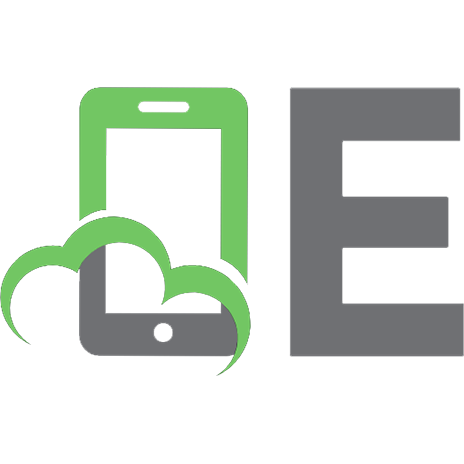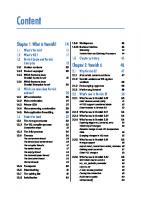D3.js By Example [1 ed.] 9781785280641
Create attractive web-based data visualizations using the amazing JavaScript library D3.js About This Book Learn to use
171 57 6MB
English Pages 304 Year 2015
Recommend Papers
![D3.js By Example [1 ed.]
9781785280641](https://ebin.pub/img/200x200/d3js-by-example-1nbsped-9781785280641.jpg)
- Author / Uploaded
- Michael Heydt
File loading please wait...
Citation preview
Copyright © 2015. Packt Publishing, Limited. All rights reserved.
D3.js By Example
Create attractive web-based data visualizations using the amazing JavaScript library D3.js
Copyright © 2015. Packt Publishing, Limited. All rights reserved.
Michael Heydt
BIRMINGHAM - MUMBAI
D3.js By Example Copyright © 2015 Packt Publishing
All rights reserved. No part of this book may be reproduced, stored in a retrieval system, or transmitted in any form or by any means, without the prior written permission of the publisher, except in the case of brief quotations embedded in critical articles or reviews. Every effort has been made in the preparation of this book to ensure the accuracy of the information presented. However, the information contained in this book is sold without warranty, either express or implied. Neither the author, nor Packt Publishing, and its dealers and distributors will be held liable for any damages caused or alleged to be caused directly or indirectly by this book. Packt Publishing has endeavored to provide trademark information about all of the companies and products mentioned in this book by the appropriate use of capitals. However, Packt Publishing cannot guarantee the accuracy of this information.
First published: December 2015
Production reference: 1181215
Published by Packt Publishing Ltd. Livery Place 35 Livery Street Birmingham B3 2PB, UK. ISBN 978-1-78528-008-5 Copyright © 2015. Packt Publishing, Limited. All rights reserved.
www.packtpub.com
Credits Author Michael Heydt Reviewers Patrick Cason
Project Coordinator Nikhil Nair Proofreader Safis Editing
Pablo Núñez Navarro William Sankey Commissioning Editor Veena Pagare Acquisition Editors Harsha Bharwani Hemal Desai Content Development Editor Merwyn D'souza Technical Editor
Copyright © 2015. Packt Publishing, Limited. All rights reserved.
Parag Topre Copy Editor Sonia Mathur
Indexer Monica Ajmera Mehta Graphics Disha Haria Production Coordinator Conidon Miranda Cover Work Conidon Miranda
About the Author Michael Heydt is an independent consultant, programmer, educator, and trainer.
He has a passion for learning and sharing his knowledge of new technologies. Michael has worked in multiple industry verticals, including media, finance, energy, and healthcare. Over the last decade, he worked extensively with web, cloud, and mobile technologies and managed user experience, interface design, and data visualization for major consulting firms and their clients. Michael's current company, Seamless Thingies (www.seamlessthingies.tech), focuses on IoT development and connecting everything with everything.
Copyright © 2015. Packt Publishing, Limited. All rights reserved.
He is the author of numerous articles, papers, and books, such as Instant Lucene. NET, Learning Pandas, and Mastering Pandas for Finance, all by Packt Publishing, on technology. Michael is also a common speaker at .NET user groups and various mobile, cloud, and IoT conferences and delivers webinars on advanced technologies. He can be reached through his website e-mails, [email protected] and mike@ seamlessthingies.tech and on Twitter at @mikeheydt.
About the Reviewers Patrick Cason is a web developer and designer based in Nashville, Tennessee. He has experience working primarily as a front-end engineer, but he also dabbles in UI design and mobile development. Patrick started a few businesses in the past, but he currently tends to his latest endeavor, Octovis, as the lead front-end engineer and designer. He has worked on multiple data visualization projects in the American political domain, including both Change Politics and Poliana.
Pablo Núñez Navarro has written line of business applications for more than 15 years, from VB 6 to .NET and JavaScript among many other technologies. His work on long-live projects and software maintenance made him focus on best practices and clean code, with an intensive use of code reviewing to achieve consistency and readability through working in teams. Pablo enjoys discussing software.
He has taught many courses, including the University of Malaga's master's in RIAtec, for quite a few years. Pablo coauthored Mastering LOB Development for Silverlight 5: a Case Study in Action, Packt Publishing. He is also very active in local software communities.
Copyright © 2015. Packt Publishing, Limited. All rights reserved.
My three wonderful kids, Julia, Marcos, and Claudia are a distraction and at the same time, a source of motivation for my work.
William Sankey is a data professional and developer hobbyist living in College
Park, Maryland. He graduated in 2012 from Johns Hopkins University with a master's degree in public policy and specializes in quantitative analyses. He has worked in the public and private spheres and is currently a data scientist at Xometry.
Copyright © 2015. Packt Publishing, Limited. All rights reserved.
I would like to thank my devoted wife, Julia, and rambunctious puppy, Ruby, for all their love and support.
www.PacktPub.com Support files, eBooks, discount offers, and more
For support files and downloads related to your book, please visit www.PacktPub.com. Did you know that Packt offers eBook versions of every book published, with PDF and ePub files available? You can upgrade to the eBook version at www.PacktPub. com and as a print book customer, you are entitled to a discount on the eBook copy. Get in touch with us at [email protected] for more details. At www.PacktPub.com, you can also read a collection of free technical articles, sign up for a range of free newsletters and receive exclusive discounts and offers on Packt books and eBooks. TM
https://www2.packtpub.com/books/subscription/packtlib
Do you need instant solutions to your IT questions? PacktLib is Packt's online digital book library. Here, you can search, access, and read Packt's entire library of books.
Copyright © 2015. Packt Publishing, Limited. All rights reserved.
Why subscribe?
• Fully searchable across every book published by Packt • Copy and paste, print, and bookmark content • On demand and accessible via a web browser
Free access for Packt account holders
If you have an account with Packt at www.PacktPub.com, you can use this to access PacktLib today and view 9 entirely free books. Simply use your login credentials for immediate access.
Copyright © 2015. Packt Publishing, Limited. All rights reserved.
Table of Contents Preface vii Chapter 1: Getting Started with D3.js 1 A brief overview of D3.js 2 Selections 3 Data and data binding 4 Interaction and animation 5 Modules 6 Tools for creating and sharing D3.js visualizations 7 Js Bin 7 bl.ocks.org 9 Google Chrome and Developer tools 11 Hello World – D3.js style 12 Examining the DOM generated by D3.js 15 Summary 16
Chapter 2: Selections and Data Binding D3.js selections Changing the style of a DOM element Changing the style of multiple items
D3.js and data binding Data binding
Specifying the entering elements with .enter()
Copyright © 2015. Packt Publishing, Limited. All rights reserved.
Adding new items using .enter() Updating values Removing items with .exit()
17 18 18
19
23 23
29
31
33 35
A few notes for the wise about the general update pattern 37 Summary 39
[i]
Table of Contents
Chapter 3: Creating Visuals with SVG
41
Chapter 4: Creating a Bar Graph
61
Introducing SVG 41 The SVG coordinate system 42 SVG attributes 42 Drawing circles with SVG 43 The basic shapes provided by SVG 45 Ellipse 45 Rectangle 45 Lines 46 Paths 46 Text 47 Applying CSS styles to SVG elements 48 Strokes, caps, and dashes 49 Applying SVG transforms 52 Rotate 53 Translate 55 Scale 56 Groups 57 Transparency 58 Layers 59 Summary 60 The basic bar graph Adding labels to the bars Margins and axes Creating margins in the bar graph Creating an axis
61 64 66 66 69
Changing the axis orientation
72
Inverting the labels on an axis 74 Adding the axis to the graph 75 Summary 76
Chapter 5: Using Data and Scales
77
Copyright © 2015. Packt Publishing, Limited. All rights reserved.
Data 78 Loading data with D3.js 78 Loading JSON data Loading TSV data Loading CSV data
79 81 82
Mapping fields and converting strings to numbers 83 Scales 85 Linear scales 85 [ ii ]
Table of Contents
Ordinal scales
86
Mapping color strings to codes Mapping integers to color scales The ordinal scale using rangeBands
86 87 88
Visualizing The Walking Dead viewership 90 Summary 94
Chapter 6: Creating Scatter and Bubble Plots Creating scatter plots Plotting points Sprucing up the scatter plot Adding gridlines
95 96 96 99
100
Creating a bubble plot 103 Summary 106
Chapter 7: Creating Animated Visuals
107
Animating the fill color of a rectangle Animating multiple properties simultaneously Delaying a transition Creating chained transitions Handling the start and end events of transitions
108 110 111 111 112
Introduction to animation Animating using transitions
108 108
Changing the content and size of text using tweening 113 Timers 116 Adding a fifth dimension to a bubble plot – time 117 Summary 122
Copyright © 2015. Packt Publishing, Limited. All rights reserved.
Chapter 8: Adding User Interactivity
123
Handling mouse events 124 Tracking the mouse position using mousemove 124 Capturing the mouse entering and exiting an SVG element 125 Letting the user know they have clicked the mouse 126 Using behaviors to drag, pan, and zoom 127 Drag 128 Pan and zoom 129 Enhancing a bar graph with interactivity 131 Highlighting selected items using brushes 135 Online examples of brushes 135 Implementing focus + context 138 Summary 142
[ iii ]
Table of Contents
Chapter 9: Complex Shapes Using Paths
143
An overview of path data generators 144 Creating a sequence of lines 144 Areas 146 Creating arcs, donuts, wedges, and segments 147 Creating a pie chart 149 Exploding the pie Creating a ring graph
151 152
Creating symbols 152 Using diagonals to create curved lines 153 Drawing line graphs using interpolators 154 Linear and linear-closed interpolators 156 Step-before and step-after interpolations 157 Creating curved lines using the basis interpolation 158 Creating curved lines using the bundle interpolation 160 Creating curved lines using the cardinal interpolation 161 Summary 162
Chapter 10: Using Layouts to Visualize Series and Hierarchical Data
163
Chapter 11: Visualizing Information Networks
197
Copyright © 2015. Packt Publishing, Limited. All rights reserved.
Using stacked layouts 163 Creating a stacked bar graph 164 Modifying the stacked bar into a stacked area graph 168 Converting the area graph to an expanded area graph 170 Visualizing hierarchical data 172 Tree diagrams 172 Creating a cluster dendrogram 178 Representing hierarchy with an enclosure diagram 183 Representing relationships with chord diagrams 185 Techniques to demonstrate the flow of information 189 Using streamgraphs to show changes in values 189 Representing flows through multiple nodes 191 Summary 195 An overview of force-directed graphs A simple force-directed graph Using link distance to spread out the nodes Adding repulsion to nodes for preventing crossed links Labelling the nodes
[ iv ]
198 200 204 206 207
Table of Contents
Making nodes stick in place 209 Adding directionality markers and style to the links 211 Summary 215
Chapter 12: Creating Maps with GeoJSON and TopoJSON
217
Chapter 13: Combining D3.js and AngularJS
255
Copyright © 2015. Packt Publishing, Limited. All rights reserved.
Introducing TopoJSON and GeoJSON 218 Creating a map of the United States 224 Creating our first map of the United States with GeoJSON 224 Styling the map of the United States 226 Using the albersUsa projection 227 Creating a flat map of the world 230 Loading and rendering with TopoJSON 230 Creating a map of the world using a Mercator projection 231 Creating spherical maps with orthographic projection 233 Spicing up a globe 236 Coloring the countries on a globe 236 Adding interactivity to maps 240 Panning and zooming a world map 240 Highlighting country borders on mouse hover 242 Rotating a globe using the mouse 244 Annotating a map 245 Labelling states using centroids 245 Placing symbols at specific geographic locations 247 Creating a choropleth 249 Summary 253 An overview of composite visualization Creating a bar graph using AngularJS The web page and application The controller The directive for a bar graph Adding a second directive for a donut The web page The directive for the donut graph Adding a detail view and interactivity The web page Specifying an initial selectedItem in the controller The modified bars view directive Implementing the details view directive The resulting interactive page [v]
256 257 257 258 259 263 263 264 266 266 267 268 268 269
Table of Contents
Updating graphs upon the modification of details data 269 The web page 270 The revised bar-view directive 270 The revised donut-view directive 271 The detail-view directive 271 The results 272 Summary 273
Copyright © 2015. Packt Publishing, Limited. All rights reserved.
Index 275
[ vi ]
Preface Learning D3.js on your own can be a daunting task. There are literally thousands of examples online with differing degrees of effective, or ineffective, explanation. This book uses examples that take you right from the beginning, with the basic concepts of D3.js, using practical examples that progressively build on each other both within a specific chapter and also with reference to previous chapters. We will focus on the examples created for this book as well as those found online that are excellent but could use some additional explanation. Each example will explain how the example works either line by line or by comparison with other examples and concepts learned earlier in the book.
What this book covers
Chapter 1, Getting Started with D3.js, introduces you to D3.js and building a simple application using several tools to help with its creation. Chapter 2, Selections and Data Binding, teaches you how to use D3.js selections to create DOM elements based on data.
Copyright © 2015. Packt Publishing, Limited. All rights reserved.
Chapter 3, Creating Visuals with SVG, introduces you to Scalable Vector Graphics and how to use them to render various shapes that are commonly used in D3.js visualizations. Chapter 4, Creating a Bar Graph, demonstrates how to create a bar graph from given data. Chapter 5, Using Data and Scales, shows you how to load data from external sources in different formats and convert it into information suitable for visualization.
[ vii ]
Preface
Chapter 6, Creating Scatter and Bubble Plots, demonstrates how to load, scale, and plot multidimensional data in a manner that makes patterns clear to users. Chapter 7, Creating Animated Visuals, teaches you to use animations in your D3.js applications to demonstrate how data changes over time. Chapter 8, Adding User Interactivity, shows you how to allow users to interact with your visualizations using the mouse. Chapter 9, Complex Shapes Using Paths, shows you how to use many of the built-in tools in D3.js to automatically generate complex paths with a few simple statements. Chapter 10, Using Layouts to Visualize Series and Hierarchical Data, focuses on creating complex graphs that utilize the layout objects of D3.js. This includes a multitude of graphs in different categories, including stacked, packed, clustered, flow-based, hierarchical, and radial. Chapter 11, Visualizing Information Networks, dives into demonstrating how you can use D3.js to visualize network data such as is found in social networks. Chapter 12, Creating Maps with GeoJSON and TopoJSON, teaches you how to create maps and highlight regions on them using two forms of geographic data: Geo and TopoJSON. Chapter 13, Combining D3.js and AngularJS, discusses how you can integrate multiple D3.js visualizations using Angular.js to create reactive visualizations.
What you need for this book
All of the tools used in this book are available on the Internet free of charge. All that is required is a modern web browser to run the samples, and all code can be edited and run online within the browser. To be specific about what makes up a modern browser, this includes Firefox, Chrome, Safari, Opera, IE9+, Android, and iOS.
Copyright © 2015. Packt Publishing, Limited. All rights reserved.
Who this book is for
Whether you are new to data and data visualization, a seasoned data scientist, or a computer graphics specialist, this book will provide you with the skills you need to create web-based and interactive data visualizations. This book assumes some knowledge of coding and, in particular, experience in coding with JavaScript.
[ viii ]
Preface
Conventions
In this book, you will find a number of text styles that distinguish between different kinds of information. Here are some examples of these styles and an explanation of their meaning. Code words in text, database table names, folder names, filenames, file extensions, pathnames, dummy URLs, user input, and Twitter handles are shown as follows: "Now using the selector variable we call the .enter() function and assign it to a variable named entering." A block of code is set as follows: A B C D
When we wish to draw your attention to a particular part of a code block, the relevant lines or items are set in bold: function render(dataToRender) { var selector = d3.select('body') .selectAll('div') .data(dataToRender); var entering = selector.enter(); entering.append('div') .text(function(d) { return d; });
Copyright © 2015. Packt Publishing, Limited. All rights reserved.
}
[ ix ]
Preface
New terms and important words are shown in bold. Words that you see on the screen, for example, in menus or dialog boxes, appear in the text like this: "The value for Mikael was changed to 25." Warnings or important notes appear in a box like this.
Tips and tricks appear like this.
Reader feedback
Feedback from our readers is always welcome. Let us know what you think about this book—what you liked or disliked. Reader feedback is important for us as it helps us develop titles that you will really get the most out of. To send us general feedback, simply e-mail [email protected], and mention the book's title in the subject of your message. If there is a topic that you have expertise in and you are interested in either writing or contributing to a book, see our author guide at www.packtpub.com/authors.
Customer support
Now that you are the proud owner of a Packt book, we have a number of things to help you to get the most from your purchase.
Downloading the example code
Copyright © 2015. Packt Publishing, Limited. All rights reserved.
All examples in this text are available to review, execute, and edit online. Reference to code are referred to as a bl.ock and be referenced as follows: bl.ock (2.13): http://bl.ocks.org/d3byex/35641fbe385e5a162b84
This will take you to a page on http://bl.ocks.org/ for the example. This page will also contain a link to take you to jsbin.com where you can interactively make changes to the code. [x]
Preface
You can download the example code files from your account at http://www. packtpub.com for all the Packt Publishing books you have purchased. If you purchased this book elsewhere, you can visit http://www.packtpub.com/support and register to have the files e-mailed directly to you.
Errata
Although we have taken every care to ensure the accuracy of our content, mistakes do happen. If you find a mistake in one of our books—maybe a mistake in the text or the code—we would be grateful if you could report this to us. By doing so, you can save other readers from frustration and help us improve subsequent versions of this book. If you find any errata, please report them by visiting http://www.packtpub. com/submit-errata, selecting your book, clicking on the Errata Submission Form link, and entering the details of your errata. Once your errata are verified, your submission will be accepted and the errata will be uploaded to our website or added to any list of existing errata under the Errata section of that title. To view the previously submitted errata, go to https://www.packtpub.com/books/ content/support and enter the name of the book in the search field. The required information will appear under the Errata section.
Piracy
Piracy of copyrighted material on the Internet is an ongoing problem across all media. At Packt, we take the protection of our copyright and licenses very seriously. If you come across any illegal copies of our works in any form on the Internet, please provide us with the location address or website name immediately so that we can pursue a remedy. Please contact us at [email protected] with a link to the suspected pirated material.
Copyright © 2015. Packt Publishing, Limited. All rights reserved.
We appreciate your help in protecting our authors and our ability to bring you valuable content.
Questions
If you have a problem with any aspect of this book, you can contact us at [email protected], and we will do our best to address the problem.
[ xi ]
Copyright © 2015. Packt Publishing, Limited. All rights reserved.
Getting Started with D3.js D3.js is an open source JavaScript library that provides the facility for manipulating HTML documents based upon data, using JavaScript as the language for implementing the mapping of data to the documents. Hence, the name D3 (Data Driven Documents). Many consider D3.js as a data visualization library. This may be correct, but D3.JS provides much more to its user than just visualization, such as: • Efficient selection of items in the HTML DOM. • Binding of data to visual elements. • Specifications on handling the addition and removal of data items. • The ability to style DOM elements dynamically. • Definition of an interaction model for the user with the data. • The ability to specify transitions between data visualizations based upon dynamic changes in data. • D3.js helps you bring data to life using HTML, SVG, and CSS. It focuses on the data, the way it is presented to the user, the changes in visualization with changes in data, and the way the user interacts with data through the visualization.
Copyright © 2015. Packt Publishing, Limited. All rights reserved.
We are about to start on a fabulous journey of discovery with creating rich data visualizations with D3.js, and focusing on project-based learning of D3.js through practical examples. We will start out with the basic concepts, and then move through various examples of creating living data visualizations with D3.js. In this first chapter, we will start with a brief overview of several of the concepts in D3.js, create a minimal D3.js application, and examine several of the tools that you can use to build D3.js applications.
[1]
Getting Started with D3.js
Specifically, in this chapter, we will cover the following topics: • A brief overview of D3.js • The key design features of D3.js, including selection, data management, interaction, animation, and modules • An introduction to development tools to get you going quickly with D3.js • A simple Hello World program using D3.js • Examining the DOM generated by D3.js with the Google Chrome Developer tools
A brief overview of D3.js
D3.js is a JavaScript library for manipulating DOM objects based upon data. By using D3.js and modern browsers, specifically those which can display and manipulate SVG, you can create rich visualizations of data. These visualizations not only visualize the data, but can also include descriptions to change what is shown to the user based upon the changes in the data, and the way in which the user can interact with the visuals which represent the data.
Copyright © 2015. Packt Publishing, Limited. All rights reserved.
You can get D3.js at http://d3js.org.
[2]
Chapter 1
D3.js differs from other data visualization frameworks such as Processing (https:// processing.org/) in that it provides a domain-specific language for transforming the DOM based upon data, whereas tools like Processing provide a lower level direct rendering model. D3.js lets you describe the means of visualizing the data instead of coding all of the specific details to draw the pixels of the visualizations. This facilitates easy creation of visualizations by allowing D3.js to worry about the details on rendering the data, based on the standards of SVG and CSS. A fundamental concept in D3.js is the ability to easily manipulate the DOM in a web document. This is often a complicated problem, and many frameworks (such as jQuery) have been created to perform this task. D3.js provides capabilities similar to jQuery, and for those familiar with jQuery, much of D3.js will feel familiar. But D3.js takes what libraries like jQuery provide and extends them to provide a more declarative nature of modifying the DOM to create visuals based on the structure of the data instead of simply being a framework for low level DOM manipulation. This is important, as data visualization requires more than an ability to simply modify the DOM; it should also describe how the DOM should be changed when data is modified, including the way it changes when the user interacts with the visual elements representing the data. We will not cover jQuery in this book. Our focus will purely be on how we can manipulate the DOM using the facilities provided by D3.js. We will use D3.js constructs to apply styles instead of depending on CSS. All of this is to exemplify how to use the facilities of D3.js instead of hiding any of it with other tools.
We will examine many concepts in D3.js in detail, but let's start with a few high-level ideas in D3.js that are worth mentioning first.
Copyright © 2015. Packt Publishing, Limited. All rights reserved.
Selections
The core operation in D3.js is selection, which is a filtered set of DOM elements queried from the document. As the data changes (that is, it is either loaded or modified), the result of the selection filter is changed by D3.js based on how the data was changed. Hence, the visual representation also changes. D3.js uses the W3C selectors API (http://www.w3.org/TR/selectors-api/) for identifying the items in the DOM. This is a mini-language consisting of predicates that can filter the elements in the DOM by tag, class, id, attribute, containment, adjacency, and several other facets of the DOM. Predicates can also be intersected or unioned, resulting in a rich and concise selection of elements. [3]
Getting Started with D3.js
Selections are implemented by D3.js through the global namespace d3, which provides the d3.select() and d3.selectAll() functions. These functions utilize the mini-language and return, respectively, the first or all items matching the specification. Using the result of these selections, D3.js provides additional abilities for modifying those elements based upon your data using a process known as data binding.
Data and data binding
The data in D3.js is bound to the DOM elements. Through binding, D3.js tracks a collection of objects along with their properties, and based upon rules that you specify, it modifies the DOM of the document based upon that data. This binding is performed through various operators provided by D3.js, which can easily be used to describe the mapping of the visual representation of the data. At this point, we'll introduce the three stages of data binding, and dive into more details on the process in Chapter 2, Selections and Data Binding. The process of binding in D3.js consists of three stages: Enter, Update, and Exit. When performing a selection for the first time with D3.js, you can specify the data that is to be bound and needs to be entered. You can also specify the code to be executed for each of these stages. When data is first joined into a selection, new visuals will need to be created in the DOM for each data item. This is performed using the enter process which is started by calling the .enter() function. Code that you specify after the .enter() function will be used to specify each and every piece of data that is represented visually, and D3.js will use this code to automatically generate the DOM that is required instead of you needing to code it all in detail.
Copyright © 2015. Packt Publishing, Limited. All rights reserved.
As the application modifies this bound data, we will execute the selection repeatedly. D3.js will make a note of the existing visuals and the data they are bound to, and allow us to make modifications to the visuals based upon the way the data changed. If data items are removed, we can use the D3.js .exit() function in a selection to inform D3.js to remove the visuals from the display. Normally, this is done by telling D3.js to remove the associated DOM elements, but we can also execute animations to make the removal demonstrate to the user how the visual is changing instead of a jarring change of display.
[4]
Chapter 1
If we create a selection without an explicit reference to .enter() or .exit(), we are informing D3.js that we want to potentially make modifications to the visuals that are already bound to the data. This gives us the chance to examine the properties of each data item and instruct D3.js on changing the bound visuals appropriately. This separation of enter, update, and exit processes allows for very precise control of the visual element lifecycle. These states allow you to update visuals as the data changes either internally or through user interaction. It also gives you the ability to provide well-defined transitions or animations for each of the three states, which are essential for dynamic data visualizations that demonstrate data not simply statically but also how it changes through motion.
Interaction and animation
D3.js provides facilities for animating the visual elements based upon the changes in data or upon events created by the user such as mouse events. These are performed by integrating with the events in the DOM using the .on() function as part of a selection. D3.js event handlers are similar to those provided by jQuery. However, instead of just calling a function, they also expose the bound data item to the function, and if you want, the index of the data item in a collection. This saves us from having to write code that looks up the data item based upon things like mouse positions, and therefore, greatly simplifies our code. Additionally, through integration with the enter, update, and exit selection processes, we can declaratively code scene transitions in each of these scenarios. These transitions expose the style and attr operators of the selections. Any changes that we make to those properties are noticed by D3.js, which will then apply an interpolator to transition the property values from the previous to the new values over a given period of time.
Copyright © 2015. Packt Publishing, Limited. All rights reserved.
By using interpolation, we can avoid coding the repeated changes in the values of the visual properties (such as location and color) at each step of the animation. D3.js does all this for us automatically! Additionally, D3.js automatically manages the scheduling of animations and transitions. This removes the need for you to manage complicated concurrency issues and guarantees exclusive access to the resources for each element along with highly optimized animation through a shared timer managed by D3.js.
[5]
Getting Started with D3.js
Modules
D3.js provides a number of modules of prebuilt functionality for helping us code many of the things that we need to do for creating rich and interactive data visualizations. These modules in D3.js are grouped into a number of generated categories based upon the capabilities provided to the programmer. • Shapes: The shapes module gives us numerous prebuilt visuals including, and not limited to, lines, arcs, areas, and scatterplot symbols. By using D3.js shapes, we can simply add the geometric renderings to the visualization, and not worry about drawing each in detail, pixel by pixel. • Scales: This module gives us a means of converting data values into coordinates within the browser. These save us from coding repetitive, complex, and often error-prone translations by providing them out of the box. They also provide the basis for generating the visuals for axes, again saving us much effort in rendering visuals that would otherwise be complicated. • Layouts: The layouts module gives us the tools to easily (if not automatically) calculate the visual relationships between the elements in our visualizations. This is often the most complicated part of data visualizations, and D3.js provides us with many prebuilt hierarchical and physical layouts that make our lives as programmers much simpler. • Behaviors: This module provides implementations of the common user interaction patterns. An example would be a selection behavior that implements listening to the mouse events on visual elements, and changes the presentation of the item to represent that the user has selected it. • Data-processing modules: D3.js also includes various data-processing utilities such as nest and cross operators, and parsers for data in formats, such as CSV, JSON, TSV, and for data, in date and number formats.
Copyright © 2015. Packt Publishing, Limited. All rights reserved.
We will discuss these modules in detail in their dedicated chapters.
[6]
Chapter 1
Tools for creating and sharing D3.js visualizations
D3.js applications can be built using many, if not any, web development tools. The choice of tool is often dependent upon the individual coder, as each platform (.Net, Node.JS, Ruby on Rails, and so on) provides their own (and many third-party) tools. This book will not be prescriptive and specify editors. Instead, it will generally refer you to the online and functional examples of all the code, and leave it to the readers to reproduce them in their own development environment. The examples in this book will be delivered using a combination of Js Bin (http:// jsbin.com/) and bl.ocks.org (http://bl.ocks.org/), and we will use the Google Chrome Developer tools for examining the DOM in our examples. A brief introduction to each is therefore worthwhile, as each example in this book will be linked to an example on bl.ocks.org, which itself will contain a link to the code in Js Bin for you to play with dynamically.
Js Bin
Js Bin (http://jsbin.com/) is a website that functions as a development tool for facilitating the quick creation and sharing of simple JavaScript applications that run within the browser. It provides many features, including saving and sharing of HTML and JavaScript, real-time update of the UI while you are editing, and a very cool ability to push your code and data to GitHub. GitHub is a free code sharing and source code management tool. If you are not familiar with it, check it out at http://www.github.com.
Copyright © 2015. Packt Publishing, Limited. All rights reserved.
I think that Js Bin provides one of the least-friction means of getting up and coding with D3.js. You can simply go to the website, start editing in HTML, CSS, or JavaScript, and see the results as you type in the browser pane. No need for installing any development tools or web servers!
[7]
Getting Started with D3.js
As an example of Js Bin, the following link will take you to the first of our examples, the canonical Hello World application written purely in HTML. http://jsbin.com/ zimeqe/edit?html,output.
Don't worry right now about the code embedded in HTML in this demonstration. We will again look at this example along with more complicated ones later in this chapter.
The preceding screenshot displays a single bin, a combination of HTML, CSS, and JavaScript that is stored within Js Bin's servers. The Js Bin user interface provides multiple tabs/panes for the HTML, CSS, JavaScript, Console, and HTML output from the code in the bin. With Auto-run JS selected, the output will be regenerated on every interactive change to any of the code.
Copyright © 2015. Packt Publishing, Limited. All rights reserved.
This makes Js Bin excellent for interactively demonstrating and creating D3.js visualizations.
[8]
Chapter 1
bl.ocks.org
bl.ocks.org (http://bl.ocks.org) is a service for D3.js code examples that you place on GitHub, a free source code and sharing repository, in an entity known as a gist. A gist is simply one or more reusable and sharable piece of code that are managed by GitHub. They are an excellent means of remembering and sharing small code examples. bl.ocks.org was created by Mike Bostock, the original creator of D3.js. It is able to create great D3.js visualizations using gists, provided that the gist itself is a piece of D3.js code. Many, if not most, D3.js examples on the Web are presented as examples on bl.ocks.org, and this book will follow this model.
Copyright © 2015. Packt Publishing, Limited. All rights reserved.
For a demonstration, open http://bl.ocks.org/d3byex/ed79b9fee311091333d6, which takes you to a bl.ock.org version of the Hello World example. Opening the link will present you with the following content.
This bl.ock follows a pattern that will be used throughout the book. Each example will be in its own bl.ocks.org and consist of a title, the D3.js code in operation, a link to live code on Js Bin, and then the HTML and any data that is in use in the example.
[9]
Getting Started with D3.js
At the very top of the page, there is a link that you can click which will also take you to the gist on GitHub.
The link displayed in the preceding screenshot takes you to the following page at
Copyright © 2015. Packt Publishing, Limited. All rights reserved.
https://gist.github.com/d3byex/ed79b9fee311091333d6
This code is not dynamic like the one on Js Bin, but you can click on the Download Zip button, and all the files in the gist get downloaded to your system as a ZIP file.
[ 10 ]
Chapter 1
Google Chrome and Developer tools
D3.js applications can be developed in any number of tools. In this book, we will use Google Chrome as a browser, and use its embedded development tools. You can also use Firefox or Internet Explorer and their respective development plugins. Theoretically, all the examples will run identically in all three browsers, but have only been tested in Google Chrome. You can access the developer tools from the Chrome settings button, or by using the key combination of option + command + I (on Mac) or Ctrl + Shift + I (on Windows). Pressing the F12 button also takes you to the Chrome Developer tools on a Windows platform.
Copyright © 2015. Packt Publishing, Limited. All rights reserved.
The following screenshot demonstrates the Google Chrome Developer tools open on the Epicyclic Gearing bl.ock at http://bl.ocks.org/mbostock/1353700
[ 11 ]
Getting Started with D3.js
On opening the developer tools, you will be presented with a panel that opens in the browser which displays the details of the content on the page.
In this case the pane opens on the right (you can configure the location where it opens), and displays the HTML for the page with the main SVG element of the page highlighted. While selecting nodes in HTML, the tools will highlight that element in the web page, and display the selected details for the element, in this case, the styles. We will use these tools in Chapter 2, Selections and Data Binding, to demonstrate how D3.js binds data to the DOM elements, and in later chapters to understand how.
Hello World – D3.js style
Copyright © 2015. Packt Publishing, Limited. All rights reserved.
Now let's apply what we have learned in this chapter by stepping through an example, and see how we use D3.js to modify the DOM. The example will be the same as the one we just saw in the previous section; we'll walk through it to see how it functions. The following is the entire entire HTML for the application:
" + yScale(minViewership)); console.log(maxViewership + " -> " + yScale(maxViewership));
Examining the console output, we can see that the scaling resulted in the expected values: "12270000 -> 100" "17290000 -> 400"
Ordinal scales
Ordinal scales are, in a way, similar to dictionary objects. The values in the domain and range are discrete. There must be an entry in the range for every unique input value, and that value must have a mapping to a single value in the range. There are several common uses for ordinal scales, and we will examine four common uses that we will use throughout the remainder of this book.
Mapping color strings to codes
Copyright © 2015. Packt Publishing, Limited. All rights reserved.
Open the following link for an example of an ordinal scale. This example does not use the data from The Walking Dead, and simply demonstrates the mapping of string literals representing primary colors into the corresponding color codes. bl.ock (5.6): http://goo.gl/DezcUN
[ 86 ]
Chapter 5
The scale is created as follows: var colorScale = d3.scale.ordinal() .domain(['red', 'green', 'blue']) .range(['#ff0000', '#00ff00', '#0000ff']);
We can now pass any of the range values to the colorScale, as demonstrated with the following: console.log(colorScale('red'), colorsScale('green'), colorScale('blue'));
Examining the console output, we can see the results of this mapping as follows: "#ff0000" "#00ff00" "#0000ff"
Mapping integers to color scales
D3.js comes with several special built-in scales that are referred to as categorical scales. It sounds like a fancy term, but they are simply mappings of a set of integers to unique colors (unique within that scale). These are useful when you have a set of sequential 0-based integer keys in your data, and you want to use a unique color for each, but you do not want to manually create all the mappings (like we did for the three strings in the previous example). Open the following link for an example of using a 10 color categorical scale: bl.ock (5.7): http://goo.gl/RSW9Qa
Copyright © 2015. Packt Publishing, Limited. All rights reserved.
The preceding example renders 10 adjacent rectangles, each with a unique color from a category10() color scale. You will see this in your browser when executing this example.
[ 87 ]
Using Data and Scales
The example starts by creating an array of 10 integers from 0 to 9. var data = d3.range(0, 9);
The scale is created next: var colorScale = d3.scale.category10();
Now we can bind the integers to the rectangles, and set the fill for each by passing the value to the colorScale function: var svg = d3.select('body') .append('svg') .attr({width: 200, height: 20}); svg.selectAll('rect') .data(data) .enter() .append('rect') .attr({ fill: function(d) { return colorScale(d); }, x: function(d, i) { return i * 20 }, width: 20, height: 20 });
D3.js provides four sets of categorical color scales that can be used depending upon your scenario. You can take a look at them on the D3.js documentation page at https://github.com/mbostock/d3/wiki/Ordinal-Scales.
The ordinal scale using rangeBands
In Chapter 4, Creating a Bar Graph, when we drew the graph we calculated the positions of the bars based upon a fixed bar size and padding. This is actually a very inflexible means of accomplishing this task. D3.js gives us a special scale that we can use, given the domain values and essentially a width, that will tell us the start and end values for each bar such that all the bars fit perfectly within the range!
Copyright © 2015. Packt Publishing, Limited. All rights reserved.
Let's take a look using this special scale with the following example: bl.ock (5.8): http://goo.gl/OG3g7S
[ 88 ]
Chapter 5
This example creates a simple ordinal scale specifying the range using the .rangeBands() function instead of .range(). The entire code of the example is as follows: var bands = d3.scale.ordinal() .domain([0, 1, 2]) .rangeBands([0, 100]); console.log(bands.range()); console.log(bands.rangeBand());
The .range() function will return an array with values representing the extents of an equal number of evenly-spaced divisions of the range specified to .rangeBands(). In this case, the width of the range is 100, and there are three items specified in the domain; hence, the result is the following: [0, 33.333333333333336, 66.66666666666667]
Technically, this result is the values that represent the start of each band. The width of each band can be found using the .rangeBand() function, in this case returning the following: 33.333333333333336
This width may seem simplistic. Why have this function if we can just calculate the difference between two adjacent values in the result of .range()? To demonstrate, let's look at a slight modification of this example, available at the following link. bl.ock (5.9): http://goo.gl/JPsuqh
This makes one modification to the call to .rangeBands(), adding an additional parameter that specifies the padding that should exist between the bars: var bands = d3.scale.ordinal() .domain([0, 1, 2]) .rangeRoundBands([0, 100], 0.1);
Copyright © 2015. Packt Publishing, Limited. All rights reserved.
The output differs slightly due to the addition of padding between the bands: [3.2258064516129035, 35.483870967741936, 67.74193548387096] 29.032258064516128
The width of each band is now 29.03, with a padding of 3.23 between bands (including on the outside of the two outer bands).
[ 89 ]
Using Data and Scales
The value for padding is a value between 0.0 (the default, and which results in a padding of 0) and 1.0, resulting in bands of width 0.0. A value of 0.5 makes the padding the same width as each band.
Visualizing The Walking Dead viewership
Now we pull everything from the chapter together to render a bar graph of the viewership across all the episodes of The Walking Dead: bl.ock (5.10): http://goo.gl/T8d6OU
Copyright © 2015. Packt Publishing, Limited. All rights reserved.
The output of the preceding example is as follows:
[ 90 ]
Chapter 5
Now let's step through how this is created. After loading the data from the JSON file, the first thing that is performed is the extraction of the USViewership values and the determining of the maximum value: var viewership = data.map(function (d) { return d.USViewers; }); var maxViewers = d3.max(viewership);
Then various variables, which represent various metrics for the graph, and the main SVG element are created: var margin = { top: 10, right: 10, bottom: 260, left: 85 }; var graphWidth = 500, graphHeight = 300; var totalWidth = graphWidth + margin.left + margin.right; var totalHeight = graphHeight + margin.top + margin.bottom; var axisPadding = 3; var svg = d3.select('body') .append('svg') .attr({ width: totalWidth, height: totalHeight });
The container for holding the bars is created next: var mainGroup = svg .append('g') .attr('transform', 'translate(' + margin.left + ',' + margin.top + ")");
Now we create an ordinal scale for the bars using .rangeBands(). We will use this to calculate the bar position and padding:
Copyright © 2015. Packt Publishing, Limited. All rights reserved.
var bands = d3.scale.ordinal() .domain(viewership) .rangeBands([0, graphWidth], 0.05);
We also require a scale to calculate the height of each bar: var yScale = d3.scale .linear() .domain([0, maxViewers]) .range([0, graphHeight]);
[ 91 ]
Using Data and Scales
The following function is used by the selection that creates the bars to position each of them: function translator(d, i) { return "translate(" + bands.range()[i] + "," + (graphHeight - yScale(d)) + ")"; }
Now we create the groups for the content of each bar: var barGroup = mainGroup.selectAll('g') .data(viewership) .enter() .append('g') .attr('transform', translator);
Next we append the rectangle for the bar: barGroup.append('rect') .attr({ fill: 'steelblue', width: bands.rangeBand(), height: function(d) { return yScale(d); } });
And then add a label to the bar to show the exact viewership value: barGroup.append('text') .text(function(d) { return d; }) .style('text-anchor', 'start') .attr({ dx: 10, dy: -10, transform: 'rotate(90)', fill: 'white' });
Copyright © 2015. Packt Publishing, Limited. All rights reserved.
The bars are now complete, so we move on to creating both the axes. We start with the left axis: var leftAxisGroup = svg.append('g'); leftAxisGroup.attr({ transform: 'translate(' + (margin.left - axisPadding) + ',' + margin.top + ')' }); var yAxisScale = d3.scale [ 92 ]
Chapter 5 .linear() .domain([maxViewers, 0]) .range([0, graphHeight]); var leftAxis = d3.svg.axis() .orient('left') .scale(yAxisScale); var leftAxisNodes = leftAxisGroup.call(leftAxis); styleAxisNodes(leftAxisNodes);
And now create a bottom axis which displays the titles: var titles = data.map(function(d) { return d.Title; }); var bottomAxisScale = d3.scale.ordinal() .domain(titles) .rangeBands([axisPadding, graphWidth + axisPadding]); var bottomAxis = d3.svg .axis() .scale(bottomAxisScale) .orient("bottom"); var bottomAxisX = margin.left - axisPadding; var bottomAxisY = totalHeight - margin.bottom + axisPadding; var bottomAxisGroup = svg.append("g") .attr({ transform: 'translate(' + bottomAxisX + ',' + bottomAxisY + ')' });
Copyright © 2015. Packt Publishing, Limited. All rights reserved.
var bottomAxisNodes = bottomAxisGroup.call(bottomAxis); styleAxisNodes(bottomAxisNodes); bottomAxisNodes.selectAll("text") .style('text-anchor', 'start') .attr({ dx: 10, dy: -5, transform: 'rotate(90)' });
The following function is reusable code for styling the axes: function styleAxisNodes(axisNodes) { axisNodes.selectAll('.domain') .attr({ fill: 'none', [ 93 ]
Using Data and Scales 'stroke-width': 1, stroke: 'black' }); axisNodes.selectAll('.tick line') .attr({ fill: 'none', 'stroke-width': 1, stroke: 'black' }); }
Summary
In this chapter, you learned how to load data from the web and use it as the basis for a bar graph. We started with loading data in the JSON, CSV, and TSV formats. You learned how to use the .map() function to extract just the values that you desire from this data, and examined the issues and solutions needed for converting string values into numeric values. Next we covered scales in some more detail, and looked at several examples of the ways to use scales for mapping data from one range of values to another as well as to map discrete values such as color names to color codes. We covered categorical scales, a means of mapping integer values into predefined color maps, and a concept that we will use frequently in our examples. Our examination of scales ended with a demonstration of using .rangeBands(), and how it can help us size and place bars within a predefined area. We closed the chapter by combining all of these concepts together into, what is up to this point, our best example of generating a bar chart. This demonstrated loading the data, using multiple scales for both data and axes, and using .rangeBands() to determine the placement of the bars, as well as using not only a vertical but also a horizontal axis.
Copyright © 2015. Packt Publishing, Limited. All rights reserved.
In the next chapter, we will branch out of bar graphs into another type of data visualization—scatter (and bubble) plots.
[ 94 ]
Creating Scatter and Bubble Plots In this chapter, we extend our examples of using D3.js for plotting data to explain how to create scatter and bubble plots. Scatter and bubble plots visualize multivariate data, as compared to univariate data that is visualized by bar charts. Multivariate data consists of two or more variables, and scatter plots allow us to visualize two variable, and bubble plots extend this to three or four variables. We will begin by first creating a simple scatter plot with fixed symbols, based upon stock correlation data. We start with using solid circles for symbols, and will progress through several enhancements including the use of color, outlines, and opacity. We will wrap up scatter plots with an example of multiple, overlying sets of data, each using different symbols and colors. When we've finished examining the of creation of a bubble plot, we will extend that example to change the size of the points based upon the data, and then to color the points based upon categorical information. This last example will demonstrate how we can visualize four different variables within a single visualization, and how the use of visuals can help us derive meaning from the underlying information. Specifically, in this chapter we will cover the following topics:
Copyright © 2015. Packt Publishing, Limited. All rights reserved.
• Creating a basic scatter plot using fixed-sized and solid points • Using outlines instead of solid fills to make the plot more legible • Adding gridlines to help determine the location of points • Extending the scatter plot code to create bubble plots
[ 95 ]
Creating Scatter and Bubble Plots
Creating scatter plots
Scatter plots consist of two axes, one for each variable. Each axis can be based on continuous or categorical variables. For each measurement (a measurement being the paired combination of X and Y values), a symbol is placed on the plot at the specified location. The end result is a plot that allows the person viewing it to determine how much one variable is affected by the other. Underpinning our first few examples will be a data set that represents the correlation between the AAPL and MSFT stocks on a daily basis for the year 2014. For purposes of creating a scatter plot, the meaning of this data is not important—it is just that it represents two dimensional data, where the value for each stock represents a location on the respective axis. The data for this example is available at https://goo.gl/BZkC8B. Opening this link in the browser, you will see the following as the first few lines of the data: Date,AAPL,MSFT 2014-01-02,-0.01406,-0.00668 2014-01-03,-0.02197,-0.00673 2014-01-06,0.00545,-0.02113 2014-01-07,-0.00715,0.00775 2014-01-08,0.00633,-0.01785 2014-01-09,-0.01277,-0.00643 2014-01-10,-0.00667,0.01435 2014-01-13,0.00524,-0.02941 2014-01-14,0.0199,0.02287 2014-01-15,0.02008,0.02739
Plotting points
Our first example will demonstrate the process of drawing points in a scatter plot. To keep it simple, it forgoes the axes and other stylistic elements (these will be added in the next example). Copyright © 2015. Packt Publishing, Limited. All rights reserved.
The example is available at the following location: bl.ock (6.1): http://goo.gl/Uv6aSj
[ 96 ]
Chapter 6
The resulting plot is seen in the following image:
Now let's examine how this is created. The example starts by loading the data: var url = "https://gist.githubusercontent.com/ d3byex/520e6dcb30e673c149cc/raw/432623f00f6740021bdc13141612ac0b619 6b022/corr_aapl_msft.csv"; d3.csv(url, function (error, rawData) {
The entire URL has to be specified, as apparently, the data load functions do not follow redirects.
We need to convert the properties AAPL and MSFT from strings to numbers. We do this by creating a new array of objects with X and Y properties, with AAPL mapped into X and MSFT into Y, which also converts the data type: var data = rawData.map(function(d) { return { X: +d.AAPL, Y: +d.MSFT } });
To effectively scale a scatter plot, we need to know the extents of the data in both the X and Y series:
Copyright © 2015. Packt Publishing, Limited. All rights reserved.
var xExtents = d3.extent(data, function(d) { return d.X; }); var yExtents = d3.extent(data, function(d) { return d.Y; });
[ 97 ]
Creating Scatter and Bubble Plots
These values will help us create the scales that are required for both dimensions of the graph. This plot will actually use the maximum absolute value of these four extents. We can determine this value with the following: var maxExtent = d3.max( xExtents.concat(yExtents), function(d) { return Math.abs(d); });
We are now ready to create the properties of the graph, including its width, height, and the size of the radius for the circles that will represent the points: var graphWidth = 400, graphHeight = 400; var radius = 5;
Now we have all of the information required to create the scale needed to map the data into the locations in the rendering: var scale = d3.scale.linear() .domain([-maxExtent, maxExtent]) .range([0, graphWidth]);
This example (and those in the remainder of this chapter) scale the data such that the domain is the negative and positive of the absolute values of the extents. In simple terms, this scale ensures that when rendering into a square canvas, all points are visible and any specific distance along the X dimension represents an identical change in the value of the data as the distance along the Y dimension.
The rendering begins with the creation of the main SVG element: var svg = d3.select('body') .append('svg') .attr('width', graphWidth) .attr('height', graphHeight);
Copyright © 2015. Packt Publishing, Limited. All rights reserved.
Finally, we create a circle of the specified radius to represent each point: svg.selectAll('circle') .data(data) .enter() .append('circle') .attr({ cx: function(d) { return xScale(d.AAPL); }, cy: function(d) { return yScale(d.MSFT); }, r: radius, [ 98 ]
Chapter 6 fill: 'steelblue' }); }); // closing the call to d3.csv
Congratulations, you have created your first scatter plot!
Sprucing up the scatter plot
There are several issues with the plot in the previous example. First, notice that there is a circle that is clipped towards the right boundary. With the code as it is, one point, the one at the maximum extent, will have half of its area clipped. This can easily be resolved by including margins that are at least half of the radius of the circles. Another issue is that there are a lot of circles that overlap, confusing the visual understanding of the data. A common means of addressing this issue in scatter plots is not to use a solid fill in the circles, and simply use an outline instead. A final issue, which is really just a decision made to keep the previous example simple, is not to have any axes. The example at the following link addresses each of these concerns: bl.ock (6.2): http://goo.gl/4T1aGZ
Copyright © 2015. Packt Publishing, Limited. All rights reserved.
The preceding example has the following output:
[ 99 ]
Creating Scatter and Bubble Plots
This result is a much more effective scatter plot. We can make sense of the previously obscured points, and the axes give us a sense of the values at each point. The changes to the code are relatively minor. Besides adding axes by using the code that we have seen in other examples (including grouping groups for the various main elements), and sizing the main SVG element to account for those axes, the only change is in the way the circles are created: graphGroup.selectAll('circle') .data(data) .enter() .append('circle') .attr({ cx: function(d) { return scale(d.X); }, cy: function(d) { return scale(d.Y); }, r: radius, fill: 'none', stroke: 'steelblue' });
Adding gridlines
Our scatter plot would be more effective if it had gridlines. The way in which we add gridlines to a chart in D3.js is actually a little trick: gridlines are actually the ticks of an axis, the ticks being the width or height of the graphic with both the labels and main line of the axis hidden. To add gridlines to our plot, we will create two additional axes. The horizontal gridlines will be rendered by creating a left-oriented axis positioned in the right margin. We will set the labels on this axis to be empty and the line of the axis to be hidden. The ticks are then sized to extend all the way back to the other axis in the left margin. We will perform a similar process to create the vertical gridlines except with a bottom axis placed in the top margin.
Copyright © 2015. Packt Publishing, Limited. All rights reserved.
bl.ock (6.3): http://goo.gl/ZmrY4H
[ 100 ]
Chapter 6
And the resulting graph is shown in the following image:
The only difference from the previous examples are the several lines for creating these new axes and a function to style them: var yGridlinesAxis = d3.svg.axis().scale(scale).orient("left"); var yGridlineNodes = svg.append('g') .attr('transform', 'translate(' + (margins.left + graphWidth) + ',' + margins.top + ')') .call(yGridlinesAxis .tickSize(graphWidth + axisPadding, 0, 0) .tickFormat("")); styleGridlineNodes(yGridlineNodes);
Copyright © 2015. Packt Publishing, Limited. All rights reserved.
The code begins with creating a left-oriented axis, and then renders it in a group which is translated to the right margin. Instead of simply passing the axis object to .call(), we first call two of its functions. The first, .tickSize(), sets the size of the ticks to stretch across the entire area where the points will be rendered. Calling .tickFormat("") informs the axis that the labels should be empty.
[ 101 ]
Creating Scatter and Bubble Plots
Now we just need to perform a little styling on the axis. This is performed by the styleGridLineNodes() function: function styleGridlineNodes(axisNodes) { axisNodes.selectAll('.domain') .attr({ fill: 'none', stroke: 'none' }); axisNodes.selectAll('.tick line') .attr({ fill: 'none', 'stroke-width': 1, stroke: 'lightgray' }); }
This sets the fill and stroke of the main line of the axis so that it is not visible. It then makes the actual ticks light gray. The vertical gridlines are then created by a similar process: var xGridlinesAxis = d3.svg.axis().scale(scale).orient("bottom"); var xGridlineNodes = svg.append('g') .attr('transform', 'translate(' + margins.left + ',' + (totalHeight - margins.bottom + axisPadding) + ')') .call(xGridlinesAxis .tickSize(-graphWidth - axisPadding, 0, 0) .tickFormat("")); styleGridlineNodes(xGridlineNodes);
Copyright © 2015. Packt Publishing, Limited. All rights reserved.
A final point about this process is the sequence of the renderings: gridlines, then axes, then the points. This ensures that each of these appear on top of the others. It is most important for the points to be on top of the gridlines and axes, but the gridlines also being behind the visible axes is good practice. It gives you a little wiggle room to be a few pixels long on the gridlines.
[ 102 ]
Chapter 6
Creating a bubble plot
Bubble plots help us to visualize three or four dimensions of data. Each datum in a bubble plot consists not only of two values used to plot against the X and Y axes, but also one or two additional values which are commonly represented by different size symbols and/or colors. To demonstrate a bubble plot, the following image shows the result of our example:
The data behind this chart is a data set that was pulled together from three different datasets from the World Bank. This data correlates life expectancy at birth relative to the fertility rate for all the countries in the World Bank data for the year 2013. This chart plots age along the X axis and the birth rate along the Y axis. The relative population of a country is represented by the size of the circle, and the color of the circle represents the economic region of the country as categorized by the World Bank. Copyright © 2015. Packt Publishing, Limited. All rights reserved.
We won't dive deeply into this data. It is available at https://goo.gl/K3yuuy.
[ 103 ]
Creating Scatter and Bubble Plots
The first few lines of the data are the following: CountryCode,CountryName,LifeExp,FertRate,Population,Region ABW,Aruba,75.33217073,1.673,102911,Latin America & Caribbean AFG,Afghanistan,60.93141463,4.9,30551674,South Asia
If you want to check out the original data, you can use the following links: • • •
Life expectancy (in years) at birth: http://data.worldbank. org/indicator/SP.DYN.LE00.IN Fertility rate: http://data.worldbank.org/indicator/ SP.DYN.TFRT.IN Total population: http://data.worldbank.org/ indicator/SP.POP.TOTL
The code for the example is available at the following link: bl.ock (6.4): http://goo.gl/KQJceE
The example starts with the loading of data and converting the data types:
Copyright © 2015. Packt Publishing, Limited. All rights reserved.
var url = "https://gist.githubusercontent.com/ d3byex/30231953acaa9433a46f/raw/6c7eb1c562de92bdf8d0cd99c6912048161c18 7e/fert_pop_exp.csv"; var data = rawData.map(function(d) { return { CountryCode: d.CountryCode, CountryName: d.CountryName, LifeExp: +d.LifeExp, FertRate: +d.FertRate, Population: +d.Population, Region: d.Region } });
Now we define several variables for defining the minimum and maximum bubble size and the margins, which we will set to be half of the radius of the largest bubble: var minBubbleSize = 5, maxBubbleSize = 50; var margin = { left: maxBubbleSize/2, top: maxBubbleSize/2, bottom: maxBubbleSize/2, right: maxBubbleSize/2 };
[ 104 ]
Chapter 6
This particular plot requires three linear scales and one ordinal scale based upon the following four series of data: var var var var
lifeExpectancy = data.map(function(d) { return d.LifeExp; }); fertilityRate = data.map(function(d) { return d.FertRate; }); population = data.map(function(d) { return d.Population; }); regions = data.map(function(d) { return d.Region; });
The scale for the X axis will vary from the minimum to the maximum life expectancy: var xScale = d3.scale.linear() .domain([d3.min(lifeExpectancy), d3.max(lifeExpectancy)]) .range([0, graphWidth]);
The Y axis will range from the maximum fertility rate at the top to 0 at the bottom: var yScale = d3.scale.linear() .domain([d3.max(fertilityRate), 0]) .range([0, graphHeight]);
The size of each bubble represents the population, and will range in radius from the minimum to the maximum values configured earlier: var popScale = d3.scale.linear() .domain(d3.extent(population)) .range([minBubbleSize, maxBubbleSize]);
Each bubble will be colored based upon the value of the region. To do this, we set up a mapping between each of the unique names of the regions and a 10-color categorical scale: var uniqueRegions = d3.set(regions).values(); var regionColorMap = d3.scale.ordinal() .domain(uniqueRegions) .range(d3.scale.category10().range());
Copyright © 2015. Packt Publishing, Limited. All rights reserved.
Now we can start rendering the visuals, starting with the axes: var yAxis = d3.svg.axis().scale(yScale).orient('left'); var yAxisNodes = svg.append('g') .attr('transform', 'translate(' + (margin.left - axisPadding) + ',' + margin.top + ')') .call(yAxis); styleAxisNodes(yAxisNodes);
[ 105 ]
Creating Scatter and Bubble Plots var xAxis = d3.svg.axis().scale(xScale).orient('bottom'); var xAxisNodes = svg.append('g') .attr('transform', 'translate(' + margin.left + ',' + (totalHeight - margin.bottom + axisPadding) + ')') .call(xAxis); styleAxisNodes(xAxisNodes);
The final task is to render the bubbles: svg.append('g') .attr('transform', 'translate(' + margin.left + ',' + margin.top + ')') .selectAll('circle') .data(data) .enter() .append('circle') .each(function(d) { d3.select(this).attr({ cx: xScale(d.LifeExp), cy: yScale(d.FertRate), r: popScale(d.Population), fill: regionColorMap(d.Region), stroke: regionColorMap(d.Region), 'fill-opacity': 0.5 }); });
Summary
Copyright © 2015. Packt Publishing, Limited. All rights reserved.
In this chapter, we put together several examples of creating scatter and bubble plots. You learned a number of techniques for organizing data that represents between two and four distinct dimensions, using axes for two of the dimensions, and then using color and size-of-points as two more. In the next chapter, we will begin with animation. We will start with the fundamentals of animation, and by the end of the chapter, we will extend this chapter's final example and use animation to represent an extra dimension, a fifth dimension—time.
[ 106 ]
Creating Animated Visuals We are now going to look at using D3.js transitions to represent changes in the information underlying a visual. We will start with examples for examining several concepts involved in using D3.js to animate the properties of visual elements from one state to another. By the end of this chapter, we will extend the bubble visualization from Chapter 6, Creating Scatter and Bubble Plots, to demonstrate how we can animate our bubbles as we move through multiple years of data. This will demonstrate the construction of a relatively complex animation through which a user can easily deduce trends in the information. In this chapter, we will cover the following topics through examples: • Animating using transitions • Animating the fill color of a rectangle • Animating multiple properties simultaneously • Delaying an animation • Creating chained transitions • Handling the start and end events of transitions • Changing the content and size of text using tweening • Using timers to schedule the steps of an animation Copyright © 2015. Packt Publishing, Limited. All rights reserved.
• Adding a fifth dimension to a bubble chart through animation: time
[ 107 ]
Creating Animated Visuals
Introduction to animation
D3.js provides extensive capabilities for animating your visualizations. Through the use of animation, we can provide the viewer with a means to understanding how data changes over time. Animation in D3.js is all about changing the properties of the visual objects over time. When these properties are changed, the DOM is updated and the visual is modified to represent the new state. To animate properties, D3.js provides the following capabilities that we will examine: • Transitions • Interpolators and tweenings • Easings • Timers
Animating using transitions
D3.js animations are implemented via the concept of transitions. Transitions provide instructions and information to D3.js for changing one or more visual attribute values over a specific duration of time. When D3.js starts a transition on a visual, it calculates the initial style and ending style for the element that is being transitioned. These are often referred to as the start and end keyframes. Each keyframe is a set of styles and other properties that you can specify as part of the animation. D3.js will then animate those properties from the start values to the end values.
Animating the fill color of a rectangle
Copyright © 2015. Packt Publishing, Limited. All rights reserved.
To demonstrate a transition in action, we will start with an example and animate the color of a rectangle from one color to another. The code for this example is available at the following link: bl.ock (7.1): http://goo.gl/oNJOQ9
In this example, we start by creating the following SVG rectangle and setting its initial fill to red, followed by transitioning the fill color to blue over a period of five seconds.
[ 108 ]
Chapter 7
When running the example, you will see a single rectangle that changes from red to blue over a period of five seconds. During that time, it smoothly animates through intermediate colors such as purple, as seen in the following image:
The primary part of this code that does the animation is the following; it starts by creating the rectangle and setting its initial color to red: svg.append('rect') .attr({ x: '10px', y: '10px', width: 80, height: 80, fill: 'red' }) .transition() .duration(5000) .attr({ fill: 'blue' });
The call to .transition() informs D3.js that we we want to transition one or more properties of the rect element that are made to the attributes of the rect element using calls to .style() or .attr(). The call to .transition() instructs D3.js to track any changes that are made to the attributes of the SVG element using calls to .style() or .attr().
Copyright © 2015. Packt Publishing, Limited. All rights reserved.
In this case, we specify that the fill of the rectangle should be blue at the end of the transition. D3.js uses this to calculate the starting and ending keyframes, which tracks the fill on the rectangle should change from red to blue in this case. When the rendering of these elements begins, D3.js also starts the animation and smoothly changes the fill property over the specified period.
[ 109 ]
Creating Animated Visuals
Animating multiple properties simultaneously
Multiple properties can be animated on an object during a transition. To accomplish this, all that is required is to set multiple attributes after the call to .transition(). As an example, the following code animates the position of the rectangle and its size over the five-second period: bl.ock (7.2): http://goo.gl/2qG0EV
The code extends the previous example by animating not only the fill, but also by changing the position to move the rectangle along a diagonal, and modifying the size to make the rectangle half the width and height at the end of the transition: svg.append('rect') .attr({ x: 10, y: 10, width: 80, height: 80, fill: 'red' }) .transition() .duration(5000) .attr({ x: 460, y: 150, width: 40, height: 40, fill: 'blue' });
Copyright © 2015. Packt Publishing, Limited. All rights reserved.
The resulting animation looks like the following image, where the rectangle moves along the path of the arrows, while changing both, color and size:
[ 110 ]
Chapter 7
Delaying a transition
If you do not want an animation to start instantaneously, you can use a delay. A delay defers the start of the transition for the specified period of time. The following example defers the start of the transition for one second, then runs the transition for four seconds, completing the transition in an overall time of five seconds. bl.ock (7.3): http://goo.gl/Vyd6Pd
The code for the preceding example is the same as the previous one except for the following lines: .transition() .delay(1000) .duration(4000)
Creating chained transitions
A single transition changes the properties between only one set of keyframes. However, it is possible to chain transitions together for providing multiple sequences of animations. The following example demonstrates the chaining of two transitions (and also a delay at the start). bl.ock (7.4): http://goo.gl/IfYJmY
Copyright © 2015. Packt Publishing, Limited. All rights reserved.
The first transition is executed for two seconds and animates the size, color, and position of the rectangle to the middle of the SVG area. The second transition then moves the rectangle to the upper-right corner for another two seconds while still continuing to change its color and size. The total execution time remains five seconds: svg.append('rect') .attr({ x: 10, 'y': 10, width: 80, height: 80, fill: 'red' }) [ 111 ]
Creating Animated Visuals .transition() .delay(1000) .duration(2000) .attr({ x: 240, y: 80, width: 60, height: 60, fill: 'purple' }) .transition() .duration(2000) .attr({ width: 40, height: 40, x: 460, y: 10, fill: 'blue' });
Copyright © 2015. Packt Publishing, Limited. All rights reserved.
Handling the start and end events of transitions
It is possible to handle the start and end events of a transition using the .each() function. This is useful for ensuring that the starting or ending style is exactly what you desire at the start or end of the transition. This can be an issue when interpolators (covered in the next section) are at and exact expected value, where the start values are not known until the animation is running, or there are browserspecific issues that need to be addressed. An example of a browser issue is that of transparent colors being represented by rgba(0,0,0,0). This is black but completely transparent. However, an animation using this will always start with fully opaque black. The start event can be used to patch up the color at the start of the animation. [ 112 ]
Chapter 7
The following example demonstrates hooking on to the start event of the first transition and the end event of the second transition by modifying the previous example: bl.ock (7.5): http://goo.gl/746hLo
There are two fundamental changes in this example. The hooking on to the start event of the first transition changes the color of the rectangle to green. This causes the rectangle to flash from red to green just after the delay finishes: .each('start', function() { d3.select(this).attr({ fill: 'green' }); })
The following code shows the second change, which reforms the rectangle to yellow at the end of the second animation: .each('end', function() { d3.select(this).attr({ fill: 'yellow' }); });
Note that when using the .each() function, the function that is called loses the context of the selection, and does not know the current item. We can get that back using the call to d3.select(this), which will return the current datum that the functions are being applied to.
Copyright © 2015. Packt Publishing, Limited. All rights reserved.
In my experience, I have found that the setting of attributes before and after transitions must use a consistent notation. If you use .style() prior to the transition, and then .attr() later, even on the same attribute, the transition will not work for that attribute. So, if you use .style() before .transition(), make sure to use .style() after (and vice versa for .attr()).
Changing the content and size of text using tweening
Tweening provides a means of telling D3.js the way to calculate property values during transitions without D3.js tracking the keyframes. Keyframes can be a performance issue when animating a large quantity of items, so tweening can help out in such situations.
[ 113 ]
Creating Animated Visuals
Tweening gives us the opportunity to connect in our own interpolator for providing values at each step during an animation. An interpolator is a function that is passed a single value between 0.0 and 1.0, which represents the current percentage of the transition completed. The implementation of the interpolator then uses this value to calculate the value at that point in time. We will look at two examples of tweening. The first example, available at the following link, animates the value of a text item from 0 to 10 over a period of ten seconds: bl.ock (7.6): http://goo.gl/SlWBdp
This is actually something that cannot be done using attribute animation. We must call the .text() function of the DOM element to set the text, so we cannot use that technique to animate the change in content. We have to use tweening. The following snippet from the example creates the tween that sets the text content during the animation: svg.append('text') .attr({ x: 10, y: 50 }) .transition() .duration(10000) .tween("mytween", function () { return function(t) { this.textContent = d3.interpolateRound(0, 10)(t); } });
The first parameter to .tween() is simply a name for this tween. The second parameter is a factory function which returns another function to D3.js that will be called at each step during the transition, passing it the current percentage of transition completed.
Copyright © 2015. Packt Publishing, Limited. All rights reserved.
The factory function is called once for each datum at the start of the animation. The function it returns is called repeatedly, and uses the d3.interpolateRound() function to return rounded numbers between 0 and 10 based upon the value of t.
[ 114 ]
Chapter 7
There are a number of interpolation functions provided by D3.js, such as: • d3.interpolateNumber • d3.interpolateRound • d3.interpolateString • d3.interpolateRgb • d3.interpolateHsl • d3.interpolateLab • d3.interpolateHcl • d3.interpolateArray • d3.interpolateObject • d3.interpolateTransform • d3.interpolateZoom D3.js also has a function d3.interpolate(a, b), which returns the appropriate interpolation function from the previous list based upon the type of the end value b, using the following algorithm: • If b is a color, interpolateRgb is used • If b is a string, interpolateString is used • If b is an array, interpolateArray is used • If b is an object and not coercible to a number, interpolateObject is used • Otherwise, interpolateNumber is used For a demonstration of d3.interpolate() and some of the underlying smarts, open the following example:
Copyright © 2015. Packt Publishing, Limited. All rights reserved.
bl.ock (7.7): http://goo.gl/792lpH
[ 115 ]
Creating Animated Visuals
This example uses the .styleTween() function to change the font property of the style for the piece of text, increasing the size of the font from 12 px to 36 px over five seconds.
svg.append("text") .attr({ x: 10, y: 50 }) .text('Watch my size change') .transition() .duration(5000) .styleTween('font', function() { return d3.interpolate('12px Helvetica', '36px Helvetica'); });
The .styleTween() function operates in a way similar to .tween() except that the first parameter specifies the name of the property that will be set to the value which is returned by the interpolation function provided by the factory method. There is also a .attrTween() function that does the same but on an attribute instead of a style. The function d3.interpolate() is smart enough to determine that it should use d3.interpolateString(), and to identify that the two strings represent a font size and name besides performing the appropriate interpolation.
Timers
D3.js manages transitions using timers that internally schedule the code to be run at a specific time. These timers are also exposed for your use.
Copyright © 2015. Packt Publishing, Limited. All rights reserved.
A timer can be created using d3.timer(yourFunction, [delay], [mark]), which takes a function to be called, a delay, and a starting time. This starting time is referred to as the mark, and it has a default value of Date.now.
[ 116 ]
Chapter 7
D3.js timers are not executed at regular intervals—they are not periodic timers. Timers start execution at the time specified by mark + delay. The function will then be called as frequently as possible by D3.js, until the function it calls returns true. The use of mark and delay can allow very specific declaration of time for starting execution. As an example, the following command schedules an event four hours prior to September 1, 2015: d3.timer(notify, -4 * 1000 * 60 * 60, +new Date(2015, 09, 01));
To implement a one-shot timer, simply return true from the first call of the function. As a final note on timers, if you want to use a timer to alert you on a regular basis, it is often better to use the JavaScript built-in function setInterval(). We will examine using a timer on a periodic basis in the following section.
Adding a fifth dimension to a bubble plot – time
Now let's apply everything we have learned about animation to some real data. We are going to revisit our bubble plot visualization from Chapter 6, Creating Scatter and Bubble Plots, expanding the set of data from a single year (2013) to all the available years (1960 through 2013). We will modify the rendering of the visual to periodically update and animate the bubbles into new position and sizes based upon the change in the values of the data. The expanded data set is available at https://goo.gl/rC5WS0. The fundamental difference is the inclusion of a year column, and data covering 54 years. The code for and the demo of the example is available at the following link:
Copyright © 2015. Packt Publishing, Limited. All rights reserved.
bl.ock (7.7): http://goo.gl/iYCNbG
[ 117 ]
Creating Animated Visuals
When you run this, you will see a smooth animation of the data over the years. It is obviously impossible to show this effectively in a static medium such as a book. But for demonstration, I have provided screenshots of the visualization at the start of each decade, except for 2010, which is substituted with the year 2013:
As the years advance, there is a strong tendency for all the countries towards an increased lifespan as well as decrease in fertility. This happens at a different pace for different countries. But it gives you a really good sense that something is going on that is causing this effect. Deciphering the plot is further made easier due to the addition of this extra dimension of time to the bubble plot.
Copyright © 2015. Packt Publishing, Limited. All rights reserved.
Now let's examine how this is implemented in the example. A good portion of the code is identical to that of the example from Chapter 6, Creating Scatter and Bubble Plots, which it is based upon. The loading and cleansing of the data is slightly different due to a different URL and the need to process the Year column in the data: var url = "https://gist.githubusercontent.com/ d3byex/8fcf43e446b1e4dd0146/raw/7a11679cb4a810061dee660be0d30b6a9fe6 9f26/lfp_all.csv"; d3.csv(url, function (error, rawData) { var data = rawData.map(function (d) { return { CountryCode: d.CountryCode, CountryName: d.CountryName,
[ 118 ]
Chapter 7 LifeExp: +d.LifeExp, FertRate: +d.FertRate, Population: +d.Population, Region: d.Region, Year: d.Year }; });
We will be rendering each year of data one at a time. As a part of this, we will need to extract only the data for each specific year. There are a number of ways that we can go about this. D3.js provides a very powerful function to do this for us: d3.nest(). This function pivots the Year column into the index of an associative array: var nested = d3.nest() .key(function (d) { return d.Year; }) .sortKeys(d3.ascending) .map(data);
We can then access all the data for a particular year using array semantics such as nested[1975], which will give us the data (only the rows) for just 1975. For more info on d3.nest(), see https://github.com/mbostock/ d3/wiki/Arrays#-nest.
The code is then identical through the creation of the axes. The next new piece of code is to add a text label on the graph to show the year that the data represents. This is positioned in the lower-left corner of the area where the bubbles will be rendered: var yearLabel = svg.append('g') .append('text') .attr('transform', 'translate(40, 450)') .attr('font-size', '75');
Then a group is created to contain the bubbles. The rendering function will select this group each time it is called: Copyright © 2015. Packt Publishing, Limited. All rights reserved.
var bubblesHolder = svg.append('g');
This marks the beginning of the code that renders and animates the bubbles. It starts by declaring the interval for which each year should be drawn (10 times per second): var interval = 100;
[ 119 ]
Creating Animated Visuals
Since the bubbles must be repeatedly rendered, we create a function that can be called to render the bubbles for just a specified year: function render(year) { var dataForYear = nested[year]; var bubbles = bubblesHolder .selectAll("circle") .data(dataForYear, function (datum) { return datum.CountryCode; }); .
bubbles.enter() .append("circle") .each(setItemAttributes); bubbles .transition() .duration(interval) .each(setItemAttributes); bubbles.exit().remove(); yearLabel.text(year); };
This function first extracts the rows for the specific year, and then binds the data to the circles in the bubblesHolder group. The call to .data() also specifies that CountryCode will be used as the key. This is very important, because as we move from year to year, D3.js will use this to map the existing bubbles to the new data, making decisions based on this the key on which to enter-update-exit the circles.
Copyright © 2015. Packt Publishing, Limited. All rights reserved.
The next statement executes the enter function creating new circles and calling a function to set the various attributes of the circles: function setItemAttributes(d) { d3.select(this).attr({ cx: xScale(d.LifeExp), cy: yScale(d.FertRate), r: popScale(d.Population), style: "fill:" + regionColorMap(d.Region) + ";" + "fill-opacity:0.5;" + "stroke:" + regionColorMap(d.Region) + ";" }); }; [ 120 ]
Chapter 7
We use a function, as this is also used by the code to update. Finally, there is a case where occasionally a country disappears from the data, so we will remove any bubbles in the scenario. The final thing we need to do is perform the time animation. This is done by iterating through each year at the specified interval. To do this, we need to know the start and ending year, which we can obtain with the following: var minYear = d3.min(data, function (d) { return d.Year; }); var maxYear = d3.max(data, function (d) { return d.Year; });
This follows with setting a variable for the current year and rendering that year: var currentYear = minYear; render(currentYear);
Now we create a function to be called by a timer. This function returns another function which increments the year, and if the year is less than the max year, calls render again, and then schedules another timer instance to run at an interval of milliseconds. This pattern effectively uses a series of D3.js timers for implementing the periodic timer: var callback = function () { return function () { currentYear++; console.log(currentYear); if (currentYear = radius) && (x = radius) && (y
![XHTML by Example (By Example) [1 ed.]
0789723859, 9780789723857](https://ebin.pub/img/200x200/xhtml-by-example-by-example-1nbsped-0789723859-9780789723857.jpg)
![Modelica by Example [v0.6.0]](https://ebin.pub/img/200x200/modelica-by-example-v060.jpg)