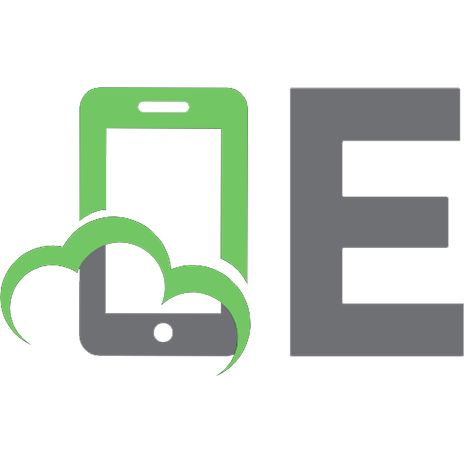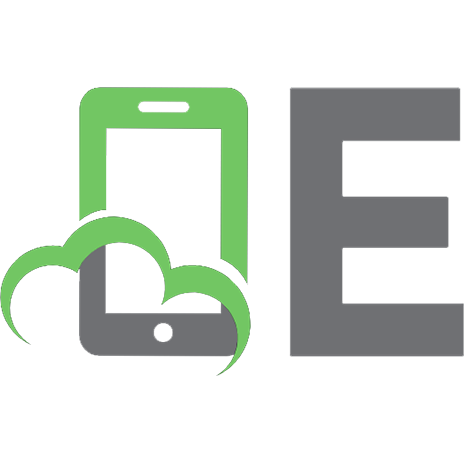Cocos2d-x Cookbook: Over 50 hands-on recipes to help you efficiently administer and maintain your games with Cocos2d-x 978-1-78328-475-7
Cocos2d-x is a suite of open source, cross-platform game-development tools used by thousands of developers all over the
175 82 4MB
English Pages 254 Year 2015
Recommend Papers
File loading please wait...
Citation preview
www.it-ebooks.info
Cocos2d-x Cookbook
Over 50 hands-on recipes to help you eficiently develop, administer, and maintain your games with Cocos2d-x
Akihiro Matsuura
BIRMINGHAM - MUMBAI
www.it-ebooks.info
Cocos2d-x Cookbook Copyright © 2015 Packt Publishing
All rights reserved. No part of this book may be reproduced, stored in a retrieval system, or transmitted in any form or by any means, without the prior written permission of the publisher, except in the case of brief quotations embedded in critical articles or reviews. Every effort has been made in the preparation of this book to ensure the accuracy of the information presented. However, the information contained in this book is sold without warranty, either express or implied. Neither the author, nor Packt Publishing, and its dealers and distributors will be held liable for any damages caused or alleged to be caused directly or indirectly by this book. Packt Publishing has endeavored to provide trademark information about all of the companies and products mentioned in this book by the appropriate use of capitals. However, Packt Publishing cannot guarantee the accuracy of this information.
First published: October 2015
Production reference: 1261015
Published by Packt Publishing Ltd. Livery Place 35 Livery Street Birmingham B3 2PB, UK. ISBN 978-1-78328-475-7 www.packtpub.com
www.it-ebooks.info
Credits Author
Project Coordinator
Akihiro Matsuura
Izzat Contractor
Reviewers
Proofreader Sais Editing
Luma Pranav Paharia Sergio Martínez-Losa Del Rincón
Indexer Tejal Daruwale Soni
Vamsi Krishna Veligatla Chatchai Mark Wangwiwattana
Graphics Jason Monteiro
Acquisition Editor Production Coordinator
Kevin Colaco
Aparna Bhagat Content Development Editor Priyanka Mehta
Cover Work Aparna Bhagat
Technical Editor Ryan Kochery Copy Editors Imon Biswas Tani Kothari
www.it-ebooks.info
About the Author Akihiro Matsuura has ive years of experience as a Cocos2d-x developer. He founded his
own company called Syuhari, Inc. ive years ago. He has more than 20 years of experience as a programmer. He has written three technical books in Japanese. He also authored Cocos2d-x Recipe Book, Shuwa System Co., Ltd , the irst Cocos2d-x book in Japan, iPhone SDK Recipe Book , Shuwa System Co., Ltd, and Cocos2d-x Guide Book, Mynavi Corporation. 7 years ago, iPhone3G was released in Japan. This was when he began to develop its software and ended up developing a lot of applications for iPhone. First, he developed them using Cocos2d for iPhone; however, he had to port to Android. So, he decided to use Cocos2d-x to develop cross-platform applications. At that time, Cocos2d-x was at version 1.0. Since then, he has developed a lot of applications using Cocos2d-x. Firstly, I would like to thank Packt Publishing for giving me the opportunity to write this book, especially Priyanka Mehta, Anish Sukumaran, and Kevin Colaco for helping me to improve this book's quality. The biggest thank you goes to the Cocos2d-x development team. I think Cocos2d-x is a really great game framework. I really love Cocos2d-x. Finally, a special thank you goes to my wife, Noriko, and daughters, Miu and Yui.
www.it-ebooks.info
About the Reviewers Luma has several years of experience on iOS and Android. He focuses on game development on mobile platforms. He is the creator of WiEngine, cocos2dx-better, and cocos2dx-classical. His Github page is https://github.com/stubma.
Pranav Paharia is a game developer who makes games for mobile platforms and PCs. He has experience in working on numerous game technologies, such as Unity3D, Cocos2dx, Unreal Engine 4, Construct2, RPG Maker, and so on. He has also worked on many genres such as platformers, ininite runners, RPGs, casual games, turn-based games, point and click games, multiplayer action games, and so on. After inishing his graduation in information technology, he took the decision of turning his passion into profession and pursued a course in videogame development. Exploring the diversity and depth in emerging game technologies, he worked with various multicultured teams, participating in game jams and working on his personal experiments. He faced every challenge with a "never give up" attitude. Gradually, his hard work and constant commitment led him to Nasscom GDC in 2013 for the game "Song of Swords" with his team winning the "People's Choice of the Year" award. Later in his career timeline, another game Chotta Bheem Laddoo Runner entered the limelight in India, being the most popular game among Indian kids. He has also reviewed Packtpub's Mastering Cocos2d Cross-Platform Game Development and Unity 2D Game Development Cookbook. Since childhood, he has been in love with computer games. Growing up as the irst generation of gamers, he was consumed by Mario, Dave Contra, and other 8-bit pixel art games. Being a lefty, he is creative at heart. His endless curiosity set him on a contrasting journey, from the sciences to a myriad of art forms. Playing computer games, making pencil sketches, and reading books were a few of his many hobbies. By the end of his school days, he was dedicating a lot of his time to playing Counter Strike. In the junior college and graduation era, he competed in many gaming tournaments, and succeeded in making his team, the best team in his college.
www.it-ebooks.info
After entering into game development, he became fascinated with the other side of the coin, that is, the science of creating great games. For him, a game is a form of art, which stimulates the player's psychology and thereby raising various kind of emotions in him. Manipulating these emotions using colors and code seems like wizardry to him. His main aim in life is to create great games that can stimulate a positive transformation in people. He invests his free time in photography, writing, and the philosophical reasoning behind life. You can ind him at [email protected]. I would sincerely like to pay homage and thanks to my parents and to my brother, Nikhil, for their cooperation and motivation while working on this book and to beloved Krishna for giving me the secret knowledge of knowing my inner passion, which has led me to this journey of becoming a Game Wizard.
Sergio Martínez-Losa Del Rincón lives in Spain. He is a software engineer and
a serial entrepreneur. He likes to write technical documents as well as programming in several languages. He is always learning new programming languages and facing new challenges. Currently, he is creating applications and games for iPhone, Macintosh, Android, GoogleGlass, and Ouya. You can see part of his work at http://goo.gl/k5tOSX
Vamsi Krishna Veligatla is the director of engineering at Hike Messenger Pvt Ltd. He was
the lead developer on some iconic games, such as Shiva: The Time Bender and Dadi vs Jellies developed at Tiny Mogul Games. He has a master's degree in computer science from the International Institute of Information Technology, Hyderabad. Previously, he worked at Nvidia Graphics Pvt Ltd, AMD (ATI), and the University of Groningen, Netherlands. He's also worked on Cocos2d-x by Example: Beginner's Guide - Second Edition as a reviewer I would like to thank my family for their love and support.
www.it-ebooks.info
Chatchai Mark Wangwiwattana is a game researcher and designer. His work is related to developing and designing computer games for changing human behavior and facilitating learning by utilized behavioral psychology and artiicial intelligence. To learn more about his work and publications, visit www.chatchaiwang.com. He's also worked on Cocos2d-x by Example: Beginner's Guide - Second Edition as a reviewer I would like to thank my family, professors, and friends for having faith in me and supporting me.
www.it-ebooks.info
www.PacktPub.com Support iles, eBooks, discount offers, and more For support iles and downloads related to your book, please visit www.PacktPub.com. Did you know that Packt offers eBook versions of every book published, with PDF and ePub iles available? You can upgrade to the eBook version at www.PacktPub.com and as a print book customer, you are entitled to a discount on the eBook copy. Get in touch with us at [email protected] for more details. At www.PacktPub.com, you can also read a collection of free technical articles, sign up for a range of free newsletters and receive exclusive discounts and offers on Packt books and eBooks.
https://www2.packtpub.com/books/subscription/packtlib
Do you need instant solutions to your IT questions? PacktLib is Packt's online digital book library. Here, you can search, access, and read Packt's entire library of books.
Why Subscribe? f
f
f
Fully searchable across every book published by Packt Copy and paste, print, and bookmark content On demand and accessible via a web browser
Free Access for Packt account holders If you have an account with Packt at www.PacktPub.com, you can use this to access PacktLib today and view 9 entirely free books. Simply use your login credentials for immediate access.
www.it-ebooks.info
Table of Contents Preface Chapter 1: Getting Started with Cocos2d-x
v 1
Introduction Setting up our Android Environment Installing Cocos2d-x Using the Cocos command Building the project using Xcode Building the project using Eclipse Implementing multi-resolution support Preparing your original game
1 2 5 8 11 13 19 21
Chapter 2: Creating Sprites
25
Introduction Creating sprites Getting the sprite's position and size Manipulating sprites Creating animations Creating actions Controlling actions Calling functions with actions Easing actions Using a texture atlas Using a batch node Using 3D modals Detecting collisions Drawing a shape
25 26 28 30 34 37 40 44 46 48 53 55 57 59
i
www.it-ebooks.info
Table of Contents
Chapter 3: Working with Labels Creating system font labels Creating true type font labels Creating bitmap font labels Creating rich text
65 65 69 71 73
Chapter 4: Building Scenes and Layers Introduction Creating scenes Transitioning between scenes Transitioning scenes with effects Making original transitions for replacing scenes Making original transitions for popping scenes Creating layers Creating modal layers
Chapter 5: Creating GUIs
77 77 78 82 83 85 91 93 94
97
Introduction Creating menus Creating buttons Creating checkboxes Creating loading bars Creating sliders Creating text ields Creating scroll views Creating page views Creating list views
97 98 101 103 106 108 111 113 115 116
Chapter 6: Playing Sounds
119
Playing background music Playing a sound effect Controlling volume, pitch, and balance Pausing and resuming background music Pausing and resuming sound effects Playing background music and a sound effect by using AudioEngine Playing movies
Chapter 7: Working with Resource Files Selecting resource iles Managing resource iles Using SQLite Using .xml iles
119 121 122 123 124 125 127
131 131 133 141 145
ii
www.it-ebooks.info
Table of Contents
Using .plist iles Using .json iles
147 149
Chapter 8: Working with Hardware Introduction Using native code Changing the processing using the platform Using the acceleration sensor Keeping the screen on Getting dpi Getting the maximum texture size
Chapter 9: Controlling Physics Introduction Using the physics engine Detecting collisions Using joints Changing gravity by using the acceleration sensor
Chapter 10: Improving Games with Extra Features Introduction Using Texture Packer Using Tiled Map Editor Getting the property of the object in the tiled map Using Physics Editor Using Glyph Designer
Chapter 11: Taking Advantages Introduction Using encrypted sprite sheets Using encrypted zip iles Using encrypted SQLite iles Creating Observer Pattern Networking with HTTP
151 151 151 156 157 158 159 160
163 163 163 166 168 174
177 177 177 183 191 195 202
207 207 207 210 213 219 223
Index
227
iii
www.it-ebooks.info
www.it-ebooks.info
Preface
Preface Cocos2d-x is a suite of open source, cross-platform game-development tools used by thousands of developers all over the world. Cocos2d-x is a game framework written in C++, with a thin platform-dependent layer. Completely written in C++, the core engine has the smallest footprint and the fastest speed of any other game engine, and is optimized to be run on all kinds of devices. With this book, we aim to provide you with a detailed guide to create 2D games with Cocos2d-x from scratch. You will learn everything, from the fundamental stage, all the way up to an advanced level. We will help you successfully create games with Cocos2d-x.
What this book covers Chapter 1, Getting Started with Cocos2d-x, covers the installation process for Cocos2d-x, also teaches you how to create a project, and talks about how to build a project for multi-platform. Chapter 2, Creating Sprite, teaches you to create the sprites, animations and actions. Chapter 3, Working with Labels, shows how to display the strings, and create labels. Chapter 4, Building Scenes and Layers, teaches you to create scenes and layers, and how to change the scenes. Chapter 5, Creating GUIs, talks about creating the GUI parts such as button and switches that are essential to a game. Chapter 6, Playing Sounds, gives information on playing the background music and sound effects. Chapter 7, Working with Resource iles, teaches you how to manage the resource iles, also talks about how to using the database. Chapter 8, Working with the Hardware, guides you on how to access native features.
v
www.it-ebooks.info
Preface Chapter 9, Controlling Physics, tells you how to use physics on sprites. Chapter 10, Improving Games with Extra Features, teaches you to use extra features on Cocos2d-x, and using various tools. Chapter 11, Taking Advantage, talks about using practical tips on games, and improving the games.
What you need for this book You will need a Mac that runs on OS X 10.10 Yosemite. Most of the tools that we will use throughout this book are free to download and try. We've explained how to download and install them.
Who this book is for If you are a game developer and want to learn more about cross-platform game development in Cocos2d-x, then this book is for you. Knowledge of C++, Xcode, Eclipse, and how to use commands in the terminal are the prerequisites for this book.
Sections In this book, you will ind several headings that appear frequently (Getting ready, How to do it, How it works, There's more, and See also). To give clear instructions on how to complete a recipe, we use these sections as follows:
Getting ready This section tells you what to expect in the recipe, and describes how to set up any software or any preliminary settings required for the recipe.
How to do it… This section contains the steps required to follow the recipe.
How it works… This section usually consists of a detailed explanation of what happened in the previous section.
vi
www.it-ebooks.info
Preface
There's more… This section consists of additional information about the recipe in order to make the reader more knowledgeable about the recipe.
See also This section provides helpful links to other useful information for the recipe.
Conventions In this book, you will ind a number of text styles that distinguish between different kinds of information. Here are some examples of these styles and an explanation of their meaning. Code words in text, database table names, folder names, ilenames, ile extensions, pathnames, dummy URLs, user input, and Twitter handles are shown as follows: "If you need to compile a ile other than the extension .cpp ile." A block of code is set as follows: CPP_FILES := $(shell find $(LOCAL_PATH)/../../Classes -name *.cpp) LOCAL_SRC_FILES := hellocpp/main.cpp LOCAL_SRC_FILES += $(CPP_FILES:$(LOCAL_PATH)/%=%) LOCAL_C_INCLUDES := $(shell find $(LOCAL_PATH)/../../Classes -type d)
Any command-line input or output is written as follows: $ ./build_native.py
New terms and important words are shown in bold. Words that you see on the screen, for example, in menus or dialog boxes, appear in the text like this: "You select Android Application and click on OK." Warnings or important notes appear in a box like this.
Tips and tricks appear like this.
vii
www.it-ebooks.info
Preface
Reader feedback Feedback from our readers is always welcome. Let us know what you think about this book—what you liked or disliked. Reader feedback is important for us as it helps us develop titles that you will really get the most out of. To send us general feedback, simply e-mail [email protected], and mention the book's title in the subject of your message. If there is a topic that you have expertise in and you are interested in either writing or contributing to a book, see our author guide at www.packtpub.com/authors.
Customer support Now that you are the proud owner of a Packt book, we have a number of things to help you to get the most from your purchase.
Downloading the example code You can download the example code iles from your account at http://www.packtpub.com for all the Packt Publishing books you have purchased. If you purchased this book elsewhere, you can visit http://www.packtpub.com/support and register to have the iles e-mailed directly to you.
Downloading the color images of this book We also provide you with a PDF ile that has color images of the screenshots/diagrams used in this book. The color images will help you better understand the changes in the output. You can download this ile from http://www.packtpub.com/sites/default/files/ downloads/B00561_Graphics.pdf.
Errata Although we have taken every care to ensure the accuracy of our content, mistakes do happen. If you ind a mistake in one of our books—maybe a mistake in the text or the code—we would be grateful if you could report this to us. By doing so, you can save other readers from frustration and help us improve subsequent versions of this book. If you ind any errata, please report them by visiting http://www.packtpub.com/submit-errata, selecting your book, clicking on the Errata Submission Form link, and entering the details of your errata. Once your errata are veriied, your submission will be accepted and the errata will be uploaded to our website or added to any list of existing errata under the Errata section of that title. viii
www.it-ebooks.info
Preface To view the previously submitted errata, go to https://www.packtpub.com/books/ content/support and enter the name of the book in the search ield. The required information will appear under the Errata section.
Piracy Piracy of copyrighted material on the Internet is an ongoing problem across all media. At Packt, we take the protection of our copyright and licenses very seriously. If you come across any illegal copies of our works in any form on the Internet, please provide us with the location address or website name immediately so that we can pursue a remedy. Please contact us at [email protected] with a link to the suspected pirated material. We appreciate your help in protecting our authors and our ability to bring you valuable content.
Questions If you have a problem with any aspect of this book, you can contact us at questions@
packtpub.com, and we will do our best to address the problem.
ix
www.it-ebooks.info
www.it-ebooks.info
1
Getting Started with Cocos2d-x In this chapter, we're going to install Cocos2d-x and set up the development environment. The following topics will be covered in this chapter: f
f
f
f
f
f
f
Setting up our Android environment Installing Cocos2d-x Using the Cocos command Building the project using Xcode Building the project using Eclipse Implementing multi-resolution support Preparing your original game
Introduction Cocos2d-x is an open source, cross-platform game engine, which is free and mature. It can publish games for mobile devices and desktops, including iPhone, iPad, Android, Kindle, Windows, and Mac. Cocos2d-x is written in C++, so it can build on any platform. Cocos2d-x is open source written in C++, so we can feel free to read the game framework. Cocos2d-x is not a black box, and this proves to be a big advantage for us when we use it. Cocos2d-x version 3, which supports C++11, was only recently released. It also supports 3D and has an improved rendering performance. This book focuses on using version 3.4, which is the latest version of Cocos2d-x that was available at the time of writing this book. This book also focuses on iOS and Android development, and we'll be using Mac because we need it to develop iOS applications. This chapter explains how to set up Cocos2d-x.
www.it-ebooks.info
Getting Started with Cocos2d-x
Setting up our Android Environment Getting ready We begin by setting up our Android environment. If you wish to build only on iOS, you can skip this step. To follow this recipe, you will need some iles. The following list provides the prerequisites that need to be downloaded to set up Android: f
Eclipse ADT (Android Developer Tools) with the Android SDK: https://dl.google.com/android/adt/adt-bundlemac-x86_64-20140702.zip
Eclipse ADT includes the Android SDK and Eclipse IDE. This is the Android development tool that is used to develop Android applications. Android Studio is an Android development IDE, but it is not supported to build NDK. The oficial site states that a version of Android Studio that supports NDK will be released soon. That's why we use Eclipse in this book. f
Android NDK (Native Development Kit): https://dl.google.com/android/ndk/android-ndk-r10cdarwin-x86_64.bin
The NDK is required to build an Android application. You have to use NDK r10c. This is because compiling and linking errors may occur when using NDK r9 or an earlier version. f
Apache ANT: You can download Apache ANT from http://ant.apache.org/bindownload.cgi This is a java library that aids in building software. At the time of writing this book, version 1.9.4 was the latest stable version available.
How to do it... 1. You begin by installing Eclipse ADT with the Android SDK, and then continue to unzip the zip ile to any working directory you are aware of. I recommend that you unzip it to the Documents folder (~/adt-bundle-mac-x86_64-20140702). ADT includes Android SDK and Eclipse. The SDK and Eclipse folders are located under the ADT folder. We call the SDK folder path that is located under the ADT folder ANDROID_ SDK_ROOT. You have to remember it because you will use it the next recipe. Now, you can launch Eclipse from ~/adt-bundle-mac-x86_64-20140702/eclipse/ Eclipse.app.
2
www.it-ebooks.info
Chapter 1
2. The next step is to update Android SDK:
Open Eclipse from the eclipse folder located in ADT.
Go to Window | Android SDK Manager.
After opening Android SDK Manager, check Tools and the latest Android SDK (API21), Android 2.3.3(API10), and any other SDK if necessary, as shown in the following screenshot:
Click on Install packages....
3
www.it-ebooks.info
Getting Started with Cocos2d-x
Select each license and click on Accept, as shown in the following screenshot:
After you accept all licenses, you will see that the Install button is enabled. Click on it.
You have to wait for a long time to update and install the SDKs.
3. Installing NDK: Open the terminal window and change the directory to the path from which you downloaded the package. Change the permission on the downloaded package and execute the package. For example: $ chmod 700 android-ndk-r10c-darwin-x86_64.bin $ ./android-ndk-r10c-darwin-x86_64.bin
Finally, you move the NDK folder to the Documents folder. We call the installation path for NDK NDK_ROOT. NDK_ROOT is the address of the folder that contains the iles, it helps the Cocos2dx engine to locate the native iles of Android. You have to remember NDK_ROOT because you will use it in the next recipe. 4
www.it-ebooks.info
Chapter 1
4. Installing Apache ANT: Unzip the ile to the Documents folder. That's all. We call ANT_ROOT the installation path for ANT. You have to remember ANT_ROOT, as we'll be using it in the next recipe. 5. Installing Java: By entering the following command in the terminal, you can automatically install Java (if you haven't installed it earlier): $ java --version
After installing it, you can check that it was successfully installed by entering the command again.
How it works... Let's take a look at what we did throughout the recipe: f
f
f
f
Installing Eclipse: You can use Eclipse as an editor for Cocos2d-x Installing ADT: You can develop Android applications on Eclipse Installing NDK: You can build a C++ source code for Java Installing ANT: You can use command line tools for Cocos2d-x
Now you've inished setting up the Android development environment. At this point, you know how to install them and their path. In the next recipe, you will use them to build and execute Android applications. This will be very useful when you want to debug Android applications.
Installing Cocos2d-x Getting ready To follow this recipe, you need to download the zip ile from the oficial site of Cocos2d-x (http://www.cocos2d-x.org/download). At the time of writing this book, version 3.4 was the latest stable version that was available. This version will be used throughout this book.
How to do it... 1. Unzip your ile to any folder. This time, we will install the user's home directory. For example, if the user name is syuhari, then the install path is /Users/ syuhari/cocos2d-x-3.4. In this book, we call it COCOS_ROOT.
5
www.it-ebooks.info
Getting Started with Cocos2d-x 2. The following steps will guide you through the process of setting up Cocos2d-x:
Open the terminal Change the directory in terminal to COCOS_ROOT, using the following command: $ cd ~/cocos2d-x-v3.4
Run setup.py, using the following command: $ ./setup.py
The terminal will ask you for NDK_ROOT. Enter into NDK_ROOT path.
The terminal will then ask you for ANDROID_SDK_ROOT. Enter the ANDROID_SDK_ROOT path.
Finally, the terminal will ask you for ANT_ROOT. Enter the ANT_ROOT path.
After the execution of the setup.py command, you need to execute the following command to add the system variables: $ source ~/.bash_profile
Open the .bash_profile file, and you will find that setup.py shows how to set each path in your system. You can view the .bash_profile file using the cat command: $ cat ~/.bash_profile
3. We now verify whether Cocos2d-x can be installed:
Open the terminal and run the cocos command without parameters: $ cocos
If you can see a window like the following screenshot, you have successfully completed the Cocos2d-x install process:
6
www.it-ebooks.info
Chapter 1
How it works... Let's take a look at what we did throughout the above recipe. You can install Cocos2d-x by just unzipping it. You know setup.py is only setting up the cocos command and the path for Android build in the environment. Installing Cocos2d-x is very easy and simple. If you want to install a different version of Cocos2d-x, you can do that too. To do so, you need to follow the same steps that are given in this recipe, but they will be for a different version.
There's more... Setting up the Android environment is a bit tough. If you recently started to develop Cocos2d-x, you can skip the settings part of Android. and you can do it when you run on Android. In this case, you don't have to install Android SDK, NDK, and Apache ANT. Also, when you run setup.py, you only press Enter without entering a path for each question.
7
www.it-ebooks.info
Getting Started with Cocos2d-x
Using the Cocos command The next step is using the cocos command. It is a cross-platform tool with which you can create a new project, build it, run it, and deploy it. The cocos command works for all Cocos2d-x supported platforms and you don't need to use an IDE if you don't want to. In this recipe, we take a look at this command and explain how to use it.
How to do it... 1. You can use the cocos command help by executing it with the --help parameter, as follows: $ cocos --help
2. We then move on to generating our new project: First, we create a new Cocos2d-x project with the cocos new command, as shown here: $ cocos new MyGame -p com.example.mygame -l cpp -d ~/Documents/
The result of this command is shown the following screenshot:
8
www.it-ebooks.info
Chapter 1
Behind the new parameter is the project name. The other parameters that are mentioned denote the following:
MyGame is the name of your project.
-p is the package name for Android. This is the application ID in the Google
-l is the programming language used for the project. You should use cpp
-d is the location in which to generate the new project. This time, we
Play store. So, you should use the reverse domain name as the unique name.
because we will use C++ in this book.
generate it in the user's documents directory.
You can look up these variables using the following command: $ cocos new —help
Congratulations, you can generate your new project. The next step is to build and run using the cocos command. 3. Compiling the project: If you want to build and run for iOS, you need to execute the following command: $ cocos run -s ~/Documents/MyGame -p ios
The parameters that are mentioned are explained as follows:
-s is the directory of the project. This could be an absolute path or a relative path.
-p denotes which platform to run on. If you want to run on Android you use -p android. The available options are IOS, Android, Win32, Mac, and Linux.
You can run cocos run –help for more detailed information.
9
www.it-ebooks.info
Getting Started with Cocos2d-x The result of this command is shown in the following screenshot:
4. You can now build and run iOS applications on cocos2d-x. However, you have to wait for a long time if this is your irst time building an iOS application. It takes a long time to build a Cocos2d-x library, depending on if it was a clean build or a irst build.
10
www.it-ebooks.info
Chapter 1
How it works... The cocos command can create a new project and build it. You should use the cocos command if you want to create a new project. Of course, you can build using Xcode or Eclipse. You can easily develop and debug using these tools.
There's more... The cocos run command has other parameters. They are the following: f
f
--portrait will set the project as a portrait. This command has no argument. --ios-bundleid will set the bundle ID for the iOS project. However, it is not dificult
to set it later.
The cocos command also includes some other commands, which are as follows: f
The compile command: This command is used to build a project. The following patterns are useful parameters. You can see all parameters and options if you execute the cocos compile [–h] command: cocos compile [-h] [-s SRC_DIR] [-q] [-p PLATFORM] [-m MODE]
f
The deploy command: This command only takes effect when the target platform is Android. It will re-install the speciied project to the android device or simulator: cocos deploy [-h] [-s SRC_DIR] [-q] [-p PLATFORM] [-m MODE]
The run command continues to compile and deploy commands.
Building the project using Xcode Getting ready Before building the project using Xcode, you require Xcode with an iOS developer account to test it on a physical device. However, you can also test it on an iOS simulator. If you did not install Xcode, you can get it from the Mac App Store. Once you have installed it, get it activated.
11
www.it-ebooks.info
Getting Started with Cocos2d-x
How to do it... 1. Open your project from Xcode: You can open your project by double-clicking on the ile placed at: ~/Documents/ MyGame/proj.ios_mac/MyGame.xcodeproj:
2. Build and Run using Xcode: You should select an iOS simulator or real device on which you want to run your project.
How it works... If this is your irst time building, it will take a long time but continue to build with conidence as it's the irst time. You can develop your game faster if you develop and debug it using Xcode rather than Eclipse.
12
www.it-ebooks.info
Chapter 1
Building the project using Eclipse Getting ready You must inish the irst recipe before you begin this step. If you have not inished it yet, you will need to install Eclipse.
How to do it... 1. Setting up NDK_ROOT:
Open the preference of Eclipse
Open C++ | Build | Environment
13
www.it-ebooks.info
Getting Started with Cocos2d-x 2. Click on Add and set the new variable, the name is NDK_ROOT, and the value is NDK_ROOT path:
3. Importing your project into Eclipse:
Open the file and click on Import
Go to Android | Existing Android Code into Workspace
Click on Next
14
www.it-ebooks.info
Chapter 1
4. Import the project into Eclipse at ~/Documents/MyGame/proj.android:
5. Importing the Cocos2d-x library into Eclipse:
Perform the same steps from Step 3 to Step 4.
15
www.it-ebooks.info
Getting Started with Cocos2d-x
Import the project cocos2d lib at ~/Documents/MyGame/cocos2d/ cocos/platform/android/java, using the following command: importing cocos2d lib
6. Build and Run:
Click on the Run icon
The first time, Eclipse will ask you to select a way to run your application. Select Android Application and click on OK, as shown in the following screenshot:
16
www.it-ebooks.info
Chapter 1
If you connected to the Android device on your Mac, you can run your game on your real device or an emulator. The following screenshot shows that it is running on Nexus5:
17
www.it-ebooks.info
Getting Started with Cocos2d-x 7.
If you added cpp iles into your project, you have to modify the Android.mk ile at ~/Documents/MyGame/proj.android/jni/Android.mk. This ile is needed to build the NDK. This ix is required to add iles.
8. The original Android.mk would look as follows: LOCAL_SRC_FILES := hellocpp/main.cpp \ ../../Classes/AppDelegate.cpp \ ../../Classes/HelloWorldScene.cpp
9. If you added the TitleScene.cpp ile, you have to modify it as shown in the following code: LOCAL_SRC_FILES := hellocpp/main.cpp \ ../../Classes/AppDelegate.cpp \ ../../Classes/HelloWorldScene.cpp \ ../../Classes/TitleScene.cpp
The preceding example shows an instance of when you add the TitleScene.cpp ile. However, if you are also adding other iles, you need to add all the added iles.
How it works... You get lots of errors when importing your project into Eclipse, but don't panic. After importing the Cocos2d-x library, errors soon disappear. This allows us to set the path of the NDK, Eclipse could compile C++. After you have modiied the C++ codes, run your project in Eclipse. Eclipse automatically compiles C++ codes, Java codes, and then runs. It is a tedious task to ix Android.mk again to add the C++ iles. The following code is the original Android.mk: LOCAL_SRC_FILES := hellocpp/main.cpp \ ../../Classes/AppDelegate.cpp \ ../../Classes/HelloWorldScene.cpp LOCAL_C_INCLUDES := $(LOCAL_PATH)/../../Classes
The following code is the customized Android.mk that adds C++ iles automatically: CPP_FILES := $(shell find $(LOCAL_PATH)/../../Classes -name *.cpp) LOCAL_SRC_FILES := hellocpp/main.cpp LOCAL_SRC_FILES += $(CPP_FILES:$(LOCAL_PATH)/%=%) LOCAL_C_INCLUDES := $(shell find $(LOCAL_PATH)/../../Classes -type d)
18
www.it-ebooks.info
Chapter 1
The irst line of the code gets C++ iles to the Classes directory into the CPP_FILES variable. The second and third lines add C++ iles into the LOCAL_C_INCLUDES variable. By doing so, C++ iles will be automatically compiled in the NDK. If you need to compile a ile other than the extension .cpp ile, you will need to add it manually.
There's more... If you want to manually build C++ in NDK, you can use the following command: $ ./build_native.py
This script is located in ~/Documents/MyGame/proj.android . It uses ANDROID_SDK_ ROOT and NDK_ROOT in it. If you want to see its options, run ./build_native.py –help.
Implementing multi-resolution support You may notice a difference in screen appearance on different devices. In some previous recipes, there is an iOS's screenshot and a Nexus 5's screenshot. It shows different image sizes. This image is HelloWorld.png located at MyGame/Resources. It is 480 x 320 pixels. In this recipe, we explain how to maintain the same size regardless of screen size.
How to do it… Open AppDelegate.cpp through Xcode, and modify the AppDelegate::applicationDi dFinishLaunching() method by adding the code after the director->setAnimationI nterval(1.0/60.0); line, as shown in the following code: director->setAnimationInterval(1.0 / 60); glview->setDesignResolutionSize(640, 960, ResolutionPolicy::NO_BORDER);
19
www.it-ebooks.info
Getting Started with Cocos2d-x In this book, we design the game with a screen size of iPhone's 3.5 inch screen. So, we set this screen size to the design resolution size by using the setDesignResolutionSize method. The last parameter is resolution policy. The following screenshot is the Nexus 5's screenshot after implementing multi-resolution:
The following screenshot is the iPhone 5 simulator's screenshot. You now know that both screenshots have the same appearance:
20
www.it-ebooks.info
Chapter 1
How it works… The resolution policy has EXACT_FIT, NO_BORDER, SHOW_ALL, FIXED_HEIGHT, and FIXED_WIDTH. These are explained as follows: f f
f
f
f
EXACT_FIT: The entire application is visible in the speciied area without trying to preserve the original aspect ratio. NO_BORDER: The entire application ills the speciied area, without distortion but possibly with some cropping, while maintaining the original aspect ratio of the application. SHOW_ALL: The entire application is visible in the speciied area without distortion, while maintaining the internal the aspect ratio of the application. Borders can appear on two sides of the application. FIXED_HEIGHT: The application takes the height of the design resolution size and modiies the width of the internal canvas so that it its the aspect ratio of the device. No distortion will occur, however, you must make sure your application works on different aspect ratios. FIXED_WIDTH: The application takes the width of the design resolution size and modiies the height of the internal canvas so that it its the aspect ratio of the device. No distortion will occur, however, you must make sure your application works on different aspect ratios.
By implementing multi-resolution, regardless of screen size, you will maintain the image on the screen.
Preparing your original game In the next chapter, we will start the original game. You know there are a lot of comments and codes in HelloWorldScene.cpp and the HelloWorldScene.h ile. That's why we will remove unnecessary codes in the template project and get started with the original game right away.
How to do it… 1. Open HelloWorldScene.h and remove the menuCloseCallback method and unnecessary comments. Now HelloWorldScene.h should look like the following code: #ifndef __HELLOWORLD_SCENE_H__ #define __HELLOWORLD_SCENE_H__ #include "cocos2d.h" class HelloWorld : public cocos2d::Layer { 21
www.it-ebooks.info
Getting Started with Cocos2d-x public: static cocos2d::Scene* createScene(); virtual bool init(); CREATE_FUNC(HelloWorld); }; #endif // __HELLOWORLD_SCENE_H__
2. The next step is to open HelloWorldScene.cpp and remove unnecessary comments, codes, and methods. Now HelloWorldScene.cpp should look like the following code: #include "HelloWorldScene.h" USING_NS_CC; Scene* HelloWorld::createScene() { auto scene = Scene::create(); auto layer = HelloWorld::create(); scene->addChild(layer); return scene; } bool HelloWorld::init() { if ( !Layer::init() ) { return false; } return true; }
3. The next step is to remove unnecessary images in resources. Remove CloseNormal.png, CloseSelected.png and HelloWorld.png from the Resources folder in Xcode:
22
www.it-ebooks.info
Chapter 1
4. Finally, if you are developing only iOS and Android applications, you don't need iles for other platforms such as Linux, Windows, and Windows Phone. You should remove these iles. Before removing platform iles, it should look like the following screenshot:
23
www.it-ebooks.info
Getting Started with Cocos2d-x After removing platform iles, it should look like the following screenshot:
How it works… With this recipe, you can get the simplest project ready before removing unnecessary comments, codes, and methods. Removing unnecessary platform codes and resources is important for reducing the size of your application. If you start building your original game from scratch, you will need to follow this recipe or chances are, you may get a black screen if you build and run this project. In the next chapter, you can start coding within this simple project.
24
www.it-ebooks.info
Chapter 2
2
Creating Sprites In this chapter we're going to create sprites, animations, and actions. The following topics will be covered in this chapter: f
f
f
f
f
f
f
f
f
f
f
f
f
Creating sprites Getting the sprite's position and size Manipulating sprites Creating animations Creating actions Controlling actions Calling functions with actions Easing actions Using a texture atlas Using a batch node Using 3D models Detecting collisions Drawing a shape
Introduction Sprites are a 2D image. We can animate and transform them by changing their properties. Sprites are basically, items and your game is not complete without them. Sprites are not only displayed, but also transformed or moved. In this chapter, you will learn how to create sprites using 3D models in Cocos2d-x, and then, we will go through the advantages of sprites.
25
www.it-ebooks.info
Creating Sprites
Creating sprites Sprites are the most important things in games. They are images that are displayed on the screen. In this recipe, you will learn how to create a sprite and display it.
Getting ready You can add the image that you made in the previous chapter into your project, by performing the following steps: 1. Copy the image into the Resource folder MyGame/Resources/res. 2. Open your project in Xcode. 3. Go to Product | Clean from the Xcode menu. You have to clean and build when you add new images into the resource folder. If you did not clean after adding new images, then Xcode will not recognize them. Finally, after you add the run_01.png to your project, your project will be seen looking like the following screenshot:
26
www.it-ebooks.info
Chapter 2
How to do it... We begin with modifying the HelloWorld::init method in the following code: bool HelloWorld::init() { if ( !Layer::init() ) { return false; } Size size = Director::getInstance()->getWinSize(); auto sprite = Sprite::create("res/run_01.png"); sprite->setPosition(Vec2(size.width/2, size.height/2)); this->addChild(sprite); return true; }
And then, after we build & run the project, we can see the following:
How it works... You can get the screen size from the Director::getWinSize method. The Director class is a singleton class. You can get the instance using the getInstance method. So you can get the screen size by Director::getInstance->getWinSize().
27
www.it-ebooks.info
Creating Sprites Please note that you can get an instance of a singleton class in Cocos2d-x using the getInstance method.
Sprites are made from images. You can create a sprite by specifying the image. In this case, you create the sprite by run_01.png in the res folder. Next, you need to specify the coordinates of the sprite. In this case, you set the sprite in the center of the screen. The Size class has the width and height property. You can specify the location of the sprite using the setPosition method. The argument of the setPosition method is Vec2. Vec2 has two properties as loating point vector, x axis coordinate and y axis coordinate. The last step is to add the sprite on the layer. A layer is like a transparent sheet on the screen. You will learn about layers in Chapter 4. Building Scenes and Layers. All objects that are displayed on the screen are node. Sprite and Layer are types of node. If you haven't added it in the other nodes, the node does not appear on the screen. You can add a node in the other nodes by the addChild method.
There's more... You can set the sprite using the static coordinate. In the following case we see that the Sprite position is (100, 200). sprite->setPosition(Vec2(100, 200));
Also, you can set the sprite in the center of the screen using C++ operator overloading. sprite->setPosition(size/2);
If you want to remove the sprite from the layer, you can remove it by the following code: sprite->removeFromParent();
See also The Sprite class has a lot of properties. You can manipulate them and change the sprite's appearance. You will also learn more about layer and the scene, which will be explained in Chapter 4. Building Scenes and Layers .
Getting the sprite's position and size There is a certain size and position of the sprite. In this recipe, we explain how to view the size and position of the sprite. 28
www.it-ebooks.info
Chapter 2
How to do it... To get the sprite position, use the following code: Vec2 point = sprite->getPosition(); float x = point.x; float y = point.y;
To get the sprite size, use the following code: Size size = sprite->getContentSize(); float width = size.width; float height = size.height;
How it works... By default, the sprite position is (0,0). You can change the sprite position using the setPosition method and get it using the getPosition method. You can get the sprite size using the getContentSize method. However, you cannot change the sprite size by the setContentSize method. The contentsize is a constant value. If you want to change the sprite size, you have to change the scale of the sprite. You will learn about the scale in the next recipe.
There's more... Setting anchor points Anchor point is a point that you set as a way to specify what part of the sprite will be used when setting its position. The anchor point uses a bottom-left coordinate system. By default, the anchor point of all Node objects is (0.5, 0.5). This means that the default anchor point is the center. To get the anchor point at the center of the sprite, we use the following code: sprite->setAnchorPoint(Vec2(0.5, 0.5));
To get the anchor point at the bottom-left of the sprite, we use the following code: sprite->setAnchorPoint(Vec2(0.0, 0.0));
To get the anchor point at the top-left of the sprite, we use the following code: sprite->setAnchorPoint(Vec2(1.0, 0.0));
29
www.it-ebooks.info
Creating Sprites To get the anchor point at the bottom-right of the sprite, we use the following code: sprite->setAnchorPoint(Vec2(0.0, 1.0));
To get the anchor point at the top-right of the sprite, we use the following code: sprite->setAnchorPoint(Vec2(1.0, 1.0));
The following image shows the various positions of the anchor point:
Rectangle To get the sprite rectangle, use the following code: Rect rect = sprite->getBoundingBox(); Size size = rect.size; Vec2 point = rect.origin;
Rect is the sprite rectangle that has properties such as Size and Vec2. If the scale is not equal to one, then Size in Rect will not be equal to the size, using getContentSize method. Size of getContentSize is the original image size. On the other side, Size in Rect using getBoundingBox is the size of appearance. For example, when you set the sprite to half scale, the Size in Rect using getBoundingBox is half the size, and the Size using getContentSize is the original size. The position and size of a sprite is a very important point when you need to specify the sprites on the screen.
See also f
The Detecting collisions recipe, where you can detect collision using rect.
Manipulating sprites A Sprite is a 2D image that can be animated or transformed by changing its properties, including its rotation, position, scale, color, and so on. After creating a sprite you can obtain access to the variety of properties it has, which can be manipulated.
30
www.it-ebooks.info
Chapter 2
How to do it... Rotate You can change the sprite's rotation to positive or negative degrees. sprite->setRotation(30.0f);
You can get the rotation value using getRotation method. float rotation = sprite->getRotation();
The positive value rotates it clockwise, and the negative value rotates it counter clockwise. The default value is zero. The preceding code rotates the sprite 30 degrees clockwise, as shown in the following screenshot:
Scale You can change the sprite's scale. The default value is 1.0f, the original size. The following code will scale to half size. sprite->setScale(0.5f);
You can also change the width and height separately. The following code will scale to half the width only. sprite->setScaleX(0.5f);
The following will scale to half the height only. sprite->setScaleY(0.5f);
31
www.it-ebooks.info
Creating Sprites The following code will scale that width to double and the height to half. sprite->setScale(2.0f, 0.5f);
Skew You can change the sprite's skew, either by X, Y or uniformly for both X and Y. The default value is zero for both X and Y. The following code adjusts the X skew by 20.0: sprite->setSkewX(20.0f);
The following code adjusts the Y skew by 20.0: sprite->setSkewY(20.0f);
Color You can change the sprite's color by passing in a Color3B object. Color3B has an RGB value. sprite->setColor(Color3b(255, 0, 0));
32
www.it-ebooks.info
Chapter 2
Opacity You can change the sprite's opacity. The opacity property is set between a value from 0 to 255. sprite->setOpacity(100);
The sprite is fully opaque when it is set to 255, and fully transparent when it is set to zero. The default value is always 255.
Visibility You can change the sprite's visibility by passing in a Boolean value. If it is false, then the sprite is invisible; if it is true, then the sprite is visible. The default value is always true. sprite->setVisible(false);
33
www.it-ebooks.info
Creating Sprites If you want to check the sprite's visibility, use the isVisible method rather than the getVisible method. The sprite class does not have the getVisible method. if (sprite->isVisible()) { // visible } else { // invisible }
How it works... A Sprite has a lot of properties. You can manipulate a sprite using the setter and getter methods. RGB color is a 3 byte value from zero to 255. Cocos2d-x provides predeined colors. Color3B::WHITE Color3B::YELLOW Color3B::BLUE Color3B::GREEN Color3B::RED Color3B::MAGENTA Color3B::BLACK Color3B::ORANGE Color3B::GRAY
You can ind them by looking at the ccType.h ile in Cocos2d-x.
Creating animations When the characters in a game start to move, the game will come alive. There are many ways to make animated characters. In this recipe, we will animate a character by using multiple images.
34
www.it-ebooks.info
Chapter 2
Getting ready You can create an animation from a series of the following image iles:
You need to add the running girl's animation image iles to your project and clean your project. Please check the recipe Creating sprites, which is the irst recipe in this chapter, on how to add images to your project.
How to do it... You can create an animation using a series of images. The following code creates the running girl's animation. auto animation = Animation::create(); for (int i=1; iaddSpriteFrameWithFile(name.c_str()); } animation->setDelayPerUnit(0.1f); animation->setRestoreOriginalFrame(true); animation->setLoops(10); auto action = Animate::create(animation); sprite->runAction(action);
How it works... You can create an animation using the Animation class and the Animate class. They change multiple images at regular intervals. The names of the series image iles have the serial number, we have added a ile name to the Animation class in the for loop. We can create the formatted string using the StringUtils class in Cocos2d-x.
35
www.it-ebooks.info
Creating Sprites StringUtils is a very useful class. The StringUtils::toString method can generate the std::string value from a variety of values. int i = 100; std::string int_string = StringUtils::toString(i); CCLOG("%s ", int_string.c_str()); float j = 123.4f; std::string float_string = StringUtils::toString(j); CCLOG("%s", float_string.c_str());
StringUtils::format method can generate the std::string value using the printf format. You can view the log by using CCLOG macro. CCLOG is very useful. You can check the value of the variable in the log during the execution of your game. CCLOG has the same parameters as a sprintf function.
We will add the ile name into the Animation instance using the addSpriteFrameWithFile method. It sets the units of time which the frame takes using setDelayPerunit method. It is set to restore the original frame when the animation inishes using the setRestoreOriginalFrame method. True value is to restore the original frame. It is set to the number of times the animation is going to loop. Then, create the
Animate instance by passing it with the Animation instance that you created earlier. Finally, run the runAction method by passing in the Animate instance.
If you want to run the animation forever, set -1 using the setLoops method. animation->setLoops(-1);
There's more... In the preceding code, you cannot control each animation frame. In such cases, you can use the AnimationFrame class. This class can control each animation frame. You can set the units of time the frame takes using the second argument of the AnimationFrame::create method. auto rect = Rect::ZERO; rect.size = sprite->getContentSize(); Vector frames; for (int i=1; isetDelayPerUnit(0.1f); animation->setRestoreOriginalFrame(true); animation->setLoops(-1); auto action = Animate::create(animation); sprite->runAction(action);
See also f
The Using a texture atlas recipe to create an animation using texture atlas
Creating actions Cocos2d-x has a lot of actions, for example, move, jump, rotate, and so on. We often use these actions in our games. This is similar to an animation, when the characters in a game start their action, the game will come alive. In this recipe you will learn how to use a lot of actions.
How to do it... Actions are very important effects in a game. Cocos2d-x allows you to use various actions.
Move To move a sprite by a speciied point over two seconds, you can use the following command: auto move = MoveBy::create(2.0f, Vec2(100, 100)); sprite->runAction(move);
To move a sprite to a speciied point over two seconds, you can use the following command: auto move = MoveTo::create(2.0f, Vec2(100, 100)); sprite->runAction(move);
Scale To uniformly scale a sprite by 3x over two seconds, use the following command: auto scale = ScaleBy::create(2.0f, 3.0f); sprite->runAction(scale);
To scale the X axis by 5x, and Y axis by 3x over two seconds, use the following command: auto scale = ScaleBy::create(2.0f, 5.0f, 3.0f); sprite->runAction(scale);
37
www.it-ebooks.info
Creating Sprites To uniformly scale a sprite to 3x over two seconds, use the following command: auto scale = ScaleTo::create(2.0f, 3.0f); sprite->runAction(scale);
To scale X axis to 5x, and Y axis to 3x over two seconds, use the following command: auto scale = ScaleTo::create(2.0f, 5.0f, 3.0f); sprite->runAction(scale);
Jump To make a sprite jump by a speciied point three times over two seconds, use the following command: auto jump = JumpBy::create(2.0f, Vec2(20, 20), 20.0f, 3); sprite->runAction(jump);
To make a sprite jump to a speciied point three times over two seconds, use the following command: auto jump = JumpTo::create(2.0f, Vec2(20, 20), 20.0f, 3); sprite->runAction(jump);
Rotate To rotate a sprite clockwise by 40 degrees over two seconds, use the following command: auto rotate = RotateBy::create(2.0f, 40.0f); sprite->runAction(rotate);
To rotate a sprite counterclockwise by 40 degrees over two seconds, use the following command: auto rotate = RotateTo::create(2.0f, -40.0f); sprite->runAction(rotate);
Blink To make a sprite blink ive times in two seconds, use the following command: auto blink = RotateTo::create(2.0f, -40.0f); sprite->runAction(blink);
Fade To fade in a sprite in two seconds, use the following command: auto fadein = FadeIn::create(2.0f); sprite->runAction(fadein);
38
www.it-ebooks.info
Chapter 2 To fade out a sprite in two seconds, use the following command: auto fadeout = FadeOut::create(2.0f); sprite->runAction(fadeout);
Skew The following code skews a sprite's X axis by 45 degrees and Y axis by 30 degrees over two seconds: auto skew = SkewBy::create(2.0f, 45.0f, 30.0f); sprite->runAction(skew);
The following code skews a sprite's X axis to 45 degrees and Y axis to 30 degrees over two seconds. auto skew = SkewTo::create(2.0f, 45.0f, 30.0f); sprite->runAction(skew);
Tint The following code tints a sprite by the speciied RGB values: auto tint = TintBy::create(2.0f, 100.0f, 100.0f, 100.0f); sprite->runAction(tint);
The following code tints a sprite to the speciied RGB values: auto tint = TintTo:: create(2.0f, 100.0f, 100.0f, 100.0f); sprite->runAction(tint);
How it works... Action objects make a sprite perform a change to its properties. MoveTo, MoveBy, ScaleTo, ScaleBy and others, are Action objects. You can move a sprite from one position to another position using MoveTo or MoveBy.
You will notice that each Action has a By and To sufix. That's why they have different behaviors. The method with the By sufix is relative to the current state of sprites. The method with the To sufix is absolute to the current state of sprites. You know that all actions in Cocos2d-x have By and To sufix, and all actions have the same rule as its sufix.
39
www.it-ebooks.info
Creating Sprites
There's more... When you want to execute a sprite action, you make an action and execute the runAction method by passing in the action instance. If you want to stop the action while sprites are running actions, execute the stopAllActions method or stopAction by passing in the action instance that you got as the return value of the runAction method. auto moveTo = MoveTo::create(2.0f, Vec2(100, 100)); auto action = sprite->runAction(moveTo); sprite->stopAction(action);
If you run stopAllActions, all of the actions that sprite is running will be stopped. If you run stopAction by passing the action instance, that speciic action will be stopped.
Controlling actions In the previous recipe, you learned some of the basic actions. However, you may want to use more complex actions; for example, rotating a character while moving, or moving a character after jumping. In this recipe, you will learn how to control actions.
How to do it... Sequencing actions Sequence is a series of actions to be executed sequentially. This can be any number
of actions.
auto move = MoveBy::create(2.0f, Vec2(100, 0)); auto rotate = RotateBy::create(2.0f, 360.0f); auto action = Sequence::create(move, rotate, nullptr); sprite->runAction(action);
The preceding command will execute the following actions sequentially: f
f
Move a sprite 100px to the right over two seconds Rotate a sprite clockwise by 360 degree over two seconds
It takes a total of four seconds to execute these commands.
Spawning actions Spawn is very similar to Sequence, except that all actions will run at the same time. You can
specify any number of actions at the same time.
auto move = MoveBy::create(2.0f, Vec2(100, 0)); auto rotate = RotateBy::create(2.0f, 360.0f); 40
www.it-ebooks.info
Chapter 2 auto action = Spawn::create(move, rotate, nullptr); sprite->runAction(action);
It will execute the following actions at the same time: f
f
Moved a sprite 100px to the right over two seconds Rotated a sprite clockwise by 360 degree over two seconds
It takes a total of two seconds to execute them.
Repeating actions Repeat object is to repeat an action the number of speciied times. auto rotate = RotateBy::create(2.0f, 360.0f); auto action = Repeat::create(rotate, 5); sprite->runAction(action);
The preceding command will execute a rotate action ive times. If you want to repeat forever, you can use the RepeatForever action. auto rotate = RotateBy::create(2.0f, 360.0f); auto action = RepeatForever::create(rotate); sprite->runAction(action);
Reversing actions If you generate an action instance, you can call a reverse method to run it in the reverse action. auto move = MoveBy::create(2.0f, Vec2(100, 0)); auto action = Sequence::create(move, move->reverse(), nullptr); sprite->runAction(action);
The preceding code will execute the following actions sequentially: f
f
Move a sprite 100px to the right over two seconds. Move a sprite 100px to the left over two seconds.
In addition, if you generate a sequence action, you can call a reverse method to run it in the opposite order. auto move = MoveBy::create(2.0f, Vec2(100, 0)); auto rotate = RotateBy::create(2.0f, 360.0f); auto sequence = Sequence::create(move, rotate, nullptr); auto action = Sequence::create(sequence, sequence->reverse(), nullptr); sprite->runAction(action);
41
www.it-ebooks.info
Creating Sprites The preceding code will execute the following actions sequentially: f
f
f
f
Move a sprite 100px to the right over two seconds. Rotate a sprite clockwise by 360 degree over two seconds Rotate a sprite counterclockwise by 360 degree over two seconds Move a sprite 100px to the left over two seconds.
DelayTime DelayTime is a delayed action within the speciied number of seconds. auto move = MoveBy::create(2.0f, Vec2(100, 0)); auto delay = DelayTime::create(2.0f); auto rotate = RotateBy::create(2.0f, 360.0f); auto action = Sequence::create(move, delay, rotate, nullptr); sprite->runAction(action);
The preceding command will execute the following actions sequentially: f
f
f
Move a sprite 100px to the right over two seconds Delay the next action by two seconds Rotate a sprite clockwise by 360 degree over two seconds
It takes a total of six seconds to execute it.
How it works... Sequence action runs actions sequentially. You can generate a Sequence instance with actions sequentially. Also, you need to specify nullptr last. If you did not specify nullptr, your game will crash.
Spawn action runs actions at the same time. You can generate a Spawn instance with actions and nullptr like Sequence action.
42
www.it-ebooks.info
Chapter 2
Repeat and RepeatForever actions can run, repeating the same action. Repeat
action has two parameters, the repeating action and the number of repeating actions.
RepeatForever action has one parameter, the repeating action, which is why it will
run forever.
Most actions, including Sequence, Spawn and Repeat, have the reverse method. But like the MoveTo method that has the sufix To, it does not have the reverse method; that's why it cannot run the reverse action. Reverse method generates its reverse action. The following code uses the MoveBy::reverse method. MoveBy* MoveBy::reverse() const { return MoveBy::create(_duration, -_positionDelta); }
DelayTime action can delay an action after this. The beneit of the DelayTime action is that you can put it in the Sequence action. Combining DelayTime and Sequence is a very
powerful feature.
There's more... Spawn produces the same results as running multiple consecutive runAction statements. auto move = MoveBy::create(2.0f, Vec2(100, 0)); auto rotate = RotateBy::create(2.0f, 360.0f); sprite->runAction(move); sprite->runAction(rotate);
43
www.it-ebooks.info
Creating Sprites However, the beneit of Spawn is that you can put it in the Sequence action. Combining Spawn and Sequence is a very powerful feature. auto move = MoveBy::create(2.0f, Vec2(100, 0)); auto rotate = RotateBy::create(2.0f, 360.0f); auto fadeout = FadeOut::create(2.0f); auto spawn = Spawn::create(rotate, fadeout, nullptr); auto fadein = FadeIn::create(2.0f); auto action = Sequence::create(move, spawn, fadein, nullptr); sprite->runAction(action);
Calling functions with actions You may want to call a function by triggering some actions. For example, you are controlling the sequence action, jump, and move, and you want to use a sound for the jumping action. In this case, you can call a function by triggering this jump action. In this recipe, you will learn how to call a function with actions.
How to do it... Cocos2d-x has the CallFunc object that allows you to create a function and pass it to be run in your Sequence. This allows you to add your own functionality to your Sequence action. auto move = MoveBy::create(2.0f, Vec2(100, 0)); auto rotate = RotateBy::create(2.0f, 360.0f); auto func = CallFunc::create([](){ CCLOG("finished actions"); }); auto action = Sequence::create(move, rotate, func, nullptr); sprite->runAction(action);
44
www.it-ebooks.info
Chapter 2 The preceding command will execute the following actions sequentially: f
f
f
Move a sprite 100px to the right over two seconds Rotate a sprite clockwise by 360 degrees over two seconds Execute CCLOG
How it works... The CallFunc action is usually used as a callback function. For example, if you want to perform a different process after inishing the move action. Using CallFunc, you can call the method at any time. You can use a lambda expression as a callback function. If you get a callback with parameters, its code is the following: auto func = CallFuncN::create([](Ref* sender){ CCLOG("callback"); Sprite* sprite = dynamic_cast(sender); });
The instance of this parameter is the sprite that is running the action. You can get the sprite instance by casting to Sprite class. Then, you can also specify a callback method. CallFunc has CC_CALLBACK_0 macro as an argument. CC_CALLBACK_0 is a macro for calling a method without parameters. If you want to call a method with one parameter, you need to use the CallFuncN action and CC_ CALLBACK_1 macro. CC_CALLBACK_1 is a macro for calling a method with one argument. A parameter of a method that is called by CallFuncN is the Ref class. You can call a method using the following code: bool HelloWorld::init() { … auto func = CallFunc::create(CC_CALLBACK_0(HelloWorld::finishedAction, this)); … } void HelloWorld::finishedAction() { CCLOG("finished action"); }
45
www.it-ebooks.info
Creating Sprites To call a method with an argument, you can use the following code: bool HelloWorld::init() { … auto func = CallFuncN::create(CC_CALLBACK_1(HelloWorld::callback, this)); … } void HelloWorld::callback(Ref* sender) { CCLOG("callback"); }
There's more... To combine the CallFuncN and the Reverse action, use the following code: auto move = MoveBy::create(2.0f, Vec2(100, 0)); auto rotate = RotateBy::create(2.0f, 360.0f); auto func = CallFuncN::create([=](Ref* sender){ Sprite* sprite = dynamic_cast(sender); sprite->runAction(move->reverse()); }); auto action = Sequence::create(move, rotate, func, nullptr); sprite->runAction(action);
The preceding command will execute the following actions sequentially: f
f
f
Move a sprite 100px to the right over two seconds Rotate a sprite clockwise by 360 degree over two seconds Move a sprite 100px to the left over two seconds
Easing actions Easing is animating with a speciied acceleration to make the animations smooth. Ease actions are a good way to fake physics in your game. If you use easing actions with your animations, your game looks more natural with smoother animations.
How to do it... Let's move a Sprite object from (200,200) to (500,200) with acceleration and deceleration.
46
www.it-ebooks.info
Chapter 2 auto sprite = Sprite::create("res/run_01.png"); sprite->setPosition(Vec2(200, 200)); this->addChild(sprite); auto move = MoveTo::create(3.0f, Vec2(500, 200)); auto ease = EaseInOut::create(move, 2.0f); sprite->runAction(ease);
Next, let's drop a Sprite object from the top of the screen and make it bounce. auto sprite = Sprite::create("res/run_01.png"); sprite->setPosition(Vec2(size.width/2, size.height)); sprite->setAnchorPoint(Vec2(0.5f, 0.0f)); this->addChild(sprite); auto drop = MoveTo::create(3.0f, Vec2(size.width/2, 0)); auto ease = EaseBounceOut::create(drop); sprite->runAction(ease);
How it works... The animation's duration time is the same time regardless of whether you use easing. EaseIn, EaseOut and EaseInOut have two parameters—the irst parameter is the action by easing, the second parameter is rate of easing. If you speciied this parameter to 1.0f, this easing action is the same without easing. Anything over 1.0f, means easing is fast, under 1.0f, and easing will be slow. The following table are typical easing types. Class Name EaseIn
Description Moves while accelerating.
EaseOut
Moves while decelerating.
EaseInOut
Start moving while accelerating, stop while decelerating.
EaseExponentialIn
It's similar to EaseIn, but meant to accelerate at a rate of exponential curve. It is also used with Out and InOut like EaseIn.
EaseSineIn
It's similar to EaseIn, but meant to accelerate at a rate of sin curve. It is also used with Out and InOut like EaseIn.
EaseElasticIn
Moves after shaking slowly, little by little. It is also used with Out and InOut like EaseIn.
EaseBounceIn
Moves after bouncing. It is also used with Out and InOut like EaseIn.
EaseBackIn
Moves after moving in the opposite direction. It is also used with Out and InOut like EaseIn 47
www.it-ebooks.info
Creating Sprites This is a graph that displays typical easing functions:
Using a texture atlas A texture atlas is a large image containing a collection of each sprite. We often use a texture atlas rather than individual images. In this recipe, you will learn how to use a texture atlas. 48
www.it-ebooks.info
Chapter 2
Getting ready You have to add the texture atlas iles into your project and clean your project. f
f
running.plist running.png
How to do it... Let's try to read the texture altas ile and make a sprite from it. auto cache = SpriteFrameCache::getInstance(); cache->addSpriteFramesWithFile("res/running.plist"); auto sprite = Sprite::createWithSpriteFrameName("run_01.png"); sprite->setPosition(size/2); this->addChild(sprite);
How it works... Firstly, we loaded the texture atlas ile, when the SpritFrameCache class cached all the images that are included in it. Secondly, you generated a sprite. Do not use the Sprite::create method to generate it, use the Sprite::createWithSpriteFrameName method instead. Then, you can handle the sprite as a normal sprite. A texture atlas is a large image containing a collection of images. It is composed of a plist ile and a texture ile. You can create a texture atlas by using tools. You will learn how to make a texture atlas using tools in Chapter 10, Improving Games with Extra Features. A plist ile is deined as the original ile name of the image and it is located within the texture ile. It also deines the image that will be used by the texture atlas. The plist ile for the texture atlas is xml format as follows.
frames
run_01.png
frame {{2,2},{356,474}} offset {-62,-26} 49
www.it-ebooks.info
Creating Sprites rotated
sourceColorRect {{60,89},{356,474}} sourceSize {600,600}
run_02.png
frame {{360,2},{272,466}} offset {-30,-33} rotated
sourceColorRect {{134,100},{272,466}} sourceSize {600,600}
omit
metadata
format 2 realTextureFileName running.png size {2048,1024} smartupdate $TexturePacker:SmartUpdate :e4468ff02abe538ce50e3e1448059f78:1/1$ textureFileName running.png
50
www.it-ebooks.info
Chapter 2
Why would we use the texture atlas? Because using the memory eficiently is good. Double the memory size is required when the computer loads the image into the memory. For example, there are ten images that are 100x100 size. We will use nine images, but one image requires memories for 128x128 size. On the other hand, texture atlas is one image containing a collection of nine images, where the image size is 1000x1000. It requires a memory size of 1024x1024. This is why texture atlas is used to save wasting unnecessary memory usage.
There's more... The size of the texture altas can vary in usage depending on the devices. You can check the maximum texture size of the device in the following codes: int max; glGetIntegerv(GL_MAX_TEXTURE_SIZE, &max); CCLOG("texture size = %d", max);
51
www.it-ebooks.info
Creating Sprites You can generate an animation using a texture atlas and a plist ile. Firstly, you have to add run_animation.plist ile into your project. The ile is shown in the following screenshot:
52
www.it-ebooks.info
Chapter 2 This plist deines a frame animation. In this case, we deined an animation called run using images from run_01.png to run_08.png. And the animation will loop forever if you specify -1 to loop key's value. The texture atlas was speciied running.plist. Secondly, you need to generate an animation using the plist ile. auto cache = AnimationCache::getInstance(); cache->addAnimationsWithFile("res/run_animation.plist"); auto animation = cache->getAnimation("run"); auto action = Animate::create(animation); sprite->runAction(action);
You also need to cache animation data using the AnimationCache::addAnimationWithFile method with the animation plist. Next, you will generate an Animation instance by specifying run that was deined as an animation name in the plist. And then, you generate an action from the animation. After that, you can animate using runAction method with the action instance.
See also It is very dificult to create a texture atlas manually. You had better use a tool such as the TexturePacker, which you will learn about in Chapter 11, Taking Advantages.
Using a batch node Renderer speed will be slow if there are a lot of sprites on the screen. However, a shooting game needs a lot of images such as bullets, and so on. In this time, if renderer speed is slow, the game earns a bad review. In this chapter, you will learn how to control a lot of sprites.
How to do it... Let's try to display a lot of sprites using SpriteBatchNode. auto batchNode = SpriteBatchNode::create("res/run_01.png"); this->addChild(batchNode); for (int i=0; igetTexture()); float x = CCRANDOM_0_1() * size.width; float y = CCRANDOM_0_1() * size.height; sprite->setPosition(Vec2(x,y)); batchNode->addChild(sprite); }
53
www.it-ebooks.info
Creating Sprites
How it works... The SpriteBatchNode instance can be used to do the following: f
f
f
f
Generate a SpriteBatchNode instance using a texture Add the instance on the layer Generate sprites using the texture in the SpriteBatchNode instance Add these sprites on the SpriteBatchNode instance
SpriteBatchNode can reference only one texture (one image ile or one texture atlas). Only the sprites that are contained in that texture can be added to the SpriteBatchNode. All sprites added to a SpriteBatchNode are drawn in one OpenGL ES draw call. If the sprites are not added to a SpriteBatchNode then an OpenGL ES draw call will be needed for each one, which is less eficient.
There's more... The following screenshot is an executing screen image. You can see three lines of information for Cocos2d-x on the left bottom corner. The top line is the number of polygon vertices. The middle line is the number of OpenGL ES draw call. You understand that a lot of sprites are drawn by one OpenGL ES draw call. The bottom line is FPS and seconds per frame.
54
www.it-ebooks.info
Chapter 2 If you want to hide this debug information, you should set a false value to the Director::setDisplayStats method. You will ind it in the AppDelegate.cpp in your project. director->setDisplayStats(false);
Since Cocos2d-x version 3, the auto batch function of draw calls has been added, Cocos2d-x can draw a lot of sprites with one OpenGL ES draw call, without SpriteBatchNode. However, it has the following conditions: f
f
Same texture Same BlendFunc
Using 3D modals Cocos2d-x version 3 supports an exciting new function called 3D modals. We can use and display 3D modals in Cocos2d-x. In this recipe, you will learn how to use 3D modals.
Getting ready You have to add the 3D object data into your project and clean your project. The resource iles present in the COCOS_ROOT/test/cpp-tests/Resources/Sprite3DTest folder are— body.png and girl.c3b
How to do it... Let's try to display a 3D model and move it. auto size = Director::getInstance()->getWinSize(); // create 3D modal auto sprite3d = Sprite3D::create("res/girl.c3b"); sprite3d->setPosition(Vec2(size.width/2, 100)); this->addChild(sprite3d);
55
www.it-ebooks.info
Creating Sprites // action 3D modal auto animation3d = Animation3D::create("res/girl.c3b"); auto animate3d = Animate3D::create(animation3d); auto repeat = RepeatForever::create(animate3d); sprite3d->runAction(repeat);
How it works... You can create the 3D sprite from a 3D model in the same way as we made a 2D sprite and displayed it. The Placement method and the action method is exactly the same as seen in a 2D sprite. You can create the Animation3D instance from the animation data that is deined in the 3D model.
There's more... Finally you will try to move the 3D sprite to the left or right. You will notice that 3D sprites differ in appearance depending on their position on the screen when you run the following code: Sprite3d->setPositionX(size.width); // move fro right to left auto move1 = MoveBy::create(5.0f, Vec2(-size.width, 0)); auto move2 = MoveBy::create(5.0f, Vec2(size.width, 0)); auto seq = Sequence::create(move1, move2, NULL); auto loop = RepeatForever::create(seq); sprite3d->runAction(loop);
56
www.it-ebooks.info
Chapter 2
See also You can use 3D data formats such as obj, c3b, and c3t. “c3t” stands for Cocos 3d binary. You can get this formatted data by converting fbx iles.
Detecting collisions In an action game, a very important technique is to detect collisions between each sprite. However, it is pretty complicated to detect collisions between rect and rect or rect and point. In this recipe, you will learn how to detect collisions easily.
How to do it... There are two ways to detect collisions. The irst method checks whether a point is contained within the rectangle of the sprite. Rect rect = sprite->getBoundingBox(); if (rect.containsPoint(Vec2())) { CCLOG("the point bumped rectangle"); }
The second method checks whether two sprite's rectangles have overlapped. if (rect.intersectsRect(Rect(0, 0, 100, 100))) { CCLOG("two rectangles bumped"); }
How it works... The Rect class has two properties—size and origin. The size property is the sprite's size. The origin property is the sprite's left-bottom coordinate. Firstly, you get the sprite's rect using the getBoundingBox method.
57
www.it-ebooks.info
Creating Sprites Using the Rect::containsPoint method by specifying the coordinate, it is possible to detect whether it contains the rectangle. If it contains it, the method returns true. Using Rect::intersectsRect method by specifying another rectangle, it is possible to detect whether they overlap. If they overlap, the method returns true. The following image shows a collision between rect and point or rect and rect:
There's more... The Rect class has more methods including getMinX, getMidX, getMaxX, getMinY, getMidY, getMaxY and unionWithRect. You can obtain the value in the following igure using each of these methods.
58
www.it-ebooks.info
Chapter 2
See also f f
If you used the physics engine, you can detect collision in a different way. Take a look at Chapter 9, Controlling Physics. If you want to detect collision with consideration of the transparent parts of an image, take a look at Chapter 11 Taking Advantages.
Drawing a shape Drawing a shape in Cocos2d-x can be easy using the DrawNode class. If you can draw various shapes using DrawNode, you will to need to prepare textures for such shapes. In this section, you will learn how to draw shapes without textures.
How to do it... Firstly, you made a DrawNode instance as shown in the following codes. You got a window size as well. auto size = Director::getInstance()->getWinSize(); auto draw = DrawNode::create(); this->addChild(draw);
59
www.it-ebooks.info
Creating Sprites
Drawing a dot You can draw a dot by specifying the point, the radius and the color. draw->drawDot(Vec2(size/2), 10.0f, Color4F::WHITE);
Drawing lines You can draw lines by specifying the starting point, the destination point, and the color. A 1px thick line will be drawn when you use the drawLine method. If you want to draw thicker lines, use the drawSegment method with a given radius. draw->drawLine(Vec2(300, 200), Vec2(600, 200), Color4F::WHITE); draw->drawSegment(Vec2(300, 100), Vec2(600, 100), 10.0f, Color4F::WHITE);
60
www.it-ebooks.info
Chapter 2
Drawing circles You can draw circles as shown in the following codes. The speciication of the arguments is as follows: f
f
f
f
f
f
f
f
center position radius angle segments draw a line to center or not scale x axis scale y axis color
draw->drawCircle(Vec2(300, size.height/2), 50.0f, 1.0f, 10, true, 1.0f, 1.0f, Color4F::WHITE); draw->drawCircle(Vec2(450, size.height/2), 50.0f, 1.0f, 100, false, 1.0f, 1.0f, Color4F::WHITE); draw->drawSolidCircle(Vec2(600, size.height/2), 50.0f, 1.0f, 100, 1.0f, 1.0f, Color4F::WHITE);
Segment is the number of vertices of the polygon. As you know, the circle is a polygon that has a lot of vertices. Increasing the number of vertices is close to a smooth circle, but the process load goes up. Incidentally, you should use drawSolidCircle method if you want to get a solid circle.
61
www.it-ebooks.info
Creating Sprites
Drawing a triangle You can draw a triangle as in the following code with three vertices and the color. draw->drawTriangle(Vec2(380,100), Vec2(480, 200), Vec2(580, 100), Color4F::WHITE);
Drawing rectangles You can draw rectangles using the following code with the left-bottom point, the right-top point, and the color. You can draw ill color if you use the drawSolidRect method. draw->drawRect(Vec2(240, 100), Vec2(340,200), Color4F::WHITE); draw->drawSolidRect(Vec2(480, 100), Vec2(580, 200), Color4F::WHITE);
62
www.it-ebooks.info
Chapter 2
Drawing a polygon You can draw a polygon using the following code with the given vertices, the number of vertices, illing color, border's width, and border's color. std::vectorverts; verts.push_back(Vec2(380,100)); verts.push_back(Vec2(380,200)); verts.push_back(Vec2(480,250)); verts.push_back(Vec2(580,200)); verts.push_back(Vec2(580,100)); verts.push_back(Vec2(480,50)); draw->drawPolygon(&verts[0], verts.size(), Color4F::RED, 5.0f, Color4F::GREEN);
Drawing a Bezier curve You can draw a Bezier curve as shown in the following code. Using drawQuadBezier method, you can draw a quadratic Bezier curve, and using drawCubicBezier method you can draw a cubic Bezier curve. The third argument of the drawQuadBezier method and the fourth argument of the drawCubicBezier method is the number of vertices in the same way as the circle.
63
www.it-ebooks.info
Creating Sprites draw->drawQuadBezier(Vec2(240, 200), Vec2(480, 320), Vec2(720, 200), 24, Color4F::WHITE); draw->drawCubicBezier(Vec2(240, 100), Vec2(240, 200), Vec2(720, 200), Vec2(720, 100), 24, Color4F::WHITE);
How it works... DrawNode is like a mechanism that enables Cocos2d-x to process at a high speed, by making drawing shapes all at once and not separately, or one by one. When you draw multiple shapes, you should use one DrawNode instance, instead of multiple DrawNode instances and then add multiple shapes in it. Also DrawNode does not have the concept of depth. Cocos2d-x will draw to the order of the added shapes in DrawNode.
64
www.it-ebooks.info
3
Working with Labels In this chapter, we're going to create labels. To display labels on the screen, you can use the Label class with system fonts, true type fonts, and bitmap fonts. The following topics will be covered in this chapter: f
f
f
f
Creating system font labels Creating true type font labels Creating bitmap font labels Creating rich text
Creating system font labels Firstly, we will explain how to create a label with system fonts. System fonts are the fonts already installed on your devices. Since they are already installed, there is no need to go through the installation process. Therefore we will skip the installation instructions for system fonts in this recipe, and dive directly into creating labels.
65
www.it-ebooks.info
Working with Labels
How to do it... Here's how to create a label by specifying a system font. You can create a single-line label by using the following code: auto label = Label::createWithSystemFont("Cocos2d-x", "Arial", 40); label->setPosition(size/2); this->addChild(label);
How it works... You should use the Label class to display strings by specifying a string, a system font, and the font size. The Label class will display a string that is converted into an image. After creating a Label instance, you can use it in the same way as you use Sprite. Because Label is also a Node, we can use properties such as actions, scaling, and opacity functions to manipulate the labels.
Line break You can also add a new line at any position by putting a line feed code into a string: auto label = Label::createWithSystemFont("Hello\nCocos2d-x", "Arial", 40); label->setPosition(size/2); this->addChild(label);
66
www.it-ebooks.info
Chapter 3
Text align You can also specify the text alignment in both the horizontal and the vertical directions. Text alignment type
Description
TextHAlignment::LEFT
Aligns text horizontally to the left. This is the default value for horizontal alignment.
TextHAlignment::CENTER
Aligns text horizontally to the center.
TextHAlignment::RIGHT
Aligns text horizontally to the right.
TextVAlignment::TOP
Aligns text vertically to the top. This is the default value for vertical alignment.
TextVAlignment::CENTER
Aligns text vertically to the center.
TextVAlignment::BOTTOM
Aligns text vertically to the bottom.
67
www.it-ebooks.info
Working with Labels The following code is used for aligning text horizontally to the center: label-> setHorizontalAlignment(TextHAlignment::CENTER);
There's more... You can also update the string after creating the label. If you want to update the string once every second, you can do so by setting the timer as follows: First, edit HelloWorld.h as follows: class HelloWorld : public cocos2d::Layer { private: int sec; public: … ;
Next, edit HelloWorld.cpp as follows: sec = 0; std::string secString = StringUtils::toString(sec); auto label = Label::createWithSystemFont(secString, "Arial", 40); label->setPosition(size/2); this->addChild(label); this->schedule([=](float dt) { sec++; std::string secString = StringUtils::toString(sec); label->setString(secString); }, 1.0f, "myCallbackKey"); 68
www.it-ebooks.info
Chapter 3 First, you have to deine an integer variable in the header ile. Second, you need to create a label and add it on the layer. Next, you need to set the scheduler to execute the function every second. Then you can update the string by using the setString method. You can convert an int or loat value to a string value by using the StringUtils::toString method. A scheduler can execute the method at a speciied interval. We will explain how the scheduler works in Chapter 4, Building Scenes and Layers. Refer to it for more details on the scheduler.
Creating true type font labels In this recipe, we will explain how to create a label with true type fonts. True type fonts are fonts that you can install into your project. Cocos2d-x's project already has two true type fonts, namely arial.ttf and Maker Felt.ttf, which are present in the Resources/fonts folder.
How to do it... Here's how to create a label by specifying a true type font. The following code can be used for creating a single-line label by using a true type font: auto label = Label:: createWithTTF("True Type Font", "fonts/Marker Felt.ttf", 40.0f); label->setPosition(size/2); this->addChild(label);
69
www.it-ebooks.info
Working with Labels
How it works... You can create a Label with a true type font by specifying a label string, the path to the true type font, and the font size. The true type fonts are located in the font folder of Resources. Cocos2d-x has two true type fonts, namely arial.ttf and Marker Felt.ttf. You can generate Label objects of different font sizes from one true type font ile. If you want to add a true type font, you can use a original true type font if you added it into the font folder. However, a true type font is slower than a bitmap font with respect to rendering, and changing properties such as the font face and size is an expensive operation. You have to be careful to not update it frequently.
There's more... If you want to create a lot of Label objects that have the same properties from a true type font, you can create them by specifying TTFConfig. TTFConfig has properties that are required by a true type font. You can create a label by using TTFConfig as follows: TTFConfig config; config.fontFilePath = "fonts/Marker Felt.ttf"; config.fontSize = 40.0f; config.glyphs = GlyphCollection::DYNAMIC; config.outlineSize = 0; config.customGlyphs = nullptr; config.distanceFieldEnabled = false; auto label = Label::createWithTTF(config, "True Type Font"); label->setPosition(size/2); this->addChild(label);
A TTFConfig object allows you to set some labels that have the same properties. If you want to change the color of Label, you can change its color property. For instance, by using the following code, you can change the color to RED: label->setColor(Color3B::RED);
See also f
You can set effects to labels. Please check the last recipe in this chapter.
70
www.it-ebooks.info
Chapter 3
Creating bitmap font labels Lastly, we will explain how to create a label with bitmap type fonts. Bitmap fonts are also fonts that you can install into your project. A bitmap font is essentially an image ile that contains a bunch of characters and a control ile that details the size and location of each character within the image. If you use bitmap fonts in your game, you can see that the bitmap fonts will be the same size on all devices.
Getting ready You have to prepare a bitmap font. You can create it by using a tool such as GlyphDesigner. We will explain this tool after Chapter 10, Improving Games with Extra Features. Now, we will use a bitmap font in Cocos2d-x. It is located in the COCOS_ROOT/tests/cpp-tests/ Resources/fonts folder. To begin with, you will have to add the iles mentioned below to your Resources/fonts folder in your project. f
f
future-48.fnt future-48.png
How to do it... Here's how to create a label by specifying a bitmap font. The following code can be used for creating a single-line label using a bitmap font: auto label = Label:: createWithBMFont("fonts/futura-48.fnt", "Bitmap Font"); label->setPosition(size/2); this->addChild(label);
71
www.it-ebooks.info
Working with Labels
How it works... You can create Label with a bitmap font by specifying a label string, the path to the true type font, and the font size. The characters in a bitmap font are made up of a matrix of dots. This font renders very fast but is not scalable. That's why it has a ixed font size when generated. A bitmap font requires the following two iles: an .fnt ile and a .png ile.
There's more... Each character in Label is a Sprite. This means that each character can be rotated or scaled and has other changeable properties: auto sprite1 = label->getLetter(0); sprite1->setRotation(30.0f); auto sprite2 = label->getLetter(1); sprite2->setScale(0.5f);
72
www.it-ebooks.info
Chapter 3
Creating rich text After creating Label objects on screen, you can create some effects such as a drop shadow and an outline on them easily without having your own custom class. The Label class can be used for applying the effects to these objects. However, note that not all label types support all effects.
How to do it... Drop shadow Here's how to create Label with a drop shadow effect: auto layer = LayerColor::create(Color4B::GRAY); this->addChild(layer); auto label = Label::createWithTTF("Drop Shadow", "fonts/Marker Felt.ttf", 40); label->setPosition(size/2); this->addChild(label); // shadow effect label->enableShadow();
73
www.it-ebooks.info
Working with Labels
Outline Here's how to create Label with an outline effect: auto label = Label::createWithTTF("Outline", "fonts/Marker Felt.ttf", 40); label->setPosition(size/2); this->addChild(label); // outline effect label->enableOutline(Color4B::RED, 5);
Glow Here's how to create Label with a glow effect: auto label = Label::createWithTTF("Glow", "fonts/Marker Felt.ttf", 40); label->setPosition(size/2); this->addChild(label); // glow effect label->enableGlow(Color4B::RED);
74
www.it-ebooks.info
Chapter 3
How it works... Firstly, we generate a gray layer and change the background color to gray because otherwise we will not be able to see the shadow effect. Adding the effect to the label is very easy. You need to generate a Label instance and execute an effect method such as enableShadow(). This can be executed without arguments. The enableOutline() has two arguments, namely the outline color and the outline size. The outline size has a default value of -1. If it has a negative value, the outline does not show. Next, you have to set the second argument. The enableGlow method has only one argument, namely glow color. Not all label types support all effects, but all label types support the drop shadow effect. The Outline and Glow effects are true type font effects only. In previous versions, we had to create our own custom fonts class if we wanted to apply effects to labels. However, the current version of Cocos2d-x, version 3, supports label effects such as drop shadow, outline, and glow.
There's more... You can also change the shadow color and the offset. The irst argument is shadow color, the second argument is the offset, and third argument is the blur radius. However, unfortunately, changing the blur radius is not supported in Cocos2d-x version 3.4. auto label = Label::createWithTTF("Shadow", "fonts/Marker Felt.ttf", 40); label->setPosition(Vec2(size.width/2, size.height/3*2)); this->addChild(label); label->enableShadow(Color4B::RED, Size(5,5), 0); 75
www.it-ebooks.info
Working with Labels It is also possible to set two or more of these effects at the same time. The following code can be used for setting the shadow and outline effects for a label: auto label2 = Label::createWithTTF("Shadow & Outline", "fonts/Marker Felt.ttf", 40); label2->setPosition(Vec2(size.width/2, size.height/3)); this->addChild(label2); label2->enableShadow(Color4B::RED, Size(10,-10), 0); label2->enableOutline(Color4B::BLACK, 5);
76
www.it-ebooks.info
Chapter 4
4
Building Scenes and Layers The following topics will be covered in this chapter: f
f
f
f
f
f
f
Creating scenes Transitioning between scenes Transitioning scenes with effects Making original transitions for replacing scenes Making original transitions for popping scenes Creating layers Creating modal layers
Introduction One screen has one scene. A scene is a container that holds Sprite, Labels, and other objects. For example, a scene can be a title scene, a game scene, or an option menu scene. Each scene has multiple layers. A layer is a transparent sheet similar to Photoshop's layer. Objects that added to layers are displayed on the screen. In this chapter, we will explain how to use the Scene class and the Layer class and how to transition between scenes. Finally, by the end of this chapter, you will be able to create original scenes and layers.
77
www.it-ebooks.info
Building Scenes and Layers
Creating scenes In Cocos2d-x, your games should have one or more scenes. A scene is basically a node. In this recipe, we will explain how to create and use a Scene class.
How to do it... In this recipe, we will use the project that was created in Chapter 1, Getting Started with Cocos2d-x. 1. Firstly, duplicate the HelloWorldScene.cpp and HelloWorldScene.h iles at Finder and rename them as TitleScene.cpp and TitleScene.h. Secondly, add them to the Xcode project. The result is shown in the following image:
2. Next, we have to change HelloWorldScene to TitleScene and place the search and replace method in the tips section. How to search for and replace a class name? In this case, select TitleScene.h and then the Find | Find and Replace … menu in Xcode. Then, enter HelloWorld in the String Matching area and TitleScene in the Replacement String area. Execute all replacements. Follow the same process for TitleScene. cpp. The result is the following code for TitleScene.h:
The result obtained for TitleScene.h is as follows: #ifndef __TitleScene_SCENE_H__ #define __TitleScene_SCENE_H__
78
www.it-ebooks.info
Chapter 4 #include "cocos2d.h" class TitleScene : public cocos2d::Layer { public: static cocos2d::Scene* createScene(); virtual bool init(); CREATE_FUNC(TitleScene); }; #endif // __TitleScene_SCENE_H__
Next, the result for TitleScene.cpp is as follows: #include "TitleScene.h" USING_NS_CC; Scene* TitleScene::createScene() { auto scene = Scene::create(); auto layer = TitleScene::create(); scene->addChild(layer); return scene; } // on "init" you need to initialize your instance bool TitleScene::init() { if ( !Layer::init() ) { return false; } return true; }
3. Next, add a label to the difference between TitleScene and HelloWorldScene. Add it before the return line in the TitleScene::init method as follows: bool TitleScene::init() { if ( !Layer::init() ) { return false; } auto size = Director::getInstance()->getWinSize(); 79
www.it-ebooks.info
Building Scenes and Layers auto label = Label::createWithSystemFont("TitleScene", "Arial", 40); label->setPosition(size/2); this->addChild(label); return true; }
4. Similarly, add the label in the HelloWorld::init method. bool HelloWorld::init() { if ( !Layer::init() ) { return false; } auto size = Director::getInstance()->getWinSize(); auto label = Label::createWithSystemFont("HelloWorld", "Arial", 40); label->setPosition(size/2); this->addChild(label); return true; }
5. Next, to display the TitleScene class, change AppDelegate.cpp as follows: #include "TitleScene.h" bool AppDelegate::applicationDidFinishLaunching() { // initialize director auto director = Director::getInstance(); auto glview = director->getOpenGLView(); if(!glview) { glview = GLViewImpl::create("My Game"); director->setOpenGLView(glview); } // turn on display FPS director->setDisplayStats(true); // set FPS. the default value is 1.0/60 if you don't call this director->setAnimationInterval(1.0 / 60); glview->setDesignResolutionSize(640, 960, ResolutionPolicy::NO_BORDER);
80
www.it-ebooks.info
Chapter 4 // create a scene. it's an autorelease object auto scene = TitleScene::createScene(); // run director->runWithScene(scene); return true; }
The result is shown in the following image:
How it works... First, you need to create TitleScene by duplicating the HelloWorldScene class iles. It is pretty dificult to create an original Scene class from a blank ile. However, a basic class of Scene is patterned. So, you can create it easily by duplicating and modifying the HelloWorldScene class iles. While you are developing your game, you need to execute this step when you need a new scene. Finally, we change the AppDelegate.cpp ile. The AppDelegate class is the irst class to be executed in Cocos2d-x. The AppDelegate:: applicationDidFinishLaunching method is executed when the application is ready to run. This method will prepare the execution of Cocos2d-x. Then, it will create the irst scene and run it. auto scene = TitleScene::createScene(); // run director->runWithScene(scene);
81
www.it-ebooks.info
Building Scenes and Layers The TitleScene::createScene method is used to create a title scene, and the runWithScene method is used to run it.
Transitioning between scenes Your games have to transition between scenes. For example, after launching your games, the title scene is displayed. Then, it is transitioned into the level selection scene, game scene, and so on. In this recipe, we will explain how to facilitate transition between scenes, which would improve the gameplay and the low of the game.
How to do it... A game has a lot of scenes. So, you might need to move between scenes in your game. Perhaps, when a game is started, a title scene will be displayed. Then, a game scene will appear in the next title scene. There are two ways to transition to a scene. 1. One is to use the Director::replaceScene method. This method replaces a scene outright. auto scene = HelloWorld::createScene(); Director::getInstance()->replaceScene(scene);
2. The other is to use the Director::pushScene method. This method suspends the execution of the running scene and pushes a new scene on the stack of the suspended scene. auto scene = HelloWorld::createScene(); Director::getInstance()->pushScene(scene);
In this case, the old scene is suspended. You can get back to the old scene to pop up a new scene. auto Director::getInstance()->popScene();
How it works... Layer, Sprite, and other nodes can be displayed by using the addChild method. However, Scene cannot be displayed by using the addChild method; it can be displayed by using the Director::replaceScene or Director::pushScene methods. That's why Scene is visible only on one screen at the same time. Scene and Layer are similar, but there is a signiicant difference. Usually, you will use the replaceScene method when you change the scene from the title scene to the game scene. Further, you can use the pushScene method to display a modal scene, as in the case of pausing a scene during a game. In this case, an easy way to suspend a game scene is to pause the game. 82
www.it-ebooks.info
Chapter 4 When scenes are replaced in a game, the applications will release the memory used by the old scenes. However, if games push scenes, they will not release the memory used by the old scenes because it will suspend it. Further, games are resumed when new scenes are popped. If you added a lot of scenes by using the pushScene method, the device memory will no longer be enough.
Transitioning scenes with effects Popular games display some effects when transitioning scenes. These effects can be natural, dramatic, and so on. Cocos2d-x has a lot of transitioning effects. In this recipe, we will explain how to use a transitioning effect and the effect produced.
How to do it... You can add visual effects to a scene transition by using the Transition class. Cocos2d-x has many kinds of Transition classes. However, there is only one pattern for how to use them. auto nextScene = HelloWorld::createScene(); auto transition = TransitionFade::create(1.0f, nextScene); Director::getInstance()->replaceScene(transition);
It can be used when a scene was pushed. auto nextScene = HelloWorld::createScene(); auto transition = TransitionFade::create(1.0f, nextScene); Director::getInstance()->pushScene(transition);
How it works... Firstly, you need to create the nextscene object. Then, you need to create a transition object with a set duration and an incoming scene object. Lastly, you need to run Director::pushScene with the transition object. This recipe sets the duration for the transition scene and the fade action as one second. The following table lists some of the major Transition classes: Transition Class TransitionRotoZoom
Description
TransitionJumpZoom
Zooms out and jumps the outgoing scene, and then jumps and zooms into the incoming scene.
Rotates and zooms out of the outgoing scene, and then, rotates and zooms into the incoming scene.
83
www.it-ebooks.info
Building Scenes and Layers Transition Class TransitionMoveInL
Description
TransitionSlideInL
Slides in the incoming scene from the left border.
TransitionShrinkGrow
Shrinks the outgoing scene while enlarging the incoming scene.
TransitionFlipX
Flips the screen horizontally.
TransitionZoomFlipX
Flips the screen horizontally by doing a zoom out/ in. The front face shows the outgoing scene, and the back face shows the incoming scene.
TransitionFlipAngular
Flips the screen half horizontally and half vertically.
TransitionZoomFlipAngular
Flips the screen half horizontally and half vertically by zooming out/in a little.
TransitionFade
Fades out of the outgoing scene, and then, fades into the incoming scene.
TransitionCrossFade
Cross-fades two scenes by using the RenderTexture object.
TransitionTurnOffTiles
Turns off the tiles of the outgoing scene in an random order.
TransitionSplitCols
The odd columns go upwards, while the even columns go downwards.
TransitionSplitRows
The odd rows go to the left, while the even rows go to the right.
TransitionFadeTR
Fades the tiles of the outgoing scene from the leftbottom corner to the top-right corner.
TransitionFadeUp
Fades the tiles of the outgoing scene from the bottom to the top.
TransitionPageTurn
Peels back the bottom right-hand corner of a scene to transition to the scene beneath it, thereby simulating a page turn.
TransitionProgressRadialCW
Counterclockwise radial transition to the next scene.
Moves scene in from right to the left.
There's more... You can also learn the beginning and the end of the transition scene by using the onEnterTransitionDidFinish method and the onExitTransitionDidStart method. When your game shows the new scene completely, the onEnterTransitionDidFinish method is called. When the old scene starts disappearing, the onExitTransitionDidStart method is called. If you'd like to do something during the time that the scenes appear or disappear, you will need to use these methods.
84
www.it-ebooks.info
Chapter 4 Let's now look at an example of using the onEnterTransitionDidFinish and onExitTransitionDidStart methods. HelloWorldScene.h has the following code: class HelloWorld : public cocos2d::Layer { public: static cocos2d::Scene* createScene(); virtual bool init(); CREATE_FUNC(HelloWorld); virtual void onEnterTransitionDidFinish(); virtual void onExitTransitionDidStart(); }; HelloWorldScene.cpp has the following code: void HelloWorld::onEnterTransitionDidFinish() { CCLOG("finished enter transition"); } void HelloWorld::onExitTransitionDidStart() { CCLOG("started exit transition"); }
Making original transitions for replacing scenes You know that Cocos2d-x has a lot of transitioning effects. However, if it does not have an effect that you need, it is dificult to create an original transitioning effect. However, you can create it if you have the basic knowledge of transitioning effects. In this recipe, we will show you how to create original transitions.
How to do it... Even though Cocos2d-x has a lot of different types of Transition classes, you may not ind a transition effect that you need. In this recipe, you can create an original transition effect such as opening a door. When the replacement of a scene begins, the previous scene is divided into two and open to the left or right. You have to create new iles named "TransactionDoor.h" and "TransactionDoor.cpp," and add them to your project.
85
www.it-ebooks.info
Building Scenes and Layers TransactionDoor.h has the following code: #ifndef __TRANSITIONDOOR_H__ #define __TRANSITIONDOOR_H__ #include "cocos2d.h" NS_CC_BEGIN class CC_DLL TransitionDoor : public TransitionScene , public TransitionEaseScene { public: static TransitionDoor* create(float t, Scene* scene); virtual ActionInterval* action(); virtual void onEnter() override; virtual ActionInterval * easeActionWithAction(ActionInterval * action) override; virtual void onExit() override; virtual void draw(Renderer *renderer, const Mat4 &transform, uint32_t flags) override; CC_CONSTRUCTOR_ACCESS: TransitionDoor(); virtual ~TransitionDoor(); protected: NodeGrid* _gridProxy; private: CC_DISALLOW_COPY_AND_ASSIGN(TransitionDoor); }; class CC_DLL SplitDoor : public TiledGrid3DAction { public: /** * creates the action with the number of columns to split and the duration * @param duration in seconds */ static SplitDoor* create(float duration, unsigned int cols); // Overrides virtual SplitDoor* clone() const override; /** * @param time in seconds */ 86
www.it-ebooks.info
Chapter 4 virtual void update(float time) override; virtual void startWithTarget(Node *target) override; CC_CONSTRUCTOR_ACCESS: SplitDoor() {} virtual ~SplitDoor() {} /** initializes the action with the number of columns to split and the duration */ bool initWithDuration(float duration, unsigned int cols); protected: unsigned int _cols; Size _winSize; private: CC_DISALLOW_COPY_AND_ASSIGN(SplitDoor); }; NS_CC_END #endif /* defined(__TRANSITIONDOOR_H__) */
Use the following code for TransactionDoor.cpp: #include "TransitionDoor.h" NS_CC_BEGIN TransitionDoor::TransitionDoor() { _gridProxy = NodeGrid::create(); _gridProxy->retain(); } TransitionDoor::~TransitionDoor() { CC_SAFE_RELEASE(_gridProxy); } TransitionDoor* TransitionDoor::create(float t, Scene* scene) { TransitionDoor* newScene = new (std::nothrow) TransitionDoor(); if(newScene && newScene->initWithDuration(t, scene)) { newScene->autorelease(); return newScene; } CC_SAFE_DELETE(newScene); 87
www.it-ebooks.info
Building Scenes and Layers return nullptr; } void TransitionDoor::onEnter() { TransitionScene::onEnter(); _inScene->setVisible(true); _gridProxy->setTarget(_outScene); _gridProxy->onEnter(); ActionInterval* split = action(); ActionInterval* seq = (ActionInterval*)Sequence::create ( split, CallFunc::create(CC_CALLBACK_0(TransitionScene::finish,this)), StopGrid::create(), nullptr ); _gridProxy->runAction(seq); } void TransitionDoor::draw(Renderer *renderer, const Mat4 &transform, uint32_t flags) { Scene::draw(renderer, transform, flags); _inScene->visit(); _gridProxy->visit(renderer, transform, flags); } void TransitionDoor::onExit() { _gridProxy->setTarget(nullptr); _gridProxy->onExit(); TransitionScene::onExit(); } ActionInterval* TransitionDoor:: action() { return SplitDoor::create(_duration, 3); } ActionInterval* TransitionDoor::easeActionWithAction(ActionInterval * action) { return EaseInOut::create(action, 3.0f); 88
www.it-ebooks.info
Chapter 4 } SplitDoor* SplitDoor::create(float duration, unsigned int cols) { SplitDoor *action = new (std::nothrow) SplitDoor(); if (action) { if (action->initWithDuration(duration, cols)) { action->autorelease(); } else { CC_SAFE_RELEASE_NULL(action); } } return action; } bool SplitDoor::initWithDuration(float duration, unsigned int cols) { _cols = cols; return TiledGrid3DAction::initWithDuration(duration, Size(cols, 1)); } SplitDoor* SplitDoor::clone() const { // no copy constructor auto a = new (std::nothrow) SplitDoor(); a->initWithDuration(_duration, _cols); a->autorelease(); return a; } void SplitDoor::startWithTarget(Node *target) { TiledGrid3DAction::startWithTarget(target); _winSize = Director::getInstance()->getWinSizeInPixels(); } void SplitDoor::update(float time) { for (unsigned int i = 0; i < _gridSize.width; ++i)
89
www.it-ebooks.info
Building Scenes and Layers { Quad3 coords = getOriginalTile(Vec2(i, 0)); float direction = 1; if ( (i % 2 ) == 0 ) { direction = -1; } coords.bl.x coords.br.x coords.tl.x coords.tr.x
+= += += +=
direction direction direction direction
* * * *
_winSize.width/2 _winSize.width/2 _winSize.width/2 _winSize.width/2
* * * *
time; time; time; time;|
setTile(Vec2(i, 0), coords); } } NS_CC_END
The following code will allow us to use the TransitionDoor effect: auto trans = TransitionDoor::create(1.0f, HelloWorld::createScene()); Director::getInstance()->replaceScene(trans);
How it works... All types of transitions have TransitionScene as SuperClass. TransitionScene is a basic class and has a basic transition process. If you would like to create the original transition effect in an easier way, you would look for a similar transition effect in Cocos2d-x. You can then create your class from a similar class. The TransitionDoor class is created from the TransitionSplitCol class. Then, add and modify them where necessary. However, it is necessary to have basic knowledge about them in order to ix them. The following are some of the important properties of the Transition class: Properties _inScene
Description Pointer of the next scene.
_outScene
Pointer of the out scene.
_duration
Duration of the transition, a float value specified by the create method.
_isInSceneOnTop
Boolean value; if it is true, the next scene is the top of the scene graph.
90
www.it-ebooks.info
Chapter 4 Some of the important properties of the transition class are as follows: Properties onEnter
To start the transition effect.
Description
Action
To create an effect action.
onExit
To finish the transition effect and clean up.
In the case of the TransitionDoor class, the next scene is set to be visible and the previous scene in split into two grids in the onEnter method. Then, an effect such as opening a door is started. In the action method, an instance of the Action class is created by using the SplitDoor class. The SplitDoor class is based on the SplitCol class in Cocos2d-x. The SplitDoor class moves two grids of the previous scene to the left or the right.
There's more... There are some necessary methods in addition to those described above. These methods are deined in the Node class. Properties onEnter
Description Node starts appearing on the screen
onExit
Node disappears from the screen
onEnterTransitionDidFinish
Node finishes the transition effect after appearing on the screen
onExitTransitionDidStart
Node starts the transition effect before disappearing from the screen
If you want to play background music when the scene appears on the screen, you can play it by using the onEnter method. If you want to play it before inishing the transition effect, use the onEnterTransitionDidFinish method. Other than these, the initial process in the onEnter method starts the animation in the onEnterTransitionDidFinish method, cleans up the process in the onExit method, and so on.
Making original transitions for popping scenes Cocos2d-x has transition effects for pushing a scene. For some reason, it does not have transition effects for popping scenes. We'd like to transition with an effect for popping scenes after pushing scenes with effects. In this recipe, we will explain how to create an original transition for popping scenes.
91
www.it-ebooks.info
Building Scenes and Layers
Getting ready In this recipe, you will understand how to pop a transition scene with effects. You will need a new class, so you have to make new class iles called DirectorEx.h and DirectorEx.cpp and add them to your project.
How to do it... Cocos2d-x has a transition scene with effects for pushing scenes. However, it does not have transition effects for popping scenes. Therefore, we create an original class called DirectorEx to create a transition effect for popping scenes. The code snippet is given next. DirectorEx.h has the following code: class DirectorEx : public Director { public: Scene* previousScene(void); void popScene(Scene* trans); };
DirectorEx.cpp has the following code: #include "DirectorEx.h" Scene* DirectorEx::previousScene() { ssize_t sceneCount = _scenesStack.size(); if (sceneCount previousScene(); Scene* pScene = TransitionFlipX::create(duration, prevScene); directorEx->popScene(pScene);
How it works... If we customized the Director class in Cocos2d-x, it can transition with the effect for popping a scene. However, this is not a good idea. Therefore, we create a sub-class of the Director class called the DirectorEx class and use this class as follows: 1. Firstly, you can get an instance of the DirectorEx class to cast an instance of the Director class. DirectorEx* directorEx = static_cast(Director::getInstance());
2. Further, you have to get an instance of the previous scene. Scene* prevScene = directorEx->previousScene();
3. Next, you have to create a transition effect. Scene* pScene = TransitionFlipX::create(duration, prevScene);
4. Finally, you can pop a scene with this effect by using the DirectorEx::popScene method. directorEx->popScene(pScene);
Creating layers A layer is an object that can be used on Scene. It is a transparent sheet similar to Photoshop's layer. All the objects are added to Layer in order to be displayed on the screen. Further, a scene can have multiple layers. Layers are also responsible for accepting inputs, drawing, and touching. For example, in the game, a scene has a background layer, hud layer, and a player's layer. In this recipe, we will explain how to use Layer.
How to do it... The following code shows how to create a layer and add it to a scene: auto layer = Layer::create(); this->addChild(layer); 93
www.it-ebooks.info
Building Scenes and Layers That's easy. If you have a color layer, you can do it. auto layer = LayerColor::create(Color4B::WHITE); this->addChild(layer);
How it works... The Scene class is the one displayed on the screen, but the Layer class can be stacked in many layers. Scene has one or more layers, and Sprite has to be on a layer. The Layer class is a transparent sheet. In addition, a transparent node needs more CPU power. So, you need to be careful not to stack too many layers.
Creating modal layers In user interface design, a modal layer is an important layer. A modal layer is like a child window. When a modal layer is showing, players cannot touch any other button outside the modal layer. They can only touch the button on the modal layer. We will need modal layers when we conirm something with the players. In this recipe, we will explain how to create modal layers.
How to do it... Firstly, you have to two new iles named ModalLayer.h and ModalLayer.cpp. They should contain the following code: ModalLayer.h should have the following code: #include "cocos2d.h" USING_NS_CC; class ModalLayer : public Layer { public: ModalLayer(); ~ModalLayer(); bool init(); CREATE_FUNC(ModalLayer); void close(Ref* sender=nullptr); }; ModalLayer.cpp should have the following code: #include "ModalLayer.h"
94
www.it-ebooks.info
Chapter 4 USING_NS_CC; ModalLayer::ModalLayer() { } ModalLayer::~ModalLayer() { }
bool ModalLayer::init() { if (!Layer::init()) { return false; } auto listener = EventListenerTouchOneByOne::create(); listener->setSwallowTouches(true); listener->onTouchBegan = [](Touch *touch,Event*event)->bool{ return true; }; this->getEventDispatcher()->addEventListenerWithSceneGraphPriority(l istener, this); return true; } void ModalLayer::close(Ref* sender) { this->removeFromParentAndCleanup(true); }
You should create a sub-class from the ModalLayer class and add a menu button or some design that you need. You then have to create an instance of it and add it to the running scene. Then, it should enable the buttons on the modal layer but disable the buttons at the bottom of the modal layer. // add modal layer auto modal = ModalLayer::create(); this->addChild(modal); // close modal layer modal->close(); 95
www.it-ebooks.info
Building Scenes and Layers
How it works... It is easy to create a modal layer in Cocos2d-x version 3. In version 3, a touch event occurs from the top of the layer. So, if the modal layer picks up all the touch events, the nodes under the modal layer are notiied of these. The modal layer is picking up all of the events. Refer to the following code: listener->onTouchBegan = [](Touch *touch,Event*event)->bool{ return true; };
This modal layer can pick up all touching events. However, Android has key events like the back key. When a player touches the back key when the modal layer is displayed, you have to decide to do it. In one of the cases, the modal is closed, and in another, the back key is ignored.
96
www.it-ebooks.info
Chapter 5
5
Creating GUIs In this chapter, we're going to create various UI parts. The following topics will be covered in this chapter: f
f
f
f
f
f
f
f
f
Creating menus Creating buttons Creating checkboxes Creating loading bar Creating sliders Creating text ields Creating scroll views Creating page views Creating list views
Introduction Games have a lot of GUI parts, for example, there are menus, buttons, checkboxes, loading bars, and so on. We cannot make our game without these parts. Further, these are a little different from the node we've discussed until now. In this chapter we will see how to create various GUI parts such as menus, sliders, text ields etc. for a game.
97
www.it-ebooks.info
Creating GUIs
Creating menus In this recipe, we will create a menu. A menu has various buttons such as a start button and a pause button. A Menu is a very important component for any game and they are really useful too. The steps to use a menu are little complex. In this recipe, we will have a glance over creating menus to understand its complexity and to get used to them.
Getting ready We prepared the following image as a button image and added them to the Resources/res folder in our project. We will use the following image of the button to use it as menu:
How to do it... Firstly, we will create a simple menu that has one item for a button. We will use the item1. png ile as the button image. Create the menu by using the code here. auto normalItem = Sprite::create("res/item1.png"); auto selectedItem = Sprite::create("res/item1.png"); selectedItem->setColor(Color3B::GRAY); auto item = MenuItemSprite::create(normalItem, selectedItem, [](Ref* sender){ CCLOG("tapped item"); }); auto size = Director::getInstance()->getVisibleSize(); item->setPosition(size/2); auto menu = Menu::create(item, nullptr); menu->setPosition(Vec2()); this->addChild(menu);
98
www.it-ebooks.info
Chapter 5 The execution result of this code is shown in the following image:
Further, you can see the tapped item text in the log after tapping the menu item. You will notice that the button becomes a little dark when you tap it.
How it works... 1. Create a sprite of the normal status when the button is not operated. 2. Create a sprite of the selected status when the button is pressed. In this case, we used the same images for both the normal status and the selected status, but players could not understand the change in status when they tapped the button. That's why we changed the selected image to a slightly darker image by using the setColor method. 3. Create an instance of the MenuItemSprite class by using these two sprites. The third argument speciies the lambda expression to be processed when the button is pressed. This time, we created only one button in the menu, but we can add more buttons in the menu. To do so, we can enumerate several items in the Menu::create method and specify nullptr at the end. To add multiple buttons in the menu, use the following code: auto menu = Menu::create(item1, item2, item3, nullptr);
99
www.it-ebooks.info
Creating GUIs In addition, it is possible to add an item by using the addChild method of the menu instance. menu->addChild(item);
If the button is pressed, the lambda expression process that you specify when you create an instance of MenuItemSprite starts running. The argument is passed an instance of the MenuItemSprite that was pressed.
There's more... It is also possible to automatically align multiple buttons. We created three items in the Resources/res folder. These are named item1.png, item2.png, and item3.png. You can create three buttons and use the following code to align these buttons vertically in the center of the screen: Vector menuItems; for (int i=1; isetColor(Color3B::GRAY); auto item = MenuItemSprite::create(normalItem, selectedItem, [](Ref* sender){ auto node = dynamic_cast(sender); if (node!=nullptr) { CCLOG("tapped item %d", node->getTag()); } }); item->setTag(i); menuItems.pushBack(item); } auto size = Director::getInstance()->getVisibleSize(); auto menu = Menu::createWithArray(menuItems); menu->setPosition(size/2); menu->alignItemsVertically(); this->addChild(menu);
100
www.it-ebooks.info
Chapter 5
If you want to align these items horizontally, you can use the following code: menu->alignItemsHorizontally();
Until now, the alignment of intervals has been adjusted automatically; however, if you want to specify the padding, you can use another method. The following code will specify the intervals side by side in a vertical manner: menu->alignItemsVerticallyWithPadding(20.0f);
The following code will specify the intervals side by side in a horizontal manner: menu->alignItemsHorizontallyWithPadding(20.0f);
Creating buttons In this recipe, we will explain how to create buttons. Before the Button class was released, we created a button by using the Menu class that was introduced in the previous recipe. Due to the Button class, it has become possible to inely control the button press.
101
www.it-ebooks.info
Creating GUIs
Getting ready To use the Button class and other GUI parts mentioned in this chapter, you must include the CocosGUI.h ile. Let's add the following line of code in HelloWorldScene.cpp: #include "ui/CocosGUI.h"
How to do it... Let's create a button using the Button class. Firstly, you will generate a button instance by using item1.png image that was used in the previous recipe. We will also specify the callback function as a lambda expression by using the addEventListener method when the button is pressed. You can create the button by using the following code: auto size = Director::getInstance()->getVisibleSize(); auto button = ui::Button::create("res/item1.png"); button->setPosition(size/2); this->addChild(button); button-> addTouchEventListener( [](Ref* sender, ui::Widget::TouchEventType type){ switch (type) { case ui::Widget::TouchEventType::BEGAN: CCLOG("touch began"); break; case ui::Widget::TouchEventType::MOVED: CCLOG("touch moved"); break; case ui::Widget::TouchEventType::ENDED: CCLOG("touch ended"); break; case ui::Widget::TouchEventType::CANCELED: CCLOG("touch canceled"); break; default: break; } });
How it works... You can now run this project and push the button. Further, you can move your touch position and release your inger. Thus, you will see that the touch status of the button will change in the log. Let's take a look at it step-by-step. 102
www.it-ebooks.info
Chapter 5 When you use the Button class and other GUI parts mentioned in this chapter, you have to include the CocosGUI.h ile as this ile deines the necessary classes. Further, please note that these classes have their own namespace such as "cocos2d::ui." It is easy to create an instance of the Button class. You only need to specify the sprite ile name. Further, you can create a callback function as a lambda expression by using the addTouchEventListener method. This function has two parameters. The irst parameter is a button instance that was pressed. The second parameter is the touch status. Touch statuses are of four types. TouchEventType::BEGAN is the status at the moment that the button is pressed. TouchEventType::MOVE is the event type that occurs when you move your inger after you press it. TouchEventType::ENDED is the event that occurs at the moment you release your inger from the screen. TouchEventType::CANCELED is the event that occurs when you release your inger outside of the button.
There's more... It is possible to create a button instance by specifying the selected status image and the disabled status image. Create this button by using the code here. auto button = ui::Button::create( "res/normal.png", "res/selected.png", "res/disabled.png");
Unlike the MenuItemSprite class, you won't be able to specify the selection status by changing the normal image color that was set using the setColor method. You have to prepare the images as selected image and disabled image.
Creating checkboxes In this recipe, we will create a checkbox. In Cocos2d-x version 2, a checkbox was created by using the MenuItemToggle class. However, doing so was quite cumbersome. In Cocos2d-x version 3, we can create a checkbox by using the Checkbox class that can be used in Cocos Studio.
Getting ready So let's prepare the images of the checkbox before you start. Here, we have prepared the images of the required minimum On and Off status. Please add these images to the Resouces/res folder.
103
www.it-ebooks.info
Creating GUIs The Off status image will look something like this:
The On status image will look something like this:
How to do it... Let's create a checkbox by using the Checkbox class. First, you will generate a checkbox instance by using the check_box_normal.png image and the check_box_active. png image. You will also specify the callback function as a lambda expression by using the addEventListener method when the checkbox status is changed. Create the checkbox by using the following code: auto size = Director::getInstance()->getVisibleSize(); auto checkbox = ui::CheckBox::create( "res/check_box_normal.png", "res/check_box_active.png"); checkbox->setPosition(size/2); this->addChild(checkbox); checkbox->addEventListener([](Ref* sender, ui::CheckBox::EventType type){ switch (type) { case ui::CheckBox::EventType::SELECTED: CCLOG("selected checkbox"); break; case ui::CheckBox::EventType::UNSELECTED: CCLOG("unselected checkbox"); break; default: break; } });
104
www.it-ebooks.info
Chapter 5 The following igure shows that the checkbox was selected by running the preceding code.
How it works... It generates the instance of a checkbox by specifying the On and Off images. Further, the callback function was speciied in the same way as the Button class was in the previous recipe. A checkbox has two EventType options, namely ui::Checkbox::EventType::SE LECTED and ui::Checkbox::EventType::UNSELECTED. You can also get the status of the checkbox by using the isSelected method. If (checkbox->isSelected()) { CCLOG("selected checkbox"); } else { CCLOG("unselected checkbox"); }
You can also change the status of the checkbox by using the setSelected method. checkbox->setSelected(true);
105
www.it-ebooks.info
Creating GUIs
There's more... In addition, it is possible to further specify the image of a more detailed checkbox status. The Checkbox::create method has ive parameters. These parameters are as follows: f
f
f
f
f
Unselected image Unselected and pushing image Selected image Unselected and disabled image Selected and disabled image
Here's how to specify the images of these ive statuses: auto checkbox = ui::CheckBox::create( "res/check_box_normal.png", "res/check_box_normal_press.png", "res/check_box_active.png", "res/check_box_normal_disable.png", "res/check_box_active_disable.png");
To disable the checkbox, use the following code: checkbox->setEnabled(false);
Creating loading bars When you are consuming a process or downloading something, you can indicate that it is not frozen by showing its progress to the user. To show such progresses, Cocos2d-x has a LoadingBar class. In this recipe, you will learn how to create and show the loading bars.
Getting ready Firstly, we have to prepare an image for the progress bar. This image is called loadingbar. png. You will add this image in the Resouces/res folder.
106
www.it-ebooks.info
Chapter 5
How to do it... It generates an instance of the loading bar by specifying the image of the loading bar. Further, it is set to 0% by using the setPercent method. Finally, in order to advance the bar from 0% to 100% by 1% at 0.1 s, we will use the schedule method as follows: auto loadingbar = ui::LoadingBar::create("res/loadingbar.png"); loadingbar->setPosition(size/2); loadingbar->setPercent(0); this->addChild(loadingbar); this->schedule([=](float delta){ float percent = loadingbar->getPercent(); percent++; loadingbar->setPercent(percent); if (percent>=100.0f) { this->unschedule("updateLoadingBar"); } }, 0.1f, "updateLoadingBar");
The following igure is an image of the loading bar at 100%.
107
www.it-ebooks.info
Creating GUIs
How it works... You have to specify one image as the loading bar image to create an instance of the LoadingBar class. You can set the percentage of the loading bar by using the setPercent method. Further, you can get its percentage by using the getPercent method.
There's more... By default, the loading bar will progress toward the right. You can change this direction by using the setDirection method. loadingbar->setDirection(ui::LoadingBar::Direction::RIGHT);
When you set the ui::LoadingBar::Direction::RIGHT value, the start position of the loading bar is the right edge. Then, the loading bar will progress in the left direction.
Creating sliders In this recipe, we will explain the slider. The slider will be used for tasks such as changing the volume of the sound or music. Cocos2d-x has a Slider class for it. If we use this class, we can create a slider easily.
Getting ready So, let's prepare the images of the slider before we start. Please add these images in the Resouces/res folder. f
sliderTrack.png: Background of the slider
f
sliderThumb.png: Image to move the slider
108
www.it-ebooks.info
Chapter 5
How to do it... Let's create a slider by using the Slider class. First, you will generate a slider instance by using the sliderTrack.png image and the sliderThumb.png image. You will also specify the callback function as a lambda expression by using the addEventListener method when the slider value is changed. auto slider = ui::Slider::create("res/sliderTrack.png", "res/sliderThumb.png"); slider->setPosition(size/2); this->addChild(slider); slider->addEventListener([](Ref* sender, ui::Slider::EventType type){ auto slider = dynamic_cast(sender); if (type==ui::Slider::EventType::ON_PERCENTAGE_CHANGED) { CCLOG("percentage = %d", slider->getPercent()); } });
The following igure shows the result of the preceding code.
109
www.it-ebooks.info
Creating GUIs
How it works... You have to specify two images as the slider's bar image and the slider's thumb image to create an instance of the Slider class. The callback function was speciied in the same way as the Button class was in the previous recipe. The slider has only one EventType as ui::Slider::EventType::ON_PERCENTAGE_CHANGED. That's why the status is the only changing value. You can get the percentage shown on the slider by using the getPercent method.
There's more... If you want to see the progress on the slider, you can use the loadProgressBarTexture method. We will require an image for the progress bar. The following image shows the progress bar image. Let's add it to the Resources/res folder.
Then, we use the loadProgressbarTexture method by specifying this image. slider->loadProgressBarTexture("res/sliderProgress.png");
Let's run the code that has been modiied so far. You will see it with the color on the left side of the bar as shown in the following screenshot:
110
www.it-ebooks.info
Chapter 5
Creating text ields You may want to set a nickname in your game. To set nicknames or to get the player's input text, you can use the TextField class. In this recipe, we will learn about a simple TextField sample and how to add a textield in a game.
How to do it... You will create a text ield by specifying the placeholder text, font name, and font size. Then, you set a callback function by using addEventListener. In the callback function, you can get the text that the player input in the textField. Create the textField by using the following code: auto textField = ui::TextField::create("Enter your name", "Arial", 30); textField->setPosition(Vec2(size.width/2, size.height*0.75f)); this->addChild(textField); textField->addEventListener([](Ref* sender, ui::TextField::EventType type){ auto textField = dynamic_cast(sender); switch (type) { case ui::TextField::EventType::ATTACH_WITH_IME: CCLOG("displayed keyboard"); break; case ui::TextField::EventType::DETACH_WITH_IME: CCLOG("dismissed keyboard"); break; case ui::TextField::EventType::INSERT_TEXT: CCLOG("inserted text : %s", textField->getString().c_str()); break; case ui::TextField::EventType::DELETE_BACKWARD: CCLOG("deleted backward"); break; default: break; } });
111
www.it-ebooks.info
Creating GUIs Let's run this code. You will see it within the placeholder text, and it will show the keyboard automatically as shown in the following screenshot:
How it works... 1. You create an instance of the TextField class. The irst argument is the placeholder string. The second argument is the font name. You can specify only a true type font. The third argument is the font size. 2. You can get the event by using the addEventListener method. The following list provides the event names and their descriptions: Event Name ATTACH_WITH_IME
Description The keyboard will appear.
DETACH_WITH_IME
The keyboard will disappear.
INSERT_TEXT
The text was input. You can get the string by using the getString method.
DELETE_BACKWARD
The text was deleted.
There's more... When a player enters a password, you have to hide it by using the setPasswordEnable method. textField->setPasswordEnabled(true); 112
www.it-ebooks.info
Chapter 5 Let's run the code that has been modiied so far. You will see how to hide a password that you enter, as shown in the following screenshot:
Creating scroll views When a huge map is displayed in your game, a scroll view is required. It can be scrolled by a swipe, and bounce at the edge of the area. In this recipe, we explain the ScrollView class of Cocos2d-x.
How to do it... Let's implement it right away. In this case, we doubled the size of HelloWorld.png. Further, we try to display this huge image in ScrollView. Create the scroll view by using the following code: auto scrollView = ui::ScrollView::create(); scrollView->setPosition(Vec2()); scrollView->setDirection(ui::ScrollView::Direction::BOTH); scrollView->setBounceEnabled(true); this->addChild(scrollView); auto sprite = Sprite::create("res/HelloWorld.png"); sprite->setScale(2.0f); sprite->setPosition(sprite->getBoundingBox().size/2); scrollView->addChild(sprite);
113
www.it-ebooks.info
Creating GUIs scrollView->setInnerContainerSize(sprite->getBoundingBox().size); scrollView->setContentSize(sprite->getContentSize());
Let's run this code. You will see the huge HelloWorld.png image. Further, you will see that you can scroll it by swiping.
How it works... 1. You create an instance of the ScrollView class by using the create method without arguments. 2. You set the direction of the scroll view by using the setDirection method. In this case, we want to scroll up and down, and left and right, so you should set ui::Scr ollView::Direction::BOTH. This implies that we can scroll in both the vertical and the horizontal directions. If you want to scroll just up and down, you set ui::Scr ollView::Direction::VERTICAL. If you want to scroll just left and right, you set ui::ScrollView::Direction::HORIZONTAL. 3. If you want to bounce when it is scrolled at the edge of the area, you should set true by using the setBounceEnabled method. 4. You will provide the content to be displayed in the scroll view. Here, we have used HelloWorld.png that has been scaled twice.
114
www.it-ebooks.info
Chapter 5 5. You have to specify the size of the content in the scroll view by using the setInnerContainerSize method. In this case, we specify double the size of HelloWorld.png in the setInnerContainerSize method 6. You have to specify the size of the scroll view by using the setContentSize method. In this case, we specify the original size of HelloWorld.png by using the setContentSize method.
Creating page views A page view is similar to a scroll view, but it will be scrolled on a page-by-page basis. PageView is also a class in Cocos2d-x. In this recipe, we will explain how to use the PageView class.
How to do it... Let's immediately get it implemented. Here, we will arrange three images of HelloWorld. png side-by-side in the page view. Create the page view by using the following code: auto pageView = ui::PageView::create(); pageView->setPosition(Vec2()); pageView->setContentSize(size); this->addChild(pageView); for (int i=0; isetContentSize(pageView->getContentSize()); auto sprite = Sprite::create("res/HelloWorld.png"); sprite->setPosition(sprite->getContentSize()/2); page->addChild(sprite); pageView->insertPage(page, i); } pageView->addEventListener([](Ref* sender, ui::PageView::EventType type){ if (type==ui::PageView::EventType::TURNING) { auto pageView = dynamic_cast(sender); CCLOG("current page no =%zd", pageView->getCurPageIndex()); } });
When you run this code, you will see one HelloWorld.png. You will see that you can move to the next page by using a swiping movement.
115
www.it-ebooks.info
Creating GUIs
How it works... Create an instance of the PageView class by using the create method without arguments. Here, we set it as the same size as that of the screen. Display three HelloWorld.png images side-by-side. You must use the Layout class to set the page layout in PageView. Set the page size and add the image by using the addChild method. Insert an instance of the Layout class to the page view by using the insertPage method. At this time, you specify the page number as the second argument. Get the event when the page has changed, you use the addEventListener method. PageView has only one event, PageView::EventType::TURNING. You can get the current page number by using the getCurPageIndex method.
Creating list views ListView is a class in Cocos2d-x. It is like UITableView for iOS or List View for Android. ListView is useful for creating a lot of buttons as required in the case of setting a scene. In this recipe, we will explain how to use the ListView class.
How to do it... Here, we try to display ListView that has 20 buttons. Each button is identiied with a number such as "list item 10." In addition, we display the number of the button that you selected on the log when you tap any button. Create the list view by using the following code: auto listView = ui::ListView::create(); listView->setPosition(Vec2(size.width/2 - 200, 0.0f)); listView->setDirection(ui::ListView::Direction::VERTICAL); listView->setBounceEnabled(true); listView->setContentSize(size); this->addChild(listView); for (int i=0; isetContentSize(Size(400, 50)); layout->setBackGroundColorType(ui::Layout::BackGroundColorType::S OLID); layout->setBackGroundColor(Color3B::WHITE); auto button = ui::Button::create(); button->setPosition(layout->getContentSize()/2); std::string name = StringUtils::format("list item %d", i); 116
www.it-ebooks.info
Chapter 5 button->setTitleText(name); button->setTitleFontSize(30); button->setTitleColor(Color3B::BLACK); layout->addChild(button); listView->addChild(layout); } listView->addEventListener([](Ref* sender, ui::ListView::EventType type){ auto listView = dynamic_cast(sender); switch (type) { case ui::ListView::EventType::ON_SELECTED_ITEM_START: CCLOG("select item started"); break; case ui::ListView::EventType::ON_SELECTED_ITEM_END: CCLOG("selected item : %zd", listView>getCurSelectedIndex()); break; default: break; } });
When you run this code, you will see some buttons. You will see that you can scroll it by swiping and you can get the number of the button you tapped.
117
www.it-ebooks.info
Creating GUIs
How it works... 1. Create an instance of the ListView class. It is possible to specify the scroll direction in the same way as ScrollView. Since we want to scroll only in the vertical direction, you specify ui::ListView::Direction::VERTICAL. Also, you can specify the bounce at the edge of the area by using the setBounceEnabled method. 2. Create 20 buttons to display in the list view. You have to use the Layout class to display the content in the list view as in the case of PageView. You add an instance of the Button class to the instance of the Layout class. 3. Get the event by using the addEventListener method. ListView has two events, namely ON_SELECTED_ITEM_START and ON_SELECTED_ITEM_END. When you touch the list view, ON_SELECTED_ITEM_START is ired. When you release the inger without moving it, ON_SELECTED_ITEM_END is ired. If you move your inger, ON_ SELECTED_ITEM_END is not ired and it will be a scrolling process. You can get the button number by using the getCurSelectedIndex method.
118
www.it-ebooks.info
Chapter 6
6
Playing Sounds A game without sound will be boring and lifeless. Background music and sound effects that suit the visuals will lighten up the game. Initially, we used a very famous audio engine called SimpleAudioEngine, but Cocos2d-x version 3.3 has now come up with an all-new AudioEngine. In this chapter, we're going to talk about both SimpleAudioEngine and AudioEngine. The following topics will be covered in this chapter: f
f
f
f
f
f
f
Playing background music Playing a sound effect Controlling volume, pitch, and balance Pausing and resuming background music Pausing and resuming sound effects Playing background music and a sound effect by using AudioEngine Playing movies
Playing background music By using SimpleAudioEngine, we can play background music very easily. SimpleAudioEngine is a shared singleton object that can be called from anywhere in your code. In SimpleAudioEngine, we can play only one background score.
Getting ready We have to include the header ile of SimpleAudioEngine to use it. Therefore, you will need to add the following code: #include "SimpleAudioEngine.h"
119
www.it-ebooks.info
Playing Sounds
How to do it... The following code is used to play background music called background.mp3. auto audio = CocosDenshion::SimpleAudioEngine::getInstance(); audio->preloadBackgroundMusic("background.mp3"); // play the background music and continuously play it. audio->playBackgroundMusic("background.mp3", true);
How it works... SimpleAudioEngine has a namespace called CocosDenshion. For SimpleAudioEngine, you just have to get an instance by using the getInstance method.
You can play the background music without preloading it, but this could result in a delay in playback. That's why you should preload the music before playing it. If you want the playback to be continuous, you need to set the true value as the second argument.
There's more... SimpleAudioEngine supports a number of formats, including MP3 and Core Audio format. It can play the following formats: Format
iOS (BGM)
iOS (SE)
IMA (.caf)
○
○
£
Android (BGM)
Android (SE)
○
○
£
£
Vorbis (.ogg)
£
MP3 (.mp3)
○
○
○
○
WAVE (.wav)
○
○
△
△
If you want to play a sound in a different format on iOS and Android, you can play it by using the following macro code: #if (CC_TARGET_PLATFORM == CC_PLATFORM_ANDROID) #define MUSIC_FILE "background.ogg" #else #define MUSIC_FILE "background.caf" #endif audio->playBackgroundMusic(MUSIC_FILE, true);
In this code, if the device is Android, it plays a .ogg ile. If the device is iOS, it plays a
.caf ile.
120
www.it-ebooks.info
Chapter 6
Playing a sound effect By using SimpleAudioEngine, we can play sound effects; to play them, we need to perform only two steps, namely preload and play. Sound effects are not background music; note that we can play multiple sound effects but only one background score at the same time. In this recipe, we will explain how to play sound effects.
Getting ready As in the case of playing background music, you have to include a header ile for SimpleAudioEngine. #include "SimpleAudioEngine.h"
How to do it... Let's try to immediately play a sound effect. The audio format is changed depending on the operating system by using the macro that was introduced at the time of playing the background music. The code for playing sound effects is as follows: #if (CC_TARGET_PLATFORM == CC_PLATFORM_ANDROID) #define EFFECT_FILE "effect.ogg" #else #define EFFECT_FILE "effect.caf" #endif auto audio = CocosDenshion::SimpleAudioEngine::getInstance(); audio->preloadEffect( EFFECT_FILE ); audio->playEffect(EFFECT_FILE);
How it works... The overall low is the same as that for playing background music. You need to preload a sound effect ile before playing it. The sound effect ile is smaller than the background music ile. So, you can preload a lot of sound effects before playing them.
There's more... The number of sound effects that we can play at the same time on Android is less than that on iOS. So, we will now explain how to increase this number for Android. The maximum number of simultaneous playbacks is deined in Cocos2dxSound.java.
121
www.it-ebooks.info
Playing Sounds The path of Cocos2dxSound.java is cocos2d/cocos/platform/android/java/src/ org/cocos2dx/lib. Then, in line 66, the maximum number of simultaneous playbacks is deined. private static final int MAX_SIMULTANEOUS_STREAMS_DEFAULT = 5;
If we changed this value to 10, we can play 10 sound effects at the same time.
Controlling volume, pitch, and balance You can control the volume, pitch, and balance for sound effects. The right blend of these three factors makes your game sound more fun.
How to do it... Let's try to immediately play a sound effect by controlling its volume, pitch, and balance. The following is the code snippet to do so: auto audio = CocosDenshion::SimpleAudioEngine::getInstance(); // set volume audio->setEffectsVolume(0.5); // set pitch, pan, gain with playing a sound effect. float pitch = 1.0f; float pan = 1.0f; float gain = 1.0f; audio->playEffect(EFFECT_FILE, true, pitch, pan, gain);
How it works... You can control the volume for sound effects by using the setEffectsVolume method. The maximum value for the volume is 1.0, and the minimum value is 0.0. If you set the volume to 0.0, the sound effect is muted. The default value of the volume is 1.0. You can play multiple sound effects at the same time, but you cannot set the volume for these effects individually. To change the master volume for sound effects, set a volume by using the setEffectsVolume method. If you want to change the volume individually, you should use a gain value; which we will explain later. The second argument in the playEffect method is the lag for continuously playing the sound effects. For the third and the subsequent arguments, please check the following table:
122
www.it-ebooks.info
Chapter 6 Arguments
Description
Minimum
Maximum
Third argument (pitch)
Playing speed
0.0
2.0
Fourth argument (pan)
Balance of left and right
-1.0
1.0
Fifth argument (gain)
Distance from a sound source
0.0
1.0
The pitch is the quality that allows us to classify a sound as relatively high or low. By using this pitch, we can control the playing speed in the third argument. If you set the pitch to less than 1.0, the sound effect is played slowly. If you set it to more than 1.0, the sound effect is played quickly. If you set it to 1.0, the sound effect plays at the original speed. The maximum value of the pitch is 2.0. However, you can set the pitch to more than 2.0 in iOS. On the other hand, the maximum value of the pitch in Android is 2.0. Therefore, we adopted the maximum value as the lower. You can change the balance of the left and the right speakers by changing the pan in the fourth argument. If you set it to -1.0, you can hear it only from the left speaker. If you set it to 1.0, you can hear it from only the right speaker. The default value is 0.0; you can hear it at the same volume from both the left and the right speakers. Unfortunately, you will not be able to igure out much difference in the speaker of the device. If you use the headphones, you can hear this difference. You can change the volume of each sound effect by changing the gain in the ifth argument. You can set the master volume by using the setEffectVolume method and the volume of each effect by changing the gain value. If you set it to 0.0, its volume is mute. If you set it to 1.0, its volume is the maximum. The inal volume of the sound effects will be a combination of the gain value and the value speciied in the setEffectsVolume method.
Pausing and resuming background music This recipe will help you better understand the concept of pausing and resuming background music.
How to do it... It is very easy to stop or pause the background music. You don't specify the argument by using these methods. The code for stopping the background music is as follows: auto audio = CocosDenshion::SimpleAudioEngine::getInstance(); // stop the background music audio->stopBackgroundMusic();
Code for pausing: // pause the background music audio->pauseBackgroundMusic(); 123
www.it-ebooks.info
Playing Sounds Code for resuming the paused background music: // resume the background music audio->resumeBackgroundMusic();
How it works... You can stop the background music that is playing by using the stopBackgroundMusic method. Alternatively, you can pause the background music by using the pauseBackgroundMusic method. Once you stop it, you can play it again by using the playBackgroundMusic method. Further, if you pause it, you can resume playing the music by using the resumeBackgroundMusic method.
There's more... You can determine whether the background music is playing by using the isBackgroundMusicPlaying method. The following code can be used for doing so: auto audio = CocosDenshion::SimpleAudioEngine::getInstance(); if (audio->isBackgroundMusicPlaying()) { // background music is playing } else { // background music is not playing }
However, you are required to be careful while using this method. This method always returns a true value that speciies the playing status in the iOS simulator. At line 201 of audio/ios/CDAudioManager.m in Cocos2d-x, if the device is the iOS simulator, SimpleAudioEngine sets the volume to zero and plays it continuously. That's why there is a problem in the iOS simulator. However, we tested the latest iOS simulator before commenting out this process and found that there was no problem. If you want to use this method, you should comment out this process.
Pausing and resuming sound effects You might want to stop sound effects too. Also, you may want to pause them and then resume them.
How to do it... It is very easy to stop or pause a sound effect. The following is the code for stopping it: auto audio = CocosDenshion::SimpleAudioEngine::getInstance(); 124
www.it-ebooks.info
Chapter 6 unsigned int _soundId; // get the sound id as playing the sound effect _soundId = audio->playEffect(EFFECT_FILE); // stop the sound effect by specifying the sound id audio->stopEffect(_soundId);
The following is the code for pausing it: // pause the sound effect audio->pauseEffect(_soundId);
You can resume the paused code as follows: // resume the sound effect audio->resumeEffect(_soundId);
How it works... SimpleAudioEngine can play multiple sound effects. Therefore, you have to specify the
sound effect if you want to stop or pause it individually. You can get the sound ID when you play the sound effect. You can stop, pause, or resume the speciic sound effect by using this ID.
There's more... You can stop, pause, or resume all the playing sound effects. The code to do so is as follows: auto audio = CocosDenshion::SimpleAudioEngine::getInstance(); // stop all sound effects audio->stopAllEffects(); // pause all sound effects audio->pauseAllEffects(); // resume all sound effects audio->resumeAllEffects();
Playing background music and a sound effect by using AudioEngine AudioEngine is a new class from Cocos2d-x version 3.3. SimpleAudioEngine cannot play multiple background scores, but AudioEngine can play them. Furthermore, AudioEngine
can call a callback function when it inishes playing the background music. In addition, we can get the playtime by using the callback function. In this recipe, we will learn more about the brand new AudioEngine.
125
www.it-ebooks.info
Playing Sounds
Getting ready We have to include the header ile of AudioEngine to use it. Further, AudioEngine has a namespace called experimental. To include the header ile, you will need to add the following code: #include "audio/include/AudioEngine.h" USING_NS_CC; using namespace experimental;
How to do it... AudioEngine is much easier than SimpleAudioEngine. Its API is very simple. The following code can be used to play, stop, pause, and resume the background music. // play the background music int id = AudioEngine::play2d("sample_bgm.mp3"); // set continuously play AudioEngine::setLoop(id, true); // change the volume, the value is from 0.0 to 1.0 AudioEngine::setVolume(id, 0.5f); // pause it AudioEngine::pause(id); // resume it that was pausing AudioEngine::resume(id); // stop it AudioEngine::stop(id); // seek it by specifying the time AudioEngine::setCurrentTime(int id, 12.3f); // set the callback when it finished playing it AudioEngine::setFinishCallback(int id, [](int audioId, std::string filePath){ // this is the process when the background music was finished. });
How it works... AudioEngine no longer needs the preload method. Further, AudioEngine does not distinguish between background music and sound effects. You can play both background music and sound effects by using the same method. When you play it, you can get a sound ID as the return value. You have to specify the sound ID when you change the volume, stop it, pause it, and so on.
126
www.it-ebooks.info
Chapter 6
There's more... If you want to unload audio iles from the memory, you can uncache by using the AudioEngine::uncache method or the AudioEngine::uncacheAll method. In the case of the uncache method, you have to specify the path that you want to unload. In the case of the uncacheAll method, all audio data is unloaded from the memory. While unloading iles, you have to stop the related music and sound effects.
Playing movies You might want to play a movie in your game in order to enrich the representation. Cocos2d-x provides a VideoPlayer class for this purpose. This class makes it easy to play a movie; however, it is still an experimental class. So, you have to be very careful while using it.
Getting ready You have to prepare something before using the VideoPlayer class. 1. You have to add the movie ile to the Resources/res folder. In this case, we add the video called splash.mp4. 2. Next, you have to including a header ile. The code to do so is as follows: #include "ui/CocosGUI.h" USING_NS_CC; using namespace experimental::ui;
3. Then, you have to add the following code to the proj.android/jni/Android.mk ile for building an Android application. LOCAL_WHOLE_STATIC_LIBRARIES += cocos_ui_static $(call import-module,ui)
127
www.it-ebooks.info
Playing Sounds 4. In Xcode, you have to add MediaPlayer.framework for iOS, as shown in the following image:
How to do it... Let's try to play the video in your game. Here, it is: auto visibleSize = Director::getInstance()->getVisibleSize(); auto videoPlayer = VideoPlayer::create(); videoPlayer->setContentSize(visibleSize); videoPlayer->setPosition(visibleSize/2); videoPlayer->setKeepAspectRatioEnabled(true); this->addChild(videoPlayer); videoPlayer->addEventListener([](Ref *sender, VideoPlayer::EventType eventType) { switch (eventType) { case VideoPlayer::EventType::PLAYING: CCLOG("PLAYING"); break; case VideoPlayer::EventType::PAUSED: CCLOG("PAUSED"); break;
128
www.it-ebooks.info
Chapter 6 case VideoPlayer::EventType::STOPPED: CCLOG("STOPPED"); break; case VideoPlayer::EventType::COMPLETED: CCLOG("COMPLETED"); break; default: break; } }); videoPlayer->setFileName("res/splash.mp4"); videoPlayer->play();
How it works... Basically, the VideoPlayer class is the same as the other nodes. First, you create an instance, specify its location, and then add it on a layer. Next, you set the content size by using the setContentSize method. If you set a false value by using the setKeepAspectRatioEnabled method, the video player's size becomes equal to the content size that you specify by using the setContentSize method. In contrast, if you set a true value, the video player retains the aspect ratio for the movie. You can get the event of the playing status by adding an event listener. VideoPlayer::EventType has four types of events, namely PLAYING, PAUSED, STOPPED, and COMPLETED. Finally, you set the movie ile by using the setFileName method and you can play it by using the play method. There are a lot of video formats. However, the video format that you can play on both iOS and Android is mp4. That's why you should use the mp4 format to play videos in your games.
129
www.it-ebooks.info
www.it-ebooks.info
Chapter 7
7
Working with Resource Files Games have a lot of resources such as images and audio iles. Cocos2d-x has a management system of resources. The following topics will be covered in this chapter: f
f
f
f
f
f
Selecting resource iles Managing resource iles Using SQLite Using .xml iles Using .plist iles Using .json iles
Selecting resource iles Your game has images of each resolution for multiresolution adaption. If you have resolved to ind an image for each resolution, your application logic is very complicated. Cocos2d-x has a search path mechanism for solving this problem. In this recipe, we will explain this search path mechanism.
131
www.it-ebooks.info
Working with Resource Files
Getting ready If you want to share some resources between different resolutions, then you can put all the shared resources in the Resources folder, and put the resolution-speciied resources in different folders as shown in the following image.
CloseNormal.png and CloseSelected.png are shared resources between different resolutions. However, HelloWorld.png is a resolution-speciied resource.
How to do it... You can set the priority to search resources for Cocos2d-x as follows: std::vector searchPaths; searchPaths.push_back("ipad"); FileUtils::setSearchPaths(searchPaths); Sprite *sprite = Sprite::create("HelloWorld.png"); Sprite *close = Sprite::create("CloseNormal.png");
How it works... Cocos2d-x will ind HelloWorld.png in Resources/ipad. Cocos2d-x will use HelloWorld.png in this path; that's why it can ind this resource in Resources/ipad. However, Cocos2d-x cannot ind CloseNormal.png in Resources/ipad. It will ind the Resources folder that is the next order path. The system can ind it in the Resources folder and use it. You should add this code in the AppDelegate::applicationDidFinishLaunching method before creating the irst scene. Then, the irst scene can use this search path setting.
132
www.it-ebooks.info
Chapter 7
See also f
The search path mechanism in the next recipe called Managing resource iles.
Managing resource iles Cocos2d-x has an extension that manages resources. It is called AssetsManagerExtension. This extension is designed for a hot update of resources such as images and audio iles. You can update a new version of resources on your games by using this extension without updating your applications.
Getting ready Before using AssetsManagerExtension, you should learn about it. This extension has many useful features to help you make the hot update. Some of these features are as follows: f
f
f
f
f
f
Multithread downloading support Two-level progression support—File-level and byte-level progression Compressed ZIP ile support Resuming download Detailed progression information and error information Possibility to retry failed assets
You have to prepare a web server, and hence, your application will download resources.
How to do it... You need to upload resources and manifest iles. In this case, we will update HelloWorld. png and a .zip ile called test.zip. This .zip ile includes some new images. AssetsManagerExtension will download resources according to the manifest iles. The manifest iles are version.manifest and project.manifest. The version.manifest ile contains the following code: { "packageUrl" : "http://example.com/assets_manager/", "remoteVersionUrl" : "http://example.com/assets_manager/version.manifest", "remoteManifestUrl" : "http://example.com/assets_manager/project.manifest", "version" : "1.0.1", }
133
www.it-ebooks.info
Working with Resource Files The project.manifest ile contains the following code: { "packageUrl" : "http://example.com/assets_manager/", "remoteVersionUrl" : "http://example.com/assets_manager/version. manifest", "remoteManifestUrl" : "http://example.com/assets_manager/project. manifest", "version" : "1.0.1", "assets" : { "HelloWorld.png" : { "md5" : "b7892dc221c840550847eaffa1c0b0aa" }, "test.zip" : { "md5" : "c7615739e7a9bcd1b66e0018aff07517", "compressed" : true } } }
Then, you have to upload these manifest iles and new resources. Next, you have to prepare your application for a hot update. You have to create the local. manifest ile in your project. The local manifest ile should contain the following code: { "packageUrl" : "http://example.com/assets_manager/", "remoteVersionUrl" : "http://example.com/assets_manager/version.manifest", "remoteManifestUrl" : "http://example.com/assets_manager/project.manifest", "version" : "1.0.0", }
You should make a class that manages AssetsManagerExtension in your project. Here, we create a class called ResourceManager. Firstly, you will create a header ile of ResourceManager. It is called ResourceManager.h. This ile contains the following code: #include "cocos2d.h" #include "extensions/cocos-ext.h" class ResourceManager { private: ResourceManager(); static ResourceManager* instance;
134
www.it-ebooks.info
Chapter 7 cocos2d::extension::AssetsManagerEx* _am; cocos2d::extension::EventListenerAssetsManagerEx* _amListener; public: // custom event name static const char* EVENT_PROGRESS; static const char* EVENT_FINISHED; virtual ~ResourceManager(); static ResourceManager* getInstance(); void updateAssets(std::string manifestPath); };
The next step is to create a ResourceManager.cpp ile. This ile contains the following code: #include "ResourceManager.h" USING_NS_CC; USING_NS_CC_EXT; // custom event name const char* ResourceManager::EVENT_PROGRESS = "__cc_Resource_Event_Progress"; const char* ResourceManager::EVENT_FINISHED = "__cc_Resource_Event_Finished"; ResourceManager* ResourceManager::instance = nullptr; ResourceManager::~ResourceManager() { CC_SAFE_RELEASE_NULL(_am); } ResourceManager::ResourceManager() :_am(nullptr) ,_amListener(nullptr) { } ResourceManager* ResourceManager::getInstance() { if (instance==nullptr) { instance = new ResourceManager(); } return instance; }
135
www.it-ebooks.info
Working with Resource Files void ResourceManager::updateAssets(std::string manifestPath) { std::string storagePath = FileUtils::getInstance()>getWritablePath(); CCLOG("storage path = %s", storagePath.c_str()); if (_am!=nullptr) { CC_SAFE_RELEASE_NULL(_am); } _am = AssetsManagerEx::create(manifestPath, storagePath); _am->retain(); if (!_am->getLocalManifest()->isLoaded()) { CCLOG("Fail to update assets, step skipped."); } else { _amListener = EventListenerAssetsManagerEx::create(_am, [this](EventAssetsManagerEx* event){ static int failCount = 0; switch (event->getEventCode()) { case EventAssetsManagerEx::EventCode::ERROR_NO_LOCAL_MANIFEST: { CCLOG("No local manifest file found, skip assets update."); break; } case EventAssetsManagerEx::EventCode::UPDATE_PROGRESSION: { std::string assetId = event->getAssetId(); float percent = event->getPercent(); std::string str; if (assetId == AssetsManagerEx::VERSION_ID) { // progress for version file } else if (assetId == AssetsManagerEx::MANIFEST_ID) { // progress for manifest file } else { // dispatch progress event CCLOG("%.2f Percent", percent); auto event = EventCustom(ResourceManager::EVENT_PROGRESS); auto data = Value(percent); event.setUserData(&data); Director::getInstance()->getEventDispatcher()>dispatchEvent(&event); }
136
www.it-ebooks.info
Chapter 7 break; } case EventAssetsManagerEx::EventCode::ERROR_DOWNLOAD_MANIFEST: case EventAssetsManagerEx::EventCode::ERROR_PARSE_MANIFEST: { CCLOG("Fail to download manifest file, update skipped."); break; } case EventAssetsManagerEx::EventCode::ALREADY_UP_TO_DATE: case EventAssetsManagerEx::EventCode::UPDATE_FINISHED: { CCLOG("Update finished. %s", event->getMessage().c_str()); CC_SAFE_RELEASE_NULL(_am); // dispatch finished updating event Director::getInstance()->getEventDispatcher()>dispatchCustomEvent(ResourceManager::EVENT_FINISHED); break; } case EventAssetsManagerEx::EventCode::UPDATE_FAILED: { CCLOG("Update failed. %s", event>getMessage().c_str()); // retry 5 times, if error occurred failCount ++; if (failCount < 5) { _am->downloadFailedAssets(); } else { CCLOG("Reach maximum fail count, exit update process"); failCount = 0; } break; } case EventAssetsManagerEx::EventCode::ERROR_UPDATING: { CCLOG("Asset %s : %s", event>getAssetId().c_str(), event->getMessage().c_str()); break; } case
137
www.it-ebooks.info
Working with Resource Files EventAssetsManagerEx::EventCode::ERROR_DECOMPRESS: { CCLOG("%s", event->getMessage().c_str()); break; } default: break; } }); // execute updating resources Director::getInstance()->getEventDispatcher()>addEventListenerWithFixedPriority(_amListener, 1); _am->update(); } }
Finally, to start updating the resource, use the following code: // label for progress auto size = Director::getInstance()->getWinSize(); TTFConfig config("fonts/arial.ttf", 30); _progress = Label::createWithTTF(config, "0%", TextHAlignment::CENTER); _progress->setPosition( Vec2(size.width/2, 50) ); this->addChild(_progress); // progress event getEventDispatcher()>addCustomEventListener(ResourceManager::EVENT_PROGRESS, [this](EventCustom* event){ auto data = (Value*)event->getUserData(); float percent = data->asFloat(); std::string str = StringUtils::format("%.2f", percent) + "%"; CCLOG("%.2f Percent", percent); if (this->_progress != nullptr) { this->_progress->setString(str); } }); // fnished updating event getEventDispatcher()>addCustomEventListener(ResourceManager::EVENT_FINISHED, [this](EventCustom* event){ // clear cache Director::getInstance()->getTextureCache()>removeAllTextures(); // reload scene auto scene = HelloWorld::createScene(); 138
www.it-ebooks.info
Chapter 7 Director::getInstance()->replaceScene(scene); }); // update resources ResourceManager::getInstance()>updateAssets("res/local.manifest");
How it works... Firstly, we will explain the manifest ile and the mechanism of AssetsManagerExtension. The manifest iles are in the JSON format. Local manifest and version manifest have the following data: Keys
Description
packageUrl
The URL where the assets manager will try to request and download all the assets.
remoteVersionUrl
The remote version manifest file URL that permits one to check the remote version to determine whether a new version has been uploaded to the server.
remoteManifestUrl
The remote manifest file URL that contains all the asset information.
version
The version of this manifest file.
In addition, the remote manifest has the following data in the key called assets. Keys
Description
key
Each key represents the relative path of the asset.
Md5
The md5 field represents the version information of the asset.
compressed
When the compressed field is true, the downloaded file will be decompressed automatically; this key is optional.
AssetsManagerExtension will execute the hot update in the following steps:
1. Read the local manifest in the application. 2. Download the version manifest according to the remote version URL in the local manifest. 3. Compare the version in the local manifest to the version in the version manifest. 4. If both versions do not match, AssetsManagerExtension downloads the project manifest according to the remote manifest URL in the local manifest.
139
www.it-ebooks.info
Working with Resource Files 5. Compare the md5 value in the remote manifest to the md5 of the asset in the application. 6. If both md5 values do not match, AssetsManagerExtension downloads this asset. 7.
Next time, AssetsManagerExtension will use the version manifest that was downloaded instead of the local manifest.
Next, we will explain the ResourceManager class. You can execute the hot update as follows: ResourceManager::getInstance()->updateAssets("res/local.manifest");
You should call the ResourceManager::updateAssets method by specifying the path of the local manifest. ResourceManager::updateAssets will create an instance of AssetsManagerEx, which is the class name of AssetsManagerExtension, by specifying the path of the local manifest and the path of the storage in the application. It will create an instance of EventListenerAssetsManagerEx for listening to the progress of the hot update. If the compressed value is true, AssetsManagerExtension will unzip it after downloading it. You can update assets by calling the AssetsManagerEx::update method. During the update, you can get the following events: Event
Description
ERROR_NO_LOCAL_MANIFEST
Cannot find the local manifest.
UPDATE_PROGRESSION
Get the progression of the update.
ERROR_DOWNLOAD_MANIFEST
Fail to download the manifest file.
ERROR_PARSE_MANIFEST
Parse error for the manifest file.
ALREADY_UP_TO_DATE
Already updating assets (The version in the local manifest and the version in the version manifest are equal.).
UPDATE_FINISHED
Finished updating assets.
UPDATE_FAILED
Error occurred during updating assets. In this case, the cause of error may be the connection. You should try to update again.
ERROR_UPDATING
Failed to update.
ERROR_DECOMPRESS
Error occurred during unzipping.
ResourceManager dispatches the event called EVENT_PROGRESS if it catches the event called UPDATE_PROGRESSION. If you catch EVENT_PROGRESS, you should update the progress label. 140
www.it-ebooks.info
Chapter 7 Further, it dispatches the event called EVENT_FINISHED if it catches the event called UPDATE_FINISHED. If you catch EVENT_FINISHED, you should refresh all textures. That's why we remove all texture caches and reload the scene.
// clear cache Director::getInstance()->getTextureCache()->removeAllTextures(); // reload scene auto scene = HelloWorld::createScene(); Director::getInstance()->replaceScene(scene);
Using SQLite You can save and load game data easily by using the database in your game. In a smartphone application, the database called SQLite is usually used. SQLite is easy to use. However, you have to set a few things before using it. In this recipe, we will explain how to set up and use SQLite in Cocos2d-x.
Getting ready Cocos2d-x doesn't have an SQLite library. You have to add SQLite's source code to Cocos2d-x. You need to download the source code from the site http://sqlite.org/download. html. The latest version at the time of writing this book is version 3.8.10. You can download this version's .zip ile and expand it. Then, you can add the resulting iles to your project as
shown in the following image:
In this recipe, we will create an original class called SQLiteManager. So, you have to add the SQLiteManager.h and SQLiteManager.cpp iles to your project.
141
www.it-ebooks.info
Working with Resource Files Then, if you build for Android, you have to edit proj.android/jni/Android.mk as follows: LOCAL_SRC_FILES := hellocpp/main.cpp \ ../../Classes/AppDelegate.cpp \ ../../Classes/HelloWorldScene.cpp \ ../../Classes/SQLiteManager.cpp \ ../../Classes/sqlite/sqlite3.c
How to do it... First, you have to edit the SQLiteManager.h ile as follows: #include "cocos2d.h" #include "sqlite/sqlite3.h" class SQLiteManager { private: SQLiteManager(); static SQLiteManager* instance; sqlite3 *_db; bool open(); void close(); public: virtual ~SQLiteManager(); static SQLiteManager* getInstance(); void insert(std::string key, std::string value); std::string select(std::string key); };
Next, you have to edit the SQLiteManager.cpp ile. This code is a little long. So, we will explain it step by step. 1. Add the following code for the singleton class: SQLiteManager* SQLiteManager::instance = nullptr; SQLiteManager::~SQLiteManager() { } SQLiteManager::SQLiteManager() { if (this->open()) { sqlite3_stmt* stmt; // create table std::string sql = "CREATE TABLE IF NOT EXISTS data(key TEXT PRIMARY KEY,value TEXT);"; if (sqlite3_prepare_v2(_db, sql.c_str(), -1, &stmt, 142
www.it-ebooks.info
Chapter 7 nullptr) == SQLITE_OK) { if (sqlite3_step(stmt)!=SQLITE_DONE) { CCLOG("Error in CREATE TABLE"); } } sqlite3_reset(stmt); sqlite3_finalize(stmt); this->close(); } } SQLiteManager* SQLiteManager::getInstance() { if (instance==nullptr) { instance = new SQLiteManager(); } return instance; }
2. Add the method that opens and closes the database: bool SQLiteManager::open() { std::string path = FileUtils::getInstance()>getWritablePath()+"test.sqlite"; return sqlite3_open(path.c_str(), &_db)==SQLITE_OK; } void SQLiteManager::close() { sqlite3_close(_db); }
3. Add the method that inserts data to the database: void SQLiteManager::insert(std::string key, std::string value) { this->open(); // insert data sqlite3_stmt* stmt; std::string sql = "INSERT INTO data (key, value) VALUES(?, ?)"; if (sqlite3_prepare_v2(_db, sql.c_str(), -1, &stmt, nullptr) == SQLITE_OK) { sqlite3_bind_text(stmt, 1, key.c_str(), -1, SQLITE_TRANSIENT); sqlite3_bind_text(stmt, 2, value.c_str(), -1, SQLITE_TRANSIENT); 143
www.it-ebooks.info
Working with Resource Files if (sqlite3_step(stmt)!=SQLITE_DONE) { CCLOG("Error in INSERT 1, %s", sqlite3_errmsg(_db)); } } sqlite3_reset(stmt); sqlite3_finalize(stmt); this->close(); }
4. Add the method that selects data from the database: std::string SQLiteManager::select(std::string key) { this->open(); // select data std::string value; sqlite3_stmt* stmt; std::string sql = "SELECT VALUE from data where key=?"; if (sqlite3_prepare_v2(_db, sql.c_str(), -1, &stmt, NULL) == SQLITE_OK) { sqlite3_bind_text(stmt, 1, key.c_str(), -1, SQLITE_TRANSIENT); if (sqlite3_step(stmt) == SQLITE_ROW) { const unsigned char* val = sqlite3_column_text(stmt, 0); value = std::string((char*)val); CCLOG("key=%s, value=%s", key.c_str(), val); } else { CCLOG("Error in SELECT, %s", sqlite3_errmsg(_db)); } } else { CCLOG("Error in SELECT, %s", sqlite3_errmsg(_db)); } sqlite3_reset(stmt); sqlite3_finalize(stmt); this->close(); return value; }
5. Finally, here's how to use this class. To insert data, use the following code: SQLiteManager::getInstance()->insert("foo", "value1");
To select data, use the following code: std::string value = SQLiteManager::getInstance()>select("foo"); 144
www.it-ebooks.info
Chapter 7
How it works... Firstly, in the constructor method of the SQLiteManager class, this class creates a table called data if it does not already exist. The data table is created in SQL as follows: CREATE TABLE IF NOT EXISTS data(key TEXT PRIMARY KEY,value TEXT);
In order to use SQLite, you have to include sqlite3.h and use the sqlite3 API. This API is in the C language. If you would like to learn it, you should check the website http://sqlite. org/cintro.html. We created our database called test.sqlite in the sandbox area of the application. If you want to change the location or the name, you should edit the open method. std::string path = FileUtils::getInstance()->getWritablePath()+"test. sqlite";
You can insert data by using the insert method to specify the key and the value. SQLiteManager::getInstance()->insert("foo", "value1");
Further, you can select the value by using the select method to specify the key. std::string value = SQLiteManager::getInstance()->select("foo");
There's more... In this recipe, we created the insert method and the select method. However, you can execute other SQL methods such as delete and replace. Further, you can make the database match your game. So, you will need to edit this class for your game.
Using .xml iles XML is often used as an API's return value. Cocos2d-x has the TinyXML2 library that can parse an XML ile. In this recipe, we will explain how to parse XML iles by using this library.
Getting ready Firstly, you need to create an XML ile and save it as test.xml in the Resources/res folder in your project. In this case, we will use the following code:
key text
foo 145
www.it-ebooks.info
Working with Resource Files bar hoge
To use the TinyXML-2 library, you have to include it and use namespace as follows: #include "tinyxml2/tinyxml2.h" using namespace tinyxml2;
How to do it... You can parse an XML ile by using the TinyXML2 library. In the following code, we parse test.xml and log each element in it. std::string path = util->fullPathForFilename("res/test.xml"); XMLDocument *doc = new XMLDocument(); XMLError error = doc->LoadFile(path.c_str()); if (error == 0) { XMLElement *root = doc->RootElement(); XMLElement *key = root->FirstChildElement("key"); if (key) { CCLOG("key element = %s", key->GetText()); } XMLElement *array = key->NextSiblingElement(); XMLElement *child = array->FirstChildElement(); while ( child ) { CCLOG("child element= %s", child->GetText()); child = child->NextSiblingElement(); } delete doc; }
This result is the following log: key element = key text child element= foo child element= bar child element= hoge
146
www.it-ebooks.info
Chapter 7
How it works... First, you will have to create an instance of XMLDocument and then, parse the .xml ile by using the XMLDocument::LoadFile method. To get the root element, you will have to use the XMLDocument::RootElement method. Basically, you can get the element by using the FirstChildElement method. If it is a continuous element, you can get the next element by using the NextSiblingElement method. If there are no more elements, the return value of NextSiblingElement will be null. Finally, you shouldn't forget to delete the instance of XMLDocment. That's why you created it using a new operation.
Using .plist iles PLIST used in OS X and iOS is a property list. The ile extension is .plist, but in fact, the PLIST format is an XML format. We often use .plist iles to store game settings and so on. Cocos2d-x has a class through which you can easily use .plist iles.
Getting ready Firstly, you need to create a .plist ile and save it as test.plist to the Resources/ res folder in your project. In this case, it has two keys, namely foo and bar. The foo key has an integer value of 1. The bar key has a string value of This is string. Refer to the following code:
foo 1 bar This is string
147
www.it-ebooks.info
Working with Resource Files
How to do it... You can parse a .plist ile by using the FileUtils::getValueMapFromFile method. In the following code, we parse test.plist and log a key value in it. FileUtils* util = FileUtils::getInstance(); std::string path = util->fullPathForFilename("res/test.plist"); ValueMap map = util->getValueMapFromFile(path); for (auto element : map) { std::string key = element.first; Value value = element.second; switch (value.getType()) { case Value::Type::BOOLEAN: CCLOG("%s, %s", key.c_str(), value.asBool()?"true":"false"); break; case Value::Type::INTEGER: CCLOG("%s, %d", key.c_str(), value.asInt()); break; case Value::Type::FLOAT: CCLOG("%s, %f", key.c_str(), value.asFloat()); break; case Value::Type::DOUBLE: CCLOG("%s, %f", key.c_str(), value.asDouble()); break; case Value::Type::STRING: CCLOG("%s, %s", key.c_str(), value.asString().c_str()); break; default: break; } }
How it works... You can parse a .plist ile by specifying the .plist ile's path to the FileUtils::getValueMapFromFile method. After doing so, you get the data from the .plist ile as a ValueMap value. The ValueMap class is a wrapper class-based std::unordered_map. PLIST's data containers are Array and Dictionary. After parsing the .plist ile, Array is std::vector and Dictionary is std::unordered_ map. Further, you can distinguish the type of value by using the Value::getType method. Then, you can get the value by using the Value::asInt, asFloat, asDouble, asBool, and asString methods.
148
www.it-ebooks.info
Chapter 7
There's more... You can save the .plist ile from ValueMap. By doing so, you can save your game data in the .plist ile. To save the .plist ile, use the following code: ValueMap map; for (int i=0; igetWritablePath() + "/test.xml"; FileUtils::getInstance()->writeToFile(map, fullpath);
First, you need to set the key value in ValueMap. In this case, the values are all of the integer type, but you can set mixed-type values as well. Finally, you need to save the ile as a .plist ile by using the FileUtils::writeToFile method.
Using .json iles We can use the JSON format like the XML format for saving/loading game-related data. JSON is a simpler format than XML. It takes less space to represent the same data than the XML ile format. Further, today, it is used as the value of Web API. Cocos2d-x has a JSON parse library called RapidJSON. In this recipe, we will explain how to use RapidJSON.
Getting ready RapidJSON is usually included in Cocos2d-x. However, you need to include the header iles as follows: #include "json/rapidjson.h" #include "json/document.h"
How to do it... Firstly, we will parse a JSON string as follows: std::string str = "{\"hello\" : \"word\"}";
You can parse JSON by using rapidjson::Document as follows: rapidjson::Document d; d.Parse(str.c_str());
149
www.it-ebooks.info
Working with Resource Files if (d.HasParseError()) { CCLOG("GetParseError %s\n",d.GetParseError()); } else if (d.IsObject() && d.HasMember("hello")) { CCLOG("%s\n", d["hello"].GetString()); }
How it works... You can parse JSON by using the Document::Parse method and specifying the JSON string. You may get a parse error when you use the Document::HasParseError method; you can get a description of this error by using the Document::GetParseError method for a string. Further, you can get an element by specifying the hash key and using the Document::GetString method.
There's more... In a real application, you can get a JSON string from a ile. We will now explain how to get this string from a ile. First, you need to add a ile called test.json to the Resources/res folder in your project and save it as follows: [{"name":"Tanaka","age":25}, {"name":"Ichiro","age":40}]
Next, you can get a JSON string from a ile as follows: std::string jsonData = FileUtils::getInstance()>getStringFromFile("res/test.json"); CCLOG("%s\n", jsonData.c_str()); rapidjson::Document d; d.Parse(jsonData.c_str()); if (d.HasParseError()) { CCLOG("GetParseError %s\n",d.GetParseError()); } else { if (d.IsArray()) { for (rapidjson::SizeType i = 0; i < d.Size(); ++i) { auto name = d[i]["name"].GetString(); auto age = d[i]["age"].GetInt(); CCLOG("name-%s, age=%d", name, age); } } }
You can get the string from the ile by using the FileUtils::getStringFromFile method. Thereafter, you can parse in the same way. In addition, this JSON string may be an array. You can check whether the format is an array by using the Document::IsArray method. Then, you can use a for loop to go through the JSON object in the array.
150
www.it-ebooks.info
Chapter 8
8
Working with Hardware The following topics will be covered in this chapter: f
f
f
f
f
f
Using native code Change the processing using the platform Using the acceleration sensor Keeping the screen on Getting dpi Getting the maximum texture size
Introduction Cocos2d-x has a lot of APIs. However, there are no APIs that we need, for example, In-App purchase, push notiication, and so on. In this case, we have to create original APIs and need to write Objective-C code for iOS or Java code for Android. In addition, we want to get the device information that it is running on. When we want to adjust for each device, we have to get the device information such as the running application version, device name, dpi on device, and so on. However, doing so is very dificult and confusing. In this chapter, you can write the native code for iOS or Android and get the device information.
Using native code In Cocos2d-x, you can write one source for the cross platform. However, you have to write an Objective-C function or a Java function for the dependency process such as a purchase or push notiication. If you want to call Java for Android from C++, you have to use JNI (Java Native Interface). In particular, JNI is very confusing. To call Java from C++, you have to use JNI. In this recipe, we will explain how to call an Objective-C function or a Java function from C++. 151
www.it-ebooks.info
Working with Hardware
Getting ready In this case, we will make a new class called Platform. You can get the application version by using this class. Before writing code, you will make three iles called Platform.h, Platform. mm, and Platform.cpp in your project.
It is important that you don't add Platform.cpp to Compile Sources in Xcode. That's why Platform.cpp is for an Android target and doesn't need to be built for iOS. If you added it to
Compile Sources, you have to remove it from there.
152
www.it-ebooks.info
Chapter 8
How to do it... 1. Firstly, you have to make a header ile called Platform.h by using the following code: class Platform { public: static const char* getAppVersion(); };
2. You have to make an execution ile called Platform.mm for iOS. This code is in Objective-C. #include "Platform.h" const char* Platform::getAppVersion() { NSDictionary* info = [[NSBundle mainBundle] infoDictionary]; NSString* version = [info objectForKey:(NSString*)kCFBundleVersionKey]; if (version) { return [version UTF8String]; } return nullptr; }
3. You have to make an execution ile called Platform.cpp for Android. The following code is in C++ and uses Java through JNI: #include "Platform.h" #include "platform/android/jni/JniHelper.h" #define CLASS_NAME "org/cocos2dx/cpp/AppActivity" USING_NS_CC; const char* Platform::getAppVersion() { JniMethodInfo t; const char* ret = NULL; if (JniHelper::getStaticMethodInfo(t, CLASS_NAME, "getAppVersionInJava", "()Ljava/lang/String;")) { jstring jstr = (jstring)t.env>CallStaticObjectMethod(t.classID,t.methodID); std::string sstr = JniHelper::jstring2string(jstr); t.env->DeleteLocalRef(t.classID);
153
www.it-ebooks.info
Working with Hardware t.env->DeleteLocalRef(jstr); ret = sstr.c_str(); } return ret; }
4. You have to edit proj.android/jni/Android.mk to build for Android when you added a new class ile in your project. LOCAL_SRC_FILES := hellocpp/main.cpp \ ../../Classes/AppDelegate.cpp \ ../../Classes/HelloWorldScene.cpp \ ../../Classes/Platform.cpp
5. Next, you have to write Java code in AppActivity.java. This ile is named pro. android/src/org/cocos2dx/cpp/AppActivity.java. public class AppActivity extends Cocos2dxActivity { public static String appVersion = ""; @Override protected void onCreate(Bundle savedInstanceState) { super.onCreate(savedInstanceState); try { PackageInfo packageInfo = getPackageManager().getPackageInfo(getPackageName(), PackageManager.GET_META_DATA); appVersion = packageInfo.versionName; } catch (NameNotFoundException e) { } } public static String getAppVersionInJava() { return appVersion; } }
6. Finally, you can get a version of your game by using the following code: #include "Platform.h" const char* version = Platform::getAppVersion(); CCLOG("application version = %s", version);
154
www.it-ebooks.info
Chapter 8
How it works... 1. Firstly, we will look at it for iOS. You will be able to get a version of your game by using Objective-C in Platform.mm. You can write C++ and Objective-C in the .mm iles. 2. Next, we will look for Android. When you call Platform::getAppversion on Android devices, the method in Platform.cpp is executed. In this method, you can call the getAppVersionInJava method in AppActivity.java. by using JNI. C++ can connect Java via JNI. That's why you can only get the application version by using Java. 3. In Java, you can get the version of your application by using the onCreate method. You can set it to a static variable and then, get it from the getAppVersionInJava method in Java.
There's more… You can use JNI easily by using the JniHelper class in Cocos2d-x. How this class manages typos from C++ and creates a bridge between C++ and Java has already been explained. You can use the JniHelper class by using the following code: JniMethodInfo t; JniHelper::getStaticMethodInfo(t, CLASS_NAME, "getAppVersionInJava", "()Ljava/lang/String;")
You can get the information about the Java method by using JniHelper::getStaticMethodInfo. The irst argument is a variable of JniMethodInfo. The second argument is the name of the class that has the method you want to call. The third argument is the method name. The last argument is the parameter of this method. This parameter is decided by the return value and the arguments. The characters in the bracket are the parameters for the Java method. In this case, this method has no parameters. The characters after the bracket are the return value. Ljava/lang/String means that the return value is a string. If you get this parameter easily, you should use the command called javap. As the following result will be generated by using this command. $ cd /path/to/project/pro.android/bin/classes $ javap -s org.cocos2dx.cpp.AppActivity Compiled from "AppActivity.java" public class org.cocos2dx.cpp.AppActivity extends org.cocos2dx.lib.Cocos2dxActivity { public static java.lang.String appVersion; descriptor: Ljava/lang/String; public org.cocos2dx.cpp.AppActivity(); descriptor: ()V
155
www.it-ebooks.info
Working with Hardware protected void onCreate(android.os.Bundle); descriptor: (Landroid/os/Bundle;)V public static java.lang.String getAppVersionInJava(); descriptor: ()Ljava/lang/String; static {}; descriptor: ()V }
From the above result, you can see that the parameter for the getAppVersionInJava method is ()Ljava/lang/String; As mentioned earlier, you can get the information of the Java method as a t variable. So, you can call the Java method by using this variable and the following code: jstring jstr = (jstring)t.env>CallStaticObjectMethod(t.classID,t.methodID);
Changing the processing using the platform You can make the program run on speciic parts of the source code for each OS. For example, you will change the ile name, the ile path, or the image scale by the platform. In this recipe, we will introduce the branching code based on the platform of choice in the case of a complication.
How to do it... You can change the processing by using the preprocessor as follows: #if (CC_TARGET_PLATFORM == CC_PLATFORM_ANDROID) CCLOG("this platform is Android"); #elif (CC_TARGET_PLATFORM == CC_PLATFORM_IOS) CCLOG("this platform is iOS"); #else CCLOG("this platfomr is others"); #endif
How it works... Cocos2d-x deined the CC_TARGET_PLATFORM value in CCPlatformConfig.h. If your game is compiled for Android devices, CC_TARGET_PLATFORM is equal to CC_PLATFORM_ ANDROID. If it is compiled for iOS devices, CC_TARGET_PLATFORM is equal to CC_ PLATFORM_IOS. Needless to say, there are other values besides Android and iOS. Please check CCPlatformConfig.h. 156
www.it-ebooks.info
Chapter 8
There's more… The code that was used in the preprocessor is dificult to read on an editor. Further, you cannot notice the error before compiling your code. You should deine a constant value that can be changed by the preprocessor, but you should change the processing by using code as much as possible. You can check the platform by using the Application class in Cocos2d-x as follows: switch (Application::getInstance()->getTargetPlatform()) { case Application::Platform::OS_ANDROID: CCLOG("this device is Android"); break; case Application::Platform::OS_IPHONE: CCLOG("this device is iPhone"); break; case Application::Platform::OS_IPAD: CCLOG("this device is iPad"); break; default: break; }
You can get the value of the platform by using the Application::getTargetPlatform method. You will be able to check, not just for iPhone or iPad, but also IOS by using this method.
Using the acceleration sensor By using an acceleration sensor on the device, we can make the game more engrossing, by using operations such as shaking and tilting the device. For example, move the ball by tilting the screen, the maze game that aims at the goal, and the skinny panda trying to go on a diet, wherein the players shake the device to play the game. You can get the tilt value and the moving speed of the device by using the accelerometer. If you can use it, your game becomes more unique. In this recipe, we learn how to use the acceleration sensor.
How to do it... You can get the x, y, and z axis values from the acceleration sensor by using the following code: Device::setAccelerometerEnabled(true); auto listener = EventListenerAcceleration::create([](Acceleration* acc, Event* event){ CCLOG("x=%f, y=%f, z=%f", acc->x, acc->y, acc->z); }); this->getEventDispatcher()>addEventListenerWithSceneGraphPriority(listener, this); 157
www.it-ebooks.info
Working with Hardware
How it works... 1. Firstly, you enable the acceleration sensor by using the Device::setAccelerometerEnable method. The methods in the Device class are static methods. So, you can directly call a method without an instance like this: Device::setAccelerometerEnable(true);
2. You set the event listener for getting the value from the acceleration sensor. In this case, you can get these values by using the lambda function. 3. Finally, you set the event listener in the event dispatcher. 4. You can get the value of the x, y, and z axes from the acceleration sensor, if you run this code on the real device. The x axis is the left and the right of the slope. The y axis is before and after of the slope. The z axis is the vertical motion.
There's more… The acceleration sensor uses more battery power. When you use it, you set an appropriate interval for when the event occurred. The following code sets the interval as one second. Device::setAccelerometerInterval(1.0f);
If the interval is higher, we might miss some tilt inputs. However, if we use a low interval, we will drain a lot of battery.
Keeping the screen on You have to keep the device from entering into the sleep mode while playing your game. For example, in your game, the player can control the game and keep the game going by using the accelerometer. The problem is that if the player does not touch the screen while playing with the accelerometer, the device goes to sleep and enters background mode. In this recipe, you can keep the screen on easily.
How to do it... You can keep the screen on if you set it to true by using the Device::setKeepScreenOn method as follows: Device::setKeepScreenOn(true);
158
www.it-ebooks.info
Chapter 8
How it works... There is a different way for each platform to prevent a device from entering the sleep mode. However, Cocos2d-x can do it for every platform. You can use this method without executing a platform. In the iOS platform, the setKeepScreenOn method is as follows: void Device::setKeepScreenOn(bool value) { [[UIApplication sharedApplication] setIdleTimerDisabled:(BOOL)value]; }
In the Android platform, the method is as follows: public void setKeepScreenOn(boolean value) { final boolean newValue = value; runOnUiThread(new Runnable() { @Override public void run() { mGLSurfaceView.setKeepScreenOn(newValue); } }); }
Getting dpi There are a lot of dpi (dots per inch) variations for each device. You can prepare several kinds of images by resolution. You might want to change an image by the dpi running on the device. In this recipe, if you would like to get the dpi that your game is running on, you need to use the Cocos2d-x function.
How to do it... You can get dpi of the device game is executing on, by using the Device::getDPI method as follows: int dpi = Device::getDPI(); CCLOG("dpi = %d", dpi);
159
www.it-ebooks.info
Working with Hardware
How it works... In fact, we checked the dpi of some devices. To use the dpi information, you can further adjust the multiscreen resolution. Device
Dpi
iPhone 6 Plus
489
iPhone 6
326
iPhone 5s
326
iPhone 4s
326
iPad Air
264
iPad 2
132
Nexus 5
480
Getting the maximum texture size The maximum texture size that can be used is different for each device. In particular, when you use the texture atlas, you should be careful. That's why a texture atlas that has a lot of images is too large in size. You can't use a texture that is over the maximum size. If you use it, your game will crash. In this recipe, you can get the maximum texture size.
How to do it... You can get the max texture size easily by using the following code: auto config = Configuration::getInstance(); int texutureSize = config->getMaxTextureSize(); CCLOG("max texture size = %d", texutureSize);
How it works... The Coniguration class is a singleton class. This class has some OpenGL variables. OpenGL is a multiplatform API for rendering 2D and 3D vector graphics. It is pretty dificult to use. Cocos2d-x wraps it and makes it easy to use. OpenGL has a lot of information for graphics. The max texture size is one of the variables providing this information. You can get the max texture size of the device that your application is running on.
160
www.it-ebooks.info
Chapter 8
There's more… You can get other OpenGL variables. If you want to check the variables that Configuration has, you will use the Configuration::getInfo method. auto config = Configuration::getInstance(); std::string info = config->getInfo(); CCLOG("%s", info.c_str());
The result of the log on iPhone 6 Plus: { gl.supports_vertex_array_object: true cocos2d.x.version: cocos2d-x 3.5 gl.vendor: Apple Inc. gl.supports_PVRTC: true gl.renderer: Apple A8 GPU cocos2d.x.compiled_with_profiler: false gl.max_texture_size: 4096 gl.supports_ETC1: false gl.supports_BGRA8888: false cocos2d.x.build_type: RELEASE gl.supports_discard_framebuffer: true gl.supports_NPOT: true gl.supports_ATITC: false gl.max_samples_allowed: 4 gl.max_texture_units: 8 cocos2d.x.compiled_with_gl_state_cache: true gl.supports_S3TC: false gl.version: OpenGL ES 2.0 Apple A8 GPU - 53.13 }
If you get each variable, and you check the source code of the Configuration class, you can understand them easily.
161
www.it-ebooks.info
www.it-ebooks.info
Chapter 9
9
Controlling Physics The following topics will be covered in this chapter: f
f
f
f
Using the physics engine Detecting collisions Using joints Changing gravity by using the acceleration sensor
Introduction Physics is really important for games. Players need to simulate real-world situations. You can add physical realism to your game by using a physics engine. As you know, there are two famous physics engines: Box2D and Chipmunk. In Cocos2d-x version 2.x, you have to use these physics engines. However, it is pretty dificult to use them. Since Cocos2d-x version 3.x, Cocos2d-x has a useful physics engine wrapped in Chipmunk. Therefore, the physics engine is no longer a concern for us as it is scalable and CPU friendly. In this chapter, you will learn how to use the physics engine easily in your game.
Using the physics engine What should you do when you realize that your game needs to simulate real-world situations? You know that the answer is to use a physics engine. When you start using a physics engine, you have to use some new classes and methods. In this recipe, you will learn how to use the basic physics engine in Cocos2d-x.
163
www.it-ebooks.info
Controlling Physics
How to do it... 1. Firstly, you have to create the physics world in your scene. You can create it by using the following code: Scene* HelloWorld::createScene() { auto scene = Scene::createWithPhysics(); auto layer = HelloWorld::create(); scene->addChild(layer); return scene; }
2. Next, you have to add the physics bodies in the physics world. A physics body is not visible. It is a physical shape such as a square or a circle or a more complex shape. Here, let's create a square shape. You have to create it and set it to the sprite to be visible. bool HelloWorld::init() { if ( !Layer::init() ) { return false; } Size visibleSize = Director::getInstance()->getVisibleSize(); Vec2 origin = Director::getInstance()->getVisibleOrigin(); auto wall = Node::create(); auto wallBody = PhysicsBody::createEdgeBox(visibleSize, PhysicsMaterial(0.1f, 1.0f, 0.0f)); wall->setPhysicsBody(wallBody); wall->setPosition(Vec2(visibleSize.width/2+origin.x, visibleSize.height/2+origin.y)); addChild(wall); auto sprite = Sprite::create("CloseNormal.png"); sprite->setPosition(visibleSize/2); auto physicsBody = PhysicsBody::createCircle(sprite>getContentSize().width/2); physicsBody->setDynamic(true); sprite->setPhysicsBody(physicsBody); this->addChild(sprite); return true; }
3. Finally, you have to run the preceding code. You can then see the sprite falling and bouncing on the ground. 164
www.it-ebooks.info
Chapter 9
How it works... 1. Firstly, you have to create the physics world in the scene by using the Scene::createWithPhysics method. In this way, you can use the physics engine in your game. 2. Next, you have to create the wall upside down and from the left to the right on the screen edge. If you remove this wall and run the code, the sprite object will be falling forever. You can create an edge box by using the PhysicsBody::createEdgeBox method with this size and material setting. In this case, the wall will be of the same size as the screen. The material setting is speciied as PhysicsMaterial(0.1f, 1.0f, 0.0f). This means that the density is 1.0f, restitution is 1.0f, and friction is 0.0f. Let's try to change this parameter and check it in the given situation. 3. Finally, you can create the physics body with the sprite. In this case, the sprite is circular in shape. So, you need to use the PhysicsBody::createCircle method to create the circular physics body. Then, add the physics body to the sprite by using the Sprite::setPhysicsBody method. 4. Cocos2d-x has a lot of physics body shapes as listed in the following table: Shape
Description
PhysicsShapeCircle
Solid circle shape
PhysicsShapePolygon
Solid polygon shape
PhysicsShapeBox
Solid box shape
PhysicsShapeEdgeSegment
Segment shape
PhysicsShapeEdgePolygon
Hollow polygon shape
PhysicsShapeEdgeBox
Hollow box shape
PhysicsShapeEdgeChain
To connect many edges
There's more… Then, you can get a PhysicsWorld instance by using the Scene::getPhysicsWorld method. In this recipe, we set PhysicsWorld::DEBUGDRAW_ALL to the physics world. That's why you can see that the edges of all physics objects are red lines. When you release your game, you will have to remove this setting. Scene* HelloWorld::createScene() { auto scene = Scene::createWithPhysics(); auto layer = HelloWorld::create(); scene->addChild(layer);
165
www.it-ebooks.info
Controlling Physics PhysicsWorld* world = scene->getPhysicsWorld(); world->setDebugDrawMask(PhysicsWorld::DEBUGDRAW_ALL); return scene; }
Further, you can set the original gravity value to PhysicsWorld. For example, you can change the gravity when the device was tilted. The following code is how to change the gravity: PhysicsWorld* world = scene->getPhysicsWorld(); auto gravity = Vec2(0, 98.0f); world->setGravity(gravity);
The above code is against the force of the earth's gravity. The default gravity value is Vec2(0, -98.0f).
Detecting collisions When a collision between physics objects occurs, you want to take action against the physics bodies, for example, showing an explosion and showing a particle. In this recipe, you learn how to detect a collision in the physics world.
166
www.it-ebooks.info
Chapter 9
How to do it... 1. Firstly, you have to create the event listener in the init method as follows: auto contactListener = EventListenerPhysicsContact::create(); contactListener->onContactBegin = [](PhysicsContact& contact){ CCLOG("contact begin"); auto shapeA = contact.getShapeA(); auto bodyA = shapeA->getBody(); auto shapeB = contact.getShapeB(); auto bodyB = shapeB->getBody(); return true; }; this->getEventDispatcher()->addEventListenerWithSceneGraphPriority (contactListener, this);
2. Next, you have to set the contact test bit mask to the physics bodies that you want to check the collisions for. In this recipe, you set the wall body and the sprite body as follows: auto wallBody = PhysicsBody::createEdgeBox(visibleSize, PhysicsMaterial(0.1f, 1.0f, 0.0f)); wallBody->setContactTestBitmask(1); auto physicsBody = PhysicsBody::createCircle(sprite>getContentSize().width/2); physicsBody->setContactTestBitmask(1);
How it works... You can detect a collision in the physics world by using the EventListenerPhysicsContact class. It will receive all the contact callbacks in the physics world. If you set the onContactBegin method in this listener, you can catch the collision of the physics bodies. You can get two physics shapes from the parameter's PhysicsContact instance in the onContactBegin method by using the getShapeA, getShapeB, and getBody method as follows: contactListener->onContactBegin = [](PhysicsContact& contact){ CCLOG("contact begin"); auto shapeA = contact.getShapeA(); auto bodyA = shapeA->getBody();
167
www.it-ebooks.info
Controlling Physics auto shapeB = contact.getShapeB(); auto bodyB = shapeA->getBody(); return true; };
The onContactBegin method returns true or false. If it returns true, the two physics bodies will collide. If it returns false, there will not be a collision response. So, you decide to check the type of collision of the two bodies any way. The setContactTestBitmask method has a parameter to contact the test bit mask. This mask deines which categories of bodies cause intersection notiications with this physics body. When two bodies share the same space, each body's category mask is tested against the other body's contact mask by performing a logical AND operation. If either comparison results in a non-zero value, the PhysicsContact object is created and passed to the physics world's delegate. For best performance, only set bits in the contacts mask for the interactions you need. The bitmask is an integer number. The default value is 0x00000000 (all bits cleared). PhysicsContact has some other events as listed in the following table: Event
Description
onContactBegin
Called when two shapes start to contact
onContactPreSolve
Two shapes are touching
onContactPostSolve
Two shapes' collision responses have been processed
onContactSeparate
Called when two shapes separate
Using joints Joints are used to connect two physics bodies to each other. Then, you can create a complex shape to join some shapes. In addition, you can create objects such as a gear or a motor to use joints. Cocos2d-x has many different types of joints. In this recipe, we explain a typical joint type.
Getting ready You will create a method that creates a physics object. That's why you have to create multiple physics objects. This method is called makeSprite. You have to add the following code in HelloWorld.h: cocos2d::Sprite* makeSprite();
168
www.it-ebooks.info
Chapter 9 You have to add the following code in HelloWorld.cpp: Sprite* HelloWorld::makeSprite() { auto sprite = Sprite::create("CloseNormal.png"); auto physicsBody = PhysicsBody::createCircle(sprite>getContentSize().width/2); physicsBody->setDynamic(true); physicsBody->setContactTestBitmask(true); sprite->setPhysicsBody(physicsBody); return sprite; }
How to do it... In this recipe, we explain PhysicsJointGear. This joint works to keep the angular velocity ratio of a pair of bodies. 1. Firstly, you have to add the following code in HelloWorld.h: void onEnter(); cocos2d::DrawNode* _drawNode; cocos2d::PhysicsWorld* _world;
2. Secondly, you have to add the onEnter method to create a gear joint by using two physics objects and the PhysicsJointGear class in HelloWorld.cpp: void HelloWorld::onEnter() { Layer::onEnter(); Size visibleSize = Director::getInstance()->getVisibleSize(); Vec2 origin = Director::getInstance()->getVisibleOrigin(); _world = Director::getInstance()->getRunningScene()>getPhysicsWorld(); // wall auto wall = Node::create(); auto wallBody = PhysicsBody::createEdgeBox(visibleSize, PhysicsMaterial(0.1f, 1.0f, 0.0f)); wallBody->setContactTestBitmask(true); wall->setPhysicsBody(wallBody); wall->setPosition(Vec2(visibleSize.width/2+origin.x, visibleSize.height/2+origin.y)); addChild(wall); // gear object 1 auto sp1 = this->makeSprite();
169
www.it-ebooks.info
Controlling Physics sp1->setPosition(visibleSize/2); this->addChild(sp1); // gear object 2 auto sp2 = this->makeSprite(); sp2->setPosition(Vec2(visibleSize.width/2+2, visibleSize. height)); this->addChild(sp2); // joint: gear auto body1 = sp1->getPhysicsBody(); auto body2 = sp2->getPhysicsBody(); auto pin1 = PhysicsJointPin::construct(body1, wallBody, sp1>getPosition()); _world->addJoint(pin1); auto pin2 = PhysicsJointPin::construct(body2, wallBody, sp2>getPosition()); _world->addJoint(pin2); auto joint = PhysicsJointGear::construct(body1, body2, 0.0f, 2.0f); _world->addJoint(joint); }
3. Next, you have to be able to touch physics objects. Add in HellowWorld.h, the following code: bool onTouchBegan(cocos2d::Touch* touch, cocos2d::Event* event); void onTouchMoved(cocos2d::Touch* touch, cocos2d::Event* event); void onTouchEnded(cocos2d::Touch* touch, cocos2d::Event* event); cocos2d::Node* _touchNode;
Then, add to the HelloWorld::onEnter method in HelloWorld.cpp, the following code: auto touchListener = EventListenerTouchOneByOne::create(); touchListener->onTouchBegan = CC_CALLBACK_2(HelloWorld::onTouchBeg an, this); touchListener->onTouchMoved = CC_CALLBACK_2(HelloWorld::onTouchMov ed, this); touchListener->onTouchEnded = CC_CALLBACK_2(HelloWorld::onTouchEnd ed, this); _eventDispatcher->addEventListenerWithSceneGraphPriority(touchList ener, this);
4. Next, you write the executing codes in three touch methods as follows: bool HelloWorld::onTouchBegan(Touch* touch, Event* event) { auto location = touch->getLocation(); auto shapes = _world->getShapes(location); if (shapes.size()getBody(); if (body != nullptr) { _touchNode = Node::create(); auto touchBody = PhysicsBody::create(PHYSICS_INFINITY, PHYSICS_INFINITY); _touchNode->setPhysicsBody(touchBody); _touchNode->getPhysicsBody()->setDynamic(false); _touchNode->setPosition(location); this->addChild(_touchNode); PhysicsJointPin* joint = PhysicsJointPin::construct(touchB ody, body, location); joint->setMaxForce(5000.0f * body->getMass()); _world->addJoint(joint); return true; } return false; } void HelloWorld::onTouchMoved(Touch* touch, Event* event) { if (_touchNode!=nullptr) { _touchNode->setPosition(touch->getLocation()); } } void HelloWorld::onTouchEnded(Touch* touch, Event* event) { if (_touchNode!=nullptr) { _touchNode->removeFromParent(); _touchNode = nullptr; } }
5. Finally, you will run and test the gear joint by touching the physics objects.
How it works... 1. Firstly, you have to ix gear objects on the wall, as gear objects will drop to the loor if they are not ixed. To ix them, you use the PhysicsJointPin class. auto pin1 = PhysicsJointPin::construct(body1, wallBody, sp1->getPosition());
171
www.it-ebooks.info
Controlling Physics 2. Next, you create a gear joint by using the PhysicsJointGear class. In the PhysicsJointGear::construct method, you specify two physics bodies, namely phase value and ratio value. The phase value is the initial angular offset of the two bodies. The ratio value is the gear ratio. If the ratio value is 2.0f, one axis will be rotated twice and the other axis will be rotated once. auto joint = PhysicsJointGear::construct(body1, body2, 0.0f, 2.0f); _world->addJoint(joint);
3. You were able to create the gear joint in Step 2. However, you cannot move this gear. That's why you enable the touching of the screen and the moving of the physics objects. In the onTouchBegan method, we check the physics object in the touch area. If the object didn't exist in the touch location, it returns false. auto location = touch->getLocation(); auto shapes = _world->getShapes(location); if (shapes.size()getBody(); if (body != nullptr) { _touchNode = Node::create(); auto touchBody = PhysicsBody::create(PHYSICS_INFINITY, PHYSICS_INFINITY); _touchNode->setPhysicsBody(touchBody); _touchNode->getPhysicsBody()->setDynamic(false); _touchNode->setPosition(location); this->addChild(_touchNode);
5. To add force to this object, add PhysicsJointPin by using touchBody and the touch location. Then, set the force by using the setMaxForce method. PhysicsJointPin* joint = PhysicsJointPin::construct(touchBody, body, location); joint->setMaxForce(5000.0f * body->getMass()); _world->addJoint(joint);
172
www.it-ebooks.info
Chapter 9 6. In the onTouchMoved method, move the touch node as follows: void HelloWorld::onTouchMoved(Touch* touch, Event* event) { if (_touchNode!=nullptr) { _touchNode->setPosition(touch->getLocation()); } }
7.
In the onTouchEnded method, remove the touch node as follows: void HelloWorld::onTouchEnded(Touch* touch, Event* event) { if (_touchNode!=nullptr) { _touchNode->removeFromParent(); _touchNode = nullptr; } }
There's more… Cocos2d-x has a lot of joints. Each joint has a different task as given in the following table: Joint
Description
PhysicsJointFixed
A fixed joint connects the two bodies together at a reference point. Fixed joints are useful for creating complex shapes that can be broken apart later.
PhysicsJointLimit
A limit joint imposes the maximum distance between the two bodies.
PhysicsJointPin
Allowing two bodies to independently rotate around the pin
PhysicsJointDistance
Jointing two bodies with a fixed distance
PhysicsJointSpring
Connecting two bodies with a spring
PhysicsJointRotarySpring
Like a spring joint which rotates
PhysicsJointRotaryLimit
Like a limit joint which rotates
PhysicsJointRatchet
Like a socket wrench
PhysicsJointGear
Keeps the angular velocity ratio of a pair of bodies
PhysicsJointMotor
Keeps the relative angular velocity of a pair of bodies
173
www.it-ebooks.info
Controlling Physics This is dificult to explain by text. So, you should check the cpp-tests application that was provided by Cocos2d-x. You run the cpp-tests application and select Node::Physics from the menu. You can check the following image:
Then, you can touch or drag these physics objects, so, you can see each joint's working.
Changing gravity by using the acceleration sensor A game with a physics engine will often change the direction of gravity by tilting the device. By doing so, it is possible to add realism in the game. In this recipe, you can change the direction of gravity by using an acceleration sensor.
Getting ready To avoid screen rotation, you have to change some code and settings. Firstly, you should set Device Orientation to only Landscape Right as shown in the following image:
174
www.it-ebooks.info
Chapter 9
Secondly, you change the shouldAutorotate method's return value to false in RootViewController.mm. - (BOOL) shouldAutorotate { return NO; }
How to do it... You check the acceleration sensor value in HelloWorld.cpp as follows: Device::setAccelerometerEnabled(true); auto listener = EventListenerAcceleration::create([=](Acceleration* acc, Event* event){ auto gravity = Vec2(acc->x*100.0f, acc->y*100.0f); world->setGravity(gravity); }); this->getEventDispatcher()->addEventListenerWithSceneGraphPriority(li stener, this);
How it works... If you tilt the device, you can get the changing acceleration x and y values. At this time, we have 100 times the value of the x-axis and y-axis. That's why the value of acceleration is pretty small for using gravity. auto gravity = Vec2(acc->x*100.0f, acc->y*100.0f);
While rotating the device, the home button is at the right, then it is the home position. At this time, the acceleration y value is negative. While rotating, if the home button is at the left side; the acceleration y value is positive. While rotating, if it is in the portrait position, then the acceleration x value is positive. Or, while rotating, if it is upside down, then the acceleration x value is negative. Then, to change gravity by using the acceleration sensor value, you can realize real gravity in your game.
175
www.it-ebooks.info
www.it-ebooks.info
Chapter 10
10
Improving Games with Extra Features The following topics will be covered in this chapter: f
f
f
f
f
Using Texture Packer Using Tiled Map Editor Getting the property of the object in the tiled map Using Physics Editor Using Glyph Designer
Introduction For a long time, there have been a lot of tools available to you that help you in game development. Some of these tools can be used in Cocos2d-x. With the use of these tools, you can quickly and eficiently develop your game. You can, for example, use original fonts and create sprite sheets, a map like a role-playing game, complex physical objects, and so on. In this chapter, you will learn how to use these extra tools in your game development.
Using Texture Packer Texture Packer is a tool that can drag and drop images and publish. With the use of this tool, we can not only create sprite sheets, but also export multi sprite sheets. If there are a lot of sprites, then we need to use the command line tool when we create sprite sheets, encrypt them, and so on. In this recipe, you can use Texture Packer.
177
www.it-ebooks.info
Improving Games with Extra Features
Getting ready Texture Packer is a paid application. However, you can use the free trial version. If you don't have it, you can download it by visiting https://www.codeandweb.com/texturepacker
How to do it... 1. You need to launch Texture Packer, after which you will see a blank window appear.
178
www.it-ebooks.info
Chapter 10 2. In this recipe, we will use these sprites as shown in the following screenshot:
3. You simply need to drag the images into the Texture Packer window and it will automatically read all the iles and arrange them.
4. And that's it. So let's publish the sprite sheet image and plist to click the publish button. That's how you can get the sprite sheet image and plist.
179
www.it-ebooks.info
Improving Games with Extra Features
How it works... You can get the sprite sheet image and plist ile. In this part, we explain how to publish the sprite sheet for all devices with a single click. 1. Click on the AutoSD button with the gear icon, and you will see an additional window appear, as shown in the following screenshot:
2. Select the cocos2d-x HDR/HD/SD and click the Apply button. After clicking it, setting the default scale, extension, size and so on like in the following image:
180
www.it-ebooks.info
Chapter 10
3. Next, you have to click the publish button, you will see the window to select the data ile name. The important thing is to select the folder named HDR as in the following image:
181
www.it-ebooks.info
Improving Games with Extra Features 4. Finally, you will get three size sprite sheets automatically as in the following image:
The sprite sheet in HDR folder is the largest size. The images that were dragged and dropped are HDR images. These images are good for resizing to HD or SD images.
There's more… You can use the Texture Packer on the command like like this: texturepacker foo_*.png --format cocos2d --data hoge.plist --sheet hoge.png
The preceding command is to make a sprite sheet named hoge.plist and hoge.png by using images named foo_*.png. For example, if there were foo_1.png to foo_10.png in a folder, then the sprite sheet is created from these 10 images. In addition, the command has other options as in the following table: Option --help
Display help text
Description
--version
Print version information
--max-size
Set the maximum texture size
--format cocos2d
Format to write, default is cocos2d
--data
Name of the data file to write
--sheet
Name of the sheet to write
There are a lot of options other than that. You can see another options by using the following command: texturepacker --help
182
www.it-ebooks.info
Chapter 10
Using Tiled Map Editor A tiled map is a grid of cells where the value in the cell indicates what should be at the location. For example, (0,0) is a road, (0,1) is a grass, (0,2) is a river and so on. Tiled maps are very useful but they are pretty hard to create by hand. Tiled is a tool that can be used to just create tiled maps. Tiled is a free application. However, this application is a very powerful, useful and popular tool. There are various kinds of Tiled Map, for example, 2D maps such as Dragon Quest, Horizontal scrolling game map such as Super Mario and so on. In this recipe, you can basically use texture packer.
Getting ready If you don't have Tiled Map Editor, you can download it from https://www.mapeditor.org/. And then, after downloading it, you will install the application and copy the example folder in the dmg ile, into the working space of your computer. Tiled Map Editor is free application. However, you can donate to this software if you like.
How to do it... In this part, we explain how to create a new map from scratch with the Tiled tool. 1. Launch Tiled and selecting File | New in the menu. Open the new additional window as in the following image:
183
www.it-ebooks.info
Improving Games with Extra Features 2. Select XML in Tile layer format and change Width and Height in Map size to 50 tiles. Finally, click OK. So you can see the Tiled's window as in the following image:
3. Select Map | New Tileset… in the menu. You can select the tileset window. Select the tileset image by clicking the Browse… button in the middle of the window. In this case, you will select tmw_desert_spacing.png ile in Tiled's example folder. This tileset has tiles with a width and height of 32px and a margin and spacing of 1px. So you have to change these values as shown in the following screenshot:
184
www.it-ebooks.info
Chapter 10
4. Finally, click on the OK button, and you will see the new editor window as shown in the following screenshot:
185
www.it-ebooks.info
Improving Games with Extra Features 5. Next, let's try to paint the ground layer using the tile that you selected. Select the tile from the right and lower panes, and select the bucket icon in the tool bar. Then, click on the map, and you will see the ground painted with the same tile.
6. You can arrange the tiles on the map. Select the tile in the lower right pane and select the stamp icon in the tool bar. Then, click on the map. That's how you can put the tile on the map.
186
www.it-ebooks.info
Chapter 10
7.
After you have inished arranging the map, you need to save it as a new ile. Go to File | Save as… in the menu and save the new ile that you made. To use Cococs2d-x, you have to add the tmx ile and tileset image ile into the Resources/res folder in your project. In this recipe, we added desert.tmx and tmw_desert_spacing.png in Tiled's example folder.
187
www.it-ebooks.info
Improving Games with Extra Features 8. From now on, you have to work in Xcode. Edit the HelloWorld::init method as shown in the following code: bool HelloWorld::init() { if ( !Layer::init() ) { return false; } Vec2 origin = Director::getInstance()>getVisibleOrigin(); _map = TMXTiledMap::create("res/desert.tmx"); _map->setPosition(Vec2()+origin); this->addChild(_map); return true; }
9. After building and running, you can see the following image on the simulator or devices:
188
www.it-ebooks.info
Chapter 10
How it works... The iles that Tiled map needs are the tmx ile and tileset image ile. That's why you have to add these iles into your project. You can see the Tiled map object using the TMXTiledMap class. You have to specify the tmx ile path to the TMXTiledMap::create method. The TMXTiledMap object is Node. You can see the tiled map only when you add the TMXTiledMap object using the addChild method. _map = TMXTiledMap::create("res/desert.tmx"); _map->setPosition(Vec2()+origin); this->addChild(_map);
TMXTileMap object's anchor position is Vec2(0,0). The normal node's anchor position is Vec2(0.5f, 0.5f).
There's more… The tiled map is huge. So, we try to move the map by scrolling it. In this case, you touch the screen and scroll the map by the distance from the touching point to the center of the screen. 1. Add the following code in the HelloWorld::init method: auto touchListener = EventListenerTouchOneByOne::create(); touchListener->onTouchBegan = CC_CALLBACK_2(HelloWorld::onTouchBegan, this); touchListener->onTouchEnded = CC_CALLBACK_2(HelloWorld::onTouchEnded, this); _eventDispatcher>addEventListenerWithSceneGraphPriority(touchListener, this);
2. Deine the touch method and some properties in HelloWorldScene.h as shown in the following code: bool onTouchBegan(cocos2d::Touch* touch, cocos2d::Event* event); void onTouchEnded(cocos2d::Touch* touch, cocos2d::Event* event); void update(float dt); cocos2d::Vec2 _location; cocos2d::TMXTiledMap* _map;
189
www.it-ebooks.info
Improving Games with Extra Features 3. Add the touch method in HelloWorldScene.cpp as shown in the following code: bool HelloWorld::onTouchBegan(Touch* touch, Event* event) { return true; } void HelloWorld::onTouchEnded(Touch* touch, Event* event) { auto size = Director::getInstance()->getVisibleSize(); auto origin = Director::getInstance()>getVisibleOrigin(); auto center = Vec2(size/2)+origin; _location = touch->getLocation() - center; _location.x = floorf(_location.x); _location.y = floorf(_location.y); this->scheduleUpdate(); }
4. Finally, add the update method in HelloWorldScene.cpp as shown in the following code: void HelloWorld::update(float dt) { auto mapSize = _map->getContentSize(); auto winSize = Director::getInstance()>getVisibleSize(); auto origin = Director::getInstance()>getVisibleOrigin(); auto currentLocation = _map->getPosition(); if (_location.x > 0) { currentLocation.x--; _location.x--; } else if (_location.x < 0) { currentLocation.x++; _location.x++; } if (_location.y > 0) { currentLocation.y--; _location.y--; } else if (_location.y < 0) { currentLocation.y++; _location.y++; }
190
www.it-ebooks.info
Chapter 10 if (currentLocation.x > origin.x) { currentLocation.x = origin.x; } else if (currentLocation.x < winSize.width + origin.x - mapSize.width) { currentLocation.x = winSize.width + origin.x mapSize.width; } if (currentLocation.y > origin.y) { currentLocation.y = origin.y; } else if (currentLocation.y < winSize.height + origin.y - mapSize.height) { currentLocation.y = winSize.height + origin.y mapSize.height; } _map->setPosition(currentLocation); if (fabsf(_location.x)getVisibleOrigin(); _map = TMXTiledMap::create("res/desert.tmx"); _map->setPosition(Vec2()+origin); this->addChild(_map); auto touchListener = EventListenerTouchOneByOne::create(); touchListener->onTouchBegan = CC_CALLBACK_2(HelloWorld::onTouchBegan, this); _eventDispatcher>addEventListenerWithSceneGraphPriority(touchListener, this); return true; }
192
www.it-ebooks.info
Chapter 10 2. Add the HelloWorld::getTilePosition method. You can get the tile's grid row/column position if you called this method by specifying the touch position. Vec2 HelloWorld::getTilePosition(Vec2 point) { auto mapContentSize = _map->getContentSize(); auto tilePoint = point - _map->getPosition(); auto tileSize = _map->getTileSize(); auto mapRowCol = _map->getMapSize(); auto scale = mapContentSize.width / (mapRowCol.width * tileSize.width); tilePoint.x = floorf(tilePoint.x / (tileSize.width * scale)); tilePoint.y = floorf((mapContentSize.height tilePoint.y)/(tileSize.height*scale)); return tilePoint; }
3. Finally, you can get the properties of the object that you touch. Add the HelloWorld::onTouchBegan method as shown in the following code: bool HelloWorld::onTouchBegan(Touch* touch, Event* event) { auto touchPoint = touch->getLocation(); auto tilePoint = this->getTilePosition(touchPoint); TMXLayer* groundLayer = _map->getLayer("Ground"); int gid = groundLayer->getTileGIDAt(tilePoint); if (gid!=0) { auto properties = _map>getPropertiesForGID(gid).asValueMap(); if (properties.find("isTree")!=properties.end()) { if(properties.at("isTree").asBool()) { CCLOG("it's tree!"); } } } return true; }
Let's build and run this project. If you touched the tree to which you set the new isTree property, you can see it's tree! in the log.
193
www.it-ebooks.info
Improving Games with Extra Features
How it works... There are two points in this recipe. The irst point is getting the tile's row/column position on the tiled map. The second point is getting the properties of the object on the tiled map. Firstly, let's explain how to get the tiles' row/column position on the tiled map. 1. Get the map size using the TMXTiledMap::getContentSize method. auto mapContentSize = _map->getContentSize();
2. Calculate the point on the map from the touching point and map position. auto tilePoint = point - _map->getPosition();
3. Get the tile size using the TMXTiledMap::getTileSize method. auto tileSize = _map->getTileSize();
4. Get the row/column of the tile in the map using the TMXTiledMap::getMapSize method. auto mapRowCol = _map->getMapSize();
5. Get the magniication display using the original size called mapContentSize and real size calculated by the column's width and tile's width. auto scale = mapContentSize.width / (mapRowCol.width * tileSize. width);
6. The origin of coordinates for the tiles is located in the upper left corner. That's why the tile's row/column position of the tile that you touched is calculated using the tile's size, the row, and magniication display as shown in the following code: tilePoint.x = floorf(tilePoint.x / (tileSize.width * scale)); tilePoint.y = floorf((mapContentSize.height tilePoint.y)/(tileSize.height*scale));
tilePoint.x is the column position and tilePoint.y is row position.
Next, let's take a look at how to get the properties of the object on the Tiled map. 1. Get the row/column position of the tile that you touched using the touching point. auto touchPoint = touch->getLocation(); auto tilePoint = this->getTilePosition(touchPoint);
2. Get the layer called "Ground" from the tiled map. TMXLayer* groundLayer = _map->getLayer("Ground");
3. There are the objects on this layer called Ground. Get the TileGID from this layer using row/column of the tile. int gid = groundLayer->getTileGIDAt(tilePoint); 194
www.it-ebooks.info
Chapter 10 4. Finally, get the properties as ValueMap from the map using the TMXTiledMap::getPropertiesForGID method. Then, get the isTree property's value from them as shown in the following code: auto properties = _map->getPropertiesForGID(gid).asValueMap(); if (properties.find("isTree")!=properties.end()) { if(properties.at("isTree").asBool()) { CCLOG("it's tree!"); } }
In this recipe, we showed only the log. However, in your real game, you will add the point to the object, explosions and so on.
Using Physics Editor In Chapter 9, Controlling Physics, you learned about Physics Engine. We can create physics bodies to use Cocos2d-x API. However, we can only create a circle shape or a box shape. Actually, you have to use complex shapes in real games. In this recipe, you will learn how to create a lot of shapes using Physics Editor.
Getting ready Physics Editor is created by the same company that created Texture Packer. Physics Editor is a paid application. But you can use a free trial version. If you don't have it, you can download it by visiting the https://www.codeandweb.com/physicseditor Here, you prepare the image to use this tool. Here, we will use the following image that is similar to a gear. This image's name is gear.png.
195
www.it-ebooks.info
Improving Games with Extra Features
How to do it... First of all, you will create a physics ile to use Physics Editor. 1. Launch Physics Editor. Then, drag the image gear.png to the left pane.
2. Click on the shaper tracer icon that is the third icon from the left in the tool bar. The shaper tracer icon is shown in the following image:
3. After this, you can see the pop-up window as shown in the following image:
196
www.it-ebooks.info
Chapter 10
You can change the Tolerance value. If the Vertexes value is too big, the renderer is slow. So you set the suitable Vertexes value to change the Tolerance value. Finally, click on the OK button. You will see the following:
197
www.it-ebooks.info
Improving Games with Extra Features 4. Select Cocos2d-x in Exporter. In this tool, the anchor point's default value is Vec2(0,0). In Cocos2d-x, the anchor point's default is Vec2(0.5f, 0.5f). So you should change the anchor point to the center as shown in the following screenshot:
5. Check the checkboxes for Category, Collision, and Contact. You need to scroll down to see this window in the right pane. You can check all the checkboxes and click all buttons that are in the bottom of the right pane. 6. Publish the plist ile to use this shape in Cocos2d-x. Click on the Publish button and save as the previous name. 7.
You can see the Download loader code link under the Exporter selector. Click on the link. After this, open the browser and browse to the github page. Cocos2d-x cannot load Physics Editor's plist. However, the loader code is provided in github. So you have to clone this project and add the codes in the Cocos2d-x folder in the project.
198
www.it-ebooks.info
Chapter 10 Next, you will write code to create the physics bodies by using the Physics Editor data. In this case, the gear object will appear at the touching point. 1. Include the ile PhysicsShapeCache.h. #include "PhysicsShapeCache.h"
2. Create a scene with the physics world as shown in the following code: Scene* HelloWorld::createScene() { auto scene = Scene::createWithPhysics(); auto layer = HelloWorld::create(); PhysicsWorld* world = scene->getPhysicsWorld(); world->setDebugDrawMask(PhysicsWorld::DEBUGDRAW_ALL); scene->addChild(layer); return scene; }
3. Create a wall of the same screen size in the scene and add the touching event listener. Then, load the Physics Editor's data as shown in the following code: bool HelloWorld::init() { if ( !Layer::init() ) { return false; } Size visibleSize = Director::getInstance()->getVisibleSize(); Vec2 origin = Director::getInstance()->getVisibleOrigin(); auto wall = Node::create(); auto wallBody = PhysicsBody::createEdgeBox(visibleSize, PhysicsMaterial(0.1f, 1.0f, 0.0f)); wallBody->setContactTestBitmask(true); wall->setPhysicsBody(wallBody); wall->setPosition(Vec2(visibleSize/2)+origin); this->addChild(wall); auto touchListener = EventListenerTouchOneByOne::create(); touchListener->onTouchBegan = CC_CALLBACK_2(HelloWorld::onTouchBegan, this); _eventDispatcher>addEventListenerWithSceneGraphPriority(touchListener, this);
199
www.it-ebooks.info
Improving Games with Extra Features PhysicsShapeCache::getInstance()>addShapesWithFile("res/gear.plist"); return true; }
4. Make the gear objects perform when touching the screen as shown in the following code: bool HelloWorld::onTouchBegan(Touch* touch, Event* event) { auto touchPoint = touch->getLocation(); auto body = PhysicsShapeCache::getInstance()>createBodyWithName("gear"); auto sprite = Sprite::create("res/gear.png"); sprite->setPhysicsBody(body); sprite->setPosition(touchPoint); this->addChild(sprite); return true; }
5. After this, build and run this project. After touching the screen, the gear objects appear at the touching point.
200
www.it-ebooks.info
Chapter 10
How it works... 1. Firstly, you have to add two iles, plist and image. Physics body is deined in the plist ile that you published with Physics Editor. However, you use the gear image to create a sprite. Therefore, you have to add the plist ile and gear.png into your project. 2. Cocos2d-x cannot read Physics Editor's data. Therefore, you have to add the loader class that is provided in github. 3. To use the Physics Engine, you have to create a scene with Physics World and you should set the debug draw mode to easy, to better understand physics bodies. auto scene = Scene::createWithPhysics(); auto layer = HelloWorld::create(); PhysicsWorld* world = scene->getPhysicsWorld(); world->setDebugDrawMask(PhysicsWorld::DEBUGDRAW_ALL);
4. Without border or walls, the physics objects will drop out of the screen. So you have to put up a wall that is the same size as the screen. auto wall = Node::create(); auto wallBody = PhysicsBody::createEdgeBox(visibleSize, PhysicsMaterial(0.1f, 1.0f, 0.0f)); wallBody->setContactTestBitmask(true); wall->setPhysicsBody(wallBody); wall->setPosition(Vec2(visibleSize/2)+origin); this->addChild(wall);
5. Load the physics data's plist that was created by Physics Editor. The PhysicsShapeCache will load the plist at once. After that, the physics data is cached in the PhysicsShapeCache class. PhysicsShapeCache::getInstance()>addShapesWithFile("res/gear.plist");
6. In the HelloWorld::onTouchBegan method, create the gear object at the touching point. You can create physics body using the PhysicsShapeCache::createBodyWithName method with physics object data. auto body = PhysicsShapeCache::getInstance()>createBodyWithName("gear");
201
www.it-ebooks.info
Improving Games with Extra Features
Using Glyph Designer In games, you have to use text frequently. In which case, if you used the system font to display the text, you will have some problems. That's why there are different fonts for each device. The bitmap fonts are faster to render than the TTF fonts. So, Cocos2d-x uses the bitmap font to display the fps information in the bottom-left corner. Therefore, you should add the bitmap font into your game to display the text. In this recipe, you will learn how to use Glyph Designer which is the tool to make the original bitmap font and how to use the bitmap font in Cocos2d-x.
Getting ready Glyph Designer is a paid application. But you can use a free trial version. If you don't have it, you can download it by visiting the following URL: https://71squared.com/glyphdesigner
Next, we will ind a free font that its your game's atmosphere. In this case, we will use the font called Arcade from the dafont site (http://www.dafont.com/arcade-ya.font). After downloading it, you need to install it to your computer. On the dafont site, there are a lot of fonts. However, the font license is different for each font. If you used the font, you need to check its license.
How to do it... In this section, you will learn how to use Glyph Designer. 1. Launch Glyph Designer. In the left pane, there are all the fonts that are installed on your computer. You can choose the font that you want to use in your game from there. Here we will use Arcade font that you downloaded a short time ago. If you didn't install it yet, you can load it. To load the font, you have to click on the Load Font button in the tool bar.
202
www.it-ebooks.info
Chapter 10
2. After selecting or loading the font, it is displayed in the center pane. If your game used a part of the font, you have to hold the characters that you need to save memory and the application capacity. To select the characters, you can use the Include Glyphs window in the right pane. You need to scroll down to see this window in the right pane.
203
www.it-ebooks.info
Improving Games with Extra Features 3. The others, you can specify the size, color, and shadow. In the font color option, you can set a gradient. 4. Finally, you can create an original font by clicking on the Export icon on the right side of the tool bar. 5. After exporting, you will have the two iles that have the extension of .fnt and .png.
How it works... The bitmap font has two iles, .fnt and .png. These iles are paired for use in the bitmap font. Now, you will learn how to use bitmap fonts in Cocos2d-x. 1. You have to add the font that were created in Glyph Designer, into the Resources/font folder in your project. 2. Add the following code to display "Cocos2d-x" in your game. auto label = Label::createWithBMFont("fonts/arcade.fnt", "Cocos2d-x"); label->setPosition(Vec2(visibleSize/2)+origin); this->addChild(label);
3. After building and running your project, you will see the following:
204
www.it-ebooks.info
Chapter 10
There's more… Some fonts aren't monospaced. The true type font is good enough for use in a word-processor. However, the monospaced font is more attractive. For example, the point character needs to use the monospaced font. When you want to make the monospaced font into a non-monospaced font, you can go through the following steps: 1. Check the checkbox named Fixed Width in Texture Atlas in right pane. 2. Preview your font and click on the Preview icon in the tool bar. Then, you can check the characters that you want to check in the textbox. 3. If you want to change the character spacing, then you need to change the number next to the checkbox of Fixed Width.
205
www.it-ebooks.info
www.it-ebooks.info
Chapter 11
11
Taking Advantages The following topics will be covered in this chapter: f
f
f
f
f
Using encrypted sprite sheets Using encrypted zip iles Using encrypted SQLite iles Creating Observer Pattern Networking with HTTP
Introduction Until now, we have explained basic technical information in Cocos2d-x. It supports the development of games on a smartphone. Actually, you can create your original games using basic functions of Cocos2d-x. However, if your game is a major hit, cheaters might attempt to crack the code. Therefore, there are cases where encryption is needed to prevent unauthorized access to your game data. Encryption is an important aspect in game development because it helps you to protect your code and prevent people from ruining the overall experience of the game, and it also prevents illegal hacking of game. In this chapter, you will learn how to encrypt your game resources.
Using encrypted sprite sheets It is pretty easy for a hacker to extract resource iles from the application. This is a huge concern for copyright. Sprite sheets can be encrypted very easily using TexturePacker. In this recipe, you will learn how to encrypt your sprites to protect them from hackers and cheaters.
207
www.it-ebooks.info
Taking Advantages
How to do it... To encrypt sprite sheets using TexturePacker, you need to set it on the left pane of TexturePacker. Then, you need to follow the steps written here to successfully encrypt
your sprite.
1. Change the Texture format to zlib compr. PVR(.pvr.ccz, Ver.2) 2. Click on the ContentProtection icon, and you will see the additional window in which to set the password. 3. Type the encryption key in the text input area as shown in the following screenshot. You can type in your favorite key. However, it is dificult to type in 32 hex digits and thus, you can just click on the Create new key button. After clicking it, you will ind that it automatically inputs the Encryption key.
4. Take a note of this encryption key. This is the key you will need to decrypt the iles that are encrypted. 5. Finally, you can publish the encrypted sprite sheet.
208
www.it-ebooks.info
Chapter 11
How it works... Now, let's have a look on how to use these encrypted sprite sheets. 1. Add the encrypted sprite sheet to your project as shown in the following image:
2. Include the ZipUtils class in HelloWorld.cpp to decrypt. #include "ZipUtils.h"
3. Set the encrypting key that is used for encryption by TexturePacker. ZipUtils::setPvrEncryptionKey (0x5f2c492e, 0x635eaaf8, 0xe5a4ee49, 0x32ffe0cf);
4. Finally, the sprite is created using the encrypted sprite sheet. Size visibleSize = Director::getInstance()>getVisibleSize(); Vec2 origin = Director::getInstance()->getVisibleOrigin(); SpriteFrameCache::getInstance()>addSpriteFramesWithFile("res/encrypted.plist"); auto sprite = Sprite::createWithSpriteFrameName("run_01.png"); sprite->setPosition(Vec2(visibleSize/2)+origin); this->addChild(sprite); 209
www.it-ebooks.info
Taking Advantages
There's more… The application has a lot of sprite sheets normally. You can use each encryption key per sprite sheet. But this might create some confusion. You need to use the same key in all the sprite sheets in your application. The irst time, you need to click on the Create new key button to create the encryption key. Then, you need to click on the Save as global key button to save the encryption key as the global key. Next time, when you create a new encrypted sprite sheet, you can set this encryption key as a global key by clicking on the Use global key button. Now, we will move on to understanding how to check the encrypted sprite sheets. The encrypted sprite sheet's extension is .ccz. 1. Double-click the encrypted ile that has the .ccz extension. 2. Launch Texture Packer and you will see the window where you need to enter the decryption key, as shown in the following screenshot:
3. Enter the decryption key or click on the Use global key button. If you have saved the key as the global key, then click on the OK button. 4. If the key is the correct key, you will see the sprite sheet as shown in the preceding screenshot:
Using encrypted zip iles In a smartphone, the game frequently downloads a zip ile from the server to update resources. These assets are generally the main targets for hackers. They can decode these assets to manipulate information in a game system. Hence, security for these assets is very important. In this case, zip is encrypted to protect against cheaters. In this recipe, you will learn how to unzip an encrypted zip ile with a password. 210
www.it-ebooks.info
Chapter 11
Getting ready Cocos2d-x has an unzip library. However, encryption/decryption is disabled in this library. That's why we have to enable the crypt option in unzip.cpp. This ile's path is cocos2d/external/unzip/unzip.cpp. You will have to comment out line number 71 of unzip.cpp to enable the crypt option. //#ifndef NOUNCRYPT // #define NOUNCRYPT //#endif
When we tried to build in Cocos2d-x version 3.7, an error occurred in unzip.h in line 46, as shown in the following code: #include "CCPlatformDefine.h"
You have to edit the following code to remove this error, as shown: #include "platform/CCPlatformDefine.h"
How to do it... First, include the unzip.h ile to use the unzip library in HelloWorld.cpp as shown in the following code: #include "external/unzip/unzip.h"
Next, let's try to unzip the encrypted zip ile with the password. This can be done by adding the following code in HelloWorld.cpp: #define BUFFER_SIZE #define MAX_FILENAME
8192 512
bool HelloWorld::uncompress(const char* password) { // Open the zip file std::string outFileName = FileUtils::getInstance()>fullPathForFilename("encrypt.zip"); unzFile zipfile = unzOpen(outFileName.c_str()); int ret = unzOpenCurrentFilePassword(zipfile, password); if (ret!=UNZ_OK) { CCLOG("can not open zip file %s", outFileName.c_str()); return false; } // Get info about the zip file unz_global_info global_info; 211
www.it-ebooks.info
Taking Advantages if (unzGetGlobalInfo(zipfile, &global_info) != UNZ_OK) { CCLOG("can not read file global info of %s", outFileName.c_str()); unzClose(zipfile); return false; } CCLOG("start uncompressing"); // Loop to extract all files. uLong i; for (i = 0; i < global_info.number_entry; ++i) { // Get info about current file. unz_file_info fileInfo; char fileName[MAX_FILENAME]; if (unzGetCurrentFileInfo(zipfile, &fileInfo, fileName, MAX_FILENAME, nullptr, 0, nullptr, 0) != UNZ_OK) { CCLOG("can not read file info"); unzClose(zipfile); return false; } CCLOG("filename = %s", fileName); unzCloseCurrentFile(zipfile); // Goto next entry listed in the zip file. if ((i+1) < global_info.number_entry) { if (unzGoToNextFile(zipfile) != UNZ_OK) { CCLOG("can not read next file"); unzClose(zipfile); return false; } } } CCLOG("end uncompressing"); unzClose(zipfile); return true; }
212
www.it-ebooks.info
Chapter 11 Finally, you can unzip the encrypted zip ile to use this method by specifying the password. If the password is cocos2d-x, you can unzip with the following code: this->uncompress("cocos2d-x");
How it works... 1. Open the encrypted zip ile using the unzOpen function, as shown: unzFile zipfile = unzOpen(outFileName.c_str());
2. After opening it with the unzOpen function, open it again using the unzOpenCurrentFilePassword function, as shown here: int ret = unzOpenCurrentFilePassword(zipfile, password); if (ret!=UNZ_OK) { CCLOG("can not open zip file %s", outFileName.c_str()); return false; }
3. After that, you can continue in the same way that is used to unzip an unencrypted zip ile.
Using encrypted SQLite iles We often use SQLite to save the user data or game data. SQLite is a powerful and useful database. However, there is a database ile in your game's sand box. Cheaters will get it from your game and they will edit it to cheat. In this recipe, you will learn how to encrypt your SQLite and prevent cheaters from editing it.
Getting ready We will use the wxSqlite library to encrypt SQLite. This is free software. Firstly, you need to install wxSqlite in Cocos2d-x and edit some code and set iles in Cocos2d-x. 1. Download the wxSqlite3 project's zip ile. Visit the following url: http:// sourceforge.net/projects/wxcode/files/Components/wxSQLite3/ wxsqlite3-3.1.1.zip/download
2. Expand the zip ile. 3. Create a new folder called wxsqlite under cocos2d/external.
213
www.it-ebooks.info
Taking Advantages 4. Copy sqlite3/secure/src after expanding the folder to cocos2d/external/ wxsqlite as shown in the following screenshot:
5. Add sqlite3.h and sqlite3secure.c in wxsqlite/src that you added in step 4 to your project, as shown in the following screenshot:
6. Add -DSQLITE_HAS_CODEC to Other C Flags in Build Settings of Xcode, as shown in the following screenshot:
7.
Create a new ile called Android.mk in cocos2d/external/wxsqlite, as shown in the following code: LOCAL_PATH := $(call my-dir) include $(CLEAR_VARS) LOCAL_MODULE := wxsqlite3_static LOCAL_MODULE_FILENAME := libwxsqlite3
214
www.it-ebooks.info
Chapter 11 LOCAL_CFLAGS += -DSQLITE_HAS_CODEC LOCAL_SRC_FILES := src/sqlite3secure.c LOCAL_EXPORT_C_INCLUDES := $(LOCAL_PATH)/src LOCAL_C_INCLUDES := $(LOCAL_PATH)/src include $(BUILD_STATIC_LIBRARY)
8. Edit Android.mk in cocos2d/cocos/storage/local-storage, as shown in the following code: LOCAL_PATH := $(call my-dir) include $(CLEAR_VARS) LOCAL_MODULE := cocos_localstorage_static LOCAL_MODULE_FILENAME := liblocalstorage LOCAL_SRC_FILES := LocalStorage.cpp
LOCAL_EXPORT_C_INCLUDES := $(LOCAL_PATH)/..
LOCAL_C_INCLUDES := $(LOCAL_PATH)/../.. LOCAL_CFLAGS += -Wno-psabi LOCAL_CFLAGS += -DSQLITE_HAS_CODEC LOCAL_EXPORT_CFLAGS += -Wno-psabi LOCAL_WHOLE_STATIC_LIBRARIES := cocos2dx_internal_static LOCAL_WHOLE_STATIC_LIBRARIES += wxsqlite3_static include $(BUILD_STATIC_LIBRARY) $(call import-module,.)
9. Edit LocalStorage.cpp in cocos2d/cocos/storage/local-storage. Comment out line 33 and line 180, as shown in the following code. LocalStorage.cpp line33: //#if (CC_TARGET_PLATFORM != CC_PLATFORM_ANDROID)
LocalStorage.cpp line180: //#endif // #if (CC_TARGET_PLATFORM != CC_PLATFORM_ANDROID)
215
www.it-ebooks.info
Taking Advantages 10. Edit Android.mk in proj.andorid/jni, as shown in the following code: LOCAL_SRC_FILES := hellocpp/main.cpp \ ../../Classes/AppDelegate.cpp \ ../../Classes/HelloWorldScene.cpp \ ../../cocos2d/external/wxsqlite/src/ sqlite3secure.c LOCAL_C_INCLUDES := $(LOCAL_PATH)/../../Classes LOCAL_C_INCLUDES += $(LOCAL_PATH)/../../cocos2d/external/wxsqlite/ src/ LOCAL_CFLAGS += -DSQLITE_HAS_CODEC
After this, SQLite is encrypted and can be used in your project.
How to do it... 1. You have to include sqlite3.h to use SQLite APIs. #include "sqlite3.h"
2. Create the encrypted database, as shown in the following code: std::string dbname = "data.db"; std::string path = FileUtils::getInstance()->getWritablePath() + dbname; CCLOG("%s", path.c_str()); sqlite3 *database = nullptr; if ((sqlite3_open(path.c_str(), &database) != SQLITE_OK)) { sqlite3_close(database); CCLOG("open error"); } else { const char* key = "pass_phrase"; sqlite3_key(database, key, (int)strlen(key)); // sql: create table char create_sql[] = "CREATE TABLE sample ( " " id INTEGER PRIMARY KEY, " " key TEXT NOT NULL, " " value INTEGER NOT NULL " " ) "; // create table sqlite3_exec(database, create_sql, 0, 0, NULL);
216
www.it-ebooks.info
Chapter 11 // insert data char insert_sql[] = "INSERT INTO sample ( id, key, value )" " values (%d, '%s', '%d') "; char insert_record[3][256]; sprintf(insert_record[0],insert_sql,0,"test",300); sprintf(insert_record[1],insert_sql,1,"hoge",100); sprintf(insert_record[2],insert_sql,2,"foo",200); for(int i = 0; i < 3; i++ ) { sqlite3_exec(database, insert_record[i], 0, 0, NULL); } sqlite3_reset(stmt); sqlite3_finalize(stmt); sqlite3_close(database); }
3. Select the data from the encrypted database, as shown in the following code: std::string dbname = "data.db"; std::string path = FileUtils::getInstance()->getWritablePath() + dbname; CCLOG("%s", path.c_str()); sqlite3 *database = nullptr; if ((sqlite3_open(path.c_str(), &database) != SQLITE_OK)) { sqlite3_close(database); CCLOG("open error"); } else { const char* key = "pass_phrase"; sqlite3_key(database, key, (int)strlen(key)); // select data sqlite3_stmt *stmt = nullptr; std::string sql = "SELECT value FROM sample WHERE key='test'"; if (sqlite3_prepare_v2(database, sql.c_str(), -1, &stmt, NULL) == SQLITE_OK) { if (sqlite3_step(stmt) == SQLITE_ROW) { int value = sqlite3_column_int(stmt, 0); CCLOG("value = %d", value); } else { CCLOG("error , error=%s", sqlite3_errmsg(database)); } 217
www.it-ebooks.info
Taking Advantages } sqlite3_reset(stmt); sqlite3_finalize(stmt); sqlite3_close(database); }
How it works... Firstly, you have to create the encrypted database with the pass phrase. To create it, follow these three steps: 1. Open the database normally. 2. Next, set the pass phrase using the sqlite3_key function. const char* key = "pass_phrase"; sqlite3_key(database, key, (int)strlen(key));
3. Finally, execute sql to create tables. After this, you will need the encrypted database ile in the application. You can get it from the path that was printed by CCLOG. To select data from there, the same method is used. You can get data from the encrypted database using the same pass phrase after opening the database.
There's more… You must be wondering whether this database was really encrypted. So let's check it. Open the database using the command line and executing the command as shown: $ sqlite3 data.db SQLite version 3.8.4.3 2014-04-03 16:53:12 Enter ".help" for usage hints. sqlite> .schema Error: file is encrypted or is not a database sqlite>
If the database is encrypted, you will not be able to open it and an error message will pop up, as shown: "file is encrypted or is not a database".
218
www.it-ebooks.info
Chapter 11
Creating Observer Pattern Event Dispatcher is a mechanism for responding to events such as touching screen, keyboard events and custom events. You can get an event using Event Dispatcher. In addition, you can create Observer Pattern in the design patterns using it. In this recipe, you will learn how to use Event Dispatcher and how to create Observer Pattern in Cocos2d-x.
Getting ready Firstly, we will go through the details of Observer Pattern. Observer Pattern is a design pattern. When an event occurs, Observer notiies the event about the subjects that are registered in Observer. It is mainly used to implement distributed event handling. Observer Pattern is also a key part in the MVC architecture.
219
www.it-ebooks.info
Taking Advantages
How to do it... We will create a count up label per second in this recipe. When touching a screen, count up labels are created in this position, and then, count up per second using Observer Pattern. 1. Create Count class that is extended Label class as shown in the following code: Count.h class Count : public cocos2d::Label { private: int _count; void countUp(float dt); public: ~Count(); virtual bool init(); CREATE_FUNC(Count); }; Count.cpp Count::~Count() { this->getEventDispatcher()>removeCustomEventListeners("TimeCount"); } bool Count::init() { if (!Label::init()) { return false; } _count = 0; this->setString("0"); this->setFontScale(2.0f); this->getEventDispatcher()>addCustomEventListener("TimeCount", [=](EventCustom* event) { this->countUp(0); }); return true; } 220
www.it-ebooks.info
Chapter 11 void Count::countUp(float dt) { _count++; this->setString(StringUtils::format("%d", _count)); }
2. Next, when touching a screen, this label will be created at the touching position and will call the HelloWorld::countUp method per second using a scheduler as the following code in HelloWorld.cpp: bool HelloWorld::init() { if ( !Layer::init() ) { return false; } auto listener = EventListenerTouchOneByOne::create(); listener->setSwallowTouches(_swallowsTouches); listener->onTouchBegan = C_CALLBACK_2(HelloWorld::onTouchBegan, this); this->getEventDispatcher()>addEventListenerWithSceneGraphPriority(listener, this);
this->schedule(schedule_selector(HelloWorld::countUp), 1.0f); return true; } bool HelloWorld::onTouchBegan(cocos2d::Touch *touch, cocos2d::Event *unused_event) { auto countLabel = Count::create(); this->addChild(countLabel); countLabel->setPosition(touch->getLocation()); return true; } void HelloWorld::countUp(float dt) { this->getEventDispatcher()>dispatchCustomEvent("TimeCount"); } 221
www.it-ebooks.info
Taking Advantages 3. After building and running this project, when you touch the screen, it will create a count up label at the touching position, and then you will see that the labels are counting up per second at the same time.
How it works... 1. Add the custom event called TimeCount. If TimeCount event occurred, then the Count::countUp method is called. this->getEventDispatcher()>addCustomEventListener("TimeCount", [=](EventCustom* event) { this->countUp(0); });
2. Don't forget that you need to remove the custom event from EventDispatcher when the instance of the Count class is removed. If you forget to do that, then the zombie instance will be called from EventDispatcher when the event occurs and your game will crash. this->getEventDispatcher()>removeCustomEventListeners("TimeCount");
3. In HelloWorld.cpp, call the HelloWorld::countUp method using the scheduler. The HelloWorld::countUp method calls the custom event called TimeOut. this->getEventDispatcher()>dispatchCustomEvent("TimeCount");
And then, EventDispatcher will notify this event to the listed subjects. In this case, the Count::countUp method is called. void Count::countUp(float dt) { _count++; this->setString(StringUtils::format("%d", _count)); }
There's more… Using EventDispatcher, labels count up at the same time. If you use Scheduler instead of EventDispatcher, you will notice something different. Change the Count::init method as shown in the following code: bool Count::init() { if (!Label::init()) { 222
www.it-ebooks.info
Chapter 11 return false; } _count = 0; this->setString("0"); this->setFontScale(2.0f); this->schedule(schedule_selector(Count::countUp), 1.0f); return true; }
In this code, use a scheduler by calling the Count::countUp method per second. You can see that the labels are not counting up at the same time in this way. Each label is counting up per second, however not at the same time. Using Observer Pattern, a lot of subjects can be called at the same time.
Networking with HTTP In recent smartphone games, we normally use an Internet network to update data, download resources, and so on. There aren't any games developed without networking. In this recipe, you will learn how to use networking to download resources.
Getting ready You have to include the header ile of network/HttpClient to use networking. #include "network/HttpClient.h"
If you run it on Android devices, you need to edit proj.android/AndroidManifest.xml.
How to do it... In the following code, we will get the response from http://google.com/ and then, print the response data as a log. auto request = new network::HttpRequest(); request->setUrl("http://google.com/ "); request->setRequestType(network::HttpRequest::Type::GET); request->setResponseCallback([](network::HttpClient* sender, network::HttpResponse* response){ if (!response->isSucceed()) { CCLOG("error"); 223
www.it-ebooks.info
Taking Advantages return; } std::vector* buffer = response->getResponseData(); for (unsigned int i = 0; i size (); i ++) { printf("%c", (* buffer)[i]); } printf("\n"); }); network::HttpClient::getInstance()->send(request); request->release();
How it works... 1. Firstly, create an HttpRequest instance. The HttpRequest class does not have a create method. That's why you use new for creating the instance. auto request = new network::HttpRequest();
2. Specify URL and the request type. In this case, set http://google.com/ as a request URL and set GET as a request type. request->setUrl("http://google.com/ "); request->setRequestType(network::HttpRequest::Type::GET);
3. Set callback function to receive the data from the server. You can check its success using the HttpResponse::isSucceed method. And then you can get the response data using the HttpResponse::getResponseData method. request->setResponseCallback([](network::HttpClient* sender, network::HttpResponse* response){ if (!response->isSucceed()) { CCLOG("error"); return; } std::vector* buffer = response>getResponseData(); for (unsigned int i = 0; i size (); i ++) { printf("%c", (* buffer)[i]); } printf("\n"); });
224
www.it-ebooks.info
Chapter 11 4. You can request networking by calling the HttpClient::send method specifying the instance of the HttpRequest class. If you are getting a response via the network, then call the callback function as mentioned in Step3. network::HttpClient::getInstance()->send(request);
5. Finally, you have to release the instance of HttpRequest. That's why you created it by using new. request->release();
There's more… In this section, you will learn how you can get resources from the network using the HttpRequest class. In the following code, get the Google log from the network and display it. auto request = new network::HttpRequest(); request>setUrl("https://www.google.co.jp/images/branding/googlelogo/2x/ googlelogo_color_272x92dp.png"); request->setRequestType(network::HttpRequest::Type::GET); request->setResponseCallback([&](network::HttpClient* sender, network::HttpResponse* response){ if (!response->isSucceed()) { CCLOG("error"); return; } std::vector* buffer = response->getResponseData(); std::string path = FileUtils::getInstance()->getWritablePath() + "image.png"; FILE* fp = fopen(path.c_str(), "wb"); fwrite(buffer->data(), 1, buffer->size(), fp); fclose(fp); auto size = Director::getInstance()->getWinSize(); auto sprite = Sprite::create(path); sprite->setPosition(size/2); this->addChild(sprite); }); network::HttpClient::getInstance()->send(request); request->release();
225
www.it-ebooks.info
Taking Advantages You can see the following window after building and running this code.
You have to save the original data in the sandbox. You can get the path of the sandbox using the FileUtils::getWritablePath method.
226
www.it-ebooks.info
Index Symbols 3D modals using 55, 56 .xml iles using 145, 146
A acceleration sensor used, for modifying gravity 174, 175 using 157, 158 actions controlling 40 creating 37 easing 46 functions, calling with 44-46 repeating 41 reversing 41 sequencing 40 spawning 40 anchor points setting 29, 30 Android environment setting up 2-5 Android NDK installing 4 URL 2 animations creating 34-36 Apache ANT installing 5 URL, for downloading 2 Arcade, in dafont reference link 202 assets 139
AssetsManagerExtension 139 AudioEngine used, for playing background music 125-127 used, for playing sound effect 125-127
B background music pausing 123, 124 playing 119, 120 playing, AudioEngine used 125-127 resuming 123, 124 balance controlling 122, 123 batch node using 53-55 Bezier curve drawing 63 bitmap font labels creating 71, 72 buttons creating 101-103
C C++ building, in NDK 19 checkboxes creating 103-106 circles drawing 61 Cocos2d-x about 1 installing 5-7 URL 5
227
www.it-ebooks.info
cocos command compile command 11 deploy command 11 using 8-11 cocos run command, parameters --ios-bundleid 11 --portrait 11 collisions detecting 57, 58, 166-168
D DelayTime action 42, 43 dot drawing 60 dpi about 159 obtaining 159 DrawNode 64 drop shadow effect Label, creating with 73
F functions calling, with actions 44-46
G glow effect Label, creating with 74 Glyph Designer URL 202 using 202-205 gravity modifying, acceleration sensor used 174, 175
H HTTP networking with 223-225
I installation, Cocos2d-x 5-7
E easing 46 easing types EaseBackIn 47 EaseBounceIn 47 EaseElasticIn 47 EaseExponentialIn 47 EaseIn 47 EaseInOut 47 EaseOut 47 EaseSineIn 47 Eclipse project, building by 13-19 Eclipse ADT, with Android SDK URL 2 effects scenes, transitioning with 83-85 encrypted sprite sheets using 207-210 encrypted SQLite iles using 213-218 encrypted zip iles using 210-213
J Java installing 5 JNI (Java Native Interface) 151 joints PhysicsJointDistance 173 PhysicsJointFixed 173 PhysicsJointGear 173 PhysicsJointLimit 173 PhysicsJointMotor 173 PhysicsJointPin 173 PhysicsJointRatchet 173 PhysicsJointRotaryLimit 173 PhysicsJointRotarySpring 173 PhysicsJointSpring 173 using 168-174 json iles using 149, 150
L labels bitmap font labels, creating 71, 72 creating, TTFConig used 70
228
www.it-ebooks.info
system font labels, creating 65, 66 true type font labels, creating 69, 70 layers creating 93, 94 line break 66 lines drawing 60 list views creating 116-118 loading bars creating 106-108
M makeSprite 168 max texture size obtaining 160, 161 menus creating 98-101 modal layer creating 94-96 movies playing 127-129 multi resolution support implementing 19-21
N native code using 151-155 NDK C++, building in 19 networking with HTTP 223-225 Node class properties 91
O object property obtaining, in tiled map 191-194 observer pattern creating 219-223 original game preparing 21-24 original transitions making, for popping scenes 91-93 making, for replacing scenes 85-91
outline effect Label, creating with 74
P page views creating 115, 116 physics 163 PhysicsContact events 168 Physics Editor URL 195 using 195-201 physics engine using 163-166 pitch controlling 122, 123 platform processing, modifying by 156, 157 plist iles using 147, 148 polygon drawing 63 position obtaining, of sprite 29 processing modifying, by platform 156, 157 project building, by Eclipse 13-19 building, by Xcode 11
R RapidJSON 149 rectangles drawing 62 Repeat action 43 RepeatForver action 43 resolution policy EXACT_FIT 21 FIXED_HEIGHT 21 FIXED_WIDTH 21 NO_BORDER 21 SHOW_ALL 21 resource iles managing 133-140 selecting, for usage 131, 132 229
www.it-ebooks.info
rich text creating 73-75
S scenes about 77 creating 78-82 transitioning between 82 transitioning, with effects 83-85 screen keeping on 158, 159 scroll views creating 113-115 Sequence action 42 shadow color modifying 75 shape drawing 59 SimpleAudioEngine 120 size obtaining, of sprite 29 sliders creating 108-110 sound effects pausing 124, 125 playing 121 playing, AudioEngine used 125-127 resuming 124, 125 Spawn action 42 sprite rectangle obtaining 30 sprites about 25 blinking 38 code tint 39 creating 26, 27 creating, static coordinate used 28 fading 38 manipulating 30 moving 37 position, obtaining 28 preparing, for jump 38 rotating 38 scaling 37 size, obtaining 28 skewing 39
sprites, properties Color 32 Opacity 33 Rotate 31 Scale 31 Skew 32 Visibility 33, 34 SQLite URL 141 using 141-145 static coordinate used, for setting sprites 28 string updating, after label creation 68, 69 system font labels creating 65, 66
T text alignment specifying 67 text ields creating 111, 112 texture atlas using 48-53 Texture Packer URL 178 using 177-182 using, on command 182 tiled map object property, obtaining in 192-194 Tiled Map Editor URL 183 using 183-191 Transition Class TransitionCrossFade 84 TransitionFade 84 TransitionFadeTR 84 TransitionFadeUp 84 TransitionFlipAngular 84 TransitionFlipX 84 TransitionJumpZoom 83 TransitionMoveInL 84 TransitionPageTurn 84 TransitionProgressRadialCW 84 TransitionRotoZoom 83 TransitionShirinkGrow 84
230
www.it-ebooks.info
TransitionSlideInL 84 TransitionSplitCols 84 TransitionSplitRows 84 TransitionTurnOffTiles 84 TransitionZoomFlipAngular 84 TransitionZoomFlipX 84 triangle drawing 62 true type font labels creating 69, 70 TTFConig used, for creating labels 70
V volume controlling 122, 123
W wxSqlite3 project URL 213
X Xcode project, building by 11, 12
231
www.it-ebooks.info
www.it-ebooks.info
Thank you for buying
Cocos2d-x Cookbook About Packt Publishing
Packt, pronounced 'packed', published its irst book, Mastering phpMyAdmin for Effective MySQL Management, in April 2004, and subsequently continued to specialize in publishing highly focused books on speciic technologies and solutions. Our books and publications share the experiences of your fellow IT professionals in adapting and customizing today's systems, applications, and frameworks. Our solution-based books give you the knowledge and power to customize the software and technologies you're using to get the job done. Packt books are more speciic and less general than the IT books you have seen in the past. Our unique business model allows us to bring you more focused information, giving you more of what you need to know, and less of what you don't. Packt is a modern yet unique publishing company that focuses on producing quality, cutting-edge books for communities of developers, administrators, and newbies alike. For more information, please visit our website at www.packtpub.com.
About Packt Open Source
In 2010, Packt launched two new brands, Packt Open Source and Packt Enterprise, in order to continue its focus on specialization. This book is part of the Packt open source brand, home to books published on software built around open source licenses, and offering information to anybody from advanced developers to budding web designers. The Open Source brand also runs Packt's open source Royalty Scheme, by which Packt gives a royalty to each open source project about whose software a book is sold.
Writing for Packt
We welcome all inquiries from people who are interested in authoring. Book proposals should be sent to [email protected]. If your book idea is still at an early stage and you would like to discuss it irst before writing a formal book proposal, then please contact us; one of our commissioning editors will get in touch with you. We're not just looking for published authors; if you have strong technical skills but no writing experience, our experienced editors can help you develop a writing career, or simply get some additional reward for your expertise.
www.it-ebooks.info
Creating Games with cocos2d for iPhone 2 ISBN: 978-1-84951-900-7
Paperback: 388 pages
Master cocos2d through building nine complete games for the iPhone 1.
Games are explained in detail, from the design decisions to the code itself.
2.
Learn to build a wide variety of game types, from a memory tile game to an endless runner.
3.
Use different design approaches to help you explore the cocos2d framework.
Cocos2d for iPhone 1 Game Development Cookbook ISBN: 978-1-84951-400-2
Paperback: 446 pages
Over 90 recipes for iOS 2D game development using cocos2d 1.
Discover advanced Cocos2d, OpenGL ES, and iOS techniques spanning all areas of the game development process.
2.
Learn how to create top-down isometric games, side-scrolling platformers, and games with realistic lighting.
3.
Full of fun and engaging recipes with modular libraries that can be plugged into your project.
Please check www.PacktPub.com for information on our titles
www.it-ebooks.info
Cocos2d for iPhone 0.99 Beginner's Guide ISBN: 978-1-84951-316-6
Paperback: 368 pages
Make mind-blowing 2D games for iPhone with this fast, lexible, and easy-to-use framework! 1.
A cool guide to learning cocos2d with iPhone to get you into the iPhone game industry quickly.
2.
Learn all the aspects of cocos2d while building three different games.
3.
Add a lot of trendy features such as particles and tilemaps to your games to captivate your players.
Learning Cocos2d-x Game Development ISBN: 978-1-78398-826-6
Paperback: 266 pages
Learn cross-platform game development with Cocos2d-x 1.
Create a Windows Store account and upload your game for distribution.
2.
Develop a game using Cocos2d-x by going through each stage of game development process step by step.
Please check www.PacktPub.com for information on our titles
www.it-ebooks.info
www.it-ebooks.info





![Unreal Engine 5 Shaders and Effects Cookbook: Over 50 recipes to help you create materials and utilize advanced shading techniques, 2nd Edition [2 ed.]
1837633088, 9781837633081](https://ebin.pub/img/200x200/unreal-engine-5-shaders-and-effects-cookbook-over-50-recipes-to-help-you-create-materials-and-utilize-advanced-shading-techniques-2nd-edition-2nbsped-1837633088-9781837633081.jpg)
![Unreal Engine 5 Shaders and Effects Cookbook: Over 50 recipes to help you create materials and utilize advanced shading techniques, 2nd Edition [2 ed.]
1837633088, 9781837633081](https://ebin.pub/img/200x200/unreal-engine-5-shaders-and-effects-cookbook-over-50-recipes-to-help-you-create-materials-and-utilize-advanced-shading-techniques-2nd-edition-2nbsped-1837633088-9781837633081-r-8000694.jpg)