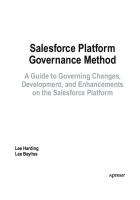Cloud Computing Using Salesforce: Build and Customize Applications for your business using the Salesforce Platform (English Edition) 9389898447, 9789389898446
Design customized software solutions using the Salesforce Application Development services. Key Features Get an overvie
676 26 15MB
English Pages 634 [1221] Year 2021
Start
Recommend Papers

- Author / Uploaded
- Ashwini Kumar Raj
- Saifullah Saifi
File loading please wait...
Citation preview
Cloud Computing Using Salesforce
Build and Customize Applications for Your Business Using the Salesforce Platform
Ashwini Kumar Raj
Saifullah Saifi
www.bpbonline.com
FIRST EDITION 2021 Copyright © BPB Publications, India ISBN: 978-93-89898-446
All Rights Reserved. No part of this publication may be reproduced, distributed or transmitted in any form or by any means or stored in a database or retrieval system, without the prior written permission of the publisher with the exception to the program listings which may be entered, stored and executed in a computer system, but they can not be reproduced by the means of publication, photocopy, recording, or by any electronic and mechanical means.
LIMITS OF LIABILITY AND DISCLAIMER OF WARRANTY
The information contained in this book is true to correct and the best of author’s and publisher’s knowledge. The author has made every effort to ensure the accuracy of these publications, but publisher cannot be held responsible for any loss or damage arising from any information in this book.
All trademarks referred to in the book are acknowledged as properties of their respective owners but BPB Publications cannot guarantee the accuracy of this information.
Distributors:
BPB PUBLICATIONS
20, Ansari Road, Darya Ganj
New Delhi-110002
Ph: 23254990/23254991
MICRO MEDIA Shop No. 5, Mahendra Chambers,
150 DN Rd. Next to Capital Cinema, V.T. (C.S.T.) Station, MUMBAI-400 001
Ph: 22078296/22078297 DECCAN AGENCIES 4-3-329, Bank Street,
Hyderabad-500195 Ph: 24756967/24756400
BPB BOOK CENTRE
376 Old Lajpat Rai Market, Delhi-110006
Ph: 23861747
Published by Manish Jain for BPB Publications, 20 Ansari Road, Darya Ganj, New Delhi-110002 and Printed by him at Repro India Ltd, Mumbai
www.bpbonline.com
Dedicated to
My wife “Mamita” and my children “Ashmita and Aryan” For bearing my consistent absence in their life while I was engrossed in writing this book.
—Ashwini Kumar Raj
Abdul Majid, Firoza and Perwez. My Parents and Uncle for their never-ending blessings
—Saifullah Saifi
About the Authors
Ashwini Kumar Raj: Some people are born to teach as it’s in their DNA - a desire to teach what they know with a larger audience, and Ashwini exemplifies the same. He has tenacious commitment and passion for training/teaching.
Having a decade of industry exposure, he has grown with a multifaceted career in delivery, operation, program management, and academics. He has provided leadership and technology vision for the Academics and Delivery to the organization. He is an award winner for Delivery Monitoring and professional achievements at the organization level.
He has managed many projects with implementation of Project Management practices and Six Sigma quality standards across the globe by putting his footprints in Malaysia, China, South Africa, Srilanka, Indonesia, Nigeria, and Vietnam.
Ashwini is certified on various technologies on Microsoft, Oracle, Cisco, Prince 2, ITIL, Six Sigma, and Salesforce. He is a Group Leader in Salesforce “B2B Marketers Group, GZB, IN”, and also a Salesforce Trailblazer He is an author of Amazon Bestseller’s book “My Life – Experiential Learning.”
He can be reached at
Saifullah Saifi: Hope for the best, prepare for the worst. Based on this principle, Saifullah makes things happen. Saifullah Saifi is a passionate salesforce developer having four years of experience in the IT Industry. In his early professional career, he started writing a blog to inspire many to learn salesforce. (CoderInMe.com)
Some of his inspiring works are most watched and loved among Salesforce beginners. Saifullah is a proud alumnus of Aligarh Muslim University having an MCA degree. He is currently working as a Sr Salesforce Developer with one of the top five companies. He is passionate about his work and loves teaching, writing, and provide training. He lives in Singapore. He can be reached at
About the Reviewers
Saurabh Rastogi is a 9X certified profession, and he has over five years of experience in the Salesforce echo system and has worked as a Salesforce Technical Consultant and trainer. Saurabh pursued MCA in Information Technology from Department of Engineering, MMMUT, Gorakhpur, as gold modelist. He has worked for multiple global clients. He is currently working as Salesforce Technical Consultant in Kloudrac Softwares Pvt Ltd, Noida.
Anand Walimbe has 22 years of experience (11 years - Salesforce; 5 years-DotNet, and 6 years in Java in developing Salesforce applications with excellent object-oriented analysis and programming skills). He has been involved in major development phases, including requirements analysis, design, development, testing, and support/maintenance of cloud computing applications. Anand has hands-on-experience in Salesforce.com CRM, Force.com tools, including Force.com IDE and Point-and-Click Setup tools.
Acknowledgements
I acknowledge to absolutely, positively everybody who are part of my learning process. There’s no one I dare to forget to mention. But if I’m really forced to gratefully remember:
Ram Chandra Raj and Jamuna Raj – My parents, who started the journey of my learning.
Mamita – My loving wife for having the patience with me, for having taking yet another challenge which decreases the amount of time I can spend with her to see me grow as an author. Most of that work occurred on while on vacation, nights, weekends and other times inconvenient to her.
Ashmita and Aryan - my children who sacrificed their personal time with me without knowing what I am doing. I hope that one day, my children can read this book and understand why I spent so much time in front of my computer.
Manish Verma and Sudeep Verma to guide me in starting my Salesforce journey.
Amarendra Kumar, Vinay Verma, Nitin Paranjpe for their mentorship to grow in Salesforce Ecosystem.
Kamal Mansharamani, Shiv Sharma, Atul Singhal for their support to continue my writing work while I perform my job.
Anand Walimbe and Saurabh Rastogi for acting as technical reviewer of this book.
All my friends who continued their friendship in spite of many differences.
All colleagues, both seniors and juniors, who encouraged me to learn every day.
All customers who helped me to grow professionally. All partners who supported and have grown with me.
All mentors who always guided me to reach my goal. All mentees who respected me and taught me how to coach better way. My MacBook, MS Word of Microsoft, Google search engine, Salesforce Trailhead, Salesforce Trailblazer community for making my writing job easier. There are many more people I could thank, but time, space, and modesty compel me to stop here. However, last but not least, I must acknowledge my gratitude to Salesforce, B2B Markers Group, GZB, IN Trailblazer community.
— Ashwini Kumar Raj
First of all, thanks to Now, there are a few people I want to thank for an ongoing support they have given me during the writing of this book. First and foremost, I would like to thank my brother and sisters Aman, Salma, Tahura, Najm, and Lubna for their support. I would like to thank my friend Luqman, Qamar, Mubashshar, and Wasim for putting up with me while I was spending many weekends and evenings on writing—I could have never completed this book without their support. This book wouldn’t have happened if I hadn’t had the support from my mentors Atul Rai, Ashwini Raj, and friends like Akhtar, Anam, Surbhi, and
I acknowledge to Anand Walimbe and Saurabh Rastogi for acting as technical reviewer of this book.
My students were also there for me whenever I needed so a warm thanks to Varsha, Vinay, Tarun, Raghav, Karan, and Karan Lastly, a special thanks to Purnima and Shalini for their help.
—Saifullah Saifi
Preface
World is revolving around new era of technology. Everything and everyone are talking about Cloud, Machine Learning, and Artificial Intelligence. Salesforce is also making an impact in this era. Salesforce is not only a company or a CRM, it is also a software, a platform, and a technology, which has the largest share in today’s sales service and marketing industry.
This book is written for all Salesforce learners who want to contribute, learn, and earn from this ecosystem. This book will cover CRM, Cloud Computing using Salesforce, how to use Salesforce, how to be a Salesforce admin, Salesforce Developer, or Salesforce Business Analyst. This book will help to find these answers. This book will also focus on Salesforce Cloud, it’s tools, how to customize them, how to use the platform, and how to do coding in Salesforce. This book is a complete solution for a salesforce developer and admin to show how to design, develop and deploy.
Salesforce also recognized the Salesforce Trailblazer with the certification such as PD1(Platform Developer 1) and Admin. This book will also focus on different certification. There is no book so far which can give you a manual or guide so that you can use most of the Salesforce and strengthen your skills, this book is written keeping that in mind. This book will not only help the learners to gain knowledge on salesforce but also prepare them well for three certifications.
Wishing you all the best, and hoping this book will definitely help you to become a certified Salesforce Admin, a salesforce Developer.
Over the 22 chapters in this book, you will learn the following:
Chapter 1 Introduces basics of Cloud Computing
Chapter 2 Discusses the fundamentals of Salesforce
Chapter 3 Introduces the Salesforce Lightning interface Chapter 4 Focuses on Customer Relationship Management (CRM)
Chapter 5 Discusses the basic of Organization set up Chapter 6 Describes designing applications on Force.com platform
Chapter 7 Introduces the salesforce business process tools and features such as Validation rule, Workflow rule, Process builder, and Approval Process and Lightning Flow.
Chapter 8 Discusses Data Management Chapter 9 Describes Data analytics using Reports and dashboards
Chapter 10 Discusses Security and Access
Chapter 11 Describes Collaboration using the Salesforce Chatter
Chapter 12 Discusses Mobile Application Chapter 13 Introduces Apex as Salesforce Programming language, which is also based on object-oriented programming. Chapter 14 Discusses the Salesforce query and search language with their feature and limitation known as SOQL and SOSL.
Chapter 15 Introduces DML statements used in Apex and its limitations.
Chapter 16 Revolves around a very useful and complex automation technique based on event such as creation or updation of data known as Trigger. Chapter 17 Discusses about the custom UI in salesforce using the Visualforce page.
Chapter 18 Describes how we can write controller and apex class according to business need and VF page. Chapter 19 Discusses about choosing the best tool for different type of problem. We need coding or automation tool.
Chapter 20 Describes how testing is done in Salesforce, how to write test class and best practice. Chapter 21 Introduces some Apex features such as e-mail service, Web services, and also discusses web-to-case or web-to-lead.
Chapter 22 Describes how to debug the project and module, how to deploy a project from testing to live org. How to install application from App Exchange. Appendix I: Acts as the certification guide
Appendix II: Provides Sample Question paper for three certifications
Downloading the code bundle and coloured images:
Please follow the link to download the Code Bundle and the Coloured Images of the book:
https://rebrand.ly/7tbl2km
Errata
We take immense pride in our work at BPB Publications and follow best practices to ensure the accuracy of our content to provide with an indulging reading experience to our subscribers. Our readers are our mirrors, and we use their inputs to reflect and improve upon human errors, if any, that may have occurred during the publishing processes involved. To let us maintain the quality and help us reach out to any readers who might be having difficulties due to any unforeseen errors, please write to us at:
[email protected]
Your support, suggestions and feedbacks are highly appreciated by the BPB Publications’ Family.
Did you know that BPB offers eBook versions of every book published, with PDF and ePub files available? You can upgrade to the eBook version at www.bpbonline.com and as a print book customer, you are entitled to a discount on the eBook copy. Get in touch with us at [email protected] for more details.
At you can also read a collection of free technical articles, sign up for a range of free newsletters, and receive exclusive discounts and offers on BPB books and eBooks.
BPB is searching for authors like you
If you're interested in becoming an author for BPB, please visit www.bpbonline.com and apply today. We have worked with thousands of developers and tech professionals, just like you, to help them share their insight with the global tech community. You can make a general application, apply for a specific hot topic that we are recruiting an author for, or submit your own idea.
The code bundle for the book is also hosted on GitHub at In case there's an update to the code, it will be updated on the existing GitHub repository.
We also have other code bundles from our rich catalog of books and videos available at Check them out!
PIRACY
If you come across any illegal copies of our works in any form on the internet, we would be grateful if you would provide us with the location address or website name. Please contact us at [email protected] with a link to the material. If you are interested in becoming an author
If there is a topic that you have expertise in, and you are interested in either writing or contributing to a book, please visit
REVIEWS
Please leave a review. Once you have read and used this book, why not leave a review on the site that you purchased it from? Potential readers can then see and use your unbiased opinion to make purchase decisions, we at BPB can understand what you think about our products, and our authors can see your feedback on their book. Thank you! For more information about BPB, please visit
Table of Contents
1. Introduction to Cloud Computing Structure Objectives Introduction to cloud What is cloud computing? History of cloud computing Cloud computing modes and services Deployment model Public cloud Private cloud Community cloud Hybrid cloud Service models Software as a service (SaaS) Platform as a service (PaaS) Infrastructure as a service (IaaS) Characteristics of cloud computing The advantages of cloud computing The disadvantages of cloud computing Cloud computing technologies Virtualization Service-Oriented Architecture (SOA) Grid computing Utility computing The cloud computing architecture Front end and back end Cloud infrastructure components Hypervisor
Management software Deployment software Network Severer Storage Infrastructural constraints Transparency Scalability Intelligent monitoring Security Application development Conclusion Test your knowledge Answers
2. Introduction to Salesforce Structure Objective History of Salesforce What is Salesforce? Why Salesforce? The Salesforce architecture Einstein Lightning Introducing the Lightning Platform Why use the Lightning Platform? The benefits of a Lightning platform app Data-centric apps Collaborative apps A multitenant architecture
A metadata-driven development model APIs Apex Custom User Interface Mobile access AppExchange Conclusion Test your knowledge Answers 3. Introducing Salesforce Lightning and Salesforce Data Modeling Structure Objective Introduction Salesforce Lightning Editions Sales Cloud Lightning Editions Service Cloud Lightning Editions Salesforce Lighting Platform Creating a Salesforce developer account The Lightning Experience navigation menu Global search Switching between Lightning Experience and Salesforce Classic Data Modeling in Salesforce Objects Difference between standard and custom objects External objects Fields Standard fields Custom fields Different field types
Object relationship Master-detail relationship Lookup relationship Self-relationship External lookup relationship Indirect lookup relationship Many-to-many relationship Hierarchical relationship Conclusion Test your knowledge Answers 4. Introducing CRM Structure Objectives Introducing Sales Cloud Campaign management Campaign hierarchy Adding data to Campaign Adding prospects to the campaigns Lead management Creating a new Lead Configuring Web-To-Lead Editing a lead Adding Lead to a campaign Adding activities to the Lead Changing the Status of Lead Activity management Adding task Adding an event Sending an e-mail
Converting a lead Account management Types of accounts Creating a new business account Contact management Product and Pricebook management Adding a new product Adding standard price to a product Creating a price book Associating a product with the price book Creating a Product Family Opportunity management Visualize success with Path and Kanban Moving an opportunity to the next stage View a chart Creating a new Opportunity Adding product to Opportunity Quote management Enabling Quotes Creating a new Quote Editing the Quote Opening a Quote Generating a Quote To PDF E-mailing the Quote to the customer Conclusion Test your knowledge Answers
5. Organizational Set up Structure Objectives
Setting up Company Information Viewing the licenses Setting up multiple currencies Active currency Adding a new currency Setting up a corporate currency Add personal currencies Setting up the fiscal year Standard fiscal year Custom fiscal year Conclusion Test your knowledge Answers 6. Introducing Designing Applications on Force.com: Part I Structure Objectives Application Building Blocks A sample application: Recruitment Building Data Model Custom Object Create a custom object Create a Custom Field Create depended Pick Lists. (Controlling Field: Status, Dependant Field: Sub Status) Object Relationship Creating a Look-up Relationship Creating a Master-Detail Relationship Creating Self-Relationship Create a Junction Object Building User Interface
Creating Creating Create a Creating Create a
Lightning apps Tabs for Apps Customized Page Layout Lightning record pages Custom Compact Layout
Create Record Types Creating Record Type: Technical Position Creating Record Type: Non-Technical Position Conclusion Test your knowledge Answers
7. Implementing Business Processes Structure Objective Create a cross-object formula How to create a formula field Some examples of formula fields Roll-up summary field Workflow rules Workflow Action Process Builder Process Builder Example 1 Process builder: Example 2 The Approval Process Approval Process: Example 1
Lightning Flow Data validation rules Examples of validation rule Outbound message using Workflow Conclusion
Test your knowledge Answers 8. Data Management Structure Objectives The importance of Data Management Introducing Data Import Importing data using Data Import Wizard Introduction to Data Export Using the Data Export Wizard Using Data Loader Export Data with the Data Loader Conclusion Test your knowledge Answers 9. Report and Dashboard Structure Objectives Introduction to Reports and Dashboards Report types Standard report types Custom report types Format Reports
Tabular Reports Filter the Report Use Cross-Object filters Summary Reports Matrix Reports
Joined report Adding a Bucket field to Report Exporting Report Data Report Chart Data Visualization using Lightning Dashboard Create a Dashboard Adding more components to the Dashboard Dynamic Dashboards Create a Dynamic Dashboard Conclusion Test your knowledge Answers
10. Security Structure Objectives Basic Security Phishing and Malware Social Engineering Exploiting Public Presence Eavesdropping Installing Rogue Devices Decide the right Salesforce security settings Multitenancy Platform Two-Factor Authentication
IP Restriction Deactivate Ex-Users Limit what users can do Audit Trail Trigger automatic actions on security events Monitor events in your Org
Data Security Levels of Data Access Audit System Use Login History Record modification fields Field history tracking Setup audit trail Control access to the organization Manage Users Create a User Deactivate a User Set Password Policy Whitelisting Trusted IP Ranges for the Org Restrict login access by IP address using profiles Restrict login access by time Manage Object Permissions Profiles Standard Profiles Managing Profiles Viewing Profiles Create a Profile Assign a Profile Permission sets
Managing Permission Sets Create a Permission Set Field-Level Security Field access by modifying object Restrict field access by modifying the profile Restrict field access by modifying field accessibility Control Access to Records Record-Level Security
Organization-Wide Sharing Set your org-wide sharing defaults Role Hierarchy Define a Role Hierarchy Sharing Rules Define a Public Group Define a Sharing Rule Viewing Setup and Audit Trail Conclusion Test your knowledge Answers
11. Introducing Chatter for Collaboration Structure Objectives Enabling Chatter Working with Post Creating Post Share a Post Edit, Delete and Bookmark a Post Follow People, Groups, and Records Mention someone or Group
Using Poll Using Question Introduction to Groups Type of Groups Create Groups Enable Unlisted Groups Monitor Engagement Enabling Chatter e-mail notifications Conclusion
Test your knowledge Answers 12. Introducing Mobile Administration Structure Objectives SalesforceA mobile application Installing the SalesforceA mobile application Logging in to the SalesforceA mobile application Overview of the Salesforce Authenticator application Installing the Salesforce Authenticator mobile application Overview of the Salesforce1 mobile Application Features of the Salesforce1 mobile application Installing the Salesforce1 mobile application Enabling Salesforce1 for a mobile browser Granting Salesforce1 access to users Logging in to a Salesforce1 application Enabling offline access for Salesforce1 Application Conclusion Test your knowledge Answers
13. Programming with APEX Structure Objective Introduction to Apex Apex language features The first line of Code in Apex Comments Data type in Apex
Primitive data type Variable and Constant Integer/Double/Decimal/Long Boolean ID String Date, Time, and Datetime sObject sObject Datatype Creating sObject variables in Apex Collection List Set Map Operators Condition Iteration For Loop While Apex Object-Oriented Programming Concept Constructor Apex class Using the Developer Console Using the Setup and Quick Find Search Method Use of Apex class in Salesforce Apex as a Business Purpose Language or Database Processor Language Conclusion Answers of practice questions
Test your knowledge Answers
14. SOQL and SOSL Structure Objective SOQL and SOSL When to use SOQL? When to use SOSL? Best practice for performance Syntax of SOQL Use of the WHERE clause Use of AND & OR in SOQL Use of = and Use of LIMIT Use of ORDER BY Use of LIKE Use of IN SOQL in Apex Use of variable in SOQL SOQL with Date SOQL with related objects Child to parent relationship Parent to child relationship SOSL (Salesforce Object Search Language) SOSL simple Syntax SOSL in Apex Limitation of Salesforce for SOQL and SOSL Conclusion Test your knowledge Answers
15. DML Essentials Structure Objective Data Manipulation Language DML Syntax DML Examples Atomicity of DML Operation Database Class The SaveResult Class How to insert multiple sObjects in single DML Limitation of DML Conclusion Test your knowledge Answers 16. Trigger Essentials Structure Objective Apex trigger What is Before and After the event in trigger How to write a Trigger? Use Case 1 Use case 2 Use Case 3 Bulkify the Trigger Use case 4 Use case 5 Use Case 6 Best practices for Trigger
Trigger Helper Helper Class Conclusion Test your knowledge Answers 17. Creating Visualforce Page Structure Objective Visualforce Page How VF Page works? How to develop the first VF Page? VF Page syntax and tags Page Form Page Block Section Output text Param Variable Developer Mode Use the Salesforce fields on the VF Page Records on VF Page Detail page on VF Page OutputField RelatedList on VF Page Dynamic table in VF Page Tab on the page Command button Action inputText, input Field
Save and quickSave EDIT Rendered and reRender How the Visualforce Page is designed? How to add VF Page in a Tab? Conclusion Test your knowledge Answers 18. Working with Custom Controllers and Controller Extensions Structure Objective Introduction Custom Controller How to write the first Custom Controller? Controller Sample 1 Related VF page Use of get and set (getter and setter)
Example 3 Controller Extension Format of Controller extensions Extension Ext1 Extension Ext2 VF Page Custom Controller to build VF Page VF page as PDF Wrapper class and Junction object Example of Wrapper Class Conclusion Test your knowledge Answers
19. More Customization and Less Coding Structure Objective Which Salesforce automated tool is best? Order of execution Advantages and disadvantages of workflow Advantages and disadvantages of trigger Advantages and disadvantages of process builder Process builder versus trigger Trigger versus workflow Conclusion Test your knowledge Answers
20. Testing Essentials Structure
Objective Apex testing framework What is Code Coverage? How the Test Class tests the Code Is Test Data Transient or Temporary? Trigger Sample Test Class Trigger Sample Test Class How to Run a Test Class The Salesforce Setup The Lightning Platform Developer Console What is the Use of assertEquals?
Key Points of the Test Class The @testSetup method Test Class for Apex Class & Controllers and Extensions Visualforce page Controller Test class Test Class for Integration Best practices Conclusion Test your knowledge Answers 21. Apex Handler Structure Objective Web-to-Lead form Email Service
Batch Class Batch Class and Scheduler Apex The Process of Scheduling It Integration Representational State Transfer (REST) Simple Object Access Protocol (SOAP) REST API First Example Explaination of the Code Points to Remember Code to Receive Code to Call Integration with SOAP Webservice using SOAP Conclusion
Test your knowledge Answers 22. Debugging and Deployment Structure Objectives Debugging Apex Debug Log Category Debug Log Level Example of Debug Log Line Type of Exceptions Developer Console Log Analyzer Sandbox Deployment Changeset ANT Migration tool AppExchange Who Can Publish the Application on AppExchange? How to Publish Your Idea/Solution on AppExchange How to Make a Package? Conclusion Test your knowledge Answers
Appendix I: Certification Exam Guide Certification Mapping with the Chapters SALESFORCE CERTIFIED ADMINISTRATOR Examination Outline About the Exam
Salesforce Platform App Builder Examination Outline About the Exam Salesforce Certified Platform Developer I Examination Outline About the Exam Appendix II: Certification Exam Sample Paper Sample Paper: Salesforce Certified Administrator Answers Sample Paper: Salesforce Platform App Builder Answers Sample Paper: Salesforce Certified Platform Developer I Answers Index
CHAPTER 1 Introduction to Cloud Computing
Cloud is somewhere at the other end of your internet connection – a place where you can access apps and services, and where your data can be stored securely.
Cloud computing is buzz word today in most industries. It is a model that enables consumers to hire computing resources as per their requirements. Through cloud computing, the resources over the internet can be used from anywhere in the globe without managing them.
Structure
In this chapter, we will discuss the following topics: What is the cloud?
What is cloud computing?
History of cloud computing Cloud computing models and services
Characteristics of cloud computing
Advantages and disadvantages of cloud computing
Cloud computing technologies
Objectives
After studying this unit, you would be able to: Understand the concept of cloud
Understand cloud computing history, models, and services
Understand the advantages and disadvantages of cloud computing Understand various technologies involved in cloud computing
Introduction to cloud
The cloud is unique because of the following three reasons: No effort required in maintaining or manage it.
No need to worry about its capacity as it is infinite in size.
Cloud-based applications and services can be accessed from anywhere. The only need is to have a device and internet connection
Cloud signifies moving to the cloud, running in the cloud, stored in the cloud, and accessed from the cloud.
What is cloud computing?
Cloud computing as defined by NIST (US National Institute of Standards and Technology) – “Cloud computing is a model for enabling ubiquitous, convenient, on-demand network access to a shared pool of configurable computing resources that can be rapidly provisioned and released with minimal management effort or service provider interaction.”
Cloud computing refers to Internet-based computing, which involves shared resources, software, and information provided by computers and mobiles. The following image shows this in detail:
Figure 1.1: Cloud computing
Most organizations spend millions of dollars on purchasing the right software and hardware for their organization. These include not only computers and laptops, but also software and software licenses for their employees. For every new employee, a new software license has to be purchased. This is expensive for any organization, whether big or small. Many companies provide software services that an organization needs for its business processes. By connecting these companies through the internet and using their services, an organization can access all the software needed for running its business. This webbased service is called cloud computing. This allows a remote machine of the cloud-based services provider to run several business processes of a client’s business. The services provided by the provider can be as simple as an ordinary word processing or more complex CRM software.
Cloud computing is one of the greatest developments in technology in recent years. Cloud computing creates virtual space and applications that can be used and shared by consumers, no matter where they are. An organization pays a subscription amount to the cloud computing service provider and customization to access the cloud services. To access the cloud services is as simple as logging on to the internet.
Cloud computing refers to accessing, configuring, and manipulating the applications online. It offers applications, online data storage, and infrastructure services.
History of cloud computing
The internet has its base in the 1960s, but in the early 1990s it had much relevance for businesses. Over the years, internet connections went very fast and more reliable. This gave birth to a new type of company called an Application Service Provider (ASP). However, at the end of 1990s, salesforce.com introduced its multitenant application which was specifically designed:
To run “in the cloud” To be accessed over the internet using a web browser
To be used by large number of customers simultaneously at a lower cost.
Cloud computing models and services
Many services and models are working behind the scene, making the cloud computing feasible and accessible to end-users. Following are the working models for cloud computing:
Deployment models
Service models
Deployment model
The deployment model defines the type of access to the cloud. There are four types of access to the cloud: Public, Private, Hybrid, and Community.
Public cloud
The public cloud allows systems and services to be easily accessible to the public. In the public cloud, the user has no control over the resources.
The Public cloud provides benefits such as low cost and pay per usage. Public cloud may lead to less security because of its openness.
Private cloud
The private cloud allows the services to be accessible within an organization. Because it is private in nature, it offers increased security. Services on the private cloud can be accessed only within the premises. In a private cloud, service providers offer the cloud infrastructure exclusively to a particular organization or business. This cloud infrastructure is not provided to others. There are two types of cloud in the private cloud: On-premise private cloud: This type of cloud is hosted and maintained internally by the same company/organization.
Externally hosted private cloud: This type of cloud is hosted and maintained externally by the third party.
Community cloud
The community cloud allows services to be accessible by a group of organizations.
The community cloud is based on a multi-tenant architecture. The multi-tenant architecture refers to a set of resources provided over the cloud, which can be accessed by several users across the organization. In this case, all applications run in a single logical environment. It is faster, more secure, more available, and is automatically upgraded and maintained. All patches, upgrades, updates, security, and disaster recovery improvements are made available to all customers at once.
The meaning of single tenancy architecture is that each customer is given a dedicated software stack, and each layer in its stack needs to be configured, monitored, and secured.
Hybrid cloud
The hybrid cloud is a mixture of a private and public cloud. However, in this case, the critical activities are performed using a private cloud, while the non-critical activities are performed using the public cloud.
Figure 1.2: Hybrid cloud
A hybrid cloud is a combination of the number of different types of clouds. However, the cloud can allow data and applications to be moved from one cloud to another. Hybrid cloud is a combination of public cloud, private cloud, and community cloud.
In this case, the API is used as an interface between the public and private clouds.
Service models
Servers, storage, network, operating system, and database are essential things to run an organization successfully. Before cloud computing technologies, every industry needed infrastructure, platform, and software, due to which, the organisations had to make huge investments. Once cloud computing technology evolved, all these services became available in the form of a service called cloud. Now, there is no need of installation, maintenance, or upgrades. All these services are maintained by third parties called service providers.
Service models are the models on which cloud computing is based. The service models can be categorized into three basic service models as listed below:
Infrastructure as a Service (IaaS)
Platform as a Service (PaaS)
Software as a Service (SaaS)
These three services are called “pillars of cloud computing.” The following image depict the three service models of cloud computing:
Figure 1.3: Service models of cloud computing
Software as a service (SaaS) In this case, the software applications are managed by the cloud services provider and can be accessed by organizations simply through a browser. The browser loads all applications of the service provider. Client businesses need not worry about licensing or server costs. Through SaaS, all software is distributed over the cloud. There is no need to install software that are readily available over the internet. SaaS is a substantial cloud service provided to all types of organizations without any risk of software. SaaS supports service-oriented architecture (SOA) and web services. The following picture explains the SaaS model:
Figure 1.4: The SaaS Model
Advantages of SaaS services are:
Easy administration
Automatic updates
Patch management
Same version for all users
Top cloud providers (SaaS) are:
Abiquo Accelops
Akamai App Dynamics Apprenda
Cloud9 Cloud Switch
CloudTran
Cumulux MegaWare
Platform as a service (PaaS) In this case, dedicated software platforms are managed by the cloud service provider to run and develop business applications of the organization. This platform supports the creation of web applications online. There is no need for any additional software on the local computer.
PaaS means the providers offer hardware, storage, network services, and even the operating system over the cloud. Without the platform, the application has no meaning as we need a platform to develop the apps. PaaS has many advantages such as operating system features that can be changed and upgraded frequently by the IaaS cloud service provider. The following picture illustrates the services offered by PaaS:
Figure 1.5: PaaS It is like a rental service where the organization has to pay to service providers on subscription. Without PaaS, every organization must arrange their own hardware, storage, network services, an operating system, adding up to the company’s cost. So using PaaS applications are built on a platform. The main aim of the PaaS cloud is to provide an environment for developing various applications. All tools that are required for
development are provided by the PaaS service providers only.
When using PaaS features, there is no need to: Update the software at all
Maintain databases Have a host Have an external support
Possess tools for application design and development
Figure 1.6: IaaS
Advantages of PaaS are as follows: Provides security to the data Provides backup to the database Provides customized features
Provides a tool for faster application development without any development skill Requires very low maintenance cost The top cloud providers (PaaS) are as follows: Amazon Web Services
Salesforce.com. Appistry – CloudQ Platform App Scale CA technologies
Infrastructure as a service (IaaS) IaaS means that the cloud service providers will provide infrastructure such as servers, storage, and hosting services to the consumers. Servers and storages are basic services provided by any cloud service provider. IaaS is the most advanced form of cloud computing. In IaaS, the virtual servers are purchased by the organization along with software and hardware from the service provider on a pay-per-use basis.
Figure 1.7: Features of IaaS
Choosing the right IaaS provider is crucial for any organization. Many cloud service providers offer maximum size servers at low charges. Servers as well as storage will be collectively provided by IaaS providers.
The top cloud providers (IaaS) are as follows:
Amazon Web Services
AT&T
Bluelock
Cloudscaling DATAPIPE
Characteristics of cloud computing
It is important to carefully select a cloud service provider for any organization. The following characteristics must be taken into considerations while deciding the provider:
On-demand self-service
Broad network access Resource pooling
Rapid elasticity
Measured service
Multi-tentant architecture
Figure 1.8: Characteristics of Cloud Computing
Here are six essential characteristics of cloud computing:
On-demand self-service: On-demand self-service such as network, server, e-mail, and mobile application are in-built in the services. Broad network access: The services can be accessed from a variety of devices such as personal computer, laptop, tablet, and mobile phone. Resource pooling: The resources of the provider are pooled to serve multiple consumers with different physical and virtual
resources dynamically. It dynamically assigns and reassigns the resources according to consumer’s needs. Rapid elasticity: Cloud computing providers can provide scalable services. The user can get computing capabilities automatically as per demand.
Measured service: User always gets as he demands and pays as per use. Multi-tenant architecture: A single instance of a software application serves multiple users. A set of resources can be accessed by many users across the organization with a set of permissions.
The advantages of cloud computing
Cloud computing has many advantages. Few are mentioned as follows:
Cloud computing drastically reduces the cost of hiring developers and support people.
A user of cloud computing services can use the processing power of the cloud that it is a part of. So, it never falls short on processing power.
There is no need to keep space for giant servers in the organization as cloud computing removes the need to buy hardware. Thus, plenty of space is saved by the organization.
The disadvantages of cloud computing
While cloud computing has many advantages, it does have a few disadvantages as well. Few are mentioned as follows:
It may not always be easy to fulfill the company’s requirements by the cloud computing service provider.
Some company data may be too confidential to be stored on the cloud.
Few companies may find the pay-per-use model tough to handle.
Cloud computing technologies
There are few technologies working behind the cloud computing platforms making cloud computing reliable, usable, and flexible. These technologies are as follows:
Virtualization
Service-Oriented Architecture (SOA) Grid Computing
Utility Computing
Virtualization
Virtualization is a technique that allows us to share a single physical instance of any resource among multiple organizations. It assigns a logical name to a physical resource and provides a pointer to that particular physical resource when demanded.
Figure 1.9: Virtualization
Service-Oriented Architecture (SOA)
SOA helps to use applications as a service for any other application. These applications can be regardless of the type of technology, product, or vendor. Due to this, it is possible to exchange the data between applications of different vendors without any additional programming effort.
Figure 1.10: The Service-oriented Architecture
Grid computing
Grid computing is a type of distributed computing in which a set of computers are connected for a common purpose. These computer resources are geographically dispersed and heterogeneous.
Grid computing breaks up a complex task into smaller pieces. These small pieces are distributed to CPUs that are available within the grid.
Utility computing
Utility computing is based on the pay-per-use model. It offers resources on-demand as a metered service. Some examples of utility computing are cloud computing, managed IT services, and grid computing.
The cloud computing architecture
The cloud computing architecture consists of many components that are loosely coupled. The cloud architecture can broadly be divided into two parts:
Front end – Fat client, Thin client, mobile device
Back end – Server, Storage Each end (front end and back end) is connected through a network, usually via the internet. The following diagram illustrates the graphical view of cloud computing architecture:
Figure 1.11: Cloud computing architecture
Front end and back end
The front end of cloud computing architecture is the client part. This consists of the interfaces and applications that are required to access the cloud computing platforms; for example, the web browser.
The back end of cloud computing architecture refers to the cloud itself. It consists of all resources required to provide the services to the customers. It comprises of huge data storage, servers, virtual machines, services, deployment models, security mechanism, to name a few.
It is the responsibility of the back end of cloud computing to provide a built-in security mechanism, protocols, and traffic control mechanism.
The server maintains certain protocols that are known as The middleware helps the connected devices to communicate with each other.
Cloud infrastructure components
Cloud infrastructure consists of many components. These include servers, storage, network, software, and platform virtualization. Let’s discuss a few important components.
Hypervisor
The hypervisor is a firmware or low-level program which acts as a Virtual Machine Manager. It allows sharing the single physical instance of cloud resources between several users.
Management software
Management software helps to configure and maintain the infrastructure.
Deployment software
Deployment software helps to deploy and integrate the applications on the cloud.
Network
The network is one of the key components of cloud infrastructure. It allows us to connect and access cloud services over the internet. It is also possible to deliver networks as a utility over the internet, that is, the user can customize the network route and protocol.
Severer
The server helps to compute resource sharing and offers other services such as resource allocation and de-allocation, security, and monitoring resources.
Storage
Cloud uses a distributed file system for storage purposes. If one of the storage resources fails for any reason, the same can be extracted from another one. This makes cloud computing more reliable.
Infrastructural constraints
While we discussed the benefits of cloud computing, there are certain constraints as well. Few infrastructural constraints are discussed as follows:
Transparency
Virtualization is the key to expose the resources in the cloud environment. However, it is not possible to fulfill the demand with a single resource or server. Therefore, there must be transparency in resources, load balancing so that we can scale them on demand.
Scalability
Scaling up an application delivery solution is not as easy as scaling up an application. It involves configuration overhead and even re-architecting the network. Therefore, the application delivery solution is essential to be scalable, which will need the virtual infrastructure that can be provisioned and de-provisioned easily.
Intelligent monitoring
Achieving scalability and transparency, the application solution delivery is required to be capable of intelligent monitoring.
Security
The mega datacentre in the cloud should be securely architected. Also, the control node, an entry point in the mega datacentre, needs to be secure.
Application development
The rapid growth of distributed computing creates new approaches for IT people to develop new programming within an organization. This provides technologies that enable organizations to re-engineer their businesses.
Mainframe dominated the mid-20th century. In the late 20th century, the client-server systems evolved in association with advances in the desktop computing, new storage technologies, improved network communications, and enhanced database technology.
The widespread of networks, and especially the connected networks, like the internet, has imposed a new shift of computing happens. Now the resources to be used are widespread. The application components are to be reused by many applications. There is a need to use resources on demand. Therefore, the payper-use model was created with cloud computing.
The following picture describes the evolution of computing models:
Figure 1.12: Application development model
Conclusion
While the book focuses more on Salesforce, this chapter gives insight into cloud computing. Cloud computing allows the applications to run in the cloud, to be accessed over the internet using a web browser, and can be used by a large number of consumers simultaneously at a low cost. There are various deployment models such as private cloud, public cloud, hybrid cloud, and community cloud. There are different service models such as Infrastructure as a Service (IaaS), Platform as a Service (PaaS), and Software as a Service (SaaS). Understanding the basics of cloud computing is necessary before jumping to the main topic, that is, SalesForce. In the next chapter, you will be introduced to Salesforce’s Data modeling and Lightning feature.
Test your knowledge
Q 1. What is the public cloud? A cloud formation that can be seen across the globe
A cloud service that can only be accessed from a publicly shared computer A multi-tenant cloud environment accessed over the internet
A cloud environment owned, operated, and controlled by a public company
Q 2. What is a hybrid cloud?
A blend of public and private cloud services with orchestration between them
A cloud service deployed across multiple offices or locations
A blend of private cloud and legacy on-premises hardware None of the above
Q 3. Which of the following acronyms refers to a software distribution model in which a cloud provider manages and hosts an app that users access via the internet?
IaaS
PaaS
SaaS
None of the above Q 4. Point out the wrong statement:
Abstraction enables the key benefits of cloud computing: shared, ubiquitous access
Virtualization assigns a logical name for a physical resource and then provides a pointer to that physical resource when a request is made
All cloud computing applications combine their resources into pools that can be assigned on demand to users
All of the mentioned Q 5. Which of the following type of virtualization is also characteristic of cloud computing?
Storage
Application CPU
All of the above Q 6. Which of the following is not a characteristic of cloud computing?
Resource pooling Rapid elasticity
Measured services None of the above
Q 7. Which of the following is not a deployment model of cloud computing? Private cloud Shared cloud
Public cloud
Hybrid cloud Q 8. Which of the following is a feature of PaaS? Provides backup to our database Provides high security to our data
Provides customer choice features All of the above Q 9. Which of the following is a disadvantage of cloud computing?
The data for a few companies may be too confidential to be kept on the cloud There is no need to keep space, for instance, on the company premises for big servers The organization that avails of cloud computing can use the processing power of the entire network Cloud computing reduces the cost of hiring software engineers significantly
Q 10. Which of the following is true? A hypervisor is a firmware or low-level program that acts as a Virtual Machine Manager Deployment software helps to deploy and integrate the application on the cloud Grid computing refers to distributed computing in which a group of computers from multiple locations are connected with each other to achieve the common objective
All of the above
Answers
C A
C
C D
D
B
D
A
D
CHAPTER 2 Introduction to Salesforce
Salesforce innovation is one of the main and incredibly hot technologies in IT enterprises. According to Forbes magazine, about 55% of ventures foresee that distributed computing will empower a new plan of action in the next three years. Salesforce gives diverse venture distributed computing applications to any or all sizes of enterprises and organizations. Through Salesforce.com, a large number of job opportunities are created for Salesforce Engineer and Salesforce Administrator.
Salesforce applications are given on membership basis fundamentally through direct deals and in a roundabout way through accomplices.
Structure
In this chapter, we will discuss the following topics: History of Salesforce
Introduction of Salesforce
The Salesforce architecture The Lightning platform of Salesforce
The benefits of the Lightning platform
Objective
After studying this unit, you would be able to: Understand Salesforce
Understand why Salesforce was formed
Learn about the Lightning platform Learn the architecture of Lightning Platform
Know various benefits of the Salesforce’s Lightning platform app
History of Salesforce
Salesforce.com was set up in 1999 by Marc Benioff and Parker Harris. Salesforce is an American-based cloud computing company that provides Software as a Service (SaaS) solution for the organizations. Salesforce isn’t only software, but also gives complete cloud-based CRM applications through the internet and a browser.
In June 2004, the Salesforce.com organization was first recorded in Initial Public Offering.
After five years, the organization was available for open market after they brought the US $110 million up in the New York Stock Exchange. As time passed, the number of financial specialists increased and an opportunity arrived when the speculators needed to contribute, yet there was barely any room available at Salesforce.
In the year 2008, Salesforce was added to the New York stock trade after the government took over Freddie Mac and Fannie Mae Inc. Salesforce headquarters is in San Francisco, USA, with its central territorial command in Morges, Switzerland, India, and Tokyo. Their key workplaces are in New York, London, Sydney, Dublin, Hyderabad, San Mateo, and California.
In 2008, Salesforce, with the assistance of an AMD processor, relocated to Dell on Linux from Sun Fire E25k. Later in the year 2012, Salesforce reported assembling a datacenter in the United Kingdom for European clients’ information.
In the year 2013, Salesforce consented to a nine years arrangement with Oracle in which Salesforce will utilize Oracle Linux, Oracle Exadata, Oracle Database, and the Java platform in their future administrations.
What is Salesforce?
Salesforce is Software As a Service (SaaS), which recommends that the users need not to install software or servers for the organisation. The salesforce user should sign up for an account, and once signed, they, in a split second, will utilize the product to maintain their business. Salesforce offers a thirty days trial, and since there’s no agreement, you’ll have the option to drop and leave whenever it does not fit your business needs. The salesforce.com accedes through a browser. At first, salesforce.com started as a Customer Relationship Management (CRM) product; however, with time it has evolved into a full load of great applications.
From an elevated level, salesforce.com comprises numerous items such as Sales Cloud, Service Cloud, Community Cloud, Content, Ideas, Analytics, Chatter, Einstein processing, and so on. Software developers will extend the platform by creating applications on the Force.com platform using salesforce.com’s programming language called Apex.
Salesforce.com is on Fortune 500 listing due to the following reasons: Salesforce.com is a cloud computing company.
It has a pre-engineered application.
It saves cash and time.
Salesforce.com provides reports and dashboards that help users to run their reports and dashboards.
The trends can be analyzed.
The sales forecast can be seen.
It has Outlook and GMail Integration, e-mail templates, inbuilt record search, and might produce new leads, accounts, contacts, and opportunities.
Salesforce is presently ranked among 100 best corporations on the planet to work.
Salesforce began as a SaaS-based CRM (Customer Relationship Management) organization. As of now, it offers various software solutions and a platform for users and developers to create and distribute custom software. The following picture shows the capacity of Salesforce in the present technically knowledgeable world. From technical mammoths such as Facebook and Google to your call center, all use Salesforce services and products to unwind their issues.
Figure 2.1 Salesforce can help to connect to your customers in a whole new way. It can help build more meaningful and lasting relationships with the customers, even better understand their needs, identify new opportunities to help, address any problem faster, and deploy customer-focused apps lightning quickly. As per Salesforce, with a single view of every customer interaction, you can sell, service, and market like never before.
Why Salesforce?
Salesforce provides the quickest path from a new idea to an app. You would now be able to build your app using Salesforce tools instead of building the infrastructure and tools by yourself. This can save you years and millions of dollars, as you can visualize through the following image:
Figure 2.2
Salesforce customers mostly say that it’s unique for the following major reasons:
Fast: Traditional CRM software can take more than a year to develop and deploy. However, Salesforce takes just months or even weeks.
Easy: Salesforce can be used with ease.
Effective: Because of its easiness to use, it can be customized to meet business needs effectively.
Salesforce is in the cloud, so your group can utilize it from any place with access to the web. Salesforce is versatile in your business development. Salesforce flawlessly incorporates outsider applications such as Gmail and Accounting programming. Salesforce is reasonable, considering its immense assortment of abilities. In fact, even small companies can utilize Salesforce.
As per Salesforce, on average, customers using Salesforce CRM have seen: 38% faster decision-making
25% increase in revenue 35% jump in customer satisfaction 2020 is the twelfth year in a row in which Gartner has named Salesforce as a leader in the Gartner Magic Quadrant for CRM. With an impressive performance, Salesforce continues to dominate the CRM market. Here’s the Magic Quadrant for the CRM Customer Engagement Centre:
Figure 2.3
Salesforce has also been declared as a leader in CRM by g2crowd:
Figure 2.4: Salesforce as per go2crowd (Source:
The Salesforce architecture
At this point, you would have comprehended how powerful the Salesforce application could be.
To see the Salesforce capacities, it is imperative to comprehend the architecture of Salesforce.
Before we start discussing the Salesforce architecture, it is important to understand a few key terminologies of the Salesforce architecture:
Figure 2.5
The key terminologies in the Salesforce architecture are discussed here:
App: All metadata components such as objects, Visualforce pages and classes are independent of the application. An application helps to club things visually. Though internally metadata has nothing to do with the application, you’ll have the option to have a comparative tab, VF Page, and so on, in different applications.
Instance: An instance of Salesforce is that the explicit configuration that you simply see after you log in to Salesforce. The Salesforce instance is truly showing server details for specific Salesforce organization on which it remains. It’s doable for several Salesforce instances living on one server. The instance was created to supported the placement of the user. It’ll be modified based on the region you log in from.
Superpod: Superpod is the arrangement of frameworks and stack balancers, as well as outgoing intermediary servers, system and capability foundations, mail servers, SAN texture, and varied alternative framework supporting different instances. Org (Organization): The Salesforce Org is a single consumer of the Salesforce application. Every trial that starts on salesforce.com or developer.force.com produces another organization. An Org is flexible and has clear security and sharing setting. The user interface look and feel, custom fields, triggers, and custom articles on standard salesforce are entirely versatile.
Sandbox: Whenever a Sandbox is made, Salesforce copies the metadata (data about data) from your production org to the sandbox org. By doing so, the multiple copies of the production org are created in separate environments. There are four kinds of sandboxes available in Salesforce:
Developer Sandbox Developer Pro Full Sandbox
Partial Copy The Salesforce architecture is a series of layers sitting on top of each other. The following picture depicts the Salesforce architecture:
Figure 2.6
The various layers in Salesforce architecture are being explained as follows: Sales Cloud: The Sales cloud is a Customer Relationship Management (CRM) which empowers to manage the three pillars of any organization: marketing, sales, and service. It very well may be utilized for both B2C and B2B clients.
Service Cloud: The Service Cloud is a service platform for the customer service and support team. It offers features such as tracking cases, lightning service console, Telephony Integration, and analytics. This not just causes your agents to take care of client issues quickly, it also offers your clients access to responses through knowledge solutions. Utilizing these answers, the clients can take care of issues on their own.
Marketing Cloud: The Marketing cloud gives one of the world’s most powerful digital marketing platforms. The advertisers in your association can utilize it to oversee customer journey, e-mail, mobile, social media, web personalization, content creation, content administration, and data analytics. Community Cloud: This is the social platform for your organization to interface and encourages correspondence among your employees, partners, and even clients. This platform can be utilized to exchange information in real time. Analytics Cloud: The Analytics cloud gives a business intelligence (BI) platform for the organizations to work with enormous information records. You can make diagrams, graphs and other pictorial portrayals of information. It is, as a matter of course, streamlined for mobile access. It can without much of a stretch be integrated with other Salesforce clouds. App Cloud: App cloud can be utilized to create custom applications that will run on the Salesforce platform. It gives an assortment of development tools that can be used to make custom applications. It integrates social media, mobile, and cloud such that it lets developers center around code, not infrastructure.
Empowering developers to focus on code rather than infrastructure was the original promise of Platform as a Service (PaaS). Through the App Cloud, Salesforce is connecting across its CRM, mobile tools, and core developer platform to deliver a unified PaaS.
Few of the tools in the App cloud are as follows: Force.com: It permits developers and admins to create applications into the main Salesforce.com application. It provides a platform on which the developer can build various apps. AppExchange: The applications built using Force.com are made available in an online application marketplace called AppExchange. Heroku: This lets you deploy, run, and manage applications written in open languages and frameworks such as Java, Python, Ruby, Node.js, Scala, and PHP. You can easily deploy your code with a single command using developer tools such as Git and GitHub. Salesforce Thunder: Salesforce Thunder is the most scalable event processing engine in the world. It is designed to analyze billions of connected events and take personalized actions.
Salesforce Sandbox: Salesforce Sandbox permits developers to check ideas in a very isolated and safe development environment.
Commerce Cloud: The commerce cloud empowers organizations to give consistent client experiences and services independent of your client’s location, whether online or in-store. It gives client data integration with the goal that the consumers can have a superior encounter. It gives a positive connecting with client experience.
IoT Cloud: IoT is the glue that connects the world of connected devices with the world of CRM. Salesforce IoT makes it easier to connect events from devices to the relevant data in Salesforce and use all of this information to trigger the right action.
The platform is built to take in the huge volumes of data that are generated by websites, applications, devices, partners, and customers.
Einstein Salesforce Einstein is a layer within the Salesforce platform that infuses features and capabilities of Artificial Intelligence across all Salesforce clouds. Einstein takes care of the data modeling and infrastructure needed to embed and scale predictive models throughout your Salesforce workflows.
You can immediately reap the benefits of Einstein with AI algorithms built natively into your Salesforce apps or leverage intelligent APIs to customize Einstein according to your use case.
The Salesforce Einstein platform offers two APIs which can be leveraged for Image Recognition and Language Processing.
Einstein Vision: It is a part of the Salesforce Einstein technology suite which has Classifiers to solve an array of specialized imagerecognition.
Einstein Language: It enables to leverage the power of natural language processing to analyze the intent of the customer in the body of the text. This would help to understand the requirements of the customer and help them with what they need.
Lightning The new Lightning Experience is built on the Salesforce App cloud that combines the new Lightning Design System, Lightning Components, and Lightning App Builder to enable easy creation of modern enterprise apps.
It gives the user interface with a seamless experience across all your devices.
Introducing the Lightning Platform
Salesforce’s Lightning Platform is a platform for developing and deploying next-generation cloud apps. Since there are no servers or software to buy or manage, you can completely focus only on building apps that include built-in mobile and social functionality, business processes, and reporting. Your apps run on a secure and proven service that scales, tunes, and backs up data automatically.
Why use the Lightning Platform?
It is very important to understand the various benefits of using Salesforce. The following features of Salesforce make it unique and proven as a leader among its competitors:
Proven: More than 100,000 companies have trusted the Lightning Platform, including many industry leaders across verticals. They’ve built approx 220,000 apps that run in world-class data centers with backup, failover disaster-recovery, and an uptime record exceeding 99.9%. The real-time system performance data can be viewed at trust.salesforce.com.
Agile: One of the benefits of the Lightning Platform is that it requires nominal coding. Your apps can be assembled in buildingblock fashion using the library of components and visual tools. The development can be streamlined with sandbox environments and the applications can be integrated using APIs.
Social: You can work effectively with your colleagues using your secure social network. The Lightning Platform includes pre-built components for feeds, conversations, updates, profiles, and file sharing. All components are available through REST APIs, which can be easily integrated into any custom app.
Mobile: Your business can be run from your phone using the Salesforce mobile app. Your mobile apps can be built powered by a secure cloud database, with rock-solid APIs. Even the mobileoptimized browser apps can be built using a UI framework and HTML5 to support any device with one codebase. Lightning Platform equips you with everything you need to deliver apps on mobile devices securely.
The benefits of a Lightning platform app
When you think of Lightning platform apps, the following two huge benefits stand out:
Data-centric
Collaborative
Data-centric apps
The Salesforce Lightning Platform is revolved around a database. So, it permits to compose data-centric applications. A data-centric application is an application that depends on organized and steady data. These data-centric applications are accessible everywhere, whether in desktop databases such as Microsoft Access or the large system running on relational database management systems (RDBMS) such as Oracle or SQL Server. The data-centric applications make it simple to get access, control, and manage data. The applications that are built around unstructured information, similar to plain content documents or HTML files, don’t give such adaptability.
While it is consistently not expected to have a data-centric application to monitor something besides contacts, photographs, or music, organizations of all sizes continually need to inquire and aggregate their tremendous measures of data to settle on quick business decisions. Along these lines, the data-centric nature of the Lightning platform builds and host business applications.
Collaborative apps
One of the benefits of the Lightning Platform is that multiple users can access it at the same time. It, therefore, allows us to write collaborative apps. A collaborative app is an application having data and services that are shared by multiple users in different locations. Traditional software installed on a single machine like a PC is hard to access from a distance. However, the collaborative apps on the platform can be accessed from all over the globe with only a web browser. This makes it easy to work together on activities such as selling a product, managing a project, or even hiring an employee.
In addition to easy access over a web browser, several built-in platform features also facilitate group collaboration:
The security and sharing model of the platform can be used to control a user’s access to different data properly.
The workflow rules can be used to automatically update data, assign tasks, or send e-mail alerts when certain predefined events occur. The approval processes can be used to set up a sequence of steps necessary for a record to be approved.
These features provide a framework for sharing apps across groups, divisions, and entire organization without relinquishing administrative control over sensitive data.
A multitenant architecture
In a multitenant architecture, all users share the same infrastructure and the same version of the Lightning platform. As opposed to the single-tenant architecture, for example, client-server enterprise applications or e-mail servers, the multitenant architecture release updates consequently and all the while for all users. Therefore, nobody needs to stress over purchasing and keeping up their hardware, and software, or to ensure that the application is refreshed with the most recent fix.
Figure 2.7: Multi-tenant Architecture
Other than the Lightning platform, many popular, consumer-based applications also use a multitenant architecture such as Gmail and
eBay. The Multitenant architecture gives a lot of benefits to these applications such as low-cost, quick to deploy, and open to rapid innovation.
Figure 2.8: Examples of Multi-tenant Architecture
The multitenant architecture also contributes to using the platform for how developers create new applications. It clearly defines the boundary between the platform and the applications.
A metadata-driven development model
Metadata is data about data. The Lightning platform utilizes a metadata-driven advancement model, which encourages application developers to turn out to be increasingly productive. This implies that the essential usefulness of an application such as the tabs, links, and forms, as opposed to being hard-coded in a programming language are characterized as metadata in a database. At the point when a client gets to an application, the application’s meta information is rendered into the interface the client encounters.
As a result of metadata-driven development, the Lightning platform application developers work at a significantly more elevated level of deliberation. The developers are not stressed over low-level system subtleties that the platform handles consequently. Lightning platform developers likewise can use advanced features that the platform gives as default.
Redoing your application’s metadata may sound awkward, yet the stage’s UI makes it simple. Any individual who knows how to utilize a web program can rapidly be gainful, regardless of whether the person doesn’t have the foggiest idea about any programming dialect. The metadata-driven development works the very same model on how web programs work. A web page creator initially characterizes
the page as HTML, which is in itself a sort of metadata instead of hard coding the meaning of a web page in a freestyle programming language. At the point when a client requests a page, the web program renders the page utilizing the metadata given in the HTML tags.
The Lightning platform rearranges the work of building an application and inevitably expands a developer’s overall productivity. The Lightning platform gives approaches to further advanced developers to add custom functionality to the applications you build.
APIs
While the metadata-driven development model of the platform permits application developers to rapidly and effectively build a lot of functionalities that are given by the platform in any case, application developers might need to adjust the real data in an application and may utilize third-party services. They can, without much of a stretch, utilize various APIs to coordinate with the platform. The set of APIs incorporate Lightning Platform SOAP API and REST API, the Bulk API, Streaming API, and Metadata API, and so on. These APIs can be called from a wide assortment of customer side dialects. Readymade toolkits are likewise accessible to facilitate the integration.
The APIs give powerful and open approaches to programmatically get to the data and capacities of any application running on the platform. The APIs permit developers to access too manipulate applications from any server, utilizing any programming language that supports web services, such as PHP, Java, C# and so on.
Apex
Salesforce not just conveyed the world’s first cloud computing platform, yet also, presented the world’s first cloud computing programming language, Apex. The syntax of Apex is like Java. Apex is explicitly intended for building business applications to manage data and processes for the Lightning platform. It gives an exceptionally powerful and productive way to create logic and functionality. It permits developers to concentrate just on the components explicit to their application while leaving the remainder of the “plumbing” to the Lightning platform.
Custom User Interface
In any business application, an incredible UI is necessitated that it is powerful, easy to use, and suited for the required users, task, and the devices the application serves. Visualforce is a finished framework for making such UIs, encouraging any sort of interface design and collaboration to be fabricated. The Visualforce UIs can expand the standard Lightning platform look and feel, or even supplant it with a totally one of a kind style. The Visualforce mark-up is eventually rendered into HTML. The creators can, without much of a stretch, use Visualforce tags along with standard HTML tags, JavaScript, to name a few, that can be executed inside an HTML page on the platform.
Mobile access
In the recent past, the essential purposes of internet access have been moved from work areas and workstations to cell phones and tablets. The applications that don’t give mobile access to basic information will immediately get obsolete. Salesforce application can be utilized to convey your Lightning Platform customizations to the mobile users.
Downloadable versions of the Salesforce application can be installed from AppExchange on mobile devices and utilize the native functionality of the device. At the time when a clients signs in using a mobile, they can access and update their information through an interface exceptionally designed formable device. It permits you to work with the vast majority of the standard sales objects, service objects, and all custom objects.
The administrators don’t need to make exceptional arrangements for mobile users to get to their organizational information.
Salesforce mobile app is supported on Apple iPhones and iPads as well as Android phones.
AppExchange
AppExchange is the last bit of innovation that separates the Lightning platform from other platforms. The AppExchange is a web directory where applications based on the Lightning platform are accessible to Salesforce customers to peruse, review, and install. Developers can build up their applications and submit them on the AppExchange directory if they need to impart them to the community. To fully appreciate the benefits of the AppExchange, visit Hundreds of innovative and exciting apps are available there.
Conclusion
The chapter introduced Salesforce to the readers. It is very important to understand various terminologies such as Apps, Org, and Instance of the Salesforce architecture. Brief about various instances are also discussed. The Lightning platform is introduced here. The lightning platform is proven, agile, social, and mobile. The lightning platform is data-centric and collaborative. The multitenant architecture allows users to use the same version of the infrastructure. The metadata-driven development model makes the developers more productive. In the next chapter, you will be introduced to Salesforce’s Data modeling and Lightning feature.
Test your knowledge
Q 1. The First cloud computing language is? Java
C
Apex Python
Q 2. Which component of the Salesforce architecture lets you deploy, run, and manage applications written in open languages and frameworks?
IoT
Heroku
Einstein Thunder
Q 3. CRM help any organization in:
Faster decision-making
Increase in revenue
Jump in customer satisfaction.
All of the above
Q 4. Which feature of Salesforce allows developers and admins to create applications into the main Salesforce.com application?
Force.com App Exchange
App Cloud All of the above
Q 5. Which is the social platform for your organization to connect and facilitate communication among your employees, partners, and even the customers?
Sales cloud Service cloud
Community cloud
Marketing cloud Q 6. Which of these provide powerfully, and open ways to programmatically access the data and capabilities of any app running on the platform? Apex
API IoT
Thunder Q 7. The data about data is
API Meta Data App Cloud Force.com
Q 8. The Multitenant architecture of Salesforce means:
All users share the same infrastructure and version of the Lightning platform The APIs provide powerfully, and open ways to programmatically access the data and capabilities of any app running on the platform App Cloud It requires nominal coding The Salesforce Administrators don’t have to create special configurations for mobile users to access their organization’s data
Q 9. The web directory where apps built on the Lightning platform are available to Salesforce customers to browse, preview, and install is: App Cloud Multitenant
Sandbox App Exchange
Q 10. Which provides Business Intelligence platform for the organizations to work with large data files?
App Cloud Community Cloud Analytics Cloud Service Cloud
Answers
C B
A
A C
B
B
A
D
C
CHAPTER 3 Introducing Salesforce Lightning and Salesforce Data Modeling
As you have gone through in the previous chapter, Salesforce’s Lightning Platform is a platform for developing and deploying next-generation cloud apps. Lightning Experience is a new generation productive user interface designed to build rich enterprise experiences and custom applications.
As per Salesforce, the Lightning Experience is a modern, productive user experience designed to help your sales team close more deals and sell faster and smarter.
The support team can close cases faster using various tools of Lightning components.
Structure
In this chapter, we will discuss the following topics: Introduction
Salesforce Lightning Editions
Creating a developer account The navigation menu
Data modeling of Salesforce
Objective
After studying this unit, you would be able to: Understand Salesforce Lightning Editions
Understand how to create a Salesforce developer account
Understand the navigation menu Understand the Data Modeling of Salesforce
Know various benefits of the Salesforce’s Lightning platform app
Understand Objects, Fields, Field Types, and Object Relationships
Introduction
The augmentation in mobile usage is influencing the way people work in every field. Sales representatives are now using mobile to get potential customers, socially connect with their customers, and get the details of customer office. So, Salesforce synced the desktop Lightning Experience with mobile Salesforce mobile app.
The new Lightning Interface offers the following benefits: Navigate from one page to another.
Switch between various apps using the built-in navigation bar.
Take notes with the Notes tool. This includes autosave and rich text capabilities.
Find records with powerful search capabilities. This includes viewing recent records and top search results.
Salesforce Lightning Editions
With the introduction of the Lightning Editions, Salesforce has tagged these editions to be more customized, more capable, and more valuable to its customers. The initial focus in designing Lightning Experience was to improve the core sales features that are used by salespeople every day.
Sales Cloud Lightning Editions
Sales Cloud is a cloud-based CRM product from Salesforce that enables businesses to grow and serve their customers better. It has features such as customization, top-notch security, detailed reporting and analytics, and a mobile app that works very fast. These features make Sales Cloud as world’s #1 CRM.
It caters to companies of all sizes, both small and huge enterprises. Small businesses are perfect for Salesforce Essentials. It can be made ready to use after a few steps and designed for businesses with simple workflows.
Medium-sized businesses are perfect for any professional edition. More customizations and improved collaboration tools make the professional edition an ideal solution for customers who want to take their business to the next level with a growing team.
Business Customers are best for Enterprise or Unlimited editions. The biggest customers with complex workflows can be accommodated for them. The various editions of Salesforce Sales Cloud are mentioned as follows:
Figure 3.1
Note: Salesforce edition prices may change from time to time. To know about the latest price and features, please visit the Salesforce website at
Service Cloud Lightning Editions
Salesforce’s Service Cloud helps organizations to streamline the customer service process. This will help the organization to close a case faster. Service agents can connect with customers through the agent console. Service Cloud includes case management, computer telephony integration (CTI), Service Cloud console, knowledge base, Salesforce communities, Salesforce Private AppExchange, report, and dashboards, with many other analytics features. The various editions of Salesforce Service Cloud are mentioned as follows:
Figure 3.2
Salesforce Lighting Platform
Salesforce’s Lightning Platform is a powerful cloud development solution that not only offers speed and ease of point-and-click app building, but also the flexibility of programmatic development and built-in enterprise services. Apps that are mobile, intelligent, and connected, can easily be built right out of the box. Since the Lightning Platform is built API-first, it’s easy to unlock data from the back-office systems and give the team all the information they need in a single place. The Lightning Platform’s leading multitenant, metadata-based cloud infrastructure gives the apps the same scalability and security that is trusted by more than 100,000 customers to run their businesses.
As per IDC White Paper 2018, the Lightning Platform gives:
57% faster IT App development life cycle
5.8 times more business
545% of 5-year ROI
The following image depicts different types of platform licenses of Salesforce:
Figure 3.3 Source: https://www.salesforce.com/in/editions-pricing/platform/
Creating a Salesforce developer account
It is recommended that you use a Salesforce developer account to start using Salesforce and practice it. You can use the Salesforce developer account to practice the examples covered in this book. The Salesforce developer account is completely free and can be used to practice the topics you want to learn.
To create a new Salesforce developer account, please follow the following steps: Type the URL http://developer.force.com/ in your browser.
Click on Sign
Fill the details in the Sign up page as mentioned here:
Figure 3.4
You will get an e-mail from Salesforce.com to verify your account. Click on Verify Once you verify successfully, you are ready to use Salesforce.
The Lightning Experience navigation menu
The first screen you get after logging in is the home screen. Here’s the snapshot of the home screen:
Figure 3.5
Go to App Launcher (On the top-left corner of the page) as shown here:
Figure 3.6
Select the Sales app from the list of apps as shown here:
Figure 3.7 The screen will look as shown here:
Figure 3.8 In the Lightning Experience, users can see the tabs on top of the screen, shown as follows:
Figure 3.9
In the image, we see:
App Launcher
Selected App Tabs in selected App
Quarterly Performances Global Search
Assistance enabled with Artificial Intelligence Today’s Event
Today’s Task Recent Opportunities Recent Records The Home tab is generally set as the opening page for users when they first log in to the application. The users of Salesforce can access the information and data that is most relevant to them in a quick way. The Home page of Salesforce CRM Lightning experiences gives a great way to view sales performance, top deals, Tasks, events, to name a few.
Global search
Global search finds what you are looking for intelligently. The global search box is available at the top of every page in Lightning Experience. When you click and start typing on the global search box, you see a drop-down of all related data, as shown in the following screenshot:
Figure 3.10
Switching between Lightning Experience and Salesforce Classic
If you want to switch to the old interface, that is, Classic, you can use Switcher.
Every time you switch between the Classic or Lightning interface, the Switcher remembers the user experience as their new default preference. So, if a particular user switches from Lightning Experience to Classic, it is now his or her default user experience until he or she switches back to Salesforce Lightning. To switch from Lightning interface to Classic, follow two steps:
Click on the User profile
Select to Salesforce Classic as displayed here:
Figure 3.11
Now the interface looks as shown here:
Figure 3.12
You can switch back to the Lightning interface, by clicking on the Switch to Lightning Interface option as arrow marked above.
As the Lightning interface is the latest from Salesforce, the rest of the chapters, we will work on Lightning Interface only.
Data Modeling in Salesforce
Data Modeling is a methodology to model what database tables will look like in a way that human can make sense out of it. In Salesforce, database tables are referred to as objects, columns as fields, and rows as records. Salesforce data model is nothing but the collection of objects and fields in an app.
Objects
Objects are the key elements of Salesforce. As mentioned earlier, objects are the database tables. They provide structure for storing data and are also incorporated into the interface. This helps the users to interact with the data. Objects are containers for the information. They also give the special functionality required in the app. For example, when the custom object is created, the platform automatically builds things like the page layout for the user interface. Salesforce supports various types of objects such as standard objects, custom objects, external objects, platform events, and BigObjects. The two most common types of objects are standard and custom objects:
Standard objects are included with Salesforce by default. Example: Account, Contact, Lead, and Opportunity.
Custom objects are objects that are created to store information that’s specific to the organization. Once custom objects and records for these objects are created, the reports and dashboards based on the record data in your custom object can be created. Custom objects are identified by a __c suffix.
Note: We will learn how to create Custom Objects in Chapter Application on
Difference between standard and custom objects
The following table describes the differences between the standard and custom objects:
objects: objects: objects: objects: objects: objects: objects: objects: objects: objects: objects: objects: objects: objects: objects: objects: objects: objects: objects: objects: objects: objects: objects: objects: objects: objects: objects: objects: objects: objects: objects: objects: objects: objects:
Table 3.1
External objects
External objects are similar to custom objects. They allow you to map the data which are stored outside your Salesforce organization.
Each external object trusts on an external data source definition such as Salesforce Connect or OData to connect with the external system’s data. The following picture depicts how Salesforce is connected with external repositories:
Figure 3.13
In each external object, objects’ fields maps to a data table and columns on the external system. External objects are usually identified by a __x suffix.
Fields
Every standard and custom object has fields attached to it. The following table will help to understand it better:
better: better: better: better: better: better: better: better: better: better: better: better: better: better: better: better: better: better: better: better: better: better: better: better: better: better: better: better: better: better: better: better: better: better: better: better: better: better: better: better: better: better: better: better: better: better: better: better: better: better: better: better: better: better: better: better: better: better: better: better: better:
Table 3.2
For every object of Salesforce, Identity, system, and name fields are standard. In Salesforce, each standard object comes with a set of predefined, standard fields. Standard objects can be customized by adding relevant custom fields. Custom fields can also be added to custom objects.
There are two types of fields:
Standard fields
Custom fields
Standard fields
Standard fields are predefined fields that are included within the Salesforce application. These fields can neither be edited nor be deleted, but non-required standard fields can be removed from page layouts whenever needed. Both standard and custom objects contain a few common standard fields such as Name, CreateDate, and Owner fields.
Custom fields
Custom fields are unique to your business needs. These fields can be created and deleted. Creating custom fields helps in storing the information that is necessary for your organization. Custom fields are identified by a __c suffix.
Every field has a data type. A data type of a field indicates what kind of information the field can store. There are various data types such as ID, String, Boolean, and Double.
Different field types
The following table describes various field types and their description:
description: description: description: description: description: description: description: description: description: description: description: description: description: description: description: description:
description: description: description: description: description: description:
description: description: description: description: description: description:
description: description: description: description: description:
description: description: description: description: description:
description: description: description: description: description: description: description: description: description: description:
description: description: description: description:
description: description: description: description:
description: description: description: description: description: description: description:
description: description: description: description: description: description: description: description: description: description: description: description: description: description: description: description: description: description:
description: description: description: description: description: description:
description: description: description: description: description: description:
description: description: description: description: description:
description: description: description: description: description:
description: description: description: description: description:
description: description: description: description: description: description: description: description: description: description: description: description: description: description: description: description: description: description: description: description: description: description: description: description: description: description: description: description: description: description: description: description: description: description: description: description: description: description: description: description: description: description: description: description: description: description: description: description: description: description: description: description: description: description: description: description: description: description: description: description: description: description: description: description: description: description: description: description: description: description: description: description: description: description: description: description: description: description: description: description: description: description: description: description: description: description:
description: description: description: description: description: description: description: description: description: description: description: description: description: description: description: description: description: description: description: description: description: description: description: description: description: description: description: description: description: description: description: description: description: description: description: description: description:
Table 3.3
Note: We will learn how to create Custom Fields in Chapter Application on
Object relationship
In Salesforce, an object can be associated with another object. Object relationships are a special type of field that connects two objects. The relationship types determine how they take care of record sharing, data deletion capability, and required fields in page layouts.
For example, for an account, the sales reps have probably been in touch with many people like IT Manager or Business head. Storing this contact information for this account is important. Thus, it makes sense that there should be a relationship between the Account object and Contact object.
In the account record in Salesforce, there’s a section for contacts on the related tab. The button in contacts can be used to add a contact to an account quickly.
The following image describes how the Account and Contact objects are related:
Figure 3.14
The Account and Contact Object relationship is an example of a standard relationship in Salesforce. You can also build custom relationships between two or more Custom Objects.
Salesforce provides the following types of relationships:
Master-detail relationship
Lookup relationship
Self-relationship
External lookup relationship Indirect lookup relationship
Many-to-many relationship (junction object) Hierarchical relationship
Master-detail relationship
A master-detail relationship is a strongly coupled relationship between Salesforce objects. In this type of relationship, visibility and sharing are a concern, the parent record controls the behavior of the child record. It means that the security setting of a parent object by default applies to the child object too. If a master record gets deleted, then the child records associated with it are also deleted too. For example, in the recruitment application, every position should have one or more interviewers associated. An Interviewer record should always be associated with at least a Position record. If a Position is deleted, the associated Interviewer data should also be deleted.
In this case, there exist a master-detail relationship between Position and Interviewer Objects. The following image gives a visual representation of the master-detail relationship between Interviewer and Position objects:
Figure 3.15
In the master-detail relationship, a unique type of field can be created on the master object, called roll-up summary. A roll-up summary field allows us to calculate values from child records linked to a parent record.
Lookup relationship
A lookup relationship links two objects so that you can “look up” one object from the related items on another object. It can be one-to-one or one-to-many. It is a loosely coupled relationship between Salesforce objects. In this case, even if a parent record gets deleted, the child records remain. Both the parent and child have their security controls as well as sharing settings.
The standard objects Account to Contact are having a lookup relationship. The standard objects Account to Contact have a oneto-many relationship as a single account can have many related contacts. The following image depicts how the Lookup relationship is established between Contact and Account objects:
Figure 3.16
Difference between master-detail and lookup relationships
The following table depicts the difference between master-detail and lookup relationships:
relationships: relationships: relationships: relationships:
relationships: relationships: relationships: relationships: relationships: relationships: relationships: relationships: relationships: relationships: relationships: relationships: relationships: relationships: relationships: relationships: relationships: relationships: relationships: relationships: relationships: relationships: relationships: relationships: relationships: relationships: relationships: relationships: relationships: relationships: relationships: relationships: relationships: relationships: relationships: relationships: relationships: relationships: relationships: relationships: relationships: relationships: relationships: relationships: relationships: relationships: relationships: relationships: relationships: relationships: relationships: relationships: relationships: relationships: relationships: relationships: relationships: relationships: relationships: relationships: relationships:
relationships: relationships: relationships: relationships: relationships: relationships: relationships: relationships: relationships: relationships:
Table 3.4
Self-relationship
Self-relationship is a special type of lookup relationship. Lookup relationships can be used to create self-relationship among objects. There can be a maximum of 40 self-lookups; for example, a campaign can have a Parent campaign.
External lookup relationship
Two individual lookups can be created on an external object apart from the standard lookup relationship:
External lookup relationship
Indirect lookup relationship An external lookup relationship allows one to link an external object to a parent external object whose data is stored in an external data source. In simple words, It allows linking two external objects.
Indirect lookup relationship
With an indirect lookup an external object can be linked to a standard or custom object. An indirect lookup to an object can only be created with a unique external ID field on the parent object that is used to match the records in this relationship. While creating an indirect lookup relationship field on an external object, it is required to specify the child object field and the parent object field to match and associate records in the relationship. For example, the orders from SAP can be linked with accounts, and in doing so, generate a related list on the Accounts page.
Many-to-many relationship
The many-to-many relationship in Salesforce allows one to link a child record to multiple parents. For example, a lead can be attached to many campaigns, and a campaign can have many leads. The many-to-many relationship is shown in the following image:
Figure 3.17
Let’s assume we have two objects, called Cases and Article, and it is required to relate these two objects in such a manner that one article is linked to many cases, and one case can have multiple articles. In this case, there is a need to use a many-to-many relationship. The many-to-many relationship is made with the help of a third object called Junction Object. In this case, a third
object named solution is created with two master-detail relationships with Solution – Case and Solution – Article.
Hierarchical relationship
In Salesforce, this type of relationship exists only with the user object. In this case, a hierarchy of users is created in the organization. For example, a Sales Rep can have his Sales Manager, and Sales manager may have Senior Manager, and so on until the CEO or CIO level.
When developing an Approval Process, a Custom Hierarchical Relationship field on the user object enables one to specify who is the next person up in a hierarchy. This is useful if the standard Manager field is not appropriate for the given approval process that you are developing. A custom hierarchy of approvers can be created using a custom hierarchical relationship field and use that field to designate a specific “higher-up” for each user in the hierarchy. Then, the approval process can be set up to use the value in that field to determine who is the next approver for a given step.
The best example is the manager field on a user object, as shown in the following image:
Figure 3.18
Conclusion
This chapter introduces the Lightning interface of Salesforce. It also gave insight into the data modeling of Salesforce. The various parts of data modeling are Objects, Fields, Records, and so on. Two types of objects are Standard and Custom Objects. Salesforce creates Standard objects by default. Custom objects are created depending on the requirement of the organization. The Objects are related to each other through Object relationship. It is very important to understand these before we start using it. The next chapter will focus on Salesforce CRM.
Test your knowledge
Q 1. Which of the following is not a Salesforce Sales cloud edition?
Essential
UnLimited UnProfessional
Enterprise
Q 2. As per the IDC report, the Lightning Platform gives:
Faster IT App development life cycle
More Business
More ROI All of the above
Q 3. Which of the following is not a feature of Service Cloud?
Knowledge Base
Service Cloud Console
Campaign Management
CTI
Q 4. Which of the following is not a type of relationship in Salesforce?
Master-detail relationship Hierarchical relationship
Self-relationship Direct lookup Relationship
Q 5. Which provide structure for storing data and are incorporated into the interface, so that users can interact with the data? Relationship
Object Essential Edition
App Cloud
Q 6. Which of the followings is not true about Custom Object? Custom Object can be deleted
Custom Object cannot be truncated Custom Object Can change the Grant Access Using Hierarchies sharing access
None of the above Q 7. Which of the followings is not the difference Master-details and Lookup relationship? The Master-details relationship is strongly coupled, whereas the Lookup relationship is loosely coupled. In the case of the Master-detail relationship, it is impossible to have a child record without a parent. However, it is possible in case of Lookup relationship. There can be maximum two master details on an object possible; however, unlimited lookup on an object is feasible. None of the above.
Q 8. In a situation, a campaign is attached to many leads, and one lead may have more than one campaign. Which type of relation is depicted? Many-to-many relationships
One-to-one relationship Many-to-one relationship One-to-many relationships Q 9. There can be maximum how many lookups on an object can be created:
30 20 40 60
Q 10. Which object relationship allows us to link an external object to a standard or custom object?
Self-relationship External relationship Direct Lookup relationship Indirect lookup relationship
Answers
C D
C
D B
B
C
A
C
D
CHAPTER 4 Introducing CRM
Customer Relationship Management (CRM) is a data-driven software solution that improves the way people interact and do business with their customers. CRM systems help to manage and maintain customer relationships, track sales, marketing, and pipeline and deliver actionable data. CRM makes sure the data is visible to various stakeholders within the organization. It helps businesses to gain insights into the behavior of their customers and modify their business operations to make sure that customers are served in the best possible way.
Structure
After studying this unit, you should be able to know: Sales Cloud
Campaign management
Lead management Account management
Contact management
Opportunity management
Product and PriceBook management
Quote management
Objectives
After studying this unit, you would be able to learn: What is Sales Cloud?
How to manage a campaign?
What is Lead management? Account and contact management?
How to manage opportunity?
How to manage product and pricebook?
How to manage quote?
Introducing Sales Cloud
Sales Cloud is a product from Salesforce, which is designed to automate the sales processes of the organization. It helps not only in managing the customers in a simple and faster way but also increases the sales reps’ productivity. It includes features such as the campaign, lead, account, contact, opportunity, quote, report, and dashboard. Sales Cloud can help an organization to close deals faster using inbuilt functionalities. Sales Cloud helps you to maintain a robust sales pipeline, from quotation to contract management, on the cloud. The productivity accomplished by implementing sales cloud in your organization will allow your sales reps to focus on managing good relationships with the existing customers. It will help them bring new business as well. Your sales team will work more competently while your marketing executives are provided with the actual information for making more informed and quicker business decisions.
Sales Cloud also helps align the marketing, inside sales, and sales team, so that they can work together in an organized manner to win more deals, bring new customers, and retain existing customers. There are some advantages to implement the sales cloud. They are as follows:
Improve lead conversation rate
Close more deals with the help of Einstein
Align territories and quotas to business strategy
Get a 360-degree view of your customer
Standardize quoting and contracting management capability
Accelerate productivity with Salesforce1 mobile app
Automate business processes by using process builder and approval processes Make insightful decisions with the help of reports and dashboards
Campaign management
A campaign is an awareness or branding program that a company runs to promote its products or business.
With campaigns, marketers analyze how many leads they’re generating, how much pipeline they’re building, and how many deals they’re closing as a result of marketing activities. With campaigns, you can also group your marketing programs into hierarchies for greater visibility into the results of a large group of campaigns.
An organization can run campaigns through various channels such as an advertisement, seminar, trade show, banner, and bulk e-mail. Through a campaign, an organization can generate prospects (a person or another organization who is interested in your product or services).
Salesforce allows the marketing team to capture their campaign plan, manage, execute, and track it within Salesforce. It is pretty easy to capture new prospects directly from your corporate website’s Contact Us form into Salesforce. Even the prospects can be captured easily from the GoToWebinar register attendees for an event to Salesforce. Once the prospects are captured, you can easily associate with those prospects to Campaign, to track in the
future to see how successful the marketing effort was. This helps in calculating return on investment (ROI) for the C ampaign.
To create a campaign, follow these steps:
From the Campaigns tab, click on
Figure 4.1 Enter a name for the Campaign.
Select a campaign type such as conference, webinar, and tradeshow.
Select a status for the Campaign. Select Start Date, End and so on.
For now, enter an estimate for budgeted cost and expected revenue.
Enter a description.
Click on
Figure 4.2
Note: You should have a marketing user profile to create a Campaign. Your admin can give you that permission if you don’t already have it. To check whether you have the Marketing User option in your user profile, follow these steps:
Click on Setup and enter Users in the Quick Find box. Click on Users and then your username. Look for the Marketing User checkbox on the user detail page. If the box isn’t checked, edit the record and select the checkbox.
Campaign hierarchy
By using the Parent Campaign field on the campaigns, you can relate your campaigns to each other in a hierarchy. With a hierarchy, you can group your campaigns into categories that suit your business.
There are many different ways in which hierarchies can be applied to a business’s marketing practices. A common approach is to use the hierarchy to group campaigns by marketing strategy. While the hierarchy can have as many levels as you want, three levels work well for many companies. The top level may represent the overall strategic focus such as selling a new product or building brand awareness. The second level may be for the different aspects of that focus such as the product launch, getting feedback from purchasers, or upselling previous customers. Finally, the third level may represent individual marketing efforts, for example, an email, an online ad, or conducting demo.
Assuming we create a campaign named Sell New the campaign hierarchy will look as shown hee:
Figure 4.3
To create a new campaign named Product you can select the Sell New product campaign from the Parent Campaign option:
Figure 4.4
Adding data to Campaign
You can add relevant data to the Campaign. The activities performed on the Campaign can be recorded too as shown in the following screenshot:
Figure 4.5
Adding prospects to the campaigns
Leads, Contacts, and Person Account can be added to the Campaign created by you. There are different ways this can be done:
Adding Leads
Using the record detail page. By clicking on Add Leads from a campaign’s Campaign Member related list.
Adding Contacts
Using the record detail page.
From an account by clicking on Add Contacts in the
Adding Members
By clicking on Manage Campaign Members from the dropdown menu on the Campaign Members related list.
From the Contacts related list on an account detail page shown as follows.
Figure 4.6
Lead management
Lead is the prospects that are interested in purchasing your product or someone interested in purchasing what your organization is selling. Lead generation is at the center of the relationship between sales and marketing of the organization. Typical lead management has few steps such as capturing a lead, qualifying the lead, nurturing it, and then pursue it.
Figure 4.7
The lead can be captured through different methods such as the website’s contact page, trade fair, referrals, and cold calls.
Once the lead is captured, it has to be qualified based on a few criteria. Here are questions that may help in evaluating the lead:
Does the lead have sufficient money to afford your product or service?
Who is the decision-maker to buy your product or service?
What is the timeframe to buy your product or service?
Once the lead is qualified, it is allocated to the sales person, and it goes through the sales cycle.
Creating a new Lead
To create a lead manually, follow these steps: From the Leads tab, click on New as shown here:
Figure 4.8
Enter the information such as Last Name, Company and Lead
Figure 4.9
Click on
Configuring Web-To-Lead
Apart from the manual process, leads can also be added to Salesforce through an automatic process such as a web-to-lead form that collects leads from your business website.
The web-to-lead forms are embedded in the company website to gather all the leads. Follow these steps to configure web-to-lead:
Click on the Set up icon on top right.
Choose
Figure 4.10
Type Web-To-Lead in the Quick Find box.
Choose
Now, select Create Web-to-Lead Form as shown here:
Figure 4.11 In Web-to-Lead setup page, select the fields from Available Fields that should appear in the web-to-lead form. You may like to use Add, Delete, Up, and Down buttons.
Enter the “Return URL” (Typically a Thank you page) we have entered https://ashwinikumarraj.com Deselect on Include ReCAPTCHA in
Click on Generate to generate the HTML code.
Figure 4.12 The HTML code will be generated as follows:
Figure 4.13 Copy the HTML code and click Paste the code in the website page, for example, the Contact Us page. To t aste the functionality, paste it on any editor like Notepad and then save that with a .html extension. (For example:
Now, open the HTML file and fill in the details. The screen will look as follows:
Figure 4.14
Click on
Now, in Salesforce, check the availability of a lead by clicking on Leads and Today’s Lead view as shown here:
Figure 4.15 The lead entered by the lead form is available in Salesforce.
Editing a lead
You can edit a lead by opening the lead and then clicking on the drop-down and selecting Edit as shown here:
Figure 4.16
Adding Lead to a campaign
To add a lead to an active campaign, follow these steps: Select Campaign History from the drop-down list:
Figure 4.17
Select Add to
Figure 4.18
Choose the Campaign you want the lead to be added from the list as shown here:
Figure 4.19
Click on
Adding activities to the Lead
You can record activities done on the Lead. Activities include tasks, events, and e-mails.
Follow these steps to add a task to the Lead:
Select the Lead (For example, Ashmita Choose New Task
Select Subject, Due and so on
Click on Save
Figure 4.20
Similarly, you can Log a Call, New and send Email as well.
Changing the Status of Lead
As you work on the leads, the Lead progresses towards the prospect. There are different Status of the leads as here:
Open – Not Contacted
Working – Contacted Closed – Not Converted
Closed - Converted
You can change the status of the Lead in two different ways:
Editing the Lead:
Figure 4.21
Changing the Lead status from the Lead page:
Figure 4.22
Activity management
Activities are the events and tasks that the sales reps manage in Salesforce. Events and tasks are the backbones of sales productivity. Lightning Experience helps the sales reps to get prepared for any meeting and know which task is the highest priority. It is easy to track meetings and tasks together in lists and reports to keep track of all your leads, contacts, opportunities, accounts, and campaigns. Activity management allows you to see your Activity as well as the activities of the people who are below you in the role hierarchy in Salesforce.
Adding task
The Sales rep can keep the to-do list in Salesforce and stay on top of your deals and accounts.
Tasks can be easily related to leads, contacts, campaigns, contracts, and objects.
Salesforce gives options to create and update tasks, pre-filtered task lists, and task notification options.
To add a task to a lead, follow these steps:
Open the Lead.
Under Activity click on New
Fill the Due and so on.
You can assign the task to somebody under By default, the lead owner name is mentioned. Click on Save once it is done:
Figure 4.23
You can see the Activity list on the Lead, as shown here:
Figure 4.24
Adding an event
With Salesforce it is easy to track, create, and update meetings and invitation responses in different locations depending on how you work and what meetings are relevant to you at a given moment.
Similar to the task, an event can be added to the Lead as well.
Figure 4.25
Sending an e-mail
An e-mail can also be sent to a lead in Salesforce. It not only sends e-mails from the organization, but also adds it as an activity:
Figure 4.26 Note: There is a limit of sending e-mails from the organization. The Enterprise edition can send upto 5000 e-mails per day.
Converting a lead
Converting a lead to opportunity takes place when a lead is qualified. When a lead is converted to opportunity, it appears on forecasting reports in Salesforce.
Lead conversion will create an account, contact, and optionally, an opportunity in case of a business. However, in the case of an individual consumer, Person Account and Opportunity are created. During lead conversion, the opportunity Amount field on Opportunity remains blank, which is shown as follows:
Figure 4.27
To convert a lead, click on the Converted button and then Select Converted Status in the Lead page as follows:
Figure 4.28
Observe the next window.
Account is created with Company
Contact is created with Lead First Name and Last
Opportunity is created with Company Name and a “-.”
Please note, creation of Opportunity is optional. Please fill the Opportunity name and click on
Figure 4.29
Account management
An account represents the customer, partner, or competitor of an organization. To get insight into the business, it is important to understand with whom the business is being done. The information about customers is stored using Accounts and Contacts. Accounts are companies that you’re doing business with, and contacts are the people who work for them. An account allows you to store and have a 360-degree view of customer data. As per the survey done by Gartner, 65% of a company’s business comes from existing customers, and it costs them five times more to attract a new customer than to keep an existing one satisfied. Increasing customer retention rates by 5% increase profits by 25% to 95%, according to research done by Frederick Reichheld of Bain & Company.
This indicates how important it is to maintain a good relationship with existing customers and, at the same time, follow-up with customers’ engagement to grow the relationship and increase revenue on an ongoing basis.
Types of accounts
If you’re doing business with a single person, like a solo contractor or an individual consumer, you use a special account type called a person
There are two different types of accounts in Salesforce as shown here: Business account (B2B): When products or services are sold to another organization, it is called business-to-business. In Salesforce, the companies that are sold to are Business Accounts. For every Salesforce organization, the business account is enabled by default.
Person account (B2C): When products or services are sold to an individual, it is called business-to-person. This account stores customer (Individual) information in Salesforce.
Creating a new business account
There are two ways to create a business account: Lead Conversion
Manually adding an account
The former is already discussed when we converted Lead. To add an account manually, please follow these steps:
Click on the Accounts tab.
Click on
Figure 4.30
Enter the Account’s Name.
Enter all the information about the Account.
Click on
Figure 4.31
Contact management
One of the most important things to know about the company is who works there and how to reach them. In Salesforce, the people who work at your accounts are called Contacts.
You’d find the existing contacts by clicking on the Contacts tab and locating them in the Recent Contacts list, or selecting a view and clicking on Like an account record, a contact record can have its related lists of information such as cases that each Contact has filed, meetings you’ve had, or logs of calls to that Contact.
Product and Pricebook management
Products are the physical products or services sold to customers. Sales reps can use the products to generate sales quotes, contracts, or orders. The service reps can also use products to create customer service cases.
Once you have listed all the products in Salesforce, then you can associate it with multiple price books at different prices. Price books are used for selling products at different prices based on the geography or based on the agreement with a customer:
Salesforce.com defines price book as: “A price book is a list of products and their associated prices. Each product and its price is called a price book entry.” When you combine price books and products, you can see the various products along with the prices of your company. This helps in providing the payment and delivery cycle of the products, which are required to give companies a proper lifecycle prediction.
PricebookEntry is a junction object that is associated with a product in a price book. What it means is that multiple price books can be added to one product. There are two main prices in price books -Standard price and List price:
Figure 4.32
Standard prices are the prices fixed by the manufacturer and which cannot be changed.
List price is the selling price of a product. The sales reps may sell the same product with different prices to customers based on geography or any other criteria.
Adding a new product
Follow these steps to add a new product: Go to the Product tab.
Click on the New button.
Figure 4.33
Enter Product Name and other details.
Check Active if you want to make it Active immediately.
Once you are done, click on Save to save the record.
Figure 4.34
Perform the preceding steps (1 to 3) to enter as many products into Salesforce as you want.
Adding standard price to a product
Once the product is added to Salesforce, the next step is to add a standard price to it. Standard prices are prices fixed by the manufacturer, which cannot be changed.
To add the PriceBook, follow these steps:
Select the product for which you want to add PriceBook from the Product Tab.
From the details page, navigate to the RELATED list.
Click on the Add Standard Price button available under the Price Books related list.
Figure 4.35
On the new window, enter the standard price into the List Price box.
Once you are done, click on the Save button.
Figure 4.36
Remember: One product can have only one standard price. Standard Price Book is by default available in all instances of Salesforce.
Creating a price book
Price books are used for selling products at different prices based on geography or based on the agreement with a customer. Two types of price books exist in Salesforce:
The standard price book is a price book that contains all products and their standard prices. A custom price book allows us to offer products to distinctive groups of customers at different list prices.
Follow these steps to create a new Price Book:
Choose New from the Price Book tab:
Figure 4.37
Fill the details and choose Save to save when you are done.
Figure 4.38
Associating a product with the price book
Once both products and price books are defined, the next step would be to associate both of them, using the price book entry object. You can do so through the product page or from the price book page.
Follow these steps to associate a price book with a product: Choose the product you have created from the Product tab:
Figure 4.39
Go to the Related list and select Add To Price A new window will open. In the new window, select the Price Book you have created.
Choose the current and click on
Figure 4.40
On the next screen, you can see that List Price is automatically populated from the standard price. You may like to change the List Price from 450 to 400. Once you are done, click on the Save button.
Figure 4.41
Similarly, you can create another Price Book for the US market and associate it with the same product.
Creating a Product Family
Using Product Family, the products can be categorized for the organization. If you sell both Books and you can create two picklists under Product Family and associate products accordingly.
If your organization uses forecasting, the users can have a different quota for book sales and stationaries sales. Users can also view forecasts for various opportunities with book products separate from opportunities that include Stationaries products. Follow these steps to create Product Family for your organization:
Select Setup from the setup icon on the right-hand upper corner.
Select Object
Figure 4.42
Scroll down to select
Figure 4.43
Under Fields and choose Product
Figure 4.44 Under Product Family Picklist click on
Figure 4.45
In the Product Family field, enter the values.
Click Save once it is done.
Figure 4.46
Once the Product Family is created, the product can be associated with it while adding a new product or editing the existing product.
To associate an existing product with the Product Family, follow these steps:
Select the product you want to edit from the Product tab:
Figure 4.47
Now, select the product family from Product Family picklist: Click on Save once it is done.
Figure 4.48
Opportunity management
Once the time and effort are spent by the marketing team to build the pipeline and qualify leads, the next phase is all sales reps to close those deals. However, to get deals up to the finish line, it needs a winning strategy—something we call opportunity management. As the adage goes, an opportunity is deal you have the opportunity to
Here are a few main reasons why opportunity management matters for any organization:
It helps the sales reps take the right steps to close a deal, every time.
It gives management a better view of the pipeline.
It keeps deals moving forward toward the closure.
Visualize success with Path and Kanban
In Salesforce Lightning Interface, Path is a simple tool with powerful features. The path shows at what stage the record is in the sales process. It’s a quick indicator that helps to visualize where you are and where you’re heading to.
Figure 4.49 Each step on the path helps to understand the critical activities.
Using path, the status of the record can be updated by clicking on Mark Status as Click the step on the path, then click on Mark Current Status as shiown here:
Figure 4.50
The Kanban view is a powerful tool that helps to manage the work efficiently.
Moving an opportunity to the next stage
In Kanban, the opportunities are organized by stage. Each column in Kanban represents one stage.
Follow these steps to move an opportunity to the next stage:
Click a deal in the leftmost column. Drag the deals into a different stage while holding down the mouse.
Release the mouse button when done.
The following picture described the Kanban view:
Figure 4.51
View a chart
To view the data in the list view in the form of a chart or graph, click on Show To quickly see the most business done by Account, select Pipeline by To know which stages the deals are in, select Pipeline by For more details, just hover the mouse over the section of the chart.
Figure 4.52
Figure 4.53
Creating a new Opportunity
An opportunity can be added in different ways: Through Lead Conversion
Adding on the Opportunity Tab
Adding on the Accounts detailed page Creating new Opportunity through Lead Conversion was already discussed earlier. Here we will discuss how to add an opportunity in the Opportunity Tab. Follow these steps to do so:
Choose the New on Opportunity tab:
Figure 4.54
Fill the fields such as Opportunity and
Select the option such as Account Close and
Figure 4.55
Click on Save to save the Note the various options of Stages and the relationship with
Figure 4.56
Adding product to Opportunity
You can track what’s selling and in what quantity by adding products to opportunities. Then make sure that you maintain accurate records by updating the quantities and prices of the products.
Follow these steps to add a Product to an Opportunity: Open the Opportunity to which the product to be added (by clicking on the opportunity name in the Opportunity tab)
From the Products related list, click on the button on the right side and select the Choose Price Book option:
Figure 4.57 Select the Price Book from the picklist.
Click on Save when done:
Figure 4.58
The next step is to add products from the price book to Opportunity. To add this, from the Products related list, select the Add Products option.
Figure 4.59
Select the CheckBox to add products. You may like to use the search box option to find a product. You can use multiple products too. Once done, click on the Next button.
Figure 4.60 Now enter the values to various attributes such as Quantity, Sales and
Figure 4.61
Once done, click on Save to save the record.
Quote management
The term quote designates a formal offer for products or services with set prices.
As your sales reps work on their deals, they need to share quotes to customers. Quotes show your customers the prices of the products or services your company offers. Your reps have the flexibility to create multiple quotes that show different combinations of products, discounts, and quantities. This helps your customers to compare prices.
You can create multiple quotes linked to an opportunity, but only one of them can be synced with the Opportunity. The products that are associated with that Quote and Opportunity are synchronized with each other.
Figure 4.62
Enabling Quotes
In Salesforce, by default, quotes are not enabled. However, the system administrator can perform the following steps in Lightning Experience to enable it:
From type Quote in the Quick Find box, then select Quotes
Select Enable to enable Quote.
Figure 4.63
On the next screen, make sure to add a quote to the related list to opportunity page layouts.
Figure 4.64
Once you are done, click on the Save button.
Creating a new Quote
The Quote can be created from an Opportunity. Follow these steps to create a new Quote:
From Select List select All
Under Opportunity select the Opportunity for which you want to create a quote. In the Quotes section (at the bottom of the page), click on
Click on New
Figure 4.65
Enter details such as Quote Name, Expiration and other details.
Figure 4.66
Click on Save once you are done. You may observe that the Quote has been created as shown in the following screenshot:
Figure 4.67
Editing the Quote
Now, open the Quote, and make some changes using the following steps:
Click on either Quote no or Name to open the Quote.
Figure 4.68 In the Quote Line Items section, click on Edit
Figure 4.69
For Book Cloud Computing using the Salesforce product, change these fields. You may like to add a discount.
Figure 4.70
Click on Save once it is done.
Opening a Quote
You can open the Quote in two different ways: From the Quote section of the Opportunity tab:
This is already discussed in the previous section
From the Quote item: Click on to open the App Launcher and select
From Select List select All
Under Quote click on Name of Quote that you want to open.
Generating a Quote To PDF
You may like to send a quotation to your customer from Salesforce itself. You can generate a quote in a PDF format and send it to your customer. To create a quote in the PDF format, follow these steps:
Open the Quote using any of the preceding methods. Click on the Create PDF button to generate a quote PDF.
Figure 4.71
In the PDF preview, click on Save to Quote.
Figure 4.72
Observe the .pdf file is uploaded under the Notes & Attachments section:
Figure 4.73
E-mailing the Quote to the customer
It is also possible to send a copy of the quote PDF to the customer for approval directly from Salesforce itself. To do so, follow these steps:
Open the Quote you want to send it to your customer.
On the right side, click on the Action button and choose Email
Figure 4.74
On a new window. fill the e-mail subject, content, and so on.
Once you are done, click on the Send button.
Figure 4.75
Observe the activity log added as follows:
Figure 4.76
Conclusion
In this chapter, we introduced Salesforce CRM. We covered a detailed explanation of the sales lifecycle. We started with campaign management and discussed lead management, account management, and contact management. We also covered key concepts of product, price book. We also discussed how to create and manage quotes.
In the next chapter, we will discuss how to do the organization setup.
Test your knowledge
Q 1. CloudyGlobal is organizing a trade show. The Marketing and Sales users would like to have more visibility into Lead and Contact who participated in the trade show. How would an Administrator build this?
Create a cross-object formula field to display campaign member record details on a contact or a lead record. Create a custom object to track the Contact and lead.
Request the leads to send their confirmation via an e-mail.
Associate the Contact or lead with a campaign when they register for the Trade Show.
Q 2. CloudyGlobal needs to enable the Web-to-Lead option in its Salesforce org. However, the admin is concerned about the leads that contain spam. Which of the following options depicts the best possible solution to prevent receiving spam? Create an auto-response rule for Lead
Create a blacklist rule
Require reCAPTCHA verification
Create validation rules on the Lead object
Q 3. The prospects who are interested in purchasing your product are
Campaign
Lead
Account Opportunity
Q 4. When converting a lead to Account, the administrator can set up field mapping from the lead field to which objects? (Choose 3) Opportunity
Case
Contact Account
Q 5. Which feature of Lightning Experience Sales Cloud allows the Sales rep to view a visual summary of their opportunities by the Sales stage?
Opportunity Manager Opportunity Workspace
Sales path Opportunity Kanban Q 6. Prince has added a lead to his Salesforce Org. Now, he found that the Lead belongs from the company already exists in the system. How can Prince create Contact from the information capture in the Lead? Create a report based on Lead and use the information in the report to create the Contact. Create a contact with formula fields and fetch the lead information. Create a workflow rule on the Lead object. Convert the Lead using the Convert button. Q 7. Which of the following is not true?
One product can have only one standard price. Create a contact with formula fields to fetch the lead information. It is possible to send a copy of the quote PDF to the customer for approval directly from Salesforce.
Multiple quotes can be created on the same Opportunity. None of the above.
Q 8. Which of these allows us to offer products to distinctive groups of customers at different list prices? Standard Pricebook
Custom Pricebook Opportunity Product family Q 9. Which of the following is true regarding Web-to-Lead? Choose any three. Standard and Custom fields need to be captured online can be selected
Data entered in the web form is validated before it is sent to Salesforce There is a limit of 100 leads that can be captured per day The default lead creator for when generated leads can be specified
Q 10. Your Organization wants to sell its product at different prices to different types of customers. How can this be set up? Create multiple records in the standard price book for each product
Create a price book for each customer type A workflow can be used to update the opportunity line item price based on the customer type The discount field on opportunity line item can be filled in for each customer
Answers
D C
B
A, C, D D
D
D
B
A, B, D
B
CHAPTER 5 Organizational Set up
In the previous chapter, we learnt how to create a developer account. Now, it’s time to move ahead. We need to do basic the organizational set up for our Organization. This includes company profile settings, currency set up, and fiscal year set up.
Structure
In this chapter, we will discuss the following topics: Setting up company information
Viewing the licenses
Setting up multiple currencies Setting up the fiscal year
Understand the concept of the currency set up
Set up fiscal year for the organization
Objectives
After studying this unit, you would be able to learn: How to access company information
What type of licenses are being used in the Org
What type of currencies are enabled in the Org How to enable multiple currencies, personal currency, and corporate currency
How to set up the fiscal year for the Org
Setting up Company Information
Company information contains all basic information about your company such as a local address, fax number, and phone numbers.
Once the company purchases the Salesforce organization, the company has to set up the company profile. Follow these steps to set up various company information in your Org:
Click on the gear icon at the top of the page and launch
Figure 5.1
On the left-hand side you will see the Quick Find Box type
Figure 5.2
The Company Information page contains the company address, company contact details, corporate currency, organization default time zone, language, and locale setting. You can also use it to find details about licenses such as the licenses available, used, and remaining. At any time, the system administrator can update the company information in Salesforce. To do so, you need to click on Edit and update the details:
Figure 5.3
Viewing the licenses
The Company Information page also displays all the User Licenses, Permission Set Licenses, Feature and Usage-based Entitlements you have purchased for your organization. On the Company Information detail page, the user can find the information about these licenses as follows:
User Licenses: A user license permits a user to utilize the distinctive functionality of Salesforce. It additionally figures out which profiles and permission sets are accessible to the user. Each user must have precisely one user license. You dole out user permissions for data access through a profile and alternatively, at least one permission sets.
Permission Set Licenses: You can assign permission sets to the users so that they can have access to specific features and functions. Users can dole out any number of permission set licenses.
Feature Licenses: A feature license qualifies a user to access an extra feature that is excluded with their user license, for example, Marketing or Work.com. Clients can be doled out with any number of feature licenses.
Usage-based Entitlement: It is a constrained resource that your organization can use on a period basis, for example, the
permitted number of month to month logins to a partner community or as far as the limit for Data.com list users.
Setting up multiple currencies
Understanding the value of deals is a top priority for any organization.
Multi-currency is one of the Salesforce-constrained and advanced features. You can indicate which currency standards your organization uses, and individual users can apply explicit currencies to their settings depending on where they do business. After enabling it, sales reps can enter the amount in the opportunity field in their local currency. Organizations can also use multiple currencies in the forecasts, reports, quotes, and other currency fields.
By default, Salesforce Orgs use only one currency. If you set the required currency in your company settings, all currency values in the records will be displayed in that currency.
Follow these steps to enable and apply multiple currencies in your organization:
Click on the gear icon at the top of the page and launch Search for Company Information in the Quick Find box, then select Company
Click on
Check Activate Multiple
Once the multiple currencies are enabled, you also:
Activate additional currencies.
Need to ensure users have correct personal currencies. Make sure that while creating records users use the correct currency
Active currency
Once a multicurrency feature is activated in the org, currencies can be activated or deactivated.
Follow these steps:
Click on the gear icon at the top of the page and launch Setup. Search for Company Information in the Quick Find box, then select Company
Click on the Currency Setup button. The Active Currencies and Inactive Currencies will be listed out.
Figure 5.4
From the list of inactive currencies, click on Activate next to the currency to activate a currency.
To deactivate the list of active currencies, click on Deactivate and then
Deactivating a currency does not modify the amounts in items that use that currency. The users still don’t seem to be ready to enter new amounts utilizing the inactive currency. What more, deactivating a currency that’s set as a user’s personal currency automatically resets the user’s currency to the company currency.
Note: The corporate currency cannot be deactivated.
Adding a new currency
The administrator can add a new currency to the organization. Follow these steps:
Click on New in the Active Currencies window.
Select Currency Currencies are alphabetized using their ISO currency codes. Mention the Conversion Rate and Decimal
Click on
Figure 5.5
Setting up a corporate currency
The administrator can set up the corporate currency, which reflects the currency of the corporate headquarters. The administrator can also maintain the list of active currencies and their conversion rates relative to the corporate currency.
Follow these steps: From enter Company Information and choose Company
In the Active Currencies list, select Change
Select your new corporate currency from the dropdown, as shown in the following screenshot:
Figure 5.6
Click on
Note: Only currencies that are active in your Org will be available.
Add personal currencies
Once multicurrency is enabled in the Org, currencies are activated, and conversion rates may be altered. Users may also add personal currencies to their profiles.
Follow these steps to add a personal currency to your Org.
Click on your profile image at the top of the page and click on
Figure 5.7
Enter Language in the Quick then select Language & Time
Update the Currency field and click on
Setting up the fiscal year
A fiscal year is a period utilized to compute yearly fiscal summaries in the organizations. The system administrator can set the fiscal year for the organization. The fiscal year data are utilized in reporting and forecasting.
Salesforce uses two types of fiscal years: Standard fiscal year
Custom fiscal year
Standard fiscal year
Standard fiscal years follow the Gregorian calendar, but can start on the first day of any month of the year.
Salesforce uses the Gregorian calendar as a standard fiscal year calendar by default.
However, every organization may not use the same Gregorian calendar. So, they need to change the fiscal year start month.
For example, in the USA, the fiscal year starts on 1st October and ends on 30th September. However, in India, it starts on 1st April and ends on 31st March.
If your fiscal year follows the Gregorian calendar but does not start in January, you can define a standard fiscal year with a different starting month.
To set up the standard fiscal year for your organization, follow these steps: From enter the fiscal year and choose Fiscal
Figure 5.8
Select the Standard Fiscal Year option. Select the start month for the fiscal year.
Select whether the fiscal year is defined based on the start or end of the month.
Click on
Custom fiscal year
For a few companies, standard fiscal year does not fulfill their requirement. They break down their fiscal years, quarters, and so on, into custom fiscal periods based on their financial planning requirements. Salesforce gives the flexibility to define these periods using custom fiscal years. For example, you can create a 13-week quarter represented by three periods of four, four, and five weeks.
If you use a common fiscal year structure, such as 4-4-5 or a 13period structure, you can rapidly define a fiscal year. Just specify a start date and choose an included template. A template can easily be modified to suit the business.
The custom fiscal periods can be named based on your standards. For example, a fiscal period could be called “P2” or “February.”
To set up the custom fiscal year for your organization, follow these steps:
From enter the fiscal year and choose Fiscal
Select the Custom Fiscal Year option. Select the checkbox, next to the statement the custom fiscal year feature has on my organization, and I want to enable
Click on Enable Custom Fiscal
Click on
Before enabling custom fiscal years, be cautious about the following points:
Enabling custom fiscal years is Irreversible. Once enabled, it cannot be reverted to standard fiscal years.
Fiscal year definitions are not automatically created. It has to be defined each year.
Defining custom fiscal years impacts your forecasts, reports, and quotas.
Fiscal period columns cannot be used in an opportunity with the product, or opportunity with schedule reports.
Conclusion
In this chapter, we covered basic organizational setup. We got to know various company information such as viewing license types and currencies being used. We also learned to set up multiple currencies, personal currency, corporate currency, and adding new currency to the Org. We also learned to set up a fiscal year for the Org. There are two types of fiscal year: Standard fiscal year and Custom fiscal year. In the next chapter, we will develop apps using Salesforce.
Test your knowledge
Q 1. How would an administrator see how many remaining Salesforce licenses are available? Choose two.
Security Controls -> Licenses
Limits -> Licenses Manage Users -> Licenses
Company information page
System Overview page
Q 2. The period used for calculating annual financial statements in the organizations is called:
Fiscal year
Annual year Golden year
Statement Year
Q 3. Which currency is used as the basis for all currency conversion rates when the multiple currencies feature is enabled in the Org?
Corporate currency
Record currency
Active currency
Personal currency Q 4. Which of the following are true for a Fiscal Year in Salesforce? Used for an organization’s financial planning
Impacts forecasts, quotas, and reports Standard fiscal years follow the Gregorian All of the above
Q 5. Which of the following is true? Enabling custom fiscal years is Irreversible
The Corporate currency can be deactivated
Multi-currency cannot be enabled in Salesforce All of the above
Answers
D, E A
A
D A
CHAPTER 6 Introducing Designing Applications on Force.com: Part I
So far, we have learned to use CRM. In this chapter, we will learn how to develop customized applications using the Force.com platform. The topic is divided into two chapters: Part I and Part II, keeping a better understanding of the subject in mind. Before we jump into the application building, we need to understand a few application design questions: Who are your stakeholders and business partners?
What are the business requirements?
Who will use the application?
What do you want to be able to report on?
How will people learn to use the application?
The preceding questions will help in designing the application.
Structure
In this chapter, we will discuss the following topics: Application Building Blocks
A sample Application: Recruitment
Building Data model Custom Objects
Custom Fields
Object Relationship
User Interface
Objectives
After studying this unit, you would be able to understand: Application Building blocks
Data model
Building User Interfaces
Application Building Blocks
A typical application design consists of: User interface
Business logic
Data Model The application building blocks comprises of two significant parts: Declarative and Programmatic.
While the Declarative part gives simplicity and speed, the Programmatic part gives control and adaptability.
Figure 6.1: Application building Blocks
In this chapter, we will build Application building blocks.
A sample application: Recruitment
In this chapter, we will build a customized application – Recruitment application. Let’s understand the requirement.
The requirements of the App are as follows:
Track positions in all phases of the procedure, from those that are available to those that have been filled or dropped. Track the candidates who apply for the position, including the status of their application (regardless of whether they’ve had a telephone screen, are booked for interviews, have been dismissed or employed, or have passed on an offer that was introduced).
Track the posting of jobs on external websites, for example, Monster.com or Naukri.com, and so on.
Allow employees to post surveys for candidates whom they’ve interviewed.
Provide security for the recruiting information so that it’s not erroneously seen, altered, or erased by representatives who shouldn’t have access.
Automatically inform the recruiters about the subsequent stages that ought to be taken when a choice has been made about a candidate.
Automatically inform all the employees regarding new openings that have been posted.
Make sure that a new position opening has an official endorsement before it gets active.
Include reports that give users the status of recruitment.
Allow recruiters to outline locations of all candidates who are applying for a job, to all the more likely comprehend relocation cost. Make it simple to perform a few related tasks immediately, such as dismissing multiple applications. Automatically post open positions on the website. Here are the users of the application:
Recruiters How many positions are open by department?
Hiring Managers
What are the qualifications of all candidates that have applied for a given position? Recruiting Managers
What are the recruiting patterns of new hires? The structure of a recruitment application is as follows:
Figure 6.2: Recruitment Apps Structure As discussed earlier, we will build:
Data Model
Objects Fields Object Relationships User Interface
Application Tabs Page Layouts Record Types Business Logic
Workflows Validation Rules Approval Processes
We will continue to learn the building data model in this chapter. The rest of the topics will be discussed in the next chapter.
Building Data Model
Data Modelling is a mechanism to model what database tables look like in a way that makes sense to humans. In Salesforce, database tables are treated as columns as and rows as So, in Salesforce, the data model is the collection of objects and fields in an app.
Custom Object
Custom objects are the main part of any application. Custom objects provide a structure for storing data. Custom objects also give power to the interface elements for users to interact with the data.
Create a custom object Let’s consider a scenario for a recruitment application: Scenario: Currently, the organization is using spreadsheets to track new positions. This is a very inefficient process and difficult to manage. To improve this process and make it more efficient, the Administrator has decided to create a custom object to track Positions. All internal communication and activity relating to a position should be tracked on this object. In addition to it, the users should be able to run reports on these.
Task: Create a custom Position object.
Solution:
Follow these steps to create a custom object named Position:
Click on the gear icon at the top of the page and launch
Click on the Object Manager tab.
Figure 6.3
Click on Create and then Custom Object in the top-right corner as show in the following image:
Figure 6.4 For labels, enter Notice that the Object Name and Record Name fields auto-fill.
For Plural enter
Figure 6.5 Check the box for Launch New Custom Tab Wizard after saving this custom object.
Click on
Select your desired Tab Style and click on Next, and You may observe that a custom object named Position has also been created. A tab with the same name is also there.
Create a Custom Field
Let’s understand the following scenario: Scenario:
With a new custom object created, we have to create fields to track data regarding We need to create custom fields. Task:
Add custom fields to Position and Candidate object.
Create dependent picklists.
Solution:
Task 1: Let’s add some custom fields to the Position custom object we created.
The field name, type, values, and remarks are mentioned in the following table:
table:
table: table:
table: table: table: table: table: table: table: table: table: table: table: table:
Table 6.1 With the following steps, we will create a custom field named
From go to Object Then search for the Position object that was created earlier.
Figure 6.6 Click on Fields & Relationships from the sidebar. Notice that there are already some fields existing.
Click on New in the top-right corner:
Figure 6.7 Select the data type as Picklist and click on Fill out the Field Label as Status.
From select the options button values, with each value separated by a new
Enter values as New, Open, and Closed each on separate lines. Check the option Always require a value in this field to save a record in the required checkbox. This will make the field mandatory.
Figure 6.8
Click on Next twice and then Save Now, you’ll be able to see the new Status field in the list of Position fields. In the Field Name column, notice that it says The part is a simple way to tell that a particular field is a custom field.
Similarly, the other fields can be created for Position objects. Task 2: Create depended Pick Lists. (Controlling Field: Department, Dependant Field: Pay Grade) A dependent field works in a relationship with a controlling field to channel its values. The value in the controlling field influences the values accessible in the dependent field. Note: Custom picklist fields can either be controlling or dependent. However, a standard picklist fields can only be controlling.
The following table depicts various data types and whether these can be the Controlling and Dependent field or not.
not. not. not. not. not. not.
Table 6.2 Follow these steps to create a d ependent picklist: From Fields & select Field
Figure 6.9 Click on to create a new dependent picklist.
Figure 6.10 Choose Department for Controlling Field and Pay Grade for Dependant Click on
Figure 6.11 Edit the field dependencies based on the following table. You need to select values and click on Include
Table 6.3
Figure 6.12 Click on Save once done.
Create depended Pick Lists. (Controlling Field: Status, Dependant Field: Sub Status) From Fields & select Field Dependencies and then
Select Status as Controlling Field and Sub Status as Dependent and then click on
Insert the values. Click on Save once it is done.
Click on OK when a pop-up message displays stating controlling values have no dependent values included. Save,
Object Relationship
As discussed earlier, Object Relationship links two objects in two different ways:
Parent-to-child
One-to-many Object Relationship is of two main types:
Lookup
Master-Detail
There are two special types of Object Relationships:
Self-Position
Many-to-many
Creating a Look-up Relationship
Take a look at the following scenario: Scenario: It is needed to be able to see which Job Applications are related to each Position. Additionally, the company needs to see which Hiring Managers are related to each position:
Figure 6.13 Task:
Create a Look-up relationship between Job Application and Position Object.
Create a Look-up relationship between Position and Hiring manager Object.
Solution:
Task 1: Create a Look-up relationship between Job Application and Position Object.
Click on the gear icon at the top of the page and launch Setup.
Click on the Object Manager tab.
Select the Job Application object.
From Fields & click on
Select Data Type as Lookup Relationship and click on Select Related to as Position and click on
Select Field Label and Field Name as Position and click on Accept the defaults to Field-Level security and click on Accept the default to add the reference field to Page Layouts and click on Accept the default to add Custom Related Lists and click on
Task 2: Similarly create look-up the relationship between Position and Hiring
Creating a Master-Detail Relationship
Let’s understand this topic with a scenario. Scenario: Every position should have one or more interviewers associated with it. An Interviewer record should always be associated with a Position record. If a given position is deleted, then the associated Interviewer data should also be deleted. Task:
Create a master-detail relationship between Interviewer and
Create a master-detail relationship between Job Application and
Solution:
Task 1: Create a master-detail relationship between Interviewer and
Click on the gear icon at the top of the page and launch
Click on the Object Manager tab. Select the Interviewer object.
From Fields & click on
Select Data Type as Master-Child Relationship and click on
Select Related to as Position and click on
Select Field Label and Field Name as Position and click on
Accept the defaults to Field-Level security and click on
Accept the default to add the reference field to Page Layouts and click on
Accept the default to add Custom Related Lists and click on
Task 2: Similarly, create a master-detail relationship between Job Application and
Creating Self-Relationship
Understand the following scenario: Scenario: When members of the HR team are looking at a position in their recruiting app, they would like each recruiter to be able to identify other open positions that require similar skills or have similar job descriptions. This will allow recruiters to determine appropriate roles for candidates more easily. Task:
Create a self-relationship with the Position object.
Solution:
Task: Click on the gear icon at the top of the page and launch Setup.
Click on the Object Manager tab.
Click on Click on Fields & then
Select Look-up Relationship as the Data
Click on
In Related To select
Click on
Change the Field Label to Related Position
Click on the Next three
Change the Related List Label to Related Click on
Create a Junction Object
When structuring a many-to-many relationship, a junction object is utilized to associate the two objects relating with one another. A Junction object is a custom object with two relationships.
While making a junction object, think about the following:
Name the object with a mark that shows its motivation. Use the auto-number information type.
Scenario:
The company will have many positions advertised on the various job posting sites. The company wants to connect and manage records within Salesforce.
Tasks:
Create a new custom junction object Create the master-detail relationships of Job Posting with Position and Job Posting Site
Solution:
Task 1: Create a new custom junction object.
Click on the gear icon at the top of the page and launch Setup.
Click on the Object Manager tab.
Select Custom Object from
Enter the following details:
Label: Job Posting Plural Label: Job Postings
Data Type: Auto Number Display Format: JOBPOSTING-{0000}
Starting number: 1 Click on Save once it is done.
Task 2: Create the master-detail relationships of Job Posting with Position and Job Posting
Click on the gear icon at the top of the page and launch
Click on the Object Manager tab. Select Job Posting and then Fields &
Click on New and select the following details Data Type: Master-Detail Relationship, click on Next Related To: Job Posting Site, click Next
Field Label: Job_Posting_Site, click Next Accept the default and click on Next
Accept the default and click on Next Accept the default and click on Save & New
Data Type: Master-Detail Relationship, click on Next Related To: Position, click on Next Field Label: Position, click on Next Accept the default and click on Next
Accept the default and click on Next Accept the default and click on Save
Building User Interface
The building user interface consists of building Applications, Tabs, Page Layouts, and Record Types.
Creating Lightning apps
In Salesforce, the application is a mix of tabs, processes, and services related to business work. A salesforce application is a group of tabs that fill in as a unit to give functionality.
The next goal is to create a custom app for our recruitment process. Let’s create an app named To do so, follow these steps: Click on the gear icon at the top of the page and launch
Type App in Quick Finder and select App Manager (Alternatively, you can navigate Platform Tools – App
Click on New Lightning On a new screen, you need to enter app details and branding information:
App Name: App name appears in the navigation bar, so users can easily identify the app name they are currently using. In our case, enter
Developer Name: This will be auto-populated based on App Name. Let’s keep as it is.
Description: We can keep a meaningful description of the custom app here.
App Branding: We can optionally add an image to our custom app. The file size of a custom app image must be smaller than 5MB.
Figure 6.14 Once done, click on
Let’s keep App Options as it is and click on In the next screen for Utility we may not like to add an item for the time being. Click on In the next screen, let’s select a few navigation items for our App. To do so, move the tabs from the Available Items tabs pane to the Selected Items tabs pane. You can also rearrange the order of the items.
Figure 6.15
Click on Next once done. The final step is to assign the App to user profiles. Assigning user profiles will help the users to access the App. To do so, move the profiles from the Available Profiles pane to the Selected Profiles pane.
Once done, click on Save and The App RecruitForce is ready to be used. To access the App, navigate to App Launcher and select RecruitForce App.
Figure 6.16 The screen should look similar to the following one:
Figure 6.17
Creating Tabs for Apps
In the Lightning platform, clicking on tabs is how you explore an application. Each tab in the application fills in as the beginning stage for viewing and entering data for a specific object. At the point when we make custom objects for an application, we can likewise make custom tabs that look and function such as standard objects.
Situation: The HR group of RecruitForce needs to put candidates into open positions in the organization. They might want their recruiters to have a rich UI that causes them to connect the right candidate with the right job all the more rapidly.
Tasks:
Create a new tab named
Solution: Task 1: Create Tab
To create a Tab follow these steps:
Click on the gear icon at the top of the page and launch
Type Tabs in Quick Finder and select Tabs (Alternatively, you can navigate through User Interface – Tab).
In the Custom Object Tabs section, click on
From the Object picklist, select
Click on in Tab Style and select the style you want.
Click on
Figure 6.18 Leave the profile as it is, and click on
In the Add to Custom Apps section: Deselect the Include tab.
Select the Append tab to users’ existing personal customizations.
Click on Now that we have created a Tab for the App, we need to associate the Tab with the Recruitment app. From Setup, enter in the Quick Find box, then select App Click on next to the RecruitForce and select
Click on Navigation From the Available Items list, hold control/command and select Job Application and Positions, then click on to add the tabs to the Selected Items list.
In the Selected Items section, rearrange the tabs by clicking on each and using the up or down arrows to put the tabs in order.
Click on then click on
Similarly, we can create Tabs for other custom objects like we created and associated with the App.
Create a Customized Page Layout
A page layout determines the fields, related lists, sections, and buttons when users view or edit a record. You may like to modify an object’s default page layout or create a new one.
Scenario:
Giving the HR team of RecruitForce easier access to the records they need. They need to match the right candidates with the right jobs. Now, customize the Review page layout to help the team easily access information from the interviewing process.
Tasks:
Task 1: Create a new section for Core Competencies on the page layout.
Task 2: create a new section for Leadership Skills.
Task 3: create a new section for Task 4: Create a new section for
Solution:
Task 1: Create a new section for Core Competencies on the page layout.
From click Object Manager and then
Click on Page
Click on next to Review Layout and select
Figure 6.19 Add a new section to the page layout by dragging Section from the palette to fall below the Information section. Fill in the section properties: For Section enter Core
For select
Click on
Figure 6.20 Drag the Core Competencies and Core Competencies Comments fields from the Information section into the Core Competencies section.
Task 2: Create a new section for Leadership Drag Section from the palette to fall below the Core Competencies section. For Section enter Leadership Under select
Click on Drag the Leadership Skills and Leadership Skills Comments fields from the Information section into the Leadership Skills section.
Task 3: Create a new section named
Drag Section from the palette to fall below the Leadership Skills section.
For Section Name, enter Under select
Click on Drag the Experience and Experience Comments fields from the Information section into the Experience section. Task 4: Create a new section for Drag Section from the palette to fall below the Experience section.
For Section Name, enter Under select Click on Drag the Recommend for Hire and Reason Recommended fields from the Information section into the Recommendation section.
Select the Core Competencies field, then hold down CTRL or Command and select the Leadership Skills and Experience fields as well. Hover over one of the highlighted fields and click on to edit them all. For Field select Required for all three fields. Click on Click on
Creating Lightning record pages
Using the Lightning App Builder, a customized view for each object’s records can be offered. The Lightning App Builder permits addition, reordering, and removal of components on a lightning record page. To make lightning record pages for a candidate object, follow these steps:
Click on the gear icon at the top of the page and launch Click on the Object Manager tab.
Select Candidate and then Lightning Record Pages.
Figure 6.21
Select Record which is seen on the left side, and then click on
Figure 6.22
Give a label and choose the Object (Candidate, in this case), Click on
The next step is to select a page template. For the current scenario, select the Header and two equal region templates.
Click on Finish once done. In the Lightning App Builder, add, edit, or remove components to customize the page’s layout. Click on Save once it is done.
Click on Activation to activate the page. The next step is to assign the page as the default record page, or you can assign it to specific apps, as per your requirement. For
the current situation, select Assign this page as the default record page, as shown in the following screenshot:
Figure 6.23
Now, select the App and then click on
Figure 6.24 On the next page, keep default Form Factor and click on
Select Record Type as Master and click on Select the profile as System Administrator and click on Finally, click on
Create a Custom Compact Layout
The compact layout of Salesforce controls which fields to appear in the Highlights Panel component on the record page.
Let’s create a custom compact layout that includes more than just the candidate’s name.
Click on the gear icon at page and launch Click on the Object Manager tab, and then the Candidate object
Click on Compact then click on New and fill in the details:
Label: Include Candidate Name
Selected Fields: Candidate Number, First Name, Last Name
Figure 6.25
Click on
Click on Compact Layout then Edit
Set the new compact layout you just created as the first compact layout.
Click on
Create Record Types
Record types determine which features are available on page layouts, including fields, locations, and properties.
Scenario: It is required that the hiring managers at RecruitForce be able to create new positions only for their own departments. For example, she wants technical hiring managers to create positions only for their IT and Engineering departments. Task: We can do this with a custom record type. The record type you create here limits the picklist choices available to hiring managers.
Task 1: Create Profiles.
Task 2: Create Record Types.
Task 3: Add the Record Type field to the Position page layout.
Solution: Task Create Profiles
From enter Profiles in the Quick Find box and select (Alternatively, you can choose to navigate Users –
From the list of profiles, select Standard
Click on Clone next to Standard
For Profile enter Recruiter
Click on
On the Recruiter: Technical profile page, click on For Profile enter Recruiter
Click on Task 2: Create Record Types
In this task, we will create two Record Types: Technical Position
Non-Technical Position
Creating Record Type: Technical Position
Perform the following steps: From click on Object Manager.
Click on then Record
Click on New and fill in the following details:
details: details: details: details: details: details: details: details: details: details: details: details: details: details: details:
Table 6.4
Deselect the checkbox next to Enable for Profile and select the following profiles:
Recruiter: Technical
System Administrator
Click on Next and then
Under Picklists Available for click on Edit next to
Remove all but IT and Engineering from the Selected Values column.
Click on
Creating Record Type: Non-Technical Position
Perform the following steps: Navigate to Set up - Object Manager – Position - Record
Click on New and fill in the following details:
details: details: details: details: details: details: details: details: details: details: details: details: details:
Table 6.5
Ensure the checkbox next to Enable for Profile is deselected, then select these profiles:
Nontechnical
System Administrator
Click on then
Under Picklists Available for click on Edit next to
Keep Finance, and Sales in the Selected Values column.
Click on
Task 3: Add the Record Type field to the Position page layout.
Navigate to Set up - Object Manager - Position - Page
Click on next to Position Layout and select
Drag the Record Type field from the palette into the Information section and drop it just below the Department field. Click on
To test the functionality: Go to the app launcher and select the RectuitForce app Click on the Position Tab and click on
You can see a new window with two record types as follows:
Figure 6.26
Conclusion
In this chapter, we got introduced to designing custom applications using the Force.com platform. We discussed the application building blocks such as Data model, User Interface, and business logic. The Data model includes Custom Objects, Custom Fields, and Object Relationships. The User Interface of an application consists of Tabs, Page layouts, Record pages, and so on. In this chapter, we learned how to create Data models elements and User Interface elements. In the next chapter, we will learn how to implement business logic to the application.
Test your knowledge
Q 1. The application design of Salesforce consists of: User Interface
Business Logic
Data Model All of the above
Q 2. Objects, Fields, and Relationships are part of which application design of Salesforce?
User Interface
Business Logic
Data Model All of the above
Q 3. To create a field for an object named “Customer,” which path should you follow?
Object Manager -> Customer-> Fields
Object Manager -> Customer-> Relationship
Object Manager -> Customer-> Fields and Relationship
None of the above
Q 4. Building user interface consists of: Applications
Page Layouts Record Types
All of the above Q 5. Which of the following determines the fields, related lists, sections, and buttons when users view or edit a record? Applications Page Layouts
Record Types
All of the above
Answers
D C
C
D B
CHAPTER 7 Implementing Business Processes
This chapter will focus on how you can configure validation rules, workflow rules, and approval processes to automate, improve quality, and generate high-value processes within the organization. We will also learn how to write a formula field and what is rollup summary field, lightning flow, and process builder.
Structure
In this chapter, we will discuss the following topics: Create a cross-object formula
Create formula fields and roll-up summary fields
Workflow rules The process builder
The approval process
Lightning flow
Validation rules
Objective
After studying this unit, you would be able to learn how to: Use formula field and roll-up summary
Create automation from the workflow, process builder, and Flow
Create an approval process
Create a cross-object formula
Cross object formula is a special formula field that is used to display data from the parent object. It helps to prevent data duplication or redundancy; for example, if the value is stored in the parent object, we can just create a formula field on child objects that will populate the value automatically. Users doesn’t have to enter the data more than once. If we have a lookup relationship, then we can use the formula field in the child object. However, if we have master-detail, then we have one extra option to create a roll-up summary field on the parent object. Using a roll-up summary, we can count the number of child records, the average value of child, total, maximum, or minimum of child record also.
How to create a formula field
Steps to create a formula field is easy. The formula field can use fields from the same object or parent objects. Suppose we have an object Job which is a child object of This means Position is parent and Job Application is a child so that we can create a formula field on Job and we can use fields of Job Application and Position in this formula field.
In the formula field, we can use multiple functions that Salesforce has provided as logical functions such as AND, OR, IF, NOT, ISBLANK and mathematical functions such as ABS, MAX, MIN, text function, date-time functions, and so on. We can also use operators such as &, +, -, ||, &&, ==, >=, and .
You can search the formula field function and operator in the Salesforce doc.
Let’s create a formula field using the following steps:
Go to click on Object
Choose or search Job Click on Fields &
Click on New (These steps we did every time we created fields).
Choose the formula field option and click on
Type the name of the field and choose the type of formula field as we want the position name in the formula field. Since the name is text, we will choose click on
This is the main formula editor; here you can see all function on the right, You can now see both Insert Field and Insert Operator options.
Click on Insert you will see a popup of all fields from the job application. You will also see all the lookup objects related to Job Application and their related fields. As you see in the following screenshot, click on Position and choose the name of the position. Click on Your formula is ready. Click on syntax checker. If your formula is correct, you can see green text, otherwise it will be red. Click on save it. Your formula field is now ready. You can see on your job application; position name will be auto displayed on UI.
Figure 7.1
Some examples of formula fields
Job application has multiple reviews score such as technical score, logical score, and analysis score. Since we want average scores from all, we can create a formula field like the average review score:
(technical_score__c + logical_score__c + Analysis_score__c) / 3 We have a candidate object as the parent object of Job Application. The candidate has a first name and last name, we can create a formula field if we want the name of the candidate in a job application:
First_Name__c & “ ” & Last_Name__c
Suppose we have a field named Review Score on Job Application object.
We want to see the qualification based on Average_Review_Score__c out of 5. For example, if someone has a score less than 3, he or she is disqualified. If the score is greater than 3.75, then she/he is qualified, and if the score is > 4.75, then highly qualified. So, we can create a formula field as shown here:
IF(Average_Review_Score__c < 3, “Not Qualified”, IF( Average_Review_Score__c >>> Search workflow >> Search Workflow
Figure 7.4 You have to take three steps to create workflow rule:
Choose Object Write the Rule Name
Write the Rule Criteria to check, when it will work
Click on New and select the Object on which you want to create Workflow.
Figure 7.5
Write the workflow name:
Figure 7.6
In the evaluation criteria, there are three options; please choose wisely.
Created: It’s easy to understand if any record is created for that object; this rule will work.
Created, and every time it’s edited: This rule is tricky, any time record is created or updated, this workflow will run; it will not check the old value or condition. This means it can repeat multiple times if criteria is met. Created, and any time it’s edited to subsequently meet criteria: The third one is pretty important when the record is created, and it’s condition matched with rule criteria while updation but only when it was not matching condition just before it’s matched. For example, the rule is probability >75, then workflow runs. Now, in this case, if the probability value changed from 40 to 80, the trigger will run, but if it changes from 85 to 80, then it will not run. We will discuss it with an example in this chapter. The third part is defining the rule criteria.
Figure 7.7 In this section, we can add multiple conditions, which we want to call the rule also. We can apply the logic such as 1 OR 2, 1 AND (2 OR 3). Click on Save &
Figure 7.8 Here, you can click on or add Workflow
Workflow Action
Workflow Action is the second or last part of the workflow. If workflow rule criteria are satisfied, what we want to do will be decided or implemented in workflow action. Anything like updation of field, or sending an email or new task creation will be done in Workflow
Let’s see some examples to understand workflow rules and actions. Example 1: When an applicant submits his job application, we want to send a mail to the hiring manager about that specific application. For this, we will create a workflow rule first and make a workflow action.
Step 1: Go to Setup ----, search workflow rule, and click on New
Choose the object and click on
Figure 7.9
Now, the criteria is find out whether the hiring manager is blank or not, and whether this application is new or not.
Figure 7.10
Click on Save & Now, we will add workflow action. If we want to send an e-mail, we will need an e-mail template and an e-mail alert.
Figure 7.11 Click on We will come back to this step after creating the e-mail template.
Now we will go to Setup and search an e-mail template and click on Classic Email Templates and click on We can choose any type; I will choose the third one Custom (without using Classic Letterhead). And click on
Figure 7.12
Enter the name, click on Available for use, and then click on
Figure 7.13
Now, you can see the panel of two sections, in the first section, you will choose the object field detail and related Copy Merge Field
Figure 7.13a
In the following section, we write the e-mail template, subject, and body. Any field we want to take from the job application object, we can get it from the first section.
Figure 7.14 Click on Next and
Figure 7.15 Now, we are ready.
We will go back to the e-mail alert. We will go back to Workflow Rules and open our workflow.
Figure 7.16 Click on Edit near workflow action.
Figure 7.17 We will click on New Email Alert because we want to send an email.
In this entry, the name accordingly chooses the e-mail template that we have created.
Figure 7.18 Now, choose a user to whom you want to send an e-mail. There are multiple options like Owner, Record Creator, Email Field, or group of related user fields in that object.
Figure 7.19
I have chosen related users as you can see; we have two options in user now hiring manager and last modified by the user. Choose the hiring manager, as you can see in the preceding screenshot. If you scroll down, you can see this type of section:
Figure 7.20 You can add another e-mail ID and choose the sender.
Click on Now, our workflow is ready. We just have to activate it and it will work.
Figure 7.21
Workflow is ready to test. Let’s test. We have created a new record.
Figure 7.22
Figure 7.23 This is the mail hiring manager received.
Similarly, I will give two more examples of Task creation and field updates.
Example 2: In the Position object, we have a pay grade picklist. Whenever users choose Paygrade as ACT-100, IT-100, ENG-100, s100, then we will auto-populate min wage as $600 to $750. For this, we will need a workflow rule and workflow action. Let’s see in screenshots. Click on new workflow rule, type the name, add the condition click on
Figure 7.24
Click on the New field update from Add Workflow
Figure 7.25
Type the action name and choose Min Pay field value and enter 600 in the value option.
Figure 7.26
Create a new field update to populate Max pay of 750.
Figure 7.27 Click on Save and done. Click on the workflow is ready to be tested:
Figure 7.28 You can see, we create a new workflow rule and then we put the criteria that if the paygrade is Pay Grade EQUAL SC-100, IT-100,
ACT-100, ENG-100, ENG-400, then we create two field update actions one for min pay is 500 and max pay as 750. Now, we will test.
Figure 7.29 Example 3: When an applicant submits his job application, we want to create some task for the owner, to conduct an interview, or call the candidate.
In this case, we will use our old workflow rule as we know this workflow was also working at the same time. We will add new workflow actions to create a task.
Figure 7.30
We will use existing workflow rules and will add new workflow actions here, so please click on edit workflow actions.
Click on a new workflow action and choose New
Figure 7.31
When the owner logs in to the system, he/she will see the task and also will receive a mail about the task. Here are the limits for Workflow:
Figure 7.32
We will talk about outbound messages using workflow later.
Process Builder
A modern and productive automation tool of Salesforce, which is much better than Workflow, is Lightning Process It can almost do all actions as workflow, for example, updating a field, sending an email, or task creation. It also does more things such as creation or updation of related records, post on chatter, calling apex class, or approval process. However, one problem is that it will not work on a bulk record together. We have to use it carefully. Process Builder can be used to:
Create a record of any object type.
Update any related record, parent, child or the same object.
Use a quick action to create a record, update a record, or log a call.
Invoke a process from another process; one process can call another process. Launch a flow—this is only possible with the process builder.
Send an e-mail.
Send a custom notification – new things added in 19, which is only possible with the process builder.
Post to chatter – We can directly add a post on chatter, which is only possible with the process builder.
Submit a record for approval - this is only possible with the process builder.
In the process builder, we have three things. When the process will invoke
Figure 7.33
Object – Criteria Action
Figure 7.34
Process Builder Example 1
When a Job Application is being created, we want to populate the hiring manager, Job Application is related to the position, and every position has one hiring manager. We can populate it. Also, we want to assign a task to the hiring manager at the same time.
Search the process builder in click on Process
Figure 7.35
Click on New from the process Builder page:
Figure 7.36
Write the name of the Process and a description as shown here:
Figure 7.37
Choose the process starting event, like when the record changes. Then, click on
Figure 7.38 Add Object and click on
Figure 7.39 We will add the criteria to start the process.
Figure 7.40 We will check the position field and ensure it is not blank as without it we can’t get Hiring Manager. Click on
Figure 7.41 Add Action now; choose update Fields to populate the hiring manager field.
Figure 7.42 Choose Record Type as Job App and type the name of the action.
Figure 7.43 Choose the Hiring Manager field and populate the field as Job App >> Position>> Hiring Manager Id Using Field Reference.
Figure 7.44 We will also add one more action to create a task and assign it to the hiring manager.
Figure 7.45
Create a record and save. Choose the task as a recordtype. Type the action name.
Figure 7.46
Enter the value in the task field from Job Application:
Figure 7.47
Process builder: Example 2
We want to post to chatter and send an e-mail when the new position is being created.
Click on New from the process builder. Type the name of the process.
Figure 7.48
Choose process Event when it starts.
Figure 7.49
Choose object Position and click on
Figure 7.50 Add criteria if the position name is not blank. Click on
Figure 7.51 Click on Add Action and choose Post to Chatter from action type.
Figure 7.52 Choose field like the post to the user, and also type the message and click on
Figure 7.53
When you activate it and create a new Position, your chatter post will be posted automatically like this:
Figure 7.54
When you want to send an e-mail, click on Add Action and choose the e-mail alert:
Figure 7.55 E-mail alerts are workflow action that we can use in Workflow and process builder:
Figure 7.56
The Approval Process
Do you remember when you sent a mail applying for leave? Your manager approves it, or it is sent to a higher manager for the next approval. Similar to that, as in the sales process, everything is about quality integrity and business. So, in some cases, for any records or object, we need such type of approvals. Salesforce has a tool named Approval process in which based on condition, we can automate and send an approval request to the related manager; he/she can see the records and fields value and then approve or reject. We can create multiple condition-based steps and a multi-level approval process. There will be a button on that object detail page to initiate the submission process; we can automate the submission also using the process builder.
Approval processes and workflow are similar as both have the same actions.
Difference between Workflow rules and Approval Process:
Process: Process: Process: Process: Process: Process: Process: Process: Process: Process: Process: Process: Process: Process: Process: Process: Process: Process: Process: Process: Process: Process: Process:
Process: Process: Process: Process: Process: Process: Process: Process: Process: Process: Process: Process: Process: Process: Process:
Process: Process: Process: Process: Process: Process: Process: Process:
Table 7.1
Approval processes play a very important part of any business. We need to pre-plan it before creation carefully. How to create
Figure 7.57
Go to search Approval Process and click on it. Choose the object, and then create the approval process.
We have created one approval process. The approval process will look like this. In the top section, you can see the name criteria option to activate/deactivate or delete.
Figure 7.58
Here’s the section in which all approved steps will be added: When it will be submitted? Who can approve it? What will be the next steps? All can be defined here.
Figure 7.59
Approval Process: Example 1
Whenever a position is created, we will send an approval request to manager and hiring manger to approve this position of status. When a creator submits this approval, the position status is new, and sub status will change to pending. One automatic mail will be sent to the manager and hiring manager, the record will be locked, he/she can see the records and approve/reject this position. When it is approved, the position will be open; otherwise, it will be closed and rejected. The following are the steps.
The search approval process in setup, choose an object, and click on Create New Approval We choose the Jumpstart wizard option, as it’s easy:
Figure 7.60
Type the name of Approval Process and enter the entry criteria for approval. When the position is created, the status will reflect as new. We will choose the approver as manager of the Creator.
Figure 7.61 When we click on we can see that the approval process is ready in one step.
Figure 7.62
We will update the position sub status to pending, as in pending for approval when the user submits the record for approval (this is a simple field update action). You can create field update action and set the value pending in sub status.
Figure 7.63 We also need approval from hiring manager. Therefore, we will create the second step. Click on New Approval type the name of the step, and click on
Figure 7.64
The second window is criteria. To ensure the hiring manger is not blank, click on
Figure 7.65
We will choose the approver as hiring manager and click on The second step is ready. We have also locked the record from being edited.
Figure 7.66
Now, we will add some field updates and unlock the record when a record will be approved or rejected. When it’s approved, the position status will be open with approved sub-status, and it will be closed with rejected sub status.
Figure 7.67 Activate the approval process. Now it’s ready for the test. Create a new position and click on submit for approval.
Figure 7.68
Leave a comment while submitting it.
Figure 7.69 You can see the approval history in related list of position records. Manager can see Approve or Reject button; they just need to select.
Figure 7.70
Now, if the record is approved, you can see the values are updated as Open and
Figure 7.71
Lightning Flow
A flow is a tool that can be used to collect data and also to perform some actions.
This tool helps us to create multiple forms and screen without doing any code. It can be used to capture data or automate some processes in the background. It is of two types: Screen flow to capture data and Auto launched Flow to automate the process. You can go to Setup and search click on it and click on
Figure 7.72 You will see three sections. One is the button area, the second is a toolbar, and the third is Canvas, where we can draw our design
for point and click.
Figure 7.73
Flow example 1: We will learn how to capture candidate records using Flow. For that, go to setup and search click on New In this, we will create three-screen, one for the welcome, second for taking inputs from candidate, and third for a thank you message.
Figure 7.74
Choose Screen Flow and click on
Figure 7.75 In the canvas section, we will drag a screen from left.
Figure 7.76 Put the label of screen and click on
Figure 7.77
Add a welcome text on the screen, choose the color or font size and click on
Figure 7.78
The display is ready. Now, start the second section and choose New
Figure 7.79
Choose the resource type as Variable because we need to capture candidate info, so we will choose data type as record and candidate object. Then, click on
Figure 7.80 We are adding a Display just to show some text such as enter all required As you can see in the following screenshot, we can control the size, font type, color of that display text:
Figure 7.81
Now, we will add a textbox to receive the input. We can drag-anddrop the text and label and design it. So, we have added four textboxes to capture four fields of the candidate such as first name, last name, city, and country.
Figure 7.82
We will create the third section and add a message as thank you:
Figure 7.83 We can join every screen by clicking and dragging the arrow, such as which screen will be started and what’s the next screen. The welcome message and then the Candidate Info form to be displayed.
Figure 7.84
We will join the last screen and will click on
Figure 7.85
Enter the name of Flow and click on
Figure 7.86
Flow is ready, we can now run and preview it.
Figure 7.87
Before making it live, we can debug it, and also activate/deactivate it accordingly.
Figure 7.88
Click on You will see the first screen as follows:
Figure 7.89
The next screen will look like this:
Figure 7.90
We have added validation on the form to check that the value should not be blank:
Figure 7.91 The third screen will give you the Thank you message.
Figure 7.92
Data validation rules
A validation rule is a great feature that is used to prevent a user from making any data mistakes; whenever the user fills the data, and some field is blank or based on some condition, we need specific validation that we can customize using validation rule.
We can create a validation rule on one or more standard or custom fields. We can activate and deactivate the validation rule. When the validation rule is active, and data has some issue, then it will show an error, and data will not be saved.
Please note: Whatever validation we want to put, we check just opposite in the validation rule. Let’s say, we are saying this field should not be blank, for that we will check whether the field is blank.
Let’s take an example to understand this validation rule. Suppose we have an object position, we have two fields one is status as a picklist with values (created, started & closed), the second field is Hiring Manager as a lookup of the User object.
If we want a validation, then when the position is started, the hiring manager should not be blank.
For this to happen, we will write a validation rule, in which we will check the status as started and we will also check whether
hiring manager field is blank. If it’s blank, we will show an error.
Please find the steps as follows (You can see the following image with the steps):
Go to setup, choose object Position from the object manager.
Click on Validation rule, and click on
Type the rule name.
You can see an active checkbox to activate/deactivate. This is just like a formula editor, so we can use fields and formulas from here and type the validation code in this editor. We need to check the status, so we choose ISPICKVAL from Function ISPICKVAL(Status__c, “Started”) && ISBLANK(Hiring_Manager__c) Here, you can see we are checking the status as created, and the hiring manager is blank. We can click on the syntax checker to check the formula.
In the error message field, we will write the message we want to show to the user. Error location gives us the option to choose where we need to show the error. Click on our validation rule is ready.
Figure 7.93
We can test this validation; it will show the error. As you can see in the following screenshot, the status is started, but Hiring Manage is blank, so when we click on it will give the error message as Assign a hiring
Figure 7.94
Examples of validation rule
We want to put a validation; the close date should be greater than the start date.
Start_Date__c > Close_date__c
Phone number should be in this format (989) NOT((REGEX(Phone, ’\\([7-9]{1}[0-9]{2}\\) [0-9]{3}-[0-9]{4}’)))
City field of contact should be the same as
Account.BillingCity City__c
Outbound message using Workflow
You know everything is now on the Internet and on the Web. Every site or app or software is sharing data. Similarly, Salesforce can also send data using workflow or using code. You will learn more about the code in this book later.
We can send data using outbound service from workflow. It will always be SOAP (you can learn about SOAP in Chapter From here, whenever any record is created or updated by any condition of workflow rule, we can send that record with the fields.
The following are the steps first of all. It’s a workflow action, so we will add a new workflow action.
Figure 7.95
Now, you will write the url of the external system and choose the fields you want to send.
Figure 7.96
Click on Suppose you want to send a contact record whenever the contact title is the director. So, we can write a workflow rule on contact and add action. Salesforce Trailhead has given us the link for reference: This URL will receive data from our workflow outbound. It will be in the soap format, so it will parse and do whatever is needed in the business process.
Conclusion
In this chapter, we learned how we could create cross object formula field and roll-up summary field. We created some formula fields and roll-up summary fields too. We also covered multiple business automation tools such as workflow rule and process builder, which can be used to update some fields or to send an e-mail or task creation. We also learned about the approval process, that can automate the approval concept. We discussed lightning flow with one example to show that we can create one input form without any code. Finally, we covered the validation rule with some examples. In the next chapter, we will discuss Data Management.
Test your knowledge
Q 1. Which of these is suitable for workflow but not for a Process Builder?
Activities creation after some intervals.
Sending an outbound message without any Apex code. Copying an account address to its related contacts.
Submitting a contract record for approval.
Q 2. Which of these is true about approval process?
A delegated approver can reassign approval requests.
An approval action defines the result of record approval or rejection.
An assignment rule defines the approver for each process step. The approval history related list can be used to track the process.
Q 3. Choose the elements of approval process:
Name and description to distinguish it from other approval processes.
Entry criteria if you only want records with certain attributes to be included.
Any number of steps that determine the sequence of actions to take when a record matches the criteria.
Each step can have up to 80 actions, 10 of each type: email alerts, field updates, tasks, and outbound messages.
Q 4. Choose correct options about Roll-Up Summary fields: Because roll-up summary fields are not displayed on edit pages, you can use them in validation rules, but not as the error location for your validation.
Validation errors can display when saving either the detail or master record. Once created, you cannot change the detail object selected or delete any field referenced in your roll-up summary definition. Advanced currency management does not affect roll-up summary fields.
Automatically derived fields, such as current date or current user, are allowed in a roll-up summary field. Q 5. Choose two decision points for a roll-up summary field:
A roll-up summary can be performed on formulating fields, but if their formulate contains an #error results, it may affect the summary. Roll-up cannot be performed on formula fields. Roll-up summary fields do not cause validation rules on the parent object unless that object is edited separately. Roll-up cannot be performed on formula fields that use crossobject reference or on-the-fly-calculation such as Now(). Q 6. When creating a workflow rule, which action requires a formula as the rule criteria? Checking whether the record was modified today.
Checking whether the value in a field has changed. Checking whether the current user’s profile is System Administrator. Checking whether the status of a record is new.
Q 7. Choose the right option about Workflow rules (choose 3): Saving or creating records can trigger more than one rule.
Workflow rules only trigger on converted leads if validation and triggers for lead convert are enabled in your organization.
Workflow rules trigger automatically and are visible to the user. Workflow rules can’t be triggered by campaign statistic fields, including individual campaign statistics and campaign hierarchy statistics. Q 8. Choose the right option with regards to both Flow and Lightning Process: Can use Apex methods with the @InvocableMethod annotation. Are both server-side considerations in the Order of Execution. Can use Apex that implements the Process. Plugin interface.
Are able to be embedded directly into Visualforce pages. Q 9. Choose the wrong option about Validation Rules:
Validation formulas can reference campaign statistic fields, including statistics for individual campaigns and campaign hierarchies. If validation rules exist for activities and you create an activity during lead conversion, the lead converts, but a task isn’t created. When defining validation rules, you can set the error location to Top of Page or Field. A validation formula must always start with a condition an IF statement to define the kind of data being filtered. Q 10. We need to update a field on an Account when an Opportunity Stage is changed to Closed Lost: (choose 2)
Workflow Rule. Approval Process.
Lightning Process Builder. Assignment Rule.
Answers
A, B B, D
A, B
A, C, D A, C
A
A, C, D
C, D
A, D
A, C
CHAPTER 8 Data Management
Customer relationship management (CRM) is useless if the information can’t be trusted. The expansion of collectible client data makes it simple to have a deep understanding of leads and clients. However, it additionally expands the potential for poorly migrated, and for the most part, low-quality information. If the organization is huge, data management and governance become very crucial. This includes importing and exporting data in different forms.
Structure
In this chapter, we will discuss the following topics: Importance of Data Management
Introducing Data Import
Introduction to Data Export
Objectives
After studying this unit, you would be able to learn: The importance of data management
Methods of data import
Using Data Import Wizard Using Data Loader
Methods of data export
Using Data Export Wizard
Using Data Loader
The importance of Data Management
The genuine benefit of setting up strong data management isn’t just taking care of issues - it’s forestalling them as well. This remains constant for Salesforce administrators at organizations of any scale and inside any industry.
For instance, a non-profit administrator, utilizing its free 501(c)(3) licenses, needs strong donor contact records, and great data management causes them to be positive about observing where cash is rolling in from, and where it’s spent.
For the enterprise administrator team with a huge number of records, great data management keeps their data dependable while keeping dangerous mistakes from escaping everyone’s notice. For alleged “lone wolf” administrators, in the case of contracting or working in-house, legitimate data management causes them to keep steady over everything, except it likewise encourages them to train others in their organization to not make issues on the mishap.
Introducing Data Import
External data from different sources can undoubtedly be brought into Salesforce. Supported data sources incorporate any program that saves data in the comma-delimited text format, for example,
Salesforce offers two main methods to import data:
Data Import Wizard: It lets you import data in standard objects, for example, leads, accounts, contacts, and so on, just as the data in custom objects. It has the limitation of importing up to 50,000 records one after another. It gives a straightforward interface to indicate data sources, field mappings in the import document with the field names in Salesforce.
Data Loader: It is an application that can import up to 5,000,000 records one after another, of any data type. It very well may be worked either through the command line or UI.
While both the preceding methods have advantages, the following guidelines will help in deciding on different situations.
Use the Data Import Wizard when: Less than 50,000 records to be imported
The wizard supports the objects to be imported
Automation of the process is not the requirement
Use Data Loader when:
The requirement is to import fifty thousand to five million records
The objects that are not supported by Data Import Wizard to be imported
The regular data loads to be scheduled
Importing data using Data Import Wizard
Let’s assume we have a .csv file containing lead data collected through partner referral. First of all, it is required to clean up the data to be imported.
Follow the steps to import data using the Data Import Wizard:
From click on the gear icon at the top of the page and launch Search Data Import Wizard from the Quick find box.
Figure 8.1
Click on Launch Select the required
Standard Objects: To import accounts and contacts, leads, solutions, or campaign members.
Custom Objects: To import custom objects.
Click on as we will import lead data and then select
Specify whether new records to Salesforce to be added or existing records to be updated, or records to be added and updated simultaneously. In our case, we need to choose New
Figure 8.2 Specify matching and other criteria such as Contact Account as per your requirement. You may want to hover over the question marks to know more about each option. Under is your data select the CSV type you want to import:
Figure 8.3 The data file can be mentioned by either dragging the CSV to the upload area, or by clicking the CSV and then navigating to the folder containing the file and selecting the file.
Click on Next once it is done. Now, it is needed to map the data fields of the .csv file to Salesforce data fields.
The Data Import Wizard maps as many of the data fields as possible to standard Salesforce data fields. However, in a few cases, when Salesforce is not able to map, it is required to be done manually. Un-mapped fields are never imported into Salesforce. Check the list of mapped data fields and look for any unmapped field.
Click on Map to the left of each unmapped field. In the Map Your Field dialog box, choose which Salesforce fields to be mapped to and click on Map. Click on
Now, review the import information on the Review page. Click on Start Check the import status. Note: The user will receive a status e-mail when the import is completed. Campaigns, opportunities, contracts, documents, assets, and cases cannot be imported using the Data Import wizard.
Introduction to Data Export
Data from Salesforce can without much of a stretch be exported, either manually or on an automatic schedule. The data is exported as a comma-separated value (CSV) file. Salesforce’s data export tools give a good strategy to get a copy of your Salesforce data, either for backup or for bringing into an alternate system.
Salesforce permits two different ways of exporting data, namely: Data Export Wizard: It permits to export data manually once in 7 days or 29 days. Data can also be exported automatically at weekly or monthly intervals. It can be accessed through the Setup menu and is an in-browser wizard.
Data Loader: It is a client application that must be installed independently. It tends to be worked through the UI or the command line. The command-line option is helpful when it is required to automate the export process or use APIs to integrate with another framework.
Using the Data Export Wizard
Follow these steps to export data using the wizard. From click on the gear icon at the top of the page and launch
Search Data Export from Quick find box.
Click on either Export Now or Schedule depending on whether the data needs to be exported now or export to be scheduled for the future. (In this example, click on
Figure 8.4
The Export Now: It prepares the files to export immediately. This option is available only if sufficient time has passed since the last export.
The Schedule Export: It permits to schedule the export process for weekly or monthly intervals.
Figure 8.5 Select the necessary encoding for the export document. If pictures, reports, attachments to be included for your data, select the suitable option. Under Exported select the kind of data to be included for the export. It is prescribed that you choose to jnclude all data in case you’re inexperienced with the terminology utilized for a portion of the types of data. Click on Start
Salesforce makes an archive of the CSV file zip and sends e-mails on status. Large exports are separated into various documents. Follow the link in the e-mail or click on Data Export to download the Zip file. Zip files are erased 48 hours after the email is sent.
Note: If you’re scheduling your export, select the frequency, start and end dates, and time of day for your scheduled export.
Using Data Loader
Data Loader is a client application utilized for the bulk import or export of data. It tends to be utilized for different operations such as addition, updation, deletion, or export of Salesforce records. At the point when data is imported utilizing Data Loader, it reads, extracts, an later loads data from a database connection or comma-separated values (CSV) files. When exporting data, it makes a CSV file. Data Loader provides the following features:
A wizard interface that is interactive and easy-to-use.
Support for large files of up to 5 million records.
An alternate command-line interface (CLI) for automated batch operations. This is for only windows users.
Drag-and-drop field mapping facility.
Support for both standard and custom objects. Detailed log file creation facility.
An in-built CSV file viewer.
Data Loader can be used in two different ways:
Using User interface: For this case, configuration parameters, CSV files are utilized for import and export, and the field mappings that map the field names in your import file with the field names in Salesforce, and so on, to be determined.
Using Command-line (Only for Windows): For this cause, the configuration, data sources, mappings, and activities in files to be indicated. This empowers to set up Data Loader for automated processing.
Export Data with the Data Loader
Let’s take an example of the need to extract Accounts data using Data Loader:
Downloading Data Loader:
From enter Data Loader in the Quick Find box. Click on Download the Data Loader for Windows or
The corresponding help on installation is also available there.
Open Data Loader and log in to the correct org.
Open the Data Loader application.
Click on
Figure 8.6
Select Password
Enter your Use https://login.salesforce.com for the Salesforce Login URL, then click on Log
Once verified, click on
Figure 8.7 The next step is to select the Account object, rename the file to be extracted and save it to your desktop. Note: All file names default to Renaming files prevents losing or overwriting them.
Select Data From the Select Salesforce Object list, select Account (Account). In the Choose a target for extraction text box, enter Accounts
Click on Browse… Select the desired folder, click on then click on Now in the Edit your Query window, create the necessary SOQL query. Choose the following query fields:
ID
Name
Phone The query looks like this: Select Id, Name, Phone FROM Account
Figure 8.8 Click on then click on The terminal window appears, reporting the number of successful extractions. Similarly, Data Loader can also be used to update data.
Conclusion
In this chapter, we discussed data management. Data management includes data import and export. Using data import, data from different sources can be brought into Salesforce. Similarly, using data export, data from Salesforce can be exported to different formats. Data import can happen through Wizard or Data Loader. In the next chapter, we will discuss reports and dashboards.
Test your knowledge
Q 1. You are building an application that requires to import up to five million records at a time, of any data type. Which method of data import will you follow?
Data Import Wizard
Data Loader All of the above
None of the above
Q 2. As a responsible Salesforce Administrator, it is important to perform data management. Data export is one of the activities within data management. Which of the following are correct to data export and backup?
Exports will always complete within five hours
Large exports are broken up into multiple files Formula and roll-up summary are always excluded from exports
The Schedule Export option allows you to schedule the export process daily
Q 3. What are some differences between using the Data Import Wizard and Data Loader? Choose three answers.
Both Data Import Wizard and Data Loader can be accessed by all users
The Data Import Wizard can only load standard objects, but Data Loader can load custom objects
Mappings can be saved with Data Loader but not with the Import Wizard
Triggering Workflow rules is optional when using the Import Wizard, but not with data Loader
Data Import Wizard cannot export records, but Data Loader can Q 4. The Salesforce administrator would like a backup of Account, Contact, and Opportunity data to be automatically run and stored on a local company server each week. What is the best way to accomplish this?
Use Salesforce Data Export service Write a custom program that accesses the Salesforce API
Use the Command Line Interface of Data Loader and schedule a weekly job on the local server Use the Data Export Wizard and schedule a weekly run
Q 5. When using the “Data Export” page in Setup, which file type is used to export back up of Salesforce data on a weekly or monthly basis? SFDC DOC
HTML CSV
Answers
B B, C
C, D, E
C D
CHAPTER 9 Report and Dashboard
Areport displays data in the row and column format. It can be filtered, grouped, and represented as a chart.
A dashboard displays data from source reports as a visual representation. The visual representation can be charts, gauges, tables, metrics, and so on.
Structure
In this chapter, we will discuss the following topics: Introduction to Reports and Dashboards
Data visualization using Dashboard
Dynamic Dashboard
Objectives
After studying this unit, you would be able to understand: The importance of reports and DashboardKnow different report types
The various formatting reports Tabular reports
Summary reports
Matrix reports
Report charts
How to export report data
Data visualization using Dashboard Know how to create a dashboard
Know how to add components to a dashboard
Make dynamic Dashboard
Introduction to Reports and Dashboards
A report is a list of records that meets the criteria defined by the user. To get the data required, records can be filtered, grouped, and calculated. Reports can even be displayed graphically in the form of a chart!
The report would be the solution for following types of requirements from business: Which products are sold most?
Who are the highest value prospects?
Which marketing campaigns give maximum ROI?
How satisfied the customers are?
For this sort of advanced analysis, the report would be useful.
Each report is stored in a folder. Report folders decide how reports are accessed, and who can see, edit, or manage them. Folders can be public, hidden, and shared. Access to the contents of the folder can be controlled depending on roles, permissions, public groups, and license types. A folder containing reports can
be made accessible to the whole organization or made it private so that only the owner has access to it.
The dashboard is a visual portrayal of key metrics and trends for records in the organization. For every dashboard component, there is a single report as a source. Nonetheless, the same report can be utilized as a source in numerous dashboard components on a single dashboard. Different dashboard components can be made on a single dashboard page.
Like reports, dashboards are likewise stored in folders, which control who approaches it. Access to a folder offers access to its dashboards. Be that as it may, to see the dashboard components, access to the underlying reports is required too.
Report types
A report type is similar to a predetermined template that makes reporting simpler. It finds out which fields and records are accessible to utilize while creating a report. This depends on the relationships between two objects, for example, a primary object and its related objects. For example, with the and report type, is the primary object, and is the related object. Reports show only those records that meet the criteria referenced in the report type. The following diagram represents a Venn diagram of outer join report type in Salesforce:
Figure 9.1
Before building a report, it is most important to choose the right report type. When a report type is chosen, the records and fields are picked up, which will be available in the report.
There are two different kinds of report types as follows:
Standard report types
Custom report types
Standard report types
Standard report types are accessible for building reports on standard and custom objects and their related objects. At the point when another custom field is made, it is automatically added to standard report types.
Follow these steps to access standard report available: Click on the Report tab and select New
Select Lead (left-hand side) in Choose Report Type and select Leads with converted lead information from the right-hand side.
The following picture describes the required steps.
Figure 9.2
Note: The standard report types can’t be edited.
Custom report types
Custom report types allow building the report framework in the report wizard. Through this, users can create custom reports.
While creating custom report types, the following points needed to be kept in mind:
Select combinations of related objects with or without relationships.
Select which fields can be used as columns in reports.
Add fields that are related through lookup.
Salesforce provides a simple wizard for defining the custom report type. Let’s create Report Type to list all the accounts that have at least one order record.
Follow these steps to create a Report Type named Accounts with Order: Click on the gear icon at the top of the page and click on setup.
Enter Report Types in the Quick Find box, then select Report (Alternatively, you can follow Feature Settings – Analytics – Reports
& Dashboards – Report
Click on New Custom Report
Select the Primary Object for your custom report type. Accounts Object in this case.
Enter the Report Type Label and Report Type
Enter a description for your custom report type. (Up to 255 characters long) Select the category in which you want to store this custom report type.
Select a Deployment
Click on Next to proceed.
Figure 9.3
In the next screen, click on to create another
Figure 9.4
Select In A to B relationship, select A record must have at least one related B
Figure 9.5 Click on Save once done. Every report type has a primary object relationship. The object relationship makes sense of which records of the objects the report type consolidates. Every object relationship refers to a
primary object and at least one related object. If you determine only a primary object with no related object, the report type incorporates just records for that primary objective. If a related object is moreover included, by then, the report type joins the primary object with or without the related object. If the related object is incorporated, the object relationship can be arranged in the following two unique ways: Primary object with related object— Records returned by this sort of object relationship are just those where the primary object has, at any rate, one related item record.
Figure 9.6 Primary object with or without a related object—In this type of object relationship, records returned are only where the primary object may or may not have a related object record.
Figure 9.7 There can be a maximum of four related objects, and every object can have the or or distinction.
Format Reports
Salesforce allows creation of reports on different predefined formats. Four different report formats can be used as follows:
Tabular
Summery Matrix
Joined
Tabular Reports
The easiest and fastest way to make a report is the tabular report. This is similar to a spreadsheet, consisting of a set of fields in columns, with matching record in a row.
Let’s create a Tabular report on the Opportunity object.
Follow these steps to create a Tabular report: On the Reports Tab, click on New
Choose Opportunities from Report Type and click on
The Lightning Report Builder will display the following screen. The report builder is a visual editor for building reports. It lets you work with report fields and filters and shows you a preview of your report with only a portion of the data.
Figure 9.8
The Preview [1] displays a dynamic preview of data that makes it easy to customize the report.
The Fields pane [2] displays the fields from the selected report type. Fields can be searched using the Quick Find box and dragged to add them to your report.
The Outline pane [3] allows us to add, delete columns with as simple as through drag-and-drop mechanism. It also allows us to add Summary Formula Columns and Bucket Columns in the Outline pane. The Filters pane [4] allows us to set the view, time frame, and custom filters to limit the data shown in a report. Now, let’s set the scope of the report using the standard filters.
Follow these steps to add a filter to the report: Click on the Filters pane. Click on Close Date and set the date field Range to All-Time and click on
Figure 9.9 Click on Opportunity Status and change to Now, click on
Click on the arrow next to any column and select the options based on the actions such as Sort Ascending, Sort Descending or Remove and so on to be performed.
Figure 9.10
Let’s keep the following columns: Account Name, Opportunity Name, Stage, Amount, Expected Revenue, Probability (%), Fiscal Period, and Close Click on
Name your report, Opportunities All Enter the description and save the report in the Public Reports folder. Click on The report should look like the following screenshot:
Figure 9.11
Filter the Report
The filter can be applied to the report as per the required criteria. There could be up to 20 filters added to a report directly in the Filters pane. This can be done either by using the Add button or by dragging in fields from the Preview pane. In addition to this, filter logic such as and operators can also be used. The following filter types can be used in a report:
Standard Filter: These filters are applied by default to most objects. For example: Show me, All Times, Last Month, and so on.
Field Filter: These filters are available for reports, workflow rules, and list views. For each filter, field, operator, and value can be set.
Filter Logic: These filters add Boolean conditions to control how field filters are evaluated. At least one field filter must be added before applying any filtering logic.
Cross Filter: These filters filter a report by the child object using WITH or WITHOUT conditions. Even subfilters can be added to filter by fields on the child object.
Row Limit: These filters restrict the number of rows for a report.
The operators used in filters are like the verb in a sentence. Operators specify how to filter criteria relate to one another. You will find the following operators used in a report:
report: report: report: report: report: report: report: report: report: report: report:
report: report: report: report: report: report: report: report: report: report: report: report: report: report: report: report: report: report: report: report: report: report: report: report: report: report: report: report: report: report: report: report: report: report: report: report: report: report: report: report: report: report: report: report: report: report: report: report: report: report: report: report: report: report: report: report: report: report: report: report: report: report: report: report: report: report: report: report: report: report: report: report: report: report: report: report: report: report: report: report: report: report: report: report: report: report: report: report: report: report: report: report: report: report: report: report: report: report: report: report: report: report: report: report: report: report: report: report: report: report: report:
report: report: report: report: report: report: report: report: report: report: report: report: report: report: report: report: report: report: report: report: report: report: report:
report: report: report: report: report: report: report: report: report: report: report: report: report: report: report: report: report: report: report: report: report: report: report: report: report: report: report: report: report: report: report: report: report: report: report: report: report: report: report: report: report: report: report: report: report: report: report: report: report: report: report: report: report: report: report: report: report: report: report: report: report: report: report: report: report: report: report: report: report: report: report: report: report: report: report: report: report: report: report: report: report: report: report:
Table 9.1 The following filter logic can be applied to the report:
report: report: report: report: report: report: report: report: report: report: report: report: report: report: report: report: report: report: report:
Table 9.2
Use Cross-Object filters
Cross-Object filters permit extension of the report types to objects related to the original object characterized in the report type. Cross filters help to calibrate the outcomes, without composing code or utilizing formula. Some use of Cross-Object filters is Opportunities without activities in the previous 30 days, Contacts without accounts, Accounts with no opportunities.
Let’s make a report that shows Contacts and where the contacts are related to opportunities that are Closed
Follow these steps to create a Cross-Object filter to a report:
Click on New Report on the Reports tab.
Select the & report type and click on
Click on then click on the More Actions arrow and select Add Cross
Figure 9.12 Select a parent object from the Show Me drop-down list. Select
Choose with as the operator.
Select a child object from the Secondary Object drop-down or search by its name. The drop-down list contains all eligible child objects of your selected parent object. Select Opportunities and click on
Figure 9.13
Now, let’s add subfilters:
Click on Add Opportunities
Select Stage as a field for subfilter. Select the equals operator.
Choose Closed Won under Click on Apply to apply the subfilter.
Figure 9.14 Click on
Give a name to the report.
Click on
Summary Reports
Summary reports are like tabular reports, yet they permit you to groups, columns of data, see subtotals, and make charts. Summary reports give us a lot more alternatives for arranging the data and are incredible for use in dashboards. This kind of report is utilized to show groupings of rows of data.
Let’s assume the administrator has received a request to make a custom report that would show just those accounts that don’t have related contacts, and the outcome must be grouped by the account type.
Follow these steps to create a summary report:
Click on the New Report button from the Reports tab.
Select the Accounts report type, and then click on
In the filters section, go to Add | Cross
The next step is to select a parent object from the drop-down list. In this case:
Select the Account object.
Then choose without.
Then, select a child object from the drop-down list. Select Contacts in this case.
To make this report as a summary report, we need to group rows. In this case, apply grouping based on Type.
Click on
Under GROUP from Add group picklist, select
Figure 9.15
Click on Name your report, Opportunities All
Enter the description and save the report in the Public Reports folder.
Click on
Matrix Reports
These types of reports allow grouping records by row and column. These reports are the most complicated ones.
For instance, the requirement is to get totals of revenue or quantity of products sold; then the matrix report is useful.
Let’s assume that there is a requirement to know revenue trends, month over month.
Let’s start by creating the basic report. In this step, we’ll create a matrix report showing sales by type for each month:
From the Reports tab, click on the New Report button.
Select the Opportunities report type, and then click on
Click on then select apply these standard filters.
For the Show Me standard filter, select All and then click on In the Opportunity Status standard filter, select Closed Won and click on
In the Date Field standard filter, select Close
In select Current
Click on
To summarize the report by Sum of Amount, click on More Actions drop-down arrow on the Amount column. Now, click on Summarize and select
To change the report format to the matrix, first group rows by Close Month and columns by type.
Click on Outline to start grouping.
In GROUP from the Add group picklist, select Close
In GROUP from the Add group picklist, select Save the report once done. Click on Run Report to run it.
Joined report
Joined reports allow to combine multiple views of related information in a single report.
Adding a Bucket field to Report
The Bucket field is a very powerful functionality used in the Salesforce report to easily categorize values for a field in a report without a custom formula field at the object level. When a bucket field is created, multiple categories are defined into groups depending on the record values. If it is required to categorize multiple numbers of values of a field into one category, then we create Bucket fields. Bucket fields are available only in Tabular, Summary, and Matrix reports. Joined Reports does not support Bucket fields.
Follow these steps to create a bucket field:
Click on the New Report button from the Reports tab.
Select the Accounts report type and select the Contacts & Accounts report type and click on
In the Filter section, change Show to All Change the Date Field Range to All Under outline, in the Column section, click on Remove All Columns to clear the report without any column.
Under add Account Name and Account
Under add the Bucket field.
Set Field to
In Bucket Field entre
Click on the Add Bucket button and type in
Click on
Exporting Report Data
Salesforce allows exporting report details in.CSV or XLS formats. Follow these steps to export a report into the CSV file:
Click on the Reports tab.
Click on the report to be exported. Click on the arrow next to
Click on
Click on Details Only and select the following options:
Format: Comma Delimited .csv
Encoding: ISO-8859-1 (General US & Western European, ISOLATIN-1)
Click on Note: To open the exported file, locate the file on your computer and open it.
Report Chart
A report chart allows you to place a single chart right at the top of your report. This helps in viewing the chart along with the report.
Follow these steps to create a Report
From the Reports tab, click on the report you made earlier to open it.
Click on the Add Chart button.
Figure 9.16
The chart can be shown and hidden by clicking on the chart icon ( ).
Data Visualization using Lightning Dashboard
The dashboard is only a graphical portrayal of a report. It shows data from the source as a graphical part. Salesforce, on a single dashboard page payout, presents multiple reports, one next to the other utilizing dashboard components. Dashboard components accompany an assortment of tables, metrics, chart types, and gauges. It very well may be customized how data is grouped, summed up, and displayed for each component. The components give a snapshot of performance pointers for the organization. The various types of components and their usage are discussed as follows:
follows: follows: follows: follows: follows: follows: follows: follows: follows: follows: follows: follows: follows: follows: follows: follows: follows: follows: follows: follows: follows: follows: follows: follows: follows: follows: follows: follows: follows: follows: follows: follows: follows: follows: follows: follows: follows: follows: follows: follows: follows: follows: follows: follows: follows: follows: follows: follows: follows: follows: follows: follows: follows: follows: follows: follows: follows: follows: follows: follows: follows: follows:
Table 9.3
The drag-and-drop dashboard builder is an intuitive interface for building dashboards from various reports made in Salesforce. The relationship between Dashboard, Report, and Report types are portrayed as follows:
Figure 9.17
A dashboard does the following work: Displays data from single or multiple custom source reports
Has users to determine what data is visible Can be scheduled to be refreshed
Can be scheduled to be e-mailed automatically
Create a Dashboard
Now that you have understood about the Dashboard, let’s create a dashboard on the Sales pipeline. First of all, the source report for the Dashboard to be created. Let’s make a simple Leads report:
Click on the Reports tab, New
Select Leads as the report type. Click on Click FILTERS and apply below standard filters:
For the Show Me standard filter, select All Click on
For the Date Field standard filter, select Create For Range, select All Click on
From OUTLINE and group rows by Lead Source.
From the Add group lookup, select Lead Source.
Ensure that these columns are included in your report: Lead Owner, First Name, Last Name, Account, Email.
Click on
Name the report Leads by
Click on
Now that the report is created, let’s create a dashboard and visualize data:
From the Dashboards tab, click on New
Name your dashboard Leads by Source
Click on To insert a component, click on +
From Select choose the “Leads by Source” report you created earlier, and click on Select. From Add select the donut chart.
Figure 9.18
Click on Your new component appears on the dashboard. The dashboard component can be resized by clicking on it, then dragging the corners and sides. Click on Save and then click on Your dashboard should look similar to the following screenshot:
Figure 9.19
Adding more components to the Dashboard
Let’s add another component to this dashboard: First, create a summary report.
From the Dashboard tab, select the Lead By Source Dashboard dashboard. Click on
Click on +Component to add components.
Figure 9.20
Select the Summary report created and then click on
Select Gauge and click on
Figure 9.21 Click on Save and
Now, the Dashboard should look similar to the following screenshot:
Figure 9.22
Dynamic Dashboards
Dynamic dashboards are special sorts of dashboards that empower every user to see the data they approach. With a dynamic dashboard, data permeability can be controlled without making a different dashboard for each degree of information to get to. The framework chairman or clients who have Run Reports and Manage Dashboards authorizations can make dynamic dashboards. The Dynamic dashboard can be made from the summary and matrix report as it were. With dynamic dashboards, every user can see the data they approach. This doesn’t require to make separate dashboards for every user. This implies a single dashboard can be utilized for multiple users because the signed-in users dependent on their security and sharing settings sees the dashboard data they should see.
Note the restrictions:
Dynamic dashboards can’t be saved to personal folders.
Dynamic dashboards can’t be scheduled. They must be refreshed manually. Dynamic Dashboard can be created only for the Enterprise, Performance, and Developer edition.
Dynamic Dashboard has the limitation of:
5 dynamic dashboards for Enterprise Edition.
10 for Unlimited and Performance Edition.
3 for Developer Edition.
How about we take a model where the business group comprises of one Sales Head, four-team leads, and 30 salespeople. The sales rep should just observe their data. Team lead should see data just for the salespeople they oversee, and the Sales Head should see data over the whole group. In this situation, the administrator commonly would need to make 35 distinct dashboards—one for everyone. The admin likewise needs to make various folders to manage access rights. However, the admin can create dynamic dashboards and store them in a single folder. Team Leads with the View My Team’s Dashboards or View All Data permission can preview the Dashboard from the perspective of users under them in the role hierarchy.
Create a Dynamic Dashboard
Perform the following steps: From the Dashboards tab, create a new dashboard or edit the existing one by clicking on the Edit button, as shown here:
Figure 9.23
Open the Properties menu by clicking on .
Figure 9.24 Under View Dashboard select which people can view the Dashboard:
Me: In this case, the users see data in the Dashboard as per their access to data.
Another person: In this case, the users see information in the Dashboard as indicated by the data available to whom specified.
The dashboard viewer: In this case, the users see data as indicated by their access to data. These sorts of dashboards are additionally called a dynamic Dashboard.
Alternatively, select Let dashboard viewers choose whom they view the dashboard as to let a user with appropriate permissions choose who they view the Dashboard as. With the View My Team’s Dashboards permission, the user can view the Dashboard as himself or herself or as anyone beneath them in the role hierarchy. With the View All Data permission, the user can view the Dashboard as anyone.
Click on Save once it is done. Again, click on Save from the Dashboard Builder. When people open this Dashboard, they see data as the person that is specified.
Conclusion
In this chapter, we discussed reports and Dashboard. A report is a list of records that meets the criteria defined by the user. A report displays data in rows and column formats. There could be two report types: Standard report type sand Custom report types. There could be different report formats such as Tabular, Summary, Matrix, and Joined.
The Dashboard is a graphical representation of a report. It shows data from the source as a graphical component. You can add a few components to a dashboard.
In the next chapter, we will discuss security features of Salesforce.
Test your knowledge
Q 1. You are building an application that requires to import up to five million records at a time, of any data type. Which method of data import will you follow?
Data Import Wizard
Data Loader All of the above
None of the above
Q 2. As a responsible Salesforce Administrator, it is important to perform data management. Data export is one of the activities within data management. Which of the following are correct to data export and backup? Choose three correct answers.
Exports will always complete within 5 hours
Large exports are broken up into multiple files Formula and roll-up summary are always excluded from exports
The Schedule Export option allows you to schedule the export process daily
Q 3. When using the “Data Export” page in Setup, which file type is used to export a backup of Salesforce data on a weekly or monthly basis?
SFDC
.doc .html
.csv Q 4. An organization wishes to send a report to all employees every week. What is the easiest way to achieve this? Schedule the report and add all users
Create a custom report based on a Visualforce page and write a trigger to all employees
Schedule the report to be sent weekly to all roles
Schedule the report to be sent to a public group that contains all users
Q 5. What is correct about the refreshing of dashboards? Choose two answers. A dashboard can be scheduled to refresh hourly, weekly, or monthly After a scheduled dashboard refresh, it can be sent via e-mail automatically to a group of users A user can refresh the Dashboard as and when required by clicking on the refresh button
A dashboard is refreshed each time it is displayed Q 6. Which of the following best defines a report type?
An option to export an existing report. A definition of objects and fields which can be utilized to create a report
A mechanism of grouping together similar reports A predefined list of fields from an object Q 7. The administrator of cloudy analyses has made a joined report to show accounts with open cases. A sales rep would like
to view this data on his Dashboard in lightning experience. How can the administrator fulfill this requirement? Make a summary report that displays the same data and add it as a data source to a dashboard component
Make a tabular report that shows the same data and add it as a data source to a dashboard component Make a matrix report that shows the same data and add it as a data source to a dashboard component
Make a joined report using a lightning report builder, add a chart to the joined report, and then add the report as a data source to a dashboard component. Q 8. The Sales manager of Cloudy Analyze would like to get a report of opportunities grouped by Sales stage. What type of report would fulfill this requirement? Summary Matrix Tabular
Two Column
Q 9. What report format can never be used when making reports with field groupings? Summary Matrix
Tabular Joined Q 10. When are dashboards refreshed? When a user clicks on the button
The dashboard refresh frequency can be set per Dashboard Every time someone accesses the home page of Salesforce Org Every day
Answers
B B, C, D
D
D A, B
B
D
A
C
A, B
CHAPTER 10 Security
We use innovation throughout the day in our own lives. Thus, cybercrime is at the forefront of everybody’s thoughts. In 2015, Verizon’s Data Breach Investigation Report assessed the yearly expense of worldwide cybercrime is approximately $100 billion.
The cybercrime danger is more mind-boggling than at any time in recent memory. It is exceptionally critical for security groups to forestall, distinguish, break down, and react to dangers.
Criminals are moving their strategies from innovative assaults to focused attacks on workers by controlling social practices. The organization’s kin is currently the greatest security danger. They make the most straightforward open doors for programmers. Presently a day, each individual affects security, paying little attention to their title or capacity.
Just a single representative can set off a chain of occasions that may bargain with the organization’s information. Along these lines, Cybercrime is more about individuals than technology. In this module, we will discuss some essential practices that each representative can receive to help the organization progressively secure.
Structure
In this chapter, we will discuss the following topics: Basic security
Decide the right Salesforce security settings
Manage Users Whitelisting rusted IP
Manage Object permissions
Profiles
Permission sets
Field-level security
Control access records Organization-wide sharing
Role hierarchy
Sharing rules
Viewing setup and audit trail
Objectives
After studying this unit, you would be able to learn: The basic security requirement of any organization
Understand the right security settings
What is data security What is multitenancy platform
How to use Two-factor Authentication
How to use IP restriction
How to limit users
How to monitor events
How to maintain data security How to control access organization through managing users, setting password policy, and filed level security setting
How to set control access records
How to set organization wide defaults
How to create role hierarchy
How to create sharing rules
Understand setup audit trail
Basic Security
Intruders exploit normal human behaviors. Criminals have learned that they can exploit human emotions and reactions to steal credentials and infiltrate your network. Criminals target the following types of emotions:
Fear Trust
Morality
Rewards
Conformity
Curiosity
The accompanying essential methods are utilized by cybercriminals to go after our humanity and get what they need.
Phishing and Malware
This technique is utilized to entice users to download software planned to harm or control a device or network.
Social Engineering
In this procedure, social designing is utilized to manipulate individuals into taking action or uncovering confidential data.
Exploiting Public Presence
Openly accessible data is utilized to help plan a social building assault, break a password login, or make a focused-on phishing email.
Eavesdropping
In this case, the criminals attempt to listen to private conversations secretly.
Installing Rogue Devices
This method Installs remote switches or USB thumb drives where they can give a hacker’s access to a protected network.
Decide the right Salesforce security settings
Protecting the data is the responsibility of both Salesforce and users. The security includes empowering Salesforce to assist users by carrying out their responsibilities effectively.
Security is the establishment of all services by Salesforce. The security schemes, according to the need of the organization, can be constructed. To protect the business, Salesforce keeps numerous layers of security work together. The hierarchical information isn’t just shielded from unapproved access from outside the organization; additionally, it is kept protected from unseemly utilization by internal users.
The administrator can monitor the users, ensuring the correct users can work with the correct data.
The following diagram depicts how security is managed in Salesforce:
Figure 10.1
The administrator can activate features built into the platform to make the organization as secure as possible.
We will discuss each security layer in detail.
Multitenancy Platform
Salesforce is a multitenant platform that utilizes a single pool of resources to offer support to a wide range of clients. Salesforce shields individual organization’s information from all different organizations by utilizing a unique identifier that is related to every user session. At the point when an individual signs into the organization, the subsequent requests are related to your organization utilizing this identifier. Salesforce utilizes the most cutting-edge innovation for web security accessible in this day and age. At the point when the application is accessed using a browser, Transport Layer Security (TLS) ensures the data utilizing both server authentication and great encryption. It guarantees that the information is protected, secure, and accessible just to registered users in your organization.
What’s more, Salesforce is facilitated in secure server conditions that utilization firewalls and other trend-setting innovations to keep obstruction or access from outside interlopers.
One incredible approach to make sure about the Salesforce organization’s is to require a second level of authentication when users sign in. Users can react to a notice from the Salesforce Authenticated mobile application, or they enter a code they get from their phone. Along these lines, the user’s account can be
ensured regardless of whether the users’ credentials are undermined.
Two-Factor Authentication
In Salesforce, it is simpler to set up two-factor authentication through Salesforce Authenticator. To limit the burden on users, two-factor authentication can be set up only for certain profiles, as for administrators or users who approach sensitive information, for example, account details, and so on.
IP Restriction
The logins can be limited to the IP address that belongs to the organization VPN. Anyone who attempts to log in to Salesforce from outside the assigned scope of addresses will be denied access to it. Along these lines, a malevolent user who steals login credentials using some other sort of assault despite everything can’t utilize them outside of your corporate system. You can set up trusted IP address ranges for either the whole organization or for explicit users.
Deactivate Ex-Users
The users who no longer work for the company can be deactivated. Along with these lines, individuals who left the organization cannot get to the Salesforce organization.
Limit what users can do
In Salesforce org, a few layers of access and control are figured out to decide sees and can do
You can limit access to particular sorts of resources dependent on the level of security associated with the authentication (login) technique for the user’s present session.
Audit Trail
Audit trail helps with characterizing a strategy to retain field history information. This feature assists with complying with data retention and audit capability. The setup audit trail tracks the recent setup changes that administrators have made to the org. Audit history can be helpful in an organization with multiple administrators.
Trigger automatic actions on security events
Transaction security policies assess activities utilizing events you determine. For every policy, the real-time activities, as send a notification, block, force two-factor authentication, or pick a session to end and so on, can be characterized in Salesforce.
Transaction security is a piece of Salesforce shield, a bundle of incredible and valuable add-on security features.
Monitor events in your Org
Event monitoring permits access to event log files to track user activity and feature adoption and investigate issues. Any data analysis tool can likewise be integrated with the data log.
Event monitoring is a piece of Salesforce shield, a bundle of ground-breaking and valuable add-on security features.
Data Security
The security of the Salesforce Org is influenced by the data set picked for the users.
When the data model is structured, the data on which the users will work should be planned.
How about we take care of the recruiting app to oversee candidates, open positions, and job applications, the confidential data like social security number, salary, and candidate reviews to be stored. These might be available just to certain sorts of users. It is critical to make sure about the delicate information for recruiters, hiring managers, and interviewers.
It’s pretty easy to relegate various data in sets of users in Salesforce due to its adaptable, layered sharing model. Security and convenience can be adjusted to diminish the danger of stolen or abused information.
The Salesforce platform makes it simple to determine which users can view, create, edit, or delete any field or record in the application. The control access to your entire organization, a particular object, a particular field, or even an individual record can be given to a user or a group of users. Security controls can be given at various levels. The correct level of data access to a
large number of users without indicating permissions for every user exclusively can be given.
Levels of Data Access
Access to data can be controlled for any users for the entire organization or a particular field, object, or even an individual record.
Organization: For your entire organization, a list of authorized users, set password policies, and limit logins to specific hours and locations can be managed. Objects: By setting permissions on a particular type of object, a group of users can be avoided from viewing, creating, editing, or deleting any records of that object.
Fields: Even the user has access to the object, access to certain fields can be prohibited. You can limit access to specific fields, regardless of whether a user accesses the object. For instance, the salary field in a position object can be made invisible to interviewers, however visible to hiring managers and recruiters.
Records: A specific user can be permitted to see an object. However, view access to individual object records can be limited. For instance, an interviewer can see and edit her reviews, yet not the reviews of different interviewers. Record-level access can be overseen in the following four ways:
Organization-wide defaults (OWD): Indicate the default level of access users have. It is utilized to secure the data to the most prohibitive level, and afterward utilize the other record-level security and sharing tools to offer access to different users specifically.
Role hierarchies: It gives access to users higher in the hierarchy to all records possessed by the users beneath them. Role hierarchies won’t have to facilitate your organization chart decisively. Or on the other hand, possibly, every role in the hierarchy represents a level of information access to that the users need. Sharing rules are automatic special cases to the OWDs for specific groups of users for getting access to the records not owned by them. Like role hierarchies significance, sharing rules are simply used to give additional users access to records. Manual sharing permits owners of specific records to share them with different users. Even though manual sharing isn’t automated like organization-wide sharing settings, role hierarchies, or sharing rules, it very well may be valuable in certain circumstances when a recruiter going on leave needs to briefly dole out responsibility for a request for job application to some other recruiter.
Audit System Use
The auditing feature of Salesforce gives significant data to diagnosing potential security issues. It is prompted that somebody in the organization should audit consistently to identify potential maltreatment.
Login History
The attempts for logins can be viewed for both successful and failed for the last six months.
Record modification fields
All the fields and objects store the name of the user who created and last modified the record. This gives basic auditing information to the administrators.
Field history tracking
Auditing to automatically track changes can be turned on for any individual.
Setup audit trail
Every time any modifications are done to the organization’s configuration, the Setup Audit Trail logs about it.
Control access to the organization
To make sure that only employees of the organization who meet certain criteria can log in to Salesforce, managing authorized users, setting password policies, and limiting when and where users can log in, and so on can be configured.
Manage Users
In Salesforce, each user is identified by a username, password, and profile. Along with other settings, the profile decides what tasks users can perform, what data they can see, and what actions they can take on the data.
Create a User
Creating a user in Salesforce is as simple as just entering a username, First Name, Last Name, alias, and e-mail, and selecting a role, license, and profile.
Salesforce auto-generates a password and intimates new users. Once the users log in, they can add or change their personal information. Follow these steps to create a new user: Click on the gear icon at the top of the page and launch Setup.
Use the Quick Find box to find Users and select Users.
Click on New
Figure 10.2
Enter the user’s first name, last name, e-mail address, and so on.
Enter a unique username in the form of an e-mail address. By default, the username is the same as the e-mail address.
Select the license type this user will have. The license will determine which profiles will be available for the user.
Select the profile for the user. This specifies the user’s minimum permissions and access settings. Select the option to generate a new password and notify the user.
Click on Save once it is done.
Deactivate a User
In Salesforce, a user can never be deleted but can be deactivated. Deactivated users lose accessibility to all records. However, the data of those users can be allocated to other users. Follow these steps to deactivate a user:
Click on the gear icon at the top of the page and launch Setup. Use the Quick Find box to find Users and select
Click on Edit next to the name of the user you want to deactivate.
Uncheck the Active checkbox and click on
Set Password Policy
The Salesforce Org can be configured in different ways to ensure that the users’ passwords are strong and secure.
Password policies
The login policies such as indicating an amount of time before all users passwords expire and the degree of complexity required for passwords, and so on can be set.
User password expiration
“Password Never permission can be set for particular users, and Expiry the password for all users can be set.
User password resets
Reset the password for specific users that can be configured.
Login attempts and lockout periods The person’s access can be unlocked if the user is locked due to too many failed login attempts.
Follow these steps to set the password policy:
Click on the gear icon at the top of the page and launch
Use the Quick Find box to find Password
Figure 10.3
Customize the password settings: How long should passwords be?
How complex do you want your passwords? How many days is a password valid?
How many times can someone try to log in with invalid credentials before being locked out?
Select what to do about forgotten passwords and locked accounts.
Click on
Whitelisting Trusted IP Ranges for the Org
When the user first-time logs in to Salesforce, the IP address is cached in the browser. Next time onwards, when the user logs in from a different IP address, the user is asked to verify their identity by entering a verification code. This verification step can be bypassed for trusted IP ranges. Follow these steps to bypass the verification process when the users are in office:
Click on the gear icon at the top of the page and launch Setup. Use the Quick Find box to find Network then select Network
Click on
Figure 10.4
Enter the start and endpoint of the range of trusted IP addresses.
Click on Save when done.
Restrict login access by IP address using profiles
Salesforce doesn’t provide any restriction for login access from any location. By default, the users can log in from any IP address. The profiles of the users can be restricted from where they log in. For instance, few users shouldn’t be able to log in if they’re using an IP address outside of the office. Follow these steps to do so:
Click on the gear icon at the top of the page and launch Setup. Use the Quick Find box to find Profiles, then select
Select a profile and click on its name.
Click on IP Ranges. If you don’t have Enhanced Profile Interface enabled, scroll down to the Login IP Range related list.
Click on
Figure 10.5
Enter the start and endpoint of the range of trusted IP addresses.
Click on Save when done.
Now with this, all users with this profile who are outside the trusted range won’t be able to log in to Salesforce. When this profile IP ranges are used, no verification codes are required.
Restrict login access by time
Access time for each profile can be specified when users can log in. For instance, if it is necessary that recruiters can access candidate’s data only from nine to six on weekdays, they can be restricted. Follow these steps to do so:
Click on the gear icon at the top of the page and launch Setup. Use the Quick Find box to find Profiles, then select
Click on the profile you want to change.
Under Login click on
Set the days and hours when users with this profile can log in:
To allow users to log in at any time, click on Clear all times.
To prohibit users from using the system, set the start and end times to the same value.
Figure 10.6
Manage Object Permissions
The simplest way is to control data access is to set permissions on the object. The permission on an object can be set with profiles and permission sets.
A user can have one profile and many permission sets. Note below abot the object permissions: A user’s profile chooses the objects they can access and activities such as create, edit, or delete they can do with any object.
Permission sets allow extra permissions and access settings to a user.
The combination of profiles and permission sets gives you a lot of adaptability in determining object-level access.
Here are necessary permissions for every one of the four sorts of clients of the RecruitForce application:
application: application: application: application: application: application: application: application: application: application: application: application:
Table 10.1
* Only for those records that are associated with a position to which the hiring manager or interviewer has been assigned.
** Only for those records that the interviewer owns.
Profiles
Profiles are one of the approaches to customize the general understanding of a Salesforce user. In Salesforce, profiles are utilized to choose data security by granting object-level permissions and field-level security. This decides which fields should be appeared to which specific users. Profiles have certain rules or settings that we can set to give or limit a lot of user permissions. Each user has a single profile that controls the data and features that user approaches. A profile is an assortment of settings and permissions. Profile settings make sense of which data the user can access, and permissions make sense of what moves the users can make on that data. Note below about the Profile and Permissions:
The settings made in a user’s profile decide whether he will be able to view a particular app, tab, field, and so on.
The permissions in a profile of a user decide whether he will be able to create or edit records of a given type, customize the app, and so on Even though Profiles usually match with a user’s job role, profiles can be created, which makes sense in Salesforce Org.
A profile can be assigned to numerous users, yet a single user can have just one profile in turn.
There are two types of profiles in Salesforce:
Standard: These are the profiles that accompany standard CRM when a new Salesforce organization is taken. A standard profile cannot be deleted.
Custom: These are the profiles that are created by cloning the Salesforce standard profiles.
The significant differences among standard and custom profiles depend on permissions and settings, administrative permissions, general user permissions, object-level permissions, and so on. The Password Never Expires setting can never be applied to the standard profile. A custom profile cannot be deleted when users are not assigned to it.
Standard Profiles
The Salesforce platform includes a set of standard profiles. Some examples are as follows:
Read-only
Standard user Marketing user
System administrator
Every standard profile incorporates a default set of permissions for the standard objects accessible on the platform. For instance, a standard user can create and edit records while a read-only user can view records; however, not make or edit them. The system administrator profile has the most extensive access to data and the best capacity to configure Salesforce. The system administrator profile additionally incorporates two special permissions, for example, View All Data and Adjust All These permissions abrogate all other sharing settings on the Org. The list of all standard and custom profiles can be viewed in The object permissions on a standard profile cannot be edited. However, it can be cloned for a new profile. For instance, in the
RecruitForce app, it may be necessary to create three new profiles, recruiters, interviewers, and hiring managers. Each profile can be configured to provide the specific type of data accessibility required for a particular role. The permissions sets can be utilized to grant additional permissions required.
Managing Profiles
The profile overview page provides an entry point for all of the settings and permissions for all profiles.
Viewing Profiles
Follow these steps to view all listed profiles in the Org: Click on the gear icon at the top of the page and launch
Use the Quick Find box to find Profiles, then select
Figure 10.7
Create a Profile
The easiest way to create a profile is to clone an existing profile and then edit it.
Salesforce has an upgraded profile UI that makes it simpler to discover a profile and change its settings. Follow these steps to enable it: Click on the gear icon at the top of the page and launch
Use the Quick Find box to find User Management
Enable Enhanced Profile User Interface.
Figure 10.8
In Setup, in the Quick Find box, search for Profiles and select
Click on Clone next to a profile similar to the one you want to create.
Give a name to the new profile.
Click on Save once it is done.
Assign a Profile
Once the profile is created, it can be assigned to the users. Find Users in the Quick Find box in
Select a User to whom profile to be assigned and click on Edit next to it. From the Profile drop-down, select the profile you just set up and save.
Permission sets
A permission set is an assortment of permissions and settings that give users access to different functions. The permissions sets expand users’ useful access without changing their profiles.
Salesforce grants to assign only one profile to a user. Anyway, sometimes, it’s required to allot more than one profile to users subject to the business requirements. Through the permission set, a group of settings and permissions can be allowed to the users that allows them to get to various applications and functions, notwithstanding the profile.
Permission sets make it simple for administrators to concede access to the different applications and custom objects in the organization, and to remove access when it’s no more required.
Users can have just one profile and yet have multiple different sets.
Permission sets are used for two purposes:
Grant access to applications or custom objects. Grant permissions to particular fields.
If a user has permission in their base profile, it can’t be removed by assigning a permission set to that user. Permission can simply incorporate permission. To remove a permission, it must be removed from the user’s base profile, and any permission sets the user may have.
The following settings are available under permission sets:
Assigned apps
Object settings
Tab settings Record type settings
App permissions
Managing Permission Sets
The starting point for the permissions in a permission set is the permission set’s overview page. Follow these steps to open a permission set overview page:
Click on the gear icon at the top of the page and launch
Use the Quick Find box to find Permission Select the permission set to view.
Permissions and settings are organized into system settings, application settings, Object permissions, and field permissions in every permission set.
Custom permission: In this case, permission can be granted to access custom processes and apps to users.
System permissions: In this case, permissions can be defined to perform actions that apply to apps, such as Password Never
Create a Permission Set
To grant additional permissions to a particular user above its profile, create a permission set. With this activity, there is no need to modify the existing profile or create a new profile.
To create a permission set, follow the following steps:
Click on the gear icon at the top of the page and launch Use the Quick Find box to find Permission
Click on Clone next to the permission set you to want to copy (Else a new permission set can be created).
Enter a label and a description.
If this is a new permission set, select a user license option.
Select – you want to assign this permission set to multiple users with different licenses. Select the user license, if only users with one type of license will use this permission set, select that user license.
Figure 10.9
Click on Save once it is done. This will take you to the permission set overview page. In the permission set toolbar, click on Manage then click on Add
Select the users to assign to this permission set and click on Review the messages on the Assignment Summary page. If any user wasn’t assigned, the Message column tells you why.
Click on Done to return to a list of the users assigned to the permission set.
Field-Level Security
In the wake of controlling object-level access, characterizing fieldlevel security for sensitive fields is the second level security that can be allotted. Occasionally, it is required to access an object; however, you must limit their access to individual fields of that object.
The Field-level security settings control whether a user can see, alter, and delete the value for a particular field on an article. These settings permit to ensure sensitive fields without hiding the object.
Page layouts simply control the visibility of fields on detail and edit pages. Yet, the field-level security controls the visibility of fields in any piece of the application, including list view, related lists, search result, and reports.
Field settings can be applied in the following three different ways:
Modifying object
Modifying profile Modifying Field Accessibility
Field access by modifying object
Let’s assume that there is a need to have a process created to auto-set the rating for lead objects based on a few fields. For this, we need to set the Rating field on the Lead object to be read-only for all users.
Follow these steps to achieve this: Click on the gear icon at the top of the page and launch
In Object Manager and choose
From Detail section, choose Fields &
Click on the Rating field.
The next step is to click on the Set Field-Level Security button.
Figure 10.10
It will redirect you to a new page where you can set the fieldlevel security:
Select Visible and Read-Only for all profiles other than that of the System Administrator. For System Administrator, select only
Figure 10.11 Click on Save once it is done.
Restrict field access by modifying the profile
The field-level setting can also be performed on the profile. Follow these steps to solve the other business requirement using profile settings:
Click on the gear icon at the top of the page and launch
Search for Profiles in the quick find box and select Select System
Under the Apps section, click on Object
Figure 10.12 Click on Leads from the list.
The next step is to click on Edit and navigate to the Field Permission section.
You can set the Field-Level Security for Lead object fields.
Restrict field access by modifying field accessibility
Follow these steps to solve the previous business requirement using Field Accessibility:
Click on the gear icon at the top of the page and launch
Search for Field Accessibility in the quick find box. (Alternatively, you can follow path Security – Field Click on Lead
This will redirect to a new page where you can select View by Fields or View by
Figure 10.13 Select View by Fields in this case.
Select the field Click on the editable link for System
Now, the Lead Settings for Lead Field page will be opened. Here you can edit the field-level security.
Click on Save once it is done.
Control Access to Records
In Salesforce, mostly, beyond the access restriction for the objects and fields, it is required to restrict access to certain records of an object. This needs setting up of access restriction for a user based on the values in the records.
One of the features of Salesforce is the ownership of every record. Each record on the object has a field that denotes the ownership for the record. A user who needs access to this record turns out to be the part of the profile, which is the same as the profile of the owner of that record. Let’s discuss the same in detail.
Record-Level Security
You can allow a specific set of users to view specific fields of a specific object, be that as it may, can similarly restrict the individual records they’re allowed to view.
Record access to makes sense of which records can be viewed by users and which objects can be edited. For example, you make a profile called Recruiter to give recruiters the object-level permissions. You need to confine them to delete recruiting-related objects. Allowing recruiters permission to make, read, or edit recruiting objects not mean recruiters can read and edit each record in the recruiting object.
Note:
The permissions on a record are assessed based on the combination of object-level, field-level, and record-level permissions.
When object-level permissions conflict with record-level permissions, the most restrictive settings are applied. It infers that even a profile is allowed with create, read, and edit permissions on an object if the record-level permissions for an
individual record are increasingly prohibitive. These are the guidelines that characterize what can be accessed.
The record-level access can be controlled in four distinct manners. They’re mentioned in order of increasing access. The organizationwide defaults are utilized to secure the data to the most restrictive level, and afterward utilize the other record-level security to grant access to chosen users:
Org-wide defaults: It is the default level of access any users can have in the organization. Role hierarchies: It ensures that the users at a higher level can access to the same records as their subordinates. Sharing rules: These are exceptions to OWDs for a particular group of users, to give them access to records that are nor owned by them.
Manual sharing: It allows record owners to assign read and edit permissions to users who might not have access to the record.
Figure 10.14
Organization-Wide Sharing
Organization-wide defaults (OWD) reflects the standard degree of access that the most restricted users should have. The OWD can be used to make sure about the data. Afterward, other record-level security and sharing tools (role hierarchies, sharing rules, and manual sharing) can be utilized to open up the data to users who need it.
The object permissions decide the baseline level for accessing the records of an object. OWD updates the permissions for the records that are not owned by users. Org-wide sharing settings can be indicated independently for each object. OWD can never allow users more access than they have based on their object permission.
The following questions will help to determine the OWD needed for the app:
Who is the most restricted user of the object?
Is there going to be any situation that the user shouldn’t be allowed to view the object? Is there going to be any situation that the user shouldn’t be allowed to edit the object?
Figure 10.15 The following table depicts the various types of OWD access available:
available: available: available: available: available: available: available: available: available: available: available: available: available: available: available: available: available: available: available: available: available: available: available: available: available: available: available: available: available: available: available: available: available: available: available: available: available: available: available:
available: available: available: available: available: available: available: available: available: available: available: available: available: available: available: available: available: available: available: available: available: available:
available: available: available: available: available: available: available: available: available: available: available: available: available: available: available: available: available: available: available: available: available: available: available: available: available: available: available: available: available: available: available: available: available: available: available: available: available:
Table 10.2
Set your org-wide sharing defaults
Use org-wide defaults to specify the baseline level of access that the most restricted user should have:
Click on the gear icon at the top of the page and launch
Search for Sharing Settings in the quick find box. (Alternatively, you can follow path Security – Sharing Click on Edit in the Organization-Wide Defaults area.
Figure 10.16
For each object, select the default access you want to give everyone.
To disable automatic access using the hierarchies, uncheck Grant
Click on Save once it is done.
The role hierarchy consequently grants access to records for the users above the record owner in the role hierarchy through Grant Access Using Making an object Private makes the records visible only to record owners and users above them in the role hierarchy. For standard objects, it is by default chosen, and for custom objects, it has to be selected explicitly. Regardless of whether Grant Access Using Hierarchies is deselected, users with and “Modify All” object permissions and the All and All permissions can access records even not owned by them.
Role Hierarchy
Salesforce allows controlling of accessing the records using role. It means that you can utilize it to control record-level access in Salesforce. It may or may not be exactly aligned to the organization hierarchy. It is recommended that you make sure that each user, when first added to the system, is assigned a role.
A role hierarchy works with sharing settings to determine the levels of access users have to the Salesforce data. Users can access the data of all the users directly below them in the role hierarchy.
Users such as the CEO and MD, who need to view a lot of data, appear at the top of the role hierarchy. Note that the role hierarchies not necessarily have to match the org chart. Each role in the hierarchy just reflects a level of data access, which are described as follows:
A manager can always access the data his or her employees own, regardless of the org-wide default settings.
Users who need to access the same types of records can be grouped together.
Figure 10.17
In the preceding image, the CEO can see all the organization records, as he is at the top of the role hierarchy. Similarly, the Sales Head and Marketing Head can’t see each other’s records even though both are at the same level. While the Sales head can access the Sales Manager West and North records, the Marketing Head can access the marketing manager records. The Sales Manager Sales Manager and the Marketing Manager can see only their records as these roles are lower in the role hierarchy. Depending on the sharing settings of the organization, roles can control the level of visibility of Salesforce data. Users at any role level can view, edit, and report the data owned by or shared with users below them in the role hierarchy.
Define a Role Hierarchy
Creating a role hierarchy in Salesforce is very easy when you know what the hierarchy should look like. It’s always a good practice to start with your company’s org chart and then consolidate different job titles into single roles wherever required.
Follow these steps to create a role hierarchy: Click on the gear icon at the top of the page and launch
Search for Roles in quick find box. (Alternatively, you can navigate to Users –
Figure 10.18
The default view for this page is the tree view, as mentioned in the drop-down list on the right side of the Role Hierarchy title bar.
When for the first time, a role hierarchy is defined, the tree view displays a single placeholder node with the name of the organization. From here, we need to add the name Just under the company name. Click on Add Follow these steps to create the role hierarchy for your organization:
In the Label text box, enter the
The Role Name text box auto-populates with the CEO.
This role reports to the text box, click on the lookup icon and click on Select next to the name of your org. With this step, we are indicating that the CEO role is a top-level position in the role hierarchy and doesn’t report to anyone. In the Role Name as displayed on the reports text box, enter the
Click on Save once it is done. The next step is to assign an appropriate user to the role: Click on
On the CEO role detail page, click on Assign Users to
Figure 10.19
In the Available Users drop-down list, select All Choose a user from the list and click on Add to move her to the Selected Users for the CEO list, then save.
Like this, you can create the rest of the roles and assign users to these.
Sharing Rules
The OWD sharing settings provide a baseline level of access for every object. To open record-level access for a group of users, role sharing rules can be utilized. If the organization-wide sharing defaults of either Private or Public Read Only, you can open access back up for a few users with sharing rules. This enables creating automatic exceptions to the organization-wide sharing settings for some users. Before deciding the sharing rules, ask the following questions to yourself:
Which records to be shared?
With which users to be shared?
What kind of access to be shared?
Let’s take the instance of the RecruitForce recruiting application; it’s critical to share each position, candidate, job application, and review with each recruiter. Since recruiters are part of either the recruiting manager or recruiter roles in the hierarchy, a sharing rule can be utilized to share those objects to the recruiting manager role and its subordinates.
Here are sharing rules can be defined for RecruitForce recruiting application:
application: application: application:
application: application:
Table 10.3
Salesforce has the following different types of sharing rules: Criteria-based sharing rule: This sharing rule is used to share the records based on the values of fields in the record. A maximum of 50 criteria-based sharing rules per object can be possible here.
Owner-based sharing rule: This sharing rule is used to share the records based on the record owners.
Manual sharing: In this case, a sharing button can be enabled when the OWD is set to Private or Public Read Only. Using this, the record owner, or users who are at a higher level in the role hierarchy, will be able to share records with other users. Apex managed sharing: In any complex business requirement scenario, to share the record access with users for a few hours or days only, Apex-managed sharing can be used.
Define a Public Group
Before creating a sharing rule, it’s important to set up the required public group. A public group is a collection of roles, users, groups that have a common function. For instance, users with the Recruiter profile and users in the Team Lead -Developer role both need to review job applications.
When defining a sharing rule, a public group makes the rule easier to create. As per the mentioned example, we need to implement two objects that need a public group for their sharing rules: Job Application and Review. We can make these objects in a single group because of the Review object. Now with this, it inherits the sharing settings applied to the Job Application object. Because both recruiters and hiring managers need to read and update permission to job applications and reviews, we need to create a public group called Reviewers that includes both recruiters and hiring managers.
Follow these steps to do so: Click on the gear icon at the top of the page and launch
Search for Public Groups in quick find box. (Otherwise, you can navigate to Users – Public
Click on
Name the label as
The Group Name textbox, when clicked on it, populates automatically. In the Search drop-down list, choose
In the Available Members list, select SW Dev Manager, Director Product and Director
Click on Again, in the Search drop-down list, and this time choose Role and In the Available Members list, select the Recruiting click on and save. Now, is the time is to define the Sharing
Define a Sharing Rule
A sharing rule can be characterized by a single public group, role, or role plus subordinates.
There is already one default public group that includes every user in your organization.
Click on the gear icon at the top of the page and launch Search for Sharing Settings in quick find box. (Alternatively, you can navigate to Security – Sharing
Choose Job Application in the Manage sharing settings for the drop-down list.
In the Job Application Sharing Rules area, click on New and give your rule the label Review
The Rule Name text box populates automatically when you click on it. For the rule type, select the option based on record owner.
Select which records to be select Public then choose Entire
Select users to share select Public then choose
Select the level of access for the select
Click on Save once it is done.
Viewing Setup and Audit Trail
The Setup Audit Trail feature of Salesforce helps you to track recent changes made to your organization closely. It records all updating concerning the administration, customization, security, sharing, data management, development, and so on, in the Salesforce org.
This is very useful for the organization having multiple administrators. You can check Audit Trail for the following types of changes:
Administration
Customization
Security and Sharing
Data management
Development Using application
To view the audit history, follow these steps:
Click on the gear icon at the top of the page and launch
Search for View Setup Audit Trail in quick find box. (Alternatively, you can navigate to Security – Public
Click on Download to download org’s full setup history for the past 180 days.
Note: After 180 days, setup entity records are deleted.
The history shows the 20 most recent setup changes made to the org.
Note: Modern computer consists of at least one processing device which is central processing unit (CPU), and memory (Primary and secondary). The processing device (CPU) carries arithmetic and logical operations and control unit Controls the operation to be performed, it can also change the order of operations in response to stored information.
Conclusion
Cybercrimes are growing day by day, managing security for the organization is crucial. In this chapter, we covered the most important part of any organization – To manage security for the organization, it is important to understand the rights security settings. The administrator of the organization can activate various features such as authentication, Monitoring tool, Object, record and Field level security, and so on, can be enabled. The security of the Salesforce Org is affected by the data set chosen for the users. Control access to the organization can be configured through managing users, setting password policies, setting IP restrictions, creating role hierarchy, and so on. A setup audit trail can be useful is keeping track of set up changes. In the next chapter, we will discuss chatter – a collaboration tool.
Test your knowledge
Q 1. In the private sharing model, will a manager be able to edit account records owned by a user below them in the role hierarchy?
Only if ‘Grant Access Using Hierarchies’ setting is checked
Only if a sharing rule has been created No, users on higher roles are only able to view records owned by users below them in the role hierarchy
Yes, access is granted by default to users in a higher role for standard objects
Q 2. Which of the following are organizational-level security access controls? Choose 3 answers.
Permission sets
Trusted IP range Password policies
Two-Factor Authentications
Platform encryption
Q 3. Raj is being moved from a service support role to a sales role in the same company. What changes would a Salesforce Administrator do to ensure Harold’s user account would have the necessary permissions? Would he be able to view the information required for his new role in his new department? Choose 2 options.
Use an old sales user record and replace the details with Raj’s information
Change the profile in the user settings Change the role in the user settings
Create a new user record for Raj
Q 4. What do profiles control access to? Choose 3 answers. Whether a user can manually share records
Which record types are available to users Whether the user can see data of other users
Which Apes classes and Visualforce pages users can access
Which fields are ready only Q 5. What feature can a Salesforce Administrator use to control record sharing? Choose 3 answers. Sharing Rules Role Hierarchy
Organization-wide default settings Permission sets
Profiles Q 6. Raj and Saif are Sales users and share the same custom profiles. The sales profile allows create and edit contacts but not delete. The sales manager would like Saif to be able to create and edit contact records. However, Raj should also be able to delete contacts. How can the administrator configure this most efficiently? Two sales cannot have different permissions on the Contact object Create a permission set and assign it to the users accordingly
Create a new custom profile for Raj Set up the role hierarchy to meet this requirement Q 7. An administrator is setting up a new org for a company with over 300 employees that will require setup of several roles and profiles. Which statement regarding profiles and roles is correct?
A profile controls what records a user can see in the application The profile hierarchy determines record access in a read-only sharing model
The role hierarchy determines record access in a private data sharing model A role determines what parts of the application the user can access
Q 8. What gives access for users higher in the hierarchy to all records owned by users below them in the hierarchy? Role Hierarchy Sharing rules
OWDs Manual sharing Q 9. In a private sharing model, if the administrator needs to make some exceptions to give access to records, what features can you use? Accounts Team Manual Sharing Sharing Exception Rules
Sharing Rules Q 10. Find out which is/are true statements? The permissions on a record are evaluated according to a combination of object-level, field-level, and record-level permissions. When object-level permissions conflict with record-level permissions, the most restrictive settings are considered. Record access determines which users can view records and which objects can be edited.
Both A & B
All of the above
Answers
D B, C, D
B, C
B, D, E A, B, C
B
C
A
A, B, D
E
CHAPTER 11 Introducing Chatter for Collaboration
The chatter in Salesforce is a great tool to provide the functionality to collaborate with many people in the organization. By using Chatter, one can easily connect with their co-workers and share the required information accordingly. Chatter helps to securely connect, collaborate, share files, data, and expertise in real-time. It is easy to create groups like sales groups or operation groups to connect with your co-workers by inviting them, and one can also share comments and images with other’s feeds.
Structure
In this chapter, we will discuss the following topics: Enabling Chatter
Working with Post
Using a Poll Using a Question
Introduction to Groups
Enabling e-mail notifications
Objectives
After studying this unit, you would be able to learn: How to enable Chatter
How to create, share, and edit a Post
How to create a Poll How to use Questions
How to create Groups
How to enable E-mail Notifications
Enabling Chatter
By default, the chatter header is enabled in Salesforce org. To make sure it, follow the following steps:
Go to Setup
Search for Chatter and select Chatter Settings Make sure to Enable the Turn on Chatter and Global Search features. We have given you a head start—your users may autofollow a few people or records by default and your search box is in the header.
Figure 11.1
Working with Post
The most useful feature of Chatter is probably the publisher. It can be used to add content to any kind of Chatter feed. With Post, the required data can be shared.
Creating Post
Follow these steps to add a Click on the Chatter tab.
Select
Type the required information to be shared. Use the rich text editor to:
Add styles, lists, images, links, code snippets, emojis, and mentions to the post.
Link to a record, like an account, opportunity, case—even another user with the link-to-records feature.
Attach up to 10 files to a post or question, Use the paperclip.
Add searchable terms with HashTag (#) Click on Share once done.
Figure 11.2
When a post is added to your profile feed, anyone who has access to your profile can see your post. And your followers are notified about your activity.
Share a Post
A post can be shared from the post itself. Follow these steps to share a post:
Go to the Chatter post and click on the Share icon to share the post.
Select Share with Group to share the post with a group. Select Share with Followers to share the post on your profile page so that your followers can see it.
Select Copt Link to copy a link.
Figure 11.3
In the editor, you can add the remarks you want to publish with the shared post.
Click on
In case you have shared with your followers, the added remarks along with the original post are posted to your profile. These also appear in What I follow The users with access to your profile will be able to see the shared post in your profile page. However, only the people who follow you are notified about the post.
In case you have shared in a group, the added remarks along with the original post are posted to the specified group.
You click on the Original link to see the original post. Note:
You can share a post with all your followers and a group. However, you cannot post with Multiple groups in one action.
You can comment on a post. You cannot share a post from a record feed. Note:
Edit, Delete and Bookmark a Post
You may like to edit or delete or even put a bookmark to a post. Follow the following steps:
Navigate to the post.
Click on its Actions menu icon
Figure 11.4
Select Edit or Delete or Bookmark as required.
Follow People, Groups, and Records
You may like to follow people, groups, and even records. The people and things that you follow are having their feeds. You will get notifications about the feed activity when you follow the feed in the form of an e-mail and through in-app notifications.
Note: You can follow up to 500 people and things. You follow few things by default like your manager and team, and so on.
You can also follow someone from their profile page, or you can follow a record from its home page.
Figure 11.5
Mention someone or Group
To mention someone, enter the @ symbol and mention entering the name. A list of suggested matches opens, and you choose a name from the list.
Figure 11.6
The group also can be mentioned through an @ symbol. Group mentions are a good way to share relevant information (in the form of a post) from one feed to another.
If a few group members don’t have access to the mentioned group, they cannot see the shared content in their group feed.
The records can be linked in your posts using a similar mechanism. Instead of the @ symbol, enter a forward slash (/)
and type the record name. A selection of matching records will pop up.
Figure 11.7
Using Poll
The Chatter offers the feature poll for gathering opinions from the users. When a poll is created, anyone who has access to your profile can see and participate in the poll.
To access Poll, follow these steps:
Select Poll on the Chatter tab. In the Question field, enter the poll to be conducted.
Enter the options to be provided for the poll. Click Add new choice if required.
To publish your poll, click on
Figure 11.8
To participate in the poll, choose an option, and click on After the vote, the current results are shown. On clicking View you can see how the vote is going.
Using Question
Using a question is the best way to appeal to the group of people to get the right answer. You can just post the question and optionally add details as well. It can be formatted as per your wish. Follow these steps to add a question:
On Chatter tab, click on Enter the Question the question to be asked.
Enter the details about the question.
Figure 11.9
Click on Ask once done.
Now, the question is ready to be answered by anyone with access to the feed.
Like polls, your followers can access the answer questions that you posted to your profile page or the Chatter tab. The visibility of the best answer can be raised by selecting it as best. The best answer is marked to the top of all answers.
Introduction to Groups
Group is of the important collaboration mechanism in Chatter. You add and and
can organize a group around a department or project and all relevant user participants to it. Groups help users to build share the knowledge that’s important to getting the job done keeping everyone aligned.
Members of the group use the group feed to exchange information, make a decision, and ask doubts (in the form of question) and answer the questions.
Type of Groups
Salesforce provides the following four different group types for different purposes:
Public groups: These are visible to all employees. Anyone in the company can join a public group, and then post, comment to it.
Private groups: These are visible to members only. Users must request to join a private group and become member of the group. Only the members of the group can post comments. Users who are not members of the group can see the group’s picture and description, but not the group feeds.
Unlisted groups: These allow invitation-only, and the members do not appear in list views or search results. The unlisted group is hidden from everyone except the members of the group. Only the group’s owner and managers can invite users to join an unlisted group.
Broadcast Only: These groups are used for making announcements. Only the owner and managers of this group can post to it. Group members can comment on those posts.
Create Groups
To create a group, please follow these steps: Click on the Groups tab. Alternatively, if you don’t see it, open the App Launcher, search for and click on it.
Click on New to open the new group window.
Figure 11.10
Enter information about your group:
Name: Enter the name of group. In this case, Sales
Description: Describe the group.
Information: Provide the group details that you want to share, and format your details using rich text editor controls.
Access Type: Public
Figure 11.11 Click on Save &
Upload the Image of the group you want to and click on
Figure 11.12
Add the members into the group by clicking on the Add button near the user.
Figure 11.13 Click on Done once it is done.
Your group is created. The group will be displayed as follows:
Figure 11.14 Similarly, a private group can be created.
Enable Unlisted Groups
By default, the Unlisted group is not enabled in Salesforce. To enable the Unlisted group, follow these steps:
Enter Chatter Settings in the Quick Find Box in Set up and click on Chatter
Figure 11.15 Click on
Figure 11.16
Check want to enable unlisted groups and understand that I may need to update Apex/Visualforce code in my to enable it.
Click on Save once it is done.
Monitor Engagement
To monitor the group membership and activity, the group offers the Engagement tab. The following images shows Membership.
Figure 11.17
Enabling Chatter e-mail notifications
When the e-mail notifications for Chatter is enabled, the users receive e-mail notifications about new posts, comments, and other changes. The users can keep the default notifications that are set up, or they can override the default settings with their own.
Follow these steps to enable Chatter e-mail notifications: Search e-mail settings in the set up Quick Find box and select Email Alternatively, you can follow the path Feature Settings – Chatter – Email
Figure 11.18
Select the following: Allow Emails: It turns on the Chatter e-mail notifications for all your users.
Allow Email Replies: It allows users to post their replies to e-mail notifications in Chatter.
Allow Posts via Email: It allows users to post to groups through e-mail.
Allow Attachments via Email: It allows users to include attachments when they use e-mail to post to a group.
Show mobile app download badges: It adds App Store and Google Play badges for the Salesforce app to all Chatter email notifications from the internal org. Under fill the name and email address for your org’s Chatter email account. Under upload the image, for example, company logo (150 x 150 pixels or less), and a footer that contains your company address. Click on Save once it is done.
Conclusion
In this chapter, we covered the collaboration tool of Salesforce, that is, Chatter. Chatter helps to securely connect, collaborate, share files, and data in real-time. You can create Posts, Questions, and Polls. Different types of Groups such as Public, Private, Unlisted groups can be created to share data. You can also monitor the group through engagement. The e-mail notifications for Chatter can be enabled to receive e-mail notifications about new posts, comments, and other changes. In the next chapter, we will learn the mobile administration.
Test your knowledge
Q 1. Which of the following are features included in Chatter? Choose 3 answers.
Selected record data can be added to posts automatically
Posts can be shared to your Chatter profile or groups that you are a member of Topics can be selected and added to a post
A Poll can be used within a chatter post
Q 2. What is true regarding editing Feed Posts and Comments? Choose 2 options.
Record owners can always edit any post on records they own
The ability for users to edit their feed post is enabled by default
The edit option isn’t available on posts with file attachments Administrators can edit any posts
Q 3. After a question has been asked in Chatter Questions, the best answer can be selected. What is true regarding the best answer? Choose 2 answers.
Only one answer can be selected as the best answer
A copy of the best answer appears at the top the list of answers with a checkmark
Once set the best answer cannot be changed Only the person that asked the question can select the best answer
Q 4. A user would like to send a question as a private message to another user in Salesforce. Which of the following locations can be used to start a message and send it to the user? Choose 2 answers. Home Tab Receiver’s profile
Sender’s profile Chatter tab
Q 5. A user would no longer like to receive updates about a certain post in his feed. What feature should he use? Hide Post
Mute Post Unsubscribe Post Remove Post
Answers
B, C, D B, D
A, B, D
B, D B
CHAPTER 12 Introducing Mobile Administration
We are in the midst of a mobile upheaval. Mobile use is at an untouched high. A large portion of us invests as much time in our gadgets as we do before our PCs. Portable innovation has changed how we live, learn, shop, and remain connected. According to the ongoing study, consumers go through around four hours per day on their phone. Salesforce’s mobile application is to take profitability, personalization, and speed to the following level. Salesforce has carried the intensity of Lightning to the Salesforce mobile application. Consistently, nearly 2 million users maintain their business from their mobile utilizing the Salesforce mobile application.
Structure
In this chapter, we will discuss the following topics: SalesforceA mobile application
Overview of the Salesforce Authenticator application
Overview of the Salesforce1 mobile Application
Objectives
After studying this unit, you would be able to learn: What is SalesforceA mobile application
How to install SalesforceA mobile application
How to log in to SalesforceA mobile application Features of SalesforceA mobile application
What is Salesforce Authenticator application
Install Salesforce Authenticator application
What is Salesforce1 for a mobile application
Install Salesforce1 for a mobile application
Enabling Salesforce1 for a mobile browser Granting Salesforce1 access to users
Enabling offline access for Salesforce1 application
SalesforceA mobile application
The SalesforceA application is an enterprise-class mobile application that furnishes the users with instant access to the organization’s CRM data from a mobile or tablet. The following are scarcely any advantages of Salesforce Mobile App:
Incorporated with each Salesforce license: It is free with each license of Salesforce. Cross-platform: It runs on both Android and iOS platforms.
Plug-and-play: It does not require any set up to be done. The users simply need to download it from the Play Store or App Store and begin using it.
Offline abilities: Cell signals won’t influence mobile users.
Not only an application but also a platform: The Salesforce platform fuels the application. So, it is exceptionally customizable.
A SalesforceA mobile application accompanies different features. The following are the activities that a Salesforce admin can perform through the SalesforceA mobile application:
Get the present status of the system
Create another user
Edit a user account
Reset password of a user
Check login history of the users
Unlock or deactivate user account Add and delete permissions
Reassigning licenses to the users
Installing the SalesforceA mobile application
SalesforceA mobile application can be downloaded from the Play Store or App Store. The following devices support it:
Android phone or tablet with OS 4.4 or higher
Apple iPhone, iPad, and iPod Touch with iOS 8.0 or higher
Logging in to the SalesforceA mobile application
Follow these steps to log into the SalesforceA mobile application: Click on the SalesforceA mobile app icon on your device.
Enter your login credentials and verification code.
Allow the SalesforceA application to access your Salesforce basic information.
Enter the Passcode.
It will redirect to the application home page.
Now, start administrating your Salesforce organization on the go.
Overview of the Salesforce Authenticator application
The Salesforce Authenticator application allows us to generate a time-based token. It helps to implement two-factor authentications for your account.
Installing the Salesforce Authenticator mobile application
The Salesforce Authenticator mobile application can be downloaded from Play Store or Appstore. It is supported by the following devices:
Android phone or tablet with OS 4.2 or higher
Apple iPhone and iPod Touch with iOS 7.0 or higher
Overview of the Salesforce1 mobile Application
Salesforce1 is a mobile application for users to access, create, update, and delete records from anywhere. It also allows users to view reports and dashboards.
Features of the Salesforce1 mobile application
There are many features of the Salesforce1 mobile application. Few features are mentioned as follows:
Send push notifications
Submit a record for approval Get insights into accounts and opportunities
Access a list view and related list
Access custom objects and apps through the navigation menu
Access reports, dashboards, and charts
Access Visualforce pages and components in the navigation menu
Access Salesforce files
Installing the Salesforce1 mobile application
You can download the Salesforce1 mobile application from the App Store or Play Store. The following devices support it:
Android phone or tablet with OS 4.4 or higher
Apple iPhone and iPod Touch with iOS 9.2 or higher
Enabling Salesforce1 for a mobile browser
Follow these steps to enable Salesforce1 for a mobile browser: Click on the gear icon at the top of the page and launch
Search for Apps and then follow the path Apps | Mobile Apps | Salesforce | Salesforce Select the Enable the Salesforce1 mobile browser app checkbox.
Figure 12.1
Click on Save once done.
Granting Salesforce1 access to users
If you are looking for a way to automatically redirect your user to the Salesforce1 mobile browser app when they login to Salesforce from a supported mobile browser, perform the following steps:
Click on the gear icon at the top of the page and launch
Edit your user record. Makes sure the Mobile User option is checked.
If you turn this option off, your mobile browser would be directed to the full Salesforce site instead.
Click on Save once done.
Logging in to a Salesforce1 application
Follow these steps to log in to a Salesforce1 mobile application: Click on the Salesforce1 mobile app icon on the mobile device.
Enter your login credentials and code.
Allow the Salesforce1 application to access your Salesforce basic information.
Enter the passcode to access the Salesforce1 application.
You will be redirected to the application home page.
Enabling offline access for Salesforce1 Application
You can safeguard Salesforce1 users against the whims of mobile connectivity. This allows to enable two levels of offline access:
Enable caching for frequently accessed records so that users can view data when offline.
Enable the option through which users could create, edit, and delete records even when they are offline.
Perform the following steps to enable Salesforce1 offline access for your Salesforce organization:
Click on the gear icon at the top of the page and launch
Follow the path Apps | Mobile Apps | Salesforce
Navigate to the Offline
Make sure Enable caching in Salesforce for Android and iOS is checked. Enable offline create, edit, and delete in Salesforce for Android and iOS are checked.
Figure 12.2
Click on Save once it is done.
Conclusion
In this chapter, we covered the Salesforce mobile application. Salesforce has carried the intensity of Lightning to not only the web application but also to the Salesforce mobile application. There are many advantages to the Salesforce mobile app. It is incorporated with each Salesforce license. Its cross-platform and Plug-and-play and Offline abilities make it robust. The SalesforceA mobile application, Salesforce Authenticator application and Salesforce1 Mobile application can be downloaded from both Play Store and App Store. The Salesforce1 mobile application can also be enabled for offline usage.
Test your knowledge
Q 1. Which of the following are features included in Chatter? Choose 3 options.
Selected record data can be added to posts automatically
Posts can be shared to your Chatter profile or groups that you are a member of Topics can be selected and added to a post
A Poll can be used within a chatter post
Q 2. As an administrator, what can you do using the SalesforceA app? Choose 3 answers.
Delete user records
Update certain user details fields
Unlock a user Create custom object records
Freeze a user
Q 3. Which of the following are true regarding creating user management using the SalesforceA app? Choose 3 answers.
A user license can be reassigned using the SalesforceA app
Permission sets can be assigned to users using the SalesforceA app
Users can be deleted using SalesforeA app It is possible to create new users using SalesforceA app
Q 4. Which of the following is true when a user converts a lead using the SalesforceA app?
Lead conversion is not available on a group or Professional Edition
A new contract should be associate with an existing account
Duplicate records can be created Lead sources from existing contacts must be kept during conversion
Q 5. For which objects can a user create new records in the Salesforce mobile app? Choose 2 answers. Opportunities
Reports Cases Dashboards
Answers
B, C, D B, C, E
A, B, D
C A, C
CHAPTER 13 Programming with APEX
Salesforce developed a new language named APEX , which is similar to Java, which helps us to add or update the data of Salesforce. Apex is Object Oriented Programming Language , that is, it worked on class and object concept with OOP concepts like it supports classes, interfaces, and inheritance.
Structure
In this chapter, we will discuss the following topics: Introduction to Apex
Apex language features
The first line of code in Apex Comments
Data type in Apex
Operator, Conditions, Iteration
Apex class and OOP concept
Use of Apex in Salesforce
Objective
After studying this unit, you would be able to understand: What is Apex?
Datatype and Variable in Apex
Primitive Datatype S Object
Collections (List, Set, Map)
If, else if, else
Do, while, for
Introduction to Apex
For the last two decades, programming is always the heart of Information Technology. It’s a method of achieving some customizable task or productive work with a line of code. At first, Salesforce was CRM or Software as a service but from the last ten years, it became popular as Platform as a service And here the programming began in Salesforce.
Salesforce developed a new language named as APEX, which is similar to Java, and helps us to add or update the data of Salesforce. We will discuss more OOP later.
As a language, we can describe Apex as follows:
It is saved on the cloud; it’s compiled and executed on the cloud.
No need to upgrade — code is stored as metadata in the platform; Apex is automatically upgraded as part of Salesforce releases.
Strongly typed—Apex checks the reference while compiling. Not a general-purpose language because it’s developed only for the Salesforce-based multitenant platform.
Database integrated, direct communication with the database using query and DML.
Apex provides access to the database for transactions as the ACID concept; it means it allows us to roll back any operations.
Easy to use—syntax is easy.
Easy-to-write debug and test —Apex has built-in support for unit test creation, execution, and code coverage. Versioned—Custom Apex code can be saved against different versions of the API using changesets. Cloud-based language and it’s bound within Governor limits.
Apex language features
Like other object-oriented programming languages, Apex supports these constructs:
Classes, interfaces, properties, and collections (including arrays).
Object and array notation. Expressions, variables, and constants.
Conditional statements (if, else if)
Control flow statements (for loops and while loops).
Apex also support the following features:
Cloud-based development.
Triggers that works similar to triggers in database systems. Database syntax such as SOQL, DML that allow you to make direct database calls and query languages to query and search data.
Transactions and rollbacks.
The global access modifier, which can be accessed in all applications and namespaces.
Case-insensitivity.
And is bound by Governor Limits.
The first line of Code in Apex
This is the first line of code in apex; just see the format and sample:
System.debug(‘Hey! You are new in Apex’);
Now, How to run this code in Salesforce? Log into your Salesforce Developer Org
On the top, right-click on the setting button
Click on Developer Console
As shown in the following screenshot:
Figure 13.1
In the developer console, click on Debug and select Execute Anonymous
You can also use the shortcut key + to open it.
Figure 13.2 Now, this window is everything in which we will practice our code:
Figure 13.3 Click on the Open which will help you check the output and flow. Copy and paste this code System.debug(‘Hey! You are new in into this window and click on execute.
Figure 13.4 Click on Debug Only now and you will see the first output of your program.
Note: From now, you will write the code in the Anonymous Window of Developer Console and will execute it for practice. If you want to print something or check the output, you should write System.debug() in Apex.
Note: In Apex, if we use //, this means it’s a comment used to understand the code by developer.
Comments
Comments are lines of text that you add to your code to describe what it does.
Two types of comments are:
Single-line comment //this is a single line
Multi-line comment
/* in between multi line comment*/ /* smsmsms Msmmsms */
Data type in Apex
Apex is strongly a data-type language, which means Apex supports many types but without the type, Apex will not work. For example, if you are saying a=8, you have to tell the apex that a is Integer. So, you have to write:
Integer a=8; Apex has the following data type such as collection, primitive DataType, and sObject.
Primitive data type
These are following primitive data type in Apex: Variable and Constant
Integer/Double/Decimal/Long
String Boolean/Blob
Date/Datetime/Time
ID
Variable and Constant
Variable is just a value provider similar to a variable in any programming language.
For any value, you will use some name that is a variable. If Integer this means for the entire program, it will be used as a variable with value 8 until we change it. If you declare a variable and you have not initialized it, the value of that variable is null.
Apex constants are variables that are not changed after initialization; for that purpose, we’ll use the final integer:
Final Integer a=8;
Integer/Double/Decimal/Long
Types of number: Integer: A 32-bit number that doesn’t include a decimal point.
Long: A 64-bit number that doesn’t include a decimal point.
Double: A 64-bit number that includes a decimal point. These data types will be used to store numbers which can be an Integer, Decimal, and so on.
For example, try this code, the comment is the answer:
Integer a=9; system.debug(‘value of a is '+a); a=a+1; // a+=1; or a++; System.debug(‘the value of a after increment >>’+a);
In the preceding code, we take "a" as a variable of type Integer and assign 9 as a value. This means whenever we write a after that line, it will give us 9. If we run this code, it will give 9 in line 2 and in line 3, 1 is added in a, so the value of a will be 10. We can write the increment statement in 3 different ways.
Figure 13.5
Similarly, we can set decimal or double like Double or Decimal We can convert integer to decimal or decimal to integer easily:
Integer num=8; Double dbl= Double.valueOf(num); System.debug(dbl); Decimal dcm= Decimal.valueOf(num); System.debug(dcm); Decimal x=8.76; Integer y=Integer.valueOf(x); System.debug(y);
Try to run that code in your org, you will see the value as 8.0, 8.0, and 8.
Boolean
This data type contains true/false value used for a logical condition or checkbox field of Salesforce Object.
You can see in the user object that the active field has Boolean datatype (checkbox): Boolean fl=true;
ID
The ID data type is used to store Salesforce Id, which means record Id such as account Id and user Id.
Figure 13.6
String
String is a very popular data type that can store any data such as text, textarea, number, and id. It will also store everything within ‘ ‘, for example :
string str= ‘my first string’; string a=’9’; string accId=’0016F00002B29tWQAR’; Please remember: In Apex, every hardcoded value and string data will be in ‘’ as a string.
String data type is useful in Apex . We can add, split, find, replace, remove using string-related methods. Try this code:
String str= ‘Account name Coderinme has Account Id ‘; String accId=’0016F00002B29tWQAR’; str=str+accId; String var=’this is added with >’ + str; system.debug(var);
The + operator acts as a concatenation operator. Output will be: this is added with >Account name Coderinme has Account Id 0016F00002B29tWQAR
Figure 13.7
Suppose String then we can remove Deo from it: String Name='John Deo'; Name.remove(‘Deo’); // now name is John
We can replace some word/letters of a string as follows: Name='John Deo'; Name.replace(‘John’, ‘Jane’); // now name is Jane Deo Number of letter, character in the string Name=‘John Deo’; Integer strLen = Name.length(); // strLen is 8
We have hundreds of methods for strings such as find(), left(), and
If we want to convert something to String, you can use
Integer num=1919; String numStr = String.valueOf(num);
You can practice some methods used for a string on the Anonymous window:
string str=’now it is you know’; string revStr = str. reverse(); //reverse() is used to reverse the string //revStr = ‘wonk uoy si ti won’ string lft = str.left(4); // this is used to find leftmost n number of characters of string // lft=’now ‘ string rgStr= str.right(2) // this is used to find rightmost n number of characters of string //rgStr= ‘know’ string stRef = lft.trim() ;
//is used to remove unwanted space in the beginning or end of the string // now lft is ‘now’ string subst= str.substring(4) ; // it will take new string from n index to last // substr = ‘it is you know’ string subst1= str.substring(1,4) ; // new string which will take from frst index to 4 index // substr1=’now i’
You can debug every variable to check the value on the developer console.
Date, Time, and Datetime
You know that when you create a new Date field or Datetime for an object, you choose to type. This is similar to Date and Likewise in the opportunity object, CloseDate is of Date type, and CreatedDate or LastModifiedDate is of Datetime type.
Time is a new data type only to store time value hours, minutes, seconds, and milliseconds: Date dat1 = Date.newInstance(2018,3,18); // 18th March Date todDate = system.today(); // today Date like 26th July 2018 Datetime dtime1= Datetime.newInstance(2018,03,18,20,18,30); // dtime1 is 08:18 pm and 30 sec On 18th March 2018 Datetime nwTime= system.now(); // time and date of now like 11:50 pm of 26th July 2018 Time tm= Time.newInstance(1,15,20,0); // 01:15:20 am
There are various method used for We will use some of them:
I want to add three days into a
Date dt1 = Date.newInstance(2018, 2, 17); Date dt2 = dt1.addDays(3); //Now dt2 is 20/02/2018
I want to add months and years also:
Date dt1 = Date.newInstance(2018, 2, 17); Date dt2 = dt1.addMonths(2); //Now dt2 is 20/04/2018 Date dt2 = dt1.addYears(4); //Now dt3 is 20/02/2022
I want to find a day or year or month of a given date:
Date gvnDate = Date.newInstance(2016, 10, 17); Integer dyDate= gvnDate.day(); // 17 Integer mnthDate= gvnDate.month(); // 10 i.e. october Integer yrDate= gvnDate.year(); // 2016
I want to find the number of days between two dates or a number of months:
Date gvnDate = Date.newInstance(2016, 10, 17); Date nxtDate = Date.newInstance(2016, 10, 27); Integer countDays= gvnDate.daysBetween(nxtDate); //10
Figure 13.8
Date gvnDate = Date.newInstance(2016, 10, 17); Date nxtDate = Date.newInstance(2017, 01, 27); Integer countMnths= gvnDate.monthsBetween(nxtDate); //3 Date.today(): It is the current date in the current user’s time zone. toStartOfMonth(): Returns the first of the month for the Date gvnDate = Date.newInstance(2016, 10, 17); Date nwDt= gvnDate.toStartOfMonth(); // 01/10/2017 toStartOfWeek(): Returns the start of the week for the
Date gvnDate = Date.newInstance(2016, 10, 21); Date nwDt= gvnDate. toStartOfWeek(); // 17/10/2017 Monday start
Date.valueOf(): Changes the string datevalue to Date type.
The String should use the standard date format String dtVal=’2009-10-26 11:24:43’; Date dat1= Date.valueOf(dtVal); There are various methods used for Datetime
Some are similar to Date such as addDays(), addMonths(), addYears(), day(), month(), Others are like: Datetime dtime1= Datetime.newInstance(2018,03,18,2,2,2); Datetime dt1= dtime1.addHours(2); // 18th March 2018 04:02:02 Datetime dt2= dtime1.addMinutes(12); // 18th March 2018 02:14:02 Datetime dt3= dtime1.addSeconds(10); // 18th March 2018 04:02:12 Integer hours= dt1.Hour(); // 4 Integer mins= dt1.Minute(); // 2 Integer scnds= dt3.Second(); // 12 Date dt= dt1.Date(); // 18/03/2018 Time tm= dt1.Time(); // 04:02:02 There are various method used for time
Some are similar to Datetime addMinutes(), addHours(),addSeconds(),Hour(), Minute(), Second()
sObject
sObject is a Salesforce object. It has the following type: Standard object such as Account/Lead
Custom object such as Salary__c
Custom setting, metadata, label, and so on Collection (List/Set/Map)
User-defined Apex classes
System-supplied Apex classes
sObject Datatype
All the Salesforce standard and custom objects are known as We can directly use them in Apex, That’s the beauty of Apex.
Because Apex is tightly integrated with the database, you can access Salesforce records and their fields directly from Apex. Every record in Salesforce is natively represented as an sObject in Apex. Here are some common sObject type names in Apex used for standard objects.
Account
Contact
Lead
Opportunity
If you’ve added custom objects in your organization, use the API names of the custom objects in Apex. For example, a custom object called Salary corresponds to the Salary__c sObject in Apex.
Please remember: In Apex, every sObject will be used by its API name.
Figure 13.9
Creating sObject variables in Apex
To create you need to declare a variable and assign it to an sObject instance:
Account acc= new Account(); Salary__c sal= new Salary__c();
The names of sObject correspond to the API names of the corresponding standard or custom objects. Similarly, the names of sObject fields correspond to the API names of the corresponding fields.
Please remember: For custom objects and custom fields, the API name always ends with the __c For custom relationship fields, the API name ends with the __r
For example:
A custom object with a label of merchandise has an API name of
A custom field with a label of description has an API name of A custom relationship field with a label of Items has an API name of
Let’s check the code:
Account acc = new Account(); acc.Name = ‘Coder in Me’; // line 2 //another way Account acc = new Account(Name = ‘Coder In Me’); //line 4
In the preceding code you can see that we have created a new instance of an Account and named this instance as acc variable. This acc variable contains each and every thing related to the Account object, means every field, validation rule, and so on.
So now, in the second line, we are assigning this account name as Coder in There is another way to initialize it, like in the fourth line.
Same thing can be done for custom object: Salary__c sal = new Salary__c(); sal.Type = ‘Temporary’; // line 2 //another way Salary__c acc = new Salary__c (Type = ‘Temporary’); //line 4
Collection
As the word suggest, collection is a set or group of similar type of data or things.
A student is a single instance, but a group of students is a collection or class.
In Salesforce, Apex has three types of collection: List
Set
Map
List
Collection of elements in an ordered way like an array It can store duplicate elements
It is indexed
Very useful because SOQL* always return List Due to governor we can use list to execute any DML* operation on up-to 10000 records in a single time
We can iterate each elements of List easily
It can contain any Data type such as Integer, Double, String, Date, and set
Syntax
List intList = new List(); intList.add(1); intList.add(5); intList.add(5); system.debug(‘First List of Integer >>> ‘+intList); List intList1 = new List{1,3,4};
system.debug(‘Second List of Integer >>> ‘+intList1);
In the preceding code you can see that the intList variable is a list of integer, which means we can add any integer in this list(not sum, added in to group) like we added 1, then 5, and 5 in Therefore, now, intList = (1, 5,
Similarly, another way to add integer in the list is like the way we added into Check the developer console and debug.
Figure 13.10
We can also use some methods of List for a different purpose: add() method is used to add an element in the list
size() used to find out the number of elements in a list
sort() used to sort the list in ascending order
addAll() used to add a whole list or set into another list We will use these methods later in this chapter
SOQL ---- Salesforce Object Query Language (We will learn about it in next Chapter) DML ---- Insert, update, Delete, Upsert, Undelete (later)
Set
Collection of unique elements in an unordered way It cannot store duplicate elements
It is not indexed, but behind the set, there is a logic of Hashing Map concept We can find any element in the set without iteration
We can iterate each element of List easily
It can contain any Data type such as Integer, Double, String, Date, and Set
Syntax
Set intSet = new Set (); intSet.add(1); intSet.add(5); system.debug(‘First set of Integer >>> ‘+ intSet); Set intSet1 = new Set {1,3,4}; system.debug(‘Second Set of Integer >>> ‘+ intSet1);
In the preceding code you can see that the intSet variable is a set of which means we can add any integer in this set(not sum, added in to group) like we added 1, then 5 in So now, intSet = (1,
However, if we add 5 again in the set, it will not be added because 5 is already there, no duplicate value will be accepted (it will not give any error but will store unique only).
Similarly, another way to add integer in set is like the way we added into Check the below image for developer console and use of system.debug.
Figure 13.11 We can also use some method of Set for a different purpose
add() method is used to add an element in the set
size() used to find out the number of elements in a set
contains() used to find the element in a set addAll() used to add a whole List or set into another Set
We will use these methods later in this chapter Practice question 1: Let’s take one example of code, and you’ll see the following output:
List intList = new List{1,3,4,1,5,6,7,9,3,4,5}; Set intSet = new Set (); intSet.addAll(intList); system.debug(‘size of List is >>> ‘+ intList.size()); system.debug(‘size of set is >>> ‘+ intSet.size()); Guess the output or see the answer at the end of the chapter.
Map
Map is one of the most popular data types in every programming language because of its feature.
With we can optimize our code; we can relate two different or similar things in such a way where a developer can reduce the size, storage, and line of code. Map is just a pair of value sObject, and so Integer, as a value so can search it using a
key and value, at one side we put unique on) as a key and we put other Datatype that whenever we need to find a value, we key.
key. key. key.
Table 13.1
Syntax Map mapVariableName= new Map() //code Map keyMap=new Map();
keyMap.put(1, ‘One’); keyMap.put(10, ‘Ten’); system.debug(keyMap); system.debug(keyMap.get(1)); system.debug(keyMap.get(10));
In the preceding code, we initialized a map of integer and string; it means the key will be integer and value will be string for this keyMap. Now, we want to fill this map, so let’s use the put() method.
In this method first value is an integer followed by a string value, so after the debugging, we can have keyMap= {1=One, We wanted to find key 1 is storing which value or key 10 is storing what value. Therefore, we used the get() method. In the get method we passed the key value.
When we execute it, we will get the following output:
Figure 13.12
Please remember: Key will always be unique. The put() and get() method will be used to fill and find the value using a key. A popular method is used for Map other than get and
ContainsKey(): It is used to check whether that key exists in Map Size(): It is used to find the size or number of keys in Map Values(): This will return a list of all the values stored in Map
We will use these methods later in this chapter. Practice question 2: Tell me the output of the code.
Map keyMap=new Map(); keyMap.put(1, ‘One’); keyMap.put(1, ‘Two’); keyMap.put(10, ‘Ten’); keyMap.put(3,’Three1’); system.debug(keyMap); system.debug(keyMap.get(1)); system.debug(keyMap.get(10)); system.debug(keyMap.get(3)); system.debug(keyMap.size());
Guess the output or see the answer at the end of the chapter.
Please remember: There is no limit on the size of the collection. But you know there is a general Governor limit and heap-size issues.
Operators
Following are the operators: + - * Mathematical operator used to add/subtract / multiply
= assignment operator used to assign like integer a=2; now a is 2
! negation operator is used to negating the value == condition operator to check equal
!= condition operator to check not equal
&& AND operator used to combine two or more condition
|| OR operator used to check either of 2 or more condition
> < greater than, less than operator
++ used to increase any number by 1 -- used to decrease any number by 1
Syntax
integer a=2; a++;// value will increase so a was 2 now a will be 3 system .debug(a); a--; // decrease by 1 so a was 3 now a will be 2 system.debug(a);
Output will be 3 and then 2.
Condition
Similar to other programming languages, we have decision making IF, ELSE IF, ELSE statement for condition checking.
If we want to check some value or we want to make some decisions based on a certain condition, we can use IF, ELSE IF, ELSE. Syntax
IF(-- Condition ---){ Execution statement } Else IF(---if above condition fails then new condition--){ Execution statement } Else{ Execution statement }
Let’s do some coding. In the preceding line, you can see a is 2. Now, we are checking using wether that a is 2 or not because the condition is true. Therefore, it will print a is
Integer a=2; if(a==2){ system.debug(‘yes a is 2’); } //Example 2 Integer a=2; if(a==1) system.debug(‘yes a is 1’); else
system.debug(‘a is 2’);
Here, else will execute because if condition fails as a is not 1. Therefore, it will print else part is
Practice question 3: Tell me the output of the code.
Integer b=8; if(b4) system.debug(‘b is greater than 4’); else system.debug(‘b is equal to 4’);
Guess the output or see the answer at the end of the chapter.
We can use &&, || or ! operator in if statement like:
if(b>4 && b7) // if flag is true or b > 7 if(!flag) // if flag is false
Iteration
If we want to execute certain code or statement for more than one time, so for multiple executions we use Loop or Iteration. In Apex for this purpose, we have following statements:
For Loop
While or do while
For Loop
One of the most popular Iteration statement is For loop. We can use for loop in multiple ways.
Syntax
for(from where to where or how much time){ } Let’s take an example, We want to print all elements of List 1 by 1.
List intList = new List{1,2,3,5,6,1}; For(Integer i=0; i< intList.size(); i++){ System.debug(intList[i]); }
Figure 13.13
Similarly, we know intList.size() will give several elements in but you know as an array first index starts from 0, so the 1st element will be at 0 and 2nd element will be at 1 index, and so on. That’s why the preceding loop is going from 0 index up to the last element. Also, intList[0] is the value of the first element (at 0 index). Similarly, intList[2] means the value of the third element, which is at second index. Therefore intList[i] has the value of (i1)th element at ith index.
While
While will execute multiple times until the condition that is given in While statements fails.
Syntax
While(condition){ statement }
Let’s take an example.
Integer i=0; while (i=4, then it will stop. So, in the beginning, i is 0. So, while statement is true, it will print then i will be increased by 1. Again while will check the condition i Class Of Class> { }
Access modifier is a definition for class scope, like Public, and so on.
A definitional modifier is optional, but it may be virtual or abstract.
For example:
Public Public Public Public Public
Class Company{ string Name; // property integer registrationNo; Boolean isOpen; company(){
// this is constructor Public string country=’India’; } Public void hire(){ // a method used to hire staffs -----statement--} }
Here you can see the company is a class that has some properties such as Name, registrtionNumber and After that, you can see there is a method with the name company that is constructor; it will automatically call when we create an object of and that object will have the country name India. Company cmp= New Company(); cmp.Name=’I am company’;
Now you can understand that cmp is defined as I am company and country as India country was already initialized and defined in the constructor and value was India, so when we created the instance (Object) cmp of class company, the constructor was already executed. How to write an Apex class in Salesforce: Using the Developer Console
Using setup and quick find search
Using the Developer Console
These are the steps to use the Developer Console Open developer console
Go to Click on that and you can see the New in the dropdown
You can see Apex just click on that You will see something like the following screenshot:
Figure 13.18
Now, you have to write the name of the class, click on
Figure 13.19 Now, you have a class where you can write into it.
Figure 13.20
Using the Setup and Quick Find Search
Click on The Setup in Salesforce and then in the quick find type Apex class, you will see Apex Classes. Click on that and you can see All the Apex class created in your Org. Now, click on the New button and create the class.
Figure 13.21
Take a look at the next screenshot:
Figure 13.22
Method
As the name suggests, it is a function or behavior of a class. If we want to call some specific type of work or function, then we define a function. Suppose we want to add two numbers, so we’ll define the add method that will add two numbers and return the sum. Now, if we want to add 2 numbers, we can just call the method and get the results as many times as I want.
Public class firstClass{ Public Integer add(Integer num1, Integer num2){ Integer sum= num1+num2; return sum; } } // above was class and method now we will create an instance or object
Just copy the preceding code in your class
Now, you want to test it, just copy the following code in the Anonymous window: firstClass f1= new firstClass(); Integer result = f1.add(23,32); System.debug(result); // it will call the method and result will be 55
Now you can think about how we will call the class and method:
Figure 13.23
Use of Apex class in Salesforce
Have you heard about Model View Controller (MVC)? Every software development has three components that is an architectural pattern based on logical design.
Model is a database, in Salesforce Model is Object and
The View is User Interface (UI) or Design Screens such as Record Page, Detail page, and VF Page(Visual Force Page) in Salesforce.
The Controller is the bridge between view and model; it is also used to apply business logic. Anything we do in code for some business logic that is controller, there are two types of Controller:
Without code-based controller Workflow, Process Builder
Class-based controller standard controller, trigger, and so on
In conclusion, we can say Apex class will be used as a C of MVC or as a Controller. In the Apex class, we will code the business logic.
Apex Class will be used as:
Custom Controller: Used for VF
Controller Extension: Used for VF
Batch Class: Execute some code as Batch of size
Scheduler Class: Schedule a logical Batch class at a certain
Web Services and Callouts: REST and SOAP-based call to connect an external system
E-mail Service: When an e-mail comes, this class will update or insert some records in SFDC
Helper class for Trigger: Used to help trigger We will learn it in the next chapter
Utility Class: Store some common method for Org Test Class: All Apex will be tested using their test classes will discuss the above in detail from the following chapters.
Apex as a Business Purpose Language or Database Processor Language As we all know, Apex is not a general-purpose programming language like Java or C. It was designed to build or develop complex logic that can’t be achieved by Workflow, Process Builder, or Flow.
It will help you with the following conditions: If we want custom roll-up summary for lookup relationship based on parent object
We want to update the first child record of a parent if the second child is updated or created
We want to send MASS email based on some complex calculation
We want to design different UI, not like a detail page
If anyone sends a mail on your help page, it will automatically create a record We want to connect and communicate with some external application
You want to update or delete multiple records on a single click
Want to create some quotations or invoices
These are some of the examples; we can do many things like that according to customer needs.
We will use Visual force page, and lightning component for design
We will use a trigger to update or do work on some deletion, insertion, updation of record
We will use Data Manipulation Language (DML) for record processing like we want to:
Create one record we will write insert Change something in the record, we will write an update
We will use upsert if we are not sure that we need to update or insert Delete command will delete the records
Undelete command will restore the deleted records We will use SOQl and SOSL to query the records from the object.
Conclusion
In this chapter, we learned about Apex as a programming language. We also covered the OOPS concept using Apex. We discussed how Apex is useful in Salesforce. In the next chapter, we will discuss SOQL and SOSL.
Answers of practice questions
Test Ans 1.
Figure 13.24
Test Ans 2.
Figure 13.25
Test Ans 3. b is greater than 4 Please remember: Run all the code in Developer Console and test the output.
Test your knowledge
Q 1. Convert double 8.9 into a string. Q 2. Create a variable birthDate and set it to your date of birth using date new instance.
Q 3. Create a variable hourbeforeteTime and set it to now -1 hour using DateTime new instance. Q 4. Add 2 hours 3days and 20 minutes into time 12 pm 1st august 2018.
Q 5. Take three strings, in first string store firstName, secondstring store LastName, the third string is Name, which will combine first two strings.
Q 6. Make a list of ‘any suitable type’ in which we will store
3.4, 5.6, 7, 9.6, 4.7, 8.1, 7.2
Now after adding it print the sum of all even number. Q 7. From 1 to 50, add an all-natural number and then all prime number in one list:
Print the size of the list
Add this list into the set and now print the size of set
Q 8. Create a new Class MathsClass. Make two function Subtract() and which will take two inputs and return the subtraction and multiplication.
Q 9. In a single record, a user selects multiple values from a multi-select picklist. How are the selected values represented in Apex?
As a String with each value separated by a comma B As a Set with each value as an element in the set
As a String with each value separated by a semicolon As a List with each value as an element in the list Previous
Q 10. Which statement would a developer use when creating test data for products and price books? Id pricebookId = Test.getStandardPricebookId();
Pricebook pb = new Pricebook();
IsTest(SeeAllData = false);
List objList = Test.loadData(Account.sObjectType, ‘myResource’);
Answers
Double db=8.9; String str=String.valueOf(db);
Date birthDate=Date.newInstance(1992,10,05);
Datetime hourbeforeteTime=Datetime.newInstance(2018,08,16,22,08,00); hourbeforeteTime = hourbeforeteTime.addHours(-1);
or
Datetime hourbeforeteTime=system.Now().addHours(-1);
Datetime dt=Datetime.newInstance(2018,08,01,12,00,00);
dt=dt.addHours(2); dt=dt.addDays(3).addMinutes(20);
string firstName= ‘ Saifullah’; string lastName= ‘ Saifi’; string Name = firstName + lastName;
system.debug(Name);
List numList=new List5.6, 7, 9.6, 4.7, 8.1, 7.2};
List numberList= new List();
// all natural Number from 1 to 50
for(Integer i=1; i>>’+numberList.size()); // set of numberList set numberSet= new set(); numberSet.addAll(numberList); system.debug(‘size of set of natural and prime is >>>’+numberList.size());
Figure 13.26 C
A
CHAPTER 14 SOQL and SOSL
SOQL and SOSL are query languages used to fetch or find the data from the Salesforce table or object. A SOQL query is very much similar to SQL or PL/SQL such as SELECT FROM WHERE . SOSL is more like a programmatic way with text-based search logic. Now, you have to understand when we will use SOQL or SOSL, and it will depend on which field how much object, what type of text, or data, we have to keep these also in our consideration.
Structure
In this chapter, we will discuss the following topics: SOQL and SOSL
When to use SOQL and SOSL?
SOQL with date SOQL with related objects
SOQL and SOSL in Apex
Limitation of Salesforce for SOQL and SOSL
Objective
After studying this unit, you would be able to learn: How to use SOQL and SOSL in Apex
How to fetch data from parent to child and child to parent
SOQL and SOSL
In the previous chapter, you have seen all the UI interface for object and detail page, list view, and so on. Now, we want to use some records or data, through Apex or we want to do some modification in any Salesforce Object (sObject) records for certain conditions.
For that purpose, we use Salesforce Object Query Language (SOQL) and Salesforce Object Search Language (SOSL) to search or find the data in Salesforce
When to use SOQL?
We can use SOQL when we know which field and object data resides. We will use SOQL in the following situation:
If we want to retrieve records or data from a single object or two or more related objects (Lookup, Master-detail) child-parent objects. If we want to count the number of records for certain conditions or we want to find minimum, maximum, or sum, an average of one field data.
If we want the data in a sorted way from the query itself.
When we want data from any Datatype field such as Checkbox and
When to use SOSL?
SOSL is used when we are not sure that data is in which field of one or multiple objects. We will use SOSL in the following scenario:
When we want to extract data for a specific text that you know exists within a field. Because SOSL can tokenize multiple terms within a field and build a search index from this. SOSL searches are faster and can return more relevant results due to indexing.
Helpful to extract data from multiple objects and fields so efficiently where we don’t need to think objects are related or not.
Extract data for multiple languages that are in Chinese, Japanese, Korean, or Thai.
Please remember: SOSL doesn’t support big objects.
Best practice for performance
To increase the efficiency of queries and searches, we will implement some best practices.
SOQL and SOSL can work for filter data, for example, we can make a query for a specific term, or we can search it. But for searching the type of thing in which We check or SOSL is fast. Suppose we have an account name R & D Ryan Book Store, and we want to search it using the keyword Ryan so SOQL and SOSL both can do that, but SOSL is fast because of its indexing from terms-based token.
We need to extract only necessary fields in the query because more fields mean more data storage and more logical permutation.
Salesforce has a bunch of limitations that is known as governor limits. Therefore, we will discuss more the number of records that can be searched.
Syntax of SOQL
Here is the syntax of SOQL: SELECT id FROM ACCOUNT
We will use [] for SOQL in APEX: [SELECT id FROM Account]
We can test or develop SOQL on query editor of the developer console, Anonymous Window, and workbench query tool.
Step 1: Go to Developer
Step 2: Check the bottom section of Developer Console and you will see the query editor.
Figure 14.1
Step 3: In the query editor, we can directly write the query.
Figure 14.2 Step 4: We can write and execute the query as shown in the following image:
Figure 14.3
We can write SOQL in an anonymous window and debug it.
Figure 14.4
We can make the query using workbench also, the URL of the workbench is
Figure 14.5
Please remember: From now for practice; we will write the SOQL in the query editor In the SOQL query, we will use the API name of fields of If we want to retrieve all the names of
SELECT Name FROM Account The result will look like this:
Figure 14.6
Use of the WHERE clause
It is used to filter some records based on conditions. Suppose you have multiple accounts in an Org, and you want to limit the records returned to only those that fulfill a certain condition, you can add this condition inside the WHERE clause.
Please remember: Comparisons on strings are case-insensitive. Let’s see some examples:
Only that account whose name is
SELECT id, Name FROM ACCOUNT WHERE Name=’saif013’
Let’s see the results in the following screenshot:
Figure 14.7
We want to find only those accounts that are from the energy industry:
SELECT Name,Industry FROM Account WHERE Industry=’Energy’
Let’s say we want to find only those accounts that are from the energy industry, and gender is male:
SELECT Name, Industry FROM Account WHERE Industry = ‘Energy’ AND Gender__c=’MALE’
We want to find all opportunities whose probability is greater than 50: SELECT Name, Probability FROM Opportunity WHERE Probability >= 50
Use of AND & OR in SOQL
The AND and OR operators are used when we want to filter some records based on one or more filter criteria such as:
We want to find all those accounts who are male and from the energy industry:
SELECT Name, Industry FROM Account WHERE Industry = ‘Energy’ AND Gender__c=’MALE’
We want to find all those accounts which is either from the energy industry or education industry (any one of two):
SELECT Name, Industry FROM Account WHERE Industry = ‘Energy’ OR Industry= ‘Education’
We can combine these two according to our filter condition:
SELECT Name, Industry FROM Account WHERE (Industry = ‘Energy’ AND Gender__c=’MALE’) OR (Industry= ‘Education’ AND Gender__c=’FEMALE’) This means we want a girl from Education department or boys from Energy.
Use of = and
We want to find all accounts who are female: SELECT Name, Industry FROM Account WHERE Gender__c=’FEMALE’
We want to find all accounts who is not SELECT Name, Industry FROM Account WHERE Gender__c’MALE’
Use of LIMIT
The limit is used to bound the records, or specify the number of records you want from queries:
We only need ten accounts:
SELECT Name from Account LIMIT 10 Only one record of Opportunity of stage Closed
SELECT Name from Opportunity WHERE stageName=’Closed Won’ LIMIT 1
Please remember: We use limit at the end of the query.
Use of ORDER BY
We want to search the records in a sorted way; then, we can use ORDER BY or ORDER BY DESC or ORDER BY
We want the name of the account in the alphabetical order:
SELECT Name FROM Account ORDER BY Name We want only ten opportunities that are recently closed-won:
SELECT Name from Opportunity WHERE stageName=’Closed Won’ ORDER BY LastModifiedDate DESC LIMIT 10
ORDER BY always sort the record in an ascending order, so if you want the latest or last records in alphabetical order, then we will use ORDER BY LastModifiedDate DESC or ORDER BY Name
Please remember: By default ORDER BY and ORDER BY ASC is the same.
Use of LIKE
When we are not sure about the name, or we know it contains that word, or it is at the beginning of the end, then we use LIKE and % keywords:
We want to find the account whose name contains saif:
SELECT id FROM ACCOUNT WHERE Name LIKE ‘%saif%’ We want to find theaccount whose name starts with saif:
SELECT id FROM ACCOUNT WHERE Name LIKE ‘saif%’
We want to find theaccount whose name ends with saif:
SELECT id FROM ACCOUNT WHERE Name LIKE ‘%saif’
We want to find the account whose name doesn’t contain saif:
SELECT id FROM ACCOUNT WHERE NOT (Name LIKE ‘%saif%’)
Use of IN
When we have two or more values to search for a single field, we use IN in spite of =, we use the following code:
SELECT id FROM ACCOUNT WHERE Name IN (‘saif’,’raj’,’surbhi’)
SOQL in Apex
Like other languages, C#, PHP, JAVA etc use SQL to get records from Database. We can also retrieve data from databases using SOQL in Apex. In Apex, we write SOQL within [], and it always returns the list of any objects:
List accList = [SELECT id FROM Account]; List OppList=[SELECT Name from Opportunity WHERE stageName=’Closed Won’]; In Apex, when we use SOQL, we can use the result of SOQL and manipulate it according to our needs.
We want to update the name of every account with the year 2018 who is created in 2017:
List accList=[SELECT Name FROM Account WHERE CreatedDate=THIS_YEAR]; For(Account acc: accList){ acc.Name= acc.Name+’2018’; } Update accList;
Use of variable in SOQL
We use Apex for Dynamic things so that we don’t normally use the hardcoded value in SOQL.
We will need to use a variable in SOQL, and we will use to identify the variable. Let’s see the example:
String var= ‘saif’; List accList =[SELECT Name from Account WHERE Name=:var];
Set nameSet=new Set{‘saif’, ‘varsha’, ‘Atul’};
List accList =[SELECT Name from Account WHERE Name IN:nameSet];
This query returns account IDs if an associated opportunity is
SELECT Id, Name FROM Account WHERE Id IN (SELECT AccountId FROM Opportunity WHERE StageName = ‘Closed Won’) Let’s understand the preceding code. In this SOQL statement, we used a keyword and a subquery. However, this is not so simple, first break the code into two parts, the last part(subquery) will
give you all the AccountId of closed Won Opportunity. This means query within () will give us the list of opportunity with
Let’s check the result:
Figure 14.8
Now the main code will run on and Id will be searched in the subquery. We are using the result of one query into another:
Figure 14.9
SOQL with Date
Salesforce is very beautiful and good, and it seems Apex and SOQL are very much interesting. But the most amazing fact about SOQL is that it works with Date very beautifully. SOQL has hundreds of keywords related to Date from TODAY, TOMORROW to Let’s try:
SELECT Id, Name FROM Account WHERE lastModifiedDate=TODAY SELECT Id, Name FROM Account WHERE createdDate=LAST_YEAR
The output will be like this:
Figure 14.10 See, that’s the magic you just think about the date or day, and it’s there in SOQL. Following are the keywords that can be used
to filter out the records based on Date fields:
TODAY, TOMORROW, YESTERDAY, THIS_WEEK, LAST_WEEK, NEXT_WEEK, LAST_MONTH, NEXT_MONTH, THIS_MONTH, THIS_YEAR, LAST_YEAR, NEXT_YEAR
Now you know how much data you want from the query, data of the whole year, or a whole month, not only that SOQL has THIS_QUARTER, LAST_QUARTER, and so on. Wait SOQL has some more Date related reserved word, and they are so amazing.
Let’s see one example: suppose we want all Account that are updated in the last ten days. The query and result will be like this:
Figure 14.11 Now, we have a solution for that also:
LAST_N_DAYS:n, NEXT_N_DAYS:n, LAST_N_MONTHS:n, NEXT_N_MONTHS:n, LAST_N_WEEKS:n, NEXT_N_WEEKS:n, LAST_N_YEARS:n, NEXT_N_YEARS:n
Let’s take one more example. Suppose a company wants to know about all those opportunities from the last six weeks: SELECT Name FROM Opportunity WHERE lastModifiedDate = LAST_N_WEEKS:6 Now you can use all the date keywords for SOQL. I hope it will help you more in your entire apex life.
SOQL with related objects
If you know a little about SQL, you would have heard about the foreign key, primary key, and nested query. And here you must wonder we have not used any of these because Salesforce is not like RDBMS. It’s worked on the parent-child concept. You have learned the basic of lookup relation, and master-detail relationship, and Salesforce works on that concept.
Sometimes, we will need the data from Account and Opportunity both or Contact and Opportunity both. In that case, we will need SOQL with a parent or child object. And for that purpose, we will understand the relationship of objects at first.
Child to parent relationship
For standard object, it is very much simple, for example, if we want to call account from contact, it is simple like Account.Name:
SELECT lastName, Account.Name from Contact
For custom object, we will replace __c with __r in the parent. For example, we have a parent object Employee__c and child object now, the query will look as follows:
SELECT Amount__c, Employee__r.Name From Salary__c
So for parent data, we will just need the name of parent object if a parent is standard, or we will use __r at the end for parent custom object.
In a single child-to-parent relationship, we can go upto five levels only.
Suppose we want to know the owner’s e-mail of Account for a particular we use the following code:
SELECT Account.Owner.email from Contact where id=’a0612hhh2fsfs’
This was of two levels, Contact.Account.Owner.FirstName (three
Parent to child relationship
For a parent to a child, we will use an inner query for child records, and in the standard object, we just have to append s at the end of the child object name, but for custom child objects, we will replace __c with
Suppose we want the contact records in Account query: SELECT Name,(SELECT lastName from Contacts) FROM Account
In the preceding code, we can see SOQL is on Account object, but we want contact details also as a child, so we added that query as an inner query, and we added s in the contact object name.
We have a parent object Employee__c and child object Now, the query will look like this:
SELECT Name, (SELECT Amount__c From Salaries__r)FROM Employee__c We can go only one level down from parent to child. However, we can call more than one child in an account query.
TEST 1: We can call all the contacts and opportunities of a particular Try it in your org, the answer is in the last.
Please remember: If you are confused with the relationship with the child’s name or how it’s not saved, just do one thing. Go on that lookup field of child object and check the API name and child relationship name; that is your parent and child name.
For example, we have a child of Account named as Salary object. Now, we want to know the relationship name of the child, we will just check the lookup field on salary object.
See the following screenshot to understand child relationship name:
Figure 14.12 So, from child to parent, we will just use Field Name :
And from parent to child, we will use the field child relationship name: Salaries__r Please be careful with the name of the child relationship because sometimes the label is different from the field API name.
SOSL (Salesforce Object Search Language)
Salesforce text-based to search (standard
Object Search Language (SOSL) is used to construct search queries against the search index. It will help us text, e-mail, and phone fields for multiple objects or custom):
SOSL can be useful to retrieve data for a specific text that exist in a field SOSL searches are faster
SOSL uses text-based tokenizer to search fast
It can be used to search records from multiple related or unrelated objects
We can find records from particular division in an organization using the division’s feature
SOSL simple
FIND {SearchQuery} [IN SearchGroup] [RETURNING FieldSpec]
can check this syntax on developer.salesforce.com
FIND {saif } Using this SOSL, it will search all saif in the entire system. And it will return Id of the record. This is not a case-sensitive search.
FIND {saif } IN Name Fields RETURNING Account
It will search all saif in the name field of Account and will return the record Id.
FIND {saif } IN Name Fields RETURNING Account(name, Industry)
It will search all saif in the name field of Account and will return the name and industry details of that record.
Here’s the SOSL first example and output:
Figure 14.13 Here’s the query and its output: FIND {saif } IN Name Fields
RETURNING Account(name, Industry), contact(name, phone)
Figure 14.14
FIND {saif } IN Name Fields RETURNING Account (name,industry Where createddate = THIS_YEAR) Now you can see that using SOSL; we can filter the data the same as SOQL: FIND {closed} RETURNING Opportunity(id), Contract LIMIT 20 We can use limit the same as SOQL.
SOSL can search for a maximum of 2000 records.
SOSL in Apex
List> searchList = [FIND ‘SFDC’ IN ALL FIELDS RETURNING Account(Name), Contact(FirstName,LastName);
Apex uses the data of SOQL or SOSL in the list.
Here is the list of sObject in which data is from Account and Let’s take an example that we have written some queries in SOSL. Here’s how we will check the account data or opportunity data:
List> searchList = [FIND ‘test’ IN ALL FIELDS RETURNING Account (Id,Name,type),Contact(name,email),Opportunity(name,StageName), Lead(company,name,status)]; accList = ((List)searchList[0]); conList = ((List)searchList[1]); optyList = ((List)searchList[2]); leaList = ((List)searchList[3]);
You can learn more about SOSL on developers.salesforce.com. Kindly note you should use SOSL very carefully. If you will search in general, it will take much time, but if we use the following keywords, then it will find the records faster:
IN: Specify the field name or object name.
LIMIT: Records limitations will be good.
OFFSET: Next, n records can be used for pagination.
RETURNING: Limits the objects and fields to return.
WITH PricebookId: Specifies the price book ID to return.
Limitation of Salesforce for SOQL and SOSL
Salesforce is a cloud-based technology, so it must have some limitations.
In a single transaction, how many queries we can do or how many DML operations we can perform; all of these are limited somehow. Total number of SOQL queries in a single transaction is 100
Total number of records retrieved by SOQL queries 50,000
Total number of SOSL queries in a single transaction is 20
Total number of records retrieved by a single SOSL query 2,000
Total number of DML statements issued 150
Because of these limitations, Apex programming is interesting and amazing; developers always find a good way to optimize the code, that they can’t use SOQL or SOSL inside a FOR or While loop. Or they can’t use DML inside a loop. Here’s the screenshot, you can check these in every debug log of the developer console:
Figure 14.15
Conclusion
In this chapter, we learned about SOQL and SOSL as Salesforce query and search language like whenever we want to search or retrieve data from Salesforce, we can use SOQL or SOSL. We also covered how and when to use SOQL and SOSL in Apex. For a single object or parent-child object, we can use SOQL and for multiple objects and fast searching, we can use SOSL. We discussed what a limitation is and how SOQL and SOSL are useful in Salesforce as Salesforce is a cloud-based system. So, for every transaction, we have to follow the limits.
In the next chapter, we will discuss DML.
Test your knowledge
Q 1. Find the count of the industry of all accounts (using set/List).
Q 2. Find the accountId of all opportunities.
Q 3. A developer writes a SOQL query to find child records for a specific parent. How many levels can be returned in a single query?
1
7
5
3
Q 4. Select all accounts whose name ends with ‘ri.’
Q 5. Select all opportunities whose probability is between 20 to 75.
Q 6. Income is a custom object; it is a child of a salary object, which is a child of contact.
Write a query from contact to find the name of income.
Write a query from income to find lastName of contact.
Q 7. Write a query for 10 contact, which is in sorted order of phone and add 1,2,3,4 in the beginning of the last name of every contact. Q 8. Write a query for the opportunity close date is two days more than tomorrow. Q 9. Income child of salary, salary is a child of contact, contact is a child of account: Write a query on income and find the owner email of account.
Write a query on salary and find the count of income. Write a query on income and find the industry of account.
Answers
SELECT COUNT(ID),INDUSTRY FROM Account GROUP BY INDUSTRY
SELECT Account.Id from Opportunity
A SELECT name From account where Name LIKE ‘%ri%’
SELECT id from opportunity where probablity>=20 and probablity>>> inner query 1 level
SELECT id,(SELECT id from Salaries__r) from Contact
string contactid =’…’;
[SELECT id,(SELECT Name from Incomes__r) from salary__c where contact__c =:contactid] >>> child to parent(query on child) >>> relationship 5 level
[SELECT salary__r.AMount__c, salary__r.contact__r.lastName from Income__c];
List contList= [SELECT phone,lastname from contact Order by Phone LIMIT 10];
Integer i=1; for(contact con: contList){ //con.lastname = i+’--’+con.lastname; con.firstName = con.firstName.remove(‘f’); //i++; } update contList; system.debug(contList);
SELECT id from opportunity WHERE CloseDate=NEXT_N_DAYS:3
Write a query on income and find the owner e-mail of account using: SELECT Salary__r.Contact__r.Account.owner.email FROM Income__c Write a query on salary and find the count of income:
SALARY__c sal= [SELECT id, (SELECT id from Incomes__r) FROM SALARY__c LIMIT 1]; system.debug(sal.Incomes__r.size());
Do it by yourself.
CHAPTER 15 DML Essentials
To interact with data or manipulate data, Salesforce provide Data Manipulation Language (DML). We can create a record using DML operations such as the Insert command. Similarly, we can update or delete the records using DML operations. DML operation processes the record to save or remove from Salesforce Database. Insert, Update, Delete, Upsert, Undelete, Merge are the common DML tags that we will use in Apex.
Structure
In this chapter, we will discuss the following topics: Data Manipulation Language
DML Syntax
Limitation with DML
Objective
After studying this unit, you would be able to learn: About DML and its syntax
Understand the limitations of DML
Example-based approach
Data Manipulation Language
Apex also gives you a way to insert, update, delete, or restore data in the database using DML. Using DML operations, we can modify the records at one time or in batch.
It means we can insert one record of Account, or we can make a list of accounts and insert it in a single statement. This is best practice or advisable to perform DML operation for bulk data, because it will help us to avoid the governing limit of 150 DML a single transaction.
DML operation works in a system context mostly. This means it doesn’t depend on user-based sharing rule most of the time. The user may have no access to perform DML operations from the profile.
If a user is executing DML in an anonymous block of the developer console, then all the permission related to user will apply to DML.
DML Syntax
DML syntax is almost similar to any other database’s DML like MySQL, and so on. Following are the common syntax that we will use in Apex:
Creation of record
insert sObject Updation of an existing record
update sObject
Deletion
delete sObject
Restoration
undelete sObject Want to insert or update in a single statement
upsert sObject
DML Examples
Let’s check some examples of DML in Apex: We want to create one account record with name ‘saif’ the syntax will be:
Account acc= new Account(); acc.Name= ‘saif’; insert acc;
Insert multiple records with a single statement:
List accList= new List(); Account acc1= new Account(); acc1.Name= ‘saif’; accList.add(acc1);
Account acc2= new Account(); acc2.Name= ‘neha’; accList.add(acc2); insert accList;
Update the existing record using the following code:
Account acct = [SELECT Id, BillingCity FROM Account WHERE Name =’saif’ LIMIT 1]; acct.BillingCity = Darbhanga’; update acct;
Delete an account record:
Account acct = [SELECT Id FROM Account WHERE Name =’saif’ LIMIT 1]; delete acct;
Restore the deleted record from the recycle bin: Account[] savedAccts = [SELECT Id FROM Account WHERE Name =’saif’ ALL ROWS]; undelete savedAccts;
For undelete, we may have to use ALL ROWS so that it can search all the deleted records and archives.
Sometimes, we need to perform insert and update operation at once, or we just don’t want to filter the data that is to be inserted or updated. In that case, we use the Upsert command. Upsert is used when we have an external ID, and we want to manipulate data using that:
List accList = new List(); // we add some data into it upsert accList ExtIDField__c;
Here, ExtIDField__c is external id, apex will insert or update all the account on the basis of If it’s already present in data base, it will update otherwise insert.
Please remember: One DML statement will work on one object in one statement, which means we can’t insert Account and contact in a single line DML. For this purpose, we will use Example 7 : Please check the below code to understand multiple DML statements require for different objects.
List accList=[SELECT Name,(SELECT lastName from Contacts) from Account where Name LIKE ‘%saif%’]; for(Account acc : accList){ acc.Name=acc.Name+’-India’; for(Contact cnt : acc.Contacts){ cnt.lastName= cnt.lastName+’--Bihar’; } }
// Now you can see here, we have changed the name of account and Lastname of contact
// if we want to update it, we can’t update these in a single statemnent update accList; // it will only update the accList, not contact of it // for that, we will need a new conatctlist and update statement List cntList= New List();
for(Account acc : accList){ for(Contact cnt : acc.Contacts){ cntList.add(cnt); } } update cntList;
Atomicity of DML Operation
Have you heard about the ACID (atomicity, consistency, isolation, durability) property of the database transaction? Try to learn about it. DML operation is generally atomic, if we have ten records in a list, and we are using the insert command on that list and three records inserted, but seven failed due to some validation such as required field issue and custom validation rules, then Apex will abort all the ten records, and transaction will fail. This means either all ten will be inserted or none of these. That is known as Example 8 : We generally use Try and Catch to avoid these types of errors, for avoiding unexpected error. It means if the DML failed, it would go to catch, and if not, it will successfully work in “try” block. Let’s check the code below to understand:
Account acct = [SELECT Id, BillingCity FROM Account WHERE Name =’saif’ LIMIT 1]; acct.BillingCity = Darbhanga’; try{ update acct; }Catch(Exception e){ System.debug(e.getLineNumber()); Sytem.debug(e.getMessages()); }
However, if we want no atomicity, we can use database class to perform DML operation.
Database Class
The Database class contains methods for creating and manipulating data.
It has DML methods as shown in the following code:
Database.insert(sObject records, Boolean allorNone); Database.upsert(sObject records, Boolean allorNone); Database.update(sObject records, Boolean allorNone); Database.delete(sObject records, Boolean allorNone);
All of these methods take two parameters that are a list of records or single records of Salesforce Obejct and Boolean value.
The boolean value will ask you to operate with full success or partial success.
This means you want all data to be manipulated or some of these if some records failed.
Example 9 : If we have ten records in a list and we using the insert command on that list and three records inserted, but seven failed due to some validation such as required field issue and custom validation rules and Boolean value is then all the ten
records will fail and won’t get inserted. This means either all ten records will be inserted or none of these.
However, if the Boolean value is false, then three will be inserted. Let’s check the code below:
List accList= new List(); Account acc1= new Account(); acc1.Name= ‘saif’; accList.add(acc1); Account acc2= new Account(); acc2.Name= ‘neha’;
accList.add(acc2); Database.insert(accList, false); // partial success, if one fails, other can be inserted Database.insert(accList, true); // ful success, either both or none can be inserted We have a similar method for all DML in database class.
The SaveResult Class
// We are Creating two contacts, one of which is missing a required field lastName and Phone Contact[] cnts = new List{ new Contact(LastName=’cnt of Atul’, Phone=’+919897699028’), new Contact()}; Database.SaveResult[] srList = Database.insert(cnts, false); // Iterate through each returned result for (Database.SaveResult sr : srList) { if (sr.isSuccess()) { // Operation was successful, so get the ID of the record that was processed System.debug(‘Successfully inserted Contact. Contact ID: ‘ + sr.getId()); } else { // Operation failed, so get all errors for(Database.Error err : sr.getErrors()) { System.debug(‘The following error has occurred.’); System.debug(err.getStatusCode() + ‘: ‘ + err.getMessage()); System.debug(‘Contact fields that affected this error: ‘ + err.getFields()); } } }
The SaveResult class will give you the output of DML operation that fails or succeeded.
How to insert multiple sObjects in single DML
Every object of Salesforce is that’s why if we want to insert contact and Account in a single DML statement, we use Take a look at the following:
We will make the list of sObject
We will add account and contact into that list We will insert that list
Let’s see the syntax:
List multipleObjRecords= new List(); Account acc = new Account(Name = ‘Saif’); Contact con = new Contact(lastName=’test 1’, email=’[email protected]’); multipleObjRecords.add(acc); multipleObjRecords.add(con); insert multipleObjRecords;
Limitation of DML
Here is the list of drawbacks of DML: In a single transaction, only 150 DML operations are allowed.
We can insert/update/delete the records in BULK, means in a list.
We should not use DML inside For Loop. We should use try and catch if we are not sure that data is fully validated, which means the required field is missing or there is some validation rule issue.
We should check the data or validate before DML, to avoid DML Exception error.
We should avoid Hardcode value as much as we can avoid.
Example 10
List accList=[SELECT Name,(SELECT lastName from Contacts) from Account where Name LIKE ‘%saif%’]; for(Account acc : accList){ acc.Name=acc.Name+’-India’; for(Contact cnt : acc.Contacts){
cnt.lastName= cnt.lastName+’--Bihar’; } update acc.Contacts; } update accList; // if count of update command is less than 150, no issue but when it cross 150, dml exception limit error will be there // because update command is within the for loop
You can check Example 7; we used DML outside the loop.
Please try some DML on an anonymous window and check the beauty of it. In the following picture, you can see we used DML inside the loop, and DML count is 200 so it’s giving an error:
Figure 15.1
In the following picture since DML is outside the loop, all 200 records will insert in bulk, and DML count is only 1:
Figure 15.2
Conclusion
In this chapter, we learned about DML as data operation language which will be used to save, modify, or delete the data. We learned that we can insert a single record, list of records, and records of multiple objects using a single DML statement. We have covered the uses and limitation of DML also. We know now how to handle the database transaction. We also learned that in order to check the DML results, we can use SaveResult class, and to control, we can use the Database class. In the next chapter, we will discuss Apex Trigger.
Test your knowledge
Q 1. The number of records in a single DML transaction. Q 2. Can we insert account and contact using single DML.
Q 3. Can we check the result of DML? How?
Q 4. How to rollback from DML? Q 5. Upsert command syntax.
Answers
10000 Yes using List and we can add both in that List and do DML
Using SaveResult class, and getError method we can use.
Savepoint and Rollback Upsert List externalId (optional)
CHAPTER 16 Trigger Essentials
If we want something that can’t be customized or done by Salesforce declarative approach, then we need Apex trigger. Salesforce triggers are a bunch of code that is executed based on record manipulation, results in the updation, insertion, or deletion of record or records. If any record is inserted, deleted, updated, we can write a trigger and do some work with code.
Structure
In this chapter, we will discuss the following topics: Apex trigger
How to write triggers
Some use cases of trigger Bulkify the trigger
Best practices for trigger
Trigger helper
Objective
After studying this unit, you would be able to learn: Definition of trigger
When to use trigger
How to write bulkify trigger using best practice
Apex trigger
You are very much familiar with Workflow and Process Builder, right? Sometimes, Workflow and Process Builder can’t help with our need. We know they can update the related field, or they can work on schedule, but there are various cases where only a trigger can work.
For example, we know to roll up a summary that can only be used with master-detail relation. However, we want some type of rollup in lookup objects; now what we will do, we can’t use workflow or process builder.
In simple words, if we want something that can’t be customized or done by Salesforce declarative approach, then we need Apex trigger.
Before going to the full use of it, let’s have the basic knowledge of Salesforce Triggers, how they can help us, how to operate them, and many more things.
Salesforce Triggers is a bunch of code that is executed based on record manipulation, results in the updation, insertion, or deletion of records or records.
If any record is inserted, deleted, or updated, we can write a trigger and do some work with code.
Syntax of Trigger:
trigger trigger_name on object_name (events){ ——-trigger body——}
These triggers are worked upon various events such as:
Insert: This will run on Before and After condition.
Update: This will run on Before and After condition. Delete: This will run on Before condition only.
Upsert: This will run on Before and After only. Undelete: This will run on After only.
What is Before and After the event in trigger
Before and After is a condition for a trigger that decides when this trigger will execute. If we are saying before insert this means, we are creating a record, and before it saves to database, we want this trigger to execute it. If we are using before insert trigger, we don’t need to do any DML operation on that record inside the trigger.
If we are saying after insert this means, we are creating a record, and after it saves to database, that is, we have a record ID now, and we want this trigger to execute it.
Suppose I have a trigger that will auto append +91 as a suffix for every account phone field before insertion of record. Then if we create a record and put the phone in the account phone’s field, this trigger will work, and we don’t need any extra DML. Let’s check out this figure as follows:
Figure 16.1 For the preceding figure, the code is as follows:
trigger updatePhone on Account (before insert) { for(Account acc: Trigger.New){ if(acc.Phone!=null) acc.phone=’+91’+acc.Phone; } }
Following are the special variables of trigger that is used to customize the trigger efficiently: isInsert
isUpdate isDelete isBefore
isAfter isUndelete
new newMap
Old oldMap size isExecuting
Let’s understand the syntax and code line by line:
Trigger on () : You can write any name, but it’s best practice if you name it according to the work it will do, for example, : Any salesforce object on which, this trigger will execute.
: On which event you want to execute trigger, for example, before insert, before update, after update, after undelete, before and so on. Trigger.New: It always holds the value of a list of sObject on which trigger is written. At the time of event, whatever is the data or record is there, it is always in In the preceding code, you can see the code was written on Account, so Trigger.new was holding the records of Account, that is, Trigger.New = List this time.
Trigger.old: Suppose you are changing the phone number of an account. So, if a trigger is there and the event is update, now Trigger.old will hold the value of that record before changes, and Trigger.new will hold the changed data.
We will use Trigger.NewMap and trigger.OldMap also in the future. These maps contain the ID of record as a key and that whole record as a value.
Trigger.addError: If we want a custom validation such as validation rule on a record, we can use trigger.addError in before trigger. Trigger always works in batch. It means a Trigger.New or trigger.old works on 200 records in one execution. So, we should write a trigger in such a way that no governor limit should exceed.
How to write a Trigger?
There are multiple ways to write a trigger. Salesforce provides its development environment called developer console, similarly, we can use the VS code for writing a trigger.
Let’s discuss this one by one:
We can use the developer console. Following are the steps: Open your developer console
Go to File and then New
In the dropdown list, the second option is Apex click on that
Please check the screenshot for steps:
Figure 16.2
Write the name of the trigger and choose the object from the dropdown. Now, write the logic you want to write:
Figure 16.3
In Setup, here are the steps as follows: Go to Setup in Salesforce.
Click on Object Click on that object; you want to write Trigger.
On the left-hand side, click on Trigger.
Figure 16.4
There is a new button on the right side. Click on that. Change the name and events and write the code inside it. Click on
Figure 16.5 Here you can see a check box, remember that, sometimes you have to deactivate the trigger, so you need to uncheck that box. If this “is Active” checkbox is checked, trigger is active.
Use Case 1
When an account is created or updated, we have to change the status to Active or Inactive based on the account type. If type is prospect, then status will be active and active checkbox will be true; otherwise, it should be inactive. Trigger will update or throw an error if the checkbox is checked wrong. Now, understand the trigger code:
trigger updateType on Account (before insert,before update) { for(Account ac:Trigger.new){ if(ac.Type==’Prospect’) ac.Status __c=’Active’; else ac.Status __c=’Inactive’; if(ac.Status __c==’Active’ && ac.Active__c!=true) ac.Active__c.addError(‘Active field should be checked); else if(ac.Status __c==’Inactive’ && ac.Active__c!=false) ac.Active__c.addError(‘Active field should be Unchecked); } }
Explanation of the preceding code is as follows: In the first line, the trigger is working on Account object of Salesforce and event as before insert before the update.
Then, a for loop is running, which is fetching all the new records from trigger.New in Account variable ac. It means any account record that is creating or updating; all are stored in
After that, it checks the if condition, that is, if the account type is” then this account will become active; otherwise, it is inactive.
Then in the next if condition, it will check if the account status is but the Active field is not checked, then it will throw an error; otherwise, the else will work.
Let’s test the trigger:
Figure 16.6 Click on Save and see the error:
Figure 16.7
Use case 2
Here we are creating related records or can say that we are creating contacts of a particular account based on the value in the of field. Let’s see the code:
trigger createContact on Account (after insert, after update){ // we have to insert conatcts based on the count on Account’s No of contact field, so we need a list of contacts List contlist=new List(); for(Account a:Trigger.new){ integer i=0; //contact number if(a.No_of_Contact__c!=null){ // based on no of contact field we will create contact if((trigger.isUpdate && a.No_of_Contact__c != Trigger.oldMap.get(a.id).No_of_Contact__c) || trigger.isInsert){ /* here if account record is being inserted then we will need to create contact or we are updating no of contact field on the account */ while(i contact c=new contact(); c.LastName=’Cont Of ‘+a.Name+’-’+i; c.AccountId=a.id; contlist.add(c); i++; } } }
} if(contlist.size()>0) insert contlist;
}
In this code, we made a list of contact which can store more than one record at a time. Then there is for loop of which fetches the data from
In the for loop first, we are checking whether the account field No_of_Contact__c is not null. If it is not, then it will go inside the loop and check for the second if in which trigger.isUpdate operation is fired and then checking for the previous value of the field if it is not as same as the current value and then go for the insertion part. After the validation of this if loop, the contacts will insert or update as per the value given in the field, for example, if it is 2, then two contacts are created. In the end, it will check whether the contact list is empty, then it will insert all the contact records in the org.
Use Case 3
Let’s solve one problem using Map: Write a trigger for every time a lead is created, an account will be created or updated based on an e-mail. If the lead’s e-mail is in any existing account’s e-mail, then it will update the account name to lead’s last name. If the lead’s e-mail doesn’t belong to any account, then the new account should be created with name as lead lastName and e-mail as a lead’s e-mail. If we will code it using for loop and list:
trigger saveAccountForEmailTrigger on Lead(before insert){ List acList = new List(); List emailList = new List(); for(Lead ld : Trigger.New){ if(ld.email!=null){ emailList.add(ld.email); } }
if(emailList.size()>0){ acList = [SELECT name, email__c FROM Account WHERE email__c IN : emailList]; }
if(acList.size()>0){
for(Lead ld : Trigger.New){ for(Account acc : acList){ if(ld.email == acc.email__c){ acc.Name = ld.LastName; } } }
} else{ for(Lead ld : Trigger.New){ Account acc = new Account(); acc.Name = ld.LastName; acc.email__c = ld.email; acList.add(acc); } }
if(upsertlist.size()>0){ upsert upsertlist; } } However, it’s not optimized code due to nested for loop. In the preceding code, what we did that we wrote a simple trigger which will work on before insert. This means whenever a new lead will create, this trigger will execute. We will use a map like the following; then; you can see how the code is well optimized:
trigger emailAcc on Lead (before insert) { set emailset=new set ();
for(lead ld: Trigger.New){ if(ld.email!=null){ emailset.add(ld.email); } }
Map emailmap=new Map(); if(emailset!=null && emailset.size()>0){ list aclist=[Select Id,name,email__c from Account where email__c in:emailset]; if(aclist.size()>0){ for(Account a: aclist) emailmap.put(a.email__c,a); } }
list upsertlist=new List(); for(lead ld: Trigger.New){ Account acc = new Account(); if(emailmap.size()>0 && emailmap.containsKey(ld.email)){ acc = emailmap.get(ld.email); acc.name=ld.LastName; upsertlist.add(acc); }else{ acc.Name= ld.LastName; acc.email__c = ld.email; upsertlist.add(acc); } }
if(upsertlist.size()>0){ upsert upsertlist; } }
Let’s understand the preceding code:
We have stored the lead’s e-mail into to emailset if the email field is not blank in the lead. Then queried on Account as to whether there is any account which has the same e-mail as any lead. If any account appeared, then we put the value in map with every account e-mail as a key. Finally, we iterated every lead and checked in the map whether there is any key that has the same e-mail as lead. If there is, we updated that account name with the help of map and add it into a list if there is no account with the same e-mail, then we created a new one and add it again into upsertlist after the loop. We checked the size of that list and upsert it as there may be some new and some existing accounts. Please remember: Always check the size of the list or set, map before using that list in SOQL or DML, also if you are using map, please use containskey before using get.
Bulkify the Trigger
Trigger always works on a batch of 200 records in a single transaction. So, the trigger should be Bulkified means the trigger should work for 200 records. At least, without exceeding the governor limit, it means no more than 100 SOQL or 150 DML in a trigger. Use of Map will give us a way to write code in an optimized and bulkified way. Let’s take one more use case and use of Map in the trigger.
Use case 4
There is a custom object AREA with three fields Name, AreaCode__c, AreaCount__c, and we have created two custom fields Area_Count__c (Number Field) and Area__c (Lookup of AREA) in the standard object If we create an account with the existing area, then the number of Area_Count__c increases by 1 and displays as Dilshad Garden it would be like and after the second insertion, it will be DG-002 and so on. Also, we can delete the account, and the count remains accurate, and if we again insert an account, it will again increment from the last count value.
The code for this be like:
trigger PopulateArea on Account(before insert,after delete){ if(trigger.isInsert){ Set strNew = new Set(); for(Account ac:trigger.new) strNew.add(ac.Area__c); Map mapArea = new Map([Select Name,AreaCode__c,AreaCount__c, (select id, Area_Count__c from Accounts__r Order By createdDate DESC LIMIT 1) from Area__c where id IN: strNew]); Map mapCount = new Map(); /* In the above section, we are operating upon insertion.
First, we added the ID of the Account in the set that we have just inserted then queried.
The fields of the Area and the related Account in the inner query to work upon these fields. We retrieve the values and opt for the last created account so that we have the last counter value to increase it.
*/ for(Account act:trigger.new){ if(mapArea.containsKey(act.Area__c)){ Integer count = 0, arCount=0; if(mapArea.get(act.Area__c).Accounts__r.size()>0) arCount =Integer.valueOf(mapArea.get(act.Area__c).Accounts__r[0].Area_Count __c.split(‘-’)[1]); if(mapCount.containsKey(act.Area__c)){ count = arCount + 1 + apCount.get(act.Area__c); Integer mpcnt=mapCount.get(act.Area__c)+1; mapCount.put(act.Area__c,mpcnt); } else{ count = arCount + 1; mapCount.put(act.Area__c,1); } if(count=10 && count100) act.Area_Count__c = mapArea.get(act.Area__c).AreaCode__c + ‘-’ + count; } } /*
In the preceding code, we check whether the map contains that area, then increase the countMap by 1 to store the count of the Area and increment it and put that counter value on the map. In the next logic, we have just checked whether it crosses the limited value to a particular range, then the counter will change. */ for(Area__c ar: mapArea.values()){ if(mapCount.containsKey(ar.id)) ar.AreaCount__c += mapCount.get(ar.id); } update mapArea.values(); } /*
Then, at last, we put the Area_Count value in the field from the map and update it: */ if(trigger.isDelete){ Set strOld = new Set();
Map mapDel = new Map(); Map mapDelCount = new Map(); for(Account acct : trigger.old) strOld.add(acct.Area__c); List arr = [select Name,AreaCode__c,AreaCount__c from Area__c where id IN: strOld]; for(Area__c area : arr) mapDel.put(area.id, area); for(Account acct : trigger.old){ if(mapDel.containsKey(acct.Area__c)){ if(mapDelCount.containsKey(acct.Area__c)){ Integer countDel=mapDelCount.get(acct.Area__c)+1;
mapDelCount.put(acct.Area__c,countDel); } else mapDelCount.put(acct.Area__c,1); } } for(Area__c ar: mapDel.values()){ if(mapDelCount.containsKey(ar.id)) ar.AreaCount__c -= mapDelCount.get(ar.id); } update mapDel.values(); } }
Same we did in the case of delete, we retrieved the values and stored it and deleted the Account
Use case 5
Every Account has a child object named as leave application with these fields.
Figure 16.8 And one-holiday object to keep the record of Holiday.
Figure 16.9
Now any account that wants to take leave will create a new leave application. He/she will fill the FromDate and and Trigger should update the count of days he/she wants to take the leave.
However, weekends (Saturday, Sunday) should be excluded for the count.
Let’s see the code:
trigger LeaveDaysCount on Leave_Application__c (before insert,before update) { Integer count=0; set holidays=new set(); for(Holiday__c c:[SELECT date__c from Holiday__c]){ holidays.add(c.date__c); }
For(Leave_Application__c l:Trigger.New){ for(Date d=l.FromDate__c; d > title=”Edit Account for {!$User.FirstName} {!$User.LastName}”> /> > value=”Save” action=”{!save}”/> > value=”{!account.name}”/> value=”{!account.Industry}”/>
Following is the screenshot:
Figure 17.1
The VF Page will look like this:
Figure 17.2
How VF Page works?
VF Page works on the MVC pattern. We have already read about the MVC structure in the previous chapter. Any object (standard or custom) is known as Model, StandardController, controller, or an extension will be known as Controller & Last View is something like detail page, list view page, or Visual force page.
We can create a VF Page using a standard controller or custom controller or extension. VF page provides tight integration with the database; it simply binds the fields directly into pages and also binds the data related to it easily. It also provides AJAX components and embeds formula language for any actions.
We will learn one by one from standard controller pages to extensions in the next chapters.
How to develop the first VF Page?
Perform the following steps: Go to Developer click on File and New click on Visualforce
Figure 17.3 Write the name of page and click on write something in it to check, click on
Figure 17.4
Go to type Visualforce page in Quick Find Box, click on and then click on the New button.
Figure 17.5
Put the name of page, copy the code that was at the beginning of the chapter.
Please click on for Lightning Experience, Lightning Communities, and the mobile checkbox as we are using lightning experience now. Save it and then click on You can see your page.
Figure 17.6
Please remember: VF Page support almost all HTML tag, but every beginning tag should have end tag also.
VF Page syntax and tags
Let’s start the coding. Here is the sample code of VF Page:
Let’s understand the syntax line by line.
Page
every vf page should start with this tag and end with It has multiple attributes to support multiple things such as PDF generation, cache support, on-load action, standard controller or controller support, and so on. We will learn it later about attributes.
Form
If you want to take any input on the VF Page, you will use , and all the input tags should be between it.
Page Block
It will help you to design the page. It’s a block of a page that will give similar design as Salesforce detail page:
title=”check first page block”> content inside the first block
Figure 17.7
Section
If you want a section on a page similar to standard detail page you can use you can specify the number of column inside the section also.
> title=”check first page block”> columns=”1” title=”first section”> first value second value columns=”2” title=”second section”> first item second item
Take a look at the following screenshot:
Figure 17.8
Now, you can see to print any values inside the section we will use and for multiple columns we can use column attribute of
Output text
is used to display text, we can also design it using style or also give format for currency or date value.
first text
Figure 17.9
Param
Inside the output text, we can use and design it accordingly: value=”check {0} and then see {1}”> value=”I am first”/> value=”You are last or second”/>
Figure 17.10
value=”{!NOW()}” /> value=”{0,date,dd/mm/yyyy ‘and time is’ HH:mm:ss}”> value=”{!NOW()}”/> the amount is : value=”{0, number, 00,00.00}”> value=”{!124343}”/>
Figure 17.11
Variable
is used to define some local variable to avoid any repetitive things:
value=”{!0}” var=”i” /> {!i} value=”{!(i+2)}” var=”i” /> {!i}
Figure 17.12 Please remember: VF Page uses {} as a formula expression to bind the variable or value on the page; if it is variable, it will use similar to
Developer Mode
Let’s see one trick that will help you to code and see in the same window. Go to search advance user details, click on edit and check the Development Mode checkbox click on now open any VF Page, and preview it.
Figure 17.13
In the VF page, you can see your page name at the bottom, click on that, now you can see code and design on the same page:
Figure 17.14
Use the Salesforce fields on the VF Page
It always uses expression language as formulas— {!} anything inside it is an expression that will be evaluated in the context of user and records and Salesforce. Like we want to display the current user name:
> Hello, you are {!$User.FirstName} {!$User.LastName}
Figure 17.15
Records on VF Page
Let’s do one thing; please open an account record, find the account ID in the URL, but that ID in the VF Page URL.
Suppose account record url is https://saifi-deved.lightning.force.com/lightning/r/Account/0016F00002eYToXQAW/vi ew so the id is Now, put this ID in the last of VFPage URL like this: https://saifi-dev-ed--c.ap4.visual.force.com/apex/firstVFPage? id=0016F00002eYToXQAW
Now, you can display any fields related to that account on this VF Page:
standardController=”Account”> Hello, you are {!$User.FirstName} {!$User.LastName} And you want to check the account detail of {!Account.Name}
Figure 17.16
Detail page on VF Page
If we want to display the whole salesforce detail page on VF Page, we can use:
/> standardController=”Account”> > Hello, you are {!$User.FirstName} {!$User.LastName} This is the account detail of {!Account.Name} />
Figure 17.17
You can see, all the buttons, list related to this account record is visible if we are using
OutputField
If you want to display any fields related to Account or any object, you can also use:
value=”{!Account.Name}” /> value=”{!Account.Industry}” />
RelatedList on VF Page
If you want to display any related list of as we all know we are now using Account ID, so we can use:
subject=”{!account}” list=”contacts” /> standardController=”Account”> > Hello, you are {!$User.FirstName} {!$User.LastName} value=”{!Account.Name}” /> value=”{!Account.Industry}” /> subject=”{!account}” list=”contacts” />
Please save the preceding code of VF Page and click on you will see the following page:
Figure 17.18
If you have remembered one thing, I told you in the beginning that we can make a custom detail page, list view page, right? So, here is the code for custom list view page for
standardController=”Account” recordSetVar=”acc” lightningStylesheets=”true”> title=”Account List”> value=”{! acc}” var=”ct”> value=”{! ct.Name}”/> value=”{! ct.Industry}”/>
Figure 17.19
Please remember: VF Page can only display 1000 records(maximum) on a single page.
Dynamic table in VF Page
In the preceding code, you can see that I used two new attributes in the
lightningStylesheets=”true” it will give this page, lightning experience design, that is too cool, you can check it.
recordSetVar=”acc” this is used to define acc as a list of accounts, as the standard controller is the account here.
If we want to display a list of sObjects such as a list of Account on VF Page, list of anything, then you will use or
Now, you can see, I use the same variable name in which was defined in
Now, we have to display some fields of every record of so, we will use for that.
Tab on the page
Here is the code: id=”pg” lightningStylesheets=”true”> selectedTab=”tab1” id=”frstTabPanel”> label=”First” name=”tab1” id=”tab1”>value content at tab one label=”Second” name=”tab2” id=”tab2”>value content at tab two The output of the preceding code is as follows:
Figure 17.20
Command button
If you have used HTML, you will remember the type=”submit” value=”submit”/>, > is similar to that and please remember, this is the child of so it should be within :
lightningStylesheets=”true”> > action=”{!Save}” value=”save” />
In this command button, value is the name/label of the button that you want to show.
Action
Standard action of Visualforce controller or custom action that will call any custom controller or extension method.
Here are some standard actions:
save: It will save the record and will redirect to the detail page quicksave: It will save the record, but will not redirect to any page
edit: It will open the page in editable mode or editing context
delete: Similar to the standard delete button
inputText, input Field
is used to input data or to open the page in editable mode. Suppose we are using this account ID 0016F00002eYToXQAW and the page is https://saifi-dev-ed-c.ap4.visual.force.com/apex/firstVFPage?id=0016F00002eYToXQAW
Now, you can see that the following code will open this account record for editing:
lightningStylesheets=”true” standardController=”Account”> > value=”{!Account.Name}” /> action=”{!Save}” value=”save” />
Figure 17.21
If we want to save new record for Account. We can remove the ID from the URL and then we can input new account record.
Please remember: inputField will respect all the attributes, validation rules for that field.
Figure 17.22
If you click on the Save button without putting any data in the input field, then it will give you an error because the name is the required field in
Figure 17.23
Save and quickSave
If you will put the value and click on then it will save the record. There are some standard buttons which we can use in any custom page according to need. Like the Save button will save the new or existing record, quickSave button will work similar to Save and New button. lightningStylesheets=”true” standardController=”Account”> > value=”{!Account.Name}” /> action=”{!save}” value=”save” /> action=”{!quickSave}” value=”save and New” />
EDIT
The edit button will edit it in the editable mode from standard detail page, delete will be used for standard deletion. The Cancel button will work similarly to cancel the transaction and will go back to detail page of that record:
lightningStylesheets=”true” standardController=”Account”> > value=”{!Account.Name}” /> action=”{!Edit}” value=”Edit” /> action=”{!Cancel}” value=”Cancel” />
Do you remember the image tag in HTML?
src=”https://coderinme.com/wp-content/uploads/2017/03/l-2.png”/>
Similar to that vf Page has /> tag.
url=”https://coderinme.com/wp-content/uploads/2017/03/l-2.png”/>
Figure 17.24 lightningStylesheets=”true” docType=”html-5.0” >
will give the VF Page to use all the HTML5 supported tags, Javascript code. Now, we can use any HTML tag if necessary.
Rendered and reRender
This attribute of Visualforce will be used to make page dynamic. Rendered tag can take true / false value and will be used to show or hide the panel or section of the page.
reRender will be used to refresh that specific section which we mentioned without reloading the entire page. Please find the following code for rendered
lightningStylesheets=”true” docType=”html-5.0” > rendered=”true”>this is true value rendered=”false”>this is not true value
What will be displayed?
This is true value
Suppose we have a checkbox field we want to show a section based on that field.
Figure 17.25 The code is as follows:
lightningStylesheets=”true” standardController=”Account” docType=”html-5.0” > {!Account.Name} has VPA {!Account.VPA__c} So it will show rendered=”{!Account.VPA__c}”>this is true value rendered=”{!!Account.VPA__c}”>Nothing, false it is
value=”{!Account.VPA__c}”/> Here we can see, the outputText fully depends on the checkbox field, so we can show/hide any section using rendered and variables.
lightningStylesheets=”true” standardController=”Account” docType=”html-5.0” id=”pg”> id=”frm”> id=”pb1” title=”section1”> {!Account.Name} has VPA {!Account.VPA__c}, So it will show rendered=”{!Account.VPA__c}”>this is true value rendered=”{!!Account.VPA__c}”>Nothing, false it is id=”pb2” title=”section2”> Edit this field and see the change on the above section value=”{!Account.VPA__c}” onclick=”val();return false;” />
name=”val” reRender=”frm” />
Click on the checkbox field and check the magic of reRender.
Figure 17.26
If you want to refresh some sections, put the ID in all the sections, as I did. I put the ID in page as pageBlock as and form as You can name it as per your choice. In action, or in the commandbutton when you will use you have to put the ID of the desired section.
How the Visualforce Page is designed?
Visualforce Page is designed in such a way that every user (developer or end-user) sees it in an HTML view.
When you, as a developer, designed the VF Page and save it, the platform server tries to compile it, and if there is any error, save is denied, and the error returns to the page. If there is no issue, then the server saves it to VF Renderer. Now, if you click on the Preview button, VF Renderer will return it into an HTML view. Now, if any end-user means the page is calling from any button or tab, then VF Renderer will always return it into HTML format.
Visualforce page is assigned to a button from the detail page
If we have used the standard controller in VF Page, we can add it into the button of the detail page. How? Take a look:
Go to Setup, Object and go to
Have you remembered! Your first VF page has a standard controller and the page name was firstVFPage.
Go to Button Links and click on New Button or
Figure 17.27 Enter the name of Button in choose the Detail Page button from Display choose display in the existing window from choose Visualforce Page from Content choose your VF Page name from
Figure 17.28
Click on your button is created, but it will not be shown on the account detail page; you have to add it into the page layout. Go to Page if you want to use this button for Classic view, add This button from If you are using lightning, then add this button from Mobile and Lightning save it.
Figure 17.29
Now you can refresh the account detail page, and you can see the new button.
Figure 17.30
How to add VF Page in a Tab?
For this, perform the following steps: Go to Setup, type TAB in the quick find search box.
Click on go to Visualforce Tabs and click on the New button.
Figure 17.31
Choose any Visualforce page; you want to add in Tab, write the name of Tab choose Tab style, go to next, choose profile and App for which you want show this Tab.
Figure 17.32
Conclusion
In this chapter, we learned about Visualforce Page and its Markup tag that is much similar to HTML but can easily bind with Salesforce objects and data. We have covered how we can create VF Page on how to add as a tab or test the Page. We learned about Standard Actions, Input, and Output Tags. In the next chapter, we will learn about custom Controller and Controller Extensions.
Test your knowledge
Q 1. A developer needs to provide a Visualforce page that lets users enter Product-specific details during a sales cycle. How can this be accomplished? (Choose any 2 options)
Download a Managed Package from the AppExhange that provides a custom Visualforce page to modify. Copy the standard page and then make a new Visualforce page for Product data entry.
Download an Unmanaged Package from the AppExchange that provides a custom Visualforce page to modify.
Create a new Visualforce page and an Apex controller to provide Product data entry.
Q 2. A Visualforce page has a standard controller for an object that has a lookup relationship to a parent object. How can a developer display data from the parent record on the page? By adding a second standard controller to the page for the parent record.
By using a roll-up formula field on the child record to include data from the parent record.
By using SOQL on the Visualforce page to query for data from the parent record.
By using merge field syntax to retrieve data from the parent record.
Q 3. Tag for Table in VF Page Q 4. How many columns can we design in a section?
Answers
C, D D
maximum 2
CHAPTER 18 Working with Custom Controllers and Controller Extensions
Salesforce has a Visualforce that uses the MVC approach to show a custom page. In Model-View-Controller (MVC), we use a controller as a Salesforce built-in controller known as a standard controller. Still, sometimes, we need a pure custom UI for calculation or some complex operation, we use a custom controller. The custom controller is an Apex class that provides or connects with the Visualforce page. All the logic, operation, backend work, database query will be done in controller, we will pass it to the VF page using the same controller. Controller Extension is used to support a standard controller or custom controller for some specific functionality.
Structure
In this chapter, we will discuss the following topics: Introduction
Custom Controller
Controller Extension Custom Controller to build VF page
Wrapper Class and Junction Object
Implementation of some VF Page tags
Objective
After studying this unit, you would be able to learn: How to write Custom Controller
How to use Controller Extension
What is the use of Wrapper class How we can connect the VF page with these class
Introduction
A custom controller is an Apex class for any Visualforce page like Standard Controller. This is an Apex class in which we will write all the logic for VF Pages without using a standard controller.
The standard controller works in a user-mode as it will always follow all the sharing rule and permission access for every user. However, the custom controller works in system mode; it does not respect the user context, sometimes, we need that type of VF Page, so we need a custom controller.
A controller extension is a helper class (Apex class) that extends the functionality of a standard or custom controller.
Custom Controller
Custom Controller is simple apex class with some good features like:
The controller has a default constructor with no parameter.
We can define any variable that is needed for VF pages, and we can also create any method in the class that will be called from VF Pages.
How to write the first Custom Controller?
Custom Controller is similar to any apex class. We can go to search Apex you will find all the classes, and you will see a new button, you can click on that, and make your new class.
Go to the developer console, click on New >> Apex Class >> write the name of the class and Enter.
You can check in Chapter 13, Introduction to on how we wrote our first class.
Controller Sample 1
This is a sample controller in which we will access one account and assign into a variable acc.
public class myFirstAccountController{ public Account acc{get;set;} public myFirstAccountController(){ acc =[SELECT id, Name FROM Account LIMIT 1]; } }
Related VF page
This VF page is using the preceding controller to display account details:
controller=”myFirstAccountController”> title=”Hi {!$User.LastName}”> this is your first custom controller data Account Name: value=”{!acc.name}”/> When we preview, it will look as follows:
Figure 18.1
Now, let’s understand this line by line:
public class myFirstAccountController{ public Account acc{get;set;} public myFirstAccountController(){ acc =[SELECT id, Name FROM Account LIMIT 1]; } }
The controller is a very simple class; the first line is the controller name with public access. The second line is where we are defining a variable acc of type and also where we are using get and set with it, will let you know in this chapter about the get and set.
The third line is the constructor of this controller so you can see the name is same as class. In the constructor, there is a query on account for only one account, and we are assigning it into the acc variable, so now we know in this controller, we have an acc variable in which we have assigned one account record. This variable is public so that we can access it outside the class; now we will come to the VF page:
controller=”myFirstAccountController”> title=”Hi {!$User.LastName}”> this is your first custom controller data Account Name: value=”{!acc.name}”/>
The page is calling the preceding controller that we have discussed. Now, we can use any public variable of that controller in the VF page because we have called the controller. So, you can see in the fifth line that we have account and we are using acc because acc is an account so we can display or use Name field of account so we have used the expression is used to bind the apex variable on a VF page. So, in the screenshot, you can see, an account name is displayed.
Use of get and set (getter and setter)
Visualforce page always requires a “getter” and “setter” to reference/use a variable in the controller or extension. Without a getter or setter, even public or global variables cannot be used in Visualforce expressions.
The get methods are used to initialize a variable in a class so that the VF page can call or use it. For this purpose, we use get method to pass data from Apex code to the Visualforce page. The get method is public, so it will look like the following:
public getVarName(){ integer varName=2; return varName; }
In the VF page, it will be like
The set methods are used to assign a value to the variable.
The set method is used to pass values in variable from your Visualforce page to the controller The get method is public so it will look like public void setVarName(integer value) {varName =
Getter and setter also known as get accessor method and set accessor method. The syntax can be as follows:
public integer var1 { get {return var1;} set {var1 = value;} }
Or we can do in one line like public integer Now we know, we can use any variable in the VF page using getter setter in the controller. Let’s take an example to make it simpler:
public Class customController{ public Account acc{get;set;} public customController(){ acc = new Account(); } public void save(){ system.debug(acc); } }
controller=”customController” sidebar=”false”> title=”Account Form”> value=”{!acc.Name}” />
value=”{!acc.Industry}”/> value=”Save” action=”{!save}”/> Let’s create this class and VF page and preview it:
Figure 18.2
On this page, we can see, we have input form for an account, and we have used acc as an Account variable for it. In the constructor, you can see we have just initialized the account, but there is no value assigned to it. Now, if you will fill the form, you can see, in the account variable, the value will be set due to setter. I have used system.debug in the class so we can see the value when we have open the page we can see the debug.
Figure 18.3 Now, we have filled the form and saved it so we can see the debug now.
Figure 18.4 Now, you have an idea how the system is binding data from both sides from VF Page to the controller. Let’s continue the same page, and let’s save the account data using a custom controller. In the last chapter, we have learnt about the command button. The command button is used to call some method, either custom or standard. Here we have a custom controller, so this button is calling save method of this controller: value=”Save” action=”{!save}”/>
So, as you see in the debug log, when we hit the button, form value is updated in account and now we can insert it: public Class customController{ public Account acc{get;set;} public customController(){ acc = new Account(); system.debug(acc); } public pageReference save(){ system.debug(acc); insert acc; return new PageReference(‘/’+acc.Id); } }
Figure 18.5
In the save method, I have used pageReference as return type as I need to open that account or I need to redirect the page. So, if you want to redirect the page, you can use it as page reference:
public pageReference save(){ insert acc; return new PageReference(‘/’+acc.Id); } You can check this method, we have inserted the account, and now we are redirecting the page with/and account ID. We will now see the next example, in which we will create account and contact record from one VF Page. controller=”customController” sidebar=”false”> title=”Account Form”> value=”{!acc.Name}” /> value=”{!acc.Industry}”/>
title=”contact Form”> value=”{!cont.lastName}” /> value=”{!cont.email}”/> value=”{!cont.phone}”/> value=”Save” action=”{!save}”/>
public public public public
Class customController{ Account acc{get;set;} Contact cont{get;set;} customController(){
acc = cont= } public insert
new Account(); new Contact(); pageReference save(){ acc;
cont.AccountId= acc.id; insert cont; return new PageReference(‘/’+acc.Id); } }
Figure 18.6
Everything is the same; now, we have two variables acc and In the VF Page two, there are two sections: one for the account
input form and the other for the contact input form. In the save method, we have inserted the account, then we assigned the accountId into contact accountId as we are relating contact and account. After this, we are inserting the contact and redirecting it to the account record now we can see, we have contact in the related list.
This was all about simple input form, now we will show the detail of particular account record and related contact, we will also edit it from there.
public Class customControllerRecord{ public Account acc{get;set;} public customControllerRecord(){ Id recId = ApexPages.currentPage().getParameters().get(‘Id’); acc = [SELECT Name,Industry from Account WHERE ID=:recId]; system.debug(acc); } } controller=”customControllerRecord” sidebar=”false”> title=”Account Detail”> value=”{!acc.Name}” /> value=”{!acc.Industry}”/>
Figure 18.7
Please check the preceding page, you can see in the URL we have: /apex/recordPage?id=0016F0000385ZXQ
We have used this Id in our controller, and we found the account of that particular
Let’s have a look of the controller: public Class customControllerRecord{ public Account acc{get;set;} public customControllerRecord(){ Id recId = ApexPages.currentPage().getParameters().get(‘Id’); acc = [SELECT Name,Industry from Account WHERE ID=:recId]; system.debug(acc); } }
In this controller we have defined a variable acc for an account with getter and setter, now in the constructor, we need the Id from the URL, so we used the method you can see we used get this is same from URL id=0016F0000385ZXQ.
Now in the value is then we do SOQL in Account to find the account, and in the query, we have selected Name and Industry. Now on the page, we have just used the acc variable in the
Example 3
public Class customControllerRecord{ public Account acc{get;set;} public customControllerRecord(){ Id recId = ApexPages.currentPage().getParameters().get(‘Id’); acc = [SELECT Name,Industry,(SELECT Name,Phone from Contacts) from Account WHERE ID=:recId]; system.debug(acc); } } controller=”customControllerRecord” sidebar=”false”> title=”Account Detail”> value=”{!acc.Name}” /> value=”{!acc.Industry}”/> title=”Related Contact”> value=”{!acc.Contacts}” var=”con”> value=”{!con.Name}” /> value=”{!con.Phone}”/>
Figure 18.8
Although custom controllers and controller extension classes execute in the system mode and thereby ignore user permissions and field-level security, you can choose whether they respect a user’s organization-wide defaults, role hierarchy, and sharing rules by using the with sharing keywords in the class definition. For information, see “Using the with sharing, without sharing, and inherited sharing Keywords” in the Apex Developer Guide.
Controller Extension
According to the Salesforce developer guide, a controller extension is an Apex class that extends the functionality of a standard or custom controller.
We can use a controller extension when:
We want to enhance or extend some new logic with an inbuild standard controller.
If we want to add custom new actions for any new logic.
We know the standard controller works in the user mode, but sometimes, we need to run it in system mode for that purpose. We can create an extension and write the logic in it.
Format of Controller extensions
This is a controller extension of account, any record of account will be assigned in
public class accControllerExtension { private final Account acc; // The extension constructor initializes the private member public accControllerExtension(ApexPages.StandardController sc){ this.acc = (Account)sc.getRecord(); } }
The Visualforce page will look like the following; we will add standard controller as Account and
standardController=”Account” extensions=”accControllerExtension”> Hi, value=”{!account.name}”/> value=”Save” action=”{!save}”/>
We can add more than one extension for VF page separate by “,” standardController=”Account” extensions=”ext1,ext2”>
Let’s take one example and see how we can use an extension.
Extension Ext1
public class ext1 { public Integer randomNo{get;set;} private final Account ac; public ext1(ApexPages.StandardController sc){ this.ac = (Account)sc.getRecord(); randomNo = Integer.valueOf(Math.random() * 1000); } }
Extension Ext2
public class ext2 { private final Account acc; public Integer randomNo2{get;set;} public ext2(ApexPages.StandardController sc){ this.acc = (Account)sc.getRecord(); randomNo2 = Integer.valueOf(Math.random() * 1000); } }
VF Page
standardController=”Account” extensions=”ext1,ext2” > First Random no : {!randomNo} Second Random no : {!randomNo2} value=”{!Account.Name}” /> action=”{!Save}” value=”Save”/>
Figure 18.9
Custom Controller to build VF Page
Most of the time we will need a custom controller to build a VF page, we will need this type of controller when we want to extract data from multiple related or unrelated object and want to perform some complex calculation or logical operation, we can also generate Excel, or PDF using VF page. We can call any API from the custom controller.
VF page as PDF
We will add this renderAs=”pdf” in the Apex Page: standardController=”Account” renderAs=”pdf” recordSetVar=”acc”> title=”Account Form”> value=”{!acc}” var=”Account”> value=”{!Account.Name}” /> value=”{!Account.Industry}”/> Now, the page will be open in PDF and will look like this, in this PDF we are fetching account records and showing name and industry:
Figure 18.10
For Excel generate, we will add contentType tag in
standardController=”Account” contentType=”application/vnd.msexcel#filename.xls” language=”en-US” cache=”True”>
Wrapper class and Junction object
First of all, starting with the Junction object. Junction objects are used to create many to many relationships between objects. If you take the recruiting application example, you can see that a Position can be linked to many candidates, and a Candidate can apply for different positions. To create this data model, you need a third object that links the two. So, you’d create a lookup field for both Position and Candidate object on the Application object. This will establish many to many relationships between Position and Candidate via the “Job Application” object known as the junction object.
The second thing here is wrapper class. A wrapper class is a class whose object wraps or contains primitive data types. When we create an object to a wrapper class, it contains a field, and in this field, we can store primitive data types. In other words, we can wrap a primitive value into a wrapper class object.
Example of Wrapper Class
Objects: Student, Course, Registration, Fee their fields are showing in the images below
Student:
Figure 18.11
Course:
Figure 18.12
Registration:
Figure 18.13
Fee:
Figure 18.14
Code to find out the Fees of students for different courses who register for it:
public class RegisteredStudentList { // wrapper list public list stdListWrapper{get;set;}
//constructor public RegisteredStudentList(){ // query for student (inner query for registration(course) and Fee list stdList=[select id,name,City__c,Date_Of_Birth__c,(select id,course__r.Fees__c,course__r.Name from Registrations__r),(select id,Amount__c from Fees__r) from student__c where Total_Course__c>0];
// wrapper all value stdListWrapper= new List(); double pd=0, payb=0, rem=0; // courses string string courseDet=’[‘; for(student__c std:stdList){ stdWrapper stw= new stdWrapper(); for(Registration__c reg: std.Registrations__r){ //payable amount payb +=reg.course__r.Fees__c; // courses string courseDet+=reg.course__r.Name +’--> Rs.’+reg.course__r.Fees__c+’, ‘; } courseDet= courseDet.removeEnd(‘, ‘); courseDet+=’]’; //paid fees for(Fees__c fe: std.Fees__r) pd += fe.Amount__c; // remaining rem=payb-pd; stw.stud=std; stw.payable=payb; stw.paid=pd; stw.remain=rem; stw.crsDet=courseDet; // adding this wrapper into list
stdListWrapper.add(stw); } } // wrapper class public public public public
class stdWrapper{ student__c stud{get;set;} string crsDet{get;set;} double payable{get;set;}
public double paid{get;set;} public double remain{get;set;} } // code s’f } Explanation: In this code, two nested/inner queries for registration and fee is applied with the query of the student in where Total Course of Student is greater than 0. Then, a for loop for the student in which wrapper class reference is created, then again a for loop of registration to calculate the payable amount. In the next line, the calculation for the course is done, then in the // Remaining comment, we fetch out the data from wrapper all the object which needs to be visible on the VF page.
At the end, the wrapper class is created for few fields to be visible on the VF page like Paid, Payable, and Remaining mainly. There is also the alternate way to code this with the aggregate query: public class RegStuList { // wrapper list public list stdListWrapper{get;set;} //constructor public RegStuList(){ // query for student (inner query for registration(course) and Fee list stdList=[select id,name,City__c,Date_Of_Birth__c,(select id,course__r.Fees__c,course__r.Name from Registrations__r) from student__c where Total_Course__c>0]; set stdSet= new set(); Mapdouble> stdPaidMap= new Mapdouble>(); for(student__c std:stdList) stdSet.add(std.id);
for(AggregateResult agR: [SELECT student__c, sum(Amount__c) totalfee FROM Fees__c where student__c IN:stdSet GROUP BY student__c]) stdPaidMap.put(string.valueOf(agR.get(‘student__c’)), Double.valueOf(agR.get(‘totalfee’)));
// wrapper all value stdListWrapper= new List(); for(student__c std:stdList){ double pd=0, payb=0, rem=0;
stdWrapper stw= new stdWrapper();
// courses string string courseDet=’[‘;
for(Registration__c reg: std.Registrations__r){ //payable amount payb +=reg.course__r.Fees__c; // courses string courseDet+=reg.course__r.Name+’ --> ‘+reg.course__r.Fees__c+’, ‘; } courseDet= courseDet.removeEnd(‘, ‘); courseDet+=’]’; if(stdPaidMap.containsKey(std.id)) pd=stdPaidMap.get(std.id);
// remaining rem=payb-pd;
stw.stud=std; stw.payable=payb; stw.paid=pd; stw.remain=rem; stw.crsdt=courseDet;
// adding this wrapper into list stdListWrapper.add(stw); }
} // wrapper class public class stdWrapper{ public student__c stud{get;set;} // public string crsDet{get;set;} public string crsdt {get;set;}
public double payable{get;set;} public double paid{get;set;} public double remain{get;set;} } }
For both of the preceding controller, we have a VF page which can apply to both:
controller=”RegisteredStudentList” sidebar=”false”> title=”Student Panel”> value=”{!stdListWrapper}” var=”stw”> headerValue=”Id”>value=”{!stw.stud.id}”/> headerValue=”Name”>value=”{!stw.stud.Name}”/> headerValue=”City”>value=”{!stw.stud.City__c}”/> headerValue=”Date of Birth”>value=”{!stw.stud.Date_Of_Birth__c}”/> headerValue=”Courses”>value=”{!stw.crsDet}”/> headerValue=”Payable amount”>value=”{!stw.payable}”/>
headerValue=”Paid Amount”>value=”{!stw.paid}”/> headerValue=”Remainimg Balance”>value=”{!stw.remain}”/>
The VF page look like as follows:
Figure 18.15
Starting with it is a list of multi-select option from which user can choose the most suitable for them. This component supports HTML pass-through attributes using the prefix. Pass-through attributes are attached to the generated type=hidden name=”oid” value=”00D6F000001OsOC”> type=hidden name=”retURL” value=”https://coderinme.com”> for=”first_name”>First Name id=”first_name” maxlength=”40” name=”first_name” size=”20” type=”text” /> for=”last_name”>Last Name id=”last_name” maxlength=”80” name=”last_name” size=”20” type=”text” /> for=”email”>Email id=”email” maxlength=”80” name=”email” size=”20” type=”text” /> for=”company”>Company id=”company” maxlength=”40” name=”company” size=”20” type=”text” /> for=”city”>City id=”city” maxlength=”40” name=”city” size=”20” type=”text” />
for=”state”>State/Province id=”state” maxlength=”20” name=”state” size=”20” type=”text” /> SFId: id=”00N6F00000HqnP2” maxlength=”20” name=”00N6F00000HqnP2” size=”20” type=”text” /> type=”submit” name=”submit”> As you can see, there are some hidden fields, like oid as Salesforce org ID and as discussed earlier. Other than that, all fields are input fields with the name and label, so don’t change any input field name:
id=”state” maxlength=”20” name=”state” size=”20” type=”text” /> id=”00N6F00000HqnP2” maxlength=”20” name=”00N6F00000HqnP2” size=”20” type=”text” />
When a user fills the form, a new lead will be created in your Salesforce. You can test it:
Please remember: Only 500 web to lead is possible per day.
Email Service
Email service is a tool that helps us use inbound email to create a record automatically. We can set an email to create a record based on mail content.
Let’s see what this is. Suppose someone sends a mail regarding any product to a company email. The customer is interested in this product, so the company must work on that; now, what’s the solution? The employee opens every email and checks who the person is and what they are interested in.
They are using Salesforce, so a lead will be automatically created when anyone sends something on the company’s email.
For that purpose, we write an email service.
How to use email service in Salesforce?
Go to search for Email and click on it:
Figure 21.5
Click on new Email service; you can edit the existing or activate or deactivate it.
For this, we will also need an apex class (Email service):
Figure 21.6
The apex class will be similar to this:
global class myHandler implements Messaging.InboundEmailHandler { global Messaging.InboundEmailResulthandleInboundEmail(Messaging.Inbou ndEmail email, Messaging.InboundEnvelope envelope) { Messaging.InboundEmailResult result = new Messaging.InboundEmailresult(); return result; } } Add one class and update it.
Now, when you save the above-mentioned form, you have to add an email address:
Figure 21.7
This is the email service address used that we will add as a forwarding mail. We will also add all the emails in Email from which we want to use email as a record.
Batch Class
Sometimes, we need to run a long process on thousands of records on the lightning environment, like sending mail or sending data into other systems every night. For that, Apex has a batch that breaks a large number of records into small chunks and processes them one by one. We must implement a batch interface for this purpose. We can schedule this batch at a particular time using the scheduler class. Format of the batch:
global global string return
class batchFormatClass implements Database.Batchable{ Database.QueryLocator start(Database.BatchableContext BC){ query=’’; Database.getQueryLocator(query);
} global void execute(Database.BatchableContext BC, List scope){ for(sobject s : scope){ // operation or process } update scope; } global void finish(Database.BatchableContext BC){ } }
Implement is the interface that we need to create the batch class, which consists three methods: and
In the start() method, we will write the query on the object we need to work on.
This query record will be used in the execute() method, and we will write all statement and process when we want to send an email, and we will use the finish() method after finishing the batch.
For a company, If you want to send an email to your sales team every morning or want to check the attendance of all your employees, how will Apex help in Salesforce? We will need something.
Batch Class and Scheduler Apex
The Scheduler is used to schedule a class or bunch of tasks at a specific time or at regular intervals. Batch class is the class that will be scheduled, and it is a special type of class for bulk records. It will help us overcome:
CPU time limit Heap size issue
Governer limit
Schedule at a particular time when Salesforce workflow or process builder fails
Take a look at the sample code of the batch class:
global class batchAccountUpdate implements Database.Batchable { //start global Database.QueryLocator start(Database.BatchableContext BC){ // query from an object for records String query=’SELECT Id, Name FROM Account’; return Database.QueryLocator(query); } //execute
global void execute(Database.BatchableContextBC,List> Scope){ // here we will write logic for that what we want to do integer i=1; for(Account a: Scope){ a.name=a.name+i; i++; }
update ac; system.debug(‘mine’+ac); } //finish global void finish(Database.BatchableContext BC){ /* after the completion of batch anything we want to do like a confirmation of batch execution/* } }
Now, we will see how the scheduler class looks for the preceding batch class:
global class scheduledBatchable implements Schedulable { global void execute(SchedulableContextsc) { // batch class name do you want to call batchAccountUpdate b = new batchAccountUpdate(); // size of batch how much record in single batch database.executebatch(b,200); } }
The Process of Scheduling It
Go to Apex class, find Schedule Apex, and click on it:
Figure 21.8
Choose the scheduler class, schedule it accordingly, and save it. Voila!
Figure 21.9 If you want to run a batch only once, go to the developer console, open an anonymous window, and write the batch class name, as follows:
batchAccountUpdate b = new batchAccountUpdate(); // size of batch how much record in single batch
database.executebatch(b,200); Let’s see what this code will do. It will take all accounts and rename each one with name + number. For example, I have five accounts:
saif, luqs, prabhu, sam, harry. When the batch class executes, it will update these to: saif1, luqs2, prabu3, sam4, harry5
Integration
If you want to connect two devices or software over a network (World Wide Web), you will need a web service to help you connect them.
A web service is a software system designed to support interoperable machine-to-machine interaction over a network (according to w3.org) Web services are a standardized medium to propagate communication between the client and server applications on the World Wide Web. (guru99)
Web service describes a standardized way of integrating web-based applications using XML, A-Sync JS, and JSON.
Two popular services are used for Web service and Callout:
SOAP (Simple Object Access Protocol)
REST (Representational State Transition)
Representational State Transfer (REST)
REST is an architectural style that defines a set of constraints and properties based on HTTP. REST-compliant Web services allow the requesting systems to access and manipulate textual representations of web resources by using a uniform and predefined set of stateless operations.
Simple Object Access Protocol (SOAP)
SOAP is a messaging protocol specification for exchanging structured information in the implementation of web services in computer networks.
Apex Code supports the ability to expose Apex methods as a Web service. Apex also supports the ability to invoke external web services known as Callouts.
Web service and Callout
Every API has the same structure, which looks like the following.
REST API URL: The API is exposed.
Any one or more of the following in the header:
Access token/ token Username
Password
Certificate
Content-type
Method type : GET/POST/PUT/DELETE
It may be (json/xml/ app-form-data) or blank in case of GET
If we want to connect some app or software with Salesforce; for example, if we want to send data from Salesforce to SAP, we will write a web service (API) for that. For this, we will create a new remote site setting, in which we will enter the details of URL we want to hit through API. If there is any port number in API, ensure that you put that also:
Figure 21.10
If an app/software wants to connect, we will give them access token, URL, and login credentials. We will also write a service callout that will redirect the URL to that Web service and give them the response. Go to setup, search for and click on it. You will see the connected Apps List:
Figure 21.11
To create Connected Apps, we will follow these steps in Salesforce: We will create a new connected App, give it a name, email ID, and a site URL for callout URL.
Enable OAUTH. Give them access data API. We will save it using The Connected App will look like this:
Figure 21.12 Now that you can now see the client ID and client secret, you will provide it to the app developer.
So, that was the basic idea behind API introduction. We will understand the coding part now. How we will test an API? You can use one of the following to test the API
CURL POSTMAN ARC (Advance Rest Client), a Chrome extension Response code
200 OK connecting 400 bad request, your data, or password or something is wrong the data or format 500 – internal server error: that’s error of that software that you are using 403 : no access // forbidden 404 : wrong url /not found
REST API First Example
First, we will learn how to get an address from Google API if we pass latitude and longitude using the APEX callout.
You can execute the following code in the anonymous org window of the developer console:
Http ht = new Http(); HttpRequestreq = new HttpRequest (); String key =’’; // you can get the googleapi key from google services String url =’https://maps.googleapis.com/maps/api/geocode/json? key=’+key+’&latlng=28.5810215,77.3152004&sensor=true’; req.setEndpoint(url); req.setMethod(‘GRT’); //req.setBody(‘body’); HttpResponse res = ht.send(req); if(res.getStatusCode()==200){ string str= res.getBody().split(‘”formatted_address” : “’)[1].split(‘”,’) [0]; system.debug(str); } Before that, add this URL to your remote site setting:
https://maps.googleapis.com/
If, in execution, it says API key or exceeds the limit of the API, get the API key and paste the new key in the code. You can get the key from GET Google Map API Key.
You can see this in the log when you open the debug log.
VyaparMarg, D Block, Sector 2, Noida, Uttar Pradesh 201301, India
Figure 21.13
Explaination of the Code
3 Class call, Http,HttpRequest, We used and made instances of these. Then, we setEndpoint URL to where we want to communicate or share/access data. Then, we set the GET/POST/PUT/ DELETE method, and then we requested it via the send method. Then, we fetch the status code of response and body, as you can see in the preceding screenshot:
{“formatted_address” : “VyaparMarg, D Block, Sector 2, Noida, Uttar Pradesh 201301, India”}
So, I decided to split it and get only the address using the split method. In the first split, we got two strings because : as you can find the words BOLD in the preceding response and then split it again for the address.
Contact Location and Address
Suppose we have three fields in contact: Longitude, Latitude, and Address; if we input latitude and longitude after the insertion or updation of contact, a trigger will hit the Google API and update the address of the contact.
Figure 21.14 We will create a trigger and API class using the future method:
trigger updateMap on Contact (after insert, after update) { for(Contact c: Trigger.new){ if(trigger.isUpdate){ // for update if location change we will call apiMap Class if(c.Latitude__c != Trigger.oldMap.get(c.id).Latitude__c || c.Longitude__c != Trigger.oldMap.get(c.id).Longitude__c) apiMap.chckMap(String.valueOf(c.Latitude__c), string.valueOf(c.Longitude__c), c.id); } if(trigger.isInsert) apiMap.chckMap(String.valueOf(c.Latitude__c), string.valueOf(c.Longitude__c), c.id); // we are passing three args longitude, latitude and contact Id. } }
public class apiMap { /* if we are using api call we will use future callout then trigger will support API Callout * / @future (callout=true) public static void chckMap(string lat, string lon, string conId){ // we will use these lat and lon on apiurl Http h = new Http(); //28.5810215,77.3152004 HttpRequestreq = new HttpRequest (); String url =’https://maps.googleapis.com/maps/api/geocode/json? key=AIzaSyDCJfSJhXuKJlffbFfB57yOO_iQK4kAmio&latlng=’+lat+’,’+lon+’ &sensor=true’; req.setEndpoint(url); req.setMethod(‘GET’); HttpResponse res = h.send(req); if(res.getStatusCode()==200){ string str= res.getBody().split(‘”formatted_address” : “’)[1].split(‘”,’) [0]; system.debug(str); // update contact with address from API response contact c= new Contact(); c.id=conId; c.address__c=str; update c; } // making a log for every API Hit for best practice httpRequest__c log1= new httpRequest__c(); log1.Request__c=’MapAPI’; log1.response__c=str; log1.status__c=String.valueOf(res.getStatusCode());
insert log1; }
Points to Remember
Web service: Make a connected app and share client secret and client ID with user
Callout: Add external URL to a remote site
Use of @future, queueable, and DMLstatement. Don’t map fields or start development until you’re sure that the external API is replying to the expected output.
Use Advanced Rest Client(ARC) / Postman, SOAP UI to test salesforce API and external API.
Create an API log for every call.
Code to Receive
If any other software connects our URL and sends data, we will use the following code to receive and process the request:
RestRequestreq = RestContext.request; RestResponse res = RestContext.response; ApplicantDetailsappDetails = (ApplicantDetails)JSON.deserialize(req.requestBody.toString(),Applican tDetails.class); public class ApplicantDetails { public String Session_Key; public String Method_Type; public String Application_Id; public String Applicant_Id; }
Code to Call
If we want to send the request to any other software, our code will be as follows:
htttphreq = new Http(); HttpRequestreq = new HttpRequest(); //req.setHeader(‘userid’,’mukeshlms’); req.setHeader(‘Content-type’, ‘application/json’); req.setEndpoint(url); req.setMethod(‘POST’); req.setBody(body); HttpResponse res = hreq.send(req); System.debug(‘>>>’+req.getbody())
Integration with SOAP
Just like REST, Apex can make a callout using SOAP. SOAP Integration is a little complex but also useful. Salesforce has a tool known as WSDL to Apex, which can be used to generate Apex class from the SOAP WSDL file. The Web Services Description Language (WSDL) file stores all the information for SOAP-based integration.
The following screenshot illustrates the WSDL file:
Figure 21.15
Here’s the link provided by Salesforce to check an example of WSDL:
https://th-apex-soap-service.herokuapp.com/assets/calculator.xmlu
If you are making a callout, you will receive a WSDL file that you can use to generate Apex class. Download the above-mentioned WSDL file on your desktop and go to Salesforce Search for Apex and you will see a Generate from WSDL button:
Figure 21.16 Click on this button, choose the file that you saved on the desktop, and click on Parse
Figure 21.17
If the WSDL file is correct, it will give you the option to generate the Apex class:
Figure 21.18
We can use this Apex class to call SOAP API:
Figure 21.19
Apex class will look something like this:
Figure 21.20 There is a method in the preceding class to add two numbers, as follows:
public Double doAdd(Double arg0,Doublearg1){ //code } We can use this class to call the API and add method: Integer x=12; Integer y = 19.0 calculatorServices.CalculatorImplPort calculator = new calculatorServices.CalculatorImplPort(); Double sum =. calculator.doAdd(x,y);
Webservice using SOAP
If we want to generate Webservice using SOAP, we must generate WSDL from Salesforce. There are two types of WSDL for Salesforce:
Enterprise WSDL: This file is generated for Single Salesforce org, so it’s strongly related to one specific Salesforce org and its configuration. Two Enterprise WSDL files from two orgs can never be the same. Partner WSDL: This file is general-purpose or loosely typed, and it will work for multiple Orgs.
If you want to generate a WSDL file, go to Salesforce Setup and search for you will see the options to download WSDLs.
Figure 21.21
Send this WSDL to your integration partner, and they can call or retrieve data from your org using SOAP.
Conclusion
In this chapter, we learned about the Web-to-Lead form. We also covered e-mail services and discussed Batch class and Scheduler and how to use it. We also looked at using API to connect with other software to receive or send data.
In the upcoming chapter, we will cover debugging & development in Salesforce.
Test your knowledge
Q 1. Can we call API from the trigger directly? Q 2. Can we call API from batch?
Q 3. What is the batch maximum record size?
Q 4. What is stateful? Q 5. What is 404?
Answers
No, we have to use a future method (callout=true) Yes
200
If you specify Database.Stateful in the batch class definition, you can maintain the state across these transactions. The batch will Store the value until the execution of finish method.
Status code that API URL is wrong and not found.
CHAPTER 22 Debugging and Deployment
To check the quality and output of the code, every language uses some checkpoints and debug statements. Similarly, Apex Salesforce has debugging tools and generate debug log for developers. Salesforce has an inbuilt IDE called Developer Console; we can check the debug log and also set checkpoints for that. Salesforce also uses tools like Changeset and ANT Migration tool to deploy changes from the testing environment (Sandbox) to Production (Live). Salesforce has its own Marketplace for custom apps known as AppExchange.
Structure
In this chapter, we will discuss the following topics: Debugging
Developer console
Deployment & Changeset App Exchange
Objectives
After studying this unit, you would be able to: Set the debug log for Apex
Deploy code
Install app from AppExchange
Debugging Apex
Apex provides debugging support. What is This is a method of detecting the error and correcting the code.
Do you remember system.debug? It is the statement to check or debug your code so that we can debug Apex code using the Developer Console and debug logs:
Figure 22.1
You will create New Trace Flag first:
Figure 22.2 We can set the debug log for the user to 24 hours, and then we can view the debug:
Figure 22.3
Click on view to open any debug log; you will see the full log:
Figure 22.4 We can see the log in the Developer console:
Figure 22.5 Apex also supports exception statements and custom exceptions. Also, Apex sends emails to developers for unhandled exceptions.
A debug log can store all database operations, processes, and errors that occur during transactions or running unit tests. It will contain the following information: Database changes
HTTP callouts Apex errors Resources used by Apex Automated workflow processes, such as the following: Workflow rules
Assignment rules Approval processes Validation rules However, it will not store time-based workflow action.
Debug log size should be less than 5MB, and it should be available for 24 hours.
All the errors can be checked using a debug log. We can use try-catch to help us find the error and line number of code using exceptions: public class sampleClass{ public void mthd(){ Account acc= new Account(); /* some line of code */ try{ insertacc; } catch(Exception e){ system.debug(‘error in line>> ‘+e.getLineNumber()+’ and error is: ‘+e.getMessage()); } } }
Debug Log Category
Salesforce can create a log on the following; we can set these categories as we want to see in the log by choosing each category and their level:
Database: Info regarding DML, SOSL, SOQL
Workflow Validation: All validation rule and result true or false
Callout: API call
Apex Code: Execution of apex code
Visualforce: VF page detail from view state and render/serializing
System: Like sytem.debug
Debug Log Level
Each log includes one of the following levels for each category. Each level decides what we want to see in the log (none means nothing will be debugged) and so on:
NONE
ERROR WARN
INFO
DEBUG
FINE
FINER
FINEST These are listed here as lowest to highest; mostly, a log starts with the INFO level.
Levels are cumulative, so if we select FINER, it will include DEBUG, INFO, WARN, and FINE.
Example of Debug Log Line
Every debug log line looks like this: 16:52:21.071 (55856000)|DML_BEGIN| [5]|Op:Insert|Type:Account|Rows:1 Time stamp 15:51:01.071 and then event identifier DML_BEGIN : event Name [15]: line number of Apex Similar it is an insert operation on Account object, and 1 row is being inserted
a. 16:52:21.071 (55856000)| USER_DEBUG | [6]| DEBUG| debug testing
Now, you can see that if we used system.debug(‘debug testing’); in line no 6, the preceding log will be recorded.
Apex uses exceptions to record errors and other events that disrupt the normal flow of code execution. Throw statements can be used to generate exceptions, try, catch, and finally to recover from an exception.
Type of Exceptions
Salesforce Apex supports several inbuilt exceptions, including the following:
ListException: Any problem with a list like an index out of the bounding
DmlException: Any problem with DML like error before insert NullPointerException: Problem with dereferencing a null variable
QueryException: Problem with a query like an assignment with no record or more than two records
SObjectException: Related to sObject
Consider this example:
public void mthd(){ Account acc= new Account(); try{ insertacc; } catch(DMLException e){
system.debug(‘error in line>> ‘+e.getLineNumber()+’ and error is: ‘+e.getMessage()); } }
We can create our custom exception; the following is a sample:
public class CustomException1 extends Exception {} extends Exception is necessary here.
Example of custom exception will be as follows:
// Define two custom exceptions public class CustomException1 extends Exception {}
public class CustomException2 extends Exception {} try { Integer y; // Your code here if (y > 5) throw new CustomException1 (‘This is greater’); } catch (CustomException2 e) { // This catches the other }
Developer Console
According to trailhead developer, the console is like an IDE(an integrated development environment) where you can create, debug, and test apps in your org. According to Salesforce, Developer console can be defined as follows:
It’s your one-stop solution for a variety of development tasks. Navigate, open, create, and edit Apex classes and triggers, Aura components, and Visualforce pages and components.
Browse packages that you’ve created or installed in your org.
Generate logs for debugging and analyze them using different perspectives.
Write and execute SOQL and SOSL queries to find, create, and update the records in your org.
Test your Apex code to ensure that it’s error free. Identify and resolve errors by setting checkpoints in your Apex code.
The structure of developer console looks like it has two sections: where we code and where we see the log or query or test class results, etc.
Figure 22.6
Log Analyzer
Go to Debug and View log panel for any log. You can see all seven panels:
Figure 22.7 According to Salesforce Log, inspector panels are as follows:
Stack Tree: Displays log entries within the hierarchy of their objects and their execution using a top-down tree view. For instance, if one class calls a second class, the second class is shown as the child of the first.
Execution Stack: Displays a bottom-up view of the selected item. It displays the log entry, followed by the operation that called it.
Execution Log: Displays every action that occurred during the execution of your code.
Source: Displays the contents of the source file, indicating the line of code being run when the selected log entry was generated.
Source List: Displays the context of the code being executed when the event was logged. For example, if you select the log entry generated when the faulty email address value was entered, the Source List shows
Variables: Displays the variables and their assigned values that were in scope when the code that generated the selected log entry was run. Execution Overview: Displays statistics for the code being executed, including the execution time and heap size.
Sandbox
Sandbox is a development environment where we can write logic and code, customize it, and deploy it to live production org after testing. It is available in Salesforce Professional, Enterprise, Performance, Unlimited, and Database.com editions.
There are four types of sandboxes: Developer Sandbox: This sandbox is only for development and testing; it will copy no data from Production, except metadata like code, workflows, object, etc.
Developer Pro Sandbox: It’s a copy of production configuration data with large data sets.
Partial Sandbox: Using this sandbox, we can copy some records and templates of Production with all metadata.
Full Sandbox: This sandbox is just a clone or a full copy of Production used for real-time testing. The details of the size and when we can refresh these sandboxes are as follows:
Figure 22.8
Deployment
As we know, we cannot develop Apex in Salesforce production org sp. It’s done in a sandbox or a Developer Edition org.
We can deploy Apex in Production using:
Changesets The Force.com IDE
The Ant Migration tool
SOAP API
Third-party tools that use Metadata API or Tooling API
VS Code with Salesforce DX plug-ins
In your developer org, you can’t do the exact deployment, because this org is only for learning purposes. Here, we will learn the basic concepts and its processes.
Changeset
The changeset is only available in Performance, Unlimited, and Enterprise orgs of Salesforce, where we have the sandbox and Production. So, we will first complete the deployment settings. There are two types of changeset, as shown in the following figure:
Outbound: When we send apex code/component from this org to other Inbound: When we receive apex code/component from other connected org to this org
Figure 22.9 When you see the deployment setting, you will see all connected org like all sandbox and Production.
Figure 22.10 Here, two org are connected with dev org, and the first line is showing a green two-way arrow, which means we can make outbound changeset and accept inbound from Production org. However, the second one is red and broken, which means no changeset allowed; we can edit it and click on the checkbox from both org. In the changeset, we can add components like profile, objects, fields, workflow, approval process, etc., and apex code (Apex class, apex trigger, with their respective test classes) and visual force page, and lightning component. Go to Outbound Changeset and click on
Figure 22.11 Type the changeset name and the description of what you want to deploy and add:
Figure 22.12
We can create a new changeset; we will give the name and description of what we are deploying. After saving, we will add
the component we want to deploy. When we click on add component, we will see all types of components, like apex class, app, trigger, etc.; we will choose and add accordingly. Remember that every field and object related to any apex code or workflow/approval process should be included, and the test class is necessary for apex code. After adding, we can upload it to Production. In the Production, open inbound changeset; you will see the same name that you uploaded in the outbound changeset of sandboxes. It will appear in approximately 5-30 minutes. You can now deploy it after validating. if you are deploying the Apex class or Apex Trigger you need to put the test class name while validating, Now choose how to validate, and then wait for the validation changeset status then, you can deploy it.
Figure 22.13 Some developers use Eclipse for development and deployment of Apex, so the force.com IDE is available on developer.salesforce.com, and we can use it.
There is also an ANT migration tool that we can use for deployment using command prompt.
ANT Migration tool
The ANT Migration tool is a Java-based command interface tool that uses metadata API to deploy code from sandbox to Production.
For this, you need Java on your system, and then you can install Apache ANT. Set the directory path to ANT_HOME after installing it. Then, you must install the Salesforce ANT ZIP file in your system. It contains the Sample folder, which contains the following files that we can use to deploy:
The build.properties file will store your salesforce credential like URL: login.salesforce.com(Live) or username & password
build.xml: This is the main file that will deploy or extract the code from Salesforce
Multiple folders like codepkg and mypkg, which will store your file from Salesforce
Open the command prompt, go to ANT_HOME path, and run the Ant command. As you can see in the build.xml file, we have multiple target XML tags. Every target tag has a name, and folder name and action are also given, like sf:deploy or sf:retrieve etc. You can run the command like ant it will do the action.
Step 1: First, we put the sandbox credentials in
Step 2: We will open anyfolder like in mypkg we can see package.xml file, where you can put the name of all class or trigger you want to deploy.
Step 3: We will copy the target name from the build.xml file, which can be used to retrieve code.
Step 4: We will run the Ant command on the terminal.
Step 5: Change the credential to Production.
Step 6: Run the command Ant target name of Deploy code. You can learn more about it from https://developer.salesforce.com/docs/atlas.enus.daas.meta/daas/forcemigrationtool_container_install.htm
AppExchange
AppExchange is the marketplace for all things Salesforce, including apps, Lightning components, and Flow solutions.
AppExchange provides us ready-to-use application or small module or help.
AppExchange gives two things: solution and consultant. The solution is add on for Salesforce product like survey tool for service cloud, lightning component, or other modules. Consultants are Salesforce professionals who provide solutions or design the system.
On AppExchange, some solutions are free, like Salesforcelab products, and some have pricing as well.
According to Salesforce, there’s an app that meets your needs if you are short on time and don’t want to build a solution from scratch. That third-party service your users have been asking you to integrate? It’s available on AppExchange! And because it’s the official Salesforce store, everything you expect, like security and trust, carries over to the listings. https://appexchange.salesforce.com/ this is a link of AppExchange where we can see 4000 plus solution with more than 7 million installations.
Figure 22.14
Now, how can we use AppExchange more efficiently? It looks like Trailhead has answers:
Figure 22.15
Now, we will install one app from AppExchange named Project and Task
We will search for this on AppExchange
Figure 22.16
We can read reviews and descriptions before installing it. Then, we will click on Get it
Figure 22.17
We will log in to our Salesforce developer or sandbox org to install it. After we log in, it will ask Production or sandbox, and then we will click on Confirm and install it:
Figure 22.18 Now, you have to choose whether it’s for all users or only for the admin, then click on
Figure 22.19 You will see the next window showing the message sometimes, it takes up to 30 minutes to install:
Figure 22.20 After this, the app will be shown in your Salesforce org, and you can use it directly. Apps on AppExchange are of two types:
Managed Package: Publisher can update them Unmanaged Package: Publishers can’t update them
Who Can Publish the Application on AppExchange?
Third-party developers Force.com labs
ISV – Independent Software vendors
How to Publish Your Idea/Solution on AppExchange
Join the Salesforce community and be an ISV (Salesforce Partners) Build your app in developer org. Make 2 developer org to build solutions.
In one org, perform development and build the package in the other one; the package is collection of your development, class, object, field, trigger, component, etc.
How to Make a Package?
Go to search for Package and click on
Figure 22.21 Type the name of the package add language and description; then, click on
Figure 22.22
Now, you can add any field object or class in the package:
Figure 22.23
Now that you have developed something and packaged it, test it thoroughly. Design the page on AppExchange by putting the demo, screenshots, and description for users. You can search the ISV guide to publish your package; you can connect your org and upload your app. Then, you’ve to wait. The Salesforce security review will check your application because every app on the AppExchange must go through a mandatory review, which assesses the app’s security posture. You will pass the review, after which you can publish. It will be available on the AppExchange list.
Conclusion
In this chapter, we learned how to debug our code and deploy it from testing to live environment. We also covered the Developer console and looked at it features.
We explored multiple deployment tools like Changeset and ANT Tool, and we also studied how AppExchange is useful for Salesforce and us.
Test your knowledge
Q 1. What possible source and destination pair can send or receive changesets? (Choose 2 answers)
Developer Edition to Sandbox
Sandbox to Production Sandbox to Sandbox
Developer Edition to Production
Q 2. Which method from DescribeSObjectResult can check whether the user can create the object using Apex?
The isInsertable() method
The isCreatable() method
The hasAccess() method The canCreate() method
Q 3. Please see the query: Contact c = [SELECT id, firstname, lastname, email FROM Contact WHERE lastname = ‘Smith’]; What will be the output of the query if there is no Contact with the last name ‘Smith’?
A contact initialized to null
An error that no rows are found
An empty list of contacts Contact with empty values
Q 4. Which scenario is invalid for execution by unit tests? Executing methods for negative test scenarios
Loading the standard Pricebook ID using a system method Loading test data in place of user input for Flows Executing methods as different users
Q 5. If you create an Apex class that includes private methods, is there any way to ensure that the private methods can be accessed by the test class?
Add the TestVisible attribute to the Apex class
Add the SeeAllData attribute to the test methods Add the TestVisible attribute to the apex methods
Add the SeeAllData attribute to the test class Q 6. Which of these statements about changeset deployments are accurate? (Choose 3 answers)
They use an all or none deployment model They require a deployment connection
They can be used to transfer Contact records They can be used to deploy custom settings data
They can be used only between related organizations Q 7. Choose the correct process for an Apex Unit Test: Query for test data using SeeAllData = true. Call the method being tested. Verify that the results are correct. Query for test data using SeeAllData = true. Execute runAllTests(). Verify that the results are correct.
Create data for testing. Execute Verify that the results are correct. Create data for testing. Call the method being tested. Verify that the results are correct. Q 8. Which feature can we use to check whether all tests currently pass in a Salesforce environment? (Choose 2 answers) ANT migration tool Workbench metadata retrieval Salesforce UI Apex Test Execution Developer Console
Q 9. Does Developer Sandbox has all the code from Production? Q 10. Can you run the query using the Developer Console?
Answers
B, C B
B
C C
A, B, E
C
C, D
Yes, code will be copied but no data.
Yes, there is a query editor in Tabs pane below.
APPENDIX I Certification Exam Guide
Certification Mapping with the Chapters
Chapters Chapters Chapters Chapters
Chapters
Chapters Chapters Chapters Chapters Chapters Chapters Chapters Chapters
SALESFORCE CERTIFIED ADMINISTRATOR
The Salesforce Certified Administrator program is designed for individuals who have experience as a Salesforce administrator. The program encompasses the breadth of applications, the features and functions available to an end user, and the configuration and management options available to an administrator across the sales, service, and collaboration clouds.
The first credential in the program is the Salesforce Certified Administrator. This credential focuses on the features and functionality used to maintain a Salesforce implementation. The second level in the program is the Salesforce Certified Advanced Administrator, and this credential is targeted toward the Salesforce Certified Administrator who has mastered Salesforce configuration maintenance, can demonstrate an understanding of administration best practices, and can use the advanced features and functionality to solve a variety of business problems.
Examination Outline
The Salesforce Administrator exam measures a candidate’s knowledge and skills related to the following objectives. A candidate should have hands-on experience as a Salesforce Administrator and demonstrate the application of each of the following features/functions:
features/functions: features/functions: features/functions: features/functions: features/functions: features/functions: features/functions: features/functions: features/functions: features/functions: features/functions: features/functions: features/functions: features/functions: features/functions:
About the Exam
Read on for details of the Salesforce Administrator exam: Content: 60 multiple-choice/multiple-select questions
Time allotted to complete the exam: 105 minutes
Passing score: 65% Registration fee: $200, plus applicable taxes as per local law
Retake fee: $100, plus applicable taxes as per local law
Delivery options: Proctored exam delivered onsite at a testing center or in an online proctored environment. Click here for information on scheduling an exam.
References: No hard-copy or online materials may be referenced during the exam.
Prerequisite: None required; course attendance highly recommended
Note: The certification guidelines may vary from time to time. Visit the following link for updated information:
https://trailhead.salesforce.com/help?article=Salesforce-CertifiedAdministrator-Exam-Guide
Salesforce Platform App Builder
The Salesforce Platform App Builder credential is designed for individuals who would like to demonstrate their skills and knowledge in designing, building, and deploying custom applications using the declarative customization capabilities of the Lightning Platform. The candidate can create, manage, and update data models, application security, business logic, and process automation. Here are some of the concepts you should understand to pass the exam:
How to design the data model, user interface, business logic, and security for custom applications
How to customize applications for mobile use
How to design reports and dashboards
How to deploy custom applications
Examination Outline
The Salesforce Platform App Builder exam measures a candidate’s knowledge and skills related to the following objectives. A candidate should have hands-on experience developing custom applications on the Lightning Platform and demonstrate the application of each of the following features/functions:
features/functions: features/functions: features/functions: features/functions: features/functions: features/functions: features/functions: features/functions: features/functions: features/functions: features/functions: features/functions:
About the Exam
Read on for details of the Salesforce Platform App Builder exam: Content: 60 multiple-choice/multiple-select questions
Time allotted to complete the exam: 105 minutes
Passing score: 63% Registration fee: $200, plus applicable taxes as per local law
Retake fee: $100, plus applicable taxes as per local law
Delivery options: Proctored exam delivered onsite at a testing center or in an online proctored environment.
References: No hard-copy or online materials may be referenced during the exam.
Prerequisite: None Note: The certification guidelines may vary from time to time. Visit this link for updated information:
https://trailhead.salesforce.com/help?article=Salesforce-CertifiedPlatform-App-Builder-Exam-Guide
Salesforce Certified Platform Developer I
The Salesforce Platform Developer I credential is intended for individuals who have knowledge, skills, and experience in building custom applications on the Lightning Platform.
This credential encompasses the fundamental programmatic capabilities of the Lightning Platform to develop custom business logic and interfaces to extend Salesforce using Apex and Visualforce. To achieve this credential, a candidate must pass the Salesforce Platform Developer I exam. This exam is also a prerequisite for the Salesforce Platform Developer II Multiple Choice exam.
This exam guide provides information about the Salesforce Platform Developer I exam.
Examination Outline The Salesforce Platform Developer I exam measures a candidate’s knowledge and skills related to the following objectives. A candidate should have hands-on experience developing custom applications on the Lightning Platform and demonstrate the application of each of the following features/functions:
features/functions: features/functions: features/functions: features/functions: features/functions: features/functions: features/functions: features/functions: features/functions:
About the Exam
Read on for details of the Salesforce Platform Developer I exam: Content: 60 multiple-choice/multiple-select questions
Time allotted to complete the exam: 110 minutes
Passing score: 65% Registration fee: $200, plus applicable taxes as per local law
Retake fee: $100, plus applicable taxes as per local law
Delivery options: Proctored exam delivered onsite at a testing center or in an online proctored environment.
References: No hard-copy or online materials may be referenced during the exam.
Prerequisite: None Note: The certification guidelines may vary from time to time. Check the following link for updated information:
https://trailhead.salesforce.com/help?article=Salesforce-CertifiedPlatform-Developer-I-Exam-Guide
APPENDIX II Certification Exam Sample Paper
Sample Paper: Salesforce Certified Administrator
How many user records can be imported via Import Wizard? 500
5,000
50,000 User records cannot be imported via Import Wizard
Which of the following is true about page layouts?
Control the layout and organization of detail and edit pages
Control which fields, related lists, and custom links users see on detail and edit pages only
Control which standard and custom buttons display on detail pages and related lists Determine whether fields are visible, read only, or required on detail and edit pages only
All of the above
When a field is deleted from the page layout, is it also deleted from the object?
Yes
No
If a report is run and returns 20,000 records, then:
All 20K records are displayed in the UI The first 2K records are displayed in the UI
10 reports each having 2K records are created Report fails and an error is reported
What of the following statements is true? Tasks allow you to track the specific actions you plan to perform or have performed
Email alerts cannot track specific actions
Email Alerts allow you to track the specific actions you plan to perform or have performed Tasks cannot track specific actions
Email Alerts and Tasks allow you to track the specific actions you plan to perform or have performed
Email Alerts and Tasks cannot track the specific actions you plan to perform or have performed Which of the following is used for automatically opening records by an administrator when they meet? A data trigger point?
Manual sharing Criteria-based sharing rules
OWD None of the above Which combination of objects is available when creating a custom report type for Chatter reports?
Choose 2 Opportunities, Followers, User Feed
Accounts, User Feed, Comments Users, User Feed, Comments Chatter Groups, Members Which of the following statements is true about data validation?
Validation rules apply to all new and updated records for an object. Validation rules can update fields that are not included in a page layout. Validation rules can reference fields that are not included in a page layout.
If an error message is not set, a default message will be prompted instead. All of the above
None of the above The number of formulas in a custom summary formula is limited to
5000 3900 4000 3000
List view can (choose all that apply): Show up to 2000 records in the record count display Print up to 1000 records in print view Be enabled and disabled by individual users
Print list can be exported to Excel Which of the following are customizable related lists? Choose three answers: Open activities Notes & amp; attachments
Activity history
HTML email status The Sharing setting for Contacts is “Controlled by Parent.” John has a profile that has Create permission on contacts. Which of the following is true? If John has Read and Edit permissions only on Accounts, he can only Read and Edit Contacts. John won’t be able to see contacts on an Account that is not visible to him.
John can still create contacts under accounts that are visible to him. John can still create contacts to any accounts.
Which is a correct statement about the Console?
The Console is composed of the list view, the detail view, the mini view, and the search bar. Administrators customize what displays on the console’s list view, detail view, and mini view by configuring console layouts, related objects, and mini page layouts. Users can create list views on objects within the Console.
The Console tab is just like other tabs in Salesforce, except that it can display records from several Salesforce Orgs all on one tab.
Choose the correct statements (two answers) about roles and role hierarchy: Every user must be assigned to a role, or their data will not display in opportunity reports, forecast roll-ups, and other displays based on roles. It is always necessary to create individual roles for each title at your company, rather than define a hierarchy of roles to control access of information entered by users in lower level roles.
When an account owner is not assigned a role, the sharing access for related contacts is read/write, provided the organization-wide default for Contacts is not controlled by parent.
To simplify user management in organizations with a large numbers of users, you can enable delegated administrators. They are automatically assigned a cloned system administrator profile, giving them virtually all privileges of a system administrator over the entire organization.
What page do you access to uninstall an app? Critical updates
Sandbox
Installed packages
Storage usages Monitor deployments
What are the best practices when creating validation rules? Choose two answers:
Creating two validation rules with contradicting criteria Write helpful error messages. Include instructions when necessary.
Activate a new validation rule upon completion of its formula and error messages so that users can provide feedback immediately.
Validation rules run on the self-service portal, so ensure that your validation rules don’t prevent self-service users from creating cases, Permissions are organized by Assigned Apps, Object and Tabs, App Permissions, Apex Class Access, VisualForce Page Access, System Permissions, Desktop Client Access, Login Hours, Login IP Ranges and Service Providers. Where will you go if you want to hide the accounts from a certain user profile and then enable content users assigned to the same profile to deliver uploaded files and personal content? Choose two answers.
Assigned Apps Object and Tabs
System Permissions
App Permissions What happens when you convert a lead? Choose two answers:
Leads that are members of multiple campaigns will display all associated campaigns in the Campaign Influence related list of the opportunity.
The last campaign that a Lead became a member of will be listed as the primary campaign source.
Regardless of whether the lead is a member of a campaign, you have to manually add influential campaigns to the Campaign Influence related list. If you convert the lead from the Campaign Member Detail page of a certain campaign, that campaign will be listed as the Primary Campaign Source in the Campaign Influence Related list. Bob set up a Library to store all his team files. He added all of his direct reports as Members of that Library, including John. He
then started to upload team files. All the other team members, except John, can view the uploaded files. What could be the problem? Bob’s user role is not above that of John’s in the role hierarchy.
John has no read permission to documents.
John doesn’t have access to the Files Tab John is not a Salesforce CRM content user.
What are the ways to create a new User Record? Choose two answers:
Use Insert in Dataloader.
Clone existing user record from the detail page. Use add multiple users option at the users page.
With User Import Wizard
Choose the correct statements about holidays in Salesforce CRM. Choose two answers:
Holidays that are not associated to any business hours will apply to the whole organization.
Holidays enable you to specify the dates and times at which your customer support team is unavailable.
You can only delete a holiday that is not associated with any business hours. During holidays, access to Salesforce CRM is restricted.
Who can create a new campaign in Salesforce CRM? Penny who has a Marketing User profile although their system administrator unchecked the Marketing User checkbox in her user record. Sheldon who is a Marketing Executive, she has a Create permission on Campaigns and is set to be a Marketing User.
Leonard, a system administrator who is not a Marketing User.
Raj has a Solution Manager profile and is set to be a Marketing User. Which of the following scenarios will trigger case auto-response rules? Choose two answers: Customer replied to a support rep’s email.
A case is created from a web-to-case form.
A customer submitted a case from the self-service portal. A case is created by the support rep during a customer call.
How is access granted through the role hierarchy? If the organizational default permits view of a certain record to all users, a role hierarchy can be set up to restrict view to some users or group of users. If the organizational default restricts view of a certain record to some users, a role hierarchy can be set up to open access to them. If a field is hidden to a Manager Profile using Field Level Security (FLS), a role hierarchy can be set up to open visibility of the said field to the users with Manager Profile. If a field is hidden in the page layout of the Manager Profile, a role hierarchy can be used to open visibility of the said field to users with the Manager Profile.
Which counts against file storage in Salesforce CRM? Files in attachments, the Documents tab and the Files tab
User Profiles, Photos and Chatter Files.
Google Docs, Chatter: Feed posts and tracked changes, and Quotes What are the differences between sales and account teams?
Roles assigned to members in account teams are based account team roles List, sales teams’ roles are based on sales team roles list. You can manage these lists of roles separately for each team.
A sales team is a group of users who typically work together on opportunities, while an account team is a team of users who work together on an account. A sales team is a group of users who typically work together on opportunities and leads, while an account team is a team of users who work together on an account. A sales team is a subset of an account team. The latter may be composed of one or more of the former.
An account team is a subset of a sales team. The latter may be composed of one or more of the former.
When using knowledge, when can articles be created?
Upon initial post of the customer in the Answers community. Upon reply to a customer’s email. When closing a case.
Upon reply from the customer. When do you use the Import Wizard? Choose two answers: When updating 150 leads records so that a custom field in the updated records will contain a null value. When updating 900 accounts records so that the email field in the updated records will have the Marketing User’s email address. When importing 1900 new records to a custom field. When mass deleting more than 250 records at a time.
What may not be specified when creating a Web tab? Tab label and Tab name URL of a webpage/site
Tab style
Content frame height (pixels) How does folder access differ from record access? Folder access is controlled by permissions, while record access is controlled by role hierarchy and org-wide defaults. Folder access is controlled by permissions, while record access is controlled by role hierarchy, field level security, and org-wide defaults.
Folder access is controlled by permissions, while record access is controlled by field level security and org-wide defaults.
Folder access is controlled by permissions, while record access is controlled by role hierarchy and field level security. What is true if a record is “locked”? Choose two answers:
Salesforce prevents the record owner from editing or deleting the record.
Users must have the “Modify All” object-level permission for the given object, or the “Modify All Data” permission to edit the locked record. If the record is a campaign, you can’t add campaign members to it before approval.
You can still edit the default action for initial submission and recall actions. Which objects use folders? Choose three answers: Emails
Documents Dashboards
Reports Which statement is true about Fiscal Year settings in Salesforce?
When you change the Fiscal Year Start Month of a Standard Fiscal Year, you come up with a Custom Fiscal Year. When you enable Custom Fiscal Year, a default Custom Fiscal Year Template will be assigned to your organization. Standard fiscal years can start on the first day of any month.
A telecom company is implementing Salesforce in its service and support department. They want to receive emails in Salesforce so that a case will be created for new incoming emails. They also
want to set it so that emails containing words like “frustrated”, “aggravated” and the likes will automatically be routed to tier 2 support. What case management features will have to be used to meet these requirements? Choose two answers:
Case Escalation Rules Email to Salesforce Email to Case
Case Assignment Rules Which extra step has to be taken when you invite a user to an event in Salesforce CRM and they have a different time zone?
There is no extra step because Salesforce automatically converts the users available and busy times into your time zone.
You have to convert the time zone in a drop in the time zone Picklist to match yours. If you are inviting multiple users from different time zones, you need to set the default time zone first. You can’t invite a user from a different time zone. You must set all users to have similar time zone before you can send an invite.
SFDC allows me to add a reporting hierarchy (or organization chart) to my contacts. This way, I can better understand the structural dynamics within the businesses I am selling to, and remember whom to contact for certain aspects of a sale. True False
What type of relationship should be built for a one-to-one? Master-detail relationship Look-up relationship Master-detail field
Look-up field Which action must be taken to view contacts associated with a case in the Console? The related lists of the case page layout must be modified The custom links of the case page layout must be modified
The related object of the case page layout must be modified
The mini page layout of the case page layout must be modified When configuring Customizable Forecasting, you can set which of the following Forecast Dates for determining which opportunities contribute to the forecast? Opportunity Close Date
Product Date Schedule Date Commit Date
Opportunity Close Date, Product Date, Schedule Date The difference between an opportunity record type and a sales process is:
The sales process controls the stage field, the record type controls all other Picklist fields
The record type controls the stage field, the sales process controls all other Picklist fields The record type controls the Picklist fields
The sales process controls all Picklist fields
What happens when you delete an object that is related to a junction object by a look-up relationship? The junction object is deleted The related field in the junction object is deleted
The master records are deleted The intersection object is deleted Which statements are true for the integrated campaign builder?
Cannot filter views by more than one campaign at a time The maximum number of Leads/Contacts that can be added from a report at one time is 50,000
The maximum number of Leads/Contacts that can be added from the wizard at one time is 250 Can add converted leads to a campaign
Integrated Campaign Builder views are not exposed through the Force.com API
Multiple approvers have received your request for approving a discount that was invoked by the approval process. Approver A rejects your request, and then Approver B accepts your request. Is your request approved or denied (assume that you need only one approver to approve): Approved
Denied Approval process is revoked Approval changes to pending stage due to conflict within approvers Which of the following cannot be done by a user to records owned by others when the organization-wide default is set to Read/Write to an object? Add related records
Search records Delete records Change ownership
Report on records
Edit details on records
Org-wide default is set to private. Kathy is assigned the US Sales Director role with access rights to view opportunities owned by other users associated to her accounts. Jennifer is assigned the EMEA Rep Role and Phil has the US rep role. Which business opportunities can Kathy view and edit? Choose three answers:
Kathy can edit and view her own opportunities Kathy can edit and view Jennifer’s opportunities Kathy can edit and view Phil’s opportunities Kathy can view but cannot edit Phil’s opportunities
Kathy can view but cannot edit Jennifer’s opportunities How would you allow collaborative access to accounts, contacts, contracts, opportunities, and cases of a US Sales rep, an Asia sales rep, and an EMEA sales rep?
By creating three sharing rules between them By creating a public group with all three sales reps By changing the org-wide defaults
The org wide default is set to private. Phil Smith, the owner of ABC account, is a US Sales Rep reporting to the US Sales Director. The users in the US sales rep role can edit all opportunities associated with the accounts they own. Tim, an EMEA sales rep, owns an opportunity associated with the ABC account. Identify the correct role access. Choose two answers:
Phil can view but cannot edit Tim’s ABC opportunity TIM cannot view / edit Phil’s account Phil can edit and view Tim’s ABC opportunity Tim can view and edit Phil’s account Tim can view but cannot edit Phil’s account
AW computing has a discount workflow that requires approval from the sales director when the discount is over 15% and from the VP of global sales if the discount is over 30%. The sales rep has created a 10% discount on a new opportunity. What happens when the sales rep submits the request for approval? Discount will be automatically approved Request will be sent to the sales director for approval
Request will be sent to sales director and VP of global sales for approval Request will be sent to VP of global sales for approval Which of the following statements are true about trusted ranges? They enable end users to activate additional IP addresses for accessing Salesforce They are used to identify regular Salesforce users
They include IP addresses that are used in conjunction with a browser cookie
They approve login requests from unknown browsers and IP addresses Which step is required when configuring the new Salesforce for outlook? Select sync direction and conflict behavior
Select the appropriate config template Assign users and profiles to a configuration Enable the chatter feed sync with Outlook
What can users do when Chatter feed tracking is enabled for dashboards? Choose two answers: Follow files and links for a dashboard Follow posts and comments for a dashboard Follow posts and comments for the dashboard source reports Auto-follow dashboards created by the user
A sales manager would like to view a dashboard from the perspective of different users and switch between users without editing the dashboard. How would an administrator enable this? Grant the sales manager the “Drag-and-Drop Dashboard Builder” permission. Create the dashboard as a dynamic dashboard. Grant the sale manager the “Manage Dynamic Dashboards” permission. Grant the sales manager the “View My Teams Dashboards” permission.
The Mass Mail Contacts option doesn’t appear under the Tools section in the Contacts tab; what could have caused this? The user role is insufficient to view this tool
Email is unchecked for that profile in FLS This is a bug and must be escalated Mass mail is not enabled for the profile Mass mail is not checked in FLS When you transfer ownership of an account, the new owner will also gain ownership of the following records related to the transferred account automatically. Choose three answers: Any notes that belong to the existing owner. All contacts that belong to the existing owner. All opportunities - open and closed. All open activities assigned to the existing owner. Note that completed activities will not be transferred. Which is a capability of the new service cloud console? Choose three answers:
It provides data visibility by combining a list view and related records on one screen.
It allows agents to view key record information in the highlights panel. It preserves the context of calls using primary tabs and subtabs. It allows access to data by opening each record in a new window.
It allows agents to take notes in an interaction log while on a call.
Sales management wants to stay informed when big opportunities are being close, so they have requested that they receive notification when opportunities with large amounts are close. How can a system administrator accomplish this? Choose two answers: Opportunity update reminders Validation rule Big deal alerts Workflow field updates
If a user selects the manage members button on a campaign, they will be able to select? Choose four answers. Add members - search Add members - import file Edit members - search Add member - profile Update & add members - import file Which of the following cannot be used as a source report for the analytical snap shot? Tabular reports
Summary reports Matrix reports
None of the above All of these can be used
How many ranges can be defined in the case of a conditional highlighting? 2 3 4 5 How many solution records can be imported via import wizard?
500 5000 50000 Solution records cannot be imported via import wizard
Answers
D E
B
B A
B
C D
A C
B
A B A C D
B C
B
A C
C
B D
B D B D
D A C
B C B B C
B A
B
C
B D
B
A A B B C D
C C D
A A
B D A
A B A B C E B
C D A C E B C E A
B C A C B C B D
B D
A B D B C E C D A B C E
C B C
Sample Paper: Salesforce Platform App Builder
Which rule can be configured for the Opportunity object? Choose two answers:
Escalation rule
Workflow rule Validation rule
Assignment rule
Universal Containers wants to standardize their business logic. They want to ensure that the workflow order is guaranteed to be the same each time. Which feature can be used to accomplish this? Choose two answers:
Lightning Process Builder
Workflow Chatter Actions
Visual Workflow
What is a true statement with regard to managing access to reports and dashboards? Choose two answers:
Users with the “Manage Public Reports” permission can organize reports by creating custom report folders and sending invitations to users to access them.
Users must have certain permissions to access public, hidden, or shared folders. Users with the “Manage Public Reports” and “Create and Customize Reports” permissions can create custom reports that all users can view.
Users who want to grant access to personal folders can manually share a personal folder with a user or public group.
Universal Containers would like to embed a chart of all related opportunities, by stage, on the Account detail page. Which type of report should the App Builder create to add to the Account page layout? A summary report on the Opportunity object.
A summary report on the Account object. A tabular report on the Account object.
A tabular report on the Opportunity object.
When are you recommended to refresh a full sandbox? After a UAT sign-off
Whenever a new production user is added After a major production release Within 3 hours of when it is needed
When a user creates an Account report, the user does not see Industry as an available field in the report builder. However, the same user can see it in the Account page layout. What would cause this?
The user uses a custom report type that does not include the Industry field.
The Industry field has no record values in the Account.
The Industry field is not enabled for the particular record type. The user does not have Industry field visibility in the field – level security.
A divisional manager wants to add a chart into a page layout. Which report format can be used as the source report to accomplish this? Choose two answers: Matrix format with a chart.
Joined format with a chart. Tabular format with a chart. Summary format with a chart.
What is the capability of a schema builder? Choose two answers: To update the description of standard and custom objects.
To modify custom field help text on standard objects. To create new look-up or master-detail object relationship. To enable field history tracking on standard objects. Which statement is true for embedding a Visualforce page in a page layout. Choose two answers: Visualforce pages on a field set have attributes for width and height.
Visualforce pages can be placed anywhere in the page layout. Visualforce pages on a page layout have attributes for width and height Visualforce pages can only be placed in the Visualforce section in a page layout. Universal container has a custom object for shipping information. They have to ship to both businesses and consumers and need to show additional values in the custom field called insurance type for business shipping records. How can this be set up? Use record type with single page layout. Create multiple picklist fields on the object Use record types with multiple page layout. Create a multi-select pick-list field.
What metadata changes can be made directly in a production environment without deploying from Sandbox? Choose two answers: Apex Triggers
Visualforce Pages
Validation Rules Apex Classes Universal Containers would like to automatically assign a specific permission set to new users. How can this requirement be met? Choose two answers:
Create an approval process on the User object to assign a permission set. Create a flow on the user object to assign a permission set.
Create a lightning process on the user object to launch a flow. Create a workflow rule on the User object to assign a permission set.
Universal Containers has two teams: Sales and Services. Both teams interact with the same records. Sales users use ten fields on the Account record. Services users use three of the same fields as the Sales team, but they also have five of their own, which the sales team does not use. What is the minimum configuration necessary to meet this requirement?
One profile, two record types, one page layout
Two profiles, two record types, two page layouts One profile, one record type, one page layout.
Two profiles, one record type, two page layouts
Universal Containers has a custom assessment object used by three divisions. Each division wants to track different information on the assessments, including different values for the status picklist. Division managers do not want their teams to be able to create another division’s assessment. How can this be accomplished?
Create additional custom assessment objects, one for each division, to track their assessments so that information can be tracked separately. Use profiles to restrict access to the three custom objects.
Create separate assessment record types for each division and use them to limit picklist values.
Create separate page layouts for each record type and use profiles to restrict record type access.
Create three page layouts to determine the fields and picklist values for each user based on the division indicated on their user
record. Use field-level security to restrict access to each division’s fields. Create a separate page layout for each division and assign them profiles. Use the profile setting to configure each division’s custom field list and picklist values for assessments.
An Appbuilder creates an account validation rule on the Industry field that will throw an error if the length of the field is longer than six characters. Another App Builder creates a workflow rule with a field update that sets the Industry field to Technology whenever the Billing City field is set to San Francisco. What will happen the next time a salesperson saves an Account with a Billing City of San Francisco? The record will be saved and the Industry field will change to Technology
The record will not be saved and the validation rule’s error message will be displayed The record will not be saved and no error message will be displayed
The record will be saved but the Industry field will not change to Technology
Universal Containers needs the ability to generate contract documents. All the data required for a contract resides in a
custom object. What is the recommended solution?
Enable the contract feature and create a custom contract template based on the standard template. Store a template in the static resources and configure the Action Link Template to use it.
Create the HTML template for contracts and store it in the Public folder.
Select and install an AppExchange product to meet the contract generation needs.
What should be done to provide managers access to records of which they are not the owner in a private sharing model? Create a Manager Permission set and select the “View All Data” option.
Create a Manager profile and select the “View My Teams Data” option.
Define a Role Hierarchy and use the Grant Access Using Hierarchies option. Set the Manger field for each user record on the manager’s team.
Sales representatives want to capture custom feedback record details related to each account. The sales reps want to accomplish this with minimal clicks on the Salesforce1 mobile application. What is the recommended solution to meet this requirement? Choose two answers:
Create predefined values for most of the fields. Create a global action on Account.
Create a feedback object as a parent of Account. Create an object-specific action on Account.
Universal Containers sales reps should be able to modify fields on an opportunity until it is closed. Only the sales operation team should be able to modify the post closed follow-up dates and post closed follow-up comment fields. How can these requirements be met? Use record types with field sets and restrict editing fields using field-level security.
Use field-level security on page layouts to restrict editing fields.
Use multiple record types, page layouts, and profiles. Use field level security to mark fields as read only on the sales profile.
A sales manager would like to look at an account record and view charts of all of the related open opportunities, closed/won opportunities, and open cases. How many report charts can be added to the account page layout to meet this requirement?
3 2
1 4
In order to delete the Opportunities, Universal Containers would like sales reps to submit requests for approval from their sales manager. What can be used to meet these requirements? Approval process with time-dependent workflow action
Approval process with Apex Trigger
Two-step approval process Process builder with submit for approval action
What is a feature that can extend record access beyond the organization-wide defaults? Choose two answers: Public or private groups Criteria-based sharing rules
Owner-based sharing rules Dynamic role hierarchy An App Builder is loading the data into salesforce. To link the new records back to the legacy system, a field will be used to track the legacy ID on the account object. For future data loads, this ID will be used when inserting records. Which field attribute should be selected? Choose two answers: Unique Required
External ID Text(encrypted)
Universal containers would like to use a chatter group for their mergers and acquisition team to collaborate on potential new projects. This group should not be visible for non-members to see
or join and should be accessed only through invites. Which chatter group type should the App Builder recommend? Member Group
Unlisted Group Public Group Private Group
At Universal Containers, the VP of service has requested a visual indicator flag on each case, based on the case priority. Highpriority cases should be flagged red, medium-priority should be flagged yellow, and low-priority cases should be flagged green. Which formula would accomplish this requirement? Choose two answers:
CASE(Priority, “Low”, “img/samples/flag_green.gif”, “Medium”, “img/samples/flag_yellow.gif”,“High”, “img/samples/flag_red.gif”, “/s.gif”) IMAGE(IF(ISPICKVAL(Priority, “Low”), “img/samples/flag_green.gif”, IF(ISPICKVAL(Priority,“Medium”), “img/samples/flag_yellow.gif”, IF(ISPICKVAL(Priority, “High”), “img/samples/flag_red.gif”))),“Priority Flag”) IF(ISPICKVAL(Priority, “Low”), “img/samples/flag_green.gif”, IF(ISPICKVAL(Priority, “Medium”),“img/samples/flag_yellow.gif”,
IF(ISPICKVAL(Priority, “High”), “img/samples/flag_red.gif”, “/s.gif”)))
IMAGE(CASE(Priority, “Low”, “img/samples/flag_green.gif”, “Medium”,“img/samples/flag_yellow.gif”, “High”, “img/samples/flag_red.gif”, “Priority Flag”)
An app builder has been asked to provide users a way to identify a contact’s “preferred contact method” directly on the contact record. Users must be able to identify whether the contact’s preferred communication method is a phone number or an email. Which field type will allow the app builder to accomplish this with the lowest number of fields possible? Formula Checkboxes
Picklist Email To synchronize accounts, orders, and shipments in real time, a developer has built a custom interface between an external system and salesforce. Prior to deployment, the developer needs to confirm that the interface can sustain the syncing of thousands of records at a time. Which sandbox environment is recommended to complete performance and load testing?
Partial Sandbox Developer Sandbox Developer Pro Sandbox
Full Sandbox Universal containers is importing 1000 records into Salesforce. They want to avoid any duplicate records from being created during the import. How can these requirements be met?
Include a column in the import file that has either the record names, Salesforce IDs, or external IDs that can be used to match records.
When importing the file, select the “Prevent Duplicates” option on the last step of the Import Wizard and import the file.
After importing all the custom objects, run a duplicate check report, export the record to a CSV File, and run a mass delete to purge any duplicates. After importing all the custom objects, review all records created and manually merge or delete duplicate record.
The director of marketing has asked the app builder to create a formula field that tracks how many days have elapsed since a contact was sent a marketing communication. The director is only interested in whole units. Which function should be used to calculate the difference? Datevalue() Now()
Date() Today() Universal Containers has a requirement that an Opportunity should have a field showing the value of its associated account’s billing state. This value should not change after the Opportunity has been created. What is the recommended solution to configure this automation behaviour?
Formula Field Workflow Roll-up-summary field
Apex
Which of these is a true statement regarding roll-up summary fields? Choose two answers:
Roll-up summary fields can only be created on the master of a master-detail relationship. The roll-up summary field inherits the field–level security of the child object. Changes to the value of a roll-up summary field column of roll-up summary filters. Multi-select picklist fields can be used in the field column of rollup summary filters.
The Director of Customer Service wants to know when agents are overwhelmed with high-priority items in the support queue. The Director wants to receive a notification when a new case is open with the status of “New” for more than four business hours. Which automation process could be used to accomplish this? Choose two answers: Escalation rules Visual workflow Lightning Process Builder
Scheduled Apex Universal Containers provide access to Salesforce for their sales, service, and marketing teams. Management wants to ensure that when users log in, their home tab provides access to links and documentation that are specifically relevant to their job function. How can this requirement be met?
Create separate home page custom components and layouts; assign to user by role.
Expose specific elements within a home page custom component determined by profile.
Create separate home page custom components and layouts; assign to user by profile. Expose specific elements within a home page custom component determined by role. Where can a custom button be placed? Choose three answers: On the User Object
On the Custom List View On a Person Account
On a related list On a Web-to-Case form
What is a key consideration when using unmanaged packages? Choose two answers:
A namespace is not required to create an unmanaged package. The person who created the unmanaged package can change or update the installed components. The person who created the unmanaged package has no control over the installed components.
A namespace is required to create an unmanaged package. What type of field can be referenced by a Roll-up Summary field using SUM? Choose three answers: Formula Currency Number
Percent
Date
Universal Containers has deployed custom tabs through change sets, without including the profiles, to production (enterprise edition). Which statement is true with regard to the visibility of custom tabs? Custom tabs are exposed for all users
Custom tabs are hidden for all users Custom tabs are, by default, off for all users Custom tabs are, by default, on for all users
A custom object has a public read-only sharing setting that does not grant access using hierarchies. A dynamic sharing rule provides write access to the object to the global marketing public group if the record is marked as global. A user creates a new record and marks it as global. Who will have write access to the record? The global marketing public group and anyone above the owner in the role hierarchy
The record owner and the global marketing public group
The global marketing public group, the record owner, and anyone above the owner in the role hierarchy
The record owner and anyone above the owner in the role hierarchy Representatives at Universal Containers use Salesforce to record information for leads. When new prospects are added, an outbound message is sent to SAP with lead’s information. Which automation process will accomplish this without writing any code? Create a process using Lightning Process Builder to send the outbound message
Create a Workflow Rule with an outbound message as the action Use Visual Workflow to create a wizard that will send an outbound message Design an approval process that sends an outbound message upon arrival What salesforce functionality is ignored when processing field updates in workflow rules and approval processes? Choose three answers: Validation Rules
Decimal Places and Character Limits Record Type Picklist Value Assignments
Multiple Currencies Field Level Security When an opportunity close date is delayed by more than 60 days, the manager and the VP sales must approve the change. How can this requirement be met? Choose two answers:
Build an approval process that requires unanimous approval from the manager and VP of sales. Create a workflow rule that checks for close date less than 60 days and add an email alert. Create a lightning process builder flow that submits the record for an approval process. Build a validation rule that does not allow a user to save the opportunity record.
Universal Containers uses a custom object to track site visits. When the status of a Site Visit changes from “In Progress” to “On Hold”, the business wants the site visit owner to be
automatically assigned to an “On Hold” queue. Which capability can be used to accomplish this? Apex Trigger Action
Assignment Rule
Visual Workflow Universal Containers needs a field on the Account to track how many Opportunities are closing within the next 30 days. What can be used to accomplish this goal? Process Builder
Apex Code Roll-up Summary Field Workflow Rule Universal Containers needs to update a field on an account when an opportunity stage is changed to close lost. What can be used to accomplish this requirement? Choose two answers: Lightning Process Builder
Approval Process Assignment Rules Workflow Rule Which of these statements is true about field update actions from workflow rules and approval processes? Choose two answers: Field update with “re-evaluate workflow rules” selected can cause a recursive loop if the updated field is included in a workflow. Field updates are not available on the currency field if the organization uses multi-currency.
Field updates to records based on workflow rules and approval processes do not trigger validation rules. Field updates are tracked in the history-related list of a record regardless of whether History tracking is set for those fields. Which of these statements is true with regard to converting a tabular, summary, or matrix report to a joined report? Choose three answers: Joined report blocks are formatted as matrix reports
Bucket fields are not supported in Joined reports Cross filters are not supported in Joined reports The rows to display filter is not supported in Joined reports Report formula fields are nor supported in Joined reports Which statement is true when defining a Create custom action for the Contact object? Choose two answers: The create action will ignore field requirements The create action can pre-define Contact field values
The create action allows a user to select a record type The create action will respect validation rules Universal Containers has a junction object called Invoices with a primary master-detail relationship with Accounts and a secondary master-detail relationship with Contacts. The app builder has a requirement to change the primary master-detail relationship to look-up. What happens to the master-detail relationship with Contacts? The Contacts master-detail values are cleared from invoices.
The Contacts master-detail also converts to look-up.
The Contacts master-detail field is deleted from the object
The Contacts master-detail becomes the primary. Universal Containers would like to show different picklist values to different groups of user in a custom picklist field. What should be configured? Permission sets
Field-level security Record types Page layouts What is the capability of schema Builder? Choose two answers: Showing selected objects on the page Editing custom settings
Viewing page layout in a new window
Creating a new record type Universal containers manages internal projects by department using a custom object called projects. Only employees in the project’s respective department should have view access to all of the department’s project records. If an employee changes job roles and moves to another department, they should no longer have access to the projects in their former department. How can these requirements be met, assuming the organization-wide default for projects is set to private? Choose two answers: Create a criteria-based sharing rule using the projects department that grants access to users by permission set.
Create a criteria-based sharing rule using the projects department that grants access to users by roles. Create a criteria-based sharing rule using the projects department that grants access to users by public groups.
Create a criteria-based sharing rule using the projects department that grants access to users by profiles.
Universal Containers has created the custom objects Candidate and Interview in Salesforce to track candidates and interviews, respectively. The company wants to track the total number of interviews a candidate has gone through on the candidate record without writing any code. How can an app builder meet these requirements? Choose two answers:
Use a roll-up summary field on the candidate record to show the total number of interviews. Use a master-detail relationship between the Candidate and the Interview objects. Use a lookup relationship between the Candidate and Interview objects. Use a formula field on the candidate record to show the total number of interviews. When configuring a record type, an App Builder can configure the available value of a picklist field for the page layout. Which opportunity standard field is available to be configured directly in the Opportunity record type? Choose two answers: Forecast Category
Lead Source
Type Stage What is a use case for approval processes? Choose two answers:
Approve expense reports automatically when less than $50. Update the PTO record field with the user’s manager.
Require the CFO to review the salary range for all job offers. Ensure an opportunity that has at least one product added. Universal Containers conduct evaluations of their sales reps using a custom object consisting numerical scores and executive comments. The company wants to ensure that only the sales reps and their manager’s executive can view the rep’s evaluation record. However, the reps should not be able to view the executive comment field on their review. How can these requirements be met? Use a private sharing model granting record access using hierarchy; manage field access with record types and field-level security. Use a private sharing model granting record access using custom setting; manage field access with page layouts and field level security. Use a private sharing model granting record access using hierarchy; manage field access with field-level security.
Use a private sharing model granting record access using custom setting; manage field access with record types and page layouts. A custom field contains a feedback score on a scale of one to five. End users would like a visual indicator of one to five stars based on the number in the feedback score custom field. How can this visual indicator be displayed? Use a custom formula field. Use a custom image field. Use a custom number field. Use a custom text field. What option is available to an App Builder when defining an object-specific Create Record custom action? Choose two answers: Pre-defining field values on the target object. Redirecting the end user to the detail page of the target object.
Specifying the fields and layout of the action. Allowing the end user to choose the record type.
A customer service representative at a call center would like to be able to collect information from customers using a series of question prompts. What could be used to accomplish this? Lightning process builder Workflow Rules Lightning Connect Visual workflow
The CRM Manager at Universal Containers has requested that a custom text field be converted to a picklist to promote better data hygiene. What should be considered before changing the field type? Choose two answers: Existing list views that reference the field may be deleted.
Field references will be removed in Visualforce pages. All data should be backed up before converting a text field. Changing a field type will remove the existing field history. A junction object has two master-detail relationships. What happens to a junction object record when either of the associated master records is deleted?
The record is deleted and placed in the recycle bin. The master record can’t be deleted if it has a child record. The look-up field on the junction object record is cleared. The record is permanently deleted and can’t be restored.
Answers
B C A D
A C
A C
A
A D
B C
B C
D B C
B C
B
B
A
D
A A D
B B
C B C A C
B B D
C
D
A
D
B A B A C
C B C D
A C B C D
B B B
A C E A C C C
A D A C B C D C D D
C A C B C A B
B C
A C C A C D
D A C A
Sample Paper: Salesforce Certified Platform Developer I
An Org has a single account named ’NoContacts’ that has no related contacts. Given the query: List accounts = [Select ID, (Select ID, Name from contacts) from Account where Name= ‘NoContacts’];
Accounts[0] is Null. Accounts[0].contacts is invalid Apex.
Accounts[0].contacts is an empty list.
A QueryException is thrown
Which three declarative fields are correctly mapped to variable types in Apex?
Number maps to integer
Text area maps to list of type String Checkbox maps to Boolean
Date/Time maps to Datetime
Number maps to Decimal
Which set of roll-up types are available when creating a roll up summary field?
COUNT, SUM, MIN, MAX
AVERAGE, COUNT, SUM, MIN, MAX
AVERAGE, SUM, MIN, MAX
SUM, MIN, MAX Which approach should be used to provide test data for a test class? Use a test data factory class to create test data
Query for the existing records in the database Access data in @TestVisible class variables Execute anonymous code blocks that create data
How can a developer execute tests in an org? Choose three answers:
Bulk API
MetaData API Tooling API
Developer console Setup menu Using the schema builder, a developer tries to change the API name of a field that is referenced in an Apex Test Class. What is the end result?
The API name of the field is changed, and a warning is issued to update the class
The API name of the field and the reference in the test class is updated
The API name of the field and the reference in the test class is changed The API name is not changed and there is no other impact. Why would a developer consider using a custom controller over a controller extension?
When a Visualforce page needs to replace the functionality of a standard controller. When a Visualforce page does not reference a single primary object.
When a Visualforce page should not enforce permissions or fieldlevel security. When a Visualforce page needs to add new actions to a standard controller.
What are the testing considerations when deploying code from a sandbox to production? Choose two answers: 75% of the test must execute without failure
100% of the test must execute without failure Apex code requires 75% coverage
Apex code requires 100% coverage A developer writes the following code: List acc= [SELECT id FROM Account LIMIT 10];
Delete acc; Database.emptyRecyclebin(acc); System.Debug(Limits.getDMLStatemnets()+’,’+ Limits.getLimitDMLStatements());
What is the result of the debug statement? 1,150 2,200 1,100
2,150 A developer created a visualforce page and a custom controller with methods to handle different buttons and events that can occur on the page. What should the developer do to deploy to production? Create a test page that provides coverage of the custom controller Create a test class that provides coverage of the visualforce page Create a test class that provides coverage of the custom controller Create a test page that provides coverage of the visualforce page
A developer needs to create a visualforce page that displays case data. The page will be used by both support reps and support managers. The support rep profile does not allow visibility of the customer_Satisfaction_c Field, but the support manager profile does. How can the developer create the page to enforce field level security and keep future maintenance to a minimum? Create one visualforce page for use by both profiles Use a new support manager permission sets Create a separate visualforce page for each profile
Use a custom controller that has the “with sharing” keywords A developer executes the following query in Apex to retrieve a list of contacts for each account: List accounts = [Select ID, Name, (Select ID, Name from Contacts) from Account]; Which exceptions may occur when it executes? Choose two answers: SOQL query limit exception due to the number of queries
CPU limit exception due to the complexity of the query
SOQL query limit exception due to the number of contacts SOQL query limit exception due to the number of accounts
Which options allow a developer to use stylesheets?
A static resource
Apex:stylesheet tag
Tag Inline CSS
Tag
A platform developer needs to write an apex method that will only perform an action if a record is assigned to a specific Record Type. Which options allows the developer to dynamically determine the ID of the required Record Type by its name? Choose two answers:
Hardcode the ID as a constant in an Apex class
Execute a SOQL query on the RecordType Object Use the getRecordTypeInfosByName() method in the DescribeSObjectResult Class
Make an outbound web service call to the SOAP API
Which SOQL query successfully returns the Accounts grouped by name? Select type, Max(CreatedDate) FROM Account GROUP BY Name
Select Name, Max(CreatedDate) FROM Account GROUP BY Name Select Id, type, Max(CreatedDate) FROM Account GROUP BY Name Select type, Name Max(CreatedDate) FROM Account GROUP BY Name LIM
Which approach should a developer use to add pagination to a visualforce page?
The extension attribute for a page StandardController
The action attribute for a page StandardSetController
A Developer needs to test an invoicing system integration. After reviewing the number of transactions required for the test, the developer estimates that the test data will total about 2GB of data storage. Production data is not required for integration testing.
Which environments meet the requirements for testing? Choose two answers:
Full Sandbox Developer Sandbox
Developer Pro Sandbox
Developer Edition Partial Sandbox
How should a developer prevent a recursive trigger? Use a private Boolean variable
Use a “one trigger per object” pattern
Use a trigger handler Use a static Boolean variable
What is a capability of the tag, which is used for loading external javascript libraries in lightning components? Choose three answers:
Loading scripts in parallel
One-time loading from duplicate scripts Loading files from documents
Specifying loading order Loading externally hosted scripts
What is a requirement for a class to be used as a custom visualforce controller?
Any top-level Apex class that has a constructor that returns a PageReference Any top-level Apex class that implements the controller interface
Any top-level Apex class that has a default, no-argument constructor
Any top-level Apex class that extends a PageReference
The operation manager at a construction company uses a custom object called Machinery to manage the usage and maintenance of its cranes and other machinery. The manager wants to be able to assign machinery to different construction jobs and track the dates and cost associated with each job. More than one piece of machinery can be assigned to one construction job. What should a developer do to meet these requirements?
Create a lookup field on the machinery object to the construction job object Create a junction object with master-detail relationship to both the machinery object and the construction job object
Create a lookup field on the construction job object to the machinery object
Create a master-detail look-up field on the machinery object to the construction job object Which tools can deploy metadata to productions? Choose three answers: Data Loader
Change set from sandbox Change set from developer org
Force.com IDE
Metadata API How should a developer create a new custom exception class?
Public class CustomException extends Exception{} CustomException ex = new (CustomException) Exception();
(Exception) CustomException ex = new Exception();
Public class CustomException implements Exception{} Which number expressions evaluate correctly? Choose two answers:
Integer I = 3.14159; Decimal D = 3.14159; Long I = 3.14159; Double D =3.14159;
Given the code block: Integer x; For(x=0;x