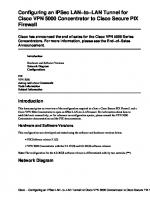Cisco ISE for BYOD and Secure Unified Access [2 ed.] 9780134586694, 0134586697
Fully updated: The complete guide to Cisco Identity Services Engine solutions Using Cisco Secure Access Architecture and
368 45 38MB
English Pages 912 Year 2017
Cover
Title Page
Copyright Page
About the Author
Dedication
Contents
Introduction
Part I: Identity-Enabled Network: Unite!
Chapter 1 Regain Control of Your IT Security
Security: Still a Weakest-Link Problem
Cisco Identity Services Engine
Sources for Providing Identity and Context Awareness
Unleash the Power of Centralized Policy
Summary
Chapter 2 Fundamentals of AAA
Triple-A
Compare and Select AAA Options
Device Administration
Network Access
TACACS+
TACACS+ Authentication Messages
TACACS+ Authorization and Accounting Messages
RADIUS
AV Pairs
Change of Authorization
Comparing RADIUS and TACACS+
Summary
Chapter 3 Introducing Cisco Identity Services Engine
Architecture Approach to Centralized and Dynamic Network Security Policy Enforcement
Cisco Identity Services Engine Features and Benefits
ISE Platform Support and Compatibility
Cisco Identity Services Engine Policy Construct
ISE Authorization Rules
Summary
Part II: The Blueprint, Designing an ISE-Enabled Network
Chapter 4 The Building Blocks in an Identity Services Engine Design
ISE Solution Components Explained
Infrastructure Components
Policy Components
Endpoint Components
ISE Personas
ISE Licensing, Requirements, and Performance
ISE Licensing
ISE Requirements
ISE Performance
ISE Policy-Based Structure Explained
Summary
Chapter 5 Making Sense of the ISE Deployment Design Options
Centralized Versus Distributed Deployment
Centralized Deployment
Distributed Deployment
Summary
Chapter 6 Quick Setup of an ISE Proof of Concept
Deploy ISE for Wireless in 15 Minutes
Wireless Setup Wizard Configuration
Guest Self-Registration Wizard
Secure Access Wizard
Bring Your Own Device (BYOD) Wizard
Deploy ISE to Gain Visibility in 15 Minutes
Visibility Setup Wizard
Configuring Cisco Switches to Send ISE Profiling Data
Summary
Part III: The Foundation, Building a Context-Aware Security Policy
Chapter 7 Building a Cisco ISE Network Access Security Policy
Components of a Cisco ISE Network Access Security Policy
Network Access Security Policy Checklist
Involving the Right People in the Creation of the Network Access Security Policy
Determining the High-Level Goals for Network Access Security
Common High-Level Network Access Security Goals
Network Access Security Policy Decision Matrix
Defining the Security Domains
Understanding and Defining ISE Authorization Rules
Commonly Configured Rules and Their Purpose
Establishing Acceptable Use Policies
Host Security Posture Assessment Rules to Consider
Sample NASP Format for Documenting ISE Posture Requirements
Common Checks, Rules, and Requirements
Method for Adding Posture Policy Rules
Research and Information
Establishing Criteria to Determine the Validity of a Security Posture Check, Rule, or Requirement in Your Organization
Method for Determining What Posture Policy Rules a Particular Security Requirement Should Be Applied To
Method for Deploying and Enforcing Security Requirements
Defining Dynamic Network Access Privileges
Enforcement Methods Available with ISE
Commonly Used Network Access Policies
Summary
Chapter 8 Building a Device Security Policy
ISE Device Profiling
ISE Profiling Policies
ISE Profiler Data Sources
Using Device Profiles in Authorization Rules
Threat-Centric NAC
Using TC-NAC as Part of Your Incident Response Process
Summary
Chapter 9 Building an ISE Accounting and Auditing Policy
Why You Need Accounting and Auditing for ISE
Using PCI DSS as Your ISE Auditing Framework
ISE Policy for PCI 10.1: Ensuring Unique Usernames and Passwords
ISE Policy for PCI 10.2 and 10.3: Audit Log Collection
ISE Policy for PCI 10.5.3, 10.5.4, and 10.7: Ensure the Integrity and Confidentiality of Audit Log Data
ISE Policy for PCI 10.6: Review Audit Data Regularly
Cisco ISE User Accounting
Summary
Part IV: Let’s Configure!
Chapter 10 Profiling Basics and Visibility
Understanding Profiling Concepts
ISE Profiler Work Center
ISE Profiling Probes
Probe Configuration
DHCP and DHCPSPAN Probes
RADIUS Probe
Network Scan (NMAP) Probe
DNS Probe
SNMPQUERY and SNMPTRAP Probes
Active Directory Probe
HTTP Probe
HTTP Profiling Without Probes
NetFlow Probe
Infrastructure Configuration
DHCP Helper
SPAN Configuration
VLAN ACL Captures
Device Sensor
VMware Configurations to Allow Promiscuous Mode
Profiling Policies
Profiler Feed Service
Configuring the Profiler Feed Service
Verifying the Profiler Feed Service
Offline Manual Update
Endpoint Profile Policies
Context Visibility
Logical Profiles
ISE Profiler and CoA
Global CoA
Per-Profile CoA
Global Profiler Settings
Configure SNMP Settings for Probes
Endpoint Attribute Filtering
NMAP Scan Subnet Exclusions
Profiles in Authorization Policies
Endpoint Identity Groups
EndPointPolicy
Importing Profiles
Verifying Profiling
The Dashboard
Endpoints Dashboard
Context Visibility
Device Sensor Show Commands
Triggered NetFlow: A Woland-Santuka Pro Tip
Summary
Chapter 11 Bootstrapping Network Access Devices
Cisco Catalyst Switches
Global Configuration Settings for Classic IOS and IOS 15.x Switches
Configure Certificates on a Switch
Enable the Switch HTTP/HTTPS Server
Global AAA Commands
Global RADIUS Commands
Create Local Access Control Lists for Classic IOS and IOS 15.x
Global 802.1X Commands
Global Logging Commands (Optional)
Global Profiling Commands
Interface Configuration Settings for Classic IOS and IOS 15.x Switches
Configure Interfaces as Switch Ports
Configure Flexible Authentication and High Availability
Configure Authentication Settings
Configure Authentication Timers
Apply the Initial ACL to the Port and Enable Authentication
Configuration Settings for C3PL Switches
Why Use C3PL?
Global Configuration for C3PL
Global RADIUS Commands for C3PL
Configure Local ACLs and Local Service Templates
Global 802.1X Commands
C3PL Fundamentals
Configure the C3PL Policies
Cisco Wireless LAN Controllers
AireOS Features and Version History
Configure the AAA Servers
Add the RADIUS Authentication Servers
Add the RADIUS Accounting Servers
Configure RADIUS Fallback (High Availability)
Configure the Airespace ACLs
Create the Web Authentication Redirection ACL
Add Google URLs for ACL Bypass
Create the Dynamic Interfaces for the Client VLANs
Create the Employee Dynamic Interface
Create the Guest Dynamic Interface
Create the Wireless LANs
Create the Guest WLAN
Create the Corporate SSID
Summary
Chapter 12 Network Authorization Policy Elements
ISE Authorization Policy Elements
Authorization Results
Configuring Authorization Downloadable ACLs
Configuring Authorization Profiles
Summary
Chapter 13 Authentication and Authorization Policies
Relationship Between Authentication and Authorization
Enable Policy Sets
Authentication Policy Goals
Accept Only Allowed Protocols
Route to the Correct Identity Store
Validate the Identity
Pass the Request to the Authorization Policy
Understanding Authentication Policies
Conditions
Allowed Protocols
Authentication Protocol Primer
Identity Store
Options
Common Authentication Policy Examples
Using the Wireless SSID
Remote-Access VPN
Alternative ID Stores Based on EAP Type
Authorization Policies
Goals of Authorization Policies
Understanding Authorization Policies
Role-Specific Authorization Rules
Authorization Policy Example
Employee and Corporate Machine Full-Access Rule
Internet Only for Mobile Devices
Employee Limited Access Rule
Saving Attributes for Reuse
Summary
Chapter 14 Guest Lifecycle Management
Overview of ISE Guest Services
Hotspot Guest Portal Configuration
Sponsored Guest Portal Configuration
Create an Active Directory Identity Store
Create ISE Guest Types
Create Guest Sponsor Groups
Authentication and Authorization Guest Policies
Guest Pre-Authentication Authorization Policy
Guest Post-Authentication Authorization Policy
Guest Sponsor Portal Configuration
Guest Portal Interface and IP Configuration
Sponsor and Guest Portal Customization
Sponsor Portal Behavior and Flow Settings
Sponsor Portal Page Customization
Guest Portal Behavior and Flow Settings
Guest Portal Page Customization
Creating Multiple Guest Portals
Guest Sponsor Portal Usage
Sponsor Portal Layout
Creating Guest Accounts
Managing Guest Accounts
Configuration of Network Devices for Guest CWA
Wired Switches
Wireless LAN Controllers
Summary
Chapter 15 Client Posture Assessment
ISE Posture Assessment Flow
Configure Global Posture and Client Provisioning Settings
Posture Client Provisioning Global Setup
Posture Global Setup
Posture General Settings
Posture Reassessments
Posture Updates
Acceptable Use Policy Enforcement
Configure the AnyConnect and NAC Client Provisioning Rules
AnyConnect Agent with ISE Compliance Module
AnyConnect Posture Profile Creation
AnyConnect Configuration File Creation
AnyConnect Client Provisioning Policy
Configure the Client Provisioning Portal
Configure Posture Elements
Configure Posture Conditions
Configure Posture Remediations
Configure Posture Requirements
Configure Posture Policy
Configure Host Application Visibility and Context Collection (Optional)
Enable Posture Client Provisioning and Assessment in Your ISE Authorization Policies
Posture Client Provisioning
Authorization Based On Posture Compliance
Posture Reports and Troubleshooting
Enable Posture Assessment in the Network
Summary
Chapter 16 Supplicant Configuration
Comparison of Popular Supplicants
Configuring Common Supplicants
Mac OS X 10.8.2 Native Supplicant Configuration
Windows GPO Configuration for Wired Supplicant
Windows 7, 8/8.1, and 10 Native Supplicant Configuration
Cisco AnyConnect Secure Mobility Client NAM
Summary
Chapter 17 BYOD: Self-Service Onboarding and Registration
BYOD Challenges
Onboarding Process
BYOD Onboarding
Dual SSID
Single SSID
Configuring NADs for Onboarding
ISE Configuration for Onboarding
End-User Experience
Configuring ISE for Onboarding
BYOD Onboarding Process Detailed
MDM Onboarding
Integration Points
Configuring MDM Integration
Configuring MDM Onboarding Policies
The Opposite of BYOD: Identify Corporate Systems
EAP Chaining
Summary
Chapter 18 Setting Up and Maintaining a Distributed ISE Deployment
Configuring ISE Nodes in a Distributed Environment
Make the Policy Administration Node a Primary Device
Register an ISE Node to the Deployment
Ensure the Persona of All Nodes Is Accurate
Understanding the HA Options Available
Primary and Secondary Nodes
Monitoring & Troubleshooting Nodes
Policy Administration Nodes
Policy Service Nodes and Node Groups
Create a Node Group
Add the Policy Service Nodes to the Node Group
Using Load Balancers
General Guidelines
Failure Scenarios
Anycast HA for ISE PSNs
Cisco IOS Load Balancing
Maintaining ISE Deployments
Patching ISE
Backup and Restore
Summary
Chapter 19 Remote Access VPN and Cisco ISE
Introduction to VPNs
Client-Based Remote Access VPN
Configuring a Client-Based RA-VPN on the Cisco ASA
Download the Latest AnyConnect Headend Packages
Prepare the Headend
Add an AnyConnect Connection Profile
Add the ISE PSNs to the AAA Server Group
Add a Client Address Pool
Perform Network Reachability Tasks
Configure ISE for the ASA VPN
Testing the Configuration
Perform a Basic AAA Test
Log In to the ASA Web Portal
Connect to the VPN via AnyConnect
Remote Access VPN and Posture
RA-VPN with Posture Flows
Adding the Access Control Lists to ISE and the ASA
Adding Posture Policies to the VPN Policy Set
Watching It Work
Extending the ASA Remote Access VPN Capabilities
Double Authentication
Certificate-Based Authentication
Provisioning Certificates
Authenticating the VPN with Certificates
Connecting to the VPN via CertProfile
Summary
Chapter 20 Deployment Phases
Why Use a Phased Approach?
A Phased Approach
Authentication Open Versus Standard 802.1X
Monitor Mode
Prepare ISE for a Staged Deployment
Create the Network Device Groups
Create the Policy Sets
Low-Impact Mode
Closed Mode
Transitioning from Monitor Mode to Your End State
Wireless Networks
Summary
Part V: Advanced Secure Access Features
Chapter 21 Advanced Profiling Configuration
Profiler Work Center
Creating Custom Profiles for Unknown Endpoints
Identifying Unique Values for an Unknown Device
Collecting Information for Custom Profiles
Creating Custom Profiler Conditions
Creating Custom Profiler Policies
Advanced NetFlow Probe Configuration
Commonly Used NetFlow Attributes
Example Profiler Policy Using NetFlow
Designing for Efficient Collection of NetFlow Data
Configuration of NetFlow on Cisco Devices
Profiler CoA and Exceptions
Types of CoA
Creating Exceptions Actions
Configuring CoA and Exceptions in Profiler Policies
Profiler Monitoring and Reporting
Summary
Chapter 22 Cisco TrustSec AKA Security Group Access
Ingress Access Control Challenges
VLAN Assignment
Ingress Access Control Lists
What Is TrustSec?
So, What Is a Security Group Tag?
Defining the SGTs
Classification
Dynamically Assigning an SGT via 802.1X
Manually Assigning an SGT at the Port
Manually Binding IP Addresses to SGTs
Access Layer Devices That Do Not Support SGTs
Transport: SGT eXchange Protocol (SXP)
SXP Design
Configuring SXP on IOS Devices
Configuring SXP on Wireless LAN Controllers
Configuring SXP on Cisco ASA
Configuring SXP on ISE
Transport: pxGrid
Transport: Native Tagging
Configuring Native SGT Propagation (Tagging)
Configuring SGT Propagation on Cisco IOS Switches
Configuring SGT Propagation on a Catalyst 6500
Configuring SGT Propagation on a Nexus Series Switch
Enforcement
Traffic Enforcement with SGACLs
Creating TrustSec Matrices in ISE
Traffic Enforcement with Security Group Firewalls
Security Group Firewall on the ASA
Security Group Firewall on the ISR and ASR
Summary
Chapter 23 Passive Identities, ISE-PIC, and EasyConnect
Passive Authentication
Identity Sharing
Tenet 1: Learn
Active Directory
Syslog Sources
REST API Sources
Learning More Is Critical
Tenet 2: Share
pxGrid
CDA-RADIUS
Tenet 3: Use
Integration Details
Integration Summary
Tenet 4: Update
Logoff Detection with the Endpoint Probe
WMI Update Events
Session Timeouts
ISE Passive Identity Connector
EasyConnect
Summary
Chapter 24 ISE Ecosystems: The Platform eXchange Grid (pxGrid)
The Many Integration Types of the Ecosystem
MDM Integration
Rapid Threat Containment
Platform Exchange Grid
pxGrid in Action
Configuring ISE for pxGrid
Configuring pxGrid Participants
Configuring Firepower Management Center for pxGrid
Configuring the Web Security Appliance for pxGrid
Configuring Stealthwatch for pxGrid
Summary
Part VI: Monitoring, Maintenance, and Troubleshooting for Network Access AAA
Chapter 25 Understanding Monitoring, Reporting, and Alerting
ISE Monitoring
Cisco ISE Home Page
Context Visibility Views
RADIUS Live Logs and Live Sessions
Global Search
Monitoring Node in a Distributed Deployment
Device Configuration for Monitoring
ISE Reporting
Data Repository Setup
ISE Alarms
Summary
Chapter 26 Troubleshooting
Diagnostic Tools
RADIUS Authentication Troubleshooting
Evaluate Configuration Validator
TCP Dump
Endpoint Debug
Session Trace
Troubleshooting Methodology
Troubleshooting Authentication and Authorization
Log Deduplication
Active Troubleshooting
Option 1: No Live Logs Entry Exists
Option 2: An Entry Exists in the Live Logs
General High-Level Troubleshooting Flowchart
Troubleshooting WebAuth and URL Redirection
Debug Situations: ISE Logs
The Support Bundle
Summary
Chapter 27 Upgrading ISE
The Upgrade Process
Repositories
Configuring a Repository
Repository Types and Configuration
Performing the Upgrade
Command-Line Upgrade
Summary
Part VII Device Administration
Chapter 28 Device Administration Fundamentals
Device Administration in ISE
Large Deployments
Medium Deployments
Small Deployments
Enabling TACACS+ in ISE
Network Devices
Device Administration Global Settings
Connection Settings
Password Change Control
Session Key Assignment
Device Administration Work Center
Overview
Identities
Network Resources
Policy Elements
Device Admin Policy Sets
Reports
Summary
Chapter 29 Configuring Device Admin AAA with Cisco IOS
Preparing ISE for Incoming AAA Requests
Preparing the Policy Results
Create the Authorization Results for Network Administrators
Create the Authorization Results for Network Operators
Create the Authorization Results for Security Administrators
Create the Authorization Results for the Helpdesk
Preparing the Policy Set
Configuring the Network Access Device
Time to Test
Summary
Chapter 30 Configuring Device Admin AAA with Cisco WLC
Overview of WLC Device Admin AAA
Configuring ISE and the WLC for Device Admin AAA
Preparing ISE for WLC Device Admin AAA
Prepare the Network Device
Prepare the Policy Results
Configure the Policy Set
Adding ISE to the WLC TACACS+ Servers
Testing and Troubleshooting
Summary
Chapter 31 Configuring Device Admin AAA with Cisco Nexus Switches
Overview of NX-OS Device Admin AAA
Configuring ISE and the Nexus for Device Admin AAA
Preparing ISE for Nexus Device Admin AAA
Prepare the Network Device
Prepare the Policy Results
Configure the Policy Set
Preparing the Nexus Switch for TACACS+ with ISE
Enable TACACS+ and Add ISE to NX-OS
Summary
Part VIII: Appendixes
Appendix A Sample User Community Deployment Messaging Material
Sample Identity Services Engine Requirement Change Notification Email
Sample Identity Services Engine Notice for a Bulletin Board or Poster
Sample Identity Services Engine Letter to Students
Appendix B Sample ISE Deployment Questionnaire
Appendix C Sample Switch Configurations
Catalyst 3000 Series, 12.2(55)SE
Catalyst 3000 Series, 15.0(2)SE
Catalyst 4500 Series, IOS-XE 3.3.0 / 15.1(1)SG
Catalyst 6500 Series, 12.2(33)SXJ
Appendix D The ISE CA and How Cert-Based Auth Works
Certificate-Based Authentication
Has the Digital Certificate Been Signed by a Trusted CA?
Has the Certificate Expired?
Has the Certificate Been Revoked?
Has the Client Provided Proof of Possession?
So, What Does Any of This Have to Do with Active Directory?
ISE’s Internal Certificate Authority
Why Put a CA into ISE?
ISE CA PKI Hierarchy
The Endpoint CA
Reissuing CA Certificates
Configuring ISE to be a Subordinate CA to an Existing PKI
Backing Up the Certificates
Issuing Certificates from the ISE CA
Index
Recommend Papers
![Cisco ISE for BYOD and Secure Unified Access [2 ed.]
9780134586694, 0134586697](https://ebin.pub/img/200x200/cisco-ise-for-byod-and-secure-unified-access-2nbsped-9780134586694-0134586697.jpg)
- Author / Uploaded
- Aaron Woland
- Jamey Heary
- Commentary
- decrypted from 84FCD76B56EF76071EB72A970A23C532 source file
File loading please wait...
Citation preview
Cisco ISE for BYOD and Secure Unified Access Second Edition Aaron T. Woland, CCIE No. 20113 Jamey Heary, CCIE No. 7680
Cisco Press 800 East 96th Street Indianapolis, Indiana 46240 USA
ii
Cisco ISE for BYOD and Secure Unified Access
Cisco ISE for BYOD and Secure Unified Access Second Edition Aaron T. Woland Jamey Heary Copyright© 2017 Cisco Systems, Inc. Published by: Cisco Press 800 East 96th Street Indianapolis, IN 46240 USA All rights reserved. No part of this book may be reproduced or transmitted in any form or by any means, electronic or mechanical, including photocopying, recording, or by any information storage and retrieval system, without written permission from the publisher, except for the inclusion of brief quotations in a
Warning and Disclaimer This book is designed to provide information about Cisco Identity Services Engine, Cisco TrustSec, and Secure Network Access. Every effort has been made to make this book as complete and as accurate as possible, but no warranty or fitness is implied. The information is provided on an “as is” basis. The authors, Cisco Press, and Cisco Systems, Inc. shall have neither liability nor responsibility to any person or entity with respect to any loss or damages arising from the information contained in this book or from the use of the discs or programs that may accompany it. The opinions expressed in this book belong to the author and are not necessarily those of Cisco Systems, Inc.
iii
Trademark Acknowledgments All terms mentioned in this book that are known to be trademarks or service marks have been appropriately capitalized. Cisco Press or Cisco Systems, Inc., cannot attest to the accuracy of this information. Use of a term in this book should not be regarded as affecting the validity of any trademark or service mark.
Special Sales For information about buying this title in bulk quantities, or for special sales opportunities (which may include electronic versions; custom cover designs; and content particular to your business, training goals, marketing focus, or branding interests), please contact our corporate sales department at corpsales@ pearsoned.com or (800) 382-3419. For government sales inquiries, please contact [email protected]. For questions about sales outside the U.S., please contact [email protected].
Feedback Information At Cisco Press, our goal is to create in-depth technical books of the highest quality and value. Each book is crafted with care and precision, undergoing rigorous development that involves the unique expertise of members from the professional technical community. Readers’ feedback is a natural continuation of this process. If you have any comments regarding how we could improve the quality of this book, or otherwise alter it to better suit your needs, you can contact us through email at [email protected]. Please make sure to include the book title and ISBN in your message. We greatly appreciate your assistance. Editor-in-Chief: Mark Taub
Technical Editor: Pete Karelis
Alliances Manager, Cisco Press: Ron Fligge
Editorial Assistant: Vanessa Evans
Executive Editor: Mary Beth Ray
Cover Designer: Chuti Prasertsith
Managing Editor: Sandra Schroeder
Composition: codeMantra
Development Editor: Christopher Cleveland
Indexer: Erika Millen
Senior Project Editor: Tonya Simpson
Proofreader: Sasirekha Durairajan
Copy Editor: Bill McManus
Americas Headquarters Cisco Systems, Inc. San Jose, CA
Asia Pacific Headquarters Cisco Systems (USA) Pte. Ltd. Singapore
Europe Headquarters Cisco Systems International BV Amsterdam, The Netherlands
Cisco has more than 200 offices worldwide. Addresses, phone numbers, and fax numbers are listed on the Cisco Website at www.cisco.com/go/offices. Cisco and the Cisco logo are trademarks or registered trademarks of Cisco and/or its affiliates in the U.S. and other countries. To view a list of Cisco trademarks, go to this URL: www.cisco.com/go/trademarks. Third party trademarks mentioned are the property of their respective owners. The use of the word partner does not imply a partnership relationship between Cisco and any other company. (1110R)
iv
Cisco ISE for BYOD and Secure Unified Access
About the Authors Aaron Woland, CCIE No. 20113, is a Principal Engineer in Cisco’s Security Group and works with Cisco’s largest customers all over the world. His primary job responsibilities include Secure Access and Identity deployments with ISE, solution enhancements, standards development, Advanced Threat Security and solution futures. Aaron joined Cisco in 2005 and is currently a member of numerous security advisory boards and standards body working groups. Prior to joining Cisco, Aaron spent 12 years as a consultant and technical trainer. His areas of expertise include network and host security architecture and implementation, regulatory compliance, and route-switch and wireless. Aaron is the author of many Cisco white papers and design guides and is co-author of CCNP Security SISAS 300-208 Official Cert Guide; Cisco Next-Generation Security Solutions: All-in-one Cisco ASA Firepower Services, NGIPS, and AMP; and CCNA Security 210-260 Complete Video Course. Aaron is one of only five inaugural members of the Hall of Fame Elite for Distinguished Speakers at Cisco Live, and is a security columnist for Network World, where he blogs on all things related to secure network access. His other certifications include GHIC, GSEC, Certified Ethical Hacker, MCSE, VCP, CCSP, CCNP, CCDP, and many other industry certifications. You can follow Aaron on Twitter: @aaronwoland. Jamey Heary, CCIE No. 7680, is a Distinguished Systems Engineer at Cisco Systems, where he leads the Global Security Architecture Team, GSAT. Jamey and his GSAT team work as trusted security advisors and architects to Cisco’s largest customers worldwide. Jamey sits on the PCI Security Standards Council’s Board of Advisors, where he provides strategic and technical guidance for future PCI standards. Jamey is the author of Cisco NAC Appliance: Enforcing Host Security with Clean Access. He also has a patent on a new DDoS mitigation and firewall IP reputation technique. Jamey blogged for many years on Network World on security topics and is a Cisco Live Distinguished Speaker. Jamey sits on numerous security advisory boards for Cisco Systems and was a founding member of several Cisco security customer user groups across the United States. His other certifications include CISSP, and he is a Certified HIPAA Security Professional. He has been working in the IT field for 24 years and in IT security for 20 years. You can contact Jamey at [email protected].
v
About the Technical Reviewer Epaminondas “Pete” Karelis, CCIE Emeritus #8068, is the director of enterprise architecture for Venable LLP, an AmLaw 100 law firm, and has been in IT for more than 20 years. He views himself as a technologist, and has a strong focus on the integration of systems, storage, security, virtualization, and networking. In addition to the Cisco certifications (CCNA, CCDA, CCNP, CCIE R&S) he has held Microsoft (MCSE, MCT) and Checkpoint (CCSE) certifications. Coupled with his strong scripting, programming, and API integration skills, as well as his storage and virtualization experience, he is uniquely enabled to create tightly integrated solutions that incorporate the network with the application and server infrastructure. The ISE Anycast solution mentioned in this book is one of his examples of integrating network awareness with application and service delivery to allow for high availability without the use of load balancers. In his spare time, Pete enjoys spending time with his wife and two beautiful children, as well as reading tech blogs and keeping up to date on future technologies and open-source developments.
vi
Cisco ISE for BYOD and Secure Unified Access
Dedications From Aaron: First and foremost, this book is dedicated to my amazing best friend, fellow adventurer, and wife, Suzanne. This book would surely not exist without your continued support, encouragement, and patience, as well as the sheer number of nights you took care of our newborn twins so I could write. Thank you for putting up with all the long nights and weekends I had to be writing. You are beyond amazing. To Mom and Pop: You have always believed in me and supported me in absolutely everything I’ve ever pursued; showed pride in my accomplishments, no matter how small; encouraged me to never stop learning; engrained in me the value of hard work; and inspired me to strive for a career in a field that I love. I hope I can continue to fill your lives with pride and happiness, and if I succeed it will still only be a fraction of what you deserve. To my four incredible daughters, Eden, Nyah, Netanya, and Cassandra: You girls are my inspiration, my pride and joy, and continue to make me want to be a better man. Eden, when I look at you and your accomplishments over your 18 years of life, I swell with pride. You are so intelligent, kind, and hard working. You will make a brilliant engineer one day, or if you change your mind, I know you will be brilliant in whatever career you find yourself pursuing (perhaps a dolphin trainer). Nyah, you are my morning star, my princess. You have the biggest heart, the kindest soul, and a brilliant mind. You excel at everything you put your mind to, and I look forward to watching you grow and use that power to change the world. Maybe you will follow in my footsteps. I can’t wait to see it for myself. Natty and Cassie: You are only 12 weeks old as I write this, yet you have already filled my life with so much joy that I cannot describe it! It is bewildering and addicting to watch you every day and see your growth, wondering what you will be like as you grow up in this limitless world. To my brother, Dr. Bradley Woland: Thank you for being so ambitious, so driven. It forced my competitive nature to always want more. As I stated when I rambled on in the 12-minute wedding speech, you do not only succeed at everything you try, you crush it! If you were a bum, I would never have pushed myself to the levels that I have. To his beautiful wife, Claire: I am so happy that you are a member of my family now; your kindness, intelligence, and wit certainly keep my brother in check and keep us all smiling. To my sister, Anna: If I hadn’t always had to compete with you for our parents’ attention and to keep my things during our “garage sales,” I would probably have grown up very naive and vulnerable. You drove me to think outside the box and find new ways to accomplish the things I wanted to do. Seeing you succeed in life and in school truly had a profound effect on my life. Thank you for marrying Eddie, my brilliant brother-inlaw. Eddie convinced me that I could actually have a career in this technology stuff, and without his influence, I would probably be in law enforcement or under the hood of car. To my grandparents, Jack, Lola, Herb, and Ida: You have taught me what it means to be alive and the true definition of courage, survival, perseverance, hard work, and never giving up.
vii
Monty Shafer: the world lost a great man this year, and I lost a brother. You started out as my student, but you’ve taught me so much in this world. I know that you’re up there, watching over Kiersten, Haley, and Devin and all of us whom you loved. Finally, to Sash Altus, who is undoubtedly rockin’ out in heaven with Monty and Dan while my grandparents are complaining about the noise. From Jamey: This book is dedicated to my beautiful, supportive, and amazing wife, Becca, and our two incredible sons, Liam and Conor, without whose support and sacrifice this book would not have been possible. Becca, you continue to amaze me with your ability to motivate me in life and support my endeavors even when they make life harder for you. Thanks for putting up with the late nights and weekends I had to spend behind the keyboard instead of playing games, Legos, football, or some other fun family activity. You are all the greatest, and I couldn’t have done this without you! Thanks to my parents for their sacrifices and providing me with every opportunity to succeed in life as I was growing up. Dad, you got me my first job in technology that kicked off this whole rewarding career. Know that I cherish greatly the continuous love and support you’ve both provided throughout my life.
viii
Cisco ISE for BYOD and Secure Unified Access
Acknowledgments From Aaron: There are so many people to acknowledge. This feels like a speech at the Academy Awards, and I’m afraid I will leave out too many people. Thomas Howard and Allan Bolding, for their continued support, encouragement, and guidance. Most importantly, for believing in me even though I can be difficult at times. I could not have done any of it without you. Craig Hyps, Principal Technical Marketing Engineer at Cisco: You are a machine. You possess such deep technical knowledge on absolutely everything (not just pop culture). Your constant references to pop culture keep me laughing, and your influence can be found on content all throughout the book and this industry. “Can you dig it?” Christopher Heffner, Security Architect at Cisco and my “brother from another mother,” for convincing me to step up and take a swing at being an author, and for twisting my arm to put “pen to paper” again. Jonny Rabinowitz and Christopher Murray: You guys continue to set an incredibly high bar, and somehow move that bar higher all the time. You have a fight in you to never lose, never give up, and always do the right thing, and that fight is completely infectious. Your constant enthusiasm, energy, brilliance, and expertise have impressed me and inspired me. I am honored to work with so many brilliant and talented people every day. Among them: Jesse Dubois, Vivek Santuka, Doug Gash, Chad Mitchell, Jamie Sanbower, Moses Hernandez, Andrew Benhase, Avinash Kumar, Victor Ashe, Jeff Fanelli, Louis Roggo, Kyle King, Tim Snow, Andrew Ossipov, Mike Storm, Jason Frazier, Amit Tropper, and Shai Michelson. You guys truly amaze me, seriously. To ISE’s world-class TME team: Hosuk Won, Tim Abbott, Hsing-Tsu Lai, Imran Bashir, Hari Holla, Ziad Sarieddine, John Eppich, Fay-Ann Lee, Jason Kunst, Krishnan Thiruvengadam, and Paul Carco. World-class is not a strong enough adjective to describe this team. You are beyond inspirational, and I am proud to be a member of this team. Darrin Miller, Nancy Cam-Winget, and Jamey Heary, Distinguished Engineers who set the bar so incredibly high. You are truly inspirational; people to look up to and aspire to be like, and I appreciate all the guidance you have given me. Max Pritkin, I think you have forgotten more about certificates and PKI than most experts will ever know (if you ever forgot anything, that is). You have taught me so much, and I look forward to learning more from your vast knowledge and unique way of making complex technology seem easy. To the world’s greatest Engineering Team, and of course I mean the people who spend their days writing and testing the code that makes up Cisco ISE. You guys continue to show the world what it means to be “world-class.”
ix
To our technical editor, Epaminondas (Pete) Karelis: Thank you for agreeing to take this project on, and for making us look so good! You are a wealth of knowledge, and you did an amazing job catching all of my blunders in this book. I value your leadership almost as much as your friendship. John Herbert, from movingpackets.net, I learned so much from you in such a short time span. Your brilliance is only superseded by your wit! I hope to be listening to recordings of you harassing the “Your computer has been hacked and we need to protect it” scammers for many years to come. My colleagues: Naasief Edross, Russell Rice, Dalton Hamilton, Tom Foucha, Matt Robertson, Randy Rivera, Brian Ford, Paul Russell, Brendan O’Connell, Jeremy Hyman, Kevin Sullivan, Mason Harris, David Anderson, Luc Billot, Dave White Jr., Nevin Absher, Ned Zaldivar, Mark Kassem, Greg Tillett, Chuck Parker, Shelly Cadora, Ralph Schmieder, Corey Elinburg, Scott Kenewell, Larry Boggis, Chad Sullivan, Dave Klein, Nelson Figueroa, Kevin Redmon, Konrad Reszka, Steven Grimes, Jay Cedrone, Peter Marchand, Eric Howard, Marty Roesch, and so many more! The contributions you make to this industry inspire me every day. Last, but not least: to all those at Cisco Press, especially Mary Beth Ray and Chris Cleveland. I thank you and your team of editors for making Jamey and me look so good. Apparently, it takes an army of folks to do so. I’m sorry for all the times you had to correct our grammar. From Jamey: The cool thing about going second in the acknowledgements section is I can just say, I echo Aaron’s sentiments! So many people have made it possible for this book to exist, and for that matter, for the most excellent ISE solution to exist to write about in the first place. “Great job!” to the policy and access business unit; your tireless efforts are bearing fruit. Thank you. Thank you to Aaron Woland, for pushing the idea of our writing this second edition of the book and making it real. Your technical kung fu is impressive, as is your ability to put pen to paper so others can understand and follow along. It was yet another fun ride! Thank you to our most awesome tech editor, Pete Karelis. Your attention to detail helped make this book great! Special thanks to Chris Cleveland and Mary Beth Ray and the whole Cisco Press team. As Aaron stated, your contributions and tireless efforts are supremely appreciated. Thanks for this opportunity. I know I must have forgotten some people; so many have helped me along this journey. Thank you!
x
Cisco ISE for BYOD and Secure Unified Access
Contents at a Glance Introduction xxix
Part I
Identity-Enabled Network: Unite!
Chapter 1
Regain Control of Your IT Security
Chapter 2
Fundamentals of AAA
Chapter 3
Introducing Cisco Identity Services Engine
Part II
The Blueprint, Designing an ISE-Enabled Network
Chapter 4
The Building Blocks in an Identity Services Engine Design
Chapter 5
Making Sense of the ISE Deployment Design Options
Chapter 6
Quick Setup of an ISE Proof of Concept
Part III
The Foundation, Building a Context-Aware Security Policy
Chapter 7
Building a Cisco ISE Network Access Security Policy
Chapter 8
Building a Device Security Policy
Chapter 9
Building an ISE Accounting and Auditing Policy
Part IV
Let’s Configure!
Chapter 10
Profiling Basics and Visibility
Chapter 11
Bootstrapping Network Access Devices
Chapter 12
Network Authorization Policy Elements 247
Chapter 13
Authentication and Authorization Policies 257
Chapter 14
Guest Lifecycle Management 299
Chapter 15
Client Posture Assessment 327
Chapter 16
Supplicant Configuration 365
Chapter 17
BYOD: Self-Service Onboarding and Registration 383
Chapter 18
Setting Up and Maintaining a Distributed ISE Deployment 439
Chapter 19
Remote Access VPN and Cisco ISE
Chapter 20
Deployment Phases
1
9
521
23
35
51
59
77
107 117
133
465
195
xi
Part V
Advanced Secure Access Features
Chapter 21
Advanced Profiling Configuration
Chapter 22
Cisco TrustSec AKA Security Group Access
557
Chapter 23
Passive Identities, ISE-PIC, and EasyConnect
593
Chapter 24
ISE Ecosystems: The Platform eXchange Grid (pxGrid)
Part VI
Monitoring, Maintenance, and Troubleshooting for Network Access AAA
Chapter 25
Understanding Monitoring, Reporting, and Alerting 659
Chapter 26
Troubleshooting 673
Chapter 27
Upgrading ISE 705
Part VII
Device Administration
Chapter 28
Device Administration Fundamentals 721
Chapter 29
Configuring Device Admin AAA with Cisco IOS 739
Chapter 30
Configuring Device Admin AAA with Cisco WLC 759
Chapter 31
Configuring Device Admin AAA with Cisco Nexus Switches 777
Part VIII
Appendixes
Appendix A
Sample User Community Deployment Messaging Material 785
Appendix B
Sample ISE Deployment Questionnaire 789
Appendix C
Sample Switch Configurations 793
Appendix D
The ISE CA and How Cert-Based Auth Works 807 Index 831
537
631
xii
Cisco ISE for BYOD and Secure Unified Access
Contents Introduction
xxix
Part I
Identity-Enabled Network: Unite!
Chapter 1
Regain Control of Your IT Security
1
Security: Still a Weakest-Link Problem Cisco Identity Services Engine
2
3
Sources for Providing Identity and Context Awareness Unleash the Power of Centralized Policy Summary Chapter 2
5
6
8
Fundamentals of AAA 9 Triple-A
10
Compare and Select AAA Options 10 Device Administration
11
Network Access 12 TACACS+
13
TACACS+ Authentication Messages
14
TACACS+ Authorization and Accounting Messages RADIUS
AV Pairs
20
Change of Authorization
20
Comparing RADIUS and TACACS+ Summary Chapter 3
15
17
21
21
Introducing Cisco Identity Services Engine 23 Architecture Approach to Centralized and Dynamic Network Security Policy Enforcement 23 Cisco Identity Services Engine Features and Benefits ISE Platform Support and Compatibility
30
Cisco Identity Services Engine Policy Construct ISE Authorization Rules Summary
26
30
33
34
Part II
The Blueprint, Designing an ISE-Enabled Network
Chapter 4
The Building Blocks in an Identity Services Engine Design ISE Solution Components Explained Infrastructure Components
36
35
35
xiii
Policy Components
42
Endpoint Components ISE Personas
42
43
ISE Licensing, Requirements, and Performance ISE Licensing
45
ISE Requirements ISE Performance
46 47
ISE Policy-Based Structure Explained Summary Chapter 5
48
49
Making Sense of the ISE Deployment Design Options 51 Centralized Versus Distributed Deployment Centralized Deployment
52
Distributed Deployment
55
Summary Chapter 6
45
52
58
Quick Setup of an ISE Proof of Concept 59 Deploy ISE for Wireless in 15 Minutes 59 Wireless Setup Wizard Configuration 60 Guest Self-Registration Wizard Secure Access Wizard
61
65
Bring Your Own Device (BYOD) Wizard Deploy ISE to Gain Visibility in 15 Minutes Visibility Setup Wizard
67 69
69
Configuring Cisco Switches to Send ISE Profiling Data Summary
73
75
Part III
The Foundation, Building a Context-Aware Security Policy
Chapter 7
Building a Cisco ISE Network Access Security Policy Components of a Cisco ISE Network Access Security Policy Network Access Security Policy Checklist
77 78
79
Involving the Right People in the Creation of the Network Access Security Policy 79 Determining the High-Level Goals for Network Access Security Common High-Level Network Access Security Goals Network Access Security Policy Decision Matrix Defining the Security Domains
85
84
82
81
xiv
Cisco ISE for BYOD and Secure Unified Access
Understanding and Defining ISE Authorization Rules Commonly Configured Rules and Their Purpose Establishing Acceptable Use Policies
87 88
89
Host Security Posture Assessment Rules to Consider
91
Sample NASP Format for Documenting ISE Posture Requirements Common Checks, Rules, and Requirements Method for Adding Posture Policy Rules Research and Information
96
97 98
98
Establishing Criteria to Determine the Validity of a Security Posture Check, Rule, or Requirement in Your Organization 99 Method for Determining What Posture Policy Rules a Particular Security Requirement Should Be Applied To 100 Method for Deploying and Enforcing Security Requirements Defining Dynamic Network Access Privileges Enforcement Methods Available with ISE Commonly Used Network Access Policies Summary Chapter 8
101
102 102 103
105
Building a Device Security Policy 107 ISE Device Profiling
107
ISE Profiling Policies 109 ISE Profiler Data Sources 110 Using Device Profiles in Authorization Rules 111 Threat-Centric NAC 111 Using TC-NAC as Part of Your Incident Response Process 113 Summary Chapter 9
116
Building an ISE Accounting and Auditing Policy 117 Why You Need Accounting and Auditing for ISE 117 Using PCI DSS as Your ISE Auditing Framework 118 ISE Policy for PCI 10.1: Ensuring Unique Usernames and Passwords 126 ISE Policy for PCI 10.2 and 10.3: Audit Log Collection 128 ISE Policy for PCI 10.5.3, 10.5.4, and 10.7: Ensure the Integrity and Confidentiality of Audit Log Data 129 ISE Policy for PCI 10.6: Review Audit Data Regularly 130 Cisco ISE User Accounting 131 Summary
132
xv
Part IV
Let’s Configure!
Chapter 10
Profiling Basics and Visibility
133
Understanding Profiling Concepts ISE Profiler Work Center
133
137
ISE Profiling Probes 137 Probe Configuration 138 DHCP and DHCPSPAN Probes 140 RADIUS Probe 142 Network Scan (NMAP) Probe 143 DNS Probe 147 SNMPQUERY and SNMPTRAP Probes 148 Active Directory Probe 149 HTTP Probe 150 HTTP Profiling Without Probes 152 NetFlow Probe 152 Infrastructure Configuration DHCP Helper
153
153
SPAN Configuration
156
VLAN ACL Captures
157
Device Sensor
157
VMware Configurations to Allow Promiscuous Mode Profiling Policies
160
Profiler Feed Service
160
Configuring the Profiler Feed Service 160 Verifying the Profiler Feed Service 162 Offline Manual Update Endpoint Profile Policies Context Visibility Logical Profiles
167
169
178
ISE Profiler and CoA Global CoA
164
179
180
Per-Profile CoA
181
Global Profiler Settings
182
Configure SNMP Settings for Probes Endpoint Attribute Filtering
182
NMAP Scan Subnet Exclusions
183
182
159
xvi
Cisco ISE for BYOD and Secure Unified Access
Profiles in Authorization Policies Endpoint Identity Groups EndPointPolicy
183
183
187
Importing Profiles
187
Verifying Profiling
189
The Dashboard
189
Endpoints Dashboard Context Visibility
189
190
Device Sensor Show Commands
191
Triggered NetFlow: A Woland-Santuka Pro Tip Summary Chapter 11
191
194
Bootstrapping Network Access Devices
195
Cisco Catalyst Switches 195 Global Configuration Settings for Classic IOS and IOS 15.x Switches 196 Configure Certificates on a Switch
196
Enable the Switch HTTP/HTTPS Server Global AAA Commands
197
198
Global RADIUS Commands
199
Create Local Access Control Lists for Classic IOS and IOS 15.x Global 802.1X Commands
204
Global Logging Commands (Optional) Global Profiling Commands
202
204
205
Interface Configuration Settings for Classic IOS and IOS 15.x Switches 207 Configure Interfaces as Switch Ports
208
Configure Flexible Authentication and High Availability Configure Authentication Settings Configure Authentication Timers
208
211 212
Apply the Initial ACL to the Port and Enable Authentication 213 Configuration Settings for C3PL Switches Why Use C3PL?
213
213
Global Configuration for C3PL
216
Global RADIUS Commands for C3PL
217
Configure Local ACLs and Local Service Templates Global 802.1X Commands C3PL Fundamentals
220
221
Configure the C3PL Policies
222
219
xvii
Cisco Wireless LAN Controllers
225
AireOS Features and Version History Configure the AAA Servers
225
226
Add the RADIUS Authentication Servers Add the RADIUS Accounting Servers
226
227
Configure RADIUS Fallback (High Availability) Configure the Airespace ACLs
229
229
Create the Web Authentication Redirection ACL Add Google URLs for ACL Bypass
230
231
Create the Dynamic Interfaces for the Client VLANs Create the Employee Dynamic Interface Create the Guest Dynamic Interface Create the Wireless LANs
236
Create the Guest WLAN
236
Create the Corporate SSID Summary Chapter 12
233
234
240
245
Network Authorization Policy Elements 247 ISE Authorization Policy Elements Authorization Results
247
251
Configuring Authorization Downloadable ACLs Configuring Authorization Profiles Summary Chapter 13
232
251
253
256
Authentication and Authorization Policies 257 Relationship Between Authentication and Authorization 257 Enable Policy Sets 258 Authentication Policy Goals 261 Accept Only Allowed Protocols 261 Route to the Correct Identity Store 261 Validate the Identity 261 Pass the Request to the Authorization Policy 262 Understanding Authentication Policies 262 Conditions
263
Allowed Protocols
266
Authentication Protocol Primer Identity Store Options
272
271
268
xviii
Cisco ISE for BYOD and Secure Unified Access
Common Authentication Policy Examples Using the Wireless SSID Remote-Access VPN
272
272
277
Alternative ID Stores Based on EAP Type Authorization Policies
278
280
Goals of Authorization Policies
280
Understanding Authorization Policies Role-Specific Authorization Rules Authorization Policy Example
280
286
286
Employee and Corporate Machine Full-Access Rule Internet Only for Mobile Devices 288 Employee Limited Access Rule
292
Saving Attributes for Reuse 295 Summary Chapter 14
297
Guest Lifecycle Management 299 Overview of ISE Guest Services 301 Hotspot Guest Portal Configuration 302 Sponsored Guest Portal Configuration 304 Create an Active Directory Identity Store 304 Create ISE Guest Types 305 Create Guest Sponsor Groups 307 Authentication and Authorization Guest Policies 310 Guest Pre-Authentication Authorization Policy 310 Guest Post-Authentication Authorization Policy 312 Guest Sponsor Portal Configuration 313 Guest Portal Interface and IP Configuration 313 Sponsor and Guest Portal Customization 313 Sponsor Portal Behavior and Flow Settings Sponsor Portal Page Customization
Guest Portal Behavior and Flow Settings Guest Portal Page Customization Creating Multiple Guest Portals Guest Sponsor Portal Usage Sponsor Portal Layout
318
319
Creating Guest Accounts Managing Guest Accounts
320 320
317 318
313
315 316
286
xix
Configuration of Network Devices for Guest CWA Wired Switches
321
Wireless LAN Controllers Summary Chapter 15
321
322
325
Client Posture Assessment
327
ISE Posture Assessment Flow
329
Configure Global Posture and Client Provisioning Settings Posture Client Provisioning Global Setup Posture Global Setup
331
335
Posture General Settings Posture Reassessments Posture Updates
331
335 336
337
Acceptable Use Policy Enforcement
338
Configure the AnyConnect and NAC Client Provisioning Rules AnyConnect Agent with ISE Compliance Module AnyConnect Posture Profile Creation AnyConnect Client Provisioning Policy Configure Posture Elements
341 343
343
345
Configure Posture Conditions
345
Configure Posture Remediations
349
Configure Posture Requirements
353
Configure Posture Policy
339
340
AnyConnect Configuration File Creation Configure the Client Provisioning Portal
339
355
Configure Host Application Visibility and Context Collection (Optional) Enable Posture Client Provisioning and Assessment in Your ISE Authorization Policies 359 Posture Client Provisioning
359
Authorization Based On Posture Compliance Posture Reports and Troubleshooting
Enable Posture Assessment in the Network Summary Chapter 16
360
361 362
363
Supplicant Configuration 365 Comparison of Popular Supplicants 366 Configuring Common Supplicants 367 Mac OS X 10.8.2 Native Supplicant Configuration 367
357
xx
Cisco ISE for BYOD and Secure Unified Access
Windows GPO Configuration for Wired Supplicant
369
Windows 7, 8/8.1, and 10 Native Supplicant Configuration Cisco AnyConnect Secure Mobility Client NAM Summary Chapter 17
373
377
382
BYOD: Self-Service Onboarding and Registration 383 BYOD Challenges 384 Onboarding Process 386 BYOD Onboarding 386 Dual SSID
387
Single SSID
387
Configuring NADs for Onboarding
388
ISE Configuration for Onboarding
392
End-User Experience 393 Configuring ISE for Onboarding
408
BYOD Onboarding Process Detailed MDM Onboarding
429
Integration Points
430
Configuring MDM Integration
423
431
Configuring MDM Onboarding Policies
433
The Opposite of BYOD: Identify Corporate Systems EAP Chaining Summary Chapter 18
435
436
437
Setting Up and Maintaining a Distributed ISE Deployment 439 Configuring ISE Nodes in a Distributed Environment 439 Make the Policy Administration Node a Primary Device 440 Register an ISE Node to the Deployment 442 Ensure the Persona of All Nodes Is Accurate 445 Understanding the HA Options Available 446 Primary and Secondary Nodes 446 Monitoring & Troubleshooting Nodes Policy Administration Nodes
448
Policy Service Nodes and Node Groups Create a Node Group
446 450
451
Add the Policy Service Nodes to the Node Group Using Load Balancers General Guidelines
453 454
452
xxi
Failure Scenarios
455
Anycast HA for ISE PSNs Cisco IOS Load Balancing
456
459
Maintaining ISE Deployments Patching ISE
460
Backup and Restore Summary Chapter 19
460
462
463
Remote Access VPN and Cisco ISE Introduction to VPNs
465
465
Client-Based Remote Access VPN
468
Configuring a Client-Based RA-VPN on the Cisco ASA
469
Download the Latest AnyConnect Headend Packages
470
Prepare the Headend
471
Add an AnyConnect Connection Profile
473
Add the ISE PSNs to the AAA Server Group Add a Client Address Pool
481
Perform Network Reachability Tasks Configure ISE for the ASA VPN Testing the Configuration
478
484
487
488
Perform a Basic AAA Test
488
Log In to the ASA Web Portal
490
Connect to the VPN via AnyConnect Remote Access VPN and Posture RA-VPN with Posture Flows
492
494 495
Adding the Access Control Lists to ISE and the ASA 496 Adding Posture Policies to the VPN Policy Set 499 Watching It Work 501 Extending the ASA Remote Access VPN Capabilities Double Authentication
507
Certificate-Based Authentication Provisioning Certificates
509
509
Authenticating the VPN with Certificates Connecting to the VPN via CertProfile Summary Chapter 20
519
Deployment Phases 521 Why Use a Phased Approach? 521
515
518
507
xxii
Cisco ISE for BYOD and Secure Unified Access
A Phased Approach
523
Authentication Open Versus Standard 802.1X Monitor Mode
526
Prepare ISE for a Staged Deployment
527
Create the Network Device Groups
528
Create the Policy Sets Low-Impact Mode Closed Mode
524
529
530
532
Transitioning from Monitor Mode to Your End State Wireless Networks Summary
534
535
535
Part V
Advanced Secure Access Features
Chapter 21
Advanced Profiling Configuration 537 Profiler Work Center 537 Creating Custom Profiles for Unknown Endpoints
538
Identifying Unique Values for an Unknown Device 539 Collecting Information for Custom Profiles
541
Creating Custom Profiler Conditions 542 Creating Custom Profiler Policies 543 Advanced NetFlow Probe Configuration 544 Commonly Used NetFlow Attributes 546 Example Profiler Policy Using NetFlow
546
Designing for Efficient Collection of NetFlow Data Configuration of NetFlow on Cisco Devices Profiler CoA and Exceptions Types of CoA
548
550
551
Creating Exceptions Actions
552
Configuring CoA and Exceptions in Profiler Policies Profiler Monitoring and Reporting Summary Chapter 22
553
556
Cisco TrustSec AKA Security Group Access 557 Ingress Access Control Challenges VLAN Assignment
558
558
Ingress Access Control Lists What Is TrustSec?
547
560
562
So, What Is a Security Group Tag?
562
552
xxiii
Defining the SGTs
564
Classification 565 Dynamically Assigning an SGT via 802.1X Manually Assigning an SGT at the Port
566
567
Manually Binding IP Addresses to SGTs
568
Access Layer Devices That Do Not Support SGTs Transport: SGT eXchange Protocol (SXP)
569
569
SXP Design 570 Configuring SXP on IOS Devices 572 Configuring SXP on Wireless LAN Controllers Configuring SXP on Cisco ASA Configuring SXP on ISE Transport: pxGrid
573
576
578
579
Transport: Native Tagging
580
Configuring Native SGT Propagation (Tagging)
581
Configuring SGT Propagation on Cisco IOS Switches Configuring SGT Propagation on a Catalyst 6500
582
584
Configuring SGT Propagation on a Nexus Series Switch Enforcement
587
Traffic Enforcement with SGACLs
588
Creating TrustSec Matrices in ISE
590
Traffic Enforcement with Security Group Firewalls Security Group Firewall on the ASA
591
Security Group Firewall on the ISR and ASR Summary Chapter 23
591
592
592
Passive Identities, ISE-PIC, and EasyConnect 593 Passive Authentication 594 Identity Sharing 596 Tenet 1: Learn 598 Active Directory 598 Syslog Sources 611 REST API Sources 614 Learning More Is Critical Tenet 2: Share pxGrid
615
616
CDA-RADIUS
617
615
586
xxiv
Cisco ISE for BYOD and Secure Unified Access
Tenet 3: Use
617
Integration Details
618
Integration Summary Tenet 4: Update
623
623
Logoff Detection with the Endpoint Probe WMI Update Events Session Timeouts
625
625
ISE Passive Identity Connector EasyConnect Summary Chapter 24
623
626
628
630
ISE Ecosystems: The Platform eXchange Grid (pxGrid) 631 The Many Integration Types of the Ecosystem 632 MDM Integration 632 Rapid Threat Containment
632
Platform Exchange Grid 635 pxGrid in Action 637 Configuring ISE for pxGrid 639 Configuring pxGrid Participants 642 Configuring Firepower Management Center for pxGrid Configuring the Web Security Appliance for pxGrid Configuring Stealthwatch for pxGrid Summary
649
652
658
Part VI
Monitoring, Maintenance, and Troubleshooting for Network Access AAA
Chapter 25
Understanding Monitoring, Reporting, and Alerting 659 ISE Monitoring 660 Cisco ISE Home Page
660
Context Visibility Views
663
RADIUS Live Logs and Live Sessions Global Search
666
667
Monitoring Node in a Distributed Deployment Device Configuration for Monitoring ISE Reporting
670
Data Repository Setup ISE Alarms Summary
672 672
671
669
669
642
xxv
Chapter 26
Troubleshooting 673 Diagnostic Tools 674 RADIUS Authentication Troubleshooting 674 Evaluate Configuration Validator 675 TCP Dump 678 Endpoint Debug 680 Session Trace 682 Troubleshooting Methodology 685 Troubleshooting Authentication and Authorization 685 Log Deduplication
686
Active Troubleshooting 688 Option 1: No Live Logs Entry Exists 689 Option 2: An Entry Exists in the Live Logs 694 General High-Level Troubleshooting Flowchart Troubleshooting WebAuth and URL Redirection Debug Situations: ISE Logs The Support Bundle Summary Chapter 27
701
702
703
Upgrading ISE 705 The Upgrade Process 705 Repositories 708 Configuring a Repository
708
Repository Types and Configuration Performing the Upgrade
714
Command-Line Upgrade
718
Summary
708
720
Part VII
Device Administration
Chapter 28
Device Administration Fundamentals Device Administration in ISE Large Deployments
725
726
Enabling TACACS+ in ISE Network Devices
723
724
Medium Deployments Small Deployments
721
726
727
Device Administration Global Settings
728
697 697
xxvi
Cisco ISE for BYOD and Secure Unified Access
Connection Settings
729
Password Change Control Session Key Assignment
729 729
Device Administration Work Center
730
Overview 730 Identities
731
Network Resources
733
Policy Elements 733 Device Admin Policy Sets Reports Summary Chapter 29
736
738 738
Configuring Device Admin AAA with Cisco IOS 739 Preparing ISE for Incoming AAA Requests 739 Preparing the Policy Results 739 Create the Authorization Results for Network Administrators Create the Authorization Results for Network Operators
742
Create the Authorization Results for Security Administrators Create the Authorization Results for the Helpdesk Preparing the Policy Set
Summary Chapter 30
743
745
747
Configuring the Network Access Device Time to Test
740
749
752
758
Configuring Device Admin AAA with Cisco WLC 759 Overview of WLC Device Admin AAA 759 Configuring ISE and the WLC for Device Admin AAA 761 Preparing ISE for WLC Device Admin AAA 761 Prepare the Network Device 761 Prepare the Policy Results Configure the Policy Set
762 766
Adding ISE to the WLC TACACS+ Servers Testing and Troubleshooting Summary Chapter 31
768
770
775
Configuring Device Admin AAA with Cisco Nexus Switches 777 Overview of NX-OS Device Admin AAA 777
xxvii
Configuring ISE and the Nexus for Device Admin AAA Preparing ISE for Nexus Device Admin AAA
778
778
Prepare the Network Device 778 Prepare the Policy Results Configure the Policy Set
779 782
Preparing the Nexus Switch for TACACS+ with ISE Enable TACACS+ and Add ISE to NX-OS Summary
783
784
784
Part VIII
Appendixes
Appendix A
Sample User Community Deployment Messaging Material
785
Sample Identity Services Engine Requirement Change Notification Email 785 Sample Identity Services Engine Notice for a Bulletin Board or Poster Sample Identity Services Engine Letter to Students Appendix B
Sample ISE Deployment Questionnaire
Appendix C
Sample Switch Configurations Catalyst 3000 Series, 12.2(55)SE Catalyst 3000 Series, 15.0(2)SE
786
788
789
793 793
796
Catalyst 4500 Series, IOS-XE 3.3.0 / 15.1(1)SG 800 Catalyst 6500 Series, 12.2(33)SXJ 804 Appendix D
The ISE CA and How Cert-Based Auth Works 807 Certificate-Based Authentication 808 Has the Digital Certificate Been Signed by a Trusted CA? 808 Has the Certificate Expired? 810 Has the Certificate Been Revoked? 811 Has the Client Provided Proof of Possession? 813 So, What Does Any of This Have to Do with Active Directory? 814 ISE’s Internal Certificate Authority 815 Why Put a CA into ISE? 815 ISE CA PKI Hierarchy 815 The Endpoint CA
818
Reissuing CA Certificates
819
Configuring ISE to be a Subordinate CA to an Existing PKI Backing Up the Certificates
823
Issuing Certificates from the ISE CA Index
831
826
820
xxviii
Cisco ISE for BYOD and Secure Unified Access
Reader Services Register your copy at www.ciscopress.com/title/9781587144738 for convenient access to downloads, updates, and corrections as they become available. To start the registration process, go to www.ciscopress.com/register and log in or create an account*. Enter the product ISBN 9781587144738 and click Submit. When the process is complete, you will find any available bonus content under Registered Products. *Be sure to check the box that you would like to hear from us to receive exclusive discounts on future editions of this product.
Command Syntax Conventions The conventions used to present command syntax in this book are the same conventions used in the IOS Command Reference. The Command Reference describes these conventions as follows: ■
Boldface indicates commands and keywords that are entered literally as shown. In actual configuration examples and output (not general command syntax), boldface indicates commands that are manually input by the user (such as a show command).
■
Italic indicates arguments for which you supply actual values.
■
Vertical bars (|) separate alternative, mutually exclusive elements.
■
Square brackets ([ ]) indicate an optional element.
■
Braces ({ }) indicate a required choice.
■
Braces within brackets ([{ }]) indicate a required choice within an optional element.
Introduction
Introduction Today’s networks have evolved into a system without well-defined borders/perimeters that contain data access from both trusted and untrusted devices. Cisco broadly calls this trend borderless networking. The Cisco Secure Access architecture and Cisco Identity Services Engine (ISE) were developed to provide organizations with a solution to secure and regain control of borderless networks in a Bring Your Own Device (BYOD) world. A few basic truths become apparent when trying to secure a borderless network. First, you can no longer trust internal data traffic. There are just too many ingress points into the network and too many untrusted devices/users inside the network to be able to trust it implicitly. Second, given the lack of internal trust, it becomes necessary to authenticate and authorize all users into the network regardless of their connection type: wired, wireless, or VPN. Third, because of the proliferation of untrusted and unmanaged devices connecting to your internal network, device control and posture assessment become critical. Each device must be checked for security compliance before it is allowed access to your network resources. These checks vary according to your security policy, but usually involve checking the device type, location, management status, and operating-system patch level, and ensuring that antimalware software is running and up to date. This book addresses the complete lifecycle of protecting a modern borderless network using Cisco Secure Access and ISE solutions. Secure access and ISE design, implementation, and troubleshooting are covered in depth. This book explains the many details of the solution and how it can be used to secure borderless networks. At its heart, this solution allows organizations to identify and apply network security policies based on user identity, device type, device behavior, and other attributes, such as security posture. Technologies such as 802.1X, profiling, guest access, network admission control, RADIUS, device administration, TACACS+, and TrustSec are covered in depth. The goal is to boil down and simplify the architectural details and present them in one reference without trying to replace the existing design, installation, and configuration guides already available from Cisco.
Who Should Read This Book? This book is targeted primarily to a technical audience involved in architecting, deploying, and delivering secure networks and enabling mobile services. It can help them make informed choices, and enable them to have an engaging discussion with their organization, on how they can achieve their security and availability goals, while reaping the benefits of a secure access solution. This book is helpful to those looking to deploy Cisco ISE to secure your wired, wireless, and VPN access. It is also useful for those moving to a BYOD IT model.
xxix
xxx
Cisco ISE for BYOD and Secure Unified Access
How This Book Is Organized This book is organized into 31 chapters distributed across 7 different parts, each based on a main theme. As a bonus, four appendixes are included as Part VIII to provide added value to readers. Although this book can be read cover to cover, readers can move between chapters and parts, covering only the content that interests them. The seven parts of the book are described first: Part I, “Identity-Enabled Network: Unite!”: Examines the evolution of identity-enabled networks. It provides an overview of security issues facing today’s networks and what has been the history of trying to combat this problem. This part covers a foundation-building review of AAA, 802.1X, the NAC framework, NAC appliance, the evolution into Secure Access, and the creation of Cisco ISE. It discusses the issues faced with the consumerization of information technology, the mass influx of personal devices, ensuring only the correct users, correct devices, with the correct software are allowed to access the corporate network unfettered. Part II, “The Blueprint, Designing an ISE-Enabled Network”: Covers the high-level design phase of a secure network access project. Solution diagrams are included. This part covers the different ISE functions available, how to distribute these functions, and the solution taxonomy. It discusses the enforcement devices that are part of this solution and ones that are not. Change of Authorization (CoA) is introduced. All these concepts are clarified and reinforced throughout the other parts. Part III, “The Foundation, Building a Context-Aware Security Policy”: Describes how to create a context-aware security policy for the network and devices. This is often the hardest part of a secure network access project. This part covers the departments that need to be involved, the policies to be considered, and best practices. Coverage includes some lessons learned and landmines to watch out for. Screenshots and flow diagrams are included in this part to aid in the readers’ understanding of the process, how communication occurs and in what order, and how to configure the miscellaneous device supplicants. Part IV, “Let’s Configure!”: Details the step-by-step configuration of ISE, the network access devices (NAD), and supplicants. The goal of this part is to have the entire infrastructure and policy management configured and ready to begin the actual deployment. Technology and complex topics are explained along with the configuration steps, aiding in the understanding of the configuration steps by tying them together with the technological explanation. Part V, “Advanced Secure Access Features”: Dives into some of the more advanced solution features that truly differentiate the ISE secure access system. This part covers advanced configurations of the ISE profiling engine, Cisco TrustSec, high availability, backups, passive identity capabilities, EasyConnect, and context sharing with the Platform eXchange Grid (pxGrid). Part VI, “Monitoring, Maintenance, and Troubleshooting for Network Access AAA”: Examines the maintenance of ISE, backups, and upgrades. It covers how to troubleshoot
Introduction
not only ISE, but the entire secure access system, and how to use the tools provided in the ISE product. Common monitoring and maintenance tasks, as well as troubleshooting tools, are explained from a help-desk support technician’s point of view. Part VII, “Device Administration”: All new material for this second edition, this part covers the principles of device administration AAA and TACACS+, how to design it with ISE, and the step-by-step configuration of key Cisco network devices: Catalyst switches, Wireless LAN Controllers, and Nexus data center switches. Here is an overview of each of the 31 chapters: ■
Chapter 1, “Regain Control of Your IT Security”: This chapter introduces the concepts that brought us to the current evolutionary stage of network access security. It discusses the explosion of mobility, virtualization, social networking, and ubiquitous network access coupled with the consumerization of information technology.
■
Chapter 2, “Fundamentals of AAA”: This chapter reviews the critical security concept of authentication, authorization, and accounting (AAA); compares and contrasts the two main AAA types of network access and device administration; and dives into the foundations of RADIUS and TACACS+.
■
Chapter 3, “Introducing Cisco Identity Services Engine”: Cisco ISE makes up the backbone of Cisco’s next-generation, context-aware, identity-based security policy solution. This chapter introduces this revolutionary product and provides an overview of its functions and capabilities.
■
Chapter 4, “The Building Blocks in an Identity Services Engine Design”: This chapter covers the components of the secure access solution, including ISE personas, licensing model, and the policy structure.
■
Chapter 5, “Making Sense of the ISE Deployment Design Options”: This chapter examines all the available personas in ISE and design options with the combination of those personas.
■
Chapter 6, “Quick Setup of an ISE Proof of Concept”: This chapter provides a high-level overview of the ISE personas, walks you through the initial configuration (called bootstrapping) of ISE itself, and introduces role-based access control (RBAC).
■
Chapter 7, “Building a Cisco ISE Network Access Security Policy”: This chapter guides you through the process of creating a comprehensive network access security policy (NASP) that you can use in an environment that is safeguarded by Cisco ISE.
■
Chapter 8, “Building a Device Security Policy”: This chapter explores ISE device profiling and Threat-Centric NAC features in some detail. The goal is to disclose the different ways in which ISE can identify device types and other contextual information about devices for use in an ISE policy.
■
Chapter 9, “Building an ISE Accounting and Auditing Policy”: This chapter covers why you need accounting and auditing for ISE; using PCI DSS as your ISE auditing
xxxi
xxxii
Cisco ISE for BYOD and Secure Unified Access
framework; and Cisco ISE user accounting. Understanding and keeping track of what is happening inside the network and inside of ISE is critical to achieving a successful ISE deployment. ■
Chapter 10, “Profiling Basics and Visibility”: This chapter introduces the concepts of profiling and configuration choices needed to create a foundation to build upon. It examines the different profiling mechanisms and the pros and cons related to each, discussing best practices and configuration details.
■
Chapter 11, “Bootstrapping Network Access Devices”: This key chapter examines the configuration of the NADs themselves and focuses on best practices to ensure a successful ongoing deployment.
■
Chapter 12, “Network Authorization Policy Elements”: This chapter examines the logical roles within an organization and how to create authorization results to assign the correct level of access based on that role.
■
Chapter 13, “Authentication and Authorization Policies”: This chapter explains the distinct and important difference between authentication and authorization policies, presents the pieces that make up the policies, and provides examples of how to create a policy in ISE that enforces the logical policies created in Chapter 12.
■
Chapter 14, “Guest Lifecycle Management”: Guest access has become an expected resource at companies in today’s world. This chapter explains the full secure guest lifecycle management, from Web Authentication (WebAuth) to sponsored guest access and self-registration options.
■
Chapter 15, “Client Posture Assessment”: This chapter examines endpoint posture assessment and remediation actions, the configuration of the extensive checks and requirements, and how to tie them into an authorization policy.
■
Chapter 16, “Supplicant Configuration”: This chapter looks at configuration examples of the most popular supplicants.
■
Chapter 17, “BYOD: Self-Service Onboarding and Registration”: This critical chapter goes through a detailed examination of BYOD concepts, policies, and flows. Both the user and administrative experiences are detailed, as well as the integration between ISE and third-party MDM vendors and ISE’s internal certificate authority (CA).
■
Chapter 18, “Setting Up and Maintaining a Distributed ISE Deployment”: Cisco ISE can be deployed in a scalable distributed model or as a standalone device. This chapter examines how ISE can be deployed in this distributed model, and the caveats associated. It also details high availability (HA) with technologies such as load balancing.
■
Chapter 19, “Remote Access VPN and Cisco ISE”: This chapter details the integration of ISE with remote access VPNs using the Cisco ASA.
Introduction
■
Chapter 20, “Deployment Phases”: This chapter explains the best practices related to phasing in a secure network access deployment. The chapter goes through the phases of Monitor Mode, Low-Impact Mode, and Closed Mode deployments.
■
Chapter 21, “Advanced Profiling Configuration”: This chapter builds on what was learned and configured in Chapter 10, examining how to profile unknown endpoints and looking deeper into the profiling policies themselves.
■
Chapter 22, “Cisco TrustSec AKA Security Group Access”: This chapter introduces the next-generation policy model known as Cisco TrustSec and Security Group Tags.
■
Chapter 23, “Passive Identities, ISE-PIC, and EasyConnect”: Brand new for this second edition, this chapter compares and contrasts active versus passive identities, and the EasyConnect method of network access control.
■
Chapter 24, “ISE Ecosystems: The Platform eXchange Grid (pxGrid)”: Also brand new for this edition, this chapter discusses the use of ISE as the center of a security ecosystem, the importance of context sharing, and the best practices for deploying the Platform eXchange Grid (pxGrid).
■
Chapter 25, “Understanding Monitoring, Reporting, and Alerting”: This chapter explains the extensive and redesigned monitoring, reporting, and alerting mechanisms built into the ISE solution.
■
Chapter 26, “Troubleshooting”: This chapter aids the reader when having to troubleshoot the ISE identity-enabled network and its many moving parts.
■
Chapter 27, “Upgrading ISE”: This chapter focuses on the upgrading of ISE nodes using both the graphical tool and the command line, with a heavy focus on the secondary PAN first (SPF) method of upgrade.
■
Chapter 28, “Device Administration Fundamentals”: This chapter details the integration of device administration AAA and TACACS+ into the ISE solution and the design options for deploying it in parallel or in conjunction with network access AAA.
■
Chapter 29, “Configuring Device Admin AAA with Cisco IOS”: Building on Chapter 29, this chapter details the configuration of ISE and Cisco IOS–based Catalyst switches for the purposes of device administration AAA with TACACS+.
■
Chapter 30, “Configuring Device Admin AAA with Cisco WLC: This chapter details the configuration of ISE and Cisco Wireless LAN Controllers for the purposes of device administration AAA with TACACS+.
■
Chapter 31, “Configuring Device Admin AAA with Cisco Nexus Switches”: This chapter details the configuration of ISE and Cisco Wireless LAN Controllers for the purposes of device administration AAA with TACACS+.
xxxiii
This page intentionally left blank
Chapter 1
Regain Control of Your IT Security
This chapter covers the following topics: ■
The weakest-link security problem
■
Introduction to Cisco ISE
■
Introduction to identity and context
The explosion of mobility, virtualization, social networking, and ubiquitous network access coupled with the consumerization of information technology brings new security challenges to organizations, including: ■
Insufficient security controls for non-corporate-owned devices, especially consumer-class devices such as the iPhone and iPad. This is known as the Bring Your Own Device (BYOD) phenomenon.
■
An increased potential for the loss of sensitive data, which can cause an array of problems for your business, customers, and partners.
■
Dissolution of network security boundaries (borderless networks), resulting in an increased number of entry points to your network and, therefore, an increased risk to your business.
■
Increased complexity in maintaining compliance with security and privacy regulations, laws, and other enforced standards such as Payment Card Industry Data Security Standard (PCI-DSS).
IT network and security policies, budgets, and resources are not keeping pace with the rapid innovations happening in our business models, workplace, and technology. With today’s security challenges and threats growing more sophisticated and broad, traditional network security approaches are no longer sufficient without augmentation. Organizations require security systems that can provide more actionable intelligence, that are pervasively deployed, and that are more tightly integrated with other installed networking and security tools than they have been in the past.
2
Chapter 1: Regain Control of Your IT Security
The threat landscape has also evolved dramatically in the last couple years. Attackers are now using social-engineering techniques to gain trusted credentials on your network and services. Social engineering, essentially hacking people, is the fastest-growing attack vector today. Many of the recent breaches can be traced back to attackers obtaining trusted credentials that allowed them to pivot throughout the breached networks just like any other user would. This raises serious concerns, such as how do you protect against an attacker that has admin credentials on your Microsoft Active Directory (AD) domain? One way is to ensure that each user connecting into the network is dynamically limited to access to only those services that they require. We call this dynamic network segmentation, or micro-segmentation. The purpose of this chapter is to define the major focus areas that need to be considered to take back, and continue to maintain, control of your IT security. This must be accomplished in the face of recent technology trends while still enabling businesses to function efficiently. The secret lies in centralized, pervasive security policy control.
Security: Still a Weakest-Link Problem The bad guys are always looking for the path of least resistance to their targets. Why waste effort attacking a hardened target system directly when you can get there by quickly compromising something weaker and using its privileges to exploit your target? This is the basic principle of the weakest-link problem. The information you are trying to protect is only as secure as the weakest entry point (link) to that information. This has always been true in IT security. The big change is in the increase of the sum total of links, or entry points, that must be dealt with. Additionally, the use of social engineering is on the rise due to its high success rate. Never before have networks and their data been more accessible by external untrusted individuals. Also, the number of devices in today’s typical network has grown dramatically over time with the addition of network-capable nodes such as IP phones, IP videoconferencing systems, and mobile devices such as cell phones and tablets. Most recently, the phenomenon of the Internet of Things (IoT) is causing an explosion in the number of network devices. These devices range from IP cameras, home automation devices, appliances, cars, smart watches, and so many more. Just think about all the devices you have that are connected to your home network. Now extrapolate that number to your company. It’s an amazing number of devices, each with its own operating system, vulnerabilities, and security concerns. Today’s networks allow access from literally anywhere on the globe via a combination of wireless, wired, and virtual private networks (VPNs), guest portals, cloud services, consumer devices, mobile devices, business-to-business (B2B) connections…and the list goes on. Back in the day, prior to the expansion of cost-effective mobile computing and networkable handheld devices, networks were composed of stationary corporate-owned desktop PCs, each of which often had only one employee assigned to it for dedicated usage. Now each employee has numerous network-attached devices, most or all of which are highly
Cisco Identity Services Engine
mobile. For example, on his home network one of this book’s authors has an iPhone, an iPad, an Apple Watch, a Windows 7 PC, a MacBook Air, a Verizon MiFi device, a Wi-Fi corporate IP Phone, a Cisco telepresence system, and a desk IP Phone. And those are just the devices he uses for work! It doesn’t include his home devices or cloud services, which easily triples the number. Some of these are personal devices, while others are corporateowned assets. But all have a risk profile to his company. No organizations today are closed entities with well-defined network security perimeters. This leads us to the concepts of ubiquitous access and borderless networks. Gone are the days of a nicely defined network security perimeter made up of a firewall that guards against unauthorized access from the outside. Security architecture is changing from a point defense perimeter approach to a defense-in-depth network security architecture that is policy-driven and threat-focused. Here are some fundamental shifts created by today’s environment: ■
You can no longer simply trust the packets on your internal networks.
■
The network must require identity- and context-aware access control at all attachment points—wired, wireless, and VPN (internal and external).
■
Security policies must become identity- and context-aware, as well as centrally managed.
■
Security and network systems must work together seamlessly to create an architecture that works effectively.
■
Integrated and automated threat defense is now a requirement. Static defenses are too easily bypassed and manual policy change and remediation is too slow to defend against the threats.
Today, networks are most secure at their traditional network perimeter, namely the Internet-facing access points. However, the security of the internal networks, especially wired networks, behind those impressive perimeter fortress walls is sorely lacking. By and large, once a user gains access to the internal networks, they are given free and unrestricted network access. In addition, the pervasiveness of mobility has thrown the concept of internal vs. external out the window. Mobile devices roam between both internal and external networks while sometimes connecting to both simultaneously. Never before has the average employee been so connected in so many ways in so many places. Effectively dealing with the security risks that spring forth from this new networking reality by using the Cisco Identity Services Engine (ISE) and Cisco Secure Access are the focus of this book.
Cisco Identity Services Engine Cisco describes its Identity Services Engine solution in this way: A different approach is required to both manage and secure the evolving mobile enterprise. With superior user and device visibility, Cisco ISE simplifies the mobility
3
4
Chapter 1: Regain Control of Your IT Security
experience for enterprises. It also shares vital contextual data with integrated technology partner solutions. With the integration, consolidation, and automation that Cisco ISE provides, you can identify, contain, and remediate threats faster. The Cisco Identity Services Engine is a next-generation identity and access control policy platform that enables enterprises to facilitate new business services, enhance infrastructure security, enforce compliance, and streamline service operations. Its unique architecture allows enterprises to gather real-time contextual information from networks, users, and devices to make proactive governance decisions by enforcing policy across the network infrastructure—wired, wireless, and VPN. At a high level, the Cisco ISE and Secure Access solution provide the following services: ■
Gain awareness of everything hitting your network.
■
Control network access securely, consistently, and efficiently.
■
Relieve the stress of a complex access management environment.
Some of the key capabilities that ISE will provide are: ■
User identity awareness and control.
■
Network, user, and device context awareness. Examples of context include operating system patch level, AD group member, antivirus client installed and up to date, device type such as printer, physical location of device, risk profile of device, and more.
■
A centralized security policy across wired, wireless, and VPN access for simpler corporate governance.
■
Centralized guest access management that is both feature-rich and easy to use.
■
System-wide visibility into who, where, and what is on a network.
■
Authentication, authorization, and accounting (AAA), device profiling, device posture, mobile device onboarding, and guest services in a single solution to simplify deployments and cut operational costs via ISE.
■
Automated device profiling/identification using ISE-based traffic probes, Cisco IOS device sensors included in Cisco switches, and active endpoint scanning.
■
Simplified BYOD onboarding through self-service device registration and provisioning. Significantly reduces the burden on IT without sacrificing security.
■
TACACS+ device AAA.
■
Cisco TrustSec policy management and enforcement using security group tagging.
■
Built-in certificate authority (CA) specifically designed to make it simple to use.
■
Ability to share the information and context inside of ISE with other devices, such as next-generation firewalls (NGFW) and using Cisco Platform Exchange Grid (pxGrid).
Sources for Providing Identity and Context Awareness
To summarize, the Cisco ISE solution allows you to connect any user on any device to any segment of your network more easily, reliably, and securely. The rich policybased nature of the ISE solution provides you with identity- and context-based access differentiation.
Sources for Providing Identity and Context Awareness Having identity awareness in the network simply means that you are able to determine and authenticate the individuality of the user or group of users trying to gain access to your network. To establish individuality, combine both a username (or equivalent) and any other available user attributes. For example, Jamey Heary successfully authenticated onto the network using his AD account JHeary. JHeary is a member of both the Users and Contractors groups. There is now an identity for the user JHeary that can be utilized to determine which network policy ISE should assign to the network. ISE can obtain identity information and validate its authenticity using several methods and sources, including AD. This identity information can be user-based, endpoint-based, or both. Here are the most common methods ISE uses to obtain identity information: ■
802.1X: 802.1X is an IEEE standard for Layer 2 access control to wired and wireless networks. As an example, WPA2 Enterprise uses 802.1X plus Extensible Authentication Protocol (EAP) for authentication. 802.1X can use either user identity or machine identity, or it can use both. 802.1X offers the capability to permit or deny Layer 2 network connectivity, assign a VLAN, and apply various other traffic- and network-related policies.
■
Redirect to web portal: A user’s web browser is automatically redirected to a user authentication web page (in other words, a web authentication) where they can input their identity via a customized web form.
■
Guest access: Users are identified as guest users in various ways. Common methods are no authentication, temporary credentials, temporary event key, and social network credentials like Facebook. Guest access can also be defined based on connection information. For example, anyone who connects to the public-net wireless service set identifier (SSID) is considered a guest user.
■
VPN authentication: Users enter their credentials into their VPN client before a VPN tunnel or a Secure Sockets Layer (SSL) VPN is allowed to pass traffic.
■
Easy Connect: ISE policy allows users to log on to Active Directory from their domain-joined PC. ISE then applies an updated network policy based on their AD credentials and groups.
■
MAC address authentication bypass: ISE uses the endpoint’s hardware MAC address from its network interface card to gain access to the network. This is called MAC Authentication Bypass (MAB). Because of the ease of MAC forgery, it is recommended to use additional methods such as device-profiling information to ensure authenticity.
5
6
Chapter 1: Regain Control of Your IT Security
Now that identity awareness has been established, you need to gather real-time contextual information from networks, users, and devices. Cisco ISE has several ways of collecting and using contextual information. Here are some of the more common context sources: ■
User authorization attributes from identity sources such as Lightweight Directory Access Protocol (LDAP), AD, RADIUS, or the internal ISE user database.
■
Device attributes from LDAP using a machine account lookup.
■
An integrated device profiling engine that actively and/or passively scans a device or monitors its network behavior to determine what kind of device it is. For example, if a device has a MAC address owned by Apple and its browser user-agent string includes the words “Apple iPad,” then the profiling engine will classify it as an Apple iPad.
■
Location information such as physical location, network access type (wired, wireless, VPN), GPS location, and switch port location.
■
Device posture, which gathers posture information from the host. Posture information reported to ISE can include OS type and version, OS patches, service pack level, security software, application inventory, running processes, registry keys, digital certificates, and many others.
■
Context information gathered from other network and security solutions such as Cisco Advanced Malware Protection (AMP), Cisco Stealthwatch, Cisco NGFW, a Qualys vulnerability scanner, and many others. Context examples include vulnerability data found on host, malware running on host, host connecting to malicious content, and other threat-centric contexts.
Unleash the Power of Centralized Policy The final step is putting identity and context information to work via ISE’s policy framework. Cisco ISE provides a centralized view from which you can administrate the policy of up to 500,000 endpoints enterprise-wide regardless of their network access type— wired, wireless, or VPN. Cisco ISE also supports network devices from multiple vendors. The policies you create will monitor and enforce users’ compliance with any written security policy and other corporate governance regulations your organization has in place. Additionally, ISE can automate the quarantine and remediation of users/hosts based on live threat data. For example, if Cisco AMP finds malware on a host, it can tell ISE to quarantine that host on the network. ISE is capable of performing simple or complex, yet elegant, policy rules that are both identity- and context-aware. Once a policy rule is matched, its permissions are applied to the network and/or device. It is in this way that ISE’s centralized policy structure is able to greatly simplify and restore your visibility, control, and governance of the network.
Unleash the Power of Centralized Policy
The kinds of permissions that ISE can grant once a policy match is obtained are extensive. Here are a few of the popular ones: ■
Deny any network access
■
Permit all network access
■
Restrict network access by downloading an access control list (ACL) to the access device (switch, wireless controller, VPN headend)
■
Change the assigned VLAN on a switch port or wireless connection
■
Redirect client for web authentication
■
Auto-provision the device’s 802.1X supplicant or client
■
Assign a Security Group Tag (SGT) to all data frames
■
Execute an Auto Smartports macro on a Cisco switch
Figure 1-1 depicts some of the permissions that are available using Cisco ISE. In the following chapters of this book, we will explore permissions and the other topics of this chapter in more detail.
Figure 1-1
Cisco ISE Permission Authorization Profile Example
7
8
Chapter 1: Regain Control of Your IT Security
Summary This chapter examined the increasing security risks, threats, and corporate governance challenges being faced in our borderless networks that are filled with highly mobile corporate-owned and personally owned devices. This chapter focused on network security as a weakest-link problem in an environment where the number of links is exponentially expanding due to mobility, virtualization, IoT, and the consumerization of IT. Cisco Identity Services Engine and Cisco Secure Access were introduced as solutions to help alleviate these risks and challenges. The secret to efficiently tackling these tasks is pervasive and centralized policy control of all devices and network access methods. In this book, we will explore the topics of this chapter in much more detail.
Chapter 2
Fundamentals of AAA
This chapter covers the following topics: ■
Authentication, authorization, and accounting (AAA)
■
Terminal Access Controller Access-Control System Plus (TACACS+)
■
Remote Authentication Dial-In User Service (RADIUS)
In the world of security, we can only be as secure as our controls permit us to be. There are laws in the United States defining what a passenger of an airplane is permitted to bring onboard. If the TSA agents weren’t operating the metal detectors and X-ray machines (and all the other things that slow us down when trying to reach our airplanes), then how would the FAA ever really enforce those policies? With technology, we are faced with the same challenges. We need to have controls in place to ensure that only the correct entities are using our technological “gadgets.” The same security concepts from the airport can be applied to many use cases, including human interaction with a computer, a computer’s interaction with a network, and even an application’s interaction with data. This security principle is known as authentication, authorization, and accounting (AAA), often referred to as Triple-A. Before allowing someone or something to perform an action, you must ensure you know who that entity actually is (authentication) and if the entity is permitted, what level of access should be granted (authorization). Additionally, you need to ensure that accurate records are maintained showing that the action has occurred, so you keep a security log of the events (accounting).
10
Chapter 2: Fundamentals of AAA
The concepts of AAA can be applied to many different aspects of a technology lifecycle. However, this book will focus on the two main aspects of AAA related to network security: ■
Device administration AAA: Controlling access to who can log in to a network device console, Telnet session, Secure Shell (SSH) session, or other method is one form of AAA that you should be aware of. This is AAA for device administration, and although it can often seem similar to network access AAA, it has a completely different purpose and requires different policy constructs.
■
Network access AAA: Securing network access can provide the identity of the endpoint, device, or user before permitting the entity to communicate with the network. This is AAA for network access and is the type of AAA that is most focused on in this book.
Triple-A Authentication, simply put, is the validation of an identity, also known as a credential. It is a very important step in the process of performing any sort of secure access control, regardless of what you are controlling. Forget about information technology for a second, and consider paying for groceries with a credit card. As a credit card owner, you have the choice to sign the back of the card or to write “check ID” on the back. The more secure method is to force the validation of the credential (the ID) of the person using that card and ensure that credential matches the name on the front of the credit card. Having a cashier check the identity of the card user to ensure the person in front of them matches the person shown on the ID itself is authentication. Ensuring that the identity matches the name printed on the credit card is authorization. Think about this scenario: Jamey Heary goes into a retail store and hands the cashier a credit card to pay for the $10,000 of electronics he is purchasing. He passes his driver’s license to the cashier, who verifies that the picture matches Jamey. It is certainly his identity; however, the name printed on the credit card is Aaron Woland. Should the credit card transaction go through? Of course not (and he better not try). Jamey’s attempt to use Aaron’s credit card is now in the log files of the point of sale system, the video monitoring system of the store, and other systems. This is the accounting portion of AAA. It’s a critical piece that is required for reporting, audits, and more. It will become paramount for you as a security professional to understand the difference and purpose of all three A’s in the Triple-A security principal.
Compare and Select AAA Options As previously described in this chapter, there are two uses of AAA that you will focus on in this book—device administration and network access.
Compare and Select AAA Options
Device Administration AAA for device administration is a method of AAA for controlling access to a network device console, Telnet session, SSH session, or other method of accessing the device operating system itself where configuration of the device occurs. For example, imagine your company has an Active Directory group named Cisco Administrators, which should have full access (privilege level 15) to the Cisco switches in the company’s network. Members of Cisco Administrators should therefore be able to make changes to virtual local-area networks (VLANs), see the entire running configuration of the device, and more. There could be another group named Cisco Operators who should only be allowed to view the output of show commands, and not be allowed to configure anything in the device. Device administration AAA provides this capability. However, device administration AAA can get much more granular. Cisco Identity Services Engine (ISE) has a capability to provide command sets, which are listings of commands that are permitted or denied to be executed by an authenticated user. In other words, a user can authenticate to the Cisco IOS shell, and ISE can permit or deny the user’s execution of individual commands, if you choose. Figure 2-1 illustrates device administration. Telnet, SSH, Serial
Terminal User
Figure 2-1
AAA Client
TACACS+
AAA Server
Device Administration AAA
Administering devices can be very interactive in nature, with the need to authenticate once but authorize many times during a single administrative session in the command line of a device. As such, it lends itself well to using the Terminal Access Controller AccessControl System (TACACS) client/server protocol, more so than Remote Authentication Dial-In User Service (RADIUS). As the name describes, TACACS was designed for device administration AAA to authenticate and authorize users into mainframe and Unix terminals and other terminals or consoles. Both the TACACS and RADIUS protocols will be discussed in more depth within this chapter; however, because TACACS separates out the authorization portion of AAA, allowing for a single authentication and multiple authorizations within the same session, it lends itself to device administration more than RADIUS. RADIUS does not provide the capability to control which commands can be executed.
11
12
Chapter 2: Fundamentals of AAA
Network Access Secure network access is essentially all about learning the identity of the user or endpoint before permitting that entity to communicate within the network. This type of AAA is the main focus in this book. Network access AAA really took a strong hold back in the day of modems and dial-up networking with plain old telephone service (POTS). Companies provided network access to workers from outside the physical boundaries of the company’s buildings with the use of modems. People gained Internet access by using dial-up to an Internet service provider (ISP) over their modems, as well. Basically, all that was needed was a modem and a phone line. Of course, allowing anyone to dial in to the company network just by dialing the modem’s phone number was not a secure practice. The user needed to be authenticated and authorized before being allowed to connect. That is where RADIUS came into play originally, as is evident in the name of the protocol (Remote Authentication Dial-In User Service). RADIUS was used between the network access device (NAD) and the authentication server. The authentication was normally Password Authentication Protocol (PAP), Challenge Handshake Authentication Protocol (CHAP), or Microsoft CHAP (MS-CHAP). Figure 2-2 illustrates dial-up remote access. RADIUS
Authentication Protocol
Modem
PTSN NAS AAA Client
Figure 2-2
Common Authentication Protocols • PAP • CHAP • MS-CHAP
Dial-Up Remote Access
As technology continued to evolve and direct dial-in to a company was replaced by remote-access virtual private networks (VPN), Wi-Fi became prevalent, and the IEEE standardized on a method to use Extensible Authentication Protocol (EAP) over localarea networks (IEEE 802.1X), RADIUS was used as the protocol of choice to carry the authentication traffic. In fact, IEEE 802.1X cannot use TACACS. It must use RADIUS. Note There is another protocol similar to RADIUS, known as DIAMETER, that may also be used with 802.1X. However, it is mostly found in the service provider space and is out of scope for this book.
In today’s world, RADIUS is the protocol used almost exclusively with network access AAA and is the main control plane in use between Cisco ISE and the network devices themselves.
TACACS+
TACACS+ As previously introduced, TACACS is a protocol set created and intended for controlling access to mainframe and Unix terminals. Cisco created a new protocol called TACACS+, which was released as an open standard in the early 1990s. TACACS+ may be derived from TACACS, but it is a completely separate and non-backward-compatible protocol designed for AAA. Although TACACS+ is mainly used for device administration AAA, it can also be used for some types of network access AAA. TACACS+ became a supported protocol with Cisco ISE in version 2.0. Prior to ISE 2.0, the Cisco Secure Access Control Server (ACS) was Cisco’s primary AAA server product for enterprises that needed to use TACACS+ for device administration AAA. However, starting with ISE 2.0, ISE has replaced ACS as Cisco’s enterprise flagship AAA server for both RADIUS and TACACS+. Note Other Cisco products support TACACS+, such as the Cisco Access Registrar solution. However, those solutions are geared toward service providers and are not germane to this book.
TACACS+ uses Transmission Control Protocol (TCP) port 49 to communicate between the TACACS+ client and the TACACS+ server. An example is a Cisco switch authenticating and authorizing administrative access to the switch’s IOS CLI. The switch is the TACACS+ client, and Cisco ISE is the server, as illustrated in Figure 2-3. Telnet, SSH, Serial
Terminal User
Figure 2-3
TACACS+ Client
TACACS+
TACACS+ Server
TACACS+ Client–Server Communication
One of the key differentiators of TACACS+ is its capability to separate authentication, authorization, and accounting as separate and independent functions. This is why TACACS+ is so commonly used for device administration, even though RADIUS is still certainly capable of providing device administration AAA. Device administration can be very interactive in nature, with the need to authenticate once but authorize many times during a single administrative session in the command line of a device. A router or switch may need to authorize a user’s activity on a per-command basis. TACACS+ is designed to accommodate that type of authorization need. As the name describes, TACACS+ was designed for device administration AAA to authenticate and authorize users into mainframe and Unix terminals and other terminals or consoles.
13
14
Chapter 2: Fundamentals of AAA
TACACS+ communication between the client and server uses different message types depending on the function. In other words, different messages may be used for authentication than are used for authorization and accounting. Another very interesting point to know is that TACACS+ communication will encrypt the entire body of the packet to assure privacy of any credentials being transported and that any messages transported over the session will not be not modified in transit.
TACACS+ Authentication Messages When using TACACS+ for authentication, only three types of packets are exchanged between the client (the network device) and the server: ■
START: This packet is used to begin the authentication request between the AAA client and the AAA server.
■
REPLY: Messages sent from the AAA server to the AAA client.
■
CONTINUE: Messages from the AAA client used to respond to the AAA server requests for username and password.
The following paragraphs describe the authentication flow process and the messages used. When an authentication request is sent from the client to the server, it begins with a START message from the network device to the server. The START message tells the server that an authentication request is coming. All messages from the server to the network device (client) will be a REPLY during authentication. The server sends a REPLY message asking for the client to retrieve the username. The username is sent to the server within a CONTINUE message. After the server receives the username, it sends a REPLY message back to the client requesting the password, which is sent back to the server in a CONTINUE message. The server then sends a final REPLY message with the pass or fail status of the authentication request. The possible values returned from the AAA server to the AAA client within the final REPLY message are: ■
ACCEPT: The user authentication succeeded and the authorization process may begin, if the AAA client is configured for authorization.
■
REJECT: The user authentication has failed. The login will be denied or the end user will be prompted to try again, depending on the configuration of the AAA client.
■
ERROR: An error occurred at some point during the authentication. AAA clients will typically attempt to authenticate the user again or attempt a different method of authenticating the user.
■
CONTINUE: The user is prompted for additional information. This is not to be confused with the CONTINUE message sent from the AAA client to the AAA server. This value is sent from the AAA server within a REPLY message, indicating that
TACACS+
more information is required. CONTINUE is also used for generating additional prompts to gather more information during the logon process. This is used for items such as changing a password or requesting a second authentication (such as username, password, and secure token). Figure 2-4 illustrates the authentication messages between the client and server.
Terminal User
AAA Client
AAA Server
Admin Session START (Authentication)–User Trying to Connect REPLY (Authentication)–Request Username
CONTINUE (Authentication)–Username
REPLY (Authentication)–Request Password
CONTINUE (Authentication)–Password
REPLY (Authentication)–Pass
Authentication Complete
Figure 2-4
TACACS+ Authentication Communication Flows
TACACS+ Authorization and Accounting Messages When using TACACS+ for authorization, only two messages are used between the AAA client and the AAA server: ■
REQUEST: This message is sent from the AAA client to the AAA server to request an authorization. The authorization may be related to access to a CLI shell or possibly to authorize a specific command. The protocol doesn’t distinguish between a request for shell access or a request for a CLI command authorization. The function requested is known as a service. For example, the service would be shell for CLI access to a device running Cisco IOS. Each service may be communicated with attribute-value (AV) pairs. You can find more about specific TACACS+ AV pairs at http://bit.ly/1mF27aT.
15
16
Chapter 2: Fundamentals of AAA
■
RESPONSE: This message is sent from the AAA server back to the AAA client with the result of the authorization request, including specific details such as the privilege level assigned to the end user. RESPONSE messages may contain one of five replies: ■
FAIL: Indicates the user should be denied access to the requested service.
■
PASS_ADD: Indicates a successful authorization and that the information contained within the RESPONSE message should be used in addition to the requested information. If no additional arguments are returned by the AAA server within the RESPONSE message, then the request is simply authorized as is.
■
PASS_REPL: Indicates a successful authorization but the server has chosen to ignore the REQUEST and is replacing it with the information sent back in the RESPONSE.
■
FOLLOW: Indicates that the AAA server wants the AAA client to send the authorization request to a different server. The new server information will be listed in the RESPONSE packet. The AAA client can either use that new server or treat the response as a FAIL.
■
ERROR: Indicates a problem occurring on the AAA server and that further troubleshooting needs to occur.
A key function of AAA that cannot be overlooked is accounting. It is crucial to security to have a record of what has transpired. In addition to the authorization request being sent to the AAA server, there should be accounting records of the activities of the user. Much like authorization messages, only two message types are used in accounting: ■
■
REQUEST: This message is sent from the AAA client to the AAA server to indicate a notification of activity. One of three values may be included with the REQUEST: ■
START: A start record indicates that a service has begun.
■
STOP: The stop record indicates that the service has ended.
■
CONTINUE: The continue record, also sometimes referred to as a Watchdog or UPDATE record, is sent when a service has already started and is in progress but there is updated information to provide in relation to the service.
RESPONSE: This message is sent from the AAA server back to the AAA client with the result of the accounting REQUEST and may contain one of three replies: ■
SUCCESS: Indicates that the server received the record from the client.
■
ERROR: Indicates an error on the server and that the record was not stored.
■
FOLLOW: Indicates that the server wants the client to send the record to a different AAA server and includes that server’s information in the RESPONSE.
Figure 2-5 illustrates an end user being authorized to access the IOS exec CLI. The figure is a direct continuation of the authentication sequence shown in Figure 2-4. In this illustration, the end user gets authorized to enter the IOS exec and is authorized to run the show run command.
RADIUS
Terminal User
AAA Client
AAA Server Authentication Complete
REQUEST (Authorization)–Service = Shell RESPONSE (Authorization)–PASS_ADD
REQUEST (Accounting)–START
RESPONSE (Accounting)–SUCCESS # show run REQUEST (Authorization)–Service = Command
RESPONSE (Authorization)–Pass_ADD
REQUEST (Accounting)–CONTINUE
RESPONSE (Accounting)–SUCCESS
Figure 2-5
TACACS+ Authorization and Accounting Communication Flows
We cover TACACS+ in much more detail in Part VII, “Device Administration.”
RADIUS RADIUS is an IETF standard for AAA. As with TACACS+, it follows a client/server model in which the client initiates the requests to the server. RADIUS is the protocol of choice for network access AAA, and it’s time to get very familiar with RADIUS. If you connect to a secure wireless network regularly, RADIUS is most likely being used between the wireless device and the AAA server. Why? Because RADIUS is the transport protocol for EAP, along with many other authentication protocols. Originally, RADIUS was used to extend the authentications from the Layer 2 Point-toPoint Protocol (PPP) used between the end user and the network access server (NAS) and carry that authentication traffic from the NAS to the AAA server performing the authentication. This enabled a Layer 2 authentication protocol to be extended across Layer 3 boundaries to a centralized authentication server.
17
18
Chapter 2: Fundamentals of AAA
As described previously in this chapter, RADIUS has evolved far beyond just the dial-up networking use cases it was originally created for. Today it is still used in the same way, carrying the authentication traffic from the network device to the authentication server. With IEEE 802.1X, RADIUS is used to extend the Layer 2 EAP from the end user to the authentication server, as illustrated in Figure 2-6. RADIUS
EAP Authentication
Figure 2-6
RADIUS Carries the Layer 2 EAP Communication
There are many differences between RADIUS and TACACS+. One such difference is that authentication and authorization are not separated in a RADIUS transaction. When the authentication request is sent to an AAA server, the AAA client expects to have the authorization result sent back in reply. There are only a few message types with RADIUS authentication and authorization: ■
Access-Request: This message is sent from the AAA client to the AAA server to request an authentication and authorization. The request could be for network access or for device shell access—RADIUS does not discriminate. The function requested is known as a service type. For example, the service type may be framed for an IEEE 802.1X authentication. Table 2-1 outlines some common RADIUS service types. You can find a more complete listing of RADIUS service types at http://bit.ly/1CGDE8Y.
Table 2-1 Value
Common RADIUS Service Types
Service Type Name
Commonly Used For
1
Login
Login request; often used with web authentications with non-Cisco network equipment
2
Framed
IEEE 802.1X
5
Outbound
Local web authentication
10
Call-Check
MAC Authentication Bypass (MAB)
■
Access-Accept: Sent from the AAA server to the AAA client signaling a passed authentication. The authorization result will be included as AV pairs, which may include items such as the assigned VLAN, a downloadable access control list (dACL), a Security Group Tag (SGT), and much more.
RADIUS
■
Access-Reject: Sent from the AAA server to the AAA client signaling the authentication failure. The failed authentication also signifies that no authorization has been granted.
■
Access-Challenge: This optional message may be sent from the AAA server to the AAA client when additional information is needed, such as a second password for two-factor authentications.
Figure 2-7 illustrates a sample RADIUS flow.
Network User
AAA Client
AAA Server
Network Connection Access-Request [Service-Type = Outbound | usr = Bob | pwd = Encrypted] Access-Accept [VLAN = 10, dACL, SGT = Employee] Authentication and Authorization Complete
Network Traffic Is Flowing
Figure 2-7
RADIUS Authentication and Authorization Communication Flows
When looking at Figure 2-7, keep in mind that authentication and authorization are combined with RADIUS. The Access-Accept message includes the AV pairs defining what the user is authorized to do. A key function of AAA that cannot be overlooked is accounting. It is crucial to security to have a record of what has transpired. In addition to the authorization request being sent to the AAA server, there should be accounting records of the activities of the user. Only two message types are used in accounting: ■
Accounting-Request: This message is sent by the AAA client to the AAA server. It may include time, packets, Dynamic Host Configuration Protocol (DHCP) information, Cisco Discovery Protocol (CDP) information, and so on. The message may be a START message indicating that service has begun or a STOP message indicating the service has ended.
19
20
Chapter 2: Fundamentals of AAA
■
Accounting-Response: This message acts like an acknowledgement of receipt, so the AAA client knows the accounting message was received by the AAA server.
Figure 2-8 illustrates a sample RADIUS accounting flow. The figure is a direct continuation of Figure 2-7 where the authentication and authorization occurred.
Network User
AAA Client
AAA Server
Network Traffic Is Flowing Access-Request [Start]
Access-Response
User Disconnects from Network Accounting-Request [Stop]
Figure 2-8
Accounting-Response
RADIUS Authentication and Authorization Communication Flows
Unlike TACACS+, RADIUS uses UDP as the transmission protocol. The standard ports used by RADIUS are UDP 1812 for authentication and UDP 1813 for accounting. However, Cisco supported RADIUS before the standard was ratified and the ports used were UDP 1645 (authentication) and UDP 1646 (accounting). Most Cisco devices will support using either set of ports to ensure backward compatibility.
AV Pairs As you noticed, attribute-value pairs (AV pairs) are referenced all through the TACACS+ and RADIUS sections. When communicating with an AAA protocol, there are many attributes that can be referenced to clearly dictate answers or results. The RADIUS server may be assigning an attribute to the authentication session like a VLAN, for example. The VLAN placeholder is the attribute, and the actual assigned VLAN number is the value for that placeholder. The placeholder and its assigned value are paired together and are referred to as attribute-value pairs (AV pairs).
Change of Authorization Because RADIUS was always defined to be a client/server architecture, with the client always initiating the conversation, it became challenging for the AAA server to take action. As RADIUS was defined, the AAA server could only assign an authorization as a result of an authentication request.
Summary
As technology advanced, many new demands appeared, including the capability for the network to kick out misbehaving clients, to quarantine them, or basically to just change their access. How can that happen when the network access is using a RADIUS control plane and the AAA client must always initiate the RADIUS conversations? That is where RFC 3576 and its successor RFC 5176 come in. These RFCs define a new enhancement to RADIUS known as Dynamic Authorization Extensions to RADIUS or, as it is more commonly called, Change of Authorization (CoA). CoA is what allows a RADIUS server to initiate a conversation to the network device and disconnect a user’s session, bounce the port (perform a shut/no-shut), or even tell the device to reauthenticate the user. As you learn more about Cisco ISE and the advanced functionality it brings to network access AAA, you will also see how critically important CoA is.
Comparing RADIUS and TACACS+ Table 2-2 summarizes the two main AAA protocols: RADIUS and TACACS+. Table 2-2
Comparison of RADIUS and TACACS+
Protocol and Port(s) Used
RADIUS
TACACS+
UDP: 1812 and 1813
TCP: 49
or UDP: 1645 and 1646
Encryption
Encrypts only the Password field
Encrypts the entire payload
Authentication and Authorization
Combines authentication and authorization
Separates authentication and authorization
Primary Use
Network access
Device administration
Summary This chapter examined the security principal of authentication, authorization, and accounting (AAA) and its importance in the security world. It introduced the different types of AAA relevant to networks, network access AAA and device administration AAA. This chapter compared and contrasted the two most common AAA protocols, RADIUS and TACACS+, revealing that TACACS+ is best suited for device administration while RADIUS is best suited for network access.
21
This page intentionally left blank
Chapter 3
Introducing Cisco Identity Services Engine
This chapter covers the following topics: ■
Architecture approach to centralized and dynamic network security policy enforcement
■
ISE features and benefits
■
ISE policy construct
Cisco Secure Access is the term Cisco uses to describe its network access control system. It is an all-encompassing term that generally relates to the Cisco Secure architecture with all its components, hosts, and devices, working together to secure an organization’s hosts and network access. At a high level, Cisco Secure Access is the architecture that allows you to set policy for who can gain access to your network and what they can do while they are there. This might include a host connecting to a switch port, a wireless network, or a VPN. Cisco Secure Access enables you to granularly control initial, and ongoing, access to the network and all its services using policies. It controls where users and devices can go on a network and what they can do. This architecture covers all the network access methods including wired, wireless, and VPN. Cisco Identity Services Engine (ISE) is the central policy engine for the Cisco Secure Access architecture. It is the heart and soul, the backbone, of Secure Access. Without ISE, Cisco Secure Access cannot exist. As a policy engine solution, ISE lets you gain awareness of everything hitting your network, provides access control consistently and efficiently, and relieves the stress of complex network access management.
Architecture Approach to Centralized and Dynamic Network Security Policy Enforcement A bit of history is required to understand how the Network Access Control (NAC) and authentication, authorization, and accounting (AAA) server markets have evolved
24
Chapter 3: Introducing Cisco Identity Services Engine
to date. This will set the stage for a discussion of the architecture approach that Cisco ISE now implements. Prior to 2004, Cisco developed a NAC solution called Cisco NAC Framework. It was heavily based on 802.1X and integration with network services. Unfortunately, it was ahead of its time and never widely deployed. It can be argued that it was the right approach to security, but back then, the clients, devices, switches, operating systems, and just about everything else in the network weren’t capable or ready for an 802.1X-based integrated solution. In response to the slow adoption of the NAC Framework, Cisco acquired Perfigo, and in 2004 released the Cisco NAC Appliance solution that was based on the Perfigo technology. Cisco NAC Appliance provided an overlay NAC solution that did not require, nor use, 802.1X or an architecture approach. It was a pure overlay technology using Simple Network Management Protocol (SNMP) and inline NAC appliances to get the job done. Over the years, this solution gained traction and quickly became the most deployed and highest rated NAC solution on the market. As the maturation and proliferation of support for 802.1X grew over the years, it became clear to Cisco that it was time to reintroduce a next-generation NAC solution that was based on 802.1X and embraced an architecture approach instead of an overlay design. In 2011, Cisco released Cisco ISE to provide its customers with an 802.1X-based NAC solution. ISE was a new, built from the ground up, security policy control system. Since 2011, Cisco has continued to aggressively evolve and innovate on the ISE solution and the Cisco Secure Access architecture. Figure 3-1 depicts the concept of how Cisco ISE operates.
Wired, Wireless, or VPN Access
Identity Profiling and Posture Threat Vulnerability
Access Policy Traditional
Network Resources
Cisco TrustSec
Guest Access
Who What When
BYOD Access Role-Based Access
Where How
Threat Containment
Compliant
ISE pxGrid Controller
Context
Figure 3-1
Cisco ISE Centralized Policy Control Operation
So many capabilities that used to require separate systems, vendors, and training can now be collapsed into a single solution, ISE. New capabilities that we only dreamed of in 2011 have been added. Let’s examine the business and IT benefits of deploying and operationalizing the capabilities of ISE:
Architecture Approach to Centralized and Dynamic Network Security Policy Enforcement
■
Centralize network access control based on business role and security policy to provide a consistent network access policy for end users whether they connect through wired, wireless, or VPN. All this can be done from a centralized ISE console that then distributes enforcement across the entire network and security infrastructure.
■
Simplify security audit and compliance using ISE’s single management console for simpler policy creation, visibility, and reporting across all company networks. IT can easily validate compliance for audits, regulatory requirements, and mandated federal guidelines.
■
Secure business- and context-based access per your company policies. ISE can match users, endpoints, and each endpoint’s security posture plus other attributes such as time, location, and access method, thus creating an all-encompassing contextual identity. With this identity, IT administrators can apply precise network security policy controls.
■
Gain greater network visibility and more accurate host/node identification with ISE profiling and profile feed service capabilities. This functionality provides detailed real-time and historical visibility of all the devices on the network.
■
Simplify the guest experience using the robust capabilities that ISE provides for allowing guests to quickly and easily connect to your network. Guests can use a coffee-shop hotspot, self-service registration, or sponsored access to get to specific resources. ISE includes fully customizable, branded guest portals, created in minutes with dynamic visual workflows that let you easily manage the guest policy and experience.
■
Accelerate bring-your-own-device (BYOD) and enterprise mobility with simple out-of-the-box setup, self-service device onboarding and management, internal device certificate management, and integration with enterprise mobility management (EMM) partners. This allows an organization to quickly and easily move to the more secure EAP-TLS wireless for the enterprise and/or allow BYOD devices to connect without sacrificing corporate security. Users can manage devices according to the business policies defined by IT administrators. The IT staff can get the automated device provisioning, profiling, and posturing it needs to comply with security policies. At the same time, employees can get their own devices onto the network without requiring IT assistance.
■
Dynamically construct a software-defined segmentation policy that segments users, devices, and nodes on your network based on security policy. ISE uses Cisco TrustSec technology to define context-based access control policies using Security Group Tags (SGT). This policy is then pushed to TrustSec-capable network devices for enforcement. When used in a security group ACL (SGACL), SGTs allow you to dynamically segment the network without the complexity and overhead of traditional segmentation methods such as VLANs and ACLs. Additionally, security devices can alert ISE to live host threat activity such that ISE can change a user/host SGT value dynamically. The new SGT value typically quarantines the host from doing additional damage on the network, kind of like turning on your deflector shields.
25
26
Chapter 3: Introducing Cisco Identity Services Engine
■
Share user, device, and other contextual data within the Cisco Secure Access architecture as well as with Cisco partner solutions. ISE uses Cisco Platform Exchange Grid (pxGrid) technology to share rich contextual data between products. This technology improves threat visibility and accelerates the capabilities to detect, investigate, mitigate, and remediate security threats. pxGrid improves a system’s overall contextual awareness and thus decreases time to containment of network threats.
■
Automatically contain threats through Cisco pxGrid technology or ISE APIs. ISE automates the defense of your network based on live threat data from multiple security systems. ISE can quarantine systems, change their SGT, disconnect nodes from the network, apply new access lists, and perform many other remediation actions.
■
Network device administration access control and auditing using TACACS+. Cisco ISE supports full TACACS+ to provide you with AAA services to all your network and security devices. Cisco even has a Cisco ACS-to-ISE migration tool to speed the transfer of your ACS policies to ISE.
Cisco Identity Services Engine Features and Benefits ISE has a lot of features and benefits. To help you get quickly up to speed on the major features, Table 3-1 lists them and describes the benefits each offers. Table 3-1
Cisco ISE Features and Benefits
ISE Feature
Benefits
Centralized management
Helps administrators centrally configure and manage profiler, posture, guest, authentication, and authorization services in a single web-based GUI console. Simplifies administration by providing integrated management services from a single pane of glass.
Business-policy enforcement
Provides a rule-based, attribute-driven policy model for flexible and business-relevant access control policies. Also provides the ability to create fine-grained policies by pulling attributes from predefined dictionaries. Includes attributes such as user and endpoint identity, posture validation, authentication protocols, profiling identity, and other external attribute sources. These can be created dynamically and saved for later use. Integrates with multiple external identity repositories such as Microsoft Active Directory, Lightweight Directory Access Protocol (LDAP), RADIUS, RSA one-time password (OTP), certificate authorities for both authentication and authorization, and support for Open Database Connectivity (ODBC).
Cisco Identity Services Engine Features and Benefits
ISE Feature
Benefits
Access control
Provides a range of access control options, including downloadable access control lists (dACLs), VLAN assignments, URL redirections, named ACLs, and SGTs using the advanced capabilities of network devices enabled with Cisco TrustSec technology.
Secure supplicant-less network access with Easy Connect
Provides the ability to swiftly roll out highly secure network access without configuring endpoints for authentication and authorization.
Source-Group Tag Exchange Protocol (SXP) support
Acts as an SXP speaker or listener as defined in SXP draft and as the network’s source of truth for SGT information.
Guest lifecycle management
Provides a streamlined experience for implementing and customizing guest network access.
Derives authentication and authorization from login information across application layers, allowing user access without requiring an 802.1X supplicant to exist on the endpoint.
Bridges over the segments that are not compliant with Cisco TrustSec policies to make sure that differentiated role-based access is provided across the entire network.
Creates corporate-branded guest experiences, with advertisements and promotions, in minutes. Support is built in for hotspot, sponsored, self-service, and numerous other access workflows. Provides the administration with real-time visual flows that bring the effects of the guest flow design to life. Tracks access across your network for security and compliance demands and full guest auditing. Time limits, account expirations, and Short Message Service (SMS) verification offer additional security controls. Streamlined device onboarding
Offers automatic supplicant provisioning and certificate enrollment for standard PC and mobile computing platforms. This reduces IT help desk cases along with providing more secure access and a better experience to users. Enables end users to add and manage their devices with self-service portals and supports Security Assertion Markup Language (SAML) 2.0 for web portals. Integrates with mobile device management (MDM)/EMM vendors to enroll mobile devices and help ensure that they are compliant with access policy.
27
28
Chapter 3: Introducing Cisco Identity Services Engine
ISE Feature
Benefits
Built-in AAA services
Uses standard RADIUS protocol for authentication, authorization, and accounting (AAA). Supports a wide range of authentication protocols, including, but not limited to, Password Authentication Protocol (PAP), Microsoft Challenge Handshake Authentication Protocol (MS-CHAP), Extensible Authentication Protocol MD5 (EAP-MD5), Protected EAP (PEAP), EAP Flexible Authentication via Secure Tunneling (EAP-FAST), EAP Transport Layer Security (EAP-TLS), and EAP Tunneled Transport Layer Security (EAP-TTLS). Note: Cisco ISE is the only RADIUS server to support EAP chaining of machine and user credentials.
Device administration access control and auditing
Supports TACACS+ protocol to authenticate, authorize, and audit users when they access devices that support the TACACS+ protocol, such as network devices and servers. Grants users access to commands on every device based on their credentials, the group they belong to, where they connect from, and what action they are trying to take on the device. Provides access to device configuration on a need-to-know and need-to-act basis while keeping audit trails for every change in the network.
Internal certificate authority
Offers an easy-to-deploy internal certificate authority (CA) to simplify certificate management for devices. There is no need to add the significant complexity of an external CA application. Provides a single console to manage endpoints and their certificates. Certificate status is checked through the standards-based Online Certificate Status Protocol (OCSP). Certificate revocation is automatic. Supports standalone deployments and subordinate ones (that is, ones in which the CA is integrated with your existing enterprise public key infrastructure, or PKI). Facilitates the manual creation of bulk or single certificates and key pairs to connect these devices to the network with a high degree of security.
Device profiling
Ships with predefined device templates for many types of endpoints, such as IP phones, printers, IP cameras, smartphones, and tablets. Creates custom device templates to automatically detect, classify, and associate custom-defined identities when endpoints connect to the network. Helps to create endpoint-specific authorization policies based on device type. Collects endpoint attribute data with active scanning and passive network monitoring and telemetry.
Cisco Identity Services Engine Features and Benefits
ISE Feature
Benefits
Device-profile feed service
Delivers automatic updates of Cisco’s validated device profiles for various IP-enabled devices from multiple vendors. It detects all the newest devices and simplifies the task of keeping up with them. Offers a mechanism where partners and customers can share their customized profile information to be vetted by Cisco and redistributed.
Endpoint posture service
Performs endpoint posture assessment on PCs and mobile devices connecting to the network. Works through a persistent client-based agent, a temporal agent, or a query to an external MDM/EMM vendor’s system to validate that an endpoint conforms to appropriate compliance policies. Provides the ability to create powerful policies that include, but are not limited to, checks for the latest OS patches, antivirus and antispyware packages with current definition file variables (version, date, etc.), antimalware packages, registry settings (key, value, etc.), patch management, disk encryption, mobile PIN-lock or rooted or jailbroken status, application presence, USB attached media, and so on. Supports the automatic remediation of PC clients as well as periodic reassessments alongside leading enterprise patch-management systems to make sure the endpoint is not in violation of company policies. Requires the AnyConnect 4.x agent for posture assessment on these OS platforms: Microsoft Windows 7, 8, or 10 (32-bit or 64-bit) and Mac OS X 10.7, 10.8, 10.9, or 10.11.
Extensive multiforest Active Directory support
Provides comprehensive authentication and authorization against multi-forest Microsoft Active Directory domains. Groups multiple disjointed domains into logical groups. Configurations of complex Active Directory topologies are simplified to support ever-changing business environments. Includes flexible identity rewriting rules to smooth the solution’s transition and integration. Supports Microsoft Active Directory 2003, 2008, 2008R2, 2012, 2012R2, and 2016.
Cisco Rapid Threat Containment
Takes network mitigation and investigation actions in response to security events. Integrates Cisco ISE and Cisco security technology partner solutions in a broad variety of technology areas. Uses Cisco pxGrid as a highly scalable IT clearinghouse for multiple security tools to communicate with each other in real time, automatically.
29
30
Chapter 3: Introducing Cisco Identity Services Engine
ISE Feature
Benefits
Monitoring and troubleshooting
Offers a built-in web console for monitoring, reporting, and troubleshooting to assist help desk and network operators in quickly identifying and resolving issues. Provides robust historical and real-time reporting for all services. Logs all activities and offers real-time dashboard metrics of all users and endpoints connecting to the network.
Government Certifications
Meets the requirements of Federal Information Processing Standard (FIPS) 140-2, Common Criteria, ISO 27001, and Unified Capabilities Approved Product List. Also IPv6, ready. Note: Certifications may not be available on all releases, or they may be in varying states of approval. Current certifications and releases can be found at http://www.cisco.com/web/strategy/government/ sec_cert.html.
ISE Platform Support and Compatibility ISE is available as a physical or virtual appliance. Both physical and virtual form factors can be used to create ISE clusters to serve larger organizations and provide the scale, redundancy, and failover required of a critical enterprise system. ISE virtual appliances are supported on VMware ESXi 5.x and 6.x or Kernel-based Virtual Machine (KVM) on Red Hat 7.x. A production deployment should be run on hardware that equals or exceeds the configurations of the current physical ISE platforms. For lab or testing environments that provide no product services, the solution can be run on virtual targets that have at least 4 GB of memory and at least 200 GB of hard drive space available. For physical platform support of ISE, please refer to the Cisco Secure Network Server Data Sheet on Cisco.com.
Cisco Identity Services Engine Policy Construct The Cisco ISE product line was first introduced to provide network access control using RADIUS and 802.1X. Cisco created it to provide businesses with an integrated architecture approach to their network access and policy requirements. The ISE solution now provides many more capabilities, including consolidated and comprehensive network and threat visibility using identity and contextual awareness. This includes the who, what, where, when, and how of network access. Figure 3-2 illustrates the high-level components of an ISE policy. Figure 3-2 is not meant to be all encompassing, but rather an example.
Cisco Identity Services Engine Policy Construct
Guest Access Profiling Who
What
Where
When
How
Posture Threat Data Context Business Relevant ISE Policy Rules Identity 802.1X MAB WebAuth SGT
Cisco Switches, Routers, Wireless, Firewall, VPN Identity-Enabled Network
Figure 3-2
Cisco ISE Policy Construct
Let’s break down the information found in Figure 3-2 into its constituent parts. The two main parts are Context and Identity. Identity provides knowledge of the user or device; this gives us the who. Context extends the amount of information we have about an identity to provide additional information such as what, where, when, and how. The consolidation of identity and context allows the creation of business-relevant policies. Here is a good example of what this would look like: Jamey Heary (who) logged in to the network in building 4 (where) using Cisco AnyConnect (what) today at 9 p.m. (when) using his iPhone (how). ISE, working with a Cisco Mobility Services Engine, can even determine a wireless node’s actual location within 3 meters and change its ISE policy based on location. Now that you know what information you want to include in your ISE policies, you need to figure out how to gather that data. A major strength of Cisco ISE is its ability to support all access methods—wired, wireless, and VPN—into a single policy table. To do this, ISE relies on network systems for both the collection of identity and context and the enforcement of policy. The left side of Figure 3-2 provides some examples of how identity and context information can be collected by the ISE architecture. This is not a comprehensive list. Let’s take a look at each of these in some detail, starting with identity. Identity can be gathered in multiple ways using the ISE solution. The following methods are available, in order of preference: ■
802.1X: IEEE 802.1X is the standard for port-based network access control. The protocol uses Extensible Authentication Protocol (EAP), a flexible authentication framework defined in RFC 3748. The protocol defines three components in the authentication process:
31
32
Chapter 3: Introducing Cisco Identity Services Engine
■
Supplicant: The agent on the device/PC that is used to access the network. The supplicant is either built in or added onto the operating system. It requests authentication by the authenticator.
■
Authenticator: The device that controls the status of a link; typically a wired switch or Wireless LAN Controller (WLC). EAP data is first encapsulated in EAP over LAN (EAPoL) frames between the supplicant and authenticator, then re-encapsulated between the authenticator and ISE using RADIUS.
■
Authentication server: A backend server that authenticates the credentials provided by supplicants. For example, the WLC passes credentials from the supplicant via RADIUS to ISE for authentication.
■
VPN/RADIUS authentication: By using ISE to authenticate your VPN clients, ISE then knows the identity of your VPN users. For example, Cisco ASA sends credentials from the VPN client via RADIUS to ISE for authentication.
■
Cisco ASA identity firewall: Cisco ASA supports identity firewalling (IDFW). ASA can use ISE as an authentication server for this purpose. In this way, ISE learns the identity of all users passing through the IDFW-enabled Cisco ASA.
■
Web authentication: Provides authentication via web page, usually via a URL redirect of the user’s browser. The built-in Guest Server functionality of ISE provides this web portal service. For example, a user attaches to a wireless network without authentication—that is, open mode. The user’s browser is then redirected to the login page hosted by ISE. ISE collects the credentials and performs the authentication.
■
MAC Authentication Bypass (MAB): MAB relies on a MAC address for authentication. A MAC address is a globally unique identifier that is assigned to all networkattached devices, and therefore it is often referred to as a hardware or physical address. Because it is a globally unique identifier, it can be used in authentication. However, the ability to assign your own MAC address to your device means that, by itself, a MAC address is not a strong form of authentication. Later on, you will read about how ISE Profiler functionality with MAB provides you with a much more secure alternative to just MAB. Let’s look at a MAB example. A printer that does not support 802.1X attaches to the wired network. 802.1X authentication times out and MAB takes over. The switch sends the printer’s MAC address to ISE. ISE then verifies the MAC address is allowed using its MAC address database or some external database containing a list of approved MAC addresses.
Caution MAB by itself is not an authentication mechanism. MAB, as its name implies, bypasses authentication.
ISE Authorization Rules
■
TrustSec Security Group Tags: ISE can use Security Group Tags for authentication and authorization as well. An SGT is a value that is inserted into the client’s data frames by a network device, such as a switch. This tag can be read by another network device receiving the data frame. It is then used to apply a security policy. For example, data frames with a guest_user tag are allowed to communicate only with nodes that have a guest_internet tag. ISE can statically map an IP address to an SGT. ISE collects and can distribute all of the IP-to-SGT mapping tables to the network nodes to enforce policy against.
■
Unauthenticated/authenticated guest access: ISE includes a Guest Server functionality that provides a guest user splash page and, optionally, a user agreement page and/or a page that asks for information from the user such as their email address, name, company, and so forth. Guests are allowed access without providing identity information, which is usually termed unauthenticated guest access. This is what you would find at your local café that provides free Internet access. Guests are not authenticated by ISE, but, instead, any actions or information they provide are cataloged. In contrast, authenticated guest access allows Internet access to guests using temporary credentials that expire after a set time period. Guests are provided with these credentials through SMS, a printed handout, or other means. In almost all cases, the network access that a guest receives is severely restricted in comparison to what an authenticated employee receives, and usually allows only Internet access.
The most secure methods, which we recommend that you implement in your network, are 802.1X, VPN authentication, and ASA Identity Firewall logins. All of these techniques provide a robust and seamless user experience. If these are not available for use in specific scenarios within your own network, then employ MAB with ISE Profiler, use web authentication through a browser-based web portal page, or offer an unauthenticated or authenticated guest access option.
ISE Authorization Rules After authentication is complete, ISE performs its policy enforcement, also known as authorization. ISE can utilize dozens of policy attributes to each policy rule in a consolidated policy rule table for authorization. Here is a sampling of some of the more popular policy attributes available for use in ISE: ■
Posture assessment results
■
Active Directory group membership
■
Active Directory user-based attributes (company name, department, address, job title, and so on)
■
Location
■
Access method (MAB, 802.1X, wired, wireless, and so on)
■
Time and date
33
34
Chapter 3: Introducing Cisco Identity Services Engine
■
Profiler match for device type
■
If device has been registered with ISE or enrolled with an MDM
■
Digital certificate information (commonly used to determine corporate vs. noncorporate assets)
■
Hundreds of RADIUS attributes and values
The ISE policy rule table can be evaluated on a first-match basis (most common) or multiple-match basis. If there are no matches, then a default catch-all rule is enforced. Figure 3-3 shows an example ISE authorization policy.
Figure 3-3
Cisco ISE Authorization Policy Example
Summary Cisco ISE has revolutionized the way we protect our networks. The Cisco Secure Access architecture with ISE allows IT to seamlessly deploy a network access control and visibility solution across the entire network architecture using a robust centralized policy framework. ISE uses several innovative capabilities to ensure that the solution is as simple as possible to deploy and operationalize, and the solution is dynamic and can change your protection profile in real time based on live threats. A new approach is needed to regain control of and actively defend modern network access. ISE, with all of its many capabilities, provides that new approach.
Chapter 4
The Building Blocks in an Identity Services Engine Design This chapter covers the following topics: ■
ISE solution components
■
ISE personas
■
ISE licensing, requirements, and performance guidance
■
ISE policy-based structure
Knowing how to properly design security solutions is what separates the professional from the amateur. Without a proper design, the eventual implementation will most likely be a disaster. One of the keys to success when designing a security solution is to first understand all of the pieces, or building blocks, you have to work with. After you understand the building blocks, you need to become skilled at manipulating them in ways that best fit your environment. This chapter focuses on the building blocks that are available with the ISE solution and architecture. The purpose and function of each building block are covered in this chapter. Chapter 5, “Making Sense of the ISE Deployment Design Options,” discusses your options for manipulating these building blocks.
ISE Solution Components Explained At a high level, the following are the three solution component groups that make up the ISE architecture: ■
Infrastructure components
■
Policy components
■
Endpoint components
Each group has a distinct role to play in the ISE solution. Let’s examine the roles and functions of these groups in more detail.
36
Chapter 4: The Building Blocks in an Identity Services Engine Design
Infrastructure Components Infrastructure components are those devices that ISE will work with to create the secure access architecture. These are devices such as wireless controllers, switches, VPN concentrators, next-generation firewalls, authentication services such as Active Directory, and many others. The exact components you require will vary based on your ISE use cases and business objectives. Infrastructure components supported by Cisco ISE are numerous, with more added regularly. These network infrastructure devices include both Cisco-branded devices and non-Cisco devices. Full ISE functionality can be achieved with non-Cisco branded devices starting in ISE 2.0; however, the Cisco-branded devices, predictably, provide more functionality with better integration into the ISE solution. Pay particular attention to the recommended code versions of the components to ensure the best experience. Note For the latest support list of infrastructure components, refer to the most recent release of Cisco Identity Services Engine Network Component Compatibility at http://www.cisco.com/en/US/products/ps11640/products_device_support_tables_list.html.
ISE will interact with infrastructure devices, such as switches, to perform various features. Unfortunately, not all infrastructure devices support the functionality necessary for a given ISE feature to work. Therefore, it is necessary to understand the most common functionality to look for support for on your devices. The following list contains the functionality that you want to ensure a device supports when you evaluate it: ■
MAC Authentication Bypass (MAB): Using the MAC address of an endpoint that cannot authenticate itself to the network.
■
802.1X: The IEEE standard for communicating identity credentials using Extensible Authentication Protocol (EAP) over LAN.
■
Web Authentication: Authenticating users attempting network access via a web page. Web Authentication has two deployment modes: ■
Central Web Authentication (CWA): The most popular option, controlled by ISE.
■
Local Web Authentication (LWA): Performed by the switch or Wireless LAN Controller (WLC) and cannot perform CoA (described next), modify the port virtual LAN (VLAN), or support session ID.
■
Change of Authorization (CoA): RADIUS attribute that ISE issues to an access device to force the session to be reauthenticated. CoA forms the backbone of the 802.1X ISE solution.
■
VLAN: The Layer 2 broadcast domain that might be assigned to incoming devices.
■
Downloadable ACL (dACL): An access control list that is sent from ISE to the access device to restrict the session.
ISE Solution Components Explained
■
Security Group Tag (SGT): SGTs are the main component in the Cisco TrustSec architecture. ISE serves as the main policy engine for a TrustSec architecture and, as such, can assign and manipulate SGTs. ISE uses the various policy rules and context it has gathered to determine the appropriate SGT for a particular host and user. This tag is then sent to a network device, which can then insert the SGT into the host’s frames/packets or make enforcement decisions based on SGT-to-IP mappings.
■
Cisco IOS Device Sensor: Enables profiling functionality built into the Cisco IOS Catalyst Switch or Cisco WLC hardware. This allows profiling to occur locally at the access device instead of centrally at an ISE node.
Now that you know the functionalities to look for in a network device, Table 4-1 maps them to ISE features. This gives you a better idea of what device functionality is required to enable a given ISE feature. Table 4-1
Feature to Functionality Mapping
Feature
Functionality
AAA
802.1X, MAB, VLAN assignment, dACL
Profiling
RADIUS CoA and profiling probes
BYOD
RADIUS CoA, URL redirection + SessionID
Guest
RADIUS CoA, URL redirection + SessionID, Local Web Auth
Posture
RADIUS CoA, URL redirection + SessionID
MDM
RADIUS CoA, URL redirection + SessionID
TrustSec
SGT classification
Table 4-2 shows a partial mapping of ISE supported devices to ISE features. It also provides recommended minimum OS levels for the device to be used with ISE.
Minimum OS3
Profiling
BYOD
Guest
Posture
MDM
TrustSec2
ISE Supported Infrastructure Components—Partial List
AAA
Table 4-2
IE 2000
IOS 15.2(2) E4
✓
✓
✓
✓
✓
✓
✓
IE 3000
IOS 15.0(2) EB
✓
✓
✓
✓
✓
✓
✓
CGS 2520
IOS 15.2(3)E3
✓
✓
✓
✓
✓
✓
✓
IOS 15.2(3)E3
✓
✓
✓
✓
✓
✓
✓
Recommended OS1 Device Cisco Access Switches
37
Device
Minimum OS3
Profiling
BYOD
Guest
Posture
MDM
TrustSec2
Chapter 4: The Building Blocks in an Identity Services Engine Design
AAA
38
Catalyst 2960 LAN Base
IOS 12.2.55-SE10
✓
✓
✓
✓
✓
✓
X
IOS v12.2.(55)SE5
✓
✓
✓
✓
✓
✓
X
Catalyst 2960-C
IOS 15.2(2)E4
✓
✓
✓
✓
✓
✓
✓
Catalyst 3560-C
IOS 12.2.(55) EX3
✓
✓
✓
✓
✓
✓
✓
Catalyst 2960-Plus
IOS 15.2(2)E4
✓
✓
✓
✓
✓
✓
✓
Catalyst 2960-SF
IOS 15.0(2)SE7
✓
✓
✓
✓
✓
✓
X
Catalyst 2960-S
IOS 15.2(2)E4
✓
✓
✓
✓
✓
✓
✓
IOS 12.2.(55)SE5
✓
✓
✓
✓
✓
✓
X
Catalyst 2960–XR
IOS 15.2(2)E4
✓
✓
✓
✓
✓
✓
✓
Catalyst 2960–X
IOS 15.0.2A-EX5
✓
✓
✓
✓
✓
✓
X
Catalyst 2960-CX
IOS 15.2(3)E1
✓
✓
✓
✓
✓
✓
✓
Catalyst 3560-CX
IOS 15.2(3)E
✓
✓
✓
✓
✓
✓
✓
Catalyst 3560G
IOS 12.2.(55)SE10
✓
✓
✓
✓
✓
✓
✓
Catalyst 3750G
IOS 12.2.(55)SE5
✓
✓
✓
✓
✓
✓
✓
Catalyst 3560V2
IOS 12.2.(55)SE10
✓
✓
✓
✓
✓
✓
✓
Catalyst 3750V2
IOS 12.2.(55)SE5
✓
✓
✓
✓
✓
✓
✓
Catalyst 3560-E
IOS 12.2.(55)SE10
✓
✓
✓
✓
✓
✓
✓
Catalyst 3750-E
IOS 12.2.(55)SE5
✓
✓
✓
✓
✓
✓
✓
Catalyst 3560-X
IOS 15.2(2)E4
✓
✓
✓
✓
✓
✓
✓
Catalyst 3750-X
IOS 12.2.(55)SE5
✓
✓
✓
✓
✓
✓
✓
Catalyst 3850
IOS-XE 3.6.4
✓
✓
✓
✓
✓
✓
✓
Catalyst 3650
IOS-XE 3.3.5.E
✓
✓
✓
✓
✓
✓
✓
Catalyst 4500-X
IOS-XE 3.6.4
✓
✓
✓
✓
✓
✓
✓
IOS-XE 3.4.4 SG
✓
✓
✓
✓
✓
✓
✓
Catalyst 4500 Supervisor 7-E, 7L-E
IOS-XE 3.6.4
✓
✓
✓
✓
✓
✓
✓
IOS-XE 3.4.4 SG
✓
✓
✓
✓
✓
✓
✓
Catalyst 4500 Supervisor 6-E, 6L-E
IOS 15.2(2)E4
✓
✓
✓
✓
✓
✓
✓
IOS 15.2(2)E
✓
✓
✓
✓
✓
✓
✓
Recommended OS1
Device
Minimum OS3
AAA
Profiling
BYOD
Guest
Posture
MDM
TrustSec2
ISE Solution Components Explained
Catalyst 4500 Supervisor 8-E
IOS-XE 3.6.4
✓
✓
✓
✓
✓
✓
✓
IOS-XE 3.3.2 XO
✓
✓
✓
✓
✓
✓
✓
Catalyst 6500-E (Supervisor 32)
IOS 12.2(33)SXJ10
✓
✓
✓
✓
✓
✓
✓
IOS 12.2(33)SXI6
✓
✓
✓
✓
✓
✓
✓
Catalyst 6500-E (Supervisor 720)
IOS 15.1(2)SY7
✓
✓
✓
✓
✓
✓
✓
IOS v12.2(33)SXI6
✓
✓
✓
✓
✓
✓
✓
Catalyst 6500-E (VS-S2T-10G)
IOS 152-1.SY1a
✓
✓
✓
✓
✓
✓
✓
IOS 15.0(1)SY1
✓
✓
✓
✓
✓
✓
✓
Catalyst 6807-XL
IOS 152-1.SY1a
✓
✓
✓
✓
✓
✓
✓
Catalyst 6880-X (VS-S2T-10G)
IOS 15.0(1)SY1
✓
✓
✓
✓
✓
✓
✓
Cat 6848ia
IOS 152-1.SY1a
✓
✓
✓
✓
✓
✓
✓
IOS 15.1(2) SY+
✓
✓
✓
✓
✓
✓
✓
Latest Version
✓
✓
X
!
X
X
X
Latest Version
✓
✓
X
!
X
X
X
4.4
✓
!
X
X
X
X
X
4.4
✓
!
X
X
X
X
X
8.0.20
✓
✓
X
X
X
X
X
8.0.20
✓
✓
X
X
X
X
X
HP H3C
5.20.99
✓
!
X
X
X
X
X
HP ProCurve
5.20.99
✓
!
X
X
X
X
X
HP ProCurve 2900
WB.15.18.0007
✓
✓
✓
✓
✓
✓
X
WB.15.18.0007
✓
✓
✓
✓
✓
✓
X
12.3R6.6
✓
!
X
X
X
X
X
12.3R6.6
✓
!
X
X
X
X
X
AirOS 7.0.252.0
!
✓
X
!
X
X
X
AirOS 7.0.116.0
!
✓
X
!
X
X
X
Recommended OS1
Meraki MS Platforms
Third-Party Access Switches
Avaya ERS 2526T
Brocade ICX 6610
Juniper EX3200
Cisco Wireless LAN Controllers4
WLC 2100
39
Device
Minimum OS3
Profiling
BYOD
Guest
Posture
MDM
TrustSec2
Chapter 4: The Building Blocks in an Identity Services Engine Design
AAA
40
WLC 4400
AirOS 7.0.252.0
!
✓
X
!
X
X
X
AirOS 7.0.116.0
!
✓
X
!
X
X
X
AirOS 8.0.135.0
✓
✓
✓
✓
✓
✓
✓
AirOS 7.2.103.0
!
✓
✓
✓
✓
✓
X
AirOS 8.0.135.0
✓
✓
✓
✓
✓
✓
✓
AirOS 7.0.116.0
!
✓
X
!
X
X
✓
AirOS 8.1.131.0
✓
✓
✓
✓
✓
✓
✓
AirOS 8.1.122.0
✓
✓
✓
✓
✓
✓
✓
AirOS 8.0.135.0
✓
✓
✓
✓
✓
✓
X
AirOS 7.2.103.0
!
✓
X
X
X
X
X
AirOS 8.0.135.0
✓
✓
✓
✓
✓
✓
X
AirOS 7.4.121.0
✓
✓
X
X
X
✓
X
AirOS 8.1.131.0
✓
✓
✓
✓
✓
✓
X
AirOS 8.1.122.0
✓
✓
✓
✓
✓
✓
X
AirOS 8.0.135.0
✓
✓
✓
✓
✓
✓
X
AirOS 7.4.121.0
✓
✓
✓
✓
✓
✓
X
AirOS 7.0.252.0
!
✓
X
!
X
X
X
AirOS 7.0.116.0
!
✓
X
!
X
X
X
AirOS 8.0.135.0
✓
✓
✓
✓
✓
✓
✓
AirOS 7.2.103.0
!
✓
✓
✓
✓
✓
✓
IOS-XE 3.6.4
✓
✓
✓
✓
✓
✓
✓
IOS-XE 3.3
✓
✓
✓
✓
✓
✓
✓
AirOS 7.0.116.0
!
✓
X
!
X
X
X
AirOS 7.0.116.0
!
✓
X
!
X
X
X
✓
✓
✓
✓
✓
✓
X
✓
!
X
!
X
X
X
Recommended OS1
WLC 2500
WLC 5508
WLC 5520
WLC 7500
WLC 8510
WLC 8540
vWLC
WiSM1 6500
WiSM2 6500
WLC 5760
WLC for ISR (ISR2 ISM, SRE700, and SRE900)
Meraki MR Platforms Public Beta Latest Version Third-Party Wireless LAN Controllers
Aruba 3200XM
6.4
✓
✓
✓
✓
✓
✓
X
Aruba 650
6.4
✓
✓
✓
✓
✓
✓
X
Device
Minimum OS3
AAA
Profiling
BYOD
Guest
Posture
MDM
TrustSec2
ISE Solution Components Explained
Motorola RFS 4000
5.5
✓
✓
✓
✓
✓
✓
X
5.5
✓
✓
✓
✓
✓
✓
X
35073P5
✓
✓
✓
✓
✓
✓
X
35073P5
✓
✓
✓
✓
✓
✓
X
9.9.0.0
✓
✓
X
X
X
X
X
9.9.0.0
✓
✓
X
X
X
X
X
Recommended OS1
HP 830
Ruckus ZD1200
✓—Fully supported X—Not supported !—Limited support, some functionalities are not supported 1. Recommended OS is the version tested for compatibility and stability. 2. For a complete ISE Compatibility list, see http://www.cisco.com/c/en/us/support/security/ identity-services-engine/products-device-support-tables-list.html. 3. Minimum OS is the version in which the features were introduced. 4. Cisco WLCs and Wireless Service Modules (WiSMs) do not support dACLs but support named ACLs. Autonomous AP deployments do not support endpoint posturing. Profiling services are supported for 802.1X-authenticated WLANs starting from WLC release 7.0.116.0 and for MAB-authenticated WLANs starting from WLC 7.2.110.0. FlexConnect, previously known as Hybrid Remote Edge Access Point (HREAP) mode, is supported with central authentication configuration deployment starting from WLC 7.2.110.0. For additional details regarding FlexConnect support, refer to the release notes for the applicable wireless controller platform.
Table 4-3 lists the most capable and recommended infrastructure components for each category (at the time of writing). Table 4-3
Recommended Infrastructure Components
Access Switches
Campus Core Switches
Catalyst 2960-plus Catalyst 3850/3650 Catalyst 4500x
Wireless Controllers
Routers
Firewall
Catalyst 6500/6800 WLC 5520 Supervisor VS-S2T-10G
ISR 4000 Models
ASA 9.5+
Catalyst 4500 Supervisor WLC 5760 8-E
ASR 1000 Models
Firepower NGFW 6.2+
WiSM 2 for Catalyst 6500
ISR Models 15.3.2T+
41
42
Chapter 4: The Building Blocks in an Identity Services Engine Design
Policy Components The Cisco ISE solution provides wired, wireless, and VPN context-aware access control management in the following areas: ■
Cisco ISE determines whether users are accessing the network on an authorized, policy-compliant device.
■
Cisco ISE establishes user identity, location, and access history, which can be used for compliance and reporting.
■
Cisco ISE assigns policy and services based on the host and user context. Examples are assigned user role, AD group, location, device type, etc.
■
Cisco ISE grants authenticated users access to specific segments of the network, or specific applications and services, or both, based on authorization results.
Cisco ISE comprises the one and only policy component in the ISE solution. Having a single centralized policy engine signifies the power inherent in the ISE solution. Cisco ISE provides a flexible attribute-based access control solution that combines on a single platform authentication, authorization, and accounting (AAA); TACACS+; RADIUS; posture; profiling; certificate authority (CA) server; and guest management services. Administrators can centrally create and manage access control policies for users and endpoints in a consistent fashion, and gain end-to-end visibility into everything that is connected to the network. Cisco ISE automatically discovers and classifies endpoints, provides the right level of access based on identity and context, and provides the ability to enforce endpoint compliance by checking a device’s posture. Cisco ISE also provides advanced enforcement capabilities, including TrustSec through the use of SGTs, Security Group Firewalls such as the Cisco ASA, and Security Group ACLs (SGACL). Finally, ISE provides a dynamic quarantine service that any outside device can use to tell ISE to quarantine a host on the network. ISE will instantiate the policy change, which is then enforced by a network access device such as a Wireless LAN Controller. The most popular use case is FirePOWER next-generation firewall/IPS (NGFW/NGIPS) telling ISE to quarantine a host it has an indication of compromise for.
Endpoint Components The network endpoints play an integral role in the total ISE solution. It is the endpoint that authenticates to ISE using 802.1X, MAB, EasyConnect, or web authentication. It is also from the endpoint that ISE gathers posture information to ensure a host is in compliance with security policies. Here are the recommended endpoint components (these are recommended, not required): ■
802.1X supplicant/agent: A supplicant is basically just software that understands how to communicate via Extensible Authentication Protocol over LAN (EAPoL). There are many supplicants available for use. A supplicant is built into Windows and
ISE Personas
Mac OS X that is good enough for most ISE deployments. An open source Linux supplicant is also available. Supplicants are also available via Cisco AnyConnect and other third-party supplicant software agents. Cisco IP Phones, video equipment, printers, and many other devices now come with built-in supplicants. Additionally, nearly any device that is able to use Wi-Fi will have a native supplicant. ■
Cisco AnyConnect Compliance Module: For Windows, Mac OS X, and Linux. Provides host posture information to ISE. This includes information such as whether antivirus is installed, running, and up to date, whether the operating system is fully patched, whether certain registry keys are present, and many more.
In many cases, you will have wired devices on your network that are not capable of performing 802.1X. This is typically the case with wired printers, IP Phones, badge readers, HVAC, and other industrial or biomedical endpoints. It is for this reason that ISE has a profiler service that can automate the process of properly identifying and authorizing devices that can’t do it by themselves.
ISE Personas The ISE architecture has many personas to help it scale to large networks and large numbers of users and devices. Cisco ISE has a highly available and scalable architecture that supports standalone and distributed deployments. ISE standalone mode means that all the personas are on a single ISE appliance or a pair of ISE appliances. ISE distributed mode means that the personas are spread out and dedicated to just particular ISE appliances. ISE has three main personas. The persona or personas of an ISE node determine the services it provides. An ISE node can assume any or all of the following personas: ■
Administration: Allows you to perform all administrative operations in a standalone or distributed Cisco ISE deployment. The Administration node provides a single pane of glass for management. It handles all system-related and policy-based configuration. In a distributed ISE deployment, you can have a single or a high-availability (HA) pair of nodes running the Administration persona. An HA pair is highly recommended. An ISE node dedicated to the administration persona is known as a Policy Administration Node (PAN).
■
Policy Service: Provides network access, posture, guest access, client provisioning, web portals, and profiling services. This persona evaluates the policies and makes all the decisions. You can have more than one node assume this persona. When a node is dedicated to the Policy Service persona, it is referred to as a Policy Service Node (PSN). Typically, a distributed deployment would have more than one PSN, and they might be geographically separated from each other.
■
Monitoring: Enables Cisco ISE to function as the log collector and store log messages from all the Administration and Policy Service Nodes in your network. This persona provides advanced monitoring and troubleshooting tools that you can
43
44
Chapter 4: The Building Blocks in an Identity Services Engine Design
use to manage your network and resources effectively. A node with this persona aggregates and correlates the data that it collects to provide you with meaningful information in the form of reports. Cisco ISE allows you to have a maximum of two nodes with this persona, both of which can take on primary or secondary roles for high availability. Both the primary and secondary Monitoring nodes collect log messages. If the primary Monitoring node goes down, the secondary Monitoring node automatically becomes the primary Monitoring node. When an ISE node is dedicated to the Monitoring persona, it is referred to as a Monitoring & Troubleshooting Node (MnT). ■
pxGrid: Cisco pxGrid is used to share the context-sensitive information from Cisco ISE session directory to other policy network systems such as Cisco NGFW or Stealthwatch. The pxGrid framework can also be used to exchange policy and configuration settings between nodes.
Note Due to the high performance requirements of the Monitoring persona, in midsize to large deployments, it is recommended that you dedicate a node to specifically run this persona.
ISE also has two node types that determine the node’s functions: ■
ISE node
■
Inline Posture Node (IPN)
Note The Inline Posture Node type has been deprecated in ISE 2.0+. It is described here for completeness but is no longer a recommended or viable deployment option. Use a Cisco ASA instead of an IPN.
Only the ISE node type can be configured with one or more of the previously discussed personas. The IPN must be a dedicated node and cannot assume any of the personas. As an IPN, it is logically or physically inline in the network. Typically, this means it is behind a VPN headend device or behind a non-Cisco WLC that cannot support CoA or another required feature. While inline, this node type can block traffic and apply other network policies as per the ISE policy rule table. Figure 4-1 provides an idea of how these personas and node types look logically. Only the primary connections are shown, for simplicity.
ISE Licensing, Requirements, and Performance 45
Primary PAN
Secondary PAN
Primary MnT
Secondary MnT
Monitoring Node (MnT) Policy Administration Node (PAN)
PSN
PSN
PSN
Policy Service Node (PSN)
Figure 4-1
IPN
Inline Posture Node (IPN)
ISE Persona and Node Types
ISE Licensing, Requirements, and Performance This section discusses the centralized ISE licensing model, hardware and virtual machine requirements, and the published performance of an ISE node.
ISE Licensing Identity Services Engine licensing is fairly straightforward. To maximize flexibility for customers, licensing in Cisco ISE is supplied in different packages as Base, Plus, Apex, Device Administration, and AnyConnect Apex. Start with the Base license, then deploy other licenses on top as needed. Cisco ISE allows the total number of Plus and Apex licenses to be equal to or less than the total number of Base licenses. Apex and Plus licenses can be installed independently without any restriction on the number of Apex versus Plus licenses. Cisco ISE licenses are based on the number of concurrent endpoints with active network connections, whereas AnyConnect Apex licenses are on a per-user basis. The AnyConnect Apex license count can exceed the Cisco ISE Base license count. Figure 4-2 depicts the ISE license types and functionalities.
46
Chapter 4: The Building Blocks in an Identity Services Engine Design
ISE Apex + AnyConnect Apex ISE Apex • Endpoint Compliance and Remediation • MDM/EMM Capabilities
AnyConnect Apex • Unified Posture Agent
Plus • Device Profiling and Feed Service • BYOD with Certificate Authority
• Cisco pxGrid Context Sharing • Adaptive Network Control
Device Admin • TACACS+
Base • Guest Services • Cisco TrustSec
Figure 4-2
• AAA • RADIUS/802.1X
ISE Licensing
The licenses shown in Figure 4-2 would additionally include a user count and term. For example, L-ISE-PLUS3Y-100= means a 100-user advanced license that is valid for 3 years. To assist you in understanding what licenses you may need for your deployment, refer to Figure 4-3.
Figure 4-3
ISE Licensing Use Case Mapping: Features Included by License Type
ISE Requirements Cisco ISE comes in two form factors: physical appliance and virtual appliance. The physical appliance comes with the server hardware. The virtual appliance comes as a
ISE Licensing, Requirements, and Performance 47
VMware virtual appliance package that you can load onto a VMware ESX server. ISE virtual is also available as a KVM appliance package. At the time of writing, the physical appliance comes in two form factors: small and large. Given that the physical appliances will be upgraded once or twice a year by Cisco, be sure to check Cisco.com for the latest specifications. For the virtual appliance, the specifications for the virtual machine (VM) host should be sized at or above the specifications for the physical appliance you are trying to match. For example, if you want to have performance similar to that of a Medium physical appliance, then you would build a VM with the specifications of a Medium appliance. Hard drives with 10-K or higher RPM are highly recommended for ISE VM. VMware VMotion and cloning are only supported in ISE version 1.2 or later. It is possible to decrease the HD requirements in certain situations. Here are the ISE persona minimum disk space requirements for production VM deployments: ■
Standalone ISE: 600 GB
■
Administration: 200 GB
■
Monitoring: 600 GB
■
Administration and Monitoring: 600 GB
■
Administration, Monitoring, and Policy Service: 600 GB
■
Policy Service: 100 GB (200 GB strongly recommended)
Note Do not use Intel Hyper-Threading Technology for the ISE VM. Ensure that the correct number of cores are allocated per VM; it is the cores that matter in the configuration.
Note ISE version 1.2 (and later) moved to a 64-bit OS, thus enabling it to address more than 4 GB of RAM memory.
ISE Performance ISE performance is dependent on several factors and, unfortunately, is not a straightforward or precise calculation. It is dependent on the node type, persona(s), policy complexity, bandwidth requirements, and several other variables. Figure 4-4 and Figure 4-5 dissect the different performance specs for ISE. Use typical design guidance when using performance metrics: never exceed 80 percent of stated capacity, and design for 50 percent or less out of the gate. This allows you to build growth into the architecture and ensures that you have a healthy buffer in case your environment doesn’t mirror the performance metrics tested and documented by Cisco.
48
Chapter 4: The Building Blocks in an Identity Services Engine Design
Figure 4-4
ISE 2.1 Max Active Session Counts by Deployment Model and Platform
Figure 4-5
ISE 2.1 Max Concurrent Session Counts by Platform
ISE 2.1 adds increased scalability. Here are the new specs: ■
Max concurrent active sessions per deployment = 500k (up from 250k) Requires PAN and MnT nodes to be 3595 or VM equivalent
■
Max internal endpoints = 1.5M (up from 1M)
■
Max internal users = 300k (up from 25k)
■
Max network access devices = 100k (up from 30k)
■
Max PSNs per deployment = 50 (up from 40)
ISE Policy-Based Structure Explained The Identity Services Engine solution relies on a policy-driven rule set to make its decisions. ISE has several different policy types that are all consolidated into a policy set. A policy set is a grouping of several different policy rules from both authentication and authorization policies. You can then have multiple policy sets that are processed in order, top down. Finally, you can have global exception rules across the entire ISE deployment. The following policy rule types can be called within an ISE policy set: ■
Authentication policy
■
Authorization policy
■
Profiling policy
■
Device posture policy
Summary
■
Client provisioning policy
■
Security group access policy
■
Guest policy
Each policy type will be explained in the configuration section of this book. To enable the policy set view, choose Administration > System > Settings > Policy and select Policy Set. Given the power of policy sets, it is a best practice to enable this feature. For now, just realize that, as part of preparing for your ISE deployment, you have these policy types at your disposal. Figure 4-6 shows a simple example of a policy set.
Figure 4-6
ISE Policy Set Example
In the left pane of Figure 4-6, you can see the policy sets. These policy sets are processed from the top down, beginning with the Global Exceptions policy set. Within each set you will see authentication policies and authorization policies that make up the set. These policy rules are also processed from the top down, thus making the ordering of rules very important. Always put the most used rules at the top.
Summary This chapter provided a baseline to understand all of the building blocks you have to work with inside of ISE. With this knowledge, you can begin to understand your ISE options for the following: ■
ISE solution components
■
ISE personas
■
ISE licensing, requirements, and performance
■
ISE policy structure
Next, Chapter 5 explores all of the details of the various deployment options for ISE.
49
This page intentionally left blank
Chapter 5
Making Sense of the ISE Deployment Design Options
This chapter covers the following topics: ■
Centralized versus distributed deployment
Cisco Identity Services Engine supports two different design and deployment options. This chapter explains the options with the goal of helping you to select the best one for your environment. The deployment options are broken down into two main topics to consider: centralized and distributed. This chapter examines these and other ISE design options. Chapter 4, “The Building Blocks in an Identity Services Engine Design,” already discussed the operation of ISE standalone mode versus distributed mode. For standalone mode, the design of the deployment is very simple: you locate the standalone node at the best network location for its job. This is typically in a data center but at a minimum needs to be somewhere that has reliable environmental conditions and reliable connectivity to the network access devices (NAD), external identity servers, and other critical services. A failed ISE standalone node is something to be avoided at all costs. As discussed in Chapter 4, all ISE node types, such as Administration, Monitoring, and Policy Service, can be made highly available. It is highly recommended to always deploy your standalone node and distributed nodes using high availability. When ISE is deployed in standalone mode, with all node types running on one ISE appliance, you can deploy a secondary standalone ISE node to act as a backup to the original primary server and all of its running services/nodes. The node types are broken out from standalone mode to distributed mode when scaling beyond 20,000 simultaneous endpoints on a Cisco SNS 3595 appliance (less when on smaller appliance models). When deploying Cisco ISE in a distributed deployment with high availability, it is important to know how to configure each node persona’s high availability. Both the Admin and Monitoring nodes work in a primary/standby configuration whereby one active node does all of the work until it fails, at which time the other, backup node, takes over. The Policy Service Node (PSN) is different in that it is made resilient either by load balancing
52
Chapter 5: Making Sense of the ISE Deployment Design Options
between several PSNs or by configuring your NADs with a list of available PSNs to choose from. In the latter case, if the NAD detects a failure of a PSN, it will choose the next one in its list.
Centralized Versus Distributed Deployment A centralized deployment is one in which all of your ISE nodes are physically located in one location, usually adjacent to each other at Layer 2. All local and any remote sites connect to the centrally deployed ISE nodes. A distributed deployment is one in which your ISE PSNs are physically and strategically dispersed in multiple locations. Your Administration and Monitoring nodes remain at your most robust central network location, and only your PSNs are distributed. In either deployment mode, your configuration, monitoring, and all ISE admin functions have a consolidated, single-pane-of-glass look and feel for the administrators. Also, both deployment methods support the ISE maximum number of concurrent endpoints in a single ISE deployment, which in version 2.2 is 500,000 endpoints. Note The final deployment configuration doesn’t need to be determined at the outset of your ISE deployment. In almost all cases, you should do your initial ISE deployment, also known as a proof of concept, in centralized mode.
Whenever you have two or more PSNs that are Layer 2 adjacent, you should use the Node Group function in ISE, which enables you to not only load-balance between multiple PSNs within the same group but also detect a failure of a PSN within the group. It is recommended that you do not exceed a maximum of four PSNs per node group. All PSNs in a group exchange multicast update packets to detect a failure of a server within the group. If a PSN fails, then the group sends a Change of Authorization (CoA) to the NAD for any sessions in the pending state. A session is in the pending state if it has been authorized but posture assessment is not yet complete. The CoA forces the client to reauthenticate to a new available ISE PSN. Node groups and high availability are both covered in greater detail in Chapter 18, “Setting Up a Distributed ISE Deployment.”
Centralized Deployment Centralized deployment is the most popular method with which to start an ISE deployment. In a centralized deployment, all ISE nodes are located in the same physical location, with LAN-like bandwidth and latency expected between all ISE nodes. Centralized deployment should be used for small, medium-sized, or large deployments that have a single campus location and/or small remote sites. Centralized deployment mode also works best if you have remote sites that already connect to a common central site for the vast majority of their services. Figure 5-1 shows an example diagram of a centralized ISE deployment.
Centralized Versus Distributed Deployment
Admin
Monitoring
PAN
Policy Services Node Group PSN
MnT
PSN
PSN
Microsoft
AD/LDAP (External ID Store)
ASA VPN Campus Network
Wireless LAN Controller Access Switch
AP
Figure 5-1
ISE Centralized Deployment
Deploying ISE in a campus or other area where all clients and ISE nodes are connected via LAN transport is the ideal situation for a centralized ISE deployment. However, this doesn’t exclude you from using this method when you have remote sites that are not using a LAN-like transport, especially if those sites have a small number of clients at each. The following are things to consider for centralized deployment with remote sites and clients: ■
Number of clients at the remote sites
■
Bandwidth available between the client NADs and the ISE PSN
■
Reliability of WAN links/circuits between client NADs and ISE nodes
■
Resiliency requirements if the WAN goes down between the client NADs and ISE
■
Whether quality of service (QoS) is deployed on the networks between the client NADs and ISE
Calculating exact ISE bandwidth requirements is not a simple or straightforward exercise. There are just too many variables in the mix for that to be the case. However, there are some general guidelines available for estimating your bandwidth needs. The minimum bandwidth required between a client and its PSN with posture assessment enabled is 128 bps per endpoint. You can, and should, use QoS to ensure the ISE traffic is prioritized appropriately over the WAN. Table 5-1 provides some general guidance on bandwidth requirements.
53
54
Chapter 5: Making Sense of the ISE Deployment Design Options
Table 5-1
Centralized ISE Deployment Bandwidth Guidance
Process
Flow
Bandwidth Guidance
Min. BW client to PSN with posture
Client to PSN
128 bps per endpoint
AAA RADIUS functions
NAD to PSN
Very low
Posture no remediation
Client to PSN
Low
Web Authentication/Guest Services
Client to PSN
Low (be sure to keep any custom web page graphics to small sizes)
Posture remediation
Client to remediation sources
Depends on size and location of remediation files
Profiling with DHCP, SNMP, DNS, HTTP
NAD to PSN
Low
Profiling with NetFlow, SPAN1
NAD to PSN
Medium to very high depending on the capture filters and amount of NetFlow traffic
Syslog monitoring traffic
NAD to monitoring node
Low to medium when set to informational and no logging of ACLs
NAC client install or upgrade
Client to PSN
Medium (client software is approx. 30 Mb in size); use QoS to rate-limit
1.
SPAN = Switched Port Analyzer.
For centralized deployment to work over a WAN, you must have highly reliable WAN links. To ensure your critical ISE communication is successful end to end every time, use QoS. At a minimum, you should use QoS to prioritize all RADIUS and TACACS+ communications between NADs and ISE PSNs such that other traffic will not saturate the links to the point that ISE traffic is delayed or dropped, causing authentication and posturing issues for those active clients. Centralized mode depends on the availability of communications between clients, NADs, and ISE nodes at all times. If this communication is broken temporarily, Cisco ISE does have some resiliency features that can ensure a working solution during the failure. Having robust WAN redundancy in your network greatly reduces the risk of this problem. During an outage, your currently connected clients typically are not impacted, but new clients coming on are impacted. It is up to the local NAD (switch or WLC) to determine how to treat new devices connecting during an ISE outage. Catalyst switches support several failure scenario solutions: fail open, fail closed, or fail to a specific VLAN or local authentication service. This is covered in more detail in Chapter 11, “Bootstrapping Network Access Devices.”
Centralized Versus Distributed Deployment
Distributed Deployment Even though the centralized deployment method is generally recommended, there are some use cases where a distributed deployment works better. Here are some examples: ■
You have remote sites with unreliable or low-bandwidth WAN circuits.
■
You have a local authentication service at your remote sites, such as a local Active Directory server.
■
You have sizable or critical remote sites. You need to improve remote site resiliency against a WAN outage.
■
You have regional or geographically disperse data centers that aggregate WAN connections.
■
You want to increase ISE resiliency by distributing ISE nodes across two data centers.
■
You need the ISE PSN profiler to be local to the clients it is serving. This is typically for cases in which you are forced to use SPAN or NetFlow probes to profile clients. Deploying a PSN remotely eliminates the potentially large WAN bandwidth requirements.
Note You must use ISE version 1.2 or greater for a distributed deployment. ISE version 2.1 or later is recommended.
Typically, in a distributed ISE deployment, the Admin and Monitoring nodes are both centralized, while the PSNs are geographically dispersed. Also popular is to split your Admin and PSNs between two data centers/sites. This allows you to survive a data center outage at a single site. Note The nodes in an Admin HA pair or Monitoring HA pair do not need to be Layer 2 adjacent; they can be multiple Layer 3 hops away from each other. However, resilient, lowlatency, high-bandwidth links must be available between the primary and secondary nodes.
Note For ISE 2.1 and later, the maximum latency between the Admin node and any other ISE node, including secondary Admin, MnT, and PSN, is 300 ms. Maximum latency is 200 ms for ISE 2.0 or earlier. Low latency is most critical between PSNs and the primary Policy Administration Node (PAN).
In this model, you are placing your PSNs closer to both your NADs and your clients. This results in better performance and a more scalable ISE deployment, especially when working with high-latency, bandwidth-constrained, or unreliable WAN connections. Figure 5-2 depicts an example ISE distributed deployment model.
55
56
Chapter 5: Making Sense of the ISE Deployment Design Options
Admin (P)
Monitor (P)
Policy Services Cluster PSN
MnT
PAN
PSN
PSN
PSN
Branch A
WLC 802.1X
PSN
MnT
Microsoft
Data Center A
Distributed Policy Services
Monitor (S)
PAN
AD/LDAP (External ID/ Attribute Store)
Microsoft ASA VPN w/CoA
Admin (S)
PSN
AD/LDAP (External ID/ Attribute Store)
DC B
Branch B
Switch 802.1X
WLC 802.1X Switch 802.1X AP
AP
AP
Figure 5-2
Switch 802.1X
AP
Switch 802.1X
ISE Distributed Deployment
In a distributed deployment such as the one shown in Figure 5-2, the databases between all of the ISE nodes are automatically synchronized. The primary Admin node is the source of all database replication traffic. Its job is to replicate the database to all other ISE nodes, including monitoring, policy services, and a secondary Admin node. Upon registering a secondary node (that is, as any node that is not the Admin primary) with the primary Admin node, a database sync connection is automatically set up between the two nodes. A full copy of the database is kept up to date in near real time on all nodes by the primary Admin node. This includes configuration changes. You can view the status of replication from the Deployment pages of the ISE Administrative user interface. In a distributed deployment, having adequate bandwidth is most critical between ■
PSNs and Primary PAN (database replication)
■
PSNs and MnT (audit logging)
Database synchronization also happens in a centralized deployment, but because these nodes have LAN connectivity, you don’t need to worry about bandwidth. Over a WAN, however, you do need to consider the ramifications of database replications, especially as they pertain to latency and bandwidth requirements. To this end, Cisco has developed a bandwidth and latency calculator to help you determine the correct specifications required. Bandwidth required for RADIUS traffic is not included. The calculator is focused on inter-ISE node bandwidth requirements. The calculator can be accessed at https://communities.cisco.com/docs/DOC-64317. In lieu of the calculator, Table 5-2 provides some general guidance.
Centralized Versus Distributed Deployment
Table 5-2
Minimum Bandwidth Requirements
Description
Requirement
Minimum bandwidth between Monitoring and Policy Service nodes
1 Mbps
Minimum bandwidth between Monitoring and Admin nodes
256 Kbps
Minimum bandwidth between Client and Policy Service node with posture
128 bps per endpoint
Minimum bandwidth between Monitoring and Monitoring nodes (redundant)
256 Kbps
Minimum bandwidth between Admin and Policy Service nodes (redundant admin)
256 Kbps
Table 5-2 lists the absolute minimum, so be sure to scale up as required. Additionally, all database sync and replication traffic should be given QoS priority just below RADIUS, voice, and video but above normal traffic types. A partial database replication is triggered whenever a PSN sends a database update to the primary Admin node. The primary Admin node then initiates an update replication to all other ISE nodes. When deploying ISE distributed PSNs, note that AAA/RADIUS and posture-assessment features cause very minimal database replication traffic. ISE profiling and Guest Services, however, can cause lots of database replication traffic due to their frequent database writes and updates. As a result, lower latency and higher bandwidth WAN links are necessary when using these services within your ISE deployment. Note NetFlow and SPAN-based collection methods are not supported for distributed deployments due to the potentially high volume of data replication required by these methods.
In the event of a loss of connectivity to the Admin node, distributed PSNs will continue to provide full authentication and authorization services to their local NADs and endpoints. This assumes that the cut-off PSN still has access to its AAA resources. Note that the following disruptions occur on the PSN until the Admin node is brought back online: ■
Cannot authenticate new sponsored or self-service Guest user accounts.
■
Cannot profile new endpoints.
■
Logging is interrupted if connectivity between the PSN and Monitoring node is also lost.
■
Automatic client provisioning services will not function.
57
58
Chapter 5: Making Sense of the ISE Deployment Design Options
Summary This chapter examined the centralized deployment mode and the distributed deployment mode. It suggested that in most cases, the centralized mode should be used. However, it also presented use cases in which the distributed mode is preferable. See Chapter 18 for details on the configuration when distributing the ISE personas.
Chapter 6
Quick Setup of an ISE Proof of Concept
This chapter covers the following topics: ■
Deploy ISE for wireless in 15 minutes
■
Deploy ISE to gain visibility in 15 minutes
Many of us tech geeks learn best by doing and experiencing things hands-on. The barrier to this is usually time and effort to set everything up. Well, that barrier has been drastically lowered for you with ISE 2.2+. Starting with version 2.2, ISE includes some very powerful configuration wizards that enable you to set up an ISE proof of value in your development environment in just a couple hours. The idea is to be able to set up ISE quickly and easily, run through its functionality, and prove out ISE’s value for your organization in a real environment. This chapter steps you through how to get ISE up and running from scratch for a few common use cases very quickly. The Cisco ISE team has been working to make the deployment of ISE quicker and easier release to release so look for even more enhancements in future versions.
Deploy ISE for Wireless in 15 Minutes ISE 2.2 added a new setup wizard called Wireless Setup. The wizard can configure both the Identity Services Engine and a Cisco Wireless LAN Controller (WLC) plus connect ISE to Active Directory. This section walks you through using the Wireless Setup Wizard to quickly deploy ISE with the following services configured: ■
Guest wireless access: This functionality provides the full guest wireless portal experience, including creating customized portal pages. Guest self-registration is the configuration demonstrated in this section, but you can also select a hotspot or sponsored guest configuration instead using the wizard. Self-registration enables your guests to fill out a simple information form and create their own accounts. You control how long those accounts remain active; the default is 24 hours. The wizard sets up both ISE and the Cisco WLC.
60
Chapter 6: Quick Setup of an ISE Proof of Concept
■
Secure wireless access with WPA2, 802.1X, and PEAP authentication: This functionality provides wireless access to your corporate users. The most popular wireless settings for a typical business protected Wi-Fi network will be utilized, including WPA2, 802.1X, PEAP, and Active Directory authentication of users. The wizard sets up ISE and the Cisco WLC and connects ISE to Active Directory for user authentication.
■
Bring Your Own Device (BYOD) wireless access: This functionality provides your employees with the option to securely provision and use their own wireless devices on either your corporate network or a specific BYOD network you specify. The employees will be able to enroll and remove their own devices from a customized device portal.
Wireless Setup Wizard Configuration Once you have the ISE appliance bootstrapped and on the network, log in to the ISE GUI at https:///admin. If this is your first time logging in, you will be presented with the option to run the Wireless Setup Wizard; select it. If this is not your first time logging in, you can find the wizard in the upper-right corner of the GUI under the Play icon, as shown in Figure 6-1.
Figure 6-1
Wireless Setup Wizard Startup
After you launch the wizard, you are presented with the three major configuration options. See Figure 6-2 for details. You can choose to run one, two, or all three of these in any order.
Figure 6-2
Wireless Setup Wizard Home Page
Deploy ISE for Wireless in 15 Minutes
Note At the time of writing, this wizard is in beta. By the time you read this, it likely won’t still be in beta. Regardless, heed the warnings and disclaimers in your version of the ISE wizard.
As illustrated in Figure 6-3, the Guest Access tile has three different suboptions to choose from: Self Registration, Hotspot, and Sponsored. For purposes of this example, choose Self Registration. Note All examples in this chapter assume that your WLC is not already configured with wireless settings. If your WLC does have SSIDs, VLANs, and so forth already configured, that is okay too. The wizard will display your existing values for selection or allow you to create new ones.
Figure 6-3
Wireless Setup Wizard Guest Types
Guest Self-Registration Wizard These steps show you how to configure the guest self-registration service. This enables guests to register themselves, via a web portal, to log in to a network. Step 1.
Enter the information for your wireless controller, as shown in Figure 6-4. Best practice for shared secrets is to use at least a 16-character password. Click Register.
61
62
Chapter 6: Quick Setup of an ISE Proof of Concept
Figure 6-4 Step 2.
Figure 6-5
Self-Registration Step 1 Configure the wireless SSID and the network interface or VLAN that you want your guest users to be dropped onto. Next configure the account duration and the URL redirect behavior for after guest login completes (see Figure 6-5). Click Add.
Self-Registration Step 2
Deploy ISE for Wireless in 15 Minutes
Step 3.
Figure 6-6
Customize the guest portal pages. From the screen displayed in Figure 6-6, click the pencil icon to edit your portal pages.
Self-Registration Step 3 This takes you to the portal editor, in which you customize three pages, as shown in Figure 6-7. You need to go through each page to ensure it looks the way you want it. Each page has similar steps, so only the Login Page steps are shown.
Figure 6-7 Step 4.
Self-Registration Portal Pages From the drop-down list, choose Login Page. Figure 6-8 shows a partially customized page. Everywhere you see the pencil icon indicates an area you can customize. You can upload your own background and icon images, you can and should change the terms and conditions, and you can add additional text fields. To add a new text field, drag the text field from the left column onto the login page.
63
64
Chapter 6: Quick Setup of an ISE Proof of Concept
Figure 6-8
Self-Registration Portal Customization The icons in the upper-right corner are preview buttons for different types of devices. Click one to see what your page would look like on that device type.
Step 5.
Figure 6-9 Step 6.
Customize your notifications by clicking the Notifications menu in the lowerleft area of the page. This enables you to tell the system how you want to send credentials to guests for the new accounts they create. It also allows you to customize the text in the message to the guest. Figure 6-9 depicts the various options available.
Self-Registration Portal Notifications Click the Commit button when you are satisfied with your customizations.
Deploy ISE for Wireless in 15 Minutes
Step 7.
Figure 6-10 Step 8.
Click the Test Portal button to launch the real portal from ISE so that you can check your work. If you need to make changes, just click the pencil icon again and continue editing your portal. Click Next to proceed to step 4 of the wizard, as shown in Figure 6-10.
Self-Registration Portal Go Live Check your work and click the Go Live button to finish the setup. Your guests can now log in via wireless to your network.
Secure Access Wizard This wizard guides you through the steps to configure Active Directory user authentication on your wireless network using ISE. Go to the Wireless Setup Wizard and select Setup under Secure Access (refer to Figure 6-2). Step 1.
Figure 6-11 Step 2.
From the screen shown in Figure 6-11, select the WLC that you want to set up and click Commit.
Secure Access Step 1 From the screen shown in Figure 6-12, choose the wireless network from the list of networks already configured on your WLC or click + to create a new one. The default WLC interface is the wired interface or VLAN that authorized users will drop onto from wireless. Click Add.
65
66
Chapter 6: Quick Setup of an ISE Proof of Concept
Figure 6-12 Step 3.
Figure 6-13
Secure Access Step 2 From the screen shown in Figure 6-13, set up your AD by entering your domain name and a user/pwd for an AD services account for ISE to use. Click Join.
Secure Access Step 3 Once joined, you may want to set up AD user groups that should drop onto a different wired interface or VLAN (see Figure 6-14).
Deploy ISE for Wireless in 15 Minutes
Figure 6-14 Step 4.
Secure Access Override Default VLAN Settings Click Commit, and then on step 4 click the Go Live button. Your AD users can now log in to your wireless network securely.
Bring Your Own Device (BYOD) Wizard The BYOD wizard will configure ISE to allow access to your wireless networks using registered and compliant personal or corporate devices. From the Wireless Setup Wizard, click Bring Your Own Device, select either Single or Dual SSID, and then click Setup. This example shows setup of Single SSID. Step 1.
Figure 6-15
From the screen shown in Figure 6-15, select your WLC or add a new one. Click Commit.
BYOD Step 1
67
68
Chapter 6: Quick Setup of an ISE Proof of Concept
Step 2.
Figure 6-16 Step 3.
Figure 6-17 Step 4.
From the screen shown in Figure 6-16, add your wireless SSID and network you want to use for BYOD devices. Click Add.
BYOD Step 2 Select your AD controller and, optionally, configure Override Default VLAN Settings. This enables you to change the default WLC interface that a particular user group drops onto after authorization. (see Figure 6-17).
BYOD Step 3 You should customize both the BYOD portal and the My Devices portal. The customization works just like the Guest portal customization we reviewed previously. Enter a custom URL for your portal so employees can remember it easily (see Figure 6-18). Add this domain into your DNS server and point it to ISE. Be sure to preview your portals before you go to step 5 of the wizard. Once done, click Next. Check your work and then click the Go Live button.
Deploy ISE to Gain Visibility in 15 Minutes
Your employees can now register, enroll, and remove their BYOD devices securely on your wireless network.
Figure 6-18
BYOD Step 4
You have now completed all of the functions in the Wireless Setup Wizard. To get back to the ISE dashboard, click the Back to ISE link in the upper-right corner of the screen.
Deploy ISE to Gain Visibility in 15 Minutes Gaining visibility into what is on your network is a key first step to deploying ISE. Starting in ISE 2.1, the ISE Visibility Setup Wizard is available to help you quickly set up ISE Profiler, NMAP, and other features that show you what types of devices are connecting to your network. It even polls Active Directory for host OS information. The Visibility Setup Wizard configures ISE to be ready for network switches, WLCs, and firewalls to send profiling data to it. After the wizard is completed, you will start to see contextual data from hosts; however, you should then take the next step and manually configure key network devices to send profiling data to ISE. This will greatly enhance your ISE contextual and visibility data.
Visibility Setup Wizard Log in to the ISE GUI. Open the Visibility Setup Wizard by clicking the Play icon in the upper-right corner of the ISE GUI and choosing the Visibility Setup link. This launches the wizard’s Welcome page, shown in Figure 6-19. Click Next and complete the following steps. After each step, click Next to move on to the next step.
69
70
Chapter 6: Quick Setup of an ISE Proof of Concept
Figure 6-19 Step 1.
Figure 6-20 Step 2.
Visibility Setup Wizard Welcome Page The first wizard step is to configure the IP address ranges you want ISE to scan for hosts, as shown in Figure 6-20. If you prefer not to run an active NMAP scan, then uncheck the Active Scanning check box. Not running an active scan decreases the amount of context ISE is able to gather.
Visibility Setup Wizard Step 1 The second wizard step is to add your network devices into ISE so that it can discover them and the hosts connected to them. This also allows ISE, via SNMP, to receive host connectivity and port information. Figure 6-21 depicts the devices that are added, while Figure 6-22 shows an example of adding a device. To add a device, click Add.
Deploy ISE to Gain Visibility in 15 Minutes
Figure 6-21
Visibility Setup Wizard Step 2
Figure 6-22
Visibility Setup Wizard Step 2: Adding a Device The Location and Device Type fields are free-form fields you should use to logically organize your devices. Location could be a city or it could be a closet on the third floor; whatever works best for your organization. Click Save.
Step 3.
Step three of the wizard is where you connect to Active Directory. ISE will pull host OS information and other attributes from AD. If you have already configured AD in ISE, you can click the Skip link. If not, see Figure 6-23 for configuration details.
71
72
Chapter 6: Quick Setup of an ISE Proof of Concept
Figure 6-23 Step 4.
Figure 6-24
Visibility Setup Wizard Step 3 The final step, four, is just a summary screen of all your previous steps. From here, you can click the Edit button and go back to a previous step. To complete, click Test Connection on AD one last time. If successful, you can click Exit Wizard. You’re done! ISE is now profiling your network, collecting context and visibility data. Let it run for at least an hour and then check the page at Context Visibility > Endpoints > Endpoint Classification, as shown in Figure 6-24.
Endpoint Classification Page
Deploy ISE to Gain Visibility in 15 Minutes
Notice at the bottom of the page the list of all the devices and their contextual information. By checking a row, you can then issue actions on that host, such as those listed in Figure 6-25.
Figure 6-25
Endpoint Classification Page Actions
The most common profiling data probes for ISE are the RADIUS, SNMPQUERY, DHCP, Network Scan (NMAP), and Active Directory probes. The probes are sent from the Policy Service Nodes in an ISE deployment. The Visibility Setup Wizard discussed previously has already configured all of these profiler probes. To verify the probes’ configuration or make changes, go to Administration > System > Deployment. Click your ISE PSN node. On the General Settings tab, ensure that the profiling service, under the policy service, is checked. Next, click the Profiling Configuration tab. Verify that all of the probes checked in Figure 6-26 are enabled.
Figure 6-26
Profiling Probes Configuration
Configuring Cisco Switches to Send ISE Profiling Data The most common profiling probes used with Cisco switches are SNMPQUERY, RADIUS, and DHCP.
73
74
Chapter 6: Quick Setup of an ISE Proof of Concept
SNMPQUERY Probe The SNMPQUERY probe is used by ISE to send SNMP Get requests to access devices, such as switches, to collect relevant endpoint data stored in their SNMP MIBs. There are two types of SNMP queries that the ISE PSN performs: System Query (Polled) and Interface Query (Triggered). This probe also collects Cisco Discovery Protocol (CDP) information. Step 1.
Configure all of your switches with a read-only community string such as snmp-server community ciscoro RO 10, access-list 10 permit 1.1.1.1. For better security, always configure an ACL when you configure community strings.
Step 2.
CDP is usually enabled by default on switches. To verify, ensure that the global command cdp run and the switch port command cdp enable are configured.
RADIUS Probe For RADIUS, you just need to add the device to ISE for standard RADIUS communications and configure RADIUS AAA on the switches. Configure all of your switches with RADIUS AAA using the following IOS commands: aaa authentication dot1x default group radius aaa authorization network default group radius aaa accounting dot1x default start-stop group radius ip radius source-interface radius-server attribute 6 on-for-login-auth radius-server attribute 8 include-in-access-req radius-server attribute 25 access-request include radius-server host auth-port 1812 acct-port 1813 key xxx radius-server vsa send accounting radius-server vsa send authentication
DHCP Probe This probe collects attributes from within the DHCP client request. It uses the DHCP helper or relay commands on switches or routers. From the CLI of your Cisco switches or routers that are currently acting as DHCP relays, add a second relay or helper statement to send a copy of the DHCP request to your ISE PSN. Under each routed interface relaying DHCP for hosts, add the following IOS command: ip helper-address ISE_PSN_address
Summary
Or NX-OS command ip dhcp relay ISE_PSN_address
The address specified should be to the PSN interface with the DHCP probe enabled. For redundancy, you can add more IP Helper statements to relay DHCP to other PSNs. However, doing so adds additional load on your PSNs, so use this sparingly.
Summary This chapter has shown you how to get ISE up and running and providing value very quickly. At this point you have secure wireless for guests, employees, and employee BYOD devices. You also have ISE authenticating with Active Directory and collecting context and visibility profiling data from your network. The multiple profiler probes you configured will show you who, what, and where devices and users are on your network. That is a nice start to your ISE deployment—well done!
75
This page intentionally left blank
Chapter 7
Building a Cisco ISE Network Access Security Policy
This chapter covers the following topics: ■
Components of a Cisco ISE network access security policy
■
Determining the high-level goals for network access security
■
Defining the security domains
■
Understanding and defining ISE authorization rules
■
Establishing acceptable use policies
■
Host security posture assessment rules to consider
■
Defining dynamic network access privileges
In order for any network-centric security solution to be successful, a solid network access security policy (NASP) must first be in place. Once a policy is in place, ISE will enforce the policy network-wide. A NASP defines, in as much detail as is practical, the type of network access that will be given to users and device types. Because network and device security threats are constantly changing, a NASP must also be a living, changeable document. This book does not attempt to assemble an all-encompassing NASP, but instead focuses on showing you how to build policies that are relevant to the Cisco ISE solution. Thus, this chapter guides you through the process of creating a comprehensive NASP that you can use in an environment that is safeguarded by Cisco ISE. Building a NASP is not always straightforward, and can be frustrating at times, but stick with it; your hard work will be rewarded in the end. The key to a successful ISE deployment is not to try to accomplish everything in the first phase. Start with the easy and quick approach, like what was shown in Chapter 6.
78
Chapter 7: Building a Cisco ISE Network Access Security Policy
Components of a Cisco ISE Network Access Security Policy One of the hardest things about writing a comprehensive network access security policy is figuring out what should be included. This chapter guides you through the parts and pieces that, at a minimum, should be included in any NASP written for the Cisco ISE solution. For your ISE solution to be most effective, you must first determine exactly what an acceptable network access security posture is under different circumstances and contexts. After you do so, you can then translate your NASP into the proper checks, rules, and security requirements that ISE will use to determine the correct policy to apply to the network and/or device. For example, if the device is not a corporate asset and is connected to the corporate wireless network, then a strict NASP should be enforced. However, if a registered corporate asset of the same device type connects to corporate wireless, a less strict NASP should be enforced. You also need to determine what the NASP should be for different types of devices and their security posture. For example, if a contractor logs in to your network using a Windows 10 laptop, the security policy would differ from the same user logging in with a Mac OS X laptop. An ISE NASP is made up of several different policy types. When combined inside ISE, these policy types provide you with the ultimate in flexibility for achieving a truly context-aware network access decision. The following are main policy types for which ISE will obtain contextual information it can then use to build such policies: ■
Authentication Policy: Verifies the user’s and/or device’s identity or provides unauthenticated guest access. For example: Authenticate all wireless users against the corporate Active Directory (AD).
■
Authorization Policy: Describes both the contextual attributes used for authorization of the user and/or device and the enforcement method triggered once a policy rule is matched. For example: Users who are members of the AD group Employees and are using an approved company-owned device are allowed to use the wireless SSID corp. All of your dynamic segmentation policies, including TrustSec policies, will be configured here.
■
Host Posture Assessment Policy: Deals with the security level of the host itself. Different operating systems and device types offer different levels of posture assessment capability. ISE can also integrate with a third-party Mobile Device Management (MDM) system to gather posture information from mobile devices such as iPhones and iPads. An example policy: All Windows 10 PCs must have all corporate patches and be running an approved up-to-date antimalware software package such as Cisco AMP.
■
Device Profiling Policy: Allows you to set policy based on the type of device trying to access your network. Profiling is an agentless method of passively watching the device’s behavior and/or responses to determine what type it is. For example: If a user connects with an iPhone, do not allow them access to any data center or HR resources.
Components of a Cisco ISE Network Access Security Policy
The preceding list is not comprehensive but showcases the most popular policy types typically included in a comprehensive network access security policy. A BYOD policy would be made up of the different listed policies combined into a specific BYOD policy and, as such, is not included as its own policy type in this chapter. However, you may choose to, and likely will, have a separate BYOD policy within your NASP that ISE will enforce.
Network Access Security Policy Checklist The following is a checklist of the most common steps considered necessary to create an ISE network access security policy. Each checklist item will be explained in detail in the subsequent sections of this chapter. Use this checklist, along with the detailed explanations, to get a head start in the creation of your own unique NASP. ¨
Obtain senior management sponsors that will support you through the creation of the NASP and the deployment of the ISE solution.
¨
Determine which people and departments need to be involved in the creation of the NASP. Make sure they are included right from the start of the project.
¨
Determine what your high-level goals for network access security are.
¨
Break up your organization into security domains. The requirements of the NASP can then be customized for each security domain as necessary.
¨
Define authorization rules that are relevant for your organization.
¨
Establish an acceptable use policy (AUP) for your network.
¨
Define the ISE network access security checks, rules, and requirements for each authorization rule.
¨
Define the network access privileges that should be granted to each authorization rule.
¨
Establish a Network Access Security Policy life-cycle process that ensures the regular updating and changing of the NASP’s checks, rules, and requirements.
Involving the Right People in the Creation of the Network Access Security Policy At the very beginning of the planning for an ISE deployment or purchase, it is extremely important to obtain project sponsorship from senior-level management. Given that ISE will force a change on the user community’s behavior and network access, this is a mandatory step. Without senior-level sponsorship, a few activist users who are not happy with or willing to accept the new policy changes could derail your ISE deployment. Having the endorsement of senior management grants you the power to push back on those users in a constructive way.
79
80
Chapter 7: Building a Cisco ISE Network Access Security Policy
Too often the security group spends the time to develop sound security policies and practices only to be told that they are overly restrictive and need to be changed. This can be avoided by making sure that you keep your sponsors involved and up to date on the progress and content of your NASP. It is also critical that you have your final version approved by your sponsorship committee prior to releasing it to the user community. Try to anticipate the type of reaction, resistance, and questions the user community will have. Be ready with solid rebuttals, facts, and collateral to combat their arguments, answer their questions, and make them feel more comfortable that the new NASP is the correct one and best for the business. One of the first steps in the creation of any NASP is the formation of the network access security policy committee. This committee should be made up of the principal persons whose group or users will be most affected by or have some ownership in the new policy. It is a best practice to keep the committee small in the beginning phases of the policy creation. Once this core team has a clear policy direction, some substance, and some content, then the NASP committee should be expanded to include more key persons. When the NASP reaches a completed draft format, the NASP committee should again be expanded. This time the expansion is to include those principal persons who do not have any direct ownership or responsibility for the creation of the NASP but do have a sizeable user community that will be directly affected by the policy’s proposed changes. This last group serves to scrutinize the policies in your NASP draft to make sure the policies do not inhibit business practices or workflow, are practical, and have achieved the proper balance of risk mitigation versus ease of network access for the organization. Once a final NASP version has been created, the entire committee must agree to present a united front when the new policy begins to be enforced inside the organization. A nonunited, or splintered, NASP committee almost always will result in the splintering or haphazard adoption of the NASP within the organization. The following is a list of the most common principal persons that should be a part of the creation of a NASP. Additionally, the CSO and CIO must be sponsors or core committee members. You should modify this list for your environment. ■
Sponsors should include the following: ■
At least one executive-level sponsor other than the CSO/CIO.
■
At least one company board member. If this is too inconvenient for your organization to arrange, then settle for a presentation to the board of your ISE project, its goals, and its business relevance.
■
An attorney from the legal department, to review your AUP and legal disclaimers, at a minimum.
Determining the High-Level Goals for Network Access Security
■
■
■
Core NASP committee members should include key persons from the following groups: ■
Security group
■
Networking group
■
Server group
■
Desktop support group
■
Operations group
■
Security incident response team
Extended NASP committee members should include key persons from the following groups: ■
Human resources group
■
Legal group
■
Audit/compliance group
Final NASP committee members should include key persons from the following groups: ■
Managers of large end-user groups within the organization (such as division heads, department heads, and so on).
■
The end-user community, for feedback and impact analysis. Be sure to select at least one “newbie” end user.
This list should be used as a guideline and is not meant to be all-inclusive. The goal of committee member selection is to ensure that the committee has adequate representation from all key stakeholders, budget holders, management, legal counsel, and technical staff. Some of the groups listed might not be included if your ISE deployment will be limited in scope or functionality. Each group will have a slightly different role to fulfill on the committee. Make sure that you communicate up front what their roles will be. Try to keep your core group to less than ten people so that it can operate efficiently.
Determining the High-Level Goals for Network Access Security Determining what your high-level goals are for network access security is a critical step toward the completion of a comprehensive network access security policy. These highlevel goals will serve as your benchmarks and guides throughout the NASP creation process. The final NASP document should represent a detailed plan that achieves these highlevel goals. It is important to periodically refer to these high-level goals to ensure your NASP remains focused and on target to meet your stated security goals.
81
82
Chapter 7: Building a Cisco ISE Network Access Security Policy
Among the references for creating a security policy, one that has stood the test of time is RFC 2196, “Site Security Handbook.” The following is an excerpt: Your goals will be largely determined by the following key tradeoffs: 1. services offered versus security provided – Each service offered to users carries its own security risks. For some services the risk outweighs the benefit of the service and the administrator may choose to eliminate the service rather than try to secure it. 2. ease of use versus security – The easiest system to use would allow access to any user and require no passwords; that is, there would be no security. Requiring passwords makes the system a little less convenient, but more secure. Requiring device-generated one-time passwords makes the system even more difficult to use, but much more secure. 3. cost of security versus risk of loss – There are many different costs to security: monetary (i.e., the cost of purchasing security hardware and software like firewalls and one-time password generators), performance (i.e., encryption and decryption take time), and ease of use (as mentioned above). There are also many levels of risk: loss of privacy (i.e., the reading of information by unauthorized individuals), loss of data (i.e., the corruption or erasure of information), and the loss of service (e.g., the filling of data storage space, usage of computational resources, and denial of network access). Each type of cost must be weighed against each type of loss. Note For more detailed information about the creation of network access security goals and security policies in general, reference IETF RFC 2196 at http://www.ietf.org/rfc/ rfc2196.txt.
Your final high-level network access security goals will be the result of establishing a fine balance among the preceding trade-offs. The result of each trade-off will be different for each organization or division within an organization.
Common High-Level Network Access Security Goals Here are some examples of network access security goals that are frequently instituted in organizations that deploy an ISE solution. These examples are meant to be a sampling and not a comprehensive list. ■
Enforce a consistent context-based dynamic segmentation security policy across the infrastructure.
■
Obtain system-wide visibility showing who, what, how, and where a user or device is on the wired, wireless, or VPN network.
Determining the High-Level Goals for Network Access Security
■
Protect the network from unauthorized access, both internal and external, at all network access points.
■
Authenticate all users attempting to gain access to the network.
■
Authorize all users, based on risk, attempting to gain access to the network.
■
Assign a TrustSec Security Group Tag (SGT) to all wired, wireless, and VPN users after network authorization.
■
Provide differentiated network access based on user and device attributes, risk profile, and role.
■
All non-guest mobile devices must be enrolled in the corporate mobile device management (MDM) system.
■
All users must periodically acknowledge an acceptable use policy before being granted network access.
■
All PCs and Macs must be running an approved antimalware and personal firewall program that is continuously up to date.
■
All non-guest devices must be running an approved operating system version that is up to date.
■
Any device that is found to be running banned software applications will be denied network access.
■
All guest devices must be segmented from non-guest devices and other guest devices and provided only regulated Internet access.
■
Compromised users or endpoints must be alerted and quarantined on the network to limit the scope of the breach.
It is common for an organization to modify its network access security goals based on a specific network location or access type. For example, an organization might have a policy that states that all devices connecting through wireless in the Denver data center must be corporate-owned in order to gain network access. Many organizations choose to deploy an ISE solution gradually by enforcing their network access security policies incrementally. The following is a list of common best practice policy enforcement phases: Note Deploying ISE to protect wireless networks is by far the easiest solution to build and maintain. Among the various reasons for this, the primary reason is that the protocols used for wireless client AAA are robust and easy to deploy. Thus, the list that follows includes wireless deployments first. Wireless is the low-hanging fruit for an ISE deployment. The different wired deployment modes in the list that follows will be covered in detail in subsequent chapters.
83
84
Chapter 7: Building a Cisco ISE Network Access Security Policy
■
Deploy wireless guest access security policies.
■
Deploy wireless authentication and lightweight authorization access control policies.
■
Deploy policies for wired and wireless network visibility profiling of users and devices.
■
If applicable, deploy mobile device provisioning and enrollment into an MDM system.
■
Deploy wired 802.1X and MAC Authentication Bypass (MAB) for AAA in Monitor Mode.
■
Deploy wired 802.1X for AAA in Low-Impact Mode.
■
Deploy wired 802.1X for AAA in Closed Mode.
Then, as the adoption of the ISE solution grows, the network access security policy enforcement can be spread ubiquitously throughout the organization.
Network Access Security Policy Decision Matrix Figure 7-1 summarizes the process for determining the exact network access security policy that will be enforced for a given user, for a given device, or in a given network location.
ISE Not Deployed Unrestricted Access
Security Domain
Exempt Device
Figure 7-1
User/Device Authentication
Device Profiling
Network Access Privileges
Host Posture Assessment
Authorization
Network Access Security Policy Decision Matrix
The following list explains the device security policy decision steps shown in Figure 7-1. Following this list are several sections that describe these decision steps in greater detail.
Defining the Security Domains
1. The device connects to a location on the network. 2. The device is determined to be a member of a certain security domain. The NASP must define what the security domains are for the organization. The NASP must define one of three choices for each unique security domain: ■
The security domain does not have ISE deployed, thus allowing unrestricted network access. The NASP for this security domain states that no network access security policies are to be enforced in this domain.
■
The security domain has ISE deployed but exempts specific devices from ISE access control when they are seen on the network.
■
The security domain has ISE deployed and forces all devices to comply fully with the ISE NASP.
3. If the device is a member of the exempt list, then it flows directly to the network access privileges. The remaining steps are bypassed. The NASP must define exactly what the network access privileges will be for each type of exempt device. It is possible to have different network access security policies for different types of exempt devices. For example, you can have an exempt network access security policy that allows IP phones to access the network unrestricted. 4. If the device is part of a security domain that requires full compliance with the ISE policy, then the user/device is forced to authenticate. The NASP should determine exactly how the user and/or device is authenticated and verified. 5. After successfully authenticating, the device is then profiled to figure out what kind of device it is. 6. The posture of the device is checked to determine whether the host is in compliance. The NASP should define what the security requirements are. 7. If the host is in compliance with the security requirements, it is authorized. The authorization rules are parsed and the first rule matched is executed upon. 8. The network access policies assigned to the matched authorization rule are enforced. The NASP should define the type of network access that should be granted to clients. The access requirements are produced from a combination of authentication, authorization, profiler, and posture rules combined.
Defining the Security Domains A security domain is used to group things together that have a common risk profile, under a common network access security policy. These things could be a combination of user groups, locations, network types, device types, and/or business function. Security domains allow you to break your security policy into manageable sections. For example, you might have a Guest Wireless security domain or a Corporate Wireless security domain. Figure 7-2 shows an example of security domains.
85
86
Chapter 7: Building a Cisco ISE Network Access Security Policy
Voice
Campus Networks
Corp Wireless
BYOD
Guest Wireless
Figure 7-2
PCI/Point of Sale
Corp Wired
Sample Security Domains
Most organizations need to define the security domains that are depicted in Figure 7-2. Each one of these groups usually requires its own unique network access security policy and thus should be its own security domain. (A few other common security domains that are not depicted are Data Center and Internet of Things [IoT] security domains.) Separating these areas into unique security domains allows you to create unique network access security polices for each. The more compartmentalized your NASP is, the more granular and targeted it can be while at the same time keeping things manageable and realistic. This results in a more locked-down network access security policy for your organization that can be operationalized. Using security domains is optional, of course, but makes a great way to segment your NASP. Above all, try to keep your NASP short and concise; the keep it short and simple (KISS) principle applies here. Here are some commonly used security domains: ■
Remote Access: This domain includes any device that is accessing the network remotely via VPN and/or dial-up modem.
■
OOB Management: This domain includes any device that resides on the out-of-band network management network. This is typically a highly secured domain.
■
Internet Access: This domain includes any device that accesses the Internet. An example policy for this domain could be: Before a device is allowed to access the Internet, its operating system and antivirus software must be up to date.
■
Guest: This domain includes any device that is a guest on the network. This domain typically is segmented into access types as well (for example, guest wireless, guest VPN, and guest LAN domains). This allows for the creation of very granular network access security policies for guests.
■
Wired: This domain includes any device that connects to the network via a wired switch port. It is very common to separate security domains by VLAN or location at the LAN level. This allows the NASP to have policies for specific VLANs and locations instead of having one generic policy for all wired devices.
Understanding and Defining ISE Authorization Rules
■
Wireless: This domain includes any device that uses wireless to access the network. It is common for the wireless domain to be separated out by VLAN or location (for example, a guest wireless security domain or a Denver campus wireless security domain).
This list is by no means comprehensive, but it should serve to give you a good start in the creation of your own security domains.
Understanding and Defining ISE Authorization Rules The effective use of authorization rules is a key component to any successful ISE deployment. ISE is very much rule-based. An authorization rule defines the network access security policies that will be required for its members. ISE evaluates authorization rules top down and first match, just like a router ACL. Because of this, the rule order is important in ISE. Additionally, your most-often-hit rules should be at the top for efficiency of the system. The concept of authorization rules is the backbone of ISE. The login information is used to gather attributes from an external identity server such as LDAP, AD, or RADIUS. Tip It is a best practice to map attributes from an external authentication server (such as AD, LDAP, or RADIUS) to an authorization rule in ISE. A common attribute used is MemberOf in Windows AD. This allows authorization rules to be based on existing AD groups within your organization. For example, an LDAP user Conor is a MemberOf AD group employee.
ISE authorization rules have policies that determine which ISE functions will be performed on clients. All clients that match the authorization rule will be subjected to its security permissions. The common permissions that can be controlled by authorization rules are as follows: ■
Access Type (Accept/Reject)
■
Apply a TrustSec Security Group Tag to the client traffic
■
Downloadable ACLs
■
VLAN Assignment
■
Airespace ACL Name—Assigns ACL in Cisco WLC to client traffic
■
Voice Domain Permission
■
Initiate Web Authentication
■
Execute Switch Auto Smartports macro
■
Apply an Interface Template
87
88
Chapter 7: Building a Cisco ISE Network Access Security Policy
■
Periodically assess host vulnerabilities
■
Filter-ID—Sends ACL via RADIUS filter attribute
■
Reauthentication—Decide if you want to maintain connectivity during reauthentication
■
MACsec Policy—Sets 802.1ae link-by-link encryption to must-secure, should-secure, or must-not-secure
■
Network Edge Authentication Topology (NEAT)—Allows you to authenticate network devices (such as switches) to other network devices via 802.1X
■
ASA VPN attributes
■
Client posture assessment
■
Network Scanner—NMAP
■
Acceptable Use Policy
As you can see, authorization rules have a number of common permission controls available. ISE also has numerous advanced permissions via advanced attribute settings when defining your permissions.
Commonly Configured Rules and Their Purpose This section focuses mostly on the rules that are commonly found in the network access security policies of organizations that use the ISE solution. The goal is to present you with a solid starting point from which to determine the authorization rule needs of your organization’s network access security policy. Let’s explore some of the most commonly used rules. Remember, a rule defines the rights and privileges a client will have once they pass authentication, authorization, and posture assessment. All organizations must have their own customized rules. The number and purpose of these rules will vary according to your environment. Each of the rules you build should have a separate policy definition section in your NASP document. Here are some of the most commonly configured rules: ■
Guest/visitor Rule
■
Employee Rule
■
Corporate Authorization Rule
■
Contractor/Temp Rule
■
Student Rule
■
Faculty Rule
■
Rules based on network location, such as Denver Authorization Rule
■
Admin Rule
Establishing Acceptable Use Policies
■
Staff Rule
■
Wireless Authorization Rule
■
VPN Authorization Rule
■
Printers and other non-802.1X devices rule(s)
The non-802.1X-capable device rules, coupled with the ISE profiler, can be used to segment and limit access to/from the noninteractive network devices, such as some printers, faxes, IP Phones, and so on. This enables you to create very strict network access policies for these devices. These policies should allow them to communicate only by using protocols that match the services they provide.
Establishing Acceptable Use Policies A network acceptable use policy (AUP) is a clear and concise document that defines what users can and cannot do on a network. However, the primary focus of the AUP is to communicate to users what they cannot do. It also lays out the penalties for noncompliance and provides support contact information. Ideally, all users must accept the organization’s AUP the first time they attempt to access the network and must periodically re-acknowledge the AUP thereafter. The problem has always been enforcing this requirement. Without some kind of network access control system, ubiquitous enforcement is not possible. The ISE solution supports the enforcement and auditing of network acceptable use policies. Before creating your AUP for ISE users and guests, determine who needs to be involved and what the approval process for a final policy will look like. Create an AUP committee that includes, at a minimum, persons from the legal and IT departments. Draft a flow chart of the expected approval process the AUP will have to go through. Next, determine which documents the committee needs to produce to successfully complete the AUP. For example, to have an AUP approved in the education space, it is customary to require the following documents: ■
Justification and purpose for creating an AUP: This typically needs to be presented to the school board and must be approved in the beginning to allow for the creation of the AUP committee.
■
A high-level AUP specifically created for or by the school board to establish the framework from which the final detailed AUP will be crafted: It establishes the major security goals and network use guidelines. This must be approved by the school board.
■
A parent letter and permission form informing them of the AUP and the use of ISE to enforce this AUP: This must be approved by the school board.
■
The final Acceptable Use Policy document: Typically, this is created by the committee and presented to the school board for approval. This is the document that will be used by the ISE solution.
89
90
Chapter 7: Building a Cisco ISE Network Access Security Policy
In general, an acceptable use policy will include these parts or sections: ■
AUP Overview or Purpose: Serves as an introduction to the AUP.
■
AUP Scope or Coverage: Defines who must comply with this acceptable use policy.
■
Acceptable Network Use Guidelines: Conveys the appropriate use of the network.
■
Unacceptable or Prohibited Network Uses: This section may have several subsections, such as a subsection for email, copyrighted material, viruses and worms, unauthorized access, illegal activity, and so forth.
■
Violation or Enforcement Policy: Communicates the penalties and/or legal action that could be taken against AUP violators.
■
Privacy Disclaimer: Indicates that the organization assumes no responsibility or liability for a user’s privacy while using the network.
■
Definitions: Fully defines all acronyms and terms used in the document.
■
Legal Disclaimer: Purpose is to release the organization from any and all legal liabilities resulting from the AUP itself or network use. Let the lawyers define this one.
■
Right to Modification: A disclaimer communicating your ability to modify this policy at any time without notice.
■
Contact Information: Provides users with a point of contact for additional information, questions, or complaints.
Your AUP may include more or fewer sections than those listed. The preceding list of sections should give you a general idea of what to include in your AUP. Tip To find additional information about AUPs, such as “How To” guides and examples, search Google using the keywords network acceptable use policy. For AUP samples, check out the SANS policy site at https://www.sans.org/security-resources/policies/.
The ISE solution has two methods for enforcing an AUP: ■
Via a guest portal login: Used only by users that log in via web authentication.
■
Via the Cisco AnyConnect w/ISE Posture Module Agent: Used only by users that have the Agent installed.
Both methods can, and typically do, use and enforce the same AUP. Both methods enforce the policy by denying users network access until they acknowledge or accept the network AUP. Once they accept the policy, they are granted network access. The enforcement of an AUP is an optional feature. Enforcement can be selectively enabled as well. Enforcement can be turned on or off based on the client’s identity group. Additionally, it can be enabled and disabled based on the use of web login or the NAC agent. For example, you might want to enable AUP enforcement just for guest clients. ISE can also support enforcement of periodic AUP acceptance.
Host Security Posture Assessment Rules to Consider
Host Security Posture Assessment Rules to Consider This section covers the process of how to include host posture criteria into an organization’s network access security policy document. One of the powerful features of ISE when using the Cisco AnyConnect Posture Agent is its ability to perform very granular device security posture assessments and remediation on Windows and Mac devices. Therefore, your NASP should contain the checks, rules, and requirements that ISE will use. This includes the discovery, enforcement, and remediation polices that ISE will employ on Windows and Mac devices. Because the agent is loaded on the device, it has the ability to read into the device’s registry, applications, services, and file system. The Cisco AnyConnect Posture Agent can be installed directly onto the client or brought down as a temporary agent via a browser. The main difference between the two methods is that the temporary web agent doesn’t have the rights to perform remediation actions for the user. The full agent offers robust remediation capabilities for a device that fails a security requirement, such as antivirus software that is not up to date. The remediation capabilities include file distribution, link distribution, delivery of instructions, and, most notably, an auto-update mechanism for antivirus, antispyware, Windows OS patches, and client firewall rules. The NASP should include the details on how devices will be remediated under different circumstances. All posture assessment and remediation configuration is done using the ISE GUI. It is here that you define the posture policy by configuring rules based on operating system and/or other conditions that will satisfy the policies contained in your corporate NASP document. Before you create your NASP for ISE, it is important to understand the ISE process for posture assessment. This process uses a combination of policy checks, rules, and requirements. The ISE posture service checks the health (posture) of the clients for compliance with your corporate network security policies before the host gains privileged network access. The ISE Client Provisioning service deploys the AnyConnect Posture Agent to any hosts that don’t have it installed and set up. Rules like the one shown in Figure 7-3 are configured at the ISE Admin node.
Figure 7-3
File Condition Check Examples
91
92
Chapter 7: Building a Cisco ISE Network Access Security Policy
ISE file condition checks, such as the ones shown in Figure 7-3, are the Cisco predefined checks that are downloaded from Cisco every two hours. Checks can be groups of several checks combined together using Boolean operators. They can also be operatingsystem-specific. ISE then allows you to create posture rules that combine multiple checks into a compound condition. Figure 7-4 shows a sampling of the Cisco predefined rules in ISE.
Figure 7-4
Compound Condition Rules Example
ISE requirements, like the ones shown in Figure 7-5, define what remediation action is offered to any noncompliant users. In this example, the Windows System Center Configuration Manager (SCCM) service is being turned on to ensure that all SCCMenforced updates are installed on the PC.
Figure 7-5
Requirement Examples
Host Security Posture Assessment Rules to Consider
If all matching requirement rules are passed, then the client is marked as posturecompliant. Otherwise, the client is marked posture-noncompliant. This overall status can then be used in authorization rules to properly adapt network access privileges. Figure 7-6 shows an example of restricting a noncompliant host using a downloadable ACL (dACL) that only allows hosts to get to remediation resources.
Figure 7-6
Posture-Aware Authorization Rule Example
Here is a summary of the rules and requirements structure in ISE: ■
Rules are made up of one or more checks that can be combined into an expression using the Boolean operators and “&”, or “|”, not “!”, and evaluation priority parentheses “()”. If the result is true, then the client passes the rule.
■
Requirements are made up of one or more rules. A requirement can specify that a device must pass any selected rule, all selected rules, or no selected rules in order for the device to pass the requirement.
■
Requirements also define the mechanism to use and the instructions that will allow the client to remediate any failed rules. For example: Distribute a file or link with the instructions “Click the link and download, install, and run the XYZVirus cleaning tool.”
■
Requirements are mapped to authorization rules and/or operating system types.
Table 7-1 shows the posture assessment options available in ISE when using the various Cisco AnyConnect Posture Agent software versions. You can see that the Windows AnyConnect Posture Agent has the most functionality of the three types.
93
94
Chapter 7: Building a Cisco ISE Network Access Security Policy
Table 7-1
Posture Assessment Options
ISE Posture Agent for Windows
Web Agent for Windows
ISE Posture Agent for Mac OS X
Operating System/Service Packs/Hotfixes
Operating System/Service Packs/Hotfixes
—
Service Check
Service Check
Service Check (AC 4.1 and ISE 1.4)
Registry Check
Registry Check
—
File Check
File Check
File Check (AC 4.1 and ISE 1.4)
Application Check
Application Check
Application Check (AC 4.1 and ISE 1.4)
Antivirus Installation
Antivirus Installation
Antivirus Installation
Antivirus Version/Antivirus Definition Date
Antivirus Version/Antivirus Definition Date
Antivirus Version/Antivirus Definition Date
Antispyware Installation
Antispyware Installation
Antispyware Installation
Antispyware Version/ Antispyware Definition Date
Antispyware Version/ Antispyware Definition Date
Antispyware Version/ Antispyware Definition Date
Patch Management Check (AC 4.1 and ISE 1.4)
—
Patch Management Check (AC 4.1 and ISE 1.4)
Windows Update Running
Windows Update Running
—
Windows Update Configuration
Windows Update Configuration
—
WSUS Compliance Settings
WSUS Compliance Settings
—
Table 7-2 displays all of the different remediation actions that the various AnyConnect Posture Agents can perform. Again, the Windows AnyConnect Posture Agent has the most functionality. These actions can be done for the user transparently or user interaction can be implemented.
Host Security Posture Assessment Rules to Consider
Table 7-2
Posture Remediation Options
ISE Posture Agent for Windows
Web Agent for Windows
ISE Posture Agent for Mac OS X
Message Text (Local Check)
Message Text (Local Check) Message Text (Local Check)
URL Link (Link Distribution)
URL Link (Link Distribution)
URL Link (Link Distribution)
File Distribution
File Distribution
—
Launch Program
—
—
Antivirus Definition Update
—
Antivirus Live Update
Antispyware Definition Update
—
Antispyware Live Update
Patch Management Remediation (AC 4.1 and ISE 1.4)
—
—
Windows Update
—
—
WSUS
—
—
Now that we have explored all of the posture variables and features, let’s take a look at a final summary flow of posture assessment in ISE. Figure 7-7 illustrates the order of operations ISE takes from checks to the final posture policy evaluation.
Checks Win7_SP1
Rules And
Win7_Java_Updated
Win7_Compliant
Win7_IE_Updated
Requirements All
Trend_AV_Updated
Win7_Host_Compliant Remediation Actions
Mcafee_AV_Updated
Or
AV_Updated
User Message
Symantec_AV_Updated
Posture Status
Posture Policy
Authorization Rule(s) Condition
Win7_Host_Posture
Session:PostureStatus=NonCompliant
Identity Group=employee
Session:PostureStatus=Compliant Session:PostureStatus=Unknown
Figure 7-7
ISE Posture Assessment Process
OS=Windows 7 (All) Requirement=Win7_Host_Compliant
95
96
Chapter 7: Building a Cisco ISE Network Access Security Policy
Sample NASP Format for Documenting ISE Posture Requirements As discussed, ISE uses several mechanisms to define what it should look for, or posture assess, on a given device. It also has several mechanisms for the proper remediation of any failed security requirements. Ultimately, the network access security privileges a client receives are based on the posture status result (for example, compliant) of a matched policy rule, which in turn is used as an authorization rule condition that the client matches. With this in mind, your NASP should have sections for each posture policy rule, and under each you should have the checks, rules, and requirements that pertain to clients of that posture policy rule. Here is a nice example of a NASP formatted in this way: Employee Posture Policy Table of Contents for Employee Posture Policy: I. Identity Group Criteria II. Acceptable Use Policy III. Windows 7 Security Requirements 1. Approved AV Installed & Up to Date
pg xxx pg xxx pg xxx pg xxx
a. Security checks
pg xxx
b. Security rules
pg xxx
I. Identity Group Criteria—Any user that is a member of the employees group in Active Directory. II. Acceptable Use Policy—Reference which AUP, if any, is to be enforced by ISE. For example, you might reference an AUP called Trusted_User_AUP. It is common that only a reference to an AUP name is put here and the actual AUP document lives in its own section within the NASP document. This allows for easy reuse of AUP policies across multiple roles. III. Windows 7 Security Requirements 1. Approved AV Installed & Up to Date Trend_AV_Requirement—Link distribution that points to the Trend client download page on the corporate antivirus server. Trend_AV_Requirement to Rule Mapping—Map requirement Trend_AV_ Installed to rule Trend_AV_Installed. Requirement met if any rules succeed. a. Security Rules – Trend_AV_Installed rule—Rule expression only includes the Trend_AV_ Installed check. b. Security Checks – Trend_AV_Installed check—Corporate Trend Micro antivirus client must be installed on all Windows devices.
The ISE solution has lots of predefined checks and rules that you can use to build your posture rules. All of the built-in checks have a pc_ preceding their name, such as
Host Security Posture Assessment Rules to Consider
pc_AutoUpdateCheck. All of the built-in rules have a pr_ preceding their name, such as pr_AutoUpdateCheck. These checks and rules are constantly updated by Cisco and are automatically downloaded by ISE. Also, ISE has auto-update support for Microsoft Windows, numerous antivirus vendors, and antispyware vendors out of the box. This means that ISE keeps up to date with the latest versions, .dat files, and hotfixes available for each of the supported vendors automatically. Keep this in mind when creating your ISE network access security policy.
Common Checks, Rules, and Requirements The following are some of the most common checks, rules, and requirements implemented by administrators of the ISE solution. All of the examples shown have corresponding Cisco predefined checks and rules and are auto-updated by ISE. ■
An antivirus program must be installed, running, and up to date. Most organizations specify specific AV programs for certain posture policy rules. For example, the employee posture rule may state that clients must use corporate Trend Micro AV, whereas the guest posture rule may state that clients are allowed to use any of the numerous ISE-supported AV vendors.
■
An antispyware program must be installed, running, and up to date. Most organizations specify specific AS programs for certain authorization rules. For example, the employee posture rule may state that clients must use the corporate Webroot AS client, whereas the guest policy rule may state that clients are allowed to use any of the ISE-supported AS vendors.
■
All Windows 7 clients must be running Service Pack 1. The built-in registry check is called pc_W7_SP1.
■
All Windows clients must have the Windows auto-update service running. By default, ISE looks to make sure the wuauserv service is running. The built-in check is called pc_AutoUpdateCheck. The built-in rule is called pr_AutoUpdateCheck_Rule.
■
All 64-bit Windows 7 and 8 hosts must have installed the latest critical Microsoft security hotfixes as defined by the ISE rule pr_Win7_64_Hotfixes and pr_Win8_64_ Hotfixes, respectively. These rules, and their corresponding checks, are continuously updated by Cisco. They include the most critical security hotfixes for Windows 7 and Windows 8 operating systems. They do not, however, include every security update that Microsoft has ever released for each operating system. If you require additional hotfixes, you can duplicate the relevant pr_Win_64_Hotfixes predefined rule to include them.
■
All requirements dealing with the updating of antivirus and antispyware programs will use the built-in AV Definition Update type. These rules are preconfigured to map to the matrix of AV and AS vendors and products supported by ISE. These rules do not require you to configure any checks and are continuously updated by Cisco. If the user fails these requirements, the user can be presented with an Update button. When clicked, this Update button auto-launches the update program for the AV or AS program that failed the policy.
97
98
Chapter 7: Building a Cisco ISE Network Access Security Policy
Method for Adding Posture Policy Rules Many organizations do not have a process in place to determine if, when, and how a security update should be added to their network access security policy document. Organizations that lack this type of process, or method, are in greater danger of making bad decisions about the security updates they choose to install. For this reason, it is important for organizations to establish and follow a formal method for adding and updating their posture policy rules. This section deals with this topic as it pertains to the initial creation and subsequent revisions of the NASP document. Knowing which host security patches to enforce using ISE is a big job. The goal is to provide the information necessary for you to set up your own method, or process, for determining which posture rules you want to include in your initial NASP for ISE. A secondary goal is to provide the information necessary for you to set up your own method, or process, for determining when to add, change, and delete the checks, rules, and requirements that make up your host posture policy rules in ISE.
Research and Information The ISE solution comes with many preconfigured checks and rules, such as the ones described previously. Simply implementing these built-in policies will go a long way toward increasing the security posture of most organizations’ devices and networks. However, these are by no means the only security checks and rules that are available. In many cases, your organization may choose to implement checks, rules, and requirements that are beyond the scope of the predefined ones. When this occurs, it is vital that you are able to find the information and research needed to make the most informed decision possible. Regardless of whether or not the security fixes you put in place use the built-in policies, custom policies, or a combination of both, it is vital that you understand the purpose of the fixes, their impact, and their severity level. It is also necessary to remain informed about the emergence of new vulnerabilities, exploits, and viruses. Obtaining this information is not always trivial. Following are some of the commonly used security websites, blogs, and resources available online. Most are free but some also offer a paid service. ■
SecurityFocus (http://www.securityfocus.com): Famous for its Bugtraq list. This is one of the best places for obtaining the latest vulnerability information.
■
SecLists.Org Mailing Lists (http://seclists.org): This site is a mashup of the best security sites. It is your one-stop shop for staying in the know on the latest security news.
■
Microsoft TechNet Security Center (https://technet.microsoft.com/en-us/security/): This web portal serves as a good jumping-off point for investigating any Microsoft security vulnerabilities, updates, and exploits.
■
Microsoft Security Bulletin (https://technet.microsoft.com/en-us/security/bulletins): This website has a nice search engine for Microsoft security bulletins. The site also has a link to sign up to receive security bulletins via email or RSS. The search engine allows you to search for vulnerabilities based on severity level and operating system type and version.
Host Security Posture Assessment Rules to Consider
■
National Cyber Awareness System (https://www.us-cert.gov/ncas/): The U.S. Computer Emergency Readiness Team (US-CERT) created this website to ensure that you have access to timely information about security topics and threats. You can sign up to receive alerts from US-CERT.
■
Government sites such as the National Vulnerability Database (https://nvd.nist.gov) and U.S. Computer readiness team (https://www.us-cert.gov) are filled with timely security alert information and are vendor-agnostic.
■
Metasploit (https://www.metasploit.com/): This site does not offer any security information but does provide a very easy-to-use security tool that will help you test the security of your devices.
■
Cisco Security (https://tools.cisco.com/security/center/home.x): This website serves as a security portal to find information regarding security bulletins from all the major application and operating system vendors. It also provides a wealth of cybersecurity reports and response bulletins.
These websites and others like them can be found throughout the Internet. They can be powerful tools for gathering the security information needed to make an informed decision on which security patches ISE should enforce.
Establishing Criteria to Determine the Validity of a Security Posture Check, Rule, or Requirement in Your Organization Your organization’s network access security policy should have a section that documents the criteria to be used to decide if a proposed security check, rule, or requirement needs to be added to ISE. The establishment of set criteria will serve to improve the accuracy of the decision process. The criteria used should be tailored for your specific environment and should refrain from using generalities whenever possible. The more fine-grained the criteria used, the more informed the decision process will be. For every proposed and existing security fix in the NASP, and subsequently in ISE, you should be familiar with, or know where to obtain, the following information regarding a security vulnerability: ■
What products, applications, and versions are affected?
■
What is the severity level or Common Vulnerability Scoring System (CVSS) score? See https://www.first.org/cvss for more information on CVSS.
■
What is the potential impact or risk to the organization if the vulnerability is exploited? This point should be explored in detail, noting a best- and worst-case scenario.
■
Can the vulnerability be exploited remotely?
■
Are exploits publicly available?
■
Is the use of the affected software widespread in your organization?
99
100
Chapter 7: Building a Cisco ISE Network Access Security Policy
■
Are the ports, protocols, and devices in question being blocked using a firewall, IPS, personal firewall, or ISE already? If so, to what extent does this mitigate the exploit risk?
■
Is a patch available for the vulnerability?
■
If a patch is available, is it possible to test the patch to make sure it works as advertised?
■
If no testing can be done, is the risk of deploying a faulty patch less than the risk of the vulnerability?
■
If no patch is available, is it possible to use any of the security features in ISE to help mitigate this feature? If no, is it possible to use any other security products to do so?
Before taking action, it is important to understand what the expected overhead on the IT staff might be if the new patch or fix is implemented. This should be explored in detail, noting a best- and worst-case scenario. Here are some of the topics for consideration: ■
How stable is the new patch?
■
Is additional helpdesk load necessary?
■
Is additional IT staff load necessary?
■
What is required of the end-user community?
■
Was additional network load created due to deployment of new patches?
■
If deploying patches over the WAN, what is the potential impact?
■
Who will perform any testing needed? What resources are required to perform the testing?
■
What is needed to set up the deployment method for distributing the patch or update?
■
What is the expected impact on and reactions from the user community if the fix for the vulnerability is rolled out?
Method for Determining What Posture Policy Rules a Particular Security Requirement Should Be Applied To Once you have decided that a security fix or patch should be deployed in your environment, the next step is to decide which posture rules should receive the fix or if you should create a new rule. Additionally, it is important to determine whether the fix should be mandatory or optional. This might vary based on posture rule. It is a best practice to deploy new security requirements as optional first and then, after a set amount of time, make them mandatory. This results in the least impact possible on the user community. However, if a vulnerability poses significant risk to the organization, then the new security requirement should be rolled out as mandatory initially.
Host Security Posture Assessment Rules to Consider
Here are some things to consider when deciding which posture rules should receive a new security requirement: ■
Do all identity groups run the affected software?
■
Do any of the identity groups pose a greater risk than others if the patch causes adverse affects on clients? In other words, do certain posture rules contain clients that, if debilitated due to a bad patch, would significantly affect the organization? If so, would starting with less-risky rules first to further assess the robustness of the patch make sense?
■
Do any posture rules have an elevated exposure to the vulnerability in question? If so, does this elevated exposure warrant mandatory enforcement of the new security requirement?
■
Does the security requirement apply to the guest posture rule, if one exists?
Method for Deploying and Enforcing Security Requirements Once you have decided that a security requirement should be added to the NASP and ISE, you need to come up with a deployment strategy. As previously discussed in Table 7-2, a requirement remediation has the following options: file distribution, link distribution, launch executable, message only, AV definition update, AS definition update, and Windows update. The easiest options to deploy are the update types because they use the built-in deployment and updating mechanisms already configured on the local device. For example, the requirement type of Windows update uses the Windows Update service already present on and configured for the client that needs the updates. Regardless of the requirement type chosen, the following deployment questions should be considered: ■
Should the deployment method be the same for all posture rules?
■
Which deployment method would be the most efficient at reaching the posture rules in question?
■
Should the enforcement of the new security requirement be optional, audit, or mandatory in the beginning? Does this vary by posture rule or identity group?
■
If optional, should the requirement be made mandatory at some point in time? If so, define the time period between optional and mandatory. Does this vary by posture rule?
■
If audit only, what is the goal of the audit? What will be done with the data collected?
■
Will it ensure clients in quarantine have privileges to access the proposed remediation resources? For example, if you use a link to www.fixme.com as your deployment method, you need to ensure that access to this URL is not restricted.
101
102
Chapter 7: Building a Cisco ISE Network Access Security Policy
Defining Dynamic Network Access Privileges The ISE solution has several methods available to dynamically grant and restrict the network access privileges of clients. Most of these methods are defined per authorization rule. A network access security policy for ISE should include details on which network access privileges should be given to which authorization rules and devices. The authorization rules should take into consideration the posture status of a device (unknown, compliant, noncompliant) to determine the access privileges given. Here is an example that uses access control rules in ISE: A client in the contractor authorization rule should be granted access to the Internet only on TCP ports 80 and 443, and should be denied access all other network access. The following common and easily understandable syntax can be used for documenting ISE access control policies in the NASP. Typically, these rules are found under their corresponding authorization rule section in the NASP. Permit|Deny from to equaling | not equaling port(s) Description:
The previous example would be written in the NASP under the contractor authorization rule/traffic control subsection as follows: 10 Deny IP from any to any internal network Description:
Block IP traffic from anyone to any internal subnet or device.
20 Permit tcp from guest authorization rule to any equaling ports 53,80 & 443 Description: the internet
Allow web traffic from clients in the guest authorization rule to
30 Deny IP from guest authorization rule to any Description:
Block everything else
Formatting the rules in this way not only makes them unambiguous but allows them to be easily translated into the traffic control rules configured in the ISE Manager.
Enforcement Methods Available with ISE ISE supports numerous types of permissions that can be applied to an authorization rule result. Not all enforce methods supported by ISE are supported in all modes of operation. This issue applies mostly to limitations of the hardware the client is connected to. For example, to support security group tagging, the wired switch or wireless controller has to support it. Table 7-3 lists the different network access control permission methods available and provides a brief description for each.
Defining Dynamic Network Access Privileges
Table 7-3
ISE Authorization Rule Permissions
Enforcement or Control Method
Description
Access control rules
The equivalent of network ACLs. They permit and deny traffic like a stateless firewall would.
VLAN segmentation
Dynamically changing the Layer 2 VLAN based on the authorization rule matched by the connected client.
Smartport Macro
Ability to run the macro that can affect just about anything on that switch port, including QoS settings.
Reauthentication
The timer serves as an absolute time limit for a client in a given authorization rule. Once the timer is expired, the client is reauthenticated.
Security Group Tag
Cisco TrustSec tag applied by the network to every frame sent from the client. Requires switch or WLC support.
MACsec encryption
Wire-speed Layer 2 encryption via 802.1ae. Requires switch or WLC support.
Web authentication
Forces a URL redirect to a web authentication page.
Cisco RADIUS AV pair values
Almost any Cisco or other vendor AV pair can be manipulated with ISE as part of authorization permissions.
Commonly Used Network Access Policies In short, a network access policy defines what a user and device can and cannot do on the network. Although the exact rules that make up any network access policy will be customized for a particular environment, there are some commonalities shared between organizations. This section focuses on those common elements. Your NASP typically covers all of the enforcement methods ISE supports (see Table 7-3). Access control lists are almost always tied to an authorization rule in ISE. Some authorization rules (such as guest) usually have very restrictive network access policies, while others typically are wide open (such as employee). Also, it is always a best practice to lock down the network access rule on any noncompliant posture authorization rule. Here are some popular or mandatory authorization rules shown with a common example of their associated NASP. This is formatted for an ISE NASP. You can choose to use this NASP format or develop your own. It is important to ensure that your NASP is well documented. Note that these pick up where the earlier sample NASP left off, at section IV. (See the section “Sample NASP Format for Documenting ISE Posture Requirements.”)
103
104
Chapter 7: Building a Cisco ISE Network Access Security Policy
Employee Authorization Rule Table of Contents for Employee Security Policy: I. Members
pg xxx
II. Acceptable Use Policy III. Windows 7 Security Requirements 1. Approved AV Installed & Up to Date
pg xxx pg xxx pg xxx
a. Security checks
pg xxx
b. Security rules
pg xxx
IV. Network Access Permissions
pg xxx
1. VLAN Segmentation
pg xxx
a. Noncompliant Posture VLAN
pg xxx
b. Access VLAN Name/ID
pg xxx
2. Access Control List
pg xxx
3. Auto Smartports Macro
pg xxx
4. SGT number
pg xxx
IV. Network Access Permissions 1. VLAN Segmentation – Yes a. Noncompliant Posture VLAN = quarantine-vlan/100 b. Access VLAN Name/ID = employees/10 2. Access Control List – Yes a. Compliant ACL = permit All IP b. Noncompliant ACL = 5
Permit TCP from any to “AUP web server” equaling 80
Description:
Allow anyone to access the acceptable use policy link
10 Permit TCP from any to “Link based remediation resources” equaling 80 & 443 Description:
Allow web traffic to the appropriate remediation resources
20 Permit TCP from any to “file based remediation” equaling 80 & 443 Description: Allow web traffic to the cam for remediation file distribution 30 Permit UDP from any to “dmz DNS Server” equaling DNS Description:
Allow DNS only to the dmz dns server
40 Deny IP from any to any Description:
Block everything else
3. Auto Smartports Macro – no 4. SGT number – 10
Summary
The subsequent partial example does not show the full NASP format. Only the sections relevant to the network access permissions are shown.
Guest Authorization Rule 1. VLAN Segmentation – Yes a. Noncompliant Posture VLAN = None, no posture required b. Access VLAN Name/ID = guest/20 2. Access Control List – 10 Permit UDP from any to “dmz DNS Server” equaling DNS Description:
Allow DNS but only to the dmz dns server
20 Deny IP from any to any internal network Description: device.
Block IP traffic from guests to any internal subnet or
30 permit IP from host to any external IP subnet Description:
Allow everything not internal
3. Auto Smartports Macro – no 4. SGT number – 20
Summary This chapter examined the intricacies of creating a network access security policy for a Cisco ISE deployment. It included the following recommendations: ■
Create and follow a NASP checklist.
■
Make sure to obtain executive buy-in for the creation and subsequent enforcement of a NASP.
■
Create a NASP committee. Be sure to involve the right people.
■
Determine your organization’s high-level network access security goals. Use these as guides when creating the detailed network access security policy.
■
Break up your organization into security domains.
■
Determine and create the authorization rules necessary for your organization.
■
Create one or more acceptable use policies.
■
Determine if host posture checks will be used. If so, decide what checks, rules, and requirements will be enforced for each posture rule.
105
106
Chapter 7: Building a Cisco ISE Network Access Security Policy
■
Establish and follow a method for adds, moves, and changes to authorization rules and posture rule checks, rules, and requirements.
■
Determine a method for deploying the AnyConnect Posture Agent and/or remediation resources.
■
Determine which network access permissions should be assigned to each authorization rule.
■
Either use the NASP document formatting shown throughout this chapter or pick your own formatting. It is important to document your NASP in a concise and easily understood manner.
Chapter 8
Building a Device Security Policy
This chapter covers the following topics: ■
ISE device profiling
■
Threat-Centric NAC
Cisco Identity Services Engine takes into account the security of the individual devices when determining which network access control policy to invoke. Chapter 7, “Building a Cisco ISE Network Access Security Policy,” discussed the creation of a network access security policy (NASP), part of which took into account the device’s security posture. Device posture assessment is one of several tools that Cisco ISE can use to determine the actual security of a network-connected device. ISE can also use the following features to determine the device security policy to implement: ■
Device profiling
■
Threat-Centric NAC
This chapter explores these features in some detail. The goal is to disclose the different ways in which ISE can identify device types and other contextual information about devices for use in an ISE policy.
ISE Device Profiling ISE includes a built-in device profiling function. ISE device profiling is one of the most useful and easy-to-deploy ISE features. All ISE deployments should include profiling in their setup. ISE profiling collects both passive and active device data, including device behavior, to determine what kind of device it is seeing. Profiling is capable of showing you all the devices that are connected to your network, their type, their behavior, and the logged-in user.
108
Chapter 8: Building a Device Security Policy
Cisco ISE includes hundreds of built-in profiling rules and device profiler conditions. These are updated dynamically using the profiler feed service. ISE profiling gathers information from multiple data sources to make a device type determination. This information is matched against the ISE profiler conditions until a best match is made. That condition is then used to match a profiler policy rule. Once a profiler policy rule is matched, the result can then be used as an ISE authorization rule condition. It is in this way that ISE can provide different network privileges based on a device profile. Figure 8-1 shows a sampling of the visibility you have with ISE profiler.
Figure 8-1
ISE Profiler Endpoint Context Visibility
Figure 8-2 depicts a sampling of the ISE profiler conditions that come preinstalled with ISE. ISE will also receive updated and new profiles through its profiler feed service. The feed service connects to Cisco.com to see if any new profile data is available for download. If so, it will download and update its profiling database accordingly.
Figure 8-2
ISE Profiler Conditions
ISE Device Profiling
Each condition shown in Figure 8-2 contains logic that defines how the condition is met. As you can see, many of the conditions have multiple rules or multiple checks for the same device type. The Apple iPad conditions are a good example of this. Figure 8-3 shows just one of four checks that are used to determine if a device is an Apple iPad.
Figure 8-3
ISE Apple iPad Profiler Conditions
The example condition shown in Figure 8-3 matches the user-agent string from a web browser.
ISE Profiling Policies The Cisco ISE conditions just discussed are used to create your ISE device profile policies. Sticking with the Apple iPad profile example, Figure 8-4 shows the profiler policy that uses the iPad condition shown in Figure 8-3.
Figure 8-4
ISE Apple iPad Profiler Policy
The policy shown in Figure 8-4 uses two rules. Both rules, if matched, will raise the certainty factor by 20 points. This profiler policy defines that the minimum certainty
109
110
Chapter 8: Building a Device Security Policy
factor for this policy to be matched is 20. It is also important to note that in order for this policy to even be processed by ISE, the defined parent policy must have been matched first by the device being profiled. The parent policy in this Apple iPad policy is shown to be Apple-Device. When you are creating your device security policy for Cisco ISE, be sure to include the logic that is used by ISE profiler in that policy. A profile is made up of two mandatory components, conditions (as shown in Figure 8-3) and policy rules (as shown in Figure 8-4), and one optional component, Logical Profiles. The policy should include the following for any custom-created profiles needed: ■
Device Profile Condition(s) Definition: Match criteria needed (that is, user-agent string, MAC OUI, DHCP hostname, etc.).
■
Device Profile Policy:
■
■
Rules definition of policy and amount to raise the certainty factor. Rules use the conditions above.
■
Define the minimum certainty factor for the policy.
■
Define any parent policies.
■
If you want to use this in an authorization policy, then check Yes, Create Matching Identity Group.
Device Logical Profile (optional): A grouping of multiple profile policies into a single logical profile rule.
ISE Profiler Data Sources To create a profiler condition to match against, you first need to understand what match criteria is offered by Cisco ISE. Figure 8-5 shows the various types of conditions that can be used to match a device’s behavior against.
Figure 8-5
ISE Profiler Condition Types
Threat-Centric NAC
Each of these 15+ condition types has several subtypes to choose from as well. This allows you to create very specific conditions on which to match against. For example, the IP type can match against a specific browser user-agent string. Note In an ISE distributed deployment, the Profiler Service runs as a part of the Policy Service node but the profiler configuration is done from the Admin node.
Using Device Profiles in Authorization Rules Once you have your profiler policies in place and matching correctly on devices, you now need to configure ISE authorization rules to use your profiles. Figure 8-6 depicts an example of a rule that matches on Apple iPad devices that are accessing the network using wireless. The resulting permissions are to restrict iPads to only Internet access.
Figure 8-6
ISE Apple iPad Authorization Policy
Threat-Centric NAC Threat-Centric Network Access Control (TC-NAC) was added to ISE in 2.1 and expanded in subsequent releases. TC-NAC enables ISE to collect threat and vulnerability data from many third-party threat and vulnerability scanners and software. This gives ISE a threat and risk view into the hosts it is controlling access rights for. TC-NAC enables you to have visibility into any vulnerable hosts on your network and to take dynamic network quarantine actions when required. ISE can create authorization policies based on vulnerability attributes, such as Common Vulnerability Scoring System (CVSS) scores, received from your third-party threat and vulnerability assessment software. Threat severity levels and vulnerability assessment results can be used to dynamically control the access level of an endpoint or a user. You can configure the external vulnerability and threat software to send high-fidelity Indications of Compromise (IoC), Threat Detected events, and CVSS scores to Cisco ISE. This data can then be used in ISE TC-NAC authorization policies to dynamically or manually change an endpoint’s network access privileges accordingly. You should write ISE TC-NAC policies and rules into your NASP device security policy just like you did for ISE profiler in Chapter 7. You should determine which vendors should be added to ISE, at which CVSS score thresholds action should be taken, and which action ISE should take based on a threat or VA issue. These and other policy considerations are discussed in this section.
111
112
Chapter 8: Building a Device Security Policy
As of version 2.2, Cisco ISE supports the following adapters, as shown in Figure 8-7: ■
Cisco Advanced Malware Protection (AMP) for Endpoints
■
Cisco Cognitive Threat Analytics (CTA)
■
Qualys
■
Rapid7 Nexpose
■
Tenable Security Center
Figure 8-7
ISE TC-NAC Software Support
Figure 8-7 also shows that some of the supported vendors send threat data to ISE (designated as THREAT) while others send Vulnerability Assessment (VA) data to ISE. When a vulnerability event is received for an endpoint, Cisco ISE can automatically trigger a Change of Authorization (CoA) for that endpoint. However, a CoA is not triggered automatically when a threat event is received and must be done manually. To take action on a host with a threat event, go the Context Visibility > Endpoints > Compromised Endpoints page and select the endpoint(s). Next, click ANC (Adaptive Network Control) and select Assign a Policy. Select the policy, such as Quarantine, to assign to the endpoint(s). Now Cisco ISE triggers a CoA for that endpoint(s) and applies the corresponding ANC policy. If an ANC policy is not available, Cisco ISE triggers a CoA for that endpoint and applies the original authorization policy. You can use the Clear Threat and Vulnerabilities option on the Compromised Endpoints page to clear the threat and vulnerabilities ISE associated with an endpoint. The following ISE dictionary attributes can be used in creating ISE authorization conditions: ■
CTA-Course_Of_Action (values can be Internal Blocking, Eradication, or Monitoring)
■
Qualys-CVSS_Base_Score
Threat-Centric NAC
■
Qualys-CVSS_Temporal_Score
■
Rapid7 Nexpose-CVSS_Base_Score
■
Tenable Security Center-CVSS_Base_Score
■
Tenable Security Center-CVSS_Temporal_Score
The valid CVSS range is from 0 to 10 for both Base Score and Temporal Score attributes. Zero is benign while a score of nine to ten is usually considered critical. For more information on CVSS scoring, see https://www.first.org/cvss. You can create an authorization policy by using the vulnerability CVSS score or the CTA result to dynamically quarantine or change the access permissions of a host. Figure 8-8 shows a couple sample authorization rules. As you can see, all of the authorization attributes, such as User ID, in ISE can be added to a threat exception rule.
Figure 8-8
Note
ISE TC-NAC Authorization Exception Rule
The Threat-Centric NAC service requires an ISE Apex license.
Using TC-NAC as Part of Your Incident Response Process You should consider adding some TC-NAC procedures to your security Incident Response (IR) policy. This section reviews the various ISE TC-NAC screens that are good to consult during a live IR investigation. Let’s start with the TC-NAC Live Log screen, which displays the incident type, adapter name, matching authorization rule,
113
114
Chapter 8: Building a Device Security Policy
and authorization profiles (old and new) for an endpoint. You can also view the detailed information for an event. To access the TC-NAC Live Log screen go to Operations > Threat-Centric NAC Live Logs. Even more powerful is the Context visibility > Endpoints page. Here you can view and sort based on all sorts of contextual information, such as Authentication, Compromised Endpoints and Vulnerable Endpoints. Figure 8-9 shows the full list of submenu choices for Endpoints in Context Visibility. You can use the filters in each of these submenus to quickly find the endpoint(s) under investigation.
Figure 8-9
ISE TC-NAC Incident Response Pages
You can view the vulnerability information for endpoints on the Vulnerable Endpoints page. Figures 8-10 and 8-11 show how you can quickly filter based on whatever incident information you have available to find much more context about the hosts in the incident under investigation. Figure 8-10 shows using just an IP address to filter on. Immediately, you have all sorts of other useful information.
Figure 8-10
ISE TC-NAC Vulnerable Endpoints
Threat-Centric NAC
Figure 8-11
ISE TC-NAC Vulnerable Endpoint Detail
From that one IP address, ISE is able to tell you who is logged into the host, the location and switch port the host is connected to, hostname, OS, vulnerabilities, active threats, applications running, and much more. Having this type of information at your fingertips can greatly speed up your incident response investigation. For TC-NAC specific reports go to Operations > Reports > Threat Centric NAC. The following reports are available for the Threat-Centric NAC service: ■
Adapter Status: The Status report displays the status of the threat and vulnerability external software connection.
■
COA Events: When a vulnerability event is received for an endpoint, Cisco ISE triggers a CoA for that endpoint. The CoA Events report displays the status of these CoA events. It also displays the old and new authorization rules and the profile details for these endpoints.
■
Threat Events: The Threat Events report provides a list of all the threat events that Cisco ISE receives from the various adapters that you have configured. Vulnerability Assessment events are not included in this report.
115
116
Chapter 8: Building a Device Security Policy
■
Vulnerability Assessment: The Vulnerability Assessment report provides information about the assessments that are happening for your endpoints. You can view this report to check if the assessment is happening based on the configured policy.
Summary This chapter covered the features and functionality that Cisco ISE has for enforcing a device security policy and providing you with great device visibility and posture awareness. The three main features Cisco ISE has for this job are host posture assessment (covered in Chapter 7), Threat-Centric NAC, and device profiling. A device security policy for your organization should be written very similarly to the logic structure that Cisco ISE uses for device posture assessment, Threat-Centric NAC, and profiling. This will ease the translation from written policy to ISE policy.
Chapter 9
Building an ISE Accounting and Auditing Policy
This chapter covers the following topics: ■
Why you need accounting and auditing for ISE
■
Using PCI DSS as your ISE auditing framework
■
Cisco ISE user accounting
Keeping track of what is happening inside the network and inside of ISE is critical to understanding how the ISE solution is behaving. It is also critical for compliance and internal audit reasons. For example, auditing the changes that each ISE administrator makes to the configuration is extremely important. ISE Accounting is the mechanism that absorbs the RADIUS accounting packets from network devices such as switches, Wireless LAN Controllers, and ASA VPN headends. ISE Auditing is the logging and reporting of everything that happens internal to ISE. This includes administrator configuration changes, ISE system health, processing of ISE rules, and full logging of authentication and authorization activities. Note In a distributed ISE deployment, the Policy Administration Node (PAN) handles all system-related configuration and configurations auditing. The Policy Service Node (PSN) handles all of the network access device (NAD) RADIUS accounting packets. All of the relevant information is also sent from the other nodes to the Monitoring & Troubleshooting Node (MnT) for purposes of creating accounting and auditing reports.
Why You Need Accounting and Auditing for ISE Logging mechanisms, such as RADIUS accounting and ISE configuration auditing, provide the ability to track user and administrator activities. This is critical in preventing, detecting, or minimizing the impact of a security compromise. This information can also
118
Chapter 9: Building an ISE Accounting and Auditing Policy
speed along an incident response investigation. The presence of these logs in all environments allows thorough tracking, alerting, and analysis when something does go wrong. Determining the cause of a compromise or just a configuration mistake is very difficult, if not impossible, without accounting and auditing records. Creating a comprehensive ISE audit trail is necessary for passing many of your compliance audits. The Payment Card Industry Data Security Standard (PCI DSS), a standard for the protection of credit card data, provides a robust framework for auditing requirements. It is highly likely that if you follow the auditing recommendations in the PCI DSS standard, you will pass most other types of logging audits. It is for that reason that we are reusing much of the PCI DSS framework for the ISE accounting and auditing policy recommendations in this chapter.
Using PCI DSS as Your ISE Auditing Framework PCI DSS Requirement 10, “Track and monitor all access to network resources and cardholder data,” and its subrequirements lay out a nice framework you can use to build your own auditing policy for Cisco ISE. Table 9-1 depicts the relevant section from the PCI DSS 3.2 standard (available at https://www.pcisecuritystandards.org/document_library). The left column describes the requirement and the right column describes how you could audit that requirement to ensure it is being met. The Cisco ISE solution is capable of meeting all of PCI Requirement 10. Table 9-1
PCI DSS 3.2 Requirement 10
PCI DSS Requirements
Testing Procedures
10.1 Implement audit trails to link all access to system components to each individual user.
10.1 Verify, through observation and interviewing the system administrator, that:
10.2 Implement automated audit trails for all system components to reconstruct the following events:
■
Audit trails are enabled and active for system components.
■
Access to system components is linked to individual users.
10.2 Through interviews of responsible personnel, observation of audit logs, and examination of audit log settings, perform the following:
10.2.1 All individual user accesses to cardholder data
10.2.1 Verify all individual access to cardholder data is logged.
10.2.2 All actions taken by any individual with root or administrative privileges
10.2.2 Verify all actions taken by any individual with root or administrative privileges are logged.
Using PCI DSS as Your ISE Auditing Framework 119
PCI DSS Requirements
Testing Procedures
10.2.3 Access to all audit trails
10.2.3 Verify access to all audit trails is logged.
10.2.4 Invalid logical access attempts
10.2.4 Verify invalid logical access attempts are logged.
10.2.5 Use of and changes to identification and authentication mechanisms—including but not limited to creation of new accounts and elevation of privileges—and all changes, additions, or deletions to accounts with root or administrative privileges
10.2.5.a Verify use of identification and authentication mechanisms is logged.
10.2.6 Initialization, stopping, or pausing of the audit logs
Verify the following are logged:
10.2.7 Creation and deletion of system-level objects 10.3 Record at least the following audit trail entries for all system components for each event:
10.2.5.b Verify all elevation of privileges is logged. 10.2.5.c Verify all changes, additions, or deletions to any account with root or administrative privileges are logged.
■
Initialization of audit logs.
■
Stopping or pausing of audit logs.
10.2.7 Verify creation and deletion of system level objects are logged. 10.3 Through interviews and observation of audit logs, for each auditable event (from 10.2), perform the following:
10.3.1 User identification
10.3.1 Verify user identification is included in log entries.
10.3.2 Type of event
10.3.2 Verify type of event is included in log entries.
10.3.3 Date and time
10.3.3 Verify date and time stamp is included in log entries.
10.3.4 Success or failure indication
10.3.4 Verify success or failure indication is included in log entries.
10.3.5 Origination of event
10.3.5 Verify origination of event is included in log entries.
10.3.6 Identity or name of affected data, system component, or resource
10.3.6 Verify identity or name of affected data, system component, or resources is included in log entries.
120
Chapter 9: Building an ISE Accounting and Auditing Policy
PCI DSS Requirements
Testing Procedures
10.4 Using time synchronization technology, synchronize all critical system clocks and times and ensure that the following is implemented for acquiring, distributing, and storing time.
10.4 Examine configuration standards and processes to verify that time synchronization technology is implemented and kept current per PCI DSS Requirements 6.1 and 6.2.
Note: One example of time synchronization technology is Network Time Protocol (NTP). 10.4.1 Critical systems have the correct and consistent time.
10.4.1.a Examine the process for acquiring, distributing and storing the correct time within the organization to verify that: ■
Only the designated central time server(s) receives time signals from external sources, and time signals from external sources are based on International Atomic Time or UTC.
■
Where there is more than one designated time server, the time servers peer with one another to keep accurate time.
■
Systems receive time information only from designated central time server(s).
10.4.1.b Observe the time-related systemparameter settings for a sample of system components to verify: ■
Only the designated central time server(s) receives time signals from external sources, and time signals from external sources are based on International Atomic Time or UTC.
Using PCI DSS as Your ISE Auditing Framework 121
PCI DSS Requirements
10.4.2 Time data is protected.
Testing Procedures ■
Where there is more than one designated time server, the designated central time server(s) peer with one another to keep accurate time.
■
Systems receive time only from designated central time server(s).
10.4.2.a Examine system configurations and time synchronization settings to verify that access to time data is restricted to only personnel with a business need to access time data. 10.4.2.b Examine system configurations, time synchronization settings and logs, and processes to verify that any changes to time settings on critical systems are logged, monitored, and reviewed.
10.4.3 Time settings are received from industry-accepted time sources.
10.5 Secure audit trails so they cannot be altered.
10.4.3 Examine systems configurations to verify that the time server(s) accept time updates from specific, industry-accepted external sources (to prevent a malicious individual from changing the clock). Optionally, those updates can be encrypted with a symmetric key, and access control lists can be created that specify the IP addresses of client machines that will be provided with the time updates (to prevent unauthorized use of internal time servers). 10.5 Interview system administrators and examine system configurations and permissions to verify that audit trails are secured so that they cannot be altered as follows:
122
Chapter 9: Building an ISE Accounting and Auditing Policy
PCI DSS Requirements
Testing Procedures
10.5.1 Limit viewing of audit trails to those with a job-related need.
10.5.1 Only individuals who have a job-related need can view audit trail files.
10.5.2 Protect audit trail files from unauthorized modifications.
10.5.2 Current audit trail files are protected from unauthorized modifications via access control mechanisms, physical segregation, and/or network segregation.
10.5.3 Promptly back up audit trail files to a centralized log server or media that is difficult to alter.
10.5.3 Current audit trail files are promptly backed up to a centralized log server or media that is difficult to alter.
10.5.4 Write logs for external-facing technologies onto a secure, centralized, internal log server or media device.
10.5.4 Logs for external-facing technologies (for example, wireless, firewalls, DNS, mail) are written onto a secure, centralized, internal log server or media.
10.5.5 Use file-integrity monitoring or change-detection software on logs to ensure that existing log data cannot be changed without generating alerts (although new data being added should not cause an alert).
10.5.5 Examine system settings, monitored files, and results from monitoring activities to verify the use of file-integrity monitoring or change-detection software on logs.
10.6 Review logs and security events for all system components to identify anomalies or suspicious activity.
10.6 Perform the following:
Note: Log harvesting, parsing, and alerting tools may be used to meet this Requirement. 10.6.1 Review the following at least daily: ■
All security events
■
Logs of all system components that store, process, or transmit CHD and/or SAD
■
Logs of all critical system components
10.6.1.a Examine security policies and procedures to verify that procedures are defined for reviewing the following at least daily, either manually or via log tools: ■
All security events
■
Logs of all system components that store, process, or transmit CHD and/or SAD
Using PCI DSS as Your ISE Auditing Framework 123
PCI DSS Requirements ■
Logs of all servers and system components that perform security functions (for example, firewalls, intrusion-detection systems/intrusionprevention systems (IDS/ IPS), authentication servers, e-commerce redirection servers, etc.).
Testing Procedures ■
Logs of all critical system components
■
Logs of all servers and system components that perform security functions (for example, firewalls, intrusiondetection systems/intrusionprevention systems (IDS/ IPS), authentication servers, e-commerce redirection servers, etc.)
10.6.1.b Observe processes and interview personnel to verify that the following are reviewed at least daily:
10.6.2 Review logs of all other system components periodically based on the organization’s policies and risk management strategy, as determined by the organization’s annual risk assessment.
■
All security events
■
Logs of all system components that store, process, or transmit CHD and/ or SAD
■
Logs of all critical system components
■
Logs of all servers and system components that perform security functions (for example, firewalls, intrusion-detection systems/ intrusion-prevention systems (IDS/IPS), authentication servers, e-commerce redirection servers, etc.).
10.6.2.a Examine security policies and procedures to verify that procedures are defined for reviewing logs of all other system components periodically—either manually or via log tools—based on the organization’s policies and risk management strategy.
124
Chapter 9: Building an ISE Accounting and Auditing Policy
PCI DSS Requirements
Testing Procedures 10.6.2.b Examine the organization’s riskassessment documentation and interview personnel to verify that reviews are performed in accordance with organization’s policies and risk management strategy.
10.6.3 Follow up exceptions and anomalies identified during the review process.
10.6.3.a Examine security policies and procedures to verify that procedures are defined for following up on exceptions and anomalies identified during the review process. 10.6.3.b Observe processes and interview personnel to verify that followup to exceptions and anomalies is performed.
10.7 Retain audit trail history for at least one year, with a minimum of three months immediately available for analysis (for example, online, archived, or restorable from backup).
10.7.a Examine security policies and procedures to verify that they define the following: ■
Audit log retention policies
■
Procedures for retaining audit logs for at least one year, with a minimum of three months immediately available online
10.7.b Interview personnel and examine audit logs to verify that audit logs are retained for at least one year. 10.7.c Interview personnel and observe processes to verify that at least the last three months’ logs are immediately available for analysis. 10.8 Additional requirement for service providers only: Implement a process for the timely detection and reporting of failures of critical security control systems, including but not limited to failure of:
10.8.a Examine documented policies and procedures to verify that processes are defined for the timely detection and reporting of failures of critical security control systems, including but not limited to failure of:
Using PCI DSS as Your ISE Auditing Framework 125
PCI DSS Requirements
Testing Procedures
■
Firewalls
■
Firewalls
■
IDS/IPS
■
IDS/IPS
■
FIM
■
FIM
■
Anti-virus
■
Anti-virus
■
Physical access controls
■
Physical access controls
■
Logical access controls
■
Logical access controls
■
Audit logging mechanisms
■
Audit logging mechanisms
■
Segmentation controls (if used)
■
Segmentation controls (if used)
Note: This requirement is a best practice until January 31, 2018, after which it becomes a requirement. 10.8.b Examine detection and alerting processes and interview personnel to verify that processes are implemented for all critical security controls, and that failure of a critical security control results in the generation of an alert. 10.8.1 Additional requirement for service providers only: Respond to failures of any critical security controls in a timely manner. Processes for responding to failures in security controls must include: ■
Restoring security functions
■
Identifying and documenting the duration (date and time start to end) of the security failure
■
Identifying and documenting cause(s) of failure, including root cause, and documenting remediation required to address root cause
■
Identifying and addressing any security issues that arose during the failure
10.8.1.a Examine documented policies and procedures and interview personnel to verify processes are defined and implemented to respond to a security control failure, and include: ■
Restoring security functions
■
Identifying and documenting the duration (date and time start to end) of the security failure
■
Identifying and documenting cause(s) of failure, including root cause, and documenting remediation required to address root cause
■
Identifying and addressing any security issues that arose during the failure
126
Chapter 9: Building an ISE Accounting and Auditing Policy
PCI DSS Requirements
Testing Procedures
■
Performing a risk assessment to determine whether further actions are required as a result of the security failure
■
Performing a risk assessment to determine whether further actions are required as a result of the security failure
■
Implementing controls to prevent cause of failure from reoccurring
■
Implementing controls to prevent cause of failure from reoccurring
■
Resuming monitoring of security controls
■
Resuming monitoring of security controls
Note: This requirement is a best practice until January 31, 2018, after which it becomes a requirement. 10.8.1.b Examine records to verify that security control failures are documented to include:
10.9 Ensure that security policies and operational procedures for monitoring all access to network resources and cardholder data are documented, in use, and known to all affected parties.
■
Identification of cause(s) of the failure, including root cause
■
Duration (date and time start and end) of the security failure
■
Details of the remediation required to address the root cause
10.9 Examine documentation and interview personnel to verify that security policies and operational procedures for monitoring all access to network resources and cardholder data are: ■
Documented
■
In use
■
Known to all affected parties
The following sections depict some examples of how to configure ISE to meet a sampling of the requirements in Requirement 10.
ISE Policy for PCI 10.1: Ensuring Unique Usernames and Passwords To ensure that each administrator of Cisco ISE has a unique username and password for auditing purposes, you must utilize RBAC for administrator users. Figure 9-1 shows an example of creating a local ISE super administrator account.
Using PCI DSS as Your ISE Auditing Framework 127
Figure 9-1
Creating a Local ISE Administrator
Each administrator should have their own account with the proper level of privileges required for them to do their job. Always exercise the concept of least privilege when assigning administrators a privilege level. You want them to have only the bare minimum privileges they require. You can use the built-in administrator authorization permissions or create your own inside of ISE. The authorization permissions are broken down into two types: Menu Access and Data Access. Menu Access permissions determine which menus the administrator can see. Data Access permissions allow you to grant full or no access to the following data in the Cisco ISE interface: Admin Groups, User Identity Groups, Endpoint Identity Groups, Locations, and Device Types. Figure 9-2 depicts the Menu Access permissions screen (located at Administration > System > Admin Access) showing the help desk menu permissions. You can see that access to some menus is allowed and is blocked to others.
128
Chapter 9: Building an ISE Accounting and Auditing Policy
Figure 9-2
Menu Access Permissions
ISE Policy for PCI 10.2 and 10.3: Audit Log Collection PCI Requirement 10.2 and its multiple subrequirements explain the types of audit logs that should be enabled on a system like ISE to ensure proper audit trails are created. Cisco ISE includes robust auditing controls and configuration options you can use to comply with PCI DSS 10.2 requirements. The requirements of PCI DSS 10.3 are met by the internals of the way ISE logs events and occur without your having to do any additional configuration. The audit logs that ISE can create are broken into logging categories, as shown in Figure 9-3 (navigate to Administration > System > Logging > Logging Categories). As a best practice, all of these categories should be enabled for local logging level (as shown in the Local Log Level column).
Figure 9-3
ISE Audit/Logging Categories
Using PCI DSS as Your ISE Auditing Framework 129
The Targets column indicates to which logging servers the messages will be sent for logging and storage. Targets are typically UDP syslog servers or secure syslog servers, as explained next.
ISE Policy for PCI 10.5.3, 10.5.4, and 10.7: Ensure the Integrity and Confidentiality of Audit Log Data To ensure the integrity and confidentiality of audit log data, copying the logs to a nonISE logging server is recommended. This ensures that in the event of an ISE compromise, administrator error, or system failure, the audit trail logs are not lost. You can also apply file integrity checking tools on the external log server data store for additional protection. Figure 9-4 illustrates the configuration options for configuring remote logging targets.
Figure 9-4
Configuring ISE Remote Logging Targets
The type of log server targets supported include UDP syslog, TCP syslog, and secure syslog. PCI Requirement 10.7 requires you to keep audit logs for a period of one year, with at least 90 days’ worth of logs kept readily available. The ISE default is only 1 day. To comply with 10.7, it is recommended that you configure ISE to keep 90 days of local audit logs, as shown in Figure 9-5, and use your external logging target servers for the longterm, one-year storage. This allows Cisco ISE to operate without the burden of a large audit log data store. If 90 days’ worth of audit data is too large to be stored locally on ISE, then use the external logging servers and reduce the number of days’ worth of logs the ISE local log stores. ISE will auto-prune the oldest logs first if it runs out of space.
Figure 9-5
ISE Local Log Data Retention Policy
130
Chapter 9: Building an ISE Accounting and Auditing Policy
ISE Policy for PCI 10.6: Review Audit Data Regularly Now that you have Cisco ISE set up to produce the proper audit trails, you need to review that data regularly. PCI requires that you review the logs of AAA servers such as Cisco ISE on a daily basis, which is a great practice to follow but a fairly tall order for today’s overworked administrators. Luckily, Cisco ISE has built-in reports and scheduled reports that can be created and, if desired, emailed to you daily. The Internal Administrator Summary report, shown in Figure 9-6 and located at Operations > Reports > Audit, is a good place to go to review all of the different administrator activity reports for ISE administrators.
Figure 9-6
ISE Internal Administrator Summary Report
Clicking any of the document magnifying-glass icons in the different columns will open and run a report for that column. Clicking any of the hyperlinks in the report will spawn another audit report with more detail of the event. Figure 9-7 depicts an example of an ISE administrator configuration detail change report.
Figure 9-7
ISE Administrator Change Configuration Audit Report
Cisco ISE User Accounting
Any ISE report that you run can be saved as a scheduled report or added to My Reports (shown at the top of the navigation pane in Figure 9-6). Before you create a scheduled report, you first have to set up a data repository in which to store the reports. Go to Administration > System > Maintenance > Repository to create one. For scheduled reports, you can input the relevant data, as shown in Figure 9-8, such as an email address to send the report to, frequency, and so forth.
Figure 9-8
Scheduled Admin Change Configuration Report
Cisco ISE User Accounting In addition to auditing the administrators of ISE, it is also important to be able to audit the users authenticated via ISE. For this function, Cisco ISE offers the same user reporting structure that was just reviewed for administrators. It is found in the Operations > Reports > Endpoints and Users section of the ISE GUI. The Authentications Summary report shown in Figure 9-9 is a good example of a user audit report.
131
132
Chapter 9: Building an ISE Accounting and Auditing Policy
Figure 9-9
User Authentication Summary Report
As you can see in Figure 9-9, many user and device detailed reports are available in the Endpoints and Users section under Reports. Figure 9-10 depicts one of them, the Top Authorizations by User report.
Figure 9-10
Top User Authorizations Report
Summary Proper auditing and accounting is instrumental in operating the ISE solution. It assists with troubleshooting tasks, compliance reporting, and finding configuration errors and security compromises. By using PCI Requirement 10 as your guide, you will likely be able to pass audits against other security standards, including your own internal audit. Having said that, it is not a panacea, so be sure to check the regulations you will be audited against to ensure you configure Cisco ISE appropriately.
Chapter 10
Profiling Basics and Visibility
This chapter covers the following topics: ■
Understanding profiling concepts
■
Infrastructure configuration
■
Profiling policies
■
ISE Profiler and CoA
■
Profiles in authorization policies
■
Verifying profiling
■
Triggered NetFlow: A Woland-Santuka pro tip
In this chapter we will examine profiling concepts and why profiling is so important to the context-aware policies necessary in today’s business environment. We will dive into the manner in which profiling has evolved from a Band-Aid for deploying 802.1X deployments to the inventory and visibility tool that it is today. You will learn about the multitude of ways that Cisco Identity Services Engine (ISE) can glean the profiling data (probes) and you will learn how to configure the infrastructure to efficiently use the ISE profiling probes, including when ISE is within a VMware virtual environment.
Understanding Profiling Concepts The term profiling has been used a lot in today’s society and can often have negative connotations. Police and security professionals may use a series of attributes about a human being, such as hair and eye color, the way they are dressed, and the way they behave to help profile them quickly as being a threat or a non-threat. However, this is ultimately guesswork that (hopefully) becomes more accurate with experience and practice.
134
Chapter 10: Profiling Basics and Visibility
Profiling as it relates to network access is very similar. However, the term should be thought of in a positive light as it relates to the Cisco TrustSec system and the Cisco ISE solution. The Cisco ISE Profiler is the component of the Cisco ISE platform that is responsible for endpoint detection and classification. It does so by using a probe or series of probes that collect attributes about an endpoint. The Profiler then compares the collected attributes to predefined device profiles (such as a set of signatures) to locate a match. Why would profiling be an important technology for a company rolling out an identity solution? In the early days of identity-based networks and 802.1X, countless man-hours were spent identifying all the devices that did not have supplicants—in other words, the devices that could not authenticate to the network using 802.1X, such as printers and fax machines. You had to identity all the switch ports that were connected to the printer and configure those ports to either ■
Not use 802.1X
■
Use MAC Authentication Bypass (MAB)
MAB is an extension to 802.1X that allows the switch to send the device’s MAC address to the authentication server. If that MAC address is in the approved list of devices, then the authentication server sends back an accept result, thereby allowing specific MAC addresses to skip authentication. Imagine just how many-man hours were spent collecting and maintaining this list of MAC addresses. An onboarding process was required so that when a new printer was added to the network, its MAC address was added to the approved list, and so forth. Obviously, some enhancements to this onboarding process were required. There had to be some way to build this list more dynamically and save all those man-hours of prep and maintenance. This is where profiling technology enters the picture. It allows you to collect attributes about devices from a multitude of sources such as DHCP, NetFlow, HTTP user-agent strings, NMAP scans, and more. Those collected attributes are then compared to a set of signatures, similar to the way an intrusion prevention system (IPS) works. These signatures are more commonly referred to as profiles. Following is an example of how profiling technology works: 1. The Profiler collects a MAC address that belongs to Epson, Inc. 2. The Profiler does an NMAP scan on the IP address and sees that common printer ports are open. 3. Based on those two attributes, the system assigns that device to the profile “Epson Printer.” Profiling technology has evolved to the point that now your authentication server has the capability to use that profiling data for much more than just building the list of MAC addresses permitted to use MAB.
Understanding Profiling Concepts
Cisco ISE uses the resulting collection and classification data from the Profiler as conditions in the authorization policy. Now you can build an authorization policy that looks at much more than your identity credentials. You can combine a user’s identity with the classification result and invoke specific authorization results. Figures 10-1 and 10-2 provide an example of a differentiated authorization policy based on profiling.
Policy Employee
VLAN 40
Corp
SSID = CORP CAPWAP Corporate Laptop
Figure 10-1
WLC
AP
VLAN 999
Internet-Only
Employee Using Corporate Laptop to Gain Full Access
Policy Employee
VLAN 40
Corp
SSID = CORP CAPWAP Mobile Device
AP
WLC Internet-Only VLAN 999
Figure 10-2
Same Employee Credentials on a Mobile Device Gets Limited Access
Users connecting to the same wireless SSID and using the same credentials can be associated to different wired VLAN interfaces based on the device profile, such as the following: ■
Employees using corporate laptops with their Active Directory user ID are assigned to the corporate VLAN and given full access to the network.
■
Employees using mobile devices with their same Active Directory user ID are assigned to a GUEST VLAN and provided Internet access only.
135
136
Chapter 10: Profiling Basics and Visibility
Although it may be quite intuitive to visualize the types of network access policies you will be able to create based on the device’s profile, the design of where and how the Profiler collects the data about the endpoints requires thought and planning. One of the first questions a security team may ask when discovering profiling with any network access control solutions is, “Can we use this as an anti-spoofing solution?” Remember that MAC Authentication Bypass is a very limited replacement for a strong authentication. It would be fairly easy for a malicious user to unplug a printer from the wall, configure her laptop to use the same MAC address as the printer (spoofing), and gain access to the network. You should always keep in mind that profiling is a technology that compares collected attributes about an endpoint to a set of signatures called profiling policies to make the best guess of what a device is. Can this type of technology be used to prevent spoofing? Sure. However, it is very difficult to accomplish anti-spoofing with this type of technology. It would require a lot of tuning, trial and error, and constant adjustment, which makes it too operationally expensive and untenable. A best-practice approach is to use a least-privilege strategy instead. If the previously mentioned malicious user is successful in spoofing the MAC address of the printer and gains network access, what level of network access should that device have? In other words, the authorization policy for printers should not provide full network access, but provide a limited subset of access instead. For example, a printer should only be permitted to communicate using network ports critical to printer operations (such as TCP port 9100 or 9600). Profiling technology and the value it provides continue to evolve beyond MAB lists, beyond attributes in an authorization policy, and toward inventory of network-attached assets. Figure 10-3 illustrates this evolution of profiling, which will be evident in many aspects of ISE version 2.1 and beyond.
Enhance Authorization Capabilities
Visibility into What Is on the Network
Identify Ports to Disable Dot1x
Figure 10-3
Profiling Technology Evolution
Inventory and Asset Management
Understanding Profiling Concepts
ISE Profiler Work Center Beginning with ISE 2.0, the administrative experience within the ISE GUI has been shifting to the use of Work Centers. As the name implies, an ISE Work Center is designed to provide a single location where all tasks associated with the specific process can be accomplished. In this case, the Profiler Work Center is designed to provide you, the ISE admin, with a single section of the GUI to accomplish all the tasks related to profiling. The Profiler Work Center is intuitively located under Work Centers > Profiler, as shown in Figure 10-4. As with all Work Centers in the ISE GUI, you can pretty much get everything configured if you just follow the steps from left to right.
Figure 10-4
Profiler Overview Screen
ISE Profiling Probes As described, the Cisco ISE solution is capable of providing access policies where the decisions may be made based on who, what, where, when, how, and other factors. Profiling is focused on the “what” elements of the policy. For the policy engine to know what the device is, you must first collect that data. The Cisco ISE solution uses a number of collection mechanisms known as probes. Each probe is software designed to collect data to be used in a profiling decision. An example of this would be the HTTP probe, which captures HTTP traffic and enables the Profiler to examine attributes from the traffic, such as HTTP user-agent strings. Without the probe enabled on the policy server, the data would never be collected. The good news is that, starting in ISE version 1.3, profiling and a default set of probes are enabled by default.
137
138
Chapter 10: Profiling Basics and Visibility
Probe Configuration You enable the probes on each Policy Service Node (PSN) where appropriate. In the Administration GUI of the Policy Administration Node (PAN), navigate to Work Centers > Profiler > Node Config. The same screen may also be found under Administration > System > Deployment. From here, select the PSN that you are configuring the probes for. You will repeat these steps for each PSN in your deployment. Step 1.
Figure 10-5 Step 2.
Figure 10-6
Select one of the Policy Services Nodes, as shown in Figure 10-5. In this case, the node is still standalone, which means that it is a single node running all personas (Administration, Monitoring, and Policy Service).
ISE Deployment Screen On the General Settings tab, note that the Enable Profiling Service check box is selected, as shown in Figure 10-6. This service is enabled by default on all PSNs, and is not configurable when in standalone mode.
General Settings
Understanding Profiling Concepts
Step 3.
Figure 10-7
Select the Profiling Configuration tab, as shown in Figure 10-7.
Profiling Configuration The following ten probes are available on each Policy Services Node, as shown in Figure 10-7: ■
NETFLOW
■
DHCP
■
DHCPSPAN
■
HTTP
■
RADIUS
■
Network Scan (NMAP)
■
DNS
■
SNMPQUERY
■
SNMPTRAP
■
Active Directory
Next we examine each probe in detail (but not in the preceding order).
139
140
Chapter 10: Profiling Basics and Visibility
DHCP and DHCPSPAN Probes DHCP can be one of the most useful data sources for an endpoint device. A primary use of DHCP in profiling is to capture the device MAC address; however, there are many other uses for the data. Much like HTTP, DHCP requests will also carry a User-Agent field that helps to identify the operating system of the device. Some organizations have been known to use a custom DHCP user-agent string, which helps to identify the device as a corporate asset. Not only the populated fields from the DHCP Client, but other attributes, such as requested DHCP Options and DHCP Host-Name, can be very useful in classifying the device. There are two DHCP probes, each working in a slightly different way: DHCP and DHCPSPAN. DHCP Probe The DHCP probe requires the DHCP requests to be sent directly to the ISE PSN(s). This is often done by using the ip helper-address interface configuration command and is illustrated in Figure 10-8. DHCP
10.1.1.103
Management Interface
10.1.1.100
Interface VLAN 100 ip helper-address 10.1.1.100 ip helper-address 10.1.1.103
Figure 10-8
DHCP with ip helper-address Logical Design
The ip helper-address command on a Layer 3 interface will convert a DHCP broadcast (which is a Layer 2 broadcast) to a unicast or directed broadcast (which sends the broadcast to all hosts on a specific subnet). Simply add the IP address of your PSN(s) to the list of helper addresses, and it will be copied on all DHCP requests. DHCPSPAN Probe Another way for ISE to glean the DHCP requests and even the DHCP responses is the use of a Switched Port Analyzer (SPAN) session in true promiscuous mode. A SPAN session copies all traffic to/from a source interface on a switch to the destination interface, which
Understanding Profiling Concepts
would be one of ISE’s interfaces assigned to the DHCPSPAN probe. Figure 10-9 illustrates the logical design of using SPAN. SPAN Interface DHCP
DHCP
Management Interface
Figure 10-9
DHCP
DHCP
DHCP SPAN Logical Design
When using the SPAN method, you will need to consider where the best location is to create the SPAN session and gather the data. One recommended location is the DHCP server, where the DHCP probe will see both ends of the conversation (request and response). However, there are caveats to this method, such as, “What if the organization uses distributed DHCP servers?” This is why the non-SPAN method tends to be the most commonly deployed. Considerations with the Cisco WLC Regardless of the SPAN or “helper-address” methods of using the DHCP probe(s), when using a Cisco Wireless LAN Controller (WLC), the WLC has a default configuration of acting as a RADIUS proxy, which is its own form of a “helper-address” where the WLC acts as a middleman for all DHCP transactions. Unfortunately, this behavior has a negative effect on the DHCP probe and must be disabled on the WLC. Upon doing so, the DHCP requests from wireless endpoints appear as broadcast messages on the VLAN, and an IP helper-address statement should be configured on the Layer-3 interface of that VLAN (the switch or router). Probe Configuration Minimal configuration is required on the ISE side to enable the DHCP probe(s). From the Profiling Configuration tab displayed in Figure 10-7: Step 1.
Notice that DHCP is enabled by default. This default setting has existed since ISE 1.3.
Step 2.
GigabitEthernet 0 is the default interface. You can choose a different interface or all interfaces. You can’t choose multiple interfaces individually. The choice is a single interface or all interfaces.
141
142
Chapter 10: Profiling Basics and Visibility
Figure 10-10 shows the DHCP probes. You should never need to enable both probes for the same interface. That would cause double processing of DHCP packets and be wasteful of system resources.
Figure 10-10
DHCP Probes
Note If you are using only device-sensor capable infrastructure, neither DHCP probe needs to be enabled.
RADIUS Probe RADIUS is the primary communication mechanism from a network access device (NAD) to the authentication server (ISE). RADIUS packets contain useful data to help classify a device that exists within RADIUS communication. Originally, the focus was on the MAC address and IP address of the device. By having this data conveyed in the RADIUS packet, ISE can build the all-important MAC-to-IP address bindings. Because the endpoint database uses MAC addresses as the unique identifier for all endpoints, these bindings are absolutely critical. Without them, the Layer 3 probes, such as HTTP and NMAP scanning, would never work correctly. The Calling-Station-ID field in the RADIUS packet provides the endpoint’s MAC address, and the Framed-IP-Address field provides its IP address in the RADIUS accounting packet. Additionally, the RADIUS probe can trigger the SNMPQUERY probe to poll the NAD (see the SNMP probe information later in the chapter). Most importantly, with the proliferation of device-sensor capable switches and wireless controllers, the RADIUS probe becomes even more critical. Device-sensor is a feature
Understanding Profiling Concepts
in the switch or controller that collects endpoint attributes locally and then sends those attributes to ISE within RADIUS accounting packets. By allowing the network device to proactively send the profiling data to ISE, the architecture has placed the collection agents as close to the endpoint as possible, at the point of access to the network. Additionally, it has eliminated the need to send the ip helperaddress information to ISE and the need to reactively query the switches for CDP/LLDP information (see the later discussion of the SNMPQUERY probe). Considerations with RADIUS Probe All NADs in the Secure Unified Access deployment should be configured to send RADIUS accounting packets. It is also important to note that the Cisco switch must learn the endpoint’s IP address via DHCP snooping or IP Device Tracking to fill in the FramedIP-Address field. It is possible for a network device to send too much information, or to send accounting packets too often. Probe Configuration The RADIUS probe has been enabled by default since ISE version 1.3. There is minimal configuration available on the ISE side to enable or configure the RADIUS probe. From the Profiling Configuration tab displayed in Figure 10-11, click the check box next to the RADIUS probe to enable it. Although there is not really any configuration possible with this probe, it is one of the most useful probes, especially when combined with Device Sensor.
Figure 10-11
RADIUS Probe
Network Scan (NMAP) Probe A welcome improvement to ISE version 1.1 was the addition of the Endpoint Scanning (NMAP) probe, which is now called the Network Scan (NMAP) probe in version 2.1. NMAP is a tool that uses port scans, SNMP, and other mechanisms to identity a device’s Operating System, or other attributes of the device. The NMAP probe may be manually run against a single IP-Address or subnet. More importantly, the profiler engine can be configured to react to a profiling event with a reactive NMAP probe.
143
144
Chapter 10: Profiling Basics and Visibility
For example, when an endpoint is discovered to be an Apple-Device, ISE automatically launches an NMAP OS-Scan against that endpoint to determine if it is running macOS or iOS. From the results of that scan, ISE further classifies the device as a Mac or a mobile device. ISE version 2.1 enhances that NMAP probe even further by leveraging the Server Message Block (SMB) protocol for probing Windows devices, leveraging McAfee ePolicy Orchestrator (ePO) ports to recognize corporate assets, and allowing custom ports to be configured to help identify custom devices. Considerations with the NMAP Probe The NMAP probe is executed against an IP address or range of IP addresses. However, it is absolutely crucial to keep in mind that the endpoint database uses a MAC address as the unique identifier of any endpoint. As such, the Policy Services Node relies on the MAC address-to-IP-address binding to update an endpoint’s attributes with the results of the NMAP scan. Therefore, it is critical that the PSN receive valid information from the other probes. The NMAP probe can be manually run against a single IP address or subnet, or (more commonly) an NMAP scan can be triggered as an action of a profile. Probe Configuration As with the other probes discussed thus far, only minimal configuration is needed for the NMAP probe. From the Profiling Configuration tab, displayed in Figure 10-12 (ISE 1.2) and 10-13 (ISE 2.1), click the check box next to the Network Scan (NMAP) probe to enable it. Figure 10-12 shows the NMAP probe configuration that exists in ISE 1.2 through ISE version 2.0, offering the option to run a manual scan against a single node or an entire network. Figure 10-13 shows the same NMAP probe configuration in ISE 2.1. The manual scan option has been relocated and enhanced.
Figure 10-12
Network Scan (NMAP) Probe in ISE 1.4
Understanding Profiling Concepts
Figure 10-13
Network Scan (NMAP) Probe in ISE 2.1
Beginning in ISE 2.1, the NMAP manual scan option is located at Work Centers > Profiler > Manual Scans, as shown in Figure 10-14. This is a brilliant enhancement because it provides a lot more control and visibility from a single place. The following steps cover the options:
Figure 10-14
Manual NMAP Scan
Step 1.
Select which node in the deployment to run the scan from. This is important, because certain nodes may be closer to the target network, or certain nodes may not be able to reach some networks.
Step 2.
Provide a subnet or host address (/32) to scan from that host.
Step 3.
Choose either Specify Scan Options, as shown in Figure 10-15, or Select an Existing NMAP Scan Action, as shown in Figure 10-16.
145
146
Chapter 10: Profiling Basics and Visibility
Figure 10-15
Specify Scan Options If you choose Specify Scan Options, you can click Save As Scan Action to store the new action and add it to the library of available scan actions. Those available scan actions are listed in the Existing NMAP Scan Actions drop-down menu (see Figure 10-16) when you choose Select an Existing NMAP Scan Action.
Figure 10-16 Step 4.
Select an Existing NMAP Scan Action For purposes of demonstration, choose Specify Scan Options. The following are the scan options that are available on the right side of the screen: ■
OS: This option leverages the NMAP capability to attempt OS detection by examining TCP/IP fingerprints; in other words, it tries to detect what the OS is by the window size and other default settings in the TCP/IP stack.
■
SNMP Port: The scan checks whether SNMP is listening on the discovered host. If it is, the SNMP probe can be used to perform an SNMP walk of the device.
■
Common Ports: NMAP scans a predefined set of TCP and UDP ports.
■
Custom Ports: Often, an organization has devices that are unique to the environment, especially when Internet of Things (IoT) devices are in use. This option is used to define specific ports that would help identify those devices.
Understanding Profiling Concepts
Step 5.
■
Include Service Version Information: The NMAP scan captures any detailed information that the vendor displays in banners associated with different services. This setting requires Common Ports or Custom Ports to be enabled as a prerequisite.
■
Run SMB Discovery Script: SMB is used mainly by Microsoft operating systems. This option can be used to try to determine the OS, computer name, domain name, NetBIOS computer name, NetBIOS domain name, workgroup, time zone, and more.
■
Skip NMAP Host Discovery: NMAP host discovery is used to probe to ensure an endpoint exists before performing deeper scans. The host discovery mechanism provides better performance by not wasting cycles trying to scan endpoints that do not exist. Enabling this bypass option ensures that the deeper scans are always attempted on each IP address in the scan range. This setting only applies to manual scans. When an NMAP scan action is triggered, the host discovery is always skipped and the endpoint is deep scanned.
Click Run Scan to run the manual scan.
The NMAP probe will be explored in more detail in Chapter 20, “Deployment Phases.”
DNS Probe The DNS probe is used to collect the fully qualified domain name (FQDN) of an endpoint using a reverse lookup for the static or dynamic DNS registration of that endpoint. It is quite useful when looking for a specific DNS name format of corporate assets (Active Directory members). A reverse DNS lookup will be completed only when an endpoint is detected by one of the DHCP, RADIUS, HTTP, or SNMP probes. To enable the DNS probe, click the check box next to the DNS probe to enable it, as shown in Figure 10-17. This probe uses the name-server configuration from the Identity Services Engine node itself.
Figure 10-17
DNS Probe
147
148
Chapter 10: Profiling Basics and Visibility
SNMPQUERY and SNMPTRAP Probes SNMP is used to query NADs that do not yet support the Cisco Device Sensor. After enabling the SNMPQUERY probe, ISE polls all of the SNMP-enabled NADs at the configured polling interval. Note It is recommended to remove SNMP settings from NADs that support Device Sensor, to avoid double work and wasted processing.
There are two SNMP probes: SNMPTRAP and SNMPQUERY. SNMPTRAP Probe The SNMPTRAP probe receives information from the configured NAD(s) that support MAC notification, linkup, linkdown, and informs. The purpose of this probe is two-fold: it is used to trigger the SNMPQUERY probe and it is used as a toggle switch to allow the SNMPQUERY probe to reactively query a NAD instead of waiting for the periodic polling interval. Therefore, for the SNMPTRAP probe to be functional, you must also enable the SNMPQUERY probe. The SNMPTRAP probe receives information from the specific NAD(s) when the MAC address table changes or when link state changes on a switch port. To make this feature functional, you must configure the NAD to send SNMP traps or informs. SNMPQUERY Probe The SNMPQUERY probe does the bulk of the work. There are actually three different kinds of SNMPQUERY probes: ■
System probe: Polls all NADs that are configured for SNMP at the configured interval.
■
Interface probe: Occurs in response to an SNMPTRAP or RADIUS accounting start packet (only if the SNMPTRAP probe is enabled).
■
Network Scan (NMAP) probe: Triggers the SNMP walk of an endpoint.
When querying a NAD, ISE looks for interface data (which interface, which VLAN), session data (if the interface is Ethernet), Cisco Discovery Protocol (CDP), and Link Layer Discovery Protocol (LLDP) data. The CDP and LLDP data can be very useful in identifying a device type by its registered capabilities and similar attributes. Note For distributed deployments, NAD polling is distributed among all Policy Services Nodes enabled for SNMPQUERY probes.
Understanding Profiling Concepts
Probe Configuration Although there is a bit of configuration to these probes, such as the trap types to examine and the SNMP port, it is recommended that you leave these at their default settings unless directed otherwise by Cisco TAC. Step 1.
Click the check box next to the SNMPQUERY and SNMPTRAP probes to enable them.
Step 2.
For the SNMPTRAP probe, select either the GigabitEthernet 0 interface or all interfaces. You can’t choose multiple interfaces individually. The choice is a single interface or all interfaces.
Figure 10-18 shows the enabled SNMP probes and their default settings.
Figure 10-18
SNMP Probes
Active Directory Probe Added to ISE 2.1, the Active Directory (AD) probe is designed to help answer the question, “Is this endpoint a corporate asset?” This probe leverages what is known as the Active Directory Run Time (ADRT) connector, which is the powerful Active Directory connector introduced back in ISE 1.3. After a computer hostname is learned from either the DHCP probe or DNS probe, the AD probe will search in AD for attributes and allow the following attributes to be used in profiler policy creation: ■
AD-Host-Exists: If the endpoint exists in AD, then it helps identify that it could be a corporate system.
■
AD-Join-Point: Defines the AD domain where the host was located.
149
150
Chapter 10: Profiling Basics and Visibility
■
AD-Operating-System: The OS type version of the endpoint.
■
AD-OS-Version: The version of that endpoint’s OS.
■
AD-Service-Pack: The service pack version of the endpoint.
As this list of attributes demonstrates, this probe provides customers some decent flexibility to identify systems and glean inventory of those systems. Figure 10-19 shows the Active Directory probe configuration. The configuration is limited to enabling (or disabling) the probe and configuring the number of days before rescanning for attributes.
Figure 10-19
Active Directory Probe Configuration
HTTP Probe When applications use HTTP, such as a web browser or even software like Microsoft Outlook and Windows Update, it typically identifies itself, its application type, operating system, software vendor, and software revision by submitting an identification string to its operating peer. This information is transmitted in an HTTP Request-Header field called the User-Agent field. Cisco ISE uses the information in HTTP packets, especially the User-Agent field, to help match signatures of what profile a device belongs in. The User-Agent field can tell ISE the difference between the various Windows versions, Android, Linux, Mac OS, and iOS device types, sometimes delivering OS and version details not available from other profile attributes. Example 10-1 shows the user-agent string for Mac OS. Example 10-1
User Agent for Mac OS X 10.11 (El Capitan)
Mozilla/5.0 (Macintosh; Intel Mac OS X 10_11) AppleWebKit/601.1.27 (KHTML, like Gecko) Version/8.1 Safari/601.1.27
Example 10-2 shows the User Agent for Windows 8.1. Example 10-2
User Agent for Windows 8.1
Mozilla/5.0Mozilla/5.0 (Windows NT 6.3; WOW64; Trident/7.0; Touch; rv:11.0) like Geckos
Understanding Profiling Concepts
As you can see, HTTP packet inspection is a key element to profiling effectively. Figure 10-20 illustrates the logical design of ISE examining the HTTP packets. SPAN Interface
Internet Management Interface HTTP
Figure 10-20
HTTP
HTTP Www
HTTP SPAN Logical Design
There are two primary mechanisms for the HTTP probe to collect the HTTP traffic: ■
Use a SPAN session in true promiscuous mode: When using the SPAN method, consider the best location to create the SPAN session and gather the data. One recommended location is the Internet edge, where a network organization typically deploys a Cisco IronPort Web Security Appliance.
■
Use a SPAN session in conjunction with a filter to limit the traffic visible to ISE: Another option to use with the SPAN design is the use of VLAN ACL (VACL) captures on a Catalyst 6500 or ACL-based SPAN sessions on a Nexus 7000. These options allow you to build an ACL that defines exactly what traffic you want to capture and send along to ISE, instead of a pure promiscuous SPAN, where the ISE interface will see all traffic. This is a better way to manage the resource utilization on your ISE server when available.
As you can see, there are multiple ways to use the HTTP probe, and you should consider what works best for your environment and then deploy with that approach. In many environments, it is best to not use SPAN at all, but instead leverage ISE’s own portals to capture the user-agent strings. To configure the HTTP probe, click the check box next to the HTTP probe to enable it, as shown in Figure 10-21. Select either the GigabitEthernet 0 interface or all interfaces.
151
152
Chapter 10: Profiling Basics and Visibility
Figure 10-21
HTTP Probe
HTTP Profiling Without Probes ISE deployments do not require the use of SPAN sessions or VACL captures to receive the HTTP user-agent strings. The Web Portal system within ISE itself has been outfitted to collect the user-agent details from the web browser that is communicating with an ISE portal. This occurs regardless of whether profiling is enabled. The user-agent string is used to determine which OS is connecting and therefore which agent or client to send to the endpoint (in the cases of client provisioning and native supplicant provisioning). When any portal collects that user-agent string, it is automatically passed over to the profiling engine within ISE, without requiring the HTTP probe to be enabled. It is a simple and efficient way to get the extremely valuable user-agent string without having to rely on the computationally expensive SPAN methods.
NetFlow Probe NetFlow is an incredibly useful and undervalued security tool. Essentially, it is similar to a phone bill. A phone bill does not include transcripts of all the conversations you have had; instead, it is a summary record of all calls sent and received, including the duration of the call. Cisco routers and switches support NetFlow, sending a “record” of each packet that has been routed, including the ports and other very usable information. Just enabling NetFlow in your infrastructure and forwarding all its data to ISE can quickly oversubscribe your Policy Services Node. If you are planning to use the NetFlow probe, it is highly recommended that you have a robust solution, such as Cisco Stealthwatch (from Cisco’s acquisition of Lancope), to filter out any unnecessary data and send only what you truly need to ISE. For that reason, this book does not focus on the NetFlow. It is recommended that you perform extensive planning prior to its use. Configuring the NetFlow probe is limited to enabling the check box next to the NetFlow probe and selecting either the GigabitEthernet 0 interface or all interfaces. Figure 10-22 shows the enabled NetFlow probe.
Infrastructure Configuration
Figure 10-22
NetFlow Probe
Infrastructure Configuration As an overall best practice, it is recommended to examine the cost-benefit analysis of using processor-intensive probes or probe designs. For example, it is often recommended to use DHCP Helper instead of configuring a SPAN session and examining a multitude of traffic that may or may not be relevant. Let’s use HTTP traffic as an example. HTTP traffic is extremely useful for identifying the OS on a client endpoint; however, HTTP SPAN can consume a large amount of system resources on the Policy Services Node. Additionally, it may not be critical to have full visibility into the user-agent strings of all devices, such as corporate-managed Windows devices. Some deployments use VACL captures, which can limit what traffic is sent via the capture interface. Other deployments use the authorization policy in ISE to send unknown devices to an ISE portal, allowing the portal to update the profiling data (see the “HTTP Profiling Without Probes” section). Craig Hyps is a Principal Technical Marketing Engineer with the ISE team and has presented a brilliant session at Cisco Live events many times related to designing ISE for scale and high availability. The session number may change depending on the year and location, but you can find the sessions, including video-on-demand recordings, by visiting http://www.ciscolive.com, navigating to Learn Online > On-demand Library, and then searching the Sessions category for “ISE for Scale and High Availability” or searching the Speakers category for the name “Hyps.” That session is fantastic and highly recommended for additional learning on this topic.
DHCP Helper As shown earlier in Figure 10-8, the ip helper-address commands are configured on the default gateway for each of the access-layer VLANs. To configure the destination address to copy DHCP requests to, enter interface configuration mode of the Layer 3 address for the VLAN and enter the ip helper-address [ip-address] command. One method is to add the DHCP server and all applicable ISE Policy Service Nodes to the list of helper-address destinations.
153
154
Chapter 10: Profiling Basics and Visibility
Figure 10-23 shows example output from a Layer 3 interface that is configured to send DHCP requests to the DHCP server in addition to two different ISE PSNs.
Figure 10-23
ip helper-address Settings
Copying all the DHCP requests to all the PSNs can have undesirable results, especially in large deployments. It will cause all PSNs that receive the DHCP packet to believe they should be owners of the endpoint data and therefore cause excess data replication. To alleviate that, it is often much more desirable to keep the DHCP traffic going to a specific PSN that is designated for profiling. Redundancy can be provided by leveraging techniques such as Anycast between two PSNs, possibly between PSNs located in different data centers. Figure 10-24 illustrates the DHCP traffic reaching the DHCP server but also all three PSNs in the network. In such a scenario, all three PSNs would claim ownership of the endpoint record and data replication between them would ensue. Whichever PSN ends up owning the RADIUS session would be the ultimate owner of the endpoint record and the data would replicate once more to it. DHCP PSN
DHCP DHCP
PSN
DHCP DHCP
PSN
DHCP DHCP
DHCP
DHCP
Figure 10-24
DHCP DHCP
DHCP
DHCP
ip helper Sending DHCP to All Nodes
Figure 10-25 illustrates using two data centers with Anycast, where the same IP address exists in both data centers and routing is used to determine which one receives the DHCP packets. This provides redundancy for profiling while limiting how many replications
Infrastructure Configuration
must occur. See Chapter 18, “Setting Up a Distributed ISE Deployment,” for more information on Anycast. DHCP
PSN
PSN
PSN
PSN
2.2.2.2/32
2.2.2.2/32 DHCP DHCP
DHCP DHCP
Data Center 2 DHCP
DHCP
DHCP
Figure 10-25
DHCP DHCP
DHCP DHCP
Data Center 1
DHCP
ip helper Sending DHCP to Anycast Address in Two Data Centers
Figure 10-26 illustrates using two data centers with load balancers in each data center. The load balancers are configured with a single virtual IP (VIP) each, and in this case the same IP address exists on both VIPs (Anycast), with routing used to determine which one receives the DHCP packets. This provides redundancy for profiling, provides redundancy for RADIUS, and permits linear scaling by adding more PSNs behind each VIP, all while limiting how many replications must occur. (Chapter 18 also provides more information on load balancers.) PSN
PSN
PSN
DHCP DHCP
PSN
DHCP DHCP DHCP
2.2.2.2/32
2.2.2.2/32
DHCP DHCP
DHCP DHCP
DHCP DHCP
DHCP
DHCP
Figure 10-26
DHCP DHCP
Data Center 2
Data Center 1 DHCP
DHCP
ip helper Sending DHCP to VIPs Using Anycast in Two Data Centers
155
156
Chapter 10: Profiling Basics and Visibility
These figures are examples of design choices for profiling that provide redundancy. These are just examples—you can imagine how many different variations and configuration alternatives exist. For more details on scaling and high availability, check out the recorded VoDs of the legendary Craig Hyps’s Cisco Live presentations at http://www.ciscolive.com (using the search methods previously described). As the technical editor of this book, E. Pete Karelis, so kindly pointed out, this is a good place to mention that the ip helper command will send more than just DHCP traffic to the destination. Enabling IP helper will also forward other broadcasts as unicasts in addition to BOOTPC/BOOTPS(DHCP): Time (37), DNS (53), TACACS (49), NetBIOS Name (137), NetBIOS Datagram (138), TFTP (69)
They can be filtered out with the no ip forward protocol udp port-number command. Generally, it’s good hygiene to not forward unnecessary traffic across your network.
SPAN Configuration A monitor session is configured in global-configuration mode, and can be local (SPAN) or remote (RSPAN). Example 10-3 shows a SPAN configuration where an Internet-facing VLAN is the source of the session and an interface on the Policy Services Node is the destination. For more on SPAN configuration, see: http://www.cisco.com/c/en/us/support/ docs/switches/catalyst-6500-series-switches/10570-41.html. Example 10-3
monitor session Command Input
DC-4948(config)# monitor session [1–4] source [interface | vlan] [rx | tx] DC-4948(config)# monitor session [1–4] destination interface [interface_name]
Figure 10-27 shows the output of the show monitor command, where you can see the source and destination of the session.
Figure 10-27
Example Monitor Session (SPAN) Configuration
Infrastructure Configuration
VLAN ACL Captures VACL capture configuration is a multistep process, as demonstrated in the following example: Step 1.
Build an access list to classify the traffic you want to capture: C6K-DIST(config)# ip access-list extended HTTP_TRAFFIC C6K-DIST(config-ext-nacl)# permit tcp any any eq www
Step 2.
Build an access list for all the rest of the traffic: C6K-DIST(config)# ip access-list extended ALL_TRAFFIC C6K-DIST(config-ext-nacl)# permit ip any any
Step 3.
Create a VLAN access-map sequence to “capture” HTTP traffic: C6K-DIST(config)# vlan access-map HTTP_MAP 10 C6K-DIST(config-access-map)# match ip address HTTP_TRAFFIC C6K-DIST(config-access-map)# action forward capture
Step 4.
Add a new sequence to the access map to forward all other traffic: C6K-DIST(config)# vlan access-map HTTP_MAP 20 C6K-DIST(config-access-map)# match ip address ALL_TRAFFIC C6K-DIST(config-access-map)# action forward
Step 5.
Apply the VLAN access map to the VLAN list: C6K-DIST(config)# vlan filter HTTP_MAP vlan-list 41,42
Step 6.
Configure the “destination” port for the PSN’s SPAN interface: C6K-DIST(config-if)# switchport capture allowed vlan 41 C6K-DIST(config-if)# switchport capture allowed vlan add 42 C6K-DIST(config-if)# switchport capture
Device Sensor As described in the “RADIUS Probe” section, Device Sensor is a feature in the switch or wireless controller that collects endpoint attributes locally and then sends those attributes to ISE within RADIUS accounting packets. By allowing the network device to proactively send the profiling data to ISE, it can create a very elegant and distributed profiling architecture by placing the collection agents as close to the endpoint as possible. It also eliminates a lot of the redundancy considerations discussed in the “DHCP and DHCPSPAN Probes” section as well as the need to reactively query the switches for CDP/ LLDP information. This greatly increases the scalability and performance of profiling by proactively sending the information to the correct ISE PSN automatically and removing any requirement for ISE to reactively reach out for the data.
157
158
Chapter 10: Profiling Basics and Visibility
Device Sensor made its way into Cisco switches in IOS 15.0(1) and IOS-XE 3.3.0. The Cisco WLC added Device Sensor capabilities in AireOS version 7.3. Device Sensor requires a multipart configuration. The first portion is to configure the Device Sensor filter lists. These lists inform Device Sensor of which items to consider important for each of the different protocols. Device Sensor supports three protocols: DHCP, CDP, and LLDP. Therefore, you must create one list for each protocol, as follows: Step 1.
Create a list for DHCP. You need to configure three options for ISE: host-name, class-identifier, and client-identifier: C3750X(config)# device-sensor filter-list dhcp list dhcp_list_name C3750X(config-sensor-dhcplist)# option name host-name C3750X(config-sensor-dhcplist)# option name class-identifier C3750X(config-sensor-dhcplist)# option name client-identifier
Step 2.
Create a list for CDP. You need to configure two CDP options for ISE: device-name and platform-type: C3750X(config)# device-sensor filter-list cdp list cdp_list_name C3750X(config-sensor-cdplist)# tlv name device-name C3750X(config-sensor-cdplist)# tlv name platform-type
Step 3.
Create a list for LLDP. You need to configure three LLDP options for ISE: port-id, system-name, and system-description: C3750X(config)# device-sensor filter-list lldp list lldp_list_name C3750X(config-sensor-lldplist)# tlv name port-id C3750X(config-sensor-lldplist)# tlv name system-name C3750X(config-sensor-lldplist)# tlv name system-description
Step 4.
Include the lists created in Steps 1–3 in the Device Sensor. In the preceding steps, you defined what options that Device Sensor should store. At this point, configure Device Sensor to use those lists: C3750X(config)# device-sensor filter-spec dhcp include list dhcp_list_name C3750X(config)# device-sensor filter-spec lldp include list cdp_list_name C3750X(config)# device-sensor filter-spec cdp include list lldp_list_name
Step 5.
Enable Device Sensor.
Infrastructure Configuration
Device Sensor is now configured. Enable the device-sensor service to run on the switch, and configure when it will send its updates: C3750X(config)# device-sensor accounting C3750X(config)# device-sensor notify all-changes
VMware Configurations to Allow Promiscuous Mode As shown in Figure 10-28, a VMware vSwitch rejects promiscuous mode by default. To use SPAN type probes with ISE, you configure the vSwitch to allow promiscuous connections.
Figure 10-28
Default vSwitch Configuration
To modify the configuration and enable promiscuous traffic, follow these steps: Step 1.
Highlight the vSwitch and click Edit Settings.
Step 2.
In the Edit Settings dialog box, click Security in the navigation menu.
Step 3.
Change the Promiscuous Mode drop-down to Accept, as shown in Figure 10-29.
Figure 10-29
Promiscuous vSwitch Setting
159
160
Chapter 10: Profiling Basics and Visibility
Profiling Policies Collecting the data for profiling is only part of the solution. The other aspects are to have endpoint signatures and a policy engine to compare the collected attributes to those signatures, which will lead to the assignment of the endpoint profile. The profiling engine is a policy engine that works a lot like an intrusion detection system (IDS) that compares traffic to a set of signatures to identify suspicious activity. The profiling engine has hundreds of built-in signatures, called profiles, that are designed to match when certain attributes exist. Additionally, much like an IDS system, an update service enables the engine to download new signatures.
Profiler Feed Service Although ISE comes with a very large and comprehensive list of signatures to classify endpoints (profiles), there are so many more devices that are produced almost daily (think of the next smartphone or version of the phone’s OS); and there is a constant stream of new profiles created by Cisco that should be shared to the ISE deployments of the world. That’s why Cisco created a profiler feed service. When a new device is released to market, Cisco creates a profile for it. New profiles are created from Cisco partners and device manufacturers. Cisco also has a team that focuses on profile creation. The ISE profiler feed service is used to distribute these new profiles after the Quality Assurance (QA) team has approved them.
Configuring the Profiler Feed Service Configuring the feed service is straightforward. Once enabled, it reaches out to Cisco.com at the set time interval and downloads any published profiles. Among its many features, it offers an option to send an email alert to the administrator when an update occurs, an Undo Latest button for reversing the latest update, a Test Feed Service Connection button to ensure the feed service is reachable and working, a link to view a report on the latest updates, and an option to send your information anonymously to Cisco to help with understanding how many customers are utilizing the feed service. Figure 10-30 shows a configured Profiler Feed Service Configuration screen, which is located under both Administration > Feed Service > Profiler and Work Centers > Profiler > Feeds.
Profiling Policies
Figure 10-30
Configured Profiler Feed Service
If you don’t want to wait for a configured interval for the feed service to run, you can click the Update Now button. Be cautious with manually updating the profiles during a production workday. When the profiles are updated, it causes all endpoints in the endpoint database to be compared against the new list of profiles. In other words, a complete re-profiling of endpoints occurs and that can be very processor-intensive.
161
162
Chapter 10: Profiling Basics and Visibility
Verifying the Profiler Feed Service The Test Feed Service Connection button in Figure 10-30 was added in ISE version 1.4. The test verifies not only reachability of the feed server, but also that the connection is successful. Figure 10-31 shows an example of a failure message when a proxy server is required but none is configured.
Figure 10-31
Feed Service Connection Failure
Another method to verify that the feed service is working is to click the Go to Update Report Page link on the Profiler Feed Service Configuration screen, as shown in Figure 10-32.
Figure 10-32
Go to Update Report Page Link
Clicking that link opens another window with the Change Configuration Audit report prefiltered for the feed service–related entries, as shown in Figure 10-33.
Profiling Policies
Figure 10-33
Change Configuration Audit for Feed Service
Because ISE must be able to reach Cisco.com for the profiler feed service to function, you may need to configure ISE to use a proxy server to reach the Internet. This optional configuration is located at Administration > System > Settings > Proxy, as shown in Figure 10-34.
Figure 10-34
Proxy Setting
163
164
Chapter 10: Profiling Basics and Visibility
Offline Manual Update Not all organizations are permitted to allow ISE to communicate outbound to the feed service. Many are deployed in air-gapped networks. For those environments, an offline manual update was added in ISE version 2.1. To use the offline feed update, follow these steps: Step 1.
Figure 10-35
Navigate to the offline feed service page via either Administration > Feed Service > Profiler > Offline Manual Update, as shown in Figure 10-35, or Work Centers > Profiler > Feeds > Offline Manual Update.
Offline Manual Update Tab
Step 2.
Click Download Updated Profile Policies. This opens the feed service at http:// ise.cisco.com/partner. Log in with your Cisco.com user ID and password.
Step 3.
Choose Offline Feed > Download Package, as shown in Figure 10-36.
Figure 10-36
Download Package Option
Profiling Policies
Step 4.
Figure 10-37 Step 5.
Figure 10-38 Step 6.
Click Generate Package, as shown in Figure 10-37.
Generate Package Button Click Download Package, as shown in Figure 10-38, and save the resulting tar.gz.gpg file.
Download Package Button and Link to View Package Contents To see the contents of the Offline Update package, click the Click Here to View the Offline Update Package Contents link shown in Figure 10-38, which launches another window that displays the contents, as shown in Figure 10-39.
165
166
Chapter 10: Profiling Basics and Visibility
Figure 10-39 Step 7.
Figure 10-40
Cisco ISE Feed Service Offline Update Package Contents Back on the Offline Manual Update tab (shown in Figure 10-35), click Browse to locate the tar.gz.gpg file that you downloaded in Step 6. Select the file and click Apply Update, as shown in Figure 10-40.
Apply Update Button
Profiling Policies
Endpoint Profile Policies As previously described, the profiler probes collect attributes of endpoints. The endpoint profiler policies are similar to signatures, because they define the endpoint profiles themselves. For example, to match an Apple-Device profile, the endpoint must have a MAC address beginning with an Apple OUI. Each endpoint profile policy defines a set of attributes that must be matched for a device to be classified as that endpoint type. ISE has a large number of predefined profile policies, and you can use the feed service to update those policies and provide new ones. You can view the endpoint profile policies by navigating to Policy > Profiling or, as seen in Figure 10-41, Work Centers > Profiler > Profiling Policies.
Figure 10-41
Profiling Policies Screen
Each profile is listed as Cisco Provided or Administrator Modified. This classification ensures that the feed service will not override a profile that has been changed by the administrator. Profiles are hierarchical and inclusive in nature, and you may pick any level to use within your authorization policies, enabling you to be very specific or broad in your rules. Figure 10-42 shows a parent policy named Android with a child policy named Android HTC, which in turn has another child policy named Android HTC-Phone (Android > Android-HTC > Android-HTC-Phone).
167
168
Chapter 10: Profiling Basics and Visibility
Figure 10-42
Android Profile Hierarchy Example
When building an authorization policy, you can choose to use the profile at any point in that chain. If you were to select Android, it would apply to all devices classified as Android as well as anything classified as a child profile of Android. For example, it would include Android-Sony-Ericsson-Tablet. Figure 10-43 displays how a profile hierarchy is built within ISE.
Is the MAC address from Apple?
DHCP: host-name CONTAINS iPad
Profile Library
Figure 10-43
I am fairly certain this device is an iPad.
IP: User-Agent CONTAINS iPad
Assign this MAC address to ID group “iPad.”
Profiling Hierarchy Illustrated
Profiling Policies
To serve as further examples of the hierarchy, there is a predefined authorization rule named Profiled Cisco IP Phones. This rule permits full access to the network and assigns permission to join the Voice VLAN—for all devices that are profiled as a Cisco-IP-Phone parent profile and any of the child profiles. Figure 10-44 shows this rule.
Figure 10-44
Default Profiled Cisco IP Phones Rule
Continuing to examine policy hierarchy and how it works, you will dig into a specific example in the next section, drilling into the endpoint details.
Context Visibility In ISE 2.0 and earlier, the endpoints were hidden away under Administration > Identity Management > Identities > Endpoints. Beginning with ISE 2.1, the endpoints have been brought front and center with a major presence on the main dashboard, a full Profiler Work Center, and a new GUI area known as Context Visibility. In the example network in the figures, there is a Cisco 7970 IP Phone, and that phone has been granted access from the Profiled Cisco IP Phones default authorization rule that you examined in Figure 10-44, which permits all endpoints matching a Cisco-IP-Phone profiler identity group. Start by examining the endpoint attributes and comparing them to the profiling policies: Step 1.
Navigate to Context Visibility > Endpoints.
Step 2.
Click Endpoint Classification, as shown in Figure 10-45.
Figure 10-45
Endpoint Classification
169
170
Chapter 10: Profiling Basics and Visibility
Step 3.
Figure 10-46
Step 4.
Figure 10-47
In the Endpoints dashlet in the upper left, click ip-phones. This begins to filter the list, as pointed out in Figure 10-46.
Endpoint Classification, Filtered for ip-phones
Click the MAC Address, 00:13:C3:07:F2:C8, to display the endpoint details, shown in Figure 10-47.
Endpoint Details: 00:13:C3:07:F2:C8
Profiling Policies
Step 5.
Figure 10-48 Step 6.
Figure 10-49
Step 7.
Notice that the Endpoint Policy (the profile of the device) is Cisco-IPPhone-7970 and the Identity Group Assignment is Cisco-IP-Phone, as you can see in Figure 10-48.
Endpoint Policy and Identity Group Assignment Scroll down the endpoint details to see much more information. The database stores copious details about an endpoint to aid you in identification, classification, asset management, and visibility. Additionally, under the Other Attributes section, shown in Figure 10-49, you see that AuthorizationPolicyMatchedRule is Profiled Cisco IP Phones, which means the correct authorization rule is being matched.
Endpoint Details: AuthorizationPolicyMatchedRule
Scroll further down in the endpoint details to see that the EndPointSource is the RADIUS probe, as shown in Figure 10-50. That means the RADIUS probe provided the most information needed to classify this device (which must have arrived from Device Sensor on the NAD).
171
172
Chapter 10: Profiling Basics and Visibility
Figure 10-50
Step 8.
Figure 10-51
Endpoint Details: EndPointSource
Continue scrolling down the list of attributes and notice the CDP cached data from the switch that was sent to ISE via the RADIUS probe, as shown in Figure 10-51.
Endpoint Details: CDP Data
Profiling Policies
You can see these attributes of the endpoint, but how is that used within the profiling policy? To answer that question, examine the profiling policy hierarchy for the endpoint. Step 9.
Figure 10-52
Navigate to either Work Centers > Profiler > Profiling Policies > CiscoDevice or Policy > Profiling > Cisco-Device. Cisco-Device is the top level of the profiling hierarchy for this endpoint. Clicking that will open the CiscoDevice profile, as displayed in Figure 10-52.
Cisco-Device Profiling Policy
Using Figure 10-52 as a reference point, note the following details: ■
The Minimum Certainty Factor of this profile is 10. Certainty factor is an aggregate value between 1 and 65535. Each of the conditions at the bottom of the policy that are matched will add up to equal the endpoint’s certainty value. The higher the value, the more certain the ISE Profiler is that an endpoint matches the specific profile.
■
The OUI is Cisco Systems, Inc, as shown in Figure 10-53, and that matches the condition for Cisco-Device, as shown in Figure 10-54. This is one possible mapping that meets the minimum certainty value and should match the endpoint to this parent policy.
173
174
Chapter 10: Profiling Basics and Visibility
Figure 10-53
OUI of the Endpoint
Figure 10-54
OUI Condition in Cisco-Device Policy
■
There is a Network Scan (NMAP) Action set to OS-Scan. For this action to occur, there must be a condition in the profile that has a result to trigger the network scan. Figure 10-55 displays this mapping of the condition to the action.
Profiling Policies
Figure 10-55
Network Scan Action and Condition with Scan Result
■
This profiling policy has a tremendous number of conditions, most of which add a certainty value of 5 or 10. The certainty value only needs to be a minimum of 10 to match the profile, so matching any one of these conditions will most likely equal a match.
Step 10. Continuing down the tree of the profiling policy, navigate to Work Centers > Profiler > Profiling Policies > Cisco Device > Cisco-IP-Phone, as shown in Figure 10-56, to examine the conditions that are used for this policy.
175
176
Chapter 10: Profiling Basics and Visibility
Figure 10-56
Cisco-IP-Phone Profiling Policy
Using this profile as a reference point, note the following details: ■
To be compared to this profiling policy, the device must first match its parent policy. In this case, the device has to match the Cisco-Device policy before these conditions will ever be examined.
■
The Minimum Certainty Factor of this profile is 20, as shown in Figure 10-56. Certainty factor is an aggregate value between 1 and 65535. Each of the conditions at the bottom of the policy may add more certainty to this profile, if they are matched.
■
The CDP Cache, shown in Figure 10-51, shows that the cdpCachePlatform attribute was sent as Cisco IP Phone 7970.
■
Figure 10-57 shows the Cisco-IP-Phone profile policy uses a condition looking for the cdpCachePlatform value to contain Cisco IP Phone and increase the certainty by 20.
Profiling Policies
Figure 10-57
cdpCachePlatform Condition This step examined Cisco-IP-Phone, but what does it take to get one step further—to reach the final Cisco-IP-Phone-7970 profile?
Step 11. Navigate to Work Centers > Profiler > Profiling Policies > Cisco Device > Cisco-IP-Phone > Cisco-IP-Phone-7970 to examine conditions used in this policy, as shown Figure 10-58.
Figure 10-58
Cisco-IP-Phone-7970 Profile
177
178
Chapter 10: Profiling Basics and Visibility
Using Figure 10-58 as a reference, note the following details: ■
To be compared to this profiling policy, the device must first match its parent policy. In this case, the device has to match the Cisco-Device and Cisco-IP-Phone policy before these conditions will ever be looked at.
■
The profile itself has only one condition: the cdpCachePlatform attribute is Cisco IP Phone 7970, which Figure 10-51 has confirmed.
Rarely would you build an authorization policy that is specific to the point of the model number of the Cisco IP Phone; instead, you would just use the Cisco-IP-Phone parent policy in your authorization policies.
Logical Profiles After ISE 1.0 was first released, many customers quickly requested the capability to group profiles that are not hierarchical—for example, to create a profile group named IP-Phones that contains all the individual profiles of IP phones, Cisco and non-Cisco alike. Cisco answered that request in ISE 1.2 by introducing the concept of logical profiles, which are groupings of profiles. ISE version 2.1 adds more logical profiles, such as Cameras, Gaming Devices, Home Network Devices, Medical Devices, and more. To examine the logical profiles in ISE, navigate to Work Centers > Profiler > Profiling Policies > Logical Profiles, as shown in Figure 10-59.
Figure 10-59
Logical Profiles
Figure 10-60 shows the contents of the Mobile Devices logical profile. Notice that the logical profile contains Android, Apple-iPad, and other mobile endpoint profiles.
ISE Profiler and CoA
Figure 10-60
Mobile Devices Logical Profile
Logical profiles are not limited to only those defined by Cisco. You can also create your own.
ISE Profiler and CoA When using an endpoint profile as an attribute within your authorization policy, you will be providing differentiated results for specific profiles. However, there is often a “chicken and the egg” phenomenon happening simultaneously. You cannot provide the right access to a device without knowing what that device is, yet you cannot find out what the device is without providing some level of access so the endpoint will be active on the network and ISE can identify the endpoint profile. Enter the concept of change of authorization (CoA). Without CoA, the only time a policy server such as ISE is permitted to send a command to the NAD is during a response to an authentication request. This created numerous issues because there would not be a way to disconnect a bad actor from the network or change the level of access an endpoint is permitted to have based on a newer data element that has been learned by the profiling engine. The current authorization to the network would have to sustain until the next time the endpoint has to authenticate. Because the authorization policy can be configured to send different results for an endpoint before it is profiled, and then send another level of authorization after the endpoint profile becomes more solidified, and the final result after the endpoint profile is definitely known, you cannot wait for the next authentication request each time. Instead, the profiling engine can use CoA to change the level for each state the endpoint goes through. Stated a bit more succinctly, because ISE learns more about endpoints at random time
179
180
Chapter 10: Profiling Basics and Visibility
intervals, ISE can send a CoA to the network access device to have a different level of access applied to the session. There are two main areas for configuring CoA with profiling. A global setting enables CoA for profiling in the ISE deployment, and a CoA can be configured on a per-profile basis.
Global CoA To enable CoA for profiling in the ISE cube, and to configure the CoA type used by profiling globally, navigate to either Administration > System > Settings > Profiler or Work Centers > Profiler > Settings (as shown in Figure 10-61).
Figure 10-61
Profiler Global Settings
As shown in Figure 10-61, the default setting is No CoA. Click the drop-down list, as shown in Figure 10-62, to see the other choices: Port Bounce and Reauth.
Figure 10-62
Profiler CoA Types
The Port Bounce CoA performs a shutdown on the switch port and then perform a no shutdown to reenable it. This causes the link state to change, simulating the unplugging and plugging in of network cable. The benefit to this type of CoA is that many devices will try to renew their DHCP assigned IP addresses when the link state changes. Additionally, there is a built-in failsafe to never send a Port Bounce when more than one MAC address is seen on the switch port. That failsafe is in place to ensure there is no
ISE Profiler and CoA
negative impact on IP telephony. When more than one MAC address exists on the switch port, a Reauth will be sent instead. The Reauth CoA instructs the NAD to initiate a new authentication to the endpoint, sending another EAPoL Start message to trigger the supplicant to send the credentials again, or (in the case of MAB) the NAD will resend a RADIUS authentication with the endpoint MAC address as the identity credential. Either way, there is a new authentication, but that authentication maintains the same authentication session ID. By maintaining the session ID, ISE is able to tie together the multiple states of the endpoint. Regardless of the CoA type used, ISE has now forced a new authentication attempt so that a different authorization result can be sent to the NAD, providing the correct level of network access with the latest profiling information being used. However, setting a global CoA type to Port Bounce is not recommended. The safer bet is to use the Reauth option. After the profiler CoA is enabled globally, a CoA is automatically sent for any endpoint that transitions from unknown to any known profile.
Per-Profile CoA ISE 1.2 added a setting to profiles that enables an administrator to control her own destiny with CoA. This came about with the need to send a Port Bounce CoA for certain devices only, while using the global Reauth CoA for the remaining endpoints. This is known as the per-profile CoA. When a CoA type is configured for a profile, it is used when an endpoint is classified as that profile type. Figure 10-63 shows this setting.
Figure 10-63
Per-Profile CoA
As shown in Figure 10-63, a device that is profiled as a Xerox-Device now triggers a Port Bounce CoA, causing the link to go down and back up again, which in turn triggers the endpoint to request a new IP address from the DHCP server. This is very useful when a device is using MAB and needs to be assigned to a different VLAN.
181
182
Chapter 10: Profiling Basics and Visibility
Global Profiler Settings Additional settings related to profiling are set at the global (system-wide) level, not just the global CoA type. These include the SNMP community strings for NMAP SNMP walks and the enable setting for endpoint attribute filtering.
Configure SNMP Settings for Probes The SNMPQUERY probe uses the SNMP community strings that are defined as part of the NAD entry under Administration > Network Resources > Network Devices. Theoretically, each NAD could have a different community string. As described in the “Network Scan (NMAP)” section, NMAP uses SNMP to examine endpoints. For this to function, the ISE Profiler must know what SNMP community strings to use. The community strings to use are configured within Work Centers > Profiler > Settings by listing each community string one-by-one with a comma separating each value. After they are saved, the two text boxes are erased, and you must click the Show button to see the configured strings, as shown in Figure 10-64.
Figure 10-64
Global SNMP Settings for NMAP Probe
Endpoint Attribute Filtering Profiler can and does collect a lot of data about endpoints. It stores all that data and replicates it to the other ISE nodes in the deployment. To help keep the replication traffic down, ISE has the EndPoint Attribute Filter, which you enable at Work Centers > Profiler > Settings, as shown in Figure 10-65.
Figure 10-65
Enabling EndPoint Attribute Filter
Profiles in Authorization Policies
When the filtering is enabled, Profiler will build a whitelist of attributes that are used in the existing profiler policies. In other words, Profiler examines every policy that is enabled and creates a list of attributes that are needed for all those policies. Only those attributes will now be collected and stored in the endpoint database. Use of the EndPoint Attribute Filter is highly recommended but only after a deployment has been up and running properly for an extended period of time. If you use it right away, you run the risk of not profiling all of your initial devices, because it is theoretically possible to ignore attributes that will be needed to uniquely identify the endpoint type.
NMAP Scan Subnet Exclusions Another global setting for the Profiler service is NMAP Scan Subnet Exclusions, shown in Figure 10-66. Many organizations have special devices that do not like to be scanned, or that can be negatively impacted if you scan them, and therefore the organization prohibits it, such as medical devices or manufacturing equipment. This setting enables administrators to exclude those networks from being scanned by the NMAP engine.
Figure 10-66
NMAP Scan Subnet Exclusions
Profiles in Authorization Policies As you saw with the profiled Cisco-IP-Phone authorization rule earlier in this chapter, the profile can be used as a condition of an authorization policy rule in the form of an Identity Group. Originally, ISE required an Identity Group in order to use any of the profiling policies in the rule; however, it has evolved into the ability to use the profile directly (called the EndPointPolicy).
Endpoint Identity Groups Local identities within the ISE database may be in the form of user identities or endpoint identities. Identity Groups may contain multiple identities, although an identity (user or endpoint) can be a member of only one Identity Group at a time. To create an Identity Group based on the profile, select the Yes, Create Matching Identity Group option on the profile, as displayed in Figure 10-67.
183
184
Chapter 10: Profiling Basics and Visibility
Figure 10-67
Create Matching Identity Group
If that option is selected, the matching Identity Group can be found under Administration > Identity Management > Groups > Endpoint Identity Groups (as shown in Figure 10-68).
Figure 10-68
Endpoint Identity Groups
In ISE 1.0, using endpoint Identity Groups was the only way to include profiles in authorization policies. The use of these Identity Groups for profiling has been deprecated in favor of using the actual endpoint profile or logical profiles directly in the authorization policy. It is a lot more flexible and less operationally expensive.
Profiles in Authorization Policies
Therefore, starting with ISE 1.2, endpoint Identity Groups are used for a different purpose. They are used for more of a MAC address management (MAM) model, where you can create a static list of MAC addresses to be authorized specifically. For example, you could create a list of all Apple iPads that are owned by the company so they can be differentiated from personally owned iPads. The Blacklist Identity Group is a perfect example of Identity Group usage in this manner. If a user’s personal device is stolen, he can log in to the My Devices Portal and identify the device as Stolen, as shown in Figure 10-69. This immediately adds the endpoint to the Blacklist group, as shown in Figure 10-70. The device is now denied network access by default, as shown in Figure 10-71.
Figure 10-69
Identifying an Endpoint as Stolen
Figure 10-70
Blacklisted Devices
185
186
Chapter 10: Profiling Basics and Visibility
Figure 10-71
Default Blacklist Authorization Rule
From the My Devices Portal, selecting Reinstate (see Figure 10-72) moves the device from the Blacklist group to the RegisteredDevices group. Figure 10-73 shows the empty Blacklist group.
Figure 10-72
Reinstating the Endpoint
Figure 10-73
Empty Blacklist Endpoint Identity Group
Profiles in Authorization Policies
EndPointPolicy Beginning with ISE 1.2, Identity Groups are no longer the way to apply policy based on the endpoint’s profile. Policy is now built with the actual profile through the use of the Endpoints:EndPointPolicy attribute. To see the use of the profile in a policy, you will duplicate the existing onboarding authorization rule and then modify that new rule to use the Android profile, which does not have a corresponding Identity Group. From the ISE GUI, do the following: Step 1.
Navigate to Policy > Authorization.
Step 2.
Duplicate the default Employee_Onboarding rule.
Step 3.
Name the rule Employee_Onboarding_Android.
Step 4.
Add a new condition to the existing Wireless_802.1X and MSCHAP conditions of Endpoints > EndPointPolicy.
Step 5.
Choose Android from the list of endpoint policies.
Figure 10-74 shows the resulting authorization rule.
Figure 10-74
Authorization Rule Using EndPointPolicy Condition
Throughout all of this, always keep in mind the simplicity of using logical profiles to streamline your authorization policies, and limit the number of individual EndPointPolicies that you need to add to your authorization rules.
Importing Profiles As you have read, you can create profiles as the ISE administrator or have them downloaded via the profiler feed service. They can also be exported and imported with ISE. This is extremely useful for value-add from Cisco partners; or even the ability to import specific profiles for your individual business vertical.
187
188
Chapter 10: Profiling Basics and Visibility
For example, Craig Hyps, introduced earlier (Principal TME for ISE), has devised an entire medical industry package that contains over 250 medical device profiles. In this case, if you are an ISE administrator focused on the healthcare vertical, you could download this medical NAC package and import all 250+ profiles. Customers who are not in the medical industry would not need to waste any profiling CPU cycles looking for endpoints that are not relevant for their environment. This approach to profile distribution is similar to that used to distribute signature packs with IDSs. Signature packs are a way to ensure the IDS keeps the important signature types in memory and does not install the unimportant ones. Figure 10-75 shows the medical NAC profile package being selected for import in the GUI at Work Centers > Profiler > Profiling Policies > Import. The import could be a single profile or a combined package of many profiles. The profile or series of profiles will be in a single XML file.
Figure 10-75
Importing a Profile or Profile Package
After clicking Submit, the import begins and a status bar appears, as shown in Figure 10-76. After the import is complete, all the imported profiles are now part of the profile policies and all endpoints in the database undergo a re-profiling process.
Figure 10-76
Importing Status
Verifying Profiling
Verifying Profiling There are a few key places to check to verify profiling operation: within the ISE GUI and by examining the network device itself.
The Dashboard The dashboard is always the first screen you see when you log in to the ISE GUI. The dashboard has two places to look to see if profiling is working, as shown in Figure 10-77:
1
2
Figure 10-77
Cisco ISE Dashboard
1. Total Endpoints counter: Shows the number of endpoints that are currently in the endpoint database. Clicking it launches an endpoints-focused dashboard. 2. Endpoints widget: Shows the breakdown of the known endpoints and their profiles.
Endpoints Dashboard From the ISE Home screen, several dashboards are available, such as Summary, Endpoints, and Guests. Selecting the Endpoints Dashboard displays a screen similar to what you see in Figure 10-78. This dashboard is focused solely on displaying information about endpoints.
189
190
Chapter 10: Profiling Basics and Visibility
2
1
Endpoints Dashboard
Figure 10-78
Examining Figure 10-78, the following two areas of the dashboard are called out: 1. Endpoints widget: Shows the breakdown of the known endpoints and their profiles. 2. Endpoint Categories widget: Shows the categorization of the endpoints, sorted by Identity Group, or even by operating system. Clicking one of the categories launches another window into the Context Visibility tooling, prefiltered on the category that you clicked.
Context Visibility Context Visibility is a fancy label for “asset inventory on steroids.” Beginning with ISE 2.1, it is the go-to method of examining the endpoints on the network and drilling into the data available in the system about those endpoints. Navigating to Context Visibility > Endpoints > Endpoints Classification is a great way to examine the profiling activity in your environment and what endpoints have been identified and classified. Figure 10-79 shows the Endpoints Classification dashboard within Context Visibility.
1
2
3
Figure 10-79
Context Visibility > Endpoints > Endpoint Classification
Triggered NetFlow: A Woland-Santuka Pro Tip
Examining Figure 10-79, the following three areas of the dashboard are called out: 1. Endpoints widget: Shows the breakdown of the known endpoints and their profiles. 2. Endpoint Categories widget: Shows the categorization of the endpoints, sorted by Identity Group, or even by operating system. Clicking on one of the categories will filter the Endpoints list at the bottom. 3. Endpoints List: A filterable and exportable list of endpoints and their context data that is available within the database.
Device Sensor Show Commands In addition to the ISE GUI, Cisco network devices can aid in verifying that profiling is happening correctly. With Cisco switches that run device-sensor, there is a show command specifically for the device-sensor capability in the switch: show device-sensor cache [ all | mac ]. Example 10-4 shows the output of the show command. Although the values may not make a lot of sense to a human being, they show that the device-sensor is collecting and caching profiling data. Example 10-4
show device-sensor cache all Command Output
3750-X# show device-sensor cache all Device: 0050.5687.0004 on port GigabitEthernet1/0/2 -------------------------------------------------Proto Type:Name
Len Value
dhcp
43:vendor-encapsulated-optio
dhcp
55:parameter-request-list
14 37 0C 01 0F 03 06 2C 2E 2F 1F 21 F9 2B FC
5 2B 03 DC 01 00
dhcp
60:class-identifier
10 3C 08 4D 53 46 54 20 35 2E 30
dhcp
12:host-name
12 0C 0A 58 59 5A 2D 42 69 6F 4D 65 64
dhcp
61:client-identifier
dhcp
77:user-class-id
9 3D 07 01 00 50 56 87 00 04 13 4D 0B 73 79 6D 75 6E 75 73 2D 62 69 6F
Triggered NetFlow: A Woland-Santuka Pro Tip Vivek Santuka, CCIE No. 17621, is a Consulting Systems Engineer at Cisco Systems who focuses on ISE for Cisco’s largest customers around the world. Aaron Woland and Vivek devised the methodology discussed in this section, which they like to call “Triggered NetFlow.” As you read in the “NetFlow Probe” section, the challenge with using NetFlow is that it requires de-duplication capabilities, scalable flow collection, and so forth. However, it is incredibly useful for identifying general-use compute platforms that are used in environment-specific ways, such as medical devices based on the Windows operating system. It’s also very useful in identifying IoT devices that are otherwise unknown. The best way to help identify these devices that are unique to an organization’s environment is to examine the traffic patterns. For example, it’s possible that a hospital’s IV
191
192
Chapter 10: Profiling Basics and Visibility
pump may only be uniquely identified by seeing the destination systems that it communicates to within the hospital data center. In those cases, NetFlow is the perfect identification tool because it will match on the traffic flow instead of endpoint attributes. However, that does not mean it’s operationally feasible to enable NetFlow in the entire organization and risk overwhelming ISE with all those flows. Triggered NetFlow is a deployment methodology designed to flip NetFlow on only when and where it is needed, and turn it back off immediately afterward. It is not a new technology, but a combination of existing technologies within ISE and the Cisco switching infrastructure. The overall concept follows the flow illustrated in Figure 10-80. With any successful authentication where the endpoint profile is unknown, the authorization result will include a Security Group Tag (let’s just call the SGT “CollectData”). When that SGT is received by the switch, an Embedded Event Manager (EEM) script is executed that enables NetFlow on that switch port.
No
AuthC = Success
Yes
Endpoint Profile = Unknown
Yes
Send AuthZ result that allows access and enables NetFlow on the port.
No Go to next rule in the policy. The switch will turn off NetFlow on the port.
Figure 10-80
Logical Flow for Triggered NetFlow
The use of this solution requires that you have an understanding of how ISE authentications and authorizations work, how to use the EEM, and how to configure NetFlow within Cisco IOS. Knowledge of how TrustSec (aka Security Group Tags) functions is not required, but it can’t hurt. There are many different ways to accomplish this same task. The method outlined and tested by Aaron and Vivek is just one such example. If you have experience using the switch features and want to deviate from this specific prescribed solution, go right ahead! Please do, and perhaps post on the ISE forums (http://cs.co/ise-community/) so others may benefit from your tweaks. With that in mind, Example 10-5 shows the EEM script that Aaron and Vivek used, while Example 10-6 shows the example NetFlow configuration.
Triggered NetFlow: A Woland-Santuka Pro Tip
Example 10-5
Sample EEM Script for Triggered NetFlow
event manager applet CaptureData event syslog pattern "Authorization succeeded for client" action 1.0 regexp "Interface (.*) AuditSessionID" "$_syslog_msg" match intname action 1.1 cli command "enable" action 1.2 cli command "show auth sess int $intname | i SGT" action 1.3 set sgttag "0000-0" action 1.4 regexp "000C-0" "$sgttag" action 1.5 regexp "SGT:
(.*)" "$_cli_result" match sgttag
action 1.6 regexp "000C-0" "$sgttag" action 1.7 if $_regexp_result eq "1" action 1.8
cli command "conf t"
action 1.9
cli command "int $intname"
action 2.0
cli command "ip flow ingress"
action 2.1 else action 2.2
cli command "conf t"
action 2.3
cli command "int $intname"
action 2.4
cli command "no ip flow ingress"
action 2.5 end
Example 10-6
Sample NetFlow Configuration
flow record ise-flows description export only flows needed by ise match datalink mac source-address match ipv4 protocol match ipv4 source address match ipv4 destination address match transport source-port match transport destination-port match transport tcp flags ! flow exporter ISE description Export to ISE PSN1 destination 10.1.100.234 source TenGigabitEthernet1/1/1 transport udp 9996 ! flow exporter ISE-flows ! flow monitor ISE-Flows description Used for ISE Profiler record ise-flows exporter ISE
193
194
Chapter 10: Profiling Basics and Visibility
cache timeout active 60 ! flow monitor CaptureData record ise-flows ! flow monitor test
Figure 10-81 shows the SGT that was created to trigger the NetFlow application on the port.
Figure 10-81
CollectData Security Group Tag
Figure 10-82 shows the authorization rule for the unknown endpoints, which permits a limited network access and includes the CollectData SGT.
Figure 10-82
Unknown Endpoint Authorization Rule
We hope you found this pro tip useful, even if it was just to help you consider how to leverage existing technologies to enable a better ISE deployment for your specific needs for your organization.
Summary This chapter introduced the importance of device profiling for any network environment where identity is being enforced. It also introduced the new Context Visibility tooling within ISE 2.1, the probe deployment options, logical profiles, importing profiles, and feed service usage. There are many probes that Cisco ISE can use, and the value of each probe is specific to your environment and needs. There is a direct correlation between the difficulty in deploying a probe and its inherent value to your Secure Access deployment, so ensure that you are using what is best for your organization.
Chapter 11
Bootstrapping Network Access Devices
This chapter covers the following topics: ■
Cisco Catalyst Switches
■
Cisco Wireless LAN Controllers
I don’t know about you, but when I go to put on my boots, I have to grab the bootstraps to pull the boots onto my feet. I can’t wear them, or even begin to lace them up, without first pulling them on. So, “bootstrapping” is a critical step for me to be successful in wearing my chosen boots. This is where the metaphor “bootstrapping” came from. In the context of this chapter, it refers to configuring a device to work with Cisco ISE secure network access. Before end users attempt to connect their devices to the network and have them be authenticated, the network access device (NAD) must be configured to authenticate those devices. Two NAD types are the focus of this chapter, Cisco Catalyst Switches and Cisco Wireless LAN Controllers (WLC). For both NAD types, the focus is on establishing a predictable, repeatable configuration that follows Cisco best practices for most situations.
Cisco Catalyst Switches Cisco started as a networking company, taking the lead in the world for multiprotocol routers and very shortly thereafter leading the world in network switching. Cisco now has the vast majority of the market share for switching infrastructure. Because of that longstanding market leadership position, some people might not expect Cisco to continue to innovate its switching technology. Of course, that’s not Cisco’s style. Even though Cisco has more ports configured for 802.1X in the world than any other vendor, it continues working to make the authentication experience even better and more feature-rich. With that continuous innovation of switching products comes a bit of confusion as to which
196
Chapter 11: Bootstrapping Network Access Devices
versions support which new features. This section is intended to clear up any confusion you might have. The following list classifies the switch capabilities into a few unofficial groupings intended to simplify the evolution of Cisco switches and facilitate their discussion in this chapter: ■
Classic IOS: This grouping includes IOS 12.2(55)SE versions. Compared to nonCisco switches, these switches are considered to be rock-solid workhorses, very stable and feature rich—but still missing some of the newer advances in network authentication, profiling, and TrustSec. These are still the most common switches encountered in the field during Secure Access deployments—they are tried and true and die-hard. Because they don’t have the advanced profiling capabilities, such as Device Sensor, they are configured for SNMP polling from ISE instead.
■
IOS 15.x: This grouping includes the IOS 15.x flavors and their IOS-XE counterparts. These platforms add some incredible features and functions, such as the IOS Device Sensor described in detail in Chapter 10, “Profiling Basics and Visibility.” With the Device Sensor capabilities, the switch collects profiling attributes locally and sends them to ISE in a RADIUS accounting packet. With this capability, the switch should not be configured for SNMP polling; instead, it must be configured to collect the profiling attributes. Overall, the configuration style on these switches is the same as that for the classic IOS switches, but some differences exist due to the more advanced capabilities.
■
C3PL: The newer 15.2.x and IOS-XE 3.6.x switches follow the Cisco Common Classification Policy Language (C3PL) style of configuration. This provides some intriguing and advanced authentication features, as well as a very different configuration style that has powerful options, but it can be confusing when learning how to use it. However, many administrators who start to use this configuration style end up loving it and rarely want to go back to the classic methods of configuration. At the time of writing, this is the least common type of deployment in the field, but it is gaining in popularity.
Global Configuration Settings for Classic IOS and IOS 15.x Switches This section covers the global configuration of all the non-C3PL switches participating in the Secure Access System. In other words, this section focuses on the configuration of both the classic IOS and IOS 15.x switches. C3PL switches are covered later in the chapter, in the section “Common Classification Policy Language (C3PL) Switches.”
Configure Certificates on a Switch Within the Cisco Secure Access system, the switch performs the URL redirection for web authentication and the redirection of the discovery traffic from the posture to the Policy Service Node.
Cisco Catalyst Switches
Performing URL redirection at the Layer 2 access (edge) device is a vast improvement over previous NAC solutions that require an appliance to capture web traffic and perform redirection to a web authentication page. This simplifies the deployment for both web authentication and the posture agent discovery process. The switch needs to be configured to redirect nonencrypted HTTP traffic and encrypted HTTP traffic (HTTPS). From global configuration mode on the switch, perform the following steps: Step 1.
Set the DNS domain name on the switch. Cisco IOS does not allow for certificates, or even self-generated keys, to be created and installed without first defining a DNS domain name on the device. Type ip domain-name domain-name at the global configuration prompt.
Step 2.
Generate keys to be used for HTTPS. Type crypto key generate rsa general-keys modulus 2048 at the global configuration prompt.
Enable the Switch HTTP/HTTPS Server The embedded HTTP/S server in Cisco IOS Software is used to grab HTTP traffic from the user and redirect that user’s browser to the Centralized Web Authentication (CWA) portal, a device registration portal, or even to the Mobile Device Management (MDM) onboarding portal. This same function is used for redirecting the Posture Agent’s traffic to the Policy Service Node. To enable the HTTP server, follow these steps: Step 1.
Enable the HTTP server in global configuration mode. Type ip http server at the global configuration prompt.
Step 2.
Enable the HTTP Secure (HTTPS) server. Type ip http secure-server at the global configuration prompt. Many organizations want to ensure that this redirection process using the switch’s internal HTTP server is decoupled from the management of the switch itself. If you are not using HTTP for management, then decoupling the HTTP server is highly encouraged. You can accomplish this by following the next two steps.
Step 3.
Type ip http active-session-modules none in global configuration mode.
Step 4.
Type ip http secure-active-session-modules none in global configuration mode.
197
198
Chapter 11: Bootstrapping Network Access Devices
Global AAA Commands The following steps walk you through the commands to enable and configure authentication, authorization, and accounting (AAA) from global configuration mode. Each step includes a description of why you type the command and what it does. Step 1.
Enable AAA on the access switch(es). By default, the AAA subsystem of the Cisco switch is disabled. Prior to enabling the AAA subsystem, none of the required commands are available in the configuration. Enable AAA as follows: C3560X(config)# aaa new-model
Note An interesting tidbit of history is that the command aaa new-model got its name because the AAA subsystem was replaced back in the 9.x days of Cisco IOS. The original AAA subsystem was deprecated and eventually removed from IOS, and now the “new model” is the only available subsystem. Thanks to Pete Karelis for that fun bit of trivia.
Step 2.
Create an authentication method for 802.1X. An authentication method is required to instruct the switch to use a particular group of RADIUS servers for 802.1X authentication requests. Create the authentication method as follows: C3560X(config)# aaa authentication dot1x default group radius
Step 3.
Create an authorization method for 802.1X. The method created in Step 2 enables the user/device identity (username/ password or certificate) to be validated by the RADIUS Server. However, simply having valid credentials is not enough. An authorization is also required. The authorization is what defines that the user or device is actually allowed to access the network, and what level of access is actually permitted. Create the authorization method as follows: C3560X(config)# aaa authorization network default group radius
Step 4.
Create an accounting method for 802.1X. RADIUS accounting packets are extremely useful, and in many cases are required. These types of packets ensure that the RADIUS server (Cisco ISE) knows the exact state of the switch port and endpoint. Without the accounting packets, Cisco ISE would have knowledge only of the authentication and authorization communication. Accounting packets provide information on when to terminate a live session, as well as local decisions made by the switch (such as AuthFail VLAN assignment, etc.).
Cisco Catalyst Switches
If the switch supports Device Sensor, the sensor data will be sent to ISE using the RADIUS accounting configuration. Create the accounting method as follows: C3560X(config)# aaa accounting dot1x default start-stop group radius
Step 5.
Configure periodic RADIUS accounting updates. Periodic RADIUS accounting packets allow Cisco ISE to track which sessions are still active on the network. The following command configures periodic updates to be sent whenever there is new information, as well as a periodic update once per 24 hours (1440 minutes) to show ISE that the session is still alive: C3560X(config)# aaa accounting update newinfo periodic 1440
Global RADIUS Commands In the case of global RADIUS commands, a small difference exists between the classic IOS switches and the IOS 15.x switches. The reason for this difference is that IOS 15.x is gaining support for IPv6 infrastructure and classic IOS is limited to IPv4. Classic IOS You can configure a proactive method to check the availability of the RADIUS server. With this practice, the switch sends periodic test authentication messages to the RADIUS server (Cisco ISE). It is looking for a RADIUS response from the server. A success message is not necessary—a failed authentication will suffice, because it shows that the server is alive. The following steps walk you through adding the RADIUS server to your configuration and enabling the proactive RADIUS server health checks: Step 1.
Within global configuration mode, add a username and password for the RADIUS keepalive, which is proactively checking the online status of the RADIUS server. The username you create here will be added to the local user database in Cisco ISE at a later step. This account will be used in a later step where you define the RADIUS server. C3560X(config)# username radius-test password password
Step 2.
Add the Cisco ISE servers to the RADIUS group. In this step you add each Cisco ISE Policy Service Node (PSN) to the switch configuration, using the test account you created previously. The server is proactively checked for responses one time per hour, in addition to any authentications or authorizations occurring through normal processes. Repeat this configuration for each PSN: C3560X(config)# radius-server host ise_ip_address auth-port 1812 acct-port 1813 test username radius-test key shared_secret
199
200
Chapter 11: Bootstrapping Network Access Devices
Step 3.
Set the dead criteria. The switch has been configured to proactively check the Cisco ISE server for RADIUS responses. Now configure the counters on the switch to determine if the server is alive or dead. The following configuration settings are set to wait 5 seconds for a response from the RADIUS server and to attempt the test three times before marking the server dead. If a Cisco ISE server doesn’t have a valid response within 15 seconds, it is marked as dead. Also set the value of how long the server will be marked dead, which is set to 15 minutes in the following example. C3560X(config)# radius-server dead-criteria time 5 tries 3 C3560X(config)# radius-server deadtime 15
Step 4.
Enable Change of Authorization (CoA). Previously, you defined the IP address of a RADIUS server that the switch will send RADIUS messages to. However, you define the servers that are allowed to perform Change of Authorization (RFC 3576) operations in a different listing, also within global configuration mode: C3560X(config)# aaa server radius dynamic-author C3560X(config-locsvr-da-radius)# client ise_ip_address server-key shared_secret
Repeat the command for each of the PSNs and the Monitoring (MNT) nodes of the ISE cube (deployment). Step 5.
Configure the switch to use the Cisco vendor-specific attributes (VSA). Here you configure the switch to send any defined VSAs to Cisco ISE PSNs during authentication requests and accounting updates: C3560X(config)# radius-server vsa send authentication C3560X(config)# radius-server vsa send accounting
Step 6.
Enable the VSAs: These VSAs are used to ensure the service-type, framed-ip-address, and class attributes are sent in the RADIUS communications to ISE. C3560X(config)# radius-server attribute 6 on-for-login-auth C3560X(config)# radius-server attribute 8 include-in-access-req C3560X(config)# radius-server attribute 25 access-request include
Step 7.
Ensure that the switch always sends traffic from the correct interface. Switches may often have multiple IP addresses associated to them. Therefore, it is a best practice to always force any management communications to occur through a specific interface. This interface IP address must match the IP address defined in the Cisco ISE Network Device object.
Cisco Catalyst Switches
C3560X(config)# ip radius source-interface interface_name C3560X(config)# snmp-server trap-source interface_name C3560X(config)# snmp-server source-interface informs interface_name
IOS 15.x Switches As with the classic IOS switches, you can configure a proactive method to check the availability of the RADIUS server. With this practice, the switch sends periodic test authentication messages to the RADIUS server (Cisco ISE). It is looking for a RADIUS response from the server. A success message is not necessary—a failed authentication will suffice, because it shows that the server is alive. The following steps walk you through adding the RADIUS server to your configuration and enabling the proactive RADIUS server health checks: Step 1.
Within global configuration mode, add a username and password for the RADIUS keepalive. The username you create here will be added to the local user database in Cisco ISE at a later step. This account will be used in a later step where you define the RADIUS server. Cat4503(config)# username radius-test password password
Step 2.
Add the Cisco ISE PSNs as RADIUS servers. This is where the configuration differs quite a bit from the classic IOS configuration. You create an object for the RADIUS server and then apply configuration to that object: Cat4503(config)# radius server server-name Cat4503(config-radius-server)# acct-port 1813
address ipv4 address auth-port 1812
Cat4503(config-radius-server)# key Shared-Secret Cat4503(config-radius-server)# automate-tester username radius-test probe-on
Step 3.
Set the dead criteria. The switch has been configured to proactively check the Cisco ISE server for RADIUS responses. Now configure the counters on the switch to determine if the server is alive or dead. The following configuration settings are set to wait 5 seconds for a response from the RADIUS server and to attempt the test three times before marking the server dead. If a Cisco ISE server doesn’t have a valid response within 15 seconds, it is marked as dead. We also set the value of how long the server will be marked dead, which is set to 15 minutes in the following example. Cat4503(config)# radius-server dead-criteria time 5 tries 3 Cat4503(config)# radius-server deadtime 15
201
202
Chapter 11: Bootstrapping Network Access Devices
Step 4.
Enable Change of Authorization (CoA). Previously you defined the IP address of a RADIUS server that the switch will send RADIUS messages to. However, you define the servers that are allowed to perform Change of Authorization (RFC 3576) operations in a different listing, also within global configuration mode: Cat4503(config)# aaa server radius dynamic-author Cat4503(config-locsvr-da-radius)# client ise_ip_address server-key shared_secret
Repeat the command for each of the PSNs and the MNT nodes of the ISE cube (deployment). Step 5.
Configure the switch to use the Cisco vendor-specific attributes. Here you configure the switch to send any defined VSAs to Cisco ISE PSNs during authentication requests and accounting updates: Cat4503(config)# radius-server vsa send authentication Cat4503(config)# radius-server vsa send accounting
Step 6.
Enable the VSAs: These VSAs are used to ensure the service-type, framed-ip-address, and class attributes are sent in the RADIUS communications to ISE. Cat4503(config)# radius-server attribute 6 on-for-login-auth Cat4503(config)# radius-server attribute 8 include-in-access-req Cat4503(config)# radius-server attribute 25 access-request include
Step 7.
Ensure that the switch always sends traffic from the correct interface. Switches may often have multiple IP addresses associated to them. Therefore, it is a best practice to always force any management communications to occur through a specific interface. This interface IP address must match the IP address defined in the Cisco ISE Network Device object. Cat4503(config)# ip radius source-interface interface_name Cat4503(config)# snmp-server trap-source interface_name Cat4503(config)# snmp-server source-interface informs interface_name
Create Local Access Control Lists for Classic IOS and IOS 15.x Certain functions on the switch require the use of locally configured access control lists (ACL), such as URL redirection. Some of these ACLs that are created are used immediately, and some may not be used until a much later phase of your deployment. The goal of this section is to prepare the switches for all possible deployment models at one time, and limit the operational expense of repeated switch configuration.
Cisco Catalyst Switches
You create these local ACLs in the following steps: Step 1.
Add the following ACL to be used on switch ports in Monitor Mode: C3560X(config)# ip access-list extended ACL-ALLOW C3560X(config-ext-nacl)# permit ip any any
Step 2.
Add the following ACL to be used on switch ports in Low-Impact Mode: C3560X(config)# ip access-list ext ACL-DEFAULT C3560X(config-ext-nacl)# remark DHCP C3560X(config-ext-nacl)# permit udp any eq bootpc any eq bootps C3560X(config-ext-nacl)# remark DNS C3560X(config-ext-nacl)# permit udp any any eq domain C3560X(config-ext-nacl)# remark Ping C3560X(config-ext-nacl)# permit icmp any any C3560X(config-ext-nacl)# remark PXE / TFTP C3560X(config-ext-nacl)# permit udp any any eq tftp C3560X(config-ext-nacl)# remark Drop all the rest C3560X(config-ext-nacl)# deny ip any any log
Step 3.
Add the following ACL to be used for URL redirection with web authentication: C3560X(config)# ip access-list extended ACL-WEBAUTH-REDIRECT C3560X(config-ext-nacl)# remark explicitly deny DNS from being redirected to address a bug C3560X(config-ext-nacl)# deny udp any any eq 53 C3560X(config-ext-nacl)# remark redirect all applicable traffic to the ISE Server C3560X(config-ext-nacl)# permit tcp any any eq 80 C3560X(config-ext-nacl)# permit tcp any any eq 443 C3560X(config-ext-nacl)# remark all other traffic will be implicitly denied from the redirection
Step 4.
Add the following ACL to be used for URL redirection with the Posture Agent: C3560X(config)# ip access-list extended ACL-AGENT-REDIRECT C3560X(config-ext-nacl)# remark explicitly deny DNS and DHCP from being redirected C3560X(config-ext-nacl)# deny udp any any eq 53 bootps C3560X(config-ext-nacl)# remark redirect HTTP traffic only C3560X(config-ext-nacl)# permit tcp any any eq 80 C3560X(config-ext-nacl)# remark all other traffic will be implicitly denied from the redirection
203
204
Chapter 11: Bootstrapping Network Access Devices
Global 802.1X Commands The following steps walk you through the commands to enable and configure 802.1X from global configuration mode. Each step includes a description of why you type the command and what it does. Step 1.
Enable 802.1X globally on the switch. Enabling 802.1X globally on the switch does not actually enable authentication on any of the switch ports. Authentication is configured, but it is not enabled until the later sections where you configure Monitor Mode. C3560X(config)# dot1x system-auth-control
Step 2.
Enable downloadable ACLs (dACL) to function. dACLs are a very common enforcement mechanism in a Cisco TrustSec deployment. For dACLs to function properly on a switch, IP device tracking must be enabled globally: C3560X(config)# ip device tracking
Global Logging Commands (Optional) The following steps walk you through the commands to enable and configure logging from global configuration mode. Each step includes a description of why you type the command and what it does. Step 1.
Enable syslog on the switch. Syslog may be generated on Cisco IOS Software in many events. Some of the syslog messages can be sent to the ISE MNT node to be used for troubleshooting purposes. Enabling this across all NADs all the time is not recommended; instead, enable it only when beginning your project and when troubleshooting. To ensure Cisco ISE is able to compile appropriate syslog messages from the switch, use the following commands. C3560X(config)# logging monitor informational C3560X(config)# logging origin-id ip C3560X(config)# logging source-interface interface_id C3560X(config)# logging host ISE_MNT_PERSONA_IP_Address_x transport udp port 20514
Step 2.
Set up standard logging functions on the switch to support possible troubleshooting/recording for Cisco ISE functions. Enterprise Policy Manager (EPM) is a part of the Cisco IOS Software module that is responsible for features such as web authentication and dACLs. Enabling EPM logging generates a syslog related to dACL authorization, and
Cisco Catalyst Switches
part of the log can be correlated inside Cisco ISE when such logs are sent to Cisco ISE. C3560X(config)# epm logging
Only the following NAD syslog messages are actually collected and used by Cisco ISE: ■
AP-6-AUTH_PROXY_AUDIT_START
■
AP-6-AUTH_PROXY_AUDIT_STOP
■
AP-1-AUTH_PROXY_DOS_ATTACK
■
AP-1-AUTH_PROXY_RETRIES_EXCEEDED
■
AP-1-AUTH_PROXY_FALLBACK_REQ
■
AP-1-AUTH_PROXY_AAA_DOWN
■
AUTHMGR-5-MACMOVE
■
AUTHMGR-5-MACREPLACE
■
MKA-5-SESSION_START
■
MKA-5-SESSION_STOP
■
MKA-5-SESSION_REAUTH
■
MKA-5-SESSION_UNSECURED
■
MKA-5-SESSION_SECURED
■
MKA-5-KEEPALIVE_TIMEOUT
■
DOT1X-5-SUCCESS / FAIL
■
MAB-5-SUCCESS / FAIL
■
AUTHMGR-5-START / SUCCESS / FAIL
■
AUTHMGR-SP-5-VLANASSIGN / VLANASSIGNERR
■
EPM-6-POLICY_REQ
■
EPM-6-POLICY_APP_SUCCESS / FAILURE
■
EPM-6-IPEVENT
■
DOT1X_SWITCH-5-ERR_VLAN_NOT_FOUND
■
RADIUS-4-RADIUS_DEAD
Global Profiling Commands This section separates the configuration of devices that support Device Sensor and the configuration of devices that must rely on SNMP for profiling.
205
206
Chapter 11: Bootstrapping Network Access Devices
Cisco IOS 15.x Switches with Device Sensor Capabilities Cisco IOS Device Sensor requires a multipart configuration. The first part is to configure the device-sensor filter lists, which inform Device Sensor of which items to care about for the different protocols. Device Sensor supports three protocols: Dynamic Host Configuration Protocol (DHCP), Cisco Discovery Protocol (CDP), and Link Layer Discovery Protocol (LLDP). Create one list for each protocol by following these steps: Step 1.
Create a list for DHCP. You need to configure three options for ISE—host-name, class-identifier, and client-identifier: C3560X(config)# device-sensor filter-list dhcp list dhcp_list_name C3560X(config-sensor-dhcplist)# option name host-name C3560X(config-sensor-dhcplist)# option name class-identifier C3560X(config-sensor-dhcplist)# option name client-identifier
Step 2.
Create a list for CDP. You need to configure two CDP options for ISE—device-name and platform-type: C3560X(config)# device-sensor filter-list cdp list cdp_list_name C3560X(config-sensor-cdplist)# tlv name device-name C3560X(config-sensor-cdplist)# tlv name platform-type
Step 3.
Create a list for LLDP. You need to configure three LLDP options for ISE—port-id, system-name, and system-description: C3560X(config)# device-sensor filter-list lldp list lldp_list_name C3560X(config-sensor-lldplist)# tlv name port-id C3560X(config-sensor-lldplist)# tlv name system-name C3560X(config-sensor-lldplist)# tlv name system-description
Step 4.
Include the lists created in Steps 1–3 in the Device Sensor. In the first three steps, you defined which options Device Sensor should store. Now configure Device Sensor to use those lists: C3560X(config)# device-sensor filter-spec dhcp include list dhcp_list_name C3560X(config)# device-sensor filter-spec cdp include list cdp_list_name C3560X(config)# device-sensor filter-spec lldp include list lldp_list_name
Cisco Catalyst Switches
Step 5.
Enable Device Sensor. Device Sensor is now configured but needs to be enabled. Enable Device Sensor to run on the switch and configure when it will send its updates: C3560X(config)# device-sensor accounting C3560X(config)# device-sensor notify all-changes
Classic IOS Switches Without Device Sensor Capability The ISE Policy Service Node uses SNMP to query the switch for certain attributes to help identify the devices that are connected to the switch. As such, you need to configure SNMP communities for Cisco ISE to query, as well as SNMP traps to be sent to Cisco ISE. Step 1.
Configure a read-only SNMP community. ISE only requires read-only SNMP access. Ensure that this community string matches the one configured in the Network Device object in Cisco ISE: C3560X(config)# snmp-server community community_string RO
Step 2.
Configure the switch to send traps. Now enable an SNMP trap to be sent with changes to the MAC address table. A trap that includes the device MAC address and interface identifier is sent to Cisco ISE whenever a new address is inserted, removed, or moved in the address table. C3560X(config)# snmp-server enable traps mac-notification change move threshold
Step 3.
Add Cisco ISE as an SNMP trap receiver (optional). If you will be using the SNMPTRAP probe, add a server as a trap receiver for the configured MAC notification. This is not needed in most cases, and you don’t want to send traps and use the RADIUS probe together because both trigger the SNMPQUERY probe. C3560X(config)# snmp-server host ise_ip_address version 2c community_string mac-notification
Sample configurations are provided in Appendix C, “Sample Switch Configurations.”
Interface Configuration Settings for Classic IOS and IOS 15.x Switches You have just completed the global configuration settings of the access layer switches, including RADIUS, SNMP, profiling, and AAA methods. This section focuses on building a single port configuration that can be used across your entire Secure Unified Access deployment, regardless of the switch type, the deployment stage, or which deployment model you choose.
207
208
Chapter 11: Bootstrapping Network Access Devices
Configure Interfaces as Switch Ports One of the first things to do before configuring any of the authentication settings on the switch port is to ensure that the switch port is configured as a Layer 2 port, not a Layer 3 port. This command is a simple, one-word command that you run, and from that point the other commands you run will all take effect. Step 1.
Enter interface configuration mode for the switch port range: C3560X(config)# interface range first_interface - last_interface
Step 2.
Ensure that the ports are Layer 2 switch ports: C3560X(config-if-range)# switchport
Step 3.
Configure the port for Layer 2 edge, using the host macro. The host macro automatically runs three commands for you. It configures the port to be an access port (nontrunk), disables channel groups, and configures spanning tree to be in portfast mode. C3560X(config-if-range)# switchport host switchport mode will be set to access spanning-tree portfast will be enabled channel group will be disabled
Configure Flexible Authentication and High Availability The default behavior of 802.1X is to deny access to the network when an authentication fails. In many of the early customer deployments of 802.1X, this behavior was discovered to be undesirable because it does not allow for guest access and does not allow employees to remediate their computer systems and gain full network access. The next phase in handling 802.1X authentication failures was to provide an “Auth-Fail VLAN” to allow a device/user that failed authentication to be granted access to a VLAN that provided limited resources. This was a step in the right direction, but it was still missing some practicality, especially in environments that must use MAC Authentication Bypass (MAB) for all the printers and other nonauthenticating devices. With the default behavior of 802.1X, an administrator has to configure ports for printers and other devices that do not have supplicants differently from the ports where they plan to do authentication. In response to these issues, Cisco created Flexible Authentication (Flex-Auth). Flex-Auth enables a network administrator to set an authentication order and priority on the switch port, thereby allowing the port to attempt, in order, 802.1X, MAB, and then WebAuth. All of these functions are provided while maintaining the same configuration on all access ports, thereby providing a much simpler operational model for customers than is provided by traditional 802.1X deployments.
Cisco Catalyst Switches
As mentioned previously, there are multiple methods of authentication on a switch port: 802.1X (dot1x), MAB, and WebAuth. With 802.1X authentication, the switch sends an identity request (EAP-Identity-Request) periodically after the link state has changed to up (see the “Configure Authentication Timers” section for recommended timer changes). Additionally, the endpoint supplicant should send a periodic EAP over LAN Start (EAPoL-Start) message into the switch port to speed up authentication. If a device is not able to authenticate, it merely waits until the dot1x timeout occurs, and then MAB occurs. Assuming the device MAC address is in the correct database, it is then authorized to access the network. Figure 11-1 illustrates this concept. PSN
00.0a.95.7f.de.06 EAPoL: EAP Request-Identity
802.1X Timeout
EAPoL: EAP Request-Identity EAPoL: EAP Request-Identity
Any Packet
MAB
RADIUS:Access-Request [AVP: 00.0a.95.7f.de.06 ] RADIUS:Access-Accept
Figure 11-1
Flexible Authentication
The following steps walk you through the configuration of Flex-Auth and the configurable actions for authentication high availability: Step 1.
Configure the authentication method priority on the switch ports. The best practice is to always prefer the stronger authentication method, dot1x, which is also the default of all Cisco switches: C3560X(config-if-range)# authentication priority dot1x mab
Step 2.
Configure the authentication method order on the switch ports. There are certain deployment methods where MAB should occur before 802.1X authentication. For those corner cases, Cisco switches allow a network administrator to set a user-definable authentication order. However, the best practice is to maintain the order of dot1x and then MAB: C3560X(config-if-range)# authentication order dot1x mab
Step 3.
Configure the port to use Flex-Auth: C3560X(config-if-range)# authentication event fail action next-method
209
210
Chapter 11: Bootstrapping Network Access Devices
Step 4.
Configure the port to use a local VLAN for voice and data when the RADIUS server is “dead” (when it stops responding). In the “Global RADIUS Commands” section, you configured the RADIUS server entry to use a test account that proactively alerts the switch when Cisco ISE has stopped responding to RADIUS requests. Now you will configure the switch port to locally authorize the port when that server is found to be dead, and reinitialize authentication when the server becomes alive again: C3560X(config-if-range)# authentication event server dead action authorize vlan vlan-id C3560X(config-if-range)# authentication event server dead action authorize voice C3560X(config-if-range)# authentication event server alive action reinitialize
Step 5.
Configure the port to use a local VLAN when the RADIUS server is “dead” and to allow existing and new hosts. This feature was introduced to resolve problems with multiple authenticating hosts on a single port when a portion of them have already been authenticated while the RADIUS server was operational, and others (new hosts) are trying to authenticate when the RADIUS server is down. Prior to the introduction of this new feature, all authenticated hosts (when the RADIUS server is up) get full access to network and the others (the new hosts) do not get access to the network. With this new feature/CLI configuration, when new hosts try to access the network and the RADIUS server is down, that port is reinitialized immediately and all hosts (in this port) get the same VLAN. C3560X(config-if-range)# authentication event server dead action reinitialize vlan vlan-id
Step 6.
Set the host mode of the port. The default behavior of an 802.1X-enabled port is to authorize only a single MAC address per port. There are other options, most notably Multi-Domain Authentication (MDA) and Multiple Authentication (Multi-Auth) modes. During the initial phases of any Cisco TrustSec deployment, it is best practice to use Multi-Auth mode to ensure that there is no denial of service while deploying 802.1X.
Note Port Security is not compatible with 802.1X, because 802.1X handles this function natively.
Cisco Catalyst Switches
Multi-Auth mode allows virtually unlimited MAC addresses per switch port, and requires an authenticated session for every MAC address. When the deployment moves into the late stages of the authenticated phase, or into the enforcement phase, it is then recommended that you use MDA mode, which allows a single MAC address in the Data domain and a single MAC address in the Voice domain per port. Set the host mode of the port as follows: C3560X(config-if-range)# authentication host-mode multi-auth
Step 7.
Configure the violation action. When an authentication violation occurs, such as more MAC addresses than are allowed on the port, the default action is to put the port into an errdisabled state. Although this behavior may seem to be a nice, secure behavior, it can create an accidental denial of service, especially during the initial phases of deployment. Therefore, set the action to be restrict, as follows. This mode of operation allows the first authenticated device to continue with its authorization, and denies any additional devices. C3560X(config-if-range)# authentication violation restrict
Configure Authentication Settings 802.1X is designed to be binary by default. Successful authentication means the user is authorized to access the network. Unsuccessful authentication means the user has no access to the network. This paradigm does not lend itself very well to a modern organization. Most organizations need to do workstation imaging with Preboot Execution Environments (PXE), or may have some thin clients that have to boot with DHCP and don’t have any way to run a supplicant. Additionally, when early adopters of 802.1X deployed authentication companywide, there were repercussions. Many issues arose. For example, supplicants were misconfigured; there were unknown devices that could not authenticate because of a lack of supplicant, and other reasons. Cisco created Open Authentication to aid with deployments. Open Authentication allows all traffic to flow through the switch port, even without the port being authorized. This feature permits authentication to be configured across the entire organization, but does not deny access to any device. Figure 11-2 depicts the difference between a port with the default behavior of 802.1X versus a port with Open Authentication configured. This is a key feature that enables the phased approach to deploying authentication.
211
212
Chapter 11: Bootstrapping Network Access Devices
Default 802.1X
Figure 11-2
Authentication Open
Default 802.1X Authentication Versus Open Authentication
Perform the following steps to configure authentication: Step 1.
Set the port for Open Authentication: C3560X(config-if-range)# authentication open
Step 2.
Enable MAC Authentication Bypass on the port: C3560X(config-if-range)# mab
Step 3.
Enable the port to perform IEEE 802.1X authentication: C3560X(config-if-range)# dot1x pae authenticator
Configure Authentication Timers Many timers can be modified as needed in a deployment. Unless you are experiencing a specific problem where adjusting the timer may correct unwanted behavior, it is recommended that you leave all timers at their default values except for the 802.1X Transmit (tx-period) timer. The tx-period timer defaults to a value of 30 seconds. Leaving this value at 30 seconds provides a default wait of 90 seconds (3 × tx-period) before a switch port begins the next method of authentication, and activates the MAB process for nonauthenticating devices. Based on numerous deployments, we recommend that you set the tx-period value to 10 seconds to provide the most optimal time for MAB devices. Setting the value to less than 10 seconds may result in unwanted behavior; setting the value greater than 10 seconds may result in DHCP timeouts. To configure the tx-period timer to 10 seconds, enter the following command: C3560X(config-if-range)# dot1x timeout tx-period 10
Cisco Catalyst Switches
Apply the Initial ACL to the Port and Enable Authentication The following steps prepare the port for Monitor Mode, in which a default ACL is applied on the port without denying any traffic: Step 1.
Apply the initial ACL (ACL-ALLOW): C3560X(config-if-range)# ip access-group ACL-ALLOW in
Step 2.
(Optional) Enable authentication. If you wish to enable authentication now, you may do so as follows. However, we recommend that you wait until after you configure your policies for Monitor Mode. See Chapter 20, “Deploying in Phases,” for more details on Monitor Mode. C3560X(config-if-range)# authentication port-control auto
Note The preceding command is required to enable authentication (802.1X, MAB, WebAuth). Without this command, everything appears to be working, but no authentication is sent to the RADIUS server.
Configuration Settings for C3PL Switches This section reviews configuration for the newer 15.2.x and IOS-XE 3.6.x switches that follow the Cisco Common Classification Policy Language (C3PL) style of configuration. An interesting side note is that these types of switches still accept the old style of commands. In fact, that is the default, and you must enable the C3PL style of commands with the global configuration command authentication display new-style. That command is a little misleading, because it changes much more than just the display. It completely changes the way that you, the administrator, interact with the switch and changes the available features. To change back to the classic model of configuring authentication and the classic features, use the authentication display legacy command. It’s very important to note that after you start configuring the C3PL policies themselves, you cannot revert to the legacy mode. You can switch back only if you haven’t configured C3PL yet; otherwise, you have to erase the switch configuration and reload or restore an older backup configuration.
Why Use C3PL? This new syntax offers many benefits, most of which are located under the hood and not noticeable to the end user. For example, C3PL allows the configuration to exist in
213
214
Chapter 11: Bootstrapping Network Access Devices
memory once and be invoked multiple times. This is a processor- and memory-efficiency enhancement. Among the administrator-facing differences, the most notable benefits are: ■
802.1X and MAB can run simultaneously without having to sequence the two distinctive authentication processes, whereby 802.1X authentication has to be failed for MAB to start.
■
The use of service templates to control preconfigured ACL on the interface in the event of RADIUS not being available.
With the classic platforms, the sequencing of 802.1X and MAB can result in certain MAB endpoints not being able to get IP addresses in a timely manner. By processing 802.1X and MAB simultaneously, the endpoints can receive a DHCP-assigned IP address in a timely manner. Additionally, with classic platforms, a static ACL is often applied to interfaces in order to restrict network access for devices that have not authenticated yet. In those cases, the ACL remains applied to devices attempting to connect while the RADIUS server is unavailable, resulting in denial of service until the RADIUS server is reachable. This may seem desirable in theory, but it actually makes life more difficult for the policy server administrator, and is not recommended. Now that you’ve just been let down, let’s build you back up. The new C3PL style does provide some very useful enhancements such as service templates. With the introduction of service templates, another ACL that would permit network access can be applied to the interface when a certain condition matches, such as when the RADIUS server is not reachable. This is known as the Critical ACL functionality. C3PL also has a feature known as differentiated authentication, which enables you to authenticate different methods with different servers. For example, you can send MAB to ServerA and 802.1X authentications to ServerB. Although this is a neat concept, it does not apply to Secure Access deployments with ISE because it does not maintain state with a single policy server, which defeats the point of having a solution like ISE. There is also a pretty cool feature in C3PL known as Critical MAB. This allows the switch to use a locally defined list of MAC addresses in the event that the centralized RADIUS server is unavailable. Basically, the use of C3PL is recommended in a Secure Access deployment with ISE only in cases where you require the use of Critical ACL, Critical MAB, or interface templates. Otherwise, just continue to use the classic method of authentication configuration and keep your configurations across all platforms similar. Figure 11-3 illustrates the traditional method, where each interface has its own configuration associated to it.
Cisco Catalyst Switches
switchport ... dot1x pae authentication auth host-mode auth port-control auth event fail auth event server auth periodic ...
switchport ... dot1x pae authentication auth host-mode auth port-control auth event fail auth event server auth periodic ...
Interface Config
Interface Config
switchport ... dot1x pae authentication auth host-mode auth port-control auth event fail auth event server auth periodic ... Interface Config
Physical Interfaces Figure 11-3
Classic Configuration
In contrast, Figure 11-4 illustrates the C3PL method, which offers much more flexibility to configure what is applied to the interface and when.
EVENT CLASS
Access VLAN Voice VLAN Access Control List Service Template
Configured with service-template command
Activate
ACTION Defined under class-map command
EVENT CLASS ACTION Identity Control Policy
Defined under policy-map command Policy applied with service-policy command
switchport... service-policy... access-session... Interface Template
Configured with template command Template applied to ports with source template command
Physical Interfaces Figure 11-4
C3PL Configuration
215
216
Chapter 11: Bootstrapping Network Access Devices
Global Configuration for C3PL As with the Classic IOS and IOS 15.x switches, you need to configure certificates for URL redirection. From global configuration mode on the switch, perform the following steps: Step 1.
Set the DNS domain name on the switch. Cisco IOS does not allow for certificates, or even self-generated keys, to be created and installed without first defining a DNS domain name on the device. Type ip domain-name domain-name at the global configuration prompt.
Step 2.
Generate self-signed keys to be used for HTTPS. Type crypto key generate rsa general-keys mod 2048 at the global configuration prompt.
Step 3.
Enable the HTTP server in global configuration mode. Type ip http server at the global configuration prompt.
Step 4.
Enable the HTTP Secure server in global configuration mode. Type ip http secure-server at the global configuration prompt. Many organizations want to ensure that this redirection process using the switch’s internal HTTP server is decoupled from the management of the switch itself. If you are not using HTTP for management, then decoupling the HTTP server is highly encouraged. You can accomplish this by following the next two steps.
Step 5.
Type ip http active-session-modules none in global configuration mode.
Step 6.
Type ip http secure-active-session-modules none in global configuration mode. Now you will enable the C3PL configuration style. Remember that under the covers the same authentication engine is at work and IOS is doing the translation; however, you cannot use the C3PL-specific configurations without switching to the new style of configuration.
Step 7.
Within privileged EXEC mode, enable the new style of configuration: C3850# authentication display new-style
Step 8.
Enable the AAA subsystem: C3850(config)# aaa new-model
Step 9.
Ensure that any of the services that AAA network security services provide will use the same session ID: C3850(config)# aaa session-id common
Cisco Catalyst Switches
Step 10. Create an authentication method for 802.1X. An authentication method is required to instruct the switch to use a particular group of RADIUS servers for 802.1X authentication requests. Create the authentication method as follows: C3850(config)# aaa authentication dot1x default group radius
Step 11. Create an authorization method for 802.1X. The authorization is what defines that the user or device is actually allowed to access the network, and what level of access is actually permitted. Create the authorization method as follows: C3850(config)# aaa authorization network default group radius
Step 12. Create an accounting method for 802.1X. RADIUS accounting packets are extremely useful, and in many cases are required. These types of packets ensure that the RADIUS server (Cisco ISE) knows the exact state of the switch port and endpoint. Without the accounting packets, Cisco ISE would have knowledge only of the authentication and authorization communication. Accounting packets provide information on when to terminate a live session, as well as local decisions made by the switch (such as AuthFail VLAN assignment, etc.). Create the accounting method as follows: C3850(config)# aaa accounting dot1x default start-stop group radius
Step 13. Configure periodic RADIUS accounting updates. Periodic RADIUS accounting packets allow Cisco ISE to track which sessions are still active on the network. The following command configures periodic updates to be sent whenever there is new information, as well as a periodic update once per 24 hours (1440 minutes) to show ISE that the session is still alive: C3850(config)# aaa accounting update newinfo periodic 1440
Global RADIUS Commands for C3PL As with the classic IOS and IOS 15.x switches, you can configure a proactive method to check the availability of the RADIUS server. With this practice, the switch sends periodic test authentication messages to the RADIUS server (Cisco ISE). It is looking for a RADIUS response from the server. A success message is not necessary—a failed authentication will suffice, because it shows that the server is alive. The following steps walk you through adding the RADIUS server to your configuration and enabling the proactive RADIUS server health checks: Step 1.
Within global configuration mode, add a username and password for the RADIUS keepalive.
217
218
Chapter 11: Bootstrapping Network Access Devices
The username you create here will be added to the local user database in Cisco ISE at a later step. This account will be used in a later step where you define the RADIUS server. C3850(config)# username radius-test password password
Step 2.
Add the Cisco ISE PSNs as RADIUS servers. This is where the configuration differs quite a bit from the classic IOS configuration. You create an object for the RADIUS server and then apply configuration to that object: C3850(config)# radius server server-name C3850(config-radius-server)# address ipv4 address auth-port 1812 acct-port 1813 C3850(config-radius-server)# key Shared-Secret C3850(config-radius-server)# automate-tester username radius-test probe-on
Step 3.
Set the dead criteria. The switch has been configured to proactively check the Cisco ISE server for RADIUS responses. Now configure the counters on the switch to determine if the server is alive or dead. The following configuration settings are to wait 5 seconds for a response from the RADIUS server and to attempt the test three times before marking the server dead. If a Cisco ISE server doesn’t have a valid response within 15 seconds, it is marked as dead. The following configuration also sets the value of how long the server will be marked dead to 15 minutes. High availability is covered in more detail in Chapter 18, “Setting Up a Distributed ISE Deployment.” C3850(config)# radius-server dead-criteria time 5 tries 3 C3850(config)# radius-server deadtime 15
Step 4.
Enable Change of Authorization (CoA). Previously, you defined the IP address of a RADIUS server that the switch will send RADIUS messages to. However, you define the servers that are allowed to perform Change of Authorization (RFC 3576) operations in a different listing, also within global configuration mode: C3850(config)# aaa server radius dynamic-author C3850(config-locsvr-da-radius)# client ise_ip_address server-key shared_secret
Repeat the client command for each PSN and MNT node. Step 5.
Configure the switch to use the Cisco vendor-specific attributes (VSA). Here you configure the switch to send any defined VSAs to Cisco ISE PSNs during authentication requests and accounting updates: C3850(config)# radius-server vsa send authentication C3850(config)# radius-server vsa send accounting
Cisco Catalyst Switches
Step 6.
Enable the VSAs. Enabling the VSAs requires two additional entries compared to enabling them on non-C3PL switches. In the newer IOS-XE based devices, attribute 31 (calling-station-id) is no longer on by default: C3850(config)# radius-server attribute 6 on-for-login-auth C3850(config)# radius-server attribute 8 include-in-access-req C3850(config)# radius-server attribute 25 access-request include C3850(config)# radius-server attribute 31 mac format ietf upper-case C3850(config)# radius-server attribute 31 send nas-port-detail mac-only
Step 7.
Ensure that the switch always sends traffic from the correct interface. Switches may often have multiple IP addresses associated to them. Therefore, it is a best practice to always force any management communications to occur through a specific interface. This interface IP address must match the IP address defined in the Cisco ISE Network Device object. Cat4503(config)# ip radius source-interface interface_name Cat4503(config)# snmp-server trap-source interface_name Cat4503(config)# snmp-server source-interface informs interface_name
Configure Local ACLs and Local Service Templates As with the other switch type classifications, certain functions on C3PL switches require the use of locally configured ACLs, such as URL redirection. Some of these ACLs that are created are used immediately, and some may not be used until a much later phase of your deployment. The goal of this section is to prepare the switches for all possible deployment models at one time, and limit the operational expense of repeated switch configuration. Step 1.
Add the following ACL to be used on switch ports in Monitor Mode: C3850(config)# ip access-list extended ACL-ALLOW C3850(config-ext-nacl)# permit ip any any
Step 2.
Add the following ACL to be used on switch ports in Low-Impact Mode: C3850(config)# ip access-list extended ACL-DEFAULT C3850(config-ext-nacl)# remark DHCP C3850(config-ext-nacl)# permit udp any eq bootpc any eq bootps C3850(config-ext-nacl)# remark DNS C3850(config-ext-nacl)# permit udp any any eq domain C3850(config-ext-nacl)# remark Ping C3850(config-ext-nacl)# permit icmp any any C3850(config-ext-nacl)# remark PXE / TFTP C3850(config-ext-nacl)# permit udp any any eq tftp C3850(config-ext-nacl)# remark Drop all the rest C3850(config-ext-nacl)# deny ip any any log
219
220
Chapter 11: Bootstrapping Network Access Devices
Step 3.
Add the following ACL to be used for URL redirection with web authentication: C3850(config)# ip access-list extended ACL-WEBAUTH-REDIRECT C3850(config-ext-nacl)# remark explicitly deny DNS from being redirected to address a bug C3850(config-ext-nacl)# deny udp any any eq 53 C3850(config-ext-nacl)# remark redirect all applicable traffic to the ISE Server C3850(config-ext-nacl)# permit tcp any any eq 80 C3850(config-ext-nacl)# permit tcp any any eq 443 C3850(config-ext-nacl)# remark all other traffic will be implicitly denied from the redirection
Step 4.
Add the following ACL to be used for URL redirection with the Posture Agent: C3850(config)# ip access-list extended ACL-AGENT-REDIRECT C3850(config-ext-nacl)# remark explicitly deny DNS and DHCP from being redirected C3850(config-ext-nacl)# deny udp any any eq 53 bootps C3850(config-ext-nacl)# remark redirect HTTP traffic only C3850(config-ext-nacl)# permit tcp any any eq 80 C3850(config-ext-nacl)# remark all other traffic will be implicitly denied from the redirection
Service templates are new to C3PL switches. A service template is similar to an ISE authorization profile but can be locally present on the switch. A service template is a collection of VLAN, Named ACL, Timer, and URL Redirect string that can be applied based on the C3PL event. Just like dACLs, service templates can be centrally located on ISE and be downloaded during authorization. However, here you are going to create a service template local to the switch to apply when none of the configured RADIUS servers (ISE PSNs) are reachable to process 802.1X or MAB requests (known as the critical-auth state). Add the following service template named CRITICAL to be used when no RADIUS servers are available, also known as the critical-auth state: C3850(config)# service-template CRITICAL C3850(config-service-template)# description Apply for Critical Auth C3850(config-service-template)# access-group ACL-ALLOW
Global 802.1X Commands The following steps walk you through the commands to enable and configure 802.1X from global configuration mode. Each step includes a description of why you type the command and what it does. Step 1.
Enable 802.1X globally on the switch. Enabling 802.1X globally on the switch does not actually enable authentication on any of the switch ports. Authentication will be configured, but it is not enabled at this point. C3560X(config)# dot1x system-auth-control
Cisco Catalyst Switches
Step 2.
Enable downloadable ACLs to function. dACLs are a very common enforcement mechanism in a Cisco TrustSec deployment. For dACLs to function properly on a switch, IP device tracking must be enabled globally: C3560X(config)# ip device tracking
Note In some uncommon cases, Windows 7 and some other devices do not respond to ARPs. Windows displays “Duplicate IP Address Detected: 0.0.0.0.” In such instances, you might need to use the command ip device tracking use SVI.
C3PL Fundamentals The Cisco Common Classification Policy Language is used across a variety of Cisco solutions, including Catalyst switches, Cisco routers, Cisco ASA firewalls, and more. With these C3PL devices, the configuration is made up of building blocks. Policies contain one or more events, events contain one or more classes, and classes contain one or more conditions to be matched. Figure 11-5 illustrates this concept.
Action 1 Class 1 Action 2 Event 1
Class 2
Action 3
Class 3
Action 4
Policy-MAP
Event 2 Action 5 Class 4 Action 6
Figure 11-5
C3PL Hierarchy
221
222
Chapter 11: Bootstrapping Network Access Devices
Configure the C3PL Policies The class is the base-level object and the first item that you configure for the C3PL policy. After you create the class, you create a policy with an event. That event calls the class that you created previously. Figure 11-6 illustrates the relationship of an event to classes and the relationships of the classes to actions. This illustration was created by a truly gifted Technical Marketing Engineer at Cisco named Hariprasad (“Hari”) Holla. Hari has presented on this topic many times at Cisco Live, and you can even watch VoD recordings of those sessions for free at http://www.ciscolive.com; navigate to Learn Online > On-demand Library > Speakers and enter Hariprasad Holla as the search string.
Event
Class
Action
session-started
always
Authenticate via 802.1X
Terminate 802.1X AAA-DOWN
All Authorize Port
authentication-failure
Figure 11-6
First
NO-RESPONSE
Assign Guest VLAN
1X-FAIL
Assign Guest VLAN
Event, Class, and Action Relationships (Courtesy Hariprasad Holla)
Configure Control Classes A control class defines the conditions under which the actions of a control policy are executed. You define whether all, any, or none of the conditions must evaluate to true to execute the actions of the control policy. Control classes are evaluated based on the event specified in the control policy. Note If this is first time C3PL-type commands are being used on this switch, it will present a warning that it cannot revert to legacy mode unless the switch configuration is cleared.
Step 1.
Configure a control class for when none of the RADIUS servers are available (the critical-auth state): C3850(config)# class-map type control subscriber match-any AAA-DOWN C3850(config-filter-control-classmap)# match result-type aaa-timeout
Cisco Catalyst Switches
Step 2.
Configure a control class for when 802.1X authentication fails for the session: C3850(config)# class-map type control subscriber match-all DOT1X-FAILED C3850(config-filter-control-classmap)# match method dot1x C3850(config-filter-control-classmap)# match result-type method dot1x authoritative
Configure Control Policies Control policies are used to dictate which actions should be taken in response to the specified events. The policy contains one or more rules that associate a control class with one or more actions. The actions that you can configure in a rule are specific to the event itself. In other words, you wouldn’t have a MAB action apply to a dot1x event. Control policies typically control the authentication of the end user or endpoint and the applying services to the authentication session, or even to a physical interface. Figure 11-6 shows this hierarchy and the relationship between the components of the policy. In the following steps, you create a control policy leveraging the control classes you created in the previous section and then apply the policy to a range of interfaces on the switch: Step 1.
Configure a control policy that will be applied to all 802.1X/MAB-enabled interfaces. C3850(config)# policy-map type control subscriber DOT1X-DEFAULT
Step 2.
Configure actions for when the session starts. The following configuration enables 802.1X and MAB to run simultaneously, assigning a higher priority for 802.1X over MAB. This practice is not recommended for production environments; it is presented here just to illustrate that MAB and 802.1X can be run at the same time. C3850(config-event-control-policymap)# event session-started match-all C3850(config-class-control-policymap)# 10 class always do-all C3850(config-action-control-policymap)# 10 authenticate using dot1x priority 10 C3850(config-action-control-policymap)# 20 authenticate using mab priority 20
Step 3.
Configure actions for policy violations: C3850(config-action-control-policymap)# event violation match-all C3850(config-class-control-policymap)# 10 class always do-all C3850(config-action-control-policymap)# 10 restrict
Step 4.
Configure the switch to attempt to authenticate the endpoint using 802.1X when a supplicant is detected on the endpoint: C3850(config-action-control-policymap)# event agent-found match-all C3850(config-class-control-policymap)# 10 class always do-all C3850(config-action-control-policymap)# 10 authenticate using dot1x
223
224
Chapter 11: Bootstrapping Network Access Devices
Step 5.
Configure the action for 802.1X authentication failures, or when there is a lack of ISE PSNs (RADIUS servers) available: C3850(config-action-control-policymap)# event authentication-failure match-all C3850(config-class-control-policymap)# 10 class AAA-DOWN do-all C3850(config-action-control-policymap)# 10 authorize C3850(config-action-control-policymap)# 20 activate service-template CRITICAL C3850(config-action-control-policymap)# 30 terminate dot1x C3850(config-action-control-policymap)# 40 terminate mab C3850(config-action-control-policymap)# 20 class DOT1X-FAILED do-all C3850(config-action-control-policymap)# 10 authenticate using mab
Note Because we will be using Centralized WebAuth (CWA), which sends ACCESSACCEPT even for unknown MAC addresses, there will be no failure for MAB, thus a failure event for MAB is not defined in the preceding configuration.
Apply the Control Policy to the Interfaces Now that the policy is created, it needs to be applied to the access-layer interfaces with the service-policy command. Not all aspects of the 802.1X configuration are completed in C3PL, so some configuration items will occur at the interfaces separately. Step 1.
Apply the control policy to the interface range: C3850(config)# interface range GigabitEthernet 1/0/1 – 24 C3850(config-if-range)# description Dot1X Enabled Ports C3850(config-if-range)# switchport host C3850(config-if-range)# service-policy type control subscriber DOT1X-DEFAULT
Step 2.
Apply the remaining interface configuration: C3850(config-if-range)# authentication periodic C3850(config-if-range)# authentication timer reauthenticate server C3850(config-if-range)# mab C3850(config-if-range)# ip access-group DEFAULT-ACL in C3850(config-if-range)# access-session host-mode multi-auth C3850(config-if-range)# no access-session closed C3850(config-if-range)# dot1x timeout tx-period 10 C3850(config-if-range)# access-session port-control auto C3850(config-if-range)# no shutdown
Cisco Wireless LAN Controllers
Cisco Wireless LAN Controllers This section reviews the configuration for the Cisco Wireless LAN Controller. The focus is on version 8.3, which includes many nice enhancements to the WLC, such as the integrated Device Sensor technology, URL-based ACLs, and support for FlexConnect access points. WLC Version 8.3 also adds the very desirable feature of being able to secure your guest network with pre-shared keys instead of leaving it open and unencrypted. If you ever have any questions or concerns about which version of the WLC is best, the most stable, and the most recommended, check out this website: https:// supportforums.cisco.com/document/12481821/tac-recommended-aireos. That is where a team made up of Wireless TAC and ISE TAC give their joint recommendations based on their experiences.
AireOS Features and Version History Much like any other product decision, your choice of WLC version needs to be based on examining which features you want or need for your environment and weighing the benefit of those features against the older versions that might not have them, but are more of a known and proven entity. To help you with your version decision, Table 11-1 identifies some ISE-related features that have been added to the WLC since version 7.0. Table 11-1
AireOS Features and Version History
Cisco WLC Version
Secure Access Features Added
AireOS 7.0
URL redirection, CoA, and ISE-NAC features are limited to 802.1X-enabled networks only. Open SSIDs must use Local WebAuth (LWA) without posture or onboarding capabilities.
AireOS 7.2
URL redirection, CoA, and ISE-NAC features are enabled on open and dot1x-enabled WLANs. Device Sensor functionality added.
AireOS 7.3
FlexConnect support for the ISE-NAC features added. CLI support for DNS snooping and URL-based ACLs. TrustSec support with SGT Exchange Protocol (SXP).
AireOS 7.4
mDNS snooping. Application Visibility and Control (AVC). NetFlow support.
AireOS 7.6
GUI configuration of DNS snooping and URL-based ACLs introduced.
225
226
Chapter 11: Bootstrapping Network Access Devices
Cisco WLC Version
Secure Access Features Added
AireOS 8.0
HTTPS redirection support added. Application Visibility and Control (AVC).
AireOS 8.1 AireOS 8.2 AireOS 8.3
True URL filtering provided. RADIUS-NAC renamed to ISE-NAC, RFC 3576 renamed to “Support for CoA.”
Now that you’ve examined the different versions, it is time to begin the configuration of the Wireless LAN Controller. As with the previous section covering configuration of Cisco Catalyst Switches, this section assumes that you have established basic connectivity with the NAD and are now ready to bootstrap the WLC for use with ISE.
Configure the AAA Servers The first step in bootstrapping the WLC is to add the ISE Policy Service Nodes to the WLC as RADIUS authentication and accounting servers.
Add the RADIUS Authentication Servers In the following steps, you add the ISE PSNs as RADIUS authentication servers in the WLC. From the WLC GUI, perform the following steps: Step 1.
Navigate to Security > RADIUS > Authentication.
Step 2.
Ensure that MAC Delimiter is set to Hyphen. This ensures that the format of the MAC address is aa-bb-cc-dd-ee-ff, which is the way ISE expects it to be. Figure 11-7 shows the MAC Delimiter setting.
Figure 11-7 Step 3.
Security > RADIUS > Authentication > MAC Delimiter Click New to add the ISE Policy Service Node.
Cisco Wireless LAN Controllers
Step 4.
In the Server IP Address field, enter the IP address of the PSN (or the virtual IP address, if using a load balancer).
Step 5.
In the Shared Secret field, enter the shared secret. This must match what is configured in ISE for the Network Device object.
Step 6.
In the Port Number field, enter 1812 for authentication.
Step 7.
From the Server Status drop-down list, choose Enabled.
Step 8.
From the Support for CoA drop-down list, choose Enabled (in older WLC version, this field is labeled Support for RFC 3576).
Step 9.
In the Server Timeout field, change the default setting to 5 seconds, which should work nicely.
Step 10. For Network User, check the Enable check box. This simply indicates that the RADIUS server may be used for network authentications. Step 11. Click Apply in the upper-right corner. Step 12. Click Save Configuration at the top of the screen. Figure 11-8 shows a completed server configuration.
Figure 11-8
RADIUS Authentication Server Configuration
Repeat these steps for each Policy Service Node that you need to add.
Add the RADIUS Accounting Servers Now that you have defined the ISE PSNs for authentication, you need to define them again for accounting.
227
228
Chapter 11: Bootstrapping Network Access Devices
From the WLC GUI, perform the following steps: Step 1.
Navigate to Security > RADIUS > Accounting.
Step 2.
From the MAC Delimiter drop-down list, choose Hyphen, as shown in Figure 11-9.
Figure 11-9
Security > RADIUS > Accounting > MAC Delimiter
Step 3.
Click New to add the ISE Policy Service Node.
Step 4.
In the Server IP Address field, add the IP address of the PSN.
Step 5.
In the Shared Secret field, enter the shared secret to match what is configured on ISE.
Step 6.
In the Port Number field, enter 1813.
Step 7.
From the Server Status drop-down list, choose Enabled.
Step 8.
For the Network User, check the Enable check box.
Step 9.
Click Apply in the upper-right corner.
Step 10. Click Save Configuration at the top of the screen. Figure 11-10 shows a completed server entry.
Figure 11-10
RADIUS Accounting Server Configuration
Repeat these steps for each Policy Service Node that you need to add.
Cisco Wireless LAN Controllers
Configure RADIUS Fallback (High Availability) The primary RADIUS server (the server with the lowest server index) is assumed to be the most preferable server for the Cisco WLC. If the primary server becomes unresponsive, the controller switches to the next active server (the server with the next lowest server index). The controller continues to use this backup server, unless you configure the controller either to fall back to the primary RADIUS server when it recovers and becomes responsive or to switch to a more preferable server from the available backup servers. From the WLC GUI, perform the following steps: Step 1.
Navigate to Security > AAA > RADIUS > Fallback.
Step 2.
From the Fallback Mode drop-down list, choose Active. Selecting Active causes the Cisco WLC to revert to a server with a lower priority from the available backup servers by using RADIUS probe messages to proactively determine whether a server that has been marked inactive is back online.
Step 3.
In the Username field, enter the name to be sent in the inactive server probes. We have been using radius-test as the username so far in the book. Technically, you do not need to enter a password for this test user account, because the system simply looks for a response from the RADIUS server; pass or fail does not matter.
Step 4.
In the Interval in Sec field, enter a value. The interval states the inactive time in passive mode and probe interval in active mode. The valid range is 180 to 3600 seconds, and the default value is 300 seconds. Figure 11-11 shows the fallback settings for RADIUS.
Figure 11-11
Fallback Parameters
Configure the Airespace ACLs Earlier in the chapter, you pre-staged the Cisco Catalyst Switches with local ACLs. Similarly, pre-stage the WLC with a Web Authentication ACL named ACL_WEBAUTH_ REDIRECT. This ACL name is used specifically because it matches the preconfigured setting in ISE, which may make your job a little easier if this is a brand-new (aka greenfield) deployment. Beginning with ISE 2.0, there are some smart-default configurations that ship with ISE to make unboxing ISE and setting it up very fast and easy.
229
230
Chapter 11: Bootstrapping Network Access Devices
The smart-default configurations for Guest and BYOD include the use of the redirect ACL with this specific name. Naturally, you can use whatever name you wish, and simply change the configuration built in to ISE. However, for the purposes of this book, we will keep the same ACL name.
Create the Web Authentication Redirection ACL As with the Cisco Catalyst Switches, you need a local ACL on the WLC to redirect web traffic to the Centralized Web Authentication portal. However, with the Catalyst Switch, a permit statement means that the traffic should be redirected, and a deny statement describes traffic that should not be redirected. With the switch, you need two ACLs: one to define what gets redirected, and a second one to filter traffic (permit or deny traffic flow). The WLC has a single ACL, and it pulls double-duty. It permits and denies traffic flow, but at the same time it redirects the traffic that is denied to the Centralized Web Authentication portal. From the WLC GUI, perform the following steps: Step 1.
Figure 11-12
Navigate to Security > Access Control Lists > Access Control Lists, as shown in Figure 11-12.
Security > Access Control Lists > Access Control Lists
Step 2.
Click New to add a new ACL.
Step 3.
In the Access Control List Name field, fill in the name ACL_WEBAUTH_ REDIRECT.
Cisco Wireless LAN Controllers
Step 4.
Click Apply.
Step 5.
When you return to the main Access Control Lists screen, click the new entry: ACL_WEBAUTH_REDIRECT.
Step 6.
Click Add New Rule in the upper-right corner. A rule in the WLC is the equivalent of an access control entry (ACE) in the switch. It is a line in the ACL.
Step 7.
Create a set of rules for this ACL that does the following: ■
Permits all traffic outbound (toward the client).
■
Permits DNS.
■
Permits TCP port 8443 to the ISE servers. For simplicity, you may want to permit all traffic to the ISE nodes. It also allows you to reuse the same ACL for most use cases.
■
Denies all other traffic—which will redirect all denied web traffic.
Figure 11-13 shows an example of a completed ACL.
ISE Servers
Figure 11-13
ACL_WEBAUTH_REDIRECT Example
Add Google URLs for ACL Bypass When Android endpoints go through the BYOD onboarding process, they must have access to the Google Play Store to download the Network Setup Assistant app. However, allowing that access through your network is not as simple as just entering an IP address in the ACL—hundreds of addresses may resolve to the DNS names needed for the Google Play Store. Beginning with WLC version 7.6, Airespace ACLs include the capability to use DNS-based ACLs in the form of URL lists.
231
232
Chapter 11: Bootstrapping Network Access Devices
To add Google URLs for ACL bypass, follow these steps: Step 1.
Navigate to Security > Access Control Lists > Access Control Lists.
Step 2.
Hover your mouse pointer over the blue-and-white drop-down arrow icon to the right of the ACL_WEBAUTH_REDIRECT ACL that you created in the previous section.
Step 3.
Click Add-Remove URL, as shown in Figure 11-14.
Figure 11-14
Hovering Over Add-Remove URL Option You are now brought to the URL List. The URLs that you enter here are configured with an implicit wildcard in the first portion. In other words, entering google.com matches *.google.com. Any matches to these URL entries will be permitted through the ACL.
Step 4.
Enter the URLs that are to be permitted through the ACL. In the United States, entering google.com and clients.google.com typically does the trick. In other countries, other URLs may need to be entered for the smooth operation of Android endpoints. One solution that has worked is to add .*.* for the domain extensions. In other words, enter google.*.* instead of google.com and enter android.clients.google.*.* instead of android.clients. google.com. Figure 11-15 shows an example URL list.
Figure 11-15
URL List
Cisco Wireless LAN Controllers
Create the Dynamic Interfaces for the Client VLANs When you want to assign a user or device to a VLAN on a Catalyst Switch, just assign the VLAN to the port, and the entire switch port will now be assigned to that particular VLAN. The WLC has only a few physical connections to the wired network, and it must bridge all wireless users from their RF network (Wi-Fi) to the physical wired network. The WLC must also have the ability to assign a different VLAN per authenticated session (if necessary). If you are thinking that the WLC just needs to be connected with a trunk, you are correct. The WLC is configured to use 802.1Q to tag traffic for a specific VLAN as that traffic exits the controller. However, the controller calls this a dynamic interface because the WLC can either assign a physical interface to traffic or assign an 802.1Q tag to traffic. In this section, you will create two dynamic interfaces: one for employee traffic and one for guest traffic.
Create the Employee Dynamic Interface This interface will be used for all successful authentications to the Corporate WLAN, providing full access to the entire network. From the WLC GUI, perform the following steps: Step 1.
Choose Controller > Interfaces.
Step 2.
Click New.
Step 3.
Name your interface. Use the name employee for purposes of this example.
Step 4.
In the VLAN Identifier field, enter the VLAN ID to be used in the 802.1Q tag (41 in this example).
Step 5.
Click Apply.
Step 6.
Click the new interface named employee. You most likely will not need to change any settings until you reach the Physical Information section.
Step 7.
In the Interface Address section, provide an IP address, netmask, and gateway for the VLAN in the respective fields.
Step 8.
In the DHCP Information section, in the Primary DHCP Server field, enter the DHCP server address.
Step 9.
Click Apply.
233
234
Chapter 11: Bootstrapping Network Access Devices
Figure 11-16 shows an example employee dynamic interface configuration.
Figure 11-16
Example Employee Dynamic Interface Configuration
Create the Guest Dynamic Interface The guest dynamic interface is used for all devices connecting to the Guest WLAN, as well as for unsuccessful or unauthorized authentications to the Corporate WLAN. This interface has Internet access only. From the WLC GUI, perform the following steps: Step 1.
Choose Controller > Interfaces.
Step 2.
Click New.
Step 3.
Name your interface. Use the name Guest for purposes of this example.
Step 4.
In the VLAN Identifier field, enter the VLAN ID to be used in the 802.1Q tag (42 in the example).
Step 5.
Click Apply.
Cisco Wireless LAN Controllers
Step 6.
Click the new interface named Guest. You most likely will not need to change any settings until you reach the Physical Information section. In the Configuration section, do not enable the Guest LAN check box. This is not for guest WLANs; it is for providing guest access to directly connected wired LANs.
Step 7.
In the Interface Address section, provide an IP address, netmask, and gateway for the VLAN in the respective fields.
Step 8.
In the DHCP Information section, in the Primary DHCP Server field, enter the DHCP server address.
Step 9.
Click Apply.
Figure 11-17 shows an example guest dynamic interface configuration.
Figure 11-17
Example Dynamic Guest Interface Configuration
235
236
Chapter 11: Bootstrapping Network Access Devices
Create the Wireless LANs Now that the RADIUS servers, ACLs, and dynamic interfaces are all created and configured, we will move on to creating two WLANs: one for guests (Guest) and one for corporate users (Corporate). The Guest WLAN will be an “open” WLAN, while the Corporate WLAN will be configured to use 802.1X to authenticate devices. With the WLC version 8.3 and newer, the Guest network can also be configured to use WPA/WPA2 with a preshared key.
Create the Guest WLAN The Guest WLAN will be created as an open SSID, but it will send the endpoint MAC addresses to ISE over RADIUS for MAB, just like the wired networks. From the WLC GUI, perform the following steps: Step 1.
Click the WLANs menu.
Step 2.
Click Create New.
Step 3.
Click Go.
Step 4.
From the Type drop-down list, choose WLAN.
Step 5.
In the Profile Name field, enter the WLAN profile name; use ISE-Guest for purposes of this example, as shown in Figure 11-18.
Figure 11-18
Example Guest WLAN Creation
Step 6.
In the SSID field, enter an SSID name; use ISE-Guest in this example.
Step 7.
Click Apply. The Edit ‘ISE-Guest’ screen opens with the General tab displayed, as shown in Figure 11-19, which is where you can enable and disable the WLAN and configure other general options.
Cisco Wireless LAN Controllers
Figure 11-19
General Tab for ISE-Guest
Step 8.
If you are ready to work with this SSID, check the Enabled check box to the right of Status.
Step 9.
From the Interface/Interface Group(G) drop-down list, choose the Guest interface that you created previously.
Step 10. Check the Enabled check box to the right of Broadcast SSID if you want to broadcast the SSID, which is the general practice for open guest networks. Step 11. Click the Security tab, shown in Figure 11-20 with the Layer 2 subtab displayed (the default).
Figure 11-20
Layer 2 Security Subtab for ISE-Guest
Step 12. From the Layer 2 Security drop-down list, change from the default (WPA+WPA2) to None. Step 13. Check the MAC Filtering check box (which is wireless MAB).
237
238
Chapter 11: Bootstrapping Network Access Devices
Step 14. Click the Layer 3 subtab, shown in Figure 11-21, which is used to configure Local Web Authentication (LWA).
Figure 11-21
Layer 3 Security Subtab for ISE-Guest
Step 15. From the Layer 3 Security drop-down list, choose None. Step 16. Click the AAA Servers subtab, shown in Figure 11-22.
Figure 11-22
AAA Servers Subtab for ISE-Guest The Cisco WLC enables administrators to specify different authentication and accounting servers. However, this configuration is incompatible with an ISE RADIUS server. ISE provides session services that are tied together from the session ID in the authentication packet and the session ID in the accounting packet.
Step 17. Check the Enabled check box under both Authentication Servers and Accounting Servers and select your respective ISE Policy Service Node(s) in the columns.
Cisco Wireless LAN Controllers
Step 18. In the RADIUS Server Accounting section, check the Enabled check box to the right of Interim Update. Step 19. Set the Interim Interval to 0 seconds. Note For WLC versions 7.6 and earlier, the recommendation is to disable interim updates (leave the corresponding Enabled check box unchecked). For version 8.0 and later, interim updates should be enabled with an interval of 0 seconds, as specified in Step 19. With this setting, an accounting update is sent only when the client IP address changes. Device Sensor updates are not impacted.
Step 20. Click Apply. Step 21. Click the Advanced tab, the top portion of which is shown in Figure 11-23.
Figure 11-23
Advanced Tab (Top) for ISE-Guest
Step 22. Check the Enabled check box for Allow AAA Override. This enables ISE to assign a VLAN and ACL that are different from those configured on the WLAN and interface by default. Step 23. Check the Enabled check box for Enable Session Timeout, and set the Session Timeout to 28800 seconds. The default value of 1800 has been known to be too short in many environments. Step 24. In the NAC section, from the NAC State drop-down list, choose ISE NAC. In versions earlier than 8.3, this setting is named Radius NAC instead of ISE NAC. Regardless of the name, this setting is critical for URL Redirection, Centralized Web Authentication (CWA), Posture Assessment, Native Supplicant Provisioning, MDM redirections, and more.
239
240
Chapter 11: Bootstrapping Network Access Devices
Step 25. Check the Enabled check box for Client Exclusion and change the Timeout Value to 30 seconds. Step 26. In the DHCP section on the right side of the screen, check the Required check box for DHCP Addr. Assignment. This setting is required for the DHCP Device Sensor built in to the WLC. Step 27. Scroll down to the middle of the Advanced tab and, under Radius Client Profiling, check both the DHCP Profiling and HTTP Profiling options, as shown in Figure 11-24.
Figure 11-24
Advanced Tab (Middle) for ISE-Guest Note in Figure 11-24 that the Cisco WLC has two different client profiling options: Radius Client Profiling, which sends the attributes to ISE within RADIUS accounting packets, and Local Client Profiling, where the WLC keeps the information and uses it locally. Although the interface appears to offer the option to enable both types of profiling, they are mutually exclusive and cannot be enabled at the same time.
Step 28. Click Apply in the upper-right corner. Step 29. Click Save Configuration at the top of the screen.
Create the Corporate SSID The Corporate WLAN is created as a closed SSID and requires 802.1X authentication for an endpoint to associate to the WLAN. Unlike wired networks, wireless networks have the added benefit of truly rejecting all access without a successful authentication. Users are attuned to the requirement of configuring software in order to connect to a wireless network. The same is not true when it comes to wired networks.
Cisco Wireless LAN Controllers
From the WLC GUI, perform the following steps: Step 1.
Click the WLANs menu.
Step 2.
Click Create New.
Step 3.
Click Go.
Step 4.
From the Type drop-down list, choose WLAN.
Step 5.
In the Profile Name field, enter the WLAN profile name; use ISE for purposes of this example, as shown in Figure 11-25.
Figure 11-25 Step 6.
Example Corporate WLAN Creation In the SSID field, enter an SSID name; use ISE in this example. In this example, the SSID name ISE is used because it is the SSID name that is preconfigured in the smart-default for ISE 2.0 and later prebuilt native supplicant profile. Using this SSID name will help speed up your installation and demo-ability, just like using the ACL_WEBAUTH_REDIRECT name for the Airespace ACL.
Step 7.
Click Apply. The Edit ‘ISE’ screen opens with the General tab displayed, as shown in Figure 11-26.
Figure 11-26
General Tab for ISE Corporate WLAN
241
242
Chapter 11: Bootstrapping Network Access Devices
Step 8.
If you are ready to work with this SSID, check the Enabled check box to the right of Status.
Step 9.
From the Interface/Interface Group(G) drop-down list, choose the Employee interface that you created previously.
Step 10. Click the Security tab, shown in Figure 11-27 with the Layer 2 subtab displayed (the default).
Figure 11-27
Layer 2 Security Subtab for ISE Corporate WLAN
Step 11. In the Layer 2 Security field, the default setting of WPA+WPA2 is correct for this sample configuration. Step 12. Do not check the MAC Filtering check box. Step 13. In the Authentication Key Management section, check the Enabled check box for 802.1X. Step 14. Click the Layer 3 subtab, shown in Figure 11-28.
Figure 11-28
Layer 3 Security Subtab for ISE Corporate WLAN
Cisco Wireless LAN Controllers
Step 15. From the Layer 3 Security drop-down list, choose None. Step 16. Click the AAA Servers subtab, shown in Figure 11-29.
Figure 11-29
AAA Servers Subtab for ISE Corporate WLAN The Cisco WLC enables administrators to specify different authentication and accounting servers. However, this configuration is incompatible with an ISE RADIUS server. ISE provides session services that are tied together from the session ID in the authentication packet and the session ID in the accounting packet.
Step 17. Check the Enabled check box under both Authentication Servers and Accounting Servers and select your respective ISE Policy Service Node(s) in the columns. Step 18. In the RADIUS Server Accounting section, check the Enabled check box to the right of Interim Update. Step 19. Set the Interim Interval to 0 seconds. Note For WLC versions 7.6 and earlier, the recommendation is to disable interim updates (leave the corresponding Enabled check box unchecked). For version 8.0 and later, interim updates should be enabled with an interval of 0 seconds, as specified in Step 19. With this setting, an accounting update is sent only when the client IP address changes. Device Sensor updates are not impacted.
Step 20. Click Apply.
243
244
Chapter 11: Bootstrapping Network Access Devices
Step 21. Click the Advanced tab, the top portion of which is shown in Figure 11-30.
Figure 11-30
Advanced Tab (Top) for ISE Corporate WLAN
Step 22. Check the Enable check box for Allow AAA Override. This enables ISE to assign a VLAN and ACL that are different from those that are configured on the WLAN and interface by default. Step 23. Check the Enabled check box for Enable Session Timeout and set the Session Timeout to 28800 seconds. The default value of 1800 has been known to be too short in many environments. Step 24. In the NAC section, from the NAC State drop-down list, choose ISE NAC. In versions earlier than 8.3, this setting is named Radius NAC instead of ISE NAC. Regardless of the name, this setting is critical for URL Redirection, Centralized Web Authentication (CWA), Posture Assessment, Native Supplicant Provisioning, MDM redirections, and more. Step 25. Check the Enabled check box for Client Exclusion and change the Timeout Value to 30 seconds. Step 26. In the DHCP section on the right side of the screen, check the Required check box for DHCP Addr. Assignment. This setting is required for the DHCP Device Sensor built into the WLC. Step 27. Scroll down to the middle of the Advanced tab and, under Radius Client Profiling, check both the DHCP Profiling and HTTP Profiling options, as shown in Figure 11-31.
Summary
Note in Figure 11-31 that the Cisco WLC has two different client profiling options: Radius Client Profiling, which sends the attributes to ISE within RADIUS accounting packets, and Local Client Profiling, where the WLC keeps the information and uses it locally. Although the interface appears to offer the option to enable both types of profiling, they are mutually exclusive and cannot be enabled at the same time.
Figure 11-31
Advanced Tab (Middle) for ISE Corporate WLAN
Step 28. Click Apply in the upper-right corner. Step 29. Click Save Configuration at the top of the screen.
Summary This chapter reviewed the best practice configurations for Cisco Catalyst Switches and Cisco Wireless LAN Controllers. It walked you through the configuration of these network access devices for use in all scenarios and all deployment phases of the Secure Unified Access system. An identity system like this one is so much more than just the Policy Server. The NADs themselves along with their advanced capabilities are absolutely critical to having a successful system. That is why the NAD configurations provided in this chapter are absolutely mission critical to the success of your project.
245
This page intentionally left blank
Chapter 12
Network Authorization Policy Elements
This chapter covers the following topics: ■
ISE network authorization policy elements
■
Authorization results
This chapter focuses on exploring network authorization policy elements, with an emphasis on the authorization results policy elements. Cisco ISE network authorization policies are used to define and control a user’s or device’s access on the network. These policies apply for all access methods: wired, wireless, and VPN.
ISE Authorization Policy Elements An ISE authorization policy is made up of user-defined policy rules. A policy typically has more than one rule, but this is not required. ISE provides two policy execution options: ■
First matched rules apply
■
Multiple matched rule applies
The default, first matched rules apply, is by far the most commonly used option in deployments. It works like a firewall ACL in that once a rule is matched, execution stops and no further rule processing occurs. With multiple matched rule applies, ISE evaluates all rules and combines the permissions for all matched rules. If ISE had only a single policy table for everything, it would get unwieldy fairly quickly. Therefore, ISE has policy sets. Using policy sets enables you, as the administrator, to break up your authentication and authorization policies in multiple separate policies for a specific use case. Together, this is called a policy set. Policy sets can be combined
248
Chapter 12: Network Authorization Policy Elements
to create a full policy or can be used individually for a specific use case. Policy sets are disabled by default, but it is highly recommended that you enable them in Administration > System > Settings > Policy Sets. Figure 12-1 depicts policy sets.
Figure 12-1
ISE Policy Sets
Within an ISE authorization policy, there are three policy types. Each policy has a section at the top for Exceptions, a section for Standard Policies, and a rule at the bottom of the Standard Policies section for Default. The following is a brief explanation of each policy type. Figure 12-2 shows an example of these rule types. ■
Exception Policies: These policy rules are used to override standard and default policy rules. Exception policy rules are evaluated first and, if matched, take precedence over standard and default rules in the policy. This rule type is usually used when you need to make a temporary change to ISE policy quickly. They are also great for making permanent exceptions for specialized groups, device types, locations, and so on.
Figure 12-2
ISE Policy Rule Types
ISE Authorization Policy Elements
■
Standard Policies: These policy rules are the regular/typical rules that you would spend most of your time writing. They are the core of ISE functionality.
■
Default Rule: The catch-all rule at the bottom of every authorization policy is the default rule type. If none of the exception or standard policy rules match, then the action specified in the default rule is matched and executed. This rule is typically defined as a simple deny access or permit access but can have any permissions you need instead.
ISE authorization policy rules are made by combining policy elements. Each policy rule within a policy has at least four elements: rule status, rule name, identity groups and conditions, and permissions. This makes up the basic structure of a policy rule. Figure 12-3 shows a generic rule template and the elements within.
Figure 12-3
ISE Policy Rule Elements
ISE policy rule elements are defined by ISE conditions. Cisco ISE allows you to create conditions as individual and reusable policy elements that can be referred from other rule-based policies. There are two types of conditions: ■
Simple condition: A simple condition consists of an operand (attribute), an operator (equal to, not equal to, greater than, and so on), and a value. You can save simple conditions and reuse them in other rule-based policies. Simple condition takes the form A operand B, where A can be any attribute from the Cisco ISE dictionary and B is the value(s) that the attribute A can take. For example, Device Type Equals Switch.
■
Compound condition: A compound condition consists of one or more simple conditions that are connected by the AND or OR operator. Compound conditions are built on top of simple conditions. You can save and reuse compound conditions in other rule-based policies. For example, ((A = B) AND (C = D)), such as ((Device Type = Switch) AND (AD Group = Employees)).
The elements and attributes that you use to create your conditions and policies are stored in the ISE Policy Elements database (Policy > Policy Elements). Cisco ISE policy elements are objects that are used in an authorization policy. Cisco ISE policy elements are broken up into three high-level groups: ■
Dictionaries: The dictionaries contain objects that are used throughout ISE to define conditions, policies, profiles, and more. A dictionary object’s purpose is to “teach” ISE how to categorize external data that it either receives (syslog, SNMP trap, RADIUS, and so on) or asks for (polling, AD query, RADIUS, and so on). ISE predefines hundreds of system dictionary objects for you. System-defined dictionaries are read-only. You cannot create, edit, or delete any system-defined attribute in a
249
250
Chapter 12: Network Authorization Policy Elements
system dictionary. For example, ISE includes a predefined CERTIFICATE dictionary, which contains many predefined CERTIFICATE attributes, as shown on the left in Figure 12-4 with the Issuer-Common Name attribute selected. The values and mapping to ISE internal names are shown on the right in Figure 12-4. ISE also allows you to create your own custom dictionary and custom dictionary attributes.
Figure 12-4 ■
ISE Dictionary Policy Element
Conditions: Conditions are policy elements that define a simple or compound expression to match against. Authorization Condition policy elements are Dictionary objects used to define a simple or compound expression to match against. Conditions are used in authorization policies as explained previously. Figure 12-5 shows an example of a condition that matches when the value in dictionary element Network Access:EapAuthentication equals EAP-MSCHAPv2. Other common conditions include things such as Active Directory group membership, time of day, and much more. ISE includes some default conditions to speed deployment.
Figure 12-5
ISE Condition Policy Element
Authorization Results
■
Results: Results are policy elements that define a group of network access control privileges. Authorization policy element Results are used to define and group authorization permissions. These are then referenced in an ISE authorization Policy Rule permissions column. Authorization results are broken into two groups: Authorization Profiles and Downloadable ACLs. Results elements are explained in detail in this chapter.
Authorization Results Authorization results define the permissions that are allowed when an authorization policy rule is matched. They are, in general, the RADIUS attributes that will be sent to the network access devices (NAD) to control some aspect of access control for the session. As discussed, authorization results are broken into two groups: authorization profiles and downloadable ACLs. Authorization profiles act like permission templates and, as such, define all of the different access control permissions you want to apply to a matched policy rule. For example, suppose you want to change a matched user’s VLAN to contractors and permit them network access. To do this, you would create an authorization profile that includes Access Type set to Access_Accept and VLAN name set to Contractors. Authorization profiles can include lots of different permissions and permission types. One popular permission is a downloadable access control list (dACL). This section explores dACLs and the other permission controls available in ISE. The basic idea is that you define authorization profiles that contain various permissions and then assign those permissions to an authorization policy rule in a policy set. See Figure 12-6 for an example authorization policy rule showing permissions set to an authorization profile.
Figure 12-6
ISE Authorization Policy Rule with Permissions
Configuring Authorization Downloadable ACLs An ACL is like a firewall policy. It contains a list of access control entries (ACE). dACLs, previously mentioned, are ACLs that can be dynamically downloaded on-demand from ISE to Cisco switches. Once you create a dACL on ISE, the dACL is then added to an authorization profile. Each ACE defines a traffic control rule to permit or deny packets. The syntax for writing ACEs in ISE is just like the syntax you would use to write them on the switch that you are sending them to. ACEs use the following attributes: ■
Source and destination protocols: Authentication Header Protocol (ahp), Enhanced Interior Gateway Routing Protocol (eigrp), Encapsulation Security Payload (esp),
251
252
Chapter 12: Network Authorization Policy Elements
generic routing encapsulation (gre), Internet Control Message Protocol (icmp), Internet Group Management Protocol (igmp), any Interior Protocol (ip), IP in IP tunneling (ipinip), KA9Q NOS-compatible IP over IP tunneling (nos), Open Shortest Path First routing (ospf), Payload Compression Protocol (pcp), ProtocolIndependent Multicast (pim), Transmission Control Protocol (tcp), or User Datagram Protocol (udp). ■
Source and destination IP address: The source IP address must always be any. The NAD will replace any with the source IP address of the connected device. dACLs are only supported on switches; the Cisco Wireless LAN Controller (WLC) uses a different mechanism called Airespace ACLs.
■
Protocol source and destination ports: Available ports are from 0 to 65535 for TCP and UDP.
■
Remark: ACL comments.
■
Cisco syntax for a TCP ACL: access-list access-list-number {deny | permit} tcp source source-wildcard [operator port] destination destination-wildcard [operator port] [established] [precedence precedence] [tos tos] [fragments] [log] [log-input] [time-range time-range-name] [dscp dscp] [flag].
■
All ACL have an implicit deny at the end of them.
■
If you use the time-range feature, you must manually configure the time range on the switch. ISE can then call the time-range in the ACL. Be sure to check that the naming matches exactly.
Note The log keyword should be used sparingly because logging is done in software on the switch. Also, the first packet that triggers the ACL causes a logging message right away, and subsequent packets are collected over 5-minute intervals before they appear as logged. The logging message includes the access list number, whether the packet was permitted or denied, the source IP address of the packet, and the number of packets from that source permitted or denied in the prior 5-minute interval. The smartlog keyword at the end of an ACE uses NetFlow records export and therefore may be more efficient on the switch. The ISE syntax checker as of version 2.2 doesn’t think it is valid, but it is.
To configure a dACL, go to Policy > Policy Elements > Results > Authorization > Downloadable ACLs and click Add. You can also duplicate an existing ACL and edit the duplicate. Figure 12-7 shows an example of an ISE dACL configuration. As you can see, ACL error checking is built into ISE to ensure your syntax is correct.
Authorization Results
Figure 12-7
ISE dACL Example
Cisco ISE includes a basic dACL syntax checker to help to ensure your ACE statements are correct. If you enter malformed syntax and click the Recheck button, the syntax checker will show you the error along with some assistance. The help is very similar to what you would receive at the command-line interface (CLI) of the switch itself. The dACL syntax checker is able to check for basic ACL fields but does not support all the ACL commands that a particular Cisco switch might support. Therefore, the syntax checker may report an error even if your syntax is correct. The dACL is a free-text field and ISE will send whatever it contains to the device regardless of the syntax checker results. At that point, it is up to you to ensure that your syntax is correct without the help of the syntax checker. If correct, the dACL will work just fine, regardless of the error shown in the syntax checker.
Configuring Authorization Profiles An authorization profile acts as a container in which a number of specific permissions allow access to a set of network services. The authorization profile defines a set of permissions to be granted for a network access request. The authorization profile attributes are delivered via RADIUS. The RADIUS code is configured in the profile along with one or more attribute-value pairs (AVP). Figure 12-8 shows one example. The most common permission settings are Access_Accept/Access Reject, dACL name, Airespace ACL Name, VLAN, and Reauthentication timers.
253
254
Chapter 12: Network Authorization Policy Elements
Figure 12-8
Authorization Profile Permissions
To configure an authorization profile, go to Policy > Policy Elements > Results > Authorization > Authorization Profiles and click Add. You can also duplicate an existing profile and then edit it. Figure 12-9 shows an example profile.
Figure 12-9
Authorization Profile Example
Figure 12-9 displays the following authorization profile fields: ■
Name: Enter a descriptive name; spaces are allowed here, as are ! # $ % & ‘ ( ) * + , - . / ; = ? @ _ {.
■
Description: Enter an explanatory description.
■
Access Type: The only two options are Access_Accept and Access_Reject. If you use Access_Reject, the user is unconditionally denied access to all requested network resources.
Authorization Results
■
Service Template: Checking this check box tells ISE to use the profile name as the SA-NET profile name. SA-NET profiles are configured on newer Cisco switches. Ensure the naming matches exactly between ISE and the switch. Cisco ISE sends the name of the service template to the device, and the device downloads the content (RADIUS attributes) of the template if it does not already have a cached or statically defined version of it. In addition, Cisco ISE sends Change of Authorization (CoA) notifications to the device if a RADIUS attribute was added, removed, or changed in the service template.
■
Track Movement: ISE can integrate with the Cisco Mobility Services Engine (MSE) to enable device tracking based on physical location. This physical location can then be used in ISE authorization rules to change permissions based on a device’s physical location. A device’s location is reported by MSE once, upon ISE session establishment. However, if you would like to track a device’s movement every 5 minutes, then check this check box. Note that Track Movement could impact the performance of ISE if not used judiciously, so use it sparingly in your policy.
■
Passive Identity Tracking: If you are using ISE EasyConnect, then you must enable this feature. This enables the EasyConnect process to run and for ISE to issue CoAs. Chapter 6, “Quick Setup of an ISE Proof of Concept,” covers EasyConnect in more detail.
The final section in the authorization profile is called Common Tasks. This is a collection of the commonly used permissions. They are presented in plain-English format to make it easy for the administrator to configure. In the background, they are translated into RADIUS attributes and AV pairs. Figure 12-10 depicts the Common Tasks list in a profile.
Figure 12-10
Authorization Profile Common Tasks Partial List
255
256
Chapter 12: Network Authorization Policy Elements
Summary ISE authorization is made up of several different elements that work together to create an authorization policy set. These policy sets are then matched against to create a permissions list for an ISE user or device session. Authorization profiles hold the permissions list returned to a network access device when a RADIUS request is accepted. Cisco ISE provides a mechanism that enables you to configure common tasks to support commonly used permissions and attributes. Policy elements are components used to define the authorization policy. The policy elements are as follows: ■
Dictionaries
■
Condition(s)
■
Results
These policy elements are referenced when you create policy rules, and your choice of conditions and attributes can create specific types of authorization profiles. A firm understanding of the ISE authorization policy structure and elements is key to a successful ISE deployment.
Chapter 13
Authentication and Authorization Policies
This chapter covers the following topics: ■
Relationship between authentication and authorization
■
Authentication policies
■
Authorization policies
■
Saving attributes for reuse
The previous chapter focused on the levels of authorization you should provide for users and devices based on your logical security policy. You will build policies in ISE that employ network authorization results, such as downloadable access control lists (dACL) and authorization profiles to accommodate the enforcement of that “paper policy.” These authorization profiles are the end result: the final decision of a login session or a particular stage of a login session. This chapter examines how to build the authentication and authorization policies that will eventually assign those results that were created in Chapter 11, “Bootstrapping Network Access Devices.” These policies can be equated to the rules in a firewall and are constructed in a similar fashion.
Relationship Between Authentication and Authorization Many IT professionals, especially those with backgrounds in wireless technologies, tend to confuse the terms authentication and authorization and what they actually do. Wireless is used as an example here because it has experienced such tremendous growth over the past few years, and with that growth, security capabilities have increased tremendously. Wireless was the most prevalent use case of 802.1X authentication, and in
258
Chapter 13: Authentication and Authorization Policies
the vast majority of wireless environments, a user was given full network access as long as her username and password were correct (meaning that authentication was successful). An authentication is, simply put, “validating credentials.” If you go into a bank and request a withdrawal from an account, the bank teller asks for ID. You pass your driver’s license to the bank teller, and the teller inspects the driver’s license, going through a checklist of sorts: ■
Does the picture on the license look like the person in front of the teller’s window?
■
Is the license from a recognized authority (i.e., one of the U.S. states or territories)?
Let’s say, for conversation’s sake, that you handed the teller a valid ID (authentication was successful); does that mean you are entitled to the money you asked for? The next step of the bank teller is to check the account and ensure that the person requesting the withdrawal is entitled to complete that transaction. Perhaps you are allowed to withdraw up to $1,000, but no more. This is the process of authorization. Just having a successful authentication does not prove entitlement. This is why most of the time working within a product like ISE is spent setting up and tuning the authorization policy. Authorization is where the bulk of the final decisions are made.
Enable Policy Sets An authentication policy leads to an authorization policy. This makes sense, because you cannot authorize someone if you don’t know who they are first, right? The ISE user interface is built this way, with the authentication and authorization policies being separate. However, having just a single authentication policy and a single authorization policy that have to work for all the many different use cases gets to be very cumbersome, hard to navigate, and difficult to troubleshoot. That is where policy sets come into play. A policy set is a separate pair of authentication and authorization rules. Back in the ACS 5.x days, we called it “service selection rules.” Policy sets were introduced in ISE version 1.2. Many of us who have a lot of experience deploying 802.1X in networks have said that policy sets were the only way to deploy successfully. For instance, let’s assume there is a wireless LAN (WLAN) named WOLAND-GUEST for all guest users to use, and a completely different WLAN named WOLAND-CORP for employees to use. Those two distinct networks will have completely different policies assigned to them. Different authentication types would be expected on the guest network, as well as different authorizations assigned to the users who join those networks.
Relationship Between Authentication and Authorization
By leveraging policy sets, we can organize our policies so that the guest policies are completely separate from the employee policies in the ISE GUI. This helps us keep logical separation in our own management of the solution, but also enables easier troubleshooting as well. By changing the ISE GUI to start using policy sets, we are following Cisco TAC and TME best practices, and we are simultaneously helping this book along by adding in the illustration of the relationship between authentications and authorizations. From the ISE GUI, navigate to Administration > System > Settings > Policy Sets, click Enabled, as shown in Figure 13-1, and then click Save. When you click Save, you will be logged out of the GUI so that the GUI framework may be reinitialized with the correct policy set model. This is not a reboot of the appliance, just a log-off and re-login instead.
Figure 13-1
Enabling Policy Sets
Log back into ISE and you will see Policy Sets under the Policy menu, as well as any of the Work Centers where the authentication and authorization polices are applicable. Navigate to Work Centers > Network Access > Policy Sets, or Policy > Policy Sets as shown in Figure 13-2. As you see in Figure 13-2, there is a summary of all the policy sets that exist in the main window on the right side, while you can add, move, and create new policy sets on the left side.
259
260
Chapter 13: Authentication and Authorization Policies
Summary of All Policy Sets That Exist Select, Add, Move Policy Sets Here
Figure 13-2
Policy Sets Overview
Click the Default policy set on the left side to see the authentication and authorization policies expand on the right side, as shown in Figure 13-3.
Figure 13-3
Default Policy Set
Notice the flow in Figure 13-3. An incoming RADIUS request matches a top-level rule, where the policy set is determined. The next step is to process the authentication followed by the authorization. Figure 13-4 illustrates that flow.
RADIUS Request
Figure 13-4
Policy Set
AuthC Policy
Overview of Policy Sets Flow
AuthZ Policy
Result
Authentication Policy Goals
The incoming network access request will be processed by the designated authentication policy, which leads to the authorization policy. It is the authorization result that dictates if access is granted and, if so, what is allowed and what is not.
Authentication Policy Goals Authentication policies have the following goals, but the ultimate end goal of an authentication policy is to determine if the identity credential is valid or not: 1. Drop incoming requests that aren’t allowed and prevent them from taking up any more processing power. 2. Route authentication requests to the correct identity store (sometimes called a policy information point [PIP]). 3. Validate the identity. 4. Pass successful authentications through to the authorization policy.
Accept Only Allowed Protocols By default, ISE allows nearly all supported authentication protocols. However, it would behoove the organization to lock this down to only the ones that are expected and supported. This serves a few purposes: keep the load on the PSNs down and use the authentication protocol to help choose the right identity store.
Route to the Correct Identity Store Once the authentication request is accepted, ISE makes a routing decision. The identity store that should be checked is based on the incoming authentication request. Obviously, if a certificate is being presented, ISE should not try and validate that certificate against the internal user database. If your company has multiple lines of business, it may also have more than one Active Directory domain or more than one LDAP store. Using attributes in the authentication request, you can pick the correct domain or LDAP store.
Validate the Identity After the correct identity store has been identified, ISE confirms the credentials are valid. If it’s a username and password, ISE checks whether they match what is in the directory store. If it’s a certificate, ISE checks whether it trusts the certificate signer and whether the certificate has been revoked.
261
262
Chapter 13: Authentication and Authorization Policies
Pass the Request to the Authorization Policy If the authentication failed, the policy can reject the request without wasting the CPU cycles required to compare the request to the authorization policy. Also, if the request did not match any of the configured rules, should a reject message be sent? However, when the request passes authentication, it is now time for the hand-off to the authorization policy.
Understanding Authentication Policies Now that you understand the four main responsibilities of the authentication policy, it will be easier to understand why you are doing the things that are introduced in this section. Something we like to call “smart defaults” were added to the product beginning with Cisco ISE 1.4 and enhanced further in each release. These settings are designed to make it very quick and easy to start using ISE immediately after the install completes. In fact, with ISE 2.0, the authors of this book can have the entire system set up all the way through BYOD onboarding in less than 20 minutes thanks to these smart default settings. To help you understand authentication policies and smart defaults in more depth, this section examines some of the default policies and takes a deeper look at the out-of-thebox settings. From the ISE GUI, navigate to Work Centers > Network Access > Policy Sets > Default, or Policy > Policy Sets, as displayed previously in Figure 13-3. Basic authentication policy rules are logically organized in this manor: IF conditions THEN ALLOW PROTOCOLS IN AllowedProtocolList AND CHECK THE IDENTITY STORE IN LIST IdentityStore Rules are processed in a top-down, first-match order, just like a firewall policy or an access list. So, if the conditions do not match, the authentication is compared to the next rule in the policy. As shown in the upper-right quadrant of Figure 13-3, ISE is preconfigured with a default rule for MAC Authentication Bypass (MAB). Use this rule to dig into authentication rules and how they work. If you have a live ISE system, it may help to follow along with the text.
Understanding Authentication Policies
Figure 13-5 demonstrates the MAB rule in flowchart format.
Wired_MAB or Wireless_MAB
Yes
Allow Only These Protocols
No Internal Endpoints Go to Next Rule
Authentication Success? (MAC Known)
No
Go to Options
Yes Go to Authorization
Figure 13-5
MAB Rule Flow Chart
Conditions As Figures 13-4 and 13-5 indicate, the conditions of this MAB rule state, “If the authentication request is Wired_MAB or Wireless_MAB, it matches this rule.” You can expand these conditions by hovering your mouse pointer over the conditions in ISE and clicking the target icon that appears or by looking directly at the authentication conditions shown in the following steps: Step 1.
Navigate to Work Centers > Network Access > Policy Elements > Conditions > Authentication Compound Conditions.
Step 2.
Select Wired_MAB. As you can see in Figure 13-6, the Wired_MAB condition is mapped to different dictionary attributes per network device vendor.
263
264
Chapter 13: Authentication and Authorization Policies
Figure 13-6
Wired_MAB Condition for Cisco Network Device Profile For Cisco, the condition is looking for the RADIUS NAS-Port-Type to be Ethernet and Service-Type to be Call Check. This combination of attributes from the RADIUS authentication packet notifies ISE that it is a MAB request from a switch. Figure 13-7 highlights these key attributes in a packet capture of the MAB authentication request.
Figure 13-7
Packet Capture of Wired MAB
Understanding Authentication Policies
It’s important to note that different vendors will use different attributes. The same compound condition will get mapped to different attributes so it may be leveraged by different network vendors without requiring separate policies. Figure 13-8 shows the settings after clicking BrocadeWired. Brocade switches send MAB requests using a Service-Type of Framed, which is the same Service-Type that many vendors use for 802.1X authentications. Note The RADIUS Service-Type attribute is supposed to define the type of RADIUS request, and a unique one would be used for each authentication request type. However, MAB is not a standard and therefore there is no set attribute to use.
Figure 13-8
Wired_MAB Condition for BrocadeWired Network Device Profile To see the different vendor mappings, click the network device vendor name; however, the main focus of this book is on the Cisco network devices.
Step 3.
Navigate to Work Centers > Network Access > Policy Elements > Conditions > Authentication Compound Conditions.
Step 4.
Select Wireless_MAB.
As shown in Figure 13-9, Wireless_MAB is similar to Wired_MAB; however, it uses a NAS-Port-Type of Wireless - IEEE 802.11. This combination of attributes from the RADIUS authentication packet tells ISE that it is a MAB request from a wireless device.
265
266
Chapter 13: Authentication and Authorization Policies
Figure 13-9
Wireless_MAB Condition for Cisco Network Device Profile
Allowed Protocols After the conditions are matched, the rule now dictates what authentication protocols are permitted. Looking at the predefined MAB rule, this rule uses the Default Network Access list of allowed protocols (which is almost every supported authentication protocol). Let’s examine the default allowed protocols. From the ISE GUI, perform the following steps: Step 1.
Navigate to Work Centers > Network Access > Policy Elements > Results > Allowed Protocols.
Step 2.
Select Default Network Access.
As you can see in Figure 13-10, the list of supported protocols and their options is extensive. This default list is inclusive with the intention of making deployments work easily for customers, but security best practice is to lock this down to only the protocols needed for that rule.
Understanding Authentication Policies
Extensive Options Truncated for Brevity
Figure 13-10
Default Network Access
267
268
Chapter 13: Authentication and Authorization Policies
Authentication Protocol Primer This section examines the most common authentication protocols seen in most environments, so you can create a more specific list of allowed protocols for your deployment. Let’s follow the Allowed Protocols list shown in Figure 13-10, from the top down: ■
PAP: Password Authentication Protocol. The username is sent in the clear, and the password is optionally encrypted. PAP is normally used with MAB, and some devices use PAP for web authentications. We recommend you enable this for the MAB rule only and disable PAP for any authentication rules for real authentications. Checking the check box for Detect PAP as Host Lookup allows PAP authentications to access the internal endpoints database. If this check box is not checked, MAB does not work.
■
CHAP: Challenge Handshake Authentication Protocol. The username and password are encrypted using a challenge sent from the server. CHAP is not often used with network access; however, some vendors send MAB using CHAP instead of PAP. Checking the check box for Detect CHAP as Host Lookup allows CHAP authentications to access the internal endpoints database. If this check box is not checked, MAB does not work.
■
EAP: Extensible Authentication Protocol has a host of flavors, which are discussed in the sections that follow.
Extensible Authentication Protocol (EAP) Types EAP is an authentication framework providing for the transport and usage of identity credentials. EAP encapsulates the usernames, passwords, and certificates that a client is sending for purposes of authentication. There are many different EAP types, each of which has its own benefit and downside. As an interesting side note, 802.1X defines EAP over LAN (EAPoL). ■
EAP-MD5: Uses a Message Digest algorithm to hide the credentials in a hash. The hash is sent to the server, where it is compared to a local hash to see if the credentials are accurate. However, EAP-MD5 does not have a mechanism for mutual authentication. That means the server validates the client, but the client does not authenticate the server (i.e., does not check to see if it should trust the server). EAP-MD5 is common on some IP phones, and some switches may send MAB requests within EAP-MD5. Checking the check box for Detect EAP-MD5 as Host Lookup allows EAP-MD5 authentications to access the internal endpoints database. Without this check box checked, MAB does not work.
■
EAP-TLS: Uses Transport Layer Security to provide the secure identity transaction. This is similar to Secure Sockets Layer (SSL) and the way encryption is formed between your web browser and a secure website. EAP-TLS has the benefit of being an open IETF standard, and it is considered universally supported. EAP-TLS uses X.509 certificates and provides the ability to support mutual authentication, where the client must trust the server’s certificate, and vice versa. It is considered among
Understanding Authentication Policies
the most secure EAP types, because password capture is not an option; the endpoint must still have the private key. EAP-TLS has solidified itself as the EAP type of choice when supporting BYOD in the enterprise.
Tunneled EAP Types The EAP types previously described transmit their credentials immediately. These next three EAP types form encrypted tunnels first and then transmit the credentials within the tunnel (see Figure 13-11): ■
PEAP: Protected EAP. Originally proposed by Microsoft, this EAP tunnel type has quickly become the most popular and widely deployed EAP method in the world. PEAP forms a potentially encrypted TLS tunnel between the client and server, using the X.509 certificate on the server in much the same way the SSL tunnel is established between a web browser and a secure website. After the tunnel is formed, PEAP uses one of the EAP types listed next as an inner method, authenticating the client using EAP within the outer tunnel: ■
EAP-MS-CHAPv2: When using this inner method, the client’s credentials are sent to the server encrypted within an MS-CHAPv2 session. This is the most common inner method, as it allows for simple transmission of username and password, or even computer name and computer passwords, to the RADIUS server, which in turn authenticates them to Active Directory.
■
EAP-GTC: EAP-Generic Token Card. This inner method created by Cisco as an alternative to MS-CHAPv2 allows generic authentications to virtually any identity store, including one-time password (OTP) token servers, LDAP, NetIQ eDirectory (formerly Novell), and more.
■
EAP-TLS: Although rarely used and not widely known, PEAP is capable of using EAP-TLS as an inner method. RADIUS TLS Tunnel (Outer Method)
Figure 13-11 ■
EAP Authentication (Inner Method)
Tunneled EAP Types (PEAP and FAST)
EAP-FAST: EAP Flexible Authentication via Secure Tunnel. This is similar to PEAP. FAST was created by Cisco as an alternative to PEAP that allows for faster reauthentications and supports faster wireless roaming. Just like PEAP, FAST forms a TLS outer tunnel and then transmits the client credentials within that TLS tunnel. Where FAST differs from PEAP is the ability to use Protected Access Credentials (PAC). A PAC can be thought of like a secure cookie, stored locally on the host as “proof” of a successful authentication.
269
270
Chapter 13: Authentication and Authorization Policies
■
■
EAP-MS-CHAPv2: When using this inner method, the client’s credentials are sent to the server encrypted within an MS-CHAPv2 session. This is the most common inner method, as it allows for simple transmission of username and password, or even computer name and computer passwords, to the RADIUS server, which in turn authenticates them to Active Directory.
■
EAP-GTC: EAP-Generic Token Card. This inner method was created by Cisco as an alternative to MS-CHAPv2 that allows generic authentications to virtually any identity store, including OTP token servers, LDAP, NetIQ eDirectory, and more.
■
EAP-TLS: EAP-FAST is capable of using EAP-TLS as an inner method. This became popular with EAP chaining.
■
EAP Chaining with EAP-FASTv2: As an enhancement to EAP-FAST, a differentiation was made to have a user PAC and a machine PAC. After a successful machine authentication, ISE issues a machine PAC to the client. Then, when processing a user authentication, ISE requests the machine PAC to prove that the machine was successfully authenticated, too. This is the first time in 802.1X history that multiple credentials have been able to be authenticated within a single EAP transaction, and it is known as EAP chaining. The IETF is creating a new open standard based on EAP-FASTv2 and, at the time of writing, is to be referred to as EAP-TEAP (tunneled EAP), which should eventually be supported by all major vendors.
EAP-TTLS: EAP Tunneled Transport Layer Security. This is also similar to PEAP and EAP-FAST, as it too establishes an outer TLS tunnel to then pass the identity credentials securely within that tunnel. While EAP-FAST is most often credited as a Cisco EAP type, and PEAP is often credited to Microsoft, EAP-TTLS is always credited to Funk Software, which was acquired by Juniper. EAP-TTLS is most often found in Juniper UAC deployments and sometimes in European education networks that use a solution called eduroam (education roaming). As with all tunneled EAP types, numerous inner methods can be used within the tunnel, such as: ■
PAP/ASCII
■
CHAP
■
MS-CHAPv1
■
MS-CHAPv2
■
EAP-MD5
■
EAP-MS-CHAPv2
Understanding Authentication Policies
Certificate Renewal for EAP-TLS Whether using EAP-TLS by itself or as an inner method, one fact holds true: user certificates can and do expire. In that case, a user or computer needs to request a new certificate. When the computer is managed by an endpoint manager, such as Active Directory, it typically takes care of the renewal of certificates. However, when the certificate is issued via a BYOD onboarding mechanism, there is nothing within the authentication protocol (PEAP or EAP-TLS) that handles renewing the certificate. Instead, the user must be run through the BYOD onboarding process another time and issued another certificate. Part of certificate validation during an authentication is to ensure the certificate is valid. If a certificate has expired, it is no longer considered valid. That poses a chicken-andegg problem for an ISE administrator. The endpoint may have to allow the certificate to expire before allowing it to be renewed, yet an expired certificate will fail authentication and therefore shouldn’t be permitted for use with network access. To address this problem, there is a setting under all EAP-TLS methods in the Allowed Protocols list to allow authentication of expired certificates to allow certificate renewal in the authorization policy, as shown in Figure 13-12. Checking this check box instructs ISE to still permit access with an expired certificate to enable the end user to go through the onboarding process again.
Figure 13-12
Allowing Authentication of Expired Certificates
Identity Store After processing the allowed protocols, the authentication request is then authenticated against the chosen identity store, or in this case of MAB, it is compared to the internal endpoints database (list of MAC addresses stored locally on ISE). If the MAC address is known, it is considered to be a successful MAB (notice it was not termed successful authentication). MAB is exactly that, bypassing authentication, and it is not considered a secure authentication. The selected identity source may also be an identity source sequence, which attempts a series of identity stores in order.
271
272
Chapter 13: Authentication and Authorization Policies
Options Every authentication rule has a set of options stored with the identity store selection. These options tell ISE what to do if an authentication fails, if the user/device is unknown, or if the process fails. The options are Reject, Continue, and Drop: ■
Reject: Send Access-Reject back to the NAD.
■
Continue: Continue to the authorization policy regardless of authentication pass/ fail. (Used with web authentication.)
■
Drop: Do not respond to the NAD; NAD will treat as if RADIUS server is dead.
Common Authentication Policy Examples This section considers a few quick examples of authentication policies, based on common use cases or simply because they are interesting.
Using the Wireless SSID One of the most common authentication policy requests that the authors get is to treat authentications differently based on the SSID of the wireless network. Creating the policy is not difficult; what becomes challenging is the identification of the attribute to use, because Source-SSID is not a field in a RADIUS packet. In fact, RADIUS was designed before Wi-Fi and therefore one of the existing RADIUS attributes is overloaded with additional use cases, such as identifying the SSID. The RADIUS attribute commonly used is Called-Station-ID. That is the field used to identify the wireless SSID name. Beginning with ISE version 2.1, a new authentication dictionary was added to ISE, called normalized RADIUS. Cisco created this dictionary to make the creation of policies like this one easier, across the gamut of network devices, because different network device vendors may use different attributes to identify the SSID. Now, by using the Normalized RADIUS > SSID dictionary object, you can create one rule that looks for a specific SSID, and have that rule match for Cisco, Aruba, Ruckus…you name it. The translation is done in the background to match whatever is defined in the network device profile for the vendor. For this example, let’s build a rule for an SSID named CiscoPress. This rule will be configured to ■
Only match authentications coming from that SSID
■
Allow only EAP-FAST authentications
■
Utilize EAP chaining
■
Authenticate against Active Directory
Understanding Authentication Policies
From the ISE GUI, perform the following steps: Step 1.
Navigate to Work Centers > Network Access > Policy Sets.
Step 2.
Select the Default policy set.
Step 3.
In the Authentication Policy section, insert a new rule above the preconfigured Dot1X rule.
Step 4.
Provide a name for the rule. For purposes of this example, name it CiscoPress SSID.
Step 5.
For the condition, choose Normalized RADIUS > SSID.
Step 6.
Select Contains from the middle drop-down under Description.
Step 7.
Type the SSID name in the text box. Figure 13-13 shows the condition.
Figure 13-13 Step 8.
Figure 13-14 Step 9.
SSID Contains CiscoPress Create a new allowed protocol object that only allows EAP-FAST, as shown in Figure 13-14. Select the drop-down for Allowed Protocols.
Creating a New Allowed Protocol Click the cog icon and choose Create a New Allowed Protocol.
Step 10. In the Name text box, enter a name of the new allowed protocol (EAP-FAST Only for purposes of this example).
273
274
Chapter 13: Authentication and Authorization Policies
Step 11. (Optional) Provide a description. Step 12. Working top-down, ensure that all the check boxes are unchecked until you reach Allow EAP-FAST. Step 13. Check the Allow EAP-FAST check box (if it isn’t already checked). Step 14. For ease of use, enable EAP-MS-CHAPv2, EAP-GTC, and EAP-TLS for inner methods by checking the corresponding check boxes under EAP-FAST Inner Methods. Step 15. Click the Use PACs radio button for faster session re-establishment, and to allow EAP chaining. Figure 13-15 shows the EAP-FAST settings for the new Allowed Protocols definition.
Figure 13-15
Adding a New Protocol to Allowed Protocols
Step 16. For ease of deployment, check the Allow Anonymous In-Band PAC Provisioning and Allow Authenticated In-Band PAC Provisioning check boxes.
Understanding Authentication Policies
Step 17. Check the boxes for Server Returns Access-Accept After Authenticated Provisioning and Accept Client Certificate For Provisioning. Step 18. Check the Allow Machine Authentication check box. Step 19. Check the Enable Stateless Session Resume check box. Step 20. Check the Enable EAP Chaining check box, as shown in Figure 13-16.
Figure 13-16
Adding a New Protocol to Allowed Protocols, Continued
Step 21. Because you are only allowing one protocol, there is no need to set a preferred EAP protocol, so leave the Preferred EAP Protocol check box unchecked. Step 22. Click Save. Step 23. Click the drop-down arrow for the Identity Source field (currently set to Internal Users), as shown in Figure 13-17.
275
276
Chapter 13: Authentication and Authorization Policies
Figure 13-17
Selecting the AD Identity Source
Step 24. In the list of choices, choose your Active Directory source. In this example, choose AD-SecurityDemo. Another option is to use the built-in All_AD_Join_Points source, which will systematically try each and every joined AD domain. Step 25. Under Options, leave the default settings for what action to take if authentication fails, the user is not found, or the process fails. Step 26. Click Done. Step 27. Click Save. Figure 13-18 shows the completed authentication rule.
Figure 13-18
Completed CiscoPress SSID Authentication Rule
This completes the creation of the authentication rule. The authorization policy is what determines which actions to take for the authentications that passed.
Understanding Authentication Policies
Remote-Access VPN Very often, authentications for a remote-access VPN connection get routed to an OTP server, such as an RSA SecureID server. For this example, let’s build a rule for remoteaccess VPN authentications and configure it to do the following: ■
Only match authentications coming from the VPN device
■
Route that authentication to the OTP server
From the ISE GUI, perform the following steps: Step 1.
Navigate to Work Centers > Network Access > Policy Sets > Default.
Step 2.
In the Authentication Policy section, insert a new rule above the preconfigured Dot1X rule.
Step 3.
Provide a name for the rule. For purposes of this example, name it RA VPN.
Step 4.
For the condition, choose DEVICE:Device Type.
Step 5.
Set the operator to Equals.
Step 6.
Choose the Network Device Group VPN. Figure 13-19 shows the selection of the conditions.
Figure 13-19
Device Type Equals VPN
Step 7.
For this example, set the Allow Protocols field to Default Network Access.
Step 8.
For the identity store, the OTP server was selected that was previously configured in Administration > Identity Management > External Identity Sources > RADIUS Token (ATWOTP).
Step 9.
Leave the default options.
Step 10. Click Done. Step 11. Click Save. Figure 13-20 shows the completed RA VPN rule.
Figure 13-20
Completed RA VPN Authentication Rule
277
278
Chapter 13: Authentication and Authorization Policies
Alternative ID Stores Based on EAP Type In this modern day of BYOD and mobility, it is common to have multiple user and device types connecting to the same wireless SSID. In scenarios like this, often times, the corporate users with corporate laptops authenticate using EAP-FAST with EAP chaining while BYOD-type devices need to use certificates and EAP-TLS. Anyone authenticating with PEAP is recognized as a non-corporate and non-registered asset and sent to a device registration portal instead of being permitted network access. For this example, let’s modify the preconfigured Dot1X rule by creating subrules for each EAP type. This rule will be configured to ■
Match wired or wireless 802.1X
■
Route EAP-TLS authentications to a Certificate Authentication Profile (CAP)
■
Route PEAP authentications to an LDAP server
■
Route EAP-FAST to Active Directory
■
Route EAP-MD5 to internal endpoints for host-lookup as a MAB request
From the ISE GUI, perform the following steps: Step 1.
Navigate to Work Centers > Network Access > Policy Sets > Default.
Step 2.
Click Edit to edit the preconfigured Dot1X rule.
Step 3.
Create a new allowed protocol object that only allows EAP authentications. Select the drop-down for allowed protocols.
Step 4.
Click the cog icon in the upper-right corner and choose Create a New Allowed Protocol.
Step 5.
Provide a name. For purposes of this example, name it All EAP Types.
Step 6.
(Optional) Provide a description.
Step 7.
Working top-down in the Allowed Protocols list, ensure that all EAP types are enabled (checked), except for LEAP (unless you need LEAP for backward compatibility).
Step 8.
Check the EAP Chaining check box, as you did previously in the wireless SSID exercise.
Step 9.
Click Save.
Step 10. Insert a new subrule above the Default identity store subrule and name it EAP-TLS. Step 11. For the condition, choose Network Access > EapAuthentication EQUALS EAP-TLS (as shown in Figure 13-21).
Understanding Authentication Policies
Figure 13-21
Condition Set to Network Access:EapAuthentication EQUALS EAP-TLS
Step 12. For the identity source, choose the preconfigured Certificate Authentication Profile (CAP) named Preloaded_Certificate_Profile. Step 13. Insert a new row above the EAP-TLS row to insert EAP-FAST. You place EAP-FAST above EAP-TLS because EAP-TLS may be used as an inner method of EAP-FAST. Step 14. Choose Network Access > EapTunnel EQUALS EAP-FAST for the condition. Step 15. Select the Active Directory object for the identity source. Figure 13-22 shows the rules so far.
Figure 13-22
Condition Set to Network Access:EapTunnel EQUALS EAP-FAST
Step 16. Insert a new row above the EAP-TLS row to insert PEAP. Step 17. Choose Network Access > EapTunnel EQUALS PEAP for the condition. Step 18. Select the LDAP object for the identity source. Step 19. Insert a new row below the EAP-TLS row to insert EAP-MD5. Step 20. Choose Network Access > EapAuthentication EQUALS EAP-MD5 for the condition. Step 21. Select internal endpoints for the identity source. Step 22. Change the default identity store (bottom row) to Deny Access. Step 23. Click Done. Step 24. Click Save.
279
280
Chapter 13: Authentication and Authorization Policies
Figure 13-23 shows the completed rule and subrules.
Figure 13-23
Completed Authentication Rule and Subrules
This completes the authentication section of this chapter. The next section takes an in-depth look at authorization policies and common authorization rules.
Authorization Policies The ultimate goal of an authentication policy is to determine if the identity credential is valid or not; however, success or failure in the authentication policy may not necessarily determine whether the user or device is actually permitted access to the network. The authorization rules make that determination.
Goals of Authorization Policies Authorization policies have one main goal: to examine conditions in order to send an authorization result (sometimes called permissions) to the network access device (NAD). What conditions? Well, what did you have in mind? Common conditions could include internal and external attributes, like Active Directory group membership or internal group membership within ISE. Policies can be built using attributes like location, time, if a device was registered, whether a mobile device has been jail-broken…nearly any attribute imaginable. Even the authentication is an attribute: was authentication successful; which authentication protocol was used; and what is the content of specific fields of the certificate that was used? The authorization policy compares these conditions with the explicit goal of providing an authorization result. The result may be a standard RADIUS Access-Accept or Access-Reject message, but it can also include more advanced items, like VLAN assignment, dACLs, Security Group Tag (SGT), URL redirection, and more. The result allows or denies access to the network, and when it is allowed, it can include any and all restrictions for limiting network access for the user or endpoint.
Understanding Authorization Policies Now that you understand the fundamental responsibilities of the authorization policy, it will be easier to understand the exercises in this section. To understand authorization policies even more, let’s examine a few.
Authorization Policies
Basic authorization policy rules are logically organized in this manner: IF conditions THEN AssignThesePermissions Just like the authentication policy, authorization policy rules are processed in a top-down, first-match order. So, if the conditions do not match, the authentication is compared to the next rule in the policy. As previously mentioned, ISE is preconfigured with rules that we call smart defaults. There is a rule for blacklisted devices, named Wireless Black List Default, another for Profiled Cisco IP Phones, and yet another for Profiled Non Cisco IP Phones. There are also some preconfigured rules that are disabled out of the box but can be used for BYOD onboarding and guest access. We will examine those rules in the relevant chapters for those topics. Let’s examine the Cisco IP Phone and Wireless Black List Default rules in order to dig into authorization rules and how they work. If you have a live ISE system, it may help to follow along with the text. From the ISE GUI, perform the following steps: Step 1.
Navigate to Work Centers > Network Access > Policy Sets > Default. In the Authorization Policy section, you should notice an immediate difference between the authorization policy and the authentication policy examined earlier in this chapter. The authorization policy attempts to display the rule logic in plain English. The bold text designates an identity group, while the standard font is a normal attribute. The operator is always AND when both identity group and other conditions are used in the same rule. Figure 13-24 displays the default authorization policy.
Figure 13-24
Default Authorization Policy
281
282
Chapter 13: Authentication and Authorization Policies
Step 2.
Click Edit to edit the rule named Profiled Cisco IP Phones. Notice the identity group is a separate list than the other conditions. In this rule, there is an identity group named Cisco-IP-Phone. The next field is where other conditions are selected. This particular rule is a prebuilt rule that permits any device that was profiled as a Cisco IP Phone, sending an Access-Accept that also sends an attribute-value pair (AVP) that permits the phone into the voice VLAN. Figure 13-25 shows an identity group of Cisco-IP-Phone.
Figure 13-25 Step 3.
Profiled Cisco IP Phones Rule Examine the permissions (result) that is sent. Navigate to Work Centers > Network Access > Policy Elements > Results > Authorization Profiles. An authorization profile is a set of authorization results that should be sent together. Figure 13-26 displays the default authorization profiles.
Figure 13-26 Step 4.
Default Authorization Profiles Click Cisco_IP_Phones Authorization Profiles. The authorization result needs to be RADIUS attributes. To make that easier for the users of ISE, Cisco has included a Common Tasks section that presents the options in more of a “plain English” format, as shown in Figure 13-27 for the default Cisco_IP_Phones authorization profile. Further down, the Attributes Details section, shown in Figure 13-28, displays the raw RADIUS result that is sent.
Authorization Policies
Figure 13-27
Cisco_IP_Phones Authorization Profile
Figure 13-28
Cisco_IP_Phones Authorization Profile Attributes Details
283
284
Chapter 13: Authentication and Authorization Policies
In Figure 13-27, note the DACL Name task includes a drop-down box where you select a downloadable access list that is created and stored in ISE. Checking the Voice Domain Permission check box is required for the switch to allow the phone into the voice VLAN on the switch. Figure 13-28 shows the lower portion of the UI screen, where the Attributes Details section previously mentioned appears. This is the raw RADIUS result that will be sent to the NAD. Notice in this figure that the Voice Domain Permission check box actually translates to cisco-av-pair = device-trafficclass=voice. Next, examine the Wireless Black List Default rule: Step 1.
Navigate to Work Centers > Network Access > Policy Sets > Default.
Step 2.
Edit the rule named Wireless Black List Default. Again, notice the identity group is a separate list from the other conditions. In this rule, there is an identity group named Blacklist. The next field is populated with a prebuilt condition specifying wireless connections. This particular rule is built to prevent devices that have been marked lost or stolen from accessing the network.
Step 3.
Examine the authorization condition being used. Navigate to Work Centers > Network Access > Policy Elements > Conditions > Authorization Compound Conditions. Figure 13-29 shows the default list of compound conditions.
Figure 13-29 Step 4.
Prebuilt Authorization Compound Conditions Click on Wireless_Access. As shown in Figure 13-30, the Wireless_Access compound condition references the RADIUS attribute of NAS-Port-Type Equals Wireless–IEEE 802.11.
Authorization Policies
Figure 13-30
Wireless_Access Compound Condition
Step 5.
Examine the authorization result that is being sent for this authorization rule. Navigate to Work Centers > Network Access > Policy Elements > Results > Authorization Profiles.
Step 6.
Select Blackhole_Wireless_Access. As shown in the composite image Figure 13-31, the Blackhole_Wireless_Access authorization profile does not use any of the common tasks. Instead, it employs the Advanced Attribute Settings fields to send a URL-Redirect and URL-Redirect-ACL result to the WLC, along with an Access-Accept. So, this result allows the devices onto the network, but forces all traffic to redirect to a web page describing that the device is blacklisted.
Figure 13-31
Blackhole_Wireless_Access Authorization Profile
285
286
Chapter 13: Authentication and Authorization Policies
These two authorization rules demonstrate a variety of rules. This chapter examines a few common authorization policies in later sections.
Role-Specific Authorization Rules The end goal of a Secure Access deployment is to provide very specific permissions to any authorization. However, that should always be handled in a staged approach to limit the impact to the end users. Chapter 20, “Deployment Phases,” is dedicated to discussing the staged approach for authorizations.
Authorization Policy Example This section provides an example of an authorization policy made up of numerous rules based on a common use case. This use case was selected to show multiple aspects of the authorization policy and help to solidify your working knowledge of the parts of an authorization policy and the workflows associated with creating the policy. For this example, let’s configure three authorization rules: one that assigns full access to an employee that authenticated successfully with EAP chaining; one that assigns more limited access to the same employee authenticating with a non-corporate machine; and one that assigns Internet-only access to the same employee authenticating on a mobile device.
Employee and Corporate Machine Full-Access Rule In this rule, assign full-access permissions to an employee who is authenticating from a valid corporate asset. From the ISE GUI, perform the following steps: Step 1.
Navigate to Work Centers > Network Access > Policy Sets > Default.
Step 2.
In the Authorization Policy section, insert a new rule above the rule named Basic_Authenticated_Access. The default configuration of ISE is to allow any successful authentication to access the network, making it easier to install and test. The Basic_ Authenticated_Access rule is what enables that behavior. As you roll out ISE into your environment and look toward role-specific access, you will want to disable this rule.
Step 3.
For this example, name the new rule Employee and CorpMachine.
Step 4.
For the other conditions drop-down, where it says Select Attribute, click the + sign and select Create New Condition.
Step 5.
Choose Network Access > EapChainingResult.
Step 6.
Choose Equals.
Authorization Policies
Step 7.
Select User and Machine Both Succeeded.
Step 8.
Click the cog icon on the right side and choose Add Attribute/Value.
Step 9.
Select AD1 > External Groups Equals “Employees” (or another AD group of your choosing).
Step 10. For the AuthZ Profiles, click the + sign. Step 11. Click the cog icon in the upper-right corner and choose Add New Standard Profile. Step 12. In the Name text box, name the new authorization profile Employee Full Access. Step 13. (Optional) Add a description. Step 14. From the Access Type drop-down list, choose ACCESS_ACCEPT. Step 15. Check the DACL Name check box and choose PERMIT_ALL_TRAFFIC from the drop-down list. Figure 13-32 shows the Employee Full Access authorization profile.
Figure 13-32
Employee Full Access Authorization Profile
287
288
Chapter 13: Authentication and Authorization Policies
Step 16. Click Save. Step 17. Click Done to finish editing the rule. Step 18. Click Save to save the authorization policy. Figure 13-33 shows the completed authorization rule.
Figure 13-33
Completed Employee and CorpMachine Rule
Internet Only for Mobile Devices Now that the rule for employees with corporate devices has been created, you need to create the rule below it that provides Internet access only to employee authentications on mobile devices. To begin this rule, first create a new DACL that is applied to switches, create the authorization result, and then go back into the authorization policy and build the rule: Step 1.
Navigate to Work Centers > Network Access > Policy Elements > Results > Downloadable ACLs.
Step 2.
Click Add.
Step 3.
In the Name text field, name the ACL Internet-Only.
Step 4.
(Optional) Provide a description.
Step 5.
In the DACL Content pane, provide an ACL that permits required traffic for Internet access and denies traffic destined to the corporate network. Figure 13-34 shows an example.
Authorization Policies
Figure 13-34 Step 6.
Internet-Only DACL Click Submit.
Now that the DACL is created, it’s time to create the authorization profile: Step 1.
Navigate to Work Centers > Network Access > Policy Elements > Results > Authorization Profiles.
Step 2.
Click Add.
Step 3.
In the Name field, name the authorization profile Internet Only.
Step 4.
(Optional) Provide a description.
Step 5.
From the Access Type drop-down list, choose ACCESS_ACCEPT.
Step 6.
Check the DACL Name check box and choose Internet-Only from the dropdown list.
Step 7.
(Optional) Check the VLAN check box and provide a guest VLAN. Keep in mind this VLAN Name or ID is used for both wired and wireless devices. An alternative is to create separate rules for wired and wireless, so the user is assigned VLAN on wireless but not wired.
289
290
Chapter 13: Authentication and Authorization Policies
Step 8.
Select Airspace ACL Name and fill in the name of the ACL on the controller that provides Internet-only access.
Step 9.
Click Submit.
Figure 13-35 shows the completed authorization profile.
Figure 13-35
Internet Only Authorization Profile
Before you build the authorization policy, take a look at a pre-existing logical profile that is designed to encompass all mobile devices out of the box. We will leverage this in your authorization policy, as it makes the policy building much easier and provides a reusable policy object: Step 1.
Navigate to Work Centers > Profiler > Profiling Policies > Logical Profiles. Figure 13-36 shows the pre-existing logical profiles.
Authorization Policies
Figure 13-36 Step 2.
Figure 13-37
Logical Profiles Examine the Mobile Devices logical profile by clicking its name (not its check box). This grouping of profiles, shown in Figure 13-37, consists of endpoint profiles such as Apple-iPad, Android, Samsung-Phone, and others.
Mobile Devices Logical Profile
Finally, it is now time to create the authorization rule: Step 1.
Navigate to Work Centers > Network Access > Policy Sets > Default.
Step 2.
In the Authorization Policy section, insert a new rule above the Basic_Authenticated_Access rule.
Step 3.
Name the rule Employee Mobile Devices.
291
292
Chapter 13: Authentication and Authorization Policies
Step 4.
Click the + sign for conditions, and choose Endpoints > LogicalProfile.
Step 5.
Choose Equals.
Step 6.
Select Mobile Devices.
Step 7.
Click the cog icon on the right side and choose Add Attribute/Value.
Step 8.
Select AD-SecurityDemo > External Groups Equals “Employees” (or another AD group of your choosing).
Step 9.
For the AuthZ Profiles, click the + sign.
Step 10. Choose Standard > Internet Only. Step 11. Click Done. Step 12. Click Save. The completed authorization rule is displayed in Figure 13-38.
Figure 13-38
Employee Mobile Devices Authorization Rule
Employee Limited Access Rule Now that the rule for employees connecting with mobile devices has been created, you need to create the rule below it that only provides limited access to employee authentications on any other device. To begin this rule, first create a new DACL that is applied to switches, create the authorization result, and then go back into the authorization policy and build the rule: Step 1.
Navigate to Work Centers > Network Access > Policy Elements > Results > Downloadable ACLs.
Step 2.
Click Add.
Step 3.
In the name text box, name the ACL EmployeeLimited.
Step 4.
(Optional) Provide a description.
Step 5.
In the DACL Content pane, provide an ACL that permits required traffic and denies traffic destined to the corporate network. For this example, allow traffic to reach your virtual desktop infrastructure and essential services, like DNS only.
Authorization Policies
Figure 13-39 shows the example EmployeeLimited DACL.
Figure 13-39 Step 6.
EmployeeLimited DACL Click Submit.
Now that the DACL is created, build the authorization policy to permit network access and apply that DACL: Step 1.
Navigate to Work Centers > Network Access > Policy Elements > Results > Authorization Profiles.
Step 2.
Click Add.
Step 3.
In the Name text box, name the authorization profile Employee Limited.
Step 4.
(Optional) Provide a description.
Step 5.
From the Access Type drop-down list, choose ACCESS_ACCEPT.
Step 6.
Check the DACL Name check box and choose EmployeeLimited from the drop-down list.
Step 7.
Do not assign a different VLAN for this authorization.
293
294
Chapter 13: Authentication and Authorization Policies
Step 8.
Select Airespace-ACL-Name and fill in the name of the ACL on the controller that provides Internet-only access.
Step 9.
Click Submit.
Figure 13-40 shows the completed authorization profile.
Figure 13-40
Employee Limited Authorization Profile
Now, create the authorization policy rule to assign that authorization profile: Step 1.
Navigate to Work Centers > Network Access > Policy Sets > Default.
Step 2.
In the Authorization Policy section, insert a new rule above the Basic_Authenticated_Access rule.
Step 3.
Name the Rule Employee VDI Only.
Step 4.
Click the + sign for conditions.
Step 5.
Select AD-SecurityDemo > External Groups Equals “Employees” (or another AD group of your choosing).
Step 6.
For the AuthZ Profiles, click the + sign.
Saving Attributes for Reuse
Step 7.
Choose Standard > Employee Limited.
Step 8.
Click Done.
Step 9.
Click Save.
Figure 13-41 shows the completed Employee VDI Only authorization rule.
Figure 13-41
Employee VDI Only Authorization Rule
Note The ordering of rules is very important. They are processed in a top-down manner. Therefore, you must always ensure that the most-specific rules are above the less-specific rules. In the example shown in Figure 13-41, if the Employee VDI Only rule were above the Employee Mobile Devices rule, then mobile devices would also be limited to VDI only, which is not the intended result.
Saving Attributes for Reuse ISE offers the ability to save conditions to the library to make it much easier to reuse them in other policies. To show this, let’s go back into your example authorization policy and save a few of the conditions. From the ISE GUI, perform the following steps: Step 1.
Navigate to Work Centers > Network Access > Policy Sets > Default.
Step 2.
In the Authorization Policy section, Edit the Employee and CorpMachine rule.
Step 3.
Expand the conditions by clicking the + sign.
Step 4.
Click Add All Conditions Below to Library, as shown in Figure 13-42. This adds the full set of conditions, including the AND operator.
Figure 13-42
Add All Conditions Below to Library
295
296
Chapter 13: Authentication and Authorization Policies
Step 5.
Provide a name for this new saved condition, such as EmployeeFullEAPChain for this example.
Step 6.
Click the green check mark, as shown in Figure 13-43, and finish editing the rule.
Figure 13-43 Step 7.
Add All Conditions Below to Library Check Mark Click Save.
As shown in Figure 13-44, the authorization policy text is simplified now with the name of the saved compound condition instead of the raw attributes.
Figure 13-44
Authorization Policy After Saving Conditions to Library
Next, save the Employees group for AD as a condition: Step 1.
Navigate to Work Centers > Network Access > Policy Sets > Default.
Step 2.
In the Authorization Policy section, click Edit to edit the Employee Mobile Devices rule.
Step 3.
Expand the conditions by clicking the + sign.
Step 4.
Click the cog icon on the right side of the line where the Employee Active Directory group is used.
Step 5.
Choose Add Condition to Library.
Step 6.
Name the condition Employees.
Step 7.
Click the green check mark. Figure 13-45 displays the saving of Employees to the Conditions library.
Summary
Saving Employees to Library
Figure 13-45 Step 8.
Click Done to finish editing the rule.
Step 9.
Click Save. Figure 13-46 shows the final authorization policy.
Figure 13-46
Final Authorization Policy
Summary This chapter examined the relationship between authentication and authorization and how to build policies for each. It described a few common authentication policies and authorization policies to help solidify your knowledge of how to work with these policy constructs. Chapter 20 will focus on specific configurations of these policies to help in the actual deployment of ISE and the Secure Access solution. Chapter 14, “Guest Lifecycle Management,” examines web authentication, guest access, and the full lifecycle management of guest users.
297
This page intentionally left blank
Chapter 14
Guest Lifecycle Management
This chapter covers the following topics: ■
■
Overview of guest services ■
Hotspot guest portal configuration
■
Sponsored guest portal configuration
■
Authentication and authorization guest policies
■
Guest sponsor portal configuration
■
Guest sponsor portal usage
Configuration of network devices for guest CWA
Cisco Identity Services Engine provides a complete solution for guest network access. A guest is defined as someone who needs temporary and restricted access to your network. This is usually a visitor or temporary contractor. The access provided to guests is usually limited to Internet access. But, as you will learn in this chapter, this can be opened up or closed down as you see fit. Guest sponsors, employees who have the rights to create guest accounts, typically create and distribute guest usernames/passwords to their visitors. This is a common function of the front-desk receptionist who already has the job of checking in visitors. As visitors arrive, the receptionist checks them in and provides them with guest access, if required, while they are on the premises. To configure ISE guest services quickly, read Chapter 6, “Quick Setup of an ISE Proof of Concept,” to learn about the Wireless Setup Wizard. This chapter guides you through the non-wizard steps to set up ISE guest service in its many shapes and colors. ISE guest services support both wired and wireless access methods. Guest authentication takes two general forms: non-authenticated guest and authenticated guest. Non-authenticated guest provides just a web redirect to a guest portal page and allows the guest to click through to gain access. Authenticated guest requires the guest to enter unique credentials on the guest portal page before being allowed access to the network. Regardless, guest services
300
Chapter 14: Guest Lifecycle Management
are provided via a web authentication (auth) method that requires the guest to use a browser to connect. ISE has two deployment modes available, Central Web Authorization (CWA) and Local Web Authorization (LWA). Table 14-1 shows the differences. Table 14-1
Central Versus Local Web Authentication
Local Web Auth (LWA)
Central Web Auth (CWA)
Web pages are delivered by the network device.
Web pages are redirected to ISE and delivered by ISE centrally.
Guest authentication is performed by the network device.
Guest authentication is handled by ISE.
Does not allow/support Change of Authorization.
Allows/supports CoA. This allows posture and profiling services for guests. It also allows VLAN enforcement.
Authorization enforcement uses ACLs only.
Authorization enforcement uses ACLs and VLANs.
Requires complete local web auth configuration on each NAD (switch or WLC).
Configuration for web auth is performed in ISE.
Each device has its own web portal files, web server, customization, etc.
Web portals and portal customization are performed inside of ISE centrally.
As you have probably already deduced, Central Web Auth is by far the most popular and easiest method. In almost all cases, you will want to deploy CWA. As a result, most of this chapter focuses on CWA, with limited LWA discussion. Check the ISE release notes on Cisco.com for the latest versions required. Figure 14-1 shows the Local Web Authentication flow.
Figure 14-1
Local Web Auth Flow
Overview of ISE Guest Services
Figure 14-2 shows the flow for Central Web Authentication
Figure 14-2
Central Web Auth Flow
The ISE guest services are available using the ISE Base license. If you decide to use posture or profiling for guests, then additional licensing applies. The ISE Policy Service Node (PSN) persona runs the guest services and web portal services. Cisco ISE provides several methods of guest access. There are non-authenticated guest and authenticated guest options. Non-authenticated guest access is useful when you just want to provide your visitors with a hassle-free way to obtain access to the Internet. It typically involves a custom guest portal page that shows your acceptable use policy (AUP) and provides a button to click to get on the network. Authenticated guest access requires all guests to have a username and password to gain access. These credentials are created by a guest sponsor who is typically an employee or receptionist of the company. The sponsor can select the access rights, time duration, and several other authorization guest privileges when creating the guest account. Cisco ISE also supports the creation of mass numbers of guest accounts quickly. This is useful for conferences, large meetings, and so on.
Overview of ISE Guest Services Cisco ISE provides the following three types of guest end-user services that you can customize. These options run on the ISE PSNs in your network. ■
Hotspot guest portal: All visitors are redirected to a Welcome web page. They usually have to click an Accept button for an AUP to proceed, but that is configurable. ISE supports the creation of multiple customized guest portals that are selected based on criteria you specify. For example, you can create a portal for long-term contractors that is different from a visitor guest portal. Hotspot is the most popular guest portal method in use.
301
302
Chapter 14: Guest Lifecycle Management
■
Sponsor guest portal: Sponsored guests obtain their credentials from a sponsor. This is typically someone from the company, but can be anyone who has valid credentials to the sponsor portal in ISE. Sponsors can deliver guest account details to their visitors via email, printing, or SMS. All guest account management is handled using the sponsor web portal.
■
Self-registered guest portal: This portal allows guests to obtain network access by creating their own accounts. The guest is presented with a registration page to fill out, which typically includes an AUP that they must accept to proceed. You can combine self-registration with sponsor approval if needed.
Each guest account must be associated with a guest type. Guest types allow a sponsor to assign different levels of access and different network connection times to a guest account. You can create your own guest types or use the following three built-in types that ISE includes: ■
Daily: Short-term guests of less than 1 day up to 5 days
■
Weekly: Guests of one to two weeks
■
Contractor: Long-term guests of up to a year
Guest credentials can take many forms in ISE. The hotspot type doesn’t require any credentials from guests. For the other portal types, you can choose from the following options: ■
Username/password: Provided either by a sponsor or using self-registration. The username and password requirements are defined in the ISE guest username and guest password policies.
■
Access code: A single shared code typically given to a group of visitors for temporary guest access. The access code can be written on the whiteboard of a classroom or handed out in printed form. Access codes can be used within all three portal types, including hotspot.
■
Registration code: Similar to an access code except the code is for use during guest self-registration. A guest must enter a correct code to complete registration. If you want to collect some information from your guests but not allow them to self-register without some kind of credential, this method comes in handy.
Hotspot Guest Portal Configuration The ISE hotspot guest is the easiest method to configure and the easiest for your guest users to navigate. Hotspot guest portals do not require any user authentication; they use open mode on Wi-Fi and usually present the guest with an AUP. Here are the general steps to configure a hotspot guest portal: Step 1.
Configure the hotspot portal: ISE defaults are usually sufficient, with the exception of the customization necessary for the AUP and the support information page. To configure the portal, go to Work Centers > Guest Access > Portals & Components > Guest Portals > Hotspot Guest Portal > Edit.
Hotspot Guest Portal Configuration
Step 2.
Figure 14-3 Step 3.
Figure 14-4
Configure the authorization profile: Configure a profile for web redirection to your newly created portal. Go to Work Centers > Guest Access > Policy Elements > Results > Authorization Profiles and click Add. See Figure 14-3 for an example.
Hotspot Authorization Profile Configure the authorization rule in your policy sets: You need to create two rules to activate the hotspot. The first rule matches after a user successfully goes through the guest portal process. The second rule triggers the guest portal process. See Figure 14-4 for an example of the rules you need to create.
Guest Hotspot Authorization Rules
Note For information on how to configure the Cisco Wireless LAN Controller (WLC) to use ISE for guest access, see “Configure ISE Wireless CWA and Hotspot Flows with AireOS and Next Generation WLCs,” at http://www.cisco.com/c/en/us/support/docs/ security/identity-services-engine-21/200565-Configure-ISE-Wireless-CWA-and-Hotspot-F. html.
303
304
Chapter 14: Guest Lifecycle Management
Sponsored Guest Portal Configuration The first step in configuring ISE for sponsored guest services is to define how ISE authenticates users. ISE guest services includes two special kinds of user accounts: sponsors and guests. Sponsors are employees or ISE users who have the rights to create guest accounts for visitors. You define the access method, privileges, and feature support for sponsors inside of ISE but can use an external identity source such as Active Directory. Sponsors authenticate to the sponsor portal to create guest accounts. ISE supports multiple types of authentication methods. The sections that follow outline the procedures to set up your guest sponsor portal: ■
Create an Active Directory identity store
■
Create ISE guest types
■
Create guest sponsor groups
Create an Active Directory Identity Store If it has not already been created, create an Active Directory identity store. AD is the most popular ID store for sponsors, but you can skip this step and use RADIUS or internal ISE users instead. Step 1.
Go to Administration > Identity Management > External Identity Sources > Active Directory.
Step 2.
Configure and join ISE to your Active Directory. See Chapter 6 for details on joining AD.
Step 3.
Choose or create a group in AD that will be used to specify who is a sponsor. For example, create a group called ISE Guest Sponsors and add the members who you want to be sponsors. Select and add that group to ISE as shown in Figure 14-5.
Figure 14-5 Step 4.
AD Group for Sponsors Configure an Identity Source Sequence that includes AD. Go to Administration > Identity Management > Identity Source Sequences. Note
Sponsored Guest Portal Configuration
the built-in group called Sponsor_Portal_Sequence, as shown at the bottom of the list in Figure 14-6. Edit that group. Figure 14-7 depicts making AD the first choice in the list followed by local ISE users.
Figure 14-6
Sponsor Portal Sequence List
Figure 14-7
Sponsor Portal Sequence Edit
Step 5.
Apply the ID sequence as your sponsor authentication source. Go to Administration > Web Portal Management > Settings > Sponsor > Authentication Source. Select your sequence.
Create ISE Guest Types You need to create guest types before you create your sponsor groups because the guest types are used in the sponsor groups. Guest types provide different levels of access to different guest accounts. Sponsors must assign a guest type to a guest when creating an account, but they cannot make changes to the profiles themselves. An ISE administrator does that.
305
306
Chapter 14: Guest Lifecycle Management
To add a custom guest type, navigate to Work Centers > Guest Access > Portals & Components > Guest Types and click Create or Duplicate. Fill out the information as appropriate for your needs. Figures 14-8 through 14-10 show an example of creating a daily guest type profile. As shown in the Maximum Access Time section of Figure 14-8, you can apply restrictions to both the account duration and the time period and days of week during which access is allowed. These settings can help you to ensure that visitors assigned to this basic guest type cannot use their credentials after hours or on weekends. Many businesses set the times to match their reception desk hours.
Figure 14-8
Guest Type Customization: Maximum Access Time
Figure 14-9 shows your login options, such as the maximum number of simultaneous logins and the maximum number of guest devices that can be registered. In Figure 14-9, both options are set to two. You also set the endpoint identity group to which guest devices should be added after they have registered. The default GuestEndpoints group is used in the example.
Figure 14-9
Guest Type Customization: Login Options
Figure 14-10 shows the settings available to you for notifying your guests that their account is going to expire soon. These settings are useful for weekly or long-term guest
Sponsored Guest Portal Configuration
accounts. Because the present example is for creating a guest type for daily guests, there is no need to set up any notifications. Figure 14-10 also shows you the sponsor accounts that are authorized to use this guest type.
Figure 14-10 Assignment
Guest Type Customization: Expiration Notification and Sponsor Groups
Create Guest Sponsor Groups Now that you have created or customized the guest types, you can create sponsor groups. A sponsor is assigned the permissions from all of the groups they are members of. ISE uses the following logic for multiple matching of sponsor groups (essentially, it adds the permissions together and defaults to the least restrictive permissions when a conflict is detected): 1. An individual permission such as “Delete guests’ accounts” is granted if it is enabled in any of the matching groups. 2. The sponsor can create guests using the guest types in any of the matching groups. 3. The sponsor can create guests at the locations in any of the matching groups. 4. For a numeric value such as a batch size limit, the largest value from the matching groups is used. Guest sponsor configuration is accomplished in two parts: create the sponsor groups, and then create the sponsor group policies.
307
308
Chapter 14: Guest Lifecycle Management
The following three built-in sponsor groups are available, as illustrated in Figure 14-11: ■
ALL_ACCOUNTS: This is the super-admin group equivalent for sponsors. It allows a sponsor in this group to manage all guest accounts in the ISE network.
■
GROUP_ACCOUNTS: Sponsors can manage guest accounts from other sponsors in the same sponsor group.
■
OWN_ACCOUNTS: Sponsors can manage only the guest accounts that they have created.
Figure 14-11
Guest Sponsor Group Defaults
To create a new sponsor group, follow these steps from the ISE GUI: Step 1.
Navigate to Work Centers > Guest Access > Portals & Components > Sponsor Groups and click Create or Duplicate.
Step 2.
Enter a descriptive name and description. Click OK. Enter the match criteria for this group. A sponsor must belong to at least one of the match criteria member groups. It is common to use an Active Directory group here. Figure 14-12 shows an example of using an AD group named Employees. Optionally, you can add other conditions to the match criteria. This allows you to match just about any ISE criteria available.
Figure 14-12
Guest Sponsor Group: Match Criteria
Sponsored Guest Portal Configuration
Step 3.
Figure 14-13 Step 4.
Figure 14-14 Step 5.
In the Sponsor Permissions section, shown in Figure 14-13, select the actions that members of the sponsor group are authorized to perform. This list represents the options that are available to the sponsor when they create a guest account.
Guest Sponsor Group: Authorization Levels Assign the guest types for which members of the sponsor group can create guest accounts. These roles can then be used in ISE authorization rules to determine guest privileges on the network. Figure 14-14 shows that Daily and Weekly guest types are available to sponsors who match this group.
Guest Sponsor Group: Guest Types Click Save when done.
309
310
Chapter 14: Guest Lifecycle Management
Authentication and Authorization Guest Policies You now need to set up ISE for guest authentication and authorization policies. Just like in the hotspot guest configuration described previously, you need to configure ISE to trigger the guest process. Go to Policy > Policy Sets and select your policy. You should see a default MAC Authentication Bypass (MAB) rule in the authentication policy. The default MAB rule doesn’t need any modifications for the majority of ISE customers.
Guest Pre-Authentication Authorization Policy If needed, refer to Figure 14-2 for a refresher on the Central Web Auth flow. After successful web authentication by the guest, ISE sends a CoA to the network access device. The endpoint is then re-authenticated. This authentication results in a session lookup that now matches a policy. That policy is matched in an authorization rule in ISE, and the configured permissions are then deployed to the NAD. You need to configure an authorization policy that matches the first time a guest connects to the network and before the guest is authenticated. The hotspot example earlier in the chapter showed how to create a policy rule to do this; in this example, use a different variation that uses the catch-all Default authorization rule instead. If none of the other rules is matched, then the Default rule is matched, as shown in Figure 14-15. The example Default rule configuration initiates CWA via URL redirection of the guest to the ISE guest portal.
Figure 14-15
Default Authorization Policy: Guest Web Auth
The group Cisco_WebAuth shown in Figure 14-15 is a default ISE authorization profile. It is recommended that you modify this default by adding an ACL to it. This restricts guests’ network access to only what is needed while they sign in. For wired guests, create a downloadable ACL (dACL). Go to Policy > Policy Elements > Results > Authorization > Downloadable ACLs. Click Add. Create a pre-auth ACL, as shown in Example 14-1, to limit network traffic that can flow during the guest authentication process. Click Submit. Note Downloadable ACLs are not supported on Cisco WLC. Configure an Airespace ACL name instead and preposition/preconfigure the ACL in Example 14-1 on the WLC.
Authentication and Authorization Guest Policies 311
dACL for Wired Guests
Example 14-1
permit udp any any eq bootps permit udp any any eq domain permit tcp any any eq domain remark ping for troubleshooting permit icmp any any echo permit icmp any any echo-reply remark allow web traffic to the ISE PSN 10.1.100.232 permit tcp any 10.1.100.232 eq 80 permit tcp any 10.1.100.232 eq 443 remark allow internet-only web traffic to kick off redirect deny tcp any eq 80 deny tcp any eq 443 permit tcp any any eq 80 permit tcp any any eq 443 remark 10.1.100.232 is the ISE PSN for Guest Portal permit tcp any host 10.1.100.232 eq 8443 permit tcp any host 10.1.100.232 eq 8905 permit tcp any host 10.1.100.232 eq 8909 permit udp any host 10.1.100.232 range 8905 8906 permit udp any host 10.1.100.232 eq 8909 deny ip any any
Port 8443 is used by the ISE guest portal by default. Ports 8905 and 8906 are used by the NAC Agent SWISS protocol. Port 8909 is used for client provisioning activity. If deploying for wireless guests, be sure you enable the Airespace ACL name as part of your policy. ISE will call the ACL that is configured on the WLC. It does not download the ACL. The following are the steps to create an Authorization Policy. Step 1.
Go to Policy > Policy Elements > Results > Authorization > Authorization Policies. Edit the default Cisco_WebAuth policy.
Step 2.
Under Common Tasks, select your dACL name. The dACL will be downloaded to the NAD by ISE. If this is for wireless guests, then instead populate the Airespace ACL field with the name of the ACL you configured on the WLC.
Step 3.
The default Cisco_WebAuth policy references the web-redirect ACL name of ACL-WEBAUTH-REDIRECT. You need to pre-position this ACL on the switch or WLC. For wired switches, the contents of ACL-WEBAUTHREDIRECT should include the following (10.1.100.232=ISE PSN): ip access-list extended ACL-WEBAUTH-REDIRECT deny ip any host 10.1.100.232 permit tcp any any eq www permit tcp any any eq 443 permit tcp any any eq 8443
312
Chapter 14: Guest Lifecycle Management
remark be sure to include any proxy ports you have enabled permit tcp any any eq 8080
On a switch, any ACL statement with a permit will force a URL redirect. This ACL does not permit and deny traffic; it only defines what ports kick off a URL redirect. For wireless, deny rules force a URL redirect. Rewrite the preceding wired ACL as necessary. Step 4.
Add your newly created authorization profile to the default authorization policy rule. Go to Policy > Policy Sets > Authorization. Click Edit on the last rule in the list called Default. Select your Cisco_WebAuth policy, as shown previously in Figure 14-15. Click Done and then Save.
Guest Post-Authentication Authorization Policy Once the guest successfully authenticates using their guest account credentials, ISE issues a Change of Authorization (CoA) request to the NAD. This time, the MAB session lookup matches. You need to configure an authorization policy in ISE to set the guest network permissions you want to allow. Go to Policy > Policy Sets and select your policy. Under Authorization Policy, click the down-arrow icon on the left side and follow these steps: Step 1.
Enter a descriptive rule name, such as Allow Guest.
Step 2.
Select the identity groups that you want to match on. Common examples are GuestEndPoints, GuestType_Daily, and GuestType_Weekly. Remember that each identity group must match the guest type that the sponsor assigned to the guest account upon its creation. If you have multiple guest roles, then you need to create multiple authorization rules. Each rule provides different permissions to the guest.
Step 3.
Assign the permissions, such as guest Internet only web. You can pick from your list of authorization profiles or create a new one by clicking the gear icon and selecting Add New Standard Profile. The most common permission elements are dACL, Airespace ACL, Security Group Tag, and VLAN. Figure 14-16 shows an example.
Figure 14-16
Guest Authorization Rule
Remember that authorization rules, by default, are processed from the top down until the first match. Be sure your guest rules are in the appropriate order. Your authenticated guest access rule needs to precede the WebAuth redirection rule.
Guest Sponsor Portal Configuration
Guest Sponsor Portal Configuration Sponsors are responsible for creating guest accounts for authorized visitors who need limited network or Internet-only connectivity while onsite. Typically, sponsors are allowed to create, send, and manage guest accounts. You need to configure the sponsor portal to allow sponsors to create guest accounts. ISE includes a default sponsor portal for you to use as well. Set up the method you will use to authenticate your sponsors. This was covered previously in the “Create an Active Directory Identity Store” section but is mentioned here for a refresher. In most cases, Active Directory is used. Go to Work Centers > Guest Access > Identities > Identity Source Sequences. The built-in sequence is called Sponsor_Portal_Sequence and includes the identity stores Internal Users and All_AD_ Join_Points. You can use this sequence or create your own.
Guest Portal Interface and IP Configuration It is a best practice to configure your guest portal on its own ISE physical interface with its own IP address. This drastically reduces the security risk of an ISE compromise. Separating the admin portal from the guest portal provides some of this added security. You can specify the port used for each web portal, allowing you to use different ports for the end-user portals, such as Sponsor, Guest (also Client Provisioning), My Devices, and Blacklist. The Blacklist portal should be kept all alone on its own interface with its own IP address. This is also true for the admin configuration portal, which always uses Ethernet0 and a default port of HTTPS/443. To configure a sponsor portal or edit the default, go to Work Centers > Guest Access > Portals & Components > Sponsor Portals.
Sponsor and Guest Portal Customization The ISE sponsor portal can be completely customized to fit your organization’s needs. Every button, label, icon, and text can be customized. ISE lets you customize the sponsor portal in just about any way you can dream up. Also covered in this section is “Guest Portal Behavior and Flow Settings,” “Guest Portal Page Customization,” and “Creating Multiple Guest Portals. The Sponsor Settings and Customization configuration screen located at Work Centers > Guest Access > Portals & Components > Sponsor Portals has two pages: ■
Portal Behavior and Flow Settings
■
Portal Page Customization
Sponsor Portal Behavior and Flow Settings The Portal Behavior and Flow Settings page has a bunch of settings you can configure. Figure 14-17 depicts the various sections available. The most commonly used sections are Portal Settings, Login Settings, and AUP Page Settings. Under Portal Settings, it is typical to input a vanity URL in the Fully Qualified Domain Names (FQDN) and Host Names field. This makes it easier for your employees/sponsors
313
314
Chapter 14: Guest Lifecycle Management
to remember where they go to register guests. Be sure to configure the DNS server so that it resolves the FQDN to the sponsor portal IP address. Figure 14-17 shows it populated with sponsors.acme.com.
Figure 14-17
Sponsor Portal Behavior and Flow Settings
Note the Sponsor Flow diagram to the right of the Portal Settings section. The diagram changes as you change your settings. Note Ensure that any ISE PSN certificates that you have also include the vanity URL FQDN in their Subject Alternative Name. This prevents certificate mismatch warnings from popping up on the sponsor’s browser.
Guest Sponsor Portal Configuration
Sponsor Portal Page Customization On the Portal Page Customization page, you can customize all aspects of the portal, including its text, color, theme, graphics, button, and so forth, as shown in Figure 14-18. This page also allows you to customize the Acceptable Usage Policy (AUP) and guest notification messages, such as emails, SMS, and printed credentials. Typically, customizing the sponsor portal experience to your business requires that you spend some time here.
Figure 14-18
Sponsor Portal Page Customization
Once you click Save, the PSN automatically applies the changes so that they take effect immediately. However, the PSN continues its other services uninterrupted.
315
316
Chapter 14: Guest Lifecycle Management
Guest Portal Behavior and Flow Settings The customization for the sponsored guest portal is very similar to the customization for the sponsor portal. Go to Work Centers > Guest Access > Portals & Components > Guest Portals. Select and edit the default Sponsored Guest Portal or create a new one. Figure 14-19 shows the Portal Behavior and Flow Settings page with the most commonly modified sections expanded so you can see the settings. Configure the settings to meet your needs.
Figure 14-19
Sponsored Guest Portal Behavior and Flow Settings
Guest Sponsor Portal Configuration
Guest Portal Page Customization Like the sponsor portal page, you can customize the guest portal pages. It is very common to customize these pages so that the guest portal is branded to your business. The Portal Theme selection sets the colors, fonts, graphics, and so forth for all of the portal pages. Figure 14-20 shows the various options available.
Figure 14-20
Sponsored Guest Portal Page Customization
As shown in Figure 14-20, you can upload your own logos and images from your local PC. All saved changes take effect immediately. To view your changes before you save, click the Desktop Preview hyperlink. This opens your browser to the portal so that you can see what it looks like. Here are some of the tips for getting your theme right: ■
Upload a .jpeg, .gif, or .png image file to use as the logo on the portal Login page for the Guest, Sponsor, and My Devices portals.
■
When you upload an image, it is automatically resized to fit an image size required for that area. (See ISE help for details on image sizes.) To avoid distortion, resize your image to fit these dimensions:
317
318
Chapter 14: Guest Lifecycle Management
■
■
Login logo and banner logo image size of 86 pixels (width) by 45 pixels (height).
■
Login background image size is 533 pixels (width) by 325 pixels (height).
■
Banner background image size is 133 pixels (height). The width is not controlled, and the banner background color displays to fill the remaining area.
The post-login banner displays for 15 seconds.
Creating Multiple Guest Portals In some cases, you might want to create multiple portals for different uses. For example, you might have different business groups that each need their own name on the guest portal. Configuring multiple portals is fairly straightforward. Here are the steps required: Step 1.
Create one or more guest portals at Work Centers > Guest Access > Portals & Components > Guest Portals, as previously described.
Step 2.
Create an authorization profile for each portal (Work Centers > Guest Access > Policy Elements > Results > Authorization Profiles > Add). For each element, select the Web Redirection value under Common Tasks to equal the portal name you created. Repeat this for each portal.
Step 3.
Use the portal in an authorization policy rule. Go to Policy > Policy Sets. Select your policy and scroll down to the Authorization section. Add a new rule at the bottom, right above the Default rule. Specify the conditions for which you want this particular guest portal to be selected. You should also include a condition for endpoint=unknown. Then, add other conditions to specify where you want the portal to be used. Figure 14-21 shows an example using location of the NAD.
Figure 14-21
Multi-Portal Authorization Rule
Guest Sponsor Portal Usage This section explains the usage of the sponsor portal. The main topics addressed are ■
Portal layout
■
Creating guest accounts
■
Managing guest accounts
Guest Sponsor Portal Usage
Sponsor Portal Layout To access the ISE sponsor portal, open your browser to the vanity URL you configured, such as sponsors.acme.com, or go to https://:8443/ sponsorportal/. You will see the Sponsor Portal login page, along with any customization you have made to the portal. Figure 14-22 shows an example Sponsor Portal login page.
Figure 14-22
Sponsor Portal Login
At the bottom of the page is a link to help (not shown). Once logged in, you see a page similar to Figure 14-23. The options on your screen vary depending on the sponsor privileges you have. Figure 14-23 depicts an account with restricted sponsor privileges.
Figure 14-23
Sponsor Portal Home Page
The first thing you should do is review/update your sponsor settings. Click My Settings in the top-right corner. Set up your email address as a minimum.
319
320
Chapter 14: Guest Lifecycle Management
Creating Guest Accounts From the sponsor portal home page, there are three ways to create guest accounts: ■
Create Account: Creates a single guest account
■
Import Accounts: Uses an Excel spreadsheet to import multiple accounts. The spreadsheet template is available for download from this option.
■
Create Random Accounts: Allows you to quickly generate a lot of guest accounts at once
To perform one of these options, just click its icon. Figure 14-24 shows the form for Create Account.
Figure 14-24
Sponsor Portal: Guest Account Creation
Fill out the required fields and click Submit. The credentials are emailed to the guest. If you would like to print the credentials, go back to the sponsor portal home page, select the account, and click Print.
Managing Guest Accounts Your ability to manage guest accounts depends on the privileges of your sponsor account. You can perform the following actions on an existing guest account: ■
Edit
■
Notify (email, text, print)
■
Reinstate (activates a previously suspended account)
Configuration of Network Devices for Guest CWA
■
Suspend
■
Delete
■
Change account duration
To perform one of the actions, select an account and click the action (refer to Figure 14-23).
Configuration of Network Devices for Guest CWA With ISE ready to serve as your Central Web Auth source, the next step is to configure your switches and WLCs. This process is straightforward and simple.
Wired Switches This configuration assumes that you already have the switch configured to communicate with ISE. If not, see Chapter 11, “Bootstrapping Network Access Devices,” for details. This example demonstrates using an ACL that is configured directly on the switch instead of using a dACL from ISE, as was shown previously in this chapter. The most common method deployed for wired is dACL, so this example is presented here for completeness of your options. There are three steps to enabling CWA on your switches: Step 1.
Configure a pre-authentication ACL on the switch. This determines what traffic is allowed to flow before authentication happens. Here is an example ACL: ip access-list extended webauth permit udp any any eq bootps permit udp any any eq domain permit tcp any any eq domain remark ping for troubleshooting permit icmp any any echo permit icmp any any echo-reply remark allow web traffic to kick off redirect permit tcp any any eq www permit tcp any any eq 443 remark 10.1.100.232 is the ISE PSN for Guest Portal permit tcp any host 10.1.100.232 eq 8443 permit tcp any host 10.1.100.232 eq 8905 permit tcp any host 10.1.100.232 eq 8909 permit udp any host 10.1.100.232 range 8905 8906 permit udp any host 10.1.100.232 eq 8909
321
322
Chapter 14: Guest Lifecycle Management
Step 2.
Configure a redirect ACL on the switch. Any traffic that matches a permit statement is redirected to the guest URL. Here is a sample ACL: ip access-list extended ACL-WEBAUTH-REDIRECT deny ip any host 10.1.100.232 permit tcp any any eq www permit tcp any any eq 443 permit tcp any any eq 8443 remark be sure to include any proxy ports you have enabled permit tcp any any eq 8080
Step 3.
Configure your switch for HTTP and ports for MAB and apply ACLs: ip http server ip http secure-server interface GigabitEthernet1/0/12 description ISE1 - dot1x clients - UCS Eth0 switchport access vlan 100 switchport mode access ip access-group webauth in authentication order mab authentication priority mab authentication port-control auto mab spanning-tree portfast
You can use the show auth sess int gi1/12 switch command to see the session info.
Wireless LAN Controllers Configuring the Cisco WLC for CWA is a three-step process. These steps assume that you already have the basic WLC to ISE configuration completed. If not, see Chapter 11 for more details. Follow these steps to get up and running: Step 1.
Ensure that the RADIUS server has Support for CoA set to Enabled, which is the default, as shown in Figure 14-25.
Configuration of Network Devices for Guest CWA
Figure 14-25 Step 2.
Figure 14-26 Step 3.
Figure 14-27
Support for CoA Select or create your guest WLAN and SSID. Edit the WLAN and go to Security > Layer 2. Enable MAC Filtering, as shown in Figure 14-26.
WLC MAC Filtering Go to Security > Layer 3. From the Layer 3 Security drop-down list, choose None as shown in Figure 14-27.
WLC Layer 3
323
324
Chapter 14: Guest Lifecycle Management
Step 4.
Figure 14-28 Step 5.
Figure 14-29 Step 6.
Go to Security > AAA Servers. Add ISE AAA, as shown in Figure 14-28. When deploying ISE in your wireless network, do not configure a primary and secondary ISE server. Instead, configure high availability (HA) between the two ISE servers. Having a primary and secondary ISE setup requires a posture validation to happen before the client moves to the RUN state. If HA is configured, the client is automatically moved to the RUN state in the fallback ISE server.
WLC AAA Servers Click the Advanced tab. Enable the settings shown highlighted in Figure 14-29.
WLC Advanced Tab Create the web-redirection ALC. Be sure to use the same name as you used in the ISE configuration authorization profile web-redirect ACL. This ACL is referenced in the Access-Accept of the ISE and defines what traffic should be redirected (denied by the ACL) and what traffic should not be redirected (permitted by the ACL). Here, you just prevent from redirection
Summary
traffic toward the ISE. You might want to be more specific and only prevent traffic to/from the ISE on port 8443 (guest portal), but still redirect if a user tries to access the ISE on port 80/443. Go to Security > Access Control Lists > Access Control Lists. Figure 14-30 shows an example, where 10.48.39.161 is the IP of ISE.
WLC ACL
Figure 14-30 Step 7.
Click Save.
Summary This chapter focused on creating a robust guest user environment. It covered everything from basic setup to full portal customization. The majority use case covered was Central Web Authentication with the sponsored guest type. Topics explored in this chapter include guest portals, sponsor portals, sponsor lifecycle, configuration of wired and wireless devices, guest authentication, and portal customization.
325
This page intentionally left blank
Chapter 15
Client Posture Assessment
This chapter covers the following topics: ■
ISE posture assessment flow
■
Configure global posture and client provisioning settings
■
Configure the AnyConnect and NAC client provisioning rules
■
Configure the Client Provisioning Portal
■
Configure posture elements
■
Configure posture policy
■
Configure host application visibility and context collection (optional)
■
Enable posture client provisioning and assessment in your ISE authorization policies
■
Posture reports and troubleshooting
■
Enable posture assessment in the network
In short, this chapter shows you how to use ISE to answer, “Are my clients compliant with the company’s client/host security policy?” Wouldn’t it be great if you could always be confident that all of your hosts are running up-to-date software with all the right patches and running up-to-date antivirus and antimalware software? Cisco ISE posture assessment helps you to ensure that your clients are in compliance with your host security policy. Posture assessment allows you to check the security health of your PC and Mac clients. This includes checking for the installation, running state, and last update for security software such as antivirus, antimalware, personal firewall, and so forth. It also includes checking to ensure that the hosts’ operating systems are patched appropriately. In addition, ISE posture policies can check for additional custom attributes such as files, processes, registry settings, and applications, just to name a few. Taken together, these features enable ISE to determine the security health
328
Chapter 15: Client Posture Assessment
of a client that is trying to access your network. ISE uses posture policies to determine the access rights and remediation options that should be provided to clients. Note
ISE posture functionality requires an ISE Apex license.
To ease the configuration process, ISE has a Work Center specifically for Posture. As shown in Figure 15-1, the steps for configuring posture are broken down into three categories: Prepare, Define, and Go Live & Monitor.
Figure 15-1
Posture Assessment Work Center
Here are the high-level steps, in the order I prefer, that are required to set up the ISE posture assessment feature: 1. Configure global posture and client provisioning settings: a. Download to ISE the latest posture updates and the client provisioning packages. b. Verify the default global posture settings meet your needs. 2. Configure the posture client provisioning policy. 3. Configure the Client Provisioning Portal. 4. Configure posture elements:
ISE Posture Assessment Flow
a. Configure posture conditions. b. Configure posture remediation. c. Configure posture requirements. 5. Configure posture policy. 6. Optionally, configure host application visibility and context collection. 7. Enable posture client provisioning and assessment in your ISE authorization policies. 8. Enable posture assessment on the network devices.
ISE Posture Assessment Flow It is important to understand where posture fits in the overall system flow of ISE. Figure 15-2 illustrates the flow that ISE goes through when posture assessment is enabled.
Authenticate User/Endpoint: Posture=Unknown
Authorization Quarantine: DACL, VLAN, SGT
Posture Assessment: Interacts with NAC Agent on endpoint to determine posture status
If required: Remediation happens
Authorization with posture result: posture=compliant/non-compliant DACL, VLAN, SGT
Figure 15-2
ISE Flow When Poster Assessment Is Enabled
Figures 15-3 and 15-4 depict the flow ISE goes through for an 802.1X end user with posture assessment.
329
Chapter 15: Client Posture Assessment
Supplicant/ Posture Agent
Authentication Server
Authenticator Layer 2 Point-to-Point
Layer 3 Link
802.1X Authentication Authorization
1
Posture Discovery
2
ise.demo.local
802.1X Start
EAPOL-Start EAPOL ID-Request RADIUS-Request
EAPOL ID-Response EAP Transaction EAP-Success Posture Status: Unknown Access: Limited
Access-Accept
RADIUS Authorization: EMPLOYEE-PRE-POSTURE URL[cisco-av-pair] = dACL=PRE-POSTURE-ACL Redirect [cisco-av-pair] = url-redirect-acl=REDIRECT-ACL Posture Start [cisco-av-pair] = url-redirect=https://ISE.DEMO.LOCAL:8443/ Posture Discovery guestportal/gateway?sessionId=SessionIdValue&action=cpp Redirect 302: https://ISE.DEMO.LOCAL:8443/guestportal/gateway?sessionId=SessionIdValue&action=cpp URL-Redirect to Discovery (User Agent = NAC Agent)
https://ISE.DEMO.LOCAL:8443/guestportal/gateway?sessionId=SessionIdValue&action=cpp Redirect 302: https://ISE.DEMO.LOCAL:8905/auth/discovery?sessionId=SessionIdValue https://ISE.DEMO.LOCAL:8905/auth/discovery?sessionId=SessionIdValue Posture/Downloader URL
Figure 15-3
Posture Assessment 802.1X Flow Steps 1–2
Supplicant/ Posture Agent
4
5
Posture Assessment CoA + ReAuth
3
Authentication Server
Authenticator Layer 2 Point-to-Point
Reassessment
330
Layer 3 Link
EAP-Success Posture Start
Access-Accept
ise.demo.local
Posture Discovery
Posture Negotiation, Agent Updates
SWISS UDP/8905
Posture Request/Requirement
HTTPS TCP/8905
Posture Report (Result: Compliant)
SWISS UDP/8905 Change of Authorization Request CoA ACK/NAK
802.1X Reauthentication Posture Status: Compliant Access: Full-Access Reassessment
Figure 15-4
Posture Status
Access-Accept
SWISS UDP/8905
Posture Compliant
Posture Assessment 802.1X Flow Steps 3–5
Configure Global Posture and Client Provisioning Settings
Here is a brief description of what is happening at each step (1–5) shown in Figures 15-2 and 15-3: 1. The client 802.1X supplicant talks to the access switch to start 802.1X. The EAP transaction takes place with the switch acting as the proxy between the client and ISE. If the authentication is successful, the posture status is set to Unknown. 2. ISE instructs the switch to redirect the client to an ISE URL for downloading the posture NAC Agent software or the dissolvable NAC Web Agent, depending on policy. 3. Now that the client has a NAC Agent, posture assessment proceeds through its flow. The NAC Agent uses the SWISS protocol to communicate with ISE. (SWISS is a proprietary UDP protocol created by Cisco.) At the end, a posture result is created. 4. ISE sends a Change of Authorization (CoA) request to the switch. This triggers an 802.1X reauthentication. A new authorization rule is matched given the new posture status of the client (compliant, noncompliant). The new access rights of the match authorization rule are downloaded to the switch. 5. If periodic reassessment is enabled, the client periodically goes through posture assessment to check for any changes. This happens without affecting the client communication. If the status changes, then a CoA is issued and the steps begin anew.
Configure Global Posture and Client Provisioning Settings In this section, you will enable the global settings required to turn on posture assessment. There are two parts: client provisioning setup and posture setup. Client provisioning deals with the NAC Agent software, its delivery, and other such settings. Posture setup deals with downloading the posture condition database and clients, keeping it up to date, posture reassessment, and other general settings.
Posture Client Provisioning Global Setup To begin client provisioning setup, you need to enable and download your posture resources. ISE posture assessment requires an agent to run. There are three major types of ISE posture agents for posture assessment, each of which supports Windows and macOS operating systems: ■
Cisco AnyConnect with the compliance module
■
Cisco NAC Agent
■
NAC Web Agent
The NAC web agent is on-demand and dissolvable, meaning it is downloaded via the ISE Central Web Authentication page based on policy. It temporarily runs via the client’s
331
332
Chapter 15: Client Posture Assessment
web browser as an ActiveX or Java applet. The NAC Web Agent is not permanent like the other NAC Agents are, and deletes itself once posture is complete. The AnyConnect and NAC Agents install permanently like any other agent software would. Here is a list of all the client provisioning resource types: ■
Persistent and temporal posture agents: ■
Windows and Mac OS X Cisco AnyConnect Agents with the ISE compliance module installed
■
Windows and Mac OS X Cisco NAC Agents
■
Cisco NAC Web Agent
■
Agent compliance modules
■
Agent customization packages
The following resources are also available but are not used for ISE posture assessment. They are used for the provisioning of the clients’ 802.1X supplicant and are covered in Chapter 16, “Supplicant Configuration.” ■
Native supplicant profiles
■
Native supplicant provisioning/installation wizards
To enable and download the posture resources, go to Administration > System > Settings > Client Provisioning. Figure 15-5 shows the various settings available here, as described in the following list. Before you make any changes, ensure that you have your ISE proxy settings configured, if required for your environment.
Figure 15-5
Global Client Provisioning Settings
Configure Global Posture and Client Provisioning Settings
Step 1.
Enable client provisioning.
Step 2a. (Optional) Enable automatic download. This downloads any and all client files from Cisco.com. Select the exact files you want, as covered following this list. Step 2b. If you choose to enable automatic download, use the default feed URL or set up your own client repository site. As of ISE version 2.2, the default URL is https://www.cisco.com/web/secure/pmbu/provisioning-update.xml. Step 3.
In most cases, keep the default setting of Allow Network Access for the Native Supplicant Provisioning Policy Unavailable.
Step 4.
Click Save. Expect to wait a few minutes while ISE downloads the client files if you enabled automatic download.
To select just the client files you need for your environment, go to Policy > Policy Elements > Results > Client Provisioning > Resources, as shown in Figure 15-6. (You can also get there via Work Centers > Posture > Client Provisioning > Resources.) This screen shows you all of the agents and other ISE resources you have downloaded already. To add more, click Add and choose either to add them from Cisco.com or to add them from your local PC. If you choose to add them from Cisco.com, you will see a list of available agents and software. Select what you want and click Save. The software is downloaded, which can take several minutes. Figure 15-7 shows the Cisco.com software select screen. To see the complete Description field, grab the column separator and drag it larger, similar to what you would do in Excel to make a column wider.
Figure 15-6
Client Provisioning Resources
333
334
Chapter 15: Client Posture Assessment
Figure 15-7
Adding Client Provisioning Resources from Cisco.com
The note at the bottom of Figure 15-7 tells you that, as of ISE version 2.2, you cannot download the full AnyConnect Agent through ISE. You can, however, download the AnyConnect compliance module that fits inside the full AnyConnect client. To obtain the full AnyConnect Agent, you must download it from Cisco.com/go/AnyConnect; hover your mouse pointer over Support, enter AnyConnect Secure Mobility Client in the search field, click Find, and click the latest version in the search results. Download the AnyConnect Headend Deployment Package (.pkg) file(s) for your operating system(s). See Figure 15-8 for an example. Once downloaded, next upload the file into ISE as shown in Figure 15-9.
Figure 15-8
AnyConnect Agent Package Files
Configure Global Posture and Client Provisioning Settings
Figure 15-9
Add AnyConnect to ISE
Posture Global Setup This section steps you through how to set up the global settings for ISE posture assessment. The various timer settings should be adjusted to meet the needs of your organization.
Posture General Settings To begin, ensure that the basic posture settings are correct for your environment. Go to Administration > System > Settings > Posture > General Settings, or go to Work Centers > Posture > Settings > Posture General Settings. Figure 15-10 shows the settings.
Figure 15-10
Posture General Settings
335
336
Chapter 15: Client Posture Assessment
These global settings take effect only if there is not a more specific posture profile in effect. The Default Posture Status field provides posture status for non-Agent devices (for example, Linux-based operating systems) and endpoints for which no NAC Agent installation policy applies. It is a best practice to enable Automatically Close Login Success Screen After and set it to 0 seconds. This disables display of the login success screen, which enhances the end-user experience in most organizations. You can also set the Posture Lease behavior of ISE. The option to perform posture assessment based on the number of days since the last posture scan is a great new feature; however, it only works with the Cisco AnyConnect compliance module and not with the NAC Agent or Web Agent.
Posture Reassessments If you would like to periodically recheck the posture of your endpoints, you can enable it via Posture > Settings > Reassessment Configurations. It works on a per-user identity group basis or is enabled for all. Figure 15-11 shows the reassessment settings.
Figure 15-11
Posture Reassessment
Ensure that you consider the ramifications of enabling certain enforcement types in your configurations. Options for the Enforcement Type setting include the following: ■
continue: Irrespective of the posture reassessment compliance status, the user continues with the same privileged access. No remediation takes place.
■
logoff: If the client posture is not compliant, the user is forced to log off from the network. When the client logs in again, the compliance status is reset to Unknown. ISE then runs through its normal authorization steps for a new client.
■
remediate: If the client is not compliant, the agent waits for a specified time for the remediation to complete. Once the client has remediated, the agent sends the reassessment report to the Policy Service Node (PSN). If the remediation is ignored on the client, then the agent sends a logoff request to the PSN to force the client to log off from the network.
Configure Global Posture and Client Provisioning Settings
As you can see from Figure 15-11, ISE uses the following group selection rules: 1. Each configuration must have a unique group or a unique combination of groups. 2. No two configurations may have any group in common. 3. If a config already exists with a group of 'Any', then no other configs can be created unless a. the existing config with a group of 'Any' is updated to reflect a group (or groups) other than 'Any', or b. the existing config with a group of 'Any' is deleted 4. If a config with a group of 'Any' must be created, delete all other configs first.
Posture Updates Cisco provides a posture update service to ensure that ISE has the latest information regarding posture check information. It is a best practice to set up auto-updates for posture. To do this, navigate to Work Centers > Posture > Settings > Software Updates > Posture Updates, as shown in Figure 15-12. Configure ISE to retrieve posture updates either from Cisco.com or from an internal server you maintain. In almost all cases, you should enable Automatically Check for Updates. Enter the start time in 24-hour format, such as 4:30:00; the repeat time is in hours, such as 2. Ensure that you have configured any necessary proxy settings in ISE before attempting an update. If this is your first time updating, click the Update Now button and ensure that it completes successfully.
Figure 15-12
Posture Updates
337
338
Chapter 15: Client Posture Assessment
Acceptable Use Policy Enforcement ISE provides the ability to enforce the acceptance of an acceptable use policy (AUP) after a successful login and compliant posture assessment completes. After login and successful posture assessment of clients, the client agent displays a temporary network access screen that contains a link to an AUP. To proceed, users must click the link, which redirects them to a page that displays the AUP, where they must acknowledge that they have read the AUP and accept its network-usage terms and conditions. Unlike guest access, where AUP enforcement is widely used, posture-triggered AUP enforcement is not a widely used or popular ISE feature, for two reasons: it interrupts the network login of the user and requires the user to accept the policy before they are granted network access, which impacts productivity, and it often is redundant, because most postured hosts are being used by users who have already accepted a corporate AUP as part of their employment contract. When the feature is used, each AUP configuration must have a unique user identity group, or a unique combination of user identity groups. Cisco ISE finds the AUP for the first matched user identity group and communicates that to the client agent, which displays the AUP. These settings apply to AnyConnect ISE Posture and NAC Agents for Windows. This AUP does not apply to guest users; you must use guest portal settings instead. The configuration is group-based, like the posture reassessment. If AUP is enabled for a group, members of that group see a pop-up from their NAC Agent each time they log in. They have to click Accept before being allowed to log in. Because this happens at each login, it is typically enabled only where required, such as for high-risk user groups, non-employees, temporary workers, or other groups that haven’t signed a contractual network AUP already. Another tactic is to enable the AUP for all network users once a year for a short period of time. This ensures that everyone is aware of your network AUP and accepts it yearly. To set up AUP enforcement, navigate to Work Centers > Posture > Settings > Acceptable Use Policy. Figure 15-13 depicts the AUP settings screen.
Figure 15-13
Acceptable Use Policy Settings
Configure the AnyConnect and NAC Client Provisioning Rules
Configure the AnyConnect and NAC Client Provisioning Rules ISE allows you to granularly control which client and client profiles are provisioned to a host. ISE has two agents: the AnyConnect Agent with the compliance module installed and the NAC Agent. Going forward, Cisco is migrating in favor of the AnyConnect Agent, so if you have a new deployment, you should opt to deploy the AnyConnect Agent.
AnyConnect Agent with ISE Compliance Module This section walks you through configuring the AnyConnect Agent for use with ISE posture assessment. The AnyConnect client provisioning requires four different resources to be in place before it can be used in a client provisioning policy: ■
AnyConnect Secure Mobility Client software
■
AnyConnect Windows/OS X compliance module
■
AnyConnect Posture Profile file
■
AnyConnect configuration file
Cisco provides the first two resources. You need to create the last two resources inside of ISE (first the Posture Profile and then the configuration file). Figure 15-14 shows an example of the four required resources for AnyConnect.
Figure 15-14
AnyConnect Required Resources
Note As previously discussed, ISE, as of version 2.2, cannot download the AnyConnect client package directly from Cisco.com. Thus, it is necessary for you to download the AnyConnect Headend Deployment Package file to your computer and then upload it manually into the ISE client provisioning resources. Packages are available for Windows, OS X, and Linux. However, the Linux package does not support posture assessment.
339
340
Chapter 15: Client Posture Assessment
AnyConnect Posture Profile Creation The Posture Profile defines the AnyConnect Agent behaviors and is used in the AnyConnect configuration file. To configure it, go to Work Centers > Posture > Client Provisioning > Resources, click Add, and select NAC Agent or AnyConnect Posture Profile. Next, from the Posture Agent Profile Settings drop-down list, choose AnyConnect, as shown in Figure 15-15. Enter a descriptive name for your profile. The profile settings are broken into three sections: ■
Agent Behavior
■
IP Address Change
■
Posture Protocol
Figure 15-15 shows the Agent Behavior section. Typically, the default values are fine for most deployments.
Figure 15-15
Profile Settings: Agent Behavior Section
Figure 15-16 shows the IP Address Change section. If you will be changing VLANs as part of your permission and remediation settings, then you need to tweak these settings. Figure 15-16 shows some example settings for this; however, if you are not changing the client’s VLAN, the defaults will work fine for most deployments.
Figure 15-16
Profile Settings: IP Address Change Section
Configure the AnyConnect and NAC Client Provisioning Rules
Figure 15-17 shows the Posture Protocol section. You should set the discovery host, server name rules, and call home list.
Figure 15-17
Profile Settings: Posture Protocol Section
AnyConnect Configuration File Creation The AnyConnect configuration file defines which AnyConnect software and its associated configuration files are used. This configuration can be used in the client provisioning policy that allows users to download and install AnyConnect resources on the clients. Note If you use both ISE and an ASA to deploy AnyConnect, then the configurations must match on both.
To create your configuration file, go to Work Centers > Posture > Client Provisioning > Resources. Click Add and select AnyConnect Configuration. The configuration is separated into five sections: ■
AnyConnect Package Info
■
AnyConnect Module Selection
■
Profile Selection
■
Deferred Update
■
Installation Options
Fill out the first three sections with the values for your organization. Figure 15-18 shows some example values.
341
342
Chapter 15: Client Posture Assessment
Figure 15-18
AnyConnect Sample Configuration for First Three Sections
The fourth section defines the settings for allowing or disallowing the end user to defer a client update. Figure 15-19 shows an example of allowing deferral of the agent software update but not allowing deferral of a compliance module update. Under Installation Options, the Uninstall Cisco NAC Agent check box will uninstall any existing NAC agents on the client after a successful AnyConnect posture module install. This should be checked; the AnyConnect posture module and the Cisco NAC agent should NOT both be installed on the same host.
Figure 15-19
AnyConnect Configuration: Deferred Update
Configure the Client Provisioning Portal
AnyConnect Client Provisioning Policy Now that you have the four required resources for AnyConnect, you can create a provisioning policy. Client provisioning policy rules determine which users and endpoints receive which resources (agents, agent compliance modules, and/or agent customization packages/profiles) from Cisco ISE after authentication. Define the client provisioning policy to determine what users will receive upon login and user session initiation. For Agent configuration, this includes version of agent, agent profile, agent compliance module, and/or agent customization package. Navigate to Work Centers > Posture > Client Provisioning > Client Provisioning Policy. Click the drop-down arrow at the right end of a policy row and choose Insert New Policy. There are two results per rule: Native supplicant and Agent configuration. We cover only the Agent rules here. Typically, you create at least one rule per operating system. An example is shown in Figure 15-20.
Figure 15-20
AnyConnect Client Provisioning Rule
Each rule has the following settings: ■
Status: This is the green check box in Figure 15-20. Options are Enable, Disable, or Monitor. Monitor disables the policy and just “watches” and logs the client provisioning requests.
■
Rule Name: Use a descriptive name that includes the key conditions you are matching, such as windows10-employees.
■
Identity Groups: Not typically used.
■
Operating Systems: This setting is a requirement for a proper rule base. You should at a minimum have a Windows policy and a Mac policy.
■
Other Conditions: Includes AD group selection.
■
Results: Agent and supplicant configuration selection.
Configure the Client Provisioning Portal ISE posture assessment requires an agent to be installed on the endpoint. You can install that agent using ISE, ASA, or your own software provisioning system. If you use ISE, then you must configure the Client Provisioning Portal. After users successfully authenticate and request network access, ISE can route them to a Client Provisioning web portal
343
344
Chapter 15: Client Posture Assessment
to provide them with the posture agent for download. The posture agent downloads, installs, and runs and provides a posture verdict back to ISE. To set up the portal, go to Work Centers > Posture > Client Provisioning > Client Provisioning Portal, select the Default portal, and click Duplicate. On the Portal Settings and Customization page, shown in Figure 15-21, give your new portal a descriptive name and, optionally, add a description. Click Portal Settings, and change the port and your interfaces as appropriate for your deployment. If you have multiple PSNs, the interfaces and ports chosen will be the same on all PSNs. At this point you are done unless you want to customize the page using the other sections shown in Figure 15-21.
Figure 15-21
Client Provisioning Portal
Note If users will access your portal page directly (not through the usual URL redirect mechanism), or if the redirect single sign-on (SSO) fails for any reason, you must configure the Portal Settings > Authentication Method section and authorized groups appropriately—for example, users accessing the portal page via an AnyConnect VPN session. In the authentication method section, change this to whichever user database should be used to authenticate users to the portal. Next, select Authorized Groups. The FQDN of the Client Provisioning Portal needs to be specified next. This FQDN should be resolvable to ISE PSN IPs. Caution: Make sure you don’t specify the exact same FQDN of an ISE standalone admin login page; otherwise, you will lose your admin page. Users need to be instructed to enter the FQDN URL in the web browser to visit the portal during their first connection attempt.
Configure Posture Elements
Configure Posture Elements Posture elements are the building blocks for your posture requirements. There are three major categories of posture policy elements you need to configure: Conditions, Remediations, and Requirements. Figure 15-22 shows these categories of elements, located at Work Centers > Posture > Policy Elements.
Figure 15-22
Categories of Posture Elements
Configure Posture Conditions There are many types of posture conditions, as shown in Figure 15-23. To configure the conditions, go to posture Work Centers > Posture > Policy Elements > Conditions.
Figure 15-23
Posture Condition Types
The good news is that many of these condition types are prepopulated from the Cisco.com posture update process that you configured earlier. Updates continue to flow in as they are available, always keeping your conditions up to date. There are some condition types that, as of ISE 2.2, are not supported on Macs. The list seems to shrink with each AnyConnect release, so check the latest ISE release notes for details. Posture assessment is not supported at all on Linux.
345
346
Chapter 15: Client Posture Assessment
ISE has many predefined conditions that help speed configuration and deployment. Cisco-defined simple conditions have pc_ as their prefixes and compound conditions have pr_ as their prefixes. You cannot delete or edit Cisco-defined posture conditions, but you can duplicate them and edit the duplicate. Figure 15-24 shows an example predefined compound condition. This condition checks to ensure that all Windows 7 x64 critical hotfixes are installed. As new hotfixes are released by Microsoft, this rule is autoupdated by Cisco ISE.
Figure 15-24
Windows 7 Compound Condition
Figures 15-25 through 15-30 provide example screenshots of some of the other condition types, in the following order: Registry, Application, Disk Encryption, Firewall, and AntiVirus (both predefined and manual).
Figure 15-25
Registry Condition Settings
Configure Posture Elements
Figure 15-26
Application Condition Settings
Note You can use the command-line tool tasklist to find all running Windows applications.
Figure 15-27
Disk Encryption Condition Settings
347
348
Chapter 15: Client Posture Assessment
Figure 15-28
Firewall Condition Settings
The Anti-Virus (AV), Anti-Malware (AM), and Anti-Spyware (AS) compound conditions are similar. By default, ISE provides a check for any AV, AM, or AS installed on Windows and Mac. Also included is a check for any AV or AS definition file that is 5 days old or older than the latest file date for Windows and Mac. Figure 15-29 shows a predefined AV condition.
Figure 15-29
Predefined AV Definition Up to Date Condition
An ISE custom AV or AS condition can check for either the definition or the installation of the software. Use a compound condition to combine them into a single condition. Creating a custom AV rule is typically done when a corporation has standard AV software set up on its corporate PCs and Macs. Figure 15-30 shows an example of a custom
Configure Posture Elements
AV condition. This AV vendor also supports automatic remediation by ISE, allowing ISE to trigger an AV signature update action.
Figure 15-30
Custom AV Definition Up to Date Condition
Configure Posture Remediations Now that you have created your various conditions, the next step is to configure client remediation actions. These are actions that the AnyConnect Agent, NAC Agent, and/or end user can perform to fix any failed conditions and thus come into posture compliance. For example, you could set up ISE to automatically update a host’s antivirus definition file. Like the Conditions category, the Remediations category has various types in ISE, as shown in Figure 15-31.
Figure 15-31
Remediation Types
Table 15-1 outlines the available remediation actions, as of ISE version 2.2, listed by supported agent type.
349
350
Chapter 15: Client Posture Assessment
Table 15-1
ISE Version 2.2 Remediation Actions Windows AnyConnect Posture Agent/ NAC Agent
Web Agent for Windows
Mac OS X AnyConnect Posture Agent/NAC Agent
Message Text (Local Check)
Supported
Supported
Supported
URL Link (Link Distribution)
Supported (manual and automatic)
Supported (manual) Supported (manual)
Launch Program
Supported (manual and automatic)
Not Supported
Not supported
File Distribution
Supported
Supported
Not supported
Antivirus Definition Update
Supported (manual and automatic)
Not supported
Supported
Antispyware Definition Update
Supported (manual and automatic)
Not supported
Supported
Windows Update
Supported (manual and automatic)
Not supported
Not supported
WSUS
Supported (manual and automatic)
Not supported
Not supported
Patch Management
Supported (manual and automatic)
Not supported
Not supported
Host Firewall Enabled Supported (manual and automatic)
Not supported
Supported (manual and automatic)
Block USB storage devices
Supported (automatic) Not supported
Not supported
Application Uninstall or Kill
Supported (manual and automatic)
Supported (manual and automatic)
Not supported
If a remediation action is manual, the end user sees a NAC Agent popup with instructions to click it to perform the action. If the action is automatic, the end user doesn’t have to perform any action. The NAC agent performs the action automatically. To create or edit remediation actions, following these steps: Step 1.
Navigate to Work Centers > Posture > Policy Elements > Remediations.
Step 2.
Select the type of remediation you want to create.
Step 3.
Fill in the fields.
Configure Posture Elements
Figure 15-32 provides an example of the Cisco predefined AV remediation action configured to occur automatically.
Figure 15-32
AV Remediation Action
In addition to creating a corporate AV remediation rule, it is also common to create a Patch Management rule. Patch management is only supported on Windows OSs. Figure 15-33 shows a typical Windows System Center Configuration Manager (SCCM) update rule example. ISE remediation natively supports over 20 patch management vendors.
Figure 15-33
Windows SCCM Patch Auto-Remediation
Another very common Windows remediation rule is the Windows Server Update Services (WSUS) rule. This remediation action allows the AnyConnect or NAC Agent to talk with the client’s WSUS agent to ensure the client is patched correctly. Figure 15-34 shows an example WSUS remediation action using severity level with a Microsoft Server. The Validate Windows Update Using option enables you to choose to trust the severity settings on your WSUS server (Severity Level radio button) or trust the Cisco rules that are downloaded to ISE. If you choose Cisco Rules, you can then select specific rules to
351
352
Chapter 15: Client Posture Assessment
check for in the corresponding posture requirement rule. These rules are ignored if you select the Severity Level option.
Figure 15-34
WSUS Remediation Action
When using the Severity Level option, you must choose the pr_WSUSRule compound condition in the corresponding posture requirement rule. When the posture requirement fails, the NAC Agent enforces the WSUS remediation action based on the severity level that you defined in the WSUS remediation action. You also need to check the Update to Latest OS Service Pack check box if you want to force a Service Pack update on the client if one is available. Use this with care, because Windows Service Pack upgrades can be time-consuming and error-prone. For the Windows Updates Installation Source setting, choose either Microsoft Server or Managed Server. A Microsoft server is hosted by Microsoft in the Internet, whereas a managed server is a WSUS server that you administer internally. If you choose the Show UI radio button for the Installation Wizard Interface Setting option, your users must have administrator access to their Windows client for it to operate. The UI shows the WSUS update progress. ISE can also uninstall or stop an application from running on Windows or Mac. Use an Application remediation rule to get this done. Say, for example, that you want to uninstall all versions of a vulnerable program, kill a malicious application running, or uninstall any prohibited applications. You can do this using ISE Application remediation rules. Figures 15-35 and 15-36 show an example of uninstalling BitTorrent on Mac OS X.
Configure Posture Elements
Figure 15-35
Application Remediation Action
Figure 15-36
Application Remediation Action (Continued)
Configure Posture Requirements Now that you have configured or reviewed all of the pieces, the next step is to put them together in a series of posture requirements. A posture requirement is a set of compound conditions with an associated remediation action that can be linked with a role and an operating system. All the clients connecting to your network must meet mandatory require-
353
354
Chapter 15: Client Posture Assessment
ments during posture evaluation to become compliant on the network. Several requirements come predefined in ISE and cover the AV, AM, USB, and AS use cases. In addition to these, you typically want to create a patch management or Windows update requirement. The requirements that you create are used as a part of your posture policies in the next section. To create a posture requirement from the ISE GUI: Step 1.
Go to Work Centers > Posture > Policy Elements > Requirements.
Step 2.
Click the drop-down arrow at the right end of a row and select Insert New Requirement or Duplicate to duplicate an existing one.
Figure 15-37 depicts an example requirement.
Figure 15-37
Windows Update Posture Requirement
The requirement in Figure 15-37 called Windows Up-to-date applies to all Windows 10 endpoints and is met if the condition pr_AutoUpdateCheck_Rule is true. Otherwise, the remediation action of WSUS_Remediation is executed. Create the requirements that you need for your environment and host security policy. You can deploy the AnyConnect 4.4+ Agent in stealth mode to monitor and enforce Cisco ISE posture policies. Stealth mode allows posture to be run as a service without any user agent or interaction allowed. You can configure the following remediations in stealth mode (must be set to Automatic mode): ■
Create Anti-Malware Remediation
■
Create Launch Program Remediation
■
Create Patch Management Remediation
■
Create USB Remediation
■
Create Windows Server Update Services Remediation
■
Create Windows Update Remediation
You cannot configure the following remediations in stealth mode: ■
Manual Remediation
■
Link Remediation
■
File Remediation
Configure Posture Policy
■
Windows Server Update Services (WSUS) Remediation
■
Patch Management Remediation—Activate Patch Management Software GUI (Remediation Option)
■
AUP Policy
Configure Posture Policy Up to now, you have configured items to support the policies you will create in this section. This section enacts the posture assessment process within ISE. To configure posture policy, navigate to Work Centers > Posture > Posture Policy. A posture policy maps posture requirements to selection criteria such as operating system, identity or external group, or other conditions. This allows you to define different posture policy rules, which you can individually enable or disable, for the various client and user types. Each requirement listed within a posture policy rule has its own status setting of Mandatory, Optional, or Audit (Figure 15-38 shows the options). Mandatory means that the requirement must be met in order for the endpoint to be allowed on the network. Optional means that if the endpoint fails the requirement, it still passes onto the network but any automatic remediation actions are executed. Audit only logs the requirement result and does not affect the client’s ability to access the network nor execute any automatic remediation actions. Audit requirements are transparent to the end user. Figure 15-38 shows the posture policy table along with an example policy. No policies are configured by default. If you have created policies, to add a new one just click the drop-down arrow at the far right of a rule and select either Duplicate or Insert.
Figure 15-38
Posture Policy Table
The example policies shown in Figure 15-38 are in Audit mode. It is highly recommended that you use Audit first to test that your policies work as expected. The first example policy ensures that all Windows 10 endpoints with Domain Users logged in have an up-to-date antimalware program. If the requirement fails, then the assigned remediation action kicks off an AM client definition file that updates automatically. Let’s step through the setup of this policy: Step 1.
Set the status to Enabled (default) or Disabled.
Step 2.
Provide a name to the policy that describes its purpose.
355
356
Chapter 15: Client Posture Assessment
Step 3.
Select the identity group that you want the policy to match against. You can set this to Any or to a specific group like Employee or Contractor. The example sets it to Any, which is typical.
Step 4.
Select the operating system to match this policy against. The example selects Windows 10, so any Windows 10 operating system will match it. You can select multiple operating systems within the same type but cannot mix operating systems of different types. For example, Windows 7 (All) or Windows 8 (All) is acceptable, but Windows 7 (All) or Mac OS X does not work.
Step 5.
Select the version of the AnyConnect or NAC Agent compliance module. New installs should use version 4.x or higher.
Step 6.
Set Stealth Mode to Enabled or Disabled.
Step 7.
Setting Other conditions is optional but useful. An Other condition to consider is an initial posture condition. This means the policy only matches if the endpoint is going through its initial posture assessment and not a period reassessment. In this example, the Other condition defined that the user had to be a member of AD domain users to match this rule.
Step 8.
Finally, define the requirement(s) when a rule is matched. Essentially, if all of the defined conditions are true, check the endpoint against certain posture requirements. In the example, there is just one requirement, Windows Up-todate. This is a built-in ISE requirement you can use. What the policy doesn’t show is the status of these requirements: Mandatory, Optional, or Audit. To edit or view the status, edit the policy and click the plus sign next to the requirements box. You can see the options in Figure 15-38.
It is highly recommended that, in a production environment, all requirements start with a status of either Audit or Optional. This lessens the impact on your user community, helpdesk staff, and yourself. Because the posture reports in ISE provide you with a good idea of the impact your policies are having while in Audit or Optional status, you will know when the time is right to move them to Mandatory status. For example, you write a policy that requires AV to be installed and initially set it to Audit status. After a week, you check the ISE reports and determine that only 5% of your endpoints are failing the policy. At this time, you could move it to Optional status with automatic remediation. When you check back the following week, you see 99% of endpoints are passing, so you move the status to Mandatory to catch the last 1%. Figure 15-38 depicts another common posture policy, for monitoring that the Windows Update Service is running and, if it is not, automatically turning it on. You can see the fine detail of a requirement by editing the policy rule, clicking in the requirements box, and clicking the target symbol next to a requirement. This opens up additional detailed dialog boxes as shown in Figure 15-39.
Figure 15-39
Posture Policy Windows Update Detail
Configure Host Application Visibility and Context Collection (Optional)
The policy checks to ensure WSUS is running and is set to automatically enable updates if not. This policy affects AD Domain Users and Windows 10 (All) endpoints. The remediation action, in Audit mode, does not override the user’s settings with the requirements settings of auto download and notify. The remediation action takes effect only after you move the policy to Optional or Mandatory status. It is a best practice not to burden clients with an excessive amount of posture policy requirements. Doing so can adversely affect the user’s network experience and login times. Keep it to a handful of your top security requirements per operating system.
Configure Host Application Visibility and Context Collection (Optional) ISE with AnyConnect is capable of providing you with a running record of all the applications installed, version information, and running processes on your hosts. This works for both Windows and Mac operating systems. AnyConnect collects information about installed applications only with the 4.x (or later) compliance module. ISE populates this data in the Context Visibility > Endpoints dashboard. This data can then be used by you to better understand the various applications installed and running on your endpoints. Figure 15-40 shows an example.
Figure 15-40
Endpoint Application Visibility and Context
The Endpoint Applications list shows the following attributes: ■
Application name.
■
Application version.
■
Vendor.
■
Running processes for the application. If blank, that means the application was not running at the time of the audit. For each process, you are shown the Process Name, Hash, and Process ID.
■
Category.
■
Install path.
357
358
Chapter 15: Client Posture Assessment
To set up ISE to start collecting endpoint application data, perform the following three steps: Step 1.
Figure 15-41 Step 2.
Figure 15-42 Step 3.
Figure 15-43
Create an Application Condition. Typically, this condition is set to collect Everything, but you can set it to collect just certain applications or categories of applications. See Figure 15-41 for an example of collecting everything.
Endpoint Application Visibility Condition Create a Posture Requirement for the condition in Step 1. Set the action to Message Text Only and input some text. This text is not displayed to your users. Figure 15-42 provides an example.
Endpoint Application Visibility Posture Requirement Finally, create a Posture Policy Rule that executes your requirement on the hosts you want it to gather information from. Ensure that you set your rule requirement to Audit mode. Figure 15-43 provides an example.
Endpoint Application Visibility Posture Policy Rule
Enable Posture Client Provisioning and Assessment in Your ISE Authorization Policies
Enable Posture Client Provisioning and Assessment in Your ISE Authorization Policies At this stage, all of the building blocks required to enable both posture client provisioning and authorization based on posture compliance are in place.
Posture Client Provisioning This section walks you through an example of how to enable posture client provisioning to detect when a user does not have AnyConnect with the compliance module installed and redirect the user to the necessary files for download and installation. Here are the steps: Step 1.
On the network device CLI or GUI, create an ACL named redirect-acl. You will enter this ACL name in the ISE authorization profile that you create in Step 3. This ACL defines what traffic type triggers a redirect action on the NAD. A redirect ACL should not trigger on traffic to and from ISE PSNs, DNS, and DHCP, at a minimum. You can set up your ACL to trigger on all other IP traffic or just on HTTP and HTTPS traffic.
Note Cisco Wireless LAN Controllers and switches interpret their redirect ACLs oppositely. On a Cisco WLC, a permit ACL rule defines traffic that will not trigger a redirect and a deny rule match triggers a redirect. Conversely, on a Cisco switch, a permit ACL rule match triggers a redirect and a deny ACL rule defines traffic that will not trigger a redirect.
Step 2.
(Optional) Create a dACL in ISE to restrict users’ access to your network during client provisioning. Ensure that you allow DNS plus HTTP/S and client access to all Cisco Provisioning Portal (CPP) pages’ IP address and port.
Step 3.
Create an authorization profile for client provisioning. Go to Work Centers > Posture > Policy Elements > Authorization Profiles. Click Add. At a minimum, fill in the following profile form entries (also shown in Figure 15-44): ■
In the Name text box, provide a meaningful name.
■
From the Access Type drop-down list, choose ACCESS_ACCEPT.
■
Expand Common Tasks, check the Web Redirection check box, and choose Client Provisioning (Posture) from the drop-down list. Enter the name of the ACL you created in Step 1 and set Value to the provisioning portal you created earlier.
■
Optionally, check the DACL Name check box and enter a name for it.
359
360
Chapter 15: Client Posture Assessment
Figure 15-44
Authorization Profile for Posture Client Provisioning
Authorization Based On Posture Compliance At this point, ISE is collecting posture information from your hosts and performing the remediation actions, if any, that you specified. Now you need to add authorization rules (at least two) that change a user’s network permissions based on their posture compliance. You also must designate a posture agent for automatic installation if the client doesn’t already have one. This will be done using the CPP set up previously. Tip It is a good idea to initially set your posture authorization rules to Audit mode. Then set them to Mandatory or Optional after you have verified they function as expected.
Here are the steps to complete: Step 1.
Figure 15-45
Create a Posture provisioning redirect authorization policy rule that matches when a host doesn’t have a posture client to respond to ISE with. This rule redirects them to the Client Provisioning Portal page so that they can get the NAC Agent. Go to Work Centers > Posture > Policy Sets and select the relevant policy set. In the Authorization Rules section, select Insert New Rule. Figure 15-45 shows the result after selecting Insert New Rule and completing the task.
Authorization Rules for Posture
Posture Reports and Troubleshooting
Step 2.
Insert a Posture_Compliant authorization rule above the Posture_ Provisioning_Redirect rule in Step 1. This rule matches when a host returns posture status equals compliant, meaning the host passes all of your posture requirements. The permissions of this rule should match the network access permission you want to assign to your compliant hosts. Because the authorization rules are processed top down, first match, the redirect rule will never execute. See Figure 15-45 for an example.
Step 3.
Finally, insert a Posture_NonCompliant authorization rule above the Posture_ Provisioning_Redirect rule in Step 1 that puts the host in Quarantine so that posture remediation can start. You need to define which permissions are allowed while in quarantine, but they should include access to any remediation resources that you want the client to access. See Figure 15-45 for an example.
Posture Reports and Troubleshooting ISE has several reports for posture. To view the relevant reports available, go to Work Centers > Posture > Reports. The best reports for posture are Client Provisioning, Posture Assessment by Condition, Posture Assessment by Endpoint, and Current Active Sessions. You can schedule these reports or run them on demand. For troubleshooting, ISE has a built-in Posture Troubleshooting tool, located at Work Centers > Posture > Troubleshoot. The Posture Troubleshooting tool helps you to find the cause of a posture-check failure by identifying the following: ■
Which endpoints were successful in posture and which were not
■
If an endpoint failed in posture, what steps failed in the posture process
■
Which mandatory and optional checks passed and failed
ISE logs are also helpful for detailed posture troubleshooting. Go to Administration > System > Logging > Debug Log Configuration. For posture troubleshooting, the following ISE log components need to be in debug mode on the ISE nodes where the posture process happens: ■
client-webapp: Component responsible for agent provisioning. Target log files guest.log and ise-psc.log.
■
guestaccess: Component responsible for Client Provisioning Portal component and session owner lookup. Target log file guest.log.
■
provisioning: Component responsible for client provisioning policy processing. Target log file guest.log.
■
posture: All posture-related events. Target log file ise-psc.log.
361
362
Chapter 15: Client Posture Assessment
For the AnyConnect compliance module (client side) troubleshooting, you can use ■
acisensa.log: In case of a client provisioning failure on the client side, this file is created in the same folder from which the NAC Agent or AnyConnect software installation was run (the Downloads directory for Windows, normally).
■
AnyConnect_ISEPosture.txt: This file can be found in the DART bundle in directory Cisco AnyConnect ISE Posture Module. All information about ISE PSN discovery and general steps of posture flow are logged into this file.
Enable Posture Assessment in the Network You need to ensure that your endpoints are allowed the proper communication rights while in quarantine and performing posture assessment and remediation activities. Ensure that the access switch pre-posture/limited access ACL allows HTTPS and SWISS communication between the Cisco ISE Policy Service Node(s) and the endpoint. Here is an example ACL showing the ports needed for posture assessment to work: remark Allow DHCP permit udp any eq bootpc any eq bootps remark Allow DNS permit udp any any eq domain remark Allow ping to ISE PSN and any other devices necessary permit icmp any host ! This is for URL redirect permit tcp any host eq 443 ! This is for URL redirect permit tcp any host eq www ! This is for guest portal permit tcp any host eq 8443 ! This is for posture ! Communication between NAC agent and ISE (SWISS ports) permit tcp any host eq 8905 ! This is for posture ! Communication between NAC agent and ISE (SWISS ports) permit udp any host eq 8905 deny ip any any
Ensure that you create a similar quarantine ACL for the posture-noncompliant endpoints with these rights plus rights to access the remediation IPs. Finally, ensure that nothing in the traffic path—such as firewalls, ACLs, and so on—is preventing the traffic from flowing.
Summary
Note During posture assessment of a Windows endpoint using a login script, the endpoint user may encounter a delay in accessing the desktop. The reason might be that Windows is trying to restore the file server drive letter mappings before providing the user access to the desktop. The following are best practices to avoid the delay during posture: ■
Use Windows Group Policy Preference (GPP) drive mappings instead of a login script. GPP has a reconnect setting.
■
If you have to use login scripts, then set your drive mappings to nonpersistent, such as net use S: \\server\share /persistent:no.
■
Allow endpoints to reach the Active Directory server so the file server drive letter can be mapped properly. When posture (with AnyConnect ISE Posture Agent) triggers, it blocks access to AD, causing a delay in login. Use Posture Remediation ACLs to provide access to AD servers before posture is completed.
■
Set a delay for the login script until posture completes and set the drive mapping Persistence attribute to NO. Windows tries to reconnect all the network drives during login, and this cannot be done until the AnyConnect ISE Posture Agent gains full network access.
Summary This chapter covered the details of configuring posture assessment on the Cisco ISE. Here are the high-level steps that were covered in this chapter: 1. Configure your network devices to connect users. 2. Configure client provisioning: a. Download to ISE the latest posture updates and the client provisioning packages. b. Verify the default global posture settings meet your needs. c. Configure the posture client provisioning policy. d. Configure the Client Provisioning Portal. 3. Configure posture elements: a. Configure posture conditions. b. Configure posture remediation. c. Configure posture requirements.
363
364
Chapter 15: Client Posture Assessment
4. Configure posture policy. 5. Optionally, configure host application visibility and context collection. 6. Optionally, configure ISE posture integration with Microsoft SCCM. 7. Enable posture client provisioning and assessment in your ISE authorization policies. 8. Enable posture assessment in the network. When used correctly, ISE posture assessment can greatly increase the host visibility and security throughout your organization. Plus, you’ll sleep better knowing only securitycompliant endpoints are allowed to attach to your network.
Chapter 16
Supplicant Configuration
This chapter covers the following topics: ■
Comparison of popular supplicants
■
Configuring common supplicants
The client 802.1X supplicant is a critical part of any Identity Services deployment. What is a supplicant? A client supplicant is simply the piece of software that the operating system uses to connect to networks, both wired and wireless. All of the major operating systems (such as Windows, Mac OS X, Android, iOS, Linux) and many network devices (such as Cisco IP Phones, IP cameras, and so on) include a built-in supplicant. The network access devices (NAD) interact with the client’s supplicant upon connection to the wired or wireless network. The 802.1X transactions are performed between supplicant and the NAD. The NAD then talks RADIUS to Cisco ISE. Cisco ISE has a very nice feature called native supplicant provisioning. This feature allows you to remove the burden from the end users of configuring their own supplicant; instead, it does it automatically for them via an ISE supplicant provisioning wizard. This feature is highly recommended because of its ability to simplify the deployment of ISE. It only works with the native built-in supplicants in the following operating systems: ■
Android
■
Mac OS X
■
Apple iOS (for Apple iPhones and iPads)
■
Microsoft Windows Vista, 7, 8/8.1, and 10
366
Chapter 16: Supplicant Configuration
Note If you are using one of these OSs, it is highly recommended that you skip this chapter and instead read Chapter 17, “BYOD: Self-Service Onboarding and Registration,” which covers client provisioning in detail.
If you will not be using the native supplicants or would prefer not to use the ISE client provisioning wizards, this chapter is for you. It covers the configuration steps for the following client supplicants: ■
Cisco AnyConnect Network Access Manager (NAM) for Windows
■
Windows 7 Native Supplicant
■
Mac OS X 10.8.2 Native Supplicant
The configuration steps focus solely on the wired network portion of their configuration. There is a lot of knowledge and readily available information for wireless configuration already out there, so including it here would be redundant.
Comparison of Popular Supplicants There are only a handful of popular supplicants on the market today and a bunch of niche supplicants. The most popular ones for wired are the following: ■
Windows Native Supplicant
■
Mac OS X Native Supplicant
■
Android/iOS Native Supplicants
■
Cisco AnyConnect Secure Mobility NAM Client
■
Linux Native Supplicants (wpa_supplicant)
When deciding on which supplicant to use, answer these basic questions: 1. What is the dominant OS going to be in my ISE deployment? 2. Are most of my clients members of Active Directory? 3. Which Extensible Authentication Protocol (EAP) type(s) will be required (PEAP, EAP-TLS, EAP-FAST, EAP-MSCHAPv2, etc.)? 4. Do I require an all-in-one client? 5. Will I be using the ISE native supplicant provisioning?
Configuring Common Supplicants
6. Is EAP-chaining required? EAP-chaining provides differentiated access based on enterprise and non-enterprise assets. It also has the ability to validate users and devices in a single EAP transaction and to perform both machine authentication and user authentication simultaneously. You must consider several other deciding factors, depending on the complexity of your ISE deployment, but these are the most common ones. After you answer the preceding questions, you will be able to match your answers with the available supplicants and their requirements. It is space-prohibitive, and highly susceptible to becoming quickly outdated, to list all the supplicants and their supported features here. Instead, you should check the websites of the supplicant vendors for these details. Note In general, the native OS supplicants are sufficient for your ISE deployment. If you are using either Microsoft Active Directory Group Policy or Cisco ISE native client provisioning, you must choose the native supplicant.
Configuring Common Supplicants This section deals with the manual configuration steps for some of the most common supplicants. Specifically, it covers Windows 7 Native, Mac OS X Native, and Cisco AnyConnect NAM. Only Wired 802.1X configuration is covered.
Mac OS X 10.8.2 Native Supplicant Configuration In versions 10.8+ of OS X, Apple changed the wired 802.1X configuration steps. The good news is that the change made it a zero configuration setup for the vast majority of wired 802.1X ISE deployments. Upon connecting to the Ethernet network, the 802.1X authentication process is started automatically and the user is presented with a popup message to log in to the network. Note By default, during 802.1X authentication, OS X requires that the name in the server’s certificate must match its DNS hostname. So, ensure that your ISE server-side certificate complies.
If the default setting for autoconnect, as shown in Figure 16-1, has been modified, you can reenable it by following these steps: Step 1.
Click System Preferences and select Network under Internet and Wireless.
367
368
Chapter 16: Supplicant Configuration
Figure 16-1
Network—Ethernet
Step 2.
Click Ethernet and click Advanced.
Step 3.
Click the 802.1X tab.
Step 4.
Check the Enable Automatic Connection check box, as shown in Figure 16-2.
Figure 16-2
Network—Ethernet 802.1X
Configuring Common Supplicants
To access networks that cannot be joined with the method shown in Figure 16-2, or to use a login window mode or a system mode profile, you need to create and distribute a .mobileconfig file to clients that contains the correct network configuration information. You can create a .mobileconfig file by using the Profile Manager service provided in macOS Server. See Apple’s support site for detailed information.
Windows GPO Configuration for Wired Supplicant Windows 2008r2 or newer includes the capability to use Group Policy Objects (GPO) to configure clients’ wired and wireless 802.1X settings. For complete instructions, go to https://technet.microsoft.com/en-us/library/cc733169.aspx. Here are the common steps for configuring wired GPO 802.1X settings using EAP-TLS with certificates and single sign-on (SSO). This assumes you have already delivered the full certificate chain for your CA and machine and identity certificates to the client, hopefully using GPO for that as well. Step 1.
Figure 16-3
Open the Group Policy Management console, as shown in Figure 16-3.
GPO Management Console
369
370
Chapter 16: Supplicant Configuration
Step 2.
Figure 16-4 Step 3.
Figure 16-5 Step 4.
Select your domain. Either create a new Group Policy Object or select an existing one. Right-click and select Edit. This opens the Group Policy Management Editor, as shown in Figure 16-4.
GPO Management Editor Create a new wired network policy. To do this, go to Computer Configuration > Policies > Windows Settings > Security Settings > Wired Network Policies. Right-click and select Create a New Wired Network Policy for Windows Vista and Later Releases, as shown in Figure 16-5.
Wired Network Policy Creation Fill in the policy name and description. Be sure to check Use Windows Wired Auto Config Service for Clients. Optionally, check Don’t Allow Shared User Credentials for Network Authentication. See Figure 16-6 for an example.
Configuring Common Supplicants
Figure 16-6 Step 5.
Figure 16-7
Wired Network Policy—General Settings Click the Security tab, shown in Figure 16-7. Check the Enable Use of IEEE 802.1X Authentication for Network Access check box.
Wired Network Policy—Security Settings
371
372
Chapter 16: Supplicant Configuration
Step 6.
From the Select a Network Authentication Method drop-down list, choose Microsoft: Smart Card or Other Certificate.
Step 7.
Check the Cache User Information for Subsequent Connections to this Network check box.
Step 8.
Click the Advanced button. In the Advanced Security Settings dialog box, shown in Figure 16-8, check the Enforce Advanced 802.1X Settings check box. You can leave the defaults or change for your environment.
Figure 16-8 Step 9.
Wired Network Policy—Advanced Security Settings Check Enable Single Sign On. The most common setting is Perform Immediately Before User Logon. This allows the user to log on to the domain and run logon scripts.
Step 10. Check Allow Additional Dialogs to Be Displayed During Single Sign On. Step 11. If you will be using ISE to change the wired switchport VLAN between machine logon and user logon, check This Network Uses Different VLAN for Authentication with Machine and User Credentials. Step 13. Click OK. The Advanced Security Settings dialog box closes, returning you to the Security tab. On the Security tab, click Properties. The Smart Card or other Certificate Properties dialog box opens, shown in Figure 16-9.
Configuring Common Supplicants
Figure 16-9
Wired Network Policy—Certificate Settings
Step 14. Click the Use a Certificate on This Computer radio button and check the Use Simple Certificate Selection check box. Step 15. Check Validate Server Certificate. Step 16. Check Connect to These Servers and type the name of each ISE policy server, exactly as it appears in the Subject field of the ISE server’s certificate. Use semicolons to specify multiple ISE server names. Step 17. Leave everything else disabled. For higher security settings, see the Microsoft documentation. Click OK and OK to close this all out. Your new policy will be pushed out to your clients the next time they do a GPO update.
Windows 7, 8/8.1, and 10 Native Supplicant Configuration Microsoft disables wired 802.1X by default on Windows 7, 8/8.1, and 10. The following steps show you how to enable and configure wired 802.1X on Windows 7. You must be logged in as an administrator to complete these steps.
373
374
Chapter 16: Supplicant Configuration
Step 1.
Open Windows Services. Go to Start > Search, type in services, and click Services in the search results under Programs. This opens the Services Management Console.
Step 2.
Select and double-click Wired AutoConfig. In the dialog box that opens, from the Startup Type drop-down list, choose Automatic, as shown in Figure 16-10. Click Start to start the service. Click OK. The 802.1X service is now enabled by default.
Figure 16-10 Step 3.
Enable 802.1X Permanently Open the Control Panel and choose Network and Internet > Network Connections. Select your wired interface, right-click, and choose Properties. See Figure 16-11 for details.
Configuring Common Supplicants
Figure 16-11 Step 4.
Figure 16-12
Set Up Wired 802.1X Click the Authentication tab (this appears only if you have enabled the Wired AutoConfig service). Check Enable IEEE 802.1X authentication. Choose your authentication method; Protected EAP (PEAP) is the most popular, because it uses your AD username and password by default. See Figure 16-12 for details.
Set Up Wired 802.1X Authentication
375
376
Chapter 16: Supplicant Configuration
Step 5.
Figure 16-13 Step 6.
Figure 16-14
Click Additional Settings. In the Advanced Settings dialog box, shown in Figure 16-13, specify your authentication mode. Also, enable single sign-on. Click OK.
Configure Wired 802.1X Advanced Settings (Optional) Click Settings. Depending on the authentication method you chose, you may or may not have to configure settings. If you chose PEAP, the defaults are fine in most cases. If you want to use PEAP but not have it automatically use your Windows logon name and password, click Configure next to Secured Password (EAP-MSCHAPv2) and uncheck the box. See Figure 16-14 for an example.
Configure Wired 802.1X PEAP Properties
Configuring Common Supplicants
Step 7.
Click OK until you close out all the dialog boxes.
Your Windows 7 client is now ready to connect to a wired 802.1X protected network.
Cisco AnyConnect Secure Mobility Client NAM This section walks through how to set up the Cisco AnyConnect client for wired PEAP 802.1X authentication. To start, you must download the standalone AnyConnect Profile Editor from Cisco.com or use the profile editor inside of Cisco Adaptive Security Device Manager (ASDM) or Cisco Security Manager (CSM). Once you have a profile editor installed, proceed with these steps: Step 1.
Figure 16-15 Step 2.
Open AnyConnect Profile Editor and select Networks. Click Add to launch the wizard shown in Figure 16-15. Provide a name. Change Group Membership to In All Groups (Global). Select Wired under Choose Your Network Media. Click Next.
AnyConnect NAM 802.1X Wired Profile On the Security Level wizard page, shown in Figure 16-16, click the Authenticating Network radio button. If you are running in 802.1X open mode, do the following: check Enable Port Exceptions, click Allow Data Traffic After Authentication Even If, and check EAP Fails. In open mode,
377
378
Chapter 16: Supplicant Configuration
you want to ensure that your clients still access the network even if they have a failure, and this setting accomplishes that. Once you move away from open mode, you need to disable this setting. Click Next.
Figure 16-16 Step 3.
Figure 16-17 Step 4.
AnyConnect NAM Profile Security Level On the Connection Type page, shown in Figure 16-17, select Machine and User Connection (or the setting of your choice). Click Next.
AnyConnect NAM Profile Connection Type On the Machine Auth page, enable PEAP, as shown in Figure 16-18. The default settings are usually not changed. Click Next.
Configuring Common Supplicants
Figure 16-18 Step 5.
Figure 16-19 Step 6.
AnyConnect NAM Profile Machine Auth On the Certificates page, you have the option to upload root certificates as part of the profile. If you need to do this (i.e., you are using your own CA server), add them here as shown in Figure 16-19. Click Next.
AnyConnect NAM Profile Machine Auth Certificates Set the credentials that the machine should use. Normally, the defaults are fine. Click Next.
379
380
Chapter 16: Supplicant Configuration
Step 7.
Figure 16-20
For User Auth, select PEAP or your choice of authentication methods. Normally, the defaults are fine. Click Next. See Figure 16-20 for an example.
AnyConnect NAM Profile User Auth
Step 8.
The second Certificates page is for user certificate checking. Repeat what you did for machine certificates in Step 5. Click Next.
Step 9.
On the final page, Credentials for user authorization, click Use Single Sign On Credentials (or select the settings appropriate for your deployment). Click Done. See Figure 16-21.
Figure 16-21
AnyConnect NAM Profile User Credentials
Configuring Common Supplicants
Step 10. On the AnyConnect Profile Editor screen, select Network Groups in the navigation pane on the left, as shown in Figure 16-22. Under Global Networks: Wired, make sure that your policy is at the top of the list. If it isn’t, select it and click the Up button.
Figure 16-22
AnyConnect NAM Profile Network Groups
Step 11. Save the Profile file. On the top menu, click File and then Save As. Step 12. You must save the configuration with the filename configuration.xml in the \ProgramData\Application Data\Cisco\Cisco AnyConnect Secure Mobility Client\Network Access Manager\newConfigFiles directory. Step 13. To apply this new configuration, right-click the AnyConnect icon in the system tray and choose Network Repair. This forces the Cisco AnyConnect NAM to restart its services. A service restart causes NAM to search the newConfigFiles directory for a configuration.xml file. Step 14. You’re finished!
381
382
Chapter 16: Supplicant Configuration
Summary This chapter discussed 802.1X supplicants, with a particular focus on wired 802.1X supplicant configuration. It covered the setup of Windows 7, Mac OS X, and Cisco AnyConnect supplicants. It also discussed the use of Microsoft Active Directory GPO as a supplicant configuration tool.
Chapter 17
BYOD: Self-Service Onboarding and Registration
This chapter covers the following topics: ■
BYOD challenges
■
Onboarding process
■
The opposite of BYOD: identify corporate systems
Back in January 2007, Steve Jobs introduced the iPhone and suggested that Apple was shooting for 1% of the mobile device market. The device had a revolutionary multi-touch screen interface, boasted a “real” browser instead of the cut-down versions on mobile devices to that point, and arguably “changed the game” for the experience that users expected from their mobile devices from that point on. In January 2010, the iPad was released. In June 2010, I was at Cisco Live in Las Vegas presenting a session on network access control (NAC). In that session, I asked the audience if their company would allow users to bring in iPhones and iPad-type devices and connect to the corporate network for purposes of doing work from those devices. The few hundred people in my sample size responded with about 90% “no-way” responses and only 10% affirmative responses. At that same conference, Cisco announced the Cius, which was designed to be a “corporate tablet,” a device to provide that wonderful user experience along with the security and guarantees that IT departments required. Fast forward 18 months, and Cisco announced the end-of-sale of the Cius, due to lack of adoption. In June 2012, when asked the same question about allowing personal devices, the result was 90% affirmative and only 10% said their organizations would not allow personal devices. What a difference two years makes! Bring Your Own Device (BYOD) has become an absolute reality. In today’s business world, it is no longer a question of if a company will allow the use of these devices, but a question of what level of support the end users will get with those devices.
384
Chapter 17: BYOD: Self-Service Onboarding and Registration
As shown in Figure 17-1, we are moving into an era of BYOD, Choose Your Own Device (CYOD), and even a Bring Your Own App (BYOA) type of model. Employees are demanding the use of the devices that make them most productive, with native applications running on those platforms that provide the user experience they have become accustomed to. This introduces a new paradigm for security, especially the identification of the user, the device, the location of the user, and much more. Corporate Laptops Desktop PCs
1970-80s Mainframes
Jan 2007 iPhone
1990s Personal Computers
Jan 2010 iPad
2000s Smartphones
2010s Post-PC Era BYOD CYOD BYOA
Figure 17-1
BYOD Timeline
BYOD Challenges Because user identity is typically based on a single identity credential, IT does not possess the ability to create and enforce a rigorous secure access policy. Although the user might be authorized, the device, location, time, and access media can pose a company policy violation or even regulatory compliance violation that cannot be adequately detected or enforced. This chapter focuses on the technical challenges of providing a secure BYOD access model. One of the most common challenges is referred to as onboarding. A user buys a new tablet or device and decides to connect it to the corporate Wi-Fi network and be productive on that consumer device. It has the challenge of identifying the device as a non-corporate device and providing a limited set of access to the device. This was originally what many companies used Cisco ISE to do. Figure 17-2 illustrates the flow of these original policies.
BYOD Challenges
Start Here
No
AuthC Success
Access-Reject
Mobile Device Profile
Yes
Yes
No Access-Accept Full Access
Figure 17-2
Old-Style Policy
Then, mobile device management (MDM) solutions came into play. They were able to manage these mobile platforms to some extent. MDM policies ensured that devices had security enabled, such as encryption, remote wipe capabilities, screen lock (pin lock), and so forth. The MDM could provision certificates down to the device and supplicant profiles to preconfigure the device to have network access. Then, ISE would provide the correct level of access for the devices based on the certificate the device had. Figure 17-3 illustrates a policy that uses certificates to differentiate access. EAP-TLS Start Here
Corporate AD Certificate Yes Access-Accept Full Access
Figure 17-3
No
MDM Certificate
No
Access-Reject
Yes Access-Accept Limited Access
Using Certificates to Differentiate Access
MDM systems typically cost money per device, and many companies were only looking for a good way to provision certificates and configure the device supplicant to use that certificate with 802.1X. The MDM cost was often prohibitive. The main objective was to provision the certificate and get the device on the network. Cisco customers were looking for a much easier and cheaper way to accomplish the onboarding aspect of network access.
385
386
Chapter 17: BYOD: Self-Service Onboarding and Registration
Onboarding Process This chapter focuses on two types of onboarding. The first is what Cisco calls BYOD onboarding, which includes registering the device with ISE, provisioning the certificate to the device, and configuring the device’s supplicant. BYOD onboarding uses the native supplicant within the operating system. It does not install a new supplicant. The second type is MDM onboarding, which is the process of registering the device with the MDM, installing the MDM client software, and enforcing the security policy on that device. The key to successful onboarding within a company is to make it self-service and not require involvement of IT.
BYOD Onboarding ISE provides the My Devices Portal, which allows users to register devices and manage those devices that have been registered. A device may simply be registered, which may provide one level of authorization, such as Internet-only access. Or the device may go through the full-blown onboarding and provisioning process where the supplicant configuration is installed into the device along with the optional certificate used for EAP-TLS connectivity. Regardless of your choice to use device registration only or to use the full onboarding process, you can choose a single-SSID approach or dual-SSID approach to the onboarding, plus wired access (of course). Figure 17-4 depicts the dual-SSID approach, while Figure 17-5 depicts the single-SSID approach. A quick comparison of the approaches follows.
SSID = OPEN
Connect to an OPEN SSID Redirect Device to Web Authentication Redirect Device to My Devices Portal Device Is Now Registered
Step 1 SSID = CORP
Connect to the CORP SSID PEAP or EAP-TLS
Device Registered
No Access-Reject
Yes
Step 2
Figure 17-4
Access-Accept
Dual-SSID Flow
User May Now Connect to the Corporate SSID
Onboarding Process
SSID = CORP
Connect to the CORP SSID PEAP No
Device Registered
Redirect Device to My Devices Portal
Yes
Step 1
Device Is Now Registered
Access-Accept
CoA SSID = CORP
No
Device Registered
Device Reauthenticates to Corporate SSID
PEAP or EAP-TLS
Access-Reject Yes
Step 2
Figure 17-5
Access-Accept
Single-SSID Flow
Dual SSID The dual-SSID model of onboarding operates as follows (see Figure 17-4): ■
Employee does not need to configure the supplicant on the device.
■
Employee authenticates to a web form.
■
Employee connects to the open SSID before the provisioning process, and the employee must connect to the corporate SSID after the process.
Single SSID The single-SSID model of onboarding operates as follows (see Figure 17-5): ■
Employee must configure the supplicant on the device to connect to the corporate SSID.
■
The authentication used to connect to the corporate SSID is used for single sign-on to the onboarding and provisioning process.
387
388
Chapter 17: BYOD: Self-Service Onboarding and Registration
■
A Change of Authorization (CoA) is used to provide full access after the provisioning process without requiring the employee to reconnect to the network.
Configuring NADs for Onboarding Dual-SSID onboarding uses an open WLAN configured for NAC RADIUS, CoA, and MAC filtering (wireless MAC Authentication Bypass [MAB]). You likely created this network already based on Chapter 14, “Guest Lifecycle Management,” but this section briefly reviews the WLC settings. Review of the WLC Configuration This section briefly reviews the configuration for the Cisco Wireless LAN Controller (WLC). The General tab of the WLAN should provide an SSID and profile name, as shown in Figure 17-6.
Figure 17-6
Open WLAN General Tab Configuration for CiscoPress-Guest
Under Security > Layer 2, the Layer 2 Security field should be set to None and the MAC Filtering check box should be checked, as displayed in Figure 17-7. Note Beginning with WLC version 8.4, the controller supports using WPA2-PSK on a guest network, but that’s not what we are doing in this example.
Onboarding Process
Figure 17-7
Layer 2 Security Subtab Configuration for CiscoPress-Guest
Under Security > Layer 3, the Layer 3 Security field should be set to None, as shown in Figure 17-8.
Figure 17-8
Layer 3 Security Subtab Configuration for CiscoPress-Guest
Under Security > AAA Servers, the ISE Policy Service Node(s) should be selected for authentication and accounting servers, as shown in Figure 17-9.
Figure 17-9
AAA Servers Security Subtab Configuration for CiscoPress-Guest
389
390
Chapter 17: BYOD: Self-Service Onboarding and Registration
On the Advanced tab, the Enabled check box for Allow AAA Override should be checked, and the NAC State field should be set to ISE NAC, as shown in Figure 17-10.
Figure 17-10
Advanced Tab Configuration for CiscoPress-Guest
Navigate to Security > RADIUS > Authentication and double-check that the RADIUS server definition is configured to allow CoA; the Support for CoA drop-down list box should be set to Enabled, as shown in Figure 17-11.
Figure 17-11
Enabling Support for CoA on RADIUS Authentication Servers
Required ACLs You should have an ACL on the switches and the wireless controllers already named ACL_WEBAUTH_REDIRECT that permits DHCP, DNS, and traffic to ISE and denies most other traffic. This configuration was discussed and added in Chapter 14, and it also matches the preconfigured authorization policies within ISE 2.0 and newer.
Onboarding Process
When onboarding with iOS, Windows, and macOS, the endpoint need only communicate with ISE. Apple iOS uses its native Over the Air (OTA) provisioning process. Windows and macOS both use a native application that is downloaded from ISE through the device’s browser. Because the communication is limited to just ISE, the ACL_WEBAUTH_ REDIRECT ACL is sufficient to be repurposed for the onboarding ACL as well. However, Android is a different story altogether. Android devices inherently do not trust apps being installed from an app store other than those trusted during the factory install, which includes Google Play. Therefore, ISE would not be allowed to host an app for Android devices by default. To keep the process simple for the end user, you have to either open the ACL to allow access to a range of addresses for Google Play or use the DNS ACL capabilities of the WLC. The Google Play app store (https://play.google.com) is a cloud service, and the addresses it uses may change regularly. This presents a challenge to permit access to those address ranges. The current solution is to permit a series of blocks of addresses that are known to be used by Google Play, as shown here: ■
74.125.0.0/16
■
173.194.0.0/16
■
173.227.0.0/16
■
206.111.0.0/16
This ACL is used for both single- and dual-SSID onboarding. To read a Google support thread where Google discusses how to identify the current list of Google IP addresses, go to http://support.google.com/a/bin/answer.py?hl=en&answer=60764. When adding the DNS names to the ACL, keep in mind there may be different URLs for different countries or regions. Additionally, there may be images or other ads that are displayed in Google Play that come from other places. In our experience, the following two URLs will work in the United States and generally provide a good end-user experience: ■
android.clients.google.com
■
google.com
The DNS ACLs on the WLC are also known as URL Lists. When you add a URL, an implicit wildcard is added in front of whatever you enter. So, if you enter google.com, it is actually equal to *.google.com. Keep in mind that wildcards in FQDNs are specific to the level. So, for example, *.google.com would not include android.clients.google.com, which is why it is listed separately. DNS ACLs work on the access points themselves, where they snoop DNS traffic, record the DNS results that match the URL list, and send those results to the controller to be appended as implicit permit entries in the ACL.
391
392
Chapter 17: BYOD: Self-Service Onboarding and Registration
Add the URLs to ACL_WEBAUTH_REDIRECT To add the URLs to ACL_WEBAUTH_REDIRECT, from the WLC GUI, navigate to Security > Access Control Lists, hover your mouse over the blue and white arrow icon next to ACL_WEBAUTH_REDIRECT, and then click Add-Remove URL, as shown in Figure 17-12.
Figure 17-12
Add-Remove URL Pop-Up Option
This takes you to the URL List, as shown in Figure 17-13, where you can add up to 20 URLs per ACL. To configure the list shown in Figure 17-13, if you are in the United States, type google.com and click Add, and then type android.clients.google.com and click Add. If you are based outside the United States, it might benefit you to use a wildcard after google in your entries: google.* and android.clients.google.*.
Figure 17-13
URL List
As with anything as dynamic as cloud services, you might need to alter these URLs for continued success. New URLs may become necessary and old URLs may become obsolete.
ISE Configuration for Onboarding With the NADs prepared for the onboarding process, it’s time to build the logic within the ISE authorization policy for both the dual- and single-SSID onboarding models. The easier model to set up and understand first is the single-SSID model. It assumes that if a user or endpoint has been successfully admitted to the network, the user or endpoint must have authenticated with a certificate via EAP-TLS. If an authentication occurs with only a username and password (say, MsCHAPv2 inner method), you know the device must still need to be onboarded. For example, suppose an employee shows up to work with his new mobile device. He decides to try and connect to the corporate Wi-Fi network and it prompts him for a username and password. The employee enters his Active Directory credentials (as would be expected), and when he opens the browser on the mobile device, he is redirected
Onboarding Process
to the My Devices Portal, where he can begin the onboarding process. This process is simple, quick, and intuitive to most end users nowadays. Beginning with ISE version 2.0, there is a preconfigured “smart-default” client provisioning policy. Aside from a single, small change, that default policy and its settings will be used in the following examples.
End-User Experience To fully understand the configuration of ISE, it is best that you experience the end-user experience for both single- and dual-SSID onboarding. That will aid you in your understanding of each policy that is required, and each choice you will have to make. To demonstrate multiple user experiences, the following examples use Apple iOS for the first example, which demonstrates single-SSID onboarding, and Android for the second example, which demonstrates dual-SSID onboarding. However, each onboarding method could be used with any of the supported clients (iOS, Android, Mac OS X, and Windows). For the examples, we will be leveraging a default, out-of-the-box policy set. The biggest difference is that we enabled the relevant rules for BYOD, as shown in Figure 17-14. Additionally, we changed the SSID in the default profile to be CiscoPress instead of the default one, which is named ISE.
Figure 17-14
Default Policy Set with Enabled BYOD Rules
393
394
Chapter 17: BYOD: Self-Service Onboarding and Registration
Beginning with ISE version 2.0, there are default policies commonly referred to as “smart defaults” to aid you in going from install to BYOD onboarding in 30 minutes or less. Don’t worry too much about understanding this policy set just yet; we will go through it together after you focus on the end-user experience. Single-SSID Onboarding with Apple iOS Example The following steps are designed to follow the end-user experience with single-SSID onboarding using an Apple iOS device in a corporate setting: Step 1.
Figure 17-15 Step 2.
Figure 17-16
On your iOS device, choose Settings > Wi-Fi, enable Wi-Fi (as shown in Figure 17-15), and connect to the corporate Wi-Fi (CiscoPress in this example).
Choosing a Wi-Fi Network on an iOS Device You are prompted to input a username and password. An employee would use their Active Directory username and password, similar to what is shown in Figure 17-16.
iOS: Enter Credentials
Onboarding Process
Step 3.
Figure 17-17 Step 4.
Figure 17-18 Step 5.
Because you are manually joining a secured network instead of joining a network that was provisioned to your device by an MDM, you are prompted to accept (trust) ISE’s EAP certificate, as shown in Figure 17-17.
iOS: Trust ISE Certificate After you are successfully connected to the corporate network, you see the Wi-Fi symbol and can view your IP address, as shown in Figure 17-18. However, you do not see anything indicating that your access is actually limited.
iOS: Connected to Corporate Wi-Fi Open a web browser, and you are redirected to the BYOD portal, where you are stepped through entering some information about the device and then beginning the OTA provisioning process. Figure 17-19 shows the welcome screen for the BYOD portal.
395
396
Chapter 17: BYOD: Self-Service Onboarding and Registration
Figure 17-19
iOS: BYOD Portal Welcome Screen
Step 6.
Tap Start.
Step 7.
Step 2 within the BYOD portal is to provide a device name for the endpoint and, optionally, a description, as shown in Figure 17-20. Type in the requested information and tap Continue.
Figure 17-20
iOS: BYOD Portal Device Information
Onboarding Process
Step 8.
Figure 17-21 Step 9.
Figure 17-22
Tap the Launch Apple Profile and Certificate Installers Now button to launch the Apple OTA provisioning, as shown in Figure 17-21.
iOS: BYOD Portal Install Screen For OTA to work correctly, the OTA profile must be signed by a trusted certificate authority (CA). This is often handled by an MDM; however, because this is a BYOD flow, you have to trust that CA manually. As part of the OTA process, ISE sends the public certificate of the CA that signed its admin certificate, as shown in Figure 17-22. You can tap More Details to see more about the usage of the certificate that you are installing, as shown in Figure 17-23. You are installing a profile that consists of a CA root certificate.
iOS: Installing OTA Signing CA Certificate
397
398
Chapter 17: BYOD: Self-Service Onboarding and Registration
Figure 17-23
iOS: Viewing More Details About the CA Certificate
Step 10. Tap Install. The root CA certificate is now marked as verified, as shown in Figure 17-24. Tap Done.
Figure 17-24
iOS: OTA Signing CA Certificate Installed
Step 11. After you tap Done, the Install Profile screen changes a bit. It now shows that you are installing a Profile Service. It is signed by your ISE node’s admin certificate, which is marked verified (it is trusted), as shown in Figure 17-25. The signed profile is trusted because you trusted the root CA in Step 10. Tap Install.
Figure 17-25
iOS: Installing a Profile Service
Onboarding Process
Step 12. The screen changes to the Installing Profile screen, as shown in Figure 17-26. Tap Install.
Figure 17-26
iOS: Installing Profile
Step 13. The screen updates itself several times without requiring any user interaction. You are notified that the OTA service is enrolling certificates and generating keys (see Figures 17-27 through 17-29), and then finally shown the end state with the profile installed, as shown in Figure 17-30.
Figure 17-27
iOS: Enrolling Certificate for Device
399
400
Chapter 17: BYOD: Self-Service Onboarding and Registration
Figure 17-28
iOS: Generating Key
Figure 17-29
iOS: Enrolling Certificate for User
Figure 17-30
iOS: Profile Installed
Onboarding Process
Step 14. When the profile is installed, tap Done and your web browser will refresh with the success message, as shown in Figure 17-31. It takes only a few minutes for the entire process if the end user is paying attention to the prompts.
Figure 17-31
iOS: Success
Step 15. You are now able to browse resources on the network. The IOS device authenticates using the certificate you just installed, and the device no longer remembers the username and password that were typed in when this device first joined the wireless SSID. That concludes the onboarding process for iOS with a single SSID. Next, let’s examine the user experience with dual SSID by using an Android example. Dual-SSID Onboarding with Android Example The user experience with dual SSIDs is a bit different from the single-SSID experience. In this type of onboarding, the user first joins an open SSID or a guest SSID and, after being logged in to the web authentication portal as an employee, then begins the onboarding process. The following steps are designed to follow the end-user experience with dualSSID onboarding using an Android-based device in a corporate setting: Step 1.
On your Android device, choose Settings > Wi-Fi and connect to the guest Wi-Fi. In our example, we are connecting to an open WLAN named CiscoPress-Guest, as shown in Figure 17-32. Depending on your Android version, you may have to tap Connect after choosing the network, as shown in Figure 17-33. This is an extra precaution since you are joining an open (unsecured) SSID. If you aren’t sure why open WLANs are a problem, just google “firesheep.”
401
402
Chapter 17: BYOD: Self-Service Onboarding and Registration
Figure 17-32
Android: Choose a Wi-Fi Network
Figure 17-33
Android: Tap Connect
Step 2.
Because you protected the guest Wi-Fi by requiring a login (Guest or Active Directory), you are redirected to the Web Authentication (WebAuth) portal, as shown in Figure 17-34. Keep in mind that these portals are fully customizable, so you can make it look any way you would like. Take note that the portal is a Guest portal: this is because ISE has no way of knowing if you are a guest or an employee until you provide your identity—in other words, until you log in.
Onboarding Process
Figure 17-34 Step 3.
Figure 17-35
Android: WebAuth Portal After you log in through the WebAuth portal, you are seamlessly redirected to the BYOD portal, as shown in Figure 17-35. The BYOD portal steps you through the onboarding process.
Android: BYOD Portal Welcome Page
403
404
Chapter 17: BYOD: Self-Service Onboarding and Registration
Step 4.
Figure 17-36 Step 5.
Figure 17-37
Tap Start. You move to step 2 of the BYOD portal, which is where device information is captured. As you can see in Figure 17-36, you must enter a name that helps you to identify this device, and an optional description. The device ID (MAC address) is optionally displayed at the bottom.
Android: Device Information Enter the required device name and then tap Continue. You are advanced to step 3 of the BYOD portal, where you must tap the button to reach out to Google Play and download the Cisco Network Setup Assistant app, as shown in Figure 17-37. Depending on your personal device settings, you may be given the choice between the Internet and the Google Play app.
Android: Connect to Google Play
Onboarding Process
Step 6.
Figure 17-38 Step 7.
Figure 17-39
Download or open the app from Google Play, as shown in Figure 17-38.
Android: Download Cisco Network Setup Assistant Run the app and tap Start, as shown in Figure 17-39.
Android: Run the NSA App
405
406
Chapter 17: BYOD: Self-Service Onboarding and Registration
Step 8.
Figure 17-40 Step 9.
Figure 17-41
The NSA app downloads the profile from ISE, as shown in Figure 17-40.
Android: NSA App Downloading Profile Name and save your certificate, as shown in Figure 17-41.
Android: Name and Save the Certificate
Onboarding Process
Step 10. Name and save the CA certificate, as shown in Figure 17-42.
Figure 17-42
Android: Name and Save the CA Certificate
Step 11. The NSA app automatically changes the network connection to the corporate SSID and authenticates with the new certificate using EAP-TLS, as shown in Figure 17-43 and Figure 17-44. Your Android device is now ready to be used regularly on the corporate network. The onboarding was a one-time thing.
Figure 17-43
Android: Connect to the Corporate SSID
407
408
Chapter 17: BYOD: Self-Service Onboarding and Registration
Figure 17-44
Android: Connected
Configuring ISE for Onboarding As you saw in the previous section, the end-user experience is designed to be straightforward and easy for a typical user to be able to follow without any interaction with the IT department. It is always advisable to keep the end-user experience as simple and easy as possible, and to put the administrative burden on yourself—the administrator—instead. To keep that end-user experience simple, you need to so some up-front work on the configuration side. A lot of it is completed for you out of the box in ISE version 2.0 and newer, but this section covers the entire configuration, default or not, so that you are familiar with it. Configure the Native Supplicant Profile The native supplicant profile (NSP) defines the network settings for the endpoints that will go through onboarding. The native supplicant profile defines the following: ■
One or more wireless SSIDs
■
EAP type to use (PEAP or EAP-TLS)
■
Key size for certificates
■
Level of wireless security
■
If it applies to wired, wireless, or both
Onboarding Process
■
Proxy configuration, if any
■
Whether or not to connect to the SSID if not broadcasting
Beginning with ISE 2.0, ISE comes with the NSPs preinstalled. The following steps guide you through adding the latest client provisioning resources from the Cisco site (if necessary), and then editing the prebuilt native supplicant profile. Step 1.
Figure 17-45
Navigate to Work Centers > BYOD > Client Provisioning > Resources. Examine the preinstalled resources, as shown in Figure 17-45.
Preinstalled Agent Resources
Step 2.
To download newer or additional resources, choose Add > Agent Resources from Cisco Site. Note that this communication requires Internet access, which may require you to configure a proxy server to successfully communicate.
Step 3.
The list of all versions of the clients and wizards is displayed, as shown in Figure 17-46. Select any that you want to download and click Save.
Figure 17-46
Agent Resources from Cisco Site
409
410
Chapter 17: BYOD: Self-Service Onboarding and Registration
Remember, with BYOD, you are not installing a network manager or a supplicant onto the device. Instead, you are configuring the endpoint for the end user. To help accomplish that, NSPs are used to configure the networking on the endpoints that are onboarded. In other words, the NSPs are the configuration instructions for the supplicants that exist in the endpoint operating systems. An NSP contains configurations identifying which wireless SSID the client should connect to (if there is more than one wireless network), which security those wireless networks require to connect, whether the endpoint should also authenticate to wired networks, and whether to use user or machine authentication—truly a slew of configuration choices for the supplicant native to the endpoint OS. Step 4.
Figure 17-47 Step 5.
On the Resources screen, select the preconfigured NSP named Cisco-ISENSP and click Edit. Your screen should have a preconfigured wireless network with an SSID of ISE. Figure 17-47 shows the contents of Cisco-ISE-NSP—the one in our figure has a second wireless SSID named CiscoPress.
Cisco-ISE-NSP Select ISE and click Edit to see the preconfigured wireless profile. As shown in Figure 17-48, this out-of-the-box profile is designed to use an SSID named ISE with WPA2 and TLS that leverages the EAP_Authentication_Certificate_ Template and will connect even if the network is not broadcasting.
Onboarding Process
Figure 17-48
ISE Wireless Profile
Examine the Certificate Template As you just learned, NSPs are the network configurations sent to the endpoints. EAP-TLS is the most common deployment, and when TLS is used, a certificate must be issued to the endpoint. The certificate template defines the content or fields of the certificate, the certificate strength, and even which CA should be used to issue the certificates. Examine the default EAP_Authentication_Certificate_Template that is used in the default Cisco-ISE-NSP native supplicant profile by following these steps: Step 1.
Figure 17-49
Navigate to Work Centers > BYOD > Portals & Components > Certificates > Certificate Templates and select EAP_Authentication_Certificate_Template, as shown in Figure 17-49, and then click Edit.
Certificate Templates
411
412
Chapter 17: BYOD: Self-Service Onboarding and Registration
Step 2.
Figure 17-50
As shown in Figure 17-50, the certificate template is configured with a fixed common name (CN) set to the $UserName$ variable. This is automatically substituted with the username of the employee performing the onboarding. The other portions of the subject, such as organization (O) and organizational unit (OU), are filled with placeholders that you can modify to suit your own needs.
EAP_Authentication_Certificate_Template
Step 3.
Continuing with Figure 17-50, notice the Subject Alternative Name (SAN) field. The drop-down box has only one choice, which is MAC Address; because this cannot be changed or removed, it seems to be a bit of a UI mistake. The UI components are used to someday allow extending the template for other items in the template, but alas—those other options are not available yet.
Step 4.
Still referencing Figure 17-50, you can see that the default template is configured to use RSA as the key type. The other choice is to use elliptic curve cryptography (ECC). ECC should only be used with total planning, because not all devices support it, for now. The default RSA key size is 2048, but that size can be changed to 1024 or 4096.
Step 5.
The purpose of the SCEP RA Profile field in Figure 17-50 is to configure which CA should be used to sign the certificates. The default configuration is to use the internal CA; if an external CA is configured in ISE, it will also be in the drop-down list.
Onboarding Process
Step 6.
The Valid Period setting determines how long the certificate is “warranted” by the CA, meaning how long the CA is responsible for publishing the revocation state of the certificate.
Step 7.
The default setting for Extended Key Usage (EKU) of an endpoint certificate is Client Authentication only. Server authentication is available for you to configure if you need it, but it should not be required for a BYOD certificate.
Examine the Client Provisioning Policy The NSPs are the network configurations sent to the endpoints, and they include the choice of which certificate template to use, which, in turn, decides which CA to use and which key sizes. You still need a policy to determine which NSP to send to clients, which is completed in the client provisioning policy (CPP). The CPP dictates the software and profiles that should be downloaded and installed based on the operating system of the endpoint and a multitude of other possible attributes. For example, you might configure a policy for Android to be provisioned for the CORP-SSID wireless network when an employee is going through the provisioning process and configure another policy for Android to be provisioned for the CONTRACTOR-SSID wireless network for all vendors and contractors who are also working through the provisioning process. Out of the box, there is one client provisioning policy per OS using the preinstalled native supplicant wizards, native supplicant profiles, and certificate templates. To examine these preconfigured policies, navigate to Work Centers > BYOD > Client Provisioning, as shown in Figure 17-51.
Figure 17-51
Client Provisioning Policy
413
414
Chapter 17: BYOD: Self-Service Onboarding and Registration
First, examine the client provisioning policy for Apple iOS: Step 1.
Click Edit at the right end of the row for the rule named IOS.
Step 2.
Note that a rule can apply to specific user or endpoint identity groups, specific operating systems, and a slew of other conditions that are exposed to the CPP.
Step 3.
Click the plus symbol in the Results column. The result choices vary based on the OS chosen. For iOS, notice that only the profile is selectable, as shown in Figure 17-52. The ISE BYOD portal automatically uses the OTA provisioning process that is native to Apple iOS. There is no need to specify anything else here.
Figure 17-52
Client Provisioning Policy for iOS
Next, examine the client provisioning policy for Android: Step 1.
Click Edit at the right end of the row for the rule named Android.
Step 2.
Click the plus symbol in the Results column to see the configuration options, as shown in Figure 17-53. Again, the result choices vary based on the OS chosen. The only selection available for Android is the NSP because the ISE client BYOD portal automatically redirects Android devices to Google Play to download the Network Setup Assistant app, as you saw previously in the chapter. There is no option to specify a different app store.
Next, examine the client provisioning policy for Windows: Step 1.
Click Edit at the right end of the row for the rule named Windows.
Step 2.
Click the plus symbol in the Results column. For Windows, the drop-down box provides more possibilities than are available for iOS or Android, as shown in Figure 17-53. The upper portion of the results configuration is for posture, while the lower half is for BYOD provisioning. Focusing on BYOD, you see that it is preconfigured to use the preinstalled Windows program to implement the provisioning, and that must be specified here.
Onboarding Process
Figure 17-53
Client Provisioning Policy for Windows and Android
Next, examine the client provisioning policy for Mac OS X: Step 1.
Click Edit at the right end of the row for the rule named MAC OS.
Step 2.
Click the plus symbol in the results column. Like Windows, the drop-down box for Mac OS X provides more possibilities than are available for iOS and Android, as shown in Figure 17-54. The upper portion of the results configuration is for posture, while the lower half is for BYOD provisioning. Focusing on BYOD, you see that it is preconfigured to use the preinstalled MAC OS program to implement the provisioning, and that must be specified here.
Figure 17-54
Client Provisioning Policy for MAC OS
Finally, examine the client provisioning policy for Chromebooks: Step 1.
Click Edit at the right end of the row for the rule named Chromebook.
Step 2.
Click the plus symbol in the Results column. The result choices vary based on the OS chosen. Chrome OS onboarding is very different from the other BYOD platforms, and is actually a managed endpoint strategy, not a BYOD strategy at all. It gets its own NSP, separate from the other OSs, and requires that the devices be managed by Google domain registration and device licenses. The NSA must be pre-pushed to the device by the Google cloud.
BYOD and WebAuth Portals Now that you have seen the client provisioning policies, you can take a look at the portals that the end users will see. You saw these portals yourself during the client experience review section and in figures such as Figure 17-19 and 17-34. The BYOD portal is used in single-SSID provisioning, while the WebAuth portal is used during the dual-SSID flow.
415
416
Chapter 17: BYOD: Self-Service Onboarding and Registration
Let’s start with the BYOD portal: Step 1.
Navigate to Work Centers > BYOD > Portals & Components > BYOD Portals.
Step 2.
Edit the preconfigured BYOD Portal (default), as shown in Figure 17-55.
Figure 17-55 Step 3.
BYOD Portal—Configuring Portal Settings Expand the Portal Settings section, which is used to configure the following: ■
The TCP ports and interfaces for the portal to operate on. The default is to operate on the Gigabit Ethernet 0 interface or the Bond 0 interface for those Policy Service Nodes (PSN) configured with network interface card (NIC) bonding, and to operate on port 8443.
Onboarding Process
Step 4.
Figure 17-56 Step 5.
■
The Certificate Group Tag drop-down list is used to pick which certificate should be used to identify the web service and secure the HTTPS connection. The default certificate group tag is used with an out-of-the-box configuration.
■
The Endpoint Identity Group option is preconfigured to leverage the RegisteredDevices group. This means that any endpoints going through the BYOD process are added to this RegisteredDevices group. It is configurable per portal, so different users or endpoint types can be added to different endpoint identity groups.
Expand the BYOD Settings section, which is used to configure a few options, as shown in Figure 17-56: ■
Whether to require the employee to agree to an acceptable use policy (AUP).
■
Whether to display the Device ID (MAC Address) field during registration, which is very useful for an IT admin, but perhaps not so useful for the end user unless he or she needs to leverage the help desk.
BYOD Portal—Configuring BYOD Settings Expand the Support Information Settings section, which is used to display certain information to the employee that can aid the help desk, should a need arise to call them. Figure 17-57 shows the support information.
417
418
Chapter 17: BYOD: Self-Service Onboarding and Registration
Figure 17-57
BYOD Portal—Configuring Support Information Settings
Now examine the WebAuth portal, which is the portal end users see in a dual-SSID onboarding flow. There is a plethora of options when it comes to Web Authentication and supplicant provisioning. For instance, it is absolutely possible to configure different web portals based on a number of attributes available from the authentication request (such as source SSID). This way, you can enable the device registration and supplicant provisioning to occur per use case, if you so choose. For simplicity, examine the default rule named Wi-Fi_Redirect_to_Guest_Login: Step 1.
Navigate to Work Centers > BYOD > Policy Sets > Default, as shown in Figure 17-58. Notice that this is the exact same policy set screen that you have used before in the Network Access Work Center. That’s the beauty of a Work Center: it is designed to provide access to all the portions of the UI required to complete your task. Also notice that this rule will match any incoming wireless MAB requests and leverage the preconfigured result of Cisco_WebAuth.
Onboarding Process
Figure 17-58 Step 2.
Figure 17-59
Default Policy Set Navigate to Work Centers > BYOD > Policy Elements > Results > Authorization Profiles > Cisco_WebAuth, as shown in Figure 17-59. Here you can see under the common tasks and the Attribute Details that Centralized Web Authentication has been preconfigured to use SelfRegistered Guest Portal (default).
Cisco_WebAuth
419
420
Chapter 17: BYOD: Self-Service Onboarding and Registration
Now examine the Self-Registered Guest Portal to see how a guest portal ties into the BYOD flow: Step 1.
Navigate to Work Centers > Guest Access > Portals & Components > Guest Portals > Self-Registered Guest Portal (default).
Step 2.
As shown in Figure 17-60, the BYOD Settings section has a few items of note:
Figure 17-60
■
Allow Employees to Use Personal Devices on the Network is the “make it work” option. In other words, it is what enables the BYOD flow for any non-guest users who authenticate to the WebAuth portal.
■
Just as with the BYOD portal, the Endpoint Identity Group setting configures which endpoint identity group to automatically assign any endpoints to who go through this particular BYOD flow.
■
Allow Employees to Choose to Guest Access Only provides an option for employees to click a button to choose guest-level access instead of going through the BYOD onboarding process. You saw this option back in Figure 17-35 in the example of the Android device going through the dual-SSID flow.
Self-Registered Guest Portal (Default): BYOD Settings
Verify Default Unavailable Client Provisioning Policy Action ISE supports iOS, Android, Windows, Mac OS X, and Chrome OS; however, it is possible for an end user to attempt access with a client that is not supported by ISE native supplicant provisioning (such as attempting with a BlackBerry or Windows Mobile device).
Onboarding Process
To address such situations, navigate to Work Centers > BYOD > Settings > Client Provisioning and click the Native Supplicant Provisioning Policy Unavailable drop-down list, as shown in Figure 17-61. ISE offers two options: ■
Allow Network Access: Users are allowed to register their device through the My Devices Portal and gain network access without having to install and launch a native supplicant wizard. This assumes the user will have to interact and configure the supplicant independently. This option is attractive if the end users are capable of requesting and installing their own certificates.
■
Apply Defined Authorization Policy: Basically, this option leaves the client in the current state, which is a state of limited access. This is also the default setting.
Figure 17-61
Default Unavailable Client Provisioning Policy Action
Examine the Authorization Profiles Although having the client provisioning policy is required, the authorization policy is still mission-critical. Without the properly configured authorization policy, there is no call to action that sends the endpoint over to the client provisioning portal. Of course, an authorization rule needs an authorization profile that includes that call to action. Out of the box, there are two authorization profiles that contain the needed calls to action: NSP_Onboard for the single-SSID flow and Cisco_WebAuth for the dual-SSID flow. You have already examined the Cisco_WebAuth authorization profile in the “BYOD and WebAuth Portals” section (refer to Figure 17-59), so now examine NSP_Onboard: Step 1.
Navigate to Work Centers > BYOD > Policy Elements > Results > Authorization > Authorization Profiles.
Step 2.
Edit the NSP_Onboard authorization profile, as shown in Figure 17-62. Note that this authorization profile is still using web authentication, but the portal is set to the BYOD Portal.
421
422
Chapter 17: BYOD: Self-Service Onboarding and Registration
Figure 17-62
NSP_Onboard Authorization Profile
Examine the Authorization Policy Rules Now that you have seen the authorization profiles, take a look at all the relevant authorization rules that use those profiles for results. Out of the box, you can leverage the following three rules in the default authorization policy, shown in Figure 17-63 and numbered for purposes of discussion:
3 1 2
Figure 17-63
Default Authorization Policy
■
The Employee_Onboarding rule (1) is used for single-SSID onboarding. As shown in Figure 17-63, the rule takes any incoming authorization where the method is wireless 802.1X and EAP-MSCHAPv2 and then sends that user to the BYOD portal to be onboarded. Once the onboarding is complete, ISE sends a CoA to trigger a reauthentication, and the new authentication from the endpoint uses the certificate (EAPTLS), thereby landing on the Employee_EAP-TLS rule (3), which provides full access.
■
The Wi_Fi_Redirect_to_Guest_Login rule (2) is the rule for dual-SSID onboarding, as well as general guest access. As shown in Figure 17-63, the rule takes any incoming authorization where wireless MAB is used, and sends the user to the guest portal. If
Onboarding Process
the user who logs into that WebAuth portal is an employee, that user is sent through the BYOD flow as described earlier in the chapter. Once the onboarding is complete, ISE sends a CoA to trigger a reauthentication, and the new authentication from the endpoint uses the certificate (EAP-TLS), thereby landing on the Employee_EAP-TLS rule (3), which provides full access. The Employee_EAP-TLS rule (3) is the final rule in the onboarding process. It is the end result of rules 1 and 2. As shown in Figure 17-63, the rule has conditions set to match authorizations where wireless 802.1X with EAP-TLS is used, where the endpoint object in ISE’s database has the BYOD registered flag enabled, and the endpoint’s MAC address is also in the subject alternative name (SAN) field of the certificate. Only if all those conditions are met is the employee granted full access.
■
BYOD Onboarding Process Detailed Yes, this chapter is getting long, but there’s a good chance you will find all of this information useful if you ever find yourself in a spot where you need to do troubleshooting of this process. You have seen that the user experience is simple and straightforward; the process behind the scenes, however, is complex. iOS Onboarding Flow To examine, in detail, the experience with iOS devices and onboarding, the following onboarding flow focuses on a single SSID onboarding experience. The end user should have to complete only a few actions, as noted in Figure 17-64, but all the items that occur behind the scenes are included to give you the full scope of the process. SSID = CORP Employee
PSN
Step 1: Connects to corporate SSID. Step 2: Enters Entersusername/pwd: Username / PWD: PEAP. PEAP RADIUS Access-Request RADIUS Access-Accept, URL Redirect to BYOD Portal Step 3: Opens browser. Redirects to BYOD Portal
Step Taps Start to Continue continue to Step 4: 4:Clicks to device Deviceregistration Registrationform. Form
Step 5: Enters device Name name and Enter Device and taps ClickContinue. Continu..e Step 6: Taps Clicks Launch Launch Apple Apple Profile Profile and and Certificate Certificate Installers. Installers ISE ISESends sendsAdmin’s admin’sCA CACertificate certificate to Endpoint endpoint for trust Trust with with OTA. OTA
Figure 17-64
iOS Phase 1: Device Registration
ISE Adds Endpoint to Registered Devices Identity Group BYODRegistration=Yes
423
424
Chapter 17: BYOD: Self-Service Onboarding and Registration
Phase 1: Device Registration 1. A user joins the corporate SSID via his iOS device, and the iOS device prompts the user for credentials. 2. The user enters his AD username and password. 3. The EAP login request is sent to the wireless controller, which wraps the request in a RADIUS access-request packet to ISE. 4. The authorization result from ISE includes a URL redirection to the BYOD portal. 5. The user opens his web browser, which is redirected to the BYOD portal on ISE. The end user must tap Start to begin the onboarding process. 6. On the device registration page, the user completes the Device Name field and, optionally, the Description field. The user taps Continue, which causes ISE to do the following: ■
Set the BYODRegistration flag for the endpoint identity to Yes
■
Add the endpoint to the RegisteredDevices identity group
■
Send the admin’s root CA certificate to the IOS device for it to trust for OTA provisioning
7. The user taps Launch Apple Profile and Certificate Installers Now. Phase 2: Device Enrollment and Provisioning 1. The device registration flag is set on the endpoint record in ISE’s database. 2. ISE sends a profile to the iOS endpoint via OTA. 3. The profile instructs iOS to generate a certificate signing request (CSR) using the employee’s credentials (given to iOS by ISE via the OTA service) as the certificate’s common name in the subject, and the endpoint’s MAC address as the Subject Alternative Name (SAN) field: ■
CN=Username
■
SAN=MAC-Address
4. The CSR is sent to ISE via SCEP, which is received by the registration authority (RA) function of the PSN. Since the request is for the internal CA, the RA uses an internal API to pass the certificate enrollment request to the endpoint CA function of the PSN. 5. The internal endpoint CA automatically issues the certificate. 6. The certificate is sent back to ISE, which sends it to the device through the OTA service. Included in that OTA profile is the Wi-Fi configuration, which details the SSID and to use EAP-TLS. 7. ISE sends a CoA to the NAD of the type ReAuth, which causes a new authentication. 8. The endpoint authenticates to the corporate SSID using the certificate via EAP-TLS.
Onboarding Process
Figure 17-65 illustrates the transactions in Phase 2. PSN Employee SSID = CORP
RA
CA
PSN
ISE Sends Profile to Endpoint
PSN
Signing Certificate + User Certificate: Wi-Fi Profile with EAP-TLS Configured SCEP Password = SessionID + Random
CSR Is Generated on iOS Password = SessionID + Random Key (from ISE) SCEP CSR Sent to ISE PSN (RA) Via via SCEP Validate Password Challenge (Session + Random Key) CA Selection Certificate Template = Internal Sent to Internal CA Certificate Sent sent to to ISE ISE
User Certificate Issued: CN = AD UserName SAN = Values from Template
Sends ISE ISE Sends UserCertificate CertificatetotoEndpoint Android Signing Certificate + User Certificate: Wi-Fi Profile with EAP-TLS Configured CoA: ReAuth EAP-TLS: User Cert RADIUS Access-Request RADIUS Access-Accept
Figure 17-65
iOS Phase 2: Device Enrollment
Android Flow To detail the flow of onboarding with Android, the following onboarding flow uses the dual-SSID approach. Android is certainly capable of doing a single-SSID approach as well. The end user should have to complete only a few actions, as noted in Figure 17-66, but all the items that occur behind the scenes are included to give you the full scope of the process. Phase 1: Device Registration 1. A user joins the open SSID via her Android device, and the WLC sends a MAB request to ISE. 2. ISE sends a redirection to the Centralized Web Authentication portal. 3. The user opens a browser and is redirected to the CWA portal. 4. The user enters her AD username and password.
425
426
Chapter 17: BYOD: Self-Service Onboarding and Registration
5. The successful WebAuth triggers a redirection, and the web page changes to the BYOD portal flow. 6. The user taps Start on the BYOD portal to begin the registration. 7. On the device registration page, the user completes the Device Name field and, optionally, the Description field. The user taps Continue, which causes ISE to do the following: ■
Set the BYODRegistration flag for the endpoint identity to Yes
■
Add the endpoint to the RegisteredDevices identity group
■
Set the Session:Device-OS attribute to Android (a temporary attribute used only for the provisioning process)
■
Send a CoA to the WLC to apply the correct ACL that allows Google Play to access the Android device
Figure 17-66 illustrates the transactions in Phase 1. Employee
SSID = OPEN PSN
Step 1: Connects Connectsto toOPEN OPENSSID. SSID RADIUS Access-Request: MAB RADIUS Access-Accept, URL Redirect to CWA Page Step 2: Opens browser. Redirects to CWA Page
Step 3: CWA login. CWA Success, Redirect to BYOD
Step 4: Taps Start.
Step 5: Enters device name, taps Continue. ISE Adds Endpoint to Registered Devices Identity Group BYODRegistration=Yes
Figure 17-66
Android Phase 1: Device Registration
Onboarding Process
Phase 2: Download the NSA App 1. The CoA from phase 1 applied an ACL that permits traffic to Google Play. 2. The browser was automatically sent to Google Play and the Android device prompts the user to choose the Internet or Google Play to complete the request. 3. The user may be prompted to log in to Google Play. 4. The user taps a button to install and/or open the Cisco Network Setup Assistant app. Figure 17-67 illustrates the transactions in Phase 2. Employee SSID = OPEN PSN
Android
Step Step 6: 6: User User taps Clicks to to getGet thethe NSA NSA from from thethe Google Google Play Play Store. Store CoA to WLC Access-Request NSP NSPRedirect Redirect// ACL = AndroidMarketPlace ACL = ACL-WEBAUTH-REDIRECT
Step Step7:7:Downloads Download the NSA app from the Google Play Playstore Store.
Figure 17-67
Android Phase 2: Download NSA
Phase 3: Device Provisioning 1. The Network Setup Assistant installs, and the user runs it. 2. The NSA sends a discovery message to http://default-gateway/auth/discovery. 3. The WLC redirects that HTTP message to the ISE native supplicant provisioning portal based on the URL-REDIRECT result within the authorization from ISE. 4. ISE sends the Android profile based on the native supplicant profile to the endpoint. 5. NSA generates the certificate signing request (CSR), using the employee’s credentials as the certificate’s subject, and the MAC address as the Subject Alternative Name (SAN) field: ■
CN=Username
■
SAN=MAC-Address
427
428
Chapter 17: BYOD: Self-Service Onboarding and Registration
6. The CSR is sent to the ISE PSN’s registration authority (RA) function, which in turn sends the certificate enrollment request to the endpoint CA function. 7. The CA automatically issues the certificate. 8. The certificate is sent back to ISE, which sends it to the NSA app. Included in the NSA profile is the Wi-Fi configuration, which details the SSID and to use EAP-TLS. 9. The NSA app connects the endpoint to the corporate SSID and ISE sends a CoA to the NAD of the type ReAuth, which also causes a new authentication. 10. The endpoint authenticates to the corporate SSID using the certificate via EAP-TLS. Figure 17-68 illustrates the transactions in Phase 3. PSN Employee SSID = OPEN
RA
CA
PSN
PSN
Android
The NSA App Installs Step 8: User launches app. App sends request to http://DFG/auth/discovery. Redirect to ISE ISE ISE Sends sends Endpoint endpoint NSP profile. Profile CSR sent to ISE. Sent to Internal CA User Certificate Issued: CN = AD UserName SAN = MAC-Address Certificate sent Sent to to ISE. ISE ISE to Android. Android ISESends sends User user Certificate certificate to
SSID = CORP
Signing Certificate + User Certificate: Wi-Fi Profile with EAP-TLS Configured
EAP-TLS: User Cert RADIUS Access-Request RADIUS Access-Accept
Figure 17-68
Android Phase 3: Device Provisioning
Windows and Mac OS X Flow Mac OS X and Windows both use a wizard to accomplish the onboarding and provisioning. It is downloaded as a Microsoft Installer (.msi) file for Windows and a disk image (.dmg) file containing a native application for macOS. Both are named the Cisco native supplicant provisioning wizard. The wizard takes care of triggering the CSR from the OS
Onboarding Process
and installing the supplicant profile, and it works very similarly to the way Android provisioning functions. One key difference is that the wizard downloads directly from ISE for Windows and macOS.
MDM Onboarding Many organizations use mobile device management (MDM) solutions. These solutions provide endpoint management for a plethora of devices. They help enforce specific security requirements, such as endpoint encryption, PIN lock, jail-break detection, remote wipe capabilities, application whitelisting, application blacklisting, and more. Many MDMs even provision supplicants and certificates to devices as part of their management package. In the past, the MDM solutions had some drawbacks. With a typical solution, a user who brought in a mobile device and wanted to gain access to the network had to call the help desk and receive instructions on how to onboard the device with the MDM solution. There were some significant downsides to this process, such as: ■
Users were required to manually connect to the MDM solution to begin the onboarding process.
■
It lacked enforcement to help “steer” the user toward that solution.
■
An MDM license was required for every device the organization would provision and allow to have network access, which often was cost-prohibitive.
Cisco and the MDM vendors recognized these drawbacks presented a beneficial and strategic opportunity. The MDM vendors possessed the mobile device-management capabilities, and Cisco had the onboarding, network access policy, and enforcement mechanisms. Since ISE 1.2, ISE has integrated with the industry’s leading MDM vendors. Solutions include, but are not limited to ■
Cisco Meraki Systems Manager
■
VMware AirWatch
■
MobileIron
■
Citrix ZenMobile
■
Good Technology (acquired by BlackBerry in October 2016)
■
Jamf
■
SAP Afaria
All 20 or so supported vendors have implemented an API written by Cisco to enable scalable bidirectional communication between their solutions and ISE.
429
430
Chapter 17: BYOD: Self-Service Onboarding and Registration
Integration Points The API enables ISE to use MDM attributes in the authorization policies. The authorization can either use a macro-level attribute stating that the device is in compliance with the MDM policy or use micro-level attributes, such as jail break status, PIN lock, or even endpoint encryption. Table 17-1 documents the possible MDM attribute values, provides a definition of each value, and lists the possible values for each attribute. Table 17-1
MDM Attributes
MDM Attribute
Definition
Possible Values
DeviceRegisterStatus
Indicates whether the device is registered with the MDM.
Unregistered
Macro-level attribute that indicates whether the device meets the security policy of the MDM.
NonCompliant
Indicates whether encryption is enabled on the storage of the device.
On
Specifies whether the device has an automatic lock, requiring a PIN or password to unlock the device.
On
Indicates whether the device been jail broken.
Unbroken
Manufacturer
Identifies the manufacturer of the device.
Text field or can be compared to attribute from AD/LDAP
Model
Identifies the model of the device.
Text field or can be compared to attribute from AD/LDAP
IMEI
Identifies the unique ID of the device.
Text field or can be compared to attribute from AD/LDAP
SerialNumber
Identifies the serial number of the device.
Text field or can be compared to attribute from AD/LDAP
OSVersion
Identifies the version of the operating system.
Text field or can be compared to attribute from AD/LDAP
PhoneNumber
Identifies the phone number.
Text field or can be compared to attribute from AD/LDAP
DeviceComplianceStatus
DiskEncryptionStatus
PinLockStatus
JailBrokenStatus
Registered
Compliant
Off
Off
Broken
Onboarding Process
MDM Attribute
Definition
Possible Values
DaysSinceLastCheckIn
Indicates how many days have passed since the endpoint has called home to the MDM.
Text field or can be compared to attribute from AD/LDAP
MDMServerReachable
Drop-down selection, Defines the MDM status Reachable or Unreachable which may be used as part of policy evaluation, so that endpoints may fall through to a rule if MDM is not reachable.
MDMFailureReason
Identifies the reason that an MDM server might not be reached. The reason for the failure can be leveraged in a policy decision.
Text field or can be compared to attribute from AD/LDAP
MDMServerName
Identifies which MDM server was leveraged. Because ISE may connect to multiple MDMs simultaneously, this attribute can be used to uniquely identify a specific connection.
Drop-down list of configured MDMs
Configuring MDM Integration Before you configure ISE to communicate with the MDM, ISE needs to trust the certificate of the MDM for the SSL-encrypted communications. You can accomplish this by using the following steps: Step 1.
Navigate to Administration > System > Certificates.
Step 2.
Choose Trusted Certificates.
Step 3.
Import the certificate of the MDM as a trusted certificate, as shown in Figure 17-69, and click Submit.
431
432
Chapter 17: BYOD: Self-Service Onboarding and Registration
Figure 17-69
Importing the MDM Certificate Now that the certificate is trusted, add the MDM server to ISE. You can configure and use multiple MDMs. For example, you may have an operation in Germany that requires its own MDM instance, separate from the ones that the rest of the company uses. To add an MDM to ISE:
Step 4.
Navigate to Administration > Network Resources > External MDM.
Step 5.
Click Add.
Step 6.
In the Name field, enter a name for the connection to the MDM.
Step 7.
From the Server Type drop-down list, choose Mobile Device Management.
Step 8.
From the Authentication Type drop-down list, choose Basic.
Step 9.
In the Host Name/IP Address field, enter the hostname of the server.
Step 10. In the Port field, set the port to 443, unless otherwise instructed by your MDM vendor. Step 11. (Optional) In the Instance Name field, if the vendor is multitenant-aware, enter the instance name. Step 12. In the Username and Password fields, enter the username and password for the MDM API authentication. Step 13. (Optional) Add a description. Step 14. Set the Polling Interval to 240 minutes. Step 15. Click Test Connection to test the connectivity. Step 16. Click Save.
Onboarding Process
Figure 17-70 shows the successful addition of the MDM.
Figure 17-70
Adding an MDM
Configuring MDM Onboarding Policies The MDM onboarding is configured much like the ISE BYOD onboarding. The authorization rules need to be configured to redirect the endpoint to MDM onboarding if it meets specific requirements. One example of where to place an MDM onboarding policy is just below the BYOD onboarding rules but above the rule that would permit final access. Some organizations do not want to send all devices to the MDM, but prefer that specific devices be included. One way to achieve this is to maintain a separate list of MAC addresses belonging to corporate-owned assets and add that list to an endpoint identity group. The example shown in Figure 17-71 does not use identity groups, but it represents a policy that has been used in production at a number of installs.
Figure 17-71
MDM Authorization Rule Example
433
434
Chapter 17: BYOD: Self-Service Onboarding and Registration
The first step is to create the authorization profile that redirects the endpoint to the MDM for onboarding: Step 1.
Navigate to Work Centers > BYOD > Policy Elements > Results > Authorization Profiles.
Step 2.
In the Name field, enter a name for the new authorization profile (Figure 17-72 uses the example MerakiOnboard).
Figure 17-72
MerakiOnboard Authorization Profile
Step 3.
From the Access Type drop-down list, choose Access-Accept.
Step 4.
From the Web Redirection drop-down list, choose MDM Redirect.
Step 5.
For the Web Redirection ACL, reference an ACL that permits access to the MDM and ISE, but denies access to the rest of the Internet.
Step 6.
Click Save.
Now, create an authorization rule to send endpoints to the MDM for onboarding: Step 1.
Navigate to Work Centers > Network Access > Policy Sets.
Step 2.
Duplicate the Employee_EAP-TLS rule above the original rule.
Step 3.
Name the rule (our example is named Emp_TLS_MDM_OnBoard).
Step 4.
Add the conditions, as follows: ■
MDM:DeviceRegistrationStatus EQUALS Unregistered
■
MDM: MDMServerReachable EQUALS Reachable
Step 5.
Set the result to the MDM Onboard Authorization Profile.
Step 6.
Click Done.
The Opposite of BYOD: Identify Corporate Systems 435
Duplicate the rule below so that it permits access to devices that are registered and meet the MDM compliance. Step 7.
Navigate to Work Centers > Network Access > Policy Sets.
Step 8.
Duplicate the rule below it that permits access to devices that are registered and meet the MDM compliance.
Step 9.
Name the rule MDM Permit.
Step 10. Modify the MDM:DeviceRegistrationStatus to be Registered. Step 11. Add the condition MDM:DeviceComplianceStatus EQUALS Compliant. Step 12. Set the Result to Permit Access. Step 13. Click Done. Step 14. Click Save. Figure 17-73 shows the final authorization policy.
Figure 17-73
MDM Rules in the Authorization Policy
The Opposite of BYOD: Identify Corporate Systems For many years, customers have voiced their business need to identify the machine as an authorized asset, in addition to the user being an authorized user. Given that Microsoft Windows has both a user and a machine state, it allows the device to be authenticated to the network with what is commonly known as machine auth, as well as the ability to have the interactive user authenticated to the network. The issue is that EAP was always designed to transport a single credential. The machine authentication occurs when there is no interactive user or if the supplicant profile is configured to only issue the machine’s credentials. When the user logs into the system, it changes to a user state and issues the credentials associated to the user. With standard RADIUS and standard EAP, there was no way to join those authentications together.
436
Chapter 17: BYOD: Self-Service Onboarding and Registration
To answer the issue, Cisco enhanced EAP-FAST with the capability to do EAP chaining. EAP chaining is the ability to authenticate both the machine and the user within the same authentication session. EAP-FASTv2 is being standardized on and should be known as EAP-TEAP when it finalizes standardization.
EAP Chaining With EAP-FASTv2 and EAP chaining, both the machine and the user are issued a Protected Access Credential (PAC), similar to a secure cookie. So, ISE may request the machine PAC during the user authentication process, and the authorization policy is capable of using the results of either or both authentications. The authorization condition is NetworkAccess:EAPChainingResult, and the options are as follows: ■
No chaining
■
User and machine both failed
■
User and machine both succeeded
■
User failed and machine succeeded
■
User succeeded and machine failed
With that level of flexibility and authorization, a result may be provided that permits limited access to remediate a single failure, no access if neither succeeds, and full access if both succeed. Figure 17-74 shows an example authorization rule that uses EAP chaining.
Figure 17-74
EAP Chaining Authorization Rule Example
A practical example from a customer was to use EAP chaining to identify corporateowned and-managed devices. The authorization rule acted like this: If the device and user authentication both succeed and the endpoint posture is compliant and the user is a member of the PCI group in Active Directory and the location of the endpoint is on a corporate campus
Summary
Then permit full access and assign the PCI Security Group Tag (SGT) That authorization rule allows only those devices to communicate to the servers housing credit card data. EAP chaining is part of RFC 7170 (TEAP) along with a slew of other secure networking enhancements. As of this writing, many vendors are in the process of incorporating TEAP into their products, but none were in production.
Summary This chapter took an in-depth look at BYOD onboarding and MDM integration. It provided a brief look at identifying corporate assets and users with EAP chaining. The next chapter focuses on distributed ISE deployments.
437
This page intentionally left blank
Chapter 18
Setting Up and Maintaining a Distributed ISE Deployment
This chapter covers the following topics: ■
Configuring ISE nodes in a distributed environment
■
Understanding the HA options available
■
Using load balancers
■
IOS load balancing
■
Maintaining ISE deployments
Chapter 5, “Making Sense of the ISE Deployment Design Options,” discussed the many options within ISE design. At this point, you should have an idea of which type of deployment will be the best fit for your environment, based on the number of concurrent endpoints and the number of Policy Service Nodes (PSN) that will be used in the deployment. This chapter focuses on the configuration steps required to deploy ISE in a distributed design. It also covers the basics of using a load balancer and includes a special bonus section on a very cool high-availability (HA) configuration that uses Anycast routing, and covers patching distributed ISE deployments.
Configuring ISE Nodes in a Distributed Environment All ISE nodes are installed in a standalone mode by default. When in a standalone mode, the ISE node is configured to run all personas by default. That means that the standalone node runs Administration, Monitoring, and Policy Service personas. Also, all ISE standalone nodes are configured as their own root certificate authority (CA). It is up to you, the ISE administrator, to promote the first node to be a primary administration node and then join the additional nodes to this new deployment. At the
440
Chapter 18: Setting Up and Maintaining a Distributed ISE Deployment
time of joining, you also determine which services will run on which nodes; in other words, you determine which persona the node will have. You can join more than one ISE node together to create a multinode deployment, known commonly in the field as an ISE cube. It is important to understand that before any ISE nodes can be joined together, they must trust each other’s administrative certificate. Without that trust, you will receive a communication error stating that the “node was unreachable,” but the root cause is the lack of trust. Similar to a scenario of trying to connect to a secure website that is not using a trusted certificate, you would see an SSL error in your web browser. This is just like that, only it is based on Transport Layer Security (TLS). If you are still using the default self-signed certificates in ISE, you’ll be required to import the public certificate of each ISE node into each other ISE node’s Administration > System > Certificates > Trusted Certificates screen, because they are all self-signed (untrusted) certificates and each ISE node needs to trust the primary node, and the primary node needs to trust each of the other nodes. Instead of dealing with all this public key import for these self-signed certificates, the best practice is to always use certificates issued from the same trusted source. In that case, only the root certificates need to be added to the Trusted Certificates list.
Make the Policy Administration Node a Primary Device Because all ISE nodes are standalone by default, you must first promote the ISE node that will become the Primary Policy Administration Node (PAN) to be a primary device instead of a standalone. From the ISE GUI, perform the following steps: Step 1.
Figure 18-1
Choose Administration > System > Deployment. Figure 18-1 shows an example of the Deployment screen.
Deployment Screen
Configuring ISE Nodes in a Distributed Environment
Step 2.
Select the ISE node (there should only be one at this point).
Step 3.
Click the Make Primary button, as shown in Figure 18-2.
Figure 18-2
Make Primary Button
Step 4.
At this point, the Monitoring and Policy Service check boxes on the left have become selectable. If the primary node will not also be providing any of these services, uncheck them now. (You can always return later and make changes.)
Step 5.
Click Save.
After saving the changes, the ISE application restarts itself. This is a necessary process, as the sync services are started and the node prepares itself to handle all the responsibilities of the primary PAN persona. Once the application server has restarted, reconnect to the GUI, log in again, and proceed to the next section. Note You can monitor the status of the application server by using the show application status ise command from the command-line interface through either the console or a Secure Shell (SSH) session to the ISE node, as shown in Example 18-1. When the application server state changes from initializing to running, then ISE will be ready for you to log in to.
441
442
Chapter 18: Setting Up and Maintaining a Distributed ISE Deployment
show application status ise Command Output
Example 18-1
atw-ise245/admin# show application status ise
ISE PROCESS NAME
STATE
PROCESS ID
-------------------------------------------------------------------Database Listener
running
5851
Database Server
running
75 PROCESSES
Application Server
initializing
Profiler Database
running
6975
ISE Indexing Engine
running
1821
AD Connector
running
10338
M&T Session Database
running
1373
M&T Log Collector
running
2313
M&T Log Processor
running
2219
Certificate Authority Service
disabled
EST Service
disabled
SXP Engine Service
disabled
TC-NAC Docker Service
disabled
TC-NAC MongoDB Container
disabled
TC-NAC RabbitMQ Container
disabled
TC-NAC Core Engine Container
disabled
VA Database
disabled
VA Service
disabled
pxGrid Infrastructure Service
disabled
pxGrid Publisher Subscriber Service
disabled
pxGrid Connection Manager
disabled
pxGrid Controller
disabled
PassiveID Service
disabled
DHCP Server (dhcpd)
disabled
DNS Server (named)
disabled
atw-ise245/admin#
Register an ISE Node to the Deployment Now that there is a primary PAN, you can implement a multinode deployment. From the GUI on the primary PAN, you will register and assign personas to all ISE nodes. From the ISE GUI on the primary PAN, perform the following steps: Step 1.
Choose Administration > System > Deployment.
Step 2.
Choose Register > Register an ISE Node, as shown in Figure 18-3.
Configuring ISE Nodes in a Distributed Environment
Note
As with all other operations with ISE, DNS is a critical component.
Figure 18-3 Step 3.
Figure 18-4
Choosing to Register an ISE Node In the Host FQDN field, enter the IP address or DNS name of the first ISE node you will be joining to the deployment, as shown in Figure 18-4.
Specifying Hostname and Credentials
Step 4.
In the User Name and Password fields, enter the administrator name (admin by default) and password.
Step 5.
Click Next.
Note If you have not installed valid certificates from a trusted root, you will receive an error. You’ll be required to install the certificate of each ISE node as a trusted root, because they are all self-signed certificates. Best practice is to always use certificates issued from a trusted source.
Step 6.
On the Configure Node screen, shown in Figure 18-5, you can pick the main persona of the ISE node, including enabling of profiling services. You cannot, however, configure which probes to enable yet. Choose the persona for this node. Figure 18-5 shows adding a secondary Administration and Monitoring node, while Figure 18-6 shows adding a Policy Service Node.
443
444
Chapter 18: Setting Up and Maintaining a Distributed ISE Deployment
Figure 18-5
Configure Node Screen Secondary Admin and MnT Addition
Figure 18-6
Configure Node Screen Policy Service Node Addition
Configuring ISE Nodes in a Distributed Environment
Step 7.
Figure 18-7 Step 8.
Click Submit. At this point, the Policy Administration Node syncs the entire database to the newly joined ISE node, as you can see in Figure 18-7.
Sync Initiated Repeat these steps for all the ISE nodes that should be joined to the same deployment.
Ensure the Persona of All Nodes Is Accurate Now that all of your ISE nodes are joined to the deployment, you can ensure that the correct personas are assigned to the appropriate ISE nodes. Table 18-1 shows the ISE nodes in the sample deployment and the associated persona(s) that will be assigned. Figure 18-8 shows the final Deployment screen, after the synchronization has completed for all nodes (a check mark in the Node Status column indicates a node that is healthy and in sync).
Figure 18-8
Final Personas and Roles
Note This is also a good time to double-check that all the desired probes are enabled on the PSNs.
Table 18-1
ISE Nodes and Personas
ISE Node
Persona
atw-ise244
Administration, Monitoring
atw-ise245
Administration, Monitoring
atw-ise246
Policy Service
atw-ise247
Policy Service
445
446
Chapter 18: Setting Up and Maintaining a Distributed ISE Deployment
Understanding the HA Options Available There are many different items to note when it comes to high availability (HA) within a Secure Access deployment. There are the concerns of communication between the PANs and the other ISE nodes for database replications and synchronization, and communication between the PSNs and Monitoring nodes for logging. There is also the issue of authentication sessions from the network access devices (NAD) reaching the PSNs in the event of a WAN outage, as well as a NAD recognizing that a PSN may no longer be active, and sending authentication requests to the active PSN instead.
Primary and Secondary Nodes PANs and Monitoring & Troubleshooting (MnT) nodes both employ the concept of primary and secondary nodes, but they operate very differently. Let’s start with the easiest one first, the MnT node.
Monitoring & Troubleshooting Nodes As you know, the MnT node is responsible for the logging and reporting functions of ISE. All PSNs will send their logging data to the MnT node as syslog messages (UDP port 20514). When there are two monitoring nodes in an ISE deployment, all ISE nodes send their audit data to both monitoring nodes at the same time. Figure 18-9 displays this logging flow.
Primary MnT PSN
PAN
MnT PSN
Admin MnT PSN
Syslog 20514 Secondary MnT
Figure 18-9
Logging Flows
The active/active nature of the MnT nodes can be viewed easily in the administrative console, as the two MnTs get defined as LogCollector and LogCollector2. Figures 18-10 and 18-11 display the log collector definitions and the logging categories, respectively.
Understanding the HA Options Available
Figure 18-10
Logging Targets
Figure 18-11
Logging Categories
Upon an MnT failure, all nodes continue to send logs to the remaining MnT node. Therefore, no logs are lost. The PAN retrieves all log and report data from the secondary MnT node, so there is no administrative function loss, either. However, the log database is not synchronized between the primary and secondary MnT nodes. Therefore, when the MnT node returns to service, a backup and restore of the monitoring node is required to keep the two MnT nodes in complete sync. Note The best practice for logging is to also send logging data to a security information and event manager (SIEM) tool, for long-term data archiving and reporting.
447
448
Chapter 18: Setting Up and Maintaining a Distributed ISE Deployment
Policy Administration Nodes The PAN is responsible for providing not only an administrative GUI for ISE but also the critical function of database synchronization of all ISE nodes. All ISE nodes maintain a full copy of the database, with the master database existing on the primary PAN. A PSN may receive data about a guest user, and when that occurs it must sync that data to the primary PAN. The primary PAN then synchronizes that data out to all the ISE nodes in the deployment. Because the functionality is so arduous, and having only a single source of truth for the data in the database is so critical, failing over to the secondary PAN is usually a manual process. In the event of the primary PAN going offline, no synchronizations occur until the secondary PAN is promoted to primary. Once it becomes the primary, it takes over all synchronization responsibility. This is sometimes referred to as a “warm spare” type of HA. Promote the Secondary PAN to Primary To promote the secondary PAN to primary, connect to the GUI on the secondary PAN and perform the following steps: Step 1.
Choose Administration > System > Deployment.
Step 2.
Click Promote to Primary. Figure 18-12 illustrates the Promote to Primary option available on the secondary node.
Figure 18-12
Promoting a Secondary PAN to Primary
Understanding the HA Options Available
Auto PAN Failover An automated promotion function was added to ISE beginning with version 1.4. It requires there to be two admin nodes (obviously) and at least one other non-admin node in the deployment. The non-admin node will act as a health check function for the admin node(s), probing the primary admin node at specified intervals. The Health Check Node will promote the secondary admin node when the primary fails a configurable number of probes. Once the original secondary node is promoted, it is probed. Figure 18-13 illustrates the process.
Data Center 1 PAN Health Monitor
Data Center 2
Primary PAN
PSN
PAN
Secondary PAN
PAN Health Monitor PSN
PAN
Monitor Monitor Monitor Monitor Monitor Promote 2ndary Secondary PANPAN to Primary to Primary Monitor
Figure 18-13
Promoting a Secondary PAN to Primary with Automated Promotion
As of ISE version 2.1, there is no ability to automatically sync the original primary PAN back into the ISE cube. That is still a manual process. Configure Automatic Failover for the Primary PAN For the configuration to be available, there must be two PANs and at least one non-PAN in the deployment. From the ISE GUI, perform the following steps: Step 1.
Navigate to Administration > System > Deployment.
Step 2.
Click PAN Failover in the left pane, as shown in Figure 18-14.
449
450
Chapter 18: Setting Up and Maintaining a Distributed ISE Deployment
Figure 18-14
PAN Failover
Step 3.
Check the Enable PAN Auto Failover check box.
Step 4.
Select the Health Check Nodes from the drop-down lists. Notice the primary PAN and secondary are listed to the right of the selected Health Check Nodes, as shown in Figure 18-14.
Step 5.
In the Polling Interval field, set the polling interval. The interval is in seconds and can be set between 30 and 300 (5 minutes).
Step 6.
In the Number of Failure Polls Before Failover field, enter the number of failed probes that have to occur before failover is initiated. Valid range is anywhere from 2–60 consecutive failed probes.
Step 7.
Click Save.
Policy Service Nodes and Node Groups PSNs do not necessarily need to have an HA type of configuration. Every ISE node maintains a full copy of the database, and the NADs have their own detection of a “dead” RADIUS server, which triggers the NAD to send AAA communication to the next RADIUS server in the list. However, ISE has the concept of a node group. Node groups are made up of PSNs, where the PSNs maintain a heartbeat with each other. Beginning with ISE 1.3, the PSNs can be in different subnets or can be Layer 2 adjacent. In older ISE versions, the PSNs required the use of multicast, but starting in version 1.3 they use direct encrypted TCPbased communication instead: ■
TCP/7800: Used for peer communication
■
TCP/7802: Used for failure detection
If a PSN goes down and orphans a URL-redirected session, one of the other PSNs in the node group sends a Change of Authorization (CoA) to the NAD so that the endpoint can restart the session establishment with a new PSN.
Understanding the HA Options Available
Node groups do have another function, which is entirely related to data replication. ISE used a serial replication model in ISE 1.0, 1.1, and 1.1.x, meaning that all data had to go through the primary PAN and it sent the data objects to every other node, waiting for an acknowledgement for each piece of data before sending the next one in line. Beginning with ISE 1.2 and moving forward, ISE begins to use a common replication framework known as JGroups (http://bfy.tw/5vYC). One of the benefits of JGroups is the way it handles replications in a group or segmented fashion. JGroups enables replications with local peers directly without having to go back through a centralized master, and node groups are used to define those segments or groups of peers. So, when a member of a node group learns endpoint attributes (profiling), it is able to send the information directly to the other members of the node group directly. However, when that data needs to be replicated globally (to all PSNs), then the JGroups communication must still go through the primary PAN, which in turn replicates it to all the other PSNs. Node groups are most commonly used when deploying the PSNs behind a load balancer; however, there is no reason node groups could not be used with regionally located PSNs. You would not want to use a node group with PSNs that are geographically and logically separate.
Create a Node Group To create a node group, from the ISE GUI, perform the following steps: Step 1.
Choose Administration > System > Deployment.
Step 2.
In the Deployment pane on the left side of the screen, click the cog icon and choose Create Node Group, as shown in Figure 18-15.
Figure 18-15 Step 3.
Choosing to Create a Node Group On the Create Node Group screen, shown in Figure 18-16, enter in the Node Group Name field a name for the node group. Use a name that also helps describe the location of the group. In this example, SJCO was used to represent San Jose, Building O.
451
452
Chapter 18: Setting Up and Maintaining a Distributed ISE Deployment
Figure 18-16
Node Group Creation
Step 4.
(Optional) In the Description field, enter a more detailed description that helps to identify exactly where the node group is (for example, PSNs in Building O). Click Submit.
Step 5.
Click OK in the success popup window, as shown in Figure 18-17. Also notice the appearance of the node group in the left pane.
Figure 18-17
Success Popup
Add the Policy Service Nodes to the Node Group To add the PSNs to the node group, from the ISE GUI, perform the following steps: Step 1.
Choose Administration > System > Deployment.
Step 2.
Select one of the PSNs to add to the node group.
Step 3.
Click the Include Node in Node Group drop-down arrow and select the newly created group, as shown in Figure 18-18.
Understanding the HA Options Available
Figure 18-18
Assigning a Node Group
Step 4.
Click Save.
Step 5.
Repeat the preceding steps for each PSN that should be part of the node group.
Figure 18-19 shows the reorganization of the PSNs within the node group in the Deployment navigation pane on the left side.
Figure 18-19
Reorganized Deployment Navigation Pane
Using Load Balancers One high-availability option that is growing in popularity for Cisco ISE deployments is the use of load balancers. Load balancer adoption with ISE deployments has skyrocketed over the years because it can significantly simplify administration and designs in larger deployments. As Figure 18-20 illustrates, with load balancing, the NADs have to be configured with only one IP address per set of ISE PSNs, removing a lot of the complexity in the NAD configuration. The load balancer itself takes care of monitoring the ISE PSNs
453
454
Chapter 18: Setting Up and Maintaining a Distributed ISE Deployment
and removing them from service if they are down and allows you to scale more nodes behind the virtual IP (VIP) without ever touching the network device configuration again. VIP-1 in DC1 PSN
PSN
VIP-2 in DC2 PSN
PSN
PSN
VIP-10.10.10.10 Primary RADIUS Server
Figure 18-20
PSN
PSN
PSN
VIP-20.20.20.20 Secondary RADIUS Server
Load-Balanced PSN Clusters
Craig Hyps, a Principal Technical Marketing Engineer for ISE at Cisco, has written what is considered to be the definitive guide on load balancing with ISE, “How To: Cisco & F5 Deployment Guide: ISE Load Balancing Using BIG-IP.” Craig wrote the guide based on using F5 load balancers, but the principles are identical regardless of which load balancer you choose to implement. You can find his guide here: https:// communities.cisco.com/docs/DOC-68198. Instead of replicating that entire large and detailed guide in this chapter, this section simply focuses on the basic principles that must be followed when using ISE with load balancers.
General Guidelines When using a load balancer, you must ensure the following: ■
Each PSN must be reachable by the PAN/MnT directly, without having to go through Network Address Translation (NAT). This sometimes is referred to as routed mode or pass-through mode.
■
Each PSN must also be reachable directly from the endpoint.
■
■
When the PSN sends a URL-Redirection to the NAD, it uses the fully qualified domain name (FQDN) from the configuration, not the virtual IP (VIP) address.
■
You might want to use Subject Alternative Names (SAN) in the certificate to include the FQDN of the load-balancer VIP.
The same PSN is used for the entire session. User persistence, sometimes called needs to be based on Calling-Station-ID.
Understanding the HA Options Available
■
■
The VIP gets listed as the RADIUS server of each NAD for all 802.1X-related AAA. ■
Includes both authentication and accounting packets.
■
Some load balancers use a separate VIP for each protocol type.
The list of RADIUS servers allowed to perform dynamic-authorizations (also known as Change of Authorization [CoA]) on the NAD should use the real IP addresses of the PSNs, not the VIP. The VIP could be used for the CoAs, if the load balancer is performing source NAT (SNAT) for the CoAs sent from the PSNs.
Note ISE uses the device’s Layer 3 address to identity the NAD, not the NAS-IP-Address in the RADIUS packet. This is another reason to avoid SNAT for the incoming RADIUS requests.
■
■
Load balancers should be configured to use test probes to ensure the PSNs are still “alive and well.” ■
A probe should be configured to ensure RADIUS is responding.
■
HTTPS should also be checked.
■
If either probe fails, the PSN should be taken out of service.
■
A PSN must be marked dead and taken out of service in the load balancer before the NAD’s built-in failover occurs.
Since the load balancer(s) should be configured to perform health checks of the RADIUS service on the PSN(s), the load balancer(s) must be configured as NADs in ISE so their test authentications may be answered correctly.
Failure Scenarios If a single PSN fails, the load balancer takes that PSN out of service and spreads the load over the remaining PSNs. When the failed PSN is returned to service, the load balancer adds it back into the rotation. By using node groups along with a load balancer, another of the node group members issues a CoA-reauth for any sessions that were establishing. This CoA causes the session to begin again. At this point, the load balancer directs the new authentication to a different PSN. NADs have some built-in capabilities to detect when the configured RADIUS server is “dead” and automatically fail over to the next RADIUS server configured. When using a load balancer, the RADIUS server IP address is actually the VIP address. So, if the entire VIP is unreachable (for example, the load balancer has died), the NAD should quickly fail over to the next RADIUS server in the list. That RADIUS server could be another VIP in a second data center or another backup RADIUS server.
455
456
Chapter 18: Setting Up and Maintaining a Distributed ISE Deployment
Anycast HA for ISE PSNs This section exists thanks to a friend of the author who is also one of the most talented and gifted technologists roaming the earth today. E. Pete Karelis, CCIE No. 8068, designed this high-availability solution for a small ISE deployment that had two data centers. Figure 18-21 illustrates the network architecture. EIGRP: 2.2.2.2/32 via R1 (Active) 2.2.2.2/32 via R2 (Feasible Successor)
Baltimore
Primary DC
Secondary DC Gig 1 2.2.2.2/32
.1
.1 PSN
PSN
R2
Gig 1 2.2.2.2/32
R1
Gig 0 1.1.2.163
Gig 0 1.1.1.163
IPSLA
5 sec
TCP:80
Track ip route 2.2.2.2/32 via 1.1.1.163 track 1
Figure 18-21
Network Drawing and IPSLA
Anycast is a networking technique where the same IP address exists in multiple places within the network. In this case, the same IP address (2.2.2.2) is assigned to the Gig1 interfaces on all the PSNs, which is connected to an isolated VLAN (or port group in VMware), so that the PSN sees the interface as “up” and connected with the assigned IP address (2.2.2.2). Each default gateway (router) in each data center is configured with a static route to 2.2.2.2/32 with the Gig0 IP address of the PSN as the next hop. Those static routes are redistributed into the routing protocol; in this case EIGRP is used. Anycast relies on the routing protocols to ensure that traffic destined to the Anycast address (2.2.2.2) is sent to the closest instance of that IP address. After setting up Anycast to route 2.2.2.2 to the ISE PSN, Pete used EIGRP metrics to ensure that all routes preferred the primary data center, with the secondary data center route listed as the feasible successor (FS). With EIGRP, there is less than a 1-second delay when a route (the successor) is replaced with the backup route (the feasible successor). Now, how do we make the successor route drop from the routing table when the ISE node goes down? Pete configured an IP service-level agreement (IPSLA) on the router that checked the status of the HTTP service on the ISE PSN in the data center every 5 seconds. If the HTTP service stops responding on the active ISE PSN, then the route is removed and the FS takes over, causing all the traffic for 2.2.2.2 to be sent to the PSN in the secondary data center. Figure 18-22 illustrates the IPSLA function, and when it occurs the only route left in the routing table is to the router at the secondary data center.
Understanding the HA Options Available
EIGRP: 2.2.2.2/32 via R2 Secondary DC
Primary DC .1
Gig 1 2.2.2.2/32
.1
PSN
PSN
R2
R1
Gig 0 1.1.2.163
Figure 18-22
Gig 1 2.2.2.2/32
Gig 0 1.1.1.163
IPSLA
TCP:80
5 sec
IPSLA
TCP:80
5 sec
IPSLA
TCP:80
IPSLA in Action
All network devices are configured to use the Anycast address (2.2.2.2) as the only RADIUS server in their configuration. The RADIUS requests will always be sent to whichever ISE node is active and closest. Authentications originating within the secondary data center go to the local PSN. Note The dynamic-authorization configuration of the NAD must still use the Gig0 interface IP addresses, as those will be the source when ISE sends a CoA to the switch.
Example 18-2 shows the interface configuration on the ISE PSN. The Gig0 interface is the actual routable IP address of the PSN, while Gig1 is in a VLAN to nowhere using the Anycast IP address. Example 18-2
ISE Interface Configuration
interface gig 0 !Actual
IP of Node
ip address 1.1.1.163 255.255.255.0 interface gig 1 !Anycast VIP assigned to all PSN nodes on G1 ip address 2.2.2.2 255.255.255.255
ip default-gateway [Real Gateway for Gig0] !note no static routes needed.
457
458
Chapter 18: Setting Up and Maintaining a Distributed ISE Deployment
Example 18-3 shows the IPSLA configuration on the router, to test port 80 on the PSN every 5 seconds but to timeout after 1000 msec. When that timeout occurs, the IP SLA object will be marked as “down,” which causes changed object tracking to remove the static route from the route table. Example 18-3
IPSLA Configuration
ip sla 1 !Test TCP to port 80 to the actual IP of the node. !"control disable" is necessary, since you are connecting to an !actual host instead of an SLA responder
tcp-connect 1.1.1.163 80 control disable ! Consider the SLA as down if response takes longer than 1000msec
threshold 1000 ! Timeout after 1000 msec. timeout 1000 !Test every 5 Seconds: frequency 5
ip sla schedule 1 life forever start-time now track 1 ip sla 1 ip route 2.2.2.2 255.255.255.255 1.1.1.163 track 1
Example 18-4 shows the route redistribution configuration where the EIGRP metrics are applied. Pete was able to use the metrics that he chose specifically because he was very familiar with his network. His warning to others attempting the same thing is to be familiar with your network or to test thoroughly when identifying the metrics that would work for you. Remember, you must avoid equal-cost, multiple-path routes, as this state could potentially introduce problems if RADIUS requests are not sticking to a single node. Furthermore, this technique is not limited to only two sites; Pete has since added a third location to the configuration and it works perfectly. Note There is an obvious, albeit rare, flaw in the design. With this design, we are using HTTP to validate the status of the node, rather than validating the state of the RADIUS service itself, since the status of the RADIUS service cannot be queried by IOS Changed Object Tracking. This works very well in most cases, but in the rare event that the HTTP service on a PSN is operational and the RADIUS service is not operational, it could theoretically cause issues.
Cisco IOS Load Balancing
Example 18-4
Route Redistribution
router eigrp [Autonomous-System-Number] redistribute static route-map STATIC-TO-EIGRP
route-map STATIC-TO-EIGRP permit 20 match ip address prefix-list ISE_VIP !Set metrics correctly set metric 1000000 1 255 1 1500
ip prefix-list ISE_VIP seq 5 permit 2.2.2.2/32
Cisco IOS Load Balancing Cisco network devices have a lot of intelligence built into them to aid in an intelligent access layer for policy and policy enforcement. One such intelligence level is the capability to perform local load balancing of RADIUS servers. This does not mean using a Cisco switch as a server load balancer instead of a dedicated appliance. Instead, it refers to the capability of the access layer switch to load-balance the outbound authentication requests for endpoints that are authenticated to the switch itself. Enabling IOS RADIUS server load balancing only takes one additional command. After all the PSNs are defined as AAA servers in the switch, use the radius-server load-balance global configuration command to enable it. Example 18-5 shows use of a show command to verify that multiple ISE servers are configured. Example 18-5
Verifying All ISE PSNs Are Configured on Switch
3750-X# show aaa server | include host RADIUS: id 4, priority 1, host 10.1.100.232, auth-port 1812, acct-port 1813 RADIUS: id 5, priority 2, host 10.1.100.233, auth-port 1812, acct-port 1813 RADIUS: id 6, priority 3, host 10.1.100.234, auth-port 1812, acct-port 1813
Example 18-6 shows how to enable IOS load balancing Example 18-6
Enabling IOS Load Balancing
3750-X(config)# radius-server load-balance method least-outstanding batch-size 5
459
460
Chapter 18: Setting Up and Maintaining a Distributed ISE Deployment
Maintaining ISE Deployments Having a distributed deployment and load-balanced architecture are certainly critical items to scaling the deployment and ensuring it is highly available, but there are also critical basic maintenance items that should always be considered to ensure the most uptime and stability. That means having a patching strategy and a backup and restore strategy.
Patching ISE Cisco releases ISE patches on a semi-regular basis. These patches contain bug fixes and, when necessary, security fixes. Think about the Heartbleed and Poodle vulnerabilities that were discovered with SSL. To ensure that bug fixes are applied, security vulnerabilities are plugged, and the solution works as seamlessly as possible, always have a planned patching strategy. Patches are downloaded from Cisco.com, under Downloads > Products > Security > Access Control and Policy > Identity Services Engine > Identity Services Engine Software, as shown at the top of Figure 18-23.
Figure 18-23
ISE Downloads Page
Search the list of software available for your specific version of ISE. Figure 18-24 illustrates the naming convention for ISE patches. Cisco ISE patches are normally cumulative, meaning that installing 1.2 patch 12 will include all the fixes in patches 1 through 11 as well.
2.1.0.474-Patch2-196217.SPA ISE Main Release
Patch Number
Figure 18-24
Patch Signed Build Code
Anatomy of ISE Patch Nomenclature
Maintaining ISE Deployments
After identifying the correct patch file, follow these steps: Step 1.
Download the required patch.
Step 2.
From the ISE GUI, navigate to Administration > System > Maintenance > Patch Management.
Step 3.
Click the Install button, as shown in Figure 18-25.
Figure 18-25 Step 4.
Figure 18-26
Patch Management Screen Click Browse, select the downloaded patch, and click Install, as shown in Figure 18-26.
Installing the Selected Patch
As the patch is installed on the PAN, you are logged out of the GUI and the patch is distributed from the PAN to all nodes in the ISE cube. After the patch is successfully installed on the PAN, it is applied to all nodes in the cube one at a time, in alphabetical order. You can log back into the PAN when it’s finished restarting services or rebooting. Click the Show Node Status button shown previously in Figure 18-25 to verify the progress of the patching. Figure 18-27 shows the resulting status of each node’s progress for the patch installation. Note PAN Auto Failover must be disabled before upgrading, and can be re-enabled after the upgrade is completed.
461
462
Chapter 18: Setting Up and Maintaining a Distributed ISE Deployment
Figure 18-27
Node Status
Backup and Restore Another key strategy to assuring the availability of ISE in the environment is having a solid backup strategy. There are two types of ISE backups: configuration backup and operational backup. These two types are most easily related to backing up the product databases (configuration) and backing up the MnT data (operational). Figure 18-28 shows the backup screen in ISE, located at Administration > System > Backup & Restore.
Figure 18-28
Backup & Restore Screen
As shown in Figure 18-28, the backups are stored in a repository, and can be restored from the same repository. You can schedule backups to run automatically or you can run them manually on demand. You can view the status of a backup from either the GUI or the CLI, but you can view the status of a restore only from the CLI.
Summary
Summary This chapter reviewed the basic principles of deploying distributed ISE nodes, high availability for ISE Policy Administration and Monitoring & Troubleshooting nodes. It examined the pillars of successful load balancing with ISE Policy Service Nodes, failover selection on Cisco Catalyst switches, and IOS load balancing. This chapter also emphasized the importance of having regular backups in addition to a highly available design, and described where to configure those backups in addition to patching an ISE deployment.
463
This page intentionally left blank
Chapter 19
Remote Access VPN and Cisco ISE
This chapter covers the following topics: ■
Introduction to VPNs
■
Client-Based remote access VPN
■
Remote access VPN and posture
■
Extending the ASA remote access VPN capabilities
You have read all about ISE and how it’s a policy server for wired, wireless, and VPN; however, VPN has not been covered yet. While wired and wireless communicate in similar ways, remote-access VPN is vastly different; therefore, the way ISE integrates is also vastly different behind the scenes.
Introduction to VPNs There are many different types of virtual private networks (VPN). A VPN can be used to connect two or more networks together, extending them almost like a wide-area network (WAN), except that a VPN uses an encrypted tunnel across public infrastructure (the Internet) to connect the networks instead of requiring the dedicated infrastructure of a WAN. This type of VPN is known as a site-to-site VPN, and is illustrated in Figure 19-1.
466
Chapter 19: Remote Access VPN and Cisco ISE
Remote Office
Internet Encrypted Tunnel Headquarters
Figure 19-1
Site-to-Site Virtual Private Network
Because site-to-site VPNs simply join disparate networks into a single logical internetwork, ISE may still authenticate users and endpoints at the edge switch in the remote location. In other words, the site-to-site VPN is ultimately transparent to ISE, and the end users are treated the same as if they were connected to an access layer switch at the corporate headquarters. Alternatively, virtual private networking also replaced dial-up networking in being the primary means of remote access to corporate networks directly from an endpoint. This type of VPN is known as a remote access VPN (RA-VPN). To further classify VPN types, an RA-VPN can be clientless or client-based. A clientless RA-VPN is most commonly a method of providing access to internal data that uses a reverse-proxy mechanism, such that the endpoint never actually communicates directly to the corporate network. The VPN headend acts as a reverse proxy by publishing links to certain applications or data to the end user within an HTTPS secured portal that the user accesses through his or her web browser. When the end user attempts to access that published data, the VPN headend initiates the traffic and presents it to the end user through the secure web portal. Figure 19-2 illustrates a clientless RA-VPN and demonstrates how it is a reverse proxy in nature.
Introduction to VPNs
Protected Resources
Web Browser 1. Request Data via Web Portal
ASA
HTTPS
2. Request 3. Response
4. Response with Data to Browser
Internet
Figure 19-2
Clientless Remote Access VPN
Cisco Adaptive Security Appliances (ASA) and Cisco Firepower Threat Defense (FTD) Next-Generation Firewalls (NGFW) are common headends for clientless RA-VPNs. However, because the end user’s endpoint never really communicates directly within the corporate network, traditional posture assessment is a technical improbability. Therefore, ISE integration is limited to traditional authentication, authorization, accounting (AAA) of the end-user logins; consequently, this chapter does not focus much on clientless VPNs. The primary focus of this chapter is the client-based RA-VPN. It establishes the encrypted tunnel between software on the endpoint itself to the VPN headend, which could be located anywhere where there is a need to protect servers or data, such as the corporate headquarters or even in a cloud. Originally, this type of RA-VPN leveraged IP Security (IPsec) to provide the encrypted tunnel, but the industry moved quite hastily to using Secure Sockets Layer (SSL) as the encryption mechanism of choice. The primary reason for the move was ease of use—many environments do not allow IP protocols 50-51 and UDP port 500, which are required for the IPsec VPN to exit through their firewalls, but normally do not stop TCP/443 (SSL and TLS) or UDP/443 (dynamic TLS). In truth, SSL has not really been used in years, and most of what you think is SSL is actually Transport Layer Security (TLS). Cisco AnyConnect uses TLS, and can use Datagram Transport Layer Security (DTLS) simultaneously for the VPN encryption. The overall VPN technology is still commonly referred to as “SSL-VPN,” although it would be most accurate to refer to the client-based RA-VPN as “TLS-VPN” instead. Figure 19-3 illustrates a client-based RA-VPN and demonstrates how the tunnel is formed between the VPN client and the VPN headend.
467
468
Chapter 19: Remote Access VPN and Cisco ISE
Protected Resources Internet Endpoints with AnyConnect 1. Request Data Directly 2. Response
TLS / DTLS TLS / DTLS ASA
Figure 19-3
Client-based Remote Access VPN
An additional driver away from IPsec VPNs to SSL/TLS-based VPNs was the complexity and rigidity of the traditional IPsec configuration, key negotiation, and the static profiles for the endpoint client. Now, let’s add one more twist. IPsec uses Internet Key Exchange (IKE) for the exchange of encryption keys, and IKE version 2 (IKEv2) allows for a much more simplified VPN setup. The availability of the IKEv2 capabilities has revived the use of IPsec VPNs to some extent. In fact, Cisco AnyConnect Secure Mobility Client has support for IKEv2based IPsec VPNs in addition to TLS VPNs. Hopefully, this brief history and vocabulary lesson have been valuable to you. Virtual private networking is a broad topic that could easily fill its own book, and (as you know) this is an ISE book, not a VPN book.
Client-Based Remote Access VPN As its name suggests, with this form of VPN, you must have a software client on the endpoint to establish the encrypted tunnel to a headend. The headend device could be located within your corporate data center, or even in the cloud—anywhere your organization has resources that need to be accessed and protected. For purposes of this discussion, the headend is a Cisco ASA or FTD NGFW. The endpoint software is the Cisco AnyConnect Secure Mobility Client (AnyConnect), which is deployed on more than 150 million endpoints around the world, making it far and away the number one RA-VPN client in the world. At its core, AnyConnect is a VPN client, but it is also much more. The AnyConnect client is modular, allowing other Cisco security services modules to be fitted to the client. Many modules exist today, and more will be added in the future. Here are a few examples:
Client-Based Remote Access VPN
■
ISE Posture module: Also referred to as the ISE compliance module, and also referred to as System Scan. This is the replacement for the older Cisco NAC Agent to provide posture. See Chapter 15, “Client Posture Assessment,” for more details.
■
Umbrella Roaming module: Connects endpoints to the Cisco Umbrella Secure Internet Gateway (SIG) service.
■
Network Access Manager (NAM) module: An enterprise-class supplicant and network manager to handle wired and wireless connections along with the 802.1X authentications.
■
AMP Enabler module: Reaches out to a distribution point and installs the Advanced Malware Protection (AMP) client.
So, how do you deploy AnyConnect onto the corporate endpoints? There are a number of installation options, but mostly they can be broken down into two installation models: ■
Pre-Deploy: This mode enables enterprises to leverage their existing software distribution systems and push the client out to the managed assets before they need to connect to the VPN.
■
Web-Deploy: This mode has the AnyConnect client staged on the headend. The end user can log in to the web portal on the ASA and have the client installed automatically through an ActiveX or Java applet, or the user can download from the web portal.
Note In some cases, the Pre-Deploy package is used for the initial push, and WebDeploy is used for updates going forward.
So, you need to install a client on the endpoint and set up a headend. In the typical fashion of this book, you’ll learn as you configure.
Configuring a Client-Based RA-VPN on the Cisco ASA You have several choices of tools to use to configure the ASA for a remote access VPN. You could use the command-line interface, the ASA Device Manager (ASDM) graphical user interface, or even Cisco Security Manager (CSM). This chapter shows you how to leverage ASDM for the configuration. ASDM has several built-in wizards that you can use to configure the VPN. However, to learn the process, you need to step through the configuration manually. After that, you will understand what the wizards are doing behind the curtains. Here is an overview of the configuration steps: Step 1.
Download the latest AnyConnect headend packages.
Step 2.
Prepare the headend.
469
470
Chapter 19: Remote Access VPN and Cisco ISE
Step 3.
Add an AnyConnect connection profile.
Step 4.
Add the ISE PSNs to the AAA server group.
Step 5.
Add a client address pool.
Step 6.
Perform network reachability tasks.
You could create each of the required items individually and then tie them together in the connection profile. However, ASDM brilliantly allows you to configure each of the items on the fly, which is what you are going to do in this section.
Download the Latest AnyConnect Headend Packages Before focusing on ASDM and configuring the remote access VPN itself, download the latest AnyConnect packages from Cisco.com by navigating to Support > All Downloads > Security > VPN and Endpoint Security Clients > Cisco VPN Clients > AnyConnect Secure Mobility Client > AnyConnect Secure Mobility Client v4.x, as shown in Figure 19-4.
Figure 19-4
Downloading AnyConnect from Cisco.com
As you can see in Figure 19-4, locating the correct package is a bit daunting because there are so many folders listed and so many choices. With AnyConnect, you typically want to download the latest version (4.4.00243 at the time of this writing). When looking
Client-Based Remote Access VPN
for the packages to load into the ASA, keep in mind that the names include the deployment method described previously in this chapter: Pre-Deploy packages are for downloading and installing manually or through a software management system, and the WebDeploy packages are for loading into the ASA. The word Headend is also in the title, as indicated in Figure 19-4. Download all three Headend packages: Windows, Mac OS, and Linux. After you’ve downloaded the three AnyConnect packages, log in to ASDM; it is time to start configuring.
Prepare the Headend After logging in to ASDM, follow these steps to prepare the headend: Step 1.
Navigate to Configuration > Remote Access VPN > Network (Client) Access > AnyConnect Connection Profiles.
Step 2.
Check the Enable Cisco AnyConnect VPN Client Access on the Interfaces Selected in the Table Below check box. If you do not have any AnyConnect packages loaded, you are prompted with “AnyConnect Client access cannot be enabled without a designated AnyConnect image. Would you like to designate an AnyConnect image?” (see Figure 19-5). If you do not receive this message, it means you already have AnyConnect packages installed on the ASA. In that case, navigate to Configuration > Remote Access VPN > Network (Client) Access > AnyConnect Client Software and click Add to follow along.
Figure 19-5
Warning to Designate an AnyConnect Image
471
472
Chapter 19: Remote Access VPN and Cisco ISE
Step 3.
Figure 19-6
If you receive the prompt shown in Figure 19-5, click Yes to open the Add AnyConnect Client Image dialog box, shown in Figure 19-6.
Uploading an AnyConnect Package to the ASA
Step 4.
Click Upload, click Browse Local Files, and select one of the packages you downloaded, as shown in Figure 19-6.
Step 5.
Click Upload File.
Step 6.
Select the operating system regular expression to match the operating system type of the uploaded package, as shown in Figure 19-7. The ASA expects the Windows client software to be the default, and therefore requires you to point out the operating system to match to the other images for Linux and Mac.
Figure 19-7
Selecting the Operating System Regular Expression
Client-Based Remote Access VPN
Step 7.
Click OK to complete the upload and mapping.
Step 8.
Repeat Steps 3 through 6 until Windows, Mac OS, and Linux are all uploaded. Skip Step 5 for Windows.
Step 9.
Click Apply to save the configuration changes to the running configuration.
Step 10. Click Save to save the configuration to the startup configuration. Figure 19-8 shows the final uploaded packages.
Figure 19-8
Final Uploaded Packages
Add an AnyConnect Connection Profile Back on the AnyConnect Connection Profile screen, follow these steps to add an AnyConnect connection profile: Step 1.
Check the Enable Cisco AnyConnect VPN Client Access on the Interfaces Selected in the Table Below check box.
Step 2.
In the interfaces table, choose the interface that you want to use for VPN access. Typically, the outside interface is used. In that case, check the Allow Access check boxes under SSL Access and IPsec (IKEv2) for the outside interface.
Step 3.
Check the Enable DTLS and Enable Client Services check boxes.
473
474
Chapter 19: Remote Access VPN and Cisco ISE
Note Enabling DTLS allows AnyConnect to establish an SSL/TLS VPN using two tunnels simultaneously, a TLS tunnel and a DTLS tunnel. DTLS reduces the impact of latency on the VPN session and helps improve the performance of real-time applications, such as IP telephony, which are quite sensitive to delays.
Step 4.
Below the table, check the Bypass Interface Access Lists for Inbound VPN Sessions check box, which prevents the ACL from having to account for what traffic is permitted from the VPN users to the inside network. This is, of course, specific to your needs in the deployment.
Step 5.
(Optional) Check the Allow User to Select Connection Profile on the Login Page check box if appropriate for your production VPN deployment. Now that remote access with AnyConnect is enabled on the outside interface of the ASA, the next logical step is to add a new connection profile.
Step 6.
Figure 19-9
Click Add to add a new connection profile. The Add AnyConnect Connection Profile screen appears, as shown in Figure 19-9.
Add AnyConnect Connection Profile Screen
Client-Based Remote Access VPN
Step 7.
Figure 19-10
Rename the connection profile from TunnelGroup1 to something that makes sense to you and your users. For purposes of this example, use ATWConnectionProfile, as shown in Figure 19-10.
Naming the AnyConnect Connection Profile and the Alias
Step 8.
In the Aliases text box, provide an alias. This sometimes can be used by the end user to select from the drop-down list when connecting, and can be used for URL matching. For this example, use ATW-Profile, as shown in Figure 19-10.
Step 9.
In the Authentication Section, select AAA in the Method field and click Manage. The VPN requires a mechanism to authenticate the users and authorize them to connect. (See Chapter 2, “Fundamentals of AAA,” for a refresher on authentication, authorization, and accounting.) By default, the ASA uses a local user database. Obviously, this is a configuration faux pas that you must remedy immediately.
475
476
Chapter 19: Remote Access VPN and Cisco ISE
Figure 19-11 shows the Configure AAA Server Groups window.
Figure 19-11
Configure AAA Server Groups
Step 10. Click Add to create a new AAA server group. This group serves as a placeholder for multiple RADIUS servers (ISE PSNs). Step 11. In the Add AAA Server Group dialog box, shown in Figure 19-12, provide a descriptive name that helps identify the servers that will be in this group. In the example, the group is named ISE231-232 because it will contain two ISE PSNs: atw-ise231 and atw-ise232. In retrospect, a better name would be SJC-ISE, describing the location (San Jose) and the server types (ISE), which considers the possibility of more PSNs being added in the future. Step 12. From the Protocol drop-down list, choose RADIUS. Step 13. Leave the Accounting Mode setting at the default, Single. This is important. Single mode sends the accounting packet to the active RADIUS server only, whereas simultaneous mode sprays the accounting packets to all the RADIUS servers in the group. This is not a good idea, especially with RADIUS servers that track session state, like ISE does, and can have unwanted results.
Client-Based Remote Access VPN
Step 14. Leave the Reactivation Mode setting at the default, Depletion, the Dead Time at the default of 10 minutes, and the Max Failed attempts at the default of 3. With these settings, a RADIUS server will be marked unresponsive (dead) after three authentication attempts are not responded to. Reactivation refers to the method in which unresponsive (dead) RADIUS servers are brought back into service on the ASA. Depletion mode will not bring a dead server back until all the servers in the group have been depleted. Even so, it will wait 10 minutes by default (Dead Time). Step 15. Check the Enable Interim Accounting Update check box. Step 16. Check the Update Interval check box and leave the default value of 24 hours. Interim accounting is important to ISE because it helps maintain that a user is still connected and the network session is still alive. Step 17. In the ISE Policy Enforcement section, check the Enable Dynamic Authorization check box and leave the Dynamic Authorization Port setting at its default value of 1700. As you most likely know from reading the first 18 chapters of this book, dynamic authorization is the official name for Change of Authorization (CoA), which the ASA does a bit differently than the network devices that you have been configuring to this point in the book. For most of the use cases that you have seen within this book, a reauthentication CoA (CoA-ReAuth) is used. Conversely, the ASA only uses a policy push type of CoA (CoA-Push). Here’s the difference: ■
CoA-ReAuth: When a CoA is sent to the network access device (NAD), it in turn sends a request to the endpoint to authenticate again, in which case a full authentication and authorization process occurs again, with a new authorization result sent to the NAD.
■
CoA-Push: When a CoA is sent to the ASA, the CoA packet already contains the new authorization result. In the case of the ASA, that means a new ACL is being sent. More details on this method are provided later in the chapter.
477
478
Chapter 19: Remote Access VPN and Cisco ISE
Figure 19-12 shows the completed AAA server group.
Figure 19-12
Completed AAA Server Group
Step 18. Click OK. Leave the Configure AAA Server Groups window open to proceed with the configuration in the next section.
Add the ISE PSNs to the AAA Server Group Now that you have created an AAA server group, you are ready to add the PSNs to the group. With the newly created server group (ISE231-232 in the example) selected in the Configure AAA Server Groups window, as shown in Figure 19-13, follow these steps: Step 1.
To the right of the Servers in the Selected Group pane, click Add to create a RADIUS server object.
Client-Based Remote Access VPN
Figure 19-13
Configure AAA Server Groups Window with New Server Group Selected
Step 2.
In the Add AAA Server dialog box, shown in Figure 19-14, choose for the Interface Name the correct interface that is closest to the ISE PSNs. In the example, it is the inside interface.
Step 3.
In the Server Name or IP Address field, enter the first PSN’s DNS name or IP address, and leave the Timeout value at the default 10 seconds.
Step 4.
Leave the Server Authentication Port and Server Accounting Port fields at their default values of 1645 and 1646, respectfully.
Step 5.
Leave the Retry Interval at the default of 10 seconds.
Step 6.
In the Server Secret Key field, provide the RADIUS shared secret that is being used between the ASA and ISE. It must be the same as what is configured in the NAD object definition within ISE.
Step 7.
From the ACL Netmask Convert drop-down list, choose Detect Automatically. This is an interesting setting. Whereas ACLs for Cisco Catalyst switches use a wildcard mask in the ACL instead of a standard netmask, the ASA uses a standard netmask for its ACL configuration. Because the ASA can accept the downloadable ACLs (dACL) that are sent from ISE, those dACLs could be configured for either the wildcard or the standard netmask method. The RADIUS server definition in the ASA can be configured for either, or to automatically detect which is being sent. Brilliant!
479
480
Chapter 19: Remote Access VPN and Cisco ISE
Figure 19-14 shows the final configuration for the RADIUS server.
Figure 19-14
Completed AAA Server Object
Step 8.
Click OK.
Step 9.
Repeat Steps 1 through 8 for each of the PSNs. Figure 19-15 shows the completed AAA server group.
Figure 19-15
Completed AAA Server Group
Client-Based Remote Access VPN
Step 10. Click Apply. Step 11. Click Save. After clicking Save, you are returned to the AnyConnect Connection Profile window. You may choose to check the Use LOCAL If Server Group Fails check box if you prefer to fall back to the local user database if the ISE PSNs are unavailable, as shown in Figure 19-16. The next step is to configure client address assignment.
Add a Client Address Pool Figure 19-16 shows the connection profile after the AAA server group has been configured. The next item down in the configuration is the SAML Identity Provider section. This doesn’t apply to the present ISE configuration example, so leave the SAML Server field set to None.
Figure 19-16 Connection Profile in Progress After the AAA Server Group Configuration
481
482
Chapter 19: Remote Access VPN and Cisco ISE
You do need to be able to assign an IP address to the clients when they connect to the VPN. As shown in the Client Address Assignment section of Figure 19-16, you can configure the connection profile to use an external DHCP server to assign IP addresses to the connecting endpoints, or you can use a pool of addresses configured locally on the ASA. This example uses the latter. The following steps demonstrate how to use a pool of addresses: Step 1.
Figure 19-17
Click Select to the right of Client Address Pools, as pointed out in Figure 19-16, to open the Select Address Pools dialog box, shown in Figure 19-17.
Select Address Pool
Step 2.
Click Add to open the Add IPv4 Pool dialog box, shown in Figure 19-18.
Step 3.
Provide a self-descriptive name for the address pool. For purposes of the example, use ATW-VPN-Pool.
Step 4.
Enter the starting and ending IP addresses, along with the subnet mask. Figure 19-18 shows the configured IPv4 address pool.
Figure 19-18
Add IPv4 Pool
Client-Based Remote Access VPN
Step 5.
Click OK to return to the Select Address Pools dialog box.
Step 6.
Select the newly created IPv4 address pool and click Assign, as shown in Figure 19-19.
Figure 19-19 Step 7.
Selecting the Address Pool Click OK. You are returned to the Connection Profile screen, with the address pool assigned. The next logical step would be to configure a group policy, but that is not necessary for the goals of this chapter, so leave the default of GroupPolicy1, as shown in Figure 19-20.
Step 8.
Check the Enable SSL VPN Client Protocol check box.
Step 9.
Check the Enable IPsec(IKEv2) Client Protocol check box.
Step 10. In the DNS Servers field, provide the DNS servers to be used for the connected clients. Step 11. In the Domain Name field, provide the DNS domain name to be assigned to the clients. Figure 19-20 shows the configured connection profile.
483
484
Chapter 19: Remote Access VPN and Cisco ISE
Figure 19-20
Fully Configured AnyConnect Connection Profile
Step 12. Click OK. Step 13. Click Apply. Step 14. Click Save. The AnyConnect connection profile now is fully configured, with an address pool from which to assign client IP addresses, ready to respond to SSL (TLS, actually) and IPsec(IKEv2) requests. However, you are not yet ready to have your clients join the VPN.
Perform Network Reachability Tasks There are a few very important steps required to ensure that the VPN-connected endpoints can communicate to and from the other hosts in the network. These steps are often overlooked, leaving administrators scrambling to figure out why their VPN is not working. This section covers those steps. Other hosts on the network need to know how to return traffic to addresses that are coming from the VPN pool. There are several ways to accomplish this task, the choice of which depends on the preference of your network team and whether you are running dynamic routing protocols on your ASA: ■
If you are running a dynamic routing protocol, such as OSPF or EIGRP, you can redistribute the route for the address pool into that routing protocol.
Client-Based Remote Access VPN
Note If you are running a dynamic routing protocol such as OSPF or EIGRP, you can also use reverse-route injection, as described in the Cisco document “ASA/PIX: Configure and Troubleshoot the Reverse Route Injection (RRI)” (http://www.cisco.com/c/en/ us/support/docs/security/asa-5500-x-series-next-generation-firewalls/ 107596-asa-reverseroute.html).
■
You can add a static route in the network that sends all traffic for the VPN pool to the ASA.
■
Use the ASA as the default gateway. This option is common in smaller deployments, such as branch offices. In that scenario, the return traffic is already sent to the ASA.
The ASA in this example is the default gateway for this environment, and therefore the third option is used. With the routing sorted out, the next step is to ensure that traffic to and from the VPN is exempted from network address translation (NAT). To accomplish this task, follow these steps: Step 1.
Navigate to Configuration > Firewall > NAT Rules.
Step 2.
Click the drop-down arrow next to Add and choose Add NAT Rule Before “Network Object” NAT Rules, as shown in Figure 19-21. This ensures that the rule is processed correctly.
Figure 19-21
Add NAT Rule Before “Network Object” NAT Rules
Step 3.
In the Match Criteria: Original Packet section at the top of the Add NAT Rule dialog box, choose the inside interface of the Source Interface drop-down list, as shown in Figure 19-22.
Step 4.
Leave the Destination Interface field set to Any.
Step 5.
Change the Destination Address to be the addresses in your client address pool. You can use the network or create a network object.
485
486
Chapter 19: Remote Access VPN and Cisco ISE
Step 6.
In the Action: Translated Packet section, leave the Source NAT Type field set to Static and the Source Address field set to Original.
Step 7.
In the Options section, check the Enable Rule check box.
Step 8.
Set the Direction field to Both, which ensures that the NAT rule is created for the return traffic as well. Figure 19-22 shows the completed NAT rule configuration.
Figure 19-22 Step 9.
Completed NAT Rule Click OK. Figure 19-23 shows the completed NAT rule in the NAT table. Ensure that it is at the top of the list, as shown by using the up and down arrows.
Figure 19-23
Completed NAT Rule at Top of NAT Table
Client-Based Remote Access VPN
Step 10. Click Apply. Step 11. Click Save.
Configure ISE for the ASA VPN At this point, all the required configuration in the ASA is complete, and it is time to move to the required configurations in ISE. The ASA is an access-layer device when it acts as a VPN headend. Instead of an end user plugging in to a Catalyst switch port, or associating to the Wi-Fi SSID of the WLC, the user establishes a tunnel to the ASA. Exactly like the switches and the WLCs, the ASA is the RADIUS client, and ISE is the RADIUS server. As such, you must ensure that ISE has a configured NAD object for the ASA under Work Centers > Network Access > Network Resources > Network Devices, and you must ensure that the RADIUS shared secret matches what was configured in the AAA server object in the ASA configuration. Figure 19-24 shows the configured NAD object in ISE.
Figure 19-24
ASA NAD Object in ISE
487
488
Chapter 19: Remote Access VPN and Cisco ISE
Next, you need to configure the policy for remote access (go to Work Centers > Network Access > Policy Sets). The typical best practice is to dedicate a policy set for remote access policies, instead of blending them with a wired or wireless policy set. It makes it easier when troubleshooting, and avoids confusion when designing the policies. Figure 19-25 shows an example policy set for VPN devices, with a generic authorization rule that sends a RADIUS Access-Accept if the user is a member of the Employees group in Active Directory. Note Always check with your company’s security requirements, because a generic authorization rule might not be adequate in some cases. Many companies use an external identity store to authenticate against a two-factor authentication server.
Figure 19-25
Sample Basic RA-VPN Policy Set
This very simple policy is all you need to get the VPN authentication and authorization to work. Of course, the policy can be tuned and made much more specific to the needs of your organization. For instance, you can add posture assessment to the policy, as described later in the chapter.
Testing the Configuration To test your configuration, the first test you should perform is a basic AAA test from the ASA to ISE, to ensure you have everything configured correctly for authentication and authorization. After that, you will log in to the portal on the ASA to download and install AnyConnect. Lastly, you will connect to the VPN and verify that you have full connectivity.
Perform a Basic AAA Test The first test is to perform a basic AAA test. From the ASDM GUI: Step 1.
Navigate to Configuration > Remote Access VPN > AAA/Local Users > AAA Server Groups.
Step 2.
Select the server group you configured earlier in the chapter.
Client-Based Remote Access VPN
Step 3.
Figure 19-26
Select one of the PSNs you added to the AAA Server Group, as shown in Figure 19-26.
Testing from the AAA Server Groups Window
Step 4.
Click Test.
Step 5.
In the Test AAA Server dialog box, shown in Figure 19-27, choose Authentication, which actually tests both authentication and authorization because RADIUS performs both within a single transaction.
Figure 19-27
Test AAA Server Window
489
490
Chapter 19: Remote Access VPN and Cisco ISE
Step 6.
In the Username field, enter the username from Active Directory of the user who should receive an Access-Accept.
Step 7.
Enter the user’s password.
Step 8.
Click OK to perform the test.
Step 9.
If all is configured correctly, you see a success message such as the one shown in Figure 19-28.
Figure 19-28
Successful Test
Log In to the ASA Web Portal After confirming the AAA configuration in the ASA and in ISE is all correct, the next test is to log in to the web portal, where you can download and install AnyConnect. From an endpoint that can access the outside of your ASA: Step 1.
Open a web browser and navigate to the outside IP address of your ASA using HTTPS. For example: https://vpn.securitydemo.net/. The URL automatically changes to /+CSCOE+/logon.html#.
Step 2.
Figure 19-29
In the portal, log in with a username and password, as shown in Figure 19-29. The username and password are sent to ISE via a RADIUS Access-Request.
ASA Web Portal
Client-Based Remote Access VPN
Step 3.
Step 4.
Figure 19-30
Logging in to the portal automatically launches an ActiveX applet (Windows) or a Java applet (non-Windows) that installs AnyConnect. ■
If the applet fails to launch, you can download the manual installer directly from the portal.
■
If the endpoint already has AnyConnect installed, the applet connects the VPN using the credentials entered into the portal.
After AnyConnect installs or launches, you are logged in to the VPN with the tunnel established, as shown in Figure 19-30.
AnyConnect Established VPN Also, don’t forget to check the ISE RADIUS Live Logs to see the AAA from ISE’s perspective, as illustrated in Figure 19-31.
Figure 19-31
Live Log
491
492
Chapter 19: Remote Access VPN and Cisco ISE
Connect to the VPN via AnyConnect The third and final test is to connect to the VPN directly from AnyConnect. From the endpoint that can access the outside of your ASA, which now has AnyConnect installed: Step 1.
Launch the AnyConnect Secure Mobility Client.
Step 2.
Enter the FQDN of the ASA’s outside interface or the IP address itself into the VPN connection field, as shown in Figure 19-32.
Figure 19-32
Ready to Connect
Step 3.
Click Connect.
Step 4.
Enter your username and password in the popup window, as shown in Figure 19-33.
Figure 19-33 Step 5.
Enter Your Username and Password Click OK. The VPN establishes and AnyConnect minimizes itself by default.
Step 6.
Click the AnyConnect icon in the system tray to bring the client user interface back up.
Client-Based Remote Access VPN
Step 7.
Figure 19-34
Click the gear icon in the bottom-left corner of the AnyConnect client to bring up the status window, as shown in Figure 19-34.
Status Overview You can see in Figure 19-34 that AnyConnect was assigned an IPv4 address from the client pool configured earlier (192.168.228.1).
Step 8.
Figure 19-35
Choose VPN > Statistics to see more connection information about the VPN, as shown in Figure 19-35.
VPN Statistics Finally, it’s time to verify connectivity by trying to connect to a server in the corporate network.
Step 9.
Using the web browser, connect to a server, as shown in Figure 19-36.
493
494
Chapter 19: Remote Access VPN and Cisco ISE
Figure 19-36
Successful Connectivity to an Internal Server
As you can see by the successful ping and successful web browsing to an internal server, the VPN connection is successful, and return traffic is also flowing back to the client.
Remote Access VPN and Posture Thus far, we have focused on the ASA for remote access purposes only. However, as you well know, this is an ISE book! There is a lot more to network access nowadays than just basic authentication and authorization and the passing of traffic. As you read in Chapter 15, “Client Posture Assessment,” ISE posture assessment helps ensure that your endpoints are in compliance with your organization’s host security policy. Posture assessment allows you to check the security “health” of your PC and Mac clients. This includes checking for the installation, running state, and last update for security software such as antivirus, antimalware, and personal firewall. With the ASA, there are two ways to perform this health check. First, the ASA can use a function called HostScan, which is also available in the AnyConnect client as the VPN Posture (HostScan) module. This module performs the function of examining the endpoint software and patch installations, reporting the results back to the ASA. In this instance, the ASA is the policy server and the HostScan results are run through the Dynamic Access Policy (DAP), which will make changes to the endpoint’s level of access. Examples of the changes are to apply ACLs, change settings in the web portal (clientless VPN), and quarantine the endpoint, among many other choices. However, all that fun you can have with DAP does nothing to tie into a single pane of glass for policy, or leverage the centralized control that you spent so much time creating throughout the many chapters of this book and beyond. Therefore, the focus of this section is entirely on the other method to provide posture with the ASA: using the ISE compliance module in AnyConnect, also known as the System Scan module. This module is exactly the same as what you used in Chapter 15 to communicate with ISE and provide the security or “health” of the PC or Mac.
Remote Access VPN and Posture
RA-VPN with Posture Flows When using the AnyConnect ISE compliance module, the posture data is sent directly to ISE. This means the VPN tunnel must be established already; otherwise, the posture communication would never occur. Revisit Chapter 15 for more information on the posture discovery process; the focus here is on the basic flows as they relate to the RA-VPN. Figure 19-37 shows the basic RA-VPN flows and their tie-in with posture. Remote User
ASA
1 VPN Initiated from AnyConnect to ASA
ISE
Protected Resources
2 RADIUS Access-Request
Internet
AuthC OK Posture Unknown 3 Access-Accept: dACL and URL-Redirection Internet
4 VPN Tunnel Established
5 Accounting Start (Client Identity Information) Limited Access
Internet
6 ISE Compliance Module Posture Compliant
CoA–Push (New dACL) 7 8 Full Network Access
Figure 19-37
Basic RA-VPN Flows with Posture
Let’s examine the steps that are in the flow: 1. The VPN is initiated from the AnyConnect VPN module to the ASA headend. Encryption is negotiated and then credentials are passed. 2. The ASA sends the user credentials to ISE within a RADIUS Access-Request packet. ISE processes the credentials and runs through the authorization policy. Assuming the user is allowed to connect, then Step 3 occurs and the user’s session in ISE has the posture compliance value set to unknown. 3. ISE responds to the ASA with a RADIUS Access-Accept packet that includes the AV pairs for a URL redirection and a dACL. The dACL is applied to the user’s session, limiting their access, and the redirection is for the ISE compliance module to be redirected to the ISE PSN.
495
496
Chapter 19: Remote Access VPN and Cisco ISE
4. The VPN tunnel is fully established and an IP address is assigned to the endpoint. At this point, the endpoint has limited access. 5. The ASA sends a RADIUS Accounting packet to the ISE PSN, which informs ISE of the assigned IP address. 6. With the access limited, and traffic redirected to the PSN, the ISE compliance module is able to communicate to the active ISE PSN and share the posture elements with ISE. ISE processes that posture data against the posture policy and updates the user’s session in ISE with the posture compliance value set to compliant. 7. The change in posture compliance of the session triggers the CoA-Push. Unlike a CoA-ReAuth, where the authentication occurs again, running through the entire policy set, a CoA-Push sends down the new authorization (new dACL, no URL redirection) as part of the CoA itself, not a RADIUS Access-Accept. 8. The user has full network access. This section reviewed the flow with the ASA and posture assessment. In the next section, you configure ISE to make this flow happen.
Adding the Access Control Lists to ISE and the ASA ISE needs downloadable Access Control Lists (dACLs) that will be sent to the ASA at different stages of the user’s session. Additionally, it needs an access list that defines what traffic to redirect to ISE and what traffic not to redirect. First, create the dACLs that will be used. Start with the final dACL that will provide full access after the endpoint is found posture compliant. From the ISE GUI, follow these steps: Step 1.
Navigate to Work Centers > Network Access > Policy Elements > Results > Downloadable ACLS.
Step 2.
Click Add.
Step 3.
Name the ACL VPN-PostureCompliant.
Step 4.
Provide a description.
Step 5.
Enter permit ip any any in the dACL Content field, or provide a more restrictive ACL if it suits your organizational needs.
Step 6.
Click Check DACL Syntax to ensure there were not any typos.
Step 7.
Click Submit.
Remote Access VPN and Posture
Figure 19-38 shows the complete VPN-PostureCompliant dACL.
Figure 19-38
VPN-PostureCompliant dACL Next, you need another dACL that limits traffic through the ASA for the endpoints that are posture-unknown or posture-noncompliant. This dACL should be set up to permit traffic destined to ISE nodes, the DNS server, and other critical infrastructure, just as you did in Chapter 15. It should permit access to the remediation server, and deny all other traffic.
Step 8.
Click Add.
Step 9.
Name the ACL VPN-PostureNotCompliant.
Step 10. Provide a description. Step 11. In the dACL Content field, type permit ip any host ISE_PSN. Step 12. Repeat Step 11 for each ISE PSN. Step 13. Type permit ip any host DNS_server. Step 14. Type permit ip any host remediation_server. Step 15. Type permit ip any internal network. Step 16. Type deny ip any any, or provide a more restrictive ACL if it suits your organizational needs. Step 17. Click Check DACL Syntax to ensure there were not any typos. Step 18. Click Submit.
497
498
Chapter 19: Remote Access VPN and Cisco ISE
Figure 19-39 shows the complete VPN-PostureNotCompliant dACL.
Figure 19-39
VPN-PostureNotCompliant dACL The redirection ACL is configured locally on the ASA, not in ISE. It needs to be configured to deny any traffic that shouldn’t be redirected, and permit any traffic that should be redirected.
Step 19. From ASDM, navigate to Configuration > Network (Client) Access > Advanced > ACL Manager. Step 20. Click Add > ACL. Step 21. Name the ACL POSTURE-REDIRECT, as shown in Figure 19-40.
Figure 19-40
Adding a New ACL
Step 22. Click OK. Step 23. With the newly created POSTURE-REDIRECT ACL selected, click Add > ACE.
Remote Access VPN and Posture
Step 24. Add an ACE configured to deny traffic from any source to TCP port 8905 for posture discovery. Step 25. Add an ACE configured to deny traffic from any source to UDP port 8905 for posture discovery. Step 26. Add an ACE that denies traffic from any source to UDP port 53 for DNS. Step 27. Add an ACE that denies traffic from any source to the remediation server. Step 28. Add an ACE that permits traffic from any source to HTTP and HTTPS, to cause redirection. Step 29. Add an ACE that denies all other traffic, which will not redirect any of the traffic that is not explicitly denied in the preceding steps. Figure 19-41 shows the complete POSTURE-REDIRECT ACL.
Figure 19-41
POSTURE-REDIRECT ACL
Step 30. Click Apply. Step 31. Click Save.
Adding Posture Policies to the VPN Policy Set You created posture checks, requirements, remediations, and policies in Chapter 15. Those same policies are used in this section, but are extended to the VPN policy set. What remains in ISE is to create the authorization profiles that will use the dACLs you created previously, and then finally to create the authorization rules. Create the Authorization Profiles First, create the pre-posture authorization result. From the ISE GUI: Step 1.
Navigate to Work Centers > Network Access > Policy Elements > Results > Authorization Profiles.
Step 2.
Click Add.
Step 3.
Name the profile VPN-Posture-Redirect.
Step 4.
Provide a description.
499
500
Chapter 19: Remote Access VPN and Cisco ISE
Step 5.
Ensure that the Access Type field is set to ACCESS_ACCEPT.
Step 6.
Under Common Tasks, check the DACL Name check box and choose the VPN-PostureNonCompliant dACL from the drop-down list.
Step 7.
Check the Web Redirection check box and choose Client Provisioning (Posture).
Step 8.
For the ACL, type POSTURE-REDIRECT, which is the ACL you configured locally on the ASA.
Step 9.
From the Value drop-down list, choose Client Provisioning Portal. Figure 19-42 shows the complete VPN-Posture-Redirect authorization profile.
Figure 19-42
VPN-Posture-Redirect Authorization Profile
Step 10. Click Submit. Now, create the post-posture authorization result to be used after the endpoint is compliant. From the ISE GUI: Step 11. Click Add. Step 12. Name the profile VPN-Full-Access. Step 13. Provide a description. Step 14. Ensure that Access Type field is set to ACCESS_ACCEPT. Step 15. Under Common Tasks, check the DACL Name check box and choose the VPN-PostureCompliant dACL from the drop-down list. Step 16. Click Submit.
Remote Access VPN and Posture
Create the Authorization Policies The authorization profiles are created, so now it’s time to create the authorization policies. Navigate to Work Centers > Network Access > Policy Sets. Choose the VPN Policy Set, and insert a rule at the top that looks for endpoints where Session:PostureStatus NOT_ EQUALS Compliant, and set the authorization result to be the VPN-Posture-Redirect profile, which limits access and redirects the posture traffic. You also need to insert a rule below that one that looks for a condition where Session:PostureStatus EQUALS Compliant, and set the authorization result to be the VPN-Full-Access profile, which removes the redirection and replaces the traffic-limiting dACL with the less-restrictive dACL. Figure 19-43 shows an example policy set leveraging a rule that redirects the endpoint to get posture, and another rule that permits full access.
Figure 19-43
Example Modified VPN Policy Set
Watching It Work To see the fruits of your labor, connect to the VPN from an endpoint. Watching the AnyConnect client, the System Scan module should inform the end user about the posture checks occurring, as shown in Figure 19-44.
Figure 19-44
AnyConnect System Scan Module in Progress
501
502
Chapter 19: Remote Access VPN and Cisco ISE
From the ISE user interface, you can immediately focus on “old faithful,” the ISE Live Log. As you can see in Figure 19-45, the Live Log allows you to watch the endpoint join the network, and watch all the activity that is happening related to the posture and CoA.
5 4 3 1
2
Figure 19-45
Example Live Log
Figure 19-45 shows an example policy set leveraging a rule that redirects the endpoint to get posture, and another rule that permits full access. Let’s examine what transpired in the Live Log snapshot in Figure 19-45: 1. The initial authentication and authorization. The posture was not known, and listed in Live Log as Pending, and therefore the resulting authorization rule is EmployeePostureRedirect. 2. The dACL was sent from ISE to the ASA, and the ASA has acknowledged the success. Click the Details icon for this entry to see the detailed report. Figure 19-46 shows a snippet of the details report of this Live Log entry. Notice in Figure 19-46 each line of the dACL is shown along with the success messages.
Figure 19-46
Report Snippet for dACL Download
Remote Access VPN and Posture
3. The i in the Status column for this entry identifies it as an informational event, showing that the endpoint’s posture status is now compliant. 4. This entry is the CoA initializing from ISE to the ASA. 5. This final entry is the success of the dACL. Click the Details icon for this entry to see the detailed report. Figure 19-47 shows a portion of the details report, where the session settled into its final state.
Figure 19-47
Report Snippet for the Final dACL of the Session
Finally, you can always look at the session from the ASA’s perspective. You can use either the command-line interface or one of the graphical interfaces, such as ASDM. The CLI tends to be easier to view and understand in this context, so we’ll switch to that to view the session. The CLI command to view the session is show vpn-sessiondb detail anyconnect. Examples 19-1 and 19-2 show the output of the command in two different stages of the session. Example 19-1 shows the output of the command when the endpoint posture is unknown and the session is set to redirect traffic to ISE.
503
504
Chapter 19: Remote Access VPN and Cisco ISE
Example 19-1
show vpn-sessiondb detail anyconnect Command Output
atw-tme-5515# show vpn-sessiondb detail anyconnect
Session Type: AnyConnect Detailed
Username
: employee1
Index
: 26
Assigned IP
: 192.168.228.2
Public IP
: 10.117.118.215
Protocol
: AnyConnect-Parent SSL-Tunnel DTLS-Tunnel
License
: AnyConnect Premium
Encryption
: AnyConnect-Parent: (1)none (1)AES256
SSL-Tunnel: (1)AES-GCM-256
Hashing
: AnyConnect-Parent: (1)none SHA1
SSL-Tunnel: (1)SHA384
Bytes Tx
: 24431
Bytes Rx
: 13670
Pkts Tx
: 33
Pkts Rx
: 67
DTLS-Tunnel:
DTLS-Tunnel: (1)
Pkts Tx Drop : 0
Pkts Rx Drop : 0
Group Policy : GroupPolicy1
Tunnel Group : ATW-ConnectionProfile
Login Time
: 15:41:04 UTC Wed Mar 22 2017
Duration
: 0h:00m:09s
Inactivity
: 0h:00m:00s
VLAN Mapping : N/A
VLAN
: none
Audt Sess ID : 0a0165fe0001a00058d29b10 Security Grp : none AnyConnect-Parent Tunnels: 1 SSL-Tunnel Tunnels: 1 DTLS-Tunnel Tunnels: 1
< output removed for space >
SSL-Tunnel: Tunnel ID
: 26.2
Assigned IP
: 192.168.228.2
Public IP
: 10.117.118.215
Encryption
: AES-GCM-256
Hashing
: SHA384
Ciphersuite
: ECDHE-RSA-AES256-GCM-SHA384
Encapsulation: TLSv1.2
TCP Src Port : 58163
TCP Dst Port : 443
Auth Mode
Idle Time Out: 30 Minutes
Idle TO Left : 29 Minutes
: userPassword
Client OS
: Windows
Client Type
: SSL VPN Client
Client Ver
: Cisco AnyConnect VPN Agent for Windows 4.4.01054
Bytes Tx
: 7354
Bytes Rx
: 816
Pkts Tx
: 5
Pkts Rx
: 12
Pkts Tx Drop : 0 Filter Name
Pkts Rx Drop : 0
: #ACSACL#-IP-VPN-PostureNotCompliant-58d1c6f2
Remote Access VPN and Posture
< output removed for space >
ISE Posture: Redirect URL : https://atw-ise244.securitydemo.net:8443/portal/gateway?sessionId=0 a0165fe0001a00058d29b10&portal=4cb1... Redirect ACL : POSTURE-REDIRECT
atw-tme-5515#
Example 19-2 shows the output of the command when the endpoint posture is known to be compliant and the session is given full access. Example 19-2
show vpn-sessiondb detail anyconnect Command Output
atw-tme-5515# show vpn-sessiondb detail anyconnect
Session Type: AnyConnect Detailed
Username
: employee1
Index
: 25
Assigned IP
: 192.168.228.2
Public IP
: 10.117.118.215
Protocol
: AnyConnect-Parent SSL-Tunnel DTLS-Tunnel
License
: AnyConnect Premium
Encryption
: AnyConnect-Parent: (1)none (1)AES256
SSL-Tunnel: (1)AES-GCM-256
Hashing
: AnyConnect-Parent: (1)none SHA1
SSL-Tunnel: (1)SHA384
Bytes Tx
: 101366
Bytes Rx
: 92634
Pkts Tx
: 204
Pkts Rx
: 511
DTLS-Tunnel:
DTLS-Tunnel: (1)
Pkts Tx Drop : 0
Pkts Rx Drop : 0
Group Policy : GroupPolicy1
Tunnel Group : ATW-ConnectionProfile
Login Time
: 15:31:17 UTC Wed Mar 22 2017
Duration
: 0h:05m:29s
Inactivity
: 0h:00m:00s
VLAN Mapping : N/A
VLAN
: none
Audt Sess ID : 0a0165fe0001900058d298c5 Security Grp : none AnyConnect-Parent Tunnels: 1 SSL-Tunnel Tunnels: 1 DTLS-Tunnel Tunnels: 1
< output removed for space >
SSL-Tunnel: Tunnel ID
: 25.2
Assigned IP
: 192.168.228.2
Public IP
: 10.117.118.215
Encryption
: AES-GCM-256
Hashing
: SHA384
505
506
Chapter 19: Remote Access VPN and Cisco ISE
Ciphersuite
: ECDHE-RSA-AES256-GCM-SHA384
Encapsulation: TLSv1.2
TCP Src Port : 57916
TCP Dst Port : 443
Auth Mode
Idle Time Out: 30 Minutes
Idle TO Left : 24 Minutes
: userPassword
Client OS
: Windows
Client Type
: SSL VPN Client
Client Ver
: Cisco AnyConnect VPN Agent for Windows 4.4.01054
Bytes Tx
: 7354
Bytes Rx
: 216
Pkts Tx
: 5
Pkts Rx
: 4
Pkts Tx Drop : 0 Filter Name
Pkts Rx Drop : 0
: #ACSACL#-IP-VPN-PostureCompliant-58d18405
< output removed for space >
atw-tme-5515#
For completeness, Figure 19-48 shows a screenshot of viewing the same information within ASDM. To view it in ASDM, navigate to Monitoring > VPN > VPN Statistics > Sessions. Then, ensure that you are viewing remote access sessions, by selecting All Remote Access from the Filter By dropbox. Figure 19-48 shows an example of the filtered results.
Figure 19-48
Session Details in ASDM
Extending the ASA Remote Access VPN Capabilities
Extending the ASA Remote Access VPN Capabilities One very interesting feature of the ASA is its ability to perform a double authentication (not to be confused with dual-factor authentication, which is a single authentication using two factors). The ASA can also authenticate VPNs using certificate-based authentication, in addition to using username and password authentications. Additionally, the ASA can help provision certificates to AnyConnect clients for VPN purposes, leveraging an external certificate authority such as ISE. These topics are covered in this section.
Double Authentication As you might have noticed earlier in the chapter when configuring the AnyConnect connection profile, the navigation pane on the left also has an Advanced section. Click Advanced, and you see an option called Secondary Authentication, which is commonly referred to colloquially as double authentication. Whichever term is used, it refers to authenticating two completely different sets of credentials. Often, this is used to authenticate a machine certificate followed by the username and password, or a one-time password (OTP) followed by an Active Directory authentication. Only after passing both authentications is the end user authorized by the ASA to establish the full tunnel. Note At the time of writing, the ASA does not support doing a certificate-based authentication for both primary and secondary authentication.
Figure 19-49 shows the setting in ASDM. You select the AAA server group to use for the secondary authentication, and then configure some other options.
Figure 19-49
AnyConnect Connection Profile: Secondary Authentication
507
508
Chapter 19: Remote Access VPN and Cisco ISE
Figure 19-49 shows the ASA configuration screen, but what does double authentication look like to the end user? Figure 19-50 shows the AnyConnect user interface when double authentication is configured for two username/password-based authentications.
Figure 19-50
Live Log of Double Authentication
Where this becomes really interesting is how it looks when both authentications are sent to the same ISE PSN. You see both authentications and both authorizations, but only the second authorization is maintained as an active session. Figure 19-51 shows the Live Log, with the Identity column showing that both employee1 and doctor1 have entries. Click over to the Live Sessions screen, as shown in Figure 19-52, and you can see that only doctor1 has a session.
Figure 19-51
Live Log of Double Authentication
Figure 19-52
Live Session Log of Double Authentication
Double authentication makes sense when you are not using an intelligent centralized policy server, which ISE most certainly is. However, it also makes sense when you are performing two different types of authentications, such as a certificate-based authentication followed by a username/password-based authentication.
Extending the ASA Remote Access VPN Capabilities
Certificate-Based Authentication Now that your interest is fully piqued about certificate-based authentications, this section examines those certificate-based authentications with ASA RA-VPNs.
Provisioning Certificates Before you can authenticate using a certificate, you have to be in possession of said certificate. So, we start our dive into this topic by looking at the function within AnyConnect and the ASA to provision certificates using Simple Certificate Enrollment Protocol (SCEP) from ISE’s internal CA to the AnyConnect clients. Note For more details on ISE’s internal CA, revisit Chapter 17, “BYOD: Self Service Onboarding and Registration,” but also take some time to read Appendix D, “The ISE CA and How Cert Based Auth Works.”
The ASA can act as an SCEP proxy, taking the SCEP request from the AnyConnect client and passing it along to an external CA, such as ISE. ISE allows SCEP only from devices that are listed as NADs in the ISE configuration, so the ASA is perfect because it is already listed as a NAD for RA-VPN. You first need to download the ISE CA certificates to be installed in the ASA as a trusted CA. From the ISE GUI: Step 1.
Figure 19-53
Navigate to Administration > System > Certificates > Certificate Authority > Certificate Authority Certificates, as shown Figure 19-53.
Certificate Authority Certificates
Step 2.
Download the Root CA, all the Node CA, and all the Sub CA certificates by selecting them one at a time and clicking Export.
Step 3.
Save the downloaded files in a location where you can readily retrieve them later. Now that you have the certificates from ISE, create an AnyConnect connection profile for the SCEP enrollment. From ASDM:
509
510
Chapter 19: Remote Access VPN and Cisco ISE
Step 4.
Navigate to Configuration > Remote Access VPN > Network (Client) Access > AnyConnect Connection Profiles.
Step 5.
Add a new connection profile named Enroll.
Step 6.
From the Method drop-down list under Authentication, choose AAA and Certificate.
Step 7.
From the AAA Server Group drop-down list, choose the ISE server group used previously (ISE244 in the example).
Step 8.
Click the Select button to the right of the Client Address Pools field and choose a client address pool.
Step 9.
Leave the Group Policy setting alone for now.
Step 10. Enable the SSL VPN and IPsec client protocols by checking the corresponding check boxes. Step 11. Fill in the DNS Servers and Domain Name fields. Figure 19-54 shows the configuration of the Enroll connection profile thus far.
Figure 19-54
Enroll Connection Profile: Basic Configuration
Step 12. From the navigation pane on the left, choose Advanced > General. Step 13. Check the Enable Simple Certificate Enrollment Protocol (SCEP) for this Connection Profile check box, as shown in Figure 19-55.
Extending the ASA Remote Access VPN Capabilities
Figure 19-55
Enroll Connection Profile: General Configuration
Step 14. Click OK. Step 15. Edit the newly created Enroll profile. Step 16. Manage the Group Policy assigned to this profile. Step 17. Set the SCEP Forwarding URL field to http://:9090/auth/caservice/pkiclient.exe. Figure 19-56 shows the group policy with the SCEP forwarding URL configured.
Figure 19-56
Group Policy: General Configuration The connection profile and group policy now exist, which takes care of the ASA configuration for SCEP proxy. However, you still need to configure AnyConnect for SCEP, because the client must initiate the signing request. To accomplish that task, you need to create an AnyConnect client profile that will pass the configuration to AnyConnect after the client successfully connects to the ASA.
Step 18. Select Network (Client) Access > AnyConnect Client Profile.
511
512
Chapter 19: Remote Access VPN and Cisco ISE
Step 19. Click Add. Step 20. Name the client profile EnrollmentProfile. Step 21. From the Profile Usage drop-down list, choose AnyConnect VPN Profile. Step 22. Ensure that the Group Policy field matches the group policy assigned to the connection profile that you edited in Step 16. Figure 19-57 shows the addition of the client profile named EnrollmentProfile.
Figure 19-57
Adding the EnrollmentProfile Client Profile
Step 23. Click OK. Step 24. Edit the newly created EnrollmentProfile client profile. Step 25. Select Certificate Enrollment in the navigation pane on the left side. Step 26. Check the Certificate Enrollment check box. Step 27. Set the Certificate Expiration Threshold to 30 days. Step 28. In the Automatic SCEP Host field, enter an FQDN for the SCEP host. From the Certificate Import drop-down list, choose All. Step 29. In the CA URL field, enter http://:9090/auth/caservice/pkiclient.exe. Step 30. Type %USER% in the Name (CN) field. Step 31. Type %MACHINEID% in the Department (OU) field. Step 32. Set the Key Size field to 2048. Step 33. Type %USER%@ in the Email (EA) field.
Extending the ASA Remote Access VPN Capabilities
Figure 19-58 shows the Certificate Enrollment page of the EnrollmentProfile client profile.
Figure 19-58
Certificate Enrollment Page
Step 34. Click OK to save the changes to the XML client profile. Now that the ASA is configured for SCEP proxy and the AnyConnect client profile is configured to have the client initiate the certificate signing request, the ASA needs to be configured to trust certificates signed by the ISE CA. Step 35. Navigate to Network (Client) Access > Certificate Management > CA Certificates. Step 36. Click Add to import one of the ISE CA certificates that you exported and downloaded from ISE previously in Steps 1, 2, and 3. Step 37. Repeat Step 36 for each of the CA certificates. Figure 19-59 shows the certificates added to the ASA for trust.
513
514
Chapter 19: Remote Access VPN and Cisco ISE
Figure 19-59
CA Certificates
That’s it. You are all set and ready to connect to the ASA VPN and receive certificates. When you connect to the Enroll profile, which is configured for AAA and certificate authentication, AnyConnect will look for the certificate, and when it doesn’t find one, it will prompt for AAA authentication and perform the SCEP process to the ASA. Figure 19-60 shows the user connecting the VPN headend.
Figure 19-60
Connecting to the Enroll Profile
Figure 19-61 shows AnyConnect after it has already processed the SCEP and is now storing the certificate. Figure 19-62 shows the Windows Certificates store with the employee1 certificate there.
Figure 19-61
Storing the Certificate
Extending the ASA Remote Access VPN Capabilities
Figure 19-62
Windows Certificates Store
Now that the user and computer have a certificate, you can focus on the configuration of an AnyConnect connection profile that uses certificates for authentication.
Authenticating the VPN with Certificates When authenticating a VPN with certificates, the ASA performs the certificate validation. This is in contrast to the way certificate-based authentication works with 802.1X on the wired and wireless LAN. When performing 802.1X with certificates, ISE receives the certificate and performs the authentication. The ASA is handling the authentication, but it can still leverage ISE for the authorization process. This means configuring an AAA server group that is set up for authorize-only, configuring an AnyConnect connection profile set up for certificate-only authentication, and performing authorization against the AAA server group. It also means configuring some very different types of policies on the ISE side, because ISE would normally expect an authentication before processing an authorization. To create an AnyConnect connection profile for the certificate-based authentication, from ASDM: Step 1.
Navigate to Configuration > Remote Access VPN > Network (Client) Access> AnyConnect Connection Profiles.
Step 2.
Add a new connection profile named CertProfile.
Step 3.
From the method drop-down list, choose Certificate Only.
Step 4.
To the right of the AAA Server Group field, click Manage.
515
516
Chapter 19: Remote Access VPN and Cisco ISE
Step 5.
Figure 19-63 Step 6.
Figure 19-64
Add a new AAA server group configured normally, but check the Use Authorization Only Mode check box, as shown in Figure 19-63.
AAA Server Group for Authorization Only Complete the remaining portions of the connection profile, as shown in Figure 19-64.
CertProfile: Basic Configuration
Extending the ASA Remote Access VPN Capabilities
Step 7.
Figure 19-65
Navigate to the Advanced > Authorization page of the connection profile, and select the AAA server group, as shown in Figure 19-65.
CertProfile: Authorization
Step 8.
Check the Users Must Exist in the Authorization Database to Connect check box.
Step 9.
Click OK.
The ASA configuration is complete. Ensure that you save the configuration before exiting ASDM. There is one last step, which is to configure ISE to allow the ASA to perform the authorizations. In the ISE policy set for VPN, insert a new authorization rule with a condition of RADIUS:Service-Type EQUALS Authorize Only, and to use the ALL_AD_Join_Points identity source sequence. Ensure that the If Authentication Failed option is set to Continue. You have created a special authentication rule that looks for authorize-only RADIUS requests. It is configured as a separate authentication rule, because the If Authentication Failed option is set to Continue. In theory, with this setting configured, you could inadvertently allow malicious users to gain access to the network, so it needs to be restricted as much as possible.
517
518
Chapter 19: Remote Access VPN and Cisco ISE
Figure 19-66 shows the VPN policy set with the new authentication rule configured.
Figure 19-66
VPN Policy Set with Authorize-Only Authentication Rule
Connecting to the VPN via CertProfile When connecting to the VPN through the new CertProfile connection profile, the user is not prompted for their username and password; instead, the connection occurs automatically using the certificate. Figure 19-67 shows a connection attempt where the user chooses the CertProfile connection profile. Normally, you would not have the end user select their profile. All of this should happen in the background and be seamless to the end user.
Figure 19-67
Connecting to the VPN via CertProfile
Figure 19-68 shows the Live Log, where you can see the connection establish, and the posture change from Pending to Compliant, all while the AuthZOnly authentication rule is being used. Whether certificate-based authentication or username/password-based
Summary
authentication is being used doesn’t matter; ISE is still able to perform its functions, such as performing the posture assessment.
Figure 19-68
Live Log: Posture Compliance with Certificate-based Authentication
Summary Congratulations! You made it! This was a long chapter with a lot of configuration steps and technologies. In this chapter, you learned about the different types of VPNs. The two types of remote access VPN are clientless and client-based, the latter of which was the focus of this chapter because it is relevant to ISE. Cisco AnyConnect is the VPN client used for the RA-VPN and the ASA, but it is also a very powerful endpoint client that has many different security modules, including HostScan, which is used for ASA-based posture assessment, and System Scan, which is used for ISE-based posture assessment. You learned about the differences between the ASA and other NADs, especially with regard to the way CoA is used. The ASA uses CoA-Push, instead of CoA-Reauth. You also learned that the ASA has a lot of capabilities related to RA-VPNs, including double authentication. You discovered how to use the ASA as an SCEP proxy from AnyConnect to the ISE CA, for issuing certificates to AnyConnect that can then be used to perform certificate-based authentications. You also examined how the certificate-based authentications leverage an authorize-only form of RADIUS request to ISE, and ISE never performs an authentication at all. Keep in mind that the ASA VPN is capable of much more than we covered in this chapter. For more detailed information and knowledge, check out Cisco ASA: All-in-One NextGeneration Firewall, IPS, and VPN Services, Third Edition (Cisco Press, 2014).
519
This page intentionally left blank
Chapter 20
Deployment Phases
This chapter covers the following topics: ■
Reasons to use a phased approach
■
Monitor Mode
■
Low-Impact Mode
■
Closed Mode
■
Transitioning from Monitor Mode to your end state
■
Wireless networks
This book has already examined quite a bit of configuration detail about ISE and the network access devices. It has covered the technical merit of policy creation, guest lifecycle management, posture assessment, and much more. There is obviously a great deal to consider when you deploy a system such as this one. It is not something you should just enable overnight with the “flip of a switch.” This chapter focuses on the recommended approach to deploying the Secure Access system. It reviews some of the challenges that were encountered in the past, and why certain technologies were enhanced to provide a more prescriptive approach to deployment.
Why Use a Phased Approach? Back in the early 2000s, a new technology was emerging that would revolutionize networking as we knew it. This technology was IEEE 802.1X, which enabled authentication of a network access port prior to allowing devices onto the network. The concept was simple, and some predicted that within 5 years there would not be any “hot ports” in the world that wouldn’t first authenticate the user, and that unauthorized users would no longer be able to access networks.
522
Chapter 20: Deployment Phases
802.1X was originally created to be very binary in nature. A device either is authenticated and gets access or fails authentication and is denied. Figure 20-1 graphically represents the logical process of 802.1X authentication.
Device Plugs into the Network Port
802.1X
AuthC Success?
No
No Access
Yes Full Access
Figure 20-1
802.1X Intended Behavior
However, as you already know from reading the previous chapters in this book, this authentication process has many different moving parts that must all be aligned properly if you want to avoid causing denial of service (DoS) on your own user population. This can be accomplished with the following: ■
Supplicants must be configured on devices.
■
Lists of MAC addresses must be created in order to properly MAB devices.
■
Profiling probes must be enabled and have the ability to collect data regarding endpoints to help build that list of MAC addresses.
■
Certificates must be trusted.
■
Guest accounts must be created.
If you were to just “flip the switch” and enable 802.1X on all access-layer switch ports all at once, you would most likely have a swarm of angry users converging on the IT department threatening to terminate their jobs. That is called a “career-limiting event,” or CLE for short. We’re reminded of one implementation at a financial organization with 2000 switch ports in its campus building. Due to an audit requirement, the organization had to enable network authentication by a certain date to avoid being subject to fines. The mandate came down from management, the project received its funding, and away we went. We lab
Why Use a Phased Approach?
tested everything and proved it all would work using our Cisco Catalyst 6513 Switches and the native Windows XP (Service Pack 3) supplicant configured for EAP-TLS machine authentication with the Active Directory–issued machine certificate. It was beautiful. Everything was working perfectly on our test systems in the lab, and the desktop team assured us that the Group Policy Object (GPO) was sent out properly and all the Windows XP systems were ready to authenticate. All we had to do was turn on the authentication on the switch ports (theoretically). Our advice was still to deploy in Monitor Mode first, and then change over to Closed Mode (the end state). This meant that the authentication open command needed to be applied to the switch port, but Monitor Mode would allow us to validate that authentications would all be successful before we truly enforced access to the network. The security oversight committee nixed the idea immediately, because the word “open” was in the command. We were simply not allowed to use it—ever. Never mind that all 2000 ports were currently wide open and that using the command would not make matters worse at all. We simply were not allowed to use that command. So, the big day arrived. At 10 p.m. on a Sunday night, we had our change-control window to run our scripts and enable Closed Mode authentication across 2000 switch ports in a matter of minutes. Of those 2000 ports, only 10 were authenticating successfully, and we had accomplished exactly what I feared: a denial of service for all other systems. Why did this occur? The policies were all correct. The certificates had all been pushed out to the desktops. The supplicants were configured. However, no one had realized that the supplicant configuration would not take effect prior to rebooting the Windows systems! We did not figure that out until the next afternoon, after the desktop team had researched the issue further; meanwhile, we had created a DoS problem for all the users that morning. The story has a happy ending. After the desktop team pushed out a job to reboot all the systems, we re-enabled authentication at the next change-control window and were able to get 99 percent of the systems to authenticate successfully. However, not all deployments are that lucky, or that well planned out in advance. This is why a phased approach to deploying identity solutions is always a good idea.
A Phased Approach Using a phased deployment approach, you start off in Monitor Mode and gradually transition into your end state of either Low-Impact Mode or Closed Mode. By doing so, you can avoid DoS scenarios such as the one described in the previous section. With a monitoring phase, you have time to build your list of endpoints with profiling. You can manually import the MAC addresses that will be MAB’d without profiling and ensure that you know exactly what will happen, before it happens.
523
524
Chapter 20: Deployment Phases
Then, you can gradually move into a final state of enforcement. Figure 20-2 shows how you logically start with Monitor Mode in Phase 1 and then move to either Low-Impact Mode or Closed Mode. Note The end state of your deployment does not necessarily need to be either LowImpact Mode or Closed Mode; you can blend the two. We have worked with a number of customers who use Low-Impact Mode in campus environments, and Closed Mode in their branches. It is up to you to determine what works best for your environment, and then deploy accordingly.
Monitor Mode
Phase 1
Phase 2
Figure 20-2
LowImpact Mode
OR
Closed Mode
Phased Deployments
Authentication Open Versus Standard 802.1X As previously described, a port that is protected with 802.1X will not allow network traffic to flow without a successful authentication. Figure 20-3 illustrates that an 802.1X-controlled port normally only allows Extensible Authentication Protocol (EAP), Cisco Discovery Protocol (CDP), and Link Layer Discovery Protocol (LLDP) traffic to enter the port (all three are Layer 2 protocols) and denies all other traffic. When 802.1X is enabled on a port, the port is said to be a supplicant authenticator. That is a fancy way of stating that the port will communicate with EAP at Layer 2; the switch will broker that authentication to the RADIUS server.
Why Use a Phased Approach?
EA
P
TP
HT
CD
P
P RD DP LL
Figure 20-3
Default Port Behavior with 802.1X
Cisco created an enhancement to standard 802.1X ports that allows the port to be a supplicant authenticator. However, it permits all traffic to flow normally through the switch port even without an authentication occurring. This allows the supplicant to authenticate correctly if it is configured, but if the device does not have a supplicant configured or the switch receives an Access-Reject message from the RADIUS server, the Reject message is ignored. Figure 20-4 illustrates that, regardless of authentication, the switch port allows all traffic to flow, but it also authenticates the supplicant and performs MAB just like a standard 802.1X-enabled switch port. Before Authentication
EA
P
TP
HT
CD
P
P RD DP LL
Figure 20-4
After or No Authentication
EA
P
TP
HT
CD
P
P RD DP LL
Port Behavior with Open Authentication
It is the creation of this authenticator enhancement that truly made Monitor Mode possible. It is, of course, not the only necessary component of Monitor Mode, but it is certainly the catalyst (pardon the pun).
525
526
Chapter 20: Deployment Phases
Monitor Mode Monitor Mode is a process, not just a command on a switch. The process is to enable authentication (with authentication open) to see exactly which devices fail and which ones succeed. Figure 20-5 shows a high-level flow diagram describing Monitor Mode.
Adjust Policy (if needed)
Enable AuthC on Port (s)
Monitor ISE Logs
Fix any Failures
Figure 20-5
Monitor Mode Operational Flow
One key point to understand about Monitor Mode is that it is applicable to wired environments only. If you have ever configured a device to connect to a wireless network, you are familiar with the concept of a service set identifier (SSID). When using Wi-Fi, configuring a client (supplicant) is expected behavior. You must tell the Wi-Fi-capable endpoint which network to connect to by identifying its SSID, and then you provide credentials for that network. It’s common, it’s expected, and it’s well known. A wired network, however, does not have the concept of an SSID, so there is no popup window on the endpoint asking which network you would like to connect with. It’s just assumed that your device is physically connected and therefore you are attached to the correct network. With wireless, if you don’t have a supplicant, you cannot connect. Wired environments are expected to always work, supplicant or not. The wired port must be able to handle the following: ■
A device that has a supplicant (802.1X)
■
A corporate device that doesn’t have a supplicant but belongs on the network (such as an IP phone or printer)
■
Guest users
So, there is quite a bit to audit when in Monitor Mode. Another very important thing to understand about Monitor Mode is that authorization results from the RADIUS server will absolutely be honored (Access-Reject is the only command that is ignored). So, if your authorization result from ISE includes dynamic
Monitor Mode
VLAN (dVLAN) assignment or downloadable ACLs (dACL), those will absolutely be honored and applied to the port. For a phased deployment approach, it is highly recommended to use Network Device Groups (NDG) in ISE. Using these NDGs, you can build specific policies that only send the basic authorization results (Access-Accept and Access-Reject) to switches that are part of a Monitor Mode NDG. Figure 20-6 shows a high-level flow diagram describing Monitor Mode. Device Connects
Learn MAC
Authentication Method
Traffic Flows
Dot1X AuthC?
No
Dot1X Timeout
MAB
Yes
AuthC Success?
MAB Success?
No
Yes
Final Port Status
Yes
Figure 20-6
Full Access
No
Full Access
Full Access
Full Access
Monitor Mode Flow Diagram
Prepare ISE for a Staged Deployment One of the primary ways to differentiate modes within your ISE policies is to use NDGs. In this section, you will configure the NDGs to have a top-level group of Stage, and then subgroups for Monitor Mode, Low-Impact Mode, and Closed Mode. With these NDGs, the authorization policies may look for the particular stage of deployment. For purposes of keeping the policies nice and clean, use separate policy sets for each stage of deployment.
527
528
Chapter 20: Deployment Phases
Note The following exercises assume that policy sets have been enabled already under Administration > System > Settings > Policy Sets.
Create the Network Device Groups A Network Device Group may be a top-level group, such as Location or Type. The NDG may also be created as a child (AKA subgroup) of an existing top-level group, such as Switch (which would be a subgroup of the Type NDG). The following steps guide you through the creation of both a new top-level group, named Stage, and subgroups. From the ISE GUI, perform the following steps: Step 1.
Navigate to Work Centers > Network Access > Network Resources > Device Groups.
Step 2.
Click Add.
Step 3.
In the Name field, name the Network Device Group Stage, as shown in Figure 20-7.
Figure 20-7
Add a Stage NDG
Step 4.
Leave the Parent Group alone, so that Stage becomes a new root group.
Step 5.
Click Save.
Step 6.
Click Add to add another group named Monitor Mode, with Stage selected as the parent group.
Step 7.
Repeat Step 6 and create a group for Low Impact Mode and Closed Mode. Figure 20-8 shows the final NDG configuration.
Monitor Mode
Figure 20-8
Final Stage Network Device Groups
Create the Policy Sets Now that you have the NDGs configured for the different stages of the deployment, you can move on to creating the policies themselves. From the ISE GUI, perform the following steps: Step 1.
Navigate to Work Centers > Network Access > Policy Sets.
Step 2.
Ensure that your default policy is selected on the left side (as shown in Figure 20-9) and click the + icon in the upper-left corner.
Figure 20-9
Default Policy Set Selected
Step 3.
Choose Create Above.
Step 4.
Name the new policy set Monitor Mode, as shown in Figure 20-10.
529
530
Chapter 20: Deployment Phases
Figure 20-10
Monitor Mode Policy Set
Step 5.
Add a new condition of DEVICE:Stage EQUALS Monitor Mode.
Step 6.
Click Done.
At this point, any network device that is a member of the NDG named Monitor Mode will use this policy set. All authentications and authorizations occur with this set of policies. It is up to you, the administrator of ISE policies, to ensure that any authorization results for Monitor Mode switches are only Access-Accept and Access-Reject. Always remember that other authorization results will be accepted and applied to the switch port, so you must ensure that web authentication, ACLs, and VLAN assignments do not occur for these switches.
Low-Impact Mode As described previously in this chapter, Low-Impact Mode is one of the end-state choices for your deployment. Closed Mode is the other final stage. There is no specific best practice for which mode is better to deploy; it is entirely dependent on the organization and its needs. For example, we have worked with a number of large organizations that use a variety of technologies to reimage desktop systems that make use of the Preboot Execution Environment (PXE) to boot into a pseudo OS and then connect to an imaging server that reimages the company desktop. Those PXEs were time sensitive and had no ability to authenticate to the network infrastructure. Yet they had to seamlessly be able to boot, connect to the reimaging server, and update the desktop to the latest corporate image, and do so without any additional user interaction. Low-Impact Mode was the only way to make this work feasibly in those environments. Another example is a retail organization that uses thin clients in its retail stores. These thin clients must be able to boot using PXE, gain limited access to the network, download their OS from the local store server, and have that access before their local DHCP timers expire. Once that OS is loaded into memory and takes the system over, its supplicant sends an EAPoL-Start message into the network and authenticates with 802.1X. Low-Impact Mode allows the thin client to boot automatically and have the appropriate levels of access to the store server to download the OS. Low-Impact Mode adds security on top of the framework that was built in Monitor Mode. It continues to use the authentication open capabilities of the switch port, which allows traffic to enter the switch prior to an authorization result. This permits the DHCP clients to be assigned an IP address before their DHCP timers run out (for example).
Low-Impact Mode
With Low-Impact Mode, you are adding security right from the start by putting a portbased ACL (pACL) on the switch port interface. This is a traffic-filtering ACL that gets applied to the port as part of the switch configuration and is then overridden by the dACL sent down from ISE. Figure 20-11 shows the operational flow intended for Low-Impact Mode. As one of the two possible end states (Closed Mode being the second), it provides very specific access per user, per device, or other condition that you wish to use in the ISE authorization policies. Remember, the goal of Low-Impact Mode is to administer very limited network access to devices without authentication, and then provide very specific access to those that have been authorized. As with any other security solution, tuning the authorization results is something that can take a lot of operational man-hours. So, it is always recommended that you deploy authorization results in stages. For example, begin with a policy that permits full access to any device that has authenticated successfully. Ensure that the environment is fully functional, and then begin to “ratchet down” the security. Make the dACLs more specific, and so on. Device Connects
Learn MAC
Authentication Method
Traffic Flows
Dot1X AuthC?
No
Dot1X Timeout
MAB
Yes
AuthC Success?
MAB Success?
No
Yes
Final Port Status
Yes
Figure 20-11
Role-Based Access
No
Limited Access
Role-Based Access
Limited Access
Low-Impact Mode Operational Flow
Figure 20-12 shows that the pACL is applied prior to authentication, which only allows specific traffic into the port. Once the authentication occurs, the authorization needs to
531
532
Chapter 20: Deployment Phases
include a dACL that selectively permits or denies traffic. Other authorization results may also be applied at the port, such as: ■
URL redirection
■
VLAN assignment
■
Media Access Control Security (MACsec) encryption
■
Security Group Tags
Note VLAN assignment should be used only on devices that use supplicants. Without a supplicant, the device will most likely not be able to identify the VLAN change, and may end up with the wrong IP address for its final VLAN assignment.
Before Authentication
EA
P
After Authorization
EA
CP
P
TP
DH P CD
SQ
P RD TP TF
P RD DP LL
Figure 20-12
HT
L
Low-Impact Mode Port Behavior
Closed Mode Closed Mode is similar to the default behavior of 802.1X. As shown earlier in Figure 20-3, the port does not allow any traffic before the authentication (except for EAP, CDP, and LLDP), and then the port will be assigned to specific authorization results after the authentication. Note Closed Mode was once called High-Security Mode. It was renamed to discourage the perception that it is more secure than Low-Impact Mode. In truth, both modes are equally protected. The security level of either end state is truly dependent on the configuration of the devices and the policies on ISE, not the mode of operation. In other words, an administrator can make Closed Mode very insecure or very secure, depending on their implementation.
Closed Mode
As shown in Figure 20-1 earlier in the chapter, the operational model of 802.1X was always designed to deny access to any device that does not authenticate successfully. This is a perfectly understandable model for wireless network access, where a human is required to interact with the device and configure a wireless client (supplicant) to connect to a specific SSID with specific credentials. However, in a wired world, there are many devices that require network access without any user interaction, such as IP cameras, IP phones, printers, fax machines, badge readers, and so much more. So, MAB had to be added to the process flow. The concept of completely denying access to the network if authentication fails, or if a supplicant is not configured, proved to have operational difficulties. Some level of access was needed. Originally, the switch itself would have a “Failed Authentication VLAN,” where the switch makes a local decision to authorize access to a specific VLAN when a device failed authentication. Additionally, if authentication were to time out (meaning there was no supplicant on the endpoint), then it would authorize access to a locally configured guest VLAN. One of the problems with that original logic was the lack of centralized knowledge and control. As far as the policy server was concerned, the access was denied. Yet the device was still on the network because the NAD made a local decision in spite of what the policy server said. Figure 20-13 shows the operational flow of Closed Mode. Notice that it is nearly exactly the same as Low-Impact Mode. All the same authorization results are available for use, but Closed Mode does not allow any of the PXE-type traffic into the port prior to the authorization result, unlike Low-Impact Mode.
Authentication Method
Device Connects
Dot1X AuthC?
No
Dot1X Timeout
Yes
AuthC Success?
MAB Success?
No
Final Port Status
Role-Based Access
Closed Mode Flow
No
Yes
Yes
Figure 20-13
MAB
Limited Access
Role-Based Access
Limited Access
533
534
Chapter 20: Deployment Phases
Figure 20-14 shows the port behavior in Closed Mode. Virtually zero traffic is allowed into the port before the authentication. Once the session is authorized, very specific authorization results may be applied to the port, such as: ■
VLAN assignment
■
dACL
■
URL redirection
■
MACSec encryption
■
Security Group Tags Before Authentication
EA
P
EA
TP
HT
L
P
SQ
P RD TP TF
Figure 20-14
P
TP
HT
CD
After Authorization
P RD TP LF
Closed Mode Port Behavior
Transitioning from Monitor Mode to Your End State The key to using a phased deployment approach successfully is to understand how to transition from Monitor Mode to the end state chosen (Low-Impact Mode or Closed Mode). This is why you built out NDGs and policy sets previously in this chapter. With Monitor Mode, you must ensure that only Access-Accept and Access-Reject authorizations are used. With Low-Impact Mode and Closed Mode, you are able to send the other authorization results, such as sending a URL redirection for Centralized Web Authentication (CWA). The purpose of Monitor Mode is to ensure that the endpoints are all authenticating correctly, either via 802.1X with their supplicants or via MAB with profiling or even statically. You could get the first pilot switch ready, prepare all the devices for authentication, and,
Summary
seeing that everything looks good, flip the switch and change the default authorization policy to send a CWA result instead of just the basic accept or reject message. That first switch will be fine, all the devices will work correctly, and life will look easy. However, you wouldn’t want to push the CWA result to the switch port if you have not fully prepared the supplicants and educated the users on a possible change of experience when logging in to the network. That would be another career-limiting event. That is why you use NDGs. You ensure with the NAD’s membership of the “Stage” NDG that you are sending the correct results to the correct network devices. Imagine rolling out ISE to thousands of branch locations. You prepare a branch by putting it into Monitor Mode. When you are certain that that branch is fully ready and all the devices are recognized and authenticating successfully, you then can simply move the switch from the Monitor Mode NDG to the end-state NDG, and make a few command modifications to the switches.
Wireless Networks Wireless networks behave differently than wired networks. With the creation of a WLAN, you must define the security for that WLAN. When using 802.1X, set the security to use WPA+WPA2 for key management. This setting cannot be mixed with an open authentication, and there are no “fallback” options. For a guest authentication, the guest needs to connect to a different SSID. This is fundamentally a much different model from that used for a wired network. Even though wireless behaves differently, the authorization results in ISE may be configured to send the responses to wired devices and wireless devices, providing a unified access strategy. This permits wireless networks to be managed as part of your Low-Impact Mode or Closed Mode deployments.
Summary This chapter provided an overview of the phased deployment approach to deploying ISE and 802.1X. It covered the importance of Monitor Mode for wired environments, with an emphasis on using only basic authorization results while in Monitor Mode. This chapter showed you how to configure policy sets differently for NADs based on their “Stage” NDG membership. It also discussed methods for how to use those NDG memberships to transition one switch at a time from Monitor Mode to the end-state mode of your choice.
535
This page intentionally left blank
Chapter 21
Advanced Profiling Configuration
This chapter covers the following topics: ■
Profiler Work Center
■
Creating custom profiles for unknown endpoints
■
Advanced NetFlow probe configuration
■
Profiler CoA and exceptions
■
Profile monitoring and reporting
This chapter explores the intricacies of the Identity Services Engine profiling service. The profiling service is designed to help corporations correctly identify the various device types that are attaching to their network. Chapter 6, “Quick Setup of an ISE Proof of Concept,” described how to quickly set up the ISE profiling service via the Visibility Setup Wizard, and Chapter 10, “Profiling Basics and Visibility,” explained the basic configuration of the ISE profiling service and its different profiling probes. This chapter explains how to create basic and complex profiler policies, how to configure custom profiler rules, and how to use profiler data in authorization policies. By the end of this chapter, you will have a firm grasp of the advanced capabilities and configuration of the Cisco ISE profiling service.
Profiler Work Center The Profiler Work Center was created to provide you with all of the steps necessary to configure profiling in ISE. Figure 21-1 shows an overview of the steps required, broken down into three sections: Prepare, Define, and Go Live & Monitor.
538
Chapter 21: Advanced Profiling Configuration
Figure 21-1
Profiler Work Center
Each of the steps in the three sections also aligns with one of the categories listed at the top of the Profiler Work Center. This menu bar remains visible as you step through the workflows, thus making it easy for you to navigate. By following the steps in the Work Center and using the Work Center as a go-to starting point for any profiling needs, you can quickly configure, operate, and troubleshoot the profiling service.
Creating Custom Profiles for Unknown Endpoints Cisco ISE Profiler includes hundreds of device profiles out of the box. However, given the thousands of network device types available, it is inevitable that you will need to create a few custom profiles for your environment. When ISE cannot identify a device, it marks it as unknown and adds it to the Unknown Device Identity Group. ISE also saves all the attributes and their values it has collected on the device’s behavior. You can then use these values to assist in creating your custom profile for this device type. The key to creating a reliable custom device profile is to find profiler probe values that are unique to your custom device. If the values are too generic, you will have falsepositive results matching your new device profile. Therefore, it is imperative that you choose unique profiler probe values or combination of values that become unique when combined into a profiler rule set. Refer to Chapter 10 for more information on the ISE profiling probes.
Creating Custom Profiles for Unknown Endpoints
Identifying Unique Values for an Unknown Device To identify the values that the ISE Profiler has collected on a device, go to Context Visibility > Endpoints. Filter under the Endpoint Profile column using the keyword Unknown, as shown in Figure 21-2. You can then use the other filter options to find your device.
Figure 21-2
Unknown Profile Endpoints in ISE
Once you find your unknown device, click its MAC address. You are shown a list of all the attributes and their values that ISE has recognized from that device so far. Hopefully, this list is populated with enough unique information that you can now create your custom device profile. If this is not the case, you can do three things to gather more information: ■
Create more traffic from this device
■
Run a manual NMAP scan of the host
■
Enable additional ISE profiler probes to capture more information types from this device
If all else fails, you could run an NMAP scan every time the device connects. This should be used with caution, however, because it drains ISE resources and performance. By nature of the way profiling is used, make sure that the types of attributes and their values you use to create your device profile are ■
Sent from the device every time it connects to the network
■
Happen very, very early after the device is connected to the network
Figure 21-3 and Figure 21-4 depict an example device showing a manual NMAP scan and the host’s various attributes/values that ISE has collected. You could then use any of these in the creation of your new custom device profile. To see the manual NMAP scan results, click on the link of the same name shown in Figure 21-3. You will be presented with data similar to that shown in Figure 21-4.
539
540
Chapter 21: Advanced Profiling Configuration
Figure 21-3
Manual NMAP Scan
Figure 21-4
Sample Endpoint Attributes
Creating Custom Profiles for Unknown Endpoints
Because not all attributes can be obtained from an NMAP scan, other attributes are typically gathered from multiple sources (such as DHCP helpers, NetFlow, and web redirects). In general, the more useful attributes to look for when creating custom device profilers include the following (shown with attributes from the example): ■
User-Agent: Mozilla/4.0 (compatible; MSIE 6.0; Windows NT 5.1; SV1)
■
dhcp-class-identifier: MSFT 5.0
■
host-name: dhcp-10-56-111.20.cisco.com
■
ip: 10.56.111.20
■
OUI: Western Telematic Inc.
■
operating-system: Slingmedia Slingbox AV TV over IP gateway
The User-Agent string is populated with information gathered from packets sent from a web browser. All web browsers send a User-Agent string in the HTML requests and responses to identity the type of browser and operating system being used. The dhcp-class-identifier is populated either by the manufacturer of the device or by the operating system that is running on the device. In the case of embedded systems, it is almost always populated by the manufacturer and thus can be a helpful profiling attribute. The host-name attribute can come in handy as a supporting attribute. For example, if the hostname contains a string such as “iPad,” you can use that as part of a larger profiler policy with other rules. The other rules might be OUI vendor equaling “apple” and User-Agent string containing “iPad.” Each rule adds something to the certainty value of the policy when matched. But alone, neither could add enough certainty to cause a match of the whole device profile policy. This helps to cut down on false positives with your custom profile policies.
Collecting Information for Custom Profiles Table 21-1 depicts an example worksheet you could create to collect the information needed for your custom ISE device profiles. Table 21-1
Device Profile Information Worksheet
Device Type
Attribute Type
Attribute Name
Condition Operator
Attribute Value
Collection Method
MRI Scanner
DHCP
host-name
Contains
TS34D
DHCP SPAN of corp. DHCP server ports
MAC
OUI
Equals
Drier-ACME
Radius authentication
DHCP
Vendor Class
Contains
GE
DHCP SPAN
DHCP
host-name
Contains
GE
DHCP SPAN
A/C Unit
541
542
Chapter 21: Advanced Profiling Configuration
ISE now includes hundreds of medical device profiles out of the box. Seeing as there are so many network-connected medical devices these days, let’s walk through creating a theoretical profile policy to identify a medical device. Here are the high-level steps: Step 1.
(Optional) Create one or more profiler conditions using attributes and values collected by ISE.
Step 2.
Create an endpoint profiler policy using the conditions created.
Step 3.
(Optional) Create a logical profiler policy to group similar profiling policies under a single logical name. For example, IP Phones would include all IP Phone–related profiler policies.
Creating Custom Profiler Conditions Creating a profiler condition is not a required step, but it is definitely a common one. Instead of creating a condition, you could just create the conditions within the profile policy ruleset. In most cases, though, you will want to create a condition for anything that you may use again, use in multiple policies, or have to change the value for periodically. Here are the steps to creating a profiler condition: Step 1.
Connect the new device to your ISE Profiler–monitored network. Try to log on to the network with this device and then perform any typical startup activities that this device or operator would normally complete. This allows ISE to collect information about the device.
Step 2.
Look up the MAC address of your test device in the ISE endpoint classification list. Examine what was captured and look for values that either are unique by themselves or would be unique when combined. Write these down.
Step 3.
(Optional) Run a manual NMAP scan against the device. Note any useful findings of the scan.
Step 4.
Create a set of profiler conditions using the unique values that were captured. Go to Policy > Policy Elements > Conditions > Profiling. You should see a screen like Figure 21-5.
Figure 21-5
Profiler Conditions List
Creating Custom Profiles for Unknown Endpoints
Step 5.
To create a new condition, click Add.
Tip Each condition can only contain a single attribute and value. This makes it critical that your naming of the condition be descriptive not only of the device type but also the type of condition it is checking. Names are case sensitive and should usually start with a capital letter. A good name would be something like “Biomed-scanner-dhcp.” The condition name communicates that it is a biomed device of type scanner that is keying off a DHCP attribute.
Step 6.
Figure 21-6 Step 7.
Create your condition using the attributes and values you obtained from the endpoint’s attributes list. Figure 21-6 depicts an example profiler condition for an MRI scanner.
Example Profiler Condition Create as many additional profiler conditions as required for your device.
Creating Custom Profiler Policies Even though ISE ships with hundreds of predefined profiler policies, it is inevitable that you will have a device on your network that isn’t in the list. When that happens, follow these steps to create a custom profiler policy: Step 1.
Go to Policy > Profiling > Profiling Policies. Click Add.
Step 2.
Fill in the policy information with a descriptive name and description.
Step 3.
Fill in the Minimum Certainty Factor value for the policy; leave everything else at their default values.
Tip It is a best practice to start with a Minimum Certainty Factor value of at least 1,000 for all custom profiler policies. This ensures that they will not be undermined by current or future Cisco-provided policies. If multiple profiler policies match a device, the one with the highest certainty value is used. Ties are handled through first alphabetical match of the policy name.
543
544
Chapter 21: Advanced Profiling Configuration
Step 4.
Figure 21-7
Add your rules. Insert a rule for each condition that you built previously for this device, as shown in the example in Figure 21-7. Ensure that when you add up your certainty values, they equal or exceed the minimum certainty value you set for the device policy.
Example Profiler Policy
Step 5.
Click Submit when complete.
Step 6.
The Profiler now reprofiles all devices. Any matches to your new profile policy will take effect immediately.
Using these simple steps, you can create all sorts of custom profiles. You also might choose to group some of your policies into logical policies (see Chapter 10 for details). Some custom policies may be very simple; others might be extremely complex. Be sure to use a consistent naming scheme and always fill in the Description field on conditions and policies.
Advanced NetFlow Probe Configuration Cisco NetFlow data for profiling comes in handy when the other ISE probes are not able to capture enough unique data from a device to be used in a custom device policy. In most cases, you will not need to enable the NetFlow probe. But if you do, this section provides some of the best practices for setting it up. Note The NetFlow probe should be used with caution, given its ability to overwhelm an ISE Policy Service Node (PSN) with millions of NetFlow records if not properly deployed.
Cisco NetFlow captures IP session data for network traffic flows. A NetFlow record can contain lots of useful information, but at a minimum, it contains the source/destination
Advanced NetFlow Probe Configuration
(SRC/DST) IP address and port/protocol of a flow. NetFlow is supported on all Cisco router platforms and some Cisco switching and wireless platforms. NetFlow is collected from NetFlow-capable Cisco devices that export the flow data to an ISE PSN. The default port that Cisco ISE listens on for NetFlow is 9996. NetFlow is a Cisco-proprietary messaging protocol that comes in several versions. The only version that is useful to ISE is NetFlow v9. Don’t bother sending ISE the other versions; it’s just not worth it. The following is a partial list of Cisco devices that support NetFlow: ■
Cisco 7.4+ WLC
■
Cisco ISR Router
■
Cisco ISR G2
■
Cisco 4500 Sup 8
■
Cisco ASR1000
■
Cisco ASR9000
■
Cisco 3750X and 3560X
■
Cisco 4500 and 4500X with Sup 7
■
Cisco 6500 with SUP2T
■
Cisco 6500 with Sup 32 and Sup 720
■
Cisco 7600
■
Cisco C3650/3850
■
Cisco UCS Servers
■
Cisco XR12000/12000 Series Routers
■
Cisco CRS-1
■
Cisco Nexus 7000
■
Cisco Nexus 1000V
In addition to the NetFlow probe’s ability to match a device to a device type based on its traffic flow characteristics, it can also identify a device that is sending anomalous traffic. Here is an example: A certain biomed device should only ever talk to two IP addresses and only on two TCP ports, 5454 and 4533. If NetFlow recognizes traffic other than that, the ISE Profiler can issue a Change of Authorization (CoA) or start an NMAP scan of the device to see if the device type for that MAC address has changed. Perhaps someone is trying to spoof the MAC address of a known device with his or her own device. Or perhaps the device itself has been compromised with malware and is being used as part of a botnet. Whatever the case might be for the anomalous traffic, NetFlow can detect it, and the ISE Profiler can take additional action because of it.
545
546
Chapter 21: Advanced Profiling Configuration
Commonly Used NetFlow Attributes Cisco NetFlow offers a multitude of field types, called attributes by ISE. However, only a handful are commonly used for developing ISE device profiles. Here is a list and description of the most favored ISE NetFlow attributes: ■
IPv4_SRC_ADDR: Source IP address of the flow
■
IPv4_DST_ADDR: Destination IP address of the flow
■
L4_SRC_PORT: TCP/UDP source port
■
L4_DST_PORT: TCP/UDP destination port
■
DIRECTION: Flow direction (0 - ingress flow, 1 - egress flow)
Example Profiler Policy Using NetFlow Typically, NetFlow attributes would be used with other ISE probe data, such as OUI and DHCP rules. Figure 21-8 depicts a sample profiler policy that is just pure NetFlow rules.
Figure 21-8
NetFlow-Based Profiler Policy
The policy shown in Figure 21-8 has one rule, but that rule is made up of three conditions that all must be true, as indicated by the AND operator between them: ■
IPv4 source address contains 192.168.45. This effectively means the SRC addr needs to be in the 192.168.45.0/21 subnet.
■
IPv4 destination address must be 192.168.45.10. The source must be talking to this destination.
■
Layer 4 destination UDP/TCP port must equal 443.
Advanced NetFlow Probe Configuration
Also notice that the policy does not use defined conditions but instead creates new conditions within the policy itself. To create new conditions, click the Create New Condition button, as show in Figure 21-9.
Figure 21-9
NetFlow-Based Profiler Policy: Creating New Conditions
Designing for Efficient Collection of NetFlow Data As stated earlier, the collection of NetFlow data, if not done properly, can saturate ISE, causing a sort of denial-of-service condition. By using some best practices, you can alleviate much of that risk. Consider the following best practices in your deployment: ■
Export an IP flow only once and from a single direction (ingress or egress) to ISE profiler.
■
Use a dedicated ISE network interface for NetFlow collection. It will have its own IP address.
■
Export flows to ISE only from parts of the network that are needed in ISE device profile policies.
■
Position your PSNs as close to the NetFlow collectors as is practical. Avoid collection over a long-distance or low-speed WAN link.
■
Use flexible NetFlow to reduce the amount of data that is exported to the ISE PSN profiler.
547
548
Chapter 21: Advanced Profiling Configuration
■
Implement a third-party NetFlow collector and forwarder that allows you to filter the exported NetFlow data to the bare minimum required for your ISE NetFlow policies.
■
Regularly monitor the health of your PSNs to ensure that NetFlow is not causing a problem.
Configuration of NetFlow on Cisco Devices There are many ways to configure NetFlow on the various Cisco devices. This section focuses on the best practices and tips for configuring NetFlow to work properly with ISE. There are four steps to configuring flexible NetFlow v9 on a Cisco device: Step 1.
Create customized flow records. These records define which attributes you want to store for the flow. Keep these to the minimum needed for your profiler policies.
Step 2.
Configure a flow exporter. The exporter destination is the closest ISE PSN running the Profiler. Remember to export to a dedicated IP/interface on the ISE PSN. This interface is created using the ISE CLI.
Step 3.
Configure a flow monitor. A flow monitor defines the records, exporters, and cache to use. The flow monitor is assigned to interfaces for flow collection.
Step 4.
Apply a flow monitor to one or more interfaces. This starts the flexible NetFlow process. Your done!
Example 21-1 through 21-4 outline some of the best practice configurations for each step. Example 21-1
Flexible NetFlow Record Configuration
flow record ise-flows description export only flows needed by ise match datalink mac source-address match ipv4 protocol match ipv4 source address match ipv4 destination address match transport source-port match transport destination-port match transport tcp flags
Cswitch# show flow record flow record ise-flows: Description:
export only flows needed by ise
No. of users:
0
Total field space:
20 bytes
Fields: match datalink mac source-address match ipv4 protocol
Advanced NetFlow Probe Configuration
match ipv4 source address match ipv4 destination address match transport source-port match transport destination-port match transport tcp flags
Example 21-2
Flexible NetFlow Exporter Configuration
flow exporter ISE description Export to ISE PSN1 destination 10.1.103.4 source TenGigabitEthernet1/1/1 transport udp 9996
Cswitch# show flow exporter Flow Exporter ISE: Description:
Export to ISE PSN1
Export protocol:
NetFlow Version 9
Transport Configuration: Destination IP address: 10.1.103.4 Source IP address:
10.1.48.2
Source Interface:
TenGigabitEthernet1/1/1
Transport Protocol:
UDP
Destination Port:
9996
Source Port:
49736
DSCP:
0x0
TTL:
255
Output Features:
Not Used
Example 21-3
Flexible NetFlow Monitor Configuration
flow monitor ISE-Flows description Used for ISE Profiler record ise-flows exporter ISE cache timeout active 60
Cswitch# show flow monitor Flow Monitor ISE-Flows: Description:
Used for ISE Profiler
Flow Record:
ise-flows
Flow Exporter:
ISE
549
550
Chapter 21: Advanced Profiling Configuration
Cache: Type:
normal
Status:
not allocated
Size:
128 entries / 0 bytes
Cache: Type:
normal (Platform cache)
Status:
not allocated
Size:
Unknown
Timers: Local Inactive Timeout:
15 secs
Active Timeout:
60 secs
Update Timeout:
1800 secs
Example 21-4
Global
1800 secs
Flexible NetFlow Interface Configuration
interface TenGigabitEthernet1/1/1 description Cat6K Ten1/5 no switchport ip flow monitor ISE-Flows input ip address 10.1.48.2 255.255.255.252 ip authentication mode eigrp 1 md5 ip authentication key-chain eigrp 1 EIGRP load-interval 60
Cswitch# show flow interface te1/1/1 Interface TenGigabitEthernet1/1/1 FNF:
monitor:
ISE-Flows
direction:
Input
traffic(ip):
on
Profiler CoA and Exceptions If you want the ISE Profiler to take a more proactive action based on a device profile rule match or network activity, use the Profiler Change of Authorization (CoA) and exception rules. By default, the Profiler is passive and doesn’t perform CoA actions. You may want to chance this default behavior globally and/or based on certain profiler conditions and exceptions. A profiler policy–based CoA action overrides the global CoA settings for the Profiler. Here are some of the conditions for which the ISE Profiler issues a CoA request to a NAD: ■
An endpoint is deleted from the Endpoints page.
■
A profile policy exception is triggered.
■
An endpoint is profiled for the first time.
Profiler CoA and Exceptions
■
There is any change in an endpoint identity group, and the endpoint identity group is used in the authorization policy for the following: ■
The endpoint identity group changes for endpoints when they are dynamically profiled.
■
The endpoint identity group changes when the static assignment flag is set to true for a dynamic endpoint.
■
An endpoint profiler policy has changed, and the policy is used in an authorization policy.
■
A profiler policy triggers a re-authentication based on anomalous device behavior.
■
A device changes to a new profile that would result in a change to the endpoint’s access rights. These access rights are defined in the authorization policies that use device identity groups.
It is also important to know which conditions do not produce a CoA event. Here are many of them: ■
An endpoint disconnects from the network.
■
A wired endpoint that is EAP capable connects to the network. For example, an 802.1X supplicant-enabled client.
■
Multiple hosts are connected to a single port. A CoA with reauthorization will be issued even if you have configured port bounce (as described in the following section).
■
For wireless clients, a packet-of-disconnect is sent to the WLC instead of a port bounce.
■
CoA is disabled for any device going through the Guest Device Registration portal/ flow.
■
If the global profiler CoA setting in ISE is set to No CoA, all profiler policy CoA actions are ignored. In effect, a global No CoA setting disables the ability of ISE profiler to issue any CoA.
Types of CoA There are three types of CoA: ■
No CoA (default)
■
Port Bounce
■
Reauth
To use CoA inside the Profiler, you have to enable it globally. Go to Administration > System > Settings > Profiling. In most cases, you will select the Reauth option, as shown in Figure 21-10. Best practice is to use Port Bounce for non-802.1X endpoints and Reauth for 802.1X endpoints.
551
552
Chapter 21: Advanced Profiling Configuration
Figure 21-10
Global Profiler CoA Setting
Creating Exception Actions A custom exception action does two things: ■
Forces a CoA or prevents a CoA from happening
■
Statically assigns the device to a profiler policy
To create an exception action, go to Policy > Policy Elements > Results > Profiling > Exception Actions. The CoA option either forces a CoA if checked or prevents a CoA if unchecked. See Figure 21-11 for an example.
Figure 21-11
Exception Action
The action shown in Figure 21-11 forces a CoA and assigns the Unknown profile to the device.
Configuring CoA and Exceptions in Profiler Policies After you have created a few exception actions, you can use them in your profiler policies. It is also in the profile policy that you can change the CoA action from the global default. Changing the CoA action, known as the Associated CoA Type in the GUI, is trivial. As shown in Figure 21-12, use the Associated CoA Type drop-down list to select the type you want to use for this profiler profile.
Profiler Monitoring and Reporting
Figure 21-12
Per-Profiler Policy CoA Action
To configure an exception rule, you need to define which condition triggers an exception action. In Figure 21-13, the exception condition defined is this: If device communicates with any IP destination address except for 192.168.45.10, then issue the exception action.
Figure 21-13
Exception Profiler Policy Rule
Profiler Monitoring and Reporting Cisco ISE includes several reports that deal specifically with the Profiler function. These reports can be used to audit which devices are on your network, provide you with a device inventory, help you troubleshoot Profiler issues, and so on. This section covers the most useful reports and monitoring tools available in ISE.
553
554
Chapter 21: Advanced Profiling Configuration
The first place you can quickly see Profiler results is Context Visibility > Endpoints > Endpoint Classification. Figure 21-14 shows a snippet of the dashboard.
Figure 21-14
Endpoint Classification Dashboard
This dashboard provides you with a live snapshot of the profiled endpoints on the network and a detailed view of profiled endpoints. A useful troubleshooting tool for device profiling is the Live Log screen, shown in Figure 21-15. You can find it by choosing Operations > RADIUS Livelog.
Figure 21-15
Live Log Screen
The Endpoint Profile column shows the profile group that the device matched. This value doesn’t necessarily match the exact profile policy that was a match. It shows the closest identity group that is part of the profile policy hierarchy. To see the actual match profile for the device, click the Details icon in the row of the device. This opens the Details screen. As shown in Figure 21-16, if you scroll down you see the EndPoint Matched Policy attribute with a value. This value shows the exact profile policy matched.
Profiler Monitoring and Reporting
Figure 21-16
Live Auth Details
Under Operations > Reports > Endpoints and Users, you see several profiler reports. Figure 21-17 shows a list of them.
Figure 21-17
Profiler Reports
555
556
Chapter 21: Advanced Profiling Configuration
Two of the most helpful reports are ■
Posture Assessment by Condition: This report shows endpoints that have changed from one profile match to a different profile match.
■
Profiled Endpoints Summary Report: Clicking Details next to a device provides you all sorts of useful information for reporting and troubleshooting the Profiler. This screen also shows you the profile history of a particular device over time, as shown in Figure 21-18.
Figure 21-18
Profiler History
Summary This chapter covered several advanced profiler concepts, configurations, and best practices. These included creating custom profiles, advanced NetFlow, Change of Authorization (CoA), profiler exceptions, and profiler monitoring and reports. This chapter discussed that, when implemented correctly, NetFlow can be used as an effective profiler probe. It also discussed how to create your own custom and complex profile conditions and policies. Using the skills presented in this chapter, you will be able to correctly identify all of the devices on your network. As mentioned in the chapter introduction, the ISE Visibility Setup Wizard enables you to set up the Profiler very quickly. See Chapter 10 for details.
Chapter 22
Cisco TrustSec AKA Security Group Access
This chapter covers the following topics: ■
Ingress access control challenges
■
What Is TrustSec?
■
Transport: Security Group Tag (SGT) eXchange Protocol (SXP)
■
Transport: Platform eXchange Grid (pxGrid)
■
Transport: native tagging
■
Enforcement
Throughout this book, you have been exposed to many different ways of controlling network access based on the context of a user and device. There is VLAN assignment, in which Layer 2 segments are created and access is controlled at the Layer 3 edge, or by isolating that VLAN into a segmented virtual network (VRF). Additionally, there is ACL assignment, which can be a local ACL, called into action by a RADIUS attribute, or a downloadable ACL (dACL). These ACLs are applied ingress at the switch port or virtual port in the case of the Wireless LAN Controller (WLC). These are all good access control methods, but regulating passage only at the point of network ingress can leave room for a more desirable and scalable solution. This chapter discusses one such Cisco enhancement to make access control more scalable and powerful: TrustSec (formerly known as Security Group Access [SGA]). With TrustSec, controls are defined simply using endpoint roles, not IP addresses. By classifying systems using human-friendly logical groups, security rules can be defined using these groups, which are more flexible and much easier to manage than using IP address-based controls. IP addresses do not indicate the role of a system, the type of application a server hosts, the purpose of an Internet of Things (IoT) device, or the threat state of a system, but
558
Chapter 22: Cisco TrustSec AKA Security Group Access
a TrustSec security group can denote any of these roles. These security groups can be used to simplify firewall rules, web security appliance policies, and the access control lists (ACL) used in switches, WLAN controllers, and routers.
Ingress Access Control Challenges VLAN assignment and dACLs are fantastic and classic ways of controlling access to a network; however, when a network grows, so do the challenges of keeping up with the ingress access controls. Let’s look at each one of these standard use cases individually and discuss the challenges.
VLAN Assignment VLAN assignment based on the context of a user or device is a common way to control access to the network. Let’s use a hypothetical scenario of controlling access to servers that contain credit-card data, which falls under Payment Card Industry Data Security Standard (PCI DSS) compliance. 1. A user is a member of the Retail-Managers group in Active Directory. 2. The posture of the system is compliant. 3. Therefore, ISE assigns the user into the PCI-Allowed VLAN on the switch or WLC. Now, to use that VLAN assignment to control access to the servers that house that PCI data, an ACL must be applied somewhere. Let’s assume the ACL is applied at a firewall between the campus/branch networks and the data center. 4. The ACL on the data center firewall must be updated to include the entire source IP address range of PCI-Allowed VLANs throughout the entire network infrastructure, as shown in Figure 22-1.
Source
Dest
Action
192.168.100.0/24
PCI
Permit
Any
PCI
Deny
VLAN = PCI-Allowed 192.168.100.0/24
PCI
HR
Figure 22-1
Controlling Access with VLANs on Single Switch
Ingress Access Control Challenges
Next, the company decided to control access to the HR server, so that only members of the HR department may talk to HR servers. Another set of rules must be built that assign the HR VLAN, and another set of entries in the access list, as shown in Figure 22-2.
VLAN = PCI-Allowed 192.168.100.0/24
Source
Dest
Action
192.168.100.0/24
PCI
Permit
Any
PCI
Deny
192.168.101.0/24
HR
Permit
Any
HR
Deny
PCI
HR VLAN = HR 192.168.101.0/24
Figure 22-2
Controlling Access with Two VLANs on Single Switch
Now, consider how this can scale as you continue to add VLANs and switches and WLCs to the equation. One of your large customers has over 50,000 switches in its access layer. That is a tremendous number of VLANs to create and addresses to maintain in an access list on a firewall. That same customer has 15 full-time employees managing the firewall rules. This customer needs to find some better mechanism to control access that would lower its operating expense (OPEX) tremendously. What if you had 100 remote sites? That is 100 new IP subnets, which can easily modify your existing route summarization strategy. When that is the case, the route summarization alone can cause a network redesign, which will add even more operational cost, as shown in Figure 22-3.
559
560
Chapter 22: Cisco TrustSec AKA Security Group Access
VLAN = PCI-Allowed 192.168.100.0/24
Source
Dest
Action
192.168.100.0/24 192.168.200.0/24
PCI
Permit
Any
PCI
Deny
192.168.101.0/24 192.168.201.0/24
HR
Permit
Any
HR
Deny
VLAN = HR 192.168.101.0/24
PCI
VLAN = PCI-Allowed 192.168.200.0/24 HR
VLAN = HR 192.168.201.0/24
Figure 22-3
VLAN Control Can Be Operationally Expensive
There is a formula to determine the number of access control entries (ACE) in an access control list (ACL). The formula takes the number of sources multiplied by the number of destinations multiplied by the permissions of the ACL: (# of sources) × (# of destinations) × permissions = # of ACEs With the environment depicted in Figure 22-3, with only 4 sources × 2 destinations × 4 permissions, you would need 32 ACEs. We often refer to this as ACE explosion. This is obviously just a small example. This is examined more in the following sections.
Ingress Access Control Lists Another way to control access is to use ACLs applied at ingress (inbound) at the port (or virtual port) that the user or device is using to access the network. This could be locally defined ACLs that are called by using the filter-ID RADIUS attribute, or they could be dACLs, where the entire ACL is defined on ISE and downloaded to the port. Obviously, dACLs provide a better operational model, because there is only one place to update an ACL when a change needs to be made. Additionally, the number of ACEs required is lower when applying the ACL to a switch port than it would be to apply the ACL to a centralized location. Because the ACL is being applied at the point of ingress,
Ingress Access Control Challenges
there would only be a single source IP address (theoretically). Cisco switches perform source substitution on these ACLs to make it even easier. With source substitution, the any keyword in the source field of an ACL is replaced with the actual IP address of the host on the switch port. Using the same formula for six destinations and four permissions, you would have 1 source × 6 destinations × 4 permissions = 24 ACEs However, there are a few complications with using ACLs on access layer devices. Two major drawbacks that exist are the regular maintenance of the ACLs and the size of the ACLs. If ACLs are being used to explicitly defend hosts, they must be updated regularly for all new destinations that get added to the network. This can cause an exorbitant amount of OPEX maintaining the lists and ensuring they get updated correctly. Additionally, there is a limited number of ACEs that a switch will be able to apply. ACLs get loaded into and executed from Ternary Content Addressable Memory (TCAM). Access layer switches have a limited amount of TCAM, which is usually assigned per ASIC. Therefore, the number of ACEs that can be loaded depends on various factors, such as the number of hosts per ASIC and the amount of free TCAM space. Because of that limited amount of TCAM, ACLs cannot be overly large, especially when the access layer may be a mixture of different switches, each switch having a different level of TCAM per ASIC. The best practice recommendation is to keep the ACEs less than 64 per dACL. This may need to be adjusted for your specific environment, but it is a good place to start. Figure 22-4 shows ingress ACLs in the network. Source
Dest
Action
192.168.100.3/32
PCI
Permit
192.168.100.3/32
HR
Deny
192.168.100.3/32
Any
Permit
PCI
HR
Figure 22-4
Ingress ACLs
561
562
Chapter 22: Cisco TrustSec AKA Security Group Access
What Is TrustSec? TrustSec is a next-generation access control enforcement that was created to address the growing operational expenses with maintaining firewall rules and ACLs. TrustSec is a complementary enforcement technology that removes the concerns of TCAM space and ACE explosion. The ultimate goal of TrustSec is to assign a tag (known as a Security Group Tag, or SGT) to the user/device’s traffic at ingress (inbound into the network), and then enforce the access elsewhere in the infrastructure (in the data center, for example). So, TrustSec assigns an SGT at login and enforces that SGT elsewhere in the network (egress enforcement). The SGT should be representative of some overarching roles within the company. For instance, an SGT may be assigned to a GUEST user, so that GUEST traffic may be isolated from non-GUEST traffic throughout the infrastructure. Here is a list of some common security groups: ■
Network Infrastructure: This SGT gets assigned to all the switches, routers, WLCs, and firewalls within the organization.
■
Network Services: This SGT is assigned to the servers providing common services that most everyone should be able to reach (DNS, DHCP, NTP, and so on).
■
Executive: Many organizations may classify their executives into their own SGT, simply to ensure that executives will never be denied access to anything.
■
Sales: This SGT would signify a member of the sales organization.
■
Finance: This SGT would signify a member of the finance organization.
■
HR: Used to signify a member of the Human Resources department.
■
Line-of-Business-1: SGTs are used often when an umbrella company has many different lines of business, and those lines of business cannot have access to each other’s data.
■
Line-of-Business-2: See previous.
The trick with SGTs is to use them for bulk access control, and do your fine-grain access control within the application security itself. Additionally, each end user or end device may only be assigned a single SGT. You do not want to create too many roles, or you will spend too much operational time mapping users to the correct tags.
So, What Is a Security Group Tag? A Security Group Tag (SGT) is a 16-bit value that ISE assigns to the user’s or endpoint’s session upon login. The network infrastructure views the SGT as another attribute to assign to the session, and inserts the Layer 2 tag into all traffic from that session. The SGT can represent the context of the user and device. Let’s look at an example. This is one of our favorite examples from a client that we worked with directly. It is a retail organization, and therefore, it accepts credit cards from customers, which places it under the domain of PCI DSS compliance. Access to any server housing credit-card data must be protected as strictly as any technology will allow.
What Is TrustSec?
In this client’s case, we defined a rule in ISE that looked for machine and user authentication (EAP chaining) and verified the user was a member of a PCI group in Active Directory and the machine’s posture was compliant. If the user and machine met all these conditions, an SGT named PCI was assigned. No access was granted to PCI servers without the PCI SGT. So, as you can see, SGTs can be applied based on the full context of the authentication or simply based on a single condition, such as Guest. Note The endpoint itself is not aware of the SGT. It is known in the network infrastructure. Figure 22-5 illustrates the SGT being assigned to an authentication session.
Figure 22-5
SGT Applied to Session
563
564
Chapter 22: Cisco TrustSec AKA Security Group Access
Defining the SGTs One could say that ISE wears many hats. ISE serves as a TrustSec controller of sorts. In fact, there is even a dedicated TrustSec Work Center in ISE, and ISE can accurately be viewed as the single source of truth for what SGTs exist. To view the TrustSec Work Center, navigate to Work Centers > TrustSec. Figure 22-6 shows an example TrustSec dashboard within the Work Center.
Figure 22-6
TrustSec Dashboard
ISE considers an SGT a policy result. Therefore, create one SGT result for each SGT you want to define in the environment. To help customers understand usages of SGTs, ISE also comes with a large number of preexisting SGTs with assigned icons, as shown in Figure 22-7.
What Is TrustSec?
Figure 22-7
Security Groups
To view the preexisting SGTs or to create new ones within the ISE GUI, navigate to Work Centers > TrustSec > Components > Security Groups. Notice in the last row of Figure 22-7 the default SGT of 0, Unknown. This SGT will be used if traffic arrives that is untagged. In other words, even the lack of an SGT can be used in the security policy.
Classification This should not come as a surprise to you, but to use SGTs within your infrastructure, your devices should support SGTs. All supported Cisco switches and wireless controllers do support the assignment of the SGT. This is defined as classification. The process of communicating that assigned SGT upstream into the network can either occur via native tagging or via a peering protocol, and this process is defined as transport. Figure 22-8 shows an example of one access switch that has native tagging, and the packets get tagged on the uplink port and through the infrastructure. It also shows a non-native-tagging capable switch, which uses a peering protocol to update the upstream switch. In both cases, the upstream switch continues to tag the traffic throughout the infrastructure.
565
566
Chapter 22: Cisco TrustSec AKA Security Group Access
Native Tag-Capable Switch
SGT=100
SGT=100
SGT=100
SXP
Native Tag-Capable Switch
Figure 22-8
Security Group Tagging
To use the Security Group Tag, the tag needs to be assigned, which can happen in one of three ways: the SGT can be assigned dynamically, and be downloaded as the result of an ISE authorization; it can be assigned manually at the port level; or it can be mapped to IP addresses and downloaded to SGT-capable devices. Note For network devices that do not support SGT classification, ISE itself may still assign the tag as part of the authorization result. The network session within ISE’s session directory will be updated and the IP address-to-SGT mapping may be shared via SXP or pxGrid for enforcement elsewhere.
Dynamically Assigning an SGT via 802.1X Assigning an SGT is as simple as adding it as another permission or result of an authorization in an authorization policy. ISE comes with a few preconfigured examples of the TAG assignment, as highlighted in Figure 22-9. You can see these by navigating to Work Centers > Network Access > Policy Sets > Default > Authorization. The examples in Figure 22-9 show three different SGTs being assigned: BYOD, Employees, and Guests.
What Is TrustSec?
Figure 22-9
Default Authorization Rules Showing SGT Assignment
To add a Security Group Tag as an authorization result, perform the following steps: Step 1.
Click Edit to edit your existing authorization rule.
Step 2.
Click the + sign under Permissions.
Step 3.
Click the + sign next to the authorization profile.
Step 4.
Choose Security Group.
Step 5.
Select the appropriate Security Group to apply.
Manually Assigning an SGT at the Port In most cases, 802.1X is not used in the data center. Servers are not usually required to authenticate themselves to the data center switch, as the DC is normally considered physically secure, and there is no network access control applied there. However, the servers themselves will be the destination of traffic coming from the campus and from within the data center itself. Because 802.1X is not typically used in the data center, you need a manual way to apply the SGT. This is configured at the interface level of the Nexus configuration and is manually applied to the port itself:
567
568
Chapter 22: Cisco TrustSec AKA Security Group Access
NX7K-DIST(config)# int eth1/3 NX7K-DIST(config-if)# cts manual NX7K-DIST(config-if-cts-manual)# policy static sgt 0x3
This has manually assigned the SGT 3 to the port on the Nexus 7000. This is also available on the Nexus 5000 and 1000v.
Manually Binding IP Addresses to SGTs As an alternative to assigning the SGT to the port itself, ISE added the capability to centrally configure a database of IP addresses and their corresponding SGTs. This is accomplished under Work Centers > TrustSec > Components > IP SGT Static Mapping. Then, SGT-capable devices may download that list from ISE, as shown in Figure 22-10 and Figure 22-11.
Figure 22-10
Mapping an SGT to an IP Address in ISE
Now that the mappings exist on ISE, you can download them to the other devices, such as a Nexus 7000 data center switch, or even a Cisco Firepower or Check Point firewall. Figure 22-11 shows multiple static mappings in the ISE GUI.
Figure 22-11
IP SGT Static Mapping
Transport: SGT eXchange Protocol (SXP)
Access Layer Devices That Do Not Support SGTs Because it isn’t a perfect world, and not all the equipment on the network will be the latest and greatest, you need another way to classify the endpoint traffic. For example, you may still be using an older Cisco Wireless LAN Controller (like the 4400) that does not support version 7.2 or newer code and therefore cannot accept the SGT classification from ISE nor send the update via SXP. Additionally, this could be a VPN Concentrator, or some third-party equipment that found its way into the deployment. Although that gear may not support the classification and transport natively, you may still use TrustSec in those environments. You can leverage ISE to maintain the list of bindings and share those via SXP or pxGrid; or that network device may be capable of assigning different VLANs or IP addresses per authorization result. With the Catalyst 6500, you can map subnets and VLANs and assign all source IP addresses from the subnet or VLAN to a specific tag. Mapping a Subnet to an SGT Use the cts role-based sgt-map [ipv4-subnet | ipv6-subnet] sgt tag-value command to enable this binding. When used, the device-tracking feature in the Catalyst 6500 Supervisor 2T will be used to identify matches and assign the SGT. Here is an example of this mapping. C6K-DIST(config)# cts role-based sgt-map 192.168.26.0/24 sgt 4
Mapping a VLAN to an SGT Use the cts role-based sgt-map vlan-list vlans sgt tag-value command to enable this binding. When used, the device-tracking feature in the Catalyst 6500 Supervisor 2T will be used to identify matches and assign the SGT. Here is an example of this mapping. C6K-DIST(config)# cts role-based sgt-map vlan-list 40 sgt 4
Transport: SGT eXchange Protocol (SXP) In a perfect world, all of your access layer devices would support tagging the users’ traffic natively. Yet in the world we live in, the reality is that not all devices support native tagging. Cisco developed a peering protocol (similar to Border Gateway Protocol [BGP]) to allow devices to communicate their database of IP-address-to-SGT mappings to one another. This peering protocol is called SGT eXchange Protocol (SXP). Because this is a peering protocol, it is possible to be specific and deterministic as to which devices send updates and which ones receive updates. An SXP peer may be defined as a speaker or as a listener. The definition of a speaker is a device that sends the IP-address-to-SGT bindings. The definition of a listener is a device that receives the IP-address-to-SGT bindings.
569
Chapter 22: Cisco TrustSec AKA Security Group Access
SXP Design Because SXP uses TCP as its transport, the peer may be Layer 2 adjacent or multiple hops away. A network device may peer directly to the enforcement device (the data center switch or security group firewall). Figure 22-12 shows a rudimentary design to illustrate the point. SXP
ISE
ASA
N7K-CORE Listener Speaker
WLC5508 C6K-DIST (Sup2T)
SXP
570
3560-X
C3750X
C4500 (Sup7E)
Figure 22-12
SXP Peering
Figure 22-12 shows some network access switches and a WLC. All of these NADs receive IP-address-to-SGT bindings as part of the user’s authorization session. When users authenticate through these NADs, ISE authorizes them and sends back an SGT as part of the result (classification). The NAD in turn acts as an SXP speaker and updates any configured listeners. In Figure 22-12, each NAD is configured to send the updates to the Nexus 7000 in the data center, which is multiple hops away. Additionally, Figure 22-12 illustrates ISE updating a Cisco Adaptive Security Appliance (ASA) of all the bindings via SXP. The ASA could also peer directly to the Nexus 7000, or any of the NADs if that was your chosen design.
Transport: SGT eXchange Protocol (SXP)
Remember that routing protocols have a limitation for the number of neighbors they can scale to, and so does SXP. Because of the limitations of scale for the number of peers, SXP design may be architected to be multihop, which allows for aggregation points, as shown in Figure 22-13. Devices like the Catalyst 6500 with a Supervisor 2T engine or the Aggregation Services Router (ASR) are solid choices for SXP aggregation. SXP
ASA
ISE
Branch 1
Speaker
N7K-CORE
Aggregation Points
WLC5508
Listener
ISR
3560-X
SXP
ASR
WAN
Non-Cisco Router
C6K-DIST (Sup2T) C3750X
Branch 2 C4500 (Sup7E)
Figure 22-13
SXP Multihop
Figure 22-13 shows a design where multiple branch locations may have one or more switches, which aggregate their IP-address-to-SGT bindings at the gateway Integrated Services Router (ISR). Each gateway ISR sends those aggregated bindings to the WAN head-end, represented by an ASR, which in turn aggregates all those branch peers. The ASR sends the aggregated bindings to the Catalyst 6000 for further aggregation with all the other bindings from the campus access layer. There are numerous benefits to this design. Mainly it provides a deterministic and scalable design; however, it also does not require SXP-aware infrastructure along every hop in the
571
572
Chapter 22: Cisco TrustSec AKA Security Group Access
network path, because SXP peers do not need to be directly connected. For example, the switch in Branch 2 of Figure 22-13 bypasses the non-Cisco gateway router and is peering directly to the ASR.
Configuring SXP on IOS Devices The following steps walk you through the SXP configuration on Cisco IOS–based devices. From global configuration mode, perform the following steps: Step 1.
Enter cts sxp enable. This turns SXP on globally. Each peer needs to be added individually, and a global default SXP password needs to be set.
Step 2.
Enter cts sxp connection peer peer-ip-address password [default | none] mode [local | peer] [listener | speaker]. This command is used to define the SXP peer. The options are as follows:
Step 3.
■
password default: States to use the password defined globally for all SXP connections. At the current time, it is not possible to have different SXP passwords per peer.
■
password none: Do not use a password with this SXP peer.
■
mode local: States that the following SXP argument is defining the local side of the connection.
■
mode peer: States that the following SXP argument is defining the peer’s side of the connection.
■
listener: Defines that the specified device (local or peer) will receive SXP updates through this connection.
■
speaker: Defines that the specified device (local or peer) will send SXP updates through this connection.
(Optional) Enter cts sxp default password password. This is an optional step for when your connections will use the globally defined password, instead of no password.
Example 22-1 and Example 22-2 display the steps for setting up the SXP connection between a Catalyst 4500 (access layer device that does not support native tagging) and a Catalyst 6500 with a Supervisor 2T (distribution layer device that supports native tagging) as previously shown in Figure 22-13.
Transport: SGT eXchange Protocol (SXP)
Example 22-1
Enabling SXP on the Catalyst 4500
4503(config)# cts sxp enable 4503(config)# *Aug
9 06:51:04.000: %CTS-5-SXP_STATE_CHANGE: CTS SXP enabled
4503(config)# cts sxp connection peer 10.1.40.1 password default mode peer listener 4503(config)# *Aug 10 09:15:15.564: %CTS-6-SXP_TIMER_START: Connection retry open timer started. *Aug 10 09:15:15.565: %CTS-6-SXP_CONN_STATE_CHG: Connection -1 state changed from Off to Pending_On. 4503(config)# *Aug 10 09:15:15.566: %CTS-3-SXP_CONN_STATE_CHG_OFF: Connection -1 state changed from Pending_On to Off. 4503(config)# cts sxp default password TrustSec123 4503(config)# *Aug 10 09:17:20.936: %CTS-5-SXP_DFT_PASSWORD_CHANGE: CTS SXP password changed.
Example 22-2
Enabling SXP on the Catalyst 6500
C6K-DIST(config)# cts sxp enable C6K-DIST(config)# Aug 10 16:16:25.719: %CTS-6-SXP_TIMER_START: Connection retry open timer started. C6K-DIST(config)# cts sxp default password TrustSec123 C6K-DIST(config)# cts sxp connection peer 10.1.40.2 password default mode peer speaker C6K-DIST(config)# Aug 10 16:17:26.687: %CTS-6-SXP_CONN_STATE_CHG: Connection -1 state changed from Off to Pending_On. Aug 10 16:17:26.687: %CTS-6-SXP_CONN_STATE_CHG: Connection -1 state changed from Pending_On to On.
Configuring SXP on Wireless LAN Controllers The Cisco WLC added support for SGT classification and SXP transport in the 7.2 release. From the WLC user interface, perform the following steps: Step 1.
Using the top-menu navigation, select Security.
Step 2.
Along the left side, choose TrustSec SXP, as shown in Figure 22-14.
573
574
Chapter 22: Cisco TrustSec AKA Security Group Access
Figure 22-14
SXP Connection on WLC
Step 3.
From the SXP State drop-down list, choose Enabled.
Step 4.
In the Default Password field, enter the same default password you configured on the switches. All passwords in the SXP domain need to be the same. This has turned SXP on globally. Each peer must be added individually. To add a new SXP peer (a listener), follow these steps:
Step 5.
Click New (in the upper-right corner).
Step 6.
Enter the IP address of the listener peer.
Step 7.
Click Apply (upper-right corner).
The added peers are displayed on the TrustSec SXP page. Their status is listed next to their IP address. Once the peer is configured on the other side, the status changes from Off to On, as shown in Figure 22-14.
Transport: SGT eXchange Protocol (SXP)
It is also possible to verify the SXP connection from the other side, as shown in Figure 22-15 and demonstrated in Example 22-3.
Figure 22-15 Example 22-3
SXP Connections on Cisco ASA Verifying the Connection Between the WLC and Catalyst 6500
C6K-DIST# sho cts sxp connections brief SXP
: Enabled
Default Password : Set Default Source IP: Not Set Connection retry open period: 120 secs Reconcile period: 120 secs Retry open timer is not running ----------------------------------------------------------------------------Peer_IP
Source_IP
Conn Status
Duration
----------------------------------------------------------------------------10.1.40.2
10.1.40.1
On
4:06:36:24 (dd:hr:mm:sec)
10.1.60.2
10.1.60.1
On
0:00:03:31 (dd:hr:mm:sec)
Total num of SXP Connections = 2
575
576
Chapter 22: Cisco TrustSec AKA Security Group Access
Configuring SXP on Cisco ASA Cisco ASA includes support for SGT enforcement (known commonly as SG-Firewall). Certain ASA models do support native tagging, and all ASA models support SXP for the transport of IP-address-to-SGT bindings. It is important to note that the ASA has multiple functions. These functions include deep packet inspection firewalling and remote-access VPN (among many others). So, the ASA will enforce SGTs (enforcement) and receive SGTs (transport), as well as assign SGTs (classification) to Remote-Access VPN users. From the ASA Device Manager (ASDM), perform the following steps: Step 1.
Figure 22-16
Navigate to Configuration > Firewall > Identity by TrustSec, as shown in Figure 22-16.
ASDM Identity by TrustSec
Step 2.
Globally enable SXP by checking the Enable SGT Exchange Protocol (SXP) check box in the upper left.
Step 3.
Click Add to add a new SXP peer.
Step 4.
In the Add Connection Peer popup window, add the IP address of the remote peer.
Step 5.
Choose Default for the Password (unless you will not be using passwords).
Transport: SGT eXchange Protocol (SXP)
Step 6.
Set the mode to Peer.
Step 7.
Set the role to Speaker.
Step 8.
Click OK. After clicking OK, you are returned to the main Identity by TrustSec page. At this point, you have SXP enabled and a single peer defined, but no default password yet.
Step 9.
(Optional) If you will be specifying the source IP address of the ASA, you may configure that source in the Default Source field.
Step 10. In the Default Password field and Confirm Password field, enter the default password for your entire SXP deployment. Figure 22-16 shows the Global Identity by TrustSec page in ASDM. Step 11. To verify the SXP connection in ASDM, navigate to Monitoring > Properties > Identity by TrustSec > SXP Connections to see the configured peers and their status, as shown previously in Figure 22-15. Step 12. Click IP Mappings to see any IP-address-to-SGT mappings that the ASA has learned about, as shown in Figure 22-17.
Figure 22-17
ASDM Security Group IP Mapping Table
577
578
Chapter 22: Cisco TrustSec AKA Security Group Access
Configuring SXP on ISE As previously described, ISE acts as the TrustSec controller. So it only makes sense for ISE to be able to speak directly to enforcement devices, such as firewalls, and therefore SXP was added natively to ISE. This was illustrated previously in Figures 22-12 and 22-13. You must enable SXP on at least one of the PSNs in the ISE cube. It is a simple matter of checking the Enable SXP Service check box at Administration > System > Deployment, as shown in Figure 22-18. After checking the check box, you must also specify the interface for SXP to operate on. The default is the GigabitEthernet 0 interface.
Figure 22-18
Enabling SXP in the PSN Deployment Configuration
After enabling SXP on one or more PSNs, navigate to Work Centers > TrustSec > SXP > SXP Devices, as shown in Figure 22-19. Here you configure the peers with which to share IP address-to-SGT bindings, as well as learn from. That’s right, ISE can act as both a speaker and a listener.
Transport: pxGrid
Figure 22-19
Adding an SXP Peer within the ISE GUI
Click Add to add an SXP peer. Figure 22-19 shows the ISE configuration of the ASA as a peer. ISE can operate with SXP versions 1 through 4, and will negotiate with the peer automatically.
Transport: pxGrid SXP is not the only way that ISE can communicate the IP-address-to-SGT bindings. There are a number of devices that are also able to receive information via Cisco Platform Exchange Grid (pxGrid). pxGrid is a communication bus that is designed to share dynamic information at very large scale, and has a large number of security devices that use it to learn contextual information from ISE. For example, the Cisco Firepower Next-Generation Firewall (NGFW) uses pxGrid to learn identities and SGT information from ISE, as does the Cisco Web Security Appliance (WSA) and Check Point firewalls. pxGrid will be covered in more detail in Chapter 24, “ISE Ecosystems: The Platform Exchange Grid.”
579
Chapter 22: Cisco TrustSec AKA Security Group Access
Figure 22-20 illustrates adding pxGrid receivers in addition to the SXP design. SXP
pxGrid
NGFW
ASA
ISE
pxGrid
N7K-CORE Speaker
WLC5508
Listener
C6K-DIST (Sup2T)
SXP
580
C3750X
3560-X
C4500 (Sup7E)
Figure 22-20
SXP Design and pxGrid Consumers
Transport: Native Tagging Native tagging is the ultimate goal. With this approach, the access layer is capable of applying the SGT to the Layer 2 frame as it is sent across the wire to the upstream host. The upstream host continues that and ensures the SGT is applied. So, the SGT is always present throughout the entire infrastructure, as shown in Figure 22-21. DMAC
CMD EtherType
SMAC
Version
802.1Q
Length
CMD
ETYPE
SGT Opt Type
Cisco Metadata
Figure 22-21
Layer 2 Frame Format with SGT
PAYLOAD
SGT Value
CRC
Other CMD Options
Transport: Native Tagging
Native tagging allows the technology to scale virtually endlessly, and it remains completely independent of any Layer 3 protocol. In other words, architecturally speaking: If the traffic is IPv4 or IPv6, it does not matter. The SGT is completely independent. As shown in Figure 22-22, when native tags are supported pervasively within the infrastructure, the SGT is communicated hop-by-hop. This provides for end-to-end segmentation and tremendous scale. With the SGT being applied to the traffic at every Layer 2 link, we are able to enforce policy at any point in the infrastructure, and there are no limitations to the size of an IP-address-to-SGT mapping database, because the database is not being used at all.
Assigned SGT = PCI
SGT=PCI
Source
Dest
Action
PCI
PCI
Permit
Any
PCI
Deny
HR
HR
Permit
Any
HR
Deny
PCI
HR SGT=HR
Assigned SGT = HR
Figure 22-22
Pervasive Tagging
For added security, the SGT may be encrypted with MACsec or IPsec, and the network infrastructure may be authenticated prior to sending or receiving tags, which is a solution known as Network Device Admission Control (NDAC).
Configuring Native SGT Propagation (Tagging) The next few configuration exercises show the enabling of native security group tagging on three different types of switches: a Cisco Catalyst 3000 series access layer switch, a Cisco Catalyst 6500 series distribution layer switch, and Nexus 7000 data center switches. Figure 22-23 shows the logical network layout used in the configuration examples to follow.
581
582
Chapter 22: Cisco TrustSec AKA Security Group Access
N7K-CORE
WLC5508 Native Tagging C6K-DIST (Sup2T)
3560-X
C3750X
C4500 (Sup7E)
Figure 22-23
SGTs from Access to Distribution and Distribution to Data Center
Configuring SGT Propagation on Cisco IOS Switches This section discusses the configuration of SGT propagation on access layer switches, such as the Cisco Catalyst 3560-X and Cisco Catalyst 3750-X, that have the ability to use native tags. The Catalyst 6500 and Nexus series switches are covered in subsequent sections. When it comes to inserting the SGT into Layer 2 traffic, there is a fundamental choice to make: to use encryption or not to use encryption. For simplicity, this chapter focuses on the easy one: without encryption. From global configuration mode, perform the following steps: Step 1.
Enter cts role-based enforcement. This globally enables the tagging of SGTs. It also enables the ability to enforce Security Group ACLs (as discussed later, in the section “Traffic Enforcement with SGACLs”). However, without this command in the global configuration mode, the switch will not tag the Layer 2 traffic.
Step 2.
Enter into interface configuration mode of the tagging-capable port by typing interface interface-name.
Step 3.
Enter cts manual. You are using cts manual because you are not utilizing NDAC at this point. The cts manual mode of operation allows you to apply the tag to the Layer 2 frame without having to negotiate encryption or requiring a fully trusted domain of Cisco switches (as you would need with NDAC).
Step 4.
Enter policy static sgt sgt-value trusted.
Transport: Native Tagging
ISE has default security groups defined out of the box. One of those SGTs is a special group for network access devices named TrustSec_Devices, and the value of that group is 2 (0x02). That is the value you are applying here with this policy static sgt 2 trusted command. The trusted keyword in this command ensures that no changes are made to the incoming tags, as they are from a trusted source. Example 22-4 displays the configuration to enable tagging, while Example 22-5 shows the monitoring output. Example 22-4
Enabling Tagging on a 3750-X Series Access Switch
C3750X(config)# cts role-based enforcement C3750X(config)# interface Ten 1/1/1 C3750X(config-if)# cts manual C3750X(config-if-cts-manual)# policy static sgt 2 trusted
Example 22-5
Verifying Tagging on a 3750-X Series Access Switch
C3750X# sho cts interface Ten 1/1/1 Global Dot1x feature is Enabled Interface TenGigabitEthernet1/1/1: CTS is enabled, mode:
MANUAL
IFC state:
OPEN
Authentication Status:
NOT APPLICABLE
Peer identity:
"unknown"
Peer's advertised capabilities: "" Authorization Status: Peer SGT:
SUCCEEDED 2
Peer SGT assignment: Trusted SAP Status:
NOT APPLICABLE
Configured pairwise ciphers: gcm-encrypt null Replay protection:
enabled
Replay protection mode: STRICT Selected cipher: Propagate SGT:
Enabled
Cache Info: Cache applied to link : NONE Statistics: authc success:
0
authc reject:
0
authc failure:
0
authc no response:
0
authc logoff:
0
583
584
Chapter 22: Cisco TrustSec AKA Security Group Access
sap success:
0
sap fail:
0
authz success:
3
authz fail:
0
port auth fail:
0
L3 IPM:
disabled.
Configuring SGT Propagation on a Catalyst 6500 The Catalyst 6500 is a special case. This switch is sometimes used in the access layer, but it’s most often used in the distribution layer or even in the data center. There are also a tremendous number of line cards possible for this chassis-based switch, some of which can support native tagging and others that cannot. Because of the possibility of multiple locations and multiple line-card possibilities, the Catalyst 6500 requires the administrator to set whether the switch should be used for egress (receiving the tag from other devices) or ingress (placing it at the access layer). These modes are referred to as reflector modes. Note This switch is unable to be configured for both ingress and egress mode simultaneously.
Ingress reflector mode should only be used in the access layer. This mode allows the use of non-TrustSec-capable line cards along with a TrustSec-capable supervisor. (An example of this would be a Catalyst 6504-E chassis populated with a Supervisor 2T and a 6148 series line card.) With this mode, all packet forwarding occurs on the Supervisor 2T PFC. Line cards that use distributed forwarding are not supported in ingress reflector mode (such as the 6748-GE-TX). With this mode of operation, ISE is able to assign an SGT to a device entering the access layer via any supported line card, but that tag is only applied to network traffic leaving one of the ports physically on the Supervisor 2T. In other words, the switch applies the tag on an uplink port, but not on any of the downlink ports. Additionally, the switch cannot read the incoming tag on any ports except the ones physically on the Supervisor 2T module itself. Note Using a Supervisor 2T in the access layer is not normally recommended and is not part of Secure Access systems testing.
Egress reflector mode is normally associated with the Catalyst 6500 being deployed in the distribution layer or data center. With this mode, TrustSec propagation and encryption (MACsec) may be enabled on the Supervisor 2T and 6900 series line cards. These are the models of line card most often seen in the distribution layer, and as such, this provides for a
Transport: Native Tagging
nice TrustSec aggregation design. The switch can read all incoming SGT tagged packets and apply that tag to the traffic leaving the switch as well. This is the model of SGT that one normally thinks of when discussing the topic. Additionally, if the Catalyst 6500 is an SXP peer, it is capable of applying the SGT to Layer 2 traffic based on the IP-address-to-SGT bindings learned via SXP. From global configuration mode on the Catalyst 6500, perform the following steps: Step 1.
Choose the CTS reflector mode by typing platform cts [egress | ingress]. Because this is a distribution layer deployment of the Catalyst 6500, choose egress mode. If this were an access layer deployment, where end users would be authenticated, you would choose ingress mode.
Step 2.
Enter cts role-based enforcement. This globally enables the tagging of SGTs. It also has the capability to enforce SGACLs (discussed later in the section “Traffic Enforcement with SGACLs”). However, without this command in the global configuration mode, the switch will not tag the Layer 2 traffic.
Step 3.
Enter into interface configuration mode of the tagging-capable port by typing interface interface-name.
Step 4.
Enter cts manual. You are using cts manual because you are not utilizing NDAC at this point. The cts manual mode of operation allows you to apply the tag to the Layer 2 frame without having to negotiate encryption or require a fully trusted domain of Cisco switches (as would be necessary with NDAC).
Step 5.
Enter policy static sgt sgt-value trusted. ISE has default security groups defined out of the box. One of those SGTs is a special group for network access devices named TrustSec_Devices, and the value of that group is 2 (0x02). That is the value you are applying here with this policy static sgt 2 trusted command. The trusted keyword in this command ensures that no changes are made to the incoming tags, because they are from a trusted source.
Examples 22-6 and 22-7 display the enabling and verifying of tagging with the Catalyst 6500 Supervisor 2T. Example 22-6
Enabling Tagging on Catalyst 6500 Supervisor 2T
C6K-DIST(config)# platform cts egress C6K-DIST(config)# cts role-based enforcement C6K-DIST(config)# interface Ten1/5 C6K-DIST(config-if)# cts manual C6K-DIST(config-if-cts-manual)# policy static sgt 2 trusted
585
586
Chapter 22: Cisco TrustSec AKA Security Group Access
Verifying Tagging on the Catalyst 6500 Supervisor 2T
Example 22-7
C6K-DIST# show cts interface Ten1/5 Global Dot1x feature is Enabled Interface TenGigabitEthernet1/5: CTS is enabled, mode:
MANUAL
IFC state:
OPEN
Authentication Status:
NOT APPLICABLE
Peer identity:
"unknown"
Peer's advertised capabilities: "" Authorization Status: Peer SGT:
SUCCEEDED 2
Peer SGT assignment: Trusted SAP Status:
NOT APPLICABLE
Configured pairwise ciphers: gcm-encrypt null Replay protection:
enabled
Replay protection mode: STRICT Selected cipher: Propagate SGT:
Enabled
Cache Info: Cache applied to link : NONE
Statistics: authc success:
0
authc reject:
0
authc failure:
0
authc no response:
0
authc logoff:
0
sap success:
0
sap fail:
0
authz success:
1
authz fail:
0
port auth fail:
0
L3 IPM:
disabled.
Configuring SGT Propagation on a Nexus Series Switch The following steps guide you through the configuration of SGT propagation on the Nexus Series switch. From global configuration mode on the Nexus Series switch, perform the following steps: Step 1.
Type feature dot1x at global configuration mode. The Nexus Series requires the feature dot1x to be enabled before enabling CTS features.
Enforcement
Step 2.
Type cts enable at global configuration mode. This command enables TrustSec, MACsec, and NDAC features to be enabled and configured.
Step 3.
Enter cts role-based enforcement. This globally enables the tagging of SGTs. It also provides the capability to enforce SGACLs (discussed later in the section, “Traffic Enforcement with SGACLs”). Without this command in the global configuration mode, however, the switch will not tag the Layer 2 traffic.
Step 4.
Enter into interface configuration mode of the tagging-capable port by typing interface interface-name.
Step 5.
Enter cts manual. You are using cts manual because you are not utilizing NDAC at this point. The cts manual mode of operation allows you to apply the tag to the Layer 2 frame without having to negotiate encryption or requiring a fully trusted domain of Cisco switches (such as you would need with NDAC).
Step 6.
Enter policy static sgt sgt-value trusted. ISE has default security groups defined out of the box. One of those SGTs is a special group for network access devices named TrustSec_Devices, and the value of that group is 2 (0x02). That is the value you are applying here with the policy static sgt 2 trusted command. The trusted keyword in this command ensures that no changes are made to the incoming tags, because they are from a trusted source.
Example 22-8 walks through the enabling of tagging on a Nexus 7000 series switch. Example 22-8
Enabling Tagging on Nexus 7000
NX7K-CORE(config)# feature dot1x NX7K-CORE(config)# cts enable NX7K-CORE(config)# cts role-based enforcement NX7K-CORE(config)# int eth1/26 NX7K-CORE(config-if)# cts manual NX7K-CORE(config-if-cts-manual)# policy static sgt 0x2 trusted
Enforcement Now that you have security groups being assigned (classification) and they are being transmitted across the network (transport), it is time to focus on the third staple of TrustSec: enforcement.
587
588
Chapter 22: Cisco TrustSec AKA Security Group Access
There are multiple ways to enforce traffic based on the tag, but they can ultimately be summarized into two major types: ■
Enforcement on a switch (SGACL)
■
Enforcement on a firewall (SG-FW)
Traffic Enforcement with SGACLs Historically, enforcement with SGACLs was the only option available. It started with the Nexus 7000 Series and has expanded to the Nexus 5000 Series, Catalyst 6500 (Supervisor 2T), and the 3000-X Series switches. A major benefit to SGACL usage is the consolidation of ACEs and the operational savings involved with maintenance of those traditional ACLs. An SGACL can be visualized in a format similar to a spreadsheet. It is always based on a source tag to a destination tag. Figure 22-24 shows an example SGACL policy on ISE, which represents the SGACLs in a columns and rows presentation, like a simple spreadsheet. The simple policy in Figure 22-24 shows that traffic from BYOD devices will be denied when attempting to communicate to PCI_Servers. It also shows that Developers will be permitted to contact Development_Servers, but those Development_Servers cannot communicate to each other.
Figure 22-24
SGACL Egress Policy: Matrix View
In addition to blanket permit or deny SGACLs like Permit IP or Deny IP, an SGACL may be specific about the destination protocols and ports to permit or deny. NetServicesOnly is a more restrictive SGACL that is applied when BYOD devices attempt to reach Network_Services.
Enforcement
As you can see in Figure 22-25, the resulting ACL would be to permit only specific traffic and deny all the rest. This traffic is applied at egress of the switch where the SGACL is configured. In this case, it is applied at the Nexus 7000 in the data center, as traffic attempts to reach any Network_Services tagged devices.
Figure 22-25
NetServicesOnly SGACL Contents
This form of traffic enforcement can provide a tremendous savings on the complexity and number of ACEs to maintain. There is a general formula to see the savings: (# of sources) × (# of destinations) × permissions = # of ACEs With a traditional ACL on a firewall: 4 VLANs (src) × 30 (dst) × 4 permission = 480 ACEs Per source IP on a port using dACL: 1 group (source) × 30 (dst) × 4 permission = 120 ACEs With SGACLs, the number of ACEs is a magnitude smaller: 4 SGT (src) × 3 SGT (dst) × 4 permission = 48 ACEs There are two main ways to deploy SGACLs: North-South and East-West, as shown in Figure 22-26. North-South refers to the use case of a user or device being classified at the access layer, but enforcement with the SGACL occurring at the data center. For example, a guest entering the access layer is assigned a GUEST SGT. Traffic with a GUEST SGT is dropped if it tries to reach a server with financial data.
589
590
Chapter 22: Cisco TrustSec AKA Security Group Access
PCI
HR
North-South Use Case
STOP
N7K-DISK
N7K-CORE WLC5508
C6K-DIST (Sup2T)
3560-X
C3750X
STOP
East-West Use Case
C4500 (Sup7E)
Figure 22-26
North-South Versus East-West Visually Explained
East-West refers to the use case of an SGACL protecting resources that exist on the same switch. For example, in a scenario with a development server and a production server on the same Nexus 5000 Series switch in the data center, an SGACL may be deployed to prevent the development server from ever communicating with the production server. Another East-West example is a guest and an employee both using the same access layer switch. Traffic may be filtered between these two devices so the guest cannot communicate to the employee who is in the same VLAN on the same switch.
Creating TrustSec Matrices in ISE ISE provides three different views to create TrustSec policies and SGACLs: two tree views (Source Tree and Destination Tree), and a Matrix View. The Matrix View is the one that looks and acts more like a spreadsheet. Additionally, ISE allows you to have multiple matrices, so that you can test policy changes in limited environments before pushing those changes to production. The Matrix View is the view we focus on in this book.
Enforcement
From the ISE Administration GUI, perform the following steps: Step 1.
Navigate to Work Centers > TrustSec > TrustSec Policy > Matrix.
Step 2.
Click the square that represents the intersection of a source SGT and a destination SGT.
Traffic Enforcement with Security Group Firewalls Some organizations prefer to do the traffic enforcement on the switching infrastructure, on a device that was purpose-built to do traffic filtering: a firewall. Cisco has added the capability to enforce traffic on firewalls by including the source SGT and/or destination SGT in the firewall policy itself. This section focuses on the Cisco ASA. The Cisco Firepower solution may also use source SGTs in its access policies, but that requires the use of pxGrid for context sharing and is part of the coverage in Chapter 24.
Security Group Firewall on the ASA Beginning with ASA version 9.0, the ASA firewall gains SG-FW functionality. ASDM supports the full configuration, and therefore the ASA is the only SG-FW that has a GUI (as of this writing). The SG-FW in the ASA is a simple concept. The powerful firewall policy in the firewall has been expanded to include source and destination security groups into the decision. As you can see in Figure 22-27, there is a new Security Group column in the Source Criteria and Destination Criteria sections.
Figure 22-27
ASDM Firewall Policy
591
592
Chapter 22: Cisco TrustSec AKA Security Group Access
Security Group Firewall on the ISR and ASR The ASA is not the only security group firewall on the market. Both the Cisco Integrated Services Router Generation 2 (ISR G2) and the Cisco Aggregation Services Router (ASR) have a powerful ZBF capability. The Cisco ISR Gen2 (c3900, c3900e, c2900, c2901, c1941, c890) began support of SG-FW as of version 15.2(2)T. The Cisco ASR 1000 added support of the SG-FW as of IOS-XE version 3.4.
Summary This chapter explained TrustSec, and at this point, you should be able to articulate why it is so valuable and how much OPEX it can save your organization. You learned that there are three foundational pillars of security group access: classification, transport, and enforcement. Where classification is the ability to accept the tag for a particular network authentication session, transport is the ability to send that assigned tag to upstream neighbors either via native tagging, Security group eXchange Protocol (SXP), or the Platform eXchange Grid (pxGrid); and that enforcement may be on switches using Security Group ACLs (SGACL) or on a Security Group Firewall (SG-FW).
Chapter 23
Passive Identities, ISE-PIC, and EasyConnect
This chapter covers the following topics: ■
Passive authentication
■
Identity sharing
■
ISE Passive Identity Connector (ISE-PIC)
■
EasyConnect
One of the most common functions of secure network access is to identify who is attempting to access the network before granting them access. Throughout this book, you have learned about technologies such as supplicants, authenticators, authentication servers, 802.1X, WebAuth, MAB, and even Active Directory integration. Up until this point, the identities have been presented directly to ISE, meaning the endpoint’s supplicant was configured to pass the user’s credentials inside of an EAP packet to ISE itself (802.1X) or the user’s credentials were entered directly into a web page hosted on ISE (WebAuth). However, ISE isn’t the only server or service on the network performing authentications day in and day out. The vast majority of organizations are using Microsoft Active Directory, so wouldn’t it be neat if we could piggy-back off that for network access, even if only temporarily as 802.1X is being deployed across the organization? The function of learning about identities that have been authenticated by another server or service is known as passive authentication, and the identities that have been learned are referred to as passive identities. Most of this book is dedicated to the active authentication use cases. Conversely, this chapter remains focused on passive authentications.
594
Chapter 23: Passive Identities, ISE-PIC, and EasyConnect
Passive Authentication Many security products on the market today use passive authentication to learn user identities and which IP addresses are assigned to those users. For example, most modern firewall and NGFW solutions use user identities within their firewall policies instead of constructing the policies with source IP addresses. The Cisco ASA has used a solution known as Cisco Context Directory Agent (CDA) for years. The Cisco Sourcefire Firepower solution leveraged an Active Directory agent named Source Fire User Agent (SFUA). Both solutions would integrate with Active Directory using Windows Management Instrumentation (WMI) to learn about user authentications and their corresponding IP addresses, and then leverage that information within the firewall policies. An active authentication learns the identity directly from the user, and a firewall usually only does this by sending the user through a web authentication process. By leveraging passive authentications, the firewall is able to transparently authenticate the user’s IP address and apply the correct firewall rule to the traffic traversing the firewall. For comparison, Figure 23-1 illustrates an active authentication and Figure 23-2 illustrates a passive authentication. When it comes to ISE, identities could be used for its own policies and authorizing of network access. Of course, that is the main purpose of ISE, isn’t it? Well the other major use case for ISE is sharing this information to other products. Chapter 24, “ISE Ecosystems: The Platform Exchange Grid (pxGrid),” is dedicated to this use case. Figure 23-1 shows an EAP packet from the endpoint traversing the RADIUS connection to ISE. The following steps explain the active authentication process shown in Figure 23-1: 1. The identity is contained within the EAP packet and is sent from the supplicant to the network, which passes the packet to ISE within the RADIUS connection.
Data Center AD NGFW
RADIUS
EAP 802.1X: Part of WPA2
Figure 23-1
Active Authentication Using 802.1X
CA X.509 X.509 X.509CA CA CA
Passive Authentication
2. ISE validates the credentials against the correct ID store, ensuring the identity is valid. The identity may be in the form of a username and password, a certificate, or other credential. 3. As part of the authorization process, ISE learns the group membership and other attributes of the user’s identity and adds this to ISE’s session directory. 4. ISE provides the end result back to the network, authorizing the user to have the assigned level of access. 5. The session directory information can be shared with ecosystem partners, such as firewalls and web security appliances. Figure 23-2 illustrates ISE learning about a user with a Windows workstation authenticating to Active Directory, which leverages Kerberos. The following steps explain the passive authentication process shown in Figure 23-2: 1. The identity is part of the Kerberos authentication that occurs as part of the normal Active Directory processes.
K Data Center AD
AD Login/Kerberos NGFW
ISE-PIC
Figure 23-2
Passive Authentication Using WMI
2. The AD authentication triggers a notification through WMI. 3. ISE is subscribed to those WMI messages and learns about the authentication event, the user ID, and the source IP address of that authentication. 4. ISE performs an AD lookup and learns the user’s group membership, adding the information to the session directory. 5. The session directory information can be shared with ecosystem partners, such as firewalls and web security appliances. Most of this book is dedicated to the active authentication use cases. However, this chapter remains focused on passive authentications and the uses of that information for network access and for identity sharing.
595
596
Chapter 23: Passive Identities, ISE-PIC, and EasyConnect
Identity Sharing Identity sharing is a key function of ISE. There are many solutions on the market that have their own identity sharing capabilities, designed for their firewall or for their web security appliance. ISE is architected to be the center of information sharing in a multivendor security ecosystem, including identities. The vision for ISE is to provide these identities to all Cisco security products and more, through whichever means necessary. ISE version 2.2 moves the solution forward in a big way, but does not solve the entire problem yet. Because this book will most likely be referenced for many versions past version 2.2, Figure 23-3 illustrates ISE with some features that are not available in version 2.2. Specifically, it shows the CDA-RADIUS interface, which is not available at the time of writing.
Stealth Watch
www
ASA
Legacy CDA-RADIUS Output
pxGrid Pub/Sub Bus Output Input to ISE-PIC/ISE
ISE WMI
Kerberos SPAN
AD
ISE-PIC Agent
AD
Syslog
Same user?
F5
Blue Cat Networks
Endpoint Probe
REST API
Almost Anything
Figure 23-3
FMC
Custom Apps Blue Coat
Still there?
Citrix
Windows Terminal Services
ISE ID Sharing Inputs and Outputs
Don’t worry too much about Figure 23-3 just yet. We will dive into the different pieces of this design and solution throughout this chapter. For now, it’s important that you understand a fundamental concept: identity sharing is a system with many moving parts, functions, and needs. To try and explain it, we will break all of it down to the four main pillars or tenets of a complete solution, as illustrated in Figure 23-4: ■
Learn
■
Share
■
Use
■
Update
Identity Sharing
• Build Binding Table • Multiple Methods
• Verify Endpoint • Inform of Changes
Figure 23-4
• Pub/Sub • pxGrid • CDA-RADIUS
Learn
Share
Update
Use
• Management Interfaces • Caching
Four Tenets of Identity Sharing
The graphical user interface of ISE is organized in a way that also aligns well with these tenets. In ISE 2.2, passive identity functions have been consolidated into the PassiveID Work Center to make configuration and administration easier. Let’s examine the PassiveID Work Center. Navigate to Work Centers > PassiveID. As shown in Figure 23-5, the Work Center is organized into the following sections: ■
Overview: This section includes a dashboard focused on passive identity functions, and the live sessions log.
■
Providers: This section is focused on the sources of passive identity information such as Active Directory, syslog, and SPAN.
■
Subscribers: This is where pxGrid and its related configuration exists, where the products and solutions that need to receive the username and IP bindings are configured in ISE.
■
Certificates: There are a lot of certificate functions needed when leveraging pxGrid, and those configuration objects are in this section of the Work Center.
■
Troubleshoot: In ISE 2.2, this section contains the TCP Dump tool. Expect more in future versions of ISE.
■
Reports: Rather self-explanatory. This section provides the relevant reports for passive identity functions.
597
598
Chapter 23: Passive Identities, ISE-PIC, and EasyConnect
Figure 23-5
PassiveID Work Center
Now let’s drill into those four tenets illustrated in Figure 23-4 and look at the configuration in the ISE GUI.
Tenet 1: Learn The mission statement assigned to the Learn tenet is for the solution (ISE in our case) to build the bindings of the users on the network and their current IP addresses. The methods available to learn of these users and their addresses will vary depending on the source of the information. Although all four of the tenets are critical to a complete and working solution, the Learn tenet is most likely the one that truly separates the men from the boys when comparing passive identity solutions. The number of sources, the flexibility, and the ease of integration to those sources all play a big role in the solution. The next few sections drill into each of the different identity sources: Active Directory, syslog, and REST.
Active Directory Active Directory is the main source of passive identities today. ISE can learn about the AD authentications through three main methods: ■
Windows Management Instrumentation (WMI): WMI is a publish/subscribe (pub/sub) messaging system within AD. ISE may remotely communicate with AD using WMI and subscribe to certain security events, like logins. When those events occur, ISE is notified by AD.
Note At the time of writing, with ISE version 2.2, WMI is the only passive identity source that can be used with EasyConnect (covered in more detail later in this chapter).
■
ISE-PIC agent: The ISE Passive Identity Connector (ISE-PIC) agent is a native Windows application that can be loaded on an AD domain controller or an AD member server. The agent leverages native Windows APIs for WMI to learn about the authentications and sends the data to ISE over a secure channel.
Identity Sharing
■
SPAN session: You can leverage Cisco Switched Port Analyzer (SPAN) technology to allow ISE to examine Kerberos traffic to learn of the authentications by “sniffing the traffic on the wire” without having to install any agents or configure WMI.
Windows Management Instrumentation As described previously, WMI is a core Windows management technology that allows you to manage Windows servers or workstations locally or remotely. ISE can remotely communicate with AD using WMI and subscribe to certain security events, like logins. When those events occur, ISE is notified by AD. The main benefits to using this WMI method to learn about the passive authentication is that it does not require installation of an agent on a domain controller or a member server. Before WMI can be used, connectivity requirements for successful WMI connections must be met. The good news is that the Config WMI function from the ISE GUI will perform that configuration for you, as demonstrated a bit later in this section. This type of connection to AD has been around for a very long time. Cisco Context Directory Agent (CDA) used it, and it’s been a part of ISE since version 1.3. In ISE, it was previously referred to as “pxGrid Identity Mapping” and was designed to bring the passive identity functionality of CDA into ISE for sharing with pxGrid subscribers. This functionality was then extended to create the EasyConnect deployment method in ISE version 2.1 and then given a tremendous boost in capability and ease of use in ISE version 2.2. The WMI connection allows ISE to remotely communicate to an AD domain controller as a subscriber of WMI security events. Specifically, ISE looks for new Kerberos tickets that are granted and when those tickets are renewed. The granting of a ticket shows that a new Windows authentication session has occurred; it could be a user or a machine authentication, but that is for ISE to sort through after it is notified. The renewing of Kerberos tickets shows that the session is still active and should not be timed out or purged. Configuring WMI To integrate ISE with Active Directory via WMI, from the ISE GUI, perform the following steps: Step 1.
Navigate to Administration > System > Deployment. Ensure that at least one Policy Service Node (PSN) has the Passive Identity Service enabled, as shown in Figure 23-6.
599
600
Chapter 23: Passive Identities, ISE-PIC, and EasyConnect
Figure 23-6
Passive Identity Service
Step 2.
Navigate to Work Centers > PassiveID > Providers > Active Directory.
Step 3.
Select your Active Directory join point. In the example used in this book, it is named AD-SecurityDemo.
Step 4.
Click the PassiveID tab, as shown in Figure 23-7.
Figure 23-7
PassiveID Tab
Identity Sharing
Step 5.
Figure 23-8
Click Add DCs. The list of domain controllers is displayed, as shown in Figure 23-8.
Add Domain Controllers
Step 6.
Choose the domain controller(s) that you wish to monitor and click OK.
Step 7.
The domain controllers are added to the list of PassiveID Domain Controllers. Select the DCs and click Config WMI, as highlighted in Figure 23-9.
Figure 23-9 Step 8.
Figure 23-10
Config WMI on Selected DCs The Config WMI in Progress message is displayed, as shown in Figure 23-10.
Config WMI in Progress
601
602
Chapter 23: Passive Identities, ISE-PIC, and EasyConnect
Step 9.
Figure 23-11
When the configuration process is complete, a success message is displayed, such as the one shown in Figure 23-11. The process performed by the Config WMI function is quite extensive and detailed after these configuration steps.
Successfully Configured DCs
Step 10. ISE is now configured to subscribe to the WMI security events, and the AD controllers are configured to send those events to ISE. When AD authentications occur, those sessions are displayed in the Live Sessions screen, as shown in Figure 23-12.
Figure 23-12
Live Sessions
What Does that Config WMI Button Do? The Config WMI process performs an awful lot in the background. Prior to ISE version 2.2, everything detailed in this section needed to be performed manually. To see more of the painful process of the past, check out the Cisco Identity Services Engine Administrator Guide for ISE version 1.3 or 1.4 and its instructions for setting up the pxGrid Identity Mapping function. There are five main things that Config WMI completes for you: ■
Registry changes: ISE creates two registry keys that add the ID of the WMI client used by ISE. The key name is 76A64158-CB41-11D1-8B02-00600806D9B6 and it must be added in two locations: ■
HKEY_CLASSES_ROOT\CLSID\{76A64158-CB41-11D1-8B02-00600806D9B6}
■
HKLM\Software\Classes\Wow6432Node\CLSID\{76A64158-CB41-11D1-8B0200600806D9B6}
Identity Sharing
These registry keys are used to list the ID as a valid application for the Distributed Component Object Model (DCOM). ■
Permissions to use DCOM: ISE communicates to the domain controllers using a Windows account, which needs to have local and remote access to DCOM. The dcomcnfg command could be used to configure DCOM permissions manually.
■
Permissions to use WMI remotely: By default, AD users do not have the Execute Methods and Remote Enable permissions by default. These can be granted manually by using the wmimgmt.msc command.
■
Access to read the security event log of the AD domain controller: To allow the AD user to read the security event log of the DC, the user must be added to two different security groups:
■
■
Event Log Readers group
■
Distributed COM Users group
Configure the Windows firewall to allow traffic to and from ISE: By default, the Windows firewall on the domain controller would block the communication, so a rule must be added to allow ISE to remotely access the server for DCOM/WMI.
ISE-PIC Agent WMI is a very nice and popular option that is tried and true; however, not all organizations are keen on the idea of a non-Windows device like ISE remotely connecting and using DCOM. Those organizations prefer an agent-based approach, where software is installed on a Windows domain controller or a member server instead of connecting to an external system like ISE. With ISE version 2.2 and newer, that option is a reality. The software that installs on an AD DC or on an AD Member server is named the ISE Passive Identity Connector Agent (aka the ISE-PIC agent). The ISE-PIC agent comes preinstalled with ISE 2.2, but newer versions of the agent may be downloaded from Cisco.com and uploaded to ISE. The agent is a native 32-bit Windows application that you can install manually or, a much cooler option, have ISE push the install to the server! That’s right, you can install the agent remotely, with the click of a button in ISE’s user interface. The ISE-PIC agent is located under Work Centers > PassiveID > Providers > Agents. From this screen, shown in Figure 23-13, you can manually register an agent, you can download the agent from ISE, you can upload a newer agent to ISE, and you can push the install of an agent to a server in the AD domain.
603
604
Chapter 23: Passive Identities, ISE-PIC, and EasyConnect
Figure 23-13
ISE-PIC Agent Screen
Deploying the Agent from ISE Even though there is an Agents page in the ISE GUI for managing the existing agents and installing new ones, our experience has shown that it is a better experience to initiate the remote installation from the PassiveID tab within ISE’s AD configuration itself. This way the configuration for the agent will be prepopulated and working immediately, not requiring you to log into the Windows server and add the list of domain controllers to be monitored. To install the agent onto a Windows server remotely following this experience-based best practice: Step 1.
Navigate to Work Centers > Passive ID > Providers > Active Directory > [join point] > PassiveID tab.
Step 2.
Select the Domain Controllers that you want to monitor.
Step 3.
Click Add Agent, as shown in Figure 23-14.
Figure 23-14 Step 4.
PassiveID Tab, Servers Selected to Be Monitored In the Agents dialog box, click the Deploy New Agent radio button and enter a name for the agent. A good practice is to name the agent for the server that it will be installed on; however, keep in mind that a single agent may be installed on a single server but monitor many domain controllers.
Identity Sharing
Step 5.
(Optional) Enter a description, which is a good idea to remind you later why this agent exists.
Step 6.
In the Host text box, enter the fully qualified domain name (FQDN) for the domain controller or member server to install the agent onto.
Step 7.
Provide an AD username and password (not stored) for an account that has enough permissions to install the software onto the server. A Domain Admin account is preferable, to avoid chasing down odd permission issues. Figure 23-15 shows a completed new agent screen.
Figure 23-15 Step 8.
Completed New Agent Screen Click Deploy.
At this point ISE logs in remotely to the server, copies the files to a temporary location, and installs the MSI package. All of this happens behind the scenes, without any interaction. To see if the installation completed successfully, leverage the Windows Programs and Features Control Panel applet, as shown in Figure 23-16. You can also see that the application is installed under the C:\Program Files (x86)\Cisco\Cisco ISE PassiveID Agent\ directory, as shown in Figure 23-17.
605
606
Chapter 23: Passive Identities, ISE-PIC, and EasyConnect
Figure 23-16
Programs and Features: Cisco ISE PassiveID Agent Is Installed
Figure 23-17
Program Files on the Windows Server Hard Drive
Additionally, you can view that the service was installed correctly and is running within the Services Control Panel applet. As shown in Figure 23-18, the service is named Cisco ISE Passive Identity Agent; it should be started and configured to start automatically.
Identity Sharing
Figure 23-18
Windows Services
Back in the ISE GUI, the list of domain controllers will have changed from using WMI to using the recently added agent, as shown in Figure 23-19.
Figure 23-19
PassiveID Tab, Servers Monitored by Agent
There are some questions that must be burning in your mind right now: Is there a performance benefit to using the agent instead of WMI? Which method is better? Which approach should I use? There is a bit of a performance benefit to using the native Windows application. Because it is a native process, running directly on the Windows server and leveraging local APIs for the WMI events, it does retrieve and consume those events more rapidly. However, at the time of writing, there are no official performance numbers to back up that statement. Truthfully, there is no “better” solution; it is all a matter of preference and matching the needs of your environment. While the agent is very attractive, it does have one downside: EasyConnect only works with WMI in ISE version 2.2. So, any design leveraging the ISEPIC agent with ISE version 2.2 will lose out on the capability to tie those passive identities into EasyConnect.
607
608
Chapter 23: Passive Identities, ISE-PIC, and EasyConnect
Nodes File Figure 23-20 shows the contents of the agent’s program files directory. There are a few files to pay attention to, starting with the nodes file.
Figure 23-20
Contents of the Cisco ISE Passive ID Agent Directory
The nodes file is a text file that lists all the ISE nodes it could be sending data to. The agent processes the list one line at a time, and if the communication generates an error, it moves to the next line in the list. Put another way, the agent sends updates to only one ISE node, and it uses this list to provide backup nodes. Example 23-1 shows the contents of a nodes file. You can see that it is simply a list of secure URLs, including the port (9095) that the agent uses to communicate to the ISE node. Example 23-1
Nodes File
https://atw-ise237.securitydemo.net:9095 https://atw-ise231.securitydemo.net:9095 https://atw-ise232.securitydemo.net:9095 https://atw-ise233.securitydemo.net:9095
When the agent starts, it picks up the list of nodes from this file. Any changes to the nodes file will not be noticed until the next time the service starts. So if you make any changes, restart the service to have those changes picked up. The communication is always from the agent to ISE, in a typical client-server architecture. The agent reaches out to the ISE node every 10 seconds. This 10-second polling interval acts as a keepalive, informing ISE that the agent is still alive and well. The agent configuration will be provided from ISE during that same polling interval. The agent reports the status of its connection to the monitored domain controllers once per minute. However, when the agent learns of a new mapping, that information is sent immediately to the ISE node.
Identity Sharing
Note When you deploy the agent from ISE as demonstrated previously in this chapter, the nodes file is preconfigured with the ISE nodes that have PassiveID enabled on them. However, if you perform a manual installation of the agent, you need to manually edit this nodes file and add the URLs for the applicable ISE nodes.
Agent Configuration File The PICAgent.exe.config file defines the logging level for the agent, which is set to INFO by default. It defines the name and location of the log file and the configuration of its maximum size, and the rollover setting for when the log file reaches that maximum size. Example 23-2 shows the default configuration of the agent. Example 23-2
PICAgent.exe.config
INFO, DEBUG, ALL -->