CCSP SNPA Official Exam Certification Guide [With CDROM] [3rd Edition] 1587201526, 9781587201523
Assessment, review, and practice for CCSP SNPA exam 642-522 The official study guide helps you master all the topics on
350 38 9MB
English Pages 723 [771] Year 2006
Cover......Page 1
Contents......Page 11
Foreword......Page 26
Introduction......Page 27
“Do I Know This Already?” Quiz......Page 42
Overview of Network Security......Page 46
Types of Attacks......Page 47
Security Policies......Page 50
Step 1: Secure......Page 51
Network Security as a “Legal Issue”......Page 52
Cisco AVVID?......Page 53
Cisco SAFE......Page 55
Threats......Page 56
Security Policies......Page 57
Cisco AVVID......Page 58
Key Terms......Page 59
Q&A......Page 60
“Do I Know This Already?” Quiz......Page 62
Packet Filtering......Page 66
Proxy......Page 68
Stateful Packet Inspection......Page 69
Cisco PIX Firewall......Page 70
Cut-Through Proxy......Page 71
Redundancy......Page 72
Cisco Security Appliance......Page 73
Q&A......Page 74
“Do I Know This Already?” Quiz......Page 76
ASA......Page 80
Cut-Through Proxy......Page 82
Intrusion Protection......Page 83
X.509 Certificate Support......Page 84
Firewall Management......Page 85
Transparent Firewalls......Page 86
Optional Firewall Components......Page 87
Cisco PIX 501......Page 88
Cisco PIX 506E......Page 90
Cisco PIX 515E......Page 92
Cisco PIX 525......Page 95
Cisco PIX 535......Page 97
Cisco ASA Security Model Capabilities......Page 100
Cisco ASA 5510 Security Appliance......Page 101
Cisco ASA 5520 Security Appliance......Page 102
Cisco ASA 5540 Security Appliance......Page 103
Cisco PIX Firewall Models and Features......Page 105
X.509 Certificate Support......Page 106
Syslog Support......Page 107
Cisco Security Appliance Models......Page 108
Q&A......Page 112
“Do I Know This Already?” Quiz......Page 114
Accessing a Cisco Security Appliance with Telnet......Page 118
Accessing the Cisco Security Appliance with Secure Shell......Page 119
Command-Level Authorization......Page 121
Installing a New Operating System......Page 124
Upgrading Your Activation Key......Page 127
Upgrading the Cisco Security Appliance Operating System......Page 128
Upgrading the Operating System Using Monitor Mode......Page 129
Creating a Boothelper Disk Using a Windows PC......Page 131
Password Recovery......Page 132
Password Recovery Procedure for a PIX Firewall with a Floppy Drive (PIX 520)......Page 133
Password Recovery Procedure for a Diskless PIX Firewall (PIX 501, 506, 506E, 515E, 515, 525, and 535)......Page 134
Password Recovery Procedure for the ASA Security Appliance......Page 135
Overview of Simple Network Management Protocol on the PIX Firewall......Page 136
Troubleshooting Commands......Page 137
Foundation Summary......Page 143
Q&A......Page 145
“Do I Know This Already?” Quiz......Page 148
Transport Protocols......Page 152
Address Translation......Page 157
Translation Commands......Page 158
NAT......Page 159
PAT......Page 161
Static Translation......Page 162
Configuring Multiple Translation Types on the Cisco Security Appliance......Page 163
Translation Versus Connection......Page 165
Configuring DNS Support......Page 169
Foundation Summary......Page 170
Q&A......Page 173
“Do I Know This Already?” Quiz......Page 176
Configuring a Cisco Security Appliance......Page 180
interface Command......Page 181
security-level Command......Page 182
nameif Command......Page 183
ip address Command......Page 184
nat Command......Page 185
duplex Command......Page 187
global Command......Page 188
route Command......Page 189
Routing Information Protocol......Page 190
Testing Your Configuration......Page 191
Support for Domain Name System Messages......Page 193
Using the Cisco Security Appliance DHCP Server......Page 195
Configuring the Security Appliance DHCP Client......Page 198
NTP......Page 199
Cisco Security Appliance System Clock......Page 201
Configuring Login Banners on the Cisco Security Appliance......Page 202
Configuring Transparent Mode......Page 204
Enabling Transparent Mode......Page 206
Traffic Management in Transparent Mode......Page 207
Monitoring in Transparent Mode......Page 208
Sample Security Appliance Configuration......Page 209
Foundation Summary......Page 213
Q&A......Page 214
“Do I Know This Already?” Quiz......Page 216
Static NAT......Page 219
TCP Intercept Feature......Page 221
nat 0 Command......Page 222
Policy NAT......Page 223
Access Lists......Page 224
Object Grouping......Page 228
network Object Type......Page 229
icmp-type Object Type......Page 230
ACL Logging......Page 231
Advanced Protocol Handling......Page 232
DNS......Page 233
Simple Mail Transfer Protocol......Page 234
Foundation Summary......Page 235
Q&A......Page 236
“Do I Know This Already?” Quiz......Page 238
Traffic Flow Matching......Page 242
Step 1: Create a Class Map......Page 243
Step 2: Define Class Map Matches......Page 245
Assigning Actions to a Traffic Class......Page 246
Step 3: Assign Policies for Each Class......Page 247
Assigning Policies to an Interface......Page 253
Service Policy Matching Logic......Page 255
Viewing the Service Policy Statistics......Page 256
Foundation Summary......Page 258
Q&A......Page 259
“Do I Know This Already?” Quiz......Page 262
Security Context Overview......Page 265
Multiple Context Modes......Page 266
Administration Context......Page 267
Configuring Security Contexts......Page 268
Assigning Interfaces to a Context......Page 269
Uploading a Configuration Using the config-url Command......Page 271
Navigating Multiple Contexts......Page 273
Step-by-Step Configuration of a Security Context......Page 274
Foundation Summary......Page 280
Q&A......Page 282
“Do I Know This Already?” Quiz......Page 286
How Syslog Works......Page 290
Logging Levels......Page 291
How to Read System Log Messages......Page 293
Configuring Syslog on a Cisco Security Appliance......Page 294
Configuring the ASDM to View Logging......Page 295
Configuring Syslog Messages at the Console......Page 297
Configuring the Cisco Security Appliance to Send Syslog Messages to a Log Server......Page 298
Configuring SNMP Traps and SNMP Requests......Page 300
Configuring a Syslogd Server......Page 301
PIX Firewall Syslog Server......Page 302
Foundation Summary......Page 303
Q&A......Page 305
"Do I Know This Already?" Quiz......Page 308
Understanding VLANs......Page 312
Understanding Logical Interfaces......Page 313
Managing VLANs......Page 315
Static Routes......Page 316
Dynamic Routes......Page 319
Multicast Routing......Page 328
Multicast Commands......Page 329
Inbound Multicast Traffic......Page 333
Outbound Multicast Traffic......Page 334
Debugging Multicast......Page 335
Foundation Summary......Page 337
Q&A......Page 339
How to Best Use This Chapter......Page 342
"Do I Know This Already?" Quiz......Page 343
What Causes a Failover Event?......Page 346
What Is Required for a Failover Configuration?......Page 347
Failover Monitoring......Page 348
Configuration Replication......Page 349
Stateful Failover......Page 350
LAN-Based Failover......Page 351
Active-Active Failover......Page 352
Failover Group......Page 353
Configuring Failover......Page 355
Foundation Summary......Page 361
Q&A......Page 363
"Do I Know This Already?" Quiz......Page 366
Overview of Virtual Private Network Technologies......Page 370
Internet Protocol Security......Page 371
Internet Key Exchange......Page 374
Certification Authorities......Page 377
Overview of WebVPN......Page 378
WebVPN Portal Interface......Page 379
Port Forwarding......Page 381
Selecting the Configuration......Page 382
Configuring IKE......Page 383
Configuring IPSec......Page 387
Troubleshooting the VPN Connection......Page 395
WebVPN Global Configuration......Page 400
Configuring URLs and File Servers......Page 403
Configuring Port Forwarding......Page 406
Configuring E-Mail Proxies......Page 408
Setting Up Filters and ACLs......Page 410
Configuring Security Appliances for Scalable VPNs......Page 411
Foundation Summary......Page 412
Scenario......Page 415
VPN Configurations......Page 416
Completed PIX Configurations......Page 424
How the Configuration Lines Interact......Page 430
"Do I Know This Already?" Quiz......Page 434
Easy VPN Remote Feature......Page 439
Server Functions......Page 441
Overview of Easy VPN Remote Feature......Page 443
Supported Clients......Page 444
Easy VPN Remote Connection Process......Page 446
Extended Authentication Configuration......Page 448
Easy VPN Remote Modes of Operation......Page 455
Client Mode......Page 456
Overview of Cisco VPN Software Client......Page 457
Specifications......Page 458
Cisco VPN Client Manual Configuration Tasks......Page 461
Security Appliance Easy VPN Remote Configuration......Page 470
Client Device Mode......Page 471
Secure Unit Authentication......Page 472
Individual User Authentication......Page 473
Point-to-Point Protocol over Ethernet and the Security Appliance......Page 474
Configuring the VPDN Username and Password......Page 477
Monitoring the Point-to-Point over Ethernet Client......Page 478
Dynamic Host Configuration Protocol Server Configuration......Page 480
DHCP Overview......Page 481
Configuring the Security Appliance DHCP Server......Page 482
DHCP Debugging Commands......Page 484
Foundation Summary......Page 486
Q&A......Page 490
How to Best Use This Chapter......Page 492
"Do I Know This Already?" Quiz......Page 493
ASDM Overview......Page 496
Security Appliance Requirements to Run ASDM......Page 497
ASDM Workstation Requirement......Page 498
ASDM Installation......Page 500
Using ASDM to Configure the Cisco Security Appliance......Page 503
Monitoring......Page 518
Using ASDM for VPN Configuration......Page 520
Using ASDM to Create a Site-to-Site VPN......Page 521
Using ASDM to Create a Remote-Access VPN......Page 525
Foundation Summary......Page 533
Q&A......Page 534
"Do I Know This Already?" Quiz......Page 536
Filtering Java Applets......Page 540
Identifying the URL-Filtering Server......Page 542
Configuring URL-Filtering Policy......Page 543
Filtering HTTPS and FTP......Page 545
Filtering Long URLs......Page 546
Viewing Filtering Statistics and Configuration......Page 547
Foundation Summary......Page 549
Q&A......Page 550
"Do I Know This Already?" Quiz......Page 552
Definition of AAA......Page 556
AAA and the Cisco Security Appliance......Page 557
Cut-Through Proxy......Page 558
Supported AAA Server Technologies......Page 559
Cisco Secure Access Control Server......Page 560
Minimum Hardware and Operating System Requirements for Cisco Secure ACS......Page 561
Installing Cisco Secure ACS Version 3.3 on Windows Server......Page 562
Foundation Summary......Page 573
Q&A......Page 574
"Do I Know This Already?" Quiz......Page 576
Specifying Your AAA Servers......Page 580
Step 1: Identifying the AAA Server and NAS......Page 581
Step 2: Configuring Authentication......Page 584
Step 3: Configuring Authorization......Page 593
Step 4: Configuring Accounting......Page 606
Configuring Downloadable Security Appliance ACLs......Page 612
Troubleshooting Your AAA Setup......Page 616
Checking the Security Appliance......Page 617
Checking the Cisco Secure ACS......Page 620
Foundation Summary......Page 621
Q&A......Page 623
"Do I Know This Already?" Quiz......Page 626
RTSP......Page 630
CTIQBE......Page 631
H.323......Page 632
MGCP......Page 635
SCCP......Page 636
Application Inspection......Page 637
FTP Inspection......Page 640
HTTP Inspection......Page 641
Domain Name Inspection......Page 644
Mail Inspection......Page 645
SNMP Inspection......Page 647
Security Appliance Intrusion Protection Feature......Page 648
AIP-SSM Module......Page 649
Configuring IPS Through ASDM......Page 654
Foundation Summary......Page 657
Q&A......Page 659
Chapter 20 Case Study and Sample Configuration......Page 662
Growth Expectation......Page 663
Task 1: Basic Configuration for the Cisco Security Appliance......Page 664
Basic Configuration Information for HQ-PIX......Page 665
Basic Configuration Information for MN-PIX......Page 667
Basic Configuration Information for HOU-PIX......Page 668
Task 2: Configuring Access Rules on HQ......Page 670
Task 4: Configuring Logging......Page 671
Configuring the Central PIX Firewall, HQ-PIX, for VPN Tunneling......Page 672
Configuring the Houston PIX Firewall, HOU-PIX, for VPN Tunneling......Page 677
Configuring the Minneapolis PIX Firewall, MN-PIX, for VPN Tunneling......Page 680
Verifying and Troubleshooting......Page 683
Task 6: Configuring a Remote-Access VPN to HQ......Page 684
Task 7: Configuring Failover......Page 685
What Is Wrong with This Picture?......Page 688
Appendix A: Answers to the "Do I Know This Already?" Quizzes and Q&A Sections......Page 700
A......Page 743
C......Page 745
D......Page 750
F......Page 751
I......Page 752
M......Page 753
N......Page 754
P......Page 755
Q-R......Page 757
S......Page 758
T......Page 760
V......Page 761
X-Y-Z......Page 762
Recommend Papers
![CCSP SNPA Official Exam Certification Guide [With CDROM] [3rd Edition]
1587201526, 9781587201523](https://ebin.pub/img/200x200/ccsp-snpa-official-exam-certification-guide-with-cdrom-3rd-edition-1587201526-9781587201523.jpg)
- Author / Uploaded
- Gibbs
- Michael;Carter
- Earl;Degu
- Christian
File loading please wait...
Citation preview
CCSP SNPA Official Exam Certification Guide, Third Edition
Michael Gibbs Greg Bastien Earl Carter Christian Abera Degu
Cisco Press
CCSP SNPA Official Exam Certification Guide Third Edition Michael Gibbs Greg Bastien Earl Carter Christian Abera Degu
Cisco Press Cisco Press 800 East 96th Street Indianapolis, IN 46240 USA
ii
CCSP SNPA Official Exam Certification Guide, Third Edition Michael Gibbs Greg Bastien Earl Carter Christian Abera Degu Copyright © 2006 Cisco Systems, Inc. Published by: Cisco Press 800 East 96th Street Indianapolis, IN 46240 USA All rights reserved. No part of this book may be reproduced or transmitted in any form or by any means, electronic or mechanical, including photocopying, recording, or by any information storage and retrieval system, without written permission from the publisher, except for the inclusion of brief quotations in a review. Printed in the United States of America 1 2 3 4 5 6 7 8 9 0 First Printing: April 2006 Library of Congress Cataloging-in-Publication Number: 2006922897 ISBN: 1-58720-152-6
Warning and Disclaimer This book is designed to provide information about the Securing Networks with PIX and ASA (SNPA) 642-522 exam toward the Cisco Certified Security Professional (CCSP) certification. Every effort has been made to make this book as complete and as accurate as possible, but no warranty or fitness is implied. The information is provided on an “as is” basis. The authors, Cisco Press, and Cisco Systems, Inc., shall have neither liability nor responsibility to any person or entity with respect to any loss or damages arising from the information contained in this book or from the use of the discs or programs that may accompany it. The opinions expressed in this book belong to the author and are not necessarily those of Cisco Systems, Inc.
Feedback Information At Cisco Press, our goal is to create in-depth technical books of the highest quality and value. Each book is crafted with care and precision, undergoing rigorous development that involves the unique expertise of people from the professional technical community. Readers’ feedback is a natural continuation of this process. If you have any comments regarding how we could improve the quality of this book, or otherwise alter it to better suit your needs, you can contact us through e-mail at [email protected]. Please include the book title and ISBN in your message. We greatly appreciate your assistance.
Corporate and Government Sales Cisco Press offers excellent discounts on this book when ordered in quantity for bulk purchases or special sales. For more information please contact: U.S. Corporate and Government Sales 1-800-382-3419 [email protected] For sales outside the U.S. please contact: International Sales [email protected]
iii
Trademark Acknowledgments All terms mentioned in this book that are known to be trademarks or service marks have been appropriately capitalized. Cisco Press or Cisco Systems, Inc., cannot attest to the accuracy of this information. Use of a term in this book should not be regarded as affecting the validity of any trademark or service mark.
Publisher: John Wait
Cisco Representative: Anthony Wolfenden
Editor-in-Chief: John Kane
Cisco Press Program Manager: Jeff Brady
Executive Editor: Brett Bartow
Production Manager: Patrick Kanouse
Senior Development Editor: Christopher Cleveland
Senior Project Editor: San Dee Phillips
Copy Editor: Carlisle Communications
Technical Editors: David Chapman Jr., Kevin Hofstra, and Bill Thomas
Editorial Assistant: Raina Han
Book and Cover Designer: Louisa Adair
Composition: Mark Shirar
Indexer: Eric Schroeder
iv
About the Authors Michael Gibbs is the vice president of Consulting for Security Evolutions, Inc. (SEI), where he is responsible for the overall technical management of SEI’s Cisco-centric IT security consulting services. Mr. Gibbs has more than 10 years of hands-on experience with Cisco Systems routers, switches, firewalls, IDSs, and other CPE equipment and IOS Software versions. He has been involved in IP network design, IP network engineering, and IT security engineering for large service provider backbone networks and broadband infrastructures. Mr. Gibbs is proficient in designing, implementing, and operating backbone IP and VoIP networks, implementing network operation centers, and designing and configuring server farms. Mr. Gibbs is also the author of multiple patents on IP data exchanges and QoS systems. As SEI’s technical leader for Cisco-centric IP network engineering and IT security consulting services, Mr. Gibbs provided technical program management, as well as technical support, for clients who utilize Cisco Systems CPE devices at the network ingress/egress. His hands-on, real-world experience designing and implementing Cisco-centric security countermeasures provided valuable experience in the authoring of this book. Greg Bastien, CCNP, CCSP, CISSP, is the chief technical officer for Virtue Technologies, Inc. He provides consulting services to various federal agencies and commercial clients and holds a position as adjunct professor at Strayer University, teaching networking and network security classes. He completed his undergraduate and graduate degrees at Embry-Riddle Aeronautical University while on active duty as a helicopter flight instructor in the U.S. Army. Earl Carter has been working in the field of computer security for approximately 11 years. He started learning about computer security while working at the Air Force Information Warfare Center. Earl's primary responsibility was securing Air Force networks against cyber attacks. In 1998, he accepted a job with Cisco to perform IDS research for NetRanger (currently Cisco IPS) and NetSonar (Cisco Secure Scanner). Currently, he is a member of the Security Technologies Assessment Team (STAT) that is part of Consulting Engineering (CE). His duties involve performing security evaluations on numerous Cisco products and consulting with other teams within Cisco to help enhance the security of Cisco products. He has examined various products from the PIX Firewall to the Cisco CallManager. Presently, Earl is working on earning his CCIE certification with a security emphasis. In his spare time, Earl is very active at church as a youth minister and lector. He also enjoys training in Taekwondo where he is currently a third-degree black belt and working on becoming a certified American Taekowndo Association (ATA) instructor. Christian Abera Degu, CCNP, CCSP, CISSP, works as a senior network engineer for General Dynamics Network Systems Signal solutions, as consultant to the U.S. Federal Energy Regulatory commission. He holds a master's degree in computer information systems. Christian resides in Alexandria, Virginia.
v
About the Technical Reviewers David W. Chapman Jr. CISSP-ISSAP, CCNP, CCDP, CSSP, is president and principal consultant for SecureNet Consulting, LLC, an information security consulting firm in Fort Worth, Texas, specializing in vulnerability assessments, penetration testing, and the design and implementation of secure network infrastructures. Mr. Chapman divides his time between teaching Cisco security courses and writing about network security issues. He is a senior member of the IEEE. Kevin Hofstra, CCIE No. 14619, CCNP, CCDP, CCSP, CCVP, is a network optimization engineer within the Air Force Communications Agency of the U.S. Department of Defense. Mr. Hofstra has a computer science degree from Yale University and a master’s of engineering in telecommunications from the University of Colorado. Bill Thomas, CISSP, CCIE, CCSP, is a consulting engineer for Cisco Systems, within the Advanced Technology organization. Mr. Thomas currently focuses on design and implementation of security solutions for large, corporate customers of Cisco. He is a frequent public speaker in forums such as ISC2 and ISSA.
vi
Dedication This book is dedicated to Mustang Sallie.
vii
Acknowledgments I’d like thank David Kim and the SEI team for the opportunity to write this book. Thanks to David Chapman, Kevin Hofstra, and Bill Thomas for keeping me straight when it came to deciphering the labyrinth of technical specifics. A big thank you goes out to the production team for this book. Brett Bartow, Christopher Cleveland, and San Dee Phillips have been a pleasure to work with and incredibly professional. I couldn’t have asked for a finer team. Finally, I would like to thank my wife for putting up with me throughout the creation of this book. No woman is more understanding.
viii
This Book Is Safari Enabled The Safari® Enabled icon on the cover of your favorite technology book means the book is available through Safari Bookshelf. When you buy this book, you get free access to the online edition for 45 days. Safari Bookshelf is an electronic reference library that lets you easily search thousands of technical books, find code samples, download chapters, and access technical information whenever and wherever you need it. To gain 45-day Safari Enabled access to this book: • Go to http://www.ciscopress.com/safarienabled • Complete the brief registration form • Enter the coupon code B7JC-2UFK-D1N1-LDK3-MKQ2 If you have difficulty registering on Safari Bookshelf or accessing the online edition, please e-mail [email protected].
ix
Contents at a Glance Foreword xxv Introduction xxvi
Chapter 1
Network Security
Chapter 2
Firewall Technologies and the Cisco Security Appliance
Chapter 3
Cisco Security Appliance
Chapter 4
System Management/Maintenance
Chapter 5
Understanding Cisco Security Appliance Translation and Connection
109
Chapter 6
Getting Started with the Cisco Security Appliance Family of Firewalls
137
Chapter 7
Configuring Access
Chapter 8
Modular Policy Framework
Chapter 9
Security Contexts
Chapter 10
Syslog and the Cisco Security Appliance
Chapter 11
Routing and the Cisco Security Appliance
Chapter 12
Cisco Security Appliance Failover
Chapter 13
Virtual Private Networks
Chapter 14
Configuring Access VPNs
Chapter 15
Adaptive Security Device Manager
Chapter 16
Content Filtering on the Cisco Security Appliance
Chapter 17
Overview of AAA and the Cisco Security Appliance
Chapter 18
Configuration of AAA on the Cisco Security Appliance
Chapter 19
IPS and Advanced Protocol Handling
Chapter 20
Case Study and Sample Configuration
Appendix A
Answers to the “Do I Know This Already?” Quizzes and Q&A Sections
Index
712
3 23
37 75
177 199
223 247 269
303
327 395 453 497 513 537
587 623 669
x
Contents Foreword xxv Introduction xxvi
Chapter 1
Network Security
3
How to Best Use This Chapter 3 “Do I Know This Already?” Quiz 3 Foundation and Supplemental Topics 7 Overview of Network Security 7 Vulnerabilities, Threats, and Attacks 8 Vulnerabilities 8 Threats 8 Types of Attacks 8 Reconnaissance Attacks 9 Access Attacks 10 DoS Attacks 11 Security Policies 11 Step 1: Secure 12 Step 2: Monitor 13 Step 3: Test 13 Step 4: Improve 13 Network Security as a “Legal Issue” 13 Defense in Depth 14 Cisco AVVID and Cisco SAFE 14 Cisco AVVID? 14 Cisco SAFE 16 Foundation Summary 17 Network Security 17 Vulnerabilities, Threats, and Attacks 17 Vulnerabilities 17 Threats 17 Attacks 18 Security Policies 18 Network Security as a Process 19 Defense in Depth 19 Cisco AVVID 19 Cisco SAFE 20 Key Terms 20 Q&A 21
Chapter 2
Firewall Technologies and the Cisco Security Appliance How to Best Use This Chapter 23 “Do I Know This Already?” Quiz 23 Foundation Topics 27
23
xi Firewall Technologies 27 Packet Filtering 27 Proxy 29 Stateful Packet Inspection 30 Cisco PIX Firewall 31 Secure Real-Time Embedded System 32 Adaptive Security Algorithm 32 Cut-Through Proxy 32 Security Contexts (Virtual Firewall) 33 Redundancy 33 Foundation Summary 34 Firewall Technologies 34 Cisco Security Appliance 34 Q&A 35
Chapter 3
Cisco Security Appliance
37
How to Best Use This Chapter 37 “Do I Know This Already?” Quiz 37 Foundation Topics 41 Overview of the Cisco Security Appliance 41 ASA 41 Cut-Through Proxy 43 Cisco PIX Firewall Models and Features 44 Intrusion Protection 44 AAA Support 45 X.509 Certificate Support 45 Modular Policy Framework 46 Network Address Translation/Port Address Translation Firewall Management 46 Simple Network Management Protocol 47 Syslog Support 47 Security Contexts 47 Transparent Firewalls 47 Virtual Private Networks 48 Optional Firewall Components 48 PIX Firewall Model Capabilities 49 Cisco PIX 501 49 Cisco PIX 506E 51 Cisco PIX 515E 53 Cisco PIX 525 56 Cisco PIX 535 58 Cisco ASA Security Model Capabilities 61 Cisco ASA 5510 Security Appliance 62 Cisco ASA 5520 Security Appliance 63 Cisco ASA 5540 Security Appliance 64
46
xii Foundation Summary 66 Adaptive Security Algorithm 66 Cut-Through Proxy 66 Cisco PIX Firewall Models and Features 66 Cisco ASA Security Appliance Models and Features Intrusion Protection 67 AAA Support 67 X.509 Certificate Support 67 Modular Policy Framework 68 NAT/PAT 68 Firewall Management 68 SNMP 68 Syslog Support 68 Virtual Private Networks 69 Security Context 69 Cisco Security Appliance Models 69 Q&A 73
Chapter 4
System Management/Maintenance
67
75
How to Best Use This Chapter 75 “Do I Know This Already?” Quiz 75 Foundation Topics 79 Accessing Cisco Security Appliance 79 Accessing a Cisco Security Appliance with Telnet 79 Accessing the Cisco Security Appliance with Secure Shell 80 Command-Level Authorization 82 Installing a New Operating System 85 Upgrading Your Activation Key 88 Upgrading the Cisco Security Appliance Operating System 89 Upgrading the Operating System Using the copy tftp flash Command 90 Upgrading the Operating System Using Monitor Mode 90 Upgrading the OS Using an HTTP Client 92 Creating a Boothelper Disk Using a Windows PC 92 Password Recovery 93 Cisco PIX Firewall Password Recovery: Getting Started 94 Password Recovery Procedure for a PIX Firewall with a Floppy Drive (PIX 520) Password Recovery Procedure for a Diskless PIX Firewall (PIX 501, 506, 506E, 515E, 515, 525, and 535) 95 Password Recovery Procedure for the ASA Security Appliance 96 Overview of Simple Network Management Protocol on the PIX Firewall 97 Configuring Simple Network Management Protocol on Security Appliance 98 Troubleshooting Commands 98 Foundation Summary 104 Q&A 106
94
xiii
Chapter 5
Understanding Cisco Security Appliance Translation and Connection How to Best Use This Chapter 109 “Do I Know This Already?” Quiz 109 Foundation Topics 113 How the Cisco Security Appliance Handles Traffic 113 Interface Security Levels and the Default Security Policy 113 Transport Protocols 113 Address Translation 118 Translation Commands 119 NAT 120 PAT 122 Static Translation 123 Using the static Command for Port Redirection 124 Configuring Multiple Translation Types on the Cisco Security Appliance Bidirectional NAT 126 Translation Versus Connection 126 Configuring DNS Support 130 Foundation Summary 131 Q&A 134
Chapter 6
Getting Started with the Cisco Security Appliance Family of Firewalls
109
124
137
How to Best Use This Chapter 137 “Do I Know This Already?” Quiz 137 Foundation Topics 141 Access Modes 141 Configuring a Cisco Security Appliance 141 interface Command 142 security-level Command 143 nameif Command 144 ip address Command 145 nat Command 146 Configuring Port Address Translation 147 speed Command 148 duplex Command 148 nat-control Command 149 global Command 149 route Command 150 Routing Information Protocol 151 Testing Your Configuration 152 Saving Your Configuration 154 Support for Domain Name System Messages 154 Configuring Dynamic Host Configuration Protocol on the Cisco Security Appliance Using the Cisco Security Appliance DHCP Server 156 Configuring the Security Appliance DHCP Client 159
156
xiv Configuring Time Settings on the Cisco Security Appliance 160 NTP 160 Cisco Security Appliance System Clock 162 Configuring Login Banners on the Cisco Security Appliance 163 Configuring Transparent Mode 165 Enabling Transparent Mode 167 Traffic Management in Transparent Mode 168 Monitoring in Transparent Mode 169 Sample Security Appliance Configuration 170 Foundation Summary 174 Q&A 175
Chapter 7
Configuring Access
177
How Best to Use This Chapter 177 “Do I Know This Already?” Quiz 177 Foundation Topics 180 Configuring Inbound Access Through a Cisco Security Appliance Static NAT 180 Static PAT 182 TCP Intercept Feature 182 nat 0 Command 183 Policy NAT 184 Access Lists 185 Organizing and Managing ACE 188 Object Grouping 189 network Object Type 190 protocol Object Type 191 service Object Type 191 icmp-type Object Type 191 Nesting Object Groups 192 ACL Logging 192 Advanced Protocol Handling 193 FTP 194 DNS 194 Simple Mail Transfer Protocol 195 Foundation Summary 196 Q&A 197
Chapter 8
Modular Policy Framework
199
How to Best Use This Chapter 199 “Do I Know This Already?” Quiz 199 Foundation Topics 203 Modular Policy Framework Overview 203 Traffic Flow Matching 203 Step 1: Create a Class Map 204 Step 2: Define Class Map Matches 206 Viewing the Class Map Configuration 207
180
xv Assigning Actions to a Traffic Class 207 Step 1: Create a Policy Map 208 Step 2: Assign Traffic Classes to the Policy Map 208 Step 3: Assign Policies for Each Class 208 Police Policy Overview 209 Priority Policy Overview 210 Inspect Policy Overview 211 IPS Policy Overview 212 Policy Map TCP Connection Policy Overview 213 Viewing the Policy Map Configuration 214 Assigning Policies to an Interface 214 Service Policy Matching Logic 216 Multimatch Classification Policy 216 First-Match Classification Policy 217 Viewing the Service Policy Configuration 217 Viewing the Service Policy Statistics 217 Foundation Summary 219 Q&A 220
Chapter 9
Security Contexts
223
How to Best Use This Chapter 223 “Do I Know This Already?” Quiz 223 Foundation Topics 226 Security Context Overview 226 Multiple Context Modes 227 Administration Context 228 Configuring Security Contexts 229 Creating a New Context 230 Assigning Interfaces to a Context 230 Uploading a Configuration Using the config-url Command Managing Security Contexts 234 Deleting Contexts 234 Navigating Multiple Contexts 234 Viewing Context Information 235 Step-by-Step Configuration of a Security Context 235 Foundation Summary 241 Q&A 243
Chapter 10
Syslog and the Cisco Security Appliance How to Best Use This Chapter 247 “Do I Know This Already?” Quiz 247 Foundation Topics 251 How Syslog Works 251 Logging Facilities 252 Logging Levels 252 Changing Syslog Message Levels 253
247
232
xvi How Log Messages Are Organized 254 How to Read System Log Messages 254 Configuring Syslog on a Cisco Security Appliance 255 Configuring the ASDM to View Logging 256 Configuring Syslog Messages at the Console 258 Sending Syslog Messages to a Telnet Session 259 Configuring the Cisco Security Appliance to Send Syslog Messages to a Log Server 259 Configuring SNMP Traps and SNMP Requests 261 Configuring a Syslogd Server 262 PIX Firewall Syslog Server 263 Foundation Summary 264 Q&A 266
Chapter 11
Routing and the Cisco Security Appliance
269
How to Best Use This Chapter 269 “Do I Know This Already?” Quiz 269 Foundation Topics and Supplemental Topics 273 General Routing Principles 273 Ethernet VLAN Tagging 273 Understanding VLANs 273 Understanding Trunk Ports 274 Understanding Logical Interfaces 274 Managing VLANs 276 IP Routing 277 Static Routes 277 Default Route 279 Dynamic Routes 280 Configuring RIP 281 OSPF Overview 282 OSPF Commands 283 Configuring OSPF 286 Viewing the OSPF Configuration 288 Multicast Routing 289 Multicast Commands 290 multicast interface Command 290 mroute Command 290 igmp Command 291 igmp forward Command 291 igmp join-group Command 291 igmp access-group Command 292 igmp version Command 292 igmp query-interval Command 292 pim Command 292 pim rp-address Command 293 pim dr-priority Command 293 igmp query-max-response-time Command 293
xvii Inbound Multicast Traffic 294 Outbound Multicast Traffic 295 Debugging Multicast 296 Commands to View the Multicast Configuration Commands to Debug Multicast Traffic 297 Foundation Summary 298 Q&A 300
Chapter 12
Cisco Security Appliance Failover
303
How to Best Use This Chapter 303 “Do I Know This Already?” Quiz 304 Foundation Topics 307 What Causes a Failover Event? 307 What Is Required for a Failover Configuration? Port Fast 309 Failover Monitoring 309 Configuration Replication 310 Stateful Failover 311 LAN-Based Failover 312 Active-Active Failover 313 Failover Group 314 Configuring Failover 316 Foundation Summary 322 Q&A 324
Chapter 13
Virtual Private Networks
296
308
327
How to Best Use This Chapter 327 “Do I Know This Already?” Quiz 327 Foundation Topics 331 Overview of Virtual Private Network Technologies 331 Internet Protocol Security 332 Support for NAT and Port Address Translation 333 Supported Encryption Algorithms 334 Internet Key Exchange 335 Perfect Forward Secrecy 338 Certification Authorities 338 Overview of WebVPN 339 WebVPN Portal Interface 340 Port Forwarding 342 Configuring the Security Appliance as a VPN Gateway 343 Selecting the Configuration 343 Configuring IKE 344 Configuring IPSec 348 Step 1: Creating a Crypto Access List 348 Step 2: Configuring a Transform Set 350 Step 3: Configuring IPSec Security Association Lifetimes
351
xviii
Step 4: Configuring Crypto Maps 351 sysopt connection permit-ipsec Command 355 Troubleshooting the VPN Connection 356 show Command 356 clear Command 358 debug Command 358 Configuring the Security Appliance as a WebVPN Gateway 361 WebVPN Global Configuration 361 Step 1: Enable the WebVPN HTTPS Server 361 Step 2: Access WebVPN Configuration Mode 361 Step 3: Assign an Interface to WebVPN 363 Step 4: Assign Authentication for WebVPN 363 Step 5: Assign a NetBIOS Name Server 363 Configuring URLs and File Servers 364 Configuring Port Forwarding 367 Step 1: Create Port Forwarding Application Maps 367 Step 2: Assign a Port Forward Application List to a User or Group-Policy Configuring E-Mail Proxies 369 Step 1: Assign a Proxy Mail Server 370 Step 2: Assign an Authentication Server 370 Setting Up Filters and ACLs 371 Configuring Security Appliances for Scalable VPNs 372 Foundation Summary 373 Q&A 376 Scenario 376 VPN Configurations 377 Los Angeles Configuration 384 Boston Configuration 384 Atlanta Configuration 385 Completed PIX Configurations 385 How the Configuration Lines Interact 391
Chapter 14
Configuring Access VPNs
395
How to Best Use This Chapter 395 “Do I Know This Already?” Quiz 395 Foundation and Supplemental Topics 400 Introduction to Cisco Easy VPN 400 Easy VPN Server 400 Easy VPN Remote Feature 400 Overview of the Easy VPN Server 402 Major Features 402 Server Functions 402 Supported Servers 404 Overview of Easy VPN Remote Feature 404 Supported Clients 405
368
xix
Cisco VPN Software Client 405 Cisco VPN 3002 Hardware Client 405 Cisco PIX 501 and 506 VPN Clients 406 Cisco Easy VPN Remote Router Clients 407 Easy VPN Remote Connection Process 407 Step 1: VPN Client Initiates IKE Phase 1 Process 408 Step 2: VPN Client Negotiates an IKE Security Association 408 Step 3: Easy VPN Server Accepts the SA Proposal 408 Step 4: Easy VPN Server Initiates a Username/Password Challenge Step 5: Mode Configuration Process Is Initiated 409 Step 6: IKE Quick Mode Completes the Connection 409 Extended Authentication Configuration 409 Create an ISAKMP Policy 410 Create an IP Address Pool 411 Define Group Policy for Mode Configuration Push 412 Create Transform Set 412 Create a Dynamic Crypto Map 413 Assign a Dynamic Crypto Map to a Static Crypto Map 414 Apply the Static Crypto Map to an Interface 414 Configure Extended Authentication 414 Configure NAT and NAT 0 415 Enable IKE DPD 416 Easy VPN Remote Modes of Operation 416 Client Mode 417 Network Extension Mode 418 Overview of Cisco VPN Software Client 418 Features 419 Specifications 419 Tunneling Protocols 420 Encryption and Authentication 420 Key Management Techniques 420 Data Compression 421 Digital Certificates 421 Authentication Methodologies 422 Policy and Profile Management 422 Cisco VPN Client Manual Configuration Tasks 422 Installing the Cisco VPN Software Client 423 Creating a New Connection Entry 426 Modifying VPN Client Options 426 Security Appliance Easy VPN Remote Configuration 431 Basic Configuration 432 Client Device Mode 432 Secure Unit Authentication 433 Client Operation with Secure Unit Authentication Disabled 433 Client Operation with Secure Unit Authentication Enabled 433
408
xx
Individual User Authentication 434 Point-to-Point Protocol over Ethernet and the Security Appliance 435 Configuring the VPDN Group 438 Configuring VPDN Group Authentication 438 Assigning the VPDN Group Username 438 Configuring the VPDN Username and Password 438 Enabling the Point-to-Point over Ethernet Client 439 Monitoring the Point-to-Point over Ethernet Client 439 Dynamic Host Configuration Protocol Server Configuration 441 DHCP Overview 442 Configuring the Security Appliance DHCP Server 443 Configuring the Address Pool 443 Specifying WINS, DNS, and the Domain Name 444 Configuring DHCP Options 444 Configuring DHCP Lease Length 444 Enabling the DHCP Server 445 DHCP Server Auto Configuration 445 DHCP Debugging Commands 445 Foundation Summary 447 Q&A 451
Chapter 15
Adaptive Security Device Manager
453
How to Best Use This Chapter 453 “Do I Know This Already?” Quiz 454 Foundation Topics 457 ASDM Overview 457 Security Appliance Requirements to Run ASDM 458 ASDM Workstation Requirement 459 Browser Requirements 459 Windows Requirements 460 Sun Solaris Requirements 460 Linux Requirements 460 ASDM Installation 461 Using ASDM to Configure the Cisco Security Appliance Interfaces Tab 465 Security Policies Tab 467 Filter Rules 469 NAT Tab 472 VPN Tab 473 IPS Tab 474 Routing Tab 474 Building Blocks Tab 476 Device Administration Tab 477 Properties Tab 477 Monitoring 479
464
xxi
Using ASDM for VPN Configuration 481 Using ASDM to Create a Site-to-Site VPN 482 Using ASDM to Create a Remote-Access VPN 486 Foundation Summary 494 Q&A 495
Chapter 16
Content Filtering on the Cisco Security Appliance How to Best Use This Chapter 497 “Do I Know This Already?” Quiz 497 Foundation Topics 501 Filtering ActiveX Objects and Java Applets 501 Filtering Java Applets 501 Filtering ActiveX Objects 503 Filtering URLs 503 Identifying the URL-Filtering Server 503 Configuring URL-Filtering Policy 504 Filtering HTTPS and FTP 506 Filtering Long URLs 507 Viewing Filtering Statistics and Configuration Foundation Summary 510 Q&A 511
Chapter 17
497
508
Overview of AAA and the Cisco Security Appliance
513
How to Best Use This Chapter 513 “Do I Know This Already?” Quiz 513 Foundation Topics 517 Overview of AAA and the Cisco Security Appliance 517 Definition of AAA 517 AAA and the Cisco Security Appliance 518 Cut-Through Proxy 519 Supported AAA Server Technologies 520 Cisco Secure Access Control Server 521 Minimum Hardware and Operating System Requirements for Cisco Secure ACS 522 Installing Cisco Secure ACS Version 3.3 on Windows Server Foundation Summary 534 Q&A 535
Chapter 18
Configuration of AAA on the Cisco Security Appliance How to Best Use This Chapter 537 “Do I Know This Already?” Quiz 537 Foundation Topics 541 Specifying Your AAA Servers 541 Configuring AAA on the Cisco Security Appliance 542 Step 1: Identifying the AAA Server and NAS 542
523
537
xxii
Step 2: Configuring Authentication 545 Manually Designating AAA Authentication Parameters 547 Designating AAA Authentication Parameters Via Access Lists Console Access Authentication 548 Authentication of Services 549 Authentication Prompts 552 Authentication Timeout 553 Step 3: Configuring Authorization 554 Cisco Secure ACS and Authorization 555 Step 4: Configuring Accounting 567 Viewing Accounting Information in Cisco Secure 569 Cisco Secure and Cut-Through Configuration 573 Configuring Downloadable Security Appliance ACLs 573 Troubleshooting Your AAA Setup 577 Checking the Security Appliance 578 Troubleshooting Authentication 578 Troubleshooting Authorization 579 Troubleshooting Accounting 579 Checking the Cisco Secure ACS 581 Foundation Summary 582 Q&A 584
Chapter 19
IPS and Advanced Protocol Handling
587
How To Best Use This Chapter 587 “Do I Know This Already?” Quiz 587 Foundation Topics 591 Multimedia Support on the Cisco Security Appliance 591 RTSP 591 Application Inspection Support for Voice over IP 592 CTIQBE 592 H.323 593 inspect h323 Command 595 MGCP 596 SCCP 597 SIP 598 Application Inspection 598 FTP Inspection 601 HTTP Inspection 602 port-misuse Command 605 Domain Name Inspection 605 Mail Inspection 606 ICMP Inspection 608 Remote Shell Inspections 608 SNMP Inspection 608
547
xxiii
SQL*Net Inspection 609 Security Appliance Intrusion Protection Feature 609 AIP-SSM Module 610 Installing the AIP-SSM Module 611 Setting Up the AIP-SSM Module 613 Configuring IPS Through ASDM 615 Configuring Security Policies for IPS 616 Foundation Summary 618 Q&A 620
Chapter 20
Case Study and Sample Configuration
623
Remote Offices 624 Firewall 624 Growth Expectation 624 Task 1: Basic Configuration for the Cisco Security Appliance 625 Basic Configuration Information for HQ-PIX 626 Basic Configuration Information for MN-PIX 628 Basic Configuration Information for HOU-PIX 629 Task 2: Configuring Access Rules on HQ 631 Task 3: Configuring Authentication 632 Task 4: Configuring Logging 632 Task 5: Configuring a VPN Between HQ and Remote Sites 633 Configuring the Central PIX Firewall, HQ-PIX, for VPN Tunneling 633 Configuring the Houston PIX Firewall, HOU-PIX, for VPN Tunneling 638 Configuring the Minneapolis PIX Firewall, MN-PIX, for VPN Tunneling 641 Verifying and Troubleshooting 644 show Commands 645 Debug Commands 645 Task 6: Configuring a Remote-Access VPN to HQ 645 Create an IP Address Pool 646 Define a Group Policy for Mode Configuration Push 646 Enable IKE Dead Peer Detection 646 Task 7: Configuring Failover 646 What Is Wrong with This Picture? 649 Foundation Summary 131 Q&A 134
Appendix A Index
712
Answers to the “Do I Know This Already?” Quizzes and Q&A Sections
669
xxiv
Icons Used in This Book
Communication Server
PC
PC with Software
Terminal
File Server
Sun Workstation
Macintosh
Access Server
ISDN/Frame Relay Switch
CiscoWorks Workstation
ATM Switch
Modem
Token Ring Token Ring
Printer
Laptop
Web Server
IBM Mainframe
Front End Processor
Cluster Controller
Multilayer Switch
FDDI Gateway
Router
Network Cloud
Bridge
Line: Ethernet
Hub
DSU/CSU DSU/CSU
Line: Serial
FDDI
Catalyst Switch
Line: Switched Serial
Command Syntax Conventions The conventions used to present command syntax in this book are the same conventions used in the IOS Command Reference. The Command Reference describes these conventions as follows: ■
Boldface indicates commands and keywords that are entered literally as shown. In actual configuration examples and output (not general command syntax), boldface indicates commands that are manually input by the user (such as a show command).
■
Italic indicates arguments for which you supply actual values.
■
Vertical bars (|) separate alternative, mutually exclusive elements.
■
Square brackets [ ] indicate optional elements.
■
Braces { } indicate a required choice.
■
Braces within brackets [{ }] indicate a required choice within an optional element.
xxv
Foreword CCSP SNPA Exam Certification Guide, Third Edition, is an excellent self-study resource for the CCSP SNPA exam. Passing the exam validates the knowledge and ability to configure, operate, and manage Cisco PIX 500 Series Security Appliances and Cisco ASA 5500 Series Adaptive Security Appliances. It is one of several exams required to attain the CCSP certification. Cisco Press Exam Certification Guide titles are designed to help educate, develop, and grow the community of Cisco networking professionals. The guides are filled with helpful features that allow you to master key concepts and assess your readiness for the certification exam. Developed in conjunction with the Cisco certifications team, Cisco Press books are the only self-study books authorized by Cisco Systems. Most networking professionals use a variety of learning methods to gain necessary skills. Cisco Press self-study titles are a prime source of content for some individuals, and they can also serve as an excellent supplement to other forms of learning. Training classes, whether delivered in a classroom or on the Internet, are a great way to quickly acquire new understanding. Hands-on practice is essential for anyone seeking to build, or hone, new skills. Authorized Cisco training classes, labs, and simulations are available exclusively from Cisco Learning Solutions Partners worldwide. Please visit http://www.cisco.com/go/training to learn more about Cisco Learning Solutions Partners. I hope and expect that you’ll find this guide to be an essential part of your exam preparation and a valuable addition to your personal library. Don Field Director, Certifications Cisco System, Inc. March 2006
xxvi
Introduction This book was created as a tool to assist you in preparing for the Cisco Securing Networks with PIX and ASA Certification Exam (SNPA 642-522).
Why the “Third Edition?” Network security is very dynamic. New vulnerabilities are identified every day, and new technologies and products are released into the marketplace at nearly the same rate. The first edition of the CCSP Cisco Secure PIX Firewall Advanced Exam Certification Guide was on the shelves for approximately four months when Cisco Systems, Inc., completed the production release of PIX version 6.3(1) and, consequently, updated the certification exam to reflect the additional features available in the new release. The second edition was a rewrite to include the new additions and updates to the certification exam. With the creation of a new Security Appliance series, and release of Secure Firewall software version 7.0, the certification exam became obsolete. Cisco updated the certification exam to reflect the new operating system features and Security Appliances. This book is written to Secure Firewall software version 7.0(2), and we do not anticipate any major revisions to the Security Appliance operating system (OS) in the near future.
Who Should Read This Book? Network security is a complex business. The PIX Firewall and ASA family of devices perform some very specific functions as part of the security process. It is very important that you be familiar with many networking and network security concepts before you undertake the SNPA certification. This book is designed for security professionals or networking professionals who are interested in beginning the security certification process.
How to Use This Book The book consists of 20 chapters. Each chapter builds upon the chapter that precedes it. The chapters that cover specific commands and configurations include case studies or practice configurations. Chapter 20 includes additional case studies and configuration examples that might or might not work—it is up to you to determine if the configurations fulfill the requirement and why. This book was written as a guide to help you prepare for the SNPA certification exam. It is a tool—not the entire toolbox. That is to say, you must use this book with other references (specifically Cisco TAC) to help you prepare for the exam. Remember that successfully completing the exam makes a great short-term goal. Being very proficient at what you do should always be your ultimate goal.
xxvii
The chapters of this book cover the following topics: ■
Chapter 1, “Network Security”—Chapter 1 provides an overview of network security, including the process and potential threats, and discusses how network security has become increasingly more important to business as companies become more intertwined and their network perimeters continue to fade. Chapter 1 discusses the network security policy and two Cisco programs that can assist companies with the design and implementation of sound security policies, processes, and architecture.
■
Chapter 2, “Firewall Technologies and the Cisco Security Appliance”—Chapter 2 covers the different firewall technologies and the Cisco Security Appliance. It examines the design of the Security Appliance and discusses some security advantages of that design.
■
Chapter 3, “Cisco Security Appliance”—Chapter 3 deals with the design of the Security Appliance in greater detail. This chapter lists the different models of the Security Appliance and their intended applications. It discusses the various features available with each model and how each model should be implemented.
■
Chapter 4, “System Management/Maintenance”—Chapter 4 covers the installation and configuration of the Security Appliance IOS. This chapter covers the different configuration options that allow for remote management of the Security Appliance.
■
Chapter 5, “Understanding Cisco Security Appliance Translation and Connection”— This chapter covers the different transport protocols and how they are handled by the Security Appliance. It also discusses network addressing and how the Security Appliance can alter node or network addresses to secure those elements.
■
Chapter 6, “Getting Started with the Cisco Security Appliance Family of Firewalls”— This chapter is the meat of the Security Appliance: basic commands required to get the Security Appliance operational. It discusses the methods for connecting to the Security Appliance and some of the many configuration options available with the Security Appliance.
■
Chapter 7, “Configuring Access”—Chapter 7 introduces the different configurations that enable you to control access to your network(s) using the Security Appliance. It also covers some of the specific configurations required to allow certain protocols to pass through the firewall.
■
Chapter 8, “Modular Policy Framework”—Chapter 8 explains a new method of subdividing map-based policies to allow a more granular control over access to PIXprotected networks and systems.
■
Chapter 9, “Secure Contexts”—Chapter 9 introduces the creation of virtual firewalls using separate security contexts. It also explains the benefits of multiple separate firewalls versus a single universal firewall.
xxviii
■
Chapter 10, “Syslog and the Cisco Security Appliance”—Chapter 10 covers the logging functions of the Security Appliance and the configuration required to allow the Security Appliance to log to a syslog server.
■
Chapter 11, “Routing and the Cisco Security Appliance”—Chapter 11 discusses routing with the Security Appliance, the routing protocols supported by the Security Appliance, and how to implement them.
■
Chapter 12, “Cisco Security Appliance Failover”—Chapter 12 details the advantages of a redundant firewall configuration and the steps required to configure two Security Appliances in the failover mode.
■
Chapter 13, “Virtual Private Networks”—Many businesses have multiple locations that must be interconnected. Chapter 13 explains the different types of secure connections of virtual private networks (VPN) that can be configured between the Security Appliance and other VPN endpoints. It covers the technologies and protocols used for creating and maintaining VPNs across public networks.
■
Chapter 14, “Configuring Access VPNs”—Chapter 14 discusses how the Security Appliance is used for creating remote-access VPNs.
■
Chapter 15, “Adaptive Security Device Manager”—The PIX Firewall can now be managed using a variety of different tools. The Adaptive Security Device Manager is a web-based graphical user interface (GUI) that can be used to manage the Security Appliance.
■
Chapter 16, “Content Filtering on the Cisco Security Appliance”—It is a common practice for hackers to embed attacks into the content of a web page. Certain types of program code are especially conducive to this type of attack because of their interactive nature. Chapter 16 discusses these types of code and identifies their dangers.
■
Chapter 17, “Overview of AAA and the Cisco Security Appliance”—It is extremely important to ensure that only authorized users are accessing your network. Chapter 17 discusses the different methods for configuring the Security Appliance to interact with authentication, authorization, and accounting (AAA) services. This chapter also introduces the Cisco Secure Access Control Server (Cisco Secure ACS), which is the Cisco AAA server package.
■
Chapter 18, “Configuration of AAA on the Cisco Security Appliance”—Chapter 18 discusses the specific configuration on the Security Appliance for communication with the AAA server, including the Cisco Secure ACS. It covers the implementation, functionality, and troubleshooting of AAA on the PIX Firewall.
■
Chapter 19, “IPS and Advanced Protocol Handling”—Many different attacks can be launched against a network and its perimeter security devices. Chapter 19 explains some of the most common attacks and how the Security Appliance can be configured to repel such an attack.
xxix
■
Chapter 20, “Case Study and Sample Configuration”—This chapter consists of two case studies that enable you to practice configuring the firewall to perform specific functions. One section includes configurations that may or may not work. You will be asked to determine if the configuration will work correctly and why or why not. The certification exam asks specific questions about configuration of the Security Appliance. It is very important to become intimately familiar with the different commands and components of the Security Appliance configuration.
Each chapter follows the same format and incorporates the following tools to assist you by assessing your current knowledge and emphasizing specific areas of interest within the chapter: ■
“Do I Know This Already?” Quiz—Each chapter begins with a quiz to help you assess your current knowledge of the subject. The quiz is broken down into specific areas of emphasis that allow you to best determine where to focus your efforts when working through the chapter.
■
Foundation Topics—The foundation topics are the core sections of each chapter. They focus on the specific protocol, concept, or skills you must master to prepare successfully for the examination.
■
Foundation Summary—Near the end of each chapter, the foundation topics are summarized into important highlights from the chapter. In many cases, the foundation summaries are broken into charts, but in some cases the important portions from each chapter are simply restated to emphasize their importance within the subject matter. Remember that the foundation portions are in the book to assist you with your exam preparation. It is very unlikely that you will be able to complete the certification exam successfully by studying just the foundation topics and foundation summaries, although they are good tools for last-minute preparation just before taking the exam.
■
Q&A—Each chapter ends with a series of review questions to test your understanding of the material covered. These questions are a great way not only to ensure that you understand the material but also to exercise your ability to recall facts.
■
Case Studies/Scenarios—The chapters that deal more with configuration of the Security Appliance have brief scenarios included. These scenarios are there to help you understand the different configuration options and how each component can affect another component within the configuration of the firewall. The final chapter of this book is dedicated to case studies/scenarios.
■
CD-Based Practice Exam—On the CD included with this book, you will find a practice test with more than 200 questions that cover the information central to the SNPA exam. With the customizable testing engine, you can take a sample exam that focuses on particular topic areas or randomizes the questions. Each test question includes a link that points to a related section in an electronic Portable Document Format (PDF) copy of the book, also included on the CD.
xxx
Figure I-1 depicts the best way to navigate through the book. If you feel that you already have a sufficient understanding of the subject matter in a chapter, you should test yourself with the “Do I Know This Already?” quiz. Based on your score, you should determine whether to complete the entire chapter or to move on to the “Foundation Summary” and “Q&A” sections. It is always recommended that you go through the entire book rather than skip around. It is not possible to know too much about a topic. Only you will know how well you really understand each topic—until you take the exam, and then it might be too late. Figure I-1
Completing the Chapter Material Take Do I Know This Already? Quiz
Very Well
Excellent
Score? Fair to Poor
Read Foundation Topics
Read Entire Chapter Using Charts and Tables
Review Foundation Summary
Yes
No
Perform End-of-Chapter Q&A and Scenarios
Go To Next Chapter
Want More Review?
(not recommended)
Certification Exam and This Preparation Guide The questions for each certification exam are a closely guarded secret. The truth is that if you had the questions and could only pass the exam, you would be in for quite an embarrassing experience as soon as you arrived at your first job that required Security Appliance skills. The
xxxi
point is to know the material, not just to pass the exam successfully. We do know what topics you must know to complete this exam. These are, of course, the same topics required for you to be proficient with the Security Appliance. We have broken down these topics into foundation topics and have covered each topic in the book. Table I-1 lists each foundation topic and provides a brief description of each. Table I-1
SNPA Foundation Topics and Descriptions Where It’s Covered in the Book
SNPA Exam Topic Area
Related Topic
Install and configure a Security Appliance for basic network connectivity.
Describe the Security Appliance hardware and software architecture.
Chapters 2 and 3
Determine the Security Appliance hardware and software configuration and verify if it is correct.
Chapter 4
Use setup or the CLI to configure basic network settings, including interface configurations.
Chapter 6
Use appropriate show commands to verify initial configurations
Chapter 4
Configure NAT and global addressing to meet user requirements.
Chapters 5 and 6
Configure DHCP client option.
Chapter 6
Set default route.
Chapters 6 and 11
Configure logging options.
Chapter 10
Describe the firewall technology.
Chapters 2 and 3
Explain the information contained in syslog files.
Chapter 10
Configure static address translations.
Chapters 5, 6, and 7
Configure Network Address Translations: PAT.
Chapters 5, 6, and 7
Configure static port redirection.
Chapter 5 and 7
Configure a net static.
Chapter 5, 6, and 11
Set embryonic and connection limits on the Security Appliance.
Chapter 7
Verify NAT operation.
Chapter 6 continues
xxxii
Table I-1
SNPA Foundation Topics and Descriptions (Continued) Where It’s Covered in the Book
SNPA Exam Topic Area
Related Topic
Configure a Security Appliance to restrict inbound traffic from untrusted sources.
Configure access lists to filter traffic based on address, time, and protocols.
Chapter 7
Configure object-groups to optimize access-list processing.
Chapter 7
Configure Network Address Translations: NAT0.
Chapters 5 and 7
Configure Network Address Translations: Policy NAT.
Chapter 5 and 7
Configure Java/ActiveX filtering.
Chapter 19
Configure URL filtering.
Chapter 19
Verify inbound traffic restrictions.
Chapters 7 and 19
Explain certificates, certificate authorities, and how they are used.
Chapter 13
Explain the basic functionality of IPSec.
Chapter 13
Configure IKE with preshared keys.
Chapter 13
Configure IKE to use certificates.
Chapter 13
Differentiate the types of encryption.
Chapter 13
Configure IPSec parameters.
Chapter 13
Configure crypto-maps and ACLs.
Chapters 7 and 13
Explain the functions of EasyVPN.
Chapter 14
Configure IPSec using EasyVPN Server/ Client.
Chapter 14
Configure the Cisco Secure VPN client.
Chapters 13 and 14
Explain the purpose of WebVPN.
Chapter 13
Configure WebVPN services: server/client.
Chapter 13
Verify VPN operations.
Chapters 13 and 14
Configure a Security Appliance to provide secure connectivity using site-to-site VPNs.
Configure a Security Appliance to provide secure connectivity using remote access VPNs.
xxxiii
Table I-1
SNPA Foundation Topics and Descriptions (Continued) Where It’s Covered in the Book
SNPA Exam Topic Area
Related Topic
Configure transparent firewall, virtual firewall, and high availability firewall features on a Security Appliance.
Explain the differences between the L2 and L3 operating modes.
Chapters 3 and 6
Configure the Security Appliance for transparent mode (L2).
Chapter 6
Explain the purpose of virtual firewalls.
Chapters 3 and 9
Configure the Security Appliance to support a virtual firewall.
Chapter 9
Monitor and maintain a virtual firewall.
Chapter 9
Explain the types, purpose, and operation of failover.
Chapters 3 and 12
Install appropriate topology to support cable-based or LAN-based failover.
Chapter 12
Explain the hardware, software, and licensing requirements for highavailability.
Chapter 12
Configure the Security Appliance for active/standby failover.
Chapter 12
Configure the Security Appliance for stateful failover.
Chapter 12
Configure the Security Appliance for active-active failover.
Chapter 12
Verify failover operation.
Chapter 12
Recover from a failover.
Chapter 12
Configure ACS for Security Appliance support.
Chapters 15 and 16
Configure Security Appliance to use AAA feature.
Chapter 16
Configure authentication using both local and external databases.
Chapters 15 and 16
Configure authorization using an external database.
Chapter 16
Configure the ACS server for downloadable ACLs.
Chapters 6 and 16
Configure accounting of connection start/stop.
Chapters 15 and 16
Verify AAA operation.
Chapters 15 and 16
Configure AAA services for access through a Security Appliance.
continues
xxxiv
Table I-1
SNPA Foundation Topics and Descriptions (Continued) SNPA Exam Topic Area
Related Topic
Where It’s Covered in the Book
Configure routing and switching on a Security Appliance.
Enable DHCP server and relay functionality.
Chapters 6, 7, and 15
Configure VLANs on a Security Appliance interface.
Chapters 6, 11, and 15
Configure routing functionality of Security Appliance, including OSPF and RIP.
Chapters 11 and 15
Configure Security Appliance to pass multicast traffic.
Chapters 7 and 11
Configure ICMP on the Security Appliance.
Chapters 7 and 19
Configure a class map.
Chapter 8
Configure a policy map.
Chapter 8
Configure a service policy.
Chapter 8
Configure an FTP map.
Chapters 7, 8 and 19
Configure an HTTP map.
Chapters 7, 8 and 19
Configure an inspection protocol.
Chapters 7 and 19
Explain the function of protocol inspection.
Chapters 3, 7, and 19
Explain the DNS guard feature.
Chapter 19
Describe the AIP-SSM HW and SW.
Chapters 3 and 19
Load IPS SW on the AIP-SSM.
Chapter 19
Verify AIP-SSM.
Chapter 19
Configure an IPS modular policy.
Chapter 7 and 19
Configure a modular policy on a Security Appliance.
xxxv
Table I-1
SNPA Foundation Topics and Descriptions (Continued) SNPA Exam Topic Area
Related Topic
Where It’s Covered in the Book
Monitor and manage an installed Security Appliance
Obtain and apply OS updates.
Chapter 4
Backup and restore configurations and software.
Chapters 4 and 6
Explain the Security Appliance file management system.
Chapter 4
Perform password/lockout recovery procedures.
Chapter 4
Obtain and upgrade license keys.
Chapter 4
Configure passwords for various access methods: Telnet, serial, enable, SSH.
Chapters 4 and 6
Configure various access methods: Telnet, SSH, ASDM.
Chapters 4, 6, and 15
Configure command authorization and privilege levels.
Chapters 4 and 15
Configure local username database.
Chapters 4, 15, and 18
Verify access control methods.
Chapters 6, 15, and 18
Enable ASDM functionality.
Chapter 15
Verify a Security Appliance configuration via ASDM.
Chapter 15
Verify the licensing available on a Security Appliance.
Chapters 4 and 15
Overview of the Cisco Certification Process In the network security market, demand for qualified engineers vastly outpaces the supply. For this reason, many engineers consider migrating from routing/networking to network security. Remember that network security is simply security applied to networks. This sounds like an obvious concept, and it is actually a very important one if you are pursuing your security certification. You must be very familiar with networking before you can begin to apply the security concepts. Although a previous Cisco certification is not required to begin the Cisco Security Certification process, it is a good idea to complete—at least—the Cisco Certified Networking Associate (CCNA) certification. The skill required to complete the CCNA certification will give you a solid foundation that you can expand into the network security field.
xxxvi
The security certification is called the Cisco Certified Security Professional (CCSP) certification and consists of the following exams: ■ ■ ■ ■ ■
SNPA—Cisco Securing Networks with PIX and ASA (642-522) SNRS—Securing Networks with Cisco Routers and Switches (642-502) IPS—Securing Networks Using Intrusion Prevention Systems (642-532) HIPS—Securing Hosts Using Cisco Security Agent (642-513) SND—Securing Cisco Network Devices (642-551)
Taking the SNPA Certification Exam As with any Cisco certification exam, it is best to be thoroughly prepared before taking the exam. There is no way to determine exactly which questions are on the exam, so the best way to prepare is to have a good working knowledge of all subjects covered on the exam. Schedule yourself for the exam and be sure to be rested and ready to focus when taking the exam. Tracking CCSP Status You can track your certification progress by checking https://www.certmanager.net/~cisco_s/ login.html. You will have to create an account the first time you log on to the site. How to Prepare for an Exam The best way to prepare for any certification exam is to use a combination of the preparation resources, labs, and practice tests. This guide has integrated some practice questions and labs to help you better prepare. If possible, try to get some hands-on time with the PIX Firewall or ASA device. Experience has no substitute, and it is much easier to understand the commands and concepts when you can actually see the PIX in action. If you do not have access to a PIX Firewall or ASA device, a variety of simulation packages are available for a reasonable price. Last, but certainly not least, the Cisco website provides a wealth of information on the Security Appliance and all of the products with which it interacts. No single source can adequately prepare you for the SNPA exam unless you already have extensive experience with Cisco products and a background in networking or network security. At a minimum, you will want to use this book combined with http://www.cisco.com/public/support/tac/ home.shtml to prepare for this exam. Assessing Exam Readiness After completing a number of certification exams, I have found that you do not really know if you are adequately prepared for the exam until you have completed about 30 percent of the questions. At this point, if you are not prepared, it is too late. Be sure that you are preparing for the correct exam. This certification exam is SNPA 3.3 and is a relatively new exam. The best way to determine your readiness is to work through this book’s “Do I Know This Already?” quizzes, review questions, and case studies/scenarios. It is best to work your way through the entire book unless you can complete each subject without having to do any research or look up any answers.
xxxvii
Cisco Security Specialist in the Real World Cisco is one of the most recognized names on the Internet. You cannot go into a data center or server room without seeing some Cisco equipment. Cisco-certified security specialists are able to bring quite a bit of knowledge to the table because of their deep understanding of the relationship between networking and network security. This is why the Cisco certification carries such clout. Cisco certifications demonstrate to potential employers and contract holders a certain professionalism and the dedication required to achieve a goal. Face it: If these certifications were easy to acquire, everyone would have them.
PIX and Cisco IOS Commands A firewall or router is not normally something you fiddle with. That is to say, once you have it properly configured, you tend to leave it alone until there is a problem or you have to make some other configuration change. This is the reason that the question mark (?) is probably the most widely used Cisco IOS command. Unless you have constant exposure to this equipment, it can be difficult to remember the numerous commands required to configure devices and troubleshoot problems. Most engineers remember enough to go in the right direction but use the (?) to help them use the correct syntax. This is life in the real world. Unfortunately, the question mark is not always available in the testing environment. Many questions on this exam require you to select the best command to perform a certain function. It is extremely important that you familiarize yourself with the different commands, the correct command syntax, and the functions of each command.
Rules of the Road We have always found it very confusing when different addresses are used in the examples throughout a technical publication. For this reason, we use the address space depicted in Figure I-2 when assigning network segments in this book. Please note that the address space we have selected is all reserved space, per RFC 1918. We understand that these addresses are not routable across the Internet and are not normally used on outside interfaces. Even with the millions of IP addresses available on the Internet, there is a slight chance that we could have chosen to use an address that the owner did not want published in this book. Figure I-2
Addressing for Examples DMZ 172.16.1.0/24 Inside 10.10.10.0/24
Internet Outside 192.168.0.0/16 (or any public space)
It is our hope that this book will assist you in understanding the examples and the syntax of the many commands required to configure and administer the Cisco Security Appliance. Good luck!
This page intentionally left blank
This chapter covers the following subjects: ■
Overview of Network Security
■
Vulnerabilities, Threats, and Attacks
■
Security Policies
■
Network Security as a Process
■
Network Security as a “Legal Issue”
■
Defense in Depth
■
Cisco Architecture for Voice, Video, and Integrated Data (AVVID)
■
Cisco Security Architecture for Enterprises (SAFE)
This page intentionally left blank
CHAPTER
1
Network Security Rather than jump directly into what you need to know for the Cisco Securing Networks with PIX and ASA (642-522) examination, this chapter presents some background information about network security and its integral role in business today. You need to understand this information because it is the basis for CCSP Certification and is a common theme throughout the five CCSP certification exams. The term network security defines an extremely broad range of very complex subjects. To understand the individual subjects and how they relate to each other, it is important for you first to look at the “big picture” and get an understanding of the importance of the entire concept. Much of an organization’s assets consist of data and computer resources that are interconnected and must be protected from unauthorized access. There are many different ways to ensure that network assets are adequately protected. The key is to correctly balance the business need with the requirement for security.
How to Best Use This Chapter This chapter will give you an understanding of the general principles of network security. It will give you the foundation to understand the specifics of how the Cisco Security Appliance family of firewalls is incorporated into a network architecture.
“Do I Know This Already?” Quiz The purpose of the “Do I Know This Already?” quiz is to help you decide if you really need to read the entire chapter. If you already intend to read the entire chapter, you do not necessarily need to answer these questions now. The ten-question quiz, derived from the major sections in the “Foundation and Supplemental Topics” portion of the chapter, helps you determine how to spend your limited study time. Table 1-1 outlines the major topics discussed in this chapter and the “Do I Know This Already?” quiz questions that correspond to those topics.
4
Chapter 1: Network Security
Table 1-1
“Do I Know This Already?” Foundation Topics Section-to-Question Mapping Supplemental or Foundation Topics Section
Questions Covered in This Section
Overview of Network Security
1
Vulnerabilities, Threats, and Attacks
2 to 6
Score
Security Policies Network Security as a Process
7 to 8
Network Security as a “Legal Issue” Defense in Depth Cisco AVVID
9
Cisco SAFE
10
CAUTION The goal of self assessment is to gauge your mastery of the topics in this chapter. If you do not know the answer to a question or are only partially sure of the answer, you should mark this question wrong for purposes of the self assessment. Giving yourself credit for an answer you correctly guess skews your self-assessment results and might provide you with a false sense of security.
1.
2.
Which single method is the best way to secure a network? a.
Allow dialup access only to the Internet
b.
Install a personal firewall on every workstation
c.
Use very complex passwords
d.
Implement strong perimeter security
e.
None of the above
What are the three types of cyber attacks? (Choose three.) a.
Penetration attack
b.
Access attack
c.
Denial of service attack
d.
Destruction of data attack
e.
Reconnaissance attack
“Do I Know This Already?” Quiz
3.
4.
5.
6.
5
What type of threat is directed toward a specific target normally for a specific purpose? a.
Structured threats
b.
Directed threats
c.
Unstructured threats
d.
Political threats
e.
None of the above
What type of threat normally scans networks looking for “targets of opportunity?” a.
Structured threats
b.
Scanning threats
c.
Unstructured threats
d.
Script kiddies
e.
None of the above
What type of scan looks for all services running on a single host? a.
Ping sweep
b.
Service scan
c.
Horizontal scan
d.
Vertical scan
e.
All of the above
What type of attack determines the address space assigned to an organization? a.
Ping sweep
b.
DNS queries
c.
Vertical scan
d.
Horizontal scan
e.
None of the above
6
Chapter 1: Network Security
7.
8.
9. 10.
What are the steps of the security process? a.
Secure, test, repair, retest
b.
Test, repair, monitor, evaluate
c.
Lather, rinse, repeat
d.
Evaluate, secure, test
e.
None of the above
What constant action sits between the individual steps of the security process? a.
Test
b.
Retest
c.
Evaluate
d.
Repair
e.
Improve
True or false: Cisco AVVID uses only Cisco products. Which of the following is not a component of Cisco SAFE? a.
Perimeter security
b.
Policy implementation
c.
Identity
d.
Security management and monitoring
e.
Application security
The answers to the “Do I Know This Already?” quiz are found in Appendix A, “Answers to the ‘Do I Know This Already?’ Quizzes and Q&A Sections.” The suggested choices for your next step are as follows: ■
8 or less overall score—Read the entire chapter. This includes the “Foundation and Supplemental Topics,” “Foundation Summary,” and “Q&A” sections.
■
9 or 10 overall score—If you want more review of these topics, skip to the “Foundation Summary” section and then go to the “Q&A” section. Otherwise, move to the next chapter.
Overview of Network Security
7
Foundation and Supplemental Topics This chapter does not contain any foundation topics. However, if you take a look at the foundation topics throughout the book, you will discover that understanding the foundation topics will be difficult if you do not already understand the supplemental topics.
Overview of Network Security In the past, the term information security was used to describe the physical security measures used to keep vital government or business information from being accessed by the public and to protect it against alteration or destruction. These measures included storing valuable documents in locked filing cabinets or safes and restricting physical access to areas where those documents were kept. With the proliferation of computers and electronic media, the old way of accessing data changed. As technology continued to advance, computer systems were interconnected to form computer networks, allowing systems to share resources, including data. The ultimate computer network, which interconnects almost every publicly accessible computer network, is the Internet. Although the methods of securing data have changed dramatically, the concept of network security remains the same as that of information security. Because computers can warehouse, retrieve, and process tremendous amounts of data, they are used in nearly every facet of our lives. Computers, networks, and the Internet are integral parts of many businesses. Our dependence on computers continues to increase as businesses and individuals become more comfortable with technology and as technology advances make systems more user-friendly and easier to interconnect. A single computer system requires automated tools to protect data on that system from users who have local system access. A computer system that is on a network (a distributed system) requires that the data on that system be protected not only from local access but also from unauthorized remote access and from interception or alteration of data during transmission between systems. Network security is not a single product, process, or policy, but rather a combination of products and processes that support a defined policy. Network security is the implementation of security devices, policies, and processes to prevent unauthorized access to network resources or alteration or destruction of resources or data.
8
Chapter 1: Network Security
Vulnerabilities, Threats, and Attacks Attackers who attempt to access a system or network use various methods to find and exploit specific targets. This section discusses the basic concepts of a cyber attack.
Vulnerabilities To understand cyber attacks, you must remember that computers, no matter how advanced, are still just machines that operate based on predetermined instruction sets. Operating systems and other software packages are simply compiled instruction sets that the computer uses to transform input into output. A computer cannot determine the difference between authorized input and unauthorized input unless this information is written into the instruction sets. Any point in a software package at which a user can alter the software or gain access to a system (that was not specifically designed into the software) is called a vulnerability. In most cases, a hacker gains access to a network or computer by exploiting a vulnerability. It is possible to remotely connect to a computer on any of 65,535 ports. Different applications configure a system to listen on specific ports. It is possible to scan a computer to determine which ports are listening, and what applications are running on that system. By knowing what vulnerabilities are associated with which applications, you can determine what vulnerabilities exist and how to exploit them. As hardware and software technology continue to advance, the “other side” continues to search for and discover new vulnerabilities. For this reason, most software manufacturers continue to produce patches for their products as vulnerabilities are discovered.
Threats Potential threats are broken into the following two categories: ■
Structured threats—Threats that are preplanned and focus on a specific target. A structured threat is an organized effort to breach a specific network or organization.
■
Unstructured threats—Threats that are random and tend to be the result of hackers looking for a target of opportunity. These threats are the most common because an abundance of script files are available on the Internet to users who want to scan unprotected networks for vulnerabilities. Because the scripts are free and run with minimal input from the user, they are widely used across the Internet. Many unstructured threats are not of a malicious nature or for any specific purpose. The people who carry them out are usually just novice hackers looking to see what they can do.
Types of Attacks The types of cyber attackers and their motivations are too numerous and varied to list. They range from the novice hacker who is attracted by the challenge, to the highly skilled
Vulnerabilities, Threats, and Attacks
9
professional who targets an organization for a specific purpose (such as organized crime, industrial espionage, or state-sponsored intelligence gathering). Threats can originate from outside the organization or from inside. External threats originate outside an organization and attempt to breach a network either from the Internet or via dialup access. Internal threats originate from within an organization and are usually the result of employees or other personnel who have some authorized access to internal network resources. Studies indicate that internal attacks perpetrated by disgruntled employees or former employees are responsible for the majority of network security incidents within most organizations. There are three major types of network attacks, each with its own specific goal: ■
Reconnaissance attack—An attack designed not to gain access to a system or network but only to search for and track vulnerabilities that can be exploited later.
■
Access attack—An attack designed to exploit vulnerability and to gain access to a system on a network. After gaining access, the goal of the user is to — Retrieve, alter, or destroy data. — Add, remove, or change network resources, including user access. — Install other exploits that can be used later to gain access to the network.
■
Denial of service (DoS) attack—An attack designed solely to cause an interruption on a computer or network.
Reconnaissance Attacks The goal of this type of attack is to perform reconnaissance on a computer or network. The goal of this reconnaissance is to determine the makeup of the targeted computer or network and to search for and map any vulnerability. A reconnaissance attack can indicate the potential for other, more-invasive attacks. Many reconnaissance attacks are written into scripts that allow novice hackers or script kiddies to launch attacks on networks with a few mouse clicks. Here are some of the more common reconnaissance attacks: ■
Domain Name Service (DNS) query—Provides the unauthorized user with such information as what address space is assigned to a particular domain and who owns that domain.
■
Ping sweep—Tells the unauthorized user how many hosts are active on the network. It is possible to drop ICMP packets at the perimeter devices, but this occurs at the expense of network troubleshooting.
■
Vertical scan—Scans the service ports of a single host and requests different services at each port. This method enables the unauthorized user to determine what type of operating system and services are running on the computer.
10
Chapter 1: Network Security
■
Horizontal scan—Scans an address range for a specific port or service. A very common horizontal scan is the FTP sweep. This is done by scanning a network segment to look for replies to connection attempts on port 21.
■
Block scan—A combination of the vertical scan and the horizontal scan. In other words, it scans a network segment and attempts connections on multiple ports of each host on that segment.
Access Attacks As the name implies, the goal of an access attack is to gain access to a computer or network. Having gained access, the user may be able to perform many different functions. These functions can be broken into three distinct categories: ■
Interception—Gaining unauthorized access to a resource. This could be access to confidential data such as personnel records, payroll records, or research and development projects. As soon as the user gains access, he might be able to read, write to, copy, or move this data. If an intruder gains access, the only way to protect your sensitive data is to save it in an encrypted format (beforehand). This prevents the intruder from being able to read the data.
■
Modification—Having gained access, the unauthorized user can alter the resource. This includes not only altering file content but also altering system configurations, changing the level of authorized system access, and escalating authorized privilege levels. Unauthorized system access is achieved by exploiting vulnerability in either the operating system or a software package running on that system. Unauthorized privilege escalation occurs when a user who has a low-level but authorized account attempts to gain higherlevel or more-privileged user account information or to increase his or her own privilege level. This gives the user greater control over the target system or network.
■
Fabrication—With access to the target system or network, the unauthorized user can create false objects and introduce them into the environment. This can include altering data or inserting packaged exploits such as a virus, worm, or Trojan horse, which can continue attacking the network from within: — Virus—Computer viruses range from annoying to destructive. They consist of computer code that attaches itself to other software running on the computer. This way, each time the attached software opens, the virus reproduces and can continue growing until it wreaks havoc on the infected computer. — Worm—A worm is a virus that exploits vulnerabilities on networked systems to replicate itself. A worm scans a network, looking for a computer with a specific vulnerability. When it finds a host, it copies itself to that system and begins scanning from there.
Security Policies
11
— Trojan horse—A Trojan horse is a program that usually claims to perform one function (such as a game) but also does something completely different (such as corrupting data on your hard disk). Many different types of Trojan horses get attached to systems. The effects of these programs range from minor user irritation to total destruction of the computer’s file system. Trojan horses are sometimes used to exploit systems by creating user accounts on systems so that an unauthorized user can gain access or upgrade her privilege level. Trojans are also commonly used to enlist computers for a distributed denial of service (DDoS) attack without the knowledge of the system owner. DoS Attacks A DoS attack is designed to deny user access to computers or networks. These attacks usually target specific services and attempt to overwhelm them by making numerous requests concurrently. If a system is not protected and cannot react to a DoS attack, that system may be very easy to overwhelm by running scripts that generate multiple requests. It is possible to greatly increase a DoS attack’s magnitude by launching it from multiple systems against a single target. This practice is called a distributed denial of service (DDoS) attack. A common practice by hackers is to use a Trojan horse to take control of other systems and enlist them in a DDoS attack.
Security Policies Security policies are created based upon the security philosophy of the organization. The policy should be a “top-down” policy that is consistent, understandable (nontechnical), widely disseminated within the organization, and fully supported by management. The technical team uses the security policy to design and implement the organization’s security structure. The security policy is a formal statement that specifies a set of rules required for gaining access to network assets. The security policy is not a technical document; it is a business document that lays out the permitted and prohibited activities and the tasks and responsibilities regarding security. The network security policy is the core of the network security process. Every organization that maintains networked assets should have a written network security policy. At a minimum, that policy should fulfill the following objectives: ■
Analyze the threat based on the type of business performed and type of network exposure
■
Determine the organization’s security requirements
■
Document the network infrastructure and identify potential security breach points
■
Identify specific resources that require protection and develop an implementation plan
12
Chapter 1: Network Security
An effective network security policy must include physical security to prevent unauthorized users from gaining local access to equipment. NOTE
The security process is the implementation of the security policy. It is broken into four steps that run continuously, as shown in Figure 1-1. It is important to emphasize that this is a continuous process, that each step leads to the next, and that you should evaluate the results of each step and constantly improve your security posture. Figure 1-1
Security Process
al
ua
Ev
te
Secure
Monitor
Improve
te
Ev
al
ua
SECURITY POLICY
Ev
al
ua
te
E
va l
ua
te
Test
Step 1: Secure Step 1 is to implement your network security design. This includes hardening your network systems by installing security devices such as firewalls, intrusion detection sensors, and authentication, authorization, and accounting (AAA) servers. Firewalls on the network perimeter prevent unwanted traffic from entering the network. Firewalls within the network verify that only authorized traffic moves from one network segment to another. Restrict access to resources to only authorized users, and implement a strong password convention. Implement data encryption to protect data that is passing from one network to another across an unsecured connection (via the Internet) or to protect sensitive data within your network. Cisco Security Appliance family of firewalls and Cisco Secure IDS are both industry-leading network security devices that are commonly used for securing the network perimeter and monitoring all traffic that traverses critical points on the network. The purpose of this step is to prevent unauthorized access to the network and to protect network resources.
Network Security as a “Legal Issue”
13
Step 2: Monitor After you secure your network, you should monitor the network to ensure that you can detect potential security incidents. By installing Cisco Secure IDS at key points of the network (as part of Step 1), you can monitor both internal and external traffic. It is important to monitor both internal and external traffic because you can check for violations of your network security policy from internal sources and attacks from external sources and determine if any external attacks have breached your network. All your perimeter devices, including firewalls and perimeter routers, provide log data that can be used to verify that your secure configuration is functioning properly and can be filtered to look for specific incidents.
Step 3: Test Step 3 involves testing the effectiveness of your security design and is the completed by continuing to monitor the solution and generating traffic that should be mitigated by the solution that you implemented. Verify that the security equipment is properly configured and functioning correctly. Several excellent tools are available that you can use to verify the capabilities of your design and determine how effective your security devices will be as they are currently configured.
Step 4: Improve Step 4 involves using the data from your intrusion detection sensors and your test data to improve the design. An effective security policy is always a work in progress. It continues to improve with every cycle of the process. This does not necessarily mean implementing new hardware with every cycle. The improvement cycle could involve changing certain organizational procedures or documenting new potential threats and vulnerabilities. The security process is ongoing and constantly changing based on the results of evaluations that occur as part of each step of the process.
Network Security as a “Legal Issue” Organizations are expected to exercise “reasonable care” to ensure that they protect assets on their networks and to ensure that their network resources are not used against others. Consider the following scenario: An employee of Company X uses his computer (without authorization) to scan the Internet and eventually finds a server that belongs to Company Y that he is able to take control of using a documented exploit. The employee then uses that server to break into the database server at Insurance Company Z and steal the medical records of a celebrity that contain very sensitive and potentially damaging personal
14
Chapter 1: Network Security
information. The stolen information is later distributed to the public. Who is responsible? Of course, the employee is ultimately responsible but probably lacks the financial resources that make it worthwhile for the celebrity to seek legal recourse. However, companies X, Y, and Z will all likely become involved in legal action as a result of this theft.
Defense in Depth Securing a network requires significantly more than implementing a strong network perimeter. The installation of a firewall is a part of the perimeter defense, but it cannot ensure that the entire network is secure. The concept of defense in depth refers to the military strategy of having multiple layers of defense. It is an architecture that includes a strong perimeter, intrusion detection/prevention at key points on the network, network monitoring and logging, and a design that allows administrators to dynamically alter the network in response to attacks. Of course, the concept of defense in depth must always be balanced with the business need of the organization. It simply would not make sense to implement a complex and expensive security architecture for a home office with a couple of computers that do not contain any sensitive data.
Cisco AVVID and Cisco SAFE Cisco has two programs in place—Cisco AVVID and Cisco SAFE—to help network architects design secure network solutions. Both programs are based on proven solutions that have been tested for full functionality and interoperability and both programs use the strategy of defense in depth.
Cisco AVVID? AVVID is the Cisco Architecture for Voice, Video, and Integrated Data. Cisco AVVID is an open architecture that is used by Cisco partners to develop various solutions. Every Cisco partner solution is rigorously tested for interoperability with Cisco products. Cisco AVVID is designed for large enterprise networks that require an infrastructure that can support emerging applications such as IP telephone, content delivery, and storage. This network of networks concept allows the use of a single network infrastructure to support the concurrent operation of multiple solutions. The Cisco Enterprise Solutions Engineering team creates design guides for use when planning enterprise network infrastructure using Cisco products, software, and features. These solutions provide the following benefits:
Cisco AVVID and Cisco SAFE
■
15
Network performance—This is measured by the following three metrics rather than just throughput: — Application response time— Measures how quickly an application responds to changes on a network and network congestion by changing its link speed. — Device performance—Measures the limitations in performance of individual network devices such as switches or routers. A poorly performing device can become a bottleneck to the network, so it is important to ensure that devices are not overtaxed. Device performance measures errors, drops, and CPU usage as well as packet-per-second throughput. — Protocol performance—Measures the ability of devices to operate dynamically by verifying that devices and the network can handle the use of routing protocols and the Spanning Tree Protocol (STP).
■
Scalability— A scalable solution must allow a network to grow into the future. The network must be designed to allow growth in the following areas: — Topology—A topology must be selected so that changes do not require major reconfiguration of the entire network. — Addressing—The addressing scheme that you choose should be affected only minimally by changes to the network and should allow for route summarization. — Routing protocols—The design should be such that changes in the network are easily handled by the routing protocols.
■
Availability—Availability is always a major concern to network managers. A network’s ability to overcome outages and adapt to changes is paramount. Three availability issues are incorporated into the Cisco AVVID design model: — Equipment and link redundancy—This includes not only redundant components and high-availability configurations but also redundancy within the equipment, such as dual power supplies and other features designed into the modular products. — Protocol resiliency—The focus here is to use the most resilient protocol. Multiple redundant protocols do not necessarily provide the best solution. — Network capacity design—A network design should allow for significant expansion and support the capacity needs and redundancy to reduce the impact of a redundant link failure.
16
Chapter 1: Network Security
The Cisco AVVID network infrastructure design incorporates many different topologies and technologies to provide optimum efficiency and stability.
Cisco SAFE SAFE is available for different sizes of networks. The Cisco white papers “SAFE: A Security Blueprint for Enterprise Networks and SAFE: Extending the Security Blueprint to Small, Midsize, and Remote-User Networks” are guides for network designers and focus on the implementation of secure network designs. Cisco SAFE is based on Cisco AVVID. SAFE uses best practices and the interoperability of various Cisco and Cisco partner products. Several SAFE white papers available on Cisco.com focus on the following design fundamentals (from the Cisco Systems white paper “SAFE: A Security Blueprint for Enterprise Networks,” copyright 2000): ■
Security and attack mitigation based on policy
■
Security implementation throughout the infrastructure (not just specialized security devices)
■
Secure management and reporting
■
Authentication and authorization of users and administrators to critical network resources
■
Intrusion detection for critical resources and subnets
■
Support for emerging networked applications
The SAFE blueprint is composed of the critical areas of network security: ■
Perimeter security—Protects access to the network by controlling access on the network’s entry and exit points
■
Secure connectivity—Provides secure communications via virtual private networks (VPNs)
■
Application security—Ensures that critical servers and applications are protected
■
Identity—Provides secure authentication and authorization services to ensure that access is restricted to only authorized users
■
Security management and monitoring—Allows for centralized management of security resources and the detection of unauthorized activity on the network
Cisco SAFE Implementation (exam 642-541) is a requirement for CCSP Certification. For more information, see http://www.cisco.com/go/certifications. NOTE
Foundation Summary
17
Foundation Summary The “Foundation Summary” is a collection of tables and figures that provide a convenient review of many key concepts in this chapter. If you are already comfortable with the topics in this chapter, this summary can help you recall a few details. If you just read this chapter, this review should help solidify some key facts. If you are doing your final preparation before the exam, these tables and figures are a convenient way to review the day before the exam.
Network Security There is no single security solution for every network. Network security is a combination of products and processes that support the organization’s security policy.
Vulnerabilities, Threats, and Attacks Vulnerabilities, threats, and attacks are three components that create the environment for a cyber-attack.
Vulnerabilities Vulnerabilities are unintentional weaknesses in an application, hardware component, or network design that can be exploited to gain entry to a computer system or network. Attackers generally target known vulnerabilities when looking for targets.
Threats Threats are broken down into two categories based on the intent of the attacker: ■
Structured threats—Threats that are preplanned and focus on a specific target. A structured threat is an organized effort to breach a specific network or organization.
■
Unstructured threats—Threats that are random and usually the result of an attacker identifying the vulnerability by scanning the network looking for “targets of opportunity.” This type of threat is by far the most common threat because it can be performed using automated tools (scripts) that are readily available on the Internet and can be performed by someone with very limited computer skills.
18
Chapter 1: Network Security
Attacks There are three different types of attacks, which are named based on the attacker’s intent: ■
Reconnaissance attack—Designed to gain information about a specific target network or resource. Typical types of reconnaissance attacks include the following: — DNS query—Checks the DNS to see what address space is registered to a specific organization — Ping sweep—Directs ICMP packets at specific host addresses on a network, enabling the attacker to determine what addresses are being used based on the replies received — Vertical scan—Directs a scan against all the service ports of a specific host to determine which services are running on that host — Horizontal scan—Directs a scan for a single service port against a range of network addresses — Block scan—Directs a scan for multiple service ports against a range of network addresses
■
Access attack—Designed to gain access to a network or resource. There are three main goals of an access attack: — Interception—Retrieve, alter, or destroy data — Modification—Add, move, or change network resources, including user access — Fabrication—Install exploits that can be used later to gain access to the network or resource
■
DoS attack—Designed to deny authorized access to the target network or resource
Security Policies A security policy is the written representation of an organization’s security philosophy. The security policy is a guide that defines how the organization does business with respect to its network resources and defines, in general terms, how the network resources are to be secured. The security policy should fulfill the following objectives: ■
Analyze the threat based on the type of business performed and type of network exposure
■
Determine the organization’s security requirements
Foundation Summary
19
■
Document the network infrastructure and identify potential security breach points
■
Identify specific resources that require protection and develop an implementation plan
Network Security as a Process The security process is driven by the security policy. The Security Wheel demonstrates the four ongoing steps used to continuously improve the security of a network: ■
Secure—Implement the necessary security hardware, management and operational processes, and secure your system configurations to reduce your network exposure.
■
Monitor—Monitor the network to determine how changes have affected your network and look for additional threats.
■
Test—Test the current network and system configurations to determine if any vulnerabilities exist.
■
Improve—Make continuous improvements based on the results of your testing, based on vulnerabilities noted during the network monitoring, or based on normal component upgrades and improvements.
Defense in Depth Defense in depth refers to implementing multiple layers of security to mitigate potential threats. Cisco has two specific programs to address defense in depth: Cisco AVVID and Cisco SAFE.
Cisco AVVID AVVID is the Cisco Architecture for Voice, Video, and Integrated Data. Cisco AVVID is an open architecture that is used by Cisco partners to develop various solutions. Cisco AVVID solutions provide the following benefits: ■
Network performance — Application response time — Device performance — Protocol performance
■
Scalability — Topology — Addressing — Routing protocols
20
Chapter 1: Network Security
■
Availability — Equipment and link redundancy — Protocol resiliency — Network capacity design
Cisco SAFE The Cisco white papers “SAFE: A Security Blueprint for Enterprise Networks” and “SAFE: Extending the Security Blueprint to Small, Midsize, and Remote-User Networks” are guides for network designers and focus on the implementation of secure network designs. The SAFE blueprints comprise the following components: ■
Perimeter security
■
Secure connectivity
■
Application security
■
Identity
■
Security management and monitoring
Key Terms Table 1-2 lists the most important terms used in this chapter. Table 1-2
Chapter Key Terms Term
Definition
Network security
The implementation of security devices, policies, and processes to prevent the unauthorized access to network resources or the alteration or destruction of resources or data.
Security policy
A formal statement that specifies a set of rules that users must follow while gaining access to corporate network access.
Defense in depth
A network architecture that provides multiple layers of protection.
AVVID
Cisco Architecture for Voice, Video, and Integrated Data.
SAFE
The Cisco Secure Architecture for Enterprises.
Q&A
21
Q&A As mentioned in the Introduction, the questions in this book are more difficult than what you should experience on the exam. The questions are designed to ensure your understanding of the concepts discussed in this chapter and adequately prepare you to complete the exam. You should use the simulated exams on the CD to practice for the exam. The answers to these questions can be found in Appendix A: 1.
What is the difference between the network security policy and the network security process?
2.
For unstructured threats, what is the normal anatomy of an attack?
3.
What information can you gain from a ping sweep?
4.
What is the single most important component when implementing defense in depth?
5.
Why could an organization be legally responsible if its systems are compromised during an attack?
This chapter covers the following subjects: ■
Firewalls
■
Cisco Security Appliance Overview
CHAPTER
2
Firewall Technologies and the Cisco Security Appliance Cisco Security Appliances, such as the Cisco PIX Firewall and Adaptive Security Appliances (ASA), are among the many firewalls currently on the market today. Different manufacturers employ different technologies in their designs. This chapter discusses the different technologies, which technology is employed by the Cisco Security Appliance, and how.
How to Best Use This Chapter This chapter covers the basic concepts of firewall technology and discusses how they are applied to Cisco Security Appliances. These concepts are the foundation of much of what you need to understand to pass the CCSP SNPA Certification Exam. Unless you do exceptionally well on the “Do I Know This Already?” quiz and are 100 percent confident in your knowledge of this area, you should read through the entire chapter.
“Do I Know This Already?” Quiz The purpose of the “Do I Know This Already?” quiz is to help you decide if you really need to read the entire chapter. If you already intend to read the entire chapter, you do not necessarily need to answer these questions now. The ten-question quiz, derived from the major sections in the “Foundation Topics” portion of the chapter, helps you determine how to spend your limited study time. Table 2-1 outlines the major topics discussed in this chapter and the “Do I Know This Already?” quiz questions that correspond to those topics.
24
Chapter 2: Firewall Technologies and the Cisco Security Appliance
Table 2-1
“Do I Know This Already?” Foundation Topics Section-to-Question Mapping Foundation Topics Section
Questions Covered in This Section
Firewall Technologies
1, 5, 8 to 10
Cisco Security Appliance Overview
2 to 4, 6, 7
Score
CAUTION The goal of self assessment is to gauge your mastery of the topics in this chapter. If you do not know the answer to a question or are only partially sure of the answer, you should mark this question wrong for purposes of the self assessment. Giving yourself credit for an answer you correctly guess skews your self-assessment results and might provide you with a false sense of security.
1.
2.
3.
4.
True or false: Packet filtering on IOS routers provides security as good as that on the Cisco Security Appliances. a.
True
b.
False
What design features enable Cisco Security Appliances, such as the PIX Firewall, to outperform conventional application firewalls? a.
Adaptive Security Algorithm
b.
Super-packet filtering
c.
Purpose-built, real-time operating environment
d.
Hot standby proxy processing
e.
Cut-through proxy support
True or false: With AAA Authentication disabled, cut-through proxy technology allows users to do anything they want after authenticating at the firewall. a.
True
b.
False
What steps are required to add an ARP entry to a Cisco PIX Firewall if the PIX failed to learn it through other means? a.
Edit the /etc/interfaces/outside/arp.conf file.
b.
Use the arp command in global configuration mode.
“Do I Know This Already?” Quiz
5.
6.
7.
8.
9.
c.
Add the ARP entry using the GUI.
d.
Use the set arp command in interface config mode.
25
True or false: There is no limit to the number of connections an application proxy firewall can handle. a.
True
b.
False
True or false: The Adaptive Security Algorithm requires a tremendous amount of processing by the firewall. Although the PIX Firewall is not very efficient at processing the ASA, it can handle the task. a.
True
b.
False
True or false: Redundancy allows you to configure two or more PIX Firewalls in a cluster to protect critical systems. a.
True
b.
False
Of the three firewall technologies, which one generates a separate connection on behalf of the requestor and usually operates at the upper layers of the OSI reference model? a.
Stateful inspection
b.
Packet filtering
c.
High-speed packet filtering
d.
Application proxy
e.
None of these answers are correct
Which of the following is not one of the three basic firewall technologies? a.
Stateful inspection
b.
Packet filtering
c.
High-speed packet filtering
d.
Application proxy
e.
None of these answers are correct
26
Chapter 2: Firewall Technologies and the Cisco Security Appliance
10.
Which firewall technology is commonly implemented on a router? a.
Stateful inspection
b.
Packet filtering
c.
High-speed packet filtering
d.
Application proxy
e.
None of these answers are correct
The answers to the “Do I Know This Already?” quiz are found in Appendix A, “Answers to the ‘Do I Know This Already?’ Quizzes and Q&A Sections.” The suggested choices for your next step are as follows: ■
8 or less overall score—Read the entire chapter. This includes the “Foundation Topics,” “Foundation Summary,” and “Q&A” sections.
■
9 or 10 overall score—If you want more review of these topics, skip to the “Foundation Summary” section and then go to the “Q&A” section. Otherwise, move to the next chapter.
Firewall Technologies
27
Foundation Topics
Firewall Technologies To understand the different firewall technologies, you first need to have a good understanding of the Open System Interconnection (OSI) reference model. The seven-layer OSI reference model is the standard for network communication and is the foundation upon which each firewall technology was built. The lower four layers of the OSI reference model are generally considered to be the layers that deal with networking, whereas the upper three layers deal more with application functions. Firewalls are one of the primary components required to perform network perimeter security. The function of a firewall is to permit or to deny traffic that attempts to pass through it, based on specific predefined rules. All firewalls perform the function of examining network traffic and directing that traffic based on the rule set; however, the methods that the various firewalls use may differ. The following are the three different types of firewall technologies, each of which is discussed in more detail in the following sections: ■
Packet filtering
■
Proxy
■
Stateful packet inspection
Packet Filtering Packet-filtering firewalls are the oldest and most commonly used firewall technologies. A packet-filtering firewall simply inspects incoming traffic for items that occur at the network and transport layers of the OSI reference model. The packet-filtering firewall analyzes IP packets and compares them to a set of established rules called an access control list (ACL). Packet filtering inspects the packet for only the following elements: ■
Source IP address
■
Source port
■
Destination IP address
■
Destination port
■
Protocol (listed by name or IP protocol number)
28
Chapter 2: Firewall Technologies and the Cisco Security Appliance
In addition to the elements just listed, some packet-filtering firewalls check for header information to determine if the packet is from a new connection or an existing connection. NOTE
Figure 2-1 depicts how traffic passes through a packet-filtering firewall from the source to the destination as compared to the OSI reference model. Traffic is depicted as passing between the network and transport layers because some network layer items are checked (source and destination addresses) and some transport layer items are checked (the transport protocol, such as TCP or UDP). The items listed in the previous paragraph are verified against the ACL (rule set) to determine if the packets are permitted or denied. Figure 2-1
Packet-Filtering Firewall Source
Packet Filtering Router
Destination
Application
Application
Application
Presentation
Presentation
Presentation
Session
Session
Session
Transport
Transport
Transport
Network
Network
Network
Data Link
Data Link
Data Link
Physical
Physical
Physical
The advantage to using packet filters is that they tend to be very fast because they do not concern themselves with upper-layer data. Some of the disadvantages of packet filtering are as follows: ■
ACLs may be very complex and difficult to manage.
■
A packet-filtering firewall may be tricked into permitting access to an unauthorized user who is falsely representing himself (spoofing) with an IP address that is authorized by the ACL.
Firewall Technologies
■
29
Many new applications (such as multimedia applications) create multiple dynamically negotiated connections on random ports with no way to determine which ports will be used until the connection is established. Because access lists are manually configured, it is very difficult to provide support for these applications without reducing the security of the device.
Packet filtering is a feature that is commonly used on routers. Cisco Security Appliances also use ACLs for packet filtering. Chapter 7, “Configuring Access,” discusses the unique context in which the Security Appliances employ ACLs.
Proxy New Webster’s Dictionary of the English Language defines proxy as “the agency of a person who acts as a substitute for another person; authority to act for another.” Although this definition does not define a proxy firewall, the function is very similar. A proxy firewall, commonly called a proxy server, acts on behalf of hosts on the protected network segments. The protected hosts never actually make any connections with the outside world. Hosts on the protected network send their requests to the proxy server, where they are compared to the rulebase. If the request matches a rule within the rulebase and is allowed, the proxy server sends a request on behalf of the requesting host to the external host and forwards the reply to the requesting host. Proxies run at the upper layers of the OSI reference model. Once again, the connections are established between the network and transport layers; however, the application proxy then examines the request at the upper layers while verifying the request against the rule set. If the traffic meets the requirements of the upper-layer inspection and is verified against the rule set, the proxy firewall creates a new connection to the destination. Using the OSI reference model, Figure 2-2 depicts how traffic passes through a proxy firewall from the source to the destination. Most proxy firewalls are designed to cache commonly used information to expedite the response time to the requesting host. Application proxies tend to be very secure because the packets are inspected at all layers, but performance can suffer for the same reason. The processing workload required to perform proxy services is significant and increases with the number of requesting hosts.
30
Chapter 2: Firewall Technologies and the Cisco Security Appliance
Figure 2-2
Proxy Firewall Source
Proxy Firewall
Destination
Application
Application
Application
Presentation
Presentation
Presentation
Session
Session
Session
Transport
Transport
Transport
Network
Network
Network
Data Link
Data Link
Data Link
Physical
Physical
Physical
Large networks usually implement several proxy servers to avoid problems with throughput. The number of applications that a requesting host can access via a proxy is limited. This can be a key disadvantage when using a proxy server, because protocol traffic that the proxy server does not support passes through the proxy server untouched. By design, proxy firewalls support only specific applications and protocols. Another major disadvantage of proxy servers is that they are applications that run on top of operating systems. A device can be only as secure as the operating system it is running on. If the operating system is compromised, the unauthorized user may be able to take control of the proxy firewall and gain access to the entire protected network.
Stateful Packet Inspection Stateful packet inspection, also called stateful packet filtering, provides the best combination of security and performance because connections are not only applied to an ACL but also logged in to a small database known as the state table. After a connection is established, all session data is compared to the state table. If the session data does not match the state table information for that connection, the connection is dropped. Figure 2-3 depicts, using the OSI reference model, how traffic passes through a stateful packet inspection firewall from the source to the destination. Note that the traffic enters
Cisco PIX Firewall
31
between the network and transport layers, and is verified against the state table and the rule set, while basic protocol compliance is checked at the upper layers. Figure 2-3
Stateful Packet Inspection Firewall Source
Stateful Packet Inspection Firewall
Destination
Application
Application
Application
Presentation
Presentation
Presentation
Session
Session
Session
Transport
Transport
Transport
Network
Network
Network
Data Link
Data Link
Data Link
Physical
Physical
Physical
State Table
Chapter 3, “Cisco Security Appliance,” covers stateful packet inspection in further detail. Stateful packet filtering is the method that is used by Cisco Security Appliance.
Cisco PIX Firewall Five major characteristics of the Cisco Security Appliance design make it a leading-edge, high-performance security solution: ■
Secure real-time embedded system
■
Adaptive Security Algorithm
■
Cut-through proxy
■
Security Context
■
Redundancy
32
Chapter 2: Firewall Technologies and the Cisco Security Appliance
Secure Real-Time Embedded System Unlike most firewalls, Cisco Security Appliance using Software Version 7.0 or greater runs on a single, proprietary, embedded system. Whereas most firewalls run a firewall application over a general-purpose operating system, the Security Appliance has a single system that is responsible for operating the device. This single system is beneficial for the following reasons: ■
Better security—A Cisco Security Appliance operating environment is a single system that was designed with functionality and security in mind. Because there is no separation between the operating system and the firewall application, there are no known vulnerabilities to exploit.
■
Better functionality—The combined operating environment requires fewer steps when you configure the system. For example, if multiple IP addresses are bound to the external interface of an application firewall that runs over a general operating system, you must configure the networking portions (that is, Address Resolution Protocol [Proxy ARP] entries and routing) on the operating system and then apply the ACLs or rules in the firewall application. On the Cisco Security Appliance, all these functions are combined into a single system. As soon as an IP address is bound to an interface, the PIX Firewall automatically replies to ARP requests for that address without it having to be specifically configured.
■
Better performance—Because the operating environment is a single unit, it allows for streamlined processing and much greater performance. The Cisco PIX 535 Firewall can handle 500,000 concurrent connections while maintaining stateful inspection of all connections.
Adaptive Security Algorithm The Adaptive Security Algorithm (ASA) is the key to stateful connection control on the Cisco Security Appliance. The ASA creates a stateful session flow table (also called the state table). Source and destination addresses and other connection information are logged in to the state table. By using the ASA, the Cisco Security Appliance can perform stateful filtering on the connections in addition to filtering packets. Additionally, the ASA generates random TCP sequence numbers for outbound traffic by making it look like a response to an outbound request is unlikely to succeed.
Cut-Through Proxy Cut-through proxy is a method of transparently performing authentication and authorization of inbound and outbound connections at the firewall. Cut-through proxy requires very little overhead because it occurs as the session is being established and provides a significant performance advantage over application proxy firewalls. Cut-through proxy is discussed in greater detail in Chapter 3.
Cisco PIX Firewall
33
Security Contexts (Virtual Firewall) Before the introduction of Security Appliance Software Version 7.0, Cisco PIX Firewalls and ASA Security Appliances supported a universal firewall configuration to which all traffic flow must conform. With Version 7.0, the PIX Firewalls and ASA Security Appliances support multiple unique firewall configurations in a single device. This capability creates multiple virtual firewalls, each unique and independent of one another. Secure contexts are discussed in greater detail in Chapter 9, “Security Contexts.”
Redundancy The Cisco Secure PIX 515 series and above and the Cisco ASA Security Appliance can be configured in pairs with a primary system and a hot standby. This redundancy and stateful failover make the Cisco Security Appliance family of firewalls a high-availability solution for use in protecting critical network segments. If the primary firewall fails, the secondary automatically assumes the load, dramatically reducing the chances of a network outage. Failover is discussed in greater detail in Chapter 12, “Cisco Security Appliance Failover.”
34
Chapter 2: Firewall Technologies and the Cisco Security Appliance
Foundation Summary The “Foundation Summary” provides a convenient review of many key concepts in this chapter. If you are already comfortable with the topics in this chapter, this summary can help you recall a few details. If you just read this chapter, this review should help solidify some key facts. If you are doing your final preparation before the exam, this summary provides a convenient way to review the day before the exam.
Firewall Technologies There are three firewall technologies: ■
Packet filtering—Inspects the incoming and outgoing packets and allows/denies traffic based on source, destination, protocol, and service.
■
Proxy—Connections are initiated by the firewall on behalf of the requestor. Traffic does not pass through a proxy-based firewall but rather is re-created by the firewall.
■
Stateful packet inspection—Stateful packet inspection firewalls, also know as stateful packet filters, allow/deny traffic based on source, destination, and service while maintaining a state table to keep track of existing connections. This ensures that inbound connections are valid replies to outbound requests.
Cisco Security Appliance Five major characteristics of the Cisco Security Appliance family of firewalls design make it a leading-edge, high-performance security solution: ■
Secure real-time embedded system—A single proprietary embedded system designed for improved security, functionality, and performance.
■
Adaptive Security Algorithm—The key to stateful session control in all Cisco Security Applicances. The ASA maintains state information in the state table and randomly generates TCP sequence numbers to prevent session hijacking.
■
Cut-through proxy—A method for transparently performing authentication and authorization of inbound and outbound connections at the firewall.
■
Security contexts—Provide a security professional with the ability to create multiple firewall configurations using a single PIX or ASA Firewall.
■
Redundancy—The Cisco Secure PIX 515 series and above and all ASA Security Appliances can be configured in pairs with a primary system and a hot standby.
Q&A
35
Q&A As mentioned in the Introduction, the questions in this book are more difficult than what you should experience on the exam. The questions are designed to ensure your understanding of the concepts discussed in this chapter and to adequately prepare you to complete the exam. Use the simulated exams on the CD to practice for the exam. The answers to these questions can be found in Appendix A: 1.
What items does a packet filter look at to determine whether to allow the traffic?
2.
What are the advantages of the Cisco Security Appliance family of firewalls over competing firewall products?
3.
How many Security Appliances can you operate in a high-availability cluster?
4.
What is the ASA, and how does Cisco Security Appliance use it?
5.
Why is cut-through proxy more efficient than traditional proxy?
6.
What are the advantages of a real-time embedded system?
This chapter covers the following subjects: ■
PIX Firewall Models
■
PIX Firewall Licensing
■
ASA Firewall Models
■
ASA Security Licensing
■
ASA Security Levels
CHAPTER
3
Cisco Security Appliance This chapter discusses the Cisco PIX Firewall and ASA Security Appliance in greater detail than Chapter 2, “Firewall Technologies and the Cisco Security Appliance.” It covers the many different models available, including their design and specifications.
How to Best Use This Chapter Chapter 2 gave you insight into the different firewall technologies and the functionality designed into the Cisco PIX Firewall and ASA Security Appliance. This chapter gives you more specific information about this functionality and how this makes the PIX Firewall and ASA Security Appliance truly high-performance solutions. This chapter also covers all the PIX Firewall and ASA Security Appliance models that are available today and the possible configurations of each model. It is very important for you to understand in great detail the technology that powers Cisco Security Appliance. Test yourself with the “Do I Know This Already?” quiz, and see how familiar you are with the PIX Firewall and ASA Security Appliance in general and with the specifics of each available model.
“Do I Know This Already?” Quiz The purpose of the “Do I Know This Already?” quiz is to help you decide if you really need to read the entire chapter. If you already intend to read the entire chapter, you do not necessarily need to answer these questions now. The ten-question quiz, derived from the major sections in the “Foundation Topics” portion of the chapter, helps you determine how to spend your limited study time. Table 3-1 outlines the major topics discussed in this chapter and the “Do I Know This Already?” quiz questions that correspond to those topics.
38
Chapter 3: Cisco Security Appliance
Table 3-1
“Do I Know This Already?” Foundation Topics Section-to-Question Mapping Foundation Topics Section
Questions Covered in This Section
PIX Firewall Models
2 to 6
PIX Firewall Licensing
1, 10
ASA Security Levels
7 to 9
Score
CAUTION The goal of self assessment is to gauge your mastery of the topics in this chapter. If you do not know the answer to a question or are only partially sure of the answer, you should mark this question wrong for purposes of the self assessment. Giving yourself credit for an answer you correctly guess skews your self-assessment results and might provide you with a false sense of security.
1.
2.
3.
4.
True or false: You do not need a license for any Cisco PIX Firewall. If you own the appliance, you can do anything you want with it. a.
True
b.
False
How many physical interfaces does the PIX 525 support? a.
Eight 10/100 interfaces or three Gigabit interfaces
b.
Eight 10/100 interfaces and three Gigabit interfaces
c.
Six 10/100 interfaces or three Gigabit interfaces
d.
Six 10/100 interfaces and three Gigabit interfaces
e.
None of the above
What are the three firewall technologies? a.
Packet filtering, proxy, connection dropping
b.
Stateful inspection, packet filtering, proxy
c.
Stateful proxy, stateful filtering, packet inspection
d.
Cut-through proxy, ASA, proxy
How are optional component cards installed in the PIX Firewall? a.
ISA slot
b.
USB port
c.
Serial connection
d.
PCI slot
e.
PCMCIA slot
“Do I Know This Already?” Quiz
5.
6.
7.
8.
39
What is the maximum firewall throughput of the ASA Security Appliance 5540? a.
1.0 Gbps
b.
1.7 Gbps
c.
100 Mbps
d.
400 Mbps
How many physical interfaces does a PIX 501 have, and how many network segments does it support? a.
Six interfaces, two network segments
b.
Six interface, six network segments
c.
Five interfaces, four network segments
d.
Two interfaces, two network segments
e.
None of these answers are correct
What happens to a reply that does not have the correct TCP sequence number? a.
It generates an alert.
b.
The connection is dropped.
c.
The connection information is added to the state table.
d.
The session object is modified.
e.
None of these answers are correct.
Which of the following is the best way to remove the ASA from a PIX Firewall? a.
Use the ASA removal tool, downloaded from Cisco.com.
b.
Use the asa disable command in the config mode.
c.
Configure all NATs to a single external address.
d.
Configure all NATs to a single internal address.
e.
You cannot remove the ASA from the PIX Firewall.
40
Chapter 3: Cisco Security Appliance
9.
10.
Which of the following four authentication methods is not supported by the PIX Firewall for performing cut-through proxy? a.
Local Database
b.
TACACS+
c.
RADIUS
d.
Active Directory
e.
All of the above
What encryption algorithms does the PIX Firewall not support? a.
Data Encryption Standard
b.
Triple Data Encryption Standard
c.
Diffie-Hellman
d.
Advanced Encryption Standard 128
e.
Advanced Encryption Standard 256
f.
Answers c, d, and e
The answers to the “Do I Know This Already?” quiz are found in Appendix A, “Answers to the ‘Do I Know This Already?’ Quizzes and Q&A Sections.” The suggested choices for your next step are as follows: ■
8 or less overall score—Read the entire chapter. This includes the “Foundation Topics,” “Foundation Summary,” and “Q&A” sections.
■
9 or 10 overall score—You have a good understanding of the topic. If you want more review of these topics, skip to the “Foundation Summary” section and then go to the “Q&A” section. Otherwise, move to the next chapter.
Overview of the Cisco Security Appliance
41
Foundation Topics
Overview of the Cisco Security Appliance As discussed in Chapter 2, the design of the Cisco PIX Firewall and ASA Security Appliance provides some significant advantages over application-based firewalls. The Cisco Security Appliances are designed to be “performance built, best of breed, all-in-one security appliances.” The PIX Firewall appliance provides state-of-the-art stateful firewalling, protocol and application inspection, virtual private networking, inline intrusion prevention, and outstanding multimedia and voice security. Having a single operating environment allows the device to operate more efficiently. Also, because it was designed with security in mind, it is not vulnerable to any known exploits. Two key components that facilitate the outstanding performance of the PIX Firewall are the Adaptive Security Algorithm (ASA) and cut-through proxy. Both are discussed in detail in the following sections.
ASA A key part of the Cisco PIX operating environment is the ASA. The ASA is more secure and efficient than packet filtering and provides better performance than application-type proxy firewalls. The ASA segregates the network segments connected to the firewall, maintains secure perimeters, and can control traffic between those segments. The firewall interfaces are assigned security levels. The PIX allows traffic to pass from an interface with a higher security level (inside) to an interface with a lower security level (outside) without an explicit rule for each resource on the higher-level segment. Traffic that is coming from an interface with a lower security level destined for an interface with a higher security level must meet the following two requirements: ■
A static translation must exist for the destination.
■
An access list or conduit must be in place to allow the traffic.
Access lists and conduits can be used to deny traffic from a higher security level to a lower security level just as they allow traffic from a lower level to a higher level. NOTE
The use of conduits is not supported beyond PIX OS version 6.3.
42
Chapter 3: Cisco Security Appliance
The ASA is designed to function as a stateful, connection-oriented process that maintains session information in a state table. Applying the security policy and address translation to the state table controls all traffic passing through the firewall. A random TCP sequence number is generated, and the ASA writes the connection information to the state table as an outbound connection is initiated. If the connection is allowed by the security policy, the source address is translated to an external address and the request goes out. Return traffic is compared to the existing state information. If the information does not match, the firewall drops the connection. The security emphasis on the connection rather than on the packets makes it nearly impossible to gain access by hijacking a TCP session. Figure 3-1 depicts the mechanics of the ASA and how it affects traffic flowing through a Cisco Security Appliance. The following numbered list explains the steps indicated in the figure. Notice that Steps 1 and 5 are performed by the requestor and responder. Steps 2, 3, 4, and 6 are all performed by the PIX Firewall. 1.
The internal host initiates an IP connection to an external resource.
2.
The Security Appliance writes the following connection information into the state table: — Source IP and port — Destination IP and port — TCP sequencing information — Additional TCP/UDP flags — A randomly generated TCP sequence number is applied (the state table entry is called a “session object”)
3.
The connection object is compared to the security policy. If the connection is not allowed, the session object is deleted, and the connection is dropped.
4.
If the connection is approved by the security policy, the source address is translated and the request is forwarded to the external resource.
5.
The external resource replies to the request.
6.
The response arrives at the firewall and is compared to the session object. If the response matches the session object, the destination address is translated back to the original address and the traffic passes to the internal host. If it does not match, the connection is dropped.
Figure 3-1
How ASA Works 1
2
3
4
6
5
Overview of the Cisco Security Appliance
43
Cut-Through Proxy The cut-through proxy feature on a Cisco Security Appliance provides significantly better performance than application proxy firewalls because it completes user authentication at the application layer, verifies authorization against the security policy, and then opens the connection as authorized by the security policy. Subsequent traffic for this connection is no longer handled at the application layer but is statefully inspected, providing significant performance benefits over proxy-based firewalls. Figure 3-2 depicts the mechanics of cut-through proxy and the four steps that take place prior to the activation of the ASA. The following numbered list explains the steps indicated in the figure: Step 1
Initiates an FTP, HTTP, or Telnet connection to the internal web server.
Step 2
The Cisco Security Appliance replies with a user logon and the user completes the logon.
Step 3
The Cisco Security Appliance uses TACACS+ or RADIUS to communicate the user account information to the authentication, authorization, and accounting (AAA) server, where it is authenticated.
Step 4
The connection to the web server is opened at the network layer, the session information is written to the connections table, and the ASA process begins.
Figure 3-2
How Cut-Through Proxy Works 4
External User Workstation 2
Internal Web Server
3
1
AAA Server
Users can authenticate to a user database on Cisco Security Appliance, but it is more efficient to use an external authentication server with RADIUS or TACACS+ because the processing required by the PIX Firewall to maintain and query an internal database increases the firewall’s workload. NOTE
44
Chapter 3: Cisco Security Appliance
Cisco PIX Firewall Models and Features Cisco has named its family of security firewalls Security Appliances, encompassing both the PIX and ASA Security Appliances. Currently, six models of the Cisco PIX Firewall are available. Additionally, three models have been introduced in the new series of ASA Security Appliances. All these models provide services for users ranging from the small office/home office (SOHO) to the enterprise network and Internet service provider (ISP): ■
Cisco Secure PIX 501—Intended for SOHO use and incorporates an integrated 10/100 Ethernet switch.
■
Cisco Secure PIX 506E—Intended for remote office/branch office (ROBO) use and comes with two 10/100 Ethernet interfaces.
■
Cisco Secure PIX 515E—Designed for small to medium-size businesses and branch office installations.
■
Cisco Secure PIX 525—Intended for large enterprise networks and ISPs.
■
Cisco Secure PIX 535—Intended for very large enterprise networks and ISPs. This model is the most robust of the PIX Firewall series.
■
Cisco ASA Security Appliance 5510—Intended for small-to-medium businesses and enterprise installations.
■
Cisco ASA Security Appliance 5520—Intended for small-to-medium-size business installations, as well as several large enterprise networks. The 5520 includes four gigabit Ethernet ports.
■
Cisco ASA Security Appliance 5540—Intended for large enterprise networks and ISPs. This is the largest and most robust of the Cisco ASA models.
■
Cisco Firewall Service Module (FWSM)—Designed for large enterprise networks and ISPs. The FWSM is a PIX Firewall blade for the Cisco Catalyst 6500 Series switches and 7600 Series routers.
NOTE The PIX 501 and 506/506E firewalls do not support 7.0 or more recent software and features.
All Cisco Security Appliances running software version 7.0 or later have the functionality described in the following sections incorporated into their design.
Intrusion Protection Cisco Security Appliances were designed to detect a variety of attacks. They can also be integrated with the Cisco Secure Intrusion Detection Sensor to dynamically react to different threats. The ASA Security Appliances support a series of SSM modules that enable Intrusion
Cisco PIX Firewall Models and Features
45
Prevention Services (IPS) in addition to those available in the software version 7.0 feature set. The SSM module supports unique capabilities, such as Anti-X, inline packet inspection, and failure modes.
AAA Support Cisco Security Appliances work with RADIUS or TACACS+ and the Cisco Access Control Server (CSACS) or other AAA products to provide AAA functionality. It is also possible to configure a local user database on the Appliances rather than integrate with an external authentication server.
X.509 Certificate Support Digital certificates are your digital identification that verifies you are who you claim to be and validates the integrity of your data. Digital certificates are most commonly combined with encryption to secure data in the following four ways: ■
Authentication—Digital certificates are used to verify the identity of a user or server.
■
Integrity—If data has been digitally signed and it is altered, the digital signature becomes invalid, indicating to the recipient that the data is no longer valid.
■
Token verification—Digital tokens are a much more secure product that can be used to replace passwords. Passwords are less secure because several methods are available that can determine a password by using both dictionaries and number/letter/word combination generators to try every conceivable combination of characters until they discover the password. A digital certificate is an encrypted file that resides on your computer and can be decrypted only by your password. To compromise your certificate, a user would have to have both the encrypted file and your password.
■
Encryption—Digital certificates verify the identity of both ends of an encrypted connection and dynamically negotiate the parameters of that connection. Using digital certificates to negotiate virtual private networks (VPN) is discussed in detail in Chapter 13, “Virtual Private Networks.”
Cisco Security Appliances support the Simple Certificate Enrollment Protocol (SCEP) and can be integrated with the following X.509 digital identification solutions: ■
Entrust Technologies, Inc.—Entrust/PKI 4.0
■
Microsoft Corp.—Windows 2000 Certificate Server 5.0
■
VeriSign—Onsite 4.5
■
Baltimore Technologies—UniCERT 3.05
46
Chapter 3: Cisco Security Appliance
Modular Policy Framework Cisco Security Appliances can control traffic flows in a more granular manner than traditional firewalls through the use of Modular Policies. Much like Cisco IOS Software QoS CLI, Modular Policy Framework (MPF) allows the security administrator flexibility when designing security policies. Individual traffic flows can be redirected to specific policies for rate limiting, IP Precedence, or deep packet inspection. MPFs are divided into three sections: ■
Class-map—Identifies the type of traffic flow that the MPF will use. The flow type is packet specific and can be any packet type, such as a VPN tunnel, voice traffic, or basic IP traffic.
■
Policy-map—Assigns one or more actions to traffic flows specified by a class-map. For example, all basic IP traffic entering the site would be packet inspected and rate limited through a policy-map.
■
Service policy—Assigns one or more policy-maps to an interface.
The MPF feature is new to the Security Appliance with the introduction of Software Version 7.0. Chapter 8, “Modular Policy Framework,” covers MPFs in more detail.
Network Address Translation/Port Address Translation Cisco Security Appliances can statically or dynamically translate internal private (RFC 1918) addresses or any other address used internally to the assigned public addresses. They can also hide multiple hosts on the internal network behind a single public address. A one-for-one translation of addresses from internal to external, or from external to internal, is referred to as Network Address Translation (NAT). If multiple internal addresses are translated behind a single external address, each outgoing connection uses a different source port. This is called Port Address Translation (PAT).
Firewall Management Cisco Security Appliances can be managed using one of three methods: ■
Cisco command-line interface (CLI)—Uses commands consistent with other Cisco products. The PIX can be configured to allow access to the CLI via console, Telnet, and SSH. All system configurations can be saved as a text file for archive and recovery purposes.
■
Cisco Adaptive Security Device Manager (ASDM)—A browser-based graphical user interface (GUI) that can be used to manage the PIX Firewall and ASA Security Appliance. The GUI connects to the device via a secure connection (SSL) and provides a simplified method of device management. The PDM and ASDM also provides real-time log data that can be used to track events and do limited troubleshooting.
Cisco PIX Firewall Models and Features
47
NOTE Until PIX Models 501/506E are supported in a future release of the Security Appliance OS, PASM alone is available to manage these devices. ■
CiscoWorks Management Center for Firewalls (PIX MC)—A component of the CiscoWorks Enterprise Management Center. The PIX MC allows you to manage as many as 1000 PIX Firewalls and can be used to manage the entire perimeter of your enterprise network. PIX MC support is forthcoming.
Simple Network Management Protocol Cisco Security Appliances allow limited Simple Network Management Protocol (SNMP) support. Because SNMP was designed as a network management protocol and not a security protocol, it can be used to exploit a device. For this reason, Cisco Security Appliances allow only read-only access to remote connections. This enables the manager to remotely connect to the device and monitor SNMP traps but does not allow the manager to change any SNMP settings.
Syslog Support Cisco Security Appliances log four different types of events onto syslog: ■
Security
■
Resource
■
System
■
Accounting
The Appliances can be configured to react differently to any of eight severity levels for each event type. Logs are stored in system memory and can be forwarded to a syslog server. It is a recommended practice to select the appropriate log level that generates the syslog details required to track session-specific data.
Security Contexts Cisco Security Appliances support multiple standalone firewalls within a single firewall or appliance device. This functionality allows administrators greater flexibility when configuring policies for specific groups, sections, or departments by assigning each context its own independent policies. Each virtual firewall is completely contained and does not affect any other configuration on the device.
Transparent Firewalls Beginning with software version 7.0, transparent firewalling allows you to drop in a firewall without having to consider the IP addressing structure and provides stealthy, high-speed
48
Chapter 3: Cisco Security Appliance
traffic analysis and filtering at Layers 2 to 7. One need not consider routing protocols or providing special handling of multicast traffic. NOTE Security contexts and transparent firewalls are only supported on Cisco PIX Firewalls and ASA Security Appliances running Secure software version 7.0 or greater.
Virtual Private Networks All Cisco Security Appliances are designed to function as a termination point, or VPN gateway, for VPNs. This functionality allows administrators to create encrypted connections with other networks over the Internet. The VPN performance of each PIX model is listed in its corresponding specifications section later in this chapter.
Optional Firewall Components Cisco offers five optional components for use with the PIX 515E, 525, or 535 models. These components can increase the performance and functionality of the PIX Firewall. The five optional components include the following: ■
VPN Accelerator Card (VAC)—The VAC is a card that fits into a PCI slot of the PIX 515E through 535 firewall appliances and increases VPN performance and security by segregating the processing required for the VPN from all other traffic traversing the firewall. The VAC supports both DES and 3DES encryption.
■
VPN Accelerator Card Plus (VAC+)—The VAC+ is an improved version of the VAC. It also fits into a PCI slot of the PIX 515E through 535 appliances. The VAC+ supports DES, 3DES, and the Advanced Encryption Standard (AES). The VAC+ requires PIX OS version 6.3(1) or higher with a DES, 3DES/AES license.
NOTE
Only one VAC or VAC+ card can be installed in the PIX appliance.
■
Cisco PIX Firewall FastEthernet Interface Card (PIX-1FE)—The PIX-1FE is a 10/100 Ethernet interface on a 33-MHz PCI card. This enables you to increase the number of interfaces on the 515E to 535 appliances.
■
Cisco PIX 64-bit/66-MHz Four-Port FastEthernet Interface Card (4FE-66)—The 4FE-66 interface card is a single PCI card that combines four 10/100 Ethernet interfaces. This interface card works with the 515E, 525, and 535 firewall appliances and allows you to install four 10/100 interfaces per PCI slot up to the maximum number of interfaces per device model.
PIX Firewall Model Capabilities
■
49
Cisco PIX Firewall 66-MHz Gigabit Ethernet Card (1GE-66)—The 1GE-66 Gigabit interface fits into the PCI slot of the 525 and 535 firewall appliances. The 1GE-66 allows for full-duplex gigabit (1000BASE-SX) performance, compliant with the IEEE 802.2 and 802.3z Ethernet standards.
The type and number of interfaces that will function in the PIX Firewall appliance is normally determined by the license installed not the number of available PCI slots. NOTE
Cisco offers additional security services for the ASA Security Appliances using a Service Security Module (SSM). SSM adapters allow for an adaptable security architecture that allows a business or enterprise to deploy custom security solutions where they need them. Each SSM will enable new security inspection services and techniques that can be used by a Cisco ASA Security Appliance. The ATM Interface Processor-SSM (AIP-SSM) is the only SSM currently available. The AIP-SSM is a diskless module, based on a Pentium 4 processor, that adds additional security services, such as Intrusion Prevention Systems (IPS)and Anti-X protection. Two AIP-SSM modules currently are deployed by Cisco: ■
Cisco AIP-SSM-10—The AIP-SSM-10 fits into the SSM module port on the ASA Security Appliance. The module enables Intrusion Prevention Services for the ASA models using inline or promiscuous operational modes. The AIP-SSM-10 supports a 2.0-GHz Celeron processor and 1.0 GB of RAM. An additional gigabit Ethernet management port is included with the module.
■
Cisco AIP-SSM-20—The AIP-SSM-20 is an advanced version of the AIP-SSM-10. It supports a 2.6-GHz Pentium 4 processor and 2.0 GB of RAM. The AIP-SSM-20 is only supported by the ASA 5520 and ASA 5530 Security Appliances.
PIX Firewall Model Capabilities The following sections describe the characteristics and capabilities of each of the PIX Firewall models. The throughput speeds mentioned for each model refer to the speeds at which the firewall can process the data. The actual throughput for the firewall is largely determined by the speed of the firewall interface, the speed of the connected link, or the packet (MTU) size.
Cisco PIX 501 The Cisco PIX 501 Firewall was designed for the SOHO environment. It has a 133-MHz processor, 16 MB of RAM, and 8 MB of Flash memory. It has an outside Ethernet interface and an integrated four-port Ethernet 10/100 switch on the internal side. It has a 9600-baud console port that is used for local device management. The PIX 501 does not support failover.
50
Chapter 3: Cisco Security Appliance
Connection capabilities for the PIX 501 are as follows: ■
Maximum clear-text throughput—60 Mbps
■
Maximum throughput (DES)—6 Mbps
■
Maximum throughput (AES-128)—4.5 Mbps
■
Maximum throughput (3DES)—3 Mbps
■
Maximum concurrent connections—7500
■
Maximum concurrent VPN peers—10
As shown in Figure 3-3, the front panel of the PIX 501 has a power indicator, a VPN tunnel indicator, and two rows of LEDs for link and network activity. These indicators are divided into two groups: ■
The outside Ethernet interface
■
The four inside Ethernet interfaces (switch)
Figure 3-3
PIX 501 Front Panel
There are several licenses available for the PIX 501 Firewall. Upgrades are available to increase the number of users or to implement VPN support. Table 3-2 describes the available licenses and their functions.
PIX Firewall Model Capabilities
51
Cisco PIX 501 Licenses
Table 3-2
License
Function
10 User License
Support for up to ten concurrent connections from different source IP addresses on the internal network to traverse the firewall. Also provides DHCP server support for up to 32 leases.
50 User License
Support for up to 50 concurrent connections from different source IP addresses on the internal network to traverse the firewall. Also provides DHCP server support for up to 128 leases.
Unlimited User License
Support for an unlimited number of concurrent connections from different source IP addresses on the internal network to traverse the firewall. Also provides DHCP server support for up to 256 leases.
DES Encryption License
Support for 56-bit DES encryption.
3DES/AES Encryption License
Support for 168-bit 3DES and up to 256-bit AES encryption.
NOTE
DES, 3DES, and AES encryption will be discussed in detail in Chapter 13.
Cisco PIX 506E The Cisco PIX 506E Firewall was designed for the ROBO environment. It has a 300-MHz Celeron processor, 32 MB of RAM, and 8 MB of Flash memory. It has a fixed outside Ethernet interface and a fixed inside Ethernet interface. It has a 9600-baud console port that is used for local device management. The PIX 506 does not support failover. Connection capabilities for the PIX 506 are as follows: ■
Maximum clear-text throughput—100 Mbps
■
Maximum throughput (DES)—20 Mbps
■
Maximum throughput (3DES)—17 Mbps
■
Maximum throughput (AES-128)—30 Mbps
■
Maximum concurrent connections—25,000
■
Maximum concurrent VPN peers—25
52
Chapter 3: Cisco Security Appliance
As shown in Figure 3-4, the PIX 506 has three status LEDs on the front panel that indicate power to the system, that the system is active (the OS is fully loaded), and that there is network activity on any interface. Figure 3-4
PIX 506 Front Panel
As shown in Figure 3-5, the rear of the PIX 506 contains the Ethernet ports and the console port. Figure 3-5
PIX 506E Rear Panel Act(ivity) Act(ivity) LED LED Link Link LED LED
Power Switch
DC POWER INPUT
ACT
LINK
ETHERNET 1
10 BASE-T (RJ-45)
ACT
LINK
ETHERNET 0
USB
CONSOLE
10 BASE-T USB (RJ-45) Port Console Port (RJ-45)
The console can be connected using an RJ-45 to a DB-9 or DB-25 serial adapter, as shown in Figure 3-6.
PIX Firewall Model Capabilities
Figure 3-6
53
PIX 506E Console Connection
DC POWER INPUT
ACT
ETHERNET 1
LINK
ACT
LINK
ETHERNET 0
CONSOLE
USB
Console Port (RJ-45)
Computer Serial Port DB-9 or DB-25
RJ-45 to DB-9 or DB-25 Serial Cable (Null-Modem)
There are three licenses available for the PIX 506E Firewall. The basic license provides unlimited user access and the two upgrades allow for VPN support. Table 3-3 describes the available licenses and their function. Table 3-3
Cisco PIX 506E Licenses License
Function
Unlimited User License leases. This is the standard license that comes with the PIX 506E.
Support for an unlimited number of concurrent connections from source IP addresses on the internal network to traverse the firewall. Also provides DHCP server support for up to 256 leases. This is the standard license that comes with the PIX 506E.
DES Encryption License.
Support for 56-bit DES encryption.
3DES/AES Encryption License.
Support for 168-bit 3DES up to 256-bit AES encryption.
NOTE With the introduction of software version 6.3, 3DES licenses add additional support for AES encryption.
Cisco PIX 515E The Cisco PIX 515E Firewall was designed for small- to medium-size businesses. The PIX 515E is the smallest firewall of the PIX family that is designed to be rack-mountable and is a standard 1U (1.75-inch) configuration. It has a 433-MHz processor, 32 MB or 64 MB of RAM, and 16 MB of Flash memory. It has two fixed 10/100 Ethernet interfaces that have a default configuration of outside (Ethernet 0) and inside (Ethernet 1) and contains two PCI slots for the installation of up to four additional Ethernet interfaces.
54
Chapter 3: Cisco Security Appliance
The PIX 515E also supports the use of virtual interfaces for switched environments using 802.1q VLAN tagging. It has a 9600-baud console port that is used for local device management. The PIX 515E can be configured for failover using a failover cable connected to the 115-kbps serial connection. PIX Firewall OS version 6.2 provides the functionality for long-distance (LAN-based) failover. This is discussed in greater detail in Chapter 11, “Routing and the Cisco Security Appliance.” Connection capabilities for the PIX 515E are as follows: ■
Maximum clear-text throughput—188 Mbps
■
Maximum throughput (3DES)—63 Mbps with VAC
■
Maximum throughput (3DES)—140 Mbps with VAC+
■
Maximum throughput (AES-128)—135 Mbps with VAC+
■
Maximum throughput (AES-256)—140 Mbps with VAC+
■
Maximum concurrent connections—130,000
■
Maximum concurrent VPN peers—2000
As shown in Figure 3-7, the PIX 515E has three status LEDs on the front panel that indicate power to the system, that the system is active (the OS is fully loaded and the system is operational), and that there is network activity on any interface. If you have two firewalls running in the failover mode, the active light indicates which firewall is active and which is standby. Figure 3-7
PIX 515E Front Panel
The rear of the PIX 515E contains the Ethernet ports and the console port. The PIX 515E can handle up to four additional Ethernet interfaces. This could be a single four-port Ethernet card (see Figure 3-8) or two single-port cards (see Figure 3-9). The PIX 515E automatically recognizes and numbers any additional interfaces that are installed.
PIX Firewall Model Capabilities
55
The PIX 515E also can be configured with a VAC or VAC+. The VAC and VAC+ handle much of the VPN traffic processing (encryption and decryption), thus improving the firewall’s performance. The VAC and VAC+ are recommended for firewalls that connect multiple high-traffic VPNs. Figure 3-8
PIX 515E with Additional Four-Port Interface Ethernet 5 Ethernet 3
Ethernet 2 Ethernet 4
Ethernet 1 Ethernet 0
Figure 3-9
PIX 515E with Two Additional Interfaces Ethernet 2
Ethernet 3
Ethernet 1 Ethernet 0
The installation of additional interfaces and failover requires that the software license be upgraded from the basic license (515-R) to the unrestricted license (515-UR). A maximum of three interfaces can be installed using the restricted license. The console connection for the PIX 515E is the same as for the 506E. There are three licenses available for the PIX 515E Firewall. Upgrades are available to implement VPN support. Table 3-4 describes the available licenses and their functions.
56
Chapter 3: Cisco Security Appliance
Cisco PIX 515E Licenses
Table 3-4
License
Function
Restricted Software License
Support for 32 MB of RAM and up to three 10/100 interfaces. The restricted license supports only limited VPN connectivity and does not support failover.
Unrestricted Software License
Support for 64 MB of RAM, up to six 10/100 interfaces, stateful failover, integrated VAC or VAC+, and 5 security contexts.
Failover Software License
Support for a “hot standby” system designed to operate in conjunction with an active system running the unrestricted license.
Cisco PIX 525 The Cisco PIX 525 Firewall is an enterprise firewall. It provides perimeter security for large enterprise networks. The PIX 525 is rack-mountable in a 2U (3.5-inch) configuration. It has a 600-MHz processor, up to 256 MB of RAM, and 16 MB of Flash memory. It has two fixed 10/100 Ethernet interfaces. The two fixed interfaces are Ethernet 0, which is the outside interface by default, and Ethernet 1, which is the inside interface by default. The PIX 525 also includes three PCI slots for the installation of up to six additional Ethernet interfaces. It has a 9600-baud console port that is used for local device management. The PIX 525 can be configured for failover using a failover cable connected to the 115-kbps serial connection or can be configured for LAN-based failover. The PIX 525 also can be configured with a VAC. The VAC handles much of the processing of VPN traffic (encryption and decryption), thus improving the firewall’s performance. The VAC is recommended for firewalls that will connect multiple high-traffic VPNs. Connection capabilities for the PIX 525 are as follows: ■
Maximum clear-text throughput—330 Mbps
■
Maximum throughput (3DES)—72 Mbps with VAC
■
Maximum throughput (3DES)—155 Mbps with VAC+
■
Maximum throughput (AES-128)—165 Mbps with VAC+
■
Maximum throughput (AES-256)—170 Mbps with VAC+
■
Maximum concurrent connections—280,000
■
Maximum concurrent VPN peers—2000
PIX Firewall Model Capabilities
57
As shown in Figure 3-10, the PIX 525 has two LEDs on the front. These LEDs indicate that the firewall has power and that the system is active (the OS is loaded and the system is operational). The active light indicates which firewall is active in a failover pair. Figure 3-10
PIX 525 Front Panel
The rear of the PIX 525, shown in Figure 3-11, is similar in design to the PIX 515E, with fixed interfaces and additional PCI slots. The PIX 525 can support 10/100 Mbps and Gbps Ethernet interface cards. Figure 3-11
PIX 525 Rear Panel Act(ivity) LED Act(ivity) Link LED LED 100 Mbps Link Failover LED LED Connector
100/100 BASE-TX Ethernet 1 (RJ-45)
USB Port Console Port (RJ-45)
10/100 BASE-TX Ethernet 0 (RJ-45)
58
Chapter 3: Cisco Security Appliance
The console connection for the PIX 525 is the same as for the PIX 506E, 515E, and 535. The installation of additional physical interfaces and failover requires that the software license be upgraded from the Restricted Bundle. NOTE
The three licenses available for the PIX 525 Firewall are similar to those available for the PIX 515E but support a greater amount of RAM and more available physical interfaces. Upgrades are available to increase the number of supported physical interfaces or to implement VPN hardware (VAC/VAC+) support. Table 3-5 describes the available licenses and their functions. Table 3-5
Cisco PIX 525 Licenses License
Function
Restricted Software License
Support for 128 MB of RAM and up to six total 10/100 interfaces or three Gigabit interfaces (plus the two 10/100 onboard interfaces).
Unrestricted Software License
Support for 256 MB of RAM, a total of eight 10/100 interfaces or three Gigabit interfaces (plus the two onboard 10/100 interfaces), stateful failover, integrated VAC or VAC+, and 50 security contexts.
Failover Software License
Support for a “hot standby” system designed to operate in conjunction with an active system running the unrestricted license.
Cisco PIX 535 The Cisco PIX 535 Firewall is the ultimate enterprise firewall designed for enterprise networks and service providers. The PIX 535 is rack-mountable and fits a 3U configuration. It has a 1-GHz processor, up to 1 GB of RAM, and 16 MB of Flash memory. It has nine PCI slots for the installation of up to ten Ethernet interfaces. It has a 9600-baud console port that is used for local device management. The PIX 535 can be configured for failover using a failover cable connected to the 115-kbps serial connection or configured for LAN-based failover. The PIX 535 is also available with redundant hot-swappable power supplies. The PIX 535 can also be configured with a VAC or VAC+. The VAC and VAC+ handle much of the VPN traffic processing (encryption and decryption), thus improving the firewall’s performance. The VAC and VAC+ are recommended for firewalls that connect multiple hightraffic VPNs.
PIX Firewall Model Capabilities
59
Connection capabilities for the PIX 535 are as follows: ■
Maximum clear-text throughput—1.7 GBps
■
Maximum throughput (3DES)—100 Mbps with VAC
■
Maximum throughput (3DES)—440 Mbps with VAC+
■
Maximum throughput (128 AES)—535 Mbps with VAC+
■
Maximum throughput (256 AES)—440 Mbps with VAC+
■
Maximum concurrent connections—500,000
■
Maximum concurrent VPN peers—2000
As shown in Figure 3-12, the PIX 535 has two LEDs on the front. These LEDs indicate that the firewall has power and that the system is active (the OS is loaded and passing traffic). The active light indicates which device of a failover pair is active and which is standby. Figure 3-12
PIX 535 Front Panel
The PCI slots are divided into different bus speeds. The slots are numbered from right to left, and slots 0 through 3 run at 64-bit/66 MHz and can support Gigabit Ethernet interface cards (1GE-66). Slots 4 through 8 run at 32-bit/33 MHz and can support Fast Ethernet interface cards (PIX-1FE and PIX-4FE). Figure 3-13 depicts the rear panel of the PIX 535 Firewall.
60
Chapter 3: Cisco Security Appliance
Figure 3-13
PIX 535 Rear Panel DB-15 Failover
Slot 7 Slot 5 Slot 3 USB Slot 4 Slot 2 Port Slot 8 Console Slot 6 RJ-45
Slot 1 Slot 0
Do not mix 33-MHz and 66-MHz cards on the same bus. This causes the overall speed of the 66-MHz bus to be reduced to 33 MHz. NOTE
The PIX 535 also supports a VPN accelerator card (VAC and VAC+). It should be installed only on the 32-bit/33-MHz bus. The console connection for the PIX 535 is the same as for the other PIX models. The three licenses available for the PIX 535 Firewall are similar to those available for the PIX 515E and 525 but support a greater amount of RAM and more available physical interfaces. Upgrades are available to implement VPN hardware (VAC or VAC+) support. PIX OS version 6.3 supports logical interfaces and VLANs. Table 3-6 describes the available licenses and their functions.
Cisco ASA Security Model Capabilities
Table 3-6
61
Cisco PIX 535 Licenses License
Function
Restricted Software License
Support for 512 MB of RAM and up to eight 10/100 interfaces or eight Gigabit interfaces
Unrestricted Software License
Support for 1 GB of RAM, up to 10 10/100 interfaces or 9 Gigabit interfaces, stateful failover, integrated VAC or VAC+, and 50 security contexts
Failover Software License
Support for a “hot standby” system designed to operate in conjunction with an active system running the unrestricted license
The installation of additional interfaces and failover requires that the software license be upgraded from the Restricted Bundle. NOTE
The PIX 506E through 535 Firewall appliances all have an onboard USB port. At this time, the USB port is not used. NOTE
Cisco ASA Security Model Capabilities The following sections describe the characteristics and capabilities of each firewall in the ASA Security Appliance family. The throughput speeds mentioned for each model refer to the speeds at which the firewall can process the data with most services enabled. The addition of an AIP-SSM module will reduce an interface’s throughput speeds if enabled. All the ASA Security Appliances feature the same chassis (see Figure 3-14). Figure 3-14
ASA Security Appliance 55X0 Front Panel
The firewalls in the ASA Security Appliance family of firewalls are rack mountable and have a 1U footprint once installed. As shown in Figure 3-14, all ASA Security Appliances feature five LEDs on the front panel. The power LED illuminates if the ASA Security Appliance is powered on. The status LED indicates the boot state of the ASA Security Appliance. When the LED is green, the appliance booted successfully. If the LED displays a red light, it has failed to correctly boot up and should be examined. The active LED flashes as traffic flows
62
Chapter 3: Cisco Security Appliance
through the appliance. If any active VPN tunnels terminate on the appliance, the VPN LED will light. The Flash LED will blink whenever the system flash is accessed. As illustrated in Figure 3-15, the Adaptive Security Appliances include one expansion slot, a Compact Flash slot, fixed Ethernet interfaces, and two USB 2.0 ports (currently unused by the operating system), as well as a standard Cisco Console and AUX port. Figure 3-15
ASA Security Application 55X0 Rear Panel
All ASA 55X0 Security Appliances support six physical interfaces. The 10/100/1000BASE-T Ethernet Management Port can be used for management access to the ASA Security Appliance. The ASA 5520 and ASA 5530 have the option of using this port as a normal Ethernet port, allowing standard traffic to flow through it. The ASA 5510 supports 10/ 100BASE-T Ethernet on this port. Each ASA Security Appliance includes four 10/100/1000BASE-T Ethernet ports, excluding the management port. The ASA 5510 only supports 10/100BASE-T Ethernet. The console connection for ASA Security Appliances is the same as for the PIX models.
Cisco ASA 5510 Security Appliance The Cisco ASA 5510 Security Appliance is an advanced firewall and VPN solution designed for small to medium-size businesses, as well as remote offices. The ASA 5510 is a powerful security device, running on a 1.6-GHz Celeron processor, with up to 256 MB of RAM and 64 MB of Flash memory. The ASA 5510 can be configured for failover only with the Cisco ASA 5510 Security Plus license upgrade. The ASA 5510 does not support the Security Context feature. No VLAN support is available for the ASA 5510 without a Security Plus upgrade. The upgrade will enable support for ten VLANs. The ASA 5510 supports both IPSec VPNs and SSL VPNs (WebVPN). Connection capabilities for the ASA 5510 Security Appliance are as follow: ■
Maximum firewall throughput—300 Mbps
■
Maximum throughput (with AIP-SSM-10)—150 Mbps
Cisco ASA Security Model Capabilities
■
Maximum VPN throughput—170 Mbps
■
Maximum concurrent connections—32,000/64,000*
■
Maximum concurrent IPSec VPN peers—50/150*
■
Maximum concurrent WebVPN peers—50/150*
63
NOTE * The larger number is only available with a Cisco ASA 5510 Security Plus License.
Two licenses are available for the ASA 5510. The Base software license enables the standard functions of the ASA Security Appliance, including 50 IPSec VPN peers. The Security Plus software license adds more VPN peers, enables VLAN support, and LAN-based failover support. Table 3-7 describes the available licenses and their functions. Cisco ASA 5510 Licenses
Table 3-7
License
Function
Base Software License
Support for 256 MB of RAM, up to 3 10/100 interfaces, and 50 IPSec VPN peers
Security Plus Software License
Support for 256 MB of RAM, up to 5 10/100 interfaces, 10 VLANs, 150 IPSec VPN peers, and LAN-based failover
Cisco ASA 5520 Security Appliance The Cisco ASA 5520 Security Appliance is a high-availability enterprise firewall and VPN. It is designed as a perimeter security device, as well as a VPN head point for all enterprise connectivity. The ASA 5520 supports a 2.0-GHz Celeron processor, with up to 512 MB of RAM and 64 MB of Flash memory. The availability of security contexts allows the ASA 5520 to support more flexible firewall design than the ASA 5510. In addition, the ASA 5520 allows the use of SSL VPNs (WebVPN) to support up to 750 IPSec VPNs. The ASA 5520 can be configured for LAN-based failover by default. Failover can be enabled as Active/Active or Active/Standby. Connection capabilities for the ASA 5520 Security Appliance are as follows: ■
Maximum firewall throughput—450 Mbps
■
Maximum throughput (with AIP-SSM-10)—225 Mbps
■
Maximum throughput (with AIP-SSM-20)—375 Mbps
64
Chapter 3: Cisco Security Appliance
■
Maximum VPN throughput—225 Mbps
■
Maximum concurrent connections—130,000
■
Maximum concurrent IPSec VPN peers—300/750*
■
Maximum concurrent WebVPN peers—300/750*
NOTE * The larger number is only available with a Cisco ASA 5520 VPN Plus License.
Two licenses are available for the ASA 5520. The Base software license enables the standard functions of the ASA Security Appliance, 300 IPSec VPN peers, and 25 VLANs. With the ASA 5520, security contexts are enabled by default, and security contexts are installed with the Base License 2. The Security Plus Software License supports all the Base Software License features. Security Plus upgrades the maximum VPN peers from 300 to 750. The ASA 5520 supports up to ten Security Contexts, with the purchase of the VPN Plus License. Table 3-8 describes the available licenses and their functions. Table 3-8
Cisco ASA 5520 Licenses License
Function
Base Software License
Support for 4 10/100/1000 MB interfaces, 1 10/100 MB interface, 25 VLANs, 2 security contexts, and 300 IPSec VPN peers
VPN + Software License
Support for 4 10/100/1000 MB interfaces, 1 10/100 MB interface, 25 VLANs, 2 security contexts, and 750 IPSec VPN peers
Cisco ASA 5540 Security Appliance The Cisco ASA 5540 is the premiere Security Appliance for the large enterprise environment. The ASA 5540 can support up to 100 VLANs, allowing a security administrator greater flexibility when designing a corporate LAN. The ASA 5540 runs on a 2.0-GHz Pentium 4 processor, with up to 1,024 MB of RAM and 64 MB of Flash memory. The ASA 5540, like the ASA 5520, supports LAN-based failover in either Active/Active or Active/Standby modes. The ASA 5540 supports up to 50 security contexts with purchase of the VPN Premiere License.
Cisco ASA Security Model Capabilities
65
Connection capabilities for the ASA 5540 Security Appliance are as follows: ■
Maximum firewall throughput—650 Mbps
■
Maximum throughput (with AIP-SSM-20)—450 Mbps
■
Maximum VPN throughput—325 Mbps
■
Maximum concurrent connections—280,000
■
Maximum concurrent IPSec VPN peers—500/2000*/5000**
■
Maximum concurrent WebVPN peers—500/1250*/2500**
NOTE * A Cisco ASA 5540 VPN Plus License is required for this upgrade. ** A Cisco ASA 5540 VPN Premiere License is required for this upgrade.
Three software licenses are available for the ASA 5540. The Base License enables the standard functions of the ASA Security Appliance, including 500 IPSec VPN peers. The VPN Plus License adds more VPN peers. The VPN Premiere License enables additional VPNS beyond the VPN Plus License. Table 3-9 describes the available licenses and their functions. Table 3-9
Cisco ASA 5540 Licenses License
Function
Base Software License
Support for 4 10/100/1000 MB interfaces, 1 10/100 MB interface, 100 VLANs, 2 security contexts, 500 IPSec VPN peers, and 500 WebVPNs
VPN + Software License
Support for 4 10/100/1000 MB interfaces, 1 10/100 MB interface, 100 VLANs, 2 security contexts, 2000 IPSec VPN peers, and 1250 WebVPNs
VPN Premiere License
Support for 4 10/100/1000 MB interfaces, 1 10/100 MB interface, 100 VLANs, 2 security contexts, 5000 IPSec VPN peers, and 2500 WebVPNs
66
Chapter 3: Cisco Security Appliance
Foundation Summary The “Foundation Summary” provides a convenient review of many key concepts in this chapter. If you are already comfortable with the topics in this chapter, this summary can help you recall a few details. If you just read this chapter, this review should help solidify some key facts. If you are doing your final preparation before the exam, this summary provides a convenient way to review the day before the exam.
Adaptive Security Algorithm The ASA is an algorithm used by the Cisco Security Appliance to provide better security than packet filters and better performance than application proxies. Each interface of the firewall is assigned a security level. Traffic flows through the firewall are managed by the security level combined with ACLs or conduits. TCP sequence numbers for outbound connections are randomly generated by the Cisco Security Appliance to greatly reduce the chances of an inbound TCP session being hijacked.
Cut-Through Proxy Cut-through proxy is the method used by the Cisco Security Appliance to authorize users and then allow the connection to occur at the network level after completing the ASA process. This greatly improves firewall performance over application proxy firewalls because every packet traversing the firewall is not inspected.
Cisco PIX Firewall Models and Features The following is a list of the Cisco PIX Firewall models. Table 3-10 lists the capabilities of each model except the FWSM, which is discussed in great detail in Chapter 19: ■
PIX 501—Designed for SOHO use and has two effective interfaces, a single outside interface and a four-port inside switch.
■
PIX 506E—Designed for ROBO use and has a single outside interface and a single inside interface.
■
PIX 515E—Designed for small- to medium-size networks.
■
PIX 525—Designed for large enterprise networks.
■
PIX 535—Designed for large enterprise networks and ISPs.
■
FWSM—A firewall blade designed for the Cisco Catalyst 6500 Series Switch and 7600 Series router.
Foundation Summary
67
Cisco ASA Security Appliance Models and Features The following is a list of the Cisco ASA Security Appliance models. Table 3-11 lists the capabilities of each model: ■
ASA 5510—Designed for small to medium-size networks.
■
ASA 5520—Designed for medium-size to large networks and for enterprise environments.
■
ASA 5540—Designed for large enterprise networks and ISPs.
Intrusion Protection Cisco Security Appliances were designed to independently detect and react to a variety of attacks. They can also be integrated with the Cisco Secure Intrusion Detection System to dynamically react to different threats.
AAA Support The Cisco Security Appliance supports the following AAA technologies: ■
Local database—It is possible to configure a local AAA database on the PIX Firewall; however, it is not recommended because the additional processing required to utilize the local database can adversely effect the performance of the firewall.
■
RADIUS—The Cisco Security Appliance supports RADIUS.
■
TACACS+—The Cisco Security Appliance supports TACACS+.
X.509 Certificate Support The Cisco Security Appliance supports X.509 certificates for digital identity verification. X.509 certificates are used in conjunction with encryption for the following: ■
Authentication—Digital certificates are used to authenticate the identity of a user or server.
■
Integrity—A digital certificate becomes invalid if the digitally signed data has been altered.
■
Token verification—Digital certificates can be used as a replacement for passwords.
■
Encryption—Digital certificates simplify the identity authentication process when negotiating a VPN connection.
68
Chapter 3: Cisco Security Appliance
The Cisco Security Appliance supports the Simple Certificate Enrollment Protocol (SCEP) and can be integrated with the following X.509 digital identification solutions: ■
Entrust Technologies, Inc.—Entrust/PKI 4.0
■
Microsoft Corp.—Windows 2000 Certificate Server 5.0
■
VeriSign—Onsite 4.5
■
Baltimore Technologies—UniCERT 3.05
Modular Policy Framework Beginning with Firewall software version 7.0, Cisco Security Appliances can manage traffic flow at a more granular level. Security administrators can separate each type of traffic entering their networks and assign one or more actions to each flow per interface.
NAT/PAT The Cisco Security Appliance can perform both NAT and PAT.
Firewall Management Cisco Security Appliances can be managed using one of three methods: ■
Cisco command-line interface (CLI)
■
Cisco Adaptive Security Device Manager (ASDM)
■
CiscoWorks Management Center for Firewalls (PIX MC)
SNMP Cisco Security Appliances allow limited SNMP support. Because SNMP was designed as a network management protocol and not a security protocol, it can be used to exploit a device. For this reason, the Security Appliance allows only read-only access to remote connections. This allows the manager to remotely connect to the device and monitor SNMP traps but does not allow the manager to change any SNMP settings.
Syslog Support Cisco Security Appliances log four different types of events onto syslog: ■
Security
■
Resource
■
System
■
Accounting
Foundation Summary
69
Virtual Private Networks All Cisco Security Appliances are designed to function as a termination point, or VPN gateway, for VPNs. This functionality enables administrators to create encrypted connections with other networks over the Internet.
Security Context Security context creates multiple virtual firewalls within a single Cisco Security Appliance. Each virtual firewall supports a unique policy configuration. A single administration context exists to control the main features of the Security Appliance not covered by each virtual firewall.
Cisco Security Appliance Models Table 3-10
PIX Models and Features Firewall Features
501
506E
515E
525
535
Intended Business Application
SOHO
ROBO
Small- to mediumsize business
Enterprise
Enterprise/ ISP
Intrusion Protection
Yes
Yes
Yes
Yes
Yes
AAA Support
Yes
Yes
Yes
Yes
Yes
X.509 Certificate Support
Yes
Yes
Yes
Yes
Yes
AVVID Partner Support
Yes
Yes
Yes
Yes
Yes
Maximum Installed Interfaces
One plus a four-port 10/100 switch
Two 10/100
Six 10/100
Eight 10/100
Ten 10/100
or
or
Three Gigabit and two 10/100
Nine Gigabit
Supports DHCP
Yes
Yes
Yes
Yes
Yes
NAT
Yes
Yes
Yes
Yes
Yes
PAT
Yes
Yes
Yes
Yes
Yes
PPP over Ethernet
Yes
Yes
Yes
Yes
Yes continues
70
Chapter 3: Cisco Security Appliance
Table 3-10
PIX Models and Features (Continued) Firewall Features
501
506E
515E
525
535
Cisco PIX Command Line
Yes
Yes
Yes
Yes
Yes
PIX Device Manager
Yes
Yes
Yes
Yes
Yes
Adaptive Security Device Manager
No
No
Yes
Yes
Yes
Cisco Secure Policy Manager
Yes
Yes
Yes
Yes
Yes
Cisco Modular Policy Framework
No
No
Yes
Yes
Yes
SNMP and Syslog Support
Yes
Yes
Yes
Yes
Yes
Failover Support
No
No
Yes
Yes
Yes
Maximum Throughput
60 Mbps
100 Mbps
188 Mbps
330 Mbps
1.7 GBps
Maximum Throughput (DES)
6 Mbps
20 Mbps
Not listed
Not listed
Not listed
Maximum Throughput (3DES)
3 Mbps
17 Mbps
63-Mbps VAC
72-Mbps VAC
100-Mbps VAC
140-Mbps VAC+
155-Mbps VAC+
440-Mbps VAC+
135 Mbps (128 AES)
165 Mbps (128 AES)
535 Mbps (128 AES)
140 Mbps (256 AES)
170 Mbps (256 AES)
440 Mbps (256 AES)
Maximum Throughput (AES)
4.5 Mbps
30 Mbps
(128 AES)
(128 AES)
Maximum Concurrent Connections
7500
25,000
130,000
280,000
500,000
Maximum Concurrent VPN Peers
10
25
2000
2000
2000
Maximum Number of Security Contexts
–
–
5
50
50
Foundation Summary
Table 3-10
Table 3-11
71
PIX Models and Features (Continued) Firewall Features
501
506E
515E
525
535
Processor
133 MHz
300 MHz
433 MHz
600 MHz
1.0 GHz
RAM
16 MB
32 MB
32/64 MB
Up to 256 MB
Up to 1 GB
Flash Memory
8 MB
8 MB
16 MB
16 MB
16 MB
ASA Models and Features ASA Features
5510
5520
5540
Intended Business Application
Small to mediumsize businesses
Enterprise
Enterprise/ ISP
Intrusion Protection
Only with AIPSSM-10
Only with AIP-SSM10 or AIP-SSM-20
Only with AIP-SSM10 or AIP-SSM-20
AAA Support
Yes
Yes
Yes
X.509 Certificate
Yes
Yes
Yes
Support
Yes
Yes
Yes
5 10/100
4 10.100.1000
4 10.100.1000
1 10/100
1 10/100
AVVID Partner Support Maximum Installed Interfaces Supports DHCP
Yes
Yes
Yes
NAT
Yes
Yes
Yes
PAT
Yes
Yes
Yes
PPP Over Ethernet
Yes
Yes
Yes
Cisco Command Line
Yes
Yes
Yes
PIX Device Manager
No
No
No
Adaptive Security Device Manager
Yes
Yes
Yes
Cisco Secure Policy
Yes
Yes
Yes continues
72
Chapter 3: Cisco Security Appliance
Table 3-11
ASA Models and Features (Continued) ASA Features
5510
5520
5540
Cisco Modular Policy Framework
Yes
Yes
Yes
Manager
Yes
Yes
Yes
Yes
Yes
Yes
Maximum Gbps
300 Mbps
450 Mbps
650 Mbps
Throughput (w/AIPSSM)
150 Mbps
375 Mbps
450 Mbps
Throughput (3DES)
170 Mbps
225 Mbps
325 Mbps
Maximum Concurrent Connections
64,000
130,000
280,000
Maximum Number of Security Contexts
0
10
50
Maximum Concurrent VPN Peers
150
750
5000
Maximum Concurrent WebVPN Peers
150
750
2500
Processor
1.6-GHz Celeron
2.0-GHz Celeron
2.0-Ghz Pentium 4
RAM
256 MB
512 MB
1025 MB
Flash Memory
64 MB
64 MB
64 MB
SNMP and Syslog Support Failover Support
Maximum Mbps
Q&A
73
Q&A As mentioned in the Introduction, the questions in this book are more difficult than what you should experience on the exam. The questions are designed to ensure your understanding of the concepts discussed in this chapter and adequately prepare you to complete the exam. You should take the simulated exams on the CD to practice for the exam. The answers to these questions can be found in Appendix A: 1.
What is the ASA, and how does Cisco PIX Firewall use it?
2.
Why does the ASA generate random TCP sequence numbers?
3.
What components of a TCP session does the ASA write to the state table to create a session object?
4.
What can cause a session object to be deleted from the state table?
5.
What are the three ways to initiate a cut-through proxy session?
6.
What X.509 certificates do SCEP and the Security Appliance support?
7.
How many physical interfaces does the PIX 515E support?
8.
What is the lowest model number of the PIX Firewall family to support failover?
9.
What are two methods of managing a Cisco ASA Security Appliance?
10.
List four advantages of the ASA.
This chapter covers the following topics: ■
Accessing the Cisco Security Appliance
■
Command-Level Authorization
■
Installing a New Operating System
■
Upgrading the Cisco Security Appliance
■
Operating System
■
Creating a Boothelper Disk Using a Windows PC
■
Password Recovery
■
Overview of Simple Network Management Protocol on the Cisco Security Appliance
■
Configuring Simple Network Management Protocol on the Cisco Security Appliance
■
Troubleshooting Commands
CHAPTER
4
System Management/ Maintenance How to Best Use This Chapter Chapter 3, “Cisco Security Appliance,” provides insight into the different models of the Cisco Security Appliance as well as the features and available configurations. This chapter provides information about how to configure access for Cisco Security Appliance, how to access Cisco Security Appliance, and how to maintain the integrity of Cisco Security Appliance through upgrades. In addition, this chapter discusses password recovery and how to create a boothelper disk. It is very important for you to understand in great detail the technology that powers Cisco Security Appliance. Test yourself with the “Do I Know This Already?” quiz and see how familiar you are with these aspects of Cisco Security Appliance.
“Do I Know This Already?” Quiz The purpose of the “Do I Know This Already?” quiz is to help you decide if you really need to read the entire chapter. If you already intend to read the entire chapter, you do not necessarily need to answer these questions now. The ten-question quiz, derived from the major sections in the “Foundation Topics” portion of the chapter, helps you determine how to spend your limited study time. Table 4-1 outlines the major topics discussed in this chapter and the “Do I Know This Already?” quiz questions that correspond to those topics.
76
Chapter 4: System Management/Maintenance
Table 4-1
“Do I Know This Already?” Foundation Topics Section-to-Question Mapping Foundation Topics Section
Questions Covered in This Section
Accessing the Cisco Security Appliance
7, 8, 10
Command-Level Authorization
5, 6
Score
Installing a New Operating System Upgrading the Cisco Security Appliance Operating System
1, 3
Creating a Boothelper Disk Using a Windows PC Password Recovery
2, 4
Overview of Simple Network Management Protocol on the PIX Firewall Configuring Simple Network Management Protocol on the Security Appliance
9
Troubleshooting Commands
CAUTION The goal of self assessment is to gauge your mastery of the topics in this chapter. If you do not know the answer to a question or are only partially sure of the answer, you should mark this question wrong for purposes of the self assessment. Giving yourself credit for an answer you correctly guess skews your self-assessment results and might provide you with a false sense of security.
1.
2.
Which command upgrades a PIX Firewall 525 device running a 6.3 OS version to 7.0? a.
install
b.
setup
c.
copy 7.0
d.
copy tftp flash
Which binary file is required to perform a password recovery procedure on a PIX device running OS version 6.3? a.
np63.bin
b.
pix52.bin
c.
bh52.bin
d.
pass52.bin
“Do I Know This Already?” Quiz
3.
4.
5.
6.
7.
77
What circumstance(s) warrant(s) the use of a boothelper disk in the OS upgrade procedure? a.
A corrupt binary image
b.
A PIX 520 device
c.
A PIX device running a 6.0 or later PIX OS
d.
No circumstance warrants the use of a boothelper disk
To what is the console password set after a successful password recovery procedure? a.
password.
b.
cisco.
c.
secret.
d.
It is erased and set to blank.
How many privilege levels are there on the PIX Firewall? a.
2
b.
16
c.
32
d.
4
Which of the following is the highest level of privilege to which a user account can be assigned? a.
32
b.
16
c.
8
d.
15
Which command changes the SSH password for login? a.
change ssh password
b.
secret
c.
password
d.
ssh pass
78
Chapter 4: System Management/Maintenance
8.
9.
10.
What is the default amount of time a Telnet session can be idle? a.
2 minutes
b.
15 minutes
c.
5 minutes
d.
12 minutes
Which of the following pieces of information are sent to an SNMP management station by the PIX Firewall? a.
Link up and link down
b.
Running configuration
c.
Show command outputs
d.
Authentication failure
Which version of SSH does the PIX Firewall support? a.
2.1
b.
2.2
c.
3.1
d.
1
The answers to the “Do I Know This Already?” quiz are found in Appendix A, “Answers to the ‘Do I Know This Already?’ Quizzes and Q&A Sections.” The suggested choices for your next step are as follows: ■
8 or less overall score—Read the entire chapter. This includes the “Foundation Topics,” “Foundation Summary,” and “Q&A” sections.
■
9 or 10 overall score—If you want more review of these topics, skip to the “Foundation Summary” section and then go to the “Q&A” section. Otherwise, move to the next chapter.
Accessing Cisco Security Appliance
79
Foundation Topics
Accessing Cisco Security Appliance A Security Appliance can be accessed by using the console port or remotely using the following methods: ■
Telnet
■
Secure Shell (SSH)
■
A browser using Cisco Adaptive Security Device Manger (ASDM)
Console port access allows a single user to configure Security Appliance. A user connects a PC or portable computer to Security Appliance through the console access port using a rollover cable. The following sections describe how to access Security Appliance remotely using Telnet and SSH. Chapter 15, “Adaptive Security Device Manager,” covers using the ASDM to access the PIX Firewall and other aspects of the ASDM in greater detail.
Accessing a Cisco Security Appliance with Telnet You can manage Security Appliance by using Telnet from hosts on any internal interface. With Internet Protocol Security (IPSec) configured, you can use Telnet to administer the console of a Cisco Security Appliance remotely from lower-security interfaces. To access the Security Appliance using a Telnet connection, you have to first configure the PIX Firewall for Telnet access: Step 1
Enter the PIX Firewall telnet command: telnet local-ip [mask] [if-name]
You can identify a single host or a subnet that can have Telnet access to the Security Appliance. For example, to let a host on the internal network with an address of 10.1.1.24 access the PIX Firewall, enter the following: telnet 10.1.1.24 255.255.255.255 inside
80
Chapter 4: System Management/Maintenance
NOTE If you do not specify the interface name, the telnet command adds command statements to the configuration to let the host or network access the Telnet management session from all internal interfaces. Step 2
Configure the Telnet password using the password command: password telnetpassword
If you do not set a password, the default Telnet password is cisco. NOTE The passwd command can be used interchangeably with the password command.
Step 3
If required, set the duration for how long a Telnet session can be idle before the Security Appliance disconnects the session. The default duration is 5 minutes. To configure the timeout for 15 minutes, you would enter the following: telnet timeout 15
Step 4
(Optional) To protect access to the console with an authentication server, use the aaa authentication telnet console command. (Authentication, authorization, and accounting [AAA] authentication is optional.) This requires that you have a username and password on the authentication server or configured locally on the firewall. When you access the console, the Security Appliance prompts you for these login credentials. If the authentication server is offline, you can still access the console by using the username pix and the password set with the enable password command.
Step 5
Save the commands in the configuration using the write memory command.
As soon as you have Telnet configured on Cisco Security Appliance, you are ready to access the Security Appliance using a Telnet session. You can start a Telnet session to the Security Appliance from the Windows command-line interface (CLI).
Accessing the Cisco Security Appliance with Secure Shell Secure Shell (SSH) is an application that runs over Transmission Control Protocol (TCP). SSH provides strong authentication and encryption capabilities. Cisco Security Appliances supports the SSH remote shell functionality provided in SSH version 1. SSH version 1 also works with Cisco IOS Software devices. Up to five SSH clients are allowed simultaneous access to the PIX Firewall console.
Accessing Cisco Security Appliance
81
To gain access to Security Appliance console using SSH, at the SSH client, enter the username as pix and enter the Telnet password. You can set the Telnet password with the password command; the default Telnet password is cisco. To authenticate using the AAA server instead, configure the aaa authenticate ssh console command. SSH permits up to 100 characters in a username and up to 50 characters in a password. NOTE SSH v1.x and v2 are entirely different protocols and are incompatible. Make sure that you download a client that supports SSH v1.x.
Like Telnet, SSH also first must be configured on Security Appliance. To configure SSH, follow these steps: Step 1
Configure the firewall host name: ROUTER (config)#hostname PIXFW
Step 2
Configure a domain for the Security Appliance: PIXFW(config)#domain-name cspa-example.com
Step 3
Generate the firewall’s RSA key pair: ca generate rsa PIXFW(config)#c
Step 4
key 1024
Save the generated RSA key pair: PIXFW(config)#ca save all
Step 5
Identify a host/network to be used to access the Security Appliance console using SSH. The syntax for the ssh command is as follows: ssh ip_address [netmask] [interface_name]
For example, to let a host on the internal interface with an address of 10.1.1.25 access the Security Appliance using SSH, enter the following: ssh 10.1.1.25 255.255.255.255 inside
Step 6
The password used to perform local authentication is the same as the one used for Telnet access. It is set using the password command: password eXamP1epass
Step 7
Specify in the number of minutes a session can be idle before being disconnected. The default duration is 5 minutes, although you can set this duration to be between 1 and 60 minutes. The command to configure this setting is as follows: ssh timeout number
82
Chapter 4: System Management/Maintenance
To gain access to Security Appliance console using SSH, you have to install an SSH client. After installing the SSH client, enter the username pix (the default), and then enter the password. When you start an SSH session, a dot (.) appears on the Cisco Security Appliance console before the SSH user authentication prompt appears: pix(config)# .
The display of the dot does not affect the functionality of SSH. The dot appears at the console when you generate a server key or decrypt a message using private keys during SSH key exchange before user authentication occurs. These tasks can take up to 2 minutes or longer. The dot is a progress indicator that verifies that the Security Appliance is busy and has not hung.
Command-Level Authorization In some organizations, there may be more than one firewall administrator for the Security Appliances. In those instances, you can provide those other admins with full rights/privileges to the Security Appliances or curtail their ability to accomplish their assigned functions, thereby reducing the chance of unintended (or sometimes malicious) events from occurring on the firewall(s). The PIX operating system provides a mechanism of controlling what type of command a user can execute. The Security Appliance software version 6.2 and higher supports up to 16 privilege levels. This is similar to what is available with IOS Software. With this feature, you can assign Security Appliance commands to one of 16 levels, 0 through 15. When commands and users have privilege levels set, the two levels are compared to determine if a given user can execute a given command. If the user’s privilege level is lower than the privilege level of the command, the user is prevented from executing the command. In the default configuration, each Security Appliance command is assigned to either privilege level 0 or privilege level 15. The privilege command sets user-defined privilege levels for Security Appliance commands: no] privilege [s sh ow | clea r | configure ] l evel [n mode enable | configure] command command [m
level
Table 4-2 shows the description of the privilege command parameters.
Command-Level Authorization
Table 4-2
83
Privilege Command Parameter Descriptions Parameter
Description
show
Sets the privilege level for the show command corresponding to the command specified.
clear
Sets the privilege level for the clear command corresponding to the command specified.
configure
Sets the privilege level for the configure command corresponding to the command specified.
level
Specifies the privilege level.
level
The privilege level, from 0 to 15. (Lower numbers are lower-privilege levels.)
mode
For commands that are available in multiple modes, use the mode parameter to specify the mode in which the privilege level applies.
enable
For commands with both enable and configure modes, this indicates that the level is for the enable mode of the command.
configure
For commands with both enable and configure modes, this indicates that the level is for the configure mode of the command.
command
The command to allow.
command
The command on which to set the privilege level.
For example, the following commands set the privilege of the different command modifiers of the access-list command: Privil ege show l evel 9 comman d access-lis t Privile ge configu re level 11 c ommand acces s-list Priv ilege clea r level 10 c ommand acces s-list
The first line sets the privilege of show access-list (show modifier of command access-list) to 9. The second line sets the privilege level of the configure modifier to 11, and the last line sets the privilege level of the clear modifier to 10. To set the privilege of all the modifiers of the access-list command to a single privilege level of 10, you would enter the following command: Privil ege level 10 command ac cess-list
Once you have selected the commands for which you want to change the default privileges, you enable the command authorization feature to either LOCAL or TACACS+. The following command enables the command authorization feature to LOCAL: aaa au thorizatio n command LOC AL
84
Chapter 4: System Management/Maintenance
To define a user account in the LOCAL database, enter the following command: Username username {n nopassword | password password [e encrypted]} [p privilege level]
Table 4-3 shows the description of the parameters of the username command. Table 4-3
Parameters of the username Command Keyword/Parameter
Description
username
Name of the user (character string from 4 to 15 characters long).
password
Password (a character string from 3 to 16 characters long).
level
The privilege level you want to assign (0–15).
nopassword
Use this keyword to create a user account with no password.
encrypted
Use this keyword to encrypt your keyword.
When users log in to Security Appliance, they can enter any command assigned to their privilege level or to lower privilege levels. For example, a user account with a privilege level of 15 can access every command because this is the highest privilege level. A user account with a privilege level of 0 can access only the commands assigned to level 0. For example, the following command assigns a privilege level of 10 to the user account Fwadmin2: userna me Fwadmin 2 password cspfa2ed pri vilege 10
If no privilege level is specified, the user account is created with a privilege level of 2. You can define as many user accounts as you need. If you are not sure what the privilege level assigned to commands is, use the show running-config privilege all command to view the assignments. To view the privilege level assignment of a specific command, enter the following command: show running-config privilege command command
Replace command with the command for which you want to display the assigned privilege level. For example, the following command displays the command assignment for the capture command: PXFW01# show running-config privilege command capture privilege show level 15 command capture privilege clear level 15 command capture privilege configure level 15 command capture
Another useful command to see privilege level is the show curpriv command. This displays the current privilege level. The following examples show output from the show curpriv command for a user named noc_ops. Username indicates the name the user entered when he
Installing a New Operating System
85
or she logged in, P_PRIV indicates that the user has entered the enable command, and P_CONF indicates the user has entered the config terminal command: PIXFW01(config)# show curpriv Username : noc_ops Current privilege level : 15 Current Mode/s : P_PRIV P_CONF pixfirewall(config)# exit
To change between privilege levels, use the login command to access another privilege level and the disable command to exit that level.
Installing a New Operating System Installing a new operating system (OS) on a Cisco Security Appliance is similar in some respects to installing a new OS on your PC. You must consider fundamental questions such as whether you have enough memory and disk space (Flash size for Security Appliance) when deciding whether to upgrade the operating system. Table 4-4 shows the random-access memory (RAM) and Flash memory requirements for the different versions and releases of the Cisco Security Appliance OS prior to version 7.0. Table 4-4
Security Appliance Software RAM/Flash Minimum Memory Requirements for Software Versions pre-7.0 Security Appliance Software Version
Memory
PIX Software Version 5.2(x)
16 MB Flash, 32 MB RAM
PIX Software Version 5.3(x)
16 MB Flash, 32 MB RAM
PIX Software Version 6.0(x)
16 MB Flash, 32 MB RAM
PIX Software Version 6.1(x)
16 MB Flash, 32 MB RAM
PIX Software Version 6.2(x)
16 MB Flash, 32 MB RAM
*PIX
16 MB Flash, 32 MB RAM
Software Version 6.3(x)
* Except the Cisco PIX 501, 506, and 506E Security Appliance models, which require 8 MB of Flash, and Cisco PIX 501 Security Appliance, which requires 16 MB of RAM
Table 4-5 shows the RAM and Flash memory requirements for Cisco Security Appliance OS version 7.0. Table 4-5
Security Appliance Software RAM/Flash Minimum Memory Requirements for Software Version 7.0 Security Appliance
Memory
PIX 515/515E (Restricted License)
16 MB Flash, 64 MB RAM
PIX 515/515E (Unrestricted License)
16 MB Flash, 128 MB RAM continues
86
Chapter 4: System Management/Maintenance
Table 4-5
Security Appliance Software RAM/Flash Minimum Memory Requirements for Software Version 7.0 (Continued) Security Appliance
Memory
PIX 525 (Restricted License)
16 MB Flash, 128 MB RAM
PIX 525 (Unrestricted License)
16 MB Flash, 256 MB RAM
PIX 535 (Restricted License)
16 MB Flash, 512 MB RAM
PIX 535 (Unrestricted License)
16 MB Flash, 1024 MB RAM
ASA 5510
64 MB Flash, 256 MB RAM
ASA 5520
64 MB Flash, 512 MB RAM
ASA 5540
64 MB Flash, 1024 MB RAM
In addition to the memory and Flash requirements, you should consider the model of Cisco Security Appliance before installing an OS. If you are required to upgrade a PIX Firewall to software version 7.0, the firewall must currently be running software version 6.2 or 6.3. If your firewall is running an older software version, please upgrade to version 6.2 or 6.3 before upgrading to 7.0. Cisco ASA Security Appliance comes with a minimum of software version 7.0 installed. To determine the RAM memory and Flash memory you have running on your Cisco Security Appliance, use the show version command. The output from this command also tells you which Security Appliance OS you are currently running, as shown in Example 4-1. Example 4-1
Sample Output from the show version Command
pixfw(config)#
show
ve rsion
Cisco PIX Security Appliance Software Version 7.0(1) Compiled on Thu 31-Mar-05 14:37 by builders System image file is "flash:/pix-701.bin" Config file at boot was "startup-config" pixfw up 40328 mins 12 secs Hardware: PIX-515, 128 MB RAM, CPU Pentium 200 MHz Flash i28F640J5 @ 0x300, 16MB BIOS Flash AT29C257 @ 0xfffd8000, 32KB 0: Ext: Ethernet0 : media index 0: irq 10 1: Ext: Ethernet1 : media index 1: irq 7 2: Ext: Ethernet2 : media index 2: irq 11 Licensed features for this platform: Maximum Physical Interfaces : 3
Installing a New Operating System
Example 4-1
87
Sample Output from the show version Command (Continued)
Maximum VLANs : 25 Inside Hosts : Unlimited Failover : Active/Active VPN-DES : Enabled VPN-3DES-AES : Enabled Cut-through Proxy : Enabled Guards : Enabled URL Filtering : Enabled Security Contexts : 5 GTP/GPRS : Disabled VPN Peers : Unlimited This platform has an Unrestricted (UR) license. Serial Number: 480360257 Running Activation Key: 0x4431d243 0x54258b0f 0x90913408 0xb6bcd404 0x8f37eaac Configuration has not been modified since last system restart. In the preceding example, notice the following important bolded parameters: Nothing appears in bold. Fix? Hardware: PIX-515, 128 MB RAM Flash: 16MB Licensed Features: Failover: Active/Active VPN-DES: Enabled VPN-3DES-AES: Enabled Security Contexts 5 This PIX 515 Security Appliance has an Unrestricted (UR) license. Serial Number: 480360257
As you can see, the OS version is 7.0(1), and the Flash memory size is 16 MB. In Example 4-1, the line that starts with Running Activation Key displays the activation key for the PIX Firewall. The activation key is the license key for the PIX Firewall OS. It is important to save your configuration and write down your activation key before upgrading to a newer version of the PIX Firewall OS. Starting with PIX Firewall Software and ASA Security Appliance software version 7.0, multiple OS images of different versions can be stored on the Flash. Cisco PIX 501, 506, and 506E do not support version 7.0 nor this option. PIX Firewalls that support software version 7.0 may not contain enough room on the Flash for additional OS images. The combination of the OS image for version 7.0 and the ASDM image are a little under 16 MBs in size. PIX Firewalls are deployed with 16 MB of Flash, leaving very little room for additional files or images. NOTE
88
Chapter 4: System Management/Maintenance
Upgrading Your Activation Key Three important reasons might prompt you to upgrade or change your activation key: ■
Your Cisco Security Appliance does not have failover activated.
■
Your Security Appliance does not currently have virtual private network Data Encryption Standard (VPN-DES) or virtual private network Triple DES (VPN-3DES) encryption enabled.
■
You are upgrading from a connection-based license to a feature-based license.
Before the release of PIX Firewall version 6.2, the activation keys were changed in monitor mode. Cisco PIX Firewall version 6.2 introduced a method of upgrading or changing the license for your Cisco PIX Firewall remotely without entering monitor mode and without replacing the software image. With this feature, you could enter a new activation key for a different PIX Firewall license from the CLI. PIX Firewall and ASA Security Appliance software version 7.0(x) support this feature. To enter an activation key, use the following command: activation-key license#
You replace license# with the key you get with your new license. For example: activa tion-key 0 x14355378 0 xabcdef01 0x 2645678ab 0xc def0124
After changing the activation key, you must reboot the PIX Firewall to enable the new license. If you are upgrading to a newer version and you are changing the activation key, you must reboot the Cisco Appliance twice—once after the new image is installed, and again after the new activation key has been configured. If you are downgrading to a lower Cisco Appliance or PIX Firewall software version, it is important to ensure that the activation key running on your system is not intended for a higher version before you install the lower-version software image. If this is the case, you must first change the activation key to one that is compatible with the lower version before installing and rebooting. Otherwise, your system might refuse to reload after you install the new software image. The show activation-key command output indicates the status of the activation key: ■
If the activation key in the PIX Firewall Flash memory is the same as the activation key running on the PIX Firewall, the show activation-key output reads as follows: The flash activation key is the SAME as the running key.
■
If the activation key in the PIX Firewall Flash memory is different from the activation key running on the PIX Firewall, the show activation-key output reads as follows: The flash activation key is DIFFERENT from the running key. The flash activation key takes effect after the next reload.
Upgrading the Cisco Security Appliance Operating System
89
If the PIX Firewall Flash memory software image version is not the same as the running PIX Firewall software image, the show activation-key output reads as follows:
■
The flash image is DIFFERENT from the running image. The two images must be the same in order to examine the flash activation key.
Example 4-2 shows sample output from the show activation-key command. Example 4-2
show activation-key Command Output
pix(config)# show activation-key Serial Number: 480221353 (0x1c9f98a9) Running Activation Key: 0x14355378 0xabcdef01 0x2645678ab 0xcdef0124 Licensed Features: Failover:
Enabled
VPN-DES:
Enabled
VPN-3DES:
Enabled
Maximum Interfaces: 6 Cut-through Proxy:
Enabled
Guards:
Enabled
URL-filtering:
Enabled
Inside Hosts:
Unlimited
Throughput:
Unlimited
IKE peers:
Unlimited
The flash activation key is the SAME as the running key. pix (config)#
Upgrading the Cisco Security Appliance Operating System There are three procedures for upgrading a PIX Firewall OS. The use of these procedures is determined by which PIX Firewall OS is currently running on the PIX device and the model of the Cisco Security Appliance: ■
You can use the copy tftp flash command with any Cisco Security Appliance model running PIX software version 5.1.1 or later, or ASA Software version 7.0.1 or later.
■
PIX devices that do not have an internal floppy drive (501, 506(E), 515(E), 525, and 535) come with a read-only memory (ROM) boot monitor program that is used to upgrade the image of the Cisco PIX Firewall. For PIX devices that are running version 5.0 and earlier, a boothelper disk is required to create boothelper mode, similar to ROM monitor mode.
■
PIX Firewall version 6.2 introduces a Hypertext Transfer Protocol (HTTP) client that lets you use the copy http command to retrieve PIX Firewall configurations, software images, or Cisco PDM software from any HTTP server.
90
Chapter 4: System Management/Maintenance
Upgrading the Operating System Using the copy tftp flash Command Step 1
Download the binary software image file pixnnx.bin, where nn is the version number and x is the release number (which you can find at Cisco.com in the document “Cisco PIX Firewall Upgrading Feature Licenses and System Software”). Place the image file in the root of your Trivial File Transfer Protocol (TFTP) server.
Step 2
Enter the copy tftp flash command.
Step 3
Enter the Internet Protocol (IP) address of the TFTP server.
Step 4
Enter the source filename (the image file you downloaded—*.bin).
Step 5
Enter Yes to continue.
Example 4-3 shows a sample upgrade. Example 4-3
Upgrading the OS Using the copy tftp flash Command
PIX# copy tftp flash Address or name of remote host [127.0.0.1]? 192.168.1.14 Source file name [cdisk]? pix-611.bin copying tftp://192.168.1.14/pix-611.bin to flash [yes|no|again]? yes !!!!!!!!!!!!!!!!!!!!!!!!!!!!!!!!!!!!!!!!!!!!!!!!!!!!!!!!!!!!!!!!!!!!!!!!!!!!!!!!!! !! Received 2562048 bytes Erasing current image Writing 2469944 bytes of image !!!!!!!!!!!!!!!!!!!!!!!!!!!!!!!!!!!!!!!!!!!!!!!!!!!!!!!!!!!!!!!!!!!!!!!!!!!!!!!!!! !! Image installed. PIX#
NOTE Under no circumstances must you ever download a Cisco PIX Firewall image earlier than version 4.4 with TFTP. Doing so corrupts the Cisco PIX Firewall Flash memory unit and requires special recovery methods that must be obtained from the Cisco Technical Assistance Center (TAC).
Upgrading the Operating System Using Monitor Mode If you are upgrading your Cisco PIX Firewall from version 5.0.x or earlier to version 5.1.x or later, you will need to use the boothelper or monitor mode method for the upgrade because before version 5.1, the PIX Firewall software did not provide a way to TFTP an image directly into Flash. Starting with PIX Firewall software version 5.1, the copy tftp flash command was introduced to copy a new image directly into the PIX Firewall’s Flash.
Upgrading the Operating System Using the copy tftp flash Command
The following steps describe how to upgrade the PIX Firewall using monitor mode: Step 1
Download the binary software image file pixnnx.bin, where nn is the version number and x is the release number (which you can find at Cisco.com in the document “Cisco PIX Firewall Upgrading Feature Licenses and System Software”). Place the image file in the root of your TFTP server.
Step 2
Reload the PIX Firewall, and press the Esc key (or enter a BREAK character) to enter monitor mode. For PIX devices running version 5.0 and earlier, a boothelper disk is required. (See the section “Creating a Boothelper Disk Using a Windows PC,” later in this chapter.)
Step 3
Use the interface command to specify out of which PIX Firewall interface the TFTP server is connected. The default is interface 1 (inside). The Cisco PIX Firewall cannot initialize a Gigabit Ethernet interface from monitor or boothelper mode. Use a Fast Ethernet or Token Ring interface instead.
Step 4
Use the address command followed by an IP address to specify the PIX Firewall interface IP address.
Step 5
Use the server command followed by an IP address to specify the TFTP server’s IP address.
Step 6
Use the file command followed by the filename of the image on the TFTP server to specify the filename of the Cisco PIX Firewall image.
Step 7
Use the ping command followed by the IP address of the TFTP server to verify connectivity. (This is an optional, but recommended, command to test connectivity.)
Step 8
If needed, enter the gateway command to specify the IP address of a router gateway through which the server is accessible. (This is also an optional command.)
Step 9
Enter tftp to start downloading the image from the TFTP server.
Step 10
After the image downloads, you are prompted to install the new image. Enter y to install the image to Flash.
Step 11
When prompted to enter a new activation key, enter y if you want to enter a new activation key or n to keep your existing activation key.
91
92
Chapter 4: System Management/Maintenance
Upgrading the OS Using an HTTP Client You can also perform a PIX Firewall and ASA Security Appliance OS upgrade by connecting to an HTTP server on which the image is stored. The copy http command enables you to download a software image into the Flash memory of the firewall from an HTTP server. The syntax for the copy http command is as follows: copy http[s s]://[user:password@] location [:port ] / http_pathname flash [: [i image | pdm ] ]
Secure Sockets Layer (SSL) is used when the copy https command is specified. The user and password options are used for authentication when logging into the HTTP server. The location option is the IP address (or a name that resolves to an IP address) of the HTTP server. The port option specifies the port on which to contact the server. The value for port defaults to port 80 for HTTP and port 443 for HTTP through SSL. The pathname option is the name of the resource that contains the image or PIX Device Manager (PDM) file to copy. The following example shows how to copy the PIX Firewall or ASA Security Appliance software image from an HTTP server into the Flash memory of your PIX Firewall: copy http://192.168.1.22/software/download flash:image
The following example shows how to copy the PIX Firewall or ASA Security Appliance software image through HTTP over SSL (HTTPS), where the SSL authentication is provided by the username dan and the password example: copy https://dan:[email protected]/software/download flash:image
Creating a Boothelper Disk Using a Windows PC The boothelper disk, as described earlier in this chapter, provides assistance for Cisco PIX Firewall models 510 and 520 running PIX software version 5.0(x) or version 4.x to be upgraded to a newer version: Step 1
Go to the Cisco website and download the rawrite.exe utility, which you use to write the PIX Firewall binary image to a floppy disk (you must have a Cisco.com account to do this).
Step 2
Download the PIX Firewall binary image (.bin file) that corresponds to the software version to which you are upgrading.
Step 3
Download the corresponding boothelper binary file that matches the version to which you are upgrading. For example, if you are upgrading from PIX software version 5.0 to 6.1(1), you must download three files:
Password Recovery
93
• rawrite.exe • pix611.bin • bh61.bin (boothelper file) Step 4
Example 4-4
Run the rawrite.exe program by entering rawrite at the DOS prompt. When prompted, enter the name of the boothelper file you want written to the floppy disk, as shown in Example 4-4.
Creating a Bootable Disk from Windows
rawri te C:\>r RaWrite 1.2 - Write disk file to raw floppy diskette Enter source file name: bh61.bin Enter destination drive: a: Please insert a formatted diskette into drive A: and press -ENTER- : Number of sectors per track for this disk is 18. Writing image to drive A:. Press ^C to abort. Track: 11 Head: 1 Sector: 16 Done. C:\>
Reboot the PIX Firewall with the disk you created. The PIX Firewall comes up in boothelper mode. Follow the procedure beginning with Step 3 of the earlier section “Upgrading the Operating System Using Monitor Mode,” to continue with the upgrade process.
Password Recovery If you ever find yourself in the unfortunate circumstance of having forgotten or lost the console and Telnet password to your Cisco PIX Firewall or ASA Security Appliance, do not panic. Like most Cisco products, Cisco Security Appliance devices have a procedure to recover lost passwords. Unlike the Cisco router password recovery process, which entails changing the configuration register number, PIX Firewall uses a different method. PIX Firewall uses a password lockout utility to regain access to the locked-out device. The password lockout utility is based on the PIX Firewall software release you are running. Table 4-6 shows the binary filename (that is included with the utility) and the corresponding PIX Firewall OS on which it is used. These files can be downloaded from the Cisco website. Table 4-6
PIX Firewall Password Lockout Utility Filenames Filename
PIX Firewall Software Version
nppix.bin
4.3 and earlier releases
np44.bin
4.4 release continues
94
Chapter 4: System Management/Maintenance
PIX Firewall Password Lockout Utility Filenames (Continued)
Table 4-6
Filename
PIX Firewall Software Version
np50.bin
5.0 release
np51.bin
5.1 release
np52.bin
5.2 release
np60.bin
6.0 release
np61.bin
6.1 release
np62.bin
6.2 release
np63.bin
6.3 release
When you boot the Cisco PIX Firewall with one of these binary files, the enable password is erased and the Telnet password is reset to cisco.
Cisco PIX Firewall Password Recovery: Getting Started The procedure for password recovery on the Cisco PIX Firewall with a floppy drive is slightly different than with a diskless Cisco PIX Firewall. The difference is in how the Cisco PIX Firewall boots with the binary files listed in Table 4-6. Firewall models that have a floppy drive boot from a disk, and diskless firewall models boot from a TFTP server. In addition to the binary files, you need the following items: ■
Portable computer or PC
■
Terminal-emulating software
■
TFTP software (only for diskless PIX Firewall models)
■
The rawrite.exe utility (needed only for firewall models that have floppy drives to create the boot disk)
Password Recovery Procedure for a PIX Firewall with a Floppy Drive (PIX 520) Step 1
Create the boot disk by running the rawrite.exe file on your portable computer or PC and writing npxn.bin to the bootable floppy.
Step 2
Make sure that the terminal-emulating software is running on your PC and that you connected the console cable to the Cisco PIX Firewall.
NOTE Because you are locked out, you see only a password prompt.
Password Recovery
Step 3
Insert the PIX Firewall password lockout utility disk into the PIX Firewall’s floppy drive. Push the Reset button on the front of the PIX Firewall.
Step 4
The PIX Firewall boots from the floppy, and you see a message that says “Erasing Flash Password. Please eject diskette and reboot.”
Step 5
Eject the disk, and press the Reset button. Now you can log in without a password.
Step 6
When you are prompted for a password, press Enter. The default Telnet password after this process is cisco. The enable password is also erased, and you have to enter a new one.
Password Recovery Procedure for a Diskless PIX Firewall (PIX 501, 506, 506E, 515E, 515, 525, and 535) Step 1
Start the terminal-emulation software, and connect your portable computer or PC to the console port of the PIX Firewall.
Step 2
After you power on the Cisco PIX Firewall and the startup messages appear, send a BREAK character or press the Esc key. The monitor> prompt is displayed.
Step 3
At the monitor> prompt, use the interface command to specify which interface the PIX Firewall traffic should use.
Step 4
Use the address command to specify the IP address of the PIX Firewall interface.
Step 5
Use the server command to specify the IP address of the remote TFTP server containing the PIX Firewall password recovery file.
Step 6
Use the gateway command to specify the IP address of a router gateway through which the server is accessible.
Step 7
Use the file command to specify the filename of the PIX Firewall password recovery file, such as np62.bin.
Step 8
Use the tftp command to start the download. After the password recovery file loads, the following message is displayed: Do you wish to erase the passwords? [yn] y Passwords have been erased.
95
96
Chapter 4: System Management/Maintenance
Password Recovery Procedure for the ASA Security Appliance Unlike the PIX devices, the ASA Security Appliances use a method of changing the configuration register numbers to recover a lost password. This is similar to how you would recover a password on a Cisco router: Step 1
Start the terminal-emulation software, and connect your portable or desktop computer to the console port of the PIX Firewall.
Step 2
After you power on the Cisco ASA Security Appliance and the start-up messages appear, press the Esc key. The rommon #0> prompt is displayed.
Step 3
Use the confreg command to view the current state of the configuration register. Enter no when you are prompted to make changes to the register.
Step 4
Use the confreg 0x41 command if the configuration register has not already been set to 0x41. This will tell the ASA Security Appliance to ignore the start-up configuration on its next reboot.
Step 5
Use the boot command to reset the ASA Security Appliance. If all the commands have been successfully applied, the following should be displayed: rommon #2> boot Launching BootLoader... Boot configuration file contains 1 entry. Loading disk0:/PIX-7.0.bin... Booting... ################### ... Ignoring startup configuration as instructed by configuration register. Type help or '?' for a list of available commands. hostname>
Step 6
Use the enable command to gain privileged command access to the ASA Security Appliance. When prompted for a password, hit Enter. The password at this point is blank.
Step 7
Use the copy startup-config running-config command to reinstate the current configuration used before the password recovery process started. When you receive the following message, press Enter to accept: Destination filename [running-config]?
This will not disable privileged access until you exit out or reboot the ASA Security Appliance.
Overview of Simple Network Management Protocol on the PIX Firewall
Step 8
Use the enable password NEWPASSWORD command to set a new enable password for the ASA Security Appliance. The ASA should now have a new enable password for all future access attempts.
Step 9
Use the config-register 0x01 to reset the configuration register to a normal boot mode. Once the ASA reboots, it will start using the current configuration with the new enable password.
Step 10
Use the copy run start command to save the current configuration. This will store the new password in the starting-config file if the Security Appliance resets.
97
Overview of Simple Network Management Protocol on the PIX Firewall Using Simple Network Management Protocol (SNMP), you can monitor system events on the PIX Firewall. All SNMP values are read only (RO). SNMP events can be read, but information on Security Appliance cannot be changed by using SNMP. The Cisco Security Appliance SNMP traps available to an SNMP management station are as follows: Generic traps: ■
Link up and link down
■
Cold start
■
Authentication failure
Security-related events sent by the Cisco syslog management information base (MIB): ■
Global access denied
■
Failover syslog messages
■
Syslog messages
PIX Firewall Version 6.2 and later, as well as the ASA Security Appliance version 7.0, supports monitoring central processing unit (CPU) utilization through SNMP. Overall CPU busy percentage in the last 5-second period, 1-minute period, and 5-minute period are sent to the SNMP management server. NOTE Similar information on CPU utilization can be displayed by typing show cpu usage on the Cisco Security Appliance.
98
Chapter 4: System Management/Maintenance
This feature allows network administrators to monitor Security Appliance CPU usage using SNMP management software for capacity planning.
Configuring Simple Network Management Protocol on Security Appliance The snmp-server command causes Security Appliance to send SNMP traps so that the Security Appliance can be monitored remotely. Use the snmp-server host command to specify which systems receive the SNMP traps. Example 4-5 shows a SNMP sample configuration on a PIX Firewall. Example 4-5
Sample SNMP Configuration on a PIX Firewall
snmp-server host 10.10.1.22 snmp-server location DC-HQ snmp-server contact Yung Park snmp-server community SnMpKey snmp-server enable traps
The location and contact commands identify where the host is and who administers it. The community command specifies the password in use at the PIX Firewall SNMP agent and the SNMP management station for verifying network access between the two systems.
Troubleshooting Commands The two most important troubleshooting commands on Security Appliance are the following: ■
debug
■
show
The debug command provides real-time information that helps you troubleshoot protocols operating with and through a Security Appliance. There are more than three dozen debug commands that are available on Security Appliance. Like the debug command, the show command also has many options available on Security Appliance. One helpful show command is the show tech-support command. The debug packet command sends its output to the Trace Channel. All other debug commands do not. Use of Trace Channel changes the way you can view output on your screen during a Security Appliance console or Telnet session. If a debug command does not use Trace Channel, each session operates independently, which means any commands started in the session appear only in the session. By default, a session not using Trace Channel has
Troubleshooting Commands
99
output disabled by default. The location of the Trace Channel depends on whether you have a simultaneous Telnet console session running at the same time as the console session or you are using only the Security Appliance serial console: ■
If you are only using the Security Appliance serial console, all debug commands display on the serial console.
■
If you have both a serial console session and a Telnet console session accessing the console, no matter where you enter the debug commands, the output displays on the Telnet console session.
■
If you have two or more Telnet console sessions, the first session is the Trace Channel. If that session closes, the serial console session becomes the Trace Channel. The next Telnet console session that accesses the console will then become the Trace Channel.
The debug commands, except the debug crypto commands, are shared between all Telnet and serial console sessions. The following is sample output from the show debug command output: show debug Pixfw#s debug crypto ipsec 1 debug crypto isakmp 1 debug crypto ca 1 debug icmp trace
The show tech-support command lists information that technical support analysts need to help you diagnose Security Appliance problems. Using this command is very similar to running half a dozen show commands at once. The syntax for the command is as follows: show tech-support [n no-config ]
The no-config option excludes the output of the running configuration. Example 4-6 shows a sample output of the show tech-support command with the no-config option. Example 4-6
Sample Output of the show tech-support no config Command
Pix_fw# show tech-support no-config Cisco PIX Firewall Version 6.3(1) Cisco PIX Device Manager Version 2.1(1) Compiled on Tue 16-Sept-03 17:49 by morlee PIXFW01 up 17 days 5 hours Hardware:
PIX-525, 256 MB RAM, CPU Pentium III 600 MHz
Flash E28F128J3 @ 0x300, 16MB BIOS Flash AM29F400B @ 0xfffd8000, 32KB
continues
100
Chapter 4: System Management/Maintenance
Example 4-6
Sample Output of the show tech-support no config Command (Continued)
Encryption hardware device : IRE2141 with 2048KB, HW:1.0, CGXROM:1.9, FW:6.5 0: ethernet0: address is 0008.a3db.87ea, irq 10 1: ethernet1: address is 0008.a3db.87eb, irq 11 2: ethernet2: address is 00e0.b605.5817, irq 11 3: ethernet3: address is 00e0.b605.5816, irq 10 4: ethernet4: address is 00e0.b605.5815, irq 9 5: ethernet5: address is 00e0.b605.5814, irq 5 6: ethernet6: address is 0003.47ac.5edd, irq 5 Licensed Features: Failover:
Enabled
VPN-DES:
Enabled
VPN-3DES:
Enabled
Maximum Interfaces: 8 Cut-through Proxy:
Enabled
Guards:
Enabled
URL-filtering:
Enabled
Inside Hosts:
Unlimited
Throughput:
Unlimited
IKE peers:
Unlimited
Serial Number: 406044528 (0x1833bf0c) Running Activation Key: 0xb974f13e 0x3253edba 0x0d0365e4 0xbae9e768 Configuration last modified by enable_15 at 13:36:25.580 EST Sat Jan 10 2004 ------------------ show clock -----------------14:26:55.403 EST Sat Jan 10 2004 ------------------ show memory -----------------Free memory:
197058560 bytes
Used memory: -------------
71376896 bytes ----------------
Total memory:
268435456 bytes
------------------ show conn count -----------------134 in use, 5168 most used ------------------ show xlate count -----------------93 in use, 3279 most used ------------------ show blocks -----------------SIZE
MAX
LOW
CNT
4
1600
1581
1600
80
400
344
400
256
500
0
500
Troubleshooting Commands
Example 4-6
101
Sample Output of the show tech-support no config Command (Continued) 1550
2724
1472
1824
2560
1
0
1
4096
1
0
1
------------------ show interface -----------------interface ethernet0 "outside" is up, line protocol is up Hardware is i82559 ethernet, address is 0008.a3db.87ea IP address 192.168.100.2, subnet mask 255.255.255.0 MTU 1500 bytes, BW 100000 Kbit full duplex 383875955 packets input, 1546242085 bytes, 0 no buffer Received 1958243 broadcasts, 0 runts, 0 giants 22 input errors, 0 CRC, 0 frame, 22 overrun, 0 ignored, 0 abort 362851238 packets output, 2335666853 bytes, 0 underruns 0 output errors, 0 collisions, 0 interface resets 0 babbles, 0 late collisions, 0 deferred 0 lost carrier, 0 no carrier input queue (curr/max blocks): hardware (128/128) software (0/134) output queue (curr/max blocks): hardware (0/102) software (0/63) interface ethernet1 "inside" is up, line protocol is up Hardware is i82559 ethernet, address is 0008.a3db.87eb IP address 10.20.29.187, subnet mask 255.255.255.0 MTU 1500 bytes, BW 100000 Kbit full duplex 328261488 packets input, 1334827221 bytes, 0 no buffer Received 16099319 broadcasts, 0 runts, 0 giants 0 input errors, 0 CRC, 0 frame, 0 overrun, 0 ignored, 0 abort 428793671 packets output, 3583318676 bytes, 0 underruns 0 output errors, 0 collisions, 0 interface resets 0 babbles, 0 late collisions, 0 deferred 0 lost carrier, 0 no carrier input queue (curr/max blocks): hardware (128/128) software (0/128) output queue (curr/max blocks): hardware (2/128) software (0/472) . . . ------------------ show cpu usage -----------------CPU utilization for 5 seconds = 0%; 1 minute: 0%; 5 minutes: 0% ------------------ show process -----------------PC
SP
STATE
Runtime
SBASE
Stack Process
Hsi 800b0e09 807d3938 8052ddd8
0 807d29b0 3716/4096 arp_timer
Lsi 800b5271 80846a48 8052ddd8
0 80845ad0 3788/4096 FragDBGC
Cwe 8000a945 80bd5e48 80375d90
0 80bd4ee0 3944/4096 CryptIC PDR poll
continues
102
Chapter 4: System Management/Maintenance
Example 4-6
Sample Output of the show tech-support no config Command (Continued)
Lwe 8000f9fe 80bd6de8 80531508
0 80bd5f70 3704/4096 dbgtrace
Lwe 8020685d 80bd8f48 80507300
4655470 80bd7000 6352/8192 Logger
Hsi 8020a4ed 80bdc010 8052ddd8
0 80bda098 7700/8192 tcp_fast.
. . ------------------ show failover -----------------Failover On Cable status: Normal Reconnect timeout 0:00:00 Poll frequency 8 seconds failover replication http This host: Primary - Active Active time: 1499048 (sec) Interface failover (192.168.10.3): Normal Interface intf5 (127.0.0.1): Link Down (Shutdown) Interface EXTRA-NET (10.2.0.1): Normal Interface Dialindmz (10.2.28.1): Normal Interface Serverdmz (10.10.43.2): Normal Interface outside (192.168.100.2): Normal Interface inside (10.20.29.187): Normal Other host: Secondary - Standby Active time: 0 (sec) Interface failover (192.168.10.2): Normal Interface intf5 (0.0.0.0): Link Down (Shutdown) Interface EXTRA-NET (10.2.0.2): Normal Interface Dialindmz (10.2.28.2): Normal Interface Serverdmz (10.10.43.3): Normal Interface outside (192.168.100.4): Normal Interface inside (10.20.29.24): Normal Stateful Failover Logical Update Statistics
Link : failover Stateful Obj
xmit
xerr
rcv
rerr
General
65534709
0
198872
0
sys cmd
198871
0
198872
0
up time
2
0
0
0
xlate
7312548
0
0
0
tcp conn
58023288
0
0
0
udp conn
0
0
0
0
ARP tbl
0
0
0
0
RIP Tbl
0
0
0
0
Troubleshooting Commands
Example 4-6
Sample Output of the show tech-support no config Command (Continued) Logical Update Queue Information Cur
Max
Total
Recv Q:
0
1
198872
Xmit Q:
0
1
9861326
------------------ show traffic -----------------outside: received (in 1501994.020 secs): 384156904 packets 1 pkts/sec
1628831642 bytes
1001 bytes/sec
transmitted (in 1501994.020 secs): 363147896 packets 1 pkts/sec
2525315383 bytes
1000 bytes/sec
inside: received (in 1501994.020 secs): 328515373 packets 1 pkts/sec
1453897436 bytes
1 bytes/sec
transmitted (in 1501994.020 secs): 429046804 packets 2 pkts/sec
3666788039 bytes
2000 bytes/sec
. . . ------------------ show perfmon -----------------PERFMON STATS:
Current
Average
Xlates
0/s
0/s
Connections
4/s
0/s
TCP Conns
1/s
0/s
UDP Conns
3/s
0/s
URL Access
0/s
0/s
URL Server Req
0/s
0/s
TCP Fixup
146/s
TCPIntercept
0/s
HTTP Fixup
87/s
FTP Fixup
0/s
0/s
AAA Authen
0/s
0/s
AAA Author
0/s
0/s
AAA Account
0/s
0/s
0/s 0/s 0/s
103
104
Chapter 4: System Management/Maintenance
Foundation Summary The “Foundation Summary” provides a convenient review of many key concepts in this chapter. If you are already comfortable with the topics in this chapter, this summary can help you recall a few details. If you just read this chapter, this review should help solidify some key facts. If you are doing your final preparation before the exam, this summary provides a convenient way to review the day before the exam. ■
Cisco Security Appliance can be accessed for management purposes in several different ways. It can be accessed through the console port, remotely through Telnet, through SSH, and through the ASDM.
■
Before upgrading the Cisco Security Appliance OS, it is important to determine your current hardware settings—namely, the RAM and Flash memory size.
■
PIX Firewall version 6.2 and later, as well as ASA Security Appliance version 7.0 and later, supports up to 16 privilege levels. This is similar to what is available with IOS software. With this feature, you can assign Security Appliance commands to one of 16 levels, 0 through 15.
■
The privilege command sets user-defined privilege levels for Security Appliance commands.
■
The activation key is the license for Security Appliance OS. Before the release of PIX Firewall version 6.2, the activation keys were changed in monitor mode. Cisco PIX Firewall version 6.2 introduces a method of upgrading or changing the license for your PIX Firewall remotely without entering monitor mode and without replacing the software image using the activation-key command.
■
There are three ways to perform a Security Appliance OS upgrade: — Using copy tftp flash — Using monitor mode with a boothelper disk for PIX Firewalls with an OS version earlier than 5.0 — Using an HTTP client (available only with version 6.2)
■
It is possible to recover from a lockout on a Cisco PIX Firewall caused by forgotten or lost passwords. You can download the corresponding file and boot the PIX Firewall through monitor mode.
Foundation Summary
105
■
It is possible to recover from a lost password on an ASA Security Appliance. You can reset a lost password through a process requiring a reset of the configuration register, which is similar to the method of password recovery used on Cisco routers.
■
Using SNMP, you can monitor system events on Security Appliance. All SNMP values are read only (RO). SNMP events can be read, but information on the PIX Firewall cannot be changed with SNMP.
106
Chapter 4: System Management/Maintenance
Q&A As mentioned in the Introduction, the questions in this book are more difficult than what you should experience on the exam. The questions do not attempt to cover more breadth or depth than the exam; however, they are designed to make sure that you know the answer. Hopefully, these questions will help limit the number of exam questions on which you narrow your choices to two options and then guess. Be sure to use the CD and to take the simulated exams. The answers to these questions can be found in Appendix A: 1.
How many ways can you access the PIX Firewall?
2.
What is the command to change the Telnet password?
3.
Which command would you use to view the privilege level assigned to the access-list command?
4.
Which version of SSH does ASA Security Appliance support?
5.
What is the activation key?
6.
Give one reason why you would need to change the activation key on your Security Appliance.
7.
How many privilege levels are available on the PIX Firewall?
8.
How do you determine which version of Security Appliance operating system is installed?
9.
Which command would you use to create locally a user called mason with a password of Fr33 on the PIX Firewall?
10.
How do you find out what your activation key is?
This page intentionally left blank
This chapter covers the following subjects: ■
ASA Security Levels
■
Transport Protocols
■
Network Address Translation
■
Port Address Translation
■
Configuring DNS Support
CHAPTER
5
Understanding Cisco Security Appliance Translation and Connection This chapter presents an overview of the different network transport protocols and how they are processed by the Cisco Security Appliance family of firewalls.
How to Best Use This Chapter Reconsider the comment in the Introduction about how important it is to know the Cisco Security Appliance commands, not just have an idea of what they are and what they do. It is very important to fully understand the concepts discussed in this chapter because they are the basis for the topics discussed in Chapter 6, “Getting Started with the Cisco Security Appliance Family of Firewalls.” To completely understand how the many different Security Appliance commands work, you must first have a good understanding of how the Cisco Security Appliance processes network traffic.
“Do I Know This Already?” Quiz The purpose of the “Do I Know This Already?” quiz is to help you decide if you really need to read the entire chapter. If you already intend to read the entire chapter, you do not necessarily need to answer these questions now. The ten-question quiz, derived from the major sections in the “Foundation Topics” portion of the chapter, helps you determine how to spend your limited study time. Table 5-1 outlines the major topics discussed in this chapter and the “Do I Know This Already?” quiz questions that correspond to those topics.
110
Chapter 5: Understanding Cisco Security Appliance Translation and Connection
Table 5-1
“Do I Know This Already?” Foundation Topics Section-to-Question Mapping Foundation Topics Section
Questions Covered in This Section
ASA Security Levels
2, 4
Transport Protocols
8
Network Address Translation
1, 3, 5, 6
Port Address Translation
7, 10
Configuring DNS Support
9
Score
CAUTION The goal of self assessment is to gauge your mastery of the topics in this chapter. If you do not know the answer to a question or are only partially sure of the answer, you should mark this question wrong for purposes of the self assessment. Giving yourself credit for an answer you correctly guess skews your self-assessment results and might provide you with a false sense of security.
1.
2.
By default, how long will an embryonic connection remain open? a.
2 minutes
b.
3600 seconds
c.
1800 seconds
d.
Unlimited
e.
30 minutes
You have configured two additional DMZ interfaces on your ASA Security Appliance. How do you prevent nodes on DMZ1 from accessing nodes on DMZ2 without adding rules to the security policy? a.
Route all traffic for DMZ2 out the outside interface.
b.
Dynamically NAT all DMZ2 nodes to a multicast address.
c.
Assign a higher security level to DMZ2.
d.
All of the above.
“Do I Know This Already?” Quiz
3.
4.
5.
6.
7.
Which of the following is not a method of address translation supported by the PIX Firewall? a.
Network Address Translation
b.
Socket Address Translation
c.
Port Address Translation
d.
Static Address Translation
What happens if you configure two interfaces with the same security level? a.
Traffic will pass freely between those connected networks.
b.
Traffic will not pass between those interfaces.
c.
Specific ACLs must allow traffic between those interfaces.
d.
The two interfaces will not apply the nat or global commands.
When should you run the command clear xlate? a.
When updating a conduit on the firewall
b.
When editing the NAT for the inside segment
c.
When adding addresses to the global pool
d.
All of the above
How do you define the global addresses used when configuring NAT? a.
Define a subnet.
b.
Define an address range.
c.
Define individual IP addresses.
d.
You can define only /24 address segments for global addresses.
e.
None of the above.
How many external IP addresses are required to configure PAT? a.
A single address
b.
A /24 subnet
c.
A defined address range
d.
Any of the above
e.
None of the above
111
112
Chapter 5: Understanding Cisco Security Appliance Translation and Connection
8.
9.
10.
What command shows all active TCP connections on the PIX Firewall? a.
show conn
b.
show xlate
c.
show connection status
d.
show tcp active
e.
None of the above
Why is it difficult to penetrate the Security Appliance over UDP port 53? a.
The Security Appliance allows multiple outbound queries but randomizes the UDP sequence numbers.
b.
The Security Appliance allows queries to go out to multiple DNS servers but drops all but the first response.
c.
The Security Appliance allows responses only to outbound DNS queries.
d.
All of the above
How many connections can you hide behind a single global address? a.
65,536
b.
255
c.
17,200
d.
An unlimited number
e.
None of the above
The answers to the “Do I Know This Already?” quiz are found in Appendix A, “Answers to the ‘Do I Know This Already?’ Quizzes and Q&A Sections.” The suggested choices for your next step are as follows: ■
8 or less overall score—Read the entire chapter. This includes the “Foundation Topics,” “Foundation Summary,” and “Q&A” sections.
■
9 or 10 overall score—If you want more review of these topics, skip to the “Foundation Summary” section and then go to the “Q&A” section. Otherwise, move to the next chapter.
How the Cisco Security Appliance Handles Traffic
113
Foundation Topics
How the Cisco Security Appliance Handles Traffic The term network security simply refers to the application of security principles to a computer network. To apply security to a network, you must first understand how networks function. It stands to reason that to secure how traffic flows across a network, you must first understand how that traffic flows. This chapter discusses end-to-end traffic flow and how that traffic is handled by the Cisco Security Appliance.
Interface Security Levels and the Default Security Policy By default, a Cisco Security Appliance applies security levels to each interface. The more secure the network segment, the higher the security number. Security levels range from 0 to 100. By default, 0 is applied to Ethernet 0 and is given the default name outside; 100 is applied to Ethernet 1 and is given the default name inside. Any additional interfaces are configured using the nameif command. The security level for these additional interfaces can be from 1 to 99. The Adaptive Security Algorithm (ASA) allows traffic from a higher security level to pass to a lower security level without a specific rule in the security policy that allows the connection as long as a nat/global or static command is configured for those interfaces. Any traffic that passes from a lower security level to a higher security level must be allowed by the security policy (that is, access lists or conduits). If two interfaces are assigned the same security level, traffic cannot pass between those interfaces (this configuration is not recommended).
Transport Protocols Traffic that traverses a network always has a source and destination address. This communication is based on the seven layers of the OSI reference model. Layers 5 through 7 (the upper layers) handle the application data, and Layers 1 through 4 (lower layers) are responsible for moving the data from the source to the destination. The data is created at the application layer (Layer 7) on the source machine. Transport information is added to the upper-layer data, and then network information is added, followed by data-link information. At this point, the information is transmitted across the physical medium as electronic signals. The upper-layer data combined with the transport information is called a segment. As soon as the network information is added to the segment, it is called a packet. The packet is encapsulated at the data link layer (Layer 2) with the addition of the source and destination
114
Chapter 5: Understanding Cisco Security Appliance Translation and Connection
MAC address, at which point it is called a frame. Figure 5-1 shows how the data is encapsulated at each layer of the OSI reference model. Figure 5-1
Encapsulation of Upper-Layer Data Application
Data
Presentation
Data
Session
Data
Transport
Data
Transport Header
Network
Data
Transport Header
Logical Addressing
Data Link
Data
Transport Header
Logical Addressing
Physical Addressing Error Checking
Physical
Data
Transport Header
Logical Addressing
Physical Addressing Error Checking
The two transport protocols most commonly used by TCP/IP are Transmission Control Protocol (TCP) and User Datagram Protocol (UDP). These protocols are very different. Each has its strengths and weaknesses. For this reason, they are used in different ways to play on their strengths: ■
TCP—A connection-oriented transport protocol that is responsible for reliability and efficiency of communication between nodes. TCP completes these tasks by creating connections as virtual circuits that act as two-way communications between the source and destination. TCP is very reliable and guarantees the delivery of data between nodes. TCP also can dynamically modify a connection’s transmission variables based on changing network conditions. TCP sequence numbers and TCP acknowledgment numbers are included in the TCP header. These features allow the source and destination to verify the correct, orderly delivery of data. Unfortunately, the overhead required for TCP can make it slow and keeps it from being the optimum transport protocol for some connections.
■
UDP—A connectionless transport protocol that is used to get the data to the destination. UDP provides no error checking, no error correction, and no verification of delivery. UDP defers the reliability issues to the upper-layer protocols and simply sends the data without verifying delivery. UDP is a very simple and very fast protocol.
The upper layers determine which of the transport protocols is used when data is encapsulated at the source node.
How the Cisco Security Appliance Handles Traffic
115
Figure 5-2 illustrates the TCP communication between nodes that do not have a firewall between them. The TCP “three-way handshake” is a four-step process that requires three different transmissions to negotiate the connection: 1.
The source sends a segment to the destination, asking to open a TCP session. A TCP flag is set to SYN, indicating that the source wants to initiate synchronization or a handshake. The source generates a random TCP sequence number. In this example, we will use 125.
2.
The destination receives the request and sends back a reply with the TCP flags ACK and SYN set, indicating an acknowledgment of the SYN bit (receive flow) and initiation of the transmit flow. It generates and sends its own random TCP sequence number, 388, and replies to the original TCP sequence number by adding 1, sending back a sequence number of 126. The source receives the SYN/ACK and sends back an ACK to indicate the acknowledgment of the SYN for the setup of the receive flow. It adds 1 to the value of the TCP sequence number generated by the destination and sends back the number 389.
3.
The acknowledgment is received, the handshake is complete, and the connection is established. Note in Figure 5-2 that the source begins to send data to the destination as soon as the connection is established.
Figure 5-2
TCP Communication Between Nodes Without a PIX Firewall Source 10.10.10.10
Destination 192.168.1.1
Step 1
Step 2
Step 3
Step 4
116
Chapter 5: Understanding Cisco Security Appliance Translation and Connection
Now look at how this communication is handled by the Cisco PIX Firewall (see Figure 5-3). You first notice that the number of steps required for the same transaction has changed from four to eight and the number of transmissions has increased from three to six, although everything appears to be the same to both the source and destination. Figure 5-3
TCP Communication Between Nodes with a PIX Firewall
Source 10.10.10.10
PIX Firewall
Step 1
Step 2
Destination 192.168.1.1
Step 3 Step 5
Step 6
Step 4
Step 7
Step 8
The following is a list of actions taken by the Cisco PIX Firewall when processing a TCP handshake and opening a TCP session (refer to Figure 5-3): 1.
The source machine initiates the connection by sending a packet with the SYN flag set. It is a Cisco Security Appliance en route to the destination. The Security Appliance verifies the connection against the running configuration to determine if translation is to be completed. The running configuration is stored in memory, so this process occurs very quickly. The Security Appliance checks whether the inside address, 10.10.10.10, is to be translated to an outside address—in this case, 192.168.1.10. If the translation is to be completed, the Security Appliance creates a translation slot if one does not already exist for this connection.
2.
All the session information is written to the state table, and the Cisco Security Appliance randomly generates a new TCP sequence number. This connection slot is marked in the state table as an embryonic (half-open) connection.
How the Cisco Security Appliance Handles Traffic
117
3.
After the connection is verified against the security policy, the Security Appliance allows the connection outside using the translated source address and the newly generated TCP sequence number.
4.
The destination receives the connection request (SYN) and replies with an SYN ACK.
5.
The Security Appliance verifies the SYN ACK from the destination and matches the acknowledgment number against the randomly generated sequence number. It verifies the connection slot and forwards the connection back to the source using the original source address and original sequence number plus 1.
6.
Any packets that do not match the session object exactly are dropped and logged.
7.
The source completes the connection by responding with an ACK. The acknowledgment number is not randomized as it passes through the Security Appliance, and the connection slot is marked as active-established.
8.
The embryonic counter is reset, and data is transmitted between the nodes.
The process used by the Security Appliance to handle UDP traffic is completely different from the process that it uses for TCP traffic. This is due to UDP’s characteristics. UDP is a connectionless protocol that does not negotiate a connection. Without any setup or termination, it is very difficult to determine the state of a UDP session. Because of the inability to determine session state, it is very easy to spoof UDP packets and hijack a UDP session. Some applications use UDP rather than TCP for data transfer. Many of these are real-time applications or applications that either have no reliability requirements or have their reliability requirements handled by the application rather than by the transport protocol. These applications include network video, Common Internet File System (CIFS), NetBIOS, Domain Name System (DNS), and remote-procedure call (RPC) applications. The default security policy allows UDP packets to pass from a higher security level to a lower security level. For UDP packets to pass in the other direction, they must be allowed by the security policy. It is very important to restrict inbound UDP access as much as possible. Due to UDP’s limitations, many applications that operate over UDP are targets for exploitation by hackers. A Cisco Security Appliance handles UDP traffic in the following manner: 1.
The source machine initiates the UDP connection. It is received by the Security Appliance en route to the destination. The Security Appliance applies the default rule and any necessary translation, creates a session object in the state table, and allows the connection to pass to the outside interface.
118
Chapter 5: Understanding Cisco Security Appliance Translation and Connection
2.
Any return traffic is matched with the session object, and the session timeout is applied. The session timeout is 2 minutes by default. If the response does not match the session object or is not within the timeout, the packet is dropped. If everything matches, the response is allowed through to the requesting source.
3.
Any inbound UDP sessions from a lower security level to a higher security level must be allowed by the security policy, or the connection is dropped.
Address Translation The current Internet Protocol standard being used is version 4 (IPv4). IPv4 addresses consist of 32 bits, which represents approximately 4 billion individual IP addresses. This seems like a tremendous number of addresses, but the Internet continues to grow at an incredible rate, and with the current standard, available addresses will run out. Two solutions are being implemented to help conserve the public address space or increase the number of available public addresses. The first is Internet Protocol version 6 (IPv6), a total redesign of the Internet Protocol that is still in development. The second solution is the use of RFC 1918 addressing combined with Port Address Translation (PAT). RFC 1918 sets aside network space to be used for private networks, and PAT provides a method for hiding literally thousands of private addresses behind a single public address. This private address space is not accessible via the public Internet. Static Network Address Translation (NAT) is used to create a one-toone relationship between public addresses and RFC 1918 addresses and allows external users to access internal resources. The Internet Assigned Numbers Authority (IANA) reserved the following address space for private networks: 10.0.0.0 through 10.255.255.255: 16,777,214 hosts 172.16.0.0 through 172.31.255.255: 1,048,574 hosts 192.168.0.0 through 192.168.255.255: 65,534 hosts RFC 1918 has had a tremendous impact on Internet addressing and the design of public and private networks. The challenge to RFC 1918 addressing is that private addresses cannot be publicly routed. Hence, address translation is implemented. Address translation provides not only a method of conserving public address space, but also an additional level of protection for internal nodes because there is no way to route to a private address from the Internet. Address translation is the method used by the Cisco PIX Firewall to give internal nodes with private IP addresses access to the Internet. The internal node addresses that are translated are called local addresses, and the addresses that are translated as well are called global addresses. nat and global commands are applied to specific interfaces. Most commonly, NAT takes place, translating internal addresses to external addresses, although the PIX Firewall is not limited to this configuration. It is possible to translate any address at one interface to
Address Translation
119
another address at any other interface. Two types of NAT can be implemented on a Cisco Security Appliance: ■
Dynamic address translation—Translates multiple local addresses into a limited number of global public addresses or possibly a single global address. This is called dynamic address translation because the firewall selects the first available global address and assigns it when creating an outbound connection. The internal source retains the global address for the duration of the connection. Dynamic address translation is broken into two types: — Network Address Translation (NAT)—Translating multiple local addresses to a pool of global addresses. — Port Address Translation (PAT)—Translating multiple local addresses to a single global address. This method is called Port Address Translation because the firewall uses a single translated source address but changes the source port to allow multiple connections via a single global address. The limitation for PAT is approximately 64,000 hosts because of the limited number of available ports (65,535) and the number of ports already assigned to specific services. Some applications do not work through PAT because they require specific source and destination ports.
■
Static translation—Allows for a one-to-one translation of local to global addresses. Static translation is commonly used when the internal node must be accessed from the Internet. Web servers and mail servers must have static addresses so that users on the Internet can connect to them via their global address.
Translation Commands Table 5-2 describes the commands and arguments used to configure NAT, PAT, and static translation on a Cisco Security Appliance. All the Security Appliance commands are covered in much greater detail in Chapter 6. Table 5-2 helps you understand the syntax of the commands given in the following examples. Table 5-2
Translation Commands Command
Description
nat
Associates a network with a pool of global addresses.
global
Identifies the global addresses to be used for translation.
static
Maps the one-to-one relationship between local addresses and global addresses. continues
120
Chapter 5: Understanding Cisco Security Appliance Translation and Connection
Table 5-2
Translation Commands (Continued) Command
Description
netmask
A reserved word that is required to identify the network mask.
dns
Specifies that DNS replies that match the xlate command should be translated.
outside
Allows you to enable or disable address translation for the external addresses.
timeout
Sets the idle timeout for the translation slot.
id
Also called the nat_id. The number that matches the nat statement with the global statement. This is how the Security Appliance determines which local addresses translate to which global address pool.
internal_if-name
The interface name for the network with the higher security level.
external_if-name
The interface name for the network with the lower security level.
local-ip
The IP addresses or network addresses that are to be translated. This can be a specific network segment (10.10.10.0) or can include all addresses (0.0.0.0).
global_ip
The IP address or range of IP addresses to which the local addresses translate.
network_mask
The network mask for a specific network segment. This applies to both local and global addresses.
max-cons
The maximum number of concurrent connections allowed through a static translation.
em_limit
The maximum number of allowed embryonic connections. The default is 0, which allows unlimited connections. You can limit the number of embryonic connections to reduce an attack’s effectiveness by flooding embryonic connections.
norandomseq
Stops the ASA from randomizing the TCP sequence numbers. This normally is used if the firewall is located inside another firewall and data is being scrambled, with both firewalls randomizing the sequence number.
NAT NAT allows you to translate a large number of local addresses behind a limited number of global addresses. This lets you keep your internal network addressing scheme hidden from external networks. To configure NAT on a Cisco Security Appliance, you simply need to define the local and global addresses. In Figure 5-4, all nodes on the internal network are being translated to a pool of addresses on the external network.
Address Translation
Figure 5-4
121
Network Address Translation A global pool of addresses is 192.168.0.10 to 192.168.0.62. All internal nodes will be translated to one of these addresses when making outbound connections.
#1. request from 10.10.10.10 10.10.10.10
10.10.10.1
#2. request from 10.10.10.11 10.10.10.11
192.168.0.1 Perimeter Router
Internet
192.168.0.2
#3. request from 10.10.10.12 10.10.10.12
#1. request from 192.168.0.62 #2. request from 192.168.0.61 #3. request from 192.168.0.60
Two commands are required to complete this configuration: ■
nat—Defines the addresses to be translated: (internal_if_name)] id local_ip [network_mask] LabPIX(config)# nat [(
Here is an example: LabPIX(config)# nat (inside) 1 0.0.0.0 0.0.0.0 ■
global—Defines the pool of addresses to translate to: (external_if_name)] id {global_ip[-global_ip] [n netmas k LabPIX(config)# global [( network_mask] | interface}
Here is an example: LabPIX(config)# global (outside) 1 192.168.0.10-192.168.0.62 netmask
255.2 55.255.19 2
Notice the id in both the nat and global commands. It enables you to assign specific addresses to translate. The addresses in the nat command translate to the addresses in the global command that contains the same ID. The only ID that cannot be used here is 0. The command nat 0 is used on the Security Appliance to identify addresses that are not to be translated. The nat 0 command is commonly called the “no nat” command.
122
Chapter 5: Understanding Cisco Security Appliance Translation and Connection
PIX Firewall OS Version 6.3(2) incorporated the ability to configure a policy NAT. This provides the functionality to enable translations to occur on a specific source and destination basis. The policy NAT is configured with the access control lists and will be discussed in greater detail in Chapter 7, “Configuring Access.”
PAT PAT enables you to translate your local addresses behind a single global address. The commands required to perform PAT are exactly the same as the commands to perform NAT. The only difference in defining PAT is that you define a single global address rather than a range. Figure 5-5 shows all local nodes behind a single global address being translated. Figure 5-5
PAT All internal nodes will be translated to 192.168.0.10 when making outbound connections. The PIX will change the source port number to allow multiple connections from a single source IP.
#1. request from 10.10.10.10:3310 10.10.10.10
10.10.10.1
#2. request from 10.10.10.11:3310 10.10.10.11
192.168.0.1 Perimeter Router
Internet
192.168.0.2
#3. request from 10.10.10.12:3310 10.10.10.12
#1. request from 192.168.0.10:61235 #2. request from 192.168.0.10:61222 #3. request from 192.168.0.10:43441
The correct syntax for configuring PAT uses the nat and global commands and is depicted here: (internal_if_name)] id local_ip network_mask LabPIX(config)# nat [(
The following is an example of the correct syntax for configuring the nat portion of PAT for an internal network consisting of 10.0.0.0 addresses: LabPIX(config)# nat (inside) 4 10.0.0.0 0.0.0.0
Address Translation
123
Here is the global command syntax: (external_if_name) )] id global_ip netmask LabPIX(config)# global [(
network_mask
The following is an example of the correct syntax for configuring the global portion of PAT for the external address 192.168.0.10: LabPIX(config)# global (outside) 1 192.168.0.10 netmask 255.255.255.255
Static Translation Although static translation is not specifically defined as an exam topic, it is very important for you to know the commands and to understand how static translation works. Static translation maps a single local address to a single global address. It is most commonly used when the local node must be accessed from the public space (Internet): static] (local_if_name, global_if_name) {global_ip/interface} local_ip LabPIX(config)# [s
In the following command, the local node 10.10.10.9 is configured to have a global address of 192.168.0.9. Remember that the static command configures only the address translation. To allow access to the local node from a lower security level interface, you need to configure either a conduit or an access list: LabPIX(config)# static (inside, outside) 192.168.0.9 10.10.10.9 LabPIX(config)# conduit permit tcp host 192.168.0.9 eq www any
or LabPIX(config)# access-list 101 permit tcp any host 192.168.0.9 eq www
If you are using an access list, you need to create an access group to apply the access list to the correct interface: LabPIX(config)# access-group 101 in interface outside
NOTE Chapter 7 discusses conduits and access lists in greater detail. This is the configuration used in Figure 5-6. Note that the node is now accessible from the Internet.
124
Chapter 5: Understanding Cisco Security Appliance Translation and Connection
Figure 5-6
Static Translation
The server 10.10.10.9 always has the translated address of 192.168.0.9. 10.10.10.9 10.10.10.1
192.168.0.1 Perimeter Router
Internet
192.168.0.2
request to 10.10.10.9 reply from 10.10.10.9
request to 192.168.0.9 reply from 192.168.0.9
Using the static Command for Port Redirection One of the improvements of PIX OS Version 6.0 is that the static command can be used to redirect services to specific ports and to translate the host’s address. This command enables the outside user to connect to a specific address/port and have a Security Appliance redirect the traffic to the appropriate inside/DMZ server. The syntax for this command is as follows: static] (local_if_name, global_if_name) {t tcp | udp} {global_ip/ LabPIX(config)# [s norandomseq] [max connections[emb_limit]] interface} local_ip local port netmask mask [n
For example: LabPIX(config)# static (inside, outside) tcp 192.168.0.9 ftp 10.10.10.9 2100 netmask 255.255.255.255 0 0
The configuration in the preceding example would redirect all traffic that hits the outside interface of the Security Appliance for IP address 192.168.0.9 on TCP port 21 to 10.10.10.9 on TCP port 2100.
Configuring Multiple Translation Types on the Cisco Security Appliance It is a good practice to use a combination of NAT and PAT. If you have more internal hosts than external IP addresses, you can configure both NAT and PAT. Your first group of hosts translates to the global addresses that are listed and the remaining hosts use PAT and translate to the single global address. PAT is configured separately from NAT. If NAT is
Address Translation
125
configured without PAT, once the available global IP address range is depleted, additional translation attempts will be refused. If the location has any servers that need to be accessed from the Internet (web servers, mail servers, and so on), they must be configured for static translation. In the following examples, the internal network consisting of 254 hosts translates to 52 external addresses (192.168.0.10 to 192.168.0.62). This means that the remaining 202 hosts translate to 192.168.0.63: (local_interface)] id local_ip network_mask LabPIX(config)# nat [( LabPIX(config)# nat (inside) 1 10.10.10.0 255.255.255.0 netmask] network_mask global] [( (global_interface)] id global_ip [n LabPIX(config)# [g LabPIX(config)# global (outside) 1 192.168.0.10-192.168.0.62 netmask 255. 255.255.192 global] [( (global_interface)] id global_ip [n netmask] network_mask LabPIX(config)# [g LabPIX(config)# global (outside) 1 192.168.0.63 netmask 255.255.255.255
NOTE It is recommended that you segregate from the rest of the internal network any devices that have a static translation and are accessed from the Internet. These devices should be on a separate network segment that connects to an additional interface on a Cisco Security Appliance. This is normally called a demilitarized zone (DMZ) segment.
NOTE The addresses assigned for static translation cannot be part of the global IP pool. This is a one-to-one relationship between the outside address and the address being translated. Example 5-1 shows the commands for this type of configuration. Example 5-1
Configuring Multiple Translation Types
LabPIX(config)# nat (inside) 1 0.0.0.0 0.0.0.0 LabPIX(config)# global (outside) 1 192.168.0.10-192.168.0.61 netmask 255.255.2 55.192 LabPIX(config)# global (outside) 1 192.168.0.62 netmask 255.255.255.255 LabPIX(config)# static (DMZ, outside) 192.168.0.2 172.16.1.2 LabPIX(config)# static (DMZ, outside) 192.168.0.3 172.16.1.3 LabPIX(config)# static (DMZ, outside) 192.168.0.4 172.16.1.4 any ] h ost 192.168.0 .2 eq LabPIX(config)# access-list 101 permit tcp [a sm tp LabPIX(config)# access-list 101 permit tcp any host 192.168.0.3 eq www any ] host 192.168.0.4 eq LabPIX(config)# access-list 101 permit udp [a domai n LabPIX(config)# access-group 101 in interface outside
126
Chapter 5: Understanding Cisco Security Appliance Translation and Connection
Figure 5-7 depicts the configuration shown in Example 5-1. Note that the traffic that is allowed inbound is routed to the DMZ rather than going to the internal network. Remember that static translation provides the mechanism for external hosts to connect to internal nodes, but because the connection is from a lower security level to a higher security level, there must be a rule in the security policy allowing the connection. Figure 5-7
Combined NAT, PAT, and Static Translation All internal nodes will be NAT to 192.168.0.10 to 192.168.0.61 and then PAT to 192.168.0.62. All devices on the DMZ segment will have a static translation to 192.168.0.3 (mail) .4 (web) .5(DNS). 10.10.10.10 Internet 192.168.0.1 Perimeter Router
10.10.10.1
10.10.10.11
192.168.0.2
10.10.10.12 Mail Web DNS 172.16.1.2 172.16.1.3 172.16.1.4
Bidirectional NAT Cisco PIX Firewall software version 6.2, as well as ASA Security Appliance software version 7.0, allows NAT of external source IP addresses for packets traveling from the outside interface to an inside interface. All the functionality available with traditional nat, pat, and static commands is available bidirectionally.
Translation Versus Connection Consider this scenario: A single user on a workstation located on the internal network is connecting to his web-based e-mail account, making an online stock purchase, researching a new software package that he intends to buy, and backing up a database at a remote branch office. How many connections does he have going from his workstation? It is difficult to tell because many of these tasks require multiple connections between the source and destination. How many translated sessions does he have going? One.
Translation Versus Connection
127
Most configurations create a single translated session, and from that session, the user can create multiple connections. It is possible to create multiple translated sessions. This normally occurs when the internal node is accessing resources via different network segments all attached to the firewall (such as outside, DMZ1, DMZ2, and so on). Translation occurs at the network layer (Layer 3) of the OSI reference model and deals only with packets. Connections, however, deal with the transport layer (Layer 4). Therefore, connections can be considered a subset of a single translation. It is possible to troubleshoot both translation and connection issues. It is recommended that you verify translation before attempting to troubleshoot a connection problem because the connection cannot be established if the translation has not occurred. The argument or keyword used to troubleshoot translations is xlate. You can see the translation table by using the command show xlate, or you can clear the table with clear xlate. Any time you make a change to the translation table, it is a good idea to use clear xlate. This forces the translation slots to drop, and the Cisco Security Appliance rebuilds the translation table. If you do not run the clear xlate command, the system does not drop the translation slots until they time out, which is 3 hours by default. The following commands can make a change to the translation table: ■
nat—Identifies the internal address that should be translated.
■
global—Identifies the external address or addresses to which internal addresses translate.
■
static—Allows external users to connect to specific addresses and have the Security Appliance redirect that connection specific internal/DMZ address. The static command also can be used for port redirection.
■
route—Provides routing functionality for traffic that is traversing the PIX Firewall.
■
alias—Was used to translate addresses between overlapping networks but now is used infrequently because of the recent improvements in the functionality of the nat and static commands.
■
conduit—Configures the firewall to apply specific rules based on conduits to the traffic. Conduits are not commonly used because of the increased performance and functionality of ACLs.
Table 5-3 documents the options and arguments that are available with the show xlate and clear xlate commands. Table 5-4 lists the translation flags.
128
Chapter 5: Understanding Cisco Security Appliance Translation and Connection
Table 5-3
Table 5-4
show/clear xlate Command Options Command Option
Description
detail
If specified, displays the translation type and interface information
[global | local ip1[-ip2] [netmask mask]
Displays active translations by global IP address or local IP address using the network mask to qualify the IP address
interface if1 [,if2] [,ifn]
Displays active translations by interface
lport | gport port [-port]
Displays active translations by local and global ports
state
Displays active translations by state (use the translation flags listed in Table 5-4)
Translation Flags Flag
Description
s
Static translation slot
d
Dumps the translation slot on the next cleaning cycle
r
Port map translation (PAT)
n
No randomization of TCP sequence number
o
Outside address translations
i
Inside address translations
D
DNS A Resource Record rewrite
I
Identity translation from nat0
If you cannot clear xlate, it is possible (but not preferred) to clear the translation table by doing a reload or by rebooting the PIX Firewall. The command used to troubleshoot connections is show conn. This command displays the number and status of all active TCP connections for the specific options selected. Table 5-5 lists the many options for the show conn command. Table 5-6 lists the connection flags.
Translation Versus Connection
Table 5-5
Table 5-6
129
show conn Command Options Command Option
Description
count
Displays the number of used connections (its accuracy depends on the volume and type of traffic)
detail
Displays the specified translation type and interface information
foreign | local ip [-ip2] netmask mask
Displays active connections by foreign or local IP address and qualifies connections by network mask
fport | lport port1 [-port2]
Displays foreign or local active connections by port
protocol tcp | udp | protocol
Displays active connections by protocol type
state
Displays active connections by their current state (see Table 5-6)
Connection Flags Flag
Description
U
Up
f
Inside FIN
F
Outside FIN
r
Inside acknowledged FIN
R
Outside acknowledged FIN
s
Awaiting outside SYN
S
Awaiting inside SYN
M
SMTP data
T
TCP SIP connection
I
Inbound data
O
Outbound data
q
SQL*Net data
d
Dump continues
130
Chapter 5: Understanding Cisco Security Appliance Translation and Connection
Table 5-6
Connection Flags (Continued) Flag
Description
P
Inside back connection
E
Outside back connection
G
Group
a
Awaiting outside ACK to SYN
A
Awaiting inside ACK to SYN
B
Initial SYN from outside
R
RPC
H
H.323
T
UDP SIP connection
m
SIP media connection
t
SIP transient connection
D
DNS
Configuring DNS Support It is not necessary to configure DNS support on Cisco Security Appliance. By default, the Security Appliance identifies each outbound DNS request and allows only a single response to that request. The internal host can query several DNS servers for a response, and the Security Appliance allows the outbound queries. However, the Security Appliance allows only the first response to pass through the firewall. All subsequent responses to the original query are dropped. PIX Version 6.3(2) includes a DNS fixup protocol that enables you to configure a maximum packet length for connections to UDP port 53. The default value is 512 bytes. If you configure the DNS fixup protocol, the Security Appliance drops all connections to UDP port 53 that exceed the configured maximum length. The command for this configuration is fixup protocol dns [maximum length ]
Foundation Summary
131
Foundation Summary The “Foundation Summary” provides a convenient review of many key concepts in this chapter. If you are already comfortable with the topics in this chapter, this summary can help you recall a few details. If you just read this chapter, this review should help solidify some key facts. If you are doing your final preparation before the exam, this summary provides a convenient way to review the day before the exam. All interfaces on Cisco Security Appliance are assigned security levels. The higher the number, the more secure the interface. Traffic is allowed to pass from an interface with a higher security level to an interface with a lower security level without a specific rule in the security policy. By default, the outside interface (Ethernet 0) is assigned a security level of 0, and the inside interface (Ethernet 1) is assigned a security level of 100. All other interfaces must be manually assigned a security level using the nameif command. Traffic does not pass through two interfaces if they have the same security level. The Security Appliance handles transport protocols completely differently. TCP is a connection-oriented protocol that creates a session and is relatively simple traffic for the Security Appliance to handle. The TCP sequence number that is generated by the source machine is replaced by a randomly generated number as it passes through the Security Appliance on its way to the destination. It becomes very difficult to hijack a TCP session because the initial TCP sequence numbers are randomly generated by the firewall and you cannot simply select the next sequence number in a series. Figure 5-8 shows how a PIX Firewall would handle a TCP handshake. Because UDP is a connectionless protocol, determining a connection’s state can be very difficult. When outbound UDP traffic is generated, the Security Appliance completes the necessary address translation and saves the session object in the state. If the response does not arrive within the timeout period (the default is 2 minutes), the connection is closed. If the response arrives within the timeout, the Security Appliance verifies the connection information. If it matches the session object in the state table, the Security Appliance allows the traffic. Figure 5-9 shows how a PIX Firewall would typically handle UDP traffic.
132
Chapter 5: Understanding Cisco Security Appliance Translation and Connection
Figure 5-8
PIX Firewall Handling TCP Traffic
Step 1.
Source initiates connection Source IP: 10.10.10.10 Destination IP: 192.168.1.12 Source port: 2531 Destination port: 22 Sequence number: 331 ACK: none TCP Flag: SYN
Step 2.
PIX allows connection xlate source IP: 192.168.1.10 Destination IP: 192.168.1.12 Source port: 2531 Destination port: 22 Random Sequence number: 2748 ACK: none TCP Flag: SYN
10.10.10.10
192.168.1.12 Handshake Complete
Step 4.
PIX returns response Source IP: 192.168.1.12 Destination IP: 10.10.10.10 Source port: 22 Destination port: 2531 Sequence number: 557 ACK: 332 TCP Flag: SYN ACK
Step 3.
Server responds Source IP: 192.168.1.12 Destination IP: 192.168.1.10 Source port: 22 Destination port: 2531 Sequence number: 557 ACK: 2749 TCP Flag: SYN ACK
Step 5.
Source sends ACK Source IP: 10.10.10.10 Destination IP: 192.168.1.12 Source port: 2531 Destination port: 22 Sequence number: 332 ACK: 558 TCP Flag: ACK
Step 6.
PIX allows connection xlate source IP: 192.168.1.10 Destination IP: 192.168.1.12 Source port: 2531 Destination port: 22 Random Sequence number: 2750 ACK: 558 TCP Flag: SYN
There are two types of address translation: ■
Dynamic address translation—Is broken into two categories: — Network Address Translation (NAT)—Multiple local hosts translate to a pool of global addresses. — Port Address Translation (PAT)—Multiple local hosts translate to a single global address.
Foundation Summary
■
Figure 5-9
133
Static translation—A single local address translates to a single global address. Static rules provide the translation to allow connection from a lower security level to a higher security level, but this connection must be allowed in the security policy. This connection can be allowed using either the conduit or access-list command. Access lists must be part of an access group and must be configured to a specific interface. PIX Firewall Handling UDP Traffic
Step 1.
Source initiates connection Source IP: 10.10.10.10 Destination IP: 192.168.1.12 Source port: 1012 Destination port: 53
Step 2.
10.10.10.10
Step 4.
PIX allows connection xlate source IP: 192.168.1.10 Destination IP: 192.168.1.12 Source port: 1012 Destination port: 53
192.168.1.12
PIX returns response Source IP: 192.168.1.12 Destination IP: 10.10.10.10 Source port: 53 Destination port: 1012
Step 3.
Server responds Source IP: 192.168.1.12 Destination IP: 192.168.1.10 Source port: 53 Destination port: 1012
Multiple connections can take place through a single translation. Translations take place at the network layer, and connections occur at the transport layer. Therefore, connections are a subset of translations. Two specific commands are used to troubleshoot translation: ■
show xlate—Displays translation slot information. Many options are available to display specific information about the address translations.
■
clear xlate—Clears the translation table. Again, many options enable you to clear specific portions of the translation table.
A single command with numerous options is used to troubleshoot connections: ■
show conn—Displays the number of and information about the active connections for the options specified.
134
Chapter 5: Understanding Cisco Security Appliance Translation and Connection
Q&A As mentioned in the Introduction, the questions in this book are more difficult than what you should experience on the exam. The questions are designed to ensure your understanding of the concepts discussed in this chapter and adequately prepare you to complete the exam. You should use the simulated exams on the CD to practice for the exam. The answers to these questions can be found in Appendix A: 1.
What is the difference between TCP and UDP?
2.
What is the default security for traffic origination on the inside network segment going to the outside network?
3.
True or false: You can have multiple translations in a single connection.
4.
What commands are required to configure NAT on a Cisco Security Appliance?
5.
How many nodes can you hide behind a single IP address when configuring PAT?
6.
What is an embryonic connection?
7.
What is the best type of translation to use to allow connections to web servers from the Internet?
8.
How does a Cisco Security Appliance handle outbound DNS requests?
9.
True or false: The quickest way to clear the translation table is to reboot the Security Appliance.
10.
True or false: If you configure a static translation for your web server, everyone can connect to it.
11.
What does a Security Appliance, such as PIX Firewall, normally change when allowing a TCP handshake between nodes on different interfaces and performing NAT?
12.
What does the Cisco Security Appliance normally change when allowing a TCP handshake between nodes on different interfaces and performing PAT?
13.
True or false: TCP is a much better protocol than UDP because it does handshakes and randomly generates TCP sequence numbers.
Q&A
14.
What are the two commands (syntax) to perform NAT of all internal addresses?
15.
When would you want to configure NAT and PAT for the same inside segment?
16.
What is RFC 1918?
17.
Why is there an id field in the nat command?
135
This chapter covers the following subjects: ■
User Interface
■
Configuring the Cisco Security Appliance
■
Time Settings and NTP Support
6
CHAPTER
Getting Started with the Cisco Security Appliance Family of Firewalls This chapter describes the basic preparation and configuration required to use the network firewall features of the Cisco Security Appliance family of firewalls. It focuses on how to establish basic connectivity from the internal network to the public Internet.
How to Best Use This Chapter This chapter provides an overview of the initial configuration steps required to get a Cisco Security Appliance operational. Besides explaining the basic configuration steps, it also explains the operation of the Security Appliance user interface. If you are at all familiar with the Security Appliance, you will probably find the topics in this chapter easy to understand. Test yourself with the “Do I Know This Already?” quiz.
“Do I Know This Already?” Quiz The purpose of the “Do I Know This Already?” quiz is to help you decide if you really need to read the entire chapter. If you already intend to read the entire chapter, you do not necessarily need to answer these questions now. The ten-question quiz, derived from the major sections in the “Foundation Topics” portion of the chapter, helps you determine how to spend your limited study time. Table 6-1 outlines the major topics discussed in this chapter and the “Do I Know This Already?” quiz questions that correspond to those topics. Table 6-1
“Do I Know This Already?” Foundation Topics Section-to-Question Mapping Foundations Topics Section
Questions Covered in This Section
User Interface
5, 7
Configuring the Security Appliance
1 to 4
Configuring Transparent Mode
8
Time Settings and NTP Support
6
DHCP Server Configuration
9
Score
138
Chapter 6: Getting Started with the Cisco Security Appliance Family of Firewalls
CAUTION The goal of self assessment is to gauge your mastery of the topics in this chapter. If you do not know the answer to a question or are only partially sure of the answer, you should mark this question wrong for purposes of the self assessment. Giving yourself credit for an answer you correctly guess skews your self-assessment results and might provide you with a false sense of security.
1.
2.
3.
4.
5.
Which command tests connectivity? a.
ping
b.
nameif
c.
ip address
d.
write terminal
Which command saves the configuration you made on the Cisco PIX Firewall? a.
write terminal
b.
show start-running config
c.
write memory
d.
save config
Which command assigns security levels to interfaces on the PIX Firewall? a.
ip address
b.
route
c.
security-level
d.
secureif
Which command flushes the ARP cache of the PIX Firewall? a.
flush arp cache
b.
no arp cache
c.
clear arp
d.
You cannot flush the ARP cache
Which of following configures a message when a firewall administrator enters the enable command? a.
banner motd enter the enable password
b.
banner enable enter the enable password
“Do I Know This Already?” Quiz
6.
7.
8.
9.
10.
c.
banner exec enter the enable password
d.
banner login enter the enable password
Why would you want authentication enabled between the PIX and the NTP server? a.
To ensure that the PIX does synchronize with an unauthorized NTP server
b.
To maintain the integrity of the communication
c.
To increase the speed of communication
d.
To reduce latency
How do you access the enable mode? a.
Enter the enable command and the enable password.
b.
Enter the privilege command and the privilege password.
c.
Enter the super-secret password.
d.
Enter only the command privilege.
How do you view the current configuration on your PIX Firewall? a.
show running-config
b.
show current
c.
write memory
d.
save config
What command enables transparent mode? a.
firewall mode transparent
b.
firewall transparent
c.
transparent enable
d.
no ip firewall standard
In a DHCP client configuration, what is the command to release and renew the IP address on the outside interface? a.
ipconfig release
b.
ip address dhcp outside
c.
outside ip renew
d.
ip address renew outside
139
140
Chapter 6: Getting Started with the Cisco Security Appliance Family of Firewalls
The answers to the “Do I Know This Already?” quiz are found in Appendix A, “Answers to the ‘Do I Know This Already?’ Quizzes and Q&A Sections.” The suggested choices for your next step are as follows: ■
8 or less overall score—Read the entire chapter. This includes the “Foundation Topics,” “Foundation Summary,” and “Q&A” sections.
■
9 or 10 overall score—If you want more review on these topics, skip to the “Foundation Summary” section and then go to the “Q&A” section. Otherwise, move to the next chapter.
Configuring a Cisco Security Appliance
141
Foundation Topics
Access Modes The Cisco Security Appliance family of firewalls contains a command set based on Cisco IOS Software technologies that provides three administrative access modes: ■
Unprivileged mode is available when you first access the Security Appliance through console or Telnet. It displays the > prompt. This mode lets you view only restricted settings.
■
You access privileged mode by entering the enable command and the enable password. The prompt then changes from > to #. In this mode, you can change a few of the current settings and view the existing Cisco Security Appliance configuration. Any unprivileged command also works in privileged mode. To exit privileged mode, enter the disable or exit command.
■
You access configuration mode by entering the configure terminal command. This changes the prompt from # to (config)#. In this mode, you can change system configurations. All privileged, unprivileged, and configuration commands work in this mode. Use the exit or ^z command to exit configuration mode.
NOTE PIX version 6.2 and later, as well as ASA Security Appliance version 7.0 and later, supports 16 privilege levels. This feature enables you to assign Cisco Security Appliance commands to one of the 16 levels. These privilege levels can also be assigned to users. This is discussed in detail in Chapter 4, “System Management/ Maintenance.”
Configuring a Cisco Security Appliance Eight important commands are used to produce a basic working configuration for a Security Appliance: ■
interface
■
security-level
■
nameif
■
ip address
■
nat
■
nat-control
142
Chapter 6: Getting Started with the Cisco Security Appliance Family of Firewalls
■
global
■
route
Before you use these commands, it can prove very useful to draw a diagram of your Cisco Security Appliance with the different security levels, interfaces, and Internet Protocol (IP) addresses. Figure 6-1 shows one such diagram that is used for the discussion in this chapter. Figure 6-1
Documenting Cisco Security Appliance Security Levels, Interfaces, and IP Addresses Internet
Perimeter Router (Default Router)
Outside Security Level 0 192.168.10.1
DMZ Security Level 50 172.168.1.1
Inside Security Level 100 10.10.10.1
interface Command The interface command identifies the interface hardware card and enables the interface allin-one command. All interfaces on a Cisco Security Appliance are shut down by default and are explicitly enabled by the interface command. The basic syntax of the interface command is as follows: interface physical_interface[. .subinterface] | mapped_name[shutdown]*
NOTE The interface command and the configuration of interfaces changed with software version 7.0. The method used to configure an interface is now similar to how you would configure an interface on Cisco IOS routers. Table 6-2 describes the command parameters for the interface command.
Configuring a Cisco Security Appliance
Table 6-2
143
interface Command Parameters Command Parameter
Description
physical_interface
Indicates the interface’s physical location on the Cisco Security Appliance. Based on your Security Appliance, the choices would be • ethernet • gigabitethernet • management
subinterface
(Optional) An integer between 1 and 4,294,967,293 designating a logical subinterface. This can be used with VLANs to create multiple VLAN segments on a single physical interface.
mapped_name
In multiple context mode, enter the mapped name if it was assigned using the allocate-interface command. This is described in more detail in Chapter 9, “Security Contexts.”
shutdown
Administratively shuts down the interface. This parameter performs a very similar function in Cisco IOS Software. However, unlike with Cisco IOS, the command no shutdown cannot be used here. To place an interface in an administratively up mode, you reenter the interface command without the shutdown parameter.
Example 6-1 shows some examples of the interface command. Example 6-1
Sample Configuration for the interface Command
Pix(config)# interface ethernet0 Pix(config-if)# speed 100 Pix(config-if)# duplex full
You can only set the speed through two commands that must be used in the interface configuration mode. Use the speed command to set the speed of the interface, and use the duplex command to set the duplex of the interface.
security-level Command The security-level value controls how hosts/devices on the different interfaces interact with each other. By default, hosts/devices connected to interfaces with higher-security levels can access hosts/devices connected to interfaces with lower-security interfaces. Hosts/devices connected to interfaces with lower-security interfaces cannot access hosts/devices connected to interfaces with higher-security interfaces without the assistance of access lists. The security-level command is new to version 7.0 and replaces the older nameif command feature that assigned the security level for an interface. Two interfaces, the inside and outside interfaces, have set security levels but can be overridden using this command. The inside
144
Chapter 6: Getting Started with the Cisco Security Appliance Family of Firewalls
interface has a default security level of 100; the outside interface has a default security level of 0. Newly added interfaces receive a default security level of 0. To assign a new security level to an interface, use the security-level command in the interface command mode. The syntax of the security-level command is as follows: security-level number
where number can be a numerical value from 1 to 99 indicating the security level.
nameif Command As the name intuitively indicates, the nameif command is used to name an interface. The outside and inside interfaces are named by default and have default security values of 0 and 100, respectively. By default, the interfaces have their hardware ID. Ethernet 0 is the outside interface, and Ethernet 1 is the inside interface. The names that are configured by the nameif command are user-friendly and are easier to use for advanced configuration later. NOTE The nameif command can also be used to assign security values of 0 and 100. The names “inside” and “outside” are merely reserved for security levels 100 and 0, respectively, and are assigned by default, but they can be changed.
To assign a name for an interface, use the command in interface configuration mode. The syntax of the nameif command is as follows: nameif hardware-id if-name
Table 6-3 describes the command parameters for the nameif command. Table 6-3
nameif Command Parameters Command Parameter
Description
hardware-id
Indicates the interface’s physical location on the Cisco Security Appliance.
if-name
Specifies the name by which you refer to this interface. The name cannot have any spaces and must not exceed 48 characters.
Example 6-2 shows some examples of the nameif command. Example 6-2
Sample Configuration for the nameif Command
nameif ethernet0 outside nameif ethernet1 inside nameif eth ernet2 dmz
You can verify your configuration by using the show nameif command.
Configuring a Cisco Security Appliance
145
ip address Command All the interfaces on a Security Appliance that will be used must be configured with an IP address. The IP address can be configured manually or through Dynamic Host Configuration Protocol (DHCP). The DHCP feature is usually used on Cisco Security Appliance small office/home office (SOHO) models. DHCP is discussed later in this chapter. The ip address command, while in interface configuration mode, is used to configure IP addresses on the Security Appliance interfaces. The ip address command binds a logical address (IP address) to the hardware ID. Additionally, you can use the ip address command to assign a standby IP address for a Security Appliance that will be used during a failover situation. Table 6-4 describes the parameters for the ip address command, the syntax of which is as follows: ip address ip-address [netmask] [s standby ip_address]
Table 6-4
ip address Command Parameters Command Parameter
Description
ip-address
Specifies the IP address of the interface.
netmask
Specifies the appropriate network mask. If the mask value is not entered, the firewall assigns a classful network mask.
standby ip_address
Specifies the IP address for the standby unit for failover.
Example 6-3 shows configuration of the inside interface with an IP address of 10.10.10.14/24. Example 6-3
Sample Configuration for the ip address Command
Pix(config)# interface ethernet0 Pix(config-if)# ip address 10.10.10.14
255.255 .255.0
In addition to manually assigned IP addresses, the Security Appliance can act as a DHCP client. With version 7.0, the ip address command can use dhcp as an entry instead of an IP address. This will allow a DHCP server to assign an IP address and netmask to the interface. A default gateway will also be assigned to the Security Appliance if it is required. You can flush and renew the IP address assignment through the DHCP server by reentering the ip address dhcp command. Use the show ip command to view the configured IP address on a Security Appliance interface.
146
Chapter 6: Getting Started with the Cisco Security Appliance Family of Firewalls
nat Command The nat (Network Address Translation) command lets you dynamically translate a set of IP addresses (usually on the inside) to a global set of IP addresses. NOTE PIX version 6.2 and later support bidirectional translation of inside network IP addresses to global IP addresses and translation of outside IP addresses to inside network IP addresses. The nat command is always paired with a global command, with the exception of the nat 0 command. Table 6-5 describes the command parameters for the nat command, the syntax of which is as follows: nat (if-name) nat-id local-ip [netmask] [d dns] [[t tcp] tcp_max_conns [emb_limit] norandomseq]]] [u udp udp_max_conns] [n
Table 6-5
nat Command Parameters Command Parameter
Description
(if-name)
Specifies the internal network interface name.
nat-id
Specifies the ID number to match with the global address pool.
local-ip
Specifies the IP address that is translated. This is usually the inside network IP address. It is possible to assign all of the inside network for the local-ip through nat (inside) 1 0 0.
netmask
Specifies the network mask for the local IP address.
dns
Informs NAT1 to use an existing translation to rewrite the DNS2 address records.
tcp
Specifies that the maximum TCP connections and embryonic limit are set for the TCP protocol. This is optional.
tcp_max_conns
The maximum number of simultaneous TCP connections that the local_ip hosts allow. Idle connections are closed after the time that is specified. This is optional and used in conjunction with tcp.
emb_limit
The maximum number of embryonic connections per host. (An embryonic connection is a connection request that has not finished the necessary handshake between source and destination.) Set a small value for slower systems and a higher value for faster systems. The default is 0, which allows unlimited embryonic connections.
udp
Specifies a maximum number of UDP3 connection parameters that can be configured. This is optional.
udp_max_conns
Sets the maximum number of simultaneous UDP connections that the local_IP hosts are each allowed to use. Idle connections are closed. This is optional and used in conjunction with udp.
1
NAT = Network Address Translation
2
DNS = Domain Name System
3
UDP = User Datagram Protocol
Configuring a Cisco Security Appliance
147
Example 6-4 shows an example of the nat command. Example 6-4
Sample Configuration for the nat Command
nat (i nside) 1 1 0.10.10.0 25 5.255.255.0 0 0 nat ( inside) 2 172.16.1.0 255.255.255.0 0 0
Chapter 5, “Understanding Cisco Security Appliance Translation and Connection,” discusses NAT in greater detail. Configuring Port Address Translation Port Address Translation (PAT) can be configured using the same command as NAT. PAT maps a single global IP address to many local addresses. PAT extends the range of available outside addresses at your site by dynamically assigning unique port numbers to the outside address as a connection is requested. A single IP address has up to 65,535 ports available for making connections. For PAT, the port number uniquely identifies each connection. PAT translates a group of local addresses to a single global IP address with a unique source port (above 1024). When a local host accesses the destination network, the Firewall services module assigns it the global IP address and then a unique port number. Each host receives the same IP address, but because the source port numbers are unique, the responding traffic, which includes the IP address and port number as the destination, can be assigned to the correct host. It is highly unlikely that you would run out of addresses in PAT configuration because there are more than 64,000 ports available. PAT enables you to use a single global address, thus conserving routable addresses. You can even use the destination actual interface IP address as the PAT IP address (this type of configuration is used, but not limited to, the outside interface). PAT does not work with multimedia applications that have an inbound data stream different from the outgoing control path. In large enterprise environments, to use NAT, you must have a large number of routable addresses in the global pool. If the destination network requires registered addresses, such as the Internet, you might encounter a shortage of usable addresses. This can be a disadvantage. PAT does not work with applications that have an inbound data stream on one port and the outgoing control path on another, such as multimedia applications. For those situations, it is more advantageous to use NAT. Example 6-5 shows a sample configuration for PAT. Example 6-5 nat
Sample Configuration for Configuring PAT on the Inside Interface ( inside)
globa l
1
(outsid e)
10.10.30.0 1
255.255.25 5.0
inte rface
148
Chapter 6: Getting Started with the Cisco Security Appliance Family of Firewalls
speed Command The speed command is used to set the communication speed of the interface. The speed setting is only used on copper Ethernet interfaces (RJ-45), with the fiber Gigabit Ethernet interfaces set to a speed of 1000 Mbps by default using the nonegotiate syntax. You can use the speed command to set the speed on the interface to 10 Mbps or 100 Mbps. Additionally, you can set the speed command to autodetect the speed of the interface from the line connected to the interface using the auto syntax. Table 6-6 describes the command parameters for the speed command, which must be used in the interface configuration mode. The syntax for the speed command is as follows: speed {a a uto
Table 6-6
|
10
|
10 0
|
nonegotia te }
speed Command Parameters Command Parameter
Description
auto
Autodetects the speed of the interface.
10
Sets the speed to 10BASE-T (10 Mbps)
100
Sets the speed to 100BASE-T (100 Mbps)
nonegotiate
For SFP1 media type, sets the speed to 1000 Mbps. SFP does not allow any other setting.
1
SFP = Small Form-factor Pluggable
duplex Command The duplex command is used to set an interfaces duplex mode. The duplex for an interface can be set manually by defining if the interface should be in half-duplex or full-duplex mode. Additionally, you can set the interface to autodetect the duplex from the line connected to the interface. Table 6-7 describes the command parameters for the duplex command, which must be used in the interface configuration mode. The syntax for the duplex command is as follows: duplex {a a uto
Table 6-7
|
fu ll
|
ha lf }
duplex Command Parameters Command Parameter
Description
auto
Auto detects the duplex of the interface.
full
Sets the duplex to full duplex.
half
Sets the duplex to half duplex.
Configuring a Cisco Security Appliance
149
nat-control Command The nat-control command is used to enforce address hinding on the inside and outside interfaces of a Security Appliance. With nat-control enabled, all packets that flow through the Security Appliance require a NAT rule, or the packets will be denied access through the appliance. If an inside NAT policy is enabled on an interface, each inside address must have an inside NAT rule configured or communication will not be permitted through the Security Appliance. Additionally, if an outside NAT policy is enabled on an interface, all outside addresses must have an outside NAT rule configured or communication will not be permitted through the Security Appliance. The nat-control command is not enabled by default, requiring that only hosts that undergo NAT need a NAT rule.
global Command The global command is used to define the address or range of addresses into which the addresses defined by the nat command are translated. It is important that the nat-id be identical to the nat-id used in the nat command. The nat-id pairs the IP address defined by the global and nat commands so that network translation can take place. The syntax of the global command is as follows: global
(if-name) nat-id global-ip
|
netm ask global-ip-global-ip [n
netmask]
Table 6-8 describes the parameters and options for the global command. Table 6-8
global Command Parameters Command Parameter
Description
(if-name)
Specifies the external network where you use these global addresses.
nat-id
Identifies the global address and matches it with the nat command with which it is pairing.
global-ip
Specifies a single IP address. When a single IP address is specified, the Security Appliance automatically performs PAT. A warning message indicating that the Security Appliance will use PAT for all addresses is displayed on the console.
global-ip-global-ip
Defines a range of global IP addresses to be used by the PIX to NAT.
netmask
Specifies the network mask for the global IP address(es).
There should be enough global IP addresses to match the local IP addresses specified by the nat command. If there are not, you can leverage the shortage of global addresses by PAT entry, which permits more than 64,000 hosts to use a single IP address. PAT divides the available ports per global IP address into three ranges:
150
Chapter 6: Getting Started with the Cisco Security Appliance Family of Firewalls
■
0 to 511
■
512 to 1023
■
1024 to 65,535
PAT assigns a unique source port for each User Datagram Protocol (UDP) or Transmission Control Protocol (TCP) session. It attempts to assign the same port value of the original request, but if the original source port has already been used, PAT starts scanning from the beginning of the particular port range to find the first available port and then assigns it to the conversation. PAT has some restrictions in its use. For example, it cannot support H.323. Example 6-6 shows a configuration using a range of global IP addresses and a single IP address for PAT. Example 6-6
Sample Configuration for NAT and PAT
nat (inside) 1 10.0.0.0 255.0.0.0 global (outside) 1 192.168.100.20-192.168.100.50 netmask 255.255.255.0 global (outside) 1 192.168.100.55 netmask 255.255.255.0
When a host or device tries to start a connection, the Security Appliance checks the translation table to see whether there is an entry for that particular IP address. If there is no existing translation, a new translation slot is created. The default time that a translated IP address is kept in the translation table is 3 hours. You can change this with the timeout xlate hh:mm:ss command. To view the translated addresses, use the show xlate command.
route Command The route command tells the Cisco Security Appliance where to send information that is forwarded on a specific interface and that is destined for a particular network address. You add static routes to the Security Appliance using the route command. Table 6-9 describes the route command parameters, the syntax of which is as follows: route if-name ip-address netmask gateway-ip [metric
Table 6-9
|
tunneled ]
route Command Parameters Command Parameter
Description
if-name
Specifies the name of the interface from which the data leaves.
ip-address
Specifies the IP address to be routed.
netmask
Specifies the network mask of the IP address to be routed.
gateway-ip
Specifies the IP address of the next-hop address. Usually, this is the IP address of the perimeter router.
Configuring a Cisco Security Appliance
Table 6-9
151
route Command Parameters (Continued) metric
The administrative distance of this route. This can be used to create floating static routes.
tunneled
Specifies the route as the default tunnel gateway for VPN1 traffic.
1
VPN = virtual private network
Example 6-7 shows a default route configuration on a Cisco Security Appliance. Example 6-7
Default Route of 192.168.1.3
route outside 0. 0.0.0 0.0.0. 0 192.168.1. 3 1
NOTE On a Security Appliance, such as the PIX Firewall, several default routes are permitted. To allow more then a single default route, each additional default route must be set up as a floating static route.
The 1 at the end of the route indicates that the gateway router is only one hop away. If a metric is not specified in the route command, the default is 1. You can configure only one default route on a Security Appliance. It is good practice to use the clear arp command to clear the Address Resolutions Protocol (ARP) cache of a Security Appliance before testing your new route configuration.
Routing Information Protocol The Routing Information Protocol (RIP) can be enabled to build the Cisco Security Appliance routing table. RIP configuration specifies whether the Security Appliance updates its routing tables by passively listening to RIP traffic and whether the interface broadcasts itself as a default route for network traffic on that interface. When using RIP version 2 with Security Appliance software versions earlier than 5.3, it is important to configure the router providing the RIP updates with the network address of the Security Appliance interface. The default version is 1 if not explicitly specified. The syntax to enable RIP is as follows: rip if-name default key (key-id)]]
|
passive [v version [1 1
|
2]] [a authentication [t t ext
Table 6-10 describes the rip command parameters.
|
md5
152
Chapter 6: Getting Started with the Cisco Security Appliance Family of Firewalls
Table 6-10
rip Command Parameters Command Parameter
Description
if-name
Specifies the interface name.
default
Broadcasts a default route on the interface.
passive
Enables passive RIP on the interface. The Cisco Security Appliance listens for RIP routing broadcasts and uses that information to populate its routing tables.
version
Specifies the RIP version number. Use version 2 for RIP update encryption. Use version 1 to provide backward compatibility with the earlier versions.
authentication
Enables authentication for RIP version 2.
text
Sends RIP updates in clear text.
md5
Encrypts RIP updates using MD5 encryption.
key
Specifies the key to encrypt RIP updates. This value must be the same on the routers and on any other device that provides RIP version 2 updates. The key is a text string up to 16 characters in length.
key-id
Specifies the key identification value. The key-id can be a number from 1 to 255. Use the same key-id that is used on the routers and any other device that provides RIP version 2 updates.
NOTE RIP is not supported in transparent mode. This is due to transparent mode relying on Layer 2 bridging instead of Layer 3 routing to pass packets.
Testing Your Configuration Making sure that the configuration you entered works is an important part of the configuration process. At this point, you test basic connectivity from the inside interface out to the other interfaces. Use the ping and debug commands to test your connectivity. The ping command sends an Internet Control Message Protocol (ICMP) echo request message to the target IP address and expects an ICMP echo reply. By default, the Security Appliance denies all inbound traffic through the outside interface. Based on your network security policy, you should consider configuring the Security Appliance to deny all ICMP traffic to the outside interface, or any other interface you deem necessary, by entering the icmp command. The icmp command controls ICMP traffic that terminates on the Security Appliance. If no ICMP control list is configured, the Security Appliance accepts all ICMP traffic that terminates at any interface (including the outside interface). For example, when you first configure a PIX Firewall, it is a good idea to be able to ping an interface and get a response. The following makes that possible for the outside interface: icmp p ermit any any outside
Configuring a Cisco Security Appliance
153
The icmp permit any any outside command is used during the testing/debugging phase of your configuration process. Make sure that you change it so it does not respond to ping requests after you complete testing. It is a security risk to leave it set to accept and respond to ICMP packets. After the icmp permit command has been configured, you can ping the outside interface on your Cisco Security Appliance and ping from hosts on each firewall interface. For example: ping o utside 192 .168.1.1
You also can monitor ping results by starting debug icmp trace. The debug command will display messages that contain icmp type values. Table 6-11 describes the icmp-type values supported in version 7.0. Table 6-11
icmp Type Values Type Values
Description
0
Echo-reply
3
Unreachable
4
Source-quench
5
Redirect
6
Alternate-address
8
Echo
9
Router-advertisement
10
Router-solicitation
11
Time-exceeded
12
Parameter-problem
13
Timestamp-request
14
Timestamp-reply
15
Information-request
16
Information-reply
17
Mask-request
18
Mask-reply
31
Conversion-error
32
Mobile-redirect
154
Chapter 6: Getting Started with the Cisco Security Appliance Family of Firewalls
Saving Your Configuration Configuration changes that you have made stay in the random access memory (RAM) of the Security Appliance unless you save them to Flash memory. If for any reason the Security Appliance must be rebooted, the configuration changes you made are lost. So, when you finish entering commands in the configuration, save the changes to Flash memory by using the write memory command, as follows: Pix#
write
mem ory
NOTE There is one obvious advantage of not having configuration changes committed to Flash memory immediately. For example, if you make a configuration change that you cannot back out from, you simply reboot and return to the settings you had before you made the changes. You are now finished configuring the Cisco Security Appliance. This basic configuration lets protected network users start connections and prevents users on unprotected networks from accessing (or attacking) protected hosts. Use the write terminal or show running-config command to view your current configuration.
Support for Domain Name System Messages Security Appliance fully supports NAT and PAT Domain Name System (DNS) messages originating from either a more secure interface or less secure interfaces. This means that if a client on an inside network requests DNS resolution of an inside address from a DNS server on an outside interface, the DNS record is translated correctly. To illustrate this point, Figure 6-2 shows a user from inside obtaining DNS resolution from the outside (maybe from an Internet service provider) for a web server on the inside. This process is called DNS reply modification or DNS doctoring.
Support for Domain Name System Messages
Figure 6-2
155
User Obtaining DNS Resolution from the Outside 4. The Security Appliance applies address translation to the destination address and to the embedded IP address of the web server. 198.133.216.25 10.1.13.3
5. HTTP request to 10.1.13.3.
3. DNS server replies with 198.133.219.25.
Web Server www.cisco.com 10.1.13.3
Internet Service Provider Security Appliance
Workstation User 10.1.13.126
1. Request for www.cisco.com goes out to Security Appliance.
DNS Server
2. Security Appliance translates the non-routable source addressin the IP header and forwards the request to the ISP network on its outside interface.
Before the release of version 7.0, you would use the alias command to modify DNS server replies. As for version 7.0, this feature has been integrated into the translation commands, such as the static command. Using the example shown in Figure 6-2, you would use the following command to create the DNS reply modification: Pix(config)# static (inside,outside) 198.133.219.25 10.1.33.3 netmask 255.255.255.255
You can use DNS doctoring to manipulate the DNS replies for servers that exist outside your network, with Outside NAT enabled. Using this process will allow you to restrict your users to only destination IP addresses that reside on the Inside subnet, shielding them from the possibility of relying on outside DNS problems. Using the example shown in Figure 6-3, you would use the following command to create the DNS reply modification: Pix(config)# static (outside,inside) 10.1.33.3 198.133.219.25 netmask 255.255.255.255
156
Chapter 6: Getting Started with the Cisco Security Appliance Family of Firewalls
Figure 6-3
DNS Reply Modification Using Outside NAT 5. Security Appliance translates the non-routable destination address in the IP header and forwards the request to the ISP network on its outside interface. 10.1.33.3 198.133.219.25 5. HTTP request to 10.1.13.3. 4. The Security Appliance applies address translation. 198.133.216.25 10.1.13.3
3. DNS server replies with 198.133.219.25.
Web Server www.cisco.com 10.1.13.3
Internet Service Provider Workstation User 10.1.13.126
DNS Server
Security Appliance
1. Request for www.cisco.com goes out to Security Appliance.
2. Security Appliance translates the non-routable source address in the IP header and forwards the request to the ISP network on its outside interface.
Configuring Dynamic Host Configuration Protocol on the Cisco Security Appliance The Cisco Security Appliance can be configured as either of the following: ■
DHCP server
■
DHCP client
Using the Cisco Security Appliance DHCP Server The DHCP server is usually used in, but not limited to, SOHO environments. The address pool of a Cisco Security Appliance DHCP server must be within the same subnet of the Security Appliance interface that is enabled, and you must specify the associated Security Appliance interface with if- name. In other words, the client must be physically connected to the subnet of a Security Appliance interface. The size of the pool is limited to 32 addresses with a 10-user license and 128 addresses with a 50-user license on the PIX 501. The unlimited user license on the PIX 501 and all other Security Appliance platforms supports 256 addresses. To configure DHCP on a Security Appliance, use the dhcpd command. The following is the syntax for the dhcpd command: dhcpd address ip1[-ip2] if-name dhcpd auto-config [o outside ] dhcpd dns dns1 [dns2]
Configuring Dynamic Host Configuration Protocol on the Cisco Security Appliance
dhcpd dhcpd dhc pd dhc pd dhcpd dhcpd dhcpd debug debug
157
wins wins1 [wins2] lease lease-length domain domain-name enable if-name option 66 ascii {server-name | server-ip-str} option 150 ip server-ip1 [ server-ip2] ping-timeout timeout dhcpd even t dhcpd packe t
Table 6-12 describes the different dhcpd command parameters. Table 6-12
dhcpd Command Parameters Parameter
Description
address ip1- [ip2]
Specifies the IP pool address range.
auto-config
Enables the Security Appliance to configure DNS, Windows Internet Naming Service (WINS), and domain name values automatically from the DHCP client to the DHCP server. If the user also specifies DNS, WINS, and domain parameters, the command-line interface (CLI) parameters overwrite the auto-config parameters.
binding
Specifies the binding information for a given server IP address and its associated client hardware address and lease length.
code
Specifies the DHCP option code, either 66 or 150.
dns dns1 [dns2]
Specifies the IP addresses of the DNS servers for the DHCP client.
domaindomain-name
Specifies the DNS domain name; for example, cspfa2.com.
if-name
Specifies the interface on which to enable the DHCP server.
lease lease-length
Specifies the length of the lease, in seconds, granted to the DHCP client from the DHCP server. The lease indicates how long the client can use the assigned IP address. The default is 3600 seconds. The minimum lease length is 300 seconds, and the maximum lease length is 2,147,483,647 seconds.
option 150
Specifies the Trivial File Transfer Protocol (TFTP) server IP address(es) designated for Cisco IP Phones in dotted-decimal format. DHCP option 150 is site-specific; it gives the IP addresses of a list of TFTP servers.
option 66
Specifies the TFTP server IP address designated for Cisco IP Phones and gives the IP address or the host name of a single TFTP server.
outside
Specifies the outside interface of the firewall.
ping-timeout
Specifies the timeout value of a ping, in milliseconds, before an IP address is assigned to a DHCP client.
server-ip(1,2)
Specifies the IP address(es) of a TFTP server. continues
158
Chapter 6: Getting Started with the Cisco Security Appliance Family of Firewalls
Table 6-12
dhcpd Command Parameters (Continued) Parameter
Description
server-ip-str
Specifies the TFTP server in dotted-decimal format, such as 1.1.1.1, which is treated as a character string by the Security Appliance DHCP server.
server-name
Specifies an American Standard Code for Information Interchange (ASCII) character string representing the TFTP server.
statistics
Provides statistical information, such as address pool, number of bindings, malformed messages, sent messages, and received messages.
wins wins1 [wins2]
Specifies the IP addresses of the Microsoft NetBIOS name servers (Windows Internet Naming Service servers). The second server address is optional.
In addition to supporting a DHCP client and DHCP server configuration, the Security Appliance also supports a DHCP relay configuration. The DHCP relay configuration enables the Security Appliance to assist in dynamic configuration of IP device hosts on any Ethernet interface. When the Cisco Security Appliance receives a request from a host on an interface, it forwards the request to a user-configured DHCP server on another interface. The DHCP relay agent is a feature that is provided by security software version 6.3. A Security Appliance allows any number of integrated DHCP servers to be configured, and on any interface. The DHCP client can be configured only on the outside interface, and the DHCP relay agent can be configured on any interface. The DHCP server and DHCP relay agent cannot be configured concurrently on the same Security Appliance, but the DHCP client and DHCP relay agent can be configured concurrently. As with all other DHCP servers, DNS, Windows Internet Naming Service (WINS), IP address lease time, and domain information on the Security Appliance can be configured. The following six steps are required to enable the DHCP server feature on the Security Appliance: Step 1
Enable the DHCP daemon on the Cisco Security Appliance to listen to DHCP requests from clients: pix(config)#dhcpd enable inside
Step 2
Specify the IP address range that the Security Appliance DHCP server assigns: pix(config)#dhcpd address 10.10.10.15-10.10.10.100 inside
Step 3
Specify the lease length to grant to the client (the default is 3600 seconds): pix(config)#dhcpd lease 2700
Configuring Dynamic Host Configuration Protocol on the Cisco Security Appliance
Step 4
159
Specify a DNS server (optional): pix(config)#dhcpd dns 192.168.10.68 192.168.10.73
Step 5
Specify a WINS server (optional): pix(config)#dhcpd wins 192.168.10.66
Step 6
Configure the domain name the client will use (optional): pix(config)#dhcpd domain axum.com
Configuring the Security Appliance DHCP Client DHCP client support on the Cisco Security appliance is designed for use in SOHO environments in which digital subscriber line (DSL) and cable modems are used. The DHCP client can be enabled only on the outside interface of the Security Appliance. When the DHCP client is enabled, DHCP servers on the outside provide the outside interface with an IP address. NOTE The DHCP client does not support failover configuration.
The DHCP client feature on a Security Appliance is enabled by the ip address dhcp command: ip address dhcp [s setroute] [r retry retry-cnt]
The setroute option tells the Cisco Security Appliance to set its default route using the default gateway parameter that the DHCP server returns. Do not configure a default route when using the setroute option. NOTE ip address dhcp is used to release and renew the outside interface’s IP address.
To view current information about the DHCP lease, enter the following command: show i p address outside dhcp
The partial configuration in Example 6-8 demonstrates how to use three new features that are associated with each other: DHCP server, DHCP client, and PAT using the interface IP address to configure a Security Appliance in a SOHO environment with the inside interface as the DHCP server.
160
Chapter 6: Getting Started with the Cisco Security Appliance Family of Firewalls
Example 6-8
Sample Configuration for the dhcpd Command
ip add ress dhcp s etroute ip address 10.100.1. 1 255.255.2 55.0 dhcpd address 10 .100.1.50- 10.100.1.60 inside dhcpd dns 1 92.168.1.10 6 192.168. 1.107 dhcpd win s 192.168. 1.106 dh cpd lease 1 200 dhc pd domain cspfa.com dhcp d enable in side n at (inside) 1 0 0 gl obal (outsi de) 1 inte rface
NOTE To configure DHCP client features for a VPN connection, you must use dhcpserver command in a tunnel-group. This will assign an IP address from an outside DHCP server. The ip address dhcp command cannot be used in this way.
Configuring Time Settings on the Cisco Security Appliance The Security Appliance obtains its time setting information in two ways: ■
By Network Time Protocol (NTP) server
■
By system clock
NTP The NTP is used to implement a hierarchical system of servers that provide a source for a precise synchronized time among network systems. It is important to maintain a consistent time throughout all network devices, such as servers, routers, and switches. When analyzing network events, logs are an important source of information. Analyzing and troubleshooting network events can be difficult if there is a time inconsistency between network devices on the network. Furthermore, some time-sensitive operations, such as validating certificates and certificate revocation lists (CRLs), require precise time stamps. Cisco PIX Firewall version 6.2 and later, as well as ASA Security version 7.0, enable you obtain the system time from NTP version 3 servers. The syntax to enable an NTP client on the Security Appliance is as follows: ntp server ip-address [k key number] source if-name [p prefer ]
Table 6-13 describes the parameters of the ntp command.
Configuring Time Settings on the Cisco Security Appliance
Table 6-13
161
ntp Command Parameters Command Parameter
Description
ip-address
Specifies the IP address of the time server with which the Security Appliance synchronizes.
key
This keyword indicates that you are configuring the NTP client to use the specified authentication key (identified by number) when sending packets to the NTP server.
number
Specifies the authentication key. This value is useful when you use multiple keys and multiple servers for identification purposes.
source
Specifies the interface. If the source keyword is not specified, the routing table is used to determine the interface.
if-name
Specifies the interface name used to send packets to the NTP server.
prefer
Specifies the preferred time server. This option reduces switching back and forth between servers by making the specified server the preferred time server.
Communication of messages between the Security Appliance and the NTP servers can be authenticated to prevent the Security Appliance from synchronizing time with rogue NTP servers. The three commands used to enable NTP authentication are as follows: ntp ntp ntp
au thenticate authentication-key number md5 value trusted-key number
NOTE NTP uses port 123 for communication. The ntp authenticate command enables NTP authentication and refuses synchronization with an NTP server unless the server is configured with one of the authentication keys specified using the ntp trusted-key command. The ntp authentication-key command is used to define authentication keys for use with other NTP commands to provide a higher degree of security. The number parameter is the key number (1 to 4,294,967,295). The md5 option is the encryption algorithm. The value parameter is the key value (an arbitrary string of up to 32 characters). The ntp trusted-key command is used to define one or more key numbers that the NTP server is required to provide in its NTP packets for the Security Appliance to accept synchronization with that NTP server. The Cisco Security Appliance requires the NTP server to provide this key number in its NTP packets, which provides protection against synchronizing the Security Appliance system clock with an NTP server that is not trusted.
162
Chapter 6: Getting Started with the Cisco Security Appliance Family of Firewalls
NTP configuration on the Security Appliance can be verified and viewed by using the following show commands: ■
The show ntp command displays the current NTP configuration.
■
The show ntp associations [detail] command displays the configured network time server associations.
■
The show ntp status command displays the NTP clock information.
To remove the NTP configuration, use the clear ntp command.
Cisco Security Appliance System Clock The second method of configuring the time setting on the Security Appliance is by using the system clock. The system clock is usually set when you answer the initial setup interview question when you are configuring a new Cisco Security Appliance. You can change it later using the clock set command: clock
set
hh:mm:ss month day year
Three characters are used for the month parameter. The year is a four-digit number. For example, to set the time and date to 17:51 and 20 seconds on April 9, 2003, you would enter the following: clock
set
17:5 1:20
apr
9
2003
NOTE The system clock, unlike NTP, is not synchronized with other network devices. Cisco PIX Firewall version 6.2 included improvements to the clock command. The clock command now supports daylight saving (summer) time and time zones. To configure daylight saving time, enter the following command: clock summer-time zone recurring [week weekday month hh:mm week weekday month hh:mm [offset]]
Table 6-14 describes the parameters for the clock command. Table 6-14
clock Command Parameters Command Parameter
Description
summer-time
Automatically switches to summer time (for display purposes only).
zone
Specifies the name of the time zone.
recurring
Indicates that summer time should start and end on the days specified by the values that follow this keyword. The summer time rule defaults to the United States rule.
Configuring Login Banners on the Cisco Security Appliance
Table 6-14
163
clock Command Parameters (Continued) Command Parameter
Description
week
Specifies the week of the month. The week is 1 through 4.
week day
Sets the day of the week (Sunday, Monday).
month
Specifies the full name of the month, such as April.
hh:mm
Specifies the time in 24-hour clock format.
offset
Specifies the number of minutes to add during summer. The default is 60 minutes.
Time zones are set only for display. Setting a time zone does not change the internal Security Appliance time, which is kept according to Coordinated Universal Time (UTC). To set the time zone, use the clock timezone command. The syntax for the command is as follows: clock timezone zone hours [minutes]
The following clock summer-time command specifies that summer time starts on the first Sunday in April at 2 A.M. and ends on the last Sunday in October at 2 A.M.: pix(config)# clock Octo ber 2:00
summer-t ime
PDT
re curring
1
S unday
April
2:00
last
Sunday
You can check your clock configuration by simply entering the show clock command as shown in Example 6-9. Example 6-9
show clock Sample Output
PIXFW# show clock 10:04:06.334 PDI Thu Feb 13 2004
In 2007, the United States will be extending Daylight Savings Time (DST) by a month. Starting in 2007, DST will start on the second Sunday in March and will end on the first Sunday in November. The following clock command will set the Security Appliance to the new DST setting (to be precise, summer begins on June 21, or thereabouts): NOTE
pix(config)# clock summer-time PDT recurring 2 Sunday March 2:00 1 Sunday November 2:00
Configuring Login Banners on the Cisco Security Appliance PIX Firewall version 6.3 introduced support for message-of-the-day (MOTD), EXEC, and login banners, similar to the feature included in Cisco IOS Software. Banner size is limited only by available system memory or Flash memory.
164
Chapter 6: Getting Started with the Cisco Security Appliance Family of Firewalls
You can create a message as a warning for unauthorized use of the firewall. In some jurisdictions, civil and/or criminal prosecution of crackers who break into your system are made easier if you have incorporated a warning banner that informs unauthorized users that their attempts to access the system are in fact unauthorized. In other jurisdictions, you may be forbidden to monitor the activities of even unauthorized users unless you have taken steps to notify them of your intent to do so. One way of providing this notification is to put the information into a banner message configured with the Security Appliance banner command. Legal notification requirements are complex and vary in each jurisdiction and situation. Even within jurisdictions, legal opinions vary, and this issue should be discussed with your own legal counsel. In cooperation with counsel, you should consider which of the following information should be put into your banner: ■
A notice that the system can be logged in to or used only by specifically authorized personnel, and perhaps information about who may authorize use
■
A notice that any unauthorized use of the system is unlawful and may be subject to civil and/or criminal penalties
■
A notice that any use of the system may be logged or monitored without further notice and that the resulting logs may be used as evidence in court
■
Specific notices required by specific local laws
From a security, rather than a legal, point of view, your login banner usually should not contain any specific information about your router, its name, its model, what software it is running, or who owns it; such information may be abused by crackers. The banner messages can be displayed when a user enters privileged EXEC mode, upon line activation, on an incoming connection to a virtual terminal, or as a MOTD. To create a banner message, use the following command: banner {e e xec
|
login
|
motd} text
Table 6-15 describes the parameters of the banner command. Table 6-15
banner Command Parameters Parameter
Description
exec
Configures the system to display a banner before displaying the enable prompt.
Login
Configures the system to display a banner before the password login prompt when accessing the firewall using Telnet.
motd
Configures the system to display a MOTD banner.
text
Specifies the line of message text to be displayed in the firewall command-line interface. Subsequent text entries are added to the end of an existing banner unless the banner is cleared first. The tokens $(domain) and $(hostname) are replaced with the host name and domain name of the firewall.
Configuring Transparent Mode
165
Spaces are allowed, but tabs cannot be entered using the CLI. You can dynamically add the host name or domain name of the Security Appliance by including $(hostname) and $(domain) in the string. Example 6-10 shows a sample configuration using the banner command. Example 6-10
A Sample Configuration of the banner Command
pixfw(config)# banner login Warning Notice This i s a U.S. G overnment c omputer syste m, which may be accessed and used only fo r authorize d Governmen t business b y authorized personnel. Un authorized a ccess or use of thi s computer system may subject viola tors to crimi nal, civil, and/or administr ative actio n. Al l informati on on this computer sys tem may be in tercepted, r ecorded, read , copied, and d isclosed by and to aut horized pers onnel for off icial purpose s, including criminal inve stigations. Such infor mation inclu des sensitive data encrypt ed to comply with confidentia lity and pr ivacy requi rements. Acce ss or use of this compute r system by any per son, whethe r authorized or unauthor ized, constit utes consent to these terms. Th ere is no right of pri vacy in this system.
^d
To replace a banner, use the no banner command before adding the new lines. The no banner {exec | login | motd} command removes all the lines for the banner option specified. The no banner command removes all the lines for the banner option specified and does not selectively delete text strings. The clear banner command removes all the banners.
Configuring Transparent Mode With the release of Security software version 7.0, a Security Appliance can run as a Layer 2 firewall. Standard firewalls act in a similar fashion as a router, routing packets through the firewall instead of switching them. This creates an extra hop in the IP path that a user can detect. With transparent firewall enabled, the Security Appliance will act as a Layer 2 filtering bridge, switching the packets instead of routing them, and the user will not see an additional hop within the IP path. This allows the Security Appliance to bridge packets from one interface to another, instead of routing them. These interfaces are usually on the same VLAN or IP subnet. Because transparent firewalls perform MAC address lookup instead of routing, a Security Appliance with this feature enabled can be placed in a network without a need to reconfigure any part of the network, including NAT or IP readdressing. With the change from routing to switching, enabling transparent firewalling removes or restricts support for several Security Appliance features: ■
Interface limits—A Security Appliance with transparent firewalls enabled can only use two interfaces. Each interface must be on a different VLAN to support transparent firewalls. This restriction is based on a single context. If multiple contexts have been
166
Chapter 6: Getting Started with the Cisco Security Appliance Family of Firewalls
enabled, each context created can use only two interfaces. These interfaces can only be used by one context and cannot be shared between multiple contexts in transparent mode. ■
NAT—NAT does not apply when the Security Appliance is running in a Layer 2 mode. NAT would be done by a Layer 3 device in this design.
■
Dynamic routing protocols—Because the Security Appliance is set to be a bridge, dynamic routing protocols are not needed, as they are used in an environment to assist in routing packets. Static routes can be configured for traffic that may originate from the Security Appliance.
■
IPv6—IPv6 is not supported due to transparent mode working at Layer 2 and not Layer 3.
■
DHCP relay—The Security Appliance cannot act as a DHCP relay, although it can act as a DHCP server.
■
Quality of service (QoS)—Most QoS options rely on the TCP header, which is not used in transparent mode.
■
Multicast—Multicast traffic is not supported by default in transparent mode. To pass multicast traffic through the Security Appliance in transparent mode, you must use extended access lists.
■
VPN termination for through traffic—The Security Appliance with transparent firewalls enabled can only support site-to-site VPN tunnels for the management connections.
A Security Appliance in transparent mode can still run virtual firewalls. Each context must be configured with an IP address to use for management access. This IP address assigned to the port must be part of the connecting network, since the Security Appliance cannot route a subnet that is not directly connected. Additionally, each connecting network must reside in the same subnet to be supported in transparent mode. NOTE A Security Appliance can be set to either transparent or router mode. If multiple contexts are enabled, all contexts must be set to the same mode.
The bridging of traffic by the Security Appliance does not work like a normal switch by default. A Security Appliance in transparent mode will only pass ARP traffic between the two interfaces until an extended access list or EtherType access list is configured. With either of these access lists configured, you can allow Layer 3 traffic to pass through the Security Appliance.
Configuring Transparent Mode
167
Enabling Transparent Mode When you decide to enable transparent mode, ensure that your configuration has been backed up. When this feature is enabled, it will clear the current configuration to avoid any command conflicts that may exist with the currently deployed configuration. To enable transparent mode, use the firewall transparent command in the global configuration mode. If you are using multiple contexts, you must execute this command in the system configuration mode, which will affect all configured contexts. Use the show firewall command in privileged mode to verify that the firewall has accepted the new transparent mode, as shown in Example 6-11. Example 6-11
Enabling Transparent Mode Output
Pix(config)# firewall transparent Pix(config)# exit Pix# show firewall Firewall mode: Transparent
The last configuration required to enable transparent mode is to assign an IP address to an interface for management access to the Security Context: ip address ip_address [netmask]
This will allow you to manage the Security Appliance remotely. The IP address will also be used as the source address for any traffic that originates from the Security Appliance, or for syslog and Simple Network Management Protocol (SNMP) alarm messages. If you are using multiple contexts, you must assign an IP address for each context configured. To configure an IP address, use the ip address command in global-configuration mode. The IP address used must be in the same subnet as a network directly connected to the Security Appliance. You can display the current management-port configuration using the show ip address command in privileged mode, as shown in Example 6-12. Example 6-13 uses the same process but in multicontext mode. Example 6-12
Assigning an IP Address to Management Port in Single-Context Mode
Pix(config)# ip address 10.10.10.1 255.255.255.0 Pix(config)# exit Pix# show ip address Management System IP Address: ip address 10.10.10.1 255.255.255.0 Management Current IP Address: ip address 10.10.10.1 255.255.255.0
168
Chapter 6: Getting Started with the Cisco Security Appliance Family of Firewalls
Example 6-13
Assigning an IP Address to Management Ports in Multiple-Context Mode
Pix/admin(config)# ip address 10.10.10.1 255.255.255.0 Pix/admin(config)# changeto context1 Pix/context1(config)# ip address 10.10.11.1 255.255.255.0 Pix/context1(config)# changeto context2 Pix/context2(config)# ip address 10.10.12.1 255.255.255.0
Traffic Management in Transparent Mode Now that you have transparent mode enabled on the Security Appliance, you must allow more than just ARP traffic through the firewall. Extended access lists must be configured for each traffic type you wish to allow through the firewall. For non-IP traffic, you must configure EtherType access lists. Both types of access lists, once configured, must be assigned to one of the two interfaces, or both, to be enabled. The syntax for extended access lists is the same as those used in nontransparent mode, and detailed configuration of these access lists can be found in Chapter 7, “Configuring Access.” EtherType access lists are used when non-IP traffic is required to pass through the firewall. EtherType access lists are connectionless and must be applied to both interfaces to operate correctly. To create an EtherType access list, use the ethertype attribute with the access-list command: access-list id ethertype {d d eny | hex_number}
|
permit}{i ipx
|
b pdu
|
mpls-uni cast
|
m pls-multicast
|
any
Table 6-16 describes the parameters for the access-list ethertype command. Table 6-16
access-list ethertype Command Parameters Parameter
Description
id
Name or number of an access list.
deny
Denies access if the conditions are matched.
permit
Permits access if the conditions are matched.
ipx
Specifies access to IPX.
npdu
Specifies access to bridge protocol data units.
mpls-unicast
Specifies access to MPLS unicast.
mpls-multicast
Specifies access to MPLS multicast.
any
Specifies access to anyone.
hex_number
A 16-bit hexadecimal number greater than or equal to 0x600 by which an EtherType can be identified.
NOTE In transparent mode, the Security Appliance relies on EtherTypes to determine traffic selection. This forces the Security Appliance to only pass Ethernet II frames, due to 802.3 frames requiring a length field instead of EtherType.
Configuring Transparent Mode
169
Remember that the Security Appliance defaults do not allow any non-ARP traffic through the firewall. You can manage the ARP traffic through inspection on the Security Appliance. Inspection can help restrict malicious users from attempting ARP floods on or through the firewall or connected networks. Using the arp-inspection command in global-configuration mode, you can check each request to flood ARP requests through an interface for mismatched IP addresses, MAC addresses, or fake interfaces, and you can drop the request packets before they can cause problems. The full command syntax for the arp-inspection command is as follows: arp-inspection interface_name enable [f flood
|
no-flood ]
Table 6-17 describes the parameters for the arp-inspection ethertype command. Table 6-17
arp-inspection ethertype Command Parameters Parameter
Description
interface_name
The interface on which you want ARP inspection.
enable
Enables ARP inspection.
flood
(Default) Specifies that packets not matching any element of a static ARP entry are flooded out of all interfaces except the originating interface. If a mismatch occurs between the MAC address, IP address, or interface, the Security Appliance drops the packet.
no-flood
(Optional) Specifies that packets not exactly matching a static ARP entry are dropped.
Monitoring in Transparent Mode All traffic flows based on MAC address lookup via bridging. MAC addresses are either statically assigned by the administrator or dynamically learned through traffic over an interface. The Security Appliance lists all known MAC addresses in the MAC address table. This table is used by the Security Appliance to switch traffic that passes through it, based on any filters applied to each interface. To display the current MAC address table, you can use the show mac-address-table command in privileged mode, as shown in Example 6-14. Example 6-14
show mac-address-table Command Output
pix# show mac-address-table interface mac
address
type
Age(min)
inside
0010.7cbe.6101
static
inside
0008.e3bc.5ee0
dynamic
5
outside 0050.8DFB.19C2
dynamic
5
170
Chapter 6: Getting Started with the Cisco Security Appliance Family of Firewalls
The Security Appliance will learn MAC addresses from the interface by default. This can be a dangerous setting to allow on a secured network. If a malicious user spoofed (faked) the MAC address of a network device already connected to the network, or just used a random MAC address, that user could gain access to the secured network. The Security Appliance would see the new MAC address and add it to the MAC table, giving the user access to that part of the network. You can disable the Security Appliance’s ability to learn new MAC addresses using the mac-learn command in global-configuration mode: mac-learn interface_name disable
This will allow only static MAC addresses into the MAC address table. If the same malicious user attempted to spoof the MAC address of an entry in the static table but on the wrong interface, or tried to use a random MAC address not in the table, the MAC address and all packets from that user would be dropped. An administrator can assign static MAC addresses through the following command: mac-address-table static interface_name mac_address
Sample Security Appliance Configuration Examples 6-15 and 6-16 show sample output for a Security Appliance configuration in routed and transparent mode. Included are some of the commands discussed in this chapter. Example 6-15 pix#
Sample PIX Configuration in Routed Mode show
con fig
: Saved : Written by deguc at 11:29:39.859 EDT Fri Aug 8 2005 PIX Version 7.0(4) interface Ethernet 0 nameif outside security-level 0 speed 100 duplex full ip address 192.168.1.1 255.255.255.224 interface Ethernet 1 nameif inside security-level 100 speed 100 duplex full interface Ethernet 2 nameif dmz security-level 20 speed 100 duplex full enable password GgtfiV2tiXAndr3w encrypted passwd kP3Eex5gnkza7.lan encrypted
Sample Security Appliance Configuration
Example 6-15
171
Sample PIX Configuration in Routed Mode (Continued)
hostname pix domain-name axum.com clock timezone EST -5 clock summer-time EDT recurring class-map ips_class match access-list IPS class-map inspection_default match default-inspection-traffic policy-map global_policy class inspection_default inspect dns maximum length 512 inspect ftp inspect h323 h225 inspect h323 ras inspect netbios inspect sunrpc inspect rsh inspect rtsp inspect sip inspect skinny inspect esmtp inspect sqlnet inspect tftp inspect xdmcp inspect icmp class ips-class ips promiscuous fail-close service-policy global_policy global Hyphenate in command, as for “service-policy”? access-list IPS permit ip any any pager lines 24 no logging on ip audit info action alarm ip audit attack action alarm no failover route outside 0.0.0.0 0.0.0.0 192.168.1.3 1 timeout xlate 3:00:00 timeout conn 1:00:00 half-closed 0:10:00 udp 0:02:00 rpc 0:10:00 h323 0:05:00 sip 0:30:00 sip-media 0:02:00 timeout uauth 0:05:00 absolute aaa-server TACACS+ protocol tacacs+ aaa-server RADIUS protocol radius aaa-server LOCAL protocol local http server enable http 10.10.10.14 255.255.255.255 inside no snmp-server location no snmp-server contact snmp-server community public
continues
172
Chapter 6: Getting Started with the Cisco Security Appliance Family of Firewalls
Example 6-15
Sample PIX Configuration in Routed Mode (Continued)
no snmp-server enable traps telnet 10.10.10.14
255.255.255.255 inside
telnet timeout 5 terminal width 80 Cryptochecksum:62a73076955b1060644fdba1da64b15f
Example 6-16
Sample PIX Configuration in Transparent Mode
pix# show config : Saved : Written by deguc at 11:49:39.859 EDT Fri Aug 8 2005 PIX Version 7.0(4) interface Ethernet 0 nameif outside security-level 0 speed 100 duplex full interface Ethernet 1 nameif inside security-level 100 speed 100 duplex full interface Ethernet 2 speed 100 duplex full shutdown enable password GgtfiV2tiXAndr3w encrypted passwd kP3Eex5gnkza7.lan encrypted firewall transparent hostname pix domain-name axum.com clock timezone EST -5 clock summer-time EDT recurring ip address 192.168.1.1 255.255.255.0 route outside 0.0.0.0 0.0.0.0 192.168.1.3 1 telnet 10.10.10.14
255.255.255.255 inside
arp outside 198.168.1.1 0009.7cbe.2100 arp-inspection outside enable access-list ACLIN permit icmp 192.168.1.0 255.255.255.0 192.168.1.0 255.255.255.0 access-list ETHER ethertype permit ipx access-group ETHER in interface inside access-group ETHER in interface outside access-group ACLIN in interface inside access-group ACLIN in interface outside pager lines 24 no logging on timeout xlate 3:00:00 timeout conn 1:00:00 half-closed 0:10:00 udp 0:02:00 rpc 0:10:00 h323 0:05:00
Sample Security Appliance Configuration
Example 6-16
Sample PIX Configuration in Transparent Mode (Continued) sip 0:30:00 sip-media 0:02:00 timeout uauth 0:05:00 absolute aaa-server TACACS+ protocol tacacs+ aaa-server RADIUS protocol radius aaa-server LOCAL protocol local no snmp-server location no snmp-server contact snmp-server community public no snmp-server enable traps telnet timeout 5 terminal width 80
Cryptochecksum:62a73076955b1060644fdba1da64b15f
173
174
Chapter 6: Getting Started with the Cisco Security Appliance Family of Firewalls
Foundation Summary The “Foundation Summary” provides a convenient review of many key concepts in this chapter. If you are already comfortable with the topics in this chapter, this summary can help you recall a few details. If you just read this chapter, this review should help solidify some key facts. If you are doing your final preparation before the exam, this summary provides a convenient way to review the day before the exam. Table 6-18 provides a quick reference to the commands needed to configure the Cisco Security Appliance, time server support, and the DHCP server. Table 6-18
Command Reference Command
Description
enable
Specifies to activate a process, mode, or privilege level.
interface
Identifies the speed and duplex settings of the network interface boards.
security-level
Assigns a security level to an interface.
nameif
Enables you to name interfaces.
ip address
Identifies addresses for network interfaces and enables you to set how many times the PIX Firewall polls for DHCP information.
nat
Enables you to associate a network with a pool of global IP addresses.
global
Defines a pool of global addresses. The global addresses in the pool provide an IP address for each outbound connection and for inbound connections resulting from outbound connections. Ensure that associated nat and global command statements have the same nat-id.
route
Specifies a default or static route for an interface.
write terminal
Displays the current configuration on the terminal.
rip
Enables IP routing table updates from received RIP broadcasts.
dhcpd
Controls the DHCP server feature.
ntp server
Synchronizes the Security Appliance with the network time server that is specified and authenticates according to the authentication options that are set.
clock
Lets you specify the time, month, day, and year for use with time-stamped syslog messages.
With software version 7.0, Cisco Security Appliances can now support transparent firewalls. You can configure the Security Appliance to bridge traffic at Layer 2 instead of route traffic to allow for seamless integration into an existing network. Layer 3 traffic can pass through a transparent firewall through access lists and connection tables, the same as in routed mode.
Q&A
175
Q&A As mentioned in the Introduction, the questions in this book are more difficult than what you should experience on the exam. The questions are designed to ensure your understanding of the concepts discussed in this chapter and adequately prepare you to complete the exam. You should use the simulated exams on the CD to practice for the exam. The answers to these questions can be found in Appendix A: 1.
How do you access privileged mode?
2.
What is the function of the nameif command?
3.
Which seven commands produce a basic working configuration for a Cisco Security Appliance?
4.
Why is the route command important?
5.
What is the command to flush out the ARP cache on a Cisco PIX Firewall?
6.
What is the syntax to configure a MOTD banner that says, “System shall not be available on 18:00 Monday January 19th for 2 hours due to system maintenance?”
7.
What is the command used to configure PAT on a Cisco Security Appliance?
8.
Which command releases and renews an IP address on the PIX?
9.
Give at least one reason why it is beneficial to use NTP on the Cisco PIX Firewall.
10.
Why would you want to secure the NTP messages between the Cisco PIX Firewall and the NTP server?
11.
What is the difference between a Security Appliance in transparent mode and a Security Appliance in routed mode?
This chapter covers the following subjects: ■
ACLs
■
Using ACLs
■
Overview of Object Grouping
■
Getting Started with Group Objects
■
Configuring Group Objects
■
Nested Object Groups
■
Advanced Protocols
■
Multimedia Support
CHAPTER
7
Configuring Access Managing controlled access to network resources from an untrusted (Internet) network is a very important function of the Cisco Security Appliance. Access lists, network address translations, authentication, and authorization are ways to provide access through a Security Appliance in a controlled fashion. In addition, PIX software version 6.2 and later, as well as ASA software version 7.0, have new features such as object grouping and TurboACL, which make managing and implementing a complex security policy much easier and more scalable.
How Best to Use This Chapter Limiting access to systems and services on your network is one of the primary responsibilities of the Cisco Security Appliance that you deploy on a network. This chapter provides the information on how to restrict network traffic using access lists, hide internal addresses using Network Address Translation (NAT) (both static and dynamic), as well as configuring fixup protocols that monitor common protocols to dynamically open up access through the Security Appliance. Understanding these concepts is vital to successfully securing your network using a Security Appliance such as a PIX Firewall. Test yourself with the “Do I Know This Already?” quiz and see how familiar you are configuring access restrictions on Cisco Security Appliances.
“Do I Know This Already?” Quiz The purpose of the “Do I Know This Already?” quiz is to help you decide if you really need to read the entire chapter. If you already intend to read the entire chapter, you do not necessarily need to answer these questions now. The seven-question quiz, derived from the major sections in the “Foundation Topics” portion of the chapter, helps you determine how to spend your limited study time. Table 7-1 outlines the major topics discussed in this chapter and the “Do I Know This Already?” quiz questions that correspond to those topics.
178
Chapter 7: Configuring Access
Table 7-1
“Do I Know This Already?” Foundation Topics Section-to-Question Mapping Foundation Topics Section
Questions Covered in This Section
ACLs
1, 5, 6
Using ACLs
4, 8
Getting Started With Object Groups
2
Configuring Object Groups
3
Advanced Protocols
6, 7
Score
CAUTION The goal of self assessment is to gauge your mastery of the topics in this chapter. If you do not know the answer to a question or are only partially sure of the answer, you should mark this question wrong for purposes of the self assessment. Giving yourself credit for an answer you correctly guess skews your self-assessment results and might provide you with a false sense of security.
1.
2.
3.
Which of the following are constraints when configuring policy NAT? a.
A global address can be used concurrently for NAT and PAT.
b.
An access list must be used only twice with the nat command.
c.
Access lists for policy NAT cannot contain deny statements.
d.
An access list must be used only once with the nat command.
Which of the following is not one of four options for object types when you create an object group? a.
Network
b.
Protocol
c.
Application
d.
Services
Which command lets you create a network object group? a.
object-group network group-id
b.
enable object-group network group-id
c.
create network object-group
d.
network object-group enable
“Do I Know This Already?” Quiz
4.
5.
6.
7.
179
What command can you configure the Security Appliance to allow access to highersecurity subnets? a.
nat (outside) 0
b.
nat (inside) 0
c.
global
d.
static
e.
None of these answers are correct.
How many SMTP commands are made by the ASA application inspection function? a.
3
b.
2
c.
7
d.
5
How do you change the port of an FTP inspection? a.
Using a class-map to create a traffic class
b.
fixup protocol ftp port
c.
inspect ftp port
d.
redirect ftp port
Which of the following is the correct syntax for mapping an internal web server with an IP address of 10.10.10.15 to an outside IP address of 192.168.100.15 for HTTP traffic? a.
static (inside, outside) 192.168.100.15 80 10.10.10.15 netmask 255.255.255.255 eq www
b.
static (inside, outside) 192.168.100.15 80 10.10.10.15 netmask 255.255.255.255
c.
static (inside, outside) tcp 192.168.100.15 80 10.10.10.15 www netmask 255.255.255.255
d.
static (inside, outside) 192.168.100.15 80 10.10.10.15 netmask 255.255.255.255
The answers to the “Do I Know This Already?” quiz are found in Appendix A, “Answers to the ‘Do I Know This Already?’ Quizzes and Q&A Sections.” The suggested choices for your next step are as follows: ■
5 or less overall score—Read the entire chapter. This includes the “Foundation Topics,” “Foundation Summary,” and “Q&A” sections.
■
6 or 7 overall score—If you want more review on these topics, skip to the “Foundation Summary” section and then go to the “Q&A” section. Otherwise, move to the next chapter.
180
Chapter 7: Configuring Access
Foundation Topics
Configuring Inbound Access Through a Cisco Security Appliance A two-step approach lets connections initiated from lower-security interfaces access highersecurity interfaces: Step 1
Network Address Translation
Step 2
Access lists
Static NAT Static NAT creates a permanent, one-to-one mapping between an address on an internal network (a higher-security-level interface) and an external network (a lower-security-level interface) in all Security Appliance versions. For an external host to initiate traffic to an inside host, a static translation rule needs to exist for the inside host. Without the persistent translation rule, the translation cannot occur. NOTE Access from a lower-security level to a higher-security level can also be configured using a nat 0 access-list address rule.
NOTE Unlike NAT and Port Address Translation (PAT), static NAT requires a dedicated address on the outside network for each host, so it does not save registered Internet Protocol (IP) addresses.
The syntax for the static command is as follows: static [(prenat-interface, , postnat-interface)] {m mapped-add ress | in terface } dns] [n netmask mask] [max-conns [emb-limit]] [n norandomse q ] real-address [d
Table 7-2 describes the static command parameters.
Configuring Inbound Access Through a Cisco Security Appliance
Table 7-2
181
static Command Parameters Command Parameter
Description
prenat-interface
Usually the inside interface, in which case the translation is applied to the inside address.
postnat-interface
The outside interface when prenat-interface is the inside interface. However, if the outside interface is used for prenat-interface, the translation is applied to the outside address, and the postnatinterface is the inside interface.
mapped-address
The address into which real-address is translated.
interface
Specifies to overload the global address from interface.
real-address
The address to be mapped.
dns
Specifies that DNS replies that match the xlate are translated.
netmask
A reserved word that is required before you specify the network mask.
mask or network-mask
Pertains to both global-ip and local-ip. For host addresses, always use 255.255.255.255. For network addresses, use the appropriate class mask or subnet mask. For example, for Class A networks, use 255.0.0.0. A sample subnet mask is 255.255.255.224.
norandomseq
Does not randomize the TCP/IP packet’s sequence number. Use this option only if another inline firewall is also randomizing sequence numbers and the result is scrambling the data. Using this option opens a security hole in the PIX Firewall.
max-conns
The maximum number of connections permitted through the static IP address at the same time.
emb-limit
The embryonic connection limit. An embryonic connection is one that has started but has not yet completed. Set this limit to prevent an attack by a flood of embryonic connections. The default is 0, which means unlimited connections.
The following example maps a server with an internal IP address of 10.1.100.10 to the IP address 192.168.100.10: stati c (inside, ou tside) 192.1 68.100.10 10. 1.100.10 netm ask PIXFIREWALL(conf)#s 255.255.25 5.255
The static command can also be used to translate an IP subnet: stati c (inside, ou tside) 192.1 68.100.0 10.1 .100.0 netmas k PIXFIREWALL(conf)#s 255 .255.255.0
The following syntax shows a server with an internal IP address of 10.1.100.10 translated to IP address 192.168.100.10: stati c (inside, ou tside) 192.1 68.100.10 10. 1.100.10 255. 255.255.25 5 PIXFIREWALL(conf)#s
182
Chapter 7: Configuring Access
Static PAT The port redirection feature allows outside users the ability to connect to a particular IP address/port and have the Security Appliance redirect the traffic to the appropriate inside server. The shared address can be a unique address or a shared outbound PAT address, or it can be shared with the external interface. For example, static PAT lets you redirect inbound Transmission Control Protocol (TCP) and User Datagram Protocol (UDP) services. Using the interface option of the static command, you can use static PAT to permit external hosts to access TCP or UDP services residing on an internal host. (As always, though, an access list should also be in place to control access to the internal host.) The command to configure static PAT is as follows: static [(internal-if-name, external-if-name)] {t tcp | udp}{global-ip | interface} netmask mask][max-conns [emb-limit global-port local-ip local-port [n norandomseq]]] [n
Static PAT supports all applications that are supported by (regular) PAT, including the same application constraints. Like PAT, static PAT does not support H.323 or multimedia application traffic. The following example enables static PAT for File Transfer Protocol (FTP) traffic: static (inside, outside) tc p 192.168.1. 14 ftp 10.1.2 .8 ftp
The next example shows the following: ■
The Security Appliance redirects external users’ Telnet requests to 192.168.1.24 to IP address 10.1.2.19.
■
The Security Appliance redirects external users’ Hypertext Transfer Protocol (HTTP) port 8080 requests to 192.168.1.24 to PAT address 10.1.2.20 port 80: static (inside,o utside) tcp 192.168.1.2 4 telnet 10.1 .2.19 telnet netmask 255.255.25 5.255 static (in side,outsid e) tcp 192. 168.1.24 808 0 10.1.2.20 w ww netmask 255.255 .255.255 access- list 101 pe rmit tcp a ny host 192.1 68.1.24 eq 80 80 access-li st 101 perm it tcp any host 192.168. 1.24 eq teln et
Notice that the outside IP address 192.168.1.24 is the same for both mappings, but the internal IP address is different. Also notice that external users directed to 192.168.1.24:8080 are sent as HTTP requests to 10.1.2.20, which is listening on port 80.
TCP Intercept Feature Before version 5.2, the Cisco PIX Firewall Security Appliance offered no mechanism to protect systems that could be reached using a static and TCP conduit from TCP SYN attacks. When the embryonic connection limit was configured in a static command statement, the earlier PIX versions simply dropped new connection attempts as soon as the embryonic threshold was reached. A mild TCP SYN attack could potentially create service disruption to the server in question. For static command statements without an embryonic connection
Configuring Inbound Access Through a Cisco Security Appliance
183
limit, PIX Firewall passes all traffic. If the affected system does not have TCP SYN attack protection (most operating systems do not offer sufficient protection), the affected system’s embryonic connection table overloads, and all traffic stops. With the TCP intercept feature, as soon as the optional embryonic connection limit is reached, and until the embryonic connection count falls below this threshold, every SYN bound for the affected server is intercepted. For each SYN, a Security Appliance, such as the PIX Firewall, responds on behalf of the server with an empty SYN/ACK segment. The Security Appliance retains pertinent state information, drops the packet, and waits for the client’s acknowledgment. If the ACK is received, a copy of the client’s SYN segment is sent to the server, and a TCP three-way handshake is performed between the Security Appliance and the server. If this three-way handshake completes, the connection resumes as normal. If the client does not respond during any part of the connection phase, Security Appliance retransmits the necessary segment. In addition to the TCP intercept feature, software version 6.3 and later introduced SYN cookies as a means to stop a SYN flood from filling the SYN queue and causing dropped connections. SYN cookies use a cryptographic method to create the initial TCP sequence numbers for a TCP flow. This new method helps the Security Appliance manage the TCP queue by responding to TCP connections with a SYN+ACK when the SYN queue fills up. The Security Appliance will wait for an ACK from the remote device, and verifies the ACK with the assigned 24-bit secret. The Security Appliance will then rebuild the SYN queue based on this information. This allows the SYN queue to become larger, but never to a size that will cause dropped backs, and removes the biggest effect of a SYN flood attack, which is to disable large windows.
nat 0 Command As mentioned earlier in the text, one can configure access to higher-security subnets by using the nat 0 command. For instance, if you have a host with a public address on the inside network and the outside network needs access to this host, you can use nat 0, which disables address translation so that inside IP addresses are visible to the outside. The following short example demonstrates the use of the nat 0 command: nat (i nside) 0 1 92.168.1.10 2 55.255.255.2 55
This can also be configured as follows: access -list 121 permit 192.168.1.10 255.255.255. 255 any nat (i nside) 0 ac cess-list 12 1
184
Chapter 7: Configuring Access
Policy NAT Policy NAT provides additional capabilities in configuring address translation. The Policy NAT feature lets you identify local traffic for address translation by specifying the source and destination addresses (or ports), whereas regular NAT uses only ports/source addresses. In other words, the same local traffic for address translation can have multiple “global” translations depending on the destination IP address or port. This is aptly demonstrated in Figure 7-1. Figure 7-1
Identifying Multiple External Addresses Using Policy NAT
172.16.1.10
172.16.22.67
Internet
192.168.100.3
Source Address 10.10.100.121 is translated to 192.168.100.62
Source Address 10.10.100.121
PIX Firewall
when accessing destination
is translated to 192.168.100.25 10.10.100.1
172.168.1.10.
when accessing destination 172.16.22.67.
10.10.100.0/24
10.10.100.121
The translation configuration for Figure 7-1 is as follows: acc ess-list 120 permit ip 10.10.10 0.0 pixfw(config)#a 2 55.255.255. 0 172.16. 1.10 255.25 5.255.255 acces s-list 130 permit ip 10.10.100.0 pixfw(config)#a 255.255.255 .0 172.16. 22.67 255.2 55.255.255 n at (inside ) 1 acces s-list 120 pixfw(config)#n global (ou tside) 1 1 92.168.100.62 255.255.25 5.255 pixfw(config)#g nat (ins ide) 2 acc ess-list 13 0 pixfw(config)#n global ( outside) 2 192.168.100 .25 255.255. 255.255 pixfw(config)#g
There are constraints of which you have to be aware when configuring Policy NAT: ■
A global address cannot be used concurrently for NAT and PAT.
■
Access lists for Policy NAT cannot contain deny statements. Access lists must contain only permit statements.
Configuring Inbound Access Through a Cisco Security Appliance
■
Use an access list between the nat and static commands.
■
static commands are matched and executed before nat commands.
185
NOTE Policy NAT does not support SQL*Net, which is supported by regular NAT.
Access Lists An access list typically consists of multiple access control entries (ACE) organized internally by Security Appliance as a linked list. When a packet is subjected to access list control, the Cisco Security Appliance searches this linked list linearly to find a matching element. The matching element is then examined to determine if the packet is to be transmitted or dropped. By default, all access-list commands have an implicit deny unless you explicitly specify permit. In other words, by default, all access in an access list is denied unless you explicitly grant access using a permit statement. The general syntax of the access-list command is as follows: access-list id [l line line-num] deny|permit {p protocol | object-group prot-obj-grp-id} {source-addr source-mask} | object-group netw-grp-grp-id [o operator port [port] | interface if-name | object-group service-obj-grp-id ] {destination-addr destination-mask} | object-group new-obj-grp-id | operator port [port] | object-group service-obj-grp-id]} [o log [disable | default] | [level]] [l
Table 7-3 describes the parameters for the access-list command. Table 7-3
access-list Command Parameters Parameter
Description
id
Name of an access list. You can use either a name or number.
line-num
The line number at which to insert a remark or an ACE.
deny
The deny option does not allow a packet to traverse the PIX Firewall.
permit
The permit option selects a packet to traverse the PIX Firewall.
protocol
Name or number of an IP protocol. It can be one of the keywords icmp, ip, tcp, or udp, or an integer in the range of 1 to 254 representing an IP protocol number. To match any Internet protocol, including ICMP, TCP, and UDP, use the keyword ip.
object-group
Specifies an object group.
source-addr
Address of the network or host from which the packet is being sent.
source-mask
Netmask bits (mask) to be applied to source-addr, if the source address is for a network mask. continues
186
Chapter 7: Configuring Access
Table 7-3
access-list Command Parameters (Continued) Parameter
Description
port
Specifies services to which you permit or deny access. Specify services by the port that handles it, such as smtp for port 25, www for port 80, and so on. You can specify ports by either a literal name or a number in the range of 0 to 65,535.
interface if-name
The name of the firewall interface.
obj-grp-id
An existing object group.
destination-addr
IP address of the network or host to which the packet is being sent.
destination-mask
Netmask bits (mask) to be applied to destination-addr, if the destination address is a network mask.
log disable | default | level
When the log option is specified, it generates syslog message 106100 for the ACE to which it is applied. An optional syslog level (0–7) may be specified for the generated syslog messages (106100). If no level is specified, the default level is 6 (informational) for a new ACE. If the log disable option is specified, access list logging is completely disabled. No syslog message, including message 106023, will be generated.
interval secs
The time interval in seconds, from 1 to 600, at which to generate an 106100 syslog message. The default interval is 300 seconds for a new ACE.
The access-list command creates the rule you want. The created rule is applied by using the access-group command to the desired Security Appliance interface. It is also important to note that unlike Cisco IOS software access lists, which use wildcards (that is, 0.0.0.255 for a Class C address) to identify their network masks, PIX software uses a regular subnet mask (that is, 255.255.255.0 for a Class C address) when defining the network mask. NOTE Specify only one access-group command for each interface. Security Appliance allows you to configure only one access group per interface. The syntax for the access-group command is as follows: access-group id in interface interface-name
The id is the same identifier that was specified in the access-list command. The interfacename parameter is the name of the interface. Example 7-1 illustrates the use of the static and access-list commands to permit connections from lower-security interfaces to higher-security interfaces on the Security Appliance.
Configuring Inbound Access Through a Cisco Security Appliance
Example 7-1
187
Permitting Connections from Lower-Security Interfaces to Higher-Security Interfaces on the Security Appliance
asafirewall(config)# netmask
static
(inside,
outside)
192.168.1.10
10.1.100.10
255.255.255.255
asafirewall(config)#
access-list
asafirewall(config)#
access-group
acl-out acl-out
permit in
tcp
any
interface
host
192.168.1.10
eq
www
outside
The static command statically translates 10.1.100.10 to 192.168.1.10. The access-list command permits HTTP access only to host 10.1.100.10 (translated into 192.168.1.10). The access-group command applies the access list acl-out to the outside interface. To view the created access list, use the show access-list id command, where id is the access list name or number. Access lists also can be used to control outbound access on the PIX Firewall. An outbound access list restricts users from starting connections from a trusted network to a less trusted network; for example, users from an inside interface accessing hosts or networks on the outside interface. By default, outbound access is permitted, so you use the deny action to restrict access when using an outbound access list. For example, if you want to restrict users on the inside interface from accessing a website at address 172.16.68.20 on the outside interface, you would use the commands shown in Example 7-2. Example 7-2
Restricting Inside Users’ Access to an External Web Server on Port 80
pixfirewall(config)# access-list acl-in deny tcp any host 172.16.68.20 eq www pixfirewall(config)# access-list acl-in permit ip any any pixfirewall(config)# access-group acl-in in interface inside
This access list configuration lets any user start World Wide Web (WWW) connections to any destination, with the exception of 172.16.68.20. NOTE Access lists are implemented by using the access-list and access-group commands. These commands are used instead of the conduit and outbound commands, which were used in earlier versions of PIX Firewall software. Pix Firewall software version 6.3 does support the conduit and outbound commands. To convert PIX the configuration file that contains conduit and outbound commands to a supported configuration file that contains the equivalent access-list commands, Cisco Systems has created a tool. This tool can be found at http://www.cisco.com/cgi-bin/tablebuild.pl/pix (the link requires a Cisco.com account).
188
Chapter 7: Configuring Access
Organizing and Managing ACE It is quite common to have several access lists with several access-list elements in them on a Cisco Security Appliance. To deal with this sometimes becomes arduous, especially in the following situations: ■
When attempting to identify the reason for each ACE in the access list because no descriptions or comments are included for software releases earlier than version 6.3
■
When removing a single ACE from an access list at the command line on software earlier than version 6.3, which becomes a several-step process
Configuring a remark or comment allows you and other administrators to understand and identify access-list entries. Cisco Security Appliances lets you include comments about entries in any access control list (ACL). A remark can be up to 100 characters and can precede or follow an access-list command. The following is the syntax for configuring an access-list remark: access-list acl-id remark text
The ACL remark can be placed before or after an access-list command statement, but it should be placed in a consistent position so that it is clear which remark describes which access-list command. For example, it would be confusing to have some remarks before the associated access-list commands and some remarks after the associated access-list commands. Example 7-3 shows a sample configuration on how to create comments for ACEs. Example 7-3
Configuring Comments for ACEs
acc ess-list 1 15 remark A llow network engineering g roup to teln et Pixfw(config)#a acce ss-list 11 5 permit tcp 192.168.1.0 255.255.255. 224 host PixfW(config)#a 10.10.1 00.20 telne t access-li st 115 rema rk Allowsale s group to lo gin PixfW(config)#a acces s-list 115 permit tcp 192.168.3.0 255.255.255.2 24 host PixfW(config)#a 10.10.10 0.12
In addition to adding remarks to access lists, version 6.3 and later add numbering to accesslist elements. Each ACE and remark has an associated line number. Line numbers can then be used to insert or delete elements at any position in an access list. These numbers are maintained internally in increasing order starting from 1. The line numbers are always maintained in increasing order, with an individual line number for each ACE. NOTE All ACEs resulting from a single object group access-list command statement have a single line number. Consequently, you cannot insert an ACE in the middle of objectgroup ACEs.
Object Grouping
189
The show access-list command displays the line numbers. The line numbers, however, are not shown in the configuration. Example 7-4 shows a sample output from a show access-list command. Example 7-4
Sample Output from the show access-list Command
sho w access-li st 115 pixfw(config)#s access-list 115 ; 4 elements access-list 115 line 1 remark-Allow network engineering group to telnet (hitcnt=0) access-list 115 line 2 permit tcp 192.168.1.0 255.255.255.224 host 10.10.100.20 telnet (hitcnt=0) access-list 115 line 3 remark-Allow sales group to login (hitcnt=0) access-list 115 line 4 permit tcp 192.168.3.0 255.255.255.224 host 10.10.100.12 (hitcnt=0)
To remove remarks from an access list, simply use the following command: no access-list id line line-num remark text
or no access-list id line line-num
Both remove the remark at the specified line number.
Object Grouping Object grouping allows you to group objects such as hosts (servers and clients), services, and networks and apply security policies and rules to the group. Object grouping lets you apply access rules to logical groups of objects. When you apply an access list to an object group, the command affects all objects defined in the group. Object grouping provides a way to reduce the number of access rules required to describe complex security policies. This in turn reduces the time spent configuring and troubleshooting access rules in large or complex networks. The syntax for creating object groups is as follows: no] object-group object-type grp-id [n
Use the first parameter, object-type, to identify the type of object group you want to configure. There are four options: ■
network
■
protocol
■
service
■
icmp-type
Replace grp-id with a descriptive name for the group.
190
Chapter 7: Configuring Access
network Object Type The network object type is used to group hosts and subnets. Server and client hosts can be grouped by functions. For example, mail servers, web servers, or a group of client hosts that have special privileges on the network can be grouped accordingly. Example 7-5 shows a web servers object group. Example 7-5
Configuring an Object Group
object -group pixfirewall(config)#o
network
descr iption pixfirewall(config-network)#d
web-servers
Publi c
web
serv ers
networ k-object pixfirewall(config-network)#n
hos t
192.168.1 .12
network -object pixfirewall(config-network)#n
hos t
192.168.1. 14
pixfirewall(config-network)#
exit
access-li st pixfirewall(config)#a
102
acces s-group pixfirewall(config)#a
permit
10 2
in
tcp
any
interf ace
object-gro up
web-se rvers
eq
www
outside
Notice that when you enter the object-group command, the system enters the appropriate subcommand mode for the type of object you are configuring. In this case, you see the confignetwork subcommand prompt. The network-object host subcommand adds the host to the network object group. The description is optional, but it is helpful to include it. NOTE It is also possible to use a name instead of an IP address when defining the network host. For example: pixfw(config)# object-group network mis-ftp-servers pixfw(config-network)#network-object host 10.10.100.154 pixfw(config-network)#network-object host 10.10.100.155 pixfw(config-network)#network-object host 10.10.100.156 pixfw(config-network)#exit
To display the configured object group, use the show object-group command, as shown in Example 7-6. Example 7-6
Displaying Configured Object Groups
pix(config)# show object-group object-group network web-servers description: Public web servers network-object host 192.168.1.12 network-object host 192.168.1.14
Object Grouping
191
protocol Object Type The protocol object type identifies a group of IP protocols using keywords such as icmp, tcp, udp, or an integer in the range of 1 to 254 representing an IP protocol number. The syntax for the command is object-group protocol grp-id. To add a single protocol to the current protocol object group, use the protocol-object protocol command. Example 7-7 shows how to use object-group protocol subcommand mode to create a new protocol object group. Example 7-7
Creating a New Protocol Object Group
obj ect-group pixfw(config)#o
protocol
gr p-citrix
protoco l-object pixfw(config-protocol)#p
tc p
prot ocol-object pixfw(config-protocol)#p
1494
exit pixfw(config-protocol)#e
service Object Type The service object type identifies port numbers that can be grouped. This is particularly useful when you are managing an application. The syntax for service object-type is no] object-group service obj-grp-id tcp | udp | tcp-udp [n
As soon as you are in the service subcommand, the command port-object eq service adds a single TCP or UDP port number to the service object group. The port-object range beginservice end-service command adds a range of TCP or UDP port numbers to the service object group. Example 7-8 shows how to use object-group service subcommand mode to create a new port (service) object group. Example 7-8
Creating a New Port (Service) Object Group
obj ect-group pixfw(config)#o
service
mis -service
port-object pixfw(config-service)#p
eq
port-obje ct pixfw(config-service)#p
range
tcp
ftp 52 00
6000
ex it pixfw(config-service)#e
icmp-type Object Type Internet Control Message Protocol (ICMP) object groups can be created to group certain types of ICMP messages. For example, ICMP messages of ECHO-REQUEST, ECHOREPLY, and DESTINATION-UNREACHABLE with numerical type values of 8, 0, and 3, respectively, can be grouped as shown in Example 7-9. Example 7-9
Grouping ICMP Messages
pix(config)#
obj ect-group
pix(config-icmp-type)#
icmp-type
icmp-o bject
0
pix(config-icmp-type)#
icmp-obje ct
3
pix(config-icmp-type)#
icmp-object
8
i cmp-test
192
Chapter 7: Configuring Access
Nesting Object Groups You can add an object group within an object group. The object-group command allows logical grouping of the same type of objects and construction of hierarchical object groups for structured configuration. To nest an object group within another object group, use the group-object command. Example 7-10 illustrates the use of nested object groups. Example 7-10
Configuring Nested Object Groups
pixfirewall(config)#
object -group
net work
web-ser vers
pixfirewall(config-network)#
desc ription
pixfirewall(config-network)#
ne twork-object
host
192.1 68.1.12
pixfirewall(config-network)#
network-obj ect
host
1 92.168.1.14
pixfirewall(config-network)#
exit
pixfirewall(config)#
object -group
web
net work
servers
Public- servers
pixfirewall(config-network)#
description
Public
pixfirewall(config-network)#
network-o bject
pixfirewall(config-network)#
group-obje ct
pixfirewall(config-network)#
exit
host
ser vers 192.168.1.18
web-serv ers
ACL Logging The ACL logging feature lets you log the number of permits or denies of a flow during a specific period of time. A flow is defined by protocol, source IP address, source port, destination IP address, and destination port. When a flow is permitted or denied, the system checks to see if the flow already exists in the system. If not, an initial syslog message with a hit count of 1 for the flow is generated. The flow entry is then created and the hit count for the flow is incremented every time the flow is permitted or denied. The command syntax to enable logging of the number of permits or denies of a flow by an ACL entry is as follows: access -list
log [level] acl-id [l
interval [i
disable|d default]] seconds] | [d
For an existing flow, a syslog message is generated at the end of each configurable interval to report the nonzero hit count for the flow in the current interval. After the syslog message is generated, the hit count for the flow is reset to 0 for the next interval. If there is no hit recorded during the interval, the flow is deleted and no syslog message is generated. Large numbers of flows may concurrently exist at any point in time. To prevent unlimited consumption of memory and central processing unit (CPU) resources, a limit is placed on the number of concurrent deny flows. When the limit is reached, no new deny flow will be created until the existing deny flows expire. To specify the maximum number of concurrent deny flows that can be created, enter the following command: access-list deny-flow-max num-of-flows
The deny-flow-max keyword specifies the maximum number of concurrent deny flows that can be created. New values for this option go into effect immediately. The default is set for 4096 flows allowed.
Advanced Protocol Handling
193
When the maximum number of flows has been reached, a syslog message (106101) is generated. By default, this message is repeated once every 300 seconds. The syslog message generated for the ACL entry has the following format: 106101: access-list -> hit-cnt (first hit|n-second interval)
Table 7-4
syslog Format Description Field
Description
Displays whether the flow is permitted or denied.
Displays the protocol type: tcp, udp, icmp, or an IP protocol number.
Displays the interface name (as configured by the nameif command) for the source or destination of the logged flow. This can include logical (virtual LAN) interfaces.
Displays the source IP address of the logged flow.
Displays the destination IP address of the logged flow.
Displays the source port of the logged flow (TCP or UDP). For ICMP, this field is 0.
Displays the destination port of the logged flow (TCP or UDP). For ICMP, this field is icmp-type.
Displays the number of times this flow was permitted or denied by the ACL entry in the configured time interval. The value is 1 when the first syslog message is generated for the flow.
first hit
Displays the first message generated for this flow.
n-second interval
Displays the interval over which the hit count is accumulated.
Advanced Protocol Handling Some applications require special handling by the Cisco Security Appliance application inspection function. These types of applications typically embed IP addressing information in the user data packet or open secondary channels on dynamically assigned ports. The application inspection function works with NAT to help identify the location of embedded addressing information. In addition to identifying embedded addressing information, the application inspection function monitors sessions to determine the port numbers for secondary channels. Many protocols open secondary TCP or UDP ports to improve performance. The initial session on a well-known port is used to negotiate dynamically assigned port numbers. The application inspection function monitors these sessions, identifies the dynamic port assignments, and permits data exchange on these ports for the duration of the specific session. Multimedia applications and FTP applications exhibit this kind of behavior.
194
Chapter 7: Configuring Access
FTP The FTP application inspection inspects FTP sessions and performs four tasks: ■
Prepares a dynamic secondary data connection
■
Tracks the ftp command-response sequence
■
Generates an audit trail
■
Translates the embedded IP address using NAT
FTP application inspection prepares secondary channels for FTP data transfer. The channels are allocated in response to a file upload, a file download, or a directory listing event, and they must be prenegotiated. The port is negotiated through the PORT or PASV (227) commands. You can use the inspect ftp command in a policy map to inspect the default port assignment for FTP. The command syntax is as follows: I [n no ]
inspect
ftp [s strict ]
The strict option prevents web browsers from sending embedded commands in FTP requests. Each ftp command must be acknowledged before a new command is allowed. Connections sending embedded commands are dropped. The strict option lets only the server generate the PASV reply command (227) and lets only the client generate the PORT command. The PASV reply and PORT commands are checked to ensure that they do not appear in an error string. If you disable FTP fixups with the no inspect ftp command, inbound FTP is disabled. If you have FTP servers using ports other than port 20 and 21, you need to use the class-map command to identify these other traffic flows with their different FTP port numbers.
DNS DNS uses a UDP connection. This makes DNS queries subject to generic UDP handling based on activity timeouts. DNS, therefore, requires application inspection. As soon as the first response is received for a DNS query, the UDP connection is terminated. This is known as DNS guard and is discussed further in Chapter 19, “IPS and Advanced Protocol Handling.” The DNS inspection task includes the following: ■
Compares the ID of the DNS reply to the ID of the DNS query.
■
Translates the DNS A record.
■
Confirms the length of the DNS packet is less than the maximum length specified by the user. Otherwise, the packet is dropped.
Advanced Protocol Handling
195
Simple Mail Transfer Protocol Simple Mail Transfer Protocol (SMTP) packets are closely monitored. An SMTP server responds to client requests with numeric reply codes and optional human-readable strings. SMTP application inspection controls and restricts the commands that the user can use as well as the messages that the server returns. SMTP inspection performs these primary tasks: ■
Monitors the SMTP command-response sequence.
■
Permits only 7 of the 14 SMTP commands (HELO, MAIL, RCPT, DATA, RSET, NOOP, and QUIT).
■
With ESMTP inspection, an additional eight commands are supported (AUTH, DATA, EHLO, ETRN, SAML, SEND, SOML, and VRFY).
■
Generates an audit trail. Audit record 108002 is generated when an invalid character embedded in the mail address is replaced.
196
Chapter 7: Configuring Access
Foundation Summary The “Foundation Summary” provides a convenient review of many key concepts in this chapter. If you are already comfortable with the topics in this chapter, this summary can help you recall a few details. If you just read this chapter, this review should help solidify some key facts. If you are doing your final preparation before the exam, this summary provides a convenient way to review the day before the exam. Rules or translations have to be put in place to allow data traffic to and from hosts in a network. Rules are usually made up of a static nat command and access list. The static nat command identifies the subnet or host to which connections will be permitted to go. Access lists are then configured to identify and permit the type of traffic to the subnet or host identified by the static command. The object grouping feature enables you to group objects such as hosts (servers and clients), services, and networks and apply security policies and rules to the group. The four types of object groups are these: ■
network
■
protocol
■
service
■
icmp-type
The Cisco Security Appliance supports several popular multimedia applications. Its application inspection function dynamically opens and closes UDP ports for secure multimedia connections. Popular multimedia applications such as RealPlayer and Microsoft NetMeeting are supported by Cisco Security Appliance.
Q&A
197
Q&A As mentioned in the Introduction, the questions in this book are more difficult than what you should experience on the exam. The questions are designed to ensure your understanding of the concepts discussed in this chapter and adequately prepare you to complete the exam. You should use the simulated exams on the CD to practice for the exam. The answers to these questions can be found in Appendix A: 1.
What do static NAT settings do?
2.
What is the difference between regular NAT and policy-based network translation?
3.
True or false: The following commands constitute the correct way to set up NAT on a ASA 5520? access-list 120 permit ip 10.10.100.0 255.255.255.0 pixfw(config)#a 172.16.1.10 255.255.255.255 access-list 130 deny ip 10.10.100.0255.255.255.0 pixfw(config)#a 172.16.22.67 255.255.255.255 nat (inside) 1 access-list 120 pixfw(config)#n global (outside) 1 192.168.100.62 255.255.255.255 pixfw(config)#g nat (inside) 2 access-list 130 pixfw(config)#n global (outside) 2 192.168.100.25 255.255.255.255 pixfw(config)#g
4.
Which command would you use to create a description/remark “Linda’s group extranet server access” for access list 112?
5.
How would you change the default port assignment for FTP?
6.
What is the function of object groups?
7.
What are the four object type options available when you are creating object groups?
8.
How would you specify the maximum number of concurrent deny flows that can be created with an access list?
9.
What are the seven SMTP commands allowed by SMTP inspection?
This chapter covers the following subjects: ■
Modular Policy Framework Overview
■
Defining Traffic Classes
■
Creating Policies for Traffic Classes
■
Using Policies on Interfaces
CHAPTER
8
Modular Policy Framework The primary function of the Cisco Security Appliance is to prevent and to protect internal hosts from malicious attacks from an outside network. Some hackers try to gain access to an internal network, but others attack network resources to disrupt network services. This chapter describes some of the features of the Cisco Security Appliance that are used to mitigate known attacks against specific traffic classes.
How to Best Use This Chapter The Security Appliance provides a more granular way to control and inspect traffic flows using Modular Policy Framework (MPF). Besides identifying attacks against certain protocols, protocol inspection on the traffic can enable the Security Appliance to dynamically open up the ports necessary for the communicating systems to transfer data. The Security Appliance also provides some intrusion detection capability along with the ability to dynamically shun intrusive traffic when combined with an Advanced Inspection and Protection Security Services Module (AIP-SSM). Test yourself with the “Do I Know This Already?” quiz and see how familiar you are with the intrusion prevention and attack guards supported by the Security Appliance.
“Do I Know This Already?” Quiz The purpose of the “Do I Know This Already?” quiz is to help you decide if you really need to read the entire chapter. If you already intend to read the entire chapter, you do not necessarily need to answer these questions now. The eight-question quiz, derived from the major sections in the “Foundation Topics” portion of this chapter, helps you determine how to spend your limited study time. Table 8-1 outlines the major topics discussed in this chapter and the “Do I Know This Already?” quiz questions that correspond to those topics.
200
Chapter 8: Modular Policy Framework
Table 8-1
“Do I Know This Already?” Foundation Topics Section-to-Question Mapping Foundations Topics Section
Questions Covered in This Section
Modular Policy Framework
1, 8
Configure a Class Map
2
Configure a Policy Map
3, 4, 6
Configure a Service Map
5
Intrusion Prevention
7
Score
CAUTION The goal of selfassessment is to gauge your mastery of the topics in this chapter. If you do not know the answer to a question or are only partially sure of the answer, you should mark this question wrong for purposes of the selfassessment. Giving yourself credit for an answer you correctly guess skews your selfassessment results and might provide you with a false sense of security.
1.
2.
3.
What part of the Modular Policy Framework assigns a Traffic Class? a.
Service map
b.
Priority map
c.
Class map
d.
Policy map
Which match command will match a specific TCP port? a.
match flow
b.
match rtp
c.
match tunnel-group
d.
match dscp
e.
None of these answers are correct
Which are the five feature domains on a policy map? (Choose four.) a.
set-connection
b.
inspect
c.
TCP normalization
d.
priority
e.
policy
f.
IPS
g.
Police
“Do I Know This Already?” Quiz
4.
5.
6.
7.
8.
201
What is the name of the global policy map? a.
world_policy
b.
default_policy
c.
asa_global_fw_policy
d.
Base_policy
e.
None of these answers are correct
How many policies can be assigned to an interface? a.
3
b.
6
c.
2
d.
4
e.
1
Which feature action works with bidirectional traffic flows on a single interface? a.
IPS
b.
QoS policing
c.
Global interface
d.
QoS priority queuing
If an AIP-SSM module fails while using an IPS policy, what command allows traffic to continue to transmit during the failure? a.
pass-thru
b.
fail-close
c.
cross-connect
d.
fail-open
The global policy affects which specific interface or interfaces on a Security Appliance? a.
Inside
b.
Outside
c.
Global
d.
DMZ
e.
None of these answers are correct
f.
All these answers are correct
202
Chapter 8: Modular Policy Framework
The answers to the “Do I Know This Already?” quiz are found in Appendix A, “Answers to the ‘Do I Know This Already?’ Quizzes and Q&A Sections.” The suggested choices for your next step follow: ■
6 or less overall score—Read the entire chapter. This includes the “Foundation Topics,” “Foundation Summary,” and “Q&A” sections.
■
7 or 8 overall score—If you want more review on these topics, skip to the “Foundation Summary” section and then go to the “Q&A” section. Otherwise, move to the next chapter.
Traffic Flow Matching
203
Foundation Topics
Modular Policy Framework Overview Today, more and more corporations are becoming active on the Internet, resulting in an everincreasing need for a more granular means to configure network security policies. Therefore, a security administrator needs to manipulate and control the flow of traffic in pieces and with more flexibility. Rate limiting and prioritizing voice traffic, and deep packet inspecting of untrusted traffic flows, are just some of the responsibilities of today’s security administrator. With Security Appliance software version 7.0, this functionality has been enabled through Modular Policy Framework (MPF). An MPF gives the security administrator the tools to segment traffic flows into traffic classes and to assign one or more actions to each traffic class. Traditional policy maps only allowed actions to be assigned to the total traffic flow on the Security Appliance, whereas with an MPF, HTTP traffic can have a policy separate from H.323 or ICMP.
Traffic Flow Matching One of the essential features of an MPF is the granularity in which a security administrator can inspect traffic flow. Class maps allow a security administrator to segregate the network traffic flow within the network at the packet level. Each packet is identified for its content and matched to attributes listed in the class map using the match command. The matched traffic becomes a new traffic class. The class map representing the traffic class will then be assigned to a policy map, which will apply actions (policies) to matched traffic. Creating a class map requires two steps: Step 1
Create a class map.
Step 2
Define class map matches.
Figure 8-1 illustrates how you can use class maps to inspect traffic flow.
204
Chapter 8: Modular Policy Framework
Figure 8-1
Modular Policy Example Flow
Class Map: Internet
Match using Internet ACL Policy Map: outside_interface
Class Map: Voice
Match on dscp cs5
Class Map: Inspect_Default
Match all traffic through all interfaces
Apply the following actions to Internet class-map inspect IPS
Service Policy: Outside Interface
Apply the following actions to voice class-map Priority
Policy Map: Global Policy
Apply the following actions to Inspect_Defaultmap: Inspect
Service Policy: Global Interface
Step 1: Create a Class Map You must assign a name to the class map. This name must be unique and should be intuitive to the content it will be matching. Use the class-map command to create and assign a name to a class map. To disable the command, use the no form of this command: class-map class-map_name
When this command has been executed, it will enter the class map configuration mode. Setting the different match criteria, as well as creating a description of the class map, can be done in this mode. Table 8-2 provides a list of available commands. Table 8-2
match Command Syntax Command
Description
description
Specifies a description for the class-map command.
match any
Specifies that all traffic is to be matched. This can be used to catch all traffic flowing through an interface, regardless of the content, type, or destination.
match access-list
Specifies the name of an access list to be used as match criteria. This can be used when a specific destination or source requires special attention, as well as a unique set of policy actions. Using access to the Internet falls under this category.
match port
Specifies to match traffic using a TCP/UDP destination port. Use this to assign a traffic class to a port not already specified by the default port lists. Additionally, you can use this match type to reassign matching for a known port, such as FTP, to a new port location, such as 10234 instead of 21.
Traffic Flow Matching
205
match Command Syntax (Continued)
Table 8-2
Command
Description
match precedence
Specifies to match the precedence value represented by the ToS1 byte in the IP header. Use this match when you are creating a set of policy actions that affect priority and queuing, such as voice and video. Make sure that the ToS byte has been assigned at the source for this to function correctly.
match dscp
Specifies to match the IETF2-defined DSCP3 value in the IP header. Like the precedence match criteria cited previously, this should be used when assigning actions that will affect priority and queuing.
match rtp
Specifies to match an RTP4 UDP5 port. This matching criterion will allow you to set priority and queue settings for video in a priority map.
match tunnel-group
Specifies to match security-related tunnel groups. Use this if you would like to match a VPN6 group of remote uses and force its traffic into a priority map for inspection, IPS7, and so on.
match flow
Specifies to match every flow based on a unique IP destination address. This augments the match tunnel-group command, and must be used with the tunnel-group command.
match default-inspection-traffic
Specifies to match default traffic for the inspect commands. This is used on the global interface and through the default policies. You can also use it to match the default match criteria, so that you can add additional actions via a policy map. It would be easier to just modify the default policy map instead of creating a new one.
1 2 3 4 5 6 7
ToS = Type of Service IETF = Internet Engineering Task Force DSCP = Differentiated Services Code Point RTP = Real-Time Transport Protocol UDP = User Datagram Protocol VPN = virtual private network IPS = Intrusion Protection Services
You cannot assign the class map class-default, as it is a default catch-all class map assigned to the global policy map. You can remove the default class map, although it is not recommended. To do so, use the following commands in sequence:
NOTE
pix(config)# no service-policy asa_global_fw_policy global pix(config)# no policy-map asa_global_fw_policy pix(config)# no class-map inspection_default
206
Chapter 8: Modular Policy Framework
Step 2: Define Class Map Matches With a class map defined and given a name, you must assign a match parameter to the class map. This parameter will match traffic using the packet content, Layers 3 to 7. Examples of content would be voice, video, or HTTP. When assigning a match criterion, you can assign one match command to a class map, with the exception of the tunnel-group and defaultinspection-traffic criteria. Use the match command to assign match criteria to a class map. A class map can match to nine criteria. The match commands for each are as follows: ■
access-list {access-list name} —Match using a predefined access list. If a packet fails to match an entry in the access list or matches a deny statement in the access list, the match will result in a no-match. Otherwise, if the packet matches a permit statement in the access list, the match results in a match.
■
any—Match on any traffic flow or content. The class-map class-default command uses this match criterion as its default.
■
dscp {DSCP value}—Match on the IETF-defined Differential Service Code Point (DSCP) field in the IP header defined in the ToS byte.
■
flow ip destination-address—Keyword pair specifies to match the destination address within a tunnel group. This match criterion must be used with the tunnel group criteria.
■
port tcp | udp {eq n | range n1 n2}—Match using a TCP or UDP destination port.
■
precedent {precedent value}—Matches the precedence value in the TOS byte in the IP header.
■
RTP — Match using RTP destination ports. This allows matching using a range of destination UDP ports.
■
tunnel-group {tunnel-group name}—Matches tunnel traffic. This match criterion can only be used with quality of service (QoS) configurations.
■
default-inspection-traffic—Matches default traffic for the inspect command in a policy map.
The tunnel-group command, an exception to the single match statement rule, matches a previously configured tunnel group as its first match criteria. An additional match criterion can be added to the class map already configured to match tunnel groups. This second match criteria will apply to traffic within that specific tunnel group. Additionally, the default-inspection-traffic command can also be assigned a second match criterion. In a class map with a default-inspection-traffic command and a second match command, the class map will logically combine the two matches for use in an inspect command assigned in a policy map. Example 8-1 provides several examples of class map configurations.
Assigning Actions to a Traffic Class
Example 8-1
207
Class Map Configuration Examples
ASAfirewall(config)# class-map http1 ASAfirewall(config-cmap)# match port tcp eq 80 ASAfirewall(config)# class-map internet ASAfirewall(config-cmap)# match access-list cleaninet ASAfirewall(config)# class-map vpn1 ASAfirewall(config-cmap)# match tunnel-group vpn-group1 ASAfirewall(config-cmap)# match flow ip destination-address
Viewing the Class Map Configuration A security administrator can view the class map configuration using the show run class-map command. The output from this command will display each class map and its match criteria, as illustrated in Example 8-2. Example 8-2
show run class-map Command Output
ASAfirewall(config)# show run class-map class-map http1 match port tcp eq 80 class-map internet match access-list cleaninet class-map vpn1 match flow ip destination-address match tunnel-group vpn-group1 ASAfirewall(config)#
Assigning Actions to a Traffic Class For purposes of managing, controlling, and manipulating the traffic classes, actions should be assigned to these traffic classes. A security administrator might want to rate-limit only the HTTP traffic that crosses the network, and use deep inspection on all TCP traffic entering the network. This can be done by assigning one or more traffic classes, through class maps, to policy maps. Policy maps assign one or more actions to one or more class maps assigned to it. Each action is called a domain, and the sets are known as feature domains. Similar to creating a class map, three steps are required to create a policy map: Step 1
Create a policy map.
Step 2
Assign traffic classes to the policy map.
Step 3
Assign policies for each class.
208
Chapter 8: Modular Policy Framework
Step 1: Create a Policy Map A policy map can be created in the same way as a class map. Using the policy-map command, a policy map is created with a unique name. To disable the command, use the no form of this command: policy-map class-map_name
Like a class map, the execution of a policy-map command will place you in the policy map configuration mode. The policy map configuration mode supports two commands: ■
description {description}—Specifies a description for the policy-map command.
■
class {class-map name}—Specifies the class map that will be associated with the policy map. You can associate multiple class maps with a single policy map.
NOTE Like class maps, there is a default policy map called global_policy. This is a policy map that cannot be removed or turned off and is defaulted to protocol inspection.
Step 2: Assign Traffic Classes to the Policy Map With the policy map created, traffic classes must be assigned to the policy map. To do this, use the class command while in the policy map configuration mode. This will access the class configuration mode for that specific class map assigned to the policy map, as illustrated in Example 8-3. Example 8-3
Adding a Traffic Class to a Policy Map
ASAfirewall(config)# class-map http1 ASAfirewall(config-cmap)# match port tcp eq 80 ASAfirewall(config-cmap)# exit ASAfirewall(config)# policy-map outside1 ASAfirewall(config-pmap)# class-map http1 ASAfirewall(config-pmap-c)#
Each class map added to the policy map will have its own class configuration mode. All actions assigned in these modes will only affect traffic matched using that specific class map.
Step 3: Assign Policies for Each Class You can assign five policies, or domains, to traffic classes within a policy map. The five policies are as follows: ■
police—Allows rate limiting of matched traffic flows.
■
inspect—Allows protocol inspection services on the matched traffic flows.
Assigning Actions to a Traffic Class
■
priority—Allows strict scheduling priority for matched traffic flows.
■
Intrusion Protection Services (IPS)—Allows IPS for all traffic flows that have been matched.
■
TCP normalization—Allows the limiting of TCP and UDP connections, as well as embryonic connections.
209
You can assign more than one domain to a traffic class, allowing inspection, policing, or any of the other three policy types on a single traffic flow. Police Policy Overview The police command creates bandwidth restrictions on traffic flows. Table 8-3 describes the parameters for the police command, the syntax for which is as follows: police conform-rate conform-burst | conform-action {d dro p | transmit } | exceed-act ion dro p | transmit } {d
Table 8-3
police Command Parameters Syntax
Description
conform-action
The action to take when the traffic rate is below the conform-burst value.
conform-rate
Sets the maximum speed (rate limit) for the traffic flow. This value can be between 8000 and 2,000,000,000.
conform-burst
Sets the maximum number of bytes allowed in a sustained burst at any one instance. This value can be between 1000 and 512,000,000.
exceed-action
The action to take when the traffic rate exceeds the conform-burst value.
drop
Drop the packet.
transmit
Transmit the packet.
This police command allows a security administrator to set maximum transmit limits, or caps, on egress traffic through a specific interface or the global interface. The rate limit is compared to the sustained traffic rate of the associated traffic flow. In Figure 8-2, Client A has a VPN connection to Headquarters through an ASA 5520 Security Appliance. A policy map has been applied to Client A’s traffic flow, and the rate has been limited to 64 kbps using the following police command: ASAfirewall(config-pmap-c)# police 64000 1000 conform-action transmit exceed-action dr op
210
Chapter 8: Modular Policy Framework
Figure 8-2
Rate-Limited Connection to Headquarters 64 kbps
Internet Client A
ASA 5510
Headquarters
As long as the traffic flow does not exceed 64,000 bytes per second, the police policy will transmit the data. The conform-rate syntax sets the maximum rate of traffic in bits per second. The traffic that never exceeds the rate limit can be either transmitted or dropped. This is assigned by the conform-action attribute within the police command. If the traffic flow exceeds the rate limit, that traffic would normally be dropped. The problem with this is that IP traffic is inherently bursty, and dropping the bursty traffic might not be the correct action. It is common for a traffic flow to burst beyond its average sustained rate for a very short time. To allow for bursty traffic, you can configure the police command with a burst size set in the conform-burst syntax. This new burst rate specifies the maximum amount of bytes that can exceed the set rate limit during any one instance. Traffic might still exceed the burst rate, and the security administrator must determine what action should apply to the excess traffic. Using the exceed-action command within the police command allows the traffic either to continue to be transmitted or to be dropped. When deciding the burst size for a police policy, you should use the following formula: (conform-rate/8) * 1.5 NOTE
For example, if you use a conform rate of 80 kbps, use the formula to get the following as your burst size: (80/8) * 1.5 = 15 kbps
Priority Policy Overview With video and audio streaming, as well as voice over IP (VoIP) services becoming more mainstream, the need for high-quality bandwidth connections is critical due to jitter and latency restrictions. Many national and international companies rely on VoIP traffic to communicate between offices that run over the Internet. VPNs over the Internet between offices are becoming more prevalent, requiring QoS features. The Security Appliance can use low-latency queuing (LLQ) to prioritize egress packet transmission, enabling a form of QoS for the prioritized packets. This can be done within a policy map using the priority command. The priority command assigns the class map to the low-latency queue, while all egress traffic not assigned the priority command will be sent into the default, best-effort
Assigning Actions to a Traffic Class
211
queue. The priority command will only queue traffic from a single direction, and it is considered a unidirectional policy. The priority command has no parameters and simply is applied to the class configuration mode within the policy map configuration mode, as follows: cla ss video1 ASAfirewall(config-pmap)#c pri ority ASAfirewall(config-pmap-c)#p ASAfirewall(config-pmap-c)#
Remember that the priority command gives absolute priority to the LLQ. If configured incorrectly, this can easily cause starvation of the best-effort traffic flows on the Security Appliance. Inspect Policy Overview Today, many services and applications are run on the Internet. With corporations and small businesses using the Internet more and more, it is crucial to restrict and control the applications and services accessed through the Internet. Many applications use static ports, making inspection by classic firewalls quick and simple. More recently, applications such as FTP, multimedia, and SQL require dynamic port assignments, which can confuse classic firewalls to the point of breaking these applications. Security administrators have to decide if the applications can be allowed to access the network, and if so, they will have to create a security hole in the firewall for all the dynamic port assignments to work properly. Creating any hole, permanent or not, in a security system makes it vulnerable to attack and breach. Cisco has found a way around this issue on the Security Appliance by enabling the inspect command in policy maps. As of version 7.0, the inspect command replaces the fixup comment for all inspection features. The inspect command allows the firewall to inspect bidirectional packets at Layers 3 to 7 on an interface, and it permits them to transverse the network using dynamic, stateful adjustments to the security policy. By default, protocol inspection is enabled in the global policy map and inspects the following protocols: policy-map global_policy class inspection_default inspect dns maximum length 512 inspect ftp inspect h323 h225 inspect h323 ras inspect netbios inspect sunrpc inspect rsh inspect rtsp inspect sip inspect skinny inspect esmtp inspect sqlnet inspect tftp inspect xdmcp
212
Chapter 8: Modular Policy Framework
Unlike a normal interface, the global interface will only support ingress packet inspection using the inspect command. The inspect command used in the class configuration mode uses the same configuration rules and syntax as described in Chapter 19 “IPS and Advanced Protocol Handling.” IPS Policy Overview With the optional AIP-SSM module installed in the Security Appliance, detailed deep packet inspection is available for traffic flows assigned to the IPS policy. The Security Appliance will take a subset of the traffic flow on the firewall and send it to the AIP-SSM module for inspection. This grants the Security Appliance greater efficiency with packet inspections and will cause fewer false-positives due to only having to inspect a subset of the total traffic flow in the Security Appliance. Like the inspect command, the AIP-SSM module will inspect both the ingress and egress traffic flows assigned to it from a normal interface, but it is restricted to the ingress traffic flows from the global interface. Use the ips command to assign the IPS policy to a class map: ips {i inline | promiscuous} {f fail -close | fail- open }
NOTE The SSM is only supported on the ASA series of Cisco Security Appliances. Table 8-4 describes the options available with the ips command. ips Command Syntax
Table 8-4
Syntax
Description
Inline
Redirects packets to the AIP-SSM module for inspection
promiscuous
Duplicates packets for the AIP-SSM module for inspection
fail-close
Blocks traffic if the AIP-SSM module fails
fail-open
Permits traffic if the AIP-SSM module fails
The IPS policy works in one of two modes: ■
Inline mode—The Security Appliance will redirect live traffic flow assigned to the IPS policy to the AIP-SSM for inspection. The module inspects the live packets envelope, as well as Layers 3 to 7, for malicious or dangerous content and drops the packet if needed. An inline AIP-SSM module sits in the forwarding path, allowing the IPS process to stop attacks by dropping malicious traffic before it reaches its final destination. Any traffic found to be clean is released and transmitted to its final destination. This can affect the flow of traffic and reduces the maximum throughput of the Security Appliance.
Assigning Actions to a Traffic Class
■
213
Promiscuous mode—The Security Appliance can send copies of live traffic assigned to the IPS policy to the AIP-SSM for inspection. Using promiscuous mode avoids direct manipulation of the live traffic flow, allowing higher throughput and less latency that may be caused during inline mode. What is lost is the ability to stop an attack as it is happening. Without direct access to the live traffic flow, the AIP-SSM is working in a reactive security state, rarely responding during the fact and potentially causing a need for manual intervention by a security administrator to stop the attack.
Redirecting traffic to a secondary module can cause an additional point of failure. If the AIPSSM module fails for any reason, the traffic that has been redirected there would be dropped altogether. This could be a problem if the security policy for a site is to be always online. Two options are supported in the ips command to resolve this issue: ■
fail-close—Enabling this ips command option will cause all traffic flows assigned to the IPS policy to be dropped if for any reason the AIP-SSM fails. This is the recommended setting, as it is the most secure of the two options.
■
fail-open—Enabling this ips command option will allow all traffic flows assigned to the IPS policy to be transmitted without inspection to its destination, pending any other policy assigned to the traffic flow.
Policy Map TCP Connection Policy Overview Policy maps have four basic actions that can be assigned to traffic flow. In addition to these four actions, policy maps offer a general connection policy that can manage the actual traffic flow’s connection state. This is useful if a security administrator needs to restrict the number of HTTP connects allowed through parts of the network or needs to restrict the time a connection is allowed to stay up. To assign a connection policy, the set connection command must be applied to a class map in class configuration mode like the other four policy map actions: set connection {[c conn-max number] [e embryonic -conn-max enable | disable}} {e
number]
Table 8-5 describes the options of the set connection command.
random-se quence-numb er [r
214
Chapter 8: Modular Policy Framework
Table 8-5
set connection Command Options Command Parameter
Description
conn-max
The maximum number of simultaneous TCP and UDP connections that are allowed.
embryonic-conn-max
The maximum number of half-open TCP connections associated with a policy map.
random-sequence-number
Enables or disables TCP sequence number randomization. This option should be used when multiple Security Appliances are placed inline with each other, with one appliance performing the sequence number randomization.
Using the set connection command, you can control the timeout for TCP connections. The connection types that a timeout can be set for are connections, embryonic (half-opened) connections, and half-closed connections. The set connection command uses a different syntax for timeouts: set connection {[e embryonic hh[:mm[:ss]]] [h half-closed hh[:mm[:ss]]] [t tcp hh[:mm[:ss]]]}
Viewing the Policy Map Configuration To display all policy map configurations, a security administrator can use the show run policy-map command. The output from this command will display all policy maps, the class maps assigned to them, and each action applied to the class maps, as illustrated in Example 8-4. Example 8-4
show run policy-map Command Output
ASAfirewall(config)# show run policy-map policy-map outside1 class http1 police 64000 1000 class internet IPS inline fail-close class vpn1 set connection conn-max 256 embryonic-conn-max 25 ASAfirewall(config)#
Assigning Policies to an Interface For interfaces to be activated, you need to assign policies to them. An interface is defined as any physical interface or as a logical interface that can be defined by the nameif command. Additionally, you can apply a policy to the global interface. To assign a policy to an interface, use the service-policy command. The service-policy command assigns a policy map to a
Assigning Policies to an Interface
215
specific interface. Only one service-policy command can be made on any one interface. To disable the command, use the no form of this command: service-policy policy-map_name [global | interface intf]
Table 8-6 describes the parameters of the service-policy command. service-policy Command Syntax
Table 8-6
Syntax
Description
policy-map_name
The name of a configured policy map-map.
global
Assign the policy map to all interfaces. By default, the Global_policy is already assigned to this setting.
interface
Assigns the policy map to a specific interface.
intf
The interface name defined in the nameif command.
Service policies use several parameters that govern the traffic direction based on the classification that is performed. Some policies will affect inbound traffic flows for specific classifications, while others may affect bidirectional traffic flows. The three types of policies follow: ■
Input—Input or ingress refers to all traffic flow entering the Security Appliance through the assigned interface.
■
Output—Output or egress refers to all traffic flow leaving the Security Appliance through the assigned interface.
■
Bidirectional—Bidirectional, both ingress and egress, affects both directions of all traffic that accesses the assigned interface.
Each action has an implicit direction policy assigned to it by the Security Appliance, including the global policy, as shown in Table 8-7. The global policy treats inspection-type actions as input-only actions. These actions handle only traffic flow that enters the security appliance and ignores traffic leaving the Security Appliance. This would include inspect, ips, and set-connection policies. The QoS-type of actions are treated by the global policy as output-only actions. This would include the police and priority actions. Table 8-7
Service Policy Directional Use Table Policy Type
Single Interface Direction
Global Direction
IPS
Bidirectional
Ingress
TCP normalization; connection limits and timeouts (set-connection)
Bidirectional
Ingress continues
216
Chapter 8: Modular Policy Framework
Table 8-7
Service Policy Directional Use Table (Continued) Policy Type
Single Interface Direction
Global Direction
QoS policing
Egress
Egress
QoS priority queue
Egress
Egress
Application inspection
Bidirectional
Ingress
Interface-specific service policies treat some actions differently from the global policy. The inspection-type actions are considered bidirectional actions. These actions can affect ingress and egress traffic on the specified interface. The interface-specific service policies treat QoStype actions in the same way as the global policy.
Service Policy Matching Logic When the Security Appliance applies a service policy to an interface, it must sort the matching criteria. In a traditional policy map or access list, the Security Appliance would use a first-match rule; as soon as a packet matched a criteria in the policy map or access list, the action was handled and the service appliance went on to the next packet. Using an MPF, it is possible to require a packet to match multiple criteria, each with separate actions that should be applied to the packet. The first-match rule is used, as it only supports a single action per packet. To allow for multiple matches and allow multiple actions to apply to a packet, two policies dictate how the service policy handles matching criteria. Multimatch Classification Policy The multimatch classification policy applies to any service policy containing a policy map that applies multiple domains to traffic classes. For example, a policy map that assigns an inspect action to class map A and a police action to class map B would qualify as a multimatch classification. Each domain is allowed an attempt to match its criteria to the packet. Once all matches have been verified, all actions assigned by these matches are applied to the packet. For example, an H.323 traffic class could be assigned an inspection domain, while all TCP traffic could be assigned a set-connections domain and all voice traffic could be set a priority domain. If a VoIP traffic flow enters the Security Appliance, all three domains would affect and match this traffic flow, causing it to be inspected, have TCP connection limits applied to the flow, and be prioritized in the LLQ. The Security Appliance will apply these actions in a specific order that does not reflect the order in which the actions have been configured: 1.
IPS
2.
TCP Flow Control
3.
Inspection
Assigning Policies to an Interface
4.
Policing
5.
Priority
217
First-Match Classification Policy If a service policy contains only a single domain throughout all assigned class maps, the service policy will use the first-match classification policy. Like an access list, each packet will enter the service policy and have the match criteria compared to it. If it fits a match criterion, the action applied to that match criteria takes effect and the service policy stops attempting to match the packet. The order in which the service policy compares the match criteria is based on how the service policy is configured, with the first match in the configuration taking effect first.
Viewing the Service Policy Configuration To display all service policy configurations, a security administrator can use the show running-config service-policy command in the global configuration mode. The output from this command displays each service policy, the policy map assigned to them, and the interface to which it is assigned, as illustrated in Example 8-5. Example 8-5
show running-config service-policy Command Output
ASAfirewall(config)# show running-config service-policy service-policy global_policy global service-policy outside1 interface outside ASAfirewall(config)#
Viewing the Service Policy Statistics Security administrators like to have as much information as possible in front of them about their networks’ health. To help with this, the Security Appliance gathers statistics on each service policy, including details such as the number of hits to a policy and how much traffic uses a policy. The show service-policy command displays the service policy statistics per interface: show service-policy [g global | interface intf] [ action | flow flow_description]
Table 8-8 describes the parameters for this command. Table 8-8
show service-policy Command Syntax Syntax
Description
global
Refers to the global policy map (that is, all interfaces).
interface
Refers to a specific interface to which the policy map is applied. continues
218
Chapter 8: Modular Policy Framework
Table 8-8
show service-policy Command Syntax (Continued) Syntax
Description
intf
Specifies the interface name.
action
Specifies an action for which the statistics data are to be shown.
flow flow_description
Specifies a data flow on which policies that are enacted will be displayed, including the following: Protocol host source_ip | source_ip source_mask source_ip source_mask eq source_port destination_ip destination_mask destination_port icmp icmp_type
Example 8-6 demonstrates the information displayed by executing the show service-policy command. Example 8-6
show service-policy Command Output
ASAfirewall(config)# show service-policy Interface outside Service-policy: outside1 Class-map:
http1
police: cir 64000 bps, bc 1000 bytes conformed 0 packets, 0 bytes; actions: transmit exceeded 0 packets, 0 bytes; actions: drop conformed 0 bps, exceed 0 bps Class-map:
internet
IPS: mode inline, packet 0
Foundation Summary
219
Foundation Summary This “Foundation Summary” provides a convenient review of many key concepts in this chapter. If you are already comfortable with the topics in this chapter, this summary can help you recall a few details. If you just read this chapter, this review should help solidify some key facts. If you are doing your final preparation before the exam, this summary provides a convenient way to review on the day before the exam. Cisco Service Appliance software version 7.0 and later introduced a new way to dynamically manipulate traffic flows. With the introduction of Modular Policy Framework, a security administrator could manage, inspect, and set priorities on specific traffic flows instead of applying these settings to the total traffic on the Security Appliance. A Modular Framework Policy consists of three parts: ■
Class maps—Class maps define the traffic flow that will be managed.
■
Policy maps—Policy maps define one or more actions that will be applied to the traffic flow.
■
Service maps—Service maps assign the policies to specific interfaces or globally to all interfaces.
Policy maps assign actions, or domains, to traffic classes assigned by the class map. These five actions, called feature domains, control the inspection and QoS actions that a policy map can apply. The featured actions are as follows: ■
inspect—Inspects a traffic flow assigned to it at Layer 3 to Layer 7.
■
ips—Sends traffic to the AIP-SSM module for deep packet inspection.
■
priority—Assigns traffic flows to the low-latency queue for prioritization.
■
police—Sets a rate limit and burst limit on assigned traffic flows.
■
set-connection—Allows the limiting of TCP and UDP connections, as well as embryonic connections.
220
Chapter 8: Modular Policy Framework
Q&A As mentioned in this text’s Introduction, the questions in this book are more difficult than what you are likely to experience on the exam. The questions are designed to ensure your understanding of the concepts discussed in this chapter and to adequately prepare you to complete the exam. You should use the simulated exams on the CD to practice for the exam. The answers to these questions can be found in Appendix A: 1.
What differentiates Modular Policy Framework from classic policy maps?
2.
What are the three parts to an MPF and what do they do?
3.
How many matches are allowed in a class map?
4.
What is an embryonic connection?
5.
Which actions are available in the IPS policy configuration?
6.
What are the feature domains and what do they do?
7.
How does the IPS policy handle hardware failure?
8.
How many policy maps can be assigned to an interface?
9.
Are policy maps directional, and if so, what feature groups access which directions?
10.
What does the default policy map do, and how is it applied?
This page intentionally left blank
This chapter covers the following subjects: ■
Security Context Overview
■
Configuring Security Contexts
■
Managing Security Contexts
9
CHAPTER
Security Contexts A new function of the Security Appliance is the capability to segment the appliance and its resources into multiple virtual firewalls though contexts. Virtual firewalls make it possible for a security administrator to restrict and control parts of a managed network. This chapter describes some of the features of the Cisco Security Appliance that are used to create virtual firewalls.
How to Best Use This Chapter With the release of Secure Firewall software version 7.0, the Cisco Security Appliances allow a security administrator the use of virtual firewalls. These virtual firewalls, called security contexts, are independent firewalls with their own security policies, interfaces, and administrators. Configuring multiple security contexts is similar to deploying multiple firewall units. Test yourself with the “Do I Know This Already?” quiz and see how familiar you are with the security contexts and their uses on the Security Appliance.
“Do I Know This Already?” Quiz The purpose of the “Do I Know This Already?” quiz is to help you decide if you really must read the entire chapter. If you already intend to read the entire chapter, you do not necessarily need to answer these questions now. The eight-question quiz, derived from the major sections in the “Foundation Topics” portion of the chapter, helps you determine how to spend your limited study time. Table 9-1 outlines the major topics presented in this chapter and the “Do I Know This Already?” quiz questions that correspond to those topics. Table 9-1
“Do I Know This Already?” Foundation Topics Section-to-Question Mapping Foundations Topics Section
Questions Covered in This Section
Security Context Overview
1, 2, 3, 5
Configuring Security Contexts
4, 6, 7
Managing Security Contexts
8
Score
224
Chapter 9: Security Contexts
CAUTION The goal of selfassessment is to gauge your mastery of the topics in this chapter. If you do not know or are unsure of the answer to a question, you should mark this question wrong for purposes of the selfassessment. Giving yourself credit for an answer you correctly guess skews your selfassessment results and might provide you with a false sense of security.
1.
2.
3.
4.
What are the benefits of using security context over multiple firewall units? a.
It reduces the overall cost of the security platform.
b.
Management of the firewalls becomes a much easier task.
c.
It uses less physical space.
d.
All of these answers are correct.
What determines the amount of security contexts a Security Appliance can have? a.
Hardware model.
b.
OS software version.
c.
License purchased.
d.
There is no limit.
e.
The hardware model and license purchased.
What is the name used for the default administrative context? a.
default
b.
context1
c.
admin
d.
cisco
Where can you store context configuration files? a.
FTP server
b.
Flash memory DIMM
c.
TFTP server
d.
HTTP server
e.
All of these answers are correct
“Do I Know This Already?” Quiz
5.
6.
7.
8.
225
The Security Appliance classifies traffic flows by using which of the following characteristics of the packet? a.
VLAN
b.
Destination address
c.
Source address
d.
Port type
e.
Both VLAN and destination address
Which command enables multiple security context mode? a.
multiple-context enable
b.
context-mode multiple
c.
mode multiple
d.
enable multimode
e.
None of these answers are correct
Which of the following does the invisible parameter in the allocate-interface command do? a.
Disables an interface for the whole system
b.
Hides physical interface properties from non-administrative users of a context
c.
Enables transparent firewall support in a context
d.
Hides a list of privileged commands from users of a context
Which command identifies the location from which the system downloads the context configuration file? a.
context-config
b.
config-url
c.
remote-config context
d.
copy tftp flash
The answers to the “Do I Know This Already?” quiz are found in Appendix A, “Answers to the ‘Do I Know This Already?’ Quizzes and Q&A Sections.” The suggested choices for your next step are as follow: ■
6 or less overall score—Read the entire chapter. This includes the “Foundation Topics,” “Foundation Summary,” and “Q&A” sections.
■
7 or 8 overall score—If you want to review these topics further, skip to the “Foundation Summary” section and then go to the “Q&A” section. Otherwise, move to the next chapter.
226
Chapter 9: Security Contexts
Foundation Topics In the ever-expanding workplace, companies are requiring more and more security on sensitive material. In addition, the need to control and manage the network activities of employees has become a paramount duty for security administrators. Traditionally, when a security administrator required unique security configurations for different departments, multiple firewalls would be deployed, one for each department. As companies and campuses have grown, this practice has become complex and difficult to manage. With Secure Firewall software version 7.0, a security administrator can create multiple virtual firewalls within a single Security Appliance.
Security Context Overview Within a single Security Appliance, a security administrator can create more then one security context (see Figure 9-1). Each context uses a separate configuration that describes the security policy, assigned interfaces, and options that the security context manages. This reduces the amount of equipment, cost, rack space, and administrative duties that a security department would normally incur if each department required a separate firewall unit. Figure 9-1
Multiple Security Contexts
VFW1
VFW2
Internet RTR1
PIXFW1 VFW3
VFW4
Each security context configuration is stored in a separate file that can be saved on the local Flash RAM drive or accessed from a remote location using TFTP, FTP, or HTTP(S).
Security Context Overview
227
Multiple security contexts should be used in the following scenarios: ■
A large enterprise company or campus with a requirement to completely separate each department.
■
An enterprise that requires unique security policies for each department.
■
An Internet service provider (ISP) that wishes to sell security and firewall services to multiple companies.
■
A network that requires more than one firewall.
Although security contexts give a security administrator more flexibility when designing a security platform, a few features are not supported within a security context when enabled in multiple context mode: ■
Dynamic routing protocols such as OSPF or RIP. Only static routes are supported.
■
VPNs.
■
Multicasts.
For the Security Appliance to route traffic flows through the appropriate security context, the Security Appliance must first classify the traffic flow based on the contents of the flow packets. Using two characteristics of the packets within the flow, the Security Appliance classifies the packets based on which characteristic is unique to the Security Appliance contexts and is not shared across them. The two characteristics that the Security Appliance checks for are these: ■
Source interface (VLAN)
■
Destination address
Multiple Context Modes A Security Appliance can support either a single or multiple context mode. In a single-mode configuration, the Security Appliance does not separate the firewall options from the system resources. When the multiple-contexts mode is enabled, the Security Appliance creates a new configuration scheme. The Security Appliance separates the context options from the current start-up configuration and places these configurations in an administrative context called the admin context. The remaining system configurations are stored in the start-up configuration file. The administration configuration uses the admin.cfg file. The original running configuration is saved as old_running.cfg on the local Flash disk when the security context mode is changed. If the running configuration differs from the start-up configuration, the start-up configuration should also be saved manually. If you are copying a configuration from a Security Appliance in multiple-context mode to a device configured for single-context mode, the context mode must be manually changed, or scripted with the [noconfirm] switch.
228
Chapter 9: Security Contexts
This is needed because the security context mode is not saved in the configuration file. All mode changes must be made from the command-line interface (CLI) and cannot be done through the Cisco Adaptive Security Device Manager (ASDM). To enable the multiplecontext mode, use the mode command: mode {s single | multiple} [n noco nfirm ]
With the noconfirm command syntax, the mode of the Security Appliance can be changed without confirmation. This can be done when managing the appliance through scripts through the CLI, but it will cause the Security Appliance to reboot without a warning. If the security administrator chooses to return the Security Appliance to single mode, the Security Appliance will inherit most of the necessary configuration options from the multiple contexts to create a nonfunctioning configuration for a single-mode firewall. It is recommended that a full start-up configuration be applied to the Security Appliance before converting to single mode. After the Security Appliance resets to single-context mode, all the interfaces will be offline. To enable the interfaces, as well as to copy any additional configuration settings back onto the Security Appliance, access to the CLI will be required. A security administrator can verify the security-context mode that the Security Appliance has enabled by using the show mode command in EXEC mode. Example 9-1 shows sample output from the show mode command. Example 9-1
show mode Output
pixfw1# show mode Firewall mode: multiple The flash mode is the same as the running mode.
Administration Context Security Appliances with multiple security contexts enabled use a special context to manage the system interfaces, as well as all other contexts contained on the firewall. As described previously, the admin context is created by the Security Appliance when enabled in multiple security context and uses the admin.cfg file to store the admin context configuration. Unlike in single mode, where the system configuration controls the network resources, in multiple-security context mode, the admin context handles all the system network resources for the Security Appliance. This is required because the system execution space does not contain any traffic-passing interfaces. All policies and interfaces that have been configured on the admin context will be used by the system to communicate with other devices. The authentication, authorization, and accounting (AAA) feature commands are not accepted in the admin context. This will require local database credentials for individual
Configuring Security Contexts
229
logins. It is recommended that restrictions be placed on logins created in the local database to limit system execution space. The admin context is also used to acquire a configuration file from a remote location for another security context. Additionally, these network settings configure appropriate systemlevel syslog options to send syslog data for remote capture. The admin context is designed to allow a security administrator control over other security contexts. To create new security contexts or change the admin context, a security administrator must log into the admin context. At times, a department or division head requires control over department or division firewall configurations. This can be accommodated through the assignment of context administrators. These administrators can only configure and manage the specific context to which they are assigned and cannot configure or view system resources or the administration context. To stop different contexts from inadvertently affecting each other, system resources and VLAN management are done outside the multiple security contexts and within the system configuration. An admin context can also be used as a regular security context. This can be a bit tricky, as all policies applied to the admin context affect the system as well as the assigned interfaces for the context. If the first new security context is created before an admin context has been created, the new security context is labeled as the admin context. An already configured security context can be assigned to act as the admin context. This will convert the current admin context to a regular security context and will install the newly assigned context as the admin context. To do this, use the admin-context command in global configuration mode: admin-context name
NOTE You can only use a context as an admin context if its configuration file resides on the internal Flash memory.
Configuring Security Contexts In multiple-context mode, a security administrator can create new security contexts up to the Security Appliances license limit. These contexts will have policies that apply only to the interfaces that are assigned to that context. A security context contains two parts: ■
System configuration of the context—Defines the context name, VLAN, interfaces and configuration file URL that the context will use.
■
Context configuration file—Contains all the firewall policies and interface configurations that will be used on the context.
230
Chapter 9: Security Contexts
Creating a New Context Each security context will have a unique case-sensitive name, using alphanumeric characters no longer than 32 characters. The context names are case sensitive, and a context cannot be assigned either “System” or “Null” as names, as these are reserved by the system. To create a context, use the context command in global configuration mode: context [name]
The context command, when executed, will enter into a context configuration submode. In this configuration mode, interface assignments and the location of the context firewall configuration file are input.
Assigning Interfaces to a Context Each context can be allocated a number of interfaces that have been enabled in the system configuration mode. Assigned interfaces will be given a mapped name that the contexts configuration file will reference for policies and network settings specific to the context. The interfaces can be physical or logical, including subinterfaces. To assign one or more interfaces to a security context, use the allocate-interface command: allocate-interface physical_interface[map_name][v visi ble | invi sible ] allocate-interfacephysical_interface.subinterface[=physical_interface.subinterface] visib le | invisible ] [map_name[-name_name]][v
Table 9-2 describes the parameters for the allocate-interface command. Table 9-2
allocate-interface Command Parameters Parameter
Description
map_name
(Optional) Sets a mapped name. The map_name is an alphanumeric alias for the interface that can be used within the context instead of the interface ID. If a mapped name is not specified, the interface ID is used within the context A mapped name must start with a letter, end with a letter or digit, and have as interior characters only letters, digits, or an underscore. For example, you can use the following names: • Int0 • Inta • Int_a For subinterfaces, you can specify a range of mapped named such as int0-int100.
physical_interface
Assigns the interface ID.
Configuring Security Contexts
231
allocate-interface Command Parameters (Continued)
Table 9-2
Parameter
Description
subinterface
Assigns the subinterface number. You can specify a range of subinterfaces such as ethernet1.0–ethernet0.100
visible
(Optional) Allows context users to see the physical interface properties in the show interface command even if a mapped name is assigned.
invisible
(Default) Allows context users to only see the mapped name (if configured) in the show interface command.
The allocate-interface command can assign multiple interfaces at once, as long as they are the same interface type or they are all subinterfaces of the same physical interface. Each interface or group of interfaces is assigned mapped names that must adhere to the following guidelines: ■
The mapped name must consist of an alphabetic portion followed by a numeric portion. The alphabetic portion must be consistent throughout an assigned range of interfaces.
■
The numeric portion of the mapped name must include the same quantity of numbers as the subinterface range.
Example 9-2 illustrates how to assign a range of interfaces to a context. Interfaces assigned to a context are seen as the mapped name by default when a show interface command is executed. This restricts administrators of specific security contexts from being able to see the physical interface names. This can be changed by adding the visible attribute to the allocateinterface command on a context. An administrator in the admin context can always see the physical interface named. Example 9-2
Allocating Interfaces to a Context
pixfw1(config)# context sciencelab1 pixfw1(config-ctx)# allocate-interface gigabitethernet0/1 int0 pixfw1(config-ctx)# allocate-interface gigabitethernet1/1.1-gigabitethernet1/1.100 int1i nt100 pixfw1(config-ctx)#
NOTE If a context is configured as a transparent firewall, the context can only be assigned two interfaces, with the exception of the management port, which can be assigned as the third interface.
232
Chapter 9: Security Contexts
The Security Appliance allows interfaces to be shared between contexts. This is allowed only with adherence to the following guidelines: ■
The Security Appliance must be in routed mode.
■
The shared interface must have either a unique IP address for each context or a unique VLAN for each context that will be using it.
After you have decided to enable shared interfaces on a Security Appliance, you must consider several issues. To allow traffic through shared interfaces, Network Address translation (NAT) must be enabled on that interface. The classifier used by the Security Appliance requires an address translation configuration that classifies the packet within a context. Using NAT translation commands, the destination address of the traffic must be translated to comply with this restriction. This can also be achieved through the use of the global command if NAT translation is not performed. A restriction arises when considering where traffic flows will originate from the shared interfaces on the Security Appliance. When dynamic NAT is used for the destination addresses, a connection through those addresses cannot be initiated. This restricts the interfaces in such a way that they can only respond to existing connections, and a new connection can never be initiated. To get around this issue, static NAT must be used for the destination addresses, allowing the interface to initiate as well as to respond to connections. Configuring an inside shared interface might pose another potential problem when using shared interfaces and NAT. This problem arises when communication between a shared interface and an external network, such as the Internet, is desired and the destination addresses are unlimited. The Security Appliance requires Static NAT translation to support this configuration, which will limit the kind of Internet access that can be provided to users on the inside shared interface. As previously stated, many issues must be considered before configuring shared interfaces, especially when NAT is also deployed on the Security Appliance. Take time to work out the design so that these issues do not hinder your network’s stability.
Uploading a Configuration Using the config-url Command To enable a security context, you must specify a configuration file. The config-url command is used in context-configuration mode to specify where to find the configuration file for the context: config-url url
The url argument assigns the context configuration URL. All remote URLs must be accessible from the admin context:
Configuring Security Contexts
233
■
disk0:/[path/]filename—This option is only available for the ASA platform and indicates the Flash memory DIMM.
■
disk1:/[path/]filename—This option is only available for the ASA platform and indicates the Flash memory card.
■
flash:/[path/]—This option indicates the Flash memory DIMM.
■
http[s]://[user[:password]@]server[:port]/[path/]filename — This option indicates the HTTP or HTTPS server from which to download.
■
tftp://[user[:password]@]server[:port]/[path/]filename—This option indicates the TFTP server from which to download.
■
ftp://[user[:password]@]server[:port]/[path/]filename[;type=xx]—This option indicates the FTP server from which to download. type can be one of the following: — Ap—ASCII passive mode — An—ASCII normal mode — Ip—(Default) Binary passive mode — In—Binary normal mode
The configuration file can be stored in several locations: ■
Disk0/flash—Security Appliance’s Flash filesystem
■
disk1—Security Appliance’s compact Flash
■
tftp—TFTP server
■
ftp—FTP server
■
http(s)—WebServer (read only)
The admin context must reside on the local Flash memory DIMM. Configuring a config-url on a context will cause the context to immediately attempt to retrieve the configuration file. Make sure all interfaces have been allocated to a context with mapped names before the config-url command is executed. If a config-url has been configured on a security context before any interfaces for that context have been assigned mapped names, the newly acquired context configuration may fail commands referencing the missing interfaces. If the context cannot retrieve the requested context configuration, the system will create an empty context configuration file that can be manually configured from the Security Appliance commandline interface (CLI). After a context configuration file has been assigned and loaded into the context, a security administrator might need to move the remote configuration file to a different location. Changing the config-url to take the move into consideration can be done by reentering the
234
Chapter 9: Security Contexts
config-url command. By reentering the config-url, the context will immediately attempt to download the new configuration file and merge it with the current running configuration for that context. The merge will only add new configurations to the running configuration. To avoid this, a security administrator can clear the running configuration, though doing so will disrupt any communications through the context until the new configuration file is acquired.
Managing Security Contexts Security contexts can be accessed on two levels. A security administrator can log into the admin context or system execution space. This will allow the security administrator access to the configuration of all configured contexts, as well as the ability to create new contexts. Additionally, users can be set up as security administrators for specific contexts. When users logs into the Security Appliance, they will be able to see only the security context to which they have been assigned. Within that context, they can change the configuration file information and can monitor the context.
Deleting Contexts There are two aspects to deleting contexts. To delete a single context, use the no context command in global configuration mode: no context name
This will remove the named context from the running configuration. Remember to save the running configuration to the start-up configuration to make the change permanent. To remove all currently configured context on a Security Appliance, use the clear configure context command in the global configuration mode. Both the clear configure context and no context commands will remove contexts immediately. Also note that the admin context cannot be removed with the no context command until all other contexts have been deleted.
Navigating Multiple Contexts When you log into the admin context or the system execution space, you might need to switch between multiple contexts. This will enable you to perform configuration changes and monitor separate contexts while logged on. Each context has reserved system execution space that is limited to that context’s running configuration. This will require you to swap between contexts to show the configuration of each context. This will also require you to do a write memory command in each context to save the running configuration, as this cannot be done from a separate context. To change between contexts, you must use a special command, which is unlike how you can change between interfaces. Use the following command to change between contexts: — changeto {system | context name}
Step-by-Step Configuration of a Security Context
235
This command will also allow you to change from a context to the system execution space, and back if the need arises.
Viewing Context Information You can use several methods to display the current configuration and status of the different aspects of the security contexts. As described previously, to see the current of the context mode, use the show mode command. This will show you if the Security Appliance is in singleor multiple-security context mode. To see a list of all the currently configured security contexts, and a brief description of the interfaces and configuration file location, use the show context command in global configuration mode. Example 9-3 shows a sample of the output when this command is executed. Example 9-3
show context Command Output
Pixfw1(config)# show context Context Name
Interfaces
*admin
GigabitEthernet0/0,GigabitEthernet0/1 disk0:/admin.cfg
context1 context1.cfg sciencelab1 sciencelab1.cfg
URL
GigabitEthernet0/0,GigabitEthernet0/1,GigabitEthernet0/3 disk0:/ GigabitEthernet0/0,GigabitEthernet0/1,GigabitEthernet0/3 disk0:/
Total active Security Contexts:
3…
You can display a more detailed view of each security context, including running state and information for internal use, by using the show context detail command in global configuration mode, as illustrated in Example 9-4. Example 9-4
show context detail Command Output
Pixfw1(config)# show context detail Context “admin”, has been created, but inital ACL rules not complete Config URL: disk0:/admin.cfg Real Interfaces: GigabitEthernet0/0, GigabitEthernet0/1 Mapped Interfaces: GigabitEthernet0/0, GigabitEthernet0/1 Flags” 0x00000013. ID: 1
The show context count command lists the number of contexts currently configured on the Security Appliance.
Step-by-Step Configuration of a Security Context To help with the initial configuration of multiple contexts, this section runs through a stepby-step configuration of a Cisco ASA 5510. This configuration will feature three contexts for
236
Chapter 9: Security Contexts
the executive staff, sales staff, and IT staff on an enterprise site. This is a new firewall and does not contain a configuration. The Security Appliance will require basic configurations in addition to context-specific settings: Step 1
Enable multiple context mode on the ASA 5510: hostname(config)# mode multiple
Step 2
Configure the basic system setting for the firewall through system configuration mode: hostname(config)# hostname ASAfirewall1 ASAfirewall1(config)# password m#p0(U-j3df ASAfirewall1(config)# enable password F8ru3#49fjwC%1
Step 3
The enterprise LAN uses six different VLANS to segment the network. These virtual interfaces must be created and enabled before creating and configuring a context: ASAfirewall1(config)# interface gigabitethernet 0/0.3 ASAfirewall1(config-if)# vlan 3 ASAfirewall1(config-if)# no shutdown ASAfirewall1(config-if)# interface gigabitethernet 0/1 ASAfirewall1(config-if)# no shutdown ASAfirewall1(config-if)# interface gigabitethernet 0/1.4 ASAfirewall1(config-if)# vlan 4 ASAfirewall1(config-if)# no shutdown ASAfirewall1(config-if)# interface gigabitethernet 0/1.5 ASAfirewall1(config-if)# vlan 5 ASAfirewall1(config-if)# no shutdown ASAfirewall1(config-if)# interface gigabitethernet 0/1.6 ASAfirewall1(config-if)# vlan 6 ASAfirewall1(config-if)# no shutdown ASAfirewall1(config-if)# interface gigabitethernet 0/1.7 ASAfirewall1(config-if)# vlan 7 ASAfirewall1(config-if)# no shutdown ASAfirewall1(config-if)# interface gigabitethernet 0/1.8 ASAfirewall1(config-if)# vlan 8 ASAfirewall1(config-if)# no shutdown ASAfirewall1(config-if)# exit ASAfirewall1(config)#
Step 4
Configure an administration context for the Security Appliance: ASAfirewall1(config)# admin-context admin
Step 5
With the administration context created, assign interfaces to the context and configure a location to find the context configuration file. This requires the use of the context-configuration mode in the system area. This is different from the configuration mode within a context you changed to:
Step-by-Step Configuration of a Security Context
237
ASAfirewall1(config)# context admin
Step 6
Now that you are in the context configuration mode for the admin context, assign the interfaces this context will be able to access: ASAfirewall1(config-ctx)# allocate-interface gigabitethernet 0/0.3 ASAfirewall1(config-ctx)# allocate-interface gigabitethernet 0/1.4
Step 7
To complete the setup configuration of this context, specify the location of the configuration file: ASAfirewall1(config-ctx)# config-url disk0://admin.cfg ASAfirewall1(config-ctx)# exit ASAfirewall1(config)#
Step 8
The system configuration for the administration context is now complete. You must create the other three contexts using the same process: ASAfirewall1(config)# context exec ASAfirewall1(config-ctx)# allocate-interface gigabitethernet 0/0.3 ASAfirewall1(config-ctx)# allocate-interface gigabitethernet 0/1.4 ASAfirewall1(config-ctx)# config-url disk0://Exec.cfg ASAfirewall1(config-ctx)# exit ASAfirewall1(config)# ASAfirewall1(config)# context sales ASAfirewall1(config-ctx)# description This is the context for the Sales Offices ASAfirewall1(config-ctx)# allocate-interface gigabitethernet 0/0.3 ASAfirewall1(config-ctx)# allocate-interface gigabitethernet 0/1.5 ASAfirewall1(config-ctx)# config-url disk0://Sales.cfg ASAfirewall1(config-ctx)# exit ASAfirewall1(config)# ASAfirewall1(config)# context IT ASAfirewall1(config-ctx)# description This is the context for the IT Offices ASAfirewall1(config-ctx)# allocate-interface gigabitethernet 0/0.3 ASAfirewall1(config-ctx)# allocate-interface gigabitethernet 0/1.7gigabitethernet 0/1.8 ASAfirewall1(config-ctx)# config-url disk0://IT.cfg ASAfirewall1(config-ctx)# exit ASAfirewall1(config)# exit
Step 9
All the contexts are now created, and interfaces are assigned to each context. At this point, each context must be configured as a firewall. Each context creates a separate execution space for routing, switching, and so on. To configure these functions on a context, you must change to the context. Start with the administration context: ASAfirewall1# changeto admin ASAfirewall1/admin#
238
Chapter 9: Security Contexts
Step 10
Now configure the admin context with the configurations used by default throughout each context. Each context can override these setting through commands in each separate context, if required: ASAfirewall1/admin# configure terminal ASAfirewall1/admin(config)# hostname Admin ASAfirewall1/admin(config)# domain isp ASAfirewall1/admin(config)# interface gigabitethernet 0/0.3 ASAfirewall1/admin(config-if)# nameif outside ASAfirewall1/admin(config-if)# security-level 0 ASAfirewall1/admin(config-if)# ip address 209.165.201.2 255.255.255.224 ASAfirewall1/admin(config-if)# no shutdown ASAfirewall1/admin(config-if)# exit ASAfirewall1/admin(config)# interface gigabitethernet 0/1.4 ASAfirewall1/admin(config-if)# nameif inside ASAfirewall1/admin(config-if)# security-level 100 ASAfirewall1/admin(config-if)# ip address 10.1.1.1 255.255.255.0 ASAfirewall1/admin(config-if)# no shutdown ASAfirewall1/admin(config-if)# exit ASAfirewall1/admin(config)# enable password 9Ij97^%fyc@4syCI ASAfirewall1/admin(config)# route outside 0 0 209.165.201.1 1 ASAfirewall1/admin(config)# ssh 10.1.1.75 255.255.255.255 inside ASAfirewall1/admin(config)# nat (inside) 1 10.1.1.0 255.255.255.0 ASAfirewall1/admin(config)# global (outside) 1 209.165.201.10-209.165.201.29 ASAfirewall1/admin(config)# static (inside,outside) 209.165.201.30 10.1.1.75 netmask 255.255.255.255 ASAfirewall1/admin(config)# exit
Step 11
Now configure the executive context. First, change to the exec context: ASAfirewall1/admin# changeto exec ASAfirewall1/exec#
Step 12
Now you can enter all the firewall settings for the exec context. This is identical to the commands you would use if this were a single-context firewall: ASAfirewall1/exec# configure terminal ASAfirewall1/exec(config)# interface gigabitethernet 0/0.3 ASAfirewall1/exec(config-if)# nameif outside ASAfirewall1/exec(config-if)# security-level 0 ASAfirewall1/exec(config-if)# ip address 209.165.201.3 255.255.255.224 ASAfirewall1/exec(config-if)# no shutdown ASAfirewall1/exec(config-if)# exit ASAfirewall1/exec(config)# interface gigabitethernet 0/1.5 ASAfirewall1/exec(config-if)# nameif inside ASAfirewall1/exec(config-if)# security-level 100
Step-by-Step Configuration of a Security Context
239
ASAfirewall1/exec(config-if)# ip address 10.1.2.1 255.255.255.0 ASAfirewall1/exec(config-if)# no shutdown ASAfirewall1/exec(config-if)# exit ASAfirewall1/exec(config)# passwd j)Y765fuf$3SD45 ASAfirewall1/exec(config)# enable password *7hoh^r5fd$s543 ASAfirewall1/exec(config)# route outside 0 0 209.165.201.1 1 ASAfirewall1/exec(config)# route inside 192.168.1.0 255.255.255.0 10.1.2.2 1 ASAfirewall1/exec(config)# nat (inside) 1 10.1.2.0 255.255.255.0 ASAfirewall1/exec(config)# global (outside) 1 interface ASAfirewall1/exec(config)# exit
Step 13
The sales context must be configured next. First, change to the sales context: ASAfirewall1/exec# changeto sales ASAfirewall1/sales#
Step 14
Now add the configuration for the sales context: ASAfirewall1/sales# configure terminal ASAfirewall1/sales(config)# interface gigabitethernet 0/0.3 ASAfirewall1/sales(config-if)# nameif outside ASAfirewall1/sales(config-if)# security-level 0 ASAfirewall1/sales(config-if)# ip address 209.165.201.4 255.255.255.224 ASAfirewall1/sales(config-if)# no shutdown ASAfirewall1/sales(config-if)# exit ASAfirewall1/sales(config)# interface gigabitethernet 0/1.6 ASAfirewall1/sales(config-if)# nameif inside ASAfirewall1/sales(config-if)# security-level 100 ASAfirewall1/sales(config-if)# ip address 10.1.3.1 255.255.255.0 ASAfirewall1/sales(config-if)# no shutdown ASAfirewall1/sales(config-if)# exit ASAfirewall1/sales(config)# passwd %&R7fi68)h08ji ASAfirewall1/sales(config)# enable password #d)uj;lM987tFG ASAfirewall1/sales(config)# route outside 0 0 209.165.201.1 1 ASAfirewall1/sales(config)# nat (inside) 1 10.1.3.0 255.255.255.0 ASAfirewall1/sales(config)# global (outside) 1 209.165.201.9 netmask 255.255.255.255 ASAfirewall1/sales(config)# access-list INTERNET extended permit tcp any any eq http ASAfirewall1/sales(config)# access-list INTERNET extended permit tcp any any eq https ASAfirewall1/sales(config)# exit
Step 15
Last, configure the IT context. First, change to the IT context: ASAfirewall1/sales# changeto IT ASAfirewall1/IT#
240
Chapter 9: Security Contexts
Step 16
Now input all the configurations for the IT context to complete the Security Appliance configuration: ASAfirewall1/IT# configure terminal ASAfirewall1/IT(config)# interface gigabitethernet 0/0.3 ASAfirewall1/IT(config-if)# nameif outside ASAfirewall1/IT(config-if)# security-level 0 ASAfirewall1/IT(config-if)# ip address 209.165.201.5 255.255.255.224 ASAfirewall1/IT(config-if)# no shutdown ASAfirewall1/IT(config-if)# exit ASAfirewall1/IT(config)# interface gigabitethernet 0/1.7 ASAfirewall1/IT(config-if)# nameif inside ASAfirewall1/IT(config-if)# security-level 100 ASAfirewall1/IT(config-if)# ip address 10.1.4.1 255.255.255.0 ASAfirewall1/IT(config-if)# no shutdown ASAfirewall1/IT(config-if)# exit ASAfirewall1/IT(config)# interface gigabitethernet 0/1.8 ASAfirewall1/IT(config-if)# nameif dmz ASAfirewall1/IT(config-if)# security-level 50 ASAfirewall1/IT(config-if)# ip address 192.168.2.1 255.255.255.0 ASAfirewall1/IT(config-if)# no shutdown ASAfirewall1/IT(config-if)# exit ASAfirewall1/IT(config)# passwd h&58ouf%$e6H&T ASAfirewall1/IT(config)# enable password h79g7G7f^$8-0ji ASAfirewall1/IT(config)# route outside 0 0 209.165.201.1 1 ASAfirewall1/IT(config)# url-server (dmz) vendor websense host 192.168.2.2 url-block block 50 ASAfirewall1/IT(config)# url-cache dst 128 ASAfirewall1/IT(config)# filter url http 10.1.4.0 255.255.255.0 0 0 ASAfirewall1/IT(config)# nat (inside) 1 10.1.4.0 255.255.255.0 ASAfirewall1/IT(config)# global (outside) 1 209.165.201.9 netmask 255.255.255.255 ASAfirewall1/IT(config)# static (dmz,outside) 209.165.201.6 192.168.2.2 netmask 255.255.255.255 ASAfirewall1/IT(config)# access-list MANAGE extended permit tcp host 209.165.201.30 host 209.165.201.6 eq pcanywhere-data ASAfirewall1/IT(config)# access-list MANAGE extended permit udp host 209.165.201.30 host 209.165.201.6 eq pcanywhere-status ASAfirewall1/IT(config)# access-group MANAGE in interface outside ASAfirewall1/IT(config)# exit
Step 17
At this point, the Security Appliance should be fully configured for multiple contexts, with each context configured to support each virtual firewall’s needs.
Foundation Summary
241
Foundation Summary The “Foundation Summary” provides a convenient review of many key concepts in this chapter. If you are already comfortable with the topics in this chapter, this summary can help you recall a few details. If you have just read this chapter, this review should help solidify some key facts. If you are doing your final preparation before the exam, this summary provides a convenient way to review the day before the exam. Secure Firewall software version 7.0 and later support the use of multiple contexts within a single Security Appliance. This allows a security administrator access to security contexts that act like individual virtual firewalls, with their own policies, interfaces, and user access. To enable multiple security contexts, use the mode multiple command in global configuration mode. Security contexts are commonly used in the following scenarios: ■
A large enterprise company or campus with a requirement to completely separate each department.
■
An enterprise requires unique security policies for each department.
■
An ISP wishes to sell security and firewall services to multiple companies.
■
A network requires more then one firewall.
Traffic is routed to each context based on how the packets within the traffic flow are classified. The two characteristics that the Security Appliance checks for are these: ■
Source interface (VLAN)
■
Destination address
Each context must be created in the global configuration mode using the context command. The Security Appliance uses an administrative context that handles the system’s network interfaces and settings. This context is called the admin context, and it can be any regular context. The configuration of a context has two parts: ■
The system configuration of the context
■
The context configuration file that holds the firewall options for the context, such as policies and access control lists(ACL)
242
Chapter 9: Security Contexts
The system configuration of a context defines the interfaces that will be assigned to the context, including any mapped name aliases assigned to these interfaces. To allocate one or more interfaces to a context, use the allocate-interface command. This command can include a single interface ID or a range of IDs. Additionally, the system configuration of the context defines the location of the configuration file, which can be located locally or on a remote system. The configuration file can be stored in several locations: ■
Disk0/flash—Security Appliance’s Flash filesystem
■
disk1—Security Appliance’s compact Flash
■
tftp—TFTP server
■
ftp—FTP server
■
http(s)—WebServer (read only)
The admin context must be stored in the local Flash memory.
Q&A
243
Q&A As mentioned in the Introduction, the questions in this book are more difficult than what you should experience on the exam. The questions are designed to ensure your understanding of the concepts discussed in this chapter and to adequately prepare you to complete the exam. You should use the simulated exams on the CD to practice for the exam. The answers to these questions can be found in Appendix A: 1.
What are the two methods used to direct traffic flows to a security context?
2.
Using Figure 9-2, configure the security contexts for PIXFW1. Assume that Context1 to Context3 store their configuration files on the web server configs.cisco.com in the directory /configlets using the username PIXCONFIG and password CISCO123. Context2 stores its configuration on the Flash drive. All nonadministrative contexts use the naming scheme context[x].cfg.
Figure 9-2
Sample Security Context Network
GigabitEthernet0/0 Adminstrator
GigabitEthernet0/1 Context1
Internet PIXFW1
GigabitEthernet1/0.1 Context2
GigabitEthernet1/0.2 GigabitEthernet2/0
Context3
3.
How do you enable multiple security contexts?
4.
What are the interface limitations of a security context when the firewall is in transparent mode?
5.
What happens to the configuration files when multiple context mode is enabled?
244
Chapter 9: Security Contexts
6.
What are the potential problems when you change the config-url setting for a context that is live?
7.
What are the limitations of the allocate-interface command?
8.
What does clear configure context do?
This page intentionally left blank
This chapter covers the following subjects: ■
Understanding How Syslog Works
■
Configuring Syslog on the Cisco Security Appliance
■
Configuring the Adaptive Security Device Manager to View Logging
CHAPTER
10
Syslog and the Cisco Security Appliance System logging, otherwise known as syslog, on the Cisco Security Appliance makes it possible for you as an administrator to gather information about the Security Appliance unit’s traffic and performance. You can use syslog messages generated by a Security Appliance to troubleshoot and analyze suspicious activity on the network. This chapter describes how to configure syslog on the Cisco Security Appliance and interpret the messages it generates.
How to Best Use This Chapter Monitoring and logging the traffic on your network is an important step in monitoring the health of your network and identifying attacks against your network. Syslog messages provide valuable information concerning the health of your Security Appliance. These messages can also indicate attacks that are being launched against your network. Understanding the meaning and severity of various syslog messages is the first step toward using these messages to actively monitor the operation of your network. Test yourself with the “Do I Know This Already?” quiz and see how familiar you are with the syslog functionality available on Cisco Security Appliances.
“Do I Know This Already?” Quiz The purpose of the “Do I Know This Already?” quiz is to help you decide if you really need to read the entire chapter. If you already intend to read the entire chapter, you do not necessarily need to answer these questions now. The nine-question quiz, derived from the major sections in the “Foundation Topics” portion of the chapter, helps you determine how to spend your limited study time. Table 10-1 outlines the major topics discussed in this chapter and the “Do I Know This Already?” quiz questions that correspond to those topics.
248
Chapter 10: Syslog and the Cisco Security Appliance
“Do I Know This Already?” Foundation Topics Section-to-Question Mapping
Table 10-1
Foundation Topics Section
Questions Covered in This Section
How Syslog Works
2 to 5, 7, 8
Configuring Syslog on the Cisco Security Appliance
6
Configuring the Adaptive Security Device Manager to View Logging
1, 9
Score
CAUTION The goal of self assessment is to gauge your mastery of the topics in this chapter. If you do not know the answer to a question or are only partially sure of the answer, you should mark this question wrong for purposes of the self assessment. Giving yourself credit for an answer you correctly guess skews your self-assessment results and might provide you with a false sense of security.
1.
2.
3.
What is the command for sending syslog messages to the Telnet session? a.
logging console
b.
logging monitor
c.
telnet logging
d.
send log telnet
Which of the following is the correct command syntax to set the logging level to 5 for syslog message 403503? a.
logging message 403503 level 5
b.
logging 403503 5
c.
logging message 403503 5
d.
logging 403503 level 5
A Cisco Security Appliance can be configured to send syslog messages to all of the following except which one? a.
Console
b.
Telnet session
c.
Serial port
d.
Syslog server
“Do I Know This Already?” Quiz
4.
5.
6.
7.
8.
249
Which of the following is not an example of a severity level for syslog configuration? a.
Emergency
b.
Alert
c.
Prepare
d.
Warning
What is syslogd? a.
A message type that forms the syslog services
b.
A service that runs on UNIX machines
c.
A hardware subcomponent that is required for syslog configuration on a PIX
d.
Cisco application software
Which port does syslogd use by default? a.
UDP 512
b.
TCP 514
c.
TCP 512
d.
UDP 514
Which of the following logging severity levels are matched up correctly? a.
Error → 4
b.
Alert → 2
c.
Warning → 4
d.
Notification → 1
Which of the following is the highest-importance logging level? a.
9
b.
7
c.
0
d.
3
250
Chapter 10: Syslog and the Cisco Security Appliance
9.
By using which command could you view the logging setting from the command line? a.
show log setting
b.
show logging
c.
show syslog
d.
view log
The answers to the “Do I Know This Already?” quiz are found in Appendix A, “Answers to the ‘Do I Know This Already?’ Quizzes and Q&A Sections.” The suggested choices for your next step are as follows: ■
7 or less overall score—Read the entire chapter. This includes the “Foundation Topics,” “Foundation Summary,” and “Q&A” sections.
■
8 or 9 overall score—If you want more review of these topics, skip to the “Foundation Summary” section and then go to the “Q&A” section. Otherwise, move to the next chapter.
How Syslog Works
251
Foundation Topics
How Syslog Works The syslog message facility in a Cisco Security Appliance is a useful means to view troubleshooting messages and to watch for network events such as attacks and denials of service. The Cisco Security Appliance reports on events and activities using syslog messages, which report on the following: ■
System status—When the Cisco Security Appliance reboots or a connection by Telnet or the console is made or disconnected
■
Accounting—The number of bytes transferred per connection
■
Security—Dropped User Datagram Protocol (UDP) packets and denied Transmission Control Protocol (TCP) connections
■
Resources—Notification of connection and translation slot depletion
It is important to become familiar with the logging process and logging command parameters on a Security Appliance before you dive in and start configuring the Cisco Security Appliance for logging. Syslog messages can be sent to several different output destinations on or off the Security Appliance unit: ■
ASDM logging—Logging messages can be sent to the Adaptive Security Device Manager (ASDM).
■
Console—Syslog messages can be configured to be sent to the console interface, where the security administrator (you) can view the messages in real time as they happen when you are connected to the console interface.
■
Internal memory buffer—Syslog messages can be sent to the buffer.
■
Telnet console—Syslog messages also can be configured to be sent to Telnet sessions. This configuration helps you remotely administer and troubleshoot Security Appliance units without being physically present at the location of the firewall.
■
Syslog servers—This type of configuration is particularly useful for storing syslog messages for analysis on performance, trends, and packet activities on the Security Appliance unit. Syslog messages are sent to UNIX servers/workstations running a syslog daemon or to Windows servers running PIX Firewall Syslog Server (PFSS).
■
SNMP management station—Syslog traps can be configured to be sent to an SNMP management station.
252
Chapter 10: Syslog and the Cisco Security Appliance
After you decide where to send the syslog messages, you have to decide what type of messages you want to see at the output destination. All syslog messages have a severity level; however, not all syslog messages are required to have a facility.
Logging Facilities When syslog messages are sent to a server, it is important to indicate through which pipe the Security Appliance will send the messages. The single syslog service, syslogd, can be thought of as having multiple pipes. It uses the pipes to decide where to send incoming information based on the pipe through which the information arrives. Syslogd is a daemon/service that runs on UNIX machines. In this analogy, the logging facilities are the pipes by which syslogd decides where to send information it receives—that is, to which file to write. Eight logging facilities (16 through 23) are commonly used for syslog on the Cisco Security Appliance. On the syslog server, the facility numbers have a corresponding identification— local0 to local7. The following are the facility numbers and their corresponding syslog identification: ■
local0 (16)
■
local1 (17)
■
local2 (18)
■
local3 (19)
■
local4 (20)
■
local5 (21)
■
local6 (22)
■
local7 (23)
The default facility is local4 (20). To change the default logging facility on the Security Appliance, you use the logging facility facility command. The following command shows the logging facility changed to 21: Pix(config)# logging facility 21
Logging Levels Different severity levels are attached to incoming messages. You can think of these levels as indicating the type of message. A Security Appliance can be configured to send messages at different levels. Table 10-2 lists these levels from highest to lowest importance.
How Syslog Works
Table 10-2
253
Logging Severity Levels Level/Keyword
Numeric Code
System Condition
Emergency
0
System unusable message
Alert
1
Take immediate action
Critical
2
Critical condition
Error
3
Error message
Warning
4
Warning message
Notification
5
Normal but significant condition
Informational
6
Information message
Debug
7
Debug message, log FTP commands, and WWW URLs
Many of the logging commands require that you specify a severity level threshold to indicate which syslog messages can be sent to the output locations. The lower the level number, the more severe the syslog message. The default severity level is 3 (error). During configuration, you can specify the severity level as either a number or a keyword, as described in Table 10-2. The level you specify causes the Cisco Security Appliance Firewall to send the messages of that level and below to the output location. For example, if you specify severity level 3 (error), a Security Appliance, such as the PIX, sends severity level 0 (emergency), 1 (alert), 2 (critical), and 3 (error) messages to the output location. Changing Syslog Message Levels PIX Firewall version 6.3 gives you the option to modify the level at which a specific syslog message is issued and to disable specific syslog messages. This feature provides you with more flexibility because you can specify which message you are logging and at what level. To change the logging level for all syslog servers, enter the following command syntax: logging message syslog_id [l level levelid]
To change the level of a specific syslog message, enter the following command syntax: logging message syslog_id level levelid
The variables syslog_id and levelid represent the numeric identifier and severity level assigned to the syslog message, respectively, as shown in Table 10-2.
254
Chapter 10: Syslog and the Cisco Security Appliance
Example 10-1 shows how you can view the level of a syslog message and display its current and default levels: Example 10-1
Changing the Level of a Syslog Message
n pixfirewall(config)#n syslog 403503: default-level errors (enabled) logging m essage 40350 3 level 6 rpixfirewall(config)#l show loggin g message 4 03503 pixfirewall(config)#s syslog 403503: default-level errors, current-level informational (enabled)
To disable a particular syslog message, enter the following command: no logging message messageid
How Log Messages Are Organized Syslog messages are listed numerically by message code. Each message is followed by a brief explanation and a recommended action. If several messages share the same explanation and recommended action, the messages are presented together, followed by the common explanation and recommended action. The explanation of each message indicates what kind of event generated the message. Possible events include the following: ■
Authentication, authorization, and accounting (AAA) events
■
Connection events (for example, connections denied by the PIX configuration or address translation errors)
■
Failover events reported by one or both units of a failover pair
■
File Transfer Protocol (FTP)/Uniform Resource Locator (URL) events (for example, successful file transfers or blocked Java applets)
■
Mail Guard/SNMP events
■
Security Appliance management events (for example, configuration events or Telnet connections to the Security Appliance console port)
■
Routing errors
How to Read System Log Messages System log messages received at a syslog server begin with a percent sign (%) and are structured as follows: PIX-level-message-number: message-text %P
Configuring Syslog on a Cisco Security Appliance
■
PIX identifies the message facility code for messages generated by the Cisco Security Appliance.
■
level reflects the severity of the condition described by the message. The lower the number, the more serious the condition.
■
message-number is the numeric code that uniquely identifies the message.
■
message-text is a text string describing the condition. This portion of the message sometimes includes IP addresses, port numbers, or usernames.
255
You can find more information on syslog messages at http://www.cisco.com/en/US/products/ sw/secursw/ps2120/products_system_message_guide_book09186a00801582a9.html.
Configuring Syslog on a Cisco Security Appliance The logging command is used to configure logging on the PIX Firewall. Logging is disabled by default. Table 10-3 describes the parameters of the logging command. Table 10-3
logging Command Parameters Command
Description
logging on
Enables the transmission of syslog messages to all output locations. You can disable sending syslog messages with the no logging on command.
no logging message n
Allows you to disable specific syslog messages. Use the logging message message_number command to resume logging of specific disabled messages.
logging buffered n
Stores syslog messages in the Cisco Security Appliance so that you can view them with the show logging command. Cisco Systems recommends that you use this command to view syslog messages when the PIX Seecurity Appliance is in use on a network.
clear logging
Clears the message buffer created with the logging buffered command.
clear logging message
Reenables all disabled syslog messages.
logging console n
Displays syslog messages on a Security Appliance console as they occur. Use this command when you are debugging problems or when there is minimal load on the network. Do not use this command when the network is busy because it can reduce the Security Appliance performance.
logging monitor n
Displays syslog messages when you access the Security Appliance console with Telnet. continues
256
Chapter 10: Syslog and the Cisco Security Appliance
Table 10-3
logging Command Parameters (Continued) Command
Description
loggin device -id n
Sets the device ID that will be logged with a syslog message.
logging host [interface] ip_address
Specifies the host that receives the syslog messages.
[protocol/ port]
A Cisco Security Appliance can send messages across UDP or TCP (which you specify by setting the protocol variable). The default UDP port is 514. The default TCP port is 1470.
logging history severity_level
Sets the logging level for SNMP traps.
logging queue msg_count
Specifies how many syslog messages can appear in the message queue while waiting for processing. The default is 512 messages. Use the show logging queue command to view queue statistics.
logging timestamp
Specifies that each message sent to the syslog server should include a timestamp to indicate when the event occurred.
logging trap n
Sets the logging level for syslog messages.
show logging disabled
Displays a complete list of disabled syslog messages.
show logging
Lists the current syslog messages and which logging command options are enabled.
logging standby
Lets the failover standby unit send syslog messages.
Configuring the ASDM to View Logging The ASDM Log panel, shown in Figure 10-1, allows you to view syslog messages that are captured in the ASDM Log buffer in the Security Appliance memory. You may select the level of syslog messages you want to view. When you view the ASDM Log, all the buffered syslog messages at and below the logging level you choose are displayed.
Configuring the ASDM to View Logging
Figure 10-1
257
ASDM Log Viewer Screen
The ASDM logging panel has the following fields: ■
Logging Level—Enables you to choose the level of syslog messages to view.
To view the logs using the PDM interface, click the View button shown in Figure 10-1. Figure 10-2 shows a sample output of logs viewed from the PDM logging panel. ■
Buffer Limit—Sets the maximum number of log messages that will display. The default for this value is 1000.
258
Chapter 10: Syslog and the Cisco Security Appliance
Figure 10-2
Sample ASDM Logging Output
ASDM is discussed in further detail in Chapter 15, “Adaptive Security Device Manager.”
Configuring Syslog Messages at the Console Configuring logging on the console interface is useful when you are troubleshooting or observing traffic patterns directly from a Security Appliance. This gives you real-time information about what is happening on the Security Appliance. To configure logging at the Security Appliance console interface, use the logging console command as follows. After logging into configuration mode, enter the following: log ging on Pixfw(config)#l loggi ng console 5 Pixfw(config)#l
The 5 indicates the logging level. In this case, it is logging notification. From the console, you can see the logs in real time.
Configuring the ASDM to View Logging
259
Sending Syslog Messages to a Telnet Session Remotely troubleshooting or viewing real-time Security Appliance traffic patterns can be done by configuring the PIX to send logging information to a Telnet session. The logging monitor command configures the Security Appliance to send syslog messages to Telnet sessions. For example, after logging into configuration mode, enter the following: logging Pixfirewall (config)#l termin al Pixfirewall(config)#t
mon itor 6 monitor
In this example, syslog messages 0 to 6, or emergency to informational, are sent to a Telnet session. To disable logging to Telnet, you use the no logging monitor command. The terminal monitor displays messages directly to the Telnet session. You can disable the direct display of messages by entering the terminal no monitor command. A Telnet session sometimes is lost in busy networks when the logging monitor command is used.
Configuring the Cisco Security Appliance to Send Syslog Messages to a Log Server Configuring a Security Appliance to send logging information to a server helps you collect and maintain data that can later be used for forensic and data traffic analysis. The Security Appliance syslog messages are usually sent to a syslog server or servers. The Security Appliance uses UDP port 514 by default to send syslog messages to a syslog server. The syntax for configuring the Security Appliance Firewall to send syslog messages to a syslog server is as follows: Logging host [interface] ip_address [t tcp[/ /port] | udp[/ /port]] Pixfirewall(config)#L format e mblem ] [f
The variables [interface] and ip-address are replaced with the name of the interface on which the syslog resides and the Internet Protocol (IP) address of the syslog server, respectively. The Cisco Security Appliance supports the EMBLEM format. EMBLEM syslog format is designed to be consistent with the Cisco IOS Software format and is more compatible with CiscoWorks management applications, such as Resource Manager Essentials (RME) syslog analyzer. Use the option format emblem to send messages to the specified server in EMBLEM format. NOTE This option is available only for UDP syslog messages, used by the RME syslog analyzer.
The following steps show you how to configure a Security Appliance to send syslog messages: Step 1
Designate a host to receive the messages with the logging host command: Pixfirewall(config)#logging host inside
10.1.1.10
260
Chapter 10: Syslog and the Cisco Security Appliance
You can specify additional servers so that if one goes offline, another is available to receive messages. Step 2
Set the logging level with the logging trap command: Pixfirewall(config)#logging trap informational
If needed, set the logging facility command to a value other than its default of 20. Most UNIX systems expect the messages to arrive at facility 20. NOTE In the event that all syslog servers are offline, the Cisco Security Appliance stores up to 100 messages in its memory. Subsequent messages that arrive overwrite the buffer starting from the first line. PIX buffer logging is enabled by the command logging buffered level.
Step 3
Start sending messages with the logging on command. To disable sending messages, use the no logging command.
Step 4
To view your logging setting, enter show logging.
Centrally managing several Cisco Security Appliances can be challenging if you cannot identify the origin of a particular message that is sent to the central log server. The Security Appliance supports defining a unique device ID for log messages sent to a syslog server. If several Security Appliances are configured to send their syslog messages to a single syslog server, a unique identification can be configured so the message source can be identified. To enable this option, use the following command: logging device-id {hostname | ipaddress if_name | string text}
Table 10-4 gives a description of the parameters of the logging device-id command. Table 10-4
logging device-id Command Parameters Parameter
Description
hostname
The name of the Security Appliance
ipaddress
Specifies to use the IP address of the specified Security Appliance interface to uniquely identify the syslog messages from the PIX Firewall
if-name
The name of the interface with the IP address that is used to uniquely identify the syslog messages from the Security Appliance
string text
Specifies the text string to uniquely identify the syslog messages from the Security Appliance
Configuring the ASDM to View Logging
261
When this feature is enabled, the message will include the specified device ID (either the hostname or IP address of the specified interface—even if the message comes from another interface—or a string) in messages sent to a syslog server. The Cisco Security Appliance will insert the specified device ID into all non-EMBLEM-format syslog messages. NOTE The device ID does not appear in EMBLEM-formatted messages, Simple Network Management Protocol (SNMP) traps, or on the firewall console, management session, or buffer. This command does not affect the syslog message text in EMBLEM format or its display on the Security Appliance console or in the log file.
To disable this feature, use the following command: no log ging devic e-id
Configuring SNMP Traps and SNMP Requests SNMP requests can be used to query the Security Appliance on its system status information. If you want to send only the cold start, link up, and link down generic traps, no further configuration is required. SNMP traps send information about a particular event only when the configured threshold is reached. To configure a Security Appliance to receive SNMP requests from a management station, you must do the following: ■
Configure the IP address of the SNMP management station with the snmp-server host command.
■
Set the snmp-server options for location, contact, and the community password as required.
To configure SNMP traps on the PIX, you must do the following: ■
Configure the IP address of the SNMP management station with the snmp-server host command.
■
Set the snmp-server options for location, contact, and the community password as required.
■
Set the trap with the snmp-server enable traps command.
■
Set the logging level with the logging history command.
262
Chapter 10: Syslog and the Cisco Security Appliance
Configuring a Syslogd Server Because syslogd was originally a UNIX concept, the features available in the syslogd products on non-UNIX systems depend on the vendor implementation. Features might include dividing incoming messages by facility or debug level or both, resolving the names of the sending devices, and reporting facilities. For information on configuring the non-UNIX syslog server, refer to the vendor’s documentation. NOTE Configuring the syslog server is not covered on the PIX CSPFA 642-522 exam.
To configure syslog on UNIX, follow these steps: Step 1
On SunOS, AIX, HPUX, or Solaris, as root, make a backup of the /etc/ syslog.conf file before modifying it.
Step 2
Modify /etc/syslog.conf to tell the UNIX system how to sort out the syslog messages coming in from the sending devices—that is, which logging-facility.level goes in which file. Make sure there is a tab between the logging-facility.level and file-name.
Step 3
Make sure the destination file exists and is writable.
Step 4
The #Comment section at the beginning of syslog.conf usually explains the syntax for the UNIX system.
Step 5
Do not put file information in the ifdef section.
Step 6
As root, restart syslogd to pick up changes.
For example, if /etc/syslog.conf is set for local7 .warn
/var/log/lo cal7.warn
warning, error, critical, alert, and emergency messages coming in on the local7 logging facility are logged in the local7.warn file. Notification, informational, and debug messages coming in on the local7 facility are not logged anywhere.
Configuring a Syslogd Server
263
If /etc/syslog.conf is set for *.debu g
/var/log/all. debug
all message levels from all logging facilities go to this file.
PIX Firewall Syslog Server PIX Firewall Syslog Server (PFSS) lets you view PIX Firewall event information from a Windows NT system. It includes special features not found on other syslog servers: ■
The ability to receive syslog messages by TCP or UDP
■
Full reliability, because messages can be sent using TCP
PFSS can receive syslog messages from up to ten PIX units. You can install this product for use with any model of Cisco PIX Firewall. If you have specified that the PIX send syslog messages using TCP, the Windows NT disk might become full and the PIX unit stops its traffic. If the Windows NT file system is full, the Windows system beeps, and the PFSS disables all TCP connections from the PIX unit(s) by closing its TCP listen socket. The PIX tries to reconnect to the PFSS five times, and during the retry it stops all new connections through the PIX. NOTE PFSS does not support the ASA Security Appliance.
264
Chapter 10: Syslog and the Cisco Security Appliance
Foundation Summary The “Foundation Summary” provides a convenient review of many key concepts in this chapter. If you are already comfortable with the topics in this chapter, this summary can help you recall a few details. If you just read this chapter, this review should help solidify some key facts. If you are doing your final preparation before the exam, this summary provides a convenient way to review the day before the exam. The syslog message facility in the Cisco Security Appliance is a useful means to view troubleshooting messages and to watch for network events such as attacks and service denials. Syslog messages can be configured to be sent to the following: ■
ASDM log
■
Console
■
Telnet console
■
Internal memory/buffer
■
Syslog server
■
SNMP management station
Common to all ways of viewing syslog messages is the message level, or severity. The level specifies the types of messages sent to the syslog host, as shown in Table 10-5. Table 10-5
Logging Severity Levels Level
Numeric Code
System Condition
Emergency
0
System unusable message
Alert
1
Take immediate action
Critical
2
Critical condition
Error
3
Error message
Warning
4
Warning message
Notification
5
Normal but significant condition
Informational
6
Information message
Debug
7
Debug message, log FTP commands, and WWW URLs
Foundation Summary
265
System log messages received at a syslog server begin with a percent sign (%) and are structured as follows: PIX-level-message_number: message_text %P
You can set the level with the logging command so that you can view syslog messages on the Security Appliance console, from a syslog server, or with SNMP.
266
Chapter 10: Syslog and the Cisco Security Appliance
Q&A As mentioned in the Introduction, the questions in this book are more difficult than what you should experience on the exam. The questions are designed to ensure your understanding of the concepts discussed in this chapter and adequately prepare you to complete the exam. You should use the simulated exams on the CD to practice for the exam. The answers to these questions can be found in Appendix A: 1.
What command would you use to view logs that are in memory?
2.
On which port does syslogd listen by default?
3.
What is the total number of logging facilities available for Cisco Security Appliance syslog configuration?
4.
What is the command for sending syslog messages to Telnet sessions?
5.
For what is the logging trap command used?
6.
What is the command used to enable logging on the failover Cisco Security Appliance unit?
7.
Why would you use the timestamp command parameter?
8.
What is PFSS?
This page intentionally left blank
This chapter covers the following subjects: ■
Overview of General Routing Principles
■
Overview of Cisco Security Appliance Routing Functionality
■
Configuring Static Routes
■
Configuring Dynamic Routes
■
Configuring VLANs and VLAN Tagging
■
Permitting Multicast Traffic
CHAPTER
11
Routing and the Cisco Security Appliance Configuring your Cisco Security Appliance to forward traffic to other networks is crucial for the correct operation of your Security Appliance. Forwarding traffic to the next hop on its path toward its final destination is known as routing. Although the Security Appliance is not a router, it does provide sufficient routing features to effectively pass traffic through its interfaces. This functionality covers Ethernet VLAN tagging, static routes, dynamic routes, and even multicast traffic.
How to Best Use This Chapter Protecting your network with a Cisco Security Appliance provides a strong perimeter defense, but for valid traffic to reach your protected network, you must understand how to configure routing on your Security Appliance. This can be as simple as defining a single static default route or as complex as configuring your Security Appliance to use the Open Shortest Path First (OSPF) routing protocol. The concepts in this chapter explain how to configure your Cisco Security Appliance to forward network traffic across your network. Test yourself with the “Do I Know This Already?” quiz, and see how familiar you are with the routing functionality available on Security Appliance.
“Do I Know This Already?” Quiz The purpose of the “Do I Know This Already?” quiz is to help you decide if you really need to read the entire chapter. If you already intend to read the entire chapter, you do not necessarily need to answer these questions now. The ten-question quiz, derived from the major sections in the “Foundation and Supplemental Topics” portion of the chapter, helps you determine how to spend your limited study time. Table 11-1 outlines the major topics discussed in this chapter and the “Do I Know This Already?” quiz questions that correspond to those topics.
270
Chapter 11: Routing and the Cisco Security Appliance
“Do I Know This Already?” Foundation Topics Section-to-Question Mapping
Table 11-1
Foundation Topics Section
Questions Covered in This Section
Overview of Cisco Security Appliance Routing Functionality
1
Configuring Static Routes
2
Configuring Dynamic Routes
6, 9, 10
Configuring VLANs and VLAN Tagging
4, 7, 8
Permitting Multicast Traffic
3, 5
Score
CAUTION The goal of self assessment is to gauge your mastery of the topics in this chapter. If you do not know the answer to a question or are only partially sure of the answer, you should mark this question wrong for purposes of the self assessment. Giving yourself credit for an answer you correctly guess skews your self-assessment results and might provide you with a false sense of security.
1.
2.
3.
Which dynamic routing protocols are supported by the Cisco Security Appliance? a.
RIP
b.
OSPF
c.
BGP
d.
EIGRP
Which command do you use to configure static routes? a.
interface
b.
mroute
c.
route
d.
static
e.
None of these answers are correct
Which command do you use to configure the PIX Firewall to statically receive a multicast session? a.
igmp forward
b.
igmp static
c.
multicast static
d.
igmp join-group
e.
None of these answers are correct
“Do I Know This Already?” Quiz
4.
5.
6.
7.
271
What type of Ethernet VLAN tagging does the PIX Firewall support? a.
ISL
b.
802.1x
c.
802.1q
d.
802.3
e.
None of these answers are correct
IP multicasting is a technique that a.
Consumes more network bandwidth by sending IP traffic to multiple hosts on the network.
b.
Enables the PIX Firewall to communicate with multiple hosts on the network.
c.
Sends traffic to specific Class C IP addresses.
d.
Sends traffic to specific Class D IP addresses, thus enabling multiple recipients to receive the same traffic stream.
e.
None of these answers are correct.
Which of the following is true with respect to Cisco Security Appliance RIP support? a.
RIP routing updates cannot be propagated by a Security Appliance.
b.
A Security Appliance can advertise a default route.
c.
Authentication is supported only for RIP version 2.
d.
RIP version 1 supports classless addressing on a Security Appliance.
e.
None of these answers are correct.
Which Cisco Security Appliance command do you use to create logical interfaces? a.
interface
b.
nameif
c.
logical
d.
static
e.
None of these answers are correct
272
Chapter 11: Routing and the Cisco Security Appliance
8.
9.
10.
Which Security Appliance command enables you to configure the security level for logical interfaces? a.
static
b.
interface
c.
nameif
d.
logical
e.
None of these answers are correct
Which OSPF subcommand defines which Type 3 LSA traffic to filter? a.
network
b.
area
c.
router ospf
d.
prefix-list
e.
access-list
PIX Firewall can propagate which types of routes? a.
BGP
b.
OSPF
c.
RIP
d.
Static
e.
None of these answers are correct
The answers to the “Do I Know This Already?” quiz are found in Appendix A, “Answers to the ‘Do I Know This Already?’ Quizzes and Q&A Sections.” The suggested choices for your next step are as follows: ■
8 or less overall score—Read the entire chapter. This includes the “Foundation and Supplemental Topics,” “Foundation Summary,” and “Q&A” sections.
■
9 or 10 overall score—If you want more review on these topics, skip to the “Foundation Summary” section and then go to the “Q&A” section. Otherwise, move to the next chapter.
Ethernet VLAN Tagging
273
Foundation and Supplemental Topics
General Routing Principles Although your Cisco Security Appliance is not a router, it does need to provide certain routing and switching functionality. Whenever your Security Appliance processes valid traffic, it must determine which interface provides the correct path for the destination network. It may also have to tag the traffic for the appropriate Virtual LAN (VLAN). Not only can your Security Appliance route valid traffic, you can also configure it to forward multicast traffic. Sending multicast traffic to a multicast broadcast address enables multiple systems to receive a data stream that otherwise would have to be sent to each individual system. This chapter focuses on the following three features that enable your Cisco Security Appliance to effectively route and switch traffic: ■
Ethernet VLAN tagging
■
IP routing
■
Multicast routing
Ethernet VLAN Tagging To pass traffic between the different VLANs on your switched network, Ethernet packets can be tagged with a VLAN identifier that indicates the VLAN to which the traffic belongs. Ethernet tagging enables you to pass traffic for different VLANs across the same Layer 2 interface. The following sections explain how to use Ethernet VLAN tagging with your Cisco Security Appliance.
Understanding VLANs At the Ethernet layer, you can partition your network using VLANs. These VLANs limit the scope of broadcast traffic on your network because each VLAN represents an individual broadcast domain. By dividing your switched network using VLANs, you improve the security of your network by limiting the scope of broadcast traffic that is vital for the operation of your network, such as Address Resolution Protocol (ARP) traffic and Dynamic Host Configuration Protocol (DHCP) traffic.
274
Chapter 11: Routing and the Cisco Security Appliance
Understanding Trunk Ports Usually, you configure a switch as a member of a specific VLAN. This automatically associates all of the regular Ethernet traffic received on that port with that VLAN. Sometimes, however, you may want a single port to receive traffic from multiple VLANs. A switch port that accepts traffic from multiple VLANs is known as a trunk port. To differentiate between the different VLANs, each packet is tagged with a specific VLAN identifier. This identifier informs the switch to which VLAN the traffic needs to be forwarded. By using trunk lines on your switch, your Security Appliance can send and receive traffic from multiple VLANs using only a single physical interface.
Understanding Logical Interfaces Your Security Appliance has a limited number of physical interfaces. This limits the number of Layer 3 networks to which the Security Appliance can be directly connected. If you use VLANs to segment your network into smaller broadcast domains, each of these VLANs represents a different Layer 3 network. By using logical interfaces, you can accommodate multiple VLANs by using trunk lines on your switch ports and configuring multiple logical interfaces on a single physical interface on your Security Appliance. Logical interfaces overcome the physical interface limitation by enabling a single physical interface to handle multiple logical interfaces. Table 11-2 shows the maximum number of interfaces allowed using a PIX Firewall restricted license, while Table 11-3 shows the maximum number of interfaces allowed for a PIX Firewall unrestricted license. Table 11-4 shows the maximum number of interfaces allowed using an ASA Security Appliance base license, while Table 11-5 shows the maximum number of interfaces allowed for an ASA Security Appliance Security Plus license. Table 11-2
Maximum Interfaces for Restricted License Cisco Secure PIX Model
Total Interfaces
Physical Interfaces
Logical Interfaces
515E
5
3
10
525
8
6
25
535
10
8
50
NOTE VLANs are not supported on the PIX 501. The PIX 506/506E support 802.1q trunking with the introduction of PIX OS 6.3.4.
Ethernet VLAN Tagging
Table 11-3
Table 11-4
Table 11-5
275
Maximum Interfaces for Unrestricted License Cisco Secure PIX Model
Total Interfaces
Physical Interfaces
Logical Interfaces
501
2
2
Not supported
506E
2
2
Not supported
515E
10
6
25
525
12
8
100
535
24
10
150
Maximum Interfaces for ASA Security Appliances Base License Cisco ASA Security Model
Physical Interfaces
Logical Interfaces
5510
5
0
5520
5
25
5540
5
100
Maximum Interfaces for ASA Security Appliances Security Plus Cisco ASA Security Model
Physical Interfaces
Logical Interfaces
5510
5
10
5520
5
25
5540
5
100
NOTE The maximum number of logical interfaces that you can use is equal to the total number of interfaces available minus the total number of physical interfaces that you currently have configured on your PIX Firewall. Unique VLAN tags differentiate the traffic to each logical interface. Currently, a Cisco Security Appliance supports configuring multiple 802.1Q VLANs on a physical port and the ability to send and receive 802.1Q tagged packets. The Security Appliance does not perform any trunk negotiations or participate in bridging protocols. To create a logical interface on the Security Appliance, you use the subinterface argument of the interface command, the syntax for which is as follows: interf ace
{hardware-id [.suninterface-num]
|
shutdo wn ] mapped-name} [s
276
Chapter 11: Routing and the Cisco Security Appliance
The parameters for the interface command are shown in Table 11-6. interface Command Parameters
Table 11-6
Parameter
Description
hardware-id
Specifies the network interface on which the command will be applied (such as Ethernet0).
subinterface-num
The subinterface identifier that will be assigned for this logical interface, which can be between 1 and 4,294,967,293.
mapped-name
In multiple-context mode, enter the mapped name if it was assigned using the allocate-interface command.
shutdown
Keyword indicating that the interface should be administratively shut down.
After you have created a subinterface on the physical interface, the subinterface must be assigned to a VLAN. Use the VLAN command while in the subinterface to assign that subinterface to a specific VLAN, the syntax for which is as follows: vlan [vlan-id]
The vlan-id parameter for the vlan command specifies the VLAN identifier to be associated with either the network or the logical interface. Suppose that interface Ethernet0 on your Security Appliance, such as an ASA 5520, is connected to an enterprise LAN and that you want to configure three logical interfaces on that same physical interface for VLAN 40 through VLAN 42. The commands to accomplish this are as follow: pix515a(config)# interface Ethernet0.1 pix515a(config-subif)# vlan 40 pix515a(config)# interface Ethernet0.2 pix515a(config-subif)# vlan 41 pix515a(config)# interface Ethernet0.3 pix515a(config-subif)# vlan 42
NOTE You do not need to assign a VLAN to the physical interface to assign logical interfaces to an interface.
Managing VLANs After you create your logical interfaces, you also need to assign the following parameters to each logical interface: ■
Interface name
■
Security level
■
IP address
IP Routing
277
Using the nameif interface command, you can assign an interface name to a logical interface. The syntax for the nameif command is as follows: nameif
interface-name
The interface-name parameter for the nameif command is the name to be assigned to the specified interface. Using the security-level interface command, you can assign a security level to a logical interface. The syntax for the security-level command is as follows: security-level security-level
The security-level parameter is the security level for the specified interface in the range from 0 to 100, with 0 being the least trusted interface and 100 being the most trusted interface. Finally, you need to complete your logical interface configuration by assigning an IP address to the logical interface. To assign an IP address to an interface, you use the ip address command. The syntax for this command is as follows: ip address ip-address
IP Routing At the IP layer, your Cisco Security Appliance routes traffic based on the IP addresses in the network traffic. It does not provide all the functionality of a router, but it does enable you to define the following two types of routes: ■
Static routes
■
Dynamic routes
Static Routes Static routes are manually configured routes that do not frequently change. They essentially direct your Security Appliance to send traffic destined for a specific network to a specific router that has connectivity to the destination network. Static routes are perhaps best explained by using a network example. Figure 11-1 illustrates a simple network configuration with hosts on both the 10.10.10.0 and 10.10.20.0 networks.
278
Chapter 11: Routing and the Cisco Security Appliance
Figure 11-1
Static Routes 10.10.20.10
10.10.20.1 192.168.10.2
10.10.10.2
Internet
192.168.10.1
10.10.10.1
10.10.10.10
When you configure the inside interface on the Security Appliance with a Class C address of 10.10.10.1, the Security Appliance automatically creates a route that enables it to send traffic for the 10.10.10.0 network to the inside interface (identified by the keyword CONNECT when viewing the routes). The Security Appliance may also receive traffic for the host whose IP address is 10.10.20.10. By default, if the Security Appliance receives traffic for 10.10.20.10, it will not know where to send it. To enable the Security Appliance to know where to send traffic for 10.10.20.10, you can configure a static route using the route command. The syntax for the route command is as follows: route interface-name ip-netmask gateway [m metr ic ]
The parameters for the route command are explained in Table 11-7. Using the network in Figure 11-1, you can define a static route for the 10.10.20.0 network using the following command: pix515a(config)# route inside 10.10.20.0 255.255.255.0 10.10.10.2 1
Table 11-7
route Command Parameters Parameter
Description
interface-name
The name of the interface on the Security Appliance through which the traffic will travel to reach the destination network (the name assigned in the nameif command).
ip-address
The IP address(es) of the traffic to which the route pertains.
netmask
The network mask of the route, which indicates the number of addresses covered by the route. (For example, a Class C network pertains to 256 different addresses and is specified as 255.255.255.0.)
IP Routing
Table 11-7
279
route Command Parameters (Continued) Parameter
Description
gateway
The IP address of the gateway to which the routed traffic will be sent.
metric
The administrative distance of the route. Normally, this indicates the number of hops to the destination network. When routing, this value is used to choose the best route when multiple routes exist.
There might be times where you will want a secondary, or redundant, path for a specific route on the network. This can be achieved though dynamic routing protocols such as OSPF or Routing Information Protocol (RIP). The routes learned through these means will cause the Security Appliance to load balance the route paths for all traffic flows by default. If you are not using dynamic routing protocols, you can still achieve redundancy through the use of static routes. Static routes are considered highly preferred routes in the routing table, and they will usually be preferred over dynamically learned routes. A redundant static route must be seen as a less preferred route in the routing table. This can be achieved through the use of administrative distance. Static routes, by default, have an administrative distance of 1. By applying the correct administrative distance, you can create a route that exists in the routing table, but it will not be used by the Security Appliance unless the more preferred routes have failed. Static routes with a greater administrative distance than the administrative distance of other routes are called floating routes. Default Route Configuring multiple routes can be a time-consuming task, especially for the traffic bound for the Internet. Therefore, you can create a special route known as a default route. This route is automatically used for any traffic that does not match any other routes on the system. When configuring the default route, you use a destination IP address of 0.0.0.0 and a netmask of 0.0.0.0. Instead of using the address of a gateway router when you are configuring a static route, you can specify the IP address of one of the Security Appliance’s own interfaces. When you create a route in this manner, the Security Appliance does not have a destination IP address to which to send the traffic. Therefore, the Security Appliance broadcasts an ARP request on the specified interface to determine the address to which to send the traffic. Any router that has a route to the destination address can generate a proxy ARP (using its own interface’s Ethernet address), enabling the Security Appliance to update its ARP cache with an entry for the IP address of the traffic. The Security Appliance uses this proxy ARP to then send the traffic to the router that has a route to the destination IP address.
280
Chapter 11: Routing and the Cisco Security Appliance
NOTE Although you can configure the Security Appliance to generate an ARP request to determine the destination address to which to send traffic, this configuration is not recommended. ARP is an unauthenticated protocol and this configuration can pose a security risk. Static routes are stored in your Security Appliance configuration and restored when your Security Appliance is reloaded. To view the routes on your Security Appliance, you use the show route command. This command displays all the routes in the Security Appliance’s routing table, such as shown in Example 11-1. Example 11-1
Output of the show route Command
pix515a# show route intf5 0.0.0.0 0.0.0.0 10.89.141.1 1 OTHER static inside 10.10.10.0 255.255.255.0 10.10.10.1 1 CONNECT static inside 10.10.20.0 255.255.255.0 10.10.10.2 2 OTHER static intf5 10.89.141.0 255.255.255.0 10.89.141.80 1 CONNECT static intf4 172.16.1.0 255.255.255.0 172.16.1.1 1 CONNECT static outside 192.168.10.0 255.255.255.0 192.168.10.80 1 CONNECT static pix515a#
The static routes with the keyword CONNECT indicate routes that are automatically created when you define the IP address for an interface. The routes with the OTHER keyword indicate static routes that have been manually entered. Sometimes, you may want to remove the static routes that you have already configured. You can do this using the clear route command. NOTE You can also remove individual routes by placing the no keyword in front of the original command used to create the static route.
Dynamic Routes Besides creating static routes manually, the Cisco Security Appliance also supports some dynamic routing functionality. Dynamic routes are created based on routing protocols that automatically add entries into the Security Appliance’s routing table. The Security Appliance supports the following two different routing protocols, but only one can be active on a single Security Appliance: ■
RIP
■
OSPF
IP Routing
281
The Security Appliance can learn new routes based on the RIP routing broadcasts, but the Security Appliance does not have the functionality to propagate these learned routes to other devices. With OSPF, the Security Appliance learns new routes, and it can also propagate that information to other devices. NOTE Authentication should be used with all routing protocols whenever possible. Route redistribution between OSPF and other protocols (such as RIP) is a prime target for attackers. By subverting the routing information, an attacker can potentially bypass your defined security configuration.
Configuring RIP To enable the Security Appliance to learn new routes based on RIP routing updates, you use the rip command. The syntax for the rip command is as follows: rip if-name default | passive [v version {1 1
| 2}]
authentication {t text [a
| md5 }
key key_id]
Table 11-8 describes the various parameters for the rip command. Table 11-8
rip Command Parameters Parameter
Description
if-name
The name of the interface to which the RIP configuration will apply (the name assigned in the nameif command).
default
Keyword indicating that you want to broadcast the address of the specified interface as a default route.
passive
Enables passive RIP on the interface. The Security Appliance listens for RIP routing updates and uses the information received to populate its routing table.
version
Keyword used to specify the version of RIP to use. This keyword must be followed by either 1 or 2 to indicate the RIP version to use.
authentication
Keyword to enable RIP version 2 authentication.
text
Keyword indicating that RIP updates should be sent in the clear.
md5
Keyword indicating that RIP updates should use MD5 authentication.
key
The key to encrypt routing updates. This key is a text string of up to 16 characters.
key_id
The key identification value in the range between 1 and 255. The same key ID must be used on all of your RIP-enabled devices that communicate with one another.
282
Chapter 11: Routing and the Cisco Security Appliance
By configuring RIP on a specific Security Appliance interface, your firewall watches for RIP routing updates. It then uses this information to update its routing table. The information cannot be distributed by the Security Appliance to other devices. The Security Appliance can, however, broadcast the address of one of its interfaces as a default route. To turn off RIP on a specific interface, you use the no keyword in front of the original RIP configuration command. You can also remove all the RIP configuration commands from your configuration by using the clear rip command. Suppose that you want to enable RIP on the outside interface by using MD5 authentication, using MYKEY as the key and a key ID of 2. The command to accomplish this is as follows: Pix515a(config)# rip outside passive version 2 authentication md5 MYKEY 2
NOTE Because authentication is supported only with RIP version 2, you must specify version 2 in the command. The default is RIP version 1.
OSPF Overview Route propagation and greatly reduced route convergence times are two of the many benefits that occur by using OSPF. OSPF is widely deployed in large internetworks because of its efficient use of network bandwidth and its rapid convergence after changes in topology. The Cisco Security Appliance implementation supports intra-area, interarea, and external routes. The distribution of static routes to OSPF processes and route redistribution between OSPF processes are also included. NOTE The PIX 501 does not support OSPF functionality.
An OSPF router that has interfaces in multiple areas is called an Area Border Router (ABR). A router that redistributes traffic or imports external routes (Type 1 or Type 2) between routing domains is called an Autonomous System Boundary Router (ASBR). An ABR uses link-state advertisements (LSA) to send information about available routes to other OSPF routers. Using ABR Type 3 LSA filtering, you can have separate private and public areas, with the Security Appliance acting as an ABR. Type 3 LSAs (interarea routes) can be filtered from one area to another. This lets you use NAT and OSPF together without advertising private networks. The Security Appliance OSPF supported features are as follows: ■
Support for intra-area, interarea, and external routes
■
Support for virtual links
IP Routing
■
Authentication for OSPF packets
■
The capability to configure the Security Appliance as a designated router, ABR, and limited ASBR
■
ABR Type 3 LSA filtering
■
Support for stub and not so stubby areas (NSSA)
■
Route redistribution
283
NOTE Your Cisco Security Appliance can filter only Type 3 LSAs. If you configure your Security Appliance to function as an ASBR in a private network, then information about your private networks will be sent to the public interfaces, because Type 5 LSAs describing private networks will be flooded to the entire autonomous system (including the public areas) unless you configure two separate OSPF processes.
OSPF Commands To configure OSPF on your Security Appliance, you use various commands. To enable OSPF on your PIX Firewall, you use the router ospf command. The syntax is as follows: router ospf pid
The pid represents a unique identification for the OSPF routing process in the range from 1 to 65,535. Each OSPF routing process on a single Security Appliance must be unique, and Security Appliance Version 6.3 supports a maximum of two different OSPF routing processes. After you issue the router ospf command, the Security Appliance command prompt enters a subcommand mode indicated by a command prompt similar to the following: pix515a(config-router)#
In subcommand mode, you can configure various OSPF parameters (see Table 11-9). Table 11-9
router ospf Subcommand Options Parameter
Description
area
Configures OSPF areas
compatible
Runs OSPF in RFC 1583 compatible mode
default-information
Distributes a default route
distance
Configures administrative distances for OSPF process
ignore
Suppresses syslog for receipt of Type 6 (MOSPF) LSAs
log-adj-changes
Logs OSPF adjacency changes continues
284
Chapter 11: Routing and the Cisco Security Appliance
router ospf Subcommand Options (Continued)
Table 11-9
Parameter
Description
network
Adds/removes interfaces to/from OSPF routing process
redistribute
Configures route redistribution between OSPF processes
router-id
Configures router ID for an OSPF process
summary-address
Configures summary address for OSPF redistribution
timers
Configures timers for an OSPF process
Using the network command, you can define which interfaces will be running OSPF. Using the network command also enables you to add networks to or remove networks from the OSPF routing process and define OSPF area information for each network. The syntax for the network command is as follows: network prefix-ip-address netmask area area-id
The parameters for the network command are shown in Table 11-10. Table 11-10
network Command Parameters
Parameter
Description
prefix-ip-address
IP address of the network being configured.
netmask
The network mask, which indicates the number of addresses covered by the area (for example, a Class C network pertains to 256 different addresses and is specified as 255.255.255.0).
area
Keyword indicating that the area information will follow.
area-id
The ID of the area to be associated with this OSPF address range.
OSPF advertises routes to networks. To prevent information about your private network from being advertised, you need to filter LSAs. The prefix-list and area commands enable you to filter Type 3 LSA advertisements. This filtering is based on the prefix list defined by the prefix-list command. Once configured, only the specified prefixes are sent from one area to another, and all other prefixes are restricted to their OSPF area. The syntax for the prefix-list command is as follows: prefix-list list-name [s seq seq-number] {p permit | deny prefix/len}
NOTE Unlike the other OSPF configuration commands, the prefix-list command is executed from normal configuration mode instead of the OSPF subcommand mode.
IP Routing
285
Table 11-11 shows the parameters for the prefix-list command. Table 11-11
prefix-list Command Parameters
Parameter
Description
list-name
The name of the prefix list.
seq
Keyword indicating that you want to provide a sequence number.
seq-number
Specifies the sequence number for the prefix list entry in the range from 1 to 4,294,967,295.
permit
Keyword indicating that the specified prefix list should be allowed.
deny
Keyword indicating that the specified prefix list should be disallowed.
prefix
Prefix address that is being identified.
len
A network mask indicator that identifies the number of valid bits in the prefix. (For instance, to specify a Class C address, the len value is 24.)
After configuring a prefix list, you apply that prefix list to an area by using the area command. Filtering can be applied to traffic going into or coming out of an OSPF area or to both the incoming and outgoing traffic for an area. The syntax for the area command is as follows: area area-id filter-list prefix {prefix-list-name in
| out }
The parameters for the area command are shown in Table 11-12. Table 11-12
area Command Parameters
Parameter
Description
area-id
The identifier of the area on which filtering is being configured
filter-list
Keyword indicating that you are configuring LSA filtering
prefix
Keyword indicating that you are specifying a configured prefix list to use for filtering
prefix-list-name
The name of the prefix list that you created using the prefix-list command
in
Keyword that applies the configured prefix to prefixes advertised inbound to the specified area
out
Keyword that applies the configured prefix to prefixes advertised outbound from the specified area
286
Chapter 11: Routing and the Cisco Security Appliance
Running two separate OSPF processes on your Security Appliance enables you to perform address filtering when your Security Appliance is configured as an ASBR. LSA Type 5 advertisements pass between areas on the same OSPF process (and cannot be filtered like LSA Type 3 advertisements), but they do not pass between separate OSPF processes. Using two OSPF processes can be advantageous in various situations, such as the following: ■
NAT is being used.
■
OSPF is operating on the public and private interfaces.
■
LSA Type 5 advertisement filtering is required.
ASBR An ASBR is located on the edge of your OSPF autonomous system and is responsible for advertising external routes for the entire OSPF autonomous system.
When using two OSPF processes, one process is usually configured for the external interface while the other process handles the private interfaces. Each OSPF process is configured by using a separate router ospf command with a different process identification (PID) number for each process. In some situations, it may be advantageous to distribute route advertisements between separate OSPF processes, such as to enable routes received on the public interface to pass to the OSPF process running on the private interfaces. To redistribute routes between different OSPF processes or domains, you use the redistribute ospf subcommand, the syntax for which is as follows: redistribute ospf pid
Because the redistribute ospf command is executed from the OSPF subcommand mode, pid identifies the OSPF process identification (PID) whose LSA Type 3 advertisements you want forwarded to the current OSPF process. Configuring OSPF Figure 11-2 shows a typical OSPF deployment configuration. In this configuration, a PIX Firewall is operating as an ABR. Because you do not want the information about private networks sent out on the public interface, LSA filtering is applied to the Internet interface. NAT is applied only to the inside interface (for the private networks). In this configuration, the inside interface learns routes from both the DMZ and the outside interface, but you do not want private routes to be propagated to either the DMZ or the public interfaces.
IP Routing
Figure 11-2
287
PIX OSPF Network Router 2 DMZ
172.16.1.0/24
Router 1
Router 3
Private Networks
10.10.10.0/24
Internet
192.168.0.0/16
Configuring OSPF on your Security Appliance requires you to perform the following steps: Step 1
Enable OSPF.
Step 2
Define the Security Appliance interfaces that need to run OSPF.
Step 3
Define OSPF areas.
Step 4
Configure LSA filtering to protect private addresses.
Using the configuration shown in Figure 11-2, the following commands configure OSPF based on the scenario described: pix515a(config)# router pix515a(config-router)# pix515a(config-router)# pix515a(config-router)# pix515a(config-router)# pix515a(config-router)# pix515a(config)# pix515a(config)# router pix515a(config-router)# pix515a(config)#
ospf 1 ar ea 0 filter -list prefi x ten in net work 192.16 8.0.0 255.25 5.0.0 area 0 n etwork 172.1 6.1.0 255.2 55.255.0 are a 172.16.1.0 network 10.10.10.0 255.255.255. 0 area 10.1 0.10.0 prefix-li st ten den y 10.10.10.0 /24 ospf 1 prefix-list
ten
permit
172.16.1.0 /24
NOTE If you configure your Security Appliance as an ASBR, then you need to configure multiple OSPF processes on the firewall if you want to perform address filtering. When configuring OSPF, you should also enable one of the following authentication mechanisms: ■
Password
■
MD5 (message digest algorithm 5)
288
Chapter 11: Routing and the Cisco Security Appliance
You enable authentication for each area individually by using the following command: area area-id authentication [m mes sage-digest ]
Next, you need to define the authentication to be used for communication with the specific routers with which each area will be communicating. You do so by defining a virtual-link using the area command. Continuing with the example shown in Figure 11-2, to enable MD5 authentication with a key ID of 4 and a key of Ab1&05K! for area 172.16.1.0 when communicating with router 172.16.1.250, you would use the following commands: pix515a(config)# router ospf 1 pix515a(config-router)# area 172.16.1.0 authentication message-digest pix515a(config-router)# area 172.16.1.0 virtual-link 172.16.1.25 0 authenti cation messa ge-digest mes sage-digest-k ey 4 md5
Ab1&05K!
NOTE To enable password authentication (using a password of R5!s4&Px*) for the same router (instead of using MD5), you would use the following commands: pix515a(config)# router ospf 1 pix515a(config-router)# area 172.16.1.0 authentication pix515a(config-router)# area 172.16.1.0 virtual-link 172.16.1.250 authentication authentication-key R5!s4&Px*
Viewing the OSPF Configuration After setting up OSPF on your Security Appliance, it helps to view parts of the configuration. Using the show ospf command, you can view the general information about the OSPF routing processes. When you enter this command, you see output similar to Example 11-2, depending on the OSPF features that you have configured. Example 11-2
Output from the show ospf Command
pix515a#
show
o spf
Routing Process "ospf 1" with ID 192.168.10.80 and Domain ID 0.0.0.1 Supports only single TOS(TOS0) routes Supports opaque LSA SPF schedule delay 5 secs, Hold time between two SPFs 10 secs Minimum LSA interval 5 secs. Minimum LSA arrival 1 secs Number of external LSA 0. Checksum Sum 0x
0
Number of opaque AS LSA 0. Checksum Sum 0x
0
Number of DCbitless external and opaque AS LSA 0 Number of DoNotAge external and opaque AS LSA 0 Number of areas in this router is 3. 3 normal 0 stub 0 nssa External flood list length 0 pix515a(config)#
Multicast Routing
289
Multicast Routing IP multicasting is a mechanism that conserves network bandwidth by delivering a stream of information simultaneously to multiple recipients. Some common applications that take advantage of IP multicasting include the following: ■
Video conferencing
■
Distance learning
■
News feeds
IP multicasting actually involves sending an IP packet to a single multicast IP address. Routers send Internet Group Management Protocol (IGMP) query messages to locate hosts that belong to any multicast groups (wishing to receive specific multicast traffic). Any host that wishes to receive multicast traffic must join the multicast group by using an IGMP report message that indicates all the multicast groups to which it belongs. When a host no longer wishes to receive a multicast data stream, it sends an IGMP Leave message to the multicast router. With the introduction of software version 7.0, the Security Appliances can now support PIM sparse-mode. Sparse-mode PIM defines a rendezvous point (RP) for the Security Appliance that keeps track of multicast groups. Instead of flooding the network to determine the status of the multicast member, a receiver that wants to send data can register with the RP. Sparsemode PIM assumes that hosts do not want to participate in multicast traffic unless they specifically request it. If several Security Appliances are participating in multicast traffic on a network segment, PIM requires that a designated router (DR) be assigned. A DR is responsible for sending PIM register, join, and prune messages to the RP. This reduces the amount of noise that can be created if each multicast Security Appliance sends duplicate requests to the RP. You can configure your Security Appliance to act as a Stub Multicast Router (SMR) because it forwards requests only between end hosts and multicast routers. Instead of supporting the functionality of a fully operational multicast router, the Security Appliance functions only as an IGMP proxy agent. To illustrate the configuration tasks associated with configuring your Security Appliance as an SMR, you need to understand the following topics: ■
Multicast commands
■
Inbound multicast traffic
■
Outbound multicast traffic
■
Debugging multicast
290
Chapter 11: Routing and the Cisco Security Appliance
Multicast Commands Configuring multicast functionality on your Security Appliance requires you to understand various multicast configuration commands. The major multicast configuration commands are as follows: ■
multicast routing
■
mroute command
■
igmp
■
igmp forward
■
igmp join-group
■
igmp access-group
■
igmp version
■
igmp query-interval
■
igmp query-max-response-time
■
pim
■
pim rp-address
multicast interface Command The multicast-routing command enables PIM and IGMP on all interfaces. The syntax for this command is no] multicast-routing [n
mroute Command To configure your Security Appliance to forward multicast traffic when the multicast router is on the inside interface, you need to use the mroute command. The syntax for this command is as follows: mroute source source-mask in-interface dest dest-mask out-interface
The parameters for the mroute command are shown in Table 11-13. Table 11-13
mroute Command Parameters
Parameter
Description
source
The source address of the multicast transmission device
source-mask
The network mask associated with the multicast source address
in-interface
The interface on which the multicast traffic enters the Security Appliance
Multicast Routing
Table 11-13
291
mroute Command Parameters (Continued)
Parameter
Description
dest
The Class D address of the multicast group
dest-mask
The network mask associated with the destination multicast address
out-interface
The interface on which the multicast traffic leaves the Security Appliance
NOTE To clear static multicast routes created with the mroute command, you use the clear mroute command. To actually stop a Security Appliance from forwarding multicast traffic, use the no keyword in front of your original mroute command.
igmp Command IGMP processing will be enabled on all interfaces by default if the multicast-routing command has been used. If IGMP processing has been disabled on an interface, you can reinstate IGMP processing by using the igmp command in interface-configuration mode. To disable IGMP processing on an interface, use the no igmp command. igmp forward Command To join a multicast group, the host IGMP message must reach the multicast router. The igmp forward command enables you to cause one Security Appliance interface to pass IGMP messages to another interface. The syntax for this command is as follows: igmp forward interface interface-name
The parameters for the igmp forward command are shown in Table 11-14. Table 11-14
igmp forward Command Parameters
Parameter
Description
interface
Keyword indicating that the next parameter will be an interface name
interface-name
The name of the interface to forward the IGMP messages that are received on the current interface being configured
igmp join-group Command To statically configure the Security Appliance to join a multicast group, you can use the igmp join-group command. This command is useful if you have clients who are unable to send the IGMP messages on their own. The syntax for this command is as follows: igmp join-group group
292
Chapter 11: Routing and the Cisco Security Appliance
The only parameter for the igmp join-group command is the multicast group (multicast address) that is statically being joined. Multicast addresses use the entire range of 224.0.0.0 through 239.255.255.255 (Class D addresses); however, you can configure a value only in the range of 224.0.0.2 through 239.255.255.255 for the igmp join-group command. NOTE The multicast address 224.0.0.0 is the base address for IP multicasting, and 224.0.0.1 is permanently assigned to a group that includes all IP hosts.
igmp access-group Command To limit which multicast groups (addresses) are allowed on a specific interface, you use the igmp access-group command. To use this command, you must first create an access list (using the access-list command) that defines the allowed multicast addresses. The syntax for this command is as follows: igmp access-group access-list-id
igmp version Command To define the IGMP version, you use the igmp version command. The syntax for this command is as follows: igmp v ersion 1
|2
NOTE The default version for IP multicasting is 2.
igmp query-interval Command To configure the frequency, in seconds, at which IGMP query messages are sent by an interface, you use the igmp query-interval command. The default value is 60, but you can specify a value from 1 to 65,535. The syntax for this command is as follows: igmp query-interval seconds
NOTE To set the query interval back to the default value, you use the no igmp query-interval command.
pim Command PIM support will be enabled on all interfaces by default if the multicast-routing command has been used. If PIM support has been disabled on an interface, you can re-enable it by using the pim command in interface-configuration mode. To disable PIM support on an interface, use the no pim command.
Multicast Routing
293
pim rp-address Command With PIM sparse mode, you are required to assign at least one rendezvous point for the Security Appliance. Using the pim rp-address command in global-configuration mode, you can assign a RP, which can be restricted to specific multicast groups using an optional access control list (ACL). The complete syntax for this command is as follows: pim rp-address ip-address [acl][b bidi r ]
Table 11-15 describes the parameters for this command. Table 11-15
pim rp-address Command Parameters
Parameter
Description
ip-address
IP address of a router to be the PIM RP
acl
(Optional) The name or number of a standard IP access list that defines with which multicast groups the RP should be used
bidir
(Optional) Indicates that the specified multicast groups are to operate in bidirectional mode instead of PIM sparse mode
pim dr-priority Command Using the pim dr-priority command will allow you to change default DR priority assigned to the Security Appliance. If multiple Security Appliances have the same DR priority, the Security Appliance with the highest IP address will become the new DR. The complete syntax for this command is as follows: pim dr-priority number
where number is used to determine the priority of the device when determining which device will be the DR. The number can be from 0 to 4,294,967,294. Using 0 will prevent the Security Appliance from becoming the DR. igmp query-max-response-time Command When using IGMP version 2, you can specify the maximum query response time, in seconds, using igmp query-max-response-time. The default value is 10, but you can configure a value in the range from 1 to 65,535. NOTE To set the query interval back to the default value, you use the no igmp query-max-response-time command.
294
Chapter 11: Routing and the Cisco Security Appliance
Inbound Multicast Traffic Allowing inbound multicast traffic involves the configuration shown in Figure 11-3. In this configuration, the multicast router is located outside the Security Appliance and the hosts that want to receive multicast traffic are being protected by the Security Appliance. Figure 11-3
Inbound Multicast Configuration
Multicast Traffic Flow
Multicast Router
Protected Network
Because the hosts that need to receive the multicast traffic are separated from the multicast router by your Security Appliance, you need to configure the Security Appliance to forward IGMP reports from the hosts protected by the firewall to the multicast router. You also need to forward multicast transmissions from the multicast router. The following configuration steps enable this multicast configuration: Step 1
Use the multicast routing command to enable multicast processing on a specific interface and place the interface in multicast promiscuous mode. This also places the command line in multicast subcommand mode, designated by the (config-multicast)# prompt.
Step 2
Use the igmp forward command to enable IGMP forwarding on the interfaces connected to hosts that will receive multicast transmissions. This also enables the interface to forward all IGMP Host Report and Leave messages.
Step 3
(Optional) If your network contains clients that cannot respond to IGMP messages but still require the reception of multicast traffic, you use the igmp join-group command to statically join the Security Appliance to the specific multicast group.
Multicast Routing
Step 4
295
(Optional) Define an access list to define which Class D addresses (multicast addresses) are allowed to traverse the Security Appliance. Then, use the igmp access-group command to apply the access list to a specific interface.
Assume that you want to allow protected hosts to join the multicast group 224.0.1.100 from a multicast router that is located outside the protected network. To accomplish this, you would use the following commands: pix515a(config)# access-list 120 permit udp any pix515a(config)# multicast interface outside pix515a(config-multicast)# igmp access-group 120 pix515a(config-multicast)# exit pix515a(config)# multicast interface inside pix515a(config-multicast)# igmp forward interface pix515a(config-multicast)#
host
2 24.0.1.100
o utside
ex it
Outbound Multicast Traffic Allowing outbound multicast traffic involves the configuration shown in Figure 11-4. In this configuration, the multicast transmission source is located inside the Security Appliance and the hosts that want to receive multicast traffic are not protected by the Security Appliance. Figure 11-4
Outbound Multicast Configuration
Multicast Traffic Flow
Multicast Router Protected Network
When the multicast transmission source is on the protected or secure interface of a Security Appliance, you must specifically configure the Security Appliance to forward the multicast transmissions. The following configuration steps enable this multicast configuration: Step 1
Use the multicast interface command to enable multicast forwarding on each Security Appliance interface.
Step 2
Use the mroute command to create a static route from the multicast transmission source to the next-hop router interface.
296
Chapter 11: Routing and the Cisco Security Appliance
Suppose that your multicast router is located at 10.10.10.100 and broadcasting to the multicast group 230.0.1.100. To get the Security Appliance to forward multicast transmissions from this multicast router to the outside interface, you would use the following commands: pix515a(config)# multicast interface outside pix515a(config-multicast)# exit pix515a(config)# multicast interface inside pix515a(config-multicast)# mroute 10.10.10.100 inside 230. 0.1.100 25 5.255.255.25 5 outside pix515a(config-multicast)#
255.255.255 .255
exi t
pix515a(config)#
Debugging Multicast Not only can you configure IP multicasting, you can also debug the operation of your IP multicasting configuration. The commands that you use to do so fall into the following two categories: ■
Commands to view the multicast configuration
■
Commands to debug multicast traffic
Commands to View the Multicast Configuration You can use the following commands to view your multicast configuration: ■
show multicast
■
show igmp
■
show mroute
The show multicast command displays the multicast settings for either a specific interface or all the interfaces. The syntax for this command is as follows: show multicast [i interface interface-name]
If you do not specify an interface, then the information for all the Security Appliance interfaces is displayed. The show igmp command displays information about either a specific IGMP group or all the IGMP groups for a specific interface. The syntax for this command is as follows: show igmp [group
| interf ace
detail ] interface-name] [d
The final command that you can use to view your multicast configuration is show mroute, which displays the current multicast routes. Its syntax is as follows: show mroute [destination [source]]
Multicast Routing
297
Commands to Debug Multicast Traffic After you configure IP multicasting on your Security Appliance, you may need to debug multicast traffic to identify configuration problems. Two commands are useful for debugging multicast traffic: ■
debug igmp—Enables debugging for IGMP events
■
debug mfwd—Enables debugging for multicast forwarding events
NOTE To disable either of these debugging commands, simply place a no in front of the command (for instance, no debug igmp).
298
Chapter 11: Routing and the Cisco Security Appliance
Foundation Summary The “Foundation Summary” provides a convenient review of many key concepts in this chapter. If you are already comfortable with the topics in this chapter, this summary can help you recall a few details. If you just read this chapter, this review should help solidify some key facts. If you are doing your final preparation before the exam, this summary provides a convenient way to review the day before the exam. The Security Appliance needs to support some basic routing and switching functionality. This functionality falls into the following three areas: ■
Ethernet VLAN tagging
■
IP routing
■
Multicast routing
To support traffic from multiple VLANs, the Security Appliance supports 802.1Q tagging and the configuration of multiple logical interfaces on a single physical interface. For each logical interface that you establish, you must configure the following parameters: ■
Interface name
■
Security level
■
IP address
For IP routing, the Security Appliance supports both static and dynamic routes. Using the route command, you can configure static routing information on the Security Appliance. The Security Appliance also supports dynamic updates from the following two routing protocols: ■
RIP
■
OSPF
With RIP, the Security Appliance can only receive RIP routing updates. It does not support the capability to propagate those updates to other devices. It can, however, advertise one of its interfaces as a default route. Using OSPF, the Security Appliance can actually propagate route information and actively participate in the OSPF routing protocol. Some of the OSPF functionality supported by the Security Appliance includes the following: ■
Support for intra-area, interarea, and external routes
■
Support for virtual links
Foundation Summary
■
Authentication for OSPF packets
■
The capability to configure the Security Appliance as a DR, ABR, and limited ASBR
■
ABR Type 3 LSA filtering
■
Route redistribution
299
Configuring OSPF on your Security Appliance requires you to perform the following steps: Step 1
Enable OSPF.
Step 2
Define the Security Appliance interfaces that need to run OSPF.
Step 3
Define OSPF areas.
Step 4
Configure LSA filtering to protect private addresses.
You enable OSPF using the router ospf command. The network command enables you to define which IP addresses fall into which areas, and which interfaces use OSPF. The prefixlist and area commands enable you to filter Type 3 LSAs to prevent the Security Appliance from advertising information about private networks. If you configure your Security Appliance as an ASBR OSPF router, then using multiple OSPF processes enables you to perform address filtering. Finally, you can configure the Security Appliance to operate as a Stub Multicast Router (SMR). This enables you to support various applications such as remote learning and video conferencing. The multicast transmission source can be either inside or outside the Security Appliance. Some of the important multicast configuration commands include the following: ■
multicast interface
■
igmp forward
■
igmp join-group
■
igmp access-group
■
igmp version
■
igmp query-interval
■
igmp query-max-response-time
300
Chapter 11: Routing and the Cisco Security Appliance
Q&A As mentioned in the Introduction, the questions in this book are more difficult than what you should experience on the exam. The questions are designed to ensure your understanding of the concepts discussed in this chapter and adequately prepare you to complete the exam. You should use the simulated exams on the CD to practice for the exam. The answers to these questions can be found in Appendix A: 1.
What type of Ethernet tagging does the Cisco Security Appliance support?
2.
Which command do you use to configure logical interfaces?
3.
What three basic configuration parameters do you need to define for each logical interface?
4.
What command do you use to define static routes on a PIX Firewall?
5.
What is the default route and what values do you use for the IP address and netmask when creating the default route?
6.
The ASA Security Appliance provides functionality for which two routing protocols?
7.
Can a Security Appliance propagate RIP routes?
8.
Which LSAs can the Security Appliance filter, and why is this important?
9.
Which two commands enable you to configure LSA filtering?
10.
What are the steps involved in setting up OSPF on your Security Appliance?
11.
Can a Security Appliance operate as a fully functional multicast router?
12.
If you have clients that cannot send IGMP messages, which command do you use to statically configure the Security Appliance to receive messages from a multicast group?
13.
What is the range of addresses for multicast traffic?
14.
If the multicast transmission source is protected by the Security Appliance, which command do you use to configure the Security Appliance to allow clients to access it?
15.
Which two commands can you use to view the multicast configuration on a PIX 535 Firewall?
Q&A
301
16.
Which command enables you to view the routes currently in use on the Security Appliance?
17.
Which command enables you to pass OSPF routing information between multiple OSPF domains or processes?
18.
Why would you run multiple OSPF processes on your Security Appliance?
This chapter covers the following subjects: ■
Understanding Failover
■
Failover Configuration
■
LAN-Based Failover Configuration
CHAPTER
12
Cisco Security Appliance Failover Today, most businesses rely heavily on critical application servers that support the business process. The interruption of these servers due to network device failures or other causes has a great financial cost, not to mention the irritation such an interruption causes in the user community. With this in mind, Cisco has designed most of its devices, including the Security Appliance products (models 515 and up), such that they can be configured in a redundant or highly available configuration. The failover feature makes the Cisco Security Appliance a highly available firewall solution. The purpose of this feature is to ensure continuity of service in case of a failure on the primary unit. The failover process requires two Security Appliances—one primary (active mode) and one secondary (active or standby mode). The idea is to have the primary Security Appliance handle all traffic from the network and to have the secondary Security Appliance wait in standby mode in case the primary fails, at which point, it takes over the process of handling all network traffic. With version 7.0 of the Security Appliance software, the second Security Appliance can stay in an active mode, allowing both appliances to act as separate firewalls, while serving as a failover for the other. If a primary (active) unit fails, the secondary Security Appliance changes its state from standby mode to active, unless the appliance is in active-active mode, assumes the IP address and MAC address of the previously active unit, and begins accepting traffic for it. The new standby unit assumes the IP address and MAC address of the unit that was previously the standby unit, thus completing the failover process.
How to Best Use This Chapter Computer networks are a vital component to the operation of most businesses. Protecting these networks from attacks using firewalls is also vital. Many businesses deploy some type of power backup (on critical systems) to insure that these important components continue to operate in the case of a temporary power failure. Similarly, depending on a single device to protect important networks is not acceptable in many environments. Using multiple Security Appliances operating in a failover configuration enables your network to remain operational (and protected from attack) even if a single
304
Chapter 12: Cisco Security Appliance Failover
Security Appliance fails. Test yourself with the “Do I Know This Already?” quiz and see how familiar you are with the failover functionality available on Security Appliance.
“Do I Know This Already?” Quiz The purpose of the “Do I Know This Already?” quiz is to help you decide if you really need to read the entire chapter. If you already intend to read the entire chapter, you do not necessarily need to answer these questions now. The eleven-question quiz, derived from the major sections in the “Foundation Topics” portion of the chapter, helps you determine how to spend your limited study time. Table 12-1 outlines the major topics discussed in this chapter and the “Do I Know This Already?” quiz questions that correspond to those topics. “Do I Know This Already?” Foundation Topics Section-to-Question Mapping
Table 12-1
Foundation Topics Section
Questions Covered in This Section
Understanding Failover
1 to 3, 5, 6, 8 to 10
LAN-Based Failover Configuration
4, 7
Serial Failover Configuration
11
Score
CAUTION The goal of selfassessment is to gauge your mastery of the topics in this chapter. If you do not know the answer to a question or are only partially sure of the answer, you should mark this question wrong for purposes of the selfassessment. Giving yourself credit for an answer you correctly guess skews your selfassessment results and might provide you with a false sense of security.
1.
2.
Which of the following causes a failover event? a.
A reboot or power interruption on an active PIX Firewall
b.
Low HTTP traffic on the outside interface
c.
Issuance of the failover active command on a standby PIX Firewall
d.
Low memory utilization for several consecutive seconds
What is the command to view failover configuration? a.
show failover
b.
failover
c.
view failover
d.
show me failover
“Do I Know This Already?” Quiz
3.
4.
5.
6.
7.
305
Which of the following is/are replicated in stateful failover operation? a.
Configuration
b.
TCP connection table, including timeout information for each connection
c.
Translation (xlate) table
d.
Negotiated H.323 UDP protocols
e.
All of these answers are correct
Which of the following is not replicated in stateful failover operation? a.
User authentication (uauth) table
b.
ISAKMP and IPSec SA table
c.
ARP table
d.
Routing information
e.
All of these answers are correct
What is the command to force configuration replication to the standby unit? a.
write standby
b.
copy to secondary
c.
force secondary
d.
force conf
Which of the following is a stateful failover hardware restriction? a.
The stateful failover configuration is supported only by PIX Firewall 535 models.
b.
Only fiber connections can be used in a stateful failover hardware configuration.
c.
A PIX Firewall with two FDDI cards cannot use stateful failover, because an additional FDDI interface is not supported.
d.
There is no hardware restriction for stateful failover configuration.
What command assigns an IP address to the standby Cisco Security Appliance? a.
secondary ip address ip address
b.
ip address ip-address standby ip-address
c.
ip address ip address secondary
d.
ip address ip address failover
306
Chapter 12: Cisco Security Appliance Failover
8.
9.
10.
11.
What is the command to configure a LAN-based failover? a.
conf lan failover
b.
failover ip LAN
c.
failover lan interface if-name
d.
lan interface failover
What is an advantage of a LAN-based failover? a.
It quickly fails over to a peer when a power failure on the active unit takes place.
b.
It does not have the 6-foot-cable distance limitation for failover communication.
c.
It is preconfigured on the PIX Firewall.
d.
All of these answers are correct.
What is the default failover poll, in seconds? a.
10 seconds
b.
15 seconds
c.
30 seconds
d.
25 seconds
Which of the following is true about the serial link cable connection in a PIX Firewall failover configuration? a.
Serial link cable can transfer data at 100 Mbps.
b.
The two units maintain the heartbeat network over the cable.
c.
Network link status is not communicated over the serial link.
d.
Keepalive packets and configuration replication are communicated over the serial link.
The answers to the “Do I Know This Already?” quiz are found in Appendix A, “Answers to the ‘Do I Know This Already?’ Quizzes and Q&A Sections.” The suggested choices for your next step are as follows: ■
8 or less overall score—Read the entire chapter. This includes the “Foundation Topics,” “Foundation Summary,” and “Q&A” sections.
■
9 to 11 overall score—If you want more review on these topics, skip to the “Foundation Summary” section and then go to the “Q&A” section. Otherwise, move to the next chapter.
What Causes a Failover Event?
307
Foundation Topics
What Causes a Failover Event? In a Security Appliance failover configuration, one of the Security Appliances is considered the active unit, and the other is the standby unit. As their names imply, the active unit performs normal network functions and the standby unit monitors and is ready to take control should the active unit fail to perform its functionality. A failover event occurs after a series of tests determines that the primary (active) unit can no longer continue providing its services, at which time the standby Security Appliance assumes the role of the primary. The main causes of failover are shown in Table 12-2. NOTE If multiple contexts are enabled on a Security Appliance, the Security Appliance can act as a standby unit for another Security Appliance while acting as an active unit for traffic flowing through it. Table 12-2
Possible Failover Event Situations Failure Condition
Reasons That Standby Becomes Active
No Failure
Failover active—An administrator can force the standby unit to change state by using the failover active command, which causes failover to occur. This is the only situation in which failover occurs without the primary (active) unit having any problems. A no failover active command will return the active unit back to the standby unit.
Power loss or reload
Cable errors—The cable is wired so that each unit can distinguish between a power failure in the other unit and an unplugged cable. If the standby unit detects that the active unit is turned off (or resets), it takes active control. Loss of power—When the primary (active) unit loses power or is turned off, the standby unit assumes the active role.
PIX Firewall hardware failure
Memory exhaustion—If block memory exhaustion occurs for 15 straight seconds on the active unit the standby unit becomes the active unit.
Network failure
Failover communication loss—If the standby unit does not hear from the active unit for more than twice the configured poll time (or a maximum of 30 seconds), and the cable status is OK, a series of tests is conducted before the standby unit takes over as active.
308
Chapter 12: Cisco Security Appliance Failover
What Is Required for a Failover Configuration? The hardware and software for the primary and secondary Security Appliance must match in the following respects for failover configuration to work properly: ■
Firewall model
■
Software version (which should be the version with unrestricted [UR] licensing)
■
Flash memory size
■
RAM size
■
Activation key
■
Number and type of interfaces
NOTE Failover for 501 and 506E models is not supported.
NOTE With Security Appliance software version 7.0, the requirement for the same software versions on both the primary and secondary Security Appliances has been relaxed. Different maintenance levels are permitted for the purpose of hit-less updates.
The only additional hardware that is needed to support failover is the failover cable. Both units in a failover pair communicate through the failover cable. The failover cable is a modified RS-232 serial link cable that transfers data at 115 kbps. It is through this cable that the two units maintain the heartbeat network. This cable is not required for LAN-based failover. Some of the messages communicated over failover cable are ■
Hello (keepalive packets)
■
Configuration replication
■
Network link status
■
State of the unit (active/standby)
■
MAC address exchange
NOTE With Security Appliance software version 7.0, serial cable failover supports message encryption.
Failover Monitoring
309
It is also important to examine the labels on each end of the failover cable. One end of the cable is labeled “primary,” and the other end is labeled “secondary.” To have a successful failover configuration, the end labeled “primary” should be connected to the primary unit, and the end labeled “secondary” should be connected to the secondary unit. Changes made to the standby unit are never replicated to the active unit. In addition to the hardware and software requirements, it is also important to correctly configure the switches where the Security Appliances directly connect. Port Fast should be enabled on all the ports where the Security Appliance interface directly connects, and trunking and channeling should be turned off. This way, if the Security Appliance’s interface goes down during failover, the switch does not have to wait 30 seconds while the port is transitioned from a listening state to a learning state to a forwarding state. NOTE The ASA 55x0 Security Appliance family of firewalls does not support the serial cable for failover.
Port Fast Many Cisco switches provide a Port Fast option for switch ports. Configuring this option on a switch port enables a simplified version of the Spanning Tree Protocol that eliminates several of the normal spanning-tree states. The preforwarding states are bypassed to more quickly transition ports into the forwarding states. Port Fast is an option that you can enable on a per-port basis. It is recommended only for end-station attachments.
Failover Monitoring The failover feature in the Cisco Security Appliance monitors failover communication, the power status of the other unit, and hello packets received at each interface. If two consecutive hello packets are not received within an amount of time determined by the failover feature, failover starts testing the interfaces to determine which unit has failed and transfers active control to the standby unit. At this point, the “active” LED on the front of the standby Security Appliance lights up and the “active” LED on the failed Security Appliance unit dims. NOTE The failover poll seconds command enables you to determine how long failover waits before sending special failover hello packets between the primary and standby units over all network interfaces and the failover cable. The default is 15 seconds. The minimum value is 3 seconds, and the maximum is 15 seconds.
310
Chapter 12: Cisco Security Appliance Failover
Failover uses the following tests to check the status of the units for failure: ■
Link up/down test—If an interface card has a bad network cable or a bad port, is administratively shut down, or is connected to a failed switch, it is considered failed.
■
Network activity test—The unit counts all received packets for up to 5 seconds. If any packets are received at any time during this interval, the interface is considered operational and testing stops. If no traffic is received, the ARP test begins.
■
Address Resolution Protocol (ARP) test—The unit’s ARP cache is evaluated for the ten most recently acquired entries. One at a time, the Security Appliance sends ARP requests to these machines, attempting to stimulate network traffic. After each request, the unit counts all received traffic for up to 5 seconds. If traffic is received, the interface is considered operational. If no traffic is received, an ARP request is sent to the next machine. If, at the end of the list, no traffic has been received, the ping test begins.
■
Ping test—A broadcast ping request is sent out on all interfaces. The unit then counts all received echo-reply packets for up to 5 seconds. If any packets are received at any time during this interval on an interface, the interface is considered operational and testing stops. If no traffic is received, failover takes place.
Configuration Replication Configuration changes, including initial failover configurations to the Cisco Security Appliance, are done on the primary unit. The standby unit keeps the current configuration through the process of configuration replication. For configuration replication to occur, the two Security Appliance units should be running the same software release. Configuration replication usually occurs when ■
The standby unit completes its initial bootup and the active unit replicates its entire configuration to the standby unit.
■
Configurations are made (commands) on the active unit and the commands/changes are sent across the failover cable to the standby unit.
■
Issuing the write standby command on the active unit forces the entire configuration in memory to be sent to the standby unit.
When the replication starts, the Security Appliance console displays the message Sync Started. When the replication is complete, the Security Appliance console displays the message Sync Completed. During the replication, information cannot be entered on the Security Appliance console.
Stateful Failover
311
The write memory command is important, especially when failover is being configured for the first time. During the configuration replication process, the configuration is replicated from the active unit’s running configuration to the running configuration of the standby unit. Because the running configuration is saved in RAM (which is unstable), you should issue the write memory command on the primary unit to save the configuration to Flash memory. In addition to configuration replication, operating system (OS) upgrades are required from time to time as maintenance releases are deployed by Cisco. Beginning with software version 7.0(1), the zero-downtime software upgrade feature has been added to give an administrator the ability to perform software upgrades of failover pairs without impacting network uptime or connections flowing through the units. Security Appliances have the ability to do interversion state sharing between failover pairs, as long as both pairs use software version 7.0 or later. Inter-version state sharing makes it possible for an administrator to perform software upgrades to new maintenance releases without impacting the traffic flow over either Security Appliance.
Stateful Failover In stateful failover mode, more information is shared about the connections that have been established with the standby unit by the active unit. The active unit shares per-connection state information with the standby unit. If and when an active unit fails over to the standby unit, an application does not reinitiate its connection because stateful information from the active unit updates the standby unit. NOTE Some applications are latency-sensitive. In some cases, the application times out before the failover sequence is completed. In these cases, the application must reestablish the session.
Replicated state information includes the following: ■
TCP connection table, including timeout information for each connection
■
Translation (xlate) table and status
■
Negotiated H.323 UDP ports, SIP, and MGCP UDP media connections
■
Port allocation table bitmap for PAT
■
HTTP replication
Because failover cannot be prescheduled, the state update for the connection is packet-based. This means that every packet passes through the Security Appliance and changes a connection’s state and triggers a state update.
312
Chapter 12: Cisco Security Appliance Failover
However, some state information does not get updated to the standby unit in a stateful failover: ■
User authentication (uauth) table
■
ISAKMP and the IPSec SA table
■
ARP table
■
Routing information
Most UDP state tables are not transferred, with the exception of dynamically opened ports that correspond to multichannel protocols such as H.323. In addition to the failover cable, stateful failover setup requires a 100-Mbps or Gigabit Ethernet interface to be used exclusively for passing state information between the active and standby units. IP 105 is used to pass data over this interface. The stateful failover interface can be connected to any of the following: ■
Category 5 crossover cable directly connecting the primary unit to the secondary unit
■
100BASE-TX full duplex on a dedicated switch or a switch’s dedicated VLAN
■
1000BASE-SX full duplex on a switch’s dedicated VLAN
NOTE Cisco does not recommend using a crossover cable for stateful failover. Using a crossover cable might cause a Security Appliance to incorrectly determine if a failover event has occurred.
A Cisco Security Appliance with two FDDI cards cannot use stateful failover because an additional Ethernet interface with FDDI is not supported in stateful failover.
LAN-Based Failover The distance restriction of 6 feet of serial cable between two PIX Firewall devices in a failover configuration is no longer a limitation starting with Security Appliance software version 6.2. LAN-based failover is a feature (available only on Security Appliance software version 6.2 or higher) that extends Security Appliance failover functionality to operate through a dedicated LAN interface without the serial failover cable. This feature provides a choice of failover configuration on the Security Appliance.
Active-Active Failover
313
The obvious benefit of LAN-based failover is that it removes the 6-foot distance limitation from the Security Appliance devices in a failover configuration. If the LAN-based failover command interface link goes down, the Security Appliance notifies the peer through “other” interfaces, and then the standby unit takes over. If all connectivity between the two Security Appliance units is lost, both Security Appliance could become active. Therefore, it is best to use a separate switch for the LAN-based failover command interface, so that a failed switch will not cause all connectivity to be lost between the two Security Appliance units. The weakness of LAN-based failover is the delayed detection of its peer power loss, consequently causing a relatively longer period for failover to occur. NOTE Crossover Ethernet cables cannot be used to connect the LAN-based failover interface on Security Appliances running software versions before version 7.0. Additionally, it is recommended that you dedicate a LAN interface for LAN- based failover, but the interface can be shared with stateful failover under lightly loaded configurations.
The standby unit in a Security Appliance failover pair can be configured to use a virtual MAC address. This eliminates potential “stale” ARP entry issues for devices connected to the Security Appliance failover pair in the unlikely event that both firewalls in a failover pair fail at the same time.
Active-Active Failover Prior to version 7.0, a security administrator could only have one Security Appliance actively passing user traffic, while keeping a second Security Appliance in standby mode, only to be activated during a failure. With active-active failover, both Security Appliances are active and passing user traffic, while still acting as standby Security Appliances for each other. This feature can only be using in conjunction with virtual firewall contexts. To enable active-active failover, create two virtual contexts in the primary and secondary Security Appliances participating in active-active failover. In the primary Security Appliance, virtual context 1 is designated as the active context. Virtual context 2 will be designated as the standby context. Each context will peer with a context on the secondary Security Appliance. In Figure 12-1, context 1 on the primary Security Appliance peers with context 2 on the secondary Security Appliance. Context 2 on the secondary Security Appliance is designated as a standby context for the primary Security Appliance’s context 1.
314
Chapter 12: Cisco Security Appliance Failover
Figure 12-1
Active-Active Failover Setup Primary Security Appliance Context 1 Group 1 Standby
Context 2 Group 2 Active
e0
e1
e0
e1
Context 1 Group 1 Standby
Context 2 Group 2 Active
Secondary Security Appliance
Active-active failover is done at a context basis, compared to active-standby in which failover is handled on a unit basis. Each Security Appliance monitors any failover peers for failure. With active-active failover logic, a failure can be unit based or virtual context-based. If a Security Appliance detects a failure state in a peer, the Security Appliance will gradually transition the standby context to active. The Security Appliance will then have two active contexts passing traffic. Failover groups must be active, and the contexts participating in active-active failover must be grouped together to function properly. NOTE Serial cable-based failover can support active-active failover mode.
Failover Group Failover groups are designed to combine one or more contexts into a failover group. A security appliance uses failover groups to manage virtual contexts as explained in Chapter 9, “Security Contexts.” A Security Appliance can only support up to two failover groups. Each failover group in a Security Appliance contains separate state machines that keep track of a failover group’s contexts failover state. In Figure 12-2, Context 1 on the primary and secondary Security Appliances are grouped together into failover Group 1. Context 2 of each Security Appliance is grouped into failover Group 2.
Active-Active Failover
Figure 12-2
315
Active-Active Failover Group Assignment Primary Security Appliance Context 1 Group 1 Standby
Failover Group 1
Context 2 Group 2 Active
e0
e1
e0
e1
Context 1 Group 1 Standby
Failover Group 2
Context 2 Group 2 Active
Secondary Security Appliance
To configure a failover group, use the following command: failover group nn
The security administrator must be in multiple-context mode system configuration, with failover disabled, to access this command. When this command is used, you will be placed in a failover group subcommand mode, similar to an interface command. With two failover groups, one must be assigned a higher priority, as shown in Example 12-1. This should be assigned to the active context on the Security Appliance. Example 12-1
Assigning Failover Groups and Priorities
primary-pix (config)# failover group 1 primary-pix (config-fover-group)# primary primary-pix (config)# failover group 2 primary-pix (config-fover-group)# secondary
Table 12-3 shows the command used to configure a failover group in failover subcommand mode.
316
Chapter 12: Cisco Security Appliance Failover
Table 12-3
Failover Sub-Command Mode Commands Primary
Gives higher priority to the primary unit.
secondary
Gives higher priority to the secondary unit.
Polltime Interface
Specifies interface polling time.
preempt
Allows preemption of lower priority active units.
replication http
Enables an assigned failover group the ability to replicate over HTTP.
mac address
Assigns a virtual MAC address for a physical interface.
show failover
This popular command displays the status of the failover configuration.
After you have created failover groups on a Security Appliance, you must assign virtual context to each group. Using the join-failure-group command within the virtual context subcommand mode, you can join context 1 to failover group 1, as shown in Example 12-2. Example 12-2
Assigning a Context to a Failover Group
primary-pix (config)# context ctx1 primary-pix (config-ctx)# join-failover-group 1
NOTE All context changes in active-active mode must be done on the active context of the failover group only.
Configuring Failover To configure failover, you need to become familiar with a few key commands. Table 12-4 shows the commands used to configure and verify failover. Table 12-4
Security Appliance Failover Commands failover lan enable
Enables LAN-based failover.
failover
Enables the failover function on the PIX Firewall. Use this command after you connect the failover cable between the primary and secondary unit. Use the no failover command to disable the failover feature.
failover lan keykey-secret
Specifies the shared secret key.
Configuring Failover
Table 12-4
317
Security Appliance Failover Commands (Continued) failover active
Makes the Security Appliance unit it is issued on the active unit. This command is usually used to make the primary unit active again after repairs have been made to it.
ip address ip-address [mask][standby ip_address]
Issued on the primary unit to configure the standby unit’s IP address. This is the IP address that the standby interface uses to communicate with the active unit. Therefore, it has the same subnet as the system address.* The first ip-address is the interface name’s IP address. The second ip-address parameter is the standby unit’s IP address.
failover link stateful-if-name
Enables stateful failover on the specified.
show failover
This popular command displays the status of the failover configuration.
failover poll seconds
Specifies how long failover waits before sending special hello packets between the primary and secondary units. The default is 15 seconds. The minimum is 3 seconds, and the maximum is 15 seconds.
failover reset
Can be entered from either unit (active or standby), preferably the active unit. This forces the units back to an unfailed state and is used after repairs have been made.
write standby
Enter the write standby command from the active unit to synchronize the current configuration from RAM-to-RAM memory to the standby unit.
failover lan interface interfacename
Configures LAN-based failover.
failover lan unit primary | secondary
Specifies the primary or secondary Security Appliance to use for LAN-based failover.
failover replicate http
Allows the stateful replication of HTTP sessions in a stateful failover environment.
* The system address is the same address as the active unit IP address. When the active unit fails, the standby assumes the system address so that there is no need for the network devices to be reconfigured for a different firewall address.
Figure 12-3 shows two PIX Firewall units in a failover configuration. Example 12-3 shows a sample configuration for a PIX Firewall failover configuration.
318
Chapter 12: Cisco Security Appliance Failover
Figure 12-3
Network Diagram of Failover Configuration
Primary_PIX 10.10.10.1
192.168.1.1
172.16.1.1
Inside Network
Serial Failover Cable
Stateful Connection
Outside Network
172.16.1.2 10.10.10.2
192.168.1.2
Secondary_PIX Example 12-3
Sample Configuration for primary-PIX
hostname primary-PIX interface Ethernet0 speed 100 duplex full nameif outside security-level 0 ip address 192.168.1.1 255.255.255.0 standby 192.168.1.2 interface Ethernet1 speed 100 duplex full nameif inside security-level 2 ip address 10.10.10.1 255.255.255.0 standby 10.10.10.2 interface Ethernet2 description LAN/STATE failover shutdown failover lan unit primary failover lan interface failover Ethernet4 failover lan enable failover link failover Ethernet4 failover interface ip failover 172.16.10.1 255.255.255.0 standby 172.16.10.2 global (outside) 1 192.168.1.15-192.168.1.40 netmask 255.255.255.224 nat (inside) 1 0.0.0.0 0.0.0.0 0 0
Configuring failover involves defining your configuration on the primary Security Appliance or virtual context. This configuration is then replicated to the standby Security Appliance or
Configuring Failover
319
virtual context. The following steps illustrate the tasks needed to define a basic PIX Firewall configuration utilizing a serial failover deployment. NOTE Before you begin the failover configuration, be sure that you connect the failover cable to the units correctly. Also be sure that the standby unit is not powered on. Step 1
Enable LAN-based failover: Primary-pix (config)#
Step 2
Enable the Security Appliance as the designated primary unit: Primary-pix (config)#
Step 3
failvoer lan unit primary
Define the failover interface: Primary-pix (config)#
Step 4
failover lan enable
failover lan interface failover ethernet3
Assign an IP address and standby IP address to the failover interface: Primary-pix (config)# failover interface ip failover 172.16.10.1 255.255.255.240 standby 172.16.10.2
Step 5
Verify your failover configuration: Primary-pix (config)#
Step 6
show failover
Configure the secondary unit IP address from the primary unit by using the ip address command. Add the ip address command for all interfaces, including the one for the dedicated failover interface and any unused interfaces: Primary-pix (config)#
interface ethernet0
Primary-pix (config-if)# 192.168.1.2
ip
address
192.168.1.1 255.255.255.0 standby
Primary-pix (config)# interface etherenet1 Primary-pix (config-if)# 10.10.10.2
Step 7
Step 8
address 10.10.10.1 255.255.255.0 standby
Enable the failover interface: Primary-pix (config)#
interface ethernet3
Primary-pix (config)#
no shutdown
Save your configuration: Primary-pix (config)#
Step 9
ip
write memory
Use the show ip address command to view the addresses you specified: Primary-pix (config)#
show
ip
address
System IP Addresses: ip address outside 192.168.1.1 255.255.255.0 ip address inside 10.10.10.1 255.255.255.0 ip address failover 172.16.10.1 255.255.255.240
320
Chapter 12: Cisco Security Appliance Failover
Current IP Addresses: ip address outside 192.168.1.1 255.255.255.0 ip address inside 10.10.10.1 255.255.255.0 ip address failover 172.16.10.1 255.255.255.244
The current IP addresses are the same as the system IP addresses on the failover active unit. When the primary unit fails, the current IP addresses become those of the standby unit. Step 10
Enable stateful failover: Primary-pix (config)#
failover link failover
Step 11
Power up the secondary unit. At this point, the primary unit starts replicating the configuration to the secondary.
Step 12
Verify your failover configuration: Primary-pix (config)# show failover Failover On Cable status: N/A – LAN-based failover enabled Failover unit Primary Failover LAN Interface: failover Ethernet3 (up) Unit Poll frequency 15 seconds Interface Policy 1 Monitored Interfaced 3 of 250 maximium Last Failover at: 22:19:11 UTC Mon Jan 19 2005 This host: Primary - Active Active time: 345 (sec) Interface outside (192.168.1.1): Normal Interface inside (10.10.10.1): Normal Other host: Secondary - Standby Active time: 0 (sec) Interface outside (192.168.1.1): Normal Interface inside (10.10.10.1): Normal Stateful Failover Logical Update Statistics Link : fover Ethernet3 (up) Stateful Obj xmit xerr rcv General 0 0 0 sys cmd 0 0 0 up time 0 0 0 RPC services 0 0 0 TCP conn 6 0 0 UDP conn 0 0 0 ARP tbl 106 0 0 Xlate_Timeout 0 0 0 VPN IKE upd 15 0 0 VPN IPSEC upd 90 0 0 VPN CTCP upd 0 0 0 VPN SDI upd 0 0 0 VPN DHCP upd 0 0 0
rerr 0 0 0 0 0 0 0 0 0 0 0 0 0
Configuring Failover
Logical Update Queue Information Cur
Max
Total
Recv Q:
0
0
0
Xmit Q:
0
0
0
The show failover command displays the last occurrence of a failover. The first part of the show failover command output describes the cable status. Each interface on the PIX Firewall unit has one of the following values: • Normal—The active unit is working, and the standby unit is ready. • Waiting—Monitoring of the other unit’s network interfaces has not yet started. • Failed—The PIX Firewall has failed. • Shutdown—The interface is turned off. The second part of the show failover command describes the status of the stateful failover configuration. Each row is for a particular static object count: • General—The sum of all stateful objects. • Sys cmd—Refers to logical update system commands, such as login and stay alive. • Up time—The value for PIX up time that the active PIX Firewall unit passes on to the standby unit. • Xlate—The PIX Firewall translation information. • Tcp conn—The PIX Firewall dynamic TCP connection information. • Udp conn—The PIX Firewall dynamic UDP connection information. • ARP tbl—The PIX Firewall dynamic ARP table information. • RIF tbl—The dynamic router table information. The Stateful Obj has these values: — Xmit—Indicates the number of packets transmitted. — Xerr—Indicates the number of transmit errors. — Rcv—Indicates the number of packets received. — rerr—Indicates the number of receive errors. Step 13
Enter the write memory command from the active unit to synchronize the current configuration to the Flash memory on the standby unit.
321
322
Chapter 12: Cisco Security Appliance Failover
Foundation Summary The “Foundation Summary” provides a convenient review of many key concepts in this chapter. If you are already comfortable with the topics in this chapter, this summary can help you recall a few details. If you just read this chapter, this review should help solidify some key facts. If you are doing your final preparation before the exam, this summary provides a convenient way to review the day before the exam. Failover enables you to connect a second Security Appliance unit to your network to protect your network should the first unit go offline. If you use stateful failover, you can maintain operating state for TCP connections during the failover from the primary unit to the standby unit. If you use active-active failover, you can maintain two active firewalls, each acting as standby for the other. Failover is triggered by some of the following events: ■
Loss of power
■
Standby unit is forced by an administrator to be active
■
Cable errors
■
Memory exhaustion
■
Failover communication loss
Failover requires you to purchase a second Security Appliance unit, sold as a failover unit, that works only as a failover unit. Active-active failover mode removes this restriction and allows both the primary and secondary Security Appliance to act as active and standby failover units. You need to ensure that both units have the same software version (which should be the version with unrestricted licensing), activation key type, Flash memory, and the same RAM. After you configure the primary unit and attach the necessary cabling, the primary unit or context automatically copies the configuration over to the standby unit or context. NOTE With Security Appliance software version 7.0, the requirement for the same software versions on both the primary and secondary Security Appliances has been relaxed. Different maintenance levels are permitted for the purpose of hit-less updates.
If a failure is due to a condition other than a loss of power on the other unit, failover begins a series of tests to determine which unit failed. This series of tests begins when hello messages are not heard for two consecutive 15-second intervals. (The interval length depends on how
Foundation Summary
323
you set the failover poll command.) Hello messages are sent over both network interfaces and the failover cable. Failover uses the following tests to determine the other unit’s availability: ■
Link up/down
■
Network activity
■
ARP
■
Ping
The stateful failover feature passes per-connection stateful information to the standby unit. After a failover occurs, the same connection information is available at the new active unit. Most end-user applications do not have to reconnect to maintain the communication session.
324
Chapter 12: Cisco Security Appliance Failover
Q&A As mentioned in the Introduction, the questions in this book are more difficult than what you should experience on the exam. The questions are designed to ensure your understanding of the concepts discussed in this chapter and adequately prepare you to complete the exam. You should use the simulated exams on the CD to practice for the exam. The answers to these questions can be found in Appendix A: 1.
What are some things that trigger a failover event?
2.
What command assigns an IP address to the standby Security Appliance?
3.
How many PIX Firewall devices can be configured in a failover configuration?
4.
What are the disadvantages of LAN-based failover?
5.
What is some of the information that is updated to the standby unit in a stateful failover configuration?
6.
What command forces replication to the standby unit?
7.
What command configures a LAN-based failover?
8.
What is the default failover poll, in seconds?
9.
Does configuration replication save the running configuration to Flash memory on the standby unit during normal operations?
10.
How long does it take to detect a failure?
11.
How many failover groups are allowed per Security Appliance?
This page intentionally left blank
This chapter covers the following subjects: ■
Examining the Security Appliance Status
■
PIX Firewall Enables a Secure VPN
■
Prepare to Configure VPN Support
■
Configure IKE Parameters
■
Configure IPSec Parameters
■
Test and Verify VPN Configuration
■
Scale Security Appliance VPNs
CHAPTER
13
Virtual Private Networks Virtual private networks (VPN) have become crucial components of nearly all enterprise networks. The ability of VPN technologies to create a secure link interconnecting offices over the Internet saves companies the expense of dedicated connections. Additionally, VPN connections enable remote users to connect to their headquarters securely.
How to Best Use This Chapter This chapter provides an overview of the different VPN technologies available and discusses where the Cisco Security Appliance can be used as an endpoint for VPNs. You must become very familiar with the methodology used to implement VPNs and how that methodology is applied to the Security Appliance. As you read through this chapter, consider how encryption technology is applied in general, and then focus on the configuration steps required to configure the Security Appliance. If you are at all familiar with configuring VPNs on any Cisco Systems product, you will probably find this chapter very easy.
“Do I Know This Already?” Quiz The purpose of the “Do I Know This Already?” quiz is to help you decide if you really need to read the entire chapter. If you already intend to read the entire chapter, you do not necessarily need to answer these questions now. The eleven-question quiz, derived from the major sections in the “Foundation Topics” portion of the chapter, helps you determine how to spend your limited study time. Table 13-1 outlines the major topics discussed in this chapter and the “Do I Know This Already?” quiz questions that correspond to those topics.
328
Chapter 13: Virtual Private Networks
“Do I Know This Already?” Foundation Topics Section-to-Question Mapping
Table 13-1
Foundations Topics Section
Questions Covered in This Section
Examining the Security Appliance Status
10
Security Appliance Enables a Secure VPN
9
Prepare to Configure VPN Support
6, 7
Configure IKE Parameters
2, 3
Configure IPSec Parameters
1, 4
Test and Verify VPN Configuration
10
Scale Security Appliance VPNs
5, 8
Explain the Purpose of WebVPN
11
Configure WebVPN Parameters
11
Score
CAUTION The goal of self assessment is to gauge your mastery of the topics in this chapter. If you do not know the answer to a question or are only partially sure of the answer, you should mark this question wrong for purposes of the self assessment. Giving yourself credit for an answer you correctly guess skews your self-assessment results and might provide you with a false sense of security.
1.
2.
3.
Which type of encryption is stronger? a.
Group 2 Diffie-Hellman
b.
AES-128
c.
3DES
d.
AES-192
e.
DES
Which service uses UDP port 500? a.
IPSec
b.
OAKLEY
c.
IKE
d.
None of these answers are correct
Which service uses TCP port 50? a.
aIKE
b.
AH
c.
OAKLEY
“Do I Know This Already?” Quiz
4.
5.
6.
7.
8.
d.
ESP
e.
None of these answers are correct
What is the size of the output for a MD5 hash? a.
There is no fixed size.
b.
256 bits
c.
255 bits
d.
128 bits
e.
None of these answers are correct
What is the most scalable VPN solution? a.
Manual-IPSec with CAs
b.
IKE using OAKLEY
c.
IKE using CAs
d.
CAs using preshared keys
e.
None of these answers are correct
What is the function of the access list with regard to VPNs? a.
It tells the Security Appliance what traffic should be allowed.
b.
It tells the Security Appliance what traffic should be encrypted.
c.
It tells the Security Appliance what traffic should be denied.
d.
None of these answers are correct.
What is the configuration value for the unlimited ISAKMP phase 1 lifetime? a.
Unlim
b.
99999
c.
86400
d.
19200
e.
0
The X509v3 standard applies to which standard or protocol? a.
Authentication Header format
b.
ESP header format
c.
Digital certificates
329
330
Chapter 13: Virtual Private Networks
9.
10.
11.
d.
Diffie-Hellman negotiation
e.
AES encryption
What are three types of VPNs? a.
Hardware, software, and concentrator
b.
Manual, dynamic, and very secure
c.
Dialup, cable, and LAN
d.
Access, intranet, and extranet
e.
Internet, extranet, and dialup
What command will allow you to watch the IKE negotiations? a.
debug isakmp sa
b.
debug crypto isakmp
c.
view isakmp neg
d.
view crypto isakmp
e.
debug isakmp crypto
What features of WebVPNs differ from IPSec VPNs? a.
WebVPNs are clientless.
b.
WebVPNs allow port forwarding.
c.
WebVPNs securely accesses e-mail systems.
d.
WebVPNs are supported only by ASA 55X0 firewalls.
e.
None of these answers are correct.
The answers to the “Do I Know This Already?” quiz are found in Appendix A, “Answers to the ‘Do I Know This Already?’ Quizzes and Q&A Sections.” The suggested choices for your next step are as follows: ■
8 or less overall score—Read the entire chapter. This includes the “Foundation Topics,” “Foundation Summary,” and “Q&A” sections.
■
9 to 11 overall score—If you want more review of these topics, skip to the “Foundation Summary” section and then go to the “Q&A” section. Otherwise, move to the next chapter.
Overview of Virtual Private Network Technologies
331
Foundation Topics
Overview of Virtual Private Network Technologies Before the creation of VPN technologies, the only way for companies to secure network communications between different locations was to purchase or lease costly dedicated connections. VPNs allow companies to create secure encrypted tunnels between locations over a shared network infrastructure such as the Internet. A VPN is a service that offers secure, reliable connectivity over a shared public network infrastructure. VPNs are broken into three types based on the business component accessing the VPN and the assets available by using the VPN: ■
Figure 13-1
Access VPNs—An access VPN, as shown in Figure 13-1, provides secure communications with remote users. Access VPNs are used by users who connect using dialup or other mobile connections. A user working from home would most likely use an access VPN to connect to the company network. Access VPNs usually require some type of client software running on the user’s computer. This type of VPN is commonly called a remote-access VPN. Access VPN
■
Intranet VPNs—An intranet VPN is used to interconnect a company’s different locations securely. This allows all locations to have access to the resources available on the enterprise network. Intranet VPNs link headquarters, offices, and branch offices over a shared infrastructure using connections that are always encrypted. This type of VPN is normally configured as a site-to-site VPN.
■
Extranet VPNs—Extranet VPNs provide a secure tunnel between customers, suppliers, and partners over a shared infrastructure using connections that are always encrypted. This type of VPN is also normally configured as a site-to-site VPN. The difference between an intranet VPN and an extranet VPN is the network access that is granted at either end of the VPN. Figure 13-2 shows a site-to-site VPN, the configuration commonly used for both intranet and extranet VPNs.
332
Chapter 13: Virtual Private Networks
Figure 13-2
Site-to-Site VPN
VPN Tunnel
Internet Protocol Security Internet Protocol Security (IPSec) is not a protocol. It is a framework of open-standard protocol suites designed to provide data authentication, data integrity, and data confidentiality. IPSec runs at the Internet Protocol (IP) layer and uses Internet Key Exchange (IKE) to negotiate the security association (SA) between the peers. There are actually two phases of negotiation that must take place. The phase 1 negotiation establishes the IKE SA. The IKE SA must be established to begin the phase 2 negotiations to establish the IPSec SA. The following items must be negotiated as phase 1 of IKE SA negotiation: ■
Encryption algorithm
■
Hash algorithm
■
Authentication method
■
Diffie-Hellman group
As soon as the IKE SA negotiation is complete, the established SA is bidirectional. The phase 2 negotiations establish unidirectional SAs between two IPSec peers. The SAs determine the keying, protocols, and algorithms to be used between the peers. Two primary security protocols are included as part of the IPSec standard supported by the Cisco Security Appliance: ■
Encapsulating Security Payload (ESP)—ESP provides data authentication, encryption, and antireplay services. ESP is protocol number 50 assigned by the Internet Assigned Numbers Authority (IANA). ESP is primarily responsible for getting the data from the source to the destination in a secure manner, verifying that the data has not been altered, and ensuring that the session cannot be hijacked. ESP also can be used to authenticate the sender, either by itself or in conjunction with Authentication Header (AH). ESP can be configured to encrypt the entire data packet or only the packet’s payload. Figure 133 shows how ESP encapsulates the Internet Protocol version 4 (IPv4) packet, which portions are encrypted, and which are authenticated.
■
Authentication Header (AH)—AH provides data authentication and antireplay services. AH is protocol number 51 assigned by the IANA. The primary function of AH is origin authentication. AH does not provide any data encryption. It provides only origin authentication or verifies that the data is from the sender. This functionality also prevents session hijacking. AH does not work with Network Address Translation (NAT) because the address translation occurs prior to the IPSec SA being established. NAT will change the IP address of the original IP header, creating a mismatch with the AH and causing the hash to fail. Figure 11-4 shows how AH is inserted into the IPv4 packet.
Overview of Virtual Private Network Technologies
333
It is important to note that ESP authenticates only the payload, and AH authenticates the entire packet including the IP header. Figure 13-3
ESP Encapsulation
IPv4 Packet Without ESP Encapsulation
Original IP Header
TCP
Data
IPv4 Packet with ESP Encapsulation
Original IP Header
ESP Header
TCP
ESP Trailer
Data
ESP Authentication
Encrypted Authenticated
Figure 13-4
AH Insertion into the IPv4 Packet IPv4 Packet Without Authentication Header
Original IP Header
TCP
Data
IPv4 Packet with Authentication Header
Original IP Header
Authentication Header
TCP
Data
Support for NAT and Port Address Translation The Cisco Security Appliance supports ESP with NAT using a fixup protocol that allows for application inspection of ESP. The Security Appliance also supports ESP with Port Address
334
Chapter 13: Virtual Private Networks
Translation (PAT) by restricting ESP to a single port (port 0) but with only a single ESP tunnel. The Cisco Security Appliance performs ESP tunnel serialization and the matching and recording of Security Parameter Indexes (SPI) for each ESP connection. The SPI is a number that combines with the destination IP address and security protocol to uniquely identify the SA. AH does not support either a NAT or PAT device between the two AH peers. Another feature supported by the Security Appliance is NAT Traversal. NAT Traversal allows ESP packets to pass through one or more NAT devices. The command for NAT Traversal is isakmp nat-traversal [natkeepalives]. The values for natkeepalives is between 10 and 3600 seconds. Supported Encryption Algorithms Both ESP and AH can be configured to use a specific encryption algorithm and hash algorithms. An encryption algorithm is the mathematical algorithm used to encrypt and decrypt the data. The hash algorithm is used to ensure data integrity. NOTE The Cisco Security Appliance requires an activation key (license) to implement the IPSec features. Refer to Chapter 3, “Cisco Security Appliance” for the specific licenses available for each firewall model.
The Security Appliance supports the following encryption algorithms: ■
Data Encryption Standard (DES)—DES is a 56-bit symmetric encryption algorithm. Although it is still widely used, DES is somewhat outdated and should not be used if your data is highly sensitive. It is commonly used for VPN connections to locations outside the United States that cannot purchase higher levels of encryption because of U.S. technology export policies.
■
Triple Data Encryption Standard (3DES)—3DES is a 168-bit symmetric key cipher derived by encrypting the data three consecutive times using DES. The data is encrypted using a 56-bit key, decrypted using a second 56-bit key, and then reencrypted using a third 56-bit key.
■
Advanced Encryption Standard (AES)—AES is a symmetric block cipher based on the Rijndael algorithm that encrypts and decrypts data using cryptographic keys of 128, 192, or 256 bit lengths. The encrypted data is placed into 128-bit blocks that are combined into cipher block chains.
Overview of Virtual Private Network Technologies
335
A hash algorithm takes a message as input and creates a fixed-length output called the message digest. The message digest is put into the digital signature algorithm, which generates or verifies the signature for the message. Signing the message digest rather than the actual message usually improves the processing of the message, because the message digest is smaller than the message. The same hash algorithm must be used by the originator and verifier of the message. The Cisco Security Appliance supports the Keyed-Hash Message Authentication Code (HMAC) variant of the following hash algorithms: ■
Secure Hash Algorithm 1 (SHA-1)— The output of SHA-1 is 160 bit. Because the output is larger than Message Digest 5 (MD5), SHA-1 is considered more secure.
■
Message Digest 5 (MD5)—The output of MD5 is 128 bit. MD5 is slightly faster to process because of its smaller message digest.
Internet Key Exchange Internet Key Exchange is the protocol that is responsible for negotiation. IKE is the short name for ISAKMP/Oakley, which stands for Internet Security Association and Key Management Protocol (with Oakley distribution). The terms IKE and ISAKMP are used interchangeably throughout this chapter. IKE operates over User Datagram Protocol (UDP) port 500 and negotiates the key exchange between the ISAKMP peers to establish a bidirectional SA. This process requires that the IPSec systems first authenticate themselves to each other and establish ISAKMP (IKE) shared keys. This negotiation is called phase 1 negotiation, and it is during this phase that the Diffie-Hellman key agreement is performed. During phase 1, IKE creates the IKE SA, which is a secure channel between the two IKE peers. IKE authenticates the peer and the IKE messages between the peers during IKE phase 1. Phase 1 consists of main mode or aggressive mode. A main mode negotiation consists of six message exchanges: ■
The first two messages simply negotiate the exchange policy.
■
The second two messages exchange Diffie-Hellman public-key values and an 8- to 256bit nonce (a random number generated by a peer).
■
The last two messages authenticate the key exchange.
Figure 13-5 shows main mode key exchanges.
336
Chapter 13: Virtual Private Networks
Figure 13-5
Main Mode Key Exchanges Initiator
Responder
ISAKMP Header with SA Payload ISAKMP Header with SA Payload ISAKMP Header Key Exchange Nonce (initiator) ISAKMP Header Key Exchange Nonce (responder) ISAKMP Header (with payload encryption) Identification (ISAKMP initiator) HASH Payload (initiator) ISAKMP Header (with payload encryption) Identification (ISAKMP responder) HASH Payload (responder)
There are three message exchanges in an aggressive mode exchange: The first two messages negotiate policy, exchange public-key values, and authenticate the responder.
NOTE ■
■
The third message authenticates the initiator and is normally postponed until the negotiation is complete and is not sent as clear text.
Figure 13-6 shows aggressive mode key exchanges. NOTE Diffie-Hellman is a public-key cryptography protocol that is used between two IPSec peers to derive a shared secret over an unsecured channel without transmitting it to each peer. The Security Appliance supports three Diffie-Hellman groups: Group 1 is 768bit, group 2 is 1024-bit, and group 5 is 1536-bit.
Overview of Virtual Private Network Technologies
Figure 13-6
337
Aggressive Mode Key Exchanges
ISAKMP Header with SA Payload Key Exchange Nonce (initiator) Identification (ISAKMP initiator) ISAKMP Header with SA Payload Key Exchange Nonce (responder) Identification (ISAKMP responder) HASH Payload (responder) ISAKMP Header HASH Payload (initiator)
Peers that want to participate in the IPSec session must authenticate themselves to each other before IKE can proceed. Peer authentication occurs during the main mode/aggressive mode exchange during IKE phase 1. The IKE protocol is very flexible and supports multiple authentication methods as part of the phase 1 exchange. The two entities must agree on a common authentication protocol through a negotiation process. IKE phase 1 has three methods to authenticate IPSec peers in Cisco products: ■
Preshared keys—Case-sensitive key values entered into each peer manually and used to authenticate the peer.
■
RSA signatures—A public-key cryptographic system that uses a digital certificate authenticated by an RSA signature.
■
RSA encrypted nonces—Use Rivest-Shamir-Adleman (RSA) encryption to encrypt a nonce value (a random number generated by the peer) and other values. The Security Appliance does not support this authentication type.
Having completed the phase 1 negotiation, IKE provides a secure channel for the completion of phase 2. The phase 2 exchange occurs only after the IKE SA negotiation is complete. It is used to derive keying material and negotiate policies for non-ISAKMP SAs (such as the IPSec SA). IKE performs the following functions and provides the following benefits: ■
It automatically negotiates the security parameters for SAs between peers, removing the requirement of manually configuring each peer.
■
It provides the capability to configure an SA’s lifetime.
■
It allows the encryption key to change dynamically while the IPSec session is open.
■
It provides antireplay (hijacking) protection to IPSec services.
■
It provides dynamic authentication of SA peers.
■
It provides support for certification authorities.
■
It allows for the scalable implementation of IPSec.
338
Chapter 13: Virtual Private Networks
Perfect Forward Secrecy Perfect Forward Secrecy (PFS) is the function of two parties agreeing on a temporary session key that is different for each message. This provides confidence that the compromise of the long-term private key does not compromise previous session keys. PFS prevents an eavesdropper from being able to decrypt traffic even if the eavesdropper has the private keys from both parties because the parties negotiate the temporary session key.
Certification Authorities IKE interoperates with X.509v3 certificates for authentication that requires public keys. Certification authorities (CA) manage certificate requests, issue digital certificates, and publish certificate revocation lists (CRL) to list certificates that are no longer valid. A digital certificate contains information about the user or device and includes a copy of its public key. This technology enables IPSec-protected networks to scale, because the peers simply exchange digital certificates that have been authenticated by a CA, removing the requirement to configure the preshared key manually for each IPSec peer. The PIX interoperates with CA server products from the following vendors: ■
Baltimore Technologies
■
Entrust Corporation
■
Microsoft Corporation
■
VeriSign
After ensuring that you have correctly configured the firewall host name, domain name, and the system date/time, you can initiate enrollment with a CA server. It is important that your date and time are correctly configured so that you can verify the validity of the certificate when received. The process that a PIX uses to enroll with a CA server is as follows: Step 1
The firewall generates an RSA key pair.
Step 2
The firewall contacts the CA server and obtains the CA server’s certificate, which contains the public key.
Step 3
The firewall requests a signed certificate from the CA server using the generated key and the public key from the CA.
Step 4
The CA administrator verifies the request and returns the signed certificate.
Overview of WebVPN
339
Overview of WebVPN WebVPNs are a new form of VPN access introduced with the ASA 55X0 family of firewalls. A WebVPN is a clientless remote-access VPN that uses a web browser to access an enterprise information technology (IT) network. Unlike a standard IPSec VPN, which requires a specific VPN client software, a WebVPN client can use any web browser that supports Java Runtime Environment (JRE) 1.4.1 or later. This allows more mobility for an end user, access from home or extranet computers, and use by employees who may only need infrequent access. WebVPN uses secure Secure Sockets Layer (SSL) and Secure Sockets Layer/Transport Layer Security (SSL/TLS) protocols to create secure connections to an internal IT resource from an end user’s system. Through the WebVPN, a client will have access to many of the IT resources normally accesses through a traditional IPSec VPN. The services that can be enabled through a WebVPN connection are as follows: ■
E-mail Proxy—Allows proxy access to many common mail servers and software, including POP3S, IMAP4S, Post Office, and SMTPS
■
MAPI Access—Allows proxy access to a Microsoft Exchange Server
■
HTTPS—Allows secure (SSL) access to internal websites, Microsoft Web Outlook Access, and other web-based resources
■
Windows File Access—Allows access to file browsing on the IT network, NT/Active Director (AD), and other preconfigured file servers
■
Port Forwarding—Allows access through port forwarding of several TCP-based applications
Although WebVPN has some advantages over an IPSec VPN, as previously described, enabling WebVPN on a Security Appliance will also have a few disadvantages. One major disadvantage in that enabling WebVPN on a Security Appliance causes a reduction in performance. Essentially, all WebVPN connections are proxied through the Security Appliance. Another major disadvantage in enabling WebVPN is that several features are disabled for WebVPN connections. This is due to the way the Security Appliance handles the WebVPN SSL and SSL/TLS connections. These features are only unavailable to WebVPN users and do not effect any other traffic flows or VPN users on the Security Appliance. The following features are not supported with a WebVPN connection: ■
NAT
■
PAT
■
Active-active or active-standby stateful failover
■
The Modular Policy Framework inspection feature
340
Chapter 13: Virtual Private Networks
■
Filter configuration commands
■
Rate limiting using the police command and priority-queue command
■
Connection limits
■
The established command
Additionally, if WebVPN has been configured on the outside interface of the Security Appliance, management of the outside interface by the Cisc Adaptive Security Device Manager (ASDM) will be lost. Additional security concerns arise when implementing WebVPNs for remote users. Key loggers can be used on public terminals to capture username and password sets for future access. Web browsers could capture in their caching mechanisms username and password sets that could be used by a malicious user to gain access. Make sure a vulnerabilities assessment has been done before enabling WebVPN for public Internet access. NOTE WebVPN can only be used on the ASA 55X0 Security Appliances and is not supported by the PIX 500 series firewalls.
WebVPN Portal Interface WebVPN uses a front-end portal interface to authenticate and give access to end users. To access the WebVPN portal, an end user will first authenticate using the authentication, authorization, and authorization (AAA) method configured on the ASA that has the WebVPN enabled. The end user will connect to a domain name or IP address, such as 192.168.11.103, which represents the interface that WebVPN in enabled on using https://. Port 80 access to WebVPN is not allowed. The end user will be greeted with an authentication screen, as shown in Figure 13-7. The portal interface uses SSL/TLS encryption during access and runs on a local https server. Through the portal interface, the end user gains access to authorized parts of the internal network and accesses e-mail and file servers via click-through links. The https server that controls the portal interface shown in Figure 13-8 resides on the ASA 55x0 Security Appliance and is fully customizable by the security administrator.
Overview of WebVPN
Figure 13-7
WebVPN Login Authentication Window
Figure 13-8
Default Portal Homepage
341
342
Chapter 13: Virtual Private Networks
After WebVPN has authenticated an end user, the portal home page will be displayed on the end user’s web browser. The WebVPN home page allows an end user direct access to preconfigured websites, such as “Cisco Example” in Figure 13-7. In addition, an end user can manually enter a website not listed on the home page into the Enter web address (URL) field, can access a preconfigured file server through the Enter Network Path field, or browse an internal NetBIOS Name Server (NBNS) network through the Browse Network link.
Port Forwarding WebVPN supports TCP-based port forwarding through a Java-based applet located on the portal home page. The Java-based applet maps an application-specific port on the end user’s computer to the same port on a server located behind the ASA Security Appliance. An example of this would be mapping port 22 for SSH access from the end user’s computer to a UNIX server inside the enterprise network. A list of applications preconfigured for port forwarding can be found through the Start TCP application access link on the Portal home page. Once clicked, a new window, shown in Figure 13-9, is opened with a list of applications. All of these listed applications are available until the window is closed. Figure 13-9
Application Access Window
Due to program limitations in the Java Applet, end users using Microsoft Windows may have access and connection problems to port forwarded applications if the end user shuts down their computer before closing the Application Access window. NOTE
Configuring the Security Appliance as a VPN Gateway
343
Configuring the Security Appliance as a VPN Gateway Configuring the Cisco Security Appliance as a VPN gateway or VPN termination point is a process that requires four specific tasks: ■
Selecting the configuration
■
Configuring IKE
■
Configuring IPSec
■
Testing and troubleshooting the connection
Selecting the Configuration Selecting a standardized configuration is perhaps the most important step in creating a VPN. You need to follow these steps when selecting your configuration: Step 1
Determine which hosts will participate in this connection and which devices to use as VPN gateways. The Cisco Security Appliance can create a VPN connection to another PIX, VPN appliances, routers, other third- party firewalls that support IPSec, and so on.
Step 2
Gather information about the peers and all hosts and networks that will participate in this VPN.
Step 3
Select which phase 1 and phase 2 IKE policies to use based on the number and location of the peers.
Step 4
Verify the current configuration of your Cisco Security Appliance to ensure that you do not select any policies (such as access control lists [ACL], ISAKMP policies, or crypto maps) that conflict with the current configuration: • Ensure that you have connectivity with your peers. If you are unable to connect with a peer in the clear, you will be unable to create an encrypted connection. • Ensure that perimeter devices, such as routers, are allowing the traffic required to create and maintain the VPN connection. Most notable are UDP port 500 (used for IKE negotiation), protocol 50 (ESP), and protocol 51 (AH).
It is extremely important to ensure that VPN peers have configurations with matching elements. If both peers are not configured to have compatible VPN components, they will be unable to create the encrypted connection.
344
Chapter 13: Virtual Private Networks
Configuring IKE Remember that IKE is the method used by the peers to negotiate and establish the SA. Determining which IKE configuration to use is not difficult. Most companies have a standard configuration that they employ when creating any VPN connection. If you do not have a preestablished policy, you should select a policy that allows your minimum amount of security to be not less than that required for the most sensitive data to travel across the connection. The following steps are required to configure IKE on a Cisco Security Appliance: Step 1
Enable IKE—This is a simple command on the PIX. You turn on IKE by enabling it on a specific interface. The syntax for the command is isakmp enable if_name. For example: tgpix(config)#
Step 2
isakmp enable outside
Create your IKE policies (phase 1)—To create the IKE policies, you select certain options and configure them as policies. Again, it is extremely important that both peers are configured in the same manner. Any undefined policies use the current default values. You must make the following choices when creating the policy: • Authentication method—Preshared secret or RSA signature NOTE You need to configure your SA peer’s preshared secret for each IP address.
• Message encryption algorithm—DES, 3DES, AES, AES-192, or AES-256 • Message integrity algorithm—SHA-1 or MD5 • Key exchange parameters—Diffie-Hellman group 1, group 2, or group 5 • IKE established SA lifetime—The default is 86,400 seconds. Security Appliance supports an unlimited ISAKMP SA (phase 1) lifetime by using a value of 0. This allows for VPN connectivity with third-party VPN products that do not support rekeying the ISAKMP SA. An unlimited ISAKMP SA lifetime will be much less secure than a constantly rekeyed SA and should be used only if required to support connections to third-party gateways.
Configuring the Security Appliance as a VPN Gateway
345
The isakmp policy command is a simple command with several options. In the event that you do not select a specific option, the Security Appliance will automatically choose a default value. Table 13-1 describes the isakmp policy command parameters. Table 13-2
isakmp policy Command Parameters Parameter
Description
priority
Allows you to prioritize your ISAKMP policies. Policy priorities range from 1 to 65,534, with 1 being the highest priority.
authentication pre-share
Specifies that the peer authentication method is the preshared key. This requires that the preshared key be manually configured on both peers.
authentication rsa-sig
Specifies that the peer authentication method is RSA signatures. This method allows peer authentication to be completed automatically and is a more scalable solution. This is the default setting.
encryption des
Specifies that the encryption algorithm is DES. This is the default setting.
encryption 3des
Specifies that the encryption algorithm is 3DES.
encryption aes
Specifies that the encryption algorithm is AES-128.
encryption aes-192
Specifies that the encryption algorithm is AES-192.
encryption aes-256
Specifies that the encryption algorithm is AES-256.
group 1
Specifies that Diffie-Hellman group 1 (768-bit) is used. This is the default setting.
group 2
Specifies that Diffie-Hellman group 2 (1024-bit) is used.
group 5
Specifies the Diffie-Hellman group 5 (1536-bit) is used.
hash md5
Specifies that the MD5 hash algorithm is used.
hash sha
Specifies that the SHA-1 hash algorithm is used. This is the default setting.
lifetime
Specifies the SA’s lifetime. The range is from 60 seconds to unlimited. The default setting is 86,400 seconds.
For example, to configure ISAKMP policies configured for VPN peers, you would have a configuration similar to this: LOCAL PIX FIREWALL>>>>>>>>>>> tgpix(config)# isakmp policy 10 authentication pre-share tgpix(config)# isakmp policy 10 encryption 3des tgpix(config)# isakmp policy 10 group 2 tgpix(config)# isakmp policy 10 hash md5 tgpix(config)# isakmp 10 lifetime 86400 tgpix(config)# isakmp enable outside
policy
346
Chapter 13: Virtual Private Networks
REMOTE PIX FIREWALL>>>>>>>>>> gonderpix (config)# isakmp policy 10 authentication pre-share gonderpix (config)# isakmp policy 10 encryption 3des gonderpix (config)# isakmp policy 10 group 2 gonderpix (config)# isakmp policy 10 hash md5 gonderpix (config)# isakmp policy 10 lifetime 86400 gonderpix (config)# isakmp enable outside
Note that the policies are the same on both peers; however, it is not a requirement for the policy number to match on each peer. Step 3
Configure the preshared key—You can configure the same preshared key for all your SAs. This method is not recommended, however, because it is more secure to specify a different key for each SA. To configure the preshared key, you need to determine how the peers identify themselves. SA peers can identify themselves by IP address or host name. It is recommended that you use the same method of identification for all SAs. If you choose to identify the peers by host name, the negotiations could fail if a Domain Name System (DNS) issue prevents the host name from resolving correctly. Here is the command for configuring identification: isakmp identity
(address
|
hostname)
Here is the command for configuring the preshared key: isakmp
key
string
|
address
peer-address [netmask
mask]
NOTE You can configure your preshared key with a wildcard IP address and netmask, but this is not recommended and could be considered a security risk. To configure ISAKMP policies for both Cisco Security Appliances with the ISAKMP identities and isakmp key commands added, use a configuration similar to this: LOCAL PIX FIREWALL>>>>>>>>>>> tgpix(config)#
isakmp
policy
10
authentication
tgpix(config)#
isakmp
policy
10
encryption
tgpix(config)#
isakmp
policy
10
group
tgpix(config)#
isakmp
policy
10
hash
lifetime
tgpix(config)#
isakmp
policy
10
tgpix(config)#
isakmp
enable
outside
tgpix(config)#
isakmp
tgpix(config)# isakmp 255.255.255.255
identity key
pre-share
3des
2 md5 86400
address
abc123
address
192.168.2.1
netmask
REMOTE PIX FIREWALL>>>>>>>>>> gonderpix (config)#
isakmp
policy
10
authentication
gonderpix (config)#
isakmp
policy
10
encryption
pre-share
3des
Configuring the Security Appliance as a VPN Gateway
gonderpix (config)#
isakmp
policy
10
group
gonderpix (config)#
isakmp
policy
10
hash
lifetime
347
2 md5
gonderpix (config)#
isakmp
policy
10
gonderpix (config)#
isakmp
enable
outside
86400
gonderpix (config)#
isakmp
identity
gonderpix (config)#
isakmp key abc123 address 192.168.1.1 netmask
address
255.255.255.255
Step 4
Verify your configuration—Because of the complexity of the configurations, it is a good idea to verify your configuration. Remember that both peers must have an exactly matched phase 1 policy for the key exchange to occur, which is the first step in establishing the VPN connection. As always, the show command is a very effective tool for checking your configuration. You can get extended output with show isakmp policy, or you can see the commands that were input with show isakmp. You get the same output with write terminal as with show isakmp. Here is some sample output from show isakmp: tgpix#
show
isakmp
isakmp policy 10 authentication pre-share isakmp policy 10 encryption 3des isakmp policy 10 group 2 isakmp policy 10 hash md5 isakmp policy 10 lifetime 86400 isakmp enable outside isakmp key ***** 192.168.2.1 netmask 255.255.255.255
You can see that policy 10 uses preshared secrets for authentication, 3DES encryption, the group 2 (1024-bit) Diffie-Hellman key exchange, MD5 hash, and a connection lifetime of 86,400 seconds (24 hours), and it is enabled on the outside interface. Here is some sample output from show isakmp policy: tgpix#
show
isakmp
policy
Protection suite or priority encryption algorithm: hash algorithm:
Message Digest 5
authentication method: Diffie-Hellman group: lifetime:
10 Three key triple DES Pre-Shared Key #2 (1024 bit)
86400 seconds, no volume limit
Default protection suite encryption algorithm: hash algorithm:
authentication method: Diffie-Hellman group: lifetime:
DES - Data Encryption Standard (56-bit keys)
Secure Hash Standard Rivest-Shamir-Adleman Signature #1 (768 bit)
86400 seconds, no volume limit
348
Chapter 13: Virtual Private Networks
In this output, you can see the two ISAKMP policies that are configured on the firewall (policy 10 and default). If you do not configure a specific ISAKMP policy, the default values are used.
Configuring IPSec Now that you have successfully configured IKE on your firewall, you are ready to configure IPSec. Follow these steps: Step 1
Create a crypto access list to define the traffic to protect.
Step 2
Configure a transform set that defines how the traffic is protected.
Step 3
Create a crypto map entry.
Step 4
Apply the crypto map set to an interface.
Step 1: Creating a Crypto Access List Crypto access lists are used to identify which IP traffic is to be protected by encryption and which traffic is not. After the access list is defined, the crypto maps reference it to identify the type of traffic that IPSec protects. The permit keyword in the access list causes IPSec to protect all IP traffic that matches the access list criteria. If the deny keyword is used in the access list, the traffic is not encrypted. The crypto access lists specified at the remote peer should be mirror images of the access lists specified at the local peer. This ensures that traffic that has IPSec protection applied locally can be processed correctly at the remote peer. The crypto map entries should also support common transforms and should refer to the other system as a peer. It is not recommended that you use the permit ip any any command, because it causes all outbound traffic to be encrypted (and all encrypted traffic to be sent to the peer specified in the corresponding crypto map entry), and it requires encryption of all inbound traffic. With this type of access list, the firewall drops all inbound packets that are not encrypted. The syntax for the access-list command is as follows: access -list opera tor [o
acl_name permit | deny protocol src_addr src_mask port[port]] dest_addr dest_mask [o operator port[p port]]
Table 13-3 lists and describes the command arguments and options for the access-list command.
Configuring the Security Appliance as a VPN Gateway
Table 13-3
349
access-list Command Parameters Parameter
Description
acl-name
Specifies the access list name or number.
permit
Encrypts the packet.
deny
Does not encrypt the packet.
protocol
Specifies the protocol by name or IP protocol number. Protocols include icmp, tcp, udp, and ip. (ip is the keyword for any.)
src_addr, dest-addr
Specifies the IP address of the network or host for the source and destination. The term any is the wildcard for 0.0.0.0 0.0.0.0. It is also possible to use the word host to indicate a 32-bit mask.
src_mask, dest-mask
Specifies the subnet masks of the source or destination network.
operator
An optional field. It includes the following options: lt = Less than gt = Greater than eq = Equal to neq = Not equal to range = Inclusive range
port
Specifies the TCP or UDP port used for the IP service.
NOTE The configuration examples in this chapter build on each other (they include the previous portion). The specific items that are being addressed as part of the current configuration are highlighted. Example 13-1 shows the current ISAKMP policy configuration with the access list added. Example 13-1
Crypto Access List
tgpix(config)#
isakmp
poli cy
10
authenti cation
tgpix(config)#
i sakmp
policy
10
encryption
tgpix(config)#
is akmp
policy
10
group
tgpix(config)#
isakmp
policy
10
hash
lifet ime
tgpix(config)#
isakmp
p olicy
10
tgpix(config)#
isakmp
enable
out side
tgpix(config)#
i sakmp
identity
tgpix(config)#
isakmp
key
pre-s hare
3d es
2 m d5 86400
addres s
abc12 3
address
192.168.2. 1
netmask
255.255.255.2 55
tgpix(config)# access-list 90 permit ip 10.10.10.0 255.255.255.0 10.10.20.0
2 55.255.255. 0
350
Chapter 13: Virtual Private Networks
Step 2: Configuring a Transform Set A transform set defines the combination of encryption algorithms and message integrity algorithms to be used for the IPSec tunnel. Transforms are combined to make transform sets. Both peers agree on the transform set during the IPSec negotiation. You can define multiple transform sets because both peers search for a common transform set during the IKE negotiation. If a common transform set is found, it is selected and applied to the protected traffic. Table 13-4 shows the transform sets supported on the Cisco PIX Firewall. Table 13-4
PIX-Supported IPSec Transforms Transform
Description
ah-md5-hmac
AH-MD5-HMAC transform used for authentication
ah-sha-hmac
AH-SHA-HMAC transform used for authentication
esp-null
ESP transform that does not provide any encryption
esp-des
ESP transform using DES encryption (56-bit)
esp-3des
ESP transform using 3DES encryption (168-bit)
esp-aes
ESP transform using AES encryption (128-bit)
esp-aes-192
ESP transform using AES-192 encryption (192-bit)
esp-aes-256
ESP transform using AES-256 encryption (256-bit)
esp-md5-hmac
ESP transform with HMAC-MD5 authentication, used with either ESP-DES or ESP-3DES to provide additional integrity of ESP packets
esp-sha-hmac
ESP transform with HMAC-SHA authentication, used with either ESP-DES or ESP-3DES to provide additional integrity of ESP packets
NOTE hmac represents Keyed-Hashing for Message Authentication and is outlined in RFC 2104.
The syntax for the transform-set command is as follows: crypto
ipsec
transform-set
transform-set-name transform1
[transform2
[transform3]]
Example 13-2 shows the current ISAKMP policy configuration with the access list and transform set defined. Example 13-2
Crypto Transform Set
tgpix(config)#
isakmp
policy
10
authenticat ion
tgpix(config)#
isak mp
policy
10
encryp tion
tgpix(config)#
i sakmp
poli cy
10
gro up
tgpix(config)#
isakmp
policy
10
ha sh
lif etime
tgpix(config)#
i sakmp
poli cy
10
tgpix(config)#
isakmp
enable
o utside
pre-shar e
3des
2 md 5 86400
Configuring the Security Appliance as a VPN Gateway
Example 13-2
351
Crypto Transform Set (Continued)
tgpix(config)#
isakmp
iden tity
tgpix(config)#
isakmp
ke y
tgpix(config)#
access-list
a ddress
abc123 90
addres s
permit
ip
192.16 8.2.1 10.10.10.0
netmask
255.255. 255.255
255.2 55.255.0
10.10.20.0
255.255.255.0 tgpix(config)#
crypto
ipsec
transform-se t
strong
e sp-3des
esp- md5-hmac
Step 3: Configuring IPSec Security Association Lifetimes To preclude any opportunity to gather sufficient network traffic using a single encryption key, it is important to limit the key lifetime. This forces a key exchange, changing the encryption scheme and greatly reducing the possibility of cracking the key. Technology continues to advance, producing computers that can break code at faster rates. However, these systems require a certain amount of traffic encrypted under a single key. The idea is to change encryption keys before any system can feasibly crack your encryption. The PIX enables you to configure your SA lifetimes, forcing a key exchange. It is possible to limit the SA lifetime either by the amount of traffic passing through the connection or by how long the encrypted connection remains open. The command for configuring SA lifetimes is as follows: crypto
ipsec
security-association
lifetime
[kilobytes
|
seconds]
Example 13-3 shows the current configuration, including an SA lifetime of 15 minutes (900 seconds). Example 13-3
Crypto IPSec SA Lifetime
tgpix(config)#
isakmp
poli cy
10
authenti cation
tgpix(config)#
i sakmp
policy
10
encryption
tgpix(config)#
is akmp
policy
10
group
tgpix(config)#
isakmp
policy
10
hash
lifet ime
tgpix(config)#
isakmp
p olicy
10
tgpix(config)#
isakmp
enable
out side
tgpix(config)#
i sakmp
identity
tgpix(config)#
isakmp
key
tgpix(config)#
acce ss-list
2 m d5 86400
addres s
abc12 3 90
pre-s hare
3d es
address
permit
ip
192.168.2. 1 10.10.10.0
netmask
255.255.255.2 55
255.2 55.255.0
10 .10.20.0
255.255.255.0 tgpix(config)#
crypto
ips ec
trans form-set
tgpix(config)#
crypto
ipsec
securi ty-associati on
stro ng
esp-3des lifetime
e sp-md5-hmac seconds
900
Step 4: Configuring Crypto Maps Just as the isakmp policy command configures the parameters for the IKE negotiations, crypto map tells the PIX Firewall how to negotiate the IPSec SA. The crypto map command is the final piece of the puzzle that is used on both peers to establish the SA. Again, it is extremely important that the settings are compatible on both ends. If both peers do not have a compatible configuration, they cannot establish the VPN connection. This does not mean
352
Chapter 13: Virtual Private Networks
that the configuration must be an exact match (like the ISAKMP configurations), but the peers must have matching elements within the crypto map. Many different components are covered by the crypto map command. The following parameters are set using this command: ■
What traffic is to be encrypted and what traffic is not—Earlier in this chapter, the accesslist command was said to designate which traffic the PIX should encrypt. This is correct; however, the access list is applied by the crypto map.
■
What type of IPSec to apply to the connection—crypto map tells the firewall which transform set to use.
■
How the SA is to be initially established—This tells the firewall if the SA is manually established or established using IKE.
■
Who the peer is for this SA—This can be one or more peers. You can configure a primary peer and backup peers. In the event that the firewall cannot establish the connection with the primary peer, it will attempt to connect to the secondary, and so on. These additional peers are called backup gateways.
■
What the SA’s local address is—The crypto map is applied to a specific interface on the PIX.
■
Any additional options that should be configured for this SA—This can include setting a specific timeout in kilobytes or adding an AAA server.
Three steps are required for configuring crypto maps: Step 1
Creating a crypto map entry
Step 2
Applying the crypto map set to an interface
Step 3
Specifying that IPSec traffic be permitted
It is important that you ensure that all three steps are completed. Although each line of the crypto map is considered “creating the crypto map,” specific lines apply the crypto map and specify the IPSec traffic. These lines are discussed next. Normally, you have at least five crypto map entries with the same name. These entries combine to list your IPSec SA configuration. Each line of the configuration has its own purpose. The following text shows and explains the syntax of each line. crypto
ma p
map-name
seq-num
ipsec-isak mp
This line establishes the crypto map by name and sequence number and specifies that IKE negotiates the SA. crypto
map
map-name seq-num
match
address
acl_name
Configuring the Security Appliance as a VPN Gateway
353
This line binds the access list to the crypto map. It establishes which traffic is encrypted and which is not. This line specifies which IPSec traffic is permitted. It defines the traffic as “interesting.” crypto
map
map-name seq-num
set
trans form-set
transform-set-name
This line identifies which transform set is to be used. The transform-set-name is assigned to the transform set using the crypto ipsec transform-set command. crypto
map
map-name seq-num
set
peer
ip-address
This line identifies the SA peer by IP address. crypto
map
map-name
inte rface
if_name
This line applies the crypto map to a specific interface. In much the same way that the accessgroup command is used to bind the access lists to an interface for standard ACLs, this command binds the entire crypto map process (including the crypto access list) to the interface. This line applies the crypto map set to a specific interface on the firewall. Additional crypto map entries can include set pfs, set security-association lifetime, and client authentication settings. Example 13-4 shows the current configuration, including the crypto map entries. Note that the access list is numbered 90 and the match address command references 90. The ipsec transform-set is named strong, and the set transform-set references the name strong. Example 13-4
Crypto Map Entries
tgpix(config)#
isakmp
poli cy
10
authenti cation
tgpix(config)#
isakm p
policy
10
encryption
tgpix(config)#
is akmp
polic y
10
group
tgpix(config)#
isakmp
poli cy
10
hash
lifetim e
tgpix(config)#
isa kmp
policy
10
tgpix(config)#
isakmp
ena ble
outside
tgpix(config)#
is akmp
ident ity
tgpix(config)#
i sakmp
key
tgpix(config)#
acces s-list
2 md5 86400
address
abc123 90
p re-share
3des
address
permi t
ip
192.168.2.1 10.1 0.10.0
ne tmask
25 5.255.255.25 5
255.255.255 .0
10.10 .20.0
255.255.255 .0 tgpix(config)#
cry pto
ipsec
t ransform-set
tgpix(config)#
crypt o
i psec
sec urity-associ ation
tgpix(config)#
c rypto
map
gonder
10
strong
esp-3des lifet ime
esp-md5-hm ac se conds
ipsec-isak mp
tgpix(config)#
crypto
map
gonder
10
match
tgpix(config)#
cryp to
map
gon der
10
set
transform-s et
address
90
tgpix(config)#
cryp to
map
go nder
10
set
peer
tgpix(config)#
crypto
ma p
gonder
i nterface
strong
192.1 68.2.1
out side
900
354
Chapter 13: Virtual Private Networks
Table 13-5 describes the different crypto map command arguments and options that are available when you are configuring crypto maps. Table 13-5
crypto map Arguments and Options Argument/Option
Description
map-name
You can apply multiple crypto maps on a single Security Appliance. It is a good idea to assign a name that allows you to keep track of which crypto map goes with which access list. The easiest way to do this is to use the same name or number for both components.
seq-num
Because you can add multiple crypto maps to the Security Appliance, you must give each a sequence number so that the system can process each in the correct order. The lower the number, the higher the priority.
ipsec-isakmp
Indicates that the Security Appliance uses IKE to negotiate the SA. This is the recommended configuration.
ipsec-manual
Indicates that the SA is configured manually and that IKE is not used to negotiate it. This is not the recommended configuration because it is difficult to ensure that both peers are configured correctly and because a manual session does not expire (no renegotiation of the keys).
set session-key
Manually specifies the session keys within the crypto map entry.
inbound
Manual IPSec requires that session keys be configured directionally. You must specify both inbound and outbound session keys.
outbound
Manual IPSec requires that session keys be configured directionally. You must specify both inbound and outbound session keys.
match address
Identifies the access list for the IPSec SA.
acl-name
The name of the access list that indicates that the traffic should be encrypted.
set peer
Specifies the SA peer using either of the following two arguments.
hostname
Identifies the SA peer’s host name and any backup gateways.
ip-address
Identifies the SA peer’s IP address(es) and any backup gateways.
interface
Identifies the interface that is to be used for the local SA peer address.
if-name
The interface name.
set pfs
Initiates PFS, which provides an additional layer of security to the SA negotiation and renegotiation. It requires that a new Diffie-Hellman exchange occur every time a key negotiation takes place. This causes the key exchange to use a new key for every negotiation rather than renegotiating based on a key that is currently being used. This process increases the processor load on both peers.
Configuring the Security Appliance as a VPN Gateway
Table 13-5
355
crypto map Arguments and Options (Continued) Argument/Option
Description
group 1
Indicates that the Diffie-Hellman group 1 (768-bit) modulus should be used when the key exchange for the esp-des and esp-3des transforms is performed.
group 2
Indicates that the Diffie-Hellman group 2 (1024-bit) modulus should be used when the key exchange for the esp-des and esp-3des transforms is performed.
group 5
Indicates that the Diffie-Hellman group 5 (1536-bit) modulus should be used. This group should always be used with aes, aes-192, and aes256 due to the large key sizes used by AES.
set transform-set
Specifies the transform to be used for the crypto map entry. You can list up to six transform sets by priority. The Security Appliance automatically selects the most secure transform that is listed on both peers.
transform-set-name
Specifies the transform set by name.
set securityassociation lifetime
A second location for configuring the SA lifetime. This setting will override the global SA lifetime for a specific crypto map.
seconds seconds
The SA lifetime in seconds.
kilobytes kilobytes
The SA lifetime in kilobytes.
dynamic
Specifies that the crypto map entry must reference a preexisting dynamic crypto map.
dynamic-map-name
Specifies the dynamic crypto map.
aaa-server-name
Specifies the AAA server that authenticates the user during IKE authentication. The Security Appliance supports Terminal Access Controller Access Control System (TACACS+) and Remote Authentication Dial-In User Service (RADIUS) for this function.
sysopt connection permit-ipsec Command The sysopt command reconfigures the system options. The command sysopt connection permit-ipsec implicitly permits all packets that arrive from the IPSec tunnel to bypass any checking of access lists, conduits, or access-group command statements for IPSec connections. If the sysopt connection permit-ipsec command is not specified, an explicit rule (conduit or ACL) must be coded to allow the traffic arriving from the IPSec tunnel through the firewall.
356
Chapter 13: Virtual Private Networks
Example 13-5 shows the current configuration with this command included. Example 13-5
sysopt connection permit-ipsec
tgpix(config)#
isakmp
policy
10
authenticat ion
tgpix(config)#
isak mp
policy
10
encryp tion
tgpix(config)#
i sakmp
poli cy
10
gro up
tgpix(config)#
isakmp
policy
10
ha sh
lif etime
tgpix(config)#
i sakmp
poli cy
10
tgpix(config)#
isakmp
enable
o utside
tgpix(config)#
isakmp
ide ntity
tgpix(config)#
isakm p
key
tgpix(config)#
na t
tgpix(config)#
access-li st
0
90
2 md 5 86400
address
abc123
(inside)
pre-shar e
3des
address
access p ermit
192.168 .2.1
list ip
netmask
255.255.2 55.255
90
10.10.10. 0
255 .255.255.0
10 .10.20.0
255 .255.255.0 tgpix(config)#
crypto
ipsec
trans form-set
tgpix(config)#
cr ypto
ipsec
security-as sociation
tgpix(config)#
cr ypto
map
gon der
10
strong
esp -3des lifet ime
tgpix(config)#
crypto
m ap
gonder
10
match
crypto
map
gonder
10
set
tr ansform-set
tgpix(config)#
cry pto
map
gond er
10
set
pe er
gon der
tgpix(config)#
cr ypto
map
sysopt
connection
90 0
ipsec-isak mp
tgpix(config)#
tgpix(config)#
esp-m d5-hmac second s
interfac e
address
90 strong
192.168.2.1
outside
permit-ips ec
Troubleshooting the VPN Connection Configuring an SA peer can be extremely complicated and must be exact. If both peers are not configured correctly, they cannot successfully establish the VPN connection. The most common VPN issue is an incorrect configuration of either of the SA peers. The first step of troubleshooting a VPN should always be to compare the configurations of both peers and verify that they match. Three commands and a variety of command options are available to help you troubleshoot VPN issues: ■
show
■
clear
■
debug
show Command The show command lets you view different portions of the configuration and see the condition of ISAKMP and IPSec SAs. Table 13-6 explains the different show commands.
Configuring the Security Appliance as a VPN Gateway
Table 13-6
357
show Commands Command
Description
show isakmp
Displays all ISAKMP configurations.
show isakmp policy
Displays only configured ISAKMP policies.
show access-list
Displays configured access lists.
show crypto map
Displays all configured crypto map entries.
show crypto ipsec transform-set
Displays all configured IPSec transform sets.
show crypto ipsec securityassociation lifetime
Displays the global SA lifetime. If not defined specifically by a crypto ipsec security-association lifetime command, it displays the default lifetime values.
show crypto isakmp sa
Displays the status of current IKE SAs.
show crypto ipsec sa
Displays the status of current IPSec SAs.
Example 13-6 displays the output from the show crypto isakmp sa command on the PIX Firewall in 192.168.1.2 that is configured for a VPN connection to 192.168.2.1. show crypto isakmp sa Command Output
Example 13-6
tgpix#
sho w
crypto
isakmp
dst
src
192.168.2.1
192.168.1.1
sa
state QM_IDLE
conn-id 1
slot 0
Example 13-7 displays the output from show crypto ipsec sa for the same firewall. Example 13-7
show crypto ipsec sa Command Output
tgpix#
sho w
crypto
ipsec
sa interface: outside
Crypto map tag: 10, local addr. 192.168.1.1 local
ident (addr/mask/port/port): (10.10.10.0/255.255.255.0/0/0)
remote ident (addr/mask/prot/port): (192.168.2.1/255.255.255.255/0/0) current_peer: 192.128.1.1 dynamic allocated peer ip: 192.168.2.1 PERMIT, flags={} #pkts encaps: 345, #pkts encrypt: 345, #pkts digest 0 #pkts decaps: 366, #pkts decrypt: 366, #pkts verify 0 #pkts compressed: 0, #pkts decompressed: 0 #pkts not compressed: 0, #pkts compr. failed: 0, #pkts decompress failed: 0 #send errors 0, #recv errors 0 local crypto endpt.: 192.168.1.1, remote crypto endpt.: 192.168.2.1 path mtu 1500, ipsec overhead 56, media mtu 1500 current outbound spi: 9a46ecae inbound esp sas:
continues
358
Chapter 13: Virtual Private Networks
Example 13-7
show crypto ipsec sa Command Output (Continued) spi: 0x50b98b5(84646069) transform: esp-3des esp-md5-hmac , in use settings ={Tunnel, } slot: 0, conn id: 1, crypto map: Chapter11 sa timing: remaining key lifetime (k/sec): (460800/21) IV size: 8 bytes replay detection support: Y inbound ah sas: inbound pcp sas: outbound esp sas: spi: 0x9a46ecae(2588339374) transform: esp-3des esp-md5-hmac , in use settings ={Tunnel, } slot: 0, conn id: 2, crypto map: Chapter11 sa timing: remaining key lifetime (k/sec): (460800/21) IV size: 8 bytes replay detection support: Y outbound ah sas:
clear Command The clear command allows you to remove current settings. You must be very careful when using the clear command to ensure that you do not remove portions of your configuration that are needed. The most common use of the clear command for troubleshooting VPN connectivity is to clear current sessions and force them to regenerate. Table 13-7 explains the two clear commands used to troubleshoot VPN connectivity. Table 13-7
clear Commands Command
Description
clear isakmp sa
Removes all ISAKMP statements from the configuration
clear [crypto] isakmp sa
Clears all active ISAKMP SAs
clear [crypto] ipsec sa
Clears all active IPSec SAs
debug Command The debug command lets you watch the VPN negotiation take place. This command is available only from configuration mode on the PIX and will not display any output in a Telnet session. Table 13-8 explains the two debug commands most commonly used to troubleshoot VPN connectivity.
Configuring the Security Appliance as a VPN Gateway
Table 13-8
359
debug Commands Command
Description
debug crypto isakmp
Displays IKE communication between the PIX and its IPSec peers
debug crypto ipsec
Displays IPSec communication between the PIX and its IPSec peers
Example 13-8 displays the output from the debug crypto isakmp command on the PIX Firewall in 192.168.1.1 that is configured for a VPN connection to 192.168.2.1. Note the highlighted comments “atts are not acceptable” and “atts are acceptable” that are generated during the negotiation as address transforms attempt to find a match. Example 13-8
debug crypto isakmp Command Output
crypto_isakmp_process_block: src 192.168.1.1, dest 192.168.2.1 OAK_AG exchange ISAKMP (0): processing SA payload. message ID = 0 ISAKMP (0): Checking ISAKMP transform 1 against priority 1 policy ISAKMP:
encryption DES-CBC ISAKMP:
ISAKMP:
default group 1
ISAKMP:
auth pre-share
hash MD5
ISAKMP (0): atts are not acceptable. Next payload is 3 ISAKMP (0): Checking ISAKMP transform 3 against priority 1 policy ISAKMP:
encryption ESP_3DES ISAKMP:
ISAKMP:
default group 2
ISAKMP:
auth pre-share
hash HMAC-MD5
ISAKMP (0): atts are acceptable. Next payload is 3 ISAKMP (0): processing KE payload. message ID = 0 ISAKMP: Created a peer node for 192.168.2.1 OAK_QM exchange ISAKMP (0:0): Need config/address ISAKMP (0:0): initiating peer config to 192.168.2.1. ID = 2607270170 (0x9b67c91a) return status is IKMP_NO_ERROR crypto_isakmp_process_block: src 192.168.2.1, dest 192.168.1.1 ISAKMP_TRANSACTION exchange ISAKMP (0:0): processing transaction payload from 192.168.2.1. message ID = 2156506360 ISAKMP: Config payload CFG_ACK ISAKMP (0:0): peer accepted the address! ISAKMP (0:0): processing saved QM. oakley_process_quick_mode: OAK_QM_IDLE ISAKMP (0): processing SA payload. message ID = 448324052 ISAKMP : Checking IPSec proposal 1 ISAKMP: transform 1, ESP_DES ISAKMP: ISAKMP:
authenticator is HMAC-MD5
ISAKMP:
encaps is 1
attributes in transform:
IPSec(validate_proposal): transform proposal (prot 3, trans 2, hmac_alg 1) not supported ISAKMP (0): atts not acceptable. Next payload is 0
continues
360
Chapter 13: Virtual Private Networks
Example 13-8
debug crypto isakmp Command Output (Continued)
ISAKMP : Checking IPSec proposal 2 ISAKMP: transform 1, ESP_3DES ISAKMP:
attributes in transform:
ISAKMP:
authenticator is HMAC-MD5
ISAKMP:
encaps is 1
ISAKMP (0): atts are acceptable. ISAKMP (0): processing NONCE payload. message ID = 448324052 ISAKMP (0): processing ID payload. message ID = 44 ISAKMP (0): processing ID payload. message ID = 44 INITIAL_CONTACTIPSec(key_engine): got a queue event...
Example 13-9 displays the output from debug crypto ipsec for the same firewall. Notice that this debug command actually depicts the real address of the node behind the firewall that is initiating the VPN connection. Example 13-9
debug crypto ipsec Command Output
IPSec(key_engine): got a queue event... IPSec(spi_response): getting spi 0xd532efbd(3576885181) for SA from
192.168.2.1
to
192.168.1.1
for prot 3
return status is IKMP_NO_ERROR crypto_isakmp_process_block: src 192.168.2.1, dest 192.168.1.1 OAK_QM exchange oakley_process_quick_mode: OAK_QM_AUTH_AWAIT ISAKMP (0): Creating IPSec SAs inbound SA from
192.168.2.1
to
192.168.1.1
(proxy 10.10.10.3 to 192.168.1.1.)
has spi 3576885181 and conn_id 2 and flags 4 outbound SA from
192.168.1.1
to
192.168.2.1
(proxy 192.168.1.1 to 10.10.10.3)
has spi 2749108168 and conn_id 1 and flags 4IPSec(key_engine): got a queue event... IPSec(initialize_sas): , (key eng. msg.) dest= 192.168.1.1, src= 192.168.2.1, dest_proxy= 192.168.1.1/0.0.0.0/0/0 (type=1), src_proxy= 10.10.10.3/0.0.0.0/0/0 (type=1), protocol= ESP, transform= esp-3des esp-md5-hmac , lifedur= 0s and 0kb, spi= 0xd532efbd(3576885181), conn_id= 2,
keysize= 0, flags= 0x4
IPSec(initialize_sas): , (key eng. msg.) src= 192.168.1.1, dest= 192.168.2.1, src_proxy= 192.168.1.1/0.0.0.0/0/0 (type=1), dest_proxy= 10.10.10.3/0.0.0.0/0/0 (type=1), protocol= ESP, transform= esp-3des esp-md5-hmac , lifedur= 0s and 0kb, spi= 0xa3dc0fc8(2749108168), conn_id= 1, keysize= 0, flags= 0x4 return status is IKMP_NO_ERROR
Configuring the Security Appliance as a WebVPN Gateway
361
Configuring the Security Appliance as a WebVPN Gateway Configuring the Cisco Security Appliance as a WebVPN gateway is a process that requires five specific tasks: ■
WebVPN global configuration
■
Configuring URL and file server access
■
Configuring port forwarding
■
Configuring e-mail proxies
■
Setting up filters and ACLs
WebVPN Global Configuration WebVPN requires five steps to initialize the WebVPN service. Each of these steps requires some basic configurations in global configuration mode. You need to follow these steps to configure the global attributes for WebVPN: Step 1
Enable the WebVPN HTTPS server.
Step 2
Access WebVPN configuration mode.
Step 3
Assign an interface to WebVPN.
Step 4
Assign authentication for WebVPN.
Step 5
Assign a NetBIOS name server.
The sections that follow cover these steps in greater detail. Step 1: Enable the WebVPN HTTPS Server As stated previously, WebVPN uses an internal HTTPS server on an ASA 55X0 Security Appliance. This HTTPS server acts as the portal home page for WebVPN. To enable the HTTPS server, the http server enable command is used. WebVPN requires cookies to be enabled on the end user’s browser. If cookies are disabled, the end user will be forced to open a new window each time a link from the home page is accessed. This will cause the end user to log in each time a new window is open. NOTE
Step 2: Access WebVPN Configuration Mode To make changes to the WebVPN global configuration, the WebVPN subcommand mode (WebVPN mode) must be accessed. Configuration of proxy services, AAA authentication servers, policies, and the portal home page are all done through the WebVPN mode.
362
Chapter 13: Virtual Private Networks
Configuration for e-mail proxies through WebVPN are done in a similar fashion, using the pop3s, imap4s, or smtps commands to access their specific subcommand modes. The commands are used as follows: tgasa(config)# webvpn tgasa(config-webvpn)# tgasa(config)# pop3s tgasa(config-pop3s)#
Table 13-9 describes the available WebVPN global commands that are available in WebVPN mode. Table 13-9
WebVPN Global Commands Command
Description
accounting-server-group
Assigns a preconfigured accounting server group to use with WebVPN.
authentication
Assigns an authentication mode for WebVPN users.
authentication-server-group
Assigns a preconfigured authentication server group to use with WebVPN.
authorization-server-group
Assigns a preconfigured authorization server group to use with WebVPN.
authorization-required
Requires users to successfully authorize to connect.
authorization-dn-attributes
Identifies the DN of the peer certificate to use as a username for authorization.
default-group-policy
Assigns the name of the group policy.
default-idle-timeout
Sets the default idle timeout.
enable
Assigns WebVPN to a specific interface.
http-proxy
Sets the proxy server for HTTP requests.
https-proxy
Sets the proxy server for HTTPS requests.
login message
Sets the HTML text that prompts a user to log in.
logo
Sets the logo image displayed on the WebVPN login and home page.
logout message
Sets the HTML text that prompts a user logging out.
nbns-server
Sets a NetBIOS server for CIFS resolution.
username-prompt
Sets the prompt for a username at the login page for WebVPN.
password-prompt
Sets the prompt for a password at the login page for WebVPN.
title
Sets the title HTML string for the WebVPN home page.
title-color
Sets the color of the title bars on the login, home, and file access pages.
Configuring the Security Appliance as a WebVPN Gateway
Table 13-9
363
WebVPN Global Commands (Continued) Command
Description
text-color
Sets the color of the text bars on the login, home, and file access pages.
secondary-colors
Sets the color of the secondary title bars on the login, home, and file access pages.
secondary-text-colors
Sets the color of the secondary text bars on the login, home, and file access pages.
Step 3: Assign an Interface to WebVPN With the HTTPS server enabled, WebVPN must be assigned an interface. WebVPN must be enabled on all interfaces from which the end user will access the WebVPN service. This can be accomplished by using the enable command while in the WebVPN mode: enable if-name tgasa(config)# webvpn tgasa(config-webvpn)# enable outside
NOTE Because both WebVPN and ASDM use HTTPS, they cannot be assigned the same interface. If this is done, an error message will display, informing the end user of the problem.
Step 4: Assign Authentication for WebVPN Assignment of an authentication server group to WebVPN is the final step to enable basic WebVPN functionality. You must configure at least one authentication server group on the ASA 55X0 Security Appliance before an authentication group to the WebVPN service can be assigned. The authentication-server-group group tag command is used while in WebVPN mode to assign one or more authentication server groups to the WebVPN service. This command can also be used within the pop3s, imap4s, and smtps subcommand modes to assign authentication for specific e-mail proxies. Step 5: Assign a NetBIOS Name Server Microsoft’s Common Internet File System (SMB/CIFS) requires a NetBIOS Name Server (NBNS) for queries to map a NetBIOS name to IP addresses. WebVPN will use NetBIOS to access or allow file sharing through a WebVPN connection. The initial NBNS server configured will be the primary server, and all subsequent servers will be considered redundant backups. The ASA 55X0 supports three NBNS server entries.
364
Chapter 13: Virtual Private Networks
NBNS entries are assigned in WebVPN mode nested in global-configuration mode. To assign an NBNS entry, use the following command: nbns-server {ipaddr or hostname} [m master] [t timeout timeout] [r retry retries]
Table 13-10 describes the parameters for the nbns-server command. Table 13-10
nbns-server Command Parameters Command
Description
hostname
Specifies the hostname for the NBNS server.
ipaddr
Specifies the IP address for the NBNS server.
master
Sets the NBNS server as a master browser, instead of a WINS server.
timeout
Indicates that a timeout value follows.
timeout
Sets the amount of time the ASA 55X0 waits before retrying a query. The default timeout is 2 seconds; the range is 1 to 30 seconds.
retry
Indicates that a retry value follows.
retries
Sets the number of times to retry queries to an NBNS server. The default value is 2; the range is 1 to 10.
Configuring URLs and File Servers Using the WebVPN home page is useful only if the end user can access resources. Internal websites and Active Directory file servers are some of the more frequently accessed resources in an enterprise network. A security administrator might not want end users to have equal access to internal websites or file servers, especially to confidential documents and information. WebVPN resolves this with the ability to configure access to internal websites and file servers on a per-user or per-group basis. To enable access to the WebVPN service, the user configuration or group-policy configuration mode is entered. The webvpn command is then used in either of these modes to enable the WebVPN service for that specific username or group-policy, as demonstrated in Example 13-10. Example 13-10
Assigning WebVPN Access to Users and Groups
tgasa(config)# group-policy REMOTE1 attributes tgasa(config-group-policy)# webvpn tgasa(config-group-webvpn)# tgasa(config)# username jsmith attributes tgasa(config-username)# webvpn tgasa(config-username-webvpn)#
Like the WebVPN mode that is used in the global-configuration mode, WebVPN mode in username-configuration or policy-configuration mode supports commands to define access
Configuring the Security Appliance as a WebVPN Gateway
365
to files, MAPI proxy, URLs, and TCP applications over WebVPN. Content and ACL filters are also supported in this mode. The commands affect only the user or group in which they are configured, and all globally affecting commands must be done in global-configuration mode. The ASA 55X0 Security Appliance uses one command to enable access to MAPI Proxy, files, file browsing, and URL entry over WebVPN. The functions command can be used in any WebVPN mode to assign file and URL access. These commands can also be combined in one functions statement, granting multiple accesses in one line. The full syntax for the functions command is as follows: functions {file-access forwarding | none}
|
file-browsing
|
file-entry
|
filter
|
url-entry
|
mapi
|
port-
Table 13-11 describes the options for the functions command. Table 13-11
functions Command Options Command
Description
file-access
Enables or disables file access.
file-browsing
Enables or disables browsing for file servers and shares.
file-entry
Applies a web-type ACL.
filter
Applies a web-type ACL. When enabled, the Security Appliance applies the web-type ACL defined with the WebVPN filter command.
url-entry
Enables or disables user entry of URLs.
mapi
Enables or disables Microsoft Outlook/Exchange port forwarding.
port-forwarding
Enables port forwarding.
none
Sets a null value for all WebVPN functions.
A username or group-policy must have file access enabled to access file servers and allow file browsing. The file-access command enables the list of file servers to display on the WebVPN home page. The file-browsing command is required to allow an end user to access a file server from the displayed list. With these two commands, an end user should have access to any server in the server list. To enable the ability of an end user to connect with a server that is not listed in the application access window, the file-entry command must be used. This command enables an end user to fill the network path field on the WebVPN home page and attempt to access a server not on the server list. In Example 13-11, an ASA 5520 is configured to support file browsing access for a group-policy.
366
Chapter 13: Virtual Private Networks
Example 13-11
Configuring an ASA for File Browsing
tgasa(config)# group-policy REMOTE1 attributes tgasa(config-group-policy)# webvpn tgasa(config-group-webvpn)# functions file-access file-browsing tgasa(config-group-webvpn)# exit
Access to internal websites, URLs, files, and shared file servers from the WebVPN home page can be achieved through the URL entry field or through the list of preconfigured URLs. A security administrator can create the URL list using the url-list command in global configuration mode: url-list {listname displayname url}
Table 13-12 describes the arguments for the url-list command. Table 13-12
url-list Global Command Arguments Command
Description
listname
Provides the text that will be displayed on the WebVPN home page to identify the URL. Maximum 64 characters.
displayname
Groups the set of URLs that the WebVPN end user can access. Maximum 64 characters. Semicolons (;), ampersands (&), and less-than ( Programs > Cisco Systems VPN Client > VPN Client. The Cisco VPN Client window is displayed.
Step 2
Click New to launch the new connection wizard.
Step 3
Enter a name for the new connection in the Name of the new connection entry field. Optionally, you can also provide a description for this connection in the Description of the new connection entry.
Step 4
After entering the name, click Next.
Step 5
Enter the IP address or DNS name for the public interface on the Easy VPN Server in the Remote Server field.
Step 6
Click Next.
Step 7
Select the Group Access Information radio button, and enter the following information: • Group name that matches a group on the Easy VPN Server • Group password • Group password confirmation
Step 8
Click Next.
Step 9
Click Finish.
Modifying VPN Client Options Besides creating a new connection entry, you can also optionally define various characteristics of the connection entry. These options are accessible by using the Options drop-down menu on the main Cisco VPN Software Client screen (see Figure 14-8).
Overview of Cisco VPN Software Client
Figure 14-8
427
Cisco VPN Software Client Options
From the Options drop-down menu, you can configure the characteristics of the current connection entry as listed in Table 14-5. Table 14-5
Cisco VPN Software Client Options Option
Description
Application Launcher
Defines an application that you want to launch before establishing the VPN connection. This is used in conjunction with the Windows Login Properties option.
Windows Login Properties
Enables the Cisco VPN Client to make a connection to the concentrator before the user logs in.
Stateful Firewall (Always On)
Blocks all inbound traffic to the Cisco VPN Client that is not related to the outbound session when set to Always On.
Simple Mode
Changes the VPN Client window to a smaller compressed version. You then use the Advanced Mode option to return to the original window.
Preferences
Enables you to configure basic VPN Client preferences such as whether the VPN Client window automatically hides itself upon establishing a successful VPN connection.
428
Chapter 14: Configuring Access VPNs
NOTE If you want to know the version of the Cisco VPN Software Client installed on your PC, you can right-click the Cisco VPN Dialer icon in the system tray. This will also indicate if the stateful firewall functionality is always on because Stateful Firewall (Always On) will have a check mark next to it if enabled. Clicking the Modify icon enables you to configure the following characteristics of the Cisco VPN Client: ■
VPN Client authentication properties
■
VPN Client transport properties
■
VPN Client backup servers
■
VPN Client dialup properties
Although these properties vary slightly between the supported operating systems, the major general properties that you can configure are as follows: ■
Enabling transparent tunneling
■
Allowing IPSec over UDP
■
Allowing IPSec over TCP
■
Allowing local LAN access
■
Configuring peer response timeout
NOTE Allowing IPSec over TCP (or UDP) enables you to use the VPN Client in an environment where your traffic must go though a firewall or router that is using NAT or PAT. This option must also be configured on the Easy VPN Server for it to operate correctly.
The Authentication tab of the VPN Client Properties window enables you to configure the VPN Client to use either a group name and password or digital certificates for authentication (see Figure 14-9).
Overview of Cisco VPN Software Client
Figure 14-9
429
Authentication Tab of the VPN Client Properties Window
The Transport tab in the VPN Client Properties window enables you to configure the transparent tunneling properties for the VPN connection (see Figure 14-10). Transparent tunneling enables your VPN connection to travel across devices that are performing NAT or PAT on the traffic. Without transparent tunneling, the traffic would be considered invalid because the integrity checks on the packets would fail. The Backup Servers tab of the VPN Client Properties window defines backup Easy VPN Servers (see Figure 14-11), and the Dial-Up tab of the VPN Client Properties window defines whether the connection to the Internet using dialup networking is enabled (see Figure 14-12). An enterprise network may have multiple Easy VPN Servers. Backup servers for the connections enable your Cisco VPN Clients to utilize these alternate Easy VPN Servers if the primary Easy VPN Server is unavailable. When establishing a VPN connection, clients attempt to connect to the primary Easy VPN Server first. If that device is unavailable, one of the backup servers will be used. NOTE You also can configure the backup servers on the Easy VPN Server and have them pushed to the VPN Client after a successful connection. Then, on subsequent connections, the VPN Client can use these backup servers if the primary server is unavailable.
430
Chapter 14: Configuring Access VPNs
Figure 14-10
Transport Tab of the VPN Client Properties Window
Figure 14-11
Backup Servers Tab of the VPN Client Properties Windows
Security Appliance Easy VPN Remote Configuration
Figure 14-12
431
Dial-Up Tab of the VPN Client Properties Window
Security Appliance Easy VPN Remote Configuration The Easy VPN Server controls the policy enforced on the Security Appliance Easy VPN Remote device. To establish the initial connection to the Easy VPN Server, you must complete some configuration locally on the remote client device. You can perform this configuration using the Cisco Adaptive Security Device Manager (ASDM) or by using the command-line interface. These configuration tasks fall into the following categories: ■
Basic configuration
■
Client device mode
■
SUA
■
Individual User Authentication (IUA)
432
Chapter 14: Configuring Access VPNs
Basic Configuration To enable the Security Appliance Easy VPN Remote client to communicate with the Easy VPN Server, you need to identify the location of the Easy VPN Server using the vpnclient server command. The syntax for this command is as follows: vpnclient server {Primary_IP} [Secondary_IPs]
You need to specify the IP address of the primary Easy VPN Server. In addition to the primary Easy VPN Server, you also can specify up to ten additional secondary Easy VPN Servers. If the primary server is not accessible, the client will use one of the secondary servers. To enable the VPN Client, you need to use the vpnclient enable command. The syntax for this command is as follows: vpnclient enable
If you use preshared keys, you also must specify this key value using the vpnclient vpngroup command. The syntax for this command is as follows: vpnclient vpngroup {groupname} password {preshared_key}
The client needs to use the preshared key to encrypt the information being transmitted to the server. One other basic configuration task involves XAUTH. If you use XAUTH, you need to specify the username and password for the VPN Client using AAA or the vpnclient username command. The syntax for this command is as follows: vpnclient username {xuath_username} password {xauth_password}
Client Device Mode The Cisco VPN Client operates in the following two modes (see the “Easy VPN Remote Modes of Operation” section earlier in the chapter for more information): ■
Client mode
■
Network extension mode
To configure the client device mode, you use the vpnclient mode command. The syntax for this command is as follows: vpnclient mode {c client-mode|n network-ext ension-mode }
Client mode applies NAT/PAT to all IP addresses of the clients connected to the highersecurity (inside) interface. Network extension mode, on the other hand, does not apply NAT/ PAT to any IP addresses of clients on the higher-security interface.
Security Appliance Easy VPN Remote Configuration
433
Secure Unit Authentication Secure Unit Authentication (SUA) is a feature introduced in Security Appliance software version 6.3 to improve security when using a Security Appliance as an Easy VPN Remote device. With SUA, the Easy VPN Remote Server can require one-time passwords, two-factor authentication, and similar authentication schemes before the establishment of a VPN tunnel to the Easy VPN Server. SUA is configured as part of the VPN policy on the Easy VPN Server and cannot be configured directly on the VPN Remote device. The Easy VPN Remote device downloads the VPN policy (after connecting to the Easy VPN Server), which enables or disables SUA. Client Operation with Secure Unit Authentication Disabled When SUA is disabled and the Easy VPN Remote device is operating in network extension mode, a connection is automatically initiated by the Security Appliance VPN Remote device for the remote protected hosts. In client mode, the connection is initiated whenever traffic from the remote protected network is sent through the Security Appliance to the network protected by the Easy VPN Server. Client Operation with Secure Unit Authentication Enabled When SUA is enabled, static credentials included in the local configuration of the Easy VPN Remote device are ignored. A connection request is initiated as soon as any Hypertext Transfer Protocol (HTTP) request is sent from the remote network to the network protected by the Easy VPN Remote Server. All other traffic to the network protected by the Easy VPN Server is dropped until a VPN tunnel is established. NOTE You also can initiate a connection request from the command-line interface (CLI) of the Easy VPN Remote device.
Before a VPN tunnel is established, any HTTP request to the network protected by the Easy VPN Server is redirected to a Uniform Resource Locator (URL) in the following format: https:/ ///v vpnclient /connstatus. html
inside-ip-address is the inside (protected) interface of the Easy VPN Remote device. For instance, if the inside interface of the Easy VPN Remote device is 10.10.10.1, the requests will be redirected to the following URL: https:/ //10.1 0.10.1/vpnc lient/connsta tus.html
You can check the status of the VPN tunnel by manually entering this URL into your browser (from one of the remote protected hosts). This URL displays a page containing a Connect
434
Chapter 14: Configuring Access VPNs
link that displays an authentication page. If authentication is successful, the VPN tunnel has been established. NOTE You can also activate the connection by manually entering this URL into your browser (on a remote protected host).
To enable SUA, you use the following command on the Easy VPN Server: vpngroup groupname secure-unit-authentication
groupname is the alphanumeric identifier for the VPN group for which you want to enable SUA. After the tunnel is established, other users on the remote network (protected by the Easy VPN Remote device) can access the network protected by the Easy VPN Server without further authentication. If you want to control access by individual users, you need to implement Individual User Authentication (IUA). IUA is explained in the next section.
Individual User Authentication IUA causes the hosts on the remote protected network (behind the Easy VPN Remote device) to be authenticated individually based on the IP address of the inside host. IUA supports authentication based on both static and dynamic password mechanisms. Similar to SUA, IUA is enabled by the VPN policy downloaded from the Easy VPN Server and cannot be configured locally. When IUA is enabled, each user on the remote protected network is prompted for a username and password when trying to initiate a connection to the network protected by the Easy VPN Server. Unlike SUA, which requires an HTTP connection to initiate the authentication request, when IUA is enabled the user will automatically be prompted for authentication (to establish the tunnel) whenever any traffic is sent across the tunnel. A Security Appliance (serving as an Easy VPN Server) downloads the contact information for the AAA server to the Easy VPN Remote device. The Easy VPN Remote device then sends authentication requests directly to the AAA server.
Point-to-Point Protocol over Ethernet and the Security Appliance
435
NOTE A Cisco 3000 Series VPN Concentrator used as an Easy VPN Server performs proxy authentication to the AAA server. The Easy VPN Remote device sends each authentication request to the Cisco 3000 Series VPN Concentrator instead of directly to the AAA server. To enable IUA, you use the following command on the Easy VPN Server: vpngroup groupname user-authentication
groupname is the alphanumeric identifier for the VPN group for which you want to enable IUA. You also must use the following command on the Easy VPN Server to specify the AAA server to use for authentication: vpngroup groupname authentication-server server-tag
The server-tag identifies the AAA server to use for the specified VPN group. To specify the length of time that the VPN tunnel will remain open without any user activity, you use the following command on the Easy VPN Server: vpngroup groupname user-idle-timeout seconds
You specify the idle time for the specified VPN group in seconds.
Point-to-Point Protocol over Ethernet and the Security Appliance Many Internet service providers (ISPs) deploy PPPoE because it provides high-speed broadband access using their existing remote access infrastructure. PPPoE is also easy for customers to use. Figure 14-13 depicts a typical PPPoE network configuration that uses a Security Appliance to secure a low-cost always-on Internet connection. The Security Appliance can secure various broadband connections including the following: ■
Digital Subscriber Line (DSL)
■
Cable modem
■
Fixed wireless
436
Chapter 14: Configuring Access VPNs
Figure 14-13
PIX Firewall PPPoE Client Configuration
IPSec PPPoE
PPPoE Client
DSL Modem
ISP PPoE Access Concentrator (AC)
PPPoE (see RFC 2516) provides an authenticated method for assigning IP addresses to client systems by combining the following two widely accepted standards: ■
Point-to-Point Protocol (PPP)
■
Ethernet
PPP Point-to-Point Protocol (PPP) provides a secure and reliable mechanism to transport multiprotocol datagrams over point-to-point links. It has been reliably used for many years to transmit data from dialup clients across modem-based connections.
PPPoE is composed of the following two main phases: ■
Active discovery phase
■
PPP session phase
PPPoE connects a network of systems over a simple bridging access device to a remote access concentrator (AC). In the active discovery phase, the PPPoE client locates the AC (or PPPoE server). After locating an AC, the PPPoE client establishes a PPP session. When establishing a session, PPP options are negotiated and authentication is performed. Once the session is completely established, the information from the client is sent across the Ethernet network by encapsulating the PPP messages in unicast Ethernet packets. The session ID enables the AC to determine to which client the PPP messages belong.
Point-to-Point Protocol over Ethernet and the Security Appliance
437
After configuration, the Security Appliance automatically connects to a service provider’s AC without user intervention. By setting the MTU to 1492 bytes, the Security Appliance can encapsulate PPPoE messages inside regular Ethernet frames by attaching PPPoE/PPP headers. The Security Appliance PPPoE Client can operate in environments that are using other firewall features such as the following: ■
NAT to or from the outside interface (or over a VPN)
■
URL content filtering before transmission (to or from outside interface)
■
Firewall rules on traffic before transmission to or from the outside interface (or over a VPN)
If your ISP distributes certain configuration parameters, such as DNS and WINS, the Security Appliance’s PPPoE Client can retrieve these parameters and automatically pass these parameters to its Dynamic Host Configuration Protocol (DHCP) clients. You need to use the dhcpd auto-config command on the Security Appliance to enable your DHCP clients to receive the configuration parameters automatically from the PPPoE client. NOTE Although the Security Appliance DHCP server operates with the PPPoE client, the PPPoE client and the DHCP clients are mutually exclusive. Therefore, if you configure the PPPoE client on the outside interface, the DHCP client functionality is automatically disabled on that interface. Similarly, if you enable the DHCP client on the outside interface, the PPPoE client is automatically disabled on the outside interface.
NOTE The Security Appliance’s PPPoE Client is not interoperable with failover, Layer Two Tunneling Protocol (L2TP), or Point-to-Point Tunneling Protocol (PPTP).
Configuring the PPPoE client on the Security Appliance involves the following tasks: ■
Configuring the Virtual Private Dial-Up Networking (VPDN) group
■
Configuring VPDN group authentication
■
Assigning the VPDN group username
■
Configuring the VPDN username and password
■
Enabling the PPPoE client
438
Chapter 14: Configuring Access VPNs
Configuring the VPDN Group The first task in configuring the Security Appliance PPPoE Client is to define the VPDN group using the following command: vpdn group group-name request dialout pppoe
Configuring VPDN Group Authentication Your ISP may require you to use authentication with PPPoE. The Security Appliance PPPoE Client supports the following authentication protocols: ■
Password Authentication Protocol (PAP)
■
Challenge Handshake Authentication Protocol (CHAP)
■
Microsoft Challenge Handshake Authentication Protocol (MS-CHAP)
To define the authentication protocol for the PPPoE client, you use the following command: vpdn group group-name ppp authentication pap | chap | mschap
NOTE ISPs that use CHAP or MS-CHAP may refer to the username as the remote system name and the password as the CHAP secret.
Assigning the VPDN Group Username To assign the username provided by your ISP to the VPDN group, you use the following command: vpdn group group-name localname username
Configuring the VPDN Username and Password The Security Appliance uses a username and password pair to authenticate to the AC. To assign a username and password pair for PPPoE authentication, you use the following command: vpdn username username password password
NOTE The username specified must be the username that has already been associated with the VPDN group specified for PPPoE (using the vpdn group command).
Point-to-Point Protocol over Ethernet and the Security Appliance
439
Enabling the Point-to-Point over Ethernet Client By default, the PPPoE client on the Security Appliance is disabled. Use the following command to enable the PPPoE client: ip address interface-name pppoe [s setroute ]
You also can enable PPPoE by manually entering the IP address using the following command: ip address interface-name ip-address netmask pppoe [s setroute ]
This command causes the Security Appliance to use the specified IP address instead of negotiating with the PPPoE server to assign an address dynamically. The parameters for the ip address command are shown in Table 14-6. Table 14-6
ip address Command Parameters Parameter
Description
interface-name
The name of the outside interface on the Security Appliance
ip-address
The IP address assigned to the Security Appliance’s outside interface
netmask
The subnet mask assigned to the Security Appliance’s outside interface
setroute
Configures the Security Appliance to use the default gateway parameter that the DHCP or PPPoE server returns as the default route
The setroute keyword causes a default route to be created based on the default gateway parameter returned by either the DHCP or PPPoE server. This keyword, however, cannot override an existing default route. If you use the setroute keyword when a default route already exists, the Security Appliance will be unable to override the existing default route with the information learned from PPPoE. Therefore, if you already have an existing default route configured on the Security Appliance, you must delete the default route before using the setroute keyword.
Monitoring the Point-to-Point over Ethernet Client The show vpdn command displays information about the PPPoE traffic on the Security Appliance. Without any other keywords, this command displays information about the PPPoE tunnels and sessions, such as in the following: pix515a# show vpdn
440
Chapter 14: Configuring Access VPNs
%No active L2TP tunnels
PPPoE Tunnel and Session Information (Total tunnels=1 sessions=1)
Tunnel id 0, 1 active sessions time since change 4294967 secs Remote MAC Address 00:02:3B:02:32:2E 9005625 packets sent, 11376588 received, 1755681415 bytes sent, -407696198 received Remote MAC is 00:02:3B:02:32:2E Session state is SESSION_UP Time since event change 4294967 secs, interface outside PPP interface id is 1 9005625 packets sent, 1265856 received, 1755681415 bytes sent, 865125131 received pix515a#
To view the information only on your VPDN sessions, you can add the session keyword to the show vpdn command, as in the following: pix515a# show vpdn session
%No active L2TP tunnels
PPPoE Tunnel and Session Information (Total tunnels=1 sessions=1)
Remote MAC is 00:02:3B:02:32:2E Session state is SESSION_UP Time since event change 4294967 secs, interface outside PPP interface id is 1 9005664 packets sent, 1265894 received, 1755684373 bytes sent, 865127247 received pix515a#
To view the information only on your VPDN tunnels, you can add the tunnel keyword to the show vpdn command, as in the following: pix515a# show vpdn tunnel
%No active L2TP tunnels
PPPoE Tunnel and Session Information (Total tunnels=1 sessions=1)
Tunnel id 0, 1 active sessions time since change 4294967 secs Remote MAC Address 00:02:3B:02:32:2E 9005704 packets sent, 11376666 received, 1755687225 bytes sent, -407691806 received pix515a#
You can use the show vpdn pppinterface command when a PPPoE connection is established to view the address of the AC. If the Security Appliance cannot locate the AC, the address displayed is 0.0.0.0. The syntax for this command is as follows: show vpdn pppinterface [i id interface_name]
Dynamic Host Configuration Protocol Server Configuration
441
The output of the show vpdn pppinterface command is similar to the following: pix515a# show vpdn pppinterface PPP virtual interface id = 1 PPP authentication protocol is PAP Server ip address is 214.8.252.151 Our ip address is 88.235.123.14 Transmitted Pkts: 1002469, Received Pkts: 1265984, Error Pkts: 0 MPPE key strength is None MPPE_Encrypt_Pkts: 0, MPPE_Encrypt_Bytes: 0 MPPE_Decrypt_Pkts: 0, MPPE_Decrypt_Bytes: 0 Rcvd_Out_Of_Seq_MPPE_Pkts: 0 pix515a#
To view the local usernames, you use the show vpdn username command, and the show vpdn group command displays the configured VPDN groups. The syntax for these commands is as follows: show vpdn username [specific-name] show vpdn group [specific-group-name]
To view the IP address assigned by the PPPoE server on an established PPPoE session, you use the show ip address command using the interface on which PPPoE is enabled. The syntax for this command is as follows: show ip address interface-name pppoe
Finally, you can debug the PPPoE packets processed by the Security Appliance with the debug pppoe command. The syntax for this command is as follows: debug pppoe {e even t | error | packet }
Dynamic Host Configuration Protocol Server Configuration DHCP provides automatic allocation of reusable network addresses on a Transmission Control Protocol/Internet Protocol (TCP/IP) network. Without DHCP, IP addresses must be manually entered on each computer or device that is connected to the network. Automatic allocation dramatically reduces administration and user error. DHCP can also distribute other configuration parameters such as DNS and WINS server addresses and domain names. The system requesting an IP address and configuration parameters is known as the DHCP client. The system that automatically allocates the IP addresses is known as the DHCP server.
442
Chapter 14: Configuring Access VPNs
NOTE Because the DHCP client does not know the IP address of the DHCP server, the initial DHCP requests are broadcast to every host on the network segment. Instead of deploying a DHCP server on every network segment, you can configure your IOS router to forward the DHCP requests to a single DHCP server by using the ip helper-address command. Any Security Appliance (version 5.2 or later) provides both DHCP server and DHCP client functionality. As a DHCP server, the Security Appliance provides hosts protected by the firewall with the network parameters necessary for them to access the enterprise or corporate network. As a DHCP client, the Security Appliance can obtain its own IP address and network mask and optionally a default route from the DHCP server.
DHCP Overview DHCP communications consist of several messages sent between the DHCP client and DHCP server by broadcast messages. This exchange of messages consists of the following events: Step 1
The client broadcasts a DHCPDISCOVER message on its local subnet to locate available DHCP servers that can provide it an IP address.
Step 2
Any DHCP servers that receive the DHCPDISCOVER message can respond with a DHCPOFFER message that includes an available IP address and other configuration parameters.
Step 3
Based on the DHCPOFFER messages received, the client chooses one of the offers. It then broadcasts a DHCPREQUEST message requesting the offered parameters from the chosen DHCP server and implicitly declining all of the other offers received.
Step 4
The DHCP server selected in the DHCPREQUEST message responds with a DHCPACK message containing the configuration parameters for the requesting client.
NOTE If the selected DHCP server cannot satisfy the DHCPREQUEST (for instance, the requested address has already been assigned to another system), it sends a DHCPNAK message to the DHCP client.
Dynamic Host Configuration Protocol Server Configuration
443
Configuring the Security Appliance DHCP Server Configuring the Security Appliance to operate as a DHCP server involves the following tasks: ■
Configuring the address pool
■
Specifying WINS, DNS, and the domain name
■
Configuring the DHCP options
■
Configuring the DHCP lease length
■
Enabling the DHCP server
NOTE Configuring the Security Appliance to serve as a DHCP server also requires you to assign a static IP address to the inside interface. This is one of the basic configuration tasks when setting up your Security Appliance.
Configuring the Address Pool A DHCP server needs to know which addresses it can assign to DHCP clients. It must also keep track of the IP addresses that it has already given out. The dhcpd address command specifies the range of IP addresses for the Security Appliance DHCP server to distribute. The syntax for this command is as follows: dhcpd address ipaddress1 [-ipaddress2] [interface]
NOTE To remove an existing DHCP address pool, use the no dhcpd address command. Table 14-7 shows the parameters for the dhcpd address command. Table 14-7
dhcpd address Command Parameters Parameter
Description
ipaddress1
The low IP address of the IP address pool.
ipaddress2
The high IP address of the IP address pool.
interface
Name of the Security Appliance interface (the default is the inside interface).
NOTE The DHCP address pool is limited to 32 addresses for the PIX Firewall 501 with a 10-user license. With the 50-user license, 128 addresses are supported. The maximum size of the address pool is 256 addresses for the unlimited license and for all other Security Appliance models.
444
Chapter 14: Configuring Access VPNs
Specifying WINS, DNS, and the Domain Name Besides providing IP addresses to DHCP clients, a DHCP server can also provide other configuration parameters, such as the following: ■
WINS servers
■
DNS servers
■
Domain name
To configure the DNS servers that the Security Appliance DHCP server provides in its DHCPOFFER messages, you use the dhcpd dns command. The syntax for this command is as follows: dhcpd dns dns-server1 [dns-server2]
To configure the WINS servers that the Security Appliance DHCP server provides in its DHCPOFFER messages, you use the dhcpd wins command. The syntax for this command is as follows: dhcpd wins wins-server1 [wins-server2]
Finally, you also can specify the domain name that will be provided to the DHCP clients using the dhcpd domain command. The syntax for this command is as follows: dhcpd domain domain_name
Configuring DHCP Options Because Cisco IP Phones use TFTP to load phone images, the Security Appliance supports the dhcpd option command to define the TFTP servers that will be identified to the client by DHCP. The syntax for this command is as follows: dhcpd option 66 ascii {server-name | server-ip-str} dhcpd option 150 ip server-ip1 [server-ip2]
NOTE The difference between these two commands is that the option 150 enables you to specify a list of TFTP servers to be used by the DHCP client.
Configuring DHCP Lease Length The dhcpd lease command specifies the amount of time (in seconds) that the DHCP clients can use the assigned IP address received from the DHCP server. The syntax for this command is as follows: dhcpd lease lease_length
NOTE The default lease length is 3600 seconds. The minimum lease length that you can specify is 300 seconds, and the maximum lease length that you can specify is 2,147,483,647 seconds.
Dynamic Host Configuration Protocol Server Configuration
445
Enabling the DHCP Server You enable DHCP on the PIX Firewall on a per-interface basis. The command to enable the DHCP daemon on an interface is dhcpd enable. The syntax for this command is as follows: dhcpd enable [interface-name]
For instance, to enable DHCP on the inside interface, you would use the following command: dhcpd enable ins ide
DHCP Server Auto Configuration The Security Appliance can serve as a DHCP server, DHCP client, or a DHCP server and DHCP client simultaneously. When the Security Appliance is operating as a DHCP client, it can pass the configuration parameters learned (such as DNS, WINS, and the domain name) automatically to the clients that its DHCP server services. To enable the Security Appliance to pass the learned DHCP configuration parameters to its DHCP clients automatically, you use the dhcpd auto-config command. The syntax for this command is as follows: dhcpd auto-config [client_interface_name]
NOTE The dhcpd auto-config command also enables the Security Appliance to pass information learned from its PPPoE interface to its DHCP clients. The client_interface_name represents the interface on which you have enabled the Security Appliance to operate as a DHCP client using the ip address interface dhcp command.
DHCP Debugging Commands To help debug the operation of your Security Appliance DHCP server and Security Appliance DHCP client, you can use the following two commands: debug dhcpd {e even t | packet } detail | error | packet } debug dhcpc {d
The debug dhcpd command displays information associated with the DHCP server running on the Security Appliance. The event keyword displays information about the events related to the DHCP server, and the packet keyword displays information about the packets received for the DHCP server. The debug dhcpc command displays information about the Security Appliance DHCP client running on the Security Appliance. The packet keyword specifies information about the packets received for the DHCP client. The detail keyword provides detailed information on the packets received by the DHCP client. The error keyword enables you to view information on the error messages associated with the DHCP client running on the Security Appliance.
446
Chapter 14: Configuring Access VPNs
To show or clear the IP address bindings that the PIX DHCP server has issued, you use the following two commands: show dhcpd [b bindi ng | statis tics ] clear dhcpd [b b inding | statis tics ]
Both of these commands accept the same two keywords. The binding keyword causes the command to operate only on the DHCP leases (binding of an IP address to a specific Layer 2 Ethernet address). The statistics keyword operates on the statistics that are tracked on the DHCP server. The following information illustrates the output from the show dhcpd commands: pix515a# show dhcpd dhcpd address 10.10.10.129-10.10.10.254 inside dhcpd lease 84400 dhcpd ping timeout 750 dhcpd dns 10.200.10.32 10.100.20.40 dhcpd enable inside pix515a# show dhcpd statistics Address pools Automatic bindings Expired bindings Malformed messages
1 1 1 0
Message BOOTREQUEST DHCPDISCOVER DHCPREQUEST DHCPDECLINE DHCPRELEASE DHCPINFORM
Received 0 1 2 0 0 0
Message BOOTREPLY DHCPOFFER DHCPACK DHCPNAK
Sent 0 1 1 0
pix515a(config)# show dhcpd bindings IP address 10.10.10.129 10.10.10.130 pix515a#
Hardware address 00A0.CC5C.8163 00E0.B605.43B2
Lease expiration 46500 seconds 32503 seconds
Type automatic automatic
Foundation Summary
447
Foundation Summary The “Foundation Summary” provides a convenient review of many key concepts in this chapter. If you are already comfortable with the topics in this chapter, this summary can help you recall a few details. If you just read this chapter, this review should help solidify some key facts. If you are doing your final preparation before the exam, this summary provides a convenient way to review the day before the exam. Cisco Easy VPN greatly simplifies VPN deployment for remote offices and telecommuters. The Cisco Easy VPN centralizes management across all Cisco VPN devices, thus greatly reducing the complexity in configuring and deploying VPN configurations. It comprises the following two components: ■
Easy VPN Server
■
Easy VPN Remote feature
The Security Appliance VPN Server supports the following major features: ■
Support for Easy VPN Remote Clients
■
Ability for remote users to communicate using IPSec with supported Security Appliance gateways
■
Central management of IPSec policies that are pushed to the clients by the server
The Security Appliance VPN Server supports the following functionality: ■
Mode configuration version 6
■
XAUTH version 6
■
IKE DPD
■
Split tunneling control
■
Initial contact
■
Group-based policy control
The Cisco Easy VPN Remote feature enables certain IOS routers, Cisco Security Appliances, Cisco VPN 3002 Hardware Clients, and Cisco VPN Software Clients to act as remote Cisco VPN Clients. The Cisco Easy VPN Remote feature provides for automatic management of the following items: ■
Negotiating tunnel parameters
■
Establishing tunnels according to parameters
448
Chapter 14: Configuring Access VPNs
■
Automatically creating the NAT/PAT and associated access list if necessary
■
Authenticating users
■
Managing security keys for encryption and decryption
■
Authenticating, encrypting, and decrypting data through the tunnel
The Easy VPN Remote feature supports the following client platforms: ■
Cisco VPN Software Client
■
Cisco VPN 3002 Hardware Client
■
Cisco PIX 501 and 506/506E VPN Clients
■
Cisco Easy VPN Remote router clients
When the Easy VPN Remote Client initiates a connection with the Easy VPN Server gateway, the interaction between the peers involves the following major steps: Step 1
VPN Client initiates the IKE phase 1 process.
Step 2
VPN Client negotiates an IKE SA.
Step 3
Easy VPN Server accepts the SA proposal.
Step 4
The Easy VPN Server initiates a username/password challenge.
Step 5
Mode configuration process is initiated.
Step 6
IKE quick mode completes the connection.
XAUTH enables the Easy VPN Server to require username/password authentication to establish the VPN connection. This authentication is performed by a AAA server. To configure the Easy VPN Server to use XAUTH for remote VPN Clients, you need to perform the following tasks: ■
Create an ISAKMP policy for remote Cisco VPN Client access
■
Create an IP address pool
■
Define a group policy for mode configuration push
■
Create a transform set
■
Create a dynamic crypto map
■
Assign the dynamic crypto map to a static crypto map
■
Apply the static crypto map to an interface
■
Configure XAUTH
■
Configure NAT and NAT 0
■
Enable IKE DPD
Foundation Summary
449
The Easy VPN Remote feature supports the following two modes of operation: ■
Client mode
■
Network extension mode
The Cisco VPN Software Client is software that enables you to establish secure end-to-end encrypted tunnels to any Easy VPN Server. Some of the major benefits of the Cisco VPN Software Client are the following: ■
Intelligent peer availability detection
■
SCEP
■
Data compression (LZS)
■
Command-line options for connecting, disconnecting, and monitoring connection status
■
Configuration file with option locking
■
Support for Microsoft network login (all platforms)
■
DNS, WINS, and IP address assignment
■
Load balancing and backup server support
■
Centrally controlled policies
■
Integrated personal firewall (stateful firewall): Zone Labs technology (Windows only)
■
Personal firewall enforcement: Zone Alarm, BlackICE (Windows only)
The Easy VPN Server controls the policy enforced on the PIX Firewall Easy VPN Remote device. To establish the initial connection to the Easy VPN Server, you must complete some configuration locally on the client end such as configuring the client device mode. You also can enable the following two features on the Easy VPN Server: ■
SUA
■
IUA
Beginning with software version 6.2, you can configure the Security Appliance as a PPPoE client. Using PPPoE, the Security Appliance can secure various broadband connections including the following: ■
DSL
■
Cable modem
■
Fixed wireless
450
Chapter 14: Configuring Access VPNs
PPPoE is composed of the following two main phases: ■
Active discovery phase
■
PPP session phase
The Security Appliance PPPoE Client can operate in environments that are using other firewall features such as the following: ■
NAT to or from the outside interface (or over a VPN)
■
URL content before transmission (to or from outside interface)
■
Firewall rules on traffic before transmission to or from the outside interface (or over a VPN)
■
Configuring the PPPoE client on the Security Appliance involves the following tasks:
■
Configuring the VPDN group
■
Configuring VPDN group authentication
■
Assigning the VPDN group username
■
Configuring the VPDN username and password
■
Enabling the PPPoE client
Any Security Appliance provides both DHCP server and DHCP client functionality. As a DHCP server, the Security Appliance provides hosts protected by the firewall with the network parameters necessary for them to access the enterprise or corporate network. As a DHCP client, the Security Appliance can obtain its own IP address and network mask and optionally a default route from the DHCP server. Configuring the Security Appliance to operate as a DHCP server involves the following tasks: ■
Configuring the address pool
■
Specifying WINS, DNS, and the domain name
■
Configuring DHCP options
■
Configuring the DHCP lease length
■
Enabling the DHCP server
Q&A
451
Q&A As mentioned in the Introduction, the questions in this book are more difficult than what you should experience on the exam. The questions are designed to ensure your understanding of the concepts discussed in this chapter and adequately prepare you to complete the exam. You should use the simulated exams on the CD to practice for the exam. The answers to these questions can be found in Appendix A: 1.
Which two major components comprise the Easy VPN solution?
2.
Which three types of devices can serve as Easy VPN Servers?
3.
What is DPD?
4.
What is Initial Contact?
5.
Which client platforms support the Easy VPN Remote feature?
6.
Which router platforms can be used as Cisco Easy VPN Clients?
7.
What are the six major steps that occur when the Easy VPN Remote client initiates a connection with the Easy VPN Server gateway?
8.
When initiating the VPN connection, the client can use which two IKE authentication mechanisms?
9.
What is XAUTH?
10.
Which two modes of operation does the Easy VPN Remote support?
11.
In which Easy VPN Remote mode are the addresses of the remote system visible on the Easy VPN Server network?
12.
What feature enables the Cisco VPN Software Client to be simple to deploy and manage?
13.
Which encryption algorithms are supported by the Cisco VPN Software Client?
14.
What is SUA?
15.
What is IUA?
16.
What is PPPoE?
17.
What type of DHCP functionality does the Security Appliance provide?
18.
Which command enables you to configure the Security Appliance to pass configuration parameters learned by using either PPPoE or DHCP to its DHCP clients?
This chapter covers the following subjects: ■
ASDM Overview
■
ASDM Operating requirements
■
Preparing for ASDM
■
Using ASDM to Configure the Security Appliance
■
Using ASDM to Create a Site-to-Site VPN
■
Using ASDM to Create a Remote-Access VPN
CHAPTER
15
Adaptive Security Device Manager Cisco Adaptive Security Device Manager (ASDM) is a secure, graphical configuration tool that is designed to help you configure and monitor your Cisco Security Appliance graphically, without requiring you to have extensive knowledge of the Cisco Security Appliance command-line interface (CLI). The Cisco ASDM can be implemented by either a browser or a standalone application installed on the host. This chapter begins with an overview of ASDM and the workstation requirements needed to run ASDM, followed by ASDM installation instructions. All of these tasks are necessary to get ASDM operational on your Security Appliance. Besides initially setting up ASDM, this chapter also outlines how you can use ASDM to perform various Security Appliance configuration tasks such as the following: ■
Defining system properties
■
Defining hosts and networks
■
Configuring translation rules
■
Configuring access rules
■
Creating a site-to-site virtual private network (VPN)
■
Creating a remote-access VPN
How to Best Use This Chapter Effectively managing the configuration on your Security Appliance is a very important step in protecting your network from attack. The Cisco ASDM provides a graphical interface that enables you to easily perform common configuration tasks on your Security Appliance. Compared to manually entering commands on the command line, using ASDM also reduces configuration errors. Test yourself with the “Do I Know This Already?” quiz and see how familiar you are with the functionality provided by Cisco Adaptive Security Device Manager (ASDM).
454
Chapter 15: Adaptive Security Device Manager
“Do I Know This Already?” Quiz The purpose of the “Do I Know This Already?” quiz is to help you decide if you really need to read the entire chapter. If you already intend to read the entire chapter, you do not necessarily need to answer these questions now. The ten-question quiz, derived from the major sections in the “Foundation Topics” portion of the chapter, helps you determine how to spend your limited study time. Table 15-1 outlines the major topics discussed in this chapter, and the “Do I Know This Already?” questions correspond to those topics. “Do I Know This Already?” Foundation Topics Section-to-Question Mapping
Table 15-1
Foundations Topics Section
Questions Covered in This Section
ASDM Overview
1, 3 to 5, 9
Prepare ASDM
2
Using ASDM to Configure the Security Appliance
6 to 10
Score
CAUTION The goal of selfassessment is to gauge your mastery of the topics in this chapter. If you do not know the answer to a question or are only partially sure of the answer, you should mark this question “wrong” for purposes of the selfassessment. Giving yourself credit for an answer you correctly guess skews your self-assessment results and might provide you with a false sense of security.
1.
2.
How many tabs does ASDM have under its Configuration button? a.
Three
b.
Five
c.
Nine
d.
Six
How do you connect to ASDM? a.
By accessing the Security Appliance through Telnet and entering ASDM
b.
By entering http://inside_interface_ip in your browser
c.
By entering https://inside_interface_ip in your browser
d.
By entering https://PIX_ASDM in your browser
e.
By a downloadable installer application
f.
By entering https://inside_interface_ip in your browser and by a downloadable installer application
“Do I Know This Already?” Quiz
3.
4.
5.
6.
7.
8.
455
What version of Security Appliance software is required for ASDM 5.0 to run? a.
6.1
b.
5.2
c.
6.3
d.
7.0
Which model of the Security Appliance does ASDM not support? a.
515
b.
525
c.
5520
d.
506E
e.
All of these answers are correct
Where does ASDM reside? a.
On a Windows NT/2000 server
b.
On a Red Hat Linux 7.0 server
c.
On a Solaris server
d.
In the Security Appliance Flash memory
What default security mechanism does ASDM employ for browsers to connect to it? a.
RSA
b.
Biometrics
c.
MD5
d.
SSL
Which of the following is a prerequisite for access rules to be created? a.
Hosts or networks must be defined before access rule creation.
b.
A dynamic or static translation rule must be defined before access rule creation.
c.
There are no prerequisites.
d.
Hosts or networks must be defined before access rule creation, and a dynamic or static translation rule must be defined before access rule creation.
What is a translation exemption rule? a.
A rule that exempts addresses from being encrypted or translated
b.
A rule that denies access to addresses
c.
A rule that increases security on selected addresses
d.
None of these answers are correct
456
Chapter 15: Adaptive Security Device Manager
9.
10.
What is the largest recommended configuration file size to use with ASDM? a.
500 KB
b.
1500 KB
c.
110 MB
d.
25 KB
Which of the following is required to access ASDM? a.
Cisco Secure access control server
b.
Transport Layer Security (TLS) enabled
c.
JavaScript and Java enabled on the browser
d.
A VPN connection to the Security Appliance
e.
Transport Layer Security (TLS) enabled and JavaScript and Java enabled on the browser.
The answers to the “Do I Know This Already?” quiz are found in Appendix A, “Answers to the ‘Do I Know This Already?’ Quizzes and Q&A Sections.” The suggested choices for your next step are as follow: ■
8 or less overall score—Read the entire chapter. This includes the “Foundation Topics,” “Foundation Summary,” and “Q&A” sections.
■
9 or 10 overall score—If you want more review on these topics, skip to the “Foundation Summary” section and then go to the “Q&A” section. Otherwise, move to the next chapter.
ASDM Overview
457
Foundation Topics
ASDM Overview ASDM is a graphical configuration tool that is designed to help you set up, configure, and monitor your Cisco Security Appliance. It is installed as a separate software image on the Security Appliance and resides in the Flash memory of all firewall units running software version 7.0 and higher. A standalone or browser-based Java applet can be used as a client to access the ASDM graphical user interface (GUI) for configuration. ASDM uses tables, drop-down menus, and task-oriented selection menus to assist you in administering your Security Appliance. Additionally, ASDM maintains compatibility with the Security Appliance CLI and includes a tool for using the standard CLI commands within the ASDM application. ASDM also lets you print or export graphs of traffic through the Security Appliance and system activity. NOTE ASDM is a signed Java applet that downloads from the Security Appliance to your web browser or a standalone installer.
Figure 15-1 shows the ASDM GUI with the three main buttons: Home, Configuration, and Monitoring. Figure 15-1
Security Appliance Adaptive Security Device Manager GUI
458
Chapter 15: Adaptive Security Device Manager
If your Cisco Security Appliance unit is new and came with software version 7.0, the software is already loaded in Flash memory. If you are upgrading from a previous version of Cisco Security Appliance, you must use Trivial File Transfer Protocol (TFTP) from the Security Appliance unit’s inside interface to copy the ASDM image to your Security Appliance. ASDM works with software version 7.0 and later, and it can operate on the Security Appliance 515, 515E, 525, 535, 5510, 5520, and 5540 units as soon as they are upgraded to version 7.0 or later. ASDM is designed to assist you in managing your network security in these ways: ■
Letting you visually monitor your Cisco Security Appliance system, connections, Intrusion Detection System (IDS), and traffic on the interfaces.
■
Creating new Security Appliance configurations or modifying existing configurations that were originally implemented using the Security Appliance.
■
Using visual tools such as task-oriented selections and drop-down menus to configure your Cisco Security Appliance.
■
Using Secure Sockets Layer (SSL) to secure communication between ASDM and the Security Appliance.
■
Monitoring and configuring Security Appliance units individually.
Multiple Cisco Security Appliances can be monitored and configured from a single workstation via the web browser. It is also possible to have up to five administrators accessing a given Security Appliance unit or context via ASDM at the same time. A maximum of 32 total sessions can be active on a unit running multiple mode. For the SNPA exam, this chapter focuses on ASDM version 5.0 running on software version 7.0.
Security Appliance Requirements to Run ASDM Like all software, ASDM 5.0 has minimum hardware and software requirements for it to work. ASDM 5.0 is available on all PIX 515/515E, PIX 525, PIX 535, ASA 5510, ASA 5520, and ASA 5540 platforms running software version 7.0. Depending on the type of model on which ASDM will be running, it must have at least 256 MB of RAM and the Flash memory sizes listed in Table 15-2. Table 15-2
Flash Memory Requirements for each PIX and ASA Model to Support ASDM 5.0 PIX Firewall Model
Flash Memory Required
PIX 515/515E
16 MB
PIX 520
16 MB
PIX 525
16 MB
Security Appliance Requirements to Run ASDM
Table 15-2
459
Flash Memory Requirements for each PIX and ASA Model to Support ASDM 5.0 (Continued) PIX Firewall Model
Flash Memory Required
PIX 535
16 MB
ASA 5510
256 MB
ASA 5520
256 MB
ASA 5540
256 MB
To use ASDM version 5.0 to manage your Security Appliance, you must meet the following minimum requirements: ■
You must have an activation (license) key that enables Data Encryption Standard (DES) or the more secure 3DES, which PDM requires for support of the SSL protocol.
■
You must have Cisco Security Appliance software version 7.0 or higher.
■
You must have a minimum of 16 MB of Flash memory on the Security Appliance unit.
ASDM Workstation Requirement ASDM, as mentioned previously, is accessed via a browser interface. The following sections provide an overview of ASDM requirements for these: ■
Browser
■
Windows-based workstation
■
Sun Solaris–based workstation
■
Linux-based workstation
ASDM 5.0 does not support Windows 3.1, Windows 95, Windows 98, Windows Me, or Windows NT operating systems. Browser Requirements The following are the requirements to access ASDM from a browser: ■
JavaScript and Java must be enabled—If these are not enabled, ASDM helps the administrator enable them. When using your browser, Java Plug-in version 1.4.2 or 1.5.0 is supported. To check which version the administrator has, launch ASDM. In the main ASDM menu, click Help > About Cisco ASDM 5.0 for PIX. When the About Cisco ASDM 5.0 for PIX window opens, it displays the browser specifications in a table, including the Java version. If the administrator has an older Java version, the administrator can download the supported Java plug-in version from Microsoft.
460
Chapter 15: Adaptive Security Device Manager
■
Browser support for SSL must be enabled—The supported versions of Internet Explorer and Netscape Navigator support SSL without requiring additional configuration.
■
Pop-up blockers may prevent ASDM from starting—If ASDM does not start, it is advisable to disable pop-up blocking.
Windows Requirements The following are required to access ASDM from a Windows 2000/XP operating system: ■
Windows 2000 (Service Pack 4) or Windows XP.
■
Supported browsers—Internet Explorer 6.0 with the Java Plug-in version 1.4.2 or 1.5.0, Netscape Communicator 7.2 with the Java Plug-in version 1.4.2 or 1.5.0 or higher (4.76 recommended).
■
Any Pentium or Pentium-compatible processor running at 450 MHz or higher.
■
At least 256 MB of RAM.
■
A 1024 x 768-pixel display and at least 256 colors are recommended.
Sun Solaris Requirements The following requirements apply to the use of ASDM with Sun Scalable Processor ARChitecture (SPARC): ■
Sun Solaris 2.8 or later running CDE or OpenWindows window manager.
■
SPARC microprocessor.
■
Supported browser—Mozilla 1.7.3 with Java Plug-in version 1.4.2 or 1.5.0.
■
At least 256 MB of RAM.
■
A 1024 x 768-pixel display and 256 colors are recommended.
NOTE ASDM does not support Solaris on IBM PCs.
Linux Requirements The following requirements apply to the use of ASDM with Linux: ■
Any Pentium or Pentium-compatible processor running at 450 MHz or higher.
■
Red Hat Linux 9.0 or Red Hat Linux WS version 3 running the GNOME or KDE 2.0 desktop environment.
■
Supported browser—Mozilla 1.7.3 with Java Plug-in version 1.4.2 or 1.5.0.
■
At least 256 MB of RAM.
■
A 1024 x 768-pixel display and 256 colors.
Security Appliance Requirements to Run ASDM
ASDM Installation Before installing ASDM, follow these steps: Step 1
Save or print your Security Appliance configuration and write down your activation key.
Step 2
If you are upgrading from a previous version of Security Appliance software, you must obtain the ASDM software from Cisco in the same way you download the Security Appliance software. Then, use TFTP to download the image to your Security Appliance unit.
Step 3
If you upgrade your Cisco Security Appliance Software to version 7.0 and you plan to use ASDM, both the Security Appliance image and the ASDM image must be installed on your failover units.
Step 4
You must configure the Security Appliance with some information before ASDM will be available to a web browser: • Time—Set the Security Appliance clock to Universal Coordinated Time (UTC, also known as Greenwich Mean Time, or GMT). Use the clock set command to set the time on the Security Appliance: clock set hh:mm:ss day month year
• Inside IP address—Specify the IP address of the Security Appliance’s inside interface. Use the ip address command to set the inside interface on the Security Appliance: ip address ip_address [netmask]
• Hostname—Specify up to 16 characters as a name for the Security Appliance. Use the hostname command to set the host name on the Security Appliance: hostname newname
• Domain name—Specify the domain name for the Security Appliance. Use the domain-name command to set the domain name on the Security Appliance: domain-name name
• IP address of the host running ASDM—Specify the IP address of the workstation that will access ASDM from its browser. Use the http command to set the IP address for the workstation: http ip_address [netmask] [if_name]
• HTTP server—Enable the HTTP server on the Security Appliance. Use the http server enable command to set the IP address for the workstation.
461
462
Chapter 15: Adaptive Security Device Manager
NOTE Cisco PIX Firewalls have a smaller Flash drive than the ASA Security Appliances. This restricts the amount of images that can coexist with the ASDM image, and usually it restricts it to a single operating system (OS) image and a single ASDM image. Generally, you will be required to erase both the OS and ASDM images before any future code upgrades. The install procedure is similar to that of the Cisco Security Appliance image upgrade. Example 15-1 shows the procedures for ASDM installation. Example 15-1
ASDM Installation Procedures
PIXFIREWALL(config)#
copy
tftp
fla sh:pdm
Address or name of remote host [127.0.0.1]
192.168.1.2
Source file name [cdisk] asdm-500.bin copying tftp://192.168.1.2/
asdm-500.bin to flash:asdm
[yes | no | again]y
After you successfully install your ASDM, you are ready to access it using your web browser. On a browser running on a workstation that has a network connection to the Security Appliance unit, enter the following: https://Security Appliance_Inside_Interface_IP_Address
This will bring you to the ASDM launch page shown in Figure 15-2. This page gives you the option of launching the Java applet or downloading a stub installer to run ASDM as a local application. Figure 15-2
ASDM Launch Page
Security Appliance Requirements to Run ASDM
463
If you use the Java Applet button, the page launches the ASDM applet, as shown in Figure 15-3. If this is the first time you have used the Java applet on this PC, you will get a browser warning that indicates the certificate used by ASDM is from an organization currently untrusted by your browser. Use the install certificate option to download the certificate and stop this notice from appearing again. After you have chosen how you will run ASDM from your workstation, use your enable password and leave the username blank to access the PDM interface when prompted to provide a username and password. NOTE When you access ASDM, the Security Appliance prompts you for login credentials. You can restrict access via the enable password, which is encrypted and stored locally on the Security Appliance. You can also use an external authentication server to store username and password information, which you will be asked by ASDM to provide when you request access (see Figure 15-3).
Figure 15-3
Launching the ASDM Applet
NOTE It is common that the first time ASDM is installed and used, there will be problems connecting through the applet. Remember: You have to use HTTPS, not HTTP, when accessing ASDM; otherwise, the browser cannot connect. If problems still persist, turn on console logging and check for any errors that may occur during login. Additionally, make sure that ASDM is turned on for the right interface and that WebVPN has not been enabled on that same interface.
464
Chapter 15: Adaptive Security Device Manager
Using ASDM to Configure the Cisco Security Appliance The Cisco Security Appliance ASDM Startup Wizard, shown in Figure 15-4, walks you through the initial configuration of your Cisco Security Appliance. You are prompted to enter information about your Security Appliance. The Startup Wizard applies these settings, so you should be able to start using your Security Appliance right away. Figure 15-4
Cisco Security Appliance Adaptive Security Device Manager Startup Wizard
The Startup Wizard configures the following attributes on your Cisco Security Appliance: ■
A host name for your Security Appliance.
■
A domain name for your Security Appliance.
■
A default gateway for your Security Appliance.
■
An enable password that is required to access ASDM or the Security Appliance’s CLI.
■
The speed and IP address information of the outside interface on the Security Appliance.
■
Your Security Appliance’s other interfaces, such as the inside or demilitarized zone (DMZ) interfaces, can be configured from the Startup Wizard.
■
Network Address Translation (NAT) or Port Address Translation (PAT) rules for your Security Appliance.
Security Appliance Requirements to Run ASDM
■
465
Dynamic Host Configuration Protocol (DHCP) settings for the inside interface, as a DHCP server.
The Startup Wizard helps you set up a shell configuration—a basic configuration for your Cisco Security Appliance, as the initial “setup” program does for the CLI. To customize and modify your Security Appliance configuration, ASDM provides the Configuration button. After you click the Configuration button on ASDM, you see nine main tabs for configuring and modifying the Security Appliance configuration: ■
Interfaces
■
Security Policies
■
NAT
■
VPN
■
IPS (Optional)
■
Routing
■
Building Blocks
■
Device Administration
■
Properties
NOTE The layout of ASDM will change slightly based on the Security Appliance being used. The PIX Firewalls do not have all of the features, such as the IPS features, that the ASA Security Appliance supports.
The sections that follow examine in more detail the Interfaces, Security Policies, NAT, VPN, IPS, Routing, Building Blocks, Device Administration, and Properties tabs. The section “Using ASDM to Create a Site-to-Site and Remote-Access VPNs,” later in this chapter, describes all actions associated with the VPN tab. Interfaces Tab The Interfaces tab, shown in Figure 15-5, lets you view configured interfaces and subinterfaces. Each configured interface will have a separate line with all configuration details, including security level and name.
466
Chapter 15: Adaptive Security Device Manager
Figure 15-5
Interfaces Tab on ASDM
An administrator can add, edit, or remove interfaces from the Security Appliance through this tab. If there is a requirement for two or more interfaces to communicate with each other within the same security level, you can check this feature at the bottom of the tab to enable. An interface can be reset using the Reset button at the bottom of the tab. This will force the interface to shut down and re-enable, causing all traffic to halt over that interface until the rest is complete. Using the Add or Edit button will create a new window in which all of the interface setting can be configured. Shown in Figure 15-6, an interface can be assigned all of the same configurations that are available through the CLI.
Security Appliance Requirements to Run ASDM
Figure 15-6
467
Edit Interface Window on ASDM
Security Policies Tab The Security Policies tab, shown in Figure 15-7, lets you view and configure all of the security rules and policies for the Security Appliance. The available rules, located at the top of the tab, are as follow: ■
Access Rules—Displays your entire network security policy expressed in rules. This window enables the security administrator to define access control lists (ACL).
■
AAA Rules—Displays your AAA configuration. The security administrator can define and modify AAA rules.
■
Filter Rules—Displays the filter rules that are currently configured on the Security Appliance. It also provides buttons that the security administrator can use to add or modify the filter rule.
■
Service Policy Rules—Define how specific types of application inspection are applied to different types of traffic received by the Security Appliance. The security administrator can apply a rule specifically to an interface or globally to every interface.
468
Chapter 15: Adaptive Security Device Manager
Figure 15-7
Security Policies Tab on ASDM
Access Rules The Access Rules window, shown in Figure 15-8, gives the security administrator a place to add or modify an access-list rule for the Security Appliance. This window combines the concepts of access lists, outbound lists, and conduits to describe how a specific host or network interacts with another host or network to permit or deny a specific service and/or protocol. Clicking the Add or Edit button will open a new window, shown in Figure 15-8, which will allow you to configure or modify an access rule. The options available in this window are the same as if you are configuring an access-list rules statement from the CLI, including source and destination classifications, as well as source and destination ports. Access rules are listed in sequential order and are applied in the order in which they appear on the Access Rules tab. This is the order in which the PIX Firewall evaluates them. An implicit, unwritten rule denies all traffic that is not permitted. If traffic is not explicitly permitted by an access rule, it is denied. Additionally, the window displays a diagram that helps the security administrator understand how the new rule will be applied on the Security Appliance.
Security Appliance Requirements to Run ASDM
Figure 15-8
469
Add Access Rule Window on ASDM
AAA Rules Complicated configurations such as AAA have been made significantly more intuitive and easier with the AAA Rules window. The AAA Rules window, shown in Figure 15-9, allows you to define the authentication, authorization, and accounting rules for the Security Appliance. AAA systems are designed to maintain which user can access the Security Appliance, what permissions the user is granted, and what that user did while connected to the Security Appliance. A rule can be added through the Add button or edited through the Edit button. These buttons open up a new window, as shown in Figure 15-9, where you input the configurations. Filter Rules The Filter Rules window, shown in Figure 15-10, gives the security administrator a place to add or modify URL filter rules for the Security Appliance.
470
Chapter 15: Adaptive Security Device Manager
Figure 15-9
Figure 15-10
Add AAA Rule Window on ASDM
Filter Rules Window on ASDM
Security Appliance Requirements to Run ASDM
471
The Filter Rules window lets you prevent internal users from accessing external URLs that you designate using the Websense filtering server. Additionally, the Filter Rules window can set Java and ActiveX policies for the Security Appliance. NOTE You can configure a total of 16 URL servers.
You can configure the Security Appliance to use either N2H2 or Websense, but not both. For example, if the Security Appliance unit is configured to use two Websense servers, when N2H2 is selected, a warning appears after you add the first N2H2 server and click Apply. All the previously configured Websense servers are dropped, and the new N2H2 server is added. This also takes place when you switch from N2H2 to Websense. Content filtering is discussed further in Chapter 16, “Content Filtering on the Cisco Security Appliance.” Service Policy Rules The Service Policy Rules window, shown in Figure 15-11, gives the security administrator a place to add or modify QoS rules for the Security Appliance. Figure 15-11
Service Policy Rules Window on ASDM
472
Chapter 15: Adaptive Security Device Manager
The ASA uses a menu-driven wizard to configure a service policy through this window. When you press the Add button, a new window opens and starts the wizard. The wizard takes you through three steps to configure a Service Policy Rule: Step 1
Configure a service policy.
Step 2
Configure the traffic classification criteria for the service policy rule.
Step 3
Configure actions on the traffic classification by the service policy rule.
With version 7.0, the Service Policy Rules window can be used to configure the Modular Policy Framework settings for the Security Appliance. This is covered in more detail in Chapter 8, “Modular Policy Framework.” NAT Tab The NAT tab, shown in Figure 15-12, lets you view all the address translation rules or NAT exemption rules applied to your network. Figure 15-12
NAT Tab on ASDM
The Cisco Security Appliance supports both NAT, which provides a globally unique address for each outbound host session, and PAT, which provides a single, unique global address for more than 64,000 simultaneous outbound or inbound host sessions. The global addresses
Security Appliance Requirements to Run ASDM
473
used for NAT come from a pool of addresses to be used specifically for address translation. The unique global address that is used for PAT can be either one global address or the IP address of a given interface. From the NAT tab, you also can create a translation exemption rule, which lets you specify traffic that is exempt from being translated. The exemption rules are grouped by interface in the table, and then by direction. If you have a group of IP addresses that will be translated, you can exempt certain addresses from being translated by using the exemption rules. If you have a previously configured access list, you can use that to define your exemption rule. ASDM writes the exemption to the Security Appliance using a nat 0 command through the CLI. You can re-sort your exemption’s view by clicking the column heading. It is important to note that the order in which you apply translation rules can affect how the rules operate. ASDM lists the static translations first and then the dynamic translations. Each rule type will be examined in order, with the Security Appliance handling the packet based on the first rule the packet qualifies for in each set. The Security Appliance will first look at NAT 0, the static translations, NAT, and lastly PAT rules. If a packet arrives at the Security Appliance and is destined for a web server using PAT, the packet must pass all of the previous rules defined in NAT 0, static, and NAT before PAT translation even happens. When processing NAT, the Cisco Security Appliance first translates the static translations in the order they are configured. The packet will be handled based on the first match in the translation rule set. You can use the Insert Before or Insert After commands to determine the order in which static translations are processed. Because dynamically translated rules are processed on a best-match basis, the option to insert a rule before or after a dynamic translation is disabled. Use the Manage Pools button to create global address pools to be used by NAT. You can view or delete existing global pools through the global address pools window. VPN Tab The Security Appliance can create three different types of secure connections: ■
Remote-access VPNs
■
Site-to-site VPNs
■
WebVPNs
The ASDM uses a VPN wizard to create remote-access and site-to-site VPNs. After the wizard has completed the VPN configurations, the administrator will be able to add, delete, or modify VPN-specific features. The wizard is described in more detail later in this chapter. The VPN tab, shown in Figure 15-13, allows a security administrator to configure group policies and individual VPN tunnels.
474
Chapter 15: Adaptive Security Device Manager
Figure 15-13
VPN Tab on ASDM
IPS Tab The IPS tab is optional and will only be displayed if the Security Appliance has enabled IPS sensors through the CLI. You can use the IPS tab to manage network settings and signatures for intrusion prevention (see Figure 15-14). The IPS can configure the sensor to control blocking devices, as well as configure several SNMP features. Additionally, you can configure a sensor to automatically restore the sensor to factory defaults, reboot, update the software, or shut down. Routing Tab The Routing tab, shown in Figure 15-15, is where a security administrator can configure the different routing protocols for the Security Appliance. The Routing window is subdivided into each supported routing protocol: static routes, RIP, OSPF, IGMP, and PIM. Each of these routing protocols has the same features as can be found through the CLI configuration.
Security Appliance Requirements to Run ASDM
Figure 15-14
IPS Tab on ASDM
Figure 15-15
Routing Tab on ASDM
475
476
Chapter 15: Adaptive Security Device Manager
Building Blocks Tab The ASDM uses the name “building blocks” for the reusable components that must be implemented for your policy. The Building Blocks tab, shown in Figure 15-16, provides a single location where you can configure, view, and modify the building blocks. These building blocks include the following: ■
Hosts/Networks—You can use this option to add, modify, or remove hosts and networks from specific interfaces.
■
Inspect Maps—You can use this option to create inspect maps for specific protocol inspection engines. The inspect map can then be applied to a type of traffic through the Service Policy Rules tab using Modular Policy Framework features.
■
TCP Maps—You can use this option to assign TCP connection settings for different traffic flows using Modular Policy Framework features.
■
Time Ranges—You can use this option to assign a start and end time range to various security features and policies.
Figure 15-16
Building Blocks Tab on ASDM
Security Appliance Requirements to Run ASDM
477
Device Administration Tab The ASDM gives you a single location where you can manage the basic parameters of the Security Appliance. The Device Administration tab, shown in Figure 15-17, can set the basic parameters for the Security Appliance, such as passwords, user accounts, banners, system access, and so on. While in this tab, the administrator can also generate and manage certificates. Figure 15-17
Device Administration Tab on ASDM
Properties Tab Security Appliance features and configurations, such as AAA servers, failover, and logging, are placed in a single configuration tab called Properties. The Properties tab, shown in Figure 15-18, gives the security administrator the option to customize the Security Appliance with advanced and optional features.
478
Chapter 15: Adaptive Security Device Manager
Figure 15-18
Properties Tab on ASDM
The tab consists of 14 sections, each with a specific feature that can be configured. Some of these sections include the following: ■
AAA Setup—Configures AAA server groups. The Security Appliance can provide AAA servers and the authentication prompt. Each AAA server group directs different types of traffic to the authentication servers in its group. If the first authentication server listed in the group fails, the Security Appliance seeks authentication from the next server in the group. You can have up to 14 groups, and each group can have up to 14 AAA servers, for a total of up to 196 AAA servers.
■
Advanced—Configures advanced protection features including antispoofing, fragment options, and connection settings through the Advances window.
■
ARP Static Table—Normally, MAC addresses as learned dynamically over the inside-out outside interfaces. The ARP Static Table gives the security administrator the option of adding static MAC address entries on the Security Appliance.
■
Auto Update—Enables the Auto Update server to push configuration information and send requests for information to the Security Appliance. Additionally, by causing the Security Appliance to periodically poll the Auto Update server, the Auto Updater can pull configuration information.
Security Appliance Requirements to Run ASDM
479
■
DHCP Server—Provides network configuration parameters, such as IP addresses, to DHCP clients. DHCP server or DHCP proxy relay services are provided by the Security Appliance to DHCP clients attached to Security Appliance interfaces.
■
DNS Client—Specifies one or more DNS servers for the Security Appliance so it can resolve server names to IP addresses.
■
Failover—The settings for configuring failover on the Security Appliance.
■
History Metrics—The ASDM can display history graphs and tables to allow the security administrator a means to track various statistics. This window allows you to configure the Security Appliance to keep a history of various statistics. Statistics can only be monitored in real time if this feature is not enabled.
■
HTTP/HTTPS—Displays information on HTTP redirection and HTTPS user certificate requirements for each interface on the Security Appliance.
■
IP Audit—Provides basic IPS functionality.
■
Logging—Enables or disables sending informational messages to the console, to a syslog server, or to an Simple Network Management Protocol (SNMP) management station.
■
priority-queue—Priority queuing features enable QoS options on packet flows passing through the Security Appliance. To create a priority queue for an interface, use this window. All administrator-created priority queues will be enabled before priority queuing takes effect.
Monitoring The Monitoring tab, shown in Figure 15-19, is one of the most useful tools to help you make sense of the different statistics that the Cisco Security Appliance can generate. The different sections on the Monitoring tab help you to analyze your Security Appliance’s performance using colorful graphs. The Monitoring tab enables you to examine the operation of the Security Appliance. When monitoring the operation of the Security Appliance, you can directly view the settings or statistics for many features and parameters. For other features, you have the option of displaying a graph that represents the usage of the features over time. The left column in Figure 15-19 shows the different categories of information that you can monitor on your Security Appliance.
480
Chapter 15: Adaptive Security Device Manager
Figure 15-19
Monitoring Button on the ASDM Menu Bar
NOTE After specifying the information to be graphed, the graphical information is displayed in a separate window (New Graph window) when you click the Show Graphs button (see Figure 15-19). The graphical information displayed in the New Graph window can be printed or bookmarked in your browser for later recall. The data may also be exported for use by other applications. Selecting any of the following options in the Categories list provides a corresponding pane of monitoring statistics for the Cisco Security Appliance: ■
ASDM Log—Displays the Syslog messages currently in the PDM Log buffer on the Security Appliance. A snapshot of the ASDM Log buffer contents on the Security Appliance can be displayed.
■
ASDM/HTTPS—Enables you to monitor connections made to the Security Appliance using ASDM. A snapshot of the current ASDM user sessions to the Security Appliance is displayed.
■
Telnet Sessions—Enables you to monitor connections made to the Security Appliance using Telnet. A snapshot of current Telnet sessions to the Security Appliance is displayed.
■
Secure Shell Sessions—Enables you to monitor connections made to the Security Appliance using Secure Shell (SSH). When the Secure Shell pane is displayed, a snapshot of the current SSH sessions to the Security Appliance is available.
Using ASDM for VPN Configuration
481
■
User Licenses—Displays the number of current users, which is subtracted from the maximum number of users for your Security Appliance licensing agreement.
■
DHCP Client—Displays DHCP-assigned interface parameters when DHCP addressing is configured on the outside interface of the Security Appliance. A snapshot of the current DHCP lease information is displayed.
■
VPN Statistics—Lets you graphically monitor the following functions: — Number of active IPSec tunnels — Detailed IPSec information (similar to the CLI command show ipsec sa detail)
■
System Graphs—Enables you to build the New Graph window, which monitors the Security Appliance’s system resources, including block utilization, CPU utilization, failover statistics, and memory utilization.
■
Connection Graphs—Enables you to monitor a wide variety of performance statistics for Security Appliance features, including statistics for xlates, connections, AAA, inspect, URL filtering, and TCP intercept.
■
IPS (located under Miscellaneous Graphs)—Enables you to monitor intrusion detection statistics, including packet counts for each IPS signature supported by the Security Appliance.
■
Interface Graphs—Enables you to monitor per-interface statistics, such as packet counts and bit rates, for each enabled interface on the Security Appliance.
NOTE If an interface is not enabled using the Interfaces tab, no graphs are available for that interface.
Using ASDM for VPN Configuration Chapter 13, “Virtual Private Networks,” explained how to configure VPN on the Cisco Security Appliance via the CLI. One of the difficult configuration and troubleshooting issues occurs with VPNs. Quite often, typos occur when you create a VPN configuration via the CLI. For novice administrators of the Cisco Security Appliance, remembering the commands and their sequence can sometimes be difficult. ASDM presents a user-friendly VPN Wizard that creates both site-to-site and remote-access VPNs for the Cisco Security Appliance (accessible via the Wizards menu on ASDM). Administrators are prompted for unique parameters such as IP addresses, and they use drop-down menus to configure their VPN. The following sections discuss the steps involved in creating a site-to-site VPN and a remoteaccess VPN using the VPN Wizard on ASDM.
482
Chapter 15: Adaptive Security Device Manager
Using ASDM to Create a Site-to-Site VPN The following steps and corresponding figures show a sample site-to-site VPN configuration using the VPN Wizard on ASDM: Step 1
Figure 15-20
Select the VPN Wizard from the Wizard’s drop-down menu, as shown in Figure 15-20, to start the VPN Wizard.
ASDM with VPN Wizard Selected
Step 2
Select the site-to-site radial buttons, as shown in Figure 15-21, to create a site-to-site VPN configuration. This configuration is used between two IPSec security gateways, which can include Cisco PIX Firewalls, VPN concentrators, or other devices that support site-to-site IPSec connectivity. Use this window to also select the type of VPN tunnel you are defining and to identify the interface on which the tunnel will be enabled. In Figure 15-21, the outside interface is selected as the VPN termination point.
Step 3
In the Remote Site Peer window, shown in Figure 15-22, you specify the IP address of the remote IPSec peer that will terminate the VPN tunnel you are configuring. Also, you use this window to identify which of the following methods of authentication you want to use: • Preshared keys • Certificates Figure 15-22 shows the Remote Site Peer window configured with the remote IPSec peer and the preshared authentication keys.
Using ASDM for VPN Configuration
Figure 15-21
VPN Wizard with Site-to-Site VPN Selected
Figure 15-22
Remote Site Peer Window
Step 4
Configure the encryption and authentication algorithms for IKE Phase I in the IKE Policy window, as shown in Figure 15-23.
483
484
Chapter 15: Adaptive Security Device Manager
Figure 15-23
IKE Policy Window
Step 5
Figure 15-24
Configure the transform set to specify the encryption and authentication algorithms used by IPSec, as shown in Figure 15-24. IPSec provides secure communication over an insecure network, such as the public Internet, by encrypting traffic between two IPSec peers, such as your local Security Appliance and a remote Security Appliance or VPN concentrator.
Transform Set Window (IPSec Encryption and Authentication)
Using ASDM for VPN Configuration
Step 6
Figure 15-25
Identify the traffic you want to protect using the current IPSec tunnel, as shown in Figure 15-25. The current IPSec tunnel protects packets that are sent to or received from the hosts or networks you select in this window. Use this window to identify the hosts and networks protected by your local Cisco Security Appliance. In Figure 15-25, packets that are sent to and received from the 192.168.4.0/24 network are protected.
IPSec Traffic Selector Window: On Local Site
Step 7
Identify the hosts and networks protected by the remote IPSec peer, as shown in Figure 15-26.
Step 8
At this point, the site-to-site VPN configuration has been completed.
485
486
Chapter 15: Adaptive Security Device Manager
Figure 15-26
IPSec Traffic Selector Window: On Remote Site
Using ASDM to Create a Remote-Access VPN With a remote-access VPN, your local Cisco Security Appliance provides secure connectivity between individual remote users and the LAN resources protected by your local Security Appliance. To start the VPN Wizard, go to the wizard’s menu on ASDM and select the VPN Wizard option: Step 1
From the opening window of the ASDM VPN Wizard, shown in Figure 15-27, select the Remote Access VPN radio button to create a remoteaccess VPN configuration. This configuration enables secure remote access for VPN clients, such as mobile users. A remote-access VPN allows remote users to securely access centralized network resources. When you select this option, the system displays a series of panels that let you enter the configuration required for this type of VPN. In Figure 15-27, the outside interface is selected as the interface on which the current VPN tunnel will be enabled.
Using ASDM for VPN Configuration
Figure 15-27
VPN Wizard with Remote-Access VPN Selected
Step 2
In the Remote Access Client window, shown in Figure 15-28, identify the type of remote-access client that will use the current VPN tunnel to connect to your local Cisco PIX Firewall. The options are as follow: • Cisco VPN Client—Select to support remote-access clients using Cisco VPN Client v3.x or higher (Cisco Unified VPN Client Framework). • Cisco VPN 3000 Client—Select to support remote-access clients using Cisco VPN 3000 Client, Release 3.0 or higher.
Figure 15-28
Remote Access Client Window
487
488
Chapter 15: Adaptive Security Device Manager
Step 3
Figure 15-29
Create a VPN client group to group remote-access users who are using the Cisco VPN client. The attributes associated with a group are applied and downloaded to the clients that are part of a given group. The Group Password is a preshared key to be used for IKE authentication. Figure 15-29 shows the VPN Client Group window with Cisco ASA as a group name and the Pre-shared Key radio button selected for IKE authentication.
VPN Client Group Window
A preshared key is a quick and easy way to set up communications with a limited number of remote peers. To use this method of authentication, exchange the preshared key with the remote access user through a secure and convenient method, such as an encrypted e-mail message. NOTE Preshared keys must be exchanged between each pair of IPSec peers that needs to establish secure tunnels. This authentication method is appropriate for a stable network with a limited number of IPSec peers. It might cause scalability problems in a network with a large or increasing number of IPSec peers.
Step 4
Use the Client Authentication window, shown in Figure 15-30, to require VPN client users to authenticate from a AAA server for access to the private network on your PIX Firewall. Client authentication through a AAA server is optional and is not required for VPN client access to the private network.
Using ASDM for VPN Configuration
Figure 15-30
Client Authentication Window
Extended Authentication (XAuth) is a feature within the IKE protocol. XAuth lets you deploy IPSec VPNs using TACACS+ or RADIUS as your user authentication method. This feature, which is designed for VPN clients, provides user authentication by prompting users for a username and password and verifies them with the information stored in your TACACS+ or RADIUS database. XAuth is negotiated between IKE Phase 1 (the IKE device authentication phase) and IKE Phase 2 (the IPSec SA negotiation phase). If XAuth fails, the IPSec security association is not established, and the IKE security association is deleted. The AAA server must be defined before XAuth will work on the Cisco Security Appliance. You can define the AAA server using the New button. This opens the AAA Server Group window, where you can define the location of the AAA server, the group name, and the protocol used for AAA. Step 5
Define the location of the AAA server, the group name, and the protocol used for AAA, as shown in Figure 15-31.
489
490
Chapter 15: Adaptive Security Device Manager
Figure 15-31
AAA Server Group Window
Step 6
Figure 15-32
Create a pool of local addresses that can be used to assign dynamic addresses to remote-access VPN clients. Enter a descriptive identifier for the address pool. Figure 15-32 shows a sample configuration for the remote sales group in the Address Pool window.
Address Pool Window
Step 7
(Optional) Configure the DNS and WINS addresses that can be pushed down to the remote client, as shown in Figure 15-33.
Using ASDM for VPN Configuration
Figure 15-33
Attributes Pushed to Client Window
Step 8
Figure 15-34
Specify the encryption and authentication algorithms used by IKE (Phase 1), as shown in Figure 15-34.
IKE Policy Window
Step 9
Specify the encryption and authentication algorithms used by the IPSec VPN tunnel, as shown in Figure 15-35.
491
492
Chapter 15: Adaptive Security Device Manager
Figure 15-35
Transform Set Window (IPSec Encryption and Authentication)
Step 10
Figure 15-36
(Optional) The Address Translation Exemption window, shown in Figure 15-36, identifies local hosts/networks that are to be exempted from address translation. By default, the Security Appliance hides the real IP address of internal networks from outside hosts through dynamic or static NAT. The security provided by NAT helps to minimize the risk of being attacked by untrusted outside hosts, but it is inappropriate for those who have been authenticated and protected by VPN.
Address Translation Exemption Window
Using ASDM for VPN Configuration
493
As shown at the bottom of Figure 15-36, a checkbox option is available to enable split tunneling. A split tunnel allows the VPN client to access the networks protected by the VPN headend via the VPN tunnel and the Internet in clear data (outside the VPN tunnel) simultaneously. NOTE Split tunneling is scalable and reduces the drain on institutional computing and network resources. A dangerous and very insecure drawback is that this VPN client could be a relay agent if someone on the clear-data side compromised the client’s workstation and used that workstation to get information from the VPN-protected networks.
Step 11
At this point, the remote-access VPN configuration is complete.
494
Chapter 15: Adaptive Security Device Manager
Foundation Summary The “Foundation Summary” provides a convenient review of many key concepts in this chapter. If you are already comfortable with the topics in this chapter, this summary can help you recall a few details. If you just read this chapter, this review should help solidify some key facts. If you are doing your final preparation before the exam, this summary provides a convenient way to review the day before the exam. ASDM is a browser-based configuration tool designed to help you set up, configure, and monitor your Cisco Security Appliance graphically. It is installed as a separate software image on the Cisco Security Appliance and resides in the Flash memory of all Security Appliance units running Secure Firewall software version 7.0 and higher. Multiple Security Appliance units can be monitored and configured using ASDM from a single workstation via the web browser. ASDM can be permanently installed on workstations that frequently manage Security Appliances. ASDM uses tables, drop-down menus, and task-oriented selection menus to assist you in administering your Cisco Security Appliance. To provide secure management access to your Security Appliance, ASDM allows access only via HTTPS. Nine main tabs are used for configuring and modifying the Security Appliance configuration: ■
Interfaces
■
Security Policies
■
NAT
■
VPN
■
IPS (Optional)
■
Routing
■
Building Blocks
■
Device Administration
■
Properties
The optimal configuration file size to use with ASDM is less than 500 KB. Cisco Security Appliance configuration files larger than 500 KB might interfere with ASDM’s performance on your workstation.
Q&A
495
Q&A The questions in this book are more difficult than what you should experience on the exam. The questions are designed to ensure your understanding of the concepts discussed in this chapter and to adequately prepare you to complete the exam. Use the simulated exams on the CD to practice for the exam. The answers to these questions can be found in Appendix A: 1.
What is a translation exemption rule?
2.
What are the nine main configuration buttons on the ASDM?
3.
How do you access ASDM?
4.
What version of Cisco Security Appliance software is required to run ASDM version 5.0?
5.
Which models of Cisco Security Appliance are supported by ASDM?
6.
What versions of Windows does ASDM support?
7.
Where does ASDM reside?
8.
What is the quickest method to configure site-to-site VPN using ASDM?
9.
What is the command to install or upgrade ASDM on the Security Appliance?
This chapter covers the following subject: ■
URL Filtering
■
ActiveX Object Filtering
■
Java Applet Filtering
CHAPTER
16
Content Filtering on the Cisco Security Appliance Up to now, you focused on how to configure the Security Appliance and how to protect against unwanted traffic from outside in. This chapter focuses specifically on outbound traffic and content filtering—traffic moving from inside out. More and more companies today have some form of network policy in place. Websites that are not related to their business or that are otherwise considered inappropriate are prohibited for use by their employees. This chapter discusses how the Cisco Security Appliance mitigates some of the threats posed by Java applets and ActiveX objects and how the Cisco Security Appliance enforces URL filtering.
How to Best Use This Chapter Users on your network frequently surf the Internet looking for information. Some websites contain content that is not appropriate for a business environment. Besides inappropriate content, many attacks also originate from traffic brought into your network by internal users surfing the Internet via ActiveX objects and Java applets. Filtering ActiveX objects and Java applets along with restricting access to specific URLs is an important aspect in your overall network security policy. Test yourself with the “Do I Know This Already?” quiz and see how familiar you are with the content filtering functionality available on Security Appliances.
“Do I Know This Already?” Quiz The purpose of the “Do I Know This Already?” quiz is to help you decide if you really need to read the entire chapter. If you already intend to read the entire chapter, you do not necessarily need to answer these questions now. The ten-question quiz, derived from the major sections in the “Foundation Topics” portion of the chapter, helps you determine how to spend your limited study time.
498
Chapter 16: Content Filtering on the Cisco Security Appliance
Table 16-1 outlines the major topics discussed in this chapter and the “Do I Know This Already?” quiz questions that correspond to those topics. “Do I Know This Already?” Foundation Topics Section-to-Question Mapping
Table 16-1
Foundations Topics Section
Questions Covered in This Section
URL Filtering
2 to 10
Configuring Java and ActiveX Filtering
1
Score
CAUTION The goal of self assessment is to gauge your mastery of the topics in this chapter. If you do not know the answer to a question or are only partially sure of the answer, you should mark this question wrong for purposes of the self assessment. Giving yourself credit for an answer you correctly guess skews your self-assessment results and might provide you with a false sense of security.
1.
2.
How does the Security Appliance filter Java applets and ActiveX objects? a.
By commenting out the tags or the tags in the HTML page.
b.
By deleting the tags or the tags in the HTML page.
c.
It notifies the content-filtering server, which in turn disables the ActiveX objects and Java applets.
d.
The Security Appliance does not filter ActiveX objects or Java applets.
What is the command to designate or identify the URL-filtering server? a.
filter url-server
b.
url-server
c.
filtering server
d.
server url
“Do I Know This Already?” Quiz
3.
4.
5.
6.
7.
499
What is the longest URL length supported by a Cisco Security Appliance with Websense Enterprise URL-filtering software? a.
12 KB
b.
15 KB
c.
4 KB
d.
6 KB
What is the command to filter URLs? a.
filter url
b.
url-filter
c.
url-server
d.
filter web page
What happens when the only URL-filtering server is unavailable? a.
If the allow option is set, the Security Appliance forwards HTTP traffic without filtering.
b.
SMTP traffic is dropped because the URL-filtering server is unavailable.
c.
HTTP requests are queued until the URL-filtering server is available.
d.
The Security Appliance reverts to the onboard URL-filtering engine to filter HTTP traffic.
What is the default port used by the N2H2 server to communicate with the Cisco Security Appliance? a.
TCP/UDP 1272
b.
TCP 5004 only
c.
TCP/UDP 4005
d.
UDP 5004 only
What command identifies N2H2 servers on a Cisco Security Appliance? a.
websense url filter server-ip
b.
filter url server-ip vendor n2h2
c.
url-server (if-name) vendor n2h2 host local-ip
d.
All of these answers are correct
500
Chapter 16: Content Filtering on the Cisco Security Appliance
8.
9.
10.
How many URL servers can be configured on a single Cisco Security Appliance? a.
5
b.
12
c.
3
d.
16
What command disables URL caching on the Cisco Security Appliance? a.
no url-cache
b.
caching-url
c.
disable url-cache
d.
None of these answers are correct
Which of the following URL-filtering servers supports FTP and HTTPS filtering? a.
N2H2
b.
Cisco Works
c.
Websense
d.
CSACS
The answers to the “Do I Know This Already?” quiz are found in Appendix A, “Answers to the ‘Do I Know This Already?’ Quizzes and Q&A Sections.” The suggested choices for your next step are as follows: ■
8 or less overall score—Read the entire chapter. This includes the “Foundation Topics,” “Foundation Summary,” and “Q&A” sections.
■
9 or 10 overall score—If you want more review on these topics, skip to the “Foundation Summary” section and then go to the “Q&A” section. Otherwise, move to the next chapter.
Filtering ActiveX Objects and Java Applets
501
Foundation Topics
Filtering ActiveX Objects and Java Applets ActiveX objects and Java applets are designed to make the browsing experience more interactive. Based on the Component Object Model (COM), ActiveX objects are written for a specific platform of Microsoft Windows. When the user displays a page containing ActiveX or Java, the browser downloads the control dynamically. ActiveX objects are native programs, so they can do all the things that local programs can do. For example, they can read and write to the hard drive, execute programs, perform network administration tasks, and determine which system configuration they are running on. While ActiveX objects and Java applets can perform powerful tasks, they can also be used maliciously to damage systems. One way to prevent the threats posed by ActiveX objects and Java applets is to disallow ActiveX objects and Java applets at the browser or user level. Users can configure their web browsers not to run ActiveX objects or Java applets. Although you can disable ActiveX objects and Java applets within the browser, this requires a great deal of effort for a large enterprise network. In these cases, it is easier to prevent the ActiveX objects and Java applets from reaching the browser. When configured for filtering, the Cisco PIX Firewall filters ActiveX objects and Java applets from HTML web pages before those pages reach the browser. Java applet and ActiveX object filtering of HTML files is performed by selectively replacing the and tags and the and tags with comments.
Filtering Java Applets The filter java command filters out Java applets that return to the Cisco Security Appliance from an outbound connection. The user still receives the HTML page, but the web page source for the applet is commented out so that the applet cannot execute. The syntax for filter java is filter java port[-port] local-ip mask foreign-ip-mask
The following example specifies that Java applet blocking applies to web traffic on port 80 from local subnet 10.10.10.0 and for connections to any foreign host: filter java http 10.10.10.0 2 55.255.255.0 0 0
502
Chapter 16: Content Filtering on the Cisco Security Appliance
Table 16-2 describes the different parameters for the filter command. Table 16-2
filter Command Parameters Parameter
Description
activex
Blocks inbound ActiveX objects, Java applets, and other HTML tags from outbound packets.
allow
Filters URL only. When the server is unavailable, lets outbound connections pass through the Cisco Security Appliance without filtering. If you omit this option, and if the N2H2 or Websense server goes offline, Cisco Security Appliance stops outbound port 80 (web) traffic until the N2H2 or Websense server is back online.
cgi-truncate
Sends a CGI script as an URL.
except
Filters URL only. Creates an exception to a previous filter condition.
foreign-ip
The IP address of the lowest security level interface to which access is sought. You can use 0.0.0.0 (or, in shortened form, 0) to specify all hosts.
java
Filters out Java applets returning from an outbound connection.
local-ip
The IP address of the highest security level interface from which access is sought. You can set this address to 0.0.0.0 (or, in shortened form, 0) to specify all hosts.
local-mask
Network mask of local-ip. You can use 0.0.0.0 (or, in shortened form, 0) to specify all hosts.
longurl-deny
Denies the URL request if the URL is over the URL buffer size limit or if the URL buffer is unavailable.
longurl-truncate
Sends only the originating host name or IP address to the Websense server if the URL is over the URL buffer limit.
mask
Subnet mask.
port
The port that receives Internet traffic on the Cisco Security Appliance. Typically, this is port 80, but other values are accepted. The http or www literal can be used for port 80.
proxy-block
Prevents users from connecting to an HTTP proxy server.
url
Filters URLs from data moving through the Cisco Security Appliance.
interact-block
Prevents users from connecting to the FTP server through an interactive program.
NOTE Table 16-2 lists the parameters for the filter command that appear in this chapter.
Filtering URLs
503
Filtering ActiveX Objects The filter activex command filters out ActiveX objects and other HTML usages from inbound packets. These controls include custom forms, calendars, and extensive thirdparty forms for gathering or displaying information. The syntax for filtering ActiveX objects is as follows: filter activex port local-ip local-mask foreign-ip foreign-mask
Note that if the and HTML tags split across network packets or if the code in the tags is longer than the number of bytes in the maximum transmission unit (MTU), Cisco Security Appliance cannot block the tag.
Filtering URLs Most organizations today have human resources policies that specify indecent materials cannot be brought into the workplace. Similarly, most organizations have network security policies that prohibit users from visiting websites that are categorized as indecent or inappropriate to the business mission of the organization. Using other content-filtering vendor products, the Cisco Security Appliance enforces network security policy as it relates to URL filtering. When a user issues an HTTP request to a website, the Cisco Security Appliance sends the request to the web server and to the URL-filtering server at the same time. If the policy on the URL-filtering server permits the connection, the Cisco Security Appliance allows the reply from the website to reach the user who issued the original request. If the policy on the URL-filtering server denies the connection, the Cisco Security Appliance redirects the user to a block page, indicating that access was denied. The PIX Firewall works in conjunction with two types of URL-filtering application servers: ■
Websense Enterprise—Supported by Cisco Security Appliance Version 5.3 and later
■
N2H2 Sentian—Supported by Cisco Security Appliance Version 6.2
Identifying the URL-Filtering Server The url-server command designates the server that is running the N2H2 or Websense URLfiltering application. The Security Appliance allows you to configure a maximum of 16 URL servers (with the first one entered being the primary URL server), and you can use only one URL-filtering server at a time, either N2H2 or Websense. Configuration is performed both on the Security Appliance and the URL-filtering server. You can identify more than one URLfiltering server by entering the url-server command multiple times. The primary URL-filtering
504
Chapter 16: Content Filtering on the Cisco Security Appliance
server is the first server that you identify. The syntax for identifying an N2H2 URL-filtering server is as follows: url-server [(if-name)] vendor n2h2 host local-ip [p port number] protocol {T TCP | UDP}] timeout seconds] [p [t
The default protocol is TCP. The timeout parameter in the url-server command is the maximum idle time permitted before the Security Appliance switches to the next URLfiltering server you specified. The default time is 5 seconds. The following example identifies an N2H2 URL-filtering server with an IP address of 10.10.10.13: pixfw( config)#ur l-server (i nside) vendo r n2h2 host 1 0.10.10.13
The default port used by the N2H2 server to communicate with the Cisco Security Appliance via TCP or UDP is 4005. The syntax for identifying a Websense URL-filtering server is as follows: url-server [( (if-name)] vendor websense host local-ip [t timeout seconds] protocol {T TCP | UDP} version{1 | 4}] [p
The following example identifies a Websense URL-filtering server with an IP address of 10.10.10.14: pixfw(config)# url-server (inside) vendor websense host 10.10.10.14
To view the URL-filtering server, use the show url-server command, as shown in Example 16-1. Example 16-1
Displaying the URL-Filtering Server Information
pixfw# show url-server url-server (inside) vendor n2h2 host 10.10.10.13 port 4005 timeout 5 protocol TCP
Configuring URL-Filtering Policy You must identify and enable the URL-filtering server before you use the following filtering commands. If all URL-filtering servers are removed, any associated filtering commands are also removed. The filter url command enables you to prevent outbound users from accessing URLs that you designate as inadmissible. The syntax for filtering URLs is as follows: filter url port [e except] local-ip local-mask foreign-ip foreign-mask [a allow ] proxy-block] [l longurl-truncate | longurl-deny] [c cgi-trunca te ] [p
Filtering URLs
505
With URL filtering enabled, the Cisco Security Appliance stops outbound HTTP, HTTPS, and FTP traffic until a URL-filtering server permits the connection. If the primary URLfiltering server and the secondary server do not respond, then outbound web traffic (port 80) stops until the URL-filtering server comes back online. However, the allow option causes the Cisco Security Appliance to forward HTTP traffic without filtering when the URL-filtering server(s) is unavailable. NOTE Security Appliance supports filtering of HTTPS and FTP sites for Websense servers. HTTPS and FTP filtering are not supported for the N2H2 URL-filtering server.
The following example filters all HTTP traffic: filter url http 0 0
You can make an exception to URL-filtering policies by using the except parameter in the filter url command. For example: pixfw( config)#fi lter url http 0 0 0 0 pixfw( config)#fi lter url exc ept 10.10.10. 20 255.255.25 5.255 0 0
This policy filters all HTTP traffic with the exception of HTTP traffic that originates from host 10.10.10.20. Websense database version 4 contains the following enhancements: ■
URL filtering allows the Cisco Security Appliance to check outgoing URL requests against the policy defined on the Websense server.
■
Username logging tracks the username, group, and domain name on the Websense server.
■
Username lookup lets the Cisco Security Appliance use the user authentication table to map the host’s IP address to the username.
There are instances in which the web server replies to a user HTTP request faster than the URL-filtering servers. In these instances, the url-cache command provides a configuration option to buffer the response from a web server if its response is faster than that from the N2H2 or Websense URL-filtering server. This prevents the web server’s response from being loaded twice, improving throughput. The syntax of the url-cache command is as follows: url-cache {d dst | src-dst} size kbytes
506
Chapter 16: Content Filtering on the Cisco Security Appliance
Table 16-3 describes the parameters for the url-cache command. Table 16-3
url-cache Command Parameters Parameter
Description
dst
Caches entries based on the URL destination address. Select this mode if all users share the same URL-filtering policy on the N2H2 or Websense server.
src-dst
Caches entries based on the source address initiating the URL request and the URL destination address. Select this mode if users do not share the same URLfiltering policy on the N2H2 or Websense server.
size kbytes
Specifies a value for the cache size within the range 1 to 128 KB.
Use the url-cache command to enable URL caching, set the size of the cache, and display cache statistics. Caching also stores URL access privileges in memory on the Cisco Security Appliance. When a host requests a connection, the Cisco Security Appliance first looks in the URL cache for matching access privileges before it forwards the request to the N2H2 or Websense server. The clear url-cache command removes url-cache command statements from the configuration, and the no url-cache command disables caching.
Filtering HTTPS and FTP As mentioned in the previous section, HTTPS and FTP filtering can be configured on the Security Appliance using Websense servers. These new features provide a convenient mechanism of enforcing access policy in your environment. Just as it does with HTTP filtering, the Security Appliance sends FTP requests to both the destination and the Websense server when a user makes an FTP request. If the Websense server denies the connection, the Security Appliance alters the FTP return code to show that the connection was denied. If the Websense server permits the connection, the Security Appliance allows the successful FTP return code to reach the user unchanged. HTTPS filtering, on the other hand, works by preventing the completion of SSL connection negotiation if the site is not allowed. The browser displays an error message such as “The Page or the content cannot be displayed.” The command syntax to enable FTP and HTTPS filtering is as follows: filter ftp dest-port localIP local-mask foreign-IP foreign-mask allow] [i interact -block ] [a allow ] filter https dest-port localIP local-mask foreign-IP foreign-mask [a
Filtering URLs
507
Filtering Long URLs Cisco Security Appliance supports filtering URLs up to 6000 bytes for the Websense URLfiltering server. The default is 2000 bytes. In addition, Cisco Security Appliance supports the longurl-truncate and cgi-truncate parameters to allow handling of URL requests longer than the maximum permitted size. The format for these options is as follows: filter url [h http | port[-port]] local-ip local-mask foreign-ip foreign-mask] [a allow ] proxy-block] [l longurl- truncate | lo ngurl-deny | cgi-tr uncate ] [p
Table 16-4 identifies the major parameters for the filter url command. Table 16-4
filter url Command Parameters Parameter
Description
http
Specifies that the filtering be applied to port 80
port
Specifies that the filtering be applied to whatever port (or port range) is specified by either port or port-port
local-ip
Specifies the source IP addresses for which filtering will be applied
local-mask
Specifies the network mask for local-ip (note: using 0.0.0.0 specifies all hosts)
foreign-ip
Specifies the destination IP addresses for which filtering will be applied
foreign-mask
Specifies the network mask for foreign-ip (note: using 0.0.0.0 specifies all hosts)
allow
Allows the connection to pass through the firewall without filtering if the filtering server is unavailable
proxy-block
Prevents users from connecting to an HTTP proxy server
longurl-truncate
Causes the Cisco Security Appliance to send only the host name or IP address portion of the URL for evaluation to the URL-filtering server, when the URL is longer than the maximum length permitted
longurl-deny
Denies outbound traffic if the URL is longer than the maximum permitted
cgi-truncate
Sends a CGI script as the URL
Cisco Security Appliance supports a maximum URL length of 1159 bytes for the N2H2 URL-filtering server. To increase the maximum length of a single URL (for Websense only), enter the following command: url-block url-size size
The value of the size variable is 2 to 6 KB.
508
Chapter 16: Content Filtering on the Cisco Security Appliance
Viewing Filtering Statistics and Configuration The show url-cache command with the stat option displays the URL caching statistics. Example 16-2 demonstrates sample output from this command. Example 16-2
show url-cache Command Output
PIX# show url-cache stat URL Filter Cache Stats ---------------------Size:
128KB
Entries:
1415
In Use:
1
Lookups:
0
Hits:
0
The significant fields in this output are as follows: ■
Size—The size of the cache in kilobytes, set with the url-cache size option
■
Entries—The maximum number of cache entries based on the cache size
■
In Use—The current number of entries in the cache
■
Lookups—The number of times the Cisco Security Appliance has looked for a cache entry
■
Hits—The number of times the Cisco Security Appliance has found an entry in the cache
You can view more statistics about URL filtering and performance with the show url-server stats and show perfmon commands. Example 16-3 shows output from show url-server stats. Example 16-3
show url-server stats Command Output
PIX(config)# show url-server stats URL Server Statistics: ---------------------Vendor
Websense
URLs total/allowed/denied
2370/1958/412
URL Server Status: -----------------10.10.10.13
UP
Filtering URLs
Example 16-4 shows output from the show perfmon command. Example 16-4
show perfmon Command Output
PIX# show perfmon PERFMON STATS:
Current
Average
Xlates
0/s
0/s
Connections
0/s
2/s
TCP Conns
0/s
2/s
UDP Conns
0/s
0/s
URL Access
0/s
2/s
URL Server Req
0/s
3/s
TCP Fixup
0/s
0/s
TCPIntercept
0/s
0/s
HTTP Fixup
0/s
3/s
FTP Fixup
0/s
0/s
AAA Authen
0/s
0/s
AAA Author
0/s
0/s
AAA Account
0/s
0/s
509
510
Chapter 16: Content Filtering on the Cisco Security Appliance
Foundation Summary The “Foundation Summary” provides a convenient review of many key concepts in this chapter. If you are already comfortable with the topics in this chapter, this summary can help you recall a few details. If you just read this chapter, this review should help solidify some key facts. If you are doing your final preparation before the exam, this summary provides a convenient way to review the day before the exam. The filter java command lets you filter Java applets out of HTTP traffic before it reaches a user’s web browser. The Java applets are commented out in the HTML information that the user’s web browser receives so that it will not attempt to process them. Similarly, the filter activex command enables you to filter ActiveX objects and other HTML usages from inbound HTTP packets. The filter url command lets you prevent outbound users from accessing World Wide Web URLs that you designate using one of the following URL-filtering server applications: ■
Websense Enterprise—Supported by the Cisco Security Appliance Version 5.3 and later
■
N2H2 Sentian—Supported by the Cisco Security Appliance Version 6.2
When a user issues an HTTP request to a website, the Security Appliance sends the request to the web server and to the URL-filtering server at the same time. If the URL-filtering server permits the connection, the Security Appliance allows the reply from the website to reach the user who issued the original request. If the URL-filtering server denies the connection, the Security Appliance redirects the user to a block page, indicating that access was denied.
Q&A
511
Q&A As mentioned in the Introduction, the questions in this book are more difficult than what you should experience on the exam. The questions are designed to ensure your understanding of the concepts discussed in this chapter and adequately prepare you to complete the exam. You should use the simulated exams on the CD to practice for the exam. The answers to these questions can be found in Appendix A: 1.
With what two URL-filtering servers does the Security Appliance work?
2.
What command filters out Java applets from HTML pages?
3.
Why are Java applets and ActiveX objects considered a threat?
4.
How does the Cisco Security Appliance filter Java applets and ActiveX objects?
5.
What is the command to designate or identify the URL-filtering server?
6.
Which Security Appliance version supports the Websense URL-filtering server?
7.
What is the longest URL filter that is supported by Cisco Security Appliances?
8.
What is the command to filter URLs?
9.
How would you configure the Security Appliance to buffer the response from a web server if its response is faster than that from the N2H2 or Websense URL-filtering server on the Security Appliance?
This chapter covers the following subjects: ■
Overview of AAA
■
Installation of Cisco Secure ACS for Windows NT/2000
■
Authentication Configuration
CHAPTER
17
Overview of AAA and the Cisco Security Appliance This chapter presents authentication, authorization, and accounting, more commonly known as AAA. It discusses how the Cisco Security Appliance is incorporated with AAA servers and the relationship between the Cisco Security Appliance and the AAA servers. This chapter also introduces Cisco Secure Access Control Server (ACS), an AAA server product offered by Cisco.
How to Best Use This Chapter If you are very familiar with AAA but are not very familiar with Cisco Secure ACS, you should skim the first half of this chapter to reinforce your knowledge of AAA and to focus on the installation of Cisco Secure ACS. The AAA process is relatively simple to understand, although there are quite a few different configuration options. This chapter explains the AAA process, discusses how the Cisco Security Appliance fits into this process, and covers the installation of Cisco Secure ACS.
“Do I Know This Already?” Quiz The purpose of the “Do I Know This Already?” quiz is to help you decide if you really need to read the entire chapter. If you already intend to read the entire chapter, you do not necessarily need to answer these questions now. The nine-question quiz, derived from the major sections in the “Foundation Topics” portion of the chapter, helps you determine how to spend your limited study time. Table 17-1 outlines the major topics discussed in this chapter and the “Do I Know This Already?” quiz questions that correspond to those topics.
514
Chapter 17: Overview of AAA and the Cisco Security Appliance
“Do I Know This Already?” Foundation Topics Section-to-Question Mapping
Table 17-1
Foundations Topics Section
Questions Covered in This Section
Overview of AAA
1, 4
Installation of Cisco Secure ACS for Windows NT/2000
2, 3, 5, 8, 9
Authentication Configuration
6, 7
Score
CAUTION The goal of self assessment is to gauge your mastery of the topics in this chapter. If you do not know the answer to a question or are only partially sure of the answer, you should mark this question wrong for purposes of the self assessment. Giving yourself credit for an answer you correctly guess skews your self-assessment results and might provide you with a false sense of security.
1.
2.
3.
Which platform does Cisco Secure ACS for Windows version 3.3 currently support? a.
Windows XP Professional
b.
Windows 2000 Server
c.
Windows NT Workstation
d.
Windows 2000 Professional
What is a new feature of Cisco Secure ACS for Windows version 3.3? a.
A password generator
b.
A password database
c.
Additional configuration steps for your Cisco IOS Network Access Server
d.
New graphics and tables
If you are installing Cisco Secure ACS 3.2 for Windows and do not understand a configuration option, what should you do? a.
Check the explanation page.
b.
Push F7 for help.
c.
Select the About Cisco Secure ACS drop-down option.
d.
Open a case with Cisco TAC.
“Do I Know This Already?” Quiz
4.
5.
6.
7.
515
Which of the following are not connection types for authenticating to a Security Appliance? (Select all that apply.) a.
Telnet
b.
SSH
c.
FTP
d.
HTTPS
When installing Cisco Secure ACS version 3.3 for Windows, you have the option to authenticate users against an existing user database. Which database can you check? a.
A currently configured Cisco Secure ACS
b.
Any RADIUS server on the network
c.
The primary domain controller (PDC)
d.
The Windows user database
What access does cut-through proxy allow a user after they have successfully authenticated? a.
Access to anything on the network
b.
Access only to web servers
c.
Access based on the user profile (authorization)
d.
Access only to the Cisco Secure ACS
What options are available to authenticate users on a Security Appliance? a.
Local user database
b.
Remote RADIUS server
c.
Remote TACACS+ server
d.
All of the above
e.
None of these answers are correct
516
Chapter 17: Overview of AAA and the Cisco Security Appliance
8.
9.
What technologies does the Cisco Secure ACS use to communicate with the NAS? (Choose two.) a.
TACACS
b.
RADIUS
c.
TACACS+
d.
RADIUS+
e.
Virtual Telnet
What does the Cisco Secure ACS consider the Security Appliance to be (i.e., what is it referred to as during configuration of the Cisco Secure ACS)? a.
A perimeter security device.
b.
A Network Access Server.
c.
Cisco Secure ACS does not work with the Security Appliance.
d.
None of these answers are correct.
The answers to the “Do I Know This Already?” quiz are found in Appendix A, “Answers to the ‘Do I Know This Already?’ Quizzes and Q&A Sections.” The suggested choices for your next step are as follows: ■
7 or less overall score—Read the entire chapter. This includes the “Foundation Topics,” “Foundation Summary,” and “Q&A” sections.
■
8 or 9 overall score—If you want more review of these topics, skip to the “Foundation Summary” section and then go to the “Q&A” section. Otherwise, move to the next chapter.
Overview of AAA and the Cisco Security Appliance
517
Foundation Topics
Overview of AAA and the Cisco Security Appliance Authentication, authorization, and accounting (AAA) has become an extremely important component in any network infrastructure. AAA is used in our everyday lives not only for network security but also for physical security, or any other function that requires access control. This chapter discusses the AAA process, its components, the responsibilities of each component, and how the Cisco Security Appliance fits into the equation.
Definition of AAA The best way to understand AAA is to look at the three components individually. Each is distinct and has its own responsibility. AAA is now integrated into nearly every situation that requires access control. Access control can be applied to users, hosts on a network (such as servers and workstations), networking components (such as routers, switches, VPN appliances, and firewalls), and other automated devices that require access and that perform a function. This chapter discusses AAA as it pertains to a user, but you will see how the principles can apply to many automated functions. The three components of AAA are as follows: ■
Authentication—The process of validating an identity. The identity that is being validated could be a user, a computer, a networking component, and so on. Authentication is by far the most important step. No access is granted until the requestor has been authenticated. There are three layers of user authentication: — What the user knows—This normally is a user password or passphrase. — What a user has—This normally is a user token or badge issued to the user by whomever has authority over what the user is attempting to access. — What a user is—This area includes biometrics, such as checking the user’s fingerprint or retinal scan against a stored image in the database. Many organizations do not incorporate all three layers of authentication; however, it is very common to use a minimum of two layers at one time.
■
Authorization—After the user has been authenticated, he or she is granted access rights to perform specific functions.
518
Chapter 17: Overview of AAA and the Cisco Security Appliance ■
Accounting—After the user is granted access, the accounting function tracks what tasks the user performs and saves that information in a log that can be reviewed later. Accountability of users and their actions is an issue that is becoming increasingly important in the security of enterprise networks.
The three functions of AAA can be performed by a single server or can be divided among several servers. Most large enterprise networks create a hierarchy of AAA servers, with the lower-level servers tending to user functions and the upper-level servers working as a central point for updating and distributing user information.
AAA and the Cisco Security Appliance So how does the Security Appliance factor into the AAA equation? Any user who requests access or a service that is configured for authentication and who goes through the Security Appliance is prompted by the firewall for a username and password. If the Security Appliance has a local database configured for user authentication, it matches this user information against that database and permits or denies access. In a Security Appliance, the local database can be used only for console authorization and command authorization. If the Security Appliance is configured to use a separate AAA server, it forwards the user information to that server for authentication and authorization. In this case, the Security Appliance and the AAA server act in a client/server mode, with the Security Appliance being the client. The Security Appliance acts as a network access server (NAS) but operates as a client to the AAA server. It is a common practice to configure redundant AAA servers. It is also possible to configure a local database on the Security Appliance for use when no other AAA servers can be contacted. NOTE The local user database on a Cisco Security Appliance can be processor-intensive and should be used only for small organizations with a limited number of users.
Remember that the AAA server not only authenticates the user but also tells the firewall what the user is authorized to do. If a user is authorized to access websites via HTTP and attempts to connect to the same servers over FTP, that connection is dropped at the firewall even though that user has been authenticated. Additionally, the AAA server should log the fact that the user attempted to make a connection that was outside the user’s authority. The use of specific authorization and accounting functions is not a prerequisite for the use of authentication. It is possible to configure only authentication, which by default authorizes access to authenticated users.
Overview of AAA and the Cisco Security Appliance
519
Cut-Through Proxy Cut-through proxy is a feature on the Cisco Security Appliance that allows transparent AAA services and a seamless connection through the firewall to the destination. It provides significantly better performance than application-proxy firewalls because it completes user authentication at the application layer, verifies authorization against the security policy, and then opens the connection as authorized by the security policy. In other words, the connection request needs to go up to the application layer only once to be authorized. After that, all authorized traffic is passed at the lower layers, dramatically increasing the rate at which it can pass through the firewall. There are four ways to connect to the Cisco PIX Firewall and activate the cut-through proxy: ■
HTTP
■
FTP
■
Telnet
■
SSH
The firewall responds to each of these connections with a username and password prompt. Figure 17-1 shows the Telnet user authentication prompt. The user information is either authenticated against a local database on the PIX Firewall or forwarded to an AAA server for authentication. After the user is authenticated, the firewall completes the connection that is requested (if authorized). Figure 17-1
Telnet Logon Prompt
520
Chapter 17: Overview of AAA and the Cisco Security Appliance
Figure 17-2 shows the steps for cut-through proxy on a Cisco Security Appliance. Figure 17-2
Cut-Through Proxy Steps Step 7: Communication is established between source and destination and ASA process begins.
Step 6: Connection completed with web server. Step 1: The user initiates a connection to the web server.
Internal
User
Step 2: The PIX replies with a user logon prompt.
Web Server
Workstation Step 3: The user completes the logon.
Step 5: Authentication complete.
Step 4: Account information is sent to AAA server for authentication and authorization. AAA Server
Supported AAA Server Technologies The Cisco Security Appliance supports six AAA server authentication protocols: ■
Remote Authentication Dial-In User Service (RADIUS)—RADIUS was developed by Livingston Enterprises as an AAA server. It uses a UDP connection between the client (NAS) and the server (AAA). RADIUS combines the authentication and authorization into a single response to a query from the NAS. By default, RADIUS authentication is performed on TCP port 1645.
NOTE The Cisco ACS server uses nonstandard ports for RADIUS authentication and accounting services. The standard RADIUS ports are 1812/1813.
■
Terminal Access Controller Access Control System Plus (TACACS+)—TACACS+ was developed by Cisco Systems as an alternative to RADIUS. TACACS+ uses a TCP connection between the client and server and divides the authentication and authorization into separate transmissions. The default port for TACACS+ is TCP port 49.
■
SDI—RSA SecureID uses a username and one-time password to authenticate an end user or application. This authentication type is used for VPN authentication to the Security Appliance VPN server.
■
NT—Supports Microsoft Windows NTLM version 1 authentication for VPN authentication.
Cisco Secure Access Control Server
521
■
kerberos—Supports Kerberos authentication for VPN end-user access; 3DES, DES, and RC4 encryption types are supported through kerberos.
■
Lightweight Directory Access Protocol (LDAP)—Supports LDAP through tunnel-groups for VPN authentication.
Cisco Secure Access Control Server Cisco Secure ACS is an AAA server product developed by Cisco that can run on Windows NT/2000 Server and UNIX, although Cisco has discontinued support for the Windows NT and UNIX platforms. It supports a number of NASs, including the Cisco Security Appliance. Cisco Secure ACS supports both RADIUS and TACACS+. Cisco has replaced the UNIX platform with the Cisco Secure ACS Solution Engine Server. The server is a standalone 1U server with Cisco Secure ACS 3.3 preinstalled. With the release of Cisco Secure ACS 3.3, several new features have been added to strengthen an already powerful AAA server platform: ■
Network Admission Control—Using the Network Admission Control (NAC) feature, the Cisco Secure ACS will acts as a policy decisions point within NAC deployments. Policies are created to evaluate the host on several different levels before assigning AAAclient ACS appropriate for the host’s security state. Through these policies, the ACS can evaluate the host’s credentials using Cisco Trust Agents. Additionally, policies can be created to determine the state of the host based on such details as the host’s operating systems patch level and the antivirus DAT file version.
■
Machine Access Restrictions—The Cisco Secure ACS can help control authorization of EAP-TLS and Microsoft PEAP users using Machine Access Restrictions (MAR). Users who authenticate with a Windows external user database that does not pass machine authentication within a configured length of time can be given authorizations of a user group, limited authorization, or denial of network access.
■
Network Access Filters—Cisco has added a new shared profile component with ACS 3.3 called Network Access Filters (NAF). NAFs can apply network access restrictions and can allow ACLs to be downloaded using specific AAA client names, IP addresses, or specific devices.
522
Chapter 17: Overview of AAA and the Cisco Security Appliance
Minimum Hardware and Operating System Requirements for Cisco Secure ACS Table 17-2 documents the minimum requirements needed by a system to run Cisco Secure ACS version 3.3. Table 17-2
Cisco Secure ACS Version 3.3 System Requirements System Requirement Type
Requirements
Hardware
Pentium III Processor, 550 MHz or greater. 256 MB of RAM. 250 MB of available drive space. Additional space is required if you intend to run the Cisco Secure ACS database on this system. Screen resolution of 800×600 pixels and 256-color display.
Operating system
Microsoft Windows 2000 Server with Service Pack 4. Microsoft Windows 2000 Advanced Server with Service Pack 4, without Microsoft Clustering Services installed and without any other Windows 2000 Advanced Server features enabled. Microsoft Windows Server 2003, Enterprise Edition. Microsoft Windows Server 2003, Standard Edition.
Browser
Microsoft Internet Explorer 6.0 Service Pack 1 with Microsoft Java Virtual Machine. Netscape Communicator 7.1 for Windows. With Sun Java Plug-In 1.4.2 04 or later.
Table 17-3 documents the configuration specifications of the Cisco Secure ACS Solution Engine Server. Table 17-3
Cisco Secure ACS Solution Engine Server System
Specification
CPU
3.2-GHz Pentium 4
Memory
1 GB RAM
Hard drive
80 GB free disk space
Interfaces
2 built-in 100/100 Mbps Ethernet controllers and 1 floppy drive
Cisco Secure Access Control Server
523
Installing Cisco Secure ACS Version 3.3 on Windows Server You can download a 90-day trial version of Cisco Secure ACS from the Cisco Software Center at Cisco.com. You must register as a user to receive your CCO login. You must have the CCO login to download software from the software center. The installation of Cisco Secure ACS is an easy, step-by-step process. It is a good idea to verify that your Windows server is up to the current patch level. When you are ready to begin the installation, just run setup.exe. Figure 17-3 shows the initial Cisco Secure ACS installation window. Figure 17-3
Cisco Secure ACS Setup Welcome Window
The second window, shown in Figure 17-4, prompts you to verify that your system is ready for this installation. Before this installation, you should verify that your Windows server is up to date, including Internet Explorer, and that you have connectivity with the NAS. In this case, the Security Appliance functions as the NAS. You are prompted to specify the installation directory, as shown in Figure 17-5. You can use the default directory, C:\Program Files\CiscoSecure ACS v3.2, or select another directory for the installation.
524
Chapter 17: Overview of AAA and the Cisco Security Appliance
Figure 17-4
Preinstallation Window
Figure 17-5
Installation Directory (Default)
In the next window, shown in Figure 17-6, you select whether to authenticate against only the Cisco Secure ACS user database or the combination of the Cisco Secure ACS database and the Windows user database. The latter selection lets you use Windows username/ password management and integrate Windows performance monitoring, which provides you with real-time login statistics.
Cisco Secure Access Control Server
525
For the purpose of this installation, the Cisco Secure ACS database only is used. Figure 17-6
User Database Window
In the next window, shown in Figure 17-7, you are prompted to select any of ten possible choices for the connection type to the NAS. Remember that the Cisco Security Appliance is acting as the NAS. For this configuration, TACACS+ (Cisco IOS) is selected. Figure 17-7
NAS Technology (TACACS+ Selected)
526
Chapter 17: Overview of AAA and the Cisco Security Appliance
Next, you need to finish the NAS information to complete the connection between the AAA server and the NAS. Figure 17-8 shows the NAS Details window. Note the Explain button in the lower-right corner. Click this button to get an explanation of each of the settings, as shown in Figure 17-9. Figure 17-8
NAS Information (RADIUS Selected)
Figure 17-9
Explanation of Settings
Cisco Secure Access Control Server
527
After you click Next in the NAS Details window, you are prompted to select the advanced features that you want to appear in the user interface, as shown in Figure 17-10. This allows you to determine how much (or how little) detail you want to see when working in the user interface. If you click the Explain button, you see the explanation window shown in Figure 17-11, which describes each of the available options. These settings can be configured during the initial configuration (installation), or you can skip this step and change the settings after Cisco Secure ACS is installed. Figure 17-10
Available Options in the User Interface
528
Chapter 17: Overview of AAA and the Cisco Security Appliance
Figure 17-11
Explanation of Advanced Options
Next, you select from three actions (Restart All, Restart RADIUS/TACACS+, Reboot) for the AAA server to initiate if a communications failure occurs between the Cisco Secure ACS and the NAS. These settings also include SMTP settings and the user account for the Cisco Secure ACS to send an alert to if a failure occurs. Figures 17-12 and 17-13 show the settings window and the settings explanation window, respectively.
Cisco Secure Access Control Server
Figure 17-12
Alert Action and Notification Settings
Figure 17-13
Explanations for Alert Action and Notification Settings
529
530
Chapter 17: Overview of AAA and the Cisco Security Appliance
Cisco Secure ACS version 3.3 includes an optional NAS Configuration window, shown in Figure 17-14, to assist you with the initial configuration of the Cisco IOS Software. If you need further explanation, click the Explain button to review the window shown in Figure 17-15. This option works only when you are using a Cisco IOS router as your NAS. This option should not be selected when using the Security Appliance as the NAS. Figure 17-14
Cisco IOS Configuration Options
Figure 17-15
Cisco IOS Configuration Explanation
Cisco Secure Access Control Server
531
The installation/configuration of Cisco Secure ACS skips several steps if you do not elect to configure the Cisco IOS components. Figure 17-16 depicts the window that appears when the Cisco Secure ACS configuration is nearly complete. This window includes options for starting the Cisco Secure ACS Service, launching the Cisco Secure ACS Administrator from your browser, and viewing the Cisco Secure ACS Readme file. Figure 17-16
Cisco Secure ACS Startup Options
Cisco Secure ACS displays an activity bar as the Cisco Secure ACS Service is started (see Figure 17-17). Figure 17-18 shows the final configuration window that appears when the installation is complete.
532
Chapter 17: Overview of AAA and the Cisco Security Appliance
Figure 17-17
Service Start Flash Window
Figure 17-18
Cisco Secure ACS Installation Complete
If you select the option to launch the Cisco Secure ACS administration browser window, the system launches a window that is similar to Figure 17-19.
Cisco Secure Access Control Server
Figure 17-19
533
Cisco Secure ACS Administration Window
Congratulations! You have completed the installation of Cisco Secure ACS on a Windows server. Chapter 18, “Configuration of AAA on the Cisco Security Appliance,” shows you how to configure Cisco Secure ACS.
534
Chapter 17: Overview of AAA and the Cisco Security Appliance
Foundation Summary The “Foundation Summary” provides a convenient review of many key concepts in this chapter. If you are already comfortable with the topics in this chapter, this summary can help you recall a few details. If you just read this chapter, this review should help solidify some key facts. If you are doing your final preparation before the exam, this summary provides a convenient way to review the day before the exam. Authentication, authorization, and accounting are three separate functions performed by AAA servers to allow access to resources. Each of these functions has a specific goal. If you are using AAA, then authenticating the user is key. No access is granted if the requestor is not authenticated. The use of authorization and accounting are dependant on authentication, but it is not necessary to configure either authorization or accounting to make authentication function properly. This list defines each of the components of AAA: ■
Authentication—Identifies the entity (user)
■
Authorization—Gives the user access based on his or her profile
■
Accounting—Maintains a record of user access
Cisco Security Appliance version 6.2 can maintain an internal user database for console authentication and command authorization or connect to an external AAA server. The Security Appliance supports RADIUS, TACACS+, SDI, NT, Kerberos, and LDAP authentication technologies. Figure 17-20 shows the steps that the AAA server takes during the entire AAA process. Figure 17-20
AAA Server Steps Step 1: User initiates connection to web server and is prompted for username/password. Step 5: The firewall allows the connection.
Step 2: NAS forwards user information to AAA for authentication.
Step 3: AAA servers returns authentication and authorization to NAS.
Step 4: AAA server logs the connection (by user).
Cisco Secure ACS is available for Windows Server and can be configured for TACACS+ and RADIUS. The Cisco Secure ACS installation on Windows is an easy, step-by-step wizard installation.
Q&A
535
Q&A As mentioned in the Introduction, the questions in this book are more difficult than what you should experience on the exam. The questions are designed to ensure your understanding of the concepts discussed in this chapter and adequately prepare you to complete the exam. You should use the simulated exams on the CD to practice for the exam. The answers to these questions can be found in Appendix A: 1.
What is the relationship between the Cisco Security Appliance and the AAA server?
2.
Name three methods that are used to authenticate to the Cisco Security Appliance.
3.
How does the Cisco Security Appliance process cut-through proxy?
4.
What are the main differences between RADIUS and TACACS+?
5.
What patch level must you have Windows 2000 Professional configured to before you install Cisco Secure ACS?
6.
Why is it important to authenticate a user before you complete authorization?
7.
What are the three layers of authentication?
8.
What is the purpose of the Explain button during the Cisco Secure ACS installation?
9.
What do you need to verify before installing Cisco Secure ACS?
10.
Why is it important to have Internet Explorer up to date on your Cisco Secure ACS?
11.
True or false: With authorization configured, cut-through proxy authenticates users and then allows them to connect to anything.
12.
True or false: The Cisco Secure ACS installation on Windows Server is a relatively simple, wizard-based installation.
This chapter covers the following subjects: ■
Examining the Cisco Security Appliance Status
■
Overview of AAA
■
Installation of Cisco Secure ACS for Windows NT/2000
■
Authentication Configuration
■
Downloadable ACLs
CHAPTER
18
Configuration of AAA on the Cisco Security Appliance This chapter addresses the commands necessary to configure authentication, authorization, and accounting (AAA) on the Cisco Security Appliance. As mentioned in the Introduction, remembering the Security Appliance commands is important. In the real world, it is possible to navigate your way around the Security Appliance and figure out the correct syntax for a command. This is not possible in the testing environment. You will be asked to select a command that performs a certain function from a list of very similar commands. It is very important that you understand the correct syntax for each Security Appliance command.
How to Best Use This Chapter This chapter covers the communications between the Cisco Security Appliance and the Cisco Secure Access Control Server (ACS). You will learn how to configure the Security Appliance to work with an AAA server and how to configure the Cisco Secure ACS to work with the Security Appliance. The configurations for AAA are very similar and should be relatively simple to remember. Quite a few commands and options are available for configuring each AAA component, but each command and option is used for nearly every component. Cisco Secure ACS is a simple GUI package that includes online help. You need to become familiar with the tabs on the navigation bar and how the different configurations interact.
“Do I Know This Already?” Quiz The purpose of the “Do I Know This Already?” quiz is to help you decide if you really need to read the entire chapter. If you already intend to read the entire chapter, you do not necessarily need to answer these questions now. The 11-question quiz, derived from the major sections in the “Foundation Topics” portion of the chapter, helps you determine how to spend your limited study time. Table 18-1 outlines the major topics discussed in this chapter and the “Do I Know This Already?” quiz questions that correspond to those topics.
538
Chapter 18: Configuration of AAA on the Cisco Security Appliance
“Do I Know This Already?” Foundation Topics Section-to-Question Mapping
Table 18-1
Foundations Topics Section
Questions Covered in This Section
Examining the Security Appliance Status
1
Overview of AAA
2
Installation of Cisco Secure ACS for Windows NT/2000
4, 5, 7, 8
Authentication Configuration
3, 9, 11
Downloadable ACLs
6
Score
CAUTION The goal of self assessment is to gauge your mastery of the topics in this chapter. If you do not know the answer to a question or are only partially sure of the answer, you should mark this question wrong for purposes of the self assessment. Giving yourself credit for an answer you correctly guess skews your self-assessment results and might provide you with a false sense of security.
1.
2.
3.
What is the best way to authenticate an H.323 connection? a.
Authenticate to the H.323 server
b.
Telnet to the H.323 server
c.
Virtual Telnet to the PIX Firewall for authentication
d.
Virtual HTTP to the Cisco Secure ACS for authentication
What three services are used to authenticate by default in the Cisco Security Appliance? a.
FTP, HTTP, HTTPS
b.
FTP, Telnet, SSH
c.
Auth-proxy, Local-auth, console
d.
FTP, HTTPS, Telnet
e.
None of these answers are correct
Which options are mandatory in every aaa authentication command on the PIX Firewall? (Select all that apply.) a.
include/exclude
b.
inbound/outbound
c.
local-ip/mask
d.
group-tag
e.
acl-name
“Do I Know This Already?” Quiz
4.
5.
6.
7.
539
How do you configure client IP address assignment on the Cisco Secure ACS when using the Security Appliance as the AAA client? a.
Edit the AAA-client IP address in the System Configuration window.
b.
Edit the AAA-client information in the Network Configuration window.
c.
Edit the AAA Server information in the Interface Configuration window.
d.
Edit the Security Appliance information in the Network Configuration window.
e.
None of these answers are correct.
Why is it a good idea to rename your groups in Cisco Secure ACS? a.
To get the groups into a hierarchical format.
b.
To increase the performance of the Cisco Secure ACS.
c.
To simplify administration of users and groups.
d.
You cannot rename groups after they have been created.
e.
None of these answers are correct.
You are trying to create downloadable IP ACLs in Cisco Secure ACS, but the option is not available. What are two possible reasons? a.
You are running an older version of Cisco Secure ACS that does not support downloadable ACLs.
b.
The Security Appliance cannot connect to the Cisco Secure ACS.
c.
Your authentication protocol is not RADIUS.
d.
You do not have User-Level or Group-Level Downloadable ACLs selected in the Interface Configuration window, Advanced Options pane.
Where do you see the logs on the Cisco Secure ACS? a.
Interface Configuration window
b.
Reports and Activity window
c.
Network Configuration window
d.
System Configuration window
540
Chapter 18: Configuration of AAA on the Cisco Security Appliance
8.
9.
10.
11.
You are installing Cisco Secure ACS on your new Windows 2000 Professional, but you cannot get it to load correctly. What is most likely the problem? a.
Cisco Secure ACS requires server software.
b.
Your patch level is not up to date.
c.
You are running a personal firewall or host-based IDS that is blocking the installation.
d.
You do not have administrative privileges on that system.
e.
All of these answers are correct.
Cisco Secure ACS comes with its own online documentation. a.
True
b.
False
The show aaa command shows you everything that has to do with your AAA server in its configuration. a.
True
b.
False
What happens to virtual HTTP if you disable timeout uauth absolute? a.
The user cannot authenticate.
b.
The user authenticates and never has to reauthenticate because the connection stays open.
c.
The user can authenticate but cannot connect to the server.
d.
None of these answers are correct.
The answers to the “Do I Know This Already?” quiz are found in Appendix A, “Answers to the ‘Do I Know This Already?’ Quizzes and Q&A Sections.” The suggested choices for your next step are as follows: ■
9 or less overall score—Read the entire chapter. This includes the “Foundation Topics,” “Foundation Summary,” and “Q&A” sections.
■
10 or 11 overall score—If you want more review of these topics, skip to the “Foundation Summary” section and then go to the “Q&A” section. Otherwise, move to the next chapter.
Specifying Your AAA Servers
541
Foundation Topics Chapter 17, “Overview of AAA and the Cisco Security Appliance,” provided a good overview of the AAA process and the Cisco Secure ACS for Windows 2000. This chapter addresses the configuration of the Cisco Security Appliance and the Cisco Secure ACS required to build an operational AAA solution. The Security Appliance must be configured to communicate with the Cisco Secure ACS, and the Cisco Secure ACS must be configured to control the Security Appliance. Although the Security Appliance configuration is completed using the command-line interface, the commands required are rather simple and fairly intuitive. The Cisco Secure ACS is completely web-based, with instructions on every page, and it is very simple to configure. After completing this chapter, you should be intimately familiar with the configurations of both the Security Appliance and the Cisco Secure ACS combined as a functional AAA solution.
Specifying Your AAA Servers Only two components are required to build an AAA solution: ■
AAA server
■
Network access server (NAS)
It is possible to divide the AAA functions among multiple devices to reduce the processing required by any single server. It is also possible for a single AAA server to support multiple NASs. The point is that there is no single solution. The number of AAA servers and NASs should be tailored to support the size and scope of the network being accessed. Configuring the Security Appliance to connect to an AAA server requires only a few commands. Of course, quite a few options are available with each command. In this exercise, a Security Appliance, in this case a PIX Firewall, is configured to connect to a Cisco Secure ACS located on the DMZ segment. Figure 18-1 depicts the network configuration used for the examples in this chapter. Note that the Cisco Secure ACS is located on a DMZ segment rather than on the inside or outside segments. This allows you to restrict access to the Cisco Secure ACS from either segment, making the system more secure.
542
Chapter 18: Configuration of AAA on the Cisco Security Appliance
Figure 18-1
Cisco PIX Firewall and Cisco Secure ACS Topology for Chapter CSACS 172.16.1.2
Web Server 10.10.10.10 FTP Server 10.10.10.20
Client 192.168.1.28
PIX_Firewall 172.16.1.254
Configuring AAA on the Cisco Security Appliance Four steps are required to configure AAA on the Security Appliance: Step 1
Identify the AAA server and the NAS.
Step 2
Configure authentication.
Step 3
Configure authorization.
Step 4
Configure accounting.
Each of these steps can be completed for the Security Appliance to communicate with the AAA servers; however, it is possible to configure authentication without authorization or accounting. Each step is discussed in detail in the following sections.
Step 1: Identifying the AAA Server and NAS You must be sure to have the correct information about your AAA server before you attempt to configure your Security Appliance. You use the aaa-server command (from configuration mode on the Security Appliance) to specify the AAA server. Remember that you are dealing with at least two devices: the Security Appliance and the Cisco Secure ACS. You must configure the Security Appliance to recognize the Cisco Secure ACS as its AAA server for authentication. You also must configure the Cisco Secure ACS to communicate with the Security Appliance with the necessary account information so that the Cisco Secure ACS can validate authentication requests from the Security Appliance. To accomplish both tasks, you need to use the following commands: aaa-server server-tag protocol auth-protocol aaa-server server-tag [if-name] host server-ip key [t timeout seconds]
Configuring AAA on the Cisco Security Appliance
543
You must define the following command options and parameters for the configuration to be successful: ■
aaa-server—Designates the AAA server or server group. A group can have as many as 16 servers, and the PIX Firewall can handle up to 15 single-mode groups of AAA servers, for a total of 240 AAA servers. This enables you to tailor which AAA servers handle certain services and lets you configure your AAA servers for redundancy. When a user logs in, the NAS contacts the first server in the group (see the group-tag description). If it does not receive a response within the designated timeout period, it moves to the next server in the group.
■
server-tag—The name used for the AAA server group. The server-tag is also used in the aaa authentication, aaa authorization, and aaa accounting commands.
■
protocol auth-protocol—The type of AAA server used (kerberos, ldap, NT, SDI, TACACS+, or RADIUS).
■
if-name—The interface name for the interface on which the AAA server resides. This designates how the firewall connects to the AAA server.
■
host server-ip—The AAA server’s IP address.
■
key—A shared secret between the Cisco Secure ACS (server) and the Security Appliance (client). It is an alphanumeric password that can be as many as 127 characters.
■
timeout seconds—How long the Security Appliance waits between transmission attempts to the AAA server. The Security Appliance makes four attempts to connect with the AAA server before trying to connect to the next AAA server in the group. The default timeout is 5 seconds; the maximum timeout is 30 seconds. Using the default timeout of 5 seconds, the Security Appliance attempts four transmissions, waiting 5 seconds between each attempt, for a total of 20 seconds.
For the network example in this chapter, you would enter the syntax shown in Example 18-1. Example 18-1
Identifying AAA Servers on the PIX Firewall
PIXFirewall(config)# aaa-server TACACS+ protocol tacacs+ PIXFirewall(config)# aaa-server TACACS+ (DMZ) host 172.16.1.2 abc123 timeout 20 PIXFirewall(config-aaa-server)#
The aaa-server subcommand attributes will vary based upon the authentication protocol you assigned to the AAA server group. For smaller networks with a limited number of users, you can authenticate to a database configured locally on the Security Appliance. This is not a recommended configuration for medium-size to large networks because the processing required to maintain and authenticate against a local database reduces the firewall’s performance. The AAA server group “local” is predefined for console authentication and command authorization. The command to configure authentication to a local database is aaa-server local.
544
Chapter 18: Configuration of AAA on the Cisco Security Appliance
NOTE To remove the AAA server from the configuration, enter no aaa-server. This disables the AAA server function, but the configuration for that server remains on the Security Appliance. You finish configuring the Cisco Secure ACS to connect to the Security Appliance by selecting the Security Appliance during the Cisco Secure ACS installation, as shown in Figure 17-2. Figure 18-2
Selecting the Network Access Server
You also can create additional NASs or edit the current NAS settings in Cisco Secure ACS by clicking the Network Configuration button in the Cisco Secure ACS main window. Remember that the Cisco Secure ACS calls the NAS the “AAA client.” Figure 18-3 shows the settings for the Security Appliance in the Cisco Secure ACS. Notice that the authentication protocol has been changed from RADIUS to TACACS+.
Configuring AAA on the Cisco Security Appliance
Figure 18-3
545
Configuring NAS in Cisco Secure ACS
NOTE The TACACS+ or RADIUS key specified on Cisco Secure ACS must exactly match the key specified in the aaa-server command for communication between the Cisco Secure ACS server and the NAS to be established.
Step 2: Configuring Authentication Now that you have the AAA server and the NAS configured to communicate with each other, you need to configure both for user authentication. First, you need to configure the authentication parameters on the Security Appliance Cisco Secure ACS. Seven types of authentication are supported on the PIX Firewall: ■ ■ ■ ■ ■ ■ ■
TACACS+ RADIUS LDAP NT SDI Kerberos LOCAL
546
Chapter 18: Configuration of AAA on the Cisco Security Appliance
Both TACACS+, LDAP, and RADIUS support numerous vendor-specific attributes (VSAs) or attribute value (AV) pairs. For a list of the specific VSAs or AV pairs and their definitions, see the User Guide for Cisco Secure ACS for Windows Version 3.3. The aaa authentication command has three different types. The following list describes the options and variables you find collectively within all three: ■
include—Creates a rule with a specified service.
■
exclude—Creates an exception to a previously defined rule.
■
authen-service—The service that is included or excluded. It is the application with which the user accesses the network. The Security Appliance can authenticate only via FTP, HTTP, and Telnet. You can configure the authen-service as “any” to allow the Security Appliance to authenticate any of the three, but this does not allow your users to authenticate using any protocol other than FTP, HTTP, or Telnet.
■
inbound—Specifies that the Security Appliance is to authenticate inbound traffic (originates on the outside interface and is directed to the inside interface).
■
outbound—Specifies that the Security Appliance is to authenticate outbound traffic (originates on the inside interface and is directed to the outside interface).
■
if-name—The interface name from which the users should be authenticated. This is optional. By default, the user must authenticate before being allowed through the PIX Firewall. Therefore, outbound traffic authenticates at the inside interface, and inbound traffic authenticates at the outside interface.
■
local-ip—The host address or network segment with the highest security level. As with the other address definitions on the Security Appliance, 0 is used to define “any.”
■
local-mask—The subnet mask that applies to the local-ip; 0 is used to define “any.”
■
foreign-ip—Defines the address space with the lowest security level. The use of 0 defines “any.”
■
foreign-mask—The subnet mask that applies to the foreign-ip; 0 is used to define “any.”
■
group-tag—The name used for the AAA server group. The group-tag is also used in the aaa-server, aaa authorization, and aaa accounting commands.
The following sections describe the three different formats and functions of the aaa authentication command in greater detail.
Configuring AAA on the Cisco Security Appliance
547
Manually Designating AAA Authentication Parameters The first command enables you to manually designate the authentication parameters using the items in the preceding list. The syntax for this command is as follows: aaa authentication include | exclude authen-service inbound | outbound if-name local-ip local-mask foreign-ip foreign-mask group-tag
Example 18-2 shows the syntax for requiring all inbound traffic to authenticate except for traffic connecting from host 192.168.1.28 based on the network shown in Figure 18-1. Example 18-2
Configuring AAA Authentication on the PIX Firewall
PIXFirewall(config)# aaa authentication include any outside 0 0 0 0 TACACS+ PIXFirewall(config)# aaa authentication exclude http outside 0 0 192.168.1.28 255.255.255.255 TACACS+
The local-ip must be the actual IP address configured on a system without Network Address Translation (NAT). To configure this authentication, you must ensure that you have a static address translation or NAT configured for your local-ip but you must list the original IP address as the local-ip. Designating AAA Authentication Parameters Via Access Lists It is also possible to configure your AAA authentication to reference access lists using the match command. This configuration removes the requirement of manually defining the local and foreign addresses. The syntax for AAA authentication using access lists is as follows: aaa authentication match acl-name if-name server-tag
Example 18-3 is an example of the aaa authentication command, including the referenced access list. Example 18-3
Configuring aaa authentication match
PIXFirewall(config)# static (inside,outside) 192.168.200.1 10.10.10.10 netmask 255.255.25 5.255 PIXFirewall(config)# access-list PIXTEST permit tcp any host
192.168. 200.1 eq 80
PIXFirewall(config)# access-group PIXTEST in interface outside PIXFirewall(config)# aaa authentication match PIXTEST outside TACACS+
The static translation and access group are also included in this example because each is required to have the correct public address and to apply the access list. NOTE Chapter 7, “Configuring Access,” discusses access lists in greater detail.
548
Chapter 18: Configuration of AAA on the Cisco Security Appliance
One additional command you should use when configuring authentication is sysopt uauth allow-http-cache. This command allows the system to cache user authentication for HTTP requests, which relieves the user from having to reauthenticate when navigating the Internet when HTTP authentication is required. This could be a security concern in certain situations and, thus, you should carefully consider it before you add it to the PIX Firewall configuration. Console Access Authentication The final type of AAA authentication is for direct connections to the Cisco Security Appliance. It is very important to restrict access to the firewall as much as possible. One way to increase your firewall’s security is to require all access to the firewall to be authenticated by an AAA server. Console access is traditionally password protected; however, the aaa authentication console command prompts the user to authenticate differently, depending on the method used to access the Security Appliance: ■
serial—Causes the user to be prompted before the first command of the command-line prompt when connecting directly to the firewall via a serial cable. Users are continually prompted until they successfully log in.
■
telnet—Causes the user to be prompted before the first command-line prompt when attempting a Telnet session to the CLI. Users are continually prompted until they successfully log in.
■
ssh—Causes the user to be prompted before the first command-line prompt when attempting a Secure Shell (SSH) session to the CLI. If users are unable to successfully authenticate within three attempts, they are disconnected and receive the message “Rejected by Server.”
■
http—This option is selected when you use the Adaptive Security Device Manager (ASDM) to manage your Security Appliance. ASDM users see a pop-up window in their browser (PIX Device Manager). Users are continually prompted until they successfully log in.
■
enable—With this option, the Security Appliance requires AAA server authentication to enter privileged mode. The enable option prompts the user for a username and password before entering privileged mode for serial, Telnet, and SSH connections. If users are unable to successfully authenticate after three attempts, they see the “Access Denied” message.
NOTE By default, the ASDM can access the Security Appliance with no username and the enable password unless the aaa authentication http console group-tag command is set.
Configuring AAA on the Cisco Security Appliance
549
The Security Appliance supports usernames that are up to 127 characters and passwords that are up to 63 characters. Usernames and passwords cannot contain the @ character. The PDM is limited to a maximum of 30 characters for the username and 15 characters for the password. NOTE To remove the aaa authentication from the configuration, enter no aaa authentication.
Authentication of Services The Cisco Security Appliance is designed to authenticate users via FTP, HTTP, HTTPS, and Telnet. Many other services that pass through the Security Appliance require authentication. To fulfill this requirement, the Security Appliance supports virtual services. The Security Appliance can perform functions for servers that do not exist and configures the Security Appliance to authenticate users who want to connect to services other than FTP, HTTP, HTTPS, and Telnet. After a user has been authenticated, that user can access whatever authorized services they are requesting. If your company uses Microsoft NetMeeting to communicate among its many different branch offices, NetMeeting runs on the H.323 protocol, which uses a number of different ports. To allow this access, users must authenticate via FTP, HTTP, or Telnet. If you do not have a server available to accept the FTP, HTTP, or Telnet connections, you can configure the Security Appliance to accept the connections via a virtual service. Virtual Telnet Virtual Telnet enables the user to authenticate using Telnet and use a service that does not support authentication. The Security Appliance accepts the user’s connection and challenges the user for a username and password. The username and password are verified by the TACACS+ or RADIUS server. If the user successfully authenticates, the connection to the user’s requested service is completed. An additional server is not required to accept the connection, because the Security Appliance creates a virtual server to handle the authentication requests. Virtual Telnet sessions can be inbound or outbound on the Security Appliance. To configure virtual Telnet on the Security Appliance, you must first create the virtual server on a segment that can be reached via the Security Appliance. Normally, this is an address on the firewall’s outside interface. In Figure 18-4, the virtual IP address is 192.168.1.4. This public IP address can be accessed from both inside networks and public networks (such as the Internet). The syntax of the virtual telnet command is as follows: virtual telnet ip-address
550
Chapter 18: Configuration of AAA on the Cisco Security Appliance
Figure 18-4
Assigning the IP Address for Virtual Services for Outbound Traffic
CSACS 172.16.1.2
Client 10.10.10.100
Outside 192.168.1.1 Virtual IP 192.168.1.4
NetMeeting Server 192.168.200.1
Example 18-4 shows the virtual Telnet configuration that authenticates host 10.10.10.100 when you make an outbound connection to a NetMeeting server located on the Internet. Example 18-4
Configuring Virtual Telnet Outbound Connections
PIXFirewall(config)# ip address outside 192.168.1.1 255.255.255.0 PIXFirewall(config)# ip address inside 10.10.10.1 255.255.255.0 PIXFirewall(config)# global (outside) 1 192.168.1.20-192.168.1.40 netmask 255 .255.255.0 PIXFirewall(config)# nat (inside) 1 0 0 0 0 PIXFirewall(config)# aaa-server TACACS+ protocol tacacs+ PIXFirewall(config)# aaa-server TACACS+ (DMZ) host 172.16.1.2 abc123 timeout 20 PIXFirewall(config)# aaa authentication include any inside 0 0 0 0 TACACS+ PIXFirewall(config)# virtual telnet 192.168.1.4
Now let us change the positions of the client and server. This time, the NetMeeting server is behind the Security Appliance, and the client is on the Internet. Figure 18-5 depicts the configuration with the NetMeeting server on the internal network and the client on the Internet.
Configuring AAA on the Cisco Security Appliance
Figure 18-5
551
Assigning the IP address for Virtual Services for Inbound Traffic
CSACS 172.16.1.2
Outside 192.168.1.1
NetMeeting Server 10.10.10.100
Client 192.168.128.128
Virtual IP 192.168.1.4
The Security Appliance configuration must change to allow the inbound traffic to connect to the NetMeeting server. First, the NetMeeting server needs to have a public IP address, which means that you need to perform static translation. Second, you need to configure the access lists to allow the inbound traffic. Example 18-5 shows the configuration required to allow inbound connections to a destination on the protected network. Example 18-5
Configuring Virtual Telnet Inbound Connections
PIXFirewall(config)# ip address outside 192.168.1.1 255.255.255.0 PIXFirewall(config)# ip address inside 10.10.10.1 255.255.255.0 PIXFirewall(config)# global (outside) 1 192.168.1.20-192.168.1.40 netmask 255.255.255.0 PIXFirewall(config)# nat (inside) 1 0 0 0 0 PIXFirewall(config)# aaa-server TACACS+ protocol tacacs+ PIXFirewall(config)# aaa-server TACACS+ (DMZ) host 172.16.1.2 abc123 timeout 20 PIXFirewall(config)# aaa authentication include any outside 0 0 0 0 TACACS+ PIXFirewall(config)# virtual telnet 192.168.1.4 PIXFirewall(config)# static (inside, outside) 192.168.1.4 10.10.10.100 netmask 255 .255.255.25 5 0 0 PIXFirewall(config)# access-list NetMeeting permit tcp any host 192.168.1.4 eq 23 PIXFirewall(config)# access-list NetMeeting permit tcp 192.168.128.128 2 55.255.255 .255 192.16 8.1.4 255.25 5.255.255 eq H323 PIXFirewall(config)# access-group NetMeeting in interface outside
NOTE To remove the virtual Telnet from the configuration, enter no virtual telnet.
552
Chapter 18: Configuration of AAA on the Cisco Security Appliance
Virtual HTTP Virtual HTTP functions similarly to virtual Telnet in that the PIX Firewall acts as the HTTP server via an additional IP address assigned to the firewall. Users might believe that they are accessing the web server, but they are actually accessing the virtual server for the authentication prompt, being authenticated by an AAA server, and being redirected to their destination after successful authentication. The syntax for virtual http is virtual http ip-address [w warn ]
The warn option is used for text-based browsers that cannot automatically be redirected. The option adds a link that would be used to redirect to the virtual HTTP server. Normally, the ip-address should be an address that the inside network routes to the Security Appliance. This way, the internal users access it directly, and the external users connect to it via static address translation at the firewall. Of course, the inbound users require authentication and also must be permitted by an access list or conduit. Example 18-6 depicts the configuration for virtual HTTP on the Security Appliance. This is the configuration shown in Figure 18-5. Example 18-6
Configuring Virtual HTTP Inbound Connections
PIXFirewall(config)# ip address outside 192.168.1.1 255.255.255.0 PIXFirewall(config)# ip address inside 10.10.10.1 255.255.255.0 PIXFirewall(config)# global (outside) 1 192.168.1.20-192.168.1.40 netmask 255.255.255.0 PIXFirewall(config)# nat (inside) 1 0 0 0 0 PIXFirewall(config)# aaa-server TACACS+ protocol tacacs+ PIXFirewall(config)# aaa-server TACACS+ (DMZ) host 172.16.1.2 abc123 timeout 20 PIXFirewall(config)# static (inside, outside) 192.168.1.5 10.10.10.5 netmask 25 5.255.255.2 55 0 0 PIXFirewall(config)# aaa authentication include any outside 192.168.1.5 255.255.255.255 0 0 TACACS+ PIXFirewall(config)# access-list WebTest permit tcp any host 192.168.1.5 eq www PIXFirewall(config)# access-group WebTest in interface outside PIXFirewall(config)# virtual http 192.168.1.5
NOTE To remove the virtual HTTP from the configuration, enter no virtual http.
Authentication Prompts The auth-prompt command is used to configure the exact text used when the user is challenged to authenticate, successfully authenticates, or does not authenticate. This command sets the text for FTP, HTTP, and Telnet session authentication. The syntax of this command is auth-prompt [p prompt | accept | reject] string
Configuring AAA on the Cisco Security Appliance
553
The string is the text that is displayed. It can be up to 235 characters in length for FTP and Telnet connections. It is limited to 120 characters for HTTP connections using Netscape Navigator, and it is limited to 37 characters for HTTP connections using Microsoft Internet Explorer. The string should not include any special characters. It ends either by typing a question mark (?) or by pressing the Enter key. The auth-prompt command has three options: ■
prompt—Configures the text that is displayed when the user is prompted to authenticate: “Access to this location is restricted, please provide username and password.”
■
accept—Configures the text that is displayed if the user successfully authenticates using a Telnet session: “User Authentication complete, please continue.” No text is displayed for authentication using FTP or HTTP.
■
reject—Configures the text that is displayed if the user is unable to successfully authenticate using a Telnet session: “Authentication unsuccessful; if you feel that you have received this message in error, please contact your systems administrator.” The text for FTP and HTTP authentication sessions cannot be configured on the Security Appliance.
Authentication Timeout After a user is successfully authenticated, their user information is saved in cache for a predetermined amount of time. You set this time by configuring the timeout uauth command. It is specified in hours, minutes, and seconds. If the user session idle time exceeds the timeout, the session is terminated and the user is prompted to authenticate during the next connection. To disable caching of users, use the timeout uauth 0 command. Be sure not to use timeout uauth 0 when using virtual http. This setting prevents any connections to the real web server after successful authentication at the Security Appliance. NOTE If the firewall is performing NAT, the timeout uauth value must be less than the timeout xlate value to ensure that the user authentication times out before the address translation.
Two command options or settings are associated with the timeout uauth command: ■
absolute—The default setting for the uauth timer. This setting sets the timer to prompt the user to reauthenticate after the timer elapses only when the user starts a new connection. If the user leaves the session open and the timer elapses, and the user closes the browser without clicking another link, the user is not prompted to reauthenticate. Setting the uauth timer to 0 disables caching of user authentication and therefore disables the absolute option.
554
Chapter 18: Configuration of AAA on the Cisco Security Appliance
■
inactivity—The inactivity timer starts after the connection becomes idle. If the user establishes a new connection before the duration of the inactivity timer, the user is not required to reauthenticate. If a user establishes a new connection after the inactivity timer expires, the user must reauthenticate.
Example 18-7 depicts the timeout command with the absolute and inactivity settings. The first command sets the timer to 4 hours and tells the system not to prompt the user after the session times out unless the user initiates another session. The second command defines a 30-minute period of inactivity as an idle session and tells the system to start the timer at that point. Example 18-7
Configuring Timeout on the PIX Firewall
PIXFirewall(config)# timeout uauth 4:00:00 absolute PIXFirewall(config)# timeout uauth 0:30:00 inactivity
The final command associated with timeouts is clear uauth. This command forces the system to delete the authorization cache for all users. This makes the system reauthenticate every user when they initiate their next connection.
Step 3: Configuring Authorization When discussing authorization, you should first understand the difference between authentication and authorization: ■
Authentication identifies who the user is.
■
Authorization determines what the user can do.
■
Authentication can be implemented without authorization.
■
Authorization cannot be used unless the user has successfully authenticated.
Authorization is not a requirement but rather a method of allowing you to become more granular in what access you give specific users. After users have successfully authenticated, they can be given the access they have requested. This access is configured using the aaa authorization command, the syntax for which is very similar to the aaa authentication command, except for the service. The Security Appliance does not permit or deny any traffic based solely on the aaa authorization commands. This configuration merely tells the firewall which services it needs to reference the AAA server for authorization before allowing or denying the connection. A TACACS+ server performs AAA authorization. The server is configured using the following syntax: aaa authorization include | exclude svc if-name local-ip local-mask foreign-ip foreign-mask
tacacs-server-tag specifies the TACACS+ server to be used for authorization.
Configuring AAA on the Cisco Security Appliance
555
author-service is the service defined for aaa authorization. The author-service parameter defines any service that requires authorization by listing them as include or exclude and the interface that the traffic is passing through. Services not listed are implicitly authorized. author-service can be any, ftp, http, telnet, or protocol/port. Authorization of services is configured using the following syntax: aaa authorization include | exclude service if-name local-ip local-mask foreign-ip foreign-mask
Example 18-8 shows the commands used to authorize outbound DNS requests and all inbound services except HTTP requests from 192.168.1.28 to any destination. Example 18-8
Configuring Authorization on the PIX Firewall
PIXFirewall(config)# aaa authorization include any outside 0 0 0 0 TACACS+ PIXFirewall(config)# aaa authorization exclude http outside 0 0 192.168.1.28 255.255 .255.255 TA CACS+ PIXFirewall(config)# aaa authorization include udp/53 inside 0 0 0 0 TACACS+
NOTE To remove the AAA authorization from the configuration, enter no aaa authorization.
Cisco Secure ACS and Authorization After the Cisco Security Appliances is configured correctly, you must configure authorization on your Cisco Secure ACS. If your Cisco Secure ACS is already configured with the Security Appliances as the NAS, a few steps remain to configure authorization: Step 1
Configure user accounts within the Cisco Secure ACS.
Step 2
Assign users to a group.
Step 3
Apply authorization rules to the group.
Steps 1 and 2: Configuring User Accounts Within the Cisco Secure ACS and Assigning Users to a Group To configure new users in Cisco Secure ACS, click the User Setup button on the left navigation bar. When the User Setup window appears, shown in Figure 18-6, enter the username in the User box and then click Add/Edit.
556
Chapter 18: Configuration of AAA on the Cisco Security Appliance
Figure 18-6
Creating User Accounts on the Cisco Secure ACS
In the Edit pane of the User Setup window, shown in Figure 18-7, you can configure many options pertaining to the user account as described in the following list.
Configuring AAA on the Cisco Security Appliance
Figure 18-7
557
Configuring User Accounts on the Cisco Secure ACS
■
Account Disabled—Checking this box lets you create accounts for users who are not yet ready to begin using the system. For example, suppose you are told that the company has hired a new employee who is scheduled to begin working in three weeks. You can configure the user account and then turn it on by deselecting the check box when the new employee starts work.
■
Supplementary User Info—An optional field for entering user information. It is a very good idea to complete these fields because they help you keep track of your user accounts as your user base grows: — Real Name—The user’s name, not the user account name. — Description—A description of the user. Normally, this field describes the user’s position within the company.
558
Chapter 18: Configuration of AAA on the Cisco Security Appliance
■
User Setup—Select the type of authentication database, and enter the user password: — Password Authentication—Two types of password authentication are available on the Cisco Secure ACS by default. You can add a number of additional authentication types by clicking the External User Databases button on the left navigation bar. Select the authentication type from the drop-down menu: CiscoSecure Database—Authenticates the user from a database installed locally on the Cisco Secure ACS. Windows NT/2000—Authenticates the user against a Windows NT/2000 Server that is located on the same system that is running the Cisco Secure ACS or any Windows NT/2000 system that has a trust relationship with the domain that the Cisco Secure ACS is part of. External User Database—You can add multiple configurations for each of the following authentication services: Vasco Token Server, RSA SecurID Token Server, RADIUS Token Server, External ODBC Database, Windows NT/2000, Novell NDS, Leap Proxy RADIUS Server, Generis LDAP, SafeWord Token Server, CryptoCard Token Server, AXENT Token Server, and ActivCard Token Server. — Password and Confirm Password—Enter and confirm the user’s password. — Separate (CHAP/MS-CHAP/ARAP) Password—This feature is not used on the Security Appliance. — Group—Select a user group from the drop-down box. All users are assigned to the default group unless they are specifically assigned to another group. Grouping the users and applying rules to groups enables you to efficiently administer the authentication services. — Callback—This feature is not used on the Security Appliance. — Client IP Address Assignment—This feature is not used on the Security Appliance.
■
Network Access Restrictions—Defines per-user network access restrictions.
Configuring AAA on the Cisco Security Appliance
■
559
Max Sessions—Contains three radio buttons that define the maximum number of concurrent sessions the user can have: — Unlimited—The user can maintain an unlimited number of concurrent sessions through the firewall. — Fill in the Box—Defines the maximum number of concurrent sessions. — Use Group Settings—The default setting. The maximum number is defined at the group level.
■
Account Disable—Configures the parameters for disabling a user account based on the date or a number of failed logon attempts. Do not confuse this option with the Account Disabled option at the top of the User Setup window: — Never—The default setting. It allows the user unlimited attempts to log on. — Disable Account If: Date Exceeds—Select the date from the drop-down boxes. The default setting is 30 days after the account is created. Failed Attempts Exceed—Add the number of allowed failed attempts to the box. An indicator shows the number of failed attempts since the last successful logon. There is a check box for you to reset the failed attempts count. If this box is checked, the reset will occur when you click the Submit button.
Step 3: Applying Authorization Rules to the Group Now that you have created the user account and assigned the user to a group, it is time to apply authorization rules to the group. Click the Group Setup button on the navigation bar on the left. Figure 18-8 shows the available selections in the initial Group Setup window.
560
Chapter 18: Configuration of AAA on the Cisco Security Appliance
Figure 18-8
Configuring a Group Setup on the Cisco Secure ACS
You can select the group from the drop-down box and select any of the following three options for that group: ■
Users in Group—Replaces the Help pane on the right side of the window with a list of the users assigned to the selected group, as shown in Figure 18-9. Each username is a link to that user’s configuration in the User Setup window.
■
Edit Settings—Allows you to edit the specific settings for the selected group. This is where the authorization rules are applied to the group.
■
Rename Group—Enables you to rename groups to simplify administration. You can add users to groups based on like positions or job functions (such as marketing, sales, infrastructure, and security).
Configuring AAA on the Cisco Security Appliance
Figure 18-9
561
Users in Group
You configure commands by editing the settings for a specific group. Select Group Setup from the navigation bar, click Edit Settings, and scroll down to the Shell Command Authorization Set. You see radio buttons and a Command box that is a subset of the Command Authorization Set, as shown in Figure 18-10. To configure shell command authorization for AAA clients using TACACS+, set the options in this section as applicable: ■
None—If you do not want to apply TACACS+ shell command authorization for users who belong to this group, select this option (selected in Figure 18-10).
■
Assign a Shell Command Authorization Set for Any Network Device—To apply a shell command authorization set to all TACACS+ AAA clients, select this option and then select the set you want from the corresponding list.
562
Chapter 18: Configuration of AAA on the Cisco Security Appliance
Figure 18-10
■
Command Authorization Sets
Assign a Shell Command Authorization Set on a Per Network Device Group Basis—In ACS version 3.1 and later, to apply a shell command authorization set to the TACACS+ AAA clients who belong to a particular Network Device Group (NDG), select this option, and then use the following options: — Device Group—From the list, select the NDG to which you want to assign a shell command authorization set. — Command Set—From the list, select the shell command authorization set you want to apply to the NDG. — Add Association—Click to add the NDG and command set selected to the Device Group/Command Set list. — Remove Association—To remove an NDG/command set association, select the NDG/command set association you want to remove from the Device Group/Privilege list, and then click Remove Association.
Configuring AAA on the Cisco Security Appliance
563
Shell command authorization sets are created and configured in the Shared Profile Components window. ■
Per Group Command Authorization—To set TACACS+ shell command authorization on a command-by-command basis, select this option, and then use the following options: — Unmatched Cisco IOS Commands—To determine how Cisco Secure ACS handles commands that you do not specify in this section, select either Permit or Deny as applicable. — Command—Select this check box, and then enter the command in the corresponding box. The command can be listed by name for well-known commands such as telnet, ftp, or http; otherwise, the command should be listed by protocol/port number (i.e., tcp/23). — Arguments—In this case, the term “argument” refers to the target address. This box lists to which target host you should allow (or deny) access via the previously listed command. These should be entered in the format permit argument or deny argument. This allows you to specify which commands are permitted or denied. — Unlisted Arguments—To permit only the arguments listed, select Deny. To allow users to issue all arguments not specifically listed, select Permit. This setting allows you to permit or deny all commands and arguments not listed previously.
Figure 18-11 shows the configuration that would allow Telnet access to hosts at 172.16.1.5 and 172.16.1.7.
564
Chapter 18: Configuration of AAA on the Cisco Security Appliance
Figure 18-11
Configuring Per User Command Authorization
This excerpt of a PIX Firewall configuration corresponds the Figure 18-11: nameif ethernet0 outside se curity0 n ameif ether net1 insid e security10 0 nameif ethe rnet2 dmz1 security50 ip address in side 192.16 8.1.231 255. 255.255.0 ip addres s dmz1 10.1 0.1.1 255.2 55.255.0 a ccess-list 5631 access-lis t 56 32 access-li st telnet access-lis t
from-inside -to-dmz per mit tcp 192. 168.1.0 255.2 55.255.0 host 10.10.1.3 e q from-insi de-to-dmz p ermit udp 192 .168.1.0 255 .255.255.0 ho st 10.10.1.3 eq from-ins ide-to-dmz permit tcp 1 92.168.1.0 2 55.255.255.0 host 10.10.1. 5 eq from-insi de-to-dmz d eny ip any ho st 10.10.1.3
ac cess-list 1 21 permit tcp any host 10.10.1.3 access-l ist 121 per mit udp any host 10.10. 1.3 acce ss-list 121 permit tcp any host 1 0.10.1.5 eq t elnet access-lis t 101 permi t ip 192.16 8.1.0 255.25 5.255.0 host 10.10.1.3 na t (inside) 0 access-l ist 101 stat ic (inside, dmz1) 192.1 68.1.1 192.1 68.1.1 netma sk 255.255.25 5.255 0 0 access-grou p from-ins ide-to-dmz in interface inside
Configuring AAA on the Cisco Security Appliance
565
aaa-se rver AuthO utbound proto col tacacs+ aaa-server AuthOutbou nd (inside) h ost 192.168.1 .4 xxxxxxxx timeout 10 a aa authent ication mat ch 121 inside AuthOutbound aaa auth orization match 121 ins ide AuthOutb ound vi rtual teln et 10.10.1.5
This Security Appliance will not allow any connections from its inside hosts (192.168.1.0) to host 10.10.1.3 on DMZ1 except PCAnywhere (TCP/5631 and UDP/5632) application. But to allow this connection, it asks authentication as well as authorization using a Cisco Secure ACS. A user on the 192.168.1.1 host would telnet to virtual telnet address at 10.10.1.5, authenticate, and afterwards will run his PCAnywhere application with the target host as 10.10.1.3. The Cisco Secure ACS will authorize this user if in its database for this user has the following, shown in Figure 18-12. Figure 18-12
Configuring Shell Command Authorization Sets
Refer to the network map in Figure 18-13 for the following exercise. The configuration of the Security Appliance and the Cisco Secure ACS controls access to the host 172.16.1.3.
566
Chapter 18: Configuration of AAA on the Cisco Security Appliance
In the Security Appliance configuration in Example 17-9, hosts on the internal network are not allowed to make connections to 172.16.1.3 on the DMZ segment except for the PCAnywhere (TCP/5631 and UDP/5632) application. But to allow this connection, the Firewall will ask authentication as well as authorization using a Cisco Secure ACS. Example 18-9
Configuring AAA Authorization on the PIX Firewall
nameif ethernet0 outside se curity0 n ameif ether net1 insid e security1 00 nameif ethe rnet2 dmz1 security50 ip address ou tside 192.1 68.0.1 255 .255.255.0 ip addre ss inside 1 0.10.10.254 255.255.25 5.0 ip address dmz 1 172.16.1. 254 255.25 5.255.0 ac cess-list f rom-inside- to-dmz per mit tcp 10.10 .10.0 255.25 5.255.0 host 172.16.1.3 eq 5631 access-l ist from-i nside-to-dm z permit udp 10.10.10.0 255.255.255.0 host 172.16. 1.3 eq 5632 access-list from-inside-to-dmz permit tcp 10.10.10.0 255.255.255.0 host 172.16.1.5 eq telnet access-list from-insid e-to-dmz d eny ip any h ost 172.16.1. 3 ac cess-list 1 21 permit tcp any hos t 172.16.1.3 access- list 121 pe rmit udp a ny host 172. 16.1.3 a ccess-list 121 permit tcp any ho st 172.16.1. 5 eq telnet acc ess-list 10 1 permit i p 10.10.10. 0 255.255.255 .0 host 172. 16.1.3 nat ( inside) 0 a ccess-list 101 static ( inside,dmz1 ) 10.10.10 .1 10.10.10. 1 netmask 255 .255.255.255 0 0 access- group from- inside-to- dmz in inter face inside aaa-serve r AuthOutb ound protoc ol tacacs+ aaa-server AuthOutboun d (inside) host 10.10. 10.4 xxxxxxxx timeout 10 a aa authenti cation matc h 121 insid e AuthOutbou nd aaa aut horization match 121 inside AuthO utbound virtual t elnet 172.1 6.1.5
A user on the 10.10.10.1 host would telnet to virtual telnet address at 172.16.1.5, authenticate, and afterwards will run his PCAnywhere application with the target host as 172.16.1.3. The Cisco Secure ACS authorizes this user if in its database for this user the Command Authorization configuration of the Cisco Secure ACS is similar to Figure 18-13.
Configuring AAA on the Cisco Security Appliance
Figure 18-13
567
Configuring Shell Commands
172.16.1.3
Internet
10.10.10.1
Step 4: Configuring Accounting You have successfully configured both your Cisco Security Appliance and your Cisco Secure ACS for authentication and authorization. The final portion is to configure accounting. Accounting is used to track specific traffic passing through the firewall. It also ensures that users are performing functions in keeping with company policies. Log data is commonly stored and can be used to investigate employees who are using their Internet connections for
568
Chapter 18: Configuration of AAA on the Cisco Security Appliance
activities not authorized by the employer. The general syntax for the command that accomplishes accounting is as follows: aaa accounting include | exclude acctg-service | if-name local-ip local-mask foreign-ip foreign-mask server tag
The following items are defined within the aaa accounting command: ■
include—Creates a rule with a specified service.
■
exclude—Creates an exception to a previously defined rule.
■
acctg-service—The service that is included or excluded. It is the service that the user is requesting access to via the network. You can configure acctg-service as any, ftp, http, telnet, or protocol/port. When you configure protocol/port, the protocol is listed as a number: — ICMP—1 — TCP—6 — UDP—17
■
if-name—The interface name from which the users should be authenticated and accounting should be performed.
■
local-ip—The host address or network segment with the highest security level. As with the other address definitions on the Security Appliance, 0 is used to define “any.”
■
local-mask—The subnet mask that applies to the local-ip; 0 is used to define “any.”
■
foreign-ip—Defines the address space with the lowest security level. The use of 0 defines “any.”
■
foreign-mask—The subnet mask that applies to the foreign-ip; 0 is used to define “any.”
■
server-tag—The name used for the AAA server group. The server-tag is also used in the aaa-server, aaa authorization, and aaa accounting commands.
Example 18-10 shows how to configure AAA accounting on the PIX Firewall. Example 18-10
Configuring AAA Accounting on the PIX Firewall
PIXFirewall(config)# aaa accounting include any inbound 0 0 0 0 TACACS+ PIXFirewall(config)# aaa accounting include any outbound 0 0 0 0 TACACS+
As with authentication and authorization, it is possible to configure the Security Appliance to match an access list, as demonstrated in Example 18-11. Example 18-11
Configuring AAA Accounting to Match an ACL
PIXFirewall(config)# access-list PIXTEST permit tcp any host 65.197.254.5 eq 80 PIXFirewall(config)# access-group PIXTEST in interface outside PIXFirewall(config)# aaa accounting match PIXTEST inbound TACACS+
Configuring AAA on the Cisco Security Appliance
569
NOTE To remove AAA accounting from the configuration, enter no aaa accounting.
Viewing Accounting Information in Cisco Secure Now that the Cisco Security Appliance is configured to perform accounting, you need to ensure that the Cisco Secure ACS is properly configured to log the events. Select System Configuration in the navigation panel to open the System Configuration window, shown in Figure 18-14; then, click the Logging link in the Select pane, and check off the log format and the items you want to log (see Figure 18-15). Logs can be saved in a CSV (flat file) or ODBC (database) format. Figure 18-14
Cisco Secure ACS System Configuration Window
570
Chapter 18: Configuration of AAA on the Cisco Security Appliance
Figure 18-15
Cisco Secure ACS Logging Targets and Options
You can view several reports from the Cisco Secure ACS browser interface. Select Reports and Activity from the navigation bar to open the Reports and Activity window, shown in Figure 18-16. Then, choose the report you want by clicking the applicable button in the Reports list. Reports are available for TACACS+ and/or RADIUS only if an AAA client has been configured to use that protocol.
Configuring AAA on the Cisco Security Appliance
Figure 18-16
571
Cisco Secure ACS Reports and Activity Window
Reports are generated daily and can be viewed or downloaded in comma-separated value (CSV) format. Figure 18-17 lists the titles of the TACACS+ reports that are available. Notice that there are gaps in the dates of available reports. This is because this particular Cisco Secure ACS is not in production, and the system generates logs and, therefore, reports only when it is running.
572
Chapter 18: Configuration of AAA on the Cisco Security Appliance
Figure 18-17
Available TACACS+ Reports
Some reports are available only if the applicable option is enabled in the Interface Configuration window, Advanced Options pane (see Figure 18-18) and configured in the System Configuration window. After you select the type of report to view, a list of choices appears in the right window. Click the name of the report you want.
Configuring Downloadable Security Appliance ACLs
Figure 18-18
573
Interface Configuration Options for Cisco Secure ACS Reports
Cisco Secure and Cut-Through Configuration Cut-through proxy is a feature of the Cisco Security Appliance that enables it to open connections after authenticating and authorizing a user with the AAA server. This feature was discussed in Chapters 1 and 2. The user initiates a connection to their destination and is prompted for a username and password by the Security Appliance. The user-provided information is verified by the AAA server, and the connection is allowed by the firewall.
Configuring Downloadable Security Appliance ACLs Version 3.0 and later of Cisco Secure ACS allows you to create a “downloadable ACL” using the shared profile component. The downloadable ACL configuration is supported only for RADIUS servers. To verify that your configuration is for a RADIUS server, select Network
574
Chapter 18: Configuration of AAA on the Cisco Security Appliance
Configuration from the navigation bar and click AAA Client. Verify that RADIUS (Cisco IOS/Security Appliance) is selected, as shown in Figure 18-19. Figure 18-19
RADIUS (Cisco IOS/PIX) Configuration
Select Shared Profile Components from the navigation bar, click the link for Downloadable Security Appliance ACL, and select Add. NOTE If you are not configured for a RADIUS server, the Downloadable Security Appliance ACL link is unavailable.
If the Cisco Secure ACS is configured as a RADIUS server, but you still do not have the Downloadable Security Appliance ACL option available, you must select either User-Level or Group-Level Downloadable ACLs in the Advanced Options menu of the Interface Configuration window, shown in Figure 18-20.
Configuring Downloadable Security Appliance ACLs
Figure 18-20
575
Advanced Options Menu
Add the following information in the Downloadable PIX ACLs configuration box, and click Submit: ■
Name—The access list name.
■
Description—A description of the access list.
■
ACL Definitions—A test of the command. This should use the same format as the command used on the Security Appliance Firewall, except for the access list name and the fact that there is no requirement for the keyword “access-list.” It also is not necessary to add the access list to an access group. This is done automatically when the ACL is downloaded to the Security Appliance Firewall.
576
Chapter 18: Configuration of AAA on the Cisco Security Appliance
Figure 18-21 shows a downloadable ACL configured to allow outbound access to www.cisco.com. Figure 18-21
Creating a Downloadable ACL
After you configure the downloadable ACL in the Shared Profile Components window, you can add it to either an individual user setup or a group setup. Figure 18-22 shows the Downloadable ACLs box in the Group Setup window. To add the downloadable ACL to the group, simply check the Assign IP ACL box and select the ACL name from the drop-down box.
Troubleshooting Your AAA Setup
Figure 18-22
577
Selecting a Downloadable ACL
Troubleshooting Your AAA Setup Troubleshooting your AAA configuration can be a simple function or a difficult process, depending on how complicated the configuration is and how well you documented it. It is always in your best interest to document any configuration and to be as detailed as possible when doing so. It is also recommended that you use best practices such as adding users to groups and applying rules to groups rather than to users, using a standardized naming convention, and completing the description fields and comment blocks when creating elements, rules, components, and so on. Neglecting these basic steps can turn a relatively simple issue into an extremely difficult troubleshooting event. It also is a good idea to remember the basic troubleshooting method of “divide and conquer.” In other words, do not start checking the Security Appliance or the Cisco Secure ACS configuration until you have verified connectivity between the two devices.
578
Chapter 18: Configuration of AAA on the Cisco Security Appliance
Checking the Security Appliance The most effective command for troubleshooting the Security Appliance is show. The show command is run in configuration mode and can be used to show the configuration for all the AAA components on the Security Appliance. The following is a list of the show commands pertaining to the AAA configuration: ■
show aaa-server—Shows you the different group-tags, which protocol is used for each group-tag, and the ip-address, key, and timeout for each AAA server.
■
show aaa—Provides you with the output of the following commands: — show aaa authentication—Shows you all AAA authentication rules — show aaa authorization—Shows you all AAA authorization rules — show aaa accounting—Shows you all AAA accounting rules — show timeout—Shows the maximum idle time for a session — show timeout uauth—Shows the duration in hours, minutes, and seconds before the authentication and authorization cache times out — show auth prompt—Shows the prompt, accept, and reject text messages when a user attempts to authenticate via a Telnet session — Show uauth—Shows the number of authenticated users and the number of authentications in progress
Troubleshooting Authentication If you encounter issues with your AAA authentication, you can use the debug aaa authentication command to display the communication between the Cisco Security Appliance and the AAA server. This command lets you determine the method of authentication and verify successful communication between the Security Appliance and the AAA server. Example 18-12 shows where a login causes the Security Appliance to initiate a connection to the AAA server at 17.16.1.2, requesting a login using TACACS+ and generating an eight-digit session ID. The session ID is used to distinguish between multiple concurrent authentication requests. Example 18-12
debug aaa authentication Command Output (Continued)
PIX-Firewall# debug aaa authentication 10:15:01: AAA/AUTHEN: create-user user=’’ ruser=’’ port=’tty19’ rem-addr=’172.16.1.2’ authen-type=1 service=1 priv=1 10:15:01: AAA/AUTHEN/START (0): port=’tty19’ list=’’ action=LOGIN service=LOGIN 10:15:01: AAA/AUTHEN/START (0): using “default” list 10:15:01: AAA/AUTHEN/START (12345678): Method=TACACS+ 10:15:01: TAC+ (12345678): received authen response status = GETUSER 10:15:02: AAA/AUTHEN (12345678): status = GETUSER 10:15:02: AAA/AUTHEN/CONT (12345678): continue-login
Troubleshooting Your AAA Setup
Example 18-12
579
debug aaa authentication Command Output (Continued)
10:15:02: AAA/AUTHEN (12345678): status = GETUSER 10:15:02: AAA/AUTHEN (12345678): Method=TACACS+ 10:15:02: TAC+: send AUTHEN/CONT packet 10:15:03: TAC+ (12345678): received authen response status = GETPASS 10:15:03: AAA/AUTHEN (12345678): status = GETPASS 10:15:03: AAA/AUTHEN/CONT (12345678): continue-login 10:15:03: AAA/AUTHEN (12345678): status = GETPASS 10:15:03: AAA/AUTHEN (12345678): Method=TACACS+ 10:15:03: TAC+: send AUTHEN/CONT packet 10:15:03: TAC+ (12345678): received authen response status = PASS 10:15:03: AAA/AUTHEN (12345678): status = PASS
Troubleshooting Authorization If you encounter issues with your AAA authorization, you can use the debug aaa authorization command to display the communication between the Security Appliance and the AAA server, as demonstrated in Example 18-13. Example 18-13
debug aaa authorization Command Output
PIX-Firewall# debug aaa authorization 10:15:01: AAA/AUTHOR (0): user=’jdoe’ 10:15:01: AAA/AUTHOR (0): send AV service=shell 10:15:01: AAA/AUTHOR (0): send AV cmd* 10:15:01: AAA/AUTHOR (123456789): Method=TACACS+ 10:15:01: AAA/AUTHOR/TAC+ (123456789): user=jdoe 10:15:01: AAA/AUTHOR/TAC+ (123456789): send AV service=shell 10:15:01: AAA/AUTHOR/TAC+ (123456789): send AV cmd* 10:15:01: AAA/AUTHOR (123456789): Post authorization status = FAIL
Troubleshooting Accounting If you encounter issues with your AAA accounting, you can use the show accounting command to step through the sessions and, if necessary, print records of actively accounted sessions. The debug aaa accounting command is used to display the output of AAA accounting and is independent of the protocol used to transfer records to the log server, as demonstrated in Example 18-14. Example 18-14
debug aaa accounting Command Output
PIX-Firewall# debug aaa accounting 10:15:01: AAA/ACCT: EXEC acct start, line 10 10:15:01: AAA/ACCT: Connect start, line 10, glare 10:15:01: AAA/ACCT: Connection acct stop: task-id=70 service=exec port=10 protocol=telnet address=172.16.1.13 cmd=glare bytes-in=308 bytes-out=76 paks-in=45 paks-out=54 elapsed-time=14
580
Chapter 18: Configuration of AAA on the Cisco Security Appliance
If you believe you have encountered a protocol-specific problem, you can view the individual protocols using the following commands: ■
debug tacacs—Displays the packet information for communication between the Security Appliance and the AAA server. Example 18-15 demonstrates typical output from this command.
■
debug radius—Displays the output of the RADIUS communication. This is more difficult to read, except for the obvious “Access-Accept” or “Access-Reject” message. Example 18-16 demonstrates typical output from this command.
Example 18-15
debug tacacs Command Output
PIX-Firewall# debug tacacs 10:15:01: TAC+: Opening TCP/IP connection to 172.16.1.2 using source 172.16.1.1 10:15:01: TAC+: Sending TCP packet number 123456789-1 to 172.16.1.2 (AUTHEN/START) 10:15:01: TAC+: Receiving TCP packet number 123456789-2 from 172.16.1.2 10:15:01: TAC+ (123456789): received authen response status = GETUSER 10:15:01: TAC+: send AUTHEN/CONT packet 10:15:02: TAC+: Sending TCP packet number 123456789-3 to 172.16.1.2 (AUTHEN/CONT) 10:15:02: TAC+: Receiving TCP packet number 123456789-4 from 172.16.1.2 10:15:02: TAC+ (123456789): received authen response status = GETPASS 10:15:02: TAC+: send AUTHEN/CONT packet 10:15:03: TAC+: Sending TCP packet number 123456789-5 to 172.16.1.2 (AUTHEN/CONT) 10:15:03: TAC+: Receiving TCP packet number 123456789-6 from 172.16.1.2 10:15:03: TAC+ (123456789): received authen response status = PASS 10:15:03: TAC+: Closing TCP connection to 172.16.1.2
Example 18-16
debug radius Command Output
PIX-Firewall# debug radius 10:15:01: Radius: IPC Send 0.0.0.0:1645, Access-Request, id 0xE len 12 10:15:01:
Attribute 5 5 CDA14568
10:15:01:
Attribute 7 9 B475B47A
10:15:01:
Attribute 6 2 45C4E78A
10:15:01:
Attribute 4 1 14568521
10:15:01: Radius: Received from 172.16.1.2:1645, Access-Accept, id 0xE len 33 10:15:01:
Attribute 2 2 0000000F
NOTE It is important that you not run the debug command continuously because these commands can generate a significant amount of output. The command to terminate the debug is no debug insert your command here.
Troubleshooting Your AAA Setup
581
Checking the Cisco Secure ACS After you verify your settings on the Cisco Security Appliance, you should double-check the settings on the Cisco Secure ACS to ensure that they match the Security Appliance. You also can use the extensive logging information available in the Cisco Secure ACS Reports and Activity window. You can find a list of troubleshooting information for the Cisco Secure ACS in the Cisco Secure ACS online documentation. Simply enter Troubleshooting Information for Cisco Secure ACS in the Search box at Cisco.com to find this documentation.
582
Chapter 18: Configuration of AAA on the Cisco Security Appliance
Foundation Summary The “Foundation Summary” provides a convenient review of many key concepts in this chapter. If you are already comfortable with the topics in this chapter, this summary can help you recall a few details. If you just read this chapter, this review should help solidify some key facts. If you are doing your final preparation before the exam, this summary provides a convenient way to review the day before the exam. The Cisco Security Appliance and the Cisco Secure ACS combine to make an effective AAA solution. The aaa-server command configures the Security Appliance to communicate with the AAA server. This command determines the authentication protocol used between the Security Appliance and the AAA server, the IP address of the AAA server, and the group-tag or the name of the group the AAA server is in. The Security Appliance can group up to 14 servers and handle up to 14 server groups. The Cisco Secure ACS is installed on either a Windows NT server or Windows 2000 server. It considers itself an AAA server and the Security Appliance the AAA client. Command-line entries are put on the Security Appliance to configure authentication, authorization, and accounting. User accounts, groups, logging, and downloadable Security Appliance ACLs are all configured on the Cisco Secure ACS. Although you can assign authorization to individual users, it is recommended that you assign users to groups and assign authorization rules to the groups. There are three main steps for troubleshooting AAA issues: ■
Verify connectivity between the Security Appliance and the Cisco Secure ACS.
■
Verify the configuration of the Security Appliance.
■
Verify the configuration of the Cisco Secure ACS.
Table 18-2 outlines the commands and syntax necessary to configure the Security Appliance as a NAS. Table 18-2
Commands to Configure the Security Appliance as a NAS Command
Description
aaa authentication include | exclude authen-service if-name local-ip local-mask foreign-ip foreign-mask group-tag
Implements AAA authentication to include or exclude a specific service that is inbound or outbound in a specific interface for a specific source and destination address assigned to a specific AAA server group as assigned by the group tag.
Foundation Summary
Table 18-2
583
Commands to Configure the Security Appliance as a NAS (Continued) Command
Description
aaa authentication match aclname if-name server-tag
Matches the requirement for AAA authentication with a specific ACL.
show aaa
Displays your AAA configuration.
debug aaa authentication
Displays the authentication communication between the NAS and the AAA server.
aaa authorization include | exclude author-service if-name local-ip local-mask foreign-ip foreign-mask server-tag
Implements AAA authorization to include or exclude a specific service that is inbound or outbound in a specific interface for a specific source and destination address assigned to a specific AAA server group as assigned by the group tag.
aaa authorization match aclname inbound | outbound ifname group-tag
Matches the requirement for AAA authorization with a specific ACL.
debug aaa authorization
Displays the authorization communication between the NAS and the AAA server.
aaa accounting include | exclude author-service if-name local-ip local-mask foreign-ip foreignmask server-tag
Implements AAA accounting to include or exclude a specific service that is inbound or outbound in a specific interface for a specific source and destination address assigned to a specific AAA server group as assigned by the group tag.
aaa accounting match acl-name if-name server-tag
Matches the requirement for AAA accounting with a specific ACL.
show aaa accounting
Steps through individual recorded logs.
debug aaa accounting
Displays the accounting communication between the NAS and the AAA server.
The commands listed in Table 18-3 let you display protocol-specific communication between the NAS (Security Appliance) and the AAA server. Table 18-3
Commands to Display Communication Between the Security Appliance and the AAA Server Command
Description
debug tacacs
Debugs TACACS communications between the Security Appliance and the AAA server.
debug radius
Debugs RADIUS communications between the Security Appliance and the AAA server.
584
Chapter 18: Configuration of AAA on the Cisco Security Appliance
Q&A As mentioned in the Introduction, the questions in this book are more difficult than what you should experience on the exam. The questions are designed to ensure your understanding of the concepts discussed in this chapter and adequately prepare you to complete the exam. You should use the simulated exams on the CD to practice for the exam. The answers to these questions can be found in Appendix A: 1.
Both your Cisco Security Appliance and your Cisco Secure ACS are configured for TACACS+, but you cannot configure the downloadable Security Appliance ACLs. What is the problem?
2.
What is the command to get authorization to work with access lists?
3.
What Cisco Secure ACS window is used to configure the Security Appliance, and what is the firewall considered?
4.
How do you put text messages into the logon prompt for a Telnet session?
5.
What three messages can you change with the auth-prompt command?
6.
If your timeout uauth is set to 0:58:00, when is the user prompted to reauthenticate after the session times out?
7.
What two formats can logs be written to using the Cisco Secure ACS?
8.
You have added a new RSA SecurID Token Server to the network. In which two places do you configure the Cisco Secure ACS to use it?
9.
What commands are most commonly used to check your AAA configuration on the Security Appliance?
10.
What is the total number of AAA servers to which the Security Appliance can connect?
11.
How do you disable caching of user authentication?
This page intentionally left blank
This chapter covers the following subjects: ■
Multimedia Support
■
Application Inspection
■
Intrusion Prevention
CHAPTER
19
IPS and Advanced Protocol Handling The primary function of the Cisco Security Appliance is to prevent and to protect internal hosts from malicious attacks from the outside network. Some hackers try to gain access to the internal network, but others attack network resources to disrupt network services. This chapter describes some of the features of the Cisco Security Appliance that are used to mitigate known attacks against network resources. This chapter also discusses how the Security Appliance handles multimedia application protocols.
How To Best Use This Chapter The Security Appliance provides various attack guards that protect your network by actually decoding traffic received for various protocols. Test yourself with the “Do I Know This Already?” quiz and see how familiar you are with the attack guard and multimedia functionality available on Security Appliances.
“Do I Know This Already?” Quiz The purpose of the “Do I Know This Already?” quiz is to help you decide if you really need to read the entire chapter. If you already intend to read the entire chapter, you do not necessarily need to answer these questions now. The nine-question quiz, derived from the major sections in the “Foundation Topics” portion of the chapter, helps you determine how to spend your limited study time. Table 19-1 outlines the major topics discussed in this chapter and the “Do I Know This Already?” quiz questions that correspond to those topics. Table 19-1
“Do I Know This Already?” Foundation Topics Section-to-Question Mapping Foundations Topics Section
Questions Covered in This Section
Multimedia Support
3, 4
Application Inspection
1, 2, 5 to 7
Intrusion Prevention
8 to 9
Score
588
Chapter 19: IPS and Advanced Protocol Handling
CAUTION The goal of self assessment is to gauge your mastery of the topics in this chapter. If you do not know the answer to a question or are only partially sure of the answer, you should mark this question wrong for purposes of the self assessment. Giving yourself credit for an answer you correctly guess skews your self-assessment results and might provide you with a false sense of security.
1.
2.
3.
4.
What does the ICMP inspection feature on the Security Appliance do? a.
It prevents the Security Appliance from being flooded with water.
b.
It protects the inside network from being engulfed by rain.
c.
It protects against SYN flood attacks.
d.
It protects against AAA attacks.
Which Security Appliance feature mitigates a DoS attack that uses port 53? a.
Floodguard
b.
Incomplete guard
c.
Fragguard
d.
DNS inspection
Which of the following multimedia application(s) is(are) supported by Security Appliance? a.
MGCP
b.
RTSP
c.
H323
d.
All of these answers are correct
Which is the default port that Security Appliance inspects for H.323 traffic? a.
1628
b.
1722
c.
1720
d.
1408
“Do I Know This Already?” Quiz
5.
6.
7.
8.
9.
589
Which of the following describes how the mail inspection works on the Security Appliance? a.
It lets all mail in except for mail described by an access list.
b.
It restricts SMTP requests to seven commands and eight ESTMP commands, as well as concealing the SMTP banner.
c.
It revokes mail messages that contain attacks.
d.
It performs virus checks on each mail message.
Which of the following statements about DNS inspection is true? a.
It is disabled by default.
b.
It allows only a single DNS response for outgoing requests.
c.
It monitors the DNS servers for suspicious activities.
d.
It is enabled by default.
Which of the following are Security Appliance attack mitigation features? a.
DNS inspection
b.
ICMP inspection
c.
Remote guard
d.
Mail inspection
e.
Webguard
Which command installs the Security Appliance IPS Software? a.
copy tftp flash
b.
upgrade AIP-SSM software
c.
hw-module 1 recover boot
d.
hw-module 1 upgrade system
What does the reset action do in the Security Appliance IPS configuration? a.
Warns the source of the offending packet before it drops the packet
b.
Drops the offending packet and closes the connection if it is part of an active connection with a TCP RST
c.
Waits 2000 offending packets, and then permanently bans the connection to the source host
d.
Reports the incident to the syslog server and waits for more offending packets from the same source to arrive
590
Chapter 19: IPS and Advanced Protocol Handling
The answers to the “Do I Know This Already?” quiz are found in Appendix A, “Answers to the ‘Do I Know This Already?’ Quizzes and Q&A Sections.” The suggested choices for your next step are as follows: ■
7 or less overall score—Read the entire chapter. This includes the “Foundation Topics,” “Foundation Summary,” and “Q&A” sections.
■
8 or 9 overall score—If you want more review on these topics, skip to the “Foundation Summary” section and then go to the “Q&A” section. Otherwise, move to the next chapter.
Multimedia Support on the Cisco Security Appliance
591
Foundation Topics
Multimedia Support on the Cisco Security Appliance Chapter 7, “Configuring Access,” begins a discussion of some applications that require special handling by the Cisco Security Appliance. Multimedia applications have special behaviors that require special handling by the Security Appliance inspection feature. During normal mode of operation, multimedia application protocols open more than one communication channel and several data channels. For example, a client might transmit a request on Transmission Control Protocol (TCP), get responses on User Datagram Protocol (UDP), or use dynamic ports. The inspect command, formerly the fixup protocol command, helps the Security Appliance identify such protocols so that it can perform inspections. The Security Appliance dynamically opens and closes UDP ports for secure multimedia connections. There is no need to open a range of ports, which creates a security risk, or to reconfigure any application clients. The Security Appliance supports multimedia with or without Network Address Translation (NAT). Many firewalls that cannot support multimedia with NAT limit multimedia usage to only registered users or require exposure of inside Internet Protocol (IP) addresses to the Internet. Many popular multimedia applications use Real-Time Streaming Protocol (RTSP) or the H.323 suite protocol standard.
RTSP RTSP, described in RFC 2326, controls the delivery of real-time data, such as audio and video. It is used for large-scale broadcasts and audio- or video-on-demand streaming. It supports applications such as Cisco IP/TV, RealNetworks RealAudio G2 Player, and Apple QuickTime 4 software. RTSP applications use port 554 with TCP (and rarely UDP) as a control channel. The TCP control channel is used to negotiate the two UDP data channels that are used to transmit audio/video traffic. RTSP does not typically deliver continuous data streams over the control channel, usually relying on a UDP-based data transport protocol such as standard Real-Time Transport Protocol (RTP) to open separate channels for data and for RTP Control Protocol
592
Chapter 19: IPS and Advanced Protocol Handling
(RTCP) messages. RTCP carries status and control information, and RTP carries the actual data. The inspect command is used for RTSP connections to let the Cisco Security Appliance do inspection. The inspect rtsp command lets the Security Appliance dynamically create conduits for RTSP UDP channels. For example, the standard RTSP port 554 is enabled by the following command: inspec t
rtsp
Application Inspection Support for Voice over IP The steady growth of voice over IP (VoIP) technology has also seen the development of new standards. IP phones and devices, unlike their regular phone counterparts, are not fixed to a specific switch device, so they must contain processors that enable them to function and be intelligent on their own, independent from a central switching location. Regular phones are relatively inexpensive because they do not need to be complex; they are fixed to a specific switch at a central switching location. Why is this important to you? Well, you might be running a network that supports VoIP and would want a firewall that supports the different protocols that are involved with it. Security Appliance support application inspection of the major protocols and applications that provide VoIP services including the following, each of which is discussed in the following sections: ■
Computer Telephony Interface Quick Buffer Encoding (CTIQBE)
■
H.323
■
Media Gateway Control Protocol (MGCP)
■
Skinny Client Control Protocol (SCCP)
■
Session Initiation Protocol (SIP)
CTIQBE The Telephony Application Programming Interface (TAPI) and Java Telephony Application Programming Interface (JTAPI) are used by many Cisco VoIP applications. Cisco TAPI Service Provider (TSP) uses CTIQBE to communicate with Cisco CallManager. CTIQBE protocol is disabled by default. The inspect ctiqbe command enables CTIQBE protocol inspection that supports NAT, PAT, and bidirectional NAT. This enables Cisco IP SoftPhone
Application Inspection Support for Voice over IP
593
and other Cisco TAPI/JTAPI applications to work successfully with Cisco CallManager for call setup across the firewall. Additionally, CTIQBE is used as a signaling protocol by older Cisco IP phones and the newer Cisco IP Communicator to perform call setup with the Cisco CallManager. There are, however, instances when CTIQBE application inspection has limits or does not support some configuration types. CTIQBE application inspection does not support the following: ■
Stateful failover of CTIQBE calls
■
CTIQBE messages fragmented in multiple TCP packets
■
Configurations that use the alias command
The following summarizes special considerations when using CTIQBE application inspection in specific scenarios: ■
If two Cisco IP SoftPhones are registered with different Cisco CallManagers, which are connected to different interfaces of a Security Appliance, calls between these two phones will fail.
■
When Cisco CallManager is located on the higher-security interface compared to Cisco IP SoftPhones, if NAT or outside NAT is required for the Cisco CallManager IP address, the mapping must be static because Cisco IP SoftPhone requires the Cisco CallManager IP address to be specified explicitly in its Cisco TSP configuration on the PC.
■
When using PAT or outside PAT, if the Cisco CallManager IP address is to be translated, its TCP port 2748 must be statically mapped to the same port of the PAT (interface) address for Cisco IP SoftPhone registrations to succeed. The CTIQBE listening port (TCP 2748) is fixed and is not user-configurable on Cisco CallManager, Cisco IP SoftPhone, or Cisco TSP.
H.323 The H.323 collection of protocols collectively uses up to two TCP connections and four to six UDP connections. Most of the ports, with the exception of one TCP port, are negotiated just for that particular session. Figure 19-1 shows the H.323 protocols in relation to the Open System Interconnection (OSI) reference model.
594
Chapter 19: IPS and Advanced Protocol Handling
Figure 19-1
H.323 Protocols Mapped to the OSI Reference Model Application Data
Audio Signal G.711
G.728
G.722
G.729
T.127 Video Signal H.261
G.723.1
H.263
T.126
Presentation Session Transport RTCP
RAS
T.124
RTP Supplementary Services H.450.3
X.224.0
H.450.1
H.235
T.125/T.122
H.450.2
Control H.245
H.225
UDP
TCP
Network Data Link Physical
As shown in Figure 19-1: ■
H.225 Registration, Admission, and Status (RAS) messages define communications between endpoints and gatekeepers.
■
H.225 administers security and authentication.
■
H.245 negotiates channel usage.
The content of the streams in H.323 is far more difficult for firewalls to understand than existing protocols because H.323 encodes packets using Abstract Syntax Notation (ASN.1). The H.323 control channel handles H.225 and H.245 and H.323 RAS. H.323 inspection uses the following ports: ■
1718—Gatekeeper discovery UDP port
■
1719—RAS UDP port
■
1720—TCP control port
Application Inspection Support for Voice over IP
595
NOTE PAT support for H.323 is available in Security software version 6.2 software.
inspect h323 Command The Cisco Security Appliance inspects port 1720 (default) connections for H.323 traffic. If you must change port 1720 because you have applications using H.323 on other ports, use the class-map command to identify these other traffic flows with their different port numbers. Example 19-1 demonstrates how to assign a new port for H.323 inspection. Example 19-1
Assigning a New Port for H.323 Inspection
Pixfirewall(config)# class-map h323_port Pixfirewall(config-cmap)# match port tcp eq 1721 Pixfirewall(config-cmap)# exit Pixfirewall(config)# policy-map voip_map Pixfirewall(config-pmap)# class h323_port Pixfirewall(config-pmap-c)# inspect h323 Pixfirewall(config-pmap-c)# exit
Use the no form of this command to disable the inspection of traffic on the indicated port. An H.323 client might initially establish a TCP connection to an H.323 server using TCP port 1720 to request Q.931 call setup. The H.323 terminal supplies a port number to the client to use for an H.245 TCP connection. The two major functions of H.323 inspection are as follows: ■
Performs NAT on the embedded IP addresses in the H.225 and H.245 messages. In other words, it translates the H.323 payload to a NAT address. (PIX Firewall uses an ASN.1 decoder to decode the H.323 messages.)
■
Dynamically creates conduits for TCP and UDP channels to allocate the negotiated H.245 and RTP/RTCP connections.
Each UDP connection with a packet going through H.323 inspection is marked as an H.323 connection and times out with the H.323 timeout as configured by the administrator using the timeout command. The syntax for the inspect h323 command is as follows: inspect h323 [h h225 | r as ]
596
Chapter 19: IPS and Advanced Protocol Handling
Table 19-2
inspect h323 Command Syntax Parameter
Description
h225
Specifies the use of H.225, which is the ITU standard that governs H.225.0 session establishment and packetization with H.323.
ras
Specifies the use of RAS with H.323 to enable the dissimilar communication devices to communicate with each other.
MGCP MGCP is a voice protocol that runs in conjunction with Signaling System 7 (SS7), an interoffice signaling protocol for circuit-switched services, and an IP protocol, such as H.323 or SIP, to bridge circuit-switched and packet networks. MGCP separates the signaling and call control from the media gateway. A media gateway is typically a network element that provides conversion between the audio signals carried on telephone circuits and the data packets carried over the Internet or over other packet networks, such as trunking gateways, residential gateways, and business gateways. Application inspection for MGCP is disabled by default. To use MGCP, you typically need to configure at least two ports: one on which the gateway receives commands and one for the ort on which the call agent receives commands. Normally, a call agent will send commands to port 2427, whereas a gateway will send commands to port 2727. To enable MGCP application inspection for call agents and gateways using the default ports, use the following command in global-configuration mode: mgcp-map [map_name]
This map will then be applied to a policy-map to enable inspection using the inspect mgcp command. MGCP messages are transmitted over UDP. A response is sent back to the source address (IP address and UDP port number) of the command, but the response may not be sent from the same address to which the command was sent. Multiple MGCP call agents can be supported by the Security Appliance. The call-agent command specifies a group of call agents that can manage one or more gateways. Assigning several call agents to a group for a specific gateway will allow any of the assigned call agents to send a response. The gateway command is used to specify which group of call agents is managing a particular gateway. These commands are applied in the mgcpmap configuration mode: call-agent ip-address group-id gateway ip-address group-id
Application Inspection Support for Voice over IP
597
Example 19-2 allows call agents 10.1.1.30 and 10.1.1.35 to control gateway 10.1.2.20, and allows call agents 10.1.1.12 and 10.1.1.14 to control gateway 10.1.2.21. Example 19-2
Sample MGCP Configuration
PIXfirewall(config)# mgcp-map mgcp1 PIXfirewall(config-mgcp-map)# call-agent 10.1.1.30 101 PIXfirewall(config-mgcp-map)# call-agent 10.1.1.35 101 PIXfirewall(config-mgcp-map)# call-agent 10.1.1.12 102 PIXfirewall(config-mgcp-map)# call-agent 10.1.1.14 102 PIXfirewall(config-mgcp-map)# gateway 10.1.2.20 101 PIXfirewall(config-mgcp-map)# gateway 10.1.2.21 102 PIXfirewall(config-mgcp-map)# exit PIXfirewall(config)# policy-map global_policy PIXfirewall(config-pmap)# class inspection_default PIXfirewall(config-pmap-c)# inspect mgcp mgcp1 PIXfirewall(config-pmap-c)# exit
SCCP Cisco IP Phones using SCCP can coexist in an H.323 environment. When used with Cisco CallManager, the SCCP client can interoperate with H.323-compliant terminals. Application layer functions in the Security Appliance recognize SCCP version 3.3. The functionality of the application layer software ensures that all SCCP signaling and media packets can traverse the firewall by providing NAT of the SCCP signaling packets. Application inspection for SCCP is enabled by default using the inspect sccp command. You can use the class-map command to change the default port assignment for SCCP, as shown in Example 19-3. Example 19-3
Assigning a New Port for SCCP Inspection
Pixfirewall(config)# class-map sccp_port Pixfirewall(config-cmap)# match port tcp eq 2435 Pixfirewall(config-cmap)# exit Pixfirewall(config)# policy-map voip_map Pixfirewall(config-pmap)# class sccp_port Pixfirewall(config-pmap-c)# inspect sccp Pixfirewall(config-pmap-c)# exit
Although the Security Appliance does support PAT and NAT for SCCP, it does have limitations, including the following: ■
PAT will not work with configurations using the alias command.
■
Stateful failover of SCCP calls is not supported.
598
Chapter 19: IPS and Advanced Protocol Handling
■
Using the debug skinny command may delay sending messages, which can have a performance impact in a real-time environment.
■
No support for fragmented SCCP messages is provided.
■
Outside NAT or PAT is not supported.
Security Appliance does not support NAT or PAT of the file content transferred using Trivial File Transfer Protocol (TFTP), if the address of a Cisco CallManager server is configured for NAT or PAT to a different address or port and outside phones register to it using TFTP. Even though Security Appliance does support NAT of TFTP messages and opens holes for the TFTP file to pass through the firewall, Security Appliance cannot translate the Cisco CallManager IP address and port embedded in the Cisco IP Phone’s configuration files that are transferred using TFTP during phone registration. NOTE Cisco IP Phones need to reregister with the Cisco CallManager to establish calls through the Security Appliance if the clear xlate command is entered. This is because the xlates for the Cisco CallManager are permanently deleted.
SIP SIP, RFC 2543, is a signaling protocol for Internet conferencing, telephony, presence, events notification, and instant messaging. SIP was developed in the mid-1990s by the Internet Engineering Task Force (IETF) as a real-time communication protocol for IP voice, and it has expanded into video and instant-messaging applications. SIP works with Session Description Protocol (SDP), RFC 2327, for call signaling. SDP specifies the ports for the media stream. Using SIP, the Security Appliance can support any SIP VoIP gateways and VoIP proxy servers. To support SIP calls through the Security Appliance, signaling messages for the media connection addresses, media ports, and embryonic connections for the media must be inspected, because although the signaling is sent over a well-known destination port (UDP/ TCP 5060), the media streams are dynamically allocated. Also, SIP embeds IP addresses in the user data portion of the IP packet. SIP inspection applies NAT for these embedded IP addresses. Application inspection for SIP is enabled by default, using the inspect sip command. You can use the class-map command to change the default TCP port assignment for SIP. You can use the show conn state sip command to view all active SIP connections.
Application Inspection Hackers use several methods to cause network service disruption. Denial of service (DoS) is a popular way of causing network disruption. Cisco Security Appliance has some attack mitigation features to combat against some of the following attacks:
Application Inspection
■
File Transfer Protocol (FTP) attacks
■
Hypertext Transfer Protocol (HTTP) attacks
■
Domain Name System (DNS) attacks
■
Simple Mail Transfer Protocol (SMTP)–based attacks
■
Internet Control Message Protocol (ICMP) flooding and spoofing attacks
■
Remote shell connection hijacking
■
SQL*Net connection hijacking and attacks
599
The Security Appliance supports application inspection through the Adaptive Security Algorithm (ASA) function. Through the stateful application inspection used by the ASA, the Security Appliance tracks each connection traversing the firewall and ensures that they are valid. The firewall, through stateful inspection, also monitors the state of the connection to compile information to place in a state table. Using the state table in addition to administrator-defined rules, filtering decisions are based on context that has been established by packets previously passed through the firewall. Some applications require additional handling that goes beyond the ASA’s stateful inspection feature. These applications embed IP addressing information in the user data packet or require a second communications channel to be dynamically opened, causing the additional handling through specific inspect commands. Application inspection and the inspect command will work with NAT enabled to help identify the location of embedded addressing information. By default, protocol inspection is enabled on the Security Appliance. Through the inspection_default class-map, the Security Appliance monitors, by default, the following protocols: ■
ctiqbe
■
dns
■
ftp
■
gtp
■
h323-h225
■
h323-ras
■
http
■
icmp
■
ils
■
mgcp
■
netbios
■
rpc
600
Chapter 19: IPS and Advanced Protocol Handling
■
rsh
■
rtsp
■
sip
■
skinny
■
smtp
■
sqlnet
■
tftp
■
xdmcp
NOTE It is recommended that any inspection engines assigned in the inspection_default class-map but that are not required be disabled. This will reduce any possible securitypolicy violations by denying unused inspection engines that may allow a malicious user to circumvent the security policy. This ideal is referred to as the principle of least privilege.
The default inspection_default class-map is applied to the global_policy policy-map, affecting all TCP and UDP traffic through the Security Appliance. Remember that the global_policy policy-map is applied to the global interface. At times, common applications must be run over a nonstandard port. This can be the case for specialized applications or to hide the port from malicious users. The inspect command uses the standard ports for each of the assigned applications it will inspect, such as TCP port 80 for HTTP. To change the port in which the inspect command will monitor, you must assign a specific class map to direct the traffic flow, as shown in Example 19-4. Unless you deny port 80 traffic to the class map, the inspect HTTP will inspect port 80 traffic in addition to the new port assigned in Example 19-4. You will then assign the class map to a policy and configure the appropriate inspect command to the traffic class. Example 19-4
Changing the Port for HTTP
PIXfirewall(config)# class-map http-2010 PIXfirewall(config-cmap)# match port tcp eq 2010 PIXfirewall(config-cmap)# exit PIXfirewall(config)# policy-map global_policy PIXfirewall(config-pmap)# class-map http-2010 PIXfirewall(config-pmap-c)# inspect http PIXfirewall(config-pmap-c)# exit PIXfirewall(config-pmap)# exit PIXfirewall(config)#
Application Inspection
601
FTP Inspection The FTP protocol requires some special handling due to its use of two ports per FTP session. The FTP protocol uses two ports when activated for transferring data: a control channel and a data channel using ports 21 and 20, respectively. The user, who initiates the FTP session over the control channel, makes all data requests through that channel. The FTP server will then initiate a request to open a port from server port 20 to the user’s computer. FTP will always use port 20 for data channel communications. If FTP inspection has not been enabled on the Security Appliance, this request will be discarded and the FTP session will not transmit any requested data. If FTP inspection is enabled on the Security Appliance, the Security Appliance will monitor the control channel, trying to recognize a request to open the data channel. The FTP protocol embeds the data-channel port specifications in the controlchannel traffic, requiring the Security Appliance to inspect the control channel for data-port changes. If the Security Appliance recognizes a request, it temporarily creates an opening for the data-channel traffic that lasts for the life of the session. In this way, the FTP inspection function monitors the control channel, identifies a data-port assignment, and allows data to be exchanged on the data port for the length of the session. The Security Appliance inspects port 21 connections for FTP traffic by default through the global-inspection class-map. The Security Appliance will also recognize the difference between an active and a passive FTP session. If the FTP session supports passive FTP data transfer, the Security Appliance, through the inspect ftp command, will recognize the data port request from the user and open the new data port greater than 1023. The FTP inspection inspects the FTP sessions and performs four tasks: ■
Prepares dynamic secondary data connections
■
Tracks ftp command-response sequence
■
Generates an audit trail
■
NATs embedded IP addresses
The inspect ftp strict option can be enabled, which will cause the Security Appliance to track each ftp command and response sequence for anomalous activity. FTP inspection also supports FTP deep packet inspection. This will allow a security administrator greater control over what a user can do through an FTP session by restricting specific FTP request commands. An FTP session is closed if a user attempts to use a blocked FTP request command, such as the command to remove a file. The following commands can be blocked through FTP deep packet inspection: ■
appe—Append to a file
■
cdup—Change to parent of current directory
■
dele—Delete a file
602
Chapter 19: IPS and Advanced Protocol Handling
■
get—Retrieve a file
■
help—Remote help information from server
■
mkd—Create a directory
■
put—Store a file
■
rmd—Remove a directory
■
rnfr—Rename from
■
rnto—Rename to
■
site—Specify server specific command
■
stou—Store a file with a unique name
Filtering FTP commands must be done through a special ftp-map command in the globalconfiguration mode. Once created, you must assign the ftp-map to a class-map to identify the proper FTP traffic flows. When configuring the actions in an ftp-map, use the request-cmd deny command to restrict specific FTP request commands. Multiple FTP request commands can be restricted with a single request-cmd deny command: ftp-map [map_name] request-cmd deny { appe | cdup | dele | get | help | mkd | put | rmd | rnfr | rnto | site | stou}
Example 19-5
Configuring FTP Request Command Inspection
PIXfirewall(config)# ftp-map in_ftp1 PIXfirewall(config-ftp-map)# request-cmd deny dele rnfr rnto appe put rmd PIXfirewall(config-ftp-map)# exit PIXfirewall(config)# class-map ftp_port PIXfirewall(config-cmap)# match port 1024 PIXfirewall(config-cmap)# exit PIXfirewall(config)# policy-map inbound PIXfirewall(config-pmap)# class ftp_port PIXfirewall(config-pmap-c)# inspect ftp strict in_ftp1 PIXfirewall(config-pmap-c)# exit PIXfirewall(config-pmap)# exit
HTTP Inspection Many known exploits have used HTTP as the transport. Many of these exploits relied on embedded applications or scripting languages, such as Java or ActiveX, to take control of a user’s system. Additionally, exploits have been known to take advantage of web browsers or computers that do not fully comply with RFC 2616 standards. With HTTP inspections, the Security Appliance can help control these exploits by filtering out specific attacks and threats that are known to associate with HTTP traffic flows. HTTP inspection is enabled by default through the inspection_default class-map. HTTP inspections can perform the following services through the inspect http command:
Application Inspection
603
■
URL screening through N2H2 or Websense.
■
Java and ActiveX filtering.
■
HTTP inspection—Check whether an HTTP message is compliant to the RFC.
■
Enhanced HTTP inspection—Verify that HTTP messages conform to RFC 2616, use RFC-defined methods or supported extension methods, and comply with various other configurable message criteria.
To use the enhanced HTTP inspection features, you must use an http-map command, similar to the ftp-map command for FTP request command filters. The http-map command supports several options to control HTTP traffic flow. You can verify that the HTTP traffic flow conforms to the RFC 2616 standard, uses RFC-defined methods of access, or uses supported extension methods by using the request-method command in the http-map configuration mode: request-method { ext ext_methods | rfc rfc_methods } action | allow | drop | reset | [l log ]
Table 19-3 describes the request-method command options and arguments. Table 19-3
request-method Command Syntax Parameter
Description
ext
Specifies the extension methods.
ext_methods
Identifies one of the extended methods that will be allowed to pass through the Security Appliance.
rfc
Specifies RFC 2616 supported methods.
rfc_method
Identifies one of the RFC methods that will be allowed to pass through the Security Appliance.
action
Identifies the action taken when a message fails this command inspection.
allow
Allows the message.
drop
Closes the connection.
reset
Sends a TCP reset message to the client and server.
log
(Optional) Generates a syslog.
In addition to HTTP request filtering, you can inspect the HTTP message content through the http-map command, as shown in Example 19-6. The following HTTP content criteria can be inspected: ■
Content-length—Content length range inspection
■
Content-type-verification—Content type inspection
604
Chapter 19: IPS and Advanced Protocol Handling
■
Max-header-length—Maximum header size inspection
■
Max-uri-length—maximum URI size inspection
Example 19-6
Configuring http-map Inspection
PIXfirewall(config)# http-map http_office PIXfirewall(config-http-map)# request-method rfc post action reset log PIXfirewall(config-http-map)# request-method rfc-put action reset log PIXfirewall(config-http-map)# port-misuse p2p action reset log PIXfirewall(config-http-map)# exit PIXfirewall(config)# policy-map inbound PIXfirewall(config-pmap)# class inbound_http_traffic PIXfirewall(config-pmap-c)# inspect http http_office PIXfirewall(config-pmap-c)# exit PIXfirewall(config-pmap)# exit
In Example 19-6, port 80 traffic is inspected for HTTP RFC compliance using the requestmethod command. Each request-method command has been assigned a reset action if any part of the HTTP traffic flow fails to comply with RFC standards. The reset action will cause the HTTP connection to reset if the request-method fails. Additional actions that can be used are allow and drop. To inspect the content length of an HTTP message, you must use the content-length command in http-map configuration mode. You can set the minimum and maximum length of the complete HTTP message and assign actions that react to noncompliance to these settings: content-length { min bytes | max bytes } action | allow | drop | reset | [l l og ]
The content-type-verification command checks the content-type field in the HTTP response to verify that it matches the accept field in the corresponding HTTP request message: content-type-verification [m match-re-rsp] action {a allow | reset | drop} [l log ]
Several exploits using popular web servers have exploited HTTP header sizes. You can control the allowed HTTP message header size using the max-header-length command in the http-map configuration mode. All messages that do not exceed the maximum header size will be allowed through the Security Appliance. You can assign a maximum header size of no more than 65,635 bytes: max-header-length {r request bytes | response bytes} action | allow | drop | reset | [l log ]
In addition to limiting the length of HTTP message headers, you can limit the length of Uniform Resource Identifiers (URI). Using the max-uri-length command in http-map configuration mode, you can set the maximum length to no more than 65,535 bytes: max-uri-length bytes action | allow | drop | reset | [l log ]
Application Inspection
605
port-misuse Command In an office environment, it is common practice to restrict Internet activities to work-related content. With the popularity of P2P programs and instant messaging services, this can be hard to manage. The Security Appliance, through the http-map command, can limit or even block the use of these programs and services through the use of the port-misuse command. The port-misuse command can restrict instant messaging, P2P programs, and unauthorized tunneling to and from the network: port-misuse {i im | p2p | tunneling} action | allow | deny | drop | reset | [l log ]
New worms and viruses come in many forms, usually through an e-mail message. Many of these messages are compressed to avoid antivirus programs. Once uncompressed, these messages are free to attack a system or network. You can restrict the use of compressed files that pass through the Security Appliance, from e-mail or other means, by using the transferencoding command in http-map configuration mode: transfer-encoding {c chunked | compress | deflate | gzip | identity | default} action | allow log ] | drop | reset | [l
Domain Name Inspection To understand the DNS attack protection provided by Cisco Security Appliance, it helps to understand how DNS can be exploited to cause a DoS attack. DNS queries are sent from the attacker to each of the DNS servers. These queries contain the target’s spoofed address. The DNS servers respond to the small query with a large response. These responses are routed to the target, causing link congestion and possible denial of Internet connectivity. The port assignment for DNS cannot be configured on the Cisco Security Appliance. DNS requires application inspection so that DNS queries will not be subject to generic UDP handling based on activity timeouts. The Security Appliance allows only a single DNS response for outgoing DNS requests. Additionally, if an inside host queries multiple independent name server, the Security Appliance will only allow on response to return to the inside host. The UDP connections associated with DNS queries and responses are torn down as soon as a reply to a DNS query is received, dropping all other responses and averting a DoS attack. This functionality is called DNS inspection. DNS inspection is enabled by default. DNS inspection performs two tasks: ■
It monitors the message exchange to ensure that the ID of the DNS reply matches the ID of the DNS query.
■
It translates the DNS A record on behalf of the alias command.
606
Chapter 19: IPS and Advanced Protocol Handling
Only forward lookups are translated using NAT, so pointer (PTR) records are not touched. DNS zone transfers can also trigger built-in intrusion detection signatures on the Security Appliance. NOTE A pointer record is also called a reverse record. A PTR record associates an IP address with a canonical name.
Cisco Security Appliances fully support NAT and PAT of DNS messages originating from either inside (more-secure) or outside (less-secure) interfaces. This means that if a client on an inside network requests DNS resolution of an inside address from a DNS server on an outside interface, the DNS A record is translated correctly. This also means that the use of the alias command is now unnecessary. To enable DNS inspection, use the inspect dns command within a class-map. This command is on by default in the inspection_default class-map: inspect dns [m maximum-length max_pkt_length]
If the Security Appliance is protecting hosts that connect to Microsoft Windows 2003 DNS servers, the following inspect DNS command must be used: NOTE
inspect dns maximum-length 1280
Microsoft uses EDNS as the DNS server software on Windows 2003 servers. EDNS violates the previous max-length attribute of 512, requiring the inspect dns maximumlength 1280 command to override.
Mail Inspection An SMTP or ESMTP server responds to client requests with numeric reply codes and optional human-readable strings. SMTP application inspection controls and reduces the commands that the user can use, as well as the messages the server returns. SMTP inspection performs three primary tasks: ■
It restricts SMTP requests to seven commands: HELO, MAIL, RCPT, DATA, RSET, NOOP, and QUIT.
■
It restricts SMTP requests to eight extended SMTP commands: AUTH, DATA, EHLO, ETRN, SAML, SEND, SOML, and VRFY.
■
It monitors the SMTP command-response sequence.
■
It generates an audit trail–audit record 108002 when an invalid character embedded in the mail address is replaced. For more information, see RFC 821.
Application Inspection
607
By default, the Cisco Security Appliance inspects port 25 connections for SMTP and ESMTP traffic. ESMTP inspection monitors the command-response sequence for the following anomalous signatures: ■
Truncated commands.
■
Incorrect command termination (those not terminated with ).
■
Unallowed characters. The MAIL and RCPT commands specify the sender and recipient of the mail. Mail addresses are scanned for strange characters. The pipe character (|) is deleted (changed to a blank space), and < and > are allowed only if they are used to define a mail address (> must be preceded by tftp [email protected] Slot-1 9> !!!!!!!!!!!!!!!!!!!!!!!!!!!!!!!!!!!!!!!!!!!!!!!!!!!!!!!!!!!!!!!!!!!!!! !!!!!!!!!! %The module in slot 1 is recovering. Slot-1 10> !!!!!!!!!!!!!!!!!!!!!!!!!!!!!!!!!!!!!!!!!!!!!!!!!!!!!!!!!!!!!!!!!!!!!! !!!!!!!!!! ........ Slot-1 79> !!!!!!!!!!!!!!!!!!!!!!!!!!!!!!!!!!!!!!!!!!!!!!!!! Slot-1 80> Received 23140374 bytes Slot-1 81> Launching TFTP Image... %The module in slot 1 is recovering. %The module in slot 1 is recovering. %The module in slot 1 is recovering. %The module in slot 1 is recovering. Slot-1 82> Launching BootLoader... %The module in slot 1 is recovering. %The module in slot 1 is recovering.
Security Appliance Intrusion Protection Feature
613
After this is complete, use the show module 1 command again to verify that the module initialized correctly, as shown in Example 19-11. Example 19-11
AIP-SSM Module Correctly Initialized
PIXfirewall(config)# show module 1 Mo d Card Type
Model
Serial No .
--- -- ----------- ----------- ------------ -------- ---- ----------- - --------1 ASA 5500 Seri es Security Services Mod ule-10 Mod MA C Address Range
ASA-S SM-10
Hw Version Fw Version
12 345678 Sw Version
-- - --------- ---------- ------------- - ---------- ------------ -----------1 000b.fcf8.0 170 to 000 b.fcf8.0170
1.0
1 .0(7)2
5 .0(0.22)S129. 0
Mod Statu s --- ---- ----------- --1 Up
Setting Up the AIP-SSM Module Now that you have a working IPS image on the AIP-SSM, you must perform an initial configuration setup on the module. The setup process can be done through the commandline interface (CLI) of the AIP-SSM module. To access the module’s CLI, telnet to the module using the session 1 command in privileged mode on the Security Appliance. When you use this command, you will telnet to the module and be prompted for a username and password to gain access to the CLI. Since this will be the first time you have accessed the module, you must use the default username and password, which are cisco and cisco, respectively. Immediately after you enter the password, the module will prompt you to enter a new password for the username cisco. This will replace the default password for the module. You can now run the setup command, which will allow the administrator to configure the basic AIP-SSM settings, including the hostname, IP interfaces, Telnet server, web server port, access control lists (ACL), and time settings. The module will initially display the current configuration of the module, which should be the default settings. The next section will allow you to modify each attribute that you may need changed, such as the IP address or ACLs, as shown in Example 19-12. Example 19-12
Configuring Basic AIP-SSM Settings
sensor# setup --- System Configuration Dialog --Current Configuration: service host network-settings host-ip 10.1.9.201/24,10.1.9.1 host-name sensor telnet-option disabled ftp-timeout 300
continues
614
Chapter 19: IPS and Advanced Protocol Handling
Example 19-12
Configuring Basic AIP-SSM Settings (Continued)
login-banner-text exit time-zone-settings offset 0 standard-time-zone-name UTC exit summertime-option disabled ntp-option disabled exit service web-server port 443 exit …………. Continue with configuration dialog?[yes]: Enter host name[sensor]: sensor1 Enter IP interface[192.168.10.31/24,192.168.10.1]: 192.168.10.41/24,198.168.10.1 Enter telnet-server status[disabled]: Enter web-server port[443]: Modify current access list?[no]: yes Current access list entries: No entries Permit: 192.168.10.0/24 Permit: …………. [0] Go to the command prompt without saving this config. [1] Return back to the setup without saving this config. [2] Save this configuration and exit setup. Enter your selection[2]: 2 Warning: Reboot is required before the configuration change will take effect Configuration Saved. Warning: The node must be rebooted for the changes to go into effect. Continue with reboot? [yes]: yes
The attributes that you can change are these: ■
Hostname—You can use this attribute to change the hostname of the module. The hostname can be no longer than 64 characters.
■
IP Interface—You can use this attribute to set the IP address of the external 10/100/100 Ethernet port.
■
Telnet Server—You can enable this attribute if you wish to allow a remote user Telnet access to the module. Since Telnet is not a secure terminal application, it is recommended that this attribute be disabled at all times.
Security Appliance Intrusion Protection Feature
615
■
Web Server—You can use this attribute to set the TCP port for the internal web server. The default is 443 (HTTPS).
■
Modify Current Access List—You can use this attribute list to input hosts or networks that can have access to the module through remote ASDM or Telnet connections.
Configuring IPS Through ASDM The AIP-SSM module can be configured for IPS features through the CLI or on an ASDM window. It is recommended that the administrator configure the IPS features through the ASDM as it removes most of the user error that can come from direct CLI configurations, like typos. To use the ASDM for configuration, the module will require an HTTPS web server to be enabled, as shown in Example 19-8 in the preceding section, as well as for the HTTPS web server to have an IP address that is accessible on the network. Once you have completed the setup command, you will be able to access the IPS configuration options from ASDM. Once you bring up an ASDM window for the Security Appliance, you will see the IPS button on the left side of the window, as shown in Figure 19-2. Figure 19-2
ASDM Home Panel with IPS Enabled
To access the IPS configuration window, click the IPS button. This will bring up an IPS popup window that will request which interface you will use to connect to the module, as shown in Figure 19-3. If the management interface IP address has been configured through the setup command, choose the Management IP address checkbox and press continue.
616
Chapter 19: IPS and Advanced Protocol Handling
Figure 19-3
IPS Connection Popup Window
You will then be brought to a session login prompt similar to what you used when you initially telneted into the module from the Security Appliance, shown in Figure 19-4. Use the same username and the new password you set earlier to create the session with the IPS. Figure 19-4
IPS Session Login Popup Window
Once you have connected to the IPS through the ASDM, you will be placed in the IPS window, shown in Figure 19-5. From here, you can control access to the module by allowing or disallowing hosts or networks through the Allow Hosts window. Additionally, you can add new users with limited access to the module through the Users window. The AIP-SSM will only allow a single user to connect to the module at any one time, even if multiple users have been configured on the module. Configuring Security Policies for IPS You must redirect traffic flows to the AIP-SSM module through security policies, be it a copy or live traffic. This can be done through service-policies on the Security Appliance. The ASDM can use a service-policy wizard, or you can use the CLI to configure a service-policy. You can also use an already configured service-policy. Using the Service-Policy button, you can access an existing service-policy, or through the wizard you can enable an IPS-policy on that service-policy. Figure 19-6 shows the window that you will use to enable the IPS policy and which access mode, promiscuous or inline, you will use for the service-policy. You almost must define which failure state you would like the service-policy to use for the AIP-SSM. You have now applied an IPS policy to the Security Appliance and can monitor it through the Monitor tab in ASDM.
Security Appliance Intrusion Protection Feature
Figure 19-5
ASDM IPS Configuration Panel
Figure 19-6
ASDM IPS Add Service Policy Rule Window
617
618
Chapter 19: IPS and Advanced Protocol Handling
Foundation Summary The “Foundation Summary” provides a convenient review of many key concepts in this chapter. If you are already comfortable with the topics in this chapter, this summary can help you recall a few details. If you just read this chapter, this review should help solidify some key facts. If you are doing your final preparation before the exam, this summary provides a convenient way to review the day before the exam. PIX Firewall version 6.3 and later support application inspection of the major protocols and applications that provide VoIP services, including the following: ■
CTIQBE
■
H.323
■
MGCP
■
SCCP
■
SIP
Cisco Security Appliance has preconfigured application inspection commands that help it mitigate most known attacks: ■
FTP Inspection—Protects the inside systems for hijacked connections and allows dynamic port assignments when using FTP passive transfer mode. Using FTP-maps will allow greater control over what can be done through the inspected FTP session, restricting specific commands from being run.
■
HTTP Inspection—Protects the inside systems from HTTP messages that fail to meet RFC 2616 standards. Additionally, with the use of an http-map, HTTP inspection can restrict the allowed HTTP commands that can be accessed through the connection. HTTP inspection can also control port misuse, such as peer-to-peer applications and instant messaging.
■
rsh Inspections—Protects the inside systems from hijacked rsh connections and allows for dynamic port assignments for the Standard Error Channel.
■
DNS Inspection—DNS queries and responses are torn down as soon as a reply to a DNS query is received, dropping all other responses and averting a DoS attack.
■
Mail Inspection—The inspect esmtp command enables the Mail Guard feature, which restricts mail servers to receiving only the seven commands defined in RFC 821 section 4.5.1 (HELO, MAIL, RCPT, DATA, RSET, NOOP, and QUIT). Additionally, mail inspection supports eight ESMTP commands (AUTH, DATA, EHLO, ETRN, SAML, SEND, SOML, and VRFY). All other commands are rejected.
Foundation Summary
619
■
ICMP Inspection—Protects inside systems from DoS attacks that flood the network broadcast with SYN packets or modified ICMP packets.
■
SQL*Net Inspection—Protects the inside systems from hijacked SQL*Net connections and allows for dynamic port assignments for the reassigned communications channel.
The Cisco Security Appliance also includes an intrusion protection feature. The Security Appliance supports both inbound and outbound auditing through the AIP-SSM module. The AIP-SSM module can work in promiscuous mode or inline mode when analyzing traffic flows. The AIP-SSM can also be set to fail-open or fail-closed when the AIP-SSM goes offline. Through the use of a service-policy, the Security Appliance can redirect traffic flows to the AIP-SSM and allow auditing through the IPS feature. When an attack is detected, the AIPSSM can send an alarm, drop the packet, or reset the TCP connection.
620
Chapter 19: IPS and Advanced Protocol Handling
Q&A As mentioned in the Introduction, the questions in this book are more difficult than what you should experience on the exam. The questions are designed to ensure your understanding of the concepts discussed in this chapter and adequately prepare you to complete the exam. You should use the simulated exams on the CD to practice for the exam. The answers to these questions can be found in Appendix A: 1.
Which PIX feature mitigates a DoS attack using an rewritten ICMP datagram?
2.
On which port does the Security Appliance inspect for H.323 traffic by default?
3.
How do you enable the Security Appliance Mail inspection feature?
4.
What are some of the Security Appliance limitations on CTIQBE application inspection?
5.
How do you install a new IPS image on a AIP-SSM module?
6.
Which policies are available in the Cisco Security Appliance IPS configuration?
7.
How does DNS inspection on the Cisco Security Appliance prevent DoS attacks that exploit DNS?
8.
What basic configurations are required to fully enable IPS features on a Security Appliance?
9.
How does the mail inspection feature prevent SMTP-related attacks?
10.
How do you enable MGCP application inspection for call agents and gateways using the default ports?
This page intentionally left blank
CHAPTER
20
Case Study and Sample Configuration The DUKEM consulting firm is a medium-size company with 700 employees. It has three offices across the continental United States. Twenty percent of DUKEM’s employees are mobile or telecommute. Figure 20-1 shows the current DUKEM network infrastructure. Figure 20-1
DUKEM Network Infrastructure
Internet Remote Users
Web Server
HQ Reston User
Perimeter Router 192.168.100.1
Firewall
User
192.168.100.2 User
172.16.30.1
User 10.10.10.1
PSTN 10.10.10.2 Dial-in Server
Mail Server
10.50.100.2
Inside Router
10.60.10.1 User
10.50.100.1
10.45.10.1 10.40.10.1
10.30.10.1 Minneapolis Office
10.40.10.2
10.45.10.2 Houston Office
10.20.10.1
T1 Lines to HQ
User
User
User
624
Chapter 20: Case Study and Sample Configuration
Remote Offices The branch offices are connected to headquarters (Reston) by T1 connections. All Internetbound traffic goes out through Reston. Telecommuting and mobile users call an 800 number that connects to a pool of modems at Reston.
Firewall A server-based application firewall is used at headquarters (HQ). The firewall cannot be configured for Internet Protocol Security (IPSec) or generic routing encapsulation (GRE). The firewall has a history of irregular behavior, which has created network disruptions.
Growth Expectation DUKEM has grown by 13 percent during each of the past two years and expects to have an average growth rate of 15 percent over the next few years. It also has experienced an increase in the number of employees who telecommute. DUKEM’s CIO has put forth the following requirements: ■
A highly available firewall solution
■
Secure communication channels between branch offices and HQ, telecommuters and HQ, and possible business partners
An information technology (IT) consulting firm hired by DUKEM has recommended that Cisco Security Appliance replace the existing firewall system. You have been selected to do the Cisco Security Appliance configuration for DUKEM. Figure 20-2 shows the Cisco Security Appliance solution in the new network design. Use the information in Figure 20-2 to configure your firewalls by completing the following tasks: Task 1—Basic configuration for the Cisco Security Appliance Task 2—Configuring access rules on HQ Task 3—Configuring authentication Task 4—Configuring logging Task 5—Configuring a virtual private network (VPN) between HQ and remote sites Task 6—Configuring a remote-access VPN to HQ Task 7—Configuring failover Good luck!
Task 1: Basic Configuration for the Cisco Security Appliance
Figure 20-2
Proposed Network Design with PIX Firewall Remote Users
Minneapolis Office
MN-PIX
192.168.3.2
192.168.2.2
HOU-PIX 10.20.10.1
192.168.2.1
192.168.3.1
10.30.10.1
10.20.10.0/24
User Internet User
User
Web Server 172.16.31.4
User
FTP Server 172.16.31.6
User HQ Perimeter
VPN (IPSec Tunnels)
192.168.1.1
Houston Office
User
192.168.1.2
DMZ
Failover
172.16.31.1
HQ-PIX 172.16.31.0/24
Primary
Secondary
10.10.10.1 10.10.10.0/24
172.16.31.7 Logging Server
172.16.31.4 Mail Server User
User
10.10.10.7 TACACS+ Server
User
Task 1: Basic Configuration for the Cisco Security Appliance Tables 20-1 through 20-5 list the information required for you to configure the Cisco Security Appliance at the Reston headquarters. Use the information from the tables to configure your Cisco Security Appliance according to the network diagram shown in Figure 20-2.
625
626
Chapter 20: Case Study and Sample Configuration
Basic Configuration Information for HQ-PIX Table 20-1 lists the physical interfaces of the Cisco PIX Firewall that is installed in the Reston headquarters. This table includes the interface name, physical interface ID, assigned address, and speed/duplex. Table 20-1
PIX Interface Information for HQ Interface Name
Hardware ID
Interface IP Address
Interface Speed
Outside
Ethernet0
192.168.1.2
100full
Inside
Ethernet1
10.10.10.1
100full
DMZ
Ethernet2
172.16.31.1
100full
Failover
Ethernet3
1.1.1.1
100full
Table 20-2 shows what routing information needs to be configured on the PIX. Note that the only route required is the default route. No specific routes are defined on the firewall. Table 20-2
PIX Routing Information for HQ Interface Name
Destination Network IP Address
Network Mask
Gateway (Router) IP Address
Outside
0.0.0.0
0.0.0.0
192.168.1.1
Table 20-3 shows which outside addresses or address ranges are available for the global address pool. Remember that the global addresses are used in conjunction with the nat command to assign the addresses to which the PIX is translating (this is not the original source but the translated source). Table 20-3
Recording Global IP Information for HQ Interface Name
NAT ID Number
Beginning of IP Address Range
End of IP Address Range
Outside
1
192.168.1.12
192.168.1.150
Outside
1
192.168.1.152
DMZ
1
172.16.31.12
172.16.31.100
Table 20-4 shows which Internet Protocol (IP) addresses or network segments are to be translated (into the global addresses) as they pass through the firewall.
Task 1: Basic Configuration for the Cisco Security Appliance
Table 20-4
627
NAT IP Information for HQ Interface Name
NAT ID Number
Network Address
Network Mask for This Address
Inside
1
10.10.10.0
255.255.255.0
DMZ
1
172.16.31.0
255.255.255.0
Table 20-5 shows static IP address mapping for resources that are accessed from the outside (public) network. The static IP address is the address that is configured on the individual server, and the host IP address is the IP address that the PIX uses when answering for the server. Table 20-5
Static IP Address Mapping Information for HQ Interface on Which the Host Resides
Interface Name Where the Global Address Resides
Static IP Address
Host IP Address
Description
DMZ
Outside
192.168.1.4
172.16.31.4
Mail server
DMZ
Outside
192.168.1.5
172.16.31.5
Web server
DMZ
Outside
192.168.1.6
172.16.31.6
FTP server
Example 20-1 shows the individual configuration commands for all the items documented in Tables 20-1 through 20-5. Example 20-1
Firewall Configuration for the Reston Headquarters
interface Ethernet 0 nameif outside security-level 0 ip address 192.168.1.2 255.255.255.0 speed 100 duplex full interface Ethernet 1 nameif inside security-level 100 ip address 10.10.10.1 255.255.255.0 speed 100 duplex full interface Ethernet 2 nameif DMZ security-level 80 ip address 172.16.31.1 255.255.255.0 speed 100 duplex full
continues
628
Chapter 20: Case Study and Sample Configuration
Example 20-1
Firewall Configuration for the Reston Headquarters (Continued)
interface Ethernet 3 nameif failover security-level 90 ip address 1.1.1.1 255.255.255.0 speed 100
duplex full
hostname HQ-PIX nat (inside) 1 10.10.10.0 255.255.255.0 global (outside) 1 192.168.1.12-192.168.1.150 netmask 255.255.255.0 global (outside) 1 192.168.1.152 netmask 255.255.255.0 global (DMZ) 1 172.16.31.12-172.16.31.100 netmask 255.255.255.0 static (DMZ,outside) 192.168.1.4
172.16.31.4 netmask 255.255.255.255 0 0
static (DMZ,outside) 192.168.1.5
172.16.31.5 netmask 255.255.255.255 0 0
static (DMZ,outside) 192.168.1.6
172.16.31.6 netmask 255.255.255.255 0 0
route outside 0.0.0.0 0.0.0.0 192.168.1.1
Basic Configuration Information for MN-PIX Tables 20-6 through 20-9 provide the information needed to configure the PIX Firewall at the Minneapolis office. Table 20-6 shows information about the physical interfaces on the PIX Firewall. Table 20-6
PIX Interface Information for Minneapolis Interface Name
Hardware ID
Interface IP Address
Interface Speed
Outside
Ethernet0
192.168.2.2
100full
Inside
Ethernet1
10.20.10.1
100full
Table 20-7 depicts which routes need to be configured on the PIX Firewall in the Minneapolis office. Table 20-7
Routing Information for the Minneapolis PIX Interface Name
Destination Network IP Address
Network Mask
Gateway (Router) IP Address
Outside
0.0.0.0
0.0.0.0
192.168.2.1
Table 20-8 lists the global IP addresses or address ranges that are used in conjunction with Network Address Translation (NAT) for translation purposes.
Task 1: Basic Configuration for the Cisco Security Appliance
Table 20-8
629
Global IP Address Information for the Minneapolis PIX Interface Name
NAT ID Number
Beginning of IP Address Range
End of IP Address Range
Outside
1
192.168.2.12
192.168.2.250
Outside
1
192.168.2.252
Table 20-9 lists which addresses are dynamically translated on the PIX Firewall. Table 20-9
NAT IP Address Information for the Minneapolis PIX Interface Name
NAT ID Number
Network Address
Network Mask for This Address
Inside
1
10.20.10.0
255.255.255.0
Example 20-2 depicts the individual configuration commands for each of the items listed in Tables 20-6 through 20-9. Example 20-2
Firewall Configuration for the Minneapolis Office
interface Ethernet 0 nameif outside security-level 0 ip address 192.168.2.2 255.255.255.0 speed 100
duplex full
interface Ethernet 1 nameif inside security-level 100 ip address 10.20.10.1 255.255.255.0 speed 100 duplex full
hostname MN-PIX nat (inside) 1 10.20.10.0 255.255.255.0 global (outside) 1 192.168.2.12-192.168.2.250 netmask 255.255.255.0 global (outside) 1 192.168.2.252 netmask 255.255.255.0 route outside 0.0.0.0 0.0.0.0 192.168.2.1
Basic Configuration Information for HOU-PIX Tables 20-10 through 20-13 provide the information needed to configure the PIX Firewall in the Houston office.
630
Chapter 20: Case Study and Sample Configuration
Table 20-10 shows information about the physical interfaces of the Cisco PIX Firewall. Table 20-10
Interface Information for the Houston PIX
Interface Name
Hardware ID
Interface IP Address
Interface Speed
Outside
Ethernet0
192.168.3.2
100full
Inside
Ethernet1
10.30.10.1
100full
Table 20-11 depicts which routes need to be configured on the PIX Firewall in the Houston office. Table 20-11
Routing Information for the Houston PIX
Interface Name
Destination Network IP Address
Network Mask
Gateway (Router) IP Address
Outside
0.0.0.0
0.0.0.0
192.168.3.1
Table 20-12 lists the global IP addresses or address ranges that are used in conjunction with NAT for translation purposes. Table 20-12
Global IP Address Information for the Houston PIX
Interface Name
NAT ID Number
Beginning of IP Address Range
End of IP Address Range
Outside
1
192.168.3.12
192.168.3.250
Outside
1
192.168.3.252
Table 20-13 lists which addresses are dynamically translated on the PIX Firewall. Table 20-13
NAT IP Address Information for the Houston PIX
Interface Name
NAT ID Number
Network Address
Network Mask for This Address
Inside
1
10.30.10.0
255.255.255.0
Example 20-3 depicts the individual configuration commands for each of the items listed in Tables 20-10 through 20-13.
Task 2: Configuring Access Rules on HQ
Example 20-3
631
Firewall Configuration for the Houston Office
interface Ethernet 0 nameif outside security-level 0 ip address 192.168.3.2 255.255.255.0 spe ed 100 duplex full interface Ethernet 1 nameif inside security100 ip address 10.30.10.1 255.255.255.0 speed 100 duplex full
hostname HOU-PIX nat (inside) 1 10.30.10.0 255.255.255.0 global (outside) 1 192.168.3.12-192.168.3.250 netmask 255.255.255.0 global (outside) 1 192.168.3.252 netmask 255.255.255.0 route outside 0.0.0.0 0.0.0.0 192.168.3.1
Task 2: Configuring Access Rules on HQ After configuring the basic PIX Firewall parameters, you must create the access rules for the PIX Firewall at the Reston site (HQ-PIX). The access rules are necessary to enable the remote sites to connect to the Reston location while limiting access from unauthorized locations. The following steps define the access rules needed on HQ-PIX: Step 1
To allow users on the outside interface access to the mail server on the demilitarized zone (DMZ) interface, enter the following commands: access-list access-group
acl-out acl-out
permit in
tcp
any
interface
host
192.168.1.4
eq
smtp
outside
The access-group command binds the acl-out access list command statement group to the outside interface. Step 2
To allow users on the outside interface to access the web server on the DMZ interface, use the following command: access-list acl-out permit tcp any host 192.168.1.5 eq www
Step 3
To allow users on the outside interface to access the File Transfer Protocol (FTP) server on the DMZ interface, use the following command: access-list acl-out permit tcp any host 192.168.1.6 eq ftp
Example 20-4 shows the access list configured on the HQ PIX.
632
Chapter 20: Case Study and Sample Configuration
Example 20-4
Access List on the HQ PIX
access-list acl-out permit tcp any host 192.168.1.4 eq smtp access-list acl-out permit tcp any host 192.168.1.5 eq www access-list acl-out permit tcp any host 192.168.1.6 eq ftp access-list acl-out permit udp any host 192.168.1.8 eq 514 access-group acl-out in interface outside
Task 3: Configuring Authentication Incoming FTP connections to HQ-PIX are authenticated using the Terminal Access Controller Access Control System Plus (TACACS+) server located on the internal network. To use a TACACS+ server for authentication, you must first identify the IP address of the TACACS+ server and then indicate which connections will use the TACACS+ server. This configuration requires the following two steps: Step 1
Configure the TACACS+ server: aaa-server TACACS+ (inside) host 10.10.10.7 tacpass
Step 2
Configure authentication, authorization, and accounting (AAA) authentication for FTP access: aaa authentication include ftp inside 0.0.0.0 0.0.0.0 TACACS+
Example 20-5 shows the TACACS+ configuration. Example 20-5
TACACS+ Configuration
aaa-server TACACS+ (inside) host 10.10.10.7 tacpass aaa authentication include ftp inside 0.0.0.0 0.0.0.0 TACACS+
Task 4: Configuring Logging To help protect your network configuration, it is important to log events that are happening on the network. This log information provides valuable insight into what is happening on the network, especially when the network is being attacked or proved. The following steps outline the commands necessary to enable logging at the three locations: Step 1
Step 2
Enable logging on HQ-PIX to the logging server: logging
on
logging
trap
informational
logging
host
DMZ
172.16.31.7
Enable logging on HOU-PIX: logging
on
logging
trap
informational
logging
host
outside
172.16.31.7
Task 5: Configuring a VPN Between HQ and Remote Sites
Step 3
633
Enable logging on MN-PIX: logging
on
logging
trap
informational
logging
host
outside
172.16.31.7
NOTE Sending logging information from Houston and Minneapolis to the actual logging server IP address (172.16.31.7) prevents the logging traffic from traversing the Internet in the clear. Sending the logging traffic through the VPN tunnel prevents the logging information from being observed on the Internet, but the real IP address (172.16.31.7) is reachable only when the VPN tunnel is active.
Task 5: Configuring a VPN Between HQ and Remote Sites The two remote sites communicate with the Reston location (HQ-PIX) using VPN connections that traverse the Internet. To enable these VPNs, you must define the VPN characteristics at the headquarters location, as well as at the remote sites. Configuring the VPN connections between HQ-PIX and the two remote sites (MN-PIX and HOU-PIX) involves the following tasks: ■
Configuring the central PIX Firewall, HQ-PIX, for VPN tunneling
■
Configuring the Houston PIX Firewall, HOU-PIX, for VPN tunneling
■
Configuring the Minneapolis PIX Firewall, MN-PIX, for VPN tunneling
NOTE The VPN tunnels shown in this example enable the two remote sites (Houston and Minneapolis) to communicate with the main location at Reston. If the two remote sites also must be able to communicate with each other, you would also need to establish a VPN tunnel from HOU-PIX to MN-PIX. This example assumes that the two remote sites need to communicate only with the main location and not with each other.
Configuring the Central PIX Firewall, HQ-PIX, for VPN Tunneling Both remote sites connect to the Reston location using VPN tunneling. The VPN protects the traffic coming from the remote sites. The following steps define the VPN characteristics on HQ-PIX: Step 1
Configure an Internet Security Association and Key Management Protocol (ISAKMP) policy: isakmp
enable
outside
isakmp
policy
10
authentication
isakmp
policy
10
encryption
isakmp
policy
10
hash
isakmp
policy
10
group
isakmp
policy
10
lifetime
des
md5 1 1000
pre-share
634
Chapter 20: Case Study and Sample Configuration
Step 2
Configure a preshared key and associate it with the peers (Houston and Minneapolis): isakmp key C2!#ghi address 192.168.3.2 isakmp key B2!#def address 192.168.2.2
Step 3
Configure the supported IPSec transforms: crypto ipsec transform-set myset esp-des esp-md5-hmac
Step 4
Create an access list: access-list 130 permit ip 10.10.10.0 255.255.255.0 10.30.10.0 255.255.255.0 access-list 130 permit ip 172.16.31.0 255.255.255.0 10.30.10.0 255.255.255.0 access-list 120 permit ip 10.10.10.0 255.255.255.0 10.20.10.0 255.255.255.0 access-list 120 permit ip 172.16.31.0 255.255.255.0 10.20.10.0 255.255.255.0
Step 5
Define a crypto map for both Houston and Minneapolis: crypto map Dukem-Map 20 ipsec-isakmp crypto map Dukem-Map 20 match address 120 crypto map Dukem-Map 20 set peer 192.168.2.2 crypto map Dukem-Map 20 set transform-set myset crypto map Dukem-Map 30 ipsec-isakmp crypto map Dukem-Map 30 match address 130 crypto map Dukem-Map 30 set peer 192.168.3.2 crypto map Dukem-Map 30 set transform-set myset
Step 6
Apply the crypto map to the outside interface: crypto map Dukem-Map interface outside
Step 7
Specify that IPSec traffic is implicitly trusted (permitted): sysopt connection permit-ipsec
Step 8
Configure a NAT 0 policy so that traffic between the offices is excluded from NAT: access-list VPN permit ip 10.10.10.0 255.255.255.0 10.30.10.0 255.255.255.0 access-list VPN permit ip 172.16.31.0 255.255.255.0 10.30.10.0 255.255.255.0 access-list VPN permit ip 10.10.10.0 255.255.255.0 10.20.10.0 255.255.255.0 access-list VPN permit ip 172.16.31.0 255.255.255.0 10.20.10.0 255.255.255.0 nat (inside) 0 access-list VPN
Task 5: Configuring a VPN Between HQ and Remote Sites
635
Example 20-6 shows the complete configuration for the HQ-PIX. Example 20-6
HQ PIX Firewall Configuration (Continued)
interface Ethernet 0 nameif outside security-level 0 ip address 192.168.1.2 255.255.255.0 speed 100 duplex full interface Ethernet 1 nameif inside security-level 100 ip address 10.10.10.1 255.255.255.0 spe ed 100 duplex full interface Ethernet 2 nameif DMZ security-level 80 ip address 172.16.31.1 255.255.255.0 sp eed 100 duplex full interface Ethernet 3 nameif failover security-level 90 ip address 1.1.1.1 255.255.255.0 speed 100 duplex full enable password 8Ry2YjIyt7RRXU24 encrypted passwd 2KFQnbNIdI.2KPPU encrypted hostname HQ-PIX access-list IPS permit ip any any access-list acl-out permit tcp any host 192.168.1.4 eq smtp access-list acl-out permit tcp any host 192.168.1.5 eq www access-list acl-out permit tcp any host 192.168.1.6 eq ftp !--- Traffic to HOU-PIX: access-list 130 permit ip 10.10.10.0 255.255.255.0 10.30.10.0 255.255.255.0 access-list 130 permit ip 172.16.31.0 255.255.255.0 10.30.10.0 255.255.255.0 !--- Traffic to MN-PIX: access-list 120 permit ip 10.10.10.0 255.255.255.0 10.20.10.0 255.255.255.0 access-list 120 permit ip 172.16.31.0 255.255.255.0 10.20.10.0 255.255.255.0 !--- Do not Network Address Translate (NAT) traffic to other branches: access-list VPN permit ip 10.10.10.0 255.255.255.0 10.30.10.0 255.255.255.0 access-list VPN permit ip 10.10.10.0 255.255.255.0 10.20.10.0 255.255.255.0 access-list VPN permit ip 172.16.31.0 255.255.255.0 10.30.10.0 255.255.255.0 access-list VPN permit ip 172.16.31.0 255.255.255.0 10.20.10.0 255.255.255.0 pager lines 24 logging on no logging timestamp no logging standby
continues
636
Chapter 20: Case Study and Sample Configuration
Example 20-6
HQ PIX Firewall Configuration (Continued)
no logging console no logging monitor no logging buffered logging trap no logging history logging facility 20 logging queue 512 logging host DMZ 172.16.31.7
ip audit info action alarm ip audit attack action alarm no failover failover timeout 0:00:00 failover poll 15 class-map ips_class match access-list IPS class-map inspection_default match default-inspection-traffic policy-map global_policy class inspection_default inspect dns maximum length 512 inspect ftp inspect h323 h225 inspect h323 ras inspect netbios inspect sunrpc inspect rsh inspect rtsp inspect sip inspect skinny inspect esmtp inspect sqlnet inspect tftp inspect xdmcp inspect icmp class ips-class ips promiscuous fail-close service-policy global_policy global failover ip address outside 192.168.1.3 failover ip address inside 10.10.10.2 failover ip address DMZ 172.16.31.2 arp timeout 14400
Task 5: Configuring a VPN Between HQ and Remote Sites
Example 20-6
637
HQ PIX Firewall Configuration (Continued)
global (outside) 1 192.168.1.12-192.168.1.150 netmask 255.255.255.0 global (outside) 1 192.168.1.152 netmask 255.255.255.0 nat (inside) 1 10.10.10.0 255.255.255.0 !--- Do not NAT traffic to other PIXes: nat (inside) 0 access-list VPN static (DMZ,outside) 192.168.1.4
172.16.31.4 netmask 255.255.255.255 0 0
static (DMZ,outside) 192.168.1.5
172.16.31.5 netmask 255.255.255.255 0 0
static (DMZ,outside) 192.168.1.6
172.16.31.6 netmask 255.255.255.255 0 0
access-group acl-out in interface outside route outside 0.0.0.0 0.0.0.0 192.168.1.1 timeout xlate 3:00:00 timeout conn 1:00:00 half-closed 0:10:00 udp 0:02:00 rpc 0:10:00 h323 0:05:00 sip 0:30:00 sip-media 0:02:00 timeout uauth 0:05:00 absolute aaa-server TACACS+ protocol tacacs+ aaa-server RADIUS protocol radius aaa-server TACACS+ (inside) host 10.10.10.7 tacpass aaa authentication include ftp inside 0.0.0.0 0.0.0.0 TACACS+ aaa authentication include telnet inside 0.0.0.0 0 0.0.0.0 TACACS+ no snmp-server location no snmp-server contact snmp-server community public snmp-server enable traps sysopt connection permit-ipsec no sysopt route dnat crypto ipsec transform-set myset esp-des esp-md5-hmac !--- Traffic to HOU-PIX: crypto map Dukem-Map
20 ipsec-isakmp
crypto map Dukem-Map
20 match address 120
crypto map Dukem-Map
20 set peer 192.168.3.2
crypto map Dukem-Map 20 set transform-set myset !--- Traffic to MN-PIX: crypto map Dukem-Map 30 ipsec-isakmp crypto map Dukem-Map
30 match address 130
crypto map Dukem-Map
30 set peer 192.168.2.2
crypto map Dukem-Map
30 set transform-set myset
crypto map Dukem-Map
interface outside
isakmp enable outside isakmp key ******** address 192.168.3.2 netmask 255.255.255.255 isakmp key ******** address 192.168.2.2 netmask 255.255.255.255
continues
638
Chapter 20: Case Study and Sample Configuration
Example 20-6
HQ PIX Firewall Configuration (Continued)
isakmp identity address isakmp policy 10 authentication pre-share isakmp policy 10 encryption des isakmp policy 10 hash md5 isakmp policy 10 group 1 isakmp policy 10 lifetime 1000 telnet timeout 5 ssh timeout 5 terminal width 80 Cryptochecksum:fb446986bcad922ec40de6346e9e2729 : end
Configuring the Houston PIX Firewall, HOU-PIX, for VPN Tunneling Similar to configuring the VPN characteristics on HQ-PIX, you also must define the VPN characteristics at each of the remote sites. The following steps outline the commands necessary to define the VPN characteristics on HOU-PIX at the Houston remote site: Step 1
Step 2
Configure an ISAKMP policy: isakmp
enable
outside
isakmp
policy
10
authentication
isakmp
policy
10
encryption
isakmp
policy
10
hash
isakmp
policy
10
group
isakmp
policy
10
lifetime
pre-share
des
md5 1 1000
Configure a preshared key and associate it with the peer (HQ-PIX): isakmp key A1!#abc address 192.168.1.2
Step 3
Configure the supported IPSec transforms: crypto ipsec transform-set myset esp-des esp-md5-hmac
Step 4
Create an access list: access-list 110 permit ip 10.30.10.0 255.255.255.0 10.10.10.0 255.255.255.0 access-list 110 permit ip 10.30.10.0 255.255.255.0 172.16.31.0 255.255.255.0
Step 5
Step 6
Define a crypto map for HQ-PIX: crypto
map
Dukem-Map
20
ipsec-isakmp
crypto
map
Dukem-Map
20
match
crypto
map
Dukem-Map
20
set
peer
crypto
map
Dukem-Map
20
set
transform-set
address
110
192.168.1.2
Apply the crypto map to the outside interface: crypto map Dukem-Map interface outside
myset
Task 5: Configuring a VPN Between HQ and Remote Sites
Step 7
639
Specify that IPSec traffic is implicitly trusted (permitted): sysopt connection permit-ipsec
Step 8
Configure a NAT 0 policy so that traffic between the offices is excluded from NAT: access-list VPN permit ip 10.30.10.0 255.255.255.0 10.10.10.0 255.255.255.0 access-list VPN permit ip 10.30.10.0 255.255.255.0 172.16.31.0 255.255.255.0 nat (inside) 0 access-list VPN
Example 20-7 shows the Houston PIX configuration. Example 20-7
Houston PIX Firewall Configuration
interface Ethernet 0 nameif outside security-level 0 ip address 192.168.3.2 255.255.255.0 speed 100 duplex full interface Ethernet 1 nameif inside security-level 100 ip address 10.30.10.1 255.255.255.0 speed 100 duplex full enable password 8Ry2YjIyt7RRXU24 encrypted passwd 2KFQnbNIdI.2KPPU encrypted hostname HOU-PIX class-map ips_class match access-list IPS class-map inspection_default match default-inspection-traffic policy-map global_policy class inspection_default inspect dns maximum length 512 inspect ftp inspect h323 h225 inspect h323 ras inspect netbios inspect sunrpc inspect rsh inspect rtsp inspect sip inspect skinny inspect esmtp inspect sqlnet
continues
640
Chapter 20: Case Study and Sample Configuration
Example 20-7
Houston PIX Firewall Configuration (Continued) inspect tftp inspect xdmcp inspect icmp class ips-class ips promiscuous fail-close
service-policy global_policy global access-list IPS permit ip any any !--- Traffic to Reston HQ: access-list 110 permit ip 10.30.10.0 255.255.255.0 10.10.10.0 255.255.255.0 access-list 110 permit ip 10.30.10.0 255.255.255.0 172.16.31.0 255.255.255.0 !--- Do not NAT traffic to Reston HQ: access-list VPN permit ip 10.30.10.0 255.255.255.0 10.10.10.0 255.255.255.0 access-list VPN permit ip 10.30.10.0 255.255.255.0 172.16.31.0 255.255.255.0 pager lines 24 logging on no logging timestamp no logging standby no logging console no logging monitor no logging buffered logging trap 6 no logging history logging facility 20 logging queue 512 logging host 192.168.1.8
ip audit info action alarm ip audit attack action alarm no failover failover timeout 0:00:00 failover poll 15 failover ip address outside 0.0.0.0 failover ip address inside 0.0.0.0 arp timeout 14400 global (outside) 1 192.168.3.12-192.168.3.250 netmask 255.255.255.0 global (outside) 1 192.168.3.252 netmask 255.255.255.0 nat (inside) 1 10.30.10.0 255.255.255.0 !--- Do not NAT traffic to Reston HQ: nat (inside) 0 access-list VPN route outside 0.0.0.0 0.0.0.0 192.168.3.1 1 timeout xlate 3:00:00 timeout conn 1:00:00 half-closed 0:10:00 udp 0:02:00 rpc 0:10:00 h323 0:05:00 sip 0:30:00 sip-media 0:02:00 timeout uauth 0:05:00 absolute aaa-server TACACS+ protocol tacacs+
Task 5: Configuring a VPN Between HQ and Remote Sites
Example 20-7
641
Houston PIX Firewall Configuration (Continued)
aaa-server RADIUS protocol radius no snmp-server location no snmp-server contact snmp-server community public no snmp-server enable traps sysopt connection permit-ipsec no sysopt route dnat crypto ipsec transform-set myset esp-des esp-md5-hmac !--- Traffic to Reston HQ: crypto map Dukem-Map
10 ipsec-isakmp
crypto map Dukem-Map
10 match address 110
crypto map Dukem-Map
10 set peer 192.168.1.2
crypto map Dukem-Map
10 set transform-set myset
crypto map Dukem-Map
interface outside
isakmp enable outside isakmp key ******** address 192.168.1.2 netmask 255.255.255.255 no-xauth no-config-mode isakmp identity address isakmp policy 10 authentication pre-share isakmp policy 10 encryption des isakmp policy 10 hash md5 isakmp policy 10 group 1 isakmp policy 10 lifetime 1000 telnet timeout 5 ssh timeout 5 terminal width 80 Cryptochecksum:b23cc9772a79ea76d711ea747f182a5f
Configuring the Minneapolis PIX Firewall, MN-PIX, for VPN Tunneling Similar to configuring the VPN characteristics on HQ-PIX, you also must define the VPN characteristics at each of the remote sites. The following steps outline the commands necessary to define the VPN characteristics on MN-PIX at the Minneapolis remote site: Step 1
Step 2
Configure an ISAKMP policy: isakmp
enable
outside
isakmp
policy
10
authentication
isakmp
policy
10
encryption
isakmp
policy
10
hash
isakmp
policy
10
group
isakmp
policy
10
lifetime
pre-share
des
md5 1 1000
Configure a preshared key and associate it with the peer (HQ-PIX): isakmp key A1!#abc address 192.168.1.2
Step 3
Configure the supported IPSec transforms: crypto ipsec transform-set myset esp-des esp-md5-hmac
642
Chapter 20: Case Study and Sample Configuration
Step 4
Create an access list: access-list 110 permit ip 10.20.10.0 255.255.255.0 10.10.10.0 255.255.255.0 access-list 110 permit ip 10.20.10.0 255.255.255.0 172.16.31.0 255.255.255.0
Step 5
Define a crypto map for HQ-PIX: crypto map Dukem-Map 20 ipsec-isakmp crypto map Dukem-Map 20 match address 110 crypto map Dukem-Map 20 set peer 192.168.1.2 crypto map Dukem-Map 20 set transform-set myset
Step 6
Apply the crypto map to the outside interface: crypto map Dukem-Map interface outside
Step 7
Specify that IPSec traffic be implicitly trusted (permitted): sysopt connection permit-ipsec
Step 8
Configure a NAT 0 policy so that traffic between the offices is excluded from NAT: access-list VPN permit ip 10.20.10.0 255.255.255.0 10.10.10.0 255.255.255.0 access-list VPN permit ip 10.20.10.0 255.255.255.0 172.16.31.0 255.255.255.0 nat (inside) 0 access-list VPN
Example 20-8 shows the configuration for the Minneapolis PIX Firewall. Example 20-8
Minneapolis PIX Firewall Configuration
interface Ethernet 0 nameif outside security-level 0 ip address 192.168.2.2 255.255.255.0 sp eed 100 duplex full interface Ethernet 1 nameif inside security-level 100 ip address 10.20.10.1 255.255.255.0 speed 1 00 duplex full enable password 8Ry2YjIyt7RRXU24 encrypted passwd 2KFQnbNIdI.2KPPU encrypted hostname MN-PIX class-map ips_class match access-list IPS class-map inspection_default match default-inspection-traffic
Task 5: Configuring a VPN Between HQ and Remote Sites
Example 20-8
643
Minneapolis PIX Firewall Configuration (Continued)
policy-map global_policy class inspection_default inspect dns maximum length 512 inspect ftp inspect h323 h225 inspect h323 ras inspect netbios inspect sunrpc inspect rsh inspect rtsp inspect sip inspect skinny inspect esmtp inspect sqlnet inspect tftp inspect xdmcp inspect icmp class ips-class ips promiscuous fail-close service-policy global_policy global access-list IPS permit ip any any !--- Traffic to Reston HQ: access-list 110 permit ip 10.20.10.0 255.255.255.0 10.10.10.0 255.255.255.0 access-list 110 permit ip 10.20.10.0 255.255.255.0 172.16.31.0 255.255.255.0 !--- Do not NAT traffic to Reston HQ: access-list VPN permit ip 10.20.10.0 255.255.255.0 10.10.10.0 255.255.255.0 access-list VPN permit ip 10.20.10.0 255.255.255.0 172.16.31.0 255.255.255.0 pager lines 24 logging on no logging timestamp no logging standby no logging console no logging monitor no logging buffered logging trap 6 no logging history logging facility 20 logging queue 512 logging host outside 192.168.1.8
ip audit info action alarm ip audit attack action alarm no failover failover timeout 0:00:00 failover poll 15 failover ip address outside 0.0.0.0
continues
644
Chapter 20: Case Study and Sample Configuration
Example 20-8
Minneapolis PIX Firewall Configuration (Continued)
failover ip address inside 0.0.0.0 arp timeout 14400 global (outside) 1 192.168.2.12-192.168.2.250 netmask 255.255.255.0 global (outside) 1 192.168.2.252 netmask 255.255.255.0 nat (inside) 1 10.20.10.0 255.255.255.0 !--- Do not NAT traffic to Reston HQ: nat (inside) 0 access-list VPN route outside 0.0.0.0 0.0.0.0 192.168.2.1 1 timeout xlate 3:00:00 timeout conn 1:00:00 half-closed 0:10:00 udp 0:02:00 rpc 0:10:00 h323 0:05:00 sip 0:30:00 sip-media 0:02:00 timeout uauth 0:05:00 absolute aaa-server TACACS+ protocol tacacs+ aaa-server RADIUS protocol radius no snmp-server location no snmp-server contact snmp-server community public no snmp-server enable traps sysopt connection permit-ipsec no sysopt route dnat crypto ipsec transform-set myset esp-des esp-md5-hmac !--- Traffic to Reston HQ: crypto map Dukem-Map 10 ipsec-isakmp crypto map Dukem-Map 10 match address 110 crypto map Dukem-Map 10 set peer 192.168.1.2 crypto map Dukem-Map 10 set transform-set myset crypto map Dukem-Map interface outside isakmp enable outside isakmp key ******** address 192.168.1.2 netmask 255.255.255.255 no-xauth no-config-mode isakmp identity address isakmp policy 10 authentication pre-share isakmp policy 10 encryption des isakmp policy 10 hash md5 isakmp policy 10 group 1 isakmp policy 10 lifetime 1000 telnet timeout 5 ssh timeout 5 terminal width 80 Cryptochecksum:d962d33d245ad89fb7c9b4f0db3c2dc0
Verifying and Troubleshooting After you configure the PIX for VPNs, the next step is to verify the configuration. The show, clear, and debug commands are used to verify and troubleshoot your configuration.
Task 6: Configuring a Remote-Access VPN to HQ
645
show Commands ■ show crypto ipsec sa—Displays the current status of the IPSec security associations. This is useful in determining whether traffic is being encrypted. ■
show crypto isakmp sa—Displays the current state of the Internet Key Exchange (IKE) security associations (SA).
Debug Commands If you have problems establishing any of the VPN tunnels, use the following commands for troubleshooting: Step 1
If you are connected to the PIX by the console port, enable debugging on the console using this command: logging console debugging
If you are connected to the PIX by Telnet, enable debugging using this command: logging monitor debugging
Step 2
To view debug information related to the VPN configuration, use the following commands: • debug crypto ipsec—Used to debug IPSec processing • debug crypto isakmp—Used to debug ISAKMP processing • debug crypto engine—Used to display debug messages about crypto engines, which perform encryption and decryption
Step 3
To clear SAs, use the following commands in the PIX configuration mode: • clear [crypto] ipsec sa—Deletes the active IPSec SAs. The keyword crypto is optional. • clear [crypto] isakmp sa—Deletes the active IKE SAs. The keyword crypto is optional.
Task 6: Configuring a Remote-Access VPN to HQ Similar to the remote sites, the remote users must also have a secure mechanism to connect to the Reston location. The remote users, however, do not use fixed VPN tunnels. Instead,
646
Chapter 20: Case Study and Sample Configuration
the remote users use Easy VPN remote to connect to the HQ location and dynamically establish a VPN tunnel. The configuration process involves performing the following tasks: ■
Create an IP address pool
■
Define a group policy for mode configuration push
■
Enable IKE dead peer detection (DPD)
Create an IP Address Pool For instance, suppose that you want to assign the remote clients addresses in the range from 10.20.100.1 through 10.20.100.254. Using a pool name of vpn-pool, the command line would be as follows: ip loc al pool vp n-pool 10.1 0.10.154-10. 10.10.200
Define a Group Policy for Mode Configuration Push When remote VPN clients connect to HQ-PIX, the firewall must push certain configuration information to them. You configure these parameters using the vpngroup command: vpngro up vpngr oup vpngrou p vpngrou p vpngro up vpngroup
remote -users remote -users remote-u sers remote- users remote- users remote-use rs
pas sword B#!42 Dd dn s-server 10 .200.10.35 wins -server 10.1 00.10.25 defa ult-domain dukem.com addr ess-pool vp n-pool idle-ti me 10
NOTE You also need to configure the VPN client software on the remote user PCs. This configuration involves identifying the IP address of HQ-PIX and indicating the VPN group name (remote-users) and group password (B#!42Dd).
Enable IKE Dead Peer Detection You need to specify the number of seconds between DPD messages and the number of seconds between retries (if a DPD message does not receive a response). The syntax for this command is as follows: isakmp keepalive seconds [retry-seconds]
Task 7: Configuring Failover Failover is configured on the PIX only at the Reston site (HQ-PIX). When configuring failover, you first configure the failover parameters on the primary PIX Firewall (leaving the
Task 7: Configuring Failover
647
secondary PIX Firewall powered off). Then, you configure the failover parameters on the secondary PIX Firewall. The steps to configure failover are as follows: Step 1
Make sure that failover is enabled on the primary PIX Firewall using the following command: failover
Failover is not enabled by default. Step 2
Configure Ethernet 3 for LAN-based failover through the following commands: failover lan interface LANFAIL ethernet3 failover interface ip LANFAIL 1.1.1.1 255.255.255.0 standby 1.1.1.2 failover lan unit primary failover key 1234567 failover
Step 3
Step 4
Configure failover ip address for all interfaces that have an IP address configured on them: failover
ip
address
inside
failover
ip
address
outside
failover
ip
address
DMZ
10.10.10.2 192.168.1.3
172.16.31.2
Check the status of your failover configuration: show
failover
Failover On Cable status: Normal Failover unit Primary Failover LAN Interface: N/A - Serial-based failover enabled Unit Poll frequency 15 seconds, holdtime 45 seconds Interface Poll frequency 15 seconds Interface Policy 1 Monitored Interfaces 3 of 250 maximum Last Failover at: 13:21:38 UTC Dec 10 2004 This host: Primary - Active Active time: 300 (sec) Interface outside (192.168.1.2): Normal Interface inside (10.10.10.1): Normal Interface dmz (172.16.31.1): Normal Other host: Secondary – Standby Ready Active time: 0 (sec) Interface outside (192.168.1.3): Normal Interface inside (10.10.10.2): Normal Interface dmz (172.16.31.2): Normal
648
Chapter 20: Case Study and Sample Configuration
Step 5
Enable stateful failover: failover
link
lanfail
Step 6
Connect the failover cable between the two PIX Firewalls if you have not already connected it.
Step 7
Power on the secondary unit.
Step 8
Check the status of your failover configuration: HQ-PIX#
show
failover
Failover On Cable status: Normal Failover unit Primary Failover LAN Interface: lanfail Ethernet 3 (up) Unit Poll frequency 15 seconds, holdtime 45 seconds Interface Poll frequency 15 seconds Interface Policy 1 Monitored Interfaces 3 of 250 maximum Last Failover at: 13:21:38 UTC Dec 10 2004 This host: Primary - Active Active time: 300 (sec) Interface outside (192.168.1.2): Normal Interface inside (10.10.10.1): Normal Interface dmz (172.16.31.1): Normal Other host: Secondary – Standby Ready Active time: 0 (sec) Interface outside (192.168.1.3): Normal Interface inside (10.10.10.2): Normal Interface dmz (172.16.31.2): Normal Stateful Failover Logical Update Statistics Link : failover Stateful Obj
xmit
General
435
0
xerr
rcv
sys cmd
415
0
up time
0
0
0
xlate
27
0
0
tcp conn
203
udp conn
0
0
0
0
ARP tbl
0
0
0
0
RIP Tbl
0
0
0
0
0
rerr 0
0
0
0
0
Logical Update Queue Information Cur
Max
Total
Recv Q:
0
0
0
Xmit Q:
0
1
614
0 0 0
What Is Wrong with This Picture?
649
What Is Wrong with This Picture? Now that you have successfully gone through the configuration scenarios in the previous sections, this section focuses on problem solving after or during an implementation of Cisco PIX Firewall. Examples 20-9 through 20-11 show the configuration of three PIX Firewalls for this exercise. Example 20-9
Atlanta PIX Firewall Configuration
1.
: Saved
2.
:
3.
PIX Version 7.0(2)
4.
interface Ethernet 0
5.
nameif outside
6.
security-level 0
7.
speed 100
8.
duplex aito
9.
ip address 10.10.3.1 255.255.255.0
10.
interface Ethernet 1
11.
nameif outside
12.
security-level 100
13.
speed 100
14.
duplex auto
15. 16.
ip address 192.168.3.1 255.255.255.0 interface Ethernet 2
17.
nameif outside
18.
security-level 70
19.
speed 100
20.
duplex auto
21.
ip address 172.16.3.1 255.255.255.0
22.
enable password ksjfglkasglc encrypted
23.
passwd kjngczftglkacytiur encrypted
24. 25. 26. 27. 28. 29.
hostname Atlanta domain-name www.BranchVPN.com class-map inspection_default match default-inspection-traffic policy-map global_policy class inspection_default
30.
inspect dns maximum length 512
31.
inspect ftp
32.
inspect h323 h225
33.
inspect h323 ras
34.
inspect netbios
35.
inspect sunrpc
36.
inspect rsh
37.
inspect rtsp
38.
inspect sip
39.
inspect skinny
40.
inspect esmtp
continues
650
Chapter 20: Case Study and Sample Configuration
Example 20-9
Atlanta PIX Firewall Configuration (Continued)
41.
inspect sqlnet
42.
inspect tftp
43.
inspect xdmcp
44. 45.
inspect icmp service-policy global_policy global
46.
access-list inbound permit icmp any host 192.168.3.10
47.
access-list inbound permit tcp any host 192.168.3.10
48.
access-list inbound permit tcp any host 192.168.3.10 eq 443
49.
access-list DMZ permit udp 172.16.3.0 255.255.255.0 host 10.10.3.240 eq ntp
50.
access-list VPN permit ip 10.10.3.0 255.255.255.0 10.10.2.0 255.255.255.0
51.
access-list VPN permit ip 10.10.3.0 255.255.255.0 10.10.10.0 255.255.255.0
52.
access-list LosAngeles permit ip 10.10.3.0 255.255.255.0 10.10.10.0
eq www
255.255.255.0 53.
access-list Boston permit ip 10.10.3.0 255.255.255.0 10.10.2.0 255.255.255.0
54.
pager lines 24
55.
logging on
56.
logging timestamp
57.
arp timeout 14400
58.
global (outside) 1 192.168.3.20-200
59.
nat (inside) 1 0.0.0.0 0.0.0.0 0 0
60.
nat (inside) 0 access-list VPN
61.
static (DMZ,outside) 192.168.3.10 172.16.3.10 netmask 255.255.255.255 0 0
62.
access-group inbound in interface outside
63.
access-group DMZ in interface DMZ
64.
route outside 0.0.0.0 0.0.0.0 192.168.3.254 1
65.
timeout xlate 3:00:00
66.
timeout conn 1:00:00 half-closed 0:10:00 udp 0:02:00
67.
timeout uauth 0:05:00 absolute
68.
aaa-server TACACS+ protocol tacacs+
69.
aaa-server RADIUS protocol radius
70.
no snmp-server location
71.
no snmp-server contact
72.
snmp-server community public
73.
no snmp-server enable traps
74.
sysopt connection permit-ipsec
75.
crypto ipsec transform-set BranchVPN esp-3des esp-md5-hmac
76.
crypto ipsec transform-set NothingNew esp-3des esp-sha-hmac
77.
crypto map BranchVPN 10 ipsec-isakmp
78.
crypto map BranchVPN 10 match address LosAngeles
79.
crypto map BranchVPN 10 set peer 192.168.1.1
80.
crypto map BranchVPN 10 set transform-set BranchVPN
81.
crypto map BranchVPN 20 ipsec-isakmp
82.
crypto map BranchVPN 20 match address Boston
83.
crypto map BranchVPN 20 set peer 192.168.2.1
84.
crypto map BranchVPN 20 set transform-set BranchVPN
What Is Wrong with This Picture?
Example 20-9
Atlanta PIX Firewall Configuration (Continued)
85.
crypto map BranchVPN interface DMZ
86.
isakmp enable outside
87.
isakmp key ******** address 192.168.1.1 netmask 255.255.255.255
88.
isakmp key ******** address 192.168.2.1 netmask 255.255.255.255
89.
isakmp identity address
90.
isakmp policy 20 authentication pre-share
91.
isakmp policy 20 encryption 3des
92.
isakmp policy 20 hash md5
93.
isakmp policy 20 group 2
94.
isakmp policy 20 lifetime 86400
95.
terminal width 80
96.
Cryptochecksum:e0c04954fcabd239ae291d58fc618dd5
Example 20-10
Boston PIX Firewall Configuration
1.
: Saved
2.
:
3.
PIX Version 7.0(2)
4.
interface Ethernet 0
5.
nameif outside
6.
security-level 0
7.
speed 100
8.
duplex auto
9.
ip address 192.168.2.1 255.255.255.0
10.
interface Ethernet 1
11.
nameif inside
12.
security-level 100
13.
speed 100
14.
duplex auto
15. 16.
ip address 10.10.2.1 255.255.255.0 interface Ethernet 2
17.
nameif dmz
18.
security-level 70
19.
speed 100
20.
duplex auto
21.
ip address 172.16.2.1 255.255.255.0
22.
enable password ksjfglkasglc encrypted
23.
passwd kjngczftglkacytiur encrypted
24. 25. 26. 27. 28. 29.
651
hostname Boston domain-name www.BranchVPN.com class-map inspection_default match default-inspection-traffic policy-map global_policy class inspection_default
30.
inspect dns maximum length 512
31.
inspect ftp
32.
inspect h323 h225
continues
652
Chapter 20: Case Study and Sample Configuration
Example 20-10
Boston PIX Firewall Configuration (Continued)
33.
inspect h323 ras
34.
inspect netbios
35.
inspect sunrpc
36.
inspect rsh
37.
inspect rtsp
38.
inspect sip
39.
inspect skinny
40.
inspect esmtp
41.
inspect sqlnet
42.
inspect tftp
43.
inspect xdmcp
44. 45.
inspect icmp service-policy global_policy global
46.
access-list inbound permit icmp any host 192.168.2.10
47.
access-list inbound permit tcp any host 192.168.2.10
48.
access-list inbound permit tcp any host 192.168.2.10 eq 443
eq www
access-list DMZ permit tcp 192.168.1.13 255.255.255.255 192.168.2.11 eq 1521 49.
access-list DMZ permit udp 172.16.2.0 255.255.255.0 host 10.10.2.240 eq ntp
50.
access-list VPN permit ip 10.10.2.0 255.255.255.0 10.10.10.0 255.255.255.0
51.
access-list VPN permit ip 10.10.2.0 255.255.255.0 10.10.3.0 255.255.255.0
52.
access-list LosAngeles permit ip 10.10.2.0 255.255.255.0 10.10.10.0 255.255.255.0
53.
access-list Atlanta permit ip 10.10.2.0 255.255.255.0 10.10.3.0 255.255.255.0
54.
pager lines 24
55.
logging on
56.
logging timestamp
57.
arp timeout 14400
58.
global (outside) 1 192.168.2.20-200
59.
nat (inside) 1 0.0.0.0 0.0.0.0 0 0
60.
nat (inside) 0 access-list VPN
61.
static (DMZ,outside) 192.168.2.10 172.16.2.10 netmask 255.255.255.255 0 0 static (DMZ,outside) 192.168.2.11 172.16.2.11 netmask 255.255.255.255 0 0
62.
access-group inbound in interface outside
63.
access-group DMZ in interface DMZ
64.
route outside 0.0.0.0 0.0.0.0 192.168.2.254 1
65.
timeout xlate 3:00:00
66.
timeout conn 1:00:00 half-closed 0:10:00 udp 0:02:00
67.
timeout uauth 0:05:00 absolute
68.
aaa-server TACACS+ protocol tacacs+
69.
aaa-server RADIUS protocol radius
70.
no snmp-server location
71.
no snmp-server contact
72.
snmp-server community public
73.
no snmp-server enable traps
What Is Wrong with This Picture?
Example 20-10
Boston PIX Firewall Configuration (Continued)
74.
crypto ipsec transform-set BranchVPN esp-3des esp-md5-hmac
75.
crypto ipsec transform-set NothingNew esp-3des esp-sha-hmac
76.
crypto map BranchVPN 10 ipsec-isakmp
77.
crypto map BranchVPN 10 match address LosAngeles
78.
crypto map BranchVPN 10 set peer 192.168.1.1
79.
crypto map BranchVPN 10 set transform-set BranchVPN
80.
crypto map BranchVPN 20 ipsec-isakmp
81.
crypto map BranchVPN 20 match address Atlanta
82.
crypto map BranchVPN 20 set peer 192.168.3.1
83.
crypto map BranchVPN 20 set transform-set BranchVPN
84.
crypto map BranchVPN interface outside
85.
isakmp enable outside
86.
isakmp key ******** address 192.168.1.1 netmask 255.255.255.255
87.
isakmp key ******** address 192.168.3.1 netmask 255.255.255.255
88.
isakmp identity address
89.
isakmp policy 20 authentication pre-share
90.
isakmp policy 20 encryption 3des
91.
isakmp policy 20 hash md5
92.
isakmp policy 20 group 2
93.
isakmp policy 20 lifetime 86400
94.
terminal width 80
95.
Cryptochecksum:e0c04954fcabd239ae291d58fc618dd5
Example 20-11
Los Angeles PIX Firewall Configuration
1.
: Saved
2.
:
3.
PIX Version 7.0(2)
4.
interface Ethernet 0
5.
nameif outside
6.
security-level 0
7.
speed 100
8.
duplex auto
9.
ip address 192.168.1.1 255.255.255.0
10.
interface Ethernet 1
11.
nameif inside
12.
security-level 100
13.
speed 100
14.
duplex auto
15. 16.
ip address 10.10.10.1 255.255.255.0 interface Ethernet 2
17.
nameif dmz
18.
security-level 70
19.
speed 100
20.
duplex auto
21.
653
ip address 172.16.1.1 255.255.255.0
22.
enable password HtmvK15kjhtlyfvcl encrypted
23.
passwd Kkjhlkf1568Hke encrypted
continues
654
Chapter 20: Case Study and Sample Configuration
Example 20-11 24. 25. 26. 27. 28. 29.
Los Angeles PIX Firewall Configuration (Continued) hostname LosAngeles domain-name www.BranchVPN.com class-map inspection_default match default-inspection-traffic policy-map global_policy class inspection_default
30.
inspect dns maximum length 512
31.
inspect ftp
32.
inspect h323 h225
33.
inspect h323 ras
34.
inspect netbios
35.
inspect sunrpc
36.
inspect rsh
37.
inspect rtsp
38.
inspect sip
39.
inspect skinny
40.
inspect esmtp
41.
inspect sqlnet
42.
inspect tftp
43.
inspect xdmcp
44. 45.
inspect icmp service-policy global_policy global access-list inbound permit tcp any host 192.168.1.9 eq ftp
46.
access-list inbound permit icmp any host 192.168.1.10
47.
access-list inbound permit tcp any host 192.168.1.10
48.
access-list inbound permit tcp any host 192.168.1.10 eq 443
49.
access-list inbound permit tcp any host 192.168.1.11
50.
access-list inbound permit tcp any host 192.168.1.11 eq 443
51.
access-list inbound permit tcp any host 192.168.1.12
52.
access-list inbound permit tcp any host 192.168.1.12 eq 443
53.
access-list inbound permit tcp any host 192.168.1.13
54.
access-list Exchange permit tcp any host 192.168.1.14 eq 25
eq www eq www eq www eq ftp
access-list Exchange permit tcp any host 192.168.1.14 eq 443 access-list DMZ permit tcp 172.16.1.13 255.255.255.255 10.10.11.221 eq 1521 55.
access-list DMZ permit udp 172.16.1.0 255.255.255.0 host 10.10.10.240 eq ntp
56.
access-list VPN permit ip 10.10.10.0 255.255.255.0 10.10.2.0 255.255.255.0
57.
access-list VPN permit ip 10.10.10.0 255.255.255.0 10.10.3.0 255.255.255.0
58.
access-list Boston permit ip 10.10.10.0 255.255.255.0 10.10.2.0 255.255.255.0
59.
access-list Atlanta permit ip 10.10.10.0 255.255.255.0 10.10.3.0 255.255.255.0
60.
pager lines 24
61.
logging on
62.
logging timestamp
63.
failover
64.
failover timeout 0:00:00
65.
failover poll 15
66.
failover ip address outside 192.168.1.2
67.
failover ip address inside 10.10.10.2
What Is Wrong with This Picture?
Example 20-11
Los Angeles PIX Firewall Configuration (Continued)
68.
failover ip address DMZ 172.16.1.2
69.
arp timeout 14400
70.
global (outside) 1 192.168.1.20-250
71.
nat (inside) 1 0.0.0.0 0.0.0.0 0 0
72.
nat (inside) 0 access-list VPN
73.
static (DMZ,outside) 192.168.1.10 172.16.1.10 netmask 255.255.255.255 0 0
74.
static (DMZ,outside) 192.168.1.11 172.16.1.11 netmask 255.255.255.255 0 0
75.
static (DMZ,outside) 192.168.1.12 172.16.1.12 netmask 255.255.255.255 0 0
76.
static (DMZ,outside) 192.168.1.13 172.16.1.13 netmask 255.255.255.255 0 0 static (DMZ,outside) 192.168.1.14 172.16.1.14 netmask 255.255.255.255 0 0
77.
access-group inbound in interface outside access-group Exchange in interface outside
78.
access-group DMZ in interface DMZ
79.
route outside 0.0.0.0 0.0.0.0 192.168.1.254 1
80.
timeout xlate 3:00:00
81.
timeout conn 1:00:00 half-closed 0:10:00 udp 0:02:00 rpc 0:10:00 h323 0:05:00 sip 0:30:00 sip-media 0:02:00
82.
timeout uauth 0:05:00 absolute
83.
aaa-server TACACS+ protocol tacacs+
84.
aaa-server RADIUS protocol radius
85.
no snmp-server location
86.
no snmp-server contact
87.
snmp-server community public
88.
no snmp-server enable traps
89.
sysopt connection permit-ipsec
90.
no sysopt route dnat
91.
crypto ipsec transform-set BranchVPN esp-3des esp-md5-hmac
92.
crypto ipsec transform-set NothingNew esp-3des esp-sha-hmac
93.
crypto map BranchVPN 10 ipsec-isakmp
94.
crypto map BranchVPN 10 match address Boston
95.
crypto map BranchVPN 10 set peer 192.168.2.1
96.
crypto map BranchVPN 10 set transform-set BranchVPN
97.
crypto map BranchVPN 20 ipsec-isakmp
98.
crypto map BranchVPN 20 set peer 192.168.3.1
99.
crypto map BranchVPN 20 set transform-set BranchVPN
100.
crypto map BranchVPN interface outside
101.
isakmp enable outside
102.
isakmp key ******** address 192.168.2.1 netmask 255.255.255.255
103.
isakmp key ******** address 192.168.3.1 netmask 255.255.255.255
104.
isakmp identity address
105.
isakmp policy 20 authentication pre-share
106.
isakmp policy 20 encryption 3des
107.
isakmp policy 20 hash md5
108.
isakmp policy 20 group 2
109.
isakmp policy 20 lifetime 86400
110.
terminal width 80
111.
Cryptochecksum:e0clmj3546549637cbsFds54132d5
655
656
Chapter 20: Case Study and Sample Configuration
After you have reviewed the configuration files for the three PIX Firewalls, answer the following questions. (The answers appear in Appendix A, “Answers to the ‘Do I Know This Already?’ Quizzes and Q&A Sections.”) NOTE The questions should be answered in order, and the later questions assume that the configuration changes needed to correct previous problems have already been applied. For instance, question 4 assumes that the configuration changes needed to resolve questions 1 though 3 have been applied to the configurations listed in the chapter when considering the answer to question 4.
1.
The VPN session is established, but no traffic, or just one-way traffic, is passing between the Boston firewall and Los Angeles firewall. Ellen starts debugging the problem using debug icmp trace. She pings the other end of the VPN node and gets the following results: LOCAL-PIX(config)# 609001: Built local-host inside:10.10.2.21 106014: Deny inbound icmp src outside:10.10.10.31 dst inside:10.10.2.21 (type 8, code 0)106014: Deny inbound icmp src outside:10.10.10.31 dst inside:10.10.2.21 (type 8, code 0) 106014: Deny inbound icmp src outside:10.10.10.31 dst inside:10.10.2.21 (type 8, code 0) 106014: Deny inbound icmp src outside:10.10.10.31 dst inside:10.10.2.21 (type 8., code 0) 106014: Deny inbound icmp src outside:10.10.10.31 dst inside:10.10.2.21 (type 8, code 0) 609002: Teardown local-host inside:10.10.2.21duration 0:00:15
What do these results indicate and what could be causing this problem? How would you help Ellen resolve this issue? 2.
Eric cannot get the VPN tunnel to work from HQ to the Atlanta branch office. He starts a debug and gets the following results: crypto-isakmp-process-block: src 10.10.10.40, dest 10.10.3.34 VPN Peer: ISAKMP: Added new peer: ip:10.10.10.40 Total VPN Peers:1 VPN Peer: ISAKMP: Peer ip:10.10.10.40 Ref cnt incremented to:1 Total VPN Peers:1 OAK-MM exchange ISAKMP (0): processing SA payload. message ID = 0 ISAKMP (0): Checking ISAKMP transform 1 against priority 10 policy ISAKMP: encryption DES-CBC ISAKMP: hash MD5 ISAKMP: default group 1 ISAKMP: auth pre-share ISAKMP: life type in seconds ISAKMP: life duration (basic) of 2400 ISAKMP (0): atts are acceptable. Next payload is 0 ISAKMP (0): SA is doing pre-shared key authentication using id type ID-IPV4 -ADDR
What Is Wrong with This Picture?
657
return status is IKMP-NO-ERROR crypto-isakmp-process-block: src 10.10.10.40, dest 10.10.3.34 OAK-MM exchange ISAKMP ISAKMP ISAKMP ISAKMP ISAKMP ISAKMP ISAKMP
(0): (0): (0): (0): (0): (0): (0):
processing KE payload. message ID = 0 processing NONCE payload. message ID = 0 processing vendor id payload processing vendor id payload remote peer supports dead peer detection processing vendor id payload speaking to another IOS box!
return status is IKMP-NO-ERROR crypto-isakmp-process-block: src 10.10.10.40, dest 10.10.3.34 OAK-MM exchange ISAKMP (0): processing ID payload. message ID = 0 ISAKMP (0): processing HASH payload. message ID = 0 ISAKMP (0): SA has been authenticated ISAKMP (0): ID payload next-payload : 8 type : 1 protocol : 17 port : 500 length : 8 ISAKMP (0): Total payload length: 12 return status is IKMP-NO-ERROR crypto-isakmp-process-block: src 10.10.10.40, dest 10.10.3.34 ISAKMP (0): processing NOTIFY payload 24578 protocol 1 spi 0, message ID = 2457631438 ISAKMP (0): processing notify INITIAL-CONTACTIPSEC(key-engine): got a queue event... IPSEC(key-engine-delete-sas): rec’d delete notify from ISAKMP IPSEC(key-engine-delete-sas): delete all SAs shared with 10.10.10.40 return status is IKMP-NO-ERR-NO-TRANS crypto-isakmp-process-block: src 10.10.10.40, dest 10.10.3.34 OAK-QM exchange oakley-process-quick-mode: OAK-QM-IDLE ISAKMP (0): processing SA payload. message ID = 133935992 ISAKMP : Checking IPSec proposal 1 ISAKMP: transform 1, ESP-DES ISAKMP: attributes in transform: ISAKMP: encaps is 1 ISAKMP: SA life type in seconds ISAKMP: SA life duration (basic) of 28800 ISAKMP: SA life type in kilobytes ISAKMP: SA life duration (VPI) of 0x0 0x46 0x50 0x0 ISAKMP: authenticator is HMAC-MD5 IPSEC(validate-proposal): invalid local address 10.10.3.34 ISAKMP (0): atts not acceptable. Next payload is 0 ISAKMP (0): SA not acceptable! ISAKMP (0): sending NOTIFY message 14 protocol 0 return status is IKMP-ERR-NO-RETRANS crypto-isakmp-process-block: src 10.10.10.40, dest 10.10.3.34 ISAKMP (0:0): phase 2 packet is a duplicate of a previous packet.
658
Chapter 20: Case Study and Sample Configuration
What could be the cause of this problem? 3.
Bruce is having problems establishing a VPN session to the Atlanta office. He gets the following debug results: IPSEC(crypto-map-check): crypto map BranchVPN 20 incomplete. No peer or access-list specified. Packet discarded
What is causing this problem, and how would you help Bruce successfully establish a VPN tunnel to the Atlanta office? 4.
The web administrator in Los Angeles needs to maintain the web servers in the DMZ from the internal network using Terminal Services (Transmission Control Protocol [TCP] port 3389). Is the firewall in Los Angeles configured to allow this access? Explain your answer.
5.
The web administrator in Los Angeles also needs to administer the web servers in Boston and Atlanta. Are the three firewalls configured to allow this access? Explain your answer.
6.
The web server 172.16.1.13 needs to access an Oracle database server that sits on a segment connected to the internal network at 10.10.11.221. The web server initiates the connection on TCP port 1521 and retrieves inventory data. Can this connection be completed? Explain your answer.
7.
The web server 172.16.1.13 needs to access an Oracle database server on the DMZ in Boston using the address 172.16.2.11. The web server initiates the connection on TCP port 1521 to retrieve financial data. Can this connection be completed? Explain your answer.
8.
Is the configuration solution to question 7 a good idea? Explain your answer.
9.
The company has installed an FTP server on the DMZ segment in Los Angeles that customers can access to download updates. The FTP server address is 172.16.1.9. Can all external users access this FTP server? Explain your answer.
10.
The exchange server is installed on the DMZ segment in Los Angeles using the address 172.16.1.14. The firewall is configured to allow Simple Mail Transfer Protocol (SMTP) access for inbound mail and Secure Sockets Layer (SSL) access for users who want to connect using Outlook Web Access over an HTTP over SSL (HTTPS) connection. Will any users be able to receive their mail with this configuration? Explain your answer.
11.
What needs to be done in Los Angeles to allow access to the mail server?
This page intentionally left blank
APPENDIX
A
Answers to the “Do I Know This Already?” Quizzes and Q&A Sections Chapter 1 “Do I Know This Already?” Quiz 1.
e
2.
b, c, and e
3.
a
4.
c
5.
d
6.
b
7.
e
8.
c
9.
b
10.
b
Q&A 1.
What is the difference between the network security policy and the network security process? Answer: The network security process is an ongoing process that ensures the constant improvement of security in accordance with the security policy.
2.
For unstructured threats, what is the normal anatomy of an attack? Answer: The attacker first gains information about the network by launching a reconnaissance attack against specific targets and then attempts to exploit vulnerabilities discovered during the reconnaissance.
662
Appendix A: Answers to the “Do I Know This Already?” Quizzes and Q&A Sections
3.
What information can you gain from a ping sweep? Answer: Replies from ICMP requests will tell you which addresses on the network are assigned to running systems.
4.
What is the single most important component when implementing defense in depth? Answer: There is no single most important component. Defense in depth is a combination of products, processes, and architecture used to identify and mitigate attacks.
5.
Why could an organization be legally responsible if its systems are compromised during an attack? Answer: Organizations are expected to exercise “reasonable care” to secure their networks and resources.
Chapter 2 “Do I Know This Already?” Quiz 1.
a
2.
c
3.
b
4.
b
5.
b
6.
b
7.
b
8.
d
9.
c
10.
b
Q&A 1.
What items does a packet filter look at to determine whether to allow the traffic? Answer: Source address/port, destination address/port, and protocol.
2.
What are the advantages of the Cisco Security Appliance family of firewalls over competing firewall products?
Chapter 3
663
Answer: The Cisco Security Appliance has a single embedded operating system, the Adaptive Security Algorithm, cut-through proxy, and redundancy. 3.
How many Security Appliances can you operate in a high-availability cluster? Answer: The Security Appliance can be configured in a failover configuration consisting of two firewalls.
4.
What is the ASA, and how does the Cisco Security Appliance use it? Answer: The Adaptive Security Algorithm is what the Security Appliance uses to perform stateful inspection. The ASA not only tracks the session information in the state table but also randomly generates TCP sequence numbers to ensure that a session cannot be hijacked.
5.
Why is cut-through proxy more efficient than traditional proxy? Answer: Cut-through proxy is a feature that the Cisco Security Appliance uses to authenticate and authorize a user during the initial creation of the session. Cut-through proxy uses the ASA to track session information but does not perform any proxy services. This greatly increases the firewall’s performance compared to traditional proxy firewalls.
6.
What are the advantages of a real-time embedded system? Answer: The advantages are improved security, functionality, and performance.
Chapter 3 “Do I Know This Already?” Quiz 1.
b
2.
a
3.
b
4.
d
5.
b
6.
e
7.
b
8.
e
9.
d
10.
c
664
Appendix A: Answers to the “Do I Know This Already?” Quizzes and Q&A Sections
Q&A 1.
What is the ASA, and how does Cisco PIX Firewall use it? Answer: The ASA is an algorithm used by the PIX Firewall to provide better security than packet filters and better performance than application proxies.
2.
Why does the ASA generate random TCP sequence numbers? Answer: The initial TCP sequence numbers for outbound connections are randomly generated by the Security Appliance to greatly reduce the chances of an inbound TCP session being hijacked.
3.
What components of a TCP session does the ASA write to the state table to create a session object? Answer: — Source IP and port — Destination IP and port — TCP sequencing information — Additional TCP and UDP flags — A new random TCP sequence number
4.
What can cause a session object to be deleted from the state table? Answer: The session is not authorized by the security policy, the session has ended, or the session has timed out.
5.
What are the three ways to initiate a cut-through proxy session? Answer: Initiate an HTTP, FTP, or Telnet session.
6.
What X.509 certificates do SCEP and the Security Appliance support? Answer: — Entrust Technologies, Inc.—Entrust/PKI 4.0 — Microsoft Corp.—Windows 2000 Certificate Server 5.0 — VeriSign—Onsite 4.5 — Baltimore Technologies—UniCERT 3.05
Chapter 3
7.
How many physical interfaces does the PIX 515E support? Answer: PIX 515E supports up to six 10/100 interfaces.
8.
What is the lowest model number of the PIX Firewall family to support failover? Answer: The PIX 515E is the lowest model to support failover.
9.
What are two methods of managing a Cisco ASA Security Appliance? Answer: — Command-line interface (CLI) — Cisco Adaptive Security Device Manager (ASDM)
10.
List four advantages of the ASA. Answer: — It is more secure than packet filtering. — It has greater performance than application proxy. — It can guard against session hijacking. — It is part of the embedded PIX operating system.
11.
List the three parts to a Modular Policy. Answer: — A class-map identifies the type of traffic flow that the MPF will use. The flow type is packet specific and can be any packet type, such as a VPN tunnel, voice traffic, or basic IP traffic. — The policy-map assigns one or more actions to traffic flows specified by a class-map. For example, all basic IP traffic entering a site would be packet inspected and rate limited through a policy-map. — The service policy assigns one or more policy-maps to an interface.
665
666
Appendix A: Answers to the “Do I Know This Already?” Quizzes and Q&A Sections
Chapter 4 “Do I Know This Already?” Quiz 1.
d
2.
a
3.
b
4.
d
5.
b
6.
d
7.
c
8.
c
9.
a, d
10.
d
Q&A 1.
How many ways can you access the PIX Firewall? Answer: You can access the PIX Firewall through Telnet, SSH, PDM, and the console port.
2.
What is the command to change the Telnet password? Answer: passwd or Password
3.
Which command would you use to view the privilege level assigned to the access-list command? Answer: show running-config privilege command access-list
4.
Which version of SSH does PIX Firewall support? Answer: The ASA Security Appliance supports SSH version 1.
5.
What is the activation key? Answer: The activation key is the license key or number for the ASA Security Appliance.
Chapter 5
6.
667
Give one reason why you would need to change the activation key on your Security Appliance. Answer: — Your Cisco ASA 5100 does not have failover activated. — Your PIX Firewall does not currently have VPN-DES or VPN-3DES encryption enabled. — You are upgrading from a connection-based license to a feature-based license.
7.
How many privilege levels are available on the PIX Firewall? Answer: 16
8.
How do you determine which version of the Security Appliance operating system is installed? Answer: The show version command displays the version information on your PIX Firewall.
9.
Which command would you use to create locally a user called mason with a password of Fr33 on the PIX Firewall? Answer: username mason password Fr33
10.
How do you find out what your activation key is? Answer: Use the show activation-key command for versions earlier than 6.2, and use the show version command for Version 6.2 and later.
Chapter 5 “Do I Know This Already?” Quiz 1.
d
2.
c
3.
b
4.
b
5.
d
668
Appendix A: Answers to the “Do I Know This Already?” Quizzes and Q&A Sections
6.
b
7.
a
8.
a
9.
b
10.
e
Q&A 1.
What is the difference between TCP and UDP? Answer: TCP is a connection-oriented protocol, and UDP is a connectionless protocol.
2.
What is the default security for traffic origination on the inside network segment going to the outside network? Answer: By default, traffic is permitted from the inside (higher security level) to the outside (lower security level) network as long as the appropriate nat/global/static command has been configured.
3.
True or false: You can have multiple translations in a single connection. Answer: False. Multiple connections can take place in a single translation.
4.
What commands are required to configure NAT on a Cisco Security Appliance? Answer: nat and global are required to configure NAT on a Cisco Security Appliance.
5.
How many nodes can you hide behind a single IP address when configuring PAT? Answer: You can hide approximately 64,000 nodes. This is determined by subtracting the 1024 previously assigned ports from the 65,535 available ports. It is also estimated that that number could be significantly lower because there might be multiple connections occurring behind a single translation.
6.
What is an embryonic connection? Answer: An embryonic connection is a half-open TCP session.
7.
What is the best type of translation to use to allow connections to web servers from the Internet? Answer: Static translations provide a one-to-one translation from external to internal/ DMZ addresses.
Chapter 5
8.
669
How does the Cisco Security Appliance handle outbound DNS requests? Answer: A Cisco Security Appliance allows multiple outbound queries but allows only a single query response. All responses after the first are dropped.
9.
True or false: The quickest way to clear the translation table is to reboot the Cisco Security Appliance. Answer: False. The command clear xlate is the fastest method of clearing the translation table.
10.
True or false: If you configure a static translation for your web server, everyone can connect to it. Answer: False. You also need to configure an ACL or conduit allowing the connection.
11.
What does a Security Appliance, such as a PIX Firewall, normally change when allowing a TCP handshake between nodes on different interfaces and performing NAT? Answer: The Cisco Security Appliance translates the local address to a global address and randomly generates a new initial TCP sequence number.
12.
What does the Cisco Security Appliance normally change when allowing a TCP handshake between nodes on different interfaces and performing PAT? Answer: The Cisco Security Appliance changes the local address and source port to a global address and random port and generates a random initial TCP sequence number.
13.
True or false: TCP is a much better protocol than UDP because it does handshakes and randomly generates TCP sequence numbers. Answer: False. Each transport protocol has its strengths and weaknesses. UDP is connectionless and has much less overhead than TCP; however, TCP is more reliable.
14.
What are the two commands (syntax) to perform NAT of all internal addresses? Answer: —
LabCSA(config)# nat (inside) 1 0.0.0.0 0.0.0.0
—
LabCSA(config)# nat (inside) 1 0 0
670
Appendix A: Answers to the “Do I Know This Already?” Quizzes and Q&A Sections
15.
When would you want to configure NAT and PAT for the same inside segment? Answer: You would want to configure NAT and PAT for the same inside segment when you have more internal users than addresses in the global pool. If you use only PAT, you limit all of your local addresses to a single global address.
16.
What is RFC 1918? Answer: RFC 1918 defines specific address ranges that are not routable across the Internet. These addresses are reserved for private networks.
17.
Why is there an id field in the nat command? Answer: The nat command has an id field so that the Cisco Security Appliance can map a specific NAT statement to a global statement.
Chapter 6 “Do I Know This Already?” Quiz 1.
a
2.
c
3.
c
4.
c
5.
c
6.
b
7.
a
8.
a
9.
b
10.
b
Q&A 1.
How do you access privileged mode? Answer: Enter the enable command and the enable password to access the privileged mode.
Chapter 6
2.
671
What is the function of the nameif command? Answer: The nameif command is used to name a PIX Firewall interface.
3.
Which seven commands produce a basic working configuration for a Cisco Security Appliance? Answer: The seven commands that are used to create a very basic PIX configuration are nameif, security-level, interface, ip address, nat, global, and route.
4.
Why is the route command important? Answer: The route command is important because it instructs the PIX Firewall where to send a packet that arrives at its interfaces.
5.
What is the command to flush out the Address Resolution Protocol (ARP) cache on a Cisco PIX Firewall? Answer: clear arp
6.
What is the syntax to configure a MOTD banner that says, “System shall not be available on 18:00 Monday January 19th for 2 hours due to system maintenance?” Answer: First, enter the configuration mode on the PIX Firewall. Then, enter the following command: banner motd System shall not be available on 18:00 Monday January 19th for 2 hours due to system maintenance.
7.
What is the command used to configure PAT on a Cisco Security Appliance? Answer: The NAT command, nat (if-name) nat-id local-ip [netmask], is used to configure PAT on the Cisco PIX Firewall.
8.
Which command releases and renews an IP address on the PIX? Answer: ip address dhcp
9.
Give at least one reason why it is beneficial to use NTP on the Cisco PIX Firewall. Answer: You can use NTP on the PIX Firewall (1) for certificate revocation lists (CRL) because it is time stamp sensitive; and (2) because it makes troubleshooting events easier.
10.
Why would you want to secure the NTP messages between the Cisco PIX Firewall and the NTP server? Answer: To prevent the Cisco PIX Firewall from synchronizing with unauthorized NTP servers.
672
Appendix A: Answers to the “Do I Know This Already?” Quizzes and Q&A Sections
11.
What is the difference between a Security Appliance in transparent mode and a Security Appliance in routed mode? Answer: Transparent firewalls act like Layer 2 filtering bridges when handling traffic, while standard firewalls act like a Layer 3 routed device.
Chapter 7 “Do I Know This Already?” Quiz 1.
c, d
2.
c
3.
a
4.
b
5.
c
6.
a
7.
e
1.
What do static NAT settings do?
Q&A Answer: Static NAT creates a one-to-one mapping between a host/network on both the interfaces. 2.
What is the difference between regular NAT and policy-based network translation? Answer: The policy NAT feature lets you identify traffic for address translation by specifying the source and destination addresses (or ports) in an access list, whereas regular NAT uses only source addresses/ports.
3.
True or false: The following commands constitute the correct way to set up NAT on a ASA 5520? access-list 120 pixfw(config)#a 172.16.1.10 255.255.255.255 access-list 130 pixfw(config)#a 172.16.22.67 255.255.255.255 nat (inside) 1 pixfw(config)#n global (outside) pixfw(config)#g nat (inside) 2 pixfw(config)#n global (outside) pixfw(config)#g
permit deny
ip
ip
10.10.100.0 255.255.255.0
10.10.100.0 255.255.255.0
access-list 120 1 192.168.100.62 access-list 130 2 192.168.100.25
255.255.255.255 255.255.255.255
Answer: False. Deny statements are not supported in policy NAT.
Chapter 8
4.
673
Which command would you use to create a description/remark “Linda’s group extranet server access” for access list 112? Answer: access-list 112 remark Linda’s group extranet server access
5.
How would you change the default port assignment for FTP? Answer: To change the port for FTP inspection or any form of inspection, you must create a class map that directs traffic from that specific port into a traffic class for inspection.
6.
What is the function of object groups? Answer: Object groups are used to group hosts/networks, services, protocols, and icmptypes. Object grouping provides a way to reduce the number of access rules required to describe complex security policies.
7.
What are the four object type options available when you are creating object groups? Answer: network, protocol, service, and icmp-type
8.
How would you specify the maximum number of concurrent deny flows that can be created with an access list? Answer: With the access-list deny-flow-max num-of-flows command.
9.
What are the seven SMTP commands allowed by SMTP inspection? Answer: HELO, MAIL, RCPT, DATA, RSET, NOOP, and QUIT
Chapter 8 Do I Know This Already? 1.
1.c
2.
e
3.
b, c, d, f, and g
4.
c
5.
e
674
Appendix A: Answers to the “Do I Know This Already?” Quizzes and Q&A Sections
6.
a
7.
d
8.
f
1.
What differentiates Modular Policy Framework from classic policy maps?
Q&A Answer: A Modular Policy Framework (MPF) gives the security administrator the tools to segment traffic flows into traffic classes and to assign one or more actions to each traffic class. Traditional policy maps only allowed actions to be assigned to the total traffic flow on the Security Appliance, whereas with an MPF, HTTP traffic can have a policy separate from H.323 or ICMP. 2.
What are the three parts to an MPF and what do they do? Answer: ■ A class map to create traffic classes.
3.
■
A policy map to assign one or more actions to the traffic classes.
■
A service policy to assign the policy to an interface.
How many matches are allowed in a class map? Answer: Multiple. Though the standard class map allows for only a single match, class maps that support tunnel groups and default-inspection statements allow multiple match criteria.
4.
What is an embryonic connection? Answer: An embryonic connection is a half-open TCP connection.
5.
Which actions are available in the IPS policy configuration? Answer: You can set how the traffic flows to the AIP-SSM sensor through two different modes: promiscuous mode and inline mode.
6.
What are the feature domains and what do they do? Answer: ■ The inspect domain inspects traffic flow assigned to it. ■
The IPS domain sends traffic to the AIP-SSM sensor for deep packet inspection.
■
The priority domain assigns traffic flows to the low-latency queue for prioritization.
■
The police domain sets rate limits and burst limits on assigned traffic flows.
Chapter 8
■
7.
675
The TCP normalization domain allows the limiting of TCP and UDP connections, as well as embryonic connections.
How does the IPS policy handle hardware failure? Answer: The IPS policy can handle failure in two ways. You can set the IPS to allow all traffic through the firewall that would normally be assigned to the IPS sensor through the fail-open command. You can also drop all traffic assigned to the IPS sensor through the fail-close command.
8.
How many policy maps can be assigned to an interface? Answer: There is no limit to the amount of policy maps that can be assigned to a single service map. Only one service map may be assigned to an interface.
9.
Are policy maps directional, and if so, what feature groups access which directions? Answer: Yes, and the directions for each group are as follows.
10.
Policy Type
Single Interface Direction
Global Direction
IPS
Bidirectional
Ingress
TCP normalization; connection limits and timeouts (set-connection)
Bidirectional
Ingress
QoS policing
Egress
Egress
QoS priority queue
Egress
Egress
Application inspection
Bidirectional
Ingress
What does the default policy map do, and how is it applied? Answer: The default policy map applies the default class map to predefined inspection actions: policy-map global_policy class inspection_default inspect dns maximum length 512 inspect ftp inspect h323 h225 inspect h323 ras inspect netbios inspect sunrpc inspect rsh inspect rtsp inspect sip inspect skinny inspect esmtp inspect sqlnet inspect tftp inspect xdmcp
676
Appendix A: Answers to the “Do I Know This Already?” Quizzes and Q&A Sections
Chapter 9 Do I Know This Already? 1.
d
2.
e
3.
c
4.
e
5.
e
6.
c
7.
b
8.
b
1.
What are the two methods used to direct traffic flows to a security context?
Q&A Answer: Source interface (VLAN) and Destination address 2.
Figure 9-2
Using Figure 9-2, configure the security contexts for PIXFX1. Assume that Context1 to Context3 store their configuration files on the web server configs.cisco.com in the directory/configlets using the username PIXCONFIG and password CISCO123. Context 2 stores its configuration on the Flash drive. All nonadministrative contexts use the naming scheme context[x].cfg. Sample Security Context Network
Header Object
Data Object
Index Object
Header 1
Data Packet 1
Index 1
Header ..
Data Packet ..
Index ..
Header L
Data Packet M
Index N
Chapter 9
677
Answer: pixfw1(config)# admin-context administrator pixfw1(config)# context administrator pixfw1(config-ctx)# allocate-interface gigabitethernet0/0 pixfw1(config-ctx)# config-url flash:/admin.cfg pixfw1(config-ctx)# context context1 pixfw1(config-ctx)# allocate-interface gigabitethernet0/1 int1 pixfw1(config-ctx)# config-url http://PIXCONFIG:[email protected]/configlets/ conte xt1.cfg pixfw1(config-ctx)# pixfw1(config-ctx)# pixfw1(config-ctx)# pixfw1(config-ctx)#
context co ntext2 allocate-int erface gigabi tethernet1/0 .1int1 allocate-in terface gigab itethernet1/ 0.2 int2 config -url flash:/c ontext2.cfg
pixfw1(config-ctx)# context context3 pixfw1(config-ctx)# allocate-interface gigabitethernet1/0.2int1 pixfw1(config-ctx)# allocate-interface gigabitethernet2/0 int2 pixfw1(config-ctx)# config-url http://PIXCONFIG:[email protected]/ confi glets/conte xt3.cfg
3.
How do you enable multiple security contexts? Answer: To enable multiple security contexts, you must use the mode multiple [noconfirm] command.
4.
What are the interface limitations of a security context when the firewall is in transparent mode? Answer: If a Security Appliance is configured to be a transparent firewall, each context can only be assigned two interfaces, with the exception of the management port, which can be assigned as the third interface.
5.
What happens to the configuration files when multiple context mode is enabled? Answer: The configuration files are split into two new configuration files: the system configuration and the admin context configuration. Additionally, the running-config is saved to old_running.cfg in the root of Flash.
6.
What are the potential problems when you change the config-url setting for a context that is live? Answer: If you change the config-url command for a context while the context is active, the Security Appliance will attempt to merge the new and old configurations into a single new configuration.
678
Appendix A: Answers to the “Do I Know This Already?” Quizzes and Q&A Sections
7.
What are the limitations of the allocate-interface command? Answer: The mapped name configured by the allocate-interface command must consist of an alphabetic portion followed by a numeric portion. If a range of interfaces is specified, the alphabetic portion of the mapped name must be consistent throughout the assigned range of interfaces. The numeric portion of the mapped name must include the same quantity of numbers as the subinterface range.
8.
What does clear configure context do? Answer: It removes all currently configured contexts on a Security Appliance.
Chapter 10 “Do I Know This Already?” Quiz 1.
b
2.
a
3.
c
4.
c
5.
b
6.
d
7.
c
8.
c
9.
b
1.
What command would you use to view logs that are in memory?
Q&A Answer: show logging buffered 2.
On which port does syslogd listen by default? Answer: Syslogd listens on UDP port 514 by default.
Chapter 11
3.
679
What is the total number of logging facilities available for Cisco Security Appliance syslog configuration? Answer: Eight logging facilities are commonly used for syslog—facilities 16 to 23.
4.
What is the command for sending syslog messages to Telnet sessions? Answer: logging monitor
5.
For what is the logging trap command used? Answer: The logging trap command determines which levels of syslog messages are sent to the syslog server.
6.
What is the command used to enable logging on the failover Cisco Security Appliance unit? Answer: logging standby
7.
Why would you use the timestamp command parameter? Answer: The timestamp command parameter specifies timestamp values on the syslog messages sent to the syslog server for later analysis of the logs.
8.
What is PFSS? Answer: The PIX Firewall Syslog Server (PFSS) is a Windows NT–based syslog server designed for use with the PIX Firewall.
Chapter 11 “Do I Know This Already?” Quiz 1.
e
2.
c
3.
d
4.
c
5.
d
6.
d
7.
a
8.
e
680
Appendix A: Answers to the “Do I Know This Already?” Quizzes and Q&A Sections
9.
d
10.
b
Q&A 1.
What type of Ethernet tagging does the Cisco Security Appliance support? Answer: The PIX Firewall supports 802.1Q tagging.
2.
Which command do you use to configure logical interfaces? Answer: You use the interface command to define one or more logical interfaces on a single physical interface.
3.
What three basic configuration parameters do you need to define for each logical interface? Answer: For each logical interface, you need to define an interface name, a VLAN ID, a security level, and an IP address.
4.
What command do you use to define static routes on a PIX Firewall? Answer: The route command enables you to define static routes on the PIX Firewall or any Security Appliance.
5.
What is the default route, and what values do you use for the IP address and netmask when creating the default route? Answer: The default route is a static route that is used when no other route matches the specified destination address. When configuring the default route, you use 0.0.0.0 for both the destination IP address and the network mask.
6.
The ASA Security Appliance provides functionality for which two routing protocols? Answer: The Security Appliance provides functionality for both RIP and OSPF. This is true for any Security Appliance.
7.
Can a Security Appliance propagate RIP routes? Answer: The Security Appliance only passively listens to RIP routing updates. It cannot propagate this information to other devices. It can, however, advertise a default route for one of its interfaces.
Chapter 11
8.
681
Which LSAs can the Security Appliance filter, and why is this important? Answer: OSPF routes are advertised to all the interfaces configured for OSPF. This can send information about private networks to public interfaces. Therefore, you can filter Type 3 LSAs to prevent the public interfaces from receiving information on private networks.
9.
Which two commands enable you to configure LSA filtering? Answer: The prefix-list command defines which advertisements are permitted and which advertisements are not permitted (denied). The area command then applies this prefix list to a specific OSPF area.
10.
What are the steps involved in setting up OSPF on your Security Appliance? Answer: To set up OSPF, you must first enable OSPF. Next, you define the Security Appliance interfaces that will run OSPF. Finally, you define the OSPF areas. Optionally, you may need to configure LSA filtering to protect private addresses.
11.
Can a Security Appliance operate as a fully functional multicast router? Answer: The PIX Firewall, or any Security Appliance, cannot operate as a fully functional multicast router, but it can operate as a Stub Multicast Router (SMR), in which case, it proxies all IGMP requests to the actual multicast router.
12.
If you have clients that cannot send IGMP messages, which command do you use to statically configure the Security Appliance to receive messages from a multicast group? Answer: To statically configure the Security Appliance to join a multicast group, you use the igmp join-group command that is available as a subcommand to the multicast interface command.
13.
What is the range of addresses for multicast traffic? Answer: Multicast traffic uses Class D addresses in the range of 224.0.0.0 through 239.255.255.255.
14.
If the multicast transmission source is protected by the Security Appliance, which command do you use to configure the Security Appliance to allow clients to access it? Answer: When the multicast traffic is coming from a protected network behind the Security Appliance, you need to use the mroute command to statically configure routes for the multicast traffic to the next hop.
682
Appendix A: Answers to the “Do I Know This Already?” Quizzes and Q&A Sections
15.
Which two commands can you use to view the multicast configuration on a PIX 535 Firewall? Answer: To view the multicast configuration on the PIX Firewall, or any other Security Appliance, you can use the show multicast command to display multicast settings for one or more interfaces. The show igmp command displays information about one or more IGMP groups, and the show mroute command shows the current multicast routes.
16.
Which command enables you to view the routes currently in use on the Security Appliance? Answer: The show route command enables you to view the routes currently being used by the Security Appliance.
17.
Which command enables you to pass OSPF routing information between multiple OSPF domains or processes? Answer: The redistribute ospf command enables you to pass OSPF routes between multiple OSPF processes on your PIX Firewall.
18.
Why would you run multiple OSPF processes on your Security Appliance? Answer: When you are using your Security Appliance as an ASBR OSPF router using multiple interfaces, you need to use two OSPF processes if you want to perform address filtering.
Chapter 12 “Do I Know This Already?” Quiz 1.
a
2.
a
3.
e
4.
e
5.
a
6.
c
7.
b
8.
c
9.
b
Chapter 12
10.
b
11.
b
683
Q&A 1.
What are some things that trigger a failover event? Answer: A failover event may be triggered by a loss of power, cable error, memory exhaustion, or an administrator forcing the standby.
2.
What command assigns an IP address to the standby PIX Firewall? Answer: The failover ip address if-name ip-address command assigns an IP address to the standby PIX Firewall.
3.
How many PIX Firewall devices can be configured in a failover configuration? Answer: Two PIX Firewall devices can be configured in a failover configuration.
4.
What are the disadvantages of LAN-based failover? Answer: The following are the disadvantages of LAN-based failover: — The PIX Firewall takes longer to fail because it cannot immediately detect the loss of power of the standby unit. — The switch between the two units can be another point of hardware failure. — A separate interface is required for the failover link, which otherwise could have been used for normal traffic.
5.
What is some of the information that is updated to the standby unit in a stateful failover configuration? Answer: The following is some information that is updated to the standby unit in a stateful failover configuration: TCP connection table; translation table (xlate); negotiated H.323 UDP ports; port allocation table bitmap for PAT; SIP; HTTP sessions; and MGCP UDP media connections.
6.
What command forces replication to the standby unit? Answer: The write standby command forces replication to the standby unit.
684
Appendix A: Answers to the “Do I Know This Already?” Quizzes and Q&A Sections
7.
What command configures a LAN-based failover? Answer: The failover lan interface interface-name command configures a LAN-based failover.
8.
What is the default failover poll, in seconds? Answer: The default failover poll is 15 seconds.
9.
Does configuration replication save the running configuration to Flash memory on the standby unit during normal operations? Answer: No, the running configuration is only stored in memory on the active unit. When a write memory command issued on the active unit, configuration replication causes the changes to the current configuration to be saved on the standby unit.
10.
How long does it take to detect a failure? Answer: Network and failover communication errors are detected within two consecutive polling intervals (by default, 15-second intervals).
11.
How many failover groups are allowed per Security Appliance? Answer: Each Security Appliance can support two failover groups.
Chapter 13 “Do I Know This Already?” Quiz 1.
d
2.
c
3.
e
4.
d
5.
c
6.
b
7.
e
8.
c
9.
d
10.
b
11.
a, b, and c
Q&A
685
Q&A 1.
Why is manual-ipsec not recommended by Cisco? Answer: The session keys are manually coded and never change.
2.
What is the difference between an access VPN and an intranet VPN? Answer: Access VPNs require VPN client software on the remote machine and intranet VPNs do not.
3.
Which hash algorithm is configured by default for phase 1? Answer: SHA-1
4.
What are the two methods of identifying SA peers? Answer: By IP address or host name
5.
What happens if you have different ISAKMP policies configured on your potential SA peers, and none of them match? Answer: They will not be able to negotiate the connection.
6.
Where do you define your authentication method? Answer: isakmp policy
7.
What authentication types are supported for e-mail proxy services? Answer: AAA certificate mailhost piggyback
8.
What is the default lifetime if not defined in isakmp policy? Answer: 86,400 seconds
9.
Do your transform sets have to match exactly on each peer? Answer: No, the peers will continue to go through the transforms until they find a match. If there is no match, they will be unable to negotiate the connection.
686
Appendix A: Answers to the “Do I Know This Already?” Quizzes and Q&A Sections
10.
What is the difference between the isakmp lifetime and the crypto map lifetime? Answer: isakmp lifetime initiates a renegotiation of IKE based on time only; the crypto map lifetime initiates a renegotiation of the IPSec SA based on time or the amount of traffic the passes through the connection (in kilobytes).
11.
What command do you use to delete any active SAs? Answer: clear crypto isakmp sa
12.
What is the command for defining a preshared key? Answer: isakmp key string address peer-address netmask peer netmask
13.
What is the first thing you should check if you are unable to establish a VPN? Answer: You should verify connectivity prior to attempting to establish the VPN. If you have connectivity but cannot establish the VPN, you should verify that the configuration of the peers matches.
14.
What commands are required to enable file browsing on a WebVPN connection? Answer: functions file-browsing
15.
What is the command to apply an access list to a crypto map? Answer: crypto map map-name seq-num match address acl-name
16.
What is the difference between ESP and AH? Answer: AH does only header authentication; ESP can perform authentication of the header and the data as well as encryption.
Chapter 14 “Do I Know This Already?” Quiz 1.
a
2.
c
3.
b
4.
c
5.
b
6.
a, b, d
Chapter 14
7.
b
8.
a, b, d
9.
a
10.
d
687
Q&A 1.
Which two major components comprise the Easy VPN solution? Answer: The Easy VPN comprises Easy VPN Server and Easy VPN Remote feature.
2.
Which three types of devices can serve as Easy VPN Servers? Answer: You can use Cisco Security Appliances, Cisco VPN 3000 Series Concentrators, and Cisco IOS routers as Easy VPN Servers.
3.
What is DPD? Answer: DPD enables two IPSec peers to determine if the other is still “alive” during the lifetime of the VPN connection.
4.
What is Initial Contact? Answer: Initial Contact enables the VPN Client to send an initial message that informs the gateway to ignore and delete any existing connections from that client, thus preventing connection problems caused by SA synchronization issues.
5.
Which client platforms support the Easy VPN Remote feature? Answer: The Easy VPN Remote feature is supported on the Cisco VPN Software Client, Cisco VPN 3002 Hardware Client, Cisco PIX 501 and 506/506E VPN Clients, and Cisco Easy VPN Remote router clients.
6.
Which router platforms can be used as Cisco Easy VPN Clients? Answer: The 800 Series routers, 900 Series routers, and 1700 Series routers can serve as Cisco Easy VPN Remote clients.
7.
What are the six major steps that occur when the Easy VPN Remote client initiates a connection with the Easy VPN Server gateway? Answer: When the Easy VPN Remote client initiates a connection with the Easy VPN Server, it goes through the following six steps: (1) VPN Client initiates the IKE phase 1 process; (2) VPN Client negotiates an IKE SA; (3) Easy VPN Server accepts the SA proposal; (4) the Easy VPN Server initiates a username/password challenge; (5) mode configuration process is initiated; and (6) IKE quick mode completes the connection.
688
Appendix A: Answers to the “Do I Know This Already?” Quizzes and Q&A Sections
8.
When initiating the VPN connection, the client can use which two IKE authentication mechanisms? Answer: When initiating the VPN connection, the client can use preshared keys and digital certificates for IKE authentication.
9.
What is XAUTH? Answer: Extended authentication (XAUTH) enables the Easy VPN Server to require username/password authentication (performed by a AAA server) in order to establish the VPN connection.
10.
Which two modes of operation does the Easy VPN Remote support? Answer: The Easy VPN Remote supports client mode and network extension mode.
11.
In which Easy VPN Remote mode are the addresses of the remote system visible on the Easy VPN Server network? Answer: When operating in network extension mode, the remote system addresses are visible on the Easy VPN Server network. In client mode, PAT is used on the Easy VPN Remote client so the remote system addresses are not visible.
12.
What feature enables the Cisco VPN Software Client to be simple to deploy and manage? Answer: The ability to push VPN access policies automatically from the Easy VPN Server to the Cisco VPN Software Client simplifies deployment and management.
13.
Which encryption algorithms are supported by the Cisco VPN Software Client? Answer: The Cisco VPN Software Client supports DES, 3DES, and AES (128- and 256-bit) encryption algorithms.
14.
What is SUA? Answer: Secure Unit Authentication (SUA) enables the Easy VPN Remote server to require one-time passwords, two-factor authentication, and similar authentication schemes before the establishment of a VPN tunnel to the Easy VPN Server.
15.
What is IUA? Answer: Individual User Authentication (IUA) causes the hosts on the remote protected network to be individually authenticated based on the IP address of the inside host.
Chapter 15
16.
689
What is PPPoE? Answer: Point-to-Point Protocol over Ethernet (PPPoE) provides an authenticated method for assigning IP addresses to client systems over broadband connections by combining PPP and Ethernet.
17.
What type of DHCP functionality does the Security Appliance provide? Answer: Any Cisco Security Appliance provides both DHCP server and DHCP client functionality. As a DHCP server, the Security Appliance provides hosts protected by the firewall with the network parameters necessary for them to access the enterprise or corporate network. As a DHCP client, the Security Appliance can obtain its own IP address and network mask and, optionally, a default route from the DHCP server.
18.
Which command enables you to configure the Security Appliance to pass configuration parameters learned by using either PPPoE or DHCP to its DHCP clients? Answer: To enable the Security Appliance to pass the learned DHCP configuration parameters automatically to its DHCP clients, you use the dhcpd auto_config command.
Chapter 15 Do I Know This Already? 1.
c
2.
f
3.
d
4.
d
5.
d
6.
d
7.
a, b, d
8.
a
9.
a
10.
e
Q&A 1.
What is a translation exemption rule? Answer: A translation exemption rule specifies traffic that is exempt from being translated.
690
Appendix A: Answers to the “Do I Know This Already?” Quizzes and Q&A Sections
2.
What are the nine main configuration buttons on the ASDM? Answer: The nine main ASDM button are Interfaces, Security Policies, NAT, VPN, IPS, Routing, Building Blocks, Device Administration, and Properties.
3.
How do you access ASDM? Answer: ASDM is accessed via a web browser using SSL or through the standalone ASDM Application installer. (For instance, https://interface IP, where interface IP represents the IP address of a Security Appliance interface that has been configured to allow HTTP access using the http local_ip [mask] [interface] command.)
4.
What version of Cisco Security Appliance software is required to run ASDM version 5.0? Answer: Cisco Security Appliance version 7.0 or later is required to run ASDM 5.0.
5.
Which models of Cisco Security Appliance are supported by ASDM? Answer: PIX 515/515E, 525, and 535 are supported by ASDM. ASA 5510, 5520, and 5540 are also supported.
6.
What versions of Windows does ASDM support? Answer: Windows XP and Windows 2000 are supported by ASDM.
7.
Where does ASDM reside? Answer: ASDM resides in the Security Appliance Flash memory or can be installed locally on workstations that are frequently used to manage Security Appliances.
8.
What is the quickest method to configure site-to-site VPN using ASDM? Answer: The quickest method to configure site-to-site VPN using ASDM is to use the VPN Wizard.
9.
What is the command to install or upgrade ASDM on the Security Appliance? Answer: There are two steps that are required to install or upgrade the ASDM image on a Security Appliance. First, the copy tftp flash:asdm command is used to install or upgrade ASDM on the Security Appliance. After the new image has been downloaded and saved in Flash memory, you must tell the Security Appliance that it should use this new image for ASDM. Use the asdm image flash: command to set this.
Chapter 16
691
Chapter 16 “Do I Know This Already?” Quiz 1.
a
2.
b
3.
d
4.
a
5.
a
6.
c
7.
c
8.
d
9.
a
10.
c
Q&A 1.
With what two URL-filtering servers does the Security Appliance work? Answer: The Security Appliance works with the Websense Enterprise and N2H2 Sentian servers.
2.
What command filters out Java applets from HTML pages? Answer: The filter java port local-ip local-mask foreign-ip foreign-mask command filters out Java applets form HTML pages.
3.
Why are Java applets and ActiveX objects considered a threat? Answer: Java applets and ActiveX objects are considered a threat because they can be used to execute malicious tasks on the network and the local machine.
4.
How does the Cisco Security Appliance filter Java applets and ActiveX objects? Answer: Java and ActiveX filtering of HTML files is performed by selectively replacing the tags and the tags with comments.
5.
What is the command to designate or identify the URL-filtering server? Answer: The command to designate or identify the URL-filtering server is url-server.
692
Appendix A: Answers to the “Do I Know This Already?” Quizzes and Q&A Sections
6.
Which Security Appliance version supports the Websense URL-filtering server? Answer: Cisco PIX Firewall Version 5.3 and later support the Websense URL-filtering server.
7.
What is the longest URL filter that is supported by Cisco Security Appliance? Answer: The longest URL filter supported by Cisco Security Appliance is 6 KB.
8.
What is the command to filter URLs? Answer: The command to filter URLs is filter url.
9.
How would you configure the Security Appliance to buffer the response from a web server if its response is faster than that from the N2H2 or Websense URL-filtering server on the Security Appliance? The url-cache command provides a configuration option to buffer the response from web servers that respond faster than the available URL-filtering servers.
Chapter 17 “Do I Know This Already?” Quiz 1.
b
2.
c
3.
a
4.
b, d
5.
d
6.
c
7.
d
8.
b, c
9.
b
Chapter 17
693
Q&A 1.
What is the relationship between the Cisco Security Appliance and the AAA server? Answer: The Cisco Security Appliance acts as the AAA client to the Cisco Secure ACS (AAA Server). Although the Security Appliance acts as the AAA client, it is referred to as the network access server (NAS) when configuring the Cisco Secure ACS.
2.
Name three methods used to authenticate to the Cisco Security Appliance. Answer: HTTP, Telnet, and FTP are the three methods used to authenticate to the Cisco Security Appliance.
3.
How does the Cisco Security Appliance process cut-through proxy? Answer: The user connects to the Security Appliance using HTTP, FTP, or Telnet, and the Security Appliance either authenticates to a local database or forwards the authentication request to the AAA server. After the authentication is completed, the Security Appliance allows whatever connection is authorized by the rulebase for that user.
4.
What are the main differences between RADIUS and TACACS+? Answer: RADIUS is connectionless and combines the authentication components. TACACS+ is connection-oriented and sends the authentication and authorization separately.
5.
What patch level must you have Windows 2000 Professional configured to before you install Cisco Secure ACS? Answer: Trick question . . . Cisco Secure ACS must be installed on Windows 2000 Server.
6.
Why is it important to authenticate a user before you complete authorization? Answer: Permissions can be assigned only after the user account has been authenticated.
7.
What are the three layers of authentication? Answer: The three layers of authentication are something you know (password), something you have (token), and something you are (biometrics).
8.
What is the purpose of the Explain button during the Cisco Secure ACS installation? Answer: Clicking the Explain button opens a window that explains the possible configuration options for the window in which the button appears.
694
Appendix A: Answers to the “Do I Know This Already?” Quizzes and Q&A Sections
9.
What do you need to verify before installing Cisco Secure ACS? Answer: You need to verify that the systems are up to date, meet the minimum hardware/ browser requirements, and have connectivity with the Cisco Security Appliance (NAS).
10.
Why is it important to have Internet Explorer up to date on your Cisco Secure ACS? Answer: Cisco Secure ACS is managed via a browser-based web interface and has specific minimum browser requirements.
11.
True or false: With authorization configured, cut-through proxy authenticates users and then allows them to connect to anything. Answer: False. Cut-through proxy allows users to access only resources to which they have been authorized access.
12.
True or false: The Cisco Secure ACS installation on Windows Server is a relatively simple, wizard-based installation. Answer: True. The Cisco Secure ACS installation uses an installation wizard.
Chapter 18 “Do I Know This Already?” Quiz 1.
c
2.
e
3.
a, b, d
4.
b
5.
c
6.
c, d
7.
b
8.
a
9.
a
10.
b
11.
c
Chapter 18
695
Q&A 1.
Both your Cisco Security Appliance and your Cisco Secure ACS are configured for TACACS+, but you cannot configure the downloadable Security Appliance ACLs. What is the problem? Answer: Downloadable ACLs are supported only by RADIUS.
2.
What is the command to get authorization to work with access lists? Answer: The command to get authorization to work with access lists is aaa authorization match acl-name if-name server-tag.
3.
What Cisco Secure ACS window is used to configure the Security Appliance, and what is the firewall considered? Answer: The Security Appliance is configured as an AAA client in the Network Configuration window.
4.
How do you put text messages into the logon prompt for a Telnet session? Answer: You use the auth-prompt command put text messages into the logon prompt for a Telnet session.
5.
What three messages can you change with the auth-prompt command? Answer: You can change the prompt, accept, and reject messages with the auth-prompt command.
6.
If your timeout uauth is set to 0:58:00, when is the user prompted to reauthenticate after the session times out? Answer: By default, timeout uauth absolute does not prompt the user to reauthenticate until they start a new connection after the uauth timer has expired.
7.
What two formats can logs be written to using the Cisco Secure ACS? Answer: Logs are written to either the CSV or ODBC formats.
8.
You have added a new RSA SecurID Token Server to the network. In which two places do you configure the Cisco Secure ACS to use it? Answer: The RSA SecurID Token Server must be configured as an external user database, and you must select it for password authentication in the User Setup window.
696
Appendix A: Answers to the “Do I Know This Already?” Quizzes and Q&A Sections
9.
What commands are most commonly used to check your AAA configuration on the Security Appliance? Answer: The show aaa or show aaa-server commands are most commonly used to check the AAA configuration on the Security Appliance.
10.
What is the total number of AAA servers to which the Security Appliance can connect? Answer: The total number of AAA servers that the Security Appliance can connect to is 196 (14 groups, each group containing a maximum of 14 servers).
11.
How do you disable caching of user authentication? Answer: You use the timeout uauth 0 command to disable caching of user authentication.
Chapter 19 “Do I Know This Already?” Quiz 1.
d
2.
c
3.
d
4.
c
5.
b
6.
d
7.
c
8.
b
9.
c
10.
b
Q&A 1.
Which PIX feature mitigates a DoS attack using a rewritten ICMP datagram? Answer: ICMP inspection mitigates ally ICMP-based SYN and spoofed broadcast attacks.
2.
On which port does the Security Appliance inspect for H.323 traffic by default? Answer: Port 1720
Chapter 19
3.
697
How do you enable the Security Appliance Mail inspection feature? Answer: The Mail inspection feature is enabled by default. If it is disabled, it can be enabled by using the fixup protocol smtp command in class-map configuration mode within a policy map.
4.
What are some of the Security Appliance limitations on CTIQBE application inspection? Answer: Some of the limitations of the application inspection for CTIQBE include 1) stateful failover of CTIQBE calls is not supported; 2) CTIQBE messages that are fragmented across multiple TCP packets are not supported.
5.
How do you install a new IPS image on an AIP-SSM module? Answer: There are two steps to installing a new IPS image on an AIP-SSM module. First, you need to run the hw-module module 1 recover configure command. Use this command to define where the IPS image is located and all the network settings associated with getting to that location. Then, use the hw-module module 1 recover boot command to install and reset the AIP-SSM module with the new image.
6.
Which policies are available in the Cisco Security IPS configuration? Answer: alarm, drop, reset
7.
How does DNS inspection on the Cisco Security Appliance prevent DoS attacks that exploit DNS? Answer: The Security Appliance allows only a single DNS response for outgoing DNS requests. Any other responses are dropped.
8.
What basic configurations are required to fully enable IPS features on a Security Appliance? Answer: The hostname must be set for the module, an IP address must be assigned to the external 10/100/1000 Ethernet port, the Telnet server must be enabled, the HTTP server must be enabled, and the main ACL must allow you into the module.
9.
How does the Mail inspection feature prevent SMTP-related attacks? Answer: Mail inspection allows only a restricted set of SMTP commands, namely, HELO, MAIL, RCPT, DATA, RSET, NOOP, and QUIT. It can also allow a limited set of ESMTP commands through AUTH, DATA, EHLO, ETRN, SAML, SEND, SOML, and VRFY.
698
Appendix A: Answers to the “Do I Know This Already?” Quizzes and Q&A Sections
10.
How do you enable MGCP application inspection for call agents and gateways using the default ports? Answer: Use the fixup protocol mgcp 2427 and fixup protocol mgcp 2727 commands.
Chapter 20 1.
The VPN session is established, but no traffic, or just one-way traffic, is passing between the Boston firewall and Los Angeles firewall. Ellen starts debugging the problem using debug icmp trace. She pings the other end of the VPN node and gets the following results: LOCAL-PIX(config)# 609001: Built local-host inside:10.10.2.21 106014: Deny inbound icmp src outside:10.10.10.31 dst inside:10.10.2.21 (type 8, code 0)106014: Deny inbound icmp src outside:10.10.10.31 dst inside:10.10.2.21 (type 8, code 0) 106014: Deny inbound icmp src outside:10.10.10.31 dst inside:10.10.2.21 (type 8, code 0) 106014: Deny inbound icmp src outside:10.10.10.31 dst inside:10.10.2.21 (type 8., code 0) 106014: Deny inbound icmp src outside:10.10.10.31 dst inside:10.10.2.21 (type 8, code 0) 609002: Teardown local-host inside:10.10.2.21duration 0:00:15
What do these results indicate and what could be causing this problem? How would you help Ellen resolve this issue? Answer: The sysopt connection IPSec statement is missing from the configuration on the local PIX (Boston) and needs to be added. By default on the PIX Firewall, any inbound session must be explicitly permitted by a conduit or access list statement. With IPSecprotected traffic, the secondary access list check could be redundant. To ensure that IPSec-authenticated inbound sessions are always permitted, make sure that the configuration contains the following command: sysopt connection permit-ipsec
2.
Eric cannot get the VPN tunnel to work from HQ to the Atlanta branch office. He starts a debug and gets the following results: crypto-isakmp-process-block: src 10.10.10.40, dest 10.10.3.34 VPN Peer: ISAKMP: Added new peer: ip:10.10.10.40 Total VPN Peers:1 VPN Peer: ISAKMP: Peer ip:10.10.10.40 Ref cnt incremented to:1 Total VPN Peers:1 OAK-MM exchange ISAKMP (0): processing SA payload. message ID = 0 ISAKMP (0): Checking ISAKMP transform 1 against priority 10 policy ISAKMP: encryption DES-CBC ISAKMP: hash MD5 ISAKMP: default group 1 ISAKMP: auth pre-share ISAKMP: life type in seconds
Chapter 20
699
ISAKMP: life duration (basic) of 2400 ISAKMP (0): atts are acceptable. Next payload is 0 ISAKMP (0): SA is doing pre-shared key authentication using id type ID-IPV4 -ADDR return status is IKMP-NO-ERROR crypto-isakmp-process-block: src 10.10.10.40, dest 10.10.3.34 OAK-MM exchange ISAKMP ISAKMP ISAKMP ISAKMP ISAKMP ISAKMP ISAKMP
(0): (0): (0): (0): (0): (0): (0):
processing KE payload. message ID = 0 processing NONCE payload. message ID = 0 processing vendor id payload processing vendor id payload remote peer supports dead peer detection processing vendor id payload speaking to another IOS box!
return status is IKMP-NO-ERROR crypto-isakmp-process-block: src 10.10.10.40, dest 10.10.3.34 OAK-MM exchange ISAKMP (0): processing ID payload. message ID = 0 ISAKMP (0): processing HASH payload. message ID = 0 ISAKMP (0): SA has been authenticated ISAKMP (0): ID payload next-payload : 8 type : 1 protocol : 17 port : 500 length : 8 ISAKMP (0): Total payload length: 12 return status is IKMP-NO-ERROR crypto-isakmp-process-block: src 10.10.10.40, dest 10.10.3.34 ISAKMP (0): processing NOTIFY payload 24578 protocol 1 spi 0, message ID = 2457631438 ISAKMP (0): processing notify INITIAL-CONTACTIPSEC(key-engine): got a queue event... IPSEC(key-engine-delete-sas): rec’d delete notify from ISAKMP IPSEC(key-engine-delete-sas): delete all SAs shared with 10.10.10.40 return status is IKMP-NO-ERR-NO-TRANS crypto-isakmp-process-block: src 10.10.10.40, dest 10.10.3.34 OAK-QM exchange oakley-process-quick-mode: OAK-QM-IDLE ISAKMP (0): processing SA payload. message ID = 133935992 ISAKMP : Checking IPSec proposal 1 ISAKMP: transform 1, ESP-DES ISAKMP: attributes in transform: ISAKMP: encaps is 1 ISAKMP: SA life type in seconds ISAKMP: SA life duration (basic) of 28800 ISAKMP: SA life type in kilobytes ISAKMP: SA life duration (VPI) of 0x0 0x46 0x50 0x0 ISAKMP: authenticator is HMAC-MD5 IPSEC(validate-proposal): invalid local address 10.10.3.34 ISAKMP (0): atts not acceptable. Next payload is 0
700
Appendix A: Answers to the “Do I Know This Already?” Quizzes and Q&A Sections
ISAKMP (0): SA not acceptable! ISAKMP (0): sending NOTIFY message 14 protocol 0 return status is IKMP-ERR-NO-RETRANS crypto-isakmp-process-block: src 10.10.10.40, dest 10.10.3.34 ISAKMP (0:0): phase 2 packet is a duplicate of a previous packet.
What could be the cause of this problem? Answer: The crypto map has not been applied to the correct interface. This is a common problem. Examining the Atlanta configuration, you notice that the crypto map has been applied to the DMZ instead of the outside interface. To fix the problem, apply the crypto map to the outside interface using the following command: crypto map BranchVPN interface outside
3.
Bruce is having problems establishing a VPN session to the Atlanta office. He gets the following debug results: IPSEC(crypto-map-check): crypto map BranchVPN 20 incomplete. No peer or access-list specified. Packet discarded
What is causing this problem, and how would you help Bruce successfully establish a VPN tunnel to the Atlanta office? Answer: The crypto map statements on both peers must match each other. Examining the configuration reveals that the match address statement (for Atlanta) is missing from the HQ-PIX crypto map. The following command needs to be added to the HQ-PIX configuration: crypto map BranchVPN 20 match address Atlanta
4.
The web administrator in Los Angeles needs to maintain the web servers in the DMZ from the internal network using Terminal Services (Transmission Control Protocol [TCP] port 3389). Is the firewall in Los Angeles configured to allow this access? Explain your answer. Answer: Yes. Since the web administrator is coming from the inside interface, which has a security level of 100, and is going to the DMZ interface, which has a security level of 70, the traffic is allowed without a specific access list. Traffic from a higher-security-level interface is automatically allowed to traverse to a lower-security-level interface without a conduit or access list.
5.
The web administrator in Los Angeles also needs to administer the web servers in Boston and Atlanta. Are the three firewalls configured to allow this access? Explain your answer. Answer: No. Although VPNs are configured between Los Angeles and the other two locations (and the sysopt connection permit IPSec line is in the configuration), the VPNs permit traffic only between each location’s internal network segments. To access the web servers, you need to configure a VPN connection from the internal network in Los Angeles to the DMZ segments of Boston and Atlanta.
Chapter 20
6.
701
The web server 172.16.1.13 needs to access an Oracle database server that sits on a segment connected to the internal network at 10.10.11.221. The web server initiates the connection on TCP port 1521 and retrieves inventory data. Can this connection be completed? Explain your answer. Answer: No. Although an access list allows traffic between the web server and the database server on port 1521, there is no route to the 10.10.11.X network segment. Therefore, traffic for the 10.10.11.X network is routed to the default route (192.168.1.254) instead of going to the internal web server.
7.
The web server 172.16.1.13 needs to access an Oracle database server on the DMZ in Boston using the address 172.16.2.11. The web server initiates the connection on TCP port 1521 to retrieve financial data. Can this connection be completed? Explain your answer. Answer: Yes. An access list on the Boston firewall allows the inbound connection, and static IP address translations are configured on both firewalls. An access list is not required for the web server in Los Angeles to initiate outbound connections.
8.
Is the configuration solution to question 7 a good idea? Explain your answer. Answer: No. With the current configuration, the financial data retrieved from the database would traverse the Internet in the clear (without being encrypted). An attacker could watch this traffic and observe sensitive financial information.
9.
The company has installed an FTP server on the DMZ segment in Los Angeles that customers can access to download updates. The FTP server address is 172.16.1.9. Can all external users access this FTP server? Explain your answer. Answer: No. The configured inbound access lists allow incoming FTP traffic to hosts 192.168.1.9 and 192.168.1.13. A static translation exists for 172.16.1.13, but there is no static translation for 172.16.1.9.
10.
The exchange server is installed on the DMZ segment in Los Angeles using the address 172.16.1.14. The firewall is configured to allow Simple Mail Transfer Protocol (SMTP) access for inbound mail and Secure Sockets Layer (SSL) access for users who want to connect using Outlook Web Access over an HTTP over SSL (HTTPS) connection. Will any users be able to receive their mail with this configuration? Explain your answer. Answer: No. It appears that the access list named “Exchange” permits the users to access port 25 (SMTP) because it is applied to the outside interface. Unfortunately, only one access group can be applied to a specific interface for a specific traffic direction. The “inbound” access list has already been applied to the outside interface for incoming traffic.
702
Appendix A: Answers to the “Do I Know This Already?” Quizzes and Q&A Sections
11.
What needs to be done in Los Angeles to allow access to the mail server? Answer: By changing the access list statements labeled “Exchange” to “inbound,” the statements become part of the existing access group that is already applied to the outside interface.
This page intentionally left blank
Index Numerics 1GE-66 Gigabit interface, 49 3DES (Triple Data Encryption Standard), 334 4FE-66 interface card, 48
A AAA (authentication, authorization, and accounting), 12, 517, 520 configuring, 542 cut-through proxies, 573 Do I Know This Already? quiz, 537–539 defined, 517 Do I Know This Already? quiz, 513 PIX Firewalls supported AAA server technologies, 520 servers identifying, 542, 545 specifying, 541 support, 45 troubleshooting, 577, 581 aaa accounting command, 543 aaa authentication command, 543, 546 aaa authentication console command, 548 aaa authorization command, 543 aaa-server command, 542 aaa-server local command, 543 access, 9 AAA, 517, 520 networks security, 7 threats, 8 types of attacks, 8, 11 vulnerabilities, 8
access attacks, 9–11 access VPNs, 331 Do I Know This Already? quiz, 395 access-group command, 631 accessing ASDM from browser, requirements, 459 from Windows 2000/XP OS, requirements, 460 Cisco Security Appliance, 79 with SSH, 80–82 with Telnet, 79–80 security contexts, 234 accounting, 518 configuring, 567–569 troubleshooting, 579 ACEs (access list entries), 185 managing, 188–189 ACLs (access control lists), 27 ACEs, managing, 188–189 configuring on WebVPNs, 371 downloadable, configuring, 573–576 inbound access, configuring on Cisco Security Appliance, 185–187 line numbers, 188 logging feature, 192–193 remarks, removing, 189 ACS (Cisco Secure Access Control Server), 45, 537 activation keys, upgrading, 88–89 active units, 307 active-active failover, 313 failover groups, 314–316 ActiveX objects, filtering, 501–503
Adaptive Security Algorithm (ASA), 32, 41–43 address command, 91 addresses IP global, 629–630 mapping, 627 translation, 46, 118, 126 bidirectional, 126 commands, 119–120 configuring multiple, 124, 126 NAT, 120–121 PAT, 122 static, 119, 123 troubleshooting, 126, 130 admin contexts, 227–228 converting to security contexts, 229 admin-context command, 229 administrative access modes, transparent mode configuring, 165–167 traffic management, 168–169 AES (Advanced Encryption Standard), 334 aggressive mode key exchanges, 335–337 AH (Authentication Header), 332 AIP-SSM (ATM Interface Processor-SSM), 49 AIP-SSM (Advanced Inspection and Protection Security Service Module), 610 installing, 611–613 setup process, 613–615 algorithms, ASA, 32, 41–43 allocate-interface command, 230
applets (Java), filtering, 502 application inspection, 193 of DNS, 194, 605–606 of FTP, 194, 601–602 of HTTP, 602–605 of rsh, 608 of RTSP, 591 of SMTP, 195, 606–607 of SNMP, 608 of SQL*NET, 609 of VoIP protocols/applications, 592 H.323, 593, 595 MGCP, 596–597 QTIQBE, 593 SCCP, 597–598 SIP, 598 ports, reassigning, 600 applications AVVID, 14–15, 19 threats, 8 applying multiple service policies to traffic, 216–217 Architecture for Voice, Video, and Integrated Data. See AVVID, 14, 19–20 area command, parameters, 285 arp-inspection ethertype command, 169 ASA (Adaptive Security Algorithm), 32, 41–43 ASA Security Appliance password recovery procedures, 96–97 ASBRs (Autonomous System Boundary Routers), 282, 286 ASDM (Adaptive Security Device Manager), 453, 457 accessing from browser, requirements, 459 Building Blocks tab, 476
706
ASDM (Adaptive Security Device Manager)
Device Administration tab, 477 GUI, 457 installing, 461–463 Interfaces tab, 465 IPS, configuring, 615–616 IPS tab, 474 minimum hardware/software requirements, 458–459 Monitoring tab, 479–481 NAT tab, 472 Properties tab, 477–479 remote access VPNs, creating, 486, 489, 493 Routing tab, 474 running with Linux, requirements, 460 running with SPARC, 460 Security Policies tab, 467, 471–472 site-to-site VPNs, creating, 482–486 VPN tab, 473–474 assigning access to WebVPN users, 364–365, 367 actions to traffic classes, 207–209, 211–213 connection policies, 213 interfaces to contexts, 230–232 match parameters to class maps, 206 policies to interface, 214–216 policies to traffic classes, 208–209 connection policy, 213 inspect policy, 211–212 IPS policy, 212–213 police policy, 209–210 priority policy, 210 shell authorization sets to NDGs, 562 users to groups, 555 virtual contexts to failover groups, 316 attacks, 9, 18 access, 10–11 DoS, 11 reconnaissance, 9–10 Syslog, 251 threats, 8 authentication, 281, 517 Cisco VPN Software Client, 420 configuring, 545–546, 554 authentication timeout, 553 console access authentication, 548 designating parameters, 547 services, 549 cut-through proxy, 32, 43
Easy VPN Remote, 422 IUA, Cisco VPN Client configuration, 434–435 prompts, 552 services, 549 SUA, Cisco VPN Client configuration, 433–434 timeout, 553 troubleshooting, 578 VPDN group, 438 X.509 certificate support, 45, 67 XAUTH, configuring, 409–416 authentication telnet console command, 80 authorization, 517 command-level, 82–85 configuring, 554 Cisco Secure ACS, 555, 558–565 cut-through proxy, 32, 43 troubleshooting, 579 auth-prompt command, 552–553 AVVID (Architecture for Voice, Video, and Integated Data), 14–15, 19
B bandwidth, restricting on traffic flows, 209 banner command, 164–165 banner messages, configuring on Cisco Security Appliance, 163–165 basic AIP-SSM settings,configuring, 613–615 debug command, 645 bidirectional network address translation, 126 bidirectional service policies, 215 block scans, 10 blocking applets, 502 boothelper disks, creating, 92–93 Building Blocks tab (ASDM), 476
C caches no url-cache command, 506 show url-cache command, 508 call-agent command, 596 capabilities of specific PIX Firewall models, 49, 61 CAs (certificate authorities), 338, 421
Cisco Security Appliance
case studies DUKEM, 623 authentication, 632 basic Cisco Security Appliance configuration, 625–630 configuring access rules, 631 failover, 646, 648 growth expectation, 624 VPNs, 633–645 troubleshooting PIX Firewall implementation, 649–658 causes of failover events, 307 certificates, X.509, 45 cgi-truncate parameter, 507 changeto command, 234 changing context mode of operation, 228 CIFS (Common Internet File System), 117 cipher block chains, 334 Cisco ASA 5510 Security Appliance configuring, 235–240 features and capabilities, 62–63 Cisco ASA 5520 Security Appliance, features and capabilities, 63–64 Cisco ASA 5540 Security Appliance, features and capabilities, 64–65 Cisco ASA Security Appliance, AIP-SSM module, 610–611 Cisco ASA Security Appliance 5510, 44 Cisco ASA Security Appliance 5520, 44 Cisco ASA Security Appliance 5540, 44 Cisco Easy VPN Remote Router clients, 407 Cisco FWSM (Firewall Service Module), 44 Cisco PIX 501 Firewall, 49–50 Cisco PIX 501 VPN Client, 406 Cisco PIX 506 VPN Client, 406 Cisco PIX 506E Firewall, 51–53 Cisco PIX 515E Firewall, 55, 53–56 Cisco PIX 525 Firewall, 56–58 Cisco PIX 535 Firewall, 58–61 Cisco PIX Firewall FastEthernet Interface Card (PIX-1FE), 48 Cisco Secure ACS (Access Control Server), 537 configuring, 531 downloadable PIX ACLs, 576 configuring, 573–576 logging targets and options, 570 users, configuring, 555 verifying, 581
version 3.3, new features, 521 Windows server installation, 523–533 Cisco Secure Intrusion Detection Sensor, 44, 67 Cisco Secure PIX 506, 44 Cisco Secure PIX 515, 44 Cisco Secure PIX 525, 44 Cisco Secure PIX 535, 44 Cisco Secure Scanner, 13 Cisco Security Appliance AAA, supported server technologies, 520 accessing, 79 with SSH, 80–82 with Telnet, 79–80 Cisco VPN Client, configuring, 432–435 configuring, 464 as VPN gateway, 343–355 cut-through proxy feature, 43, 519 DHCP, enabling, 445 DHCP client, configuring, 159 DHCP server auto configuration, 445 configuring, 156–159, 443–444 debugging, 445–446 DNS message support, 154 Easy VPN Remote, configuring, 431–432 failover active-active, 313–316 configuring, 316–321 LAN-based, 312–313 monitoring, 309–310 stateful, 311–312 MAC address table, 169 MPFs, 46 multimedia support, 591 NTP, configuring, 160–162 OS, upgrading, 89–92 PPPoE client configuring, 437–438 enabling, 439 monitoring, 439–441 running on PPPoE network, 435–436 security contexts, 47 shell configuration, 465 SNMP, configuring, 98 system clock, configuring, 162–163 transparent mode configuring, 165–167 traffic management, 168–169 troubleshooting-related commands, 98–103
707
708
Cisco VPN 3002 Hardware Client
Cisco VPN 3002 Hardware Client, 405–406 Cisco VPN Client client device mode, configuring, 432 IUA, configuring, 434–435 SUA, configuring, 433–434 Cisco VPN Software Client, 405, 418 authentication and encryption, 420 digital certificates, 421 features, 419 installing, 423–425 key management techniques, 420 manual configuration, 422–430 modifying VPN Client options, 426–428 specifications, 419 tunneling protocols, 420 CiscoWorks Management Center for Firewalls (PIX MC), 47 class maps creating, 203–205 match criteria, viewing, 207 match parameters, assigning, 206 matches, defining, 206 clear command, 358 clear rip command, 282 clear route command, 280 clear uauth command, 554 clear xlate command, 127 clearing multicast routes, 291 CLI (command-line interface), 46, 68, 80 client device mode, Cisco VPN Client configuration, 432 client mode (Easy VPN Remote), 417 clients, Easy VPN Remote, 405–407 clock timezone command, 163 command-level authorization, 82–85 command-line interface (CLI), 46, 68, 80 commands aaa accounting, 543 aaa authentication console, 548 aaa authentication, 543, 546 aaa authorization, 543 aaa-server command, 542 access-group command, 631 address, 91 admin-context, 229 allocate-interface, 230 area, parameters, 285 arp-inspection ethertype, 169
authenitcation telnet, 80 auth-prompt, 552–553 banner, 164–165 call-agent, 596 changeto, 234 clear, 358 clear route, 280 clear uauth, 554 clear xlate, 127 clock timezone, 163 config-url, 232 content-type-verification, 604 copy tftp flash, 90 crypto ipsec transform-set, 412 debug, 645 VPNs, troubleshooting, 358–360 debug aaa accounting, 579 debug aaa authentication, 578 debug aaa authorization, 579 debug igmp, 297 debug radius, 580 debug tacacs, 580 default-inspection-traffic, 206 dhcpd address, 443 duplex, 148 enable password, 80 failover poll, 309 file, 91 filter activex, 503 filter java, 501 filter url, 504 global, 149–150 icmp, 152 igmp access-group, 292 igmp forward, 291 igmp join-group, 291 igmp query-interval, 292 igmp query-max-response-time , 293 igmp version, 292 inspect, 211, 600 inspect dns, 606 inspect ftp, 194 inspect h323, 595 inspect rtsp, 592 inspect smtp, 607 interface, 91, 142–143 ip address, 145 ip local pool, 411 ips, 212
configuring. See also example configurations
logging (syslog), 253 logging facility facility, 252 logging on, 260 max-header-length, 604 mroute, 290 multicast interface, 290 nameif, 113, 131, 144, 277 nat, 146–147 nat 0, 183 nat-control, 149 no aaa-server, 544 no url-cache, 506 object-group icmp-type object type parameter, 191 network object type parameter, 190 protocol object type parameter, 191 service object type parameter, 191 OSPF-related, 282, 288 network command, 284 prefix-list command, 285 redistribute ospf command, 286 router ospf command, 283 passwd, 80 pim, 292 pim dr-priority, 293 pim rp-address, 293 ping, 91, 152 police, 209 port-misuse, 605 priority, 210 redistribute ospf, 286 rip, 151–152 rip command, 281 route, 150, 278 router ospf, 286 server, 91 set connection, 214 show, 645 VPNs, troubleshooting, 356, 358 show aaa-server, 578 show accounting, 579 show activation-key, 88 show command, 578 show conn, 128 show context, 235 show mac-address-table, 169 show mode, 228
show perfmon, 509 show route, 280 show run policy-map, 214 show running-config service policy, 217 show service-policy, 217–218 show tech-support, 99 show url-cache, 508 show url-server stats, 508 show version, 86 show vpdn, 439, 441 show vpdn pppinterface, 440 show xlate, 127 speed, 148 ssh command, 81 static, 124, 180 sysopt uauth allow-http-cache, 548 telnet, 79 tftp flash, performing OS upgrades, 89–90 timeout uauth, 553 translation, 119–120 troubleshooting, 100–103 troubleshooting-related, 98–99, 101–103 url-cache, 505 url-server, 503 virtual telnet, 549 vpnclient server, 432 vpnclient vpngroup, 432 write memory, 80, 154, 311 xlate, 120 Common Internet File System (CIFS), 117 components of AAA, 517, 520, 541 configuration administrative access mode, 141 configuration files, uploading to contexts, 232 configuration replication, 310–311 configuring. See also example configurations AAA, 542 cut-through proxies, 573 Do I Know This Already? quiz, 537–539 accounting, 567–569 authentication, 545–546, 554 authentication timeout, 553 console access authentication, 548 designating parameters, 547 services, 549 authentication timeout, 554 authorization, 554 Cisco Secure ACS, 555, 558–565
709
710
configuring. See also example configurations
per group command authorization, 563 shell command authorization, 561 Cisco Security Appliance, 464 as DHCP client, 159 as DHCP server, 156–159, 443–444 as VPN gateway, 343–355 DUKEM case study, 625–632 failover, 316–321 login banners, 163–165 NTP, 160–162 PPPoE client, 437–438 system clock, 162–163 Cisco VPN Client client device mode, 432 manual configuration, 422–430 modifying VPN Client options, 426–428 IUA, 434–435 SUA, 433–434 CSACS, 531, 555 cut-through proxy, 573 DHCP server, 441–442 DNS support, 130 downloadable PIX ACLs, 573–576 Easy VPN Remote, 431–432 PIX Firewalls, 433 failover DUKEM case study, 646, 648 requirements, 308–309 failover groups, 315 filters, 508 inbound access on Cisco Security Appliance, 180–187 interfaces, 628–630 IPS through ASDM, 615–616 multiple translation types, 124–126 NAT, 415 on Security Appliance interfaces, 232 OSPF, 286–288 PAT, 147 per user command authorization, 564 redundancy, 33–34 RIP, 151–152, 281–282 routing, 628–630 security contexts, 235, 237–240 SNMP on Cisco Security Appliance, 98 static routes, 279–280 syslog, 47, 68, 255
messages at the console, 258 sending messages to a log server, 259–261 SNMP traps and SNMP requests, 261 syslogd servers, 262–263 transparent mode, 165–167 traffic management, 168–169 URL-filtering policy, 504 virtual HTTP inbound connections, 552 virtual Telnet, outbound connections, 550 VPDN group, 438 VPNs, 645 DUKEM case study, 633–635, 638, 641–645 WebVPNs content filtering, 371 e-mail proxies, 369–371 gateways, 361–364 port forwarding, 367–368 user access, 364–365, 367 XAUTH, 409–416 config-url command, 232 connection policies, assigning, 212–213 connection process for Easy VPN Remote, 407–409 connectionless protocols, UDP, 114–117 connections Cisco Secure PIX 501, 50 Cisco Secure PIX 515E, 55 Cisco Secure PIX 535, 60 cut-through proxy, 32, 519 embryonic (half-open), 116 filters, Java applets, 502 flags, 129 security, 7 Telnet, 79 threats, 8 troubleshooting, 126 types of attacks, 8, 11 vulnerabilities, 8 connectivity of Security Appliance, testing, 152–153 console access authentication, 548 content filtering "Do I Know This Already?" quiz, 498 configuring on WebVPN, 371 content-type-verification command, 604 context administrators, 229
DNS inspection
contexts admin context, 227 administration context, 228 assigning to failover groups, 316 configuration files, uploading, 232 deleting, 234 interfaces, allocating, 230–232 modes of operation, changing, 228 status, displaying, 235 switching between, 234 controlling HTTP message header size, 604 converting admin contexts to security contexts, 229 copy tftp flash command, 90 crypto maps, arguments and options, 354 creating boothelper disks, 92–93 class maps, 203–205 downloadable ACLs, 576 object groups, 189 policy maps, 207–208 remote access VPNs with ASDM VPN Wizard, 486, 489, 493 security contexts, 230 site-to-site VPNs with ASDM VPN Wizard, 482–483, 485–486 crypto ipsec transform-set command, 412 crypto maps arguments and options, 354 dynamic, 414 CSACS. See Cisco Secure ACS (Access Control Server) cut-through proxy, 32, 43, 519, 573
D data compression, Easy VPN Remote, 421 DDoS (distributed denial of service) attacks, 11 debug aaa accounting command, 579 debug aaa authentication command, 578 debug aaa authorization command, 579 debug command, troubleshooting VPNs, 358–360 debug igmp command, 297 debug radius command, 580 debug tacacs command, 580
debugging DHCP server on Cisco Security Appliance, 445–446 multicast configuration, 296 default routes, 279 default-inspection-traffic command, 206 defense in depth, 14 defining class map matches, 206 deleting contexts, 234 demilitarized zone (DMZ) segment, 125 denial of service (DoS) attacks, 11 DES (Data Encryption Standard), 334 Device Administration tab (ASDM), 477 DHCP (Dynamic Host Configuration Protocol), 442 DHCP client, Cisco Security Appliance configuration, 159 DHCP server auto configuration, 445 Cisco Security Appliance configuration, 156–159, 443–444 configuring, 441–442 debugging commands, 445–446 dhcpd address command, 443 dhcpd auto-config command, 437 Diffie-Hellman, 336 digital certificates Cisco VPN Software Client functionality, 421 X.509, 45 disabling Syslog messages, 264 displaying class map match criteria, 207 context information, 235 policy map configurations, 214 service policy configurations, 217 distributed denial of service (DDoS) attacks, 11 DMZ (demilitarized zone) segment, 125 DN (distinguished name), 408 DNS (Domain Name Service) application inspection, 194, 605–606 message support on Security Appliance, 154 queries, 9 support, configuring, 130 DNS doctoring, 155 DNS inspection, 605
711
712
Do I Know This Already? quizzes
Do I Know This Already? quizzes AAA, 513, 537, 539 access VPNs, 395 content filtering, 498 network security, 4–6 PIX Firewalls, 25, 38–40 Syslog, 247 system maintenance, 75 domains, 207 connection policy, 213 inspect policy, 211–212 IPS policy, 212 police policy, 209 priority policy, 210 DoS (denial of service) attacks, 9–11 downloadable PIX ACLs, 576 configuring, 573–576 DPD (dead peer detection), 402, 416 duplex command, 148 dynamic address translation, 119 dynamic crypto maps, 414 dynamic routes, 280 OSPF commands, 282–286 configuring, 286–288 RIP, configuring , 282
E Easy VPN Remote, 400 authentication, 422 configuring, 431–432 connection process, 407–409 modes of operation, 416 client mode, 417 overview, 404 PIX Firewall configuration, SUA, 433 supported clients, 405–406 supported servers, 404 Easy VPN Server, 400 IPSec options, 403 overview, 402 e-mail proxies, configuring on WebVPN, 369–371 EMBLEM format, 261 embryonic connections, 116 enable password command, 80
enabling DHCP on Cisco Security Appliance, 445 IUA, 435 PPPoE client on Cisco Security Appliance, 439 transparent mode, 167 encapsulation of upper-level data, 114 encryption, 334 Cisco VPN Software Client, 420 hash algorithms, 413 enrollment mechanisms, 421 environments, ROBO, 51 Ethernet VLAN tagging, 273 logical interfaces, 274–276 managing VLANs, 276–277 event reporting (syslog), 47, 68 example configurations of routed mode Security Appliance, 170–172 of transparent mode Security Appliance, 172–173 external threats, 9 extranet VPNs, 331
F failover active-active, 313 failover groups, 314–316 causes of, 307 configuring, 316–317, 319–321 DUKEM case study, 646–648 requirements, 308–309 LAN-based, 312–313 monitoring on Cisco Security Appliance, 309–310 redundancy, 33–34 stateful, 311–312 failover groups assigning virtual contexts to, 316 configuring, 315 failover poll command, 309 feature domains, 207 file command, 91 filter activex command, 503 filter java command, 501 filter url command, 504
inspect ftp command
filtering, 501 ActiveX objects, 503 FTP, 506 FTP sites, 505 HTTPS, 505–506 Java applets, 501–502 URLs, 503, 505 configuring URL-filtering policy, 504 identifying servers, 503 viewing, 508 firewalls, 27, 31 managing, 46–47, 68 packet filtering, 27, 29 PIX, 31, 33–34 ASA, 32, 41–43 Cisco 501, 50 Cisco 515E, 55 Cisco 535, 60 proxy servers, 29 stateful packet inspection, 30–31 first-match classification policy, 217 first-match rule, 216 fixup protocols, 333 Flash memory, saving Security Appliance configuration, 154 floating routes, 279 formatting boothelper disk, 93 frames, 114 FTP (File Transfer Protocol) application inspection, 194, 601–602 filtering, 506 FWSM (Cisco Firewall Service Module), 44
G gateways, 91 VPNs, 48, 69 global addresses, 118 global attributes (WebVPNs), configuring, 361–364 global command, 149–150 global information, recording, 626 global IP addresses, 629–630 global_policy policy maps, 208 grouping objects, 189 groups, assigning users to, 555
H H.323, application inspection, 593, 595 hardware requirements for ASDM, 458–459 for CSACS, 522 hash algorithms, 334 HMAC (Keyed-Hash Message Authentication Code), 335 horizontal scans, 9 HTTP application inspection, 602–605 message header size, controlling, 604 OS upgrades, performing on client, 92 HTTPS filtering, 506
I IANA (Internet Assigned Numbers Authority), reserved private address space, 118 icmp command, 152 icmp-type object type parameter (objectgroup command), 191 identifying servers, 503, 542, 545 IGMP (Internet Group Management), 289 igmp access-group command, 292 igmp forward command, 291 igmp join-group command, 291 igmp query-interval command, 292 igmp query-max-response-time command, 293 igmp version command, 292 IKE (internet Key Exchange), 335 phase 1 negotiation, 337 inactivity timer, 554 inbound access, configuring on Cisco Security Appliance, 180–187 inbound connections, cut-through proxy, 32 inbound multicast traffic, 294–295 Individual User Authentication (IUA), 434 information security, 7 Initial Contact, 403 inline mode (AIP-SSM), 610 Inline mode (IPS), 212 input service policies, 215 inspect command, 211, 600 inspect dns command, 606 inspect ftp command, 194
713
714
inspect h323 command
inspect h323 command, 595 inspect policy, 211–212 inspect rtsp command, 592 inspect smtp command, 607 installing AIP-SSM module, 611–613 ASDM, 461–463 Cisco VPN Software Client, 423–425 CSACS 3.3 on Windows server, 523–533 operating systems, 85–87 integrity, X.509 certificate support, 45, 67 interception, 10 interface command, 91, 142–143 interfaces assigning to contexts, 230–232 CLI, 46, 68, 80 configuring, 628–630 NAT translation, configuring, 232 security levels, 41, 143 Interfaces tab (ASDM), 465 interface-specific service policies, 216 first-match classification policy, 217 matching logic, 216 multimatch classification policy, 216 intranet VPNs, 331 intrusion detection, 44, 67 optimizing, 13 IP addresses address pools, 411 global, 629–630 mapping, 627 ip address command, 145 ip local pool command, 411 IP routing, 277 dynamic routes, 280 RIP, configuring, 282 OSPF, 282, 284–286, 288 multicast, 289 commands, 290–293 debugging, 296 inbound traffic, 294–295 outbound traffic, 295–296 static routes, 277 configuring, 279–280 IP subnets, performing address translation, 181 IPS, configuring through ASDM, 615–616 IPS policy, 212 IPS tab (ASDM), 474
IPSec AH, 332 CA server enrollment process, 338 Easy VPN Server, 403 IKE, 335 options and attributes, 403 PFS, 338 phase 1 negotiation, 337 phase 2 negotiation, 337 isakmp keepalive command, 416 isakmp policy command, 410 IUA (Individual User Authentication), 434 Cisco VPN Client configuration, 434–435
J-K Java applets, filtering, 501–502 joining multicast groups, 291
L LAN-based failover, 312–313 levels of syslog security, 252 licenses, Security Plus Software, 64 Linux, requirements for running ASDM, 460 listening ports, 8 local addresses, 118 logging ACLs, 192–193 logging commands (syslog), 253 logging facilities, 2520 logical interfaces, 274–276 login banners, configuring, 163–165 logs, viewing, 256 longurl-truncate parameter, 507 lost passwords, recovering on ASA Security Appliance, 96–97 LSAs (link-state advertisements, 282
M MAC address table, 169 mac-learn command, 170 mail inspection, 606–607 main mode key exchanges, 335 managing ACEs, 188–189 firewalls, 46–47, 68 VLANs, 276–277
NAT tab (ASDM)
manual configuration, Cisco VPN Software Client, 422, 426–430 mapping static IP addresses, 627 MARs (Machine Access Restrictions) on Cisco Secure ACS 3.3, 521 matching logic of service policies, 216 max-header-length command, 604 MD5 (Message Digest 5), 335 MDIX (Medium Dependent Interface Crossover), 406 memory Flash memory, saving Security Appliance configuration, 154 requirements, 85 message digest, 335 messages, syslog changing levels, 253 disabling, 264 organizing, 254 reading, 254 sending to a Telnet session, 259 MGCP (Message Group Configuration Protocol), application inspection, 596–597 MIBs (Message Information Bases), 97 Microsoft NetMeeting, 549 minimum hardware/OS requirements for Cisco Secure ACS, 522 modes of context operation, verifying, 228 modification access attacks, 10 activation keys, 89 monitor mode, performing OS upgrades, 90–91 monitoring Cisco Security Appliance failover, 309–310 networks, 13 PPPoE client, 439 on Cisco Security Appliance, 439–441 Monitoring tab (ASDM), 479, 481 MPFs (Modular Policy Frameworks), 46 policies, assigning to interface, 214–216 policy maps creating, 207–208 viewing, 214 traffic classes assigning actions to, 207–213 assigning policies to, 208–213 traffic flow matching class map criteria, viewing, 207
class map matches, defining, 206 class maps, creating, 203–205 mroute command, 290 MTU (maximum transmission unit), 423 multicast groups, joining, 291 multicast interface command, 290 multicast routing, 289 commands igmp access-group command, 292 igmp forward command, 291 igmp join-group command, 291 igmp query-interval command, 292 igmp query-max-response-time command, 293 igmp version command, 292 mroute command, 290 multicast interface command, 290 debugging, 296 inbound traffic, 294–295 outbound traffic, 295–296 multimatch classification policy, 216 multimedia application protocols, support for on Cisco Security Appliance, 591 multiple-context mode, creating security contexts, 230
N NAC (Network Admission Control) feature, Cisco Secure ACS 3.3, 521 NAFs (Network Access Filters), 521 nameif command, 113, 131, 144, 277 NAS (Network Access Server), 518, 541 identifying, 542, 545 NAT (Network Address Translation), 118–121 bidirectional, 126 configuring, 415 inbound access, configuring on Cisco Security Appliance, 180–181, 184–185 policy NAT, 184 static NAT, 180 translated addresses, viewing, 150 nat 0 access-list address translation rule, 180 nat 0 command, 183 configuring inbound access on Cisco Security Appliance, 183 nat command, 146–147 NAT tab (ASDM), 472
715
716
NAT Traversal
NAT Traversal, 334 nat/global command, 113 nat-control command, 149 NDG (Network Device Group), assigning shell authorization sets, 562 nesting object groups, 192 NetBIOS Domain Name System, 117 NetMeeting, 549 network command, 284 Network Device Group (NDG), assigning shell authorization sets, 562 network extension mode (Easy VPN Remote), 418 network object type parameter (object-group command), 190 network of networks, 14 network security as a “legal issue,” 13 defense in depth, 14 Do I Know This Already? quiz, 4–6 network security policies, MPF policies, assigning to interface, 214, 216 policy maps creating, 207–208 viewing, 214 traffic classes assigning actions to, 207–209, 211–213 assigning policies to, 208–213 traffic flow matching, 203–207 no aaa-server command, 544 no url-cache command, 506 nodes, communication, 115 NTP (Network Time Protocol), configuring on Cisco Security Appliance, 160–162
O object groups creating, 189 nesting within other object groups, 192
object-group command icmp-type object type parameter, 191 network object type parameter, 190 protocol object type parameter, 191 service object type parameter, 191 Open System Interconnection (OSI), 27 optimizing security, 13 organizing ACEs, 188–189 OSs (operating systems) activation key, upgrading, 88–89 CSACS minimum requirements, 522 installing, 85–87 upgrading with HTTP client, 92 with monitor mode, 90–91 with tftp flash command, 89–90 OSI (Open System Interconnection) reference model, 27–29 OSPF (Open Shortest Path First) ASBRs, 286 commands, 282 network command, 284 prefix-list command, 285 redistribure ospf command, 286 show ospf command, 288 configuring, 286–288 overview, 282 OU (Organizational Unit), 408 outbound multicast traffic, 295–296 output service policies, 215
P packets, 113 parameters for AAA authentication, 547 for access-list command, 185 for allocate-interface command, 230 for area command, 285 for arp-inspection ethertype, 169 for banner command, 164–165 for cgi-truncate command, 507
policy maps
for class map match criteria, assigning, 206 for duplex command, 148 for filter command, 502 for global command, 149–150 for interface command, 142 for ip address command, 145 for nameif command, 144 for nat command, 146–147 for police command, 209 for rip command, 151–152 for route command, 150 for service-policy command, 215 for set connection command, 214 for show service-policy command, 218 for speed command, 148 for syslog command, 255 for username command, 84 passwd command, 80 password recovery procedures on ASA Security Appliance, 96–97 on diskless PIX Firewall, 95 on PIX Firewall 520, 94–95 PAT (Port Address Translation), 46, 118–119, 122 configuring, 147 inbound access, configuring on Cisco Security Appliance, 182 translated addresses, viewing, 150 patches, 8 PDM Log panel, 256 per group command authorizationm, configuring, 563 per user command authorization, configuring, 564 perimeter security, firewalls, 27, 31 packet filtering, 27, 29 PIX, 31, 33–34 proxy servers, 29 stateful inspection, 30–31 PFS (Perfect Forward Secrecy), 338 PFSS (PIX Firewall Syslog Server), 251 phase 1 negotiation (IPSec), 332, 337 phase 2 negotiations (IPSec), 332, 337 physical security AAA, 517, 520 security policies, 11 PIDs (process IDs), 286 pim command, 292 pim dr-priority command, 293
pim rp-address command, 293 ping command, 91, 152 ping sweeps, 9 pipes, 252 PIX Firewalls, 33 ASA, 41–43 characteristics, 31 Easy VPN Remote configuration, SUA, 433 IP routing, 277 dynamic routes, 280–288 static routes, 277–280 logical interfaces, 274–276 lost passwords, recovering, 94–95 optional components, 48–49 PPPoE enabling PPPoE client, 439 monitoring PPPoE client, 439 secure real-time embedded system, 32 specific model capabilities, 49–61 syslog configuring, 255, 258 logging facilities, 252 organizing messages, 254 PFSS, 263 reading messages, 254 sending messages to a log server, 259–261 sending messages to a Telnet session, 259 severity levels, 253 SNMP traps and SNMP requests, 261 troubleshooting, 649–658 virtual interfaces, 54 PIX Firewall Syslog Server (PFSS), 251 PIX MC (CiscoWorks Management Center for Firewalls), 47 PIX-1FE (Cisco PIX Firewall FastEthernet Interface Card), 48 police command, 209 policies, 18 assigning to interface, 214–216 security, 11 policy maps configurations, displaying, 214 creating, 207–208 global_policy, 208
717
718
policy NAT, configuring inbound access on Cisco Security Appliance
policy NAT, configuring inbound access on Cisco Security Appliance, 184–185 Port Fast, 309 port forwarding, 342 configuring on WebVPN, 367–368 portal interface (WebVPNs), 340 port-misuse command, 605 ports. See also PAT listening, 8 reassigning for application inspection, 600 redirection, 124 PPP (Point-to-Point Protocol), 436 PPPoE (Point-to-Point Protocol over Ethernet), 435–436 enabling PPPoE client, 439 monitoring PPPoe client, 439 PPPoE client configuring on Cisco Security Appliance, 437–438 enabling on Cisco Security Appliance, 439 monitoring on Cisco Security Appliance, 439–441 prefix-listcommand, 285 principle of least privilege, 600 priority policy, 210 privileged administrative access mode, 141 processes, security, 12 promiscuous mode (IPS), 212 prompts, authentication, 552 Properties tab (ASDM), 477, 479 protocol object type parameter (object-group command), 191 proxy firewalls, 29 public address translation, 46
Q-R QTIQBE, application inspection, 593 queries, DNS, 9 RADIUS (Remote Authentication Dial-In User Service), 520 reassigning monitored ports (application inpsection), 600 reconnaissance attacks, 9–10 recording global information, 626
recovering lost passwords, 93–94 on ASA Security Appliance, 96–97 on diskless PIX Firewalls, 95 on PIX Firewall 520, 94–95 redirection, 124 redistribute ospf command, 286 redundancy, 33–34 remarks, removing from ACLs, 189 remote access VPNs, 331 creating with ASDM VPN Wizard, 486, 489, 493 remote office/branch office (ROBO), 51 remote-procedure call (RPC), 117 removing contexts from running configuration, 234 NTP configuration from Cisco Security Appliance, 162 remarks from ACLs, 189 replication, 310–311 reports, viewing, 570 requests, SNMP, 261 requirements for failover configuration, 308–309 memory, 85 reserved private address space, 118 resources, unauthorized access to, 10 Restricted Bundle, 61 restricting bandwidth on traffic flows, 209 RIP (Routing Information Protocol), configuring, 151–152, 281–282 rip command, 151–152, 281 ROBO (remote office/branch office), 51 route command, 150, 278 routed mode (Security Appliance), example configuration, 170–172 router ospf command, 283, 286 routing, 269, 281 authentication, 281 configuring, 626–630 IP routing, 277 dynamic routes, 280–288 static routes, 277–280 multicast routing, 289, 292 commands, 290–293 debugging, 296 inbound traffic, 294–295 outbound traffic, 295–296 principles, 273 Routing tab (ASDM), 474
show mac-address-table command
RPC (remote-procedure call), 117 rsh, application inspection, 608 RTSP (Real-Time Streaming Protocol), application inspection, 591 running configuration, removing security contexts from, 234
S saving Security Appliance configuration to Flash memory, 154 scalability of AVVID, 15 scanning Cisco Secure Scanner, 13 horizontal, 9 vertical, 9 SCCP (Skinny Client Control Protocol), application inspection, 597–598 SCEP (Simple Certificate Enrollment Protocol), 45, 68 Secure Intrusion Detection Sensor, 44, 67 security ASA, 32, 41–43 firewalls, 27, 31 packet filtering, 27–29 PIX, 31–34 proxy servers, 29 stateful inspection, 30–31 network security, 7 as “legal issue,” 13 optimizing, 13 policies, 11, 18 testing, 13 threats, 8, 17 traffic, transport protocols, 113, 118 types of attacks, 8, 11 vulnerabilities, 8 Security Appliance. See Cisco Security Appliance security contexts, 47, 226 accessing, 234 configuring, 235–240 creating, 230 deleting, 234 interfaces, allocating, 230–232 status, displaying, 235 switching between, 234 unsupported features, 227
security levels of interfaces, 143 Security Plus Software License, 64 Security Policies tab (ASDM), 467, 471–472 segments, 113 DMZ, 125 server command, 91 servers AAA configuring, 542, 573 identifying, 542, 545 specifying, 541 CSACS, 45, 521, 537 installing, 533 users, 555 verifying, 581 filters, identifying, 503 NAS, 518, 541 identifying, 542, 545 NetMeeting, 550 PFSS, 251 Syslog, 251, 262–263 service object type parameter (object-group command), 191 service policies, 46 configurations, viewing, 217 first-match classification policy, 217 interface-specific, 216 matching logic, 216 multimatch classification policy, 216 statistics, viewing, 217 services, authentication, 549 sessions, 440 set connection command, 214 setting up AIP-SSM module, 613–615 severity levels (syslog), 253 SHA-1 (Secure Hash Algorithm 1), 335 shell authorization sets, assigning to NDGs, 562 shell command authorization, configuring, 561, 565 shell configuration, 465 show aaa-server command, 578 show accounting command, 579 show activation-key command, 88 show command, 578, 645 VPNs, troubleshooting, 356–358 show conn command, 128 show context command, 235 show mac-address-table command, 169
719
720
show mode command
show mode command, 228 show object-group command, 190 show ospf command, 288 show perfmon command, 509 show route command, 280 show run policy-map command, 214 show running-config service policy command, 217 show service-policy command, 217–218 show tech-support command, 99 show url-cache command, 508 show url-server stats command, 508 show version command, 86 show vpdn command, 439, 441 show vpdn pppinterface command, 440 show xlate command, 127 single context mode, 227 changing to multiple-mode, 228 SIP (Session Initiation Protocol), application inspection, 598 site-to-site VPNs, 331 creating with ASDM VPN Wizard, 482–486 SMTP, application inspection, 195, 606–607 SNMP (Simple Network Management Protocol), 47, 68 application inspection, 608 configuring on Cisco Security Appliance, 98 MIBs, 97 requests, 261 system maintenance, 97 traps, 261 software requirements for ASDM, 458–459 SPARC, requirements for running ASDM, 460 specifying AAA servers, 541 speed command, 148 SPIs (Security Parameter Indixes), 334 spoofing, 28 SQL*NET, application inspection, 609 SSH, accessing Cisco Security Appliance, 80–82 SSM (Service Security Module), 49 standby unit, 307 configuration replication, 310–311 Startup Wizard (Cisco Security Appliance Adaptive Security Device Manager), 464 state tables, 30, 42
stateful failover, 311–312 redundancy, 33–34 static command, 123–124, 180 static crypto maps, 414 static IP address mapping, 627 static NAT, 180 static PAT, configuring inbound access on Cisco Security Appliance, 182 static routes, 277 configuring, 279–280 static translation, 119, 123 statistics, viewing filters, 508 structured threats, 8 SUA (Secure Unit Authentication), 433–434 switch ports, Port Fast, 309 switching between contexts, 234 syslog, 251 changing message levels, 253 configuring, 255 messages at the console, 258 sending messages to a log server, 259–261 SNMP traps and SNMP requests, 261 syslogd servers, 262–263 "Do I Know This Already?" quiz, 247 event reporting, 47 logging facilities, 252 messages disabling, 264 EMBLEM format, 261 organizing, 254 reading, 254 sending to a Telnet session, 259 severity levels, 252–253 support, 47, 68 viewing logging with PDM, 256 syslogd servers, 262–263 sysopt uauth allow-http-cache command, 548 system clock, configuring on Cisco Security Appliance, 162–163 system maintenance activation keys, upgrading, 88–89 "Do I Know This Already?" quiz, 75 command-level authorization, 82–85 creating boothelper disks, 92–93 OS, installing, 85–87
trunk ports
password recovery, 93–94 on diskless PIX Firewalls, 95 on PIX Firewall 520, 94–95 SNMP, 97 system requirements, CSACS, 522
T TACACS+ (Terminal Access Controller Access Control System Plus), 520 reports, viewing, 571–572 shell command authorization, configuring, 561 tagging. See Ethernet VLAN tagging, 273 TCP three-way handshake, 115 virtual circuits, 114 TCP intercept, configuring inbound access on Cisco Security Appliance, 182 Telnet Cisco Security Appliance, accessing, 79–80 Virtual Telnet, 549 telnet command, 79 testing security, 13 Security Appliance connectivity, 152–153 tftp flash command, performing OS upgrades, 89–90 threats, 8, 17 three-way handshake (TCP), 115 throughput, 49, 61 time settings, configuring NTP on Cisco Security Appliance, 160–162 timeout uauth command, 553 timeouts, authentication, 553 tokens, X.509 certificate support, 45, 67 traffic, 31 cut-through proxy, 519 routing, 269 principles, 273 stateful inspection, 30 traffic classes assigning matches to, 207–213 assigning policies to, 208–209 connection policy, 213 inspect policy, 211–212 IPS policy, 212–213
police policy, 209–210 priority policy, 210 traffic flow matching, class maps creating, 203–205 matches criteria, viewing, 207 defining, 206 traffic management in transparent mode, 168–169 transform sets, 350 creating, 412 translation. See also address translation bidirectional, 126 flags, 128 multiple, configuring, 124–126 translation slots, 116 transparent firewalls, 48 transparent mode configuring, 165–167 example configuration, 172–173 traffic management, 168–169 transparent tunneling, 425 transport protocols, 113, 118 TCP, 114–118 UDP, 114–117 traps (SNMP), 97, 261 Trojan horses, 10 troubleshooting. See also debugging; system maintenance AAA, 577, 581 accounting, 579 address translation, 126, 130 authentication, 578 authorization, 579 boothelper disk, 93 commands, 100–103 password recovery, 93–95 PIX Firewall implementation, 649–658 security, 13 Syslog, 251 VPNs, 356, 644 clear command, 358 debug command, 358–360 show command, 356, 358 troubleshooting-related commands, 98–99, 101–103 trunk ports, 274
721
722
tunneling protocols
tunneling protocols Cisco VPN Software Client, 420 transparent, 425 types of attacks, 8 access, 10–11 DoS, 11 reconnaissance, 9–10
U UDP (User Datagram Protocol), 114–117 unauthorized access, 10 unprivileged administrative access mode, 141 unstructured threats, 8 unsupported security context features, 227 upgrading activation keys, 88–89 operating system with copy tftp flash command, 89 with HTTP client, 92 with monitor mode, 90–91 with tftp flash command, 89–90 uploading configuration files to contexts, 232 upper-level data encapsulation, 114 url-cache command, 505 URL filtering, 503–505 configuring URL-filtering policy, 504 identifying servers, 503 url-server command, 503 User Datagram Protocol (UDP), 114
V VAC (VPM Accelerator Card), 48 VAC+ (VPN Accelerator Card Plus), 48 verifying AIP-SSM initialization, 613 context mode of operation, 228 CSACS, 581 Security Appliance connectivity, 152–153 X.509, 45 vertical scans, 9 viewing class map match criteria, 207 filters, 508 logging, 256 policy map configurations, 214 reports, 570–572
service policy configurations, 217 service policy statistics, 217 status of security contexts, 235 virtual circuits, 114 virtual HTTP, configuring inbound connections, 552 virtual interfaces, 54 virtual services, authentication, 549 virtual Telnet, configuring outbound connections, 550 virtual telnet command, 549 viruses, 10 Virtual Telnet, 549 VLANs managing, 276–277 trunk ports, 274 VoIP, application inspection, 592 H.323, 593–595 MGCP, 596–597 QTIQBE, 593 SCCP, 597–598 SIP, 598 VPDN (Virtual Private Dial-Up Networking) group, 438 VPN Accelerator Card Plus (VAC+), 48 VPN tab (ASDM), 473–474 vpnclient server command, 432 vpnclient vpngroup command, 432 VPNs (virtual private networks) access VPNs, 395 certificates, 45 configuring, DUKEM case study, 635, 638, 641–644 gateways, 48, 69 Cisco Security Appliance configuration, 343–355 IPsec, 332–338 remote access, DUKEM case study, 645 troubleshooting, 356, 358, 360, 645 WebVPNs, 339 port forwarding, 342 portal interface, 340 vulnerabilities, 8
xlate command
W WebVPN gateways, 339 ACLs, configuring, 371 configuring, 361–364 content filtering, 371 e-mail proxies, configuring, 369–371 port forwarding, configuring, 342, 367–368 portal interface, 340 user access, assigning, 364–365, 367 Windows 2000/XP OS accessing from browser, requirements, 460 CSACS, 533 CSACS 3.3, installing, 523–533 Windows NT CSACS, 533 CSACS 3.3, installing, 523–533 worms, 10 write memory command, 80, 154, 311
X-Y-Z X.509 certificates, 45 XAUTH (extended authentication) configuring, 409–412, 414–416 defining group policy for mode configuration push, 412 transform sets, 413 xlate command, 120
723
Cisco Press
3 STEPS TO LEARNING STEP 1
STEP 2
STEP 3
First-Step
Fundamentals
Networking Technology Guides
STEP 1
First-Step—Benefit from easy-to-grasp explanations. No experience required!
STEP 2
Fundamentals—Understand the purpose, application, and management of technology.
STEP 3
Networking Technology Guides—Gain the knowledge to master the challenge of the network.
NETWORK BUSINESS SERIES The Network Business series helps professionals tackle the business issues surrounding the network. Whether you are a seasoned IT professional or a business manager with minimal technical expertise, this series will help you understand the business case for technologies. Justify Your Network Investment.
Look for Cisco Press titles at your favorite bookseller today. Visit www.ciscopress.com/series for details on each of these book series.
Cisco Press
Your first-step to networking starts here Are you new to the world of networking? Whether you are beginning your networking career or simply need a better understanding of a specific technology to have more meaningful discussions with networking experts, Cisco Press First-Step books are right for you.
➤ No experience required ➤ Includes clear and easily understood explanations ➤ Makes learning easy Check out each of these First-Step books that cover key networking topics
Computer Networking First-Step ISBN: 1-58720-101-1
LAN Switching First-Step
Network Security First-Step
Voice over IP First-Step
ISBN: 1-58720-099-6
ISBN: 1-58720-156-9
TCP/IP First-Step
Routing First-Step
ISBN: 1-58720-108-9
ISBN: 1-58720-122-4
Wireless Networks First-Step ISBN: 1-58720-111-9
ISBN: 1-58720-100-3
Visit www.ciscopress.com/firststep to learn more.
What’s your next step? Eager to dig deeper into networking technology? Cisco Press has the books that will help you move to the next level. Learn more at www.ciscopress.com/series. ciscopress.com
Learning begins with a first step.
Cisco Press
FUNDAMENTALS SERIES ESSENTIAL EXPLANATIONS AND SOLUTIONS
1-57870-168-6
When you need an authoritative introduction to a key networking topic, reach for a Cisco Press Fundamentals book. Learn about network topologies, deployment concepts, protocols, and management techniques and master essential networking concepts and solutions.
Look for Fundamentals titles at your favorite bookseller 802.11 Wireless LAN Fundamentals ISBN: 1-58705-077-3
Network Security Fundamentals ISBN: 1-58705-167-2
Cisco CallManager Fundamentals: A Cisco AVVID Solution ISBN: 1-58705-008-0
Storage Networking Fundamentals ISBN: 1-58705-162-1
Cisco LAN Switching Fundamentals ISBN: 1-58705-089-7 Cisco Unity Fundamentals ISBN: 1-58705-098-6 Data Center Fundamentals ISBN: 1-58705-023-4
Voice over IP Fundamentals ISBN: 1-57870-168-6
Coming in Fall 2005 Cisco CallManager Fundamentals: A Cisco AVVID Solution, Second Edition ISBN: 1-58705-192-3
IP Addressing Fundamentals ISBN: 1-58705-067-6 IP Routing Fundamentals ISBN: 1-57870-071-X Visit www.ciscopress.com/series for details about the Fundamentals series and a complete list of titles.
Cisco Press
NETWORKING TECHNOLOGY GUIDES MASTER THE NETWORK Turn to Networking Technology Guides whenever you need in-depth knowledge of complex networking technologies. Written by leading networking authorities, these guides offer theoretical and practical knowledge for real-world networking applications and solutions.
Look for Networking Technology Guides at your favorite bookseller Cisco CallManager Best Practices: A Cisco AVVID Solution ISBN: 1-58705-139-7 Cisco IP Telephony: Planning, Design, Implementation, Operation, and Optimization ISBN: 1-58705-157-5
Cisco Wireless LAN Security ISBN: 1-58705-154-0 End-to-End QoS Network Design: Quality of Service in LANs, WANs, and VPNs ISBN: 1-58705-176-1
1-58705-139-7
Cisco PIX Firewall and ASA Handbook ISBN: 1-58705-158-3
Network Security Architectures ISBN: 1-58705-115-X Optimal Routing Design ISBN: 1-58705-187-7 Top-Down Network Design, Second Edition ISBN: 1-58705-152-4 Visit www.ciscopress.com/series for details about Networking Technology Guides and a complete list of titles.
Learning is serious business. Invest wisely.
Cisco Press
CISCO CERTIFICATION SELF-STUDY #1 BEST-SELLING TITLES FROM CCNA® TO CCIE®
Look for Cisco Press Certification Self-Study resources at your favorite bookseller Learn the test topics with Self-Study Guides
1-58705-142-7
1-58720-046-5
Gain hands-on experience with Practical Studies books
Practice testing skills and build confidence with Flash Cards and Exam Practice Packs
Visit www.ciscopress.com/series to learn more about the Certification Self-Study product family and associated series.
1-58720-079-1
1-58720-083-X
Prepare for the exam with Exam Certification Guides
Learning is serious business. Invest wisely.
Cisco Press
CCIE PROFESSIONAL DEVELOPMENT RESOURCES FROM EXPERTS IN THE FIELD
1-57870-041-8
CCIE Professional Development books are the ultimate resource for advanced networking professionals, providing practical insights for effective network design, deployment, and management. Expert perspectives, in-depth technology discussions, and real-world implementation advice also make these titles essential for anyone preparing for a CCIE® exam.
Look for CCIE Professional Development titles at your favorite bookseller Cisco BGP-4 Command and Configuration Handbook ISBN: 1-58705-017-X Cisco OSPF Command and Configuration Handbook ISBN: 1-58705-071-4
Troubleshooting IP Routing Protocols ISBN: 1-58705-019-6 Troubleshooting Remote Access Networks ISBN: 1-58705-076-5
Coming in Fall 2005
Inside Cisco IOS® Software Architecture ISBN: 1-57870-181-3
Cisco LAN Switching, Volume I, Second Edition ISBN: 1-58705-216-4
Network Security Principles and Practices ISBN: 1-58705-025-0
Routing TCP/IP, Volume I, Second Edition ISBN: 1-58705-202-4
Routing TCP/IP, Volume I ISBN: 1-57870-041-8
Visit www.ciscopress.com/series for details about the CCIE Professional Development series and a complete list of titles.
Learning is serious business. Invest wisely.
Cisco Press
NETWORK BUSINESS SERIES JUSTIFY YOUR NETWORK INVESTMENT Understand the business case for technologies with Network Business books from Cisco Press. Designed to support anyone searching for optimal network systems, Network Business titles help you justify your network investments.
Look for Network Business titles at your favorite bookseller The Business Case for E-Learning Kelly / Nanjiani • ISBN: 1-58720-086-4 The Business Case for Network Security Paquet / Saxe • ISBN: 1-58720-121-6 The Business Case for Storage Networks Williams • ISBN: 1-58720-118-6
1-58720-121-6
The Case for Virtual Business Processes Young / Jude • ISBN: 1-58720-087-2 IP Telephony Unveiled Brown • ISBN: 1-58720-075-9 Power Up Your Small-Medium Business Aber • ISBN: 1-58705-135-4 The Road to IP Telephony Carhee • ISBN: 1-58720-088-0 Taking Charge of Your VoIP Project Walker / Hicks • ISBN: 1-58720-092-9
Coming in Fall 2005 The Business Case for Enterprise-Class Wireless LANs Castaneda / Alasdair / Vinckier • ISBN: 1-58720-125-9 MPLS for Decision Makers Sayeed / Morrow • ISBN: 1-58720-120-8 Network Business Series.
Justify Your Network Investment.
Visit www.ciscopress.com/netbus for details about the Network Business series and a complete list of titles.
Cisco Press
SAVE UP TO 30% Become a member and save at ciscopress.com!
Complete a user profile at ciscopress.com today to become a member and benefit from discounts up to 30% on every purchase at ciscopress.com, as well as a more customized user experience. Your membership will also allow you access to the entire Informit network of sites. Don’t forget to subscribe to the monthly Cisco Press newsletter to be the first to learn about new releases and special promotions. You can also sign up to get your first 30 days FREE on Safari Bookshelf and preview Cisco Press content. Safari Bookshelf lets you access Cisco Press books online and build your own customized, searchable electronic reference library. Visit www.ciscopress.com/register to sign up and start saving today! The profile information we collect is used in aggregate to provide us with better insight into your technology interests and to create a better user experience for you. You must be logged into ciscopress.com to receive your discount. Discount is on Cisco Press products only; shipping and handling are not included.
Learning is serious business. Invest wisely.
THIS BOOK IS SAFARI ENABLED INCLUDES FREE 45-DAY ACCESS TO THE ONLINE EDITION The Safari® Enabled icon on the cover of your favorite technology book means the book is available through Safari Bookshelf. When you buy this book, you get free access to the online edition for 45 days. Safari Bookshelf is an electronic reference library that lets you easily search thousands of technical books, find code samples, download chapters, and access technical information whenever and wherever you need it.
TO GAIN 45-DAY SAFARI ENABLED ACCESS TO THIS BOOK:
• • •
Go to http://www.ciscopress.com/safarienabled Complete the brief registration form Enter the coupon code found in the front of this book before the “Contents at a Glance” page
If you have difficulty registering on Safari Bookshelf or accessing the online edition, please e-mail [email protected].
![CCSP SNPA Official Exam Certification Guide [3rd ed]
9781587201523, 1587201526](https://ebin.pub/img/200x200/ccsp-snpa-official-exam-certification-guide-3rd-ed-9781587201523-1587201526.jpg)
![CCSP SECUR exam certification guide: CCSP self-study [With CDROM]
1587201534, 9781587201530](https://ebin.pub/img/200x200/ccsp-secur-exam-certification-guide-ccsp-self-study-with-cdrom-1587201534-9781587201530.jpg)
![Ccsp Cisco Secure VPN Exam Certification Guide (Ccsp Self-Study) [With CDROM]
1629627658, 1587200708, 9781587200700](https://ebin.pub/img/200x200/ccsp-cisco-secure-vpn-exam-certification-guide-ccsp-self-study-with-cdrom-1629627658-1587200708-9781587200700.jpg)
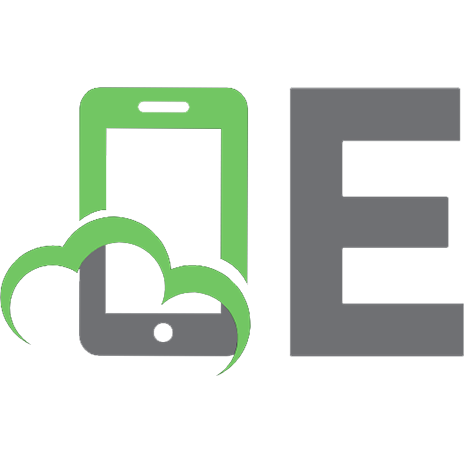

![CCNP ISCW Official Exam Certification Guide [3rd ed]
9781587201509, 158720150X](https://ebin.pub/img/200x200/ccnp-iscw-official-exam-certification-guide-3rd-ed-9781587201509-158720150x.jpg)
![CCSP CSI Exam Certification Guide [illustrated edition]
9781587200892, 1587200899](https://ebin.pub/img/200x200/ccsp-csi-exam-certification-guide-illustrated-edition-9781587200892-1587200899.jpg)
![CCDA Official Exam Certification Guide (Exam 640-863) [3rd ed]
9781587201776, 1587201771](https://ebin.pub/img/200x200/ccda-official-exam-certification-guide-exam-640-863-3rd-ed-9781587201776-1587201771.jpg)
![CCSP self-study CCSP CSI: exam certification guide [2 ed.]
1587201321, 9781587201325](https://ebin.pub/img/200x200/ccsp-self-study-ccsp-csi-exam-certification-guide-2nbsped-1587201321-9781587201325.jpg)
![CCSP SECUR Exam Certification Guide (CCSP Self-Study, 642-501) [2nd ed.]
1587200724, 9781587200724](https://ebin.pub/img/200x200/ccsp-secur-exam-certification-guide-ccsp-self-study-642-501-2ndnbsped-1587200724-9781587200724.jpg)