C++ / CLI in action 9781932394818, 1-932394-81-8
C++ is the language of choice for thousands of applications and millions of lines of code. With C++/CLI, developers can
451 66 3MB
English Pages 416 Year 2007
C++/CLI in Action......Page 1
brief contents......Page 8
contents......Page 10
preface......Page 16
acknowledgments......Page 18
about this book......Page 20
Roadmap......Page 21
Author Online......Page 22
About the title......Page 23
About the cover illustration......Page 24
Part 1 - The C++/CLI Language......Page 26
Introduction to C++/CLI......Page 28
1.1 The role of C++/CLI......Page 29
1.1.1 What C++/CLI can do for you......Page 31
1.1.2 The rationale behind the new syntax......Page 33
1.2 Hello World in C++/CLI......Page 38
1.2.1 The /clr compiler option......Page 40
1.2.2 Using VC++ 2005 to create a /clr application......Page 41
1.3 Declaring CLR types......Page 43
1.3.1 Class modifiers......Page 45
1.3.2 CLI types and inheritance......Page 47
1.4.1 Syntax for using handles......Page 49
1.4.2 Tracking references......Page 51
1.5.1 The gcnew operator......Page 53
1.5.2 Constructors......Page 56
1.5.3 Copy constructors......Page 58
1.5.4 Assignment operators......Page 61
1.6.1 Implicit boxing in the new syntax......Page 63
1.6.2 Boxing and type-safety......Page 65
1.6.3 Implementation at the MSIL level......Page 66
1.6.4 Assigning null to a boxed value type......Page 68
1.7 Summary......Page 70
Getting into the CLI: properties, delegates and arrays......Page 71
2.1 Properties......Page 72
2.1.1 Scalar Properties......Page 73
2.1.2 Indexed properties......Page 80
2.2 Delegates and events......Page 83
2.2.1 Delegates......Page 84
2.2.2 Events......Page 89
2.3 CLI Arrays......Page 93
2.3.1 Basic CLI array concepts......Page 94
2.3.2 Single-dimensional arrays......Page 95
2.3.3 Multidimensional arrays......Page 96
2.3.4 Jagged arrays......Page 97
2.3.5 Arrays as function arguments......Page 99
2.3.6 Returning arrays from functions......Page 100
2.3.7 Parameter arrays......Page 101
2.3.8 Using System::Array methods......Page 102
2.3.9 Array covariance......Page 105
2.3.10 Arrays of non-CLI objects......Page 106
2.3.11 Directly accessing CLI arrays using native pointers......Page 108
2.4 Summary......Page 109
More C++/CLI: stack semantics, function overriding, and generic programming......Page 111
3.1 Stack semantics and deterministic destruction......Page 112
3.1.1 The new destructor and finalizer syntaxes......Page 113
3.1.2 Stack semantics......Page 121
3.1.3 Guidelines for using destructors and stack semantics......Page 126
3.2 Function overriding......Page 127
3.2.1 Explicit overriding......Page 128
3.2.2 Renamed overriding......Page 129
3.2.3 Multiple overriding......Page 130
3.2.4 Sealed and abstract functions......Page 131
3.3.1 Why have parameterized types?......Page 133
3.3.2 Generics syntax for classes and functions......Page 135
3.3.3 Constraint mechanism......Page 138
3.3.4 Issues with the constraint mechanism and simple types......Page 141
3.3.5 Comparison with templates......Page 145
3.3.6 Managed templates......Page 149
3.4 Summary......Page 154
Part 2 - Mixing managed and native code......Page 156
Introduction to mixed-mode programming......Page 158
4.1 Using interior and pinning pointers......Page 160
4.1.1 Interior pointers......Page 161
4.1.2 Pinning pointers......Page 166
4.2 Working with interop mechanisms......Page 172
4.2.1 Accessing a managed library from native code......Page 173
4.2.2 Accessing a native library from managed code......Page 181
4.3.1 Native types with managed members......Page 187
4.3.2 Managed types with native members......Page 191
4.4.1 Using GetFunctionPointerForDelegate......Page 198
4.4.2 Using GetDelegateForFunctionPointer......Page 200
4.5 Summary......Page 202
Interoping with native libraries from managed applications......Page 204
5.1.1 Marshalling native strings......Page 206
5.1.2 Marshalling arrays......Page 209
5.1.3 Simulating a native static array with managed code......Page 210
5.2 Double thunking in mixed-mode function calls......Page 211
5.3 Wrapping a native API and exposing a CLI interface......Page 215
5.3.1 Overview of the native API......Page 216
5.3.2 Writing the CLI wrapper......Page 218
5.4 Exposing an MFC extension DLL to .NET......Page 231
5.4.1 Overview of the MFC extension DLL......Page 232
5.4.2 Writing the managed regular MFC DLL wrapper......Page 233
5.5.1 The COM object to interop with......Page 237
5.5.2 Writing the custom RCW......Page 240
5.6 Writing a single mixed-mode DLL for both managed and native clients......Page 243
5.6.1 Wrapping the System::Object class......Page 245
5.6.2 Writing derived class wrappers......Page 248
5.7 Summary......Page 252
Part 3 - Using managed frameworks from native applications......Page 254
Interoping Windows Forms with MFC......Page 256
6.1 A simple Windows Forms application......Page 258
6.2 Hosting a Windows Forms control in an MFC dialog......Page 260
6.3 Hosting a Windows Forms control as an MFC view......Page 264
6.4 Giving your MFC apps an Office 2003 style UI......Page 274
6.5 Using a Windows Forms control as an MFC dialog......Page 286
6.6 Using an MFC control in a Windows Forms form......Page 292
6.6.1 The custom MFC control......Page 293
6.6.2 Hosting the MFC control from WinForms......Page 296
6.6.3 Using the wrapped control from a WinForms app......Page 298
6.7 Summary......Page 299
Using C++/CLI to target Windows Presentation Foundation applications......Page 301
7.1 What is WPF?......Page 303
7.1.1 Overview of XAML......Page 305
7.1.2 Anatomy of a simple WPF application......Page 308
7.2 Using C++/CLI to write a WPF application......Page 313
7.2.2 Using procedural code......Page 314
7.2.3 Dynamically loading XAML......Page 319
7.2.4 Deriving from a class in a C# DLL......Page 322
7.3.1 Using brushes and shapes......Page 325
7.3.2 Transformations......Page 329
7.4.1 Using a mixed-mode extension DLL......Page 335
7.4.2 Using a mixed-mode application......Page 344
7.5 Hosting a native control in a WPF application......Page 351
7.6 Summary......Page 356
Accessing the Windows Communication Foundation with C++/CLI......Page 357
8.1 Hello World with the Windows Communication Foundation......Page 359
8.2 Duplex communication in WCF......Page 363
8.2.1 Creating the service......Page 365
8.2.2 Creating the client......Page 367
8.3 Migrating a native DCOM application to WCF......Page 369
8.3.1 The example DCOM server......Page 371
8.3.2 The native MFC client......Page 373
8.3.3 Writing a WCF proxy service......Page 376
8.3.4 Modifying the MFC client to use WCF......Page 381
8.3.5 Writing a pure WCF service......Page 384
8.4 Hosting a WCF service in an IIS server......Page 387
8.5 Summary......Page 391
Appendix: A concise introduction to the .NET Framework......Page 393
What is the .NET Framework?......Page 394
The Common Language Runtime......Page 396
Executing a .NET program......Page 399
Visual C++ and .NET......Page 400
The Base Class Library......Page 402
CLI types......Page 405
Memory management......Page 406
Application domains......Page 407
Reflection......Page 408
B......Page 410
D......Page 411
G......Page 412
M......Page 413
R......Page 414
V......Page 415
X......Page 416
Recommend Papers
File loading please wait...
Citation preview
C++/CLI in Action
C++/CLI in Action NISHANT SIVAKUMAR
MANNING Greenwich (74° w. long.)
For online information and ordering of this and other Manning books, please go to www.manning.com. The publisher offers discounts on this book when ordered in quantity. For more information, please contact: Special Sales Department Manning Publications Co. Sound View Court 3B Greenwich, CT 06830
Fax: (609) 877-8256 Email: [email protected]
©2007 by Manning Publications Co. All rights reserved. No part of this publication may be reproduced, stored in a retrieval system, or transmitted, in any form or by means electronic, mechanical, photocopying, or otherwise, without prior written permission of the publisher. Many of the designations used by manufacturers and sellers to distinguish their products are claimed as trademarks. Where those designations appear in the book, and Manning Publications was aware of a trademark claim, the designations have been printed in initial caps or all caps. Recognizing the importance of preserving what has been written, it is Manning’s policy to have the books they publish printed on acid-free paper, and we exert our best efforts to that end.
Manning Publications Co. Copyeditor: Tiffany Taylor Sound View Court 3B Typesetter: Denis Dalinnik Greenwich, CT 06830 Cover designer: Leslie Haimes
ISBN 1-932394-81-8 Printed in the United States of America 1 2 3 4 5 6 7 8 9 10 – MAL – 11 10 09 08 07
To my loving wife Smitha, who put up with my long hours of work on the book and constantly supplied me with coffee to keep me alert and awake. Without her presence, patience, and support, this book would not have been possible.
brief contents PART 1
PART 2
PART 3
THE C++/CLI LANGUAGE ........................................ 1 1
■
Introduction to C++/CLI
3
2
■
Getting into the CLI: properties, delegates and arrays 46
3
■
More C++/CLI: stack semantics, function overriding, and generic programming 86
MIXING MANAGED AND NATIVE CODE .................. 131 4
■
5
■
Introduction to mixed-mode programming
133
Interoping with native libraries from managed applications 179
USING MANAGED FRAMEWORKS FROM NATIVE APPLICATIONS 6
■
7
■
8
■
.......................................... 229
Interoping Windows Forms with MFC
231
Using C++/CLI to target Windows Presentation Foundation applications 276 Accessing the Windows Communication Foundation with C++/CLI 332 vii
contents preface xv acknowledgments xvii about this book xix
PART 1 THE C++/CLI LANGUAGE ..................................... 1
1
Introduction to C++/CLI 1.1
The role of C++/CLI
3 4
What C++/CLI can do for you the new syntax 8
1.2
15
20
■
Using VC++ 2005 to create
■
CLI types and inheritance
Handles: the CLI equivalent to pointers Syntax for using handles
1.5
The rationale behind
Declaring CLR types 18 Class modifiers
1.4
■
Hello World in C++/CLI 13 The /clr compiler option a /clr application 16
1.3
6
24
Instantiating CLI classes
■
22
24
Tracking references 26
28
The gcnew operator 28 Constructors 31 Copy constructors 33 Assignment operators ■
■
ix
36
x
CONTENTS
1.6
Boxing and unboxing
38
Implicit boxing in the new syntax 38 Boxing and type-safety 40 Implementation at the MSIL level 41 Assigning null to a boxed value type 43 ■
■
1.7
2
Summary
45
Getting into the CLI: properties, delegates and arrays 2.1
Properties 47 Scalar Properties
2.2
■
Indexed properties
55
Delegates and events 58 Delegates
2.3
48
CLI Arrays
59
■
Events
64
68
Basic CLI array concepts 69 Single-dimensional arrays 70 Multidimensional arrays 71 Jagged arrays 72 Arrays as function arguments 74 Returning arrays from functions 75 Parameter arrays 76 Using System::Array methods 77 Array covariance 80 Arrays of non-CLI objects 81 Directly accessing CLI arrays using native pointers 83 ■
■
■
■
■
■
2.4
3
Summary
84
More C++/CLI: stack semantics, function overriding, and generic programming 86 3.1
Stack semantics and deterministic destruction
87
The new destructor and finalizer syntaxes 88 Stack semantics 96 Guidelines for using destructors and stack semantics 101 ■
3.2
Function overriding
102
Explicit overriding 103 Renamed overriding 104 Multiple overriding 105 Sealed and abstract functions ■
■
3.3
Generics and managed templates
106
108
Why have parameterized types? 108 Generics syntax for classes and functions 110 Constraint mechanism 113 Issues with the constraint mechanism and simple types 116 Comparison with templates 120 Managed templates 124 ■
■
■
3.4
Summary
129
46
CONTENTS
xi
PART 2 MIXING MANAGED AND NATIVE CODE ................... 131
4
Introduction to mixed-mode programming 4.1
Using interior and pinning pointers Interior pointers
4.2
136
■
133
135
Pinning pointers
141
Working with interop mechanisms 147 Accessing a managed library from native code 148 Accessing a native library from managed code 156
4.3
Using mixed types
162
Native types with managed members 162 Managed types with native members 166
4.4
Function pointers and delegates: bridging the gap 173 Using GetFunctionPointerForDelegate Using GetDelegateForFunctionPointer
4.5
5
Summary
173 175
177
Interoping with native libraries from managed applications 179 5.1
Converting between managed and native types
181
Marshalling native strings 181 Marshalling arrays 184 Simulating a native static array with managed code 185 ■
5.2
Double thunking in mixed-mode function calls
5.3
Wrapping a native API and exposing a CLI interface 190 Overview of the native API 191 Writing the CLI wrapper 193
5.4
Exposing an MFC extension DLL to .NET Overview of the MFC extension DLL 207 Writing the managed regular MFC DLL wrapper
5.5
206 208
Accessing a COM object via a custom RCW 212 The COM object to interop with 212 Writing the custom RCW 215 Using the custom RCW 218 ■
■
186
xii
CONTENTS
5.6
Writing a single mixed-mode DLL for both managed and native clients 218 Wrapping the System::Object class 220 Writing derived class wrappers 223
5.7
Summary
227
PART 3 USING MANAGED FRAMEWORKS FROM NATIVE APPLICATIONS ...............................
6
Interoping Windows Forms with MFC 231 6.1
A simple Windows Forms application
6.2
Hosting a Windows Forms control in an MFC dialog 235
6.3
Hosting a Windows Forms control as an MFC view
6.4
Giving your MFC apps an Office 2003 style UI
6.5
Using a Windows Forms control as an MFC dialog 261
6.6
Using an MFC control in a Windows Forms form
233
239
249 267
The custom MFC control 268 Hosting the MFC control from WinForms 271 Using the wrapped control from a WinForms app 273 ■
■
6.7
7
Summary
274
Using C++/CLI to target Windows Presentation Foundation applications 276 7.1
What is WPF? 278 Overview of XAML 280 WPF application 283
7.2
■
Anatomy of a simple
Using C++/CLI to write a WPF application
288
Creating a new C++/CLI Avalon project 289 Using procedural code 289 Dynamically loading XAML 294 Deriving from a class in a C# DLL 297 ■
■
7.3
A brief look at some WPF Graphics features Using brushes and shapes
300
■
300
Transformations 304
229
xiii
CONTENTS
7.4
Hosting a WPF control in a native C++ application
310
Using a mixed-mode extension DLL 310 Using a mixed-mode application 319
8
7.5
Hosting a native control in a WPF application
7.6
Summary
326
331
Accessing the Windows Communication Foundation with C++/CLI 332 8.1
Hello World with the Windows Communication Foundation 334
8.2
Duplex communication in WCF Creating the service
8.3
340
■
338
Creating the client
342
Migrating a native DCOM application to WCF
344
The example DCOM server 346 The native MFC client 348 Writing a WCF proxy service 351 Modifying the MFC client to use WCF 356 Writing a pure WCF service 359 Comparison of the two migration methods 362 ■
■
■
8.4
Hosting a WCF service in an IIS server
8.5
Summary
Appendix
362
366
A concise introduction to the .NET Framework 368 index 385
preface I have been using C++/CLI ever since Microsoft made the early Alpha versions of the compiler available to Beta testers and MVPs in 2003, and at some point back then, I knew I wanted to write a book about it. Having co-authored a book on its predecessor, Managed C++, a few years ago, I thought that writing a book on a subject I was very familiar with, and one that was dear to my heart in a quasi-geeky sort of way, would be an excellent thing to do. Because my life and my career managed to keep me busy, I kept postponing the book idea until Mike Stephens from Manning Publications asked if I would be interested in writing for Manning. We discussed some issues with C++ experts, including several MVPs and Microsoft VC++ team members, and we finally decided on a tentative table of contents. The next half year saw me working on the book, and the result is what you’re holding in your hands (unless you’re reading the e-book, in which case the previous sentence would definitely sound a tad silly). As most authors of technical books would concur, writing each chapter— nay, each section—was an intensely stimulating process. I discovered at least one exciting new feature, technique, or idea every few days, and I would then put it into writing. As I went along, I became more convinced of the powerful capabilities of C++/CLI as a means of native-managed interop; and the fact that many developers around the world don’t seem to be fully aware of what they can achieve with it spurred me on.
xv
xvi
PREFACE
I have tried my best to use minimal examples that demonstrate a specific technique or set of techniques that can be applied to larger and more complex real-life development scenarios. It’s my hope that I have managed to portray the power and flexibility of the C++/CLI language in the few hundred pages of this book, and that you’ll derive as much information and gratification out of reading this book as I did in writing it.
acknowledgments Rama Krishna Vavilala—My friend Rama Vavilala, who’s an absolute Windows programming guru, was an immense help to me during the writing of this book. Any time I stumbled on a technical block or wanted a suggestion for resolving a specific issue, Rama had an idea or two about how to go about fixing it. Howard Jones—Getting Howard as my development editor was one of the best things that happened to me while working on the book. He was always available, he provided useful writing tips, and helped me to follow Manning writing guidelines. James T. Johnson—The man known as Mr. .NET in blogging circles was someone I could rely on for useful and in-depth advice about anything related to the .NET Framework during the writing of this book. Christian Graus—My friend and colleague gave me some excellent feedback on the book, and the book’s better, thanks to him. The volunteer reviewers listed here—Rama Krishna Vavilala, Vipul Patel, James Johnson, Aleksey Nudelman, Brian Kramer, Marius Bancila, Michael Taylor, Nick Weinholt, Ayman Shoukry, Gerald Beuchelt, Berndt Hamboeck, Dave Corun, Tony Gravagno, Christian Graus, and Thomas Restrepo, who also served as the technical proofreader of the book during production. There were several review stages, and the volunteer reviewers provided lots of useful comments and suggestions, most of which helped me to improve the content of the book.
xvii
xviii
ACKNOWLEDGMENTS
The Microsoft Visual C++ team—I have to especially thank the amazing VC++ team at Microsoft, who gave us this wonderful compiler. Manning Publications—Beginning with publisher Marjan Bace, and all the members of the production and marketing team who worked with me on getting the book ready to go out into the world. Mike Stephens—And finally, a big thank-you to Mike for getting me on board in the first place.
about this book This book is targeted at intermediate or higher-level Win32/VC++ developers with basic .NET awareness who are writing new managed apps or enhancing existing VC++ apps with managed technologies like the .NET Framework, Windows Forms, WPF, or WCF. Other targets for the book include MC++ developers looking to move to the new syntax, and C# or VB.NET developers who want to write mixed-mode code and leverage the more powerful features available in C++/CLI. The book covers the following topics: ■ ■ ■ ■ ■ ■ ■ ■
The new C++/CLI language syntax and semantics New CLI features like generics and managed templates Mixed-mode programming techniques Using .NET components from VC++ applications Wrapping native C++ classes and exposing them to the .NET world Native code—Windows Forms interop Native code—Avalon (WPF) interop Native code—Indigo (WCF) interop
This book will not do the following: ■
Teach you C++. Readers are expected to be VC++ developers with inter-
mediate or higher skills. xix
xx
ABOUT THIS BOOK
■
Teach you .NET. You need some minimal awareness of the .NET Framework
and its workings. ■
Dedicate chapters to specific .NET classes/libraries. This is not a .NET book, nor is
it a Base Class Library book. ■
Teach you Windows Forms, WPF, or WCF. The book focuses on how to interop
with these technologies from Visual C++.
Roadmap The book is divided into three parts. The first part (chapters 1 through 3) introduces you to C++/CLI. The next two chapters cover mixed-mode programming, and the last part of the book (chapters 6 though 8), is devoted to how to use managed networks from native applications. ■
■
■
■
■
Chapter 1 presents the new C++/CLI syntax introduced in VC++ 2005, rationalizes the need for a new syntax, explains basic syntactic concepts, and shows how you can compile and run a C++/CLI application. Concepts such as handles, CLI types, the gcnew operator, and boxing/unboxing are covered. Chapter 2 looks at CLI functionality available in C++/CLI that helps make it a first-class .NET language, including properties, delegates and events, and managed arrays. Arrays of non-CLI objects are discussed, and we look at accessing managed arrays using native pointers. Chapter 3 explores stack semantics and deterministic destruction, including a brief look at the garbage-collection mechanism in .NET. The chapter also covers the new function-overriding mechanisms available in C++/CLI and ends with a discussion of CLI generics and managed templates. At the end of the chapter, you should be comfortable with the C++/CLI language syntax. Chapter 4 is crucial, because it introduces the concept of mixed-mode programming—this book’s primary subject. It bridges the previous three chapters with the next four. The chapter describes how to use CLI pointers, talks about the various interop mechanisms available and compares their performance, introduces and explains the concept of mixed types, and covers techniques to convert between native function pointers and managed delegates. Chapter 5 continues the coverage of mixed-mode programming and covers techniques for using native C++ libraries from managed applications. The chapter also explains how to expose a managed interface so that apps written in any CLI language—not necessarily C++—can access those native libraries. Other topics include type conversions and double thunking.
ABOUT THIS BOOK
■
■
■
■
xxi
Chapter 6 includes topics on mixing MFC with WinForms, such as hosting WinForms controls in MFC dialogs and views, and using WinForms controls to enhance the UI of an existing MFC application. The chapter ends with a look at how you can use an MFC control from a managed Windows Forms application. Chapter 7 briefly introduces WPF and demonstrates three different techniques to add WPF UI support to an existing native application. Because WPF is a huge topic area, this coverage is brief and introductory in nature; the chapter’s main focus is interoping WPF with native code. Examples show how to host WPF controls in a native app and also how to do the reverse: host native controls in a WPF app. Chapter 8 briefly introduces WCF as an analogous technology to DCOM. The chapter begins with a few basic examples of writing and consuming a WCF service. The main example in the chapter is a DCOM client/server application that is migrated to a WCF platform in a step-by-step process. The chapter ends with a discussion of hosting a C++/CLI-written WCF service from within an IIS Server. The appendix serves as a concise introduction to .NET for those who are not familiar with it, or as a refresher for those who have used it in the past.
Source code All source code in listings or in text is in a fixed-width font like this to separate it from ordinary text. Annotations accompany many of the listings, highlighting important concepts. In some cases, numbered bullets link to explanations that follow the listing. Source code for all of the working examples in this book is available for download from www.manning.com/sivakumar or www.manning.com/C++/CLI inAction.
Author Online Purchase of C++/CLI in Action includes free access to a private web forum run by Manning Publications where you can make comments about the book, ask technical questions, and receive help from the author and from other users. To access the forum and subscribe to it, point your web browser to www.manning.com/sivakumar. This page provides information on how to get on the forum once you are registered, what kind of help is available, and the rules of conduct on the forum. Manning’s commitment to our readers is to provide a venue where a meaningful dialog between individual readers and between readers and the author
xxii
ABOUT THIS BOOK
can take place. It is not a commitment to any specific amount of participation on the part of the author, whose contribution to the AO remains voluntary (and unpaid). We suggest you try asking the author some challenging questions, lest his interest stray! The Author Online forum and the archives of previous discussions will be accessible from the publisher’s website as long as the book is in print.
About the author Nishant Sivakumar is a software developer living in Atlanta who has been coding since 1990. Originally from sunny Trivandrum in India, he recently moved to Atlanta from Toronto and is just a little sad that he won’t be able to play in snow anymore. Nish has several years of experience in Visual C++ and .NET technologies and has been a Microsoft Visual C++ MVP since October 2002. Nish has also been named CodeProject MVP for 2005, 2006, and 2007. He maintains an MVP tips-and-tricks website (www.voidnish.com) where you can find a consolidated list of his articles, writings, and ideas about VC++, MFC, .NET, and C++/CLI. Nish blogs about technology and his life at blog.voidnish.com.
About the title By combining introductions, overviews, and how-to examples, the In Action books are designed to help learning and remembering. According to research in cognitive science, the things people remember are things they discover during self-motivated exploration. Although no one at Manning is a cognitive scientist, we are convinced that for learning to become permanent it must pass through stages of exploration, play, and, interestingly, re-telling of what is being learned. People understand and remember new things, which is to say they master them, only after actively exploring them. Humans learn in action. An essential part of an In Action guide is that it is example-driven. It encourages the reader to try things out, to play with new code, and explore new ideas. There is another, more mundane, reason for the title of this book: our readers are busy. They use books to do a job or solve a problem. They need books that allow them to jump in and jump out easily and learn just what they want just when they want it. They need books that aid them in action. The books in this series are designed for such readers.
ABOUT THIS BOOK
xxiii
About the cover illustration The figure on the cover of C++/CLI in Action is a “Member of the Divan,” the Turkish Council of State or governing body. The illustration is taken from a collection of costumes of the Ottoman Empire published on January 1, 1802, by William Miller of Old Bond Street, London. The title page is missing from the collection and we have been unable to track it down to date. The book's table of contents identifies the figures in both English and French, and each illustration bears the names of two artists who worked on it, both of whom would no doubt be surprised to find their art gracing the front cover of a computer programming book...two hundred years later. The collection was purchased by a Manning editor at an antiquarian flea market in the “Garage” on West 26th Street in Manhattan. The seller was an American based in Ankara, Turkey, and the transaction took place just as he was packing up his stand for the day. The Manning editor did not have on his person the substantial amount of cash that was required for the purchase and a credit card and check were both politely turned down. With the seller flying back to Ankara that evening the situation was getting hopeless. What was the solution? It turned out to be nothing more than an old-fashioned verbal agreement sealed with a handshake. The seller simply proposed that the money be transferred to him by wire and the editor walked out with the bank information on a piece of paper and the portfolio of images under his arm. Needless to say, we transferred the funds the next day, and we remain grateful and impressed by this unknown person’s trust in one of us. It recalls something that might have happened a long time ago. The pictures from the Ottoman collection, like the other illustrations that appear on our covers, bring to life the richness and variety of dress customs of two centuries ago. They recall the sense of isolation and distance of that period— and of every other historic period except our own hyperkinetic present. Dress codes have changed since then and the diversity by region, so rich at the time, has faded away. It is now often hard to tell the inhabitant of one continent from another. Perhaps, trying to view it optimistically, we have traded a cultural and visual diversity for a more varied personal life. Or a more varied and interesting intellectual and technical life. We at Manning celebrate the inventiveness, the initiative, and, yes, the fun of the computer business with book covers based on the rich diversity of regional life of two centuries ago‚ brought back to life by the pictures from this collection.
Part 1 The C++/CLI Language
T
his part of the book has three chapters that introduce the C++/CLI syntax and language semantics. Chapter 1 covers the rationale behind C++/CLI and why the old syntax had to be deprecated, followed by core concepts such as declaring and instantiating CLI types, CLI handles, and boxing and unboxing. Chapter 2 moves on to CLI-specific features such as using properties, delegates, events, and managed arrays. Chapter 3 discusses stack semantics and deterministic destruction, function overriding, CLI generics, and managed templates.
Introduction to C++/CLI
3
4
CHAPTER 1
Introduction to C++/CLI
When C++ was wedded to CLI with a slash, it was apparent from the beginning that it wasn’t going to be a celebrity marriage. The world’s most powerful high level programming language—C++—was given a face-lift so that it could be used to develop on what could potentially be the world’s most popular runtime environment: the CLI. In this chapter, you’ll see what C++/CLI can be used for and how C++/CLI improves the now-obsolete Managed C++ syntax. We’ll also go over basic C++/ CLI syntax. By the end of this chapter, you’ll know how to write and compile a C++/CLI program and how to declare and use managed types. Some of the new syntactic features may take a little getting used to, but C++ as a language has never had simplicity as its primary design concern. Once you get used to it, you can harness the power and ingenuity of the language and put that to effective use.
1.1 The role of C++/CLI C++ is a versatile programming language with a substantial number of features
that makes it the most powerful and flexible coding tool for a professional developer. The Common Language Infrastructure (CLI) is an architecture that supports a dynamic language-independent programming model based on a Virtual Execution System. The most popular implementation of the CLI is Microsoft’s .NET Framework for the Windows operating system. C++/CLI is a binding between the standard C++ programming language and the CLI. Figure 1.1 shows the relationship between standard C++ and the CLI.
Figure 1.1 How C++/CLI connects standard C++ to the CLI
C++ has been paired with language extensions before, and the result hasn’t always been pretty. Visual C++ 2005 is the first version of a Microsoft C++ compiler that has implemented the C++/CLI specification. This means three things for the C++ developer: ■
C++ can be used to write applications that run on the .NET Framework. There is no need to learn a totally new language or to abandon all the C++ knowledge and experience built up through years of coding.
The role of C++/CLI
■
5
C++/CLI lets developers reuse their native C++ code base, saving the
agony of having to rewrite all the existing code to enable it to run on the .NET Framework. ■
C++/CLI is designed to be the lowest-level language for the .NET Framework. For writing purely managed applications, it’s your most powerful choice; or, as I like to say, “C++/CLI actually lets you smell the CLR (Common Language Runtime).”
Visual C++ 2005 isn’t Microsoft’s first attempt at providing a C++ compiler capable of targeting managed code. Both VC++ 2002 and VC++ 2003 featured a C++ compiler that supported the managed extensions to C++ (referred to as Managed C++ or MC++). As a syntactic extension, it would be an understatement to say that it was a comprehensive failure. Now that you understand the role of C++/CLI, let’s examine why it’s such an invaluable inclusion among CLI languages.
The .NET Framework It’s important for you to have a basic understanding of the .NET Framework, because although this book will teach you the C++/CLI syntax before we move on to various interop mechanisms and strategies, it doesn’t attempt to teach you the core details of the .NET Framework. If you’ve never used the .NET Framework, you should read the book’s appendix (“A Concise Introduction to the .NET Framework”) before you proceed further. On the other hand, if you’ve previously worked with the .NET Framework, you can refresh your memory by looking at these quick definitions (in no particular order) of various terms associated with the .NET Framework, which you’ll encounter in this and other chapters: ■
.NET Framework: The .NET Framework is Microsoft’s implementation of the Common Language Infrastructure (CLI), which itself is an open specification that has been standardized by the ECMA (an international standards body). The .NET Framework consists of the Common Language Runtime (CLR) and the Base Class Library (BCL).
■
CLR: The Common Language Runtime is the core of the .NET Framework and implements the fundamental aspects of the CLI such as the Virtual Execution System (VES), the Garbage Collector, and the Just in Time (JIT) compiler.
■
BCL: The Base Class Library is an extensive set of .NET classes that is used by any .NET language (such as C#, VB.NET, C++/CLI, and so on).
6
CHAPTER 1
Introduction to C++/CLI
■
VES: The Virtual Execution System is the engine responsible for executing managed code, including the invocation of the Garbage Collector as well as the JIT compiler.
■
Garbage Collector: Memory management is automatically done in the .NET Framework. The CLR includes a Garbage Collector that frees resources when they’re no longer needed, so the developer doesn’t need to worry about that.
■
JIT compiler: .NET compilers (C#, VB.NET, C++/CLI, and so on) compile source code into an intermediate language called Microsoft Intermediate Language (MSIL). At runtime, the CLR uses the JIT compiler to compile this MSIL into the native code for the underlying operating system before executing it.
■
CTS: The Common Type System (CTS) is a set of rules that specifies how the CLR can define, use, create, and manage types.
■
CLS: The Common Language Specification (CLS) is a subset of the CTS that all languages must implement if they’re to be considered CLS-compliant. CLScompliant languages can interop with each other as long as they don’t use any non-CLS-compliant features present in their specific compiler version.
I’d like to reiterate that if you’re not familiar with these terms, or if you wish to understand them in more detail, please take a detour into the appendix, where most of these concepts are explained more thoroughly.
1.1.1 What C++/CLI can do for you If you’re reading this book, chances are good that you’re looking to move your applications to the .NET Framework. The biggest concern C++ developers have about making the move to .NET is that they’re afraid of abandoning their existing native code and having to rewrite everything to managed code. That’s exactly where C++/CLI comes into the picture. You do not have to abandon your current native code, nor do you have to rewrite everything to managed code. That’s C++/ CLI’s single biggest advantage—the ability to reuse existing native code. Reuse existing native code Visual C++ 2005 allows you to compile your entire native code base to MSIL with the flick of a single compilation switch. In practice, you may find that you have to change a small percentage of your code to successfully compile and build your applications. This is a far better option than either abandoning all your code or rewriting it entirely. Once you’ve successfully compiled your code for the CLR, the code can access the thousands of classes available in the .NET Base Class Library.
The role of C++/CLI
7
Access the entire .NET library The .NET Framework comes with a colossal library containing thousands of classes that simplify your most common developmental requirements. There are classes relating to XML, cryptography, graphical user interfaces, database technologies, OS functionality, networking, text processing, and just about anything you can think of. Once you’ve taken your native applications and compiled them for the CLR, you can use these .NET classes directly from your code. For example, you can take a regular MFC dialog-based application and give it some encryption functionality using the .NET cryptography classes. You aren’t restricted to managed libraries, because C++/CLI lets you seamlessly interop between managed and native code. Most powerful language for interop Although other languages like C# and VB.NET have interop features, C++/CLI offers the most powerful and convenient interop functionality of any CLI language. C++/CLI understands managed types as well as native types; consequently, you often end up using whatever library you want (whether it’s a native DLL or a managed assembly) without having to worry about managed/native type conversions. Using a native library from C++/CLI is as simple as #include-ing the required header files, linking with the right lib files, and making your API or class calls as you would normally do. Compare that with C# or VB.NET, where you’re forced to copy and paste numerous P/Invoke declarations before you can access native code. In short, for any sort of interop scenario, C++/CLI should be an automatic language choice. One popular use of interop is to access new managed frameworks such as Windows Forms from existing native applications. (Note that this technique is covered in detail in part 3 of the book.) Leverage the latest managed frameworks Imagine that you have a substantially large MFC application and that your company wants to give it a new look and feel. You’ve recently acquired an outstanding Windows Forms–based UI library from another company. Take VC++ 2005, recompile the MFC application for the CLR, and change the UI layer to use the Windows Forms library, and now you have the same application that uses the same underlying business logic with the new shiny user interface. You aren’t restricted to Windows Forms or even to UI frameworks. The next version of Windows (called Windows Vista) will introduce a new UI framework called the Windows Presentation Foundation (WPF). It’s a managed framework and C++/CLI will let you access it from existing native applications. When Vista is released, your
8
CHAPTER 1
Introduction to C++/CLI
applications will be able to flaunt the WPF look and feel. Note that WPF is also being made available for Windows XP, so you aren’t restricted to using Vista to run WPF-based applications. Another powerful managed framework that is coming out in Vista is the Windows Communication Foundation (WCF), which, as the name implies, is a powerful communication framework written in managed code. And yes, although you knew I was going to say it, you can access the WCF from your Visual C++ applications. Although native code reuse and powerful interop are its most popular advantages, C++/CLI is also your most powerful option to write managed applications. Write powerful managed applications When Brandon Bray from the Visual C++ Compiler team said that C++/CLI would be the lowest-level language outside of MSIL, he meant what he said! C++/ CLI supports more MSIL features than any other CLI language; it is to MSIL what C used to be to Assembly Language in the old days. C++/CLI is currently the only CLI language that supports stack semantics and deterministic destruction, mixed types, managed templates, and STL.NET (a managed implementation of the Standard Template Library). A natural question you may have now is why Microsoft introduced a new syntax. Why didn’t it continue to use the old MC++ syntax? That’s what we examine next.
1.1.2 The rationale behind the new syntax The managed extensions to C++ introduced in VC++ 2002 were not well received by the C++ developer community. Most people appreciated the fact that they could use C++ for .NET development, but almost everybody thought the syntax was gratuitously twisted and unnatural, that the managed and unmanaged pointer usage semantics were confusing, and that C++ hadn’t been given equal footing as a CLI language with other languages like C# or VB.NET. Another factor that contributed to poor Managed C++ acceptance was the fact that designer support for Windows Forms was not available in the 2002 release; although the 2003 release did introduce a designer, it wasn’t as stable or functional as the designers available for C# and VB.NET, and creating pure managed applications was dreadfully unfeasible with C++. Microsoft took the feedback from its C++ developer community seriously, and on October 6, 2003, the ECMA (an association dedicated to the standardization of Information and Communication Technology and Consumer Electronics) announced the creation of a new task group to oversee the development of a standard set of language extensions to create a binding between the ISO
The role of C++/CLI
9
standard C++ programming language and the CLI. Microsoft developed and submitted full draft specifications for binding the C++ Programming Language to the Common Language Infrastructure in November 2003, and C++/CLI became an international ECMA standard in December 2005. It was expected that the ECMA would submit it to the ISO for consideration as a potential ISO standard. Visual C++ 2005 is the first publicly available compiler to support this new standard. NOTE
The ECMA (the acronym originally stood for European Computer Manufacturers Association) is an association founded in 1961 that’s dedicated to the standardization of Information Technology systems. The ECMA has close liaisons with other technology standards organizations and is responsible for maintaining and publishing various standards documents. Note that the old acronym isn’t used anymore, and the body today goes by the name ECMA International. You can visit its website at www.ecma-international.org.
Let’s take a quick look at a few of the problems that existed in the old syntax and how C++/CLI improves on these issues. If you’ve used the old syntax in the past, you’ll definitely appreciate the enhancements in the new syntax; if you haven’t, you’ll still notice the stark difference in elegance between the two syntaxes. Twisted syntax and grammar The old Managed C++ syntax used a lot of underscored keywords that were clunky and awkward. Note that these double-underscored keywords were required to conform to ANSI standards, which dictate that all compiler-specific keywords need to be prefixed with double underscores. But as a developer, you always want your code to feel natural and elegant. As long as developers felt that the code they wrote didn’t look or feel like C++, they weren’t going to feel comfortable using that syntax; most C++ developers chose not to use a syntax that felt awkward. C++/CLI introduced a new syntax that fit in with existing C++ semantics. The elegant grammar gives a natural feel for C++ developers and allows a smooth transition from native coding to managed coding. Look at table 1.1, which compares the old and new syntaxes; you’ll see what I mean. Even without knowing the rules for either the old or the new syntax or C++/ CLI, you shouldn’t find it hard to decide which is the more elegant and natural of the two. Don’t worry if the code doesn’t make a lot of sense to you right now. Later
10
CHAPTER 1
Introduction to C++/CLI Table 1.1
Comparison between old and new syntaxes Old syntax
C++/CLI syntax
__gc __interface I { };
interface class I { };
__delegate int ClickHandler();
delegate int ClickHandler();
__gc class M : public I { __event ClickHandler* OnClick; public: __property int get_Num() { return 0; } __property void set_Num(int) { } };
ref class M : public I { event ClickHandler^ OnClick; public: property int Num { int get() { return 0; } void set(int value) { } } };
in this chapter, we’ll go through the fundamental syntactic concepts of the C++/ CLI language. I just wanted to show you why the old syntax never became popular and how Microsoft has improved on the look and feel of the syntax in the new C++/CLI specification. With the old syntax, every time you used a CLI feature, such as a delegate or a property, you had to prefix it with underscored keywords. For a property definition, the old syntax required separate setter and getter blocks and didn’t syntactically organize them into a single block. This meant that if you carelessly separated the getter and setter methods with other code, there was no visual cue that they were part of the same property definition. With the new syntax, you put your getter and setter functions inside a property block; the relationship between them is visually maintained. To summarize my personal thoughts on this issue, with the old syntax, you feel that you’re using two unrelated sublanguages (one for managed code and one for native code) with a single compiler. With the new syntax, you feel that you’re using C++, albeit with a lot of new keywords: It’s still a single language. Note that the VC++ team made an effort to ensure that the new keywords don’t interfere with existing code bases, as you’ll see later in the book.
The role of C++/CLI
11
Programmers can be compiler snobs. Many developers opined that C# and VB.NET were proper .NET languages, whereas MC++ was a second-class citizen compared to them. Let’s see what has been done to the C++ language to promote it to a first-class CLI status. Second class CLI support Managed C++ seemed like a second-class CLI language when compared to languages like C# and VB.NET, and developers using it had to resort to contorted workarounds to implement CLI functionality. Take a trivial example such as enumerating over the contents of an ArrayList object. Here’s what the code would look like in Managed C++: IEnumerator* pEnumerator = arraylist->GetEnumerator(); while(pEnumerator->MoveNext()) { Console::WriteLine(pEnumerator->Current); }
While languages like C# provided a for each construct that abstracted the entire enumeration process, C++ developers were forced to access the IEnumerator for the ArrayList object and use that directly—not a good thing, as far as ObjectedOriented abstraction rules were concerned. Now the programmer needs to know that the collection has an enumerator, that the enumerator has a MoveNext method and a Current property, and that they have to repeatedly call MoveNext until it returns false. This information should be hidden from the programmer. Requiring the internal implementation details of the collection to be directly used defeats the purpose of having collection classes, when the reason for having them is to abstract the internal details of an enumerable collection class from the programmer. Look at the equivalent C++/CLI code: for each(String^ s in arraylist) { Console::WriteLine(s); }
By adding constructs such as for each, which give developers a more natural syntax to access .NET features, the VC++ team has given us a cozy feeling that C++/ CLI is now a first-class language for .NET programming. Later in this chapter, you’ll see that boxing is now implicit, which means you don’t have to use the gratuitous __box keyword required in the old syntax. If you don’t know what boxing means, don’t worry; it will be explained when we talk about boxing and unboxing.
12
CHAPTER 1
Introduction to C++/CLI
Poor integration of C++ and .NET One major complaint about Managed C++ was that C++ features such as templates and deterministic destruction weren’t available. Most C++ developers felt severely handicapped by the apparent feature reductions when using MC++. With C++/CLI, templates are supported on both managed and unmanaged types. In addition, C++/CLI is the only CLI language that supports stack semantics and deterministic destruction (although languages like C# 2.0 use indirect workarounds like the using-block construct to conjure up a form of deterministic destruction). A crisp summarization would be to say that C++/CLI bridges the gap between C++ and .NET by bringing C++ features such as templates and deterministic destruction to .NET, and .NET features like properties, delegates, garbage collection, and generics to C++. Confusing pointer usage Managed C++ used the same * punctuator-based operator syntax for unmanaged pointers into the C++ heap and managed references into the CLI heap. Not only was this confusing and error-prone, but managed references were different entities with totally different behavioral patterns from unmanaged pointers. Consider the following code snippet: __gc class R { }; class N { }; . . . N* pN = new N(); R* pR = new R();
The two calls to new (shown in bold) do completely different things. The new call on the native class N results in the C++ new operator being called, whereas the new call on the managed class R is compiled into the MSIL newobj instruction. The native object is allocated on the C++ heap, but the managed object is allocated on the garbage-collected CLR heap, which has the side implication that the memory address for the object may change every time there is a garbage-collection cycle or a heap-compaction operation. The R* object looks like a native C++ pointer, but it doesn’t behave like one, and its address can’t be assumed to remain
Hello World in C++/CLI
13
fixed. The good news is that this issue has been fixed in C++/CLI. We now have an additional gcnew keyword for instantiating managed objects. We also have the concept of a handle (as opposed to a pointer) to a managed object that uses the ^ punctuator (instead of *) as the handle operator. Later in this chapter, we’ll take a more detailed look at handles and the gcnew operator. For now, it should suffice to note that in C++/CLI, there will be no managed/unmanaged pointer confusion. Unverifiable code The Managed C++ compiler could not produce verifiable code, which meant that you couldn’t use it to write code that was to run under a protected environment— such as an SQL Server-stored procedure. Visual C++ 2005 supports a special compiler mode (/clr:safe) that produces verifiable code and disallows you from compiling any non-verifiable code by generating errors during compilation. The advantage of being able to create verifiable assemblies is that the CLR can enforce active CLR security restrictions on the running application. This gives you a wider scope to deploy your applications (for example, as SQL Server components) in secure environments like those in a banking system and in future Windows releases where code may have to be verifiable to be permitted to execute. It should be obvious by now why Microsoft decided to bring out a new syntax. If you’ve never used the old syntax, you can consider yourself lucky that you can now use the powerful new C++/CLI language to write managed applications. If you have used the old syntax, I strongly recommend spending some time porting the old syntax code to the new syntax as early as possible. The old syntax support (available in VC++ 2005 through the /clr:oldSyntax compiler switch) isn’t guaranteed to be available in future VC++ versions, nor will any significant improvements be made to it. Let’s now move on to our first C++/CLI program.
1.2 Hello World in C++/CLI Before we go any further, let’s write our first Hello World application in C++/CLI. In this section, we’ll also look at the new compiler options that have been introduced in VC++ 2005 to support compilation for managed code. There is nothing overly-complicated about the code in Listing 1.1, but for our purposes, it does nicely to illustrate a few basic language concepts of C++/CLI. Listing 1.1 Hello World program in C++/CLI #pragma comment(lib, "Advapi32") #include #include
14
CHAPTER 1
Introduction to C++/CLI #include using namespace System; int main() { TCHAR buffer[UNLEN + 1]; Get current user DWORD size = UNLEN + 1; GetUserName(buffer, &size); String^ greeting = "Hello"; Display greeting Console::WriteLine("{0} {1}", greeting, gcnew String(buffer)); return 0; }
b
c
You can compile this code from the command line using the C++ compiler cl.exe as follows: cl /clr First.cpp
Run it, and it promptly displays “Hello” followed by the current user (most likely your Windows login name) on the console. Except for the gcnew keyword (which we’ll talk about later in this chapter), it doesn’t look very different from a regular C++ program, does it? But the executable that has been created is a .NET executable that runs on the .NET Common Language Runtime. When I say .NET executable, I mean an MSIL program that is JIT compiled and executed by the CLR just like any executable you might create using C#, VB.NET, or another CLI language. This is a small example, but it communicates two important facts: You can use familiar C++ syntax to write .NET applications, thereby avoiding the need to learn a new language like C# or VB.NET; and you can write managed c and native code b within the same application. For those of you who aren’t familiar with the .NET Framework, Console is a .NET Framework BCL class that belongs to the System namespace (hence the using namespace declaration on top), and WriteLine is a static method of the Console class. Listing 1.1 uses native data types like TCHAR and DWORD as well as managed data types like String. Similarly, it uses a native Win32 API call (GetUserName) as well as a managed class (System::Console). The best part is that you do all this in a single application (within a single function, in this case). Although you may not have realized it, you’ve just written a mixed-mode application that mixes native and managed code. Congratulations! You can do a lot with mixed-mode coding, and you’ll see far more useful applications of that technique throughout the later portions of this book.
Hello World in C++/CLI
15
You must have observed that I specified /clr as a compiler option. Let’s talk a little more about that.
1.2.1 The /clr compiler option To use the C++/CLI language features, you need to enable the /clr compiler switch; without it, cl.exe behaves like a native C++ compiler. The /clr switch creates a .NET application that’s capable of consuming .NET libraries and can take advantage of CLR features such as managed types and garbage collection. You can specify suboptions to the /clr option to further specify the type of assembly you want created. Table 1.2 is a partial list of the /clr suboptions you can specify and what they do. For a more complete list, refer to the MSDN documentation for the C++ compiler command-line switches. Now that we’ve discussed the command-line compiler options, let’s look at how you can use the VC++ 2005 environment to create C++/CLI projects. Table 1.2
Partial listing of /clr compilation modes in VC++ 2005
Compiler switch
Description
/clr
Creates an assembly targeting the CLR. The output file may contain both MSIL and native code (mixed-mode assemblies). This is the most commonly-used switch (which is probably why it’s the default). It lets you enable CLR support to native C++ projects including, but not limited to, projects that use MFC, ATL, WTL, STL, and Win32 API. This will be the most commonly-used compilation mode throughout this book.
/clr:pure
Creates an MSIL-only assembly with no native code (hence pure). You can have native (unmanaged) types in your code as long as they can be compiled into pure MSIL. C# developers can think of this as being equivalent to using the C# compiler in unsafe mode—the output is pure MSIL but not necessarily verifiable.
/clr:safe
Creates an MSIL-only verifiable assembly. You can’t have native types in your code, and if you try to use them, the compiler will throw an error. This compilation mode produces assemblies that are equivalent to what C# (regular mode) and VB.NET would produce.
/clr:oldSyntax
Enables the MC++ syntax available in VC++ 2002 and VC++ 2003. I strongly advocate that you never use this option, except where it’s an absolute necessity. Even if it takes considerable time to port a large old syntax code base to the new syntax, it’s still your best option in the long run. There is no guarantee that this option will be available in a future version of the VC++ compiler.
16
CHAPTER 1
Introduction to C++/CLI
1.2.2 Using VC++ 2005 to create a /clr application For any nontrivial program, it makes sense to use the Visual C++ development environment, although it’s still good to know the compiler options available. I believe that one of the biggest reasons for the popularity of the VC++ compiler is the fact that it comes with a powerful development environment, and there’s no reason we shouldn’t take advantage of it. For the rest of this chapter and the next two chapters, we’ll use CLR-enabled console applications as we look at the C++/ CLI syntax and grammar. Those of you who want to follow along in your own console project can type in the code as it’s written in the book. NOTE
In later chapters, where the examples are longer and more complex, you can use the book’s companion CD, which contains full source code for the samples.
Creating a CLR console application with Visual C++ is straightforward. The steps are as follows. 1
In the New Project Wizard dialog, choose CLR under Visual C++ in the Project types tree control on the left, and select CLR Console Application from the Templates list control on the right. You can use Figure 1.2 as a reference when doing this.
2
Enter a name for the project, and click OK.
The wizard generates quite a few files for you. The one that should interest you most is the CPP file that has the same name as the project. If you named your project Chapter01Demo, you’ll see a Chapter01Demo.cpp file in your solution that contains the wizard-generated main method. You must have used similar wizards in the past when working on MFC, ATL, or Win32 API projects, so this should be familiar. You’ll notice something interesting about the way the generated main function is prototyped: int main(array ^args)
This version of main is compatible with the entry-point prototypes available for C# and VB.NET programs and adheres to the CLI definition of a managed entrypoint function. The syntax may seem a little confusing right now (because we haven’t yet begun exploring the C++/CLI syntax), but args is essentially a managed array of System::String objects that represents the command-line arguments passed to the application. Keep this important distinction in mind: Unlike
Hello World in C++/CLI
Figure 1.2
17
The Visual C++ 2005 New Project Wizard
the native C++ main prototypes, the name of the program isn’t passed as the zero-indexed argument. If you run the application without any command-line arguments, the array will be empty. By default, the wizard sets the project to use the /clr compilation option, but you can change that by using the Project Properties dialog; you can access it by choosing Project > Properties or by using the Alt-F7 keyboard shortcut. NOTE
Your keyboard shortcuts will vary depending on your VS profile. This book uses the shortcuts associated with the default VC++ profile.
Select General from Configuration Properties on the left, and you’ll see an option to set the /clr compilation switch (you can choose from /clr, /clr:pure, /clr:safe, and /clr:oldSyntax), as shown in Figure 1.3. Now that you’ve seen how to create a C++/CLI project, let’s look at the typedeclaration syntax for declaring CLI types (also referred to as CLR types). When you learn how to declare and use CLR types, you get a proper feel for programming on top of the CLR.
18
CHAPTER 1
Introduction to C++/CLI
Figure 1.3
Setting the CLR compilation options using the Project Properties dialog
1.3 Declaring CLR types In this section, we’ll look at the syntax for declaring CLI (or CLR) types, modifiers that can be applied to CLI types, and how CLI types implement inheritance. C++/CLI supports both native (unmanaged) and managed types and uses a consistent syntax for declaring various types. Native types are declared and used just as they are in standard C++. Declaring a CLI type is similar to declaring a native type, except that an adjective is prefixed to the class declaration that indicates the type being declared. Table 1.3 shows examples of CLI type declarations for various types. C# developers may be a little confused by the usage of both class and struct for both reference and value types. In C++/CLI, struct and class can be used interchangeably (just as in standard C++), and they follow standard C++ visibility rules for structs and classes. In a class, methods are private by default; in a struct, methods are public by default. In table 1.3, RefClass1::Func and ValClass1::Func are both private, whereas RefClass2::Func and ValClass2::Func
Declaring CLR types
Table 1.3
19
Type declaration syntax for CLI types
CLI type Reference types
Declaration syntax ref class RefClass1 { void Func(){} }; ref struct RefClass2 { void Func(){} };
Value types
value class ValClass1 { void Func(){} }; value struct ValClass2 { void Func(){} };
Interface types
interface class IType1 { void Func(); }; interface struct IType2 { void Func(); };
are both public. For the sake of clarity and consistency with C#, you may want to exclusively use ref class for ref types and value struct for value types instead of mixing class and struct for both ref and value types. Interface methods are always public; declaring an interface as a struct is equivalent to declaring it as a class. This means IType1::Func and IType2::Func are both public in the generated MSIL. C# developers must keep the following in mind: ■
A C++/CLI value class (or value struct) is the same as a C# struct.
■
A C++/CLI ref class (or ref struct) is the same as a C# class.
Those of you who have worked on the old MC++ syntax should remember these three points:
20
CHAPTER 1
Introduction to C++/CLI ■
A ref class is the same as an __gc class.
■
A value class is the same as an __value class.
■
An interface class is the same as an __interface.
Spaced keywords An interesting thing that you need to be aware of is that only three new, reserved keywords have been introduced in C++/CLI: gcnew, nullptr, and generic. All the other seemingly new keywords are spaced (or contextual) keywords. Syntactic phrases like ref class, for each, and value class are spaced keywords that are treated as single tokens in the compiler’s lexical analyzer. The big advantage is that any existing code that uses these new keywords (like ref or each) continues to compile correctly, because it’s not legal in C++ to use a space in an identifier. The following code is perfectly valid in C++/CLI: int ref = 0; int value = ref; bool each = value == ref;
Of course, if your existing code uses gcnew, nullptr, or generic as an identifier, C++/CLI won’t compile it, and you’ll have to rename those identifiers.
You’ve seen how CLI types can be declared. Next, you’ll see how type modifiers can be applied to these classes (or structs, as the case may be).
1.3.1 Class modifiers You can specify the abstract and sealed modifiers on classes; a class can be marked both abstract and sealed. But such classes can’t be derived explicitly from any base class and can only contain static members. Because global functions aren’t CLS-compliant, you should use abstract sealed classes with static functions, instead of global functions, if you want your code to be CLS-compliant. In case you’re wondering when and why you would need to use these modifiers, remember that, to effectively write code targeting the .NET Framework, you should be able to implement every supported CLI paradigm. The CLI explicitly supports abstract classes, sealed classes, and classes that are both abstract and sealed. If the CLI supports it, you should be able to do so, too. Just as with standard C++, an abstract class can only be used as a base class for other classes. It isn’t required that the class contains abstract methods for it to be declared as an abstract class, which gives you extra flexibility when designing your
Declaring CLR types
21
class hierarchy. The following class is abstract because it’s declared abstract, although it doesn’t contain any abstract methods: ref class R2 abstract { public: virtual void Func(){} };
An interesting compiler behavior is that if you have a class with an abstract method that isn’t marked abstract, such as the following class, the compiler issues warning C4570 (class is not explicitly declared as abstract but has abstract functions) instead of issuing an error: ref class R1 { public: virtual void Func() abstract; };
In the generated IL, the class R1 is marked abstract, which means that if you try to instantiate the class, you’ll get a compiler error (and you should). Not marking a class abstract when it has abstract methods is untidy, and I strongly encourage you to explicitly mark classes abstract if at least one of their methods is abstract. Note how I’ve used the abstract modifier on a class method in the previous example; you’ll see more on this and other function modifiers in chapter 2. Using the sealed modifier follows a similar syntax. A sealed class can’t be used as a base class for any other class—it seals the class from further derivation: ref class S sealed { }; ref class D : S { };
// This won't compile // Error C3246
Sealed classes are typically used when you don’t want the characteristics of a specific class to be modified (through a derived class), because you want to ensure that all instances of that class behave in a fixed manner. Because a derived class can be used anywhere the base class can be used, if you allow your class to be inherited from, by using instances of the derived class where the base class instance is expected, users of your code can alter the expected functionality (which you want to remain unchangeable) of the class. For example, consider a banking application that has a CreditCardInfo class that is used to fetch information about an account
22
CHAPTER 1
Introduction to C++/CLI
holder’s credit-card transactions. Because instances of this class will be occasionally transmitted across the Internet, all internal data is securely stored using a strong encryption algorithm. By allowing the class to be inherited from, there is the risk of an injudicious programmer forgetting to properly follow the data encryption implemented by the CreditCardInfo class; thus any instance of the derived class is inherently insecure. By marking the CreditCardInfo class as sealed, such a contingency can be easily avoided. A performance benefit of using a sealed class is that, because the compiler knows a sealed class can’t have any derived classes, it can statically resolve virtual member invocations on a sealed class instance using nonvirtual invocations. For example, assuming that the CreditCardInfo class overrides the GetHashCode method (which it inherits from Object), when you call GetHashCode at runtime, the CLR doesn’t have to figure out which function to call. This is the case because it doesn’t have to determine the polymorphic type of the class (because a CreditCardInfo object can only be a CreditCardInfo object, it can’t be an object of a derived type—there are no derived types). It directly calls the GetHashCode method defined by the CreditCardInfo class. Look at the following example of an abstract sealed class: ref class SA abstract sealed { public: static void DoStuff(){} private: static int bNumber = 0; };
As mentioned earlier, abstract sealed classes can’t have instance methods; attempting to include them will throw compiler error C4693. This isn’t puzzling when you consider that an instance method on an abstract sealed class would be worthless, because you can never have an instance of such a class. An abstract sealed class can’t be explicitly derived from a base class, although it implicitly derives from System::Object. For those of you who’ve used C#, it may be interesting to know that an abstract sealed class is the same as a C# static class. Now that we’ve discussed how to declare CLI types and apply modifiers on them, let’s look at how CLI types work with inheritance.
1.3.2 CLI types and inheritance Inheritance rules are similar to those in standard C++, but there are differences, and it’s important to realize what they are when using C++/CLI. The good thing is
Declaring CLR types
23
that most of the differences are obvious and natural ones dictated by the nature of the CLI. Consequently, you won’t find it particularly strenuous to remember them. Reference types (ref class/struct) only support public inheritance, and if you skip the access keyword, public inheritance is assumed: ref class Base { }; ref class Derived : Base // implicitly public { };
If you attempt to use private or protected inheritance, you’ll get compiler error C3628. The same rule applies when you implement an interface; interfaces must be implemented using public inheritance, and if you skip the access keyword, public is assumed: interface class IBase { }; ref class Derived1 : private IBase {}; //error C3141 ref class Derived2 : protected IBase {}; //error C3141 ref class Derived3 : IBase {}; //public assumed
The rules for value types and inheritance are slightly different from those for ref types. A value type can only implement interfaces; it can’t inherit from another value or ref type. That’s because value types are implicitly derived from System::ValueType. Because CLI types don’t support multiple base classes, value types can’t have any other base class. In addition, value types are always sealed and can’t be used as base classes. In the following code snippet, only the Derived3 class compiles. The other two classes attempt to inherit from a ref class and a value class, neither of which is permitted: ref class RefBase {}; value class ValBase {}; interface class IBase {}; value class Derived1 : RefBase {}; //error C3830 value class Derived2 : ValBase {}; //error C3830 value class Derived3 : IBase {};
These restrictions are placed on value types because value types are intended to be simple types without the complexities of inheritance or referential identity, which can be implemented using basic copy-by-value semantics. Also note that
24
CHAPTER 1
Introduction to C++/CLI
these restrictions are imposed by the CLI and not by the C++ compiler. The C++ compiler merely complies with the CLI rules for value types. As a developer, you need to keep these restrictions in mind when designing your types. Value types are kept simple to allow the CLR to optimize them at runtime where they’re treated like simple plain old data (POD) types like an int or a char, thus making them extremely efficient compared to reference types. Here’s a simple rule you can follow when you want to decide whether a class should be a value type: Try to determine if you want it to be treated as a class or as plain data. If you want it to be treated as a class, don’t make it a value type; but if you want it to behave just as an int or a char would, chances are good that your best option is to declare it as a value type. Typically, you’ll want it to be treated as a class if you expect it to support virtual methods, user-defined constructors, and other aspects characteristic of a complex data type. On the other hand, if it’s just a class or a struct with some data members that are themselves value types, such as an int or char, you may want to make that a value type. One important point to be aware of is that CLI types don’t support multiple inheritance. So, although a CLI type can implement any number of interfaces, it can have only one immediate parent type; if none is specified, this is implicitly assumed to be System::Object. Next, we’ll talk about one of the most important features that have been introduced in VC++ 2005: the concept of handles.
1.4 Handles: the CLI equivalent to pointers Handles are a new concept introduced in C++/CLI; they replace the __gc pointer concept used in Managed C++. Earlier in the chapter, we discussed the pointerusage confusion that prevailed in the old syntax. Handles solve that confusion. In my opinion, the concept of handles has contributed the most in escalating C++ as a first-class citizen of the .NET programming language world. In this section, we’ll look at the syntax for using handles. We’ll also cover the related topic of using tracking references.
1.4.1 Syntax for using handles A handle is a reference to a managed object on the CLI heap and is represented by the ^ punctuator (pronounced hat). NOTE
When I say punctuator in this chapter, I’m talking from a compiler perspective. As far as the language syntax is concerned, you can replace the word punctuator with operator and retain the same meaning.
Handles: the CLI equivalent to pointers
25
Handles are to the CLI heap what native pointers are to the native C++ heap; and just as you use pointers with heap-allocated native objects, you use handles with managed objects allocated on the CLI heap. Be aware that although native pointers need not always necessarily point to the native heap (you could get a native pointer pointing to the managed heap or to non-C++ allocated memory storage), managed handles have a close-knit relationship with the managed heap. The following code snippet shows how handles can be declared and used: String^ str = "Hello world"; Student^ student = Class::GetStudent("Nish"); student->SelectSubject(150);
In the code, str is a handle to a System::String object on the CLI heap, student is a handle to a Student object, and SelectSubject invokes a method on the student handle. The memory address that str refers to isn’t guaranteed to remain constant. The String object may be moved around after a garbage-collection cycle, but str will continue to be a reference to the same System::String object (unless it’s programmatically changed). This ability of a handle to change its internal memory address when the object it has a reference to is moved around on the CLI heap is called tracking. Handles may look deceitfully similar to pointers, but they are totally different entities when it comes to behavior. Table 1.4 illustrates the differences between handles and pointers. Table 1.4
Differences between handles and pointers Handles
Pointers
Handles are denoted by the ^ punctuator.
Pointers are denoted by the * punctuator.
Handles are references to managed objects on the CLI heap.
Pointers point to memory addresses.
Handles may refer to different memory locations throughout their lifetime, depending on GC cycles and heap compactions.
Pointers are stable, and garbage-collection cycles don’t affect them.
Handles track objects, so if the object is moved around, the handle still has a reference to that object.
If an object pointed to by a native pointer is programmatically moved around, the pointer isn’t updated.
Handles are type-safe.
Pointers weren’t designed for type-safety. continued on next page
26
CHAPTER 1
Introduction to C++/CLI Table 1.4
Differences between handles and pointers (continued) Handles
Pointers
The gcnew operator returns a handle to the instantiated CLI object.
The new operator returns a pointer to the instantiated native object on the native heap.
It isn’t mandatory to delete handles. The Garbage Collector eventually cleans up all orphaned managed objects.
It’s your responsibility to call delete on pointers to objects that you’ve allocated; if you don’t do so, you’ll suffer a memory leak.
Handles can’t be converted to and from a void^.
Pointers can convert to and from a void*.
Handles don’t allow handle arithmetic.
Pointer arithmetic is a popular mechanism to manipulate native data, especially arrays.
Despite all those differences, typically you’ll find that for most purposes, you’ll end up using handles much the same way you would use pointers. In fact, the * and -> operators are used to dereference a handle (just as with a pointer). But it’s important to be aware of the differences between handles and pointers. The VC++ team members initially called them managed pointers, GC pointers, and tracking pointers. Eventually, the team decided to call them handles to avoid confusion with pointers; in my opinion, that was a smart decision. Now that we’ve covered handles, it’s time to introduce the associated concept of tracking references.
1.4.2 Tracking references Just as standard C++ supports references (using the & punctuator) to complement pointers, C++/CLI supports tracking references that use the % punctuator to complement handles. The standard C++ reference obviously can’t be used with a managed object on the CLR heap, because it’s not guaranteed to remain in the same memory address for any period of time. The tracking reference had to be introduced; and, as the name suggests, it tracks a managed object on the CLR heap. Even if the object is moved around by the GC, the tracking reference will still hold a reference to it. Just as a native reference can bind to an l-value, a tracking reference can bind to a managed l-value. And interestingly, by virtue of the fact that an l-value implicitly converts to a managed l-value, a tracking reference can bind to native pointers and class types, too. Let’s look at a function that accepts a String^ argument and then assigns a string to it. The first version doesn’t work as expected; the calling code finds that the String object it passed to the function hasn’t been changed:
Handles: the CLI equivalent to pointers
27
void ChangeString(String^ str) { str = "New string"; } int main(array^ args) { String^ str = "Old string"; ChangeString(str); Console::WriteLine(str); }
If you execute this code snippet, you’ll see that str contains the old string after the call to ChangeString. Change ChangeString to void ChangeString(String^% str) { str = "New string"; }
You’ll now see that str does get changed, because the function takes a tracking reference to a handle to a String object instead of a String object, as in the previous case. A generic definition would be to say that for any type T, T% is a tracking reference to type T. C# developers may be interested to know that MSIL -wise, this is equivalent to passing the String as a C# ref argument to ChangeString. Therefore, whenever you want to pass a CLI handle to a function, and you expect the handle itself to be changed within the function, you need to pass a tracking reference to the handle to the function. In standard C++, in addition to its use in denoting a reference, the & symbol is also used as a unary address-of operator. To keep things uniform, in C++/CLI, the unary % operator returns a handle to its operand, such that the type of %T is T^ (handle to type T). If you plan to use stack semantics (which we’ll discuss in the next chapter), you’ll find yourself applying the unary % operator quite a bit when you access the .NET Framework libraries. This is because the .NET libraries always expect a handle to an object (because C++ is the only language that supports a nonhandle reference type); so, if you have an object declared using stack semantics, you can apply the unary % operator on it to get a handle type that you can pass to the library function. Here’s some code showing how to use the unary % operator: Student^ s1 = gcnew Student(); Student% s2 = *s1; // Dereference s1 and assign // to the tracking reference s2 Student^ s3 = %s2; // Apply unary % on s2 to return a Student^
Be aware that the * punctuator is used to dereference both pointers and handles, although symmetrically thinking, a ^ punctuator should been used to dereference
28
CHAPTER 1
Introduction to C++/CLI
a handle. Perhaps this was designed this way to allow us to write agnostic template/generic classes that work on both native and unmanaged types. You now know how to declare a CLI type; you also know how to use handles to a CLI type. To put these skills to use, you must understand how CLI types are instantiated, which is what we’ll discuss in the next section.
1.5 Instantiating CLI classes In this section, you’ll see how CLI classes are instantiated using the gcnew operator. You’ll also learn how constructors, copy constructors, and assignment operators work with managed types. Although the basic concepts remain the same, the nature of the CLI imposes some behavioral differences in the way constructors and assignment operators work; when you start writing managed classes and libraries, it’s important that you understand those differences. Don’t worry about it, though. Once you’ve seen how managed objects work with constructors and assignment operators, the differences between instantiating managed and native objects will automatically become clear.
1.5.1 The gcnew operator The gcnew operator is used to instantiate CLI objects. It returns a handle to the newly created object on the CLR heap. Although it’s similar to the new operator, there are some important differences: gcnew has neither an array form nor a placement form, and it can’t be overloaded either globally or specifically to a class. A placement form wouldn’t make a lot of sense for a CLI type, when you consider that the memory is allocated by the Garbage Collector. It’s for the same reason you aren’t permitted to overload the gcnew operator. There is no array form for gcnew because CLI arrays use an entirely different syntax from native arrays, which we’ll cover in detail in the next chapter. If the CLR can’t allocate enough memory for creating the object, a System::OutOfMemoryException is thrown, although chances are slim that you’ll ever run into that situation. (If you do get an OutOfMemoryException, and your system isn’t running low on virtual memory, it’s likely due to badly written code such as an infinite loop that keeps creating objects that are erroneously kept alive.) The following code listing shows a typical usage of the gcnew keyword to instantiate a managed object (in this case, the Student object): ref class Student { ...
Instantiating CLI classes
29
}; ... Student^ student = gcnew Student(); student->SelectSubject("Math", 97);
The gcnew operator is compiled into the newobj MSIL instruction by the C++/CLI compiler. The newobj MSIL instruction creates a new CLI object—either a ref object on the CLR heap or a value object on the stack—although the C++/CLI compiler uses a different mechanism to handle the usage of the gcnew operator to create value type objects (which I’ll describe later in this section). Because gcnew in C++ translates to newobj in the MSIL, the behavior of gcnew is pretty much dependent on, and therefore similar to, that of the newobj MSIL instruction. In fact, newobj throws System::OutOfMemoryException when it can’t find enough memory to allocate the requested object. Once the object has been allocated on the CLR heap, the constructor is called on this object with zero or more arguments (depending on the constructor overload that was used). On successful completion of the call to the constructor, gcnew returns a handle to the instantiated object. It’s important to note that if the constructor call doesn’t successfully complete, as would be the case if an exception was raised inside the constructor, gcnew won’t return a handle. This can be easily verified with the following code snippet: ref class Student { public: Student() { throw gcnew Exception("hello world"); } }; //... Student^ student = nullptr; //initialize the handle to nullptr try { student = gcnew Student(); //attempt to create object } catch(Exception^) { } if(student == nullptr) //check to see if student is still nullptr Console::WriteLine("reference not allocated to handle");
30
CHAPTER 1
Introduction to C++/CLI
Not surprisingly, student is still nullptr when it executes the if block. Because the constructor didn’t complete executing, the CLR concludes that the object hasn’t fully initialized, and it doesn’t push the handle reference on the stack (as it would if the constructor had completed successfully). NOTE
C++/CLI introduces the concept of a universal null literal called nullptr. This lets you use the same literal (nullptr) to represent a null pointer and a null handle value. The nullptr implicitly converts to a pointer or
handle type; for the pointer, it evaluates to 0, as dictated by standard C++; for the handle, it evaluates to a null reference. You can use the nullptr in relational, equality, and assignment expressions with both pointers and handles.
As I mentioned earlier, using gcnew to instantiate a value type object generates MSIL that is different from what is generated when you instantiate a ref type. For example, consider the following code, which uses gcnew to instantiate a value type: value class Marks { public: int Math; int Physics; int Chemistry; }; //... Marks^ marks = gcnew Marks();
For this code, the C++/CLI compiler uses the initobj MSIL instruction to create a Marks object on the stack. This object is then boxed to a Marks^ object. We’ll discuss boxing and unboxing in the next section; for now, note that unless it’s imperative to the context of your code to gcnew a value type object, doing so is inefficient. A stack object has to be created, and this must be boxed to a reference object. Not only do you end up creating two objects (one on the managed stack, the other on the managed heap), but you also incur the cost of boxing. The more efficient way to create an object of type Marks (or any value type) is to declare it on the stack, as follows: Marks marks;
You’ve seen how calling gcnew calls the constructor on the instance of the type being created. In the coming section, we’ll take a more involved look at how constructors work with CLI types.
Instantiating CLI classes
31
1.5.2 Constructors If you have a ref class, and you haven’t written a default constructor, the compiler generates one for you. In MSIL, the constructor is a specially-named instance method called .ctor. The default constructor that is generated for you calls the constructor of the immediate base class for the current class. If you haven’t specified a base class, it calls the System::Object constructor, because every ref object implicitly derives from System::Object. For example, consider the following two classes, neither of which has a user-defined constructor: ref class StudentBase { }; ref class Student: StudentBase { };
Neither Student nor StudentBase has a user-provided default constructor, but the compiler generates constructors for them. You can use a tool such as ildasm.exe (the IL Disassembler that comes with the .NET Framework) to examine the generated MSIL. If you do that, you’ll observe that the generated constructor for Student calls the constructor for the StudentBase object: call instance void StudentBase::.ctor()
The generated constructor for StudentBase calls the System::Object constructor: call instance void [mscorlib]System.Object::.ctor()
Just as with standard C++, if you have a constructor—either a default constructor or one that takes one or more arguments—the compiler won’t generate a default constructor for you. In addition to instance constructors, ref classes also support static constructors (not available in standard C++). A static constructor, if present, initializes the static members of a class. Static constructors can’t have parameters, must also be private, and are automatically called by the CLR. In MSIL, static constructors are represented by a specially named static method called .cctor. One possible reason both special methods have a . in their names is that this avoids name clashes, because none of the CLI languages allow a . in a function name. If you have at least one static field in your class, the compiler generates a default static constructor for you if you don’t include one on your own. When you have a simple class, such as the following, the generated MSIL will have a static constructor even though you haven’t specified one: ref class StudentBase {
32
CHAPTER 1
Introduction to C++/CLI static int number; };
Due to the compiler-generated constructors and the implicit derivation from System::Object, the generated class looks more like this: ref class StudentBase : System::Object { static int number; StudentBase() : System::Object() { } static StudentBase() { } };
A value type can’t declare a default constructor because the CLR can’t guarantee that any default constructors on value types will be called appropriately, although members are 0-initialized automatically by the CLR. In any case, a value type should be a simple type that exhibits value semantics, and it shouldn’t need the complexity of a default constructor—or even a destructor, for that matter. Note that in addition to not allowing default constructors, value types can’t have userdefined destructors, copy constructors, and copy-assignment operators. Before you end up concluding that value types are useless, you need to think of value types as the POD equivalents in the .NET world. Use value types just as you’d use primitive types, such as ints and chars, and you should be OK. When you need simple types, without the complexities of virtual functions, constructors and operators, value types are the more efficient option, because they’re allocated on the stack. Stack access will be faster than accessing an object from the garbagecollected CLR heap. If you’re wondering why this is so, the stack implementation is far simpler when compared to the CLR heap. When you consider that the CLR heap also intrinsically supports a complex garbage-collection algorithm, it becomes obvious that the stack object is more efficient. It must be a tad confusing when I mention how value types behave differently from reference types in certain situations. But as a developer, you should be able to distinguish the conceptual differences between value types and reference types, especially when you design complex class hierarchies. As we progress through this book and see more examples, you should feel more comfortable with these differences. Because we’ve already talked about constructors, we’ll discuss copy constructors next.
Instantiating CLI classes
33
1.5.3 Copy constructors A copy constructor is one that instantiates an object by creating a copy of another object. The C++ compiler generates a copy constructor for your native classes, even if you haven’t explicitly done so. This isn’t the case for managed classes. Consider the following bit of code, which attempts to copy-construct a ref object: ref class Student { }; int main(array^ args) { Student^ s1 = gcnew Student(); Student^ s2 = gcnew Student(s1); }
b
If you run that through the compiler b, you’ll get compiler error C3673 (class does not have a copy-constructor). The reason for this error is that, unlike in standard C++, the compiler won’t generate a default copy constructor for your class. At least one reason is that all ref objects implicitly derive from System::Object,
which doesn’t have a copy constructor. Even if the compiler attempted to generate a copy constructor for a ref type, it would fail, because it wouldn’t be able to access the base class copy constructor (it doesn’t exist). To make that clearer, think of a native C++ class Base with a private copy constructor, and a derived class Derived (that publicly inherits from Base). Attempting to copy-construct a Derived object will fail because the base class copy constructor is inaccessible. To demonstrate, let’s write a class that is derived from a base class that has a private copy constructor: class Base { public: Base(){} private: Base(const Base&); }; class Derived : public Base { }; int _tmain(int argc, _TCHAR* argv[]) { Derived d1; Derived d2(d1); // ReadLine()) sw->WriteLine(str); while(str = sr2->ReadLine()) sw->WriteLine(str); } finally { delete sr1; delete sr2; delete sw; } }
98
CHAPTER 3
More C++/CLI
Not only do you have to remember to manually call delete on all three file objects, but you also have to use a try-finally block. This ensures that if an exception is thrown, any previously created objects are cleaned up. Compare that with the version that uses stack semantics, in listing 3.4. Listing 3.4 File-concatenation code using stack semantics void ConcatFilestoFile(String^ infile1, String^ infile2, String^ outfile) { String^ str; StreamReader sr1(infile1); StreamReader sr2(infile2); StreamWriter sw(outfile); while(str = sr1.ReadLine()) sw.WriteLine(str); while(str = sr2.ReadLine()) sw.WriteLine(str); }
Not only is this version shorter and easier to read, but you don’t need to use a tryfinally block (because the compiler does that for you, as you’ll soon see). Notice that you don’t call delete. Instead, you let the objects get destructed when they go out of scope, which (as illustrated in listing 3.4) is when the function exits. That should help you appreciate how stack semantics brings a remarkable level of convenience to managed coding. Implementing stack semantics Consider that you have a function that uses a StreamReader object to read one line from a file. The compiler generates the necessary try-finally blocks and the calls to Dispose in the generated MSIL (see table 3.1). If you think about it, the compiler is writing code for you that you’d normally have to write on your own. This code may feel wrong because it looks as if there will be double calls to delete when an exception is thrown. However, the MSIL uses fault handlers (and not finally handlers) to do this. If an exception is thrown, the code in the catch (fault) block executes, and then control leaves the block—meaning the second delete never executes in such a scenario. A fault handler is similar to a finally handler, except that the fault block is executed only if its associated try block throws an exception. (Because there’s no faultequivalent keyword in C++, I used catch to show the pseudo-code.)
Stack semantics and deterministic destruction
Table 3.1
99
Compiler-generated code that simulates stack semantics: single object C++/CLI code
Code (pseudo) generated by the compiler
void ReadOneLine() { StreamReader sr("c:\\fil1"); sr.ReadLine(); }
void ReadOneLine () { StreamReader^ sr = gcnew StreamReader("c:\\fil1"); try { sr->ReadLine(); } catch(Exception^) { delete sr; // sr->Dispose } delete sr; // sr->Dispose }
Let’s add to the complexity of the function by using an additional StreamReader object (see table 3.2). The code the compiler generates is perfect; each object is deleted when it would normally have gone out of scope, and proper try-catch blocks ensure that only those objects are destroyed that need to be. (Again, remember that the catch blocks above are fault blocks in the MSIL; I used catch as a pseudo-equivalent in C++.) In short, the compiler has not only saved you time, but it has also generated optimized code that would have been difficult to emulate had you tried to code it on your own. The moment I added an additional disposable object, the code complexity increased substantially. Try to imagine how complex it would be with functions that have half a dozen or more disposable objects, with some of them possibly used in conditional blocks; I dare say even the most experienced developers would find it tedious and difficult to get it all right, not to mention how long it would take. If your class needs to have member objects that are themselves disposable, you can declare them using stack semantics. The compiler will generate the required creation and disposal code for you. Handling member objects Think of a custom file reader class (let’s call it MyFileReader) that uses a custom file stream object (let’s call it CustomFileStream) to read from a special device. Assume that both these classes use scarce resources and need to be disposed of deterministically. All you need to do is to declare a CustomFileStream member
100
CHAPTER 3
More C++/CLI Table 3.2
File-concatenation code without stack semantics: multiple objects C++/CLI code
Code (pseudo) generated by the compiler
void ReadOneLine() { StreamReader sr("c:\\fil1"); StreamReader srnew("c:\\fil2"); sr.ReadLine(); srnew.ReadLine(); }
void ReadOneLine() { StreamReader^ sr = gcnew StreamReader("c:\\fil1"); try { StreamReader^ srnew = gcnew StreamReader("c:\\fil2"); try { sr->ReadLine(); srnew->ReadLine(); } catch(Exception^) { delete srnew; // Dispose } delete srnew; // Dispose } catch(Exception^) { delete sr; // Dispose } delete sr; // Dispose }
using automatic variable (stack) semantics; the compiler takes care of creating and destroying the object for you: ref class MyFileReader { public: CustomFileStream m_stream; // this is all you need to do MyFileReader(){} ~MyFileReader(){} . . . };
The compiler generates code to instantiate the CustomFileStream member in the constructor. Here’s what it looks like in MSIL (pseudo C++ code): MyFileReader() { m_stream = gcnew CustomFileStream(); }
Stack semantics and deterministic destruction
101
It also generates the required clean-up code in the Dispose(bool) method. Here’s what that’ll look like in the generated MSIL (pseudo C++ code): void Dispose(bool bDispose) { if(bDispose) // Destructor { try { this->~MyFileReader(); } finally { delete m_stream; } } //... }
With stack semantics on ref types, you get to have all the advantages of an automatic garbage-collected memory management system, as well as enjoy the benefits of the RAII paradigm. Using the RAII model, stack objects follow scoping rules and destructors get called when an object goes out of scope. Note that the compiler doesn’t allow you to declare a method for a ref class that has the same signature as one of the compiler-generated Dispose overloads. You also can’t call Dispose directly on a ref object handle. Instead, you have to either use delete or change your code to use stack semantics.
3.1.3 Guidelines for using destructors and stack semantics Here are some general strategies that you can exercise to get the best out of using stack semantics. Like all suggestions, they depend on your situation and therefore should be used only after you consider your specific coding scenario! Whenever possible, prefer a destructor to a finalizer. A finalizer is more expensive than a destructor, because the GC always promotes finalizable objects to a higher generation. If they have a pending finalizer, even short-lived objects will be promoted to Gen-1. You also have little control over when the finalizer gets called, unlike with a destructor, which gets invoked deterministically. This can be vital in cases where you have a resource that needs to be deallocated. For instance, imagine a network file stream class that writes some data to a network stream. Now, assume that the clean-up code that flushes the stream and closes the network connection socket is in a finalizer. The network connection has to be kept open until the finalizer gets executed sometime in the unpredictable future. Other applications that may need a network connection are forced to wait if all available
102
CHAPTER 3
More C++/CLI
connections are in use. Or, even worse, if the connection drops, there is a possibility of data loss, because you haven’t flushed the contents of the stream yet. A destructor avoids all such issues. If your disposable class has a handle member that needs to be disposed, manually delete that member in the destructor. Consider a disposable class that has a member object that doesn’t have a default constructor; that member can’t be used as an automatic variable. Therefore, you’re forced to use a handle to that object as the member. If you don’t manually delete that member in the destructor, that member will be nondeterministically finalized during a future garbage-collection cycle, and you don’t get the performance advantage or the predictability of using stack semantics. The following code snippet demonstrates how you can do that. The class AutoFile has a destructor where it manually deletes its Resource member, which had to be used as a handle because it didn’t have a default constructor: ref class AutoFile { Resource^ m_Res; public: AutoFile() { m_Res = gcnew Resource(1000); // no default constructor } ~AutoFile() { delete m_Res; // manually clean up here } };
For classes that have both a destructor and a finalizer, call !T() from ~T(). Once a destruc-
tor gets executed, because a call is made to GC::SuppressFinalize, the object is removed from the Finalization queue and its finalizer is never called. If there is some cleanup code in the finalizer that isn’t present in the destructor, this may result in unpredictable behavior. By calling the finalizer from the destructor, you ensure that it’s definitely called. You may think you can work around this by putting the clean-up code in the finalizer into the destructor as well, but doing so results in code duplication. This makes changes and updates difficult because they have to be done twice, and in my opinion is best avoided.
3.2 Function overriding Standard C++ has simple function overriding rules. If a derived class method matches a base class method’s name and signature, it implicitly overrides the base class method. For non-virtual functions, the rules are the same in C++/CLI. But
Function overriding
103
for virtual functions in ref classes, C++/CLI implements a different set of rules not available in standard C++, such as explicit overriding, renamed overriding, and multiple overriding. In this section, you’ll see how these new overriding features are implemented; we’ll also look at how to declare and use sealed and abstract functions.
3.2.1 Explicit overriding Virtual functions in derived classes need to explicitly state whether they’re overriding the base class method or not. The compiler issues error C4485 if you attempt an implicit override. Two keywords can be applied to a derived class virtual function: ■
override means the function overrides the base class function.
■
new means this is an entirely new function that hides the base class function.
Consider listing 3.5, which has a base class Robot and a derived class HouseRobot. Listing 3.5 Explicit overriding example #define SHOW Console::WriteLine(__FUNCTION__) ref class Robot { public: virtual void Greet(){SHOW;} virtual void Walk(){SHOW;} }; ref class HouseRobot : public Robot { Override base public: class method virtual void Greet() override {SHOW;} virtual void Walk()new {SHOW;} Hide base }; class method
b
c
int main() { Robot^ rob = gcnew HouseRobot(); rob->Greet(); rob->Walk(); Invoke return 0; Robot::Walk }
d
Invoke HouseRobot::Greet
e
This code listing has a base class Robot with two virtual methods, Greet and Walk, that are also implemented in the derived class, HouseRobot. In the derived class,
104
CHAPTER 3
More C++/CLI
for method Greet b, you specify the override modifier, which indicates that this method overrides the base class method of the same name and signature. For method Walk c, you specify the new modifier, which means this method doesn’t override the base class method; rather, it hides the base class method and treats it as an independent virtual method. Later, when you create a HouseRobot object and assign it to a Robot handle, the call to Greet d will invoke the derived class method because it’s an override for the base class method of the same name. However, the call to Walk e invokes the base class method, because the method in the derived class is treated as an independent function (although it has the same name and signature). In short, all you need to remember is that for virtual methods of ref types, you have to specify override or new if a derived class method has the same name and signature as the base class method. When you specify override, you get behavior that’s equivalent to that in Standard C++, whereas when you specify new, the method in the derived class is treated as an independent method that doesn’t override the base class method.
3.2.2 Renamed overriding Renamed (or named) overriding allows you to specify the base class virtual method that is being overridden, even when the base class method name doesn’t match the derived class method name. This gives you the flexibility of using appropriate names for derived class methods and at the same time overriding methods in the base class with a different name. Listing 3.6 takes the previous example and modifies it to demonstrate renamed overriding. Listing 3.6 Renamed overriding example ref class Robot { public: virtual void Greet(){SHOW;} virtual void Walk(){SHOW;} }; ref class HouseRobot : public Robot SayHello overrides { Greet method public: virtual void SayHello() = Robot::Greet {SHOW;} virtual void Walk() new {SHOW;} virtual void Run() = Robot::Walk {SHOW;} Run overrides }; Walk
b c
d
Walk: new method in derived class
Function overriding
int main() { Robot^ rob = gcnew HouseRobot(); rob->Greet(); rob->Walk(); Invoke return 0; HouseRobot::Run }
e
105
Invoke HouseRobot::SayHello
f
The derived class, HouseRobot, has methods named SayHello b, which overrides the Greet method in the base class; Walk c, which is a new method that doesn’t override the base class method of the same name; and Run d, which overrides the Walk method in the base class. When you invoke Greet e on a Robot handle that is a reference to a HouseRobot object, SayHello from the derived class gets invoked. Similarly, when you invoke Walk f, Run from the derived class gets invoked. It’s interesting (and possibly confusing to a first-timer) that the Walk method is present in both the base and derived classes, but the override for the base class Walk method is the derived class Run method. The ability to rename a method override in a derived class gives you a higher level of flexibility when designing complex class hierarchies. Renamed overriding can be extended so that a derived class function can override multiple methods, and that’s what we’ll look at next.
3.2.3 Multiple overriding Although ref types can’t have multiple base classes, they can implement one or more interfaces in addition to having a base class. Sometimes, you may want to have a function in a derived class that overrides both a base class method and an interface method. That’s where multiple overriding comes into play. Let’s continue with the robot class example and add an interface, IHumanoid, into the class hierarchy; see listing 3.7. Listing 3.7 Multiple overriding example ref class Robot { public: virtual void Greet(){SHOW;} }; interface class IHumanoid { virtual void Talk(); };
106
CHAPTER 3
More C++/CLI ref class HouseRobot : public Robot, public IHumanoid { public: SayHello overrides virtual void SayHello() = Greet, implements Talk Robot::Greet, IHumanoid::Talk {SHOW;} };
b
int main() { Robot^ rob = gcnew HouseRobot(); IHumanoid^ hum = safe_cast(rob); rob->Greet(); hum->Talk(); Invoke return 0; HouseRobot::SayHello }
c
Invoke HouseRobot::SayHello
d
The class HouseRobot is derived from Robot. In addition, it implements the interface IHumanoid. HouseRobot has a single method SayHello b, which overrides both Robot::Greet and IHumanoid::Talk using renamed overriding. Thus, multiple overriding is essentially a kind of renamed overriding, except that more than a single method is overridden. Later, when Greet is called on a Robot handle holding a HouseRobot object c, HouseRobot’s SayHello is invoked. Similarly, when Talk is called on an IHumanoid handle holding the same HouseRobot object d, it’s again HouseRobot’s SayHello that is invoked.
3.2.4 Sealed and abstract functions A virtual function marked with the sealed modifier can’t be overridden in a derived class. Consider the Robot class hierarchy example. Assume that a function named ShutDown is declared in the base Robot class; this function contains fundamental code to switch off a robot. It’s important that derived classes don’t override this method, because if they’re allowed to do that, and a derived class implements this function improperly, it could pose a security risk where a malfunctioning robot couldn’t be switched off. That’s where it’s desirable to mark the ShutDown function as sealed, as shown in listing 3.8. Listing 3.8 Sealed function example ref class Robot { public: virtual void Greet(){SHOW;} virtual void Shutdown() sealed {SHOW;} };
b
Robot::ShutDown: marked sealed
Function overriding
ref class HouseRobot : public Robot { public: virtual void Greet() override {SHOW;} virtual void Shutdown() override {SHOW;} };
c
107
Compiler throws error C3764
Because Robot::Shutdown b is marked as sealed, it can’t be overridden in a derived class. Any attempt to do so results in a compiler error c. Note that the following code will compile: ref class HouseRobot : public Robot { public: virtual void Greet() override {SHOW;} virtual void Shutdown() new {SHOW;} };
It compiles because here HouseRobot::ShutDown doesn’t override the sealed function in the base class; instead, it creates an entirely new function, albeit with the same name. Another modifier that can be applied to a function is abstract. An abstract function is equivalent to a pure virtual function, but using the abstract modifier allows for syntactic uniformity. The following code snippet demonstrates both syntactic forms: ref class Robot abstract { public: virtual void Greet(){SHOW;} virtual void Work1() abstract; virtual void Work2() = 0; };
Work1: abstract method Work2: also abstract method
This code snippet uses both syntactic styles for declaring abstract methods. The compiler generates identical MSIL for both styles. Therefore, it’s up to you to decide what style to use. I suggest that you use the abstract modifier because it ensures syntactic uniformity with the rest of the function modifier syntaxes. Also note how I marked the class Robot as an abstract class. If I hadn’t done this, the compiler would issue warning C4570 (a class with abstract methods is not explicitly declared to be abstract). Even if you ignore the warning, the class will be marked as abstract in the generated MSIL. I recommend that you explicitly mark a class as abstract if it contains at least one abstract method. You may or may not encounter situations where you can apply all those features, but they’re directly supported by the CLR, and the C++/CLI compiler
108
CHAPTER 3
More C++/CLI
supports them too. The good thing is that if you ever need to implement some such functionality or class design, you know that C++/CLI will let you do so.
3.3 Generics and managed templates Generics (it’s treated as a singular word) is a CLI feature introduced in .NET 2.0 that
allows you to use parameterized types. If you haven’t used templates before, you may not know what a parameterized type is. Put simply, a parameterized type is defined using one or more type parameters that are unknown until the type is first declared or defined. Once you see some sample code later in this and following sections, things will become more apparent. An analogy is to think of device-specific remote controls, such as one for the TV, one for the DVD player, one for your AC, and so on. A generic remote control can work with any of these devices, if you specify which device you want to use it with (this is analogous to the type parameter). Although similar to C++ templates (which also use parameterized types), generics is directly supported by the CLR. There are some important differences in their behavior, compared to templates. In addition to generics, C++/CLI also supports managed templates, which basically extend the C++ template mechanism to managed types and functions. In this section, we’ll discuss both generics and managed templates, and also evaluate their differences. Note that although both C# and VB.NET support generics, C++/CLI is the only language (currently) to support managed templates.
3.3.1 Why have parameterized types? I’ll use the proverbial stack class to explain why you need parameterized types. If you’ve used templates in the past, you may want to skip to the next section, where I describe the syntax for using CLI generics. Consider the following simple stack class: ref class Stack { array^ m_StackItems; public: Stack(){...} void Push(Object^){...} Object^ Pop(){...} };
The class internally uses an Object array to store the items, and the Push method accepts an Object^, whereas the Pop method returns an Object^. I chose Object^
Generics and managed templates
109
as the type of the stack item so that you can store any CLI type using this class. Assume that for a specific application, you need to create three different stacks: one to store strings, one to store objects of a specific managed type, and one to store numbers. This is what the code looks like: Stack^ stringstack = gcnew Stack(); stringstack->Push("Nish"); String^ s = safe_cast(numstack->Pop());
b
Stack^ customstack = gcnew Stack(); customstack->Push(gcnew SomeType()); SomeType^ z = safe_cast(customstack->Pop());
d
Int boxed to Stack^ numstack = gcnew Stack(); Object^ numstack->Push(100); int x = *safe_cast(numstack->Pop());
e
Object^ cast to String^
c
Object^ cast to SomeType^
Object^ unboxed to int
For the string stack and the custom stack, the Pop operations b and c require explicit casts to the expected type of the item—String^ in the case of the string stack, and SomeType^ in the case of the custom stack. Not only is this pointlessly tiring to write, but the cast requirement means that the CLR must do runtime type-checking on the objects that are being cast, which affects the performance of the code. When you use the stack to store numbers, you’ll immediately notice the inefficiency introduced when using the Push and Pop operations. When you Push a number d, the int has to be boxed to an Object; when you Pop it back e, the Object has to be unboxed back to an int. Earlier, you saw that both boxing and unboxing are expensive operations that consume precious CPU cycles, thereby affecting code performance. Thus far, this class hasn’t been impressive in terms of performance. But that’s not all; the class isn’t type-safe either. For example, the following code compiles fine: numstack->Push("Smitha"); int y = *safe_cast(numstack->Pop());
You’ve incorrectly pushed a string to the number stack and then unboxed it back to an int. The compiler compiles it fine; as far as it’s concerned, the stack stores and retrieves Object items. During runtime, the previous code results in a runtime exception. In summary, not only is the stack class inefficient in terms of performance, but it’s also deficient in enforcing type safety. If parameterized types were not an option, the only way to get around these drawbacks would be to write three separate stack classes: one for an int, one for a String, and one for the custom type. For example, you’d have an IntStack class for the number stack and a StringStack class for the string stack:
110
CHAPTER 3
More C++/CLI ref class IntStack { array^ m_StackItems; public: IntStack(){...} void Push(int){...} int Pop(){...} }; ref class StringStack { array^ m_StackItems; public: StringStack(){} void Push(String^){} String^ Pop(){return nullptr;} };
Not only would this result in an abominable level of code duplication, but for every new stack type you need, you’d have to write a new class. Clearly, this is the wrong way to approach the problem. That’s where parameterized types come into the picture; they solve the performance issues related to superfluous casting, and they also ensure strict type safety. In the next section, you’ll see how CLI generics can be used to write a generic stack class that overcomes the drawbacks in the one you wrote in this section.
3.3.2 Generics syntax for classes and functions If you’ve used templates before, you’ll notice the remarkable similarity in syntax. Be aware that this was intentionally done, to give C++ programmers a natural feel for the generics syntax. Here’s how the generic stack class looks in code, using CLI generics:
b
generic ref class Stack Class declared as generic { array^ m_StackItems; Array’s element is parameterized type public: Stack(){...} Push now accepts parameterized type void Push(T){...} T Pop(){...} Pop returns parameterized type };
c
d
e
The most interesting thing about this code snippet is the declaration of the class b. You use the generic keyword to specify that this is a generic class (the syntax is the same as that for a C++ template class, except that the keyword template is replaced with the keyword generic). You also specify a parameterized type named T, using the typename keyword. Note that you aren’t limited to one parameterized
Generics and managed templates
111
type; you can have as many as you require. The rest of the class uses this parameterized type, instead of the type-unsafe Object^ used in the previous version of the class. If you look at the array declaration c, you’ll see that the type of the array is the parameterized type T. This type is known only when the generic class is first declared. Similarly, the Push method d accepts a T object, and the Pop method e returns a T object. To see this generic class in action, let’s use it to declare the number, string, and custom stacks used in the previous example: Stack^ stringstack = gcnew Stack(); stringstack->Push("Howard"); String^ s = stringstack->Pop(); Stack^ customstack = gcnew Stack(); customstack->Push(gcnew SomeType()); SomeType^ z = customstack->Pop(); Stack^ numstack = gcnew Stack(); numstack->Push(100); int x = numstack->Pop();
When you declare objects of a generic type, you need to specify the type of the expected parameterized types; in the example, there is only one such parameterized type. You declare a string stack b by specifying String^ as the parameterized type. The Push method now accepts a String^, and the Pop method returns a String^. Thus, there is no casting involved; it’s as if you had a stack class where the type of the stack was a String^. Similarly, for the custom stack c, you specify SomeType^ as the parameterized type, and thus Push accepts a SomeType^ object while Pop returns one. For the number stack d, the parameterized type is an int. Both Push and Pop accept and return an int, respectively, which means no boxing or unboxing is involved. Figure 3.5 shows a diagrammatic representation of a stack implementation using generics. Clearly, the generic version of the stack class has improved on performance by avoiding a
d
b
String^ as parameterized type
c
Custom as parameterized type
Int as parameterized type
Figure 3.5 A generic stack implementation
112
CHAPTER 3
More C++/CLI
requirement for casting, boxing, and unboxing of types. That’s not all; generic classes also enforce type safety. Consider the following piece of code, which tries to push a string into the number stack and a number into the string stack: stringstack->Push(100); numstack->Push("Smitha");
Both lines of code fail to compile. The parameterized type for the string stack has been specified to be a String^, and thus the compiler won’t allow you to pass an int to the Push method. Similarly, for the number stack, Push expects an int, and thus it won’t accept a string. You aren’t restricted to generic classes. You can have a nongeneric class with one or more generic functions, and you can also have a global generic function. Here’s how you declare a nongeneric class with a generic method: ref class R { public: void Func(){} generic void GenericFunc(){} };
The method named Func is a normal method, whereas the method named GenericFunc is a generic method. The class itself is nongeneric. Here’s how you invoke the generic method: R^ r = gcnew R(); r->Func(); r->GenericFunc(); r->GenericFunc();
b
Type parameter must be specified
When you invoke the generic method b, you have to specify the generic type parameter. In the previous snippet, the first time you call the function, you specify a float; the second time, you specify a char. An example of a global generic function that takes two generic parameters follows: generic void DoSomething(T1 t1, T2 t2) {...}
As you can see, the syntax for global generic functions is the same as that for a generic method of a nongeneric class. You may not find yourself using nongeneric classes with generic methods that often, but if you ever have to, it’s good to know that it’s possible. Similarly, global generic functions, which aren’t portable with other languages like C# or VB.NET, are also something that you won’t use frequently; but again, they can be used where required. For example, let’s write a generic global method that moves the contents of one generic stack to another:
Generics and managed templates
113
generic void MoveStack( Stack^ source, Stack^ dest) { STACKTYPE item; while(item = source->Pop()) dest->Push(item); }
Notice how you use the generic-type parameter for the function (STACKTYPE) as the generic-type parameter for the two generic Stack arguments—source and dest. The function MoveStack now takes two arguments, both of type Stack . The compiler strictly enforces this so that if you attempt to pass in a generic stack whose generic type is a different type from STACKTYPE, it won’t compile. Using this function looks something like this: Stack^ stringstacknew = gcnew Stack(); MoveStack(stringstack, stringstacknew);
Although you could make this function a static member of the Stack class, I chose to use a global function, because the function doesn’t use the generic type parameters for the class directly. If it was a static method of the class, you’d have to pass in a meaningless type parameter for the class, which is ignored by the MoveStack method. To explain this more clearly, if you wrote it as a static method of the Stack class, you’d have to call it this way: Stack::MoveStack(stringstack, stringstacknew);
You’d have to pass in a type (any type, it doesn’t matter) to the Stack class. Because it would be a pointless thing to do, I chose to implement this as a global function. In short, generic classes and functions improve on performance by allowing you to generically work on a parameterized type (or types) and also to enforce type safety at the compilation level. By default, the compiler assumes that the generic-type parameter is a System::Object, which means you can invoke any System::Object method or property on the parameterized type argument. Frequently, you’ll want to do more than that, which is where the constraint mechanism comes into play.
3.3.3 Constraint mechanism The constraint mechanism allows you to specify one or more constraints for each generic-type parameter. When an instance of that generic type is created, the generic types that are specified are bound by these constraints. If a generic type that you specify doesn’t satisfy the constraints on that generic-type argument, the
114
CHAPTER 3
More C++/CLI
compiler throws an error. If that sounds a little fuzzy, the following example should make it clear. Consider a generic DogShow class that lets dogs perform tricks, where the exact type of the dog is specified as a generic-type parameter. All trick dogs are expected to know some common tricks, and these are abstracted in an interface called ITrickDog that is defined as follows: interface class ITrickDog { void Bark(); void Sit(); void WagTail(); void RollOver(); };
Now, you’re going to write your DogShow class using a generic-type parameter that imposes the constraint that the type of the parameter has to be ITrickDog. See listing 3.9. Listing 3.9 Generic DogShow class with a constraint generic where TDOG:ITrickDog Constraint specified ref class DogShow using where clause { TDOG m_dog; Generic type parameter public: used as private member DogShow() { m_dog = Activator::CreateInstance(); Generic type } instantiated ~DogShow() { delete m_dog; } void DoTricks(int count) { for(int i=0; iBark(); ITrickDog m_dog->Sit(); methods m_dog->WagTail(); invoked m_dog->RollOver(); } } };
b
c
d
e
Generics and managed templates
115
The most interesting part of this code listing is the class declaration b, where you use the where clause to specify a constraint on the TDOG generic-type parameter. This tells the compiler that TDOG will be of type ITrickDog. During the instantiation of a DogShow object, the compiler won’t let you pass in a generic parameter that isn’t an ITrickDog type. The class has a private member m_dog c that is of type TDOG, the generic-type parameter. In the constructor d, you’ll notice something a little unusual—the fact that you use Activator::CreateInstance to create the object. You have to do that because the C++/CLI compiler won’t let you gcnew a generic-type parameter. This is so because there is no way the compiler can be sure the generic-type parameter will have a suitable constructor available, because that information isn’t known during compilation time. Note that a special constraint called the constructor constraint is available, which is satisfied if the generic-type parameter has a public parameterless constructor. Using that constraint lets you use gcnew on a generic-type parameter. Here’s how you use the constructor constraint on the previous class: generic where TDOG:ITrickDog,gcnew() ref class DogShow
Notice the use of gcnew() in the constraint list following the where keyword. You can directly use gcnew on the parameter type instead of resorting to Activator:: CreateInstance to create the object. (Note that you can’t use the gcnew constraint for nondefault constructors). Now the DogShow constructor can be rewritten as follows: m_dog = gcnew TDOG();
Getting back to listing 3.9, in the DoTricks method e, you’ll see that you invoke ITrickDog methods on the m_dog member variable. The compiler lets you do this because it knows that m_dog will be an ITrickDog object because of the constraint. If you attempt to instantiate a DogShow object using a non-ITrickDog generic-type parameter, you get the following compiler error: DogShow^ ds = gcnew DogShow(); . . . error C3214: 'System::Object ^' : invalid type argument for generic parameter 'TDOG' of generic 'DogShow', does not meet constraint 'ITrickDog ^'
The proper way to do this is to use a class that implements the ITrickDog interface as the generic-type parameter, similar to the following code: ref class MyDog : ITrickDog { public:
116
CHAPTER 3
More C++/CLI virtual virtual virtual virtual
void void void void
Bark(){...} Sit(){...} WagTail(){...} RollOver(){...}
}; . . . DogShow^ ds = gcnew DogShow(); ds->DoTricks(2);
Because MyDog implements ITrickDog, it satisfies the constraints imposed on the TDOG generic-type parameter. To put it briefly, by default, the generic-type parameter is as limited as a ref type can be and is treated as a System::Object. Every constraint you add increases the number of methods or properties that can be applied on the type parameter while at the same time constraining the number of types that can be used as the generic type. In this way, constraints are a powerful means to improve the flexibility of generic types, but you’ll run into issues with the generic constraint mechanism when dealing with simple types.
3.3.4 Issues with the constraint mechanism and simple types When you want to use generics with simple types (like int or float), the problem is that it’s not possible to specify a constraint for them that will allow elementary operations like + and – on the generic-type parameters. Consider the following generic class: generic ref class Score { T m_t; public: Score(T t) : m_t(t){} void Add(T t) { m_t += t; Line won’t } compile . . . };
b
The addition attempt b won’t compile because the compiler can’t know for sure that the generic-type parameter supports the += operator. There is no way for you to tell the compiler using a constraint that the types are expected to support the += operator. How do you work around this problem? If .NET supported an interface called IAddable, you could use that as the constraint, but .NET doesn’t support any such interface. Let’s write such an interface:
Generics and managed templates
117
generic interface class IAddable { void Add(T); };
It’s a generic interface with just a single function named Add that has the generictype parameter as an argument. You can now modify the Score class as follows: generic where T:IAddable ref class Score { T m_t; public: Score(T t) : m_t(t){} void Add(T t) { m_t->Add(t); } };
Notice how you specify an IAddable constraint for the generic-type parameter. You also change the call to the += operator in the Add method to a call to IAddable::Add method. Of course, to use this class you have to use types that implement IAddable. For example, assuming you need to use an int as the generic-type parameter, you have to wrap this int in a MyInt struct (or class) that implements IAddable: ref struct MyInt : IAddable { int m_int; virtual void Add(MyInt^ x) { m_int += x->m_int; } };
Now you can use the generic class as follows: MyInt^ myint1 = gcnew MyInt(); myint1->m_int = 99; MyInt^ myint2 = gcnew MyInt(); myint2->m_int = 88; Score^ sc1 = gcnew Score(myint1); sc1->Add(myint2);
That solution works, but it has its own set of disadvantages. For one, you can’t directly use simple types with the generic class because for each simple type, you have to wrap the simple type in a class that implements IAddable. In this example, you wrap the int type, but you also have to write wrappers for int, float, double, char, and any other simple type you intend to use as type parameters.
118
CHAPTER 3
More C++/CLI
And that’s not all; IAddable just specifies the addition interface. You also need to write other interfaces like ISubtractable, IDivisble, and so on, and then have each of your wrapper classes implement all of these interfaces if you need to support operations other than addition. To go through that much work just to get a generic class working with simple types may not be worth the time and effort. Let’s see how you can improve on this solution. To solve the issue of having to write and implement separate interfaces for each numerical operation on a simple type is easy: You write an interface that encompasses all the commonly done numerical operations. Here’s what the interface looks like: generic interface class INumericalOperations { T Add( T t1, T t2 ); T Subtract( T t1, T t2 ); T Multiply( T t1, T t2 ); T Divide( T t1, T t2 ); . . . };
I’ve only shown the most common operations in this code snippet, but you may want to add other operations that are applicable to your scenario. Anyway, you have only one interface to worry about now, so that has solved one problem. Let’s approach the other issue now: the fact that you need to write wrapper classes for every simple type you need to use. To solve that, you can use a variation of the adapter pattern. You have an adapter class that is unimaginatively called NumericalAdapter, which has several private classes where each class implements the INumericalOperations interface for a specific simple type (like int or float). There’s also a generic GetNumericalAdapter method that returns the corresponding INumericalOperations object for a specific type. Listing 3.10 shows the partial class listing. (It shows only two of the adapters, one for int and one for float; the rest of the adapters have to be similarly implemented.) Listing 3.10 An implementation of the adapter pattern ref class NumericalAdapter { private: ref class IntNumericalAdapter : INumericalOperations { public: virtual int Add( int t1, int t2 ) { return t1+t2; } virtual int Subtract( int t1, int t2 )
b
Type adapter to handle int
Generics and managed templates
{ return t1-t2; } virtual int Multiply( int t1, int t2 ) { return t1*t2; } virtual int Divide( int t1, int t2 ) { return t1/t2; }
b
}; ref class FloatNumericalAdapter : INumericalOperations { public: virtual float Add( float t1, float t2 ) { return t1+t2; } virtual float Subtract( float t1, float t2 ) { return t1-t2; } virtual float Multiply( float t1, float t2 ) { return t1*t2; } virtual float Divide( float t1, float t2 ) { return t1/t2; } };
119
Type adapter to handle int
c
Type adapter to handle float
. . . // similar adapters for other types public: generic static INumericalOperations^ GetNumericalAdapter() Get compile{ time type Type^ typ = T::typeid; if( typ == int::typeid) { return dynamic_cast( gcnew IntNumericalAdapter()); } if( typ == float::typeid) { return dynamic_cast( gcnew FloatNumericalAdapter()); }
d
e Instantiate and return int adapter
f Instantiate and return float adapter
. . . // check for and return other adapters throw gcnew Exception("Unsupported type"); } };
The adapter classes that represent each type (like int or float) are implemented as private inner classes of the NumericalAdapter class. I’ve only shown the adapters for int b and float c in the code. Depending on your scenario, you’ll want to implement adapters for every simple type that may be required somewhere. In
120
CHAPTER 3
More C++/CLI
GetNumericalAdapter, you use the typeid keyword d that returns the compile time
type of the type that’s passed to it (and it does support generic type parameters, too). Once you have the type of the generic-type parameter, you compare that with the various types you support (the code only shows comparisons for int and float); once a matching type is found e and f, you instantiate and return an adapter object for that specific type. Now you can rewrite the Score class as follows: generic ref class Score { T m_t; public: Score(T t) : m_t(t){} void Add(T t) { m_t = NumericalAdapter::GetNumericalAdapter()->Add(m_t, t); } };
In the Add method, you use the NumericalAdapter class to get an adapter for the specific generic type and call Add on the returned adapter. You can do something similar for any other numerical operation like Subtract or Divide, too. Using the class is also straightforward now, and you can use simple types directly instead of having to implement and use unnecessary wrapper classes: Score^ sc1 = gcnew Score(85); sc1->Add(90);
That’s a lot better, isn’t it? The caller doesn’t need to know about the complexities of the adapter pattern you implemented, and that’s what you set out to do. Later in this chapter, when we cover managed templates, you’ll see how such a scenario can be more easily handled using managed templates (although they aren’t portable to other languages like C# and VB.NET).
3.3.5 Comparison with templates In this section, you’ll see how generics, although syntactically and conceptually similar to C++ templates, differ from templates in various ways. Understanding the differences between generics and templates will help you comprehend some of the limitations encountered when using generics. The biggest difference between templates and generics is in how they’re instantiated. Generics are instantiated at runtime by the CLR, whereas templates are instantiated at compile time by the C++ compiler. A generic type is compiled into MSIL and exists as a part of the generated assembly. Templates, on the other hand, don’t exist after the compilation phase, and specialized classes are
Generics and managed templates
121
generated for every template specialization encountered by the compiler. Consider the following code snippet: template class X{...}; . . . Template X x1; specializations X x2;
Template definition
In the generated source code, the compiler generates two separate classes, both of which are the same as the template class X, but with one major difference: The template-type parameter is replaced by an int in one class and by a char in the other. Meanwhile, the template class X doesn’t get compiled into the generated executable (or library); it vanishes. If there are no instantiations of a template class, it’s equivalent to that class not being there. Now, consider the following code snippet, which shows equivalent generics-based code: generic ref class X{...}; . . . X x1; X x2;
In the generated MSIL, there is only one class, but it’s marked as a generic class. This is possible because generics is an intrinsic CLI feature and is supported at the MSIL level. Earlier in this chapter, you saw how CLI generics supports a constraints feature that lets you apply constraints to the generic-type parameter. With templates, you don’t need to explicitly specify a constraint for a template-type parameter; instead, the compiler follows a lazy constraint-enforcement pattern. When I say lazy, I mean the compiler validates the methods invoked on an instance of a template type only when it encounters any such instances invoking that method. The following example should clarify this. Notice how you make a call to a function CopyData on a variable that is of the template-parameter type (that could be any type). This wouldn’t be possible with generics unless you added constraints to the generic parameter type that would allow such a call: template class X { T m_t; public: void Func() { m_t.CopyData(); } };
b
...
Compiler permits call to CopyData
122
CHAPTER 3
More C++/CLI void F() { X x1; x1.Func(); }
c d
Compiler doesn’t validate parameter
Check performed at this point
When the compiler sees that the template method Func b issues a call to a function named CopyData, it compiles it without any issues (in reality, no code is generated until the code calling that method is strictly necessary in the resulting binary). Later, c the template class is instantiated using a type parameter of CData; again, the compiler doesn’t check to see if CData has a method named CopyData. But when the instantiated template x1 invokes a call to the Func method d, and within the Func method a call is made to CopyData, the compiler validates the call and compiles the code only if such a call can legally be made. If CData doesn’t have a callable entity named CopyData, the compiler throws an error. This mechanism, where a constraint check on the template calls is left until the last possible moment, is why it’s called a lazy constraint pattern. Templates don’t have the problem with simple types that generics have, where you saw how to work around the problem of using operators like += on a generic-parameter type. With a template, you can do something like the following: template T Add(T t1, T t2) { return t1 + t2; }
Because the compiler validates template instantiations only when they occur, the previous code easily compiles. Of course, if you attempt to instantiate a template using a type parameter that doesn’t support the + operator, the compiler throws an error. Templates can do this because they’re implemented at compilation time and the compiler is able to perform the validation at that time. With generics, the CLR instantiates them at runtime; at that time, if a mismatching type parameter is encountered, the runtime would throw an exception and halt execution, which wouldn’t be a good thing. Thus, with generics, it’s imperative that constraints are specified so the compiler knows for sure that the code will work fine when the CLR eventually instantiates a generic-type instance. The differences between templates and generics don’t stop there. Templates allow nontype parameters, which isn’t supported by generics. For example, you can do this with templates: template class A{...};
Generics and managed templates
123
In this code snippet, the parameter x is an int and not a type. You’ll see more on this in the next section, when we discuss managed templates. For now, be aware that you can’t use nontype parameters with a generic class or function. Another feature supported by templates is user-defined specialization. Again, this isn’t available with CLI generics. This feature allows you to define specialized classes or functions that handle specific types. The following code snippet shows such an example: template class A{...}; template class A{...};
The first line is the primary template definition, and the second line is a userdefined specialization for int. This is used whenever int is specified as the template-type parameter. Generics doesn’t support this feature. We’ll discuss this a bit more when we cover managed templates in the next section. One last difference I want to talk about is the support for mix-in classes. A simple definition for a mix-in class is a template class that is derived from a type parameter. You’ll see an example of such a class in the next section, but the following code snippet shows what a mix-in declaration looks like: template class A : public T {};
In this snippet, the template class A, when instantiated, is a child of the specified type parameter. You can’t do that with generic classes. At this point, you may wonder why we even have generics when templates seem a lot more powerful and functional. The answer is that templates are a C++ compiler feature and don’t work across CLI languages because none of the other languages support it. Generics is an intrinsic CLI feature, and your generic classes and libraries can be consumed by any CLI language that supports generics. In the next section, you’ll see how to mix generics and templates so that you can use templates and at the same time expose a generic interface for other CLI languages. Another advantage of using generics over templates is that your generic classes are compiled into MSIL assemblies as generic types (because MSIL supports generic types) and can thus be accessed across assemblies. Templates exist only within the assembly where they’re used; to use a template, you need access to the source code definition for that template. Table 3.3 lists these differences. They both have their uses and their proponents. My personal feeling is that, as C++ developers programming for the .NET framework, it’s great that you can utilize both these methods. Whenever I want my classes to be accessible to other CLI languages, I use generics or a mixture of templates and generics, with the
124
CHAPTER 3
More C++/CLI Table 3.3
A quick comparison of generics and templates Generics
Templates
Instantiated at runtime by the CLR
Instantiated during compilation by the C++ compiler
Uses the type constraint mechanism to resolve calls on type parameters
Use lazy constraint evaluation on types at the point of instantiation and/or invocation of calls on the parameters
Doesn’t support nontype parameters
Support both type and nontype parameters
Doesn’t support user-defined specialization
Support user-defined specialization for classes and functions
Can’t derive from generic parameter types
Can derive from template parameter types
Is a cross-language feature
Are a C++ only feature
Supports cross-assembly access
Can be used only via source code access and are visible only within the assembly where they’re used
public generic interface wrapping the internal template implementation. But if I’m writing a C++-only application or library, I may prefer templates for the additional flexibility and power they offer. Eventually, it’s all about using the right tool for the job. After seeing how templates offer a lot of functionality that’s not available in generics, it must be a huge relief to know that C++/CLI supports templates for managed types. You can call them managed templates, which is what we’ll discuss in the next section.
3.3.6 Managed templates In addition to CLI generics, C++/CLI supports templates for CLI types such as ref classes, value classes, and CLI interface classes. These managed templates follow the same rules and syntax as native templates. Unlike generics, managed templates are resolved at compile time and reside exclusively in the generated assembly, which means you can’t access them from outside the assembly. Declaring a managed template is exactly the same as declaring a native template. If you rewrote your stack class using a template, it would look like this: template ref class TStack { array^ m_StackItems; public: TStack(){} void Push(T){} T Pop(){...} };
Generics and managed templates
125
The only thing that differentiates the template declaration from a native template declaration is that the class is a ref type and contains managed members. Interestingly, the only difference from the generic version of the class you wrote earlier is the keyword template, which has replaced the keyword generic. As you saw in the previous section, templates support several features not available in generics, such as user-defined specialization. Template specialization Managed templates support user-defined specializations. For example, in the stack class, assume that you need to treat System::String stacks differently from stacks of other types. To do that, you write a specialization for System::String as shown in the following code: template ref class TStack { array^ m_StackItems; public: TStack(){} void Push(T){} T Pop(){...} };
Primary template class
template ref class TStack { array^ m_StackItems; Specialization public: for String^ TStack(){} void Push(String^){} String^ Pop(){...} }; Use primary . . . template TStack^ charstk; TStack^ strstk; Use specialization for String^
The declaration of the specialization is similar to the primary template except that there is no typename clause and, instead, the class directly uses String^ as the element type of the stack. This is useful where you need the template class to behave differently for certain types. The flexibility provided by user-defined specializations allows you to choose different implementations for different templatetype arguments. For example, for the previous string stack, you may want to set a maximum length on the strings that can be pushed onto the stack. This is where the specialization comes into play. As another example, if you have a template class that’s used as part of a math library, you can have different algorithms for integers and floating-point numbers. Another template feature not available in generics is the use of nontype parameters.
126
CHAPTER 3
More C++/CLI
Nontype parameters Nontype parameters give you increased flexibility when using templates. Let’s take the stack class and add an int parameter to it that specifies the initial size of the internal array that stores the stack elements: template ref class TStack { array^ m_StackItems; public: TStack() : m_StackItems(gcnew array(size)){} void Push(T){} T Pop(){...} };
You have a parameter named size, which is an int (nontype) parameter with a default value of 10. Setting the default value allows you to use the class without having to explicitly specify the initial size of the array. Here’s how you can use the class now: TStack^ charstk1; TStack^ charstk2;
For the first instantiation, the parameter size is taken as 10 (the default value you specified in the template declaration), whereas for the second instantiation, the parameter size is 25 (which you explicitly specify). Support for mix-ins A template class can be inherited from a type parameter; this supports a programming model called mix-ins. A full discussion of mix-in-based programming is beyond the scope of this book, but for those of you who haven’t encountered the model before, here’s a simple template-based mix-in class that gives a sequence number to every object that’s instantiated: int g_sequence = 0; template ref class Sequence : public T { int m_sequenceid; public: Sequence() { m_sequenceid = g_sequence++; } property int SequenceID { int get() {
Generics and managed templates
127
return m_sequenceid; } } };
This class uses a global variable (g_sequence) as a sequence counter, and a sequence identifier is associated with every instance of this mix-in class. A read-only property named SequenceID is also defined that returns the sequence identifier of an instance. Using this class looks something like the following code snippet: Sequence obj1; Sequence obj2; Sequence obj3; . . . Console::WriteLine(obj1.SequenceID); //0 Console::WriteLine(obj2.SequenceID); //1 Console::WriteLine(obj3.SequenceID); //2
You declare three objects, all of them of different types, using the mix-in template; later you print out the sequence identifiers. The big advantage is that you can take a number of unrelated classes and add a common set of functionalities to all of them through the mix-in. Of course, this is a simple example. In the real world, mix-ins are often used for far more useful and complex situations. Having seen how templates can derive from template-type parameters, it may interest you to know that templates can derive from a generic type, too. Mixing templates and generics Templates are much more flexible than generics. But templates can’t be used outside their containing assembly, which makes it impossible to expose templates from a library. However, there is a way to work around this problem. Templates can inherit from generic types. Taking advantage of this, you can implement and expose a set of generic interfaces from a library, where the library has templates that implement these generic interfaces. You can then provide an adapter class that instantiates specific templates and returns them through the publicly exposed interface. Let’s do that with the stack class. The first thing you need to do is to define the generic interface: generic public interface class IStack { public: void Push(T); T Pop(); };
128
CHAPTER 3
More C++/CLI
The IStack generic interface is the public interface for the library. Once you implement the generic interface, the next step is to write the templates that implement these interfaces: template ref class TStack : IStack { array^ elements; public: virtual void Push(T t) {...} virtual T Pop() {...} };
Note that, although I’ve only shown the primary template, an actual implementation often involves user-defined template specializations. Now you need to write an adapter class that returns a generic interface back to the caller from whom you must hide the template details. You use the same technique you used earlier to implement a generic class that supports numerical operations on its type parameters: public ref class Factory { public: generic static IStack^ GetGStack() { if(T::typeid == int::typeid) { return (IStack^) gcnew TStack(); } if(T::typeid == String::typeid) { return (IStack^) gcnew TStack(); } . . . throw gcnew Exception("Unknown type"); } };
Based on the requested type of the generic parameter, you return specialized template objects that are optimal for the required type. The code snippet shows only two cases, for int and String, but an actual adapter (or factory) class would have multiple cases. The caller now uses this Factory class to request the generic object they want and uses it as if it was a generic type. The caller need not support templates, which means your library can now be used from other languages like C# and VB.NET that don’t support templates. Here’s some C# code that shows how to use the factory class:
Summary
129
static void Main(string[] args) { IStack strstack = Factory.GetGStack(); strstack.Push("apples"); strstack.Push("oranges"); }
This technique of using specialized templates for internal implementation and then exposing them through generic interfaces outside the assembly has been extensively used in the design of the STL.NET library that’s currently being developed by Microsoft.
3.4 Summary We’ve come to the end of our coverage of basic C++/CLI concepts. In this and the two previous chapters, we’ve discussed the new syntactic and conceptual features that have been introduced with C++/CLI so that it can be used to target the .NET Framework. In this chapter, you learned some of the more advanced CLI concepts supported by C++/CLI, such as stack semantics, function overriding, CLI generics, and managed templates. At this point, you should be able to write managed applications and take full advantage of the .NET Framework class library. Armed with this knowledge, you can move into the next level, which is to mix managed and native code to write applications that leverage both native and managed libraries. In the next chapter, we’ll introduce mixed-mode programming and explore such concepts as CLI pointers, mixed types, interop mechanisms, and converting between delegates and function pointers.
Part 2 Mixing managed and native code
P
art 2 consists of two chapters that introduce the concept of mixed-mode programming and how native code can be consumed from managed applications. This part bridges the first part of the book with the third part. Chapter 4 covers CLI pointers, interop mechanisms, mixed types, and converting function pointers to delegates. Chapter 5 explores type conversions, double thunking, writing a CLI wrapper for a native API, wrapping an MFC extension DLL, writing a custom CCW, and how a single mixed-mode DLL can be consumed by both managed and native callers.
Introduction to mixed-mode programming
133
134
CHAPTER 4
Introduction to mixed-mode programming
In the previous three chapters of this book, we’ve gone through the syntax and semantics of the C++/CLI language. It’s now time to step it up a gear and move into the world of mixed-mode programming. When I say mixed-mode programming, I mean mixing managed and native code in the same assembly. You can’t do that with any other CLI language, because except for C++/CLI, every other CLI compiler only understands managed code. Because C++ is intrinsically an unmanaged programming language, mixing managed and native code is absolutely within its capabilities. Of course, things don’t work the same way in managed code as they do in native code. The types are different; memory allocation is manual in one and automatic in the other; the API is different; and so on. When you mix the two, you need to be able to accommodate the use of managed and native types together, to convert between types, and to smoothly interop between the managed and native code. I’m going to show you the basic techniques that you can apply in your mixedmode programming projects. By the end of this chapter, you’ll be pretty comfortable with mixed-mode programming concepts. We’ll begin with a look at the concept of CLI pointers and discuss both pinning pointers and interior pointers. We’ll also discuss how they can be used to perform typical pointer operations. CLI pointers are frequently required when you’re doing mixed-mode programming, especially when you’re utilizing native APIs that accept pointer arguments. Thus it’s important to understand how they work and how they can be used to interop between native and managed code. We’ll also briefly look at the various interop mechanisms available for mixing managed and native code, such as COM Callable Wrappers (CCW), P/Invoke, and C++ interop. Although we’ll be exclusively using C++ interop in this book, it’s important to be aware of the other mechanisms available and their pros and cons when compared with C++ interop. We’ll also examine how mixed types can be implemented using C++/CLI; in the course of the discussion, you’ll learn how to develop a managed smart pointer class that will handle automatic resource deallocation for a native resource when used in a managed class. Mixed types will be a prominent feature in your mixedmode programming adventures; thus, a good understanding of how to use them will be extremely beneficial to you. We’ll round off the chapter with a discussion of how to convert between CLI delegates and unmanaged function pointers using two new methods added in .NET 2.0 to the Marshal class. This knowledge will be useful to you when wrapping native API that uses unmanaged function pointers as callbacks.
Using interior and pinning pointers
135
4.1 Using interior and pinning pointers You can’t use native pointers with CLI objects on the managed heap. That is like trying to write Hindi text using the English alphabet—they’re two different languages with entirely different alphabets. Native pointers are essentially variables that hold memory address locations. They point to a memory location rather than to a specific object. When we say a pointer points to an object, we essentially mean that a specific object is at that particular memory location. This approach won’t work with CLI objects because managed objects in the CLR heap don’t remain at the same location for the entire period of their lifetime. Figure 4.1 shows a diagrammatic view of this problem. The Garbage Collector (GC) moves objects around during garbage-collection and heap-compaction cycles. A native pointer that points to a CLI object becomes garbage once the object has been relocated. By then, it’s pointing to random memory. If an attempt is made to write to that memory, and that memory is now used by some other object, you end up corrupting the heap and possibly crashing your application. C++/CLI provides two kinds of pointers that work around this problem. The first kind is called an interior pointer, which is updated by the runtime to reflect the new location of the object that’s pointed to every time the object is relocated. The physical address pointed to by the interior pointer never remains the same, but it always points to the same object. The other kind is called a pinning pointer, which prevents the GC from relocating the object; in other words, it pins the object to a specific physical location in the CLR heap. With some restrictions, conversions are possible between interior, pinning, and native pointers. Pointers by nature aren’t safe, because they allow you to directly manipulate memory. For that reason, using pointers affects the typesafety and verifiability of your code. I strongly urge you to refrain from using CLI pointers in pure-managed applications (those compiled Figure 4.1 Problem using a native with /clr:safe or /clr:pure) and to use them pointer with a managed object strictly to make interop calls more convenient.
136
CHAPTER 4
Introduction to mixed-mode programming
4.1.1 Interior pointers An interior pointer is a pointer to a managed object or a member of a managed object that is updated automatically to accommodate for garbage-collection cycles that may result in the pointed-to object being relocated on the CLR heap. You may wonder how that’s different from a managed handle or a tracking reference; the difference is that the interior pointer exhibits pointer semantics, and you can perform pointer operations such as pointer arithmetic on it. Although this isn’t an exact analogy, think of it like a cell phone. People can call you on your cell phone (which is analogous to an interior pointer) wherever you are, because your number goes with you—the mobile network is constantly updated so that your location is always known. They wouldn’t be able to do that with a landline (which is analogous to a native pointer), because a landline’s physical location is fixed. Interior pointer declarations use the same template-like syntax that is used for CLI arrays, as shown here: interior_ptr< type > var = [address];
Listing 4.1 shows how an interior pointer gets updated when the object it points to is relocated. Listing 4.1 Code that shows how an interior pointer is updated by the CLR ref struct CData { int age; }; int main() { for(int i=0; iage = 100; interior_ptr pint = &d->age;
c
printf("%p %d\r\n",pint,*pint); for(int i=0; iage = 7; interior_ptr pint = &d->age; ChangeNumber(pint, 3); Console::WriteLine(d->age); // outputs 28
138
CHAPTER 4
Introduction to mixed-mode programming
Because you pass an interior pointer, the original variable (the age member of the CData object) gets changed. Of course, for this specific scenario, you may as well have used a tracking reference as the first argument of the ChangeNumber function; but one advantage of using an interior pointer is that you can also pass a native pointer to the function, because a native pointer implicitly converts to an interior pointer (although the reverse isn’t allowed). The following code work: int number = 8; Pass native pointer to function ChangeNumber(&number, 3); Console::WriteLine(number); // outputs 32
b
It’s imperative that you remember this. You can pass a native pointer to function that expects an interior pointer as you do here b, because there is an implicit conversion from the interior pointer to the native pointer. But you can’t pass an interior pointer to a native pointer; if you try that, you’ll get a compiler error. Because native pointers convert to interior pointers, you should be aware that an interior pointer need not necessarily always point to the CLR heap: If it contains a converted native pointer, it’s then pointing to the native C++ heap. Next, you’ll see how interior pointers can be used in pointer arithmetic (something that can’t be done with a tracking reference). Pointer arithmetic Interior pointers (like native pointers) support pointer arithmetic; thus, you may want to optimize a performance-sensitive piece of code by using direct pointer arithmetic on some data. Here’s an example of a function that uses pointer arithmetic on an interior pointer to quickly sum the contents of an array of ints: int SumArray(array^% intarr) { int sum = 0; interior_ptr p = &intarr[0]; while(p != &intarr[0]+ intarr->Length) sum += *p++; return sum; }
b
Get interior pointer to array
c
Iterate through array
In this code, p is an interior pointer to the array b (the address of the first element of the array is also the address of the array). You don’t need to worry about the GC relocating the array in the CLR heap. You iterate through the array by using the ++ operator on the interior pointer c, and you add each element to the variable sum as you do so. This way, you avoid the overhead of going through the System::Array interface to access each array element.
Using interior and pinning pointers
139
It’s not just arrays that can be manipulated using an interior pointer. Here’s another example of using an interior pointer to manipulate the contents of a System::String object: String^ str = "Nish wrote this book for Manning Publishing"; interior_ptr ptxt = const_cast< interior_ptr >( PtrToStringChars(str)); interior_ptr ptxtorig = ptxt; while((*ptxt++)++); Console::WriteLine(str); while((*ptxtorig++)--); Console::WriteLine(str);
b
d e f g
c
You use the PtrToStringChars helper function b to get an interior pointer to the underlying string buffer of a System::String object. The PtrToStringChars function is a helper function declared in that returns a const interior pointer to the first character of a System::String. Because it returns a const interior pointer, you have to use const_cast to convert it to a non-const pointer. You go through the string using a while-loop d that increments the pointer as well as each character until a nullptr is encountered, because the underlying buffer of a String object is always nullptr-terminated. Next, when you use Console::WriteLine on the String object e, you can see that the string has changed to Ojti!xspuf!uijt!cppl!gps!Nboojoh!Qvcmjtijoh
You’ve achieved encryption! (Just kidding.) Because you saved the original pointer in ptxtorig c, you can use it to convert the string back to its original form using another while loop. The second while loop f increments the pointer but decrements each character until it reaches the end of the string (determined by the nullptr). Now, g when you do a Console::WriteLine, you get the original string: Nish wrote this book for Manning Publishing
Whenever you use an interior pointer, it’s represented as a managed pointer in the generated MSIL. To distinguish it from a reference (which is also represented as a managed pointer in IL), a modopt of type IsExplicitlyDereferenced is emitted by the compiler. A modopt is an optional modifier that can be applied to a type’s signature. Another interesting point in connection with interior pointers is that the this pointer of an instance of a value type is a non-const interior pointer to the type. Look at the value class shown here, which obtains an interior pointer to the class by assigning it to the this pointer: value class V {
140
CHAPTER 4
Introduction to mixed-mode programming void Func() { interior_ptr pV1 = this; //V* pV2 = this; SetPath(FullPath); psl->SetWorkingDirectory(WorkingDir); psl->SetDescription(Description);
Create IShellLink object
Set parameters
hr = psl->QueryInterface(IID_IPersistFile,(LPVOID*)&ppf); if (SUCCEEDED(hr)) { hr = ppf->Save(LinkPath, TRUE); ppf->Release(); } psl->Release();
Get IPersistFile of IShellLink object Create and save shortcut
} return hr; } STDMETHODIMP CLink::ResolveLink( BSTR LinkPath, BSTR* FullPath, BSTR* Description, BSTR* WorkingDir) { IShellLink* psl = NULL; WIN32_FIND_DATA wfd={0}; TCHAR szFullPath[MAX_PATH]; TCHAR szDescription[INFOTIPSIZE]; TCHAR szWorkingDir[MAX_PATH];
Create IShellLink object
HRESULT hr = CoCreateInstance(CLSID_ShellLink, NULL, CLSCTX_INPROC_SERVER, IID_IShellLink, (LPVOID *) &psl);
if (SUCCEEDED(hr)) Get IPersistFile of { IShellLink object IPersistFile* ppf = NULL; hr = psl->QueryInterface(IID_IPersistFile, (LPVOID *)&ppf); if (SUCCEEDED(hr)) { hr = ppf->Load(LinkPath, STGM_READ); Load and initialize if (SUCCEEDED(hr)) shortcut file {
Accessing a COM object via a custom RCW
215
hr = psl->Resolve(GetDesktopWindow(), 0); if (SUCCEEDED(hr)) { hr = psl->GetPath(szFullPath,MAX_PATH, &wfd,SLGP_UNCPRIORITY); if (SUCCEEDED(hr)) hr = psl->GetDescription( szDescription,INFOTIPSIZE); if (SUCCEEDED(hr)) hr = psl->GetWorkingDirectory( szWorkingDir,MAX_PATH); if (SUCCEEDED(hr)) { *FullPath = SysAllocString( CT2W(szFullPath)); *Description = SysAllocString( CT2W(szDescription)); *WorkingDir = SysAllocString( CT2W(szWorkingDir)); }
Retrieve parameters
} } ppf->Release(); } psl->Release(); } return hr; }
I won’t explain the functions because this section is about writing a custom wrapper over a COM object, any COM object, and thus the implementation of the COM methods doesn’t matter. We’ll now look at the custom RCW you’re going to write, which will expose this COM object to managed code.
5.5.2 Writing the custom RCW You’ll need to declare a COM object as a member of the managed wrapper class, and although you could technically use the CAutoNativePtr template class to do that, doing so would involve two layers of smart pointers—the CAutoNativePtr class and the COM smart pointer class. A simpler and better way is to use the msclr::com::ptr class, which is a managed COM wrapper class declared in . Listing 5.17 shows the custom RCW class in its entirety.
216
CHAPTER 5
Interoping with native libraries
Listing 5.17 The custom RCW class #include #import "../ShellLink/Debug/ShellLink.tlb" using namespace System; using namespace System::Runtime::InteropServices; using namespace ShellLinkLib; ref class ShellLink { Declare COM object private: using com::ptr msclr::com::ptr lnkptr; public: ShellLink() Create COM object { in constructor lnkptr.CreateInstance(__uuidof(Link)); }
b
c
property String^ FullPath; property String^ Description; property String^ WorkingDir;
d
Properties representing parameters
bool CreateLink(String^ LinkPath) { IntPtr lp = Marshal::StringToBSTR(LinkPath); IntPtr fp = Marshal::StringToBSTR(FullPath); IntPtr dc = Marshal::StringToBSTR(Description); IntPtr wd = Marshal::StringToBSTR(WorkingDir); HRESULT hr = lnkptr->CreateLink( static_cast(fp.ToPointer()), static_cast(lp.ToPointer()), static_cast(dc.ToPointer()), static_cast(wd.ToPointer())); Marshal::FreeBSTR(wd); Marshal::FreeBSTR(dc); Marshal::FreeBSTR(fp); Marshal::FreeBSTR(lp); return SUCCEEDED(hr);
Allocate BSTRs from String objects
Invoke CreateLink method on COM object
Free BSTRs after use
} bool ResolveLink(String^ LinkPath) { BSTR pFullPath = NULL; BSTR pDescription = NULL; BSTR pWorkingDir = NULL; IntPtr lp = Marshal::StringToBSTR(LinkPath);
Accessing a COM object via a custom RCW
HRESULT hr = lnkptr->ResolveLink( static_cast(lp.ToPointer()), &pFullPath, &pDescription, &pWorkingDir);
217
Invoke ResolveLink method on COM object
if(SUCCEEDED(hr)) { FullPath = Marshal::PtrToStringBSTR((IntPtr)pFullPath); Description = Marshal::PtrToStringBSTR((IntPtr)pDescription); WorkingDir = Marshal::PtrToStringBSTR((IntPtr)pWorkingDir); SysFreeString(pFullPath); SysFreeString(pDescription); SysFreeString(pWorkingDir);
Free BSTRs allocated by COM method
Set property String objects
} Marshal::FreeBSTR(lp); return SUCCEEDED(hr); } };
The wrapper class uses the same technique to expose the COM object that you used in the previous section when you wrapped the MFC class in the extension DLL. Note how you use the msclr::com::ptr class b to allow the ref class to have a COM smart pointer member. You create the COM object in the constructor c and don’t explicitly call Release, because the managed COM smart pointer does that for you. The wrapper methods, CreateLink and ResolveLink, aren’t very different from the wrapper methods you saw earlier. The native types (which in this case happen to be COM types) are exposed as managed types, and the nativemanaged type conversions are performed by the wrapper methods. For both wrapper methods, you change the number of arguments from four (as in the COM methods) to one. You delegate the functionality of the other parameters to the three properties d—FullPath, Description and WorkingDir—thereby achieving a more CLI-style interface than would be possible using tlbimp.exe and direct RCW. Note that you can convert the HRESULT returned (in case of an error) to a .NET exception using the Marshal::GetExceptionForHR method. Essentially, you’ve written a customized wrapper (hence the name custom RCW), as opposed to the RCW generated by tlbimp.exe, where you don’t have the option to manually customize the managed interface.
218
CHAPTER 5
Interoping with native libraries
5.5.3 Using the custom RCW Accessing the COM object via the custom RCW is straightforward—and the COM details are hidden from the managed callers. The following code demonstrates how the wrapper can be used: ShellLink lnk1; lnk1.FullPath = "d:\\mp3"; lnk1.Description = "Hmmmmmmmmm - nice"; lnk1.WorkingDir = "d:\\"; lnk1.CreateLink( "C:\\Documents and Settings\\Nish\\Desktop\\StartD.lnk"); ShellLink lnk2; lnk2.ResolveLink( "C:\\Documents and Settings\\Nish\\Desktop\\StartD.lnk"); Console::WriteLine(lnk2.FullPath); Console::WriteLine(lnk2.Description); Console::WriteLine(lnk2.WorkingDir);
This code creates a shortcut to d:\mp3 on the desktop and then reads back the information from the shortcut and displays it on the console. Had you used tlbimp.exe, you wouldn’t have the convenience of using properties; you also wouldn’t have a return type to check for success. Note that although I haven’t done so in this code, both wrapper methods return a bool that indicates whether the COM methods were successful. And the best part is that there is no dependency on an interop DLL (the RCW wrapper generated by tlbimp.exe). In this chapter, you’ve now seen three different types of wrappers: one that wraps the desktop API, another that wraps an MFC extension DLL, and now this custom wrapper for a COM server. The core techniques used in all three wrappers remain the same: A mixed class proxies the calls into the native library, whether that’s a C-based DLL, an MFC extension library, or a COM server. In each case, the wrapper class and the original native class are two separate entities. It would be interesting if you didn’t have to have separate classes for managed and native callers, wouldn’t it? In the next section, you’ll see a technique that allows you to use a single mixed-mode DLL, which exposes a C++ interface that both managed and native clients can use.
5.6 Writing a single mixed-mode DLL for both managed and native clients The technique that will be demonstrated in this section is one that was introduced by Paul DiLascia for his April 2005 column in MSDN Magazine, although he used
Writing a single mixed-mode DLL for both managed and native clients
219
VC++ 2003 and the old managed extensions syntax. You’ll use a modified version of his technique that will work with VC++ 2005. The basic idea is to export a mixed class (a native class with a gcroot–ed managed member) from a mixedmode DLL and to provide a header file for the export that conditionally hides the managed methods when compiled without the /clr compilation mode. The size
of the class, as viewed from a native client and a managed client, will be kept the same (you’ll see how to do that later in the section). The native clients will see a native class and invoke native methods on instances of that class, without needing to know anything about the internal managed implementation. The managed clients will see a non-CLI mixed class with both managed and native methods and can choose to use either the managed interface directly or the native methods, depending on the scenario. You can think of it as similar to driving one of those new car models with a shiftronic automatic transmission: You can drive it like an automatic car, as well as go into manual mode when you want to. Similarly, with your mixed-mode DLL, you can choose to invoke the library natively or via managed code; the choice is up to you. Figure 5.5 shows a diagrammatic representation of how the mixed-mode DLL is designed. Note that, strictly speaking, this section may not fully fit under the subject stated in the chapter’s title—calling native code from managed applications— because here, you have a native application calling into a mixed-mode DLL that exports a native C++ interface. But the technique can be useful under certain
Figure 5.5 Mixed-mode DLL containing managed and native interfaces
220
CHAPTER 5
Interoping with native libraries
circumstances. Both managed and native clients can utilize the same mixed-mode DLL, where the managed clients see the managed interface too (whereas the native clients don’t), which is achieved through conditional compilation. Personally, I feel that this technique can be advantageous when your calling code may be either managed or native but you want to provide a caller-independent interface. I’ll use up one of my author-privilege cards to put this section into this chapter, even though pedantically speaking, it may not wholly match the chapter topic. You’ll start by writing a native class that will wrap the System::Object .NET class.
5.6.1 Wrapping the System::Object class Every managed class has System::Object as a direct or indirect base class, and by wrapping System::Object in a native class, you can use this wrapper class as a base class for any class that will wrap a managed class. It may sound a little confusing, but when you see an example later, it will become clear. This is what a bare-bones wrapper class for the System::Object class looks like: class CNativeObject { protected: #ifdef _MANAGED gcroot m_ObjHandle; #else intptr_t m_ObjHandle; #endif };
As I mentioned earlier, the size of the class, as seen by a native caller, must be the same as that seen by a managed caller. This is why you use a #ifdef to check whether the macro _MANAGED is defined. If it’s defined, you know that the /clr compilation mode is enabled, and you specify a member of type gcroot . If /clr isn’t enabled, you specify a member of type intptr_t. You can do this safely because the size of a gcroot handle is the same as the size of an intptr_t object. Under 32-bit compiling, intptr_t is a typedef for an int (4 bytes), whereas under 64-bit compiling, intptr_t is a typedef for __int64 (8 bytes). This matches the size of a gcroot, which is 4 bytes under 32-bit compilation and 8 bytes under 64-bit compilation. It’s easy to verify this using the sizeof operator, as shown here: Console::WriteLine(sizeof gcroot == sizeof intptr_t);
The output of this line of code is guaranteed to be True. You take advantage of this guarantee in the technique of conditionally specifying managed and native types, depending on the compilation mode. Listing 5.18 shows a more refined wrapper for the System::Object class using this technique.
Writing a single mixed-mode DLL for both managed and native clients
221
Listing 5.18 The CNativeObject class declaration #ifdef _MANAGED #include using namespace System; using namespace System::Runtime::InteropServices; #endif #include
class COMMONLIB_API CNativeObject { protected: #ifdef _MANAGED gcroot m_ObjHandle; Class’s one and #else only data member intptr_t m_ObjHandle; #endif Conditionally compiled public: managed members #ifdef _MANAGED //Managed methods gcroot operator ->(); #endif public: //Native methods CNativeObject(void); Always compiled std::string ToString(); native members virtual void CreateManagedObject(); };
b
c
d
As you can see, there is only one data member for the class b; this data member will be a gcroot when /clr is enabled and an intptr_t otherwise. You also have an overload for the -> operator c that’s conditionally compiled for managed code, and a bunch of native methods d, such as ToString, which wraps System::Object::ToString, and CreateManagedObject, which creates the managed System::Object reference. The basic idea is that a native caller sees only the native code, whereas a managed caller sees a mixed-mode class. Because both ToString and CreateManagedObject use managed code, you don’t inline them. Instead, you put them in the CPP file along with the constructor. Listing 5.19 shows how these functions are defined.
222
CHAPTER 5
Interoping with native libraries
Listing 5.19 CNativeObject implementation CNativeObject::CNativeObject(void) { m_ObjHandle = nullptr; Set m_ObjHandle } to nullptr gcroot CNativeObject::operator ->() { return m_ObjHandle; -> operator returns } underlying m_ObjHandle
b
string CNativeObject::ToString() { IntPtr ptr = Marshal::StringToHGlobalAnsi( (*this)->ToString()); string str = reinterpret_cast( static_cast(ptr)); Marshal::FreeHGlobal(ptr); return str; } void CNativeObject::CreateManagedObject() { m_ObjHandle = gcnew Object(); }
d
c
Convert returned String^ to an std::string
Explicit function to instantiate managed object
The -> operator overload b is there for managed callers who can directly access the underlying managed object and apply methods or properties on it. Of course, they may have directly used the wrapped managed object, but in that case, the managed object may not necessarily be in an assembly that’s referenced by default. This way, they can also use a native method as and when required. The ToString wrapper c merely converts the String^ returned by the managed object to an std::string so that native callers can use it. The CreateManagedObject method d is used to explicitly create and instantiate the managed object. It’s a virtual method, and thus a CNativeObject* that refers to a derived class object that wraps a managed type will always be guaranteed to call the appropriate method. Notice that you only wrap System::Object selectively, because for this example, you don’t need every member in the System::Object class. Next, let’s see how to derive a class from CNativeObject that will wrap a specific managed type. For the example, I have chosen the MD5CryptoServiceProvider, which can be used to compute MD5 hashes.
Writing a single mixed-mode DLL for both managed and native clients
223
5.6.2 Writing derived class wrappers In this section, you’ll derive a class from CNativeObject that will wrap the MD5CryptoServiceProvider selectively. You’ll wrap only the ComputeHash method, to keep the example short and simple, but if you so require, you should be able to use similar techniques to wrap the entire functionality of the managed class. You don’t need to add a MD5CryptoServiceProvider member to this class. Instead, you’ll use the gcroot member of the CNativeObject class to hold the MD5CryptoServiceProvider object. This is possible because every managed object indirectly derives from System::Object. Listing 5.20 shows the class declaration. Listing 5.20 Writing a CNativeObject derived class #include "NativeObject.h" #ifdef _MANAGED using namespace System::Security::Cryptography; #endif class COMMONLIB_API CNativeMD5CryptoServiceProvider : public CNativeObject { Overload public: operator -> #ifdef _MANAGED to return //Managed methods wrapped type gcroot operator ->(); #endif Override explicit public: creation method virtual void CreateManagedObject(); bool ComputeHash(const unsigned char* input, Expose method unsigned char* output, int* plen); exposed from }; managed type
b
c
d
Notice how you overload operator -> in the class b, except that this time it returns a gcroot, which allows managed clients to directly use the MD5CryptoServiceProvider object. You also need to override CreateManagedObject c so that the right managed object is instantiated (in this case, an MD5CryptoServiceProvider object). You also have a single method, ComputeHash d, which internally uses an overload of the managed ComputeHash method. As I mentioned earlier, this example exposes only one overload of the hashing function, so I can keep the example simple and still demonstrate the core techniques that are being used. You can easily wrap every method available in the managed type using pretty much the same techniques shown. Listing 5.21 gives the method implementations.
224
CHAPTER 5
Interoping with native libraries
Listing 5.21 The managed wrapper methods void CNativeMD5CryptoServiceProvider::CreateManagedObject() { m_ObjHandle = gcnew MD5CryptoServiceProvider(); }
Create MD5CryptoServiceProvider instance
b
bool CNativeMD5CryptoServiceProvider::ComputeHash( const unsigned char* input, unsigned char* output, int* plen) { bool ret = true; int inlen = (int)strlen((const char*)input); array^ buffer = gcnew array(inlen); for(int i=0; iComputeHash(buffer); int hashlen = hash->Length; Invoke managed if(hashlen > *plen) ComputeHash { *plen = hashlen; return false; } *plen = hashlen; for(int i=0; i() { return (MD5CryptoServiceProvider^)(Object^)m_ObjHandle; }
In CreateManagedObject b, you instantiate the MD5CryptoServiceProvider object and store it in the m_ObjHandle variable, which is a gcroot and can thus store any managed object. In the -> operator overload d, you return an MD5CryptoServiceProvider^, which allows you to directly access the managed object when you need it. You see this in the ComputeHash wrapper method, where the this pointer is dereferenced c, and then by using the -> operator, you extract the underlying managed object and invoke the managed ComputeHash on it. Both CNativeObject and CNativeMD5CryptoServiceProvider are put into a mixed-mode DLL and exported as C++ classes. For any managed class, whether it’s a .NET Framework class, a custom class that you wrote, or one from a thirdparty library, you only need to derive a class from CNativeObject as you did here and write wrapper methods for those functions that you need access to.
Writing a single mixed-mode DLL for both managed and native clients
225
The native caller The native caller is a pure native C++ application that uses the exported native C++ classes from the DLL without being aware that it’s calling into a mixed-mode DLL. Listing 5.22 shows a simple native client that computes and displays the MD5 hash for a string. Listing 5.22 Native calling code int _tmain(int argc, _TCHAR* argv[]) { CNativeObject n; n.CreateManagedObject(); string s = n.ToString(); cout Position == m_MaskedEdit->Mask->Length) { m_StatusEdit.SetWindowText(L"You are at the end of the mask."); } else { m_StatusEdit.SetWindowText(L"Bad entry. Check your input!"); } }
The MaskInputRejected event is raised when the user attempts to input something that doesn’t match the Mask. This code checks for various conditions that may have resulted in the input being rejected; you show an appropriate message in the status message edit box. That’s it: You can compile and run the application. Test various masks to see the MaskedTextBox control in action. It took a little more effort to use the WinForms control in the MFC dialog that it would have taken to use it directly in a WinForms application. But if you have an existing MFC application, this is a far more convenient and faster method than rewriting the entire application using WinForms. Also remember that the same steps that you carried out here can be used to host any WinForms control in an MFC dialog. Although MFC dialogs are promising candidates for hosting WinForms controls, sometimes you may want to directly use a WinForms control as an MFC view window. That’s what we’ll talk about in the next section. Let’s now go through the various steps in more detail.
6.3 Hosting a Windows Forms control as an MFC view Hosting a WinForms control as a CView can be trickier compared to hosting it on a dialog, but there are workarounds to all the issues that crop up. In this section, you’ll write an SDI MFC application that will host the DataGridView WinForms
240
CHAPTER 6
Interoping Windows Forms with MFC
control introduced in the .NET Framework 2.0 version. For the analogy-happy folks out there, you can think of this as trying to put a Pontiac G6 body on a Toyota Corolla—doable, but with a few hiccups that need to be resolved. You’ll use the CWinFormsView MFC class, which provides functionality to host a WinForms control as an MFC view. Figure 6.3 shows a diagrammatic representation of how you use the CWinFormsView class. When you use the CWinFormsView class, the WinForms control is created as a child of the original CView (or CViewderived) window and resized to fit within the view; thus, the HWND for the CView and the HWND for the embedded WinForms control won’t be the same. The DataGridView control is an advanced class with extensive data integration capabilities. In the example, you’ll use it to display XML data, and also to allow the user to make Figure 6.3 Using a WinForms control as an changes and save those changes back to MFC view the XML file. Not only do you need to put the WinForms control inside the view, but you also need to appropriately handle file open/save functionality so that the default MFC functionality is overridden with the custom handlers. Figure 6.4 shows what the final application will look like. Here are the steps you’ll follow to get the application up and running: Step 1 Create the application project. Create a new SDI MFC application, and enable /clr compilation. Add references to the System.Data and System.Xml assemblies, because you’ll need them for using specific features of the DataGridView control. Name the project MfcDataGridView.
Add the required header files. Add the following #include to the stdafx.h file. You need it for the CWinFormsView class: Step 2
#include
Hosting a Windows Forms control as an MFC view
241
Figure 6.4 Example that demonstrates hosting the DataGridView control as an MFC view
Step 3 Create the container control. There’s a problem in the ActiveX-based hosting used by the MFC-WinForms classes that prevents a DataGridView control from binding to its data source when it’s directly used as the view window using the CWinFormsView class. To work around this problem, you need to put the DataGridView control as a child of a UserControl-derived class and then host this UserControl-derived class as the view window. To do so, add the following UserControl-derived class to the project, which serves as a container (or holder) for the DataGridView control: using namespace System; using namespace System::Windows::Forms; ref class HolderControl : UserControl { DataGridView^ m_dgView; public: HolderControl() { m_dgView = gcnew DataGridView(); m_dgView->Dock = DockStyle::Fill; Controls->Add(m_dgView); } property DataGridView^ TheDataGridView { DataGridView^ get() {
b
Fill entire control
242
CHAPTER 6
Interoping Windows Forms with MFC return m_dgView; } } };
Notice how you set the Dock property of the DataGridView control to DockStyle::Fill b. This way, you ensure that when the view is sized, which means the UserControl is sized too (done by the CWinFormsView class), the DataGridView control automatically fills the entire UserControl and thus the entire view window. Create the CWinFormsView-derived class. Next, add a new class (CDataGridView) that’s derived from CWinFormsView, which you’ll use as the base class for the main view of the application. Also add a CString member variable (m_XmlFile) that will hold the full path to the XML file:
Step 4
class CDataGridView : public CWinFormsView { . . . protected: CString m_XmlFile; . . . };
Step 5 Call the appropriate CWinFormsView constructor. You now need to modify the CDataGridView constructor so that it calls the appropriate version of the CWinFormsView constructor. Change the CDataGridView constructor to the following: CDataGridView::CDataGridView() : CWinFormsView(HolderControl::typeid) ,m_XmlFile(_T("")) { }
You pass the type of the HolderControl class to the CWinFormsView constructor. The CWinFormsView class will now be responsible for creating and maintaining the HolderControl class as a child control. Change the main view to derive from CDataGridView. Change the main view class so that it derives from CDataGridView instead of from CView (the default). Replace all instances of CView with CDataGridView in both the CPP and the H files of the CMfcDataGridViewView class. Just to reassess where you are, at this point, you have written enough code to host the DataGridView. You now need to write code to allow the application to open and save XML data. That’s what you’ll accomplish in the remaining steps. Step 6
Hosting a Windows Forms control as an MFC view
243
Add a GetControl helper function. Add a helper function that will return a DataGridView^, which will be a reference to the underlying WinForms control. The CWinFormsView version of GetControl is called, which returns a reference to the underlying HolderControl^, and you retrieve the DataGridView control using the TheDataGridView property that you defined earlier (in step 3): Step 7
DataGridView^ CDataGridView::GetControl(void) { return safe_cast( __super::GetControl())->TheDataGridView; }
Later, whenever you need to directly access the underlying DataGridView control, you can conveniently use this GetControl method. Add helper functions for open/save/new handlers. In later steps, you’re going to add functionality to the CDataGridView class so that it handles opening and saving XML files directly. One of the aims in doing this is to avoid having to modify the CDocument-derived class in the project. The fewer files you need to modify, the better, especially if you’re applying these techniques on an application that’s far larger than the simple SDI demo. Let’s first write a couple of helper functions to indicate to the Document-View system that the XML data has been modified (or not); these helper functions can then be used by the open/save/new handlers: Step 8
int CDataGridView::ShowPromptForSaveDialog(void) { return AfxMessageBox(_T("Save changes to ") + m_XmlFile + _T("?"), MB_YESNOCANCEL|MB_ICONQUESTION); } bool CDataGridView::DoModifiedCheck(void) { if(GetDocument()->IsModified()) { int ret = ShowPromptForSaveDialog(); if(ret == IDCANCEL) return false; if(ret == IDYES) OnFileSave(); } return true; }
244
CHAPTER 6
Interoping Windows Forms with MFC
The ShowPromptForSaveDialog method mimics (although not identically) the message box shown by MFC when you attempt to close a document (either via closing the app or via opening another document), and the document has been modified and not been saved. The DoModifiedCheck method checks if the document’s modified flag is set and, if so, uses the ShowPromptForSaveDialog method to prompt the user, emulating regular MFC behavior in response to the user’s choice. Step 9 Add the delegate map and the event handlers. In the previous step, you wrote helper functions that check the document’s modified flag to determine if a save is pending. In this step, you write code that sets the document’s modified flag whenever the data grid has been modified. To do so, add event handlers to the UserAddedRow, UserDeletedRow, and CellValueChanged events of the DataGridView control. Just as in the example in the previous section, you declare a delegate map to map the MFC methods to managed delegates: BEGIN_DELEGATE_MAP(CDataGridView) EVENT_DELEGATE_ENTRY(OnUserAddedRow, Object^, DataGridViewRowEventArgs^) EVENT_DELEGATE_ENTRY(OnUserDeletedRow, Object^, DataGridViewRowEventArgs^) EVENT_DELEGATE_ENTRY(OnCellValueChanged, Object^, DataGridViewCellEventArgs ^) END_DELEGATE_MAP()
The events are hooked up in the OnInitialUpdate method of the CDataGridView class, as shown here: void CDataGridView::OnInitialUpdate() { CWinFormsView::OnInitialUpdate(); GetControl()->UserAddedRow += MAKE_DELEGATE( DataGridViewRowEventHandler,OnUserAddedRow); GetControl()->UserDeletedRow += MAKE_DELEGATE( DataGridViewRowEventHandler,OnUserDeletedRow); GetControl()->CellValueChanged += MAKE_DELEGATE( DataGridViewCellEventHandler,OnCellValueChanged); }
The event-handler implementations are simple—all they do is set the document’s modified flag: void CDataGridView::OnUserAddedRow(Object^, DataGridViewRowEventArgs^) { GetDocument()->SetModifiedFlag(TRUE); }
Hosting a Windows Forms control as an MFC view
245
void CDataGridView::OnUserDeletedRow(Object^, DataGridViewRowEventArgs^) { GetDocument()->SetModifiedFlag(TRUE); } void CDataGridView::OnCellValueChanged(Object^, DataGridViewCellEventArgs ^) { GetDocument()->SetModifiedFlag(TRUE); }
You’re now at a point where you can implement the code for opening/saving XML documents. Step 10 Add file-open and -save methods that bind the XML to the DataGridView
control. Add an OnFileOpen method as shown here. It binds the opened XML file to the DataGridView control: void CDataGridView::OnFileOpen() { if(DoModifiedCheck()) { CFileDialog fd(TRUE); TCHAR dirbuff[MAX_PATH + 1]; if(GetModuleFileName(NULL, dirbuff, MAX_PATH + 1) && PathRemoveFileSpec(dirbuff)) { fd.m_pOFN->lpstrInitialDir = dirbuff; } fd.m_pOFN->lpstrFilter = _T("XML Files (*.xml)\0*.xml\0"); if(fd.DoModal() == IDOK) { using namespace System; using namespace System::Data; Read XML DataSet^ ds = gcnew DataSet(); into dataset ds->ReadXml(gcnew String( Bind to m_XmlFile = fd.GetPathName())); dataset GetControl()->DataSource = ds; GetControl()->DataMember = ds->Tables[0]->TableName; AfxGetMainWnd()->SetWindowText( Specify m_XmlFile + _T(" - ") + AfxGetAppName()); table to use GetDocument()->SetModifiedFlag(FALSE); } Reset document’s
b
c
} }
modified flag
d
246
CHAPTER 6
Interoping Windows Forms with MFC
The code is elementary WinForms data binding, where you use the ReadXml method of the DataSet class b to read the XML data, and then bind that DataSet to the DataGridView by setting the latter’s DataSource property c. Once you’re done, you also reset the modified flag (in case it was previously set to TRUE) d. Next, add the OnFileSave method, which uses the WriteXml method of the DataSet class to save any changes back to the XML file, and then resets the modified flag of the document: void CDataGridView::OnFileSave() { using namespace System; using namespace System::Data; try { DataSet^ ds = safe_cast( GetControl()->DataSource); ds->WriteXml(gcnew String(m_XmlFile)); GetDocument()->SetModifiedFlag(FALSE); } catch(Exception^) { } }
Note how you catch a generic Exception^, which you use to make sure that if the user attempts a Save call when no XML is loaded, nothing happens. Next, write the OnFileSaveAs method, which delegates the actual file-saving to the OnFileSave method: void CDataGridView::OnFileSaveAs() { CFileDialog fd(FALSE); fd.m_pOFN->lpstrFilter = _T("XML Files (*.xml)\0*.xml\0"); fd.m_pOFN->lpstrDefExt = _T("xml"); if(GetControl()->DataSource && fd.DoModal() == IDOK) { m_XmlFile = fd.GetPathName(); Set new AfxGetMainWnd()->SetWindowText(m_XmlFile file path + _T(" - ") + AfxGetAppName()); OnFileSave(); Save file using } OnFileSave }
You still need to write a handler for the New action where you first check to see if any Save is pending, and then clear the data source and thus the data grid view. Do that now, as shown here: void CDataGridView::OnFileNew() {
Hosting a Windows Forms control as an MFC view
247
if(DoModifiedCheck()) { Clear data GetControl()->DataSource = nullptr; binding GetControl()->DataMember = nullptr; m_XmlFile = _T(""); AfxGetMainWnd()->SetWindowText(m_XmlFile + _T("Untitled - ") + AfxGetAppName()); GetDocument()->SetModifiedFlag(FALSE); } }
Next, add the corresponding command handlers that associate the menu/toolbar commands with the methods you just wrote: BEGIN_MESSAGE_MAP(CDataGridView, CWinFormsView) ON_COMMAND(ID_FILE_OPEN, &CDataGridView::OnFileOpen) ON_COMMAND(ID_FILE_SAVE, &CDataGridView::OnFileSave) ON_COMMAND(ID_FILE_NEW, &CDataGridView::OnFileNew) ON_COMMAND(ID_FILE_SAVE_AS, &CDataGridView::OnFileSaveAs) END_MESSAGE_MAP()
You now have a basically functional application that you can compile and run. There are still a few issues, though, which you’ll address in the next couple of steps. Step 11 Handle the WM_CLOSE message.
Despite all the checks you do to ensure that the modified flag of the document is set and reset appropriately, if you close the application when the modified flag is set, the default MFC save-prompt message box will pop up. If the user selects Yes at that prompt, the default MFC file-saving mechanism will be called—which is disastrous to the XML file, because it will be overwritten. The workaround to this problem is to handle WM_CLOSE in the frame window and to set the modified flag to FALSE before invoking the base class implementation of OnClose: void CMainFrame::OnClose() { CDataGridView* pView = dynamic_cast( GetActiveView()); if(pView) { if(pView->DoModifiedCheck()) { pView->GetDocument()->SetModifiedFlag(FALSE); } } CFrameWnd::OnClose(); }
248
CHAPTER 6
Interoping Windows Forms with MFC Step 12 Handle accelerator keys in PreTranslateMessage.
You’ve pretty much fixed the issues involved, but one nasty surprise is left. If you run the application now and open an XML file, you’ll notice that the keyboard shortcuts for the cut, copy, paste, and undo functions don’t work inside the DataGridView control. The default accelerator key-handling mechanism routes these keyboard messages to the main frame window, and they never reach the DataGridView control. To work around this problem, override the PreTranslateMessage message of the CDataGridView class: BOOL CDataGridView::PreTranslateMessage(MSG* pMsg) { switch(pMsg->message) { case WM_KEYDOWN: case WM_KEYUP: switch(pMsg->wParam) { case _T('C'): case _T('X'): case _T('V'): case _T('Z'): if(GetKeyState (VK_CONTROL) & 0x8000) { ::TranslateMessage(pMsg); return TRUE; } } } return CWinFormsView::PreTranslateMessage(pMsg); }
You check for the Ctrl-X, Ctrl-C, Ctrl-V, and Ctrl-Z keyboard messages, call the TranslateMessage API directly, and then return TRUE, instead of calling the baseclass implementation of PreTranslateMessage. Now, you can rebuild and run the application. You’ll find that it works just as expected. That’s the end of the example of hosting a WinForms control as an MFC view. You can use the same techniques and steps used in this example to host any WinForms control as an MFC view. Be aware that most WinForms controls weren’t written with the purpose of hosting them in MFC applications, so sometimes you have to write workarounds to get things working as expected—such as the clipboard command shortcuts problem that you had to work around in this section, for the example. Let’s begin the step-by-step walkthrough to implementing an SDI application that uses a DataGridView as the view window.
Giving your MFC apps an Office 2003 style UI
249
6.4 Giving your MFC apps an Office 2003 style UI In this section, we’ll look at an example that takes an existing MFC SDI application and gives it an Office 2003 look and feel by using the WinForms 2.0 MenuStrip and ToolStrip controls. To continue the analogy, you’re now replacing a Corolla’s dashboard with that of a Pontiac. You’ll be using the CWinFormsControl class to host the WinForms controls in the MFC app. You’ll also see how to remove the MFC menu and toolbar, and how you can hook the .NET menu and toolbar to the functionality originally associated with the MFC menu/toolbar. You may wonder why you don’t replace the existing menu and toolbar with the WinForms versions. That’s not possible because the WinForms controls are custom controls and not mere wrappers around a native toolbar or a menu. That’s what makes things more complicated than they would be otherwise. The workarounds to those complications, however, aren’t too difficult to implement. For the example, you’ll generate a simple MFC SDI application with a CEditViewderived class as the view class—which means you have a basic text file editor application (like Notepad). Figure 6.5 illustrates what the final application will look like. Please keep in mind that the code listings in the text may not be
Figure 6.5 Giving MFC apps an Office 2003 UI feel using WinForms controls
250
CHAPTER 6
Interoping Windows Forms with MFC
complete (to save space and to avoid repetition), so you should refer to the accompanying source code for the actual source code. You’ll complete the following steps to get the application up and running with an Office 2003 look and feel: Create the MFC project. Create an MFC SDI application, set the view base class to CEditView, and enable /clr compilation mode. Let’s assume that this is the existing MFC application (which is why you don’t unselect the toolbar option in the wizard—an existing app is pretty much assured to have a toolbar). Step 1
Step 2 Remove unwanted wizard-generated code. Remove the MFC toolbar-creation code: You don’t want that in the app, because you’ll be using the WinForms ToolStrip control for the toolbar. The lines of code to remove (or comment out) are in CMainFrame::OnCreate; here’s what the function looks like, after you remove the code associated with creating the toolbar: int CMainFrame::OnCreate(LPCREATESTRUCT lpCreateStruct) { if (CFrameWnd::OnCreate(lpCreateStruct) == -1) return -1; //if (!m_wndToolBar.CreateEx(this, TBSTYLE_FLAT, // WS_CHILD | WS_VISIBLE | CBRS_TOP // | CBRS_GRIPPER | CBRS_TOOLTIPS | CBRS_FLYBY // | CBRS_SIZE_DYNAMIC) || // !m_wndToolBar.LoadToolBar(IDR_MAINFRAME)) //{ // TRACE0("Failed to create toolbar\n"); // return -1; // fail to create //} if (!m_wndStatusBar.Create(this) || !m_wndStatusBar.SetIndicators(indicators, sizeof(indicators)/sizeof(UINT))) { TRACE0("Failed to create status bar\n"); return -1; // fail to create } //m_wndToolBar.EnableDocking(CBRS_ALIGN_ANY); //EnableDocking(CBRS_ALIGN_ANY); //DockControlBar(&m_wndToolBar); return 0; }
Giving your MFC apps an Office 2003 style UI
251
As you can see, you comment-out the lines of code that create the toolbar and those that enable docking. Remove the MFC menu. Next, remove the MFC menu. One way of doing this is in PreCreateWindow, where you can remove the menu style from the frame window; but you won’t use that method. Instead, you’ll use another approach that is more flexible: It can be used even while the application is up and running. Modify OnCreate, and add two lines that destroy the existing menu and set the menu handle to NULL, as shown here: Step 3
int CMainFrame::OnCreate(LPCREATESTRUCT lpCreateStruct) { if (CFrameWnd::OnCreate(lpCreateStruct) == -1) return -1; CMenu* pMenu = GetMenu(); if(pMenu) Destroy existing { menu, if any pMenu->DestroyMenu(); SetMenu(NULL); Set frame’s menu } handle to NULL . . .
At this point, you’ve removed the menu and the toolbar. If you run the application now, you’ll see a plain frame window that houses an edit control—not impressive, eh? But you’ll change that soon. Step 4 Add the required header files and member variables. Add #include to the stdafx.h file, so you can use the CWinFormsControl class. Then, declare the following two members in the header file for the frame window class (MainFrm.h): CWinFormsControl m_MenuStrip; CWinFormsControl m_ToolStrip;
The MenuStrip and ToolStrip controls are new controls that have been added to WinForms in .NET 2.0; they provide an Office 2003 look and feel. Step 5 Initialize the WinForms controls. To create and initialize the MenuStrip and ToolStrip controls, add the following code to the OnCreate method of the CMainFrame class: . . . m_MenuStrip.CreateManagedControl(WS_VISIBLE|WS_CHILD, CRect(0,0,0,25),this, 1001);
252
CHAPTER 6
Interoping Windows Forms with MFC m_ToolStrip.CreateManagedControl(WS_VISIBLE|WS_CHILD, CRect(0,25,0,50),this, 1002); CreateAndInitializeMenuStrip(); CreateAndInitializeToolStrip(); return 0; }
You use the CreateManagedControl method of the CWinFormsControl class to create both the MenuStrip and the ToolStrip controls as children of the frame window, by specifying this as the parent. You put the MenuStrip initialization code into the CreateAndInitializeMenuStrip method. Similarly, you put the ToolStrip initialization code into CreateAndInitializeToolStrip. Listing 6.1 shows the CreateAndInitializeMenuStrip method. Listing 6.1 Function to initialize the MenuStrip control void CMainFrame::CreateAndInitializeMenuStrip() { using namespace System::Windows::Forms; ToolStripMenuItem^ topitem; topitem = gcnew ToolStripMenuItem(); topitem->Text = "File"; m_MenuStrip->Items->Add(topitem);
Create File menu and subitems
AddToolStripMenuItem(topitem, "New", "Ctrl+N", IDI_FILENEW, MAKE_DELEGATE(System::EventHandler,File_New_Click)); AddToolStripMenuItem(topitem, "Open", "Ctrl+O", IDI_FILEOPEN, MAKE_DELEGATE(System::EventHandler,File_Open_Click)); AddToolStripMenuItem(topitem, "Save", "Ctrl+S", IDI_FILESAVE, MAKE_DELEGATE(System::EventHandler,File_Save_Click)); AddToolStripMenuItem(topitem, "Save As...", "", 0, MAKE_DELEGATE(System::EventHandler,File_SaveAs_Click)); AddToolStripMenuItem(topitem, "Exit", "Alt+F4", 0, MAKE_DELEGATE(System::EventHandler,File_Exit_Click)); topitem = gcnew ToolStripMenuItem(); topitem->Text = "Edit"; m_MenuStrip->Items->Add(topitem);
Create Edit menu and subitems
AddToolStripMenuItem(topitem, "Cut", "Ctrl+X", IDI_EDITCUT, MAKE_DELEGATE(System::EventHandler,Edit_Cut_Click)); AddToolStripMenuItem(topitem, "Copy", "Ctrl+C", IDI_EDITCOPY, MAKE_DELEGATE(System::EventHandler,Edit_Copy_Click)); AddToolStripMenuItem(topitem, "Paste", "Ctrl+V", IDI_EDITPASTE, MAKE_DELEGATE(System::EventHandler,Edit_Paste_Click));
Giving your MFC apps an Office 2003 style UI
topitem = gcnew ToolStripMenuItem(); topitem->Text = "View"; m_MenuStrip->Items->Add(topitem);
253
Create View menu and subitems
AddToolStripMenuItem(topitem, "Toolbar", "", 0, MAKE_DELEGATE(System::EventHandler,View_Toolbar_Click)); AddToolStripMenuItem(topitem, "Statusbar", "", 0, MAKE_DELEGATE(System::EventHandler,View_Statusbar_Click)); topitem = gcnew ToolStripMenuItem(); topitem->Text = "Help"; m_MenuStrip->Items->Add(topitem);
Create Help menu and subitems
AddToolStripMenuItem(topitem, "About", "", IDI_HELPABOUT, MAKE_DELEGATE(System::EventHandler,Help_About_Click)); }
You use the Add method of the Items property of the MenuStrip class to create the top-level menus. For the subitems of each top-level menu, you use a helper function called AddToolStripMenuItem to add individual menu items to a top-level menu. You pass the text for the subitem; the shortcut key text, if any; the icon to show, if any; and a delegate method to this helper function. You use the MAKE_DELEGATE macro to convert the MFC method to a .NET delegate, just as you did earlier when you put a WinForms control on an MFC dialog. Listing 6.2 shows the AddToolStripMenuItem method. Listing 6.2 Function to add individual menu items void CMainFrame::AddToolStripMenuItem( System::Windows::Forms::ToolStripMenuItem^ topitem, System::String^ text, System::String^ shortcutkey, UINT icon, System::EventHandler^ eh) { using namespace System::Windows::Forms; ToolStripMenuItem^ item = gcnew ToolStripMenuItem(); item->Text = text; if(shortcutkey->Length > 0) item->ShortcutKeyDisplayString = shortcutkey; if(icon) item->Image = System::Drawing::Bitmap::FromHicon( (System::IntPtr) LoadImage(AfxGetInstanceHandle(),MAKEINTRESOURCE(icon), IMAGE_ICON,0,0,LR_DEFAULTCOLOR)); Load icon and item->Click += eh; convert to topitem->DropDownItems->Add(item); Image object Add subitem to
b
}
c
top-level menu
254
CHAPTER 6
Interoping Windows Forms with MFC
You load the icon using LoadImage and convert the HICON to a Bitmap using the FromHicon method. LoadImage is preferred over CWinApp::LoadIcon to support higher-color icons b. Once the required members are set up, you call the Add method on the DropDownItems property of the passed-in top-level menu item c. Initializing the ToolStrip is similar. Listing 6.3 shows what the CreateAndInitializeToolStrip method looks like. Listing 6.3 Function to create the ToolStrip control void CMainFrame::CreateAndInitializeToolStrip() { using namespace System::Windows::Forms; AddToolStripButton("New",IDI_FILENEW,MAKE_DELEGATE( System::EventHandler,File_New_Click)); AddToolStripButton("Open",IDI_FILEOPEN,MAKE_DELEGATE( System::EventHandler,File_Open_Click)); AddToolStripButton("Save",IDI_FILESAVE,MAKE_DELEGATE( System::EventHandler,File_Save_Click)); m_ToolStrip->Items->Add(gcnew ToolStripSeparator()); AddToolStripButton("Cut",IDI_EDITCUT,MAKE_DELEGATE( System::EventHandler,Edit_Cut_Click)); AddToolStripButton("Copy",IDI_EDITCOPY,MAKE_DELEGATE( System::EventHandler,Edit_Copy_Click)); AddToolStripButton("Paste",IDI_EDITPASTE,MAKE_DELEGATE( System::EventHandler,Edit_Paste_Click)); m_ToolStrip->Items->Add(gcnew ToolStripSeparator()); AddToolStripButton("About",IDI_HELPABOUT,MAKE_DELEGATE( System::EventHandler,Help_About_Click)); }
You use a helper method called AddToolStripButton to add each individual button to the ToolStrip. This function takes the tool-tip text, the icon to show, and the event handler to call as parameters. Again, you use the MAKE_DELEGATE macro to convert the MFC method to a .NET delegate. Listing 6.4 shows the code for the AddToolStripButton method. Listing 6.4 Function to add individual ToolStrip buttons void CMainFrame::AddToolStripButton( System::String^ tooltip, UINT icon, System::EventHandler^ eh) { using namespace System::Windows::Forms; ToolStripButton^ tbutton = gcnew ToolStripButton(); tbutton->Size = System::Drawing::Size(25,25);
Giving your MFC apps an Office 2003 style UI
255
tbutton->ToolTipText = tooltip; tbutton->Image = System::Drawing::Bitmap::FromHicon((System::IntPtr) LoadImage(AfxGetInstanceHandle(),MAKEINTRESOURCE(icon), IMAGE_ICON,0,0,LR_DEFAULTCOLOR)); tbutton->ImageScaling = ToolStripItemImageScaling::None; tbutton->Click += eh; m_ToolStrip->Items->Add(tbutton); }
Notice the difference from MFC toolbars, where you typically load the toolbar images from a bitmap; here, you load individual icons, which is the preferred WinForms method. The code is straightforward, and you set up the required members of the ToolStripButton object and then add it to the ToolStrip using the Add method of the Items property. Now that you’ve written code to initialize and set up the MenuStrip and ToolStrip controls, you need to write the event handlers as well as the delegate map. Step 6 Add a delegate map. Listing 6.5 shows the delegate map that you need to put into a public section of the CMainFrame class declaration. Listing 6.5 Delegate map for the CMainFrame class BEGIN_DELEGATE_MAP( CMainFrame ) EVENT_DELEGATE_ENTRY( File_New_Click, System::Object^, System::EventArgs^) EVENT_DELEGATE_ENTRY( File_Open_Click, System::Object^, System::EventArgs^) EVENT_DELEGATE_ENTRY( File_Save_Click, System::Object^, System::EventArgs^) EVENT_DELEGATE_ENTRY( File_SaveAs_Click, System::Object^, System::EventArgs^) EVENT_DELEGATE_ENTRY( File_Exit_Click, System::Object^, System::EventArgs^) EVENT_DELEGATE_ENTRY( Edit_Cut_Click, System::Object^, System::EventArgs^) EVENT_DELEGATE_ENTRY( Edit_Copy_Click, System::Object^, System::EventArgs^) EVENT_DELEGATE_ENTRY( Edit_Paste_Click, System::Object^, System::EventArgs^) EVENT_DELEGATE_ENTRY( View_Toolbar_Click, System::Object^, System::EventArgs^) EVENT_DELEGATE_ENTRY( View_Statusbar_Click, System::Object^, System::EventArgs^)
256
CHAPTER 6
Interoping Windows Forms with MFC EVENT_DELEGATE_ENTRY( Help_About_Click, System::Object^, System::EventArgs^) END_DELEGATE_MAP()
Again, the code is exactly the same as that shown earlier in this chapter when we discussed how to put a WinForms control on an MFC dialog. Now that you’ve written the delegate map, let’s write the MFC handlers that are used in the delegate map. Step 7 Add command-routing event handlers. In each event handler, you’ll use PostMessage to post a WM_COMMAND message to the frame window with the corresponding command-id of the menu/toolbar item. The code is nearly identical except for the command-id, which changes for each method; see listing 6.6. Listing 6.6 Event handlers for the menu and toolbar controls void CMainFrame::File_New_Click( System::Object^ sender,System::EventArgs^ { PostMessage(WM_COMMAND,ID_FILE_NEW); } void CMainFrame::File_Open_Click( System::Object^ sender,System::EventArgs^ { PostMessage(WM_COMMAND,ID_FILE_OPEN); } void CMainFrame::File_Save_Click( System::Object^ sender,System::EventArgs^ { PostMessage(WM_COMMAND,ID_FILE_SAVE); } void CMainFrame::File_SaveAs_Click( System::Object^ sender,System::EventArgs^ { PostMessage(WM_COMMAND,ID_FILE_SAVE_AS); } void CMainFrame::File_Exit_Click( System::Object^ sender,System::EventArgs^ { PostMessage(WM_COMMAND,ID_APP_EXIT); } void CMainFrame::Edit_Cut_Click( System::Object^ sender,System::EventArgs^ { PostMessage(WM_COMMAND,ID_EDIT_CUT); } void CMainFrame::Edit_Copy_Click(
e)
e)
e)
e)
e)
e)
Giving your MFC apps an Office 2003 style UI
257
System::Object^ sender,System::EventArgs^ e) { PostMessage(WM_COMMAND,ID_EDIT_COPY); } void CMainFrame::Edit_Paste_Click( System::Object^ sender,System::EventArgs^ e) { PostMessage(WM_COMMAND,ID_EDIT_PASTE); } void CMainFrame::Help_About_Click( System::Object^ sender,System::EventArgs^ e) { PostMessage(WM_COMMAND,ID_APP_ABOUT); } void CMainFrame::View_Toolbar_Click( System::Object^ sender,System::EventArgs^ e) { m_ToolStrip->Visible = !m_ToolStrip->Visible; ResizeView(); } void CMainFrame::View_Statusbar_Click( System::Object^ sender,System::EventArgs^ e) { SendMessage(WM_COMMAND,ID_VIEW_STATUS_BAR); ResizeView(); }
As you can see, the last two methods differ from the other methods; they both call ResizeView (which you’ll see in the next step). For the View_Toolbar_Click handler, you hide/unhide the ToolStrip control by toggling its Visible property. You have to resize the view window when that’s done, and thus, you make a call to the ResizeView method. For the View_Statusbar_Click handler, you use a SendMessage instead of a PostMessage so that you can call ResizeView once the status bar has been shown or hidden. If you used PostMessage, the status bar might change its visibility state after ResizeView was called. This wouldn’t serve the purpose because you need to resize the view window depending on whether the status bar is shown or hidden. Add a ResizeView method. Write the ResizeView method that resizes the view so that it doesn’t cover the MenuStrip or ToolStrip controls. In ResizeView, you also set the widths of the MenuStrip and ToolStrip controls to that of the view so they stretch to fill the view width. Listing 6.7 shows the code for the ResizeView method. Step 8
258
CHAPTER 6
Interoping Windows Forms with MFC
Listing 6.7 Function to resize the view to account for the WinForms controls void CMainFrame::ResizeView() { Calculate required CRect rect; rectangle RepositionBars(AFX_IDW_CONTROLBAR_FIRST, AFX_IDW_CONTROLBAR_LAST,0,CWnd::reposQuery,&rect);
b
m_MenuStrip->Size = System::Drawing::Size( rect.Width(),m_MenuStrip->Size.Height); rect.top += m_MenuStrip->Size.Height; if(m_ToolStrip->Visible) { m_ToolStrip->Size = System::Drawing::Size( rect.Width(),m_ToolStrip->Size.Height); rect.top += m_ToolStrip->Size.Height; }
c
CView* pView = GetActiveView(); if(pView) { pView->MoveWindow(rect); }
e
Stretch width of MenuStrip
d
Stretch width of ToolStrip if visible
Resize view to accommodate WinForms controls
}
You need to figure out the required rectangle that accounts for any other control bars (such as the status bar), and you use the MFC method RepositionBars with the reposQuery flag b. You then stretch the widths of the MenuStrip c as well as the ToolStrip d to match that of the view window. Finally, you resize the view so that it leaves enough space for the MenuStrip and ToolStrip controls e. Step 9 Add a handler for WM_SIZE. You also need to write a handler for WM_SIZE so that when the frame window is resized, the WinForms controls are resized accordingly: void CMainFrame::OnSize(UINT nType, int cx, int cy) { CFrameWnd::OnSize(nType, cx, cy); // If the menu strip is created if(m_MenuStrip.GetSafeHwnd()) { ResizeView(); } }
Giving your MFC apps an Office 2003 style UI
259
You do a check to see if the MenuStrip has been created. If it has, you make a call to ResizeView, so that if the frame window is resized, the WinForms controls are appropriately resized, too. Step 10 Add additional delegate map entries. One thing you need to keep in mind is that you’ve replaced the regular MFC menu and toolbar with .NET WinForms controls. Because WinForms and MFC use different mechanisms in general, there may not be direct WinForms equivalents for every MFC mechanism you’re used to. For example, an MFC app’s menu items automatically support status bar prompts, and you can easily customize this further by using macros such as ON_UPDATE_COMMAND_UI. In the example, to do the same (or something similar), you need to use .NET functionality. As a simple example, let’s add code so that the status bar reflects the text of each menu item in focus (you may alternatively want to use a lookup table and show a longer string in your application). First, add the following two delegate entries to the delegate map: BEGIN_DELEGATE_MAP( CMainFrame ) . . . EVENT_DELEGATE_ENTRY( OnItemMouseEnter, System::Object^, System::EventArgs^) EVENT_DELEGATE_ENTRY( OnItemMouseLeave, System::Object^, System::EventArgs^) END_DELEGATE_MAP()
Hook up the menu items to these delegate functions in the AddToolStripMenuItem method: void CMainFrame::AddToolStripMenuItem(. . .) { . . . item->MouseLeave += MAKE_DELEGATE( System::EventHandler,OnItemMouseLeave); item->MouseEnter += MAKE_DELEGATE( System::EventHandler,OnItemMouseEnter); topitem->DropDownItems->Add(item); }
Listing 6.8 shows how you define the two methods. In OnItemMouseEnter, the status bar text is set to the menu item’s Text property. In OnItemMouseLeave, you set it back to the default.
260
CHAPTER 6
Interoping Windows Forms with MFC
Listing 6.8 Mouse handlers for setting the status bar text void CMainFrame::OnItemMouseEnter( System::Object^ sender,System::EventArgs^ e) { using namespace System::Windows::Forms; ToolStripMenuItem^ item = dynamic_cast(sender); m_wndStatusBar.SetPaneText(0,(CString)item->Text); } void CMainFrame::OnItemMouseLeave( System::Object^ sender,System::EventArgs^ e) { using namespace System::Windows::Forms; ToolStripMenuItem^ item = dynamic_cast(sender); if(IsWindow(m_wndStatusBar.m_hWnd)) m_wndStatusBar.SetPaneText(0,_T("Ready")); }
There’s still one thing missing: Alt-keyboard shortcuts for the main menu! The problem is that the Alt-key shortcuts are sent via WM_SYSKEYDOWN messages to the menu associated with the main window of the application. But in the app, you’ve removed this main menu and replaced it with the menu strip WinForms control, which isn’t really a menu but a simulated version of it. The workaround is to handle the WM_SYSKEYDOWN message in PreTranslateMessage and to manually drop down the specific menu associated with the shortcut key. Listing 6.9 shows one way of doing it, where you assume that the Alt-key shortcut for a top-level menu is always the first letter of the text for the menu. For your specific scenario, you may want to parse the menu text and locate the & character to decide which menu to drop down, but that’s just an implementation detail. The technique remains the same. Listing 6.9 The PreTranslateMessage override BOOL CMainFrame::PreTranslateMessage(MSG* pMsg) { using namespace System; using namespace System::Windows::Forms; if(pMsg->message == WM_SYSKEYDOWN) { for each(Object^ o in m_MenuStrip->Items) { ToolStripMenuItem^ item =
Using a Windows Forms control as an MFC dialog
261
safe_cast(o); if(Char::ToUpper(item->Text[0]) == (Char)pMsg->wParam) { item->ShowDropDown(); if(item->HasDropDownItems) item->DropDownItems[0]->Select(); break; } } } return CFrameWnd::PreTranslateMessage(pMsg); }
That’s it! Compile and run the code, and you’ll see the same application that you had, with the same menu, toolbar, and functionality, except that the menu and toolbar now feature an Office 2003 style look and feel. You’ve left the functionality and basic behavior of the app untouched and changed the UI by interoping with the new WinForms controls. In the example, you use a simple CEditViewbased application as the sample app, but the same techniques can be used with any functional MFC application. You just have to add suitable event handlers, depending on your original application’s menu items and toolbar buttons, but the core techniques remain the same. In the next section, you’ll see yet another way to interop between WinForms and MFC by writing a small MFC program that will host a WinForms control as an MFC dialog. Let’s begin the step-by-step walkthrough to implementing an Office 2003–style sample application.
6.5 Using a Windows Forms control as an MFC dialog You’ve already seen how to host a WinForms control in an MFC dialog as a child control. Sometimes, it may be more convenient to have the WinForms control itself be the MFC dialog. In this section, you’ll write an example that does exactly that. You’ll do so using the CWinFormsDialog class, which is a CDialog-derived class that provides functionality to host a WinForms control as the dialog. Of course, you may wonder why you need the CWinFormsDialog class when you can use the CWinFormsControl class to directly put WinForms controls on an MFC dialog. Technically, that is correct, and whatever you can do with CWinFormsDialog can be done using the CWinFormsControl class; but CWinFormsDialog is more convenient in some situations.
262
CHAPTER 6
Interoping Windows Forms with MFC
Because CWinFormsDialog is derived from CDialog, the calling code doesn’t necessarily need to know that it uses a WinForms control; thus, fewer changes are involved. For example, say a software package includes a bunch of applications, all of which use a CDialog-derived class to show an About box; each app derives from a shared About box class. If you want to replace the base About box class with a WinForms control, you can change its base class from CDialog to CWinFormsDialog, and the individual apps that further derive from it needn’t recode anything to continue using the class. In addition, CWinFormsDialog also handles resizing and appropriately resizes the embedded WinForms control to fit within the containing dialog. To continue the car analogy, this is like taking a Pontiac’s light bulbs and putting them inside a Corolla headlight holder, thereby camouflaging the fact that the bulbs are those of a Pontiac. The mechanic fitting the headlight on the Corolla need not know that the bulbs are from a Pontiac. For the example, you’ll write a simple WinForms control that shows some basic program and copyright information typical of most About boxes, and then you’ll use it as a dialog. Let’s begin by writing the custom About box WinForms control that you’ll use in the example. Figure 6.4, which shows the WinForms control in the VS 2005 designer, can be used as a reference. Here are the steps to create the custom About box control: Step 1
Create a new C++ WinForms Control Library project.
Step 2
Set the background color of the main control to Blue.
Step 3
Set both the MinimumSize and Size properties to (400,300).
Step 4
Add three Label controls, a read-only multi-line TextBox, and a Button control as in figure 6.6. Name them labelAppName, labelVersion, textInfo, labelCopyright, and buttonOK, respectively. Set the foreground color of the Label controls to White.
Step 5
Add the properties from listing 6.10 to the user control, which exposes the Text properties of the Label and TextBox controls to the calling client.
Figure 6.6 control
Creating the About box WinForms
Using a Windows Forms control as an MFC dialog
263
Listing 6.10 The various property definitions property String^ AppName { String^ get() { return labelAppName->Text; } void set(String^ value) { labelAppName->Text = value; } } property String^ AppVersion { String^ get() { return labelVersion->Text; } void set(String^ value) { labelVersion->Text = value; } } property String^ AppCopyright { String^ get() { return labelCopyright->Text; } void set(String^ value) { labelCopyright->Text = value; } } property String^ Info { String^ get() { return textInfo->Text; } void set(String^ value) { textInfo->Text = value; } }
Step 6
Add the following event to the user control. The event allows callers to hook onto the button click without having to directly access the Button
264
CHAPTER 6
Interoping Windows Forms with MFC
control. This also lets the button-click event be handled by the containing dialog class, which allows you to map the event handlers to MFC methods: event System::EventHandler^ OnAboutOK;
Step 7
Add an event handler for the Button control’s Click event, and invoke the OnAboutOK event, as shown here: System::Void buttonOK_Click(System::Object^ System::EventArgs^ e) { OnAboutOK(sender, e); }
sender,
Compile and build the DLL, and the custom About box user control is ready. Now you’ll write the sample MFC application that will use this WinForms control as a dialog. Once you’re done, the app will look like Figure 6.7 (when the About box is invoked).
Figure 6.7
Hosting a WinForms control as an MFC dialog
Using a Windows Forms control as an MFC dialog
265
You’ll follow these steps to get the application started: Create the MFC project. Create a standard MFC SDI application using the default settings, and turn on /clr compilation. Step 1
Add the required header files. Add #include to stdafx.h for the CWinFormsDialog class. Step 2
Step 3 Create a CDialog-derived class. Using the wizard, add a new class called CAboutBox to your project, and set the base class as CDialog. Delete the dialog resources that are automatically generated by the wizard.
Change the base class to CWinFormsDialog. Modify the CAboutBox CPP and header files, and replace all instances of CDialog with CWinFormsDialog. Step 4
Add a delegate map. Add a delegate map to the public section of the CAboutBox class, as follows: Step 5
BEGIN_DELEGATE_MAP(CAboutBox) EVENT_DELEGATE_ENTRY( OnOkClick, System::Object^, System::EventArgs^ ); END_DELEGATE_MAP()
Add the OK click handler. Add an OnOkClick method to the CAboutBox class:
Step 6
void CAboutBox::OnOkClick(System::Object^ sender, System::EventArgs^ e) { CDialog::OnOK(); }
You call CDialog::OnOK, which closes the dialog when the button is clicked. You still need to hook up the event handler, which you’ll do in OnInitDialog. Add initialization code. Override OnInitDialog, and add code as shown here: Step 7
BOOL CAboutBox::OnInitDialog() { CWinFormsDialog::OnInitDialog(); CenterWindow(); GetControl()->OnAboutOK +=
266
CHAPTER 6
Interoping Windows Forms with MFC MAKE_DELEGATE(System::EventHandler, OnOkClick); return TRUE; }
The CWinFormsDialog’s OnInitDialog method sizes the dialog to match the size of the WinForms control and also sets the text of the dialog box to the Text property of the WinForms control. Thus, you don’t need to do any initial resizing on your own. Add code to show the custom dialog. Replace the default About box generated by the wizard to the WinForms control About box wrapped by the CAboutBox class. Modify the ID_APP_ABOUT command handler as shown here: Step 8
void CControlAsDialogApp::OnAppAbout() { //CAboutDlg aboutDlg; CAboutBox aboutDlg; aboutDlg->Text = "About..."; aboutDlg->AppName = "Spook's Icon Editor"; aboutDlg->AppVersion = "Version 5.4.2103"; aboutDlg->AppCopyright = "Copyright © 2006. " "All rights reserved."; aboutDlg->Info = "This app can be used to " "edit all sorts of icons. " "Just drag and drop an icon " "from Explorer to begin editing. " "When you are done, just choose the " "format you want to save to."; aboutDlg.DoModal(); }
Notice how you comment-out the declaration of the original About box class and replace it with the CAboutBox class. You also set the various properties exposed by the CAboutBox class and the Text property that will be used to set the window title of the dialog box. If you’re wondering how you can directly access the properties of the WinForms control even before the MFC dialog has been created using DoModal, the underlying WinForms control gets created by the CWinFormsDialog constructor, and thus you can begin using them as soon as the dialog object is instantiated. Compile and run the application. As I mentioned earlier, although you could probably achieve the same effect using the CWinFormsControl class, doing so would involve more changes both in the dialog class and in the calling client. The CWinFormsDialog class is mostly about convenience. I recommend that you use this class exclusively when you want to directly use a WinForms control as an MFC
Using an MFC control in a Windows Forms form
267
dialog, instead of directly using CWinFormsControl and writing a lot of plumbing code that CWinFormsDialog does for you. Thus far in this chapter, we have been looking at techniques for using WinForms controls in MFC views and dialogs. It may be handy in certain situations to do the reverse—put an MFC control in a WinForms application. The good news is that this is possible, as I’ll demonstrate in the next section. Let’s begin the step-by-step walkthrough to implement the sample application.
6.6 Using an MFC control in a Windows Forms form Occasionally, you may not have a WinForms equivalent for a custom MFC control you’re using in your application (which you’re now migrating to WinForms). Although you can rewrite the entire control using WinForms, that may not be the most efficient solution and may also take too much time. Obviously, the best solution is to reuse the MFC control in your WinForms application. To use the car analogy, this is like taking the Corolla’s tires and using them on a Pontiac G6. This is an unlikely scenario, but if the Corolla’s tires are brand-new and the Pontiac’s tires aren’t giving you the same traction, it may be something you’d consider doing. In this section, you’ll write a simple MFC clock control, write a managed wrapper for it, and use it in a WinForms application. Figure 6.8 shows how Figure 6.8 MFC control in a you can use an MFC control from a WinForms form. WinForms form Unlike in the previous scenarios, VC++ doesn’t provide any interop helper classes such as CWinFormsDialog or CWinFormsControl; but writing your own custom wrapper isn’t too much trouble. The only snag is that the Forms designer doesn’t always work smoothly with custom WinForms controls that internally use MFC. This is more an issue with the Visual Studio 2005 Forms Designer than with MFC per se. On occasion, you may find that the Forms designer doesn’t work at all and that you have to hand-code everything on your own. You can reduce the risk of this happening by making sure your custom code doesn’t touch the wizard-generated code and by avoiding any custom UI rendering when the control is in the designer. If the designer still gets messed up,
268
CHAPTER 6
Interoping Windows Forms with MFC
closing the solution and reopening it may fix the problem. You’ll begin the example by putting together a simple MFC control that will render a digital clock on the screen.
6.6.1 The custom MFC control CClockWnd is a CWnd-derived class you’ll write that uses custom drawing to show a
digital clock on-screen that is updated every second. It’s a simple control. The primary aim is to see how you can write a managed wrapper for it and how the wrapper can be used in a WinForms application. You’re going to put CClockWnd in a regular MFC DLL so the caller needn’t be an MFC application. Start by generating a new MFC regular DLL project called ClockControl. Add the code for the CClockWnd class; the declaration class (which should be put in a header file called ClockWnd.h) is shown in listing 6.11. Listing 6.11 The CClockWnd header file class CClockWnd : public CWnd { DECLARE_DYNAMIC(CClockWnd) public: CClockWnd(); virtual ~CClockWnd(); HFONT m_hFont; Font and colors COLORREF m_BackColor; to render clock COLORREF m_ForeColor; UINT_PTR m_nTimer; protected: DECLARE_MESSAGE_MAP() public: afx_msg void OnPaint(); MFC message afx_msg void OnTimer(UINT_PTR nIDEvent); handlers afx_msg void OnClose(); Textual representation private: of time CString m_strTime; void CalcTimeString(); Convert time to text protected: virtual void PreSubclassWindow(); CWnd override }; for starting timer
CClockWnd is a CWnd-derived class and is fully custom-drawn. (CWnd doesn’t do any
drawing on its own.) Let’s go through the methods that can be put into ClockWnd.cpp, the implementation file for the class. We’ll start with the CalcTimeString method:
Using an MFC control in a Windows Forms form
269
void CClockWnd::CalcTimeString() { CTime t = CTime::GetCurrentTime(); m_strTime = t.Format(_T("%H:%M:%S")); }
It’s just two lines long and retrieves the current time using the CTime class, converts it into a formatted string that represents the time, and stores it in the m_strTime member variable, which is used by the OnPaint handler. CalcTimeString is also called from the constructor, so that when the control is first shown on the window, the time is also displayed on it. Here’s the constructor: CClockWnd::CClockWnd() : m_hFont(NULL), m_ForeColor(RGB(255,255,255)), m_BackColor(RGB(0,0,0)) { CalcTimeString(); }
Note how you give default foreground and background colors to the control, just in case the caller doesn’t set them. The m_hFont member is set to NULL, and this should compulsorily be set by the caller. These values are used by the OnPaint handler, which is shown in listing 6.12. Listing 6.12 OnPaint handler for the CClockWnd control void CClockWnd::OnPaint() { Check for CPaintDC dc(this); valid font if(m_hFont) { COLORREF crOldTextColor = dc.GetTextColor(); CRect rect; Fill GetClientRect(&rect); background dc.FillSolidRect(&rect, m_BackColor); dc.SetTextColor(m_ForeColor); CFont font; font.Attach(m_hFont); CFont* def_font = dc.SelectObject(&font); rect.MoveToX(5); dc.DrawText(m_strTime, m_strTime.GetLength(), &rect,DT_SINGLELINE); Draw time dc.SelectObject(def_font); string font.Detach(); dc.SetTextColor(crOldTextColor); } }
270
CHAPTER 6
Interoping Windows Forms with MFC
This is straightforward drawing code. All you do is use the background color to fill the control, and draw the time string using the foreground color and the font specified using the m_hFont member. You also have a timer-proc, where you recalculate the time and invalidate the control, forcing a repaint: void CClockWnd::OnTimer(UINT_PTR nIDEvent) { if(nIDEvent == 1000) { CalcTimeString(); Invalidate(); } CWnd::OnTimer(nIDEvent); }
Obviously, for the timer shown previously to come into play, you need to set up the timer, and you accomplish that in the PreSubclassWindow override. You can’t do so in the constructor because the HWND isn’t valid yet, because the Win32 window hasn’t been created at this point. Here’s what the PreSubclassWindow override looks like: void CClockWnd::PreSubclassWindow() { m_nTimer = SetTimer(1000,1000,NULL); CWnd::PreSubclassWindow(); }
Run timer-proc every 1000 millisecs
You set a timer that ticks every second, because you need to update the time string whenever the time changes. However, you may want to set the timer to 500 milliseconds, because a timer isn’t guaranteed to fire when you expect it to, and the code can skip a second in rendering. To elegantly remove the timer, you override OnClose as follows: void CClockWnd::OnClose() { KillTimer(m_nTimer); CWnd::OnClose(); }
You use KillTimer to kill the timer event. Because the window is being closed, this isn’t strictly needed, but you want to keep the code well-written. That’s a full-fledged MFC custom control derived from CWnd. Next, you are going to write code to host this CWnd-derived control in a WinForms application.
Using an MFC control in a Windows Forms form
271
6.6.2 Hosting the MFC control from WinForms The following steps are required to wrap the CWnd-derived control and to host it in a WinForms form: Derive a class from UserControl. You’re going to put the wrapper class in the same DLL as the MFC class in the example. The first thing to do is to enable /clr compilation, so you can use CLI types in the project. Next, add a new WinForms user control to the project by choosing the Project menu’s Add New Item option, and name the control Clock. Once you’ve done that, you have a managed class called Clock that’s derived from UserControl. The basic idea is to create the MFC control as a child of the WinForms control and to resize it to fit the WinForms control, analogous to what CWinFormsDialog does (although there the situation is the reverse). Step 1
Override the OnHandleCreated method of the WinForms control, and instantiate and create the MFC control as a child of the UserControl. Set the size of the MFC control to equal that of the WinForms control. Add a CClockWnd* member to the class, and also add an override for the OnHandleCreated method, as shown here: Step 2
virtual void OnHandleCreated(EventArgs^ e) override { Check for UserControl::OnHandleCreated(e); designer if(DesignMode == false) { AFX_MANAGE_STATE(AfxGetStaticModuleState()); pClockWnd = new CClockWnd(); CWnd wndThis; wndThis.Attach((HWND)Handle.ToPointer()); pClockWnd->Create(NULL, _T("ClockWnd"),WS_CHILD|WS_VISIBLE, CRect(0,0,Size.Width, Size.Height),&wndThis,1000); pClockWnd->m_hFont = (HFONT)Font->ToHfont().ToPointer(); pClockWnd->m_BackColor = RGB( Create BackColor.R,BackColor.G,BackColor.B); CClockWnd pClockWnd->m_ForeColor= RGB( control ForeColor.R,ForeColor.G,ForeColor.B); wndThis.Detach(); } }
b
c
The OnHandleCreated method is called once a Handle has been associated with the user control, and that’s the ripest moment for you to create the MFC control. As I mentioned earlier, the VS 2005 designer isn’t stable with MFC controls. Thus, you check for the designer using the DesignMode property b before creating the MFC
272
CHAPTER 6
Interoping Windows Forms with MFC
control. If you’re in design mode, you don’t create the MFC control; instead, you show a dummy mock-up of what the control will look like at runtime by adding a delegate handler for the Paint event. The CClockWnd MFC control is created as a child of the Clock WinForms control by specifying the WinForms control as parent window in the call to Create c. The control’s size is kept the same as that of the parent window so that it will fully fit within the parent window (hiding the parent window in the process, which is what you want). You also transfer the WinForms control’s font and color properties to the corresponding CClockWnd members. Delete the MFC control member in the finalizer (and make sure the finalizer is called from the destructor). Because the CClockWnd member is a native object, you need to delete it in the destructor (and finalizer), as shown here: Step 3
~Clock() { . . . this->!Clock(); } !Clock() { if(DesignMode == false) { AFX_MANAGE_STATE(AfxGetStaticModuleState()); delete pClockWnd; } }
You check the design mode before attempting to delete the native object, because the native object is created only when DesignMode is false, which implies that the control is running outside the VS 2005 designer. Basically, this is all you need to use the control. To ease the design process, add a handler for the Paint event, and show a mock rendering of the time string using the user-specified font and colors. This way, during design time, the user can preview what the control will look like without having to run the app each time: System::Void Clock_Paint(System::Object^ sender, System::Windows::Forms::PaintEventArgs^ e) { if(DesignMode == true) { e->Graphics->DrawString("00:00:00", Font, gcnew SolidBrush(ForeColor),5,0); } }
Using an MFC control in a Windows Forms form
273
You use the default string “00:00:00” to render the mock time string in the designer. Note how this time you check if DesignMode is true, which implies that the control is in the VS 2005 designer. The control is now ready to be used from a WinForms application. Let’s go ahead and do that now. The following sections describe these steps in detail.
6.6.3 Using the wrapped control from a WinForms app Create a C++/CLI WinForms application using the wizard, and add the custom control you wrote earlier to the toolbox using the Choose Items dialog from the toolbox context menu. Now, drag and drop as many of those controls as you want into the form using the WinForms designer. You can customize the font, foreground color, and background color for each control individually. Figure 6.9 shows a sample form in the designer: It has three Clock controls, each with a different appearance. Figure 6.10 shows that form when the application is running. When you put an MFC control on a WinForms form, remember that you’re adding a dependency on the MFC DLLs to the WinForms application. Thus, for your application to run on a target machine, that machine needs to have the required MFC DLLs. But it’s a handy technique that can help you reuse existing MFC controls in newly-developed WinForms applications. You can wrap just about
Figure 6.9 The MFC-based clock control in the VS 2005 Forms designer
274
CHAPTER 6
Interoping Windows Forms with MFC
Figure 6.10 The MFC-based clock control on a live WinForms application
any MFC control using this technique; the basic process remains the same as that in the example. It’s amazing what a little interop can do for you.
6.7 Summary You saw several techniques for interoping MFC and Windows Forms in this chapter. For a real-life application that mixes WinForms and MFC, it’s plausible to think that you’ll need to use one or more of these techniques profusely. If you’re replacing the UI layer and keeping the rest of the code intact, the CWinFormsView and CWinFormsControl MFC helper classes should be all you need. MFC applications are mostly made up of views and dialogs as far as UI goes, and using the classes covered in sections 6.2 and 6.3 of this chapter, you shouldn’t have much trouble porting the UI to WinForms. You also saw an example where you took an existing MFC app, used WinForms interop to change its menu and toolbar, and ended up with the same application, with the same functionality, but with an Office 2003 style menu and toolbar. This technique has a lot of utility when you have legacy MFC applications that need to have their UI updated but you don’t want to rewrite the entire code base; you just change the UI using the new WinForms classes and leave the rest of the code intact. Other techniques we covered included how to use a WinForms control directly as an MFC dialog, where the control is internally created as a child of the dialog and resized to fit the dialog so as to cover it completely. You also saw the reverse of this technique, where you host an MFC control on a WinForms application by wrapping it within a WinForms user control and resizing it to fit the user control, so that the user control is hidden completely. This can also be a handy technique when you’re upgrading your code to the .NET Framework and replacing the MFC UI with WinForms, but you have a few customized MFC controls that don’t have
Summary
275
direct replacements in WinForms. To rewrite them in WinForms from scratch would be a tremendously tedious task; in such scenarios, directly hosting the MFC control on a WinForms form using the technique we talked about in section 6.6 is a far more straightforward approach. In the next chapter, we’ll look at how you can interop native code with another managed framework: Windows Presentation Foundation (codenamed Avalon). Although Avalon is a future technology, Betas are already available, and people have begun coding for it. When Avalon is eventually released, you don’t want to be left behind, do you? I’d say most definitely not—and with that mindset, we’ll promptly move on to Avalon interop.
Using C++/CLI to target Windows Presentation Foundation applications
276
Using C++/CLI for WPF interop
277
At the time of writing, the Windows Presentation Foundation (WPF) is still in Beta and will not be available until later this year. It’s not easy to discuss future technology in a book, especially when it’s months before it is scheduled to be released, and even more so when it’s a massive framework like WPF. However, once WPF (formerly codenamed Avalon) is publicly available, the fact that C++/CLI can be used to interop native applications with Avalon applications should be a persuasive reason for Visual C++ developers to move to C++/CLI. Avalon is a completely different UI framework from anything previously available for Windows (with its declarative programming model, Direct3D-based rendering, HWND-less controls, and animation support, to name just a few of the new features); and the jump from MFC to WinForms would seem diminutive when compared to the jump from WinForms to Avalon. It’s impossible to cover Avalon in a single chapter, and possibly a most difficult task to cover it in a single book. Thus, this chapter will only brush through some basic Avalon functionality and will also discuss how you can interop between Avalon and native code. NOTE
For more comprehensive coverage of WPF (Avalon), refer to another source of information. I recommend the book Applications = Code + Markup: A Guide to the Microsoft Windows Presentation Foundation by Charles Petzold.
For writing new Avalon applications, C++ may not always be the best option compared to other CLI languages such as C# or VB.NET, because there’s lack of visual designer support for C++ (at least as of today). But as you’ll find out in this chapter, if you want to stick to using C++, you can do that and still write fullyfunctional Avalon applications using three different mechanisms. The advantage of using C++/CLI to target Avalon, however, is that it lets you interop Avalon code with existing native code—just as with WinForms, which you saw in chapter 6. In this chapter, we’ll cover two mechanisms to use Avalon from within native MFC applications: one where you keep the caller application purely native, and the other where you use a mixed-mode caller application. We’ll also look at the reverse scenario, that of using a native control from an Avalon application, although its uses may not be as practical as that of using Avalon from native apps. NOTE
The terms Avalon and WPF are used interchangeably in this chapter and mean the same thing. You’ll notice the same (equivalent usage of the terms) in online publications and blogs, because the word Avalon became extremely popular before Microsoft gave the technology an official title. Most developers continue to use both words interchangeably.
278
CHAPTER 7
Using C++/CLI for WPF interop
Although Avalon is still in a Beta phase, it has established itself as a powerful way of writing user interfaces on Windows, and the developer world is getting ready to accept the UI framework of the future. Because this chapter was written based on the Betas and the CTP releases available at the time of writing, one important thing to keep in mind is that some of the namespaces used in the chapter’s code snippets (especially those in the XAML) will change when the final version of Avalon is released. The core code snippets and the techniques discussed are mostly guaranteed to remain the same. I’ll also upload updated versions of the sample code on the Manning website, so you can always get a version that will work with the latest release.
7.1 What is WPF? WPF is a managed Graphical User Interface (GUI) subsystem for Windows that is implemented using the .NET Framework and DirectX technologies (see figure 7.1). Microsoft has unified the user interface, the application data, and multimedia and graphics capabilities into a single subsystem—the Windows Presentation Foundation. WPF is one of the components that is natively included with Windows Vista— the latest operating system from Microsoft that was released recently. Windows
Figure 7.1 WPF implementation
What is WPF?
279
Vista comes with a comprehensive managed API for application developers called .NET Framework 3.0 (formerly called WinFX), of which WPF is one of the components. The other components include ■
.NET Framework version 2.0 (a subcomponent of .NET Framework 3.0; no one knows why Microsoft came up with such a confusing naming scheme)
■
Windows Communication Foundation (which we’ll talk about in the next chapter)
■
Windows Workflow Foundation (still in an early Beta stage, and a topic that is outside the scope of this book)
Avalon, although natively supported in Windows Vista, will also be available for Windows XP and Windows 2003. That limits the scope of an Avalon-based application to Windows XP, Windows 2003, Windows Vista, and of course any post-Vista operating system. This means if you need to support legacy operating systems like Windows 98 and Windows 2000, you can’t use Avalon. But if that isn’t a restriction, the fact that Avalon is available for XP and Windows 2003 is wonderful, because you aren’t forced to upgrade every client machine to Vista to take advantage of the powerful Avalon functionality. The Avalon programming model is different from previous Windows programming models. If you’ve done any amount of Win32 UI development, either directly using plain API or indirectly using frameworks such as MFC or WTL, you may find the new approach to be totally unlike anything you’ve done previously. Even Windows Forms was essentially a wrapper around the Win32 API, and the underlying implementation was Win32 API-based; thus, having used Windows Forms won’t prepare you any better for the Avalon culture shock, which inevitably everyone has to go through. WPF makes obsolete both Win32 API-based UI coding as well as Windows Forms. This isn’t to say that your native applications or your Forms applications won’t run on Windows Vista. They will be able to run on Vista, but they will be limited to the UI capabilities of their respective frameworks. With WPF, you’ll have full access to the new functionality, including but not limited to 2D and 3D vector graphics, built-in transformation and animation features, support for multimedia, rich text in the UI elements, and declarative programming using Extensible Application Markup Language (XAML). Ironically, Visual C++ doesn’t directly support XAML (as of today), and thus in this chapter, you won’t use a lot of XAML in the examples. That may seem incredible to those of you who have gone through other books dedicated to WPF, because those books use XAML everywhere. Of course, you’ll see how you can indirectly
280
CHAPTER 7
Using C++/CLI for WPF interop
take advantage of XAML and declarative programming, but before that, to refresh your memory, we’ll take a quick look at using XAML to create Avalon applications.
7.1.1 Overview of XAML XAML is the XML -based markup language supported by WPF. It can be used to create rich user interfaces for both desktop and web applications. (Note that XAML is popularly pronounced “Zammel,” so you should say that instead of pronouncing each individual letter.) The XAML -based approach is to define the user interface declaratively using XAML and to put the program logic into the source code, thereby achieving a true separation of code (the business logic) that is in the source code from the UI definition in the XAML. XAML also allows specialist graphics designers, who may be nondevelopers, to design the UI for an application, because they don’t need to write a single line of code. This lets a company have a team of graphics designers who design the GUI in XAML, which is then given to the developers, who then add the business logic in code. Visual Studio Orcas (the next version of Visual Studio) will support a XAML designer called Cider (although the name may change), which provides a WYSIWYG editor for designing XAML interfaces. Microsoft is also working on a powerful graphics designer product called Expression that supports designing of poweruser interfaces (with support for 2D and 3D graphics and animation) and then exporting the XAML for them. Alternatively, you can open any text editor such as Notepad or vi and directly hand-code your XAML. The .NET 3.0 SDK also comes with a tool called XAMLPad.exe, which lets you hand-code XAML while also showing you a preview of how the output will look. If you want to get a good understanding of how XAML works and how it’s rendered, start playing with XAML using XAMLPad before moving on to more sophisticated editors like Cider where you can design your XAML UIs using the mouse and some drag/drop operations. XAML and WPF are futuristic technologies that are still in a Beta phase; but the Betas are now publicly available, which means anyone interested can download and play with them. If you don’t have your machine already configured properly for running WPF applications, you’ll need to download and install the .NET 3.0 SDK before you can write WPF (and WCF) applications. At the time of writing this chapter, the latest version available is the Feb 2006 Community Technology Preview (CTP). I’m sure that by the time the book is published, you’ll be using a far newer version of the Beta. Follow the instructions specified in the release notes that come with the specific version you download. Pay special attention to the order in which you install the various components, because it needs to happen in a specific order to do the installation correctly (this is
What is WPF?
281
specified in the release notes). Here are the various components you need to install on your system: ■
.NET 3.0 Runtime Components. This contains the .NET 3.0 redistributables
that are required for running .NET 3.0 applications (including WPF- and WCF-based applications). The analogous entity for .NET is the .NET redistributable that’s required to run a .NET application. ■
Windows Vista SDK. This includes the header files, libraries, SDK tools, and documentation for developing and distributing Vista applications. It also includes the .NET 3.0 SDK, which contains the libraries, tools, and documentation for designing and developing applications that leverage XAML, WPF, WCF, and so on. The analogous entity for .NET would be the .NET Framework SDK that’s used to develop .NET applications.
■
Visual Studio Orcas .NET 3.0 Development Tools. This is an optional component that adds support for .NET 3.0 development to Visual Studio 2005. Some of the components added to Visual Studio include a set of app-wizard project templates to generate WPF and WCF projects, Cider (a visual designer for XAML), intellisense when hand-coding XAML, and integration of the .NET 3.0 documentation with the VS 2005 documentation browser.
Although we won’t focus on XAML in this chapter, I’d like to show you an example of using XAML to create a simple Avalon window. For the example, you’ll use XAMLPad.exe, which comes with the .NET 3.0 SDK; you can start it from the Tools subfolder of the Windows SDK Start Menu folder. It’s a simple application with a horizontally split view: The top view gives a preview of the rendered XAML, and the bottom view is your XAML editor. Type the following XAML code into the editor window:
Hello World from XAML
Figure 7.2 shows the output that will be rendered on the preview window of the XAMLPad tool. The Auto Parse option is on by default, so you can see the changes even as you type in your XAML into the editor window.
282
CHAPTER 7
Using C++/CLI for WPF interop
Figure 7.2
Hello World in XAML
You have a Page element as the root element of the XAML code. This Page element maps to the Page class in the System::Windows::Controls namespace. You specify Width and Height attributes to the Page element; these map to the Width and Height properties of the Page class. A Page element is typically used as a root element for browser-based XAML applications, although there’s nothing stopping you from using them for desktop applications as well. Within the Page block, you have a Canvas element that maps to the Canvas class in the System:: Windows::Controls namespace and serves as an area (or a canvas) where you can place other WPF controls. Notice how you set the Background attribute of the Canvas element to Green, which is equivalent to setting the Background property of the Canvas object to Brushes::Green. Inside the Canvas block, you have two TextBlock elements; you also set their FontSize and Foreground attributes (which map to the corresponding properties in the TextBlock WPF class). By now, you must understand the basic pattern—every XAML tag you’ve used corresponds to a WPF class, and every attribute you set on a tag correspondingly
What is WPF?
283
maps to a property of the WPF object that’s being used. As a real-life analogy, think of XAML as being similar to the blueprint for an apartment. Just as the blueprint defines what the apartment will look like, the XAML defines what the user interface will look like. Instead of writing imperative code, as was done in the preWPF days, you declaratively use XAML to define the UI. This doesn’t rule out imperatively defining the UI using procedural code. This is important to C++ developers because Visual C++ (as of today) doesn’t directly support XAML! There are ways to use XAML directly and indirectly using Visual C++, and you’ll see how to do that in this chapter. But you can’t use Cider to design XAML user interfaces with a Visual C++ project; you have to do that using a C# or VB.NET project. We’ll briefly discuss the ramifications of this lack of direct XAML support for C++ in the next section, because I think it’s important that you understand exactly how this affects WPF development using C++.
7.1.2 Anatomy of a simple WPF application When you create a C# WPF project, you end up with XAML files that define the UI with corresponding code-behind source files. This isn’t supported in a VC++ project (at the time of writing). To give you an idea of how this code-behind model works in C#, assume that you have a file called Window1.xaml that defines the main window for an application. In addition, you have a Window1.xaml.cs file, which is a sort of codebehind file for the XAML. This is analogous to the ASP.NET code-behind model, where the ASPX files define the user interface and the code-behind files (like aspx.cs) define the program logic. The XAML files are analogous to the ASPX files, whereas the XAML -codebehind achieves the same purpose as the ASP.NET code-behind files. Here’s what the Window1.xaml file looks like:
b
Close
c
284
CHAPTER 7
Using C++/CLI for WPF interop
An x:Class attribute b links the Window element to a partial class defined in the code-behind file. In this code, it’s defined as CsHelloAvalon.Window1, where CsHelloAvalon specifies the namespace and Window1 specifies the name of the class. Partial classes are a C# feature where the definition of a class (or even a struct or an interface) is split into multiple source files. Also note how the Button element c has defined an attribute called Click with the value OnButtonClk, which basically means that the Click event handler for the Button is a method called OnButtonClk defined in the code-behind file. Corresponding to the Window1.XAML file, the Window1.xaml.cs file completes the definition of the Window1 class and looks like the following: namespace CsHelloAvalon { public partial class Window1 : Window { public Window1() { InitializeComponent(); } public void OnButtonClk(Object sender, RoutedEventArgs e) { Close(); } } }
b
c
The code-behind file completes the definition of the class, and you can see the definition of the OnButtonClk method c that’s the Click event handler for the Button element. Pay attention to the call to a function named InitializeComponent in the constructor b, although you haven’t defined such a function. The compilation process The compilation process involves converting the XAML to a binary format, generating a partial class based on the XAML, and compiling the partial classes into a single class in the IL. Figure 7.3 shows what happens during compilation of the XAML. The figure shows the four marked-out steps in the process, as described here. The XAML parser compiles the XAML into a binary format called Binary Application Markup Language (BAML), and a file named Window1.baml that contains the equivalent BAML for the XAML is generated. The XAML parser also generates a partial class called Window1.g.cs (which will contain a partial definition for CsHelloAvalon.Window1), which will contain a field for every element in the XAML with a Name attribute. In this case, there will be a
What is WPF?
285
Figure 7.3 The XAML compilation process
Button field named button1 (the name of the field is the same as the specified Name property in the XAML). The partial class also implements the IComponentConnector interface, which defines two methods: InitializeComponent (which you saw called by the constructor in Window1.xaml.cs) and Connect. The InitializeComponent method uses Application.LoadComponent to load the BAML file (Window1.baml), whereas the Connect method hooks the event handlers with the various member objects. In this case, button1.Click is hooked onto the OnButtonClk
286
CHAPTER 7
Using C++/CLI for WPF interop
method. Internally, Application.LoadComponent uses the internal static method LoadBaml of the XamlReader class to create the Window object from the BAML, and LoadBaml uses some internal BAML parser classes and methods. Eventually, Connect gets called for each field in the class that has to be connected with an element in the BAML, and any event handlers specified in the BAML are also associated appropriately. The BAML (Window1.baml) is inserted into the generated assembly as a .NET resource. The two partial class definitions in Window1.g.cs and Window1.xaml.cs are compiled into a single Window1 class in the generated MSIL. As you can deduce, a good bit of direct XAML support is provided; this is what allows you to put all the UI into the XAML and all the business logic into the C# code-behind file. I went through what happens during compilation to show you the important role played by partial classes that lets you associate the XAML with the code-behind class. Using partial classes for compilation As I’ve already mentioned, partial classes allow you to split the definition of a class into multiple files. During compilation, a single type is generated in the MSIL. For instance, you can have two source files, Window1.cs and Window2.cs, which have partial definitions of the same class. Listing 7.1 demonstrates a class Window that has been declared partially in two separate source files. Listing 7.1 Example of a partial class definition //Window1.cs partial class Window { public void Hello() { } } //Window2.cs partial class Window { public void World() { } } //Program.cs class Program { static void Main(string[] args)
What is WPF?
{ Window w = new Window(); w.Hello(); w.World(); } }
287
Call Hello defined in Window1.cs
Call World defined in Window2.cs
Although Window is defined partially in two separate source files, in Program.cs it’s treated as a single type (because that’s how it will be in the generated MSIL). This same principle is used during XAML compilation. The XAML file is compiled into BAML, and a partial class is generated that represents the type of the root element in the XAML. The code-behind source file also contains a partial definition for the same type and thus can access the elements defined in the XAML directly. In the generated MSIL, it’s all generated as a single type that uses the BAML resource that’s embedded in the assembly. The key mechanism is the use of partial classes to unify the type definitions in the XAML and the codebehind source file. The problem with using XAML from C++ Because C++ doesn’t support partial class definitions, it isn’t possible to directly support XAML in VC++ projects using this mechanism. That isn’t, however, the core reason why VC++ doesn’t directly support XAML. In addition to using the x:Class attribute, you can also use the x:Subclass attribute so that the XAML gets compiled into the class specified by the x:Class attribute, and the codebehind will define the class specified by x:Subclass, which will be derived from the x:Class type. Thus, the lack of partial classes isn’t that big of a block. The main issue is that, right now, no 100-percent CodeDOM support is available to convert the XAML to C++, and that is the single biggest reason why VC++ doesn’t support XAML intrinsically. I don’t know this for sure, but it’s possible that on a later date, the Visual C++ team may work on their CodeDOM support and provide a fully functional XAML-to-C++ converter. Once that’s available, XAML support can be integrated into VC++ projects. As of today, however, that isn’t an option. NOTE
CodeDOM is a term used to represent a bunch of types available in the System.CodeDom namespace that lets you abstract code into an object model. Source code is represented using the CodeDOM tree and can be converted into source code for a specific language using the CodeDOM code generator for that specific language.
288
CHAPTER 7
Using C++/CLI for WPF interop
Still, the fact that you can’t directly use XAML in a Visual C++ project doesn’t mean that WPF applications can’t be written with Visual C++. Three ways to write WPF apps using VC++ You can use three different approaches to write WPF applications using Visual C++. Each has its pros and cons, and we’ll cover each of these approaches in the next section: ■
Use procedural code. For one thing, you can directly use procedural code to
write Avalon-based applications and avoid using XAML. Of course, if you do that, you automatically give up the advantages of declarative programming that XAML brings in, but for certain scenarios, procedural code often serves the purpose well. ■
Dynamically load XAML. Alternatively, you can dynamically load XAML dur-
ing runtime to create your Avalon windows, although the disadvantage is that you’d be distributing a bunch of XAML files with your application. ■
Derive from a class in a C# DLL. A third technique uses a C# project to create your XAML -based Avalon controls and have a class (or classes) in your C++ project that derives from the classes in the C#-based Avalon DLL. With that mechanism, the UI is created using XAML in the C# project, and the business logic is kept in the C++ project.
When you’re developing WPF applications with C++, you can use one or more of these approaches to achieve whatever functionality you want. In the next section, you’ll see how to write a simple WPF app with C++/CLI using each of the three techniques mentioned here.
7.2 Using C++/CLI to write a WPF application If Visual C++ doesn’t have support for XAML, and there are no project templates for building an Avalon application (as of the June 2006 CTP), how much extra effort does it take to write Avalon applications using C++? In this section, you’ll find out. You’ll put the three different techniques I described at the end of section 7.1.2 into action. All three mechanisms have their advantages and disadvantages; you can decide which is most suitable for your specific scenario. First, though, let’s briefly go over how to create a new C++/CLI project for Avalon.
Using C++/CLI to write a WPF application
289
7.2.1 Creating a new C++/CLI Avalon project Avalon is a managed framework, and as such any Visual C++ project that needs to access and use Avalon needs to have the /clr compilation mode turned on. Creating a new C++/CLI project with support for Avalon is fortunately not a difficult task. Table 7.1 lists the few simple steps you need to follow each time you create an application (or library, as the case might be) that uses Avalon. Table 7.1 Step
Steps to create a C++/CLI Avalon project Action
How To
1
Generate a new project
Using the application wizard, specify the CLR Empty Project template.
2
Set the SubSystem to /SUBSYSTEM:WINDOWS
Apply this change in the Project properties, Linker settings, System sub-setting.
3
Set the Entry Point to main
From Project properties, choose Linker settings and then the Advanced subsetting.
4
Add references to the following assemblies: System PresentationCore PresentationFramework WindowsBase
Note: Except for System, the other three are required for Avalon.
At this point, your empty project is ready for writing Avalon code. Of course, you don’t have any code yet to compile, but you’ll fix that soon.
7.2.2 Using procedural code You’ll now write your first Avalon application using C++/CLI, and you’ll do so entirely using procedural code. Think of it as analogous to an instruction book for putting together a table that contains only textual instructions (analogous to the procedural code) and no pictures (analogous to the XAML). Create a new CLR project using the steps outlined in the previous section, and add an App.cpp file to it (you can call it whatever you want). Listing 7.2 shows the code for the simplest Avalon application that shows a window onscreen. Listing 7.2 A simple Avalon app in procedural code using namespace System; using namespace System::Windows; [STAThread]
b
Set threading model to STA
290
CHAPTER 7
Using C++/CLI for WPF interop int main(array^ args) { return (gcnew Application())->Run(gcnew Window()); }
c
Create and show main window
If you compile and run the application, you’ll see a window onscreen that can be moved, resized, minimized, maximized, and closed. Avalon requires you to set the COM threading model to single threaded apartment (STA). You do so using the STAThread attribute on the main function b. You then create a new instance of the Application object (using gcnew) and invoke the Run method on that instance, passing in a new instance of a Window object (again using gcnew) c. The Application class represents an Avalon application and provides the core functionality for running the application. It has a Run method that is called to initiate the application’s main thread. The Run method has an overload that accepts a Window object, which you use in the code. This overload launches the application and uses the specified Window as the main application window. The Window class represents the core functionality of a window and by default provides you with basic windowing functionality such as moving, resizing, and so on, which you verified when you ran the application and saw a fully functional window onscreen. NOTE
Those of you who have an MFC background may see a faint similarity between this model and MFC, where the CWinApp class is analogous to the Application class, and the CFrameWnd class is analogous to the Window class. CWinApp has a Run method that provides the default message loop, and Application::Run does something similar. Of course, you shouldn’t infer too much from these minor similarities because they’re totally different UI programming models, but it’s possible that a similar design model was used by the architects of Avalon.
This little program doesn’t have a lot of functionality; it just uses the default Window object to create and show a window onscreen. Let’s write a more refined application with its own Application-derived object as well as a window with some controls. Figure 7.4 shows a screenshot of what the enhanced application will look like. The main steps involved would be to derive two classes—one from the Window class, and the other from the Application class. You’ll start with the Windowderived class.
Using C++/CLI to write a WPF application
291
Figure 7.4 Enhanced WPF app in C++ (procedural code)
Writing the Window-derived class The first thing you’ll do is add a new class called FirstWindow to your project, which will be derived from the Window class. You’ll also add some member variables for the various controls and set some of the window properties in the constructor. Listing 7.3 shows the code once you’ve done that. Listing 7.3 A more functional Avalon app in procedural code using namespace System; using namespace System::Windows; using namespace System::Windows::Controls; ref class FirstWindow : Window { Canvas^ maincanvas; ListBox^ listbox; Member variables TextBox^ textbox; for child controls Button^ addbutton; public: FirstWindow(void) { Title = "First Avalon App"; Width = 400; Height = 400; ResizeMode = System::Windows::ResizeMode::NoResize;
b
c
Initialize window properties
292
CHAPTER 7
Using C++/CLI for WPF interop InitControls(); } . . .
d
Method to initialize child controls
};
It’s much like Windows Forms programming, except that the controls you declare b are from the System::Windows::Controls namespace (which contains various WPF controls). You set properties like Title, Width, Height, and so on on the window object in the constructor c. There’s also a call to a method called InitControls d, where you initialize the child controls (I put it into a separate method to improve the code’s readability). Listing 7.4 shows the InitControls method. Basically, you instantiate each of the child controls, instantiate a container control, add the child controls to the container controls, and finally set the container control as the main Content of the parent window. Listing 7.4 Function to initialize the Avalon controls void InitControls(void) { listbox = gcnew ListBox(); listbox->Width = 180; listbox->Height = 350; Canvas::SetTop(listbox, 10); Canvas::SetLeft(listbox, 10);
b
textbox = gcnew TextBox(); textbox->Width = 180; textbox->Height = 25; Canvas::SetTop(textbox, 10); Canvas::SetLeft(textbox, 200);
Set up ListBox control
c
Set up TextBox control
addbutton = gcnew Button(); addbutton->Width = 80; addbutton->Height = 25; Set up Button addbutton->Content = "Add"; control Canvas::SetTop(addbutton, 45); Canvas::SetLeft(addbutton, 200); addbutton->Click += gcnew RoutedEventHandler(this, &FirstWindow::OnAddButtonClick); Set button’s Click
d
}
maincanvas = gcnew Canvas(); maincanvas->Children->Add(listbox); maincanvas->Children->Add(textbox); maincanvas->Children->Add(addbutton); Content = maincanvas; Set Canvas as
g
e event handler child controls f Add to Canvas
window’s Content
Using C++/CLI to write a WPF application
293
Again, you probably notice the similarity with Windows Forms programming. You instantiate the child controls b, c, and d, and set various properties like Width and Height, and you also use the Canvas::SetTop and Canvas::SetLeft methods to position them on their container. For the button control, you also add an event handler for the Click event e. Then, you instantiate the Canvas control (which is a container control for other child controls) and add the child controls as its children f. Finally, you set the Content property of the window to this Canvas control g. Now, you need to add the Click event handler for the button control, where you add the text entered into the TextBox to the ListBox: void OnAddButtonClick(Object^ sender, RoutedEventArgs^ e) { listbox->Items->Add(textbox->Text); textbox->Text = ""; textbox->Focus(); }
Notice that you set the text of the TextBox to an empty string once you’ve added it to the ListBox. You also call the Focus() method so that the user can continue adding more entries into the ListBox. The Window-derived class is ready. Let’s now write the Application-derived class. Writing the Application-derived class You derive a class called FirstApp from Application and add an override for the OnStartup method where you create and show the main window: #include "FirstWindow.h" ref class FirstApp : Application { public: FirstApp(void){} protected: virtual void OnStartup(StartupEventArgs^ e) override { Application::OnStartup(e); FirstWindow^ mainwnd = gcnew FirstWindow(); mainwnd->Show(); } };
The OnStartup method is called, not surprisingly, when the application has just started. You override that function so that you can instantiate and show the window. The base function is responsible for invoking any event handlers associated
294
CHAPTER 7
Using C++/CLI for WPF interop
with the Startup event, and thus you need to call the base method in the override. Now, all that’s left is to modify the main function to use the custom Application object instead of the default, as shown here: #include "FirstApp.h" [STAThread] int main(array^ args) { return (gcnew FirstApp())->Run(); }
Notice that you don’t specify a window object to the Run method, because the window object is created in the OnStartup override of your Application-derived class. Compile and run the application, and try entering some text into the TextBox and clicking the Add button. You should see the text being entered into the ListBox. When you use procedural code with Avalon, it’s much like using Windows Forms, where you derive classes from the default controls, set some properties, add some event handlers, and are done. Procedural code is all right to develop WPF applications for simple user interfaces, but sometimes it makes better sense to take advantage of XAML and declarative programming. As I’ve mentioned a few times already, XAML isn’t directly supported in VC++, so you’ll have to look at alternate options to make use of XAML. One such option is to dynamically load the XAML at runtime.
7.2.3 Dynamically loading XAML In this section, you’ll rewrite the application you wrote in the previous section, using dynamically loaded XAML. This way, you get to leverage the power of XAML and declarative programming (which you couldn’t in the procedural code technique you used in the previous section). Continuing the instruction-book analogy, this will be like one that has textual instructions that refer to pictures (which describe the various steps needed) and are loosely distributed along with the book but not directly printed in the book. You’ll define the UI using XAML instead of procedural code. When you’re done, you’ll have an identical application to the one you previously created. Create a new C++/CLI Avalon project using the steps mentioned in the introduction to section 7.2, and call it FirstAvalonDynamic (or whatever you want to call it). The first thing you’ll do is write the XAML (MainWindow.xaml) that represents the UI; see listing 7.5.
Using C++/CLI to write a WPF application
295
Listing 7.5 XAML for the main window
Add
The XAML shown does exactly what you did with the procedural code earlier. For the control elements, you use the same names using the Name attribute as you use for the member variables in the procedural code. Next, you need to hook an event handler to the Button so that the text entered into the TextBox is inserted into the ListBox. For that, you’ll write a helper class, as shown in listing 7.6. Listing 7.6 WindowHelper class that implements the event handler using using using using using
namespace namespace namespace namespace namespace
System; System::Windows; System::Windows::Controls; System::Windows::Markup; System::IO;
ref class WindowHelper { ListBox^ listbox; TextBox^ textbox; Button^ addbutton; public: Map elements to WindowHelper(Window^ window) control variables { addbutton = (Button^)window->FindName("addbutton"); textbox = (TextBox^)window->FindName("textbox"); listbox = (ListBox^)window->FindName("listbox");
b
296
CHAPTER 7
Using C++/CLI for WPF interop addbutton->Click += gcnew RoutedEventHandler( this,&WindowHelper::OnAddButtonClick);
c
} void OnAddButtonClick(Object^ sender, RoutedEventArgs^ e) { listbox->Items->Add(textbox->Text); Event handler textbox->Text = ""; definition textbox->Focus(); }
Add Click event handler
d
};
The WindowHelper constructor accepts a Window argument and uses the FindName method b to get the control with the specified identifier (which maps to the Name attributes you used in the XAML). You also hook an event handler to the addbutton control c. Finally, you have the event handler d, which is identical to the one you used in the procedural code project. Listing 7.7 shows the code for the Application-derived class, where you override OnStartup as before, except that you create a window dynamically by loading the XAML file from the disk. Listing 7.7 The Application-derived class ref class FirstAppDynamic : Application { public: FirstAppDynamic(void) { } protected: virtual void OnStartup(StartupEventArgs^ e) override { Application::OnStartup(e); Get Stream Create Stream^ st = File::OpenRead( to XAML Window "MainWindow.xaml"); from XAML Window^ mainwnd = (Window^)XamlReader::Load(st); st->Close(); WindowHelper^ mainwndhelper = gcnew WindowHelper(mainwnd); mainwnd->Show(); Show Instantiate } window helper class };
b
e
c
d
You open a file stream to the XAML using File::OpenRead b and use the overload of XamlReader::Load c that takes a Stream^ as parameter to create a Window object. This Load method works the magic, by reading and parsing the XAML and building a Window object out of it. You instantiate the WindowHelper object and pass
Using C++/CLI to write a WPF application
297
this Window object as the argument, so that the event handler for the addbutton control is properly set up d. You then show the window e with a call to Show(). The main method is much the same as before, where you instantiate the Application object and call Run on it: [STAThread] int main(array^ args) { return (gcnew FirstAppDynamic())->Run(); }
The advantage of using this technique over using procedural code is that you get to design your UI in XAML, thereby achieving a level of UI/code separation. You can also use Cider or some other XAML designer to quickly design flexible user interfaces, which would involve a good bit of hand-coding in procedural code. The disadvantage is that you have to distribute the XAML file with your application, and if you have multiple windows, you then need that many XAML files. There’s always the risk of a loosely-distributed XAML file getting corrupted (accidentally or otherwise) or even being deleted. You can embed all the XAML files as resources in the C++/CLI assembly and load them at runtime, but even that involves a lot of extra work. To avoid distributing XAML files loosely with your application or embedding them as resources, you may want to use the technique we’ll discuss in the next section: putting the XAML into a C# project and accessing it via a derived class in a C++ project.
7.2.4 Deriving from a class in a C# DLL You’ll write a third variation of the same application in this section. You’ll use a C# control library project for the XAML, and a C++ project that will utilize that XAML control by deriving a control from it. Using the instruction-book analogy again, this is essentially a picture-based, step-by-step guide with the textual instructions printed alongside each picture providing some meta-information for the step indicated by that picture. First, use the New Project Wizard to generate a new C# .NET 3.0 Custom Control Library project, and delete the default XAML file generated by the wizard. The default XAML is derived from UserControl and isn’t what you want. Add a new XAML file to the C# project that represents a Window, and either use Cider or hand-code the XAML from listing 7.8 into that file.
298
CHAPTER 7
Using C++/CLI for WPF interop
Listing 7.8 The Window class definition using XAML
modifier Add
The XAML is identical to that used in the previous project (where you dynamically loaded it) except for the x:Class attribute for the Window element, which specifies the name of the class that will be generated, and the x:FieldModifier attributes that are applied to the child control elements so they’re generated as protected members in the class (rather than as private which is the default). Build the C# project, and generate the control library. Once that’s done, create a new C++/CLI Avalon project (using the same steps as before), and then add a reference to this C# project. Now, you can write a new Window class that’s derived from the class in the C# DLL, as shown in listing 7.9. Listing 7.9 Deriving the main window from the XAML-defined Window class using namespace System; using namespace System::Windows; using namespace System::Windows::Controls; ref class AppMainWindow : CSXamlLibrary::BaseWindow { public: AppMainWindow(void) { addbutton->Click += gcnew RoutedEventHandler( this,&AppMainWindow::OnAddButtonClick); }
Derive from C# class
Using C++/CLI to write a WPF application
299
void OnAddButtonClick(Object^ sender, RoutedEventArgs^ e) { listbox->Items->Add(textbox->Text); textbox->Text = ""; textbox->Focus(); } };
The code is similar to what you’ve seen thus far, except that it’s a lot cleaner. Unlike the first example, you don’t have a lot of clogged procedural code to create the UI. Unlike the second example, you don’t need a helper class to map the XAML elements to the control variables and event handlers. It’s definitely an improvement over the previous two examples, but you have to bring in the C# project just for the XAML. The rest of the code needed for the application is more or less similar to what you saw earlier: ref class FirstAppDerived : Application { protected: virtual void OnStartup(StartupEventArgs^ e) override { Application::OnStartup(e); AppMainWindow^ mainwnd = gcnew AppMainWindow(); mainwnd->Show(); } }; [STAThread] int main(array^ args) { return (gcnew FirstAppDerived())->Run(); }
In some ways, the third technique is a sort of hybrid of the previous two techniques. A lot of the code is identical to that in the first technique—as with the declaration of a custom class derived from Window and an Application-derived class with the OnStartup method creating the custom window. But, like the second technique, the UI definition is in the XAML, except that in this case, it’s compiled into the C# DLL. You also reduce lines of code with each successive technique. You had the most lines of code with procedural code (as is to be expected) and improved on that considerably when you moved the UI definition to the XAML in the dynamically-loaded XAML example. In the last example, you saved even further on lines of code, such as the helper class from the second example that had to wire the XAML elements to the member variables. Of course, the total lines of
300
CHAPTER 7
Using C++/CLI for WPF interop
code (LOC) isn’t always the single deciding factor that determines what technique you choose. Table 7.2 shows a comparison of the three techniques; for each factor, the cells with the bold text reflect the technique (or techniques) that offer maximum performance (or convenience). Table 7.2
Comparison of the three techniques Procedural code
Dynamically load XAML
XAML in C# DLL
Cluttered code that generates the UI
Yes
No
No
Dependency on loose XAML files
No
Yes
No
Dependency on C#-based DLL
No
No
Yes
Lines of code
Maximum
In-between
Minimum
UI design convenience
Poor
Excellent
Excellent
UI/business logic separation
Poor
Good
Excellent
Level of Visual C++ project support
Total
Partial
(Not applicable)
It’s hard to pinpoint a specific technique and claim that it’s the best one, because depending on your requirements, each has advantages and disadvantages. Of course, in the future, if Visual C++ has direct support for XAML (as I believe it will), that will be your best option for the majority of scenarios.
7.3 A brief look at some WPF Graphics features Most of the Avalon code you’ll encounter will use XAML. There won’t be a lot of procedural code out there (for the simple reason that few people use C++/CLI to write Avalon apps—and that’s because of the lack of project template support in Visual C++). In this section, I’ll cover a select minority of the WPF Graphics features using procedural code. It will give you a good feel for writing WPF applications using straight procedural code without XAML dependencies. We’ll discuss the basic usage of brushes and look at creating common shapes such as rectangles and ellipses using the shape classes. We’ll also cover a powerful Avalon feature: transformations.
7.3.1 Using brushes and shapes Every UI component in Avalon, be it text or graphics, is rendered using a brush. You can think of this brush as being similar to a real-life brush—the name was
A brief look at some WPF Graphics features
301
intentionally chosen to reflect the fact that the Avalon brush behaves pretty much like a real brush. There is a Brush class (which is abstract), which is the base class for other brush classes, such as SolidColorBrush, LinearGradientBrush, and so on; these are declared in the System::Windows::Media namespace. It’s merely a matter of setting a property or two to change the brush that’s used to render a UI element. For instance, consider a ListBox where you’d like to set the color of the text to indigo and the background color to light blue. The following two lines of code achieve that purpose: shapelistbox->Foreground = Brushes::Indigo; shapelistbox->Background = Brushes::LightBlue;
The Brushes type is a sealed class that has a number of static properties that define predefined colors. For instance, in this code snippet, Brushes::Indigo returns a SolidColorBrush that corresponds to the indigo color. It gives you an easy way to specify a color—without having to remember the Alpha, Red, Green, and Blue (ARGB) component codes for each color. The same line of code can also be written by directly constructing a SolidColorBrush with the specified ARGB values, as shown here: shapelistbox->Foreground = gcnew SolidColorBrush( Color::FromArgb(0xFF, 0x4B, 0x00, 0x82)); //ARGB for Indigo
Avalon also provides two specialized brush classes for rendering gradient backgrounds—LinearGradientBrush (for linear gradients) and RadialGradientBrush (for radial gradients). For example, let’s see how to use a linear gradient with a Canvas control (you can use any other control if you prefer): LinearGradientBrush^ linearbrush = gcnew LinearGradientBrush(); linearbrush->StartPoint = Point(0,0); Starting and ending coordinates linearbrush->EndPoint = Point(1,1); linearbrush->GradientStops->Add( Set gradient gcnew GradientStop(Colors::LightGreen,0)); stops linearbrush->GradientStops->Add( gcnew GradientStop(Colors::Green,1)); canvas->Background = linearbrush;
b
c
The StartPoint and EndPoint properties b are used to specify the start and end coordinates for the gradient. By specifying (0,0) and (1,1), you implement a diagonal linear gradient. Had you specified (1,0) as the EndPoint, you would have gotten a horizontal gradient, and (0,1) would have given you a vertical gradient. Once you’ve specified the start and end coordinates, you need to specify the gradient stops, which are basically points where the gradient is to arrive at a specific color. In the example, you use only two such gradient stops c: at 0 you specify
302
CHAPTER 7
Using C++/CLI for WPF interop
light green, and at 1 you specify green. This results in a diagonal linear gradient that transitions smoothly from light green to green. Note that you could add more gradient stops if you wanted to. For instance, you could set a gradient stop at 0.5 and specify dark green, which would result in a transition from light green to dark green and then to green. Rendering shape objects In addition to the standard UI controls like ListBox, Avalon also provides a bunch of classes for rendering shape objects. And yes, though you probably saw this coming, the same brushes that you use with controls are also used with shapes. There is an abstract base class called Shape from which several other more specialized shape classes are derived—Ellipse, Rectangle, Polygon, and so on. Although we can’t discuss every Shape class supported in WPF, let’s take a quick look at a few basic examples. We’ll begin with the Ellipse class, which can be used to render ellipses and circles (which are basically ellipses that have a width that’s equal to the height): Shape^ shape; . . . Shape^ CreateEllipse(int w, int h) { Ellipse^ ell = gcnew Ellipse(); ell->Width = w; ell->Height = h; ell->Stroke = Brushes::Black; return ell; } . . . shape = CreateEllipse(200,200); // circle shape = CreateEllipse(300,200); // ellipse . . . canvas->Children->Add(shape);
The code is straightforward and needs no explanation. The Stroke property is set to a brush that is used to render the shape. Adding the shape to the canvas is done in exactly the same way as adding a regular control. Both controls and shapes are indirectly derived from UIElement and can thus be added to a canvas directly. Instead of a Background property, Shape objects have a Fill property that can be set to any Brush-derived object. Before you see how to use that, I’d like to show you some code that creates a rectangle or a square (similar to creating the ellipse/circle) using the Rectangle class, and also how to create a triangle using the Polygon class. Here’s the code for a CreateRectangle function:
A brief look at some WPF Graphics features
303
Shape^ CreateRectangle(int w, int h) { Rectangle^ rect = gcnew Rectangle(); rect->Width = w; rect->Height = h; rect->Stroke = Brushes::Black; return rect; }
That’s nearly identical to the CreateEllipse function. Again, you set the Stroke brush to black. Whether you get a square shape depends on how you set the width and height arguments to the function, as shown here: shape = CreateRectangle(200,200); // square shape = CreateRectangle(300,200); // rectangle
Creating a triangle is slightly different but again involves some fairly straightforward code: Shape^ CreatePolygon(PointCollection^ pocoll) { Polygon^ pgon = gcnew Polygon(); pgon->Stroke = Brushes::Black; pgon->Points = pocoll; return pgon; } PointCollection pocoll; pocoll.Add(Point(0,200)); pocoll.Add(Point(100,0)); pocoll.Add(Point(200,200)); shape = CreatePolygon(%pocoll);
A polygon shape is created by specifying a group of points, which are connected by lines, thereby forming a closed shape. In this example, you use three points that form a triangle, and as you did with the Ellipse and Rectangle classes, you set the Stroke property to a black brush. The level of consistency maintained across WPF classes is immaculate. This results in an extremely comfortable learning curve. The same function you used previously can be used to create a tetragon (four-sided quadrilateral), as shown here: PointCollection pocoll; pocoll.Add(Point(0,100)); pocoll.Add(Point(100,0)); pocoll.Add(Point(200,100)); pocoll.Add(Point(100,200)); shape = CreatePolygon(%pocoll);
Instead of three points, you use four to create the tetragon.
304
CHAPTER 7
Using C++/CLI for WPF interop
Now, let’s see how to use a radial gradient fill with these shape objects. It doesn’t matter which specific shape object you’re trying to fill; you just set the Fill property to your brush of choice. In the following code, the RadialFill method uses two colors to create a radial gradient that is used to fill the shape. Instead of hard-coding the colors, you take the colors from two combo boxes, which specify the start and stop colors (please refer to the source code accompanying the book for the complete code—I haven’t included full listings, to save space): void RadialFill() { if(shape && startcolorcombo->SelectedItem && stopcolorcombo->SelectedItem) { RadialGradientBrush^ radbrush = gcnew RadialGradientBrush(); Sets radii of outer radbrush->RadiusX = 0.5; Set focal point gradient circle radbrush->RadiusY = 0.5; of gradient radbrush->GradientOrigin = Point(0.5, 0.5); radbrush->GradientStops->Add(gcnew GradientStop( Set ((ColorComboItem) gradient startcolorcombo->SelectedItem).mColor,0)); stops radbrush->GradientStops->Add(gcnew GradientStop( ((ColorComboItem) stopcolorcombo->SelectedItem).mColor,1)); shape->Fill = radbrush; } }
b
As illustrated, you set up a minimal radial gradient fill. Just like with the linear gradient brush, you can set gradient stops where you specify the color at that point b. You specify only two stops—one at the beginning of the gradient and one at the finish—but you could add any number of gradient stops. Once you create the RadialGradientBrush objects, you set the Fill property of the Shape object, and the shape is filled using that brush—in this case, the radial gradient brush. You’ve seen only a fraction of the capabilities available with brushes and shapes, but this section has given you a fundamental idea of how the various classes are implemented.
7.3.2 Transformations Transformations refer to geometric transformations as applied to WPF UI objects. Every UIElement-derived object in Avalon can have a transformation (or transformations) applied to it. Applying a transformation is often as trivial as creating a specific transformation object and setting the RenderTransform property of the UIElement object. Objects derived from FrameworkElement also support a
A brief look at some WPF Graphics features
305
LayoutTransform property, which is used to apply a transformation on the element during layout. In this section, we’ll only look at examples of performing RenderTransform-based operations. You’ll use three types of UIElement objects: a ListBox, an Ellipse, and a TextBlock; and you’ll apply each transformation (or set of
transformations) to all three objects. (Please refer to the source code accompanying the book for the complete code. I haven’t included full listings to save space.) Figure 7.5 shows what the controls normally look like—that is, when no transformations are applied to them. The first example you’ll try will apply a rotate transformation on the objects using the RotateTransform class. Here’s the code listing that shows how this is done: Transform^ transform = nullptr; . . . transform = gcnew RotateTransform(-30); . . . listbox->RenderTransform = transform; ellipse->RenderTransform = transform; textblock->RenderTransform = transform;
Create Transform object Set RenderTransform property
You create a RotateTransform object using the constructor that takes as an argument the angle (in degrees) by which the objects are to be rotated. This angle is specified in clockwise degrees, so you need to specify a negative number for counterclockwise rotation. Other constructors allow you to specify the center
Figure 7.5
Normal rendering (without any transforms)
306
CHAPTER 7
Using C++/CLI for WPF interop
Figure 7.6
Rotated 30 degrees counterclockwise
coordinates on which the rotation is performed, but you don’t use them here. Figure 7.6 shows the rotated objects, once this code is executed. You can get some useful effects using the RotateTransform object. For example, by specifying a rotation angle of 180, you invert the object. The following code does just that: transform = gcnew RotateTransform(180);
And you can see the output of this transform in figure 7.7. Another useful transformation class is ScaleTransform, which can be used to perform two-dimensional scale transformations on objects. The following code scales an object by a factor of two in both the x and y directions: transform = gcnew ScaleTransform(2,2);
Figure 7.8 shows the output of performing this scale transformation on the object. You can apply multiple transformations on an object. The following code uses a TransformGroup object to apply a scale transformation as well as a rotate transformation on an object: TransformGroup^ grp = gcnew TransformGroup(); grp->Children->Add(gcnew ScaleTransform(1.5,1.5)); grp->Children->Add(gcnew RotateTransform(-30)); transform = grp;
A brief look at some WPF Graphics features
Figure 7.7
Inverted (rotated 180 degrees)
Figure 7.8
Scaled by 2x
307
308
CHAPTER 7
Using C++/CLI for WPF interop
Figure 7.9
Rotated and scaled
The output of applying those transforms to your objects is shown in figure 7.9. There’s also the SkewTransform class, which can be used to apply a skew transformation on an object where the object is stretched non-uniformly along the x and y axes. Here’s how you can apply a skew transform: transform = gcnew SkewTransform(30,0);
The output of this transform is shown in figure 7.10. When combined with a rotation transform, the skew transform can be used to simulate a three-dimensional feel on a two-dimensional object. For example, consider the following code, in which an object is skewed and rotated: TransformGroup^ grp = gcnew TransformGroup(); grp->Children->Add(gcnew RotateTransform(-30)); grp->Children->Add(gcnew SkewTransform(-45,0)); transform = grp;
The output of these combined transforms is shown in figure 7.11. You can see how there’s a 3D feel to the objects now. The ability to create stunning user interfaces will be one of Avalon’s biggest selling points. Obviously, we can’t cover anything more than a negligible fraction of its capabilities in this chapter, so you should find an alternate source to get more information on what can be done using WPF.
A brief look at some WPF Graphics features
Figure 7.10
Skewed
Figure 7.11
Skewed and rotated
309
310
CHAPTER 7
Using C++/CLI for WPF interop
7.4 Hosting a WPF control in a native C++ application One of the best things about WPF as far as native programmers are concerned is that it’s possible to use WPF controls from native Win32 applications, regardless of whether you’re using pure API, MFC, ATL, or some other native library. That way, you can leverage the powerful Direct3D capabilities of Avalon controls in existing native applications without having to port the entire application to Avalon. In this section, you’ll see two different techniques for using a WPF control from native C++ applications. In the first technique, you’ll have a purely native MFC application that calls into a mixed-mode MFC extension DLL, which in turn references an Avalon control library. The advantage is that the primary application is kept fully native, thereby avoiding the need to use /clr compilation—which would unnecessarily increase the executable size and add managed code overhead. In the second technique, you’ll directly compile the calling application with the /clr compilation mode. This allows you to directly use an Avalon control library and avoids the need for the intermediary mixed-mode DLL.
7.4.1 Using a mixed-mode extension DLL The key idea here is to keep the calling application purely native and to put all the interop code into an extension DLL. As a real-life analogy, think of a voice-operated television set that understands voice commands in English, and then imagine that a Japanese-speaking person wants to operate the TV. Instead of directly modifying the TV set so that it can respond to Japanese commands, you can use an add-on device that accepts commands in Japanese, and then invokes the corresponding functions on the TV. This way, the TV is untouched, the Japanese speaker needn’t learn the English commands, and all the language-conversion work is done by the add-on device. The Japanese speaker is analogous to the native C++ app; the add-on device is analogous to the mixed-mode DLL; and the TV is analogous to the WPF control. Figure 7.12 shows how to use a mixed-mode DLL to host a WPF control in a native application.
Figure 7.12 Hosting WPF using a mixed-mode extension DLL
Hosting a WPF control in a native C++ application
311
For the example, you’ll use an Avalon control called MediaElement to play a video file from within an MFC dialog-based application. Please note that I’m focusing on the interop process of hosting the WPF control in the MFC dialog rather than on trying to showcase a fancy WPF feature (because that isn’t within the scope of this chapter). Essentially, the same techniques can be applied with any WPF control—with appropriate modifications depending on the nature of the control. Creating the WPF control library You’ll use a C# project to create the WPF control library, except that you won’t use any C# code. You’ll use the project to generate the XAML and to take advantage of the XAML editor (Cider), which isn’t available in a C++ project. Here are the two steps that are necessary to create a control library: 1
Generate a new C# .NET 3.0-based WPF control library project called CustomControlLibrary. Delete the C# source file that’s automatically generated (you don’t need any C# code for the example).
2
Delete the contents of the generated XAML file, and enter the XAML from listing 7.10 into it. (Note that for more sophisticated UIs, you can use Cider directly; this example is intentionally kept simple.)
Listing 7.10 XAML for the Avalon control
312
CHAPTER 7
Using C++/CLI for WPF interop
You use a linear gradient as the background using a LinearGradientBrush (discussed earlier in the chapter); you also use a bunch of transformations on the MediaElement object. The MediaElement control is used to play both audio and video and requires Windows Media Player 10 to be installed on the machine. You specify LoadedBehavior as Manual because you’ll be performing operations on the MediaElement object through procedural code. Please refer to the WPF documentation for more details on customizing the MediaElement object. For the example, this XAML will suffice. Build the C# project to generate a DLL that will contain your custom control—the MyControl control in the CustomControlLibrary namespace. The next step is to create the mixed-mode extension DLL that will wrap this WPF control for use from native applications. Creating the MFC extension DLL The extension DLL will bridge the native MFC caller application with the managed WPF control library you created previously. Follow these steps to generate the mixed-mode MFC extension project that you’ll use for the example (please refer to the source code accompanying the book for complete code listings): 1
Generate an MFC Extension DLL project using the wizard, and call it AvalonHostLib.
2
Turn on /clr compilation, and add references to the core WPF assemblies.
3
Remove the #include line from the source file that defines DllMain (AvalonHostLib.cpp).
4
Add a new CPP file to the project called NativeHeaders.cpp, change its properties to not use precompiled headers, and remove /clr compilation for this specific file. Put the following two #include lines in this CPP file : #include and #include . (Note that these steps are mandatory and are done to avoid the loader-lock issues that come into play when DllMain is compiled as managed code. For our
Hosting a WPF control in a native C++ application
313
purposes, it’s not necessary that you understand the loader-lock issue; if you aren’t aware of it, just make sure you follow these steps correctly, and you’ll be fine.) 5
Add a project reference to the CustomControlLibrary project you created in the previous section.
6
Compile and build the project to make sure everything’s all right. You’ll now write a CWnd-derived class, which will be exported for use from the native caller. This means the header file must be compilable from a purely native context, because you’ll be including this header in the native project. Listing 7.11 shows what the header file looks like.
Listing 7.11 Header file for the exported CWnd-derived class class AFX_EXT_CLASS CMyWnd : public CWnd { DECLARE_DYNAMIC(CMyWnd) public: CMyWnd(); virtual ~CMyWnd(); void Stop(); [#1] void Play(); [#1] void SetSource(LPCTSTR strSource); virtual void OnMediaEnded(); protected: DECLARE_MESSAGE_MAP()
b
Proxy functions for native caller
public: afx_msg int OnCreate(LPCREATESTRUCT lpCreateStruct); protected: #ifdef _MANAGED gcroot m_ObjHandle; #else intptr_t m_ObjHandle; #endif };
c
Conditional member declaration for WPF control
The two important aspects of the class are the proxy functions b—Stop, Play, SetSource, and OnMediaEnded, which are used from the native code to communicate with the WPF control—and the conditional declaration of the MyControl member variable c, where you use a gcroot for the managed compilation and an intptr_t for the native compilation. You’ll use a managed class called HwndSource
314
CHAPTER 7
Using C++/CLI for WPF interop
(from the System::Windows::Interop namespace) to create the Avalon control as a child control of the CWnd class. As mentioned earlier, WPF controls aren’t HWNDbased Windows controls. The HwndSource creates an HWND-based window that will contain the WPF control. You can put this HWND-based window into any other native window. Listing 7.12 shows the OnCreate method, which creates the HwndSource that will be used to host the WPF control. Listing 7.12 The OnCreate method, which sets up the HwndSource int CMyWnd::OnCreate(LPCREATESTRUCT lpCreateStruct) { if (CWnd::OnCreate(lpCreateStruct) == -1) return -1; CRect rect; GetClientRect(&rect); HwndSourceParameters sourceParams("CustomHost"); sourceParams.PositionX = 0; sourceParams.PositionY = 0; sourceParams.Height = rect.Height(); sourceParams.Width = rect.Width(); sourceParams.ParentWindow = (IntPtr)m_hWnd; sourceParams.WindowStyle = WS_VISIBLE | WS_CHILD;
b
HwndSource^ source = gcnew HwndSource(sourceParams); CustomControlLibrary::MyControl^ control = gcnew CustomControlLibrary::MyControl(); control->InitializeComponent(); control->mVid->RenderTransform = gcnew TranslateTransform(0, rect.Height() * .15); m_ObjHandle = control; EventHandlerHelper^ eventhelper = gcnew EventHandlerHelper(this); control->mVid->MediaEnded += gcnew RoutedEventHandler(eventhelper, &EventHandlerHelper::OnMediaEnded); source->RootVisual = control;
c
d
e
return 0; }
The HwndSource b and MyControl c objects are created and connected together using the RootVisual property e. Once this is done, the WPF control is hosted within the HWND-based window that’s associated with the HwndSource object. Although you don’t use it in this example, you can use the HwndSource::Handle property to get the associated HWND for the HwndSource window. Notice how you
Hosting a WPF control in a native C++ application
315
associate the MediaEnded event with a handler defined in an EventHandlerHelper class d. As the name indicates, it’s a helper class that is used to route the managed event to the native code. Here’s the definition for the EventHandlerHelper class: ref class EventHandlerHelper { CMyWnd* _pWnd; public: EventHandlerHelper(CMyWnd* pWnd):_pWnd(pWnd) { } void OnMediaEnded(Object^ sender, RoutedEventArgs^ e) { _pWnd->OnMediaEnded(); Route event } to native code };
b
The event is proxied to the native class by issuing a call to the virtual OnMediaEnded method of the CWnd derived class b. The default implementation of the native OnMediaEnded method is an empty function that does nothing. It’s up to the calling code to derive a class from CMyWnd and to provide a more functional implementation for the OnMediaEnded method. The proxy functions are implemented in a fairly straightforward manner and call the appropriate methods in the MediaElement object exposed by the MyControl object, as shown here: void CMyWnd::Stop() { m_ObjHandle->mVid->Stop(); } void CMyWnd::Play() { m_ObjHandle->mVid->Play(); } void CMyWnd::SetSource(LPCTSTR strSource) { m_ObjHandle->mVid->Source = gcnew Uri( gcnew String(strSource)); }
That’s all there is to the mixed-mode DLL project. Compile and build the project to generate the extension DLL. Next, you’ll consume this from the native caller application. The native MFC caller The caller app will be a purely native MFC application that will use the exported CWnd-derived control from the extension DLL. It will communicate with the WPF
316
CHAPTER 7
Using C++/CLI for WPF interop
Figure 7.13 The dialog layout for the caller app
control through the proxy functions in the extension DLL. Figure 7.13 shows the dialog layout of the native MFC caller application. Follow these steps to generate the project (you can also directly copy the full project from the source code accompanying the book): 1
Generate a new MFC dialog-based project called AvalonHostDlg, add a dependency to the extension DLL project created in the previous section, and add the following controls (use figure 7.13 as a reference). ■
A combo box with identifier IDC_COMBOVIDEOS and DDX variable CComboBox m_ComboVideos
■
A check box with identifier IDC_CHECKLOOP
2
Add static text next to the combo box that says Choose Video:.
3
Associate an event handler called OnCbnSelchangeComboVideos with the ON_CBN_SELCHANGE of the combo box.
4
Associate an event handler called OnBnClickedCheckLoop with the ON_BN_CLICKED of the check box.
5
Add a call to AfxOleInit in CAvalonHostDlgApp::InitInstance. This is done to ensure that you have an STA model (because Avalon requires STA).
The project is ready, and you can compile it once to make sure everything works. The basic idea is to populate the combo box with paths to video files and to play
Hosting a WPF control in a native C++ application
317
those videos in the MediaElement control contained in the MyControl custom control you wrote previously. If you remember, I mentioned how the MediaEnded event is routed to the native code handler (which is an empty stub function in the CMyWnd class). To handle this event, you need to derive a class from CMyWnd as follows: class CMyDerivedWnd : public CMyWnd { public: CMyDerivedWnd():bRepeatVideo(false) { } bool bRepeatVideo; virtual void OnMediaEnded() { if(bRepeatVideo) If repeat-mode is on, { play video again Play(); } } };
b
The MediaEnded event is fired when the video (or any media) has finished playing. You get this event in the derived class and check for repeat-mode b. If repeatmode is enabled, you call Play to play the video once again. This is simple, but it’s an interesting mechanism because you’re handling an event that was generated in the managed WPF control in the native CWnd-derived class. You create the CMyDerivedWnd control in the dialog’s OnInitDialog method, as shown here: BOOL CAvalonHostDlgDlg::OnInitDialog() { . . . // TODO: Add extra initialization here m_ComboVideos.AddString(_T("c:\\windows\\clock.avi")); m_ComboVideos.AddString(_T("c:\\Videos\\greekpriest.wmv")); m_ComboVideos.SetCurSel(0); m_WpfWnd.Create(NULL, _T("Host"),WS_VISIBLE | WS_CHILD, CRect(0,0,200,200),this,1000); m_WpfWnd.SetSource(_T("c:\\windows\\clock.avi")); m_WpfWnd.Play(); return TRUE; }
In this code snippet, you populate the combo box with some video files, create the CMyDerivedWnd control with a call to CWnd::Create, set the source to a default video file, and call the Play method, so that the dialog shows up with the default video playing. The OnBnClickedCheckLoop is implemented as shown here and is used to set or unset the repeat-mode for the playing video:
318
CHAPTER 7
Using C++/CLI for WPF interop void CAvalonHostDlgDlg::OnBnClickedCheckLoop() { m_WpfWnd.bRepeatVideo = static_cast( GetDlgItem(IDC_CHECKLOOP))->GetCheck() == BST_CHECKED; }
Similarly, the OnCbnSelchangeComboVideos method is used to play a different video by choosing it from the combo box: void CAvalonHostDlgDlg::OnCbnSelchangeComboVideos() { CString strVideoPath; m_ComboVideos.GetLBText(m_ComboVideos.GetCurSel(), strVideoPath); m_WpfWnd.Stop(); m_WpfWnd.SetSource(strVideoPath); m_WpfWnd.Play(); }
Notice how you call Stop first to make sure you don’t change the Source property of the MediaElement when a video is playing (this may result in an exception or other unexpected behavior). Compile and run the app, and you should see something similar to what’s shown in figure 7.14. One important thing to be aware of is that WPF internally uses Direct3D technologies, which require you to have a powerful 3D-accelerated video card. If your video card isn’t good enough, you may see some extremely pathetic video quality, especially if you try to play a high-resolution media file. Summarizing the example, you saw how to communicate between the native MFC app and the managed WPF control via the mixed-mode extension DLL. You saw how a managed WPF event can be handled from the native code, and how
Figure 7.14 The dialog app that hosts the WPF control
Hosting a WPF control in a native C++ application
319
the native code can indirectly invoke managed functions in the WPF control. You had to route all the communication through the extension DLL, because you needed to keep your caller native. But if that wasn’t a restriction, you wouldn’t need a proxy DLL in between, and you could directly use WPF controls from the calling application.
7.4.2 Using a mixed-mode application Although the technique in the previous section, which use a mixedmode extension DLL as a proxy between the native application and the managed Avalon control, works well, it introduces the complexity of having to use the extension DLL. If the calling app itself could be mixed-mode, then it could directly communicate with the Avalon control and thereby avoid the dependency on the Figure 7.15 Hosting WPF using a mixed-mode app proxy extension control. In this section, you’ll write such a mixed-mode MFC application that will use an Avalon Canvas-derived control as its view. Using the voice-activated TV analogy, this is like directly modifying the TV so that it accepts Japanese commands in addition to English commands. The Japanese speaker can issue commands in their native language, and the TV will respond accordingly without the need for an add-on device. Figure 7.15 shows the base design of a mixed-mode MFC application that hosts a WPF control. Note that the primary aim of this example is to demonstrate how to host the Avalon control within the view, not to showcase a complex application of WPF. As such, the example is kept simplistic—but the techniques used to host the control can be used with any real-world WPF control (or controls). You’ll write a class called CAvalonView that can be used to host any WPF control as the view. The example will show how to communicate between a native view and the view that hosts the WPF control. You’ll also see how to use the BEGIN_DELEGATE_MAP and MAKE_DELEGATE macros to use an MFC class method as the event handler for a managed event raised by the WPF control. Figure 7.16 shows a screenshot of the example application. As you can see, it’s an MDI application with a split view.
320
CHAPTER 7
Using C++/CLI for WPF interop
Figure 7.16
Mixed-mode app with an Avalon-based view
The view on the left (natively implemented) shows a list of images (the example program scans the My Pictures folder for JPG files); and the view on the right displays the image, along with a button that toggles the image between normal color mode and grayscale mode. The view on the right (CAvalonHostViewView) is implemented using an Avalon Canvas-derived control that contains an Image control that is used to display the JPG image. (For full code listings, please look at the AvalonHostView solution provided with the source code accompanying the book. The explanations will show only the most relevant code snippets.) Let’s begin by writing a CView-derived class (CAvalonView) that can be used to host any Avalon control. Listing 7.13 shows the declaration of the CAvalonView class.
Hosting a WPF control in a native C++ application
321
Listing 7.13 The declaration of the CAvalonView class class CAvalonView : public CView { DECLARE_DYNCREATE(CAvalonView) protected: CAvalonView(Type^ pType = nullptr); virtual ~CAvalonView(); virtual void OnDraw(CDC*){}; gcroot m_AvalonControl; gcroot m_ControlType; Type of WPF
c
b
WPF control member
control
. . . public: afx_msg void OnSize(UINT nType, int cx, int cy); virtual BOOL Create(LPCTSTR lpszClassName, LPCTSTR lpszWindowName, DWORD dwStyle, const RECT& rect, CWnd* pParentWnd, UINT nID, CCreateContext* pContext = NULL); afx_msg BOOL OnEraseBkgnd(CDC* pDC); virtual void OnInitialUpdate(); };
To avoid clutter, I’ve shown only the relevant portions of the class. There are two important member variables: m_AvalonControl b, which holds the WPF control that will be hosted by the view; and m_ControlType c, which instantiates the WPF control based on a Type argument. The Type of the control to be created is passed as an argument to the constructor, as shown here: CAvalonView::CAvalonView(Type^ pType) : m_ControlType(pType) { }
The WPF control can be created in the Create override of the class using the Activator::CreateInstance method, which can be used to instantiate an object by passing its type as an argument: BOOL CAvalonView::Create(LPCTSTR lpszClassName, LPCTSTR lpszWindowName, DWORD dwStyle, const RECT& rect, CWnd* pParentWnd, UINT nID, CCreateContext* pContext) { BOOL bRet = CView::Create(lpszClassName, lpszWindowName, dwStyle, rect, pParentWnd, nID, pContext); ASSERT(m_ControlType); m_AvalonControl = safe_cast(
322
CHAPTER 7
Using C++/CLI for WPF interop Activator::CreateInstance(m_ControlType)); return bRet && m_AvalonControl; }
As you can see, the WPF control instance that is created is stored in the m_AvalonControl member variable. The control is then associated with an HwndSource control in the OnInitialUpdate method, where the HwndSource control is created as a child of the view; see listintg 7.14. Listing 7.14 Hooking the Avalon control to the HwndSource void CAvalonView::OnInitialUpdate() { CView::OnInitialUpdate(); HwndSourceParameters sourceParams("CustomViewHost"); sourceParams.PositionX = 0; sourceParams.PositionY = 0; sourceParams.ParentWindow = (IntPtr)m_hWnd; sourceParams.WindowStyle = WS_VISIBLE | WS_CHILD; HwndSource^ source = gcnew HwndSource(sourceParams); source->SizeToContent = Windows::SizeToContent::WidthAndHeight; source->RootVisual = m_AvalonControl; CRect rect; GetClientRect(&rect); m_AvalonControl->Height = rect.Height(); m_AvalonControl->Width = rect.Width(); }
The code is similar to what you saw in the previous example, where you put a WPF control on a dialog, except for the fact that you set the SizeToContent property of the HwndSource to SizeToContent::WidthAndHeight. Doing so ensures that the HwndSource window is automatically resized to fit the size of the contained WPF control. You then set the width and height of the WPF control to those of the view window. You also need to handle WM_SIZE and appropriately resize the WPF control to fit the view window whenever a resize is performed: void CAvalonView::OnSize(UINT nType, int cx, int cy) { CView::OnSize(nType, cx, cy); CRect rect; GetClientRect(&rect); if(m_AvalonControl)
Hosting a WPF control in a native C++ application
323
{ m_AvalonControl->Height = rect.Height(); m_AvalonControl->Width = rect.Width(); } }
Every time the view is resized, so is the WPF control; you essentially cover the view client area with the WPF control at all times. This is the same paradigm used by the CWinFormsView class (discussed in the previous chapter). You also handle WM_ERASEBKGND and return TRUE. If you don’t do that, the CView class will keep repainting the view window background, even though the WPF control fully covers it, which results in a slight but annoying flicker: BOOL CAvalonView::OnEraseBkgnd(CDC* pDC) { return TRUE; }
Now that you have the CAvalonView class, you’re ready to host an Avalon control as a view. Before you do that, listing 7.15 shows the Canvas-derived control that you’ll use as your view. Listing 7.15 The Canvas-derived class that will act as the view ref class MyCanvas : Canvas { public: TextBlock^ ImagePath; Image^ TheImage; Button^ GrayScaleButton; MyCanvas(void) { Background = Brushes::LightBlue; InitControls(); } void InitControls() { . . . Children->Add(ImagePath); Children->Add(TheImage); Children->Add(GrayScaleButton); } void ShowImage(String^ path) { ImagePath->Text = path;
Method shows image in color
BitmapImage^ myBitmapImage = gcnew BitmapImage(); myBitmapImage->BeginInit();
324
CHAPTER 7
Using C++/CLI for WPF interop myBitmapImage->UriSource = gcnew Uri(path); myBitmapImage->DecodePixelWidth = 500; myBitmapImage->EndInit(); TheImage->Source = myBitmapImage; TheImage->Width = 500;
Method shows } image in grayscale void ShowGrayScale() { FormatConvertedBitmap^ newBitmap = gcnew FormatConvertedBitmap(); newBitmap->BeginInit(); newBitmap->Source = safe_cast(TheImage->Source); newBitmap->DestinationFormat = PixelFormats::Gray32Float; newBitmap->EndInit(); TheImage->Source = newBitmap; } };
It’s a simple control that contains an Image control as well as a Button control that toggles the image between color and grayscale modes. Note that you can use any WPF control here that’s inherited from FrameworkElement, either directly or indirectly. The following steps explain how to derive a view from CAvalonView so you can host the WPF control within it: 1
Change the base class for the view from CView to CAvalonView. Your header file declaration of the class should look like this : class CAvalonHostViewView : public CAvalonView {
2
Replace CView with CAvalonView in the IMPLEMENT_DYNCREATE macro declaration of the cpp file: IMPLEMENT_DYNCREATE(CAvalonHostViewView, CAvalonView)
3
From the view constructor, pass the type of the WPF control to be created to the CAvalonView constructor: CAvalonHostViewView::CAvalonHostViewView() : CAvalonView(MyCanvas::typeid) { bGrayScale = false; }
4
Add a member variable to the view class that will hold a gcroot-ed reference to the WPF control: gcroot m_Control;
Hosting a WPF control in a native C++ application 5
325
Hook an event handler to the toggle button of the WPF control. You declare a delegate map (you can refer back to the Windows Forms chapter, where you used delegate maps to map managed event handlers to native MFC methods) in the public section of the view class declaration. The delegate map allows you to handle WPF control events using MFC methods as handlers, which is possible because the app is compiled using /clr: BEGIN_DELEGATE_MAP( CAvalonHostViewView ) EVENT_DELEGATE_ENTRY( OnToggleGrayScale,Object^,RoutedEventArgs^ ) END_DELEGATE_MAP() void OnToggleGrayScale(Object^ sender, RoutedEventArgs^ e);
6
Override OnInitialUpdate, and store the underlying WPF control in the m_Control variable so that you can directly access the WPF control whenever you need to: void CAvalonHostViewView::OnInitialUpdate() { CAvalonView::OnInitialUpdate(); m_Control = (MyCanvas^)(FrameworkElement^)m_AvalonControl; m_Control->GrayScaleButton->Click += MAKE_DELEGATE( RoutedEventHandler,OnToggleGrayScale); ShowImage(); }
Note how you call CAvalonView::OnInitialUpdate, because that’s where the WPF control is associated with the HwndSource and created as a child of the view. Also note the use of the MAKE_DELEGATE macro, which is needed to hook the OnToggleGrayScale method as the event handler. Here’s the code for the OnToggleGrayScale method: void CAvalonHostViewView::OnToggleGrayScale( Object^ sender, RoutedEventArgs^ e) { if(bGrayScale) ShowImage(); else Invoke method on { MyCanvas control m_Control->ShowGrayScale(); bGrayScale = true; } }
b
326
CHAPTER 7
Using C++/CLI for WPF interop
You can see how you directly invoke a method on the WPF control b. Communicating with the WPF control is straightforward because the view class has direct access to the WPF member variable. The rest of the example application uses standard MFC functionality, and I won’t go through it. In summary, this mechanism gives you more flexibility compared to the previous technique, where you went through a proxy mixed-mode DLL to communicate between the native code and the Avalon control. One big advantage here is that you don’t need to write proxy native methods that route control to the corresponding WPF methods. Because your caller is managed (mixed-mode application), it can directly use the WPF control and invoke methods and properties on it. Another advantage is that by using the delegate map and the MAKE_DELEGATE macro, you can assign MFC methods as event handlers to the WPF control. Of course, you also need to use /clr compilation on your caller application. If you don’t want to do that, then the other mechanism may be more suitable. Also note that the CAvalonView class can be reused with just about any WPF-based control. All you’d need to do would be to follow the steps mentioned in this section to derive your class from CAvalonView instead of from CView. Both techniques have been for using WPF controls from native code. It’s also possible, although perhaps not as beneficial, to host native controls in WPF applications.
7.5 Hosting a native control in a WPF application Although the scenario may not be as common as using WPF from native code, the reverse scenario of using a native Win32 control from WPF may have its uses, however rare they may be. Think of it as the reverse scenario from the voice-activated television set analogy, where the TV set understands Japanese commands by default, and you’re adding support for English to it. Just as the HwndSource class is used to put a WPF control on a native window, the HwndHost class lets you put a native control on a WPF window (or container control). Let’s write a simple example that will put a native EDIT control on a WPF application. You’ll also put a WPF button in the window; clicking that button will broadcast the contents of the native EDIT control to all top-level windows using WM_COPYDATA. You’ll also handle the WM_COPYDATA message to update the contents of the EDIT control. If you have multiple instances of the example app running, and you enter text into one instance and broadcast it, every instance will update its native EDIT control with the broadcasted text. The example is simple, but it demonstrates how you can put a native control in a WPF window; how you can
Hosting a native control in a WPF application
327
Figure 7.17 Native control in a WPF app using HwndHost
access it; and how a WPF window can handle native Windows messages that don’t have an equivalent WPF event available. Figure 7.17 shows how a WPF window can host a native control using HwndHost. The HwndHost class allows you (as the name indicates) to host an HWND-based native window as a child element of a WPF control (or window). It’s derived from FrameworkElement, and when you add it as a child to a container control, the BuildWindowCore virtual method is called with a handle to the parent window; you need to create the native control as a child control of this parent window. For the example, you’ll derive a class from HwndHost to create the EDIT control, as shown in listing 7.16. Listing 7.16 The HwndHost-derived class namespace MyWin32 { #include #include }
b
ref class EditHost : HwndHost {
Use namespace to avoid clash
328
CHAPTER 7
Using C++/CLI for WPF interop MyWin32::HWND hwndEdit; public: virtual HandleRef BuildWindowCore(HandleRef hwndParent) override { using namespace MyWin32; hwndEdit = CreateWindowEx(WS_EX_STATICEDGE, Create native _T("EDIT"),_T(""), control WS_VISIBLE|WS_CHILD|ES_MULTILINE| WS_VSCROLL|ES_AUTOVSCROLL, 0,0,300,100,(HWND)hwndParent.Handle.ToPointer(), (HMENU)1000, NULL, NULL); return HandleRef(this, (IntPtr)hwndEdit); } virtual void DestroyWindowCore(HandleRef hwnd) override Destroy { native MyWin32::DestroyWindow(hwndEdit); control } };
c
d
Notice how you wrap the native #include calls in a namespace b to avoid name clashes with .NET and WPF class names and methods. Without that, you’ll often end up with numerous compiler errors due to name clashes, and it can be a real hassle to work around that. The EDIT control is created as a child of the HWND passed as parent via the hwndParent argument of the BuildWindowCore method c. Because the parent window is a WPF window, it won’t destroy your native control when it’s being closed, so you need to override DestroyWindowCore and call DestroyWindow on your own d. Putting this native control on a WPF window is now as simple as instantiating an EditHost object and adding it as a child element. You’ll write a MyWindow class that’s derived from Window, and add the EditHost object as a child element, as shown here: MyWindow() { canvas = gcnew Canvas(); . . . edithost = gcnew EditHost(); canvas->Children->Add(edithost); Canvas::SetLeft(edithost, 20); Canvas::SetTop(edithost, 20);
As far as the Avalon window is concerned, it’s added a FrameworkElement-derived object as a child. The HwndHost class goes about creating the native control—in this case, the EDIT control. You’ll also add a button that broadcasts the contents of the EDIT control to all top-level windows; see listing 7.17.
Hosting a native control in a WPF application
329
Listing 7.17 Adding a Click handler for the Send button MyWindow() { canvas = gcnew Canvas(); . . . sndbtn = gcnew Button(); sndbtn->Content = "Broadcast"; sndbtn->Click += gcnew RoutedEventHandler( this, &MyWindow::OnSendBtn); canvas->Children->Add(sndbtn); Canvas::SetLeft(sndbtn, 340); Canvas::SetTop(sndbtn, 20); . . . } . . . void OnSendBtn(Object^ sender, RoutedEventArgs^ e) { Get underlying using namespace MyWin32; HWND HWND hEdit = (HWND)edithost->Handle.ToPointer(); TCHAR buff[1024]; GetWindowText(hEdit, buff, 1023); COPYDATASTRUCT cds = {0}; cds.lpData = buff; Broadcast cds.cbData = sizeof(buff) + 1; WM_COPYDATA message SendMessage(HWND_BROADCAST,WM_COPYDATA, (WPARAM)hEdit, (LPARAM) (LPVOID)&cds); }
b
c
In the click handler for the button, you obtain the HWND for the edit control using the Handle property of the HwndHost class b. Once you have the HWND, you can use API functions such as GetWindowText to retrieve the text contained in the EDIT control. After you retrieve the text, you broadcast it to all top-level windows using the WM_COPYDATA message c. You now need to write code to receive this message and set the EDIT control’s text to the data thus broadcasted. How do you get the message from the WPF window? No event is fired when a WM_COPYDATA message is received. You need to get an HWND for the WPF container window and also be able to handle messages that are sent to that HWND. You achieve that by adding an event handler to the Loaded event of the WPF top-level window and using the WindowInteropHelper to get an HWND for the WPF window. Once you do that, you also add an HwndSourceHook to the HwndSource associated with the HWND so that you can handle any native
330
CHAPTER 7
Using C++/CLI for WPF interop
Windows message received by the window, including WM_COPYDATA (which you’re specifically looking for). The code in listing 7.18 shows how you do all this. Listing 7.18 Setting up a message hook for the Avalon window MyWindow() { . . . Loaded += gcnew RoutedEventHandler(this, &MyWindow::OnLoaded);
Add event handler for Loaded
}
void OnLoaded(Object^ sender, RoutedEventArgs^ e) { Get HwndSource HwndSource^ src = HwndSource::FromHwnd( for window (gcnew WindowInteropHelper(this))->Handle); src->AddHook(gcnew HwndSourceHook(this, Add message &MyWindow::HwndProcHook)); processing hook } IntPtr HwndProcHook(IntPtr hwnd, int msg, IntPtr wParam, IntPtr lParam, bool% handled) { Handle using namespace MyWin32; WM_COPYDATA if(msg == WM_COPYDATA) { PCOPYDATASTRUCT pCDS = (PCOPYDATASTRUCT)lParam.ToPointer(); PTCHAR buff = (PTCHAR)pCDS->lpData; HWND hEdit = (HWND)edithost->Handle.ToPointer(); SetWindowText(hEdit,buff); } handled = false; return IntPtr::Zero; }
b
The crux of the code is in the OnLoaded method, where you get an HwndSource for the Avalon window and associate a message handler for it. This message handler (HwndProcHook) can handle any native message that’s sent to the top-level window. As you can see, you handle WM_COPYDATA and use SetWindowText to set the received text to the EDIT control b. You can run three to four instances of the app (see the book’s accompanying source code for the full code listing), set the text in one of them, and broadcast the text using the button. The EDIT control in all instances of the application will show that text. In summary, you use an HwndHost-derived class to create the native EDIT control and then add that to the WPF window’s Canvas control. You access the native
Summary
331
window by using the Handle property of the HwndHost-derived object. You also saw how to handle native messages from the WPF top-level window by using WindowInteropHelper to get an HwndSource for the WPF window, and by adding a hook that will receive native messages sent to the window.
7.6 Summary In this chapter, you saw how WPF is a managed UI subsystem for Windows that internally uses DirectX technologies and is based on the .NET Framework. We also briefly covered some basic graphical operations using WPF, including rendering shapes, using brushes, and applying transformations on UI objects. To recapitulate the prospects of using C++/CLI to write Avalon applications, if using XAML isn’t a high priority, then you can use C++/CLI and procedural code to write wholly operative Avalon UIs. On the other hand, if you prefer to design your UIs in XAML, you can use C++/CLI to write your business logic, either by dynamically loading the XAML files or by using a precompiled XAML -based C# assembly. The true potential of using C++/CLI and Avalon comes into play when you need to interop with native applications and libraries. Both forms of interophosting (hosting a WPF control in a native app or vice versa) are possible, and you can either put an Avalon control in a native window or put a native control in an Avalon window. One useful application of that would be to redesign your app’s UIs using the powerful 2D and 3D graphics capabilities available in Avalon while reusing your existing C++ code base. It’s possible that direct support for XAML compilation may be added to Visual C++ in the future; if that happens, you could strictly use C++/CLI for writing all sorts of Avalon applications, including mixed-mode and purely managed apps. However, until that happens, native-interop with Avalon is the single most important reason to use C++/CLI with WPF. WPF is, of course, only one of the two major components of the .NET 3.0 Framework, the other being the Windows Communication Foundation (WCF). In the next (and final) chapter of this book, you’ll see how to take advantage of the WCF (formerly codenamed Indigo) from Visual C++ applications.
Accessing the Windows Communication Foundation with C++/CLI
332
Accessing WCF with C++/CLI
333
The Windows Communication Foundation (formerly codenamed Indigo) is a framework for developing and running connected applications. It’s distributed as part of the .NET Framework 3.0 (formerly known as WinFX) that also includes the Windows Presentation Foundation (WPF), which we covered in the last chapter. In some ways, WCF can be said to be an evolution of .NET remoting (which didn’t take off for various reasons, performance being one of them). WCF attempts to provide a uniform programming model for building distributed applications over the range of APIs and communication mechanisms that exist in the Microsoft Stack. From the perspective of native Windows programmers, WCF is the apparent successor to the Distributed Component Object Model (DCOM). Most DCOM programmers will appreciate it when I say that configuring network security and firewalls for getting DCOM to work on any decently secure network was an unadulterated pain. Firewall settings had to be modified at the server as well as the clients, and DCOM security had to be configured to allow clients to connect to the server. WCF, on the other hand, makes it almost effortless to write, deploy, and distribute client/server applications. WCF, as a part of .NET 3.0, will be an intrinsic part of the Windows Vista operating system. However, as I mentioned in the last chapter, .NET 3.0 will also be available for Windows XP and Windows 2003 operating systems. Thus, you aren’t restricted to using Vista if you want to write WCF applications. WCF applications can be hosted within regular GUI applications (including Windows Forms apps), console applications, Windows services, and Internet Information Services (IIS) servers. For the foreseeable future, WCF will be the de facto communications framework for the Windows platform, so you can expect that most new networking applications will use the WCF framework. Consequently, if you’re writing new applications with C++ or upgrading your existing applications, it will be extremely useful to be able to support WCF, especially if you want to interact with frameworks that internally use WCF. WCF includes a vast set of classes that provide a unified programming model for developing service-oriented systems. It would be highly implausible to attempt to cover anything more than an insubstantial portion of it in a single chapter. I’ll focus mainly on how to use WCF from C++/CLI. The first two sections cover some simple WCF client/service examples that are fully implemented in managed code using C++/CLI. The meat of this chapter will be an example of migrating a DCOM-based client/server application to WCF. We’ll discuss two approaches to doing the migration. You’ll also see how to host a C++/CLI-written WCF service within an IIS server. We’ll start the chapter with a simple Hello World example of a WCF service and a WCF client.
334
CHAPTER 8
Accessing WCF with C++/CLI
8.1 Hello World with the Windows Communication Foundation In this section, you’ll write a simple console application that will contain code to host a WCF service as well as code to consume the service. Essentially, both client and server are in the same application, which would be a highly unlikely scenario in real-life applications. It’s a little like calling your cell phone from your land phone; both caller and the receiver are the same person—you. For your first app, I wanted to keep the code as simple as possible so that you can quickly get a feel for the basic WCF concepts and how to implement them in your code. In the example, you’ll bring up a service that exposes a simple interface with a single method, and write client code that will connect to this service and invoke that method. To create a basic VC++ project that can use the WCF classes, let’s create a CLR console application and add a reference to the System.ServiceModel assembly. The following namespace declarations are put on top for convenience: using namespace System; using namespace System::ServiceModel; using namespace System::ServiceModel::Channels;
A WCF service exposes one or more endpoints that can be consumed by calling clients. Each endpoint consists of three entities—a contract, a binding, and an endpoint address: ■
The contract specifies the operations that are exposed by the service to the calling clients.
■
The binding abstracts the network protocols, transport mechanisms, security modes, buffering options, and so on that are used for communication.
■
The address specifies a Universal Resource Identifier (URI) as well as some address properties.
Think of a WCF service as analogous to a kiosk where you can renew your car’s registration, change your address, purchase a new license plate, and so on, by yourself. The contract here would be the set of functionalities offered by the kiosk, such as registration renewal and new license plates. The binding defines how you interact with it—most kiosks have a simple keypad for entering data, a slot for inserting a credit card, and a slot that throws out a registration sticker or a receipt. The address or URI would be where the kiosk is located—say, on the first floor of the mall between the Walmart and Sears stores.
Hello World with the Windows Communication Foundation
335
In its simplest form, a WCF service is created by defining its contract, specifying the binding, and then associating it with an address that clients can connect to. Let’s define the contract for the Hello service: [ServiceContract] interface class IHello { [OperationContract] void Greet(String^ s); };
b
Specify interface as service contract
c
Mark method as service operation
You define a simple interface called IHello and used the ServiceContract attribute on it b, which indicates that the service will expose the IHello interface through an endpoint. Service contracts are often defined using interfaces, and these interfaces are put into a contract definition DLL that can be used by both server-side and client-side code. Note that the interface is just one way to define a service contract. There are WCF tools that can translate between that and other representations, such as Web Services Description Language (WSDL). You also need to mark those methods in the interface that you need to expose using the OperationContract attribute c. The OperationContract attribute specifies that the method implements an operation that is part of the service contract. A service contract needs at least one method that’s marked with the OperationContract attribute, or else during instantiation of the service, an InvalidOperationException will be thrown. Also, if you attempt to invoke a method in a service contract interface that isn’t marked with the OperationContract attribute, a NotSupportedException will be thrown. You’ve defined the contract interface, so let’s now write the service implementation, which is basically a class that implements the IHello interface: ref class HelloService : IHello { public: virtual void Greet(String^ s) { Console::WriteLine("Hello " + s); } };
The calling client isn’t aware of the exact nature of this class and sees only the IHello interface, but this class provides implementations for each of the exposed service operations. You’ve defined the contract interface as well as the implementation. Now you can write code to create the service and bring it up:
336
CHAPTER 8
Accessing WCF with C++/CLI
b
WSHttpBinding^ binding = gcnew WSHttpBinding(); Specify HTTP binding Uri^ baseAddress = gcnew Uri("http://localhost:8088/Hello");
Specify URI for ServiceHost^ servicehost = gcnew ServiceHost( client connections HelloService::typeid, baseAddress); servicehost->AddServiceEndpoint( IHello::typeid, binding, baseAddress); Create service servicehost->Open(); endpoint Console::WriteLine("The service is running...");
c
d
You’ve used the WSHttpBinding class b to specify that you’ll be using an HTTPbased binding. WCF comes with a bunch of other binding classes, all of which are either directly or indirectly derived from System.ServiceModel.Channels.Binding. If you wish, you can create custom binding mechanisms by deriving from this class. Because you specified an HTTP-based binding, you also specify an HTTP address as the URI for the service c. The service is instantiated using the
Bindings available in WCF This example uses the WSHttpBinding class, which provides HTTP protocol support, secure sessions, and distributed transactions. The framework comes with other binding classes, which you can use by replacing the binding used, appropriately changing the URI to match the binding protocol, and setting some protocoland security-related properties as required. Here’s a partial list of binding classes available in the WCF: ■
BasicHttpBinding provides basic HTTP protocol support and is compatible
with ASP.NET Web Services (ASMX)-based web services. When you host a service using IIS, this is a good binding option to use. ■
NetNamedPipeBinding uses named pipes and is most suited for interpro-
cess communication. ■
NetTcpBinding is a binding that provides generic TCP protocol support and is well suited for intranet-based cross-machine communication. This may not be well suited for Internet communication because firewall issues would come into play.
■
NetPeerTcpBinding is a TCP-based binding protocol that is specifically intended to be used for peer-to-peer communications.
■
WSDualHttpBinding is an extended version of the WSHttpBinding binding with support for duplex communications.
■
CustomBinding allows you to define your own binding protocols, if you
so desire.
Hello World with the Windows Communication Foundation
337
ServiceHost class; the type of the service implementation as well as the service URI are specified. You still need to create an endpoint so clients can connect to the service. This is done using an overload of the AddServiceEndpoint method d,
where you specify the type of the service contract interface, the binding to be used, and the base address where the service will be exposed. Finally, a call to Open changes the service from the created state to the open state, which basically means that it’s up and running and is ready for client connections. Next, you’ll write the client code that will connect to this service and invoke a call to the Greet method: String^ url = "http://localhost:8088/Hello"; EndpointAddress^ address = gcnew EndpointAddress(url); ChannelFactory^ channelFactory = gcnew ChannelFactory(binding, address); IHello^ channel = channelFactory->CreateChannel(); channel->Greet("Nish");
Each client connects to an endpoint using what is called a channel, where the channel abstracts the connection between the client and the service. Figure 8.1 shows a diagrammatic representation of how WCF clients connect to a WCF service via endpoints and channels.
Figure 8.1
WCF endpoints and channels
338
CHAPTER 8
Accessing WCF with C++/CLI
You use the ChannelFactory class to create a channel that can be used to communicate with the Hello service. You use the same binding object that was used to create the service, and also specify the address to connect to (which is the same URI that was defined earlier when you created the service). A call to CreateChannel creates a channel to the IHello type using the endpoint specified in the ChannelFactory constructor. You can now invoke methods on the IHello object just as if it was a local object. Of course, you can only invoke those methods that are part of the service contract: namely, those marked with the OperationContract attribute. Finally, you need to close the channel as well as the service host and dispose of the objects: ((IChannel^)channel)->Close(); delete channelFactory; servicehost->Close(); delete servicehost;
Notice how you need to cast to IChannel before calling Close, because the variable is of the type IHello. You can compile and run the application now. You should see the following output: The service is running... Hello Nish
The output is far from impressive; but in the few lines of code you wrote, you specified a service contract, created that service, and instantiated it. You then connected to the service from a client and invoked a method that was exposed by the service. That’s impressive for about 25 lines of code. In the Hello service example, you saw one way of communication from the client to the service. Often, you need to do two-way communication between the service and the client. In the next section, you’ll write a service that supports duplex (two-way) communication and then write a client that will consume it.
8.2 Duplex communication in WCF One-way communication is like using an old fashioned walkie-talkie where two people can talk to each other, but not at the same time. You can either talk to the other person or listen to what the other person is saying. Duplex communication is more like a modern-day telephone call or an instant messenger chat, because you can talk to the other person, and they can talk back to you at the same time. Figure 8.2 shows a diagrammatic representation of a WCF duplex service.
Duplex communication in WCF
339
Figure 8.2 A duplex service
Unlike the previous sample, client and server are separate applications here; and because the contract will be shared by both of them, you’ll put it in a separate DLL. The service is simple; it exposes a method that searches a specific folder recursively for a file pattern and returns files that match the pattern to the calling client via duplex communication. Essentially, it’s a library that can be used to search for specific files within a directory structure. The first step is to create a new C++/CLI library project (you can call it FileFinderContract) and add a reference to System.ServiceModel. Then, put the code from listing 8.1 into the FileFinderContract.h file where you define the interface that defines the service contact and the interface that defines the callback method. Listing 8.1 Interfaces for the service contract using namespace System; using namespace System::ServiceModel; namespace FileFinder { public interface class IFileFinderCallback { [OperationContract(IsOneWay = true)] void OnFoundFile(String^ filefound); }; [ServiceContract(
b
Definition for clientinvoked callback
340
CHAPTER 8
Accessing WCF with C++/CLI CallbackContract=IFileFinderCallback::typeid)] public interface class IFileFinder { [OperationContract(IsOneWay = true)] void FindFile(String^ rootfolder, String^ filter); };
Specify CallbackContract
}
One thing that will interest you is how you specify IsOneWay = true b when you mark the methods with the OperationContract attribute. That specifies to the WCF framework that the operation doesn’t return a reply message at the transport layer. In the example, you have no need to confirm whether a method invocation was successfully made. Hence, you specify IsOneWay to be true, as is the norm for most duplex communication services, because there are always alternate means to detect whether a call succeeded. For instance, a failed call results in the callback not being invoked, thereby indicating an error. For the service contract interface, the ServiceContract attribute’s CallbackContract property is set to the type of the callback interface: IFileFinderCallback. This is so the server knows what interface it can expect to reside on the client and make calls into that interface accordingly. Both server and client projects will add a reference to this DLL, so that the contract and callback interfaces can be accessed without code duplication. Let’s move on to writing the WCF service code.
8.2.1 Creating the service For your service project, create a console application (call it FileFinderService), and add a reference to the System.ServiceModel namespace. Add a project reference to the FileFinderContract interface project. The first step is to define the service implementation class that will implement the IFileFinder contract interface; see listing 8.2. Listing 8.2 Implementation of the service class using namespace System; using namespace System::IO; using namespace System::ServiceModel; namespace FileFinder { ref class FileFinderService : IFileFinder { IFileFinderCallback^ pCallback;
Reference to callback
Duplex communication in WCF
bool bInit; public: FileFinderService():bInit(false) , pCallback(nullptr) { } virtual void FindFile(String^ rootfolder, String^ filter) { bool bRootCall = (bInit == false); bInit = true; Get channel if(pCallback == nullptr) to caller pCallback = OperationContext::Current-> GetCallbackChannel(); for each(String^ file in Directory::GetFiles(rootfolder, filter)) Recursively pCallback->OnFoundFile(file); search for for each(String^ file in pattern Directory::GetDirectories(rootfolder)) FindFile(file, filter); if(bRootCall) pCallback->OnFoundFile(nullptr); Pass nullptr } signaling last call };
341
b
};
The call to OperationContext::Current b returns an OperationContext^ that represents an execution context for the current method. By calling the generic GetCallbackChannel method, you get a reference to an IFileFinderCallback object that’s a channel to the callback object residing in the calling client. The FindFile implementation is standard .NET framework code, where you use the GetFiles and GetDirectories methods of the Directory class to recursively go through each folder looking for files that match the pattern. For every file that is a match, you invoke OnFoundFile on the callback channel object, which results in the method getting invoked at the client. Once all directories are searched, you call OnFoundFile and pass a nullptr to specify that the search has ended. This also signals to the client that it needn’t keep the callback object alive if it doesn’t want to. Now that you’ve defined the service implementation, you can write code to start the service; see listing 8.3. Listing 8.3 Code to create and start the service int main(array ^args) Specify duplex { binding protocol using namespace FileFinder; WSDualHttpBinding ^ binding = gcnew WSDualHttpBinding();
b
342
CHAPTER 8
Accessing WCF with C++/CLI Uri^ baseAddress = gcnew Uri( "http://localhost:8086/FileFinder");
Endpoint address
ServiceHost^ servicehost = gcnew ServiceHost( Instantiate service FileFinderService::typeid, baseAddress); servicehost->AddServiceEndpoint(IFileFinder::typeid, binding, baseAddress); Associate endpoint servicehost->Open(); Start service Console::WriteLine("Service up! Press any key to stop..."); Console::ReadKey(true); servicehost->Close(); delete servicehost; Console::WriteLine("Service stopped!"); return 0; }
Most of the code is identical to what you saw in the Hello World example in the previous section. The only change is that you use WSDualHttpBinding b as the binding protocol instead of WSHttpBinding. WSDualHttpBinding is a secure binding that is appropriate for duplex service contracts and is thus ideal for the example. All that’s left to complete the example is to write the client application, which is what you’ll do next.
8.2.2 Creating the client For the client project, create a console application (call it FileFinderClient), and add a reference to the System.ServiceModel namespace and a project reference to the FileFinderContract interface project. Because you’re going to access a duplex communication service, you need to define the class that implements the callback interface, so that the service can invoke a method in the client context; see listing 8.4. Listing 8.4 Implementing the callback class using using using using
namespace namespace namespace namespace
System; System::Threading; System::ServiceModel; System::ServiceModel::Channels;
namespace FileFinder { ref class FileFinderCallback : IFileFinderCallback { ManualResetEvent^ blockevent; Event used to public: block client code FileFinderCallback() : blockevent( gcnew ManualResetEvent(false))
b
Duplex communication in WCF
343
{ Method waits } on event void WaitTillSafe() { blockevent->WaitOne(); Call method } implementation virtual void OnFoundFile(String^ filefound) { Set event when nullptr if(!filefound) is encountered blockevent->Set(); else Console::WriteLine(filefound); }
c
d
e
}; }
Because the server will call back into the client code (shown in listing 8.5), you need to keep the callback object alive until you’re sure the server has finished its work. You use a ManualResetEvent object b and also a method called WaitTillSafe c that block on the event object until its state is set to true. The OnFoundFile method d is the callback that is repeatedly invoked by the server, and which executes in a client context for every file that matches the search pattern. You know that the method will be called with a nullptr when the search is completed. Thus, you check for a nullptr e and set the event state, so that the WaitTillSafe method can return. Listing 8.5 Client code to connect to and utilize the WCF service int main(array ^args) { Same duplex using namespace FileFinder; Base binding protocol address WSDualHttpBinding ^ binding = as server for duplex gcnew WSDualHttpBinding(); connection binding->ClientBaseAddress = gcnew Uri("http://localhost:8087/FileFinderClient"); String^ url = "http://localhost:8086/FileFinder"; EndpointAddress^ address = gcnew EndpointAddress(url); FileFinderCallback^ callback = Instantiate callback object gcnew FileFinderCallback(); InstanceContext^ instcontext = gcnew InstanceContext(callback);
b
c
Create InstanceContext object
DuplexChannelFactory^ channelFactory = gcnew DuplexChannelFactory( instcontext,binding, address); Use DuplexChannelFactory IFileFinder^ pFileFinderChannel =
344
CHAPTER 8
Accessing WCF with C++/CLI channelFactory->CreateChannel(); Create duplex channel pFileFinderChannel->FindFile( Invoke method "C:\\windows", on server "*.txt");
d
e
Wait as callbacks are invoked
callback->WaitTillSafe(); ((IChannel^)pFileFinderChannel)->Close(); delete channelFactory; return 0; }
You need to use the same binding protocol as is used by the WCF service, and thus you use the WSDualHttpBinding class b. One extra chore is to set the ClientBaseAddress property of the binding object c. You need to do this so that the service can connect to your client to establish the duplex communication. Because you’re running both client and service on the same machine, you choose a different port (by the way, the 8087 was the math coprocessor for the 8086 chip, for those old enough to remember). The rest of the code is indistinguishable from the Hello World client you wrote in the previous section, except for using DuplexChannelFactory instead of ChannelFactory. The DuplexChannelFactory constructor has an extra argument: an InstanceContext object that represents the callback object’s client instance, which is accessed at the server when it retrieves a duplex channel back to the client. Once you invoke the service method d, you block the client code using a call to WaitTillSafe e so that the app doesn’t exit until the service finishes the file-search operation. To test the example, compile and run the server, and then run the client, which will display the search results and then exit.
8.3 Migrating a native DCOM application to WCF As I mentioned at the beginning of this chapter, the future of communication technology on Windows operating systems is WCF. Whether you’re maintaining an existing native application or writing a new one, it’s important to be able to support WCF. One of the most popular technologies for writing distributed apps with C++ is DCOM, and DCOM applications are ideal candidates for migrating to WCF. For one thing, this will allow them to communicate with any app that uses WCF. For another, it will help avoid DCOM’s disadvantages, such as security issues, firewall issues, and deployment problems, which don’t exist in WCF. In this section, you’ll see two approaches for migrating a DCOM-based client/ server application to WCF. The first approach is quicker to implement and involves writing a WCF proxy that routes the calls to the DCOM server. The second
Migrating a native DCOM application to WCF
345
approach reuses the existing program logic; you’ll write a fully managed WCF server. Why would you want to do this? WCF is a newer technology, firewallfriendly, easy to configure, and a managed framework, whereas DCOM is now pretty much an obsolete technology and won’t be further improved. It’s firewallunfriendly, and configuring it for security can be an absolute abomination (as DCOM people will readily accede to). Figure 8.3 shows a diagrammatic representation of how you’ll design the various parts of the application. It also shows how the WCF client communicates with the DCOM server via the WCF proxy and how it connects directly to the pure WCF service. For the example, you’ll use a DCOM server that generates prime numbers. Once the numbers are generated, the server invokes a callback on the client. The
Figure 8.3 WCF client connecting to the pure WCF and the proxy WCF service
346
CHAPTER 8
Accessing WCF with C++/CLI
DCOM application will have two parts: the DCOM server and an MFC client that calls into it. Before you see how to migrate the application to WCF, let’s quickly look at how the DCOM application is implemented, so that later, when you
change code in appropriate locations, you can understand how most of the original code has been retained. We’ll start with a look at how the DCOM server is implemented and what interfaces it exposes.
8.3.1 The example DCOM server The DCOM server is an out-of-process, ATL -based executable, and is available in the source code accompanying the book (the DCOM server code is in the project named PrimeNumberServer). I won’t describe how to create the DCOM server project, because it’s not useful to our discussion, but I’ll go through the interfaces and the methods. There is an interface called IPrimeNumber with a single method called GeneratePrimes, defined as follows: interface IPrimeNumber : IUnknown { [, helpstring("method GeneratePrimes")] HRESULT GeneratePrimes( [in] LONG nCount, [in] IPrimeNumberCallback* pCallback); };
The GeneratePrimes method takes two [in] parameters: a LONG that represents the number of prime numbers to be generated, and a pointer to an IPrimeNumberCallback object. The IPrimeNumberCallback interface is the callback interface that will be implemented at the client side. Through this interface, the server calls back the client once the prime number generation has completed. Here’s what the IPrimeNumberCallback interface looks like: interface IPrimeNumberCallback : IUnknown { [, helpstring("method OnNumbersGenerated")] HRESULT OnNumbersGenerated([in] LONG nCount, [in, size_is(nCount)] LONG* pNumbers); };
There’s only one method, OnNumbersGenerated, which has two parameters: a LONG that specifies the number of prime numbers that were successfully generated, and a LONG* that contains an array of numbers (the generated prime numbers). The coclass for the IPrimeNumber interface is CPrimeNumber, and it has a definition for the GeneratePrimes method that is shown in listing 8.6. The algorithm used to generate primes (possibly not the most mathematically efficient way to do this) is to divide each odd number with every prime number that is less than its square root to decide whether the number is a prime.
Migrating a native DCOM application to WCF
347
Listing 8.6 Method to generate prime numbers STDMETHODIMP CPrimeNumber::GeneratePrimes( LONG nCount, IPrimeNumberCallback* pCallback) { LONG* pNumbers = (LONG*)CoTaskMemAlloc( nCount * sizeof LONG); pNumbers[0] = 2; pNumbers[1] = 3; int i = 2; int nextPrimeCandidate = 5;
Allocate memory for array
Loop through and generate primes
while(i < nCount) { int maxNumToDivideWith = (int)sqrt( (double)nextPrimeCandidate); bool isPrime = true;
for(int j = 0; (j < i) && (maxNumToDivideWith >= pNumbers[j]); j++) { if ((nextPrimeCandidate % pNumbers[j]) == 0) { isPrime = false; break; } } if(isPrime) pNumbers[i++] = nextPrimeCandidate; nextPrimeCandidate += 2; }
b
pCallback->OnNumbersGenerated(nCount, pNumbers); CoTaskMemFree(pNumbers); return S_OK;
Pass array to client
Clean up memory on server
}
It’s standard C++ code. The interesting line of code is the call to OnNumbersGenerated b using the pCallback pointer, which is a pointer to the IPrimeNumberCallback object that resides on the client. That’s all there is to the DCOM server. Now, let’s look at the MFC client that will connect to this server.
348
CHAPTER 8
Accessing WCF with C++/CLI
8.3.2 The native MFC client It’s this application that you’ll later port to, acting as a WCF client instead of a DCOM client. The DCOM client is an MFC dialog-based application that contains a virtual list view that displays the prime numbers generated. The full project is available in the book’s accompanying source code; I won’t explain how to create the project. Instead, we’ll look at the bits of code that interest us, which include how the application connects to the DCOM server and how it implements the callback method. It’s important that you see this, so that later, when you migrate to WCF, you can easily see what code needs to be changed. Figure 8.4 shows the MFC client application.
Figure 8.4 MFC client
You’ll declare the callback method as a member function of the CDialog-derived class. The dialog header file contains the following declarations: DECLARE_INTERFACE_MAP() BEGIN_INTERFACE_PART(PrimeNumberCallback, IPrimeNumberCallback) STDMETHOD(OnNumbersGenerated)(LONG lCount, LONG* rglNumbers); END_INTERFACE_PART(PrimeNumberCallback)
Corresponding to that is the following declaration in the dialog CPP file: BEGIN_INTERFACE_MAP(CMfcClientDlg, CDialog) INTERFACE_PART(CMfcClientDlg, IID_IPrimeNumberCallback, PrimeNumberCallback) END_INTERFACE_MAP()
Migrating a native DCOM application to WCF
349
The CDialog-derived class is the IPrimeNumberCallback implementation. Because IPrimeNumberCallback is derived from IUnknown, you need to provide implementations for QueryInterface, AddRef, and Release as shown in listing 8.7. Although not directly pertinent to WCF, these are pieces of code that you’ll be removing (or commenting out) during the WCF migration. Listing 8.7 IUnknown implementation STDMETHODIMP CMfcClientDlg::XPrimeNumberCallback::QueryInterface( const IID &iid, LPVOID *ppvObj) { METHOD_PROLOGUE(CMfcClientDlg, PrimeNumberCallback); return pThis->ExternalQueryInterface(&iid, ppvObj); } STDMETHODIMP_(ULONG) CMfcClientDlg::XPrimeNumberCallback::AddRef() { METHOD_PROLOGUE(CMfcClientDlg, PrimeNumberCallback); return pThis->ExternalAddRef(); } STDMETHODIMP_(ULONG) CMfcClientDlg::XPrimeNumberCallback::Release() { METHOD_PROLOGUE(CMfcClientDlg, PrimeNumberCallback); return pThis->ExternalRelease(); }
As you may have observed, you don’t have to provide full implementations. Instead, you call the corresponding default implementations provided by CCmdTarget, which is an indirect parent class of the CDialog class. Before you see how the OnNumbersGenerated callback method has been implemented, I’d like to talk about how you implement the user interface to display the prime numbers. For the list view that displays the prime numbers, you implement a virtual list, because a list view is too slow and unresponsive when a large number of items are added to it. You use an std::vector to store the prime numbers that are generated; in the LVN_GETDISPINFO notification handler, you access the required prime numbers from this vector. I won’t show the LVN_GETDISPINFO handler here, but you can go through it in the source code provided. Getting back to the OnNumbersGenerated callback method, all that needs to be done is to repopulate the vector with the newly-generated prime numbers. Listing 8.8 shows how the OnNumbersGenerated method is implemented.
350
CHAPTER 8
Accessing WCF with C++/CLI
Listing 8.8 The callback in the MFC client STDMETHODIMP CMfcClientDlg::XPrimeNumberCallback::OnNumbersGenerated( LONG lCount, LONG* rglNumbers) { METHOD_PROLOGUE(CMfcClientDlg, PrimeNumberCallback); pThis->m_vecnums.clear(); for(int i=0; im_vecnums.push_back(rglNumbers[i]); }
Set number of items (for virtual list)
pThis->m_NumList.SetItemCount(lCount); pThis->EnableGenerate(); return S_OK;
Store numbers into vector
Enable Generate button
}
Once the numbers have been populated into the vector, the list is refreshed by the call to SetItemCount, and the LVN_GETDISPINFO handler comes into play. The last bit of code that’s of interest in the MFC client is the code in the OK button’s handler, which connects to the DCOM server; see listing 8.9. Listing 8.9 Code that connects to the DCOM server void CMfcClientDlg::OnBnClickedOk() { CString str; m_NumPrimes.GetWindowText(str); int count = _ttoi(str); if(count < 1 || count > 1000000) { return; }
Get number of primes to generate Do range check
CComPtr pPrime; HRESULT hr = pPrime.CoCreateInstance(CLSID_PrimeNumber); if(FAILED(hr)) Create remote { COM object _com_error e(hr); AfxMessageBox(e.ErrorMessage()); } else { Invoke DCOM DisableGenerate(); method pPrime->GeneratePrimes(count,
b
Migrating a native DCOM application to WCF
351
static_cast( GetInterface(&IID_IPrimeNumberCallback))); } }
For the example, both client and server are running locally; hence, you use CComPtr and its CoCreateInstance method to create the COM object b. If you want to remotely run the MFC client, you need to do something like the code shown here: COSERVERINFO csi = {0}; csi.pwszName = ""; MULTI_QI mqi = {0}; mqi.hr = S_OK; mqi.pIID = &__uuidof(IPrimeNumber); HRESULT hr = CoCreateInstanceEx(__uuidof(PrimeNumber), NULL,CLSCTX_ALL,&csi,1,&mqi); CComPtr spPrime = mqi.pItf;
To keep the example simple to install and run, I’ve assumed that client and server are on the same machine. To test out the MFC client, build the DCOM server project (as well as the generated proxy project), and then build and run the MFC client. Obviously, if you want to run the MFC client remotely, you’ll have to fiddle with security configurations, so that the client has permission to access the server, and also make appropriate firewall changes at both client and server to enable the DCOM communication to work. Those of you who have worked with DCOM in the past may appreciate it when I say that sometimes it can be an absolute pain to configure.
8.3.3 Writing a WCF proxy service In this section, you’ll write a WCF service that will act as a bridge between a WCF caller and the DCOM service. The basic purpose of the WCF proxy is to allow WCF clients to leverage the functionality of the DCOM service. The business logic is still in the DCOM server, and the WCF service merely proxies it across and exposes a managed WCF API to calling clients. The basic advantage of doing this is that the caller applications need not use DCOM to connect with the server; the proxy effectively hides the DCOM server from calling clients. What the proxy does here is analogous to those email-to-post services that were around a few years ago, when email was just coming out and not everyone had an email address. Say you were in the United States, and you wanted to send a letter to a friend in India who didn’t have internet access. Posting a letter would be expensive, and there’d be a
352
CHAPTER 8
Accessing WCF with C++/CLI
few days lag before the letter arrived. An email-to-post service let you send an email, which was received by the service (whose offices were in India); they locally sent a letter (a copy of the email) to the recipient (your friend). Not only was this less expensive, but it was also faster. In this case, the sender is analogous to the WCF caller, the recipient is analogous to the DCOM service, and the email-to-post service is analogous to the WCF proxy. The first step is to write a contract DLL that will contain the contract interfaces that define the service and the callback. This isn’t something new—you’ve done it before. Create a new C++/CLI library project, add a reference to System.ServiceModel, and then add the two interface definitions from listing 8.10. Listing 8.10 Definition of the prime number service contract using namespace System; using namespace System::ServiceModel; namespace PrimeNumberContract { public interface class IPrimeNumberManCallback { [OperationContract(IsOneWay = true)] void OnNumbersGenerated(int nCount, array^ pNumbers); };
WCF callback interface
[ServiceContract( CallbackContract=IPrimeNumberManCallback::typeid)] public interface class IPrimeNumberMan WCF service { interface [OperationContract(IsOneWay = true)] void GeneratePrimes(int nCount); }; }
The two interfaces are similar to the COM interfaces used by the DCOM server. The OnNumbersGenerated has an array^ as the second argument instead of a LONG* as in DCOM. The GeneratePrimes doesn’t have an argument for the callback reference because WCF uses a different mechanism to specify the callback interface to the server. Let’s now look at the wrapper service. To maintain simplicity, you’ll write it as a console application, although a more common way to deploy it is as a Windows service. In the next section, when you write a pure WCF service, you’ll use a Windows service. In case you want to write the present example as a Windows service, you can look at the next section for example code.
Migrating a native DCOM application to WCF
353
The WCF wrapper service acts as the server for calling WCF clients. Because it also needs to connect to the DCOM server, it acts as a DCOM client too. You’ll need to implement the following set of functionalities: ■
Implement the DCOM callback interface. In the DCOM callback, it has to then proxy the call into the WCF calling client using the WCF callback interface.
■
Implement the WCF service contract. In the WCF class’s GeneratePrimes implementation, it needs to proxy the call into the DCOM server by instantiating the DCOM object and invoking the DCOM version of the method. It also needs to host a duplex service that exposes the wrapper service contract.
Figure 8.5 is a diagrammatic representation of how the WCF wrapper bridges the WCF caller with the DCOM server. Let’s start by implementing the class that will implement the DCOM callback interface; see listing 8.11.
Figure 8.5
Block diagram that shows the design of the WCF wrapper
Listing 8.11 Implementation of the DCOM callback class PrimeNumberCallback : public IPrimeNumberCallback { DWORD m_refcount; gcroot pCallback; Member holding WCF public: callback reference PrimeNumberCallback() : m_refcount(0) { } Setter function for
b
WCF callback
void SetCallback( gcroot value)
354
CHAPTER 8
Accessing WCF with C++/CLI { pCallback = value; }
c
DCOM callback implementation
STDMETHODIMP OnNumbersGenerated( LONG nCount, LONG *pNumbers) { array^ nums = gcnew array(nCount); Marshal::Copy((IntPtr)pNumbers, nums, 0, nCount); pCallback->OnNumbersGenerated(nCount, nums); return S_OK; }
d
Invoke WCF callback
ULONG STDMETHODCALLTYPE AddRef() { m_refcount++; return m_refcount; } ULONG STDMETHODCALLTYPE Release() { ULONG rc = m_refcount--; if(0 == m_refcount) delete this; return rc; }
IUnknown implementation
HRESULT STDMETHODCALLTYPE QueryInterface( REFIID iid, void **ppvObject) { if((iid == IID_IPrimeNumberCallback) || (iid == IID_IUnknown)) { m_refcount++; *ppvObject = (void *)this; return S_OK; } return E_NOINTERFACE; } };
You use a gcroot’d variable to hold a reference to the WCF callback interface b. In the OnNumbersGenerated method c, the LONG*-based array of prime numbers is converted to an array and then passed to the WCF caller by invoking the WCF callback method via the pCallback variable d. In short, the DCOM callback that’s running in the context of the WCF server proxies the call to the WCF callback that’s running in the context of the calling client. Listing 8.12 shows the implementation of the WCF contract.
Migrating a native DCOM application to WCF
355
Listing 8.12 Implementation of the WCF contract using using using using
namespace namespace namespace namespace
System; System::IO; System::ServiceModel; PrimeNumberContract;
ref class PrimeNumberMan : IPrimeNumberMan { IPrimeNumberManCallback^ pCallback; public: PrimeNumberMan() { pCallback = OperationContext::Current-> GetCallbackChannel(); }
Get callback channel to WCF client
virtual void GeneratePrimes(int nCount) { CComPtr pPrime; HRESULT hr = pPrime.CoCreateInstance( CLSID_PrimeNumber); Instantiate if(FAILED(hr)) DCOM object { _com_error e(hr); std::cout Release(); method } } }
b
};
356
CHAPTER 8
Accessing WCF with C++/CLI
The class acts as a proxy to the DCOM class. The GeneratePrimes method instantiates the DCOM object and invokes the DCOM version of GeneratePrimes b. The callbacks are all set up properly so that the DCOM server’s callback is correctly passed to the WCF client. All that’s left to do is to write code to bring up a duplex WCF service, as shown here: WSDualHttpBinding ^ binding = gcnew WSDualHttpBinding (); Uri^ baseAddress = gcnew Uri( "http://localhost:9000/PrimeNumber"); ServiceHost^ servicehost = gcnew ServiceHost( PrimeNumberMan::typeid, baseAddress); servicehost->AddServiceEndpoint(IPrimeNumberMan::typeid, binding, baseAddress); servicehost->Open(); Console::WriteLine("Service up! Press any key to stop..."); Console::ReadKey(true); servicehost->Close(); delete servicehost; Console::WriteLine("Service stopped!");
If you compile and run the application, you have a WCF service ready and listening on port 9000, waiting for clients to connect to it.
8.3.4 Modifying the MFC client to use WCF In this section, you’ll change your MFC DCOM client so that it connects to the WCF service instead of to the DCOM service. The basic idea is to demonstrate how a typical native DCOM-based client can be converted into a WCF client with as few code changes as possible, so that you retain the vast majority of the original code base. Make a copy of the MFC client, and rename the project to avoid confusion. Turn on /clr compilation, and add a reference to the System.ServiceModel assembly and a project reference to the PrimeNumberContract project. The first thing to do is to write a class that implements the IPrimeNumberManCallback interface, so that the WCF service can callback into your client. Listing 8.13 shows the code for the implementation. Listing 8.13 Implementation of the callback class using using using using
namespace namespace namespace namespace
System; System::Threading; System::ServiceModel; System::ServiceModel::Channels;
Migrating a native DCOM application to WCF
357
using namespace PrimeNumberContract; ref class PrimeNumberManCallback : IPrimeNumberManCallback { Event object used for blocking ManualResetEvent^ blockevent; CMfcClientDlg* pMfcClientDlg; Pointer to MFC dialog public: PrimeNumberManCallback(CMfcClientDlg* pDlg) : Constructor sets MFC blockevent(gcnew ManualResetEvent(false)), dialog pointer pMfcClientDlg(pDlg) { } void WaitTillSafe() { blockevent->WaitOne(); }
Event-based blocking function
b
Implement
callback method virtual void OnNumbersGenerated(int nCount, array^ pNumbers) { pMfcClientDlg->m_vecnums.clear(); for each(int i in pNumbers) { pMfcClientDlg->m_vecnums.push_back(i); } pMfcClientDlg->m_NumList.SetItemCount(nCount); pMfcClientDlg->EnableGenerate(); blockevent->Set(); } };
Most of the code is similar to the earlier examples. In the OnNumbersGenerated method b, you mimic the behavior of the DCOM callback method used in the original MFC client. You can remove the COM-based maps from the dialog header file. You can comment out or delete from the dialog’s header file the code shown here: /*DECLARE_INTERFACE_MAP()*/ //BEGIN_INTERFACE_PART(PrimeNumberCallback, IPrimeNumberCallback) // STDMETHOD(OnNumbersGenerated)(LONG lCount, LONG* rglNumbers); //END_INTERFACE_PART(PrimeNumberCallback)
Similarly, from the dialog’s CPP file, remove the BEGIN_INTERFACE_MAP block, as well as the definitions of the QueryInterface, AddRef, Release, and OnNumbersGenerated methods.
358
CHAPTER 8
Accessing WCF with C++/CLI
The last step is to modify the OnBnClickedOk function so that it connects to the WCF service instead of the DCOM server. The modified OnBnClickedOk function is shown in listing 8.14. Listing 8.14 Code to connect to the WCF service void CMfcClientDlg::OnBnClickedOk() { CString str; m_NumPrimes.GetWindowText(str); int count = _ttoi(str); if(count < 1 || count > 1000000) { return; } WSDualHttpBinding ^ binding = gcnew WSDualHttpBinding(); binding->ClientBaseAddress = gcnew Uri( "http://localhost:9001/PrimeNumberClient"); String^ url = "http://localhost:9000/PrimeNumber"; EndpointAddress^ address = gcnew EndpointAddress(url); PrimeNumberManCallback^ callback = gcnew PrimeNumberManCallback(this); InstanceContext^ instcontext = gcnew InstanceContext( callback); DuplexChannelFactory^ channelFactory = gcnew DuplexChannelFactory( instcontext,binding, address); IPrimeNumberMan^ pFileFinderChannel = channelFactory->CreateChannel(); DisableGenerate(); pFileFinderChannel->GeneratePrimes(count); callback->WaitTillSafe(); ((IChannel^)pFileFinderChannel)->Close(); delete channelFactory; }
The code is pretty much the same as that you wrote for the duplex communication example in section 8.2. That’s all; your WCF client is ready. If you compile and run it, you’ll see that it behaves identically to the old version, although now it connects to a WCF service instead of to a DCOM server. In summary, you changed only the code related to the DCOM connection and left the rest of the application intact. The DCOM callback was replaced by the WCF callback; and instead of remotely instantiating a DCOM object, you connect to the WCF service. I know I’ve said this many times in this book, but I’m going to say it again: C++/CLI lets you reuse existing native code as no other CLI language can. If you
Migrating a native DCOM application to WCF
359
were converting the client to a C# app, not only would you have to rewrite the WCF client code (as you did here), but you’d also have to implement the rest of the application in C#, including the UI and any other business logic. The example used a trivial scenario, so the savings in terms of recoding time may not be stupendous. However, for any real-life scenario, it shouldn’t be hard to imagine the magnitude of resource and time savings you can achieve and how advantageous this is. Your WCF service is still dependent on the DCOM server, and thus while you’ve eliminated the client side of the DCOM application, the server side still exists. In the next section, you’ll write another version of the server that will purely use managed code and WCF. Your WCF MFC client can connect to it because the WCF contract will remain the same. The WCF MFC client will be oblivious as to which version of the service it’s connecting to.
8.3.5 Writing a pure WCF service In this section, you’ll write a WCF service that will reuse the business logic from the original DCOM server. Once you’re done, because this service fully includes the functionality of the original DCOM server, you’ll no longer have a dependency on the DCOM server. As before, you’ll reuse as much of the original DCOM server code as is possible, thereby minimizing code-rewrite. To continue the earlier email-to-post analogy, this is like setting up an Internet connection at your friend’s place so that you can directly send email to them (and vice versa). This time, you’ll use a Windows service (instead of a console application as you did in the wrapper version). It’s easy to create a Windows service with VC++ 2005. All you need to do is create a new project and choose Windows Service from the list of project templates offered by the wizard. Add a reference to the System.ServiceModel assembly as well as a project reference to the PrimeNumberContract project. The first step is to create the class that will implement the service contract, as shown in listing 8.15. Listing 8.15 Implementation of the service contract using using using using
namespace namespace namespace namespace
System; System::IO; System::ServiceModel; PrimeNumberContract;
ref class PrimeNumberMan : IPrimeNumberMan { IPrimeNumberManCallback^ pCallback; public:
360
CHAPTER 8
Accessing WCF with C++/CLI PrimeNumberMan() { pCallback = OperationContext::Current-> GetCallbackChannel(); } virtual void GeneratePrimes(int nCount) { array^ pNumbers = gcnew array(nCount); pNumbers[0] = 2; pNumbers[1] = 3; int i = 2; int nextPrimeCandidate = 5; while(i < nCount) { int maxNumToDivideWith = (int)sqrt( (double)nextPrimeCandidate); bool isPrime = true; for(int j = 0; (j < i) && (maxNumToDivideWith >= pNumbers[j]); j++) { if ((nextPrimeCandidate % pNumbers[j]) == 0) { isPrime = false; break; } } if(isPrime) pNumbers[i++] = nextPrimeCandidate; nextPrimeCandidate += 2; } pCallback->OnNumbersGenerated(nCount, pNumbers); } };
The implementation of the GeneratePrimes method is pretty much identical to that used by the DCOM server. You’ve minimized code rewrite by reusing the existing business logic instead of rewriting it from scratch for .NET. In the simplistic example, this was exemplified by a copy/paste of the original code. In a real-life
Migrating a native DCOM application to WCF
361
scenario, this would more likely involve reusing entire libraries and sets of classes exactly as they were in their native versions, which would mean little rewrite of core business logic. Now, all that’s left is to add code to bring up the WCF service when the Windows service is started. Add the following member to the service class (derived from ServiceBase): ServiceHost^ servicehost;
You make it a member because you’ll be accessing it from two different methods in the service class. The WCF service start-up code is put into the OnStart implementation of the ServiceBase-derived class, as shown here: virtual void OnStart(array^ args) override { WSDualHttpBinding ^ binding = gcnew WSDualHttpBinding (); Uri^ baseAddress = gcnew Uri( "http://localhost:9000/PrimeNumber"); servicehost = gcnew ServiceHost( PrimeNumberMan::typeid, baseAddress); servicehost->AddServiceEndpoint( IPrimeNumberMan::typeid, binding, baseAddress); servicehost->Open(); }
There’s not much to explain, because the code is exactly the same as that used earlier to bring up a WCF service. Similarly, you dispose off the servicehost object in the OnStop override, as shown here: virtual void OnStop() override { servicehost->Close(); delete servicehost; }
Add an installer component to the service, and set the service to use the LocalSystem account. I won’t go into how that’s done because it’s not within the scope of this book; but you can look at the sample project provided with the book, which includes full source code for all the samples we covered in this chapter. Start the service from the Services Control Panel applet, and run the WCF MFC client. You’ll see that it functions the same as it did with the wrapper WCF service. At this point, you’ve eliminated DCOM from both the server application as well as the calling client, and thus the migration has been successfully completed.
362
CHAPTER 8
Accessing WCF with C++/CLI
8.3.6 Comparison of the two migration methods In the first method, you didn’t get rid of the DCOM server. You just wrote a WCF service that proxied all incoming calls to the DCOM server and all callbacks back to the calling client. The advantage with that mechanism is that it’s easy to implement. All you need to do is define the service contracts and write a thin wrapper that invokes the corresponding DCOM methods. Any existing DCOMbased clients can continue to connect to the DCOM server, whereas newer WCF clients, including those written in languages other than C#, can connect to the WCF wrapper and be oblivious to the presence of the DCOM server. If the WCF wrapper and the DCOM server are on the same machine, then this also solves the security and connectivity issues involved with using DCOM on any secure network. The disadvantage of this method is that you retain the dependency on the DCOM code. Any modifications to the DCOM code will mean partially redundant changes in the WCF wrapper as well. There’s also the extra overhead of going from the managed WCF environment into the unmanaged DCOM environment. My recommendation is to use this wrapper technique as step one of a two-step migration process. The wrapper isn’t hard to write, and you can quickly provide a WCF interface for managed clients to connect to. That will give you extra time to completely port the code and avoid the dependency on the DCOM code. With the second method, which I suggest be step two in the migration process, a little more code-rewriting is required. But you’ll find that you can reuse just about all the business logic code. Most of the rewrite involves removing the COMbased objects and replacing them with .NET objects. Of course, once you’ve done a full port to WCF, native DCOM clients can’t connect to it. One option is to maintain the DCOM server for older clients, except that newer changes to functionality will be implemented only in the purely-managed WCF version.
8.4 Hosting a WCF service in an IIS server Another way to host a WCF service is to host it within an IIS server. The trick is to use an SVC file and to put this SVC file in a virtual IIS directory. The SVC file supports inline code for C# and VB.NET, but it doesn’t support C++. That isn’t a major hassle because you can use a precompiled binary file (a .NET DLL) that contains the service implementation. The advantage of hosting the service this way is that you avoid the need to have a separate application to act as the service host. Let’s write a simple Hello service implementation in a .NET DLL project. The code in listing 8.16 shows the contract interface and two different service
Hosting a WCF service in an IIS server
363
implementations. (You have two because you’ll define two different services in your SVC file.) Listing 8.16 English and French service implementations using namespace System; using namespace System::ServiceModel; namespace HelloWorld { [ServiceContract] public interface class IHelloContract { [OperationContract] String^ Hello(String^ name); };
Contract interface
English version implementation
public ref class EnglishHelloService : IHelloContract { public: virtual String^ Hello(String^ name) { return "Hello World, " + name; } French version };
implementation
public ref class FrenchHelloService : IHelloContract { public: virtual String^ Hello(String^ name) { return "Bonjour Le Monde, " + name; } }; }
The next step is to create a virtual IIS directory. Choose any folder on your hard disk, or create a folder specifically for hosting the SVC files. Three preliminary steps must be performed before the SVC files are created: 1
Use the IIS administration tool, and create a virtual web directory on the chosen folder.
2
Ensure that the virtual directory is configured to use ASP.NET 2.0 (by default, it may be set to use .NET 1.1) and that anonymous access is turned on (the default setting).
364
CHAPTER 8
Accessing WCF with C++/CLI 3
Change the folder’s security settings, and give the ASP.NET account read and execute permissions on the folder. If you don’t set the permissions correctly, it won’t work as expected or may not work at all.
Create a bin folder within the virtual folder, and copy the DLL containing the service contract and implementations to this folder. Next, create the following two SVC files, and put them in the virtual directory: File : HelloEnglish.svc
File : HelloFrench.svc
Each file contains only a single line that contains a header tag (which may look familiar to ASP.NET developers). The only attribute you set is Service, which you set to the fully-qualified name of the implementation class for the specific service. You aren’t done yet; you still need to create a web.config file that will describe the services hosted within that virtual ISS directory. For the example, create the following web.config file, and put it in the same folder as the SVC files:
b
c
English version service
French version service
The web.config file describes the services hosted by IIS within that virtual directory, and you specify the English b and French c service versions. You also specify the endpoint by explicitly stating the binding that will be used as well as the contract interface. Notice how you specify "basicHttpBinding" as the binding that corresponds to the BasicHttpBinding WCF class and that clients will need to use. If your client was written in C# or VB.NET, you could use svcutil.exe, which can generate a proxy class for the WCF service when a URL to the service is passed to
Hosting a WCF service in an IIS server
365
it. Although svcutil.exe can be used to generate a C++/CLI proxy (by specifying CPP as the language), the proxy class generated throws hundreds of warnings and won’t even compile by default. It may be theoretically possible to fix the generated class to get it to compile, but that approach would be highly inefficient and would waste time. A more level-headed option is to use imperative code and to directly connect to the service, as you did earlier in the chapter. The code in listing 8.17 shows a simple console client that will prompt the user to choose between French and English versions of the service and will then connect to the selected service and invoke the Hello method on it. Listing 8.17 Client code to connect to the two services using namespace System; using namespace System::ServiceModel; using namespace System::ServiceModel::Channels; namespace HelloWorld { [ServiceContract] public interface class IHelloContract { [OperationContract] String^ Hello(String^ name);
b
Define contract interface
}; } int main(array ^args) { using namespace HelloWorld; BasicHttpBinding^ binding = gcnew BasicHttpBinding(); String^ url = ""; Console::Write("Press E for English, and F for French : "); ConsoleKeyInfo cki = Console::ReadKey(); Console::WriteLine();
Choose service
to connect to if(cki.Key == ConsoleKey::E) url = "http://localhost/Hello/HelloEnglish.svc"; else if(cki.Key == ConsoleKey::F) url = "http://localhost/Hello/HelloFrench.svc"; else return 0; EndpointAddress^ address = gcnew EndpointAddress(url); ChannelFactory^ channelFactory = gcnew ChannelFactory(binding, address);
Specify same binding as service
366
CHAPTER 8
Accessing WCF with C++/CLI IHelloContract^ channel = channelFactory->CreateChannel(); Console::WriteLine(channel->Hello("Nish")); ((IChannel^)channel)->Close(); delete channel; return 0;
Invoke method on chosen service
}
Notice how you define the service contract interface in the client code b. Only the contract matters, not the type of the interface (which includes the containing assembly). As long as the interface you define in the client matches the service contract interface defined on the server, you’re OK. The advantage of hosting services within IIS is that you not only avoid having to run and maintain a standalone server application, but also, with a stand-alone service, you’d have to open up additional ports in the firewall (if one is present). With IIS, because all traffic will go through the HTTP port, which is firewall-friendly, you won’t run into firewallrelated connection problems.
8.5 Summary There’s a lot more to WCF than we covered in this chapter. But the techniques you used can more or less be reused without any major changes due to the unified programming model used by WCF. It won’t be a trivial task to convert a large-scale native DCOM-based application to use WCF—but eventually, once .NET 3.0 becomes the norm for Windows development and Windows Vista is the standard OS, you’ll have to do a migration. With C++/CLI, you’ll be able to make the migration path a lot less painful and time-consuming than it might otherwise have been. For quick deployment, you can use a proxy WCF server like in the first migration example, which routes calls into the native DCOM server. Gradually, you can complete a full port to WCF and do so with extensive code reuse. Little code-rewriting will be required in the business logic. With this chapter, we have also come to the end of this book. Through the chapters, we covered C++/CLI syntax and semantics, examined mixed-mode programming techniques, saw examples of interoping between native code and Windows Forms, and finally, in the last two chapters, glanced at what the future holds in store for Visual C++ in terms of the ability to consume .NET 3.0 technologies such as WPF and WCF. Visual C++ may not be the most popular CLI language compiler today, but where interop and mixed-mode application scenarios
Summary
367
are concerned, it’s king; no other language can remotely compare to it. Let me conclude this book by saying that I think the future of C++ development on Windows platforms will be C++/CLI, and that it will serenely coexist with Standard C++ in a glorious amalgamation of the two forms.
Appendix: A concise introduction to the .NET Framework
368
What is the .NET Framework?
369
This appendix is meant as a quick introduction to the .NET Framework and has been kept as brief as possible. It doesn’t comprehensively talk about every aspect of .NET (that would have been impossible for such a short piece), but it does touch on all the major facets associated with the .NET Framework. If you’ve used .NET in the past, this should serve to freshen your memory; if you’ve never used .NET, you can think of this as an initial step to understanding the .NET Framework, but you should enhance your knowledge of the topic from other, more extensive sources. We’ll look at what this .NET Framework is all about and what its major components are. We’ll also briefly touch on how a managed executable is run on Windows, the role of Visual C++ in the framework, the various sublibraries that form the Base Class Library, the different types available under .NET, AppDomains, and reflection. We’ll begin with a look at what the .NET Framework is from a Microsoft perspective.
What is the .NET Framework? The .NET Framework provides an abstraction layer on top of the native operating system that allows applications compiled into a special intermediate language called Microsoft Intermediate Language (MSIL) to run under a managed environment—where both execution and memory are managed by various parts of the framework. Its two primary components are the Common Language Runtime (CLR) and an extensive Base Class Library (BCL). The CLR is responsible for the execution of .NET applications, inducing memory management through its built-in Garbage Collector (see the section on memory management for more information), whereas the BCL provides various hierarchical class libraries for creating rich user interfaces (UIs), both for the desktop and for the Web—accessing data, security, web services, and many more commonly-performed programming chores. The first version of the framework that was publicly available was .NET 1.0, which was soon followed by .NET 1.1. The current (third) public release of the framework is .NET 2.0, which coincided with the release of Visual Studio 2005. Multiple .NET Framework versions can coexist on the same machine, and a .NET application can target a specific version of the framework. This allows an application coded for a specific .NET version to execute successfully on a target machine that contains more than one framework version. Most machines these days that run Windows 2000 or later operating systems from Microsoft have one or more versions of the .NET Framework installed, either directly via a Windows update, or indirectly via some .NET application that’s installed on that machine, which installed the framework through its installer.
370
APPENDIX
A concise introduction to the .NET Framework
Because the .NET Framework abstracts away the underlying OS, an application that runs on the .NET Framework can theoretically run on any OS that has a .NET implementation that matches the application requirements. Practically, though, Microsoft is the only company today that releases full framework editions for the various .NET versions, although it does so for a variety of its OS versions including Windows 98, Windows 2000, Windows XP, and Windows 2003. This allows developers to write code in an OS-agnostic fashion, and the actual OS calls are done by the .NET framework. As a proof of concept that the .NET Framework can exist on non-Microsoft operating systems, Microsoft has made publicly available a shared source .NET implementation called Shared Source CLI that supports (in addition to Windows 2000 and XP) FreeBSD 4.7 and Mac OS X 10.2. This version is mostly (but not fully) compatible with the Microsoft .NET Framework version 1.1 release. In addition to the Shared Source CLI, a third-party open source project called Mono provides an implementation of the .NET Framework. Mono allows you to run your .NET applications on Linux and other UNIX variants. The .NET Framework only understands MSIL—its machine language equivalent—and thus any compiler capable of producing MSIL can be used to write .NET applications. Microsoft provides four languages, each of which can be used to write MSIL applications: ■
C#. A C++-like language that was introduced by Microsoft specifically for .NET.
■
Visual Basic .NET. A variant of classic Visual Basic with .NET-specific syntax and semantics.
■
J#. A Java-like language with a lot of compatibility with regular Java.
■
C++/CLI. C++ with some additional keywords and semantics that support .NET.
All of these compilers can be downloaded for free as part of the .NET Framework Software Development Kit, and they’re all included as part of Visual Studio 2005 (the latest release of Microsoft’s integrated development environment). Figure A.1 shows an abstract block diagram that represents the various layers that form the .NET Framework implementation on Windows. Although .NET was greeted with apprehension by the Windows developer community when it was first released, more and more developers are switching from traditional programming methodologies to using the .NET Framework. My personal observations are that most companies are choosing .NET for their new applications and are also upgrading some of their existing applications to use the
The Common Language Runtime
Figure A.1
371
Hierarchy of layers in the .NET Framework
.NET Framework. Microsoft has promoted .NET as its primary user development tool by including the .NET Framework in Windows Update and using it partially or fully in writing the company’s own applications. Visual Studio 2005 and SQL Server 2005 both use the .NET Framework, and BizTalk Server 2006 (currently in Beta) is a fully-managed application (written using the .NET Framework). Microsoft has also made classic Visual Basic obsolete. It’s no longer officially supported and has been replaced with Visual Basic .NET (which is backward-incompatible with classic VB). Windows Vista, the next OS from Microsoft, comes with some purelymanaged frameworks such as Windows Presentation Foundation (WPF) and Windows Communication Foundation (WCF). It’s a trivial conclusion to say that the future of Windows programming will be primarily .NET based. One of the most fundamental aspects of the .NET Framework is the CLR, which is effectively the virtual machine on which the MSIL is executed. I’ll talk about the CLR next.
The Common Language Runtime The CLR is the core of the .NET Framework. It includes an execution engine that can directly execute MSIL using a Just in Time (JIT) compiler that converts the MSIL into the native code for the underlying OS/CPU. Note that the CLR specifically refers to Microsoft’s implementation of the CLI specification, which is an
372
APPENDIX
A concise introduction to the .NET Framework
international standard approved by the ECMA (an association dedicated to the standardization of Information and Communication Technology and Consumer Electronics). Other implementations of the CLI specification, such as Mono, have their own implementations of the runtime. Whenever you hear the term CLR, you should know that it represents the runtime associated with Microsoft’s commercial release of the .NET Framework. One of the core aspects of the CLR is a unified type system called the Common Type System (CTS). The CTS defines the model followed by the CLR for the declaration and usage of CLI types. The CTS is an extensive model that includes a super set of features that are shared across the various .NET language compilers that are available. No one language incorporates the entire CTS model; instead, a subset of the CTS called the Common Language Specification (CLS) defines a minimal type system that a language needs to implement to be called a CLS-compliant language. Languages like C++/CLI, C#, and VB.NET all support CLS compliance; in addition, each language has a set of features from the CTS that is outside the CLS, although when you’re writing portable libraries, it’s highly advisable to refrain from using the non-CLS features, because applications written in other languages aren’t guaranteed to be able to consume those non-CLS features. The majority of the BCL types are CLS-compliant and can be consumed by any CLS-compliant language. Figure A.2 shows a diagrammatic representation Figure A.2 The in which the shaded portion in the center represents the Common Language CLS—which is common to all the three CLS-compliant lan- Specification guages shown in the figure. One of the primary functions of the CLR is to execute MSIL code through its execution engine, which is called the Virtual Execution System (VES). The VES enforces the CTS model and is responsible for loading and executing .NET assemblies. An assembly contains various types, resources, and metadata and provides the basic building block for a .NET application. A type is always associated with an assembly and doesn’t have an existence of its own outside the assembly. The VES invokes the JIT compiler to compile the MSIL into native code as and when required. The fact that the VES executes MSIL natively gives .NET its language-agnostic disposition, because as long as a language compiler supports compilation into MSIL, the VES (or, in other words, the CLR) can execute that application. Regardless of whether you code using C#, VB.NET, J#, C++/CLI, any other third-party compiler (such as COBOL.NET or Forth.NET), or straight MSIL, eventually the CLR is executing pretty much the same MSIL
The Common Language Runtime
373
instructions. The diagram in figure A.3 shows the various components that make up the CLR. MSIL is the Microsoft-specific implementation of the Common Intermediate Language (CIL) instruction set. MSIL is a simple stack-based instruction set that has been designed with portability as one of its main objectives. It doesn’t support the concept of CPU registers, making it convenient for CLI implementations to create separate runtimes for different CPUs and operating systems. The .NET Framework SDK includes the MSIL Assembler (ilasm.exe), which can be used to generate a Portable Executable (PE) file that runs on Windows from an MSIL source file. There is also the MSIL Disassembler (ildasm.exe), which can open a PE file and reveal the types and the MSIL in readable text format. It may interest you that although the .NET Framework doesn’t come with full source code, a considerable percentage of the BCL can be directly examined as readable MSIL using the MSIL Disassembler. You don’t even have to do that, because higher-level third-party decompilers (such as Anakrino and Reflector) decompile the MSIL into higher-level languages like C# and VB.NET, making them all the more readable. When you hear the term .NET executable on Windows, it essentially means a PE file that contains MSIL but isn’t entirely MSIL. Windows is a native OS (as opposed to a virtual OS, such as the CLR); as such, it can only execute native code—specifically, PE files. Even if you use a purely-managed compiler like C# or VB.NET, the executable produced by the compiler will be a native PE file with a native stub that loads and executes the MSIL body. We’ll cover that process of loading and executing a .NET executable in the next section.
Figure A.3 Components of the CLR
374
APPENDIX
A concise introduction to the .NET Framework
Executing a .NET program Before we look at how a .NET executable (also called a managed executable) is loaded and executed by the CLR, let’s quickly look at the contents of such an executable file. A .NET executable (which is a PE file) contains the following blocks: ■
PE header. This contains standard PE file information such as whether the file is a DLL or an EXE; and, if it’s an EXE, whether it’s a console application or a windows application. In general, the PE header of a managed executable is similar to the PE header in a regular native executable.
■
CLR header. This contains information required by the CLR to execute the application, including the expected CLR version, the managed entry-point function, the location of metadata, and relocation addresses for the MSIL.
■
Metadata. The metadata section includes information about the types in the module (the executable or DLL) and their members, external references to assemblies, version information, and other data that may be required by the CLR. Because metadata contains all the required information to run an application, it eliminates the need for external import libraries or header files.
■
MSIL. This is the managed IL code generated by the compiler (whether it is C#, VB.NET, or C++/CLI). During program execution, this code is JITcompiled into native code by the CLR on an as-required basis.
Every .NET executable references a DLL called mscoree.dll in its import library section; this is the Microsoft Component Object Runtime Execution Engine of the CLR. The first native instruction in any .NET executable is a jump into the _CorExeMain exported function of mscoree.dll. On an x86 machine, it looks like this : JMP _CorExeMain
When you run a .NET executable, execution begins as normal in native mode, and a jump is made into the _CorExeMain function in mscoree.dll (which is automatically loaded because it’s referenced in the import library section). _CorExeMain initializes the CLR, determines the managed entry point by reading that information from the CLR header, compiles the code for the entry-point method (which is in MSIL) using the JIT compiler, and makes a jump into the compiled native code. At this point, the managed code execution has actually started. Note that if this was a managed DLL (instead of a managed EXE), the jump would have been made to _CorDllMain (instead of to _CorExeMain). Of course, with _CorDllMain, there would be no attempt to compile and jump into an entry-point method (for
Visual C++ and .NET
375
there would be none), and so the CLR would be initialized, and control would return to the calling code. Before the entry-point method is executed, all types referred by the method are listed, and a table is created that contains the type’s members and their entry addresses (which are initially set to point to the JIT compiler stub). As a method is executed, the JIT compiler loads the MSIL for that method, JIT-compiles it into native code, and changes the table so that the entry address for the method points to the compiled native code. Any further calls to this function won’t require JIT compilation and will instead jump straight into the native code for that function. This explains why some .NET applications are slow during startup, because a lot of JIT compilation is taking place; once they’re up and running, they run as fast as a native application, because the JIT compilations are minimal. Note that the JIT compiler performs some runtime optimizations on the generated native code, because it has more knowledge of the exact runtime environment, unlike a regular compiler that doesn’t have enough runtime data to perform some of the optimizations. As an example, if a switch block checks for the Windows version, the JIT compiler can remove the entire block and jump straight into the code for the specific Windows version on which the application is running. In some cases, the JIT-compiled code is faster than similar code written using a native compiler. In addition to JIT compilation, the CLR also performs MSIL verification before invoking the JIT compiler. Verification checks to see whether the code is safe to execute; for instance, it may check to see if an unsafe memory access is made, or if an argument passed to a method is of the expected type. By doing this verification, the CLR ensures that your managed application won’t corrupt memory that doesn’t belong to it. Application domains take advantage of this aspect of code safety, as we’ll discuss later; multiple managed applications can be run in a single process address space, and the underlying OS sees only a single process. Now that you know how a managed application is loaded and executed, let’s see how Visual C++ fits into the picture.
Visual C++ and .NET Visual C++ 2005 is the only .NET-capable language that can create native executables, managed executables, and mixed-mode executables (containing both managed and native code). Section 1.2.1 of chapter 1 covers the various compiler options that are set to create managed and mixed-mode applications using Visual C++. In safe-compilation mode, Visual C++ produces managed executables that are verifiable, just as a C# or VB.NET compiler would. In this mode, only pure
376
APPENDIX
A concise introduction to the .NET Framework
managed constructs that adhere to the C++/CLI specification can be used in the source code. C# supports an unsafe compilation mode (not available in VB), where it can perform certain unsafe operations such as direct pointer access. The Visual C++ equivalent is the compiler’s pure compilation mode, where a purelyMSIL executable is produced that may not necessarily be verifiable (just as with using C# in unsafe mode). In addition to these modes, Visual C++ supports a third option, where it produces an assembly that contains both native code blocks and managed code blocks; hence the term mixed-mode assembly (or executable, if it’s an EXE). Figure A.4 shows the execution flow of a typical mixed-mode executable generated using Visual C++. Because of the Visual C++ compiler’s ability to have mixed-mode code, it serves as a powerful mechanism to bridge managed and unmanaged code. The mixed-mode assembly can use both managed and unmanaged libraries and can bridge any communication between them. Thus, a managed application that wishes to use a native (unmanaged) library can use a mixed-mode library that acts as a wrapper for the unmanaged library. Similarly, a native application can use a managed library via a mixed-mode proxy library (that acts as the wrapper). Section 1.1 of chapter 1 describes in more detail the capabilities and advantages of having a compiler that can support mixed-mode compilation.
Figure A.4
Mixed-mode program execution flow
The Base Class Library
377
I’ve observed a certain amount of confusion as to the purpose of Visual C++ in the Visual Studio ladder of languages. Some people are ignorant about what Visual C++ can do; often, in forums and newsgroups, you can observe people posting questions about whether they can continue to build native applications using Visual C++. The answer is that they absolutely can continue to do so. Visual C++ 2005 supports an excellent Standard C++ compiler that’s ahead of several other compilers in terms of ISO-standard compliance. Others believe that Visual C++ is only good for mixed-mode applications. Although it’s true that the ability to create mixed-mode applications (or libraries) is one of its greatest features, most people don’t realize that it’s possible to create a purely-managed assembly using Visual C++. Someone coming from a C++ background can target managed applications using a language syntax they’re familiar with. The semantics and syntax changes added to Visual C++ as part of the C++/CLI implementation do deviate from regular C++, but that deviation is a minor syntactic difference when compared to learning a whole new language such as C# or VB.NET. Whenever people talk about the classes in the .NET Framework, they’re talking about the .NET BCL, which is perhaps one of .NET’s biggest selling points. We’ll briefly discuss the BCL and its various component libraries in the next section.
The Base Class Library The BCL is a set of managed assemblies distributed with the .NET Framework that contains thousands of types that can be directly used by managed applications. The BCL is vast, and no comparable programming library is available for Windows. Think of it as a library that encompasses and far exceeds the combined functionality provided by MFC, ATL, WTL, STL, and the Win32 API. Most of the Win32 API has been wrapped by various BCL classes, and there are also tons of utility classes that don’t have equivalents in the Win32 API. When I say wrapped, I don’t mean a thin wrapper such as the MFC classes—the .NET classes are high level and abstract in nature, and they hide the underlying API from the developer. Here is a partial set of libraries (or subframeworks) provided as part of the BCL. The importance and utility value of a specific library varies depending on your developmental requirements, so the list is in alphabetical order: ■
ADO.NET. ADO.NET is to .NET what ADO was to COM. It provides a consistent API that lets your applications use a number of data sources such as SQL Server, Oracle, Sybase, MySQL, Postgres, Microsoft Access, XML flat
378
APPENDIX
A concise introduction to the .NET Framework
■
■
■
■
■
■
■
■
■
files, and so on. ADO.NET provides components such as Connection objects, Command objects, DataAdapter objects, DataReader objects, DataSet objects, and more. As long as a data store has a .NET Framework data provider, ADO.NET can be used with it. Collection classes. The BCL has extensive container classes (including generic container classes), including support for popular containers like arrays, hash tables, stacks, queues, lists, and so on. It’s also straightforward to create your own custom collection classes; doing so merely involves implementing a few interfaces that all collections need to have. Console API. The BCL includes the Console class that lets you do standard input/output operations with a console window. These are particularly useful when you want to quickly test out a library’s functionality or when you’re writing command-line tools for your application. Cryptography. An extensive set of classes lets you add cryptographic support to your applications. There are classes for performing encryption and decryption of your data using popular cryptographic algorithms such as DSA, RSA, RC2, Rijndael, and so on. In addition, there are classes that perform various types of hashing, generating random numbers and Base64 transforms. File I/O. The System.IO namespace contains classes for performing common file I/O operations such as creating and managing files and directories. In addition, a bunch of stream-based readers and writers can be used for file manipulation. Graphics classes. The BCL includes the System.Drawing namespace, which provides access to GDI+ functionality through a large set of wrapper classes. There are classes to create and manipulate images, brushes, fonts, icons, colors, and shapes. Math support. The System.Math class provides functionality for most of the common mathematical operations, including trigonometry and logarithms. Network I/O. With .NET, you no longer need to directly access Winsock to write network applications. The System.Net.Sockets namespace provides classes for manipulating TCP and UDP socket connections. There’s also stream-based support for reading and writing from a network stream, which is similar to using file streams. Regular expressions. Regular expressions are fully supported in .NET through the System.Text.RegularExpressions namespace. Threads. The BCL has classes that fully support multithreaded programming; and it includes classes to create and manage threads, as well as
The Base Class Library
379
synchronization classes such as the Mutex, Monitor, re-settable event classes, and so on. There is also support for thread pooling and timers. ■
Web Forms / ASP.NET. ASP.NET is .NET’s version of classic ASP. It provides a
framework for creating power web applications. Note that ASP.NET also encompasses web services (which run on the ASP.NET engine). Web Forms is an ASP.NET feature that lets you design flexible user interfaces for web applications. Visual Studio 2005 includes a convenient Web Forms designer that you can use to quickly design Web Forms applications. ■
Web services. The BCL includes support for XML -based web services that are
consumed over HTTP. All the standard web-service protocols, such as XML, HTTP, XSD, WSDL, and SOAP, are supported intrinsically. It’s also trivial to write a .NET application that consumes a web service, and often, all that’s required is to add a reference to the web service, and then the components of the web service can be used as if they were local classes. ■
Windows Forms: Windows Forms is a GUI framework that’s part of the BCL. It lets you develop rich, powerful user interfaces. Windows Forms lets you take advantage of standard Windows desktop application features such as toolbars, menus, mouse handling, dialogs, common controls, and so on, all using a consistent programming model. Visual Studio 2005 includes a fullfledged Windows Forms designer that lets you quickly design a form by dragging and dropping controls from the toolbox. The first section in chapter 6 gives you a brief introduction to using Windows Forms with C++/CLI.
■
XML classes. The BCL includes many XML classes that provide standardscompliant features for processing and manipulating XML documents. These classes can be found in the System.Xml namespace.
Again, the preceding list is merely a subset of the full functionality of the BCL, but the items mentioned give you an idea of the BCL’s imposing capabilities. Any CLS-compliant language can consume and use any of these BCL classes. This has the side effect that .NET programs written in two different languages that perform the same functionality look much the same (ignoring syntactic differences), because they eventually use the same set of BCL classes and methods. In the next section, I’ll briefly discuss the various types that are supported by the CLI.
380
APPENDIX
A concise introduction to the .NET Framework
CLI types All types in .NET automatically derive from System.Object. This includes primitive types such as int and wchar_t (both of which have corresponding types in the BCL: System.Int32 and System.Char). The CLR (actually, the CLI—the CLR is an implementation of the CLI) supports two categories of types: reference types and value types. Reference types are always allocated on the CLR heap and are subject to garbage collection by the CLR’s GC. Value types are lighter objects that are normally allocated on the thread’s stack. Sections 1.4 and 1.6 of chapter 1 cover how you can declare such types in C++/CLI and how they differ in various implementation details. A value type is always implicitly derived from the System.ValueType class (which itself is derived from System.Object). Primitive types such as Int32 (int in C++/CLI) and Char (wchar_t in C++/CLI) are value types. If there were no value types, such primitive types would have to use reference-type semantics, which would involve the overhead of CLR heap allocation, garbage collection, and so forth; and performance-wise, this would be a bad thing. Note that valuetype objects may end up on the CLR heap when they’re used as member objects of a reference type. The C# language treats all value types as structs and all reference types as classes. C++/CLI doesn’t follow that semantic and instead uses the contextual keywords ref and value to specify whether a class is a reference type or a value type. Thus, in C++/CLI, a struct can either be a value type or a reference type, and the same goes for a class. A C# struct is equivalent to a C++/CLI value class or value struct, whereas a C# class is equivalent to a C++/CLI ref class or ref struct. Programmers who have used C# should keep note of this, because it may otherwise be a cause for confusion. A special value type called an enumeration value type derives every enumeration type implicitly from System.Enum (which itself is derived from System.ValueType). Enumeration types are treated specially by the CLR as well as by the CLS-compliant languages. Enumerations are typically used as named constants, and by default they use Int32 as the underlying type, although other primitive types are also allowed (barring Char). Programmers coming from a native C++ background may be a little confused initially by the two different types (reference types and value types). In native C++, an object can be declared on the stack or the CRT heap depending on how you declare it; in .NET, reference types automatically go into the CLI heap, and value types automatically go into the thread stack. Note that value types can be converted to a reference type (the process is called boxing), and the reference type
Memory management
381
thus obtained is referred to as the boxed value type. This boxed value type can be unboxed to retrieve the underlying value type. Boxing and unboxing are covered in detail in section 1.6 of chapter 1. In the next section, we’ll talk about memory management in .NET.
Memory management The .NET Framework has a Garbage Collector that takes care of freeing memory when it’s no longer required. The GC uses a trigenerational algorithm; section 3.1 of chapter 3 covers this GC algorithm in some detail. In native C++, if you create a heap object using the new operator, you’re responsible for deleting that object when it’s no longer being used, using the delete operator. But when you’re coding in .NET, your reference objects are created on the CLI heap; the GC keeps track of each object thus allocated, and when the object goes out of scope and has no variable references to it, it gets cleaned up during the next GC cycle. The framework manages memory deallocation for you, saving you the trouble of doing so and thereby removing any chance of memory-management errors such as memory leaks or accidentally using a pointer after its object has been deallocated. Because GC cleanup is nondeterministic—it’s impossible to predict when the next GC cycle will occur—the GC doesn’t support destructors, which means that reference types can’t have them. Instead, they have something similar called finalizers, which are executed by the GC during object cleanup. Deterministic cleanup is simulated using a pattern called the Dispose pattern, and VC++ 2005 supports this intrinsically through pseudo-stack semantics; all this and more is covered in chapter 3 when we discuss stack semantics and deterministic destruction. Most people were apprehensive about the GC-based memory management when .NET was first released, because they feared this would bring in overheads that would result in a serious decline in performance. But performance analysis showed that the GC doesn’t slow down an application as much as a lot of people feared; in some scenarios, it shows an improvement in performance. The GC algorithm has been further improved and optimized in .NET 2.0, and for most purposes, you won’t find any noticeable performance hits (although there are always a few .NET critics who may try to make you believe otherwise). Of course, attempting to use .NET to write a real-time application would be an immensely injudicious thing to attempt, and in such scenarios the GC overhead may be a crucial bottleneck. One danger with an automatic memory-managed environment is that programmers tend to be careless about how they allocate and use objects,
382
APPENDIX
A concise introduction to the .NET Framework
because they know that the GC will clean up after them. The effect of this carelessness is inefficient code that uses a lot more memory than is ideally required. Keep in mind that, regardless of whether the memory is freed by you or the GC, it’s the developer’s responsibility to make judicious use of your memory resources. Next, let’s talk about a concept that was introduced in .NET: application domains (also called AppDomains).
Application domains The Windows OS has separate address spaces for each process, and processes aren’t permitted to access memory from other processes. One big advantage is that a misbehaving process can’t take the rest of the system down with it when it crashes. Processes are expensive entities, because each process has a set of kernel objects associated with it, along with its own heaps and thread stacks, process memory, and other process-distinctive objects. Now, under .NET, because every managed process executes under the strict control of the CLR, it’s possible to have multiple lightweight processes associated with a single Windows process—and these lightweight processes are called AppDomains (short for application domains). Whereas a process is an abstract entity created and managed by the OS, an AppDomain is an abstract entity created and managed by the CLR. Every AppDomain is associated with a process, and there can be more than one AppDomain in an OS process. AppDomains are similar to OS processes, but they have some advantages: ■
Creating an AppDomain is less expensive than creating an OS process.
■
Although inter-AppDomain communication (assuming both AppDomains to be in the same OS process) has much the same difficulties as interprocess communication, once again, it’s cheaper than the latter, because the AppDomains are within the same process address space.
■
An AppDomain can be unloaded without having to terminate the containing process.
■
Different AppDomains in a process can be given different security permissions, which improves the flexibility of the whole application.
Every managed application has a primary AppDomain, and most managed applications typically have only a single AppDomain (the primary). In a process with more than one AppDomain, every type that’s loaded exists once per AppDomain; this includes the static members. If you have an app with two AppDomains, remember that any static members are not shared between the AppDomains. Again,
Reflection
383
there are exceptions to this rule; some assemblies, such as mscorlib.dll, are loaded in a domain-neutral manner and shared by all AppDomains in the process, and this includes static members. The System.AppDomain class can be used to create and manage AppDomains in your applications, although as I mentioned, it wouldn’t be a common scenario. One real-world application that uses AppDomains is ASP.NET: Each web application is run as a separate AppDomain within the containing ASP.NET worker process. Let’s now move on to one of the most remarkable features in the .NET Framework: reflection.
Reflection Every .NET assembly contains metadata that includes information about the types contained in the assembly, the methods in those types, fields in those types, and so on. Because this metadata is present, any type is basically selfdescribing: Its methods and field structure are detailed in the metadata. The BCL provides the System.Reflection namespace, which provides lots of classes that let you reflect over this metadata—essentially by querying information stored in the metadata. Given an unknown managed assembly, using reflection, it’s possible to list the types present in that assembly, along with the members for each type—including private, protected, and public members. It’s also possible to dynamically load an assembly and instantiate a type from that assembly merely by knowing its fully-qualified name. This makes reflection particularly useful in plug-in development. An application can specify a CLI interface that a type needs to implement to be used as the plug-in, and you can provide multiple plug-ins by providing assemblies that contain types that implement the required plug-in interface. This ability of a .NET type to describe itself eradicates the need for header files and import libraries. All you need is access to the containing assembly, and you can then access any type in that assembly and also instantiate and use types as required. The System.Object class has a GetType method that returns a Type object that represents the type of that object instance. Because every CLI object automatically has System.Object as a direct or indirect parent, GetType can be used on any .NET object. The Type class is your primary access to the metadata associated with a CLI type. GetType works for any CLI object due to reflection— basically, the fact that every instance can describe its type intrinsically because of the metadata. Note that reflection can be used for some advanced purposes, such as emitting fresh metadata and MSIL, which means you can build types, methods,
384
APPENDIX
A concise introduction to the .NET Framework
and even assemblies dynamically in-memory during program execution. The classes that are used for such purposes are in the System.Reflection.Emit namespace and are normally used by .NET compilers, interpreters, or scripting engines; they aren’t usually used by regular programs.
index Symbols #import 150 #pragma managed 144 #pragma unmanaged 161, 189
% 26 & 26–27 * 12, 27 += 59 -= 60 ^ 13, 24, 27, 69
A abstract functions 106 abstract methods 21 abstract modifier 20–21 abstract sealed classes 22 accessor functions 47, 49, 67
accessors, compiler-generated code 49 ActivateDesktop 200 Activator::CreateInstance 115, 321
adapter pattern 118 AddRef 152 AddServiceEndpoint 337 afxdllx.h 312 AfxOleInit 316 afxwinforms.h 236, 240, 251, 265
afxwin.h 312
Ansi strings, converting to and from 181 AppDomains 382 Application class 234, 290,
Avalon. See Windows Presentation Foundation
B
293, 299
OnStartup 296 OnStartup method 293 application domains. See AppDomains Application.LoadComponent 285
BAML 284 Base Class Library 5–6, 377 BasicHttpBinding 336, 364 BCL. See Base Class Library BEGIN_DELEGATE_MAP 237, 244, 255, 265, 319
args 16 array covariance 80 ArrayList 11 arrays basic syntax 69 direct access 83 for each optimization 78 function arguments 74 marshalling 184 of non-CLI objects 81–83 returning from functions 75 simulating a static array 185
using with a native pointer 83
BEGIN_INTERFACE_MAP 357
BeginInvoke 62–63 bindings 336 box instruction 41 __box keyword 39 boxed value type, assigning null 43 boxing 11, 30, 38 cost 39, 43 differences between MC++ and C++/CLI 39 IL implementation 41 lower priority in overloads 44
using with for loop 78 arrays of native types, avoiding memory leaks 82 assembly 372 assignment operators 36–38 defining 36 AsyncCallback 63 auto_gcroot 165–166
385
overuse in loops 44 type-safety 40 Bray, Brandon 8, 185 Brushes 301 BSTR 182 BuildWindowCore 327
386
INDEX
C C# 7–8 unsafe mode 376 C# 2.0 12 C++ interop 154 accessing a native DLL 159 comparison with CCW 155 comparison with P/Invoke 161
C++, managed extensions 8 C++/CLI accessing the .NET library 7
comparison with old syntax 10
Hello World 13 instantiating classes 28 interop features 7 interop mechanisms 134 leveraging managed frameworks 7 no default copy constructor 33
rationale behind the syntax 8
reasons for using 6 reusing existing native code 6
role of 4 writing managed applications 8 C++/CLI, class modifiers 20 C++/CLI, constructors 31 C3675 50 callback function 173, 205 CallbackContract 340 Canvas 282, 293, 319, 330 Background property 282 castclass 42 CAutoNativePtr 168–169 Detach, Attach and Destroy methods 170 example usage 171, 209 CAvalonView 320, 324 CCmdTarget 349 CComPtr 351 CComSafeArray 153 .cctor 31
CCW, preserving method signature 153 See also COM Callable Wrappers CDocument 243 CEditView 249–250 ChannelFactory 338 CharSet::Auto 204 Cider 280, 297 class wrappers, derived 223 classes, visibility rules 18 CLI 11 arrays 69 types 22, 380 cli namespace 69 CLI wrapper 180, 190, 193 using from C# 197 Click event 264 CloseDesktop 195, 199 /clr compiler switch 15 CLR heap 90, 135, 137–138, 141, 143, 146
CLR. See Common Language Runtime CLR types, declaring 18 /clr:oldSyntax 13, 15 /clr:pure 15, 161 /clr:safe 13, 15 __clrcall calling convention 188
CLS compliance 372 CLS. See Common Language Specification CLS-compliant language 379 CoCreateInstance 351 CodeDOM 287 COM Callable Wrappers 147 accessing a CLI library 149 COM strings, converting to and from 182 Common Language Infrastructure (CLI) 4–5 Common Language Runtime 5, 369, 371
components 373 Common Language Specification 6, 372 Common Type System 6, 372 compilation modes 15
compiler error C3265 163 C3628 23 C3673 33 C3675 50 C4368 166 C4693 22 ComputeHash 223 ComVisible attribute 150 Console class 14 Console::WriteLine 77 constraint mechanism 113, 116 Control class 234 copy constructors 33–34 overloading 35 copy-assignment operator 36 CreateChannel 338 CreateDesktop 195, 199 CreateManagedControl 237, 252
CreateProcess 200–201 CSecureStdioFile 208 CStdioFile 207 CString 183 CTime 269 .ctor 31 CTP 280 CTS. See Common Type System Current property, enumerating an array in MC++ 11 custom RCW 212, 218 CustomBinding 336 CWinApp::LoadIcon 254 CWinFormsControl 235–236, 249, 251, 266
CWinFormsDialog 261, 265 CWinFormsView 240–242, 323 CWnd 268
D DataGridView 240, 242–243 bind XML to the 245 CellValueChanged event 244
Dock property 242 UserAddedRow event 244 UserDeletedRow event 244
INDEX
DataSet 246 DataSource property 246 DCOM 333, 362 callback interface 353 migrating to WCF 344 server 346, 352 DDX_ManagedControl 236 deep copy 34 default index properties 57 keyword 57 Delegate class Combine method 61 Remove method 61 delegate_proxy_factory 237 delegates 58–59, 173 asynchronous invocation 61–62
invocation list, order 59–60 invoking synchronously 61 setting up a delegate 59 use in Windows Forms classes 58 delete 89, 96, 98 derived class wrappers 223 DesignMode property 271– 272
desktop API, CLI wrapper for the 191 DestroyWindowCore 328 destructor 88 semantics 88 destructors 101 IL for 94 deterministic destruction 8, 82, 87
support for 12 DiLascia, Paul 218 Directory class 341 DirectX 278 Dispose 95, 101 Dispose pattern 87, 95, 381 DllImport 157, 159, 161 DllMain 312 DoDataExchange 236 double thunking 186 duplex communication 338 DuplexChannelFactory 344
E ECMA 5, 8, 372 background 9 Ellipse class 302 EnableVisualStyles 234 END_DELEGATE_MAP 237 EndInvoke 62–63 EndPoint property 301 EnumDesktops 196 enumerations 380 EnumWindows 173, 175 EnumWindowTitles 205 event handlers, hooking to objects 58 event keyword 64 event, invoking 58 EventArgs 65, 68 derived classes 66 EVENT_DELEGATE_ENTRY 237
events 58, 64 invoking 58 nontrivial example 66 use in Windows Forms classes 58 explicit overriding 103
F fault handler 98 fault-block 98 Fibonacci numbers 75 Fill property 302, 304 Finalization 94 Finalize method 95 finalizer 88, 168, 381 semantics 88 finalizers 101 IL for 94 finally handler 98 for each 11, 78 Forms designer, issue with MFC 267 forwardref 61 FrameworkElement 304, 324, 327–328
F-Reachable queue 94 FreeBSTR 182
387
FreeHGlobal 181 __FUNCSIG__ macro 188 function adaptors 58 function pointers 173 functions abstract 107 overriding 102 sealed 107
G garbage collection 90–94, 144 cycle 91, 93, 102, 137, 145 generations 93 pNextObject 90 reachable objects 91 root 91 Garbage Collector 6, 135, 141, 381
GC hole 147 __gc pointer 24 GCHandle 163, 204 gcnew 13, 20, 28, 30 constraint 115 gcroot 163–164, 219, 223, 313, 324, 354
-> operator 163 gcroot.h 163 generic 20 generic keyword 110 generics 108 adapter pattern with 118 comparison with templates 120–124
global functions, and 112 mixing with templates 127 nongeneric types with 112 stack example 109 syntax 110–113 Get method 72 GetCallbackChannel 341 GetCurrentThreadId 202 GetDelegateForFunctionPointer 173, 175 trick to use assembler using 177
GetFunctionPointerForDelegate 173, 196, 202, 206
388
INDEX
interop mechanisms 190 InteropServices namespace
MAKE_DELEGATE macro
GetWindowText 329
181 IntPtr 185 intptr_t 220, 313
H
InvalidCastException 40 InvalidOperationException
_MANAGED 220 managed arrays 68 System::Array 69 Managed C++ 5, 11 confusing new usage 12 lack of acceptance 8 poor integration with .NET
GetThreadDesktop 195 GetType method 383 GetUserObjectInformation 195
335
Handle 234 handles 13, 24 behavioral differences from pointers 25 syntax 24 HDESK 193 _hDesktop 198 heap fragmentation 84, 144 Hello World 13 HwndHost 326, 328 HwndSource 314, 322, 325–
Invoke method 61 IPersistFile 213 IPrimeNumber 346 IPrimeNumberCallback 346– 347
IPrimeNumberManCallback 356
IsExplicitlyDereferenced 139 IShellLink 213 IsOneWay 340 IUnknown 349
12
problems with 9–13 twisted syntax and grammar in 9 underscored keywords 10 managed extensions 8 managed library, accessing from native code 148 managed objects, instantiating 13
managed templates 8, 108,
326, 330–331
124
HwndSource::Handle 314 HwndSourceHook 329
J
I
jagged arrays 71–72 doubly 73 typedef with 73 JIT compiler 6, 372, 375
IChannel 338 ICollection 78 IComponentConnector 285 IDisposable 88, 95 IEnumerable 78 IEnumerator 78 IL Disassembler 31 ildasm.exe 31 implicit boxing 38 indexed properties 47, 55–56 indexers. See default index properties Indigo. See WCF inheritance 22–23 InitializeComponent 284 initobj 30 instance constructors 31 InstanceContext 344 interface methods 19 interior pointers 135–140 passing by reference 137 pointer arithmetic with 138 interior_ptr 136, 186 interop 147, 155, 232
326
K KillTimer 270
L large object heap 93 ldelem 70 LinearGradientBrush 301, 312
linker settings, SUBSYSTEM 233
LoadBaml 286 LoadedBehavior 312 LocalSystem account 361 l-value 26
M main method 16 MAKE_DELEGATE 238, 244, 252–253, 259, 266, 319
ManualResetEvent 343 Marshal class 173–174, 176 Marshal::Copy 184–185 Marshal::GetExceptionForHR 217 Mask property 235 MaskedTextBox 235 MaskInputRejected event 238–239
MaskInputRejectedEventHandler 238 MD5CryptoServiceProvider 223
MediaElement 311–312, 315 MediaEnded 317 memory leaks 81 MenuStrip 249, 253, 257 metadata 374, 383 MethodImplAttribute attribute 153, 156 MFC control, using in a Windows Forms form 267 MFC DLL wrapper 208 MFC extension DLL 206 MFC strings, converting to and from 183 Microsoft Intermediate Language 6
INDEX
Miller, Shaun 185 mixed mode DLL, exporting managed and native interfaces 218 mixed types 8, 162 managed types with native members 166 native types with managed members 162 mixed-mode assembly 376 mixed-mode programming 134
mix-in classes 123 mix-ins 126 modopt 139 Mono 370 MoveNext enumerating an array in MC++ 11 msclr::com::ptr 215–217 mscoree.dll 374 MSDN Magazine 218 MSIL 287, 372 MSIL verification 375 MulticastDelegate 59, 61 multidimensional arrays 71 multiple inheritance 24 multiple overriding 105
New Project Wizard 16 newarr 70 newobj 12, 29, 72 nonboxing cast 44 nonrectangular arrays 72 nontrivial event 67 nontype parameters 122, 126 nullptr 20, 30, 43, 68
O object resurrection 94 Office 2003 style UI 249 ON_CBN_SELCHANGE 316
OnClose 247, 270 OnCreate 250 OnHandleCreated 271 OnInitDialog 265–266, 317 OnMediaEnded 313 OnPaint 269 OnStop 361 ON_UPDATE_COMMAND_ UI 259 OpenDesktop 199 OperationContext::Current
389
pointers 83, 135 behavioral differences from handles 25 confusing usage 12 polymorphic 34 Portable Executable 373 PostMessage 256 PreCreateWindow 251 PreserveSig 156 PreSubclassWindow 270 PreTranslateMessage 248, 260 printf 175 private inheritance 23 properties 47 analogy 48 inheritance and 51 virtual 54 protected inheritance 23 PtrToStringChars 139, 144, 199, 210
public fields, break encapsulation 51 public inheritance 23 punctuator 24
Q
341
OperationContract 335, 338,
QueryInterface 152
340
N native API, overview 191 native library, accessing from managed code 156 native pointers 135 native strings, marshalling 181
.NET 4–5 decompilers 373 executing a program 374 Visual C++ and 375 .NET Framework 369 hierarchy of layers 370 Microsoft products that use the 371 .NET Framework 3.0 279 NetNamedPipeBinding 336 NetPeerTcpBinding 336 NetTcpBinding 336 new 103
OutOfMemoryException 28 overloads 44 override 53, 103–104
P Page 282 ParamArrayAttribute 76 parameter arrays 76 parameterized types 108 partial classes 284, 286 Petzold, Charles 277 pinning 204 pinning pointers 83, 135, 141– 147
passing to native code 143 recommendations for usage 146
pin_ptr 83, 142, 184 P/Invoke 157, 161
R RadialFill 304 RadialGradientBrush 304 RAII 87, 101 RaiseWindowFound 205 reachable objects 91 ref types 105 reference types 32 Reflection 383 Regasm.exe 150 renamed overriding 104 RenderTransform property 304
RepositionBars 258 RootVisual property 314 RotateTransform 305–306
390
INDEX
S SAFEARRAY 153 SafeArrayDestroy 153 safe_cast 40, 43, 53 scalar properties 47–48 ScaleTransform 306 sealed classes 21 sealed functions 106 sealed modifier 20–21 self-assignment 36 SendMessage 257 ServiceBase 361 ServiceContract 335 ServiceHost 361 ServiceHost class 337 Set method 72 SetItemCount 350 SetThreadDesktop 195, 202 SetWindowText 330 shallow copy 34 Shared Source CLI 370 single-dimensional arrays 70 sizeof 220 SizeToContent 322 SkewTransform 308 smart pointer 167, 217 SolidColorBrush 301 spaced keywords 20 stack semantics 8, 27, 34, 82, 87, 96
guidelines for using 101 handling member objects 99
implementation 98 support for 12 unsupported types 96 StartPoint property 301 STAThread attribute 290 static constructors 31 static properties 55 stelem 70 STL strings, converting to and from 183 STL.NET 8, 129 StreamReader 97 StreamWriter 97 string interning 140 String::IsInterned 141
StringBuilder 159 StringToBSTR 182 StringToHGlobalAnsi 181, 183
StringToHGlobalUni 182 Stroke property 303 struct vs. class 18 StructLayout 186 structs, visibility rules 18 SuppressFinalize 95, 102 SVC file 362–364 svcutil.exe 365 System namespace 14 System::Array 69–70 methods of 77 System::Console 14 System::Object 24, 116, 221 wrapping 220 System::OutOfMemoryException 29 System::String 140 BSTR conversion 182 converting from and to char* 181 converting from and to wchar_t* 182 CString conversion 183 System::ValueType 23 System::Windows::Controls namespace 292 SystemArrayLength property 73
SystemArrayRank property 73 System.Object 380, 383 System.Reflection.Emit namespace 384 System.ServiceModel 334, 339, 352, 356
System.ValueType 380
T template specialization 125 templates, support for 12 TextBlock 282 TextBox 235 this pointer 139 tlbimp.exe 212 ToolStrip 249, 254–255, 257
ToString 225 tracking 25 tracking reference 26, 74 transformations 304 combining multiple transforms 308 TransformGroup 306 TranslateMessage 248 trivial events 65 trivial properties 50 compiler generated code 50 inlined by JIT 51 _try_cast 40 try-finally 98 type conversions 181 type library importer. See tlbimp.exe typeid keyword 120 typename keyword 110
U UIElement 302 unary % operator 27 unboxing 38, 43 cost 39, 43 Unicode strings, converting to and from 181 Universal Resource Identifier 334
UnmanagedFunctionPointer attribute 204 UnsafeValueType 186 unverifiable code 13 UserControl 241, 297
V value types 23, 32 default constructor and 32 VB.NET 7–8 VC++ 2002 5 VC++ 2003 5 vector 349 verifiable code 13 Virtual Execution System (VES) 6, 372 virtual property 51 get and set methods 53
INDEX
Visual C++ 2005 4 creating a CLR project 16 New Project Wizard 17 setting compiler options 18 support for C++/CLI standard 9 Visual Studio Orcas 280
W WaitTillSafe 343–344 WCF 333 adding support to an MFC client 356 callback 358 client 342 comparison of migration techniques 362 IIS hosting 362 proxy 344, 351 service 334, 356, 358–359 creating 340
writing a simple application 334 web.config 364 Window class 291 WindowInteropHelper 329, 331
Windows Communication Foundation 8 See also WCF
Windows Forms 8, 232 hosting as an MFC view 239 hosting in an MFC dialog 235
simple app 233 using as an MFC dialog 261 Windows Presentation Foundation 7, 277–278 Windows Vista 7 Windows Vista SDK 281 WinForms. See Windows Forms WinFX. See .NET Framework 3.0 WM_CLOSE 247 WM_COMMAND 256–257 WM_COPYDATA 326, 330 WM_ERASEBKGND 323 WM_SIZE 258 WM_SYSKEYDOWN 260 WPF anatomy of a simple application 283 control library 311 creating a C++/CLI project 289
hosting a native control 326 Image control 324 native interop 310 Similarity with MFC 290 using a mixed mode app 319
391
using brushes and shapes 300
using procedural code 289 See also Windows Presentation Foundation WPF with C++ comparison of various techniques 300 deriving a class from a C# project 297 wrapper class, implementation 198 WSDL 335 WSDualHttpBinding 336, 342, 344
WSHttpBinding 336
X x:Class attribute 284 x:FieldModifier attribute 298 x:Subclass attribute 287 XAML 280, 299 C++ and 287 compilation process 284 dynamically loading 294 use of partial classes 284 XAMLPad 280 XamlReader 296
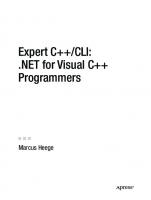
![Expert C++/CLI: .NET for Visual C++ Programmers [1 ed.]
1590597567, 9781590597569](https://ebin.pub/img/200x200/expert-c-cli-net-for-visual-c-programmers-1nbsped-1590597567-9781590597569.jpg)

![C++/CLI: The Visual C++ Language for .NET [1 ed.]
9781590597057, 1590597052](https://ebin.pub/img/200x200/c-cli-the-visual-c-language-for-net-1nbsped-9781590597057-1590597052.jpg)

![C++ Concurrency in Action, Second Edition [2 ed.]
9781617294693](https://ebin.pub/img/200x200/c-concurrency-in-action-second-edition-2nbsped-9781617294693.jpg)
![Pro Visual C++/CLI and the .NET 2.0 Platform [2 ed.]
1590596404, 9781590596401, 9781430201090](https://ebin.pub/img/200x200/pro-visual-c-cli-and-the-net-20-platform-2nbsped-1590596404-9781590596401-9781430201090.jpg)
![Unity in Action: Multiplatform game development in C# [2 ed.]
1617294969, 9781617294969](https://ebin.pub/img/200x200/unity-in-action-multiplatform-game-development-in-c-2nbsped-1617294969-9781617294969.jpg)

![Cli-Fi: A Companion [New ed.]
1788740726, 9781788740722](https://ebin.pub/img/200x200/cli-fi-a-companion-newnbsped-1788740726-9781788740722.jpg)
