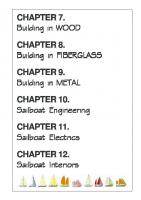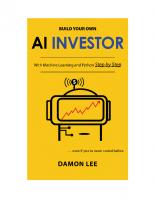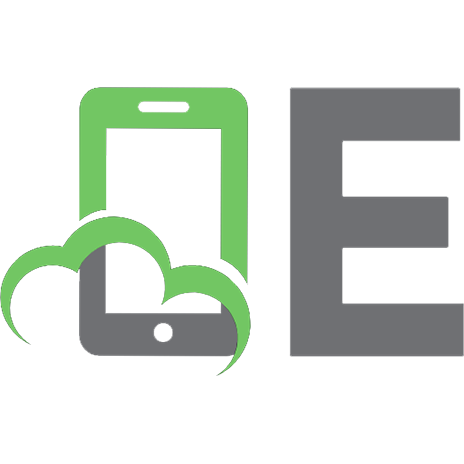Build your own MC68HC11 computer trainer
463 141 2MB
English Pages 37
Recommend Papers
File loading please wait...
Citation preview
Build Your Own MC68HC11 Computer Trainer Geoffrey C. Yerem Department of Electrical Engineering University of Tennessee, Knoxville
1
Introduction The electronic computer has been called the most complex machine built by man, and anyone fascinated by technology recognizes the computer as t h e ultimate machine. Infinitely configurable through programming, the computer is a machine that is malleable as clay is to a skilled sculptor. If you love computers, you probably want to become a skilled computer sculptor. Becoming a skilled programmer provides half of the skills you need. Completing your skills means understanding computer hardware, at the heart of which is t h e microprocessor. If learning about computer hardware is your goal, then read on. This paper is going to show you how to build your own practical, working computer from scratch. This document will show you how to build your own computer trainer based on the Motorola MC68HC11 microprocessor. The design used here is similar to many of the commercially available MC68HC11 single board computers, particularly the Motorola M68HC11 Evaluation Board (EVB). You will learn a great deal by building this project and, in the end, you will have a working EVB of your very own that you can program and customize. This document contains six sections: Section 1 - Introduction Section 2 - The Structure of a Small Computer System Section 3 - Building the Computer Section 4 - Testing the Computer Section 5 - Using the Computer Section 6 - Conclusion The instructions in the rest of this document assume that you have h a d little or no exposure to microprocessor electronics. You should, though, have some computer programming experience, particularly with assembly language. Also, you should have some experience with digital electronics as well as some experience with basic electronic assembly. Barring no problems, you can construct this project in about one full week. Good luck, you are on your way to building your first, but probably not your last, computer.
Copyright © 1999 by Geoffrey C. Yerem, First Printing
2
2
Yerem: Build Your Own MC68HC11 Computer Trainer
The Structure of a Small Computer System The purpose of a computer is to act out a series of directions given by a person, ultimately performing some physical action. This goal starts with numbers. Numbers, as it turns out, can represent any type of information. Since computers manipulate numbers, computers also manipulate representations of information. The form of numbers that electronic computers use are groups of binary digits or bits. Bits are simply numerical digits which only have two states, 0 and 1. This is just like a digit in our decimal system which has ten states, 0 through 9, one state for each finger on our two hands. So you might say that by using t h e binary system, a computer probably has only one finger on each of its hands! A consequence of bits having fewer states than decimal digits is that you need more binary digits to represent the same number in the decimal system. Nonetheless, both number systems can each represent every possible number. Ultimately, electronic computers use binary digits because by only having two states it has a minimal chance of confusing one state with the other and t h a t provides a maximum level of reliability. A computer uses its electronic versions of numbers to perform its purpose; acting out a series of directions given by a person. Since numbers can represent anything, we can use numbers to represent the instructions that we want t h e computer to follow as well as raw information and even some physical actions like turning on an indicator light, sending messages to a teletype or making a sound. The microprocessor chip contains all of the electronics needed to perform a majority if not all of the actions of a computer system. Usually though, a certain amount of the resources of a computer are too expensive or impractical to squeeze onto one integrated circuit chip. The most notable of these resources is memory. Memory is the single most expensive element of a computer system. Memory gives the computer a place to store numbers. The more memory a computer has, the more numbers it can store. Computer memory typically stores raw data and programs. If a microprocessor is going to work with external memory it needs external signals to control the memory. These signals can be broken into three parts: an address bus, a data bus and a control bus. The address bus is a series of digital signal lines which can send out a binary number which in turn represents a single location in the computer’s memory space. Since the address bus can only represent a finite amount of unique numbers, there can only be a finite number of memory locations in a computer system. Once you have a place to store numbers, you need a way access them. That’s where the data bus comes in. Just like the address bus, the data bus is a series of digital signal lines which can send and receive numbers. In this case, t h e numbers represents raw data, physical actions or a program. Finally, the control bus uses its digital signals to keep the address and data busses of the microprocessor synchronized with the external components.
3
2.1
The Design The computer we are about to build will have the Motorola MC68HC11 microprocessor at its core. Motorola designed the MC68HC11 so that it requires a minimum of support circuitry in order to build a working design with it. This will suit our purposes nicely since it will allow us to learn how to build a computer without sinking in excessive complexity. (U1) MC68HC11A1P 25 24 41 40
PB7
MODA(*LIR) MODB(Vstby)
PB6 PB5 PB4 PB3 PB2
*IRQ *XIRQ
22 VRH 21 VRL
26 AS 27 E 28
R/*W
47 PD5/*SS 46 PD4/SCK 45 PD3/MOSI 44 PD2/MISO 43 PD1/TxD 42 PD0/RxD
38 37 PC6 36 PC5 35 PB4 34 PC3 33 PC2 32 PC1 31 PC0 PC7
PA7/PAI/OC1
PA6/OC2/OC1 PA5/OC3/OC1 PA4/OC4/OC1 PA3/OC5/OC1 6 PA2/IC1 7 PA1/IC2 8 PA0/IC3
*RESET XTAL 30
10 11 12 13 14
15 PB1 16 PB0
20 PE3/AN3 19 PE2/AN2 18 PE1/AN1 17 PE0/AN0
1 2 3 4 5
9
39
EXTAL 29
The MC68HC11 has many useful circuits already built into it. For example, it has built-in digital I/O ports, a sophisticated timing system, an asynchronous serial port for RS-232 communications, a synchronous serial port, an analog-to-digital converter and a built-in crystal oscillator circuit. It also has built-in memory such as 256 bytes of Random Access Read/Write Memory (RAM), 512 bytes of Electrically Erasable Programmable Read Only Memory (EEPROM) and in some versions, 8 kB of Read Only Memory (ROM). Having all these resources on one chip allows the MC68HC11 to be used as a single-chip microcontroller requiring no extra support chips. For this project though, we will treat the MC68HC11 as a conventional microprocessor by adding various external resources to it. Following is a block-by-block description of the computer’s design using sections taken from the main schematic diagram. The complete schematic diagram can be found in Appendix 3. Address Bus (A0:A15)
(U5)
(U3) 74HC373 9 10 PB6 11 PB5 12 PB4 13 PB3 14 PB2 15 PB1 16 PB0 PB7
AD7 1 8 8D AD6 1 7 7D AD5 1 4 6D AD4 1 3 5D AD3 8 4D AD2 7 3D AD1 4 2D AD0 3 1D
A15 A14 A13 A12 A11 A10 A9 A8
C 11
26 27 E 28 R/*W AS
19 *EN
38 37 PC6 36 PC5 35 PB4 34 PC3 33 PC2 32 PC1 31 PC0 PC7
AD7 AD6 AD5 AD4 AD3 AD2 AD1 AD0
AD7 1 1 B8 AD6 1 2 B7 AD5 1 3 B6 AD4 1 4 B5 AD3 1 5 B4 AD2 1 6 B3 AD1 1 7 B2 AD0 1 8 B1
PAL16L8-12
19 16 7Q 15 6Q 12 5Q 9 4Q 6 3Q 5 2Q 2 1Q 8Q
*OE
A7 A6 A5 A4 A3 A2 A1 A0
A15
1
A14
2
A13
1
3
A12
4
A11
5
A10
6
I
O
I
I/O
I
I/O
I
I/O
I
I/O
I
I/O I/O O
19
*BOOT
18
*SPARE
17
*WRIO
16
*RDIO
15
*PIA2
14
*PIA1
13
*EXTRA
12
*RAM
1 A-B 9 8 A7 7 A6 6 A5 5 A4 4 A3 3 A2 2 A1 A8
D7 D6 D5 D4 D3 D2 D1
7 8
I
I
I
I
11 9
E R/*W
D0
74HC245 (U4)
1. This is the address/data demultiplexer circuit. It separates the one address/data bus into distinct address and data busses. Multiplexing the address and data bus saves 8 pins which can be dedicated to other resources at the expense of requiring an external demultiplexing circuit.
2. This is the Chip Select PAL. Its job is to decode the address space and select the appropriate memory chip. Its inputs are the address lines as well as the E and R/*W lines. Its outputs are the various chip select signals.
Yerem: Build Your Own MC68HC11 Computer Trainer
Vcc
Vcc
(RP1) 4.7 kΩ
J4
PE0
(U1) MC68HC11 25 MODA(*LIR) 24 MODB(Vstby)
3. These are the mode pins. These two pins allow you to configure the MC68HC11 to run in one of four modes. Pulling both pins high, as in this case, puts the microprocessor in Expanded Mode.
4. This is the “J4” jumper. The BUFFALO monitor program uses this jumper to determine whether or not to jump to the internal EEPROM or run the BUFFALO monitor at startup.
Vcc XTAL 30
EXTAL
(R2) 10 MΩ
29
(RP1) 4.7 kΩ
(Y1) 8.0 MHz (U10) MN13811-Q 1 2 LVI
RESET (C11) 22 pF
(C12) 22 pF
5. This is the oscillator circuit. It provides the “heartbeat” for the microprocessor. The oscillator generates an 8 MHz square wave which is divided internally by a factor of four to supply a 2 MHz clock pulse to the microprocessor.
6. This is the reset circuit. Pressing the Reset button will cause the computer to stop what it is doing and start from scratch. The LVI (Low Voltage Interrupt) chip can also assert the Reset line if the power supply voltage drops below 4 V. This prevents the microprocessor from running before the power reaches a meaningful level.
(U8)
(U6) 27C64-250 19 O7 18 O6 17 O5 16 O4 15 O3 13 O2 12 O1 11 O0
D5 D4 D3 D2 D1 D0 Vcc
1 27 22
Vpp *PGM *OE
2 A12 2 3 A11 A11 2 1 A10 A10 24 A9 A9 25 A8 A8 3 A7 A7 4 A6 A6 5 A5 A5 6 A4 A4 A3 7 A3 8 A2 A2 9 A1 A1 10 A0 A0 A12
*CE
20
7. This is one of the two EPROMs (Erasable Programmable Read Only Memory). The computer uses this memory chip to store programs and data semi-permanently. In other words, the information stored here can only be erased by shining an ultraviolet light into the glass window on the chip.
D7 D6 D5 D4 D3 D2 D1 D0
HM62256-LP15 19 A14 I/O7 18 A13 I/O6 17 I/O5 A12 16 I/O4 A11 15 A10 I/O3 13 I/O2 A9 12 I/O1 A8 11 I/O0 A7 A6 A5 A4
1 26 2 23
A14 A13 A12 A11 2 1 A10 A9 24 A8 25 A7 3 A6 4 A5 5
6 7 A3 8 A2 9 A1 10 A0
22
*OE
R/*W *CE
Address Bus (A0:A15)
D7 D6
Vcc
3
Data Bus (D0:D7)
4
A4 A3 A2 A1 A0
27 20
8. This is the RAM (Random Access Memory) chip. While the MC68HC11 has 256 bytes of RAM internally, this usually is not enough for software development. The HM62256 provides the computer with an additional 32 kB of R/W memory.
5
Notice that the EPROM and the RAM chip have similar pin outs. This is due to the JEDEC standard which specifies the pin outs of byte-wide (8-bit) memory devices. The JEDEC standard allows memory of different sizes and from different manufacturers to be used in the same sockets, with little or no modifications.
(U2) MC68B21 D7 D6 D5 D4 D3 D2 D1 D0
26 D7 27 D6 28 D5 29 D4 30 D3 31 D2 32 D1 33 D0
(U9) MAX232CPE
Vcc
24 CS1 22 CS0 35 RS1 36 RS0 23 *CS2 25 E 21 R/*W 34 *RESET
A1 A0
PD1
10
PD0
9
PPA7 PPA6 PPA5 PPA4 PPA3 PPA2 PPA1 PPA0
39 CA2 40 CA1
19 CB2 18 CB1
CB2 CB1
9 PA7 8 PA6 7 PA5 6 PA4 5 PA3 4 PA2 3 PA1 2 PA0
17 PB7 16 PB6 15 PB5 14 PB4 13 PB3 12 PB2 11 PB1 10 PB0
PPB7
1 3
10µF
2
PPB6 PPB5 PPB4 PPB3
T
12
(C13) 10µF
2
8
RxD
3
DCD 6 DSR
14
4
13
5
8 CTS DTR 9
R
C1+
C2+
C1-
C2-
V+
TxD
7
R
11
*PIA1 ($A000) E R/*W *RESET (C14)
CA2 CA1
T
1 7
V-
4 (C15) 5
10µF
6 (C16) 10µF
Vcc
PPB2 PPB1 PPB0
9. This is the PIA (Peripheral Interface Adapter) chip. Since we are using the MC68HC11 in expanded mode, I/O ports B and C are unavailable for our use. The MC6821 will give us two bi-directional 8-bit I/O ports to work with.
10. This is the RS-232 circuit. The MAX232 provides the interface between the serial port on the MC68HC11 and the DB-9 connector. This buffer chip is required because RS-232 requires relatively high voltages (about ±12 V). Additionally, the MAX232 has a charge pump circuit which uses four capacitors to generate ±10 VDC from the 5V supply. This way the whole computer can run from a single 5V supply.
Additionally, the computer requires a +5 VDC @ 0.3 A power supply. For this project, you can either purchase one or build a simple one from scratch. Keep in mind that this design isn’t inscribed in stone. Feel free to modify the computer in any way you see fit. You can learn a great deal by customizing the computer.
6
3
Yerem: Build Your Own MC68HC11 Computer Trainer
Building the Computer Before you start ordering the parts and constructing the computer, skim through this whole document to get an idea of what to expect. While this document is presented in chronological order, you can avoid many pitfalls as you’re building the computer if you know where you’re heading. To build this computer you will need some common pieces of electronic tools and test equipment. The major tools you will need access to are an EPROM programmer and a 15 W soldering iron with a small tip. The test equipment you will need are a +5 VDC power supply, a voltmeter, a personal computer with an RS-232 serial port, a terminal emulation program and possibly an oscilloscope. Additionally, it would help to have access to the World Wide Web. The following timeline depicts a minimum-time schedule required to complete this project. If all goes well, you can probably finish this project in a week or two. Keep in mind though that this estimate does not include the time required to overcome learning how to build a computer or the time required to debug the computer which can be two large variables in this schedule. Of course, overcoming these obstacles embodies the whole purpose of this project. Monday
3.1
Tuesday
Order Parts. Download Software. Order Data Sheets. Buy parts from Radio Shack.
Wednesday
Receive Mail Order Parts.
Thursday
Program PAL and EPROM. Lay out the board.
Friday
Wire the computer.
Saturday
Wire the computer.
Sunday
Test the computer.
Ordering the Parts Mail-order is the best way to obtain electronic parts. While it’s tempting to run down to the local electronics store and buy the parts off the shelf, you will usually have trouble getting exactly what you need and wind up paying a lot extra. With mail-order, you can almost always get exactly what you want at a good price. All you need is a credit card and a telephone. Begin signing up on the mailing lists of mail-order houses which sell electronic parts. This is easy to do since every major mail-order house has a toll-free number as well as a World Wide Web (WWW) site.
7
There are three parts listings given for this project, one for each parts supplier. Generally, the fewer orders you make, the less overall shipping charges you have to pay. It turns out that JDR Microdevices, Digi-Key and Radio Shack have all of the parts that we’ll need. JDR Microdevices and Digi-Key are mail-order houses, while Radio Shack is usually just a car ride away. Keep in mind that the parts list, and the whole design for that matter, isn’t etched in stone. If you find a better supplier, come up with better parts, or just want to save money, many of these parts can be substituted or even left out entirely. Look over the part list carefully and check the items with the mailorder catalogs. Try to understand what you’re buying. If you find that a particular part isn’t in stock, it would be best to substitute the part for another or order it somewhere else, as opposed to backordering t h e part. Backorders can mean waiting weeks or possibly not getting the part a t all, not to mention extra shipping charges. Be sure to keep the mail-order catalog handy when you place your order in case you need to make a quick substitution. Backorders shouldn’t be a problem for this project since most of t h e parts are pretty commonplace. If you choose, you can order all of the mail-order parts over the Internet. Simply go to the respective WWW site and follow the ordering procedure. One advantage to ordering parts over the Internet is that you can instantaneously check the stock for each item as you go along. Also, you won’t feel rushed in case you need to change your mind while ordering. If you place your order early in the day, the parts suppliers will usually ship the order the same day. As a result, the shipping method you choose will determine the amount of time it will take to get the parts. Second-day airmail is usually a good buy. With second-day air-mail, the parts will arrive within two business days of when they are shipped. The prices and part numbers which are listed below reflect what was available at the time of printing. As time progresses, the prices, availability and part numbers will change. If you can't find a part in the recent catalogs, find substitutes using the master parts list in Appendix 1. The parts marked (*) are ones you might already have in your parts box. I f you don't have them, go ahead and order them since you're getting a pretty good deal from the mail-order houses. The parts marked (†) are optional and can be substituted for something less exotic. Digi-Key, 1-800-344-4539 (http://www.digikey.com) # 1 1 1 1 1 1 1 1
Part No. AE1020-ND ED1609-ND ED4648-ND MN13811-Q-ND EG1403-ND 923252-ND 923292-ND L20165-ND
* * * † † *
Part Description Male-Female DB-9 Cable (2m) 2 Position Terminal Block 48-Pin DIP WW Socket 3-Level 3.8V O.D. Low Voltage Detector SPST Momentary Square Yellow Pushbutton 6.5" Solderless Breadboard w/Power Busses 54 Point Terminal Strip with Solder Tails PC Board Mount Green LED With Holder Sub Total
Unit Price 5.35 0.37 5.49 0.85 0.98 19.25 9.65 0.67
Total Price 5.35 0.37 5.49 0.85 0.98 19.25 9.65 0.67 $42.61
8
Yerem: Build Your Own MC68HC11 Computer Trainer
JDR Microdevices, 1-800-538-5000 (http://www.jdr.com) #
Part No.
1 1 1 1 1 2 1 1
74HC245 74HC373 MAX232CPE 68HC11A1P 68B21 27C64A-200 HM62256LP-10 16L8B
1 1 10 10 1 4 2 9
8.0MHZ RPS7-4.7K R10.0M R330 100R16 10R63 22PF T.1-35
1
DB09SRS
1 3 3 1
16 PIN WW 20 PIN WW 28 PIN WW 40 PIN WW
10 1
JUMPER-KT-10 HDR-40R
Part Description Integrated Circuits Octal Tri-State Transceiver Octal Tri-State D Type Latch +5V Powered Dual RS-232 Trans./Rcvr. 8-bit HCMOS MCU 2 PIA 2 MHz 8kx8 250ns EPROM 32kx8 100ns Static RAM PAL 16L8B 15ns
† * * * * * *
Unit Price
Total Price
0.39 0.45 1.39 11.99 2.89 2.89 1.99 1.49
0.39 0.45 1.39 11.99 2.89 5.78 1.99 1.49
Discrete Components 8.0 MHz Crystal 4.7 kΩ SIP 7 Resistor Network 10 MΩ 1/4 W Resistor 330 Ω 1/4 W Resistor 100 µF 16V Radial Electrolytic Capacitor 10 µF 63V Radial Electrolytic Capacitor 22 pF Ceramic Capacitor 0.1 µF Tantalum Capacitor
1.39 0.19 0.05 0.05 0.14 0.10 0.05 0.15
1.39 0.19 0.50 0.50 0.14 0.40 0.10 1.35
Connectors Right Angle PC Mount Female DB-9 Connector
0.59
0.59
IC Sockets 16-Pin DIP WW Socket 3-Level 20-Pin DIP WW Socket 3-Level 28-Pin DIP WW Socket 3-Level 40-Pin DIP WW Socket 3-Level
0.79 1.09 1.49 1.69
0.79 3.27 4.47 1.69
0.99 0.89
0.99 0.89 $43.63
Unit Price 2.79 3.49 7.49
Total Price 2.79 3.49 7.49 $13.77
Headers † Shorting Jumper Block † 1x40 Snappable Header with Right Angle Pins Sub Total
Radio Shack (http://www.radioshack.com) # 1 1 1
Part No. 278-503 276-1396 276-1570
*
Part Description 50' 30-Gauge Blue Wrapping Wire 6"x8” IC-Spacing Perfboard Wire-Wrapping Tool Sub Total
3.2
Downloading the Software While you are waiting for the parts to arrive, you can download the software required for the computer from the Internet. Motorola has an FTP site which has lots of free software that can be used for developing computers based on Motorola microprocessors. For this project, the one important piece of software required is the BUFFALO monitor program. BUFFALO is a stand alone program written for operating a simple MC68HC11 computer through a dumb terminal. We will put the BUFFALO program in an 8 kB boot EPROM so t h a t the computer will be ready for work at power up. Additionally, there are two other pieces of software that would be useful for this project. The AS11 program is a freeware cross-assembler provided by Motorola. It’s invaluable for writing software for the MC68HC11. Also, t h e FTP site has a copy of BASIC11, a stand alone BASIC interpreter for t h e MC68HC11. The interpreter is fairly complete and fits inside of an 8 kB ROM. The Motorola FTP site is located at: http://www.mot.com/pub/SPS/MCU/
9
Alternatively, the University of Alberta Motorola Archive is a mirror site: ftp://nyquist.ee.ualberta.ca/pub/motorola/ Download the BUFFALO Monitor - You only need the “.s19” file, but if you want an up-to-date source listing for BUFFALO, then download the “.zip” file. Path /mon/buf34.s19
Size 19182
Date 03/30/1994
/mon/buf34.zip
116221
03/02/1995
Comments BUFFALO 3.4 monitor for the HC11. BUFFALO 3.4 monitor for the HC11 with source code.
Download a cross-assembler - AS11 is a freeware cross-assembler for t h e MC68HC11. It has been ported to many platforms since Motorola has distributed the C source code for the assembler. Path /ibm/as11.exe
Size 18870
Date 03/30/1994
/ibm/as11new.exe /mac/XASMHC11.MAC
19584 49024
03/30/1994 03/30/1994
Comments Cross assembler for the MC68HC11. Improved version of as11. This is as11 ported to the Macintosh by Georgia Tech. Use MacBinary to download this application.
While you’re downloading software you might want to get a copy of PALASM. PALASM is a freeware program from American Micro Devices (AMD) which you can use to compile the program for the Chip Select PAL. The AMD WWW site is located at: http://www.vantis.com/software/software.html Download PALASM - When you reach the web site, follow the registration procedure for downloading PALASM.
3.3
Ordering the Data Sheets Component manufacturers publish data books and data sheets for all of their components. Usually the literature and the phone call are free. Additionally, most major manufacturers have World Wide Web sites which have t h e literature in electronic form. For this project, it would be a good idea to get the data sheets for some of the components. Particularly, the data sheets for the MC68HC11 and t h e MC6821 are indispensable. You have two options for ordering the literature. You can either call up Motorola literature group or you can access their WWW site. I would recommend using the WWW site since it is as simple as filling out a form. If you choose to go to Motorola’s web site, be sure to browse around to see the other services they provide. Here is the phone number for the Motorola Literature Distribution: 1-800-441-2447
10 Yerem: Build Your Own MC68HC11 Computer Trainer
While here is their WWW address: http://mot2.mot-sps.com/home/lit_ord.html Here are the part numbers for the data books to order: MC68HC11A8/D MC6821/D M68HC11EVB/D1
3.4
MC68HC11A8 Technical Data Book MC6821 Peripheral Interface Adapter Data Sheet M68HC11EVB Evaluation Board User's Manual
Construction Now that the parts have arrived, it is time to assemble your computer. W e will start by programming the boot EPROM and the chip select PAL. Following will be a tutorial on wire-wrapping. Finally, we will lay out the components on the board and do the actual wiring.
3.4.1
Programming the EPROMs The boot ROM will give our computer a program to run every time the computer is powered up. This is possible since the boot ROM provides non-volatile storage (it doesn’t lose its memory when the power is turned off). This step will require the use of an EPROM programmer. This might be troublesome if you don’t have access to one. Since an EPROM programmer can be an expensive item, you might want to get help from someone who owns one. The Electrical Engineering department at your local university would have one as well as your local electronics trade school. It is also possible that your local electronics repair shop would have one that you can use. If these options aren’t available to you or if you think you will be building more computers in t h e future, you might want to invest in your own personal EPROM programmer. Most electronics supply stores carry them. For this project, be sure that t h e programmer you use is able to program both EPROMs and PALs. You can erase an EPROM by using an EPROM eraser which contains an ultraviolet lamp. The ultraviolet light is shined through the window on t h e chip. Never look directly at an ultraviolet lamp as it can cause serious eye damage. Programming the Buffalo EPROM 1. Load the “buf34.s19” file into the EPROM programmer. You might have to tell it that the file is in Motorola Hex format. Specify a base address of $E000.
11
2.
Program and verify the BUFFALO EPROM.
Programming the Test EPROM 1. Store the test program in Listing 1 into a text file. Listing 1:
The test program listing.
**** test.as RegBase equ PORTA equ TCTL1 equ TFLG2 equ PACTL equ PIA_PRA equ PIA_CRA equ PIA_PRB equ PIA_CRB equ
start
delay loop
3.4.2
**** $1000 $00 $20 $25 $26 $A000 $A001 $A002 $A003
org ldx clr clr ldaa staa staa ldaa staa staa ldaa staa clr ldab clc
$E000 #RegBase PIA_CRA PIA_CRB #$FF PIA_PRA PIA_PRB #$04 PIA_CRA PIA_CRB #$80 PACTL,x TCTL1,x #$38
ldy brclr ldaa staa dey bne rolb stab stab stab bra
#7 TFLG2,x $80 loop #$80 TFLG2,x
org fdb
$FFFE start
Initialize PIA.
Initialize test pattern.
Wait 0.23 seconds by counting seven timer overflows. Wait for timer overflow. Clear timer overflow flag.
loop PORTA,x PIA_PRA PIA_PRB delay
Rotate test pattern. Write test pattern.
2.
Assemble the program using the AS11 assembler.
3.
Load the resulting .s19 file into the EPROM programmer as before specifying a base address of $E000.
4.
Program and verify the test EPROM.
Programming the Chip Select PAL The Chip Select PAL (Programmable Array Logic) chip is used to perform t h e logic which “glues” the computer together. By using a PAL, we reduce t h e
12 Yerem: Build Your Own MC68HC11 Computer Trainer
number of components by eliminating many discrete logic gates. The PAL can provide much more complex designs than normally would be attempted with discrete logic. Also, if the logic needs to change, a new chip can be programmed replacing the old design. Since all of the memory and I/O chips share the same data and address busses, they need a way to know when they are being addressed. The PAL will do this job by decoding the current value on the address bus and selecting t h e appropriate chip. Additionally, the PAL gates the RAM and ROM chip select signals with the E clock signal since the data bus isn’t ready until E is high. Also, the ROM chip selects are gated with the R/*W line so that the ROM is only selected during a read cycle. Programming the PAL 1. Using a text editor, type in the program shown in Listing 2 and save i t in a text file. Listing 2:
The program listing for the Chip Select PAL.
;---------------------------------- Declaration Segment -----------TITLE EVB Address Decoder PATTERN REVISION AUTHOR G. Yerem COMPANY UTK DATE 06/19/97 CHIP _CSPAL PAL16L8 ;---------------------------------- PIN Declarations --------------PIN 1 A15 COMBINATORIAL ; PIN 2 A14 COMBINATORIAL ; PIN 3 A13 COMBINATORIAL ; PIN 4 A12 COMBINATORIAL ; PIN 5 A11 COMBINATORIAL ; PIN 6 A10 COMBINATORIAL ; PIN 7 RW_EN COMBINATORIAL ; PIN 8 IO_EN COMBINATORIAL ; PIN 9 RW COMBINATORIAL ; PIN 10 GND ; PIN 11 E COMBINATORIAL ; PIN 12 /RAM_SEL COMBINATORIAL ; PIN 13 /EXTRA_SEL COMBINATORIAL ; PIN 14 /PIA1_SEL COMBINATORIAL ; PIN 15 /PIA2_SEL COMBINATORIAL ; PIN 16 /RDIO_SEL COMBINATORIAL ; PIN 17 /WRIO_SEL COMBINATORIAL ; PIN 18 /SPARE_SEL COMBINATORIAL ; PIN 19 /BOOT_SEL COMBINATORIAL ; PIN 20 VCC ; ;----- Boolean Equation Segment. ---EQUATIONS RAM_SEL = (/A15)*E EXTRA_SEL = ( A15*/A14*/A13)*E*RW PIA1_SEL = ( A15*/A14* A13*/A12*/A11*/A10) PIA2_SEL = ( A15*/A14* A13*/A12*/A11* A10) RDIO_SEL = ( A15*/A14* A13*/A12* A11*/A10 + IO_EN)*(E* RW + RW_EN) WRIO_SEL = ( A15*/A14* A13*/A12* A11* A10 + IO_EN)*(E*/RW + RW_EN) SPARE_SEL = ( A15* A14*/A13)*E*RW BOOT_SEL = ( A15* A14* A13)*E*RW
INPUT INPUT INPUT INPUT INPUT INPUT INPUT INPUT INPUT GND INPUT OUTPUT OUTPUT OUTPUT OUTPUT OUTPUT OUTPUT OUTPUT OUTPUT VCC
; ; ; ; ; ; ; ;
$0000 $8000 $A000 $A400 $A800 $AC00 $C000 $E000
-
$7FFF $9FFF $A3FF $A7FF $ABFF $AFFF $DFFF $FFFF
13
2. Using PALASM or a similar program, compile the PAL program to generate a JEDEC file. (PALASM is a freeware program from AMD which runs under DOS.) 3.
Using an EPROM programmer, program the PAL using the JEDEC file.
You can test your PAL by placing it in a solderless breadboard and examining the outputs for different input combinations.
3.4.3
Board Layout The next step is to lay out the components on the board. First place the sockets and discrete components on the perfboard. The scale drawing in Appendix 2 offers a suggested layout. Keep in mind that the DIP wire-wrap sockets have an indentation which marks pin 1 of the chip. The indentation on the socket corresponds to the indentation on the chip itself.
Next label the underside of the board. This will prevent errors when you are wiring the board. It can be very frustrating to finish wiring a project, only to find out that you’ve wired the chips backwards. White adhesive correction tape, which can be found at office supply stores, works good for this purpose. Also, you can buy preprinted labels for wire-wrapping if you don’t want to make the labels yourself. For this project, Appendix 4 has some pre-printed labels that you can cut out and glue to the board.
Now remove the discrete components and carefully turn the board over. Cut out the labels in Appendix 4 and glue them underneath the appropriate sockets. A knife and tweezers are helpful for placing the labels. Also, double check to make sure you have the orientations correct.
14 Yerem: Build Your Own MC68HC11 Computer Trainer
3.4.4
How to Wire Wrap Wire wrapping involves spinning 30-gauge wire onto special sockets with rectangular posts in order to make point-to-point electrical connections. Does that sound simple? Well, actually it is. Wire wrap connections are very reliable and well suited for digital signals. Some tools you might find useful for wire-wrapping are: tweezers, a wirewrapping tool, an X-Acto knife, diagonal cutters, needle nose pliers, and a wrapping wire dispenser.
Here is a close-up picture of the wire-wrapping tool that Radio Shack sells. It’s a manual tool which is very reliable. Also, hidden in the handle you will find a handy wire stripper.
If you shop around you will find that there are many varieties of wirewrapping tools available. Some tools will dispense, strip and cut the wire automatically for you and some are also motorized to spin the wire for you. I personally use a manual tool because it is inexpensive and yields very reliable results. Here is a step-by-step description of wire-wrapping:
1. Strip off about a half-inch of insulation from the end of the spool of wire.
2. Measure the point-to-point length needed, keeping in mind an extra halfinch plus some slop.
15
3. Mark the length with your fingernail.
4. Cut the wire.
5. Strip off a half-inch of insulation from the other end using some needle nose pliers.
6. Place the wire in the special slot in the tool with about an eighth-inch of insulation inside of the tool. Bend the wire at a right angle at the tip of the tool.
7. Place the tool over the first post. With the forefinger of your free hand, hold the socket to the board and with your thumb, hold the wire taught. Turn the tool in one direction until all of the bare wire is spun onto the post. Now, while holding the socket, give the turns a push with the tool. This will eliminate the gap between the turns and the board, mechanically holding the socket firmly to the board.
8. Place the free end of the wire into the tool the same way as before, with about an eighth-inch of insulation inside of the tool.
16 Yerem: Build Your Own MC68HC11 Computer Trainer
9. Place the tool over the destination post and pull the wire taught with some pliers. Be careful not to break the wire.
10. Spin the wire onto the destination post and give it a press when your done.
11. This is the end result.
To correct a mistake, you can spin the tool in the opposite direction which removes the wire. Be careful though not to inadvertently unwrap any wires underneath. Here are some handy tips to follow when wire-wrapping: • There should be about 1 turn of insulation and about 4 turns of bare wire wrapped around a post. • While spinning wires onto a post, be sure not to oppose the direction of wires already tied there. • Try not to tie too many wires to a single post. Four connections to a single post is about the limit while two connections is the average. • A nice straight connection usually works best. It may take a few trys to thread the wire to its destination. Tweezers help for doing this. • Try not to force the tool when you are spinning it because the wire may break and you will have to start over. With a little practice, you will find that a light touch works best. • When wiring the discrete components, cut the leads to about 1/2 inch long. • Be careful not to twist and break the leads of a discrete component. • Do not solder the chip connections! Soldered wire-wrap connections are impossible to remove if a mistake has to be corrected or if a repair is needed. The wire-wrap connection alone is strong enough to last 10-20 years. • Do not cut the wire wrapping pins if you can help it. Again, corrections and modifications are easier to make if you leave the posts intact.
17
• Do solder the discrete component connections. Discrete component connections usually require some soldering since the leads are rounded, unlike the rectangular wire-wrapping posts. As a result, there are no edges for a wire to grip on to. A 15 watt soldering iron with a small tip does a good job in this case. • Don’t ruin your eyes. Use a magnifying glass and good lighting when you work Wire-wrapping can be a juggling act at times, but you will get used to it and come across many tricks and shortcuts as you progress.
3.4.5
Wiring the Board Now it’s time to do some wiring. While you are wiring the computer, you will have to refer to the schematic diagram in Appendix 3. The schematic diagram depicts all of the connections that must be made. It will be helpful to mark t h e connections on the schematic with a red pencil as you wire them. Before wiring, cut the leads of the discrete components to be 1/2 inch long.
Here is a step-by-step description of the wiring:
1.
Wire the Bypass Capacitors - Wire a 0.1µF tantalum bypass capacitor to the power connections of all nine chips. The power connections for each chip are listed in the table on the schematic diagram. The bypass capacitors will help filter switching transients from the power lines. Since t h e tantalum capacitors are polarized, be sure to wire the plus lead to the Vcc connection and the other lead to ground. When you spin the wire around each lead, be extra careful not to twist and break the lead off. Also, the connection to the capacitor won’t be as good as the connection to the chip since the leads on the capacitor are round with no edges for the wire to grip on to. When we’re done with the whole computer and see it working, we can solder the capacitor connections for extra
18 Yerem: Build Your Own MC68HC11 Computer Trainer
reliability. For now though, don’t solder anything just in case you need to make corrections.
2.
Wire the Internal Connections - The internal connections in this case are t h e leads which are grounded or pulled high. The 74HC373, the PAL16L8, t h e 27C64s, the HM62256 and the MAX232 all have internal connections.
3.
Wire the Multiplexed Address/Data Bus - These are the lines labeled AD0 through AD7 which connect the MC68HC11 to the 74HC245 and 74HC373.
4.
Wire the Data Bus - These are the lines labeled D0 through D7. The Data Bus connects the 74HC373 to the 27C64s the HM62256 and the MC68B21.
5.
Wire the Address Bus - These are the lines labeled A0 through A15. The lines A0 through A7 originate with the 74HC373 and go to the 27C64s t h e HM62256 and the MC68B21, while the lines A8 through A15 originate with the MC68HC11 and go to the 27C64s the HM62256 and the PAL16L8.
19
6.
Wire the Control Bus - The signals in the control bus include *RESET, AS, E, R/*W, *BOOT, *SPARE, *RAM and *PIA1.
7.
Wire the 4.7kΩ Resistor Pack - These connections go to the MC68HC11. B e careful, the pins are short and fragile. We’ll solder the connections later. The pin with the dot above it is the common which goes to Vcc. You can use tweezers to manually wrap the wires to the resistor pack. Alternately, you can wire the pins first, then thread the wires through the board. In t h a t case, you may need to drill the holes out a little.
8.
Wire the Reset Circuit - Use a resistor in the 4.7kΩ resistor pack for t h e pull-up resistor. A bead of solder on each pin of the push-button will mechanically secure it to the board. Be careful not to burn any of the wires.
9.
Wire the Crystal Connections - This includes wiring Y1, R2, C11 and C12 to the MC68HC11.
20 Yerem: Build Your Own MC68HC11 Computer Trainer
10. Wire the J4 jumper - Cut off a 3x1 section of the header connector. Unbend the right-angle pins so that they are straight. This will give us some extra long pins to wire wrap to.
11. Wire the MAX232 - Wire the capacitors to the MAX232 and wire t h e MAX232 to the micro.
12. Drill and Cut the Holes for the DB-9 Connector - Since the row of five pins on the connector aren’t aligned with the perfboard, we need to cut a slot for them. Also, drill out the two mounting holes.
13. Mount and Wire the DB-9 Connector - Connect the DCD, DSR, CTS and DTR lines together. Also, prewire the TxD, RxD and GND lines with some wire of an appropriate length. Now thread the three loose wires through t h e perfboard, screw the DB-9 connector to the perfboard and wire the connector to the MAX232.
21
14. Prepare the Wireless Breadboard - Cut off two small rectangles of the foam backing of the wireless breadboard behind the top and bottom power strips. Four metal strips should be exposed, two on the top and two on the bottom. We will use these openings to wire power directly to the bread board. The photograph in Step 15 shows the recommended orientation for the holes. One thing to keep in mind is that the power strips on the breadboard are actually divided in half. In other words, the strips don’t connect all t h e way across. An easy solution is to put small jumper wires in the top of t h e board.
15. Mount the Breadboard and Terminal Strip - Drill all the mounting holes for the solderless breadboard and the terminal strip. Also, drill and cut t h e two holes for the power connections to the breadboard. Screw on t h e breadboard and terminal strip.
16. Wire the Terminal Strip - The connections to the terminal strip are arbitrary. A recommended series of signals to bring out is listed on the label in Appendix 4.
22 Yerem: Build Your Own MC68HC11 Computer Trainer
17. Wire the Power Connections , Power Connector and LED - Use heavier gauge wire for the power busses. Wire the power busses on the breadboard. You might want to paint the power busses on the breadboard so that you remember the polarity.
The final step in construction is to solder the discrete components. Using a 15W iron with a small tip, place a small bead of solder on the discrete component connections. After soldering the discrete components, you can cut their leads shorter. Again, do not cut or solder the chip sockets. It’s a good idea that you wait before doing any soldering until after the testing stage when you are sure that the computer is working. Additionally, it would be a good idea to add some standoffs to the corners of the board. Machine screws work good for this purpose. Alternatively, you can mount it in a box to protect the wiring. You might want to hold off on mounting the computer until after the computer is tested out though.
Wow! That was a lot of work! Now it’s time to test the computer out.
23
4
Testing the Computer Now let’s test the computer and see if it works. The testing stage is an opportunity where you can learn the most, so try not to get frustrated i f everything doesn’t work the first time. Every problem that you face can be conquered with a little patience and the success will be rewarding and educational. Turn on your detective skills. The process of elimination will illuminate many hidden problems. While you are testing, check for obvious errors. For example, go through and double check your connections with a continuity tester. Sometimes a broken or shorted connection is not visible to the naked eye. Remember, a single miswired connection can have bad effects. Here is a common sense checklist to keep in mind during the testing: • Is the power on? Check the power light. • Is the power supply set to +5 VDC? Be careful not to supply a high voltage to the computer because that will damage the chips. On the other hand, i f the power supply voltage is too low (

![Build Your Own Smart Home (Build Your Own) [1 ed.]
9780072230130, 0072230134](https://ebin.pub/img/200x200/build-your-own-smart-home-build-your-own-1nbsped-9780072230130-0072230134.jpg)