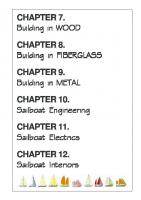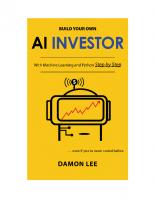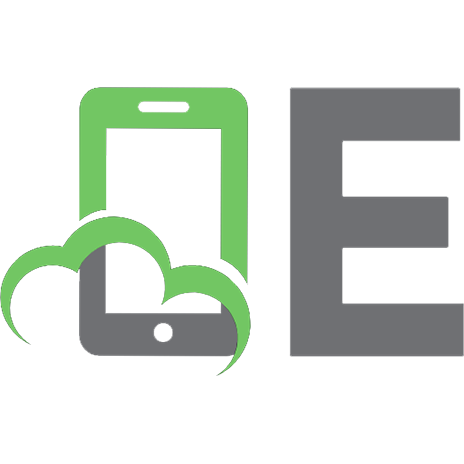Build Your Own Flight Sim in C++ 1571690220
329 163 309MB
English Pages 638 [672] Year 1996
Recommend Papers
File loading please wait...
Citation preview
WAITE GRO
THE
LD
INCLUDES
SAMPLE
FLIGHT
SY]
fe]
LV] Wy AND DEMOS
U-P.
YOUR
OWN
LONI DRA 00P SIMULATOR USING
MICHAEL RADTKE CHRISTOPHER LAMPTON
\
of Press™
Waite Group A Division of Sams Publishing Corte Madera, (A
Publisher: Mitchell Waite Editor-in-Chief: Charles Drucker Acquisitions Editor: Jill
Pisoni
Editorial Director: John Crudo Managing Editor: Andrea Rosenberg Content Editor: Harry Henderson Copy Editor: Tynan Northrop Technical Reviewer: André LaMothe Production Director: Julianne Ososke Production Manager: Cecile Kaufman Cover Design: Sestina Quarequio Cover Illustration: © Westlight Chapter Opener Art: © Westlight Hlustrations: Ben Long, Larry Wilson Production: Christi Fryday, Judith Levinson © 1996 by The Waite Group, Inc.® Published by Waite Group Waite Group Press™ is a division of Sams Publishing,
Press",
200 Tamal Plaza, Corte Madera, CA 94925.
Waite Group Press™ is distributed to bookstores and book wholesalers by Publishers Group West, Box 8843, Emeryville, CA 94662, 1800-788-3123 (in California 1-510-658-3453). rights reserved. No part of this manual shall be reproduced, stored in a retrieval system, or transmitted by any means, electronic, mechanical, photocopying, desktop publishing, recording, or otherwise, without written permission from the publisher. No patent liability is assumed with respect to the use of the information contained herein. While every precaution has been taken in the preparation of this book, the publisher and author assume no responsibility for errors or omissions. Neither any liability assumed for damages resulting from the use of the information contained herein.
All
is
All
terms mentioned in this book that are known to be trademarks, registered trademarks, or service marks are listed below. In addition, terms suspected of being trademarks, registered trademarks, or service marks have been appropriately capitalized. Waite Group Press™ cannot attest to the accuracy of this information. Use of a term in this book should not be regarded as affecting the validity of any trademark, registered trademark, or service mark. The Waite Group is a registered trademark of The Waite Group, Inc. Waite Group Press and The Waite Group logo are trademarks of The Waite Group, Inc. Apple, Apple 11, and Macintosh are registered trademarks of Apple Computer Inc. Amiga is a registered trademark of Atari Amiga Corporation. is a registered trademark of Atari Corporation. Atari 800 and Atari ST are trademarks of Atari Corporation. Borland and Borland C++ are registered trademarks of Borland International, Inc. Chuck Yeagers Air Combat a trademark of Electronic Arts. Commodore 64 is a trademark of Amiga Corporation. Dr. Dobb's Journal is a trademark of Miller Freeman, Inc. Electronic Arts is a registered trademark of Electronic Arts. F-19 Stealth Fighter a trademark of MicroProse Software, Inc. Falcon 3.0 and Tetris are trademarks of Spectrum Holobyte. Flight Simulator, Flight Simulator 2, and Flight Simulator 4 are trademarks of SubLOGIC. IBM is a registered trademark of International Business Machines, Inc. Jetfighter 11 is a trademark of Velocity Development. LucasArts Games is a trademark of LucasArts Entertainment Company, a subsidiary of Lucasfilm Ltd. Megaortress is a trademark of Pacific. MicroProse is a registered trademark of MicroProse Software, Inc. Microsoft is a registered trademark of Microsoft Corporation. Microsoft Flight Simulator is a trademark ol Microsoft Corporation. Secret Weapons of the Luftwaffe is a trademark of LucasArts Games. Sierra Dynamix is a trademark of Sierra Online. Spectrum Holobyte is a trademark of Sphere, Inc. TRS-80 Model is a trademark of Radio Shack, a division of Tandy Corporation. Velocity is a trademark of Velocity Development. All other product names are trademarks, registered trademarks, or service marks of their respective owners,
is
is
1
Printed in the United States of America
96907989910987654321
Library of Congress Cataloging-in-Publication Data Radtke, Michael. Build your own flight sim in C++ / Michael Radtke, Chris Lampton. p. cm. Rev. ed. of: Flights of fantasy. 1993. Includes bibliographical references and index. ISBN: 1-57169-022-0 $39.99 1. Flight simulators--Computer 2. C++ (Computer program language) programs. IL. Lampton, 111. Title. Christopher. Flights of fantasy. TL712.5R32 1996 794.8' 75--dc20 :
1.
Lampton,
69-11089 CIP
Christopher.
Dedication To
the continued
free exchange of ideas on the net.
‘Message from th
Publi
WELCOME TO OUR NERVOUS SYSTEM
is
Some people say that the World Wide Web a graphical extension of the information superhighway, just a network of humans and machines sending each other long lists of the equivalent of digital junk mail,
it
is much mor than that. To me the Web is nothing less than the nervous system of the entire planet—mnot just a collection of computer brains connected together, but more like a billion sili neurons entangled and recirculating electro-chemical signals of information and data, each contributing to the birth of another CPU and I
think
another Web site. Think of each person’ hail disk connected at once every other hard disk on earth, driven by human navigators searching like Columbus for the New World. Seen this way the Web is more of a super el tity, a growing, living thing, controlled by the universal human will to expand, to be more. unlike a purposeful business plan with rigid rules, the Web expands in a nonlineat, unpredictable, creative way that echoes natural
to
Yet,
i
evolution.
to be part of this sy
0 experience, like a nerve in the body, the
ev
flow
food chain of the mind. Your mind. Even more, ative juices into this rich wine of technology. e
ends
convenience of your own screen. Right now we are ney to any topic from focusing on computer but the stars are the limit on the Web. If you are interested in dise ¢ finding out more about the 200 Tamal Plaza me email with your comments and Lwill be happy to HOMEEHVEREEReRFIEDIS [EEESECaEllS respond. Being a prog love to talk myself, 415 924 2576 fax about technology and find t what our readers are for. looking [email protected] Sincerely, eH
to
Waite
.
Come Visit
WA g y E 1 CO M Waite Group Press World Wide Web Site =
El
Fr
i
i
ie rt
a ER a A eaSn a— a pr Welcome to the Waite
“The Wide Gmoup
Pees
i
&
Group
World
Press
Wide
Wan
Site.
books
ot
Horter
zeaeSg
i»
emt
mer
Bementwet
Fe fe
0S AO Yo fod for
vod
ops
UT
mare Senn Po te ee 45Sh Om COTE OR
Tr
sapparsiee
comort of Yd
seutRe ASe
IPE (0M)
ERT
Now find all the latest information on Waite Group books at our new Web ere ssp where you site, http://www.waite.com/waite. You'll find an online catalog email and send books, review order title, upcoming any can examine and book: the need all has to update site FTP Our editors. your and you to our authors POV Ray, of Fractint, versions recent sheets, most latest program listings, errata download, So books. featured talk to in all the our and programs Polyray, DMorph, us, ask questions, on http://www.waite.com/waite.
VARA
ARAL Bina | The New Arrivals Room has all our new books listed by month. Just dlick for a description,
Index, Table of Contents, and links to authors.
The Backlist Room
has all our hooks listed alphabetically.
LT EO TR you'll interact with Waite
HEIR NE
ETT Ta
About
WEP
EEE
Links to Cyberspace]
The FTP
RNR
Id OTE
111 Subject
site contains all
World Wide Web:
http://www.waite.com/waite
Gopher: gopher.waite.com FTP: ftp.waite.com
The Order Room
is
where
you can order any of our
(ene
Links to Cyberspace get you in touch with other
POT
CL
TE
and other interesting
(IRC
OTRO
TR
ATG
AT
Index, pages which show description, authors. of Contents, and links
to
[ie
About the Authors Michael Radtke has worked with Waite Group Press for three years in various capacities: technical editor, programmer and bug shooter. He holds a degree in both Human Organizational Processes and Mathematics from Montclair State University in New Jersey. Involved in software development since 1982, he has programmed and/or designed various shrink-wrapped software products for entertainment, home productivity, and business. When he is not programming, brainstorming, or pulling someones leg, he plays piano for his own enjoyment. Christopher Lampton is the author of more than 80 books for readers young and old. These include 20 books on microcomputers and computer programming, including introductory books on BASIC, Pascal, and assembly language programming, and four books on computer graphics and animation programming. He has also written books on topics as diverse as biotechnology, airline safety, underwater archaeology, sound, astronomy, dinosaurs, the origin of the universe, and predicting the course of epidemics. He holds a degree in broadcast communications from the University of Maryland, College Park, and has worked both as a disk jockey and as a producer of television commercials for a Maryland TV station. When he is not writing, programming, or indulging in his hobby as a fanatic computer gamer, he serves as Associate Sysop (system operator) of the Game Publishers Forums (GAMPUB) on the CompuServe Information Service. He is also the author of Waite Group Presss Flights of Fantasy, Nanotechnology Playhouse, and Gardens of Imagination.
=
.
.... ...... Contents
.. ... ... oe
Chapter 1: A Graphics Primer Chapter 2: The Mathematics of Animation .
.
Chapter 3: Paintingin256 Colors. Chapter 4: Making It Move.
.
.
.
............. o.oo
.
Chapter 6: AllWired Up Chapter 7: From Two Dimensions to Three .
Chapter 8: Chapter 9:
....................
.
.
.
.
Computer...
Chapter 5: Talking to the
|
...................
oo
23 57
101
123 163
................... 249 Polygon-Fill Graphics. .............. Faster and Faster. Hidden Surface Removal ........... ...... .... 355
Chapter 10:
.
.
.
.
.
.
.
Chapter 12: Advanced Polygon Shading Chapter 13: The View System
.
.
.
.
.
.
.
.
.
.
Chapter 11: Polygon Clipping
.
.
.
.
.
............
..
of Scenery. Chapter 14: Fractal Mountains and Other Types
Chapter 15: Sound Programming. Chapter 16: The Flight Simulator.
.
.
.
.
.
..
.
.
.
......
...................... .
Appendix B: Bibliography
.
.
..
.
.
213
291
319
391
443 475 513
543
................... 607
Chapter 17: The Three-Dimensional Future. C++ Flight Simulator Appendix A: Flying the Build Your Own Flight Sim in Appendix C: Adding Music to the Flight Simulator INARX
1
.
.
.
............
595
.
.
615 617
627 vii
-=
;
Contents
Table of gre =
Chapter 1: A Graphics Primer GephicsapigGames. SWtverus Graphics
0LLL Ee a Bee da LLL .LoL oo, Te ee a LoLcE TUR pn sa, on melar J oo. VOR. ... ane . ............................._ «0. Sing lie =, o.oo LL mE oso 0 en (ii o +.
aa .
.
«ov.
tes and Binary... AddIesses
.
Porting atMemory. NEBRERd
0
FAC...
Work. ACaiorBiinep. HOWEmMapE
Mode BhiMemory
TheColoiPaidier POSAMMIREIE
ch
.
ComespncOaiommes.
ERCHen Pane...
Geometry Meets Algebra
CodtdiniesontheComputer room Coordindtes to Ongin,
Adsressing Multiple
inthe Mid
el
Re
Te
Chapter 2 The Mathematics of Animation
MRR he
cE
Tl EA lh ne ge ona es ieda 2 == .
Resohutionand Color Depth. The Memory Compaction...
.
.
.
.
0,
To
ole hs a de ee Cn ot........................
ool
i
Pils,
Dimension...
.
Offsets...
Pot
.
Shapes, Solids, and Coordinates
4
.
5 6
sn
Np MadesGslare,
MeO
1
..........0.. opal TT oo Lo Lat
teProgammensView ISRO VOR EM aapnicImprove
Bits,
ire
, of, ER ae Pe LL 0 ann ey aa eam LL DL ee a ae Ta «vr Lc .
Simulator...
The Descendants of Flight
viii =
.eT
.... ai 0 cL
|. |
.
.
v0
.
6 8 8 9 10 12 12 14 15 16 17 18
19
19
20
23 26
27
28 31
32 33 33 34 36
0.
.
... ooo oo. o.oo te «ooo oe «oo «oo «oo «Le Table of Contents
Three-Dimensional VErtices Graphing EQUations. Solving the Fractals
EQUAtion
©.
.
Transformations
.
.
Translating
X,Y, and Z
Rotatingon
.
.
.
.
.
.
.
.
.
.
.
Doing What Comes Virtually. Degrees versus Radians. .
Rotation
FOrMUIAS.
Matrix AIBEDIa.
.
Building Matrices
.
.
.
. .
.
.
.
.
.
.
.
Multiplying Matrices.
.
.
.
Three Kinds of Rotation Matrices .
.
.
.
Chapter 3 Painting in 256 Colors Color Depth versus Resolution. Getting inthe Mode Doing
It in
.
.
.
.
Assembly Language.
.
.
Getting
into a Register.
.
.
.
.
.
eee vv ..... oo oo eea o.oo .
.
.
.
.
.
.
Passing Parameters to Assembly Language .
More about
BItMAPS
.
.
«+
Finding the Bitmap
.
.
ov oe
©
.
.
.
.
.
.
.
Drawing Pictures in MEMOTY Clearing the
SCrEeN
Lots and Lots of Colors
.
.
.
Setting the Palette.
.
The Default Palette
.
SIOMNG BIMAPS
+
+.
.
.
.
.
.
.
.
.
«oo
ve
.
+
PONE oovin APCUSHUGHIIE
Inside
@
.
.
.
Graphics File
.
.
Formats.
©
.
.
oo
«oo
ve Compressing BItmaps. .
.
.
.
.
.
.
Procedures...
...........
«oo
eee
«cco
cel ce aia me .
.
.
38 40
4 43 43 44 45 47
48 49 50 51
51
53
54
57 59 60 61
.
Assembly Language Odds and Ends. Accessing the Video BIOS Restoring the Video Mode.
«vo
.
...........................
. .
.
.
.
.
.
.
.
.
Assembly Language Pointers It
.
.
.
.
.
.
viii «oo. «ooo o.oo «oe LL. «o.oo «oo «o.oo ooo
.
Floating-Point Math
.
.
.
.
.
.
.
vo
«©
.
.
.
.
.
.
«ot and Scaling .
©
.
.
.
mmm
vines
iene
bb aad hs RE
Big
oe
en,
a
62 63
64 65 67
69 70
7 72 73 75 76 77 79
80 82
82 83
RRF
~
.
ee
hee
i
ee
a ~~
Hm
BE
BE
EN
dee yen eT oT aE nn REGRET ee . el ae ee «0, . a i oa ean en 0........................ ee
Build Your Own Flight Sim in C++
sd
© RICCI. vu oo POXLIMIRtONS
IRCKRoader.
Reading the Bitmap and Palette.
.
.
Compiling and Running the Program Musag ROME
Ie
0 oo
Agen.
Compresgion Funclion™.
pecompressingthe Data.
Building
tie Pmogmim
.
.
BundingaSpiitedlass
BASING
tings Up.
oil Sprites...
PUMERBRIRS.
.
.
.
0 ©.
.
.
.
.
Simple Sprite Drawing Routine.
speedme
.
he
........ ... ...... ......... .. .. .
.
.
. LL lq 0LLea BE 1, . cml men oF Loop
ASHE QrSEifles.
TmspaletoMels.
.
re
Motion Pictures, Computer-Style
A
.
en ne a Cu a ae et en a Te fc a Ea ee Ee nm a a ae necui a hn ee de ooo lh ee Dee ..... pn ei ee 1 eR
Chapter 4 Making It Move BARRE Maton
.
Lol LL Ga
oo ©... nial Spite...io ow. onl cio . ..... Stuff...©...
BolmngtheStoen Conglflckipga
ca
.
EE Ll ar deas
oo,
GED Sprites. ©.
ThelhalmanComieth
.
.
,
©
Setting Up the Walking Sequence. Looping through the Sequence. Walkman Sirus His
.
.
.
.
0,
oo
. Loc LoL LCL, oe Ds AplogenimOiilal.
Budge
ogiam
Chapter 5 Talking to the Computer Progammgthe dowstiek.
BOB TooMathemgncsof Truth. Masking Binary Digits
oo
Other Bitwise Operations.
.
.
.
LD a oe cial cub..................... cD .. ....................... .................... .
©...
.
.
Decodingthe GameportByte The Button-Reading Procedure.
.
.
.
.
.
84 85 87
88
9 92 93
94 99 99
101 104 105 107 108 110
11 112 112
13 114 116 116 117 118
18 120 122
123 126 126 128 129 131
132 133 134
oe «oc «ooo oo ee vee oo ee «cove «ooo «ooo vo cove eee ooo «ooo oo oe «ooo ooo «oo ooo «ooo «coo Table of Contents m
ABit of INfOrMation
«ooo vee eee «o.oo oe
.
Timing the Status Bit. COUNLING DOWN
©
©
.
«oo
.
.
©
.
Joystick...
Calibrating the
.
.
.
©
©
MOUSE
FURCHON
EVENTS
The EventManager Class
.
137
.
.
.
«vv
138 138
ee
EVENTS.
REMUINS.
Entering a New
FUNCHON
DIMENSION
Building the Program
.
.
Chapter 6 All Wired up
.
.
.
.
.
eee
141
142 143
«coco
«oo ooo
.
.
«oo
.
.
.
.
.
«oo vv
.
vv
ov
.
.
ov ve
+
+
©
«+ «ooo
141
Rendering
«+
TeChnIQUES
Wireframe and Polygon-Fill Vertex A
DESCIIPIONS
«vo
+
+
.
. .
.
«vv
oe
Two-Dimensional Wireframe Package .
.
C+...
Line-Drawing Routine in
.
.
Drawing
.
.
«vo
«+
Creating Shape Data. A
.
.
.
SHAPES
.
+
Local COOFdINGLES
+
«
+
«
+
148 148 150 150 154 162 162
.
.
.
Assembler...
.
«oc
«+ vv
o.oo
C+... o.oo vv vv
166 166 167 168 170 172
.
.
Shape-Drawing Program in
Transforming
.
vee ee eee «oe
Line-Drawing Function in SHAPES
.
ooo
Testing the Line-Drawing Function Drawing Random Lines. A
vv
«vv
+
+
Bresenham’s Algorithm. A
.
.
145
163
Snapshots of the URIVEISE BItMap SCAING.
144
.
FUNCHONS.
Inside the getevent() Walkman
136
.
«oo
«+
.
.
.
The EventManager The Master of
.
ROUEINES.
The BIOS Keyboard Managing
eo
oo
136
. «oo ooo eee «ooo .
The Mouse Position
.
the
Mickeying with
ALKeyed Up
135
.
Not an Input Device Was Stirring... Except for the Mouse Listening to the Mouse's Squeak BUtON-DOWN MICE
135
.
Procedure...
The Joystick-Reading
®
mm
eee
176 178 180 181
183 186 188 190 192 192
xi
~~ Build
a = el icoa.. 0 ee oe
Le aad i ee aase..aee el . .. . Ee ............ a 00 ERE ET sc EL es oD aE Ee ne Leeee iw oi a ee nl 00 ......... ly Ge ada ae i Te ne eles... WSN
Your Own Flight Sim in C++
oR 0. nl aL PEER
SERRE.
BOR
DoiglmtE Matrices.
LLL
Chapter 7 From Two Dimensions to Three
asco EERE
.
(Sill
CL
Qbengses.
From World Coordinates to Screen Coordinates Storing the Local x, y, and z Coordinates .
Creating a Three-Dimensional Shape.
MED
amabespedive
WEEE Bngion
Transformation
in Three Dimensions The Global Transformation Matrix .
oa,©. Helps Fundion. Hm
EInchon
ndion eam TERSaMD
.
.
.
.
.
.
.
.
.
.
..
... ....
....... .. ....... .
.
.
.. .. .
.
.............
.
..
...
Dna
o 0
Funglion
oo PIERCE. Amainglelibe: 0 WsREWg bneion,
ee ee ©
The ClbeRotating
UBWIRERImIIG.
DOWNER
CT
LRlRrlY.
LLL.... ooo
Program...
Chapter 8 Polygon-Fill Graphics
Thefoleibetipor. WE
.
.
ion
.
©, Eon Boel hon be MOwdl Vole Tbe Stugnre,
0 0Ee as, ee aeLE
of WER RMONaL
seine.
The Polygon-Drawing Algorithr
Terohgonlrwing Fusion
DWE Rogen.
Beeseabam DoesHisThing
., 0. 7... ,
,
o.oo...
194 197
202 206
213 215 217 219 219
222 223 228 229 232 234 235 236 238 239 240 241
243
244
245
249 251
254
254
255
256
257 261
262
263 264
265
266
... ..
. oo ... «ee o.oo .. «oo oo «oo L LL . ©... «oo Table of Contents m
The Four Subsections
.
.
.
.
.
Counting Off the Pixels.
.
.
.
.
Looping Until y
Drawing the Line Cleaning Up.
.
Increments...
.
.
.
.
.
The Complete Function Manipulating Polygons
.
.
.
.
.
.
The Transform() Function
.
.
.
.
.
.
The Project() Function Backface Removal
.
.
The Draw() Function.
.
.
.
.
.
.
.
.
.
ASCII Object Descriptors.
Readingthe
Data File
.
.
.
.
.
.
Chapter 9 Faster and Faster
Knowing Where to Optimize Nested
LOOPS
The Innermost Profiling Your
Code.
Executing TProf Reducing
tO
Profiling for Real
.
.
.
Loop...
.
.
.
Zero
.
.
.
.
.
.
oo
.
.
.
.
.
.
.
.
.
.
.
.
.
.
.
.
.
.
.
.
.
.
Adjusting the Decimal Position. [SItWorth I?
.
.
.
.
Using Look-Up Tables to Avoid Calculations.
Unrollingthe Loop
.
.
Alto
Work...
.
.
.
.
.
.
.
.
LL
.
.
ooo .....................
.
.
.
.
.
.
.
.
.
.
266 267 268 269 270 271
280 280 281 281
283 284 284 284 286 289
291 294 294 295 295 297 298 299 300 301
302 303 305 309 310 312
...................... ..
319
ieilBen
323
a, oo. Lb vou oo vio
The Painter's. Algorithm: ov Gettingthe OrderRight ... TheRNeTesls
.
.
Chapter 10 Hidden Surface Removal .
.
.
.
The Mechanics of the Loop.
The Problem
.
.
oo ©... i .
.
It
LL
.
.
Integer Fixed-Point Arithmetic. Working with Fixed-Point Arithmetic
Putting
.
............................
.
.
.
.
.
.
«©
©.
.
.
Program.
.
.
.
.
The Polygon Demonstration
...
.
.
.
.
.
.
.
.
.
Limitations of Backface Removal The Polygon-Fill Display Program.
.
.
.
.
.
.
"ou
cooamenaivdiGmiiioa
Lp
id
322 325 327
LL}
~~
ar
ere
cv
JOSE
col
a.......a i eea Le
BE kn eae ss nT
TOSED.
Testd
MutuahOverlap.
Time Considerations. The Z:Buffer
.
.
.
.
oo cs
Algorithm...
LL
Reworking the Classes a Step Ahead Back to Depth
11
Polygon Clipping
TheViewNVolume.
co
Sorting. 0.
Drawing the Polygon List.
Chapter
.
Lo
=~.
.
.
The Sutherland-Hodgman
FourTypesofibdge.
©.
The Clipping-FUunCtions
.
BEdge
.
vv
.
.
.
.
.
Algorithm...
.
..................
«vi .. «cou WE .
.
.
.
.
©.
...
.
.
.
.
Eee
er vii oc ou vl cud es
«ooo coi vrs oi cus v0
Ga
wa
.
.
ia
.
.
“ws.. no.osoiiain yd oan iin Clipping. 0 «Lo vim nal siaied iol Advanced Polygon Shading The ZAPO
FURCHON
.
The Restof the View Volume. Finishingthe
(eran
.
.
wc
0, 0, 0 .
lamination...
.
.
Shedding Light A Light
ftSimple on Polygons...
.
AGradusted Palette.
.
.
.
.
.
©... .
.
.
.
.
Dh
Source for QurWorld
insieliing the
i ...
..
LoL ..................
..... dha 0...visLoo cia, ae .. Lo. Ln Ee es Palette...
Diffuse and Specular Reflection
Keeping
a as.
...... .. .... ... .. ..
.
a a ol aase
The Visible Spectrum and Color Space. Light Sources: Lightbulbs versus the Sun.
Xiv ®
.
a «ea ee oo sr ir a ed
.
i
...
We BEdge:,
Chapter 12
.
.
.
.
5
327
329
329 330 33] 33]
332 333 335 336 353
......... .. ............. .. 355
.
The Frontofthe ViewVolume .-. bBdge
WP
.
.
i asna
The Clipped Polygon Class:.
EGER
.
Ce a ee Ee =. a sa ER ee Le .
The Point-Slope Equation
pe
....................
en a ce Eni .
.
oo ar .....................
.
.
.
.
Clipping against the View Volume
WPE2
Ho
ae co ou Ln ee ee ea oo ee a vo SL Ee ad eee ae a cosee ae livre
Test)
TBS
.i
one nh
——&
Build Your Own Flight Sim in C++
.
.
.
sn
Tn
358
363 364 366 368 370 375 376 376 377 377 378 378 380 382
391 394 394 395 397 398 398 398 400 403
..
«ooo «oe oe eee ooo .... oto eee oo «ooo ooo ... o.oo «oo Table of Contents
What's Normal? ©. . The Shading FUNCHONS.
.
.
.
.
Gouraud Shading.
.
.
.
.
.
«
Bresenham Revealed.
.
Bresenham on Brightness Vertex
NOMMalS
.
.
.
.
.
.
©
LIGHTDEM SUMMArY
The SIAtEEY
«oo
«
.
oo
World...
oo
Positioning the Bitmap.
Generating the VeCtors. Creating the Vectors: The
.
.
.
.
.
.
.
.
.
.
.
.
.
.
VECtOrS
.
.
.
.
Chapter 13 The View System
.
.
.
.
.
.
.
Loading the Bitmap Texture Mapping for Fun and Profit. .
.
Code...
«oo Consulting the Bitmap
Using the
.
.
©. oo ov
«+
.
.
.
.
Gouraud Shading inthe Real .
.
oo
oo The Brightness Calculation.
Texture Mapping
.
.
.
..
.
Aligning the
UNIVErSe
«oo
.
Function...
The AlignView() Relative
.
.
MOLION
+
Aligning ROMLION
©
«©
.
.
vo
The SetView()
©
.
«oo
FUNCHION
.
The SetWorld() Function. The Update() FUNCtion. The DrawHorizon() How Horizons Walking the
WOTK
HOMIZON
.
.
.
.
.
416
420 427 430
coes ....cc
43] 432 432 433 434 434 436 437 439 440
44
.
443
Viewer... .
.
.
.
oo
.
.
.
.
.
.
.
.
.
.
.
.
FUNCHON.
The Horizon Problem
415
«oo
«
The Atransform() Function. The View Class.
411
oo... ooo «oo «o.oo «ooo «oo «ooo ooo ee oo «ooo .
.
Making the Viewer an Object inthe World .
407
................
.............................
.
.
.
405
..
.
.
.
ee oo vv .
Moving Around Inside the Computer The Stationary Viewer versus the Moving Rotating the VIEWer
mm
..
Program...
Completing the Lighting Demonstration
m
.
.
.
«oo
«oo
«oo oe ee
ee ee
EmERE
446 446 447
449 450 451
452 454 455 456 457 458 459 460 460 461 461
wm
i
a oe aa Le re a oi .. 4
Build Your Own Flight Sim in C++
Angles... LL
SRE
Creating the Sky and Ground Polygons.
Me DisplavO
RURCHON,
©.
.
.
.
.
.
.
.
.
.
Landscaping the dmdgination,
Iles...
COR
.-.
.
scenery...
.... Ls,
.
HowanObjectFilelsOrganized.
.
..... ...
.
Using a Program to Generate Object Files
Righthanded orleftHanded?
FOOTE
LL
ESkailanty
©...
,
.
.
.
.
0... ....... ii... Sinus To
..
.
..
LL Ranges... 0 LLLL........... ..... sa =... snp Plog, 0, ©... i va BU "0 an Senge =. oi in Dee Mountaifs.. Ming
oo oh ©.
Use of Fractals.
Meuse
Graphics.
FaM MEU
The Mountain-Drawing Program. The lmesegOranction.
meMsuaMa
MeeDimensional
ASDNMOURAI
Fractals.
Generator
Pabudo-Rasdom
Numbers’,
Recisminginfothe Depths Fmcal Date
.
©
TOE
SWIM
FICS.
..
oc
Sound Programming
SRNRESID VIRIS
FRY.
PuttingismeSonntls. Komolinglhe
xvi
H
.
.
Chip
ch .
«o.oo. ob
JMEHEOY SRE. DIM
.
Changes.LL
FRRCTEMO Program
.
a ... ea ee a a ©
MBng Many
Wee
.
co
Me fRAUILIZEO Fundlion
Chapter
.. ..
......... ...... .....
.
Chapter 14 Fractal Mountains and Other Types of USER
EER
Le i... .. . co LEaSe ee ee ._ 0 nee oo 0 ce oo i ee ee iii a a ei on es a eee he [Le ea | Lea Ree PMN, pie oun cn aa a aE .
New Backface Removal Function
15
mn
ogiEE ch ......... ...... EE Remappmgthe
A
="
.
.
.
ce
ne
Lu aT
00 saa ha Te a
464 465 466 471
473
475 478 478 478 481
482 482 483 484 486 486 488 489 492 494 494 497 499 501
503 506 506 510 511
513 515 516
520 523 526 526 528
ee o.oo oo «ooo ooo oe eee oo eee ooo ee eee vee «ov eee
A oo IEX Table of Contents
1s
the
Initializing
Sounds and
FM
SHENCE
SOUNDS
FIVING
Sounding Off
©
©
vv
©
+
+
+
.
.
«oo
Interfacing to the View System VIEW
.
The Flight of an Airplane TRIUSE
.
ee
oo
+
©
Controlled Flight. SUFACES
CONTOl
The
.
AITCraft Class
.
.
©
+
17
ID
FUNCHION
.
«oo Future
.
ACCEIOIAMONS.
©
+
+
SMOOHNING.
TIACNG.
©
+
+
+
cove
«ow
ANIMALION
.
.
.
+ «oo
Implementing a Ray Tracer.
Bitmapped
.................
vee cocoa eee . eee
oe
oo
.
.
.
.
.
«oo
DO-IEYourself BItMAPS
The Ultimate Flight SImulator.
.
«+ .
.
..
«vv
. «oo +
Sim in C++ Flight Simulator Appendix A Flying the Build Your Own Flight Appendix
B
Bibliography
Appendix
C
Adding Music to the Flight Simulator.
.
.
..
529 532 534 537 542
543
«oc
«+
The Three-Dimensional
Polygon RAY
..................oors
Model... o.oo
From Input to Flight
Chapter
ve
«vv oe ee «+ «vo oe
.
The GetControls()
.
.
Flight SIMUIAtOTS. .
.
.
.«oo «oo «oc . ee ee
Animating the
®
e eee
«ooo
.
Chapter 16 The Flight Simulator
The Flight Model
«ooo eee =m
oo ee Chip...
TREE.
SoUNd OUE
m
.
546 548 549 550 551
552 555 557 558 560 562 562
595 598 598 599 600 602 604 605
607 615
............... 627
E
BE
HE
EE
BH
617
xvii
Acknowledgments
|
his is a book of synergy, and as such, its sum has many parts to be appreciated. First of all, the publisher, Waite Group Press, has continued to pursue visions which excite computer aficionados, Everyone at Waite is supportive of technocyber-compu-babbling writers, and their efforts make easy to get the job done. It was the Waite webmaster who introduced me to them. Thanks, [email protected]! And a tip of my virtual hat goes to Mitch and his keen eye for the cutting edge of technology. Coordinating the entire hodgepodge, Andrea Rosenberg provided const declarations for us global modules, including Harry Henderson, André LaMothe, and the contributing programmers and authors. The entire experience was an excellent demonstration of class inheritance. The first version of the program, Flights of Fantasy, had a considerable list of contributors. Christopher Lampton and Mark Betz wrote the lion’s share of code in that version, and it would be a disservice not give them tremendous kudos here. If their code has been changed, the design lives on in a revised form. It is also noteworthy to mention the other contributors listed by Chris Lampton in the first edition: Hans Peter Rushworth, John Dlugosz, and Hal Raymond. I do not know exactly what they did, but first edition references alluded to many late night phone calls while working out flight algorithms. The new version of the program was enlightened by Dale Sathers excellent shading implementation and examples. Keith Weiner and Erik Lorenzen intoned two separate sets of sound code, one of FM sound effects and the other using music by David Schultz. Check out Appendix C for a version of the flight simulator which uses the DiamondWare Sound ToolKit, shareware sound library.
it
to
a
xviii =
Foreword the birds in the ince the dawn of time humankind has dreamt of flying among the ages passed. The skies above. This dream became clearer and took form as and scholar Leonardo da Vinci was one of the first to try great artist, sculptor, show some of the first visualizations of what to create a flying machine. His renderings we now know as the airplane and helicopter. life one winter day in the As time marched on, the drawings of Leonardo came to “The Flyer” rose above the Earth Brothers. The day that epic first flight of the Wright the near and distant future. and flew would have a profound effect on humankind in the machines that realize that finally Today we have begun to create modern aircraft look like something out of Star Wars. we have so longed to see in action. Fighters that and flown by computers at many times Experimental planes made of new materials the speed of sound. those chosen few with However, these flights of fantasy have always been privy to the aircraft industry As for long. the access to these amazing machines. True, but not the computer industry. Two men, Evans was humming forward at mach speed, so was visualization that could be used and Sutherland, laid much of the groundwork for 3D in the virtual cyberspace of the comto create synthetic cockpits and simulate flight for the elite. Those who owned or had puter. Alas, this new technology was again access to supercomputers and custom hardof operware needed to perform the millions of illusion ations per second to create the The comflight. Then something happened. the personal in particular industry, puter computer industry, started making quantum leaps in processor power and soon the PC had as much computing power as a minisimulation had computer. The dream of flight home the user. to become a reality We have all played flight simulators on our PCs in awe of the worlds we flew above. However, the underlying magical technology was still out of reach for most, except, of course, for the students
"Build
Your Own Flight Sim in
Ca
of computer science and higher mathematics. Then Christopher Lampton along with Waite Group Press published the first book on flight simulation for the PC. The book was an instant success and best-seller. Many moons have passed since the first printing of Flights of Fantasy and now it’s time to move forward. Build Your Own Flight Sim in C++ is the next step in evolution of this genre. The authors have added and expanded the original material cover texture mapping, advanced lighting, synthesized sound, and more. Along with these additions, the code of the book has been rewritten in C++ with classes and object-oriented techniques. This book completes Chris's original conquest of the skies in cyberspace and gives you the tools to take the next step. So strap in, engage the engines, taxi down the runway, and lift off with this new flight of fantasy...
to
André LaMothe
Preface
nce upon a time, an insightful programming author named Christopher Lampton sat down to write a book on flight simulators. Chris had observed the computer-gaming world’s infatuation with these flight-simulation proIt grams. was a phenomenon that propelled many titles onto software best-selling lists year after year. These products use state-of-the-art techniques for rendering animated, three-dimensional images onto the computer monitor. Chris and other armchair pilots were able to fly an airplane with aerodynamical realism and thrills, but without the expense of paying for fuel or airplane maintenance. His book, Flights of Fantasy, presented a guided tour of computer flight-simulator components, from the creation of images on the video screen to the prototype of an airplane’ flight. It included an operational flight simulator with source code—the first of its kind and a smashing success. write is meant for programmers who want This book is a revision of that work. task. the of In such the a in simulator. It major problems pages depth, a flight covers, that follow, all aspects of flight-simulation programming are presented: input device control, creation of three-dimensional shapes, sound effects, light sources, shadowing, a viewing system, and a model for flight simulation which imitates actual airplanes. The concepts are defined, explored, and often accompanied by a simple demonstration program as illustration. A program is usually a growing work and the original Flights of Fantasy flight simulator is no exception. Simply put, much of the original code was written in C and compiled under C++; the strength of the C++ programming language was not used to its fullest. In revising the flight simulator, the code was first taxied into the hangar where it was changed—updated and organized with more C++ classes. The many example programs which demonstrate the elements of three-dimensional programming were altered to use C++ methodology: the iostream methods replaced printf calls; new and delete replaced malloc and free, etc. Time was spent debugging the original code. content, so too, the proAs the current book has been renamed to better depict The new version, FSIM, the differentiate versions. received has to a name new gram of the book. Some of the 15 first the in classes chapters developed now uses many while other parts had to be their classes, formed into routines own naturally original induced under coding surgery. It has been compiled under Borland version 4.5 and
to
It
its
rr .
——— Build Own Flight Your
Sim in C++
————————————a
0
EN
resides on the CD for your exploits. Examine it. Tweak, twist, and supercharge it. Most of all though, have fun. With the program's metamorphosis, the text was changed to reflect these code improvements. Chapters were added, expanded, and/or replaced. Code listings and figures were revamped. At the time of this writing, the book is finished and another pass is being made to the code presented in the book. Any and all code is included on the accompanying CD as long it was done at the time the CD was put to bed (publishers jargon for sent to the presses). As was said previously, a program is a growing work. The book and CD are snapshots of that work at one point in time. For this reason, on the CD, there is a file called README. TXT that documents any major changes or bugs unearthed since the book was completed. Smaller changes are documented within the source files. Revision notes preface all code changes along with comments noting the reason for the change and action taken. To reflect the dynamic nature of the evolving code this book, the latest code is available on the Internet at www.waite.com. Again, the README. TXT will map any changes or anomalies since the CD version. The site for the continued development of the flight simulator was changed from a CompuServe forum to provide a common area for those net-using readers who don't have a CompuServe account. Now, straight net shooters and AOL folk can partake in ongoing development along with CompuServants since all three can access the Internet.
as
in
file
Michael Radtke
Berkeley, CA
xxii
®m
Setup
|
The accompanying Build Your Own Flight Sim in C++ CD contains the flight simulator built throughout this book and the example source code. It also includes an installation program to copy these files to your hard disk.
Requirements install all the files, you will need approximately 10.5MB of free space on your hard disk. The installation program creates a directory called BYOFS, then creates the following subdirectories within BYOFS:
To
3DWIRE FRAC
FSIM FSIM_BYOFS FSIM_STK GENERAL GOURAUD
LIGHTING MOUNTAIN
OPTIMIZE POLYGON SOUND TEXTURE WALKMANZ2
WIREFRAM
The files are then copied into the appropriate subdirectory. The FSIM subdirectory contains the full flight simulator. Other subdirectories contain code modules developed within several chapters throughout the book.
Installation There is nothing magical about the installation process. It is totally understandable that you may only want toinstall certain source modules to save hard disk space. We have included an installation program on the CD called SOURCE.EXE which lets you
HE
BE
BE
HE
BE
xxiii
or
"EEE
Build Your Own Flight Sim in C++
select the modules you wish to copy to your hard disk. An alternate batch file named INSTALL will copy ALL of the source code using the DOS XCOPY command. Or alternately, you may want to use your own tools to select which files you copy to your hard disk. We'll assume that you're installing the CD from drive E:. (If not, replace E: with the correct CD drive letter.) To begin, place the Build Your Own Flight Sim in C++ CD in the E: drive. Switch to the root directory of the E: drive at the DOS prompt by typing
(F) E:
Ccb\
Start the
installation program by typing
SOURCE
SOURCE
After a moment, the main screen appears. The source projects are listed in the same order they appear in this book. The main features of this SOURCE program are
as
m
®
m
the list which allows you to highlight and select items for copying the menu which determines what action to take for selected items a system display for various statistics such as how much disk space
is available
Select and Copy Projects
To copy a project to
your hard disk:
1. Move the highlight to the list by using the tab key. 2. Locate the project you want to flag the project for copying. copy and press If you want select all the projects in the press (A). 3. The SOURCE program normally creates a directory on the C: drive called BYOFS. If you prefer a different destination, press (0), then enter the drive and
to
to
list,
directory you like better.
4. To begin copying the selected projects, press
(C). The program creates the directory on the destination drive if it does not exist, and the projects are copied into subdirectories.
Flash Copy
it
If you only want to copy one project, you can Flash Copy to your hard disk. As long as no items have been flagged for copying, the Flash Copy option is available to you. To do simply highlight the desired item, then press (C).
this,
xxiv =
Setup
Do-It-Yourself Install all necesIf you want to install files yourself, go for it. We have taken care to group do destination subdirectories. To this, first create a sary source files within their own this example, we'll call it FLYER. Then copy the For drive. desired the directory on install the Walkman2 project files to desired files from the CD drive. For example,
to
the F: drive type: E: CcD\ MD
F:\FLYER
XCOPY
/S
WALKMAN2
F:\FLYER
CONFIGURATION files are configured to The program project files which are included with the installed The path to the C:\BC45. installed on a Borland C++ version 4.5 compiler which was In this case, compiler libraries and header files may be different on your computer! (or some IOSTREAM.H” file include the typical error message will be “Unable to open of the default, one open different header file name). To change these paths from our allows Directories dialog you projects, then click on Options - Project. The displayed if necessary and the correct path Enter match computer. the to paths your to change selection. save the project using the Options - Save menu make in each directory. If you are going to the files used create to Borland 4.5 was also need to change the path to use these MAK files to build the program, you may A DOS error message similar to the above your compiler from our default (C: \BC45). editor adjust the paths IDE error message will result if this is the case. Use an ASCII section of the the located in Options The are paths for your computer environment. individual make files. and The older version of Turbo project files (ending in .PRJ) have been updated have likewise to will version Older users versions. tested along with the .IDE project \BORLANDC). (Cz default from different our they are adjust the project directories
to
if
EE
EA
rd Thiel
A Graphics
Primer
the late 1970s, Bruce Artwick changed the course of microcomputer gaming history. The computer arcade games of that era were making the transition from the simplicity of Pong and Breakout to the relative complexity of Asteroids and Pac Man, but Artwick’s ambitions went beyond even sophisticated two-dimensional animations. He wanted create a world inside his microcomputer and to show animated images of that world on the video display. To that end, he developed a set of three-dimensional animation routines tailormade for the limited capabilities of 8-bit microcomputers. With the encouragement of a friend who flew small planes, Artwick used these animation techniques to write a game called Flight Simulator, which ran in low-resolution graphics on the Apple II and TRS-80 Model computers. Released commercially in 1979 by Artwick’s company, SubLOGIC Inc., Flight Simulator allowed the player to fly a small airplane over a rectangular patch of land bisected by a river and bordered on two sides by mountains. If the player wished, he or she could declare war and dogfight with a squadron of World War I biplanes. Despite the low-resolution graphics, the game drew raves from players and reviewers alike because it did something no microcomputer game had done before: It created a fully three-dimensional world in which the player could move about freely—and depicted that world graphically on the video display of the computer. In
to
T
“Build
Your Own Flight Sim in C++
3
EH
HEH
it
Even so, Flight Simulator is memorable more for what it became than for what was. Over the next three years, Artwick wrote a sequel, Flight Simulator 2, which was first marketed in 1982 by the Microsoft Corporation for the IBM PC. FS2 was a quantum jump beyond Artwicks first simulator. Although the original FS was still embedded within it as “World War I Flying Ace,” the meat of the new game was a huge database of scenery that let the player fly over much of Illinois (Artwick’s home), northwest Washington State (site of Microsoft), Southern California, and the New York-toBoston corridor—all in high-resolution color graphics.
The Descendants of Flight
Simulator
Flight Simulator 2 was an immediate hit. Weekly newsmagazines carried articles about it and celebrities gushed over it. Over the next few years, it was translated to almost every popular computing platform of the period: the Commodore 64 and Amiga, the Atari 800 and ST, the Apple IT and Macintosh. Artwick has upgraded the program several times: The current version of Flight Simulator is 5.1, and undoubtedly there is a version 6 in the development hangar. The phenomenal success of Artwick’s Flight Simulator did not go unnoticed. Following the publication of FS2, flight simulator games evolved into a genre of computer games. One entire company, Microprose Software, sprang up around a line of flight simulators (though it later diversified into other kinds of simulations). Other companies, such as Spectrum Holobyte, soon joined the fray. Although Artwick’s FS2 remained state-of-the-art for several years (an unusual feat in the fast-moving world of entertainment software), his competitors eventually produced equally impressive games. The list of flight simulator games provides a chronology of game software: Microprose’s F-19 Stealth Fighter; Spectrum Holobyte’s Falcon (version 3.0 shown in Figure 1-1); Sierra Dynamix’ Red Baron, Aces Over the Pacific, and Aces Over Europe, now packaged together as Aces Complete Collectors Edition; Three-Sixty Pacific’ Megafortress; LucasArts’s BattleHawks and Secret Weapons of the Luftwaffe; Electronic
Figure 1-1 Falcon 3.0 is one of the most realistic and complex flight simulators on the market
EH
EB
A
Graphics Primer
Arts’s Chuck Yeager series and U.S. Navy Fighters; Velocity Development's Jetfighter series; and Looking Glass Technologies’ Flight Unlimited. Not only winged aircraft but
helicopter simulators, such as Interactive Magic’s Apache and Nova Logics Comanche, can be found in software kiosks. What these games have in common, aside from a large and enthusiastic following that they all use computer among computer game aficionados and armchair pilots, graphics create the illusion of a three-dimensional world inside the computer. Most of these games rely on a technique known as polygon-fill graphics to render images of mountains, buildings, rivers, coastlines, and occasionally human beings. When done well, the effect is almost magical: The player transported into the world of the flight simulator as though it were real. Although the effect that they produce seems like magic, the techniques used to render the three-dimensional world of a flight simulator aren't magical at all. For years they were hidden in the pages of esoteric programming texts, where programmers without a background in advanced mathematics and computer theory have found it difficult to apply them. Until now. To illustrate how these techniques work, we'll build a number of demonstration programs in later chapters, culminating in a working flight simulator. For the benefit of programmers with no PC graphics-programming experience, though, we'll start with an overview of the basic concepts of computer graphics in general and IBM PC graphics in particular. Programmers who have already mastered two-dimensional graphics techniques may wish to skim the rest of this chapter, though skipping entirely is not recommended—at the very least, I hope you'd find it entertaining.
is
to
is
it
Graphics and Games At the heart of every great a
thousand pictures.
computer game
is a picture, or, more likely, two
or three or
At one time it was possible to publish a major computer game that didn’t use graphics. In the 1980s, Infocom Inc. published a wonderful series of text adventures with no graphics capabilities whatsoever. But game buyers in the 1990s demand stateof-the-art graphics, even if the visual images have little or nothing to do with the game. (One of the most popular arcade games ever, Spectrum Holobyte’s version of Tetris, features background scenes from the former Soviet Union that are completely unrelated to the action of the game.) Great game design and play balance are also essential to a top-notch game, of course, but neither can save a game with lousy graphics from commercial oblivion. Thus, a programmer who wants to produce games for the IBM PC must understand the graphics capabilities of that computer. And a programmer who wants to produce three-dimensional animation must have an acute understanding of PC graphics.
"Ew
Text versus Graphics
~~ The images on a video display fall loosely into two categories: text and graphics. At either in text any given time, the video display of a PC-compatible microcomputer mode or graphics mode. A text mode display consists of alphanumeric characters, while a graphics mode display is made up of pictures. The distinction isn’t always that obvious, though. Sometimes what looks like text really text. The Microsoft Windows is really graphics and what looks like graphics mode text output. for to produce all of instance, uses graphics operating system, charincludes 1-3) IBM character (see graphics the And set (See Figure 1-2.) Figure mode. crude in used text to render pictures acters that can be In fact, the two display modes have one important characteristic in common. Whether text or graphics mode, everything on the video display is made up of a the atomic commatrix of dots called pixels, short for “pictorial elements.” The pixel If look constructed. closely at the disyou ponent out of which all computer images are individual the discern pixels. play screen of your microcomputer, you may be able to
is
is
in
its
is
The Programmer's View
The most obvious differences between text mode and graphics mode lie on the programming level. When a PC is in text mode, the programmer must specify what appears on the video display in terms of a predefined character set consisting of 256
Eile
Options
Paintbrush
Window
Terminal
Program Manager Help
2
Notepad
5
TT
Recorder
Cardfile
O@
Calendar
Calculator
(RE
DEERE]
Print
Manager
Clipboard
MS-DOS
Prompt
typical Windows display, combining graphic images with text characters, created using
Figure 1-2
A
graphics techniques
A
Graphics Primer
m
mm
Figure 1-3 The IBM PC text mode character set. Notice the graphics characters that can be used to construct a crude image
different characters. Any of these characters can be placed in any of 2,000 different positions on the video display. But the individual pixels within the characters cannot be altered, nor can a character be positioned on the display any more precisely than the 2,000 available positions allow. Thus, the text characters must line up in neat rows and columns across the display. (See Figure 1-4.) When a PC is in graphics mode, on the other hand, the programmer has direct control over every pixel on the display. There is no predefined character set in graphics free to invent pixel images and place them anywhere on the mode. The programmer video display. Since graphics mode offers the programmer that kind of power, you might wonder that graphics why any programmer would choose to work in text mode. The answer
is
is
Figure 1-4
Each
character on a text mode the screen
rigidly defined “box” on
display
fits
into a
"EE
EEN
7
ha
HE
BE
BE
Build Your Own Flight Sim in C++ mode, while offering considerable power and freedom, isn't easy to use. If all you need to do is display text characters on the video screen, it’s much easier to use the predefined character set. A game programmer really doesn't have that choice. Game buyers demand stateof-the-art graphics when they purchase software, and there's no way to produce stateof-the-art graphics in text mode. So for the rest of this chapter I'll look at the graphics capabilities of the video graphics array (VGA), the graphics adapter sold with the vast majority of PC-compatible microcomputers.
Inside the VGA The VGA adapter includes a multitude of text and graphics modes, each of which has different characteristics and is programmed in a different way. The reasons for this are at least partly historical; the VGA is designed to be compatible with software written for earlier IBM graphics adapters. Looking at the various video modes of the VGA like walking through a museum full of exhibits showing how programming adapter was done in the (not so distant) past. In the beginning, there were no graphics on the IBM PC. When International Business Machines released its first microcomputer in the fall of 1981, there was only one video adapter available for the new computer. Called the monochrome display adapter (MDA), was incapable of producing images on the computer’ video display that were not constructed from the 256 characters of the IBM character set. It didn’t take long for IBM to realize that this was a mistake. Almost immediately after the introduction of the PC, the color graphics adapter (CGA) was released. The text characters it displayed were fuzzier than the ones produced by the MDA, but the CGA offered something that the MDA did not—color images, in which every pixel was under the programmer’ control. Unfortunately, the color images produced by the CGA weren't especially good, particularly in comparison with those produced by other computers on the market at the time. This didn't stop people from buying IBM microcomputers by the millions, but it was an obstacle for game programmers. Few major games were designed on the IBM PC in the early 1980s (FS2 was a notable exception) and games translated for the IBM from other computers were usually graphically inferior to the original versions.
is
it
IBM Graphics Improve In 1984, IBM introduced the enhanced graphics adapter (EGA). Graphics produced EGA improved a quantum leap beyond those produced by the CGA, but they still lagged behind the screen images of other 16-bit computers debuting at about that time. Few IBM users bought the EGA in the years immediately after its introduction and game designers still ignored the PC. Then, two or three years later, the price of
on the
BE
BEB
A
Graphics Primer
the EGA adapter went down and sales went up. Slowly, game designers began to discover the PC. Finally, introducing the PS/2 line in 1987, IBM surprised the gaming world with VGA, which could output startlingly vivid images to the PC’ video display. The VGA made the IBM a viable gaming machine for the first time. As the 1990s dawned, game players who owned other machines moved to the IBM and compatibles in droves and game programmers in the United States began designing games first, and often exclusively, for the PC. Why was the VGA responsible for such a dramatic revolution? It was capable of placing 256 colors on the video display at one time. Compare this to the capability of other gaming computers popular in 1987: the Commodore 64 and the Atari ST could display 16 colors at one time and the Commodore Amiga could display 32. (Actually, the Amiga is capable of displaying 4,096 colors at one time, but the programming restrictions on the manner these colors can be displayed are so severe that few game designers have embraced this capability.)
Video Modes Galore When the first
it
CGA rolled out of the factory in 1981, supported seven official video modes: four could only display text characters and three were capable of displaying pixel graphics. The EGA, which was intended by IBM to be upwardly compatible with the CGA, supported all of these modes and added several more. In all, the EGA supported 16 official video modes, 7 of which were graphics modes. The VGA expanded the list to 24 different modes, 9 of them graphics modes. Most of these modes are of historical interest only. They exist so that programs written for earlier IBM video adapters will still run on the VGA adapter. And the so-called super VGA (SVGA) adapters offer additional modes. SVGA is not a label for a standard. This name is more an invention of the marketplace to signify there are higher resolution modes on the card than found on the VGA card. Higher resolution modes among many different manufacturers are not the same. There are also several unofficial graphics modes available on the VGA adapter. They're called unofficial because the video controller chips are altered directly, bypassing the BIOS. Deep-diving programmers will modify the CRT controller and timer/sequencer to create new resolutions. Thus, there is a notorious “mode X” which has its own publicity agent and alters the resolution to 320x240. (Only kidding about the publicity agent.) Anyone interested in these types of soft modes can learn more about them in the Black Art of 3D Game Programming, (LaMothe, Waite Group Press, 1995) or the LINUX Video_Driver_HOW_TO (various, Open Software Foundation [via Slackware], 1995). From another direction comes the Video Electronics Standards Association (VESA) mode. There are programmers who swear by the VESA mode, but alas, is a driver which hooks the video interrupt and standardizes a set of extended video commands.
it
"EE
~~
Build
Your Own Flight Sim in C++
The VESA interface does make life easier for getting high-performance graphics out of well supported, any designa multitude of different SVGA cards. Since the standard er using VESA can be assured that the majority of users will have VESA drivers. Copies of the standard can be obtained by writing to VESA, 2150 N. First Street, San Jose,
is
95131-2020. What are the differences among the standard
CA
VGA modes? Obviously, some of them are text modes and some are video modes. We've already looked at the difference between text modes and video modes. But what could be the difference between one text mode and another text mode? Or between one video mode and another video mode? In both cases, the answer is the same.
Resolution and Color Depth Modes differ from one
another in the number of pixels that can be placed on the display at one time and in the number of colors those pixels can display. The first of these
attributes is called resolution, the second is sometimes referred to as color depth. detail that can be displayed on the screen These attributes in turn affect the amount in graphics modes and the number of characters that can appear on the screen in text modes. Figure 1-5(a) shows a low-resolution text mode. The text characters are large and blocky; only 40 can be displayed horizontally. This mode was included in early IBM PCs because some users were expected to use a standard television as a video output device and the large characters were more readable on a TV screen. Few people took this option, however, and the mode was only retained in later graphics adapters to accommodate those programs that had been written to use Figure 1-5(b) shows a high-resolution text mode. The text characters are smaller and sharper looking. Because 80 characters can be displayed horizontally, this mode is ideal for applications that need to present a large amount of text to the user all at once—for instance, word processors or spreadsheets. The graphics modes shown in Figure 1-6 are similarly divided between low-resolution modes and high-resolution modes. The lowest-resolution graphics modes available on the standard VGA adapter feature a matrix of 320 pixels horizontally and 200 pixels (300x200) vertically. The highest-resolution modes feature a matrix of 720x400 pixels (for text modes) and 640x480 pixels (for graphics modes). The lowest colordepth modes offer only two different colors of pixel on the display at one time; the highest color-depth modes offer pixels in 256 colors at one time. As a general rule, the greater the color depth, the smaller the number of pixels that can be displayed on the screen at one time. For our purposes as game programmers, only two of the standard VGA graphics modes are of real importance: mode 12h, which can display a matrix of 640x480 pixels in 16 different colors, and mode 13h, which can display a matrix of 320x200 pixels in 256 colors. Most games currently on the market use one of these two modes or
of
it.
Graphics Primer m
A
2 XL PREeintion text mode, 3(Ri fi the display. horizontally acrosscharacters
i
8 [eR
a=
ET)
has ofbeen IBM retained across & ectrum to maintain graphics compatibili er 1's smal the YE brograms relatively that use 1t. (a)
A
II hd
mode
8
low-resolution text mode. Note that only 40 characters can be
printed horizontally across the display
(b)
A
high-resolution text mode. Note that 80 characters can be printed
horizontally across the display
in
this mode
mode. This is a low resolution graphicsdisplay This text has been drawn on thehave the
graphics techniques, squares. ircles 3a and
as
Figure 1-6 A low-resolution graphics mode, showing both text and graphics on the display. This mode supports 320 pixels horizontally and 200 pixels vertically
Figure 1-5
A
comparison
low-resolution and high:
of
m
resolution text modes
:
@
~~"
A — Build Your Own Flight Sim in C++
BRR ——
variations on them as discussed above. A 640x480 resolution has an edge on popularity in modern software titles. This mode is probably a proprietary altered mode since the games do not require a VESA driver, have more than the 16 colors that mode 12h provides, and the companies themselves zip their lip when questioned. The other games use mode 13h because of its greater color depth. Thus, thats the mode that we'll use for the programs in this book. And that’s the mode T'll describe in detail in the remainder of this chapter.
The Memory Connection We've now looked briefly at the graphics modes offered by the VGA adapter and focused on mode 13h for further discussion. Now let’s get down to the real nitty-gritty. Let's look at how a programmer goes about creating patterns of pixels on the video display of a PC-compatible microcomputer. (For now, I'll talk about this in theoretical terms. In Chapter 3, I'll give specific programming examples showing how images are placed on the computer display.) You can think of the VGA adapter as a miniature television transmitter, sending a video signal from the computer to the video monitor much as a television station sends a picture to the television set in your bedroom, as shown in Figure 1-7. The main difference between the VGA adapter and a television transmitter that the television transmitter sends its signal as electromagnetic waves that travel through space to an antenna while the VGA adapter sends its signal through a cable as an electric current. And, with the growing popularity of cable television, even that difference is starting to disappear. (There are also some technical differences between the form that the VGA signal takes and the form taken by a standard television transmission, but those differences need not concern us here.) A television picture has to originate somewhere—usually from a video camera in a television studio or from a videotape player similar to the VCR you probably have hooked up to your television. There's obviously no television studio or videotape player inside your computer, so where does the VGA picture originate? The answer is video memory. Before I discuss video memory, though, I want to digress for a moment and talk about computer memory in general.
is
Bits, Bytes, and Binary If you've been using microcomputers for a while, you probably have a good idea of what their memory is. Internally, it’s the part of the computer that holds data and com-
puter programs to which the computer’ central processing unit (CPU) needs instantaneous access. (There are also external memory storage devices, such as hard disks and CD-ROMs, which hold data and computer programs to which the CPU eventual-
ly will need access.)
12
=
A
Graphics Primer
VGA sends a signal to the VGA monitor much like a television station transmits a signal to your television set
Figure 1-7 The
More specifically, internal memory is a sequence of miniaturized circuits that can hold numeric values in the form of electrical voltages. In a PC-compatible microcomputer, each of these circuits holds the equivalent of an 8-digit binary number, otherwise known as a byte.
m
"ou
"EE EEE
Build Your Own Flight Sim in C++
is
a number made up of only two kinds of digits: zeroes and ones. binary numbers would be 10010011, 01101110, and 11101000. Like the decimal numbers that we ordinarily use for counting (which use 10 different digits, 0 through 9), binary numbers can represent any possible integer numeric A binary number
So, some 8-digit
is,
value—that any possible whole number. An 8-digit binary number, however, can only represent numbers that fall into the range 00000000 to 11111111, which in decimal is 0 to 255. Thus, each computer memory circuit holds an electronic representation of a number in that range. At the most primitive level, most of the work performed by a computer program involves storing numeric values in memory circuits, retrieving them from those circuits, performing arithmetic operations on them, and putting the result of those operations back into memory circuits. If you program microcomputers in a high-level language, such as C, you may not be aware of the degree to which these memory circuits figure into your algorithms because high-level languages are designed to hide the details of the CPU’ interactions with memory. But if you program in a low-level language, such as assembly language, you'll often find yourself making direct reference to the computers memory circuitry.
Memory Addresses Every memory circuit in the computer has an identifying number called an address, which makes easier for the numeric values stored in that circuit to be retrieved at a later time. In a computer with 1 megabyte (or meg) of memory, there are 1,048,576 separate memory circuits, arranged in sequence so that the first circuit has address 0 and the last circuit has address 1,048,575. Usually, we represent these addresses in the hexadecimal numbering system, which uses 16 different digits—from 0 to 9, plus the first six letters of the alphabet—to represent numeric values. Although this might seem to complicate matters somewhat, the mathematical relationship between hexadecimal and binary actually makes it simpler to represent numbers in this manner than in decimal. In hexadecimal, the memory circuits in a 1-meg computer have addresses 0x00000 to OXFFFFE (In C, the Ox prefix is used to identify a hexadecimal number. Sometimes | will also use the assembly language convention of identifying hexadecimal numbers with a trailing “h,” as in FFFFFh.) Because of the way in which the IBM PCs memory is referenced by the earlier processors in the 80X86 series, its traditional (and usually necessary) to reference addresses in the PCs memory using two numbers rather than one, like this: 5000:018A. The first of these numbers called the segment, the second is the offset. To obtain an absolute address (that the sort of address discussed in the previous paragraph) from a segment:offset address, you multiply the segment by 16 and add it to the offset. Fortunately, this is easy to do in hexadecimal, in which multiplying by 16 is similar to multiplying by 10 in decimal. To multiply a hexadecimal number by 16, simply shift every digit in the number one position to the left and add a 0 in the
it
is
is,
14
8
A
Graphics Primer
CLL
least significant digit position (i.e., at the right end of the number). For instance, 0x5000 multiplied by 16 is 0x50000, so the address 5000:018A is equivalent to the absolute address 0x50018A. If we want store a number in the computers memory and retrieve it later, we can in a specific memory address, note that address, then retrieve that number the store the same address (assuming we haven't turned the machine off or from later number otherwise erased the contents of memory in the meantime). And, in fact, this is exactsuch as C. The ly what we are doing when we use variables in a high-level language a value to the that the and assigns address statement variable represents a memory need to know Of never address. we value that course, at variable stores a numeric C of the to it’s the compiler stored value job the at; was exactly what memory address to names symbolic generally give worry about that. Even in assembly language, we those addresses names what about assembler worry memory addresses and let the
to
represent.
Pointing at Memory There are occasions, though, when we need to store a value in (or retrieve a value from) a specific memory address, especially when we are dealing with video memothis with the ry—which I'll discuss in more detail in just a moment. In C, we can do in the somewhere value help of pointers. A pointer is a variable that “points” at a is value the which computer's memory. The pointer itself is equal to the address at obtain stored, but we can dereference the pointer using the indirection operator (*) to the value stored at that address. Here's a short program that demonstrates the use of pointers:
#include void main() {
int intvar; int *pointvar=&intvar; *pointvar=3;
cout
cout cout
cout
endl; endl; pointing is "" 0Oxbf)
//
{
Calculate number of bytes in run:
bytecount = (int)((int)outbyte & 0x3f); if (bufptr>=readlen) { // If past end of buffer
//
bufptr=0;
Point to
start
// Read more bytes from file into buffer; // if no more bytes left, break out of Loop if ((readlen=read(infile,buffer,BUFLEN))==0) break;
}
outbyte=bufferLbufptr++1;
//
//
Next byte of bitmap
Switch to run-lLength mode:
if (--bytecount
>
0) mode
=
RUNMODE;
} }
//
Switch to
individual byte mode:
else if (--bytecount
//
Add
==
0)
mode=BYTEMODE;
next byte to bitmap buffer:
*image_ptr++=outbyte; >
return 0; continued on next page
m
mm
Build Your Own Flight Sim in C++ continued from previous page
void Pcx::load _palette()
//
Load
color register values from file into palette array
{
// //
Seek to start of palette, which from end of file:
is always
768
bytes
Lseek(infile,~-768L,SEEK_END);
//
Read
all
768
bytes of palette into array:
unsigned char *ptr
=
palette;
read(infile,ptr ,3%256);
//
Adjust for required
bit shift:
for (int i=0; i>= 2; The load_image() function performs the actual decompressing of the bitmap. It operates in two modes, defined by the integer constants BYTEMODE and RUNMODE. When the variable mode is set to BYTEMODE, new byte read from the disk file. If this byte is in the range 0 to 191, is written directly to the image buffer. If it is in PCXMODE, the previous file byte (which stored in the variable outbyte) is placed in the buffer, but no new byte is read. When a transition occurs from BYTEMODE to RUNMODE—that is, a byte read in BYTEMODE is in the range 192 to 255—the variable bytecount set to the value of the byte read from the file minus 192. This value is then decremented on each subsequent execution of the loop, until the run is restored. completed and bytecount The data is read from the disk using the library function read(). This function reads data from the disk into a RAM buffer. This buffer must then be mona large amount itored by the code processing the data. In this case, the buffer is imaginatively named buffer. It is 5K in length. The variable bufptr monitors the current position of the next character in the buffer to be processed. When the value of bufptr reaches the end of the buffer, another read() is executed. The function knows when it has reached the end of the file because the read() function returns 0. The load_palette() function performs the much simpler task of reading the 256 color descriptors into an array of type char. This is done with a single read() into the palette member variable. The numbers in the buffer must then be shifted left two bits to make them consistent with the format required by the palette-setting functions in the BIOS.
a
it
is
is
if
is
of
is
Painting in 256 Colors
A PCX
Viewer
"sw
file
PCX from the disk and display it on the screen. The one thing missing from our Pex class is a function which actually displays the data. A powerful part of C++ allows us to add a function to the already described class by way of inheritance. We can easily derive a new class called PcxView which uses the original Pex class as a base class. Our new class has access to all of Pcx public and protected members. The text of the main program module, PCXVIEW.CPP, appears in Listing 3-7.
We can use the Pcx class to create a simple program to read a
¥
Listing 3-7
PCXVIEW.CPP
#include #include #include #include #include #include #include
class
:
"screen.h" "pcx.h"
PcxView
public
{
public: };
Pcx
PcxView():Pcx() {;} void Draw(unsigned char *screen);
void PcxView::Draw(unsigned char *screen) {
// make a pointer to the image data (from base Pcx class) unsigned char *ptr = Image(); // Loop through all 64,000 bytes, displaying each: // for(long i=0; iIMAGE PCX->CIMAGE
// Allocate
//
64K buffer in which to perform compression, return error if memory not available:
if ((cbuffer=new unsigned char[655301)==0) return(-1); unsigned char *image_ptr
//
Begin
=
Image();
compression:
while (indexlx*matrixC0ICL0J+vptr->Lly*matrixC11C0]
{
+vptr->lz*matrixC21C01+matrixC31L01;
vptr=>wy=vptr->Lx*matrixC0IC1I+vptr->Lly*matrixC11C11]
+vptr->lz*matrixC2IC11+matrixC31C1];
vptr=>wz=vptr->lx*matrixC01C2]+vptr->Lly*matrixC11L[2] +vptr->lz*matrixC21C2]1+matrixC31C2]; }
Since this function is a Shape class function, the object which calls the function contains a description of the three-dimensional wireframe object to be transformed. The iterate through all of the vertices of the object transform() function uses a for loop and multiply each one by the master transformation matrix. Because the master transformation matrix is unchanged by this function, we can multiply several objects by the same transformation matrix. This can produce partic-
to
From Two Dimensions to Three m_
if
ularly efficient results we have more than one object on which we wish to perform the same set of transformations. In a later chapter, We'll see a situation where we want to do precisely this in a later chapter.
-=
The Draw() Function Finally, we'll need a function that will draw the three-dimensional shape (after Project() has been called to calculate the screen coordinates of the transformed vertices) on the video display. Such a function will look much like the two-dimensional shape_type::Draw() function from the last chapter, with an important embellishment. See Listing 7-9 for the details.
Listing 7-9 The Draw() function void Shape::Draw(char
//
shape
Draw
far *screen)
private to
SHAPE
class
{
//
Loop
line_type
through all lines in shape: *Llptr
=
line;
for (int i=0; istart].sx+XORIGIN,
shape.vertex[lptr->startl.sy+YORIGIN, shape.vertexClptr->end].sx+XORIGIN, shape.vertexClptr->end].sy+YORIGIN,
shape.color,screen);
is
The important embellishment that, as promised earlier, we've moved the origin of our screen coordinate system from the upper left corner to the center of the display. To do this, we established a pair of constants, XORIGIN and YORIGIN, which contain the x and y coordinates, respectively, of the new origin of the coordinate system. Since the new origin is at the center of the 320x200 display, we can define these constants as follows:
const int const int
XORIGIN YORIGIN
160 100
239
=
~~
cs
LL
Sain C++ Build Your Own Flight Sim :
To move the origin to this location, we merely
BB I
need to add these values to the x
and y coordinates, respectively, of the screen coordinates before drawing lines between these points. The three-dimensional Draw() function performs this task while calling linedraw to draw the “wires” of the wireframe shape. It’s not necessary to perform any specifically three-dimensional trickery while drawing our three-dimensional wireframe object, since the screen coordinates have already been translated into two dimensions by the Project() function. Thus, the Draw() function is actually drawing a two-dimensional shape that has undergone adjustments to create the illusion of 3D perspective.
Drawing a Cube Now let's write a calling routine that can be linked with the WIRE.CPP file and that will use the above functions rotate and draw a three-dimensional wireframe object. Such a routine is shown in Listing 7-10.
to
Listing 7-10 Draws a 3D wireframe object void main() {
float
matrixC41C4];
far *screen = (char far *)MK_FP(0Oxa000,0);
char
cls(screen); int oldmode = *(int *)MK_FP(0x40,0x49); setmode (0x13);
inittrans();
scale(2); rotate(1.1,0.7,0.3); translate(0,0,100); shape.Transform(); shape.Project(150); shape.Draw(screen); while (!'kbhit()); setmode(oldmode);
240
®
Master
matrix
transformation
Point to video RAM Clear screen Save previous video mode
Set mode 13h
Initialize matrix Create scaling matrix Create rotation matrices
Create translation matrix Transform SHAPE using MATRIX
perspective projection
Perform
Draw
transformed
shape
for key, then terminate Reset previous video Wait
mode
&
end
Ee
From Two Dimensions to Three m
mm
This code assumes that we've already defined and declared the data for a three-dimensional shape called shape (as we did earlier in this chapter, using the data for a cube). It then sets up the video mode; calls the scale, rotate, and translate functions; transforms the shape;
projects it into two dimensions; and calls Draw() to put on the display. This program appears on the disk as SDWIRE.EXE. Run it and you'll see a three-dimensional wireframe cube little bewildering at first, appear on the screen, as in Figure 7-14. This shape may appear since it5 difficult to tell immediately how a wireframe shape oriented in space, but if you'll stare at the image for a moment, you'll see that represents a cube that is partially rotated relative to the viewer. I recommend that you load the file 3DWIRE.IDE into the Borland C++ project and recompile this program using different parameters for the function calls. manager In particular, you should fool around with the distance parameter for the Project() function and the various rotating, scaling, and translating parameters. Varying these parameters will at times produce odd and displeasing results, and at others, produce interesting effects. A couple of variations may produce runtime errors, most likely because of divisions by 0; we'll add error-checking code in later chapters to guard against this. Still other variations will cause parts of the wireframe shape to run off the edge of the picture. Since we have yet to implement a system for clipping the image at the edge of the window in which we have drawn it, this will cause the image to wrap around to the other side of the display.
it
it
is
a
Animating the Cube Now that we can rotate some animation. First, tion. The machine code dow from the offscreen
lets use this capability to produce we'll add though, a new routine to our SCREEN.ASM collecroutine in Listing 7-11 will copy an arbitrary rectangular winanimation buffer into video RAM. a three-dimensional shape,
Figure 7-14 The 3D wireframe cube drawn by the 3DWIRE program HE
EB
BE
BE
=
241
.
3
Build Your Own Flight Sim in C++
®
Nm
Listing 7-11 The putwindow() function putwindow(xpos,ypos,xsize,ysize, offset, segment) Move rectangular area of screen buffer at offset,
Ne
Ne
Ne
Ne
segment with upper
left corner at xpos,ypos,
width
xsize and height ysize
PROC _putwindow ARG xpos:WORD,ypos:WORD,xsize:WORD,ysize:WORD,\
push mov
push push push
mov mov
mul add
mov
add
mov mov mov mov mov mov
cld ploop1:
mov
shr
buf_off:WORD,buf_seg:WORD bp bp, sp
ds di
si ax,ypos dx,320
Calculate offset of
;
window
dx
ax,x1
di,ax ax,buf_off
si,ax
dx,0a000h
; Get screen segment in
dx,buf_seg
; Get screen
es, dx
ds, dx dx,ysize
cx,xsize
ex;
ES
buffer segment in
; Get Line count
into
; Get width of window
1
DS
DX
into
CX
buffer addresses
push push
di
; Save screen and
movsw
pop pop add add
si
; Move 1 Line of window to screen ; Restore screen&buffer addresses
si,320
;
ploop1
; Count off one line ; If more Lines in window, loop back and draw them ;
rep
dec
jnz pop pop pop pop
ret
_putwindow
si
di
di, 320 dx si
...and
advance them to next
line
di ds
bp ENDP
This function takes five parameters: the x and y screen coordinates of the upper left corner of the screen “window” to be moved, the width and height of the window in
242
®m
=m
=
8B
From Two Dimensions to Three
CI "
pixels, and a far pointer to the video buffer from which the window is to be moved. Now we can produce animation within a rectangular window in the offscreen display buffer and move only that window to the real display, without wasting time copying extraneous information.
The Cube-Rotating Program
this and the other
functions in SCREEN.ASM, we can create a program that will cube (or other shape) on the display. Most of this program will continuously rotate our be identical to 3DWIRE.CPP, but the main function is a bit different. Take a look at the main function from CUBE.CPP in Listing 7-12.
With
Listing 7-12 Animates a rotating object void main()
{
float xangle=0,yangle=0,zangle=0; float xrot=0.1,yrot=0.1,zrot=0.1; unsigned char *screen_buffer;
// X,Y&Z angles to // rotate shape // X,Y&Z rotation // increments // Offscreen drawing buffer
screen_buffer=new unsigned char[640001;
int oldmode *(int *)MK_FP(0x40,0x49); setmode (0x13); while (!'kbhit())
{
cls(screen_buffer);
inittrans(); scale(1.5);
rotate(xangle,yangle,zangle); xangle+=xrot; yangle+=yrot; zangle+=zrot;
translate(0,0,50); cube.Transform();
cube.Project(100); cube.bDraw(screen_buffer);
// Save previous video // mode // Set mode 13h // Loop until key is // pressed // Clear screen buffer // Initialize // translations // Create scaling // matrix // Create rotation // matrices // Increment rotation // angles // Create translation // matrix // Transform SHAPE // using MATRIX // Perform perspective // projection // Draw transformed // shape HE
BE
continued on next page BE
BE
Bm
243
:
-
Pst
Build Your Own Flight Sim in C++ continued from previous page }
//
putwindow(0,0,320,200,screen_buffer);
//
setmode(oldmode) ;
if( screen_buffer) delete
[J]
Put on screen
previous video
Reset
//
EE
mode
&
end
screen_buffer;
}
to
the This program is on the disk as CUBE.EXE. Run it and you'll see a cube similar The of rotations. one displayed by 3DWIRE.EXE going through a continuous series in the variable initialized at the start of key behind the animation of the rotations function main(). The variables xangle, yangle, and zangle represent the x, y, and z rotathese values tion angles passed to the rotate() function in the main animation loop. remained the same every time rotate() was called, however, there would be no animation, so the value of the variables xrot, yrot, and zrot are added to the x, y, and z angles, respectively, on each pass through the loop. Thus, the rotation angles change rotating slightly on each pass through the loop, giving the impression that the cube of xrot, value the If the all dimensions. varying three recompile in program, try you within takes All of this a of rotation. place and zrot to produce new patterns yrot, of actual cube, The you'll is drawing the until While loop that continues pressed. a key note, takes place in an offscreen buffer and is only moved to the video display, by the putwindow() function, when the drawing is complete. (As written, the putwindow() function moves the entire buffer into video RAM. If you recompile this program, however, try adjusting the parameters passed to this function in order to move only the rectangular window surrounding the rotating image of the cube. As you shrink the image, you should notice a slight increase in the animation speed, since the putwindow() function needs to move less data on each iteration of the loop.) It’s not necessary to erase the previous data from the screen, since the putwindow() function completely draws over it eachtime.
is
If
is
Drawing a Pyramid We don’t have to restrict ourselves to drawing cubes. We can exchange the cube data with data for other shapes, such as a pyramid:
//
Vertex data for pyramid:
{0,-10,0,1,
// //
Vertex
0
£10,10,10,1,
//
Vertex
1
{-10,10,10,1,
//
Vertex
2
vertex_type
pyramid_vertices[l1={
0,0,0,1, 0,0,0,1}, 0,0;0,1, 0,0,0,1), 0,0,0;1,
244
©
Vertices for pyramid
EERE
From Two Dimensions to Three
0,0,0,1%,
{-10,10,-10,1,
//
Vertex
3
0,0,0,13, {10,10,-10,1,
//
Vertex
4
// // // // // // // //
Line Line Line Line Line Line Line Line
0,0,0,1,
0,0,0,1,
for pyramid:
Line data
Line_type pyramid_Llines[1={ {0,13},
{0,2}, {0,3}, {0,4}, {1,2}, {2,3},
3,4), {4,1}
};
//
Shape data
Shape The
.
0,0,0,13
};
//
mm
0 1
2 3 4 5
6 7
for pyramid:
pyramid(5, pyramid_vertices, 8, pyramid_Llines);
result
of using this data can be seen in the program PYRAMID.EXE on the disk.
Drawing a Letter W Here’ the data for a three-dimensional wireframe version of the letter W (which stands, of course, for Waite Group Press):
//
Vertex data for
vertex_type
W:
W_vertices[l1={
// Vertices
//
Vertex
0
//
Vertex
1
//
Vertex
2
{-5,-15,10,1,
//
Vertex
3
0,0,0,1}, {5,-15,10,1,
//
Vertex
4
{-25,-15,10,1,
0,0,0,1,
0,0,0,1%,
-{15,-15,10,1,
0,0,0,1,
0,0,0,1%,
{-10,0,10,1,
0,0,0,1,
0,0,0,13},
0,0,0,1,
0,0,0,1,
for
W
0,0,0,1%), continued on next page
245
uid
Your
Own
Flight
continued from previous page
{10,0,10,1,
//
Vertex
5
£15,-15,10,1,
//
Vertex
6
€25,-15,10,1,
//
Vertex
7
{20,15,10;1,
//
Vertex
8
0,0,0,1%, {7,15,;10,1,
//
Vertex
9
{0,0,10,1,
//
Vertex
10
{=7,15,10,1,
//
Vertex
11
//
Vertex 12
{-25,-15,-10,1,
//
Vertex 13
{-15,-15,-10,1,
//
Vertex 14
//
Vertex
//
Vertex 16
//
Vertex
{10,0,~-10,1,
//
Vertex 18
{15,-15,-10,1,
//
Vertex
//
Vertex 20
//
Vertex
//
Vertex 22
0,0,0,1, 0,0,0,13, 0,0,0.1, 0,0,0;1),
0,0,0,1, 0,0,0,13, 0,0,0,1,
0,0,0,1, 0,0,0,12, 0,0,0,1, 0,0,0,1), 0,0,0,1,
0,001),
{-20,15,10,1,
0,0,0,1,
0,0.0,11},
0,0,0;1; 0,0,0,13,
0,0,0,1, 0,0,0,13, {-10,0,-10,1, 0,0,0,1, 0,0,0,13, {-5,-15,-10,1, 0,0,0,1, 0,0,0,1%},
ydiff1) { if (xdiff2>ydiff2)
//
Increment edge
// //
{
on
1
1f edge If edge and edge
X
slope < slope =
//
1f edge
2
slope
Increment edge
1
on
{
//
Y
Y
1
1
1f edge
on
else
>=
and edge
X
1
}
//
on
1
if (xdiff2>ydiff2)
//
slope
2
2
and edge >=
slope =
&&
count?)
1
2
mE
EE
Polygon-Fill Graphics m
//
Find edge
1
coordinates:
//
errorterml+=xdiff1;
// //
Increment error term
1f time to move in y dimension, term and advance offset to next
if Cerrorterml >= ydiff1) errorterml-=ydiff1; }
//
Find edge
{
off this pixel
Count 2
coordinates:
Don't draw until ready to move in
y
dimension
(Cerrorterm20))
while
if (count2--)
}
restore error pixel:
offsetl+=xunit1; xstart1+=xunit1;
-count1;
// //
mm
// //
{
offset2+=xunit2; xstart2+=xunit2;
{
off this pixel Point to next pixel
Count
errorterm2+=ydiff2; // Ready to move in if (errorterm2= ydiff2) errorterm2-=ydiff2; offset2+=xunit2; xstart2+=xunit2;
-count2;
// //
vertex[endvert2l->sx; vertexlLendvert2l->sy;
}
Manipulating Polygons is
course, drawing polygons not all there is to producing three-dimensional animations. Next we need to draw entire objects constructed from polygons. Then we need to manipulate those objects so that we can rotate, scale, and translate them. To perform both of these tasks, a new version of the WIRE.CPP package from Chapter 7 is presented over the next few pages. However, to reflect its new purpose, has been renamed POLY.CPP (and is available in a file of the same name on the disk that came with this book under the directory BYOFS\POLYGON). Many the routines from the last chapter have remained unchanged in this new package, but since some have changed, we'll present them here. Of
it
of
The Transform() Function The Transform() function, for instance, which multiplies the vertices of an object by the transformation matrix, must be altered to be used in the object_type class. The function is almost the same except for the declaration. This is an indication that the object_type class could have been inherited from the Shape class. We chose not use the power of C++ inheritance to keep the class functionality localized within one class (so code readers wouldn't have to jump from module to module to understand what was going on). You can see how the object_type version looks in Listing 8-2.
to
Listing 8-2 Transform() function void object_type::Transform() {
// //
Multiply all vertices in
transformation matrix: vertex_type *vptr=&vertex[0];
OBJECT
with master
for (int v=0; vwx=vptr->lx*matrixCOJC0J+vptr->ly*matrix[11C0] +vptr=>lz*matrixC2IC0J+matrixC[31L01];
vptr=>wy=vptr->lx*matrixC0IC1d+vptr->Lly*matrixC11C1] +vptr=>lz*matrixC21C1]+matrixC3]1C1]; vptr=>wz=vptr->lx*matrixC0JC2]+vptr->ly*matrixC11C21] +vptr=>Llz*matrixC21C21+matrixC31L21];
|
Polygon-Fill Graphics
The Project() Function Similarly, the Project() function, which projects an object's world coordinates into screen coordinates, must be rewritten to declare it as a member function of the object_type class. See Listing 8-3 for the new version.
r Listing 8-3 Project() function void object_type::Project(int
distance)
{
//
Project object onto screen with perspective projection
// //
Loop
Make
through all vertices in object:
pointer to vertex array:
vertex_type *vptr=vertex; for (int v=0;
//
vsx=distance*vptr->wx/(distance-vptr->wz)+XORIGIN; vptr->sy=distance*vptr->wy/(distance-vptr->wz)+YORIGIN; }
Theres also an entirely new function in the package this time around: Draw(). Huh? That was the same name as the function in the Shape class and it plays essentially the same role as the Shape::Draw() function, except instead of running through a list of lines in a wireframe shape and drawing them, runs through a list of polygons in a polygon-fill object and calls the DrawPoly() function to draw them.
it
Backface Removal The DrawPoly() function needs a bit of explanation, though. It is not enough simply to call it to draw all of the polygons in an object. Why? Because in a real object, some surfaces hide other surfaces, so that not all surfaces are visible. If we draw the polygons that make up an object without regard to this problem, we'll most likely wind up with background surfaces showing through foreground surfaces. The result will be a mess. This is known as the hidden-surface problem and is a major consideration in drawing three-dimensional objects. It is such a major consideration that we'll spend an entire chapter on it later in this book. For the moment, we will take a simplistic solution to the problem. This solution is known as backface removal.
m
m
m
~~"
Art
SR En pe
Sl
-
Build Your Own Flight Sim in C++
n
=u
un
u
B—
RC Al is
A backface, simply put, any surface that isn't facing us at the moment. When we draw a polygon-fill object such as a cube on the video display, roughly half of its surfaces—half of closed—if polygons—will be facing away from us. If the object there are no openings into its interior—these surfaces are effectively invisible and we don't have to draw them. In fact, we don't want to draw them, because they are hidden surfaces that would mess up the display if drawn over the top of the surfaces that are hiding them. It would be nice if there were a way to identify backfaces so that we could avoid drawing them. And, by an amazing coincidence, there is. By taking the cross-product of two adjacent edges the polygon, we can determine which way facing. If it is is facing away from us. it is facing in a negative z facing in a positive z direction, direction, is facing us. The cross product of the edges is determined using the rules of matrix multiplication. We need to multiply three vectors together, each containing the coordinates of one of the vertices of the two edges. Fortunately, we don’t even need to perform the full multiplication. We just need to perform enough of to determine the z coordinate of the result. This equation will do the job:
is
its
of
it
it
it is
If
it
z=(x1-x0)*(y2-y0)=-(y1-y0) *(x2-x0)
where (x0,y0,z0) are the coordinates of the first vertex, (x1,yl,z1) are the coordinates of the second vertex, and (x2,y2,z2) are the coordinates of the third vertex. With this equation, we can build a function called backface in the polygon_type class that deteris a backface. Such a mines, based on three of the polygon’ vertices, whether or not function appears Listing 8-4. There’ only one catch. In order to use this function properly, all polygons must be designed in such a way that, when viewed from their visible sides, the vertices (as listed in the descriptor file) proceed around the polygon in a counterclockwise direction.
it
in
het Listing 8-4
The backface() function
int polygon_type::backface()
{
// //
if
Returns 0 POLYGON_TYPE
is visible, -1 if not. part of a convex polyhedron
POLYGON_TYPE
must be
vertex_type *v0,*v1,*v2;
//
//
Pointers to three vertices
Point to vertices:
vO0=p.vertex[0];
vi=p.vertex[11; v2=p.vertex[2]; int z=(v1->sx-v0->sx)*(v2->sy-v0->sy)
282 =
=(v1=->sy-v0->sy)*(v2->sx-v0->sx);
return(z>=0);
}
In Chapter 13, I'll show you an alternate method of performing backface removal that works better in some situations than this one does, though the method documented above is adequate for the programs developed in this and the following chapter.
The Draw() Function
it
Now the object_type::Draw() function can be rewritten so that only draws polygons that are not backfaces, as in Listing 8-5. Also, since we will be grouping all these objects in the world_type class, we will write a function to loop through all objects, drawing each to the screen. True, we only have one object now, but we're thinking big!
Listing 8-5 object_type::Draw() function void object_type::Draw(unsigned char far *screen) // Draw polygons in class OBJECT_TYPE {
polygon_type * polyptr = polygon; // Loop through all polygons in object: for (int p=0; pbackface())
}
{
{
polyptr=>DrawPoly(screen);
} }
else polyptr->DrawPoly(screen);
}
void
//
world_type::Draw(unsigned char far *screen) all object in class WORLD_TYPE
Draw
{
//
all objects in world: number_of_objects; i++) { objCLil.Transform(); // Transform OBJECT using MATRIX objCLil.Project (400); // Perform perspective projection objCil.braw(screen); // Draw transformed object Loop
through
for(int i=0;
i
We copy the second vertex
pcvlcpl.x pcvlcpl.y
= =
pcvlcp++l.z
}
=
pv2->ax; pv2->ay; pv2->az;
Type 2 Edge both vertices are less than zmin, the entire edge lies outside the front side of the view volume, in which case we don't need to do anything at all:
If the z coordinates of
//if //
((pvl->az Edge
az
az
//
Edge
>=
zmin)
&&
(pv2->az
az) / (float) (pv2->az - pvi->az); and use it to calculate the x,y coordinates at which the line crosses the front edge of the view volume, which we assign to the next vertex in the clipped vertex array:
pcvlcpl.x pcvicpl.y }
=
=
pcvlcp++l.z
pvi->ax pvi->ay
=
zmin;
+ +
(pv2->ax - pvi->ax) (pv2->ay - pvi->ay)
* *
t; t;
Once again, the current polygon index into the vertex array is incremented. HE
BE
BE
EB
377
a
Build Your Own Flight Sim in C++
Type 4 Edge If the z coordinate of the first vertex is less than zmin and the z coordinate is greater than zmin, the edge is entering the view volume:
ond vertex
if ((pvl->az
//
az
is entering view
Line
>=
zmin))
of
the sec-
{
volume
Once again, we calculate the value of
t:
float t=(float)(zmin - pvi->az) / (float) (pv2->az - pvi->az); Then we calculate the x,y coordinates where the line crosses the view volume and assign them to the next vertex of the clipped vertex array:
pcvlcpl.x pcvlcpl.y
=
pcvlcp++l.z
pvi->ax pvi->ay
=
zmin;
+ +
(pv2->ax (pv2->ay
- pvi->ax) - pvi->ay)
* *
t; t;
But we must create another edge by copying the second vertex of the line directly to the clipped vertex array:
pcvlcpl.x pcvlcpl.y
>
pv2->ax; pv2->ay; pcxLep++l.z = pv2->az; = =
to
the second vertex of the current edge, which will Finally, we increment v1 to point be the first vertex of the next edge: }
vi=v2;
//
Advance
to next vertex
Thats
it! We've clipped the vertex against the front of the view volume. Now, we'll need to set the value of the number_of_vertices field in the polyBase descriptor to the number of vertices in our clipped polygon. Since we've been incrementing cp for every new vertex, we'll simply use that value:
// }
Put number of
vertices in clipped
polygon
clip_array.SetVertexCount(cp);
The ZClip() Function The complete ZClip() function appears
378
=m
in Listing 11-1.
class:
Polygon Clipping
®
"ow
Listing 11-1 The ZClip() function int zmin)
void View::ZClip(Polygon *polygon,
{
//
m
Clip polygon against front of window at zmin coordinates
// //
Transfer information from polygon's polybase class to clipped polyBase class: clip_array = *polygon;
// int
//
Clip against front of window view volume: 0;
=
cp
//
Create pointer to clip_type vertices of clipped polygon class:
clip_type *pcv
// Initialize int
//
current vertex of clipped polygon
Index to
clip_array.GetCLipPtr(0);
=
pointer to last vertex:
vi=polygon->GetVertexCount()-1; through all edges of polygon
Loop
for (int v2=0;
v2GetVertexCount(); v2++) *pvi=polygon->GetVerticePtr(v1); vertex_type *pv2=polygon->GetVerticePtr(v2);
{
vertex_type
//
Categorize edges by type:
if ((pvl=>az
//
zmin)
>=
= = =
pcvlcp++l.z
}
((pvil=>az
Edge // //%}
zmin))
>=
{
ax; pv2->ay; pv2->az;
zmin)
&&
(pv2->az
az
//
(pv2->az
Entirely inside front pcvlcpl.x pcvlcpl.y
//if
&&
Edge
>=
zmin)
&&
(pv2->az
do
az) / (float) (pv2->az - pvi->az); pcvlcpl.x
pecvlcepl.y
= =
pvi=>ax pvi=>ay
+ +
(pv2->ax - pvi->ax) (pv2->ay - pvi->ay)
* *
continued on next page
HE
BE
BE
t; t; BEB
379
Bid
"EEE
Your Own Flight Sim in C++
continued from previous page
pcvicp++l.z
}
if ((pvli->az
//
zmin)
az
>=
zmin))
{
is entering view volume
float t=(float)(zmin - pvi->az) / (float) (pv2->az - pvi->az);
pvl->ax + (pv2->ax - pvi->ax) pvi->ay + (pv2->ay - pvi->ay) pcvlcp++l.z=zmin; pcvlcpl.x = pv2->ax; pcvlcpl.y = pv2->ay; pcvlcp++l.z = pv2->az; pcvLcpl.x
pcvlcpl.y
}
vl=v2;
}
//
//
Put number of
Advance
=
=
* *
to next vertex
vertices into clipped polygon:
clip_array.SetVertexCount(cp);
The Rest of the View Volume Don't relax quite yet. We still have to clip all the edges in the polygon against four more sides of the view volume. We'll do this with a function called XYClip(), which takes no parameters. The polygon it clips is the same ClippedPolygon that was extracted by ZClip(). This is clip_array, a member of the View class. The process for the remaining edges quite similar to the process of clipping against the front of the view volume, albeit in two dimensions instead of three. For instance, in clipping against the left edge, we start out in much the same manner, except that the polygon the original polyto be clipped is now stored in the clipped vertex array instead of gon’ vertex array:
is
in
void View::XYCLlip() {
//
Clip against sides of viewport
int temp; // Miscellaneous temporary storage clip_type *pcv=clip_array.GetCLipPtr(0);
// int
Clip against left edge of viewport: cp
=
0;
// Initialize
pointer to last vertex:
int vi=clip_array.GetVertexCount()-1;
for (int v2=0; v2=
xmin)
(pcvLv2l.x
&&
isn't off left side
pcvlcpl.x1
of viewport
pcvlv2l.x; pcviv2l.y;
=
pcvLcp++l.y1
xmin))
>=
=
}
Note that we are now using the x1 and yI fields of the clipped polygon array, so that we won't obliterate the values in the x and y fields that we set in the ZClip() function. If both x coordinates are less than xmin, the polygon is entirely off the left side of the window, so we do nothing (but record the effort within comments):
//else if ((pcvLv1l.x < xmin) && (pcvLv2l.x < xmin)){ Edge is entirely off left side of viewport,
// //
/1Y
so
don't
do
anything
than xmin and the second is less, the edge is leaving the left side of the window, so we calculate the slope and use the point-slope equation to calculate the coordinates of the intersection with the edge. Then we assign those coordinates to the next vertex in the clipped polygon array: If the first x coordinate is greater
if ((pcvlv1l.x
//
Edge
>=
xmin)
&&
(pcvLv2l.x
original_color=_pf.getnumber(); The function Object::MeasureNormals() generates the normal length for each polygon and puts it in the nlength field. This function only needs to be called once when the program starts up. The complete text for the MeasureNormals() function is in Listing 12-6.
Listing 12-6 The MeasureNormals() function void {
Object::MeasureNormals(int
//
numshades)
Calculate Length of normal for each shaded polygon in
WORLD:
continued on next page
HE
BE
BE
EB
407
uid
-
"=
Your Own Flight Sim in C++
=
EEE
continued from previous page
for (int p=0; p< GetPolygonCount(); p++) { Polygon *pptr= &polygonlpl; if (pptr->original_color>=numshades) vertex_type *vO0=pptr->vertex[0];
{
vertex_type *vi=pptr->vertex[1]; vertex_type *v2=pptr->vertex[2]; Long
ax=v0->lx-v1->Llx;
long long long
az=v0->lz-v1->lz;
Long
by=v2->ly-vi->ly;
long
//
Vector for edge from vertex // to vertex 0
//
Vector for edge from vertex // to vertex 2
//
Normal is two
ay=v0->ly-v1->ly;
bx=v2->lx-v1->lx; bz=v2->lz-v1->lz;
float nx=ay*bz-az*by;
float ny=az*bx-ax*bz; float nz=ax*by-ay*bx;
//
}
The normal is generated from the local coordinates of the vertices (Ix, ly, and Iz) because these are the coordinates read in from the file. When MeasureNormals() is called, we haven't performed any transformations on the polygons. This is acceptable unless we intend to scale the polygons. The sole parameter, numshades, is only used to determine if the normal length needs to be computed—if the polygons color has been defined as an unshaded color, there is no need to compute the normal length. Since the function is called once after the object descriptor file is read, you could leave this test out with no impact on the programs flying speed. On the other hand, we might want to change a future program to load objects while flying. In this case, the stitch in time by skipping needless calculations for unshaded polygons could be worthwhile. The function World::CalcColors() determines the appropriate shade for each polygon in every object. The entire function consists of a loop which calls CalcObjectColor() for all of the objects in the world.
void World::CalcColors()
//
Calculate the palette index for each polygon in
for (int 0=0;
o< number_of_objects; CalcObjectColor(&objLol);
o++)
WORLD:
{
>
CalcObjectColor() is another simple looping function. This time the loop calls CalcPolygonPtr() for each of the polygons within the Object. You may be thinking that this is a lot of stack overhead to call these functions, and we could optimize these calls
408
®
1
cross product of the vectors
pptr=>nlength=(long)sqrt(nx*nx+ny*ny+nz*nz);
{
1
Advanced Polygon Shading
"Ew
is
by putting everything in the same function. That true, except we need a function to calculate an entire objects color for our lighting demonstration, while in the flight simulator, we will need a function which will calculate a polygon’ colors (after we have made a PolygonList as in Chapter 10).
void World::CalcObjectColor(Object *object) {
for (int p=0; p< object->GetPolygonCount(); p++) CalcPolygonPtr(object->GetPolygonPtr(p));
{
}
CalcPolygonPtr() is the workhorse function. It performs the same normal vector calculation as MeasureNormals(), but uses the world coordinates of the vertices (wx, wy, and wz) to get the normals of the transformed polygons. long long long long long long long long long
ax=vO0->wx-v1->wx; ay=vO0->wy-v1->wy;
//
Vector for edge from vertex
1
to vertex
0
bx=v2->wx-v1->wx; by=v2->wy-vi1->wy;
//
Vector for edge from vertex
1
to vertex
2
az=v0->wz-v1->wz;
bz=v2->wz-v1->wz; nx=ay*bz-az*by; ny=az*bx-ax*bz; nz=ax*by-ay*bx;
//
is cross product of the
Normal
two
vectors
Unlike MeasureNormals(), the normal coordinates in CalcPolygonColor() are made type long since we will not be using the sqrt() function. We then find the brightness value by calculating the dot product of the normal vector with the light source vector and dividing by their lengths. The variable ambient has been dereferenced from the structure source for loop optimization.
int
brightness=(int)(((nx*source.x+ny*source.y+nz*source.z)*(100-ambient)) (source. length*pptr->GetNormalLen()));
/
Finally, ambient lighting is applied, and ColorIndex() is called to find the appropriate palette index. The resulting color value is placed in the color field of the polygon, where it will be used by DrawPoly() to draw the polygon.
if (brightnessSetColor(palette.ColorIndex(temp,brightness,ambient));
There was a strong inclination to make this function part of the Polygon class rather than the World class since it mimics the MeasureNormals() function so closely. Several reasons why we don’t do that are the Polygon and Object module would need to
|
-
~~ Build
Your Own Flight Sim in C++
include the source_type structure. Our object characteristics have been designed to keep the intricacies of lighting out of the object and polygon classes. Our completed CalcPolygonColor() can be seen in Listing 12-7. |
Listing 12-7 The Shading functions void World::CalcPolygonColor(Polygon *polyptr) {
int ambient=source.ambient; int temp = polyptr->GetOriginalColor(); if
(temp
else
SetColor( temp);
vertex_type *vO=polyptr->GetVerticePtr(0); vertex_type *vi=polyptr->GetVerticePtr(1); vertex_type *v2=polyptr->GetVerticePtr(2); long ax=v0->wx-v1->wx; // Vector for edge from vertex
1
to vertex
0
ay=v0->wy-v1->wy; az=v0->wz-v1->wz; bx=v2->wx-v1->wx; // Vector for edge from vertex 1 to vertex 2 Long by=v2->wy-vi1->wy; long bz=v2->wz-v1->wz; long nx=ay*bz-az*by; // Normal is cross product of the two vectors
long long long
Long
ny=az*bx—-ax*bz;
long nz=ax*by-ay*bx;
int brightness=(int) (((nx*source.x+ny*source.y+nz*source.z)*(100-
ambient))/ (source. length*polyptr->GetNormalLen())); if (brightnessSetColor(palette.ColorIndex(temp,brightness,ambient));
brightness+=ambient;
}
// //
}
void {
//
for
World::CalcObjectColor(Object
*object)
Calculate the palette index for each polygon in the
(int }
p=0; p
GetPolygonCount();
p++)
OBJECT:
{
CalcPolygonPtr(object->GetPolygonPtr(p));
}
void World::CalcColors() {
//
Calculate the palette index for each object in the
for (int 0=0; 410 =
o< number_of_ objects; o++)
{
WORLD:
Advanced Polygon Shading
"Ew
CalcObjectColor(&objLol);
} }
With these software tools in place, we are ready to complete the demonstration program
Completing the Lighting Demonstration Program
is
required to complete the demonstration program is to add the light source and palette to the World class and call the appropriate functions in main(). The new World class looks like this:
All that
class World private: int
{
number_of_objects; Object *obj; source_type source;
Palette palette;
//
#ifdef
#Hendi
f
public:
#ifdef #endif
Load
Light source:
int LoadSource(); LIGHTING_DEMO
// Calculate lengths of normals for object void CalcObjectColor(Object *objptr); // Calculate Length of normal for each shaded polygon in every object in void CalcColors(Q);
//
WORLD:
World) :obj(0){;} “World(); // loadpoly return =1 on error or int LoadPoly(const char *filename); // adjust palette to lighting source void AdjustLighting(); // for outside access: int GetObjectCount() const { return number_of_objects; } Object *GetObjectPtr(int objnum) const { return &objLobjnuml; void CalcPolygonColor(Polygon
LIGHTING_DEMO
number of
polys in world
1}
*polyptr);
void Draw(int objnum, unsigned char far *screen,int xorigin, int yorigin); void Draw(unsigned char far *screen,int xorigin, int yorigin);
Y;
The new main() is almost unchanged from the polygon demo of Chapter 8. All that has been added are calls to our three initialization functions, InstallSource(), InstallPalette(), and MeasureNormals(), and a call to CalcColors() in the main loop after the transformations have been completed, as shown in Listing 12-8. HE
BE
BE
BE
=
411
. ~~
CoBuild Your
"EE
Own Flight Sim in C++
RW Listing 12-8
EEE
LIGHTDEM.CPP
#include
#include #include #include #include "world.h" #include '"screen.h"
const int const int
// //
XORIGIN=(SCREEN_WIDTH/2); YORIGIN=(SCREEN_HEIGHT/2);
Origin of coordinate system Origin of coordinate system
axis axis
X Y
World world;
void main(int argc,char* argv[1) {
unsigned char *screen_buffer;
int xrot=2,yrot=2,zrot=0;
// // // //
if (argc!=2)
//
int xangle=0,yangle=0,zangle=0;
}
{
angles for rotation object X,Y&Z rotations increments
X,Y&Z
Offscreen drawing
Read
command-line arguments
cerr sy; // Find y coordinate of vertex 0 for (int i=1; isy) < min_amt) { // Is another vertex higher? // 1f so, replace previous firstvert=i; // top vertex min_amt=vertex[il->sy;
) }
//
Finding
starting
and ending
vertices of first
two
edges:
int startvertl=firstvert; // Get starting vertex of edge 2 int startvert2=firstvert; // Get starting vertex of edge int xstartl=vertex[startvert1l->sx; int ystartl=vertex[startvert1l->sy; int xstart2=vertex[startvert2l->sx; int ystart2=vertex[startvert2l->sy; int endverti=startvertl-1; // Get ending vertex of edge if (endvert1sx; // Get x & y coordinates int yend1=vertex[endvert1l1->sy; // of ending vertices 1
int endvert2=startvert2+1;
if
(endvert2==(number_of_vertices))
int xend2=vertex[endvert2l->sx; int yend2=vertex[endvert2l->sy;
1
// Get ending vertex of edge 2 endvert2=0; // Check for wrap // //
Get x & y of ending
coordinates
vertices
//
Draw the polygon: char calc1=1; char calc2=1;
while (edgecount>0)
if (calc1)
//
{
Continue drawing
until all
edges drawn
{
calc1=0;
offset1=320*ystart1+xstart1;
errorterm1=0;
//
Offset of edge
1
// Initialize error
if ((ydiffl=yend1-ystart1)brightness; cerrorterm1=0;
cdiffl=cend1-cstart1;
cintincrl=cdiff1/ydiff1; if (ediff1brightness; cerrorterm2=0;
cdiff2=cend2-cstart2;
cintincr2=cdiff2/ydiff2;
if (cdiff2=length)
{
cerrorterm-=Length;
cstart+=cunit;
¥ }
offset1+=intincr1+320; errorterml+=errorincri; if (errorterm1>=ydiff1) { errortermi-=ydiff1; offset1+=xunit1; }
cstartl+=cintincri;
cerrorterml+=cerrorincri;
if (cerrorterml>=ydiff1)
{
cerrorterml-=ydiff1;
426 =
Advanced Polygon Shading
"NEN NN
cstartl+=cuniti;
}
offset2+=intincr2+320; errorterm2+=errorincr2;
if Cerrorterm2>=ydiff2) }
{
errorterm2-=ydiff2; offset2+=xunit2;
cstart2+=cintincr2; cerrorterm2+=cerrorincr2; if (cerrorterm2>=ydiff2) { cerrorterm2-=ydiff2; cstart2+=cunit2; }
}
//
least) is complete. Start next edge, if any.
Another edge (at
if (lcount1)
{
--edgecount;
//
If edge
startverti=endvert1; --endvert1;
// // //
is complete...
1
Decrement the edge count
Make And
ending vertex into start vertex get new ending vertex
if (endvert1sx;
yend1=vertex[endvert1l->sy;
Get
x
&
y
of
Check
new end
for wrap
vertex
calc1=1;
}
if ('count2)
{
-—-edgecount;
//
If edge
// // //
2
is complete...
Decrement the edge count
Make ending vertex into start vertex startvert2=endvert2; And get new ending vertex endvert2++; if (endvert2==(number_of_vertices)) endvert2=0; // Check for wrap xstart2=xend2;
ystart2=yend2;
xend2=vertexLendvert2l->sx; yend2=vertex[endvert21l->sy; calc2=1;
//
Get
x
&
y
of
new end
vertex
} }
Vertex Normals Having simplified DrawPoly(), we are ready to look at the code required to determine the initial brightness of the vertices. As with normal polygon shading, brightness is determined by the angle between the incoming light ray and a normal vector. Previously, the normal vector we wanted was the normal vector of the polygon we were drawing. For Gouraud shading, we want vectors which are normal to our vertices.
427
-
Build Your Own Flight Sim in C++
EH
BE
BE
BB
Figure 12-5 Vertex and polygon normals Fortunately, figuring out the normal of a vertex is very easy. All we need to do is add together the normal vectors for all the polygons that contain that vertex. The result is a compromise between the polygon normals which is normal to their shared vertex. Figure 12-5 shows a vertex normal and the polygon normals it is generated from. As we move an object around, its vertex normals move as well. This seems to indicate that we need to recalculate the vertex normals every time we move the object. Actually, it's faster to calculate the vertex normals once and move them when the object is moved. Because the normals indicate a direction and not a position, we only want to rotate them. The first code change required to support vertex normals is to add the normal vector to the vertex_type structure, as found in POLY_G.H. In addition, we will add the length of the normal vector. The length of a vector doesn’t change when the vector rotated, so we only need to calculate the length once. A brightness value is also added so we don’t need to recalculate it for every polygon we want to draw.
is
struct vertex_type
long lx,Lly,lz,Lt; long wx,wy,wz,wt; long ax,ay,az,at;
#ifdef
{
LIGHTING_DEMO
// // // // //
Long
sx,sy,st;
Long
nlx,nly,nlz,nlt;
#endif
long nwx,nuwy,nwz,nwt; long nlength;
int brightness; 428
m
Structure for individual vertices coordinates of vertex coordinates of vertex coordinates aligned with view
Local World World
Screen coordinates of vertex
// // // //
Untransformed normal vector Transformed normal vector
Length of normal vector Brightness for Gouraud shading
oo |
Advanced Polygon Shading
"EE
Next, the Object: Transform() function must change to perform the appropriate transformation on the normal vector. Notice that the translation part of the transformation has been left out for the normal vector; only rotation is performed. Listing 12-10 contains the Gouraud Transform() function as found in POLY_G.CPP
Listing 12-10 The Gouraud Transform() function void Object::Transform() {
//
Multiply all vertices in OBJECT with master transformation matrix: vertex_type *vptr=vertex; for (int v=0; vwx=((long)vptr=>lx*matrixCOICLOJ+(Llong)vptr-> ly*matrixC11C01]
+(long)vptr=>lz*matrixC2IC0J+matrixC3IC01)>>SHIFT; vptr=>wy=((long)vptr=>Lx*matrixCOJC1]1+(long)vptr-> ly*matrixC11C11]
+(long)vptr=>lz*matrixC21C1J+matrixC3IC11)>>SHIFT; vptr=>wz=((long)vptr=>Lx*matrixC01CL2]1+(long)vptr-> Lly*matrixC11C21]
+(long)vptr=>Lz*matrixC21C21+matrixC31L21)>>SHIFT;
//
Transform Normal Vector for
// translation)
GOURAUD
shading (no
vptr=>nwx=((long)vptr=>nlx*matrixC01JL01+(long)vptr-> nly*matrixC11C01]
+(long)vptr=>nlz*matrixC2IC01)>>SHIFT;
vptr=>nwy=((long)vptr=>nlx*matrixCOJC1]+(long)vptr-> nly*matrixC11C11]
+(long)vptr=>nlz*matrixC2IL11)>>SHIFT;
vptr=>nwz=((long)vptr->nlx*matrixC0JC2]+(long)vptr-> nly*matrixC11C2] +(long)vptr=>nlz*matrixC21L2]1)>>SHIFT;
The normal vectors for the vertices need to be calculated just once. The Object class MeasureNormals() function did this job when we needed plane normals, so adjustment to this function can determine the vector normals at the same time. First, zeros out the normal vectors for all the vertices. Then it goes through the list of polygons, generating a normal for each one and adding the normal to each vertex in the polygon list of vertices. Lastly, it calculates the length of each vertex normal. The completed function is in Listing 12-11.
it
r void {
//
Listing 12-11 Gouraud MeasureNormals() function Object::MeasureNormals(int
numshades)
Calculate length of normal for each vertex in this object: continued on next page HE
BE
BB
BE
B=
429
~~
Tome
"A
-
Build Your Own Flight Sim in C++
EE EEN
continued from previous page
for (int v=0; v< number_of_vertices; v++) vertexCvl.nlx=0; vertexCvl.nly=0; vertexCvl.nlz=0;
{
¥
for (int p=0;
p
original_color>=numshades)
{ {
vertex_type *vO=pptr->vertex[0]; vertex_type *vi=pptr->vertex[11; vertex_type *v2=pptr->vertex[21; long ax=v0->lx-v1->Lx; // Vector for edge from vertex // vertex 0 Long ay=v0->ly-v1->ly; Long az=v0->lz-v1->lz; from vertex Long bx=v2->Lx-v1=->lx; // Vector for edge // vertex 2 long by=v2->ly-v1->ly; long long
bz=v2->lz-vi->lz;
Long
ny=az*bx—-ax*bz;
nx=ay*bz-az*by;
//
Normal is two
//
a {
friend:
vertex_type *vptr= pptr->vertex[v]; vptr=>nlx+=nx; vptr=>nly+=ny; vptr=>nlz+=nz;
} >
for (v=0; v< number_of_vertices; v++) vertex_type *vptr=&vertex[vl;
{
vptr=>nlength=(long)sqrt((float)vptr->nlx*vptr-> nlx+(float)vptr=>nly*vptr->nly+ (float)vptr=>nlz*vptr->nlz);
The Brightness Calculation The brightness level for each vertex must be calculated each time an object is moved. In our LIGHTDEM program, the World class controlled the color assignment in the function CalcObjectColor() which was called from the Draw() function. It makes sense to adjust this function to perform the brightness calculations using exactly the same formulas used by the lighting demonstration program. However, if you recall, the last step in the CalcObjectColor() function was to set the polygon color:
430 =
to
1
to
cross product of the
vectors
long nz=ax*by-ay*bx; // OBJECT can access POLYGON since its for (v=0; v< pptr=>number_of_vertices; v++)
}
1
Advanced Polygon Shading
mm n
polyptr-=>SetColor(palette.ColorIndex(temp,brightness,ambient)); This was fine for simple lighting, but now, ColorIndex() is called from within our newly improved DrawPoly() function to allow us to construct shaded steps of colors between two edges. In our new version of CalcObjectColor(), we can store the brightness value for later use in this DrawPoly() function. The effect is not only a delay in the call to ColorIndex(), but it becomes a call for each pixel, rather than for each polygon! This extracts a price on the drawing speed for using Gouraud shading. Listing 12-12 shows the entire function.
Listing 12-12 Gouraud CalcObjectColor() function //
GOURAUD version of CALCOBJECTCOLOR void World::CalcObjectColor(Object *object) {
//
dereference the source fields to local variables
int ambient= source.ambient; long xx=source.x; long yy=source.y; long zz=source.z; long lLlength=source.length;
// // //
Calculate brightness for each vertex in the OBJECT: GOURAUD example uses direct vertice adjustment instead of using the polygon plane vertex_type *vptr= object->GetVertexPtr(0); for (int v=0; v< object->GetVertexCount(); v++,vptr++) { int brightness = the
int)
((Cvptr=>nux*xx+vptr=>nuy*yy+vptr->nwz*zz)*
(100-ambient))/(length*vptr->nlength));
if (brightnessbrightness
=
brightness;
//
//
applies to surfaces not facing the source
ambient for polygons facing the source
GOURDEMO Summary All that’s required now is to compile the GOURDEMO.IDE project. We have copied the LIGHTDEM.CPP file to the GOURAUD directory and renamed it GOURDEMO.CPP. It is exactly the same as LIGHTDEM.CPP since all of our changes from simple lighting to
Gouraud shading have taken place within the World and Object class modules. The drawing of these polygons still happens with a call to World::Draw().
sa
HE
BE
BE
Build Your Own Flight Sim in C++
The effects of Gouraud shading are best seen using the icosahedron in ICOS.WLD. Even with 20 polygons, the icosahedron doesn't really look like a sphere when rendered with our Gouraud shading program. Despite this, the smoothing effect can clearly be seen. The Gouraud demo program, GOURDEMO.EXE, requires a text file argument just like LIGHTDEM.EXE. Try running GOURDEMO ICOS.WLD to see the Gouraud effect on an icosahedron.
Gouraud Shading in the Real World Gouraud shading isn't all that practical for gaming right now because it is slower than straight light shading, as found in the lighting demo, and because it only makes sense when there are large numbers of polygons approximating a smooth surface. On the other hand, computer hardware is getting faster all the time, so it might soon make sense to use Gouraud shading in a game. For those thinking of embarking on such a project, there are a few things to consider. First of all, for most commercial games, speed-critical sections of code such as DrawPoly() are written in assembly language. DrawPoly() is a good candidate for assembly-language handcrafting not only because it is a big CPU consumer, but also because it consists largely of simple additions and if statements. A good way to approach an assembly task such as DrawPoly() is to have the compiler generate the assembly from the C++ code and then optimize the assembly code by hand. In this way, a working piece of assembly code can be slowly refined for speed. Frequent testing during the optimization process will prevent the changes from getting seriously off track. A sneakier way to optimize Gouraud shading is only to do it on objects that don't move very often. That way, Gouraud shading comes into play for only a small percentage of the rendering that is done. Another issue to consider when doing Gouraud shading in a commercial product that in many situations the effect is not required. Some edges are meant be sharp and don't require the smoothing effect of Gouraud shading. This can be handled by limiting the Gouraud shading to where polygons of the same color meet.
to
is
Texture Mapping While we have made great strides in improving the look of our polygonal world by adding lighting, we haven't addressed the issue of detail. Even with dramatic lighting effects, a handful of polygons still produces stark scene without intricacy or texture. In the programs far, our world has consisted of one object. That object has had either 4 (cube), 5 (pyramid), or 20 (icosahedron) sides. If we want more detail in an
so
432
=m
a
BE
BEB
Advanced Polygon Shading
"EEN
object, we have to add more polygons. For very fine detail, the number of polygons required grows enormously. Texture mapping provides a way of adding surface detail without increasing the number of polygons. Basically, texture mapping consists of pasting a bitmapped image to the surface of a polygon. The bitmapped image moves with the polygon, so it be detail, or texture, on the surface of the polygon. Many commercial game appears programs popular today use texture mapping to give the impression of detail without a lot of polygons. Unfortunately, texture mapping is fairly slow, and the highly optimized code used in commercial games is a closely guarded secret. We will explore texture mapping by creating yet another demonstration program. It won't be particularly fast, but it will embody all the important principles of texture mapping. Later, we'll discuss some strategies for speeding the code up for use in
to
games.
The Strategy The Gouraud shading program provides a good framework for doing texture mapping. The simplification of DrawPoly(), in particular, is an important step in creating the texture-mapping program. Our new program will start with the simplified DrawPoly(), the vertex structure as it was before the normal vectors were added, and the normal vector and brightness calculations removed. We can remove the light source and palette code since it is not being used. The World class no longer has Palette and source_type as members. To share our WLD data file format, we alter World::LoadPoly() so that it reads the light and palette numbers without storing them. This entitles us to use the data objects from our previous demos. To this we will add the required texturemapping code. The principle of texture mapping is simple: For each pixel of each polygon, figure the appropriate color from out where in the bitmapped image the pixel lies and paint the bitmap. In practice, this is not all that easy to do. What is required is a set of calculations that effectively reverse the perspective calculations that told us where to draw the polygon on the screen. In addition, we must match up the bitmap with the polygon regardless of the polygon’ orientation. We'll have to make use of our Pcx object in order to load the bitmap and allocate memory. We'll also need a class to control the pixels in the bitmap, just as our palette controlled the colors in the shading demo. A new class, identifiable as Texture, will be defined as a child class of Pex and contain fields for storing the vector information for 0, i, and j. A pointer to a Texture object will then be stored in the Polygon class. The math is a bit complicated, and we won't cover in complete detail. But we do will start by considering how to want to know basically how the calculations work. We match up the bitmap with the polygon before any perspective calculations come into
it
it
play.
433
Build Your Own Flight Sim in C++
-
BEER
Positioning the Bitmap The bitmap and the polygon can be matched up in an infinite number of ways. We can rotate the bitmap on the polygon to any orientation, slide the bitmap up and down and side to side, and we can stretch or shrink the bitmap. All these options are available, and we must find an easy way to express the options we want in our program. As it turns out, all these options can be specified with three vectors, as shown in Figure 12-6. The first vector indicates where the origin of the bitmap (0,0) is positioned in space. This vector handles the translation option that allows us to slide the bitmap around on the polygon. We will call this vector o in our code. The other two vectors indicate the orientation and scale of the x and y axes of the bitmap. In our case, we will make the x vector point one bitmap pixel width in the positive x direction and the y vector point one bitmap pixel width in the positive y direction. These two vectors handle all the rotation and scaling options. We will call these vectors and j, respectively, in our code. To work properly, these vectors must lie in the same plane as the polygon and must be perpendicular to each other.
i
Generating the Vectors So where will these vectors come from? We
could specify these vectors in the text
file
that describes our polygons. This would allow us complete freedom in setting the options that relate the polygons to their respective bitmaps. This would also make writing the WLD text file a tedious chore. Perhaps this is a little more freedom than we really need.
Figure 12-6 Texture-mapping vectors 434
®
Advanced Polygon Shading m
LL
Figure 12-7 Creating perpendicular vectors
Instead, we will generate the three vectors from the polygons themselves. First of all, we will set the origin of the bitmap (0) equal to the average of all the vertices of the polygon. Next, we will use a little vector math to generate the required i and j vectors. In order to do their job correctly, the i and j vectors need to have two properties: They have to lie in the plane of the polygon, and they have to be perpendicular to each other. All of the edges of the polygon lie in the plane of the polygon, so any of them will satisfy the first condition. We could select any of the edges and use it for i, but how do we generate a perpendicular j vector? do this is to select another edge not parallel to vector i and do a litAn easy way tle vector math to make it into a perpendicular vector. Lets assume we've selected a second edge from which to generate our second vector. Call the vector corresponding to that edge k. We can express k as the sum of two other vectors, one parallel to i and one perpendicular to i. The vector parallel to i is called the projection of k on i. The perpendicular vector, the one we want, just k minus i. Figure 12-7 shows the vectors and their relationships. The formula for the projection of k on i is
to
is
p=CC(k*i)/Ci*i))*4 or, in C++:
float scale=((kx*ix+ky*iy+kz*iz)/(ix*ix+iy*iy+iz*iz)); float px=ix*scale; float py=iy*scale; float pz=iz*scale; So the formula for the vector we
want (namely j)
is
jEk=CCk*i)/Ci*i))*i HE
BE
BE
B®
435
Build —-
BE
Your Own Flight Sim in C++
since we want the perpendicular vector and the C++ code:
defined as
it’s
k
minus
i.
BE
BE
BE
This translates to
float scale=((kx*ix+ky*iy+kz*iz)/Cix*ix+iy*iy+iz*iz)); float jx=kx-ix*scale; float jy=ky-iy*scale; float jz=kz-iz*scale; Now that we've created two vectors that lie in the plane of the polygon and are perpendicular to each other, there is one more issue to consider. How long should these the width of a vectors be? As we will see later, the appropriate length for the vectors single pixel of the bitmap. It is up to us what this value is. The longer i and j are, the larger the texture bitmap pixels will appear on the screen. By defining a resolution value and setting the length of i and j to 1/resolution, we can control the apparent resolution of the texture bitmap.
is
Creating the Vectors: The Code The function CalcMapVectors() generates our three vectors o, i, and j from a polygon. It stores the vectors in a structure called texture_type, defined as follows:
struct float float float
};
texture_type ox,oy,oz;
{
// ix,iy,iz; // jx,jy,jz; //
//
Structure containing texture mapping vectors coordinates of texture map origin Texture map X direction vector Texture map Y direction vector
World
to extend the usability of the Pcx class
The Texture class will contain three functions for texture mapping. Here's the class definition:
class Texture: public Pcx, texture_type public:
{
unsigned char MapPixel(int x,int y,int color,int distance); unsigned char MapPoint(int x, int y, int color); void CalcMapVectors(Polygon *polygon,int resolution);
Y;
All three functions are public to allow outside access along with the vector fields of
texture_type and the public functions of the Pcx class. Listing 12-13 contains the complete code for CalcMapVectors(). It takes two parameters, a pointer to a Polygon object and an int resolution, which uses an adjusted scale from 30 to 100. The functions’ comments outline the steps we just discussed.
Listing 12-13 CalcMapVectors() function void {
436
®
//
Texture::CalcMapVectors(Polygon Origin is average of
*polygon,int resolution)
all vertices
B&B
Advanced Polygon Shading m ox=0 oy=0
mm
Ne
Ne
0z=0;
// retrieve the number of vertices int vcount = polygon->GetVertexCount(); for (int i=0; i< vcount; i++) { vertex_type *vptr ox+=vptr->wx;
=
from the polygon:
polygon->GetVerticePtr(i);
oy+=vptr=>wy;
oz+=vptr->wz;
}
ox/=vcount; oy/=vcount;
oz/=vcount;
//
Generate raw
vertex_type vertex_type vertex_type
j vectors polygon->GetVerticePtr(0); polygon->GetVerticePtr(1); polygon->GetVerticePtr(2);
and
i
*vpO *vp1 *vp2
= =
ix=vp0->wx=-vp1->wx;
iy=vp0->wy-vpl->wy; iz=vp0->wz-vpl1->wz; jx=vp2->ux-vpl1=->wx;
jy=vp2->uy-vpl->wy; jz=vp2->wz-vpl->wz;
//
Make
float
j perpendicular to i using projection formula scale=(ix*jx+iy*jy+iz*jz)/ Cix*ix+iy*iy+iz*iz);
jx=jx-scale*ix; jy=jy-scale*iy; jz=jz-scale*iz;
//
Scale
i
and
j
scale=(float)resolution/10*sqrt(ix*ix+iy*iy+iz*iz);
ix/=scale; iy/=scale; iz/=scale; scale=(float)resolution/10*sqrt(jx*jx+jy*jy+jz*jz); jx/=scale; jy/=scale; jz/=scale;
Using the Vectors The use of the three vectors we have generated is based on the principle that any point in the polygon can be specified by adding the three vectors together while scaling the last two vectors, as shown in Figure 12-8. In other words, for any point in the polygon, a vector to that point can be constructed by selecting the right u and v values in the
"EE
EEN
437
.
uid
HE
Your
Own
Flight
BE
BE
Sim in C++
Figure 12-8 Combining oo,
/,
and
formula o+u*i+v*j. The values u and v are the x and y coordinates of the point in the the original point in polygon. bitmap that corresponds Now we can see how the total calculation works. First, we take the screen coordinates of the pixel we want to draw and apply our perspective calculations in reverse to give us a point on the three-dimensional polygon. Then we figure out the appropriate u and v values for that point and look up position u,v in the bitmap. That's the color we
to
use to draw the pixel on the screen. Deriving the calculations to do this is a matter of cranking the formulas that we already know through some high school algebra we've long forgotten. We won't cover every tortuous detail, but we will look at the starting and ending points. First of all, we have the vector formula above and the perspective formulas: p=o+tu*i+v¥*j
x=distance*px/(distance-pz)+xorigin y=distance*py/(distance-pz)+yorigin
In these formulas, p is the three-dimensional point on the polygon corresponding to (px,py,p2) is the same point with its three coordinates separated out. x and y are the coordinates of the pixel on the screen, and xorigin and yorigin the coordinates of the center of the screen. distance is a constant used to scale the perspective image on the screen, as explained in Chapter 7. The first formula is a vector equation and really represents three equations (one for the x coordinates, one for the y coordinates, and one the z coordinates). The three equations are
our pixel.
for
px=ox+u*ix+v*jx py=oytu*iy+v*jy pz=oz+u*iz+v*jz 438 =
BE
BB
Advanced Polygon Shading
"==
That means we have five equations and five unknown variables (u,v,px,py,pz). As long as the number of unknown variables is no greater than the number of equations, we can theoretically find a solution to the system of equations. The code, which follows in Listing 12-14, shows the solution in the form of C++ code:
TR Listing
s
12-14 MapPixel () function
unsigned char Texture::MapPixel(int
{
x,int y,int color,int distance)
x==XORIGIN; y==YORIGIN;
float ao=ox+x*oz/distance; float bo=oy+y*oz/distance; float ai=ix+x*iz/distance; float bi=iy+y*iz/distance; float aj=jx+x*jz/distance; float bj=jy+y*jz/distance; int u=(int)((bj*ao-aj*bo-bj*x+aj*y)/(bi*aj-ai*bj)); int v; if (fabs(aj)>fabs(bj)) v=(int)((x-ao-u*ai)/aj); }
else v=(int) ((y=-bo-u*bi)/bj); return MapPoint(u,v,color);
The variables ao, bo, ai, bi, aj, and bj don’t mean anything in particular. They are just values that appear frequently in subsequent formulas, so we calculate them ahead of time. The calculation that produces u will not result in a division by zero so long as the i and j vectors are not parallel, and indeed, we constructed the j vector as being peri. The v calculation can be done in one of two ways, only one of which pendicular result in a division by zero for a given set of values. The if statement determines can calculation is safest and uses which
to
it.
Consulting the Bitmap The MapPixel() function above calculates the color of a given pixel based on its coordinates (x and y) and the three vectors o, i, and j contained in the texture_type structure. It does this by calculating u and v and calling MapPoint() to determine the bitmap color at position (u,v). the polygon color as defined by The MapPixel() parameter called color input could be used to determine which text file. It has many potential uses. For example, of many bitmaps are to be mapped onto the polygon’ surface. In our program, there will be only one bitmap, and the color parameter ignored.
is
the
it
is
HE
BE
BE
BE
B®
439
a
"mE
Build Your Own Flight Sim in C++
EER
The function MapPoint() simply looks up the color in the bitmap. It is interesting to note, however, that we don’t need to use a bitmap. So-called procedural texture mapspecial functions to determine the color at a given (u,v) locaping uses any number tion. For example, fractal calculations can be used to create wood grain textures or simpler functions can be used to create plaids, checks, or other regular patterns. You could make the MapPoint() function virtual such that a childs different procedure would be called for MapPoint(). We will use a .PCX file bitmap in our demonstration program, but you might want to experiment with procedural alternatives. Below in Listing 12-15 is the code for MapPoint(). The .PCX bitmap contained in the pexbuf structure is consulted to determine the appropriate color for our pixel. Before the lookup into the bitmap, the x and y coordinates are modified so that the oriat the center. Remember that the origin vector, o, places the gin of the bitmap (0,0) the of the polygon. Placing the origin of the bitmap at the at center bitmap origin that the center of the polygon and the center of the bitmap will bitmap’s center means correspond.
of
is
or Listing 12-15
MapPoint() function
unsigned char Texture::MapPoint(int x,int
{
// color parameter is // offset =the texture int width
}
y,int color)
not used in this implementation map from the center of the bitmap: header.xmax - header.xmin +1;
x=x+width/2; y=y+(header.ymax- header.ymin+1)/2; return imagelx+y*widthl;
Loading the Bitmap We already wrote the code for loading the bitmap in Chapter 3. We can rest on our laurels and call the old code. First we declare the appropriate variables:
World world; Texture texturePcx; We load the world as usual (from LIGHTDEM.CPP),
if
(texturePcx.LoadCargvL21)) // Can't open it? " cerr Complete();
The DrawHorizon() Function The second private function that we need to examine is a bit more complex. Its name is DrawHorizon() and it performs the surprisingly difficult job of drawing, well, a horizon. One of the most obvious things about the world around us—so obvious that we almost never notice it—is that it is divided up into earth and sky. The point at which one becomes the other is the horizon. Because there are usually a lot of things getting in our way, the horizon isn't especially easy to see when we are on the ground. But from the cockpit of an airplane, it is one of the dominant features of the world around us. It’s also one of the dominant features of the out-the-window view of a flight simulator.
The Horizon Problem At first blush,
it might not seem necessary to write special code to draw a horizon. After
horizon is nothing more than the edge of a large object that is usually found directly beneath us—the earth itself. But the earth doesn't lend itself easily to inclusion
all, the
within a world database. It is too large, for one thing, and it is round. We haven't written any code for handling spherical objects. And while spheres can be represented as multifaceted polygons, the earth is so large that the sheer number of facets that would make it up might overwhelm the processing capabilities of our program. The simplest way to represent the horizon is as a line that can intersect the view window, with the area to one side of that line filled with pixels of one color and the area to the other side of that line filled with pixels of another color. In most flight simblue (repulators, one of these colors is green (representing ground) and the other colors. should with other Ambitious resenting sky), though you experiment flight-simulator programmers may even want to experiment with a gradient-fill horizon, in which the colors above the horizon are shaded to represent the shading of the sky as it nears the visual border of the earth. Drawing a simple, non-gradient-fill horizon may sound simple, but don't be fooled. It's one of the trickiest elements of our view system. Unlike the relatively straightforward implementation of the three-dimensional representation that makes up the rest of our view system, the horizon representation is filled with special cases and unexpected problems. Its tempting to leave the horizon out of a flight simulator entirely, but a flight simulator without a horizon is like a day without, well, ground and sky.
is
460 =
The View System
m =
=m
How Horizons Work Lets consider some of the problems. Imagine that you're standing in the middle of a vast plain, without buildings or trees to obstruct your view of the land. About eight miles away is the horizon, a seemingly straight line that stretches all the way around your field of view. Turn as much as you want on your y axis, the one that runs vertically from your looks the same in every direction. feet to your head, and it’s still there. Furthermore, really isn’t. It’s a circle. It In fact, as much as the horizon looks like a straight line, extends outward so far from the it and circle with be a center, just happens to you at where you're standing that you can't get out of its center enough to make it look like anything other than a straight line. Climbing upward doesn’t make much difference. You have get pretty high off the ground to make this particular straight line look like the circle it really is. So how do we represent this in the view window? Well, we could draw a line across the center of the display, and paint the area underneath it green and the area above it blue. But that won't do us much good because the moment the viewer moves, we'll have to change our representation. The way in which that representation changes, however, depends on what kind of move the viewer makes. Moving upward doesn't make much difference to the way the horizon looks, unless we're writing a spacecraft simulator. Moving left, right, forward, and back won't make any difference either. Rotating, on the other hand, can make a big difference. What kind of difference? Rotating on the z axis potentially can make a lot of difference. This should make the horizon spin on the z axis of the video display, like a phonograph record. On the other hand, rotating on the y axis, makes no obvious difference. And rotating on the x axis simply makes the horizon seem to move up and down. (See Figure 13-6.) What happens when the viewer rotates 180 degrees on his or her x axis? Another horizon appears from behind, but with earth and sky flipped upside down! treat the horizon as a straight line across the With all of this in mind, we're going the viewer's position, depending on the around that of the middle can rotate screen world’s we're going to restrict these rotations But the axes. viewer's rotation relative to the rotations as mirrors of smaller rotations, but to 180 degrees. After that, we'll treat reversed. Let’ look at the code. with the positions of sky and ground
it
it
to
to
Walking the Horizon Here’s the prototype:
void View::DrawHorizon(int {
xangle,int yangle,int zangle, unsigned char *screen)
The first three parameters represent the rotation of the viewer relative to the world axes. The pointer to unsigned char screen points to either the screen or the screen buffer.
461
Bud
"=
Your Own Flight Sim in C++
Figure 13-6 Which axis the viewer horizon appears to rotate (@)
Rotation on
the viewer's z
is
rotating on determines how the
axis causes the horizon to rotate on its
z
axis
(b) Rotation on the viewer's x axis causes the horizon to move up and down
=
"EEE
The View System
(¢)
Rotation on the viewer's y axis is invisible if there is no other
reference
left
and We start by declaring some useful variables. These will be used as the calculations: coordinates of the horizon line as well as temporary storage during
long long long
"Ew
right
rx1,rx2,temp_rx1,temp_rx2; ryl1,ry2,temp_ry1,temp_ry2;
rz1,rz2,temp_rz1,temp_rz2;
We'll represent the sky and ground as polygons, which can be stored in an array of four
vertices that we'll call vert:
vertex_type vert[41; And we can set the aligned z field of the horizon polygons to a standard value. We'll use the viewer distance from the display, initialized by SetView():
vertL0J.az=distance; vertC1].az=distance; vertL2].az=distance;
vert[3].az=distance; We also need a clipped polygon,
ClippedPolygon
for the call to
DrawPolygon():
hclip;
to
And we'll need a Polygon class object, point at these vertices. Uh,oh. The Polygon initial class was never designed with access to the vertices. The Object class does the friend declared to as a the vertices in Object::load(), but it was assignment values without having to into the vertices Polygon class. What we need is a way to stuff
the
to
HE
BE
BE
BE
BE
463
oo.
~~
mA
Build Your Own Flight Sim in C++
=
"NEE
go back and tear up the Polygon class (and rename the class again). The solution is rather easy in C++. We break from our current function to write a class definition
above the function to alleviate the encapsulation difficulty. The localPolygon class is defined along with its constructor:
class localPolygon: public Polygon
{
public:
LlocalPolygon(int num, vertex_type *vertlist); (poygon_type) destroys allocated vertex
// the base class // ptr array
“localPolygon(){;}
void SetColor(int col) {
}; {
color
localPolygon::localPolygon(int
//
col;
=
num,
}
vertex_type *vertlist)
Allocate memory for polygon and vertices vertex = new vertex_type *[numl; number_of_vertices = 4;
vertex[0J=&vertlist[0];
}
vertex[1J1=&vertlist[1]; vertex[2]1=8&vertlist[2]; vertex[3J1=&vertlist[3];
Note that the localPolygon class also takes care of the access problem to set the color of the polygon. The destructor for the class does nothing since the cleanup of the allocated array will occur the Polygon destructor when vertex is nonzero. We even could have omitted the destructor, but this case, protects us [rom adding a destructor in the future which inadvertently might cause a deletion of the vertex array twice. Back to our DrawHorizon() function, we can now add a Polygon class object:
in
in
localPolygon hpoly(4,
calls the constructor of hpoly at the elements This
it
vert);
to allocate the memory for the array and of
the
points the elements
vert array.
Remapping the Angles We don't want to deal with viewer rotation angles greater than 180 degrees on the x axis, since these could cause us to wrap around and see the horizon again from behind—a situation that’s very difficult to handle with the standard rotation equations that we'll be using to rotate the horizon line. Instead, we'll use a system by which degrees facing forward—O0 63 and 192 to 255—are left alone but degrees that are flipped upside down on the x axis—64 to 127—are rotated 180 degrees into rightside-up positions.
to
464
m
The View System
When this conversion occurs, we must note it, since it means that we need to swap the colors of ground and sky to make it appear as though we are seeing the horizon
Because a upside down. The integer variable flip will be incremented to flag this event. side up again 7-axis rotation in the 64- to 127-degree range can put the horizon right rotations also z-axis flip occurred), must has we if x-axis flip down no it (or put upside the flip variable and increment the flip variable when we do so. Thus a value of 0 in we're right side 2 means we're right side up, 1 means we're upside down, and means odd, then, we can determine whether up again. By checking to see if flip is even or be need swapped: colors to ground and sky
int flip=0;
xangle&=255;
&& (xangle64)
{
&
flip++;
¥
zangle&=255; (C(zangle>64)
if }
flip++;
&&
(zangle> >> >> >>
SHIFT; SHIFT; SHIFT; SHIFT;
Next we'll perform perspective adjustments on the line, dividing the and x y coordinates of the vertices by the z coordinate. First, though, we'll make sure that the z coordinate is never less than 10, which could cause some minor problems in the appearance of the horizon:
//
Adjust for perspective
float z=rz1;
if
(264) && (xangle64) }
468
m
flip++;
&&
&
(zangle> >> >> >>
SHIFT; SHIFT; SHIFT; SHIFT;
>> >> >> >>
SHIFT; SHIFT; SHIFT; SHIFT;
axis: ry1*SINCzangle)) ry1*C0S(zangle)) ry2*SINC(zangle))
ry2*C0S(zangle))
Adjust for perspective
float z=(float)rz1; if (z2ax; yl=v0->ay; y2=vi1->ay;
y3=v2->ay; z1=v0->az; continued on next page
473
bud
Your Own Flight Sim in C++
continued from previous page
float z2=vi1->az; float z3=v2->az;
//
Calculate dot product:
float c=(x3*((z1*y2)=-(y1*z22)))+
C(y3*((x1*%22)-(z21*x2)))+
(23*((y1*x2)=-(x1*y2)));
return(cSetNumVertices(vertnum); fracObject->SetNumPolygons(polynum);
And that, except for
a
couple of closing brackets, finishes the fractalize() function.
The FRACTALIZE() Function The complete text of the fractalize() function appears in Listing 14-3.
void {
The fractalize()
Listing 14-3
=
function
fractalize(Polygon *poly,int rlevel)
vertex_type *vptr vertex_type *vptri vertex_type *vptr2
nnn
poly->GetVertexPtr (0); poly->GetVertexPtr(1); poly->GetVertexPtr(2);
Long x0=vptr->Llx; long yO=vptr->ly; long z0=vptr->lLz; long x1=vptri1->lx; long yl=vptri->Lly; long z1=vptri->lz; Long x2=vptr2->Llx; long y2=vptr2->ly; long z2=vptr2->lz;
unsigned int
srand(seed);
long
seed=x0*100+y0*10+20;
r=RandomVari()/rlevel;
x0+=r;
r=RandomVari()/rlevel;
y0+=r;
r=RandomVari()/rlevel;
z0+=r;
seed=x1*100+y1*10+2z1;
srand(seed); r=RandomVari()/rlevel;
x1+=r;
r=RandomVari()/rlevel; yl+=r; r=RandomVari()/rlevel; z1+=r;
seed=x2*100+y2*10+22;
srand(seed);
continued on next page
mm
Build
Your Own Flight Sim in C++
continued from previous page
r=RandomVari()/rlevel; x2+=r;
r=RandomVari()/rlevel;
y2+=r;
r=RandomVari()/rlevel;
z2+=r;
//
vertices storage:
new
vertex_type
newvert[61;
assign the vertex pointer vptr to either // {1 Local storage newvert, or // if this is the depth of the recursion, // to the fractal object's vertex array
if
else
(rlevelGetVertexPtr(vertnum);
vptrL0J.lx=x0; vptrL0l.ly=y0; vptr[01.lz=20; vptrL1J.lx=x0+(x1-x0)/2; vptrL11.ly=y0+(y1-y0)/2; vptrL11.lz=20+(21-20)/2; vptrL2].lx=x1; vptrL2l.ly=y1; vptrL2].lz=2z1;
vptrL3l.lx=x1+(x2-x1)/2; vptrL3l.ly=y1+(y2-y1)/2; vptrL3l.lz=21+(22-21)/2;
vptrLé4l.Llx=x2;
vptrL4l.ly=y2;
vptrLé4l.lz=22; vptrL5].Lx=x2+(x0~-x2)/2;
vptrL5].ly=y2+(y0-y2)/2; vptrL5].lz=22+(z0~-22)/2;
if
(rlevelGetPolygonPtr(polynum);
polyptr->MakeVertexArray(3)
)
return; polyptr->SetVertexPtr(0,vptr);
polyptr->SetVertexPtr(1,vptr+1); polyptr=>SetVertexPtr(2,vptr+5); polyptr->SetOriginalColor(polyColor); = fracObject->GetPolygonPtr(polynum+1); polyptr->MakeVertexArray(3) )
polyptr
if(
return;
polyptr=>SetVertexPtr(0,vptr+1); polyptr=>SetVertexPtr(1,vptr+2); polyptr->SetVertexPtr(2,vptr+3); polyptr->SetOriginalColor(polyColor); polyptr
if(
fracObject->GetPolygonPtr(polynum+2);
=
polyptr—->MakeVertexArray(3)
)
return;
polyptr=>SetVertexPtr(0,vptr+5); polyptr->SetVertexPtr(1,vptr+3); polyptr->SetVertexPtr(2,vptr+4); polyptr->SetOriginalColor(polyColor); = fracObject->GetPolygonPtr(polynum+3); polyptr->MakeVertexArray(3) )
polyptr
if(
return;
polyptr->SetVertexPtr(0,vptr+5); polyptr->SetVertexPtr(1,vptr+1); polyptr->SetVertexPtr(2,vptr+3); polyptr->SetOriginalColor(polyColor); vertnum+=6; polynum+=4;
fracObject->SetNumVertices(vertnum); fracObject->SetNumPolygons(polynum);
.ee
Hh
mE
BE
Build Your Own Flight Sim in C++
BEEN
Making Many Mountains
There’ just one flaw with our fractalize() function. Because of the way we reseed the random-number generator with the coordinates of the vertices before perturbing those vertices, fractalize() will always produce the same mountain from the same pyramid.
And, since we're using the data in MOLEHILL.WLD as the starter pyramid for the fractal mountain, we'll always start with the same pyramid. Which means we can only gen-
erate one mountain—over and over again. A fractal mountain generator that can only generate one mountain is a pretty boring piece of software. We need to introduce some more randomness into the process of mountain building, but we must do so in such a way that the common vertices aren't torn apart, which is why we reseed the random-number generator in the first place. The solution that we'll use is to write a function called InitRand(). This function will take the pyramid loaded from the MOLEHILL.WLD and make random changes to all five of its vertices. This way, we'll never start with the same pyramid twice. Here’ the prototype for InitRand():
file
void InitRand() As you can see, InitRand() takes no parameters and returns no values. If you guessed that InitRand() is a pretty simple function, you're right. It’s essentially a small for loop that iterates through the five vertices in the pyramid and perturbs them randomly, using the same method that we used to perturb vertices in fractalize(), minus the call to srandRand():
vertex_type *vptr
=
(world.GetObjectPtr(0))->GetVertexPtr(0);
for (int i=0; iProject (400, xorigin, yorigin); // Perform perspective // projection objptr->Draw(screen);
#endif
//
Draw
transformed object
} >
The FRACDEMO Program That covers almost everything except for the
actual setup to call the fractalize() function. In readying our fractal object for receiving the subdivided triangles, of prime consideration is the storage space in the fractal object. We know that there will be four new polygons added for each final recursion and the maximum level will determine the recursive depth. This means that our polygoncount will be 4 to the power of MAXLEVEL times the number of polygons in our original object! With that piece of information, we first write a tiny function to return our power of 4:
x, int y)
Long Llpow(int
{
Long
result result
while(y--)
>
=
1L;
*=
x;
return result;
Now, we can set up our fractal object. First, we get a pointer to the current object and multiply its polygon count by the magic number.
Object
int
*
objptr =world.GetObjectPtr(curobj);
polyNeed
=
objptr->GetPolygonCount()*
Llpow(4,
MAXLEVEL);
of
Then, using polyNeed, we calculate the number vertices. How? Simple, every edge belongs to two polygons and every polygons has three edges. Therefore, we must multiply by 3 and divide by 2. The statement can then be written as the first parameter of the Object::Init() function:
fracObject->Init( (polyNeed*3)/2,polyNeed); Next,
initialize our array positions and start
a loop
through the objects polygons.
vertnum
0; 0; for( int 1i=0; ii
polynum
GetPolygonCount(); ii++)
each polygon, retrieve the original talize() starts the recursion engine.
For
color
{
to set the global polyColor. A call to frac-
EN
Fractal Mountains and Other Types of Scenery m
polyColor
=
pptr=>GetOriginalColor();
fractalize(pptr,1);
After the loop is completed, set the flags of the objects to hide the original object and show the fractal object.
objptr->Cloak(); fracObject->Uncloak(); That covers the essential workings of FRACDEMO. There’ a copy of the program in the FRACTAL directory that came on the disk with this book. You can run it by typing FRACDEMO at the DOS prompt. Initially, you'll see a pyramid spinning in space. (It’s spinning rapidly because the extra polygons created by the fractalization process are slow it down somewhat.) You can control the spinning of the mountain in the about same way that you controlled the spinning objects in the earlier OPTDEMO and LIGHTDEM programs, using the numeric keypad. To fractalize the pyramid, press
to
the
key.
if
Presto! The pyramid becomes a mountain! You'll notice that you rotate the mounThat's because we vanish. underneath, to from tain so that you can see it appears where the of inside You can see right up haven't included a bottom to the mountain. backface with these polygons backfaces of the polygons are. Since we removed into its rotates topside removal, they're invisible. The mountain will reappear when view again. To exit the program, hit (ESC).
it
it,
Still More Fractals As we noted earlier, many natural shapes are fractal, so we need not limit ourselves to
fractal mountains. Many flight simulators feature both land and water environments in a single scenario, but the shoreline between the two is often straight as a ruler or unrealistically jagged. A fractal shoreline could greatly increase the realism quotient of such be a simulator. Similarly, cloud shapes also tend to fractal in nature. Adding a few fracalso would tal clouds to an otherwise blue sky up the realism ante of your simulator. clouds? Thats for you to figure out. fractal How do you create fractal shorelines and find that fractal algorithms are not terOnce you start thinking in fractal terms, you'll ribly difficult to generate. And if you become really ambitious, you can turn your runhand to real-time fractals, which are generated on the fly, while your simulator ning. These will greatly decrease the amount of memory required to store fractalized polygons, since only a few parameters will be necessary to describe the fractal object, and will eliminate a lot of otherwise time-consuming processing of polygons and vertices. Obviously, real-time fractals require highly optimized fractal generating code, but will help you speed many of the optimization tricks that we've described in this book
is
up your code.
Before you know it, you'll be looking around for fractals every time you leave your house—and finding ways to put those fractals into your computer games.
"ow.
Sound Programming Thus far, you've learned some maw,
many useful algorithms, and many graphics techniques. We will soon have a running 3D flight simulator, but there is an ingredient missing—it doesn’t make any noise yet. This chapter will begin with some of the history and theory behind PC sound, and then we'll show how to program exciting, realistic sound for flight simulators and other programs.
Some History When IBM introduced the PC, it came with a built-in, low-quality speaker. This was connected to an inexpensive amplifier, making PC sound incapable of high fidelity or reasonable output volume. From a programming standpoint, it was CPU-intensive (tied up the processor), which is the reason why it was mostly restricted to error beeps. As result, games with good sound effects were restricted to other computers. In 1987, Adlib introduced the first important sound card to the PC world. The card had a Yamaha OPL-2 FM synthesizer chip on it, which could generate nine voices simultaneously. Nine voices meant nine sounds. They could harmonize or be dissonant. To a musician, that meant enough sounds to produce a chord, and to a a
—
~~ Build
Your Own Flight Sim in C++
programmer, it provided enough to make sound effects which rivaled the popular game machines. In the following years, Creative Labs developed the first Sound Blaster, which was released in 1989. They put a Yamaha OPL-2 chip on it, for Adlib compatibility, and added a Digital Signal Processor (DSP) and a Digital-to-Analog Converter (DAC) for digitized sound effects. The combination proved very effective. Since 1990, Creative Labs has dominated the sound-board market, which has expanded to include nearly all PC computers sold for the home today. Back in the days when EGA graphics were state-of-the-art, the FM synthesizer chip was considered adequate for producing music and sound effects. But in modern consensus, the FM chip is better suited for music duty, with sound effects handled by the DSP. The DSP can play any prerecorded digitized sound—such as voices, explosions, or the roar a jet engine.
of
Sound Theory Before jumping right into how you program the Sound Blaster, let’s cover some useful background information which will help you to better understand sound programming. First, we'll discuss basic sound theory, touching briefly on the mathematics of waves, and finally in sound programming, we'll introduce FM synthesis and digital
sampling. Sound is created when physical objects vibrate. Examples of sound-producing objects are vocal chords, guitars, blocks of wood, and loudspeakers. As the object's surface vibrates, it compresses and expands the air molecules around it proportionally. This wave propagates to your ear, where it induces microscopic hairs to vibrate, which in turn fire off signals to your brain. When the rate of vibration (frequency) is between approximately 20 and 20,000 cycles per second it is perceived by the human ear and brain as sound. The unit of measurement for cycles per second is the Hertz, which is abbreviated Hz. a function of the Figure 15-1 shows the parts of a wave. The speed of the wave travels. Sound does not travel through a vacuum—so, Darth matter through which it Vader never heard the explosion of the Death Star. But, in dry air at sea level at 20 degrees centigrade, sound travels at almost 770 miles per hour. Given this, the wavelength is calculated as the speed divided by the frequency. This ratio of speed to frequency implies that lower frequencies have longer wavelengths; as the frequency increases, the wavelength becomes shorter. How does all this affect human perception? Higher frequencies are perceived to be higher in pitch. Higher amplitudes are perceived to be louder. Sounds in the real world are complex and composed of many waves. In mathematical terms, this is represented as the sum of a finite number of sine waves, functions which generate a curve endlessly cycling between -1 and 1. Back in Chapter 9 when
is
Sound Programming
CL
Figure 15-1 Parts of a wave: The amplitude, A, is the maximum displacement from the center; the wavelength, 1 (lambda), is the distance between the same point on two succeeding waves
the FIX.CPP file was created, this same sine characteristic was exhibited in our fixedpoint table for the sine function. If graphed, the table would show 256 (the NUMBER_OF_DEGREES) points between 512 and -512, fixed point values for 1 and -1 (after the SHIFT). As shown in Figures 15-2(a) through (d), real-world sounds look much more complicated than sine waves. Part A shows a plot of y = 2sin(x); part B shows y = sin(2x) / 2; part C shows y = sin(4x) / 2; and part D shows the sum of all three waves, y = 2sin(x) + sin(2x) / 2 + sin(4x) / 2. Don't be frightened by the math—its not important to is significant that we can add waves understand how the graphs are made, but together. This additive property is a concept exploited in both FM synthesis and digitized sound. As in mathematics, we've drawn the sine wave from 0 to 2P radians. From Chapter 2, we might remember that radians and degrees are measurements of a circle and may be used interchangeably. So, in essence, the sine graph spans from 0 to 360 degrees. As mentioned above and depicted in Figure 15-2(d), sine waves are additive. So if two or more sine-wave sounds are playing at the same time, you can simply add the y value for each x together, and plot one composite. This is simple enough, but to use that knowledge, the component sine waves must be extracted from a composite. And that isn't easy—either conceptually or computationally. Any plot of a wave, such as Figure 15-2, uses the y axis to represent amplitude. But what is the x axis? Its time. So, such a plot can be said to be a time-domain plot. In
it
HE
BE
BE
EE
B®
517
HE
~~"
EE
BE
Build Your Own Flight Sim in C++
Figure 15-2 Three sine waves and their composite
_y=sin() y
(@)
y=2sin(x)
(b)
(©
y=sine).
(d) y=2sin(x) +
a
ans int] %
contrast, frequency-domain plot shows the amplitude of each (sine wave’) frequency, rather than the amplitude at each point in time. The Fourier Transform converts timedomain data into frequency-domain data. An explanation of this method is beyond the scope of this chapter. The important point to realize is that a relationship exists between the time-domain and frequency-domain. Many useful algorithms for processing sound rely on this relationship.
BEB
Sound Programming
Figure 15-3 Wave
in
time- and frequency-domain
(a) Time-Domain
(b) Frequency Domain
(¢) Time-Domain
(d) Frequency Domain
Figures 15-3(a) and (b) show a composite of three sine waves in both the time- and frequency-domains. Figures 15-3(c) and (d) show a square wave, also in both domains. Notice in 15-3(d), how a square wave is comprised of an infinite number of sine waves. In real life, there is no such thing as a true square wave. All amplifiers, cables, and speakers will cut off everything above a certain frequency—each acts as a bandpass filter.
m
"a.
~
Build Your Own Flight Sim in C++
FM Synthesis FM synthesis is the most common method used to produce computer music. This is because it is well suited to generate music—requiring inexpensive hardware, little memory, and few CPU cycles.
define a few terms. Synthesis is the combination of elements into someSound synthesis, then, is algorithmically making sounds. This is fundathing new. from different digitizing existing sound, as we'll discuss in the next section. mentally FM stands for Frequency Modulation. To understand that term, we need to look at modulation synthesis in general. In modulation synthesis, a modulator is used to alter a carrier in some way. Both are usually sine waves, although the output is not sinusoidal (shaped like a sine wave). The word modulation itself denotes that one wave is systematically changing the other. One notable use of this technique is in the radio industry, where you tune in your favorite station on the FM or AM dial. Amplitude first. less complicated than FM, so let’s look at Modulation (AM) In AM, the amplitude of the modulator is used to alter the amplitude of the carrier. (See Figure 15-4.) The problem with AM is that it doesn't really sound very good. Except for old organs, AM can’t reproduce musical instruments very well. FM sounds can be much more interesting and exciting, which is why we use FM for computer music synthesis. In FM, the amplitude of the modulator is used to alter the frequency of the carrier. As the value of the modulator increases and decreases, the frequency of the carrier increases and decreases. And as the frequency increases, the wavelength gets smaller. It’s surprising how this simple method can produce an infinite variety of harmonically rich sounds. (See Figure 15-5.) Notice how the amplitude of the output not affected by the amplitude of the modulator. Our task will be to generate a waveform, but that in itself won't do. We don't want hit, and then switch it off when its done. This to just switch the wave on when a note won't sound like music because real instruments don’t go from silence to full volume instantly—they swell and fade. To mimic the surge and decline of a sound, an envelope can be applied which will constrain the volume in a way that’s more pleasing. On the Yamaha OPL-2 chip, the envelope has four parameters: attack, decay, sustain, and release. These are the rate at loudest level (attack), the rate at which it falls to a level which the sound attains which it holds for most of its duration (decay), this level itself (sustain), and the rate the level falls to silence when the sound is done (release). There are actually two kinds of sounds in OPL-2 FM synthesis. Continuing sounds will hold the sustain level until they're manually cut off. Diminishing sounds wind down to silence on their own. As you can see in Figure 15-6, the sustain level has a different meaning for each sound type. FM synthesis can be used to generate satisfactory music. Unfortunately, most software fails to achieve this because FM programming is so tricky. First,
let’s
it
is
is
is
its
520
m
Sound Programming
"Ew
Figure 15-4 Amplitude modulation
HE
BE
BE
BE
B®
521
Build Your Own Flight Sim in C++
Figure 15-5 Frequency modulation
"EEE
EN
Sound Programming
Figure 15-6 Parts of the
FM
synthesis envelope
Digitized Sound sound consists of sine waves. These waves are contiguous—that is, they vary continuously over time. Even a section of a wave spanning a short period of values of infinite precision. We once again meet up time contains an infinite number with the problem of precision and quality versus computer time and space (see Chapter 9 for a discussion on the problem). Computers require that such analog sounds be disbe stored and then reproduced. A digital sound sampled, or digitized, in order each of finite and is there number sample can only be samples a crete, meaning that shows a contiguous (analog), and a disone of a finite number of values. Figure 15-7
As discussed earlier,
of
to
crete (digitized) wave.
is
m
"ow
Build
"EN
Your Own Flight Sim in C++
Figure 15-7
A
EE
contiguous and discrete wave
If 8 bits are used to represent each sample, we can represent amplitudes from -128 to +127. This can cause some problems. All values larger than +127/-128 will be is to be avoided at all costs. Note: If clipped to +127/-128. This sounds so awful that you're mixing sounds together, you must keep the sum beneath this limit as well! If a limit on dynamic range causes fairly serious problem, then the fact that we're discretely sampling is even worse. As we saw above, discretely sampled sounds are not contiguous in the time domain. We have a sample for T=12 and T=13, but not for T=12.7. Obviously, in playing back the digitized sound, the air doesn't return to its static pressure level in between each sample. What happens? It turns out the DAC will hold each voltage level until it’s given another. If we send each sample to the DAC at the correct time, Figure 15-8 shows the output. You may notice that the raw wave in Figure 15-8(a) looks very “square.” This is due to the additional high frequencies which were added to the wave inadvertently during conversion to analog. It’s an artifact caused by converting a discretely sampled wave to filtered in the analog domain. a contiguous waveform. In Figure 15-8(b), this wave If the wave comprises only those frequencies below half the sampling rate, then it is a perfect reconstruction of the original wave. Let’ state this more formally. To capture a waveform containing frequencies up to E at a rate of at least 2F This is called the Nyquist rate. Sampling at you need to sample lower the than Nyquist frequency will cause aliasing, which is when highany rate frequency sounds appear as one or more lower frequencies. The cause of the problem is that you must have two samples per wave. Anything less, and you capture an alias of
it
a
is
it
524
m
EE
Sound Programming
Figure 15-8 Reconstructed analog wave
is
dashed. The two the wave at a lower frequency. (See Figure 15-9). The original wave dark points are the samples, and the solid line is the aliased wave. The stair-step effect in a line as seen in Chapter 6 and propellers which appear to slowly turn backwards are other examples of aliasing. The frequency (resolution) of the too low to screen is too low to display the line, and the frame rate of the human eye 15,000-RPM propeller. see a
is
Hai
Figure 15-9 Aliasing
"=.
"
——
EE ~~ Build Your
"BE EEE
—
Own Flight Sim in C++
Digital versus FM been stated that digitized sound is better used for sound effects, and FM is better used for music. Many programmers may challenge this idea. Digitized sound conlot of space. A 1-second sound, sampled at 11 KHz, requires about 11K of sumes memory. A song is likely to be more than 120 seconds, which could eat somewhat more than a megabyte of memory! For most applications, this totally unacceptable. In contrast, the FM chip benefits from specialized hardware. It allows you to describe an instrument in only 11 bytes. The hardware does all the work to transpose to the correct pitch. And the output, sent to a special DAC, actually a 13-bit, floating-point number. FM music can therefore be more dynamic than 8-bit digital music. For making sound effects, on the other hand, digital prevails. Sound effects are almost always short, and usually dont change in pitch (engine noise for airplanes notwithstanding—see the code presented in Appendix C for a reasonable way deal with this). Using the FM synthesizer for sound effects is problematic. First, the FM chip is being used for music, managing the voices and chip registers switch between sound effects and music becomes extremely complicated. Secondly, it’s tricky and timeconsuming to tweak FM registers to produce an atonal (nonmusical) sound effect. In addition, when configured for polyphonic (multivoice) mode, the OPL FM Synthesizer can't produce human voice at all. (The OPL-2 also offers something called Composite can’t play more than one sound at a time.) Speech Mode, but in this mode, In the remainder of this chapter, we'll present FM code for sound effects (and skip music entirely). Why? The final {light simulator will have a single sound effect of an engine which changes as the motors RPM changes. Our design then lends itself to using the simplest method of producing sound effects. Programming the Sound Blaster’s DSP is a lot more work than programming its FM chip, especially if you want your code to run reliably on every computer, every sound board, every operating environment, etc. The interrupt controller and DMA controller must be programmed in addition to the DSP. A tutorial on register-level DSP programming could easily fill a whole book. In Appendix C, we'll use DiamondWares Sound ToolKit to play both digitized sound effects and FM music. Products like the STK allow you to quickly and easily play high-quality music and sound. It’s
a
is
is
to
to
if
it
Putting In the Sounds In the mode we'll be using for the flight simulator, the FM Synthesizer has nine voices, though we don't need that many. For each voice, we can specify the envelope, the pitch, the volume, and the timbre. For a flight simulator or driving simulator, the FM chip is particularly convenient. Changing the pitch of a sound (to represent change in trivial. engine RPM)
is
526
®
Sound Programming
"Ew
the
details of proAs we write the code we'll use in the flight simulator, we'll present level. The OPL-2 conthe FM Yamaha OPL-2 at the chip register synthesizer gramming
tains 18 operators which combine to make up the nine 2-operator (modulator and carrier) voices. Each operator contains data describing its sound attributes: volume, attack, sustain, etc. The term operator refers to registers which manipulate a unique channel of sound. In other documentation, operators are sometimes called operator cells (Creative Labs) or slots (Yamaha), but here we will stick with the simple name, control the operator. We'll tackle the code from bottom to top: first, we'll write code to will which FM chip, and later we'll write an interface module, manage the sound similar details for the rest of the program. This interface has a purpose as the EventManager class of Chapter 5. The code in this chapter uses lots of macro identifiers to take the place of hardware specifications. If you decide to experiment, these identifiers can be tailored to your own specific sound card. The original SoundBlaster cards have one OPL-2 FM synthesis chip at port addresses 288h and 289h. The original Sound Blaster Pro card (CT-1330) had two OPL-2 FM chips to achieve stereo capability. The newer Sound Blaster Pro (CT1600) contained an OPL-3 FM chip synthesis chip. This chip is compatible with the OPL-2 chip and added another 18 operators. Each of the stereo speakers were given their own port addresses—the left channel FM chip at 280h and 281h, and the right at 282h, 283h as seen in Table 15-1. In the case of stereo, 288h and 28%h will access both chips simultaneously, thus maintaining programming compatibility with the other cards. The 16-bit cards were expanded to 20 voice, 4-operator FM synthesizers, and are still backwards compatible. The 32-bit cards contain the same capability in addition to a newer synthesizer chip (EMU8000) for a different route to musical generation. The common denominator for compatibility is the single OPL-2 FM chip, so it is our default. There will be no SoundCard, Voice, or FM-synth class, although all the characteristics and elements to create such classes are here. Basically, this is C code which we will compile as CPP files so that the function names will be properly mangled for C++ linking. This allows us to replace these functions in the Appendix for an example of digitized sound and FM music without having to completely gut a C++ class. As an alternative, we could write a header file to declare these prototypes as extern “C” functions, then name all our files as .C files. This is a matter of preference. For the more
Table 15-1 M OPL-2 FM port
addresses
527
Corsa ~~ Build Your
0
Own Flight Sim in C++
~~
—
#
WH
WH
EH
ambitious programmer, we'll suggest some ideas for organizing classes as we describe each function. All of the code in this chapter can be found in the FSIM directory on the distribution disk.
Controlling the Chip The nitty-gritty source file is called SBFM.CPP since it controls a Sound Blasters FM chip. It holds the lower level functions, each of which will be discussed. First, we'll need a way to write the registers of the FM chip. The Write() function answers this need. The FM chip was assigned only two port addresses on the PCs bus, but has several dozen registers, so it demands a clever scheme to get all the registers. The FM chip follows a method of writing the register number the first port and then accessing that register at the second port:
to
static
{
void Write(unsigned
FMreg, unsigned
it
at
value)
outp(REGSEL, FMreg); WasteTime (SHORT);
//selects
a
register to write to
outp(DATA, value); WasteTime (LONG);
//outputs
a
value to the register
}
The words REGSEL, SHORT, DATA, and LONG are all macro identifiers from #define statements placed at the top of the file. REGSEL and DATA are both port addresses for the sound card, respectively 0x388 and 0x389. The other two, SHORT and LONG are magic numbers fed to the WasteTime function. This a function for delaying the CPU from further processing of the program by making it do specific code designed to waste time. The outp() function takes two parameters, the first the port address, and the second is the value to be written. This is a non-ANSI function but is surprisingly the same and available in most compilers. Unfortunately, the FM chip is slow. After writing the register number the first port to select the register, we must wait about 2.3 microseconds. After writing to the second register to output a value, you must wait about 23 microseconds. To a modern processor, this is a long time! These delays are required because the chip is internally very slow; even the sluggish ISA bus on the PC is capable of feeding it data faster than the chip can process To time the delays after writing to the FM ports, a delay function is used. The WasteTime() function will loop in code which reads the status port of the FM chip. We do not do anything with the status information; we're reading the port because it takes time:
is
is
to
it.
static
{
void WasteTime(word
while (numreads--)
{
528
m
numreads)
EH
Sound Programming m inp(STATUS) ;
} }
mm
//reading the status port causes //a timed delay
Why not just add two numbers in a similar loop? Why port reads? There are two really good reasons: compiler independence and hardware independence. First, optimizing compilers are free to rewrite your code, in order to make it execute faster. If you simply add numbers together in a big loop, the compiler will often eliminate the loop. There goes your delay. As for the hardware problem, the end-user processor speed is never really known. But, a little trick can be exploited—the AT-bus runs at 8 MHz. Therefore each read or write using the bus will take at least 125 nanoseconds (Ns). Determining the number of reads to cause a desired delay isn't nearly so simple. We resorted to the empirical method—trying and measuring. For 3.3 msecs, the loop defined as 7. For the LONG definition needs to be executed 7 times, hence SHORT to supply 23 msecs, the loop is read 36 times. Both of these functions, Write and Waste Time, are static, and therefore only available to the SBFM.CPP module. In a class, these functions would most certainly be
is
made private to the class.
Is Sound Out There? Before we get lulled away with the creation of sound, we need to check the computer to see if there is a sound card installed. This makes sense. A detection function determines furthermore whether or not an OPL-compatible FM chip is present. It does by going directly to the hardware, not by asking the user or parsing the BLASTER envi-
this
ronment variable. The detection function is required to return a Boolean value depending on whether the FM chip is present or not. There is no built-in Boolean type in Borland C++ 4.5 so we will include a header file at the top of the module which false and true. (Future versions of ANSI C++ defines the boolean type and the value will define a built-in boolean type). All of our FM functions will begin with the prefix shfm_, so our declaration looks like this:
for
boolean
sbfm_PresenceTest()
{
The FM chip has two timers on it, which were intended by Yamaha to be hooked up to IRQ lines in the computer. Neither Adlib, nor Creative Labs, actually connected them to IRQ lines. But the terminology stems from this. ticking. Then we read the status port. First, we reset one of these timers and start If any bits are set right now, then there’s definitely no FM chip present.
it
int res; Write
(IRQ_TIMER_CNTRL,
Write(IRQ_TIMER_CNTRL,
RESET_TIMER); IRQ_ENABLE);
//reset timer
//enable timer
IRQ continued on next page
"EE
EEE
529
~~
P
aersase
ae ee Fr
—
:
Build Your Own Flight Sim in C++
continued from previous page = inp(STATUS);
res
Write(IRQ_TIMER_CNTRL,
//bit test
:none of bits 5,6 or { != 0)
return (false);
}
//if
Ho
oH
EH
BE
BB
//get res after reset/before timeout //reset timer
RESET_TIMER);
if((res&IRQ_BITMASK)
#1
set
should be
7
they are, then fail
identifier IRQ_TIMER_CNTRL is defined previously in the file as 4, the FM chip register number for the timer. Bits 5,6, and 7 of the STATUS port are examined to see if any are set via IRQ_BITMASK which is equal to 0xEQ. STATUS previously defined in the file as 0x388. Sharp readers may recognize this as the same port address as REGSEL. That’ absolutely right. Input from the port indicates chip status while output to the same port selects a register for a subsequent operation. Passing the first test, we start ticking with a short countdown duration. We wait enough time to guarantee that the timer has timed out (run down): The
is
it
Write(TIMER1, Oxff);
Write(IRQ_TIMER_CNTRL, WasteTime(TIMEOUT) ;
//write low value to timer? //write timer1 start mask
STARTTIMER1);
//wait long enough for timer to expire
The WasteTime() function is passed the value of TIMEOUT, #defined earlier as 144. This is about 92 microseconds, plenty of time for our timer count Oxff ticks. Now, we read the status port again. This time, we should see an IRQ pending for this timer. If we do find it, then there is an FM chip present.
to
res
=
Write(IRQ_TIMER_CNTRL,
if }
//get res after
inp(STATUS);
//make sure
((res&IRQ_BITMASK)
//reset
RESET_TIMER);
timeout
timer
bits are set to "timed out"
IRQ masked != IRQ_TIMEDOUT)
return(false);
a
{
//if
not "timed out"
fail
return(true);
>
Note: Time-critical code like this is normally executed with the CPU% interrupt flag clear. Clearing the interrupt flag has the effect of disabling interrupts. This is done so that some hardware interrupt does not happen and steal some CPU time, thereby invalidating the test. To implement such control of the interrupt flag, we could wrap the code with one line assembler directive using the Borland C++ ASM keyword and the 8086 cli and sti instructions, or the enable and disable C functions. However, in practice, such interrupt problems are very rare. And also, in this particular case, we want the timer to expire. A hardware interruption which delays our immediate polling of the FM status does not invalidate our test, since that’s what we want happen. The completed code of the shfm_PresenceTest() function is in Listing 15-1.
to
NN
Sound Programming m
|
Listing 15-1 The sbfm_PresenceTest() function
boolean sbfm_PresenceTest(void)
{
int res; Write(IRQ_TIMER_CNTRL, Write(IRQ_TIMER_CNTRL, res = inp(STATUS);
RESET_TIMER); IRG_ENABLE);
Write(IRQ_TIMER_CNTRL,
RESET_TIMER);
//bit test
Write(TIMERT, Oxff); Write(IRQ_TIMER_CNTRL, WasteTime (TIMEOUT); =
}
0)
//make sure
IRQ
((res&IRQ_BITMASK)
7
{
should be set
//if
STARTTIMER1);
RESET_TIMER);
!'=
return(false);
they are, then fail
//write Low value to timer1 //write timer1 start mask //wait Long enough for timer
//
masked
timeout
//reset timer
inp(STATUS);
Write(IRQ_TIMER_CNTRL,
if
bits 5,6 or
!'=
return (false);
}
res
//
:none of
if((res&IRQ_BITMASK)
//reset timer
//enable timer IRQ //get res after reset/before
to expire
//get res after //reset timer
a
timeout
bits are set to "timed out"
IRQ_TIMEDOUT)
return(true);
{
//if
not "timed out"
//it
seems
// is
}
here
that
an
fail
FM
One of the things that might strike you as you look at the code is that there are a slew of capitalized identifiers used in this function. These are all defined at the top of the module. For your perusal, here are the defined identifiers from the SBFM.CPP module:
#define #define #define #define #define
WAVESELECT_TEST TIMER1 TIMER2 IRQ_TIMER_CNTRL CSM_SEL
0x02 0x03 0x04 0x08
//1 //1 //1 //1 //1
per per per per per
#define #define #define #define #define
SND_CHAR LEVEL_OUTPUT ATTACK_DECAY SUSTAIN_RELEASE
0x20 0x40 0x60 0x80
FNUML
Oxa0
//18 //18 //18 //18
per chip per chip per chip per chip per chip
0x01
//9
chip chip (80 @sec resolution) chip (320 asec resolution) chip chip (one per operator) (one per operator) (one per operator) (one per operator) (one per operator pair) continued on next page
chip
~~
-
"EEE
Build Your Own Flight Sim in C++ continued from previous page
#define #define #define #define
KEYON_BLOCK_FNUMH
#define #define #define
STATUS REGSEL
DRUMCONTROL
Oxb0 Oxbd OxcO
FEEDBACK_CON WAVE_SELECT
Oxe0
DATA
TIMEOUT
#define
KEYON
0x20
STARTTIMER1
0x21
WAVESEL
0x20 0x60 0x80
#define
RESET_TIMER IRQ_ENABLE KEYREL
Oxdf Oxe0 Oxc0
IRQ_BITMASK IRQ_TIMEDOUT NUMVOICES
9
Initializing the
//9 per chip
(one per operator pair) //18 per chip (one per operator)
//read-only
//approx 3.3 asec delay //approx 23 asec delay //approx 92 asec delay
7 36 144
#define #define #define #define #define #define
operator pair)
//vrite-only //vrite-only
SHORT
#define
(one per
0x388 0x388 0x389
#define #define #define
LONG
//9 per chip
//1 per chip
//key
on mask
//start
//enable
timer
wave
//timer reset
1
select
//enable timer IRQ //key release mask
//for //irq
reading status timer wound down
//9 2-operator channels
FM Chip
After the detection function acknowledges the FM chip is present, the plan is to return the chip to an initialized state. The FM chip does not have a reset command, so we get to write one:
void sbfm_Reset(void) {
Such a function stops all sound and sets the registers to some reasonable defaults. First, to stop the sound, all nine voices must be turned off. So, we go through a loop:
for (int
channel=0;channelop1soundchar); ofst_op1Lchannell, inst->opl1level_output); ofst_op1Lchannell, inst->oplattack_decay); +ofst_op1Lchannell, inst->oplsustain_release); + ofst_opl1Lchannell, inst->oplwave_select); + + +
The same transfer then happens for the channels second operator.
volume
//key release
—
> Build Write
ee
Your Own Flight Sim in C++
BE
BE
EEN
ofst_op2Lchannell, inst->op2soundchar); ofst_op2Lchannell, inst->op2level_output); ofst_op2Lchannell, inst->op2attack_decay); ofst_op2Lchannell, inst->op2sustain_release); ofst_op2Lchannell, inst->op2wave_select);
+
(SND_CHAR
Write(LEVEL_OUTPUT Write(ATTACK_DECAY Write(SUSTAIN_RELEASE Write(WAVE_SELECT
"-
+
+ + +
The inividual operators are now set, so we write the channel fields. Write(FEEDBACK_CON + channel, Write(FNUML + channel, (byte)
inst->op1feedback_con);
fnum);
The lower 8 bits are written via a cast to the user type byte, which truncates the fnum argument. Finally, the last step is to key on the channel. Note that this is done last so noise is not heard; if we had keyed on the sound before making adjustments to the operator registers, unwanted noises might take place. Write(KEYON_BLOCK_FNUMH
channel, block_fnumhCchannell );
+
}
The previous value stored in block_fnumh is written out to key on the sound. The entire function is shown in Listing 15-3.
Listing 15-3 The sbfm_KeyOn() function void sbfm_KeyOn(int channel, sbfm_INST
{
//store
block_fnumh; block_fnumhCchannell
we =
*inst,
word fnum)
will need it for key release later (byte) ((fnum >> 8) | KEYON);
//keyoff
//it
an instrument before programming the helps minimize spurious sounds
Write(LEVEL_OUTPUT Write(LEVEL_OUTPUT
+ +
ofst_op1Lchannell, Oxff); ofst_op2Lchannell, Oxff);
Write(KEYON_BLOCK_FNUMH +
//
volume
//key release
until you're done re-programming a channel before keying on. This helps to reduce spurious clicks, pops, and noises. //re-program operator ofst_opl1Lchannell, ofst_op1Lchannell, ofst_opl1Lchannell, ofst_op1Lchannell, ofst_op1Lchannell,
Write(SND_CHAR Write(LEVEL_OUTPUT Write(ATTACK_DECAY Write(SUSTAIN_RELEASE Write(WAVE_SELECT
//re-program operator Write(SND_CHAR Write(LEVEL_OUTPUT Write(ATTACK_DECAY Write(SUSTAIN_RELEASE
m
channel, 0x00);
//attenuate //channels
Wait
//it
536
chip,
fm
+ + + + +
1
inst->opi1soundchar); inst->opi1level_output);
inst->oplattack_decay); inst->oplsustain_release); inst->oplwave_select);
2 + + + +
ofst_op2Lchannell, inst->op2soundchar); ofst_op2Lchannell, inst->op2level_output); ofst_op2Lchannell, inst->op2attack_decay); ofst_op2Lchannell, inst->op2sustain_release);
Write(WAVE_SELECT
+
//misc. characteristics
ofst_op2Lchannell,
Write(FEEDBACK_CON + channel, + channel, (byte) Write(FNUML
it
on //key Write(KEYON_BLOCK_FNUMH +
Shutting down a channel
SN
CLL
Sound Programming
inst->op2wave_select);
inst->op1feedback_con);
fnum);
channel, (byte)block_fnumhCchannell);
is pretty trivial. We just need to reset a bit in the FM chip.
void sbfm_KeyRelease(int
channel)
{
Write(KEYON_BLOCK_FNUMH
+
}
channel, block_fnumhCchannell
&
KEYREL);
This function alters the pitch of a sound which is already playing. Again, it’s pretty simple.
void sbfm_KeyBend(int channel, word fnum) {
= (byte) ((fnum >> 8) KEYON); channel, (byte) fnum); + channel, Write(KEYON_BLOCK_FNUMH (byte)block_fnumhLchannell
block_fnumhLchannell
Write(FNUML }
|
+
);
Flying Sounds Now that we've got some decent low-level code up and running, we want a higherlevel module which will be called by the rest of the application. In the appendix, this same module acts as an interface to DiamondWare’s Sound ToolKit. This module will be called SOUND.CPP. We'll discuss each of its functions in turn, beginning with sound _Init().
void sound_Init(void) {
if (sbfm_PresenceTest() sbfm_Reset();
}
initted
=
==
true)
{
true;
}
The initted variable is declared as user type boolean at the top of the file. Let’s examine this trivial-looking function, because there are interesting points worth mentioning. It begins with a call to our shfm_PresenceTest(), from SBFM.CPP. Notice how we can tell what module the function is found in? The technique of using prefix mnemonics to identify files is especially useful in a program written by more than one programmer (and containing more than one module!). This same effect occurs when class functions are grouped in the same module since the objects type identifies the module.
E
BE
BE
BE
BN
537
Lr
—Build
"EE EEE
Your Own Flight Sim in C++
is
Also, note our use of the Boolean variable, initted. This set to true if, and only if, an FM chip is present in the machine. This variable later serves as a semaphore to verify that the FM chip is present and has been initialized.
void sound_KillL() {
}
initted
=
false;
sbfm_Reset();
This function resets initted. This is important, as we'll soon see. But first, here’s the structure to group together the various sound conditions which can exist in our simulator. It is self-evident from the code comments:
typedef struct
{
word rpm; word tpos; word airspeed;
boolean boolean boolean boolean boolean boolean
}
sound_CNTRL;
engine; airborne;
stall;
brake; crash; sound;
//rpm of engine (on or off)
//throttle //true //true //true //true //true //true
position
if engine running if the plane has taken off if stall condition if brake on if plane is crashing if sound is on
The variable airspeed is the air speed. This structure then becomes our logical handle for the sound effects. First let's design an additional sound of a switch being toggled. This is not part of our sound_CNTRL structure. We'll call PlaySwitch() from within the module whenever a state change indicates that a switch was thrown by the player (e.g., the brakes). Such a sound effect adds a nice touch.
static
{
void PlaySwitch(void)
sbfm_KeyOn(U1, }
&sfx[SWITCH]l.inst,
sbfm_KeyRelease(U1);
O0x1d81);
This function was declared with the keyword STATIC. That tells the compiler that only functions within SOUND.CPP will call it. The name PlaySwitch will not be visible to any module other than SOUND.CPP If it can, the compiler will optimize the call to static functions by making them relative (near) calls. In a Sound Control class, such functions would be protected or private to achieve the same scope limitations. Having defined the sound_CNTRL struct, we can use it immediately as a parameter to the sound_Update() function:
void sound_Update(sound_CNTRL *cntrl) {
if (initted
{ == true) UpdateCrash(cntrl);
//Make sure only to update sounds the sound system has been
//if
Sound Programming
//initialized
UpdateEngine(cntrl);
UpdateStallB(cntrl); UpdateBrake(cntrl);
When writing this module, we didn’t know what assumptions we could make about the code which is calling us. For instance, would sound_Update() be called from some sort of timer interrupt handler? If so, then it’s likely that it could be called before sound_Init(). Using the boolean, initted, prevents that problem if this module is reused in something other than our flight-simulator project. There are four functions called from within the sound_Update() function. Each of them are declared static and take one parameter, a pointer to a sound_CNTRL structure. There are no coding abnormalities in these functions, the FM registers are manipulated to load instruments and key on the channel. The numbers used for data as frequency settings are from trial and error, tweak and adjustment. Feel free to mess with these values. The four functions are 1.
UpdateCrash() If the flight-simulator code tells us that the player has crashed, we'll use five FM channels to cause a crashing sound effect. OK, OK, so it sounds like a colossal fizzle. Everyone knows what it means!
determines what the current engine noise should be, based on the sound_CNTRL struct. It remembers what it does from call to call and makes the appropriate FM calls to update the sound. The engine noise itself is composed of three separate FM noises. We deliberately leave one of them off when the engine is spinning but is turned “off.” This models the real world in which a motor being spun by the propeller would make some noise, but not as much as when it’s running under its own power. UpdateStallB() This function turns the stall buzzer on when the flight simulator first tells us that the plane is stalling, and turns it off when (if) the plane
2. UpdateEngine() This function
3.
recovers. 4. UpdateBrake() If the brake is
turned applied or released, we make the switch
noise. Look at Listing 15-4 for complete details.
Listing 15-4 The sound_ Update functions static
{
void
UpdateCrash(sound_CNTRL
if (cntrl->crash
==
true)
*cntrl)
sbfm_KeyOn(U1, sbfm_KeyOn(U2, sbfm_KeyOn(U3, sbfm_KeyOn(U4,
{
&sfx[CRASHI.inst, &sfxLCRASH].inst, &sfx[LCRASHl.inst, &sfx[LCRASHl.inst,
O0x016b);
O0x01e5);
0x0202); 0x0120);
continued on next page
"EE
te
Build
HE
Your Own Flight Sim in C++ 8
continued from previous page
&sfx[LCRASH21.inst,
sbfm_KeyOn(U5,
BE
BE
BE
BB
BB
0x0141);
sbfm_KeyRelease(U1); sbfm_KeyRelease(U2); sbfm_KeyRelease (U3); sbfm_KeyRelease (U4); sbfm_KeyRelease (U5);
static
{
void
UpdateEngine(sound_CNTRL
static static
boolean
*cntrl) //engine starts off
engstate=false;
word lLastrpm=0; dword fnum;
if (cntrl->engine
engstate)
!=
//if
{
PlaySwitch();
if (engstate
==
the engine
//changed
false)
//figure out if it has turned //or off and turn its sound on //off accordingly {
//Turn part of the engine noise (dword)sfx[LENG31.minf; |= block[LsfxLENG3]1.blockl; sbfm_KeyOn(E3, &sfx[ENG3l1.inst,
fnum fnum
state has
on
=
(word)fnum);
}
else
{
//Turn part of the engine noise off sbfm_KeyRelease(E3);
} }
engstate
if (lentrl=>rpm
&8&
=
!lastrpm)
//No sound
}
else if (cntrl->rpm
Lastrpm
cntrl->engine;
&&
=
{
is produced for this condition !lastrpm)
{
cntrl=>rpm;
//Turn other part of the engine noise fnum fnum
=
|= block[Lsfx[CENG1l.blockl; sbfm_KeyOn(E1, &sfx[ENG1l.inst,
fnum fnum
=
on
(dword)sfx[LENG11.minf;
(word)fnum);
(dword)sfxLENG21.minf;
|= blockCsfxLENG2]1.blockl]; sbfm_KeyOn(E2, &sfx[LENG2l.inst, (word) fnum);
}
else if (cntrl->rpm
&& lastrpm) { //Update the engine noise for
a new rpm
on
or
Sound Programming m fnum
=
(dword) (sfx[ENG11.minf
+
m
wm
(cntrl->
rpm/sfxCENG1].scale));
|= block[Lsfx[CENG1]1.blockl; sbfm_KeyBend(E1, (word) fnum);
fnum
fnum fnum
=
(dword) (sfxLENG21.minf
+
(cntrl->
rpm/sfxCENG2].scale)); |= block[sfx[ENG21.blockl; (word) fnum);
sbfm_KeyBend(E2,
if (engstate
true)
==
{
//update only if engine is running
fnum
(dword) (sfxLENG31.minf
=
+
rpm/sfxLENG3].scale));
has
&
> 0
(cntrl>
rpm
|= block[sfx[ENG31.blockl; sbfm_KeyBend(E3, (word) fnum);
fnum } }
else
{
//if
C(lentrl=>rpm && lastrpm) Lastrpm = cntrl->rpm;
//Turn part of the engine noise off sbfm_KeyRelease(E1); sbfm_KeyRelease(E2);
static
*cntrl)
void UpdateStallB(sound_CNTRL
{
static boolean laststall = false; (laststall if ((cntrl->stall == false) &&
==
//No action needed
}
else if (C(cntrl->stall
true)
==
//Turn buzzer
Laststall
=
&R&
on
true;
sbfm_KeyOn(STALL,
else if (Ccntrl->stall == true) //No action needed
}
{
//if ((cntrl->stall
==
//Turn buzzer off
laststall
=
==
&&
(laststall
false)
&&
{
false))
{
Ox8fae);
&sfx[STALL1.inst,
}
else
(laststall
false))
==
true))
(laststall
==
{
true))
false;
sbfm_KeyRelease (STALL); } }
static
void
UpdateBrake(sound_CNTRL
*cntrl) continued on next page
541
~~
Sena
HE
Build Your Own Flight Sim in C++
BE
EE EB
continued from previous page {
static boolean brake = true; if (brake != cntrl->brake) brake
}
=
//Plane starts with brakes {
cntrl->brake;
PlaySwitch();
{ if (brake '= cntrl->brake) brake = cntrl->brake; }
PlaySwitch();
}
Sounding Off
it
It isn't too terribly complicated to program the FM chip, but then again, isn't too rewarding either. If you spend some effort on it as we did, the sound effects produced will be mediocre. Digitized sound effects provide maximum impact. On the other hand, many successful games of the past used FM effects; it’s not completely worthless either. The functions suggest classes for both managing the FM-chip registers and controlling the FM for the game as the logical sound-interface class. There are identifiable objects which naturally stand out for possible exploration as distinct classes: operators, channels (or voices), and instruments. We pointed out where static functions would be the top of each private or protected class members. The static variable members update function could be made private class fields. This has been the last piece of the puzzle in our quest build a flight simulator. In the next chapter, we will fit all the pieces together.
at
to
542 =
on
The Flight
Simulator
The cleverest algorithms,
the most optimized code, the best-looking graphics
are all useless unless they can be melded into a program. You now have an impressive repertoire of effects at your disposal. You know how to create 256-color VGA .
graphics on a PC-compatible microcomputer. You can decode PCX-format graphics later use). You can animate bitmaps. You've files (and compress the data in them of three-dimensional learned how objects using wireframe and polycreate images
to
for
gon-fill techniques and how to manipulate those images to show how those objects would appear from any angle or distance. You can build a world and fill it with scenery. You can even perform rudimentary sound programming. In this chapter, you're going to learn how to use these techniques in an application program. And not just any application, but the type of application to which such techniques are most frequently applied: a flight simulator. We’re about to create a working flight simulator. Both the executable code and the source files for this flight simulator are available on the disk that came with this book, under the overall name FSIM.EXE. The first version of the program, called FOFEXE (short for Flights of Fantasy), has been overhauled to incorporate the classes we created from the previous chapters. The full instructions for operating this program—that is, for flying the flight simulator—and for recompiling it under the Borland C++ compiler are in Appendix A of this book. But the story of how it works is in this chapter.
545
lf
~~
_ Build
efi
oie
=
Your Own Flight Sim in C++
WRB
Interfacing to the View System
Any application can interface to the view system that we have created in this book and draw a view of three-dimensional world. You need only follow these simple rules:
a
m
Link the following modules to the applications code:
VIEW.CPP POLY2.CPP SCREENC.CPP SCREEN.ASM BRESNHAM.ASM DRAWPOL2C.CPP
FIX.CPP LOADPOLY.CPP WORLD.CPP
POLYLIST.CPP PALETTE.CPP ®
You can also link in the PCX.CPP file, if you want to use the Pcx class to load a PCX format graphic file, and the INPUT.CPP file, use the input you want functions we used in this book. To use our sound effects, link in SOUND.CPP
if
to
and SBFM.CPP.
//
m
Create a world database using the format that we've described in this book.
m
Write the application. It will need to initialize certain of the modules that contribute to the view system, and then it will need to make a call to the view system on each loop through the program's main event loop. Here is a skeleton program that initializes these modules: The
following files need to
#include #include #include #include #include #include #include #include #include #include
//
The
const const const const
be
included:
"poly2.h" "view.h"
"screen.h" "pcx.h"
//
Optional
following constants are useful: XORIGIN=160; YORIGIN=90; WIND_X=16; WIND_Y=15;
// // // //
Virtual Virtual
Window Window
x
y
screen origin screen origin
upper Llefthand upper Llefthand
x
y
WB
The Flight Simulator
const const const const const
//
WIND_X2=303; WIND_Y2=153; FOCAL_DISTANCE=400; GROUND=105;
SKY=11;
The
// // // // //
righthand x righthand y Viewer distance from screen Ground color Sky color
Window lower Window Lower
following structures must
// // //
view_type curview; Pcx background; View winview;
EE
created:
be
Structure for view descriptor object (optional) View object PCX
void main(int argc,char* argv[1) {
//
background image in
Load
if (background.load("bg.pcx")) cerr
exit(=1);
}
// if( }
//
"Cannot load
timer0ff();
timer1->timeroOn(); if (!(LoopTime /= 1000)) AddFrameTime(); Helse LoopTime
#endif
=
LOOP;
#ifdef __BUTTONBRK___ if (button1)
LloopTime
// these are used later to preserve // position values during conversion // accumulators for delta changes in // x, y, and z world coords; adjusts // for rounding errors // this block controls whether the // timer is in use for flight // calculations... =
1;
// ...or running // purposes // this
at
block allows
LOOP ms
a
for debugging
"break on button"
continued on next page
571
Build Your Own
Flight Sim in C++
continued from previous page
#Hendif
LoopTime
// // // if
=
SET ON
BREAKPOINT HERE BUTTON 1 PRESS
FOR BREAK
these five calls update all current aircraft parameters on the input from the last pass through the control The order in which they are called is critical
based
(opMode ==
else
// //
LoopTime;
WALK)
DoWalk();
{
CalcPowerDyn();
CalcFlightdyn();
}
InertialDamp();
);
CalcROCC
ApplyRots(
);
Loop
// // //
traverse the world
// // //
apply simulated inertial damping find the current rates of change apply them to current rotations
calculate the power dynamics calculate the flight dynamics
// The rest of this function calculates the new aircraft position // start the position calculation assuming a point at x = 0, y = 0, // z = distance travelled in the last time increment, assuming that // each coordinate in 3D-space is equivalent to foot 1
tmpX tmpY tmpZ
// //
0; 0;
= =
delta_z;
=
// note that the order // rotate *the point in (tmpX (tmpX
newX newY
= = tmpX =
tmpY
*
newX; newY;
=
// rotate =
(tmpY *
newz tmpY tmpZ
=
(tmpY
=
newY;
=
newZ;
efAOF
=
= newzZ = tmpX = tmpZ =
cos(efAOF)) sin(efAOF))
x
+
(tmpZ (tmpZ
rotations is significant * *
(tmpY (tmpY
* *
sin(Rads(roll))); cos(Rads(roll)));
sin(efAOF)); cos(efAOF));
Degs(efAOF);
// rotate newX
*
Z
cos(Rads(roll))) sin(Rads(roll))) +
the point in
newY
of these
using temps because we need the original data for the next loop
the point in y * sin(Rads(yaw))) + (tmpX * cos(Rads(yaw))) - (tmpX
(tmpZ (tmpZ newX;
* *
cos(Rads(yaw))); sin(Rads(yaw)));
newZ;
// translate the rotated point back to where it should // the last position (remember, the starting point for // is an imaginary point at world center) 572
m
relative to the rotations
be
The Flight Simulator
collectX
+= newX;
if ((collectX
> 1) x_pos ==
collect
}
collectY
+= newY;
if ((collectY
>
1)
y_pos
==
collecty
}
collectZ
+= newZ;
if ((collectZ }
altitude
=
>
1)
z_pos
+=
||
(collectX collectX;
=
-1))
0)) if (airborne) torque = 0; if (deltaVect.dPitch != (torque * &&
deltaVect.dPitch
+=
LloopTime))
torque
*
/1*
1.5;
4
}
if (h_speed)
{
torque
if (rudder_pos
0.0;
0)
* rudder_pos) / 10000); CalcTurnRate( ); (deltaVect.dYaw != (torque * LoopTime)) deltaVect.dYaw += torque * 1.5;
torque torque
if
=
!'=
=
+=
-((h_speed
//
*8
‘Listing 16-13 The CalcTurnRate() function //
FLIGHT
MODEL
STEP 4
float AirCraft::CalcTurnRate(
{
)
float torque = 0.0; if (Croll > 0) && (roll *= -90)) torque = (roll return( torque );
*
//
(.00026)
.00050);
ROC stands for Rate Of Change. These two functions determine the rate at which is changing. The CalcTurnRate() function is called from calculate the current turn rate based on roll. CalcROC() Finally, to cause the craft to rotate, we call the ApplyRots() function (Listing 16-14).
the orientation of the craft
to
and
BB
The Flight Simulator
mmm
This function applies the current angular rates of change to the current aircraft rotations, and checks for special case conditions such as pitch exceeding +/-90 degrees.
Listing 16-14 The ApplyRots() function void AirCraft::ApplyRots( {
//
roll
)
transform pitch into components of
+= deltaVect.dRoll; yaw += deltaVect.dYaw; pitch += (deltaVect.dPitch * yaw += —(deltaVect.dPitch *
if (roll
//
>
roll
=
roll
=
else if (roll
if
(yaw
>
= 0) else if
roll
(roll - -180);
-180 + (yaw -180) 180
on
cos(Rads(roll))); sin(Rads(roll)));
handle bounds checking
180)
pitch based
yaw and
(180
=
0) =
(-180
everything out to
0
- pitch); =
pitch);
if they get close
enough
if (pitch
> -.5) && (pitch < .5)) pitch = 0; if (Croll > =.5) && (roll < .5))
if
((yaw
roll = 0; > -.5) &&
yaw
=
0;
(yaw
A
joystick has been detected...
do you wish
to use it? (Yy/Nn)");
}
boolean FControlManager::UseMouse() {
return
YesNo( "=> A mouse
has been
detected...
do you wish
to use it? (Yy/Nn)");
¥
boolean FControlManager::YesNo(char *st) {
cout
and
acRoll
= 0) acYaw -= 180; else if (acYaw < 0) acYaw += 180;
acPitch
=
- acPitch);
(-180 - acPitch);
The Flight Simulator
mm
This function performs a final rotation on the view angles to get the proper viewing direction from the cockpit. Note that the rotation values in the AirCraft’s state vector are assigned to the file scope variables acPitch, acRoll, and acYaw. Final view calculation is done using these variables so that no changes have to be made to the actual AirCraft object.
Listing 16-30 The MapAngles() function
EL
static
{
void near MapAngles()
if CacPitch
0)
brake == true) (cntrl->airborne == false))
{
ptr to
up up
programs, are state-driven. What update, determines how the proplaying a brake-squeal noise. We played when on the ground, etc.
//play
err_DWS);
a
brake noise
//mark sound as played
EE®
Appendix
Cm
m
m
}
if
C
)
==
&%&
This conditional expression merely determines when sound. {
//sound
true) (cntrl->airspeed == 0) || (cntrl->brake _== false)]|| (cntrl->airborne == true)
(soundplayed
(
//plane //brake //plane
)
it’s
played and
was
has stopped or has turned off or went
airborne
time to stop the brake-noise
if ('dws_DDiscardAO(dplay.snd)) //stop
any
landing noises
The dws_DDiscardAO() function stops all occurrences of the brake noise. We're not well starting multiple instances of brake-noise in FSIM, but the function works equally for one instance as for 16. UpdateLanding(), UpdateStallB(), UpdateCrash(), and UpdateSwitches() are all variations of their FM-version functions, similar to the changes above to UpdateBrake() take a look at UpdateEngine(). We're from its Chapter 15 version. But now we want the determines where current and last state, turns on the it the logic glue going to skip hard the and to noise, right part. jump starter etc., Unlike most sound effects, the engine noise is a short sound which is endlessly repeated. It’s short to save on memory, but also because it wouldn't sound much better if it was longer. But its not just an infinite repeat, like our music. We are constantly changing its volume and pitch to respond to the conditions of the airplane. Therefore, we'll want change these each time the sound is played. DiamondWare’s Sound ToolKit provides a mechanism, called sequencing, for playthat we ing one sound back-to-back after another. It’s sequencing, not simple looping, the have opportunity to need here. Think of sequencing as manual looping, only you change the sound between iterations. There's one more complication, and then we'll dive into the code. Since sound_Update() is not interrupt-driven, we don’t know how much time will elapse between calls. On slower machines, we may not be called again until the playing are both finished! sound and the one sequenced after the engine sound ever dies To combat this problem, we keep a counter variable. out—both the active sound and the one on-deck are done—we increment the counter. When we play each sound, we repeat it as specified by the counter. Thus, on slower machines, we loop each sound several times, insuring that (once we adjust), we never
to
to
it
If
skip or gap.
if ('dws_DSoundStatus(presndnum, &result))
This call will tell us whether the specified sound is playing, and whether there’ another sequenced after it. The address of result is passed to dws_DSoundStatus() to set various status flags.
HE
HE
BE
BE
B®
621
—
Build if
—
Your Own Flight Sim in C++
((soundplayed
(!Cresult
&
true)
EE
//engine sound has
&%&
dws_DSOUNDSTATUSPLAYING)))
//play it
count++;
}
==
————————— mE //run out
and died Longer next time
rpm)
!=
{
//check to see if pitch //needs updating
Sequence another of the previous sound; if too much time doing DSP this will play; if the new sound will replace it.
dplay.count
=
spend
we
finish in time
we
count;
if (!dws_DPlay(&dplay)) We're assuming for now that, since there’ no sound sequenced currently, the currently playing sound could expire immediately. Therefore, we play another instance ofit; may not be the pitch and volume we want right now, but it will at least prevent sound dropout. Then we set up to create the next sound in the sequence to play. We have two sound pointers, which are swapped here.
it
dplay.snd plane2
planel
= =
=
plane2;
plane;
dplay.snd;
//use
as
place holder
//swap pointers around
Note that plane.dwd is the biggest possible size we will need it to be (lowest frequency). If you attempt to do anything but shorten the sound you will need to allocate more memory.
newlen = srclen; newlen -= cntrl-=>rpm / 3;
//size of sound //the more rpm's //the sound will
if (!dwdsp_ChngLen(plane1, planeorg, newlen))
the shorter
be
‘Appendix C
"EE
sound and change its length, the perceived frequency of the new sound will sound high. For inversely proportional to the new length; short lengths If we take a
is
we'll always want to engine/propeller noise, the original is the lowest we'll ever need, so from a programis This RPMs. good make it higher in pitch to correspond to higher exceed the size sound resultant never can ming standpoint, because we'll know that the of the original, and hence we can allocate buffers early.
volume
=
volume volume
*= +=
//vary engine loudness based //scale by some factor
cntrl->tpos;
//on throtle position
8;
//add
128;
a
minimum volume
Whereas pitch varies with RPMs, volume varies with throttle position. Obviously for our purposes. this is quite oversimplified from reality, but it works well enough
volume)) if (ldwdsp_ChngVol(planel, planet, err_DWDSP);
{
err_Display(dwdsp_ErrNo(),
}
buffer Unlike pitch change, volume can be changed in place; that is the destination this, then UpdateWind() falls can be the same as the source buffer. If you understand quickly into place. DSP code, DiamondWare’s Sound ToolKit is well suited to games; with the included which its also suited to flight simulators, auto-racing games, and other applications DSP. There are two functions must simulate engine noise. Lets take a look at this simpitch. Since volume and change to volume one we've been using; one to change pler, we'll look at it first. digitized sound, you need only to mulIt turns out that, to change the volume of than is If this one, then the sound will get louder, greater tiply each sample by a factor. otherwise the sound will get softer. limit of the When making sounds louder, you have to be careful to clip at the for data, used DWD bytes signed files dynamic range of the playback hardware; since -128. underflows all to and this means you must clip all overflows to 127, those out as we There are a few issues imposed by the DWD file header; we'll point
is
a
look at the code.
if }
(!'CheckDWDHdr(srcdwd)) errnum = dwdsp_NOTADWD;
{
return(0);
within the specifiIts always a good idea to validate your parameters to see if they're buffer were passed conif the we see cations of the function. In this case, we want header which is the data in tains a .DWD file (we can determine this by checking some the in design of the consideration constant for all DWD files—this was an important
to
file format).
—
—_—
Build Your Own Flight Sim in C++
if {
(srcdwd
!'=
desdwd);
CopyDWDHdr(srcdwd,
x
//if
desdwd)
eS
BREE
the source is different from //the destination copy the header
This function can change the volume within a buffer, or it can create the new sound in a different buffer. No assumptions are made as to which the user will choose. Like CheckDWD() above, details within CopyDWDHdr() aren't
the this really important discussion. You can easily check out DWDSPC if you're curious. Next, we'll build a look-up table custom-tailored for the specified volume. It allows us convert each sample with a single array-indexing operation, instead of a multiply, a compare, a conditional branch, and possibly a load operation. Since we're building the table using only fixed-point arithmetic, we'll handle positive and negative values differently. The code otherwise straightforward.
to
to
is
for
(Lloop=0;Loop
(int32)vollev) /
*
dwdsp_IDENTITY);
MAXPOSVOL)
//clip if it
= MAXPOSVOL;
tableltblidx]
exceeds the //dynamic range
(byte)tmp;
=
/* Negative numbers */
volume
tblidx tmp
if
{ }
}
=
MAXNEGVOL
=
(word)
((volume
(tmp tmp
=
=
datal(word)buffidx11;
}
Appendix
—
Cm m
is an extra step,
required to keep the DWD header up-to-date. One field in the header specifies the maximum dynamic range used by the sound. Since we've just changed that, we should correct the header as well. The
tmp
if
rest
((ds->hdr.maxsample
=
(tmp
tmp
*
vollev) / dwdsp_IDENTITY); //Set
max
m
sample
> MAXPOSvVOL) MAXPOSVOL;
=
}
dd->hdr.maxsample
tmp;
=
mentioned earlier, length and pitch be the related. accomplished simply. If we want to length can Changing are integrally make a sound longer than it was, we can repeat some or all samples several times. If we want to make it shorter, we can omit some samples. This may sound too simple to work, but it actually works passably well! Now, let's take a look at dwdsp_ChngLen(). As
lcm
=
deslen);
LCM(srclen,
need the Least Common Multiple later. Check out the LCM() function; some interesting code, though outside the scope of this discussion.
it’s
We
dd->hdr.length
=
deslen;
//set destination
DWD
data length
through source DWD, and either duplicate or remove samples in order to pitch shift a sound. Its not as mathematically correct as the real technique, but its much faster. Note in the following loop that the use of floating-point operations has more to Go
do with readability than performance, except on Pentium processors! A technique akin to Bresenham’s line could quickly convert this to integer math.
for (x=0;x
![Build Your Own Flight Sim in C++ [1 ed.]
1571690220, 9781571690227](https://ebin.pub/img/200x200/build-your-own-flight-sim-in-c-1nbsped-1571690220-9781571690227.jpg)

![Build Your Own Smart Home (Build Your Own) [1 ed.]
9780072230130, 0072230134](https://ebin.pub/img/200x200/build-your-own-smart-home-build-your-own-1nbsped-9780072230130-0072230134.jpg)