Build Your Own AJAX Web Applications [1 ed.] 0975841947, 9780975841945
AJAX (Asynchronous JavaScript and XML) is a new approach for developing Web applications. It essentially permits users t
191 102 2MB
English Pages 319 Year 2006
Recommend Papers
File loading please wait...
Citation preview
Summary of Contents Preface ........................................................................................................ xi 1. AJAX: the Overview ................................................................................. 1 2. Basic XMLHttpRequest .......................................................................... 13 3. The “A” in AJAX ..................................................................................... 41 4. AJAX and POST Requests ...................................................................... 85 5. Broader AJAX with Edit-in-place ........................................................... 129 6. Web Services and Slide-and-hide .......................................................... 167 7. More Web Services and a Back Button ................................................. 199 8. Drag and Drop with AJAX Chess .......................................................... 243 A. AJAX Toolkits ...................................................................................... 283 Index ....................................................................................................... 287
Licensed to [email protected]
Licensed to [email protected]
Build Your Own AJAX Web Applications by Matthew Eernisse
Licensed to [email protected]
Build Your Own AJAX Web Applications by Matthew Eernisse Copyright © 2006 SitePoint Pty. Ltd. Expert Reviewer: Stuart Langridge Managing Editor: Simon Mackie Technical Editor: Craig Anderson Technical Director: Kevin Yank Printing History: First Edition: June 2006
Editor: Georgina Laidlaw Index Editor: Bill Johncocks Cover Design: Jess Bentley Cover Layout: Alex Walker Latest Update: October 2006
Notice of Rights All rights reserved. No part of this book may be reproduced, stored in a retrieval system or transmitted in any form or by any means, without the prior written permission of the publisher, except in the case of brief quotations embodied in critical articles or reviews.
Notice of Liability The author and publisher have made every effort to ensure the accuracy of the information herein. However, the information contained in this book is sold without warranty, either express or implied. Neither the authors and SitePoint Pty. Ltd., nor its dealers or distributors will be held liable for any damages to be caused either directly or indirectly by the instructions contained in this book, or by the software or hardware products described herein.
Trademark Notice Rather than indicating every occurrence of a trademarked name as such, this book uses the names only in an editorial fashion and to the benefit of the trademark owner with no intention of infringement of the trademark.
Published by SitePoint Pty. Ltd. 424 Smith Street Collingwood VIC Australia 3066. Web: www.sitepoint.com Email: [email protected] ISBN 0–9758419–4–7 Printed and bound in the United States of America
Licensed to [email protected]
About the Author Matthew lives in Houston, Texas, USA, and works for the Open Source Applications Foundation building the web UIs for Scooby, a next-generation web-based calendar client, and Cosmo, a calendar server. In his abundant free time, he writes about AJAX, JavaScript, Ruby, and PHP at Fleegix.org, and operates EpiphanyRadio, a webcast radio station. Matthew plays drums and speaks fluent Japanese.
About the Expert Reviewer Stuart Langridge has been playing with the Web since 1994, and is quite possibly the only person in the world to have a BSc in Computer Science and Philosophy. He invented the term “unobtrusive DHTML” and has been a leader in the quest to popularize this new approach to scripting. When not working on the Web, he’s a keen Linux user and part of the team at open-source radio show LUGRadio, and likes drinking decent beers, studying stone circles and other ancient phenomena, and trying to learn the piano.
About the Technical Director As Technical Director for SitePoint, Kevin Yank oversees all of its technical publications—books, articles, newsletters, and blogs. He has written over 50 articles for SitePoint, but is best known for his book, Build Your Own Database Driven Website Using PHP & MySQL. Kevin lives in Melbourne, Australia, and enjoys performing improvised comedy theatre and flying light aircraft.
About SitePoint SitePoint specializes in publishing fun, practical, and easy-to-understand content for web professionals. Visit http://www.sitepoint.com/ to access our books, newsletters, articles, and community forums.
Licensed to [email protected]
Licensed to [email protected]
To my wife, Masako, and my three little boys—Hiromasa, Akira, and Yoshiki—for all their love, patience, and support.
Licensed to [email protected]
Licensed to [email protected]
Table of Contents Preface ..................................................................................................... xi 1. AJAX: the Overview ............................................................................... 1 AJAX Web Applications ....................................................................... 2 The Bad Old Days ....................................................................... 3 Prehistoric AJAX .......................................................................... 3 What Makes AJAX Cool ....................................................................... 4 AJAX Technologies ............................................................................... 8 Data Exchange and Markup: XML ............................................... 8 W3C Document Object Model .................................................. 10 Presentation: CSS ...................................................................... 11 Communication: XMLHttpRequest .............................................. 11 Putting it All Together: JavaScript ............................................... 12 Summary ........................................................................................... 12 2. Basic XMLHttpRequest ........................................................................ 13 A Simple AJAX Library ...................................................................... 14 Starting our Ajax Class .............................................................. 14 Creating an XMLHttpRequest Object ........................................... 16 Sending a Request ...................................................................... 18 Processing the Response ............................................................. 23 Aborting the Request ................................................................. 28 Wrapping it Up .......................................................................... 29 Example: a Simple Test Page ....................................................... 29 Example: a Simple AJAX App ............................................................. 33 Laying the Foundations .............................................................. 33 Handling the Result with showPoll ............................................ 34 Starting the Process Over Again .................................................. 36 Full Example Code ..................................................................... 36 Running the App ........................................................................ 38 Further Reading ................................................................................. 38 JavaScript’s Object Model .......................................................... 38 XMLHttpRequest ...................................................................... 39 Summary ........................................................................................... 39 3. The “A” in AJAX .................................................................................. 41 Planned Application Enhancements .................................................... 42 Organizing the Code .......................................................................... 43 Loss of Scope with setTimeout .................................................. 44 Creating the Monitor Object ...................................................... 47
Licensed to [email protected]
Build Your Own AJAX Web Applications
Configuring and Initializing our Application ....................................... Setting Up the UI .............................................................................. The toggleButton Method ........................................................ The toggleStatusMessage Method ........................................... Checking your Work In Progress ................................................. Polling the Server ............................................................................... Handling Timeouts ............................................................................ The Response Times Bar Graph .......................................................... The Running List in pollArray .................................................. Displaying the Results ................................................................ Stopping the Application ........................................................... Status Notifications ........................................................................... The Status Animation ................................................................ Setting Up Status ..................................................................... Internet Explorer Memory Leaks ................................................ The displayOpacity Method .................................................... Running the Animation .............................................................. Styling the Monitor ........................................................................... Summary ...........................................................................................
48 49 50 51 52 53 57 58 58 59 66 67 68 70 71 72 75 80 83
4. AJAX and POST Requests ..................................................................... 85 Review: Sending Data with GET .......................................................... 86 Sending Data with POST ..................................................................... 86 A Quick Form POST .................................................................... 88 Using formData2QueryString .................................................... 88 An Application Login ......................................................................... 90 Accessibility and Backward Compatibility .................................. 90 Markup and CSS ....................................................................... 91 Creating the Login Class ............................................................ 94 Setting it Up with init .............................................................. 95 Setting the Login Prompt ........................................................... 97 Ensuring Valid Input .................................................................. 99 Submitting the Form Data ....................................................... 103 Processing the Submission ........................................................ 104 Showing Processing Status ....................................................... 107 Handling the Server Response .................................................. 109 Dealing with Login Failures ...................................................... 110 AJAX and Screen Readers ................................................................. 112 Thinking “Linearly” ................................................................. 112 Skip Navigation Links .............................................................. 115 Notification for Dynamic Content ............................................ 117 Testing in Multiple Readers ...................................................... 118
iv Licensed to [email protected]
The Screen Reader Code .................................................................. Setting Up Notification ............................................................ Showing Notifications .............................................................. Enabling the Submit Button ..................................................... Adding Instructions to a Form Element .................................... Further Reading ............................................................................... Summary .........................................................................................
121 122 123 125 126 127 128
5. Broader AJAX with Edit-in-place ......................................................... 129 Page Markup .................................................................................... 130 Accessibility and Backward Compatibility ................................. 132 The Blog Class ................................................................................. 133 The init Method ............................................................................ 134 Edit-in-place .................................................................................... 134 Editing an Entry .............................................................................. 137 The getSrcElem Method ......................................................... 138 Getting the Entry’s ID ............................................................. 139 Changing the State .................................................................. 140 Turning on Editable State ......................................................... 140 Enabling and Disabling Other Input ......................................... 145 Returning to Display State ....................................................... 146 Saving Changes ................................................................................ 148 The Status Animation ...................................................................... 149 Starting the Animation ............................................................. 150 The doStatusAnim Method ...................................................... 151 The Fake Back-end Page ................................................................... 152 Using YAML ............................................................................ 152 The PHP Code ......................................................................... 154 Response Examples .................................................................. 154 Parsing YAML in JavaScript ...................................................... 155 Handling the Response ..................................................................... 156 Stopping the Status Animation ........................................................ 157 Cleaning Up with stopReset .................................................... 157 Adding a New Entry ........................................................................ 158 Adding the New Entry divs ..................................................... 159 Canceling the New Entry ......................................................... 161 The Placeholder ID .................................................................. 162 Future Enhancements ....................................................................... 163 Loading Existing Entries ........................................................... 163 Concurrency and Locking ......................................................... 164 Errors and Timeouts ................................................................. 165 Summary ......................................................................................... 165
v Licensed to [email protected]
Build Your Own AJAX Web Applications
6. Web Services and Slide-and-hide ........................................................ 167 Slide-and-hide Window .................................................................... 168 Web Services: an Overview ............................................................... 168 APIs and Protocols ........................................................................... 169 REST ....................................................................................... 169 XML-RPC ................................................................................ 170 SOAP ...................................................................................... 171 Network-centric vs Application-centric ..................................... 171 Amazon Web Services Client ............................................................ 172 Amazon Web Services Accounts ............................................... 173 Amazon E-Commerce Service ................................................... 174 The Client Class ............................................................................. 175 Initial Setup ............................................................................. 176 Cross-site AJAX ................................................................................ 177 XMLHttpRequest and Security .................................................. 177 An AJAX Relay ......................................................................... 178 The Proxy Script ...................................................................... 179 Sending the Request to Amazon Web Services .................................. 182 Getting the Search Text ............................................................ 183 Sending the Request ................................................................ 183 Handling the Results from Amazon .................................................. 184 Using xml2ObjArray ................................................................ 185 Formatting the Results ..................................................................... 187 Performing the Slide-and-hide .......................................................... 188 The Slide-and-hide Effect ......................................................... 190 AJAX Fat-client Code ....................................................................... 191 Legacy Browsers and Accessibility ............................................ 191 Usability: the Back Button Problem .......................................... 192 Debugging Client-side AJAX ..................................................... 194 Further Reading ............................................................................... 196 Cross-site Scripting (XSS) ........................................................ 196 Mashups .................................................................................. 197 Summary ......................................................................................... 197 7. More Web Services and a Back Button ............................................... 199 The Search Application .................................................................... 200 Accessibility and Backward Compatibility ................................. 201 Fixing the Back Button ............................................................. 201 Setting Up the Search Class ............................................................. 202 The init Method ............................................................................ 202 Disabling and Enabling Buttons ............................................... 205 Enabling Search ............................................................................... 205
vi Licensed to [email protected]
The submitSearch Method .............................................................. Passing to the Proxy Script ....................................................... Submitting the Search .............................................................. The Proxy Script .............................................................................. Requirements ........................................................................... Initial Setup ............................................................................. Amazon Web Services ...................................................................... Printing the Response ...................................................................... Google Web APIs ............................................................................. Using a SOAP Library .............................................................. The eBay Platform ........................................................................... A Few Hurdles ......................................................................... The Code ................................................................................. Testing the Proxy Script .................................................................... Handling the Results ........................................................................ Amazon ................................................................................... Google ..................................................................................... eBay ........................................................................................ Displaying the Results .............................................................. Fallback for Non-JavaScript Browsers ....................................... Screen Reader Code ......................................................................... Alerting Users to Page Changes ................................................ The Back Button Problem ................................................................ The Two Options ..................................................................... SearchHistory Class ............................................................... Adding to the History .............................................................. Navigating the History ............................................................. Displaying the History Entry ................................................... Building your own Back Button ........................................................ Adding the Buttons .................................................................. Using the Browser’s Back Button ...................................................... Using the Location Hash .......................................................... Setting Up the Fix .................................................................... Setting the Hash ...................................................................... Watching the Hash .................................................................. Displaying the Entry ................................................................ Decisions, Decisions ................................................................. Search App Enhancements ............................................................... Paging ...................................................................................... History Menu .......................................................................... Further Reading ............................................................................... Apache2 and OpenSSL on Linux ..............................................
206 207 207 208 209 209 210 211 211 211 214 215 216 217 218 218 220 223 223 223 225 226 227 227 228 229 231 232 233 233 234 235 235 237 238 239 240 240 240 240 241 241
vii Licensed to [email protected]
Build Your Own AJAX Web Applications
Apache2 and OpenSSL on Windows ........................................ 241 WSDL ..................................................................................... 241 Summary ......................................................................................... 242 8. Drag and Drop with AJAX Chess ......................................................... 243 AJAX Chess ...................................................................................... 243 Problems to Solve .................................................................... 244 The Chess Class ............................................................................... 245 Starting the Application ................................................................... 246 Setting Up the Board ....................................................................... 247 The Status Panel ...................................................................... 249 Loading a Game ............................................................................... 250 Using JSON ..................................................................................... 251 Encoding an Object with JSON ................................................ 251 Decoding JSON Strings ............................................................ 252 Displaying Game State ..................................................................... 253 The handleLoadGame Method .................................................. 253 The displayGame Method ........................................................ 255 Global Event Handlers ..................................................................... 258 Going Global ........................................................................... 259 Handling Mouse Clicks ............................................................ 259 Moving Pieces .................................................................................. 261 The mousemove Handler ........................................................... 262 The mouseup Handler ............................................................... 262 The Draggable Class ........................................................................ 263 The Click Offset ....................................................................... 264 Viewport Positions and Board Positions .................................... 264 The move Method .................................................................... 265 The drop Method .................................................................... 266 The doMove Method ......................................................................... 269 Making a Backup ..................................................................... 270 Error Checking ......................................................................... 270 Aborting the Move on Error ..................................................... 271 Saving the Move ...................................................................... 272 The handleMove Method ................................................................. 274 Polling for Server State ..................................................................... 276 Wiping the Board ............................................................................. 278 AJAX Chess Back End ...................................................................... 280 Future Enhancements ....................................................................... 280 Summary ......................................................................................... 281
viii Licensed to [email protected]
A. AJAX Toolkits .................................................................................... 283 Index ....................................................................................................... 287
ix Licensed to [email protected]
x Licensed to [email protected]
Preface In the ten years or so since I made my first static web page, it’s been amazing to see the evolution of the Web as a platform—first for the exchange of information, and then for actual applications, running right in the browser. And now the AJAX explosion is taking web development to the next level. Using the power of AJAXstyle development, you can create applications that rival desktop apps in their power and responsiveness and, best of all, you don’t have to rely on ugly hacks and kludges to get there. What is AJAX? The acronym originally stood for “Asynchronous JavaScript and XML”—quite a mouthful—but it has since come to refer to a style of development that uses web technologies like XML, DOM, CSS, and JavaScript to create uberinteractive web documents that behave like full-blown applications. None of these AJAX technologies are actually all that new (even the AJAX “secret sauce,” XMLHttpRequest, has been around for years), but not a lot of people really knew how to use them to the fullest. Now, with the proliferation of “Web 2.0” applications that push the web-app envelope, and its cool, easy-to-remember name, the AJAX style of development is really starting to take off. In the early days, web apps used server-side scripting like CGI, as well as simple web forms and image rollovers in the browser. Now we’re seeing developers take major steps forward to enhance the user experience with the ability to update the UI in pieces, instead of requiring a single, enormous redraw, and client-side functionality like drag-and-drop and edit-in-place. Today’s web applications are more interconnected as well, and are sometimes made up of data from multiple services or sources. A browser-based AJAX app is a fantastic platform for providing this kind of super-interactive, networked app experience to users. And the best part is that the AJAX revolution is still just getting started, so now’s a great time to jump in. This book gives me a chance to show some cool ways in which you can use AJAX techniques to add real power and responsiveness to your web applications while supporting accessibility and backward compatibility. The beauty of AJAX is that it lets you do all this using straightforward, standards-based code, so you won’t be seeing weird hacks or browser-specific code in this book. So, roll up your sleeves—I hope you’re ready to get your hands dirty in some AJAX code!
Licensed to [email protected]
Preface
Who Should Read this Book? This book is aimed primarily at web application developers who are already familiar with basic client-side web technologies like CSS and JavaScript. If that’s not you, don’t be put off: this book will suit you if you’re willing to do some learning as you go. JavaScript syntax is pretty straightforward, and we’re using plain, vanilla code that’s pretty much free of browser-specific workarounds. We also provide links to valuable resources that you can use to learn more about the technologies used in AJAX development. Some traditional applications programmers may also find this book of interest for seeing how they can create a real desktop-app-style user interface that runs in a browser. More and more of these guys will be looking to dip their toes into the AJAX pool as “web application development” and plain “application development” continue to converge.
What’s In this Book? This book contains eight chapters. Each chapter builds on the concepts and techniques introduced in the previous ones, so if you’re still fairly new to web development, you’re probably better off to take the chapters step by step, in order. If you’re a battle-hardened veteran, it might make more sense for you to jump around among the topics that interest you. Chapter 1: AJAX: The Overview This chapter takes you through a quick overview of AJAX and the technological building blocks that work together to make an AJAX web application. It also looks back briefly on the ugly coding gymnastics that web developers had to use back in the Bad Old Days before AJAX, to help explain why AJAX is such a massive step forward. If you’re not an old hand at web development, this chapter will provide an introduction to the basic technologies you’ll need in order to embark upon modern client-side web development with AJAX. Chapter 2: Basic XMLHttpRequest XMLHttpRequest is the heart and soul of AJAX. It makes AJAX web development possible by allowing browsers to make HTTP requests to a server without reloading the page. This chapter takes you through the process of putting together a very simple AJAX JavaScript library; it will give you a good grounding in how XMLHttpRequest makes requests, and an understanding of the different ways you can access the results returned from the server.
xii Licensed to [email protected]
With the under-the-hood knowledge of XMLHttpRequest you’ll get from this chapter, you’ll be able to work with almost any JavaScript XMLHttpRequest library, and confidently diagnose and debug issues with XMLHttpRequest in your web application. Chapter 3: The “A” in AJAX A is for “asynchronous.” Asynchronicity is what makes AJAX so cool: XMLHttpRequest gives you the power to pull content from the server any time you want, without reloading the entire web page. In this chapter, you’ll build your first real AJAX app—a web app monitor that uses XMLHttpRequest to poll a server with basic HTTP GET requests, and reports the time it takes to get a response. This app demonstrates some of the complexity we must deal with in a browser-based AJAX app, including the timing of events, timeouts, and keeping users continuously informed about what the application is doing with the help of animations and status messages. Chapter 4: AJAX and POST Requests We move to the grown-ups’ table in this chapter, which focuses on AJAX HTTP POST requests. POST is the bread-and-butter of web forms, and the process of sending packages of data back to the server. Combining it with some tasty AJAX can make your app a lot more palatable to users. The demonstration code in this chapter shows off one of the optimal uses for AJAX: it’s a web app login that uses XMLHttpRequest to pass user authentication data back to the server, and displays status messages inline on the page. You’ll also learn how to create this kind of AJAX-y UI without breaking the app’s accessibility or backwards compatibility. Chapter 5: Broader AJAX with Edit-in-place When non-developer types talk about AJAX web applications, they usually mean more than just XMLHttpRequest. In this chapter, we’ll demonstrate a little of what those people are talking about as we discuss edit-in-place. The demo code for this chapter creates a basic blog page that lets you edit the entries right on the page, instead of having to go to a separate web form. It displays a nice, fading color animation effect to let users know when the application is busy processing their edits. Chapter 6: Web Services and Slide-and-hide This chapter moves us into the interconnected Web 2.0 world with a basic overview of web services and a demonstration that shows how you can wire up your AJAX web app to them. The application we’ll work with in this chapter plugs into Amazon’s ECS (E-Commerce Service) web service with some simple REST-style HTTP requests to perform book searches. Unlike a
xiii Licensed to [email protected]
Preface
boring old web form submission that loads the results in a new page, this app pulls down the XML results, formats them nicely, then uses a cool slide-andhide effect to insert them right into the page. Chapter 7: More Web Services and a Back Button There’s more to web services than REST. This chapter goes into more depth on the topic of web services, providing example code for an accessible AJAX search application that talks to the Google Web APIs, Del.icio.us, and the EBay platform using more sophisticated methods such as SOAP and XMLRPC. We also discuss two separate ways to fix the classic AJAX Back Button Problem—one that builds navigation for the search history into the application, and a hack that forces the browser’s real Back button to behave properly. Chapter 8: Drag and Drop with AJAX Chess This final chapter uses an in-the-browser game of AJAX Chess to demonstrate a sophisticated drag-and-drop interface in which absolute-positioned UI elements are placed relative to the window size, drag constraints are used, and drop functionality triggers XMLHttpRequest requests to the server to save each move in the game. The complex interactivity of this app is managed through a global event listener setup that routes all user input through a single point, but gives you the flexibility to process events the way you want. The AJAX Chess game also shows a basic way to synchronize the application state between browsers with polling, and how to abort and revert to a previous state in the event of a server error.
This Book’s Web Site Located at http://www.sitepoint.com/books/ajax1/, the web site supporting this book will give you access to the following facilities.
The Code Archive As you progress through the text, you’ll note a number of references to the code archive. This is a downloadable ZIP archive that contains complete code for all the examples presented in this book. You can download the code archive from http://www.sitepoint.com/books/ajax1/code.php
Updates and Errata The Corrections and Typos page on the book’s web site, at http://www.sitepoint.com/books/ajax1/errata.php will always have the latest in-
xiv Licensed to [email protected]
formation about known typographical and code errors, and necessary updates for changes to technologies.
The SitePoint Forums While I’ve made every attempt to anticipate any questions you may have, and answer them in this book, there is no way that any book could cover everything there is to know about AJAX. If you have a question about anything in this book, the best place to go for a quick answer is SitePoint’s Forums1—SitePoint’s vibrant and knowledgeable community.
The SitePoint Newsletters In addition to books like this one, SitePoint offers free email newsletters. The SitePoint Tech Times covers the latest news, product releases, trends, tips, and techniques for all technical aspects of web development. The long-running SitePoint Tribune is a biweekly digest of the business and moneymaking aspects of the Web. Whether you’re a freelance developer looking for tips to score that dream contract, or a marketing major striving to keep abreast of changes to the major search engines, this is the newsletter for you. The SitePoint Design View is a monthly compilation of the best in web design. From new CSS layout methods to subtle Photoshop techniques, SitePoint’s chief designer shares his years of experience in its pages. Browse the archives or sign up to any of SitePoint’s free newsletters at http://www.sitepoint.com/newsletter/.
Your Feedback If you can’t find your answer through the forums, or you wish to contact me for any other reason, the best place to write is [email protected]. SitePoint has a well-manned email support system set up to track your inquiries, and if the support staff are unable to answer your question, they send it straight to me. Suggestions for improvement as well as notices of any mistakes you may find are especially welcome.
Acknowledgements Any author is only as good as his editors. I’d like to extend a sincere and heartfelt thanks for the great work done by Simon Mackie, my editor, and Stuart Langridge, 1
http://www.sitepoint.com/forums/
xv Licensed to [email protected]
Preface
my expert reviewer. Their advice and feedback have made this book immeasurably better. Much appreciation also goes to Georgina Laidlaw, my language editor, and Craig Anderson, my tech editor, for their hard work keeping the train on the tracks. I’d also like to express a word of thanks to a few other people who had a hand in the creation of this book either directly or indirectly: Mitch Kapor and everyone at OSAF, for being so incredibly brilliant, and giving me such a great opportunity to learn; RMS and Linus, for all the open-source goodness; all the folks in #javascript on Freenode, from the clueless to the cranky to the crazy-smart, for providing endless hours of both education and entertainment; Robbie and Will, for opportunity; Ed and Hugh, for early programming help; and Neil, Geddy, and Alex, for giving a geeky kid some inspiration back in the day, and producing some great music to write a book to.
xvi Licensed to [email protected]
1
AJAX: the Overview
He’s escaping, idiot! Dispatch War Rocket Ajax! To bring back his body! —General Kala, Flash Gordon So here you are, book in hand, ready to learn all about this thing called AJAX. But, what exactly is it? The term AJAX refers to a loose grouping of technologies that are used to create dynamic, interactive web content. The term AJAX, originally coined by Jesse James Garrett of Adaptive Path in his essay AJAX: A New Approach To Web Applications,1 is an acronym for “Asynchronous JavaScript And XML.” That’s a bit of a mouthful, but it’s simply describing a technique that uses JavaScript to refresh a page’s contents from a web server without having to reload the entire page. This is different from the traditional method of updating web pages, which requires the browser to refresh the entire page in order to display any changes to the content. Similar techniques have been around in one form or another (often achieved with the help of some clever hacks) for quite a while. But the increasing availability of the XMLHttpRequest class in browsers, the coining of the catchy term AJAX, and the advent of a number of high-profile examples such as Google Maps,2
1 2
http://adaptivepath.com/publications/essays/archives/000385.php http://maps.google.com/
Licensed to [email protected]
Chapter 1: AJAX: the Overview Gmail,3 Backpack,4 and Flickr,5 have allowed these kinds of highly interactive web applications to begin to gain traction in the development world. As the term AJAX has become more widespread, its definition has expanded to refer more generally to browser-based applications that behave much more dynamically than old-school web apps. This new crop of AJAX web applications make more extensive use of interaction techniques like edit-in-place text, dragand-drop, and CSS animations or transitions to effect changes within the user interface. This book will explain those techniques, and show you how to develop AJAX web applications of your own.
AJAX Web Applications AJAX can be a great solution for many web development projects—it can empower web apps to step up and take over a lot of the ground that previously was occupied almost exclusively by desktop applications. All the same, it’s important to keep in mind that AJAX is not a sort of magic fairy dust that you can sprinkle on your app to make it whizzy and cool. Like any other new development technique, AJAX isn’t difficult to mis-use, and the only thing worse than a horrible, stodgy, old-school web app is a horrible, poorly executed AJAX web app. When you apply it to the right parts of your web application, in the right ways, AJAX can enhance users’ experience of your application significantly. AJAX can improve the interactivity and speed of your app, ultimately making that application easier, more fun, and more intuitive to use. Often, AJAX applications are described as being “like a desktop application in the browser.” This is a fairly accurate description—AJAX web apps are significantly more responsive than traditional, old-fashioned web applications, and they can provide levels of interactivity similar to those of desktop applications. But an AJAX web app is still a remote application, and behaves differently from a desktop application that has access to local storage. Part of your job as an AJAX developer is to craft applications that feel responsive and easy to use despite the communication that must occur between the app and a distant server. Fortunately,
3
http://mail.google.com/ http://www.backpackit.com/ 5 http://flickr.com/ 4
2 Licensed to [email protected]
The Bad Old Days
the AJAX toolbox gives you a number of excellent techniques to accomplish exactly that.
The Bad Old Days One of the first web development tasks that moved beyond serving simple, static HTML pages was the technique of building pages dynamically on the web server using data from a back-end data store. Back in the “bad old days” of web development, the only way to create this dynamic, database-driven content was to construct the entire page on the server side, using either a CGI script (most likely written in Perl), or some server component that could interpret a scripting language (such as Microsoft’s Active Server Pages). Even a single change to that page necessitated a round trip from browser to server—only then could the new content be presented to the user. In those days, the normal model for a web application’s user interface was a web form that the user would fill out and submit to the server. The server would process the submitted form, and send an entirely new page back to the browser for display as a result. So, for example, the completion of a multi-step, web-based “wizard” would require the user to submit a form—thereby prompting a roundtrip between the browser and the server—for each step. Granted, this was a huge advance on static web pages, but it was still a far cry from presenting a true “application” experience to end-users.
Prehistoric AJAX Early web developers immediately began to look for tricks to extend the capabilities of that simple forms-based model, as they strove to create web applications that were more responsive and interactive. These hacks, while fairly ad hoc and crude, were the first steps web developers took toward the kind of interactivity we see in today’s AJAX applications. But, while these tricks and workarounds often provided serviceable, working solutions, the resulting code was not a pretty sight.
Nesting Framesets One way to get around the problem of having to reload the entire page in order to display even the smallest change to its content was the hideous hack of nesting framesets within other framesets, often several levels deep. This technique allowed
3 Licensed to [email protected]
Chapter 1: AJAX: the Overview
developers to update only selected areas of the screen, and even to mimic the behavior of tab-style navigation interfaces in which users’ clicking on tabs in one part of the screen changed content in another area. This technique resulted in horrible, unmaintainable code with profusions of pages that had names like EmployeeEditWizardMiddleLowerRight.asp.
The Hidden iframe The addition of the iframe in browsers like Internet Explorer 4 made things much less painful. The ability to hide the iframe completely led to the development of another neat hack: developers would make HTTP requests to the server using a hidden iframe, then insert the content into the page using JavaScript and DHTML. This provided much of the same functionality that’s available through modern AJAX, including the ability to submit data from forms without reloading the page—a feat that was achieved by having the form submit to the hidden iframe. The result was returned by the server to the iframe, where the page’s JavaScript could access it. The big drawback of this approach (beyond the fact that it was, after all, a hack) was the annoying burden of passing data back and forth between the main document and the document in the iframe.
Remote Scripting Another early AJAX-like technique, usually referred to as remote scripting, involved setting the src attribute of a
This script gives us a shiny, new instance of the Ajax class. Now, let’s make it do something useful. To make the most basic request with our Ajax class, we could do something like this: File: ajaxtest.html (excerpt)
This creates an instance of our Ajax class that will make a simple GET request to a page called fakeserver.php, and pass the result back as text to the hand function. If fakeserver.php returned an XML document that you wanted to use, you could do so like this: File: ajaxtest.html (excerpt)
You would want to make absolutely sure in this case that fakeserver.php was really serving valid XML and that its Content-Type HTTP response header was set to text/xml (or something else that was appropriate).
Creating the Page Now that we have created the Ajax object, and set up a simple handler function for the request, it’s time to put our code into action.
The Fake Server Page In the code above, you can see that the target URL for the request is set to a page called fakeserver.php. To use this demonstration code, you’ll need to serve both ajaxtest.html and fakeserver.php from the same PHP-enabled web server. You can do this from an IIS web server with some simple ASP, too. The fake server page is a super-simple page that simulates the varying response time of a web server using the PHP code below: File: fakeserver.php
That’s all this little scrap of code does: it waits somewhere between three and 12 seconds, then prints ok. The fakeserver.php code sets the Content-Type header of the response to text/plain. Depending on the content of the page you pass back, you might choose another Content-Type for your response. For example, if you’re passing an XML document back to the caller, you would naturally want to use text/xml. This works just as well in ASP, although some features (such as sleep) are not as easily available, as the code below illustrates: File: fakeserver.asp
self.maxPollEntries) { self.pollArray.pop(); } return true; };
58 Licensed to [email protected]
Displaying the Results
The code is very straightforward, although some of the functions we’ve used in it have slightly confusing names. The unshift method of an Array object puts a new item in the very first element of the array, and shifts the rest of the array’s contents over by one position, as shown in Figure 3.5.
Figure 3.5. Inserting fruit using unshift
When the array exceeds the user-defined maximum length, updatePollArray truncates it by “popping” an item off the end. This is achieved by the pop method, which simply deletes the last item of an array.2 The reason why we append items to the top and remove items from the bottom of the array is that, in our display, we want the most recent entries to appear at the top, and older entries to gradually move down to the bottom.
Displaying the Results Once we’ve updated the results in pollArray, we can display them using the printResult method. This is actually the cool part: the user will experience first2 The method name pop may seem quite odd, but it makes more sense once you understand a data structure called a stack, which stores a number of items that can be accessed only in the reverse of the order in which they were added to the stack. We “push” an item onto a stack to add it, and “pop” an item from a stack to retrieve it. The pop method was originally designed for developers who were using arrays as stacks, but here we’ve repurposed it simply to delete the last item in an array.
59 Licensed to [email protected]
Chapter 3: The “A” in AJAX
hand the difference between our AJAX application and an older-style app that requires an entire page refresh to update content.
Rendering Page Partials In AJAX jargon, the chunk of the page that holds the list of response times is called a page partial. This refers to an area of a web page that’s updated separately from the rest of the page. Updating a chunk of a web page in response to an asynchronous request to the server is called “rendering a page partial.”
The printResult method iterates through pollArray, and uses DOM methods to draw the list of poll results inside a div with the ID pollResults. We’ll start by adding that div to our markup: File: appmonitor2.html (excerpt)
App Status:
Now we’re ready for the printResult method: File: appmonitor2.js (excerpt)
this.printResult = function() { var self = Monitor; var polls = self.pollArray; var pollDiv = document.getElementById('pollResults'); var entryDiv = null; var messageDiv = null; var barDiv = null; var clearAll = null; var msgStr = ''; var txtNode = null; while (pollDiv.firstChild) { pollDiv.removeChild(pollDiv.firstChild); } for (var i = 0; i < polls.length; i++) { if (polls[i] == 0) { msgStr = '(Timeout)'; }
60 Licensed to [email protected]
Displaying the Results
else { msgStr = polls[i] + ' sec.'; } entryDiv = document.createElement('div'); messageDiv = document.createElement('div'); barDiv = document.createElement('div'); clearAll = document.createElement('br'); entryDiv.className = 'pollResult'; messageDiv.className = 'time'; barDiv.className = 'bar'; clearAll.className = 'clearBoth'; if (polls[i] == 0) { messageDiv.style.color = '#933'; } else { messageDiv.style.color = '#339'; } barDiv.style.width = (parseInt(polls[i] * 20)) + 'px'; messageDiv.appendChild(document.createTextNode(msgStr)); barDiv.appendChild(document.createTextNode('\u00A0')); entryDiv.appendChild(messageDiv); entryDiv.appendChild(barDiv); entryDiv.appendChild(clearAll); pollDiv.appendChild(entryDiv); } };
There’s quite a bit here, so let’s look at this method step by step. File: appmonitor2.js (excerpt)
while (pollDiv.firstChild) { pollDiv.removeChild(pollDiv.firstChild); }
After initializing some variables, this method removes everything from pollDiv: the while loop uses removeChild repeatedly to delete all the child nodes from pollDiv. Next comes a simple for loop that jumps through the updated array of results and displays them. We generate a message for the result of each item in this array. As you can see below, timeouts (which are recorded as a 0) generate a message of (Timeout).
61 Licensed to [email protected]
Chapter 3: The “A” in AJAX
File: appmonitor2.js (excerpt)
if (polls[i] == 0) { msgStr = '(Timeout)'; } else { msgStr = polls[i] + ' sec.'; }
Next, we use DOM methods to add the markup for each entry in the list dynamically. In effect, we construct the following HTML in JavaScript for each entry in the list:
8.031 sec.
The width of the bar div changes to reflect the actual response time, and timeouts are shown in red, but otherwise all entries in this list are identical. Note that you have to put something in the div to cause its background color to display. Even if you give the div a fixed width, the background color will not show if the div is empty. This is annoying, but it’s easy to fix: we can fill in the div with a nonbreaking space character. Let’s take a look at the code we’ll use to insert this markup: File: appmonitor2.js (excerpt)
entryDiv = document.createElement('div'); messageDiv = document.createElement('div'); barDiv = document.createElement('div'); clearAll = document.createElement('br'); entryDiv.className = 'pollResult'; messageDiv.className = 'time'; barDiv.className = 'bar'; clearAll.className = 'clearBoth'; if (polls[i] == 0) { messageDiv.style.color = '#933'; } else { messageDiv.style.color = '#339'; } barDiv.style.width = (parseInt(polls[i] * 20)) + 'px'; messageDiv.appendChild(document.createTextNode(msgStr)); barDiv.appendChild(document.createTextNode('\u00A0'));
62 Licensed to [email protected]
Displaying the Results
entryDiv.appendChild(messageDiv); entryDiv.appendChild(barDiv); entryDiv.appendChild(clearAll); pollDiv.appendChild(entryDiv);
This code may seem complicated if you’ve never used DOM manipulation functions, but it’s really quite simple. We use the well-named createElement method to create elements; then we assign values to the properties of each of those element objects. Just after the if statement, we can see the code that sets the pixel width of the bar div according to the number of seconds taken to generate each response. We multiply that time figure by 20 to get a reasonable width, but you may want to use a higher or lower number depending on how much horizontal space is available on the page. To add text to elements, we use createTextNode in conjunction with appendChild, which is also used to place elements inside other elements.
createTextNode and Non-breaking Spaces In the code above, we create a non-breaking space using \u00A0. If we try to use the normal entity here, createTextNode will attempt to be “helpful” by converting the ampersand to &; the result of this is that is displayed on your page. The workaround is to use the escaped unicode non-breaking space: \u00A0.
63 Licensed to [email protected]
Chapter 3: The “A” in AJAX
Figure 3.6. The application starting to take shape
64 Licensed to [email protected]
Displaying the Results
The last piece of the code puts all the div elements together, then places the pollResult div inside the pollResults div. Figure 3.6 shows the running application. “Hold on a second,” you may well be thinking. “Where’s the bar graph we’re supposed to be seeing?” The first bar is there, but it’s displayed in white on white, which is pretty useless. Let’s make it visible through our application’s CSS: File: appmonitor2.css (excerpt)
.time { width: 6em; float: left; } .bar { background: #ddf; float: left; } .clearBoth { clear: both; }
The main point of interest in the CSS is the float: left declarations for the time and bar div elements, which make up the time listing and the colored bar in the bar graph. Floating them to the left is what makes them appear side by side. However, for this positioning technique to work, an element with the clearBoth class must appear immediately after these two divs. This is where you can see AJAX in action. It uses bits and pieces of all these different technologies—XMLHttpRequest, the W3C DOM, and CSS—wired together and controlled with JavaScript. Programmers often experience the biggest problems with CSS and with the practicalities of building interface elements in their code. As an AJAX programmer, you can either try to depend on a library to take care of the CSS for you, or you can learn enough to get the job done. It’s handy to know someone smart who’s happy to answer lots of questions on the topic, or to have a good book on CSS (for example, SitePoint’s The CSS Anthology: 101 Essential Tips, Tricks & Hacks3).
3
http://www.sitepoint.com/books/cssant1/
65 Licensed to [email protected]
Chapter 3: The “A” in AJAX
Figure 3.7. The beginnings of our bar graph
Now that our CSS is in place, we can see the bar graph in our application display, as Figure 3.7 illustrates.
Stopping the Application The final action of the pollServerStart method, after getting the app running, is to call toggleAppStatus to toggle the appearance of the application. toggleAppStatus changes the status display to App Status: Running, switches the Start button to a Stop button, and attaches the pollServerStop method to the button’s onclick event. The pollServerStop method stops the ongoing polling process, then toggles the application back so that it looks like it’s properly stopped:
66 Licensed to [email protected]
Status Notifications
File: appmonitor2.js (excerpt)
this.pollServerStop = function() { var self = Monitor; if (self.stopPoll()) { self.toggleAppStatus(true); } self.reqStatus.stopProc(false); };
This code reuses the stopPoll method we added earlier in the chapter. At the moment, all that method does is abort the current HTTP request, which is fine while we’re handling a timeout. However, this method needs to handle two other scenarios as well. The first of these scenarios occurs when the method is called during the poll interval (that is, after we receive a response to an HTTP request, but before the next request is sent). In this scenario, we need to cancel the delayed call to doPoll. The second scenario that this method must be able to handle arises when stopPoll is called after it has sent a request, but before it receives the response. In this scenario, the timeout handler needs to be canceled. As we keep track of the interval IDs of both calls, we can modify stopPoll to handle these scenarios with two calls to clearTimeout: File: appmonitor2.js (excerpt)
this.stopPoll = function() { var self = Monitor; clearTimeout(self.pollHand); if (self.ajax) { self.ajax.abort(); } clearTimeout(self.timeoutHand); return true; };
Now, you should be able to stop and start the polling process just by clicking the Start/Stop button beneath the bar graph.
Status Notifications The ability of AJAX to update content asynchronously, and the fact that updates may affect only small areas of the page, make the display of status notifications
67 Licensed to [email protected]
Chapter 3: The “A” in AJAX
a critical part of an AJAX app’s design and development. After all, your app’s users need to know what the app is doing. Back in the old days of web development, when an entire page had to reload in order to reflect any changes to its content, it was perfectly clear to end users when the application was communicating with the server. But our AJAX web apps can talk to the server in the background, which means that users don’t see the complete page reload that would otherwise indicate that something was happening. So, how will users of your AJAX app know that the page is communicating with the server? Well, instead of the old spinning globe or waving flag animations that display in the browser chrome, AJAX applications typically notify users that processing is under way with the aid of small animations or visual transitions. Usually achieved with CSS, these transitions catch users’ eyes—without being distracting!—and provide hints about what the application is doing. An important aspect of the good AJAX app design is the development of these kinds of notifications.
The Status Animation Since we already have at the top of our application a small bar that tells the user if the app is running or stopped, this is a fairly logical place to display a little more status information. Animations like twirling balls or running dogs are a nice way to indicate that an application is busy—generally, you’ll want to display an image that uses movement to indicate activity. However, we don’t want to use a cue that’s going to draw users’ attention away from the list, or drive people to distraction as they’re trying to read the results, so we’ll just go with the slow, pulsing animation shown in Figure 3.8. This animation has the added advantages of being lightweight and easy to implement in CSS—no Flash player is required, and there’s no bulky GIF image to download frame by tedious frame. The far right-hand side of the white bar is unused space, which makes it an ideal place for this kind of notification: it’s at the top of the user interface, so it’s easy to see, but it’s off to the right, so it’s out of the way of people who are trying to read the list of results.
68 Licensed to [email protected]
The Status Animation
Figure 3.8. Our pulsing status animation
To host this animation, we’ll add a div with the ID pollingMessage just below the status message div in our document: File: appmonitor2.html (excerpt)
App Status:
Add a CSS rule to your style sheet to position this div: File: appmonitor2.css (excerpt)
#pollingMessage { float: right; width: 80px; padding: 0.2em; text-align: center; }
This animation is now positioned to the right of the page. When you open the page in your browser, you won’t be able to see the animation—it’s nothing but a white box on a white background at the moment. If you’d like to, add some content to pollingMessage to see where it’s positioned.
69 Licensed to [email protected]
Chapter 3: The “A” in AJAX
setInterval and Loss of Scope The JavaScript setInterval is an obvious and easy way to handle a task that occurs repeatedly—for instance, to control a pulsing animation. All the CSS gyrations with setInterval result in some fairly interesting and bulky code. So, as I mentioned before, it makes sense to put the code for the status animation into its own class—Status—that we can reference and use from the Monitor class. Some of the clever developers reading this may already have guessed that setInterval suffers from the same loss-of-scope problems as setTimeout: the object keyword this becomes lost. Since we have to deal with only one status animation in our monitoring application, it makes sense to take the expedient approach, and make our Status class a singleton class, just as we did for the Monitor class.
Setting Up Status Let’s start by adding some properties to the Status stub we’ve already written, in order to get the previous code working: File: appmonitor2.js (excerpt)
var Status = new function() { this.currOpacity = 100; this.proc = 'done'; // 'proc', 'done' or 'abort' this.procInterval = null; this.div = null; this.init = function() { // don't mind me, I'm just a stub ... }; this.startProc = function() { // another stub function }; this.stopProc = function() { // another stub function }; }
The Status object has four properties: ❑ The currOpacity property tracks the opacity of the pollingMessage div. We use setInterval to change the opacity of this div rapidly, which produces the pulsing and fading effect.
70 Licensed to [email protected]
Internet Explorer Memory Leaks
❑ The proc property is a three-state switch that indicates whether an HTTP request is currently in progress, has been completed successfully, or was aborted before completion. ❑ The procInterval property is for storing the interval ID for the setInterval process that controls the animation. We’ll use it to stop the running animation. ❑ The div property is a reference to the pollingMessage div. The Status class manipulates the pollingMessage div’s CSS properties to create the animation.
Initialization An init method is needed to bind the div property to pollingMessage: File: appmonitor2.js (excerpt)
this.init = function() { var self = Status; self.div = document.getElementById('pollingMessage'); self.setAlpha(); };
The init method also contains a call to a method named setAlpha, which is required for an IE workaround that we’ll be looking at a bit later.
Internet Explorer Memory Leaks DOM element references (variables that point to div, td, or span elements and the like) that are used as class properties are a notorious cause of memory leaks in Internet Explorer. If you destroy an instance of a class without clearing such properties (by setting them to null), memory will not be reclaimed. Let’s add to our Monitor class a cleanup method that handles the window.onunload event, like so: File: appmonitor2.js (excerpt)
window.onunload = Monitor.cleanup;
This method cleans up the Status class by calling that class’s cleanup method and setting the reqStatus property to null: File: appmonitor2.js (excerpt)
this.cleanup = function() { var self = Monitor;
71 Licensed to [email protected]
Chapter 3: The “A” in AJAX
self.reqStatus.cleanup(); self.reqStatus = null; };
The cleanup method in the Status class does the IE housekeeping: File: appmonitor2.js (excerpt)
this.cleanup = function() { Status.div = null; };
If we don’t set that div reference to null, Internet Explorer will keep the memory it allocated to that variable in a death grip, and you’ll see memory use balloon each time you reload the page. In reality, this wouldn’t be much of a problem for our tiny application, but it can become a serious issue in large web apps that have a lot of DHTML. It’s good to get into the habit of cleaning up DOM references in your code so that this doesn’t become an issue for you.
The displayOpacity Method The central piece of code in the Status class lives in the displayOpacity method. This contains the browser-specific code that’s necessary to change the appropriate CSS properties of the pollingMessage div. Here’s the code: File: appmonitor2.js (excerpt)
this.displayOpacity = function() { var self = Status; var decOpac = self.currOpacity / 100; if (document.all && typeof window.opera == 'undefined') { self.div.filters.alpha.opacity = self.currOpacity; } else { self.div.style.MozOpacity = decOpac; } self.div.style.opacity = decOpac; };
The currOpacity property of the object represents the opacity to which the pollingMessage div should be set. Our implementation uses an integer scale ranging from 0 to 100, which is employed by Internet Explorer, rather than the fractional scale from zero to one that’s expected by Mozilla and Safari. This
72 Licensed to [email protected]
The displayOpacity Method
choice is just a personal preference; if you prefer to use fractional values, by all means do. In the method, you’ll see a test for document.all—a property that’s supported only by IE and Opera—and a test for window.opera, which, unsurprisingly, is supported only by Opera. As such, only IE should execute the if clause of this if statement. Inside this IE branch of the if statement, the proprietary alpha.opacity property is used to set opacity, while in the else clause, we use the older MozOpacity property, which is supported by older Mozilla-based browsers. Finally, this method sets the opacity in the standards-compliant way: using the opacity property, which should ultimately be supported in all standards-compliant browsers.
IE Gotchas Internet Explorer version 6, being an older browser, suffers a couple of issues when trying to render opacity-based CSS changes. Fortunately, the first of these is easily solved by an addition to our pollingMessage CSS rule: File: appmonitor2.css (excerpt)
#pollingMessage { float: right; width: 80px; padding: 0.2em; text-align: center; background: #fff; } The addition of the background property fixes the first specific problem with Internet Explorer. We must set the background color of an element if we want to change its opacity in IE, or the text will display with jagged edges. Note that setting background to transparent will not work: it must be set to a specific color. The second problem is a little trickier if you want your CSS files to be valid. IE won’t let you change the style.alpha.opacity unless it’s declared in the style sheet first. Now, if you don’t mind preventing your style sheets from being passed by the W3C validator, it’s easy to fix this problem by adding another declaration:
73 Licensed to [email protected]
Chapter 3: The “A” in AJAX
File: appmonitor2.css (excerpt)
#pollingMessage { float: right; width: 80px; padding: 0.2em; text-align: center; background: #fff; filter: alpha(opacity = 100); } Unfortunately, this approach generates CSS warnings in browsers that don’t support that proprietary property, such as Firefox 1.5, which displays CSS warnings in the JavaScript console by default. A solution that’s better than inserting IE-specific style information into your global style sheet is to use JavaScript to add that declaration to the pollingMessage div’s style attribute in IE only. That’s what the setAlpha method that’s called in init achieves. Here’s the code for that method: File: appmonitor2.js (excerpt)
this.setAlpha = function() { var self = Status; if (document.all && typeof window.opera == 'undefined') { var styleSheets = document.styleSheets; for (var i = 0; i < styleSheets.length; i++) { var rules = styleSheets[i].rules; for (var j = 0; j < rules.length; j++) { if (rules[j].selectorText == '#pollingMessage') { rules[j].style.filter = 'alpha(opacity = 100)'; return true; } } } } return false; }; This code, which executes only in Internet Explorer, uses the document.styleSheets array to iterate through each style sheet that’s linked to the current page. It accesses the rules in each of those style sheets using the rules property, and finds the style we want by looking at the selectorText property. Once it has the right style in the rules array, it gives the filter property the value it needs to change the opacity.
74 Licensed to [email protected]
Running the Animation
Opacity in Opera? Unfortunately, at the time of writing, even the latest version of Opera (version 8.5) doesn’t support CSS opacity, so such an animation does not work in that browser. However, this feature is planned for Opera version 9.
Running the Animation The code for the processing animation consists of five methods: the first three control the “Processing …” animation, while the remaining two control the “Done” animation. The three methods that control the “Processing …” animation are: ❑ startProc, which sets up the “Processing …” animation and schedules repeated calls to doProc with setInterval ❑ doProc, which monitors the properties of this class and sets the current frame of the “Processing …” animation appropriately ❑ stopProc, which signals that the “Processing …” animation should cease The two that control the “Done” animation are: ❑ startDone sets up the “Done” animation and schedules repeated calls to doDone with setInterval ❑ doDone sets the current frame of the “Done” animation and terminates the animation once it’s completed
Starting it Up Setting the animation up and starting it are jobs for the startProc method: File: appmonitor2.js (excerpt)
this.startProc = function() { var self = Status; self.proc = 'proc'; if (self.setDisplay(false)) { self.currOpacity = 100; self.displayOpacity(); self.procInterval = setInterval(self.doProc, 90); } };
75 Licensed to [email protected]
Chapter 3: The “A” in AJAX
After setting the proc property to proc (processing), this code calls the setDisplay method, which sets the color and content of the pollingMessage div. We’ll take a closer look at setDisplay next. Once the code sets the color and content of the pollingMessage div, it initializes the div’s opacity to 100 (completely opaque) and calls displayOpacity to make this setting take effect. Finally, this method calls setInterval to schedule the next step of the animation process. Note that, as with setTimeout, the setInterval call returns an interval ID. We store this in the procInterval property so we can stop the process later. Both the “Processing …” and “Done” animations share the setDisplay method: File: appmonitor2.js (excerpt)
this.setDisplay = function(done) { var self = Status; var msg = ''; if (done) { msg = 'Done'; self.div.className = 'done'; } else { msg = 'Processing...'; self.div.className = 'processing'; } if (self.div.firstChild) { self.div.removeChild(self.div.firstChild); } self.div.appendChild(document.createTextNode(msg)); return true; };
Since the only differences between the “Processing …” and “Done” states of the pollingMessage div are its color and text, it makes sense to use this common function to toggle between the two states of the pollingMessage div. The colors are controlled by assigning classes to the pollingMessage div, so we’ll need to add CSS class rules for the done and processing classes to our style sheet: File: appmonitor2.css (excerpt)
.processing { color: #339; border: 1px solid #339; }
76 Licensed to [email protected]
Running the Animation
.done { color:#393; border:1px solid #393; }
Making it Stop Stopping the animation smoothly requires some specific timing. We don’t want the animation to stop abruptly right in the middle of a pulse. We want to stop it in the natural break, when the “Processing …” image’s opacity is down to zero. So the stopProc method for stopping the animation doesn’t actually stop it per se—it just sets a flag to tell the animation process that it’s time to stop when it reaches a convenient point. This is a lot like the phone calls received by many programmers at the end of the day from wives and husbands reminding them to come home when they get to a logical stopping point in their code. Since very little action occurs here, the method is pretty short: File: appmonitor2.js (excerpt)
this.stopProc = function(done) { var self = Status; if (done) { self.proc = 'done'; } else { self.proc = 'abort'; } };
This method does have to distinguish between two types of stopping: a successfully completed request (done) and a request from the user to stop the application (abort). The doProc method uses this flag to figure out whether to display the “Done” message, or just to stop.
Running the Animation with doProc The doProc method, which is invoked at 90 millisecond intervals, changes the opacity of the pollingMessage div to produce the pulsing effect of the processing animation. Here’s the code:
77 Licensed to [email protected]
Chapter 3: The “A” in AJAX
File: appmonitor2.js (excerpt)
this.doProc = function() { var self = Status; if (self.currOpacity == 0) { if (self.proc == 'proc') { self.currOpacity = 100; } else { clearInterval(self.procInterval); if (self.proc == 'done') { self.startDone(); } return false; } } self.currOpacity = self.currOpacity - 10; self.displayOpacity(); };
This method is dead simple—its main purpose is simply to reduce the opacity of the pollingMessage div by 10% every time it’s called. The first if statement looks to see if the div has completely faded out. If it has, and the animation is still supposed to be running, it resets the opacity to 100 (fully opaque). Executing this code every 90 milliseconds produces a smooth effect in which the pollingMessage div fades out, reappears, and fades out again—the familiar pulsing effect that shows that the application is busy doing something. If the animation is not supposed to continue running, we stop the animation by calling clearInterval, then, if the proc property is done, we trigger the “Done” animation with a call to startDone.
Starting the “Done” Animation with startDone The startDone method serves the same purpose for the “Done” animation that the startProc method serves for the “Processing …” animation. It looks remarkably similar to startProc, too: File: appmonitor2.js (excerpt)
this.startDone = function() { var self = Status; if (self.setDisplay(true)) { self.currOpacity = 100; self.displayOpacity();
78 Licensed to [email protected]
Running the Animation
self.procInterval = setInterval(self.doDone, 90); } };
This time, we pass true to setDisplay, which will change the text to “Done” and the color to green. We then set up calls to doDone with setInterval, which actually performs the fadeout.
The Final Fade The code for doDone is significantly simpler than the code for doProc. It doesn’t have to process continuously until told to stop, like doProc does. It just keeps on reducing the opacity of the pollingMessage div by 10% until it reaches zero, then stops itself. Pretty simple stuff: File: appmonitor2.js (excerpt)
this.doDone = function() { var self = Status; if (self.currOpacity == 0) { clearInterval(self.procInterval); } self.currOpacity = self.currOpacity - 10; self.displayOpacity(); };
79 Licensed to [email protected]
Chapter 3: The “A” in AJAX
Figure 3.9. The application with a pulsing status indicator
Finally, we’re ready to test this code in our browser. Open appmonitor2.html in your browser, click the Start button, and you should see a pulsing Processing ... message near the top right-hand corner of the browser’s viewport, like the one shown in Figure 3.9.
Be Careful with that Poll Interval! Now that we have an animation running in the page, we need to be careful that we don’t start the animation again before the previous one stops. For this reason, it’s highly recommended that you don’t set POLL_INTERVAL to anything less than two seconds.
Styling the Monitor Now that we’ve got our application up and running, let’s use CSS to make it look good. We’ll need to add the following markup to achieve our desired layout:
80 Licensed to [email protected]
Styling the Monitor
File: appmonitor2.html (excerpt)
App Status:
As you can see, we’ve added three divs from which we can hang our styles, and a line break to clear the floated application status message and animation. The completed CSS for this page is as follows; the styled interface is shown in Figure 3.10: File: appmonitor2.css
body, p, div, td, ul { font-family: verdana, arial, helvetica, sans-serif; font-size:12px; } #wrapper { padding-top: 24px; } #main { width: 360px; height: 280px; padding: 24px; text-align: left; background: #eee; border: 1px solid #ddd; margin:auto; } #status { width: 358px; height: 24px; padding: 2px; background: #fff; margin-bottom: 20px;
81 Licensed to [email protected]
Chapter 3: The “A” in AJAX
border: 1px solid #ddd; } #statusMessage { font-size: 11px; float: left; height: 16px; padding: 4px; text-align: left; color: #999; } #pollingMessage { font-size: 11px; float: right; width: 80px; height: 14px; padding: 4px; text-align: center; background: #fff; } #pollResults { width: 360px; height: 210px; } #buttonArea { text-align: center; } .pollResult { padding-bottom: 4px; } .time { font-size: 11px; width: 74px; float: left; } .processing { color: #339; border: 1px solid #333399; } .done { color: #393; border: 1px solid #393; } .bar { background: #ddf; float: left; }
82 Licensed to [email protected]
Summary
.inputButton { width: 8em; height: 2em; } .clearBoth { clear: both; }
Figure 3.10. The completed App Monitor
Summary Our first working application showed how AJAX can be used to make multiple requests to a server without the user ever leaving the currently loaded page. It also gave a fairly realistic picture of the kind of complexity we have to deal with when performing multiple tasks asynchronously. A good example of this complex-
83 Licensed to [email protected]
Chapter 3: The “A” in AJAX
ity was our use of setTimeout to time the XMLHttpRequest requests. This example provided a good opportunity to explore some of the common problems you’ll encounter as you develop AJAX apps, such as loss of scope and connection timeouts, and provided practical solutions to help you deal with them.
84 Licensed to [email protected]
4
AJAX and POST Requests
I do not sit at the kiddie table. Now you either give me the big toys or you send me home. —John Crichton, Farscape We spent the last two chapters working with AJAX and basic HTTP GET requests. We built a very simple monitoring application that pings a web site and reports the server’s response time. In this chapter, we’ll move up to the next level as we begin to work with POST requests. Here, we’ll build a web application login screen that uses AJAX to send users’ login information back to the server in a POST request. Generally, a login page for a web application involves only two form fields, so it’s legitimate to ask if there’s any real advantage in using AJAX techniques to build such a form. Why wouldn’t we just keep things basic and use a normal form? Actually, this is a very important question. AJAX development is fairly new, and right now the biggest problem with it seems to be that people immediately begin to ask how to achieve a task using AJAX when they should first ask if they should achieve that task using AJAX. You should only pull AJAX out of your web development toolbox if it’s going to provide tangible value for the end user. In the case of a web application login system, AJAX can deliver some real benefits in terms of efficiency and ease of use. With the login form we’ll be building in this chapter, incomplete form submissions are near-impossible, and incorrect logins can be reported in as little time
Licensed to [email protected]
Chapter 4: AJAX and POST Requests
as it takes to send and receive a few hundred bytes of data. This is a big improvement on the tens of thousands of bytes that would need to be sent and received in an non-AJAX web application. But, before we dive into the process of POSTing data, let’s review how we work with query strings, and how we send data back to the server with the request.
Review: Sending Data with GET An easy way to send a little data back to the server involves sending a simple GET request with a query string tacked onto the end of the target URL. Doing so using our Ajax library is easy: var ajax = new Ajax(); var handlerFunc = function(str) { // Do something with the response } ajax.doGet('/some_url.php?bass=Geddy&guitar=Alex&drums=Neil', handlerFunc);
Using GET makes it very easy to send a little extra information to the web server.
Sending Data with POST Let’s have a look at how our Ajax class sends POST requests, then apply that to our web application login. The POST method sends the extra data in a package that’s separate from the page location, so it’s not as easy to use as GET. However, it’s the preferred option in the following types of situations: ❑ You need to send a large amount of data back to the server. ❑ The data needs to be formatted in a very specific way (e.g., XML-RPC). ❑ You’re sending sensitive data such as passwords. We need to take the following, additional steps in order to use our Ajax class to send POST requests: ❑ Set the request method for our instance of XMLHttpRequest to POST (of course).
86 Licensed to [email protected]
Sending Data with POST
❑ Pass the POST data to the send method of the XMLHttpRequest object. ❑ Set the Content-Type header for the request to application/x-www-formurlencoded. To perform these actions, we’ll add to the Ajax class a method called doPost, which will be very similar to doGet: File: ajax.js (excerpt)
this.doPost = function(url, postData, hand, format) { this.url = url; this.handleResp = hand; this.responseFormat = format || 'text'; this.method = 'POST'; this.postData = postData; this.doReq(); };
The first three lines of this method are the same as those in the doGet method, and should be familiar to you by now. The fourth line sets the value of the method property, which is used in the call to the XMLHttpRequest class’s open method in doReq: File: ajax.js (excerpt)
this.req.open(this.method, this.url, this.async);
In order to set the POST data for this request, we simply set the postData property. This data should consist of a string that’s formatted in variable-value pairs and is URL-encoded—just like a normal query string. Finally, we need to set the ContentType of the request to application/x-wwwform-urlencoded. We’ll add this to the doReq method using the setRequestMethod method: File: ajax.js (excerpt)
this.doReq = function() { if (!this.init()) { alert('Could not create XMLHttpRequest object.'); return; } this.req.open(this.method, this.url, this.async); if (this.method == "POST") { this.req.setRequestHeader('Content-Type', 'application/x-www-form-urlencoded');
87 Licensed to [email protected]
Chapter 4: AJAX and POST Requests
} var self = this; // Fix loss-of-scope in inner function this.req.onreadystatechange = function() { if (self.req.readyState == 4) { ⋮ } }; this.req.send(this.postData); };
Now, let’s look at a quick example that pulls data from an actual form.
A Quick Form POST Imagine that you have a web page that displays the following form, which contains information about 80s-era progressive rock bands:
You could pull out the form data and POST it with our Ajax object, like this: var bandForm = document.getElementById('band'); var ajax = new Ajax(); var handlerFunc = function(str) { // Do something with the response } var formData = ''; formData += 'bass=' + escape(bandForm.bass.value); formData += '&guitar=' + escape(bandForm.guitar.value); formData += '&drums=' + escape(bandForm.drums.value); ajax.doPost('/handle_input.php', formData, handlerFunc);
This seems fairly easy. The only difference between this and the doGet method is the extra parameter, which passes the query string-formatted data for POSTing.
Using formData2QueryString When you’re working with more complicated forms, you’re not very likely to want to craft query strings laboriously, pulling in the data from form elements.
88 Licensed to [email protected]
Using formData2QueryString This is where formData2QueryString1 comes in handy. formData2QueryString, an external library, contains a handy function that scrapes a web form of all its data and creates a string of name-value pairs; we can use formData2QueryString for our POST. Using formData2QueryString is easy: just pass it a reference to the form from which you want to pull data, and it returns a properly formatted string that contains the values of all the elements in the form. Using formData2QueryString, we could modify the previous example to look like this: var bandForm = document.getElementById('band'); var ajax = new Ajax(); var handlerFunc = function(str) { // Do something with the input } var formData = ''; formData = formData2QueryString(bandForm); ajax.doPost('/handle_input.php', formData, handlerFunc);
By
simplifying the process of packaging data for POST requests, formData2QueryString allows you to continue to use web forms as you always have, while taking advantage of the power of AJAX.
1
formData2QueryString is available under the Apache License, Version 2.0, at http://www.fleegix.org/downloads/formdata2querystring.js.
89 Licensed to [email protected]
Chapter 4: AJAX and POST Requests
An Application Login Figure 4.1. The web application login
By AJAX-ifying a web application’s login form you can provide your users an experience that’s much closer to that of a traditional desktop application than a typical web application. AJAX improves the developer’s ability to insert notifications—such as processing animations or error messages—inline into the page, which quickly and conveniently lets users know what’s happening with the login process. Figure 4.1 shows what the login page will look like.
Accessibility and Backward Compatibility In some cases, AJAX web application code is so complicated that it makes sense to maintain two separate versions—a “hi-fi” version that contains all the AJAX bells and whistles for modern browsers, and a low-fi version, made up of textonly web pages generated on the server side, for users of older browsers, text browsers, and low-end mobile devices. This all-or-nothing approach is less than optimal, because it requires us to relegate all users who don’t have the ideal browser configuration to the text-only “ghetto,” even though many of their systems may support a lot of the app’s functionality. That’s why the principle of progressive enhancement (which, in the web application context, is also known as “unobtrusive DHTML”) should underpin the design of our code. This principle proposes that we should build our app’s more
90 Licensed to [email protected]
Markup and CSS
advanced features on top of a foundation that will support less-capable clients, enabling the same code to function in the widest possible range of client apps. Actually, this approach can save you work—if you adopt it, you’ll avoid needing to maintain two separate versions of your application. We’ll apply the principle of progressive enhancement to the AJAX code in this login form, as we work to ensure that it degrades gracefully in less-capable clients.
Screen Readers There’s a common misconception that screen readers can’t use JavaScript or read dynamic content. Actually, most screen readers work along similar lines to a normal web browser, so despite some special limitations, they are capable of reading DHTML content. You’ll see a few brief mentions of accessibility and screen readers throughout the example code that follows, but we’ll save most of that discussion for the section at the end of the chapter that’s devoted specifically to creating AJAX that works with screen readers.
Markup and CSS Let’s take a quick look at the markup and CSS with which we’ll start. Note that, in this code, we’ve included the formData2QueryString library with another script element: File: applogin.html
Application Login
91 Licensed to [email protected]
Chapter 4: AJAX and POST Requests
File: applogin.css (excerpt)
body, p, div, td, ul { font-family: verdana, arial, helvetica, sans-serif; font-size: 12px; } form { display: inline; } #mainDiv { padding-top: 24px; } #uiDiv { width: 360px; height: 220px; padding: 24px; background: #eeeeee; border: 1px solid #dddddd; margin: auto; } #formDiv { width: 300px;
92 Licensed to [email protected]
Markup and CSS
height: 200px; margin: auto; } #promptDiv { width: 278px; height: 48px; padding: 10px; margin-bottom: 16px; background: #ffffff; text-align: left; font-size: 11px; } #fieldDiv { width: 300px; text-align: left; } #buttonDiv { text-align: center; } #hintDiv { width: 380px; padding: 14px; border: 1px solid #dddddd; color: #666666; margin: auto; margin-top: 36px; } .fieldTitle { margin-bottom: 3px; font-weight: bold; color: #666666; } .fieldEntry { margin-bottom: 8px; } .basePrompt { color: #666666; border: 1px solid #cccccc; } .procPrompt { color: #333399; border: 1px solid #ccccee; } .errPrompt { color: #993333; border: 1px solid #eecccc;
93 Licensed to [email protected]
Chapter 4: AJAX and POST Requests
} .inputButtonActive { cursor: pointer; } .inputButtonDisabled { cursor: default; } .readerText { position: absolute; top: -1000px; left: -1000px; width: 1px; height: 1px; overflow: hidden; z-index: -1000; } .clearBoth { clear: both; }
Creating the Login Class Let’s start off by creating a Login class to organize the code. We’ll include in our app the code for a processing animation that makes use of setInterval, so we’re likely to experience those loss-of-scope problems we discussed in the previous chapter. And, since we’re going to display only one login form on-screen at any time, it makes sense to make our Login class a singleton class—a type of class that can only have one instance: File: applogin.js (excerpt)
var Login = new function() { this.ajax = null; this.form = null; this.promptDiv = null; this.dotSpan = null; this.button = null; this.enabled = true; this.dots = ''; this.promptInterval = null; };
Remember that, by defining a class with the new keyword, you make that class a singleton.
94 Licensed to [email protected]
Setting it Up with init
DOM-element References Note that promptDiv, dotSpan, and button are DOM-element references, and remember that when our login page unloads, we need to be sure to clean up these references to avoid the IE memory leak situation we discussed in Chapter 3. As with the monitoring application we created in the last chapter, we’ll clean up our DOM-element references using a cleanup method that’s attached to the window.onunload event handler: File: applogin.js (excerpt)
window.onunload = Login.cleanup;
Here’s the cleanup method code: File: applogin.js (excerpt)
this.cleanup = function() { var self = Login; self.form = null; self.promptDiv = null; self.dotSpan = null; self.button = null; };
It’s good to get into the habit of keeping track of your DOM-element references, and disposing of them when you’re done with them. This may seem like a huge hassle, but you don’t want to find out halfway through a huge project that your app leaks like a sieve in IE. There are no good tools for tracking memory leak issues like these, so being proactive as you go can save you serious headaches later on.
Setting it Up with init Now that we have our basic properties in place, let’s set up the object with an init method, which will be pegged to the window.onload event: File: applogin.js (excerpt)
this.init = function() { var self = Login; self.ajax = new Ajax(); self.form = document.getElementById('loginForm'); self.promptDiv = document.getElementById('promptDiv'); self.dotSpan = document.getElementById('dotSpan'); self.button = document.getElementById('submitButton');
95 Licensed to [email protected]
Chapter 4: AJAX and POST Requests
self.setPrompt('base', 'Enter a login ID and password, and ' + 'click the Submit button.'); self.form.LoginId.focus(); self.toggleEnabled(false); self.form.onsubmit = function() { return false; } self.clearCookie('userId'); }; File: applogin.js (excerpt)
window.onload = Login.init;
After setting some references to DOM elements that will be used in the interface, this code sets up the user interface. First, it calls the setPrompt method to display the initial login prompt. This text instructs users to enter their login information and click the Submit button. Next, the code gives focus to the first field on the form—the Login ID field. This may seem like a small or unnecessary detail, but it’s the kind of detail that’s important in using AJAX to develop a truly usable application interface.
Get Focused! When the page loads in an ideal world, the user should not be forced to click in the first field to begin typing. Sure, setting the focus to the first form field will only save the user a tiny amount of time, effort, and inconvenience, but it will save every user that inconvenience every single time they log in. For an app that’s to be used by many, many people, over and over again, that time (and frustration!) can add up. You can set the focus to a field simply by calling that field’s focus method from the window.onload event handler. In a lightweight page, this will prepare the form for user input in the blink of an eye—your users will be grateful. However, actions associated with window.onload can sometimes take a while to trigger, as the event will not fire until all of the HTML, CSS, JavaScript, and images associated with a page have loaded. On a page with a number of images, quite some time can pass before the event is fired. And in the case of a login form, it’s quite possible that users have seen the login form, entered their usernames, and are halfway through entering their passwords by the time your pretty background graphics have loaded. If we shift the focus to the username field while the user is interacting with the form, the user is going to be annoyed. As our login form is very lightweight, we’ll set the focus to the username field without concerning ourselves with the users’ own focus—they’re not
96 Licensed to [email protected]
Setting the Login Prompt
likely to have begun to type by the time we set focus. However, this is an issue that you’ll need to consider as you develop your own AJAX applications.
Next, init calls toggleEnabled to disable the Submit button—we’ll take a look at that method shortly—and sets a dummy onsubmit event handler for the form. This event handler does nothing but return false, which disables form submission. This allows our form to do double-duty for people who come to this page without JavaScript support. For such users, the page will behave like a normal, old-school web form. For users with JavaScript, this scrap of code preempts that normal submission process and, instead, allows us to send the data using AJAX. Finally, init calls a method called clearCookie to wipe the userId cookie, which we’ll use to keep track of an authenticated user. clearCookie uses document.cookie to set the cookie’s expiration date to January 1, 1970, which causes the browser to remove it as an expired cookie. Here’s the code: File: applogin.js (excerpt)
this.clearCookie = function(name) { var expireDate = new Date(0); document.cookie = name + '=; expires=' + expireDate.toGMTString() + '; path=/'; };
January 1, 1970 JavaScript Date objects can be initialized with a single millisecond value, instead of separate values for the year, month, and so on. Initializing an instance of the Date class to zero milliseconds sets the date to January 1, 1970. This convention started in the Unix world and is common to a number of programming languages and operating systems, including JavaScript and Mac OS X. A date that’s measured in milliseconds like this is often referred to as a “Unix timestamp.”
Setting the Login Prompt As we saw above, the init method calls the setPrompt method to set a message at the top of the login form. This prompt is an example of a page partial that our Login class can render separately from the rest of the page, making it an easy and convenient way to keep the user informed of what the application is doing. Here’s the code for setPrompt:
97 Licensed to [email protected]
Chapter 4: AJAX and POST Requests
File: applogin.js (excerpt)
this.setPrompt = function(stat, msg) { var self = Login; var promptDiv = self.promptDiv; var msgSpan = document.getElementById('msgSpan'); var statusClass = ''; promptDiv.className = stat + 'Prompt'; // base, proc or err if (msgSpan.firstChild) { msgSpan.removeChild(msgSpan.firstChild); } msgSpan.appendChild(document.createTextNode(msg)); };
The setPrompt method can display three different kinds of color-coded prompts to emphasize the status of the login process. Each prompt type is tied to a CSS class in applogin.css: ❑ The basePrompt class is gray, and indicates the default status of the login page. This is the color of the initial prompt that the user sees when the page first loads. ❑ The procPrompt class is blue. It indicates that the login has submitted the user’s authentication information to the server, and is waiting for a response. We can add an animation effect to a div to which this class is applied, to emphasize the fact that the application is “busy.” Instead of the pulsing CSS opacity effects we used in our monitoring application, we’ll create this animation using an all-text effect: an animated line of dots that looks a bit like a string of Christmas lights. ❑ The errPrompt class is red, and indicates an error of some kind. The classes are made up of simple CSS declarations: File: applogin.css (excerpt)
.basePrompt { color: #666; border: 1px solid #ccc; } .procPrompt { color: #339; border: 1px solid #cce; } .errPrompt { color: #933;
98 Licensed to [email protected]
Ensuring Valid Input
border: 1px solid #ecc; }
The setPrompt method accepts two parameters. The first is stat, which specifies the state of the message as base, proc, or err. The other parameter is msg—the message to be displayed. Having set the style of the message, the code uses DOM-manipulation methods to delete the current contents of the message box and display the message inside the span with the ID msgSpan.
Ensuring Valid Input In old-fashioned web applications, the server was the only place we could reliably validate user input. The user had to submit the form, wait for it to be processed on the server, then wait to see whether the submission was a success, or had included some bad data such as a missed field or incorrectly formatted number. While the server remains the only reliable place to validate user input, we can greatly reduce the likelihood of a user submitting invalid data with some clever use of AJAX techniques. With modern browsers and solid JavaScript support, it’s much easier to make an initial pass at input validation right there on the client, to save the user from waiting. However, this approach still puts users in a potentially irritating position: they have to click the Submit button to find out that the input they entered was wrong in some way. In our login form, we’ll disable the Submit button by default, and enable it when the user types something into both of the form fields. This is a different—and much more user-friendly—way to ensure proper input than the more common method of validating inputs after the user submits the form. Ours is a more active approach to providing feedback to users—they can’t even click the Submit button until they’ve entered data into both form fields.
Always Validate Input on the Server Side Never assume that client-side validation will make data input from the client safe. You should think of client-side validation purely as a convenience for end-users—something to reduce the likelihood of errors as they enter form data. Always validate data inputs on the server side to make sure that the data you’re processing is safe. Make sure you don’t end up being the victim of an attack!
99 Licensed to [email protected]
Chapter 4: AJAX and POST Requests
Capturing and Using Keyboard Input In order to capture changes to the text in each field, we’ll add a method called keyup to handle the document.onkeyup event. File: appmonitor.js (excerpt)
document.onkeyup = Login.keyup; keyup will watch the user’s typing and activate the Submit button when the user has entered data into both fields. Here’s the code: File: appmonitor.js (excerpt)
this.keyup = function(e) { var self = Login; if (!e) { e = window.event; } if (e.keyCode != 13) { self.evalFormFieldState(); } else { if (self.enabled) { self.submitData(); } } };
Notice that this method takes one parameter called e. In Firefox, Safari, and Opera, this parameter contains information about the source of the event, such as the key that was pressed to trigger it. In Internet Explorer, the same information can be accessed via window.event. To check which key was pressed to trigger this event, we check e’s keyCode property, which contains the key’s unicode value. In keyup, we check to see if the Enter key (which has a unicode value of 13) was pressed. If it was, we send the data off to the server (more on this later). Otherwise, keyup calls evalFormFieldState to check the state of the form fields and set the Submit button to its appropriate state. File: appmonitor.js (excerpt)
this.evalFormFieldState = function() { var self = Login; if (self.form.LoginId.value.length > 0 && self.form.Pass.value.length > 0) {
100 Licensed to [email protected]
Ensuring Valid Input
self.toggleEnabled(true); } else { self.toggleEnabled(false); } };
If the code determines that the user has properly entered some data into both fields, it calls the toggleEnabled method we originally used in init, and passes it a value of true to enable the Submit button. Similarly, on every keystroke, if the code sees that either form field is empty, it deactivates the Submit button by calling toggleEnabled with a value of false. Incidentally, if we wanted to, we could create conditions about the kinds of data we wanted users to enter into the field, and perform much more complicated validation (for example, using regular expressions) for things like telephone numbers or email addresses.
Screen Readers and onkeyup Screen readers may interfere with the functioning of the onkeyup event when users of these devices enter data into form fields, so you shouldn’t depend on code triggered by onkeyup alone to determine whether to enable or disable important elements of the UI. Later in the chapter, we’ll attach the evalFormFieldState method directly to the onchange event for the password form field, to make sure that the button is properly turned on for people using screen readers.
Here’s the toggleEnabled method: File: appmonitor.js (excerpt)
this.toggleEnabled = function(able) { var self = Login; if (able) { self.button.onclick = self.submitData; self.button.disabled = false; self.button.className = 'inputButtonActive'; self.enabled = true; } else { self.button.onclick = null; self.button.disabled = true; self.button.className = 'inputButtonDisabled'; self.enabled = false;
101 Licensed to [email protected]
Chapter 4: AJAX and POST Requests
} };
Passing this method a value of true enables the Submit button: it assigns an onclick event handler, sets the button’s disabled property to false and its class property to inputButtonActive, and, finally, sets the Login class’s enabled property to true. If toggleEnable is passed a value of false, the reverse of all this will occur. So, if the user fills out the form—enabling the button—but then deletes one of the form field entries, the Submit button will revert to its original state. At this point, we should be able to check our progress simply by adding the empty stub for submitData shown below, then loading the page in a web browser. File: applogin.js (excerpt)
this.submitData = function() { };
Figure 4.2. The login user interface
Once the page has loaded, and you’ve entered something in the Login ID and Password fields, the Submit button should be enabled, signifying that you’ve entered all the details that the application needs, and we’re ready to check the login ID and password against our list of users on the server.
102 Licensed to [email protected]
Submitting the Form Data
Submitting the Form Data Now that the Submit button is active, it’s time for the user to take a shot at logging in to our web app. We’ll use our Ajax class to send the user’s login information to the server via an HTTP POST request. Here’s the code: File: applogin.js (excerpt)
this.submitData = function() { var self = Login; var postData = ''; postData = formData2QueryString(self.form); self.ajax.doPost('/applogin.php', postData, self.handleLoginResp); self.showStatusPrompt(); self.toggleEnabled(false); };
This method uses formData2QueryString to pull the values out of the form and put them into a string, which we then pass to the Ajax class for POSTing. Next, the code sends the POST request that contains the data string using the Ajax class’s doPost method. This method takes three parameters: ❑ the target URL ❑ the data string ❑ the function that you want to handle the response After the POST request has gone off to the server, the code switches on the processing animation in the prompt box, and deactivates the Submit button to prevent multiple submissions.
Securing your Login Details As we’re not submitting real login details to a real web application, we’re not too concerned about securing users’ data at this point. However, with a realworld login, it’s vital to make sure that malicious snoopers can’t peek at your users’ personal data, including their login IDs and passwords. In fact, many users won’t use applications that don’t encrypt personal or sensitive data with SSL. Submitting your data using SSL (secure sockets layer), an industry-standard encryption technology, is the most common way to lock down your users’
103 Licensed to [email protected]
Chapter 4: AJAX and POST Requests
precious personal information. Pages that are served over an SSL connection have URLs that begin with https: instead of http:. A wealth of information that explains how to set up your web server to use SSL is available online. Free implementations of SSL, such as OpenSSL,2 also mean that you can set up a web server with industrial-strength encryption—the same encryption that the big boys use—with no cost other than the price of a digital certificate.
Submitting Data without Touching the Mouse Obviously, clicking the Submit button is a good bet for kicking off the submit process, and for those who prefer to use the mouse, clicking that little button is no big deal. But let’s pause for a moment to take some pity on the poor keyboard junkies who also want to log in to our fake application. We’ve got some extra mojo up our sleeves that we can apply to make things even easier for those guys and girls. Remember: users like it when we make things easier for them. And if your users are happy, you’re happy. Remember when we wrote the keyup method? You’ll recall that we treated the Enter key as a special case. When the Enter key is pressed and the Submit button is enabled, the submitData method is called. This is a nicety akin to the results of our work with the init method, which gave focus to the login ID field on initial page load. These may seem like quite small things, but for people who use the keyboard a lot, some extra effort on your part can save your users significant time and effort in the long run. Indeed, it’s this kind of attention to usability detail that separates the good AJAX applications from the mediocre and even bad ones. Take the time to get these details right!
Processing the Submission Normally, a web application login form submits the login ID and password to the web server, which checks the data against a list of login IDs and encrypted passwords. To fake this process with our processing page, applogin.php, we’ll simply hard-code some values against which the login ID and password can be checked. To make it seem like the server is having to think about this validation a little, we’ll also add a call to sleep for three seconds.
2
http://www.openssl.org
104 Licensed to [email protected]
Processing the Submission
Here’s how our fake back-end code looks in PHP. Again, remember that this code could be written in any server-side language; we’ve chosen to use PHP here only because it’s freely available for most popular web servers. File: applogin.php (excerpt)
The first two variables hold the inputs from our login screen, which were extracted from the POST request. When XMLHttpRequest submits POST data with its request, the data behaves exactly like any data that might be submitted through a normal web form, even though it’s originally packed to look like a query string.
Validate your Data! In this login demonstration, we’re not doing anything to validate the data that’s coming from the client. If this were the login to a production application, you would, of course, run any input from the browser through some sort of validation process to ensure that it was safe, and was the type of data you were expecting. Unvalidated data could give malicious hackers a way to attack your application, and incorrect data types or formats could do serious damage to your app. Always validate data from the client.
105 Licensed to [email protected]
Chapter 4: AJAX and POST Requests
CSV Data Format The last three variables—$respType, $respMsg, and $separator—come into play when we print out the response for the client. The response can be pretty brief: all the client needs from this page is a notice of success or failure, and a short message. And, since XMLHttpRequest can work happily with a range of data formats other than XML (despite its name), we’ll use something a lot more lightweight: CSV (comma separated values). CSV is a good choice for small or simple sets of data. It provides a nice, easy way to break information into multiple fields when you don’t really need the extra complexity that XML provides, and comes with an added bonus in that it works well with popular spreadsheet and database programs. In this case, we have only two data fields. The $respType variable tells us whether the login process worked or not, and $respMsg contains either the error message that we’ll display to the user, or the redirect path for a successful login. The $separator variable contains the character we’ll use as the delimiter to separate the two fields (in this case, a comma).
Setting the Values Once the variables are declared, and the program insists on resting for a few seconds, the user’s login ID and password are checked against a hard-coded pair of values. Then, $respType and $respMsg are set. If the values match, $respType is set to success and $respMsg is set to the address of the page to which the login form will redirect; if the values do not match, $respType is set to error and $respMsg is set to a message that explains the error. Upon successful login, the code also sets a cookie called userId that indicates that the user is actually logged into the app. In our page, the code sets the cookie to a fictitious number, but a real application would set it to something useful—such as a user identifier.
Printing the Response Lastly, our fake back-end code prints out the response, which goes back to the client. This page is very simple, and there are only two possible outputs: ❑ success,/appmainpage.php
106 Licensed to [email protected]
Showing Processing Status
❑ error,Could not verify your login information. Our client-side code parses this result and either redirects to the main application page, or displays the error message for the user. Also note that we set Content-Type to text/plain, so XMLHttpRequest won’t expect the response to contain valid XML. Of course, this is a really basic example. You could certainly expand it to return different error messages or codes, or to direct different classes of users to different parts of the application (for example, logging administrative users into an admin console). You could also choose a different separator character. Sometimes, your data will contain commas, so using a comma as a separator may not be a good idea. The pipe character (|) is another popular choice. The CSV format is simple, yet flexible enough to deal with a wide range of uses—any case in which you have a limited number of data fields and you control the code on both the back end and the front. XML is better suited to more complicated types of data, and situations in which your application has to communicate with other applications.
Showing Processing Status While our fake processing page is pretending to authenticate the submitted data, users will be staring at the login screen, wondering what the heck is going on. This is where status notification again comes to the fore. It’s vital to let users know what’s going on with an application, but it’s particularly important in the case of an AJAX app, as users have to sit and wait for processes on the server to finish. If the application is busy performing some task, it should look busy to the user. On this login page, we’ll use an animation effect to indicate that the application is processing the user’s request, but we’ll take a slightly different approach to the one we used last time. Rather than creating a sense of movement by changing the animation’s opacity, we’ll use a line of dots similar to an ellipsis (…), animating them a bit like a line of Christmas lights, as shown in Figure 4.3. This is a pretty common look for a processing animation, and it has the advantage of being very lightweight, since it’s all text.
107 Licensed to [email protected]
Chapter 4: AJAX and POST Requests
Figure 4.3. Creating animation by appending a string of dots
The showStatusPrompt method starts off the status animation. This code sets the prompt message to “Processing,” then starts up the setInterval process that animates the dots. Here’s the code: File: applogin.js (excerpt)
this.showStatusPrompt = function() { var self = Login; self.dots = ''; self.setPrompt('proc', 'Processing'); self.promptInterval = setInterval(self.showStatusDots, 200); };
Again, the return value of the setInterval call is the interval ID we’ll need to turn off the animation, so we save it for future use in the promptInterval property. The setInterval process is set to call showStatusDots every 200 milliseconds. Here’s the showStatusDots code: File: applogin.js (excerpt)
this.showStatusDots = function() { var self = Login; var dotSpan = self.dotSpan; self.dots += '.'; if (self.dots.length > 4) { self.dots = ''; } if (dotSpan.firstChild) { dotSpan.removeChild(dotSpan.firstChild); } dotSpan.appendChild(document.createTextNode(' ' + self.dots)); };
108 Licensed to [email protected]
Handling the Server Response
The action in this code occurs in two parts. The first part sets up the dot string for display; the second part displays the string after the word “Processing” in the prompt box. The process of animating the dots starts with an empty string; a dot is appended to this string over and over, so that the line of dots grows. When the number of dots exceeds four, the code resets the string to be empty, and starts the process over. These dots appear in a span element that appears immediately to the right of the word “Processing” in the prompt, so it looks like the entire string of text is animated. The movement of the dots draws the user’s eye to the word “Processing,” which makes it more likely that the user will read and understand the prompt. The constantly changing row of dots provides another hint to the user that the application is busy doing something.
Handling the Server Response When the response arrives back from the server, the result is passed to the handleLoginResp method as a string. This method parses the CSV-formatted result string by splitting it at the comma and restoring the respType and respMsg values we had on the server side in applogin.php: File: applogin.js (excerpt)
this.handleLoginResp = function(str) { var self = Login; var respArr = str.split(','); var respType = respArr[0].toLowerCase(); var respMsg = respArr[1]; if (respType == 'success') { location = respMsg; } else { self.showErrorPrompt(respMsg); } };
This provides the status of the response in respType, and the meat of the response—either an error message or redirect path—in respMsg. Once we know whether this response indicates success or an error, we know what to do with the response content in respMsg. If the login was successful, the code will redirect the browser to whatever path the server returned in respMsg. If the response indicates an error, respMsg will
109 Licensed to [email protected]
Chapter 4: AJAX and POST Requests
instead contain an error message, and handleLoginResp will hand it off to the showErrorPrompt method for display.
Taking Care of Case-sensitivity With a string variable like respType that contains some sort of named status (e.g., success or error), it’s usually a good idea to get into the habit of converting the string to upper- or lowercase before checking the value. This takes care of any case-sensitivity issues that might occur if either you, or someone you work with, use the wrong case or mixed case somewhere else in the code.
Dealing with Login Failures The showErrorPrompt method displays an error to users when their logins fail, and resets the login interface to make it easy for them to try logging in again: File: applogin.js (excerpt)
this.showErrorPrompt = function(str) { var self = Login; var dotSpan = self.dotSpan; clearInterval(self.promptInterval); if (dotSpan.firstChild) { dotSpan.removeChild(dotSpan.firstChild); } self.setPrompt('err', str); self.form.Pass.value = ''; };
After declaring and initializing a couple of variables, showErrorPrompt stops the moving dots animation by calling clearInterval with the animation process’s interval ID. Then, as the animation may have been stopped while displaying dots, showErrorPrompt uses removeChild to clear any dots that may be left in the animation’s span. The next thing we need to do is to set the prompt to the error text that’s come back from the server, and to set the prompt type to err so it will display in the proper style. We achieve this with a call to setPrompt. Last of all, the code resets the user interface by clearing out the Password field so that users can quickly and easily re-enter their passwords and attempt another login. This is another addition that’s important to the usability of the app, as it saves your users time and irritation. Most often, login errors (for valid users) arise
110 Licensed to [email protected]
Dealing with Login Failures
from the mistyping of passwords, so when a login attempt fails, the code empties the text in the password field, to save the user from having to delete it manually. Now that we’ve sent the request, set up an animation to indicate that the server is busy, and handled both successful and unsuccessful login attempts, our basic login application is ready to go! Open applogin.html in your web browser and try to log in with bogus details. You should see the animated dots, followed by the “Could not verify your login information” message shown in Figure 4.4.
Figure 4.4. A failed login attempt
If you log in using the login ID user and the password password, you’ll be redirected away from applogin.html to a page named appmainpage.php—the main page of your application. Great! You now have a fully functional application login form. There’s no chance that users can submit details without filling in both the Login ID and Password fields, and the app keeps users informed about what’s going on behind the scenes. It also works in modern versions of Internet Explorer, Firefox, Safari, and Opera. In fact, the only browsers on which it doesn’t work are screen readers used by the vision-impaired. However, contrary to popular belief, there’s no reason why our AJAX can’t work in those browsers, too.
111 Licensed to [email protected]
Chapter 4: AJAX and POST Requests
AJAX and Screen Readers Making the login page accessible to screen readers requires a little more work than did the relatively simple task of dealing with non-JavaScript browsers, but it won’t be much of a chore if you keep some basic principles in mind as you design your code. Here’s a quick list; we’ll discuss each point in detail in a moment: ❑ Think “linearly.” ❑ Use “skip navigation” links. ❑ Provide users with notification about dynamic content. ❑ Test the app in multiple readers. Follow these principles as you develop the app, and you’ll likely find that it’s surprisingly easy to build support for screen readers into your code. In fact, it has the potential to be much easier than building and maintaining a separate, “accessible” version of your app.
Thinking “Linearly” As you look at the user interface for a web application, you’ll see buttons, links, and form elements placed all over your browser window. However, view the page’s source and you’ll see a very different picture—line after line of markup that reads from top to bottom. That’s exactly how a screen reader views your page: in a linear fashion, from top to bottom, left to right. In designing a web app interface, and creating page elements (especially tables and web forms), for screen reader access, you must think about how your markup will appear when read from top to bottom. Here’s a quick example.
Example: a Two-column Web Form Imagine that you want to create a web form that allows users to provide their names and address information. To save vertical space on the page, you want to display the inputs in two columns. If you were of the old school of table-based web design, an obvious way to do that would be to use a big table with columns for the form field labels and text inputs, like so:
112 Licensed to [email protected]
Thinking “Linearly”
| Name Info | Address Info | ||
|---|---|---|---|
| First Name: | Address: | ||
| Last Name: | City: | ||
I’m sure you already know where I’m going with this: the form will look fine in the browser, as shown in Figure 4.5, but a screen reader will read the markup from top to bottom, so the fields will be out of order: First Name, Address, Last Name, City.
Figure 4.5. Form with a table-based layout
Instead, you could use two tables and a little CSS “float” magic; you’d see exactly the same visual result, but the markup would be better suited to linearization. Here’s the markup:
| Name Info | |
|---|---|
| First Name: | |
| Last Name: | |
| Address Info | |
|---|---|
| Address: | |
| City: | |
Tables Used for this Example Only! Don’t try this at home, kids! We don’t recommend you mark up forms using tables unless those forms really are made up of tabular data. Forms should always be marked up using semantically correct elements, then styled using CSS.
The floatTable CSS class that creates the two-column layout looks like this: .floatTable { width: 230px; float: left; }
The end result, shown in Figure 4.6, is a form that looks identical to the one built using a single large table.
114 Licensed to [email protected]
Skip Navigation Links
This is just a single example, but the same top-to-bottom, left-to-right principle of linearization applies to the layout of any elements on the screen. Fortunately, CSS gives you plenty of freedom to place on-screen elements wherever you want them to appear, so if you give your layout a little thought early in the process, you can create web application interfaces whose elements are logically grouped top-to-bottom in the markup, but still display in intuitive locations on the screen. We’ll be talking later about testing your code in screen readers, but of course the best way to get a visceral feel for the linear way in which a screen reader reads your site or app is to try using these tools for yourself. You’ll be surprised (and possibly appalled) at the difference between these and visually-based browsers.
Skip Navigation Links What usually appears at the very top or far-left of the vast majority of web pages? That’s right: navigation links. Now, knowing what you know about the top-tobottom way a screen reader digests markup, imagine what it must be like for users of screen readers who, every time they move to a new page, have to sit through a list of every navigation link on the web site before they can get to the actual content of the page. That’s the kind of annoyance that vision-impaired people using screen readers have to endure when sites don’t implement “skip navigation” links. These are internal page links that allow the screen reader to jump over the annoying, repetitive navigation and get to the content the users are really looking for. Providing this kind of internal navigation to allow screen reader users to skip around on the page makes the browsing experience much easier and more enjoyable for these users. And your application of these links needn’t be confined to skipping over page navigation. Many screen readers start off by giving the user a brief “scan” of the page, and although some readers wrap back to the top from the bottom of the page, not all do, so it can be a big help to provide an easy way for users to jump back to the top of the page.
Hiding Screen Reader Content At this point, you might be curious about the idea of sprinkling internal navigation links all over your page, and wondering what’s that’s going to do to your nice, clean design. Well, fear not! CSS can help you out here, as well. All you have to do is define a class that’s for use by screen readers only, and use CSS to make it invisible to everyone else.
115 Licensed to [email protected]
Chapter 4: AJAX and POST Requests
Figure 4.6. A two-column form built with a table or CSS
The web app login code we’ve been working with in this chapter uses the following style for its screen reader-only class: File: applogin.css (excerpt)
.screenReader { position: absolute; top: -1000px; left: -1000px; width: 1px; height: 1px; overflow: hidden; z-index: -1000; }
Applying this class to a div or any other block-level element effectively makes it invisible, though it’s still readable by screen readers. This is what we use to set up the internal page navigation anchors that will allow readers to jump from the bottom of the page to the top.
Avoid Using display: none Don’t set the CSS display property to none for your screen reader class. Many screen readers will ignore elements with a display of none, which is correct behavior, as this property indicates that the element is not to be “shown.”
Here’s the markup we use as the target link at the top of the login screen:
116 Licensed to [email protected]
Notification for Dynamic Content
File: applogin.html (excerpt)
Page top
It doesn’t show up on-screen, but screen readers see this perfectly, and report it as an internal page link. And at the very bottom of the page, we add this: File: applogin.html (excerpt)
Back to form top End of page
When a screen reader reads this markup, users knows that they’re at the end of the page, and that there’s an easy way to jump to the top.
Notification for Dynamic Content A lot of discussion about screen readers assumes that they can’t handle JavaScript or content that’s created dynamically on the client-side. In reality, screen readers work in conjunction with a regular browser like Internet Explorer, so they’re dependent on the browser for their JavaScript support. The problem screen readers have is not with dynamic content itself. The problem is that with AJAX-style updates to the page, such as those that occur when our app login page displays an error message that’s returned from the server, the screen reader has no way to know that the content has changed, or where on the page the changes have occurred.
Giving an alert A good solution to this problem is to provide some kind of notification for screen reader users when content on the page changes. Screen readers will read alert dialog boxes, so a good technique is to give screen reader users the option to receive an alert when you perform a partial page refresh with AJAX. A neat way to give users this option is to add to your form a checkbox that’s visible only to screen readers, and turns these alerts on and off. This gives users
117 Licensed to [email protected]
Chapter 4: AJAX and POST Requests
the ability to choose for themselves whether or not they want to be alerted when page content changes. Here are a couple of points that you should keep in mind when you implement this type of solution: ❑ This is probably not an ideal solution for an app in which content is constantly changing (e.g., a stock ticker application)—you don’t want to bombard users with alert after alert. ❑ Consider what information should appear in the alert dialog. In the case of our simple login form, the only content change is a short error message, so you can put that right there in the alert. If the changed content included a long list of search results, you’d just want to tell the user that the search had completed, and direct them to the area on the page where they can find the results (we’ll see an example of this in Chapter 7). Without JavaScript, this login form acts like a plain, old-school web form. This means that we only need to add the notification of dynamic content changes for people who use their screen readers in conjunction with JavaScript-enabled browsers. We achieve this using JavaScript as the application loads. You’ll see how this works in just a moment, when we step through the screen reader-specific code.
Testing in Multiple Readers The single most important thing you can do to make your code work in screen readers is, of course, to sit down and use your app with screen readers. Here’s a brief list of some commercial screen reader applications you might try: Home Page Reader from IBM3 This application is a specialized screen reader that’s used in place of a web browser. The current version requires Internet Explorer 6 be installed. JAWS from Freedom Scientific4
3 4
http://www.ibm.com/ http://www.freedomscientific.com/
118 Licensed to [email protected]
The most popular screen reader software worldwide, JAWS works with a variety of programs including web browsers.
Testing in Multiple Readers
Window-Eyes from GW Micro5
Another general screen reader program, Windows-Eyes works with a variety of programs including web browsers.
Hal from Dolphin Computer Access6
Hal is another general screen reader program that works with a variety of programs including web browsers.
Some screen readers offer trial versions that you can use, so you can take them for a spin and see how well your application works—or doesn’t—with them. These trial versions are time-limited (i.e., they’ll run for about half an hour before they shut down), so they’re not really suitable for serious testing, but the trial versions are more than sufficient for getting a feel for the ways these tools work, and learning how to create accessible user interfaces for your AJAX applications. Just as you wouldn’t develop your site in Firefox and deploy it without testing it in your other supported browsers (especially if IE was one of those browsers), you can’t test your app successfully in one screen reader and expect it to work flawlessly in all the others.
5 6
http://www.gwmicro.com/ http://www.dolphincomputeraccess.com/
119 Licensed to [email protected]
Chapter 4: AJAX and POST Requests
Figure 4.7. Testing the app login in IBM Home Page Reader
In that respect, supporting a specific screen reader is very much like supporting a new browser. They have differences and individual quirks. For example, IBM’s Home Page Reader uses IE as its browsing engine, but runs like a separate program. Figure 4.7 shows a screen capture of the app login system we developed in this chapter as accessed through IBM Home Page Reader. The JAWS screen reader, on the other hand, opens in a small window and runs in the background, reading the text for the active application. Figure 4.8 shows the JAWS application window.
120 Licensed to [email protected]
The Screen Reader Code
Figure 4.8. The JAWS application window
I would strongly encourage you to sit down and try this: fire up a screen reader program, pull up your web application, and literally turn off your monitor while you use it. Spend some time fighting with some inaccessible user interfaces in a few screen reader programs, and you’ll get a very different perspective on the situation; in fact, that visceral understanding of what it’s like may boost your motivation to build better accessibility into your AJAX web app.
The Screen Reader Code Let’s take a quick look at the code that allows our web app login to work with screen reader programs. Note that these extra features are unnecessary for users who have no JavaScript support, or have JavaScript turned off, since the markup for the web form itself is made up of a set of simple, reader-friendly div elements. The full AJAX version of the display needs these extra features to work with screen readers, though, so we’ll add them into the mix by calling the enableScreenReaderFeatures method in the init code at application startup: File: applogin.js (excerpt)
this.init = function() { var self = Login; self.ajax = new Ajax(); self.form = document.getElementById('loginForm'); self.promptDiv = document.getElementById('promptDiv'); self.dotSpan = document.getElementById('dotSpan');
121 Licensed to [email protected]
Chapter 4: AJAX and POST Requests
self.button = document.getElementById('submitButton'); self.setPrompt('base', 'Enter a login ID and password, and ' + 'click the Submit button.'); self.form.LoginId.focus(); self.toggleEnabled(false); self.form.onsubmit = function() { return false; } self.clearCookie('userId'); self.enableScreenReaderFeatures(); };
This method sets up all the reader-specific functionality for the login code, including the notifications for active content. Note that we’re putting all the screen reader-specific interface elements into the markup with the readerText CSS class, so they don’t appear in the UI for users without screen readers.
Setting Up Notification Before we start to notify users with screen readers about partial page refreshes, they need to know that the page uses dynamic content. Then, they can decide for themselves whether or not they want to receive alerts when the page content changes. Let’s add a warning about the dynamic content, alongside the checkbox that allows them to choose whether or not to receive an alert for AJAX-style updates of the page. The markup for this warning and checkbox is as follows:
This web page uses dynamic content. Page content may change without a page refresh. Check the following checkbox if you would like an alert dialog to inform you of page content changes.
Content Change Alert
We won’t be adding this code to the actual markup of the page; instead, we’ll inject it into the page using DOM methods inside the enableScreenReaderFeatures method. Here’s the code:
122 Licensed to [email protected]
Showing Notifications
File: applogin.js (excerpt)
this.enableScreenReaderFeatures = function() { var self = Login; var fieldDiv = document.getElementById('fieldDiv'); var msgDiv = null; var checkboxDiv = null; var label = null; var checkbox = null; var msg = 'This web page uses dynamic content. Page content' + ' may change without a page refresh. Check the following' + ' checkbox if you would like an alert dialog to inform' + ' you of page content changes.'; msgDiv = document.createElement('div'); msgDiv.className = 'readerText'; msgDiv.appendChild(document.createTextNode(msg)); self.form.insertBefore(msgDiv, fieldDiv); checkboxDiv = document.createElement('div'); checkboxDiv.className = 'readerText'; label = document.createElement('label'); label.appendChild(document.createTextNode('Content Change ' + 'Alert')); checkbox = document.createElement('input'); checkbox.type = 'checkbox'; checkbox.id = 'ChangeAlert'; checkbox.name = 'ChangeAlert'; checkbox.value = 'true'; checkbox.title = 'Content Change Alert'; label.appendChild(checkbox); checkboxDiv.appendChild(label); self.form.insertBefore(checkboxDiv, fieldDiv); };
DOM methods can get a little verbose and hard to follow, so I usually do an initial pass of the markup I want, then translate it into the appropriate DOM method code, which is what I’ve done here. Again, since all of these elements are wrapped in div elements that have the readerText class, they will be “visible” only to users with screen readers.
Showing Notifications This application displays only one notification: the error that tells users that their login information couldn’t be verified. If the change to the page content was more substantial, we’d likely just tell users about the change, and tell them where
123 Licensed to [email protected]
Chapter 4: AJAX and POST Requests
to find it (e.g., “in the main content area,” “below the search form,” or whatever). But, since this is a nice, short little message, we’ll go ahead and display it right there in the alert dialog, to save users the trouble of surfing around the page in an effort to find the message. Figure 4.9 shows this error message popped up in Home Page Reader.
Figure 4.9. Changed content alert in IBM Home Page Reader
To get this effect, we add the following lines to the showErrorPrompt method: File: applogin.js (excerpt)
this.showErrorPrompt = function(str) { var self = Login; var dotSpan = self.dotSpan; clearInterval(self.promptInterval);
124 Licensed to [email protected]
Enabling the Submit Button
if (dotSpan.firstChild) { dotSpan.removeChild(dotSpan.firstChild); } self.setPrompt('err', str); self.form.Pass.value = ''; if (self.form.ChangeAlert.checked) { alert('Error. ' + str); } };
This code checks to see whether or not the user has checked the ChangeAlert checkbox—an interface element that only screen reader users will know exists—and dumps the error text into a standard JavaScript alert box. The same message is written into the main prompt div, and if the screen reader re-reads the page from the top, it will pick up the changed content. But with the alert dialog box, a user with a screen reader can enjoy the same instant feedback received by users of visually-based browsers. When the alert pops up, the screen reader will read the contents of the dialog box. Then, the user can dismiss the box and try entering login information again.
Enabling the Submit Button Having set up the warning and checkbox to provide notifications about AJAXstyle partial page updates, we still have a couple more things to do in enableScreenReaderFeatures to make the app screen reader-ready. Earlier, I showed how you can set an event listener to watch users’ keyboard inputs and call evalFormFieldState to activate the Submit button when values have been entered into both the Login ID and Password fields. Unfortunately, screen readers can interfere with the onkeyup event when the user enters text in form fields, so we can’t count on that event to trigger checks on the form fields’ contents. Figure 4.10 shows Home Page Reader in Text Entry mode. Note that it opens a completely new dialog box for the entry of text into the form field. The solution to this problem is to add an explicit onchange handler to the text input itself, to make sure our button is turned on when text is entered into the field. Here are the lines in the enableScreenReaderFeatures method: File: applogin.js (excerpt)
self.form.insertBefore(checkboxDiv, fieldDiv); self.form.Pass.onchange = self.evalFormFieldState; };
125 Licensed to [email protected]
Chapter 4: AJAX and POST Requests
Figure 4.10. Text Entry mode in IBM Home Page Reader
It’s only a single line of code, but without it, this form is completely unusable for people with screen readers.
Adding Instructions to a Form Element Lastly, we need to add code to enableScreenReaderFeatures to give screen reader users some extra instructions about using the form. Since the form starts off with a disabled Submit button, users with screen readers might be a bit puzzled about how they are supposed to submit it. They don’t receive visual feedback, so they can’t see the Submit button change to an enabled state as they type into the form fields.
126 Licensed to [email protected]
Further Reading
The solution is simply to add to the password input element a title attribute that tells screen reader users that filling in that field will activate the Submit button. Here’s the code: File: applogin.js (excerpt)
self.form.insertBefore(checkboxDiv, fieldDiv); self.form.Pass.onchange = self.evalFormFieldState; self.form.Pass.title = 'Password. Enter text to ' + 'activate the Submit button.'; };
The screen reader will read that title as it reads through the information for each of the form elements, and users with screen readers will know what they need to do to activate the Submit button.
Further Reading Here are some online resources for learning more about the techniques and concepts we’ve covered in this chapter. http://www.webaim.org/ WebAIM is a non-profit organization within the Center for Persons with Disabilities at Utah State University. http://www.w3.org/WAI/ The World Wide Web Consortium’s Web Accessibility Initiative works with organizations around the world to develop strategies, guidelines, and resources to help make the Web accessible to people with disabilities. http://www.section508.gov/ This site is maintained by the US Government General Services Administration to provide information about Section 508 of the Rehabilitation Act, which mandates minimum information-technology accessibility requirements for US government agencies and the companies that do business with them. http://joeclark.org/book/sashay/serialization/ Building Accessible Websites, by Joe Clark, is available online. Published in 2002, it was updated in 2005.
127 Licensed to [email protected]
Chapter 4: AJAX and POST Requests
Summary The AJAX-ified login code in this chapter provides good examples of the ways in which you can use AJAX to improve the usability of your application while still accommodating screen readers and browsers with limited or no JavaScript support. Tasks that would normally necessitate trips to multiple pages of the app can now be done with AJAX in a single, nicely formatted page. POSTing form data with AJAX is actually pretty painless—and with attention to details like keyboard input, status messages, and animations, and some basic testing in screen reader programs, you can use AJAX to craft an accessible user interface that still gives your users a very “application-like” experience.
128 Licensed to [email protected]
5
Broader AJAX with Edit-in-place
You keep using that word—I do not think it means what you think it means. —Inigo Montoya, The Princess Bride Here comes the fun part! It’s now time to get into some of the territory encompassed by the broader meaning of “AJAX.” Some of the more dogmatic folks in the web development and JavaScript communities will jump up and down and shout that it’s not AJAX if it doesn’t use XMLHttpRequest, but this is pure silliness. Take, for example, one of the “poster child” applications of AJAX, Google Maps.1 This service uses an old-school hidden iframe to pull content from the server—not XMLHttpRequest at all. So, we’ll just accept that the term “AJAX” can refer more generally to next-generation web applications that boast much richer interactivity and responsiveness than traditional web apps. Within this broader definition, AJAX can significantly improve the usability of your web application by allowing users to interact with data more easily, and making the application’s behavior much more obvious to users. One fantastic usability feature that’s particularly handy for users dealing with text is edit-in-place (also called “typeover text”), which allows users to click or double-click on areas of text on a page, edit that text content inline, and save 1
http://maps.google.com/
Licensed to [email protected]
Chapter 5: Broader AJAX with Edit-in-place
their changes. Edit-in-place makes changing a page’s text content extremely convenient, as users don’t have to pop up a separate window or go to a whole new page just to change one snippet of text. Figure 5.1 shows an example of editin-place functionality in action in an AJAX-powered blog.
Figure 5.1. A blog page on which edit-in-place is activated
A blog is often made up of a number of short chunks of text, so it’s a perfect candidate for the deployment of edit-in-place functionality. In this chapter, we’ll create a blog page that uses this functionality; with edit-in-place, you’ll be able to add new entries to the page, and double-click on any existing entry to edit it. The application will also include an animation effect that will indicate when the server is saving a change.
Page Markup Figure 5.2 shows what the blog page should look like when you first load it in your browser.
130 Licensed to [email protected]
Page Markup
Figure 5.2. The blog page display on initial page load
There’s not really a lot happening here. You can see how little markup this page uses: File: blog.html
Blog
(Double-click any entry to edit)
131 Licensed to [email protected]
Chapter 5: Broader AJAX with Edit-in-place
CSS is Available for Download We won’t be discussing the CSS for this application in depth. The CSS file is available in the code archive, which can be downloaded from this book’s web site.
This page contains a form that holds all of our form elements, a prompt that provides the user with some instructions, a New Entry button, and a div with the ID allEntryDiv, which will contain all of our blog entries. When loaded with entries, the allEntryDiv div contains the following markup:
Stargate SG-1
Is that actually sci-fi? Or just a bunch of guys in Army uniforms?
Luxan or Klingon?
Who would win in a fight between Farscape's Ka D'Argo and Star Trek TNG's Worf?
They both seem like pretty tough guys.
Each entry is surrounded by a div with an ID of mainn, where n is the entry’s ID. This entry ID is repeated in the entry’s title and body divs; it’s used by the script to access the elements of each entry quickly and easily.
Accessibility and Backward Compatibility Note that the application we’re building here will not work in older browsers, mobile devices, or with some screen readers. To support non-JavaScript browsers and provide better accessibility, you could take one of two approaches. You could build a separate, non-JavaScript version of the page that provided equivalent functionality, or you could branch your code in certain spots using a server-side scripting language like PHP.
132 Licensed to [email protected]
The Blog Class
In the case of our New Entry button, we might provide one code branch that includes the JavaScript-driven button; for non-JavaScript clients, we could provide a different branch that included a normal hyperlink to a non-AJAX web form with which the blogger could create new blog entries. The code might look like this:
Note that this page sets the response’s Content-Type header to text/xml, as we know that the response from Amazon is going to be in XML. Issues can arise on the client side if these headers aren’t set properly—we’ll look at that in detail later. As I said, this is a really basic proxy—it reads the key and search parameters from the query string, constructs a URI to access Amazon’s E-Commerce Service, then spits out whatever response the other site’s server sends back. You can test this by loading the page in your browser and supplying the required parameters manually. For example, you could use the following URL:
180 Licensed to [email protected]
The Proxy Script
http://localhost/ecs_proxy.php?key=AccessKeyID&search=ajax ecs_proxy.php then forwards this request to Amazon and, provided everything
works as expected, the following XML is returned:
ReturnedRequestID
0.21
True
ajax Books relevancerank
155 16
1234567890 http://www.amazon.com/…
Arthur Frayn Book Xtreme AJAX to the Max
181 Licensed to [email protected]
Chapter 6: Web Services and Slide-and-hide
⋮
In a few moments we’ll take this raw XML output, pull out the pieces we want, then format it and insert it into a web page.
Sending the Request to Amazon Web Services Now that we’ve set up our proxy middleman, we’re ready to make some web service requests, and perform some searches. Here’s the doLookup method that sends the search request: File: webservice1.js (excerpt)
this.doLookup = function() { var self = Client; var searchStr = ''; var uri = ''; var dt = new Date(); searchStr = self.getSearchItem(); uri = '/ecs_proxy.php?key=' + escape(self.ACCESS_KEY) + '&search=' + escape(searchStr) + '&d=' + escape(dt.getTime()); self.ajax.doGet(uri, self.handleResp, 'xml'); }; this.doLookupDelay = function() { var self = Client; setTimeout(self.doLookup, 10000); };
There’s not a lot going on here until the point at which we get the search term for this request from the getSearchItem method, and the part where we append the current date to the query string. The date is appended to the query string to keep Internet Explorer’s implementation of XMLHttpRequest from caching the result. By constantly changing the value on the query string, Internet Exploreris forced always to grab a new version of the page. Just after doLookup is doLookupDelay, which simply calls setTimeout to schedule another call to doLookup in ten seconds. As we won’t be canceling this call, there’s no need to keep track of its interval ID.
182 Licensed to [email protected]
Getting the Search Text
Getting the Search Text The getSearchItem method is a small chunk of code that pulls an item out of the array of search terms, then increments the counter so that we know which one to get the next time: File: webservice1.js (excerpt)
this.getSearchItem = function() { var self = Client; var str = self.SEARCH_TERMS[self.incr]; self.incr++; if (self.incr >= self.SEARCH_TERMS.length) { self.incr = 0; } return str; };
We use incr to keep track of the next search phrase that’s to be returned. If incr reaches the end of the array of search phrases, it’s reset to 0, which makes the search rotate continuously through the list of search terms.
Sending the Request The last step of the doLookup method uses our instance of the Ajax class to send the request through our proxy script. The call to Ajax’s doGet method should be familiar from previous chapters, but in addition to the two normal parameters of the target page and response handler function, there’s a third parameter, xml. Adding that parameter indicates that we want to get the results back from the XMLHttpRequest object as an XML document object, instead of the normal text. You’ll see how we parse this different type of result in the next section.
XML Results and Content-Type XML has some definite advantages, but compared to plain text, it can be a bit finicky. As such, we generally have to be a bit more careful when working with XML. Remember that if the Content-Type of the response is not text/xml or application/xml, the responseXML property of the XMLHttpRequest object will be set to null, even if the response contains a valid XML document. Firefox and Safari
183 Licensed to [email protected]
Chapter 6: Web Services and Slide-and-hide
offer the overrideMimeType method, which you can call to force the browser to recognize the results as XML, but if you need to support more than these two browsers, you’re out of luck. Fortunately, we can control the Content-Type of our response by inserting the following line into ecs_proxy.php: File: ecs_proxy.php (excerpt)
header("Content-Type: text/xml");
Handling the Results from Amazon Once we have the XML document element back from Amazon, we hand it off to the handleResp method to be parsed, formatted, and inserted into the web page: File: webservice1.js (excerpt)
this.handleResp = function(xml) { var self = Client; var res = []; var mainDiv = document.getElementById('mainDiv'); var resultsDiv = null; var itemDiv = null; var imageDiv = null; var titleDiv = null; var authorDiv = null; var clearBoth = null; var im = ''; var ti = ''; var au = ''; var bookImg = null; res = XMLParse.xml2ObjArray(xml, 'Item'); resultsDiv = document.createElement('div'); resultsDiv.className = 'resultsDiv'; for (var i = 0; i < res.length; i++) { itemDiv = document.createElement('div'); imageDiv = document.createElement('div'); titleDiv = document.createElement('div'); authorDiv = document.createElement('div'); clearBoth = document.createElement('div'); itemDiv.className = 'itemDiv'; imageDiv.className = 'imageDiv'; titleDiv.className = 'titleDiv'; authorDiv.className = 'authorDiv';
184 Licensed to [email protected]
Using xml2ObjArray
clearBoth.className = 'clearBoth'; as = res[i].ASIN; ti = res[i].ItemAttributes.Title; au = res[i].ItemAttributes.Author; bookImg = document.createElement('img'); bookImg.src = 'http://images.amazon.com/images/P/' + as + '.01.THUMBZZZ.jpg'; imageDiv.appendChild(bookImg); titleDiv.appendChild(document.createTextNode(ti)); authorDiv.appendChild(document.createTextNode(au)); itemDiv.appendChild(imageDiv); itemDiv.appendChild(titleDiv); itemDiv.appendChild(authorDiv); itemDiv.appendChild(clearBoth); resultsDiv.appendChild(itemDiv); } if (!self.currDiv) { self.containerDiv.appendChild(resultsDiv); self.currDiv = resultsDiv; self.doLookupDelay(); } else { self.newDiv = resultsDiv; self.slideAndHide(); } };
As you can see, this is a pretty long method, so we’ll discuss it piece by piece. After declaring and initializing the variables we’ll be using, there’s a deceptively simple-looking call to XMLParse.xml2ObjArray: File: webservice1.js (excerpt)
res = XMLParse.xml2ObjArray(xml, 'Item'); XMLParse is a library of functions available under the Apache License, Version
2.0, at http://www.fleegix.org/downloads/xmlparse.js.
Using xml2ObjArray The xml2ObjArray method deserializes the XML, which means that it transforms the XML into data structures that a programming language can use easily—in this case, it’s transforming the XML into an array of JavaScript objects.
185 Licensed to [email protected]
Chapter 6: Web Services and Slide-and-hide
The xml2ObjArray method does the hard parsing work for you, but to be able to work with the results, you’ll need to know what’s in the array it returns. Let’s have a look at what happens when we pass in the search result XML that’s returned by Amazon.
Example XML Document We’ve already seen what the XML returned by Amazon looks like: a bunch of data about the search appears at the top, followed by all of the search result items, each of which is wrapped inside and tags. Here’s an example of what the XML for one item might look like:
1234567890 http://www.amazon.com/…
Arthur Frayn Book Xtreme AJAX to the Max
The document has one of these Item elements for each result that’s returned. By default, Amazon limits pages of results to ten items, so you’ll never have to worry about being inundated with a huge list of results. The xml2ObjArray method takes two parameters—the XML document element, and the tag name it should use to create its objects. In this case, we’re telling it to make an object out of each Item element. The code creates a generic JavaScript Object for each item. It gives the object a property for each element it finds inside each item, and assigns the property the value that’s found between the tags.
Example Object So, if we took the Object that was created from the previous scrap of XML, and decided to print out all its properties and their values, we’d end up with something like this: res[0].ASIN: 1234567890 res[0].DetailPageURL: http://www.amazon.com/… res[0].ItemAttributes.Author: Arthur Frayn res[0].ItemAttributes.ProductGroup: Book res[0].ItemAttributes.Title: Xtreme AJAX to the Max
186 Licensed to [email protected]
Formatting the Results
It helps to look back and forth between the XML and the Object to see what went where. Notice that the ItemAttributes property itself is actually an Object, with its own properties. That’s because Author, ProductGroup, and Title are all XML elements that are nested inside ItemAttributes. The xml2ObjArray function walks through the XML document tree recursively, creating new Object properties that correspond to any tags it finds that have subtags.
xml2ObjArray Alternatives xml2ObjArray is a very simple nonvalidating parser, which means that it makes no attempt to verify the validity of the XML you load into it. If you have a need to do something fancier, larger libraries of code, such as Sarissa5 or XML for Script,6 are available online. They offer features such as proper XML parsing, XSLT, and XPath queries. However, for any kind of serializing or deserializing that’s more complicated than what we’re doing here, using a native JavaScript data-exchange format like JavaScript Object Notation (JSON) will likely make more sense. We’ll be using JSON in a later chapter.
Formatting the Results Now that we have the results from Amazon in an array, it’s time to make them look good and insert them into a web page. This is the next part of the handleResp method. We’ll use DOM manipulation methods for this, so again, the code is a bit verbose, but it’s likely to be cleaner and more readable than equivalent code that used innerHTML. File: webservice1.js (excerpt)
resultsDiv = document.createElement('div'); resultsDiv.className = 'resultsDiv'; for (var i = 0; i < res.length; i++) { itemDiv = document.createElement('div'); imageDiv = document.createElement('div'); titleDiv = document.createElement('div'); authorDiv = document.createElement('div'); clearBoth = document.createElement('div'); itemDiv.className = 'itemDiv'; imageDiv.className = 'imageDiv'; titleDiv.className = 'titleDiv'; authorDiv.className = 'authorDiv'; 5 6
http://sarissa.sourceforge.net/ http://xmljs.sourceforge.net/
187 Licensed to [email protected]
Chapter 6: Web Services and Slide-and-hide
clearBoth.className = 'clearBoth'; as = res[i].ASIN; ti = res[i].ItemAttributes.Title; au = res[i].ItemAttributes.Author; bookImg = document.createElement('img'); bookImg.src = 'http://images.amazon.com/images/P/' + as + '.01.THUMBZZZ.jpg'; imageDiv.appendChild(bookImg); titleDiv.appendChild(document.createTextNode(ti)); authorDiv.appendChild(document.createTextNode(au)); itemDiv.appendChild(imageDiv); itemDiv.appendChild(titleDiv); itemDiv.appendChild(authorDiv); itemDiv.appendChild(clearBoth); resultsDiv.appendChild(itemDiv); }
Basically, the code starts off by creating a main div, with the class resultsDiv, into which all the results will be placed. It follows that with a really long “for” loop that creates the markup for each entry and appends it to the main div. Within each iteration of the loop, res[i] is one of the Objects created from the Amazon search results XML. This code follows the same pattern we’ve seen in previous chapters—we create the elements, set properties, then add content to them. Once we have the div elements assembled and the content inserted, we need to append them to the div with the ID resultsDiv. The only thing that’s a little unusual in this section of code is the creation of an img element. We use the ASIN (Amazon Standard Identification Number) to calculate where each item’s thumbnail image is. We then set the img element’s src attribute to this value, and append it to one of the divs that make up the item’s display.
Performing the Slide-and-hide Once we have populated resultsDiv with all the items that were returned in the search, it’s finally time to insert the div into the main page and begin the slideand-hide process. The very simple markup for our page is as follows: File: webservice1.html (excerpt)
188 Licensed to [email protected]
Performing the Slide-and-hide
Web Services, Part 1
Looking at the markup for the page, you’ll notice that the only thing that appears in the body of the page is a couple of nested div elements. handleResp will put the initial set of search results into the inner div element: File: webservice1.js (excerpt)
if (!self.currDiv) { self.containerDiv.appendChild(resultsDiv); self.currDiv = resultsDiv; self.doLookupDelay(); else { self.newDiv = resultsDiv; self.slideAndHide(); } };
If currDiv has not been defined, this code uses appendChild to stick the results div into the container div we set up in the markup. The code then saves a reference to the results div element in currDiv, and starts the setTimeout process for the new search using doLookupDelay. The next time this code is executed, currDiv would have been defined, and it’s time to slide in the new results. We save a reference to the second set of search results in newDiv, and then, given two sets of results to work with, we slide the new result in and hide the old one with the slideAndHide method.
189 Licensed to [email protected]
Chapter 6: Web Services and Slide-and-hide
The Slide-and-hide Effect The slide-and-hide effect takes place in two steps: the list of results is loaded “offcamera,” to the right-hand side of the container div, then we slide the list of search results into view by changing its position using setInterval. Here’s the code that sets this up: File: webservice1.js (excerpt)
this.slideAndHide = function(elem) { var self = Client; self.newDiv.style.left = '380px'; self.containerDiv.appendChild(self.newDiv); self.slideInterval = setInterval(self.doSlide, 50); }; this.doSlide = function() { var self = Client; if (self.slideIncr > 0) { self.slideIncr -= 10; self.newDiv.style.left = self.slideIncr + 'px'; self.currDiv.style.left = (self.slideIncr - 380) + 'px'; } else { self.slideIncr = 380; self.containerDiv.removeChild(self.containerDiv.firstChild); self.currDiv = self.containerDiv.firstChild; clearInterval(self.slideInterval); self.doLookupDelay(); } };
Within slideAndHide, we stick the new div into the container with its far left edge at a position of 380 pixels. That’s the same as the width of the container, so initially, the new div will not actually be visible. Once the new div is in place, we can call the doSlide method every 50 milliseconds with setInterval. Each time it’s called, this method will move both the current and new divs a little further to the left. The slideInterval property holds a reference to the interval ID for the setInterval that we’ll use to stop the slide when it’s done. The doSlide method performs the slide, and keeps track of the slide’s progress using the slideIncr property. Because we’re moving the two divs to the left, we have to make the divs’ left property progressively smaller. So, with each call to this method, we drop the value of slideIncr by 10. As long as this number is greater than zero, we just keep using it to set the positions of the two div ele-
190 Licensed to [email protected]
AJAX Fat-client Code
ments relative to one another. This creates the nice slide-to-the-left effect that we want. As soon as the counter variable hits zero, we’re done sliding; it’s time to reset everything to get ready for the next slide, and start the process over. After resetting the counter, we throw away the original div that contains the old results, and update the currDiv property to point to the new results that just finished sliding in. The code stops the slide process by calling clearInterval on the interval ID that’s stored in the slideInterval property, then starts the entire search process over again from the beginning by calling doLookupDelay to perform another search after a brief delay.
AJAX Fat-client Code The slide-and-hide code provides a good opportunity to talk about a big issue associated with AJAX development. With AJAX techniques, increasing amounts of application code and logic end up living on the client, and more and more of the user interface is built on the client. As I mentioned previously, in many AJAX apps, markup for whole sections of the page is created dynamically by JavaScript. This can cause serious problems for the end user, not just in terms of older browsers and accessibility, but also with the app’s usability, since these more complicated “fat-client” AJAX applications can make the browser act in ways that users don’t expect. The good news is that if you’re careful about how and where you use AJAX in your web application, you can minimize these problems.
Legacy Browsers and Accessibility This fat-client approach to web app development can cause serious problems for users with older browsers and screen readers. It’s vital when you’re developing an application to consider the target audience, and ensure that you make accommodations for the parts of your user-base with legacy browsers or special needs. If you are designing for backward compatibility and accessibility, it might not be feasible to build your entire app using the latest bleeding-edge AJAX techniques. By the same token, it may not be possible to provide precisely the same user experience to all of your users. The key is making sure that equivalent functionality is available to all of them.
191 Licensed to [email protected]
Chapter 6: Web Services and Slide-and-hide
Degrading the Search Results One possible solution we could use to replace the fancy DHTML slide-and-hide effect in this chapter would be to do more of the work on the server-side, and pick a random search to display statically in each served page. This approach requires server-side code that processes the XML results from Amazon and embeds the result as XHTML markup in a normal web page. Each page reload in a nonJavaScript-capable browser would then display a different set of results. I’ll be showing an example of this approach in the next chapter.
Usability: the Back Button Problem Now that you’ve seen a few AJAX applications at work, you might have an idea of another potential problem with AJAX-style web applications: the process of making updates to a web page in small pieces breaks the mental model that most people use to navigate around web sites or web applications. This is typically referred to as the AJAX Back button problem, because the Back button is the most obvious example of a point at which users become confused while using AJAX applications. For example, after watching the search results change on the page, users may assume that clicking their browsers’ Back button will take them back to the previous list of search results. Clicking the browser’s Back button and ending up in an unexpected place is an experience shared by many, many people who have used AJAX applications. Your goal as an AJAX application developer should be to eliminate that possibility by using AJAX only in situations in which it’s unlikely to confuse users. You shouldn’t use AJAX just for the sake of it—and you should absolutely avoid it in cases where normal page navigation would be more natural.
Using Warnings as a Safety Net Granted, the cases in which AJAX should be used aren’t always 100% cut-anddried, and there may be some cases where your use of AJAX could cause your users some confusion. In those cases, you should provide your users with the bare minimum form of a safety net—some sort of warning that is displayed when they hit the Back button. Ideally the alert would warn them they’ll be leaving your application, and gives them the opportunity to cancel their action. You can provide such alerts in browsers that support the onbeforeunload event listener. Point this to a function that returns the message you want your users to see, and it will be displayed in a dialog that asks users if they want to navigate away from the page.
192 Licensed to [email protected]
Usability: the Back Button Problem
Add the event listener like so: window.onbeforeunload = function() { alert('You will actually go somewhere else. ' + 'You will not go back to the previous search results.'); };
Figure 6.6 shows what this message will look like to users leaving the page.
Figure 6.6. Warning users before they leave the page
This strategy should, of course, be used as a last resort. You should avoid using AJAX in ways that make navigation weird or ambiguous. Above all, avoid using AJAX just because you can. AJAX functionality should always be something that you add to your application to improve the end user experience.
Fixing the Browser Back Button? This problem with the Back button is a longstanding issue for AJAX development, and a lot of very smart people have come up with solutions that may work very well for you, depending on the situation at hand. One good example is the code implemented in the Dojo JavaScript toolkit7 to make the browser Back button behave in a normal way even with page updates that are made using XMLHttpRequest. Your decision to use something like this might depend on the browsers you have to support (it doesn’t work at all in Safari, for example), and your tolerance for hacks in the code you use. According to the Dojo docs, this Back button workaround contains “a lot of black magic, browser-specific foo, and general hackery” to make it work. If you want the browser Back button to work, and don’t mind code that uses an iframe and even document.write, the above code may represent a viable solution 7
http://dojotoolkit.org/
193 Licensed to [email protected]
Chapter 6: Web Services and Slide-and-hide
for you. We’ll see an implementation of a similar fix for the browser’s Back button in the next chapter.
Replacing the Back Button Another potential solution is to code a Back button replacement right into your application. If you make your application’s navigation intuitive and obvious, you may be able to avoid problems with the browser’s Back button by keeping your users away from it completely. If it’s implemented properly, this can be a better alternative to the previous fix, because it allows you to avoid the kinds of hacks needed to make the browser’s Back button function more-or-less properly, and lets you support all browsers equally. However, if you do decide to go this route, it’s probably still a good idea to include a warning dialog when users navigate off the page, just to allow them to verify their intent. We’ll also be implementing a Back button replacement like this in the code for the next chapter, to allow you to see both approaches—using a bit of hackery to make the browser’s buttons work correctly, and the cleaner approach that creates navigation buttons right in the app.
Asking the Right Question With the sorts of gymnastics required to code around the Back button, you can see that the problem with the Back button is a really good justification for taking the approach I mentioned in the first chapter: before you start asking the question, “How can I do this with AJAX?” you should be asking the question, “Should I be doing this with AJAX?” This approach can help you avoid at least some of the usability issues right up-front, rather than waiting until it becomes a problem that you have to deal with in a potentially ad hoc, hacked fashion.
Debugging Client-side AJAX Complicated client-side code can also create serious headaches for developers. Many web developers are not well trained in things like application design and architecture, and the tools for doing this kind of work are still fairly new. So the first line of defense for you as an AJAX developer is to make sure that you use AJAX in the right places in your app—points at which it makes your application easier and better to use. As you’ve seen, putting more of your code on the
194 Licensed to [email protected]
Debugging Client-side AJAX
client side creates an application that’s far more responsive and dynamic than apps in which everything is done on the server. Yet complex client-side JavaScript code is notoriously difficult to debug. And when things go wrong, you may find yourself scratching your head trying to figure out what particular piece of your whizzy, new, fat-client AJAX code is failing on you. AJAX-style development with XMLHttpRequest is still fairly new, so JavaScript coders don’t have access to the same wide range of debuggers, IDEs, and refactoring tools that developers using other languages have at their disposal. People moving to JavaScript from other languages are often shocked by how primitive the tools are. Fortunately, the increasing popularity of AJAX has encouraged a sort of renaissance in JavaScript development, and the quality of available tools is improving rapidly. Here are some highlights: Log4JS8 This is a JavaScript class that allows the customized logging of error messages for debugging JavaScript. Venkman9 This full-featured JavaScript debugger for Mozilla-based browsers includes sophisticated features such as breakpoint management, call stack inspection, and variable/object inspection. The console also allows the execution of JavaScript code in the current window. Venkman is the oldest of these tools—it’s been around since 2001. LiveHTTPHeaders10 This tool displays HTTP headers in real time. It also allows you to edit headers and record and replay header traffic between the browser and the server. FireBug11 A relatively new tool for Firefox (requires version 1.5), FireBug is actually several tools combined into one: the original JavaScript console from Mozillabased browsers, a DOM inspector, a logging tool, and a command-line 8
http://log4js.sourceforge.net/ http://developer.mozilla.org/en/docs/Venkman/ http://livehttpheaders.mozdev.org/ 11 http://www.joehewitt.com/software/firebug/ 9
10
195 Licensed to [email protected]
Chapter 6: Web Services and Slide-and-hide
JavaScript interpreter that lets you execute JavaScript code in the current window. It also includes XMLHttpRequest Spy, a tool that logs XMLHttpRequest requests to the console, and allows you to inspect its response as text or XML. Using these tools will boost your debugging ability dramatically, and you’ll go from peppering your code with annoying alert boxes, or keeping special debug div sections in your UI, to completing proper logging, inspecting objects in your code, and watching the real-time flow of data between your browser and the server. Given the complexity of all the technologies that work together in an AJAX application, it’s inevitable that things will break. When that happens, the key to keeping your sanity is having the ability to see reliably what’s going on at any point in the round-trip of communication between your client-side code and the server.
Further Reading Here are some online resources for learning more about the techniques and concepts we’ve discussed in this chapter.
Cross-site Scripting (XSS) The Cross Site Scripting FAQ12 This FAQ was written to provide a better understanding of the threat of XSS, and to give guidance on detection and prevention. HTML Code Injection and Cross-site scripting13 This paper by Gunter Ollman discusses the cause and effect of CSS (XSS) vulnerabilities. XSS Cheat Sheet14 The cheat sheet is ideal for people who already have grasped the basics of XSS attacks, but want a deeper understanding of the nuances of filter evasion.
12
http://www.cgisecurity.com/articles/xss-faq.shtml http://www.technicalinfo.net/papers/CSS.html 14 http://ha.ckers.org/xss.html 13
196 Licensed to [email protected]
Mashups
Mashups Programmable Web15 This site offers news, information, and resources for developing applications and mashups using the Web 2.0 APIs. Google Maps Mania16 This unofficial Google Maps blog tracks the web sites, mashups and tools being influenced by Google Maps.
Summary In this chapter, we took a quick look at web services and the different ways in which we can access them, and also showed a slick slide-and-hide effect that embeds different sets of search data into a web page. We worked through the browser security issues associated with making cross-site requests to access web services data, and showed how a simple proxy script can provide a relay over which your browser-based application can talk to those web services.
15 16
http://www.programmableweb.com/ http://googlemapsmania.blogspot.com/
197 Licensed to [email protected]
198 Licensed to [email protected]
7
More Web Services and a Back Button
You go back Jack do it again, Wheel turnin’ ’round and ’round, You go back Jack do it again —Steely Dan, Do It Again In the previous chapter, we had a look a working with web services, and built a sample application that sent AJAX requests through a proxy page to access Amazon’s E-Commerce web service. The application used simple REST-style GET requests to access the service, and inserted the results into a web page. One of the great things about web services in general is that they provide easy and open access to the data offered by different sources, so in this next chapter, we’ll work on tying our application to multiple services. We’ll be building a search application that accesses the Google API, eBay’s web services, and Amazon using REST, XML-RPC and SOAP. Figure 7.1 shows the search application in action. This search application returns sets of results much like a regular search engine, so it also provides a nice opportunity to demonstrate a fix for a well-known issue with AJAX—the Back button problem.
Licensed to [email protected]
Chapter 7: More Web Services and a Back Button
Figure 7.1. The search application with a set of results
The Search Application This multi-source search application will let the user search a number of different online sources for a desired term or terms. It will have a select box that lets users choose the service to search, and a text input in which users can enter their search strings. The application will be able to search the following services: ❑ Amazon ❑ eBay ❑ Google
200 Licensed to [email protected]
Accessibility and Backward Compatibility
It will also be very easy to add new services to this list.
Accessibility and Backward Compatibility It’s important to know up-front which types of users you intend your app to support, so that you can make sure it’s accessible to all those users, and provide equivalent non-JavaScript functionality for your AJAX code where it’s needed. As you saw back in Chapter 4, supporting screen readers doesn’t mean you can’t use JavaScript. Screen readers work along with a browser, so they’re dependent on the browser for their JavaScript support. If you design your code carefully, you can build your application so that users with screen readers can take advantage of your AJAX code. On the other hand, there are clients that have limited or no JavaScript support. In some of these cases, you’ll be able to use progressive enhancement in your code so that it degrades gracefully; in others, you may have to build and maintain a separate, simplified version of your app. In this chapter, we’ll be applying the principle of progressive enhancement to build the accessibility features and a fallback for non-JavaScript browsers right into the main code of our application.
Fixing the Back Button In our sample app, we’ll demonstrate two different ways of dealing with the classic AJAX Back button problem. One approach is to build history navigation right into your application interface. The challenge is to make the navigation so obvious that users are more inclined to use it than they are to use the browser’s built-in Back button. The advantage of this approach is that it uses clean, standards-compliant code, and plays nicely with screen reader software. The other method we’ll be looking at is very similar to the solution that some JavaScript and AJAX toolkits use: actually “fixing” the browser’s built-in Back button to work as users expect. This has the huge advantage of making your application behave the way users expect a browser-based app to behave, but this solution relies on ugly, inefficient, browser-specific hacks and does not work well with screen reader software.
201 Licensed to [email protected]
Chapter 7: More Web Services and a Back Button
We’ll be using a constant value of BROWSER_BACK to branch the code in the few places it’s necessary, so it should be very obvious where we’re adding the stuff for the Back-button fix.
Setting Up the Search Class As we’ve done in previous chapters, I’m going to create Search as a JavaScript singleton class because we only need one copy of the object, and creating a singleton makes it easy for us to deal with the loss-of-scope issues we experience when using callback functions. Here’s the setup for the Search object: File: webservices2.js (excerpt)
var Search = new function() { this.ajax = null; this.form = null; this.service = ''; this.searchText = ''; this.hist = []; this.histIndex = -1; this.hand = []; };
Most of the properties of the Search object will look fairly familiar to you if you’ve read the previous chapters. The properties hist and histIndex come into play when we implement the search history and Back button functionality. We’ll see the hand property in use in the next section, in the init method.
The init Method We start the application up with an init method that’s tied to the window’s onload event listener: File: webservices2.js (excerpt)
window.onload = Search.init;
Here’s the first chunk of the init method’s code: File: webservices2.js (excerpt)
this.init = function() { var self = Search;
202 Licensed to [email protected]
The init Method
var enable = false; self.ajax = new Ajax(); self.form = document.getElementById('searchForm'); document.getElementById('resultsDiv').style.display = 'block'; self.form.onsubmit = function() { return false; }; self.hand['searchButton'] = self.submitSearch; self.evalSearchTextState();
The init method starts off by doing all your normal app initialization stuff—it creates the Ajax object for submitting searches and sets up a reference to the web form. Next, it “turns on” the results section of the UI. A CSS declaration of display: none is associated with the div that has the ID resultsDiv; as such, non-JavaScript browsers won’t see the div, but browsers that do support JavaScript will. This is the div that will contain our AJAX-powered UI. As part of this application, we’ll be looking at how we could build an alternate UI for non-JavaScript browsers that will POST to a different page. Next, init sets up an event handler for the form’s Submit button. We’re using an input type="submit" element for this button, which allows the form to work for non-JavaScript-capable clients too. We don’t want our JavaScript clients to submit the actual form because we’re making our requests with AJAX; thus, we have to suppress form submission. Then, the method places a reference to what will become the Submit button’s onclick event handler into the hand property—an associative array with the button ID as key. Then, the method places into the hand property an associative array with the button ID as its key. The method places into hand a reference to the method that will become the Submit button’s onclick event handler. This gives us a convenient way to store all the onclick handlers for the buttons so we can turn buttons on and off at will. We’ll see how this works in the next section. Next is a call to evalSearchTextState, which looks at the SearchText field, and either enables or disables the Search button based on whether or not it contains any text. Here’s the code for evalSearchTextState:
203 Licensed to [email protected]
Chapter 7: More Web Services and a Back Button
File: webservices2.js (excerpt)
this.evalSearchTextState = function() { var self = Search; var enableState = 'off'; if (self.form.SearchText.value.length > 0) { enableState = 'on'; } self.setButtonState(self.form.searchButton, enableState); };
This method prevents users from trying to submit a search without entering any search terms. The middle chunk of the init method deals with the Back button code: File: webservices2.js (excerpt)
if (BROWSER_BACK) { self.startHist(); } else { self.addHistoryNav(); }
The first part of the if-else branch is for the browser Back button fix. It fires up some code that watches for changes to the browser history and the location bar—we’ll be covering how this works in the section devoted to the browser Back button fix. The other branch sets up an application navigation panel that has both Back and Forward buttons. You’ll see how all this works in the section that explains how to build your own Back button. The final chunk of code turns on these features for users with screen readers: File: webservices2.js (excerpt)
self.enableScreenReaderFeatures(); };
This method is almost identical to the method with the same name that was part of our login application in Chapter 4. There are a few tweaks that need to be made to the screen reader code that’s specific to this app. We’ll be going over these in the section on screen reader code near the end of the chapter.
204 Licensed to [email protected]
Disabling and Enabling Buttons
Disabling and Enabling Buttons We saw above that the evalSearchTextState method called from init prevents users from submitting searches with no search text. It does so by calling setButtonState to enable or disable the Submit button according to whether or not the SearchText field has a value. Here’s the code for setButtonState: File: webservices2.js (excerpt)
this.setButtonState = function(buttonRef, enableState) { var self = Search; if (enableState == 'on') { buttonRef.disabled = false; buttonRef.onclick = self.hand[buttonRef.id]; } else { buttonRef.disabled = true; buttonRef.onclick = null; } };
The method takes two parameters — buttonRef, a reference to the button to be toggled on and off, and enable, a boolean that says whether we’re turning the button on or off. Enabling the button sets its disabled property to false. The code then looks at the associative array of handler methods stored in hand, and uses the button’s ID as a key to figure out which method should be attached to that button. Disabling the button is simple—we just set its disabled property to true so that it appears properly dimmed out, and set the button’s onclick event handler to null so that clicking the button will have no effect.
Enabling Search Now that we’ve got the UI all set up, it’s time to perform some searches. Initially, the Search button is disabled, because the search text box is empty. This approach, which is similar to what we did with the application login in Chapter 4, represents a proactive approach to validating input. In this way, we prevent users from making mistakes, rather than waiting until they’ve taken some action before we
205 Licensed to [email protected]
Chapter 7: More Web Services and a Back Button
tell them “sorry, that was wrong.” When the button is disabled, it’s impossible for legitimate users to submit an empty search. Once the user has typed something into the text field, we need to enable the Search button. We do this in the same way we enabled the Search button in Chapter 4—via a method attached to the document.onkeyup event for the page: File: webservices2.js (excerpt)
document.onkeyup = Search.keyup;
That method will fire each time users hit a key, and will check to see whether or not they’re typing into the search text box. Here’s the code for keyup: File: webservices2.js (excerpt)
this.keyup = function(e) { var self = Search; e = e || window.event; if (e.keyCode == 13) { if (!self.form.searchButton.disabled) { self.submitSearch(); } } else { self.evalSearchTextState(); } };
Note that since all keyboard input goes through this method, we’re also using it to submit the search when the user hits the Enter key (which has a keyCode of 13). If the pressed key was the Enter key, it will submit the search—but only if the Search button has been enabled.
The submitSearch Method Once users have typed something into the search text box, and the Search button is enabled, they can either click the Search button or hit Enter to perform the search. Both options call the submitSearch method. Here’s the first chunk of the code for submitSearch: File: webservices2.js (excerpt)
this.submitSearch = function() { var self = Search; var service = '';
206 Licensed to [email protected]
Passing to the Proxy Script
var searchText = ''; var proxyURI = ''; var dt = new Date(); service = self.form.SearchService.value; searchText = self.form.SearchText.value; if (service != self.service || searchText != self.searchText) { self.service = service; self.searchText = searchText; self.setButtonState(self.form.searchButton, 'off');
This code is fairly straightforward. It pulls the form values into some local variables (service for the web service to use for the search, and searchText for the string of text to search on), then checks that this isn’t the user’s previous search by comparing service and searchText against properties of the same names. Provided at least one of these doesn’t match, we disable the Search button and store service and searchText in these properties. This stops an impatient user from repeating the same search over and over again. The service and searchText properties will be used later as we navigate the user’s search history with the Back button.
Passing to the Proxy Script The next chunk of the code looks like this: File: webservices2.js (excerpt)
proxyURI = '/webservices2_proxy.php' + '?search=' + escape(self.searchText) + '&service=' + self.service + '&dt=' + dt.getTime;
As in the previous chapter, this application will use a proxy script to relay our AJAX requests to URIs on a server that’s different from the one on which our AJAX app lives. Browser security prevents us from making requests directly to those other servers, so we go through a proxy script on our own server. Note that we need to escape the service and search terms in order to pass them along on the query string.
Submitting the Search Here’s the last chunk of code for the submitSearch method:
207 Licensed to [email protected]
Chapter 7: More Web Services and a Back Button
File: webservices2.js (excerpt)
document.getElementById('resultsDiv').innerHTML = 'Processing ...'; self.ajax.doGet(proxyURI, self.handleResp, 'xml'); } };
The code clears out the div used to display search results, and sets its displayed text to “Processing … .” That’s right, folks: for this application we’re going to take a break from fancy animated status animations, and just use a plain text notification to let the user know that the app is busy performing the search. If you have seen the animations in our other demo applications, you may be surprised to see how effective static text can be. The really important thing, in any case, is to give your users clear cues about what the app is doing. The other thing to notice is the method we’re using to set the processing status text—the dreaded innerHTML property. Despite the fact that it may make some of the more dogmatic developers among us hyperventilate, in this app, there are good reasons to use innerHTML. I’ll explain more about why we’re using it a little later, in the section that talks about processing the response from the web service. Finally, we pass the request to the proxy page using the doGet method of our Ajax object, passing xml as the last parameter so that we get the results back as an XML document. You may remember from this chapter’s introduction that this application is supposed to work with web services by sending XML-RPC and SOAP requests; XML-RPC and SOAP rely on POST requests that send XML back to the server. You might be wondering how we’re going to do all that with this simple GET request and a couple of variables on the query string. Well, sending the POST request will be a job for our proxy script.
The Proxy Script Dealing with all the different web services that we want to use for searches is going to require more complicated server-side code than what we saw in the last chapter. After all, we’re not just sending simple REST requests with GET any more—some of these web services use XML-RPC; others use SOAP. As such, we’ll need to use different libraries of code to talk to the different web services.
208 Licensed to [email protected]
Requirements
The proxy script for this application is webservices2_proxy.php. We’re developing it in PHP, but you could easily use another language, such as Ruby, Python, Perl, ASP, or Java. To make things as clear and easy as possible to follow, I’ve arranged the code as a bunch of case statements—one for each web service. All the web services we’re using in our example code return the result as an XML document; we then return this document to our client-side JavaScript code for parsing and display.
Requirements Just like with the simple web services example we saw in the last chapter, we’re using the PHP PEAR module HTTP_Request to perform the HTTP requests in this app’s proxy script. These code examples will not work unless you have the HTTP_Request package installed. Additionally, the SOAP calls to the Google Web APIs will require that you either use the PEAR SOAP package,1 or that your PHP installation is compiled with --enable-soap.
Initial Setup Here’s how the code for the proxy script starts: File: webservices2_proxy.php (excerpt)
This very simple scrap of code sets the Content-Type header for the response to text/xml, and prints the result into $xml. Once executed, the code for each web service puts its results into $xml, which is then returned to our AJAX client.
Google Web APIs Next, we’ll have a look at how to perform a search using Google’s web service APIs. To access the Google Web APIs, you need an access key, as was the case with Amazon Web Services. You can sign up for an account and get your free key from the Google Web APIs site.2 Unlike Amazon, Google’s web services limit you to 1000 requests per day. If you attempt to make more than 1000 queries in a day, Google’s server will respond with a SOAP fault stating that you have exceeded the maximum number of queries allowed. The Google Web APIs FAQ suggests that in such cases “you might want to get some sleep and start querying again tomorrow.”
Using a SOAP Library Google’s web services use SOAP, which we mentioned briefly in the overview of web services in the previous chapter. The idea with SOAP is that you should be able to use a library to make simple calls to the service as if you were calling methods on an object in your own code.
2
http://www.google.com/apis/
211 Licensed to [email protected]
Chapter 7: More Web Services and a Back Button
However, sometimes getting your library set up and working properly can be a bit of a challenge. PHP provides SOAP support via an extension, but to use it you have to compile PHP with the --enable-soap option. The alternative is to use the SOAP module from PHP’s PEAR repository.3 Since that module is officially still in beta at the time of writing, installation using the command-line pear command will not work—you’ll need to download the package, unzip it, and place the SOAP directory in a place where the webservices2_proxy.php page can find it. Here’s the first part of our Google code: File: webservices2_proxy.php (excerpt)
case 'google': var $wsdlURI = 'http://api.google.com/GoogleSearch.wsdl'; $key = 'Licence Key';
This section sets up your licence key and the location of the WSDL document for Google’s web service. We talked about WSDL a little bit in last chapter’s introduction to web services. A WSDL document provides a description of a SOAP web server. Our SOAP library uses it kind of like a remote configuration file to set itself up to perform calls to the Google service.
Code for the SOAP Extension First comes the section of code that works with the SOAP extension that you made available by compiling PHP with the --enable-soap option: File: webservices2_proxy.php (excerpt)
if (extension_loaded('soap')) { $soapClient = new SoapClient($wsdlURI, array('trace' => 1)); $result = $soapClient->doGoogleSearch($key, $searchText, 0, 10, false, '', false, '', 'latin', 'latin'); if (is_soap_fault($result)) { trigger_error("SOAP Fault: (faultcode: {$result->faultcode}, faultstring: {$result->faultstring})", E_ERROR); } else { $xml = $soapClient->__getLastResponse(); } } 3
http://pear.php.net/package/SOAP/
212 Licensed to [email protected]
Using a SOAP Library
The code sets up a SOAP client using Google’s WSDL document, makes the call to doGoogleSearch, and receives the raw XML output of the request. You’ll notice the call to the doGoogleSearch method is very simple—it looks just like you’re calling any other normal method in your code, even though it’s actually making a call to Google’s servers. This is the power of SOAP—once you actually set everything up so that SOAP can work, the function call is very simple. The WSDL file describes the methods that the web service offers so the SOAP client can expose them as if it was just another method of the class. For example, Google’s WSDL file includes the following description of the doGoogleSearch method:
Here, the parameters for the doGoogleSearch method are defined, including the Google Web APIs license key, the actual search terms, and so on. What these parameters actually do is documented on the Google Web APIs site.4 If you’re interested in learning more about WSDL, the Further Reading section at the end of this chapter offers some links to get you started. When you create the SoapClient using the SOAP PHP extension, the second parameter is an associative array of options for the SOAP client. One option that we must turn on in order to get access to the response XML is trace. When this has been set to 1, we can get access to the raw XML response using the __getLastResponse method.
Code for the PEAR SOAP Module Here’s the code that uses the PEAR SOAP client module to access Google’s web service: 4
http://www.google.com/apis/
213 Licensed to [email protected]
Chapter 7: More Web Services and a Back Button
File: webservices2_proxy.php (excerpt)
else { require_once 'SOAP/Client.php'; $wsdl = new SOAP_WSDL($wsdlURI); $soapClient = $wsdl->getProxy(); $result = $soapClient->doGoogleSearch($key, $searchText, 0, 10, false, '', false, '', 'latin', 'latin'); if (PEAR::isError($result)) { die($result->getMessage()); } else { $xml = $soapClient->xml; } } break;
This code is pretty similar to the code for the compiled-in extension. After the require statement for the SOAP client module, the code sets up the SOAP client, makes the call to doGoogleSearch, then gets the raw XML output of the response. Again, once everything is in place, making the call to doGoogleSearch is supersimple. In fact, the call is exactly the same for both the extension and the PEARmodule clients, thanks to the WSDL definition. The PEAR module makes it a bit easier to get the XML from the response. It provides a built-in xml property for the client object that contains the actual XML response from the server. Remember that once we break from this case, the content of $xml will be printed out, so we’re all done with our Google proxy!
The eBay Platform eBay also provides a set of web services to application developers.5 It offers a wide range of ways to access the service, including REST, SOAP, and plain XML. Since we’ve already seen examples of REST and SOAP, we’ll use XML-RPC to access eBay’s web services.
5
http://developer.ebay.com/
214 Licensed to [email protected]
A Few Hurdles
A Few Hurdles Since eBay provides full access to buying and selling functions through its web services, there are a few extra security hurdles you’ll need to jump in order to get eBay web services working. eBay requires us to use SSL encryption when communicating with the server, three separate keys (as opposed to Amazon and Google, which require just one), and a user token that represents the user performing the transaction. As we’ll only be performing searches, we’ll just set up a single user and use the same token for every query.
SSL Encryption Communicating with eBay requires SSL encryption, so please note that the example code we’ll use to work with the eBay service will only work if your server can send HTTPS requests. To find out if your server supports SSL, ask your system administrator. PHP users can run phpinfo and look for OpenSSL. If OpenSSL is present, you shouldn’t have a problem.
Access Keys and User Tokens Instead of the single key we’ve used with other web services, eBay requires us to use three keys, plus a user token, to access the service. You receive the three access keys when you sign up for the Developers’ Program, but you’ll need to go through a separate process to obtain the user token. The three keys are: AppID
the unique identifier for the application
DevID
the developer’s unique identifier
CertID
an authentication certificate that ensures the application really is what it says it is
To get your own keys, you’ll need to sign up on eBay’s Developers’ Program web site.6 Once you’ve signed up, instructions on how to get your keys will be emailed to you. Once you have your keys, it’s time to create a user token in the eBay Sandbox.
6
http://developer.ebay.com/
215 Licensed to [email protected]
Chapter 7: More Web Services and a Back Button
The Sandbox Your eBay developer account gives you unlimited access to the eBay Sandbox,7 and the opportunity to self-certify your application to gain limited free access to the eBay production environment. The eBay Sandbox is a mockup of the real eBay environment that contains realistic “dummy” data. It gives you a chance to play around with realistic data without worrying that you might wreak havoc with actual customer information. Our test code performs its searches using the Sandbox, which means we won’t be displaying the same results we’d receive from a search on the actual eBay site. To create a user in the Sandbox environment, sign in to eBay’s developer program web site, then click the Sandbox User Registration link to register a dummy user. Once you’ve registered your dummy user, click the link to generate an authentication and authorization token. You’ll need to sign in as the dummy user as part of this process, and eventually you’ll be presented with a user token—a rather lengthy string of characters.
The Code Here’s the section of code that creates the request for eBay: File: webservices2_proxy.php (excerpt)
case 'ebay': require_once "eBayXMLRPC.php"; $key['devID'] = 'Your DevID'; $key['appID'] = 'Your AppID'; $key['certID'] = 'Your CertID'; $userToken = 'Your User Token'; $xmlRPC = new eBayXMLRPC(); $xmlRPC->createSession($key, 'GetSearchResults'); $xml = $xmlRPC->GetSearchResults($userToken, $searchText); break;
This code uses a small helper library, eBayXMLRPC.php, which contains a class for making XML-RPC requests to eBay. The library takes care of creating the XML message for your search, and sets the eBay-specific HTTP request headers that set up your eBay session. The library is included in the code archive, so have a look at it if you’re interested in what XML-RPC is doing behind the scenes.
7
http://sandbox.ebay.com/
216 Licensed to [email protected]
Testing the Proxy Script
Our proxy script simply uses the library to create an instance of eBayXMLRPC, an XML-RPC client for the eBay Platform. Then, it creates a session and performs the search. As before, we’re sticking the result into $xml so that we can print it out later.
Testing the Proxy Script A very simple way to test the proxy code is to enter the proxy page’s address into your browser’s location bar manually, along with the query string that the clientside JavaScript would add, and view the results directly in the browser window. For example, if you were to search Amazon for a certain famous kung fu movie studio, you might enter an address like this: http://…/webservices2_proxy.php?search=shaw%20brothers&service=amazon The browser will display the XML data response inline, without any styling. It’s a fairly ugly response, but at least you can see what it is. Figure 7.2 shows how the result from that search will display in the browser.
Figure 7.2. Displaying search results as plain XML in the browser
217 Licensed to [email protected]
Chapter 7: More Web Services and a Back Button
Handling the Results Now that we’re receiving XML results from a few different web services through our proxy script, it’s time to hop back over to the client side and insert those results—formatted nicely, of course—into a web page. We made the original request to the proxy page with this call to our ajax object: File: webservices2.js (excerpt)
self.ajax.doGet(proxyURI, self.handleResp, 'xml');
In this case, the handler function for the response is the intuitively named handleResp, and the xml flag that’s passed last indicates that we’re expecting the results to come back as XML. The code for handleResp is broken up into a number of case statements inside one large switch statement, like the one we used in the proxy script: File: webservices2.js (excerpt)
this.handleResp = function(xml) { var self = Search; var res = []; var item = ''; var str = ''; self.setButtonState(self.form.searchButton, 'on'); if (!xml) { str += '' + '(Error or no response from the server)'; } else { switch (self.service) {
The first thing we need to do is to re-enable the Search button to let the user run more searches. Then, after a cursory check to make sure we received an XML result from the server, the code goes on to the cases for each different web service.
Amazon Let’s start by handling responses from Amazon; the code below is very similar to that from the previous chapter:
218 Licensed to [email protected]
Amazon
File: webservices2.js (excerpt)
case 'amazon': res = XMLParse.xml2ObjArray(xml, 'Item'); str += self.noResultsCheck(res.length); for (var i = 0; i < res.length; i++) { item = ''; item += '' + res[i].ItemAttributes.Title + ''; if (res[i].ItemAttributes.Author) { item += '' + res[i].ItemAttributes.Author + ''; } item += ''; str += item; } break;
The first step in the process for the Amazon service is to get an array of JavaScript objects from the XML response returned by the server. The XMLParse library makes this fairly easy—we just call the XMLParse.xml2ObjArray method, passing it the XML document and the name of the element in that document that we want transformed. xml2ObjArray returns an array of JavaScript Objects. In the case of Amazon, we pass xml2ObjArray Item, because each of the items is in an Item element. If you’re adding your own services later, note that this parameter is case-sensitive. Next, we use the noResultsCheck method to make sure we have some results. This method simply sets the string to display a “no results” message if the returned array is empty: File: webservices2.js (excerpt)
this.noResultsCheck = function(len) { str = ''; if (len == 0) { str = '(No results returned)' + ''; } return str; };
If there are any JavaScript Objects in the res array, the code proceeds to jump through that array, creating a string of markup that we can display in the results
219 Licensed to [email protected]
Chapter 7: More Web Services and a Back Button
pane. We’ll be displaying the results with innerHTML in this application; you’ll see the reason why in the next section.
Google Displaying Google’s results is a bit trickier than the process for Amazon’s results. Let’s take a look: File: webservices2.js (excerpt)
case 'google': var resultsArr = xml.getElementsByTagName('resultElements'); xml = resultsArr[0]; res = XMLParse.xml2ObjArray(xml, 'item'); str += self.noResultsCheck(res.length); for (var i = 0; i < res.length; i++) { item = ''; item += ''; item += ''; if (res[i].title) { item += res[i].title; } else { item += res[i].URL; } item += ''; if (res[i].snippet) { item += '' + res[i].snippet + ''; } item += ''; str += item; } break;
Google makes it a bit harder on us. In the XML document that Google returns, there are actually two different sets of elements called item. Figure 7.3 shows these two different sections within the results. We’re only interested in the items inside resultElements.
220 Licensed to [email protected]
Figure 7.3. Google results with two sections of item elements
221 Licensed to [email protected]
Chapter 7: More Web Services and a Back Button
Getting the resultElements XML Here, DOM methods save the day, letting us get our hands on the list of item elements we want. We do so with these two lines: File: webservices2.js (excerpt)
var resultsArr = xml.getElementsByTagName('resultElements'); xml = resultsArr[0];
We use the getElementsByTagName method to get an array of all the resultElements in our XML response. In this case, there’s only the one, so the returned array has only a single item in it. We then set xml to that resultElements element, which contains all the items we’re interested in. Once we’ve narrowed down our document to the element that contains the item elements we want, we can parse our result the normal way using xml2ObjArray. After that, we check to make sure that there are some results in res, then we jump through the array, building a string of HTML that we’ll display using innerHTML.
Is innerHTML Evil? Depending on which web developers you talk to, you might get very different reactions when you talk about using innerHTML. This property is not a W3C standard, and it’s seen as being somewhat “less clean” than DOM methods; indeed, putting long strings of markup in your JavaScript code can make things very sloppy. However, innerHTML is fully supported in all modern browsers. Practically speaking, despite the fact that it gives some developers conniption fits, the question of whether or not to use innerHTML should be decided on a case-by-case basis, and often is purely a matter of personal taste. In the case of this web service-based search application, it turns out that using innerHTML to display our results makes more sense than using DOM methods, as Google returns formatted HTML (that is, markup such as tags) in its results. If we were to insist on using DOM methods like createTextNode to display Google’s response, we’d have to strip all of the markup out of the results, which would mean more development work, and see us lose a lot of presentation information simply because we want to avoid innerHTML. A good rule thumb for deciding whether to use innerHTML or DOM methods is this: if you’re dealing with content that contains a lot of HTML or XHTML markup, using innerHTML is likely the way to go.
222 Licensed to [email protected]
eBay
eBay After our battle with Google, parsing the results from eBay seems a breeze. Here’s the code: File: webservices2.js (excerpt)
case 'ebay': res = XMLParse.xml2ObjArray(xml, 'Item'); str += self.noResultsCheck(res.length); for (var i = 0; i < res.length; i++) { item = ''; item += '' + res[i].Title + ''; item += 'Started: ' + res[i].ListingDetails.StartTime + ''; item += 'End: ' + res[i].ListingDetails.EndTime + ''; item += 'Current Bids: ' + res[i].SellingStatus.BidCount + ''; item += 'Current Price: ' + res[i].SellingStatus.CurrentPrice + ''; item += ''; str += item; } break;
Displaying the Results Now that we have our search results in an HTML string, displaying the results is easy—we just set the innerHTML of the results div element to the content string str that we built for the specific service we used to search: File: webservices2.js (excerpt)
} } document.getElementById('resultsDiv').innerHTML = str; };
Fallback for Non-JavaScript Browsers To provide a fallback for browsers that don’t support JavaScript, we have set up our page to work as an old-fashioned web form that submits directly to a page
223 Licensed to [email protected]
Chapter 7: More Web Services and a Back Button
with server-side code that’s similar to our client-side AJAX code. Here’s an example of how we could display results from eBay in PHP (this code assumes that we’ve already loaded the search result XML into a variable called $xml): header('Content-Type: text/html'); $resp = new DomDocument(); $resp->loadXML($xml); print("\n"); print("\n"); print("\n"); print("Search Results\n"); print("\n"); print("\n"); switch ($service) { case "ebay": $items = $resp->getElementsByTagName("Item"); if ($items->length > 0) { foreach($items as $item) { $title = $item->getElementsByTagName("Title"); $url = $item->getElementsByTagName("ViewItemURL"); $startTime = $item->getElementsByTagName("StartTime"); $endTime = $item->getElementsByTagName("EndTime"); $bidCount = $item->getElementsByTagName("BidCount"); $currPrice = $item->getElementsByTagName( "CurrentPrice"); print("\n"); print("item(0)->nodeValue . "\">" . $title->item(0)->nodeValue . "\n"); print("Started: " . $startTime->item(0)->nodeValue . "\n"); print("End: " . $endTime->item(0)->nodeValue . "\n"); print("Current Bids: " . $bidCount->item(0)->nodeValue . "\n"); print("Current Price: " . $currPrice->item(0)->nodeValue . "\n"); print("\n"); } } break; // Cases for other web services would go here } }
224 Licensed to [email protected]
Screen Reader Code
Once you get the values of the properties for each item, it’s fairly easy to display. The section that prints out the result here is basically a PHP clone of the JavaScript code in the AJAX version.
Screen Reader Code As you may remember from the login code in Chapter 4, screen readers are capable of dealing with DHTML content in the browser—you simply have to observe some basic principles that allow screen readers to take advantage of your AJAX code. Much of the screen reader code for this application is identical to the code we saw in Chapter 4. There are just a few specific tweaks we need to make for the code to work with this search app. File: webservices2.js (excerpt)
this.enableScreenReaderFeatures = function() { var self = Search; var appendDiv = document.getElementById('searchForm'); var beforeDiv = document.getElementById('searchTypeTitleDiv'); var msg = ''; var readerDiv = null; var innerDiv = null; var resultsA = null; var changeCheck = null; msg = 'This Web page uses dynamic content. Page content may' + ' change without a page refresh. Check the following' + ' checkbox if you would like an alert dialog to inform' + ' you of page content changes.'; readerDiv = document.createElement('div'); readerDiv.className = 'screenReader'; readerDiv.appendChild(document.createTextNode(msg)); appendDiv.insertBefore(readerDiv, beforeDiv); readerDiv = document.createElement('div'); readerDiv.className = 'screenReader'; innerDiv = document.createElement('div'); innerDiv.appendChild( document.createTextNode('Content Change Alert')); readerDiv.appendChild(innerDiv); innerDiv = document.createElement('div'); changeCheck = document.createElement('input'); changeCheck.type = 'checkbox'; changeCheck.id = 'ChangeAlert'; changeCheck.name = 'ChangeAlert';
225 Licensed to [email protected]
Chapter 7: More Web Services and a Back Button
changeCheck.value = 'true'; changeCheck.title = 'Content Change Alert'; innerDiv.appendChild(changeCheck); readerDiv.appendChild(innerDiv); appendDiv.insertBefore(readerDiv, beforeDiv); appendDiv = document.getElementById('pageTopDiv'); resultsA = document.createElement('a'); resultsA.href = '#searchResults'; resultsA.appendChild(document.createTextNode( 'Skip to search results')); appendDiv.appendChild(resultsA); self.form.SearchText.onchange = self.evalSearchTextState; self.form.SearchText.title = 'Search Text. Enter text' + ' to activate Search button.'; };
The difference between this and the code that we saw in Chapter 4 is that here, we’ve added a link that can be used to jump straight to the top of the search results—the link points to a named anchor within the page. We’ll insert this anchor into the page in handleResp, just after the switch statement, as shown in bold below: File: webservices2.js (excerpt)
str = 'Search results for: ' + self.searchText + ' on ' + self.service + '' + str; document.getElementById('resultsDiv').innerHTML = str; };
We’ve also added a prompt just before the results to indicate the terms for which the user searched, since users with screen readers can’t quickly scan the form to find this information. This is particularly useful for users who have performed a number of searches, and begin to page back and forth through their search history.
Alerting Users to Page Changes The biggest problem that screen reader users experience with AJAX is that if the whole web page doesn’t refresh, users will remain unaware that the page content has changed. In this application, we’re using the same strategy we used in Chapter 4 to let screen reader users know that a partial page refresh has occurred: we provide the user with a checkbox that gives them the option to receive an alert dialog box when the page content changes. This checkbox is hidden from users of regular browsers.
226 Licensed to [email protected]
The Back Button Problem
The main difference in this particular case is that rather than placing the changed content into the alert box, we let the users know the search has completed, and tell them where on the page they can find the search results. To do this, we add to the handleResp method some extra code that parses the results from the server and inserts the content into the page: File: webservices2.js (excerpt)
document.getElementById('resultsDiv').innerHTML = str; if (self.form.ChangeAlert.checked) { alert('Search completed. Results are on the page ' + 'below the search form.'); } };
This is fairly straightforward. The alert box tells our screen reader users that the search is done, and where they can go to find the updated content. Users of screen reader software will easily be able to find the search results, thanks to the Skip to search results link.
The Back Button Problem Users who aren’t used to AJAX-style web applications may not be aware that it is possible for part of a page to update, so when they see a piece of a web page change, they may think they have navigated to a new page. They may then try to click the browser’s Back button to get back to the previous state of the page. Needless to say, it confuses and frustrates users when they click on the Back button and end up in a completely unexpected place.
The Two Options In this section, I’m going to demonstrate two different approaches to fixing the Back button problem. One method encourages users to avoid the Back button in favor of Back and Forward buttons we’ll build right into the app, while the other attempts to coerce the browser’s built-in Back and Forward buttons to work as the user would expect. Both options have their pros and cons: Option 1: building your own Back button Pros:
❑ works in all browsers, including Safari
227 Licensed to [email protected]
Chapter 7: More Web Services and a Back Button
❑ uses standards-compliant code ❑ works well with screen readers Cons:
❑ potentially confusing to users ❑ Back button is still “broken”
Option 2: “fixing” the Back button Pros:
❑ browser behaves as users may expect
Cons:
❑ only works in Firefox and IE ❑ uses ugly browser-specific hacks and “dummy” requests to the server ❑ requires “Transitional” markup ❑ doesn’t work well with screen readers
To switch between the two options in this application, you’ll only need to change the value of the BACK_BUTTON constant: a value of false will tell the code to use the build-your-own Back button method, but if we change BACK_BUTTON to true, the code will “fix” the browser’s Back button. For both of these solutions, we’ll store the page state in a class called SearchHistory. The only difference between the two methods is the way in which the user calls up the history entries to be displayed. First, we’ll look at the shared SearchHistory code; then, we’ll break down the two different methods we can plug into it.
SearchHistory Class The first thing we need to do is decide what information we want to keep in the history when users perform a search. Ideally, when users try to access search results from their history, you’d like to display every aspect of the UI in the state that it was in when the user performed that search. This is easy for us, since our search application is fairly simple. To present the results of a prior search, all we need are: ❑ the web service that was used for the search
228 Licensed to [email protected]
Adding to the History
❑ the search terms ❑ the formatted search results We need somewhere to store this information, so we’ll create class for it, called SearchHistory: File: webservices2.js (excerpt)
function SearchHistory(service, search, results) { this.service = service; this.search = search; this.results = results; };
The hist property of our Search class will contain an array of these SearchHistory objects, each one holding one of the searches that the user has performed.
Adding to the History At the end of the handleResp method, after displaying the search results, we use the following call to add a new entry for each search that’s performed into the history: File: webservices2.js (excerpt)
document.getElementById('resultsDiv').innerHTML = str; self.updateHistory(str); if (self.form.ChangeAlert.checked) {
The updateHistory method adds each new search to the history list, and performs a few other tasks to make the history work identically to the browser’s Back button. Here’s the code: File: webservices2.js (excerpt)
this.updateHistory = function(str) { var self = Search; var maxLength = self.histIndex + 1; var newHist = null; while (self.hist.length > maxLength) { self.hist.pop(); } newHist = new SearchHistory(self.service, self.searchText, str); self.hist.push(newHist);
229 Licensed to [email protected]
Chapter 7: More Web Services and a Back Button
self.histIndex++; if (BROWSER_BACK) { self.setHash(self.histIndex); } else { if (self.hist.length > 1) { self.setButtonState(self.form.backButton, 'on'); } self.setButtonState(self.form.forwardButton, 'off'); } };
After declaring and initializing a few variables, the code enters a while loop. This loop only comes into effect if users run a new search while looking at an entry somewhere in the middle of the history list. In that case, the new search should be the new end of the search history, so all entries after that position must be erased. This is exactly how the normal browser history works—you can see it in action yourself. Open a browser window and click a few links from your bookmarks list to give yourself a history. Then, click the browser’s Back button a few times to surf back through the history by a few entries. You should see that both the Back and Forward buttons are active. Now, click another link in your bookmarks list, and you’ll see that the Forward button becomes disabled. The history list we stored in the hist array should work in exactly the same way. Next, we actually update the history list. We create a SearchHistory object, passing in to the SearchHistory constructor the service and searchText properties of the Search object, along with the HTML used to display the search results. Next, updateHistory adds that SearchHistory object to the hist array, which holds the search history list, and increments histIndex to show that the new entry has been added. The final part of updateHistory is specific to the two different Back button implementations. If BROWSER_BACK is true, we call setHash to “fix” the browser’s Back button. We’ll go over setHash in detail in a moment The build-your-own buttons code is a bit simpler—it simply toggles the Back and Forward buttons on and off appropriately, making them behave in the same way that the browser’s buttons would when you hit a new location in your browser.
230 Licensed to [email protected]
Navigating the History
Navigating the History Navigating back and forth through the history is pretty easy—it works just like the normal history functionality in your browser. Whether you’re using the buildyour-own option or “fixing” the browser’s Back button, once there are at least two searches in the history, the Back button becomes active. Regardless of the method we choose to use, clicking the Back button calls the goBack method: File: webservices2.js (excerpt)
this.goBack = function() { var self = Search; self.histIndex--; self.showHistory(); if (!BROWSER_BACK) { self.setButtonState(self.form.forwardButton, 'on'); if (self.histIndex == 0) { self.setButtonState(self.form.backButton, 'off'); } } };
The Forward button calls the goForward method: File: webservices2.js (excerpt)
this.goForward = function() { var self = Search; self.histIndex++; self.showHistory(); if (!BROWSER_BACK) { self.setButtonState(self.form.backButton, 'on'); if (self.histIndex == (self.hist.length - 1)) { self.setButtonState(self.form.forwardButton, 'off'); } } };
If you’ve decided to build your own Back and Forward button, the goBack and goForward methods are called directly as a result of the onclick events. The event handlers are attached to the buttons when we enable them. Using the browser’s built-in buttons requires us to use something of a roundabout approach to call goBack and goForward, but the end result is the same—Back calls goBack, and Forward calls goForward.
231 Licensed to [email protected]
Chapter 7: More Web Services and a Back Button
The two methods work pretty similarly, either incrementing or decrementing histIndex, which tells us the position of the search we’re viewing within the history list, and calling showHistory to show that stored search. With the build-your-own option, these methods perform an additional task: they always toggle the opposite button on (going forward should always toggle the Back button on, and going back should toggle the Forward button on), and disable the Back or Forward buttons if we’re at the end of the list. Clicking back and forth through the history after you perform a couple of searches should give you a feel for how this works.
Displaying the History Entry Showing the saved search from the history is simplicity itself. You just pull the web service, search terms, and formatted results text out of the SearchHistory object that corresponds to the desired position in the hist array, and use that data to update the search box and results areas in the UI: File: webservices2.js (excerpt)
this.showHistory = function() { var self = Search; var currHist = null; var serviceElem = self.form.SearchService; displayHist = self.hist[self.histIndex]; self.form.SearchText.value = displayHist.search; for (var i = 0; i < serviceElem.options.length; i++) { if (serviceElem.options[i].value == displayHist.service) { serviceElem.selectedIndex = i; break; } } document.getElementById('resultsDiv').innerHTML = displayHist.results; };
Navigating back and forth through the history sets the value of the histIndex property, which tells us which instance of the SearchHistory class we should be displaying. The hist property is our array of SearchHistory objects, so we just look up the desired entry using self.hist[self.histIndex]. Once we know which entry we want to display, we update the search box form elements to display the web service and the search terms for that search, and update the results area with our stored, formatted results. This is another case
232 Licensed to [email protected]
Building your own Back Button
in which using innerHTML simplifies things for us—we use just one line of code to show those stored results. Now it’s time to take a look at the two different ways of hooking into the SearchHistory to go back and forth through the search history.
Building your own Back Button The most straightforward way to solve the Back button problem is to add your own navigation right into the application—to put your own Back and Forward buttons onto the page, and have the goBack and goForward methods handle the buttons’ onclick events. The only thing that’s remotely tricky about the code for this option is the task of disabling and re-enabling the buttons at the appropriate times, and you’ve actually already seen all of that code in the explanation of the SearchHistory class above. This solution uses clean, standards-compliant code that will work in all modern browsers (including Safari), and plays nicely with assistive technology like screen readers. Of course, the downside is that the browser’s built-in buttons still don’t work as users expect, and the extra navigation may initially confuse users. We need to provide a safety net for those users who reflexively move their cursor up and click on the browser’s own Back button.
Adding the Buttons We don’t want these navigation buttons to display in browsers that can’t handle JavaScript, so we’ll insert them into the page in the init method by calling addHistoryNav. This approach gives the AJAX functionality to the people who can use it, and allows us to serve a plain old web form to everyone else. Here’s the code: File: webservices2.js (excerpt)
this.addHistoryNav = function() { var self = Search; var searchForm = document.getElementById('searchForm'); var historyNavDiv = document.createElement('div'); var btn = null; historyNavDiv.id = 'historyNavDiv'; btn = document.createElement('input'); btn.type = 'button';
233 Licensed to [email protected]
Chapter 7: More Web Services and a Back Button
btn.id = 'backButton'; btn.name = 'backButton'; btn.value = 'Back'; btn.title = 'Back button for search history'; btn.className = 'inputButtonDisabled'; historyNavDiv.appendChild(btn); historyNavDiv.appendChild( document.createTextNode('\u00A0')); historyNavDiv.appendChild( document.createTextNode('\u00A0')); btn = document.createElement('input'); btn.type = 'button'; btn.id = 'forwardButton'; btn.name = 'forwardButton'; btn.value = 'Forward'; btn.title = 'Forward button for search history'; btn.className = 'inputButtonDisabled'; historyNavDiv.appendChild(btn); searchForm.appendChild(historyNavDiv); self.hand['forwardButton'] = self.goForward; self.hand['backButton'] = self.goBack; self.setButtonState(self.form.forwardButton, 'off'); self.setButtonState(self.form.backButton, 'off'); };
Most of the code in this method comprises calls to DOM methods that add the buttons to the form. In the final few lines, addHistoryNav stores the onclick handlers for those buttons in the hand array, then disables both buttons. Obviously, users can’t use the Back and Forward buttons to go back and forth through their history if they haven’t performed any searches, so we disable these buttons by default. We’ll enable the buttons when users can actually use them.
Using the Browser’s Back Button Our other option is a fix that allows the browser’s built-in Back button to behave as users may expect. This is the fix that you may have seen in JavaScript toolkits such as Dojo and Really Simple History.8 This solution has the huge advantage of making the browser behave the way users expect. However, as you’ll see, it comes at a pretty significant price in terms of
8
http://codinginparadise.org/projects/dhtml_history/
234 Licensed to [email protected]
Using the Location Hash
the solution’s “hackishness.” The end result will not work well with assistive technology like screen readers, and won’t work in Safari at all. In short, the fix works like this: ❑ Store the history position in the page’s address after the hash that’s usually reserved for internal page navigation (e.g., mypage.html#section1). ❑ Run a process on a timer that synchronizes the page state with what it sees in the page address.
The Hash The part of a web address that appears after the pound or hash sign is known by many names. Here, we’ll refer to it as the hash.
Using the Location Hash This solution works because the browser history tracks all changes to the page address, including changes to the hash. So if you set it up right, as you run your searches, the page URI displayed in the location bar will change like so: webservices2.html webservices2.html#0 webservices2.html#1 webservices2.html#2 webservices2.html#3 This allows users to click back and forth in the normal browser history and pull up the appropriate search history entry.
Breaking Accessibility Because this fix co-opts the internal navigation hash to store the search-history position, internal links such as skip navigation links will break this technique.
Setting Up the Fix Way back when we added the init method to our Search class, we set it up to call startHist when BROWSER_BACK was set to true. This startHist method sets up some of the IE-specific stuff for us, and activates the process we’ll be using
235 Licensed to [email protected]
Chapter 7: More Web Services and a Back Button
to synchronize the history state to the one that’s indicated in the browser’s location bar. Here’s the code: File: webservices2.js (excerpt)
this.startHist = function() { var self = Search; var href = ''; var ifr = null if (document.all) { ifr = document.createElement('iframe'); ifr.name = 'historyFrame'; ifr.id = 'historyFrame'; ifr.src = ''; ifr.style.display = 'none'; document.body.appendChild(ifr); } if (location.hash) { href = location.href.split('#')[0]; location = href; } setInterval(self.watchHist, 100); };
The first big chunk of code uses DOM methods to create the iframe that allows this hack to work in IE. Note that this means that our page must be declared as XHTML 1.0 (or HTML 4.01) Transitional, since iframe is not supported in Strict.
Supporting Older Versions of IE If you want this solution to support versions of Internet Explorer that are older than version 6, you’ll either have to include your iframe in the initial markup for the page, or use document.write to insert it. This would mean sticking with HTML 4.01, since XHTML throws out support for document.write.
I’ll explain more about why this iframe is necessary in the next section. Next, startHist removes any hash that appears in the page’s address, then uses setInterval to start up the process that synchronizes the page state with what’s reported in the page address.
236 Licensed to [email protected]
Setting the Hash
Setting the Hash Next, we need some code that will set the hash in the page address for each new search entry. Adding the hash to the page address creates the history trail through which users can page back and forth using the browser’s built-in Back and Forward buttons. In updateHistory, there’s a call to a method named setHash, which we use to append the search history index to the hash in the location. The code for setHash looks like this: File: webservices2.js (excerpt)
this.setHash = function(val) { if (val == 0) { location.replace('#' + val); } else { location = '#' + val; } if (document.all) { document.getElementById('historyFrame').src = 'blank.txt?' + val; } };
In the top part of this code, you can see that it adds the new hash onto the current location. It’s just as if the user were clicking an internal navigation link on a web page, except that, in this case, instead of setting the location to something like #searchResults, we’re just setting it to a number, such as #2 or #37, to indicate the search history entry we’re looking at.
The iframe Hack for IE Unfortunately, IE doesn’t make history entries for locations that reflect the page’s internal navigation, so although you can change the page’s address by adding a hash, IE won’t keep track of these changes in its history. To get this solution to work in IE, we need to resort to a hack. This is where things get a little ugly. It turns out that you can trick IE into making history entries by creating an invisible iframe andhaving it make requests to a dummy placeholder page. You stick the history index value onto the query string of the requested page (in this case, a blank text file) and use this, when you’re paging through the history, to know which entry to display.
237 Licensed to [email protected]
Chapter 7: More Web Services and a Back Button
As you perform searches, the following addresses will be loaded into the iframe: blank.txt?0 blank.txt?1 blank.txt?2 blank.txt?3 So, for IE, you’re making the actual AJAX request to the server to get the data, and, at the same time, you’re making a bogus request to a blank document on the server in order to have the browser store a history entry for that search.
Watching the Hash At the very beginning of this solution, we started up a process with setInterval that calls the watchHist method in a tight loop; this method watches for changes in the location hash as the user clicks Back or Forward, and displays whatever search history entry the user has selected. The first half of the method contains all of the IE-specific code that pulls the history index out of the location in the iframe: File: webservices2.js (excerpt)
this.watchHist = function() { var self = Search; var href = ''; var index = 0; var hash = ''; if (document.all) { href = frames['historyFrame'].document.location.href; hash = href.split('?')[1]; if (hash) { hash = '#' + hash; } else { hash = ''; } if (hash && location.hash && (hash != location.hash)) { location.replace(hash); } }
The location of the iframe will change as users click back and forth through the history. The code looks at the current location of the iframe, pulls the number from the query string, and then compares it to the value on the hash in
238 Licensed to [email protected]
Displaying the Entry
the location bar. If there’s been any change—that is, if the user has clicked Back or Forward since the last cycle through this method—the code synchronizes the hash in the location bar with the query string value using location.replace. Now that we have the correct history position loaded in the hash in the location bar, the code is the same for both browsers from this point forward: File: webservices2.js (excerpt)
if (location.hash) { index = parseInt(location.hash.substr(1)); } else { index = -1; } if (index != self.histIndex) { self.goHistoryEntry(index); } };
This code pulls the search history index off the hash, and compares it with the value that’s set in the histIndex property of the Search object. Any time there’s a change—when the user clicks forward or backward through the history—it calls the goHistoryEntry method to go to that specific entry.
Displaying the Entry The goHistoryEntry code looks like this: File: webservices2.js (excerpt)
this.goHistoryEntry = function(val) { var self = Search; self.histIndex = val; self.showHistory(); };
This code is pretty simple—it just sets the histIndex property to the value that was passed in, then calls the showHistory method. At this point, we’re finally hooked into the normal code for displaying search-history entries. The rest of the history navigation process works exactly the same way
239 Licensed to [email protected]
Chapter 7: More Web Services and a Back Button
Decisions, Decisions It is pretty cool to click the built-in Back and Forward buttons in your browser, and see your AJAX application change state to match, just as a normal series of web pages would. However, the weird coding acrobatics needed to produce this happy state of affairs definitely hark back to the bad old days before we had widespread support for web standards or AJAX; of course, the solution also isn’t cross-browser compatible and breaks screen reader support. Your decision about whether to work around the AJAX Back button problem by implementing your own set of buttons, or to do the coding gymnastics needed to make those built-in buttons behave properly, will depend on things like how easily your users take on and learn new things, which browsers you need to support, the emphasis you place on accessibility, and your tolerance for having browser-specific hacks in your code.
Search App Enhancements This search application is a nice start, but we could implement a few enhancements that would make it much nicer to use.
Paging Currently, the application returns only the first page of results at the default page size set by the selected web service. Most of the web services allow you to specify within your query how many records you want per page, and how many pages you want to have in the results set. This allows you to create the same kind of pagination you’d see on Google, Amazon, eBay, and any number of other sites that allow searching.
History Menu It would be fairly easy to extend the history code to include a history menu that would give the user easier access to previous searches. For instance, you could maintain a list of previous searches in a drop-down list or a div.
240 Licensed to [email protected]
Further Reading
Further Reading Here are some online resources for learning more about the techniques and concepts we’ve discussed in this chapter.
Apache2 and OpenSSL on Linux http://www.devside.net/web/server/linux This is a step-by-step instruction guide to building a web server. http://www.debian-administration.org/articles/357 These documents explain setting up a LAMP server on Debian Sarge with Apache2, PHP5, MySQL5, phpMyAdmin, Smarty, and ADODB. The information covers installation and just enough sample code to let you test everything. http://www.tc.umn.edu/~brams006/selfsign.html This is a step-by-step guide to creating a self-signed server certificate with OpenSSL on Linux. http://czarism.com/debian-ubuntu-apache2-and-openssl-https This document explains the steps involved in enabling OpenSSL encryption using the available Apache2 package in the apt-get repositories (for Debian and Ubuntu Linux).
Apache2 and OpenSSL on Windows http://www.devside.net/web/server/windows This provides step-by-step instructions for building a web server. http://raibledesigns.com/wiki/Wiki.jsp?page=ApacheSSL This document describes the installation of the Win32 version of Apache with the mod_ssl extension.
WSDL http://www.w3schools.com/wsdl/default.asp This is the WSDL tutorial at the W3 Schools.
241 Licensed to [email protected]
Chapter 7: More Web Services and a Back Button
http://www.ibm.com/developerworks/library/ws-soap/index.html This tutorial explains the ins and outs of using WSDL in SOAP applications—it’s a solid introduction to WSDL for SOAP programmers. http://www.w3.org/TR/wsdl This is a note published by the World Wide Web Consortium (for discussion purposes only). This draft represents the current thinking within Ariba, IBM, and Microsoft.
Summary In this chapter, we built an accessible “Web 2.0”-style application that searches multiple web services and displays the results in a single search interface. This app provides a good example of how AJAX makes things more convenient for the end user by reducing the need for page refreshes, but it also fails to meet user expectations about the way their browsers’ navigation should work. This issue, known as the Back button problem, can be fixed either by implementing your own history navigation within the application, or—if you’re willing to tolerate some hackishness in your code, and don’t want the app to be accessible to screen readers—you can hack the browser’s Back button to work as users think it should.
242 Licensed to [email protected]
8
Drag and Drop with AJAX Chess
I’m following your orders, Captain. Queen to queen’s level three. —Scott, Star Trek, The Original Series Episode 71: Whom Gods Destroy One of the biggest benefits that AJAX has brought to browser-based programming is that it gives us the ability to achieve within the user interface tasks that previously could only be done in a traditional installed desktop application. This is where a lot of the hype around AJAX comes from: the idea that a web-based application can mimic—and sometimes even replace—an application that you would previously have had to install on your computer. One of the user interface features that’s very popular in both desktop and AJAX apps is drag-and-drop—the ability to click on UI elements and drag them around the screen. Drag-and-drop has been possible for some time in browsers that support plain DHTML. However, marrying that functionality with the asynchronous connections that AJAX makes possible gives developers some very powerful possibilities in terms of the new features we can build into web applications.
AJAX Chess Games development has always been a forum that encouraged the creation of new functionality and features within the computer world. And though we won’t see browser-based versions of Unreal Tournament any time soon, a game is still
Licensed to [email protected]
Chapter 8: Drag and Drop with AJAX Chess
a very appropriate way to demonstrate what’s possible when you combine dragand-drop with AJAX. In this chapter, we’re going to develop a multi-player-capable AJAX chess game. Figure 8.1 shows what the finished product will look like.
Figure 8.1. AJAX Chess in action
Problems to Solve The chess game will be the most sophisticated application in this book, and provides the chance to apply a lot of the techniques you’ve learned in previous chapters. It will also demonstrate real solutions to some of the thorniest problems that face AJAX application developers as their apps become more and more
244 Licensed to [email protected]
The Chess Class
complicated. Here’s a brief list of the functionality we’ll be building into this application: ❑ placing interface elements relative to browser window size while using absolute positioning ❑ allowing users to interact with lots of elements on the page without cluttering up your code with loads of event handlers ❑ implementing drag-and-drop capabilities within the boundaries of the chess board (i.e., users won’t be able to drag pieces off the board) ❑ aborting drag-and-drop functionality on error (i.e., putting the pieces back when something goes awry) ❑ using AJAX polling to synchronize the game state between multiple machines that are running the application The interface elements for the game are fairly minimal—the board and all of the pieces in the chess game are absolutely positioned div elements; a bit of CSS sets the colors of board squares and pieces. Each piece is associated with a single letter that indicates its type: R for rook, P for pawn, and so on.
Chess Convention Note that the knight piece uses an N, because the letter K is already taken by the king.
The Chess Class We’ll start off as we have in every other chapter, by setting up a main, singleton class around which we’ll organize our code. Here’s the code that sets up the class, with some initial properties and a constant: File: chess.js (excerpt)
var REFRESH_INTERVAL = 5; var Chess = new function() { this.ajax = null; this.boardDiv = null; this.leftPos = 0; this.topPos = 0; this.squareSize = 56;
245 Licensed to [email protected]
Chapter 8: Drag and Drop with AJAX Chess
this.boardSize = this.squareSize * 8; this.pieceOffset = 10; this.pieceSize = this.squareSize - (this.pieceOffset * 2); this.panelHeight = 56; this.pieceList = null; this.selectPiece = null; this.dragPiece = null; this.lastMove = null; this.pollInterval = null; this.xPos = 0; this.yPos = 0; };
This is a long list of properties, but most of them have to do with the maths of positioning the chess pieces during the execution of drag-and-drop functionality. There’s quite a bit of math involved in calculating the sizes and positions of our game elements, so put on your thinking cap and be prepared to do some math in this chapter. The good news for you is that even though I’m terrible at math, I can do what’s needed here. And if I can, anyone can!
Starting the Application We start the application with an init method tied to the window.onload event. This guarantees that the page is loaded before we start trying to use the elements in the page to build the user interface. File: chess.js (excerpt)
window.onload = Chess.init;
Once again, the init method kicks everything off, positioning the game board and other UI elements, loading the game state, and placing all the pieces where they need to be located on the board. Here’s the code: File: chess.js (excerpt)
this.init = function() { var self = Chess; self.ajax = new Ajax(); self.boardDiv = document.getElementById('boardDiv'); self.placeBoard(); self.placePanel(); self.loadGame(); self.doPollDelay(); };
246 Licensed to [email protected]
Setting Up the Board
The last thing this method does is start up the polling process, which hits the server every five seconds to update the game state. This allows multiple people to play or watch the game, and ensures that the display in each browser will be up to date within a few seconds.
Setting Up the Board Here’s the first half of the code for placeBoard. placeBoard is the method that sets up the board on which the game will be played: File: chess.js (excerpt)
this.placeBoard = function() { var self = Chess; var w = self.getWinWidth(); var h = self.getWinHeight(); var sq = null; var sqL = 0; var sqT = 0; var minDiff = 0; self.boardDiv.style.width = self.boardSize + 'px'; self.boardDiv.style.height = self.boardSize + 'px'; self.leftPos = (parseInt((w - self.boardSize) / 2)); self.topPos = (parseInt((h - self.boardSize) / 2)); minDiff = (self.topPos - this.panelHeight); if (minDiff < 0) { self.topPos = self.topPos - minDiff; } self.boardDiv.style.left = self.leftPos + 'px'; self.boardDiv.style.top = self.topPos + 'px';
The getWinWidth and getWinHeight methods return the width and height of the browser’s viewport. They include some cross-browser code that we need in order to get IE to give us the measurements we need. File: chess.js (excerpt)
this.getWinHeight = function() { if (document.all) { return document.body.clientHeight; } else { return window.innerHeight; } }; this.getWinWidth = function() {
247 Licensed to [email protected]
Chapter 8: Drag and Drop with AJAX Chess
if (document.all) { return document.body.clientWidth; } else { return window.innerWidth; } };
We use these measurements along with the size of the board to position the game in the middle of the browser viewport. The main snippet of math used to determine the position of the board is this: File: chess.js (excerpt)
self.leftPos = (parseInt((w - self.boardSize) / 2)); self.topPos = (parseInt((h - self.boardSize) / 2));
For those who want to keep track of the math, the top of the box should be positioned at the height of the browser viewport, minus the board’s height, then divided by two. The left of the box should be positioned similarly, using the width of the viewport and the board’s width (remember that the board is square, so its width and height are the same).There’s also a check to ensure that there’s enough space at the top of the viewport to allow the control panel to display. If there’s not enough room, we move the board down just enough to make room. The less mathematically inclined reader can just plug in the variables and know that they work. Once we have the basic board in place, it’s time to lay down the black and white squares: File: chess.js (excerpt)
sqT = 0; for (var i = 0; i < 8; i++) { sqL = 0; for (var j = 0; j < 8; j++) { sq = document.createElement('div'); sq.id = 'square' + i + '_' + j; if ((j + 1) % 2 > 0) { sq.className = 'boardSquareWhite'; } else { sq.className = 'boardSquareBlack'; } sq.style.width = self.squareSize + 'px'; sq.style.height = self.squareSize + 'px';
248 Licensed to [email protected]
The Status Panel
sq.style.top = sqT + 'px'; sq.style.left = sqL + 'px'; self.boardDiv.appendChild(sq); sqL += self.squareSize; } sqT += self.squareSize; } };
This code adds the squares to our board in two loops—an outer loop to create each row, and an inner loop to lay down the squares in that row. We create a div for each square, set its size to squareSize, then put it into place. We use sqT to keep track of the current square’s position from the top of the board and sqL to keep track of its position from the left. Once we’ve added the square to the board, we increment sqL by squareSize, and return to the start of the loop to add the next square in the row. This way, all the squares in the row sit right next to each other. The same thing happens in the outer loop: we increment sqT by squareSize and set sqL to 0 to start the next row. As it turns out, it’s really easy to get the square colors to alternate. We simply add the inner and outer incrementers (i and j) within the inner loop to get alternating odd and even numbers. Checking the remainder of this number divided by two (i + j % 2 in the code above) is an easy way to see if a number is odd or even.
The Status Panel The user interface also includes a panel at its top, above the game board, as Figure 8.2 illustrates. We’ll use this panel to display status information about the game and to show errors. A Wipe Board button is also displayed, to allow users to start over with a fresh game board that has all the pieces in their original positions. This panel is created and styled in the placePanel method.
Figure 8.2. The status panel displaying an error message.
File: chess.js (excerpt)
this.placePanel = function() { var self = Chess; var panelDiv = document.getElementById('panelDiv');
249 Licensed to [email protected]
Chapter 8: Drag and Drop with AJAX Chess
panelDiv.style.width = this.boardSize + 'px'; panelDiv.style.left = self.leftPos + 'px'; panelDiv.style.top = (self.topPos - this.panelHeight) + 'px'; };
Loading a Game It’s time to start talking to the server. We have the game board set up. Now, let’s load a game and start playing. We load up a game using the loadGame method: File: chess.js (excerpt)
this.loadGame = function() { var self = Chess; var str = ''; var cmd = new Command('load'); str = JSON.stringify(cmd); self.execCmd(str, self.handleLoadGame); };
This method is pretty short, and really just sends a single command—load—to the server. It sends the command using the execCmd method, which is really just a wrapper around the doPost method of the Ajax object that we’re using to talk to the server: File: chess.js (excerpt)
this.execCmd = function(str, handlerFunc) { var self = Chess; self.ajax.doPost('chess.php', str, handlerFunc); };
Since all our commands talk to the same processing page on the server in the same way, it makes sense to put this code in one place. The command that’s sent to the server is an instance of the very basic Command class, formatted using JavaScript Object Notation, or JSON, which we’ll look at in just a moment. The Command class has two properties: cmdName, which identifies what we want the server to do, and cmdData, which we use to pass any data the server may need. Here’s what the class looks like: File: chess.js (excerpt)
function Command(cmdName, cmdData) { this.cmdName = cmdName || '';
250 Licensed to [email protected]
Using JSON
this.cmdData = cmdData || ''; };
The purpose of this class is to make it easy to send the data to the server as a JSON string.
Using JSON We’re going to be passing these Command objects back and forth between the browser and the server using an extremely convenient format for data exchange called JSON. JSON stands for JavaScript Object Notation, and it’s basically a really easy and convenient way to translate a JavaScript object into a string. This makes JSON perfect for passing data back and forth between the browser and the server in an AJAX web application. JSON has become increasingly popular because it’s much more light-weight, and easier to work with in JavaScript, than XML. Note that JSON does not handle complex data types like dates, but this isn’t a huge drawback for the kind of data interchange we’re completing here.
Encoding an Object with JSON To use JSON in your browser-side JavaScript code, you need the json.js file, which you can download from the JSON web site.1 Using JSON in JavaScript is as simple as taking an object and converting it into a string using the JSON stringify method, like so: var cmd = new Command('load'); var str = JSON.stringify(cmd);
Voila! Now str contains cmd as a string, and you can pass it around very easily—you can even pass it back to your web server to use it there. To decode a JSON string into an object, you can take one of two approaches. If you trust the source of the data, you can simply run eval on the string, which is very fast (eval executes JavaScript code stored in a string). This works because JSON-encoded data is actually valid JavaScript that will work just fine in all modern browsers. 1
http://www.json.org/
251 Licensed to [email protected]
Chapter 8: Drag and Drop with AJAX Chess
On the other hand, if it’s possible that a third party could be inserting malicious code into your data, you can use the JSON parse method, which is slower, but much, much safer than eval. This is how we could make our JSON string into an object: var cmd = eval(str);
We could also use this: var cmd = JSON.parse(str);
Decoding JSON Strings Because JSON is so simple and so useful, you can find libraries in a huge variety of languages that will encode and decode JSON strings, which means it’s easy to turn your JSON-encoded string back into an object for use with your back-end language of choice. The JSON web site2 offers links to a large number of such libraries. For our chess game’s PHP back end, we’re using Services_JSON, which, as I write this, is a proposed addition to PHP’s PEAR repository. It’s not a full PEAR release yet, but it’s perfectly usable and is currently available for download from the proposal’s page on the PEAR web site.3 Services_JSON is a single file, JSON.php, which you have to include in your PHP script to encode and decode JSON strings. Using it is as simple as this: $cmd = $json->decode($str); $cmd will be a PHP object that looks just as cmd did in JavaScript. We can translate that object back into a JSON string like this: $str = $json->encode($cmd);
Again, you have a nice, portable string that you can pass back to the browser.
Understanding JSON Strings In this book, we’ve used the following method of creating objects:
2 3
http://www.json.org/ http://pear.php.net/pepr/pepr-proposal-show.php?id=198
252 Licensed to [email protected]
Displaying Game State
function Command() { this.cmdName = ''; this.cmdData = ''; } There is another way JavaScript objects can be represented: in object literal notation: var Command = { 'cmdName': '', 'cmdData': '' }; This is fairly easy to understand at a glance: it just declares a bunch of properties, followed by their values. JSON takes this representation of an object and makes it into one long string: str = '{"cmdName":"","cmdData":""}';
Displaying Game State Once we’ve passed that JSON-encoded command to the back end in order to load the game, our PHP back end will send us another JSON string of the previously saved game state.
The handleLoadGame Method This string comes back to handleLoadGame, which we defined as the handler for the Ajax doPost call we used to talk to the server. Here’s the code: File: chess.js (excerpt)
this.handleLoadGame = function(str) { var self = Chess; var resp = JSON.parse(str); if (resp.respStatus == 'ok') { self.displayGame(resp.respData); } else { alert(resp.respDatastr); } };
253 Licensed to [email protected]
Chapter 8: Drag and Drop with AJAX Chess
Here, you can see how truly easy it is to use JSON-encoded data. We simply call JSON.parse on the string that’s passed in, and it magically gives us a nice JavaScript object with which to work. The response from the server is a JSONencoded Response object. In PHP, the Response class’s definition looks like this: File: chess.php (excerpt)
class Response { function Response($respStatus = "", $respData = "") { $this->respStatus = $respStatus; $this->respData = $respData; } }
When it’s decoded by JSON.parse in your JavaScript code, it will be as if this class was declared in JavaScript—it will have respStatus and respData properties, just like it does on the server side. This Response class looks a lot like the Command class: it contains a property that communicates the status of the game, and a property for any data the server is sending back with the response. After we send the PHP back end a load command, the server will return a Response object with respStatus set to ok, and respData set to an instance of a class called GameState, which looks like this: File: chess.php (excerpt)
class GameState { function GameState($lastMove = null, $pieceList = null) { $this->lastMove = $lastMove; $this->pieceList = $pieceList; } }
This object has the two important pieces of information that we’ll need in order to build the game board: ❑ the most recent move ❑ the current positions of all the pieces on the board With JSON, it’s easy to encode and send this data back to the browser, and it’s even easier to use the information once it gets there.
254 Licensed to [email protected]
The displayGame Method
The displayGame Method In handleLoadGame, we receive an instance of GameState in the respData property of the response, and pass it along to the displayGame method like this: File: chess.js (excerpt)
self.displayGame(resp.respData);
Here’s the first chunk of the displayGame method: File: chess.js (excerpt)
this.displayGame = function(gameState) { var self = Chess; var piece = null; var label = ''; var pieceDiv = null; var colX = 0; var colY = 0; self.lastMove = gameState.lastMove; self.pieceList = gameState.pieceList; if (self.lastMove.moveTime) { self.setStatusMsg(self.lastMove.movePiece.color, self.lastMove.moveTime); } else { self.setStatusMsg('(New game)'); }
After some initial variable setup, which includes setting lastMove and pieceList to their respective properties (as taken from the GameState object that was passed in), we display the status message using setStatusMsg, which tells users what’s going on in the game. If there was a previous move, it displays some information about that move; otherwise it just says, “New game.”
The pieceList Array Next, we do the hard work—putting all the pieces into the right spots on the board. We’re stepping through the items in pieceList, an associative array that contains a JavaScript Object for each piece. In this array, the number five black pawn would look like this: pieceList['black_p5'] = { 'color': 'black', 'id': 'black_p5',
255 Licensed to [email protected]
Chapter 8: Drag and Drop with AJAX Chess
'pos': [6,4], 'origPos': [] };
The first thing we need to do is to load all of this data into a series of Piece objects, which we will use to control the pieces on the board.
The Piece Class The Piece class offers methods for performing tasks such as informing users that their move is being processed after they move a chess piece, and determining if a piece has moved from its original location after it’s been dropped: File: chess.js (excerpt)
function Piece(color, id, pos) { this.color = color; this.id = id; this.pos = pos; this.origPos = []; this.backUpPos = function() { this.origPos = [this.pos[0], this.pos[1]]; }; this.updatePos = function(colX, colY) { this.pos = [colX, colY]; }; this.restore = function() { this.pos = [this.origPos[0], this.origPos[1]]; }; this.startProcessing = function() { var pieceDiv = document.getElementById(this.id); pieceDiv.style.background = '#bbe'; pieceDiv.style.cursor = 'progress'; pieceDiv.style.zIndex = 10; }; this.endProcessing = function() { var pieceDiv = document.getElementById(this.id); if (this.id.indexOf('white') > -1) { pieceDiv.style.background = '#fff'; } else {
256 Licensed to [email protected]
The displayGame Method
pieceDiv.style.background = '#000'; } pieceDiv.style.cursor = 'move'; pieceDiv.style.zIndex = 5; }; this.wasMoved = function(colX, colY) { if (colX == this.pos[0] && colY == this.pos[1]) { return false; } else { return true; } }; }
You can see that we’ve defined this class with parameters, effectively giving ourselves a constructor method for this class. We use these parameters to initialize the properties of each Piece in the list. We do this in the next part of displayGame: File: chess.js (excerpt)
for (var i in self.pieceList) { piece = self.pieceList[i]; self.pieceList[i] = new Piece(piece.color, piece.id, [piece.pos[0], piece.pos[1]]); piece = self.pieceList[i]; label = piece.id.split('_')[1]; label = label.substr(0,1).toUpperCase(); pieceDiv = document.createElement('div'); pieceDiv.id = i; pieceDiv.className = piece.color + 'PieceDiv'; pieceDiv.style.width = self.pieceSize + 'px'; pieceDiv.style.height = self.pieceSize + 'px'; pieceDiv.style.left = self.calcPosFromCol(piece.pos[0]) + 'px'; pieceDiv.style.top = self.calcPosFromCol(piece.pos[1]) + 'px'; pieceDiv.style.lineHeight = self.pieceSize + 'px'; pieceDiv.appendChild(document.createTextNode(label)); self.boardDiv.appendChild(pieceDiv); } return true; };
257 Licensed to [email protected]
Chapter 8: Drag and Drop with AJAX Chess
After adding a new Piece to the pieceList array, we get the letter that identifies the piece from the piece’s id. Remember that when we first looked at the pieceList array that was returned from the server, we saw that each piece was identified with a string, such as black_p5 for the number five black pawn, or white_k for the white king. The code above extracts the character just after the first underscore character, converts it to uppercase, and uses it as the label for this piece. Finally, we use DOM methods to create the div element for this piece and place it on the board. Part of this code sets the element’s className to blackPieceDiv or whitePieceDiv, both of which include the declaration position: absolute in chess.css. These styles also include the declaration cursor: move; this gives the pieces a “move” cursor so that, when users move their cursor over the pieces, the cursor changes to indicate that users can click on and drag those pieces. Note that, to make a label align vertically in the middle of a div properly, we have to set the lineHeight property of its style to the same value as its vertical height. The other interesting part of this code is the calls to the calcPosFromCol method, which figures out the pixel position of the piece on the board. The method below shows more of that pixel-pushing math stuff you can ignore if you’re not mathematically inclined: File: chess.js (excerpt)
this.calcPosFromCol = function(col) { var self = Chess; return (col * self.squareSize) + (self.pieceOffset - 1); };
Pushing One More Pixel Part of the process of calculating our pieces’ positions is the subtraction of one pixel. This is due to the slightly screwy CSS specs, which say that a onepixel border on a div will make its actual size on the page one pixel larger. However, despite this addition, the width and height properties of its style do not change.
Global Event Handlers Now that we’ve loaded a game, it’s time to start dragging some pieces around and playing chess.
258 Licensed to [email protected]
Going Global
By now, you’re very familiar with the concept of DOM events, and using JavaScript to attach handlers to the events supported by the various DOM elements in your page. Some examples of technique include the ubiquitous window.onload event we use to start up our applications, and element.onclick, which will handle a mouse click on just about any element. Using DOM events like this makes it easy to have your browser-based UI respond to user input in lots of interesting ways. However, as web applications become more complicated, so do the user interfaces. The UI needs to do more to give users the responsive, interactive experience they expect from a modern web app. And as the interface gets more complicated, it can become increasingly difficult to keep track of the event handlers you’re using, and what actually happens in your app when you click, double-click, or mouse over certain parts of your application’s user interface.
Going Global The solution to the handler tracking problems that arise from increased UI complexity is to use global event handlers. Rather than tying event handlers to individual elements all over the page, you can create global, top-level handlers for each type of event that you want your application to handle, then route all of those events through a single handler. This handler determines what to do with each event based on the id of the element that triggered it. This process of routing input to the proper handling code is sometimes called event dispatch. By using global event handlers, you control the flow of each type of user input through a single channel. And in the asynchronous world of AJAX programming, this is hugely helpful in managing your app’s complexity, and in debugging when things go wrong.
Handling Mouse Clicks Let’s start with the most basic example of an event dispatch: dispatching mouse clicks. To create a mouse click dispatcher, we create a global event handler for mouse clicks by attaching a handler to document.onmousedown, like so: File: chess.js (excerpt)
document.onmousedown = Chess.mouseDownHandler;
259 Licensed to [email protected]
Chapter 8: Drag and Drop with AJAX Chess
Now, every click of the mouse anywhere in the browser window will call the mouseDownHandler method of our Chess class. Here’s the code for that method: File: chess.js (excerpt)
this.mouseDownHandler = function(e) { var self = Chess; var id = ''; if (self.proc) { return false; } if (!e) { e = window.event; } id = self.getSrcElemId(e); pat = /^(white|black)_/; if (pat.test(id)) { self.selectPiece = self.pieceList[id]; self.dragPiece = new Draggable(id); } };
The very first thing this code does is check to see if a move is currently processing. If the application is processing a move, the return statement will prevent users from moving any of the other pieces on the board. This is another advantage of centralizing your event handling in the one place—you can disable certain inputs from users much more easily. Next comes some code that allows IE to see the event. You might remember from Chapter 5 that IE doesn’t pass the event details as a parameter like Firefox does. Instead, it gets the event from the window.event property. The code passes the event to a method called getSrcElemId, which returns the id of the element on which the user clicked: File: chess.js (excerpt)
this.getSrcElemId = function(e) { var ret = null; if (e.srcElement) { ret = e.srcElement; } else if (e.target) { ret = e.target; } if (ret.nodeType == 3) { ret = ret.parentNode; }
260 Licensed to [email protected]
Moving Pieces
return ret.id };
This is very similar to the getSrcElem method we saw in Chapter 5. The last if statement makes sure we’re not dealing with a text node. If ret is a text node, ret is set to its own parent, which will always be an element. Once we have the id of the element that the user clicked on, we can decide what action to take. We use a regular expression to determine whether the id in question refers to one of our chess pieces. The chess pieces’ ids will always contain either black or white. Once mouseDownHandler knows that a piece was actually clicked on, it sets the selectPiece property to point to the piece that’s currently being moved, and creates a Draggable object to complete the drag-and-drop procedure. When users click on a chess piece, we don’t know for sure that they want to drag the piece. Yet, on each click, we instantiate a Draggable object so that if they do continue to hold down the mouse button and drag the piece, we’ll be ready to complete the move. We store this Draggable object in the dragPiece property of the Chess class so that we can reference it from the global event handlers for mousemove and mouseup. Let’s take a look at these now.
Moving Pieces Now it’s time to make our pieces move around on the board. Figure 8.3 shows a piece being dragged to a new position.
Figure 8.3. Dragging a chess piece
We use three events together to create our drag-and-drop functionality:
261 Licensed to [email protected]
Chapter 8: Drag and Drop with AJAX Chess
mousedown
As we’ve already seen, when a piece is clicked on, the handler for that event creates a Draggable object for the piece.
mousemove
If a Draggable object exists (i.e., the user has pressed the mouse button while hovering over the piece, but hasn’t released it), this event’s handler will move the piece’s div around on the board to reflect the cursor’s movement.
mouseup
If the handler for this event sees that a Draggable object exists, it will drop the piece into place, destroy the Draggable object, and save the move to the back end.
The mousemove Handler Every time the user moves the mouse, the mousemove event handler will check to see if a Draggable object has been created in response to a previous click. If there is a Draggable object in the dragPiece property, it knows to call the move method of Draggable, which will move the piece. Here’s the code for the mouseMoveHandler global event handler: File: chess.js (excerpt)
this.mouseMoveHandler = function(e) { var self = Chess; if (e) { self.xPos = e.pageX; self.yPos = e.pageY; } else { self.xPos = window.event.x; self.yPos = window.event.y + document.body.scrollTop; } if (self.dragPiece) { self.dragPiece.move(); } };
The other thing we have to do when the mouse moves is to record the pointer’s pixel position within the browser window in the xPos and yPos properties.
The mouseup Handler Here’s the code for the mouseUpHandler global event handler:
262 Licensed to [email protected]
The Draggable Class
File: chess.js (excerpt)
this.mouseUpHandler = function(e) { var self = Chess; var id = ''; if (self.dragPiece) { self.dragPiece.drop(); self.dragPiece = null; } };
This code checks to see if a Draggable class has been created and, if so, does the drop of the piece, placing the piece in the center of the square over which it’s being held. Finally, the move is saved to the back end. After this code calls the drop method, it sets dragPiece to null so that the other handlers will know that we’ve finished dragging the piece.
The Draggable Class Here’s the beginning of the code that creates our Draggable objects: File: chess.js (excerpt)
function Draggable(divId) { this.div = document.getElementById(divId); this.clickOffsetX = (Chess.toBoardX(Chess.xPos) this.div.offsetLeft); this.clickOffsetY = (Chess.toBoardY(Chess.yPos) this.div.offsetTop); this.div.style.zIndex = 10;
Since we’re going to be moving the piece’s div around the board, we will, of course, need a reference to that div. The last thing we need to do is to set that piece’s div’s zIndex CSS property to a higher number than the other pieces. This makes the piece appear above all the others as you drag it around the board.
Hyphens in CSS Properties Some CSS properties, such as z-index and font-family, have hyphens in their names. When you’re setting these properties in your JavaScript code, you must remember to change those hyphenated names to camel case. So z-index becomes zIndex, font-family becomes fontFamily, and so on.
263 Licensed to [email protected]
Chapter 8: Drag and Drop with AJAX Chess
The Click Offset The clickOffsetX and clickOffsetY properties are calculated when the Draggable object is first instantiated. They record the distance of the mouse pointer from the left and top edges of the piece when the user first clicks—a figure that’s important for our pixel-pushing math. Figure 8.4 shows a graphical representation of the X and Y click offset values.
Figure 8.4. The click offset from the left and top edges
To move a piece to a new location on the screen, you set its left and top style properties, which, of course, set the position of the top-left corner of the piece’s div. But if you set these properties to the position of the cursor, you’ll find that the piece suddenly jumps so that its top left corner is positioned where the cursor is located. To avoid this jumping effect, we add the clickOffsetX and clickOffsetY values to our positioning calculations so that, as the piece moves about, the cursor is located in the middle of it. This makes it look like your users are “grabbing” the element with the cursor and dragging it around.
Viewport Positions and Board Positions It’s important to note that the xPos and yPos measurements are taken from the top-left corner of the browser viewport, whereas your pieces are positioned in relation to the top-left corner of the chess board div. Fortunately, it’s very easy to calculate the mouse’s position within the board based on the location of the mouse and the location of the board—we just subtract the left position of the
264 Licensed to [email protected]
The move Method
board from the mouse’s x-axis position, and the top position of the board from the mouse’s y-axis position. Here are the methods we use to do it: File: chess.js (excerpt)
this.toBoardX = function(xPos) { return xPos - Chess.leftPos; }; this.toBoardY = function(yPos) { return yPos - Chess.topPos; };
This allows us to take the values reported by the mouse as it moves, and translate them into the values we need in order to move the pieces around on the board div.
The move Method When users move the mouse, the global handler mouseMoveHandler checks to see if there’s a Draggable object, and, if there is, it starts to move the div of the piece that’s tied to the Draggable object using Draggable’s move method. Here’s the move method of the Draggable class: File: chess.js (excerpt)
this.move = function() { var calcX = 0; var calcY = 0; var xMin = 0; var xMax = 0; var yMin = 0; var yMax = 0; calcX = Chess.xPos - this.clickOffsetX; calcY = Chess.yPos - this.clickOffsetY; xMin = Chess.leftPos - 1; xMax = Chess.leftPos + Chess.boardSize - Chess.pieceSize - 1; yMin = Chess.topPos - 1; yMax = Chess.topPos + Chess.boardSize - Chess.pieceSize - 1; if (calcX < xMin) { calcX = xMin; } if (calcX > xMax) { calcX = xMax; }
265 Licensed to [email protected]
Chapter 8: Drag and Drop with AJAX Chess
if (calcY < yMin) { calcY = yMin; } if (calcY > yMax) { calcY = yMax; } this.div.style.left = parseInt(Chess.toBoardX(calcX)) + 'px'; this.div.style.top = parseInt(Chess.toBoardY(calcY)) + 'px'; };
At the start of this method, we add the offset value that keeps the piece in the right spot under the pointer as the user drags the piece around the board. If we didn’t add this offset, the upper-left corner of the div would be sitting right under the cursor. Next, we deal with the board constraints, and position the piece on the board. The left and top constraints are easy—they’re the top and left-hand edges of the board. For the right-hand and bottom edges, we have to include the size of the piece as we figure the constraints, since we’re setting the position of the piece using the left-hand and top of the game piece div elements. Figure 8.5 shows where the lines for the constraints are located on the board. Once we set the minimum and maximum values for both the X and Y axes, we have to make sure the X and Y positions we’re setting actually obey those constraints. We confirm this in a series of four if statements. Once we’re sure that both calcX and calcY are within our constraints, we use those values to set the left and top properties of the div for the piece.
The drop Method The mouseUpHandler global handler fires whenever the user releases the mouse button. If there is a Draggable object, the handler calls the drop method of the Draggable class, then destroys the Draggable object. The drop method takes care of two basic functions: ❑ the “snap-to” for the chess pieces when they’re dropped on the board ❑ saving the data about the move to the back end
266 Licensed to [email protected]
The drop Method
Figure 8.5. Drag constraint lines on the game board
Snap-to You can see snap-to at work when the dragged chess piece “snaps” into place in the center of the square on which it was dropped. The snap-to happens in the drop method: File: chess.js (excerpt)
this.drop = function() { var calcX = 0; var calcY = 0; var deltaX = 0; var deltaY = 0; var colX = 0; var colY = 0;
267 Licensed to [email protected]
Chapter 8: Drag and Drop with AJAX Chess
calcX = this.div.offsetLeft; calcY = this.div.offsetTop; deltaX = calcX % Chess.squareSize; deltaY = calcY % Chess.squareSize; calcX = this.getSnap(deltaX, calcX); calcY = this.getSnap(deltaY, calcY); calcX = calcX + Chess.pieceOffset - 1; calcY = calcY + Chess.pieceOffset - 1; this.div.style.left = calcX + 'px'; this.div.style.top = calcY + 'px'; colX = Chess.calcColFromPos(calcX); colY = Chess.calcColFromPos(calcY); if (Chess.selectPiece.wasMoved(colX, colY)) { Chess.doMove(colX, colY); } else { this.div.style.zIndex = 5; } this.div = null; };
The important variables to watch here are deltaX and deltaY. These are the remainders from calculations in which the X and Y mouse positions are divided by the size of a square (we get these remainders by using the modulo operator, %). deltaX and deltaY are the distances between the position at which the piece was dropped and the nearest edge of a square, along the X and Y axes respectively. Once we have this number, we can figure which direction to “snap” the piece in by checking whether the number is bigger or smaller than half the height (or width) of the square. We do this using the getSnap method: File: chess.js (excerpt)
this.getSnap = function(delta, pos) { if (delta > (Chess.squareSize / 2)) { pos += (Chess.squareSize - delta); } else { pos -= delta; } return pos; };
This makes good sense if you think about it—we can work out which way the piece should jump by seeing whether it covers another square by more than half.
268 Licensed to [email protected]
The doMove Method
Once we’ve got the piece snapping into place, it’s time to save this move to the back end in drop. We save our piece positions as row and column coordinates — not pixel positions — inside Piece objects, so we have to translate the piece’s position into row and column numbers with the calcColFromPos method. Despite its name, this method calculates both row and column coordinates—the math involved is exactly the same regardless of whether we’re talking about rows or columns. This is a short method that just divides the piece’s pixel position by the size of a board square: File: chess.js (excerpt)
this.calcColFromPos = function(pos) { var self = Chess; return parseInt(pos / self.squareSize); };
Once we know the column numbers for the new piece’s position, we perform a final check to make sure the player didn’t drag the piece around the board and drop it right back in its original position. We perform this check with the wasMoved method of the Piece class. The column number for each Piece is stored in the pos property. That property is a two-item array that stores the piece’s coordinates on the board. The wasMoved method checks to make sure the values in the pos array have changed, like this: File: chess.js (excerpt)
this.wasMoved = function(colX, colY) { if (colX == this.pos[0] && colY == this.pos[1]) { return false; } else { return true; } };
If we can verify that yes, the piece is actually in a new spot, then it’s time to go ahead and save that change to the back end. We do this with the doMove method in the main Chess class.
The doMove Method The doMove method actually takes care of updating the pos property of the Piece object that the user is moving, looks for captured pieces, then saves the changes to the back end.
269 Licensed to [email protected]
Chapter 8: Drag and Drop with AJAX Chess
Here’s the first chunk of the method: File: chess.js (excerpt)
this.doMove = function(colX, colY) { var self = Chess; var occPieceId = ''; var cmd = null; var move = null; var err = ''; self.selectPiece.backUpPos(); self.selectPiece.updatePos(colX, colY);
Making a Backup Always back up your data. That’s a lesson many of us have had to learn the hard way! Before we save the move, we need to make a backup snapshot of the moved piece’s original position data. We’ll use this backup to put the piece back where it originally started if there’s some kind of error. We use the backupPos method of the Piece to make the backup: File: chess.js (excerpt)
this.backUpPos = function() { this.origPos = [this.pos[0], this.pos[1]]; };
That method just sets the origPos property to the same array values that were originally in the pos property. Once we have a backup of the original position info, it’s time to update the pos property of the Piece so that we can send it along to the back end to be saved. The updatePos method of the Piece class does this: File: chess.js (excerpt)
this.updatePos = function(colX, colY) { this.pos = [colX, colY]; };
Error Checking The next section in the doMove method checks for errors, to make sure that users can’t do something goofy, like capture their own pieces:
270 Licensed to [email protected]
Aborting the Move on Error
File: chess.js (excerpt)
if ((!self.lastMove.moveTime) && (self.selectPiece.color == 'black')) { err = 'White has to go first.'; } else if ((self.lastMove.moveTime) && (self.selectPiece.color == self.lastMove.movePiece.color)) { err = 'Same color as previous move.'; } else { occPieceId = self.getOccupyingPieceId(); if (occPieceId.indexOf(self.selectPiece.color) > -1) { err = 'Cannot capture a piece of your own color.'; } }
The last section in the error-checking code also looks to see if any piece was captured. It uses the getOccupyingPieceId method to put the id of any captured piece in Chess’s occPieceId property. Here’s the code for that method: File: chess.js (excerpt)
this.getOccupyingPieceId = function() { var self = Chess; var p = null; for (var i in self.pieceList) { p = self.pieceList[i]; if ((self.selectPiece.pos[0] == p.pos[0] && self.selectPiece.pos[1] == p.pos[1]) && (self.selectPiece.id != p.id)) { return p.id; } } return ''; };
If the square is unoccupied, the method just returns an empty string, which tells us that no piece has been captured.
Aborting the Move on Error If there is an error, we alert the user and put the piece back where it was. This is what happens in the next bit of doMove:
271 Licensed to [email protected]
Chapter 8: Drag and Drop with AJAX Chess
File: chess.js (excerpt)
if (err) { self.setErrMsg(err); self.abortMove(); }
The abortMove method puts the div for the piece back where it was, and restores the X and Y column data to the pos property for the piece from its origPos backup: File: chess.js (excerpt)
this.abortMove = function() { var self = Chess; var pieceDiv = document.getElementById(self.selectPiece.id); pieceDiv.style.left = self.calcPosFromCol( self.selectPiece.origPos[0]) + 'px'; pieceDiv.style.top = self.calcPosFromCol( self.selectPiece.origPos[1]) + 'px'; self.selectPiece.restore(); };
It’s always good to have a backup of your data. The restore method of the Piece class restores the pos property values from the backup copy stored in origPos: File: chess.js (excerpt)
this.restore = function() { this.pos = [this.origPos[0], this.origPos[1]]; };
You can see this abortMove action at work if you try to capture one of your own pieces, or try to move out of turn.
Saving the Move If there are no errors, we can proceed to save the move to the app’s back end. This makes up the remainder of doMove: File: chess.js (excerpt)
else { clearTimeout(self.pollInterval); self.ajax.abort(); self.setErrMsg(''); move = new Move(self.selectPiece, occPieceId); cmd = new Command('move', move);
272 Licensed to [email protected]
Saving the Move
var str = JSON.stringify(cmd); self.execCmd(str, self.handleMove); self.proc = true; self.selectPiece.startProcessing(); } };
In the next section, we’ll be talking about the polling process that keeps the game state displayed in the browser in sync with the back end. It’s a process that runs continuously, hitting the server every five seconds and looking for the other player’s moves. We don’t want to be checking for those moves while processing our own move, so the first step in the process of saving the changes is to turn that polling process off, using clearTimeout on the pollInterval property that has the ID for that process. Then, after clearing out any error messages that might be showing, we can go ahead and package up the move data to send to the server. Given JSON’s ability to send objects back and forth between the app and the server easily, it makes sense to package up the data in a class called Move: File: chess.js (excerpt)
function Move(movePiece, takePieceId, moveTime) { this.movePiece = movePiece || null; this.takePieceId = takePieceId || ''; this.moveTime = moveTime || ''; }
The movePiece property is the Piece object for the moved piece, while takePieceId is the id of any captured piece. If there’s no captured piece, the value is an empty string. We leave the moveTime property empty right now. That property is going to be set by the server, then passed back in another JSON string. It really is amazing how easy JSON makes it to pass objects back and forth between the browser and the server. Once the Move object is all set up, we set it as the cmdData property of the Command object we’re sending back to the server. It’s then time to encode the Command object as a JSON string and pass it to the server. The last thing we need to do is set the proc property of the Chess object to true so that we know to disable all user input while the move is processing, and to give the piece an appearance that indicates that it’s in a “processing” state. We do that with the startProcessing method of the Piece object that’s being moved:
273 Licensed to [email protected]
Chapter 8: Drag and Drop with AJAX Chess
File: chess.js (excerpt)
this.startProcessing = function() { var pieceDiv = document.getElementById(this.id); pieceDiv.style.background = '#bbe'; pieceDiv.style.cursor = 'progress'; pieceDiv.style.zIndex = 10; };
The “progress” cursor style lends a very nice effect to the move: when the user drops a piece onto the board, the cursor turns into the “Just a moment please” cursor that makes it very obvious that something’s happening to the piece. Figure 8.6 shows what this cursor looks like.
Figure 8.6. Processing a move with the “progress” cursor
The handleMove Method The handler for the server response that’s returned after a piece is moved is the handleMove method. If the server sends back a response with ok in its respStatus property, the code will look into respData for the updated lastMove object that the server has passed back. This is a Move object exactly like the one we just passed to the server; however, the server has added the moveTime property so that we know when the last move actually happened. We’re setting moveTime over on the server side so that people in multiple timezones can play AJAX Chess and all the move times will be correct. If we let the browser set moveTime, moves made by a girl on the west coast of the US would appear to have occurred four hours previously to a guy playing on the east coast. Here’s the code for handleMove:
274 Licensed to [email protected]
The handleMove Method
File: chess.js (excerpt)
this.handleMove = function(str) { var self = Chess; var take = ''; var takeDiv = null; var resp = JSON.parse(str); if (resp.respStatus == 'ok') { self.lastMove = resp.respData.lastMove; self.setStatusMsg(self.lastMove.movePiece.color, self.lastMove.moveTime); take = self.lastMove.takePieceId; if (take) { takeDiv = document.getElementById(take); self.boardDiv.removeChild(takeDiv); delete self.pieceList[take]; } } else { alert(resp.respDatastr); self.abortMove(); } self.selectPiece.endProcessing(); self.proc = false; self.doPollDelay(); };
The handleMove method takes the updated Move object that’s sent from the server, and uses it to set the status message in the panel above the board; this way, users know when the last move was made, and which color (or player) took the last turn. Next, the code takes care of removing the captured piece (if there was one). We have to remove both the div that represents the piece on the board, and the Piece object in the pieceList. The rest of the code deals with what to do in an error condition—if the server couldn’t save the move for some reason, for example—and the cleanup that occurs after the move finishes. Once the move has been successfully saved on the server, we have to put the appearance of the piece back to normal using the Piece’s endProcessing method: File: chess.js (excerpt)
this.endProcessing = function() { var pieceDiv = document.getElementById(this.id); if (this.id.indexOf('white') > -1) {
275 Licensed to [email protected]
Chapter 8: Drag and Drop with AJAX Chess
pieceDiv.style.background = '#fff'; } else { pieceDiv.style.background = '#000'; } pieceDiv.style.cursor = 'move'; pieceDiv.style.zIndex = 5; };
It also sets the proc property of the Chess object to false so that the global event handler for mouse clicks knows to start accepting user input again. Lastly, the handleMove method starts up the polling process to keep the game state on the browser in sync with what’s happening on the server. When the other player makes a move, the board will update so that we can see the new move.
Polling for Server State Playing chess all by yourself isn’t that fun, and if you want to play with someone in the same location, you might as well dust off that old board in your closet and use real pieces. There’s not much point having a web application if you don’t take advantage of that fact that it’s available over the Web. AJAX Chess can be played by people in two different locations, as long as they’re both pointing their browsers to the same server. (Actually, more than just two players can access the running game at any time, which means you can let your friends watch you play, or cheat by getting a friend who’s good at chess to help you out!) We keep all the browsers that are talking to the game in sync using a doPoll method that is called on a timer to poll the server and get the updated game state. The init method in the Chess class sets up this timer by calling the doPollDelay method. Just like in the monitoring applications we built in Chapter 2 and Chapter 3, we only want a polling request to start when the current one completes. We achieve this by chaining the requests together with setTimeout—when a request finishes, it calls another setTimeout to perform another request after a short pause. Here’s the code for doPollDelay:
276 Licensed to [email protected]
Polling for Server State
File: chess.js (excerpt)
this.doPollDelay = function() { var self = Chess; self.pollInterval = setTimeout(self.doPoll, REFRESH_INTERVAL * 1000); };
The setTimeout call uses the REFRESH_INTERVAL constant to set the wait time that will elapse before the doPoll method that polls the server is run. We store the interval ID for the setTimeout process in the pollInterval property—as we saw earlier in the discussion of the doMove method, we pass this value to clearTimeout in order to stop the polling process while we save a move, so that the browser isn’t trying to sync the game state at the same time as it’s saving a move. Here’s the doPoll method: File: chess.js (excerpt)
this.doPoll = function() { var self = Chess; var str = ''; var cmd = new Command(); cmd.cmdName = 'poll'; cmd.cmdData = self.lastMove; str = JSON.stringify(cmd); self.execCmd(str, self.handlePoll); };
The doPoll method sends a poll Command object to the server, along with the Move stored in the lastMove property, which the server compares with the most recent move. The handlePoll method deals with the response from the server: File: chess.js (excerpt)
this.handlePoll = function(str) { var self = Chess; var resp = JSON.parse(str); if (resp.respStatus == 'update') { self.clearPieces(); self.displayGame(resp.respData); } self.doPollDelay(); };
277 Licensed to [email protected]
Chapter 8: Drag and Drop with AJAX Chess
If the respStatus property of the server’s response is update, we know to clear the board with the clearPieces method, then update the board using the updated game state in the respData property of the server’s response. This data is stored in the format we used in the application’s initial load via the loadGame and handleLoadGame methods, and we display the updated game state the same way—with the displayGame method. Otherwise, if there’s been no change to the state of the game since our last move, the code does nothing. The last thing that the handler does here is call the doPollDelay method again; this will set up another call to this method once the polling interval has passed.
Wiping the Board If you’re finished with a game—or maybe you’re just losing really badly—you may want to wipe the board and start over. Figure 8.7 shows the board after it’s been wiped. If you click that shiny Wipe Board button at the top of the app, you’ll call the wipeBoard method that clears the board and resets it for a new game.
Here’s the code for wipeBoard: File: chess.js (excerpt)
this.wipeBoard = function() { var self = Chess; var str = ''; var cmd = new Command('wipe'); str = JSON.stringify(cmd); self.execCmd(str, self.handleWipeBoard); }; wipeBoard sends back to the server a Command object with the cmdName of wipe, and sets the handler for the server response to be handleWipeBoard: File: chess.js (excerpt)
this.handleWipeBoard = function(str) { var self = Chess; var resp = JSON.parse(str); if (resp.respStatus == 'ok') { self.clearPieces(); self.displayGame(resp.respData);
278 Licensed to [email protected]
Wiping the Board
Figure 8.7. A fresh game on the board after wiping
} else { alert(resp.respDatastr); } };
The server responds with a JSON-encoded string of a clean game board. The code for handleWipeBoard parses it into the list of pieces and positions and we display it with the displayGame method, just as we do after a move or on initial application load.
279 Licensed to [email protected]
Chapter 8: Drag and Drop with AJAX Chess
AJAX Chess Back End The back-end processing page included in the code archive is a PHP page, called chess.php, which stores the game state in a flat text file, chessboard.txt. To allow the application to save the game state to the text file, you’ll need to make sure your web server has write permissions for the chessboard.txt file. You’ll also need the “proposed” PHP PEAR package Services_JSON, which, as of this writing, is downloadable from the PEAR web site.4 All you’ll need to do is make the JSON.php file available to your application. As with all the examples in this book, you could implement a back end for this chess game in any language for which a JSON library is available—PHP, Ruby, Perl, Python, Java, or even Lisp. The beauty of using JSON is that your JavaScript code doesn’t have to know anything about how the back end is implemented—it just hands off JavaScript objects to the server, and gets JavaScript objects right back. The processing page is fairly straightforward PHP, but you might want to have a look at it if you’re interested to see how you can use JSON to apply the same objects on both the front and back ends of your web application.
Future Enhancements If you’ve played around with the code archive, you can see that AJAX Chess is far from being fully-featured. There are many things that you could do to make this game more playable: ❑ You could add some pretty graphics to replace the boring letter shortcuts I used to show which piece is which. ❑ Right now, the app doesn’t care if you jump your bishop over all the pieces on the board and take your opponent’s king. Error-checking for moves that are legal for the piece in question, and moves that are blocked on the board, would be really helpful. ❑ You could have the app keep a record of each move so observers could replay the game, and you could optimize the synchronization process so that it doesn’t have to re-send the entire board each time a move is made.
4
http://pear.php.net/pepr/pepr-proposal-show.php?id=198
280 Licensed to [email protected]
Summary
❑ You could add an “undo move” feature (although we always played by the rule that once you took your hand off the moved piece, there was no going back on it). ❑ You could connect the app’s back end to a chess engine like GNU chess. ❑ You could add a chat feature to allow taunting of your opponents!
Summary This AJAX Chess game provides a good example of how we can create and place a complex set of user interface elements in the browser window. The global event handlers we used to implement the drag-and-drop functionality are a smart way to manage the more complicated interactivity that is inherent in more sophisticated web UIs. We also got a small taste of what it’s like to deal with shared, browser-based access to data via the AJAX Chess game board, and saw a simple way of synchronizing your clients using polling, so they can all see the same thing at roughly the same time. With the basic techniques you’ve learned here, you’ll be well-equipped to begin taking your web applications to the next level—creating super-responsive, superinteractive AJAX apps that push the boundaries of what’s possible on the Web.
281 Licensed to [email protected]
282 Licensed to [email protected]
Appendix A: AJAX Toolkits Although AJAX is only in its infancy, there are already many useful and stable JavaScript libraries that can help your AJAX development. This appendix is a list of some of the best libraries available at the time of writing, but, as with any new technology, new libraries are bound to appear. To stay up to date with latest developments, be sure to subscribe to SitePoint’s Tech Times email newsletter1 and Stylish Scripting,2 SitePoint’s DHTML and CSS blog. AjaxTK3 AjaxTK is an AJAX-toolkit component library that features a very large and comprehensive widget set. AjaxTK is used in Zimbra, a recently released client/server open-source email system. Dojo4 Dojo lets you build prototype versions of interactive widgets quickly, animate transitions, and make AJAX requests with powerful and easy-to-use abstractions. These capabilities are built on top of a lightweight packaging system and optional build tools that help you develop quickly and optimize transparently. JSON-RPC5 JSON-RPC is a remote procedure call protocol that’s encoded in JSON. It’s a very simple protocol, with only a handful of data types and commands. MochiKit6 “MochiKit makes JavaScript suck less”—so says the MochiKit web site. MochiKit is a highly documented and well-tested suite of JavaScript libraries that helps developers get their work done fast. MochiKit incorporates the best ideas from Python, Objective-C, and others, and adapts them for use in JavaScript.
1
http://www.sitepoint.com/newsletter/ http://www.sitepoint.com/blogs/category/dhtml-css/ 3 http://www.zimbra.com/ 4 http://dojotoolkit.org/ 5 http://json-rpc.org/ 6 http://www.mochikit.com/ 2
Licensed to [email protected]
Appendix A: AJAX Toolkits Moo.fx7 Moo.ajax8 Moo.fx is a super-lightweight, ultra-tiny, mega-small JavaScript effects library written with Prototype. Moo.ajax is a very simple AJAX class designed for use with Prototype.lite from moo.fx. Prototype9 Prototype is a JavaScript framework that aims to ease the development of dynamic web applications. It includes a unique, easy-to-use toolkit for classdriven development and an AJAX library. Its development is driven heavily by the Ruby on Rails framework, but it can be used in any environment. Rico10 Rico is an open-source JavaScript library for creating rich Internet applications. Rico provides full AJAX support, drag-and-drop management, and a cinematic effects library. Sabre Airline Solutions is a corporate contributor. Sajax11 Sajax is an open-source toolkit that aims to make programming web sites using AJAX as easy as possible. Sajax makes it easy to call PHP, Perl, or Python functions from your web pages using AJAX. Sarissa12 Sarissa is a JavaScript library that acts as a cross-browser wrapper for native XML APIs. It offers various XML-related goodies like document instantiation, XML loading from URLs or strings, XSLT transformations, XPath queries, and so on. Script.aculo.us13 Script.aculo.us is a set of JavaScript libraries, built on top of the Prototype framework, that provide “Web 2.0”-style interactivity such as visual effects, auto-completion, drag-and-drop, and in-place editing. A lot of the more advanced AJAX support in Ruby on Rails uses this library.
7
http://moofx.mad4milk.net/ http://www.mad4milk.net/entry/moo.ajax 9 http://prototype.conio.net/ 10 http://openrico.org/ 11 http://www.modernmethod.com/sajax/ 12 http://sarissa.sourceforge.net/ 13 http://script.aculo.us/ 8
284 Licensed to [email protected]
Spry14 Coming from Adobe Systems’ labs, Spry is a JavaScript AJAX framework targeted to users of web development tools like Dreamweaver. Even by the standards of AJAX—which is only just over a year old—Spry is a new player in the field of AJAX toolkits, but with the backing of a huge corporation in Adobe it should become a major player in the field. Yahoo! UI Library15 The Yahoo! UI (YUI) Library is a set of open-source JavaScript widgets you can use to build AJAX-style web applications. This library comes with some excellent documentation, and is used extensively in Yahoo!’s Design Pattern Library, a series of documents that explain how to build highly dynamic user interfaces.
14 15
http://labs.adobe.com/technologies/spry/ http://developer.yahoo.com/yui/
285 Licensed to [email protected]
286 Licensed to [email protected]
Index A abort method, Ajax class, 58 abort method, XMLHttpRequest class, 28 abortMove method, Chess class, 272 access keys, eBay web services, 215 ACCESS_KEY constant, 175–176 accessibility, 90 AJAX and, 121 blog page example, 132 browser Back button fix, 235 “fat-client” code and, 191 further reading, 127 screen reader support, 112, 201 ActiveXObject class, 16 addNewEntry method, Blog class, 158 Adobe Spry framework, 285 AJAX definitions of, 129 technologies involved, 8 when to use, 85, 191–192, 194 Ajax class, 14–32 AJAX relays, 178 alert dialogs Back button problem and, 192 screen readers and, 117, 226 alignment, vertical, 258 all-caps, 48 Amazon ECS (see also single web service search example) multi web service search, 210 web service response, 218 ampersands, 63 animations, CSS, 68 (see also status notification) Apache2 resources, 241
Licensed to [email protected]
APIs (application programming interfaces) (see web services) appendChild method, 63, 143, 189 application busy (see status notification) application monitoring example, 13, 33–38, 42–83 bar graph, 58 cross-site requests and, 177 enhanced functionality, 42–83 full code, 36 markup, 42, 48 styling the interface, 80 application-centric protocols, 172 arrays (see also associative arrays) Amazon ECS results, 187, 219 Amazon ECS search phrases, 183 application monitor response times, 58 search history, 230 ASIN (Amazon Standard Identification Number), 188 associative arrays chess pieces, 255 multi web service search, 203, 205 SOAP client options, 213 YAML parsing, 155 asynchronous flag, 19 asynchronous operation, 5, 41 (see also loss of scope)
B Back button problem, 227–240 AJAX usability and, 192 alternative options, 201, 204, 227, 240 browser Back button fix, 193, 234– 239
Index
build your own Back button, 194, 233–234 BACK_BUTTON constant, 228 background colors displaying, 62 status animation changing, 149 background property setting, 73 backUpPos method, Piece class, 270 backward compatibility, 90 blog page example, 132 multiple web service search, 201 Blog class, 133 blog page example, 130–165 adding a new entry, 158 contention issues, 140, 145 CSS, 132 editing an entry, 137 fake back-end page, 152 possible enhancements, 163 response handling, 156 returning to the display state, 146 saving changes, 148 status animation, 149, 157 browser Back button fix, 193, 234–239 coding, 204 browser history (see Back Button problem) browser security (see security) browser window sizing, 247 BROWSER_BACK constant, 202, 235 browsers non-supporting, 17, 90, 191, 223, 233 relaying requests, 178 XML content-types, 25 XMLHttpRequest support, 11, 16 browser-specific code, 72, 138, 236, 238 build your own Back button, 194, 233– 234 coding, 204, 233
288 Licensed to [email protected]
button creation, dynamic, 50
C calcColFromPos method, Chess class, 269 calcPosFromCol method, Chess class, 258 callback functions, 19 (see also loss of scope) Cancel button, blog page example, 140, 145, 161 capture, chess game, 271 case-sensitivity HTTP request methods, 18 string variables, 110 Chess class, 245 chess game example, 243–281 back end, 280 displaying the game state, 253 error checking, 270 functionality, 245 loading a game, 250 moving pieces, 261 polling for the server state, 276–278 possible enhancements, 280 setting up the board, 247 wiping the board, 278 classes, CSS, 76, 115 cleanup method, Login class, 95 cleanup method, Status class, 71 clearInterval function, 78, 110, 158, 191 clearTimeout function, 36, 67, 273 Client class, 175 client-side debugging, 194 client-side validation, 99 code branching, 133 color values, 150 color-coding, 98
communications protocols (see protocols) concurrency issues, 164 const keyword, 48 constants, 48 constructor functions, JavaScript, 14– 15, 44, 257 Content-Type headers fake back-end code, 31, 107 multi web service search printing, 211 proxy scripts, 180, 183 setting, 25, 87 setting for POST requests, 87 XHTML and, 9 cookies, 97, 106 createElement method, 63 createTextNode method, 63 cross-browser code, 16, 247 cross-site requests, 19, 177, 207 online resources, 196 CSS (Cascading Style Sheets) application monitor bar graph, 65 application monitor interface, 81 pulsing status animation, 69 transitions, 68 treatment of element borders, 258 use with AJAX, 11 CSV (comma separated values) files, 106
D Date objects, JavaScript, 97 debugging, 194, 259 desktop applications AJAX compared to, 2 AJAX experience resembling, 90, 243 DHTML, unobtrusive, 90 disableEnableMainWinInput method, Blog class, 140, 145, 158 display property, CSS, 116, 203
displayGame method, Chess class, 255, 257, 278–279 displayOpacity method, Status class, 72 div elements fading background effect, 149 identifying by id elements, 139 Document Object Model (DOM), 10 document.all property, 73 document.onkeyup event, 100, 125, 206 document.write property, 193, 236 doGet method, Ajax class, 29, 183, 208 doGoogleSearch method, Search class, 213–214 Dojo JavaScript toolkit, 193, 234, 283 doLookup method, Client class, 176, 182 domains (see cross-site requests) DOM-element references, 95 doMove method, Chess class, 269–272 doPoll method, Chess class, 277 doPoll method, Monitor class, 54 doPollDelay method, Chess class, 276, 278 doPollDelay method, Monitor class, 55 doPost method, Ajax class, 87, 103, 250, 253 doProc method, 77 doReq method, 87 doSave method, Blog class, 145 doSlide method, Client class, 190 doStatusAnim method, Blog class, 150– 151 drag-and-drop functionality, 10, 261– 274 Draggable class, chess example, 263– 269 drop method, Draggable class, 266, 269 dynamic content alternatives to AJAX, 3, 192 notification about, 123
289 Licensed to [email protected]
Index
screen readers and, 91
E e parameter, 100, 138 eBay web services multi web service search, 214 web service response, 223 eBayXMLRPC.php library, 216 e-commerce, Amazon, 174 edit-in-place, 135–149 editInPlaceOff method, Blog class, 146 enableScreenReaderFeatures method, 121, 125–126, 204, 225 encryption, 103, 215, 241 endProcessing method, Piece class, 275 Enter key checking, 100 keyboard forms submission, 104, 206 error handling, 35 chess game moves, 270, 280 proxy scripts, 179 saving blog changes, 165 eval function, JSON, 251 evalFormFieldState method, 100 evalSearchTextState method, Search class, 203, 205 event dispatch, 259 event handlers asynchronous, 21 complex user interfaces, 259 this keyword and, 22 example apps application monitoring example, 33– 38, 42–83 blog page example, 130–165 chess game example, 243–281 login page example, 85–111 multi web service search, 200–240 single web service search, 168–191 execution context, 22
290 Licensed to [email protected]
F fading color effect, 149 fake server pages, 31, 106 fallback mechanisms, 179 “fat-client” code, 191 Firefox browser XMLHttpRequest implementation, 16 float property, CSS, 65, 113 focus, form fields, 96 form element instructions, 126 formData2QueryString library, 88 blog page example, 149 login form example, 91, 103 forms validation, 99 Forward buttons, 230 (see also Back Button problem) framesets, nested, 3 further reading (see resources)
G GameState class, chess example, 254 GET requests caching by IE, 34, 182 Google search page, 170 getElementsByTagName method, 222 getSearchItem method, Client class, 182–183 getSrcElem method, Blog class, 138 getSrcElemId method, Chess class, 260 global constants, 48 global event handlers, 258–261 global variables, 34 goBack method, SearchHistory class, 231 Google Maps, 129, 177, 197 Google search page, 170 Google web service APIs, 211, 220 graceful degradation, 17, 91, 192, 201
H handleErr property, XMLHttpRequest object, 26 handleLoadGame method, Chess class, 253, 278 handleLoginResp method, 109 handleMove method, Chess class, 274 handlePoll method, Chess class, 277 handleResp method Client class, 184, 187 Search class, 218, 226–227, 229 handleSave method, Blog class, 156 handleTimeout method, 54–55, 57 handleWipeBoard method, Chess class, 278 hash, web addresses, 235, 237 hidden iframes, 4, 13, 129, 237 history menu, multi web service search, 240 HTML and AJAX, 33 HTTP (see also GET requests; POST requests) case-sensitivity of requests, 18 proxy scripts and, 178 REST protocol and, 169 status codes, 24 HTTP_Request module, 179, 209, 211 hyphens, 263
I IBM Home Page Reader, 118, 120, 125 id attributes dangers of changing, 162 global event handlers, 259 locating div elements, 139 If-Modified-Since headers, 34 iframe elements, 10, 193, 236 hidden iframes, 4, 13, 129, 237 IIS web servers, 31 images, positioning, 188
inheritance model, JavaScript, 38 init methods Ajax class, 16 Blog class, 134, 136 Chess class, 246 Client class, 176 Login class, 95, 121 Monitor class, 48 Search class, 202, 235 XMLHttpRequest object, 16 innerHTML property blog page example, 141, 143, 148 DOM method alternative, 10, 36 multi web service search, 222–223 single web service search, 187 when to use, 208, 222 insertBefore method, Blog class, 160 insertEntryDiv method, Blog class, 159 Internet Explorer browser Back button fix, 235–237 event handling, 138, 260 GET request caching, 34, 182 IBM Home Page Reader and, 120 memory leaks, 71, 95 opacity setting, 73
J JavaScript Date objects, 97 debugging tools, 195 DOM API, 10 hyphen conversion, 263 object creation, 14, 253, 257 object model, 38 objects from XML, 186, 219 role in AJAX, 12 screen readers and, 117 separating code from markup, 37 toolkits, 193, 234, 283 users without, 97, 223, 233 YAML parsing in, 155
291 Licensed to [email protected]
Index
JAWS screen reader, 118, 120 JSON (JavaScript Object Notation), 187, 251–253, 273 JSON-RPC protocol, 283
K keyboard operations, 100, 104 keyCode properties, 100, 206 keyup method, Login class, 100 keyup method, Search class, 206
L libraries (see also formData2QueryString; JavaScript, toolkits; JSON; SOAP protocol; XMLParse) creating, 14 eBayXMLRPC.php, 216 linearization and screen readers, 112, 115 Linux, web server resources, 241 loadGame method, Chess class, 250, 278 location hash, 235, 237 location.replace method, 239 locking, blog page, 164 Login class, 94 login page example, 85–111 dealing with errors, 110 markup and CSS, 91 PHP code, 105 screen readers and, 121 security, 103 loss of scope, 21–22, 44, 70 (see also singleton classes)
M markup (see also HTML; XHTML; XML) separating script from, 37, 134 YAML, 152, 155
292 Licensed to [email protected]
“mashups”, 177, 197 memory leaks, IE, 71, 95 mimeType property, XMLHttpRequest object, 25 Monitor class, 44, 47 (see also application monitoring example) mouseDownHandler method, Chess class, 260–261 mouseMoveHandler method, Chess class, 262 mouseUpHandler method, Chess class, 262 Move class, chess game, 273 move method, Draggable class, 262, 265 Mozilla browser XMLHttpRequest implementation, 16 multi web service search example, 200– 240 Amazon ECS search, 210 eBay web services, 214 formatting results, 218 Google web service, 211 non-supporting browsers, 223, 233 possible enhancements, 240 proxy script test, 217 screen readers, 225 search enabling, 205
N navigation (see also Back button problem) skip navigation links, 115, 235 network-centric protocols, 171 New Entry button, blog page example, 140, 145–146, 158–159 new keyword, 46, 94 non-breaking space characters, 62–63 noResultsCheck method, Search class, 219
O object literal notation, 253 object orientation, 14, 38, 44 onbeforeunload event listener, 192 onkeyup event, 100–101, 125, 206 online resources (see resources) onreadystate event handler, 28 onreadystatechange event handler, 19, 23, 26 opacity setting, 72 open method, XMLHttpRequest class, 18, 87 OpenSSL encryption, 241 overrideMimeType method, XMLHttpRequest class, 25, 184
P page partials, 60, 97 pagination, 164, 240 parse method, JSON, 252, 254 parseYamlResult method, Blog class, 155 parsing XML, 186–187 PEAR repository HTTP_Request module, 179, 209 Services_JSON library, 252, 280 SOAP module, 212–213 PHP code blog-process.php, 152, 154 chess.php, 280 login page example, 105 Services_JSON and, 252 simulating response delays, 31 use within this book, 32 webservices2_proxy.php, 209–210, 212, 216 PHP Extension and Application Repository (see PEAR repository) Piece class, chess example, 256 pixel-based positioning, 258 placeBoard method, Chess class, 247
placeholder IDs, 152, 158, 160, 162 placeholder pages, 237 placePanel method, Chess class, 249 pollArray property, Monitor class, 58 polling process, 273 application monitor example, 48 chess game example, 247, 276–278 processing animation, 80 pollServerStart method, 53, 66 pollServerStop method, 66 pop method, 59 pop-up blocking, 27 positioning images, 188 positioning pieces, chess game, 258, 264, 267 POST requests, 85 formData2QueryString library, 89 login page example, 103 SOAP and, 208 when to use, 86 XMLHttpRequest send method and, 21 XML-RPC and, 170, 208 postData property, 87 printResult method, 35, 59–60 processing animations (see status notification) progressive enhancement, 90, 201 promptInterval property, 108 prompts, editable text, 135 properties, adding, 14 properties, CSS, 263 protocols (see also HTTP) network-centric and app-centric, 171 web services and, 169–172, 199 prototype-based inheritance, 38 proxy scripts, 178, 207–208, 217 pulsing status animation, 68
293 Licensed to [email protected]
Index
Q query strings, 86 Amazon searches, 174 disabling IE GET request caching, 34 formData2QueryString function, 149
R readyState property, 19 Really Simple History toolkit, 234 REFRESH_INTERVAL constant, 277 regular expressions, 101, 155, 261 remote scripting, 4, 13 removeChild method, 61, 110, 143, 148 resources on accessibility, 127 Apache2 and OpenSSL, 241 cross-site scripting, 196 JavaScript toolkits, 283 “mashups”, 197 object orientation, 38 Response class, chess example, 254 responseFormat property Ajax class, 24, 29 XMLHttpRequest class, 28 responseText property XMLHttpRequest object, 24 responseXML property XMLHttpRequest object, 25 REST protocol, 169, 171, 174 RGB color values, 150
S Safari browser, 235 Sandbox, eBay, 216 Save button, blog page example, 145, 148 screen readers AJAX and, 112–127
294 Licensed to [email protected]
alerting to page changes, 226 browser Back button fix, 235 code features for, 121 dynamic content and, 91, 117, 123 “fat-client” code and, 191 hiding content, 115 multi web service search, 225–227 onkeyup event, 101 suggested products for testing, 118 script tags, including classes, 29 Search buttons, 203, 206, 218 Search class, 202 search history display, 226 search window, embedded (see multi web service search example; single web service search) SearchHistory class, 228, 232–233 security crossing domains, 19, 177 eBay web services, 215 login details, 103 self variable, 21, 23, 46, 54 (see also loss of scope) send method, XMLHttpRequest class, 21 separator characters, 107 server-side scripting blog page example, 132 DHTML alternative, 192 server-side validation, 99 service-oriented architecture (SOA), 169 Services_JSON library, 252, 280 setAlpha method, 71, 74 setButtonState method, Search class, 205 setDisplay method, 76 setHash method, SearchHistory class, 230 setInterval function, 70 browser Back button fix, 236, 238
loss of scope and, 21, 44 processing animations, 108, 150 slide-and-hide effect, 190 setMimeType method, Ajax class, 32 setNewEntryRealId method, Blog class, 158, 162 setPrompt method, Login class, 96–97 setRequestHeader method, XMLHttpRequest class, 34 setRequestMethod method, 87 setTimeout function, 45, 54, 189, 276 application monitor example, 36 loss of scope and, 21, 44 showErrorPrompt method, 110, 124 showPoll function, 34 showStatusDots function, 108 showStatusPrompt method, 108 simple monitoring app (see application monitoring example) single web service search example, 168– 191 formatting results, 187 handling results, 184 sending the request, 182 slide-and-hide process, 188 singleton classes Blog class as, 133 Chess class as, 245 Client class as, 175 Login class as, 94 Monitor class as, 45 Search class as, 202 Status class as, 52, 70 site-monitoring application (see application monitoring example) skip navigation links, 115, 235 slide-and-hide effect, 168, 188 slideAndHide method, Client class, 189 snapping into place, 267 SOAP module, PEAR, 212–213 SOAP protocol, 171, 174, 208
srcElement property, 138 SSL (Secure Sockets Layer), 103, 215 stacks, 59 startDone method, 78 startHistory method, Search class, 235– 236 startProc method, 75 Status class, 52, 70 status notification application monitoring example, 51, 67–80, 98, 103 blog page example, 148–152, 157, 163 cursor style change, 273 dots animation, 107 fading color effect, 149 importance, 42, 67 login page example, 107–111 plain text, 208 pulsing animation, 68, 75 status property, XMLHttpRequest object, 24, 26 statusText property, XMLHttpRequest object, 24 stopPoll method, Monitor class, 58, 67 stopProc method, 77 stopReset method, Blog class, 157 stringify method, JSON, 251 stub functions, 52, 55 Submit buttons activating and deactivating, 100, 103 enabling and disabling, 97, 101– 102, 125, 205 keyboard alternative, 104 submitSearch method, Search class, 206 switch statements, 157
T table-based layouts, 112, 114 target property, 138 text, adding to elements, 63
295 Licensed to [email protected]
Index
this keyword adding properties to an object, 14 loss of scope, 21–22, 44, 70 timeouts handleTimeout method, 57 proxy scripts and, 179 saving blog changes, 165 timestamps, 97 timezones, 274 title attribute, input elements, 127 toggleAppStatus method, Monitor class, 49, 54, 66 toggleButton method, Monitor class, 50 toggleEditInPlace method, Blog class, 137, 139–140, 146 toggleEnabled method, Login class, 97, 101 toggleStatusMessage method, Monitor class, 51 toolkits, JavaScript, 193, 234, 283 transitions, CSS, 68 try…catch blocks, 25, 27 typeover text (see edit-in-place)
U unicode non-breaking spaces, 63 unshift method, Array object, 59 updateHistory method, SearchHistory class, 229–230, 237 updatePollArray method, Monitor class, 58–59 URIs (Universal Resource Identifiers), 169 usability edit-in-place feature, 129 “fat-client” code, 191–192 user interfaces AJAX and, 41 chess game example, 244–245 CSS and, 11
296 Licensed to [email protected]
V validation, 99, 105, 210
W W3C (World Wide Web Consortium) DOM and, 10 SOAP protocol and, 171 Web Accessibility Initiative, 127 WSDL and, 241 XHTML and, 10 wasMoved method, Piece class, 269 Web Accessibility Initiative (WAI), 127 web services, 168 Amazon commerce, 172 multi web service search, 200–240 protocols, 169–172 single web service search example, 168–191 window.event property, 100, 138, 260 window.onload event, 134, 259 Windows installing HTTP_Request, 180 web server resources, 241 Wipe Board button, chess example, 249, 278 WSDL (Web Services Description Language), 171, 212, 241
X XHTML use in AJAX, 9 W3C resource on, 10 XHTML 1.0 Strict, 10 XHTML 1.0 Transitional, 236 XML AJAX and, 8 Amazon ECS returns, 175, 181, 184 Content-Type headers and, 183 deserializing, 185 JSON alternative, 251 Sarissa library and, 284
YAML compared to, 153 xml2ObjArray method, XMLParse, 185–187, 219, 222 XMLHttpRequest class, 11, 13–39 browsers not supporting, 17 IE caching, 34, 182 instantiating an object, 16 methods and properties, 39 other data formats, 106–107 POST request and, 86 readystatechange event, 20 security and, 177 XMLParse library, 185, 219 XML-RPC protocol, 170, 208, 214, 216 XSS (see cross-site requests)
Y Yahoo! UI Library, 285 YAML, 152, 155
297 Licensed to [email protected]
![Build Your Own Web Site [1 ed.]
9781477728246, 9781477728239](https://ebin.pub/img/200x200/build-your-own-web-site-1nbsped-9781477728246-9781477728239.jpg)
![Build Your Own Web Site [1 ed.]
9780072229530, 0072229535](https://ebin.pub/img/200x200/build-your-own-web-site-1nbsped-9780072229530-0072229535.jpg)


![Build Your Own Ruby on Rails Web Applications [1 ed.]
9780975841952, 0975841955](https://ebin.pub/img/200x200/build-your-own-ruby-on-rails-web-applications-1nbsped-9780975841952-0975841955.jpg)



![Build Your Own Smart Home (Build Your Own) [1 ed.]
9780072230130, 0072230134](https://ebin.pub/img/200x200/build-your-own-smart-home-build-your-own-1nbsped-9780072230130-0072230134.jpg)
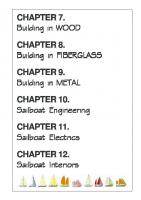
![Build Your Own AJAX Web Applications [1 ed.]
0975841947, 9780975841945](https://ebin.pub/img/200x200/build-your-own-ajax-web-applications-1nbsped-0975841947-9780975841945.jpg)