Build an HTML5 Game: A Developer's Guide with CSS and JavaScript [1 ed.] 1593275757, 9781593275754
If you already have even basic familiarity with HTML, CSS, and JavaScript, you're ready to learn how to build a bro
335 98 4MB
English Pages 224 Year 2015
Recommend Papers
File loading please wait...
Citation preview
•
• • • • •
BUILD AN HTML5 G AME
•
BUILD AN HTML5 GAME A W I T H
D E V E L O P E R ’ S
G U I D E
C S S A ND J A V A S C R I P T
K ARL BUNYAN
BUILD AN HTML5 GAME
BUILD AN HTML5 GAME A Developer’s Guide with CSS and JavaScript
by K a r l B u ny a n
San Francisco
BUILD AN HTML5 GAME. Copyright © 2015 by Karl Bunyan. All rights reserved. No part of this work may be reproduced or transmitted in any form or by any means, electronic or mechanical, including photocopying, recording, or by any information storage or retrieval system, without the prior written permission of the copyright owner and the publisher. First printing 19 18 17 16 15
123456789
ISBN-10: 1-59327-575-7 ISBN-13: 978-1-59327-575-4 Publisher: William Pollock Production Editor: Alison Law Cover Illustration: Garry Booth Interior Design: Octopod Studios Developmental Editor: Jennifer Griffith-Delgado Technical Reviewer: Patrick H. Lauke Copyeditor: Anne Marie Walker Compositor: Susan Glinert Stevens Proofreader: James Fraleigh For information on distribution, translations, or bulk sales, please contact No Starch Press, Inc. directly: No Starch Press, Inc. 245 8th Street, San Francisco, CA 94103 phone: 415.863.9900; [email protected] www.nostarch.com Library of Congress Cataloging-in-Publication Data: Bunyan, Karl. Build an HTML5 game : a developer's guide with CSS and JavaScript / by Karl Bunyan. pages cm Includes index. Summary: "A hands-on guide to web game development for programmers interested in building games for web and mobile using HTML5, CSS, and JavaScript"-- Provided by publisher. ISBN 978-1-59327-575-4 -- ISBN 1-59327-575-7 1. Computer games--Programming. 2. Web applications. 3. HTML (Document markup language) 4. JavaScript (Computer program language) 5. Cascading style sheets. I. Title. QA76.76.C672B856 2015 794.8'1526--dc23 2014040059
No Starch Press and the No Starch Press logo are registered trademarks of No Starch Press, Inc. Other product and company names mentioned herein may be the trademarks of their respective owners. Rather than use a trademark symbol with every occurrence of a trademarked name, we are using the names only in an editorial fashion and to the benefit of the trademark owner, with no intention of infringement of the trademark. The information in this book is distributed on an “As Is” basis, without warranty. While every precaution has been taken in the preparation of this work, neither the author nor No Starch Press, Inc. shall have any liability to any person or entity with respect to any loss or damage caused or alleged to be caused directly or indirectly by the information contained in it.
About the Author Karl Bunyan began his programming career in the early 1980s, writing adventure games on the Sinclair ZX Spectrum. His first game was published in 1990, and he took his first steps in Internet development in 1998. After three years of developing websites, touchscreen displays, interactive television applications, and CD-ROM projects for web agencies, Karl started his own consultancy business. Since 2008, Karl has developed a number of games for the Facebook platform, ranging from traditional turn-based puzzlers to complex resourcemanagement games, including HTML5 prototypes for the Game Show Network. He has spoken at events such as the Facebook Developer Garage in London and the HTML5 Developer’s Conference, and he is the owner of Wedu Games, an independent firm that builds web and mobile games.
About the Technical Reviewer Patrick H. Lauke works as an accessibility consultant for The Paciello Group. In a previous life he was a web evangelist in the developer relations team at Opera Software ASA, and before that he worked as a web editor for a large UK university for nearly 10 years. He’s been involved in the discourse around web standards and accessibility since 2001, speaking at conferences and actively participating in initiatives such as the Web Standards Project (WaSP). An outspoken accessibility and standards advocate, Patrick favors a pragmatic hands-on approach over purely theoretical, high-level discussions. His personal corner of the Web can be found at http://www.splintered.co.uk/.
BRIEF CONTENTS
Preface . . . . . . . . . . . . . . . . . . . . . . . . . . . . . . . . . . . . . . . . . . . . . . . . . . . . . . . . . . . . xiii Introduction . . . . . . . . . . . . . . . . . . . . . . . . . . . . . . . . . . . . . . . . . . . . . . . . . . . . . . . . . xv
PART 1: BUILDING A GAME WITH HTML, CSS, AND JAVASCRIPT Chapter 1: Preparation and Setup . . . . . . . . . . . . . . . . . . . . . . . . . . . . . . . . . . . . . . . . . . 3 Chapter 2: Sprite Animation Using jQuery and CSS. . . . . . . . . . . . . . . . . . . . . . . . . . . . . 29 Chapter 3: Game Logic . . . . . . . . . . . . . . . . . . . . . . . . . . . . . . . . . . . . . . . . . . . . . . . . 43 Chapter 4: Translating Game State Changes to the Display . . . . . . . . . . . . . . . . . . . . . . . 69
PART 2: ENHANCEMENTS WITH HTML5 AND THE CANVAS Chapter 5: CSS Transitions and Transformations . . . . . . . . . . . . . . . . . . . . . . . . . . . . . . . 93 Chapter 6: Rendering Canvas Sprites . . . . . . . . . . . . . . . . . . . . . . . . . . . . . . . . . . . . . . 105 Chapter 7: Levels, Sound, and More . . . . . . . . . . . . . . . . . . . . . . . . . . . . . . . . . . . . . . 137 Chapter 8: Next Steps in HTML5 . . . . . . . . . . . . . . . . . . . . . . . . . . . . . . . . . . . . . . . . . 165 Afterword . . . . . . . . . . . . . . . . . . . . . . . . . . . . . . . . . . . . . . . . . . . . . . . . . . . . . . . . . 185 Index . . . . . . . . . . . . . . . . . . . . . . . . . . . . . . . . . . . . . . . . . . . . . . . . . . . . . . . . . . . . 189
CONTE NT S IN DE TA IL PREFACE
xiii
Acknowledgments . . . . . . . . . . . . . . . . . . . . . . . . . . . . . . . . . . . . . . . . . . . . . . . . . xiv
INTRODUCTION Why Build HTML5 Games? . . . . . . . . . . Using Skills You Already Have . Multi-environment Development. A Rapidly Improving Platform . . About This Book. . . . . . . . . . . . . . . . . . Who This Book Is For. . . . . . . . Overview . . . . . . . . . . . . . . . . Depth of Coverage . . . . . . . . . How to Use This Book . . . . . . .
xv . . . . . . . . .
. . . . . . . . .
. . . . . . . . .
. . . . . . . . .
. . . . . . . . .
. . . . . . . . .
. . . . . . . . .
. . . . . . . . .
. . . . . . . . .
. . . . . . . . .
. . . . . . . . .
. . . . . . . . .
. . . . . . . . .
. . . . . . . . .
. . . . . . . . .
. . . . . . . . .
. . . . . . . . .
. . . . . . . . .
. . . . . . . . .
. . . . . . . . .
. . . . . . . . .
. . . . . . . . .
. . . . . . . . .
. . . . . . . . .
. . . . . . . . .
. . . . . . . . .
. . . . . . . . .
. . . . . . . . .
. . . . . . . . .
. . . . . . . . .
. . . . . . . . .
. . . . . . . . .
. xvi . xvi . xvii . xvii . xvii .xviii .xviii . xix . . xx
PART 1 BUILDING A GAME WITH HTML, CSS, AND JAVASCRIPT 1 PREPARATION AND SETUP How the Game Is Played. . . . . . . . . . . . . . . . Building the Game . . . . . . . . . . . . . . . . . . . . Development and Testing Environment . . . . . . Web Browser Testing . . . . . . . . . . . Debugging in the Web Browser . . . . Laying Out the Game Screen. . . . . . . . . . . . . Creating Panels with HTML and CSS . Code Structure . . . . . . . . . . . . . . . . Adding the First Scripts . . . . . . . . . . . . . . . . . The Modernizr and jQuery Libraries . Adding the Modernizr Library. . . . . . Loading Scripts with Modernizr. . . . . Modular JavaScript . . . . . . . . . . . . . User Interface and Display Scripts . . . Summary . . . . . . . . . . . . . . . . . . . . . . . . . . Further Practice . . . . . . . . . . . . . . . . . . . . . .
3 . . . . . . . . . . . . . . . .
. . . . . . . . . . . . . . . .
. . . . . . . . . . . . . . . .
. . . . . . . . . . . . . . . .
. . . . . . . . . . . . . . . .
. . . . . . . . . . . . . . . .
. . . . . . . . . . . . . . . .
. . . . . . . . . . . . . . . .
. . . . . . . . . . . . . . . .
2 SPRITE ANIMATION USING JQUERY AND CSS
. . . . . . . . . . . . . . . .
. . . . . . . . . . . . . . . .
. . . . . . . . . . . . . . . .
. . . . . . . . . . . . . . . .
. . . . . . . . . . . . . . . .
. . . . . . . . . . . . . . . .
. . . . . . . . . . . . . . . .
. . . . . . . . . . . . . . . .
. . . . . . . . . . . . . . . .
. . . . . . . . . . . . . . . .
. . . . . . . . . . . . . . . .
. . . . . . . . . . . . . . . .
. . . . . . . . . . . . . . . .
. . . . . . . . . . . . . . . .
. . . . . . . . . . . . . . . .
. . . . . . . . . . . . . . . .
. . . . . . . . . . . . . . . .
. . . . . . . . . . . . . . . .
. . . . . . . . . . . . . . . .
. . . . . . . . . . . . . . . .
. 4 . 7 . 7 . 8 . 9 10 11 13 14 15 17 18 20 25 27 28
29
Principles of CSS Sprites . . . . . . . . . . . . . . . . . . . . . . . . . . . . . . . . . . . . . . . . . . . . . 31 Creating the Game Board . . . . . . . . . . . . . . . . . . . . . . . . . . . . . . . . . . . . . 31 Adding Sprites . . . . . . . . . . . . . . . . . . . . . . . . . . . . . . . . . . . . . . . . . . . . . 33
Animation and the Bubble Class . . . . . . . Calculating Angle and Direction . Firing and Animating Bubbles. . . Summary . . . . . . . . . . . . . . . . . . . . . . . Further Practice . . . . . . . . . . . . . . . . . . .
. . . . .
. . . . .
. . . . .
. . . . .
. . . . .
. . . . .
. . . . .
. . . . .
. . . . .
. . . . .
. . . . .
. . . . .
. . . . .
. . . . .
. . . . .
. . . . .
. . . . .
. . . . .
. . . . .
. . . . .
. . . . .
. . . . .
. . . . .
. . . . .
. . . . .
. . . . .
. . . . .
. . . . .
. . . . .
. . . . .
. . . . .
. . . . .
Drawing the Game Board . . . . . . . . . . . . . . . . . Rendering the Level . . . . . . . . . . . . . . . The Bubble Queue . . . . . . . . . . . . . . . Detecting Collisions . . . . . . . . . . . . . . . . . . . . . Collision Geometry . . . . . . . . . . . . . . . Collision Detection Logic . . . . . . . . . . . Reacting to Collisions . . . . . . . . . . . . . . . . . . . . Adding the bubble Object to the Board . Locking the bubble Object into the Grid. Summary . . . . . . . . . . . . . . . . . . . . . . . . . . . . Further Practice . . . . . . . . . . . . . . . . . . . . . . . .
. . . . . . . . . . .
. . . . . . . . . . .
. . . . . . . . . . .
. . . . . . . . . . .
. . . . . . . . . . .
. . . . . . . . . . .
. . . . . . . . . . .
. . . . . . . . . . .
. . . . . . . . . . .
. . . . . . . . . . .
. . . . . . . . . . .
. . . . . . . . . . .
. . . . . . . . . . .
. . . . . . . . . . .
. . . . . . . . . . .
. . . . . . . . . . .
. . . . . . . . . . .
. . . . . . . . . . .
. . . . . . . . . . .
. . . . . . . . . . .
. . . . . . . . . . .
. . . . . . . . . . .
. . . . . . . . . . .
. . . . . . . . . . .
. . . . . . . . . . .
. . . . . . . . . . .
. . . . . . . . . . .
3 GAME LOGIC
35 36 38 41 42
43
4 TRANSLATING GAME STATE CHANGES TO THE DISPLAY Calculating Groups . . . . . . . . . . . . . . . . . . . . . . Fetching Bubbles. . . . . . . . . . . . . . . . . . Creating Matching Color Groups . . . . . . Popping Bubbles . . . . . . . . . . . . . . . . . . . . . . . . Removing Bubble Groups with JavaScript. Popping Animations with CSS . . . . . . . . Orphaned Groups . . . . . . . . . . . . . . . . . . . . . . . Identifying Orphaned Bubbles . . . . . . . . Dropping Orphaned Bubbles . . . . . . . . . Exploding Bubbles with a jQuery Plug-in . . . . . . . . Summary . . . . . . . . . . . . . . . . . . . . . . . . . . . . . Further Practice . . . . . . . . . . . . . . . . . . . . . . . . .
. . . . . . . . . . . .
. . . . . . . . . . . .
. . . . . . . . . . . .
. . . . . . . . . . . .
. . . . . . . . . . . .
. . . . . . . . . . . .
. . . . . . . . . . . .
. . . . . . . . . . . .
. . . . . . . . . . . .
. . . . . . . . . . . .
. . . . . . . . . . . .
. . . . . . . . . . . .
. . . . . . . . . . . .
. . . . . . . . . . . .
. . . . . . . . . . . .
45 49 50 53 54 58 63 64 66 67 67
69 . . . . . . . . . . . .
. . . . . . . . . . . .
. . . . . . . . . . . .
. . . . . . . . . . . .
. . . . . . . . . . . .
. . . . . . . . . . . .
. . . . . . . . . . . .
. . . . . . . . . . . .
. . . . . . . . . . . .
. . . . . . . . . . . .
. . . . . . . . . . . .
70 70 71 74 74 76 78 78 83 84 89 90
PART 2 ENHANCEMENTS WITH HTML5 AND THE CANVAS 5 CSS TRANSITIONS AND TRANSFORMATIONS Benefits of CSS . . . . . . . . . . . . . . . . . . Basic CSS Transitions . . . . . . . . . . . . . . How to Write a Transition . . . . Color-Changing Buttons . . . . . . Basic CSS Transformations . . . . . . . . . . How to Write a Transformation. Scaling a Button . . . . . . . . . . . x
Contents in Detail
. . . . . . .
. . . . . . .
. . . . . . .
. . . . . . .
. . . . . . .
. . . . . . .
. . . . . . .
. . . . . . .
. . . . . . .
. . . . . . .
. . . . . . .
. . . . . . .
. . . . . . .
93 . . . . . . .
. . . . . . .
. . . . . . .
. . . . . . .
. . . . . . .
. . . . . . .
. . . . . . .
. . . . . . .
. . . . . . .
. . . . . . .
. . . . . . .
. . . . . . .
. . . . . . .
. . . . . . .
. . . . . . .
. . . . . . .
. . . . . . .
. . . . . . .
. . . . . . .
. . . . . . .
93 94 94 96 98 98 99
CSS Transitions in Place of jQuery animate . Disadvantages of CSS Transitions . . . . . . . Summary . . . . . . . . . . . . . . . . . . . . . . . . Further Practice . . . . . . . . . . . . . . . . . . . .
. . . .
. . . .
. . . .
. . . .
. . . .
. . . .
. . . .
. . . .
. . . .
. . . .
. . . .
. . . .
. . . .
. . . .
. . . .
. . . .
. . . .
. . . .
. . . .
. . . .
. . . .
. . . .
. . . .
. . . .
. . . .
. . . .
. . . .
. . . .
. . . .
. . . .
. . . . . . . . . . . . . . .
. . . . . . . . . . . . . . .
. . . . . . . . . . . . . . .
. . . . . . . . . . . . . . .
. . . . . . . . . . . . . . .
. . . . . . . . . . . . . . .
. . . . . . . . . . . . . . .
. . . . . . . . . . . . . . .
. . . . . . . . . . . . . . .
. . . . . . . . . . . . . . .
. . . . . . . . . . . . . . .
. . . . . . . . . . . . . . .
. . . . . . . . . . . . . . .
. . . . . . . . . . . . . . .
. . . . . . . . . . . . . . .
. . . . . . . . . . . . . . .
. . . . . . . . . . . . . . .
. . . . . . . . . . . . . . .
. . . . . . . . . . . . . . .
. . . . . . . . . . . . . . .
. . . . . . . . . . . . . . .
. . . . . . . . . . . . . . .
. . . . . . . . . . . . . . .
. . . . . . . . . . . . . . .
. . . . . . . . . . . . . . .
. . . . . . . . . . . . . . .
. . . . . . . . . . . . . . .
. . . . . . . . . . . . . . .
. . . . . . . . . . . . . . .
. . . . . . . . . . . . . . .
6 RENDERING CANVAS SPRITES Detecting Canvas Support . . . . . . . . . Drawing to the Canvas . . . . . . . . . . . Image Rendering . . . . . . . . . . . . . . . canvas Elements . . . . . . . . . Rotating the Canvas . . . . . . Sprite Rendering . . . . . . . . . . . . . . . Defining and Maintaining States . . . . Preparing the State Machine Implementing States. . . . . . . Sprite Sheets and the Canvas . . . . . . The Canvas Renderer . . . . . . . . . . . . Moving Sprites on the Canvas . . . . . . Animating Canvas Sprite Frames . . . . Summary . . . . . . . . . . . . . . . . . . . . Further Practice . . . . . . . . . . . . . . . .
. . . . . . . . . . . . . . .
105 . . . . . . . . . . . . . . .
. . . . . . . . . . . . . . .
. . . . . . . . . . . . . . .
7 LEVELS, SOUND, AND MORE . . . . . . . . . . . . . . .
. . . . . . . . . . . . . . .
. . . . . . . . . . . . . . .
. . . . . . . . . . . . . . .
. . . . . . . . . . . . . . .
. . . . . . . . . . . . . . .
. . . . . . . . . . . . . . .
. . . . . . . . . . . . . . .
. . . . . . . . . . . . . . .
. . . . . . . . . . . . . . .
. . . . . . . . . . . . . . .
. . . . . . . . . . . . . . .
. . . . . . . . . . . . . . .
. . . . . . . . . . . . . . .
. . . . . . . . . . . . . . .
. . . . . . . . . . . . . . .
. . . . . . . . . . . . . . .
. . . . . . . . . . . . . . .
. . . . . . . . . . . . . . .
. . . . . . . . . . . . . . .
. . . . . . . . . . . . . . .
. . . . . . . . . . . . . . .
. . . . . . . . . . . . . . .
. . . . . . . . . . . . . . .
8 NEXT STEPS IN HTML5 . . . . .
106 106 108 108 110 113 114 114 116 120 126 129 132 134 135
137
Multiple Levels and High Scores. . . . . . . . . . . . . . . New Game State Variables . . . . . . . . . . . Display Level and Score. . . . . . . . . . . . . . Ending Levels Efficiently . . . . . . . . . . . . . . . . . . . . High Score Persistence with Web Storage. . . . . . . . Web Storage vs. Cookies . . . . . . . . . . . . Adding Data to Web Storage. . . . . . . . . . Smoothing Animations with requestAnimationFrame . A New Perspective on Frame Updates . . . . Code Compatibility with Polyfills . . . . . . . . Adding Sound with HTML5 . . . . . . . . . . . . . . . . . . The HTML5 Audio API . . . . . . . . . . . . . . . Popping Bubbles: Complete with Sound. . . Summary . . . . . . . . . . . . . . . . . . . . . . . . . . . . . . Further Practice . . . . . . . . . . . . . . . . . . . . . . . . . .
Saving and Retrieving Data . AJAX . . . . . . . . . . WebSockets . . . . . Web Workers . . . WebGL . . . . . . . . . . . . . .
100 102 103 103
138 138 139 149 151 151 152 155 155 156 159 160 161 163 163
165 . . . . .
. . . . .
. . . . .
. . . . .
. . . . .
. . . . .
. . . . .
. . . . .
. . . . .
. . . . .
. . . . .
. . . . .
. . . . .
. . . . .
. . . . .
. . . . .
. . . . .
. . . . .
. . . . .
. . . . .
. . . . .
. . . . .
. . . . .
. . . . .
. . . . .
. . . . .
. . . . .
. . . . .
. . . . .
. . . . .
. . . . .
. . . . .
. . . . .
. . . . .
. . . . .
. . . . .
. . . . .
. . . . .
. . . . .
. . . . .
165 166 167 168 169
Contents in Detail
xi
Deploying HTML5 Games . . . . . . . . . . . . . . . . . Running Fullscreen in a Desktop Browser Running in a Mobile Browser . . . . . . . . Deploying as a Native Application . . . . Optimization . . . . . . . . . . . . . . . . . . . . . . . . . . Memory Management . . . . . . . . . . . . . Optimizing for Speed . . . . . . . . . . . . . Security . . . . . . . . . . . . . . . . . . . . . . . . . . . . . Trust No One . . . . . . . . . . . . . . . . . . . Obfuscation . . . . . . . . . . . . . . . . . . . . Using Private Variables . . . . . . . . . . . . Validating with Checksums. . . . . . . . . . Summary . . . . . . . . . . . . . . . . . . . . . . . . . . . . Further Practice . . . . . . . . . . . . . . . . . . . . . . . .
. . . . . . . . . . . . . .
. . . . . . . . . . . . . .
. . . . . . . . . . . . . .
. . . . . . . . . . . . . .
. . . . . . . . . . . . . .
. . . . . . . . . . . . . .
. . . . . . . . . . . . . .
. . . . . . . . . . . . . .
. . . . . . . . . . . . . .
. . . . . . . . . . . . . .
. . . . . . . . . . . . . .
. . . . . . . . . . . . . .
. . . . . . . . . . . . . .
. . . . . . . . . . . . . .
. . . . . . . . . . . . . .
. . . . . . . . . . . . . .
. . . . . . . . . . . . . .
. . . . . . . . . . . . . .
. . . . . . . . . . . . . .
. . . . . . . . . . . . . .
. . . . . . . . . . . . . .
. . . . . . . . . . . . . .
. . . . . . . . . . . . . .
. . . . . . . . . . . . . .
. . . . . . . . . . . . . .
. . . . . . . . . . . . . .
AFTERWORD Improving Bubble Shooter . . . . . . . . Creating a Whole New Game . . . . Match-3 . . . . . . . . . . . . . . Solitaire . . . . . . . . . . . . . . A Platform Game . . . . . . . A Simple Physics Game . . . Joining a Game Development Team .
INDEX
xii
Contents in Detail
171 171 172 175 176 176 178 180 180 180 182 182 183 184
185 . . . . . . .
. . . . . . .
. . . . . . .
. . . . . . .
. . . . . . .
. . . . . . .
. . . . . . .
. . . . . . .
. . . . . . .
. . . . . . .
. . . . . . .
. . . . . . .
. . . . . . .
. . . . . . .
. . . . . . .
. . . . . . .
. . . . . . .
. . . . . . .
. . . . . . .
. . . . . . .
. . . . . . .
. . . . . . .
. . . . . . .
. . . . . . .
. . . . . . .
. . . . . . .
. . . . . . .
. . . . . . .
. . . . . . .
. . . . . . .
. . . . . . .
. . . . . . .
. . . . . . .
. . . . . . .
. . . . . . .
186 186 186 186 187 187 187
189
PREFACE
Even among experienced web developers, I often hear the question, “What exactly is HTML5?” The answer is difficult, in part because the rate of technological advances means the answer may change from one week to the next. The term HTML5 also tends to be used to bundle a collection of techniques, and those techniques are often judged by their end effect rather than the technology that created them. Because of the uncertainty surrounding the term HTML5, the label of HTML5 game programmer has acquired a mystique, as if moving from web developer to game programmer requires superpowers. Thus the reason for this book: to demystify the transition from building web pages to building web games. The challenge of writing a book on web technology is that the digital world moves so much faster than the physical one. Fashions and practices change while a book moves from first draft to publication, and technologies advance at such a pace that a book risks being obsolete from the day
it’s published. Thankfully, the path for HTML5 has been laid down by the World Wide Web Consortium (W3C) with the support of the major browser vendors, so my challenge was less about guessing which HTML5 features to include and more about considering when these features might be readily available for mainstream use. I was keen to write a practical how-to guide in the form of a tutorial, with techniques that could be used in the wild from day one, and I’m glad that features that were cutting edge when I wrote the initial draft are now supported by most web browsers.
Acknowledgments Along the way, the input from the No Starch Press team has been invaluable in shaping the contents of this book. Thanks go to Keith Fancher, who initially made contact and suggested I start writing in the first place; Tyler Ortman, who set me on the right path after a very unstructured first draft; Alison Law, who kept the whole process moving along; and especially my editor, Jennifer Griffith-Delgado, without whom this book would have been twice as long and made half as much sense. I’d also like to thank my technical reviewer, Patrick Lauke, who was particularly invaluable in identifying areas where technology changed during the time between initial draft and final version. I’m also grateful to a host of former co-workers and bosses who put up with—and often even encouraged—my playing with fun effects when I should have been working on paid projects. And finally, I’d like to thank my partner, Ann, whose goading about how long it was taking me to finish the book ensured that I didn’t give up entirely.
xiv
Preface
INTRODUCTION
Games are everywhere, and they’re increasingly played on connected web devices and within desktop and mobile browser environments. As browser-based games become more popular, players are turning to sites like Facebook to discover simple, casual games that don’t require a disc or much up-front setup to play. A game is just another link to click through. During the past decade, improvements to Adobe’s Flash plug-in contributed to the growth of the web browser as a gaming platform. Most browsers supported Flash, giving game developers access to a powerful platform that approached the dream of write once, run anywhere. HTML-based games have been around about as long, and you may even have played some (possibly without noticing). However, until recently, the use of HTML and JavaScript as a gaming platform played second fiddle to Flash due to graphics, sound, and speed limitations. But browsers and mobile gaming platforms have
vastly improved, and the status quo is changing. Mobile operating systems have steered away from Flash as a supported plug-in, and as a result, game developers need tools that provide similar performance and flexibility while retaining the ubiquity that Flash had. Browsers have also seen a rapid improvement in graphical and sound capabilities over the past few years. The rise in power of HTML mirrors increasing demand for a platform that delivers rich gaming experiences and has the backing of multiple platform providers. A well-supported, open platform is considered less likely to fall foul of commercial controls and a walled-garden mentality, and HTML5 is such a platform. However, in my experience, many game developers come to HTML5 looking to build the same type of games they would have built in Flash. HTML5 is certainly one of the best options: it has a huge user base (anyone with a modern web browser), and HTML5 and Flash have many similar capabilities and constraints. Despite this similarity, thinking of HTML5 as a Flash replacement is likely to lead to disappointing product launches and missed opportunities. This is because the strengths of one do not directly map to the strengths of the other. Also, HTML5 is still in a relatively early stage of development. The platform is advancing rapidly, and it can be difficult to keep up with which new features are supported from month to month. Much as with building a good web application, the key to making a successful game is to understand your platform’s capabilities and restrictions. You have to design and build games that maximize the platform’s potential while avoiding or minimizing its limitations. This book is intended as a first step in understanding what you can achieve with JavaScript, HTML, and CSS and introducing the methods by which you can do so.
Why Build HTML5 Games? Before I dive into specifics about this book, let’s step back and consider why you might want to create a game on the HTML5 platform in the first place.
Using Skills You Already Have Web developers who are skilled with JavaScript and CSS will feel more confident about stepping into HTML5 game development. Deploying HTML and JavaScript files is also a familiar process, and you can build online components using server-side languages that overlap with web development. But if you throw yourself into writing C++ or Objective-C, the combination of a new language, a new development environment, and new thought processes required for game development can be a steep learning curve. In short, the conceptual leap needed to move from web development to HTML5 game development is relatively minor compared to that needed for other game technologies.
xvi
Introduction
Multi-environment Development Many platforms have promised the ability to write once and run anywhere, and in my opinion, HTML5 is the closest that any technology has come to delivering. Whether you develop for a desktop browser or a packaged mobile application, your coding styles won’t vary much, nor will the basic technology of representing objects on the screen and having a user interact with them. Of course, there will always be some environment-specific differences, especially if code is to take advantage of the features and benefits that one environment may have to offer over another. Still, games written in HTML5 and JavaScript have a very good chance of working with minimal changes across multiple operating systems. This allows for simultaneous releases and single development teams rather than a team per system. You can also code and test in a desktop browser, even if the final environment will be different.
A Rapidly Improving Platform HTML5 is constantly and rapidly improving. JavaScript’s processing speed is also increasing, and sophisticated interpreters are approaching native speeds for some operations. Given the increases in CPU speed in the past 10 years, games written in JavaScript can perform better than many of those written in native code just a few years ago. With the efforts of browser vendors and hardware manufacturers, this improvement trajectory will only continue, and there’s no doubt that HTML5 is growing as a viable gaming platform. Whether HTML5 game development will grow as a fast development environment for immersive 3D games on mobile or desktop browsers or as a rapid prototyping environment for casual game developers, or even migrate into the console environment through Android or other devices, it’s an exciting time to be a JavaScript programmer. Now is the time to build on the knowledge you will gain in this book and experiment with the capabilities of HTML5 and JavaScript as an open game development platform.
About This Book This book cannot demonstrate the full range of possible HTML5 games and therefore does not explore the capabilities of HTML5 and JavaScript to the fullest. Instead, I concentrate on creating a single casual game, like those many developers have produced for years with Adobe Flash. These games are generally two-dimensional and single player with relatively short game loops. Advances in 3D capabilities, such as WebGL, mean that large, complex, immersive multiplayer games are either possible now or just around the corner, but a casual game project is a more natural place for a game developer to start. Simple projects also make it easier to illustrate the fundamental principles involved in building a game.
Introduction
xvii
Who This Book Is For This book is intended for web developers familiar with HTML, CSS, and JavaScript who want to translate their existing skills to game development. At the bare minimum, you should know how to program, and ideally, you should know the basics of JavaScript. You should also have access to a web server and development environment of your own or be able to set those up for yourself. If you have some background knowledge in either web or gaming technologies, want to know what you could achieve with HTML5, and have the enthusiasm to learn and experiment, you should be able to work through this book. By the end, you’ll have a clear idea of how to approach HTML5 game development projects and a good overview of the core processes involved in making games in general.
Overview Throughout the book, you will develop a simple bubble-popping game meant to be played in a browser. With each chapter, I’ll introduce new concepts by putting them into practice. In Part 1: Building a Game with HTML, CSS, and JavaScript, which includes the first four chapters of the book, you’ll build a complete game using HTML, CSS, and JavaScript. •
•
• •
Chapter 1: Preparation and Setup looks at the tools we’ll need, including the jQuery and Modernizr script libraries, how to debug, and how to put the game’s file structure in place. Chapter 2: Sprite Animation Using jQuery and CSS describes how to move HTML elements around the screen in response to mouse clicks. In the context of the game, this means shooting an image from a starting position to the coordinates that the player clicks. Chapter 3: Game Logic has you draw the game board and set up much of the game logic, including firing a bubble and collision detection. Chapter 4: Translating Game State Changes to the Display teaches you to make the game respond to the collisions that we detected in Chapter 3 and add more game logic to pop groups of bubbles. This introduces some basic animation within an object by way of a popping effect.
In Part 2: Enhancements with HTML5 and the Canvas, you’ll improve the game you created in Part 1 with features from HTML5 and the canvas. •
•
xviii
Introduction
Chapter 5: CSS Transitions and Transformations shows you how to use CSS3 to achieve some of the results that you used jQuery for in previous chapters. Chapter 6: Rendering Canvas Sprites shows you how to render the game entirely within the HTML5 canvas, including moving objects across the screen and animation effects.
•
•
•
Chapter 7: Levels, Sound, and More tidies up some loose ends in the game logic, introduces smoother animation techniques, and shows you how to implement sound effects and save the player’s score. Chapter 8: Next Steps in HTML5 discusses some useful technologies that you didn’t need to use in the casual game you developed. It suggests areas for future reading, such as Web Workers and WebGL for 3D games, and discusses important issues, such as memory management and optimizing for speed. Finally, the Afterword provides some ideas to improve your HTML5 game-programming skills. For example, you could continue to improve on the game you built in this book, or you could start developing game ideas of your own.
All the code created in this book is available to download from http:// buildanhtml5game.com/, where you can also see a version of the game you’ll be building in action. And at the end of each chapter, I include exercises to test your skills and spark ideas for improving the Bubble Shooter game.
Depth of Coverage Because this book focuses on casual game development, I won’t go into detail about WebGL, three-dimensional modeling, shaders, textures, lighting, and other techniques associated with more complex games like first-person action shooters or massively multiplayer online role-playing games (MMORPGs). These subjects fill books all on their own. However, you’ll find most principles of building casual games useful in more technically demanding situations. I recommend keeping your initial projects achievable and working toward something more complex after you have a few releases under your belt. Once you’ve completed a couple of projects using HTML, CSS, and the canvas, you’ll be equipped to learn more about WebGL if that’s a direction you want to pursue; however, you may find that you have more than enough development opportunities in the casual game space. This book introduces you to game development techniques, but it is not an exhaustive reference for the Application Programming Interfaces (APIs) you’ll use. Neither is it a complete guide to HTML5: only the features that are most relevant to game development are covered. The Internet is full of material that not only provides more detail but is also updated to reflect the ever-changing browser environment. I’ll highlight useful resources and documentation as appropriate. Likewise, this is not a book about game design. I’ll teach you how to build, but not what to build. The skills you learn should give you a starting point from which you can bring your own ideas to life or start to work on projects designed by others.
Introduction
xix
How to Use This Book Throughout the book, I’ll help you create the HTML, CSS, and JavaScript files that form the Bubble Shooter game. You should keep the file index.html (created in Chapter 1) open in at least one browser at all times as you work through the tutorial. That way, you can refresh the page to see how your changes to the code have altered the game. I encourage you to run the Bubble Shooter on a local development web server rather than viewing it from the filesystem so you can access it as a real user would and see how it looks on mobile devices. NOTE
If you don’t want to type the example code, just download the source code (from http://buildanhtml5game.com/) and work from the game files for the chapter you’re reading. Once you’ve decided how you want to load the Bubble Shooter files for testing, jump into Chapter 1 to start making your first game!
xx
Introduction
PART 1 BUILDING A G AME WITH H T ML , CSS, A ND J AVA SCR IP T
1 PR E PA R AT ION A ND SE T UP
In this chapter, we’ll begin to develop a full game using HTML, CSS, and JavaScript. Our simple bubble shooter game will demonstrate a range of development techniques, but it won’t need extensive logic to control the mechanics. Game logic includes systems for interaction between in-game elements, events that result from the player’s actions, simulation of artificial intelligence in characters, and so on. Developing intricate game logic can be time-consuming, so for learning purposes, we’ll stick with basic principles, such as how to render graphics and animation, respond to user input, and play sounds. We’ll start with the user interface and page layout, then load scripts, and finally add some basic interaction. During development, we’ll also explore some browser tools that will prove helpful (especially when debugging), as well as Modernizr and jQuery—two main libraries that will speed up development. We’ll use Modernizr to load scripts and detect whether a user’s browser supports a given feature, and we’ll use jQuery when working with HTML and JavaScript together.
If you’re experienced in web application development using HTML, CSS, JavaScript, and jQuery, much of the code in this chapter will be familiar to you. My aim is to demonstrate what you can achieve with relatively little code and how easy it is to create basic interactive elements.
How the Game Is Played If you’ve ever played Puzzle Bobble, Bust-a-Move, Snood, or any of the many mobile bubble-shooting games, you already know the basic mechanics of a bubble shooter. Figure 1-1 shows a screenshot of the finished game.
Figure 1-1: A screenshot of the finished Bubble Shooter game
The goal of the game is to clear all of the bubbles hanging from the top of the screen. The player aims with the mouse and clicks to fire a bubble from the bottom of the screen into the bubbles at the top, in hopes of forming groups of three or more bubbles of the same color. Once a matching color group of at least three bubbles is formed, all of the bubbles in the group burst, as shown in Figure 1-2. If a bubble is fired and doesn’t form a group that matches by color, it is added to the display, as shown in Figure 1-3.
4
Chapter 1
Figure 1-2: The blue bubble is fired at the group, creating a match, and all of the highlighted bubbles will pop.
Figure 1-3: The blue bubble fired here won’t cause the green group above it to pop. Instead, it will be added to the board.
Preparation and Setup
5
Fired bubbles that don’t form a matching group of three or more stick in the bubble grid. Because bubbles behave as if they’re all hanging from the top row, if a set of bubbles can’t trace a connection back to the top after a matching color group is created and removed, we need to remove those “orphaned” bubbles from the screen. An example of an orphaned bubble is shown Figure 1-4.
Figure 1-4: The red bubble is orphaned. We don't want to leave orphaned bubbles hanging, so we’ll need some logic to detect them and an animation to remove them from the screen.
Players can fire only a limited number of bubbles (Figure 1-1 shows 70), and they must clear the board before they run out of bubbles to shoot. At the end of each level, the player scores points for popping bubbles and progresses to the next level. The game ends when the player fails to clear a level. Short of a couple of enhancements that we’ll add later, that’s the main flow of the game. We’ll build the game mechanics using HTML, CSS, and JavaScript— core tools that are well suited to creating many simple games, especially two-dimensional games that don’t require detailed pixel manipulation. In Bubble Shooter, we’re essentially firing a circle (the bubble) into a grid of other circles (bubbles) and then either popping a group, as in Figure 1-2, or adding the bubble to the board, as in Figure 1-3. The demands of the game’s layout are fairly simple, and we can use CSS and JavaScript to perform all of the animation we’ll need. We’ll build the user interface in HTML and CSS because like most HTML games, Bubble Shooter will take advantage of the tasks the browser can do well, such as laying out text and rendering simple graphics. In later 6
Chapter 1
chapters, we’ll explore using the canvas element to display the game area, but I’ll first demonstrate what you can achieve with regular Document Object Model (DOM)–based development.
Building the Game Now that we have an idea of the game we want to create, let’s break it down into manageable tasks. We’ll need to solve a number of high-level challenges to create Bubble Shooter. Specifically, we need to do the following: Randomize and render the game board The bubble grid must be randomly generated and drawn onscreen for each new level. Calculate the firing angle and stopping point for a bubble The player will fire bubbles by clicking on the screen. We’ll calculate the angle at which to fire the bubble, move it along that path, and either stop it when it hits something or let it continue. Resolve collisions When the fired bubble hits another bubble and does not form a matching group of three or more, it will add itself to the board. Otherwise, when it does form a group of at least three bubbles of the same color, it will pop all bubbles of that color contiguous with the one it strikes. If the fired bubble does pop bubbles, we’ll check to see if we’ve created any orphaned bubbles, such as those shown in Figure 1-4. Keep track of score and levels The game ends when all the bubbles are cleared. Because the player has only a limited number of bubbles to fire, we’ll track the number of bubbles fired. We’ll also add a scoring system to give the player a reason to play again (to beat a high score, for example). Handle the game’s end and new levels If a player completes a level, we’ll indicate that (using certain interface elements) and give the player an option to progress to the next level. Changing levels clears the board and tidies up the internal game state, and then the game starts again.
Development and Testing Environment Let’s set up our development environment and make sure we have the right tools to complete the game. To start developing games for the Web, you’ll need access to a range of browsers to test in and software that allows you to edit code. You’ll also need to set up a web server to view the game in
Preparation and Setup
7
development. Although you can run Bubble Shooter locally (simply by opening its index.html file), you should regularly test your games in situations that match those of your end users as closely as possible. NOTE
The process of setting up a server varies by operating system. The Apache web server (available at http://httpd.apache.org/) has good installation packages and instructions for setting up on most system configurations.
Web Browser Testing One rule of web development is to test on all browsers that you expect your target audience to use. Although this is essential for released soft ware, while developing you can usually use a slightly smaller subset of browsers to identify most potential problems. The list of browsers you need to test on changes constantly, but when you release a game onto the Web, those discussed next are essential. Desktop Browsers Users of a desktop PC or laptop could end up playing your game in various browsers on any operating system, so be sure to test at least the latest versions of Internet Explorer (IE), Firefox, Chrome, and Safari for Windows and OS X. Depending on your target audience, you may need to test earlier browser versions as well. Not everyone updates their web browsers, so when coding for a mass web audience, be sure not to ignore users who might be using earlier versions. Some versions of IE do not play well together on the same operating system (due to IE’s tight integration with Windows), so when testing, you’ll need multiple Windows installations available, either on different PCs or on virtual machines. I strongly suggest you install and use virtual machine software, such as VMWare (http://www.vmware.com/), VirtualBox (http:// www.virtualbox.org/), or Virtual PC (http://www.microsoft.com/download/ ; search in the Download Center). Virtual machines allow you to run operating systems within your regular operating system, essentially simulating an entire system from your desktop. Virtual machines preinstalled with different versions of IE can be downloaded from http://www.modern.ie/en-us/ virtualization-tools/. Because Firefox now updates regularly, you should be able to safely test your games on the latest release. Earlier versions have patchy HTML5 support, but later versions rarely have major changes from one release to the next. Chrome updates automatically and regularly as well, so you don’t need to worry about versions; just make sure you’re running the latest one. And, of course, you should also test your game on a Mac in at least one version of Safari. It’s also possible to run an OS X virtual machine within Windows, although the setup is slightly more complex than running Windows within Windows or Windows within OS X. Tutorials are available online for achieving this setup within the virtual machine applications listed earlier. 8
Chapter 1
Mobile Browsers If you’re deploying on mobile devices or tablets, testing on a wide range of devices (iOS, Android, and Windows mobile) and multiple browsers is more important than ever. For basic mobile development, access to one iOS device and one Android device may be sufficient for testing, but when you’re considering wider distribution, the plot thickens. Apple’s iOS versions vary in their behavior, and Android comes in so many flavors on so many devices with differing screen resolutions and hardware configurations that you should have access to multiple devices (perhaps through a limited beta testing group) for testing. We won’t be packaging Bubble Shooter for release in the Apple App Store or Google Play Store, but by virtue of writing the game using HTML5 and JavaScript, we’ll produce an app that’s playable on mobile devices without extra coding. Ultimately, due to the fragmentation of the Android platform, it’s impossible for a single developer to test on every device; therefore, you may find it more viable to use a third-party testing service. Testing on iOS devices is slightly simpler because Apple controls its operating system and device specifications, but iPhones and iPads can be costly. When you add Windows tablets into the mix and consider the growing range of tablets and other portable devices that can run a web browser, you’ll realize that the mobile testing battle is difficult to win.
Debugging in the Web Browser With your test browsers set up, you can then use several developer tools to make debugging easy. Each browser has its own development tool set, but fortunately, they all operate along similar lines, provide ways to inspect HTML elements on the page, and add breakpoints and logging to JavaScript. Learn how to access your browser’s developer tools and experiment with them to become familiar with their capabilities. All browser debugging tools are useful, but you’ll likely use the JavaScript console the most during development. You’ll interact with your code through the console in two main ways: Logging to the console with the console.log command Call the console.log function, and the console should display the contents of whatever you pass into the function. For example, console.log("Hello") should display the string Hello. Even better, call console.log with a JavaScript object or array, and you’ll get a limited listing of the object’s contents that you can use to explore entire object trees. Running ad hoc code to interrogate variable states You can enter JavaScript code into the console to evaluate it immediately. Enter alert(1) into the console to see how it works. If your game code exposes object properties publicly, you can use this feature to examine properties or trigger methods. You can even paste in multiple lines of code to create and run entire functions in the context of the page.
Preparation and Setup
9
Now that we have some of the tools we need, let’s start building the game. We’ll begin by setting up the basic code and implementing the start screen user interface.
Laying Out the Game Screen Before we can program the fun parts of animation and gameplay, we need to lay out the user interface. We’ll use HTML and CSS to place the main interface elements; the game screen will consist of three major areas, shown in Figure 1-5.
u
v
w Figure 1-5: Sections of the game screen
At the top of the game screen, you can see the status bar u, which will show score and level information. The next (and largest) section contains the game area v, which will contain all the bubbles. The game area is also where the actual gameplay will happen. The footer w at the bottom of the game screen frames the game area. Now, let’s lay out these three Bubble Shooter components.
10
Chapter 1
Creating Panels with HTML and CSS Using straightforward HTML and CSS to lay out the game screen is the easiest way to create the three panels and define where the action happens. The approach and techniques used here are identical to those used in building a regular website or web application. We’ll start by creating a wrapper div for the entire page. Because the div tag has no semantic meaning, we’ll use it to denote a division on the page. Make a new folder in your web server’s root directory to build the game in and call it bubbleshoot. Every file needed to run the game will be stored in this folder or within a subdirectory of it. Next, create a new file called index.html and add the following code: index.html
Bubble Shooter
u
The entire game will run within this single HTML page, and the
"page" div u will constrain the area in which the game happens. If we ever
need to center the game or move it to fit into unusual screen aspect ratios, we need only change the position of the wrapper element. NOTE
Many HTML tags have been simplified in version 5, in contrast to the relative strictness in versions 3 to 4 and XHTML. For example, the doctype declaration is now vastly simplified because many tags are assigned a default type. The
Now that we’ve added Modernizr with a
This example shows the compact script loading Modernizr provides. In short, it attempts to load jQuery from the Google CDN u. When loading is finished v (either when the file has loaded or the script returns from a failure to load), the complete property’s function call checks for the existence of window.jQuery w, and if that object doesn’t exist, loads the jQuery library from the local folder x. The reason that Modernizr.load is called with two different sets of parameters is that the file can accept the following types of arguments: a single file (as a string), an object with name/value pairs, or an array containing a set of either strings or objects. Consequently, we can load in multiple files with a single Modernizr.load call. In the first call u, we pass in an object with load and complete properties. (The Modernizr website documents other properties available to use.) At the second call x, we only pass in a string. This line Modernizr.load("_js/jquery-1.8.2.min.js");
is equivalent to writing Modernizr.load({load : "_js/jquery-1.8.2.min.js"});
The first version uses the filename string as a convenient shorthand for loading just that file without any other configuration options.
Preparation and Setup
19
We also want to load in the game scripts with Modernizr. Create a new file called game.js in the _js folder. To add the new file to .load, wrap the first Modernizr.load call in array brackets and add a new entry, shown here in bold: index.html
Modernizr.load([{ load: "//ajax.googleapis.com/ajax/libs/jquery/1.8.2/jquery.js", complete: function () { if(!window.jQuery){ Modernizr.load("_js/jquery-1.8.2.min.js"); } }, }, { load: "_js/game.js" }]);
We can continue adding new files to the Modernizr.load call as new elements in the array at any point before we load game.js. Modernizr will load game.js, but the file doesn’t contain any code yet. The next task is to set up the main game controller class and run it when loading is complete.
Modular JavaScript To minimize global variables and the potential for duplicate variable name conflicts, we’ll use a modular approach for the JavaScript code. Using a module is a way of wrapping all the objects and variables of the game within a single containing namespace. The namespace will be called BubbleShoot. A class named Game will be contained within the module BubbleShoot.Game and can be accessed from anywhere else in the application by writing BubbleShoot.Game. This namespace is a safeguard: If we add another JavaScript library later in development that also has a variable named Game, both can exist simultaneously without conflict. We’ll start with the game module, which will run much of the game. Enter the following code into game.js: game.js
u var BubbleShoot = window.BubbleShoot || {}; v BubbleShoot.Game = (function($){ w var Game = function(){}; x return Game; y })(jQuery);
First, we check to see whether the object BubbleShoot exists u. Naming our code BubbleShoot.Game is roughly equivalent to using a namespace in languages such as Java or C#. All of the classes will be properties of the BubbleShoot object. Naming collisions aren’t likely to happen in small games like Bubble Shooter but can become a problem with larger projects. If window.BubbleShoot doesn’t exist, it will be created as an empty object. We’ll include this line at the top of every class file so we don’t have to think about the order in which scripts are loaded. 20
Chapter 1
The next code line defines BubbleShoot.Game v. This structure—a function inside brackets—may look strange if you’re not familiar with it, but it’s a common approach to use when you’re writing JavaScript modules. The structure uses an Immediately Invoked Function Expression (IIFE), which is a piece of code that creates a function and runs it immediately. Usually, you will assign the returned results to a variable. The benefit is that the function block creates a variable scope within JavaScript, meaning that any variables created inside it won’t pollute the global scope. The variable declaration contains a function definition followed by parentheses y. The function is created, run, and instantly destroyed, but not before returning its contents x, which will be the object Game created at w. The bracket-wrapped function call v is inside the new scope. Once this function has run, we can access the Game class from the global scope as BubbleShoot.Game. Now we have a stub of a class, so we need to add some useful code to run. Let’s start by hooking up a New Game button. Add the following to index.html inside the page div: index.html
u
v
Start a new game
w
New Game
The new div elements will create a dialog that displays information to players before they start the game u. The dialog will contain a heading with a message v and a New Game button w. We still need to add some styling for them to the end of main.css, so let’s do that now. main.css
.dialog { position: absolute; left: 300px; top: 110px; height: 460px; width: 320px; background-color: #369; border-radius: 30px; border: 2px solid #99f; padding: 20px 50px; color: #fff; text-align: center; display: none;
Preparation and Setup
21
} .dialog h2 { font-size: 28px; color: #fff; margin: 20px 0 20px; } .but_start_game { position: absolute; left: 100px; top: 360px; height: 60px; width: 200px; background-color: #f00; cursor: pointer; border-radius: 15px; border: 2px solid #f66; font-size: 28px; line-height: 60px; font-weight: bold; text-shadow: 0px 1px 1px #f99; } .but_start_game:hover { background-color: #f33; } #start_game { display: block; }
With this styling in place in main.css, reload the page to see the dialog. But note that there’s no way for the player to remove it yet. This will happen inside the Game class. Next, we need some code to run when the page has finished loading so we can attach an event handler to the New Game button. One function will initialize the objects and set up the game after the page has loaded, and another will run every time a new game starts. Make the following changes to game.js: game.js
22
Chapter 1
BubbleShoot.Game = (function($){ var Game = function(){ u this.init = function(){ v $(".but_start_game").bind("click",startGame); }; w var startGame = function(){ }; }; return Game; })(jQuery);
This new code sets up one public method, called init u, and one private method, called startGame w. The init method is public because it’s attached as a property of the Game object. Inside init, we add a jQuery event handler called bind to the New Game button v, which will call the startGame function whenever the button is clicked. We know the IIFE has a short life and isn’t attached as a property of any object, and yet the startGame function can be called here. The reason is due to a JavaScript feature called closure. Closure means that a variable exists within the code block that defined it and persists inside that code block. Therefore, the startGame function can be used within other functions inside Game, including init, but can’t be accessed by any JavaScript outside of this scope. We want to call init after the page has loaded, so back in index.html we’ll add a complete call in Modernizr.load once game.js has finished loading: index.html
Modernizr.load([{ load: "//ajax.googleapis.com/ajax/libs/jquery/1.8.2/jquery.js", complete: function(){ if(!window.jQuery){ Modernizr.load("_js/jquery-1.8.2.min.js"); } } }, { load: "_js/game.js", complete: function(){ u $(function(){ v var game = new BubbleShoot.Game(); w game.init(); }) } }]};
Recall that the $ function u is shorthand for the jQuery function, which can do one of several tasks based on what you pass into it. Previously, we’ve passed in a string (#game), which jQuery interpreted as a selector. In this case, we’re passing in a function, which jQuery stores to run once the DOM is ready to be manipulated. This bit of jQuery functionality is incredibly useful, especially for a game, because from this point we know that we can safely manipulate the DOM with JavaScript even if all of the game’s other assets (such as images and sounds) haven’t finished loading. Traditionally, client-side interaction has been triggered by waiting for a window.onload event to fire from within JavaScript, which signifies that the HTML has loaded, the DOM is ready, and all of the images are loaded. However, waiting for the images can leave
Preparation and Setup
23
users staring at screens they can’t interact with for too long. The preferable alternative is to allow users to interact with the application as soon as the DOM is ready without waiting for the images to load, which produces more responsive interfaces. But determining when the DOM is ready often involves code unique to each browser vendor and frequently changes from one version of a browser to the next. jQuery’s $ function smoothes over any browser inconsistencies and lets you achieve that responsiveness without having to determine exactly when the DOM is ready. Look back at the $ function. Inside it we created an instance of the Game class v and then called the public init method w of that class. Based on what we know about the $ function, anything we do inside init should happen after jQuery has loaded and the DOM is ready for us to work with it. Now we have an instance of Game that binds its startGame function to the New Game button. However, the startGame function still doesn’t do anything. Let’s change that!
IN TRODUCING CLOSURE One of JavaScript’s most powerful features, closure means that variables that have been defined within a function are stored in the function’s scope. These variables persist within the scope even when the function has exited, so long as the JavaScript interpreter determines that it still has to make use of them. Reasons for persisting in the scope could include an event handler that requires one of the values when it is triggered or a setTimeout call that will need access to a variable at some time in the future. A simple example will help to explain how this works, but it’s worth reading up on closure in order to better make use of it within your own functions. The following example shows how scope works in JavaScript (and many other languages). The three alert calls in this example should display alerts of 1, 2, and 1 respectively, because the value of myVar inside the function does not overwrite the value in the parent scope. You can run this code from the JavaScript console: var myVar = 1; alert(myVar); function innerMyVar(){ var myVar = 2; alert(myVar); }; innerMyVar(); alert(myVar);
24
Chapter 1
To demonstrate how the scope is retained even when a function is executed, we can add a timeout inside the innerMyVar function: var myVar = 1; alert(myVar); function innerMyVar(){ var myVar = 2; setTimeout(function(){ alert(myVar); },1000); myVar++; }; innerMyVar(); alert(myVar);
This code should display alerts of 1, 1, and 3. The scope of innerMyVar retains the value of myVar defined inside it, including the increment that occurs after the timeout has been defined. You can read more about scope at https://developer.mozilla.org/en-US/ docs/Web/JavaScript/Guide/Closures/.
User Interface and Display Scripts Let’s create a class to handle the user interface and some of the other page display functionality. Create a new file called ui.js in the _js folder and add the following code: ui.js
var BubbleShoot = window.BubbleShoot || {}; BubbleShoot.ui = (function($){ u var ui = { init : function(){ }, v hideDialog : function(){ w $(".dialog").fadeOut(300); } }; return ui; })(jQuery);
Although not much is in this code, notice that the UI object follows the same pattern as the previous Game class. The hideDialog function v contains a simple bit of jQuery that fades out any HTML element with the CSS class dialog w. The structural difference that ui has from the Game class pattern is that rather than making a ui class, we’re just creating a single object u and attaching methods to it. This structure is similar to the way static classes are used in other languages.
Preparation and Setup
25
The call to fadeOut takes a parameter that specifies the number of milliseconds to fade out the dialog. We use a value of 300, which is fast enough to not slow down users but not so fast that they won’t notice it. The fadeOut method is built into jQuery, but other ways are available to combine selectors and manipulate DOM elements. For now, let’s quickly run through what jQuery actually does in the fadeOut call: • •
Reduces the CSS opacity by a small, fixed amount and repeats in a loop for 300 milliseconds. At the end of this time, the opacity should be zero. Sets the display CSS property of the element to none. We could have created this effect by hand by stringing together some
setTimeout calls, but jQuery handles it for us with fadeOut. Using jQuery saves
us a lot of code here because, as with many CSS properties, manipulating opacity is not straightforward across browsers (earlier versions of IE use a filter instead of the opacity property, for example). Note that at the moment we’re not doing anything particular to CSS3 or HTML5. We’re using old HTML tags and manipulating relatively old CSS properties through JavaScript loops. Later in this book, you’ll learn whether you should do this in a more modern way, but for now, the code does the job well. As you develop games, you’ll realize that a lot of code runs just as well on earlier browsers as it does on later ones and that, unless you’re exclusively rendering to the canvas, your HTML5 games look similar to regular web applications. Now we need to load our newly created UI file into index.html by adding it to the Modernizr.load call: index.html
26
Chapter 1
Modernizr.load([{ load: "//ajax.googleapis.com/ajax/libs/jquery/1.8.2/jquery.js", complete: function(){ if(!window.jQuery){ Modernizr.load("_js/jquery-1.8.2.min.js"); } } }, u "_js/ui.js", { load: "_js/game.js", complete: function(){ $(function(){ var game = new BubbleShoot.Game(); game.init(); }) } } ]);
To add a new .js file to the load call u, simply add the URL to your script file as an extra array item after ui.js but before loading game.js. We’ll need to add each new script file we create to index.html, so remember this process. To call hideDialog when we click the New Game button, add the following lines in bold to game.js: game.js
BubbleShoot.Game = (function($){ var Game = function(){ this.init = function(){ u $(".but_start_game").bind("click",startGame); }; var startGame = function(){ v $(".but_start_game").unbind("click"); w BubbleShoot.ui.hideDialog(); }; }; return Game; })(jQuery);
Using the bind method in jQuery u is a cross-browser way to add event handlers. This method binds a function to an object that triggers when an event occurs. In this game application, the trigger occurs when the user clicks the New Game button, which calls the startGame function. Note that we unbind the event v when the button is clicked to prevent double-clicks from being registered while the button is fading out and trying to start a game twice. If you reload the page and click the New Game button, the dialog should disappear due to the hideDialog function w. The Bubble Shooter game still doesn’t do much, but at least now we have some structure to add code to.
Summary We now have the foundation in place to start building the game. Modernizr is loading in files, and we can easily add to this task when we create more classes and functions. An instance of the Game class is created when the DOM has finished loading, and clicking on a button starts the game. In the next chapter, we’ll create our first sprites for the bubble object, forming the core of the game, and you’ll learn how to animate the sprites on the screen.
Preparation and Setup
27
Further Practice 1.
2.
3.
28
Chapter 1
The dialog is being hidden with a jQuery fadeOut function, but you can apply other effects to remove the dialog from the screen. Try using slideUp or hide instead of fadeOut, for example. Alternatively, start the dialog offscreen and move it into place with an animate call. The colors and styling of the dialogs and the header and footer are quite simple. Change the colors in those areas (or even experiment with graphics) until you find a combination you like. Learn how to use your browser’s debugging tools. It’s likely you’ll have access to breakpoints, watch variables, and the variable stack, so read about and experiment with them. Learning your way around the tools now can be quite a time-saver when you’re debugging later. Try adding breakpoints within the init and startGame functions in game.js and trace the code as it runs.
2 SPR IT E A NIM AT ION USING JQUERY A ND CSS
In this chapter we’ll dive into moving sprites around the screen. Animation is one of the most common tasks in game development, and the principles you’ll learn in animating a simple game apply to most game types. Although much of the buzz around HTML5 games focuses on the canvas element, you can implement many games just as well using more
traditional HTML, CSS, and JavaScript techniques, which are the focus of this chapter. They’re useful game development lessons in their own right, and they’ll be advantageous when we look into using the canvas element later. Games developed using HTML, JavaScript, and CSS techniques, often referred to as DOM-based games, also have much wider browser compatibility. Some older browsers still in use have no canvas support and also are unlikely to support CSS3 transformations and transitions; therefore, we’ll use older CSS features.
The key mechanic of the Bubble Shooter game is, of course, shooting bubbles, and the bubble that the player fires triggers every bubble-popping effect. We’ll start by moving a fired bubble based on user input (a mouse click). First, we need a way to move a bubble from a starting point A to an ending point B, and that bubble needs to move in a straight line at a constant velocity. Second, we need to determine exactly where points A and B are located. Because the player always fires bubbles from the same position, the starting coordinates (point A) will be the same for each new bubble. Point B will be the coordinates of the user’s mouse click when they fire the bubble, so we must retrieve those coordinates. To start, we’ll implement that movement from A to B. In the final game, the bubble won’t stop when it reaches the click coordinates but rather will continue until it collides with another bubble or moves off the edge of the screen. We’ll deal with collisions later when we more fully develop the game display. When we have movement from point to point, we can then extrapolate a bubble’s path past the user’s click and continue to move the bubble forward in the same direction. To find that path, we need to calculate a firing angle based on the relative positions of point A and point B, as shown in Figure 2-1.
Screen boundary
Continue moving bubble to point off the screen
Mouse click point: Point B
Firing angle
Vector from bubble to mouse click
Bubble: Point A
Figure 2-1: Moving the bubble along a vector
30
Chapter 2
Given that firing angle, we can send a bubble in a particular direction as far as needed. Later, we can calculate how far it needs to move by determining any collisions. For now, we’ll just define as far as needed as a point sufficiently far away to move the bubble off the screen.
Principles of CSS Sprites A sprite is a two-dimensional game element that is part of a larger scene but can move around without affecting the background data. At the moment, the bubble at point A is the only sprite. At its simplest, in this DOM-based approach, a sprite is an HTML block (often a set of div tags) with CSS styling applied. Due to the way a browser renders HTML, moving a sprite without altering the rest of the screen is easy to do. An HTML element that is absolutely positioned with CSS is rendered independently of the surrounding HTML elements. The browser paints all the objects to the screen and handles layering and overlaps. If we remove an object, the browser knows it needs to display whatever is underneath. This HTML and CSS sprite manipulation property isn’t free with canvas development, but as you’ll see when we learn more about the canvas element in Chapter 6, it’s one of the features that makes DOM game development an ideal place to start and a great tool for rapidly prototyping games.
Creating the Game Board In the Bubble Shooter game, the bubbles will all be sprites so we can move them around the screen as self-contained elements. We’ll create the first sprite soon by creating one of the bubbles that will sit in the display. But first we need a container for the game board within the area where all the bubble action happens. We’ll put this container in a div called "board", so add the new div to index.html: index.html
Next, we’ll position the board with CSS. The game board will be centered within the fixed-width display, so we’ll make a 760-pixel-wide board and position it 120 pixels from the left edge of the game div, which is positioned to the left of the window. Add the definition for #board to main.css after the definition for #game: main.css
body { margin: 0; } --snip-#game { Sprite Animation Using jQuery and CSS
31
--snip-} #board { position: absolute; left: 120px; top: 0; width: 760px; height: 620px; }
We also need some CSS to describe a bubble’s starting position, width, and height. The player’s current bubble will be placed in the bottom center of the play area and will be 50 pixels square. We’ll assign the user’s current ready-to-fire bubble the CSS class of cur_bubble and define its positioning and appearance in a style sheet. We’ll put game elements in their own CSS file so we can easily distinguish them from the various user interface elements, such as dialog boxes and buttons. Create a new file in the _css directory, call it game.css, and put the following code in it: game.css
.bubble { position: absolute; width: 50px; height: 50px; } .cur_bubble { left: 360px; top: 470px; }
Each bubble will sit inside a 50-pixel square. We could just fill the game area completely with bubbles, but the trick is to provide a large playing board without making the game too long lasting. After some trial and error, I chose to use 16 bubbles, which should fit in the game area width and still leave a bit of border. We also need to link game.css to the style sheet file in the HTML header, so add that link to index.html after the link to main.css: index.html
32
Chapter 2
Bubble Shooter
The bubble we want to fire doesn’t yet display on the screen, so let’s add an image to the filesystem and then use some CSS to display it.
Adding Sprites Figure 2-2 shows how a single bubble will appear (without coloring). The appearance of the bubble will be rendered as a background image within the board div element. We’ll use four different bubble colors, so let’s make all four colors of bubbles at the same time. Any Figure 2-2: Our first four colors will do, as long as they’re sufficiently disbubble sprite graphic tinct. As with other assets, which are generally images and sound files, we’ll store the colored bubbles in an underscored folder. Let’s call this one _img. To speed up loading time and keep file management simple, we’ll put the images for all four bubble types into a single PNG file. You can see the complete image in Figure 2-3.
Figure 2-3: A single image file containing all animation states for four bubble types
The PNG file (bubble_sprite_sheet.png) contains not only the base state for the four bubbles but also animations of the popping process that we’ll use later. The standard bubble image is shown in the left column; the three popping animation stages are shown in the second, third, and fourth columns. Because we have four different bubbles, we’ll create CSS definitions that let us display whichever color we want by shifting the position of the background image up or down. The ability to use a single image to render multiple sprites is the reason we’re using a CSS background image rather than placing tags directly into the DOM; as a result, the browser needs
Sprite Animation Using jQuery and CSS
33
to download only one image file, which speeds up initialization time. Also, the animation frames for popping are preloaded, so we shouldn’t have any nasty pauses while loading images later in the game. Although we’re using four bubble colors, the game doesn’t need to know the colors—we might even change the color choices later—but it does need a way to reference them. We’ll number the bubble types from zero to three to represent the four colors. We can use the base CSS class of .bubble for properties that are common to all bubbles and add an additional class to the HTML elements when we need to specify the bubble’s type (which sets its color). Modify game.css as follows: game.css
.bubble { position: absolute; width: 50px; height: 50px; background-image: url("../_img/bubble_sprite_sheet.png"); } .cur_bubble { left: 360px; top: 470px; } .bubble_0 { background-position: 0 0; } .bubble_1 { background-position: 0 -50px; } .bubble_2 { background-position: 0 -100px; } .bubble_3 { background-position: 0 -150px; }
Now, when we want to render the four bubbles, we can just add the correct classes to a div element, and the background-position property should display the appropriate image. If we want to hard-code a bubble of the last type into the DOM, we’d add the following:
A bubble of the first type would be
34
Chapter 2
Although we currently have a definition for the bubble in CSS, we have no HTML to display it on the screen. Instead of hard-coding the bubbles, we’ll generate them through JavaScript. But before we start animating a bubble, we need to create and render one, which is the focus of the next section.
Animation and the Bubble Class Because the bubble is one of the main elements of the game, we’ll create a separate JavaScript class for it. We don’t yet know all the properties this class might need, but for every bubble object we need to manipulate in code, an onscreen element will display; therefore, we’ll create a property to reference that. We’ll call it the sprite property, and it will store a reference to the jQuery object that we use to manipulate the DOM element. Put the following in a separate file called bubble.js in the _js folder, and add the new file to the Modernizr.load call in index.html just after ui.js: bubble.js
var BubbleShoot = window.BubbleShoot || {}; BubbleShoot.Bubble = (function($){ var Bubble = function(sprite){ var that = this; u this.getSprite = function(){ return sprite;}; }; v Bubble.create = function(){ var sprite = $(document.createElement("div")); sprite.addClass("bubble"); sprite.addClass("bubble_0"); var bubble = new Bubble(sprite); return bubble; }; return Bubble; })(jQuery);
We have only one argument to pass into the constructor, which is a reference to the jQuery sprite object that will be created within a call to the Bubble.create function v. This function currently creates only one type of sprite due to the assigning of the bubble_0 CSS class. Currently, only one method is in the class definition u, and it returns the sprite object. When we want to create a bubble, rather than invoking BubbleShoot.Bubble directly, we’ll call BubbleShoot.Bubble.create. As a result, we can ensure that all components of a bubble are instantiated correctly and minimize code duplication. Now we can create Bubble objects, and the document element is created at the same time. However, the bubble still won’t be part of the visible DOM because it hasn’t been inserted into the document. To handle this, we’ll make a function inside Game to create new bubbles and add the CSS class of cur_bubble to the newly created DOM element.
Sprite Animation Using jQuery and CSS
35
At any time in the game, only a single bubble is on the screen that’s ready for the player to fire, so we’ll keep a reference to it, called curBubble, in a variable within Game. To finish this step of bubble creation, add the lines in bold to game.js: game.js u
v w x y z
var BubbleShoot = window.BubbleShoot || {}; BubbleShoot.Game = (function($){ var Game = function(){ var curBubble; this.init = function(){ $(".but_start_game").bind("click",startGame); }; var startGame = function(){ $(".but_start_game").unbind("click"); BubbleShoot.ui.hideDialog(); curBubble = getNextBubble(); }; var getNextBubble = function(){ var bubble = BubbleShoot.Bubble.create(); bubble.getSprite().addClass("cur_bubble"); $("#board").append(bubble.getSprite()); return bubble; }; }; return Game; })(jQuery);
At the top of the Game definition, we define curBubble u, which will exist only within the scope of the Game object. This empty variable is declared here and is set when the user clicks the New Game button, which calls startGame. Here, curBubble is set to the value returned by getNextBubble v. The function getNextBubble w calls BubbleShoot.Bubble.create x, which returns an instance of the Bubble class and then adds the CSS class cur_bubble y to the DOM element. Finally, the DOM element is appended to the board div element z. Reload the page and click New Game. At the bottom center of the screen you should see a bubble appear. The bubble can’t move anywhere yet, but we’ll change that in the next section when we add some simple animation.
Calculating Angle and Direction To determine which direction to fire the bubble in, we need to find out where the mouse is at the moment the user clicks. We can do this by interrogating the event object that will fire in response to the click event. The Game controller needs to know the angle to fire the bubble and what the results of the game display should be. To avoid adding interface code to the controller, the ui object will handle the movement process, which will follow these steps: 1. 2. 36
Chapter 2
Find the coordinates of the mouse click. Calculate a vector from the bubble’s starting point to the click point.
3. 4.
Extend that vector by a sufficient length to move the bubble off the game screen. Move the bubble to the end of the vector.
An example of a bubble’s trajectory was shown in Figure 2-1 on page 33. At this point, the movement process assumes that the bubble won’t collide with anything, which is the feature we’ll tackle first. In the Game function definition, create the clickGameScreen function (right after the getNextBubble function) and add an event binding to startGame, as shown here: game.js
var BubbleShoot = window.BubbleShoot || {}; BubbleShoot.Game = (function($){ var Game = function(){ var curBubble; --snip-var startGame = function(){ $(".but_start_game").unbind("click"); BubbleShoot.ui.hideDialog(); curBubble = getNextBubble(); $("#game").bind("click",clickGameScreen); }; --snip-u var clickGameScreen = function(e){ var angle = BubbleShoot.ui.getBubbleAngle(curBubble.getSprite(),e); }; }; return Game; })(jQuery);
The function clickGameScreen u will be called in response to the user clicking the screen. As part of the jQuery event handling, it will receive an event object e that contains useful data about the clicked object, including the coordinates of the click. This function also has a call to BubbleShoot .ui.getBubbleAngle, which will calculate a firing angle for the bubble using the event object’s click coordinates. The value returned will be an angle, in radians, either to the left or right of the vertical center line of the bubble. Let’s write that code now. In ui.js, add the following constant at the top of the ui object and new methods after hideDialog: ui.js
var BubbleShoot = window.BubbleShoot || {}; BubbleShoot.ui = (function($){ var ui = { u BUBBLE_DIMS : 44, init : function(){ }, hideDialog : function (){ $(".dialog").fadeOut(300); }, getMouseCoords : function(e){ v var coords = {x : e.pageX, y : e.pageY}; Sprite Animation Using jQuery and CSS
37
return coords; }, getBubbleCoords : function(bubble){ w var bubbleCoords = bubble.position(); bubbleCoords.left += ui.BUBBLE_DIMS/2; bubbleCoords.top += ui.BUBBLE_DIMS/2; return bubbleCoords; }, getBubbleAngle : function(bubble,e){ var mouseCoords = ui.getMouseCoords(e); var bubbleCoords = ui.getBubbleCoords(bubble); var gameCoords = $("#game").position(); var boardLeft = 120; y var angle = Math.atan((xmouseCoords.x - bubbleCoords.left - boardLeft) / (xbubbleCoords.top + gameCoords.top - mouseCoords.y)); z if(mouseCoords.y > bubbleCoords.top + gameCoords.top){ angle += Math.PI; } return angle; } }; return ui; })(jQuery); BUBBLE_DIMS u is the width (and height) of a bubble sprite in the DOM. This constant allows us to calculate the offset to the center of the element, which means we can translate to the (top, left) coordinates that CSS uses. In game programming, you’ll often want to work with the center coordinates of an object when you change its position, whereas when rendering, you’ll use the (top, left) coordinates. This new code fetches the coordinates of the player’s mouse click v by retrieving two properties that jQuery passes us with the event object e. We also need the starting bubble’s coordinates, so the next method w will do that job using another jQuery method. When we have the two coordinate pairs, we can calculate the relative x/y offset between them x. Now, we can use the tangent trigonometry function y to calculate the angle based on the x/y offset. Then, if the click is below the center line of the bubble z, we add pi (which is 180 degrees, but JavaScript trigonometry is always in radians) to the angle so we can describe a full circle. To calculate the angle, we’ve used some trigonometry, which you’ll become more familiar with as you build games, if you’re not already. The Math.atan method retrieves angles offset from the vertical with positive numbers to the right and negative numbers to the left of vertical. The returned angle will be a value in radians ranging from negative to positive pi.
Firing and Animating Bubbles Now that we know the angle at which to fire a bubble, we can send it off the screen. Let’s assume we’ll fire it at 1000 pixels—which is enough to move it outside the game area—and then see the results in action.
38
Chapter 2
A QUICK TRIGONOME TRY RE FRE SHE R We can calculate the angle we want to fire the bubble with some trigonometry using the inverse tangent function. In Figure 2-4, we calculate the angle by taking the inverse tangent of the vector’s x and y components.
distancex
distancey Firing angle
Vector from bubble to mouse click = tan−1(distancex /distancey )
Bubble: Point A
Figure 2-4: Calculating the firing angle manually
Add the following lines of code to clickGameScreen in game.js: game.js
var BubbleShoot = window.BubbleShoot || {}; BubbleShoot.Game = (function($){ var Game = function(){ --snip-var clickGameScreen = function(e){ var angle = BubbleShoot.ui.getBubbleAngle(curBubble.getSprite(),e); var duration = 750; var distance = 1000; var distX = Math.sin(angle) * distance; var distY = Math.cos(angle) * distance; var bubbleCoords = BubbleShoot.ui.getBubbleCoords(curBubble. getSprite()); var coords = { x : bubbleCoords.left + distX, y : bubbleCoords.top - distY }; u BubbleShoot.ui.fireBubble(vcurBubble,wcoords,xduration); }; }; return Game; })(jQuery);
Sprite Animation Using jQuery and CSS
39
The new code sets a duration and total distance, and then calculates the distance along the x- and y-axes to give coordinates (coords) that are 1000 pixels from its starting point in the direction of the mouse click. Next, we need to write the fireBubble function u that takes the bubble object v, a coordinate to fire at w, and a duration x as arguments. We’ll put that in the ui class, because it handles just onscreen movement and won’t affect the game state. Add a new method right after getBubbleAngle in ui.js: ui.js
u v
w x
var BubbleShoot = window.BubbleShoot || {}; BubbleShoot.ui = (function($){ var ui = { --snip-getBubbleAngle : function(bubble,e){ --snip-}, fireBubble : function(bubble,coords,duration){ bubble.getSprite().animate({ left : coords.x - ui.BUBBLE_DIMS/2, top : coords.y - ui.BUBBLE_DIMS/2 }, { duration : duration, easing : "linear" }); } }; return ui; })(jQuery);
The fireBubble method is a jQuery call that moves a bubble with jQuery’s animate method. The coordinates passed into the function represent the center point of where the bubble needs to stop. To make sure the bubble reaches the correct (top, left) coordinates, fireBubble first translates the coordinates it receives to the top left of the object u, which is how CSS positions elements. The simplest form of animation for moving a sprite around the screen requires two steps: u place the sprite at a fixed position and v move it to a new position a short time later. Repeat the second step until the sprite reaches its destination. With DOM manipulation, we just need to change the top and left CSS properties of the element for each movement and can let the browser take it from there. We can achieve this animation in two ways. We can use JavaScript animation, which requires us to move the sprite along each step of its path manually, or we can use CSS3 transitions to move the sprite without input from our code each frame. In this chapter, we’re focusing on the JavaScript approach; later we’ll demonstrate a CSS3 implementation. As with many of the effects we want to achieve in JavaScript and CSS, we can let jQuery do much of the work for us. The animate method provides
40
Chapter 2
a way to animate numerical CSS properties, such as left and top coordinates. It calculates the difference between the start and end values, and it changes the property’s values from start to end over a number of steps. NOTE
This method doesn’t work with non-numerical CSS properties because the way to get from start to end can’t be calculated easily. For example, you couldn’t use animate to transition a background color with start and end values that are hexadecimal pairs because interpolating between two colors is not as simple a calculation. The animate method takes a number of arguments, including these:
CSS properties v Specifies the properties to animate. Most often, these are positioning properties, such as top and left, but they could be anything that can be defined by a single-integer dimension in pixels, including font-size, width, height, or even border-width or margin-left. (Note that the shorthand definition for margin, such as margin: 0 10px 20px 10px, contains four different values, so it won’t work with animate without being split into the four constituent parts of margin-top, margin-right, margin-bottom, and margin-left.) Duration w Defines the length in milliseconds of the animation duration. The duration here is fixed at 1 second (1000 milliseconds) for a velocity of 1000 pixels per second. The distance the bubble moves will depend on the game state and, specifically, anything the bubble might collide with. But the duration that we have now should be correct for bubbles that are fired off the screen. Easing x Defines how an object transitions from its start state to its end state. Easing is usually used to vary acceleration and deceleration along a movement path. For movement, linear results in a constant velocity from start to end, whereas swing adds some starting acceleration and ending deceleration.
You can pass other options to animate as well, and it’s worth referring to the jQuery documentation to get an idea of the full potential of the function. To fire the bubble, we need only the preceding parameters. Reload the page and click in a location above the bubble. The bubble should fly off in that direction. This will work only once. You’ll need to refresh the page to see it again, but it’s certainly a start.
Summary In this chapter, you’ve learned how to perform simple animations with jQuery, HTML, and CSS techniques. Now that we have the basic code in place to move a bubble across the screen in response to a mouse click, it’s time to start fleshing out the game. In Chapter 3, we’ll focus on drawing the game board, detecting collisions, and popping bubble groups.
Sprite Animation Using jQuery and CSS
41
Further Practice 1. 2.
42
Chapter 2
If you click in the game area a second time, the bubble appears back on the screen. How would you disable this click event to prevent it? In the .animate call, we specify easing : "linear". Try using "swing" and think about why this may not be appropriate for Bubble Shooter but may be a better animation method for other games. Then look at more easing settings at http://api.jqueryui.com/easings/ and see if you can incorporate any of them into the code.
3 GAME LOGIC
At this point, we’ve created an intro screen with a New Game button and a single bubble that a player can fire off the screen. In this chapter, we’ll turn the Bubble Shooter into more of a game. You’ll learn how to draw the game board and display the level to the player, and then learn about collision detection. Collisions are central to many games and happen when sprites touch. Once you can detect collisions, you can write code that makes the sprites react to them. In the Bubble Shooter, collisions occur when a fired bubble slams into a bubble in the game grid. We’ll implement two reactions: the fired bubble will stick to the board if it doesn’t form a color group of three or more bubbles, or it will cause a valid group to fall from the board. But before we can calculate collisions, we need an object for a bubble to collide with. The first section of this chapter discusses drawing the initial board and setting up the game state. To do so, we’ll need to follow a process containing a number of steps, shown in Figure 3-1.
Draw the game board
Draw bubble ready to fire
Wait for player’s mouse click
No
Fire the bubble
Any collisions?
Yes
Calculate effect
No
End game?
Yes Show scores; prepare for next level
Figure 3-1: The game loop starts by drawing the board and ends by showing the score.
We’ll draw the game board first and then add collision detection to the bubble that’s been fired. In the next chapter, we’ll implement the mechanism to pop groups of bubbles based on matching color. Let’s work through the steps and turn them into code.
44
Chapter 3
Drawing the Game Board The game board has a similar structure for every level, and each board contains rows of bubbles in four different colors. Alternate rows contain either an odd or even number of bubbles depending on whether the row is odd or even. We’ll store all this state information in a Board object and store the current board as a variable in the Game object. The object structure you choose should vary depending on the game design, but the goals should be the same as when you’re deciding how to structure code in web applications: group objects that perform similar operations, and strike a balance with how much common functions are abstracted. Don’t define several classes that contain very little code, but don’t create too few classes with long code listings that will be difficult to read and understand. Game developers often base initial structural decisions on instinct and experience as well as on hard-and-fast rules. Always be prepared to refactor code if you think your original choices are no longer valid. The rows that make up the board will be an array of Bubble objects. We’ll create this array when we instantiate the Board object. Later, we’ll transfer the drawing of the board elements to the DOM from within ui.js. Ending up with a large mass of code within a Game class is easy to do but undesirable; therefore, take the opportunity to hand off responsibilities to other classes whenever possible, especially when rendering objects to the screen. In game.js, we need to create a variable to hold the board and a new instance of a Board object. The board is generated when the New Game button is clicked. Add the following new code to game.js: game.js
var BubbleShoot = window.BubbleShoot || {}; BubbleShoot.Game = (function($){ var Game = function(){ var curBubble; var board; --snip-var startGame = function(){ $(".but_start_game").unbind("click"); BubbleShoot.ui.hideDialog(); curBubble = getNextBubble(); board = new BubbleShoot.Board(); BubbleShoot.ui.drawBoard(board); $("#game").bind("click",clickGameScreen); }; --snip-}; return Game; })(jQuery);
Game Logic
45
Board is a new constructor that we need to make. Create a new file called board.js and add it to the list of files to load in Modernizr.load in index.html. Add the following code to the new file: board.js u v w x
y z {
var BubbleShoot = window.BubbleShoot || {}; BubbleShoot.Board = (function($){ var NUM_ROWS = 9; var NUM_COLS = 32; var Board = function(){ var that = this; var rows = createLayout(); this.getRows = function(){ return rows;}; return this; }; var createLayout = function(){ var rows = []; for(var i=0;i
![Build an HTML5 Game: A Developer's Guide with CSS and JavaScript [1 ed.]
1593275757, 9781593275754](https://ebin.pub/img/200x200/build-an-html5-game-a-developers-guide-with-css-and-javascript-1nbsped-1593275757-9781593275754.jpg)
![Build an HTML5 Game: A Developer's Guide with CSS and JavaScript [1 ed.]
1593275757, 9781593275754](https://ebin.pub/img/200x200/build-an-html5-game-a-developers-guide-with-css-and-javascript-1nbsped-1593275757-9781593275754-u-8120485.jpg)



![Foundation game design with HTML5 and JavaScript [1 ed.]
1430247169, 978-1-4302-4716-6](https://ebin.pub/img/200x200/foundation-game-design-with-html5-and-javascript-1nbsped-1430247169-978-1-4302-4716-6.jpg)

![Foundation Game Design with HTML5 and JavaScript [1 ed.]
1430247169, 9781430247166](https://ebin.pub/img/200x200/foundation-game-design-with-html5-and-javascript-1nbsped-1430247169-9781430247166.jpg)

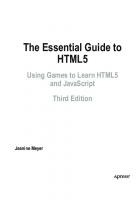
![Build an HTML5 Game: A Developer's Guide with CSS and JavaScript [1 ed.]
1593275757, 9781593275754](https://ebin.pub/img/200x200/build-an-html5-game-a-developers-guide-with-css-and-javascript-1nbsped-1593275757-9781593275754-k-8643376.jpg)