BIM in Bridge and Infrastructure Design: Digital Building Models with NX, 3D Design, Data Integration, Data Exchange and FE Simulation 3658368004, 9783658368005
The textbook is addressed to students, structural draftsmen and structural engineers who are involved in the design of s
140 80
English Pages [183] Year 2022
Preface
Table of contents
1 Introduction and Outline
2 3D Modeling of Bridge- and Engineering Structures with NX: Introductory Examples
2.1 NX-terms
Assembly (group)
Component
Sketch
Wavelinks (Wave-Geometrie-Linker)
Expressions
assembly constraints
Reuse Object
Reference-Sets Auswahlfilter für geladene Objekte
Layer
2.2 Introductory examples: Top-down modeling for bridge and engineering structures
Example 1: Bridge pier with base plate
I. Generate an assembly structure with empty component files
1. Generate a new model file (blank)
2. Change to Modeling
3. Generating the empty component files
3.1 Activate the assembly tab
3.2 Creating the empty component files
3.3 Fixing the generated components
II. Generate a parametric control file
1. Edit control file as a separate part
2. Create a sketch on the x-y-plane of the control component
3. Move the Sketch to layer 21
4. Parametric design using expressions
5. Datum Coordinate System (available)
6. Datum Plane for bottom edge of the baseplate
7. Datum Plane for top edge of the pier
8. Moving the reference objects to layer 61
9. Save and switch to the assembly structure by "close
10. Switch layer visible
III. Linking of the control sketch with the component files
11. Set Baseplate Axis 20 as active part
12. Wave Geometry-Linker
13. Wave Geometry-Linker
14. Set Pier Axis 20 as active part 15. Wave Geometry-Linker
15. Wave Geometry-Linker
16. Wave Geometry-Linker
17. Set AS Substructure Axis 20 as active part
IV. Modeling of the components baseplate
18. Set Baseplate Axis 20 as active part
19. Move the linked elements to corresponding layers
20. Extrude the linked rectangle
21. Close window and change Reference-Sets of the components
Pier
1. Design the inclines pier
V. Make changes and analysis of linked relationships
1. Make changes and model update
2. Interpart Link Browser
3. Relations Browser
4. Removing the associativity
Example 2: Bridge deck orientated on a spline
I. Generate an assembly structure with empty component files
II. Generate the control file including guide curve, axis of the building, datum plane and control sketch
1. Change to Modeling (from Gateway to Modeling)
2. Guide curve from given coordinates
3. Copy curve associatively
4. Generate the axis of the building by projecting the spline into the plane
Change the route
1. Do the procedure of step
2. Replace Spline (7)
2. Replace Spline (7)
3. Exchange Curve
Generate datum planes
1. Generate datum plane of axis 10
2. Generate datum planes of axis 20 and 30
3. Generate datum axis
4. Adjust datum coordinate system (CSYS)
5. Rename, group and move reference elements to layer 61
Generate a sketch
1. Create the Sketch
2. Edit Sketch (with Rollback)
3. Intersection of the guide curve with the sketch
4. Roughly sketch cross section
5. Precisely define cross section by parameters and constraints
6. Associative copy of the sketch
7. Adjust the parameters of the sketch
8. Save sketch as reuseable object externally
9. Insert the sketch as a reusable object in axis 30
III. Linking the control sketch with the component (Bridge deck)
1. Linking of the sketches
2. Linking of the guide curve
IV. Modeling of the bridge deck construction
1. Extrude the deck along the route over three cross sections
2. Check of the extruded object
Example 3: Bridge deck along several guide curves
I. Creating the assembly structure with empty components
II. Generation of the control file with guide curves (gradient, road edges, structure axis, changeable lower edge of structure,
Construct guide curves
1. Switch to modeling part (from gateway to modeling)
2. Edit datum coordinatesystem (CSYS)
3. Construct curve as an arc in the x-y plane (axis)
4. Construct a route based on the arc section with the help of a start and end elevation
5. Design structure axis for guiding an arc-shaped bottom edge of the cross section based on the circular arc section
6. Set datum axis
7. Construct cross sections with saddle slopes at the beginning
8. Create lane table from cross profiles and road axis
9. Create cross section sketch and copy it to the end of the bridge deck
III. Modeling the design of the bridge deck (component) along several guiding lines Explanation:
Example 4: Connect a sheet pile wall and a base to the construction with constraining conditions
I. Loading a finished assembly structure and supplement component files
II. Generation of bodies in the new component files
1. Underwater Concrete Base
1.1 Createinterpart parameters from the control file
1.2 Create Underwater Concrete Base
1.3 Create a sheet pile
III. Creation of geometric constraints between assemblies and components
2. Position AS Excavation Support Axis 20
3. Position sheet pile element within the sub-assembly AS Excavation Support Axis 20 via assembly constraints
4. Adding further sheet pile elements
Example 5: Drawing derivation of a bridge deck
I. Creation of a drawing sheet
1. Fully load assembly “AS Bridge Example 2”
2. Create new drawing sheet
3. Edit sheet frame and title block
3.1 Edit sheet frame
3.2 Fill in title block
II. Creating base views and sections
4. Create view
5. Make settings for the view
6. Create section
III. Dimensioning of the drawing
8. Lengths dimensioning
9. Elevation Numbers
10. Setting out Points
11. Chainage
12. Slope dimension
IV. Update the views
V. Creating an PDF file
2.3 Some important general features and notes about NX
3 Project example: Two-span bridge
3.0 Overview and objectives
3.1 Integrating the digital terrain model
Digital terrain model requirements for data exchange
Further processing of the DTM:
3.2 Integrating existing infrastructure
Alignment from the traffic facility planning
Import 2.5D alignment
Create a sketch of the simplified road cross-section
Extrude road surface along route and intersect with terrain
Integrate and create additional 2D as-built parts
3.3 Integrating 2.5-D Routing into the 3D Environment
3.4 Background knowledge: Create components object-oriented as a 3D model
Extrusion techniques
3.5 Create site setup as simplified envelope geometry
3.6 3D design of the bridge superstructure along the alignment
Changes in the planning process
Roadway widening
Web coves
Bridge structures in the crossing area of several train paths
Exercise for 3D design of the superstructure along guide curves
Construction stationing on the route:
3.7 3D design of substructures associative to superstructure and terrain
Exercise for 3D design of substructures associative to superstructure and terrain
Including the template assembly in the reuse library
Insertion points
Fixing the superstructure
Inserting the PTS abutment (PTS=Product Template Studio, template)
Positioning the PTS abutment
3.8 Background Knowledge: Level of Detail/Development, Level of Information
3.9 Integrate information into the 3D design
How is the information assigned to the objects?
How can you assign a building material to an object?
Where can I see the already defined data?
What automation options are available for the inputs?
Attributes
Expressions
1. Define attributes
2. Create expressions
a. Concrete volume by measurement
b. Assign reinforcement by selecting from list and referencing as attribute
c. Determine reinforcement quantity as a simple arithmetic operation
d. Control:
3.10 Reuse Parts, Part Library and Part Family
Reuse 3D part
Component libraries
2D sketches as reusable parts
Part families
Create part family
Create part family
3.11 Collision checks and geometric testing on the model
Collision check of the building model:
Geometric testing (deviations, accuracy)
A note on representation:
3.12 Associative measurements and storage of important bridge parameters in the 3D model
3.13 Drawing derivation
3.14 Construction sequence as arrangements (static) and in sequences (dynamic)
Represent the construction process in individual arrangements (statically)
Dynamically represent construction sequence in sequences, check kinematics
3.15 Data exchange in neutral format with Industry Foundation classes IFC
Introduction
IFC Overview: Component-oriented data schema
IFC in bridges and civil engineering
Subset of the model: IFC schema filter
IFC Mapping and IFC Export
Attribute assignment and inheritance structure of attributes in NX:
IFC Export in NX
4 BIM2FEM - Design Embedded Simulation in Concrete Bridge Construction
4.0 Overview and objectives
4.1 Construction of an isogeometric associative computational model
Integration and design objects for the dimensional reduction of the element stresses to crosssectional internal forces
4.1 Mesh generation with volume elements
4.3 3D system, restraints and load input
Modeling
System stiffnesses
Boundary conditions - Bearings
Bearing stiffnesses
Load input
Material properties
Material properties of concrete
Prestressing:
Input of design objects for the design of concrete components in GZT and GZG
Error source cross-section jumps:
4.4 Stress-based and internal forces-based evaluation and design
Design on the basis of internal forces
Preliminary investigations based on stresses
4.5 Example 2: Oblique plate with post-tensioning
Procedure analogous to chapter 4.1-4.4
1. Isogeometric calculation model
2. Mesh generation with volume elements
3. Evaluation of the stresses and the integration objects
Decompression proof on the basis of element stresses
Design in reinforcement direction at design points A, B, C
Design of the reentrant corner (design point E) with biaxial stress state
5 List of sources
6 List of Figures
7 Subject index
Recommend Papers
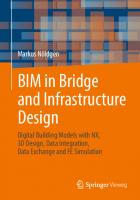
- Author / Uploaded
- Markus Nöldgen
File loading please wait...
Citation preview
Markus Nöldgen
BIM in Bridge and Infrastructure Design Digital Building Models with NX, 3D Design, Data Integration, Data Exchange and FE Simulation
BIM in Bridge and Infrastructure Design
Markus Nöldgen
BIM in Bridge and Infrastructure Design Digital Building Models with NX, 3D Design, Data Integration, Data Exchange and FE Simulation
Markus Nöldgen Fachbereich Bauingenieurwesen Technische Hochschule Köln Köln, Nordrhein-Westfalen, Germany
Translation from the German language edition: BIM im Brücken- und Ingenieurbau by Markus Nöldgen, © Springer Fachmedien Wiesbaden GmbH, ein Teil von Springer Nature 2021. Published by Springer Fachmedien Wiesbaden. All Rights Reserved. ISBN 978-3-658-36800-5 ISBN 978-3-658-36801-2 (eBook) https://doi.org/10.1007/978-3-658-36801-2 Springer Vieweg © Springer Fachmedien Wiesbaden GmbH, part of Springer Nature 2022 This work is subject to copyright. All rights are reserved by the Publisher, whether the whole or part of the material is concerned, specifically the rights of translation, reprinting, reuse of illustrations, recitation, broadcasting, reproduction on microfilms or in any other physical way, and transmission or information storage and retrieval, electronic adaptation, computer software, or by similar or dissimilar methodology now known or hereafter developed. The use of general descriptive names, registered names, trademarks, service marks, etc. in this publication does not imply, even in the absence of a specific statement, that such names are exempt from the relevant protective laws and regulations and therefore free for general use. The publisher, the authors, and the editors are safe to assume that the advice and information in this book are believed to be true and accurate at the date of publication. Neither the publisher nor the authors or the editors give a warranty, expressed or implied, with respect to the material contained herein or for any errors or omissions that may have been made. The publisher remains neutral with regard to jurisdictional claims in published maps and institutional affiliations.
Planning: Frieder Kumm This Springer Vieweg imprint is published by the registered company Springer Fachmedien Wiesbaden GmbH part of Springer Nature. The registered company address is: Abraham-Lincoln-Str. 46, 65189 Wiesbaden, Germany
Preface The book at hand is adressed to students, structural draftsmen and structural engineers who are involved in the design of structures in the course of roads and railways with a focus on Building Information Modelling (BIM). With the object-oriented 3D-Design the geometric and semantic model of the structural components becomes a fundamental part of the digital processes within BIM and the associated cooperative planning activities. It replaces the traditional document- and drawing-based planning method. Drawings, bills of materials and quantities as well as subsequent FE-Simulations are derived from the objectoriented structural components while they are associatively linked, so that changes in the model are automatically updated in those linked derivatives. The 3D-Model can be enriched with semantic data in the following planning process so that the information can be used in further planning and execution processes to enhance planning qualities, transparency and efficiency of processes over the lifecycle of the building. Thereby a virtual building is created and used as a digital twin. The digitally linked cooperation of all stakeholders which are involved in the project is a key challenge of today´s and future projects. Neutral and long-term available data exchange standards are of high importance (OPEN BIM). The modeler (BIM author) is hence expected to provide his informed 3D-Model in adequate formats and selected sets, such as ifc-standards for a model-based coordination or even for “design to design” purposes. This textbook was developed at the Cologne University of applied sciences for future structural engineers with a focus on the structural design of bridges, tunnels and related structures in the course of roads and railways. I would like to thank Niclas Ochsenfeld, Johanna Klein and Daniela Schirmag for their assistance, especially in setting up the examples with the latest version of the CAD-Software and the translation of the figures and tables in this book. Finally I would like to encourage the readers of this book to work out structures using this new method of component-based design as it leads to digital innovations in the traditional structural engineering design and the subsequent execution and maintenance of the building ove r the whole life-cycle. I look forward to your feedback on this book and the achievements of the method in the future.
Cologne, January 2022 Markus Nöldgen
V
Table of contents 1 Introduction and Outline ..................................................................................................................... 1
2 3D- Modeling of B rid ge - and Engi neer ing Struct ures with NX: Introductory Examples .......................... 3
2.1 NX-terms ................................................................................................................................................ 3 2.2 Introductory ecamples: Top-down modeling for bridge and engineering structures ........................... 8 Exa mple 1: Bridg e pier with base plate .............................................................................................. 8 Exa mple 2: Brid ge deck orientated on a spline ................................................................................ 18 Example 3: Brid ge deck along several g uide curves ........................................................................ 35 Exa mple 4: Connect a sheet pile wall and a base to the construction with constraining conditions ........................................................................................................................................... 49 Examp le 5: Drawing derivation of a bridge deck ............................................................................. 58 2.3 Some important general features and notes about NX ....................................................................... 69
3 Project exam p le: Tw o-spa n bridg e ............................. .............................................. .......................... 71
3.0 Overview and objectives...................................................................................................................... 71 3.11nteg ratin g the dig ital t errain model ................................................................................................... 74 3.2 Integ rating existing infrastructure ....................................................................................................... 77 3.3 Integ rating 2.5-D Rout ing into the 3D Environ ment.. .......................................................................... 81 3.4 Background know ledg e: Creat e components object-oriented as a 3D model .................................... 88 3.5 Create site setup as simpli fied envelope geometry ............................................................................. 91 3.6 3D design of the b ridge superstructure alo ng the alig nment .............................................................. 92 3.7 3D design of substruc tures associative to superstructure and terrain ................................................ 97 3.8 Background Knowledge: Level of Detail/Development, Level of lnformation............................................... 1OO 3.9 Integ rate information into the 30 design ..................................................................................................................104 3.10 Reuse Pa rts, Part Libra ry and Part Family........................................................................................ 115 3.11 Collision checks and geometric testing on the model ..................................................................... 120
VII
VIII
Table of contents
3.12 Associat ive measurements and storag storage e of important bridg bridge e parameters in the 3D model. ........... 122 3.13 Drawing derivation .. ........................................................................................................................ 125 3.14 Const ruction sequence as arrangements (static) and in sequences (dynamic) .. ............................. 128 3.15 Data exchange in neutral format with Industry Foundation classes IFC.. ........................................ 131
4 BIM2FEM BIM2FEM - Design Embedded Simulat ion in Concrete Bridg Bridge e Const ruction ...................................... 138 138
4.0 Overview and objectives .................................................................................................................... 138 4.1 Construct ion of an isog isogeomet eomet ric associa ti ve computational model. ................................................. 142 4.2 Mesh ggeneration eneration with volume elements ........................................................................................... 151 4.3 3D system, restraints and load input ................... .............................................................................. 154 4.4 Stress-based and internal forces-based evaluation and design ......................................................... 159 4.5 Example 2: Skew plate with post-tensioning ........................................................ ............................. 162
5 List of sources .................................................................................................................................. 167
6 List of Fig Fig ures .................................................................................................................................. 169
7 Subject in dex .................................................................................................................................. 174
1 Introduction and Outline This textbook provides the technical and methodical background for the object-oriented 3DModeling of structures in the course of roads and railways, such as bridges and tunnels. There are several 3D-CAD Systems used at the Cologne University of Applied Sciences today. For the modeling of alignment-based and route-bound structures the software Siemens NX, Version 1953, is used to work out the examples within this book to explain the fundamental logic and techniques step-by-step. After a brief explanation of terms and definitions which are relevant for the understanding of the 3D-design for bridge structures the method to work out professional strutural 3D-models for bridges is explained step-by-step along five examples enriched by background information (chapter 2). Selected examples are available in the e-learning-space for a selfassessed learning, checks and controls. Within the NX part navigator the individual steps can be traced or checked using the history-based mode in NX on the basis of the so-called "sequence of time stamps". In the next chapter 3 a comprehensive 3D-Model of a bridge structures is set up and explained in detail with all relevant background information on the techniques and methodologies in the BIM process. The enrichment of semantic data is shown and explained as well as the combination with parameters, linked data and processes, such as combination with masses. The example is simplified so that it can be worked out at least in the most important parts in a self-assesed learning setting with selected tasks in this textbook. ShortURL Files and Videos:
sn.pub/Z58leU
In mechanical engineering drawings and simulations are derived from the 3D-Model for many years already so that these options are refered to in this textbook with the focus on designembedded-simulations for bridge structures. The technique of isogeometric modeling and a linked finite-element-simulation is shown in chapter 4 to outline the potential for future applications.
© Springer Fachmedien Wiesbaden GmbH, part of Springer Nature 2022 M. Nöldgen, BIM in Bridge and Infrastructure Design, https://doi.org/10.1007/978-3-658-36801-2_1
1
2 3D Modeling of Bridge- and Engineering Structures with NX: Introductory Examples In this chapter, the basic methodology and associated design or modeling techniques required for a 3D structural model are described step by step using five selected examples, with important notes and brief explanations. First, some recurring terms are explained, which are fundamental for understanding. Finally, some important general functions and shortcuts in NX are listed, which facilitate working with the 3D model.
2.1 NX-terms In 3D modeling with NX, the civil engineer encounters many unfamiliar terms that must first be explained. The terms originated in the field of aerospace engineering and were written in English. The following terms represent a selection to facilitate the entry into the 3D-CAx world for civil engineers. Further terms can be looked up in extensive basic works and in the NX help [6], [8], [9].
Assembly (group) The assembly does usually not contain a design, but arranges and connects the designed components with each other. Subordinate components reference the assembly. Since assemblies, just like components, are created in the file form “.prt”, it makes sense to give them names describing their function, e.g. AS_Substructure, so that they can be distinguished from the other components in the file structure even outside the software. The assembly can be easily distinguished from the components by its symbol in the Assembly Navigator. The main assembly can be usefully supplemented by further sub-assemblies.
© Springer Fachmedien Wiesbaden GmbH, part of Springer Nature 2022 M. Nöldgen, BIM in Bridge and Infrastructure Design, https://doi.org/10.1007/978-3-658-36801-2_2
3
4
2 3D Modeling of Bridge- and Engineering Structures with NX: Introductory Examples
Component In an assembly (here in the picture the subassembly "AS Bridge deck"), individual components can now be created or existing →Reuse Parts can be added in which the geometry is then generated.
In an assembly (here in the picture the subassembly "AS Bridge deck"), individual components can now be created or existing →Reuse Parts can be added in which the geometry is then generated. Component files contain parts (called →Parts in NX), which are created there by sketches, parameters and commands or directly by finished bodies. The red tick next to the symbol means that the entire component is currently displayed. The individual components can be related to each other via so-called →Assembly Constraints or via so-called →Wavelinks.
part Part describes the designed component in its geometry and the associated data. The part is stored in a component. The construction usually takes place via →Sketches, →Elements, →Expressions and →Wavelinks. Furthermore, 3D dimensions as well as →Attributes can be assigned to the part and saved here. A part can be activated by double-clicking to create links to other parts in the context or opened individually in the context menu (right mouse button RMB) "Open in Window". Then only this part is shown isolated and is available for editing without changing the geometry of other parts. In the parts navigator, see picture top right, the design steps in the model history can be edited either in their actually executed sequence (the timestamp) or (bottom right) the model objects can be edited (solids) directly (in the context menu of the Part Navigator, deactivate RMB Timestamp Order or select symbol field).
2.1 NX-terms
5
Sketch Parametric 2D sketches form the basis for the design of line-guided structures with NX. Basic shapes of the superstructure or abutments are first designed in 2D and then extruded along guiding lines to form bodies. The difference to CAD drawing is that the geometry "drawn" in 2D is generated by → Expressions (parameters, marked by p...=...) and geometric constraints (parallelism, right angle, etc.).
Important advice: All NX commands can be quickly searched and called via the Command Finder in the menu bar. There is always a short description attached. For example, the sketch and other related useful commands can also be found quickly.
6
2 3D Modeling of Bridge- and Engineering Structures with NX: Introductory Examples
Wavelinks (Wave-Geometrie-Linker) Wavelinks are used to link geometry, objects or reference elements from another component so that they are available as a reference for designing a new part. This creates an associative copy, which means that the link changes with it when the original part is changed in the other component. Links can be made any number of times and between any components. However, to avoid circular references and contradictions, they should always refer to one source and be chosen very carefully. They can be controlled in the assembly navigator under "Dependency" or via the dependency browser.
Expressions Expressions are variables that are freely defined by the user or automatically generated by the program during construction. The variables are stored in the active component and can b e used at any time to control the geometry. You can assign the expressions to parameters, link them logically and edit them in an editor (-> Tools/Expressions) or via an Excel interface. assembly constraints
Assembly Constraints establish the positional relationships between individual components in an assembly. By fixing, one of the two parts positioned to each other can be fixed in its original position. Constraints such as parallel, distance, touch, ... are available. Assembly constraints can be defined in an assembly between the components present there. Entire subassemblies can be positioned in a higher-level assembly according to the same principle.
Reuse Object Reuse Object can be 2D sketches, 3D parts or user-defined form elements (UDF - User Defined Feature, UDO - User Defined Object). In addition to the parts available there (standard parts, such as bolts and nuts), any parts can be modelled and stored there.
2.1 NX-terms
7
Reference-Sets
Auswahlfilter für geladene Objekte
The reference set is a collection of objects of a part under a name. When a Reference Set is selected only these objects of a component are loaded. The default settings are: Entire Part Modell Empty
Load all objects of a construction Load 3D geometry only, but no reference/auxiliary objects Load no objects
User-defined Reference Sets can be set up in the user standards: Tab Menu Bar → File → Utilities → Customer Defaults → Assemblies →Site Standards → Reference Sets
Layer
A total of 256 layers are available. In object-oriented modeling, solid bodies can only be moved as a whole on layers. This means that the outer edges of a body cannot be arranged on different layers as is usual in a 2D CAD drawing. A possible reasonable layer arrangement can be [8]:
Category 01_Bodies 02_Sketches 03_Curves 04_References 05_Drawings 06_Frames
Description Extrusions, sweeps, volumes Parametric sketches Splines, explicit curves Reference planes and vectors Basic views, sections, lists Frames for printing
Layer 1-20 21-40 41-60 61-80 81-100 256
2 3D Modeling of Bridge- and Engineering Structures with NX: Introductory Examples
8
2.2
Introductory examples: engineering structures
Top-down
modeling
for
bridge
and
There are two different strategies to build a 3D model: Top-Down and Bottom-Up as well as hybrids of both. In the bottom-up strategy, constructions are assembled from finished parts. This strategy is useful, for example, in mechanical engineering, where machines are assembled from existing standardized parts (springs, screws, cylinders, levers, handles, ...). For bridge construction, a top-down strategy is suitable, in which the design of the individual construction (parts) is created starting from guide curves and guide sketches (gradient, bridge cross-section(s)) as well as from important reference positions and boundary conditions (construction axes with stationing, terrain,...). This does not create a single project file in NX, but a mutually referenced structure of individual files, the so-called assembly structure. "The Wave-Geometry-Linker is a technology for a structured top-down approach to product design and development. Wave Geometry Linker can be used to create and control geometric dependencies across the component of an assembly. This offers great advantages in the development of complex products" [7], such as bridges. This will first be demonstrated by means of simple examples. The indicated time requirement refers to a processing of the respective example parallel to the text with NX. Example 1: Bridge pier with base plate Overview: (Time required about 2h) ShortURL Video: sn.pub/Z58leU I. Generate an assembly structure with empty component files II. Generate a parametetric control file III. Linking of the control sketch with the component files IV. Modeling of the components V. Analysis of the linked relationships Single steps: I.
Generate an assembly structure with empty component files
1. Generate a new model file (blank) File Name → AS Substructure Axis 20
2.2 Introductory examples: Top-down modeling for bridge and engineering structures
9
2. Change to Modeling Tab menu bar → Application → Modeling (Ctrl-M) Assemblies 3. Generating the empty component files 3.1 Activate the assembly tab menu bar → Assemblies 3.2 Creating the empty component files Assemblies → New Component → OK → Save file → File name → Control Substructure Axis 20, File name → Baseplate Axis 20, File name → Pier Axis 20 Important advice: Names of components can only be assigned once in an assembly structure. Therefore, it is important to use clear descriptions, for instance: “Construction part Axis 20”
3.3 Fixing the generated components Tab Assemblies → Position Assembly Constraints Type → Fix Explanation: The components are initially freely movable in space. The fixation is set in the assembly as constraints, so that the component is stationary within this assembly. II.
Generate a parametric control file
1. Edit control file as a separate part Select component control with RMB → Open in Window Explanation: When starting to use NX, it is strongly recommended to edit individual components in this mode, as this is the only way to ensure that no other components are changed as well.
10
2 3D Modeling of Bridge- and Engineering Structures with NX: Introductory Examples
2. Create a sketch on the x-y-plane of the control component Tab Home → Sketch
Important advice: A sketch always needs a reference plane, a reference axis and a reference origin. If nothing special is selected here, the sketch is generated in the x-y plane, referred to the x-direction at the point 0/0/0. There are numerous functions available for sketch generation, the comprehensive explanation of which would make the introductory example very confusing. Therefore, only one possible way is described here. More detailed information on the individual functions can be found in Example 2 or in [6]. Many functions can be used intuitively after the first introduction. Important advice: The construction unit in NX is basically "mm". Create floor plan for the baseplate in the sketch: Home → Curve → Rectangle → Catch Sketch origin → Input Width 10800 mm and Height 9000 mm as well as Angle 90°. Create floor plan for the pier in the sketch: Home → Rectangle → Catch Sketch origin → Input Width5600 mm and Hight 3000 mm as well as Angle 90°. Home → Arc → Catch start and end point → Input Radius 1500 mm and Confirmation of the side on which the arc should lie by selecting. With RMB on dimension line Add expressions dimensions are created as parameter "pxy=value". Important advice: Very often, several objects (points, lines, surfaces, volumes) lie on top of each other in a 3D model. The snap mode is equipped with a so-called "Quick-Pick", which allows to select the desired object specifically in a table. To do this, the mouse pointer must be on the object for a moment (1-3 seconds), then a table appears on Selection. You leave the sketch environment with Tab Home → Finish Sketch.
2.2 Introductory examples: Top-down modeling for bridge and engineering structures
11
3. Move the Sketch to layer 21 Tab View → Move to Layer Important advice: The selection is made either by selecting the sketch in the parts navigator or in the view. Deselect again (toolbar with red circle).
Important advice: The layer setting is quickly available under Menu → Format → Layer Settings or with the Shortcut Ctrl-L accessible, to control visibilities and locks. 4. Parametric design using expressions
The parameters of the sketch can be accessed under Tools → Expressions
New parameters that control the design can be entered here, e.g. for the baseplate thickness and pier height: Type → Number, Lenght Name → Base_Thickness Formula → 2000 Creating the following parameters: Name Base_Thickness Pier_Height Pier_Inclination
Formula 2000 8500 5
Units mm mm degrees
Type Number (Lenght) Number (Lenght) Number (Angle)
12
2 3D Modeling of Bridge- and Engineering Structures with NX: Introductory Examples
Important advice: The created expressions can be viewed and modified in the Part Navigator in short form or in the tabular form in the Expression Editor. You thus control the entire construction.
Important advice: If the expressions are to be used outside the controller in functions of other components, they must be defined as interpart expressions.
The expression Pier_Inclination is to be used in a function in the component pier axis 20. To do this, the control is first closed and the component Pier Axis 20 is switched active as the "target part" by double-clicking. Control → Close Window Pier Axis 20 activate by double-clicking Tools → Expressions → Actions → Create/Edit Interpart Expression Source Part → Select Control → Source Expressions → Select Pier_Inclination → OK
Now the control can be opened again to continue the processing. Control → Open in Window
2.2 Introductory examples: Top-down modeling for bridge and engineering structures
5. Datum Coordinate System (available) Tab Home → Datum CSYS Type → Dyn. Reference → WCS 6. Datum Plane for bottom edge of the baseplate Tab Home → Datum Plane Type → At Distance Planare Reference → XY-Plane in the WCS Distance → Base_Thickness Reserve Direction → down Settings → Associative (set hook) 7. Datum Plane for top edge of the pier Distanze → Pier_Height Important advice: The construction can now be controlled parametrically; here the bottom edge of the baseplate or top edge of the pier defined by the planes. Double-click and edit user expressions in the part navigator moves the plane.
8. Moving the reference objects to layer 61 Tab View → Move to Layer (Datums) 9. Save and switch to the assembly structure by "close window”
10. Switch layer visible Tab View → Layer Settings → Switch layers 21 and 61 visible
13
14
III.
2 3D Modeling of Bridge- and Engineering Structures with NX: Introductory Examples
Linking of the control sketch with the component files 11. Set Baseplate Axis 20 as active part
Double-click on Baseplate Axis 20 12. Wave Geometry-Linker Tab Assemblies → Wave Geometrie-Linker Type → Sketch Select the sketch
13. Wave Geometry-Linker Tab Assemblies → Wave Geometrie-Linker Type → Datum Select the bottom datum plane 14. Set Pier Axis 20 as active part 15. Wave Geometry-Linker Type → Sketch Select the sketch
2.2 Introductory examples: Top-down modeling for bridge and engineering structures
15
16. Wave Geometry-Linker Type → Datum Select the top datum plane 17. Set AS Substructure Axis 20 as active part Important advice: All the required elements of the skeleton structure are now linked in the components and you can start modeling the individual components. For this purpose, the control can be switched to Empty with RMT Replace Reference Set, since it is no longer needed. This prevents the wrong objects from being selected ("picked") by mistake.
IV.
Modeling of the components baseplate 18. Set Baseplate Axis 20 as active part
RMB on Baseplate Axis 20 → Open in Window (Shortcut Ctrl-F: Zoom All) 19. Move the linked elements to corresponding layers Linked sketch → Layer 21 (Shortcut Ctrl-L) Linked datum plane → Layer 61 20. Extrude the linked rectangle Tab Home → Base Extrude Section → Select Curve Important advice: To do this, switch to Single Curve so that only the outer edges of the baseplate are selected.
16
2 3D Modeling of Bridge- and Engineering Structures with NX: Introductory Examples
Start → Value, 0 mm End → Until Selected, Select bottom plane This ensures that extrusion always proceeds to the connected reference plane, even when parameters are adjusted. 21. Close window and change Reference-Sets of the components Reference Sets are set to "Entire part" by default. To ensure that only the final product, i.e. the body, is displayed in the component after the solid has been completed, the Reference Sets are changed to MODEL. → RMB on Baseplate Axis 20 → Replace Reference Set → MODEL Pier Proceed in the same way as in steps 1.-5. for the baseplate. In addition, an arrow tapering upwards is to be carried out to explain the functionality of the form elements in NX. Already extruded bodies can be modified by a Boolean operation. For this purpose, the Pier_Inclination expression for the pier inclination is used.
1. Design the inclines pier Tab Home → Base → Draft Type → Edge Specify Vector → Zc Angle → Formula → Pier_Inclination Select Edge → Curves of the pier in the sketch Important advice: The two components, baseplate and pier, will later be produced monolithically and could therefore still be linked and united there in a new component to be created, if required. Memo: Modeling several components in one component is strongly discouraged, since the model becomes unusable for later evaluation (costs, time sequence, simulation, drawing derivation...)! Each component should contain only one part!
2.2 Introductory examples: Top-down modeling for bridge and engineering structures
V.
17
Make changes and analysis of linked relationships 1. Make changes and model update
The design in NX is parametric and procedural. This means that each step can also be edited afterwards, with the design automatically adapting to the change. The design can be edited via the design steps of the part navigator of each component and via the user expressions of the control. When a parameter is changed, the change is automatically applied to all other parts. If necessary, the model must be updated. Menu → Tools → Update → Interpart Update → Update all 2. Interpart Link Browser Tab Assemblies → Interpart Link Browser 3. Relations Browser Tab Assemblies → Relations Browser 4. Removing the associativity An existing relationship (associativity) can be removed by calling the command again in the parts navigator and deactivating the associativity there.
Control Questions: What is meant by top-down modeling? How can top-down modeling be implemented in NX? How can cross-component relationships be implemented and analyzed?
18
2 3D Modeling of Bridge- and Engineering Structures with NX: Introductory Examples
Example 2: Bridge deck orientated on a spline Overview: (Time required about 4h); ShortURL Video:
sn.pub/Z58leU
I.
Generate an assembly structure with empty component files II. Generate the control file including guide curve, axis of the building, datum plane and control sketch III. Linking the control sketch with the component (Bridge deck) IV. Modeling of the bridge deck construction V. Single steps: I.
Generate an assembly structure with empty component files
Similar to example 1. Methodology background: The control can control both the superstructure and the abutments, since both constructions follow the route ge- ometrically. To avoid wave- links from a central control file being routed over several levels, the control file can be copied and pasted into the abutment subassembly where it is needed as a control part. Since a component name can never be assigned twice, it is unique that it is the same control file. Only AS Bridge deck is required for the example.
II.
Generate the control file including guide curve, axis of the building, datum plane and control sketch
Guide curve from given coordinates 1. Change to Modeling (from Gateway to Modeling) Tab Application → Modeling (Shortcut: Ctrl-M) 2. Guide curve from given coordinates RMB Control → Open in Window File → Import → Points from File Select folder where the file was saved. Several formats are available.
2.2 Introductory examples: Top-down modeling for bridge and engineering structures
The file with three coordinates shown below must be created and saved beforehand, e.g. in the editor as a text file. Important advice: Since coordinates often originate from third parties, the format must be observed or formatted before reading in as shown in the figure. Unit mm, sequence x y z with spaces. Separation by point, not comma. Additional tools are available for complete routings (e.g. LandXML-Integrator) [13]. The points are saved in a group that can be opened in the part navigator. A curve is now to be generated from the specified coordinates, which is straight in plan view and described by a cubic parabola in elevation (route). Splines are suitable for this purpose, as they are polynomials of order n with a very good fit to any curved geometries. Curce → Studio Spline Type → Through Points Point Location → Select points in the desired order Parameterization → Degree n of the polynomial (here 3)
Important advice: So that the guide curve can be exchanged for another one later, it is copied associatively first. The further construction is then guided by the copy and not by the original curve. 3. Copy curve associatively Menu → Insert → Associative Copy → Extract Geometry Type → Composite Curve Select the curve (spline) Settings → Associative
19
20
2 3D Modeling of Bridge- and Engineering Structures with NX: Introductory Examples
4. Generate the axis of the building by projecting the spline into the plane Curve → Project Curve Curve or Points to Project → Select Associative Copy (Composite Curve) Object to Project to → Specify Plane → XC YC (select by drop down) Projection Direction → Specify Vector → -ZC (select by drop down) Change the route Explanation: From now on, this action can be performed at any time during the design, i.e. even during the advanced design phase. Provided that the construction as a whole has been linked in a meaningful way, all dependent construction parts are automatically adjusted with the change. 1. Do the procedure of step 2 for the adjacent new coordinates It is helpful here to hide the points of the first group via Part Navigator → Groups → Group “Route_road.txt” → Point x3 RMB → Hide The new spline is now written as the last command in the model history. To be able to insert a command into an earlier command, you have to move it forward, in front of the insertion timestamp, see red arrow.
2. Replace Spline (7) Using Drag&Drop, Spline (7) is moved in front of the Composite Curve (5) (see arrow). The sequential number of the command (the time stamp) is automatically changed from (7) to (2). 3. Exchange Curve Double-click on the Composite Curve command in the Part Navigator to call it up again Curve → Select Curve → Deselect All → deselect curve Select Curve → select Spline (2)
2.2 Introductory examples: Top-down modeling for bridge and engineering structures
21
With "Ok" the curve in the Composite Curve command is exchanged and the construction based on it is reassigned, i.e. in this example the projected curve is changed to the shape bent in plan. Of course, the process can be reversed at any time and the construction can be reassigned to the original Spline (1)..
Important advice: Move each spline onto a different layer to avoid catching the wrong one afterwards. Old Route_road: Layer 52, New Road_route 42.
Generate datum planes Explanation: Bridge structures are tied to routes and follow a continuous stationing in local xdirection along the structure axis. The main axes and planes of the bridge must therefore be connected to the projected spline lying in the x-y plane. The bridge axes 10, 20 and 30 of a twospan system with distances of 32.5 m and the stationing 0+115 for axis 10 on the struct ure axis are now to be carried out. 1. Generate datum plane of axis 10 Tab Home → Construction → Datum Plane Type → On Curve Curve → select Projected Curve
Location → Arc Length (Pay attention to arrow direction local x, if necessary change by double-click!) Arc Length → 115000 [mm] Orientation on Curve → Normal to Path Settings → Associative 2. Generate datum planes of axis 20 and 30 Analog for arc length 147500 respectively 180000 [mm]. 3. Generate datum axis Tab Home → Construction → Datum Axis Type → On Curve Vector
22
2 3D Modeling of Bridge- and Engineering Structures with NX: Introductory Examples
Curve → select Projected Cure Position → Arc Length (115000 selected, since the sketch is to be stored here later on) Arc Length → 115000 [mm] Oriantation on Curve → Normal Settings → Associative 4. Adjust datum coordinate system (CSYS) If the reference coordinate system has not already been created automatically: Tab Home → Construction → Datum CSYS (Drop-Down) Type → Dyn. Referenz-CSYS → WCS (Work Coordinate System) Menu → Format → WCS → Set WCS on Absolute Changes to the already inserted coordinate system can be made by double-clicking on it.
5. Rename, group and move reference elements to layer 61 Explanation: For clarity in the model history of the Part Navigator, it is useful to group and rename the reference elements. Mark all shape elements that are to be grouped in the Part Navigator. RMB → Feature Group Feature Group Name → „ Main axes and planes“
Part Navigator → Feature Group „Mais axes and planes“ → Select datum plane and again LMB → Rename: „Axis 10“
2.2 Introductory examples: Top-down modeling for bridge and engineering structures
23
Generate a sketch Explanation: A sketch for the bridge deck needs • •
Placement surface (datum plane with plane orientation parallel to z-axis - convention in bridge construction - perpendicular stirrups [2],[3]). Reference direction (reference axis as horizontal reference due to formwork orientation)
•
fixed positioning (on the gradient, because the deckis guided along the route)
1. Create the Sketch Tab Home → Sketch Type → On Path Path → Weg auswählen (Important!: Select Composite Curve, not the spline of the route) Position → Arc Length Arc Lenght → 115000 Orientation → Parallel to Vector +ZC Select Horizontal Reference → datum axis (Reverse direction if necessary, if sketch is not in desired direction.) Ok Finish Sketch Advice: If the structure is longer, it is better to generate two or more sketches for the later sweep (see S.), e.g. in each main axis. 2. Edit Sketch (with Rollback) Select sketch in Part Navigator with RMB → Edit with Rollback
Two coordinate systems are displayed in the sketch plane, the WCS set up beforehand and the local coordinate axes of the sketch plane T and N. Check whether sketch is correctly aligned and, if necessary → Reattach
24
2 3D Modeling of Bridge- and Engineering Structures with NX: Introductory Examples
3. Intersection of the guide curve with the sketch Tab Home → Include → More → Intersection Point Curve to Intersect → Composite Curve Explanation: Intersection defines the starting point of the cross-section sketch in the sketch plane and ensures that the cross-section is guided along the curve. 4. Roughly sketch cross section A simple cross-sectional sketch is chosen to keep the example clear and to better explain the basic techniques.
First, you can sketch the cross-section with lines very roughly. Here, the number of subsequent edges should be correct and their direction. Tab Home → Curve → Line Advice: Set snap only to endpoint and intersection if you want to be sure that only objects defined in this way are snapped.
5. Precisely define cross section by parameters and constraints Tab Home → Solve → Rapid Dimension References → Snap start point and end point of the dimension Method → select Horizontal or Vertical or… The constraint creates a parameter which is automatically defined with p... as expression (see Example 1). Dimensions as constraints can further be: Angular dimensioning (selected here for cross slope), linear, radial and circumferential dimensioning.
2.2 Introductory examples: Top-down modeling for bridge and engineering structures
25
Explanation: In addition to the dimensions, geometric constraints are available:
Important advice: The sketch must be fully defined, only then it will keep its shape and relative position during the sweep along the guide curve! The information is in the footer in the sketch mode. Lines that are only used for the sketch construction, but are not to be extruded later, can be converted into auxiliary lines using RMB → Convert to Reference
Advice: Guides can be displayed differently for the sake of clarity: Linie markieren → RMB Edit Display → Select Line Color or Style (Shortcut: Ctrl-J)
Optimization possibilities of the sketch: Rename important expressions: e. g. „road_edge_thickness“ instead of „p30“ Identical parameters such as road edge thickness are to be made dependent on each other via expressions (road_edge_thickness = 250.0 and p21 = road_edge_thickness). Finish sketch
26
2 3D Modeling of Bridge- and Engineering Structures with NX: Introductory Examples
6. Associative copy of the sketch The sketch is now to be copied to axis 20 with its dependencies:
Tab Home → Pattern Feature Feature to Pattern → select SKETCH_000 Reference Point → select Intersection Point with spline Pattern Definition → Along → Method Offset Path → select Composite Curve Position → Arc Length Pitch By → 32500 mm Pattern Method → Variational Settings → Output → Copy Features Settings → Expressions → Link to Original Important advice: The Pattern element function does not allow positioning that depends on two curves. Therefore, it must still be moved and aligned afterwards.
Create the insertion point of the sketch on the route (spline) and orientate it in z-direction: Tab Curve → Point Type → Intersection Point Curve, Surface, or Plane → datum plane axis 20 Curve to Intersect With → Composite Curve
2.2 Introductory examples: Top-down modeling for bridge and engineering structures
27
Move the intersection point in front of the sketch in the Part Navigator Part Navigator →SKETCH_000_0 RMB → Edit with Rollback Tab Home → Reattach → Change Plane Location from Arc Length to → Through Point → select point Plane Orientation → Normal to Vector Specify Vector → Face/Plane Normal → select datum plane axis 20 → Ok Finish Sketch
Explanation: The copy as pattern element references the parameters of the master sketch. In contrast to the simple copy (Ctrl-C + Ctrl-V), no new parameters are created, so that the parameter space remains small and controllable. Pattern elements therefore get the same number as the master sketch with the addition _0 to show the dependency. If parameters in the master sketch change, the parameters of the other sketches are automatically changed as well.
28
2 3D Modeling of Bridge- and Engineering Structures with NX: Introductory Examples
7. Adjust the parameters of the sketch The web height parameter of the copied cross-section sketch is to be adjusted to 3000mm above axis 20. A new printout is created for this purpose. Furthermore, the control is still opened in window. Part Navigator → SKETCH_000 → Edit with Rollback Tools → Expressions Type → Number Name → web_hight_axis_20 Formula → 3000 [mm] → Ok The newly created expression is now reassigned to the ridge height parameter of the copied cross section sketch in axis 20. RMB on dimensioning web height → Edit Annotation → Formula p93 → new expression web_hight_axis_20 Finish sketch
2.2 Introductory examples: Top-down modeling for bridge and engineering structures
29
8. Save sketch as reuseable object externally Explanation: The same sketch should now be inserted in axis 30 as in axis 10. This could be done with the same procedure as under 6. via a pattern element. Here, however, a second way is to be shown as an example, in which the sketch with its parameters is first saved in a user-defined library and then imported from there and inserted in axis 30. Control still open in window Part Navigator → SKETCH_000 RMB → Show Dimensions Tab Tools → Reuse Library → More → Define Reusable Object Type → 2D Section Object → Select sketch including all associated dimensions with window Anchor → Specify insertion point (here intersection with curve) Folder View → 2D Section Library Metric or select your own folder Name → individual name
Important advice: A separate library for 2D reuse parts is created in the user standards: File → Utilities → Customer Defaults Gateway → Reuse Library → General Native Folder → create Windows path to own folder Native NX → activate Display Reuse Library arrange libraries by native folder → check the path
30
2 3D Modeling of Bridge- and Engineering Structures with NX: Introductory Examples
Important advice: Changes in the user standards will only take effect after restarting NX!
9. Insert the sketch as a reusable object in axis 30 Create a sketch origin in axis 30 on the path as an intersection with the reference plane: Tab Curve → Point Type → Intersection Point Curve, Surface, or Plane → select datum plane axis 30 Curve to Interselect With → select Composite Curve → Ok Create sketch at this intersection Tab Home → Sketch Type → On Path Path → select Composite Curve Plane Location → Location → Through Point
2.2 Introductory examples: Top-down modeling for bridge and engineering structures
31
Specify Point → select intersection point (Snap!) Orientation → Parallel to Vector Specify Vector → select Zc Sketch Orientation → Select Horizontal Reference → datum axis → Ok Check whether the sketch is oriented correctly, otherwise reverse the direction of Zc or the reference axis under Reattach if necessary.
Insert the sketch as a reusable object Reuse Library → select folder Element selection → Cross-section single web plate beam RMB → Insert Insertion point is proposed → Accept or change Check if the sketch was inserted correctly! Important Advice: The inserted sketch is coherent and definite, but as a reuse part it has lost the reference to the curve. Therefore, two constraints (x- and y-connection) are missing in the sketch. Restore connection to the intersection with the route Make Coinzident → Insertion point with intersection point sketch with sketch plane
Move sketches to layer 21, reference objects to layer 61, curves to layer 41 III.
Linking the control sketch with the component (Bridge deck)
Construction deck → Make Work Part Important advice: When linking, you have to be very careful about what is linked. Various selection filters are available in NX for this purpose (see following figure).
32
2 3D Modeling of Bridge- and Engineering Structures with NX: Introductory Examples
1. Linking of the sketches If you want to extrude the entire sketch cross-section into a solid, it usually makes sense to link it in one step as connected curves, rather than single curve by single curve. For this purpose, the selection Connected Curves should be made. Menu → Insert → Associative Copy → Wave Geometrie Linker Type → Composite Curve Select Curve → select the curve → Apply Alternatively, you can also use type → Sketch Sketch → select (repeat for the other two sketches) 2. Linking of the guide curve It is essential to ensure that the spline of the composite curve, i.e. the associative copy of the route, is linked and not the route itself. For this purpose, the following settings should be made: Select Infer Curves. Menu → Insert → Associative Copy → Wave Geometrie Linker Composite Curve → Infer Curve → select the Composite Curve (3) with the help of Quick Pick → Ok IV.
Modeling of the bridge deck construction 1. Extrude the deck along the route over three cross sections
Construction deck → Open in Window Move all linked elements to layer 99 to prevent multiple links later (show layer 99 again if necessary). Surface → Base → Swept Select Curve → Sketch 1 Specify Origin Curve → select vertical flange limit (see following figure) Add New Section Select Curve → Sketch 2 Specify Origin Curve → select vertical flange limit
2.2 Introductory examples: Top-down modeling for bridge and engineering structures
33
Add New Section Select Curve → Querschnitt 3 (Fenster) Specify Origin Curve → select vertical flange limit Guides → Select Curve → linked Composite Curve Section Options → Interpolation → Linear Important advice: Activate “Preserve Shape”
2. Check of the extruded object
Part Navigator RMB → deselect “Timestamp Order” → Solid Body “Swept (8)” (see picture)
Explanation: For the extrusion of a bridge cross-section, the variant shown represents only one of several possibilities. Depending on the task, other commands may be more suitable, e.g. for widenings in the ground plan, haunches of the webs or crossing areas, other extrusion techniques are required. A representation is not possible within the framework of a simple example. Examples and explanations can be found in [10] and [8].
34
2 3D Modeling of Bridge- and Engineering Structures with NX: Introductory Examples
Control quastions: How must the guide curve be generated in the controller so that a subsequent exchange of the curve can be carried out?
Explain and compare the possibilities of copying a parametric sketch cross-section! Which condition must be absolutely fulfilled for a parametric sketch? Give reasons!
2.2 Introductory examples: Top-down modeling for bridge and engineering structures
35
Example 3: Bridge deck along several guide curves Overview: (Time required about 6h) I.
II.
III.
Creating the assembly structure with empty components Generation of the control file with guide curves (gradient, road edges, structure axis, changeable lower edge of structure, reference planes and a control sketch Modeling the design of the bridge deck (component) along several guiding lines
Single steps: I.
Creating the assembly structure with empty components
Proceed as in Example 1.
II.
Generation of the control file with guide curves (gradient, road edges, structure axis, changeable lower edge of structure, reference planes and a control sketch
Assembly Navigator → Control RMB → Open in Window Construct guide curves 1. Switch to modeling part (from gateway to modeling) Application → Modeling
(Shortcut: Ctrl-M)
2. Edit datum coordinatesystem (CSYS) Double-click on the Datum Coordinate System Datum CSYS Type → Dyn. Reference CSYS → WCS (Work Coordinate System) → ok Menu → Format → WCS → Set WCS to Absolute
36
2 3D Modeling of Bridge- and Engineering Structures with NX: Introductory Examples
3. Construct curve as an arc in the x-y plane (axis) Curve → Arc/Circle Type → Arc/Circle from Center Center Point → Select origin of the Datum Coordinate System Through Point → End Option → Radius Size → Radius 20000 mm Support Plane → Select Plane → XC-YC-Ebene Limits → Start Limit → Angle 0 gon; End Limit → Value 63.7 gon 4. Construct a route based on the arc section with the help of a start and end elevation Explanation: As in an elevation plan, individual elevations are specified at individual stations (here starting point of the arc section +10m and end point +13m), which are then connected to form a route. The slope should be linear (straight line). Thus, the course of the path here corresponds to a cylinder section; in general, however, the path cannot be represented analytically, so that it must be described by an approximation curve anyway. Therefore, a spline is used here as well. The spline is to be constructed and not calculated! First, an auxiliary construction is built for this purpose. Line at starting point in z-direction with 10m height Curve → Line Start Option → snap point End → End Option → Along ZC Limits → Start Limit → At Point → Distance 0; End Limit → Value → Distance 10000 mm
Analog for line at endpoint in z-direction with 13m height
2.2 Introductory examples: Top-down modeling for bridge and engineering structures
37
Spline between start and end point in z-direction with constant slope Explanation: The spline should have a constant slope in the plan view of the route and in t he elevation starting from the two end points of the lines as supporting points. The spline is to be determined only by the two points and the end tangents. For this purpose, the end tangents are constructed first. Tangent of the arc section at the beginning Tab Home → Construction → Datum Axis Type → On Curve Vector Select Curve → select arc segment Location on Curve → Arc Length → 0 mm Orientation on Curve → Tangent Tangent of the arc segment at the end analogously Construct plane from two lines Initial height and tangent Tab Home → Construction → Datum Plane Type → Two Lines First Line → Select perpendicular at the beginning of the arc Second Line → Select the corresponding datum axis Construct plane from two lines end height and end tangent analogously Line with straight slope as initial tangent for the spline Tab Curve → Line Start Point → snap the starting point of the arc segment End → End Option → At Angle Select Object → datum axis Angle → (Slope 3m on length 20m) -9.549 gon Support Plane → Specify Plane → select new datum plane Construct line with positive straight line slope as end tangent for the spline analogously
38
2 3D Modeling of Bridge- and Engineering Structures with NX: Introductory Examples
Construct spline with support points and tangents at the beginning and end Curve → Studio Spline Type → Through Points (select start and end point with snap function) Constraints → Continuity Type Tangent (G1) Specify Tangent → open Vector Dialog Type → Two Points (select line start and end point of tangents) Similarly, select vector for end point as constraint, doubleclick on point in 1st block, define tangent, reverse tangent direction if necessary. Parameterization → Degree 3 Explanation: The spline was constructed with only two known support points and the end tangents. The approximation is to be tested by means of a projection of this spline into the x-y plane and comparison with the arc segment. Deviation checking spline and arc segment in the x-y plane Tab Curve → Project Curve Curves or Points to Project → select spline Object to Project To → Specify Plane → Inferred → select x-y-plane Projection Direction → Specify Vector → select -ZC Analysis → Deviation Gauge Objects to Compare → select arc segment → select Projected Curve Measurement Definition Plane → Specify Plane → Zc (I. e. x-y plane) Set Needle Scale and maximum value suitably The deviation in this case, as shown in the picture, is a maximum of 1.75mm and is greatest in the center. The agreement is best where the definition (endpoints and end tangents) are defined and is thus worst in the middle.
2.2 Introductory examples: Top-down modeling for bridge and engineering structures
39
The third-order cubic progression already achieves a good approximation. If you increase the degree, the result is not much better. The accuracy can only be further increased by one or more intermediate points. 5. Design structure axis for guiding an arc-shaped bottom edge of the cross section based on the circular arc section Explanation: The roadway axis and the structure axis are often not congruent. The underside of the structure is aligned with the structure axis, while the carriageway axis determines the upper course of the carriageway surface. In this example, the bottom edge is to be curved. The structure axis deviates by 1.5m radially from the roadway axis at the starting point and is congruent at the end.
Line with distance 1.5m perpendicular to the axis of the carriageway at the beginning of the arc segment Tab Curve → Line Start Point → Inferred → snap the starting point of the arc segment End → End Option → Normal Select Object → select arc segment Limits → End Limit → Distance → 1500 mm Model spline of the building axis Tab Curve → Studio Spline Type → Through Points (select start and end point with snap function) Constraints → Continity Type Tangent (G1) Specify Tangent → select the datum axis at the beginning of the arc segment Analog select datum for end point as constraint Parameterization → Degree 3 Drawing Plane → Zc
40
2 3D Modeling of Bridge- and Engineering Structures with NX: Introductory Examples
Edit View (Object Display): Change color, change linetype Provide spline with name "Construction_axis" in Part Navigator Design spline of the arc-shaped lower cross-section guide Create start height (8000 mm) and end height (11000 mm) of the structure lower edge guide by lines analogous to step 4. Assign color for differentiation. Construct Studio Spline between start and end point with start and end tangents analogous to step 4. Assign color.
Construct bow stitch Curve → Line Start Option → Point → Point Dialog Type → Point on Curve/Edge Construction_axis Location on Curve → %Arc Length → 50% End → End Option → Along Zc Limits → End Limit → Value → Distance → 10300 mm Tab Curve → Arc/Circle Type → Three Point Arc Start Option → Start height; End Option → End height; Mid Option → bow stich height Important advice: Of course, the arc has a constant radius and therefore no longer follows the building axis in plan whose radii are variable due to the offset of 1.5 m at the beginning. For this reason, the correct course of the arch in the elevation must be adapted to the plan projection of the building axis. For this purpose, a surface is extruded from the building axis in the Z-direction as an auxiliary construction onto which the circular arc can then be projected.
2.2 Introductory examples: Top-down modeling for bridge and engineering structures
Tab Home → Extrude Section → Select Curve → Construction_axis Direction → Specify Vector → Zc Limits → End → 15000 mm Tab Curve → Project Curve Curves or Points to Project → select arc Objects to Project To → select Extrude Projection Direction → Normal deselect plane if necessary
Along
Face
Now the lower guide in arc form lies exactly in the projection of the building axis in the zdirection. The two guide curves of the cross section are now completely constructed. All other lines can be moved to layer 11 and hidden. The picture shows the result: roadway and structure axis in plan view as well as the two guiding lines of the top side (gradient) and bottom side ("arc") in space. Now, at the beginning and end of the bridge, a different transverse profile to the roadway axis is to be generated. This is created with the help of individual lines perpendicular to the roadway axis in plan.
41
42
2 3D Modeling of Bridge- and Engineering Structures with NX: Introductory Examples
6. Set datum axis Tab Home → Construction → Datum Axis, Type → On Curve Vector Curve → select road axis, Location on Curve → Location → %Arc Length → 0 Orientation on Curve → Orientation → Normal Similarly, create a second reference axis at the end of the road axis. 7. Construct cross sections with saddle slopes at the beginning and the end Cross section at the beginning Tab Curve → Line Start Option → Inferred → snap point at the beginning of the road axis End → End Option → At Angle Select Object → select a horizontal datum axis at starting point Angle → -3.333 gon Support Plane → select a datum plane perpendicular to the road axis Limits → End Limit → Distance 6000 mm
2.2 Introductory examples: Top-down modeling for bridge and engineering structures
Tab Curve → Line Start Option → Inferred → snap point at the beginning of the road axis End → End Option → At Angle Select Object → select a horizontal datum axis at starting point Angle → 203.3 gon Support Plane → select a datum plane perpendicular to the road axis Limits → End Limit → Distance 3000 mm Cross section at the end Tab Curve → Line Start Option → Inferred → snap point at the beginning of the road axis End → End Option → At Angle Select Object → select a horizontal datum axis at starting point Angle → -3.333 gon Support Plane → select a datum plane perpendicular to the road axis Limits → End Limit → Distance 4500 mm Tab Curve → Line Start Option → Inferred → snap point at the beginning of the road axis End → End Option → At Angle Select Object → select a horizontal datum axis at starting point Angle → 203.3 gon Support Plane → select a datum plane perpendicular to the road axis Limits → End Limit → Distance 4500 mm
43
44
2 3D Modeling of Bridge- and Engineering Structures with NX: Introductory Examples
8. Create lane table from cross profiles and road axis Tab Surface → Swept Sections → select line cross profile start
Add New Section → select line associated cross profile end Guides (max. 3) → select road axis
Repeat the procedure for the other side
In the next step, a cross-section sketch is placed at the starting point of the bridge and connected to the two guidance lines and the edges of the newly created roadway panel. 9. Create cross section sketch and copy it to the end of the bridge deck The cross section sketch shown in the figure is generated analogously to the procedure in Example 2. In contrast to Example 2, four guidance lines (route, lower edge and the edges of the roadway panel) are now intersected with the sketch plane and integrated in the cross section sketch. Otherwise, the procedure is identical. As a construction, an arc is constructed through the two intersection points with the edges of the carriageway and the intersection point with the lower edge of the construction in the sketch.
2.2 Introductory examples: Top-down modeling for bridge and engineering structures
45
A parameter definition is not required. The cross section is guided by the guide curves alone, which are connected by two straight lines as well as an arc from intersection point to intersection point. This makes it easy to copy the sketch using the Copy and Paste functions. The sketch is now to be copied to the end of the bridge: Part Navigator → RMB on the sketch → Copy (alternatively: Ctrl-C) Menu → Edit → Paste (alternatively: Ctrl-V) Methods → Datum References Specify New Datum References → New Parent → Rail for Intersection Point → snap the four splines Apply
46
III.
2 3D Modeling of Bridge- and Engineering Structures with NX: Introductory Examples
Modeling the design of the bridge deck (component) along several guiding lines
Explanation: In contrast to the procedure in Example 2, it is sometimes not possible to extrude the body directly for complex geometries with multiple guide curves. Instead, the individual surfaces are extruded and then joined together to form a solid. For this purpose, the curves must be constructed in such a way that the surfaces derived from them fit together exactly. NX works internally here with a distance tolerance of 0.01 mm (common in aircraft and vehicle construction). Depending on the data basis, it seems to make sense in practice to increase this distance tolerance by a power of ten for bridge structures. This can be set either in the Extrude command individually or even in the user standards for design in general. Create associative Wavelinks Four guide curves, the roadway panel as two individual surfaces and the two sketches are linked associatively into the superstructure component, analogous to Example 2. Extrude bridge underside as curved surface Tab Home → Swept Sections → select arc cross profile start Add New Section Sections → select arc cross profile end Guides (max. 3) → select curve lower edge construction Add New Guide Select curve roadside Add New Guide Select curve of the other roadside
2.2 Introductory examples: Top-down modeling for bridge and engineering structures
Extrude bridge end faces as flat finish surfaces Tab Surface → More → Bounded Plane Select curves from the start cross section Tab Surface → More → Bounded Plane Select curves from the end cross section
Assemble bride deck body from surfaces Menu → Insert → Combine → Combine → scan all surfaces one after the other
47
48
2 3D Modeling of Bridge- and Engineering Structures with NX: Introductory Examples
Alternative procedure for extrusion: For extrusion (called sweep for curved curves) along more than three and up to a maximum of seven guide curves, variable/different extrusion can be used in NX. It should be noted that for this NX function, the sketch to be extruded must be in the same file (component) as the extrusion command. A linked copy of the sketch cannot be addressed. Either the sweep is performed in the control file, as shown below, or the sketch is created in the design file, deviating from the presented top-down principle. Assembly Navigator → Control → Open in Window Tab Surface → More → Variational Sweep Section → select sketch Limits → Start → %Arc Length → 0 → End → %Arc Length → 100
Control questions: How can the shape of a spline be influenced? Describe the different extrusion techniques for complex superstructure geometries with more than three guide curves in your own words! What are the differences between the three copy functions presented in examples 2 a nd 3? Where do they make sense to use?
2.2 Introductory examples: Top-down modeling for bridge and engineering structures
49
Example 4: Connect a sheet pile wall and a base to the construction with constraining conditions Overview: (Time required about 2h) ShortURL Video: I.
II. III.
sn.pub/Z58leU
Loading a finished assembly structure and supplement component files Generation of bodies in the new component files Creation of geometric constraints between assemblies and components
Single steps: I.
Loading a finished assembly structure and supplement component files
Start NX Tab Home → Open → Select the folder in which Example 1 has been saved → Select main assembly → Options Explanation: There are numerous options for loading in NX, since very large amounts of data or memory-intensive calculation processes occur in the background for larger models. Therefore, especially with large models, you should use the loading options to make processing easier: Structure Only (recommended for large models) Partially Load – Lightweight Display Under Options you will find further settings, such as loading only certain Reference Sets, e.g. only the finished bodies). In the learning process, it is recommended that the models always be loaded completely, i.e. select Scope → Option → Fully Load! The loading options are saved automatically.
50
2 3D Modeling of Bridge- and Engineering Structures with NX: Introductory Examples
Supplement component files Explanation: Components are initially not geometrically positioned in NX, even if they already contain geometry. Assembly constraints can be used to position them within the assembly during insertion and also subsequently. This will be demonstrated using simple examples, an underwater concrete base and a sheet pile box. Assembly Navigator → Double-Klick on AS Substructure Axis 20 Tab Assemblies → New Component → OK Save file → File name → AS Excavation Support Axis 20
Explanation: The new assembly AS Excavation Support Axis 20 lies on the same plane as the existing component baseplate and can be connected to it later using constraints. But first of all, further components need to be created below the new assembly, which will be parts of the excavation support.
Assembly Navigator → AS Excavation Support Axis 20 → RMB → Make Work Part Tab Assemblies → New Component → OK Save file → File name → Underwater Concrete Base Axis 20 Repeat procedure for Sheet Piling Box Axis 20
2.2 Introductory examples: Top-down modeling for bridge and engineering structures
II.
51
Generation of bodies in the new component files 1. Underwater Concrete Base
Explanation: The existing parameters foundation width and foundation depth should be taken from the control file of the first Example. Therefore, they are first exported from the control file and afterwards imported into the new components so that they are available there. 1.1 Createinterpart parameters from the control file Assembly Navigator → Control Substructure Axis 20 → Open in Window Tools → Expressions → Show: All Expressions rename 9000 to Foundation_Thickness and 10800 to Foundation_Depth Show: Named Expressions Export Expressions → File Name: Expressions_Example_2 → Ok Assembly Navigator → AS Substructure Axis 20
Underwater Concrete Base Axis 20 → RMB → Open in Window Tools → Expressions Import Expressions → Select file → Ok 1.2 Create Underwater Concrete Base Menu → Insert → Design Feature → Block Type → Origin and Edge Lenghts Origin → no selection Dimensions → Lenght XC → Foundation_Depth, Width YC → Foundation_Thickness, Height ZC → 1750 mm → OK Explanation: Without indicating a specific origin, the underwater concrete base is attached to the reference coordinate system. The positioning is carried out later via assembly constraints.
52
2 3D Modeling of Bridge- and Engineering Structures with NX: Introductory Examples
1.3 Create a sheet pile Underwater Concrete Base Axis 20 → RMB → Open Parent in Window → AS Excavation Support Axis 20→ Sheet Piling Box Axis 20 → RMB → Open in Window Tab Home → Sketch Type → On Plane → draw sketch as in picture → Finish Sketch Explanation: If nothing is defined, the sketch is automatically created on the on the x-y plane at the origin. The positioning is done later via assembly constraints. As a sketch, a typical sheet pile profile is created in a simplified way. The sketch is now extruded in z-direction and gets a thickness of t=10mm. Tab Home → Extrude Select Curve → Select Sketch Limits → Start → Value → Distance 0mm End → Value→ -8000mm Offset → Symmetric → 5mm Settings → Sheet → Ok Switch back to the higher-level assembly.
2.2 Introductory examples: Top-down modeling for bridge and engineering structures
III.
Creation of geometric constraints between assemblies and components
2. Position AS Excavation Support Axis 20 Select AS Substructure Axis 20 Assemblies → Assembly Constraints Type → Parallel Select two objects (see picture) Important advice: First select the object that is to be moved. Fixing the foundation slab in example 1 also ensures that the foundation slab is not moved by the new constraints. Explanation: The functions shown on the right are available as assembly constraints. In principle, all objects may be selected, i.e. surfaces, lines and points, depending on whether they can be used in the function.
Assemblies → Assembly Constraints Type → Distance Select two objects: Upper edge of UW concrete base and lower edge of the foundation Distance 0 mm
53
54
2 3D Modeling of Bridge- and Engineering Structures with NX: Introductory Examples
In the Constraint Navigator the details of the constraints can be checked:
Explanation: The assembly AS Excavation Support Axis 20 was positioned at the previously fixed component Underwater Concrete Base Axis 20 by two constraints. Visually, the underwater concrete base is already in the correct position. However, the status column in the constraint navigator shows by symbol whether the now connected assembly is fully constrained (filled circle) or only partially constrained (partially filled circle). In this case, the symbol indicates that the geometry is only partially constrained. The movements that are still possible can be displayed via the degrees of freedom of movement. Alternatively, you can check the movement possibilities by trying to move the component. Select AS Excavation Support Axis 20 → RMB → Move…
A so-called "handle" coordinate system is displayed, on which you can execute movements with the mouse in the direction of the six degrees of freedom in space. In this case, the assembly can still be moved in the x-direction and rotated around the Yc axis. Thus, these two degrees of freedom must still be fixed by constraints.
2.2 Introductory examples: Top-down modeling for bridge and engineering structures
55
Assemblies → Assembly Constraints Type → Distance Select two objects: Oberkante UW-Betonsohle und Unterkante Fundament jeweils in y-Richtung Distance 0 mm Assemblies → Assembly Constraints Type → Distance Select two objects: Lower edge of foundation and Upper edge of UW concrete base in each case in y-direction on the opposite side Abstand 0 mm Advice: Other constraints are possible, resulting in a complete constraint of the construction group.
Control: If you release the fixation of the pier and the foundation plate by deselecting the green check mark in the assembly constraints and move the components pier and foundation plate with the handle, then the now completely constrained assembly AS Excavation Support Axis 20 moves with it.
56
2 3D Modeling of Bridge- and Engineering Structures with NX: Introductory Examples
3. Position sheet pile element within the sub-assembly AS Excavation Support Axis 20 via assembly constraints Activate sub-assembly AS Excavation Support Axis 20 by double-klicking. This ensures that the constraints are no longer defined in the AS Substructure Axis 20 but in the sub-assembly. Only components from the subassembly are still available (selectable) for positioning. The other components are displayed transparently for clarity. Analogous to the procedure in step III.1, the sheet pile element can now be positioned in relation to the underwater concrete base (see picture). 4. Adding further sheet pile elements The sheet pile elements are standardized parts for production, which are now to be used in multiple versions of the same length to enclose the box. The same component is therefore used several times. Assemblies → Pattern Component Component to Pattern → Select Sheet Piling Box Axis 20 Pattern Definition → Layout → Linear Direction 1 → Specify Vector → Select Edge Spacing → Count and Pitch Count → 9 Pitch Distance → 1200 mm Use Direction 2 → Specify Vector → Select Edge (perpendicular to 1) Spacing → Count and Pitch Count → 2 Pitch Distance → 9320 mm → Ok (reverse the direction of the vector if necessary)
2.2 Introductory examples: Top-down modeling for bridge and engineering structures
57
The added sheet pile elements are actually copies of the same source file, so they are displayed "packed" by default. They can also be added in the assembly navigator by RMB → Entpacken einzeln dargestellt werden.
The identical names make it clear that the components are exactly the same. If you want to change the length afterwards, the change will affect all elements with the same name (as in the procedure with a control file that has been copied several times, see example 2).
The process is now repeated until the sheet pile box is enclosed. The slightly higher effort of this structured input is the - Very easy automatic modification of all installed parts - Automatic quantity determination according to supplied parts - Automatic further use of the parts in the BIM process (sampling, ordering, construction process, etc.)
Control questions: What is the purpose of assembly constraints? Where are assembly constraints defined/stored and what is the impact of a multi-level hierarchical structure? Describe the process of positioning a part using assembly constraints.
58
2 3D Modeling of Bridge- and Engineering Structures with NX: Introductory Examples
Example 5: Drawing derivation of a bridge deck General: After completion of the design model, an associative drawing can be created from this geometry. Associative means that changes from the design model are automatically adopted in the drawing and dimensions are adjusted. Changes to the geometry in the drawing environment, on the other hand, are not possible because the models only behave associatively in one direction. ShortURL Video:
sn.pub/Z58leU
Overview: I. Creation of a drawing sheet II. Creating base views and sections III. Dimensioning of the drawing (length dimensioning, elevation, setting out points) IV. Update the views V. Creating a PDF file Single steps: I.
Creation of a drawing sheet 1. Fully load assembly “AS Bridge Example 2” 2. Create new drawing sheet
File → New → Drawing → A3- Landscape Name: AS Bridge Example 2_dwg1.prt Folder: Save location like main assembly → Ok Window „Populate Title Block“opens → close window → Window „Base View“opens → close window Explanation: The drawing sheet is arranged above the assembly AS Bridge Example 2 and thus at the top node of the tree structure. All subordinate assemblies and components (in th is case all!) are thus associatively available and can be placed on the drawing. It can be seen here that drawings derived directly from 3D models are not actually drawn lines, but rather sections or overall representations of the objects.
2.2 Introductory examples: Top-down modeling for bridge and engineering structures
Important advice: The drawing is saved as dwg1.prt in the same folder where all other assemblies and components are saved. The assembly "AS Bridge Example 2" is subordinated to the drawing. Therefore, when opening a drawing, the entire assembly is loaded as well. 3. Edit sheet frame and title block The key combination Ctrl-L opens the "Layer settings" → Switch layers 256 and 255 active 3.1 Edit sheet frame Tab Drafting Tools → Drawing Format Borders and Zones → Width 5 mm Centering and Orientation Marks → Horizontal → Left and Right Line → Vertical → Bottom and Top Line
Zones → Deactivate Markings and Labels → Ok 3.2 Fill in title block Tab Drafting Tools → Drawing Format → Populate Title Block → Fill cell values one after the other If individual cell values remain locked → RMB to the title field → Edit Definition → Deselect Lock Status for the cell
59
60
II.
2 3D Modeling of Bridge- and Engineering Structures with NX: Introductory Examples
Creating base views and sections
Advice: Aids used to create the construction (datum planes) should not be displayed on the drawing. The visibility of the respective parts can be controlled via Reference Set. It is therefore recommended to set the Reference Set of the "Control" part to "Empty". For all components that contain bodies, the reference set should be set to "MODEL" so that tools linked here are not referenced in the plan derivation. 4. Create view Tab Home → View → Base View
Important advice: Different base views can be created on one drawing sheet. It is possible to display the entire model on the drawing, but it is also possible to select individual parts of the model. Dialog Options → select Base View (More) (see red circle) Part → select AS Bridge Example 2 Model View → Model View to Use: Top Scale → Ratio → 1:250 View Origin → Specify Location → place on drawing sheet
2.2 Introductory examples: Top-down modeling for bridge and engineering structures
Projected View → Close 5. Make settings for the view Double-click on the frame of the generated base view Settings → Base/Drawing → Label → Show View Label and Show View Scale Explanation: Here the settings for this base view can be made. For example, the line thickness and color of the visible lines can be changed, or hidden edges can be displayed. At "General" the scale can also be changed subsequently. 6. Create section Tab Home → View → Section View Parent View → select the frame of the base view
Cut position above hinge line Specify Vector for Hinge Line → e. g. select via two points, start and end point on vertical line in the middle of the bridge (axis 20). Reverse Cut Direction if necessary Section Line Segments → Specify Location → select center of the line Explanation: This places the section over the hinge line axis 20, centered on the bridge cross section with a specified viewing direction. The section has been created and can now be moved to any position on the sheet. Placement → Method → Inferred
61
62
2 3D Modeling of Bridge- and Engineering Structures with NX: Introductory Examples
Hide background Double-click on the frame of the generated section→ „Settings“ → Section → Settings → Format → Show Backgound (deactivate) Change Scale Double-click on the frame of the generated section→ „Settings“ → Common → General → Settings → Scale Ratio 1:100
2.2 Introductory examples: Top-down modeling for bridge and engineering structures
63
Explanation: Drawings in any industry are strongly dependent on the respective applicable standard basis, so that an industry-standard add-on module is required for drawing derivation. In the following, therefore, an add-on tool to NX for the construction sector is used, which already provides crosshatches, labeling types, line thicknesses and types, etc. for selection. (AEC Suite from neoapps GmbH [13], here: AEC Drafting). Change Crosshatch Double-click on the Crosshatch→ Settings → Crosshatch Definition → AEC_Hatches → Pattern → Reinforced Concrete → Distance 0,75 → Width0,18 Alignment of the section AEC Drafting → View and Section Aligment AEC View and Section Aligment → Select View → select generated section Select start point → start point of bottom line Select end point → end point of bottom line Direction of Rotation Counterclockwise III.
Dimensioning of the drawing 8. Lengths dimensioning Tab Home → Dimension → Rapid Measurement → Method → Horizontal
References → Select First Object → starting point of the line to be dimensioned References → Select Second Object → ending point of the line to be dimensioned Origin → select position Analogous procedure when creating vertical dimensions.
Customizing the label and dimension lines AEC Drafting → Elevated mm → Cut Dimensions Extension Line Select one after the other and drag window over created dimension.
64
2 3D Modeling of Bridge- and Engineering Structures with NX: Introductory Examples
9. Elevation Numbers Set AEC coordinate system Switch to the “Modeling” application: Tab Application → Modeling (Shortcut: Ctrl-M) → double-click on assembly "AS Bridge Example 2” Open Control in window AEC Suite → AEC Coordinatesystem Select Coordinatesystem → Datum Coordinate System Object-Name: „Coordinatesystem_Example_5“ Switch to the "Drawing" application: Control → RMB → Open Parent in Window → AS Bridge Example 2_dwg1 → Shortcut Ctrl-SHIFT-D AEC set elevation numbers - view AEC Drafting → AEC Elevation Numbers → Create Select Component → Control → „Coordinatesystem_Example_5“ is displayed Select view/section → select view Construction Unit → Millimeter Elevation-Symbol → Top View Text size → 3.5 SelectPointCaption → Select line start and end points in the view AEC set elevation numbers - section AEC Drafting → AEC Elevation Numbers → Create Select Component → Control → „Coordinatesystem_Example_5“ is displayed Select view/section → select section
2.2 Introductory examples: Top-down modeling for bridge and engineering structures
65
Elevation-Symbol → Raw Select relative Elevation REFERENCE Point → position of spline in section Set elevation numbers one after the other by selecting line start and end points. 10. Setting out Points AEC Drafting → Setting out Points → select AEC Coordinatesystem → select view Specify position for the Setting-out Points Tabular-Note Please enter the header for the tabular note → Construction Setting-out Points Add a new Setting-out Point to the list AdditionalPointCaption → SOP SettingOutPointNumberCaption → 1 Select Object → Select the start and end points of the lines one after the other in the view. By confirming the "Ok"-key, the x, y, and z coordinates of the building stakeout are written into a table. 11. Chainage Switch to the “Modeling” application: Shortcut Ctrl-M → double-click on assembly "AS Bridge Example 2”→ open Control in window (If necessary, define AEC Coordinatesystem again) AEC Suite → Chainage → select AEC Coordinatensystem (If necessary, actvate “Use current work part”.) Select 2D-Axis (Spline) → Select spline in floor plan Chainage Parameter → activate „Set only ONE Chainage“ SINGLE Chainage Parameter → Select point on datum axis → via Point Dialog: Select intersection of datum planes with spline in floor plan (remove Additional Texts if necessary).
66
2 3D Modeling of Bridge- and Engineering Structures with NX: Introductory Examples
Make layer visible → Shortcut Ctrl-L → set layer 202-204 active The "Chainage"-command must be repeated for each stationing. Advice: For each stationing a Feature Group is created, which contains the corresponding plane and a line normal to the path (see Part Navigator). Switch to the "Drawing" application: Control → RMB → Open Parent in Window → AS Bridge Example 2_dwg1 → Shortcut Ctrl-SHIFT-D Control → RMB → Replace Reference Set → select CHAINAGE Important: The visibility of individual objects in the drawing environment can be controlled via reference sets, among other things. When creating stationing, the reference set CHAINAGE is created automatically. Userdefined reference sets can also be created and used, but the procedure is not described in detail here.
2.2 Introductory examples: Top-down modeling for bridge and engineering structures
67
Make layer visible in view Tab Home → View → Layer Visible in View → select view → set 202 and 203 visible 12. Slope dimension AEC Drafting → Slope Dimension → Select view/section → Move the start and end points of the line to be dimensioned one after the other. (move dimension number if necessary) IV.
Update the views
Important: The basic views and sections derived from the design are associative to the design model. If changes are made to the design, these are adopted in the basic views and sections after the update. In addition, the drawing sheet shows that the drawing is not up to date (Sheet "Sheet 1" Work (Out of Date)). This is also visible in the Part Navigator.
An update is made via: Tab Home → View → Update Views → select views
V.
Creating an PDF file
File → Export → PDF… Destination → select folder Confirm with "OK”
68
2 3D Modeling of Bridge- and Engineering Structures with NX: Introductory Examples
Control questions: How to create a drawing of an existing model? Where should the drawing be placed within the assembly structure? Reason? Explain the difference between a conventional 2D drawing and a "drawing" derived from the 3D model! What are the advantages and what are the requirements?
2.3 Some important general features and notes about NX
69
2.3 Some important general features and notes about NX Overview of selected functions during editing: •
Differentiation between working part and display part (opened in separate window)
•
Shift key to deselect individual bodies/shape elements
•
Working unit and thus input in mm
•
reation and editing of parametrics: Menu - Tools - = Expressions or Ctrl- E as well as user expressions in the parts navigator
•
Display object names: Menu - Preferences - Visualization - View - Decorations - Names and Borders - Show Object Names
•
Update: Menu - Tools - Delay and Update - Update Model
•
Measure: Menu – Analysis – Measure
•
Angle entries refer to vertical axis (i.e. +90° or -90°) usually as degree measure
•
Menu - Information - Costum Menu Bar - Shortcut Keys
•
Crosshairs: Menu - Preferences - Selection - Cursor - Checkmark at Show Crosshairs
•
Open a file with options (useful for large models): All components/(AS-)structure only or minimal/partial/full loading with lightweight display
70
2 3D Modeling of Bridge- and Engineering Structures with NX: Introductory Examples
Selected Shortcuts: Crtl+M Crtl-Shift-D Crtl-F Crtl-I Crtl-J Crtl-B Crtl-W Crtl-L Crtl-E Crtl-Shift-U Crtl-T X F5 Shift+LMT Hold right Mouse Keyd Orient View-Isometric Orient View-Trimetric Orient View-Top Orient View-Front Orient View-Right
Modeling Drafting View Fit Information Object Edit Object Display Hide Show/Hide Layer Settings Expressions Show all parts Move Object Extrude Refresh Cancel Selection Changing e.g. the wire frame model to shaped with edges End Home Ctrl-Shift-T Ctrl-Shift-F Ctrl-Shift-R
3 Project example: Two-span bridge 3.0 Overview and objectives Based on the examples in Chapter 2, this chapter explains the 3D design procedure based on a typical project, see Figure 1. In addition to 3D design, the assignment of information such as material, object properties and 3D measurements in the model, the geometric collision control of components from different trades, the generation of part families, the IFC export and the options for construction phase display are also demonstrated. The main aim of this project example is to illustrate the relationships between the new construction methods, parametrics, the assignment of information and the derivation of drawings from the model, as the central basis for Building Information Modeling. At the end of the chapter, two practical examples are presented for illustration. The chapter can be worked on in self-study with initial basic knowledge from chapter 2. The explanations and illustrations of the following subchapters provide the structure and the essential intermediate steps of the process and deal with the most important background information. At the end of the subchapters, the corresponding exercise sub-task for self-studies in NX is printed.
Figure 1: Two-span bridge, learning example for 3D design in object planning
© Springer Fachmedien Wiesbaden GmbH, part of Springer Nature 2022 M. Nöldgen, BIM in Bridge and Infrastructure Design, https://doi.org/10.1007/978-3-658-36801-2_3
71
72
3 Project example: Two-span bridge
Integration into the BIM process The essential difference to today's practice in the project process is that with Building In formation Modeling a model-driven process replaces or extends the document-driven process. Depending on the type and scope of the project, approx. 5-20 different specific models are generated, integrated and further processed during the planning process, including, for example, the digital terrain model, city model, subsoil model, traffic facility model, building model, simulation model (structural, wind, earthquake depending on the task), construction process model, construction site equipment model, cost calculation model,.... [1], [12] The specific models are created and updated by the respective project participants, building on each other, and geometrically and content-wise compared at contractually agreed data transfer times (data drops). [17] This consolidation and coordination serves the purpose of quality assurance (consistency, gap closure, error prevention). The projects in bridge construction and civil engineering are usually exchanged with open/neutral data formats (OPEN) among all project participants (BIG BIM) via a common data environment (CDE - Common Data Environment or BIM-Server). This new type of model-based collaboration is thus referred to as BIG OPEN BIM. Figure 2 shows important specialist models and players in the BIM process, clearly visualised using a data hub, for model-driven BIM in bridge construction and civil engineering.
Figure 2: Data hub for a model-driven BIM in bridge construction with important models and actors in object planning
In addition to these actors who create specialist models, there are other project participants who take on important roles, tasks and responsibilities, in particular the client/building owner, project manager, BIM manager, ... as well as authorities and experts who are given access to the data and specialist models via a targeted role and rights matrix in the common data environment. This creates a high level of transparency for all project participants.
3.0 Overview and objectives
73
Process in this BIM project example (overview): In this project example, the focus is on the 3D building model as the central model on the data hub. This is done in individual steps that correspond to the book chapters: 3.1 3.2
3.3
As a basis for the planning, the digital terrain model (DTM) is first integrated and thereby itself extended to a 3D body (object). In the next step, an existing road is imported via coordinates, extended with a cross-section profile to form a 3D road surface and intersected with the body of the terrain model. Lines are imported from a 2D drawing (dwg-file) and built up into 3D objects. A new route is then imported via coordinates and cross sections, extruded to form a surface and automatically intersected with the existing terrain body. Cuts and embankments are created as independent volume bodies (objects) and can be measured automatically.
Thus, the environment and boundary conditions of the building model have been integrated into the 3D environment as objects, so that the actual building design can be started. 3.4 3.5 3.6 3.7 3.8
3.9
3.10 3.11 3.12
3.13
3.14
First of all, some theoretical backgrounds of the parametric, object-oriented generation of components are explained. In the first step, a site setup with a simplified geometry is modeled. Based on the route and the kilometrage, the superstructure of the bridge structure is now constructed as a 3D object. Subsequently, the substructures are created and thereby associatively connected to the superstructure and the terrain. With the same approach, the building models differ in their planning depth depending on the planning phase. Therefore, it is explained how the planning depth can be defined by the level of geometry and the level of information in object planning. The 3D geometry is already provided with semantic data during model creation. Userdefined data on material, exposure class, etc. is assigned to the individual components and construction sections. Many standard parts in civil engineering can be prepared as part families and used again and again. The planning of structures can thus be designed very efficiently. Building models can quickly become quite complex, so that a geometric collision check or an investigation into the accuracy of the geometry is essential. As a basis for cost calculation and tendering, important measurements in the model are automatically measured and stored as associative attributes for further use on the data hub. The construction drawings are automatically derived from sections in the 3D model and therefore require some new considerations and approaches. The most important innovations are shown. The construction process can be visualized by arrangements and sequences in individual steps by assembling the individual components in the 3D model.
74
3 Project example: Two-span bridge
3.1 Integrating the digital terrain model The digital terrain model (DTM) of the existing structure is provided by the surveyor at the beginning of a project and forms the basis for the subsequent planning of traffic facilities and structures. It consists of spatial coordinates that are recorded in ETRS89/UTM or in the GaussKruger position reference system. The coordinates are connected to form mesh-like triangular areas. The distance between the points depends on the topography. In case of strong changes and jumps (inner-city area) a close-meshed net is needed, in the rural area a coarser net is often sufficient as shown in the following figure.
Figure 3: Digital terrain model (DTM): survey points (left) and triangular mesh (right)
The triangulation of the points is usually done with the help of a mapping software [1]. In addition, breaklines (slope line, terrain jumps) and boundary lines (edges of the area) can be defined as constraining lines for the triangulation.
Figure 4: Point cloud without (left) and with (right) constrained lines for slope lines.
With the Delaunay triangulation method, points are connected to form triangles in such a way that no other points are contained within the circle on which the three triangle points are located (circumcircle condition). Thereby, in the mathematical sense, the smallest interior angles
3.1 Integrate the digital terrain model
75
is maximized over all triangles. This method is also used, for example, to generate finite element meshes. Digital terrain model requirements for data exchange: For 3D structural modelling, the DTM is to be integrated into the 3D construction model. The digital format must contain at least the node coordinates, a node identification number and the triangular surfaces with a unique assignment of the surface to the nodes. The LandXML format [1], for example, is suitable as a digital transfer format. Further processing of the DTM: The DTM data in LandXML format must be interpreted correctly by the CAD software. For this purpose, an import interface is necessary that transfers the points and surfaces to the CAD program. The area to be imported should be sensibly limited to the building size in order to avoid unnecessarily long calculation times of the CAD software, which can enormously complicate the design work. Finally, the generation of a solid from the triangulated surface is required there, so that excavation and removal areas as well as excavated earth and fill for the structure and the new terrain modeling can be determined automatically later. Furthermore, it is possible to use the terrain surface later as a constraint, for example for the ground plan and height of the foundations, if necessary even as an associative reference.
Figure 5: DTM as a triangulated surface imported into NX and extended to the solid by extrusion of the edges in z-direction
The DTM is stored as an independent part (.prt) and can thus be inserted into any assembly group structure. Each DTM has a translation point in the ETRS89/UTM or Gauss-Krüger position reference system at which it is inserted in the 3D model.
76
3 Project example: Two-span bridge
Exercise for chapter 3.1 Create a DTM by coordinates in NX to a solid: Create a terrain body in NX using these coordinates, extruded in the global z-direction, up to z=0. Item no. 1 2 3 4 5 6 7 8 9 10 11 12 13 14 15 16 17 18 19 20 21 22 23 24 25 26 27 28 29 30 31 32 33
x 10000,000 300000,000 300000,000 300000,000 300000,000 30000,000 80000,000 150000,000 210000,000 290000,000 20000,000 20000,000 15000,000 15000,000 15000,000 50000,000 50000,000 50000,000 50000,000 130000,000 130000,000 130000,000 130000,000 135000,000 180000,000 180000,000 180000,000 180000,000 240000,000 240000,000 240000,000 240000,000 240000,000
y 10000,000 300000,000 70000,000 150000,000 210000,000 15000,000 20000,000 15000,000 15000,000 20000,000 45000,000 90000,000 145000,000 220000,000 290000,000 50000,000 120000,000 190000,000 230000,000 130000,000 50000,000 180000,000 240000,000 300000,000 60000,000 140000,000 210000,000 280000,000 60000,000 120000,000 190000,000 250000,000 290000,000
Visual inspection: Figure 5. control value: volume approx.: 1.107∙106m³.
z 10000,000 15000,000 16200,000 16000,000 14500,000 11000,000 12000,000 13200,000 14000,000 14100,000 11000,000 11800,000 12500,000 13000,000 13200,000 12200,000 14000,000 15000,000 13200,000 13000,000 14200,000 14000,000 15000,000 15400,000 12500,000 13700,000 15000,000 14500,000 15000,000 15500,000 16000,000 15700,000 16200,000
3.2 Integrating existing infrastructure
77
3.2 Integrating existing infrastructure Alignment from the traffic facility planning In addition to the digital terrain model, existing traffic routes, lines, structures and foundations are required in their ground plan and elevation so that all boundary conditions and constraint points for the new structure are represented in context and are available. Existing traffic facilities must be recorded at least in a simplified way in their spatial position and clearance profile, e.g. as envelopes. In the project, a motorway route is to be constructed from existing routing parameters and intersected with the terrain. Import 2.5D alignment For the simplified 3D modelling of existing traffic routes, the alignment parameters or alternativly coordinates of the route are required at sufficiently close intervals, as well as the transverse profiles at significant positions. The second approach is chosen here, as it is more in line with the BIM idea of a uniform data source. A spline function is generated from the coordinates of the path. The axis is generated by projecting the route into the x-y plane.
Figure 6: Route (top) and associated (road) axis as a projection of the route in the x-y plane (bottom), planes are defined at defined kilometrage perpendicular to the axis. A reference axis for the alignment of the crosssection is also defined perpendicular to the axis.
Create a sketch of the simplified road cross-section The road cross-section is aligned along the route, so that the spline curve of the route must first be intersected with a vertical sketch plane to generate the cross-section (see Chapter 2, Example 2). The sketch can now be created parametrically on this plane, from the intersection point with the spline. At this intersection point, the transverse profile is guided by the curve as a parametric sketch. A horizontal reference axis is required so that the cross section slopes can be defined with respect to this reference. The following figure shows an example of a sketch of a road crosssection.
78
3 Project example: Two-span bridge
Horizontal reference vector
Sketch on level: road profile Route
Building axis
Figure 7: Sketch of the road cross-section with clearance gauge and embankments positioned on the sketch plane and guided at the intersection point with the route along the curve (spline); horizontal reference vector as reference for defining the cross slope
Extrude road surface along route and intersect with terrain To create the road profile, the sketch is extruded along the route. This creates a (surface) body which can be extended to a volume body by specifying a thickness at a distance from the surface. The following figure shows the extruded surface.
Figure 8: Extrude (sweep along line) of the road cross-section with slopes along the route as a guiding curve (spline).
3.2 Integrate existing infrastructure
79
The generation of the clearance gauge of the traffic routes can be carried out in the same way as in the previous step, whereby now only the curves of the sketch associated with the clearance gauge profile are extruded. The surface body of the existing motorway is intersected with the DTM so that two bodies are created. If desired, the excavation body can be automatically measured and provided with attributes (see also Chapter 3.12).
Figure 9: left: Road profile intersected with DTM, right: excavated body with volume analysis
Integrate and create additional 2D as-built parts 2D data, e. g. from dwg files, can be integrated into the 3D model. They are imported at the translation point in the x-y plane and, if necessary, transformed into the design scale [mm]. Usually, the 2D ground plan lines can be prepared as bases for sketches or taken over directly and extruded to 3D bodies. The following figure shows a foundation that is extruded from a 2D ground plan in the 3D environment and positioned in height using a parametric target, e.g. 3 m below ground level, thickness 2 m.
Figure 10: left: 2D ground plan in dwg format imported into NX, right: foundation extruded and connected to terrain associatively via a distance dimension of 3 m in z-direction
80
3 Project example: Two-span bridge
Exercise for chapter 3.2: Integrating existing traffic routes Construct the existing road from the given coordinates with the given standard cross-section of a motorway and a slope gradient of 1:2. The cross slope of the carriageway for drainage shall be 4.5%. The clearance profile has a height of 4.7m in the z-direction. Item no. 1 2 3 4
x 20000,000 60000,000 180000,000 300000,000
y 260000,000 210000,000 120000,000 90000,000
Visual inspection and control volume see Figure 9.
z 9200,000 6800,000 8400,000 10800,000
3.3 Integrating 2.5-D Routing into the 3D Environment
81
3.3 Integrating 2.5-D Routing into the 3D Environment The routing of new traffic routes takes place in the course of planning traffic facilities according to dynamic, topographic and numerous other aspects, such as drainage. With the exception of special bridge types (incremental launching gantries, large bridges), the bridge structures therefore follow the traffic route and therefore very often have a spatially curved complex geometry. The carriageway surface is clearly described by the alignment as a composition of the construction axis in the plan and the gradient in the elevation plan and the two carriageway edges, so that the curved geometry with widenings and narrowings as well as the transverse slope of the carriageway with one-sided or two-sided gradients (roof slope) can be recorded by the three guide curves in space. In addition, the transverse profile describes the position and shape of the drainage troughs and lateral slopes, etc. In the construction of road bridges, this surface of the carriageway is adopted exactly so that only a replaceable carriageway surface as a protective and wear layer loads the lightweight supporting structure. The formation of a straight bridge surface with a larger structure for the transverse slope can usually be ruled out for weight reasons. In the course of traffic facility planning, the guide curves are usually constructed in a 2.5D environment by means of the three-panel projection [1]. In the ground plan, the road axis is first defined by a sequence of straight lines and curves, which are described as circular arcs with a radius in sections. The radii are limited depending on the speed and the speed of travel. Transition arcs are arranged between the two elements to avoid abrupt changes in curvature (see Figure 12). For this purpose, clothoids are usually used as transition curves, see Figure 11.
Figure 11: Clothoid with input variables
82
3 Project example: Two-span bridge
𝐴2 = 𝑙𝑥 ∙ 𝑅𝑥
Characteristic clothoid equation AKlothoid parameters Length of the clothoid section Rx
lx
Radius of the clothoid section The axis is provided with a so-called "stationing", whereby a kilometre specification in the development direction defines important stations (transitions between straight line - clothoid - arc) along the local x-axis. The notation of a station is in the form km 0+150 or km 3+225. Each axis thus requires a starting point and a development direction. The points on the curve are determined by Fresnel's integrals, which are not closed solvable: 𝑙
𝑥 = ∫0 𝑥 𝑐𝑜𝑠
𝑙2 2∙𝑅2
𝑙
𝑦 = ∫0 𝑥 𝑠𝑖𝑛
𝑙2 2∙𝑅2
If the clothoid is divided into curve sections of length dl, the points on the clothoid can be determined approximately as a function of the tangent angle τi. 𝜏𝑖 =
𝑙𝑖2 2 ∙ 𝐴2
The points can be approximated using the following series approach, which is used when converting routing parameters to 2D coordinates in preparation for 3D integration in the structure model [13]. 𝜏𝑖2 𝜏𝑖4 𝜏𝑖6 𝜏𝑖8 𝜏𝑖10 + − + − ) 10 216 9.360 685.440 76.204.800 3 5 7 9 11 𝜏𝑖 𝜏𝑖 𝜏𝑖 𝜏𝑖 𝜏𝑖 𝜏𝑖 𝑦𝑖 = 𝑙𝑖 ∙ ( − + − + − ) 3 42 1.320 75.600 6.894.720 918.086.400 𝑥𝑖 = 𝑙𝑖 ∙ (1 −
3.3 Integrating 2.5-D Routing into the 3D Environment
83
Figure 12: Common sequences of geometry elements in traffic route construction
Starting from the station, the heights are assigned in relation to NHN. The elevation progression usually consists of straight lines, which are connected to parabolas or circular arcs by rounding out hilltops or troughs. This is referred to as 2.5D planning, since the development of the heights is based on the stationing and is displayed in 2D along this route. The elevation plan thus represents a de facto longitudinal section along the carriageway axis (route). This means that the longitudinal section along the carriageway axis is also of central importance in bridge design. The actual curve that results from the roadway axis together with the station-wise assigned heights in 3D is mathematically complex and is captured in CAD systems by a proximity function that traverses the defined coordinates.
Figure 13: Spatial curve (3D route), composed of the axis in the site plan and the gradient in the elevation plan Zi
84
3 Project example: Two-span bridge
As a rule, splines are used as approximation curves in CAD systems. A distinction is made between splines that are described by individual control points (technical splines, since the exact positions of the control points on the curve are specified here) and splines that are described by control points that lie outside the curve (designer splines, since the shape is influenced here by "tugging" on the curve). The 3D model is based on these splines, so that the quality of the model depends significantly on the quality of the splines. Therefore, it is worthwhile to take a short, descriptive excursion to the mathematical basics. A spline is mathematically a section-wise defined, polynomial or exponential in- terpolation function with degree n, whose 1st + 2nd derivatives are continuous in the grid points. Example of a third degree plane polynomial spline in the x-z plane, between points i and i-1: 𝑧𝑝,𝑖 = 𝑎𝑖 + 𝑏𝑖 ∙ (𝑥 − 𝑥𝑖−1 ) + 𝑐𝑖 ∙ (𝑥 − 𝑥𝑖−1 )2 + 𝑑𝑖 ∙ (𝑥 − 𝑥𝑖−1 )3 The first and second derivatives must be continuous at the base: 𝑧𝑝,𝑖 ´ = 𝑏𝑖 + 2 ∙ 𝑐𝑖 ∙ (𝑥 − 𝑥𝑖−1 ) + 3 ∙ 𝑑𝑖 ∙ (𝑥 − 𝑥𝑖−1 )2 𝑧𝑝,𝑖 ´ = 2 ∙ 𝑐𝑖 + 6 ∙ 𝑑𝑖 ∙ (𝑥 − 𝑥𝑖−1 ) It becomes clear that with increasing degree n of the polynomial, more unknowns have to be determined. Boundary conditions are necessary for the determination of the unknowns. These can be defined by support points, tangents and curvatures in the end points. In the construction of splines, the selection of suitable boundary and transition conditions is of primary importance. There must be -
sufficiently many interpolation points (but not more!) with a sufficient degree of the polynomial under consideration of Boundary and transition conditions (e.g. initial slope) can
be defined. The generation of the leading splines is the decisive first step of a construction, because the whole geometry is built on these space curves! The accuracy should be checked by comparative measurements (see chapter 3.11). If splines meet each other, e.g. when different alignment elements are placed next to each other, in crossing areas or at coupling points of tendons, the transition condition must be defined precisely. In principle, there are three possibilities which differ in the curvature progression at the transition (represented in Figure 14 by curvature combs which visualize the curvature value at the point).
3.3 Integrating 2.5-D Routing into the 3D Environment
Designa tion
Description
G0
Dense
85
Graphical representation with curvature combs
Kinks at transitions are clearly visible
G1
Tangentcontinuous
G2
Curvaturecontinuous
Figure 14: Types of transitions between two splines
Further notes on the geometric verification of a spline can be found in chapter 3.11. A very detailed consideration of splines with numerous special cases and freeform surfaces based on them can be found in [10].
86
3 Project example: Two-span bridge
Based on the guide curves and cross sections, the road surface of the new route is constructed analogous to the procedure in Chapter 3.2. If alternating cuts and fills are to be constructed in 3D for the mass determination, it may be useful to fictitiously close the road cross-section and to superimpose the volume constructed in this way on the DTM volume using Boolean operations, see Figure 15.
Figure 15: Cuts and fills, generated by a fictitious road cross-section closed to a solid (left), which was intersected with the DTM solid by Boolean operations (here: subtraction).
Control Questions: What is the difference between Technical Splines and Desinger Splines? How is a spline defined mathematically? How can the transition between two splines be formed?
87
3.3 Integrating 2.5-D Routing into the 3D Environment
Exercise for chapter 3.3: Integrating 2.5D Routing into the 3D Environment Construct the new route using the determination coordinate, the given cross profile and a cross slope of 3% as well as a slope inclination of 1:1.5 (downwards or upwards). Create the fill and ablation bodies of the roadway. The roadway is interrupted between stations 0+129.614 and 0+235.145. The structure is constructed between these stations (see chapter 3.5 f ). Path: Item no. 1 2 3
x 10000.000 130000.000 300000.000
Construction stationing along the axis: Axis 10: 0+151,523 km Axis 20: 0+183,509 km (field length field 1: 31,986m) Axis 30: 0+214,240 km (field length field 2: 30,731m)
Cross-section:
y 10000.000 180000.000 300000.000
z 8500.000 16000.000 12000.000
88
3 Project example: Two-span bridge
3.4 Background knowledge: Create components object-oriented as a 3D model In principle, there are two types of geometry description in component-oriented CAD. The first, socalled explicit method, is based on finished bodies described according to the boundary representation method (B-Rep for short) or by triangulated surfaces (tessellated surface model). The explicit description is usually found when exporting to visualization, print, and exchange formats, such as .jt, .stl, .ifc, vrml, and so on. In contrast, components in implicit procedures are either constructed as so-called production models from individual sketches, parameters and commands (procedural approach) or from primitive bodies, such as cylinders, spheres, cones or cuboids, which are assembled using Boolean operations such as unite, intersect or subtract (Constructive Solid Geometry, or CSG for short). The basis of design for bridge and engineering structures is often 2D sketches that are extruded along curves in space to form solids. Each construction step is recorded in the sequence (historically) and can be retraced at any time, moved to a different place in the sequence and even edited. Figure 16 provides an overview: Object Oriented Modeling (OOM) Component-oriented Computer Aided Design (CAD)
Explicit procedures "End product" is described
Tessellated surface model polygonal. Surfaces
Hybrid forms
Boundary Surface Model Half-edge model, Boundary Representation (BRep)
Implicit procedures Design steps are described
Linkage model Constructive Solid Geometry (CSG) Linking CAD primitive volumes
Production models Translation, rotation or interpolation of 2D sketches along a guide
Figure 16a: Geometry descriptions in component-oriented CAD, overview
An explicit parametric geometry is only the end product of an implicit procedure, but the construction steps are not stored in their sequence (historically). In the explicit procedure only the end product is visible and usable. Some CAD applications offer both methods individually and in combination. This allows models to be designed "hybrid" using the advantages of both methods.
3.4 Background knowledge: Create components object-oriented as a 3D model
Linkage model Constructive Solid Geometry (CSG) Linking CAD primitive volumes
Parameters : l,b,h Derived variable: R=b/2
Tessellated surface model, reduced dimensions, body only detectable by additional information
89
Production models Translation, rotation or interpolation of 2D sketches along a guide
Boundary Surface Model Half-edge model, surface orientation, boundary representation (BRep)
Tendondepart
Figure 16b: Geometry descriptions in component-oriented CAD using the example of a bridge pier
90
3 Project example: Two-span bridge
Component-oriented CAD for line-guided geometry in bridge construction and civil engineering The most important prerequisite for line-guided curved geometries are free-form curves (splines), which, however, are not available in every CAD kernel! The CAD application NX used here is based on the so-called ParaSolid kernel, which can map splines and thus free-form surfaces. Furthermore, procedural techniques in combination with Boolean operations (CSG) are usually required to properly represent the various cross-sectional shapes and connections. Implicit methods, in which the construction steps are recorded in the so-called "history mode", i.e. in their sequence, are much more flexible in the case of changes, but also require much greater care and a higher effort in the selection of the construction steps. With each change of the construction all single operations are recalculated, which can lead to a considerable increase of the computing time. Delayed updates can remedy this, however. The sequence is recorded in NX by so-called "time stamps" (see Fig. 17). The finished product (body) can be displayed by hiding the
order of the time stamps. Figure 17: History-based design with sequence of time stamps (model history) in NX
Extrusion techniques Bodies, especially in bridge construction and civil engineering, are usually produced by extrusion of 1D or 2D geometry (curves, sketches). In principle, the following extrusion techniques are available:
Figure 18: Extrusion techniques in 3D CAD
3.5 Create site setup as simplified envelope geometry
91
3.5 Create site setup as simplified envelope geometry In the case of site equipment, or BE for short, the outer shell of the essential components can be usefully integrated in the 3D model, since spatial dependencies can be directly taken into account in the technical planning of the BE and the structure with these 3D objects, see also [1]. This facilitates the work, controllability and clarity of processes. Kinematic modules (assembly arrangements and sequences, see chapter 3.15) can also be used to simulate movement sequences, such as the slewing of the crane boom. The technical test can also be performed statically by integrating slewing radii as transparent envelopes in the model, as Figure 19 shows. In the automotive industry, complete production plants are simulated virtually with special kinematics applications. The following figure shows the 3D model of the project with simple geometric envelopes for the construction containers, storage areas and crane set-up with slewing range.
Figure 19: Site setup with simplified representation of the enveloping bodies. Crane with slewing range as transparent enveloping body.
The positioning of the bodies can either be tied to the terrain, existing routes or the structure by assembly constraints or be freely positioned. See also tutorial 4.
92
3 Project example: Two-span bridge
3.6 3D design of the bridge superstructure along the alignment The central step of the 3D structural design is the construction of the superstructure along the guide curve(s). The generation of the spatial guide curve(s) is usually done as spline(s), as already explained in detail in chapter 3.3. It is important to note that not the spline directly, but an associative copy of the spline is used for the now starting bridge construction, so that a change of the route can be easily carried out afterwards. The construction then adapts automatically. The introductory examples two and three show step by step the procedure for the construction of a bridge superstructure which, as is common today, follows the route and thus geometrically represents a complex body of spline curves and freeform surfaces. This procedure is now applied analogously here in the project for a two-bar slab beam crosssection. First, a sketch of the superstructure is generated starting from the intersection point of the gradient with the sketch plane (insertion point or threading). To determine the sketch, parameters such as length and angle dimensions are introduced or geometric constraints such as right angle, parallelism or the coincidence of certain points are defined. As many parameters as necessary must be introduced so that the sketch geometry is unambiguously and completely determined. In this way, the cross-section retains its desired shape even with any spatial guidance along curves. In the project example, a double-webbed plate beam is defined with 3% transverse slope and 2% counter-slope in the area of the right cap, vertical alignment of the cross-section along the route and decisive parameters of web height, cantilever length, etc., see the following figure and exercise example at the end of this chapter.
Figure 20: Cross-section sketch for the superstructure of a two-strut plate beam.
The most important thing about the definition of the parameters in the master sketch is the geometric accuracy of the sketch, i.e. that as many parameters as necessary are defined, but not more (overdefined) and especially not less (underdefined), otherwise an undesired distortion of the cross-section results during extrusion or the extrusion cannot be carried out at all due to self-cutting.
3.6 3D design of the bridge superstructure along the alignment
93
In the next step, the main axes of the bridge are generated as vertical planes (orthogonal or with crossing angle) along the projected curve (plan axis of the gradient or route). In practice, stationing is defined to determine the exact position of the main axes along the route, see Chapter 3.3. the stationing of the structure is usually done within the stationing of the line as line kilometre in the notation 0+151 ,235 km. The sketch, the main planes and the route are now linked associatively in a new component in which the actual solid body of the superstructure is to be generated and saved. The body is extruded along the guide curve starting from the parametric cross-section sketch and trimmed at the defined planes. Due to the curvature of the curve and the shape and orientation of the crosssection, a geometrically complex spatial solid is created, whose edges are generated by splines and whose surfaces are generated by free-form surfaces between these splines. No polygonal approximation is performed, as in triangular meshing of geodesic surface meshes or FE simulations.
Figure 21: Solid body of the superstructure generated from the extrusion of the linked cross-section sketch along the route, bounded by the "trimming" at the planes at the end of the superstructure.
For bridge structures (and road-bound engineering structures in general), the performance of the CAD kernel is of crucial importance. Only if splines with high accuracy and extrusions with great flexibility in the generation functions are available in space can bridge structures be adequately represented in their actual geometry.
94
3 Project example: Two-span bridge
Changes in the planning process Particularly in the preliminary design and draft, it can happen more frequently that the route changes, e.g. due to adaptation of the traffic route system planning. The 3D model can be structured from the outset in such a way that these often serious changes can be carried out very efficiently. In the project example, the gradient is changed, see Figure 22. For this purpose, the entire construction must be associatively linked to an associative copy of the base curves and not to the curve itself (step-by-step instructions for this in Tutorial 2, Chapter 2). Another essential prerequisite for the automatic adaptation of 3D models in case of changes is the linking between the components. In the top-down strategy used in all examples, the links (wave links) must always be set in a unique and consistent direction. Wave links are ideally defined from the control file to the components where geometry is created. Geometry or references that are already linked should not be linked in opposite directions in order to avoid back and forth dependencies or circular references. Likewise, the original geometry should always be linked and never a link already created from it. If these structures have been consistently adhered to, then the entire construction automatically changes completely when the basic curve is exchanged in the "Associative Copy" command.
Figure 22: The design can be "reassigned" from one lead curve to another if it is structured consistently with the top-down strategy.
In the following, further important techniques are presented which are generally required for bridge and civil engineering works: Roadway widening Roadway widenings can be captured by multiple guide curves on the road surface. This requires a variable extrusion technique (sweep and loft in combination) that allows a parametric sketch to be extruded on multiple guide lines. Figure 23 below shows an example with three guide curves intersected into the sketch and linked so that the extrusion of the sketch is guided thereon. The technique is explained step by step in Example 3 on a simple superstructure.
3.6 3D design of the bridge superstructure along the alignment
95
Figure 23: left: Roadway widening guided with three guide curves (splines), alignment (red) and both roadway edges (blue); right: the substructure is created independently of the top by varying the cross-section sketches, Image: Schüßler-Plan, 2015
Web coves The lower edge of webs and hollow boxes is often variable (haunched, linear or curved). In this case an additional guide curve is required for the lower edge of the bar. For the construction of the guide curves step by step see also tutorial example 3 in chapter 2. A possible addition to this is the use of further secondary cross sections, if necessary also as copies of the guide sketch with modification of the parameters. An example with an arched lower edge is shown with the bridge in the cantilever structure in Figure 24 below.
Figure 24: left: Three guidance lines (two in the roadway panel, one at the lower edge of the box girder and two cross-sections with different parameters for extrusion; right: Visualization of the result.
Bridge structures in the crossing area of several train paths For structures in intersections of traffic routes, the connection of several bridge cross-sections must be designed. On the one hand, the road surface must be integrated here, which results from the traffic planning and must ensure the drainage through a roof slope with ridges and fillets as well as the driving dynamics. On the other hand, the supporting structure determines the underside with its cross-sectional height and design as well as the connections. This leads to spatially very complex shapes, which can usually only be constructed by joining individual freeform surfaces. Introductory example 3 in chapter 2 shows the basic procedure step by step. Through the orientation of the planes to the axis any crossing angles can be constructed.
96
3 Project example: Two-span bridge
Exercise for 3D design of the superstructure along guide curves Design the superstructure of the bridge as a two-span plate girder with caps, protection, railings and drainage according to the following sketch, guided by the gradient from Chapter 3.3 and its projection curve in the x-y plane.
Construction stationing on the route: Axis 10: 0+151,523 km Axis 20: 0+183,509 km (field length field 1: 31,986m) Axis 30: 0+214,240 km (field length field 2: 30,731m)
End cross members centred on axes 10 and 30, horizontal end cross member-UK Width as superstructure, thickness 1.0m, height: web- lower+0.30m in web axis
Bridge equipment: Drainage, railings, protective equipment, roadway structure to be taken from drawing (see above) and constructed.
Check: Figures 20, 21 and 28 (for guardrail, guardrail and caps)
3.7 3D design of substructures associative to superstructure and terrain
97
3.7 3D design of substructures associative to superstructure and terrain As a rule, the abutments follow the route on the top side in exactly the same way as the superstructure and other guide curves of the road layout (carriageway edges), so that they can be designed in the same way as the superstructure. The parametric sketch can be extended to include the parameters required for the abutments. For a better overview and selection, meaningful groups (Select lines → RMT → new sketch group) are formed within the sketch, which can then be individually controlled for linking and extrusion.
Figure 25: Sketch, with groups for "WING WALL LEFT" marked in Graphics Window and Parts Navigator
Additional layers are inserted to allow the sweep of each group to be trimmed at the beginning and end of each wall. It is recommended to create one component for each wall or wall section to be produced individually, separated by the construction joints. On the one hand, this maintains an overview of the quite complex geometry of the abutment. On the other hand, the automated evaluation of the masses and sequences with the individual components and the further detailing in the course of the execution planning is possible. Theoretically, the foundations and piers could also be designed in the same way based on a guide sketch. However, this would result in the foundation edges being curved. This kind of construction and execution is unusual, so that here a new model is built up analogous to the example 1 and then positioned in relation to the bridge via assembly constraints, see example 4.
98
3 Project example: Two-span bridge
Figure 26 shows the entire bridge structure consisting of superstructure and substructures including a shallow foundation.
Figure 26: Finished bridge structure with guiding lines, main levels, superstructure and substructures
To adapt to the existing topography, the terrain and the construction of the substructures can now be linked in new assemblies in order to construct the excavation bodies there. For this purp ose, the excavation depth, the circumferential working space and the slope angle must be defined from the foundation base area and extruded to form a body. The actual excavation body results from Boolean subtraction of the newly constructed body from the terrain volume.
Figure 27: left: Excavated earth body abutment axis 30 after subtraction from the terrain body; right: terrain after backfilling
3.7 3D design of substructures associative to superstructure and terrain
99
Exercise for 3D design of substructures associative to superstructure and terrain Add the abutments in axes 10 and 30 as a PTS element and design a pier slab in axis 20 including the foundation using the following information: Bearing gap 400 mm in the web axis Pillar in axis 20: (see Tutorial 1) Alignment tangential to axis 20, width as bar spacing (outer edge), thickness 1.30m, height ≥ 8.0m, foundation flat with thickness 1.75m and overhang 1.75m circumferential. Axis 10 and 30 abutments: (installation of a finished assembly as a template file) After the template assembly "Abutment" has been copied to the reuse library, a new assembly Control_Retrofit must be created, here the insertion points can be created. Finally, the abutment is positioned at the insertion points. Including the template assembly in the reuse library Copy template folder with assemblies of the reuse part to project folder Add RMT to reuse library Library management library Insertion points The entire assembly can be precisely positioned on the end cross members using two points and constraints. These points are to be created in the control_abutment. For this purpose, the edges of the string side of the cross beam are copied associatively into the control (wave link). Then an auxiliary line can be drawn between the two edges (dotted line). The positions of the insertion points depend on the template assembly: for the template "abutment", the points are 2250 mm from the outer edge of the cross members. Fixing the superstructure Before the abutment is inserted, the entire superstructure should be completely fixed by a constraint. Inserting the PTS abutment (PTS= Product Template Studio, template) The PTS element is a self-contained assembly and is therefore copied to the Substructure assembly (RMT in Reuse Library to the Main Assembly Add Copy to Assembly Close Template Explorer). Positioning the PTS abutment Finally, the abutment must be moved to the correct position and its dimensions adjusted. To do this, you can edit the reusable components (RMT on BG_abutment). The bearing axis and the bearing points can be transferred to the auxiliary construction here. The assembly constraints are used to position the abutment correctly. The reusable components allow control of the parameters of the template assembly, such as setting a bearing gap or wall thicknesses. Control option: Figure 25.
100
3 Project example: Two-span bridge
3.8 Background Knowledge: Level of Detail/Development, Level of Information The construction of the bridge caps, the carriageway and the drainage is based on the same principle as the superstructure. The cross-section sketch is supplemented.
Figure 28: Superstructure with caps, guard and guardrail simplified as envelope, LoD 200
In the example, only the envelopes for the railings and guards were designed in a simplified manner. Depending on the project requirements and the progressive specification in the planning phases, the components can be designed in increasing detail as required. It should be noted, however, that any subsequent division of components leads to a change in the model and must be followed up very carefully so that references and assignments are not lost. Level of Detail (LoD), describes the detailing or elaboration of the model during planning and execution. A distinction is made between the level of detail of the geometry (Level of Geometry, LoG) and the level of detail of the information (Level of Information, LoI), which can be considered and defined separately. The level of detail is defined project-specifically in the employer information requirements (EIR), cf. [4, 17] and thus defines the service to be provided. It is usually specified in levels from 100 to 500. A possible, non-exhaustive list for bridge structures for selected LoDs is described below. •
LoG 200: Preliminary planning in variants: o Rough model of the superstructure with bearing axles, bridge equipment as envelope body o Substructures simplified in geometry, foundations and equipment as enveloping bodies o Terrain and decisive boundary conditions (existing) in the ground plan (2D)
Additions to the representation of building aids, construction phase representations for sp ecial construction procedures or 3D conflicts or boundary conditions in the existing building can be useful in individual cases. •
LoG 300: draft preferred variant: o Detailed model of the superstructure with essential recesses (e.g. for transition constructions) as well as simplified design of prestressing in the 3D body (cladding tube). o Detailed model of the substructures with relevant through and dummy joints, notches, decisive construction joints (e.g. wing wall, chamber wall...) o Railings and guards with uprights and posts, transition constructions and bearings in simplified representation but geometrically fitted in 3D. Model
3.8 Background Knowledge: Level of Detail/Development, Level of Information
o o o o
101
Drainage in simplified representation but exact position and routing DTM as 3D volume, essential existing roads with clearance profiles Excavated earth and earth fill in the construction area as solid bodies Longitudinal section, decisive cross-sections, leading details, top and bottom view, 3D views (Important: with regard to the opportunities and limitations of modelbased planning, i.e.: coherent ("real") sections, usually without section depth, but more, associative sections, increasingly 3D sections and views, see Chapter 3.13)
Additions to the representation of construction aids, construction phase representations are to be agreed sensibly in individual cases. The construction should be subdivided into individual components in such a way that a quantity determination in the level of detail is reasonably possible (if necessary already rule-based). •
LoG 400: Execution planning model for execution on site: Like LoD 300 plus. o Recesses in the shell components, bearing bases, ... o Joint band constructions, exact position and size definition of the installation parts o Stakeout planning o Detailed plan derivation suitable for the construction site, taking into account the potentials and limits of 3D design (2D and increasingly 3D representations on plans with dimensioning)
An addition of details on installation parts, workshop details, construction sequences, etc. should be determined on a case-by-case basis. General note: There is still a LoD 500, which is comparable to an as-built planning, i.e. it documents the finally executed status including the used product information in detail. Important: The level of detail determines the effort that is provided by the object planner for a certain service phase! It must be defined contractually before the start of the work, project specifically and clearly in the EIR.
Figure 29: Example LOD300, post-tensioning geometrically simplified (cladding tube)
102
3 Project example: Two-span bridge
Level of Information, describes the enrichment of the objects with semantic information (alternative terms: properties, attributes), see also Chapter 3.9. The requirements for the information to be integrated in the model at a certain point in time currently vary greatly from project to project, so that no listing and assignment to levels is made here. The specification is usually made in the client information requirements in the form of an attachment or database, since the compilation of all properties can be very extensive. In addition to the naming convention and the exact notation of the attributes, the type (string, floating point number, number...) and the units to be used must also be precisely specified in advance. In order to avoid input errors and to keep the data source of the attributes consistent, it is recommended to use databases or other digital sources for the assignment of attributes. This database-supported assignment (so-called sampling or attribution) also has the advantage that the attributes can be checked for assignment, completeness, errors, contradictions, etc. across the board when merging and coordinating several models.
Note: In addition to the definition of the level of detail adopted here, other definitions of information and maturity levels of a model can be found in various sources, such as the model detail level (MDG). However, the definitions always contain a division into levels separated by geometry and information. The definitions of these requirements are made in the EIR and are thus usually project-specific. The description given here is exemplary and only serves to provide an illustrative explanation of the principle and the terms.
3.8 Background knowledge: Level of Detail/Development, Level of Information
103
Level of Detail/Development exercise Construct the prestressing for the existing superstructure cross-section from Chapter 3.6 using the given start, end, high, low and inflection points in a detail level LoD300.
zp
zp
Prestressing: 8 tendons per web with 15 strands of 150 mm² each, St 1570/1770 in subsequent bond, position zp measured from lower web at position x and stationing on the axis:
zp=1.144m (at x=0m, stationing 0+151 .523)
Axis 10
ξ=0:
Field 1
ξ=0.4: zp=0.165m (at x=12.79m, stationing 0+164. 313)
Turning point 1 Support
ξ=0.9: zp=1.144m (at x=24.00m), stationing 0+182. 293).
turning point 2
ξ=0.9: zp=1.144m (at x=39.64m), stationing 0+184 .617)
Field 2
ξ=0.4: zp=0.165m (at x=44.30m), stationing 0+201 .948)
Axis 30
ξ=0:
ξ=1.0: zp=1.535m (at x=31.99m), stationing 0+183.509)
zp=1.144m (at x=62.72m), stationing 0+214 .240)
Assumption: cladding tube diameter 90mm. Control: Figure 29
104
3 Project example: Two-span bridge
3.9 Integrate information into the 3D design Non-geometric information such as material, strength classes, position in the structure, etc. can be assigned to objects as properties (alternative designations: characteristics, attributes). This assignment of information creates a meaning (in construction informatics this is referred to as semantics) that can be very useful in the complex contexts of a construction project. For example, the addition of the information "Material: Concrete C30/37" to an abutment part enables the later automatic assignment of the component to a trade or to an item of the bill of quantities or to a certain maintenance type and frequency in the operation of the bridge. The assignment of semantic data to geometric objects can be very helpful in the further processing of the project, since connections can be established and automated, e.g. for cost calculation. Furthermore, the assignment of attributes allows the use of schema filters for the targeted selection of components: Example: Show all components with the attribute "concrete component". Some basic information can already be usefully integrated in the CAD environment. In particular, the following should be mentioned here (not exhaustive): Material Material grade Ambient conditions Measurements and much more.... Superordinate relationships Position in the structure Associated drawings
Component category Component class Creator, inspector, release instance
Concrete, steel, wood, aluminum, ... Strength class, alloy, ... Exposure classes, ... Volume, weight, surface
Axis, station, superstructure (if separate) For example reinforcement drawings that are not derived directly from the model. The master model concept automatically connects the derived plans with the objects. according to construction book according to construction book
… The semantic data has the following forms: Designation NX Ref. General String String Date Date Integer Integer Number Real Truth value Boolean Enum Enum
Entry Value Time, day Value Value True/False (list)
Unit
Note/set unit! Note/set unit!
The information consists of a title (attribute name) and the value. They can usually be additionally assigned to categories/classes. Important: When assigning the attributes, check in advance which specifications have been made in the EIR for this! Naming conventions and units must be observed.
3.9 Data Integration in 3D Design
105
How is the information assigned to the objects? Properties can be assigned in many different places in NX: Component, Part, Solid, Shape Element, Reference Set properties, etc. The following three options are recommended, assuming that only one solid is created per component and thus the "part" contains exactly one solid:
Part-specific data such as material, exposure class or processor can best be assigned directly to a part as an attribute. General data, such as bridge type or structure class, can in principle also be assigned to superordinate subassemblies (and thus to several components by inheritance). Additional information can also be assigned later in another external software application.
The assignment of individual information to objects can be carried out in NX as follows: Assembly navigator → select component as active part → RMT → Properties → Attributes
desired
Explanation: Some system attributes, such as volume, weight or material are already fixed for each part. New user-defined attributes can be created under New (marked red). Optionally, a new parent category (e.g. "Environmental conditions") can be created. The title (e.g. "Exposure Class") corresponds to the name of the attribute, the data type can be selected (e.g. as a string), the value can be entered (e.g. "XC4") or linked to an existing parameter or to a new parameter to be created. Link to expression opens the dialog Expressions (for the link see tutorial 1). In addition to the simple input of the exposure class XC4 as text, a far-reaching pre-figuration can be done by attribute templates, so that a drop-down menu can be selected sensibly and efficiently. The generation of attribute templates is therefore explained in this chapter in the further course.
106
3 Project example: Two-span bridge
How can you assign a building material to an object? Menu → Tools → Materials → Assign Material Type → Select Body List of materials → Local materials Explanation: Civil engineering materials are not available by default in NX. Therefore, a material must first be created: New Material → Generate Name → C30/37 Categorization → Category → Concretes Properties → Enter mass density, 2.5 t/m³ Important note: Numerous additional properties can be stored for each material, e.g. for the subsequent FE calculation. The storage as "local materials" is not recommended for a very detailed This is no longer useful when entering the material properties or when entering a large number of different materials. In this case, it is recommended to create a new material database, which will not be discussed in detail here. Where can I see the already defined data? In the assembly navigator, the attributes can be made visible by adding them to the attribute columns. Assembly Navigator → RMT → Columns → Configure → Search Attribute or enter name in the search field below.
3.9 Data Integration in 3D Design
107
An Excel export of the part attributes is possible directly from the properties window with the setting Interaction method "Mass processing". If the data is still to be processed in NX in the spreadsheet, a different procedure is recommended. Several Excel tables are integrated in each .prt file, which are stored internally. They can be called up as follows: Tools → Utilities → Spreadsheet opens such an Excel file integrated in NX. Tab → ADD-INS → Extract Attr creates a table sheet in the component on which all attributes of the component are extracted. These attributes can also be updated with the object in the associated table, as long as this is not saved outside the CAD application. If you select the top assembly node (main assembly) as the active part and execute the same command, all the attributes of the assembly and all the components below it (all) are listed in relation to their object and are ready for further processing in the spreadsheet.
108
3 Project example: Two-span bridge
What automation options are available for the inputs? Attribute Templates: For editing purposes, it is useful to define and save certain recurring attribute catalogs (in .XML file format). These catalogs can then be loaded in each part and also filled with attribute values at a later time. Create attribute template catalog: Menu → File → Utilities → Attribute Templates Template → Catalog Enter the desired attributes, then export and save. Important note: Note data type! (e.g.: Data type "Number", here also note unit e.g. meter) Import Attribute Template Catalog: File → Utilities → Attribute Templates Actions → Load Catalog Properties: Set all check marks Confirm with Apply The loaded catalog is now available for all parts. Important note: Only by entering values or strings and confirming them in the respective part is the attribute (and only this, not the entire catalog) saved. If you leave the part file, the catalog is removed again and must be reloaded so that further attributes can be sampled if necessary. If you cannot name the attribute yet, but want to save it in the attribute list of a part for a later time, you can enter a placeholder "-" and then change it later. To do this, however, the check mark "Lock attribute after saving" can be deactivated.
3.9 Data integration in 3D design
You can set the attribute templates in such a way that a list of values appears as a drop-down menu. It is also possible to select several values via an index list, as is useful for the exposure class. Menu → File → Utilities → Attribute Templates Templates → Catalog Definition → Category → Durability Title → Exposure Classes Data type → String Constraint Type → List Value list → Enter values; one below the other in lines Select default value In the part properties you can now select the new catalog and find a dropdown menu for selection under exposure classes. If you check "Allow multiple values" after the first selection, you can add further exposure classes. The values are listed numerically one after the other.
109
110
3 Project example: Two-span bridge
Excursus: Linking attributes and expressions with simple arithmetic operations Example: Quantity determination for concrete, reinforcing steel Definition (see also NX vocabulary in chapter 5) Attributes serve the sampling of parts or components, i.e. the assignment of properties (semantic data) Expressions These are variables/parameters of various types and characteristics that are assigned, for example, by measurements of lengths, areas or volumes, by dimensions of lengths, angles or user-defined by specifying numbers, character strings or mathematical operations and functions. The unit assignment, e.g. kg/m³, must be taken into account. 1. Define attributes In this example, a template for quantity takeoff is created under Utilities/Attribute Templates. The concrete volume is to be measured directly in the part, the reinforcement ratio is to be selected by the engineer from a list (creation of the list as described above, see following figure) and t he reinforcement quantity is to result as a multiplication of both.
The catalog is saved and transferred to all parts of the construction by "Apply".
3.9 Data integration in 3D design
111
2. Create expressions a. Concrete volume by measurement The concrete volume is measured (Menu → Analysis → Body measurement) and saved associatively in the part. This automatically generates an expression (variable) with a defined name. In the picture you can see that the body measurement no. 23 for the bridge superstr ucture has generated the expressions p14 to p17, where p15 corresponds to the searched (gross) concrete volume. The variable p15 is now occupied and can continue to be used as an expression.
112
3 Project example: Two-span bridge
b. Assign reinforcement by selecting from list and referencing as attribute The degree of reinforcement must be created as a user-defined expression (variable): First, a value is selected from the list in the part attribute Degree of Reinforcement.
Then a new user-defined expression is created in Tools/Expressions, in which "Number" and the correct unit of the variable value, in this case "kg/m³", are first defined as settings and then the value 80kg/m³, previously selected in the attributes, is linked to the expression via Reference attribute. The picture shows that the variable p26 was assigned for the new expression “reinforcement ratio”.
3.9 Data integration in 3D design
c.
113
Determine reinforcement quantity as a simple arithmetic operation
For the reinforcement quantity, another user-defined expression is now generated, which results from a calculation operation. For this, the type must be set to "number" and the unit must again be correctly set to "kg". As a formula, the arithmetic operation can be combined with the two previously described under a. and b. generated expressions.
Finally, the new expression REIN is linked to the attribute Bewehrung in the part attributes. The following picture shows the expression connection.
114
3 Project example: Two-span bridge
d. Control: By changing the reinforcement ratio from 80 to 120 kg/m³, you can check whether the built -up relationship of the attributes and expressions including the calculation operations changes automatically. It is important to confirm the change of the reinforcement ratio by applying.
Important note: The last example shows the functionality, but also the limits that are inherent in the operations of the CAD-based attribute input. The user must decide whether the effort of an automatic operation in CAD is worthwhile or whether the attributes are linked and calculated externally, e.g. with the help of a spreadsheet program. For this purpose, as previously described, the direct Excel integration in NX is available. Tools → Spreadsheet Excel Menu → Add-Ins → Attr. Extract The add-ins integrated in Excel allow object-specific data to be used and processed directly from NX. Another example of this is the parametrically controlled part families through the spreadsheet calculation, which are explained in more detail in the following chapter.
3.10 Reuse Parts, Part Library and Part Family
115
3.10 Reuse Parts, Part Library and Part Family An essential advantage of the parametric design of 3D objects is their reusability with simultaneous adaptability to new boundary conditions. Particularly in strongly rule-based civil engineering, certain components, starting from the cross-section type of the superstructure up to the railings and bearing types, occur again and again in a similar form. In the following, some possibilities are shown how to reuse components or sketches already at the beginning of the work with 3D models: • • •
Reusing a component Creating a reusable part in a part library Creating a so-called parts family
All functions do not require programming or additional modules to the CAD software. In addition, there are numerous other possibilities for building increasingly complex reusable parts, which sometimes require programming or additional modules. Reuse 3D part Each part is stored separately as a component in its own file, in the same folder as the parent assembly. However, the file can be copied and added to another assembly structure. Any links from the "old" assembly will be broken, but can be replaced by new links. Home → Assemblies → Add The component is inserted either at an insertion point (absolute or freely defined origin) or according to constraints in relation to already existing construction. See Chapter 2, Tutorial 4. The elastomer plain bearing shown here, which was constructed parametrically on the basis of the sketch (Figure 30) and built up into an extruded body (Figure 31), is to serve as an example.
Figure 30: Sketch of an arrangement of two elastomeric bearings
116
3 Project example: Two-span bridge
*MERGEF ORMAT
Figure 31: Bearing, simplified (LoD300) as extruded body
This object type can now be positioned, aligned, and matched to the existing parts or references in an assembly as desired using assembly constraints. To do this, first ana- logically link the top face of the abutment bench and the bottom face of the end crossmember into the newly added elastomeric bearing component using the Wave Geometry Linker to Example 2. The linkers must be moved in timestamp order before the command (extrusion of the bearing) in which they are to be inserted. Then the top and bottom surfaces of the bearings in the command are reassigned to the linked surfaces. This accurately and associatively matches the bearings to the existing bridge structure and reestablishes the broken links (Figure 32).
Figure 32: Elastomeric bearings adaptively positioned and fitted in the bearing gap
3.10 Reuse Parts, Part Library and Part Family
117
Component libraries It often makes sense to save recurring floor plan sketches and components as templates in order to download them from a library. Ideally, they are modeled parametrically in such a way that they can be easily edited and adapted to the new project. These components are stored in a library as reusable parts either as a 2D sketch, as an independent part or as an independent form element (UDF - User Defined Feature). In the example on the right, a new library named "Reuse Parts Bridges" has been created.
First of all, a new library must be created in which the user can store his own reusable parts. File → Utilities → User Standards → Gateway → Reuse Library General → Reuse library → Configuration file → Windows → Specify path where to save and name library Native NX → checkbox for reuse library should be displayed Arrange libraries by native folder → enter name|path here as above 2D sketches as reusable parts Many components of engineering structures are designed on the basis of standardized reference drawings. These recurring sketches can be generated and saved in the library. The procedure is described in detail in Chapter 2, Introductory Example 2. Furthermore, 3D parts, such as the bearing described above, can also be saved as reusable parts and called up again.
118
3 Project example: Two-span bridge
Part families Part families are parameterized object types in which important topological and geometric properties are captured in an object type via a few parameters. A list (table) then regulates the variation possibilities of the parameters. Particularly in the case of supplied parts and components with standardized modifications, such as bridge girders or bored piles, it is advisable to create part families via which all modifications can be easily recorded and edited. Create part family Model the desired part, here a simplified spherical bearing: 1. Create user expressions with the essential parameters, in this case width and length of the upper sliding plate Bgl and Lgl, width and length of the lower plate Bu and Lu as well as the total height of the bearing H. Default values are assigned, see Figure 33. 2. Define form elements in such a way that they result in the 3D construction depending on the five parameters.
Figure 33: Design of a simplified spherical bearing movable on all sides with five parameters stored as user expressions, see Parts Navigator
3.10 Reuse Parts, Part Library and Part Family
Create part family Menu → Tools → Part families 3. Double-click to select expressions and use them to copy them to selected columns 4. Shape elements such as sliding layer or guide buttons, which are to be switched on and off later, can also be copied to selected columns by double-clicking (not used here in the example). 5. Select the family storage directory under Settings 6. Switch to "Edit spreadsheet" (Excel opens from NX and takes over all expressions and attributes) Define variations of the part Enter desired variations of the parameters in Excel in tabular form, here bearing variants with increasing load level KGa-1 to -30 of a spherical bearing 7. The first row is created automatically because it was entered as Default Values via the expressions, the remaining rows are entered in Excel 8. Define DB_PART_No (as assignment, metadata) and OS_Part_Name by text input. Change variation 9. Place the cursor in the desired line 10. Add-Ins → Part Family → Apply Values starts change calculations that may take a moment. During this time, Excel becomes slightly smaller and the changed design becomes visible. 11. Note: The Excel file is not saved separately, but directly in the part. This ensures associativity and enables control.
119
120
3 Project example: Two-span bridge
3.11 Collision checks and geometric testing on the model In the BIM process, a distinction is made between specialist models (traffic facilities, structures, equipment, etc.), which are created by a planner and are superimposed and compared for coordination purposes at certain points in the planning process, and coordination models. Since the specialist planners usually work in different CAD systems (OpenBIM), the exchange takes place in a multi-CAD coordination model. For this purpose, a uniform data format must be de- fined for the project that all planning participants can generate and exchange. In the construction industry, the IFC standard is used nationally and internationally for this purpose. Details on this can be found in [12] and in Chapter 3.15. In the case of civil engineering structures, it is usually the responsibility of the object planner to integrate the other specialist models into his building model, so that a multi-CAD coordination model may not be necessary here. In the control of 3D CAD, a distinction can therefore be made between control within a CAD environment, which is presented briefly below for NX. On the other hand, there is control in the multi-CAD environment, which is not the subject of this textbook, see [12]. Collision check of the building model: Menu → Assemblies → Clearence → Clearance Browser → New Set.
Figure 34: Collision check for penetrations of bodies, here drainage pipe penetrates abutment wall missing penetration must be added.
3.11 Collision checks and geometric testing on the model
121
Geometric testing (deviations, accuracy) In NX, extensive and precise deviation measurements can be made between objects. The following example shows a check of the building axis, which as a guide curve has a significant influence on the accuracy of the 3D model. In the routing, an arc of a circle with a fixed radius R=1200 m was specified. The gradient should be a constant straight line with a gradient of 0.9%. This results geometrically in an inclined cylinder section. In the design, the circular arc was first constructed with a total of six elevation points over the length of 422 m. The gradient was constructed as a second degree spline with these six support points and then projected back into the x-y plane in order to be able to make a comparison with the circular arc in the plane. The accuracy can be checked with the aid of a deviation measurement. The deviations between the projected spline and the arc are displayed as needles in the x-y plane. The settings can be found in Figure 35.
Figure 35: Deviation measurement in NX between a circular arc and a projected spline of second degree with three support points
The maximum deviation in this case is less than 1 mm in the plane. Using the comb needles, the ordinate of the deviation can be visualized. If a 1st degree spline is used, instead of the fairly well approximated spline, a polygon course results, which, as expected, has large deviations of a maximum of 1041 mm. In this simple example, the deviation corresponds to the distance between chord and arc and becomes larger the greater the distance between the support points is selected (compare geometric approximation in the FEM, h-adaptation). An increase of the polynomial degree of the spline (p-adaptation) leads to a further improvement up to degree 3. If the degree is increased further, no further improvement in accuracy is achieved.
122
3 Project example: Two-span bridge
A note on representation: An "optical" deviation analysis is usually not useful in 3D CAD programs, since the visualized curve can deviate from the actual position. An example is shown in Figure 36, where the two components are apparently clearly separated by a gap, but the analysis shows a distance of 0. Zooming in close is therefore generally not a suitable means of geometric inspection, since the result depends on the visualization accuracy set in the CAD software. Only measurements provide information about the actual distance.
Figure 36: An optical deviation alone is not a suitable means of accuracy testing, as this measurement shows
3.12 Associative measurements and storage of important bridge parameters in the 3D model The higher effort for the generation of a 3D model is mainly justified by •
improved quality assurance with seamless 3D planning,
•
the automatic updating of changes due to the associativity of the objects undereach other and the derived drawings and
•
the automatic acquisition, storage and further processing of important data and measurements.
The quantity determination can be done automatically on the finished designed body by measurements. These measurements can be saved as associative expressions and adapt immediately or with a simple update in case of changes. The following figure shows the three excavation bodies of the model with the corresponding volume in m³.
3.12 Associative measurements and storage of important bridge parameters in the 3D model
123
Figure 37: View from below of the excavated bodies (coloured brown) under the existing site with the part attributes for measuring the volume, each in m³.
Special quantities that have to be measured according to certain rules can be generated by copying the required components and intersecting them or similar. As an example serves here the bridge area, which is measured rule-based between the railings and the end support lines. For this purpose, all required elements were linked into a new part and intersected there in such a way that the bridge area results rule-conform. The area results exactly as in the example before from a measurement, which is recorded associatively and stored as a fixed attribute expression. The attribute can be used as desired internally in NX, e.g. on the drawing derivation, or externally in the calculation or documentation software. As a further example for measurements of important structure parameters, the determination of the geo-metric constraint point is presented. The minimum clear distance between the lower surface of the bridge superstructure and the clearance of the bridged cross-section, can be constructed and measured as a volume body. By assigning a minimum value to the mi- nimal distance, a simple control mechanism can be established to provide a warning when the minimum value is violated.
124
3 Project example: Two-span bridge
Figure 38: Space between the upper surface of the clearance profile and the lower surface of the bridge superstructure (in this case inclined slab).
Analysis → Measure Object → Select surface clearance gauge Object set → Select lower surface superstructure Select vector Zc Result filter → Distance → Areas Associative measurement → Set check mark New request → Enter name Type → Test limit Impact level → Warning Definition method → one-sided comparison Select expression → Example: ≥ 100 mm Explanation: A warning is displayed if the defined rule is violated (distance smaller than 100 mm). The saved expression is stored in the active assembly/component as a dimension and can be called up and edited in the parts navigator.
3.13 Drawing derivation
125
3.13 Drawing derivation Technical drawings are derived directly from the 3D model by defining a section plane and the viewing direction. The drawing references a model file and is updated when the model is changed. The references are based on a so-called master model concept, in which files that contain geometry (3D model file, .prt) are referred to as master models and all derived formats that do not contain geometry (simulation files, .fem or drawing files, .dwg) are referred to as non-master files. The following Figure 39 illustrates the principle: Master model
Drawing
Assembly
FE simulation
Figure 39: Master Model Concept. The master model contains geometry, derived non-geometric data in drawing, simulation and assembly structure reference the model and can be updated when the model is changed.
126
3 Project example: Two-span bridge
In the assembly structure, a drawing is assigned to the top node, the main assembly, in the rule. This means that all components are available for drawing derivation, since they are arranged below it. In the example of the assembly structure on the right, the drawing Bruecke_Enwurf_Grundriss is above the top node of the assembly structure. You should make sure that the Reference Sets of all components are set to MODEL and not to WHOLE PART, as described in the introductory examples, so that only solids and no aids such as lines or reference planes are placed on the drawing. Drawings are generated starting from a basic view by defining further sectional views in the basic view (see Chapter 2, Implementation Example 5). The components referenced by the drawing can be selected individually or as a whole. Only the selected components can be displayed. The number of sections and the position of the sectional view are arbitrary. In addition to the 2D sectional view, any isometric representation from the 3D model can also be placed on 2D drawings, which can significantly improve the visualization even in the 2D representation of the structure on a drawing. This potential should definitely be used. Dimensions and texts are usually automatically generated associatively on the 2D drawing. This means that the plan derivation can be automatically updated when the model is changed (unidirectional associativity). Manual post-processing of associatively derived drawings should be avoided, as these drawings have to be manually adjusted in case of changes. For each technical discipline (mechanical engineering, shipbuilding, construction) there are very different, extensive sets of rules. Therefore, in order to edit the drawings, supplementary modules are used that allow for standard-compliant, speedy and associative dimensioning and labeling on the drawing (see Chapter 2, Introductory Example 5). [13] In bridge construction and civil engineering, longitudinal sections are to be generated in particular along the route, which represent a development of the structure in the (local) x(global)-z-plane. This "section" is generated by a sufficient number of individual support points at suitable intervals along the route. Furthermore, elevation contours and stationing for the measurement of important structure coordinates in the course of the routing are to be included, see Figure 40.
3.13 Drawing derivation
127
Figure 40: Section of a longitudinal section derived from the 3D model in NX
Another advantage of the drawing derivation is that many sections can be generated from the model with little effort. This should be exploited and time-consuming post-processing of individual sections should be avoided in favor of associativity. A depth of cut can be set in principle, but only makes sense where the curvature is small. In Figure 40, for example, the bearings are not shown because they are offset from the building axis and would therefore not be shown in the bearing gap in the longitudinal section, but correctly offset in position. It becomes clear that 3D modelling leads to a paradigm shift in the creation of drawings: Preference is given to more (associative) sections in which all changes in the 3D model can be tracked associatively. This technique replaces the current practice, which operates with as few fictitious or elaborately post-processed sections as possible. In addition to 2D sectional views, it makes sense to increasingly use 3D views and 3D details in the drawing derivation, which are supplemented by spatial dimensions. Particularly for building views in the design or for geometrically more complex details in the implementation planning (e.g. joint band course), the 3D representations can effectively depict the information necessary for construction. Simple digital exchange formats, e.g. in .ifc or .jt format, are increasingly used on mobile devices in production and on the construction site. Here, the user can exploit the possibilities of the 3D model for spatial visualization, spatial dimensioning and fading in and out of entire component (groups)!
128
3 Project example: Two-span bridge
3.14 Construction sequence as arrangements (static) and in sequences (dynamic) Represent the construction process in individual arrangements (statically) Build phases can be created by user-defined arrangements of individual assemblies and parts. An arrangement is created and saved in the top assembly. Now individual components and assemblies can be suppressed for this new arrangement (build phase) if they are not yet manufactured in the build phase. This does not change the assembly structure as a whole, but only saves a defined configuration. Create arrangement: Assembly navigator → Select superior assembly bridge → RMT → Arrangements → Edit → New → Assign name, e.g. construction phase 5 Suppress components in arrangement: Assembly navigator → Select component → RMT → Suppression Controlling parent component → Bridge Arrangements → Select construction phase 5 Status → e.g. Always suppressed (part/module symbol is highlighted in blue in this arrangement, see Figure 41)
Figure 41: Construction phase 5 as user-defined arrangement of components and assemblies
In this way, components are assembled to create a construction phase in the form of an arrangement. Important note: There must always be a standard arrangement: Arrangement 1 as 1st arrangement, where no part is suppressed (final state).
3.14 Construction sequence as arrangements (static) and in sequences (dynamic)
129
Dynamically represent construction sequence in sequences, check kinematics To animate the construction phases in a construction sequence, individual components can be brought into a sequence in combination with arrangements. In the process, paths can also be traced cinematically in order to identify geometric or production-related points of conflict. Of course, the sequencing also serves to visualize the construction process. Assemblies → Sequence Assembly Sequence → New In the sequence navigator, all components that have already been constructed in the current construction phase (displayed for the sequence) are offered as pre-assembled components.
Figure 42: In a sequence, all available (non-suppressed) components are offered within a build phase (arrangement), which can be dismantled in a user-controlled sequence and reassembled in a reverse run
Pre-assembled means that the construction sequence is always created by dismantling the arrangement of a construction phase backwards! In order to let the building process run in the right order afterwards, there is a backward run (construction) in addition to the forward run (dismantling). The reason is that you always start from a finished construction and disassemble it into its components in a certain order. The individual columns show the step in the dismantling order. Furthermore, you can specify a time and cost of the step, add a description, and control the duration (of the later anima tion). Furthermore, camera positions can be inserted and kinematics can be generated. The kinematics can be used, for example, to simulate the movement of lifting equipment, e.g. the slewing movement of a crane at a certain outreach for checking the crane position in terms of construction technology. More complex processes can also be tested here, as collisions can be reported or slewing ranges can also be displayed in 3D as a spatial cloud. Below are some screenshots of a sequence of the sample bridge.
130
3 Project example: Two-span bridge
Left: Initial situation; right: excavation of excavation pits, excavation areas and crane installation
Left: Construction of abutment west; Right: Construction of abutment east; Right: Installation of bearings
Left: Superstructure fabrication and prestressing; Right: Fabrication of caps and abutment chamber wall
Left: Production of road cross-section connection; Right: Backfilling of terrain Figure 43: Exemplary representation of important construction phases from the sequence of the construction process
3.15 Data Exchange in Neutral Format with Industry Foundation Classes
131
3.15 Data exchange in neutral format with Industry Foundation classes IFC Introduction In model-based data use in the project, the exchange of entire models with geometry, position reference and properties is essential. The client and many participants do not work in the CAD environment, but access the model-based data in the process with different applications. The suitably prepared data transfer of the model for collaboration with others (interoperability) therefore plays an essential role in the BIM process! The data transfer formats are generally differentiated according to native (manufacturer-specific) closed (structure not freely available) non-standardized
vs. vs. vs.
neutral (manufacturer-independent) open (structure freely available) standardized
In the BIM process, data exchange with other project participants and data management over the life cycle is carried out with native and neutral data formats. In civil engineering, the neutral standardized IFC format is available for this purpose. Overview of IFC development:
The IFC data schema is developed internationally for the construction industry and is regulated in Germany in DIN EN ISO 16739. The development status is described by the consecutive number. The IFC2x3 status is widely used today and represents essential component types, components and structures in building construction in a structured manner. In bridge construction and civil engineering, basic structures are continuously built up starting with the ICF4.1 status. For the data exchange of basic data in bridge and civil engineering further open formats are used cityGML, landXML, etc..
132
3 Project example: Two-span bridge
IFC - Overview: Component-oriented data schema The component (object) is at the center of object-oriented modeling and is identified via the IFCRoot (root). This contains, among other things, the GUID Globally Unique Identifier. A total of over 1000 IFC classes describe the geometry, the properties, the position reference in the building and the assignments, e.g. to standardized component types.
3.15 Data Exchange in Neutral Format with Industry Foundation Classes
133
IFC in bridges and civil engineering Engineering structures are line-guided, so that the objects are linked to a reference line (IFCAlignmentCurve) and not, as in building construction, to planes and positioned relative to them (IFCLinearPlacement). The line reference is integrated in the data schema with IFC4.1.
Building types, component types and components are extended in IFC4.2 for bridge and engineering structures so that the objects and information are structured uniformly and are easier to use in the process. If an assignment of this development status of the IFC is not (yet) possible in the software, components can be assigned according to meaning or defined quite generally as IFCBuildingElementProxy.
134
3 Project example: Two-span bridge
Subset of the model: IFC schema filter For the exchange of models in the BIM process, different information is required for the various BIM use cases. It is often sufficient to exchange a subset of the IFC standard, the so-called Model View Definition, or MVD for short, which is usually specified in the project schedule. The parties involved in the data exchange, exchange contents, purpose, etc. are regulated in the so -called Information Delivery Manual (IDM) or in the descriptions of the digital delivery items of the employer information requirements (EIR). Typical subsets of the IFC4 are shown in green in the following figure:
The reference view only includes the classes that are necessary for an exchange of the model for checking and coordination purposes. In IFC2x3, this is listed under the addition cv - coordination view. The Design Transfer View includes a larger number of classes for exchange with other BIM authors who load the IFC data model into their CAD software, for example, in order to continue working with it. This data exchange for further use and elaboration of IFC models also requires a targeted preparation of the model and a structured "mapping" of IFC classes so that the tools of the CAD software used are also addressed.
3.15 Data Exchange in Neutral Format with Industry Foundation Classes
135
IFC - Mapping and IFC - Export For the export of a model in IFC format, various presettings of layers, visibilities of objects and reference sets usually have to be made in CAD first, in order to be able to select the objects and properties specifically for the transfer. Furthermore, the ifc classes must be correctly assigned to the parts so that they can be recognized in other software tools and edited with the correct tools. When using reusable parts and families, i.e. parametric object types, the assignments can be stored as templates (templates for selection). The assignment is also referred to as ifc mapping:
Finally, the version of the IFC required for the replacement scenario and, if necessary, the IFC schema filter (MVD) must be selected. Important note: There are basically several sources of error in the data exchange of entire models, which depends on the default settings of the author, the software used, the interface selected and the software of other parties involved. An "error-free" or "gapless" data exchange is only possible through thorough testing (proof of concept) before the start of the project with all parties involved in the data exchange and their individual software application. Independent certification of the software for ifc export and ifc import can also be helpful here. Note: Even when importing an ifc model into a foreign software, new IFC classes with empty entries may be added to the model, which were not present during mapping or export! The assignment of IFC class entries to the parts (objects) in NX is done analogously to Chapter 3.9 "Integrating information in the 3D model". The entries are assigned to the parts as properties in individual cases or with the help of attribute template catalogs. The assignment is thus made by a predefined naming of the part attribute, which is then converted into the IFC class during export. The following table shows a selection of the part attributes that are transferred as IFC class entries via the export function. The currently supported classes can be found in the help.
136
3 Project example: Two-span bridge
IfcElementClassification part attribute IfcBeam IfcBeamStandardCase IfcChimney IfcColumn IfcColumnStandardCase IfcCovering IfcCurtainWall
Classification type created in IFC file IFCBEAM IFCBEAMSTANDARDCASE (if IFC4 export) IFCHIMNEY (if IFC4 export) IFCCOLUMN IFCCOLUMNSTANDARDCASE (if IFC4 export) IFCCOVERING IFCCURTAINWALL
Important note: If the part attribute is not created in this way, a part will be exported as IfcBuildingElementProxy during ifcExport. Attribute assignment and inheritance structure of attributes in NX: Attributes are usually assigned to parts and thus automatically to the components in which they are contained. Furthermore, attributes can also be assigned to sub-assemblies and then inherited by all subordinate components. Attributes of the main assembly (topmost BG node are not inherited, however.
Attributes assigned to shape elements and solids are not exported. They are only used int ernally in the parametric model.
3.15 Data Exchange in Neutral Format with Industry Foundation Classes
IFC Export in NX
All components that are to be transferred: Show and set Reference Set to Model, in Export Setting select options Displayed Part Whole Part or select specific objects via Selected Objects.
All components that should not be transferred References Set Empty, hide or do not load.
Always assign properties to the part, see IFC Mapping with NX.
Attributes can be filtered by category and excluded from transmission.
All part attributes and components are transferred. Solid attributes are not.
Part attributes assigned to subassemblies are inherited by all underlying components.
Partial attributes of the topmost BG_node are not transferred.
Geometry is transferred tessellated. Tessellation tolerances are adjustable via side tolerance and angle tolerance.
137
4 BIM2FEM - Design Embedded Simulation in Concrete Bridge Construction 4.0 Overview and objectives For the structural analysis and design of bridges and civil engineering structures, a simplified FE engineering model is usually generated independently of the design, whereby engineering simplifications are made in order to keep the effort low and at the same time to adequately capture all relevant inputs and effects. The actual geometry with its curvature, longitudinal and transverse inclination as well as transverse systems and component connections are often neglected or idealized by substitute measures (additional forces and moments as well as kinematic couplings or similar). This results in a second structural model in addition to the design model, which is not associative to the design model. Changes have to be processed twice, geometric comparison is more difficult and the current status is often not consistent. This procedure is not BIM-compliant, so that a new approach is presented below, in which the design and the calculation model are based on the same initial geometry. In mechanical engineering, for example, the integration of FE simulations into the design process has been used for years. The so-called isogeometric design (the term Design Embedded Simulation is used in English) is understood as the continuous process of a three-dimensional CAD model from the design to the FE calculation. The cooperation between the planning participants is thus ensured, since the planning is based on a single associative and thus change- and optimizationfriendly 3D model. Here, for example, a master model concept is used, which has already been explained in detail in the topic of drawing derivation in the previous chapter. This BIM-compatible approach can be transferred to civil engineering, as shown below. Figure 44 shows the continuous process of an isogeometric design from the design model to the FEM calculation for a bridge structure. Due to the associativity of the models with each other, component optimizations and modifications can be carried out quickly and easily, without any loss of inputs already made in the model.
© Springer Fachmedien Wiesbaden GmbH, part of Springer Nature 2022 M. Nöldgen, BIM in Bridge and Infrastructure Design, https://doi.org/10.1007/978-3-658-36801-2_4
138
4 BIM2FEM - Design Embedded Simulation in Concrete Bridge Construction
139
Figure 44: BIM-compliant, isogeometric design and dimensioning of a prestressed concrete bridge
Definition: Associative models in static and dynamic structural analysis (generally linear-elastic structural analysis for bridge design) are derived directly from the 3D construction and are thus linked geometrically and in terms of data information with the structural model. They can be maintained and updated throughout the entire life cycle. This results in the following main requirements: 1. A calculation model must be geometrically derived from the design model. Derivation here means that the original object contains the geometry completely and only individual functions that are not required (recesses, slots, etc.) are suppressed or supplemented (bearing points, load lines). 2. Static and geometric boundary and transition conditions (joints, couplings, joints, loads) are to be assigned to the calculation model, since they belong to the FE simulation and do not represent geometry. They are also not assigned to the FE mesh to be generated later! 3. The FE mesh is generated in the derived geometry of the computational model. It should always be possible to regenerate it so that both the geometry and the boundary conditions in the computational model can be adapted in the event of changes in the various development stages over the life cycle. The FE mesh must automatically recognize the geometry and the boundary conditions as constraints and generate kno- ten there. 4. Semantic data required for the FE model (concrete quality, exposure class, environmental conditions, time of production, normative bases, damage, repair,...) are assigned to the object in the design and are thus also available in the calculation model.
140
4.0 Overview and objectives
5. The calculation models are linked to the design over the entire life cycle, since they are based on the same object and are updated with the development status. With these main requirements, an associativity between design and calculation is established, which allows an integrated (and thus BIM-compatible) simulation of the structure on the virtual model. The technique used here is the master model technology, in which the FE simulation is superordinate to the master model (calculation model) and thus always contains all the current information, see Figure 39. In the following chapter this approach is applied to bridge structures. For this purpose, the special requirements resulting from the (pre)dimensioning of (prestressed) concrete bridges according to the current state of the art in Germany, which have to be taken into account in such a simulation, are recorded first. 1. The structure calculation is linear-elastic for all load cases. 2. Volume elements with tetrahedron geometry and a quadratic displacement approach are chosen because they can reasonably adapt to the doubly curved geometry, which is highly articulated in cross section. With 1. a spatial (local) stress distribution results. 3. The design is carried out for the ultimate limit state (LCS) and to a large extent also for the serviceability limit state (HSL) in the cracked state on the basis of (cross-sectionrelated) internal forces. 4. The effect of the prestressing is locally variable over the tendon length, taking into account time-independent and time-dependent prestressing force losses. The approach presented below represents a possible process that fulfills the aforementioned requirements. Currently, several software applications are still necessary to perform this process, which means that associativity cannot yet be fully achieved. However, this step can be implemented in software terms, as can be easily seen from the individual steps: Within the 3D CAD (in this case Siemens NX) a calculation model is created, which contains the solid bodies from the design model and the tendons as information and is supplemented by constraint points and constraint lines, which are necessary for the static calculation. Subsequently, the FE meshing is carried out in NX Nastran. The element mesh is exported to the con structionspecific FE application InfoCAD using node and element information, see Figure 45. The load case generation and combinatorics, the structural analysis and the design of the bridge structure in accordance with the standards are carried out in InfoCAD, since an analysis based on internal forces and thus appropriate to the material can be carried out automatically and in a practical manner.
4 BIM2FEM - Design Embedded Simulation in Concrete Bridge Construction
141
Figure 45: Generation and porting of mesh information within isogeometric design in NX, mesh generation in NX NASTRAN and construction-specific FE modeling in InfoCAD
In Chapters 4.1-4.4, the procedure is explained in detail using the example of a prestressed plate beam structure over three spans. This is followed by another example of a skew-angled prestressed slab (Chapter 4.5). The same system applies to both examples: 1. 2. 3.
Construction of an isogeometric calculation model derived from the design with consideration of the geometric and static boundary conditions Mesh generation with volume elements with quadratic displacement approach, input of bearing and load cases and calculation Evaluation of the stresses and the integration objects, which trace back the volume element stresses to internal forces for the material-specific design
Important note: In steps 1 and 2 it is also possible to select a different engineering model. For example, the FE model can also consist of shells and/or spatial beam elements that are derived directly from the geometry. However, since this usually requires further post-processing (e.g. coupling of the system axes) and the associated model formation has already been documented in detail, e.g. [15] and [16], these techniques are not pursued further here. Future Development: In Step 2, the sequence should be changed in the future so that all restraints and loads in the computational model can be applied directly to the solid surfaces, curves, and points so that they are completely independent of the mesh. This approach will allow easy adaptation to changes and optimizations, making the BIM2FEM process effective.
4.1 Construction of an isogeometric, associative computational model
142
4.1 Construction of an isogeometric associative computational model The bridge structure was designed using the CAD application Siemens NX. Figure 46 shows the designed structure with existing structural equipment. To derive a computational model for the superstructure, which is structurally separated from the substructures by bearings , only longitudinal and transverse girders, the tendons and the bearings are required, see Fig. 47.
Figure 46: Construction model with existing building equipment
Figure 47: Derivation of the calculation model for the superstructure
For the idealization of the model, the required geometry is linked into a new component of the assembly, thus maintaining associativity with the design model. In this component "Calculation model" the necessary processing steps for the creation of the geometrical boundary conditions are carried out. The necessary constraint lines and constraint points are generated here. The purpose of constraint lines and constraint points is to arrange nodes of the mesh exactly at these points during mesh generation. Therefore, they are defined taking into account the model formation of the FE structure model as follows: •
Support points (for exact positioning of fixed supports),
•
Limitation of the calculated lanes (for the later exact application of the vertraffic load areas), Main axes of the cross beams (for bay-by-bay load application),
•
4 BIM2FEM - Design Embedded Simulation in Concrete Bridge Construction
• • •
143
Guide points of the tendons (at least start and end points as well as high, low and turning points - the edge distances of the splines should have been checked at every point using the analysis function already during the design phase! See chapter 3.11), Guidance and section lines for integration and design objects that are used in the FEevaluation for the determination of internal forces from the element stresses and Guidance lines of the protective device (for load application).
For lines projected onto the solid (cf. Figure 48 and Figure 49) the intersection with the surface (cf. Figure 50) is important, otherwise no nodes will be generated on this line during the subsequent meshing.
Figure 48: 2D curves of the actual (horizontal!) lane widths for the application of the traffic load model separated by lane projected onto the 3D solid surface of the 3D CAD model
Figure 49: Intersection curve from surface and plane for creating the constraint lines at the main axes of the cross beams for the bay-by-bay application of the live load
144
4.1 Construction of an isogeometric, associative computational model
Figure 50: Intersection of the surface with the projected curves generates constrained lines for mesh generation
Figure 51 shows the volume surface intersected with the constraint lines.
Figure 51: Boundary of the calculated lanes, main axes of the cross members, guiding lines of the protective device
The constraint points are taken into account in the calculation model by creating center points of the bearings, which are later defined as grid points in NX NASTRAN. Furthermore, the bisector of the web undersides is introduced as a constraint line in order to align the design objects with it later, see Figure 52.
Figure 52: Support points and bisectors of the web bottoms as guidance lines for design objects
4 BIM2FEM - Design Embedded Simulation in Concrete Bridge Construction
145
The function "section view" can be used to define the position of the tendons in the longitudinal system. The position of the high, low and inflection points of the tendons are directly defined in the section view in the curved system by connecting to the guide curve. The main difference between the tendons in 3D and 2D design is that the tendons are no longer guided in a straight line but adapt to the actual course of the curvature by connecting to the guide curve. The tendons are not entered bundled as a fictitious tendon but are individually designed parametrically in their true position in the web.
Figure 53: Determining the heights of the tendons using section views in the 3D model
It is important that the guide points (high, low and turning points) are constructed explicitly and exactly as points so that they can be used as support points for the splines. The spline then runs exactly through these determination points, as required. In case of straight tendons in certain areas, tangential transitions to curved areas must be created. In this case, the spline may have to be split and constructed to the required shape by means of transition conditions, see Figure 14. The edge distance to the outer edge of the concrete can be checked automatically at any point by means of distance measurements, see Chapter 3.11.
Figure 54: Guidance points of the tendons: high, low and inflection points as support points for the spatial spline function
146
4.1 Construction of an isogeometric, associative computational model
Integration and design objects for the dimensional reduction of the element stresses to crosssectional internal forces For a material-appropriate design of concrete components, it is indispensable to trace the local element stresses back to global, cross-section-related internal forces. Line-guided sections with integration function [14] or design objects [18] are suitable for this purpose. For this purpose, the engineer must first derive specific sections from the 3D model on which a design is to be carried out later. Procedure: With the help of the "Section view" function, design sections are generated from the true geometry, which can be imported into the construction-specific FE application as a cross-section for the creation of integrating and design objects. The sections are arranged in global z-direction as usual in bridge construction. To create a section in the z-direction, create a plane on the projected gradient (marked orange in Fig. 55) that is normal to the path.
Figure 55: Creating the reference plane for the integration and design object
The section is then created on the basis of this plane. In the "Section view" command, the previously created layer is now selected, whereby the section is automatically created.
4 BIM2FEM - Design Embedded Simulation in Concrete Bridge Construction
147
Figure 56: Creating a section view for the integration and design object
After creating the section, it is displayed in the assembly navigator. Using the right mouse button, you can now create a copy of the section curves. These splines are used to export the section into a dxf file, which can then be imported into InfoCAD and converted into a design cross-section.
Figure 57: Creating a copy of the cutting curves
It is important to align the view of the generated section parallel to the section plane, otherwise the cross-section will be distorted. Alignment is performed as shown in Figure 58 using the "Align view to plane" function.
148
4.1 Construction of an isogeometric, associative computational model
Figure 58: Align section view to plane
This view must now be saved in a newly created model view and used in the export as the "selected view".
Figure 59: Saving in newly created model view
The position of the design objects is defined in the calculation model as they will be required later for the verifications. The surface of the solid is to be divided at the generated sections in order to be able to precisely position the design objects in the external structural FEM on the basis of the nodes in the subsequently generated mesh and the guidance lines.
Figure 60: Position of all design objects in the longitudinal system
4 BIM2FEM - Design Embedded Simulation in Concrete Bridge Construction
The design objects were placed at the following locations: x1 = 0.00 m (both axis cross beam and gate plate beam) x2 = 8.80 m (low point tendons ≙ ξ ≈ 0.4). x3 = 10.00 m (ξ = 0.5) x4 = 14.00 m (ξ = 0.7) x5 = 18.20 m (inflection point tendons ≙ ξ ≈ 0.9). x6 = 20.00 m (both axis cross beam and gating plate beam) x7 = 21.80 m (inflection point tendons ≙ ξ ≈ 0.1). x8 = 27.50 m (ξ = 0.3) x9 = 30.00 m (ξ = 0.4) x10 = 32.50 m (ξ = 0.5) x11 = 35.00 m (ξ = 0.6) x12 = 37.50 m (ξ = 0.7) x13 = 43.20 m (inflection point tendons ≙ ξ ≈ 0.9). x14 = 45.00 m (both axis cross beam and gating plate beam) x15 = 46.80 m (inflection point tendons ≙ ξ ≈ 0.1). x16 = 51.00 m (ξ = 0.3) x17 = 55.00 m (ξ = 0.5) x18 = 56.20 m (low point tendons ≙ ξ ≈ 0.6). x19 = 65.00 m (both the axis of the cross girder and the cut of the plate girder)
149
4.1 Construction of an isogeometric, associative computational model
150
Overview of the structure of a computational model: NX- structure of a computational model
Linking the solid (e.g. suppress recess or generate Refrence Sets) with a new component “computational model” (associative with the construction model) Linking the designed tendons in the component “computational model” Combine Objects (e.g. side and cross members) Creation of constraint lines and points
Bearing points (for exact positioning of fixed positions) Limitation of the calculated lanes (for the later precise application of the traffic load surfaces) Guidance lines for positioning the tandem loads Main axes of the cross beams (for field load application) Guidance points of the tendons (Start and end points as well as high, low and turning points) Guidance lines for design objects and Guidance lines of the protective device (for load application)
Intersection with surfaces
Creation of design objects via section views
dxf-Export (Export spline as multiple line for polygonal cross-section)
Network generation Section 4.2, calculation and dimensioning Section 4.3 and 4.4
4 BIM2FEM - Design Embedded Simulation in Concrete Bridge Construction
151
4.2 Mesh generation with volume elements After completion of the calculation model, the meshing for the finite element calculation can be carried out. To do this, the application is switched from design mode to NX Advanced Simulation and a component of the design is selected (calculation model), to which the FE mesh will later refer. In this way, the calculation model and FE model are directly linked (master model concept). In addition to the FEM file, a superordinate simulation file (.sim) is generated, which contains the FE mesh, loads and bearing boundary conditions as well as results. Since the embedded solution NX Nastran does not contain sufficient pre- and post-processing components for bridge construction, the actual simulation is carried out externally in a construction-specific FE application and therefore only the mesh is generated and exported initially. This break in the continuous process is to be closed in the future by intersection coordination, in particular in order to effectively use th e economic advantages of the Design Em- bedded Simulation. In principle, tetrahedron, pentahedron and hexahedron elements can be used as 3D elements. In addition, a distinction is made between linear and quadratic element approaches without and with subknots between the geometric corner points. For the element selection, a sufficiently fine discretization (h-approach) or a high-quality element approach (p-approach), as e.g. in [14], has to be considered. If the computational model is derived directly from the design, the h-approach with tetrahedron elements is usually preferred, since the triangular surfaces of the tetrahedra allow a better fit to the double-curved and often highly articulated geometry. It is recommended that at least two tetrahedral elements with a quadratic displacement approach are arranged over the component thickness for each area in order to achieve sufficient accuracy for the stresses derived from this.
Figure 61: Left: four-node tetrahedron element in NX NASTRAN for defining the geometric mesh nodes and elements; Right: ten-node tetrahedron element with quadratic displacement approach for static structure simulation in InfoCAD
In principle, simplified reference examples should be used to check whether the volume elements used in the software reproduce the deformations and stresses as expected.
152
4.2 Mesh generation with volume elements
To create a connected mesh, it is necessary to unite the individual solids (longitudinal and transverse beams) already in the calculation model. Otherwise, separate FE meshes are generated for longitudinal and transverse beams, which cannot be connected afterwards, see Figure 62.
Figure 62: left: faulty, non-contiguous mesh; right: contiguous mesh at the unified solid
So that the surface loads can be applied to the curved volume separately according to lane, the surface is divided in the calculation model. The division now acts as geometric boundary conditions during mesh generation, so that nodes are created here in the 3D tetrahedral mesh. Single, line or area loads that do not directly act on or terminate at the node are distributed proportionally to the neighboring nodes in the FE calculation. Thus, the load application becomes blurred. (For examples see [15]).
4 BIM2FEM - Design Embedded Simulation in Concrete Bridge Construction
InfoCAD - FE calculation
Define cross-section type (volume or shell) 1. Insert all nodes in tabular form 2. Insert volume elements in tabular form (also possible in partial steps, e.g. for construction stages) 3. Insert area elements in tabular form (separately according to partial areas for structuring) Insert prestressing via node coordinates as support points in table (separately for each tendon) Rotate model 180° around x- or y-axis (z-direction NX ↑ ≠ z-direction InfoCAD ↓) Import design objects 1. Define cross-section type polygon 2. Import in "mm 3. Alignment in y-z plane 4. Regeneration of the cross-section lines 5. Shift the cross section so that the center of gravity is on the insertion point 6. Define reinforcement layer(s) Orienting fixed positions in the global z-direction
Load input, support, system definition as well as calculation and design Chap. 4.3 and 4.4
153
154
4.3 3D system, restraints and load input
4.3 3D system, restraints and load input Modeling System stiffnesses The system consists of tetrahedral volume elements that are sufficiently finely discretized. The bending deformation and the essential design stresses/intersections shall always be checked and compared with a suitable equivalent system. Since the cross-section is prestressed in the longitudinal direction, there is no need to reduce the stiffness of the elements. Boundary conditions - Bearings When positioning the fixed supports, it must be ensured that they are aligned tangen tially to the curvature of the bridge due to the selected bearing (tangential bearing). The fixed supports are therefore aligned perpendicular to the respective main axis, which represents a straight line in the transverse direction (cf. Figure 63). This straight line in the mesh results from the previously defined constraint line of the main axis. The alignment in z-direction is done to the global coordinate system.
Figure 63: Tangential bearing of the locally defined fixed positions
Bearing stiffnesses In particular for statically indeterminate systems, the elastic compliance must be determined taking into account all load-bearing components and the foundation soil and the variation must be covered realistically by upper and lower limit values. This applies to all specified degrees of clearance at the bearing. Relevant information can be found, for example, in [16]. In principle, a planar support would be preferable to an idealized point support in the FEM in order to avoid singularities, but it is usually only justifiable in terms of effort if the course of the local stresses at the support is required for the verifications.
4 BIM2FEM - Design Embedded Simulation in Concrete Bridge Construction
155
Load input Area loads on the bridge surface Expansion loads are applied in areas for cap and roadway areas. The live loads are applied to the cross-section according to the following figure (load model 1 according to DIN EN 1992-1-2: 2014)
Figure 64: Arrangement of loads in load model 1
The area load is applied to the entire curved surface in the z-projection direction. The individual load pairs are placed on the lanes in such a way that they are detected in the FE mesh. Only loads that are completely on the surface of the volume or in the volume itself are considered.
Figure 65: Uniformly distributed load (UDL) on one lane in bay 1
156
4.3 3D system, restraints and load input
Material properties The spatial continuum is calculated in a simplified way with the building material concrete. The (composite) effect of the "slack" reinforcing steel (geometric proportion in the cross-section usually ≤ 2%) is neglected, as is common practice, and is only taken into account in the internal forces based design. The effect of the prestressing is determined by static boundary conditions (see Prestressing). Material properties of concrete The modulus of elasticity as mean secant modulus E cm and the Poisson's ratio μ=0.2 for the noncracked state according to DIN EN 1992-1-1, 3.1.3 are used as time-independent properties. The value αT=1∙10-5 is defined as the linear coefficient of thermal expansion. The time-dependent properties recorded are concrete creep under continuous load stress and volume reduction due to autogenous shrinkage and drying shrinkage. Prestressing: The prestressing is constructed as a geometric object (curve in 3D). In general, it is a space curve that cannot be captured by an analytical function, but is approximated by a spline function, for example. If the tendon position has been determined in advance by means of a simplified parabolic course in the plane, a sufficient number of support points in x-z coordinates on the parabola should be determined, which can then be specified as support points on the actual spatial spline in the 3D model. (See calculation model, chapter 4.1) The effect of the prestressing is captured by static boundary conditions. The prestressing force P acts along the local x-direction of the tendon in space. Depending on the type of prestressing, timeinvariant losses due to slip and friction are recorded depending on the location xv along the tendon. For this, the data from the tendon approval must be taken into account. The tendons pass through the volume elements and are assigned there from the entry point to the exit point. This results in a resulting load vector which is applied to the element as an external load. The actual stressing force is thus applied in the volume element, taking into account the time invariant losses.
4 BIM2FEM - Design Embedded Simulation in Concrete Bridge Construction
157
Input of design objects for the design of concrete components in GZT and GZG For the material-specific design of prestressed concrete, stresses must be traced back to internal forces. Since only stresses are determined in the solid element, it is necessary to use design ob jects to determine internal forces. In a defined section, the local element stresses are integrated to internal forces at a defined reference point. It makes sense to select the centroid of the partial cross-section for the integration, since the resulting internal forces can then be compared with the internal forces of simplified calculation models without conversion. For the design in the GZT, the choice of the reference point is irrelevant, since the internal forces are related to the position of the reinforcing steel. In NX, the sections are aligned in the global z-direction, as is usual in bridge construction. Due to the longitudinal slope of the superstructure, this results in (usually very small) deviations between the component axis and the cross-section. The section in global z-direction generated in the calculation model is higher than the perpendicular section to the inclined bottom edge. In this example, measurement objects are placed at a total of 19 design-relevant points in the longitudinal system (see Chapter 4.2). These run over a length of 1.0 m each, with 10 equidistant sections per metre. In InfoCAD, design objects can only be guided along a straight line and not along a curved line. For this reason, a node point is constructed in NX at a distance of 50 cm before and after the design point on the curved line, in order to generate the best possible approximation to the curvature. Figure 66 shows the location of all design-relevant design objects for the overall cross-section and for the governing main girder 3 (colored green) in the 3D solid model.
Total cross section Gate Total cross section
Figure 66: Position of the design objects in the 3D solid model
158
4.3 3D system, restraints and load input
Error source cross-section jumps: In the gate to the cross girder, a cross-section jump occurs in the longitudinal direction of the bridge. Since the design object is derived from the geometrically exact design and is now placed in the FE mesh on the basis of a triangulated surface, a looping section occurs in the approach. The values in this section are unusable because they are calculated from the partial stresses of the cross girder, see Figure 67. Possible solutions: curved guidance line or placement of an additional design object that is realigned in the section.
Figure 67: Design object of the plate beam in longitudinal direction intersects the cross beam
4 BIM2FEM - Design Embedded Simulation in Concrete Bridge Construction
159
4.4 Stress-based and internal forces-based evaluation and design Design on the basis of internal forces The design in reinforced and prestressed concrete construction is usually carried out on the cracked cross-section on the basis of linear-elastically determined internal forces. With the help of the design objects, the control design can also be carried out fully automatically on the basis of the 3D model according to DIN EN 1992-2. This also applies to the stress verifications that are to be performed in the cracked state. It should be noted that the stresses on the cross-section are calculated back from the internal forces and thus, as quasi averaged values, no longer correspond exactly to the volume element stresses, see Figure 68 below.
3D model
Local voltages
Note object
Internal forces ≠
Stresses on the cross section
Dimensioning
Figure 68: Determination of cross-sectional stresses from the 3D volume model as a basis for the stress checks on the cracked cross-section in the course of design
The comparison of the stresses and internal forces with a simplified system commonly used in practice shows deviations between 0.5-5 % for the design-relevant points. On closer examination, these relatively small deviations are essentially due to the simplifications made. For example, the simplified system was modeled without curvature. As a substitute, the curvature was recorded by a fictitious load approach according to [11]. Furthermore, in addition to the expected design-relevant internal forces, “new” internal forces occur that are due to the 3D FE modeling. For example, the actual inclination is recorded in the 3D model, which is neglected in the simplified system, so that (minor) normal forces occur here, which play a subordinate role in the design. Nevertheless, it is essential to point out at this point that the requirements for the control and engineering evaluation and interpretation of the results increase significantly with 3D modelling. Comparison tests with simple systems and checks of essential parameters should always be carried out. The documentation must be structured and complete. Information on this can be found in [15]. Preliminary investigations based on stresses For a preliminary design of a prestressed cross-section in the course of design identification and optimization, it is conceivable for prestressed concrete structures to initially work exclusively with transverse section stresses in order to carry out a component pre-dimensioning as a design embedded simulation on the basis of a decompression check and by considering the deformations. The step of generating design objects, which is currently still relatively time-consuming due to the lack of automation, is no longer necessary and the process comes very close to a design embedded simulation in mechanical engineering.
160
4.4 Stress-based and section size-based evaluation and design
When verifying decompression via stresses on the solid under the quasi-permanent action combination, the normal stresses σx are considered in the longitudinal direction of the system , along the tendon paths in the 3D model. To do this, the 3D tetrahedral elements must be aligned so that the x-direction follows the curvature and is parallel to the longitudinal slope. The following steps are necessary for alignment: • • • •
Selecting the volume elements field by field Rotate the coordinate system of the cutting forces "x and y" direction (approximated to gradient to represent longitudinal slope) "y-radial" direction (at arc center of radius R = 250 m, to avoid curvature in base crack)
Thus, the coordinate system of the stresses in the 3D tetrahedral elements is oriented in such a way that the x- direction in the longitudinal direction of the structure changes with the curvature and the z- direction is perpendicular to the longitudinal slope, see Figure 69.
Figure 69: Aligned coordinate systems of the individual 3D tetrahedral elements
The verification of decompression is performed by evaluating the stresses σx ≤ 0 (top or bottom, depending on the position of the tendons). Analogously, the check for the transverse direction is performed with the allowable limit values of the tensile stresses. The following Table 1 compares the procedure for preliminary design based on volumetric element stresses with the complete global structural design based on internal forces.
4 BIM2FEM - Design Embedded Simulation in Concrete Bridge Construction
161
Table 1: Stress-based preliminary design and internal forces-based approval structural analysis based on the isogeometric 3D model
Pre-dimensioning via volume element stresses
Complete global design on the cracked cross-section based on internal forces on the design object
Decompression (state I) σc,xx < 0
Detection in the CCT Decompression (state I and II)
-
Concrete compressive stresses
-
Steel tensile stresses
Deformations (state I)
Deformations (state I and II)
-
Initial crack formation/minimum reinforcement
-
Crack width (state I and II)
Skewed principal tensile stresses σc > 0 ≤ fctk,0.05
Skewed principal tensile stresses σc > 0 ≤ fctk,0.05
162
4.5 Example 2: Oblique plate with post-tensioning
4.5 Example 2: Oblique plate with post-tensioning Another standard case in bridge construction is the skew angle at the crossing of two traffic routes. In addition to the curvature, this results in skew intesection of the bearing axes, which with increasing obliquity leads to a change in the load-bearing behaviour from uniaxial tensioning in the longitudinal direction (crossing angle 90°) to biaxial tensioning in the longitudinal and transverse directions (angle between 30° and 75°). Although the ratio of dead weight to bending stiffness of the plates is unfavourable, the production is simple and inexpensive. In particular, when such bridges have larger spans, prestressing is provided, which significantly affects the biaxial load bearing behavior. With the described methodology of a simulation, which is derived directly from the design model, even such geometrically and in load transfer quite complex structures can be simulated without additional measures or techniques, as the following example shows:
Figure 70: Completed skewed post-tensioned bridge structure
Figure 71: Derived section for the structure design of the skew-angled post-tensioned bridge in NX
Procedure analogous to chapter 4.1-4.4 1. Development of an isogeometric calculation model derived from the design with consideration of the geometric and static boundary conditions 2. Mesh generation with volume elements with quadratic approach and calculation 3. Evaluation of the stresses and the integration objects, which trace back the volume element stresses to internal forces for the material-specific design
4 BIM2FEM - Design Embedded Simulation in Concrete Bridge Construction
163
1. Isogeometric calculation model The tendons are arranged in a fan shape towards the edges in plan. In the elevation, the tendons are led upwards towards the re-entrant corner to counteract the twisting moments of the slab from permanent loads, as shown in the section of tendon 3 (SG3).
Figure 72: Position of the tendons in the inclined slab in the design model and in the drawing. "Raised" tendon guidance in the re-entrant corner to reduce the torsional moments (circled in red), design points A-E
Figure 73: left: Top view with live load areas, right: Bottom view with bearing points of the calculation model
164
4.5 Example 2: Oblique plate with post-tensioning
2. Mesh generation with volume elements Analogous to 6.2. 3. Evaluation of the stresses and the integration objects Decompression proof on the basis of element stresses The reinforcement is laid parallel to the edges in the longitudinal direction (direction of travel). Thus, the checks must be performed in this local direction and in the transverse direction (ydirection). The element stresses on which the design is based must be considered in this local direction so that the element coordinate systems and also the design objects are rotated in this direction, cf. chapter 4.4. Design objects must also be arranged along the cross girders of the support area in order to design the cross girder beam in its local x-direction along the support axis.
Figure 74: Course of the tendons (turquoise) in the slab and alignment of the cut size system (stressing system) parallel to the direction of travel
Figure 75: Position of the auxiliary planes for the determination of the design objects (in reinforcement direction or longitudinal direction) of the cross beams in the bottom view
4 BIM2FEM - Design Embedded Simulation in Concrete Bridge Construction
165
The decompression check is performed using the stresses in the x-direction. All stresses σx > 0 are represented by isosurfaces in the volume with an adjusted step size (see legend in the figure). With the exception of the load introduction areas of the stressing points (singularity due to a punctual, infinitely small load introduction area) and the tapered cantilever slabs without prestressing, no tensile stresses occur in the component. The check in the longitudinal direction is therefore fulfilled. The allowable edge tensile stresses are also complied with in the transverse direction. It is important that the stresses considered are related to the node so that actual edge stresses are considered and not the stresses at the element center of gravity.
Figure 76: Tensile stresses in the longitudinal direction in the quasi-permanent design situation
166
4.5 Example 2: Oblique plate with post-tensioning
Design in reinforcement direction at design points A, B, C The reinforcement is designed in the cracked state, i.e. exclusively with internal forces from the design objects in the reinforcement direction (longitudinal direction) parallel to the edges of the carriageway. The system of internal forces is automatically transformed by the arrangement of the design objects in the direction of reinforcement. In the area of the cross girders, the design objects are also arranged parallel to the edge, since here the reinforcement is guided in the longitudinal direction of the cross girders. Design of the reentrant corner (design point E) with biaxial stress state In the area of the recessed corner, a two-dimensional stress state with increasing torsional moments on the top and bottom side of the slab develops with increasing obliquity. The reinforcement direction parallel to the edges deviates significantly from the force flow. For an economic utilization of the reinforcement as well as a reduction of the deformation in the transition to the cracked state, an alignment of the main reinforcement on the basis of the trajectories (out of the corner and perpendicular to it on the underside) is reasonable from an angle of 15-20° between the main tensile trajectories and the reinforcement direction (Cf. Holst et al. and Czerny [5]). The angular deviation can be tracked using the stress trajectories in the solid elements and used to determine the reinforcement direction.
Figure 77: Stress trajectories of the first principal stress in the volume elements
5
List of sources
[1]
Günthner, W.A.; Borrmann, A. (Eds.): Digitale Baustelle - innovativer Planen, effizienter Ausführen - Werkzeuge und Methoden für das Bauen im 21. Jahrhundert, 2011, Springer VDI Verlag
[2]
Kracke, E.-A.; Lodde, K.: Leitfaden Straßenbrücken - Entwurf, Baudurchführung, Erhaltung, 2011, Verlag Ernst & Sohn
[3]
Mehlhorn, G. (Ed.): Handbuch Brücken - Entwerfen, Konstruieren, Berechnen, Bauen und Erhaltung, 2010, Springer Verlag
[4]
Egger, M.; Hausknecht, K.; Liebig, T.; Przybylo, J.: BIM-Leitfaden für Deutschland, Information und Ratgeber, 2013, Forschungsprogramm Zukunft Bau des Bundesministeriums für Verkehr, Building and Urban Development, reference 10.08.17.7 - 12.08
[5]
R. Holst, K.-H. Holst: Bridges made of reinforced and prestressed concrete, design, construction and calculation, 6th edition, 2013, Verlag Ernst & Sohn
[6]
Schmid, Marcel: CAD mit NX 8, 2012, J. Schlembach Fachverlag
[7]
Wünsch, Andreas; Vajna, Sanja (Eds.): NX 10 für Fortgeschrittene - kurz und bündig, 2015, Springer Vieweg Publishing House, ISBN 978-3-658-09188-0
[8]
Krieg, U.; Deubner, J.; Hanel, M.; Wiegand, : Konstruieren mit NX 8.5 - Volumenkörper, Baugruppen und Zeichnungen, 2013, Hanser Verlag
[9]
Wünsch, Andreas; Vajna, Sanja (Eds.): NX 10 für Einsteiger - kurz und bündig, 2015, Springer Vieweg Verlag, ISBN 978-3-658-11112-0
[10]
Hogger et al.: Das große Freiformflächen-Buch, 2014, HBB Engineering GmbH, ISBN 978-3-00046346-4.
[11]
Wehnert-Brigdar, A.: On the load-bearing behaviour in plan view of curved composite beams, Disserta- tion Ruhr-Universität Bochum, 2009.
[12]
Borrmann, A.; König, M.; Koch, C.; Beetz, J. (Eds.): Building Information Modeling - Technologische Grundlagen und industrielle Praxis, 2015, Springer Vieweg Verlag, ISBN 978-3-65805605-6
[13]
neoapps GmbH: Manual for the AEC Suite, 2015
[14]
Niggl, A. K.: Tragwerksanalyse am volumenorientierten Gesamtmodell - Ein Ansatz zur Verbesserung der computergestützten Zusammenarbeit im konstruktiven Ingenieurbau, Dissertation an der TU München, 2007
[15]
Rombach, G.: Anwendung der Finiten-Elemente-Methode im Betonbau - Fehlerquellen und ihre Vermeidung, 2nd edition, 2006, Verlag Ernst & Sohn
© Springer Fachmedien Wiesbaden GmbH, part of Springer Nature 2022 M. Nöldgen, BIM in Bridge and Infrastructure Design, https://doi.org/10.1007/978-3-658-36801-2_5
167
168
5 List of sources
[16]
Rombach, G.A.: Problems in the calculation of reinforced concrete structures using threedimensional overall models, 2007, Beton- und Stahlbetonbau 102, pp. 207-214.
[17]
BMVI: Stufenplan Digitales Planen und Bauen - Einführung moderner, IT-gestützter Prozesse und Technologien bei Planung, Bau und Betrieb von Bauwerken, 2015, Federal Ministry of Transport and Digital Infrastructure (BMVI)
[18]
InfoGraph GmbH: InfoCAD15 User Manual, Version 18.12.2015
6 List of Figures Figure 1: Two-span bridge, learning example for 3D design in object planning ................................. 71 Figure 2: Data hub for a model-driven BIM in bridge and Civil engineering with important models and players ................................................................................................................................. 72 Figure 3: Digital terrain model (DTM): survey points (left) and triangular mesh (right) .................... 74 Figure 4: Point cloud without (left) and with (right) constrained lines for slope lines ....................... 74 Figure 5: DTM as a triangulated surface imported into NX and extended to the solid by extrusion of the edges in z-direction ..................................................................................................... 75 Figure 6: Gradient (top) and corresponding projection in the x-y plane (bottom), planes and reference axis are defined on the projected gradient (path). ..................................................... 77 Figure 7: Sketch of the road cross-section with clearance gauge and slopes positioned on the sketch plane and "threaded" and guided at the intersection with the gradient (spline); horizontal reference vector as reference for defining the cross slope................................................ 78 Figure 8: Extrude (sweep along line) of the road cross-section with slopes along the route as a guiding curve (spline) ...................................................................................................... 78 Figure 9: left: road profile intersected with DTM, right: excavation body with Volume analysis ....................................................................................................................................... 79 Figure 10: left: 2D ground plan in dwg format imported into NX, right: foundation extruded and connected to terrain associatively via a distance dimension of 3 m in z-direction ..................... 79 Figure 11: Clothoid with input variables ........................................................................................ 81 Figure 12: Common sequences of geometry elements in traffic route construction ........................ 83 Figure 13: Gradient in 3D, composed of the route with stations in the site plan and heights Zi .................................................................................................................................................. 83 Figure 14: Types of transitions between two splines ........................................................................... 85 Figure 15: Cuts and fills, generated by a fictitious road cross-section closed to a solid (left), which was intersected with the DTM solid by Boolean operations (here: subtraction). ................... 86 Figure 16a: Geometry descriptions in component-oriented CAD, overview ..................................... 88 Figure 16b: Geometry descriptions in component-oriented CAD using the example of of a bridge pier ................................................................................................................................... 89 Figure 17: History-based design with sequence of time stamps in NX ............................................... 90 © Springer Fachmedien Wiesbaden GmbH, part of Springer Nature 2022 M. Nöldgen, BIM in Bridge and Infrastructure Design, https://doi.org/10.1007/978-3-658-36801-2_6
169
170
6 List of figures
Figure 18: Extrusion techniques in 3D CAD ........................................................................................... 90 Figure 19: Site setup with simplified representation of enveloping bodies. Crane with slewing range as transparent enveloping body. ............................................................... 91 Figure 20: Cross-section sketch for the superstructure of a two-strut plate beam. ......................... 92 Figure 21: Solid body of the superstructure generated from the extrusion of the linked cross-section sketch along the route, bounded by the "trimming" at the planes at the end of the superstructure....................................................................................................................... 93 Figure 22: The design can be "reassigned" from one lead curve to another if it is structured consistently with the top-down strategy. .............................................................................................. 94 Figure 23: left: Roadway widening guided with three guide curves (splines), gradient (red) and both roadway edges (blue); right: the substructure is generated independently of the top by varying the cross-section sketches, Image: Schüßler-Plan, 2015 ............................................. 95 Figure 24: left: Three guidance lines (two in the roadway panel, one in the lower edge of the box girder and two cross-sections with different parameters for extrusion; right: visualization of the result.............................................................................................................. 95 Figure 25: Sketch, with groups for "WING WALL LEFT" in Graphic Window and Part Navigator. ................................................................................................................................................ 97 Figure 26: Finished bridge structure with guiding lines, main levels, superstructure and substructures ........................................................................................................................................... 98 Figure 27: left: Excavated earth body abutment axis 30 after subtraction from the terrain body; right: terrain after backfilling ................................................................................................................. 98 Figure 28: Superstructure with caps, guardrail and guardrail simplified as envelope, LoD 200 .................................................................................................................................................. 100 Figure 29: Example LOD300, geometrically simplified (cladding tube) ............................................. 101 Figure 30: Sketch of an arrangement of two elastomeric bearings ................................................... 115 Figure 31: Bearing, simplified (LoD300) as extruded body ................................................................ 116 Figure 32: Elastomeric bearings adaptively positioned and fitted in the bearing gap ..................... 116 Figure 33: Design of a simplified spherical bearing movable on all sides with five parameters stored as user expressions, see Parts Navigator ................................................................................. 118 Figure 34: Collision check for penetrations of bodies, here drainage pipe penetrates abutment wall - missing penetration needs to be added. ................................................................. 120
6 List of Figures
171
Figure 35: Deviation measurement in NX between a circular arc and a projected spline of second degree with three interpolation points .................................................................................. 121 Figure 36: An optical deviation alone is not a suitable means of accuracy testing, as this measurement shows ............................................................................................................................. 122 Figure 37: View from below of the excavated bodies (coloured brown) beneath the existing site with the part attributes for measuring the volume, each in m³. .................................. 123 Figure 38: Space between upper surface of the clearance profile and the lower surface of the bridge superstructure (in this case inclined slab). ....................................................................... 124 Figure 39: Master Model Concept. The master model contains geometry, derived non-geometric data in drawing, simulation, assembly structure reference to the model and can be updated when the model is changed ............................................................................... 125 Figure 40: Section of a longitudinal section derived from the 3D model in NX ................................ 127 Figure 41: Construction phase 5 as user-defined arrangement of components and assemblies ............................................................................................................................................. 128 Figure 42: In a sequence, all available (non-suppressed) components are offered within a build phase (arrangement), which can be dismantled in a user-controlled sequence and eassembled in reverse run.................................................................................................................... 129 Figure 43: Exemplary representation of important construction phases from the sequence of the construction process .................................................................................................................. 130 Figure 44: BIM-compliant, isogeometric design and dimensioning of a prestressed concrete bridge ..................................................................................................................................... 139 Figure 45: Generation and porting of mesh information within isogeometric design in NX, mesh generation in NX NASTRAN and construction-specific FE modeling in InfoCAD ..................... 141 Figure 46: Construction model with existing building equipment ..................................................... 142 Figure 47: Derivation of the calculation model for the superstructure ............................................ 142 Figure 48: 2D curves of the actual (horizontal!) lane widths for the lane separated application of the traffic load model projected onto the 3D solid surface of the 3D CAD model ... 143 Figure 49: Intersection curve from surface and plane for creating the constraint lines on the main axes of the cross beams for the bay-by-bay application of the live load ..................... 143 Figure 50: Intersection of the surface with the projected curves finally generated the necessary constraining lines for network generation .................................................................. 144
172
6 List of figures
Figure 51: Boundary of the calculated lanes, main axes of the cross members, guiding lines of the protective device ........................................................................................................................ 144 Figure 52: Support points and bisectors of the web bottoms as guidance lines for design objects ........................................................................................................................................ 144 Figure 53: Determining the heights of the tendons using section views in the 3D model ..................................................................................................................................... 145 Figure 54: Guidance points of the tendons: high, low and inflection points as support points for the spatial spline function............................................................................................................... 145 Figure 55: Creating the reference plane for the integration and design object ............................... 146 Figure 56: Creating a section view for the integration and design object ........................................ 147 Figure 57: Creating a copy of the section curves ................................................................................ 147 Figure 58: Align section view to plane ................................................................................................. 148 Figure 59: Saving in newly created model view .................................................................................. 148 Figure 60: Position of all design objects in the longitudinal system .................................................. 148 Figure 61: Left: four-node tetrahedron element in NX NASTRAN for defining the geometric mesh nodes and elements; Right: ten-node tetrahedron element with quadratic displacement approach for static structure simulation in InfoCAD ................................................... 151 Figure 62: left: faulty, non-contiguous mesh; right: contiguous mesh at the unified solid ........................................................................................................................................... 152 Figure 63: Tangential bearing of the locally defined fixed positions ................................................. 154 Figure 64: Arrangement of loads in load model 1 .............................................................................. 155 Figure 65: Uniformly distributed load (UDL) on one lane in bay 1. ................................................... 155 Figure 66: Position of the design objects in the 3D solid model ........................................................ 157 Figure 67: Design object of the plate beam in longitudinal direction intersects the Cross beam ............................................................................................................................................ 158 Figure 68: Determination of cross-sectional stresses from the 3D volume model as a basis for the stress checks on the cracked cross-section in the course of the design ............................... 159 Figure 69: Aligned coordinate systems of the individual 3D tetrahedral elements ......................... 160 Figure 70: Completed skewed-angled post-tensioned bridge structure ........................................... 162
6 List of Figures
173
Figure 71: Derived section for the structure design of the skew-angled post-tensioned bridge in NX ........................................................................................................................................... 162 Figure 72: Position of the tendons in the inclined slab in the design model and in the drawing. “Raised” tendon guidance in the re-entrant corner to reduce the torsional moments (circled in red), design points A-E ......................................................................................................... 163 Figure 73: left: Top view with live load areas, right: Bottom view with bearing points of the calculation model .................................................................................................................................. 163 Figure 74: Course of the tendons (turquoise) in the slab and allignment of the cut size system (stressing system) parallel to the direction of travel .......................................................................... 164 Figure 75: Position of the auxiliary planes for the definition of the design objects (in reinforcement direction or longitudinal direction) in the bottom view ...................................... 164 Figure 76: Tensile stresses in the longitudinal direction in the quasi-permanent design situation ..................................................................................................................................... 165 Figure 77: Stress trajectories of the first principal stress in the solid elements ............................... 166
7 Subject index
as-built ......................................................... 101
Calculation model ............................... 139, 142
Assembly structure ......................................... 8
– isogeometric ......................................... 142
Assembly .......................................................... 3
Collision check ............................................. 120
Alignment of built/existing traffic routes .... 77
Component .................................................. 4, 8
Associativity .......................... 17, 126, 127, 138
Component / Part library ................... 115, 117
Attribute template ...................................... 108
constraint ........................................................ 6
Attribute ...................................................... 105 Assembly constraint ................................. 6, 49
Construction – isogeometric ......................................... 138 Construction model .................................... 142
Bill of quantities........................................... 104 Construction process .................................. 128 BIM2FEM ..................................................... 138 continuous .................................................... 84 Boolean operation......................................... 90 Coordination model .................................... 120 Boundary condition Cost calculation ........................................... 104 – geometric ................................... 139, 152 – static ...................................................... 156 Data integration ......................................... 104 B-Rep, Boundary Representation Method.. ............ 88
Decompression .................................. 160, 164
Building material ......................................... 106
Design ................................. 140, 146, 157, 159
Building model ......................................... 3, 120
– internal forces ............................... 140, 159
Building stakeout ........................................... 65
– stress-based ......................................... 159
© Springer Fachmedien Wiesbaden GmbH, part of Springer Nature 2022 M. Nöldgen, BIM in Bridge and Infrastructure Design, https://doi.org/10.1007/978-3-658-36801-2_7
174
7 Subject index
175
Design Embedded Simulation ........... 138, 159
IFC, Industry Foundation Classes ... 120, 131 ff
Design object ............................................... 146
Infrastructure ................................................ 77
Design planning .......................................... 100
Integrate as-built parts ................................ 79
DTM, Digital Terrain Model ....... 74, 75, 79, 86
Integration object ....................................... 146
dwg format .................................................... 79
Isogeometric................................................ 142
Employer information requirements (EIR) .........100, 104
LandXML ................................................. 19, 75
Execution planning ...................................... 101
Layer ................................................................ 7
Expression/variable ................. 6, 11, 110, 111
Level of Detail .............................................. 100
Extrusion ..................15, 33, 48, 75, 90, 92, 93
Level of Development ................................. 100 Level of Information ................................... 100
Family ........................................................... 115
linear-elastic ....................................... 140, 159
FEM, Finite Element Method ...................... 138
LoD ............................................................... 100
Free-form surface ............................85, 90, 93
Lofting ............................................................ 90
Geometry description – Explicit ..............................................88,132 – Imlicit ...............................................88,132
Mass determination...................................... 86 Master Model Concept ............................... 125 Material ........................................ 71, 104, 106
Guide curve ........................... 18, 35, 48, 81, 92 Material properties ..................................... 156 Measurement ............... 71, 104, 110, 121, 124 h-adaptation ................................................ 121 Mesh generation ........................141, 142, 151
176
Metadata ..................................................... 119
7 Subject Index
Quantity Determination ..................... 101, 110
mobile device .............................................. 127 Multi-CAD model ......................................... 120
Reference Set.......................................... 7, 16 Rotation ......................................................... 90
Object planning ...................................... 71, 72
Route ........................................... 18, 77, 83, 86
Object type .................................................. 118 OpenBIM ...................................................... 120
Semantic data ............................................. 104 Semantics ................................................... 104
p-adaptation ................................................ 121
Sequences ..................................................... 91
Parameter ..............................................92, 110
Simulation ..................................................... 93
Parasolid ........................................................ 90
Simulation model ......................................... 72
Part family .................................................... 115
Site equipment .............................................. 91
Parts family ................................................. 118
Sketch constraint .............................. 5, 24, 25
Plan derivation ............................................ 126
Specialist model...................................72, 120
Planning process............................................ 94
Spline .......................................84, 92, 121, 156
– document-driven .................................... 72 – model-driven .......................................... 72 Procedure
Stakeout......................................................... 65 Stress-based design ................................... 161 Structural model ........................................ 138
– explicit ..................................................... 88 Sweep ....................................................48, 94 – implicits ................................................... 88 Process – document-driven .................................... 72
7 Subject index
Terrain model, DTM ................... 74, 75, 79, 86 Testing – geometric .............................................. 120 Top-Down Modeling ...................................... 8 Triangle mesh .......................................... 74, 93 Triangulation ................................................. 74
Variable .................................................... 6, 110 Variant investigation .......................... 100, 102
177




![Data Augmented Design: Embracing New Data for Sustainable Urban Planning and Design [1st ed.]
9783030496173, 9783030496180](https://ebin.pub/img/200x200/data-augmented-design-embracing-new-data-for-sustainable-urban-planning-and-design-1st-ed-9783030496173-9783030496180.jpg)
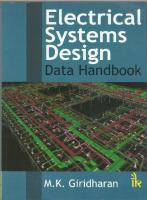

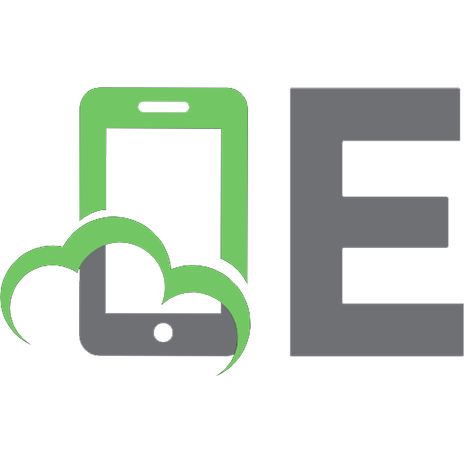
![3D Deep Learning with Python: Design and develop your computer vision model with 3D data using PyTorch3D and more [Joseph Sunil ed.]
1803247827, 9781803247823](https://ebin.pub/img/200x200/3d-deep-learning-with-python-design-and-develop-your-computer-vision-model-with-3d-data-using-pytorch3d-and-more-joseph-sunilnbsped-1803247827-9781803247823.jpg)
