Beginning MapServer: Open Source GIS Development [1 ed.] 1590594908, 9781590594902, 9781430200536
Beginning MapServer: Open Source GIS Development is the first book of its kind. It offers a comprehensive introduction t
228 1 8MB
English Pages 427 Year 2005
Recommend Papers
File loading please wait...
Citation preview
Kropla_4908Front.fm Page i Wednesday, July 20, 2005 7:00 AM
Beginning MapServer Open Source GIS Development
■■■
Bill Kropla
Kropla_4908Front.fm Page ii Wednesday, July 20, 2005 7:00 AM
Beginning MapServer: Open Source GIS Development Copyright © 2005 by Bill Kropla All rights reserved. No part of this work may be reproduced or transmitted in any form or by any means, electronic or mechanical, including photocopying, recording, or by any information storage or retrieval system, without the prior written permission of the copyright owner and the publisher. ISBN (pbk): 1-59059-490-8 Printed and bound in the United States of America 9 8 7 6 5 4 3 2 1 Trademarked names may appear in this book. Rather than use a trademark symbol with every occurrence of a trademarked name, we use the names only in an editorial fashion and to the benefit of the trademark owner, with no intention of infringement of the trademark. Lead Editor: Jason Gilmore Technical Reviewers: Howard Butler and Stephen Lime Editorial Board: Steve Anglin, Dan Appleman, Ewan Buckingham, Gary Cornell, Tony Davis, Jason Gilmore, Jonathan Hassell, Chris Mills, Dominic Shakeshaft, Jim Sumser Associate Publisher: Grace Wong Project Managers: Tracy Brown-Collins and Beckie Stones Copy Edit Manager: Nicole LeClerc Copy Editor: Damon Larson Assistant Production Director: Kari Brooks-Copony Production Editor: Kelly Winquist Compositor: Susan Glinert Proofreader: Linda Seifert Indexer: Carol Burbo Artist: Kinetic Publishing Services, LLC Cover Designer: Kurt Krames Manufacturing Manager: Tom Debolski Distributed to the book trade worldwide by Springer-Verlag New York, Inc., 233 Spring Street, 6th Floor, New York, NY 10013. Phone 1-800-SPRINGER, fax 201-348-4505, e-mail [email protected], or visit http://www.springeronline.com. For information on translations, please contact Apress directly at 2560 Ninth Street, Suite 219, Berkeley, CA 94710. Phone 510-549-5930, fax 510-549-5939, e-mail [email protected], or visit http://www.apress.com. The information in this book is distributed on an “as is” basis, without warranty. Although every precaution has been taken in the preparation of this work, neither the author(s) nor Apress shall have any liability to any person or entity with respect to any loss or damage caused or alleged to be caused directly or indirectly by the information contained in this work. The source code for this book is available to readers at http://www.apress.com in the Downloads section.
Kropla_4908Front.fm Page iii Wednesday, July 20, 2005 7:00 AM
For my children.
Kropla_4908Front.fm Page iv Wednesday, July 20, 2005 7:00 AM
Kropla_4908Front.fm Page v Wednesday, July 20, 2005 7:00 AM
Contents at a Glance Foreword . . . . . . . . . . . . . . . . . . . . . . . . . . . . . . . . . . . . . . . . . . . . . . . . . . . . . . . . . . . . . . . . . . . . . xiii About the Author . . . . . . . . . . . . . . . . . . . . . . . . . . . . . . . . . . . . . . . . . . . . . . . . . . . . . . . . . . . . . . . xv About the Technical Reviewers . . . . . . . . . . . . . . . . . . . . . . . . . . . . . . . . . . . . . . . . . . . . . . . . . . xvii Acknowledgments . . . . . . . . . . . . . . . . . . . . . . . . . . . . . . . . . . . . . . . . . . . . . . . . . . . . . . . . . . . . . xix Introduction . . . . . . . . . . . . . . . . . . . . . . . . . . . . . . . . . . . . . . . . . . . . . . . . . . . . . . . . . . . . . . . . . . . xxi
■CHAPTER 1
Building MapServer . . . . . . . . . . . . . . . . . . . . . . . . . . . . . . . . . . . . . . . . . . . 1
■CHAPTER 2
Simple MapServer Examples . . . . . . . . . . . . . . . . . . . . . . . . . . . . . . . . . 15
■CHAPTER 3
Creating the Mapping Application . . . . . . . . . . . . . . . . . . . . . . . . . . . . 31
■CHAPTER 4
Modifying a Map’s Look and Feel . . . . . . . . . . . . . . . . . . . . . . . . . . . . . 55
■CHAPTER 5
Using Query Mode . . . . . . . . . . . . . . . . . . . . . . . . . . . . . . . . . . . . . . . . . . 103
■CHAPTER 6
Using Perl MapScript . . . . . . . . . . . . . . . . . . . . . . . . . . . . . . . . . . . . . . . 167
■CHAPTER 7
Using Python MapScript . . . . . . . . . . . . . . . . . . . . . . . . . . . . . . . . . . . . 187
■CHAPTER 8
Using PHP/MapScript . . . . . . . . . . . . . . . . . . . . . . . . . . . . . . . . . . . . . . . 207
■CHAPTER 9
Extending the Capabilities of MapScript with MySQL . . . . . . . . . . 231
■CHAPTER 10
Utility Programs . . . . . . . . . . . . . . . . . . . . . . . . . . . . . . . . . . . . . . . . . . . . 291
■CHAPTER 11
MapServer Reference . . . . . . . . . . . . . . . . . . . . . . . . . . . . . . . . . . . . . . . 309
■APPENDIX . . . . . . . . . . . . . . . . . . . . . . . . . . . . . . . . . . . . . . . . . . . . . . . . . . . . . . . . . . . . . . . . . 369 ■INDEX . . . . . . . . . . . . . . . . . . . . . . . . . . . . . . . . . . . . . . . . . . . . . . . . . . . . . . . . . . . . . . . . . . . . 391
v
Kropla_4908Front.fm Page vi Wednesday, July 20, 2005 7:00 AM
Kropla_4908Front.fm Page vii Wednesday, July 20, 2005 7:00 AM
Contents Foreword . . . . . . . . . . . . . . . . . . . . . . . . . . . . . . . . . . . . . . . . . . . . . . . . . . . . . . . . . . . . . . . . . . . . . xiii About the Author . . . . . . . . . . . . . . . . . . . . . . . . . . . . . . . . . . . . . . . . . . . . . . . . . . . . . . . . . . . . . . . xv About the Technical Reviewers . . . . . . . . . . . . . . . . . . . . . . . . . . . . . . . . . . . . . . . . . . . . . . . . . . xvii Acknowledgments . . . . . . . . . . . . . . . . . . . . . . . . . . . . . . . . . . . . . . . . . . . . . . . . . . . . . . . . . . . . . xix Introduction . . . . . . . . . . . . . . . . . . . . . . . . . . . . . . . . . . . . . . . . . . . . . . . . . . . . . . . . . . . . . . . . . . . xxi
■CHAPTER 1
Building MapServer
........................................1
Planning the Installation . . . . . . . . . . . . . . . . . . . . . . . . . . . . . . . . . . . . . . . . . 1 Selecting Supporting Libraries . . . . . . . . . . . . . . . . . . . . . . . . . . . . . . . 1 Getting the Software . . . . . . . . . . . . . . . . . . . . . . . . . . . . . . . . . . . . . . . . . . . . 4 Building and Installing the Software . . . . . . . . . . . . . . . . . . . . . . . . . . . . . . . 5 Building and Installing zlib . . . . . . . . . . . . . . . . . . . . . . . . . . . . . . . . . . . 6 Building and Installing libpng . . . . . . . . . . . . . . . . . . . . . . . . . . . . . . . . 7 Building and Installing libJPEG . . . . . . . . . . . . . . . . . . . . . . . . . . . . . . . 7 Building and Installing FreeType . . . . . . . . . . . . . . . . . . . . . . . . . . . . . . 8 Building and Installing GD . . . . . . . . . . . . . . . . . . . . . . . . . . . . . . . . . . . 9 Building and Installing Proj.4 . . . . . . . . . . . . . . . . . . . . . . . . . . . . . . . . . 9 Building and Installing GDAL . . . . . . . . . . . . . . . . . . . . . . . . . . . . . . . . . 9 Building and Installing shapelib . . . . . . . . . . . . . . . . . . . . . . . . . . . . . 10 Building and Installing MapServer . . . . . . . . . . . . . . . . . . . . . . . . . . . . . . . 11 Configuring MapServer and Apache . . . . . . . . . . . . . . . . . . . . . . . . . . 12 Online Resources . . . . . . . . . . . . . . . . . . . . . . . . . . . . . . . . . . . . . . . . . . . . . 13 Summary . . . . . . . . . . . . . . . . . . . . . . . . . . . . . . . . . . . . . . . . . . . . . . . . . . . . 14
■CHAPTER 2
Simple MapServer Examples
. . . . . . . . . . . . . . . . . . . . . . . . . . . . . 15
Basic Concepts . . . . . . . . . . . . . . . . . . . . . . . . . . . . . . . . . . . . . . . . . . . . . . . 15 Building a “Hello World” Application . . . . . . . . . . . . . . . . . . . . . . . . . . . . . 16 Creating the Mapfile . . . . . . . . . . . . . . . . . . . . . . . . . . . . . . . . . . . . . . . 16 Creating the Initialization File and HTML Template . . . . . . . . . . . . . 20
vii
Kropla_4908Front.fm Page viii Wednesday, July 20, 2005 7:00 AM
viii
■C O N T E N T S
Building the First Map . . . . . . . . . . . . . . . . . . . . . . . . . . . . . . . . . . . . . . . . . 23 Creating the first.map Mapfile . . . . . . . . . . . . . . . . . . . . . . . . . . . . . . . 24 Building the HTML Template for the First Map . . . . . . . . . . . . . . . . . 28 Summary . . . . . . . . . . . . . . . . . . . . . . . . . . . . . . . . . . . . . . . . . . . . . . . . . . . . 30
■CHAPTER 3
Creating the Mapping Application . . . . . . . . . . . . . . . . . . . . . . . . 31 Mapfile Concepts . . . . . . . . . . . . . . . . . . . . . . . . . . . . . . . . . . . . . . . . . . . . . 31 The Structure of the Mapfile . . . . . . . . . . . . . . . . . . . . . . . . . . . . . . . . 32 The LAYER Object . . . . . . . . . . . . . . . . . . . . . . . . . . . . . . . . . . . . . . . . . 33 The CLASS Object . . . . . . . . . . . . . . . . . . . . . . . . . . . . . . . . . . . . . . . . . 34 Mapfile Syntax . . . . . . . . . . . . . . . . . . . . . . . . . . . . . . . . . . . . . . . . . . . . . . . . 34 The Mapfile . . . . . . . . . . . . . . . . . . . . . . . . . . . . . . . . . . . . . . . . . . . . . . . . . . 35 Layer 1: Urban Areas . . . . . . . . . . . . . . . . . . . . . . . . . . . . . . . . . . . . . . 37 Layer 2: Water Features . . . . . . . . . . . . . . . . . . . . . . . . . . . . . . . . . . . . 39 Layer 3: State Boundaries . . . . . . . . . . . . . . . . . . . . . . . . . . . . . . . . . . 41 Layer 4: Road Network. . . . . . . . . . . . . . . . . . . . . . . . . . . . . . . . . . . . . 41 The HTML Template . . . . . . . . . . . . . . . . . . . . . . . . . . . . . . . . . . . . . . . . . . . 43 The Initialization File . . . . . . . . . . . . . . . . . . . . . . . . . . . . . . . . . . . . . . . 43 The Template File . . . . . . . . . . . . . . . . . . . . . . . . . . . . . . . . . . . . . . . . . 44 Summary . . . . . . . . . . . . . . . . . . . . . . . . . . . . . . . . . . . . . . . . . . . . . . . . . . . . 50 Code Listings . . . . . . . . . . . . . . . . . . . . . . . . . . . . . . . . . . . . . . . . . . . . . . . . . 51
■CHAPTER 4
Modifying a Map’s Look and Feel
. . . . . . . . . . . . . . . . . . . . . . . . 55
The Graphic Design of Maps . . . . . . . . . . . . . . . . . . . . . . . . . . . . . . . . . . . . 61 Labeling for Clarity . . . . . . . . . . . . . . . . . . . . . . . . . . . . . . . . . . . . . . . . . . . . 66 Fonts . . . . . . . . . . . . . . . . . . . . . . . . . . . . . . . . . . . . . . . . . . . . . . . . . . . 66 Color . . . . . . . . . . . . . . . . . . . . . . . . . . . . . . . . . . . . . . . . . . . . . . . . . . . . 67 Orientation . . . . . . . . . . . . . . . . . . . . . . . . . . . . . . . . . . . . . . . . . . . . . . . 67 Using Scale to Reduce Clutter . . . . . . . . . . . . . . . . . . . . . . . . . . . . . . . . . . . 71 Classifying Features . . . . . . . . . . . . . . . . . . . . . . . . . . . . . . . . . . . . . . . . . . . 74 Using Expressions to Define Classes . . . . . . . . . . . . . . . . . . . . . . . . . 74 Using Classes . . . . . . . . . . . . . . . . . . . . . . . . . . . . . . . . . . . . . . . . . . . . 76 Using Symbols . . . . . . . . . . . . . . . . . . . . . . . . . . . . . . . . . . . . . . . . . . . 79 Using Annotation Layers . . . . . . . . . . . . . . . . . . . . . . . . . . . . . . . . . . . . . . . 81 Creating Scale Bars . . . . . . . . . . . . . . . . . . . . . . . . . . . . . . . . . . . . . . . . . . . 83 Creating Legends . . . . . . . . . . . . . . . . . . . . . . . . . . . . . . . . . . . . . . . . . . . . . 85 Using Reference Maps . . . . . . . . . . . . . . . . . . . . . . . . . . . . . . . . . . . . . . . . . 87 Summary . . . . . . . . . . . . . . . . . . . . . . . . . . . . . . . . . . . . . . . . . . . . . . . . . . . . 88 The Code . . . . . . . . . . . . . . . . . . . . . . . . . . . . . . . . . . . . . . . . . . . . . . . . . . . . 88
Kropla_4908Front.fm Page ix Wednesday, July 20, 2005 7:00 AM
■C O N T E N T S
■CHAPTER 5
Using Query Mode
. . . . . . . . . . . . . . . . . . . . . . . . . . . . . . . . . . . . . . . 103
How MapServer Processes a Query . . . . . . . . . . . . . . . . . . . . . . . . . . . . . 103 Query Types . . . . . . . . . . . . . . . . . . . . . . . . . . . . . . . . . . . . . . . . . . . . 104 Query Templates . . . . . . . . . . . . . . . . . . . . . . . . . . . . . . . . . . . . . . . . . 105 Maintaining State in Query Mode . . . . . . . . . . . . . . . . . . . . . . . . . . . 107 Querymaps . . . . . . . . . . . . . . . . . . . . . . . . . . . . . . . . . . . . . . . . . . . . . 107 Map-Only Query Modes . . . . . . . . . . . . . . . . . . . . . . . . . . . . . . . . . . . 107 Query Examples . . . . . . . . . . . . . . . . . . . . . . . . . . . . . . . . . . . . . . . . . . . . . 108 Query Modes . . . . . . . . . . . . . . . . . . . . . . . . . . . . . . . . . . . . . . . . . . . . . . . . 129 QUERY Mode . . . . . . . . . . . . . . . . . . . . . . . . . . . . . . . . . . . . . . . . . . . . 130 NQUERY Mode . . . . . . . . . . . . . . . . . . . . . . . . . . . . . . . . . . . . . . . . . . . 130 ITEMQUERY Mode . . . . . . . . . . . . . . . . . . . . . . . . . . . . . . . . . . . . . . . . 131 ITEMNQUERY Mode . . . . . . . . . . . . . . . . . . . . . . . . . . . . . . . . . . . . . . 131 FEATUREQUERY Mode . . . . . . . . . . . . . . . . . . . . . . . . . . . . . . . . . . . . 131 FEATURENQUERY Mode . . . . . . . . . . . . . . . . . . . . . . . . . . . . . . . . . . . 132 ITEMFEATUREQUERY Mode . . . . . . . . . . . . . . . . . . . . . . . . . . . . . . . . 132 ITEMFEATURENQUERY Mode. . . . . . . . . . . . . . . . . . . . . . . . . . . . . . . 133 INDEXQUERY Mode . . . . . . . . . . . . . . . . . . . . . . . . . . . . . . . . . . . . . . . 133 Query Templates . . . . . . . . . . . . . . . . . . . . . . . . . . . . . . . . . . . . . . . . . . . . . 133 Map-Level Query Templates . . . . . . . . . . . . . . . . . . . . . . . . . . . . . . . 133 Layer-Level Query Templates . . . . . . . . . . . . . . . . . . . . . . . . . . . . . . 134 Class-Level Query Templates . . . . . . . . . . . . . . . . . . . . . . . . . . . . . . 135 The QUERYMAP Object . . . . . . . . . . . . . . . . . . . . . . . . . . . . . . . . . . . . . . . . 135 The JOIN Object . . . . . . . . . . . . . . . . . . . . . . . . . . . . . . . . . . . . . . . . . . . . . 136 Substitution Strings and CGI Variables . . . . . . . . . . . . . . . . . . . . . . . . . . . 137 Query Substitution Strings . . . . . . . . . . . . . . . . . . . . . . . . . . . . . . . . . 137 Query CGI Variables . . . . . . . . . . . . . . . . . . . . . . . . . . . . . . . . . . . . . . 138 A Query Application . . . . . . . . . . . . . . . . . . . . . . . . . . . . . . . . . . . . . . . . . . 139 The Mapfile . . . . . . . . . . . . . . . . . . . . . . . . . . . . . . . . . . . . . . . . . . . . . 139 The Initialization File . . . . . . . . . . . . . . . . . . . . . . . . . . . . . . . . . . . . . . 145 The HTML Template . . . . . . . . . . . . . . . . . . . . . . . . . . . . . . . . . . . . . . 146 The Query Templates . . . . . . . . . . . . . . . . . . . . . . . . . . . . . . . . . . . . . 150 Summary . . . . . . . . . . . . . . . . . . . . . . . . . . . . . . . . . . . . . . . . . . . . . . . . . . . 155 Code Listings . . . . . . . . . . . . . . . . . . . . . . . . . . . . . . . . . . . . . . . . . . . . . . . . 156
ix
Kropla_4908Front.fm Page x Wednesday, July 20, 2005 7:00 AM
x
■C O N T E N T S
■CHAPTER 6
Using Perl MapScript
. . . . . . . . . . . . . . . . . . . . . . . . . . . . . . . . . . . . 167
Building and Installing Perl MapScript . . . . . . . . . . . . . . . . . . . . . . . . . . . 168 Building Perl . . . . . . . . . . . . . . . . . . . . . . . . . . . . . . . . . . . . . . . . . . . . 168 Building Perl MapScript . . . . . . . . . . . . . . . . . . . . . . . . . . . . . . . . . . . 169 The Perl MapScript “Hello World” Application . . . . . . . . . . . . . . . . . . . . . 169 A Practical Perl MapScript Application . . . . . . . . . . . . . . . . . . . . . . . . . . . 172 Summary . . . . . . . . . . . . . . . . . . . . . . . . . . . . . . . . . . . . . . . . . . . . . . . . . . . 181 Code Listings . . . . . . . . . . . . . . . . . . . . . . . . . . . . . . . . . . . . . . . . . . . . . . . . 181
■CHAPTER 7
Using Python MapScript
. . . . . . . . . . . . . . . . . . . . . . . . . . . . . . . . . 187
Building and Installing Python MapScript . . . . . . . . . . . . . . . . . . . . . . . . 187 Building Python . . . . . . . . . . . . . . . . . . . . . . . . . . . . . . . . . . . . . . . . . . 187 Building Python MapScript. . . . . . . . . . . . . . . . . . . . . . . . . . . . . . . . . 188 The Python MapScript “Hello World” Application . . . . . . . . . . . . . . . . . . 189 A Practical Python MapScript Application . . . . . . . . . . . . . . . . . . . . . . . . 191 Summary . . . . . . . . . . . . . . . . . . . . . . . . . . . . . . . . . . . . . . . . . . . . . . . . . . . 200 Code Listings . . . . . . . . . . . . . . . . . . . . . . . . . . . . . . . . . . . . . . . . . . . . . . . . 200
■CHAPTER 8
Using PHP/MapScript
. . . . . . . . . . . . . . . . . . . . . . . . . . . . . . . . . . . . 207
Building and Installing PHP/MapScript . . . . . . . . . . . . . . . . . . . . . . . . . . . 207 Building PHP . . . . . . . . . . . . . . . . . . . . . . . . . . . . . . . . . . . . . . . . . . . . 208 Building PHP/MapScript . . . . . . . . . . . . . . . . . . . . . . . . . . . . . . . . . . . 209 The PHP/MapScript “Hello World” Application . . . . . . . . . . . . . . . . . . . . 210 A Practical PHP/MapScript Application . . . . . . . . . . . . . . . . . . . . . . . . . . . 212 Summary . . . . . . . . . . . . . . . . . . . . . . . . . . . . . . . . . . . . . . . . . . . . . . . . . . . 222 Code Listings . . . . . . . . . . . . . . . . . . . . . . . . . . . . . . . . . . . . . . . . . . . . . . . . 222
■CHAPTER 9
Extending the Capabilities of MapScript with MySQL
. . 231
Describing Application Requirements . . . . . . . . . . . . . . . . . . . . . . . . . . . . 232 Addressing Some Design Issues . . . . . . . . . . . . . . . . . . . . . . . . . . . . . . . . 233 Mozilla vs. IE . . . . . . . . . . . . . . . . . . . . . . . . . . . . . . . . . . . . . . . . . . . . 233 Creating the MySQL Database . . . . . . . . . . . . . . . . . . . . . . . . . . . . . 234 Creating the Application User Account . . . . . . . . . . . . . . . . . . . . . . . 237 Installing the JavaScript Tool Tip Code . . . . . . . . . . . . . . . . . . . . . . 238 Patching PHP MapScript . . . . . . . . . . . . . . . . . . . . . . . . . . . . . . . . . . 238
Kropla_4908Front.fm Page xi Wednesday, July 20, 2005 7:00 AM
■C O N T E N T S
Building the Application . . . . . . . . . . . . . . . . . . . . . . . . . . . . . . . . . . . . . . . 239 The Application in Action . . . . . . . . . . . . . . . . . . . . . . . . . . . . . . . . . . 239 Creating the Mapfile . . . . . . . . . . . . . . . . . . . . . . . . . . . . . . . . . . . . . . 247 The PHP Script . . . . . . . . . . . . . . . . . . . . . . . . . . . . . . . . . . . . . . . . . . 251 Summary . . . . . . . . . . . . . . . . . . . . . . . . . . . . . . . . . . . . . . . . . . . . . . . . . . . 265 Code Listings . . . . . . . . . . . . . . . . . . . . . . . . . . . . . . . . . . . . . . . . . . . . . . . . 265
■CHAPTER 10 Utility Programs . . . . . . . . . . . . . . . . . . . . . . . . . . . . . . . . . . . . . . . . . 291 MapServer . . . . . . . . . . . . . . . . . . . . . . . . . . . . . . . . . . . . . . . . . . . . . . . . . . 291 shp2img . . . . . . . . . . . . . . . . . . . . . . . . . . . . . . . . . . . . . . . . . . . . . . . . 291 legend . . . . . . . . . . . . . . . . . . . . . . . . . . . . . . . . . . . . . . . . . . . . . . . . . 292 scalebar . . . . . . . . . . . . . . . . . . . . . . . . . . . . . . . . . . . . . . . . . . . . . . . . 292 sortshp . . . . . . . . . . . . . . . . . . . . . . . . . . . . . . . . . . . . . . . . . . . . . . . . . 292 sym2img . . . . . . . . . . . . . . . . . . . . . . . . . . . . . . . . . . . . . . . . . . . . . . . 293 shptree . . . . . . . . . . . . . . . . . . . . . . . . . . . . . . . . . . . . . . . . . . . . . . . . . 293 shptreevis . . . . . . . . . . . . . . . . . . . . . . . . . . . . . . . . . . . . . . . . . . . . . . 294 tile4ms . . . . . . . . . . . . . . . . . . . . . . . . . . . . . . . . . . . . . . . . . . . . . . . . . 296 shapelib . . . . . . . . . . . . . . . . . . . . . . . . . . . . . . . . . . . . . . . . . . . . . . . . . . . . 297 dbfcreate . . . . . . . . . . . . . . . . . . . . . . . . . . . . . . . . . . . . . . . . . . . . . . . 297 dbfadd . . . . . . . . . . . . . . . . . . . . . . . . . . . . . . . . . . . . . . . . . . . . . . . . . 297 dbfdump . . . . . . . . . . . . . . . . . . . . . . . . . . . . . . . . . . . . . . . . . . . . . . . 297 shpcreate . . . . . . . . . . . . . . . . . . . . . . . . . . . . . . . . . . . . . . . . . . . . . . . 298 shpadd . . . . . . . . . . . . . . . . . . . . . . . . . . . . . . . . . . . . . . . . . . . . . . . . . 298 shpdump . . . . . . . . . . . . . . . . . . . . . . . . . . . . . . . . . . . . . . . . . . . . . . . 298 shprewind . . . . . . . . . . . . . . . . . . . . . . . . . . . . . . . . . . . . . . . . . . . . . . 299 dbfcat . . . . . . . . . . . . . . . . . . . . . . . . . . . . . . . . . . . . . . . . . . . . . . . . . . 299 dbfinfo . . . . . . . . . . . . . . . . . . . . . . . . . . . . . . . . . . . . . . . . . . . . . . . . . 300 shpcat . . . . . . . . . . . . . . . . . . . . . . . . . . . . . . . . . . . . . . . . . . . . . . . . . 300 shpinfo . . . . . . . . . . . . . . . . . . . . . . . . . . . . . . . . . . . . . . . . . . . . . . . . . 300 shpcentrd . . . . . . . . . . . . . . . . . . . . . . . . . . . . . . . . . . . . . . . . . . . . . . . 301 shpdxf . . . . . . . . . . . . . . . . . . . . . . . . . . . . . . . . . . . . . . . . . . . . . . . . . 301 shpproj . . . . . . . . . . . . . . . . . . . . . . . . . . . . . . . . . . . . . . . . . . . . . . . . . 301 GDAL/OGR . . . . . . . . . . . . . . . . . . . . . . . . . . . . . . . . . . . . . . . . . . . . . . . . . . 301 ogrinfo . . . . . . . . . . . . . . . . . . . . . . . . . . . . . . . . . . . . . . . . . . . . . . . . . 302 ogr2ogr . . . . . . . . . . . . . . . . . . . . . . . . . . . . . . . . . . . . . . . . . . . . . . . . 304 ogrtindex . . . . . . . . . . . . . . . . . . . . . . . . . . . . . . . . . . . . . . . . . . . . . . . 307 Summary . . . . . . . . . . . . . . . . . . . . . . . . . . . . . . . . . . . . . . . . . . . . . . . . . . . 307
xi
Kropla_4908Front.fm Page xii Wednesday, July 20, 2005 7:00 AM
xii
■C O N T E N T S
■CHAPTER 11 MapServer Reference . . . . . . . . . . . . . . . . . . . . . . . . . . . . . . . . . . . . 309 Mapfile Keywords . . . . . . . . . . . . . . . . . . . . . . . . . . . . . . . . . . . . . . . . . . . . 310 Map Object . . . . . . . . . . . . . . . . . . . . . . . . . . . . . . . . . . . . . . . . . . . . . 310 CLASS Object . . . . . . . . . . . . . . . . . . . . . . . . . . . . . . . . . . . . . . . . . . . 315 FEATURE Object . . . . . . . . . . . . . . . . . . . . . . . . . . . . . . . . . . . . . . . . . 320 GRID Object . . . . . . . . . . . . . . . . . . . . . . . . . . . . . . . . . . . . . . . . . . . . 320 JOIN Object . . . . . . . . . . . . . . . . . . . . . . . . . . . . . . . . . . . . . . . . . . . . . 321 LABEL Object . . . . . . . . . . . . . . . . . . . . . . . . . . . . . . . . . . . . . . . . . . . 323 LAYER Object . . . . . . . . . . . . . . . . . . . . . . . . . . . . . . . . . . . . . . . . . . . 327 LEGEND Object . . . . . . . . . . . . . . . . . . . . . . . . . . . . . . . . . . . . . . . . . . 334 OUTPUTFORMAT Object . . . . . . . . . . . . . . . . . . . . . . . . . . . . . . . . . . 336 PROJECTION Object . . . . . . . . . . . . . . . . . . . . . . . . . . . . . . . . . . . . . . 340 QUERYMAP Object . . . . . . . . . . . . . . . . . . . . . . . . . . . . . . . . . . . . . . . 341 Reference Map Object . . . . . . . . . . . . . . . . . . . . . . . . . . . . . . . . . . . . 342 SCALEBAR Object . . . . . . . . . . . . . . . . . . . . . . . . . . . . . . . . . . . . . . . 344 STYLE Object . . . . . . . . . . . . . . . . . . . . . . . . . . . . . . . . . . . . . . . . . . . 347 WEB Object . . . . . . . . . . . . . . . . . . . . . . . . . . . . . . . . . . . . . . . . . . . . . 348 CGI Variables . . . . . . . . . . . . . . . . . . . . . . . . . . . . . . . . . . . . . . . . . . . . . . . . 350 Substitution Strings . . . . . . . . . . . . . . . . . . . . . . . . . . . . . . . . . . . . . . . . . . 357
■APPENDIX . . . . . . . . . . . . . . . . . . . . . . . . . . . . . . . . . . . . . . . . . . . . . . . . . . . . . . . . . . . . . . . 369 The Shapefile Specification . . . . . . . . . . . . . . . . . . . . . . . . . . . . . . . . . . . . 369 File Structure . . . . . . . . . . . . . . . . . . . . . . . . . . . . . . . . . . . . . . . . . . . . 370 Shapefile Data Structures . . . . . . . . . . . . . . . . . . . . . . . . . . . . . . . . . 371 Cartographic Projections . . . . . . . . . . . . . . . . . . . . . . . . . . . . . . . . . . . . . . 373 Projection Categories . . . . . . . . . . . . . . . . . . . . . . . . . . . . . . . . . . . . . 373 Creating and Using Symbols . . . . . . . . . . . . . . . . . . . . . . . . . . . . . . . . . . . 381 Symbol Definition Reference . . . . . . . . . . . . . . . . . . . . . . . . . . . . . . . 381 Creating Vector Symbols . . . . . . . . . . . . . . . . . . . . . . . . . . . . . . . . . . 383 FONTSET Examples . . . . . . . . . . . . . . . . . . . . . . . . . . . . . . . . . . . . . . . . . . 385 HTML Legends . . . . . . . . . . . . . . . . . . . . . . . . . . . . . . . . . . . . . . . . . . . . . . 386
■INDEX . . . . . . . . . . . . . . . . . . . . . . . . . . . . . . . . . . . . . . . . . . . . . . . . . . . . . . . . . . . . . . . . . . . . 391
Kropla_4908Front.fm Page xiii Wednesday, July 20, 2005 7:00 AM
Foreword M
aybe it’s just me, but when someone decides it’s worth the effort and expense to actually write a book about something like MapServer, it’s a big deal—sort of a watershed moment. So needless to say, I was very excited when I first heard about this book. At long last, I have something to show to my wife—tangible evidence that I was really doing something during those long nights in the basement (strangely enough, C code just makes her eyes glaze over—go figure). First, a bit of history: MapServer arose out of necessity, since in the mid-nineties there were few, if any, decent commercial alternatives. Initial work centered on web-based front ends to commercial GIS software. This worked well, but was painfully slow—and I endured constant complaints from graduate students about licenses for our expensive GIS being used by the public to make maps online. There had to be a better way. Mercifully, I found shapelib—which, when paired with the GD graphics library, brought MapServer to life (and stopped the complaints). Add a few best-of-breed open source packages (e.g., GDAL, Proj.4, PostGIS, and FreeType) and a number of talented developers—and here we sit 10 years later with a pretty powerful piece of software. At its essence, MapServer is conceptually very simple, but unless you share the thought processes of the core developers, the learning curve can be a bit steep. For many open source projects, documentation is a weak point, and MapServer is no exception. Actually, there’s a huge amount of MapServer documentation, but it’s scattered loosely across mailing lists, sample applications, and websites. That’s why this book is so valuable—especially to someone new to MapServer. Bill has brought together all of the information for someone getting started with MapServer in one place—from installation to MapScript, it’s all here. I appreciate the fact that he read any existing documentation and actually put it to the test, often finding syntactical inaccuracies and undocumented features. Fortunately, we all benefit from his pain and suffering. Bill’s work is more than a MapServer reference manual (see Chapter 11 and the Appendix for that stuff). It’s full of numerous detailed examples—mapfiles, templates, and scripts that make learning this stuff far easier. When writing about a technical subject, perspective is everything. As a developer, I often find myself glossing over important details, such as installing the software—in the case of MapServer, however, these details are crucial. I continue to enjoy working with this software everyday—either building applications with it or doing core development. I hope that this book will help users get up to speed quickly so they can move on to the fun part! Stephen Lime MapServer/MapScript Creator
xiii
Kropla_4908Front.fm Page xiv Wednesday, July 20, 2005 7:00 AM
Kropla_4908Front.fm Page xv Wednesday, July 20, 2005 7:00 AM
About the Author
■BILL KROPLA has almost 20 years of experience working in information technology, and has spent the last several years deeply involved in the wireless industry developing wireless mapping solutions for tracking shipping vehicles. Bill holds a B.Sc. in Physics from the University of Manitoba and an M.Sc. in Electrical Engineering and Applied Mathematics, also from the University of Manitoba. He also holds an omnibus patent for methods, hardware, and software used in the wireless industry.
xv
Kropla_4908Front.fm Page xvi Wednesday, July 20, 2005 7:00 AM
Kropla_4908Front.fm Page xvii Wednesday, July 20, 2005 7:00 AM
About the Technical Reviewers
■HOWARD BUTLER is a GIS software developer at the Center for Survey Statistics and Methodology at Iowa State University in Ames, Iowa. He also participates in the GDAL (www.gdal.org), ZCO (http://zmapserver.sourceforge.net), and MapServer (http://mapserver.gis.umn.edu) projects, taking on roles of developer, documenter, and advocate, depending on the situation. His spare time is spent helping out on the farm he grew up on; spending time with Rhonda, his wife-to-be; attempting to train his mentally challenged cat Deuce; and keeping his old house standing. He maintains a weblog on the intersection of open source GIS and Python at http:// hobu.biz. ■STEPHEN LIME is the original author of MapServer and MapScript, and is still one of the leaders of the MapServer development team. He has a B.A. in Mathematics from the University of Minnesota Duluth and an M.S. in Forestry from the University of Minnesota. His real job is as the Applications Development Manager for the Minnesota Department of Natural Resources. The bulk of his spare time is spent with his wife and daughters (or trying to sneak off to play golf).
xvii
Kropla_4908Front.fm Page xviii Wednesday, July 20, 2005 7:00 AM
Kropla_4908Front.fm Page xix Wednesday, July 20, 2005 7:00 AM
Acknowledgments I
am indebted to Jason Gilmore, my editor. Without his input, this would be a much thinner (and less useful) volume. His stylistic suggestions were always on the money, and his technical expertise saved me from some embarrassing oversights. Thanks, Jason. Thanks also for the advice of technical reviewer Howard Butler, who kept me honest. Every piece of software can be understood in one of three ways: the way the documentation says it works, the way the user thinks it works, and the way the developer knows it works. Howard provided that last piece, and his insights and suggestions were invaluable. His kind words about one of the maps in the book were very encouraging. Steve Lime showed me, very gently, that I knew a lot less than I thought I did about queries. The pointers he gave me helped to remedy that problem. I am grateful for the assistance. Of course, there’s a larger debt, since without Steve there would be no MapServer and no need for this book. Having been a project manager, I know it’s a thankless task. Beckie Stones chided me (with good humor) throughout the process, making sure I didn’t fall too far behind, pointing out that figures really ought to have captions, and finding people who evidently had learned how not to be seen. Thanks Beckie. There are several others who contributed to this effort, but with whom I had less contact: Damon Larson (who enforces the serial comma laws), Tracy Brown-Collins, Tina Nielsen, Kelly Winquist, and Julie Miller. Thank you all, it’s been a pleasure working with you. I would also like to thank John Fairall and John Brock for their assistance in finding a suitable image of the Çatalhöyük map. Although this book could not have been written without the participation of these and many others I have never met (people who have worked very hard to keep me from making mistakes, stupid and otherwise), any errors or omissions are my responsibility. Finally and most importantly, I want to thank my mother, Pat, and my children Alex and Elizabeth for their encouragement. You three make it worthwhile.
xix
Kropla_4908Front.fm Page xx Wednesday, July 20, 2005 7:00 AM
Kropla_4908Front.fm Page xxi Wednesday, July 20, 2005 7:00 AM
Introduction M
aps have played a prominent role in human activity for thousands of years. One of the earliest known maps was uncovered during the course of an archaeological excavation in Turkey in 1961. The Çatalhöyük site is a neolithic settlement dating from approximately 6500 BC. The map consists of a partially preserved, painted plaster representation of the community in plan view, with a smoking volcano in the background. While not drawn to scale, the map does seem to preserve the relative orientation of the structures represented. Figure 1 is a modern rendering of a portion of the original wall fragment.
Figure 1. Town plan of Çatalhöyük (circa 6500 BC), showing an active volcano in the background © John Brock, Measure & Map magazine, 2001 A date of 6500 BC means that people began drawing maps 3,000 years before they learned to write. The utility of maps, implied by this great age, is the result of a map’s ability to present an enormous amount of information very clearly and compactly. From the beginning, maps have been used to show where things are, but it’s important to remember that the map isn’t the territory. The world consists of things that have geographical (i.e., spatial) relationships with one another, and though a map can be a precise replica of the world, it’s generally not. A map is a model that contains representations of the things in the world, but these representations aren’t required to resemble the things they represent or even to possess the same spatial relationships. The real world is the domain of geographers and geography. Geographers live on the surface of a large, approximately oblate spheroid with topography—that is, in a three-dimensional space. The map is where the cartographer lives— it’s small and flat. The process of representing real-world things on this flat surface is cartography. The golden age of maps and cartography corresponds to the exploration age. Maps were the keys to great wealth, and you had to have a copy to get there—wherever there might be. The tools that fueled the last golden age were the compass, the sextant, and accurate clocks. Digital maps, geographic information systems (GISs), and location-based services represent the next golden age of maps and cartography. The tools fueling this age are computers, the Internet, and the Global Positioning System (GPS). xxi
Kropla_4908Front.fm Page xxii Wednesday, July 20, 2005 7:00 AM
xxii
■I N T R O D U C T I O N
In the modern world, communicating information clearly and forcefully is critical in business, science, and politics. Whether the information to be communicated is demographic data, polling results, or environmental data, it possesses a geographic distribution. Just as graphs present numerical information in an easy-to-understand way, maps can show more clearly than any tabular format how the information relates to location, enabling the user to review this information in terms of its spatial orientation. While this distribution information is implicit in a table of numbers, it can be difficult or impossible to see. Historically, accurate maps have been difficult to make, hard to maintain, and static. In the absence of any competing technology, these factors have limited the utility of paper maps. It’s only very recently (when compared to the age of the Çatalhöyük map) that this has become clear. Road maps provide a good example of how limited maps have been. We all have them in our automobiles—and they’re always out of date. They’re difficult to read without squinting, and the street we’re looking for is always just around the fold. And if we don’t want to see streets, but rather the locations of Chinese restaurants in town, we have to buy a different kind of map. In other words, maps have tended to be dense, single-purpose documents that act as archives of past locations. Digital maps ensure the convenient and efficient rendering of graphical images. Because of this, they can also be dynamic—showing current information in real time. But the hard cartographic work has always been (and still remains) the collection and maintenance of the underlying information. In fact, the dynamic nature of digital maps exacerbates the maintenance effort since performance and data requirements are so great. The development of digital maps was driven by the needs of industry (e.g., mining), natural resource managers, and researchers, for a management tool. Yet, with the rise of the Internet and the commoditization of hardware, digital maps have become ubiquitous—weather maps displayed on the morning weather report, driving instructions obtained from GPS-enabled automobile navigation systems, and Internet sites that provide street maps on demand are just a few of today’s commonplace digital mapping applications. Nevertheless, most of these applications don’t address the needs of the mobile user. For example, a GPS-enabled automobile navigation system can determine your present position and tell you how to get somewhere else, but since it has access to onboard data only (at best), it can’t provide services that require real-time information. Such services would include optimum routing with congestion avoidance and real-time location-based services (e.g., the lowest fuel price within five miles). However, applications are being developed that are network-aware and smart (i.e., they’re wireless and GPS enabled). Some examples are management tools for GPS-enabled garbage pickup, systems to provide driving instructions to emergency vehicles, and systems that allow shippers to locate shipments in transit. Mobile technologies like WiFi, and 2.5 and 3G cellular, will bring new possibilities. When wireless technology becomes ubiquitous and bandwidth is cheap, what will the killer app be? Prior to the existence of the Internet, no one would have predicted the popularity and profitability of a company like Google—a catalog of the contents of tens of millions of computers on the Internet, available free of charge for anyone to use. This particular application was the invention of two college students with a good idea and access to cheap technology. While I won’t attempt to predict what the killer mobile application will be, the fact that it will be mobile suggests that mapping capabilities will be a necessary adjunct. But the problem is, if some bright college student wants to put together the killer app and get rich, it could cost thousands of dollars to purchase the data and/or services required just
Kropla_4908Front.fm Page xxiii Wednesday, July 20, 2005 7:00 AM
■I N T R O D U C T I O N
to get into the game. Proprietary technology, while powerful, is very expensive. Whether it’s the outright purchase of proprietary software, subscription purchase of spatial information, or complete application outsourcing, the production of quality mapping applications with commercial software is costly. If you have a stable set of system requirements, some money in the bank, and a market opportunity that falls right on top of you, the proprietary options can be a good choice. Likewise, if you prefer to make development and maintenance headaches someone else’s problem, or if your projected traffic volumes require heavy iron, then you’ll probably want to go with the proprietary product. But if your entrance into the market is more tentative, with a dynamic set of system requirements (or none at all); or if you’re short on cash or just experimenting with the technology, you should investigate MapServer (http://mapserver.gis.umn.edu), which is the topic of this book. MapServer is a map-rendering engine that works in a web environment as a CGI script or as a stand-alone application via an API accessible from several programming languages. To quote from the MapServer home page, “MapServer is an OpenSource development environment for building spatially enabled Internet-web applications.” Developed at the University of Minnesota with help from NASA and the Minnesota Department of Natural Resources, MapServer is now maintained by close to 20 developers from around the world. There are a number of reasons you might consider using MapServer: maybe your boss balked at the price of a commercial product for putting maps into his pet project, and told you to find something on the Internet; maybe you have a data set that incorporates some spatial information and you want to share it in a graphical way on the Web; perhaps you’d like to expand your own pet project and you feel that providing online maps will have a lot of impact; or maybe you just have a fondness for maps and the thought of making beautiful maps from digital sources fills you with delight. But before looking at MapServer to see if it’s what you need, you have to be aware of what it isn’t. MapServer is a tool for rendering geographic data to the Web—it’s not a full-featured GIS (although it could be used to build one). If you know what a GIS is, skip the next section and go directly to the discussion of MapServer’s capabilities. If you don’t know what a GIS is, read the next section so you can determine whether your project requires a GIS, or whether a map-rendering system such as MapServer will suffice.
Geographical Information Systems While the concept of a GIS is an interesting topic in its own right, this book focuses on producing maps with MapServer. GIS concepts and vocabulary overlap a good deal with cartography, and throughout the book I explain new concepts as necessary. This section is intended to describe the basic features of a GIS so that you can determine whether you need that kind of power or not. The first matter that comes to mind when considering the use of a GIS is the map that it produces. However, this kind of graphical output is actually the result of a chain of activities not often considered by those unfamiliar with the process. In fact, the map may not be the most important output of a GIS. The goal of any GIS is to allow the user to query and analyze spatial information, which can be useful for assisting in public policy development, in scientific research, and for making private sector business decisions (to name just a few areas of application). The information provided by a GIS can do this by producing maps that present the information of interest in a graphical way—but in many cases, the output may simply consist of tabular data that relates quantitative information to geographical location. While there are many definitions of what constitutes a GIS, there are four capabilities that every GIS must have. These capabilities are discussed in the following section.
xxiii
Kropla_4908Front.fm Page xxiv Wednesday, July 20, 2005 7:00 AM
xxiv
■I N T R O D U C T I O N
Data Manipulation Data manipulation capabilities include the usual database management tools for maintaining and querying databases (extended to include spatial data), but also the ability to import or translate foreign data formats, integrate data from multiple sources into a spatial database, correct attribute or spatial data, and remove spatial data from a database (a process called thinning). Since your data is often collected from external sources and hasn’t been specifically compiled to answer your questions, there are no guarantees that it will be in a format readable by your GIS. You’ll need the ability to translate these files to a format your GIS can use. You may have several databases that contain the information you wish to use, but it may be inconvenient or impossible to work with all of them at the same time.
■Note Real-world objects such as towns, roads, and lakes that are represented in a spatial database as geometrical objects—like points, lines, and polygons—are called features. The information (such as town names, road types, or areas of lakes) constitute the attributes of the features.
For example, you may have a spatially aware database that contains spatial information for the road network in some area. In another database, you store county land-use information. You’ll probably want the ability to import the land-use information into the spatially aware database so that it becomes available for GIS use. Of course, no data source is perfect and no data set is completely clean—attribute information may contain factual errors and spelling mistakes, and spatial information can have gaps and bogus features. These mistakes must be corrected before the data is used in any analysis, so you’ll need some means of seeking them out and fixing them. Spatial databases are large—sometimes so large that even optimized hardware and software may bog down when asked to render highly detailed maps or search large databases. If some features are of no interest to you and just take up space and time, an effective way of improving response is to thin the data by removing these features. A GIS should provide the functionality to do this.
Analytical Capabilities Analysis is the real bread and butter of a GIS. The whole point of a GIS is to give the user the ability to ask questions about geographic relationships between data elements. The data elements consist of features (and their locations) and the attributes associated with those features. While a GIS can perform the usual sort of nonspatial queries (like how many lakes have areas greater than 10 square miles), the power of a GIS is really judged by how well (i.e., how easily) it provides answers to questions like: • What feature is found at a specific location? • Where are certain types of features located? • What are the attributes of features in the neighborhood of a location? • What is the spatial distribution of an attribute? • Has the distribution changed over time?
Kropla_4908Front.fm Page xxv Wednesday, July 20, 2005 7:00 AM
■I N T R O D U C T I O N
• How does the distribution of one attribute relate to another? • What happens if some attributes are changed?
Spatial Referencing of Attribute Information Spatial referencing (or georeferencing) is the process of assigning real-world coordinates to features. Features derived from scanned maps or aerial photographs contain various kinds of distortion. Tools are required to scale, rotate, and translate images to remove this distortion and, once the images have been appropriately modified, assign coordinates to significant features. This is sometimes referred to as geocoding, but this term is also commonly used to signify the assigning of street addresses to spatial coordinates.
■Note A spatial reference is the location information (essentially the latitude and longitude) associated with the geometrical objects (like points, lines, and polygons) that constitute features.
Graphical Input and Output Capability It’s often helpful to use a georeferenced image and build a map on top of it. For example, an aerial or satellite photo showing forested areas in some region may be overlaid with proposed road construction to assist in an environmental assessment. In order to do this, a GIS must be able to import and display these georeferenced images. At the other end of the process, there are two types of output that a GIS must provide: tabular and graphical. The tabular output consists of attribute information that has been selected and associated with other information based on some spatial relationship that exists between elements. It’s quantitative. The graphical output from a GIS consists of the maps that it generates based on a selection of attributes. The graphical data is qualitative, but it helps to concretize the tabular data, to make the tabular data easier to understand, and to encourage sharper questions. In summary, a GIS is a system of software components that provides the ability to maintain a spatially aware database; it provides analytical tools that enable spatial queries of the database; it allows the association of locations with imported graphical data; and it provides graphical and tabular output.
MapServer MapServer creates map images from spatial information stored in digital format. It can handle both vector and raster data. MapServer can render over 20 different vector data formats, including shapefiles, PostGIS and ArcSDE geometries, OPeNDAP, Arc/Info coverages, and Census TIGER files. Not all the information displayed on a map needs to be in vector format. For example, aerial or satellite photos of a region can be displayed behind rendered vector data to provide a clearer picture of how those vector elements relate to real-world features. MapServer reads two raster formats natively: GeoTIFF and EPPL7, but can read over 20 formats (including Windows bitmaps, GIFs, and JPEGs) via the GDAL package. However, although MapServer understands and can render these raster types, it has no way of tagging images with spatial information.
xxv
Kropla_4908Front.fm Page xxvi Wednesday, July 20, 2005 7:00 AM
xxvi
■I N T R O D U C T I O N
■Note A significant distinction should be made between vector data and raster data since each is used and stored differently. A vector representation of a geometrical object essentially consists of a list of the coordinates of the points that define the object. A raster object, on the other hand, consists of a string of values that represent a digital image. A vector object contains explicit spatial references by definition; a raster object, since it’s just an image, requires tags that allow it to be properly positioned, oriented, and scaled.
MapServer can operate in two different modes: CGI and MapScript. In CGI mode, MapServer functions in a web server environment as a CGI script. This is easy to set up and produces a fast, straightforward application. In MapScript mode, the MapServer API is accessible from Perl, Python, or PHP. The MapScript interface allows for a flexible, feature-rich application that can still take advantage of MapServer’s templating facilities. MapServer is template based. When first executed in response to a web request, it reads a configuration file (called the mapfile) that describes the layers and other components of the map. It then draws and saves the map. Next, it reads one or more HTML template files that are identified in the mapfile. Each template consists of conventional HTML markup tags and special MapServer substitution strings. These strings are used, for example, to specify the paths to the map image that MapServer has created, to identify which layers are to be rendered, and to specify zoom level and direction. MapServer substitutes current values for these strings and then sends the data stream to the web server, which then forwards it to the browser. When a requester changes any form elements on the page (by changing zoom direction or zoom value, for example) and clicks the submit button, MapServer receives a request from the web server with these new values. Then the cycle starts again. MapServer automatically performs several tasks when generating a map. It labels features and prevents collisions between neighboring labels. It provides for the use of both bitmapped and TrueType fonts. Label sizes can be fixed or configured to scale with the scale of the map. The option to not print labels for specified map scale ranges is also provided. MapServer creates legends and scale bars (configurable in the mapfile) and generates reference maps. A reference map shows the context of the currently displayed map. For example, if the region of interest is North Dakota, the reference map would show a small map of North Dakota, with the extent of the current map outlined within it. Zooming and panning are under user control. MapServer builds maps by stacking layers on top of one another. As each is rendered, it’s placed on the top of the stack. Every layer displays features selected from a single data set. Features to be displayed can be selected by using Unix regular expressions, string comparisons, and logical expressions. Because of the similarity of data and the similarity of the styling parameters (like scale, colors, and labels), you can think of a layer as a theme. The display of layers is under interactive control, allowing the user to select which layers are to be rendered. While layers can’t be generated on the fly, empty layers can be populated with dynamic data and manipulated via URLs. MapServer has powerful and sophisticated query capabilities, but in CGI mode it lacks the tools that allow the kind of analysis provided by a true GIS. This overview has described some of the features of MapServer and shown why it’s not a full-featured GIS: it provides no integrated DBMS (database management system) tools, its analytical abilities are limited, and it has no tools for georeferencing.
Kropla_4908Front.fm Page xxvii Wednesday, July 20, 2005 7:00 AM
■I N T R O D U C T I O N
Since MapServer’s functions can be accessed via an API from various programming languages (such as PHP, Perl, and Python), it can serve as the foundation of a powerful spatially aware application that has many of the analytical and reporting functions of a true GIS. In addition, while there are no integrated tools for manipulating spatial data, there are third-party tool sets that perform many (although not all) of these functions. When run as CGI in a web environment, MapServer can render maps, display attribute data, and perform rudimentary spatial queries. When accessed via the API, the application becomes significantly more powerful. In this environment, MapServer can perform the same tasks it would as CGI, but it also has access to external databases via program control, as well as more complex logic and a larger repertoire of possible behaviors.
Applying MapServer What follows is a brief description of three kinds of applications that can be developed with the MapServer API. (They could also be done via CGI, but that process is slow, cumbersome, and ugly.) With the addition of a MySQL database and a programming language like PHP, these applications can provide considerable functionality without a huge development effort, because the difficult, spatially aware piece is done by MapServer. None of these are particularly innovative, but they do demonstrate the sort of tasks that can be accomplished.
Real Estate Sales Tool By adding lat/long coordinates for each sale property to an MLS (multiple listing service) or similar service, you can create a spatially aware catalog providing the functionality that users have come to expect from graphical interfaces (such as click-and-drag spatial queries and informational boxes that pop up when mousing over hot spots).
Real-Time Track and Trace By collecting GPS locations in real time and forwarding them back to a host via 2.5 and 3G cellular technology, MapServer can help you construct a customer-facing application that shows the actual location of a load in real time. A MySQL database would serve very well for storing this kind of data.
Real-Time Traffic Advisories and Congestion Avoidance By collecting traffic levels electronically—or via manual entry of GPS coordinates, street addresses, or intersections—MapServer could display traffic levels in real time, make them available over the Web, and suggest alternate routes.
How This Book Is Organized This book is an in-depth treatment of elementary MapServer. Using MapServer in CGI mode is the focus of the first five chapters. Chapter 1 begins with a detailed description of the installation process; it identifies supporting software, shows you where to get it, and discusses options for both supporting software and MapServer. Configuration of MapServer and the Apache web server is also discussed.
xxvii
Kropla_4908Front.fm Page xxviii Wednesday, July 20, 2005 7:00 AM
xxviii
■I N T R O D U C T I O N
Chapter 2 provides a line-by-line description of two simple examples that will help you become familiar with MapServer and its operation. Chapter 3 introduces a more complex mapping application that you’ll work through and complete by the end of Chapter 4. You’ll also become familiar with the more common mapfile keywords, HTML templates, and ways to create multiple classes in a layer. The use of zoom, pan, and layer selection will also be discussed. Chapter 4 addresses look-and-feel issues. You’ll learn about labels and annotation layers, classes and regular expressions, and ways to add scale bars, legends, and reference maps. Chapter 5 describes MapServer’s native query ability. You’ll learn the details of MapServer’s numerous query modes by building an application that uses them all. Chapter 6 introduces the MapServer API available in Perl, which you’ll use to build a demo application using Perl. Chapter 7 introduces the MapServer API available in Python, with which you’ll build an equivalent demo application. Chapter 8 introduces the MapServer API available in PHP. You’ll use this to build a similar demo application. Chapter 9 describes a complete mapping application using PHP/MapScript in conjunction with MySQL. Chapter 10 describes the various utilities for manipulating shapefiles that are available both in the MapServer distribution and elsewhere. Chapter 11 is a compact descriptive reference list of all MapServer keywords, HTML substitution strings, and CGI variables. The Appendix provides more detailed coverage of several topics: the shapefile specification, cartographic projections, creating MapServer symbols, FONTSET examples, and HTML legends.
Prerequisites MapServer can run in most Unix and Unix-like environments. The Unix version is a source distribution and must be compiled and installed before use. While detailed instructions will be provided to assist you, be aware that all systems are configured differently, so if something goes wrong with the compile or the install, it helps to know something about the process. If you haven’t done this sort of thing before, talk to someone who has. Installing software for the first time can be tricky, but we’ve all had to do it. MapServer is also available as an executable binary for Windows. The binaries were compiled on Windows 2000, but they’re known to run on Windows NT and Windows 9x. If you have the tools, you might try to compile from source, but I wouldn’t recommend it. Life is short. Since MapServer is a web application, it will also be helpful to have a clear understanding of the Apache web server (http://httpd.apache.org). Although MapServer should be able to run in any compliant CGI environment, my own preference is to run it under Apache, and as
Kropla_4908Front.fm Page xxix Wednesday, July 20, 2005 7:00 AM
■I N T R O D U C T I O N
such, all the examples and code in the book assume you’re using Apache. In a Microsoft environment, you’re on your own, although Apache 2.0 should serve as at least an adequate testing environment if you’re using Windows. That said, if you understand your web server and its configuration, then MapServer should operate as described in this book. Of course, you need the appropriate system access and permissions to configure your web server and create directories where needed. Accessing MapServer functionality via its API requires the installation of one or more versions of MapScript. This book covers PHP/MapScript for PHP access (www.php.net), and SWIGMapScript for access from Perl (www.perl.com) and Python (www.python.org). You’ll build an identical application in each language. It’s assumed that you already possess some knowledge of these languages, since a primer is out of the scope of this book. I’d like to recommend the following books should you be seeking comprehensive guides for any of these languages: • Beginning PHP 5 and MySQL: From Novice to Professional, by W. Jason Gilmore (Apress, 2004) • Practical Python, by Magnus Lie Hetland (Apress, 2002) • Beginning Perl, Second Edition, by James Lee (Apress, 2004) The MapScript application will also access a MySQL database (www.mysql.com). Although instructions for setting up the database will be provided, you’ll have to know how to install and configure MySQL, and you’ll also need appropriate permissions for creating files and making them available to the application. Check out The Definitive Guide to MySQL, Second Edition, by Michael Kofler (Apress, 2003), for a comprehensive introduction to the MySQL database server.
Downloading the Code The code for this book is available for download from the Apress website, located at www.apress.com.
xxix
Kropla_4908Front.fm Page xxx Wednesday, July 20, 2005 7:00 AM
Kropla_4908C01.fm Page 1 Friday, July 15, 2005 7:28 AM
CHAPTER 1 ■■■
Building MapServer I
n this chapter, you’ll learn how to build MapServer. Since much of its functionality is supported by external libraries, I’ll briefly discuss the capabilities of each, and which libraries are needed to provide a basic MapServer environment. I’ll present download sites for the software, and I’ll also describe the build and install processes in some detail. The builds are highly automated and will usually produce a binary executable, even if you’ve left something out. You’ll only notice that you’ve left something out when MapServer does something you don’t expect. Since you’ll probably ask the question “Is it me or is it MapServer?” many times before you gain a clear understanding of how MapServer works, getting the build right will greatly reduce your frustration level. After you’ve installed the libraries and built MapServer, I’ll describe the configuration of the Apache web server, but only as it relates to the MapServer environment. Finally, I’ll present some pointers to some online resources. It’s assumed that you’re familiar with the shell environment, that you understand directory structures, and that you have the authority to make library and web server changes. You should have some familiarity with the build tools Autoconf and Make, as well as the general configuration of Apache (or know someone who does). But if this is your first time, don’t despair—you have an interesting journey ahead.
Planning the Installation Building MapServer for the first time can be a challenging experience for someone unfamiliar with Unix build environments. There are many interdependencies between the libraries, and the sequence in which the supporting libraries are created is very important. Follow the build order described in this chapter to avoid problems.
Selecting Supporting Libraries Table 1-1 lists the external libraries used by MapServer. Minimum release level is noted if it’s an issue; also noted is whether the library is mandatory or optional. Most of these libraries are optional and won’t be required for an introduction to MapServer. They provide access to spatial information stored in proprietary databases, and they also provide support for WMS (web mapping service) and output formats other than PNG, JPEG, and GIF. Following the table is a brief description of each of the libraries. Later in this chapter, I’ll show you how to install several of the most important libraries, followed by instructions regarding the installation of MapServer.
1
Kropla_4908C01.fm Page 2 Friday, July 15, 2005 7:28 AM
2
CHAPTER 1 ■ BUILDING MAPSERVER
Table 1-1. External Libraries
Library
Minimum Release
Mandatory/Optional
To Be Installed?
GD
2.0.12
Mandatory
Y
FreeType
2.x
Optional
Y
Optional
Y
libJPEG libpng
1.2.7
Mandatory
Y
zlib
1.0.4
Mandatory
Y
GDAL
1.1.8
Optional
Y
Optional
Y
Optional
Y
Optional
Y
Optional
N
SDE Client libraries
Optional
N
PostgreSQL Client libraries
Optional
N
Oracle Spatial Client libraries
Optional
N
Optional
N
LibTIFF
Optional
N
LibGeoTIFF
Optional
N
Optional
N
OGR Proj.4
4.4.3
shapelib libcurl
7.10
Ming
0.2a
PDFLib
4.0.3
Notes
Required for WMS
Required for WMS
License required
GD GD is a library of graphics routines. Since MapServer uses GD to render images, it’s mandatory to install it. Note that GD has its own list of dependencies that include zlib, libpng, FreeType 2.x, and libJPEG. These provide GD with the ability to do image compression (for those formats that support it), to render PNG (Portable Network Graphics) images, to use TrueType fonts, and to render JPEG (Joint Photographic Experts Group) images. Since the major patent underlying the GIF (Graphics Interchange Format) image format has lapsed, GIF support has been restored to GD (as of release 2.0.28)—it’s available at www.boutell.com/gd. FreeType FreeType is a font-rendering engine. It’s not referenced directly by MapServer, but rather used by GD for rendering fonts. Since TrueType fonts are more attractive than the bitmapped fonts that MapServer provides, it’s worthwhile to include this library, available at www.freetype.org.
Kropla_4908C01.fm Page 3 Friday, July 15, 2005 7:28 AM
CHAPTER 1 ■ BUILDING MAPSERVER
libJPEG libJPEG is used by MapServer to render JPEG images. A new version hasn’t been released since 2001. Any reasonably current release of your operating system likely has a usable version already installed. If that’s not the case, it’s available at www.ijg.org/files. libpng libpng provides a library of routines for rendering PNG images. It’s not referenced directly by MapServer, but rather used by GD. libpng also requires zlib. It’s available at www.libpng.org/ pub/png. zlib zlib is a data-compression library used by GD. It’s available at www.gzip.org/zlib.
GDAL GDAL (Geospatial Data Abstraction Library) is a translator library for raster data. It provides the ability to import and project georeferenced raster images. You won’t use that functionality within the context of this book, but the library is required for a basic MapServer install since it also contains the OGR library. OGR The OGR Simple Features Library provides access to reading and some writing of a variety of vector formats. While useful in a more sophisticated MapServer environment, in the book you’ll use OGR for several utilities that it provides. GDAL (including OGR) is available at http:// gdal.maptools.org.
Proj.4 Proj.4 is a library of cartographic projection routines. It can be accessed on the fly by MapServer or in stand-alone mode to perform projection on an entire data set. It’s available at http:// proj.maptools.org.
shapelib shapelib is a library of C routines for creating and manipulating shapefiles. You won’t be writing any C code, but you’ll take advantage of several utilities that are provided in the distribution. These utilities provide the ability to create shapefiles (which include DBF files), dump the contents of shapefiles and DBF files, and change the projection of shapefiles. Some of the utilities depend on Proj.4. The shapelib library can be found at http://shapelib.maptools.org.
libcurl libcurl is a client-side URL-transfer library that supports FTP, FTPS, HTTP, HTTPS, GOPHER, TELNET, DICT, FILE, and LDAP. It’s required if you wish to provide WMS support. The WMS protocol is used to move map images and text data across networks. In order to keep the MapServer environment simple, you won’t be installing it.
3
Kropla_4908C01.fm Page 4 Friday, July 15, 2005 7:28 AM
4
CHAPTER 1 ■ BUILDING MAPSERVER
SDE Client Libraries SDE client libraries are part of the ESRI’s Spatial Data Warehouse. If you wanted to give MapServer access to this, you would compile against these libraries. But this is outside the scope of this book, so you won’t need to install it.
PostgreSQL Client Libraries PostgreSQL client libraries are required for giving MapServer access to PostGIS data. They provide functionality similar to the ESRI product, but they’re open source. This is, however, outside the scope of this book, so you won’t be installing it.
Oracle Spatial Client Libraries Oracle Spatial client libraries are required for giving MapServer access to the Oracle Spatial Data Warehouse. They provide functionality similar to the ESRI product. This is also outside the scope of the book, so you won’t install it.
Ming Ming provides MapServer with the power to create SWF (Shockwave Flash) movies. While it suggests some interesting applications, it’s also outside the scope of this book, so you won’t be installing Ming either.
PDFLib PDFLib provides MapServer with the ability to produce output as PDFs (Portable Document Format)—also useful, but also outside the scope of this book. In addition to that, it’s not open source. By limiting installation of these libraries, you’ll reduce functionality slightly, but greatly simplify the install process. Although the MapServer environment you create will be a basic one, it will still be capable of supporting some powerful applications. After becoming more familiar with MapServer, you can download the other libraries and rebuild with the additional support. Pointers to extensive documentation for these libraries are available on the MapServer website (http://mapserver.gis.umn.edu).
Getting the Software Table 1-2 lists all the software required to build MapServer. It’s all freely available for download, and it’s all open source. Although licensing requirements differ, only one package— FreeType—uses the GPL (GNU General Public License) explicitly. The websites (or FTP sites) specified should always have the latest versions and bug fixes available. Download the source distributions identified in Table 1-2 and put them somewhere convenient.
Kropla_4908C01.fm Page 5 Friday, July 15, 2005 7:28 AM
CHAPTER 1 ■ BUILDING MAPSERVER
Table 1-2. Where to Find the Software
Package
Location
MapServer
http://mapserver.gis.umn.edu/dload.html
GD
www.boutell.com/gd
FreeType
www.freetype.org
libJPEG
www.ijg.org/files
libpng
www.libpng.org/pub/png
zlib
www.gzip.org/zlib
GDAL
http://gdal.maptools.org
Proj.4
http://proj.maptools.org
shapelib
http://shapelib.maptools.org
Building and Installing the Software This section presents a detailed description of the installation process for MapServer and all the supporting libraries. The Autoconf utility will eliminate most of the tedious work by configuring each build automatically. But keep in mind that some installations may already have installed these libraries. In these cases, if the installed version has an appropriate release level, you might not have to build and install it yourself, but just give the configuration the appropriate path. Be aware that although the release level might be right, the configuration options of any pre-installed library might not comply with the requirements of MapServer. If that’s the case, then you’ll have to reinstall. The development environment for the examples in this book is the Slackware 9.0 distribution of Linux with kernel release 2.4.20. It runs right out of the box with gcc (version 3.2.2), GNU Make (version 3.80), and GNU Autoconf (version 2.57). You’ll be creating MapServer version 4.4.1, although later versions will build in the same fashion. The configuration options chosen for each build will be the defaults whenever possible. When there are no defaults or the defaults aren’t appropriate, it will be noted and the correct values for the development environment used. This should make the build descriptions more or less portable to other Unix-like environments. It’s important, however, to understand that the canonical installation documents are the README, INSTALL, and Makefile files supplied in the source distribution of each library. This book isn’t a substitute for them, so be sure that you read them. Each installation will be different, and the README and other documents discuss many environment-specific issues that are too lengthy to cover here. Most of the libraries are configurebased distributions that use the Autoconf utility, which makes the build process highly automated, but there still remain decisions concerning what options are available, which ones are appropriate, and what values they should have. In the event that configure doesn’t work, you’ll have to read the documents supplied with the distribution and hunt down the error. Note that GNU Make is an absolute requirement for building FreeType—there are no substitutions allowed. If your environment doesn’t contain GNU Make, install it before proceeding. The description given here assumes you have root privileges. If you don’t have root privileges, read the installation documents for alternatives.
5
Kropla_4908C01.fm Page 6 Friday, July 15, 2005 7:28 AM
6
CHAPTER 1 ■ BUILDING MAPSERVER
The configuration process should be able to identify any incompatibilities and missing capabilities. The downloaded tarballs will be untarred into directories in /usr/local/src/. The procedure descriptions that follow assume that all the libraries will be installed from scratch to default install paths specified in their respective configuration files. Assuming that your environment isn’t unusual in some way, building each of the libraries will involve the same steps: 1. Untar the distribution tarball into /usr/local/src/. 2. Change directory to the directory just created in /usr/local/src/. 3. Read the README and INSTALL files (or their equivalents). 4. Run configure, with command-line options if required. 5. Run make. 6. Run make check if available. 7. Run make install if necessary. 8. Run ldconfig so your OS can locate the new libraries. If there are no problems with missing libraries, inappropriate compilers, or permissions, this is almost all there is to do. Some libraries may require one or more command-line options, and I’ll note them when necessary. But—always read the README and INSTALL files for details first. If they don’t exist, go to the website or FTP site from which you downloaded the source tarball and look for documentation there. If you’d like to know what options are available to configure, run ./configure --help=short In order to ensure that the dependencies of each library are met, the build sequence will be in the following order: zlib, libpng, libJPEG, FreeType, GD, Proj.4, GDAL, and finally MapServer.
Building and Installing zlib Untar the zlib tarball as follows: tar -xvjf zlib-1.2.1.tar.bz2 -C /usr/local/src/ Then change directory to /usr/local/src/zlib-1.2.1/. After reading the README file and the comments at the top of the Makefile, you’ll find that the only configuration option you have to specify is whether you want to build zlib as a shared library. Since you do, run configure with the command-line option -s. The default install destinations, /usr/local/lib/libz.* and /usr/local/include/zlib.h, are acceptable, so you don’t need to specify a path. Since your environment might differ, check first. Execute the following lines to configure, build, test, and install zlib: ./configure -s make test make install
Kropla_4908C01.fm Page 7 Friday, July 15, 2005 7:28 AM
CHAPTER 1 ■ BUILDING MAPSERVER
This should execute cleanly and leave you with libraries installed in /usr/local/lib/. If not, you may have the wrong version of Make or the wrong compiler, or you don’t have permissions set correctly.
Building and Installing libpng Untar the libpng tarball as follows: tar -xvjf libpng-1.2.7.tar.bz2 -C /usr/local/src/ Then change directory to /usr/local/src/libpng-1.2.7/. The README file indicates that zlib 1.04 or later is required, but zlib 0.95 may work. Since you’ve just installed zlib 1.2.1, you should have no version problems. The INSTALL file will tell you that you must have zlib at the same level as libpng in /usr/local/src/ in order for configure to find the compiled libraries and headers (i.e., you need the zlib source directory to be in /usr/local/src/). Since that’s where you just put it, no changes are required. The libpng build isn’t configuration based. The scripts subdirectory contains makefiles for a variety of environments. You have to select the appropriate one and copy it to the libpng root. If you’re running Linux, choose makefile.linux and cp scripts/makefile.linux ./Makefile. INSTALL tells you to read the Makefile and pngconf.h files for any changes. Do so, but there should be no changes required. Next, run make make test This should give you the message libpng passes test. Check for 9782 zero samples in the output and confirm that files pngtest.png and pngout.png are the same size. This indicates that libpng was built correctly. If you like, you can run another test: ./pngtest pngnow.png This should also tell you libpng passes test. Check for 289 zero samples in the output. If the build completes normally and the tests indicate no errors, you can now install, by running make install Test the install by running the following (some makefiles won’t contain a target to do this): make test-install You should see libpng passes test. libpng is now installed. If all went smoothly, you can go on to the next step. If it didn’t go well, you may have the wrong version of Make or the wrong compiler, or you don’t have permissions set correctly.
Building and Installing libJPEG Untar the libJPEG tarball as follows: tar -xvzf jpegsrc.v6b.tar.gz -C /usr/local/src/ Then change directory to /usr/local/src/jpeg-6b/. After reading install.doc (there’s no README file), you’ll find that the only configuration option you have to specify is whether you
7
Kropla_4908C01.fm Page 8 Friday, July 15, 2005 7:28 AM
8
CHAPTER 1 ■ BUILDING MAPSERVER
want to build libJPEG as a shared library. Since you do, invoke configure with the commandline option --enable-shared, as follows: ./configure --enable-shared make make test If the test is clean, run make -n install Specifying the –n switch will cause configure to display the location where make will install the files, but it won’t perform the actual install. If the default is correct for your environment, continue with the install. If not, add --prefix=PATH to the configure command line, where PATH is the appropriate path to libraries and includes; then rerun configure and make. When the install path is correct, run make install This should be all there is to it, but if not, you may have the wrong version of Make, the wrong compiler, or incorrectly set permissions.
Building and Installing FreeType Untar the FreeType tarball as follows: tar -xvjf freetype-2.1.9.tar.bz2 -C /usr/local/src/ Then change directory to /usr/local/src/freetype-2.1.9/. The README file should point you to docs/INSTALL and docs/UPGRADE.UNX. The UPGRADE.UNX file should tell you that if you’re upgrading from FreeType version 2.05 or earlier, you may have some issues that must be resolved. These issues are as follows: • Is the TrueType bytecode interpreter going to be used? • Has the correct install path been determined? • Has GNU Make been installed? The default is to not use the bytecode interpreter. So go with the default (remember, you want to keep the install as generic as possible) and you therefore don’t need to specify an option. Earlier versions of FreeType defaulted to /usr/local/ as the install directory, but because later versions are being placed in /usr/ more frequently, you need to determine the correct install path. You can do this with the utility freetype-config, by running freetype-config --prefix This returns the proper path (in my case, the directory /usr/). The UPGRADE.UNX file also notes that GNU Make is required. No other will do. If you haven’t got it, get it and install it. Next, run ./configure --prefix=PATH make make install
Kropla_4908C01.fm Page 9 Friday, July 15, 2005 7:28 AM
CHAPTER 1 ■ BUILDING MAPSERVER
If you have the wrong version of Make or the wrong compiler, or you don’t have permissions set correctly, you’ll have to fix things.
Building and Installing GD Untar the GD tarball as follows: tar -xvzf gd-2.0.33.tar.gz -C /usr/local/src/ Change directory to /usr/local/src/gd-2.0.33/. GD requires zlib, libpng, FreeType 2.x, and libJPEG. You should have already installed these libraries in /usr/local/. You can run configure without any options and it should find all the libraries. If your environment has preexisting copies of any of these libraries and you chose not to install new ones, configure should still find them. If it doesn’t, read the document README.TXT. You must provide paths to the preexisting libraries. For example, if you’re using a preexisting install of FreeType 2.x, use the configure option --with-freetype=DIR, where DIR is the path to the directory containing the FreeType library and header files. In my case, I would use --with-freetype=/usr/local/. This causes configure to look in /usr/local/include/ for headers and /usr/local/lib/ for libraries. Assuming that you’re making a fresh install of everything and using the path /usr/local/, you don’t need any options. Then run ./configure make make install If this completes without errors, you’re done. If not, go back to README.TXT.
Building and Installing Proj.4 Untar the Proj.4 tarball as follows: tar -xvzf proj-4.4.9.tar.gz -C /usr/local/src/ and change directory to /usr/local/src/proj-4.4.9/. The install will default to subdirectories bin, include, lib, man/man1, and man/man3, under /usr/local/. If your environment is different, you’ll have to tell configure where to install things with the option --prefix=DIR, where DIR is the install path. Since the default is fine for most environments, you can just run ./configure make make install As always, if it fails, you’ve got the wrong version of Make or the wrong version of the compiler, or you don’t have permissions set properly. Of course, the further you get in this process, the greater the likelihood that one of your previous library builds was bad.
Building and Installing GDAL Untar the GDAL tarball with tar -xvzf gdal-1.2.3.tar.gz -C /usr/local/src/
9
Kropla_4908C01.fm Page 10 Friday, July 15, 2005 7:28 AM
10
CHAPTER 1 ■ BUILDING MAPSERVER
and change directory to /usr/local/src/gdal-1.2.3/. The install directory provides no README file, but there’s a detailed install document at http://gdal.maptools.org/gdal_building.html. A default configuration should work—if not, you can run ./configure --help=short to get some idea of the options available. If external libraries are causing problems, GDAL can use internal versions of zlib, LibTIFF, LibGeoTIFF, libpng, and libJPEG. These are specified as, for example, --with-png=internal or --with-zlib=internal. If that’s no help, then go to the website. Building GDAL is just a matter of running ./configure make make install and you’re done.
Building and Installing shapelib Untar the shapelib tarball with tar -xvzf shapelib-1.2.10.tar.gz -C /usr/local/src/ and change directory to /usr/local/src/shapelib-1.2.10/. The shapelib build isn’t configuration based. In addition, there are two builds required: building the libraries and utilities, and building the contents of the contrib directory. Editing the Makefile to specify compiler and compiler flags might be necessary, but the default should be fine for most environments. Assuming that the defaults are OK, type the following commands: make make test to build and test that the utilities were created successfully. This will produce the following binaries: dbfadd, dbfcreate, dbfdump, shpadd, shpcreate, shpdump, shprewind, and shptest. Copy these to someplace useful, like /usr/local/bin/. You don’t need to actually install the library to use the utilities, but if you wish to, type make lib make lib_install The defaults will put the libraries in /usr/local/lib/. The contrib directory contains several useful utilities. Change directory to tests/ and type make The make target, check, will test the build, but there appears to be a syntax error in the script tests/shpproj.sh. Load this script into a text editor and look for the line dbfcreate test -s 30 fd This line should instead read dbfcreate test -s fd 30 Make the change and save it, and then run make check
Kropla_4908C01.fm Page 11 Friday, July 15, 2005 7:28 AM
CHAPTER 1 ■ BUILDING MAPSERVER
You’ll see the following error message, complaining about a nonexistent file: rm: cannot remove 'Test*': No such file or directory You can just ignore it. The last line should read success... This will produce the following binaries: dbfcat, dbfinfo, shpcat, shpcentrd, shpdata, shpdxf, shpfix, shpinfo, shpproj, and shpwkb. Copy these to /usr/local/bin/ to complete the installation of shapelib. At this point, all required libraries should be built and installed, and you can now go on to build MapServer itself.
Building and Installing MapServer MapServer has many configuration options. The default for many options is: if it’s not specifically requested, don’t do it. That means that the MapServer build will be more complicated than the libraries, in which the defaults were usually sufficient. Several libraries won’t be detected by default, so you’ll have to specify paths with command-line options. configure should find the locations of these libraries, but if it doesn’t, you’ll have to append the location to each option. The options are --with-proj[=/usr/local/lib] --with-ogr[=/usr/local/lib] --with-gdal[=/usr/local/lib] where the appended paths are appropriate for my environment (and of course yours may be different). In order to build MapServer with these three libraries linked, do the following: ./configure --with-proj --with-gdal --with-ogr Then look at the file config.log to see if the libraries were found. If not, add the paths and run configure again. When you’ve confirmed that the libraries have been found, run make This will produce an executable named mapserv in the source directory. If all has gone well, executing mapserv from the command line ./mapserv should produce the following output: This script can only be used to decode form results and should be initiated as a CGI process via a httpd server. This indicates that your build configuration didn’t have any gross problems that prevented the compilation of a valid executable. The MapServer executable must now be made accessible to Apache, so copy it to the script directory as follows: cp mapserv /var/www/cgi-bin/
11
Kropla_4908C01.fm Page 12 Friday, July 15, 2005 7:28 AM
12
CHAPTER 1 ■ BUILDING MAPSERVER
MapServer should now be installed. However, in order to confirm that the configuration has linked in the appropriate libraries, you’ll have to produce a map. Before you can do that, though, the MapServer environment and the Apache web server must be configured.
Configuring MapServer and Apache MapServer reads and writes files. It must know where these files are, and the permissions must be set appropriately. These files are as follows: • fontset. This file tells MapServer where to find a font. Each line of the file consists of a font alias and a path to the font file. The alias is separated from the path by white space. The alias is the name by which MapServer identifies a font, but you can choose any alias you like. For example, if you wanted to use boldfaced Arial in map labels, you could refer to the alias arialbd. The fontset file would contain a line like arialbd
/usr/X11R6/lib/fonts/ttf/arialbd.ttf
Of course, you’ll probably want more than a single font to use in your maps. You’ll have to construct your own font set, since different environments will have different requirements, different locations, and different available fonts. Create a file named fontset.txt in Apache’s DocumentRoot, containing lines similar to the aforementioned, but with your own fonts and aliases. • symbolset. MapServer has the ability to create symbols on the fly. Each symbol is defined as a sequence of coordinate pairs (using a syntax I’ll describe later) in the main MapServer configuration file (called a mapfile). But symbols can also be collected into a symbol file. The syntax is the same, but the symbols are now available to maps based on different mapfiles. A symbol file symbols/example.sym is provided with the source distribution. Copy this file to DocumentRoot and rename it symbols.sym. • shapes. The basic MapServer environment gets its spatial data from ESRI shapefiles (discussed in the Appendix). These files must be accessible to MapServer. Create a directory named mapdata in the directory /home/, which will serve to store shapefiles. Make the directory readable and executable by the webserver user (usually nobody), as follows: mkdir /home/mapdata chown nobody:nobody /home/mapdata chmod u+rx /home/mapdata You’ll be putting some shapefiles in this directory later. • images. Whenever MapServer creates a map, it saves the image (or images) to a file. This file must be accessible to MapServer and the Apache server. To enable this, create a directory named tmp in the Apache DocumentRoot. Make it readable and writable by the Apache server, as follows: mkdir /var/www/htdocs/tmp chown nobody:nobody /var/www/htdocs/tmp chmod u+rx /var/www/htdocs/tmp
Kropla_4908C01.fm Page 13 Friday, July 15, 2005 7:28 AM
CHAPTER 1 ■ BUILDING MAPSERVER
The configuration is as simple as that. Of course, a publicly accessible web server would require more than this. You might, for example, keep your files outside the Apache tree and just create symlinks to them. In a production environment, you’d also want to pay a lot more attention to permissions—but this is an experimental environment, so you can get away with the slack security.
■Note In the example environment, the Apache DocumentRoot is /var/www/htdocs/.
You now have a functioning MapServer executable, you’ve created the appropriate directories to put shapes and images in, you know where the fonts are, and you have a set of symbols. Make sure that the program mapserv is copied to /var/www/cgi-bin/, and then start or restart your web server with apachectl start or apachectl restart and you’re done.
Online Resources The following is a list of online resources to help you with various aspects of MapServer builds, installation, and usage. • The MapServer website at http://mapserver.gis.umn.edu/ is a trove of useful documents describing MapServer and how to use it. The document page at http:// mapserver.gis.umn.edu/doc.html contains the documentation describing the installation of MapServer. • Other useful resources are the MapServer wiki at http://mapserver.gis.umn.edu/cgi-bin/ wiki.pl and the mapserver-users mailing list. For instructions on how to subscribe to the latter, go to the MapServer support page at http://mapserver.gis.umn.edu/ support.html. • The Boutell site’s GD page at www.boutell.com/gd tells you everything you’ll want to know about GD: how to install it, how to use it, etc. • The FreeType site at www.freetype.org (based in France), has a couple of mirrors: http:// freetype.sourceforge.net in the United States and http://freetype.fis.uniroma2.it in Italy. They provide downloads and documentation. • The libpng site at www.libpng.org/pub/png provides documentation, downloads, a FAQ, and an interesting history of PNG. • The Independent JPEG Group site at www.ijg.org is very sparse—it has a nearly empty home page and a directory list: www.ijg.org/files.
13
Kropla_4908C01.fm Page 14 Friday, July 15, 2005 7:28 AM
14
CHAPTER 1 ■ BUILDING MAPSERVER
• The Proj.4 site at http://proj.maptools.org provides downloads and documentation. Particularly interesting are the documents that present the details of the various projections: proj.4.3.pdf and proj.4.3.I2.pdf. • The zlib site at www.gzip.org/zlib provides documents, downloads, and definitive answers for all questions about zlib. • The GDAL site at http://gdal.maptools.org provides downloads and documents. Instructions for building GDAL are found here. • The shapelib site at http://shapelib.maptools.org provides downloads and documents. Instructions for using shapelib are found here.
Summary A MapServer implementation depends on numerous supporting libraries to perform its functions. Selecting which libraries to install requires that some thought be given to the capabilities you want your MapServer installation to have. The goal here hasn’t been to create the most powerful and complex version of MapServer, but to provide a detailed guide to a useful implementation. If you require MapServer to do more, use the process presented here as a model and select your own set of libraries. These libraries have many interdependencies, and building them can be a complicated task, so paying attention to the details is the key to a successful outcome. (If something doesn’t seem to work the way it should, the first thing you should do is determine whether it was properly installed.) Once the libraries have been created, the process of building MapServer itself is pretty straightforward—a quick configure and a make and it’s done. In the next chapter, you’ll produce two simple MapServer applications, starting with a very simple “Hello World” example. It requires no spatial data and takes just a few lines of code, but provides a simple test of MapServer’s configuration. The other produces a real map, but it’s neither interactive nor, as a map, very useful. It does, however, provide an elementary introduction to several important MapServer concepts.
Kropla_4908C02.fm Page 15 Tuesday, July 19, 2005 12:14 PM
CHAPTER 2 ■■■
Simple MapServer Examples I
n the previous chapter, you built and installed MapServer, but you’ve yet to test it. In this chapter, you’ll create two simple applications that will demonstrate that your MapServer installation is functioning correctly, as well as provide a clear understanding of the procedural flow of a MapServer application. These applications won’t do very much—in fact, the first won’t even produce a map—but by beginning with the simplest configurations possible, you’ll avoid confusing details and focus on how the several pieces of a MapServer application work together.
Basic Concepts Your initial goal is to produce maps in a CGI environment, in which a user accesses an Apache web server from a web browser. In this environment, Apache invokes MapServer, passing along any form variables from the browser. Using this information, MapServer generates images and a web page, which Apache forwards back to the browser. Of course, MapServer needs more than just values from the browser to create a map. In fact, a CGI MapServer web application has four components: the mapfile, the HTML initialization form, one or more HTML template files, and a spatial database.
■Note A web application can serve static pages with fixed content or it can provide dynamic content by using scripts to respond to web forms, query databases, and provide other functionality. The standard that determines how such scripts interact with the web server is known as the Common Gateway Interface and is always identified by its acronym, CGI. Detailed information on CGI scripts can be found at www.w3.org/CGI.
Each of these four components will be described in this chapter. It will be assumed that the user’s web browser already displays the initialization file. MapServer, like all web applications, is based on a stateless protocol—that is, at each invocation, it only knows what the browser has just told it. Statelessness precludes the use of applications that need to do more than answer the last question asked. However, some clever coding can offer a stateful server environment and give web applications the ability to perform
15
Kropla_4908C02.fm Page 16 Tuesday, July 19, 2005 12:14 PM
16
CHAPTER 2 ■ SIMPLE MAPSERVER EXAMPLES
more complex tasks. For example, state can be maintained between invocations by storing state information in hidden form variables, in the URL, or in cookies. But some method is needed to bootstrap the application so that it has the information it requires at its first invocation. In a MapServer context, this is accomplished by the initialization file. In a CGI MapServer application, the initialization file is a conventional HTML form with the initialization information hard-coded into form variables. Almost any value that MapServer uses can be set in the initialization file. When MapServer is first invoked by Apache from the HTML initialization form, a form variable is used to specify the name of the mapfile (usually with a .map extension). It then reads the mapfile to locate fonts, symbols, templates, and spatial data. The mapfile also specifies the size of the resulting map, its geographical extent, and whether it’s in GIF, JPEG, or PNG format. Having read the mapfile, MapServer then renders one or more images: the map itself, the legend and scale bar images, and perhaps a reference map. It saves these images to a location specified in the mapfile. In order to present its results, MapServer needs to format the map and associated elements as a web page. The program itself does not create the HTML—rather, it scans an HTML template for substitution strings. Substitution strings can be file references, details of map geometry, layer specifications, or zoom factors, for example. They can also be current values of CGI variables such as image size, mapfile name, map extent, etc. MapServer replaces the substitution strings with the appropriate values and returns the modified HTML to the requesting browser. In this chapter, you’ll build a mapping application that demonstrates the ease of use of MapServer and shows you how the pieces fit together. Subsequent chapters will deal with some of the subtler features of MapServer (projections, tile indexes, symbols, queries, etc.) that will make its power evident.
Building a “Hello World” Application As mentioned previously, the first mapping application won’t actually produce a map—it will produce a rectangular image with a tiny dot at its center, bracketed by the words “Hello World.” The application will be very simple so that any configuration problems or errors will be easy to identify. This application doesn’t make use of many resources—it uses no spatial data, symbols, or fonts. It does, however, need a place to put its images. You’ll see how to specify the images directory to MapServer and confirm that Apache can find and access this directory.
Creating the Mapfile The mapfile defines a collection of mapping objects that together determine the appearance and behavior of the map as displayed in the web browser. It’s similar in function to the Apache httpd.conf configuration file. Based on the same underlying geographic data, mapping applications that use different mapfiles can display maps with different features that respond differently to user actions. Although it might seem that a static configuration file would have limited functionality, the design of MapServer and the format of the mapfile allow the development of very powerful applications.
Kropla_4908C02.fm Page 17 Tuesday, July 19, 2005 12:14 PM
CHAPTER 2 ■ SIMPLE MAPSERVER EXAMPLES
A mapfile is hierarchical. Each mapfile defines a number of other objects. These objects include scale bars, legends, map colors, map names, map layers, etc. There are many more objects defined, which will be described more fully in the next several chapters. In addition, Chapter 11 contains a comprehensive reference for MapServer keywords. The first application uses a simple mapfile, and each object will be explained as it’s used. Mapfile definitions consist of keyword-value pairs. Some values are lists of items separated by white space, and these lists must be enclosed in quotes. Single quotes and double quotes are both acceptable. Keyword values with embedded blanks must be quoted, but it’s good practice to quote all strings. Also note that MapServer keywords are not case sensitive, but some database access methods are. I’ll present a line-by-line description of the mapfile for the “Hello World” application so you can step through the details with a minimum of confusion. Using any text editor, open a file named hello.map. In the development environment, this path will be /home/mapdata/ hello.map. Then type the following lines: 01 02
# This is our "Hello World" mapfile NAME "Hello_World"
■Note Don’t type the line numbers—they’re included for reference purposes only.
Line 01 is a comment—you can use # to insert comments since MapServer ignores any text that follows a #. The keyword NAME defines the string that will be prefixed to the names of the images that MapServer creates. The longer the NAME string, the more unwieldy the directory listings will be—so, when naming your own mapfiles in the future, remember to keep them short. Also, keep in mind any operating system limitations on file names that might exist. Add the following lines to hello.map: 03 04 05 06
SIZE 400 300 IMAGECOLOR 249 245 186 IMAGETYPE png EXTENT -1.00 -1.00 1.00 1.00
The keyword SIZE in Line 03 specifies the dimensions (in pixels) of the final map image. IMAGECOLOR defines the background color for the map image, and the keyword IMAGETYPE specifies the format of the map image. In this case, it’s a PNG image. The geographic extent (the rectangular area covered by the map) is defined by the keyword EXTENT. The rectangular area is specified by the coordinates of the opposite corners (the lower left and the upper right). Add the following lines to hello.map: 07 08 09 10 11
WEB TEMPLATE “/var/www/htdocs/hello.html” IMAGEPATH "/var/www/htdocs/tmp/" IMAGEURL "/tmp/" END
17
Kropla_4908C02.fm Page 18 Tuesday, July 19, 2005 12:14 PM
18
CHAPTER 2 ■ SIMPLE MAPSERVER EXAMPLES
■Note While these paths are appropriate for the development environment used throughout this book, your paths may differ.
In order to display the map created by MapServer, you need to embed it in a web page. This is done most conveniently by creating a template that contains all the HTML tags required to display the image, provide map controls, and present other information generated by MapServer. A web object defines the name of this template file and its location. When MapServer is invoked, it reads the mapfile and renders the map. It then reads the template file and inserts its own information into places in the template specified by substitution strings delimited by square brackets. MapServer then sends the HTML to the browser. A web object is introduced by the keyword WEB and closed by the keyword END. The TEMPLATE keyword specifies the name of the HTML template, using either the relative path from the mapfile or an absolute path. The IMAGEPATH keyword tells MapServer where to put the map images it creates. The IMAGEURL keyword specifies a URL that tells the browser where to look to retrieve the image. MapServer will embed the URL in the page before sending it back to the browser. Note that the IMAGEPATH string is an absolute path on the local host, while IMAGEURL specifies the location with respect to the web server’s DocumentRoot. MapServer now knows what kind of image to produce, what size and background color to give it, and how to display the map it creates in a web page. It doesn’t yet know what to draw and how to draw it—these tasks are governed by LAYER objects. A layer references a single data set and contains a set of elements that will be rendered together at a particular scale using a particular projection (projections will be covered later in the book). A layer is introduced by the keyword LAYER and closed by the keyword END. Add the following lines to the file hello.map: 12 13 14
LAYER STATUS default TYPE point
The value of the keyword STATUS determines whether the layer will be rendered. Specifying the value default means that the layer will always be rendered. Each layer has a geometrical type associated with it. In this example, the feature is a point (a pair of coordinates), which you’re choosing in this case for simplicity. The value of the keyword TYPE has been set to point. (Layer types will be discussed in more detail later in the next chapter.) In order to create a map, MapServer must have some spatial data. Rather than clutter the “Hello World” map with complicated real-world data, an artificial point will be constructed with coordinates (0.0,0.0). Add the following lines to hello.map: 15 16 17 18
FEATURE POINTS 0.0 0.0 END TEXT "Hello World" END
Kropla_4908C02.fm Page 19 Tuesday, July 19, 2005 12:14 PM
CHAPTER 2 ■ SIMPLE MAPSERVER EXAMPLES
The FEATURE keyword specifies an inline geographical feature. Instead of reading records from a spatial database, FEATURE allows the creation of “features” on the fly. The FEATURE keyword can only be used inside a LAYER object, and must be terminated by the keyword END. A feature is specified by the list of its coordinates. The POINTS keyword describes this list of coordinate pairs. The values are separated by white space. Obviously, there has to be an even number of individual values. This list can represent a single point (if it contains only a single coordinate pair), or it can represent a line (if it contains more than one). If the first coordinate pair is the same as the last pair, then the list can represent a polygon (since equating the first and last points closes the figure). The list is terminated by the keyword END. The TEXT keyword specifies the text string that will be used to label this feature. Again, if it contains spaces, it must be put inside quotation marks. Add the following lines to hello.map: 19 20 21 22
CLASS STYLE COLOR 255 0 0 END
Within each layer, one or more classes are defined. A default class with no specified selection criteria will select every element in the data set for rendering. If selection criteria are specified, then only items that meet the criteria will be rendered for that class. The labels, line styles, marker types, and color used to render a feature are all defined at the class level. The STYLE object defines the characteristics of the symbol used to draw features in this class. For simplicity, only a color is defined in this case. The STYLE object is terminated by the keyword END. The COLOR keyword determines the color in which the feature is drawn by specifying its RGB components. These are integer values in the range of 0 to 255. Here, the feature has been rendered as a red dot with the default size of 1 pixel. A class can also contain a LABEL object. The LABEL object is rendered with the class, and specifies the font type, size, and color of the label. Labels can be more complex than this, and they’ll be discussed in more detail later in the book. A label is introduced by the keyword LABEL and closed by the keyword END. Add the following lines to hello.map: 23 24 25
LABEL TYPE bitmap END
The keyword TYPE determines the type of font used to render the label. There are two possibilities: bitmapped and TrueType. Bitmapped fonts are generated internally and don’t need outside references. TrueType fonts must be installed and identified by an alias found in the file specified by the FONTSET keyword. For simplicity, this example uses bitmapped fonts. Note that the default color of the label is black—it can of course be drawn in a different color, but for now the default is simpler. Add the following lines to hello.map to terminate the class, the layer, and the mapfile itself:
19
Kropla_4908C02.fm Page 20 Tuesday, July 19, 2005 12:14 PM
20
CHAPTER 2 ■ SIMPLE MAPSERVER EXAMPLES
26 27 28
END # end class END # end layer END # end mapfile
The complete mapfile hello.map should look like this: 01 02 03 04 05 06 07 08 09 10 11 12 13 14 15 16 17 18 19 20 21 22 23 24 25 26 27 28
# This is our "Hello World" mapfile NAME "Hello_World" SIZE 400 300 IMAGECOLOR 249 245 186 IMAGETYPE png EXTENT -1.00 -1.00 1.00 1.00 WEB TEMPLATE "/var/www/htdocs/hello.html" IMAGEPATH "/var/www/htdocs/tmp/" IMAGEURL "/tmp/" END LAYER STATUS default TYPE point FEATURE POINTS 0.0 0.0 END TEXT "Hello World" END # end feature CLASS STYLE COLOR 255 0 0 END LABEL TYPE bitmap END END END END
The structure of the mapfile just shown is very simple, and the map that it creates isn’t really a map at all. But it should render a image with a label and display it on a web page. Before that can be done, however, the initialization and template files need to be created.
Creating the Initialization File and HTML Template In order to interact with a user via the web interface, MapServer requires some straightforward HTML. This HTML serves three purposes:
Kropla_4908C02.fm Page 21 Tuesday, July 19, 2005 12:14 PM
CHAPTER 2 ■ SIMPLE MAPSERVER EXAMPLES
1. It initializes the MapServer application when first invoked. 2. It formats the map and associated information in an effective manner. 3. It maintains state by saving parameters in input fields. While the initialization task can be performed by a stand-alone web page, it’s simpler in many cases to embed initial values in the template file and update these values in subsequent invocations. In keeping with the goal of absolute simplicity in this chapter, the initial values are embedded in the template file. Using a text editor, open the file named hello.html in /var/www/htdocs/ (or whichever directory is specified as DocumentRoot). Then type the following lines: 01 02 03 04 05 06 07 08 09 10 11
MapServer Hello World
Load the page by typing its URL into your browser:
http://localhost/hello.html and press Enter. If you get the following error (or something similar): An error occured while loading http://localhost/hello.html: Could not connect to host localhost you’ve forgotten to start your Apache server. To start it, type apachectl start Apache retrieves the page (without invoking MapServer) and forwards it to the browser for rendering. A submit button displaying the words “Click Me” should appear, along with a broken image icon, as shown in Figure 2-1. Notice the IMG tag in Line 09. It identifies the image source as "[img]". This is not a legitimate image URL—when the browser tries to render the image (pictured in Figure 2-1), it chokes on the broken tag.
21
Kropla_4908C02.fm Page 22 Tuesday, July 19, 2005 12:14 PM
22
CHAPTER 2 ■ SIMPLE MAPSERVER EXAMPLES
Figure 2-1. A broken image Click the submit button. This time, Apache invokes the MapServer executable and passes it the form variables from Lines 06 and 07. The variable names map and map_web_imagepath are meaningful to MapServer. They identify the mapfile and image path to use on the server. MapServer now reads the mapfile hello.map that was created previously. MapServer checks to see if the feature defined in the mapfile is within the defined extent. Since it is, it renders the point and produces an image. MapServer creates the name of the image by concatenating the name specified in the mapfile (i.e., Hello_World), a system-generated number, and the image-type extension. Since the path to the image is given by the value map_web_imagepath, the image file that MapServer saves looks something like "/var/www/htdocs/tmp/Hello_World11008505275638.png" Next, MapServer reads the template file. In this case, it’s the same as the initialization file: hello.html. The string [img] is recognized as a substitution string that should expand to the URL of the image. MapServer knows the base URL is given by the value of IMAGEURL specified in the mapfile, so it substitutes /tmp/Hello_World11008505275638.png for the string [img]. After substitution, Line 09 looks like 09
After scanning and replacing any substitution strings (there’s only one in this example), MapServer sends the contents of the template file (including a modified Line 09) to Apache for forwarding back to the browser. The browser receives the string and parses and renders it. The image is retrieved from the specified URL and displayed. The web page still shows a submit button, but instead of a broken image icon, the image is displayed. If everything is configured and typed correctly, you’ll see a colored rectangle, 400 pixels wide by 300 pixels high, with a tiny red dot at its center. The dot is bracketed by the words “Hello” and “World.” It should look like the image in Figure 2-2.
Kropla_4908C02.fm Page 23 Tuesday, July 19, 2005 12:14 PM
CHAPTER 2 ■ SIMPLE MAPSERVER EXAMPLES
Figure 2-2. The “Hello World” image Common errors at this stage could involve incorrectly set permissions on the directories created earlier, typos in the mapfile or template file, or forgotten libraries for rendering PNG images. Be aware that the geographical extent specified is strictly observed by MapServer. If the feature at location (0.0,0.0) isn’t within the extent, then the point won’t be rendered. In this case, the extent is bounded by the rectangular area (-1.00,-1.00), (1.00,1.00), so the point is within the extent and will be drawn.
Building the First Map The mapping application you’ll be creating in this section is more complex than the previous and will produce an actual map. Most of the elements used in the “Hello World” application will be used, along with a few new ones that are required for using actual spatial data. The application will still be fairly simple since too much detail can be overwhelming at this stage. If you got the “Hello World” application to function correctly, you can assume that Apache knows where to find map images and has the permissions to read and write them. The next step is to put some spatial data into the data directory and see if MapServer can find it. This will also give you some more practice with the concepts of initialization files, mapfiles, and template files. The spatial data used for the examples in this chapter comes from http://nationalatlas. gov/atlasftp.html. The data consists of five data sets, which are, in brief: 1. Cities and towns in the United States, Puerto Rico, and the US Virgin Islands (citiesx020. tar.gz). 2. Major roads in the United States, Puerto Rico, and the US Virgin Islands (roadtrl020. tar.gz). 3. State boundaries of the United States, Puerto Rico, and the US Virgin Islands (statesp020. tar.gz).
23
Kropla_4908C02.fm Page 24 Tuesday, July 19, 2005 12:14 PM
24
CHAPTER 2 ■ SIMPLE MAPSERVER EXAMPLES
4. Polygon and line water features of the United States, Puerto Rico, and the US Virgin Islands (hydrogm020.tar.gz). 5. Urban areas of the United States, Puerto Rico, and the US Virgin Islands (urbanap020. tar.gz). Download these tarballs from http://nationalatlas.gov/atlasftp.html to a convenient location on your computer. These data sets are all in ESRI shapefile format (shapefiles are discussed in more detail in the Appendix). For this example, you’ll use only the third data set, state boundaries—however, go ahead and untar them all to the data directory. Run the following commands: tar tar tar tar tar
-xvzf -xvzf -xvzf -xvzf -xvzf
citiesx020.tar.gz roadtrl020.tar.gz statesp020.tar.gz hydrogm020.tar.gz urbanap020.tar.gz
-C -C -C -C -C
/home/mapdata /home/mapdata /home/mapdata /home/mapdata /home/mapdata
There should be several files named statesp020.* These constitute the shapefile that contains the spatial information and attributes of the states.
■Note The term shapefile is something of a misnomer since a shapefile actually consists of three files that share the same base name and are distinguished by file extension. One component contains spatial information. Each geographical feature in the data set is represented by a single record in this file that specifies the geographical coordinates of the feature. This file has an extension of .shp. An index file with an extension of .shx is used to access this file. For each feature in the .shp file, there’s a record in the index file that contains the byte offset of the start of the feature. Finally, a file with extension .dbf stores the attribute information associated with each spatial feature, with one record per feature. This file is in dBase III format. Of course, there’s more to shapefiles than stated here, but these details are addressed in the Appendix.
Creating the first.map Mapfile Using a text editor, open the file named first.map. Then type the following lines: 01 02
# This is our first mapfile NAME "First"
Again, the mapfile begins with a comment, which is ignored by MapServer. The NAME that will form the base for all the image files created by this mapfile is “First.” Add the following lines to the file first.map: 03 04 05
SIZE 400 300 IMAGECOLOR 255 255 255 IMAGETYPE JPEG
These lines specify the image size, background color, and image type. The JPEG image format has been selected, but other possible values are GIF, PNG, and WBMP (wireless bitmap). Add the following lines to the file first.map:
Kropla_4908C02.fm Page 25 Tuesday, July 19, 2005 12:14 PM
CHAPTER 2 ■ SIMPLE MAPSERVER EXAMPLES
06 07
SHAPEPATH "/home/mapdata/" EXTENT -125.00 20.00 -65.00 50.00
The SHAPEPATH keyword in Line 06 tells MapServer where to find the directory containing the shapefiles required to render the map. This directory may also contain subdirectories. The geographic extent of the map is specified here with the keyword EXTENT. The geographic extent stretches from 125° west, 20° north to 65° west, 50° north. Add the following lines to the file first.map: 08 09 10 11 12
WEB TEMPLATE '/var/www/htdocs/first.html' IMAGEPATH '/var/www/htdocs/tmp' IMAGEURL '/tmp/' END
As before, MapServer needs to know the template file, the image path, and the image URL. You now have to tell MapServer what to render, which you do with the LAYER object. This layer is no more complex than the one from “Hello World,” since you’re just substituting a reference to a shapefile for a FEATURE object. Add the following lines to the file first.map: 13 14 15 16 17 18
LAYER NAME "US States" STATUS default TYPE line DATA "statesp020" LABELITEM "STATE"
The NAME keyword specifies the name of the layer. This provides the link between the layer and the web page. By embedding the layer name in an CGI form input field, it’s possible to interactively specify which layers to display. This is discussed in more detail in the next chapter. The NAME is limited to 20 characters. The DATA keyword identifies the base name (i.e., without the extension .shp) of the shapefile to be rendered in this layer. The value associated with keyword DATA is actually the relative path from the SHAPEPATH noted previously. The STATUS of a layer can assume one of three values: OFF, ON, or DEFAULT. If a layer’s STATUS is ON, the layer will be rendered; if it’s OFF, then the layer won’t be rendered. If STATUS is either OFF or ON, it can be changed to its opposite by the appropriate response from the web form. However, a STATUS of DEFAULT is permanently on—it can’t be turned off. Each layer has an associated type that is specified by the keyword TYPE. The layer type determines how MapServer interprets the spatial data associated with the layer. The values associated with the keyword TYPE are explained in the following list: • point. A point layer is used to render spatial data as isolated points—for example, the location of a city or other point of interest. Each feature in a point layer is rendered as a single symbol with a specific size and color. • line. A line layer is used to render a series of points as a connected sequence—for example, a road or river. Successive points are joined with a line of a particular size and color.
25
Kropla_4908C02.fm Page 26 Tuesday, July 19, 2005 12:14 PM
26
CHAPTER 2 ■ SIMPLE MAPSERVER EXAMPLES
• polygon. A polygon layer is used to render a series of points as an area-enclosing figure. It’s distinguished from a line in that its first and last vertices must be the same. Since a POLYGON encloses an area, it has a fill color. • annotation. An annotation layer is used to label features but not render them. That is, it processes the shapefile that determines where labels will go—it renders the label, but does not render the point, line, or polygon. • raster. A raster layer renders a georeferenced image and gives the map maker the ability to embed vector data in a real-world context. This might be an aerial or satellite photograph, or an image that indicates color-coded elevation. In fact, any geographically distributed information can be used to create a tagged image that’s rendered as a raster layer. • query. A query layer is used to associate a mouse click on the map image with a specified data set. A query layer is not drawn, but its attributes can be queried. It can be used, for example, to reduce the amount of detail drawn on a map but still provide the user with the ability to query the map based on the underlying attributes of the spatial data set.
■Note The layer type need not correspond with the type of the shapefile, but it must be compatible with it. Remember that a point is a single pair of coordinates, a line is a list of coordinate pairs, and a polygon is a list of coordinate pairs with the first pair the same as the last. As such, a polygon and a line can both be rendered as a series of disconnected points, and a polygon can also be rendered as a line that intersects itself. However, it’s impossible to render a point as a line (or a polygon), since you need two points to define a line (and four to define a polygon).
The shapefile used in this example is a polygon. However, the layer will be defined as a line type in order to render only the state boundaries. This will cause the labels to be located at the edge of each state (one remedy for this involves using an annotation layer, which will be presented in Chapter 4). Associated with a shapefile is a database file. Each feature in a shapefile has a corresponding record in the database. This record contains descriptive information associated with the feature. Each column of this database has a name. By specifying a column name as the value for LABELITEM, the contents of that column will be associated with the labels drawn for each feature of that layer. It’s unlikely that every feature in a shapefile will have the same significance. For example, graphically distinguishing major highways from residential streets will enhance the visual appearance and utility of your map. In order to accomplish this, classes are defined for the features in a shapefile. However, for simplicity’s sake, there’s only one class in first.map. Later, others will be added to show the utility of classes. A class is introduced by the keyword CLASS and closed by the keyword END. Add the following lines to the file first.map:
Kropla_4908C02.fm Page 27 Tuesday, July 19, 2005 12:14 PM
CHAPTER 2 ■ SIMPLE MAPSERVER EXAMPLES
19 20 21 22
CLASS STYLE COLOR 0 0 0 END
This default class will cause MapServer to select every feature for rendering. The STYLE object contains the parameters that describe the way in which the symbol for this class will be drawn. It begins with the keyword STYLE and is terminated by the keyword END. In the present case, you’ll use the default symbol (a 1-pixel-wide line) and color it black. A class can also contain a LABEL object. The LABEL object is rendered with the class and specifies the font type, size, and color of the label. Labels can of course be more complex than this, which is a topic that will be discussed later. A label is introduced by the keyword LABEL and closed by the keyword END. Add the following lines to the file first.map: 23 24 25 26
LABEL COLOR 0 0 0 SIZE SMALL END
The label will be rendered in the color specified by the keyword COLOR, and in the default font, at a size specified by the keyword SIZE (in this case, SMALL). Add the following lines to the file first.map: 27 28 29
END END END The complete mapfile first.map should look like this:
01 02 03 04 05 06 07 08 09 10 11 12 13 14 15 16
# This is our first mapfile NAME "First" SIZE 400 300 IMAGECOLOR 255 255 255 IMAGETYPE JPEG SHAPEPATH "/home/mapdata/" EXTENT -125.00 20.00 -65.00 50.00 WEB TEMPLATE '/var/www/htdocs/first.html' IMAGEPATH '/var/www/htdocs/tmp' IMAGEURL '/data/tmp/' END LAYER NAME "US States" STATUS default TYPE line
27
Kropla_4908C02.fm Page 28 Tuesday, July 19, 2005 12:14 PM
28
CHAPTER 2 ■ SIMPLE MAPSERVER EXAMPLES
17 18 19 20 21 22 23 24 25 26 27 28 29
DATA "statesp020" LABELITEM "STATE" CLASS STYLE COLOR 0 0 0 END LABEL COLOR 0 0 0 SIZE SMALL END END END END
The structure of this mapfile isn’t much different from the first example, and the map that it creates has some significant limitations (for example, it renders only state outlines and labels, and all the outlines are rendered the same way—as a 1-pixel-wide black line), but it demonstrates how little is needed to produce a map from real data.
Building the HTML Template for the First Map The new template file is as simple as the “Hello World” template, and this second attempt won’t push the boundaries of MapServer’s capabilities. Using a text editor, open the file named first.html. Then type the following lines: 01 02 03 04 05 06 07 08 09 10 11
MapServer First Map
The only differences from hello.html are the title text and the name of the mapfile. The operation of this application is also very similar. Load the page by typing its URL into your browser: http://localhost/first.html and press Enter.
Kropla_4908C02.fm Page 29 Tuesday, July 19, 2005 12:14 PM
CHAPTER 2 ■ SIMPLE MAPSERVER EXAMPLES
Apache retrieves the page (again, without invoking MapServer) and forwards it to the browser for rendering. A submit button labeled “Click Me” will be displayed, along with a broken image icon (see Figure 2-3).
Figure 2-3. The combined HTML initialization and template file for the first map, the broken image icon indicating that MapServer hasn’t created a map image yet The IMG tag in Line 09 is still broken because MapServer hasn’t made any substitutions in this file yet. Click the submit button and Apache will invoke MapServer and pass it the form variables from Lines 06 and 07. This time, the map values point to a different mapfile. Reading the mapfile first.map, MapServer retrieves the shapefile statesp020 and renders all the features that lie within the extent specified (that is, between 125° west, 20° north and 65° west, 50° north). At the same time, it checks the column in the database with heading STATE and renders the contents as the label for each feature. It saves the map image it creates in a file with a name similar to the following: /var/www/htdocs/tmp/First11078305275638.jpg. Next, MapServer reads the template file (in this case, it’s the same as the initialization file first.html) and substitutes the URL to the image for the [img] substitution string. The value for IMAGEURL in the mapfile is /tmp/, so it substitutes /tmp/Hello_World11008505275638.jpg for the string [img]. After substitution, Line 09 of first.html now looks like 09
MapServer then sends the contents of the template file to Apache for forwarding back to the browser. The browser receives the string, parses it, and renders it. The image is retrieved from the specified URL and displayed. The web page now shows a submit button and a map of the United States, with the states labeled with their names (shown in Figure 2-4). Since the layer was rendered as a line layer, the labels are located close to the line. If this had been made a polygon layer, the labels would have been located at the center of each polygon.
29
Kropla_4908C02.fm Page 30 Tuesday, July 19, 2005 12:14 PM
30
CHAPTER 2 ■ SIMPLE MAPSERVER EXAMPLES
Figure 2-4. The image that replaces the broken image icon If you don’t see an image similar to that in Figure 2-4, check for the following errors: missing or incorrectly named shapefiles, typos in the mapfile or template file, or forgotten libraries for rendering JPEG images.
Summary In this chapter, you’ve created two MapServer applications. While neither was very useful as maps, they allowed you to confirm that MapServer was properly installed. There are two issues here. The first concerns whether you’ve built a functioning MapServer binary. This is, of course, only the first hurdle. After building MapServer, you have to tell it where everything is located and make sure all the permissions are set correctly. Since a more useful MapServer application can easily be 20 times the size of those you’ve just created (in terms of lines of code), and can access a dozen HTML templates, keeping the application simple makes for an easier debug when something goes wrong. You’ve also been introduced to the basic MapServer operations (in a CGI context) and seen how the pieces fit together. By limiting complexity, the entire application and all its details can be understood at once, which produces a much shallower learning curve. In the next chapter, you’ll construct a more interesting mapping application. It will be much more sophisticated and demonstrate some of the power of MapServer as a map-rendering engine. You’ll see how to use layers and classes to display information more effectively. The application will be interactive and allow users to zoom and pan the map image. You’ll see how to create scale bars and legends, and how to embed useful information (like the scale of the map and mouse-click coordinates) in the HTML output. In other words, you’ll be creating your first “real” mapping application.
Kropla_4908C03.fm Page 31 Thursday, July 7, 2005 7:09 AM
CHAPTER 3 ■■■
Creating the Mapping Application I
n the previous chapter, you built a MapServer application that displayed a map of the United States, showing the outline of each state and using state names as labels. That map had limited utility—it showed no cities, highways, rivers, or lakes. There was no way to change the scale of the map or display different regions (no zoom or pan). Some states lacked labels, and when states were labeled, the labels were all located along the southern boundary of the state, which was confusing. Some of these deficiencies will be addressed in the mapping application that you’ll build in this chapter, and the rest will be resolved in the next as new concepts are introduced. In order to produce a more useful (and visually pleasing) map, you’ll have to increase the complexity of both the mapfile and the HTML template. Fortunately, you’ll achieve a great increase in usability from changes that will require the introduction of just a few new concepts. At the end of this chapter, you’ll be able to create a mapping application that contains a significant amount of information—and the display of this information will be under interactive control. The map will show urban areas, major roads, rivers, and lakes; you’ll create zoom and pan controls, and controls to select which layers to render. You’ll learn to render labels more effectively and use color to differentiate between things like interstate highways and major roads. In the previous chapter, you learned the fundamental concepts involved in rendering maps to the screen. The pace was pretty fast, but the intent was to help get you up and running quickly. Consequently, some topics were only glossed over, and the linear presentation didn’t allow for a broad discussion of MapServer syntax and usage. Since the application described in this chapter is a bit more complex than the first map and requires a somewhat longer mapfile, the manner of presentation in this chapter will change slightly. Instead of plunging directly into a line-by-line analysis of the mapfile and template, I’ll take a more conceptual approach. Once the general ideas have been presented, you’ll begin a detailed investigation of the code. To aid you in this, a comprehensive description of mapfile keywords, HTML template substitution strings, and CGI variables can be found in Chapter 11.
Mapfile Concepts The mapfile is the object that MapServer uses to define a CGI-based mapping application. It determines not only the look and feel of the map, but also how MapServer behaves when invoked 31
Kropla_4908C03.fm Page 32 Thursday, July 7, 2005 7:09 AM
32
CHAPTER 3 ■ CREATING THE MAPPING APPLICATION
by the web server. In order to function properly, MapServer must understand how to handle dozens of mapfile keywords, CGI form variables, and substitution strings. The complexity can be overwhelming the first time you try to build a real application, but the logical structure of the mapfile and MapServer’s straightforward processing will help you to overcome this impediment. This section introduces the mapfile. In subsequent sections, form variables and substitution strings will be discussed.
The Structure of the Mapfile The mapfile consists of a hierarchy of objects. At the top of the hierarchy is the map object (i.e., the mapfile itself). The map object contains both simple and structured items. The simple items consist of keyword-value pairs, and the structured items contain other items, each of which can be either simple or structured. You’ve already seen examples of both types of mapfile constructs—for example, the file first.map, discussed in Chapter 2, contains the following lines: NAME "First" EXTENT -125.00 20.00 -65.00 50.00 Each of these lines contains simple mapfile objects. You’ll also notice that each of these keywords specifies a value that only makes sense for the map as a whole. For example, the keyword NAME sets the name of the map to First. This keyword is used at the map level to specify the string that identifies all output files generated by MapServer in the course of producing a map from this mapfile. Note, however, that the same NAME keyword can be used at other levels as well—its function depends on where it’s used. Similarly, the keyword EXTENT sets the extent for the whole map, so it must also be defined at the map level of the hierarchy. But like NAME, it too can be used at a lower level.
■Note If you’re new to MapServer, the use of the same keyword (like NAME, TEMPLATE, or COLOR) at different levels in the mapfile can be confusing. When you become familiar with mapfile concepts, this won’t present a problem, and you’ll in fact be grateful that the developers chose not to define a different keyword for a similar concept at each different level.
The file first.map also contains the following lines: WEB TEMPLATE '/var/www/htdocs/first.html' IMAGEPATH '/var/www/htdocs/tmp' IMAGEURL '/tmp/' END This is an example of a structured object. The WEB object determines which HTML templates MapServer will use, and where the templates are located. The WEB object is generally used to determine how MapServer responds to web requests, and can contain more keywords than shown here. Since the WEB object defines things used to display the entire map, it makes sense that it’s specified at the map level. Again, however, the keyword TEMPLATE can be used at a lower level, where its function is very different. (I’ll show you how different in Chapter 5.) There are
Kropla_4908C03.fm Page 33 Thursday, July 7, 2005 7:09 AM
CHAPTER 3 ■ CREATING THE MAPPING APPLICATION
several more MapServer objects defined at the map level, but for now I’ll introduce just one— the LAYER object.
The LAYER Object The notion of a layer is crucial to all digital mapping processes. In brief, a layer is a selection of features that comes from a single spatial data set, all drawn at the same scale. Let’s break this definition down into its components to see what it means in practice. Most (though not all) effective maps are scaled representations of the real world. The scale of the map might be 1:1,000,000, which means that 1 inch (or mile or meter) on the map is equal to 1,000,000 inches (or miles or meters) on the ground. With these sorts of maps, all features are rendered at the same scale in order to maintain relative sizes and distances.
■Note An excellent example of a map that’s not a scaled representation is the Tube Map of London, England (see www.tfl.gov.uk/tube/images/desktop_1024x768.jpg). This schematic representation of the London subway system has no associated scale and doesn’t need one, since the sequence of subway stations is more important than the precise distance between them.
Every spatial feature has a type, which determines how the elements of the feature are stored, retrieved, and rendered. The types recognized by MapServer are POINT, LINE, and POLYGON. Fundamentally, the only property a point possesses is location. This location can be represented on the map by a symbol with a specific size and color. A line feature (consisting of an ordered sequence of points) can be represented by a line with a particular size (i.e., width) and color, but a line can also possess a style (dashed, for example). A polygon (an ordered sequence of points that encloses an area) can make use of all of these, but since it encloses an area, a polygon can have a fill color as well. Because of these differences in structure and rendering requirements, a layer can contain only one feature type. Finally, consider a spatial data set that contains many features (all of the same type) that differ in significance depending on the scale of the map (bicycle paths versus interstate highways, for example) or the needs of the user. In some cases, it would be appropriate to render some features but not others (interstates but not bicycle paths), and in other cases, the selection might be reversed. The use of layers makes the task of generating maps more flexible by allowing the components of the map to be assembled in different ways to meet different needs. As you’ve already seen, MapServer defines its layers by means of the structured LAYER object. This object specifies the data set to be rendered, the layer type, and the layer status (i.e., whether the layer should be rendered or not). Other optional layer characteristics (such as layer name, maximum or minimum scales at which the layer should be rendered, and labeling information) can also be supplied. MapServer renders its layers in sequence, starting at the first layer specified in the mapfile. The map image isn’t created by combining a separate image from each layer—rather, each layer is rendered on top of its predecessor until the last specified layer is drawn. This means that features rendered from layers defined higher (closer to the beginning) in the mapfile can be overwritten by features defined further down.
33
Kropla_4908C03.fm Page 34 Thursday, July 7, 2005 7:09 AM
34
CHAPTER 3 ■ CREATING THE MAPPING APPLICATION
Every mapfile requires at least one layer. The LAYER object tells MapServer what to render, but another structured object, the CLASS object, contains the instructions that tell MapServer how to render features in a layer.
The CLASS Object All the features in a spatial data set that are rendered in a layer must be of the same geometrical type. However, not every point, line, or polygon in a data set needs to have the same significance in a cartographic sense—a map ought to distinguish roads from bicycle paths to avoid (perhaps catastrophic) confusion, for example. In other words, features are classified according to specific criteria, and features that fall into one class should be drawn differently from features that fall into a different class. In order to accomplish this goal, MapServer uses the CLASS object to select the features to be rendered and to specify the way they’re rendered. Every layer requires at least one class, and selection criteria need not be specified. If they’re not specified, all features in the data set will be included in the class by default. MapServer uses the CLASS-level keyword EXPRESSION to specify the selection criteria. This can be done in several ways, which are described below. A class’s STYLE object contains the rendering information (such as symbol size and color) for the class. Multiple classes can be defined in a layer, and each feature of a class can be drawn in a different style. In addition to rendering features, the CLASS object is also responsible for labeling features. It performs this task by means of the LABEL object, which contains such information as font, color, and size.
Mapfile Syntax As you’ve seen, the syntax of the mapfile is relatively straightforward. Generally speaking, MapServer keywords and values aren’t case sensitive. In this book, however, keywords are always displayed in capitals, and values in lowercase. This practice is observed simply for clarity, and isn’t required. However, you should note that case may be important when you’re interacting with spatial data sets. For instance, the attribute names in the underlying database might be case sensitive, and therefore expressions containing references to attributes would also be case sensitive.
■Note Version 4.4.1 of MapServer appears not to be case sensitive as far as attribute names in shapefiles are concerned, despite the statement to the contrary in the “MapFile Reference - MapServer 4.4” document (http://mapserver.gis.umn.edu/doc44/mapfile-reference.html). But it’s still good practice to assume that they’re case sensitive (and of course, attribute values are still case sensitive).
Strings that contain embedded blanks must be quoted. Single or double quotes are both acceptable, but they must be used in pairs—you can’t quote a string using two different quote characters.
Kropla_4908C03.fm Page 35 Thursday, July 7, 2005 7:09 AM
CHAPTER 3 ■ CREATING THE MAPPING APPLICATION
The Mapfile At this point, the fundamental ideas of map, layer, and class should be clear, and you should understand how the pieces of a mapfile fit together. You’ve constructed two working mapfiles (hello.map and first.map), and you’re now ready to proceed to an application that actually does something. The application you build will provide full pan and zoom capabilities, as well as the ability to turn layers on and off. Figure 3-1 shows what this map will look like.
Figure 3-1. The second map, with navigation controls and layer selection In the downloadable code for the book, the mapfile for this application is named second.map. The code in that file (with line numbers added) is shown in Listing 3-1, at the end of the chapter. If you haven’t downloaded the code, open a file with any text editor, enter the code from the listing, and save it as second.map. The name of this file is important; MapServer manages its various mapfiles and template files by knowing their names. In the code snippet that follows, Lines 001 through 009 set up the basic map image parameters. The keyword NAME defines the base name of any images created. Every time MapServer is invoked, it creates a unique identifier by concatenating the system time (i.e., the number of seconds
35
Kropla_4908C03.fm Page 36 Thursday, July 7, 2005 7:09 AM
36
CHAPTER 3 ■ CREATING THE MAPPING APPLICATION
since 00:00:00 January 1, 1970) and the process ID. This unique identifier is appended to the base name to form the file name. A two- or three-character extension (which depends on the file type) is then appended. In some cases, MapServer will insert another string after the base name to differentiate a reference map image or legend image from the map image itself. The keyword SIZE specifies the pixel dimensions (width by height) of the map image. IMAGECOLOR sets the background color of the image to white (recall that colors are chosen in MapServer by specifying the three integer-valued RGB components between 0 and 255, with white being 255,255,255). IMAGETYPE is set to GIF. In the previous mapfiles, you used PNG and JPEG images. GIF is being chosen here just to give the software a workout. The base directory in which MapServer will look for the spatial data sets is specified as /home/mapdata/ in Line 007. The initial extent of the map is determined by specifying the coordinates of the southwest and the northeast corners in Line 008. Finally, the file that contains the mapping between font alias and font location is specified by the keyword FONTSET in Line 009. 001 002 003 004 005 006 007 008 009
# This is our second map file NAME "second" UNITS dd SIZE 640 480 IMAGECOLOR 255 255 255 IMAGETYPE gif SHAPEPATH "/home/mapdata/" EXTENT -180.00 0.00 -60.00 90.00 FONTSET "/var/www/htdocs/fontset.txt"
In the following code snippet, Lines 010 through 014 define the parameters of the WEB object. It begins with the keyword WEB and is terminated by the keyword END. The WEB object tells MapServer the name of the HTML template files (in this case there’s only one, named second.html), the path to the images created, and the URL that points to those images. As before, IMAGEPATH specifies the path to the images created by MapServer. In this case, you’re using an absolute path, but you could have used the relative path from the location of the mapfile. Note that you can’t delete the initial or final / from the IMAGEURL. The string defined by IMAGEURL is appended to the base URL (i.e., http://localhost) to generate URLs for the images presented on the page.
■Note If you’re not sure why the / is important, or what the Apache directive DocumentRoot means, look it up at http://httpd.apache.org/docs/mod/core.html#documentroot.
010 WEB 011 TEMPLATE "/var/www/htdocs/second.html" 012 IMAGEPATH "/var/www/htdocs/tmp/" 013 IMAGEURL "/tmp/" 014 END It’s important to remember that MapServer renders layers in the order in which they’re specified in the mapfile. The last layer in the mapfile is the top layer of the map—each is laid
Kropla_4908C03.fm Page 37 Thursday, July 7, 2005 7:09 AM
CHAPTER 3 ■ CREATING THE MAPPING APPLICATION
over the previous layer to build the map image. This means that details presented earlier in the mapfile (that is, lower layers in the map image) may be obscured. This is most important when rendering polygon layers, because polygons can be filled with a specified color. If MapServer renders a point layer (representing, for example, the locations of cities) and then renders a polygon layer representing states, the cities won’t be visible unless the color specified for the polygon layer is transparent. This problem is easily remedied by laying down the polygon layer first. It’s also possible to render a polygon as a series of lines (i.e., as a TYPE line layer). Since a line is one dimensional, there’s no area to be filled, so the detail from the layers below is still visible. Specifying COLOR -1 -1 -1, for which no fill color is used, also accomplishes transparency.
Layer 1: Urban Areas Lines 015 through 032, which follow, define the first layer of the map. The data set contains selected urban areas in the United States, which can be downloaded from http://nationalatlas. gov/atlasftp.html. The feature attributes are AREA, PERIMETER, NAME, STATE, and STATE_FIPS. These attributes are described in the text file containing the metadata (urbanap020.txt), which includes the following definitions: • AREA is the size of the shape in coverage units. The minimum area is 0 and the maximum is 0.298 coverage units. • PERIMETER is the perimeter of the shape in coverage units. The minimum perimeter is 0 and the maximum is 6.774. • NAME is the name of the urban area. • STATE is the two-character FIPS code for the state (i.e., the usual two-letter postal abbreviation, such as ME for Maine). • STATE_FIPS is the two-digit FIPS code for the state. The STATE_FIPS code is derived from the sequence number of an alphabetically sorted list of states names, Washington DC, and associated territories. When an urban area falls in more than one state, the state codes are listed, separated by dashes.
■Note To quote from the US Census Bureau website (www.census.gov/geo/www/fips/fips.html), “Federal information processing standards codes (FIPS codes) are a standardized set of numeric or alphabetic codes issued by the National Institute of Standards and Technology (NIST) to ensure uniform identification of geographic entities through all federal government agencies. The entities include: states and statistically equivalent entities, counties and statistically equivalent entities, named populated and related location entities (such as, places and county subdivisions), and American Indian and Alaska Native areas.”
The layer begins with the keyword LAYER and is terminated with the keyword END at Line 032. This polygon layer renders urban areas across the United States from spatial data in the shapefile urbanap020.shp. The NAME keyword specifies a name for the layer. The name itself is optional, but if you use one, it must be no longer than 20 characters. The layer name is used as a CGI
37
Kropla_4908C03.fm Page 38 Thursday, July 7, 2005 7:09 AM
38
CHAPTER 3 ■ CREATING THE MAPPING APPLICATION
reference to the layer from within the HTML template. Since you want to be able to turn layers on and off interactively from an HTML form, you must assign a name in this case. The STATUS keyword determines whether a layer will be rendered or not, and whether its status can be changed. A layer with STATUS default is always rendered, while STATUS on or STATUS off can be toggled. In order to label each urban area with the NAME attribute found in the shapefile, you need to identify NAME as the value of keyword LABELITEM. Whenever an urban area feature is rendered, the value of the NAME attribute for that feature will then be used to create the label.
■Note There are several methods available if you want to look inside a shapefile. You can see feature attribute values by opening the associated DBF file in Excel or another spreadsheet program that can read DBF files. If you just want to find out the names of attributes, you can use the utility program dbfinfo, which is part of the shapelib library. Also, the utility program ogrinfo provides geographic information as well as feature values. See Chapter 10 for details.
Lines 022 through 031 specify the parameters of the only CLASS object in this layer. A CLASS object begins with the keyword CLASS and is terminated by the keyword END (on Line 031). Although this application will use classes more extensively than the previous map, for this layer you only need to specify a single default class that will include every feature in the shapefile. The NAME of a class is the label that will appear in the legend associated with the map. If a class has no name, it will still be rendered, but it won’t appear in the legend. The keyword COLOR in the STYLE object specifies the color in which the feature will be drawn. Because this layer is a polygon, it will be filled with the color specified. If it were a line layer, the value of COLOR would specify the line color. Each urban area will be labeled, and Lines 027 through 030 specify the label parameters. A LABEL object begins with the keyword LABEL and is terminated by the keyword END (on Line 030). In the LAYER object, the value of LABELITEM is set to 'NAME'. This selects the attribute NAME as the source of the label text. Each label will be drawn in black, and its size will be small. Instead of small, you could have chosen tiny, medium, large, or giant. 015 LAYER 016 NAME "urbanareas" 017 DATA "urbanap020" 018 STATUS on 019 TYPE polygon 020 LABELCACHE on 021 LABELITEM 'NAME' 022 CLASS 023 NAME "Urban Areas" 024 STYLE 025 COLOR 212 192 100 026 END 027 LABEL 028 COLOR 0 0 0 029 SIZE small
Kropla_4908C03.fm Page 39 Thursday, July 7, 2005 7:09 AM
CHAPTER 3 ■ CREATING THE MAPPING APPLICATION
030 END # label 031 END # class Urban Areas 032 END # layer urbanareas
Layer 2: Water Features Lines 033 through 055 define the second layer of the map. The data set contains polygon water features in the United States, Puerto Rico, and the US Virgin Islands. The feature attributes are AREA, PERIMETER, FEATURE, NAME, STATE, and STATE_FIPS. This layer is more complex than the previous and demonstrates the use of some keywords that you haven’t encountered yet. It has been assigned the name "lakes", and the spatial data comes from the shapefile named hydrogp020—it’s a polygon layer. You’ll use the NAME attribute to label each feature. Layer STATUS is set to on, so you can turn it off and on from the browser. In the "urbanareas" layer, a single class was used. Because no selection criteria were specified, every feature in the spatial data set was rendered. But since this new data set contains features other than lakes, you need some method of selecting only those features that you wish to render (i.e., lakes). You can do this by identifying to MapServer the attribute on which you’ll base your selection. You can use the keyword CLASSITEM to accomplish this. In Line 040, CLASSITEM tells MapServer that FEATURE is the name of the attribute that will be used by this layer to define classes. Since rendering a feature takes time, it might be too time-consuming to render every feature in a large data set. On the other hand, you don’t want to ignore an entire class. MapServer provides a way to limit the number of features that are rendered. The keyword MAXFEATURES in Line 041 sets that limit to 100 for this layer. This means that no more than 100 lakes will be rendered, regardless of the extent of the map. If the map shows the entire continental United States, there will still be only 100 lakes shown. Limiting the number of rendered features this way can substantially reduce response time in cases in which a data set contains many features, but the technique is used most effectively if the spatial data set is sorted into some useful sequence— for example, lake area. In such a case, MapServer would render only the 100 largest lakes. Chapter 10 describes how to use the sortshp utility program to accomplish this. The CLASS named "Lakes" uses the keyword EXPRESSION. The value associated with EXPRESSION can take one of three forms: a quoted string, a regular expression, or a logical expression. They work like this: • If the value of EXPRESSION consists of a quoted string, then for every feature in the data set, MapServer compares the value of the attribute specified by CLASSITEM with the value of the quoted string. If the two are equal, that feature is included in the class. • If the value of EXPRESSION consists of a regular expression, delimited by forward slashes, then for every feature in the data set, MapServer compares the value of the attribute specified by CLASSITEM with the regular expression. If a match is found, that feature is included in the class. • If the value of EXPRESSION consists of a logical expression delimited by parentheses, then for every record in the data set, MapServer evaluates the logical expression. If it evaluates to true, that feature is included in the class. In addition to the various comparison operators, MapServer also supports a length function that returns the length (in characters) of its string valued argument. Logical expressions will be discussed in more detail in the next chapter.
39
Kropla_4908C03.fm Page 40 Thursday, July 7, 2005 7:09 AM
40
CHAPTER 3 ■ CREATING THE MAPPING APPLICATION
In this case, you’ll use a string comparison. In Line 044, the keyword EXPRESSION tells MapServer that for every feature in the data set, the attribute FEATURE is to be compared with the string 'Lake'. If they’re equal, that feature is a member of the class "Lakes" and will be rendered.
■Caution Remember, while MapServer mapfile keywords aren’t case sensitive, attribute names and values can be. For example, specifying 'lake' will not match the value 'Lake'. No match will occur, so no feature will ever be included in this class and no lakes will be rendered. There will be no error message either because it’s not really an error. However, as noted previously, it appears that attribute names aren’t case sensitive, since setting CLASSITEM to "Feature" will still work.
The features of this class will be rendered in blue (they’re water features after all), and since the layer is a polygon, that will be the fill color. Labels will be small and black. The keyword MINFEATURESIZE allows you to set the size below which features will not be labeled. The size is specified in pixels. For lines, it represents the length of the line, and for polygons, it represents the smallest dimension of the bounding box. Setting MINFEATURESIZE to auto results in MapServer labeling only those features that are larger than their labels. Lines 053 through 055 terminate the LABEL, CLASS, and LAYER objects. 033 LAYER 034 NAME "lakes" 035 DATA "hydrogp020" 036 STATUS on 037 TYPE polygon 038 LABELCACHE on 039 LABELITEM "NAME" 040 CLASSITEM "FEATURE" 041 MAXFEATURES 100 042 CLASS 043 NAME "Lakes" 044 EXPRESSION 'Lake' 045 STYLE 046 SIZE 1 047 COLOR 0 0 255 048 END 049 LABEL 050 MINFEATURESIZE auto 051 COLOR 0 0 0 052 SIZE small 053 END # label 054 END # class Lakes 055 END # layer lakes
Kropla_4908C03.fm Page 41 Thursday, July 7, 2005 7:09 AM
CHAPTER 3 ■ CREATING THE MAPPING APPLICATION
■Note It’s important to remember that an attribute that contains either a single quote (') or a double quote (") character can confuse MapServer. For example, EXPRESSION ('[NAME]' eq 'O'Doyle') won’t select the feature with attribute [NAME] equal to O'Doyle, because the quoted value will appear to MapServer as an invalid string due to the three single quote marks. Thus, the expression will never evaluate to true. To fix this, you can replace the delimiter in the expression with double quotes, like this: EXPRESSION ("[NAME]" eq "O'Doyle"). The other option is to change the data set and replace every occurrence of a single quote with a double quote. You might have to do this anyway, since some shapefiles contain attributes that use both single and double quotes.
Layer 3: State Boundaries Lines 056 through 067 define the third layer of your map. The data set contains polygon state boundaries in the United States, Puerto Rico, and the US Virgin Islands. The feature attributes are AREA, PERIMETER, STATE, and STATE_FIPS. State labels have been omitted since the map is already very busy, and you want to keep things simple. The layer TYPE is polygon—therefore, if the color is set in the usual manner, it will fill the polygon and overlay the urban areas and lakes already rendered. However, by omitting the keyword COLOR and instead using the keyword OUTLINECOLOR, the polygon won’t be filled, and the previous layers will remain visible. Again, STATUS is on, so you can control it. 056 LAYER 057 NAME "states" 058 DATA "statesp020" 059 STATUS on 060 TYPE polygon 061 LABELCACHE on 062 CLASS 063 STYLE 064 OUTLINECOLOR 065 END 066 END # class 067 END # layer states
0 0 0
Layer 4: Road Network Lines 068 through 088 define the fourth layer of your map. The data set contains major roads in the United States, Puerto Rico, and the US Virgin Islands. The feature attributes include LENGTH, FEATURE, NAME, STATE, and STATE_FIPS. (Look in the file roadtrl020.txt to see a comprehensive list of attributes and attribute values.) As before, the value of the attribute FEATURE is the road type associated with each feature. This layer of the map will show the principal highways of the United States. The spatial data is contained in the shapefile named roadtrl020. STATUS is on and the layer type is line. LABELITEM is set to "NAME" in order that each road is labeled with the contents of the NAME attribute. (Later, you’ll see that this leads to aesthetic problems, but I’ll address this in the next chapter.)
41
Kropla_4908C03.fm Page 42 Thursday, July 7, 2005 7:09 AM
42
CHAPTER 3 ■ CREATING THE MAPPING APPLICATION
To select only principal highways, you’ll select features based on the contents of the FEATURE attribute. This time, however, you’ll use a regular expression rather than a string comparison.
■Note If you’re interested in seeing the range of features in this file, you can scan through the file roadtrl020.txt that comes with the shapefile. This file contains metadata (i.e., data about the spatial data). Its format is straightforward but difficult to read. If you feel comfortable with Unix command-line operations, you can execute the command grep Enumerated_Domain_Value: roadtrl020.txt to display the values for the attribute FEATURE.
As before, an expression is introduced by the keyword EXPRESSION. In the case of regular expressions, however, strings are delimited by forward slashes (/), and they’re not quoted. The attribute FEATURE in this data set can contain any one of 29 different strings. The ones you’re interested in (Principal Highway, Principal Highway Alternate Route, Principal Highway Business Route, etc.) all begin with the text Principal Highway. The regular expression that will match these strings is /Principal Highway*/. The asterisk tells MapServer that any feature with a FEATURE attribute that begins with the string Principal Highway will be accepted and rendered. Finally, the map object is terminated in Line 089 by the keyword END. 068 LAYER 069 NAME "roads" 070 DATA "roadtrl020" 071 STATUS on 072 TYPE line 073 LABELCACHE on 074 LABELITEM "NAME" 075 CLASSITEM "FEATURE" 076 CLASS 077 NAME "Principal Highway" 078 EXPRESSION /Principal Highway*/ 079 STYLE 080 SIZE 1 081 COLOR 0 0 0 082 END 083 LABEL 084 COLOR 0 0 0 085 SIZE small 086 END # label 087 END # class Principal Highway 088 END # layer roads 089 END # mapfile
Kropla_4908C03.fm Page 43 Thursday, July 7, 2005 7:09 AM
CHAPTER 3 ■ CREATING THE MAPPING APPLICATION
■Note Regular expressions are a common feature of most Unix and Unix-like operating systems. A regular expression (or regex) is a string of characters that represent string patterns. Similar to (but much more extensive than) the wildcard characters ? and * of DOS and Windows, regular expressions are used to find matching patterns in strings. MapServer’s regular expressions (running under Linux) are POSIX compliant, so the capabilities are portable to Windows. The syntax of regular expressions is beyond the scope of this book. Consult any standard Unix user’s guide or one of the numerous online resources devoted to this topic.
The HTML Template Since this mapping application is more complex than the previous applications, a separate HTML initialization file will be employed in addition to the HTML template. This file will specify the name of the CGI program to run, the name of the mapfile to use, the original extent of the map, the initial zoom factor, and the layers to be displayed on first invocation.
■Note You might think that because MapServer is invoked by the initialization page, it would know the program to use in the HTML template file. But some thought should show you that this isn’t the case. When MapServer is invoked by the initialization page, it doesn’t know it has been invoked—it’s not self-aware. It could assume that the program name to insert in the template file is its own name, but there will be times that you don’t want that to happen. You need to tell MapServer what program the template file should invoke the next time the form is submitted. The CGI variable that MapServer interprets as the program name is program, and its associated substitution string is [program].
The Initialization File The code for the initialization file is in second_i.html and can be found in the book’s code download. The contents of this file (with line numbers added) are shown in Listing 3-2. If you haven’t downloaded the code, open a file with any text editor, enter the code from the listing, and then save it as second_i.html. Lines 004 through 011 (shown in the following code block) produce a form that passes the CGI variables in Lines 006 through 010 to the MapServer executable, /cgi-bin/mapserv. Line 006 tells MapServer that the CGI form variable program contains the string that’s to be substituted for the string [program] when it reads the HTML template file. In this case, it’s the same as the action specified in Line 004. Line 007 indicates that MapServer should get its configuration information from the mapfile specified by the value of the form variable map—in this case /home/mapdata/second.map.
43
Kropla_4908C03.fm Page 44 Thursday, July 7, 2005 7:09 AM
44
CHAPTER 3 ■ CREATING THE MAPPING APPLICATION
004 005 006 007 008 009 010 011
The variable zoomsize is given the value 2 in Line 008. MapServer will place this value into a form variable when it scans the template file. It specifies the rate at which MapServer will zoom in and out when the map is refreshed. Lines 009 and 010 set the value of the form variable layers to a space-delimited list of layer names. MapServer will render every layer on this list, setting the status of each to on. These layer names must match the layer names specified in the mapfile by the keyword NAME in each of the layer objects. If they don’t match, the layer name will be ignored and the layer will fail to render.
■Note MapServer understands the name of every CGI variable used in this file. This is how it communicates between the HTML form and the mapfile—thus, spelling is important, but case isn’t.
The Template File We come now to the HTML template. It’s more complex than the template for the “Hello World” application or the first map, since it must be capable of doing more. Some of the complexity arises because the layout of more elements on the screen will require more code. In addition to this, there are several substitution strings that allow you to manipulate the map from the browser. In the downloadable code for the book, the code for this template file is named second.html. The contents of this file (with line numbers added) is shown in Listing 3-3. If you didn’t download the code, open a file with any text editor, enter the code from the listing, and save it as second.html. Lines 001 through 003 are the usual HTML preamble. 001 002 Second Map 003 Lines 004 through 052 produce the form that lets a user interact with MapServer by changing the values of CGI variables contained in the form. The first substitution string is [program] in Line 004. The initialization file sets this to /cgi-bin/mapserv. Recall that when MapServer is invoked, it reads the mapfile specified during initialization, creates the map image specified, scans the specified template file, and makes any substitutions in the substitution strings it recognizes (and for which it knows the values). So when MapServer scans second.html, it substitutes the string /cgi-bin/mapserv wherever it finds [program].
Kropla_4908C03.fm Page 45 Thursday, July 7, 2005 7:09 AM
CHAPTER 3 ■ CREATING THE MAPPING APPLICATION
004 005 006 007
Line 008 contains the substitution string [img]. MapServer replaces this string with the name of the map image it has created, along with the URL that points to that image. Every invocation will produce a different name, but it should look something like the following: second110254987124367.gif. Notice that the tag containing [img] is an input field. This allows point-and-click navigation of the map. If the user clicks the image, the coordinates of that click are sent back to MapServer. MapServer then puts the clicked point at the center of the map (effectively, panning across the image), and (if the zoom size and direction are set) changes the scale and extent of the map (zooming in or out). Line 013 provides a submit button to refresh the map. 008 009 010 011 012 013 |
| ||||||||||||||||||||||||
Line 046 provides for a virtual mouse click on the center of the image. Recall that Line 008 is an input image field. If the user doesn’t use the mouse to click the image, but clicks the Refresh button instead, MapServer won’t know what the center of the new image should be. The CGI variable imgxy returns to MapServer the location (in image coordinates) of the mouse click. If you set imgxy to the coordinates of the center of the image, then MapServer won’t change the center of the extent if the user clicks Refresh rather than the image. Finally, the form variables and substitution strings in Lines 047 through 049 allow MapServer to maintain the state of the application. Line 047 causes the value of the image extent to be set to the current value of the map extent (i.e., the coordinates of the lower-left and upper-right corners of its bounding box). This allows MapServer to track the current value as the user zooms and pans. As with the initialization file, MapServer must know which mapfile to read. It remembers this by storing it as a hidden form variable when it finds the substitution string ([map], on
Kropla_4908C03.fm Page 47 Thursday, July 7, 2005 7:09 AM
CHAPTER 3 ■ CREATING THE MAPPING APPLICATION
Line 048) during its scan. The substitution string [program] in Line 049 is used by MapServer to store the name of the program to invoke when the form is submitted. 046
Once you’ve saved the mapfile in /home/mapdata/ and entered and saved the initialization file and HTML template in the DocumentRoot (/var/www/htdocs/ on the development system), display the initialization file in your browser: //http://localhost/second_i.html This will display a page (shown in Figure 3-2) that’s almost identical to the previous initialization pages (except for the absence of the broken image icon). Click Click to initialize, and you should see a map similar to the one shown in Figure 3-3. You can select and deselect layers for rendering by clicking the checkboxes. Clicking the radio buttons Zoom In, Zoom Out, and Pan will allow you to move around in the map and explore all its features. Depending on where you click and what zoom factor you’ve set, MapServer should respond with images similar to those in Figures 3-4 and 3-5. It’s very easy to use.
Figure 3-2. The initialization page for the second map
47
Kropla_4908C03.fm Page 48 Thursday, July 7, 2005 7:09 AM
48
CHAPTER 3 ■ CREATING THE MAPPING APPLICATION
Figure 3-3. Initial display of the second map at full extent
Kropla_4908C03.fm Page 49 Thursday, July 7, 2005 7:09 AM
CHAPTER 3 ■ CREATING THE MAPPING APPLICATION
Figure 3-4. The coast of northern California as rendered by the second mapping application
49
Kropla_4908C03.fm Page 50 Thursday, July 7, 2005 7:09 AM
50
CHAPTER 3 ■ CREATING THE MAPPING APPLICATION
Figure 3-5. The Midwest and eastern United States as rendered by the second mapping application If the first two applications executed correctly, the only possible sources of error are typos in the mapfile, HTML template, or initialization file—or perhaps a compilation error. If you haven’t configured MapServer build to produce GIF images, it will fail. In the next chapter, I’ll address some of the shortcomings of this map, and show you ways to make it more useful and attractive. The changes, however warranted, will be mostly cosmetic— the hard work of getting a functioning, interactive map up and running has been done.
Summary In this chapter, you’ve explored the mapfile in some detail and built an application that can actually convey geographic information. You’ve learned how to classify features using string comparisons and regular expressions. You’ve also learned to label features with attribute information using the keyword LABELITEM. But perhaps what’s most important is that you’ve learned how to build an interactive mapping application. This is a big step. Static digital maps in various formats are available that can be used for the presentation of geographic information (for example, Microsoft Map, which comes packaged with Microsoft Office)—but however elegant or easy-touse these maps are, the important applications (now and in the future) are all interactive.
Kropla_4908C03.fm Page 51 Thursday, July 7, 2005 7:09 AM
CHAPTER 3 ■ CREATING THE MAPPING APPLICATION
Having climbed the hill, it’s now time to climb the mountain. The next chapter explores the aesthetic judgments you must make and the methods MapServer provides for you to implement those judgments. Some new concepts will be introduced, but you’ll mainly gain experience at manipulating color, shape, and size to produce pleasing images. This hardly seems like map making at all, but then again, many of the difficult problems with map making (within the limits of available technology) are aesthetic. The image of cartographer as surveyor—with transit over his shoulder and trusty rod man at his side taking the measure of the earth—is focused on the conceptually simple task of data gathering. Of course, this has always been time consuming, expensive, and arduous—freezing in the winter, eaten alive by flies (or worse) in the summer. But this job, however unpleasant, is bounded. A position is a position, and once you have it, you’re done. The map maker, on the other hand, is always tempted to wring the next quantum of aesthetic value out of the current data, to change this line or that color. Creating beautiful maps is addictive, and MapServer makes it very easy to practice this addiction.
Code Listings In the previous sections of this chapter, the code for this application was presented in fragments. While this is a convenient format for performing a line-by-line analysis, it’s cumbersome if you’re trying to type the code (or even read it). The mapfile, initialization file, and HTML template are presented here, without interruption. Listing 3-1. The mapfile second.map 001 002 003 004 005 006 007 008 009
# This is our second map file NAME "second" UNITS dd SIZE 640 480 IMAGECOLOR 255 255 255 IMAGETYPE gif SHAPEPATH "/home/mapdata/" EXTENT -180.00 0.00 -60.00 90.00 FONTSET "/var/www/htdocs/fontset.txt"
010 WEB 011 TEMPLATE "/var/www/htdocs/second.html" 012 IMAGEPATH "/var/www/htdocs/tmp/" 013 IMAGEURL "/tmp/" 014 END 015 LAYER 016 NAME "urbanareas" 017 DATA "urbanap020" 018 STATUS on 019 TYPE polygon 020 LABELCACHE on 021 LABELITEM 'NAME'
51
Kropla_4908C03.fm Page 52 Thursday, July 7, 2005 7:09 AM
52
CHAPTER 3 ■ CREATING THE MAPPING APPLICATION
022 CLASS 023 NAME "Urban Areas" 024 STYLE 025 COLOR 212 192 100 026 END 027 LABEL 028 COLOR 0 0 0 029 SIZE small 030 END # label 031 END # class Urban Areas 032 END # layer urbanareas 033 LAYER 034 NAME "lakes" 035 DATA "hydrogp020" 036 STATUS on 037 TYPE polygon 038 LABELCACHE on 039 LABELITEM "NAME" 040 CLASSITEM "FEATURE" 041 MAXFEATURES 100 042 CLASS 043 NAME "Lakes" 044 EXPRESSION 'Lake' 045 STYLE 046 SIZE 1 047 COLOR 0 0 255 048 END 049 LABEL 050 MINFEATURESIZE auto 051 COLOR 0 0 0 052 SIZE small 053 END # label 054 END # class Lakes 055 END # layer lakes 056 LAYER 057 NAME "states" 058 DATA "statesp020" 059 STATUS on 060 TYPE polygon 061 LABELCACHE on 062 CLASS 063 STYLE 064 OUTLINECOLOR 065 END 066 END # class
0 0 0
Kropla_4908C03.fm Page 53 Thursday, July 7, 2005 7:09 AM
CHAPTER 3 ■ CREATING THE MAPPING APPLICATION
067 END # layer states 068 LAYER 069 NAME "roads" 070 DATA "roadtrl020" 071 STATUS on 072 TYPE line 073 LABELCACHE on 074 LABELITEM "NAME" 075 CLASSITEM "FEATURE" 076 CLASS 077 NAME "Principal Highway" 078 EXPRESSION /Principal Highway*/ 079 STYLE 080 SIZE 1 081 COLOR 0 0 0 082 END 083 LABEL 084 COLOR 0 0 0 085 SIZE small 086 END # label 087 END # class Principal Highway 088 END # layer roads 089 END # mapfile Listing 3-2. The HTML initialization file second_i.html 001 002 MapServer Second Map 003 004
005
006
007
008
009
011
012 013 Listing 3-3. The HTML template second.html 001 002 Second Map 003 004
005
| 008 | 010 011
029
| 044 ||||||||||||||||||||||||
047
048
049
050
051 052
Kropla_4908C04.fm Page 55 Friday, July 15, 2005 7:30 AM
CHAPTER 4 ■■■
Modifying a Map’s Look and Feel S
ince a map’s primary purpose is, after all, to present information effectively, a map should be visually attractive. Despite the presence of interactive features like zoom, pan, and layer selection, the map you created in Chapter 3 has a number of serious defects. The major problem is the amount of information crammed into that one image. Huge amounts of spatial information can be compressed into any map, but beyond a certain point, that information is no longer retrievable because the map is too busy. On the other hand, a very sparse map is unwieldy because displaying a low information density requires increasing the physical size of the map. As a creator of maps and a user of MapServer, your goal will be to present enough information on a map so that the viewer is neither inconvenienced nor confused. Figure 4-1 shows the initial view of the second map. The first thing you’ll notice is that all its features and labels are rendered in the same font and color. There are vague indications of state boundaries beneath the rat’s nest of overlapping highways and labels, but the density of graphic detail is so high in the east that no individual features can be discerned at all.
55
Kropla_4908C04.fm Page 56 Friday, July 15, 2005 7:30 AM
56
CHAPTER 4 ■ MODIFYING A MAP’S LOOK AND FEEL
Figure 4-1. The second mapping application produces a very busy map. Reduce the detail by deselecting the Roads layer (uncheck the check box labeled Roads and click Refresh). A faint dusting of urban areas should appear, as shown in Figure 4-2—however, identification is impossible, since the names, being so much larger than the areas they label, are difficult to associate with those areas. Notice also that although the Lakes layer is still being rendered, there don’t appear to be any lakes located in the entire continental United States. You might, however, depending on the resolution of your computer monitor, see what appears to be a lake somewhere close to Puerto Rico.
Kropla_4908C04.fm Page 57 Friday, July 15, 2005 7:30 AM
CHAPTER 4 ■ MODIFYING A MAP’S LOOK AND FEEL
Figure 4-2. The map without the road network is more readable, but its utility is reduced. Reselect all layers and zoom in by a factor of two. Pan across so that Chicago is roughly in the center of the screen. You can see that the confusion still isn’t reduced, as shown in Figure 4-3. Zoom in several more times and lakes begin to appear. The map should look better, as it does in Figure 4-4—however, you should also notice that the labels on the Road layer are littered about, obstructing your view of urban areas and lakes. So far, the road, city, and lake labels all look the same—in the mass of detail, it’s almost impossible to draw any conclusions about the geographic relationships between the rendered features.
57
Kropla_4908C04.fm Page 58 Friday, July 15, 2005 7:30 AM
58
CHAPTER 4 ■ MODIFYING A MAP’S LOOK AND FEEL
Figure 4-3. Increasing the map scale by a factor of two does little to improve readability.
Kropla_4908C04.fm Page 59 Friday, July 15, 2005 7:30 AM
CHAPTER 4 ■ MODIFYING A MAP’S LOOK AND FEEL
Figure 4-4. Further scale increases reduce feature density, but make identification difficult due to the abundance of undifferentiated labels. If you continue to zoom in, you’ll reach a point at which the map becomes less confusing: features are well separated—both from one another and from labels—and it’s possible to see both the roads and the cities. However, there are still a number of problems. For example, if you look at Figure 4-5, you can see how to get from Meadville to Hamilton, but you can’t tell where Meadville and Hamilton are located in relation to the rest of the country. While local references are clearer, continental references (the signposts that allow you to relate one place with another over large distances) are no longer visible. At both ends of the scale you lose—the small-scale map is too confusing to use and the large-scale map is so sparse that you lose context. Also, label orientation problems make it difficult to see which labels refer to which roads. For example, although Meadville and Hamilton are both on US Route 36, they could easily be mistaken for being on US Route 65.
59
Kropla_4908C04.fm Page 60 Friday, July 15, 2005 7:30 AM
60
CHAPTER 4 ■ MODIFYING A MAP’S LOOK AND FEEL
Figure 4-5. Reduced feature density at large scales removes context and leads to confusion. The optimum information density for any map depends on several factors: the type of information you’re trying to represent, the spatial distribution of this information, and the graphical design of the map. You have little, if any, control over information type and distribution— whether you need to create a road map or want to show monthly precipitation over an extended area, you’re stuck with the spatial data sets that you have. Each type of map possesses different design requirements and constraints. Nevertheless, effective graphic design (over which you have major control) is critical in creating a useful map, no matter what the map represents. The process of creating a map, whether digital or paper, is not quantitative. You must guide your progress by eye and make your own determinations. Nonetheless, making maps is more craft than art. An eye for graphic design is useful but not an absolute requirement—maps are working documents that have a job to do—so a technical understanding of the underlying spatial data is the most important qualification. In this chapter, I’ll demonstrate the features of MapServer that allow you to craft beautiful maps. There are a lot of these features, and the mapfile you’ll create will be much larger than the previous ones. Consequently, this chapter is longer than its predecessors.
Kropla_4908C04.fm Page 61 Friday, July 15, 2005 7:30 AM
CHAPTER 4 ■ MODIFYING A MAP’S LOOK AND FEEL
Because of this, the format of this chapter will be somewhat different. The line-by-line discussion of the code (also available at the Apress website, www.apress.com) will be preceded by a brief description of MapServer syntax for methods addressing the issues mentioned previously. Once I’ve introduced the syntax, I’ll move through most of the mapfile in sequence, skimming quickly or omitting material that has already been covered, but focusing on new keywords (and new uses for old ones). This chapter isn’t intended to provide encyclopedic coverage of MapServer. Refer to Chapter 11 for a detailed presentation of mapfile vocabulary and syntax. The mapfile for this example is third.map. Some of the features have been presented before, so I won’t spend much time on those. However, there are many new keywords and objects that you haven’t yet seen, which will be the focus.
■Note Donald Knuth, author of The TeXbook (Addison Wesley, 1986), was perhaps the first computer scientist to introduce computer technology into the daily graphical design of documents. The markup language he invented (TeX) allowed anyone with sufficient patience to create “beautiful documents.” These documents could be books, articles, letters, or even grocery lists, (yes, many years of otherwise productive time have been spent on the design of beautiful grocery lists). Likewise, with the computer doing the heavy lifting, you may find that you become consumed by the creation of beautiful maps.
The Graphic Design of Maps Having described the defects of the second map in some detail, I’ll now explain how these defects relate to the features available in MapServer. The first issues mentioned in the previous section were the lack of color and the amount of detail displayed. Second, urban areas were displayed, but their names were unidentifiable; likewise, although lakes were rendered, they still weren’t visible. Also, there were still too many labels obscuring features. After zooming in repeatedly, an uncluttered scale was finally reached, but the displayed extent couldn’t be located in the larger context. Additionally, highway labels weren’t aligned with the features, making it difficult to identify road names. These defects can be categorized in the following way: Inappropriate labels. By rendering labels in different colors and fonts, you can give the viewer some cues to help distinguish, for example, labels for highways from labels for towns. By orienting labels appropriately for specific features (e.g., highway names drawn parallel to the road), you provide further cues for understanding which labels are associated with which features. Figure 4-6 shows the region around Kansas City as produced by the mapping application from Chapter 3. Figure 4-7 shows what the same region looks like when rendered by the application in this chapter. In the new map, the label for each class differs from the labels of the other classes. As you can see, urban areas have been given more prominent labels than small cities, and interstate highway labels are more prominent than those for other highways and roads. Notice also that the labels for urban areas and small cities look different from the labels for road features.
61
Kropla_4908C04.fm Page 62 Friday, July 15, 2005 7:30 AM
62
CHAPTER 4 ■ MODIFYING A MAP’S LOOK AND FEEL
Figure 4-6. The failure to use easily distinguishable class labels endows all features with the same graphical importance.
Kropla_4908C04.fm Page 63 Friday, July 15, 2005 7:30 AM
CHAPTER 4 ■ MODIFYING A MAP’S LOOK AND FEEL
Figure 4-7. Effective labeling makes clear the relative importance of different features. Inappropriate detail. At some scales, some information doesn’t matter. For instance, rendering every urban area and highway when displaying the entire country is pointless. The urban areas would be unidentifiable and the highways so tightly packed together that they couldn’t be distinguished from another. By selectively displaying different layers at different map scales, the clutter can be reduced and only information relevant to that scale presented. Figure 4-8 presents a smaller-scale view of the area around Kansas City. The map is dominated by roads and road labels. Rendering the roads while suppressing most of the labels (as shown in Figure 4-9) greatly enhances the readability of the map.
63
Kropla_4908C04.fm Page 64 Friday, July 15, 2005 7:30 AM
64
CHAPTER 4 ■ MODIFYING A MAP’S LOOK AND FEEL
Figure 4-8. Sometimes less really is more. A comprehensive document can impede the transfer of information by obscuring the distinctions that form its basis.
Kropla_4908C04.fm Page 65 Friday, July 15, 2005 7:30 AM
CHAPTER 4 ■ MODIFYING A MAP’S LOOK AND FEEL
Figure 4-9. Suppressing detail can enhance the information content. Absence of graphical distinction between features. While a road may be a road, not all highways are the same. Different types of roadways should be distinguished from one another. In fact, features whose attributes differ in any significant way should be distinguished graphically. Figures 4-8 and 4-9 (just shown) also demonstrate the effectiveness of using different symbols to render different classes of features. Absence of signposts. It’s important that viewers know where they are no matter what the scale of the map—but if you include too much large-scale information in your map, clarity will be reduced. Giving the viewer a reference outside the map can provide this large-scale detail without cluttering the map itself. Notice the reference map in Figure 4-9. This clearly places the displayed extent of the main map within a continental context. Fixing the first three defects takes judgment and an eye for simplicity. Providing signposts requires only the knowledge of the techniques used to create legends, scale bars, and reference maps. These elements can increase the utility of a good map, but they can’t fix one that’s too busy or too sparse. These things are as true for paper maps as they are for digital ones. However, the constraints on paper maps are of a different nature. A paper map’s size can be made large to accommodate more detail—that is, the map maker can decide that the physical size of the paper must be increased. A road map, for instance, will contain roads, cities, and water features for an extended
65
Kropla_4908C04.fm Page 66 Friday, July 15, 2005 7:30 AM
66
CHAPTER 4 ■ MODIFYING A MAP’S LOOK AND FEEL
area. Features must be labeled, of course, and a legend provided to define the various symbols used. Since an important concern of any road map user is distance, a scale bar is required to allow estimation of distances. Each of these elements takes up space. In addition, space must be inserted between graphical elements to maintain readability. So the paper map maker is faced with deciding between increasing the paper size (making the map more unwieldy) and reducing the size (making the map more difficult to read).
■Note For some maps, cartographers don’t have the luxury of limiting detail. Maps of this type must be unwieldy to be usable. Aeronautical charts are an example of this kind of map—pilots need the detail not only to plot a course home, but also to avoid obstacles and identify landmarks. Of course, this requires that every pilot learn the art of map folding while controlling a hurtling piece of machinery thousands of feet above the ground.
On the other hand, the size of a digital map (viewed on a computer screen) is fixed by the size of the screen. This means that the map maker must work to provide the appropriate amount of detail at every scale, so that users aren’t overwhelmed as they zoom in and out. Selecting which features to render will always be a concern of the digital map maker since there’s always more information than there is space to draw it. The rest of this chapter will be spent looking at ways to address the balance between too much and too little, using the tools provided by MapServer. I’ll also cover the use of scale bars, legends, and reference maps. In the downloadable distribution from the Apress site, the code for this chapter can be found in three files: third.map, third_i.html, and third.html. If you haven’t downloaded these files, it would be a good idea to do it now, because they’re considerably longer that the previous code examples. However, for purposes of reference, code listings for these three files are provided at the end of the chapter.
Labeling for Clarity A LABEL object begins with the keyword LABEL and is terminated by the keyword END. It’s contained in a CLASS object and it labels the features in that class. (A LABEL object can also be contained in a LEGEND object or a SCALEBAR object. The syntax is almost the same, but I’ll discuss this separately when we get to signposts.) A label has several characteristics, including font, color, orientation, position, and size.
Fonts You can choose to use TrueType fonts or MapServer’s built-in bitmapped fonts. The bitmapped fonts are always available and need no external resources, but they limit the use of some other features. TrueType fonts require external resources but allow you to manipulate the label in several useful ways. A comparison of bitmapped and TrueType fonts is shown in Figure 4-10. You must identify to MapServer whether you’re using bitmapped or TrueType fonts, which is done with the keyword TYPE. Setting TYPE bitmap selects bitmapped fonts and TYPE truetype
Kropla_4908C04.fm Page 67 Friday, July 15, 2005 7:30 AM
CHAPTER 4 ■ MODIFYING A MAP’S LOOK AND FEEL
selects TrueType fonts. If you omit the TYPE keyword, MapServer will default to bitmapped fonts. If you choose to use TrueType fonts, then it’s necessary to identify the actual font that will be used (in this book’s examples, they’re all variations of Arial). By setting the keyword FONT to arial, you let MapServer know that the font pointed to by the string "arial" in the FONTSET file is to be used for this label. Font size is specified differently for bitmapped fonts than for TrueType fonts. When the TYPE is truetype, the numerical values assigned to the keyword SIZE represent point size. Bitmapped fonts set SIZE to one of five values: tiny, small, medium, large, or giant.
Figure 4-10. Bitmapped fonts are always available but have limited range; TrueType fonts are site dependent but provide much more flexibility.
Color MapServer provides several keywords relating to the color of a label. The value of the keyword COLOR determines the RGB color of the label text itself. However, a 1-pixel-wide outline can be drawn around the text with the value OUTLINECOLOR. This makes the label easier to read against a busy background.
Orientation In the maps generated by the application developed in Chapter 3, all labels had the same orientation—they were parallel to the bottom of the map. This is fine for features like lakes and urban areas, but for roads and rivers (or any other linear feature), it’s preferable for the labels to run along the features they describe. This requires the use of TrueType fonts, since it isn’t possible to change the orientation of labels created with bitmapped fonts. The keyword ANGLE can be used to specify the angle at which all the labels in a class are drawn (see Figure 4-11). A positive angle rotates the label the specified number of degrees counterclockwise, while a negative angle rotates it clockwise. For line layers only, the value auto is also available. If auto
67
Kropla_4908C04.fm Page 68 Friday, July 15, 2005 7:30 AM
68
CHAPTER 4 ■ MODIFYING A MAP’S LOOK AND FEEL
is specified, then MapServer will calculate the correct angle to make the label run along the line feature.
Figure 4-11. Specifying label orientation directly is sometimes useful, but letting MapServer choose based on feature geometry is usually more effective.
Positioning Labels The placement of a label with respect to the feature that it labels is governed by the value of the keyword POSITION. Figure 4-12 shows the valid label positions and the associated keyword values. Across the upper part of the square, there are three positions: left, center, and right. Down the side of the square there are also three positions: upper, center, and lower. Each combination of vertical and horizontal position is labeled with the appropriate letters: ul for upper-left, cc for center-center (at the middle of the square), lr for lower-right, etc. Labels for a line layer can only be positioned at lc or uc, while point and polygon layers can take any of the eight outside locations on the square. MapServer can also be directed to select a position automatically, so that the label doesn’t interfere with others. Not surprisingly, the value for this option is auto.
Kropla_4908C04.fm Page 69 Friday, July 15, 2005 7:30 AM
CHAPTER 4 ■ MODIFYING A MAP’S LOOK AND FEEL
Figure 4-12. Explicit label positioning is another capability that can be useful in some circumstances, but it’s usually better left to MapServer. Although MapServer determines where labels are drawn, it possesses no aesthetic sense. It will draw as many labels as it can find room for. This can lead to situations in which a single feature with a large extent (like a highway) may have multiple labels. If the labels are sufficiently far apart, this doesn’t lead to problems. When they’re too close together, however, you’ll want to limit the number of labels that are drawn for the same feature. To do this, you can use the keyword MINDISTANCE to specify the number of pixels between duplicate labels. On the other hand, some features may be so small (such as a small lake at large scale) that the size of the label will dwarf the feature. The keyword MINFEATURESIZE sets the size (in pixels) of the smallest feature that will be labeled.
Assigning Font Attributes to Labels Lines 180 through 190 define a LABEL object for a layer that renders lakes. In Line 181, the keyword TYPE is assigned the value truetype. This indicates to MapServer that the label text is to be rendered using TrueType fonts. In Line 182, the keyword FONT is assigned the value arial. This font will be used to draw the text. Recall that "arial" is an alias for the actual path to the appropriate font file. The file FONTSET.txt defines the mapping from alias to font file. Previously, TYPE bitmap was specified. Bitmapped fonts are simpler to use than TrueType fonts, but lack some of the aesthetic possibilities. Bitmapped fonts have fixed sizes while TrueType fonts can be scaled to any font size (specified in “points”). Thus, in Line 183, the size of the label is set to 8 points. In addition, TrueType fonts can be rotated. This means that if a road, for example, is heading from the southeast to the northwest, a TrueType label can be aligned parallel to the road. This is a much neater look than the bitmapped option, in which labels can only be drawn parallel to the bottom of the map.
69
Kropla_4908C04.fm Page 70 Friday, July 15, 2005 7:30 AM
70
CHAPTER 4 ■ MODIFYING A MAP’S LOOK AND FEEL
180 181 182 183 184 185 186 187 188 189 190
LABEL TYPE truetype FONT "arial" SIZE 8 OUTLINECOLOR 255 255 255 COLOR 0 0 0 MINDISTANCE 100 POSITION lr MINFEATURESIZE auto WRAP ' ' END
Line 184 specifies an OUTLINECOLOR value of 255 255 255 (white). This value is used as the color to draw a 1-pixel-wide border around the text. This is useful for making the label stand out against a busy background. The keyword COLOR specifies the color with which the label itself is to be drawn. Line 186 specifies the minimum distance in pixels between duplicate labels (i.e., labels for the same feature). By setting the keyword MINDISTANCE to a larger value, more space is provided between labels, making the map easier to read.
Positioning Labels The keyword POSITION in Line 187 determines where the label will be placed with respect to the feature being labeled. If the value is set to auto, then MapServer draws the label where it won’t interfere with other labels. Usually, a label is drawn only if a position can be found that doesn’t interfere with other labels. However, if the keyword FORCE is set to true, then the label is drawn regardless of other labels. If the keyword MINFEATURESIZE is set to auto, MapServer will only draw labels that are smaller than their features (but any integer value can be specified to override this behavior).
Wrapping Labels The keyword WRAP specifies a character that will cause the label text to wrap to a new line. In this case, a space has been specified. This is done to produce multiline labels, which can be useful if the label text is long.
Caching Labels The label cache is an important capability. By default, MapServer caches the labels for all the layers and renders them once all the layers have been drawn. The keyword LABELCACHE in Line 170 isn’t part of the label itself—it tells MapServer to cache all the labels for layers that specify LABELCACHE on, and to render all the labels at the same time. This allows MapServer to ensure that labels don’t interfere with one another, and also to select an appropriate position for them. Label caching can be turned off for a particular layer by specifying LABELCACHE off. Also note that POSITION auto and MINFEATURESIZE auto are only available for cached labels.
Kropla_4908C04.fm Page 71 Friday, July 15, 2005 7:30 AM
CHAPTER 4 ■ MODIFYING A MAP’S LOOK AND FEEL
Adding Label Text The actual label text is usually found in the attribute table associated with the shapefile. The attribute to use is specified using the keyword LABELITEM. The value associated with LABELITEM must be the attribute name. In this case, the attribute name is "NAME". It’s also possible to define a text string at the class level that will be used as a label. I’ll discuss this feature later in the section. Labels for the layer interstate1 are defined in Lines 215 through 225. Line 223 contains the keyword ANGLE. The value of ANGLE, given in degrees, is the angle that the label will make with the bottom edge of the map. For example, ANGLE 45 would draw labels that are rotated 45 degrees counterclockwise. Setting ANGLE auto lets MapServer choose the orientation (for line features, this is parallel to the feature). 215 216 217 218 219 220 221 222 223 224 225
LABEL TYPE truetype FONT "arial" SIZE 8 OUTLINECOLOR 255 255 255 COLOR 0 0 0 MINDISTANCE 200 POSITION auto ANGLE auto MINFEATURESIZE 50 END
Sometimes you need more flexibility in the selection of label text than the LABELITEM keyword provides. The keyword TEXT provides this flexibility by allowing label text to be taken from multiple sources, including constant strings and multiple attribute values. The values associated with TEXT can be of two types. The first is a quote- or parenthesis-delimited string constant. This string constant is used to label every feature in the class. The second type is more complicated— the value is delimited by parentheses, but instead of containing merely a string constant, the parentheses contain references to attribute names as well. The attribute names are delimited by square brackets, and the string constants are inserted between the delimited attribute names. Line 253 contains the class-level keyword TEXT. It’s commented so that MapServer ignores it, but it can be useful for exploring the contents of an attribute. In this case, the label text will be taken from the attributes specified. The attribute values for each feature will be concatenated, along with any string constants, and used to label the feature. The keyword WRAP can be used with these kinds of labels in exactly the same way as noted previously. 253 #
TEXT ([FEATURE],[NAME])
There are a number of other LABEL keywords that haven’t been discussed yet, but they’ll be explained in detail in Chapter 11.
Using Scale to Reduce Clutter On a paper map, features must be rendered without regard to scale. However, with digital maps, you have the flexibility of rendering maps based on scale. At large scales, most maps suppress features that the cartographer considers insignificant. These features might include
71
Kropla_4908C04.fm Page 72 Friday, July 15, 2005 7:30 AM
72
CHAPTER 4 ■ MODIFYING A MAP’S LOOK AND FEEL
villages, local roads, or small lakes. At small scales, it usually doesn’t make sense to omit features— a major highway between A and B is likely to be important whether the map scale is large or small. In addition to including or omitting features based on map scale, you can change the symbols used for drawing particular features, change the size and color of the symbols, and even omit or substitute entire layers. The layer-level keyword MAXSCALE sets the maximum scale at which a layer will be rendered. Similarly, the keyword LABELMAXSCALE sets the maximum scale at which labels will be rendered. The values of these two keywords don’t have to be the same, and probably shouldn’t be. To understand why, consider what happens as the scale of a map increases. A viewer might like to see highway names at small scale, but beyond a certain point, the names become too large and merely clutter the map. However, you’ll still want to draw the highways at a large scale, since they show how different places are connected (which is more significant than their names). Corresponding to the maximum scale keywords are the minimum scale keywords MINSCALE and LABELMINSCALE.
■Note Scale plays such an important role in the aesthetic development of a mapping application that you should always print the map scale (using the substitution string [scale]) on the web page. This allows you to tune the scale break points to fit the data you have. If the numerical scale isn’t a technical requirement of the application, it can always be omitted when the application goes into production. Map scale is displayed on the map shown in Figure 4-9.
MAXSCALE and MINSCALE are used at several points in the mapfile. In the layer named urbanareas, MAXSCALE is set to 1999999. Towards the end of the mapfile, in the largecities layer, MINSCALE is set to 2000000. When the map is rendered at a large scale, cities will then be rendered as points. At smaller scales, when the representative fraction drops below 1:2,000,000, urban area polygons will be drawn instead. 460 LAYER 461 NAME "largecities" 462 DATA "citiesx020" 463 STATUS default 464 TYPE point 465 LABELCACHE on 466 LABELITEM "NAME" 467 MINSCALE 2000000 468 CLASS 469 EXPRESSION(([Pop_2000]>100000)and([Pop_2000]
Numeric
=
Numeric
100000)and([Pop_2000] 1000000 # LAYER NAME "majorcities" DATA "citiesx020" STATUS default TYPE point LABELITEM "NAME" LABELCACHE on LABELMAXSCALE 15000000 CLASSITEM "FEATURE" MINSCALE 2000000 CLASS NAME "State Capitals" EXPRESSION /State*/ STYLE SYMBOL "Circle" SIZE 6 COLOR 0 255 0 END LABEL TYPE truetype FONT "arialbd" SIZE 9 POSITION auto OUTLINECOLOR 255 255 255 COLOR 0 0 0 END END CLASS EXPRESSION ([Pop_2000] > 1000000) NAME "Major Cities" STYLE SYMBOL "Circle" SIZE 10 COLOR 255 0 0 END LABEL TYPE truetype FONT "arialbd"
97
Kropla_4908C04.fm Page 98 Friday, July 15, 2005 7:30 AM
98
CHAPTER 4 ■ MODIFYING A MAP’S LOOK AND FEEL
449 450 451 452 453 454 455 456 457 458 459 460 461 462 463 464 465 466 467 468 469 470 471 472 473 474 475 476 477 478 479 480 481 482 483 484 485 486 487 488 489 490 491 492 493 494 495
SIZE 10 OUTLINECOLOR 255 255 255 COLOR 0 0 0 POSITION auto END END END ##################################### # Cities layer - Large cities, pop. < 1000000 # LAYER NAME "largecities" DATA "citiesx020" STATUS default TYPE point LABELCACHE on LABELITEM "NAME" MINSCALE 2000000 CLASS EXPRESSION(([Pop_2000]>100000)and([Pop_2000]) with strings that won’t be confused with HTML syntactic elements (such as < and >). The replacements always begin with & and end with a semicolon. Similarly, the blank space, /, and & are syntactically meaningful constituents of URLs. MapServer can replace the blank space by substituting a +, and it can replace the other characters by concatenating a % symbol and the character’s hexadecimal code. For example, the escaped version of the string /this is a URL& is %2Fthis+is+a+URL%26. If neither of these options is appropriate, then unescaped, raw values are also available.
[joinname_itemname], [joinname_itemname_esc], and [joinname_itemname_raw] To access an item in a joined table, append an underscore character and the item name to the join name specified in the mapfile, and enclose the string in square brackets. There are also escaped and raw versions of the joined items.
137
Kropla_4908C05.fm Page 138 Tuesday, July 19, 2005 6:44 AM
138
CHAPTER 5 ■ USING QUERY MODE
[nr], [nl], and [nlr] These substitution strings all present summary data about the query. [nr] represents the total number of results, [nl] is the number of layers that are returning results, and [nlr] is the total number of results in the current layer.
[rn] and [lrn] [rn] is the result number (i.e., a sequence number starting at 1 and counting all results regardless of layer). [lrn] is the result number (starting at 1) within the current layer.
[cl] [cl] is the current layer name.
[id] This last string isn’t specifically query related, but it’s used in retrieving saved queries, so I’m including it here. Every time MapServer is invoked, it generates a (more or less) unique session ID number from the system time and the process ID. This number is appended to the base map name defined in the mapfile, and used to identify the various components created in a single invocation (such as image names, queryfile names, etc.). This substitution string makes that session ID available for retrieving, for example, saved queryfiles.
Query CGI Variables The following section describes some of the CGI variables available to MapServer query applications.
img, img.x, and img.y When used as a substitution string ([img]) and embedded in a form, this variable contains the name of the map image to retrieve. However, as a CGI variable, it’s used to return the image coordinates (in pixels) of a mouse click. The actual variables returned are img.x and img.y.
imgext [minx] [miny] [maxx] [maxy] imgext contains the extent of the image that MapServer has already created and that’s pointed to by the substitution string [img]. It consists of a space-delimited string of coordinates for the lower-left and top-right corners of the extent.
imgxy [x] [y] imgxy specifies the image coordinates (in pixels) of a mouse click. This is used in the main application template to produce a “synthetic” click point at the center of the map image when the user clicks the Refresh button instead of the map image.
Kropla_4908C05.fm Page 139 Tuesday, July 19, 2005 6:44 AM
CHAPTER 5 ■ USING QUERY MODE
qlayer [name] The value assigned to qlayer is the name (as used in the mapfile) of the layer to query. If omitted, all layers are queried in sequence.
qitem [name] The value assigned to qitem is the name of the attribute to be queried. If omitted, all attributes are queried.
qstring The value assigned to qstring is the expression used in attribute queries. This can be a simple text string, a regular expression, or a logical expression. The syntax is the same as the class EXPRESSION syntax in the mapfile.
queryfile [filename] The value assigned to queryfile is the path to the queryfile that’s loaded before any processing. This file is created if savequery is set to true.
savequery [true] [false] When set to true, savequery causes MapServer to save query results in a file. This file is stored in the location pointed to by the map-level keyword IMAGEPATH in the mapfile. The name consists of the process ID appended to the map name (as defined in the mapfile), and an extension of qy.
slayer slayer specifies the layer to select when performing a FEATUREQUERY or ITEMFEATUREQUERY. This layer must be a polygon layer.
A Query Application Having reviewed aspects of MapServer that relate to queries, I’ll now turn to a detailed analysis of a complete application. It will demonstrate the use of all the query modes described previously, but will be limited to a fairly simple map. The spatial data set consists of a polygon shapefile describing countries of the world and a point shapefile that contains city information. In order to demonstrate the use of joins, another dBase file is used that contains population information relating to some of the cities. The map has two searchable layers: the first for countries and the second for cities. You can retrieve all the code used in this book from the download area of the Apress website (www.apress.com). The spatial data set is also available from the same location. The files for this application can be found in the archive fourth.zip.
The Mapfile The mapfile for this application is named fourth.map. The code in this file (with line numbers added) is shown in Listing 5-1. If you haven’t downloaded the code, open a file with any text editor and enter the code from the listing, and then save it as fourth.map.
139
Kropla_4908C05.fm Page 140 Tuesday, July 19, 2005 6:44 AM
140
CHAPTER 5 ■ USING QUERY MODE
Lines 008 through 015 in the following code snippet should be familiar. The map name has been set to Fourth in Line 008. Map units are decimal degrees. The size of the map is 640 pixels by 320 pixels, and the background color of the image is set to blue in Line 012. The image type is GIF. The location of the spatial data sets is specified by SHAPEPATH in Line 014. The font set is identified in Line 015. 008 009 010 011 012 013 014 015
NAME "Fourth" UNITS dd EXTENT -180.0 -85.0 180.0 85.0 SIZE 640 320 IMAGECOLOR 200 225 255 IMAGETYPE gif SHAPEPATH "/home/mapdata/" FONTSET "/var/www/htdocs/fontset.txt"
# # # # # # # #
used as base image name units are decimal degrees map extent map image size in pixels background color image type jpeg/gif/png path to data directory pointers to fonts
The WEB object in Lines 020 through 029 is very similar to the WEB objects defined in the previous applications. It defines the template file, the image path, and the image URL for this application. Remember that the template specified by the keyword TEMPLATE in the WEB object is the main template for the application—it’s not a query template. The WEB object contains three new keywords that are used by a MapServer query application. HEADER specifies the name of the top-level query template that’s processed before anything else. FOOTER specifies the name of the top-level template that’s processed after everything else has been sent. Recall that both of these files are just HTML fragments. They need to be assembled with other fragments to form a complete web page. On the other hand, the file specified by EMPTY is a complete web page that’s sent if a query has no results. (I’ll discuss the contents of all the template files used by this application in the next section, “The HTML Template.” 019 WEB 020 # A header/footer defined in a web object is displayed 021 # before/after any individual query response is made. 022 # It is displayed only once. 023 # 024 HEADER "/var/www/htdocs/fourth_web_header.html" 025 FOOTER "/var/www/htdocs/fourth_web_footer.html" 026 EMPTY "/fourth_empty.html" # URL 027 TEMPLATE "/var/www/htdocs/fourth.html" 028 IMAGEPATH "/var/www/htdocs/tmp/" 029 IMAGEURL "/tmp/" # URL 030 END Following the WEB object is the reference map defined in Lines 034 through 041. The reference image used is fourth_worldref.gif (included in the source distribution) and its size is 320 pixels by 160 pixels. Setting at least one COLOR component to –1 means that that the fill color of the reference box is transparent. Finally, the OUTLINECOLOR of the box is red.
Kropla_4908C05.fm Page 141 Tuesday, July 19, 2005 6:44 AM
CHAPTER 5 ■ USING QUERY MODE
034 REFERENCE 035 IMAGE "/var/www/htdocs/fourth_worldref.gif" 036 SIZE 320 160 037 EXTENT -180.0 -85.0 180.0 85.0 038 STATUS ON 039 COLOR -1 -1 -1 040 OUTLINECOLOR 255 0 0 041 END Next is the QUERYMAP object defined in Lines 045 through 050. Setting STATUS on means that the a map image will be rendered. STYLE hilite means that the selected feature will be highlighted in the COLOR yellow, while unselected features will be rendered according to the parameters specified in the layer objects. The size of the image is 320 pixels by 160 pixels. 045 QUERYMAP 046 STATUS on 047 STYLE hilite 048 COLOR 255 255 0 049 SIZE 320 160 050 END
# draw query map # highlight selected feature # in yellow
■Note A querymap image will only be created if a QUERYMAP object is defined, but the image won’t be displayed unless the appropriate syntax is inserted into one of the query templates.
A polygon layer named Countries is specified in Lines 054 through 078. It retrieves its spatial data from a shapefile named countries. 054 LAYER 055 NAME "Countries" 056 STATUS on 057 TYPE polygon 058 DATA "countries" The keyword HEADER in Line 062 identifies the template that will be processed before any results are returned from this layer. The keyword FOOTER identifies the template that will be processed after all results from this layer have been returned. 062 063
HEADER "/var/www/htdocs/fourth_countries_header.html" FOOTER "/var/www/htdocs/fourth_countries_footer.html"
When a mouse click occurs on a map image while MapServer is in a spatial query mode, the program looks for features that are nearby—if they’re close enough, MapServer counts them as matches. The keyword TOLERANCE sets the numerical limit of “close enough,” and
141
Kropla_4908C05.fm Page 142 Tuesday, July 19, 2005 6:44 AM
142
CHAPTER 5 ■ USING QUERY MODE
TOLERANCEUNITS defines the units of TOLERANCE. As noted previously, the default TOLERANCE is 3 and the default TOLERANCEUNITS is pixels, but TOLERANCEUNITS can take any one of the following values: pixels, feet, inches, kilometers, meters, miles, or dd. 064 065
TOLERANCE 1 TOLERANCEUNITS miles
# must be within 1 tolerance unit # units for tolerance values is miles
An unnamed CLASS is defined in Lines 66 through 77. There’s no class EXPRESSION, so MapServer defaults to selecting all features in the data set, and each feature is rendered in the gray COLOR specified. There’s a new class-level keyword, TEMPLATE. This specifies the query template that will be used to present each matching record whenever this layer is queried. Recall that this query template is merely an HTML fragment and must be assembled with other fragments to build a complete web page. Since this layer isn't used to label features—that will be done in an ANNOTATION layer—no LABEL object is defined. 066 CLASS 067 # A template defined at the class level is used to 068 # display the results for each reponse to a query. If a 069 # query results in N hits, then the template will be used 070 # N times. To be queriable a layer must specify a CLASS 071 # level template. 072 # 073 TEMPLATE "/var/www/htdocs/fourth_countries_query.html" 074 STYLE 075 COLOR 199 199 199 076 END 077 END # end class 078 END # end layer A point layer named Cities is defined in Lines 082 through 127. It uses the shapefile cities. The CITY item in the data set will be used to label the features. LABELCACHE is set to on, which allows labels to be placed without interfering with other labels. 082 LAYER 083 NAME "Cities" 084 STATUS on 085 TYPE point 086 DATA "cities" 087 LABELITEM "CITY" 088 LABELCACHE on
# labels use value in column "CITY"
Query HEADER and FOOTER templates are specified for this layer in Lines 092 and 093 to present layer summary information. TOLERANCE and TOLERANCEUNITS are specified to define how close a mouse click has to be to a feature for a match to be accepted. 092 093 094 095
HEADER "/var/www/htdocs/fourth_cities_header.html" FOOTER "/var/www/htdocs/fourth_cities_footer.html" TOLERANCE 1 # must be within 1 tolerance unit TOLERANCEUNITS miles # units for tolerance values is miles
Kropla_4908C05.fm Page 143 Tuesday, July 19, 2005 6:44 AM
CHAPTER 5 ■ USING QUERY MODE
An unnamed CLASS is specified in Lines 096 through 115. Since no EXPRESSION is used to classify the data, each feature in the data set will be rendered as a single black pixel. The keyword TEMPLATE specifies the class-level query template that will be used to present each result. 096 101 102 103 104
CLASS TEMPLATE "/var/www/htdocs/fourth_cities_query.html" STYLE COLOR 0 0 0 # symbol color is black END
A LABEL is defined in Lines 105 through 114. It renders labels in bold, red, 8-point Arial. The label text is antialiased and centered below the feature it labels. Each label is drawn with a white BACKGROUNDCOLOR. Labels for the same feature must be at least 50 pixels apart. 105 106 107 108 109 110 111 112 113 114 115
LABEL TYPE truetype FONT "arialbd" SIZE 8 COLOR 255 0 0 BACKGROUNDCOLOR MINDISTANCE 50 POSITION lc ANTIALIAS true END # end label END # end class
# use truetype font # use arial bold # use 8 point size # color text red 255 255 255 # render text on white bg # labels > 50 pixels apart # center labels below feature # antialias the text
A join is defined in Lines 121 through 126. The external table to which the join is made is specified by the keyword TABLE. Joins are only possible between dBase tables. The join is given a NAME so that it can be referenced in the query template. Next, the two items that are used to link a record in the shapefile to a record in the external table are given by the keywords FROM and TO. FROM identifies an item in the shapefile attribute table, and TO identifies the corresponding item in the external table. In this case, the items have the same name, but this isn’t a requirement. The layer is terminated in Line 127. 121 JOIN 122 TABLE "/var/www/htdocs/fourth_join.dbf" 123 NAME "test-join" 124 FROM "CITY" 125 TO "CITY" 126 END 127 END # end layer A line layer is defined in Lines 131 through 141. It’s based on the same data set as that used for the Countries layer. As in previous applications, line layers are used to draw the boundaries of polygon layers. Recall that only a polygon can have a fill color, but a polygon border can only be rendered as a 1-pixel-wide line. In order to draw a wider border around a filled polygon, it’s necessary to render it in two steps—in the first step, the area is filled but no border is specified; in the second step, the border is drawn. In the present case, the default symbol, which is a onepixel-wide black line, is used. Because of this, you could actually omit this layer by instead
143
Kropla_4908C05.fm Page 144 Tuesday, July 19, 2005 6:44 AM
144
CHAPTER 5 ■ USING QUERY MODE
specifying an OUTLINECOLOR in the default class in the Countries layer. This would also create a 1-pixel-wide line. 131 LAYER 132 NAME "Boundaries" 133 STATUS default 134 TYPE line 135 DATA "countries" 136 CLASS 137 STYLE 138 COLOR 0 0 0 139 END 140 END # end class 141 END # end layer Finally, an ANNOTATION layer for the Countries layer is specified in Lines 144 through 165. The label is rendered as italic, 8-point Arial on a white background. The text is antialiased and labels are centered on the polygon. Labels for the same feature must be at least 50 pixels apart. 144 LAYER 145 STATUS DEFAULT 146 TYPE annotation 147 DATA "countries" 148 LABELITEM "STATE" 149 LABELCACHE on 150 CLASS 151 STYLE 152 COLOR 0 0 0 153 END 154 LABEL 155 TYPE truetype 156 FONT "arialbi" 157 SIZE 8 158 COLOR 0 0 0 159 BACKGROUNDCOLOR 160 MINDISTANCE 50 161 POSITION cc 162 ANTIALIAS true 163 END # end label 164 END # end class 165 END # end layer 166 END # end of map file
# this layer is always rendered
# labels use value in column "STATE" # class renders line & label # line color is black
# use truetype font # use arial bold # use 8 point szie # color text black 255 255 255 # render text on white bg # labels > 50 pixels apart # labels in center of feature # antialias the text
Surprisingly, this mapfile contains only a few new keywords. Nevertheless, these few additions allow you to produce an interactive spatial query application that’s quite elegant. Of course, you’ll need to provide some query templates to display results, but these are very simple HTML fragments. In fact, the most complicated HTML will be the main application template, but this is really no more complicated than in previous applications. This is examined in the next section.
Kropla_4908C05.fm Page 145 Tuesday, July 19, 2005 6:44 AM
CHAPTER 5 ■ USING QUERY MODE
The Initialization File This application uses a separate HTML initialization file, as did the previous one. The code for the initialization file is contained in the file fourth_i.html, and the contents (with added line numbers) are shown in Listing 5-2. This initialization file differs little from those created in Chapters 3 and 4—it identifies the name of the program and mapfile to use, it sets the value of zoomsize, and it specifies that both layers (Countries and Cities) should be drawn. 001 002 MapServer Fourth Application 003
004
005
006
008
010
Lines 012 through 015 show the first instance of MapServer’s ability to set mapfile parameters based on CGI form variables. A CGI reference to a mapfile parameter consists of the sequence of named mapfile hierarchy objects leading to the parameter, separated by the underscore character. In this case, the keyword TOLERANCE is found in the Cities layer, which is contained in the mapfile. So the name used to reference this value is map_Cities_tolerance. Here, it has been assigned a value of 100 units. The value of keyword TOLERANCEUNITS in that layer of the mapfile determines whether the TOLERANCE is measured in pixels, meters, miles, or one of the other possible units. This process is repeated to set the TOLERANCE for the Countries layer. Lines 018 and 019 specify the selection layer (slayer), which is set to Countries. The Countries layer is the only searchable polygon layer in the mapfile, so no other value makes sense. It can’t be changed from the template file. 012 013 014 015 016 017 018 019
Lines 020 through 027 initialize the values of several query-related CGI variables to nulls. These variables can later be set interactively in the template file. The form variable mapshape contains the list of vertex coordinates (in map units) that define the shape of the query region. The first coordinate pair must be the same as the last pair. imgshape is used in the same way as mapshape, but the coordinates are expressed in image (pixel) coordinates. The variable imgbox contains the top-left and bottom-right coordinates (in image units) of a rectangular region that will be used as a query region. This is the reverse of the usual extent since image coordinates increase downward.
145
Kropla_4908C05.fm Page 146 Tuesday, July 19, 2005 6:44 AM
146
CHAPTER 5 ■ USING QUERY MODE
020 021 022
Lines 023 through 027 initialize the query expression (qstring), the query layer (qlayer), the query item (qitem), the shape index (shapeindex), and savequery. The variable shapeindex will be used later to select features based on the shape index. Lines 029 and 030 close the open tags. 023
The HTML Template The template file for this application is fourth.html. The code is shown in Listing 5-3. Lines 003 through 018 of the file are new. Since MapServer has no HTML mechanism for remembering its previous state, the short JavaScript function setMode() is used to reset the select state to reflect the value of the hidden variable previousmode, which is a text string that contains the mode name. It does this by scanning the array containing the elements of the mode check box until it finds a match. It then sets the variable selectedIndex to the sequence number of the matching mode. In Line 018, the onload event is used to trigger the execution of setMode(). 001 002 003 004 005 006 007 008 009 010 011 012 013 014 015 016 017 018
MapServer Fourth Application
Query Definition
| Map scale: 1:[scale] | |||||||||||||||||||||||||||||
| Click x,y: [mapx], [mapy] | |||||||||||||||||||||||||||||
| Map Extent: [mapext] | |||||||||||||||||||||||||||||
| Navigation | Layers | ||||||||||||||||||||||||||||
| Pan Zoom In Zoom Out Size | Cities Countries | ||||||||||||||||||||||||||||
| Query | |||||||||||||||||||||||||||||
| |||||||||||||||||||||||||||||
163
Kropla_4908C05.fm Page 164 Tuesday, July 19, 2005 6:44 AM
164
CHAPTER 5 ■ USING QUERY MODE
155
156 157 158 Listing 5-4. The map-level query template fourth_web_header.html 001 002 MapServer - Fourth Application 003 004 Query Results 005
| Search extent: | 007[imgext] |
| Click Point: | 010[img.x], [img.y] (Image coordinates) 011 [mapx], [mapy] (Map coordinates) | 012
| Query Results: | 015Layers with results=[nl] 016 Total number of results=[nr] | 017
Return to Query Definition
Kropla_4908C05.fm Page 165 Tuesday, July 19, 2005 6:44 AM
CHAPTER 5 ■ USING QUERY MODE
Listing 5-6. The map-level “no results” web page fourth_empty.html 001 002 003 004 005 006 007 008 009
MapServer - Fourth Application
The query returned no results. Click on the Back button on your browser to return to the previous page.
Listing 5-7. The layer-level query template fourth_countries_header.html 001 002 003 004 005 006 007 008 009 010 011 012 013 014 015 016
Layer: countries
| Query map | Reference map |
|---|---|
| shpidx | COUNTRY | STATE | REGION | CONTINENT | |
|---|---|---|---|---|---|
| [lrn] | [shpidx] | [COUNTRY] | [STATE] | [REGION] | [CONTINENT] |
Layer: cities
| shpidx | CITY | STATE | COUNTRY | LAT | LONG | POPULATION(from join) | |
|---|---|---|---|---|---|---|---|
| [lrn] | 002[shpidx] | 003[CITY] | 004[STATE] | 005[COUNTRY] | 006[LAT] | 007[LONG] | 008[test-join_POP] |
Kropla_4908C06.fm Page 167 Tuesday, July 12, 2005 4:55 AM
CHAPTER 6 ■■■
Using Perl MapScript T
hus far, all the mapping applications you’ve considered have been based on MapServer operating in CGI mode. While these examples have demonstrated some of MapServer’s powerful features, they’ve been limited to displaying or querying only information that could be found in its spatial datasets. If you wanted to query an external database based on the result of some spatial query, you were out of luck—MapServer won’t do that. In addition, the web-based user interface precludes the creation of smart applications that can respond more flexibly to user inputs than the click, process click, draw map sequence of operations that constitutes MapServer’s repertoire. MapServer responses are limited to presenting maps and displaying query results by means of templates. However, there’s another, more powerful way to use MapServer. This method is called MapScript. MapScript provides access to all of MapServer’s underlying functionality, making it available as a convenient API (application program interface). This is just a fancy way of saying that all the procedures and function calls that the MapServer executable makes to its supporting libraries are also available to other programs. MapScript lives in the object-oriented world, so the API is more properly characterized as a collection of classes with methods and attributes. And since different languages have different structures and syntax, the API exhibits some language-specific differences. In addition to this, there are two parallel maintenance efforts. PHP MapScript is maintained manually, while the Perl and Python versions make use of a software interface generator to automate the process.
■Note If you’re unfamiliar with Perl’s object-oriented features, consider picking up a copy of Beginning Perl, Second Edition, by James Lee and Simon Cozens. (Apress, 2004).
There are three versions of the API that you’ll be looking at in this book. This chapter covers Perl MapScript, while the next two chapters will cover Python MapScript and PHP/MapScript, respectively. The material presented here won’t be an exhaustive review of MapScript—that topic alone is worthy of an entire book. However, you’ll be given the tools to build some working MapScript applications—and with those demonstrations under your belt, you’ll have the background to dig into the details of the API and broaden your understanding of MapScript. Perl is a programming language created by Larry Wall in the late 1980s. It was initially used to automate system administration tasks. An interpreted language with powerful string-handling 167
Kropla_4908C06.fm Page 168 Tuesday, July 12, 2005 4:55 AM
168
CHAPTER 6 ■ USING PERL MAPSCRIPT
functions, Perl provides an excellent environment for performing these tasks. It has become, however, more than a simple scripting language for parsing log files and generating reports. It’s widely used in the online environment to support interactive websites (via CGI) and build custom network applications. Modules exist that provide database interfaces to Oracle, DB2, and MySQL, and there are modules that provide numerical analysis routines and even the ability to manipulate MP3 files. Perl is open source and freely available for download and use.
Building and Installing Perl MapScript Although the Perl MapScript code is supplied with the MapServer distribution, it’s not compiled by default when MapServer is built. Building MapScript is easy—but before proceeding to that step, I’ll provide a brief description of the Perl installation procedure (in the unlikely event that you don’t have a functioning Perl interpreter).
Building Perl Perl is available in a source code distribution and a variety of platform-specific precompiled binaries. The installation described here will compile and install from the source distribution. If you prefer (or are compelled) to use one of the binary distributions, consult the documentation provided with the download for installation instructions. There are many configuration options available (e.g., support for threads and large files, 64-bit support, etc.)—if you need this kind of functionality, read the INSTALL document. The installation described here will use the default options, which in most cases will suffice. Retrieve the source distribution from www.perl.com and untar it into /usr/local/src/. Then execute the following command: cd /usr/local/src/perl-5.8.X 5.8.X represents the version number of the distribution you downloaded. Execute the following commands: ./Configure –de make make test The configuration option -de causes configuration defaults to be used for all options. Note that unlike previous configuration script names, this one begins with an uppercase C. You can see a list of available options by running ./Configure -h. Some platform-specific scripts can be found in the hints/ directory—but read the file README.hints. If the contents mean nothing to you, stick with the defaults. If make test completes successfully and displays the message All tests successful, execute the following commands: make install perl -V This installs libraries and displays some detailed information about your configuration. The last step isn’t required, but will show you where everything is installed. With a functioning Perl interpreter, you can go on to build Perl MapScript.
Kropla_4908C06.fm Page 169 Tuesday, July 12, 2005 4:55 AM
CHAPTER 6 ■ USING PERL MAPSCRIPT
Building Perl MapScript Change directories to the root of the MapServer source tree (/usr/local/src/ in the development environment), then execute the following commands: cd mapscript/perl perl Makefile.PL make make install That’s all there is to the installation process. Assuming all has gone well, proceed to the next section.
The Perl MapScript “Hello World” Application The first MapScript application will be kept as simple as possible. It will replicate the functionality (if you can call it that) of the “Hello World” MapServer application. This accomplishes two goals: it tests the MapScript build and it demonstrates the key steps in creating an image and displaying it in a browser. The functionality will be duplicated by means of a simple trick— instead of building a map from scratch, you’ll use all the specifications in the hello.map file.
■Note The previous applications have all used MapServer operating in CGI mode. In this chapter, you’ll create a CGI script (written in Perl) to provide the same functionality via the Perl MapScript API. However, MapScript isn’t required to run in CGI mode, and it can be used for far more than Web-enabled mapping applications.
When MapScript is instructed to create a map object by reading a mapfile, all the map parameters, layers, classes, and attributes are translated into MapScript objects. Default values are chosen for attributes that are left unspecified. If the mapfile produces a map as part of a CGI application, then the MapScript version will produce the same map. In addition, all the MapScript objects can be modified programmatically. By building an application this way, you can focus attention on the new MapScript functions without getting bogged down in mapfile details. The code for this section is contained in the file perlms_hello.pl in the code distribution available from the Apress website, and is reproduced in Listing 6-1. The first two lines should be familiar to any Perl programmer—they invoke the Perl interpreter (the path to Perl might differ in your environment) and keep you honest by using the strict package. The strict package requires, among other things, that all variable names be given a scope using the function my(). Perl will choke at compilation time if you try to use a variable without a scope while using strict. 001 #!/usr/bin/perl 002 use strict;
169
Kropla_4908C06.fm Page 170 Tuesday, July 12, 2005 4:55 AM
170
CHAPTER 6 ■ USING PERL MAPSCRIPT
Line 003 makes the MapScript module available to the script, and Line 004 makes the CGI module available. The CGI module provides several functions that are useful in a web application, such as access to form variables and creation of HTML tags. Here, it’s the latter functionality you’ll make use of. Although it’s overkill in this application, it will be invaluable in the next. Invoking CGI with ":cgi" forces the use of more object-oriented syntax and provides a small increment in performance by limiting the number of named objects passed to the script when CGI is first loaded. Line 005 creates a new CGI object referenced by $resp. 003 use mapscript; 004 use CGI ":cgi"; 005 my $resp = new CGI; Line 008 creates a unique file name for the map image by concatenating the string perlms_hello, a six-character string of random digits, and the image file extension .png. For instance, this might produce the name perlms_hello135246.png. 008 my $image_name = sprintf("ms-hello%0.6d",rand(1000000)).".png"; Line 011 creates a reference to a new map object, $map, by importing map specifications from the mapfile hello.map in /home/mapdata/. $map now possesses all the characteristics of the map specified in the mapfile, but there’s not yet an image to display. Line 014 uses one of the constructor methods associated with the imageObj class to create the image, and returns a reference to it in $img. Line 015 uses the imageObj method save() to write the image to the appropriate place on disk. 011 my $map = new mapscript::mapObj("/home/mapdata/hello.map"); 014 my $img = $map->draw(); 015 $img->save("/var/www/htdocs/tmp/".$image_name); Lines 018 through 025 generate the HTML tags needed to display your map image. Lines 018 and 019 write the header (i.e., the content type and a blank line) and opening HTML tags (, , , and ) via the CGI methods header() and start_html(). A here-document is used to generate a form starting at Line 020. Line 021 opens a tag, which identifies the action as this script. Line 022 creates an input field of the image type, with src pointing to the image just created. It’s an input field, so you can click on it to execute the script again. Line 023 closes the tag. Line 024 contains the string that terminates the here-document. Line 025, which makes use of the CGI method end_html(), closes all the tags opened by start_html(). 018 019 020 021 022 023 024 025
print $resp->header(); print $resp->start_html(-title=>'MapScript Hello World '); print param() ) { # If Refresh button clicked fake the map click # if ( $parms->param('refresh') ) { $clickx = 320; $clicky = 240; } else { # map was clicked, get the real coordinates # $clickx = $parms->param('img.x'); $clicky = $parms->param('img.y'); } # Set the mouse click location (we need it to zoom) # $clkpoint->setXY($clickx,$clicky); # Selected layers may have changed, set HTML 'checks' # my $layers = join(" ",$parms->param('layer')); my $this_layer = 0; if ($layers =~ /urbanareas/){ $urbanareas = "CHECKED"; $this_layer = $map->getLayerByName('urbanareas'); $this_layer->{status} = 1; } else { $urbanareas = ""; $this_layer = $map->getLayerByName('urbanareas'); $this_layer->{status} = 0; } if ($layers =~ /lakes/){ $lakes = "CHECKED"; $this_layer = $map->getLayerByName('lakes'); $this_layer->{status} = 1; } else { $lakes = ""; $this_layer = $map->getLayerByName('lakes'); $this_layer->{status} = 0; }
Kropla_4908C06.fm Page 183 Tuesday, July 12, 2005 4:55 AM
CHAPTER 6 ■ USING PERL MAPSCRIPT
073 074 075 076 077 078 079 080 081 082 083 084 085 086 087 088 089 090 091 092 093 094 095 096 097 098 099 100 101 102 103 104 105 106 107 108 109 110 111 112 113 114 115 116 117 118
if ($layers =~ /states/){ $states = "CHECKED"; $this_layer = $map->getLayerByName('states'); $this_layer->{status} = 1; } else { $states = ""; $this_layer = $map->getLayerByName('states'); $this_layer->{status} = 0; } # invoked by form - retrieve extent # if ( $parms->param('extent') ) { @extent = split(" ", $parms->param('extent')); } # Set the map to the extent retrieved from the form # $map->setExtent($extent[0],$extent[1],$extent[2],$extent[3]); # Save this extent as a rectObj, we need it to zoom. # $old_extent->{minx} = $extent[0]; $old_extent->{miny} = $extent[1]; $old_extent->{maxx} = $extent[2]; $old_extent->{maxy} = $extent[3]; # Calculate the zoom factor to pass to zoomPoint method # and setup the variables for web page # # zoomfactor = +/- N # if N > 0 zooms in - N < 0 zoom out - N = 0 pan # my $zoom_factor = $parms->param("zoom")*$parms->param("zsize"); if ($zoom_factor == 0) { $zoom_factor = 1; $pan = "CHECKED"; $zoomout = ""; $zoomin = ""; } elsif ($zoom_factor < 0) { $pan = ""; $zoomout = "CHECKED"; $zoomin = ""; } else { $pan = ""; $zoomout = ""; $zoomin = "CHECKED"; } $zoomsize = abs( $parms->param('zsize') ); # Zoom in (or out) to clkpoint
183
Kropla_4908C06.fm Page 184 Tuesday, July 12, 2005 4:55 AM
184
CHAPTER 6 ■ USING PERL MAPSCRIPT
119 120 121 122 123 124 125 126 127 128 129 130 131 132 133 134 135 136 137 138 139 140 141 142 143 144 145 146 147 148 149 150 151 152 153 154 155 156 157 158 159 160 161 162 163 164 165
# $map->zoomPoint($zoom_factor,$clkpoint,$map->{width}, $map->{height},$old_extent,$max_extent); } # Set unique image names for map, reference and legend # my $map_id = sprintf("%0.6d",rand(1000000)); my $image_name = "third".$map_id.".png"; my $image_url="/tmp/".$image_name; my $ref_name = "thirdref".$map_id.".gif"; my $ref_url="/tmp/".$ref_name; my $leg_name = "thirdleg".$map_id.".png"; my $leg_url="/tmp/".$leg_name; # Draw and save map image # my $image=$map->draw(); $map->drawLabelCache($image); $image->save($img_path.$image_name); # Draw and save reference image # my $ref = $map->drawReferenceMap(); $ref->save($img_path.$ref_name); # Draw and save legend image # my $leg = $map->drawLegend(); $leg->save($img_path.$leg_name); # Get new extent of map (we'll save it in a form variable) # my $new_extent = sprintf("%3.6f",$map->{extent}->{minx})." " .sprintf("%3.6f",$map->{extent}->{miny})." " .sprintf("%3.6f",$map->{extent}->{maxx})." " .sprintf("%3.6f",$map->{extent}->{maxy}); # get the scale of the image to display on the web page # my $scale = sprintf("%10d",$map->{scale}); # Convert mouse click from image coordinates to map coordinates # my ($mx,$my) = img2map($map->{width},$map->{height}, $clkpoint,$old_extent); my $mx_str = sprintf("%3.6f",$mx); my $my_str = sprintf("%3.6f",$my); # We're done, output the HTML form # print $parms->header(); print $parms->start_html(-title=>'Perl Mapscript Third Map'); print {miny}; my $maxx = $ext->{maxx}; my $maxy = $ext->{maxy}; if ($point->{x} && $point->{y}){ $x = $point->{x}; $y = $point->{y}; $dpp_x = ($maxx-$minx)/$width; $dpp_y = ($maxy-$miny)/$height; $x = $minx + $dpp_x*$x; $y = $maxy - $dpp_y*$y; } return ($x, $y); }
Kropla_4908C07.fm Page 187 Tuesday, July 19, 2005 12:15 PM
CHAPTER 7 ■■■
Using Python MapScript A
s noted in the introduction to Chapter 6, “Using Perl MapScript,” the mapping applications described in the first five chapters have all used the MapServer executable as a CGI script. I also described the limitations of this strategy (including lack of flexibility and extensibility) and the benefits of using MapScript (including a richer user interface and access to external functionality like MySQL). The MapScript interface has been ported to several languages, one of which is Python. In this chapter, I’ll describe some of the features of Python MapScript and how to use them. Python is an interpreted scripting language, often used for the same purposes as Perl, such as system administration and CGI web development. Python provides excellent object-oriented (OO) support and has a clean, elegant syntax that produces very readable code. Python code is portable, and Python interpreters exist for most platforms. Python MapScript makes full use of object-oriented syntax and constructs, so a familiarity with the concepts is crucial.
■Note If you’re not familiar with Python’s object-oriented features, consider picking up a copy of Beginning Python: From Novice to Professional, by Magnus Lie Hetland (Apress, 2005).
The material presented here isn’t an exhaustive review of Python MapScript, but the examples described will provide a solid foundation for further learning.
Building and Installing Python MapScript The Python MapScript module supplied with the MapServer distribution isn’t automatically compiled when MapServer is built. The build process is straightforward—however, I’ll describe the Python installation first, in case your environment doesn’t include a working Python interpreter.
Building Python There are several platform-specific binary distributions of Python. If you prefer not to (or can’t) build Python from source, choose one of these and consult the documentation that accompanies it for installation instructions. The description provided here is devoted to installing from 187
Kropla_4908C07.fm Page 188 Tuesday, July 19, 2005 12:15 PM
188
CHAPTER 7 ■ USING PYTHON MAPSCRIPT
the source distribution. Although there are numerous configuration options available that allow you to determine the installation path, whether to include thread support, and other environment-specific details, I’ll describe the default installation. A complete description of the options is given in the README file. Download the source distribution from www.python.org/download, untar it into /usr/ local/src/, and execute the following command: cd /usr/local/src/Python-2.4.X 2.4.X is the version number of the distribution. If you’ve previously configured the build of this distribution using different options, execute the following command to remove those results: rm –f configure.sh Policy.sh Execute the following commands to configure and build the Python library: ./configure make make test If no configuration options are specified, default options will be chosen for the build. You can display a list of options by specifying ./configure '-'h or ./configure '-'help=recursive (the latter provides more detail). It’s normal for the test script to skip tests that aren’t relevant to a particular environment. If make test terminates with the following messages: 257 tests OK. 33 tests skipped. . . . Those skips are all appropriate on environment then the build was successful. (Keep in mind that the number of tests and skips may differ in your environment.) Execute the following commands: make install python -V This installs the Python libraries under /usr/local/. The last step merely displays the version number in order to confirm that the install placed the libraries in the expected location. You can now proceed to install Python MapScript.
Building Python MapScript There are two methods for building Python MapScript—one is easy, the other not so easy. Since the guiding philosophy of this book is to keep things simple, the easy method is described here. Change directory to the root of the Python MapScript source tree (/usr/src/local/ mapserver-4.x.y/mapscript/python/ in the development environment). If you’re using a version of Python earlier than 2.2, omit the next step; otherwise execute the following commands: cp modern/mapscript.py ./ cp modern/mapscript_wrap.c ./
Kropla_4908C07.fm Page 189 Tuesday, July 19, 2005 12:15 PM
CHAPTER 7 ■ USING PYTHON MAPSCRIPT
This overwrites the old files with the more modern versions. Then execute the following to create the module: python setup.py build The Python MapScript distribution contains a test suite in the directory mapserver–4.x.y/ mapscript/python/tests/. It’s wise to run the test before installing the MapScript module. You do this by executing the following commands from the Python build directory: cd tests/cases python runalltests.py -V If the test script terminates with an OK, you’re ready to install the module. The installation is as easy as the build and test—just execute the following command: python setup.py install
The Python MapScript “Hello World” Application The first MapScript application will be kept as simple as possible, simply replicating the functionality of the “Hello World” MapServer application. This will do two things: it will test the MapScript build just completed, and it will demonstrate the key steps in creating an image and displaying it in a browser. The functionality will be duplicated by means of a simple trick— instead of building a map from scratch, you’ll use the specifications in the hello.map file. When MapScript is instructed to create a map object by reading a mapfile, all the map parameters, layers, classes, and attributes are translated into MapScript objects. Default values are chosen for attributes that are left unspecified. If the mapfile produces a map as part of a CGI application, the MapScript version will produce the same map. In addition to this, all the MapScript objects can be modified programmatically. By building an application this way, you can focus your attention on the new MapScript functions without getting mired in mapfile details. The code for this section is contained in the file pythonms_hello.py in the code distribution available from the Apress website. It’s shown in Listing 7-1. In the code snippet that follows, Line 002 loads the Python MapScript module and Line 003 loads the random module. 001 #!/usr/bin/python 002 import mapscript 003 import random Lines 006 and 007 define the path to the mapfile. 006 map_path = "/home/mapdata/" 007 map_file = "hello.map" In Lines 010 through 012, one of the methods of the random module (randrange()) is used to generate a unique image file name every time that the CGI script is invoked. This is accomplished by concatenating the string pythonms_hello with a six-digit, zero-filled random integer and the string .png. In creating this image name, you could have given it any file extension— however, the mapfile will create a PNG image, and if the extension doesn’t conform with the image format, the browser might become confused.
189
Kropla_4908C07.fm Page 190 Tuesday, July 19, 2005 12:15 PM
190
CHAPTER 7 ■ USING PYTHON MAPSCRIPT
010 image_name = "pythonms_hello" \ 011 + str(random.randrange(999999)).zfill(6) \ 012 + ".png" Line 015 uses the MapScript constructor method mapObj() to create a new map object, referenced by the variable map, by importing the map specifications from the hello.map mapfile found under the directory specified by map_path. map now possesses all the characteristics of the map specified in the mapfile, but there isn’t yet an image to display. Line 018 uses one of the constructor methods associated with imageObj to create the image, and returns a reference to it in img. Finally, Line 019 uses the imageObj method save() to write the image to the appropriate place on disk. 015 map = mapscript.mapObj(map_path+map_file) 018 img=map.draw() 019 img.save("/var/www/htdocs/tmp/" + image_name) Lines 022 through 033 generate the HTML tags needed to display your map image. Lines 022 through 026 write the header (i.e., the content type and a blank line) and the opening HTML tags (, , , and ). Lines 027 through 031 define a multiline string (like a here-document in Perl) that produces an HTML form. Line 028 opens a tag, which identifies the action as this script. Line 029 creates an input field of type image, with src pointing to the conversion specifier (%s) that will contain the name of the image you just created. It’s an input field, so you can click on it to execute the script again. Line 030 closes the form tag. Line 031 terminates the multiline string and supplies the image name to the conversion specifier from Line 029. Lines 032 and 033 close the tags that were opened earlier. 022 023 024 025 026 027 028 029 030 031 032 033
print "Content-type: text/html" print print "" print "Python Mapscript Hello World" print "" print """
""" % image_name print "" print ""
All the HTML generated is sent to the browser, in which the “Hello World” image will be displayed with a tiny red dot between the words “Hello” and “World.” That’s all there is to it. Load the URL of this script (http://localhost/cgi-bin/pythonms_hello.py in the development environment) and execute it. This should display the image shown in Figure 7-1, in which you should see the same yellowish rectangle (with the words “Hello World” printed at the center) as you saw when you loaded hello.html.
Kropla_4908C07.fm Page 191 Tuesday, July 19, 2005 12:15 PM
CHAPTER 7 ■ USING PYTHON MAPSCRIPT
Figure 7-1. The Python MapScript version of the “Hello World” application
A Practical Python MapScript Application The application in the previous section confirmed that MapScript was built properly and demonstrated some fundamental MapScript functions, but it didn’t provide a very useful or interesting map. In this section, you’ll explore MapScript functionality more deeply and produce an interactive map. You’ll employ the same method as last time—that is, the initial definition of map parameters will be taken from a mapfile—but subsequently, you’ll make changes to some of these parameters so that the application behaves the same way as its CGI-based parent. The mapfile used will be third.map. The code for this example is found in the file pythonms_third.py and is available in the source distribution downloadable from the Apress website. The code is shown in Listing 7-2. This script begins the same way as the previous one—that is, the modules mapscript and random are loaded. In addition, the cgi module is loaded, the methods of which give convenient access to CGI form variables. In the next section, Lines 010 through 027 convert the image coordinates of a point (in pixels) to geographic coordinates (these can take several forms, the most common of which are degrees and meters). Initially, the script is invoked from the Location bar of the browser. This means that a form doesn’t yet exist to pass CGI parameter values to the script. You have to set default values for these parameters so that MapScript knows what to do the first time the script is invoked. This is done in Lines 032 through 059. The relevant code is shown in the following code snippet.
191
Kropla_4908C07.fm Page 192 Tuesday, July 19, 2005 12:15 PM
192
CHAPTER 7 ■ USING PYTHON MAPSCRIPT
The web page generated by this script will invoke itself—it’s identified in Line 026 so you don’t lose track of what’s executing—pythonms_third.py. Lines 028 through 030 identify the path to the mapfile, the mapfile itself, and the path to images created by this script. 026 028 029 030
script_name = "/cgi-bin/pythonms_third.py" map_path = "/home/mapdata/" map_file = "third.map" img_path = "/var/www/htdocs/tmp/"
The navigation defaults in Lines 040 through 043 set the initial zoomsize and the values of the select variables pan, zoomin, and zoomout. Recall that an input variable of type radio can have several values associated with it. Only one of these can be selected at a time. If the state of a value is CHECKED, then the value that’s CHECKED is returned. You initialize the navigation radio buttons so that the map will be in Pan mode the first time the user sees the web page containing the map. The other values are set to empty strings. 032 033 034 035
zoomsize=2 pan="CHECKED" zoomout="" zoomin=""
Lines 037 through 040 set the CHECKED state for several layers. HTML will be generated that allows the user to select which layers should be displayed. In this case, the input variable will be of type CHECKBOX, which is similar to a radio button, except that it allows either none, some, or all the layers to be selected. 036 037 038 039 040
# Displayed layer defaults urbanareas = "CHECKED" lakes = "CHECKED" states = "CHECKED" roads = "CHECKED"
When the user clicks on some point in the map image, the pixel coordinates of that mouse click are returned to the script. However, should the user use the submit button to refresh the image, a virtual click point needs to be created so that MapScript has some point of reference when it zooms in or out when refreshed. Lines 042 and 043 place this point at the center of the image. (Recall from the mapfile third.map that the image is 640 pixels wide by 480 pixels high.) 042 clickx = 320 043 clicky = 240 Next, Line 044 defines a MapScript pointObj() object. A pointObj() object contains a pair of coordinates. You’ll use this object to refer to the click point (real or virtual) and assign values to its coordinates later. 044 clkpoint = mapscript.pointObj() In Line 046, a rectangle object, rectObj(), is created. A rectangle object consists of two coordinate pairs: the coordinates of the lower-left and upper-right corners of the rectangle. rectObj() is MapScript’s way of referencing a map extent. old_extent refers to the extent of the
Kropla_4908C07.fm Page 193 Tuesday, July 19, 2005 12:15 PM
CHAPTER 7 ■ USING PYTHON MAPSCRIPT
map that has already been displayed in the browser. (If this is the first invocation, it will refer to the default extent.) 046 old_extent = mapscript.rectObj() Line 047 defines the default extent as an array. The values of the array elements are the extent coordinates specified in the mapfile. On first invocation, this is the extent that will be saved on the web page as a hidden variable. Subsequent invocations will assign current values to the coordinates. Line 048 defines the maximum extent of the map—the MapScript zoomPoint() method employed in the following code won’t zoom out farther than this. This extent should also equal the extent specified in the mapfile, or else strange behavior will occur. 047 extent = (-180.0, 0.0, -60.0, 90.0) 048 max_extent = mapscript.rectObj(-180.0, 0.0, -60.0, 90.0) Line 051 creates a CGI object referenced by parms. As mentioned previously, the CGI method FieldStorage() is used to retrieve form values. 051 parms = cgi.FieldStorage() Line 054 creates a new mapObj map based on the contents of the mapfile specified previously (i.e., third.map). The extent of this map is the extent specified in the mapfile, and the layers rendered are those for which the STATUS is on or default. 054 map =
mapscript.mapObj(map_path+map_file)
Lines 057 and 058 determine whether the script has been invoked by a form or not. All the code up to this point is executed every time the script runs, and default values have been assigned to most variables. If the script has been invoked by the form, then the CGI method parms.getfirst() will return the value of its argument string. The block of code following the if statement will then be executed. 057 if (parms.getfirst('img.x') and parms.getfirst('img.y')) \ 058 or parms.getfirst('refresh'): If the script hasn’t been invoked by a form, the if conditional will evaluate to False and execution will drop through to Line 142 without executing any conditional code. Let’s assume that this is the first invocation so that execution falls through. Line 142 creates a unique identifier for the various images associated with this map by formatting a random number as a six-digit string. Lines 143 through 148 define file names and URLs for the map image, the reference map image, and the legend image. 142 143 144 145 146 147 148
map_id = str(random.randrange(999999)).zfill(6) image_name = "pythird" + map_id + ".png" image_url="/tmp/" + image_name ref_name = "pythirdref" + map_id + ".gif" ref_url="/tmp/" + ref_name leg_name = "pythirdleg" + map_id + ".png" leg_url="/tmp/" + leg_name
193
Kropla_4908C07.fm Page 194 Tuesday, July 19, 2005 12:15 PM
194
CHAPTER 7 ■ USING PYTHON MAPSCRIPT
■Note Reference map image types can only be in GD-based formats: GIF, PNG, and JPEG. Furthermore, the image type of the output image must be the same as the input image type specified in the REFERENCE object. Reference maps also ignore the image type specified in the IMAGEFORMAT object.
Line 151 uses the draw() method to create the map image. Finally, the map image is saved by the imageObj method save(). Lines 155 through 160 perform similar steps for creating and saving the reference map and legend images. 151 152 155 156 159 160
image=map.draw() image.save(img_path + image_name) ref = map.drawReferenceMap() ref.save(img_path + ref_name) leg = map.drawLegend() leg.save(img_path + leg_name)
The next step is superfluous the first time the script is executed. Lines 164 through 166 retrieve the extent of the map just saved to disk as a string with spaces separating the coordinates. The first time through, this extent is the same as the default extent defined previously. On subsequent invocations, however, the map will have different extents after the user zooms and pans. A mapObj possesses an extent, which consists of four coordinates. Here, you want to access each of the coordinates individually, so you use the chain of references (map.extent.minx, for example). 164 new_extent = str(map.extent.minx)+" "+str(map.extent.miny) \ 165 + " " + str(map.extent.maxx) \ 166 + " " + str(map.extent.maxy) Line 169 retrieves the map scale from the map object. Lines 172 through 175 invoke the function img2map() to convert the mouse-click point from image coordinates to map coordinates (which in the present case are measured in decimal degrees). 169 172 173 174 175
scale = map.scale clkgeo = img2map(map.width,map.height, \ clkpoint.x,clkpoint.y,old_extent) x_geo = clkgeo[0] y_geo = clkgeo[1]
You’ve created and saved the three images that are required (map, reference map, and legend), and you’ve calculated the scale and the new extent, so you’re now ready to generate the web page. Lines 176 through 180 move several variables to an array to allow the use of meaningful labels in the multiline string that’s used to format the web page. 176 Mapvars= {'image_url':image_url,'ref_url':ref_url, 'scale':scale, \ 177 'x_geo':x_geo, 'y_geo':y_geo, 'new_extent':new_extent, \ 178 'leg_url':leg_url, 'pan':pan, 'zoomin':zoomin, \ 179 'zoomout':zoomout,'zoomsize':zoomsize, 'lakes':lakes, \ 180 'states':states, 'roads':roads, 'urbanareas':urbanareas}
Kropla_4908C07.fm Page 195 Tuesday, July 19, 2005 12:15 PM
CHAPTER 7 ■ USING PYTHON MAPSCRIPT
Lines 183 through 187 print the preamble and opening tags for the web page (, , and ). 183 184 185 186 187
print print print print print
"Content-type: text/html" "" "Python Mapscript Third Map" ""
Since the web page had already been formatted as a template for the CGI-based MapServer application, it was easy to import that file directly into a multiline string. In order to populate this string with appropriate values, format codes are inserted where a value should be. The values can be form variables or any piece of information you’d like to place in front of the viewer. When this string is processed for output to the browser, MapScript scans it and searches for format codes. When it finds one, it replaces it with a value from the array specified on Line 243. The web page is now sent back to the browser via the Apache web server, and the user sees a page that is almost identical to the page displayed by the CGI-based MapServer application (as shown in Figure 7-2).
Figure 7-2. The Python MapScript version of the third application, pythonms_third.py
195
Kropla_4908C07.fm Page 196 Tuesday, July 19, 2005 12:15 PM
196
CHAPTER 7 ■ USING PYTHON MAPSCRIPT
Now, let’s assume that the user changes the zoom state from Pan to Zoom In and clicks somewhere on the map image. When this happens, the Apache server receives the request from the browser and executes the script. The first part of the script (up to Line 057) is executed just as before, but now, when execution reaches the if statement, the method parms.getfirst() returns a true value, since the form variables img.x, img.y, or refresh will have been returned from the browser. Therefore, execution of the if block proceeds to Line 059. 057 if (parms.getfirst('img.x') and parms.getfirst('img.y')) \ 058 or parms.getfirst('refresh'): 059 if parms.getfirst('refresh'):# refresh, fake the coordinates 060 clickx = 320 061 clicky = 240 062 else: # map click, use real coordinates 063 clickx = int( parms.getfirst('img.x') ) 064 clicky = int( parms.getfirst('img.y') ) If the user had clicked Refresh, then parms.getfirst('refresh') would return a true value and the code in Lines 060 and 061 would assign fake image coordinates (at the center of the image) to the variables clickx and clicky. But in this case, you’re assuming that the coordinates of the click point are returned because the user clicks on the map. Since the name of the input field containing the map image is img, the coordinates are returned as the values of form variables img.x and img.y. Lines 063 and 064 then save these values in clickx and clicky. The pointObj, clkpoint, was created in Line 044. Its coordinate values are now set to clickx and clicky in Lines 067 and 068. 067 068
clkpoint.x = clickx clkpoint.y = clicky
Line 071 retrieves a list of layers that the user has chosen to display by clicking the appropriate check boxes. These layer names are concatenated into the space-delimited string, layers, in Line 072. 071 072
layerlist = parms.getlist('layer') layers = " ".join(layerlist)
In Line 073, the Python string-comparison method find() is used to search for the string 'urbanareas' in layers. If it’s found, then the variable urbanareas is set to CHECKED. Remember, if you want this layer to be checked when you generate the web page again, you must set the value of urbanareas. Next, the mapObj method getLayerByName() is used to retrieve a pointer (this_layer) to the layer named urbanareas. The pointer is then used to access the status of the layer and set it to on by assigning the value 1 to layer status. On the other hand, if the string 'urbanareas' isn’t found, this means that the user has unchecked the urbanareas check box. In this case, the variable urbanareas is set to the empty string, and the layer status is set to off by assigning it the value 0. This is repeated for the other layers. 073 074 075 076 077
if layers.find('urbanareas') > -1: urbanareas = "CHECKED" this_layer = map.getLayerByName('urbanareas') this_layer.status = 1 else:
Kropla_4908C07.fm Page 197 Tuesday, July 19, 2005 12:15 PM
CHAPTER 7 ■ USING PYTHON MAPSCRIPT
078 079 080
urbanareas = "" this_layer = map.getLayerByName('urbanareas') this_layer.status = 0
In Line 099, the form variable 'extent' is retrieved and its four components split into array extent. The elements of extent are then used by the mapObj method setExtent() to set the extent of the map. Recall that when this script is executed, the extent of the map is initially set to the default value specified in the mapfile. Of course, on the previous invocation, it likely had some other value. This value would have been saved as a space-delimited string in the hidden variable extent. It’s not until this point in the script that the value of this variable is retrieved, parsed, and used to set the extent to its previous value in Lines 103 and 104. 099 100 103 104
if parms.getfirst('extent'): extent = parms.getfirst('extent').split(' ') map.setExtent(float(extent[0]),float(extent[1]), \ float(extent[2]),float(extent[3]))
A rectObj() object containing the current extent is required by the zoomPoint() method used in the following code—therefore, the elements of the extent array are used to set the values of the components of the rectObj old_extent in Lines 107 through 110. 107 108 109 110
old_extent.minx old_extent.miny old_extent.maxx old_extent.maxy
= = = =
float(extent[0]) float(extent[1]) float(extent[2]) float(extent[3])
Lines 117 and 118 calculate the zoom factor to pass to the zoomPoint()method. zoom_factor is the product of the form variables zoom and zsize. Recall that zoom is set to 0 if pan equals "CHECKED", –1 if zoomout equals "CHECKED", and 1 if zoomin equals "CHECKED". Lines 119 through 132 then set the values of the navigation variables that are to be saved in the form. There are a couple of things to note. Line 121 sets zoom_factor to 1 if zoom_factor equals 0 since the zoomPoint() method can’t accept a zoom factor of 0. Line 119 sets zoomsize to the absolute value of the form variable zsize, just in case a user should enter a negative value. (A negative zsize would reverse the meaning of the Zoom In and Zoom Out radio buttons.) 117 118 119 120 121 122 123 124 125 126 127 128 129 130 131 132
zoom_factor = int(parms.getfirst('zoom') ) \ * int(parms.getfirst('zsize') ) zoomsize = str( abs( int( parms.getfirst('zsize') ) ) ) if zoom_factor == 0: zoom_factor = 1 pan = "CHECKED" zoomout = "" zoomin = "" elif zoom_factor < 0: pan = "" zoomout = "CHECKED" zoomin = "" else: pan = "" zoomout = "" zoomin = "CHECKED"
197
Kropla_4908C07.fm Page 198 Tuesday, July 19, 2005 12:15 PM
198
CHAPTER 7 ■ USING PYTHON MAPSCRIPT
Finally, Lines 135 and 136 employ the zoomPoint() method to center the map on the click point, and then zoom in or out according to the value of zoom_factor. 135 136
map.zoomPoint(zoom_factor,clkpoint,map.width, map.height,old_extent,max_extent)
\
You’ve now created the map, zoomed or panned, and changed its extent. At this point, execution drops out of the block conditioned on the presence of form variables, and prepare to both draw the images and generate the HTML that’s to be forwarded to the browser. You can skip this step since you’ve been through this part of the code before. The only part of this code you haven’t looked at is the function img2map() in Lines 008 through 022. When you click on the map, the coordinates are returned in image coordinates. The zoomPoint() method requires the coordinates of the click point to be supplied in image coordinates too. But when viewing the map, you probably want to know the position of the click point in terms of map coordinates. There’s no MapScript method to perform this calculation, so you’re required to write your own. Lines 009 through 012 set the initial values of some variables. 008 def img2map (width, height, x, y, ext): 009 x = 0 010 y = 0 011 dpp_x = 0 012 dpp_y = 0 Since the width (and height) of the map is known in both pixels (width and height) and map coordinates (from the function parameter passed to ext), and you know the click point coordinates in pixels, you can convert pixels to map coordinates using proportions. Lines 013 through 016 extract the maximum and minimum map coordinates from ext. Lines 017 and 018 determine the number of map units per pixel (e.g., degrees per pixel or meters per pixel). 013 014 015 016 017 018
minx = ext.minx miny = ext.miny maxx = ext.maxx maxy = ext.maxy dpp_x = (maxx-minx)/width # degrees per pixel dpp_y = (maxy-miny)/height
■Note Map coordinates aren’t restricted to decimal degrees. If you project your spatial data (which I’ll discuss further in the Appendix), then map coordinates will be actual distances like miles, kilometers, or feet—not angular measures.
Now, if a point is x pixels from the left edge of the image, you obtain its longitude by multiplying x by the number of degrees per pixel, and adding this to the longitude of the west (or left) side of the extent, as in Line 019. You do something similar for the height-to-latitude conversion, but keep in mind that pixel row count increases downward, so you must calculate the degrees of latitude per pixel, multiply by the number of pixels from the top of the image, and
Kropla_4908C07.fm Page 199 Tuesday, July 19, 2005 12:15 PM
CHAPTER 7 ■ USING PYTHON MAPSCRIPT
subtract that number from the maximum extent (as in Line 020). Finally, the map coordinates are returned to the calling routine in Line 022. 019 020 022
x = minx + dpp_x*x y = maxy - dpp_y*y return (x, y)
# degrees from left # degrees from top because
Enter the URL http://localhost/cgi-bin/pythonms_third.py into the address bar of your browser and display the resulting web page. It should resemble Figure 7-2. This application will mimic (for the most part) the operation of its CGI-based cousin. However, there’s one significant difference, which you can demonstrate by deselecting the roads layer and clicking Refresh. When the map is displayed again, the roads are still there and the check box is now checked. See Figure 7-3—you’ll notice that the map’s appearance is very different when all the selectable layers are turned off (except for the roads, which don’t go away). What happened?
Figure 7-3. MapScript lacks a *getLayersByGroupName() method, which makes setting layer status for a group cumbersome. You’ll notice that the mapfile third.map contains several road layers that contain the keyword-value pair GROUP roads. By specifying a GROUP name for several layers in a mapfile, the CGI-based application can use the group name instead of the layer name to set the STATUS of
199
Kropla_4908C07.fm Page 200 Tuesday, July 19, 2005 12:15 PM
200
CHAPTER 7 ■ USING PYTHON MAPSCRIPT
each layer in the group. In this application, you used the getLayerByName() method to retrieve a reference to a layer. Using that reference, you could then set the status of the layer. MapScript, however, doesn’t possess a *getLayersByGroupName() method. In order to use the group name, you would have to retrieve layers with the getLayer() method (which uses the layer number as a reference) by searching through all layers and selecting those with the appropriate GROUP name. In order to keep the application simple, this wasn’t done in the present case. If you require it in your own applications, however, it’s a straightforward application of techniques already described.
Summary In this chapter, you’ve examined some basic methods of Python MapScript and created an application that duplicates the functionality of a MapServer CGI application. You’ve seen how to create a map object from a mapfile and manipulate some of its internal attributes and objects by means of MapScript methods. You’ve also learned how to draw and save the map, and display it in an interactive web page. You haven’t exhausted MapScript’s capabilities, but you’ve created a firm foundation upon which you can build larger, more complicated applications that exercise more of MapScript’s talents. The next chapter will be devoted to creating the same application based on PHP. If you’re familiar with PHP, this parallel development will allow you to compare and contrast the expression of the API in the three languages, and perhaps gain a clearer understanding of them all. If you don’t know PHP, the next chapter might encourage you to learn it.
Code Listings Listing 7-1. The Python MapScript version of the “Hello World” application, pythonms_hello.py 001 002 003 004 005 006 007 008 009 010 011 012 013 014 015 016 017 018 019
#!/usr/bin/python import mapscript import random # path defaults # map_path = "/home/mapdata/" map_file = "hello.map" # Create a unique image name every time through # image_name = "pythonms_hello" \ + str(random.randrange(999999)).zfill(6) \ + ".png" # Create a new instance of a map object # map = mapscript.mapObj(map_path+map_file) # Create an image of the map and save it to disk # img=map.draw() img.save("/var/www/htdocs/tmp/" + image_name)
Kropla_4908C07.fm Page 201 Tuesday, July 19, 2005 12:15 PM
CHAPTER 7 ■ USING PYTHON MAPSCRIPT
020 021 022 023 024 025 026 027 028 029 030 031 032 033
# Output the HTML form and map image # print "Content-type: text/html" print print "" print "Python Mapscript Hello World" print "" print """
""" % image_name print "" print ""
Listing 7-2. The Python MapScript version of the third application, pythonms_third.py 001 002 003 004 005 006 007 008 009 010 011 012 013 014 015 016 017 018 019 020 021 022 023 024 025 026 027 028 029 030
#!/usr/bin/python import mapscript import cgi import random ##################################################### # Convert image coordinates to map coordinates # def img2map (width, height, x, y, ext): x = 0 y = 0 dpp_x = 0 dpp_y = 0 minx = ext.minx miny = ext.miny maxx = ext.maxx maxy = ext.maxy dpp_x = (maxx-minx)/width # degrees per pixel dpp_y = (maxy-miny)/height x = minx + dpp_x*x # degrees from left y = maxy - dpp_y*y # degrees from top because # pixels count down from top return (x, y) ##################################################### # Default values # script_name = "/cgi-bin/pythonms_third.py" # path defaults map_path = "/home/mapdata/" map_file = "third.map" img_path = "/var/www/htdocs/tmp/"
201
Kropla_4908C07.fm Page 202 Tuesday, July 19, 2005 12:15 PM
202
CHAPTER 7 ■ USING PYTHON MAPSCRIPT
031 032 033 034 035 036 037 038 039 040 041 042 043 044 045 046 047 048 049 050 051 052 053 054 055 056 057 058 059 060 061 062 063 064 065 066 067 068 069 070 071 072 073 074 075 076
# Navigation defaults zoomsize=2 pan="CHECKED" zoomout="" zoomin="" # Displayed layer defaults urbanareas = "CHECKED" lakes = "CHECKED" states = "CHECKED" roads = "CHECKED" # map click defaults clickx = 320 clicky = 240 clkpoint = mapscript.pointObj() # extent defaults old_extent = mapscript.rectObj() extent = (-180.0, 0.0, -60.0, 90.0) max_extent = mapscript.rectObj(-180.0, 0.0, -60.0, 90.0) # Get CGI parms # parms = cgi.FieldStorage() # Retrieve mapfile and create a map from it # map = mapscript.mapObj(map_path+map_file) # We've been invoked by the form, use form variables # if (parms.getfirst('img.x') and parms.getfirst('img.y')) \ or parms.getfirst('refresh'): if parms.getfirst('refresh'):# refresh, fake the coordinates clickx = 320 clicky = 240 else: # map click, use real coordinates clickx = int( parms.getfirst('img.x') ) clicky = int( parms.getfirst('img.y') ) # Set mouse click location in pointObj (we need it to zoom) # clkpoint.x = clickx clkpoint.y = clicky # Selected layers may have changed, set HTML 'checks' # layerlist = parms.getlist('layer') layers = " ".join(layerlist) if layers.find('urbanareas') > -1: urbanareas = "CHECKED" this_layer = map.getLayerByName('urbanareas') this_layer.status = 1
Kropla_4908C07.fm Page 203 Tuesday, July 19, 2005 12:15 PM
CHAPTER 7 ■ USING PYTHON MAPSCRIPT
077 078 079 080 081 082 083 084 085 086 087 088 089 090 091 092 093 094 095 096 097 098 099 100 101 102 103 104 105 106 107 108 109 110 111 112 113 114 115 116 117 118 119 120 121 122 123 124
else: urbanareas = "" this_layer = map.getLayerByName('urbanareas') this_layer.status = 0 if layers.find('lakes') > -1: lakes = "CHECKED" this_layer = map.getLayerByName('lakes') this_layer.status = 1 else: lakes = "" this_layer = map.getLayerByName('lakes') this_layer.status = 0 if layers.find('states') > -1: states = "CHECKED" this_layer = map.getLayerByName('states') this_layer.status = 1 else: states = "" this_layer = map.getLayerByName('states') this_layer.status = 0 # retrieve extent of displayed map # if parms.getfirst('extent'): extent = parms.getfirst('extent').split(' ') # Set the new map to the extent retrieved from the form # map.setExtent(float(extent[0]),float(extent[1]), \ float(extent[2]),float(extent[3])) # Save this extent as a rectObj (we need it to zoom) # old_extent.minx = float(extent[0]) old_extent.miny = float(extent[1]) old_extent.maxx = float(extent[2]) old_extent.maxy = float(extent[3]) # Calculate the zoom factor to pass to zoomPoint method # and setup the variables for web page # # zoomfactor = +/- N # if N > 0 zooms in - N < 0 zoom out - N = 0 pan # zoom_factor = int(parms.getfirst('zoom') ) \ * int(parms.getfirst('zsize') ) zoomsize = str( abs( int( parms.getfirst('zsize') ) ) ) if zoom_factor == 0: zoom_factor = 1 pan = "CHECKED" zoomout = "" zoomin = ""
203
Kropla_4908C07.fm Page 204 Tuesday, July 19, 2005 12:15 PM
204
CHAPTER 7 ■ USING PYTHON MAPSCRIPT
125 126 127 128 129 130 131 132 133 134 135 136 137 138 139 140 141 142 143 144 145 146 147 148 149 150 151 152 153 154 155 156 157 158 159 160 161 162 163 164 165 166 167 168 169 170 171
elif zoom_factor < 0: pan = "" zoomout = "CHECKED" zoomin = "" else: pan = "" zoomout = "" zoomin = "CHECKED" # Zoom in (or out) to clkpoint # map.zoomPoint(zoom_factor,clkpoint,map.width, \ map.height,old_extent,max_extent) # We've dropped thru because the script was invoked directly # or we've finished panning, zooming and setting layers on or off # # Set unique image names for map, reference and legend # map_id = str(random.randrange(999999)).zfill(6) image_name = "pythird" + map_id + ".png" image_url="/tmp/" + image_name ref_name = "pythirdref" + map_id + ".gif" ref_url="/tmp/" + ref_name leg_name = "pythirdleg" + map_id + ".png" leg_url="/tmp/" + leg_name # Draw and save map image # image=map.draw() image.save(img_path + image_name) # Draw and save reference image # ref = map.drawReferenceMap() ref.save(img_path + ref_name) # Draw and save legend image # leg = map.drawLegend() leg.save(img_path + leg_name) # Get extent of map after any zooming or panning # (we'll save it in a form variable) # new_extent = str(map.extent.minx)+" "+str(map.extent.miny) \ + " " + str(map.extent.maxx) \ + " " + str(map.extent.maxy) # get the scale of the image to display on the web page # scale = map.scale # Convert mouse click from image coordinates to map coordinates #
Kropla_4908C07.fm Page 205 Tuesday, July 19, 2005 12:15 PM
CHAPTER 7 ■ USING PYTHON MAPSCRIPT
172 173 174 175 176 177 178 179 180 181 182 183 184 185 186 187 188 189 190 191 192 193 194 195 196 197 198 199 200 201 202 203 204 205 206 207 208 209 210 211 212 213 214 215 216 217 218
clkgeo = img2map(map.width,map.height, \ clkpoint.x,clkpoint.y,old_extent) x_geo = clkgeo[0] y_geo = clkgeo[1] Mapvars= {'image_url':image_url,'ref_url':ref_url, 'scale':scale, \ 'x_geo':x_geo, 'y_geo':y_geo, 'new_extent':new_extent, \ 'leg_url':leg_url, 'pan':pan, 'zoomin':zoomin, \ 'zoomout':zoomout,'zoomsize':zoomsize, 'lakes':lakes, \ 'states':states, 'roads':roads, 'urbanareas':urbanareas} # We're done, output the HTML form # print "Content-type: text/html" print print "" print "Python Mapscript Third Map" print "" print """
| Map scale: 1:%(scale)10d scale | |||
| Click x,y: %(x_geo)6.6f, %(y_geo)6.6f | |||
Map Extent: %(new_extent)s | |||
| Legend | Navigation | Layers | |
Pan Zoom In 205 Kropla_4908C07.fm Page 206 Tuesday, July 19, 2005 12:15 PM 206 CHAPTER 7 ■ USING PYTHON MAPSCRIPT 219 Zoom Out 220 221 Size 222 223 224 225 | 226 227 229 Urban Areas 230 232 Lakes 233 235 State Boundaries 236 238 Roads 239 | 240 ||
Kropla_4908C08.fm Page 207 Tuesday, July 19, 2005 12:16 PM
CHAPTER 8 ■■■
Using PHP/MapScript A
s previously noted, MapServer’s role as a CGI script, while powerful, is limited to a simple web user interface, and it can’t be extended with external libraries that provide additional functionality. MapScript is an interface that allows access to MapServer’s underlying functionality from a variety of programming environments. In earlier chapters, this interface was described for Perl and Python MapScript. Both of these derive from the same code base and are therefore very similar. In fact, there’s an entire family of such MapScripts (which include, in addition to the two mentioned previously, Java, Tcl, and Ruby MapScripts) that share similar functionality. PHP/MapScript is distinguished not only orthographically from the rest, but also by its code, which is maintained independently. Therefore, its functionality may not correspond exactly with the other versions of MapScript. This chapter will provide an introduction to PHP/MapScript that’s more a primer than a comprehensive reference. But, while only a fraction of MapScript’s capabilities are described, the fundamentals presented will enable you to build your own applications. PHP/MapScript’s object-oriented interface is defined in terms of classes and methods, and some understanding of these techniques is required to use it effectively.
■Note If you’re unfamiliar with PHP or its object-oriented features, consider picking up a copy of Beginning PHP 5 and MySQL: From Novice to Professional, by W. Jason Gilmore (Apress, 2004).
Building and Installing PHP/MapScript The source code for the PHP/MapScript module is supplied with the MapServer distribution, but the module isn’t created along with MapServer unless you specifically request it when you configure the MapServer build. Also, since PHP 5 is sufficiently recent that you may not have it installed, I’ll briefly describe the PHP build process before proceeding to PHP/MapScript. In some environments, PHP 5 and MapScript don’t work well together. In order to avoid problems later, a couple of issues need to be resolved. The first concerns how PHP itself interacts with the Apache server. The default PHP build creates an executable that’s intended to function in a CGI environment—that is, it’s loaded every time Apache is called upon to execute a PHP script. On the other hand, if PHP is compiled as a DSO (dynamic shared object), it becomes part of Apache and no longer needs to be reloaded for every request. The DSO option is faster, 207
Kropla_4908C08.fm Page 208 Tuesday, July 19, 2005 12:16 PM
208
CHAPTER 8 ■ USING PHP/MAPSCRIPT
but since MapScript is supported only as a CGI, not a DSO, this can sometimes lead to problems. In the build described, you’ll create PHP as a CGI. The Apache configuration changes described will allow you to run PHP and PHP/MapScript as a CGI even if your current environment supports PHP as a DSO. The other issue is related to an incompatibility between PHP’s built-in regular expression library and the system library. Apache and MapScript use the system library, but the default PHP build uses the bundled library, which can lead to problems. However, there are two possible solutions: you can recompile Apache and MapScript using PHP’s library, or you can go with the simpler alternative and specify that the build use the system regex library. To keep things simple, the build described here will do the latter.
Building PHP There are numerous configuration options available when building PHP, and your installation will probably have requirements beyond those needed to use the application code described in this book. However, for simplicity’s sake, you’ll perform a build that specifies only the functionality you need. Download the PHP distribution (available at www.php.net) and untar it into /usr/src/. Then, change to the PHP source directory and run configure, make, and make install by executing the following commands: cd /usr/src/php-5.0.2 ./configure --with-regex=system --with-mysql=/usr/include make make install The first configuration option specifies the regular expression library to use—in this case, the system library. The second option identifies the location of the header files that are required to provide MySQL support. When the build has completed, execute the following command from the PHP source directory to place the php binary in Apache’s script directory: cp sapi/cgi/php /var/www/cgi-bin/ Next, check that the Apache configuration file httpd.conf (in the development environment, this is found in /etc/apache/) contains the following lines: LoadModule php5_module libexec/libphp5.so AddType application/x-httpd-php .php .html .phtml If it does, then PHP is a loadable module and Apache will parse all documents with extensions php, html, or phtml, and execute any embedded PHP code. If it doesn’t, then Apache hasn’t been configured to load PHP as a DSO. In either case, you want Apache to load the CGI version of PHP when it handles PHP/MapScript requests. In order to force Apache to load the CGI version of PHP, you must define a handler for documents with a specific extension and an action to perform when such a document is loaded. Add the following lines to the Document types section of httpd.conf: AddHandler php-script .php Action php-script /cgi-bin/php Delete the reference to .php from the AddType line (if it exists), so it looks like this:
Kropla_4908C08.fm Page 209 Tuesday, July 19, 2005 12:16 PM
CHAPTER 8 ■ USING PHP/MAPSCRIPT
AddType
application/x-httpd-php
.html .phtml
By removing .php from the AddType directive, files with this extension will use the CGI version of PHP even if the environment contains a DSO version. If you don’t remove the reference, then Apache will continue to use the DSO version of PHP to handle documents of type php. The PHP distribution contains a default configuration, php.ini-dist, that’s suitable only for development (because of security concerns). Copy this configuration file to its default location. cp php.ini-dist /usr/local/lib/php.ini Open php.ini in a text editor and look for the directive extension_dir. The directory assigned is the location where the PHP interpreter will look for loadable modules (such as the MapScript module). In the development environment, this line is extension_dir = "/usr/lib/php/extensions" The directory specified in your environment might be different. Note the location, however, because you’ll need it in the next section when you install MapScript. Finally, restart the Apache server apachectl restart and proceed to the PHP/MapScript build.
Building PHP/MapScript If you had been reading ahead, this step wouldn’t be required, but overloading the initial MapServer build with yet another configuration option would have complicated the process. It may even have stalled it if Apache and the PHP environment required changes. Now, however, with a functioning MapServer CGI application and some experience with the build process, you can proceed to a fairly simple recompile that will produce PHP/MapScript. Recall that when you configured the build in Chapter 1, you used the following command: ./configure --with-proj --with-gdal --with-ogr This provided support for the Proj.4, GDAL, and OGR libraries. In order to build the PHP/MapScript module php_mapscript.so, you just have to indicate the location of the PHP install directory. You do this in the development environment with the configure option --with-php=/usr/local/include/php. As noted in Chapter 1, the default library locations used by make may not be appropriate for your environment. In the present case, configure requires that you specify the location of the PHP install directory explicitly. (Also keep in mind that your location might be different). You rebuild MapServer and build MapScript by typing the following: make clean ./configure --with-proj --with-gdal --with-ogr --with-php=/usr/local/include/php make This will create the module php_mapscript.so in ./mapscript/php3/. Copy this to the PHP extensions directory that you noted in the previous section (in the development environment, this is /usr/lib/php/extensions/), and ensure that all directories along the path to the module
209
Kropla_4908C08.fm Page 210 Tuesday, July 19, 2005 12:16 PM
210
CHAPTER 8 ■ USING PHP/MAPSCRIPT
are readable and executable by the Apache user. PHP needs to know that it must load this module when a script is executed. In order for this to happen, you must insert a directive in the php.ini file. You can place it after the extension_dir directive. It should read extension = "php_mapscript.so" You’re now ready to proceed to the next section and create a PHP MapScript “Hello World” application.
The PHP/MapScript “Hello World” Application The first MapScript application will be kept as simple as possible, merely replicating the functionality of the “Hello World” MapServer application. This will do two things: it will test the MapScript build just completed and it will demonstrate the key steps in creating an image and displaying it in a browser. The functionality will be duplicated by means of a simple trick—instead of building a map from scratch, you’ll use all the specifications in the hello.map file. When MapScript is instructed to create a map object by reading a mapfile, all the map parameters, layers, classes, and attributes are translated into MapScript objects. Default values are chosen for attributes that are left unspecified, and if the mapfile (when part of a CGI application) produces a map, the MapScript version will produce the same map. In addition to this, of course, all the MapScript objects can be modified programmatically. By building an application this way, you can focus your attention on the new MapScript functions without getting mired in mapfile details. The code for this section is contained in the file phpms_hello.php in the code distribution available from the Apress website. It’s shown in Listing 8-1. As shown in the code snippet that follows, Line 001 opens the PHP script. A unique name is required for images each time the script is invoked, and this is accomplished in Line 003 by concatenating the string phpms_hello; a six-digit, zero-filled, random integer; and the string .png. In creating this image name, you could have given it any file extension—however, the mapfile will create a PNG image, and if the extension doesn’t conform to the image format, the browser might become confused. 001
Kropla_4908C08.fm Page 211 Tuesday, July 19, 2005 12:16 PM
CHAPTER 8 ■ USING PHP/MAPSCRIPT
Lines 010 through 018 generate the HTML tags needed to display the map image. Lines 010 through 012 write the opening HTML tags (, , , and ). Lines 013 through 016 produce an HTML form. Line 013 opens a tag, identifying the action as this script. Lines 014 and 015 create an input field of type image, with src pointing to the map image created previously. The URL to this image is inserted into the tag by the inline php echo command. Line 016 closes the form tag. Lines 017 and 018 close the tags that were opened earlier. 010 011 012 013 014 015 016 017 018
PHP MapScript Hello World
![Open Source GIS: A Grass GIS Approach [2nd Ed]
9781402080654, 1402080654](https://ebin.pub/img/200x200/open-source-gis-a-grass-gis-approach-2nd-ed-9781402080654-1402080654.jpg)

![Desktop GIS: Mapping the Planet with Open Source Tools [1 ed.]
1934356069, 9781934356067](https://ebin.pub/img/200x200/desktop-gis-mapping-the-planet-with-open-source-tools-1nbsped-1934356069-9781934356067.jpg)
![Web Mapping Illustrated: Using Open Source GIS Toolkits [1 ed.]
9780596008659, 0596008651](https://ebin.pub/img/200x200/web-mapping-illustrated-using-open-source-gis-toolkits-1nbsped-9780596008659-0596008651.jpg)
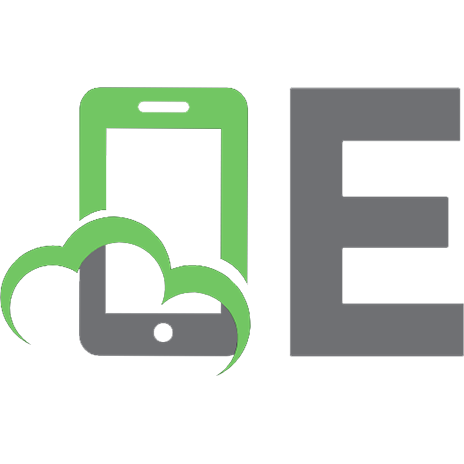



![Beginning Blender: Open Source 3D Modeling, Animation, and Game Design [1 ed.]
9781430231271, 1430231262, 9781430231264](https://ebin.pub/img/200x200/beginning-blender-open-source-3d-modeling-animation-and-game-design-1nbsped-9781430231271-1430231262-9781430231264.jpg)
![Beginning MapServer: Open Source GIS Development [1 ed.]
1590594908, 9781590594902, 9781430200536](https://ebin.pub/img/200x200/beginning-mapserver-open-source-gis-development-1nbsped-1590594908-9781590594902-9781430200536.jpg)