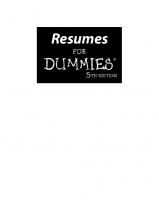Beginning HTML5 and CSS3 for Dummies 3175723993, 9781118657201, 9781118690758, 9781118690703, 1118657209
Your full-color, friendly guide to getting started with HTML5 and CSS3! HTML and CSS are essential tools for creating d
466 122 9MB
English Pages 384 [387] Year 2013
Title Page......Page 3
Copyright Page......Page 4
Table of Contents......Page 5
Introduction......Page 13
About this Book......Page 14
Foolish Assumptions......Page 15
Beyond the Book......Page 16
Where to Go from Here......Page 17
Part I: Getting Started with HTML and CSS on the Web......Page 19
Chapter 1: An Overview of HTML and CSS on the Web......Page 21
HyperText......Page 22
Web browsers......Page 26
Getting to know Internet protocols......Page 28
Different versions of HTML......Page 29
Creating HTML markup......Page 30
Building HTML documents......Page 31
Different versions here, too......Page 32
Creating CSS markup......Page 33
Where’s the HTML?......Page 34
A partnership of equals......Page 35
Like Any Language: Syntax and Rules......Page 37
Color-coding the markup......Page 38
Breaking down the elements......Page 39
Adding Attributes to Your HTML......Page 41
Non-ASCII characters......Page 42
Character codes......Page 43
Organizing Web Pages......Page 44
Organizing HTML text......Page 46
Complementing and enhancing text......Page 48
Before You Get Started......Page 49
Step 0: Gather your tools......Page 51
Step 1: Planning a simple design......Page 52
Step 2: Writing some HTML......Page 53
Step 3: Saving your page......Page 56
Step 4: Viewing your page......Page 58
Editing an Existing Web Page......Page 59
Posting Your Page Online......Page 61
Part II: Getting the Structure and Text Right......Page 63
Establishing a Document Structure......Page 65
HTML Document Organization Revisited......Page 66
HTML DOCTYPE Starts Things Off......Page 67
Anatomy of the ......Page 68
Handling metadata with ......Page 69
Redirecting users to another page......Page 70
The Is a BIG Container......Page 73
Formatting Text......Page 75
Paragraphs......Page 77
Headings......Page 78
Block quotes......Page 80
Preformatted text......Page 81
Horizontal rules......Page 83
Numbered lists......Page 85
Bulleted lists......Page 87
Defi nition lists......Page 89
Nesting lists......Page 91
How Got a Bad Name in HTML......Page 93
What’s in a Table? LOTS of Markup......Page 94
Setting Up a Table Border......Page 96
The Table Head () and Its Elements......Page 97
Managing Table Layouts......Page 99
Shaping a solid table......Page 101
Exploring and Explaining a Table......Page 104
Is the header dead yet?......Page 105
Finishing with the footer......Page 106
Exploring Types of Web Forms......Page 109
Search forms......Page 110
Data collection forms......Page 111
Creating Forms......Page 112
Structure......Page 113
Input tags......Page 114
Input fi elds......Page 115
Form validation......Page 125
Processing forms on your pages......Page 127
Designing User-Friendly Forms......Page 129
Other Noteworthy Forms-Related Markup......Page 130
Form Frameworks......Page 132
Part III: Adding Links, Images, and Other Media......Page 135
Basic Links 101......Page 137
Exploring link options......Page 139
Avoiding common mistakes......Page 141
Opening new windows......Page 142
Specifying locations in web pages......Page 144
Linking to non-HTML resources......Page 146
The Role of Images in a Web Page......Page 151
Creating Web-Friendly Images......Page 152
Image location......Page 154
Adding alternative and title text......Page 155
Specifying image size......Page 158
Triggering links......Page 161
Building image maps......Page 162
Chapter 10: Managing Media and More in HTML......Page 165
The Battle of the Media Formats......Page 166
Meet the major audio formats......Page 167
Meet the major video formats......Page 168
Comparing Traditional and HTML5 Media Handling......Page 169
Making beautiful music with audio......Page 170
Moving media with video......Page 171
Undergoing the conversion experience......Page 174
Displaying a meter bar......Page 175
Tracking progress on activities......Page 177
Tracking and reporting on time......Page 178
Updating HTML5 controls......Page 180
Part IV: Adopting CSS Style......Page 181
Chapter 11: Advantages of Style Sheets......Page 183
Advantages of Style Sheets......Page 184
The four steps to style......Page 185
What CSS can do for a web page......Page 186
Styling a Document with CSS......Page 187
Normalize before you stylize......Page 188
What you can do with CSS......Page 192
Pixels, points, and dots — Oh my!......Page 194
Understanding the viewport......Page 195
Property measurement values......Page 196
About the CSS3 Standard......Page 198
Exploring CSS Structure and Syntax......Page 203
Selectors and declarations......Page 206
The selectors......Page 207
Inheriting styles......Page 216
Understanding the Cascade......Page 217
Chapter 13: Using Different Kinds of Style Sheets......Page 219
Applying Inline Styles......Page 220
Figuring out internal style sheet scope......Page 222
CSS fi les......Page 224
Link element attributes......Page 225
Importing and when to use @import......Page 226
Part V: Enhancing Your Pages’ Look and Feel......Page 227
Tiny boxes......Page 229
Block versus inline elements......Page 231
Normal flow......Page 234
Managing Positioning......Page 237
Relative positioning......Page 238
Absolute positioning......Page 239
Floating......Page 240
Using a Layout Generator......Page 242
Meeting the Box Model......Page 245
Putting the Box Model into Practice......Page 247
Specifying padding and margin widths......Page 251
Adding borders......Page 255
Aligning text......Page 258
Creating buttons with CSS......Page 259
Color names......Page 263
Color numbers......Page 265
Defi ning Color Defi nitions......Page 267
Links......Page 268
Backgrounds......Page 270
Advanced backgrounds......Page 271
Finding Out about Fonts......Page 273
Font family......Page 274
Sizing......Page 277
Embolden with bold......Page 280
Emphasizing with italic......Page 281
Changing capitalization......Page 282
Getting fancy with the text-decoration property......Page 283
Checking Out the Catchall Font Property......Page 284
Font fi le formats......Page 285
Linking fonts......Page 286
Using Google Fonts......Page 287
Chapter 18: CSS Text and Shadow Effects......Page 293
text-shadow......Page 294
box-shadow......Page 295
Creating Inset Text......Page 296
Creating 3D Text......Page 297
Creating a Letterpress Effect......Page 298
Drop Shadows......Page 299
Text Rotation......Page 301
Using CSS with Multimedia......Page 303
Visual media styles......Page 305
Paged media styles......Page 311
Getting Animated......Page 312
Using the animation properties......Page 314
Animating color......Page 315
Part VI: The Part of Tens......Page 317
Design for Different Mobile Devices......Page 319
Design for Small Screens......Page 322
Design for Touch......Page 323
Test on Many Mobile Devices......Page 325
Set Up Mobile Web Addresses......Page 326
Include a Link to the Desktop Site......Page 327
Don’t Lose Sight of Your Content......Page 329
Do Make the Most from the Least......Page 330
Don’t Lose Track of Those Tags......Page 331
Do Avoid Browser Dependencies......Page 332
Don’t Make It Hard to Navigate Your Wild and Woolly Web......Page 333
Don’t Think Revolution, Think Evolution......Page 334
Don’t Let Inertia Overcome You......Page 335
Make a List and Check It — Twice......Page 337
Master Text Mechanics......Page 338
Lack of Live Links — a Lousy Legacy......Page 339
Look for Trouble in All the Right Places......Page 340
Cover All the Bases with Peer Reviews......Page 341
Schedule Site Reviews......Page 342
Foster User Feedback......Page 343
If You Give to Them, They’ll Give to You!......Page 344
Chapter 23: Ten Cool HTML Tools and Technologies......Page 345
Dreamweaver......Page 346
Aptana Studio......Page 347
Other helper editors......Page 348
Professional Graphics Editors......Page 349
Adobe Fireworks......Page 350
Other Link Checkers......Page 351
HTML Validators......Page 352
Miscellaneous Helpful Web Tools......Page 353
Part VII: Appendixes......Page 355
Appendix A: Twitterati......Page 357
The dashboard......Page 361
Appearance and themes......Page 362
Widgets......Page 363
The home page......Page 364
Contact Us......Page 366
HTML5 Boilerplate......Page 367
Index......Page 369
EULA......Page 387
Recommend Papers

- Author / Uploaded
- Tittel
- Ed;Minnick
- Chris
File loading please wait...
Citation preview
Beginning HTML5 & CSS3 by Ed Tittel and Chris Minnick
Beginning HTML5 & CSS3 For Dummies® Published by John Wiley & Sons, Inc. 111 River Street Hoboken, NJ 07030-5774 www.wiley.com Copyright © 2013 by John Wiley & Sons, Inc., Hoboken, New Jersey Published simultaneously in Canada No part of this publication may be reproduced, stored in a retrieval system or transmitted in any form or by any means, electronic, mechanical, photocopying, recording, scanning or otherwise, except as permitted under Sections 107 or 108 of the 1976 United States Copyright Act, without the prior written permission of the Publisher. Requests to the Publisher for permission should be addressed to the Permissions Department, John Wiley & Sons, Inc., 111 River Street, Hoboken, NJ 07030, (201) 748-6011, fax (201) 7486008, or online at http://www.wiley.com/go/permissions. Trademarks: Wiley, For Dummies, the Dummies Man logo, Dummies.com, Making Everything Easier, and related trade dress are trademarks or registered trademarks of John Wiley & Sons, Inc. and may not be used without written permission. All other trademarks are the property of their respective owners. John Wiley & Sons, Inc. is not associated with any product or vendor mentioned in this book. LIMIT OF LIABILITY/DISCLAIMER OF WARRANTY: THE PUBLISHER AND THE AUTHOR MAKE NO REPRESENTATIONS OR WARRANTIES WITH RESPECT TO THE ACCURACY OR COMPLETENESS OF THE CONTENTS OF THIS WORK AND SPECIFICALLY DISCLAIM ALL WARRANTIES, INCLUDING WITHOUT LIMITATION WARRANTIES OF FITNESS FOR A PARTICULAR PURPOSE. NO WARRANTY MAY BE CREATED OR EXTENDED BY SALES OR PROMOTIONAL MATERIALS. THE ADVICE AND STRATEGIES CONTAINED HEREIN MAY NOT BE SUITABLE FOR EVERY SITUATION. THIS WORK IS SOLD WITH THE UNDERSTANDING THAT THE PUBLISHER IS NOT ENGAGED IN RENDERING LEGAL, ACCOUNTING, OR OTHER PROFESSIONAL SERVICES. IF PROFESSIONAL ASSISTANCE IS REQUIRED, THE SERVICES OF A COMPETENT PROFESSIONAL PERSON SHOULD BE SOUGHT. NEITHER THE PUBLISHER NOR THE AUTHOR SHALL BE LIABLE FOR DAMAGES ARISING HEREFROM. THE FACT THAT AN ORGANIZATION OR WEBSITE IS REFERRED TO IN THIS WORK AS A CITATION AND/OR A POTENTIAL SOURCE OF FURTHER INFORMATION DOES NOT MEAN THAT THE AUTHOR OR THE PUBLISHER ENDORSES THE INFORMATION THE ORGANIZATION OR WEBSITE MAY PROVIDE OR RECOMMENDATIONS IT MAY MAKE. FURTHER, READERS SHOULD BE AWARE THAT INTERNET WEBSITES LISTED IN THIS WORK MAY HAVE CHANGED OR DISAPPEARED BETWEEN WHEN THIS WORK WAS WRITTEN AND WHEN IT IS READ. For general information on our other products and services, please contact our Customer Care Department within the U.S. at 877-762-2974, outside the U.S. at 317-572-3993, or fax 317-572-4002. For technical support, please visit www.wiley.com/techsupport. Wiley publishes in a variety of print and electronic formats and by print-on-demand. Some material included with standard print versions of this book may not be included in e-books or in print-on-demand. If this book refers to media such as a CD or DVD that is not included in the version you purchased, you may download this material at http://booksupport.wiley.com. For more information about Wiley products, visit www.wiley.com. Library of Congress Control Number: 2013942775 ISBN 978-1-118-65720-1 (pbk); ISBN 978-1-118-69075-8 (ebk); ISBN 978-1-118-69070-3 (ebk) Manufactured in the United States of America 10 9 8 7 6 5 4 3 2 1
Table of Contents Introduction ................................................................. 1 About this Book ............................................................................................... 2 Foolish Assumptions ....................................................................................... 3 Icons Used in This Book ................................................................................. 4 Beyond the Book ............................................................................................. 4 Where to Go from Here ................................................................................... 5
Part I: Getting Started with HTML and CSS on the Web ... 7 Chapter 1: An Overview of HTML and CSS on the Web . . . . . . . . . . . . .9 How and Where Web Pages Come to Life Online ...................................... 10 HyperText ............................................................................................. 10 Content versus presentation .............................................................. 14 Web browsers ...................................................................................... 14 Getting to know Internet protocols ................................................... 16 Understanding HTML and Its Versions ....................................................... 17 Different versions of HTML................................................................. 17 Creating HTML markup ....................................................................... 18 Building HTML documents ................................................................. 19 Understanding the Role of CSS .................................................................... 20 Different versions here, too . . . .......................................................... 20 Creating CSS markup ........................................................................... 21 Dissecting a Simple Markup Example ......................................................... 22 Where’s the HTML? ............................................................................. 22 Where’s the CSS?.................................................................................. 23 A partnership of equals....................................................................... 23
Chapter 2: Meeting the Structure and Components of HTML. . . . . . . .25 Like Any Language: Syntax and Rules ......................................................... 25 Color-coding the markup .................................................................... 26 Breaking down the elements .............................................................. 27 Adding Attributes to Your HTML ................................................................ 29 Examining Entities in Markup ...................................................................... 30 Non-ASCII characters........................................................................... 30 Character codes ................................................................................... 31 (Special) tag characters ...................................................................... 32 Organizing Web Pages .................................................................................. 32 Organizing HTML text ......................................................................... 34 Complementing and enhancing text .................................................. 36
iv
Beginning HTML5 & CSS3 For Dummies Chapter 3: Creating and Viewing a Web Page . . . . . . . . . . . . . . . . . . . .37 Before You Get Started ................................................................................. 37 Creating a Page from Scratch ....................................................................... 39 Step 0: Gather your tools .................................................................... 39 Step 1: Planning a simple design ........................................................ 40 Step 2: Writing some HTML ................................................................ 41 Step 3: Saving your page ..................................................................... 44 Step 4: Viewing your page ................................................................... 46 Editing an Existing Web Page ....................................................................... 47 Posting Your Page Online ............................................................................. 49
Part II: Getting the Structure and Text Right ................ 51 Chapter 4: HTML Documents Need Good Structure. . . . . . . . . . . . . . . .53 Establishing a Document Structure............................................................. 53 HTML Document Organization Revisited ................................................... 54 HTML DOCTYPE Starts Things Off .............................................................. 55 The Element ...................................................................................... 56 Anatomy of the ................................................................................. 56 Meeting the himself................................................................ 57 Handling metadata with ........................................................ 57 Redirecting users to another page .................................................... 58 Naming your page with a ........................................................ 61 The Is a BIG Container .................................................................... 61
Chapter 5: Text and Lists. . . . . . . . . . . . . . . . . . . . . . . . . . . . . . . . . . . . . . .63 Formatting Text ............................................................................................. 63 Paragraphs ............................................................................................ 65 Headings................................................................................................ 66 Controlling Text Blocks ................................................................................ 68 Block quotes ......................................................................................... 68 Preformatted text................................................................................. 69 Horizontal rules.................................................................................... 71 Organizing Information ................................................................................. 73 Numbered lists ..................................................................................... 73 Bulleted lists ......................................................................................... 75 Definition lists ...................................................................................... 77 Nesting lists .......................................................................................... 79
Chapter 6: Tip-Top Tables in HTML. . . . . . . . . . . . . . . . . . . . . . . . . . . . . .81 How
![Beginning HTML5 and CSS3 For Dummies [1 ed.]
9781118657201, 9781118690758, 9781118690703](https://ebin.pub/img/200x200/beginning-html5-and-css3-for-dummies-1nbsped-9781118657201-9781118690758-9781118690703.jpg)
![HTML5 and CSS3 All-in-One For Dummies [3 ed.]
3175723993, 9781118289389, 9781118421390, 9781118419830, 1118289382](https://ebin.pub/img/200x200/html5-and-css3-all-in-one-for-dummies-3nbsped-3175723993-9781118289389-9781118421390-9781118419830-1118289382.jpg)



![HTML5 en CSS3 [5 ed.]
9789463560818](https://ebin.pub/img/200x200/html5-en-css3-5nbsped-9789463560818.jpg)