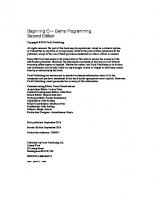Beginning C++ Game Programming
2,278 106 7MB
English Pages 746 Year 2019
Cover......Page 1
Copyright......Page 3
About PACKT......Page 5
Contributors......Page 6
Table of Contents......Page 8
Preface......Page 22
The games we will build......Page 32
Pong......Page 33
Zombie Arena......Page 34
Space Invaders ++......Page 35
Meet C++......Page 36
SFML......Page 37
What about Mac and Linux?......Page 38
Installing Visual Studio 2019 Community edition......Page 39
Setting up SFML......Page 41
Creating a new project......Page 43
Configuring the project properties......Page 47
Planning Timber!!!......Page 49
Making your own sound FX......Page 53
Exploring the assets......Page 54
Understanding screen and internal coordinates......Page 55
Making code clearer with comments......Page 58
Presentation and syntax......Page 59
Returning values from a function......Page 60
Opening a window using SFML......Page 61
#including SFML features......Page 62
OOP, classes, and objects......Page 63
Using namespace sf......Page 64
SFML VideoMode and RenderWindow......Page 65
The main game loop......Page 66
C-style code comments......Page 68
Detecting a key press......Page 69
Drawing the game's background......Page 70
Preparing the Sprite using a Texture......Page 71
Double buffering the background sprite......Page 73
Handling errors......Page 74
Link errors......Page 75
FAQ......Page 76
C++ variables......Page 78
Types of variables......Page 79
Declaring variables......Page 80
Constants......Page 81
Declaring and initializing user-defined types......Page 82
C++ arithmetic and assignment operators......Page 83
Getting things done with expressions......Page 84
Preparing the tree......Page 87
Preparing the bee......Page 88
Preparing the clouds......Page 89
Drawing the tree, the bee, and the clouds......Page 91
Generating random numbers in C++......Page 93
Logical operators......Page 94
Shoot them … or else do this instead......Page 96
Reader challenge......Page 98
The frame rate problem......Page 99
The SFML frame rate solution......Page 100
Giving life to the bee......Page 102
Blowing the clouds......Page 106
Summary......Page 110
FAQ......Page 111
Pausing and restarting the game......Page 112
Declaring Strings......Page 115
Manipulating Strings......Page 116
SFML's Text and Font classes......Page 117
Implementing the HUD......Page 118
Adding a time-bar......Page 124
FAQ......Page 131
Chapter 4: Loops, Arrays, Switch, Enumerations, and Functions – Implementing Game Mechanics......Page 132
while loops......Page 133
Breaking out of a while loop......Page 135
for loops......Page 136
Arrays......Page 137
Initializing the elements of an array......Page 138
What do these arrays really do for our games?......Page 139
Making decisions with switch......Page 140
Class enumerations......Page 142
Getting started with functions......Page 144
Function return types......Page 145
Function names......Page 148
The function body......Page 149
Function prototypes......Page 150
Function gotcha!......Page 151
An absolute final word on functions – for now......Page 152
Growing the branches......Page 153
Preparing the branches......Page 154
Updating the branch sprites each frame......Page 155
Drawing the branches......Page 157
Moving the branches......Page 158
Summary......Page 160
FAQ......Page 161
Preparing the player (and other sprites)......Page 162
Drawing the player and other sprites......Page 164
Handling the player's input......Page 166
Handling setting up a new game......Page 167
Detecting the player chopping......Page 168
Detecting a key being released......Page 172
Animating the chopped logs and the axe......Page 173
Handling death......Page 176
How SFML sound works......Page 178
Adding the sound code......Page 179
Improving the game and the code......Page 182
FAQ......Page 184
OOP......Page 186
Encapsulation......Page 187
Why use OOP?......Page 188
What exactly is a class?......Page 189
The class variable and function declarations......Page 190
The class function definitions......Page 192
Using an instance of a class......Page 194
Creating the Pong project......Page 195
Coding Bat.h......Page 197
Continuing with the Bat.h explanation......Page 199
Coding Bat.cpp......Page 200
Using the Bat class and coding the main function......Page 203
FAQ......Page 208
Coding the Ball class......Page 210
Using the Ball class......Page 214
Collision detection and scoring......Page 216
FAQ......Page 219
Chapter 8: SFML Views – Starting the Zombie Shooter Game......Page 222
Planning and starting the Zombie Arena game......Page 223
Creating a new project......Page 224
The project assets......Page 226
Exploring the assets......Page 227
OOP and the Zombie Arena project......Page 228
Building the player – the first class......Page 229
Coding the Player class header file......Page 230
Coding the Player class function definitions......Page 237
Controlling the game camera with SFML View......Page 246
Starting the Zombie Arena game engine......Page 249
Managing the code files......Page 253
Starting to code the main game loop......Page 255
Summary......Page 264
FAQ......Page 265
Chapter 9: C++ References, Sprite Sheets, and Vertex Arrays......Page 266
C++ references......Page 267
References summary......Page 270
What is a sprite sheet?......Page 271
What is a vertex array?......Page 272
Building a vertex array......Page 273
Using the vertex array to draw......Page 275
Creating a randomly generated scrolling background......Page 276
Using the background......Page 282
Summary......Page 285
FAQ......Page 286
Chapter 10: Pointers, the Standard Template Library, and Texture Management......Page 288
Learning about Pointers......Page 289
Pointer syntax......Page 290
Declaring a pointer......Page 291
Initializing a pointer......Page 292
Dereferencing a pointer......Page 293
Dynamically allocated memory......Page 295
Passing a pointer to a function......Page 297
Declaring and using a pointer to an object......Page 298
Pointers and arrays......Page 299
The Standard Template Library......Page 300
What is a map?......Page 301
Finding data in a map......Page 302
Checking for keys in a map......Page 303
Looping/iterating through the key-value pairs of a map......Page 304
The TextureHolder class......Page 305
Coding the TextureHolder header file......Page 306
Coding the TextureHolder function definitions......Page 307
Building a horde of zombies......Page 309
Coding the Zombie.h file......Page 310
Coding the Zombie.cpp file......Page 313
Using the Zombie class to create a horde......Page 318
Bringing the horde to life (back to life)......Page 322
Changing the way the background gets its textures......Page 328
Changing the way the Player gets its texture......Page 329
FAQ......Page 330
Chapter 11: Collision Detection, Pickups, and Bullets......Page 332
Coding the Bullet header file......Page 333
Coding the Bullet source file......Page 336
Including the Bullet class......Page 341
Reloading the gun......Page 342
Shooting a bullet......Page 345
Updating the bullets each frame......Page 346
Drawing the bullets each frame......Page 347
Giving the player a crosshair......Page 348
Coding the Pickup header file......Page 352
Coding the Pickup class function definitions......Page 356
Using the Pickup class......Page 361
Detecting collisions......Page 365
Has a zombie been shot?......Page 366
Has the player been touched by a zombie?......Page 369
Has the player touched a pickup?......Page 370
FAQ......Page 371
Adding all the Text and HUD objects......Page 372
Updating the HUD......Page 376
Drawing the HUD, home, and level-up screens......Page 379
Summary......Page 382
FAQ......Page 383
Saving and loading the high score......Page 384
Preparing sound effects......Page 386
Leveling up......Page 388
Playing the rest of the sounds......Page 391
Making a shooting sound......Page 392
Playing a sound when the player is hit......Page 393
Playing a sound when getting a pickup......Page 394
Making a splat sound when a zombie is shot......Page 395
FAQ......Page 397
Chapter 14: Abstraction and Code Management – Making Better Use of OOP......Page 398
Features of Thomas Was Late......Page 399
Creating the project......Page 403
Game level designs......Page 404
The sound assets close up......Page 405
Adding the assets to the project......Page 406
Structuring the Thomas Was Late code......Page 407
Reusing the TextureHolder class......Page 409
Coding Engine.h......Page 412
Coding the Engine class constructor definition......Page 416
Coding the run function definition......Page 418
Coding the input function definition......Page 419
Coding the update function definition......Page 421
Coding the draw function definition......Page 422
The Engine class so far......Page 424
Coding the main function......Page 425
FAQ......Page 427
Inheritance......Page 428
Extending a class......Page 429
Polymorphism......Page 431
Abstract classes – virtual and pure virtual functions......Page 432
Building the PlayableCharacter class......Page 434
Coding PlayableCharacter.h......Page 435
Coding PlayableCharacter.cpp......Page 440
Building the Thomas and Bob classes......Page 445
Coding Thomas.cpp......Page 446
Coding Bob.h......Page 448
Coding Bob.cpp......Page 449
Updating Engine.h to add an instance of Bob and Thomas......Page 451
Updating the input function to control Thomas and Bob......Page 452
Updating the update function to spawn and update the PlayableCharacter instances......Page 453
Spawning Thomas and Bob......Page 454
Updating Thomas and Bob each frame......Page 455
Drawing Bob and Thomas......Page 458
FAQ......Page 462
Chapter 16: Building Playable Levels and Collision Detection......Page 464
Designing some levels......Page 465
Building the LevelManager class......Page 469
Coding LevelManager.h......Page 470
Coding the LevelManager.cpp file......Page 472
Coding the loadLevel function......Page 479
Updating the engine......Page 482
Coding the detectCollisions function......Page 486
More collision detection......Page 493
Summary......Page 494
What is spatialization?......Page 496
Handling spatialization using SFML......Page 497
Coding SoundManager.h......Page 500
Coding the constructor......Page 502
Coding the playFire function......Page 504
Coding the rest of the SoundManager functions......Page 505
Adding SoundManager to the game engine......Page 506
Populating the sound emitters......Page 507
Coding the populateEmitters function......Page 508
Playing sounds......Page 510
Coding HUD.h......Page 513
Coding the HUD.cpp file......Page 514
Using the HUD class......Page 517
Summary......Page 521
Building a particle system......Page 522
Coding Particle.h......Page 524
Coding the Particle.cpp file......Page 525
Exploring SFML's Drawable class and OOP......Page 526
An alternative to inheriting from Drawable......Page 528
Coding ParticleSystem.h......Page 529
Coding the ParticleSystem.cpp file......Page 531
Adding a ParticleSystem object to the Engine class......Page 534
Initializing ParticleSystem......Page 535
Starting the particle system......Page 537
Drawing the particle system......Page 539
OpenGL, Shaders, and GLSL......Page 542
The programmable pipeline and shaders......Page 543
Coding a fragment shader......Page 544
Coding a vertex shader......Page 545
Loading the shaders......Page 546
Updating and drawing the shader......Page 547
Summary......Page 550
Chapter 19: Game Programming Design Patterns – Starting the Space Invaders ++ Game......Page 552
Space Invaders ++......Page 553
Why Space Invaders ++?......Page 555
Design patterns......Page 556
Screen, InputHandler, UIPanel, and Button......Page 557
Why lots of diverse object types are hard to manage......Page 559
Using a generic GameObject for better code structure......Page 560
Prefer composition over inheritance......Page 561
Factory pattern......Page 563
Shared pointers......Page 565
Unique pointers......Page 567
Casting smart pointers......Page 568
C++ assertions......Page 569
Creating the Space Invaders ++ project......Page 570
Organizing code files with filters......Page 571
Coding SpaceInvaders ++.cpp......Page 572
Coding the GameEngine class......Page 573
Coding the SoundEngine class......Page 576
Coding the ScreenManager class......Page 578
Coding the BitmapStore class......Page 581
Coding the ScreenManagerRemoteControl class......Page 583
Where are we now?......Page 584
Coding the Button class......Page 585
Coding the UIPanel class......Page 587
Coding the InputHandler class......Page 591
Coding the Screen class......Page 596
Adding the WorldState.h file......Page 599
Coding the SelectScreen class......Page 600
Coding the SelectInputHandler class......Page 602
Coding the SelectUIPanel class......Page 604
Coding the GameScreen class......Page 607
Coding the GameInputHandler class......Page 611
Coding the GameUIPanel class......Page 612
Coding the GameOverInputHandler class......Page 614
Coding the GameOverUIPanel class......Page 615
Running the game......Page 617
Summary......Page 619
Chapter 20: Game Objects and Components......Page 620
Coding the Component base class......Page 621
Coding the collider components......Page 622
Coding the ColliderComponent class......Page 623
Coding the RectColliderComponent class......Page 624
Coding the GraphicsComponent class......Page 627
Coding the StandardGraphicsComponent class......Page 629
Coding the TransformComponent class......Page 631
Coding the UpdateComponent class......Page 634
Coding the BulletUpdateComponent class......Page 635
Coding the InvaderUpdateComponent class......Page 640
Explaining the update function......Page 645
Explaining the dropDownAndReverse function......Page 646
Coding the PlayerUpdateComponent class......Page 647
Coding the GameObject class......Page 653
Explaining the update function......Page 659
Explaining the draw function......Page 660
Explaining the addComponent function......Page 661
Explaining the getter and setter functions......Page 663
Explaining the getComponentByTypeAndSpecificType function......Page 664
Explaining the getEncompassingRectCollider function......Page 665
Explaining the final getter functions......Page 666
Summary......Page 667
Chapter 21: File I/O and the Game
Object Factory......Page 668
The structure of the file I/O and factory classes......Page 669
Describing an object in the world......Page 671
Coding the GameObjectBlueprint class......Page 673
Coding the ObjectTags class......Page 677
Coding the BlueprintObjectParser class......Page 679
Coding the PlayModeObjectLoader class......Page 683
Coding the GameObjectFactoryPlayMode class......Page 685
Coding the GameObjectSharer class......Page 689
Coding the LevelManager class......Page 690
Updating the ScreenManager and ScreenManagerRemoteControl classes......Page 694
Where are we now?......Page 695
Summary......Page 697
Chapter 22: Using Game Objects and Building a Game......Page 698
Coding the BulletSpawner class......Page 699
Updating GameScreen.h......Page 700
Handling the player's input......Page 702
Using a gamepad......Page 706
Coding the PhysicsEnginePlayMode class......Page 709
Making the game......Page 718
Understanding the flow of execution and debugging......Page 723
Reusing the code to make a different game and building a design mode......Page 726
Summary......Page 729
Chapter 23: Before You Go.........Page 730
Thanks!......Page 731
Other Books You May Enjoy......Page 732
Index......Page 736
Recommend Papers
File loading please wait...
Citation preview
Beginning C++ Game Programming Second Edition
Learn to program with C++ by building fun games
John Horton
BIRMINGHAM - MUMBAI
Beginning C++ Game Programming Second Edition Copyright © 2019 Packt Publishing All rights reserved. No part of this book may be reproduced, stored in a retrieval system, or transmitted in any form or by any means, without the prior written permission of the publisher, except in the case of brief quotations embedded in critical articles or reviews. Every effort has been made in the preparation of this book to ensure the accuracy of the information presented. However, the information contained in this book is sold without warranty, either express or implied. Neither the author, nor Packt Publishing or its dealers and distributors, will be held liable for any damages caused or alleged to have been caused directly or indirectly by this book. Packt Publishing has endeavored to provide trademark information about all of the companies and products mentioned in this book by the appropriate use of capitals. However, Packt Publishing cannot guarantee the accuracy of this information. Commissioning Editor: Pavan Ramchandani Acquisition Editor: Larissa Pinto Content Development Editor: Akhil Nair Senior Editor: Hayden Edwards Technical Editor: Sachin Sunilkumar Copy Editor: Sais Editing Project Coordinator: Manthan Patel Proofreader: Sais Editing Indexer: Manju Arasan Production Designer: Arvindkumar Gupta
First published: September 2016 Second Edition: September 2019 Production reference: 1250919
Published by Packt Publishing Ltd. Livery Place 35 Livery Street Birmingham B3 2PB, UK. ISBN 978-1-83864-857-2 www.packt.com
For Jo, Jack and James. - John Horton
packt.com
Subscribe to our online digital library for full access to over 7,000 books and videos, as well as industry leading tools to help you plan your personal development and advance your career. For more information, please visit our website.
Why subscribe? •
Spend less time learning and more time coding with practical eBooks and videos from over 4,000 industry professionals
•
Learn better with Skill Plans built especially for you
•
Get a free eBook or video every month
•
Fully searchable for easy access to vital information
•
Copy and paste, print, and bookmark content
Did you know that Packt offers eBook versions of every book published, with PDF and ePub iles available? You can upgrade to the eBook version at www.Packt.com and, as a print book customer, you are entitled to a discount on the eBook copy. Get in touch with us at [email protected] for more details. At www.Packt.com, you can also read a collection of free technical articles, sign up for a range of free newsletters, and receive exclusive discounts and offers on Packt books and eBooks.
Contributors About the author John Horton is a programming and gaming enthusiast based in the UK. He has a passion for writing apps, games, books, and blog articles. He is the founder of Game Code School.
About the reviewer Andreas Oehlke is a professional full stack software engineer. He holds a bachelor's degree in computer science and loves to experiment with software and hardware. His trademark has always been his enthusiasm and afinity for electronics and computers. His hobbies include game development, building embedded systems, sports, and making music. He currently works full time as a senior software engineer for a German inancial institution. Furthermore, he has worked as a consultant and game developer in San Francisco, CA. He is also the author of the book, Learning LibGDX Game Development.
Packt is searching for authors like you If you're interested in becoming an author for Packt, please visit authors.packtpub. com and apply today. We have worked with thousands of developers and tech professionals, just like you, to help them share their insight with the global tech community. You can make a general application, apply for a speciic hot topic that we are recruiting an author for, or submit your own idea.
Table of Contents Preface Chapter 1: C++, SFML, Visual Studio, and Starting the First Game The games we will build Timber!!! Pong Zombie Arena Thomas was late Space Invaders ++ Meet C++ Microsoft Visual Studio SFML Setting up the development environment What about Mac and Linux? Installing Visual Studio 2019 Community edition Setting up SFML Creating a new project Coniguring the project properties Planning Timber!!! The project assets Outsourcing the assets Making your own sound FX Adding the assets to the project Exploring the assets Understanding screen and internal coordinates Getting started with coding the game Making code clearer with comments The main function [i]
xv 1 1 2 2 3 4 4 5 6 6 7 7 8 10 12 16 18 22 22 22 23 23 24 27 27 28
Table of Contents
Presentation and syntax Returning values from a function Running the game Opening a window using SFML #including SFML features OOP, classes, and objects Using namespace sf SFML VideoMode and RenderWindow Running the game The main game loop While loops C-style code comments Input, update, draw, repeat Detecting a key press Clearing and drawing the scene Running the game Drawing the game's background Preparing the Sprite using a Texture Double bufering the background sprite Running the game Handling errors Coniguration errors Compile errors Link errors Bugs Summary FAQ
Chapter 2: Variables, Operators, and Decisions – Animating Sprites C++ variables Types of variables
28 29 30 30 31 32 33 34 35 35 37 37 38 38 39 39 39 40 42 43 43 44 44 44 45 45 45
47 47 48
User-deined types
49
Declaring and initializing variables
49
Declaring variables Initializing variables Declaring and initializing in one step Constants Declaring and initializing user-deined types
49 50 50 50 51
Manipulating variables C++ arithmetic and assignment operators Getting things done with expressions
52 52 53
[ ii ]
Table of Contents
Adding clouds, a tree, and a buzzing bee Preparing the tree Preparing the bee Preparing the clouds Drawing the tree, the bee, and the clouds Random numbers Generating random numbers in C++ Making decisions with if and else Logical operators C++ if and else If they come over the bridge, shoot them! Shoot them … or else do this instead Reader challenge Timing The frame rate problem The SFML frame rate solution Moving the clouds and the bee Giving life to the bee Blowing the clouds Summary FAQ
Chapter 3: C++ Strings and SFML Time – Player Input and HUD Pausing and restarting the game C++ Strings Declaring Strings Assigning a value to a String Manipulating Strings SFML's Text and Font classes Implementing the HUD Adding a time-bar Summary FAQ
56 56 57 58 60 62 62 63 63 65 65 65 67 68 68 69 71 71 75 79 80
81 81 84 84 85 85 86 87 93 100 100
Chapter 4: Loops, Arrays, Switches, Enumerations, and Functions – Implementing Game Mechanics Loops while loops
101 102 102
Breaking out of a while loop
104
for loops Arrays Declaring an array
105 106 107 [ iii ]
Table of Contents
Initializing the elements of an array
107
Quickly initializing the elements of an array
What do these arrays really do for our games? Making decisions with switch Class enumerations Getting started with functions Function return types Function names Function parameters The function body Function prototypes Organizing functions Function gotcha! More on functions An absolute inal word on functions – for now Growing the branches Preparing the branches Updating the branch sprites each frame Drawing the branches Moving the branches Summary FAQ
Chapter 5: Collisions, Sound, and End Conditions – Making the Game Playable Preparing the player (and other sprites) Drawing the player and other sprites Handling the player's input Handling setting up a new game Detecting the player chopping Detecting a key being released Animating the chopped logs and the axe Handling death Simple sound FX How SFML sound works When to play the sounds Adding the sound code Improving the game and the code Summary FAQ
[ iv ]
108
108 109 111 113 114 117 118 118 119 120 120 121 121 122 123 124 126 127 129 130
131 131 133 135 136 137 141 142 145 147 147 148 148 151 153 153
Table of Contents
Chapter 6: Object-Oriented Programming – Starting the Pong Game OOP Encapsulation Polymorphism Inheritance Why use OOP? What exactly is a class? The theory of a Pong Bat The class variable and function declarations The class function deinitions Using an instance of a class Creating the Pong project Coding the Bat class Coding Bat.h Constructor functions Continuing with the Bat.h explanation Coding Bat.cpp Using the Bat class and coding the main function Summary FAQ
Chapter 7: Dynamic Collision Detection and Physics – Finishing the Pong Game Coding the Ball class Using the Ball class Collision detection and scoring Running the game Summary FAQ
155 155 156 157 157 157 158 159 159 161 163 164 166 166 168 168 169 172 177 177
179 179 183 185 188 188 188
Chapter 8: SFML Views – Starting the Zombie Shooter Game Planning and starting the Zombie Arena game Creating a new project The project assets Exploring the assets Adding the assets to the project OOP and the Zombie Arena project Building the player – the irst class Coding the Player class header ile Coding the Player class function deinitions [v]
191 192 193 195 196 197 197 198 199 206
Table of Contents
Controlling the game camera with SFML View Starting the Zombie Arena game engine Managing the code iles Starting to code the main game loop Summary FAQ
Chapter 9: C++ References, Sprite Sheets, and Vertex Arrays C++ references References summary SFML vertex arrays and sprite sheets What is a sprite sheet? What is a vertex array? Building a background from tiles Building a vertex array Using the vertex array to draw Creating a randomly generated scrolling background Using the background Summary FAQ
Chapter 10: Pointers, the Standard Template Library, and Texture Management
215 218 222 224 233 234
235 236 239 240 240 241 242 242 244 245 251 254 255
257
Learning about Pointers Pointer syntax Declaring a pointer Initializing a pointer Reinitializing pointers Dereferencing a pointer Pointers are versatile and powerful
258 259 260 261 262 262 264
Pointers and arrays Summary of pointers The Standard Template Library What is a map? Declaring a map Adding data to a Map Finding data in a map Removing data from a map Checking the size of a map Checking for keys in a map
268 269 269 270 271 271 271 272 272 272
Dynamically allocated memory Passing a pointer to a function Declaring and using a pointer to an object
[ vi ]
264 266 267
Table of Contents
Looping/iterating through the key-value pairs of a map The auto keyword STL summary The TextureHolder class Coding the TextureHolder header ile Coding the TextureHolder function deinitions What have we achieved with TextureHolder? Building a horde of zombies Coding the Zombie.h ile Coding the Zombie.cpp ile Using the Zombie class to create a horde Bringing the horde to life (back to life) Using the TextureHolder class for all textures Changing the way the background gets its textures Changing the way the Player gets its texture Summary FAQ
Chapter 11: Collision Detection, Pickups, and Bullets Coding the Bullet class Coding the Bullet header ile Coding the Bullet source ile Making the bullets ly Including the Bullet class Control variables and the bullet array Reloading the gun Shooting a bullet Updating the bullets each frame Drawing the bullets each frame Giving the player a crosshair Coding a class for pickups Coding the Pickup header ile Coding the Pickup class function deinitions Using the Pickup class Detecting collisions Has a zombie been shot? Has the player been touched by a zombie? Has the player touched a pickup? Summary FAQ
[ vii ]
273 274 274 274 275 276 278 278 279 282 287 291 297 297 298 299 299
301 302 302 305 310 310 311 311 314 315 316 317 321 321 325 330 334 335 338 339 340 340
Table of Contents
Chapter 12: Layering Views and Implementing the HUD Adding all the Text and HUD objects Updating the HUD Drawing the HUD, home, and level-up screens Summary FAQ
Chapter 13: Sound Efects, File I/O, and Finishing the Game Saving and loading the high score Preparing sound efects Leveling up Restarting the game Playing the rest of the sounds Adding sound efects while the player is reloading Making a shooting sound Playing a sound when the player is hit Playing a sound when getting a pickup Making a splat sound when a zombie is shot Summary FAQ
Chapter 14: Abstraction and Code Management – Making Better Use of OOP
341 341 345 348 351 352
353 353 355 357 360 360 361 361 362 363 364 366 366
367
The Thomas Was Late game Features of Thomas Was Late Creating the project The project's assets
368 368 372 373
Game level designs GLSL shaders The graphical assets close up The sound assets close up Adding the assets to the project
373 374 374 374 375
Structuring the Thomas Was Late code Building the game engine Reusing the TextureHolder class Coding Engine.h Coding Engine.cpp Coding the Engine class constructor deinition Coding the run function deinition Coding the input function deinition Coding the update function deinition Coding the draw function deinition
The Engine class so far
376 378 378 381 385 385 387 388 390 391
393 [ viii ]
Table of Contents
Coding the main function Summary FAQ
394 396 396
Chapter 15: Advanced OOP – Inheritance and Polymorphism Inheritance Extending a class Polymorphism Abstract classes – virtual and pure virtual functions Building the PlayableCharacter class Coding PlayableCharacter.h Coding PlayableCharacter.cpp Building the Thomas and Bob classes Coding Thomas.h Coding Thomas.cpp Coding Bob.h Coding Bob.cpp Updating the game engine to use Thomas and Bob Updating Engine.h to add an instance of Bob and Thomas Updating the input function to control Thomas and Bob Updating the update function to spawn and update the PlayableCharacter instances Spawning Thomas and Bob Updating Thomas and Bob each frame
397 397 398 400 401 403 404 409 414 415 415 417 418 420 420 421 422 423 424
Drawing Bob and Thomas Summary FAQ
427 431 431
Chapter 16: Building Playable Levels and Collision Detection Designing some levels Building the LevelManager class Coding LevelManager.h Coding the LevelManager.cpp ile Coding the loadLevel function Updating the engine Collision detection Coding the detectCollisions function More collision detection Summary
Chapter 17: Sound Spatialization and the HUD What is spatialization? Emitters, attenuation, and listeners
433 434 438 439 441 448 451 455 455 462 463
465 465 466
[ ix ]
Table of Contents
Handling spatialization using SFML Building the SoundManager class Coding SoundManager.h Coding the SoundManager.cpp ile
466 469 469 471
Coding the constructor Coding the playFire function Coding the rest of the SoundManager functions
471 473 474
Adding SoundManager to the game engine Populating the sound emitters Coding the populateEmitters function Playing sounds Implementing the HUD class Coding HUD.h Coding the HUD.cpp ile Using the HUD class Summary
475 476 477 479 482 482 483 486 490
Chapter 18: Particle Systems and Shaders
491
Building a particle system Coding the Particle class
491 493
Coding Particle.h Coding the Particle.cpp ile
493 494
Coding the ParticleSystem class Exploring SFML's Drawable class and OOP An alternative to inheriting from Drawable
495 495 497
Coding ParticleSystem.h Coding the ParticleSystem.cpp ile
498 500
Using the ParticleSystem object
503
Adding a ParticleSystem object to the Engine class Initializing ParticleSystem Updating the particle system each frame Starting the particle system Drawing the particle system
OpenGL, Shaders, and GLSL The programmable pipeline and shaders Coding a fragment shader Coding a vertex shader Adding shaders to the engine class Loading the shaders Updating and drawing the shader Summary
[x]
503 504 506 506 508
511 512 513 514 515 515 516 519
Table of Contents
Chapter 19: Game Programming Design Patterns – Starting the Space Invaders ++ Game Space Invaders ++ Why Space Invaders ++? Design patterns Screen, InputHandler, UIPanel, and Button Entity-Component pattern
521 522 524 525 526 528
Why lots of diverse object types are hard to manage Using a generic GameObject for better code structure
528 529
Prefer composition over inheritance Factory pattern C++ smart pointers Shared pointers Unique pointers Casting smart pointers C++ assertions Creating the Space Invaders ++ project Organizing code iles with ilters Adding a DevelopState ile Coding SpaceInvaders ++.cpp Coding the GameEngine class Coding the SoundEngine class Coding the ScreenManager class Coding the BitmapStore class Coding the ScreenManagerRemoteControl class Where are we now? Coding the Screen class and its dependents Coding the Button class Coding the UIPanel class Coding the InputHandler class Coding the Screen class Adding the WorldState.h ile Coding the derived classes for the select screen Coding the SelectScreen class Coding the SelectInputHandler class Coding the SelectUIPanel class Coding the derived classes for the game screen Coding the GameScreen class Coding the GameInputHandler class Coding the GameUIPanel class
530 532 534 534 536 537 538 539 540 541 541 542 545 547 550 552 553 554 554 556 560 565 568 569 569 571 573 576 576 580 581
[ xi ]
Table of Contents
Coding the GameOverInputHandler class Coding the GameOverUIPanel class Running the game Summary
583 584 586 588
Chapter 20: Game Objects and Components
589
Preparing to code the components Coding the Component base class Coding the collider components Coding the ColliderComponent class Coding the RectColliderComponent class Coding the graphics components Coding the GraphicsComponent class Coding the StandardGraphicsComponent class Coding the TransformComponent class Coding update components Coding the UpdateComponent class Coding the BulletUpdateComponent class Coding the InvaderUpdateComponent class
590 590 591 592 593 596 596 598 600 603 603 604 609
Coding the PlayerUpdateComponent class Coding the GameObject class Explaining the GameObject class
616 622 628
Summary
636
Explaining the update function Explaining the dropDownAndReverse function Explaining the isMovingRight function Explaining the initializeBulletSpawner function
Explaining the update function Explaining the draw function Explaining the getGraphicsComponent function Explaining the getTransformComponent function Explaining the addComponent function Explaining the getter and setter functions Explaining the start function Explaining the getComponentByTypeAndSpeciicType function Explaining the getEncompassingRectCollider function Explaining the getEncompassingRectColliderTag function Explaining the getFirstUpdateComponent function Explaining the inal getter functions
Chapter 21: File I/O and the Game Object Factory The structure of the ile I/O and factory classes Describing an object in the world Coding the GameObjectBlueprint class Coding the ObjectTags class [ xii ]
614 615 616 616
628 629 630 630 630 632 633 633 634 635 635 635
637 638 640 642 646
Table of Contents
Coding the BlueprintObjectParser class Coding the PlayModeObjectLoader class Coding the GameObjectFactoryPlayMode class Coding the GameObjectSharer class Coding the LevelManager class Updating the ScreenManager and ScreenManagerRemoteControl classes Where are we now? Summary
648 652 654 658 659 663 664 666
Chapter 22: Using Game Objects and Building a Game
667
Spawning bullets Coding the BulletSpawner class Updating GameScreen.h Handling the player's input Using a gamepad Coding the PhysicsEnginePlayMode class Making the game Understanding the low of execution and debugging Reusing the code to make a diferent game and building a design mode Summary
668 668 669 671 675 678 687 692
Chapter 23: Before You Go...
695 698
699
Thanks!
700
Other Books You May Enjoy Index
701 705
[ xiii ]
Preface This book is all about offering you a fun introduction to the world of game programming, C++, and the OpenGL-powered SFML using ive fun, fully playable games of increasing dificulty and advancing features. These games are an addictive, frantic two-button tapper, a Pong game, a multilevel zombie survival shooter, a split-screen multiplayer puzzle platformer, and a shooter game. With this improved and extended second edition, we will start with the very basics of programming, such as variables, loops, and conditions, and you will become more skillful with each game as you move through the key C++ topics, such as object-oriented programming (OOP), C++ pointers, and an introduction to the Standard Template Library (STL). While building these games, you will also learn exciting game programming concepts, such as particle effects, directional sound (spatialization), OpenGL programmable Shaders, how to spawn thousands of objects, and more.
Who this book is for This book is perfect for you if any of the following describes you: You have no C++ programming knowledge whatsoever, or need a beginner level refresher course, if you want to learn to build games or just use games as an engaging way to learn C++, if you have aspirations to publish a game one day, perhaps on Steam, or if you just want to have loads of fun and impress friends with your creations.
[ xv ]
Preface
What this book covers Chapter 1, C++, SFML, Visual Studio, and Starting the First Game, represents quite a hefty irst chapter, but we will learn absolutely everything we need in order to have the irst part of our irst game up and running. Here is what we will do: Find out about the games we will build, discover C++, ind out about Microsoft Visual C++, explore SFML and its relationship with C++, set up the development environment, plan and prepare for the irst game project, Timber!!!, write the irst C++ code in the book, and make a runnable game that draws a background. Chapter 2, Variables, Operators, and Decisions – Animating Sprites, covers quite a bit more drawing on screen and, in order to achieve this, we will need to learn some of the basics of C++. We will learn how to use variables to remember and manipulate values, and we will also begin to add more graphics to the game. As the chapter progresses, we will see how we can manipulate these values to animate the graphics. These values are known as variables. Chapter 3, C++ Strings and SFML Time – Player Input and HUD, continues with the Timber!!! game. We will spend half the chapter learning how to manipulate text and display it on the screen, and the other half looking at timing and how a visual time bar can inform the player and create a sense of urgency in the game. We will cover the following: Pausing and restarting the game, C++ Strings, SFML Text and SFML Font classes, adding an HUD to Timber!!!, and adding a time bar to Timber!!!. Chapter 4, Loops, Arrays, Switches, Enumerations, and Functions – Implementing Game Mechanics, probably has more C++ information than any other chapter in the book. It is packed with fundamental concepts that will improve our understanding enormously. It will also begin to shed light on some of the murky areas we have been skipping over a little bit, such as functions and the game loop. Once we have explored a whole list of C++ language necessities, we will then use everything we know to make the main game mechanics—the tree branches—move. By the end of this chapter, we will be ready for the inal phase and the completion of Timber!!!. This is what we will explore in this chapter: Loops, arrays, making decisions with switches, enumerations, getting started with functions, and creating and moving the tree branches. Chapter 5, Collisions, Sound, and End Conditions – Making the Game Playable, constitutes the inal phase of the irst project. By the end of this chapter, you will have your irst completed game. Once you have Timber!!! up and running, be sure to read the inal section of this chapter as it will suggest ways to make the game better. In this chapter, we will cover the following topics: Adding the remainder of the sprites, handling the player input, animating the lying log, handling death, adding sound effects, adding features, and improving Timber!!!.
[ xvi ]
Preface
Chapter 6, Object-Oriented Programming – Starting the Pong Game, contains quite a large amount of theory, but the theory will give us the knowledge to start using OOP to powerful effect. Furthermore, we will not waste any time in putting that theory to good use coding the next project, a Pong game. We get to look behind the scenes at how we can create new types that we use as objects by coding a class. We will irst look at a simpliied Pong scenario to learn some class basics, and then we will start again and code a Pong game for real using the principles we have learned. Chapter 7, Dynamic Collision Detection and Physics – Finishing the Pong Game, explains how to code our second class. We will see that although the ball is obviously quite different from the bat, we will use the exact same techniques to encapsulate the appearance and functionality of a ball inside a Ball class, as we did with the bat and the Bat class. We will then add the inishing touches to the Pong game by coding some dynamic collision detection and score keeping. This may sound complicated, but, as we are coming to expect, SFML will make things much easier than they otherwise would be. Chapter 8, SFML Views – Starting the Zombie Shooter Game, explains how this project makes even more use of OOP, and to a powerful effect. We will also be exploring the SFML View class. This versatile class will enable us to easily divide our game up into layers for different aspects of the game. In the Zombie Shooter project, we will have a layer for the HUD and a layer for the main game. This will be necessary because, as the game world expands each time the player clears a wave of zombies, eventually, the game world will be bigger than the screen and will need to scroll. The use of the View class will prevent the text from the HUD from scrolling with the background. In the next project, we will take things even further and create a co-op split-screen game with the SFML View class doing most of the hard work. This is what we will do in this chapter: Plan the Zombie Arena game, code the Player class, learn about the SFML View class, and build the Zombie Arena game engine, putting the player class to work. Chapter 9, C++ References, Sprite Sheets, and Vertex Arrays, explores C++ references, which allow us to work on variables and objects that are otherwise out of scope. In addition, references will help us to avoid having to pass large objects between functions, which is a slow process. It is a slow process because each time we do this, a copy of the variable or object must be made. Armed with this new knowledge about references, we will look at the SFML VertexArray class, which allows us to build up a large image that can be very quickly and eficiently drawn to the screen using multiple parts in a single image ile. By the end of the chapter, we will have a scalable, random, scrolling background, using references and a VertexArray object.
[ xvii ]
Preface
Chapter 10, Pointers, the Standard Template Library, and Texture Management, irst covers the fundamental C++ topic of pointers. Pointers are variables that hold a memory address. Typically, a pointer will hold the memory address of another variable. This sounds a bit like a reference, but we will see how they are much more powerful, and we will use a pointer to handle an ever-expanding horde of zombies. We will also learn about the STL, which is a collection of classes that allow us to quickly and easily implement common data management techniques. Once we understand the basics of the STL, we will be able to use that newly acquired knowledge to manage all the textures from the game, because if we have 1,000 zombies, we don't really want to load a copy of a zombie graphic into the GPU for each and every one. We will also dig a little deeper into OOP and use a static function, which is a function of a class that can be called without an instance of the class. At the same time, we will see how we can design a class to ensure that only one instance can ever exist. This is ideal when we need to guarantee that different parts of our code will use the same data. Chapter 11, Collision Detection, Pickups, and Bullets, explains how we have implemented the main visual aspects of our game so far. We have a controllable character running around in an arena full of zombies that chase him. The problem is that they don't interact with one another. A zombie can wonder right through the player without leaving a scratch. We need to detect collisions between the zombies and the player. If the zombies are going to be able to injure and eventually kill the player, it is only fair that we give the player some bullets for his gun. We will then need to make sure that the bullets can hit and kill the zombies. At the same time, if we are writing collision detection code for bullets, zombies, and the player, it would be a good time to add a class for health and ammo pickups as well. Chapter 12, Layering Views and Implementing the HUD, is the chapter where we will get to see the real value of SFML Views. We will add a large array of SFML Text objects and manipulate them, as we did before in the Timber project and the Pong project. What is new is that we will draw the HUD using a second View instance. This way, the HUD will stay neatly positioned over the top of the main game action, regardless of what the background, player, zombies, and other game objects are doing. Chapter 13, Sound Effects, File I/O, and Finishing the Game, demonstrates how we can easily manipulate iles stored on the hard drive using the C++ standard library, and we will also add sound effects. Of course, we know how to add sound effects, but we will discuss exactly where in the code the calls to the play function will go. We will also tie up a few loose ends to make the game complete. In this chapter, we will do the following: Save and load the hi-score using ile input and ile output, add sound effects to allow the player to level up, and create never-ending multiple waves.
[ xviii ]
Preface
Chapter 14, Abstraction and Code Management – Making Better Use of OOP, focuses on getting the Thomas Was Alone project started, especially exploring how the code will be structured to make better use of OOP. Here are the details of the topics that will be covered in this chapter: The inal project, Thomas Was Late, is introduced, including the gameplay features and project assets, and a detailed discussion is provided of how we will improve the structure of the code compared to previous projects, code the Thomas Was Late game engine, and implement the split-screen functionality. Chapter 15, Advanced OOP – Inheritance and Polymorphism, extends our knowledge of OOP further by looking at the slightly more advanced concepts of inheritance and polymorphism. We will then be able to use this new knowledge to implement the star characters of our game, Thomas and Bob. Here is what we will cover in this chapter: Learn how to extend and modify a class using inheritance, treat an object of a class as if it is more than one type of class by using polymorphism, learn about abstract classes and how designing classes that are never instantiated can actually be useful, build an abstract PlayableCharacter class, put inheritance to work with the Thomas and Bob classes, and add Thomas and Bob to the game project. Chapter 16, Building Playable Levels and Collision Detection, will probably prove to be one of the most satisfying chapters of this project. The reason for this is that by the end of it, we will have a playable game. Although there will still be features to implement (sound, particle effects, HUD, and shader effects), Bob and Thomas will be able to run, jump, and explore the world. Furthermore, you will be able to create your very own level designs of any size or complexity by simply making platforms and obstacles in a text ile. We will achieve all this by covering these topics: Exploring how to design levels in a text ile, building a LevelManager class that will load levels from a text ile, convert them into data that our game can use and keep track of the level details, such as spawn position, current level, and allowed time limit, update the game engine to use LevelManager, and code a polymorphic function to handle the collision detection for both Bob and Thomas. Chapter 17, Sound Spatialization and the HUD, adds all the sound effects and the HUD. We have done this in both previous projects, but we will do things a bit differently this time. We will explore the concept of sound spatialization and how SFML makes this otherwise complicated concept nice and easy. In addition, we will build an HUD class to encapsulate our code that draws information to the screen. We will complete the tasks in the following order: What spatialization is, how SFML handles spatialization, building a SoundManager class, deploying emitters, using the SoundManager class, and building and then using an HUD class.
[ xix ]
Preface
Chapter 18, Particle Systems and Shaders, examines what a particle system is and then proceeds to code one into our game. We will scratch the surface of the topic of OpenGL shaders and see how writing code in another language OpenGL Shading Language (GLSL), which can be run directly on the graphics card, can lead to smooth graphical effects that might otherwise be impossible. As usual, we will also use our new skills and knowledge to enhance the current project. Chapter 19, Game Programming Design Patterns – Starting the Space Invaders ++ Game, introduces the inal project. As you have come to expect by now, this project will take a signiicant step forward in learning new C++ techniques. The next four chapters will look at topics including smart pointers, C++ assertions, using a gamepad controller, debugging using Visual Studio, casting pointers of a base class to become pointers of a speciic derived class, debugging, and taking a irst look at design patterns. The author is surmising that if you are going to make deep, largescale games in C++, then design patterns are going to be a big part of your learning agenda in the months and years ahead. In order to introduce this vital topic, I have chosen a relatively simple, but fun, game to serve as an example. Let's ind out a bit more about the Space Invaders ++ game, and then we can move on to the topic of design patterns and why we need them. In this hefty chapter, we will cover the following topics: Finding out about Space Invaders ++ and why it has been chosen for the inal project, learning what design patterns are and why they matter to game developers, studying the design patterns in the Space Invaders ++ project that will be used over the next four chapters, getting started on the Space Invaders ++ project, and coding numerous classes to begin to lesh out the game. Chapter 20, Game Objects and Components, covers all the coding related to the Entity-Component pattern we discussed at the beginning of the previous chapter. This means we will code the base component class that all the other components will be derived from. We will also put to good use our new knowledge of smart pointers so that we don't have to concern ourselves with keeping track of the memory we allocate for these components. We will also code the GameObject class in this chapter. Here is a list of the sections in this chapter: Preparing to code the components, coding the component base class, coding the collider components, coding the graphics components, coding the update components, and coding the GameObject class.
[ xx ]
Preface
Chapter 21, File I/O and the Game Object Factory, explains how a GameObject gets into the m_GameObjects vector used in the game. We will see how we can describe individual objects and an entire level in a text ile. We will write code to interpret the text and then load up values into a class that will be a blueprint for a game object. We will code a class called LevelManager that oversees the whole process, starting from the initial request to load a level sent from an InputHandler via the ScreenManager, right through to the factory pattern class that assembles a game object from components and delivers it to the LevelManager class neatly packed away in the m_GameObjects vector. Chapter 22, Using Game Objects and Building a Game, constitutes the inal stage of the Space Invaders ++ project. We will learn how to receive input from a gamepad using SFML to do all the hard work, and we will also code a class that will handle communication between the invaders and the GameScreen class, as well as the player and the GameScreen class. The class will allow the player and the invaders to spawn bullets, but the exact same technique could be used for any kind of communication that you need between different parts of your own game, so it is useful to know. The inal part of the game (as usual) will be collision detection and the logic of the game itself. Once Space Invaders ++ is up and running, we will learn how to use the Visual Studio debugger, which will be invaluable when you are designing your own logic because it allows you to step through your code a line at a time and see the value of variables. It is also a useful tool for studying the low of execution of the patterns we have assembled over the course of this project. Chapter 23, Before You Go..., brings our journey to an end. When you irst opened this big doorstop of a book, the back page probably seemed like a long way off. But it wasn't too tough, I hope? The point is that you are here now and hopefully, you have a good insight into how to build games using C++. It might surprise you to hear that even after all these hundreds of pages, we have only dipped our toes into C++. Even the topics we did cover could be covered in more depth and there are numerous, some quite signiicant, topics that we haven't even mentioned. With this in mind, let's take a look at what might be next.
To get the most out of this book The following requirements need to be satisied: •
Windows 7 Service Pack 1, Windows 8, or Windows 10
•
1.6 GHz or faster processor
•
1 GB of RAM (for x86) or 2 GB of RAM (for x64)
•
15 GB of available hard disk space
[ xxi ]
Preface
•
5400 RPM hard disk drive
•
DirectX 9-capable video card that runs at 1024 x 768 or higher display resolution
All the software used in this book is free. Obtaining and installing the software is covered step by step within the book. The book uses Visual Studio for Windows throughout, but experienced Linux and Mac users will probably have no trouble running the code and following the instructions using their favorite programming environment.
Download the example code iles
You can download the example code iles for this book from your account at www. packt.com/. If you purchased this book elsewhere, you can visit www.packtpub. com/support and register to have the iles emailed directly to you. You can download the code iles by following these steps: 1. Log in or register at http://www.packt.com. 2. Select the Support tab. 3. Click on Code Downloads. 4. Enter the name of the book in the Search box and follow the on screen instructions. Once the ile is downloaded, please make sure that you unzip or extract the folder using the latest version of: •
WinRAR / 7-Zip for Windows
•
Zipeg / iZip / UnRarX for Mac
•
7-Zip / PeaZip for Linux
The code bundle for the book is also hosted on GitHub at https://github.com/ PacktPublishing/Beginning-Cpp-Game-Programming-Second-Edition. In case there's an update to the code, it will be updated on the existing GitHub repository. We also have other code bundles from our rich catalog of books and videos available at https://github.com/PacktPublishing/. Check them out!
Download the color images We also provide a PDF ile that has color images of the screenshots/diagrams used in this book. You can download it here: https://static.packt-cdn.com/ downloads/9781838648572_ColorImages.pdf. [ xxii ]
Preface
Conventions used There are a number of text conventions used throughout this book. CodeInText: Indicates code words in text, database table names, folder names,
ilenames, ile extensions, pathnames, dummy URLs, user input, and Twitter handles. For example: "My main project directory is D:\VS Projects\Timber."
A block of code is set as follows: int main() { return 0; }
When we wish to draw your attention to a particular part of a code block, the relevant lines or items are set in bold: int main() { return 0; }
Bold: Indicates a new term, an important word, or words that you see on screen. For example, words in menus or dialog boxes appear in the text like this. Here is an example: "Click on the Create a new project button."
Warnings or important notes appear like this.
Tips and tricks appear like this.
Get in touch Feedback from our readers is always welcome. General feedback: If you have questions about any aspect of this book, mention the book title in the subject of your message and email us at [email protected].
[ xxiii ]
Preface
Errata: Although we have taken every care to ensure the accuracy of our content, mistakes do happen. If you have found a mistake in this book, we would be grateful if you would report this to us. Please visit www.packtpub.com/support/errata, selecting your book, clicking on the Errata Submission Form link, and entering the details. Piracy: If you come across any illegal copies of our works in any form on the internet, we would be grateful if you would provide us with the location address or website name. Please contact us at [email protected] with a link to the material. If you are interested in becoming an author: If there is a topic that you have expertise in, and you are interested in either writing or contributing to a book, please visit authors.packtpub.com.
Reviews Please leave a review. Once you have read and used this book, why not leave a review on the site that you purchased it from? Potential readers can then see and use your unbiased opinion to make purchase decisions, we at Packt can understand what you think about our products, and our authors can see your feedback on their book. Thank you! For more information about Packt, please visit packt.com.
[ xxiv ]
C++, SFML, Visual Studio, and Starting the First Game Welcome to Beginning C++ Game Programming. I will not waste any time in getting you started on your journey to writing great games for the PC using C++ and the OpenGL powered SFML. This is quite a hefty irst chapter, but we will learn absolutely everything we need so that we have the irst part of our irst game up and running. Here is what we will do in this chapter: •
Find out about the games we will build
•
Meet C++
•
Find out about Microsoft Visual C++
•
Explore SFML and its relationship with C++
•
Setting up the development environment
•
Plan and prepare for the first game project, Timber!!!
•
Write the first C++ code of this book and make a runnable game that draws a background
The games we will build This journey will be smooth as we will learn about the fundamentals of the superfast C++ language one step at a time, and then put this new knowledge to use by adding cool features to the ive games we are going to build. The following are our ive projects for this book.
[1]
C++, SFML, Visual Studio, and Starting the First Game
Timber!!! The irst game is an addictive, fast-paced clone of the hugely successful Timberman, which can be found at http://store.steampowered.com/app/398710/. Our game, Timber!!!, will introduce us to all the basics of C++ while we build a genuinely playable game. Here is what our version of the game will look like when we are done and we have added a few last-minute enhancements:
Pong Pong was one of the irst video games to be made, and you can ind out about its history here: https://en.wikipedia.org/wiki/Pong. It is an excellent example of how the basics of game object animation and dynamic collision detection work. We will build this simple retro game to explore the concept of classes and object-oriented programming. The player will use the bat at the bottom of the screen and hit the ball back to the top of the screen:
[2]
Chapter 1
Zombie Arena Next, we will build a frantic, zombie survival shooter, not unlike the Steam hit Over 9,000 Zombies!, which you can ind out more about at http://store.steampowered. com/app/273500/. The player will have a machine gun and must ight off evergrowing waves of zombies. All this will take place in a randomly generated, scrolling world. To achieve this, we will learn about how object-oriented programming allows us to have a large code base (lots of code) that is easy to write and maintain. Expect exciting features such as hundreds of enemies, rapid-ire weaponry, pickups, and a character that can be "leveled up" after each wave:
[3]
C++, SFML, Visual Studio, and Starting the First Game
Thomas was late The fourth game will be a stylish and challenging single-player and co-op puzzle platformer. It is based on the very popular game Thomas was Alone (http://store. steampowered.com/app/220780/). Expect to learn about cool topics such as particle effects, OpenGL Shaders, and split-screen cooperative multiplayer:
If you want to play any of the games now, you can do so from the download bundle in the Runnable Games folder. Just double-click on the appropriate .exe ile. Note that, in this folder, you can run either the completed games or any game in its partially completed state from any chapter.
Space Invaders ++ The inal game will be a Space Invaders clone. In some ways, the game itself is not what is important about this project. The project will be used to learn about game programming patterns. As will become abundantly clear as this book progresses, our code keeps getting longer and more complicated. Each project will introduce one or more techniques for coping with this, but the complexity and length of our code will keep coming back to challenge us, despite these techniques.
[4]
Chapter 1
The Space Invaders project (called Space Invaders ++) will show us ways in which we can radically reorganize our game code also that we can take control of and properly manage our code once and for all. This will leave you with all the knowledge you need to plan and build deep, complex, and innovative games, without ending up in a tangle of code. The game will also introduce concepts such as screens, input handlers, and entity-component systems. It will also allow us to learn how to let the player use a gamepad instead of the keyboard and introduce the C++ concepts of smart pointers, casts, assertions, breakpoint debugging, and teach us the most important lesson from the whole book: how to build your own unique games:
Let's get started by introducing C++, Visual Studio, and SFML!
Meet C++ Now that we know what games we will be building, let's get started by introducing C++, Visual Studio, and SFML. One question you might have is, why use the C++ language at all? C++ is fast – very fast. What makes this true is the fact that the code that we write is directly translated into machine-executable instructions. These instructions are what make the game. The executable game is contained within a .exe ile, which the player can simply double-click to run. There are a few steps in the process of changing our code into an executable ile. First, the preprocessor looks to see if any other code needs to be included within our own code and adds it. Next, all the code is compiled into object iles by the compiler program. Finally, a third program, called the linker, joins all the object iles into the executable ile for our game. [5]
C++, SFML, Visual Studio, and Starting the First Game
In addition, C++ is well established at the same time as being extremely up to date. C++ is an object-oriented programming (OOP) language, which means we can write and organize our code using well-tested conventions that make our games eficient and manageable. The beneits as well as the necessity of this will reveal themselves as we progress through this book. Most of this other code that I referred to, as you might be able to guess, is SFML, and we will ind out more about SFML in just a minute. The preprocessor, compiler, and linker programs I have just mentioned are all part of the Visual Studio integrated development environment (IDE).
Microsoft Visual Studio Visual Studio hides away the complexity of preprocessing, compiling, and linking. It wraps it all up into the press of a button. In addition to this, it provides a slick user interface for us to type our code into and manage what will become a large selection of code iles and other project assets as well. While there are advanced versions of Visual Studio that cost hundreds of dollars, we will be able to build all ive of our games in the free "Express 2019 for Community" version. This is the latest free version of Visual Studio.
SFML SFML is the Simple Fast Media Library. It is not the only C++ library for games and multimedia. It is possible to make an argument to use other libraries, but SFML seems to come through for me every time. Firstly, it is written using object-oriented C++. The beneits of object-oriented C++ are numerous, and you will experience them as you progress through this book. SFML is also easy to get started with and is therefore a good choice if you are a beginner, yet at the same time it has the potential to build the highest-quality 2D games if you are a professional. So, a beginner can get started using SFML and not worry about having to start again with a new language/library as their experience grows. Perhaps the biggest beneit is that most modern C++ programming uses OOP. Every C++ beginner's guide I have ever read uses and teaches OOP. OOP is the future (and the now) of coding in almost all languages, in fact. So why, if you're learning C++ from the beginning, would you want to do it any other way? SFML has a module (code) for just about anything you would ever want to do in a 2D game. SFML works using OpenGL, which can also make 3D games. OpenGL is the de facto free-to-use graphics library for games when you want it to run on more than one platform. When you use SFML, you are automatically using OpenGL. [6]
Chapter 1
SFML allows you to create the following: •
2D graphics and animations, including scrolling game worlds.
•
Sound effects and music playback, including high-quality directional sound.
•
Input handling with a keyboard, mouse, and gamepad.
•
Online multiplayer features.
•
The same code can be compiled and linked on all major desktop operating systems, and mobile as well!.
Extensive research has not uncovered any more suitable ways to build 2D games for PC, even for expert developers and especially if you are a beginner and want to learn C++ in a fun gaming environment. In the sections that follow, we will set up the development environment, beginning with a discussion on what to do if you are using Mac or Linux operating systems.
Setting up the development environment Now that you know a bit more about how we will be making games, it is time to set up a development environment so we can get coding.
What about Mac and Linux? The games that we will be making can be built to run on Windows, Mac, and Linux! The code we use will be identical for each platform. However, each version does need to be compiled and linked on the platform for which it is intended, and Visual Studio will not be able to help us with Mac and Linux. It would be unfair to say, especially for complete beginners, that this book is entirely suited for Mac and Linux users. Although, I guess, if you are an enthusiastic Mac or Linux user and you are comfortable with your operating system, you will likely succeed. Most of the extra challenges you will encounter will be in the initial setup of the development environment, SFML, and the irst project. To this end, I can highly recommend the following tutorials, which will hopefully replace the next 10 pages (approximately), up to the Planning Timber!!! section, when this book will become relevant to all operating systems. For Linux, read this to replace the next few sections: https://www.sfml-dev.org/ tutorials/2.5/start-linux.php.
On Mac, read this tutorial to get started: https://www.sfml-dev.org/ tutorials/2.5/start-osx.php. [7]
C++, SFML, Visual Studio, and Starting the First Game
Installing Visual Studio 2019 Community edition To start creating a game, we need to install Visual Studio 2019. Installing Visual Studio can be almost as simple as downloading a ile and clicking a few buttons. I will walk you through the installation process a step at a time. Note that, over the years, Microsoft is likely to change the name, appearance, and download page that's used to obtain Visual Studio. They are likely to change the layout of the user interface and make the instructions that follow out of date. However, the settings that we conigure for each project are fundamental to C++ and SFML, so careful interpretation of the instructions that follow in this chapter will likely be possible, even if Microsoft does something radical to Visual Studio. Anyway, at the time of writing, Visual Studio 2019 has been released for just two weeks, so hopefully this chapter will be up to date for a while. If something signiicant does happen, then I will add an up-to-date tutorial on http://gamecodeschool.com as soon as I ind out about it.
Let's get started with installing Visual Studio: 1. The irst thing you need is a Microsoft account and login details. If you have a Hotmail or MSN email address, then you already have one. If not, you can sign up for a free one here: https://login.live.com/. 2. The next step is to visit https://visualstudio.microsoft.com/vs/ and ind the download link for Community 2019. This is what it looks like at the time of writing:
3. Save the ile to your computer. [8]
Chapter 1
4. When the download completes, run the download by double-clicking on it. My ile, at the time of writing, was called vs_community__33910147.1551368984. exe. Yours will be different based on the current version of Visual Studio. 5. After giving permission for Visual Studio to make changes to your computer, you will be greeted with the following window. Click Continue:
6. Wait for the installer program to download some iles and set up the next stage of the installation. Shortly, you will be presented with the following window:
7. If you want to choose a new location to install Visual Studio, locate the Change option and conigure the install location. The simplest thing to do is leave the ile at the default location chosen by Visual Studio. When you are ready, locate the Desktop development with C++ option and select it.
[9]
C++, SFML, Visual Studio, and Starting the First Game
8. Next, click the Install button. Grab some refreshments as this step might take a while. 9. When the process completes, you can close all open windows, including any that prompt you to start a new project, as we are not ready to start coding until we have installed SFML. Now, we are ready to turn our attention to SFML.
Setting up SFML This short tutorial will guide you through downloading the SFML iles that allow us to include the functionality contained in the library in our projects. In addition, we will see how we can use the SFML DLL iles that will enable our compiled object code to run alongside SFML. To set up SFML, follow these steps: 1. Visit this link on the SFML website: http://www.sfml-dev.org/download. php. Click on the button that says Latest stable version, as shown here:
[ 10 ]
Chapter 1
2. By the time you read this book, the latest version will almost certainly have changed. This won't matter as long as you do the next step just right. We want to download the 32-bit version of Visual C++ 2017. This might sound counter-intuitive because we have just installed Visual Studio 2019 and you probably (most commonly) have a 64-bit PC. The reason we chose to download the 32-bit version is that Visual C++ 2017 is part of Visual Studio 2019 (Visual Studio does more than C++) and we will be building games in 32-bit so that they can run on both 32- and 64-bit machines. Click the Download button that's shown in the following screenshot:
3. When the download completes, create a folder at the root of the same drive where you installed Visual Studio and name it SFML. Also, create another folder at the root of the drive where you installed Visual Studio and call it VS Projects.
[ 11 ]
C++, SFML, Visual Studio, and Starting the First Game
4. Finally, unzip the SFML download. Do this on your desktop. When unzipping is complete, you can delete the .zip folder. You will be left with a single folder on your desktop. Its name will relect the version of SFML that you downloaded. Mine is called SFML-2.5.1-windows-vc15-32-bit. Your ilename will likely relect a more recent version. Double-click this folder to see its contents, then double-click again into the next folder (mine is called SFML-2.5.1). The following screenshot shows what my SFML-2.5.1 folder's content looks like. Yours should look the same:
5. Copy the entire contents of this folder and paste all the iles and folders into the SFML folder that you created in Step 3. For the rest of this book, I will refer to this folder simply as "your SFML folder". Now, we are ready to start using C++ and SFML in Visual Studio.
Creating a new project As setting up a project is a iddly process, we will go through it step by step so that we can start getting used to it: 1. Start Visual Studio in the same way you start any app: by clicking on its icon. The default installation options will have placed a Visual Studio 2019 icon in the Windows start menu. You will see the following window:
[ 12 ]
Chapter 1
2. Click on the Create a new project button, as highlighted in the preceding screenshot. You will see the Create a new project window, as shown in the following screenshot:
[ 13 ]
C++, SFML, Visual Studio, and Starting the First Game
3. In the Create a new project window, we need to choose the type of project we will be creating. We will be creating a console app, so select Console App, as highlighted in the preceding screenshot, and click the Next button. You will then see the Conigure your new project window. This following screenshot shows the Conigure your new project window after the next three steps have been completed:
4. In the Conigure your new project window, type Timber in the Project name ield. Note that this causes Visual Studio to automatically conigure the Solution name ield to the same name. 5. In the Location ield, browse to the VS Projects folder that we created in the previous tutorial. This will be the location that all our project iles will be kept. 6. Check the option to Place solution and project in the same directory. 7. Note that the preceding screenshot shows what the window looks like when the previous three steps have been completed. When you have completed these steps, click Create. The project will be generated, including some C++ code. This following screenshot shows where we will be working throughout this book:
[ 14 ]
Chapter 1
8. We will now conigure the project to use the SFML iles that we put in the SFML folder. From the main menu, select Project | Timber properties…. You will see the following window:
In the preceding screenshot, the OK, Cancel, and Apply buttons are not fully formed. This is likely a glitch with Visual Studio not handling my screen resolution correctly. Yours will hopefully be fully formed. Whether your buttons appear like mine do or not, continuing with the tutorial will be the same. [ 15 ]
C++, SFML, Visual Studio, and Starting the First Game
Next, we will begin to conigure the project properties. As these steps are quite intricate, I will cover them in a new list of steps.
Coniguring the project properties At this stage, you should have the Timber Property Pages window open, as shown in the preceding screenshot at the end of the previous section. Now, we will begin to conigure some properties while using the following annotated screenshot for guidance:
We will add some fairly intricate and important project settings in this section. This is the laborious part, but we will only need to do this once per project. What we need to do is tell Visual Studio where to ind a special type of code ile from SFML. The special type of ile I am referring to is a header ile. Header iles are the iles that deine the format of the SFML code so that when we use the SFML code, the compiler knows how to handle it. Note that the header iles are distinct from the main source code iles and they are contained in iles with the .hpp ile extension. All this will become clearer when we eventually start adding our own header iles in the second project. In addition, we need to tell Visual Studio where it can ind the SFML library iles. In the Timber Property Pages window, perform the following three steps, which are numbered in the preceding screenshot: 1. First (1), select All Conigurations from the Coniguration: drop down. 2. Second (2), select C/C++ then General from the left-hand menu. 3. Third (3), locate the Additional Include Directories edit box and type the drive letter where your SFML folder is located, followed by \SFML\include. The full path to type, if you located your SFML folder on your D drive, is as shown in the preceding screenshot; that is, D:\SFML\include. Vary your path if you installed SFML on a different drive.
[ 16 ]
Chapter 1
4. Click Apply to save your conigurations so far. 5. Now, still in the same window, perform these steps, which refer to the following annotated screenshot. First (1), select Linker and then General. 6. Now, ind the Additional Library Directories edit box (2) and type the drive letter where your SFML folder is, followed by \SFML\lib. So, the full path to type if you located your SFML folder on your D drive is, as shown in the following screenshot, D:\SFML\lib. Vary your path if you installed SFML to a different drive:
7. Click Apply to save your conigurations so far. 8. Finally, for this stage, still in the same window, perform these steps, which refer to the following annotated screenshot. Switch the Coniguration: drop down (1) to Debug as we will be running and testing our games in debug mode. 9. Select Linker and then Input (2). 10. Find the Additional Dependencies edit box (3) and click into it at the farleft-hand side. Now, copy and paste/type the following: sfml-graphics-d. lib;sfml-window-d.lib;sfml-system-d.lib;sfml-network-d. lib;sfml-audio-d.lib; at the indicated place. Be extra careful to place the
cursor exactly in the right place and not to overwrite any of the text that is already there.
[ 17 ]
C++, SFML, Visual Studio, and Starting the First Game
11. Click OK:
12. Click Apply and then OK. Phew; that's it! We have successfully conigured Visual Studio and can move on to planning the Timber!!! project.
Planning Timber!!! Whenever you make a game, it is always best to start with a pencil and paper. If you don't know exactly how your game is going to work on the screen, how can you possibly make it work in code? At this point, if you haven't already, I suggest you go and watch a video of Timberman in action so that you can see what we are aiming for. If you feel your budget can stretch to it, then grab a copy and give it a play. It is often on sale for under $1 on Steam: http://store.steampowered.com/app/398710/.
[ 18 ]
Chapter 1
The features and objects of a game that deine the gameplay are known as the mechanics. The basic mechanics of the game are as follows: •
Time is always running out.
•
You can get more time by chopping the tree.
•
Chopping the tree causes the branches to fall.
•
The player must avoid the falling branches.
•
Repeat until time runs out or the player is squished.
Expecting you to plan the C++ code at this stage is obviously a bit silly. This is, of course, the irst chapter of a C++ beginner's guide. We can, however, take a look at all the assets we will use and an overview of what we will need to make our C++ code do. Take a look at this annotated screenshot of the game:
[ 19 ]
C++, SFML, Visual Studio, and Starting the First Game
You can see that we have the following features: •
The player's score: Each time the player chops a log, they will get one point. They can chop a log with either the left or the right arrow (cursor) key.
•
Player character: Each time the player chops, they will move to/stay on the same side of the tree relative to the cursor key they use. Therefore, the player must be careful which side they choose to chop on.
•
When the player chops, a simple axe graphic will appear in the player character's hands.
•
Shrinking time-bar: Each time the player chops, a small amount of time will be added to the ever-shrinking time-bar.
•
The lethal branches: The faster the player chops, the more time they will get, but also the faster the branches will move down the tree and therefore the more likely they are to get squished. The branches spawn randomly at the top of the tree and move down with each chop.
•
When the player gets squished – and they will get squished quite regularly – a gravestone graphic will appear.
•
The chopped log: When the player chops, a chopped log graphic will whiz off, away from the player.
•
Just for decoration: There are three floating clouds that will drift at random heights and speeds, as well as a bee that does nothing but fly around.
•
The background: All this takes place on a pretty background.
So, in a nutshell, the player must frantically chop to gain points and avoid running out of time. As a slightly perverse, but fun consequence, the faster they chop, the more likely their squishy demise is. We now know what the game looks like, how it is played, and the motivation behind the game mechanics. Now, we can go ahead and start building it. Follow these steps: 1. Now, we need to copy the SFML .dll iles into the main project directory. My main project directory is D:\VS Projects\Timber. It was created by Visual Studio in the previous tutorial. If you put your VS Projects folder somewhere else, then perform this step there instead. The iles we need to copy into the project folder are located in your SFML\bin folder. Open a window for each of the two locations and highlight all the iles in the SFML\ bin folder, as shown in the following screenshot:
[ 20 ]
Chapter 1
2. Now, copy and paste the highlighted iles into the project folder, that is, D:\VS Projects\Timber. The project is now set up and ready to go. You will be able to see the following screen. I have annotated this screenshot so you can start familiarizing yourself with Visual Studio. We will revisit all these areas, and others, soon:
Your layout might look slightly different to what's shown in the preceding screenshot because the windows of Visual Studio, like most applications, are customizable. Take the time to locate the Solution Explorer window on the right and adjust it to make its content nice and clear, like it is in the previous screenshot. We will be back here soon to start coding. But irst, we will explore the project assets we will be using.
[ 21 ]
C++, SFML, Visual Studio, and Starting the First Game
The project assets Assets are anything you need to make your game. In our case, these assets include the following: •
A font for the writing on the screen
•
Sound effects for different actions, such as chopping, dying, and running out of time
•
Graphics for the character, background, branches, and other game objects
All the graphics and sounds that are required for this game are included in the download bundle for this book. They can be found in the Chapter 1/graphics and Chapter 1/sound folders as appropriate. The font that is required has not been supplied. This is because I wanted to avoid any possible ambiguity regarding the license. This will not cause a problem, though, as I will show you exactly where and how to choose and download fonts for yourself. Although I will provide either the assets themselves or information on where to get them, you might like to create or acquire them for yourself.
Outsourcing the assets There are a number of websites that allow you to contract artists, sound engineers, and even programmers. One of the biggest is Upwork (www.upwork.com). You can join this site for free and post your jobs. You will need to write a clear explanation of your requirements, as well as state how much you are prepared to pay. Then, you will probably get a good selection of contractors bidding to do the work. Be aware, however, that there are a lot of unqualiied contractors whose work might be disappointing, but if you choose carefully, you will likely ind a competent, enthusiastic, and great-value person or company to do the job.
Making your own sound FX Sound effects can be downloaded for free from sites such as Freesound (www.freesound.org), but often the licence won't allow you to use them if you are selling your game. Another option is to use an open source software called BFXR from www.bfxr.net, which can help you generate lots of different sound effects that are yours to keep and do with as you like.
[ 22 ]
Chapter 1
Adding the assets to the project Once you have decided which assets you will use, it is time to add them to the project. The following instructions will assume you are using all the assets that are supplied in this book's download bundle. Where you are using your own, simply replace the appropriate sound or graphic ile with your own, using exactly the same ilename: 1. Browse to the project folder, that is, D:\VS Projects\Timber. 2. Create three new folders within this folder and name them graphics, sound, and fonts. 3. From the download bundle, copy the entire contents of Chapter 1/ graphics into the D:\VS Projects\Timber\graphics folder. 4. From the download bundle, copy the entire contents of Chapter 1/sound into the D:\VS Projects\Timber\sound folder. 5. Now, visit http://www.1001freefonts.com/komika_poster.font in your web browser and download the Komika Poster font. 6. Extract the contents of the zipped download and add the KOMIKAP_.ttf ile to the D:\VS Projects\Timber\fonts folder. Let's take a look at these assets – especially the graphics – so that we can visualize what is happening when we use them in our C++ code.
Exploring the assets The graphical assets make up the parts of the scene that is our Timber!!! game. If you take a look at the graphical assets, it should be clear where in our game they will be used:
[ 23 ]
C++, SFML, Visual Studio, and Starting the First Game
The sound iles are all in .wav format. These iles contain the sound effects that we will play at certain events throughout the game. They were all generated using BFXR and are as follows: •
chop.wav: A sound that is a bit like an axe (a retro axe) chopping a tree
•
death.wav: A sound a bit like a retro "losing" sound
•
out_of_time.wav: A sound that plays when the player loses by running out of time, as opposed to being squashed
We have seen all the assets, including the graphics, so now we will have a short discussion related to the resolution of the screen and how we position the graphics on it.
Understanding screen and internal coordinates Before we move on to the actual C++ coding, let's talk a little about coordinates. All the images that we see on our monitors are made out of pixels. Pixels are little tiny dots of light that combine to make the images we see. There are many different resolutions of monitor but, as an example, consider that a fairly typical gaming monitor might have 1,920 pixels horizontally and 1,080 pixels vertically. The pixels are numbered, starting from the top left of the screen. As you can see from the following diagram, our 1,920 x 1,080 example is numbered from 0 through to 1,919 on the horizontal (x) axis and 0 through 1,079 on the vertical (y) axis:
[ 24 ]
Chapter 1
A speciic and exact screen location can therefore be identiied by an x and y coordinate. We create our games by drawing the game objects such as the background, characters, bullets, and text to speciic locations on the screen. These locations are identiied by the coordinates of the pixels. Take a look at the following hypothetical example of how we might draw at the approximately central coordinates of the screen. In the case of a 1,920 x 1080 screen, this would be at the 960, 540 position:
In addition to the screen coordinates, our game objects will each have their own similar coordinate system as well. Like the screen coordinate system, their internal or local coordinates start at 0,0 in the top left-hand corner. In the previous image, we can see that 0,0 of the character is drawn at 960, 540 of the screen. A visual, 2D game object, such as a character or perhaps a zombie, is called a Sprite. A sprite is typically made from an image ile. All sprites have what is known as an origin.
[ 25 ]
C++, SFML, Visual Studio, and Starting the First Game
If we draw a sprite to a speciic location on the screen, it is the origin that will be located at this speciic location. The 0,0 coordinates of the sprite are its origin. The following image demonstrates this:
Therefore, in the image showing the character drawn to the screen, although we drew the image at the central position (960, 540), it appears off to the right and down a bit. This is important to know as it will help us understand the coordinates we use to draw all the graphics. Note that, in the real world, gamers have a huge variety of screen resolutions, and our games will need to work with as many of them as possible. In the third project, we will see how we can make our games dynamically adapt to almost any resolution. In this irst project, we will need to assume that the screen resolution is 1,920 x 1,080. If your screen resolution is higher, this will be ine. Don't worry if your screen is lower than this as I have provided a separate set of code for each chapter for the Timber!!! game. The code iles are nearly identical apart from adding and swapping a few lines of code near the beginning. If you have a lower-resolution screen, then simply follow the code in this book, which assumes that you have a 1,920 x 1,080 resolution. When it comes to trying out the game, you can copy and paste the code iles from the low res folder in the irst ive chapters as appropriate. In fact, once the extra lines have been added from this irst chapter, all the rest of the code will be identical, regardless of your screen resolution. I have supplied the low-resolution code for each chapter, just as a convenience. How the few lines of code work their magic (scale the screen) will be discussed in the third project. The alternative code will work on resolutions as low as 960 x 540 and so should be OK on almost any PC or laptop. [ 26 ]
Chapter 1
Now, we can write our irst piece of C++ code and see it in action.
Getting started with coding the game Open up Visual Studio if it isn't already open. Open up the Timber!!! project by leftclicking it from the Recent list on the main Visual Studio window. Find the Solution Explorer window on the right-hand side. Locate the Timber.cpp ile under the Source Files folder.
.cpp stands for C plus plus.
Delete the entire contents of the code window and add the following code so that you have the same code yourself. You can do so in the same way that you would with any text editor or word processor; you could even copy and paste it if you prefer. After you have made the edits, we can talk about it: // This is where our game starts from int main() { return 0; }
This simple C++ program is a good place to start. Let's go through it line by line.
Making code clearer with comments The irst line of code is as follows: // This is where our game starts from
Any line of code that starts with two forward slashes (//) is a comment and is ignored by the compiler. As such, this line of code does nothing. It is used to leave in any information that we might ind useful when we come back to the code at a later date. The comment ends at the end of the line, so anything on the next line is not part of the comment. There is another type of comment called a multi-line or c-style comment, which can be used to leave comments that take up more than a single line. We will see some of them later in this chapter. Throughout this book, I will leave hundreds of comments to help add context and further explain the code.
[ 27 ]
C++, SFML, Visual Studio, and Starting the First Game
The main function The next line we see in our code is as follows: int main()
int is what is known as a type. C++ has many types and they represent different types of data. An int is an integer or whole number. Hold that thought and we will come back to it in a minute. The main() part is the name of the section of code that follows. The section of code is marked out between the opening curly brace ({) and the next closing curly brace (}). So, everything in between these curly braces {...} is a part of main. We call a section of code like this a function. Every C++ program has a main function and it is the place where the execution (running) of the entire program will start. As we progress through this book, eventually, our games will have many code iles. However, there will only ever be one main function, and no matter what code we write, our game will always begin execution from the irst line of code that's inside the opening curly brace of the main function. For now, don't worry about the strange brackets that follow the function name (). We will discuss them further in Chapter 4, Loops, Arrays, Switches, Enumerations, and Functions – Implementing Game Mechanics, when we get to see functions in a whole new and more interesting light. Let's look closely at the one single line of code within our main function.
Presentation and syntax Take a look at the entirety of our main function again: int main() { return 0; }
We can see that, inside Main, there is just one single line of code, return 0;. Before we move on to ind out what this line of code does, let's look at how it is presented. This is useful because it can help us prepare to write code that is easy to read and distinguished from other parts of our code.
[ 28 ]
Chapter 1
First, notice that return 0; is indented to the right by one tab. This clearly marks it out as being internal to the main function. As our code grows in length, we will see that indenting our code and leaving white space will be essential to maintaining readability. Next, notice the punctuation on the end of the line. A semicolon (;) tells the compiler that it is the end of the instruction and that whatever follows it is a new instruction. We call an instruction that's been terminated by a semicolon a statement. Note that the compiler doesn't care whether you leave a new line or even a space between the semicolon and the next statement. However, not starting a new line for each statement will lead to desperately hard-to-read code, and missing the semicolon altogether will result in a syntax error and the game will not compile or run. A section of code together, often denoted by its indentation with the rest of the section, is called a block. Now that you're comfortable with the idea of the main function, indenting your code to keep it tidy, and putting a semicolon on the end of each statement, we can move on to inding out exactly what the return 0; statement actually does.
Returning values from a function Actually, return 0; does almost nothing in the context of our game. The concept, however, is an important one. When we use the return keyword, either on its own or followed by a value, it is an instruction for the program execution to jump/move back to the code that got the function started in the irst place. Often, the code that got the function started will be yet another function somewhere else in our code. In this case, however, it is the operating system that started the main function. So, when return 0; is executed, the main function exits and the entire program ends. Since we have a 0 after the return keyword, that value is also sent to the operating system. We could change the value of 0 to something else and that value would be sent back instead. We say that the code that starts a function calls the function and that the function returns the value.
[ 29 ]
C++, SFML, Visual Studio, and Starting the First Game
You don't need to fully grasp all this function information just yet. It is just useful to introduce it here. There's one last thing on functions that I will cover before we move on. Remember the int from int main()? This tells the compiler that the type of value that's returned from main must be an int (integer/whole number). We can return any value that qualiies as an int; perhaps 0, 1, 999, 6,358, and so on. If we try and return something that isn't an int, perhaps 12.76, then the code won't compile, and the game won't run. Functions can return a big selection of different types, including types that we invent for ourselves! That type, however, must be made known to the compiler in the way we have just seen. This little bit of background information on functions will make things smoother as we progress.
Running the game You can even run the game at this point. Do so by clicking the Local Windows Debugger button in the quick-launch bar of Visual Studio. Alternatively, you can use the F5 shortcut key:
You will just get a black screen. If the black screen doesn't automatically close itself, you can tap any key to close it. This window is the C++ console, and we can use this to debug our game. We don't need to do this now. What is happening is that our program is starting, executing from the irst line of main, which is return 0;, and then immediately exiting back to the operating system. We now have the simplest program possible coded and running. We will now add some more code to open a window that the game will eventually appear in.
Opening a window using SFML Now, let's add some more code. The code that follows will open a window using SFML that Timber!!! will eventually run in. The window will be 1,920 pixels wide by 1,080 pixels high, and will be full screen (no border or title).
[ 30 ]
Chapter 1
Enter the new code that is highlighted here to the existing code and then we will examine it. As you type (or copy and paste), try and work out what is going on: // Include important libraries here #include // Make code easier to type with "using namespace" using namespace sf; // This is where our game starts from int main() { // Create a video mode object VideoMode vm(1920, 1080); // Create and open a window for the game RenderWindow window(vm, "Timber!!!", Style::Fullscreen); return 0; }
#including SFML features The irst thing we will notice in our new code is the #include directive. The #include directive tells Visual Studio to include, or add, the contents of another ile before compiling. The effect of this is that some other code, which we have not written ourselves, will be a part of our program when we run it. The process of adding code from other iles into our code is called preprocessing and perhaps unsurprisingly is performed by something called a preprocessor. The .hpp ile extension means it is a header ile. Therefore, #include tells the preprocessor to include the contents of the Graphics.hpp ile that is contained within the folder named SFML. It is the same folder that we created while setting up the project. This line adds code from the aforementioned ile, which gives us access to some of the features of SFML. Exactly how it achieves this will become clearer when we start writing our own separate code iles and using #include to use them. The main iles that we will be including throughout this book are the SFML header iles that give us access to all the cool game-coding features. We will also use #include to access the C++ Standard Library header iles. These header iles give us access to core features of the C++ language itself. [ 31 ]
C++, SFML, Visual Studio, and Starting the First Game
What matters for now is that we have a whole bunch of new functionalities that have been provided by SFML available to use if we add that single line of code. The next new line is using namespace sf;. We will come back to what this line does soon.
OOP, classes, and objects We will fully discuss OOP, classes, and objects as we proceed through this book. What follows is a brief introduction so that we can understand what is happening. We already know that OOP stands for object-oriented programming. OOP is a programming paradigm, that is, a way of coding. OOP is generally accepted throughout the world of programming, in almost every language, as the best, if not the only, professional way to write code. OOP introduces a lot of coding concepts, but fundamental to them all are classes and objects. When we write code, whenever possible, we want to write code that is reusable, maintainable, and secure. The way we do this is by structuring our code as a class. We will learn how to do this in Chapter 6, Object-Oriented Programming – Starting the Pong Game. All we need to know about classes for now is that once we have coded our class, we don't just execute that code as part of our game; instead, we create usable objects from the class. For example, if we wanted 100 zombie NPCs (non-player characters), we could carefully design and code a class called Zombie and then, from that single class, create as many zombie objects as we like. Each and every zombie object would have the same functionality and internal data types, but each and every zombie object would be a separate and distinct entity. To take the hypothetical zombie example further but without showing any code for the Zombie class, we might create a new object based on the Zombie class, like this: Zombie z1;
The z1 object is now a fully coded and functioning Zombie object. We could then do this: Zombie Zombie Zombie Zombie
z2; z3; z4; z5;
[ 32 ]
Chapter 1
We now have ive separate Zombie instances, but they are all based on one carefully coded class. Let's take things one step further before we get back to the code we have just written. Our zombies can contain both behavior (deined by functions) as well as data, which might represent things such as the zombie's health, speed, location, or direction of travel. As an example, we could code our Zombie class to enable us to use our Zombie objects, perhaps like this: z1.attack(player); z2.growl(); z3.headExplode();
Note again that all this zombie code is hypothetical for the moment. Don't type this code into to Visual Studio – it will just produce a bunch of errors.
We would design our class so that we can use the data and behaviors in the most appropriate manner to suit our game's objectives. For example, we could design our class so that we can assign values for the data for each zombie object at the time we create it. Let's say we need to assign a unique name and speed in meters per second at the time we create each zombie. Careful coding of the Zombie class could enable us to write code like this: // Dave was a 100 metre Olympic champion before infection // He moves at 10 metres per second Zombie z1("Dave", 10); // Gill had both of her legs eaten before she was infected // She drags along at .01 metres per second Zombie z2("Gill", .01);
The point is that classes are almost ininitely lexible, and once we have coded the class, we can go about using them by creating an object/instance of them. It is through classes and the objects that we create from them that we will harness the power of SFML. And yes, we will also write our own classes, including a Zombie class. Let's get back to the real code we just wrote.
Using namespace sf Before we move on and look more closely at VideoMode and RenderWindow, which as you have probably guessed are classes provided by SFML, we will learn what the using namespace sf; line of code does. [ 33 ]
C++, SFML, Visual Studio, and Starting the First Game
When we create a class, we do so in a namespace. We do this to distinguish our classes from those that others have written. Consider the VideoMode class. It is entirely possible that, in an environment such as Windows, somebody has already written a class called VideoMode. By using a namespace, we and the SFML programmers can make sure that the names of classes never clash. The full way of using the VideoMode class is like this: sf::VideoMode...
using namespace sf; enables us to omit the sf:: preix from everywhere in our code. Without it, there would be over 100 instances of sf:: in this simple game
alone. It also makes our code more readable, as well as shorter.
SFML VideoMode and RenderWindow Inside the main function, we now have two new comments and two new lines of actual code. The irst line of actual code is this: VideoMode vm(1920, 1080);
This code creates an object called vm from the class called VideoMode and sets up two internal values of 1920 and 1080. These values represent the resolution of the player's screen. The next new line of code is as follows: RenderWindow window(vm, "Timber!!!", Style::Fullscreen);
In the previous line of code, we are creating a new object called window from the SFML-provided class called RenderWindow. Furthermore, we are setting up some values inside our window object. Firstly, the vm object is used to initialize part of window. At irst, this might seem confusing. Remember, however, that a class can be as varied and lexible as its creator wants to make it. And yes, some classes can contain other instances of other classes. It is not necessary to fully understand how this works at this point, as long as you appreciate the concept. We code a class and then make useable objects from that class – a bit like an architect might draw a blueprint. You certainly can't move all your furniture, kids, and dog into the blueprint, but you could build a house (or many houses) from the blueprint. In this analogy, a class is like a blueprint and an object is like a house.
[ 34 ]
Chapter 1
Next, we use the "Timber!!!" value to give the window a name. Then, we use the predeined Style::FullScreen value to make our window object fullscreen. Style::FullScreen is a value that's deined in SFML. It is useful because we don't need to remember the integer number the internal code uses to represent a full screen. The coding term for this type of value is constant. Constants and their close C++ relatives, variables, are covered in the next chapter.
Let's take a look at our window object in action.
Running the game You can run the game again at this point. You will see a bigger black screen lash on and then disappear. This is the 1,920 x 1,080 fullscreen window that we just coded. Unfortunately, what is still happening is that our program is starting, executing from the irst line of main, creating the cool new game window, then coming to return 0; and immediately exiting back to the operating system. Next, we will add some code that will form the basic structure of every game in this book. This is known as the game loop.
The main game loop We need a way to stay in the program until the player wants to quit. At the same time, we should clearly mark out where the different parts of our code will go as we progress with Timber!!!. Furthermore, if we are going to stop our game from exiting, we had better provide a way for the player to exit when they are ready; otherwise, the game will go on forever! Add the following highlighted code to the existing code and then we will go through it and discuss it all: int main() { // Create a video mode object VideoMode vm(1920, 1080); // Create and open a window for the game RenderWindow window(vm, "Timber!!!", Style::Fullscreen); while (window.isOpen())
[ 35 ]
C++, SFML, Visual Studio, and Starting the First Game { /* **************************************** Handle the players input **************************************** */ if (Keyboard::isKeyPressed(Keyboard::Escape)) { window.close(); } /* **************************************** Update the scene **************************************** */
/* **************************************** Draw the scene **************************************** */ // Clear everything from the last frame window.clear(); // Draw our game scene here
// Show everything we just drew window.display();
} return 0; }
[ 36 ]
Chapter 1
While loops The very irst thing we saw in the new code is as follows: while (window.isOpen()) {
The very last thing we saw in the new code is a closing }. We have created a while loop. Everything between the opening ({) and closing (}) brackets of the while loop will continue to execute, over and over, potentially forever. Look closely between the parentheses (...) of the while loop, as shown here: while (window.isOpen())
The full explanation of this code will have to wait until we discus loops and conditions in Chapter 4, Loops, Arrays, Switches, Enumerations, and Functions – Implementing Game Mechanics. What is important for now is that when the window object is set to closed, the execution of the code will break out of the while loop and move on to the next statement. Exactly how a window is closed is covered soon. The next statement is, of course, return 0;, which ends our game. We now know that our while loop will whiz round and round, repeatedly executing the code within it, until our window object is set to closed.
C-style code comments Just inside the while loop, we can see what, at irst glance, might look a bit like ASCII art: /* **************************************** Handle the player's input **************************************** */
ASCII art is a niche but fun way of creating images with computer text. You can read more about it here: https://en.wikipedia.org/wiki/ASCII_art.
[ 37 ]
C++, SFML, Visual Studio, and Starting the First Game
The previous code is simply another type of comment. This type of comment is known as a C-style comment. The comment begins with (/*) and ends with (*/). Anything in between is just for information and is not compiled. I have used this slightly elaborate text to make it absolutely clear what we will be doing in each part of the code ile. And of course, you can now work out that any code that follows will be related to handling the player's input. Skip over a few lines of code and you will see that we have another C-style comment, announcing that in that part of the code, we will be updating the scene. If you jump to the next C-style comment, it will be clear where we will be drawing all the graphics.
Input, update, draw, repeat Although this irst project uses the simplest possible version of a game loop, every game will need these phases in the code. Let's go over the steps: 1. Get the player's input (if any). 2. Update the scene based on things such as artiicial intelligence, physics, or the player's input. 3. Draw the current scene. 4. Repeat these steps at a fast-enough rate to create a smooth, animated game world. Now, let's look at the code that actually does something within the game loop.
Detecting a key press Firstly, within the section that's identiiable by the comment with the Handle the player's input text, we have the following code: if (Keyboard::isKeyPressed(Keyboard::Escape)) { window.close(); }
This code checks whether the Esc key is currently being pressed. If it is, the highlighted code uses the window object to close itself. Now, the next time the while loop begins, it will see that the window object is closed and jump to the code immediately after the closing curly brace of the while loop and the game will exit. We will discuss if statements more fully in Chapter 2, Variables, Operators, and Decisions – Animating Sprites. [ 38 ]
Chapter 1
Clearing and drawing the scene Currently, there is no code in the Update the scene section, so let's move on to the Draw the scene section. The irst thing we will do is rub out the previous frame of animation using the following code: window.clear();
What we would do now is draw every object from the game. However, we don't have any game objects. The next line of code is as follows: window.display();
When we draw all the game objects, we are drawing them to a hidden surface ready to be displayed. The window.display() code lips from the previously displayed surface to the newly updated (previously hidden) one. This way, the player will never see the drawing process as the surface has all the sprites added to it. It also guarantees that the scene will be complete before it is lipped. This prevents a graphical glitch known as tearing. This process is called double buffering. Also note that all this drawing and clearing functionality is performed using our window object, which was created from the SFML RenderWindow class.
Running the game Run the game and you will get a blank, full screen window that remains open until you press the Esc key. That is good progress. At this stage, we have an executing program that opens a window and loops around, waiting for the player to press the Esc key to exit. Now, we are able to move on to drawing the background image of the game.
Drawing the game's background Now, we will get to see some graphics in our game. What we need to do is create a sprite. The irst one we will create will be the game background. We can then draw it in between clearing the window and displaying/lipping it.
[ 39 ]
C++, SFML, Visual Studio, and Starting the First Game
Preparing the Sprite using a Texture The SFML RenderWindow class allowed us to create our window object, which basically took care of all the functionality that our game's window needs. We will now look at two more SFML classes that will take care of drawing sprites to the screen. One of these classes, perhaps unsurprisingly, is called Sprite. The other class is called Texture. A texture is a graphic stored in memory, on the graphics processing unit (GPU). An object that's made from the Sprite class needs an object made from the Texture class in order to display itself as an image. Add the following highlighted code. Try and work out what is going on as well. Then, we will go through it, a line at a time: int main() { // Create a video mode object VideoMode vm(1920, 1080); // Create and open a window for the game RenderWindow window(vm, "Timber!!!", Style::Fullscreen); // Create a texture to hold a graphic on the GPU Texture textureBackground; // Load a graphic into the texture textureBackground.loadFromFile("graphics/background.png"); // Create a sprite Sprite spriteBackground; // Attach the texture to the sprite spriteBackground.setTexture(textureBackground); // Set the spriteBackground to cover the screen spriteBackground.setPosition(0,0);
while (window.isOpen()) {
First, we create an object called textureBackground from the SFML Texture class: Texture textureBackground;
[ 40 ]
Chapter 1
Once this is done, we can use the textureBackground object to load a graphic from our graphics folder into textureBackground, like this: textureBackground.loadFromFile("graphics/background.png");
We only need to specify graphics/background as the path is relative to the Visual Studio working directory where we created the folder and added the image.
Next, we create an object called spriteBackground from the SFML Sprite class with this code: Sprite spriteBackground;
Then, we can associate the Texture object (backgroundTexture) with the Sprite object (backgroundSprite), like this: spriteBackground.setTexture(textureBackground);
Finally, we can position the spriteBackground object in the window object at the 0,0 coordinates: spriteBackground.setPosition(0,0);
Since the background.png graphic in the graphics folder is 1,920 pixels wide by 1,080 pixels high, it will neatly ill the entire screen. Just note that this previous line of code doesn't actually show the sprite. It just sets its position, ready for when it is shown. The backgroundSprite object can now be used to display the background graphic. Of course, you are almost certainly wondering why we had to do things in such a convoluted way. The reason is because of the way that graphics cards and OpenGL work. Textures take up graphics memory, and this memory is a inite resource. Furthermore, the process of loading a graphic into the GPU's memory is very slow – not so slow that you can watch it happen or that you will see your PC noticeably slow down while it is happening, but slow enough that you can't do it every frame of the game loop. So, it is useful to disassociate the actual texture (textureBackground) from any code that we will manipulate during the game loop. As you will see when we start to move our graphics, we will do so using the sprite. Any objects that are made from the Texture class will sit happily on the GPU, just waiting for an associated Sprite object to tell it where to show itself. In later projects, we will also reuse the same Texture object with multiple different Sprite objects, which makes eficient use of GPU memory. [ 41 ]
C++, SFML, Visual Studio, and Starting the First Game
In summary, we can state the following: •
Textures are very slow to load onto the GPU.
•
Textures are very fast to access once they are on the GPU.
•
We associate a Sprite object with a texture.
•
We manipulate the position and orientation of Sprite objects (usually in the Update the scene section).
We draw the Sprite object, which, in turn, displays the Texture object that is associated with it (usually in the Draw the scene section). So, all we need to do now is use our double buffering system, which is provided by our window object, to draw our new Sprite object (spriteBackground), and we should get to see our game in action.
Double bufering the background sprite Finally, we need to draw that sprite and its associated texture in the appropriate place in the game loop. Note that when I present code that is all from the same block, I don't add the indentations because it lessens the instances of line wraps in the text of the book. The indenting is implied. Check out the code ile in the download bundle to see full use of indenting.
Add the following highlighted code: /* **************************************** Draw the scene **************************************** */ // Clear everything from the last run frame window.clear(); // Draw our game scene here window.draw(spriteBackground); // Show everything we just drew window.display();
The new line of code simply uses the window object to draw the spriteBackground object, in between clearing the display and showing the newly drawn scene. [ 42 ]
Chapter 1
We now know what a sprite is, and that we can associate a texture with it and then position it on the screen and inally draw it. The game is ready to be run again so that we can see the results of this code.
Running the game If we run the program now, we will see the irst signs that we have a real game in progress:
It's not going to get Indie Game of the Year on Steam in its current state, but we are on the way at least! Let's look at some of the things that might go wrong in this chapter and as we proceed through this book.
Handling errors There will always be problems and errors in every project you make. This is guaranteed! The tougher the problem, the more satisfying it is when you solve it. When, after hours of struggling, a new game feature inally bursts into life, it can cause a genuine high. Without this struggle, it would somehow be less worthwhile. At some point in this book, there will probably be some struggle. Remain calm, be conident that you will overcome it, and then get to work. [ 43 ]
C++, SFML, Visual Studio, and Starting the First Game
Remember that, whatever your problem, it is very likely you are not the irst person in the world to have ever had this same problem. Think of a concise sentence that describes your problem or error and then type it into Google. You will be surprised how quickly, precisely, and often, someone else will have already solved your problem for you. Having said that, here are a few pointers (pun intended; see Chapter 10, Pointers, the Standard Template Library, and Texture Management) to get you started in case you are struggling with making this irst chapter work.
Coniguration errors
The most likely cause of problems in this chapter will be coniguration errors. As you probably noticed during the process of setting up Visual Studio, SFML and the project itself, there's an awful lot of ilenames, folders, and settings that need to be just right. Just one wrong setting could cause one of a number of errors, whose text don't make it clear exactly what is wrong. If you can't get the empty project with the black screen working, it might be easier to start again. Make sure all the ilenames and folders are appropriate for your speciic setup and then get the simplest part of the code running. This is the part where the screen lashes black and then closes. If you can get to this stage, then coniguration is probably not the issue.
Compile errors Compile errors are probably the most common error we will experience going forward. Check that your code is identical to mine, especially semicolons on the ends of lines and subtle changes in upper and lower case for class and object names. If all else fails, open the code iles in the download bundle and copy and paste it in. While it is always possible that a code typo made it into this book, the code iles were made from actual working projects – they deinitely work!
Link errors Link errors are most likely caused by missing SFML .dll iles. Did you copy all of them into the project folder?
[ 44 ]
Chapter 1
Bugs Bugs are what happen when your code works, but not as you expect it to. Debugging can actually be fun. The more bugs you squash, the better your game and the more satisfying your day's work will be. The trick to solving bugs is to ind them early! To do this, I recommend running and playing your game every time you implement something new. The sooner you ind the bug, the more likely the cause will be fresh in your mind. In this book, we will run the code to see the results at every possible stage.
Summary This was quite a challenging chapter and perhaps a little bit mean to be the irst one. It is true that coniguring an IDE to use a C++ library can be a bit awkward and long. Also, the concepts of classes and objects are well known to be slightly awkward for people who are new to coding. Now that we are at this stage, however, we can totally focus on C++, SFML, and games. As we progress with this book, we will learn more and more C++, as well as implement increasingly interesting game features. As we do so, we will take a further look at things such as functions, classes, and objects to help demystify them a little more. We have achieved plenty in this chapter, including outlining a basic C++ program with the main function, constructing a simple game loop that listens for player input and draws a sprite (along with its associated texture) to the screen. In the next chapter, we will learn about all the C++ we need to draw some more sprites and animate them.
FAQ Here are some questions that might be on your mind: Q) I am struggling with the content that's been presented so far. Am I cut out for programming? A) Setting up a development environment and getting your head around OOP as a concept is probably the toughest thing you will do in this book. As long as your game is functioning (drawing the background), you are ready to proceed with the next chapter.
[ 45 ]
C++, SFML, Visual Studio, and Starting the First Game
Q) All this talk of OOP, classes, and objects is too much and kind of spoiling the whole learning experience. A) Don't worry. We will keep returning to OOP, classes, and objects constantly. In Chapter 6, Object-Oriented Programming – Starting the Pong Game, we will really begin getting to grips with the whole OOP thing. All you need to understand for now is that SFML have written a whole load of useful classes and that we get to use this code by creating usable objects from those classes. Q) I really don't get this function stuff. A) It doesn't matter; we will be returning to it again constantly and will learn about functions more thoroughly. You just need to know that, when a function is called, its code is executed, and when it is done (reaches a return statement), the program jumps back to the code that called it.
[ 46 ]
Variables, Operators, and Decisions – Animating Sprites In this chapter, we will do quite a bit more drawing on the screen and, to achieve this, we will need to learn about some of the basics of C++. We will learn how to use variables to remember and manipulate values, and we will begin to add more graphics to the game. As this chapter progresses, we will ind out how we can manipulate these values to animate the graphics. These values are known as variables. Here is what is in store: •
Learning all about C++ variables
•
Seeing how to manipulate the values stored in variables
•
Adding a static tree graphic, ready for the player to chop away at
•
Drawing and animating a bee and three clouds
C++ variables Variables are the way that our C++ games store and manipulate values/data. If we want to know how much health the player has, we need a variable. Perhaps you want to know how many zombies are left in the current wave. That is a variable as well. If you need to remember the name of the player who got a high score, you guessed it—we need a variable for that. Is the game over or still playing? Yes, that's a variable too. Variables are named identiiers for locations in the memory of the PC. The memory of the PC is where computer programs are stored as they are being executed. So, we might name a variable numberOfZombies and that variable could refer to a place in memory that stores a value to represent the number of zombies that are left in the current wave. [ 47 ]
Variables, Operators, and Decisions – Animating Sprites
The way that computer systems address locations in memory is complex. Programming languages use variables to give us a human-friendly way to manage our data in that memory. The small amount we have just mentioned about variables implies that there must be different types of variable.
Types of variables There is a wide variety of C++ variable types (see the next tip about variables in a couple of pages). It would easily be possible to spend an entire chapter discussing them. What follows is a table of the most commonly used types of variable in this book. Then, in the next section, we will look at how to use each of these variable types: Type int
Examples of values
Explanation
-42, 0, 1, 9826, and so on.
Integer whole numbers
float
-1.26f, 5.8999996f, 10128.3f
Floating-point values with precision up to seven digits
double
925.83920655234, 1859876.94872535
Floating-point values with precision up to 15 digits
char
a, b, c, 1, 2, 3 (a total of 128 symbols, including ?, ~, and #)
Any symbol from the ASCII table
bool
true or false
bool stands for Boolean and can be only true or false
String
Hello Everyone! I am a String.
Any text value from a single letter or digit up to perhaps an entire book
The compiler must be told what type of variable it is so that it can allocate the right amount of memory for it. It is good practice to use the best and most appropriate type for each variable you use. In practice, however, you will often get away with promoting a variable. Perhaps you need a loating-point number with just ive signiicant digits? The compiler won't complain if you store it as a double. However, if you tried to store a float or a double in an int, it will change/cast the value to it the int. As we progress through this book, I will make it plain what the best variable type to use in each case is, and we will even see a few instances where we deliberately convert/cast between variable types. A few extra details worth noticing in the preceding table include the f postix next to all of the float values. This f postix tells the compiler that the value is a float type, not double. A loating-point value without the f preix is assumed to be double. See the next tip about variables for more about this.
[ 48 ]
Chapter 2
As we mentioned previously, there are many more types. If you want to ind out more about types, see the next tip about variables.
User-deined types
User-deined types are way more advanced than the types we have just seen. When we talk about user-deined types in C++, we are usually talking about classes. We briely talked about classes and their related objects in the previous chapter. We would write code in a separate ile, sometimes two. We are then able to declare, initialize, and use them. We will leave how we deine/create our own types until Chapter 6, Object-Oriented Programming – Starting the Pong Game.
Declaring and initializing variables So far, we know that variables are for storing the data/values that our games need in order to work. For example, a variable would represent the number of lives a player has or the player's name. We also know that there is a wide selection of different types of values that these variables can represent, such as int, float, bool, and so on. Of course, what we haven't seen yet is how we would actually go about using a variable. There are two stages when it comes to creating and preparing a new variable. These stages are called declaration and initialization.
Declaring variables We can declare variables in C++ like this: // What is the player's score? int playerScore; // What is the player's first initial char playerInitial; // What is the value of pi float valuePi; // Is the player alive or dead? bool isAlive;
Once we have written the code to declare a variable, it exists and is ready to be used in our code. However, we will usually want to give the variable an appropriate value, which is where initialization comes in.
[ 49 ]
Variables, Operators, and Decisions – Animating Sprites
Initializing variables Now that we have declared the variables with meaningful names, we can initialize those same variables with appropriate values, like this: playerScore = 0; playerInitial = 'J'; valuePi = 3.141f; isAlive = true;
At this point, the variable exists and holds a speciic value. Soon, we will see how we can change, test, and respond to these values. Next, we will see that we can combine declaring and initializing into one step.
Declaring and initializing in one step When it suits us, we can combine the declaration and initialization steps into one. Sometimes, we know what value a variable must start the program with, and declaring and initializing in one step is appropriate. Often, we won't, and we will irst declare the variable and then initialize it later in the program, like so: int playerScore = 0; char playerInitial = 'J'; float valuePi = 3.141f; bool isAlive = true;
Variables tip As promised, here is the tip on variables. If you want to see a complete list of C++ types, then check out this web page: http://www. tutorialspoint.com/cplusplus/cpp_data_types.htm. If you want a deeper discussion on float, double, and the f postix, then read this: http://www.cplusplus.com/forum/beginner/24483/. Finally, if you want to know the ins and outs of the ASCII character codes, then there is some more information here: http://www.cplusplus. com/doc/ascii/. Note that these links are for the extra curious reader and we have already discussed enough in order to proceed.
Constants Sometimes, we need to make sure that a value can never be changed. To achieve this, we can declare and initialize a constant using the const keyword: const float PI = 3.141f; const int PLANETS_IN_SOLAR_SYSTEM = 8; const int NUMBER_OF_ENEMIES = 2000; [ 50 ]
Chapter 2
It is convention to declare constants in all uppercase. The values of the preceding constants can never be altered. We will see some constants in action in Chapter 4, Loops, Arrays, Switches, Enumerations, and Functions – Implementing Game Mechanics.
Declaring and initializing user-deined types We have already seen examples of how we can declare and initialize some SFML deined types. It is because of the way that we can create/deine these types (classes) so lexibly that the way we declare and initialize them is also so varied. Here are a couple of reminders for declaring and initializing user-deined types from the previous chapter. Create an object of the VideoMode type called vm and initialize it with two int values, 1920 and 1080: // Create a video mode object VideoMode vm(1920, 1080);
Create an object of the Texture type called textureBackground, but don't do any initialization: // Create a texture to hold a graphic on the GPU Texture textureBackground;
Note that it is possible (in fact, very likely) that even though we are not suggesting any speciic values with which to initialize textureBackground, some setup of variables may take place internally. Whether or not an object needs/has the option of giving initialization values at this point is entirely dependent on how the class is coded and is almost ininitely lexible. This further suggests that, when we get to write our own classes, there will be some complexity. Fortunately, this also means we will have signiicant power to design our types/classes to be just what we need to make our games! Add this huge lexibility to the power of the SFML designed classes and the potential for our games is almost limitless. We will see a few more user created types/classes provided by SFML in this chapter too, and loads more throughout this book. We have now seen that a variable is a named location in the computer's memory and that a variable can be a simple integer through to a more powerful object. Now that we know we can initialize these variables, we will look at how we can manipulate the values they hold.
[ 51 ]
Variables, Operators, and Decisions – Animating Sprites
Manipulating variables At this point, we know exactly what variables are, the main types they can be, and how to declare and initialize them. We still can't do that much with them, however. We need to manipulate our variables; add them; take them away; and multiply, divide, and test them. First, we will deal with how we can manipulate them and then we will look at how and why we test them.
C++ arithmetic and assignment operators In order to manipulate variables, C++ has a range of arithmetic operators and assignment operators. Fortunately, most arithmetic and assignment operators are quite intuitive to use and those that aren't are quite easy to explain. To get us started, let's look at a table of arithmetic operators, followed by a table of assignment operators, all of which we will regularly use throughout this book: Arithmetic operator +
Explanation The addition operator can be used to add together the values of two variables or values.
-
The subtraction operator can be used to take away the value of one variable or value from another variable or value.
*
The multiplication operator can multiply the value of variables and values.
/
The division operator can divide the value of variables and values.
%
The Modulo operator divides a value or variable by another value or variable to find the remainder of the operation.
And now for the assignment operators: Assignment operators =
Explanation We have already seen this one. It is the assignment operator. We use it to initialize/set a variable's value.
+=
Add the value on the right-hand side to the variable on the left.
-=
Takes away the value on the right-hand side from the variable on the left.
*=
This multiplies the value on the right-hand side by the variable on the left.
/=
This divides the value on the right-hand side by the variable on the left. [ 52 ]
Chapter 2
Assignment operators ++ --
Explanation An increment operator adds one to a variable. A decrement operator takes away one from a variable.
Technically, all of these operators, except for =, --, and ++, are called compound assignment operators because they comprise more than one operator.
Now that we have seen a good range of arithmetic and assignment operators, we can actually look at how we can manipulate our variables by combining operators, variables, and values to form expressions.
Getting things done with expressions Expressions are the result of combining variables, operators, and values. Using expressions, we can arrive at a result. Furthermore, as we will soon see, we can use an expression in a test. These tests can be used to decide what our code should do next. First, let's look at some simple expressions we might see in our game code. Here is one example of a simple expression: // Player gets a new high score hiScore = score;
In the preceding code, the value held in the score variable is used to change the value in the hiScore variable. The two variables now hold the same value, but note that they are still separate and distinct variables (places in memory). This would likely be just what we need when the player beats a high score. Here is another example: // Set the score to 100 score = 100;
Let's take a look at the addition operator, which used in conjunction with the assignment operator: // Add to the score when an alien is shot score = aliensShot + wavesCleared;
In the preceding code, the values held by aliensShot and wavesCleared are added together using the addition operator and then the result of the addition is assigned to the score variable. Now, let's take a look at the following code: // Add 100 to whatever the score currently is score = score + 100; [ 53 ]
Variables, Operators, and Decisions – Animating Sprites
Note that it is perfectly acceptable to use the same variable on both sides of an operator. In the preceding code, 100 is added to the value held by the score variable and then this new value is then assigned back into score. Look at the subtraction operator in conjunction with the assignment operator. The following code subtracts the value on the right-hand side of the subtraction operator from the value on the left. It is usually used in conjunction with the assignment operator, perhaps like so: // Uh oh lost a life lives = lives - 1;
It can also be used like this: // How many aliens left at end of game aliensRemaining = aliensTotal - aliensDestroyed;
Next, we will see how we might use the division operator. The following code divides the number on the left by the number on the right. Again, it is usually used with the assignment operator, like this: // Make the remaining hit points lower based on swordLevel hitPoints = hitPoints / swordLevel;
It can also be used like this: // Give something, but not everything, back for recycling a block recycledValueOfBlock = originalValue / .9f;
Obviously, in the previous example, the recycledValueOfBlock variable will need to be of the float type to accurately store the answer to a calculation like that. Perhaps unsurprisingly, we could use the multiplication operator like this: // answer is equal to 100, of course answer = 10 * 10;
It can also be used like this: // biggerAnswer = 1000, of course biggerAnswer = 10 * 10 * 10;
As a side note, have you ever wondered how C++ got its name? C++ is an extension of the C language. Its inventor, Bjarne Stroustrup, originally called it "C with classes", but the name evolved. If you are interested, you can read the story of C++ at http://www.cplusplus.com/info/history/.
[ 54 ]
Chapter 2
Now, let's look at the increment operator in action. This is a neat way to add 1 to the value of one of our game's variables. Take a look at the following code: // Add one to myVariable myVariable = myVariable + 1;
The preceding code gives the same result as the following code: // Much neater and quicker myVariable ++;
The decrement operator, --, is, you guessed it, a quick way to subtract 1 from something, like so: playerHealth = playerHealth -1;
This is the same as doing the following: playerHealth --;
Let's look at a few more operators in action and then we can get back to building the Timber!!! game. The addition, subtraction, multiplication, and division operators each have a related operator that combines their primary function (adding, subtracting, and so on) with assignment. They allow us to use more concise code when we want to perform the primary function of the operator, followed by assignment. Have a look at the four examples (one for each operator) that follow: someVariable = 10; // Multiply the variable by 10 and put the answer // back in the variable someVariable *= 10; // someVariable now equals 100 // Divide someVariable by 5 put the answer back // into the variable someVariable /= 5; // someVariable now equals 20 // Add 3 to someVariable and put the answer back // into the variable someVariable += 3; // someVariable now equals 23 // Take 25 from someVariable and put the answer back [ 55 ]
Variables, Operators, and Decisions – Animating Sprites // into the variable someVariable -= 25; // someVariable now equals -2
In the preceding four examples, we can see that the *=, /=, +=, and -= operators can be used to shorten the syntax when we want to use one of the four arithmetic operators followed by an assignment. We will do this quite a bit throughout this book. It's time to add some more sprites to our game.
Adding clouds, a tree, and a buzzing bee In this section, we will add clouds, a tree, and a buzzing bee to our Timber!!! game. First, we will add a tree. This is going to be easy. The reason for this is because the tree doesn't move. We will use the same procedure that we used in the previous chapter when we drew the background. The bee and the clouds will also be easy to draw in their starting positions, but we will need to combine what we have just learned about manipulating variables with some new C++ topics to make them move.
Preparing the tree Let's get ready to draw the tree! Add the following highlighted code. Notice the unhighlighted code, which is the code we have already written. This should help you to identify that the new code should be typed immediately after we set the position of the background but before the start of the main game loop. We will provide a recap regarding what is going on in the new code after we have added it: int main() { // Create a video mode object VideoMode vm(1920, 1080); // Create and open a window for the game RenderWindow window(vm, "Timber!!!", Style::Fullscreen); // Create a texture to hold a graphic on the GPU Texture textureBackground; // Load a graphic into the texture textureBackground.loadFromFile("graphics/background.png"); // Create a sprite [ 56 ]
Chapter 2 Sprite spriteBackground; // Attach the texture to the sprite spriteBackground.setTexture(textureBackground); // Set the spriteBackground to cover the screen spriteBackground.setPosition(0, 0); // Make a tree sprite Texture textureTree; textureTree.loadFromFile("graphics/tree.png"); Sprite spriteTree; spriteTree.setTexture(textureTree); spriteTree.setPosition(810, 0); while (window.isOpen()) {
This is what the following ive lines of code (excluding the comment) do: 1. First, we create an object of the Texture type called textureTree. 2. Next, we load a graphic into the texture from the tree.png graphics ile. 3. Then, we declare an object of the Sprite type called spriteTree 4. After, we associate textureTree with spriteTree. Whenever we draw spriteTree, it will show the textureTree texture, which is a neat tree graphic. 5. Finally, we set the position of the tree using the coordinates 810 on the x axis and 0 on the y axis. The tree sprite is ready to draw, along with the tree texture. Let's move on to the bee object, which is handled in an almost identical manner.
Preparing the bee Preparing the bee sprite is very similar but not identical to preparing the tree sprite. The difference between the following code and the tree code is small but important. Since the bee needs to move, we also declare two bee-related variables. Add the following highlighted code and see whether you can work out how we might use the beeActive and beeSpeed variables: // Make a tree sprite Texture textureTree; textureTree.loadFromFile("graphics/tree.png"); [ 57 ]
Variables, Operators, and Decisions – Animating Sprites Sprite spriteTree; spriteTree.setTexture(textureTree); spriteTree.setPosition(810, 0); // Prepare the bee Texture textureBee; textureBee.loadFromFile("graphics/bee.png"); Sprite spriteBee; spriteBee.setTexture(textureBee); spriteBee.setPosition(0, 800); // Is the bee currently moving? bool beeActive = false; // How fast can the bee fly float beeSpeed = 0.0f; while (window.isOpen()) {
We create a bee in the same way we created a background and a tree. We use a Texture, a Sprite, and associate the two. Note that, in the previous bee code, there's some new code we haven't seen before. There is a bool variable for determining whether the bee is active. Remember that a bool variable can be either true or false. We initialize beeActive to false for now. Next, we declare a new float variable called beeSpeed. This will hold the speed in pixels per second that our bee will ly across the screen at. Soon, we will see how we use these two new variables to move the bee. Before we do, let's set up some clouds in an almost identical manner.
Preparing the clouds Add the following highlighted code. Study the new code and try and work out what it will do: // Prepare the bee Texture textureBee; textureBee.loadFromFile("graphics/bee.png"); Sprite spriteBee; spriteBee.setTexture(textureBee); spriteBee.setPosition(0, 800); // Is the bee currently moving? [ 58 ]
Chapter 2 bool beeActive = false; // How fast can the bee fly float beeSpeed = 0.0f; // make 3 cloud sprites from 1 texture Texture textureCloud; // Load 1 new texture textureCloud.loadFromFile("graphics/cloud.png"); // 3 New sprites with the same texture Sprite spriteCloud1; Sprite spriteCloud2; Sprite spriteCloud3; spriteCloud1.setTexture(textureCloud); spriteCloud2.setTexture(textureCloud); spriteCloud3.setTexture(textureCloud); // Position the clouds on the left of the screen // at different heights spriteCloud1.setPosition(0, 0); spriteCloud2.setPosition(0, 250); spriteCloud3.setPosition(0, 500); // Are the clouds bool cloud1Active bool cloud2Active bool cloud3Active
currently on screen? = false; = false; = false;
// How fast is each float cloud1Speed = float cloud2Speed = float cloud3Speed =
cloud? 0.0f; 0.0f; 0.0f;
while (window.isOpen()) {
The only thing about the code we have just added that might seem a little odd is that we have only one object of the Texture type. It is completely normal for multiple Sprite objects to share a texture. Once a Texture is stored in GPU memory, it can be associated with a Sprite object very quickly. It is only the initial loading of the graphic in the loadFromFile code that is a relatively slow operation. Of course, if we wanted three different shaped clouds, then we would need three textures. [ 59 ]
Variables, Operators, and Decisions – Animating Sprites
Apart from the minor texture issue, the code we have just added is nothing new compared to the bee. The only difference is that there are three cloud sprites, three bool variables to determine whether each cloud is active, and three float variables to hold the speed for each cloud. At this stage, all of the sprites and variables have been prepared. We can now move on to drawing them.
Drawing the tree, the bee, and the clouds Finally, we can draw them all to the screen by adding the following highlighted code in the drawing section: /* **************************************** Draw the scene **************************************** */ // Clear everything from the last run frame window.clear(); // Draw our game scene here window.draw(spriteBackground); // Draw the clouds window.draw(spriteCloud1); window.draw(spriteCloud2); window.draw(spriteCloud3); // Draw the tree window.draw(spriteTree); // Draw the insect window.draw(spriteBee); // Show everything we just drew window.display();
[ 60 ]
Chapter 2
Drawing the three clouds, the bee, and the tree is done in the same way that the background was drawn. Note, however, the order in which we draw the different objects to the screen. We must draw all of the graphics after the background, or they will be covered, and we must draw the clouds before the tree, or they will look a bit odd drifting in front of the tree. The bee would look OK either in front or behind the tree. I opted to draw the bee in front of the tree so that it can try and distract our lumberjack, a bit like a real bee might. Run Timber!!! and gaze in awe at the tree, three clouds, and a bee that… don't do anything! They look like they are lining up for a race; a race where the bee has to go backward:
Using what we know about operators, we could try and move the graphics we have just added, but there's a problem. The problem is that real clouds and bees move in a non-uniform manner. They don't have a set speed or location, with these elements determined by factors such as wind speed or how much of a hurry the bee might be in. To the casual observer, the path they take and their speed appear to be random.
[ 61 ]
Variables, Operators, and Decisions – Animating Sprites
Random numbers Random numbers are useful for lots of reasons in games—perhaps determining what card the player is dealt or how much damage within a certain range is subtracted from an enemy's health. We will now learn how to generate random numbers to determine the starting location and speed of the bee and the clouds.
Generating random numbers in C++ To generate random numbers, we will need to use some more C++ functions—two more, to be precise. Don't add any code to the game yet. Let's just look at the syntax and the steps that are required with some hypothetical code. Computers can't genuinely pick random numbers. They can only use algorithms/ calculations to pick a number that appears to be random. So that this algorithm doesn't constantly return the same value, we must seed the random number generator. The seed can be any integer number, although it must be a different seed each time you require a unique random number. Look at the following code, which seeds the random number generator: // Seed the random number generator with the time srand((int)time(0));
The preceding code gets the time from the PC using the time function, that is, time(0). The call to the time function is enclosed as the value to be sent to the srand function. The result of this is that the current time is used as the seed. The previous code is made to look a little more complicated because of the slightly unusual looking (int) syntax. What this does is convert/cast the value that's returned from time into an int. This is required by the srand function in this situation. The term that's used to describe a conversion from one type to another is cast.
So, in summary, the previous line of code does the following: •
Gets the time using time
•
Converts it into an int
•
Sends this resulting value to srand, which seeds the random number generator
[ 62 ]
Chapter 2
The time is, of course, always changing. This makes the time function a great way to seed the random number generator. However, think about what might happen if we seed the random number generator more than once and in such quick succession that time returns the same value. We will see and solve this problem when we animate our clouds. At this stage, we can create the random number, between a range, and save it to a variable for later use, like so: // Get the random number & save it to a variable called number int number = (rand() % 100);
Notice the odd-looking way we assign a value to number. By using the Modulo operator (%) and the value of 100, we are asking for the remainder, after dividing the number returned from rand, by 100. When you divide by 100, the highest number you can possibly have as a remainder is 99. The lowest number possible is 0. Therefore, the previous code will generate a number between 0 and 99 inclusive. This knowledge will be useful for generating a random speed and starting location for our bees and clouds. But before we can implement our random bees and clouds, we will need to learn how to make decisions in C++.
Making decisions with if and else The C++ if and else keywords are what allow us to make decisions. We have already seen if in action in the previous chapter when we detected whether the player had pressed the Esc key each frame: if (Keyboard::isKeyPressed(Keyboard::Escape)) { window.close(); }
So far, we have seen how we can use arithmetic and assignment operators to create expressions. Now, we will look at some new operators.
Logical operators Logical operators are going to help us to make decisions by building expressions that can be tested for a value of either true or false. At irst, this might seem like quite a narrow choice and insuficient for the kind of choices that might be needed in an advanced PC game. Once we dig a little deeper, we will see that we can make all of the required decisions we will need with just a few of the logical operators. [ 63 ]
Variables, Operators, and Decisions – Animating Sprites
Here is a table of the most useful logical operators. Look at them and the associated examples, and then we will see how we can put them to use: Logical operator ==
Name and example
!
This is the logical NOT operator. The (! (2 + 2 expression is true because 2 + 2 is NOT 5.
!=
This is another comparison operator but is different to the == comparison operator. This tests if something is NOT equal. For example, the (10 != 9) expression is true. 10 is not equal to 9.
>
This is another comparison operator—there are a few more as well. This tests whether something is greater than something else. The(10 > 9) expression is true.
=
This operator tests for whether one value is greater than or equal to the other and if either is true, the result is true. For example, the (10 >= 9) expression is true. The (10 >= 10) expression is also true.
= enemyTroops) { // shoot them } else if(isComingOverTheBridge && friendlyTroops < enemyTroops) {
[ 67 ]
Variables, Operators, and Decisions – Animating Sprites // blow the bridge } } else { // this is the else for our first if // Take prisoners } // Holding position
This demonstrates that we can nest if and else statements inside one another to create quite deep and detailed decisions. We could go on making more and more complicated decisions with if and else but what we have seen is more than enough as an introduction. It is probably worth pointing out, that often, there is more than one way to arrive at a solution to a problem. The right way will usually be the way that solves the problem in the clearest and simplest manner. We are getting closer to having all of the C++ knowledge we need to be able to animate our clouds and bee. We have one inal animation issue to discuss and then we can get back to the game.
Timing Before we can move the bee and the clouds, we need to consider timing. As we already know, the main game loop executes repeatedly until the player presses the Escape key. We have also learned that C++ and SFML are exceptionally fast. In fact, my aging laptop executes a simple game loop (like the current one) at around ive thousand times per second.
The frame rate problem Let's consider the speed of the bee. For the purpose of discussion, we could pretend that we are going to move it at 200 pixels per second. On a screen that is 1,920 pixels wide, it would take, very approximately, 10 seconds to cross the entire width, because 10 x 200 is 2,000 (near enough to 1,920).
[ 68 ]
Chapter 2
Furthermore, we know that we can position any of our sprites with setPosition(...,...). We just need to put the x and the y coordinates in the parentheses. In addition to setting the position of a sprite, we can also get the current position of a sprite. To get the horizontal x coordinate of the bee for example, we would use the following code: int currentPosition = spriteBee.getPosition().x;
The current x coordinate of the bee is now stored in currentPosition. To move the bee to the right, we need to add the appropriate fraction of 200 (our intended speed) divided by 5,000 (the approximate frames per second on my laptop) to currentPosition, like this: currentPosition += 200/5000;
Now, we would use setPosition to move our bee. It would smoothly move from left to right by 200 divided by 5,000 pixels each frame. But there are two big problems with this approach. Frame rate is the number of times per second that our game loop is processed. That is, the number of times that we handle the players input, update the game objects, and draw them to the screen. We will expand on and discuss matters of frame rate now and throughout the rest of this book. The frame rate on my laptop might not always be constant. The bee might look like it is intermittently "boosting" its way across the screen. And of course, we want a wider audience for our game than just my laptop! Every PC's frame rate will vary, at least slightly. If you have an old PC, the bee will appear to be weighed down with lead, and if you have the latest gaming rig, it will probably be something of a blurry turbo bee. Fortunately, this problem is the same for every game, and SFML has provided a solution. The easiest way to understand this solution is to implement it.
The SFML frame rate solution We will now measure and use the frame rate to control our game. To get started with implementing this, add the following code just before the main game loop: // How fast is each cloud? float cloud1Speed = 0; float cloud2Speed = 0;
[ 69 ]
Variables, Operators, and Decisions – Animating Sprites float cloud3Speed = 0; // Variables to control time itself Clock clock; while (window.isOpen()) {
In the previous code, we declare an object of the Clock type and we name it clock. The class name starts with a capital letter and the object name (which we will actually use) starts with a lowercase letter. The object name is arbitrary, but clock seems like an appropriate name for, well, a clock. We will add some more timerelated variables here soon as well. Now, in the update section of our game code, add the following highlighted code: /* **************************************** Update the scene **************************************** */ // Measure time Time dt = clock.restart(); /* **************************************** Draw the scene **************************************** */
The clock.restart() function, as you might expect, restarts the clock. We want to restart the clock every frame so that we can time how long each and every frame takes. In addition, however, it returns the amount of time that has elapsed since the last time we restarted the clock. As a result of this, in the previous code, we are declaring an object of the Time type called dt and using it to store the value returned by the clock.restart() function. Now, we have a Time object called dt that holds the amount of time that elapsed since the last time we updated the scene and restarted the clock. Maybe you can see where this is going? We will be using the elapsed time each frame to control how far we move the bee and the clouds.
[ 70 ]
Chapter 2
Let's add some more code to the game and use everything we have learned so far about manipulating variables, generating random numbers, the if keyword, and the else keyword. Then, we will see how we can overcome the framerate problem with a Clock object and dt. dt stands for delta time, which is the time between two updates.
Moving the clouds and the bee Let's use the elapsed time since the last frame to breathe life into the bee and the clouds. This will solve the problem of having a consistent frame rate across different PCs.
Giving life to the bee The irst thing we want to do is set up the bee at a certain height and a certain speed. We only want to do this when the bee is inactive. Due to this, we will wrap the following code in an if block. Examine and add the following highlighted code, and then we will discuss it: /* **************************************** Update the scene **************************************** */ // Measure time Time dt = clock.restart(); // Setup the bee if (!beeActive) { // How fast is the bee srand((int)time(0)); beeSpeed = (rand() % 200) + 200; // How high is the bee srand((int)time(0) * 10); float height = (rand() % 500) + 500; spriteBee.setPosition(2000, height); [ 71 ]
Variables, Operators, and Decisions – Animating Sprites beeActive = true; } /* **************************************** Draw the scene **************************************** */
Now, if the bee is not active, just like it won't be when the game irst starts, if(!beeActive) will be true and the preceding code will do the following things, in this order: •
Seed the random number generator.
•
Get a random number between 200 and 399 and assign the result to beeSpeed.
•
Seed the random number generator again.
•
Get a random number between 500 and 999 and assign the result to a new float variable called height.
•
Set the position of the bee to 2000 on the x axis (just off-screen to the right) and to whatever height equals on the y axis.
•
Set beeActive to true. Note that the height variable is the irst variable we have ever declared inside the game loop. Furthermore, because it was declared inside an if block, it is actually "invisible" outside of the if block. This is ine for our use because once we have set the height of the bee, we don't need it anymore. This phenomenon that affects variables is called scope. We will explore this more fully in Chapter 4, Loops, Arrays, Switches, Enumerations, and Functions – Implementing Game Mechanics.
If we run the game, nothing will happen to the bee yet, but now the bee is active, we can write some code that runs when beeActive is true. Add the following highlighted code which, as you can see, executes whenever beeActive is true. This is because it follows with else after the if(!beeActive)
block: // Set up the bee if (!beeActive) { // How fast is the bee [ 72 ]
Chapter 2 srand((int)time(0) ); beeSpeed = (rand() % 200) + 200; // How high is the bee srand((int)time(0) * 10); float height = (rand() % 1350) + 500; spriteBee.setPosition(2000, height); beeActive = true; } else // Move the bee { spriteBee.setPosition( spriteBee.getPosition().x (beeSpeed * dt.asSeconds()), spriteBee.getPosition().y); // Has the bee reached the left-hand edge of the screen? if (spriteBee.getPosition().x < -100) { // Set it up ready to be a whole new bee next frame beeActive = false; } } /* **************************************** Draw the scene **************************************** */
In the else block, the following things happen. The bee's position is changed using the following criteria. The setPosition function uses the getPosition function to get the current horizontal coordinate of the bee. It then subtracts beeSpeed * dt.asSeconds() from that coordinate. The beeSpeed variable value is many pixels per second and was randomly assigned in the previous if block. The value of dt.asSeconds() will be a fraction of 1 that represents how long the previous frame of animation took.
[ 73 ]
Variables, Operators, and Decisions – Animating Sprites
Let's assume that the bee's current horizontal coordinate is 1000. Now, suppose a basic PC loops at 5,000 frames per second. This would mean that dt.asSeconds would be 0.0002. Now, let's also suppose that beeSpeed was set to the maximum 399 pixels per second. With this information, we can say that the code that determines the value that setPosition uses for the horizontal coordinate is as follows: 1000 - 0.0002 x 399
Therefore, the new position on the horizontal axis for the bee would be 999.9202. We can see that the bee is very, very smoothly drifting to the left, at well under a pixel per frame. If the frame rate luctuates, then the formula will produce a new value to suit. If we run the same code on a PC that only achieves 100 frames per second or a PC that achieves a million frames per second, the bee will move at the same speed. The setPosition function uses getPosition().y to keep the bee in exactly the same vertical coordinate throughout this cycle of being active. The inal part of the code in the else block we just added is as follows: // Has the bee reached the right hand edge of the screen? if (spriteBee.getPosition().x < -100) { // Set it up ready to be a whole new bee next frame beeActive = false; }
This code tests, in each and every frame (when beeActive is true), whether the bee has disappeared off of the left-hand side of the screen. If the getPosition function returns less than -100, it will certainly be out of view of the player. When this occurs, beeActive is set to false and, on the next frame, a "new" bee will be set lying at a new random height and a new random speed. Try running the game and watch our bee dutifully ly from right to left and then come back to the right again at a new height and speed. It's almost like a new bee every time. Of course, a real bee would stick around for ages and pester you while you're trying to concentrate on chopping the tree. We will make some smarter game characters in later projects.
Now, we will get the clouds moving in a very similar way.
[ 74 ]
Chapter 2
Blowing the clouds The irst thing we want to do is set up the irst cloud at a certain height and a certain speed. We only want to do this when the cloud is inactive. Consequently, we will wrap the code that follows in an if block. Examine and add the following highlighted code, just after the code we added for the bee, and then we will discuss it. It is almost identical to the code we used on the bee: else // Move the bee { spriteBee.setPosition( spriteBee.getPosition().x (beeSpeed * dt.asSeconds()), spriteBee.getPosition().y); // Has the bee reached the right hand edge of the screen? if (spriteBee.getPosition().x < -100) { // Set it up ready to be a whole new bee next frame beeActive = false; } } // Manage the clouds // Cloud 1 if (!cloud1Active) { // How fast is the cloud srand((int)time(0) * 10); cloud1Speed = (rand() % 200); // How high is the cloud srand((int)time(0) * 10); float height = (rand() % 150); spriteCloud1.setPosition(-200, height); cloud1Active = true; } /* **************************************** Draw the scene **************************************** */ [ 75 ]
Variables, Operators, and Decisions – Animating Sprites
The only difference between the code we have just added and the bee-related code is that we work on a different sprite and use different ranges for our random numbers. Also, we multiply by ten (* 10 ) to the result returned by time(0) so that we are always guaranteed to get a different seed for each of the clouds. When we code the other cloud movement next, you will see that we use * 20 and * 30, respectively. Now, we can act when the cloud is active. We will do so in the else block. Like the if block, the code is identical to that of the bee-related code, except that all of the code works on the cloud and not the bee: // Manage the clouds if (!cloud1Active) { // How fast is the cloud srand((int)time(0) * 10); cloud1Speed = (rand() % 200); // How high is the cloud srand((int)time(0) * 10); float height = (rand() % 150); spriteCloud1.setPosition(-200, height); cloud1Active = true; } else { spriteCloud1.setPosition( spriteCloud1.getPosition().x + (cloud1Speed * dt.asSeconds()), spriteCloud1.getPosition().y); // Has the cloud reached the right hand edge of the screen? if (spriteCloud1.getPosition().x > 1920) { // Set it up ready to be a whole new cloud next frame cloud1Active = false; } } /* **************************************** Draw the scene **************************************** */ [ 76 ]
Chapter 2
Now that we know what to do, we can duplicate the same code for the second and third clouds. Add the following highlighted code, which handles the second and third clouds, immediately after the code for the irst cloud: ... // Cloud 2 if (!cloud2Active) { // How fast is the cloud srand((int)time(0) * 20); cloud2Speed = (rand() % 200); // How high is the cloud srand((int)time(0) * 20); float height = (rand() % 300) - 150; spriteCloud2.setPosition(-200, height); cloud2Active = true;
} else { spriteCloud2.setPosition( spriteCloud2.getPosition().x + (cloud2Speed * dt.asSeconds()), spriteCloud2.getPosition().y); // Has the cloud reached the right hand edge of the screen? if (spriteCloud2.getPosition().x > 1920) { // Set it up ready to be a whole new cloud next frame cloud2Active = false; } } if (!cloud3Active) { // How fast is the cloud srand((int)time(0) * 30); cloud3Speed = (rand() % 200);
[ 77 ]
Variables, Operators, and Decisions – Animating Sprites // How high is the cloud srand((int)time(0) * 30); float height = (rand() % 450) - 150; spriteCloud3.setPosition(-200, height); cloud3Active = true; } else { spriteCloud3.setPosition( spriteCloud3.getPosition().x + (cloud3Speed * dt.asSeconds()), spriteCloud3.getPosition().y); // Has the cloud reached the right hand edge of the screen? if (spriteCloud3.getPosition().x > 1920) { // Set it up ready to be a whole new cloud next frame cloud3Active = false; } } /* **************************************** Draw the scene **************************************** */
Now, you can run the game and the clouds will randomly and continuously drift across the screen. The bee will also buzz from right to left before respawning once more back on the right. The following screenshot shows what we've achieved in this chapter:
[ 78 ]
Chapter 2
Does all of this cloud and bee handling seem a little bit repetitious? We will see how we could save lots of typing and make our code more readable as, in C++, there are ways of handling multiple instances of the same type of variable or object. One such way is called arrays, and we will learn about them in Chapter 4, Loops, Arrays, Switches, Enumerations, and Functions – Implementing Game Mechanics. At the end of this project, once we have learned about arrays, we will discuss how we can improve our cloud code.
Take a look at a few frequently asked questions related to the topics in this chapter.
Summary In this chapter, we learned that a variable is a named storage location in memory in which we can keep values of a speciic type. The types include int, float, double, bool, String, and char. We can declare and initialize all of the variables we need to store the data for our game. Once we have our variables, we can manipulate them using the arithmetic and assignment operators, as well as use them in tests with the logical operators. Used in conjunction with the if and else keywords, we can branch our code depending on the current situation in the game.
[ 79 ]
Variables, Operators, and Decisions – Animating Sprites
Using all of this new knowledge, we animated some clouds and a bee. In the next chapter, we will use these skills some more to add a Heads Up Display (HUD) and add more input options for the player, as well as represent time visually using a time-bar.
FAQ Q) Why do we set the bee to inactive when it gets to -100? Why not just zero since zero is the left-hand side of the window? A) The bee graphic is 60 pixels wide and its origin is at the top left pixel. As a result, when the bee is drawn with its origin at x equals zero, the entire bee graphic is still on screen for the player to see. By waiting until it is at -100, we can be sure it is out of the player's view. Q) How do I know how fast my game loop is? A) If you have a modern NVIDIA graphics card, you might be able to already by coniguring your GeForce Experience overlay to show the frame rate. To measure this explicitly using our own code, however, we will need to learn a few more things. We will add the ability to measure and display the current frame rate in Chapter 5, Collisions, Sound, and End Conditions – Making the Game Playable.
[ 80 ]
C++ Strings and SFML Time – Player Input and HUD In this chapter, we will continue with the Timber!! game. We will spend around half of this chapter learning how to manipulate text and display it on the screen, and the other half looking at timing and how a visual time-bar can inform the player about the remaining time and create a sense of urgency in the game. We will cover the following topics: •
Pausing and restarting the game
•
C++ Strings
•
SFML text and SFML font classes
•
Adding a HUD to Timber!!!
•
Adding a time-bar to Timber!!!
Pausing and restarting the game As we work on this game over the next three chapters, the code will obviously get longer and longer. So, now seems like a good time to think ahead and add a little bit more structure to our code. We will add this structure so that we can pause and restart the game. We will add code so that, when the game is run for the irst time, it will be in a paused state. The player will then be able to press the Enter key to start the game. Then, the game will run until either the player gets squished or runs out of time. At this point, the game will pause and wait for the player to press Enter so that they can restart the game.
[ 81 ]
C++ Strings and SFML Time – Player Input and HUD
Let's step through setting this up a bit at a time. First, declare a new bool variable called paused outside the main game loop and initialize it to true: // Variables to control time itself Clock clock; // Track whether the game is running bool paused = true; while (window.isOpen()) { /* **************************************** Handle the players input **************************************** */
Now, whenever the game is run, we have a paused variable that will be true. Next, we will add another if statement where the expression will check whether the Enter key is currently being pressed. If it is being pressed, it sets paused to false. Add the following highlighted code just after our other keyboard-handling code: /* **************************************** Handle the players input **************************************** */ if (Keyboard::isKeyPressed(Keyboard::Escape)) { window.close(); } // Start the game if (Keyboard::isKeyPressed(Keyboard::Return)) { paused = false; }
[ 82 ]
Chapter 3 /* **************************************** Update the scene **************************************** */
Now, we have a bool called paused that starts off true but changes to false when the player presses the Enter key. At this point, we must make our game loop respond appropriately, based on whatever the current value of paused might be. This is how we will proceed. We will wrap the entire update part of the code, including the code we wrote in the last chapter for moving the bee and clouds, in an if statement. In the following code, note that the if block will only execute when paused is not equal to true. Put another way, the game won't move/update when it is paused. This is exactly what we want. Look carefully at the place where we added the new if statement and its corresponding opening and closing curly braces {...}. If they are put in the wrong place, things will not work as expected. Add the following highlighted code to wrap the updated part of the code, paying close attention to the context that follows. I have added ... on a few lines to represent hidden code. Obviously, ... is not real code and should not be added to the game. You can identify where to place the new code (highlighted) at the start and the end by the unhighlighted code surrounding it: /* **************************************** Update the scene **************************************** */ if (!paused) { // Measure time ... ... ... // Has the cloud reached the right hand edge of the screen? if (spriteCloud3.getPosition().x > 1920) {
[ 83 ]
C++ Strings and SFML Time – Player Input and HUD // Set it up ready to be a whole new cloud next frame cloud3Active = false; } } } // End if(!paused) /* **************************************** Draw the scene **************************************** */
Note that, when you place the closing curly brace of the new if block, Visual Studio neatly adjusts all the indenting to keep the code tidy. Now, you can run the game and everything will be static until you press the Enter key. It is now possible to go about adding features to our game. We just need to remember that, when the player dies or runs out of time, we need to set paused to true. In the previous chapter, we took our irst look at C++ Strings. We need to learn a bit more about them so that we can implement the player's HUD.
C++ Strings In the previous chapter, we briely mentioned Strings and we learned that a String can hold alphanumeric data – anything from a single character to a whole book. We didn't look at declaring, initializing, or manipulating Strings, so let's do that now.
Declaring Strings Declaring a String variable is simple. It is the same process that we used for other variables in the previous chapter: we state the type, followed by the name: String levelName; String playerName;
Once we have declared a String, we can assign a value to it.
[ 84 ]
Chapter 3
Assigning a value to a String To assign a value to a String, just like regular variables, we simply put the name, followed by the assignment operator, and then the value: levelName = "DastardlyCave"; playerName = "John Carmack";
Note that the values need to be enclosed in quotation marks. Just like regular variables, we can also declare and assign values in a single line: String score = "Score = 0"; String message = "GAME OVER!!";
In the next section, we will see how we can change the values of our String variables.
Manipulating Strings We can use the #include directive to give us some extra manipulation options for our Strings. The sstream class allows us to "add" some Strings together. When we add Strings together, this is known as concatenation: String part1 = "Hello "; String part2 = "World"; sstream ss; ss m_Arena.width - m_TileSize) { m_Position.x = m_Arena.width - m_TileSize; }
The previous code tests to see whether m_position.x is greater than m_Arena. width, minus the size of a tile (m_TileSize). As we will see when we create the background graphics, this calculation will detect the player straying into the wall. When the if statement is true, the m_Arena.width - m_TileSize calculation is used to initialize m_Position.x. This means that the center of the player graphic will never be able to stray past the left-hand edge of the right-hand wall. The next three if statements, which follow the one we have just discussed, do the same thing but for the other three walls. The last two lines in the preceding code calculate and set the angle that the player sprite is rotated to (that is, facing). This line of code might look a little complex, but it is simply using the position of the crosshair (mousePosition.x and mousePosition.y) and the center of the screen (m_Resolution.x and m_Resolution.y) in a tried-and-tested trigonometric function. How atan uses these coordinates along with Pi (3.141) is quite complicated, and that is why it is wrapped up in a handy function for us. If you want to explore trigonometric functions in more detail, you can do so here: http://www.cplusplus.com/reference/cmath/.
[ 213 ]
SFML Views – Starting the Zombie Shooter Game
The last three functions we will add for the Player class make the player 20% faster, increase the player's health by 20%, and increase the player's health by the amount passed in, respectively. Add the following code at the end of the Player.cpp ile, and then we will take a closer look at it: void Player::upgradeSpeed() { // 20% speed upgrade m_Speed += (START_SPEED * .2); } void Player::upgradeHealth() { // 20% max health upgrade m_MaxHealth += (START_HEALTH * .2); } void Player::increaseHealthLevel(int amount) { m_Health += amount; // But not beyond the maximum if (m_Health > m_MaxHealth) { m_Health = m_MaxHealth; } }
In the preceding code, the upgradeSpeed() and upgradeHealth() functions increase the value stored in m_Speed and m_MaxHealth, respectively. These values are increased by 20% by multiplying the starting values by .2 and adding them to the current values. These functions will be called from the main function when the player is choosing what attributes of their character they wish to improve (that is, level up) between levels.
[ 214 ]
Chapter 8
The increaseHealthLevel() function takes an int value from main in the amount parameter. This int value will be provided by a class called Pickup, which we will write in Chapter 11, Collision Detection, Pickups, and Bullets. The m_Health member variable is increased by the passed-in value. However, there is a catch for the player. The if statement checks whether m_Health has exceeded m_MaxHealth and, if it has, sets it to m_MaxHealth. This means the player cannot simply gain ininite health from pick-ups. Instead, they must carefully balance the upgrades they choose between levels. Of course, our Player class can't do anything until we instantiate it and put it to work in our game loop. Before we do that, let's look at the concept of a game camera.
Controlling the game camera with SFML View In my opinion, the SFML View class is one of the neatest classes. After inishing this book, when we make games without using a media/gaming library, we will really notice the absence of View. The View class allows us to consider our game as taking place in its own world, with its own properties. What do I mean? Well, when we create a game, we are usually trying to create a virtual world. That virtual world rarely, if ever, is measured in pixels, and rarely, if ever, will that world be the same number of pixels as the player's monitor. We need a way to abstract the virtual world we are building so that it can be of whatever size or shape we like. Another way to think of SFML View is as a camera through which the player views a part of our virtual world. Most games will have more than one camera/view of the world. For example, consider a split screen game where two players can be in different parts of the world at the same time. Or, consider a game where there is a small area of the screen that represents the entire game world, but at a very high level/zoomed out, like a mini map. Even if our games are much simpler than the previous two examples and don't need split screens or mini maps, we will likely want to create a world that is bigger than the screen it is being played on. This is, of course, the case with Zombie Arena. Additionally, if we are constantly moving the game camera around to show different parts of the virtual world (usually to track the player), what happens to the HUD? If we draw the score and other onscreen HUD information and then we scroll the world around to follow the player, the score would move relative to that camera. [ 215 ]
SFML Views – Starting the Zombie Shooter Game
The SFML View class easily enables all these of features and solves this problem with very straightforward code. The trick is to create an instance of View for every camera – perhaps a View instance for the mini map, a View instance for the scrolling game world, and then a View instance for the HUD. The instances of View can be moved around, sized, and positioned as required. So, the main View instance following the game can track the player, the mini-map view can remain in a ixed, zoomed-out small corner of the screen, and the HUD can overlay the entire screen and never move, despite the fact the main View instance could go wherever the player goes. Let's look at some code using a few instances of View. This code is being used to introduce the View class. Don't add this code to the Zombie Arena project.
Create and initialize a few instances of View: // Create a view to fill a 1920 x 1080 monitor View mainView(sf::FloatRect(0, 0, 1920, 1080)); // Create a view for the HUD View hudView(sf::FloatRect(0, 0, 1920, 1080));
The previous code creates two View objects that ill a 1920 x 1080 monitor. Now, we can do some magic with mainView while leaving hudView completely alone: // In the update part of the game // There are lots of things you can do with a View // Make the view centre around the player mainView.setCenter(player.getCenter()); // Rotate the view 45 degrees mainView.rotate(45) // Note that hudView is totally unaffected by the previous code
When we manipulate the properties of a View instance, we do so like this. When we draw sprites, text, or other objects to a view, we must speciically set the view as the current view for the window: // Set the current view window.setView(mainView);
[ 216 ]
Chapter 8
Now, we can draw everything we want into that view: // Do all the drawing for this view window.draw(playerSprite); window.draw(otherGameObject); // etc
The player might be at any coordinate whatsoever; it doesn't matter because mainView is centered around the graphic. Now, we can draw the HUD into hudView. Note that just like we draw individual elements (background, game objects, text, and so on) in layers from back to front, we also draw views from back to front as well. Hence, a HUD is drawn after the main game scene: // Switch to the hudView window.setView(hudView); // Do all the drawing for the HUD window.draw(scoreText); window.draw(healthBar); // etc
Finally, we can draw/show the window and all its views for the current frame in the usual way: window.display();
If you want to take your understanding of SFML View further than is necessary for this project, including how to achieve split screens and mini maps, then the best guide on the web is on the oficial SFML website: https://www.sfml-dev.org/ tutorials/2.5/graphics-view.php.
Now that we have learned about View, we can start coding the Zombie Arena main function and use our irst View instance for real. In Chapter 12, Layering Views and Implementing the HUD, we will introduce a second instance of View for the HUD and layer it over the top of the main View instance.
[ 217 ]
SFML Views – Starting the Zombie Shooter Game
Starting the Zombie Arena game engine In this game, we will need a slightly upgraded game engine in main. We will have an enumeration called state, which will track what the current state of the game is. Then, throughout main, we can wrap parts of our code so that different things happen in different states. When we created the project, Visual Studio created a ile for us called ZombieArena. cpp. This will be the ile that contains our main function and the code that instantiates and controls all our classes. We begin with the now-familiar main function and some include directives. Note the addition of an include directive for the Player class. Add the following code to the ZombieArena.cpp ile: #include #include "Player.h" using namespace sf; int main() { return 0; }
The previous code has nothing new in it except that the #include "Player.h" line means we can now use the Player class within our code. Let's lesh out some more of our game engine. The following code does quite a lot. Be sure to read the comments when you add the code to get an idea of what is going on. We will then go through it in more detail. Add the following highlighted code at the start of the main function: int main() { // The game will always be in one of four states enum class State { PAUSED, LEVELING_UP, GAME_OVER, PLAYING }; // Start with the GAME_OVER state State state = State::GAME_OVER; // Get the screen resolution and [ 218 ]
Chapter 8 // create an SFML window Vector2f resolution; resolution.x = VideoMode::getDesktopMode().width; resolution.y = VideoMode::getDesktopMode().height; RenderWindow window( VideoMode(resolution.x, resolution.y), "Zombie Arena", Style::Fullscreen); // Create a an SFML View for the main action View mainView(sf::FloatRect(0, 0, resolution.x, resolution.y)); // Here is our clock for timing everything Clock clock; // How long has the PLAYING state been active Time gameTimeTotal; // Where is the mouse in // relation to world coordinates Vector2f mouseWorldPosition; // Where is the mouse in // relation to screen coordinates Vector2i mouseScreenPosition; // Create an instance of the Player class Player player; // The boundaries of the arena IntRect arena; // The main game loop while (window.isOpen()) { } return 0; } [ 219 ]
SFML Views – Starting the Zombie Shooter Game
Let's run through each section of all the code that we entered. Just inside the main function, we have the following code: // The game will always be in one of four states enum class State { PAUSED, LEVELING_UP, GAME_OVER, PLAYING }; // Start with the GAME_OVER state State state = State::GAME_OVER;
The previous code creates a new enumeration class called State. Then, the code creates an instance of the State class called state. The state enumeration can now be one of four values, as deined in the declaration. Those values are PAUSED, LEVELING_UP, GAME_OVER, and PLAYING. These four values will be just what we need for keeping track and responding to the different states that the game can be in at any given time. Note that it is not possible for state to hold more than one value at a time. Immediately after, we added the following code: // Get the screen resolution and create an SFML window Vector2f resolution; resolution.x = VideoMode::getDesktopMode().width; resolution.y = VideoMode::getDesktopMode().height; RenderWindow window(VideoMode(resolution.x, resolution.y), "Zombie Arena", Style::Fullscreen);
The previous code declares a Vector2f instance called resolution. We initialize the two member variables of resolution (x and y) by calling the VideoMode::getDesktopMode function for both width and height. The resolution object now holds the resolution of the monitor on which the game is running. The inal line of code creates a new RenderWindow instance called window using the appropriate resolution. The following code creates an SFML View object. The view is positioned (initially) at the exact coordinates of the pixels of the monitor. If we were to use this View to do some drawing in this current position, it would be the same as drawing to a window without a view. However, we will eventually start to move this view to focus on the parts of our game world that the player needs to see. Then, when we start to use a second View instance, which remains ixed (for the HUD), we will see how this View instance can track the action while the other remains static to display the HUD: // Create a an SFML View for the main action View mainView(sf::FloatRect(0, 0, resolution.x, resolution.y));
[ 220 ]
Chapter 8
Next, we created a Clock instance to do our timing and a Time object called gameTimeTotal that will keep a running total of the game time that has elapsed. As the project progresses, we will also introduce more variables and objects to handle timing: // Here is our clock for timing everything Clock clock; // How long has the PLAYING state been active Time gameTimeTotal;
The following code declares two vectors: one holding two float variables, called mouseWorldPosition, and one holding two integers, called mouseScreenPosition. The mouse pointer is something of an anomaly because it exists in two different coordinate spaces. We could think of these as parallel universes if we like. Firstly, as the player moves around the world, we will need to keep track of where the crosshair is in that world. These will be loating-point coordinates and will be stored in mouseWorldCoordinates. Of course, the actual pixel coordinates of the monitor itself never change. They will always be 0,0 to horizontal resolution -1, vertical resolution -1. We will track the mouse pointer position that is relative to this coordinate space using the integers stored in mouseScreenPosition: // Where Vector2f // Where Vector2i
is the mouse in relation to world coordinates mouseWorldPosition; is the mouse in relation to screen coordinates mouseScreenPosition;
Finally, we get to use our Player class. This line of code will cause the constructor function (Player::Player) to execute. Refer to Player.cpp if you want to refresh your memory about this function: // Create an instance of the Player class Player player;
This IntRect object will hold starting horizontal and vertical coordinates, as well as a width and a height. Once initialized, we will be able to access the size and location details of the current arena with code such as arena.left, arena.top, arena. width, and arena.height: // The boundaries of the arena IntRect arena;
[ 221 ]
SFML Views – Starting the Zombie Shooter Game
The last part of the code that we added previously is, of course, our game loop: // The main game loop while (window.isOpen()) { }
We have probably noticed that the code is getting quite long. We'll talk about this inconvenience in the following section.
Managing the code iles One of the advantages of abstraction using classes and functions is that the length (number of lines) of our code iles can be reduced. Even though we will be using more than a dozen code iles for this project, the length of the code in ZombieArena. cpp will still get a little unwieldy toward the end. In the inal project, Space Invaders++, we will look at even more ways to abstract and manage our code. For now, use this tip to keep things manageable. Notice that on the left-hand side of the code editor in Visual Studio, there are several + and - signs, one of which is shown in this diagram:
There will be one sign for each block (if, while, for, and so on) of the code. You can expand and collapse these blocks by clicking on the + and - signs. I recommend keeping all the code not currently under discussion collapsed. This will make things much clearer. Furthermore, we can create our own collapsible blocks. I suggest making a collapsible block out of all the code before the start of the main game loop. To do so, highlight the code and then right-click and choose Outlining | Hide Selection, as shown in the following screenshot:
[ 222 ]
Chapter 8
Now, you can click the - and + signs to expand and collapse the block. Each time we add code before the main game loop (and that will be quite often), you can expand the code, add the new lines, and then collapse it again. The following screenshot shows what the code looks like when it is collapsed:
This is much more manageable than it was before. Now, we can make a start with the main game loop.
[ 223 ]
SFML Views – Starting the Zombie Shooter Game
Starting to code the main game loop As you can see, the last part of the preceding code is the game loop (while (window.isOpen()){}). We will turn our attention to this now. Speciically, we will be coding the input handling section of the game loop. The code that we will be adding is quite long. There is nothing complicated about it, though, and we will examine it all in a moment. Add the following highlighted code to the game loop: // The main game loop while (window.isOpen()) { /* ************ Handle input ************ */ // Handle events by polling Event event; while (window.pollEvent(event)) { if (event.type == Event::KeyPressed) { // Pause a game while playing if (event.key.code == Keyboard::Return && state == State::PLAYING) { state = State::PAUSED; } // Restart while paused else if (event.key.code == Keyboard::Return && state == State::PAUSED) { state = State::PLAYING; // Reset the clock so there isn't a frame jump clock.restart(); } // Start a new game while in GAME_OVER state else if (event.key.code == Keyboard::Return && state == State::GAME_OVER) [ 224 ]
Chapter 8 { state = State::LEVELING_UP; } if (state == State::PLAYING) { } } }// End event polling }// End game loop
In the preceding code, we instantiate an object of the Event type. We will use event, like we did in the previous projects, to poll for system events. To do so, we wrap the rest of the code from the previous block in a while loop with the window. pollEvent(event) condition. This will keep looping each frame until there are no more events to process. Inside this while loop, we handle the events we are interested in. First, we test for Event::KeyPressed events. If the Return key is pressed while the game is in the PLAYING state, then we switch state to PAUSED. If the Return key is pressed while the game is in the PAUSED state, then we switch state to PLAYING and restart the clock object. The reason we restart clock after switching from PAUSED to PLAYING is because, while the game is paused, the elapsed time still accumulates. If we didn't restart the clock, all our objects would update their locations as if the frame had just taken a very long time. This will become more apparent as we lesh out the rest of the code in this ile. We then have an else if block to test whether the Return key was pressed while the game was in the GAME_OVER state. If it was, then state is changed to LEVELING_UP. Note that the GAME_OVER state is the state where the home screen is displayed. So, the GAME_OVER state is the state after the player has just died and when the player irst runs the game. The irst thing that the player gets to do each game is pick an attribute to improve (that is, level up).
In the previous code, there is a inal if condition to test whether the state is equal to PLAYING. This if block is empty and we will add code to it throughout the project.
[ 225 ]
SFML Views – Starting the Zombie Shooter Game
We will add code to lots of different parts of this ile throughout the project. Therefore, it is worthwhile taking the time to understand the different states our game can be in and where we handle them. It will also be very beneicial to collapse and expand the different if, else, and while blocks as and when appropriate.
Spend some time thoroughly familiarizing yourself with the while, if, and else if blocks we have just coded. We will be referring to them regularly. Next, immediately after the previous code and still inside the game loop, which is still dealing with handling input, add the following highlighted code. Note the existing code (not highlighted) that shows exactly where the new (highlighted) code goes: }// End event polling // Handle the player quitting if (Keyboard::isKeyPressed(Keyboard::Escape)) { window.close(); } // Handle WASD while playing if (state == State::PLAYING) { // Handle the pressing and releasing of the WASD keys if (Keyboard::isKeyPressed(Keyboard::W)) { player.moveUp(); } else { player.stopUp(); } if (Keyboard::isKeyPressed(Keyboard::S)) { player.moveDown(); } else { player.stopDown(); }
[ 226 ]
Chapter 8 if (Keyboard::isKeyPressed(Keyboard::A)) { player.moveLeft(); } else { player.stopLeft(); } if (Keyboard::isKeyPressed(Keyboard::D)) { player.moveRight(); } else { player.stopRight(); } }// End WASD while playing }// End game loop
In the preceding code, we irst test to see whether the player has pressed the Escape key. If it is pressed, the game window will be closed. Next, within one big if(state == State::PLAYING) block, we check each of the WASD keys in turn. If a key is pressed, we call the appropriate player.move... function. If it is not, we call the related player.stop... function. This code ensures that, in each frame, the player object will be updated with the WASD keys that are pressed and those that are not. The player.move... and player.stop... functions store the information in the member Boolean variables (m_LeftPressed, m_RightPressed, m_UpPressed, and m_DownPressed). The Player class then responds to the value of these Booleans, in each frame, in the player. update function, which we will call in the update section of the game loop. Now, we can handle the keyboard input to allow the player to level up at the start of each game and in-between each wave. Add and study the following highlighted code and then we will discuss it: }// End WASD while playing // Handle the LEVELING up state if (state == State::LEVELING_UP) { [ 227 ]
SFML Views – Starting the Zombie Shooter Game // Handle the player LEVELING up if (event.key.code == Keyboard::Num1) { state = State::PLAYING; } if (event.key.code == Keyboard::Num2) { state = State::PLAYING; } if (event.key.code == Keyboard::Num3) { state = State::PLAYING; } if (event.key.code == Keyboard::Num4) { state = State::PLAYING; } if (event.key.code == Keyboard::Num5) { state = State::PLAYING; } if (event.key.code == Keyboard::Num6) { state = State::PLAYING; } if (state == State::PLAYING) { // Prepare the level // We will modify the next two lines later arena.width = 500; arena.height = 500; arena.left = 0; arena.top = 0; // We will modify this line of code later int tileSize = 50;
[ 228 ]
Chapter 8 // Spawn the player in the middle of the arena player.spawn(arena, resolution, tileSize); // Reset the clock so there isn't a frame jump clock.restart(); } }// End LEVELING up }// End game loop
In the preceding code, which is all wrapped in a test to see whether the current value of state is equal to LEVELING_UP, we handle the keyboard keys 1, 2, 3, 4, 5, and 6. In the if block for each, we simply set state to State::PLAYING. We will add some code to deal with each level up option later in Chapter 13, Sound Effects, File I/O, and Finishing the Game. This code does the following things: 1. If the state is equal to LEVELING_UP, wait for either the 1, 2, 3, 4, 5, or 6 keys to be pressed. 2. When pressed, change state to PLAYING. 3. When the state changes, still within the if (state == State::LEVELING_ UP) block, the nested if(state == State::PLAYING) block will run. 4. Within this block, we set the location and size of arena, set the tileSize to 50, pass all the information to player.spawn, and call clock.restart. Now, we have an actual spawned player object that is aware of its environment and can respond to key presses. We can now update the scene on each pass through the loop. Be sure to neatly collapse the code from the input handling part of the game loop since we are done with that for now. The following code is in the updating part of the game loop. Add and study the following highlighted code and then we can discuss it: }// End LEVELING up /* **************** UPDATE THE FRAME **************** */ if (state == State::PLAYING) { [ 229 ]
SFML Views – Starting the Zombie Shooter Game // Update the delta time Time dt = clock.restart(); // Update the total game time gameTimeTotal += dt; // Make a decimal fraction of 1 from the delta time float dtAsSeconds = dt.asSeconds(); // Where is the mouse pointer mouseScreenPosition = Mouse::getPosition(); // Convert mouse position to world coordinates of mainView mouseWorldPosition = window.mapPixelToCoords( Mouse::getPosition(), mainView); // Update the player player.update(dtAsSeconds, Mouse::getPosition()); // Make a note of the players new position Vector2f playerPosition(player.getCenter());
// Make the view centre around the player mainView.setCenter(player.getCenter()); }// End updating the scene }// End game loop
First, note that the previous code is wrapped in a test to make sure the game is in the PLAYING state. We don't want this code to run if the game has been paused, it has ended, or if the player is choosing what to level up. First, we restart the clock and store the time that the previous frame took in the dt variable: // Update the delta time Time dt = clock.restart();
Next, we add the time that the previous frame took to the accumulated time the game has been running for, as held by gameTimeTotal: // Update the total game time gameTimeTotal += dt;
[ 230 ]
Chapter 8
Now, we initialize a float variable called dtAsSeconds with the value returned by the dt.AsSeconds function. For most frames, this will be a fraction of one. This is perfect for passing into the player.update function to be used to calculate how much to move the player sprite. Now, we can initialize mouseScreenPosition using the MOUSE::getPosition function. You might be wondering about the slightly unusual syntax for getting the position of the mouse. This is called a static function. If we deine a function in a class with the static keyword, we can call that function using the class name and without an instance of the class. C++ OOP has lots of quirks and rules like this. We will see more as we progress.
We then initialize mouseWorldPosition using the SFML mapPixelToCoords function on window. We discussed this function when talking about the View class earlier in this chapter. At this point, we are now able to call player.update and pass in dtAsSeconds and the position of the mouse, as is required. We store the player's new center in a Vector2f instance called playerPosition. At the moment, this is unused, but we will have a use for this later in the project. We can then center the view around the center of the player's up-to-date position with mainView.setCenter(player.getCenter()). We are now able to draw the player to the screen. Add the following highlighted code, which splits the draw section of the main game loop into different states: }// End updating the scene /* ************** Draw the scene ************** */ if (state == State::PLAYING) { window.clear();
[ 231 ]
SFML Views – Starting the Zombie Shooter Game // set the mainView to be displayed in the window // And draw everything related to it window.setView(mainView); // Draw the player window.draw(player.getSprite()); } if (state == State::LEVELING_UP) { } if (state == State::PAUSED) { } if (state == State::GAME_OVER) { } window.display(); }// End game loop return 0; }
Within the if(state == State::PLAYING) section of the previous code, we clear the screen, set the view of the window to mainView, and then draw the player sprite with window.draw(player.getSprite()). After all the different states have been handled, the code shows the scene in the usual manner with window.display();. You can run the game and see our player character spin around in response to moving the mouse. When you run the game, you need to press Enter to start the game, and then select a number from 1 to 6 to simulate choosing an upgrade option. Then, the game will start.
[ 232 ]
Chapter 8
You can also move the player around within the (empty) 500 x 500 pixel arena. You can see our lonely player in the center of the screen, as shown here:
You can't, however, get any sense of movement because we haven't implemented the background. We will do so in the next chapter.
Summary Phew! That was a long one. We have done a lot in this chapter: we built our irst class for the Zombie Arena project, Player, and put it to use in the game loop. We also learned about and used an instance of the View class, although we haven't explored the beneits this gives us just yet. In the next chapter, we will build our arena background by exploring what sprite sheets are. We will also learn about C++ references, which allow us to manipulate variables, even when they are out of scope (that is, in another function).
[ 233 ]
SFML Views – Starting the Zombie Shooter Game
FAQ Q) I noticed we have coded quite a few functions of the Player class that we don't use. Why is this? A) Rather than keep coming back to the Player class, we have added all the code that we will need throughout the project. By the end of Chapter 13, Sound Effects, File I/O, and Finishing the Game, we will have made full use of all of these functions.
[ 234 ]
C++ References, Sprite Sheets, and Vertex Arrays In Chapter 4, Loops, Arrays, Switches, Enumerations, and Functions – Implementing Game Mechanics, we talked about scope. This is the concept that variables declared in a function or inner block of code only have scope (that is, can be seen or used) in that function or block. Using only the C++ knowledge we have currently, this can cause a problem. What do we do if we need to work on a few complex objects that are needed in the main function? This could imply all the code must be in the main function. In this chapter, we will explore C++ references, which allow us to work on variables and objects that are otherwise out of scope. In addition to this, these references will help us avoid having to pass large objects between functions, which is a slow process. It is slow because each time we do this, a copy of the variable or object must be made. Armed with this new knowledge of references, we will look at the SFML VertexArray class, which allows us to build up a large image that can be quickly
and eficiently drawn to the screen using multiple parts in a single image ile. By the end of this chapter, we will have a scalable, random, scrolling background that's been made using references and a VertexArray object.
In this chapter, we will discuss the following topics: •
C++ references
•
SFML vertex arrays
•
Coding a random, scrolling background
[ 235 ]
C++ References, Sprite Sheets, and Vertex Arrays
C++ references When we pass values to a function or return values from a function, that is exactly what we are doing – passing/returning by value. What happens is that a copy of the value held by the variable is made and then sent to the function, where it is used. The signiicance of this is twofold: 1. If we want the function to make a permanent change to a variable, this system is no good to us. 2. When a copy is made to pass in as an argument or returned from the function, processing power and memory are consumed. For a simple int, or even perhaps a Sprite, this is insigniicant. However, for a complex object, perhaps an entire game world (or background), the copying process will seriously affect our game's performance. References are the solution to these two problems. A reference is a special type of variable. A reference refers to another variable. Here is an example to help you understand this better: int numZombies = 100; int& rNumZombies = numZombies;
In the preceding code, we declare and initialize a regular int called numZombies. We then declare and initialize an int reference called rNumZombies. The reference operator, &, which follows the type, determines that a reference is being declared. The r preix at the front of the reference name is optional but is useful for remembering that we are dealing with a reference.
Now, we have an int variable called numZombies, which stores the value 100, and an int reference called rNumZombies, which refers to numZombies.
[ 236 ]
Chapter 9
Anything we do to numZombies can be seen through rNumZombies, and anything we do to rNumZombies we are actually doing to numZombies. Take a look at the following code: int score = 10; int& rScore = score; score ++; rScore ++;
In the previous code, we declare an int called score. Next, we declare an int reference called rScore that refers to score. Remember that anything we do to score can be seen by rScore and anything we do to rScore is actually being done to score. Therefore, consider what happens when we increment score like this: score ++;
The score variable now stores the value 11. In addition to this, if we were to output rScore, it would also output 11. The next line of code is as follows: rScore ++;
Now, score actually holds the value 12 because anything we do to rScore is actually done to score. If you want to know how this works, then more will be revealed in the next chapter when we discuss pointers. But simply put, you can consider a reference as storing a place/address in the computer's memory. That place in memory is the same place where the variable it refers to stores its value. Therefore, an operation on either the reference or the variable has exactly the same effect.
[ 237 ]
C++ References, Sprite Sheets, and Vertex Arrays
For now, it is much more important to talk about the why of references. There are two reasons to use references, and we have already mentioned them. Here they are, summarized again: 1. Changing/reading the value of a variable/object in another function, which is otherwise out of scope. 2. Passing/returning to/from a function without making a copy (and, therefore, more eficiently). Study the following code and then we will discuss it: void add(int n1, int n2, int a); void referenceAdd(int n1, int n2, int& a); int main() { int number1 = 2; int number2 = 2; int answer = 0; add(number1, number2, answer); // answer still equals zero because it is passed as a copy // Nothing happens to answer in the scope of main referenceAdd(number1, number2, answer); // Now answer equals 4 because it was passed by reference // When the referenceAdd function did this: // answer = num1 + num 2; // It is actually changing the value stored by answer return 0; } // Here are the two function definitions // They are exactly the same except that // the second passes a reference to a void add(int n1, int n2, int a) { a = n1 + n2; // a now equals 4 // But when the function returns a is lost forever } void referenceAdd(int n1, int n2, int& a) {
[ 238 ]
Chapter 9 a = n1 + n2; // a now equals 4 // But a is a reference! // So, it is actually answer, back in main, that equals 4 }
The previous code begins with the prototypes of two functions: add and referenceAdd. The add function takes three int variables while the referenceAdd function takes two int variables and an int reference. When the add function is called and the number1, number2, and answer variables are passed in, a copy of the values is made and new variables local to add (that is, n1, n2, and a) are manipulated. As a result of this, answer, back in main, remains at zero. When the referenceAdd function is called, number1 and number2 are again passed by value. However, answer is passed by reference. When the value of n1 that's added to n2 is assigned to the reference, a, what is really happening is that the value is assigned to answer back in the main function. It is probably obvious that we would never need to use a reference for something this simple. It does, however, demonstrate the mechanics of passing by reference. Let's summarize what we know about references.
References summary The previous code demonstrated how a reference can be used to alter the value of a variable in one scope using code in another. As well as being extremely convenient, passing by reference is also very eficient because no copy is made. Our example, that is, using a reference to an int, is a bit ambiguous because, as an int is so small, there is no real eficiency gain. Later on in this chapter, we will use a reference to pass an entire level layout and the eficiency gain will be signiicant. There is one gotcha with references! You must assign the reference to a variable at the time you create it. This means it is not completely lexible. Don't worry about this for now. We will explore references further alongside their more lexible (and slightly more complicated) relations, such as pointers, in the next chapter.
This is largely irrelevant for an int, but potentially signiicant for a large object of a class. We will use this exact technique when we implement the scrolling background of the Zombie Arena game later on in this chapter.
[ 239 ]
C++ References, Sprite Sheets, and Vertex Arrays
SFML vertex arrays and sprite sheets We are nearly ready to implement the scrolling background. We just need to learn about SFML vertex arrays and sprite sheets.
What is a sprite sheet? A sprite sheet is a set of images, either frames of animation, or totally individual graphics contained in one image ile. Take a closer look at this sprite sheet, which contains four separate images that will be used to draw the background in our Zombie Arena game:
[ 240 ]
Chapter 9
SFML allows us to load a sprite sheet as a regular texture, in the same way we have done for every texture in this book so far. When we load multiple images as a single texture, the GPU can handle it much more eficiently. Actually, a modern PC could handle these four textures without using a sprite sheet. It is worth learning these techniques, however, as our games are going to start getting progressively more demanding on our hardware.
What we need to do when we draw an image from the sprite sheet is make sure we refer to the precise pixel coordinates of the part of the sprite sheet we require, like so:
The previous diagram labels each part/tile with the coordinates and their position within the sprite sheet. These coordinates are called texture coordinates. We will use these texture coordinates in our code to draw just the right parts that we require.
What is a vertex array? First, we need to ask, what is a vertex? A vertex is a single graphical point, that is, a coordinate. This point is deined by a horizontal and vertical position. The plural of vertex is vertices. A vertex array, then, is a whole collection of vertices. In SFML, each vertex in a vertex array also has a color and a related additional vertex (that is, a pair of coordinates) called texture coordinates. Texture coordinates are the position of the image we want to use in terms of a sprite sheet. Later, we will see how we can position graphics and choose a part of the sprite sheet to display at each position, all with a single vertex array.
[ 241 ]
C++ References, Sprite Sheets, and Vertex Arrays
The SFML VertexArray class can hold different types of vertex sets. But each VertexArray should only hold one type of set. We use the type of set that suits the occasion. Common scenarios in video games include, but are not limited to, the following primitive types: •
Point: A single vertex per point.
•
Line: Two vertices per set that define the start and endpoint of the line.
•
Triangle: Three vertices per point. This is the most commonly used (in the thousands) for complex 3D models, or in pairs to create a simple rectangle such as a sprite.
•
Quad: Four vertices per set. This is a convenient way to map rectangular areas from a sprite sheet.
We will use quads in this project.
Building a background from tiles The Zombie Arena background will be made up of a random arrangement of square images. You can think of this arrangement like tiles on a loor. In this project, we will be using vertex arrays with quad sets. Each vertex will be part of a set of four (that is, a quad). Each vertex will deine one corner of a tile from our background, while each texture coordinate will hold an appropriate value based on a speciic image from the sprite sheet. Let's look at some code to get us started. This isn't the exact code we will use in the project, but it is close and allows us to study vertex arrays before we move on to the actual implementation we will use.
Building a vertex array As we do when we create an instance of a class, we declare our new object. The following code declares a new object of the VertexArray type, called background: // Create a vertex array VertexArray background;
[ 242 ]
Chapter 9
We want to let our instance of VertexArray know which type of primitive we will be using. Remember that points, lines, triangles, and quads all have a different number of vertices. By setting the VertexArray instance to hold a speciic type, it will be possible to know the start of each primitive. In our case, we want quads. Here is the code that will do this: // What primitive type are we using background.setPrimitiveType(Quads);
As with regular C++ arrays, a VertexArray instance needs to be set to a particular size. The VertexArray class is more lexible than a regular array, however. It allows us to change its size while the game is running. The size could be conigured at the same time as the declaration, but our background needs to expand with each wave. The VertexArray class provides this functionality with the resize function. Here is the code that would set the size of our arena to a 10 by 10 tile size: // Set the size of the vertex array background.resize(10 * 10 * 4);
In the previous line of code, the irst 10 is the width, the second 10 is the height, and 4 is the number of vertices in a quad. We could have just passed in 400, but showing the calculation like this makes it clear what we are doing. When we code the project for real, we will go a step further to aid clarity and declare variables for each part of the calculation. We now have a VertexArray instance ready to have its hundreds of vertices conigured. Here is how we set the position coordinates on the irst four vertices (that is, the irst quad): // Position each vertex in the current quad background[0].position = Vector2f(0, 0); background[1].position = Vector2f(49, 0); background[2].position = Vector2f(49,49); background[3].position = Vector2f(0, 49);
Here is how we set the texture coordinates of these same vertices to the irst image in the sprite sheet. These coordinates in the image ile are from 0,0 (in the top-left corner) to 49,49 (in the bottom-right corner): // Set the texture coordinates of each vertex background[0].texCoords = Vector2f(0, 0); background[1].texCoords = Vector2f(49, 0); background[2].texCoords = Vector2f(49, 49); background[3].texCoords = Vector2f(0, 49);
[ 243 ]
C++ References, Sprite Sheets, and Vertex Arrays
If we wanted to set the texture coordinates to the second image in the sprite sheet, we would have written the code like this: // Set the texture coordinates of each vertex background[0].texCoords = Vector2f(0, 50); background[1].texCoords = Vector2f(49, 50); background[2].texCoords = Vector2f(49, 99); background[3].texCoords = Vector2f(0, 99);
Of course, if we deine each and every vertex like this individually, then we are going to be spending a long time coniguring even a simple 10 by 10 arena. When we implement our background for real, we will devise a set of nested for loops that loop through each quad, pick a random background image, and assign the appropriate texture coordinates. The code will need to be quite smart. It will need to know when it is an edge tile so that it can use the wall image from the sprite sheet. It will also need to use appropriate variables that know the position of each background tile in the sprite sheet, as well as the overall size of the required arena. We will make this complexity manageable by putting all the code in both a separate function and a separate ile. We will make the VertexArray instance usable in main by using a C++ reference. We will examine these details later. You may have noticed that at no point have we associated a texture (the sprite sheet with the vertex array). Let's see how to do that now.
Using the vertex array to draw We can load the sprite sheet as a texture in the same way that we load any other texture, as shown in the following code: // Load the texture for our background vertex array Texture textureBackground; textureBackground.loadFromFile("graphics/background_sheet.png");
We can then draw the entire VertexArray with one call to draw: // Draw the background window.draw(background, &textureBackground);
The previous code is much more eficient than drawing every tile as an individual sprite.
[ 244 ]
Chapter 9
Before we move on, notice the slightly odd-looking & notation before the textureBackground code. Your immediate thought might be that this has something to do with references. What is going on here is we are passing the address of the Texture instance instead of the actual Texture instance. We will learn more about this in the next chapter.
We are now able to use our knowledge of references and vertex arrays to implement the next stage of the Zombie Arena project.
Creating a randomly generated scrolling background In this section, we will create a function that makes a background in a separate ile. We will ensure the background will be available (in scope) to the main function by using a vertex array reference. As we will be writing other functions that share data with the main function, we will write them all in their own .cpp iles. We will provide prototypes for these functions in a new header ile that we will include (with an #include directive) in ZombieArena.cpp. To achieve this, let's make a new header ile called ZombieArena.h. We are now ready to code the header ile for our new function. In this new ZombieArena.h header ile, add the following highlighted code, including the function prototype: #pragma once using namespace sf; int createBackground(VertexArray& rVA, IntRect arena);
The previous code allows us to write the deinition of a function called createBackground. To match the prototype, the function deinition must return an int value, and receive a VertexArray reference and an IntRect object as parameters. Now, we can create a new .cpp ile in which we will code the function deinition. Create a new ile called CreateBackground.cpp. We are now ready to code the function deinition that will create our background.
[ 245 ]
C++ References, Sprite Sheets, and Vertex Arrays
Add the following code to the CreateBackground.cpp ile, and then we will review it: #include "ZombieArena.h" int createBackground(VertexArray& rVA, IntRect arena) { // Anything we do to rVA we are really doing // to background (in the main function) // How big is each tile/texture const int TILE_SIZE = 50; const int TILE_TYPES = 3; const int VERTS_IN_QUAD = 4; int worldWidth = arena.width / TILE_SIZE; int worldHeight = arena.height / TILE_SIZE; // What type of primitive are we using? rVA.setPrimitiveType(Quads); // Set the size of the vertex array rVA.resize(worldWidth * worldHeight * VERTS_IN_QUAD); // Start at the beginning of the vertex array int currentVertex = 0; return TILE_SIZE; }
In the previous code, we write the function signature as well as the opening and closing curly brackets that mark the function body. Within the function body, we declare and initialize three new int constants to hold values that we will need to refer to throughout the rest of the function. They are TILE_SIZE, TILE_TYPES, and VERTS_IN_QUAD. The TILE_SIZE constant refers to the size in pixels of each tile within the sprite sheet. The TILE_TYPES constant refers to the number of different tiles within the sprite sheet. We could add more tiles into our sprite sheet and change TILE_TYPES to match the change, and the code we are about to write would still work. VERTS_IN_ QUAD refers to the fact that there are four vertices in every quad. It is less error-prone to use this constant compared to always typing the number 4, which is less clear.
[ 246 ]
Chapter 9
We then declare and initialize two int variables: worldWidth and worldHeight. These variables might appear obvious as to their use. They are betrayed by their names, but it is worth pointing out that they refer to the width and height of the world in the number of tiles, not pixels. The worldWidth and worldHeight variables are initialized by dividing the height and width of the passed-in arena by the TILE_SIZE constant. Next, we get to use our reference for the irst time. Remember that anything we do to rVA, we are really doing to the variable that was passed in, which is in scope in the main function (or will be when we code it). Then, we prepare the vertex array to use quads using rVA.setType and then we make it just the right size by calling rVA.resize. To the resize function, we pass in the result of worldWidth * worldHeight * VERTS_IN_QUAD, which equates to exactly the number of vertices that our vertex array will have when we are done preparing it. The last line of code declares and initializes currentVertex to zero. We will use currentVertex as we loop through the vertex array, initializing all the vertices. We can now write the irst part of a nested for loop that will prepare the vertex array. Add the following highlighted code and, based on what we have learned about vertex arrays, try and work out what it does: // Start at the beginning of the vertex array int currentVertex = 0; for (int w = 0; w < worldWidth; w++) { for (int h = 0; h < worldHeight; h++) { // Position each vertex in the current quad rVA[currentVertex + 0].position = Vector2f(w * TILE_SIZE, h * TILE_SIZE); rVA[currentVertex + 1].position = Vector2f((w * TILE_SIZE) + TILE_SIZE, h * TILE_SIZE); rVA[currentVertex + 2].position = Vector2f((w * TILE_SIZE) + TILE_SIZE, (h * TILE_SIZE) + TILE_SIZE);
[ 247 ]
C++ References, Sprite Sheets, and Vertex Arrays rVA[currentVertex + 3].position = Vector2f((w * TILE_SIZE), (h * TILE_SIZE) + TILE_SIZE);
// Position ready for the next four vertices currentVertex = currentVertex + VERTS_IN_QUAD; } } return TILE_SIZE; }
The code that we just added steps through the vertex array by using a nested for loop, which irst steps through the irst four vertices: currentVertex + 1, currentVertex + 2, and so on. We access each vertex in the array using the array notation, rvA[currentVertex + 0].., and so on. Using the array notation, we call the position function, rvA[currentVertex + 0].position.... To the position function, we pass the horizontal and vertical coordinates of each vertex. We can work these coordinates out programmatically by using a combination of w, h, and TILE_SIZE. At the end of the previous code, we position currentVertex, ready for the next pass through the nested for loop by advancing it four places (that is, adding four) with the code, that is, currentVertex = currentVertex + VERTS_IN_QUAD. Of course, all this does is set the coordinates of our vertices; it doesn't assign a texture coordinate from the sprite sheet. This is what we will do next. To make it absolutely clear where the new code goes, I have shown it in context, along with all the code that we wrote a moment ago. Add and study the following highlighted code: for (int w = 0; w < worldWidth; w++) { for (int h = 0; h < worldHeight; h++) { // Position each vertex in the current quad rVA[currentVertex + 0].position = Vector2f(w * TILE_SIZE, h * TILE_SIZE);
[ 248 ]
Chapter 9 rVA[currentVertex + 1].position = Vector2f((w * TILE_SIZE) + TILE_SIZE, h * TILE_SIZE); rVA[currentVertex + 2].position = Vector2f((w * TILE_SIZE) + TILE_SIZE, (h * TILE_SIZE) + TILE_SIZE); rVA[currentVertex + 3].position = Vector2f((w * TILE_SIZE), (h * TILE_SIZE) + TILE_SIZE);
// Define the position in the Texture for current quad // Either grass, stone, bush or wall if (h == 0 || h == worldHeight-1 || w == 0 || w == worldWidth-1) { // Use the wall texture rVA[currentVertex + 0].texCoords = Vector2f(0, 0 + TILE_TYPES * TILE_SIZE); rVA[currentVertex + 1].texCoords = Vector2f(TILE_SIZE, 0 + TILE_TYPES * TILE_SIZE); rVA[currentVertex + 2].texCoords = Vector2f(TILE_SIZE, TILE_SIZE + TILE_TYPES * TILE_SIZE); rVA[currentVertex + 3].texCoords = Vector2f(0, TILE_SIZE + TILE_TYPES * TILE_SIZE); }
// Position ready for the next for vertices currentVertex = currentVertex + VERTS_IN_QUAD; } } return TILE_SIZE; }
[ 249 ]
C++ References, Sprite Sheets, and Vertex Arrays
The preceding highlighted code sets up the coordinates within the sprite sheet that each vertex is related to. Notice the somewhat long if condition. The condition checks whether the current quad is either one of the very irst or the very last quads in the arena. If it is (one of the irst or last), then this means it is part of the boundary. We can then use a simple formula using TILE_SIZE and TILE_TYPES to target the wall texture from the sprite sheet. The array notation and the texCoords member are initialized for each vertex, in turn, to assign the appropriate corner of the wall texture within the sprite sheet. The following code is wrapped in an else block. This means that it will run through the nested for loop each time the quad does not represent a border/wall tile. Add the following highlighted code among the existing code, and then we will examine it: // Define position in Texture for current quad // Either grass, stone, bush or wall if (h == 0 || h == worldHeight-1 || w == 0 || w == worldWidth-1) { // Use the wall texture rVA[currentVertex + 0].texCoords = Vector2f(0, 0 + TILE_TYPES * TILE_SIZE); rVA[currentVertex + 1].texCoords = Vector2f(TILE_SIZE, 0 + TILE_TYPES * TILE_SIZE); rVA[currentVertex + 2].texCoords = Vector2f(TILE_SIZE, TILE_SIZE + TILE_TYPES * TILE_SIZE); rVA[currentVertex + 3].texCoords = Vector2f(0, TILE_SIZE + TILE_TYPES * TILE_SIZE); } else { // Use a random floor texture srand((int)time(0) + h * w - h); int mOrG = (rand() % TILE_TYPES); int verticalOffset = mOrG * TILE_SIZE; rVA[currentVertex + 0].texCoords = Vector2f(0, 0 + verticalOffset);
[ 250 ]
Chapter 9 rVA[currentVertex + 1].texCoords = Vector2f(TILE_SIZE, 0 + verticalOffset); rVA[currentVertex + 2].texCoords = Vector2f(TILE_SIZE, TILE_SIZE + verticalOffset); rVA[currentVertex + 3].texCoords = Vector2f(0, TILE_SIZE + verticalOffset); } // Position ready for the next for vertices currentVertex = currentVertex + VERTS_IN_QUAD; } } return TILE_SIZE; }
The preceding highlighted code starts by seeding the random number generator with a formula that will be different in each pass through the loop. Then, the mOrG variable is initialized with a number between 0 and TILE_TYPES. This is just what we need to pick one of the tile types randomly.
mOrG stands for "mud or grass". The name is arbitrary.
Now, we declare and initialize a variable called verticalOffset by multiplying mOrG by TileSize. We now have a vertical reference point within the sprite sheet to the starting height of the randomly chosen texture for the current quad. Now, we use a simple formula involving TILE_SIZE and verticalOffset to assign the precise coordinates of each corner of the texture to the appropriate vertex. We can now put our new function to work in the game engine.
Using the background We have done the tricky stuff, so this will be simple. There are three steps, as follows: 1. Create a VertexArray. 2. Initialize it after leveling up each wave. 3. Draw it in each frame. [ 251 ]
C++ References, Sprite Sheets, and Vertex Arrays
Add the following highlighted code to declare a VertexArray instance called background and load the background_sheet.png ile as a texture: // Create an instance of the Player class Player player; // The boundaries of the arena IntRect arena; // Create the background VertexArray background; // Load the texture for our background vertex array Texture textureBackground; textureBackground.loadFromFile("graphics/background_sheet.png"); // The main game loop while (window.isOpen())
Add the following code to call the createBackground function, passing in background as a reference and arena by value. Notice that, in the highlighted code, we have also modiied the way that we initialize the tileSize variable. Add the highlighted code exactly as shown: if (state == State::PLAYING) { // Prepare the level // We will modify the next two lines later arena.width = 500; arena.height = 500; arena.left = 0; arena.top = 0; // Pass the vertex array by reference // to the createBackground function int tileSize = createBackground(background, arena); // We will modify this line of code later // int tileSize = 50; // Spawn the player in the middle of the arena player.spawn(arena, resolution, tileSize); // Reset the clock so there isn't a frame jump clock.restart(); } [ 252 ]
Chapter 9
Note that we have replaced the int tileSize = 50 line of code because we get the value directly from the return value of the createBackground function. For the sake of future code clarity, you should delete the int tileSize = 50 line of code and its related comment. I just commented it out to give the new code a clearer context.
Finally, it is time to do the drawing. This is really simple. All we do is call window. draw and pass the VertexArray instance, along with the textureBackground texture: /* ************** Draw the scene ************** */ if (state == State::PLAYING) { window.clear(); // Set the mainView to be displayed in the window // And draw everything related to it window.setView(mainView); // Draw the background window.draw(background, &textureBackground); // Draw the player window.draw(player.getSprite()); }
If you are wondering what is going on with the odd-looking & sign in front of textureBackground, then all will be made clear in the next chapter.
[ 253 ]
C++ References, Sprite Sheets, and Vertex Arrays
You can now run the game. You will see the following output:
Here, note how the player sprite glides and rotates smoothly within the arena's conines. Although the current code in the main function draws a small arena, the CreateBackground function can create an arena of any size. We will see arenas bigger than the screen in Chapter 13, Sound Effects, File I/O, and Finishing the Game.
Summary In this chapter, we discovered C++ references, which are special variables that act as an alias to another variable. When we pass a variable by reference instead of by value, then anything we do on the reference happens to the variable back in the calling function. We also learned about vertex arrays and created a vertex array full of quads to draw the tiles from a sprite sheet as a background. The elephant in the room, of course, is that our zombie game doesn't have any zombies. We'll ix that in the next chapter by learning about C++ pointers and the Standard Template Library (STL).
[ 254 ]
Chapter 9
FAQ Here are some questions that might be on your mind: Q) Can you summarize these references again? A) You must initialize a reference immediately, and it cannot be changed to reference another variable. Use references with functions so you are not working on a copy. This is good for eficiency because it avoids making copies and helps us abstract our code into functions more easily. Q) Is there an easy way to remember the main beneit of using references? A) To help you remember what a reference is used for, consider this short rhyme: Moving large objects can make our games choppy, passing by reference is faster than copy.
[ 255 ]
Pointers, the Standard Template Library, and Texture Management We will learn a lot as well as get plenty done in terms of the game in this chapter. We will irst learn about the fundamental C++ topic of pointers. Pointers are variables that hold a memory address. Typically, a pointer will hold the memory address of another variable. This sounds a bit like a reference, but we will see how they are much more powerful and use a pointer to handle an ever-expanding horde of zombies. We will also learn about the Standard Template Library (STL), which is a collection of classes that allow us to quickly and easily implement common data management techniques. Once we understand the basics of the STL, we will be able to use that new knowledge to manage all the textures from the game because, if we have 1,000 zombies, we don't really want to load a copy of a zombie graphic into the GPU for each and every one. We will also dig a little deeper into OOP and use a static function, which is a function of a class that can be called without an instance of the class. At the same time, we will see how we can design a class to ensure that only one instance can ever exist. This is ideal when we need to guarantee that different parts of our code will use the same data.
[ 257 ]
Pointers, the Standard Template Library, and Texture Management
In this chapter, we will cover the following topics: •
Learning about pointers
•
Learning about the STL
•
Implementing the TextureHolder class using static functions and a singleton class
•
Implementing a pointer to a horde of zombies
•
Editing some existing code to use the TextureHolder class for the player and background
Learning about Pointers Pointers can be the cause of frustration while learning to code C++. However, the concept is simple.
A pointer is a variable that holds a memory address.
That's it! There's nothing to be concerned about. What probably causes the frustration to beginners is the syntax—the code we use to handle pointers. We will step through each part of the code for using pointers. You can then begin the ongoing process of mastering them. In this section, we will actually learn more about pointers than we need to for this project. In the next project, we will make greater use of pointers. Despite this, we will only scratch the surface of this topic. Further study is deinitely recommended, and we will talk more about that in the inal chapter.
Rarely do I suggest that memorizing facts, igures, or syntax is the best way to learn. However, memorizing the brief but crucial syntax related to pointers might be worthwhile. This will ensure that the information sinks so deep into our brains that we can never forget it. We can then talk about why we would need pointers at all and examine their relationship to references. A pointer analogy might help: If a variable is a house and its contents are the value it holds, then a pointer is the address of the house.
[ 258 ]
Chapter 10
In the previous chapter, while discussing references, we learned that when we pass values to, or return values from, a function, we are actually making a completely new house, but it's exactly the same as the previous one. We are making a copy of the value that's passed to or from a function. At this point, pointers are probably starting to sound a bit like references. That's because they are a bit like references. Pointers, however, are much more lexible, powerful, and have their own special and unique uses. These special and unique uses require a special and unique syntax.
Pointer syntax There are two main operators associated with pointers. The irst is the address of operator: &
The second is the dereference operator: *
We will now look at the different ways in which we can use these operators with pointers. The irst thing you will notice is that the address of the operator is the same as the reference operator. To add to the woes of an aspiring C++ game programmer, the operators do different things in different contexts. Knowing this from the outset is valuable. If you are staring at some code involving pointers and it seems like you are going mad, know this: You are perfectly sane! You just need to look at the detail of the context.
Now, you know that if something isn't clear and immediately obvious, it is not your fault. Pointers are not clear and immediately obvious but looking carefully at the context will reveal what is going on. Armed with the knowledge that you need to pay more attention to pointers than to previous syntax, as well as what the two operators are (address of and dereference), we can now start to look at some real pointer code. Make sure you have memorized the two operators before proceeding.
[ 259 ]
Pointers, the Standard Template Library, and Texture Management
Declaring a pointer To declare a new pointer, we use the dereference operator, along with the type of variable the pointer will be holding the address of. Take a look at the following code before we talk about pointers some more: // Declare a pointer to hold // the address of a variable of type int int* pHealth;
The preceding code declares a new pointer called pHealth that can hold the address of a variable of the int type. Notice I said can hold a variable of the int type. Like other variables, a pointer also needs to be initialized with a value to make proper use of it. The name pHealth, just like other variables, is arbitrary. It is common practice to preix the names of variables that are pointers with a p. It is then much easier to remember when we are dealing with a pointer and can then distinguish them from regular variables.
The white space that's used around the dereference operator is optional because C++ rarely cares about spaces in syntax. However, it's recommended because it aids readability. Look at the following three lines of code that all do the same thing. We have just seen the following format in the previous example, with the dereference operator next to the type: int* pHealth;
The following code shows white space either side of the dereference operator: int * pHealth;
The following code shows the dereference operator next to the name of the pointer: int *pHealth;
It is worth being aware of these possibilities so that when you read code, perhaps on the web, you will understand they are all the same. In this book, we will always use the irst option with the dereference operator next to the type. Just like a regular variable can only successfully contain data of the appropriate type, a pointer should only hold the address of a variable of the appropriate type.
[ 260 ]
Chapter 10
A pointer to the int type should not hold the address of a String, Zombie, Player, Sprite, float, or any other type, except int. Let's see how we can initialize our pointers.
Initializing a pointer Next, we will see how we can get the address of a variable into a pointer. Take a look at the following code: // A regular int variable called health int health = 5; // Declare a pointer to hold the address of a variable of type int int* pHealth; // Initialize pHealth to hold the address of health, // using the "address of" operator pHealth = &health;
In the previous code, we declare an int variable called health and initialize it to 5. It makes sense, although we have never discussed it before, that this variable must be somewhere in our computer's memory. It must have a memory address. We can access this address using the address of operator. Look closely at the last line of the previous code. We initialize pHealth with the address of health, like this: pHealth = &health;
Our pHealth pointer now holds the address of the regular int, health.
In C++ terminology, we say that pHealth points to health.
We can use pHealth by passing it to a function so that the function can work on health, just like we did with references. There would be no reason for pointers if that was all we were going to do with them, so let's take a look at reinitializing them.
[ 261 ]
Pointers, the Standard Template Library, and Texture Management
Reinitializing pointers A pointer, unlike a reference, can be reinitialized to point to a different address. Look at this following code: // A regular int variable called health int health = 5; int score = 0; // Declare a pointer to hold the address of a variable of type int int* pHealth; // Initialize pHealth to hold the address of health pHealth = &health; // Re-initialize pHealth to hold the address of score pHealth = &score;
Now, pHealth points to the int variable, score. Of course, the name of our pointer, pHealth, is now ambiguous and should perhaps have been called pIntPointer. The key thing to understand here is that we can do this reassignment. At this stage, we haven't actually used a pointer for anything other than simply pointing (holding a memory address). Let's see how we can access the value stored at the address that's pointed to by a pointer. This will make them genuinely useful.
Dereferencing a pointer We know that a pointer holds an address in memory. If we were to output this address in our game, perhaps in our HUD, after it has been declared and initialized, it might look something like this: 9876. It is just a value – a value that represents an address in memory. On different operating systems and hardware types, the range of these values will vary. In the context of this book, we never need to manipulate an address directly. We only care about what the value stored at the address that is pointed to is. The actual addresses used by variables are determined when the game is executed (at runtime) and so there is no way of knowing the address of a variable and hence the value stored in a pointer while we are coding the game.
[ 262 ]
Chapter 10
We can access the value stored at the address that's pointed to by a pointer by using the dereference operator: *
The following code manipulates some variables directly and by using a pointer. Try and follow along and then we will go through it: Warning! The code that follows is pointless (pun intended). It just demonstrates using pointers. // Some regular int variables int score = 0; int hiScore = 10; // Declare 2 pointers to hold the addresses of int int* pIntPointer1; int* pIntPointer2; // Initialize pIntPointer1 to hold the address of score pIntPointer1 = &score; // Initialize pIntPointer2 to hold the address of hiScore pIntPointer2 = &hiScore; // Add 10 to score directly score += 10; // Score now equals 10 // Add 10 to score using pIntPointer1 *pIntPointer1 += 10; // score now equals 20. A new high score // Assign the new hi score to hiScore using only pointers *pIntPointer2 = *pIntPointer1; // hiScore and score both equal 20
In the previous code, we declare two int variables, score and hiScore. We then initialize them with the values 0 and 10, respectively. Next, we declare two pointers to int. These are pIntPointer1 and pIntPointer2. We initialize them in the same step as declaring them to hold the addresses of (point to) the score and hiScore variables, respectively.
[ 263 ]
Pointers, the Standard Template Library, and Texture Management
Following on, we add 10 to score in the usual way, score += 10. Then, we can see that by using the dereference operator on a pointer, we can access the value stored at the address they point to. The following code changed the value stored by the variable that's pointed to by pIntPointer1: // Add 10 to score using pIntPointer1 *pIntPointer1 += 10; // score now equals 20, A new high score
The last part of the preceding code dereferences both pointers to assign the value that's pointed to by pIntPointer1 as the value that's pointed to by pIntPointer2: // Assign the new hi-score to hiScore with only pointers *pIntPointer2 = *pIntPointer1; // hiScore and score both equal 20
Both score and hiScore are now equal to 20.
Pointers are versatile and powerful We can do so much more with pointers. Here are just a few useful things we can do.
Dynamically allocated memory All the pointers we have seen so far point to memory addresses that have a scope limited only to the function they are created in. So, if we declare and initialize a pointer to a local variable, when the function returns, the pointer, the local variable, and the memory address will be gone. They are out of scope. Up until now, we have been using a ixed amount of memory that is decided in advance of the game being executed. Furthermore, the memory we have been using is controlled by the operating system, and variables are lost and created as we call and return from functions. What we need is a way to use memory that is always in scope until we are inished with it. We want to have access to memory we can call our own and take responsibility for. When we declare variables (including pointers), they are in an area of memory known as the stack. There is another area of memory which, although allocated and controlled by the operating system, can be allocated at runtime. This other area of memory is called the free store, or sometimes, the heap. Memory on the heap does not have scope to a speciic function. Returning from a function does not delete the memory on the heap.
[ 264 ]
Chapter 10
This gives us great power. With access to memory that is only limited by the resources of the computer our game is running on, we can plan games with huge amounts of objects. In our case, we want a vast horde of zombies. As Spiderman's uncle wouldn't hesitate to remind us, however, "with great power comes great responsibility." Let's look at how we can use pointers to take advantage of the memory on the free store and how we can release that memory back to the operating system when we are inished with it. To create a pointer that points to a value on the heap, we need a pointer: int* pToInt = nullptr;
In the previous line of code, we declare a pointer in the same way we have seen before, but since we are not initializing it to point to a variable, we initialize it to nullptr. We do this because it is good practice. Consider dereferencing a pointer (changing a value at the address it points to) when you don't even know what it is pointing to. It would be the programming equivalent of going to the shooting range, blindfolding someone, spinning them around, and telling them to shoot. By pointing a pointer to nothing (nullptr), we can't do any harm with it. When we are ready to request memory on the free store, we use the new keyword, as shown in the following line of code: pToInt = new int;
pToInt now holds the memory address of space on the free store that is just the right size to hold an int value. Any allocated memory is returned when the program ends. It is, however, important to realize that this memory will never be freed (within the execution of our game) unless we free it. If we continue to take memory from the free store without giving it back, eventually it will run out and the game will crash.
It is unlikely that we would ever run out of memory by occasionally taking int sized chunks of the free store. But if our program has a function or loop that requests memory and this function or loop is executed regularly throughout the game, eventually the game will slow and then crash. Furthermore, if we allocate lots of objects on the free store and don't manage them correctly, then this situation can happen quite quickly.
[ 265 ]
Pointers, the Standard Template Library, and Texture Management
The following line of code hands back (deletes) the memory on the free store that was previously pointed to by pToInt: delete pToInt;
Now, the memory that was previously pointed to by pToInt is no longer ours to do what we like with; we must take precautions. Although the memory has been handed back to the operating system, pToInt still holds the address of this memory, which no longer belongs to us. The following line of code ensures that pToInt can't be used to attempt to manipulate or access this memory: pToInt = nullptr;
If a pointer points to an address that is invalid, it is called a wild or dangling pointer. If you attempt to dereference a dangling pointer and if you are lucky, the game will crash, and you will get a memory access violation error. If you are unlucky, you will create a bug that will be incredibly dificult to ind. Furthermore, if we use memory on the free store that will persist beyond the life of a function, we must make sure to keep a pointer to it or we will have leaked memory.
Now, we can declare pointers and point them to newly allocated memory on the free store. We can manipulate and access the memory they point to by dereferencing them. We can also return memory to the free store when we are done with it, and we know how to avoid having a dangling pointer. Let's look at some more advantages of pointers.
Passing a pointer to a function In order to pass a pointer to a function, we need to write a function that has a pointer in the prototype, like in the following code: void myFunction(int *pInt) { // Dereference and increment the value stored // at the address pointed to by the pointer *pInt ++ return; }
The preceding function simply dereferences the pointer and adds 1 to the value stored at the pointed to address.
[ 266 ]
Chapter 10
Now, we can use that function and pass the address of a variable or another pointer to a variable explicitly: int someInt = 10; int* pToInt = &someInt; myFunction(&someInt); // someInt now equals 11 myFunction(pToInt); // someInt now equals 12
As shown in the previous code, within the function, we are manipulating the variable from the calling code and can do so using the address of a variable or a pointer to that variable, since both actions amount to the same thing. Pointers can also point to instances of a class.
Declaring and using a pointer to an object Pointers are not just for regular variables. We can also declare pointers to userdeined types such as our classes. This is how we would declare a pointer to an object of the Player type: Player player; Player* pPlayer = &Player;
We can even access the member functions of a Player object directly from the pointer, as shown in the following code: // Call a member function of the player class pPlayer->moveLeft()
Notice the subtle but vital difference: accessing a function with a pointer to an object rather than an object directly uses the -> operator. We won't need to use pointers to objects in this project, but we will explore them more carefully before we do, which will be in the next project. Let's go over one more new pointer topic before we talk about something completely new.
[ 267 ]
Pointers, the Standard Template Library, and Texture Management
Pointers and arrays Arrays and pointers have something in common. An array's name is a memory address. More speciically, the name of an array is the memory address of the irst element in that array. To put this yet another away, an array name points to the irst element of an array. The best way to understand this is to read on and look at the following example. We can create a pointer to the type that an array holds and then use the pointer in the same way using exactly the same syntax that we would use for the array: // Declare an array of ints int arrayOfInts[100]; // Declare a pointer to int and initialize it // with the address of the first // element of the array, arrayOfInts int* pToIntArray = arrayOfInts; // Use pToIntArray just as you would arrayOfInts arrayOfInts[0] = 999; // First element of arrayOfInts now equals 999 pToIntArray[0] = 0; // First element of arrayOfInts now equals 0
This also means that a function that has a prototype that accepts a pointer also accepts arrays of the type the pointer is pointing to. We will use this fact when we build our ever-increasing horde of zombies. Regarding the relationship between pointers and references, the compiler actually uses pointers when implementing our references. This means that references are just a handy tool (that uses pointers "under the hood"). You could think of a reference as an automatic gearbox that is ine and convenient for driving around town, whereas pointers are a manual gearbox – more complicated, but with the correct use, they can provide better results/performance/lexibility.
[ 268 ]
Chapter 10
Summary of pointers Pointers are a bit iddly at times. In fact, our discussion of pointers was only an introduction to the subject. The only way to get comfortable with them is to use them as much as possible. All you need to understand about pointers in order to complete this project is the following: •
Pointers are variables that store a memory address.
•
We can pass pointers to functions to directly manipulate values from the calling function's scope, within the called function.
•
Array names hold the memory address of the first element. We can pass this address as a pointer because that is exactly what it is.
•
We can use pointers to point to memory on the free store. This means we can dynamically allocate large amounts of memory while the game is running. There are yet more ways to use pointers. We will learn about smart pointers in the inal project, once we have got used to using regular pointers.
There is just one more topic to cover before we can start coding the Zombie Arena project again.
The Standard Template Library The Standard Template Library (STL) is a collection of data containers and ways to manipulate the data we put in those containers. If we want to be more speciic, it is a way to store and manipulate different types of C++ variables and classes. We can think of the different containers as customized and more advanced arrays. The STL is part of C++. It is not an optional thing that needs to be set up like SFML. The STL is part of C++ because its containers and the code that manipulates them are fundamental to many types of code that many apps will need to use. In short, the STL implements code that we and just about every C++ programmer is almost bound to need, at least at some point, and probably quite regularly. If we were to write our own code to contain and manage our data, then it is unlikely we would write it as eficiently as the people who wrote the STL. So, by using the STL, we guarantee that we are using the best written code possible to manage our data. Even SFML uses the STL. For example, under the hood, the VertexArray class uses the STL. [ 269 ]
Pointers, the Standard Template Library, and Texture Management
All we need to do is choose the right type of container from those that are available. The types of container that are available through the STL include the following: •
Vector: This is like an array with boosters. It handles dynamic resizing, sorting, and searching. This is probably the most useful container.
•
List: A container that allows for the ordering of the data.
•
Map: An associative container that allows the user to store data as key/value pairs. This is where one piece of data is the "key" to finding the other piece. A map can also grow and shrink, as well as be searched.
•
Set: A container that guarantees that every element is unique. For a full list of STL container types, their different uses, and explanations, take a look at the following link: http://www. tutorialspoint.com/cplusplus/cpp_stl_tutorial.htm.
In the Zombie Arena game, we will use a map. If you want a glimpse into the kind of complexity that the STL is sparing us, then take a look at this tutorial, which implements the kind of thing that a list would do. Note that the tutorial implements only the very simplest bare-bones implementation of a list: http://www.sanfoundry.com/cpp-programimplement-single-linked-list/.
We can easily see that we will save a lot of time and end up with a better game if we explore the STL. Let's take a closer look at how to use a Map instance, and then we will see how it will be useful to us in the Zombie Arena game.
What is a map? A map is a container that is dynamically resizable. We can add and remove elements with ease. What makes the map class special compared to the other containers in the STL is the way that we access the data within it. The data in a map instance is stored in pairs. Consider a situation where you log in to an account, perhaps with a username and password. A map would be perfect for looking up the username and then checking the value of the associated password. A map would also be just right for things such as account names and numbers, or perhaps company names and share prices.
[ 270 ]
Chapter 10
Note that when we use map from the STL, we decide the type of values that form the key-value pairs. The values could be string instances and int instances, such as account numbers; string instances and other string instances such as usernames and passwords; or user-deined types such as objects. What follows is some real code to make us familiar with map.
Declaring a map This is how we could declare a map: map accounts;
The previous line of code declares a new map called accounts that has a key of string objects, each of which will refer to a value that is an int. We can now store key-value pairs of the string type that refer to values of the int type. We will see how we can do this next.
Adding data to a Map Let's go ahead and add a key-value pair to accounts: accounts["John"] = 1234567;
Now, there is an entry in the map that can be accessed using the key of John. The following code adds two more entries to the accounts map: accounts["Smit"] = 7654321; accounts["Larissa"] = 8866772;
Our map has three entries in it. Let's see how we can access the account numbers.
Finding data in a map We would access the data in the same way that we added it: by using the key. As an example, we could assign the value stored by the Smit key to a new int, accountNumber, like this: int accountNumber = accounts["Smit"];
The int variable, accountNumber, now stores the value 7654321. We can do anything to a value stored in a map instance that we can do to that type.
[ 271 ]
Pointers, the Standard Template Library, and Texture Management
Removing data from a map Taking values out of our map is also straightforward. The following line of code removes the key, John, and its associated value: accounts.erase("John");
Let's look at a few more things we can do with a map.
Checking the size of a map We might like to know how many key-value pairs we have in our map. The following line of code does just that: int size = accounts.size();
The int variable, size, now holds the value of 2. This is because accounts holds values for Smit and Larissa, because we deleted John.
Checking for keys in a map The most relevant feature of map is its ability to ind a value using a key. We can test for the presence or otherwise of a speciic key like this: if(accounts.find("John") != accounts.end()) { // This code won't run because John was erased } if(accounts.find("Smit") != accounts.end()) { // This code will run because Smit is in the map }
In the previous code, the != accounts.end value is used to determine when a key does or doesn't exist. If the searched for key is not present in the map, then accounts. end will be the result of the if statement. Let's see how we can test or use all the values in a map by looping through a map.
[ 272 ]
Chapter 10
Looping/iterating through the key-value pairs of a map We have seen how we can use a for loop to loop/iterate through all the values of an array. But, what if we want to do something like this to a map? The following code shows how we could loop through each key-value pair of the account's map and add one to each of the account numbers: for (map::iterator it = accounts.begin(); it != accounts.end(); ++ it) { it->second += 1; }
The condition of the for loop is probably the most interesting part of the previous code. The irst part of the condition is the longest part. map::iterator it = accounts.begin() is more understandable if we break it down. map::iterator is a type. We are declaring an iterator that's suitable for a map with key-value pairs of string and int. The iterator's name is it. We assign the value that's returned by accounts.begin() to it. The iterator, it, now holds the irst key-value pair from the accounts map.
The rest of the condition of the for loop works as follows. it != accounts.end() means the loop will continue until the end of the map is reached, and ++it simply steps to the next key-value pair in the map, each pass through the loop. Inside the for loop, it->second accesses the value of the key-value pair and += 1 adds one to the value. Note that we can access the key (which is the irst part of the key-value pair) with it->first. You might have noticed that the syntax for setting up a loop through a map is quite verbose. C++ has a way to cut down on this verbosity.
[ 273 ]
Pointers, the Standard Template Library, and Texture Management
The auto keyword The code in the condition of the for loop was quite verbose – especially in terms of map::iterator. C++ supplies a neat way to reduce verbosity with the auto keyword. Using the auto keyword, we can improve the previous code: for (auto it = accounts.begin(); it != accounts.end(); ++ it) { it->second += 1; }
The auto keyword instructs the compiler to automatically deduce the type for us. This will be especially useful with the next class that we write.
STL summary As with almost every C++ concept that we have covered in this book, the STL is a massive topic. Whole books have been written covering just the STL. At this point, however, we know enough to build a class that uses the STL map to store SFML Texture objects. We can then have textures that can be retrieved/loaded by using the ilename as the key of the key-value pair. The reason why we would go to this extra level of complexity and not just carry on using the Texture class the same way as we have been so far will become apparent as we proceed.
The TextureHolder class Thousands of zombies represent a new challenge. Not only would loading, storing, and manipulating thousands of copies of three different zombie textures take up a lot of memory, but also a lot of processing power. We will create a new type of class that overcomes this problem and allows us to store just one of each texture. We will also code the class in such a way that there can only ever be one instance of it. This type of class is called a singleton. A singleton is a design pattern. A design pattern is a way to structure our code that is proven to work.
Furthermore, we will also code the class so that it can be used anywhere in our game code directly through the class name, without access to an instance.
[ 274 ]
Chapter 10
Coding the TextureHolder header ile
Let's make a new header ile. Right-click Header Files in the Solution Explorer and select Add | New Item.... In the Add New Item window, highlight (by left-clicking) Header File (.h), and then in the Name ield, type TextureHolder.h. Add the code that follows into the TextureHolder.h ile, and then we can discuss it: #pragma once #ifndef TEXTURE_HOLDER_H #define TEXTURE_HOLDER_H #include #include using namespace sf; using namespace std; class TextureHolder { private: // A map container from the STL, // that holds related pairs of String and Texture map< string, Texture> m_Textures; // A pointer of the same type as the class itself // the one and only instance static TextureHolder* m_s_Instance;
public: TextureHolder(); static Texture& GetTexture(string const& filename); }; #endif
In the previous code, notice that we have an include directive for map from the STL. We declare a map instance that holds the string type and the SFML Texture type, as well as the key-value pairs. The map is called m_Textures. In the preceding code, this line follows on: static TextureHolder* m_s_Instance;
[ 275 ]
Pointers, the Standard Template Library, and Texture Management
The previous line of code is quite interesting. We are declaring a static pointer to an object of the TextureHolder type called m_s_Instance. This means that the TextureHolder class has an object that is the same type as itself. Not only that, but because it is static, it can be used through the class itself, without an instance of the class. When we code the related .cpp ile, we will see how we can use this. In the public part of the class, we have the prototype for the constructor function, TextureHolder. The constructor takes no arguments and, as usual, has no return type. This is the same as the default constructor. We are going to override the default constructor with a deinition that makes our singleton work how we want it to. We have another function called GetTexture. Let's look at the signature again and analyze exactly what is happening: static Texture& GetTexture(string const& filename);
First, notice that the function returns a reference to a Texture. This means that GetTexture will return a reference, which is eficient because it avoids making a copy of what could be a large graphic. Also, notice that the function is declared as static. This means that the function can be used without an instance of the class. The function takes a string as a constant reference, as a parameter. The effect of this is two-fold. Firstly, the operation is eficient and secondly, because the reference is constant, it can't be changed.
Coding the TextureHolder function deinitions
Now, we can create a new .cpp ile that will contain the function deinition. This will allow us to see the reasons behind our new types of functions and variables. Rightclick Source Files in the Solution Explorer and select Add | New Item.... In the Add New Item window, highlight (by left-clicking) C++ File (.cpp), and then in the Name ield, type TextureHolder.cpp. Finally, click the Add button. We are now ready to code the class. Add the following code, and then we can discuss it: #include "TextureHolder.h" // Include the "assert feature" #include TextureHolder* TextureHolder::m_s_Instance = nullptr; TextureHolder::TextureHolder() {
[ 276 ]
Chapter 10 assert(m_s_Instance == nullptr); m_s_Instance = this; }
In the previous code, we initialize our pointer of the TextureHolder type to nullptr. In the constructor, assert(m_s_Instance == nullptr) ensures that m_s_Instance equals nullptr. If it doesn't the game will exit execution. Then, m_s_ Instance = this assigns the pointer to this instance. Now, consider where this code is taking place. The code is in the constructor. The constructor is the way that we create instances of objects from classes. So, effectively, we now have a pointer to a TextureHolder that points to the one and only instance of itself. Add the inal part of the code to the TextureHolder.cpp ile. There are more comments than code here. Examine the following code and read the comments as you add the code, and then we can go through it: Texture& TextureHolder::GetTexture(string const& filename) { // Get a reference to m_Textures using m_s_Instance auto& m = m_s_Instance->m_Textures; // auto is the equivalent of map // Create an iterator to hold a key-value-pair (kvp) // and search for the required kvp // using the passed in file name auto keyValuePair = m.find(filename); // auto is equivalent of map::iterator
// Did we find a match? if (keyValuePair != m.end()) { // Yes // Return the texture, // the second part of the kvp, the texture return keyValuePair->second; } else { // File name not found // Create a new key value pair using the filename auto& texture = m[filename]; // Load the texture from file in the usual way texture.loadFromFile(filename);
[ 277 ]
Pointers, the Standard Template Library, and Texture Management // Return the texture to the calling code return texture; } }
The irst thing you will probably notice about the previous code is the auto keyword. The auto keyword was explained in the previous section. If you want to know what the actual types that have been replaced by auto are, then look at the comments immediately after each use of auto in the previous code.
At the start of the code, we get a reference to m_textures. Then, we attempt to get an iterator to the key-value pair represented by the passed-in ilename (filename). If we ind a matching key, we return the texture with return keyValuePair->second. Otherwise, we add the texture to the map and then return it to the calling code. Admittedly, the TextureHolder class introduced lots of new concepts (singletons, static functions, constant references, this, and the auto keyword,) and syntax. Add to this the fact that we have only just learned about pointers and the STL, and this section's code might have been a little daunting. So, was it all worth it?
What have we achieved with TextureHolder? The point is that now that we have this class, we can go wild using textures from wherever we like in our code and not worry about running out of memory or having access to any texture in a particular function or class. We will see how to use TextureHolder soon.
Building a horde of zombies Now, we are armed with the TextureHolder class to make sure that our zombie textures are easily available as well as only loaded into the GPU once. Then, we can investigate creating a whole horde of them. We will store zombies in an array. Since the process of building and spawning a horde of zombies involves quite a few lines of code, it is a good candidate for abstracting to a separate function. Soon, we will code the CreateHorde function but irst, of course, we need a Zombie class.
[ 278 ]
Chapter 10
Coding the Zombie.h ile
The irst step to building a class to represent a zombie is to code the member variables and function prototypes in a header ile. Right-click Header Files in the Solution Explorer and select Add | New Item.... In the Add New Item window, highlight (by left-clicking) Header File (.h), and then in the Name ield, type Zombie.h. Add the following code to the Zombie.h ile: #pragma once #include using namespace sf; class Zombie { private: // How fast const float const float const float
is each zombie type? BLOATER_SPEED = 40; CHASER_SPEED = 80; CRAWLER_SPEED = 20;
// How tough is each zombie type const float BLOATER_HEALTH = 5; const float CHASER_HEALTH = 1; const float CRAWLER_HEALTH = 3; // Make each zombie vary its speed slightly const int MAX_VARRIANCE = 30; const int OFFSET = 101 - MAX_VARRIANCE; // Where is this zombie? Vector2f m_Position; // A sprite for the zombie Sprite m_Sprite; // How fast can this one run/crawl? float m_Speed; // How much health has it got? float m_Health;
[ 279 ]
Pointers, the Standard Template Library, and Texture Management // Is it still alive? bool m_Alive; // Public prototypes go here };
The previous code declares all the private member variables of the Zombie class. At the top of the previous code, we have three constant variables to hold the speed of each type of zombie: a very slow Crawler, a slightly faster Bloater, and a somewhat speedy Chaser. We can experiment with the value of these three constants to help balance the dificulty level of the game. It's also worth mentioning here that these three values are only used as a starting value for the speed of each zombie type. As we will see later in this chapter, we will vary the speed of every zombie by a small percentage from these values. This stops zombies of the same type from bunching up together as they pursue the player. The next three constants determine the health level for each zombie type. Note that Bloaters are the toughest, followed by Crawlers. As a matter of balance, the Chaser zombies will be the easiest to kill. Next, we have two more constants, MAX_VARRIANCE and OFFSET. These will help us determine the individual speed of each zombie. We will see exactly how when we code the Zombie.cpp ile. After these constants, we declare a bunch of variables that should look familiar because we had very similar variables in our Player class. The m_Position, m_Sprite, m_Speed, and m_Health variables are for what their names imply: the position, sprite, speed, and health of the zombie object. Finally, in the preceding code, we declare a Boolean called m_Alive, which will be true when the zombie is alive and hunting, but false when its health gets to zero and it is just a splurge of blood on our otherwise pretty background. Now, we can complete the Zombie.h ile. Add the function prototypes highlighted in the following code, and then we will talk about them: // Is it still alive? bool m_Alive; // Public prototypes go here public: // Handle when a bullet hits a zombie bool hit(); // Find out if the zombie is alive [ 280 ]
Chapter 10 bool isAlive(); // Spawn a new zombie void spawn(float startX, float startY, int type, int seed); // Return a rectangle that is the position in the world FloatRect getPosition(); // Get a copy of the sprite to draw Sprite getSprite(); // Update the zombie each frame void update(float elapsedTime, Vector2f playerLocation); };
In the previous code, there is a hit function, which we can call every time the zombie is hit by a bullet. The function can then take the necessary steps, such as taking health from the zombie (reducing the value of m_Health) or killing it dead (setting m_Alive to false). The isAlive function returns a Boolean that lets the calling code know whether the zombie is alive or dead. We don't want to perform collision detection or remove health from the player for walking over a blood splat. The spawn function takes a starting position, a type (Crawler, Bloater, or Chaser, represented by an int), as well as a seed to use in some random number generation that we will see in the next section. Just like we have in the Player class, the Zombie class has getPosition and getSprite functions to get a rectangle that represents the space occupied by the zombie and the sprite that can be drawn each frame. The last prototype in the previous code is the update function. We could have probably guessed that it would receive the elapsed time since the last frame, but also notice that it receives a Vector2f vector called playerLocation. This vector will indeed be the exact coordinates of the center of the player. We will soon see how we can use this vector to chase after the player. Now, we can code the function deinitions in the .cpp ile.
[ 281 ]
Pointers, the Standard Template Library, and Texture Management
Coding the Zombie.cpp ile
Next, we will code the functionality of the Zombie class— the function deinitions. Create a new .cpp ile that will contain the function deinitions. Right-click Source Files in the Solution Explorer and select Add | New Item.... In the Add New Item window, highlight (by left-clicking) C++ File (.cpp), and then in the Name ield, type Zombie.cpp. Finally, click the Add button. We are now ready to code the class. Add the following code to the Zombie.cpp ile: #include #include #include #include
"zombie.h" "TextureHolder.h"
using namespace std;
First, we add the necessary include directives and then using namespace std. You might remember a few instances when we preixed our object declarations with std::. This using directive means we don't need to do that for the code in this ile. Now, add the following code, which is the deinition of the spawn function. Study the code once you have added it, and then we will discuss it: void Zombie::spawn(float startX, float startY, int type, int seed) { switch (type) { case 0: // Bloater m_Sprite = Sprite(TextureHolder::GetTexture( "graphics/bloater.png")); m_Speed = BLOATER_SPEED; m_Health = BLOATER_HEALTH; break; case 1: // Chaser m_Sprite = Sprite(TextureHolder::GetTexture( "graphics/chaser.png")); m_Speed = CHASER_SPEED;
[ 282 ]
Chapter 10 m_Health = CHASER_HEALTH; break; case 2: // Crawler m_Sprite = Sprite(TextureHolder::GetTexture( "graphics/crawler.png")); m_Speed = CRAWLER_SPEED; m_Health = CRAWLER_HEALTH; break; } // Modify the speed to make the zombie unique // Every zombie is unique. Create a speed modifier srand((int)time(0) * seed); // Somewhere between 80 and 100 float modifier = (rand() % MAX_VARRIANCE) + OFFSET; // Express this as a fraction of 1 modifier /= 100; // Now equals between .7 and 1 m_Speed *= modifier; // Initialize its location m_Position.x = startX; m_Position.y = startY; // Set its origin to its center m_Sprite.setOrigin(25, 25); // Set its position m_Sprite.setPosition(m_Position); }
The irst thing the function does is switch paths of execution based on the int value, which is passed in as a parameter. Within the switch block, there is a case for each type of zombie. Depending on the type of zombie, the appropriate texture, speed, and health is initialized to the relevant member variables. We could have used an enumeration for the different types of zombie. Feel free to upgrade your code when the project is inished.
[ 283 ]
Pointers, the Standard Template Library, and Texture Management
Of interest here is that we use the static TextureHolder::GetTexture function to assign the texture. This means that no matter how many zombies we spawn, there will be a maximum of three textures in the memory of the GPU. The next three lines of code (excluding comments) do the following: •
Seed the random number generator with the seed variable that was passed in as a parameter.
•
Declare and initialize the modifier variable using the rand function and the MAX_VARRIANCE and OFFSET constants. The result is a fraction between zero and one, which can be used to make each zombie's speed unique. The reason we want to do this is so that the zombies don't bunch up together on top of each other too much.
•
We can now multiply m_Speed by modifier and we will have a zombie whose speed is within the MAX_VARRIANCE percent of the constant defined for this type of zombie's speed.
After we have resolved the speed, we assign the passed-in position held in startX and startY to m_Position.x and m_Position.y, respectively. The last two lines of code in the previous listing set the origin of the sprite to the center and use the m_Position vector to set the position of the sprite. Now, add the following code for the hit function to the Zombie.cpp ile: bool Zombie::hit() { m_Health--; if (m_Health < 0) { // dead m_Alive = false; m_Sprite.setTexture(TextureHolder::GetTexture( "graphics/blood.png")); return true; } // injured but not dead yet return false; }
The hit function is nice and simple: reduce m_Health by one and then check whether m_Health is below zero. [ 284 ]
Chapter 10
If it is below zero, then it sets m_Alive to false, swaps the zombie's texture for a blood splat, and returns true to the calling code so that it knows the zombie is now dead. If the zombie has survived, the hit returns false. Add the following three getter functions, which just return a value to the calling code: bool Zombie::isAlive() { return m_Alive; } FloatRect Zombie::getPosition() { return m_Sprite.getGlobalBounds(); } Sprite Zombie::getSprite() { return m_Sprite; }
The previous three functions are quite self-explanatory, perhaps with the exception of the getPosition function, which uses the m_Sprite.getLocalBounds function to get the FloatRect instance, which is then returned to the calling code. Finally, for the Zombie class, we need to add the code for the update function. Look closely at the following code, and then we will go through it: void Zombie::update(float elapsedTime, Vector2f playerLocation) { float playerX = playerLocation.x; float playerY = playerLocation.y; // Update the zombie position variables if (playerX > m_Position.x) { m_Position.x = m_Position.x + m_Speed * elapsedTime; } if (playerY > m_Position.y) { m_Position.y = m_Position.y + m_Speed * elapsedTime; [ 285 ]
Pointers, the Standard Template Library, and Texture Management } if (playerX < m_Position.x) { m_Position.x = m_Position.x m_Speed * elapsedTime; } if (playerY < m_Position.y) { m_Position.y = m_Position.y m_Speed * elapsedTime; } // Move the sprite m_Sprite.setPosition(m_Position); // Face the sprite in the correct direction float angle = (atan2(playerY - m_Position.y, playerX - m_Position.x) * 180) / 3.141; m_Sprite.setRotation(angle);
}
In the preceding code, we copy playerLocation.x and playerLocation.y into the local variables called playerX and playerY. Next, there are four if statements. They test to see whether the zombie is to the left, right, above, or below the current player's position. These four if statements, when they evaluate to true, adjust the zombie's m_Position.x and m_Position.y values appropriately using the usual formula, that is, speed multiplied by time since last frame. More speciically, the code is m_Speed * elapsedTime. After the four if statements, m_Sprite is moved to its new location. We then use the same calculation we previously used with the player and the mouse pointer, but this time, we do so for the zombie and the player. This calculation inds the angle that's needed to face the zombie toward the player.
[ 286 ]
Chapter 10
Finally, for this function and the class, we call m_Sprite.setRotation to actually rotate the zombie sprite. Remember that this function will be called for every zombie (that is alive) on every frame of the game. But, we want a whole horde of zombies.
Using the Zombie class to create a horde Now that we have a class to create a living, attacking, and killable zombie, we want to spawn a whole horde of them. To achieve this, we will write a separate function and we will use a pointer so that we can refer to our horde that will be declared in main but conigured in a different scope. Open the ZombieArena.h ile in Visual Studio and add the following highlighted lines of code: #pragma once #include "Zombie.h" using namespace sf; int createBackground(VertexArray& rVA, IntRect arena); Zombie* createHorde(int numZombies, IntRect arena);
Now that we have a prototype, we can code the function deinition. Create a new .cpp ile that will contain the function deinition. Right-click Source Files in the Solution Explorer and select Add | New Item.... In the Add New Item window, highlight (by left-clicking) C++ File (.cpp), and then in the Name ield, type CreateHorde.cpp. Finally, click the Add button. Add in the following code to the CreateHorde.cpp ile and study it. Afterward, we will break it down into chunks and discuss it: #include "ZombieArena.h" #include "Zombie.h" Zombie* createHorde(int numZombies, IntRect arena) { Zombie* zombies = new Zombie[numZombies]; int maxY = arena.height - 20; int minY = arena.top + 20;
[ 287 ]
Pointers, the Standard Template Library, and Texture Management int maxX = arena.width - 20; int minX = arena.left + 20; for (int i = 0; i < numZombies; i++) { // Which side should the zombie spawn srand((int)time(0) * i); int side = (rand() % 4); float x, y; switch (side) { case 0: // left x = minX; y = (rand() % maxY) + minY; break; case 1: // right x = maxX; y = (rand() % maxY) + minY; break; case 2: // top x = (rand() % maxX) + minX; y = minY; break; case 3: // bottom x = (rand() % maxX) + minX; y = maxY; break; } // Bloater, crawler or runner srand((int)time(0) * i * 2); int type = (rand() % 3); // Spawn the new zombie into the array
[ 288 ]
Chapter 10 zombies[i].spawn(x, y, type, i); } return zombies; }
Let's look at all the previous code again, in bite-size pieces. First, we added the now familiar include directives: #include "ZombieArena.h" #include "Zombie.h"
Next comes the function signature. Notice that the function must return a pointer to a Zombie object. We will be creating an array of Zombie objects. Once we are done creating the horde, we will return the array. When we return the array, we are actually returning the address of the irst element of the array. This, as we learned in the section on pointers earlier in this chapter, is the same thing as a pointer. The signature also shows that we have two parameters. The irst, numZombies, will be the number of zombies this current horde requires and the second, arena, is an IntRect that holds the size of the current arena in which to create this horde. After the function signature, we declare a pointer to the Zombie type called zombies and initialize it with the memory address of the irst element of an array, which we dynamically allocate on the heap: Zombie* createHorde(int numZombies, IntRect arena) { Zombie* zombies = new Zombie[numZombies];
The next part of the code simply copies the extremities of the arena into maxY, minY, maxX, and minX. We subtract twenty pixels from the right and bottom while adding twenty pixels to the top and left. We use these four local variables to help position each of the zombies. We made the twenty-pixel adjustments to stop the zombies appearing on top of the walls: int int int int
maxY minY maxX minX
= = = =
arena.height - 20; arena.top + 20; arena.width - 20; arena.left + 20;
Now, we enter a for loop that will loop through each of the Zombie objects in the zombies array from zero through to numZombies: for (int i = 0; i < numZombies; i++)
[ 289 ]
Pointers, the Standard Template Library, and Texture Management
Inside the for loop, the irst thing the code does is seed the random number generator and then generate a random number between zero and three. This number is stored in the side variable. We will use the side variable to decide whether the zombie spawns at the left, top, right, or bottom of the arena. We also declare two int variables, x and y. These two variables will temporarily hold the actual horizontal and vertical coordinates of the current zombie: // Which side should the zombie spawn srand((int)time(0) * i); int side = (rand() % 4); float x, y;
Still inside the for loop, we have a switch block with four case statements. Note that the case statements are for 0, 1, 2, and 3, and that the argument in the switch statement is side. Inside each of the case blocks, we initialize x and y with one predetermined value, either minX, maxX, minY, or maxY, and one randomly generated value. Look closely at the combinations of each predetermined and random value. You will see that they are appropriate for positioning the current zombie randomly across either the left side, top side, right side, or bottom side. The effect of this will be that each zombie can spawn randomly, anywhere on the outside edge of the arena: switch (side) { case 0: // left x = minX; y = (rand() % maxY) + minY; break; case 1: // right x = maxX; y = (rand() % maxY) + minY; break; case 2: // top x = (rand() % maxX) + minX; y = minY; break;
[ 290 ]
Chapter 10 case 3: // bottom x = (rand() % maxX) + minX; y = maxY; break; }
Still inside the for loop, we seed the random number generator again and generate a random number between 0 and 2. We store this number in the type variable. The type variable will determine whether the current zombie will be a Chaser, Bloater, or Crawler. After the type is determined, we call the spawn function on the current Zombie object in the zombies array. As a reminder, the arguments that are sent into the spawn function determine the starting location of the zombie and the type of zombie it will be. The apparently arbitrary i is passed in as it is used as a unique seed that randomly varies the speed of a zombie within an appropriate range. This stops our zombies "bunching up" and becoming a blob rather than a horde: // Bloater, crawler or runner srand((int)time(0) * i * 2); int type = (rand() % 3); // Spawn the new zombie into the array zombies[i].spawn(x, y, type, i);
The for loop repeats itself once for each zombie, controlled by the value contained in numZombies, and then we return the array. The array, as another reminder, is simply an address of the irst element of itself. The array is dynamically allocated on the heap, so it persists after the function returns: return zombies;
Now, we can bring our zombies to life.
Bringing the horde to life (back to life) We have a Zombie class and a function to make a randomly spawning horde of them. We have the TextureHolder singleton as a neat way to hold just three textures that can be used for dozens or even thousands of zombies. Now, we can add the horde to our game engine in main.
[ 291 ]
Pointers, the Standard Template Library, and Texture Management
Add the following highlighted code to include the TextureHolder class. Then, just inside main, we will initialize the one and only instance of TextureHolder, which can be used from anywhere within our game: #include #include #include #include
"ZombieArena.h" "Player.h" "TextureHolder.h"
using namespace sf; int main() { // Here is the instance of TextureHolder TextureHolder holder; // The game will always be in one of four states enum class State { PAUSED, LEVELING_UP, GAME_OVER, PLAYING }; // Start with the GAME_OVER state State state = State::GAME_OVER;
The following few lines of highlighted code declare some control variables for the number of zombies at the start of the wave, the number of zombies still to be killed, and, of course, a pointer to Zombie called zombies that we initialize to nullptr: // Create the background VertexArray background; // Load the texture for our background vertex array Texture textureBackground; textureBackground.loadFromFile("graphics/background_sheet.png"); // Prepare for a horde of zombies int numZombies; int numZombiesAlive; Zombie* zombies = nullptr; // The main game loop while (window.isOpen())
[ 292 ]
Chapter 10
Next, in the PLAYING section, nested inside the LEVELING_UP section, we add code that does the following: • •
Initializes numZombies to 10. As the project progresses, this will eventually be dynamic and based on the current wave number. Delete any preexisting allocated memory. Otherwise, each new call to createHorde would take up progressively more memory but without
freeing up the previous horde's memory. •
Then, we call createHorde and assign the returned memory address to zombies.
•
We also initialize zombiesAlive with numZombies because we haven't killed any at this point.
Add the following highlighted code, which we have just discussed: if (state == State::PLAYING) { // Prepare the level // We will modify the next two lines later arena.width = 500; arena.height = 500; arena.left = 0; arena.top = 0; // Pass the vertex array by reference // to the createBackground function int tileSize = createBackground(background, arena); // Spawn the player in the middle of the arena player.spawn(arena, resolution, tileSize); // Create a horde of zombies numZombies = 10; // Delete the previously allocated memory (if it exists) delete[] zombies; zombies = createHorde(numZombies, arena); numZombiesAlive = numZombies; // Reset the clock so there isn't a frame jump clock.restart(); }
[ 293 ]
Pointers, the Standard Template Library, and Texture Management
Now, add the following highlighted code to the ZombieArena.cpp ile: /* **************** UPDATE THE FRAME **************** */ if (state == State::PLAYING) { // Update the delta time Time dt = clock.restart(); // Update the total game time gameTimeTotal += dt; // Make a decimal fraction of 1 from the delta time float dtAsSeconds = dt.asSeconds(); // Where is the mouse pointer mouseScreenPosition = Mouse::getPosition(); // Convert mouse position to world coordinates of mainView mouseWorldPosition = window.mapPixelToCoords( Mouse::getPosition(), mainView); // Update the player player.update(dtAsSeconds, Mouse::getPosition()); // Make a note of the players new position Vector2f playerPosition(player.getCenter()); // Make the view centre around the player mainView.setCenter(player.getCenter()); // Loop through each Zombie and update them for (int i = 0; i < numZombies; i++) { if (zombies[i].isAlive()) { zombies[i].update(dt.asSeconds(), playerPosition); } } }// End updating the scene
[ 294 ]
Chapter 10
All the new preceding code does is loop through the array of zombies, check whether the current zombie is alive and, if it is, calls its update function with the necessary arguments. Add the following code to draw all the zombies: /* ************** Draw the scene ************** */ if (state == State::PLAYING) { window.clear(); // set the mainView to be displayed in the window // And draw everything related to it window.setView(mainView); // Draw the background window.draw(background, &textureBackground); // Draw the zombies for (int i = 0; i < numZombies; i++) { window.draw(zombies[i].getSprite()); } // Draw the player window.draw(player.getSprite()); }
The preceding code loops through all the zombies and calls the getSprite function to allow the draw function to do its work. We don't check whether the zombie is alive because even if the zombie is dead, we want to draw the blood splatter.
[ 295 ]
Pointers, the Standard Template Library, and Texture Management
At the end of the main function, we need to make sure to delete our pointer because it is a good practice as well as often being essential. However, technically, this isn't essential because the game is about to exit, and the operating system will reclaim all the memory that's used after the return 0 statement: }// End of main game loop // Delete the previously allocated memory (if it exists) delete[] zombies; return 0; }
You can run the game and see the zombies spawn around the edge of the arena. They will immediately head straight toward the player at their various speeds. Just for fun, I increased the size of the arena and increased the number of zombies to 1,000 as you can see in the following screenshot:
This is going to end badly!
[ 296 ]
Chapter 10
Note that you can also pause and resume the onslaught of the horde using the Enter key because of the code we wrote in Chapter 8, SFML Views – Starting the Zombie Shooter Game. Let's ix the fact that some classes still use a Texture instance directly and modify it to use the new TextureHolder class.
Using the TextureHolder class for all textures Since we have our TextureHolder class, we might as well be consistent and use it to load all our textures. Let's make some very small alterations to the existing code that loads textures for the background sprite sheet and the player.
Changing the way the background gets its textures In the ZombieArena.cpp ile, ind the following code: // Load the texture for our background vertex array Texture textureBackground; textureBackground.loadFromFile("graphics/background_sheet.png");
Delete the code highlighted previously and replace it with the following highlighted code, which uses our new TextureHolder class: // Load the texture for our background vertex array Texture textureBackground = TextureHolder::GetTexture( "graphics/background_sheet.png");
Let's update the way the Player class gets a texture.
[ 297 ]
Pointers, the Standard Template Library, and Texture Management
Changing the way the Player gets its texture In the Player.cpp ile, inside the constructor, ind this code: #include "player.h" Player::Player() { m_Speed = START_SPEED; m_Health = START_HEALTH; m_MaxHealth = START_HEALTH; // Associate a texture with the sprite // !!Watch this space!! m_Texture.loadFromFile("graphics/player.png"); m_Sprite.setTexture(m_Texture);
// Set the origin of the sprite to the centre, // for smooth rotation m_Sprite.setOrigin(25, 25); }
Delete the code highlighted previously and replace it with the following highlighted code, which uses our new TextureHolder class. In addition, add the include directive to add the TextureHolder header to the ile. The new code is shown highlighted, in context, as follows: #include "player.h" #include "TextureHolder.h" Player::Player() { m_Speed = START_SPEED; m_Health = START_HEALTH; m_MaxHealth = START_HEALTH; // Associate a texture with the sprite // !!Watch this space!! m_Sprite = Sprite(TextureHolder::GetTexture( "graphics/player.png"));
[ 298 ]
Chapter 10 // Set the origin of the sprite to the centre, // for smooth rotation m_Sprite.setOrigin(25, 25); }
From now on, we will use the TextureHolder class for loading all textures.
Summary In this chapter, we have covered pointers and discussed that they are variables that hold a memory address to a speciic type of object. The full signiicance of this will begin to reveal itself as this book progresses and the power of pointers is revealed. We also used pointers in order to create a huge horde of zombies that can be accessed using a pointer, which it turns out is also the same thing as the irst element of an array. We learned about the STL, and in particular the map class. We implemented a class that will store all our textures, as well as provide access to them. You might have noticed that the zombies don't appear to be very dangerous. They just drift through the player without leaving a scratch. Currently, this is a good thing because the player has no way to defend themselves. In the next chapter, we will make two more classes: one for ammo and health pickups and one for bullets that the player can shoot. After we have done that, we will learn how to detect collisions so that the bullets and zombies do some damage and the pickups can be collected by the player.
FAQ Here are some questions that might be on your mind: Q) What's the difference between pointers and references? A) Pointers are like references with boosters. Pointers can be changed to point to different variables (memory addresses), as well as point to dynamically allocated memory on the free store. Q) What's the deal with arrays and pointers? A) Arrays are really constant pointers to their irst element.
[ 299 ]
Pointers, the Standard Template Library, and Texture Management
Q) Can you remind me about the new keyword and memory leaks? A) When we use memory on the free store using the new keyword, it persists even when the function it was created in has returned and all the local variables are gone. When we are done with using memory on the free store, we must release it. So, if we use memory on the free store that we want to persist beyond the life of a function, we must make sure to keep a pointer to it or we will have leaked memory. It would be like putting all our belongings in our house and then forgetting where we live! When we return the zombies array from createHorde, it is like passing the relay baton (memory address) from createHorde to main. It's like saying, OK, here is your horde of zombies— they are your responsibility now. And, we wouldn't want any leaked zombies running around in our RAM! So, we must remember to call delete on pointers to dynamically allocated memory.
[ 300 ]
Collision Detection, Pickups, and Bullets So far, we have implemented the main visual aspects of our game. We have a controllable character running around in an arena full of zombies that chase them. The problem is that they don't interact with each other. A zombie can wander right through the player without leaving a scratch. We need to detect collisions between the zombies and the player. If the zombies are going to be able to injure and eventually kill the player, it is only fair that we give the player some bullets for their gun. We will then need to make sure that the bullets can hit and kill the zombies. At the same time, if we are writing collision detection code for bullets, zombies, and the player, it would be a good time to add a class for health and ammo pickups as well. Here is what we will do and the order in which we will cover things in this chapter: •
Shooting Bullets
•
Adding a crosshair and hiding the mouse pointer
•
Spawning pickups
•
Detecting collisions
Let's start with the Bullet class.
[ 301 ]
Collision Detection, Pickups, and Bullets
Coding the Bullet class We will use the SFML RectangleShape class to visually represent a bullet. We will code a Bullet class that has a RectangleShape member, as well as other member data and functions. Then, we will add bullets to our game in a few steps, as follows: 1. First, we will code the Bullet.h ile. This will reveal all the details of the member data and the prototypes for the functions. 2. Next, we will code the Bullet.cpp ile, which, of course, will contain the deinitions for all the functions of the Bullet class. As we step through this, I will explain exactly how an object of the Bullet type will work and be controlled. 3. Finally, we will declare a whole array full of bullets in the main function. We will also implement a control scheme for shooting, managing the player's remaining ammo, and reloading. Let's get started with step 1.
Coding the Bullet header ile
To make the new header ile, right-click Header Files in the Solution Explorer and select Add | New Item.... In the Add New Item window, highlight (by left-clicking) Header File (.h), and then, in the Name ield, type Bullet.h. Add the following private member variables, along with the Bullet class declaration, to the Bullet.h ile. We can then run through them and explain what they are for: #pragma once #include using namespace sf; class Bullet { private: // Where is the bullet? Vector2f m_Position; // What each bullet looks like RectangleShape m_BulletShape;
[ 302 ]
Chapter 11 // Is this bullet currently whizzing through the air bool m_InFlight = false; // How fast does a bullet travel? float m_BulletSpeed = 1000; // What fraction of 1 pixel does the bullet travel, // Horizontally and vertically each frame? // These values will be derived from m_BulletSpeed float m_BulletDistanceX; float m_BulletDistanceY; // Some boundaries so the bullet doesn't fly forever float m_MaxX; float m_MinX; float m_MaxY; float m_MinY; // Public function prototypes go here };
In the previous code, the irst member is a Vector2f called m_Position, which will hold the bullet's location in the game world. Next, we declare a RectangleShape called m_BulletShape as we are using a simple non-texture graphic for each bullet, a bit like we did for the time-bar in Timber!!!. The code then declares a Boolean, m_InFlight, which will keep track of whether the bullet is currently whizzing through the air or not. This will allow us to decide whether we need to call its update function each frame and whether we need to run collision detection checks. The float variable, m_BulletSpeed, will (you can probably guess) hold the speed in pixels per second that the bullet will travel at. It is initialized to the value of 1000, which is a little arbitrary, but it works well. Next, we have two more float variables, m_BulletDistanceX and m_ BulletDistanceY. As the calculations to move a bullet are a little more complex than those used to move a zombie or the player, we will beneit from having these two variables, which we will perform calculations on. They will be used to decide the horizontal and vertical changes in the bullet's position in each frame.
[ 303 ]
Collision Detection, Pickups, and Bullets
Finally, we have four more float variables (m_MaxX, m_MinX, m_MaxY, and m_MinY), which will later be initialized to hold the maximum and minimum and horizontal and vertical positions for the bullet. It is likely that the need for some of these variables is not immediately apparent, but it will become clearer when we see each of them in action in the Bullet.cpp ile. Now, add all the public function prototypes to the Bullet.h ile: // Public function prototypes go here public: // The constructor Bullet(); // Stop the bullet void stop(); // Returns the value of m_InFlight bool isInFlight(); // Launch a new bullet void shoot(float startX, float startY, float xTarget, float yTarget); // Tell the calling code where the bullet is in the world FloatRect getPosition(); // Return the actual shape (for drawing) RectangleShape getShape(); // Update the bullet each frame void update(float elapsedTime); };
Let's run through each of the functions in turn, and then we can move on to coding their deinitions. First, we have the Bullet function, which is, of course, the constructor. In this function, we will set up each Bullet instance, ready for action. The stop function will be called when the bullet has been in action but needs to stop. The isInFlight function returns a Boolean and will be used to test whether a bullet is currently in light or not. [ 304 ]
Chapter 11
The shoot function's use is given away by its name, but how it will work deserves some discussion. For now, just note that it has four float parameters that will be passed in. The four values represent the starting (where the player is) horizontal and vertical position of the bullet, as well as the vertical and horizontal target position (where the crosshair is). The getPosition function returns a FloatRect that represents the location of the bullet. This function will be used to detect collisions with zombies. You might remember from Chapter 10, Pointers, the Standard Template Library, and Texture Management, that zombies also had a getPosition function. Following on, we have the getShape function, which returns an object of the RectangleShape type. As we have discussed, each bullet is represented visually by a RectangleShape object. The getShape function, therefore, will be used to grab a copy of the current state of RectangleShape in order to draw it. Finally, and hopefully as expected, there is the update function, which has a float parameter that represents the fraction of a second that has passed since the last time update was called. The update method will change the position of the bullet each frame. Let's look at and code the function deinitions.
Coding the Bullet source ile
Now, we can create a new .cpp ile that will contain the function deinitions. Right-click Source Files in the Solution Explorer and select Add | New Item.... In the Add New Item window, highlight (by left-clicking) C++ File (.cpp), and then, in the Name ield, type Bullet.cpp. Finally, click the Add button. We are now ready to code the class. Add the following code, which is for the include directives and the constructor. We know it is a constructor because the function has the same name as the class: #include "bullet.h"
// The constructor Bullet::Bullet() { m_BulletShape.setSize(sf::Vector2f(2, 2)); }
[ 305 ]
Collision Detection, Pickups, and Bullets
The only thing that the Bullet constructor needs to do is set the size of m_BulletShape, which is the RectangleShape object. The code sets the size to two pixels by two pixels. Next, we will code the more substantial shoot function. Add the following code to the Bullet.cpp ile and study it, and then we can talk about it: void Bullet::shoot(float startX, float startY, float targetX, float targetY) { // Keep track of the bullet m_InFlight = true; m_Position.x = startX; m_Position.y = startY; // Calculate the gradient of the flight path float gradient = (startX - targetX) / (startY - targetY); // Any gradient less than 1 needs to be negative if (gradient < 0) { gradient *= -1; } // Calculate the ratio between x and y float ratioXY = m_BulletSpeed / (1 + gradient); // Set the "speed" horizontally and vertically m_BulletDistanceY = ratioXY; m_BulletDistanceX = ratioXY * gradient; // Point the bullet in the right direction if (targetX < startX) { m_BulletDistanceX *= -1; } if (targetY < startY) { m_BulletDistanceY *= -1; } // Set a max range of 1000 pixels float range = 1000; m_MinX = startX - range; [ 306 ]
Chapter 11 m_MaxX = startX + range; m_MinY = startY - range; m_MaxY = startY + range; // Position the bullet ready to be drawn m_BulletShape.setPosition(m_Position); }
In order to demystify the shoot function, we will split it up and talk about the code we have just added in chunks. First, let's remind ourselves about the signature. The shoot function receives the starting and target horizontal and vertical positions of a bullet. The calling code will supply these based on the position of the player sprite and the position of the crosshair. Here it is again: void Bullet::shoot(float startX, float startY, float targetX, float targetY)
Inside the shoot function, we set m_InFlight to true and position the bullet using the startX and startY parameters. Here is that piece of code again: // Keep track of the bullet m_InFlight = true; m_Position.x = startX; m_Position.y = startY;
Now, we use a bit of trigonometry to determine the gradient of travel for a bullet. The progression of the bullet, both horizontally and vertically, must vary based on the slope of the line that's created by drawing between the start and target of a bullet. The rate of change cannot be the same or very steep shots will arrive at the horizontal location before the vertical location, and vice versa for shallow shots. The code that follows derives the gradient based on the equation of a line. Then, it checks whether the gradient is less than zero and if it is, multiplies it by -1. This is because the start and target coordinates that are passed in can be negative or positive, and we always want the amount of progression each frame to be positive. Multiplying by -1 simply makes the negative number into its positive equivalent because a minus multiplied by a minus gives a positive. The actual direction of travel will be handled in the update function by adding or subtracting the positive values we arrive at in this function. Next, we calculate a ratio of horizontal to vertical distance by dividing our bullet's speed (m_BulletSpeed) by one, plus the gradient. This will allow us to change the bullet's horizontal and vertical position by the correct amount each frame, based on the target the bullet is heading toward. [ 307 ]
Collision Detection, Pickups, and Bullets
Finally, in this part of the code, we assign the values to m_BulletDistanceY and m_BulletDistanceX: // Calculate the gradient of the flight path float gradient = (startX - targetX) / (startY - targetY); // Any gradient less than zero needs to be negative if (gradient < 0) { gradient *= -1; } // Calculate the ratio between x and y float ratioXY = m_BulletSpeed / (1 + gradient); // Set the "speed" horizontally and vertically m_BulletDistanceY = ratioXY; m_BulletDistanceX = ratioXY * gradient;
The following code is much more straightforward. We simply set a maximum horizontal and vertical location that the bullet can reach. We don't want a bullet carrying on forever. In the update function, we will see whether a bullet has passed its maximum or minimum locations: // Set a max range of 1000 pixels in any direction float range = 1000; m_MinX = startX - range; m_MaxX = startX + range; m_MinY = startY - range; m_MaxY = startY + range;
The following code moves the sprite that represents the bullet to its starting location. We use the setPosition function of Sprite, as we have often done before: // Position the bullet ready to be drawn m_BulletShape.setPosition(m_Position);
Next, we have four straightforward functions. Let's add the stop, isInFlight, getPosition, and getShape functions: void Bullet::stop() { m_InFlight = false; } bool Bullet::isInFlight() [ 308 ]
Chapter 11 { return m_InFlight; } FloatRect Bullet::getPosition() { return m_BulletShape.getGlobalBounds(); } RectangleShape Bullet::getShape() { return m_BulletShape; }
The stop function simply sets the m_InFlight variable to false. The isInFlight function returns whatever the value of this same variable currently is. So, we can see that shoot sets the bullet going, stop makes it stop, and isInFlight informs us what the current state is. The getPosition function returns a FloatRect. We will see how we can use the FloatRect from each game object to detect collisions soon. Finally, for the previous code, getShape returns a RectangleShape so that we can draw the bullet once each frame. The last function we need to implement before we can start using Bullet objects is update. Add the following code, study it, and then we can talk about it: void Bullet::update(float elapsedTime) { // Update the bullet position variables m_Position.x += m_BulletDistanceX * elapsedTime; m_Position.y += m_BulletDistanceY * elapsedTime; // Move the bullet m_BulletShape.setPosition(m_Position); // Has the bullet gone out of range? if (m_Position.x < m_MinX || m_Position.x > m_MaxX || m_Position.y < m_MinY || m_Position.y > m_MaxY) { m_InFlight = false; } }
[ 309 ]
Collision Detection, Pickups, and Bullets
In the update function, we use m_BulletDistanceX and m_BulletDistanceY, multiplied by the time since the last frame to move the bullet. Remember that the values of the two variables were calculated in the shoot function and represent the gradient (ratio to each other) that's required to move the bullet at just the right angle. Then, we use the setPosition function to actually move RectangleShape. The last thing we do in update is a test to see whether the bullet has moved beyond its maximum range. The slightly convoluted if statement checks m_Position.x and m_Position.y against the maximum and minimum values that were calculated in the shoot function. These maximum and minimum values are stored in m_MinX, m_MaxX, m_MinY, and m_MaxY. If the test is true, then m_InFlight is set to false. The Bullet class is done. Now, we will look at how we can shoot some in the main function.
Making the bullets ly We will make the bullets usable by following these six steps: 1. Add the necessary include directive for the Bullet class. 2. Add some control variables and an array to hold some Bullet instances. 3. Handle the player pressing R to reload. 4. Handle the player pressing the left mouse button to ire a bullet. 5. Update all bullets that are in light in each frame. 6. Draw the bullets that are in light in each frame.
Including the Bullet class Add the include directive to make the Bullet class available: #include #include #include #include #include
"ZombieArena.h" "Player.h" "TextureHolder.h" "Bullet.h"
using namespace sf;
Let's move on to the next step.
[ 310 ]
Chapter 11
Control variables and the bullet array Here are some variables to keep track of clip sizes, spare bullets, bullets, the remaining bullets in the clip, the current rate of ire (starting at one per second), and the time when the last bullet was ired. Add the following highlighted code. Then, we can move on and see all these variables in action throughout the rest of this section: // Prepare for a horde of zombies int numZombies; int numZombiesAlive; Zombie* zombies = NULL; // 100 bullets should do Bullet bullets[100]; int currentBullet = 0; int bulletsSpare = 24; int bulletsInClip = 6; int clipSize = 6; float fireRate = 1; // When was the fire button last pressed? Time lastPressed; // The main game loop while (window.isOpen())
Next, let's handle what happens when the player presses the R keyboard key, which is used for reloading a clip.
Reloading the gun Now, we will handle the player input related to shooting bullets. First, we will handle pressing the R key to reload the gun. We will do so with an SFML event. Add the following highlighted code. It is shown with lots of context to make sure the code goes in the right place. Study the code and then we can talk about it: // Handle events Event event; while (window.pollEvent(event)) { if (event.type == Event::KeyPressed) {
[ 311 ]
Collision Detection, Pickups, and Bullets // Pause a game while playing if (event.key.code == Keyboard::Return && state == State::PLAYING) { state = State::PAUSED; } // Restart while paused else if (event.key.code == Keyboard::Return && state == State::PAUSED) { state = State::PLAYING; // Reset the clock so there isn't a frame jump clock.restart(); } // Start a new game while in GAME_OVER state else if (event.key.code == Keyboard::Return && state == State::GAME_OVER) { state = State::LEVELING_UP; } if (state == State::PLAYING) { // Reloading if (event.key.code == Keyboard::R) { if (bulletsSpare >= clipSize) { // Plenty of bullets. Reload. bulletsInClip = clipSize; bulletsSpare -= clipSize; } else if (bulletsSpare > 0) { // Only few bullets left bulletsInClip = bulletsSpare; bulletsSpare = 0; } else { // More here soon?! } [ 312 ]
Chapter 11 } } } }// End event polling
The previous code is nested within the event handling part of the game loop (while(window.pollEvent)), within the block that only executes when the game is actually being played (if(state == State::Playing)). It is obvious that we don't want the player reloading when the game has inished or is paused, and wrapping the new code as we've described achieves this. In the new code itself, the irst thing we do is test for the R key being pressed with if (event.key.code == Keyboard::R). Once we have detected that the R key was pressed, the remaining code is executed. Here is the structure of the if, else if, and else blocks: if(bulletsSpare >= clipSize) ... else if(bulletsSpare > 0) ... else ...
The previous structure allows us to handle three possible scenarios, as shown here: •
The player has pressed R and they have more bullets spare than the clip can take. In this scenario, the clip is refilled, and the number of spare bullets is reduced.
•
The player has some spare bullets but not enough to fill the clip completely. In this scenario, the clip is filled with as many spare bullets as the player has and the number of spare bullets is set to zero.
•
The player has pressed R but they have no spare bullets at all. For this scenario, we don't actually need to alter the variables. However, we will play a sound effect here when we implement the sound in Chapter 13, Sound Effects, File I/O, and Finishing the Game, so we will leave the empty else block ready.
Now, let's shoot a bullet.
[ 313 ]
Collision Detection, Pickups, and Bullets
Shooting a bullet Here, we will handle the left mouse button being clicked to ire a bullet. Add the following highlighted code and study it carefully: if (Keyboard::isKeyPressed(Keyboard::D)) { player.moveRight(); } else { player.stopRight(); } // Fire a bullet if (Mouse::isButtonPressed(sf::Mouse::Left)) { if (gameTimeTotal.asMilliseconds() - lastPressed.asMilliseconds() > 1000 / fireRate && bulletsInClip > 0) { // Pass the centre of the player // and the centre of the cross-hair // to the shoot function bullets[currentBullet].shoot( player.getCenter().x, player.getCenter().y, mouseWorldPosition.x, mouseWorldPosition.y); currentBullet++; if (currentBullet > 99) { currentBullet = 0; } lastPressed = gameTimeTotal; bulletsInClip--; } }// End fire a bullet }// End WASD while playing
[ 314 ]
Chapter 11
All the previous code is wrapped in an if statement that executes whenever the left mouse button is pressed, that is, if (Mouse::isButtonPressed(sf::Mouse::Le ft)). Note that the code will execute repeatedly, even if the player just holds down the button. The code we will go through now controls the rate of ire. In the preceding code, we then check whether the total time elapsed in the game (gameTimeTotal) minus the time the player last shot a bullet (lastPressed) is greater than 1,000, divided by the current rate of ire and that the player has at least one bullet in the clip. We use 1,000 because this is the number of milliseconds in a second. If this test is successful, the code that actually ires a bullet is executed. Shooting a bullet is easy because we did all the hard work in the Bullet class. We simply call shoot on the current bullet from the bullets array. We pass in the player's and the cross-hair's current horizontal and vertical locations. The bullet will be conigured and set in light by the code in the shoot function of the Bullet class. All we must do is keep track of the array of bullets. We incremented the
currentBullet variable. Then, we need to check to see whether we ired the last bullet (99) with the if (currentBullet > 99) statement. If it was the last bullet, we set currentBullet to zero. If it wasn't the last bullet, then the next bullet is ready to
go whenever the rate of ire permits it and the player presses the left mouse button. Finally, in the preceding code, we store the time that the bullet was ired into
lastPressed and decrement bulletsInClip.
Now, we can update every bullet, each frame.
Updating the bullets each frame Add the following highlighted code to loop through the bullets array, check whether the bullet is in light, and if it is, call its update function: // Loop through each Zombie and update them for (int i = 0; i < numZombies; i++) { if (zombies[i].isAlive()) { zombies[i].update(dt.asSeconds(), playerPosition); } } // Update any bullets that are in-flight for (int i = 0; i < 100; i++) { [ 315 ]
Collision Detection, Pickups, and Bullets if (bullets[i].isInFlight()) { bullets[i].update(dtAsSeconds); } } }// End updating the scene
Finally, we will draw all the bullets.
Drawing the bullets each frame Add the following highlighted code to loop through the bullets array, check whether the bullet is in light, and if it is, draw it: /* ************** Draw the scene ************** */ if (state == State::PLAYING) { window.clear(); // set the mainView to be displayed in the window // And draw everything related to it window.setView(mainView); // Draw the background window.draw(background, &textureBackground); // Draw the zombies for (int i = 0; i < numZombies; i++) { window.draw(zombies[i].getSprite()); } for (int i = 0; i < 100; i++) { if (bullets[i].isInFlight()) { window.draw(bullets[i].getShape()); } [ 316 ]
Chapter 11 } // Draw the player window.draw(player.getSprite()); }
Run the game to try out the bullets. Notice that you can ire six shots before you need to press R to reload. The obvious things that are missing is some visual indicator of the number of bullets in the clip and the number of spare bullets. Another problem is that the player can very quickly run out of bullets, especially since the bullets have no stopping power whatsoever. They ly straight through the zombies. Add to this that the player is expected to aim at a mouse pointer instead of a precision crosshair and it is clear that we have work to do. In the next chapter, we will give visual feedback through a HUD. We will replace the mouse cursor with a crosshair next and then spawn some pickups to replenish bullets and health after that. Finally, in this chapter, we will handle collision detection to make the bullets and the zombies do damage and make the player able to actually get the pickups.
Giving the player a crosshair Adding a crosshair is easy and only requires one new concept. Add the following highlighted code, and then we can run through it: // 100 bullets should do Bullet bullets[100]; int currentBullet = 0; int bulletsSpare = 24; int bulletsInClip = 6; int clipSize = 6; float fireRate = 1; // When was the fire button last pressed? Time lastPressed; // Hide the mouse pointer and replace it with crosshair window.setMouseCursorVisible(true); Sprite spriteCrosshair; Texture textureCrosshair = TextureHolder::GetTexture( "graphics/crosshair.png"); spriteCrosshair.setTexture(textureCrosshair);
[ 317 ]
Collision Detection, Pickups, and Bullets spriteCrosshair.setOrigin(25, 25); // The main game loop while (window.isOpen())
First, we call the setMouseCursorVisible function on our window object. We then load a Texture and declare a Sprite instance and initialize it in the usual way. Furthermore, we set the sprite's origin to its center to make it convenient and simpler to make the bullets ly to the middle, as you would expect to happen. Now, we need to update the crosshair each frame with the world coordinates of the mouse. Add the following highlighted line of code, which uses the mouseWorldPosition vector to set the crosshair's position each frame: /* **************** UPDATE THE FRAME **************** */ if (state == State::PLAYING) { // Update the delta time Time dt = clock.restart(); // Update the total game time gameTimeTotal += dt; // Make a decimal fraction of 1 from the delta time float dtAsSeconds = dt.asSeconds(); // Where is the mouse pointer mouseScreenPosition = Mouse::getPosition(); // Convert mouse position to world coordinates of mainView mouseWorldPosition = window.mapPixelToCoords( Mouse::getPosition(), mainView); // Set the crosshair to the mouse world location spriteCrosshair.setPosition(mouseWorldPosition); // Update the player player.update(dtAsSeconds, Mouse::getPosition());
[ 318 ]
Chapter 11
Next, as you have probably come to expect, we can draw the crosshair each frame. Add the following highlighted line of code in the position shown. This line of code needs no explanation, but its position after all the other game objects is important, so it is drawn on top: /* ************** Draw the scene ************** */ if (state == State::PLAYING) { window.clear(); // set the mainView to be displayed in the window // And draw everything related to it window.setView(mainView); // Draw the background window.draw(background, &textureBackground); // Draw the zombies for (int i = 0; i < numZombies; i++) { window.draw(zombies[i].getSprite()); } for (int i = 0; i < 100; i++) { if (bullets[i].isInFlight()) { window.draw(bullets[i].getShape()); } } // Draw the player window.draw(player.getSprite()); //Draw the crosshair window.draw(spriteCrosshair); }
[ 319 ]
Collision Detection, Pickups, and Bullets
Now, you can run the game and will see a cool crosshair instead of a mouse cursor:
Notice how the bullet ires neatly through the center of the crosshair. The way the shooting mechanism works is analogous to allowing the player to choose to shoot from the hip or aim down the sights. If the player keeps the crosshair close to the center, they can ire and turn rapidly, yet must carefully judge the position of distant zombies. Alternatively, the player can hover their crosshair directly over the head of a distant zombie and score a precise hit; however, they then have much further to move the crosshair back if a zombie attacks from another direction. An interesting improvement to the game would be to add a small random amount of inaccuracy to each shot. This inaccuracy could perhaps be mitigated with an upgrade between waves.
[ 320 ]
Chapter 11
Coding a class for pickups In this section, we will code a Pickup class that has a Sprite member, as well as other member data and functions. We will add pickups to our game in just a few steps: 1. First, we will code the Pickup.h ile. This will reveal all the details of the member data and the prototypes for the functions. 2. Then, we will code the Pickup.cpp ile which, of course, will contain the deinitions for all the functions of the Pickup class. As we step through this, I will explain exactly how an object of the Pickup type will work and be controlled. 3. Finally, we will use the Pickup class in the main function to spawn them, update them, and draw them. Let's get started with step 1.
Coding the Pickup header ile
To make the new header ile, right-click Header Files in the Solution Explorer and select Add | New Item.... In the Add New Item window, highlight (by left-clicking) Header File (.h), and then, in the Name ield, type Pickup.h. Add and study the following code to the Pickup.h ile and then we can go through it: #pragma once #include using namespace sf; class Pickup { private: //Start value for health pickups const int HEALTH_START_VALUE = 50; const int AMMO_START_VALUE = 12; const int START_WAIT_TIME = 10; const int START_SECONDS_TO_LIVE = 5; // The sprite that represents this pickup Sprite m_Sprite;
[ 321 ]
Collision Detection, Pickups, and Bullets // The arena it exists in IntRect m_Arena; // How much is this pickup worth? int m_Value; // What type of pickup is this? // 1 = health, 2 = ammo int m_Type; // Handle spawning and disappearing bool m_Spawned; float m_SecondsSinceSpawn; float m_SecondsSinceDeSpawn; float m_SecondsToLive; float m_SecondsToWait; // Public prototypes go here };
The previous code declares all the private variables of the Pickup class. Although the names should be quite intuitive, it might not be obvious why many of them are needed at all. Let's go through them, starting from the top: •
const int HEALTH_START_VALUE = 50: This constant variable is used to set
the starting value of all health pickups. The value will be used to initialize the m_Value variable, which will need to be manipulated throughout the course of a game. •
const int AMMO_START_VALUE = 12: This constant variable is used to set
the starting value of all ammo pickups. The value will be used to initialize the m_Value variable, which will need to be manipulated throughout the course of a game. •
const int START_WAIT_TIME = 10: This variable determines how long
a pickup will wait before it respawns after disappearing. It will be used to initialize the m_SecondsToWait variable, which can be manipulated throughout the game. •
const int START_SECONDS_TO_LIVE = 5: This variable determines how long a pickup will last between spawning and being de-spawned. Like the previous three constants, it has a non-constant associated with it that can be manipulated throughout the course of the game. The non-constant it's used to initialize is m_SecondsToLive.
•
Sprite m_Sprite: This is the sprite to visually represent the object. [ 322 ]
Chapter 11
•
IntRect m_Arena: This will hold the size of the current arena to help the pickup to spawn in a sensible position.
•
int m_Value: How much health or ammo is this pickup worth? This value is
used when the player levels up the value of the health or ammo pickup. •
int m_Type: This will be either 1 or 2 for health or ammo, respectively. We
could have used an enumeration class, but that seemed like overkill for just two options. •
bool m_Spawned: Is the pickup currently spawned?
•
float m_SecondsSinceSpawn: How long is it since the pickup was
• • •
spawned?
float m_SecondsSinceDeSpawn: How long is it since the pickup was de-
spawned (disappeared)?
float m_SecondsToLive: How long should this pickup stay spawned before
de-spawning?
float m_SecondsToWait: How long should this pickup stay de-spawned
before respawning?
Note that most of the complexity of this class is due to the variable spawn time and its upgradeable nature. If the pickups just respawned when collected and had a ixed value, this would be a very simple class. We need our pickups to be upgradeable so that the player is forced to develop a strategy to progress through the waves.
Next, add the following public function prototypes to the Pickup.h ile. Be sure to familiarize yourself with the new code so that we can go through it: // Public prototypes go here public: Pickup::Pickup(int type); // Prepare a new pickup void setArena(IntRect arena); void spawn(); // Check the position of a pickup FloatRect getPosition();
[ 323 ]
Collision Detection, Pickups, and Bullets // Get the sprite for drawing Sprite getSprite(); // Let the pickup update itself each frame void update(float elapsedTime); // Is this pickup currently spawned? bool isSpawned(); // Get the goodness from the pickup int gotIt(); // Upgrade the value of each pickup void upgrade(); };
Let's talk briely about each of the function deinitions. •
The first function is the constructor and is named after the class. Note that it takes a single int parameter. This will be used to initialize the type of pickup it will be (health or ammo).
•
The setArena function receives an IntRect. This function will be called for each Pickup instance at the start of each wave. The Pickup objects will then "know" the areas into which they can spawn.
•
The spawn function will, of course, handle spawning the pickup.
•
The getPosition function, just like in the Player, Zombie, and Bullet classes, will return a FloatRect instance that represents the current location of the object in the game world.
•
The getSprite function returns a Sprite object that allows the pickup to be drawn once each frame.
•
The update function receives the time the previous frame took. It uses this value to update its private variables and make decisions about when to spawn and de-spawn.
•
The isSpawned function returns a Boolean that will let the calling code know whether or not the pickup is currently spawned.
•
The gotIt function will be called when a collision is detected with the player. The code of the Pickup class can then prepare itself for respawning at the appropriate time. Note that it returns an int value so that the calling code knows how much the pickup is "worth" in either health or ammo.
•
The upgrade function will be called when the player chooses to level up the properties of a pickup during the leveling up phase of the game. [ 324 ]
Chapter 11
Now that we have gone through the member variables and function prototypes, it should be quite easy to follow along as we code the function deinitions.
Coding the Pickup class function deinitions
Now, we can create a new .cpp ile that will contain the function deinitions. Right-click Source Files in the Solution Explorer and select Add | New Item.... In the Add New Item window, highlight (by left-clicking) C++ File (.cpp), and then, in the Name ield, type Pickup.cpp. Finally, click the Add button. We are now ready to code the class. Add the following code to the Pickup.cpp ile. Be sure to review the code so that we can discuss it: #include "Pickup.h" #include "TextureHolder.h" Pickup::Pickup(int type) { // Store the type of this pickup m_Type = type; // Associate the texture with the sprite if (m_Type == 1) { m_Sprite = Sprite(TextureHolder::GetTexture( "graphics/health_pickup.png")); // How much is pickup worth m_Value = HEALTH_START_VALUE; } else { m_Sprite = Sprite(TextureHolder::GetTexture( "graphics/ammo_pickup.png")); // How much is pickup worth m_Value = AMMO_START_VALUE; } m_Sprite.setOrigin(25, 25); m_SecondsToLive = START_SECONDS_TO_LIVE; m_SecondsToWait = START_WAIT_TIME; }
[ 325 ]
Collision Detection, Pickups, and Bullets
In the previous code, we added the familiar include directives. Then, we added the Pickup constructor. We know it is the constructor because it has the same name as the class. The constructor receives an int called type and the irst thing the code does is assign the value that's received from type to m_Type. After this, there is an if else block that checks whether m_Type is equal to 1. If it is, m_Sprite is associated with the health pickup texture and m_Value is set to HEALTH_START_VALUE. If m_Type is not equal to 1, the else block associates the ammo pickup texture with m_Sprite and assigns the value of AMMO_START_VALUE to m_Value. After the if else block, the code sets the origin of m_Sprite to the center using the setOrigin function and assigns START_SECONDS_TO_LIVE and START_WAIT_TIME to m_SecondsToLive and m_SecondsToWait, respectively. The constructor has successfully prepared a Pickup object that is ready for use. Now, we will add the setArena function. Examine the code as you add it: void Pickup::setArena(IntRect arena) { // Copy the details of the arena to the pickup's m_Arena m_Arena.left = arena.left + 50; m_Arena.width = arena.width - 50; m_Arena.top = arena.top + 50; m_Arena.height = arena.height - 50; spawn(); }
The setArena function that we just coded simply copies the values from the passed in arena object but varies the values by + 50 on the left and top and - 50 on the right and bottom. The Pickup object is now aware of the area in which it can spawn. The setArena function then calls its own spawn function to make the inal preparations for being drawn and updated each frame. The spawn function is next. Add the following code after the setArena function: void Pickup::spawn() { // Spawn at a random location srand((int)time(0) / m_Type); int x = (rand() % m_Arena.width); srand((int)time(0) * m_Type); [ 326 ]
Chapter 11 int y = (rand() % m_Arena.height); m_SecondsSinceSpawn = 0; m_Spawned = true; m_Sprite.setPosition(x, y); }
The spawn function does everything necessary to prepare the pickup. First, it seeds the random number generator and gets a random number for both the horizontal and vertical position of the object. Notice that it uses the m_Arena.width and m_Arena. height variables as the ranges for the possible horizontal and vertical positions. The m_SecondsSinceSpawn variable is set to zero so that the length of time that's allowed before it is de-spawned is reset. The m_Spawned variable is set to true so that, when we call isSpawned, from main, we will get a positive response. Finally, m_Sprite is moved into position with setPosition, ready for being drawn to the screen. In the following block of code, we have three simple getter functions. The getPosition function returns a FloatRect of the current position of m_Sprite, getSprite returns a copy of m_Sprite itself, and isSpawned returns true or false, depending on whether the object is currently spawned. Add and examine the code we have just discussed: FloatRect Pickup::getPosition() { return m_Sprite.getGlobalBounds(); } Sprite Pickup::getSprite() { return m_Sprite; } bool Pickup::isSpawned() { return m_Spawned; }
[ 327 ]
Collision Detection, Pickups, and Bullets
Next, we will code the gotIt function. This function will be called from main when the player touches/collides (gets) with the pickup. Add the gotIt function after the isSpawned function: int Pickup::gotIt() { m_Spawned = false; m_SecondsSinceDeSpawn = 0; return m_Value; }
The gotIt function sets m_Spawned to false so that we know not to draw and check for collisions anymore. m_SecondsSinceDespawn is set to zero so that the countdown to spawning begins again from the start. m_Value is then returned to the calling code so that the calling code can handle adding extra ammunition or health, as appropriate. Following this, we need to code the update function, which ties together many of the variables and functions we have seen so far. Add and familiarize yourself with the update function, and then we can talk about it: void Pickup::update(float elapsedTime) { if (m_Spawned) { m_SecondsSinceSpawn += elapsedTime; } else { m_SecondsSinceDeSpawn += elapsedTime; }
// Do we need to hide a pickup? if (m_SecondsSinceSpawn > m_SecondsToLive && m_Spawned) { // Remove the pickup and put it somewhere else m_Spawned = false; m_SecondsSinceDeSpawn = 0; } // Do we need to spawn a pickup if (m_SecondsSinceDeSpawn > m_SecondsToWait && !m_Spawned) {
[ 328 ]
Chapter 11 // spawn the pickup and reset the timer spawn(); } }
The update function is divided into four blocks that are considered for execution each frame: 1. An if block that executes if m_Spawned is true: if (m_Spawned). This block of code adds the time this frame to m_SecondsSinceSpawned, which keeps track of how long the pickup has been spawned. 2. A corresponding else block that executes if m_Spawned is false. This block adds the time this frame took to m_SecondsSinceDeSpawn, which keeps track of how long the pickup has waited since it was last de-spawned (hidden). 3. Another if block that executes when the pickup has been spawned for longer than it should have been: if (m_SecondsSinceSpawn > m_ SecondsToLive && m_Spawned). This block sets m_Spawned to false and resets m_SecondsSinceDeSpawn to zero. Now, block 2 will execute until it is time to spawn it again. 4. A inal if block that executes when the time to wait since de-spawning has exceeded the necessary wait time, and the pickup is not currently spawned: if (m_SecondsSinceDeSpawn > m_SecondsToWait && !m_Spawned). When this block is executed, it is time to spawn the pick up again, and the spawn function is called. These four tests are what control the hiding and showing of a pickup. Finally, add the deinition for the upgrade function: void Pickup::upgrade() { if (m_Type == 1) { m_Value += (HEALTH_START_VALUE * .5); } else { m_Value += (AMMO_START_VALUE * .5); } // Make them more frequent and last longer m_SecondsToLive += (START_SECONDS_TO_LIVE / 10); m_SecondsToWait -= (START_WAIT_TIME / 10); } [ 329 ]
Collision Detection, Pickups, and Bullets
The upgrade function tests for the type of pickup, either health or ammo, and then adds 50% of the (appropriate) starting value on to m_Value. The next two lines after the if else blocks increase the amount of time the pickup will remain spawned and decreases the amount of time the player must wait between spawns. This function is called when the player chooses to level up the pickups during the LEVELING_UP state.
Our Pickup class is ready for use.
Using the Pickup class After all that hard work implementing the Pickup class, we can now go ahead and write code in the game engine to put some pickups into the game. The irst thing we will do is add an include directive to the ZombieArena.cpp ile: #include #include #include #include #include #include
"ZombieArena.h" "Player.h" "TextureHolder.h" "Bullet.h" "Pickup.h"
using namespace sf;
In this following code, we are adding two Pickup instances: one called healthPickup and another called ammoPickup. We pass the values 1 and 2, respectively, into the constructor so that they are initialized to the correct type of pickup. Add the following highlighted code, which we have just discussed: // Hide the mouse pointer and replace it with crosshair window.setMouseCursorVisible(true); Sprite spriteCrosshair; Texture textureCrosshair = TextureHolder::GetTexture( "graphics/crosshair.png"); spriteCrosshair.setTexture(textureCrosshair); spriteCrosshair.setOrigin(25, 25); // Create a couple of pickups Pickup healthPickup(1); Pickup ammoPickup(2); // The main game loop while (window.isOpen()) [ 330 ]
Chapter 11
In the LEVELING_UP state of the keyboard handling, add the following highlighted lines within the nested PLAYING code block: if (state == State::PLAYING) { // Prepare the level // We will modify the next two lines later arena.width = 500; arena.height = 500; arena.left = 0; arena.top = 0; // Pass the vertex array by reference // to the createBackground function int tileSize = createBackground(background, arena); // Spawn the player in the middle of the arena player.spawn(arena, resolution, tileSize); // Configure the pick-ups healthPickup.setArena(arena); ammoPickup.setArena(arena); // Create a horde of zombies numZombies = 10; // Delete the previously allocated memory (if it exists) delete[] zombies; zombies = createHorde(numZombies, arena); numZombiesAlive = numZombies; // Reset the clock so there isn't a frame jump clock.restart(); }
The preceding code simply passes arena into the setArena function of each pickup. The pickups now know where they can spawn. This code executes for each new wave, so, as the arena's size grows, the Pickup objects will get updated. The following code simply calls the update function for each Pickup object on each frame: // Loop through each Zombie and update them for (int i = 0; i < numZombies; i++) { [ 331 ]
Collision Detection, Pickups, and Bullets if (zombies[i].isAlive()) { zombies[i].update(dt.asSeconds(), playerPosition); } } // Update any bullets that are in-flight for (int i = 0; i < 100; i++) { if (bullets[i].isInFlight()) { bullets[i].update(dtAsSeconds); } } // Update the pickups healthPickup.update(dtAsSeconds); ammoPickup.update(dtAsSeconds); }// End updating the scene
The following code in the draw part of the game loop checks whether the pickup is currently spawned and if it is, draws it. Let's add it: // Draw the player window.draw(player.getSprite()); // Draw the pick-ups, if currently spawned if (ammoPickup.isSpawned()) { window.draw(ammoPickup.getSprite()); } if (healthPickup.isSpawned()) { window.draw(healthPickup.getSprite()); } //Draw the crosshair window.draw(spriteCrosshair); }
[ 332 ]
Chapter 11
Now, you can run the game and see the pickups spawn and de-spawn. You can't, however, actually pick them up yet:
Now that we have all the objects in our game, it is a good time to make them interact (collide) with each other.
[ 333 ]
Collision Detection, Pickups, and Bullets
Detecting collisions We just need to know when certain objects from our game touch certain other objects. We can then respond to that event in an appropriate manner. In our classes, we have already added functions that will be called when our objects collide. They are as follows: •
The Player class has a hit function. We will call it when a zombie collides with the player.
•
The Zombie class has a hit function. We will call it when a bullet collides with a zombie.
•
The Pickup class has a gotIt function. We will call it when the player collides with a pickup.
If necessary, look back to refresh your memory regarding how each of those functions works. All we need to do now is detect the collisions and call the appropriate functions. We will use rectangle intersection to detect collisions. This type of collision detection is straightforward (especially with SFML). We will use the same technique that we used in the Pong game. The following image shows how a rectangle can reasonably accurately represent the zombies and the player:
We will deal with this in three sections of code that will all follow on from one another. They will all go at the end of the update part of our game engine. We need to know the answers to the following three questions for each frame: 1. Has a Zombie been shot? 2. Has the player been touched by a Zombie? 3. Has the player touched a pickup?
[ 334 ]
Chapter 11
First, let's add a couple more variables for score and hiscore. We can then change them when a zombie is killed. Add the following code: // Create a couple of pickups Pickup healthPickup(1); Pickup ammoPickup(2); // About the game int score = 0; int hiScore = 0; // The main game loop while (window.isOpen())
Now, let's start by detecting whether a zombie is colliding with a bullet.
Has a zombie been shot? The following code might look complicated but, when we step through it, we will see it is nothing we haven't seen before. Add the following code just after the call to update the pickups each frame. Then, we can go through it: // Update the pickups healthPickup.update(dtAsSeconds); ammoPickup.update(dtAsSeconds); // Collision detection // Have any zombies been shot? for (int i = 0; i < 100; i++) { for (int j = 0; j < numZombies; j++) { if (bullets[i].isInFlight() && zombies[j].isAlive()) { if (bullets[i].getPosition().intersects (zombies[j].getPosition())) { // Stop the bullet bullets[i].stop(); // Register the hit and see if it was a kill if (zombies[j].hit()) {
[ 335 ]
Collision Detection, Pickups, and Bullets // Not just a hit but a kill too score += 10; if (score >= hiScore) { hiScore = score; } numZombiesAlive--; // When all the zombies are dead (again) if (numZombiesAlive == 0) { state = State::LEVELING_UP; } } } } } }// End zombie being shot
In the next section, we will see all the zombie and bullet collision detection code again. We will do so a bit at a time so that we can discuss it. First of all, notice the structure of the nested for loops in the preceding code (with some code stripped out), as shown again here: // Collision detection // Have any zombies been shot? for (int i = 0; i < 100; i++) { for (int j = 0; j < numZombies; j++) { ... ... ... } }
The code loops through every bullet (0 to 99) for each and every zombie (0 to less than numZombies.).
[ 336 ]
Chapter 11
Within the nested for loops, we do the following. We check whether the current bullet is in light and the current zombie is still alive with the following code: if (bullets[i].isInFlight() && zombies[j].isAlive())
Provided the zombie is alive and the bullet is in light, we test for a rectangle intersection with the following code: if (bullets[i].getPosition().intersects(zombies[j].getPosition()))
If the current bullet and zombie have collided, then we take a number of steps, as detailed next. Stop the bullet with the following code: // Stop the bullet bullets[i].stop();
Register a hit with the current zombie by calling its hit function. Note that the hit function returns a Boolean that lets the calling code know whether the zombie is dead yet. This is shown in the following line of code: // Register the hit and see if it was a kill if (zombies[j].hit()) {
Inside this if block, which detects when the zombie is dead and hasn't just wounded us, do the following: • •
Add ten to score. Change hiScore if the score the player has achieved has exceeded (beaten) score.
•
Reduce numZombiesAlive by one.
•
Check whether all the zombies are dead with (numZombiesAlive == 0) and if so, change state to LEVELING_UP.
Here is the block of code inside if(zombies[j].hit()) that we have just discussed: // Not just a hit but a kill too score += 10; if (score >= hiScore) { hiScore = score; }
[ 337 ]
Collision Detection, Pickups, and Bullets numZombiesAlive--; // When all the zombies are dead (again) if (numZombiesAlive == 0) { state = State::LEVELING_UP; }
That's the zombies and the bullets taken care of. You can now run the game and see the blood. Of course, you won't see the score until we implement the HUD in the next chapter.
Has the player been touched by a zombie? This code is much shorter and simpler than the zombie and bullet collision detection code. Add the following highlighted code just after the previous code we wrote: }// End zombie being shot // Have any zombies touched the player for (int i = 0; i < numZombies; i++) { if (player.getPosition().intersects (zombies[i].getPosition()) && zombies[i].isAlive()) { if (player.hit(gameTimeTotal)) { // More here later } if (player.getHealth() getPosition(); } if (m_Duration < 0) { m_IsRunning = false; } }
The update function is simpler than it looks at irst glance. First of all, m_Duration is reduced by the passed in time, dt. This is so we know when the two seconds have elapsed. A vector iterator, i, is declared for use with m_Particles. The for loop goes through each of the Particle instances in m_Particles. For each one, it calls its update function and passes in dt. Each particle will update its position. After the particle has updated itself, the appropriate vertex in m_Vertices is updated by using the particle's getPosition function. At the end of each pass through the for loop, currentVertex is incremented, ready for the next vertex. After the for loop has completed the code, if(m_Duration < 0) checks whether it is time to switch off the effect. If two seconds have elapsed, m_IsRunning is set to false. Next, add the emitParticles function: void ParticleSystem::emitParticles(Vector2f startPosition) { m_IsRunning = true; m_Duration = 2;
int currentVertex = 0; for (auto it = m_Particles.begin(); it != m_Particles.end(); it++) { m_Vertices[currentVertex++].color = Color::Yellow; it->setPosition(startPosition); } }
[ 502 ]
Chapter 18
This is the function we will call to start the particle system. So predictably, we set m_IsRunning to true and m_Duration to 2. We declare an iterator, i, to iterate through all the Particle objects in m_Particles and then we do so in a for loop. Inside the for loop, we set each particle in the vertex array to yellow and set each position to startPosition, which was passed in as a parameter. Remember that each particle starts life in the same position, but they are each assigned a different velocity. Next, add the pure virtual draw function deinition: void ParticleSystem:: draw(RenderTarget& target, RenderStates states) const { target.draw(m_Vertices, states); }
In the preceding code, we simply use target to call draw, passing m_Vertices and states as parameters. Remember that we will never call this function directly! Shortly, when we declare an instance of ParticleSystem, we will pass that instance to the RenderWindow draw function. The draw function we have just coded will be called internally from there. Finally, add the running function: bool ParticleSystem::running() { return m_IsRunning; }
The running function is a simple getter function that returns the value of m_IsRunning. We will see where this is useful in this chapter, so that we can determine the current state of the particle system.
Using the ParticleSystem object Putting our particle system to work is very straightforward, especially because we inherited from Drawable.
Adding a ParticleSystem object to the Engine class Open Engine.h and add a ParticleSystem object, as shown in the following highlighted code: #pragma once #include [ 503 ]
Particle Systems and Shaders #include #include #include #include #include #include #include
"TextureHolder.h" "Thomas.h" "Bob.h" "LevelManager.h" "SoundManager.h" "HUD.h" "ParticleSystem.h"
using namespace sf; class Engine { private: // The texture holder TextureHolder th; // create a particle system ParticleSystem m_PS; // Thomas and his friend, Bob Thomas m_Thomas; Bob m_Bob;
Now, we need to initialize the system.
Initializing ParticleSystem Open the Engine.cpp ile and add the short highlighted code right at the end of the Engine constructor: Engine::Engine() { // Get the screen resolution and create an SFML window and View Vector2f resolution; resolution.x = VideoMode::getDesktopMode().width; resolution.y = VideoMode::getDesktopMode().height; m_Window.create(VideoMode(resolution.x, resolution.y), "Thomas was late", Style::Fullscreen); // Initialize the full screen view m_MainView.setSize(resolution); m_HudView.reset(
[ 504 ]
Chapter 18 FloatRect(0, 0, resolution.x, resolution.y)); // Initialize the split-screen Views m_LeftView.setViewport( FloatRect(0.001f, 0.001f, 0.498f, 0.998f)); m_RightView.setViewport( FloatRect(0.5f, 0.001f, 0.499f, 0.998f)); m_BGLeftView.setViewport( FloatRect(0.001f, 0.001f, 0.498f, 0.998f)); m_BGRightView.setViewport( FloatRect(0.5f, 0.001f, 0.499f, 0.998f)); // Can this graphics card use shaders? if (!sf::Shader::isAvailable()) { // Time to get a new PC m_Window.close(); } m_BackgroundTexture = TextureHolder::GetTexture( "graphics/background.png"); // Associate the sprite with the texture m_BackgroundSprite.setTexture(m_BackgroundTexture); // Load the texture for the background vertex array m_TextureTiles = TextureHolder::GetTexture( "graphics/tiles_sheet.png"); // Initialize the particle system m_PS.init(1000); }// End Engine constructor
The VertexArray and the vector of Particle instances are ready for action.
[ 505 ]
Particle Systems and Shaders
Updating the particle system each frame Open the Update.cpp ile and add the following highlighted code. It can go right at the end of the update function: // Update the HUD every m_TargetFramesPerHUDUpdate frames if (m_FramesSinceLastHUDUpdate > m_TargetFramesPerHUDUpdate) { // Update game HUD text stringstream ssTime; stringstream ssLevel; // Update the time text ssTime myFunction();
By using a shared smart pointer, there is some performance and memory overhead. By overhead, I mean that our code runs slower and uses more memory. After all, the smart pointer needs a variable to keep track of the reference count, and it must check the value of the reference count every time a reference goes out of scope. However, this overhead is tiny and only an issue in the most extreme situations since most of the overhead happens while the smart pointers are being created. Typically, we will create smart pointers outside of the game loop. Calling a function on a smart pointer is as eficient as a regular pointer. Sometimes, we know that we will only ever want one reference to a smart pointer and in this situation, unique pointers are the best option.
[ 535 ]
Game Programming Design Patterns – Starting the Space Invaders ++ Game
Unique pointers When we know that we only want a single reference to an area of memory, we can use a unique smart pointer. Unique pointers lose much of the overhead that I mentioned shared pointers have. In addition, if you try and make a copy of a unique pointer, the compiler will warn us, and the code will either not compile or it will crash, giving us a clear error. This is a very useful feature that can prevent us from accidentally copying a pointer that was not meant to be copied. You might be wondering if this no copying rule means we can never pass it to a function or even put it in a data structure such as a vector. To ind out, let's look at some code for unique smart pointers and explore how they work. The following code creates a unique smart pointer called myPointer that points to an instance of MyClass: unique_ptr myPointer = make_unique();
Now. let's suppose we want to add a unique_ptr to a vector. The irst thing to note is that vector must be of the correct type. The following code declares a vector that holds unique pointers to MyClass instances: vector myVector;
The vector is called myVector and anything you put into it must be of the unique pointer type to MyClass. But didn't I say that unique pointers can't be copied? When we know that we will only ever want a single refence to an area of memory, we should use unique_ptr. This doesn't mean, however, that the reference can't be moved. Here is an example: // Use move() because otherwise // the vector has a COPY which is not allowed mVector.push_back(move(myPointer)); // mVector.push_back(myPointer); // Won't compile!
In the preceding code, we can see that the move function can be used to put a unique smart pointer into a vector. Note that when you use the move function, you are not giving the compiler permission to break the rules and copy a unique pointer – you are moving responsibility from the myPointer variable to the myVector instance. If you attempt to use the myPointer variable after this point, the code will execute and the game will crash, giving you a Null pointer access violation error. The following code will cause a crash: unique_ptr myPointer = make_unique(); vector myVector; // Use move() because otherwise // the vector has a COPY which is not allowed [ 536 ]
Chapter 19 mVector.push_back(move(myPointer)); // mVector.push_back(myPointer); // Won't compile! myPointer->myFunction();// CRASH!!
The exact same rules apply when passing a unique pointer to a function; use the move function to pass responsibility on. We will look at all these scenarios again, as well as some more when we get to the project in a few pages time.
Casting smart pointers We will often want to pack the smart pointers of derived classes into data structures or function parameters of the base class such as all the different derived Component classes. This is the essence of polymorphism. Smart pointers can achieve this using casting. But what happens when we later need to access the functionality or data of the derived class? A good example of where this will regularly be necessary is when we deal with components inside our game objects. There will be an abstract Component class and derived from that there will be GraphicsComponent, UpdateComponent, and more besides. As an example, we will want to call the update function on all the UpdateComponent instances each frame of the game loop. But if all the components are stored as base class Component instances, then it might seem that we can't do this. Casting from the base class to a derived class solves this problem. The following code casts myComponent, which is a base class Component instance to an UpdateComponent class instance, which we can then call the update function on: shared_ptr myUpdateComponent = static_pointer_cast(MyComponent);
Before the equals sign, a new shared_ptr to an UpdateComponent instance is declared. After the equals sign, the static_pointer_cast function speciies the type to cast to in the angle brackets, , and the instance to cast from in parentheses, (MyComponent). We can now use all the functions of the UpdateComponent class, which in our project includes the update function. We would call the update function as follows: myUpdateComponent->update(fps);
[ 537 ]
Game Programming Design Patterns – Starting the Space Invaders ++ Game
There are two ways we can cast a class smart pointer to another class smart pointer. One is by using static_pointer_cast, as we have just seen, and the other is to use dynamic_pointer_cast. The difference is that dynamic_pointer_cast can be used if you are uncertain whether the cast will work. When you use dynamic_ pointer_cast, you can then check to see if it worked by testing if the result is a null pointer. You use static_pointer_class when you are certain the result is the type you are casting to. We will use static_pointer_cast throughout the Space Invaders ++ project. We will regularly be casting Component instances to different derived types. How we will be sure the type we are casting to is the correct type will become apparent as we progress with the project.
C++ assertions In this project, we will be using C++ assertions. As usual, there is more to this topic than we will discuss here, but we can still do some useful things with just an introduction. We can use the #define preprocessor statement in a class to deine a value for the entire project. We do so with the following code: #define debuggingOnConsole
This code would be written at the top of a header ile. Now, throughout the project, we can write code like the following: #ifdef debuggingOnConsole // C++ code goes here #endif
The #ifdef debuggingOnConsole statement checks whether the #define debuggingOnConsole statement is present. If it is, then any C++ code up to the #endif statement will be included in the game. We can then choose to comment out the #define statement to switch our debugging code on or off. Typically, we will include code such as the following in the #ifdef blocks: #ifdef debuggingOnConsole cout update(m_FPS); } void GameEngine::draw() { m_Window.clear(Color::Black); m_ScreenManager->draw(m_Window); m_Window.display(); }
In the GameEngine constructor, the RenderWindow instance is initialized and the unique smart pointer to a ScreenManager instance is initialized using new, which passes in the resolution to the ScreenManager constructor.
This is an alternative to calling the make_unique function.
The run function should look very familiar; it restarts the clock and stores the time like we have done in every project so far. It then calls the handleInput, update, and draw functions. In the handleInput function, the handleInput function of the ScreenManager instance is called. In the update function, the update function of the ScreenManger instance is called. Finally, in the draw function, the RenderWindow is cleared, the draw function of the ScreenManager instance is called, and the contents of the RenderWindow instance are displayed. We have successfully passed full responsibility to the ScreenManager class for handling input, updating, and drawing each frame. As we will see in the Coding the ScreenManager section, the ScreenManager class will further delegate responsibility for all these tasks to the appropriate class that's derived from the Screen class. Like the related GameEngine.h header ile, there are errors because we need to implement the ScreenManager and SoundEngine classes.
[ 544 ]
Chapter 19
Coding the SoundEngine class Create a new header ile in the Header Files/Engine ilter called SoundEngine.h and add the following code: #pragma once #ifndef SOUND_ENGINE_H #define SOUND_ENGINE_H #include using namespace sf; class SoundEngine { private: SoundBuffer m_ShootBuffer; SoundBuffer m_PlayerExplodeBuffer; SoundBuffer m_InvaderExplodeBuffer; SoundBuffer m_ClickBuffer; Sound Sound Sound Sound Sound Sound
m_ShootSound; m_PlayerExplodeSound; m_InvaderExplodeSound; m_UhSound; m_OhSound; m_ClickSound;
public: SoundEngine(); static static static static
void void void void
playShoot(); playPlayerExplode(); playInvaderExplode(); playClick();
static SoundEngine* m_s_Instance; }; #endif
Create a new source ile in the Source Files/Engine ilter called SoundEngine.cpp and add the following code: #include #include #include "SoundEngine.h"
[ 545 ]
Game Programming Design Patterns – Starting the Space Invaders ++ Game using namespace std; using namespace sf; SoundEngine* SoundEngine::m_s_Instance = nullptr; SoundEngine::SoundEngine() { assert(m_s_Instance == nullptr); m_s_Instance = this; // Load the sound into the buffers m_ShootBuffer.loadFromFile("sound/shoot.ogg"); m_PlayerExplodeBuffer.loadFromFile("sound/playerexplode.ogg"); m_InvaderExplodeBuffer.loadFromFile("sound/invaderexplode.ogg"); m_ClickBuffer.loadFromFile("sound/click.ogg"); // Associate the sounds with the buffers m_ShootSound.setBuffer(m_ShootBuffer); m_PlayerExplodeSound.setBuffer(m_PlayerExplodeBuffer); m_InvaderExplodeSound.setBuffer(m_InvaderExplodeBuffer); m_ClickSound.setBuffer(m_ClickBuffer); } void SoundEngine::playShoot() { m_s_Instance->m_ShootSound.play(); } void SoundEngine::playPlayerExplode() { m_s_Instance->m_PlayerExplodeSound.play(); } void SoundEngine::playInvaderExplode() { m_s_Instance->m_InvaderExplodeSound.play(); } void SoundEngine::playClick() { m_s_Instance->m_ClickSound.play(); }
[ 546 ]
Chapter 19
The SoundEngine class uses the exact same strategy as the previous SoundManager class from the previous projects. In fact, SoundEngine is slightly simpler than SoundManager because we are not using spatialization features. For a refresher of how the SoundEngine class works, refer to Chapter 17, Sound Spatialization and the HUD. Now, we can move on to the ScreenManager class.
Coding the ScreenManager class Create a new header ile in the Header Files/Engine ilter called ScreenManager.h and add the following code: #pragma once #include #include #include "GameScreen.h" #include "ScreenManagerRemoteControl.h" #include "SelectScreen.h" //#include "LevelManager.h" #include "BitmapStore.h" #include using namespace sf; using namespace std; class ScreenManager : public ScreenManagerRemoteControl { private: map m_Screens; //LevelManager m_LevelManager; protected: string m_CurrentScreen = "Select"; public: BitmapStore m_BS; ScreenManager(Vector2i res); void update(float fps); void draw(RenderWindow& window); void handleInput(RenderWindow& window); /**************************************************** ***************************************************** From ScreenManagerRemoteControl interface [ 547 ]
Game Programming Design Patterns – Starting the Space Invaders ++ Game ***************************************************** *****************************************************/ void ScreenManagerRemoteControl:: SwitchScreens(string screenToSwitchTo) { m_CurrentScreen = "" + screenToSwitchTo; m_Screens[m_CurrentScreen]->initialise(); } void ScreenManagerRemoteControl:: loadLevelInPlayMode(string screenToLoad) { //m_LevelManager.getGameObjects().clear(); //m_LevelManager. //loadGameObjectsForPlayMode(screenToLoad); SwitchScreens("Game"); } //vector& //ScreenManagerRemoteControl::getGameObjects() //{ //return m_LevelManager.getGameObjects(); //} //GameObjectSharer& shareGameObjectSharer() //{ //return m_LevelManager; //} };
In the previous code, there are some #include statements and some functions that have been commented out. This is because we will not be coding the LevelManager class until Chapter 21, File I/O and the Game Object Factory. The next thing to notice is that ScreenManager inherits from ScreenManagerRemoteControl. More on this class shortly. We have coded a map with a key-value pair of string and a unique pointer to Screen. This will allow us to grab the functionality of a speciic Screen instance by using the corresponding string. Next, we declare the string called m_CurrentScreen and initialize it to Select. Next, we declare an instance of BitmapStore called m_BS. This will be a slightly reworked version of the TextureHolder class that we saw in the two preceding projects. We will code the BitmapStore class next. [ 548 ]
Chapter 19
Notice that the constructor for ScreenManager takes a Vector2i instance, which is what we should expect from when we initialized a ScreenManager instance in the GameEngine class. What follows is the update, draw, and handleInput function prototypes, which are called from the GameEngine class. The next two functions are the most interesting. Note that they are from the ScreenManagerRemoteControl class, which ScreenManager inherits from. These are pure virtual functions in ScreenManagerRemoteControl and we do things this way so that we can share some of the functionality of the ScreenManager class with other classes. We will code the ScreenManagerRemoteControl class in a couple of
sections time. Remember that, when you inherit from a class that has pure virtual functions, you must implement the functions if you want to create an instance. Furthermore, the implementations should be contained in the same ile as where the class is declared. There are four functions, two of which have been commented out for now. The two functions of immediate interest are SwitchScreens and loadLevelInPlayMode. The SwitchScreen function changes the value of m_CurrentScreen, while the loadLevelInPlayMode function has some temporarily commented out code and a single line of active code which calls SwitchScreens with the value of Game. Let's move on to the ScreenManager.cpp ile so that we can look at all the function deinitions. Create a new source ile in the Source Files/Engine ilter called ScreenManager. cpp and add the following code: #include "ScreenManager.h" ScreenManager::ScreenManager(Vector2i res) { m_Screens["Game"] = unique_ptr( new GameScreen(this, res)); m_Screens["Select"] = unique_ptr( new SelectScreen(this, res)); } void ScreenManager::handleInput(RenderWindow& window) { m_Screens[m_CurrentScreen]->handleInput(window); }
[ 549 ]
Game Programming Design Patterns – Starting the Space Invaders ++ Game void ScreenManager::update(float fps) { m_Screens[m_CurrentScreen]->update(fps); } void ScreenManager::draw(RenderWindow& window) { m_Screens[m_CurrentScreen]->draw(window); }
In the preceding code, the constructor adds two Screen instances to the map instance – irst, a GameScreen instance with a key of "Game" and then a SelectScreen instance with a key of "Select". The three functions, handleInput, update, and draw, use whatever the current screen is, use the corresponding Screen instance, and call its handleInput, update, and draw functions. When the game is executed for the irst time, the versions of these functions from SelectScreen will be called, but if the ChangeScreen or loadLevelInPlayMode function was called, then then handleInput, update, and draw could be called on the GameScreen instance from the map. You can add as many different types of Screen instance to the map as you like. I recommend that you complete the Space Invaders ++ project before you start doing your own customizations or start your own game, however.
Coding the BitmapStore class Create a new header ile in the Header Files/Engine ilter called BitmapStore.h and add the following code: #pragma once #ifndef BITMAP_STORE_H #define BITMAP_STORE_H #include #include class BitmapStore { private: std::map m_BitmapsMap; static BitmapStore* m_s_Instance; public: BitmapStore(); [ 550 ]
Chapter 19 static sf::Texture& getBitmap(std::string const& filename); static void addBitmap(std::string const& filename); }; #endif
Create a new source ile in the Source Files/Engine ilter called BitmapStore.cpp and add the following code: #include "BitmapStore.h" #include using namespace sf; using namespace std; BitmapStore* BitmapStore::m_s_Instance = nullptr; BitmapStore::BitmapStore() { assert(m_s_Instance == nullptr); m_s_Instance = this; } void BitmapStore::addBitmap(std::string const& filename) { // Get a reference to m_Textures using m_S_Instance auto& bitmapsMap = m_s_Instance->m_BitmapsMap; // auto is the equivalent of map // Create an iterator to hold a key-value-pair (kvp) // and search for the required kvp // using the passed in file name auto keyValuePair = bitmapsMap.find(filename); // auto is equivalent of map::iterator // No match found so save the texture in the map if (keyValuePair == bitmapsMap.end()) { // Create a new key value pair using the filename auto& texture = bitmapsMap[filename]; // Load the texture from file in the usual way texture.loadFromFile(filename); } }
[ 551 ]
Game Programming Design Patterns – Starting the Space Invaders ++ Game sf::Texture& BitmapStore::getBitmap(std::string const& filename) { // Get a reference to m_Textures using m_S_Instance auto& m = m_s_Instance->m_BitmapsMap; // auto is the equivalent of map // Create an iterator to hold a key-value-pair (kvp) // and search for the required kvp // using the passed in file name auto keyValuePair = m.find(filename); // auto is equivalent of map::iterator // Did we find a match? if (keyValuePair != m.end()) { return keyValuePair->second; } else { #ifdef debuggingOnConsole cout draw(window); } } } void UIPanel::show() { m_Hidden = false; } void UIPanel::hide() { m_Hidden = true; }
In the constructor, the RectangleShape instance is scaled, colored, and positioned. The View instance is scaled to the size of the panel as well. The setViewport function of the View class is used along with some extra calculations to make sure the View takes up the correct proportion of the screen relative to the resolution and will therefore look approximately the same on screens of varying resolutions. The getButtons function simply returns the vector of buttons to the calling code. The addButtons function uses the make_shared function to allocate new Button instances on the heap and place them into the vector. The draw function uses the setView function to make the speciic View instance of this panel the one that is drawn upon. Next, there's RectangleShape, which represents that this panel is drawn. Then, each of the buttons in the vector are looped through and drawn on top of the RectangleShape. All this drawing will only happen if m_Hidden is false. The show and hide functions allow users of the class to toggle m_Hidden.
[ 559 ]
Game Programming Design Patterns – Starting the Space Invaders ++ Game
Coding the InputHandler class Create a new header ile in the Header Files/Screens ilter called InputHandler.h and add the following code: #pragma once #include #include #include "Button.h" #include "Screen.h" #include "ScreenManagerRemoteControl.h" using namespace sf; using namespace std; class Screen; class InputHandler { private: Screen* m_ParentScreen; vector m_Buttons; View* m_PointerToUIPanelView; ScreenManagerRemoteControl* m_ScreenManagerRemoteControl; public: void initialiseInputHandler( ScreenManagerRemoteControl* sw, vector, View* pointerToUIView, Screen* parentScreen); void handleInput(RenderWindow& window, Event& event); virtual void handleGamepad(); virtual void handleKeyPressed(Event& event, RenderWindow& window); virtual void handleKeyReleased(Event& event, RenderWindow& window); virtual void handleLeftClick(string& buttonInteractedWith, RenderWindow& window); View* getPointerToUIView(); [ 560 ]
Chapter 19 ScreenManagerRemoteControl* getPointerToScreenManagerRemoteControl(); Screen* getmParentScreen(); };
There is an error in this ile because the Screen class doesn't exist yet. First, study the private section of this header ile. Each InputHandler instance will hold a pointer to the screen that holds it. This will be useful in a few situations we will come across as the project continues. There is also a vector of shared smart pointers to Button instances. These are the same Button instances that are in the UIPanel we just coded. Each derived UIPanel will have a matching derived InputHandler with which it shares a vector of buttons. The InputHandler class also holds a pointer to the View instance in the UIPanel. When we code the function deinitions in InputHandler.cpp, we will see how we get this pointer and how it is useful. There is also a pointer to ScreenManagerRemoteControl. Remember from the ScreenManager class that we have implemented some functions from ScreenManagerRemoteControl. This is what will give us access to functions such as SwitchScreen. This is very useful when you consider that InputHandler is the class where we will be detecting button clicks. Of course, we need to see how we can initialize this pointer to make it usable. We will see how in the InputHandler.cpp ile soon. In the public section, there is an initialiseInputHandler function. This is where the private members we have just talked about will be prepared for use. Look at the parameters; they match the types of the private members exactly. Next is the handleInput function. Remember that this is called once per frame by the GameEngine class; the ScreenManager calls it on the current screen and the Screen class (coded next), in turn, will call it on all InputHandler instances that it holds. It receives a RenderWindow and an Event instance. Next, there are four virtual functions which each derived from the InputHandler class that it can optionally override if it needs to. They are as follows: • • • •
handleGamepad handleKeyPressed handleKeyReleased handleLeftClick
[ 561 ]
Game Programming Design Patterns – Starting the Space Invaders ++ Game
As we will see shortly, in the InputHandler.cpp ile, the handleInput function will loop through the data in Event, just as we have done so often before. But then, instead of handling all the events directly as we have done in the past, it will delegate a response to one of the four virtual functions. The derived classes will then receive only the events and data they have decided they want to handle. Default and empty deinitions of the four virtual functions are provided in the InputHandler.cpp ile. The getPointerToUIView function will return the pointer to the panels View that this InputHandler instance holds. We will see shortly that we need View in order to do mouse click collision detection on the buttons. getPointerToScreenManagerRemoteControl and getmParentScreen return
pointers to the member variables that are suggested by the names of the functions. Note that, if you make the private data protected, then the derived InputHandler classes can access the data without going through the functions we have just discussed. When the project is complete, feel free to revisit this section and change this if you wish.
Now, we can code all the function deinitions. Create a new source ile in the Source Files/Screens ilter called InputHandler. cpp and add the following code: #include #include "InputHandler.h" using namespace sf; using namespace std; void InputHandler::initialiseInputHandler( ScreenManagerRemoteControl* sw, vector buttons, View* pointerToUIView, Screen* parentScreen) { m_ScreenManagerRemoteControl = sw; m_Buttons = buttons; m_PointerToUIPanelView = pointerToUIView; m_ParentScreen = parentScreen; } void InputHandler::handleInput(RenderWindow& window, Event& event) [ 562 ]
Chapter 19 { // Handle any key presses if (event.type == Event::KeyPressed) { handleKeyPressed(event, window); } if (event.type == Event::KeyReleased) { handleKeyReleased(event, window); } // Handle any left mouse click released if (event.type == Event::MouseButtonReleased) { auto end = m_Buttons.end(); for (auto i = m_Buttons.begin(); i != end; ++i) { if ((*i)->m_Collider.contains( window.mapPixelToCoords(Mouse::getPosition(), (*getPointerToUIView())))) { // Capture the text of the button that was interacted // with and pass it to the specialised version // of this class if implemented handleLeftClick((*i)->m_Text, window); break; } } } handleGamepad(); } void InputHandler::handleGamepad() {}// Do nothing unless handled by a derived class void InputHandler::handleKeyPressed(Event& event, RenderWindow& window) {}// Do nothing unless handled by a derived class
[ 563 ]
Game Programming Design Patterns – Starting the Space Invaders ++ Game void InputHandler::handleKeyReleased(Event& event, RenderWindow& window) {}// Do nothing unless handled by a derived class void InputHandler::handleLeftClick(std:: string& buttonInteractedWith, RenderWindow& window) {}// Do nothing unless handled by a derived class View* InputHandler::getPointerToUIView() { return m_PointerToUIPanelView; } ScreenManagerRemoteControl* InputHandler::getPointerToScreenManagerRemoteControl() { return m_ScreenManagerRemoteControl; } Screen* InputHandler::getmParentScreen() { return m_ParentScreen; }
The initialiseInputHandler function initializes the private data, as we have already discussed, the four virtual functions are empty, as expected, and the getter functions return pointers to the private members, just like we said they would. The interesting function deinition is the handleInput function, so let's go through it. There is a series of if statements, which should look familiar from previous projects. Each if statement tests for a different type of event, such as a key being pressed or a key being released. Instead of handling the event, however, the appropriate virtual function is called. If the derived InputHandler class overrides the virtual function, it will receive the data and get to handle the event. If it doesn't, then the empty default function deinition is called, and nothing happens. When the MouseButtonReleased event occurs, each of the Button instances in the vector is tested to see if the click occurred within the button. This is achieved using the contains function on the collider in each button and passing in the position of the mouse click. Note that the button coordinates are relative to the panels View and not the screen coordinates. For this reason, the mapPixelToCoords function is used to convert the screen coordinates of the mouse click into the corresponding coordinates of the View. [ 564 ]
Chapter 19
When a collision is detected, the handleLeftClick virtual function is called and the text from the button is passed in. The derived InputHandler classes will handle what happens on a button click based on the text of the button. The inal line of code in the handleInput function calls the inal virtual function called handleGamepad. Any derived InputHandler classes that implement this function will get a chance to respond to the player's actions with the gamepad. In this project, only GameInputHandler will be concerned with what the gamepad is doing. You could adapt the project to allow the player to use the gamepad to navigate the menus of the other screen if you want to.
Coding the Screen class Create a new header ile in the Header Files/Screens ilter called Screen.h and add the following code: #pragma once #include #include #include "InputHandler.h" #include "UIPanel.h" #include "ScreenManagerRemoteControl.h" class InputHandler; class Screen { private: vector m_InputHandlers; vector m_Panels; protected: void addPanel(unique_ptr p, ScreenManagerRemoteControl* smrc, shared_ptr ih); public: virtual void initialise(); void virtual update(float fps); void virtual draw(RenderWindow& window); void handleInput(RenderWindow& window); View m_View; };
[ 565 ]
Game Programming Design Patterns – Starting the Space Invaders ++ Game
In the private section of the preceding code, there is a vector of shared smart pointers to InputHandler instances. This is where we will store all the derived InputHandler instances. SelectScreen will actually only have one InputHandler, while GameScreen will have two, but you can have as many as you like. Consider, for example, a hypothetical settings screen where you might have options for graphics, sound, controller, gameplay, and so on. Each of these options could then be clicked to reveal a unique UIPanel instance with a related InputHandler. So, we could have avoided using a vector for this project, but any signiicant project would almost certainly need a vector eventually. The smart pointers are of the shared variety, indicating we will be passing the contents via a function at some point. The next member is a vector of unique smart pointers to UIPanel instances. This is where all the derived UIPanel instances will go. The unique variety of pointer indicates we will not share the pointers; if we do, we will have to transfer responsibility. In the protected section is the addPanel function, which is where a Screen will pass in all the details of a new UIPanel instance, including its related InputHandler. Note the parameter to receive a ScreenManagerRemoteControl pointer; remember that this is required for passing to InputHandler. There is an initialise function as well, which we will see the purpose of shortly. The inal three functions are the virtual functions, that is, update, draw and handleInput, which the derived Screen classes can override as they see it. Finally, take note of the View instance. Every Screen instance will also have its own View instance to draw to, just like each UIPanel does. Let's take a look at the implementation of the functions we have just discussed. Create a new source ile in the Source Files/Screens ilter called Screen.cpp and add the following code: #include "Screen.h" void Screen::initialise(){} void Screen::addPanel(unique_ptr uip, ScreenManagerRemoteControl* smrc, shared_ptr ih) { ih->initialiseInputHandler(smrc, uip->getButtons(), &uip->m_View, this); // Use move() because otherwise // the vector has a COPY which is not allowed [ 566 ]
Chapter 19 m_Panels.push_back(move(uip)); m_InputHandlers.push_back(ih); } void Screen::handleInput(RenderWindow& window) { Event event; auto itr = m_InputHandlers.begin(); auto end = m_InputHandlers.end(); while (window.pollEvent(event)) { for (itr; itr != end; ++itr) { (*itr)->handleInput(window, event); } } } void Screen::update(float fps){} void Screen::draw(RenderWindow& window) { auto itr = m_Panels.begin(); auto end = m_Panels.end(); for (itr; itr != end; ++itr) { (*itr)->draw(window); } }
The initialise function is empty. It is designed to be overridden. The addPanel function, as we already know, stores the InputHandler and UIPanel instances that are passed to it. When an InputHandler is passed in, the initialiseInputHandler function is called and three things are passed in. First is the vector of Button instances, next is the View instance from the related UIPanel instance, and third is the this argument. In the current context, this is a pointer to the Screen instance itself. Why not refer to the InputHandler class and verify that these arguments are correct and what happens to them?
[ 567 ]
Game Programming Design Patterns – Starting the Space Invaders ++ Game
Next, the panel and the input handler are added to the appropriate vector. Something interesting happens, however, if you look closely. Take another look at the line of code which adds the UIPanel instance called uip to the m_Panels vector: m_Panels.push_back(move(uip));
The argument that's passed to push_back is encased in a call to move. This transfers responsibility for the unique pointer to the UIPanel in the vector. Any attempt to use uip after this point will result in a read access violation because uip is now a null pointer. The pointer in m_Panels, however, is good to go. You will probably agree that this is simpler than using a regular pointer and working out where to delete it. The handleInput function loops through every event, passing it in to each InputHandler in turn. The update function has no functionality in the base class and is empty. The draw function loops through every UIPanel instance and calls their draw functions. Now, we are ready to code all the derived classes. We will start with the select screen (SelectScreen) and then move on to the game screen (GameScreen). We will add one more quick class irst, though.
Adding the WorldState.h ile
Create a new header ile in the Header Files/Engine ilter called WorldState.h and add the following code: #pragma once class WorldState { public: static const int WORLD_WIDTH = 100; static int WORLD_HEIGHT; static int SCORE; static int LIVES; static int NUM_INVADERS_AT_START; static int NUM_INVADERS; static int WAVE_NUMBER; };
[ 568 ]
Chapter 19
These variables are public and static. As a result, they will be accessible throughout the project and are guaranteed to have only a single instance.
Coding the derived classes for the select screen So far, we have coded the fundamental classes that represent the user interface, as well as the logical division of our game into screens. Next, we will code speciic implementations of each of them. Remember that Space Invaders ++ will have two screens: select and game. The select screen will be represented by the SelectScreen class and will have a single UIPanel instance, a single InputHandler instance, and two buttons. The play screen will be represented by the GameScreen class and it will have two UIPanel instances. One is called GameUIPanel and will display the score, lives, and invader wave number. The other is called GameOverUIPanel and will display two buttons, giving the player the option to go back to the select screen or play again. As the GameScreen class is composed of two UIPanel instances, it will also be composed of two InputHandler instances.
Coding the SelectScreen class Create a new header ile in the Header Files/Screens/Select ilter called SelectScreen.h and add the following code: #pragma once #include "Screen.h" class SelectScreen : public Screen { private: ScreenManagerRemoteControl* m_ScreenManagerRemoteControl; Texture m_BackgroundTexture; Sprite m_BackgroundSprite; public: SelectScreen(ScreenManagerRemoteControl* smrc, Vector2i res); void virtual draw(RenderWindow& window); };
[ 569 ]
Game Programming Design Patterns – Starting the Space Invaders ++ Game
The SelectScreen class inherits from Screen. In the private section of the preceding code, there is a ScreenManagerRemoteControl pointer for switching screens, as well as a Texture instance and Sprite instance for drawing a background. In the public section, we can see the constructor and the prototype that overrides the draw function. The SelectScreen class does not need to override the update function. Create a new source ile in the Source Files/Screens/Select ilter called SelectScreen.cpp and add the following code: #include "SelectScreen.h" #include "SelectUIPanel.h" #include "SelectInputHandler.h" SelectScreen::SelectScreen( ScreenManagerRemoteControl* smrc, Vector2i res) { auto suip = make_unique(res); auto sih = make_shared(); addPanel(move(suip), smrc, sih); m_ScreenManagerRemoteControl = smrc; m_BackgroundTexture.loadFromFile("graphics/background.png"); m_BackgroundSprite.setTexture(m_BackgroundTexture); auto textureSize = m_BackgroundSprite. getTexture()->getSize(); m_BackgroundSprite.setScale(float( m_View.getSize().x) / textureSize.x, float(m_View.getSize().y) / textureSize.y); } void SelectScreen::draw(RenderWindow& window) { // Change to this screen's view to draw window.setView(m_View); window.draw(m_BackgroundSprite); // Draw the UIPanel view(s) Screen::draw(window); }
[ 570 ]
Chapter 19
In the constructor, the purpose of all the coding so far begins to come together. The make_unique function is used to create a unique smart pointer to a SelectUIPanel instance. We will code SelectUIPanel in a couple of sections time. Next, the make_ shared function is used to create a shared smart pointer to a SelectInputHandler instance. We will code the SelectInputHandler class next. Now that we have a UIPanel and an InputHandler in the appropriate forms, we can call the addPanel function and pass them both in. Note that, in the call to addPanel, suip is wrapped in a call to move. Any use of suip after this point is not possible without crashing the program because it is now a null pointer, since ownership has been moved to the function argument. Remember that, inside the Screen class addPanel function, ownership is moved again when the unique pointer to UIPanel is stashed away in the vector of UIPanel instances. Following this, the ScreenManagerRemoteControl pointer is initialized and can now be used to switch to another screen when required. The inal few lines of code in the constructor create and scale a Sprite instance that uses the background.png image, which will ill the entire screen. In the draw function, the call to the setView function makes this panel's View instance the one to draw on, and then the Sprite instance is drawn to the RenderWindow instance. Finally, the draw function is called on the base Screen class, which draws all the panels and their related buttons. In this speciic case, it draws just a single panel, SelectUIPanel, which we will code right after we have coded SelectInputHandler.
Coding the SelectInputHandler class Create a new header ile in the Header Files/Screens/Select ilter called SelectInputHandler.h and add the following code: #pragma once #include "InputHandler.h" class SelectInputHandler : public InputHandler { public: void handleKeyPressed(Event& event, RenderWindow& window) override; void handleLeftClick(std::string& buttonInteractedWith, RenderWindow& window) override; }; [ 571 ]
Game Programming Design Patterns – Starting the Space Invaders ++ Game
The SelectInputHandler class inherits from InputHandler and overrides the handleKeyPressed and handleLeftClick functions. Let's see how these functions are implemented. Create a new source ile in the Source Files/Screens/Select ilter called SelectInputHandler.cpp and add the following code: #include #include #include #include
"SelectInputHandler.h" "SoundEngine.h" "WorldState.h"
int WorldState::WAVE_NUMBER; void SelectInputHandler::handleKeyPressed( Event& event, RenderWindow& window) { // Quit the game if (Keyboard::isKeyPressed(Keyboard::Escape)) { window.close(); } } void SelectInputHandler::handleLeftClick( std::string& buttonInteractedWith, RenderWindow& window) { if (buttonInteractedWith == "Play") { SoundEngine::playClick(); WorldState::WAVE_NUMBER = 0; getPointerToScreenManagerRemoteControl() ->loadLevelInPlayMode("level1"); } if (buttonInteractedWith == "Quit") { SoundEngine::playClick(); window.close(); } }
The handleKeyPressed function interacts with just one keyboard key. When the Escape key is pressed, the game quits.
[ 572 ]
Chapter 19
In the handleLeftClick function, there are two if statements. Remember that the handleInputFunction of the InputHandler class passes in the text of the button that was clicked, along with a reference to RenderWindow. If the Play button is clicked, then a click sound is played, the WAVE_NUMBER variable is set to zero, and the ScreenManagerRemoteControl pointer calls the loadLevelInPlayMode function. The loadLevelInPlayMode function has its deinition in ScreenManagerClass.
Eventually, this function will indeed load a level from the passed in ile name, but for now, it simply changes screen to the play screen. If the Quit button is clicked, then the game is exited. At this stage, despite including WorldState.h, you might have an error using WorldState::WaveNumber. This is ine; this is happening because of the order in which the classes are parsed by Visual Studio. When we add all the game screen-related classes that also use WorldState.h, which is parsed before this ile, the error will be gone.
Let's code SelectUIPanel. Then, we can move on to the GameScreen class.
Coding the SelectUIPanel class Create a new header ile in the Header Files/Screens/Select ilter called SelectUIPanel.h and add the following code: #pragma once #include "UIPanel.h" class SelectUIPanel : public UIPanel { private: void initialiseButtons(); public: SelectUIPanel(Vector2i res); void virtual draw(RenderWindow& window); };
The SelectUIPanel class inherits from UIPanel and overrides the draw function. In the preceding header ile, you can also see that there is a function called initialiseButtons, as well as a constructor. Let's code the deinitions.
[ 573 ]
Game Programming Design Patterns – Starting the Space Invaders ++ Game
Create a new source ile in the Source Files/Screens/Select ilter called SelectUIPanel.cpp and add the following code: #include "SelectUIPanel.h" #include SelectUIPanel::SelectUIPanel(Vector2i res) : // Create a new UIPanel // by calling the super-class constructor UIPanel(res, (res.x / 10) * 2, // Start 2/10 across res.y / 3, // 1/3 of the resolution from the top (res.x / 10) * 6, // as wide as 6/10 of the resolution res.y / 3, // and as tall as 1/3 of the resolution 50, 255, 255, 255) // a, r, g, b { m_ButtonWidth = res.x / 20; m_ButtonHeight = res.y / 20; m_ButtonPadding = res.x / 100; m_Text.setFillColor(sf::Color(0, 255, 0, 255)); m_Text.setString("SPACE INVADERS ++"); //https://www.dafont.com/roboto.font m_Font.loadFromFile("fonts/Roboto-Bold.ttf"); m_Text.setFont(m_Font); m_Text.setPosition(Vector2f(m_ButtonPadding, m_ButtonHeight + (m_ButtonPadding * 2))); m_Text.setCharacterSize(160); initialiseButtons(); } void SelectUIPanel::initialiseButtons() { // Buttons are positioned relative to the top left // corner of the UI panel(m_View in UIPanel) addButton(m_ButtonPadding, m_ButtonPadding, m_ButtonWidth, m_ButtonHeight,
[ 574 ]
Chapter 19 0, 255, 0, "Play"); addButton(m_ButtonWidth + (m_ButtonPadding * 2), m_ButtonPadding, m_ButtonWidth, m_ButtonHeight, 255, 0, 0, "Quit"); } void SelectUIPanel::draw(RenderWindow& window) { show(); UIPanel::draw(window); window.draw(m_Text); }
The constructor receives the screen resolution and immediately uses that data to call the superclass constructor. By doing calculations with the values stored in res, the starting position and size of the panel is calculated. It is important that this calculation is done here and not in the UIPanel class because every UIPanel will be a different size and in a different position. Take a look at the comments in the preceding code if you are interested in the effect of each of the speciic calculations. The color is also passed in using alpha, red, green, and blue values. Next, the member variables from the base class that determine button size and spacing are initialized. The value of 20 is just an arbitrary value that works, but the important part is that all the values are based on the resolution of the screen, so they will scale well over different screen resolutions. The next few lines of code prepare a Text instance, ready to be shown in the draw function. Finally, in the constructor, the initialiseButtons function is called. In the initialiseButtons function, the addButton function is called twice, creating a green button with "Play" on it and a red button with "Quit" on it. There might be some errors because of the use of the WorldState.h ile. These can be ignored as they will correct themselves as we proceed with the next few classes. Now, we can code all the game screen-related classes.
[ 575 ]
Game Programming Design Patterns – Starting the Space Invaders ++ Game
Coding the derived classes for the game screen The structure of all these classes is the same as the select screen-related classes. I will be sure to point out where they vary, however. Most of the signiicant differences will be discussed across the next three chapters, however, because that is when we will code all the game objects and components and then put them to work in the GameScreen class. The irst difference is that the GameScreen class has two UIPanel instances and two InputHandler instances.
Coding the GameScreen class Create a new header ile in the Header Files/Screens/Game ilter called GameScreen.h and add the following code: #pragma once #include "Screen.h" #include "GameInputHandler.h" #include "GameOverInputHandler.h" class GameScreen : public Screen { private: ScreenManagerRemoteControl* m_ScreenManagerRemoteControl; shared_ptr m_GIH;
Texture m_BackgroundTexture; Sprite m_BackgroundSprite; public: static bool m_GameOver; GameScreen(ScreenManagerRemoteControl* smrc, Vector2i res); void initialise() override; void virtual update(float fps); void virtual draw(RenderWindow& window); };
Note that this is not the inished code – we will add more features to this ile in the next chapter. This is just enough code so that we can run the game and see some basic functionality at the end of this chapter. [ 576 ]
Chapter 19
The code is familiar to the SelectScreen class. We also override the initialise and update functions. Furthermore, we have added a Boolean called m_GameOver, which will keep track of whether the game is currently playing. Let's move on to the function implementations. Create a new source ile in the Source Files/Screens/Game ilter called GameScreen.cpp and add the following code: #include #include #include #include #include
"GameScreen.h" "GameUIPanel.h" "GameInputHandler.h" "GameOverUIPanel.h" "WorldState.h"
int WorldState::WORLD_HEIGHT; int WorldState::NUM_INVADERS; int WorldState::NUM_INVADERS_AT_START; GameScreen::GameScreen(ScreenManagerRemoteControl* smrc, Vector2i res) { m_GIH = make_shared(); auto guip = make_unique(res); addPanel(move(guip), smrc, m_GIH); auto m_GOIH = make_shared(); auto gouip = make_unique(res); addPanel(move(gouip), smrc, m_GOIH); m_ScreenManagerRemoteControl = smrc; float screenRatio = VideoMode::getDesktopMode().width / VideoMode::getDesktopMode().height; WorldState::WORLD_HEIGHT = WorldState::WORLD_WIDTH / screenRatio; m_View.setSize( WorldState::WORLD_WIDTH, WorldState::WORLD_HEIGHT); m_View.setCenter(Vector2f(WorldState::WORLD_WIDTH / 2, WorldState::WORLD_HEIGHT / 2)); m_BackgroundTexture.loadFromFile("graphics/background.png");
[ 577 ]
Game Programming Design Patterns – Starting the Space Invaders ++ Game m_BackgroundSprite.setTexture(m_BackgroundTexture); auto textureSize = m_BackgroundSprite.getTexture()->getSize(); m_BackgroundSprite.setScale(float(m_View.getSize().x) / textureSize.x, float(m_View.getSize().y) / textureSize.y); } void GameScreen::initialise() { m_GIH->initialize(); WorldState::NUM_INVADERS = 0; m_GameOver = false; if (WorldState::WAVE_NUMBER == 0) { WorldState::NUM_INVADERS_AT_START = WorldState::NUM_INVADERS; WorldState::WAVE_NUMBER = 1; WorldState::LIVES = 3; WorldState::SCORE = 0; } } void GameScreen::update(float fps) { Screen::update(fps); if (!m_GameOver) { if (WorldState::NUM_INVADERS loadLevelInPlayMode("level1"); } if (WorldState::LIVES SwitchScreens("Select"); } } void GameInputHandler::handleKeyReleased( Event& event, RenderWindow& window) { }
For now, we only want to add code to the handleKeyPressed function, but why not add the other empty functions that are shown in the preceding code? When the player presses the Escape key, the ScreenMangerRemoteControl pointer calls the SwitchScreen function to go back to the select screen. This is not the inished code – we will add lots more features to this ile in the next chapter. This is just enough code so that we can run the game and see some basic functionality at the end of the chapter.
Coding the GameUIPanel class Create a new header ile in the Header Files/Screens/Game ilter called GameUIPanel.h and add the following code: #pragma once #include "UIPanel.h" class GameUIPanel : public UIPanel { public: GameUIPanel(Vector2i res); void draw(RenderWindow& window) override; };
Like the previous UIPanel child class, we'll override the draw function and also implement the constructor. Let's code these functions now.
[ 581 ]
Game Programming Design Patterns – Starting the Space Invaders ++ Game
Create a new source ile in the Source Files/Screens/Game ilter called GameUIPanel.cpp and add the following code: #include "GameUIPanel.h" #include #include "WorldState.h" int WorldState::SCORE; int WorldState::LIVES; GameUIPanel::GameUIPanel(Vector2i res) : UIPanel(res, 1, // The left 1, // The top res.x / 3, // 1/3 width screen res.y / 12, 50, 255, 255, 255) // a, r, g, b { m_Text.setFillColor(sf::Color(0, 255, 0, 255)); m_Text.setString("Score: 0 Lives: 3 Wave: 1"); m_Font.loadFromFile("fonts/Roboto-Bold.ttf"); m_Text.setFont(m_Font); m_Text.setPosition(Vector2f(15,15)); m_Text.setCharacterSize(60); } void GameUIPanel::draw(RenderWindow& window) { UIPanel::draw(window); std::stringstream ss; ss getSize(); m_Sprite.setScale(float(objectSize.x) / textureSize.x, float(objectSize.y) / textureSize.y); m_Sprite.setColor(sf::Color(0, 255, 0)); }
[ 599 ]
Game Objects and Components void StandardGraphicsComponent::draw( RenderWindow& window, shared_ptr t) { m_Sprite.setPosition(t->getLocation()); window.draw(m_Sprite); }
In the initializeGraphics function, the addBitmap function of the BitmapStore class is called and the ile path of the image, along with the size of the object in the game world, is passed in. Next, the Texture instance that was just added to the BitmapStore class is retrieved and set as the image for the Sprite. Following on, two functions, getTexture and getSize, are chained together to get the size of the texture. The next line of code uses the setScale function to make the Sprite the same size as the texture, which in turn was set to the size of this object in the game world. The setColor function then applies a green tint to the Sprite. This gives it a bit more of a retro feel. In the draw function, the Sprite is moved into position using setPosition and the getLocation function of TransformComponent. We'll code the TransformComponent class next. The inal line of code draws the Sprite to RenderWindow.
Coding the TransformComponent class Create a new header ile in the Header Files/GameObjects ilter called TransformComponent.h and add the following code: #pragma once #include "Component.h" #include using namespace sf; class Component; class TransformComponent : public Component { private: const string m_Type = "transform"; Vector2f m_Location; [ 600 ]
Chapter 20 float m_Height; float m_Width; public: TransformComponent( float width, float height, Vector2f location); Vector2f& getLocation(); Vector2f getSize(); /**************************************************** ***************************************************** From Component interface ***************************************************** *****************************************************/ string Component::getType() { return m_Type; } string Component::getSpecificType() { // Only one type of Transform so just return m_Type return m_Type; } void Component::disableComponent(){} void Component::enableComponent(){} bool Component::enabled() { return false; } void Component::start(GameObjectSharer* gos, GameObject* self) {} };
This class has a Vector2f to store the position of the object in the game world, a float to store the height, and another float to store the width. [ 601 ]
Game Objects and Components
In the public section, there is a constructor we will use to set up the instances of this class, as well as two functions, getLocation and getSize, we'll use to share the location and size of the object. We used these functions already when we coded the StandardGraphicsComponent class. The remaining code in the TransformComponent.h ile is the implementation of the Component class.
Create a new source ile in the Source Files/GameObjects ilter called TransformComponent.cpp and add the following code: #include "TransformComponent.h" TransformComponent::TransformComponent( float width, float height, Vector2f location) { m_Height = height; m_Width = width; m_Location = location; } Vector2f& TransformComponent::getLocation() { return m_Location; } Vector2f TransformComponent::getSize() { return Vector2f(m_Width, m_Height); }
Implementing the three functions of this class is straightforward. The constructor receives a size and location and initializes the appropriate member variables. The getLocation and getSize functions return this data when it is requested. Notice that the values are returned by reference, so they will be modiiable by the calling code. Next, we will code all update-related components.
[ 602 ]
Chapter 20
Coding update components As you might expect by now, we will code an UpdateComponent class that will inherit from the Component class. It will have all the functionality that every UpdateComponent will need and then we will code classes derived from UpdateComponent. These will contain functionality speciic to individual objects in the game. For this game, we will have BulletUpdateComponent, InvaderUpdateComponent, and PlayerUpdateComponent. When you work on your own project and you want an object in the game that behaves in a speciic unique manner, just code a new update-based component for it and you'll be good-to-go. Update-based components deine behavior.
Coding the UpdateComponent class Create a new header ile in the Header Files/GameObjects ilter called UpdateComponent.h and add the following code: #pragma once #include "Component.h" class UpdateComponent : public Component { private: string m_Type = "update"; bool m_Enabled = false; public: virtual void update(float fps) = 0; /**************************************************** ***************************************************** From Component interface ***************************************************** *****************************************************/ string Component::getType() { return m_Type; } void Component::disableComponent() { m_Enabled = false; } void Component::enableComponent() { [ 603 ]
Game Objects and Components m_Enabled = true; } bool Component::enabled() { return m_Enabled; } void Component::start( GameObjectSharer* gos, GameObject* self) { } };
UpdateComponent only brings one piece of functionality: the update function. This function is pure virtual so it must be implemented by any class that aspires to be a usable instance of UpdateComponent.
Create a new source ile in the Source Files/GameObjects ilter called UpdateComponent.cpp and add the following code: /* All Functionality in UpdateComponent.h */
This is a helpful comment to remind us that this class has all its code in the related header ile.
Coding the BulletUpdateComponent class Create a new header ile in the Header Files/GameObjects ilter called BulletUpdateComponent.h and add the following code: #pragma once #include "UpdateComponent.h" #include "TransformComponent.h" #include "GameObjectSharer.h" #include "RectColliderComponent.h" #include "GameObject.h" class BulletUpdateComponent : public UpdateComponent { private: string m_SpecificType = "bullet";
[ 604 ]
Chapter 20 shared_ptr m_TC; shared_ptr m_RCC; float m_Speed = 75.0f; int m_AlienBulletSpeedModifier; int m_ModifierRandomComponent = 5; int m_MinimumAdditionalModifier = 5; bool m_MovingUp = true; public: bool m_BelongsToPlayer = false; bool m_IsSpawned = false; void void void bool
spawnForPlayer(Vector2f spawnPosition); spawnForInvader(Vector2f spawnPosition); deSpawn(); isMovingUp();
/**************************************************** ***************************************************** From Component interface base class ***************************************************** *****************************************************/ string Component::getSpecificType() { return m_SpecificType; } void Component::start( GameObjectSharer* gos, GameObject* self) { // Where is this specific invader m_TC = static_pointer_cast( self->getComponentByTypeAndSpecificType( "transform", "transform")); m_RCC = static_pointer_cast( self->getComponentByTypeAndSpecificType( "collider", "rect")); }
[ 605 ]
Game Objects and Components /**************************************************** ***************************************************** From UpdateComponent ***************************************************** *****************************************************/ void update(float fps) override; };
If you want to understand the behavior/logic of a bullet, you will need to spend some time learning the names and types of the member variables as I won't be explaining precisely how a bullet behaves; we have covered these topics many times. I will, however, point out that there are variables to cover basics such as movement, variables to help randomize the speed of each bullet within a certain range, and Booleans that identify whether the bullet belongs to the player or an invader. The key thing which you don't yet know but will have to learn here is that each BulletUpdateComponent instance will hold a shared pointer to the owning game object's TransformComponent instance and a shared pointer to the owning game object's RectColliderComponent instance. Now, look closely at the overridden start function. In the start function, the aforementioned shared pointers are initialized. The code achieves this by using the getComponentByTypeAndSpecificType function of the owning game object (self), which is a pointer to the owning game object. We will code the GameObject class, including this function, in a later section. Create a new source ile in the Source Files/GameObjects ilter called BulletUpdate.cpp and add the following code: #include "BulletUpdateComponent.h" #include "WorldState.h" void BulletUpdateComponent::spawnForPlayer( Vector2f spawnPosition) { m_MovingUp = true; m_BelongsToPlayer = true; m_IsSpawned = true; m_TC->getLocation().x = spawnPosition.x; // Tweak the y location based on the height of the bullet // The x location is already tweaked to the center of the player m_TC->getLocation().y = spawnPosition.y - m_TC->getSize().y; // Update the collider [ 606 ]
Chapter 20 m_RCC->setOrMoveCollider(m_TC->getLocation().x, m_TC->getLocation().y, m_TC->getSize().x, m_TC->getSize().y); } void BulletUpdateComponent::spawnForInvader( Vector2f spawnPosition) { m_MovingUp = false; m_BelongsToPlayer = false; m_IsSpawned = true; srand((int)time(0)); m_AlienBulletSpeedModifier = ( ((rand() % m_ModifierRandomComponent))) + m_MinimumAdditionalModifier; m_TC->getLocation().x = spawnPosition.x; // Tweak the y location based on the height of the bullet // The x location already tweaked to the center of the invader m_TC->getLocation().y = spawnPosition.y; // Update the collider m_RCC->setOrMoveCollider( m_TC->getLocation().x, m_TC-> getLocation().y, m_TC->getSize().x, m_TC->getSize().y); } void BulletUpdateComponent::deSpawn() { m_IsSpawned = false; } bool BulletUpdateComponent::isMovingUp() { return m_MovingUp; } void BulletUpdateComponent::update(float fps) { if (m_IsSpawned) { if (m_MovingUp) { m_TC->getLocation().y -= m_Speed * fps; [ 607 ]
Game Objects and Components } else { m_TC->getLocation().y += m_Speed / m_AlienBulletSpeedModifier * fps; } if (m_TC->getLocation().y > WorldState::WORLD_HEIGHT || m_TC->getLocation().y < -2) { deSpawn(); } // Update the collider m_RCC->setOrMoveCollider(m_TC->getLocation().x, m_TC->getLocation().y, m_TC->getSize().x, m_TC->getSize().y); } }
The irst two functions are unique to the BulletUpdateComponent class; they are spawnForPlayer and spawnForInvader. Both of these functions prepare the member variables, transform component and collider component for action. Each one does so in a slightly different way. For example, for a player-owned bullet, it is prepared to move up the screen from the top of the player's ship, while a bullet is prepared for an invader to move down the screen from the underside of an invader. The key thing to notice is that all this is achievable via the shared pointers to the transform component and the collider component. Also, note that the m_IsSpawned Boolean is set to true, making this update component's update function ready to call each frame of the game. In the update function, the bullet is moved up or down the screen at the appropriate speed. It is tested to see if it has disappeared off the top or bottom of the screen, and the collider is updated to wrap around the current location so that we can test for collisions. This is the same logic we have seen throughout this book; what's new is the shared pointers we are using to communicate with the other components that make up this game object. The bullets just need to be spawned and tested for collisions; we will see how to do that in the next two chapters. Now, we will code the behavior of the invaders.
[ 608 ]
Chapter 20
Coding the InvaderUpdateComponent class Create a new header ile in the Header Files/GameObjects ilter called InvaderUpdateComponent.h and add the following code: #pragma once #include "UpdateComponent.h" #include "TransformComponent.h" #include "GameObjectSharer.h" #include "RectColliderComponent.h" #include "GameObject.h" class BulletSpawner; class InvaderUpdateComponent : public UpdateComponent { private: string m_SpecificType = "invader"; shared_ptr m_TC; shared_ptr < RectColliderComponent> m_RCC; shared_ptr < TransformComponent> m_PlayerTC; shared_ptr < RectColliderComponent> m_PlayerRCC; BulletSpawner* m_BulletSpawner; float m_Speed = 10.0f; bool m_MovingRight = true; float m_TimeSinceLastShot; float m_TimeBetweenShots = 5.0f; float m_AccuracyModifier; float m_SpeedModifier = 0.05; int m_RandSeed; public: void dropDownAndReverse(); bool isMovingRight(); void initializeBulletSpawner(BulletSpawner* bulletSpawner, int randSeed);
[ 609 ]
Game Objects and Components /**************************************************** ***************************************************** From Component interface base class ***************************************************** *****************************************************/ string Component::getSpecificType() { return m_SpecificType; } void Component::start(GameObjectSharer* gos, GameObject* self) { // Where is the player? m_PlayerTC = static_pointer_cast( gos->findFirstObjectWithTag("Player") .getComponentByTypeAndSpecificType( "transform", "transform")); m_PlayerRCC = static_pointer_cast( gos->findFirstObjectWithTag("Player") .getComponentByTypeAndSpecificType( "collider", "rect")); // Where is this specific invader m_TC = static_pointer_cast( self->getComponentByTypeAndSpecificType( "transform", "transform")); m_RCC = static_pointer_cast( self->getComponentByTypeAndSpecificType( "collider", "rect")); } /**************************************************** ***************************************************** From UpdateComponent ***************************************************** *****************************************************/ void update(float fps) override; };
[ 610 ]
Chapter 20
In the class declaration, we can see all the features that we need in order to code the behavior of an invader. There is a pointer to the transform component so that the invader can move, as well as a pointer to the collider component so that it can update its location and be collided with: shared_ptr m_TC; shared_ptr < RectColliderComponent> m_RCC;
There are pointers to the player's transform and collider so that an invader can query the position of the player and make decisions about when to shoot bullets: shared_ptr < TransformComponent> m_PlayerTC; shared_ptr < RectColliderComponent> m_PlayerRCC;
Next, there is a BulletSpawner instance, which we will code in the next chapter. The BulletSpawner class will allow an invader or the player to spawn a bullet. What follows is a whole bunch of variables that we will use to control the speed, direction, rate of ire, the precision with which the invader aims, and the speed of bullets that are ired. Familiarize yourself with them as they will be used in fairly in-depth logic in the function deinitions: float m_Speed = 10.0f; bool m_MovingRight = true; float m_TimeSinceLastShot; float m_TimeBetweenShots = 5.0f; float m_AccuracyModifier; float m_SpeedModifier = 0.05; int m_RandSeed;
Next, we can see three new public functions that different parts of the system can call to make the invaders move down a little and head in the other direction, test the direction of travel, and pass in a pointer to the aforementioned BulletSpawner class, respectively: void dropDownAndReverse(); bool isMovingRight(); void initializeBulletSpawner(BulletSpawner* bulletSpawner, int randSeed);
Be sure to study the start function where the smart pointers to the invader and the player are initialized. Now, we will code the function deinitions.
[ 611 ]
Game Objects and Components
Create a new source ile in the Source Files/GameObjects ilter called InvaderUpdate.cpp and add the following code: #include #include #include #include
"InvaderUpdateComponent.h" "BulletSpawner.h" "WorldState.h" "SoundEngine.h"
void InvaderUpdateComponent::update(float fps) { if (m_MovingRight) { m_TC->getLocation().x += m_Speed * fps; } else { m_TC->getLocation().x -= m_Speed * fps; } // Update the collider m_RCC->setOrMoveCollider(m_TC->getLocation().x, m_TC->getLocation().y, m_TC->getSize().x, m_TC>getSize().y); m_TimeSinceLastShot += fps; // Is the middle of the invader above the // player +- 1 world units if ((m_TC->getLocation().x + (m_TC->getSize().x / 2)) > (m_PlayerTC->getLocation().x - m_AccuracyModifier) && (m_TC->getLocation().x + (m_TC->getSize().x / 2)) < (m_PlayerTC->getLocation().x + (m_PlayerTC->getSize().x + m_AccuracyModifier))) { // Has the invader waited long enough since the last shot if (m_TimeSinceLastShot > m_TimeBetweenShots) { SoundEngine::playShoot(); Vector2f spawnLocation; spawnLocation.x = m_TC->getLocation().x + m_TC->getSize().x / 2;
[ 612 ]
Chapter 20 spawnLocation.y = m_TC->getLocation().y + m_TC->getSize().y; m_BulletSpawner->spawnBullet(spawnLocation, false); srand(m_RandSeed); int mTimeBetweenShots = (((rand() % 10))+1) / WorldState::WAVE_NUMBER; m_TimeSinceLastShot = 0; } } } void InvaderUpdateComponent::dropDownAndReverse() { m_MovingRight = !m_MovingRight; m_TC->getLocation().y += m_TC->getSize().y; m_Speed += (WorldState::WAVE_NUMBER) + (WorldState::NUM_INVADERS_AT_START - WorldState::NUM_INVADERS) * m_SpeedModifier; } bool InvaderUpdateComponent::isMovingRight() { return m_MovingRight; } void InvaderUpdateComponent::initializeBulletSpawner( BulletSpawner* bulletSpawner, int randSeed) { m_BulletSpawner = bulletSpawner; m_RandSeed = randSeed; srand(m_RandSeed); m_TimeBetweenShots = (rand() % 15 + m_RandSeed); m_AccuracyModifier = (rand() % 2); m_AccuracyModifier += 0 + static_cast ( rand()) / (static_cast (RAND_MAX / (10))); }
That was a lot of code. Actually, there's no C++ code in there that we haven't seen before. It is all just logic to control the behavior of an invader. Let's get an overview of what it all does, with parts of the code reprinted for convenience. [ 613 ]
Game Objects and Components
Explaining the update function The irst if and else blocks move the invader right or left each frame, as appropriate: void InvaderUpdateComponent::update(float fps) { if (m_MovingRight) { m_TC->getLocation().x += m_Speed * fps; } else { m_TC->getLocation().x -= m_Speed * fps; }
Next, the collider is updated to the new position: // Update the collider m_RCC->setOrMoveCollider(m_TC->getLocation().x, m_TC->getLocation().y, m_TC->getSize().x, m_TC ->getSize().y);
This code tracks how long it's been since this invader last ired a shot and then tests to see if the player is one world unit to the left or right of the invader (+ or – for the random accuracy modiier, so that each invader is a little bit different): m_TimeSinceLastShot += fps; // Is the middle of the invader above the // player +- 1 world units if ((m_TC->getLocation().x + (m_TC->getSize().x / 2)) > (m_PlayerTC->getLocation().x - m_AccuracyModifier) && (m_TC->getLocation().x + (m_TC->getSize().x / 2)) < (m_PlayerTC->getLocation().x + (m_PlayerTC->getSize().x + m_AccuracyModifier))) {
Inside the preceding if test, another test makes sure that the invader has waited long enough since the last shot it took. If it has, then a shot is taken. A sound is played, a spawn location for the bullet is calculated, the spawnBullet function of the BulletSpawner instance is called, and a new random time to wait before another shot can be taken is calculated: // Has the invader waited long enough since the last shot if (m_TimeSinceLastShot > m_TimeBetweenShots) { [ 614 ]
Chapter 20 SoundEngine::playShoot(); Vector2f spawnLocation; spawnLocation.x = m_TC->getLocation().x + m_TC->getSize().x / 2; spawnLocation.y = m_TC->getLocation().y + m_TC->getSize().y; m_BulletSpawner->spawnBullet(spawnLocation, false); srand(m_RandSeed); int mTimeBetweenShots = (((rand() % 10))+1) / WorldState::WAVE_NUMBER; m_TimeSinceLastShot = 0; } } }
The details of the BulletSpawner class will be revealed in the next chapter, but as a glimpse into the future, it will be an abstract class with one function called spawnBullet and will be inherited from by the GameScreen class.
Explaining the dropDownAndReverse function In the dropDownAndReverse function, the direction is reversed and the vertical location is increased by the height of an invader. In addition, the speed of the invader is increased relative to how many waves the player has cleared and how many invaders remain to be destroyed. The more waves that are cleared and the fewer invaders remaining, the faster the invaders will move: void InvaderUpdateComponent::dropDownAndReverse() { m_MovingRight = !m_MovingRight; m_TC->getLocation().y += m_TC->getSize().y; m_Speed += (WorldState::WAVE_NUMBER) + (WorldState::NUM_INVADERS_AT_START - WorldState::NUM_INVADERS) * m_SpeedModifier; }
The next function is simple but included for the sake of completeness.
[ 615 ]
Game Objects and Components
Explaining the isMovingRight function This code simply provides access to the current direction of travel: bool InvaderUpdateComponent::isMovingRight() { return m_MovingRight; }
It will be used to test whether to look out for collisions with the left of the screen (when moving left) or the right of the screen (when moving right) and will allow the collision to trigger a call to the dropDownAndReverse function.
Explaining the initializeBulletSpawner function I have already mentioned that the BulletSpawner class is abstract and will be implemented by the GameScreen class. When the GameScreen class' initialize function is called, this initializeBulletSpawner function will be called on each of the invaders. As you can see, the irst parameter is a pointer to a BulletSpawner instance. This gives every InvaderUpdateComponent the ability to call the spawnBullet function: void InvaderUpdateComponent::initializeBulletSpawner( BulletSpawner* bulletSpawner, int randSeed) { m_BulletSpawner = bulletSpawner; m_RandSeed = randSeed; srand(m_RandSeed); m_TimeBetweenShots = (rand() % 15 + m_RandSeed); m_AccuracyModifier = (rand() % 2); m_AccuracyModifier += 0 + static_cast ( rand()) / (static_cast (RAND_MAX / (10))); }
The rest of the code in the initializeBulletSpawner function sets up the random values that make each invader behave slightly differently from the others.
Coding the PlayerUpdateComponent class Create a new header ile in the Header Files/GameObjects ilter called PlayerUpdateComponent.h and add the following code: #pragma once #include "UpdateComponent.h" #include "TransformComponent.h" [ 616 ]
Chapter 20 #include "GameObjectSharer.h" #include "RectColliderComponent.h" #include "GameObject.h" class PlayerUpdateComponent : public UpdateComponent { private: string m_SpecificType = "player"; shared_ptr m_TC; shared_ptr m_RCC; float m_Speed = 50.0f; float m_XExtent = 0; float m_YExtent = 0; bool bool bool bool public: void void void void void void void void void
m_IsHoldingLeft = false; m_IsHoldingRight = false; m_IsHoldingUp = false; m_IsHoldingDown = false;
updateShipTravelWithController(float x, float y); moveLeft(); moveRight(); moveUp(); moveDown(); stopLeft(); stopRight(); stopUp(); stopDown();
/**************************************************** ***************************************************** From Component interface base class ***************************************************** *****************************************************/ string Component::getSpecificType() { return m_SpecificType; } void Component::start(GameObjectSharer* gos, GameObject* self) { m_TC = static_pointer_cast(self-> [ 617 ]
Game Objects and Components getComponentByTypeAndSpecificType( "transform", "transform")); m_RCC = static_pointer_cast(self-> getComponentByTypeAndSpecificType( "collider", "rect")); } /**************************************************** ***************************************************** From UpdateComponent ***************************************************** *****************************************************/ void update(float fps) override; };
In the PlayerUpdateComponent class, we have all the Boolean variables needed to keep track of whether the player is holding down a keyboard key, as well as functions that can toggle these Boolean values. We haven't seen anything like the m_XExtent and M_YExtent float type variables before and we will explain them when we look at their usage in the function deinitions. Note, just like the BulletUpdateComponent and the InvaderUpdateComponent classes, that we have shared pointers to this game object's transform and collider components. These shared pointers, as we are coming to expect, are initialized in the start function. Create a new source ile in the Source Files/GameObjects ilter called PlayerUpdate.cpp and add the following code: #include "PlayerUpdateComponent.h" #include "WorldState.h" void PlayerUpdateComponent::update(float fps) { if (sf::Joystick::isConnected(0)) { m_TC->getLocation().x += ((m_Speed / 100) * m_XExtent) * fps; m_TC->getLocation().y += ((m_Speed / 100) * m_YExtent) * fps; }
[ 618 ]
Chapter 20 // Left and right if (m_IsHoldingLeft) { m_TC->getLocation().x -= m_Speed * fps; } else if (m_IsHoldingRight) { m_TC->getLocation().x += m_Speed * fps; } // Up and down if (m_IsHoldingUp) { m_TC->getLocation().y -= m_Speed * fps; } else if (m_IsHoldingDown) { m_TC->getLocation().y += m_Speed * fps; } // Update the collider m_RCC->setOrMoveCollider(m_TC->getLocation().x, m_TC->getLocation().y, m_TC->getSize().x, m_TC->getSize().y); // Make sure the ship doesn't go outside the allowed area if (m_TC->getLocation().x > WorldState::WORLD_WIDTH - m_TC->getSize().x) { m_TC->getLocation().x = WorldState::WORLD_WIDTH - m_TC->getSize().x; } else if (m_TC->getLocation().x < 0) { m_TC->getLocation().x = 0; } if (m_TC->getLocation().y > WorldState::WORLD_HEIGHT - m_TC->getSize().y) { m_TC->getLocation().y = WorldState::WORLD_HEIGHT - m_TC->getSize().y; } else if (m_TC->getLocation().y < WorldState::WORLD_HEIGHT / 2) [ 619 ]
Game Objects and Components { m_TC->getLocation().y = WorldState::WORLD_HEIGHT / 2; } } void PlayerUpdateComponent:: updateShipTravelWithController(float x, float y) { m_XExtent = x; m_YExtent = y; } void PlayerUpdateComponent::moveLeft() { m_IsHoldingLeft = true; stopRight(); } void PlayerUpdateComponent::moveRight() { m_IsHoldingRight = true; stopLeft(); } void PlayerUpdateComponent::moveUp() { m_IsHoldingUp = true; stopDown(); } void PlayerUpdateComponent::moveDown() { m_IsHoldingDown = true; stopUp(); } void PlayerUpdateComponent::stopLeft() { m_IsHoldingLeft = false; } void PlayerUpdateComponent::stopRight() { [ 620 ]
Chapter 20 m_IsHoldingRight = false; } void PlayerUpdateComponent::stopUp() { m_IsHoldingUp = false; } void PlayerUpdateComponent::stopDown() { m_IsHoldingDown = false; }
In the irst if block of the update function, the condition is sf::Joystick::isConnected(0). This condition returns true when the player has a gamepad plugged in to a USB port. Inside the if block, the location of both the horizontal and vertical positions of the transform component are altered: …((m_Speed / 100) * m_YExtent) * fps;
The preceding code divides the target speed by 100 before multiplying it by m_ YExtent. The m_XExtent and m_YExtent variables will be updated each frame to hold values that represent the extent to which the player has moved their gamepad thumbstick in a horizontal and vertical direction. The range of values is from -100 to 100, and so the preceding code has the effect of moving the transform component at full speed in any direction when the thumbstick is positioned at any of its full extents or a fraction of that speed when it is partially positioned between the center (not moving at all) and its full extent. This means that the player will have iner control over the speed of the ship should they opt to use a gamepad instead of the keyboard. We will see more details about the operation of the gamepad in Chapter 22, Using Game Objects and Building a Game. The rest of the update function responds to the Boolean variables, which represent the keyboard keys that the player is holding down or has released. After the gamepad and keyboard handling, the collider component is moved into the new position and a series of if blocks ensures the player ship can't move outside of the screen or above the half-way-up point on the screen. The next function is the updateShipTravelWithController function; when a controller is plugged in, it will update the extent to which the thumbstick is moved or at rest for each frame.
[ 621 ]
Game Objects and Components
The remaining functions update the Boolean values that indicate whether keyboard keys are being used to move the ship. Notice that the update component does not handle iring a bullet. We could have handled it from here, and some games might have a good reason to do so. In this game, it was slightly more direct to handle shooting a bullet from the GameInputHandler class. The GameInputHandler class, as we will see in Chapter 22, Using Game Objects and Building a Game, will call all the functions that let the PlayerUpdateComponent class know what is happening with the gamepad and keyboard. We coded the basics of keyboard responses in the GameInputHandler class in the previous chapter. Now, let's code the GameObject class, which will hold all the various component instances.
Coding the GameObject class I am going to go through the code in this class in quite a lot of detail because it is key to how all the other classes work. I think you will beneit, however, from seeing the code in its entirety and studying it irst. With this in mind, create a new header ile in the Header Files/GameObjects ilter called GameObject.h and add the following code: #pragma once #include #include #include #include "Component.h" #include "GraphicsComponent.h" #include "GameObjectSharer.h" #include "UpdateComponent.h" class GameObject { private: vector m_Components; string m_Tag; bool m_Active = false; int m_NumberUpdateComponents = 0; bool m_HasUpdateComponent = false; int m_FirstUpdateComponentLocation = -1; int m_GraphicsComponentLocation = -1; bool m_HasGraphicsComponent = false; int m_TransformComponentLocation = -1; int m_NumberRectColliderComponents = 0; [ 622 ]
Chapter 20 int m_FirstRectColliderComponentLocation = -1; bool m_HasCollider = false; public: void update(float fps); void draw(RenderWindow& window); void addComponent(shared_ptr component); void setActive(); void setInactive(); bool isActive(); void setTag(String tag); string getTag(); void start(GameObjectSharer* gos); // Slow only use in init and start shared_ptr getComponentByTypeAndSpecificType( string type, string specificType); FloatRect& getEncompassingRectCollider(); bool hasCollider(); bool hasUpdateComponent(); string getEncompassingRectColliderTag(); shared_ptr getGraphicsComponent(); shared_ptr getTransformComponent(); shared_ptr getFirstUpdateComponent(); };
In the preceding code, be sure to closely examine the variables, types, function names, and their parameters. Create a new source ile in the Source Files/GameObjects ilter called GameObject.cpp and then study and add the following code: #include #include #include #include #include
"DevelopState.h" "GameObject.h"
"UpdateComponent.h" "RectColliderComponent.h"
void GameObject::update(float fps) {
[ 623 ]
Game Objects and Components if (m_Active && m_HasUpdateComponent) { for (int i = m_FirstUpdateComponentLocation; i < m_FirstUpdateComponentLocation + m_NumberUpdateComponents; i++) { shared_ptr tempUpdate = static_pointer_cast( m_Components[i]); if (tempUpdate->enabled()) { tempUpdate->update(fps); } } } } void GameObject::draw(RenderWindow& window) { if (m_Active && m_HasGraphicsComponent) { if (m_Components[m_GraphicsComponentLocation]->enabled()) { getGraphicsComponent()->draw(window, getTransformComponent()); } } } shared_ptr GameObject::getGraphicsComponent() { return static_pointer_cast( m_Components[m_GraphicsComponentLocation]); } shared_ptr GameObject::getTransformComponent() { return static_pointer_cast( m_Components[m_TransformComponentLocation]); } void GameObject::addComponent(shared_ptr component) [ 624 ]
Chapter 20 { m_Components.push_back(component); component->enableComponent();
if (component->getType() == "update") { m_HasUpdateComponent = true; m_NumberUpdateComponents++; if (m_NumberUpdateComponents == 1) { m_FirstUpdateComponentLocation = m_Components.size() - 1; } } else if (component->getType() == "graphics") { // No iteration in the draw method required m_HasGraphicsComponent = true; m_GraphicsComponentLocation = m_Components.size() - 1; } else if (component->getType() == "transform") { // Remember where the Transform component is m_TransformComponentLocation = m_Components.size() - 1; } else if (component->getType() == "collider" && component->getSpecificType() == "rect") { // Remember where the collider component(s) is m_HasCollider = true; m_NumberRectColliderComponents++; if (m_NumberRectColliderComponents == 1) { m_FirstRectColliderComponentLocation = m_Components.size() - 1; } } } void GameObject::setActive() { m_Active = true; [ 625 ]
Game Objects and Components } void GameObject::setInactive() { m_Active = false; } bool GameObject::isActive() { return m_Active; } void GameObject::setTag(String tag) { m_Tag = "" + tag; } std::string GameObject::getTag() { return m_Tag; } void GameObject::start(GameObjectSharer* gos) { auto it = m_Components.begin(); auto end = m_Components.end(); for (it; it != end; ++it) { (*it)->start(gos, this); } } // Slow - only use in start function shared_ptr GameObject:: getComponentByTypeAndSpecificType( string type, string specificType) { auto it = m_Components.begin(); auto end = m_Components.end(); for (it; it != end; ++it) [ 626 ]
Chapter 20 { if ((*it)->getType() == type) { if ((*it)->getSpecificType() == specificType) { return (*it); } } } #ifdef debuggingErrors cout enabled()) { tempUpdate->update(fps); } } } }
When we get to the addComponent function in a later section, we will see how we can initialize the various control variables, such as m_FirstUpdateComponentLocation and m_NumberOfUpdateComponents.
Explaining the draw function The draw function checks whether the game object is active and that it has a graphics component. If it does, then a check is done to see if the graphics component is enabled. If all these tests succeed, then the draw function is called: void GameObject::draw(RenderWindow& window) { if (m_Active && m_HasGraphicsComponent) { if (m_Components[m_GraphicsComponentLocation]->enabled()) { getGraphicsComponent()->draw(window, getTransformComponent()); } } }
[ 629 ]
Game Objects and Components
The structure of the draw function implies that not every game object has to draw itself. I mentioned in Chapter 19, Game Programming Design Patterns – Starting the Space Invaders ++ Game, that you might want game objects that can never be seen to act as invisible trigger regions (with no graphics component) that respond when the player passes over them or game objects that remain invisible temporarily (temporarily disabled but with a graphics component). In this project, all game objects have a permanently enabled graphics component.
Explaining the getGraphicsComponent function This function returns a shared pointer to the graphics component: shared_ptr GameObject::getGraphicsComponent() { return static_pointer_cast( m_Components[m_GraphicsComponentLocation]); }
The getGraphicsComponent function gives any code that has an instance of the contained game object access to the graphics component.
Explaining the getTransformComponent function This function returns a shared pointer to the transform component: shared_ptr GameObject::getTransformComponent() { return static_pointer_cast( m_Components[m_TransformComponentLocation]); }
The getTransformComponent function gives any code that has an instance of the contained game object access to the transform component.
Explaining the addComponent function The addComponent function will be used by a factory pattern class we will code in the next chapter. The function receives a shared pointer to a Component instance. The irst thing that happens inside the function is that the Component instance is added to the m_Components vector. Next, the component is enabled using the enabled function. What follows is a series of if and else if statements that deal with each possible type of component. When the type of a component is identiied, the various control variables are initialized to enable the logic in the rest of the class to work correctly. [ 630 ]
Chapter 20
For example, if an update component is detected, then the m_HasUpdateComponent, m_NumberUpdateComponents, and m_FirstUpdateComponentLocation variables are initialized. As another example, if a collider component is detected along with the rect speciic type, then the m_HasCollider, m_NumberRectColliderComponents, and m_ FirstRectColliderComponent variables are initialized: void GameObject::addComponent(shared_ptr component) { m_Components.push_back(component); component->enableComponent();
if (component->getType() == "update") { m_HasUpdateComponent = true; m_NumberUpdateComponents++; if (m_NumberUpdateComponents == 1) { m_FirstUpdateComponentLocation = m_Components.size() - 1; } } else if (component->getType() == "graphics") { // No iteration in the draw method required m_HasGraphicsComponent = true; m_GraphicsComponentLocation = m_Components.size() - 1; } else if (component->getType() == "transform") { // Remember where the Transform component is m_TransformComponentLocation = m_Components.size() - 1; } else if (component->getType() == "collider" && component->getSpecificType() == "rect") { // Remember where the collider component(s) is m_HasCollider = true; m_NumberRectColliderComponents++; if (m_NumberRectColliderComponents == 1) { m_FirstRectColliderComponentLocation = [ 631 ]
Game Objects and Components m_Components.size() - 1; } } }
Note that the GameObject class plays no part in coniguring or setting up the actual components themselves. It is all handled in the factory pattern class we will code in the next chapter.
Explaining the getter and setter functions The following code is a series of very simple getters and setters: void GameObject::setActive() { m_Active = true; } void GameObject::setInactive() { m_Active = false; } bool GameObject::isActive() { return m_Active; } void GameObject::setTag(String tag) { m_Tag = "" + tag; } std::string GameObject::getTag() { return m_Tag; }
The preceding getters and setters provide information about a game object, such as whether it is active and what its tag is. They also allow you to set the tag and tell us whether or not the game object is active.
[ 632 ]
Chapter 20
Explaining the start function The start function is an important one. As we saw when we coded all the components, the start function gives access to any component in any game object the components of any other game object. The start function is called once all the GameObject instances have been composed from all their components. In the next chapter, we will see how this happens, as well as when the start function is called on every GameObject instance. As we can see, in the start function, it loops through every component and shares a new class instance, a GameObjectSharer instance. This GameObjectSharer class will be coded in the next chapter and will give access to any component from any class. We saw how the invaders need to know where the player is and how the GameObjectSharer parameter is used when we coded the various components. When start is called on each component, the this pointer is also passed in to give each component easy access to its contained GameObject instance: void GameObject::start(GameObjectSharer* gos) { auto it = m_Components.begin(); auto end = m_Components.end(); for (it; it != end; ++it) { (*it)->start(gos, this); } }
Let's move on to the getComponentByTypeAndSpecificType function.
Explaining the getComponentByTypeAndSpeciicType function The getComponentByTypeAndSpecificType function has a nested for loop that looks for a match of a component type to the irst string parameter and then looks for a match of the speciic component type in the second string parameter. It returns a shared pointer to a base class Component instance. This implies that the calling code needs to know exactly what derived Component type is being returned so that it can cast it to the required type. This shouldn't be a problem because, of course, they are requesting both a type and a speciic type: // Slow only use in start shared_ptr GameObject::getComponentByTypeAndSpecificType(
[ 633 ]
Game Objects and Components string type, string specificType) { auto it = m_Components.begin(); auto end = m_Components.end(); for (it; it != end; ++it) { if ((*it)->getType() == type) { if ((*it)->getSpecificType() == specificType) { return (*it); } } } #ifdef debuggingErrors cout initializeGraphics( [ 655 ]
File I/O and the Game Object Factory bp.getBitmapName(), Vector2f(bp.getWidth(), bp.getHeight())); } } if (bp.getEncompassingRectCollider()) { shared_ptr rcc = make_shared( bp.getEncompassingRectColliderLabel()); gameObject.addComponent(rcc); rcc->setOrMoveCollider(bp.getLocationX(), bp.getLocationY(), bp.getWidth(), bp.getHeight()); } gameObjects.push_back(gameObject); }
The irst thing that happens in the buildGameObject function is that a new GameObject instance is created and the setTag function of the GameObject class is used to pass in the name of the current object being built: GameObject gameObject; gameObject.setTag(bp.getName());
Next, a for loop loops through all the components in the m_Components vector. For each component that is found, a different if statement creates a component of the appropriate type. The way that each component is created varies, as you would expect since the way they are coded varies. The following code creates a shared pointer to a TransformComponent instance. You can see the necessary arguments being passed to the constructor, that is, width, height, and location. The result of creating the new shared pointer to a TransformComponent instance is passed to the addComponent function of the GameObject class. The GameObject instance now has its size and place in the world: if (*it == "Transform") { gameObject.addComponent(make_shared( bp.getWidth(), bp.getHeight(), Vector2f(bp.getLocationX(), bp.getLocationY()))); } [ 656 ]
Chapter 21
The following code executes when a PlayerUpdateComponent is required. Again, the code creates a new shared pointer to the appropriate class and passes it in to the addComponent function of the GameObject instance: else if (*it == "Player Update") { gameObject.addComponent(make_shared ()); }
The following three blocks of code use exactly the same technique to add either an InvaderUpdateComponent, BulletUpdateComponent, or StandardGraphicsComponent instance. Notice the extra line of code after adding a StandardGraphicsComponent instance that calls the initialize function, which adds a Texture instance (if required) to the BitmapStore singleton and prepares the component to be drawn: else if (*it == "Invader Update") { gameObject.addComponent(make_shared ()); } else if (*it == "Bullet Update") { gameObject.addComponent(make_shared ()); } else if (*it == "Standard Graphics") { shared_ptr sgp = make_shared(); gameObject.addComponent(sgp); sgp->initializeGraphics( bp.getBitmapName(), Vector2f(bp.getWidth(), bp.getHeight())); }
[ 657 ]
File I/O and the Game Object Factory
The inal if block, as shown in the following code, handles adding a RectColliderComponent instance. The irst line of code creates the shared pointer, while the second line of code calls the addComponent function to add the instance to the GameObject instance. The third line of code calls the setOrMoveCollider and passes in the location and size of the object. At this stage, the object is ready to be collided with. Obviously, we still need to write the code that tests for collisions. We will do so in the next chapter: if (bp.getEncompassingRectCollider()) { shared_ptr rcc = make_shared( bp.getEncompassingRectColliderLabel()); gameObject.addComponent(rcc); rcc->setOrMoveCollider(bp.getLocationX(), bp.getLocationY(), bp.getWidth(), bp.getHeight()); }
The following line of code in the class adds the just-constructed GameObject instance to the vector that will be shared with the GameScreen class and used to make the game come to life: gameObjects.push_back(gameObject);
The next class we will write makes it easy to share the vector we have just illed with GameObject instances around the various classes of the project.
Coding the GameObjectSharer class This class will have two pure virtual functions that share GameObject instances with other classes. Create a new header ile in the Header Files/FileIO ilter called GameObjectSharer.h and add the following code: #pragma once #include #include class GameObject; class GameObjectSharer { public: [ 658 ]
Chapter 21 virtual std::vector& getGameObjectsWithGOS() = 0; virtual GameObject& findFirstObjectWithTag( std::string tag) = 0; };
The getGameObjectsWithGOS function returns a reference to the entire vector of GameObject instances. The findFirstObjectWithTag function returns just a single GameObject reference. We will see how we implement these functions when we inherit from GameObjectSharer when we code the LevelManager class next. Briely, before the LevelManager class, create a new source ile in the Source Files/FileIO ilter called GameObjectSharer.cpp and add the following code: /********************************* ******THIS IS AN INTERFACE******** *********************************/
Again, this is just a placeholder ile and the full functionality goes in any of the classes that inherit from GameObjectSharer; in this case, the LevelManager class.
Coding the LevelManager class The LevelManager class is the connection between what we coded in Chapter 19, Game Programming Design Patterns – Starting the Space Invaders ++ Game, and everything we coded in this chapter. The ScreenManager class will have an instance of the LevelManager class, and the LevelManager class will instigate loading levels (using all the classes we have just coded) and share GameObject instances with any classes that need them. Create a new header ile in the Header Files/Engine ilter called LevelManager.h and add the following code: #pragma once #include "GameObject.h" #include #include #include "GameObjectSharer.h" using namespace std; class LevelManager : public GameObjectSharer { private: vector m_GameObjects; const std::string WORLD_FOLDER = "world"; [ 659 ]
File I/O and the Game Object Factory const std::string SLASH = "/"; void runStartPhase(); void activateAllGameObjects(); public: vector& getGameObjects(); void loadGameObjectsForPlayMode(string screenToLoad); /**************************************************** ***************************************************** From GameObjectSharer interface ***************************************************** *****************************************************/ vector& GameObjectSharer::getGameObjectsWithGOS() { return m_GameObjects; } GameObject& GameObjectSharer::findFirstObjectWithTag( string tag) { auto it = m_GameObjects.begin(); auto end = m_GameObjects.end(); for (it; it != end; ++it) { if ((*it).getTag() == tag) { return (*it); } } #ifdef debuggingErrors cout SwitchScreens("Select"); }
if (event.key.code == Keyboard::Left) { m_PUC->moveLeft(); } if (event.key.code == Keyboard::Right) { m_PUC->moveRight(); } if (event.key.code == Keyboard::Up) { m_PUC->moveUp(); } if (event.key.code == Keyboard::Down) { m_PUC->moveDown(); } }
Notice that we are responding to keyboard presses just like we have been doing throughout this book. Here, however, we are calling the functions from the PlayerUpdateComponent class that we coded in Chapter 20, Game Objects and Components, in order to take the required actions.
[ 673 ]
Using Game Objects and Building a Game
In the GameInputHandler.cpp ile, add the following highlighted code to the handleKeyReleased function: void GameInputHandler::handleKeyReleased( Event& event, RenderWindow& window) { if (event.key.code == Keyboard::Left) { m_PUC->stopLeft(); } else if (event.key.code == Keyboard::Right) { m_PUC->stopRight(); } else if (event.key.code == Keyboard::Up) { m_PUC->stopUp(); } else if (event.key.code == Keyboard::Down) { m_PUC->stopDown(); } else if (event.key.code == Keyboard::Space) { // Shoot a bullet SoundEngine::playShoot(); Vector2f spawnLocation; spawnLocation.x = m_PTC->getLocation().x + m_PTC->getSize().x / 2; spawnLocation.y = m_PTC->getLocation().y; static_cast(getmParentScreen())-> spawnBullet(spawnLocation, true); } }
[ 674 ]
Chapter 22
The preceding code also relies on calling functions from the PlayerUpdateComponent class to handle what happens when the player releases a keyboard key. The PlayerUpdateComponent class can then stop movement in the appropriate direction, depending on which keyboard key has just been released. When the space key is released, the getParentScreen function is chained with the spawnBullet function to trigger a bullet being spawned. Notice that the spawn coordinates (spawnLocation) are calculated using the shared pointer to the PlayerTransformComponent instance. Let's learn about how SFML helps us interact with a gamepad and then we can return to the PlayerInputHandler class to add some more functionality.
Using a gamepad Handling gamepad input is made exceptionally easy by SFML. Gamepad (or joystick) input is handled by the sf::Joystick class. SFML can handle input from up to eight gamepads, but this tutorial will stick to just one. You can think of the position of a thumbstick/joystick as a 2D graph that starts at -100, -100 at the top left corner and goes to 100, 100 at the bottom right corner. The position of the thumbstick can, therefore, be represented by a 2D coordinate. The following diagram illustrates this with a few example coordinates:
[ 675 ]
Using Game Objects and Building a Game
All we need to do is grab the value and report it to the PlayerUpdateComponent class for each frame of the game loop. Capturing the position is as simple as the following two lines of code: float x = Joystick::getAxisPosition(0, sf::Joystick::X); float y = Joystick::getAxisPosition(0, sf::Joystick::Y);
The zero parameter requests data from the primary gamepad. You can use values 0 through 7 to get input from eight gamepads. There is something else we need to consider as well. Most gamepads, especially thumbsticks, are mechanically imperfect and will register small values even when they are not being touched. If we send these values to the PlayerUpdateComponent class, then the ship will aimlessly drift around the screen. For this reason, we will create a dead zone. This is a range of movement where we will ignore any values. 10 percent of the range of movement works quite well. Therefore, if the values that are retrieved from the getAxisPosition function are between -10 and 10 on either axis, we will ignore them. To get input from the B button of the gamepad, we use the following line of code: // Has the player pressed the B button? if (Joystick::isButtonPressed(0, 1)) { // Take action here }
The preceding code detects when the B button on an Xbox One gamepad is pressed. Other controllers will vary. The 0, 1 parameters refer to the primary gamepad and button number 1. To detect when a button is released, we will need to code a bit of our own logic. As we want to shoot a bullet on release and not when it is pressed, we will use a simple Boolean to track this. Let's code the rest of the GameInputHandler class and see how we can put what we have just learned into action. In the GameInputHandler.cpp ile, add the following highlighted code to the handleGamepad function: void GameInputHandler::handleGamepad() { float deadZone = 10.0f; float x = Joystick::getAxisPosition(0, sf::Joystick::X); float y = Joystick::getAxisPosition(0, sf::Joystick::Y); if (x < deadZone && x > -deadZone) { [ 676 ]
Chapter 22 x = 0; } if (y < deadZone && y > -deadZone) { y = 0; } m_PUC->updateShipTravelWithController(x, y); // Has the player pressed the B button? if (Joystick::isButtonPressed(0, 1)) { mBButtonPressed = true; } // Has player just released the B button? if (!Joystick::isButtonPressed(0, 1) && mBButtonPressed) { mBButtonPressed = false; // Shoot a bullet SoundEngine::playShoot(); Vector2f spawnLocation; spawnLocation.x = m_PTC->getLocation().x + m_PTC->getSize().x / 2; spawnLocation.y = m_PTC->getLocation().y; static_cast(getmParentScreen())-> getBulletSpawner()->spawnBullet( spawnLocation, true); } }
We begin by deining a dead zone of 10 and then proceed to capture the position of the thumbstick. The next two if blocks test whether the thumbstick position is within the dead zone. If it is, then the appropriate value is set to zero to avoid the ship drifting. Then, we can call the updateShipTravelWithController function on the PlayerUpdateComponent instance. That is the thumbstick dealt with. The next if statement sets a Boolean to true if the B button on the gamepad is pressed. The next if statement detects when the B button is not pressed, and the Boolean is set to true. This indicates that the B button has just been released. [ 677 ]
Using Game Objects and Building a Game
Inside the if block, we set the Boolean to false, ready to handle the next button release, play a shooting sound, get the location to spawn the bullet, and call the spawnBullet function by chaining the getmParentScreen and getBulletSpawner functions.
Coding the PhysicsEnginePlayMode class This is the class that will do all the collision detection. In this game, there are several collision events we want to watch out for: •
Has an invader reached the left- or right-hand side of the screen? If so, all the invaders need to drop down one row and head back in the other direction.
•
Has an invader collided with the player? As the invaders get lower, we want them to be able to bump into the player and cause a life to be lost.
•
Has an invader bullet hit the player? Each time an invader bullet hits the player, we need to hide the bullet, ready for reuse, and deduct a life from the player.
•
Has a player bullet hit an invader? Each time the player hits an invader, the invader should be destroyed, the bullet hidden (ready for reuse), and the player's score increased.
This class will have an initialize function that the GameScreen class will call to prepare for detecting collisions, a detectCollisions function that the GameScreen class will call once for each frame after all the game objects have updated themselves, and three more functions which will be called from the detectCollisions function to separate out the work of detecting the different collisions I have just listed. Those three functions are detectInvaderCollisions, detectPlayerCollisionsAndInvaderDirection, and handleInvaderDirection. Hopefully, the names of these functions make it clear what will happen in each function. Create a new source ile in the Header Files/Engine ilter called PhysicsEnginePlayMode.h and add the following code: #pragma once #include "GameObjectSharer.h" #include "PlayerUpdateComponent.h" class PhysicsEnginePlayMode { [ 678 ]
Chapter 22 private: shared_ptr m_PUC; GameObject* m_Player; bool m_InvaderHitWallThisFrame = false; bool m_InvaderHitWallPreviousFrame = false; bool m_NeedToDropDownAndReverse = false; bool m_CompletedDropDownAndReverse = false;
void detectInvaderCollisions( vector& objects, const vector& bulletPositions); void detectPlayerCollisionsAndInvaderDirection( vector& objects, const vector& bulletPositions); void handleInvaderDirection(); public: void initilize(GameObjectSharer& gos); void detectCollisions( vector& objects, const vector& bulletPositions); };
Study the preceding code to make a note of the parameters that are passed to each of the functions. Also take note of the four member Boolean variables that will be used throughout the class. Furthermore, notice that there is a pointer to a GameObject type being declared which will be a permanent reference to the player ship, so we don't need to keep inding the GameObject that represents the player for each frame of the game loop. Create a new source ile in the Source Files/Engine ilter called PhysicsEnginePlayMode.cpp and add the following include directives and the detectInvaderCollisions function. Study the code and then we will discuss it: #include #include #include #include #include #include
"DevelopState.h" "PhysicsEnginePlayMode.h"
"SoundEngine.h" "WorldState.h" "InvaderUpdateComponent.h"
[ 679 ]
Using Game Objects and Building a Game #include "BulletUpdateComponent.h" void PhysicsEnginePlayMode:: detectInvaderCollisions( vector& objects, const vector& bulletPositions) { Vector2f offScreen(-1, -1); auto invaderIt = objects.begin(); auto invaderEnd = objects.end(); for (invaderIt; invaderIt != invaderEnd; ++invaderIt) { if ((*invaderIt).isActive() && (*invaderIt).getTag() == "invader") { auto bulletIt = objects.begin(); // Jump to the first bullet advance(bulletIt, bulletPositions[0]); auto bulletEnd = objects.end(); for (bulletIt; bulletIt != bulletEnd; ++bulletIt) { if ((*invaderIt).getEncompassingRectCollider() .intersects((*bulletIt) .getEncompassingRectCollider()) && (*bulletIt).getTag() == "bullet" && static_pointer_cast< BulletUpdateComponent>( (*bulletIt).getFirstUpdateComponent()) ->m_BelongsToPlayer) { SoundEngine::playInvaderExplode(); (*invaderIt).getTransformComponent() ->getLocation() = offScreen; (*bulletIt).getTransformComponent() ->getLocation() = offScreen; WorldState::SCORE++; [ 680 ]
Chapter 22 WorldState::NUM_INVADERS--; (*invaderIt).setInactive(); } } } } }
The preceding code loops through all the game objects. The irst if statement checks whether the current game object is both active and an invader: if ((*invaderIt).isActive() && (*invaderIt).getTag() == "invader")
If it is an active invader, another loop is entered and each of the game objects that represents a bullet is looped through: auto bulletIt = objects.begin(); // Jump to the first bullet advance(bulletIt, bulletPositions[0]); auto bulletEnd = objects.end(); for (bulletIt; bulletIt != bulletEnd; ++bulletIt)
The next if statement checks whether the current invader has collided with the current bullet and whether that bullet was ired by the player (we don't want invaders shooting themselves): if ((*invaderIt).getEncompassingRectCollider() .intersects((*bulletIt) .getEncompassingRectCollider()) && (*bulletIt).getTag() == "bullet" && static_pointer_cast( (*bulletIt).getFirstUpdateComponent()) ->m_BelongsToPlayer)
When this test is true, a sound is played, the bullet is moved off-screen, the number of invaders is decremented, the player's score is increased, and the invader is set to inactive. Now, we will detect player collisions and the invader's direction of travel.
[ 681 ]
Using Game Objects and Building a Game
Add the detectPlayerCollisionsAndInvaderDirection function, as follows: void PhysicsEnginePlayMode:: detectPlayerCollisionsAndInvaderDirection( vector& objects, const vector& bulletPositions) { Vector2f offScreen(-1, -1); FloatRect playerCollider = m_Player->getEncompassingRectCollider(); shared_ptr playerTransform = m_Player->getTransformComponent(); Vector2f playerLocation = playerTransform->getLocation(); auto it3 = objects.begin(); auto end3 = objects.end(); for (it3; it3 != end3; ++it3) { if ((*it3).isActive() && (*it3).hasCollider() && (*it3).getTag() != "Player") { // Get a reference to all the parts of // the current game object we might need FloatRect currentCollider = (*it3) .getEncompassingRectCollider(); // Detect collisions between objects // with the player if (currentCollider.intersects(playerCollider)) { if ((*it3).getTag() == "bullet") { SoundEngine::playPlayerExplode(); WorldState::LIVES--; (*it3).getTransformComponent()->
[ 682 ]
Chapter 22 getLocation() = offScreen; } if ((*it3).getTag() == "invader") { SoundEngine::playPlayerExplode(); SoundEngine::playInvaderExplode(); WorldState::LIVES--; (*it3).getTransformComponent()-> getLocation() = offScreen; WorldState::SCORE++; (*it3).setInactive(); } } shared_ptr currentTransform = (*it3).getTransformComponent(); Vector2f currentLocation = currentTransform->getLocation(); string currentTag = (*it3).getTag(); Vector2f currentSize = currentTransform->getSize(); // Handle the direction and descent // of the invaders if (currentTag == "invader") { // This is an invader if (!m_NeedToDropDownAndReverse && !m_InvaderHitWallThisFrame) { // Currently no need to dropdown // and reverse from previous frame // or any hits this frame if (currentLocation.x >= WorldState::WORLD_WIDTH – currentSize.x) {
[ 683 ]
Using Game Objects and Building a Game // The invader is passed its // furthest right position if (static_pointer_cast ((*it3) .getFirstUpdateComponent())-> isMovingRight()) { // The invader is travelling // right so set a flag that // an invader has collided m_InvaderHitWallThisFrame = true; } } else if (currentLocation.x < 0) { // The invader is past its furthest // left position if (!static_pointer_cast ( (*it3).getFirstUpdateComponent()) ->isMovingRight()) { // The invader is travelling // left so set a flag that an // invader has collided m_InvaderHitWallThisFrame = true; } } } else if (m_NeedToDropDownAndReverse && !m_InvaderHitWallPreviousFrame) { // Drop down and reverse has been set if ((*it3).hasUpdateComponent()) { // Drop down and reverse static_pointer_cast< InvaderUpdateComponent>( (*it3).getFirstUpdateComponent()) ->dropDownAndReverse(); } [ 684 ]
Chapter 22 } } } } }
The preceding code is longer than the previous function because we are checking for more conditions. Before the code loops through all the game objects, it gets a reference to all the relevant player data. This is so we don't have to do this for every check: FloatRect playerCollider = m_Player->getEncompassingRectCollider(); shared_ptr playerTransform = m_Player->getTransformComponent(); Vector2f playerLocation = playerTransform->getLocation();
Next, the loop goes through every game object. The irst if test checks whether the current object is active, has a collider, and is not the player. We don't want to test the player colliding with themselves: if ((*it3).isActive() && (*it3).hasCollider() && (*it3).getTag() != "Player")
The next if test does the actual collision detection to see if the current game object intersects with the player: if (currentCollider.intersects(playerCollider))
Next, there are two nested if statements: one that handles collisions with a bullet belonging to an invader and one that handles collisions with an invader. Next, the code checks each and every game object that is an invader to see whether it has hit the left- or right-hand side of the screen. Note that the m_ NeedToDropDownAndReverse and m_InvaderHitWallLastFrame Boolean variables are used because it will not always be the irst invader in the vector that hits the side of the screen. Therefore, detecting the collision and triggering dropdown and reversal are handled in consecutive frames to guarantee that all the invaders drop down and reverse, regardless of which one of them triggers it. Finally, when both conditions are true, handleInvaderDirection is called. [ 685 ]
Using Game Objects and Building a Game
Add the handleInvaderDirection function, as follows: void PhysicsEnginePlayMode::handleInvaderDirection() { if (m_InvaderHitWallThisFrame) { m_NeedToDropDownAndReverse = true; m_InvaderHitWallThisFrame = false; } else { m_NeedToDropDownAndReverse = false; } }
This function just sets and unsets Booleans accordingly so that the next pass through the detectPlayerCollisionAndDirection function will actually drop-down the invaders and change their direction. Add the initialize function to prepare the class for action: void PhysicsEnginePlayMode::initilize(GameObjectSharer& gos) { m_PUC = static_pointer_cast( gos.findFirstObjectWithTag("Player") .getComponentByTypeAndSpecificType("update", "player")); m_Player = &gos.findFirstObjectWithTag("Player"); }
In the preceding code, the pointer to PlayerUpdateComponent is initialized, as well as the pointer to the player GameObject. This will avoid calling these relatively slow functions during the game loop. Add the detectCollisions function, which will be called from the GameScreen class once each frame: void PhysicsEnginePlayMode::detectCollisions( vector& objects, const vector& bulletPositions) { detectInvaderCollisions(objects, bulletPositions); detectPlayerCollisionsAndInvaderDirection( objects, bulletPositions); handleInvaderDirection(); }
[ 686 ]
Chapter 22
The detectCollisions function calls the three functions that handle the different phases of collision detection. You could have lumped all the code into this single function, but then it would be quite unwieldy. Alternatively, you could separate the three big functions into their own .cpp iles, just like we did with the update and draw functions in the Thomas Was Late game. In the next section, we will create an instance of the PhysicsEngineGameMode class and use it in the GameScreen class as we bring the game to life.
Making the game By the end of this section, we will have a playable game. In this section, we will add code to the GameScreen class to bring together everything we have been coding over the last three chapters. To get started, add an instance of PhysicsEngineGameMode to GameScreen.h by adding an extra include directive, as follows: #include "PhysicsEnginePlayMode.h"
Then, declare an instance, as highlighted in the following code: private: ScreenManagerRemoteControl* m_ScreenManagerRemoteControl; shared_ptr m_GIH; PhysicsEnginePlayMode m_PhysicsEnginePlayMode; … …
Now, open the GameScreen.cpp ile, add some extra include directives, and forward-declare the BulletSpawner class, as highlighted in the following code: #include #include #include #include #include #include #include #include
"GameScreen.h" "GameUIPanel.h" "GameInputHandler.h" "GameOverUIPanel.h" "GameObject.h" "WorldState.h" "BulletUpdateComponent.h" "InvaderUpdateComponent.h"
class BulletSpawner; int WorldState::WORLD_HEIGHT; int WorldState::NUM_INVADERS; int WorldState::NUM_INVADERS_AT_START;
[ 687 ]
Using Game Objects and Building a Game
Next, in the GameScreen.cpp ile, update the initialize function by adding the following highlighted code inside the existing code: void GameScreen::initialise() { m_GIH->initialize(); m_PhysicsEnginePlayMode.initilize( m_ScreenManagerRemoteControl-> shareGameObjectSharer()); WorldState::NUM_INVADERS = 0; // Store all the bullet locations and // Initialize all the BulletSpawners in the invaders // Count the number of invaders int i = 0; auto it = m_ScreenManagerRemoteControl-> getGameObjects().begin(); auto end = m_ScreenManagerRemoteControl-> getGameObjects().end(); for (it; it != end; ++it) { if ((*it).getTag() == "bullet") { m_BulletObjectLocations.push_back(i); } if ((*it).getTag() == "invader") { static_pointer_cast( (*it).getFirstUpdateComponent())-> initializeBulletSpawner( getBulletSpawner(), i); WorldState::NUM_INVADERS++; } ++i; }
[ 688 ]
Chapter 22 m_GameOver = false; if (WorldState::WAVE_NUMBER == 0) { WorldState::NUM_INVADERS_AT_START = WorldState::NUM_INVADERS; WorldState::WAVE_NUMBER = 1; WorldState::LIVES = 3; WorldState::SCORE = 0; } }
The preceding code in the initialize function initializes the physics engine that will handle all the collision detection. Next, it loops through all the game objects and performs two tasks: one task in each of the if blocks. The irst if block tests whether the current game object is a bullet. If it is, then its integer location in the vector of game objects is stored in the m_ BulletObjectLocations vector. Remember from when we coded the physics engine that this vector is useful when doing collision detection. The vector will also be used in this class to keep track of the next bullet to use when the player or an invader wants to take a shot. The second if block detects whether the current game object is an invader and, if it is, calls the initializeBulletSpawner function on its update component and passes in a pointer to a BulletSpawner by calling the getBulletSpawner function. The invaders are now capable of spawning bullets. Now, we need to add some code to the update function to handle what happens in each frame of the game during the updating phase. This is highlighted in the following code. All the new code goes inside the already existing if(!m_GameOver) block: void GameScreen::update(float fps) { Screen::update(fps); if (!m_GameOver) { if (m_WaitingToSpawnBulletForPlayer) { static_pointer_cast( m_ScreenManagerRemoteControl-> getGameObjects() [ 689 ]
Using Game Objects and Building a Game [m_BulletObjectLocations[m_NextBullet]]. getFirstUpdateComponent())-> spawnForPlayer( m_PlayerBulletSpawnLocation); m_WaitingToSpawnBulletForPlayer = false; m_NextBullet++; if (m_NextBullet == m_BulletObjectLocations .size()) { m_NextBullet = 0; } } if (m_WaitingToSpawnBulletForInvader) { static_pointer_cast( m_ScreenManagerRemoteControl-> getGameObjects() [m_BulletObjectLocations[m_NextBullet]]. getFirstUpdateComponent())-> spawnForInvader( m_InvaderBulletSpawnLocation); m_WaitingToSpawnBulletForInvader = false; m_NextBullet++; if (m_NextBullet == m_BulletObjectLocations.size()) { m_NextBullet = 0; } } auto it = m_ScreenManagerRemoteControl-> getGameObjects().begin(); auto end = m_ScreenManagerRemoteControl-> getGameObjects().end(); for (it; it != end; ++it) [ 690 ]
Chapter 22 { (*it).update(fps); } m_PhysicsEnginePlayMode.detectCollisions( m_ScreenManagerRemoteControl->getGameObjects(), m_BulletObjectLocations); if (WorldState::NUM_INVADERS loadLevelInPlayMode("level1"); } if (WorldState::LIVES getGameObjects().begin(); auto end = m_ScreenManagerRemoteControl-> getGameObjects().end(); for (it; it != end; ++it) { (*it).draw(window); } // Draw the UIPanel view(s) Screen::draw(window); }
The preceding code simply calls the draw function on each of the GameObject instances in turn. Now, you have completed the Space Invaders ++ project and can run the game. Congratulations!
Understanding the low of execution and debugging Much of the last four chapters has been about the code structure. It is very possible that you still have doubts and uncertainties about which class instantiates which instance or in what order the various functions are called. Wouldn't it be useful if there was a way to execute the project and follow the path of execution from int main() right through to return 0; in the Space Invaders ++.cpp ile? It turns out we can, and the following is how to do it. We will now explore the debugging facilities in Visual Studio while simultaneously trying to understand the structure of the project. [ 692 ]
Chapter 22
Open the Space Invaders ++.cpp ile and ind the irst line of code, as follows: GameEngine m_GameEngine;
The preceding code is the irst line of code that gets executed. It declares an instance of the GameEngine class and sets all our hard work in motion. Right-click the preceding line of code and select Breakpoint | Insert Breakpoint. The following is what the screen should look like:
Notice that there is a red circle next to the line of code. This is a breakpoint. When you run the code, execution will pause at this point and we will have some interesting options available to us. Run the game in the usual way. When execution pauses, an arrow indicates the current line of execution, as shown in the following screenshot:
[ 693 ]
Using Game Objects and Building a Game
If you hover the mouse over the m_GameEngine text and then click the arrow (the top-left corner in the following screenshot), you will get a preview of all the member variables and their values in the m_GameEngine instance:
Let's progress through the code. In the main menu, look for the following set of icons:
If you click the arrow icon highlighted in the previous screenshot, it will move to the next line of code. This arrow icon is the Step into button. The next line of code will be the top of the GameEngine constructor function. You can keep clicking the Step into button and examine the value of any of the variables at any stage. If you click into the initialization of m_Resolution, then you will see the code jumps into the Vector2i class provided by SFML. Keep clicking to see the code low progress through all the steps that make up our game. If you want to skip to the next function, you can click the Step out button, as shown in the following screenshot:
Follow the low of execution for as long as it interests you. When you are done, simply click the Stop button, as shown in the following screenshot:
[ 694 ]
Chapter 22
Alternatively, if you want to run the game without stepping through the code, you can click the Continue button shown in the following screenshot. Note, however, that if the breakpoint is placed inside a loop, it will stop each time the low of execution reaches the breakpoint:
If you want to examine the low of code from a different starting point and don't want to have to click through every line or function from the start, then all you need to do is set a different breakpoint. You can delete a breakpoint by stopping debugging (with the Stop button), rightclicking the red circle, and selecting Delete Breakpoint. You could then begin stepping through the game loop by setting a breakpoint at the irst line of code in the update function of GameEngine.cpp. You can put a breakpoint anywhere, so feel free to explore the low of execution in individual components or anywhere else. One of the key parts of the code that is worth examining is the low of execution in the update function of the GameScreen class. Why not try it? While what we have just explored is useful and instructive, the real purpose of these facilities provided by Visual Studio is to debug our games. Whenever you get behavior that is not as you expect, just add a breakpoint to any likely lines that might be causing the problem, step through the execution, and observe the variable values.
Reusing the code to make a diferent game and building a design mode On a few occasions, we have already discussed the possibility that this system we have coded can be reused to make a totally different game. I just thought it was worth giving this fact a full hearing. The way that you would make a different game is as follows. I have already mentioned that you could code the appearance of game objects into new components that derive from the GraphicsComponent class and that you could code new behaviors into classes that derive from the UpdateComponent class. Suppose you wanted a set of game objects that had overlapping behaviors; consider perhaps a 2D game where the enemy hunted the player and then shot at the player at a certain distance. [ 695 ]
Using Game Objects and Building a Game
Maybe you could have an enemy type that got close to the player and ired a pistol at the player and an enemy type that took long distance shots at the player, like a sniper might. You could code an EnemyShooterUpdateComponent class and an EnemySniperUpdateComponent class. You could get a shared pointer to the player transform component during the start function and code an abstract class (such as BulletSpawner) to trigger spawning shots at the player, and you would be done. Consider, however, that both of these game objects would have code to take a shot and code to close in on the player. Then consider that, at some stage, you might want a "brawler" enemy who tries to punch the player. The current system can also have multiple update components. You could then have a ChasePlayerUpdateComponent class which closes in on the player and separate update components to punch, shoot, or snipe the player. The punching/shooting/ sniping component would enforce some values on the chasing component regarding when to stop and start chasing, and then the more speciic component (punch, shoot, or snipe) would attack the player when prompted that the time was right. As we've already mentioned, the ability to call the update function on multiple different update components is already built into the code, although it has never been tested. If you take a look at the update function in GameObject.cpp, you will see this code: for (int i = m_FirstUpdateComponentLocation; i < m_FirstUpdateComponentLocation + m_NumberUpdateComponents; i++) { … }
In the preceding code, the update function would be called on as many update components that are present. You just need to code them and add them to speciic game objects in the level1.txt ile. Using this system, a game object can have as many update components as it needs, allowing you to encapsulate very speciic behaviors and share them as needed around the required game objects. When you want to create a pool of objects, like we did for the invaders and the bullets, you can be more eficient than we were in the Space Invaders ++ project. For the purposes of showing you how to position objects in the game world, we added all the invaders and bullets individually. In a real project, you would simply design a type that represents a pool of bullets, perhaps a magazine of bullets, like so: [NAME]magazine of bullets[-NAME]
[ 696 ]
Chapter 22
You could do the same for a leet of invaders: [NAME]fleet of invaders[-NAME]
Then, you would code the factory to handle a magazine or a leet, probably with a for loop, and the slightly cumbersome text ile would be improved upon. And, of course, there is no limit to the number of different levels you can design across multiple text iles. More likely names for these text iles are beach_level.txt or urban_level.txt. You might have wondered about the names of some of the classes, such as PhysicsEnginePlayMode or GameObjectFactoryPlayMode. This implies that …PlayMode is just one option for these classes. The suggestion I am making here is that, even if you use the leet/magazine strategy in your level design iles, they could still become cumbersome and unwieldy as they grow. It would be much better if you could view the levels and edit them on-screen and then save changes back to the ile. You would certainly need new physics engine rules (detecting clicks and drags on objects), a new screen type (that didn't update each frame), and probably new classes for interpreting and building the objects from the text iles. The point is, however, that the Entity-Component/screen/UI panel/input handling systems could remain unchanged. There isn't even anything stopping you from devising some completely new component types, for example, a scrolling background object that detects which direction the player is moving and moves accordingly, or perhaps an interactive lift object that detects when the player is standing on it and then accepts input to move up and down. We could even have a door that opens and closes, or a teleport object that detects input when the player is touching it and loads a new level from another text ile. The point here is that these are all game mechanics that can be easily integrated into the same system. I could go on about these possibilities for much longer, but you would probably rather make your own game.
[ 697 ]
Using Game Objects and Building a Game
Summary In this chapter, we inally completed the Space Invaders ++ game. We coded a way for game objects to request bullets to be spawned, learned how to receive input from a gamepad, and we put in the inal logic of the game to bring it to life. Perhaps the most important thing to take from this chapter, however, is how the toil of the last four chapters will help you get started on your next project. There is one inal chapter in this slightly chunky book, and it is a short and simple one, I promise.
[ 698 ]
Before You Go... When you irst opened this big doorstop of a book, the back page probably seemed like a long way off. But it wasn't too tough, I hope. The point is you are here now and, hopefully, you have a good insight into how to build games using C++. The point of this chapter is to congratulate you on a ine achievement but also to point out that this page probably shouldn't be the end of your journey. If, like me, you get a bit of a buzz whenever you make a new game feature come to life, then you probably want to learn more. It might surprise you to hear that, even after all these hundreds of pages, we have only dipped our toes into C++. Even the topics we did cover could be covered in more depth and there are numerous – some quite signiicant – topics that we haven't even mentioned. With this in mind, let's take a look at what might be next. If you absolutely must have a formal qualiication, then the only way to proceed is with a formal education. This, of course, is expensive and time-consuming, and I can't really help any further. On the other hand, if you want to learn on the job, perhaps while starting work on a game you will eventually release, then what follows is a discussion of what you might like to do next. Possibly the toughest decision we face with each project is how to structure our code. In my opinion, the absolute best source of information on how to structure your C++ game code is http://gameprogrammingpatterns.com/. Some of the discussion is around concepts that aren't covered in this book, but much of it will be completely accessible. If you understand classes, encapsulation, pure virtual functions, and singletons, dive into this website.
[ 699 ]
Before You Go...
I have already pointed out the SFML website throughout this book. In case you haven't visited it yet, please take a look at it: http://www.sfml-dev.org/. When you come across C++ topics you don't understand (or have never even heard of), the most concise and organized C++ tutorials can be found at http://www. cplusplus.com/doc/tutorial/. In addition to this, there are four more SFML books you might like to look into. They are all good books but vary greatly in who they are suitable for. Here is a list of the books in ascending order from most beginner focused to most technical: •
SFML Essentials by Milcho G. Milchev: https://www.packtpub.com/gamedevelopment/sfml-essentials
•
SFML Blueprints by Maxime Barbier: https://www.packtpub.com/gamedevelopment/sfml-blueprints
•
SFML Game Development By Example by Raimondas Pupius: https://www. packtpub.com/game-development/sfml-game-development-example
•
SFML Game Development by Jan Haller, Henrik Vogelius Hansson, and Artur Moreira: https://www.packtpub.com/game-development/sfml-gamedevelopment
You also might like to consider adding life-like 2D physics to your game. SFML works perfectly with the Box2d physics engine. This URL is for the oficial website: http://box2d.org/. The following URL takes you to probably the best guide to using it with C++: http://www.iforce2d.net/. Lastly, I am going to shamelessly plug my own website for beginner game programmers: http://gamecodeschool.com.
Thanks! Most importantly, thanks very much for buying this book and keep making games!
[ 700 ]
Other Books You May Enjoy If you enjoyed this book, you may be interested in these other books by Packt:
C++ Game Development By Example Siddharth Shekar ISBN: 978-1-78953-530-3 •
Understand shaders and how to write a basic vertex and fragment shader
•
Build a Visual Studio project and add SFML to it
•
Discover how to create sprite animations and a game character class
•
Add sound effects and background music to your game
•
Grasp how to integrate Vulkan into Visual Studio
•
Create shaders and convert them to the SPIR-V binary format
[ 701 ]
Other Books You May Enjoy
Hands-On Deep Learning for Games Micheal Lanham ISBN: 978-1-78899-407-1 •
Learn the foundations of neural networks and deep learning.
•
Use advanced neural network architectures in applications to create music, textures, self driving cars and chatbots.
•
Understand the basics of reinforcement and DRL and how to apply it to solve a variety of problems.
•
Working with Unity ML-Agents toolkit and how to install, setup and run the kit.
•
Understand core concepts of DRL and the differences between discrete and continuous action environments.
•
Use several advanced forms of learning in various scenarios from developing agents to testing games.
[ 702 ]
Other Books You May Enjoy
Leave a review - let other readers know what you think Please share your thoughts on this book with others by leaving a review on the site that you bought it from. If you purchased the book from Amazon, please leave us an honest review on this book's Amazon page. This is vital so that other potential readers can see and use your unbiased opinion to make purchasing decisions, we can understand what our customers think about our products, and our authors can see your feedback on the title that they have worked with Packt to create. It will only take a few minutes of your time, but is valuable to other potential customers, our authors, and Packt. Thank you!
[ 703 ]
Index Symbols


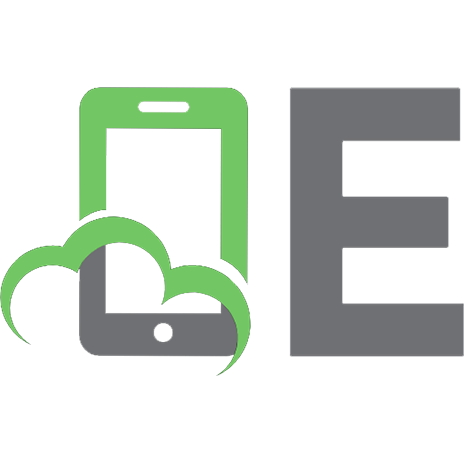
![Beginning C++ Through Game Programming [4 ed.]
1305109910, 9781305109919](https://ebin.pub/img/200x200/beginning-c-through-game-programming-4nbsped-1305109910-9781305109919.jpg)


![Beginning Game AI with Unity: Programming Artificial Intelligence with C# [1st ed.]
9781484263549, 9781484263556](https://ebin.pub/img/200x200/beginning-game-ai-with-unity-programming-artificial-intelligence-with-c-1st-ed-9781484263549-9781484263556.jpg)


![Beginning Direct3D Game Programming [2nd ed]
193184139X, 9781931841399, 9780585495668](https://ebin.pub/img/200x200/beginning-direct3d-game-programming-2nd-ed-193184139x-9781931841399-9780585495668.jpg)