ASP.NET Core in Action [3 ed.] 1633438627, 9781633438620
Build professional-grade full-stack web applications using C# and ASP.NET Core. In ASP.NET Core in Action, Third Editio
269 63 35MB
English Pages 984 [983] Year 2023
ASP.NET Core in Action, Third Edition
Praise for the Second Edition
brief contents
contents
preface
acknowledgments
about this book
Who should read this book
How this book is organized
About the code
liveBook discussion forum
about the author
about the cover illustration
Chapter 1: Getting started with ASP.NET Core
1.1 What is ASP.NET Core?
1.2 What types of applications can you build?
1.3 Choosing ASP.NET Core
1.4 How does ASP.NET Core work?
1.4.1 How does an HTTP web request work?
1.4.2 How does ASP.NET Core process a request?
1.5 What you’ll learn in this book
Part 1: Getting started with minimal APIs
Chapter 2: Understanding ASP.NET Core
2.1 Using a web framework
2.2 Why ASP.NET Core was created
2.3 Understanding the many paradigms of ASP.NET Core
2.4 When to choose ASP.NET Core
2.4.1 If you’re new to .NET development
2.4.2 If you’re a .NET Framework developer creating a new application
2.4.3 Converting an existing ASP.NET application to ASP.NET Core
Chapter 3: Your first application
3.1 A brief overview of an ASP.NET Core application
3.2 Creating your first ASP.NET Core application
3.2.1 Using a template to get started
3.2.2 Building the application
3.3 Running the web application
3.4 Understanding the project layout
3.5 The .csproj project file: Declaring your dependencies
3.6 Program.cs file: Defining your application
3.7 Adding functionality to your application
3.7.1 Adding and configuring services
3.7.2 Defining how requests are handled with middleware and endpoints
Chapter 4: Handling requests with the middleware pipeline
4.1 Defining middleware
4.2 Combining middleware in a pipeline
4.2.1 Simple pipeline scenario 1: A holding page
4.2.2 Simple pipeline scenario 2: Handling static files
4.2.3 Simple pipeline scenario 3: A minimal API application
4.3 Handling errors using middleware
4.3.1 Viewing exceptions in development: DeveloperExceptionPage
4.3.2 Handling exceptions in production: ExceptionHandlerMiddleware
Chapter 5: Creating a JSON API with minimal APIs
5.1 What is an HTTP API, and when should you use one?
5.2 Defining minimal API endpoints
5.2.1 Extracting values from the URL with routing
5.2.2 Mapping verbs to endpoints
5.2.3 Defining route handlers with functions
5.3 Generating responses with IResult
5.3.1 Returning status codes with Results and TypedResults
5.3.2 Returning useful errors with Problem Details
5.3.3 Converting all your responses to Problem Details
5.3.4 Returning other data types
5.4 Running common code with endpoint filters
5.4.1 Adding multiple filters to an endpoint
5.4.2 Filters or middleware: Which should you choose?
5.4.3 Generalizing your endpoint filters
5.4.4 Implementing the IEndpointFilter interface
5.5 Organizing your APIs with route groups
Chapter 6: Mapping URLs to endpoints using routing
6.1 What is routing?
6.2 Endpoint routing in ASP.NET Core
6.3 Exploring the route template syntax
6.3.1 Working with parameters and literal segments
6.3.2 Using optional and default values
6.3.3 Adding additional constraints to route parameters
6.3.4 Matching arbitrary URLs with the catch-all parameter
6.4 Generating URLs from route parameters
6.4.1 Generating URLs for a minimal API endpoint with LinkGenerator
6.4.2 Generating URLs with IResults
6.4.3 Controlling your generated URLs with RouteOptions
Chapter 7: Model binding and validation in minimal APIs
7.1 Extracting values from a request with model binding
7.2 Binding simple types to a request
7.3 Binding complex types to the JSON body
7.4 Arrays: Simple types or complex types?
7.5 Making parameters optional with nullables
7.6 Binding services and special types
7.6.1 Injecting well-known types
7.6.2 Injecting services
7.6.3 Binding file uploads with IFormFile and IFormFileCollection
7.7 Custom binding with BindAsync
7.8 Choosing a binding source
7.9 Simplifying handlers with AsParameters
7.10 Handling user input with model validation
7.10.1 The need for validation
7.10.2 Using DataAnnotations attributes for validation
7.10.3 Adding a validation filter to your minimal APIs
Part 2: Building complete applications
Chapter 8: An introduction to dependency injection
8.1 Understanding the benefits of dependency injection
8.2 Creating loosely coupled code
8.3 Using dependency injection in ASP.NET Core
8.4 Adding ASP.NET Core framework services to the container
8.5 Using services from the DI container
Chapter 9: R eg istering ser vices with dependency injection
9.1 Registering custom services with the DI container
9.2 Registering services using objects and lambdas
9.3 Registering a service in the container multiple times
9.3.1 Injecting multiple implementations of an interface
9.3.2 Injecting a single implementation when multiple services are registered
9.3.3 Conditionally registering services using TryAdd
9.4 Understanding lifetimes: When are services created?
9.4.1 Transient: Everyone is unique
9.4.2 Scoped: Let’s stick together
9.4.3 Singleton: There can be only one
9.4.4 Keeping an eye out for captive dependencies
9.5 Resolving scoped services outside a request
Chapter 10: Configuring an ASP.NET Core application
10.1 Introducing the ASP.NET Core configuration model
10.2 Building a configuration object for your app
10.2.1 Adding a configuration provider in Program.cs
10.2.2 Using multiple providers to override configuration values
10.2.3 Storing configuration secrets safely
10.2.4 Reloading configuration values when they change
10.3 Using strongly typed settings with the options pattern
10.3.1 Introducing the IOptions interface
10.3.2 Reloading strongly typed options with IOptionsSnapshot
10.3.3 Designing your options classes for automatic binding
10.3.4 Binding strongly typed settings without the IOptions interface
10.4 Configuring an application for multiple environments
10.4.1 Identifying the hosting environment
10.4.2 Loading environment-specific configuration files
10.4.3 Setting the hosting environment
Chapter 11: Documenting APIs with OpenAPI
11.1 Adding an OpenAPI description to your app
11.2 Testing your APIs with Swagger UI
11.3 Adding metadata to your minimal APIs
11.4 Generating strongly typed clients with NSwag
11.4.1 Generating a client using Visual Studio
11.4.2 Generating a client using the .NET Global tool
11.4.3 Using a generated client to call your API
11.4.4 Customizing the generated code
11.4.5 Refreshing the OpenAPI description
11.5 Adding descriptions and summaries to your endpoints
11.5.1 Using fluent methods to add descriptions
11.5.2 Using attributes to add metadata
11.5.3 Using XML documentation comments to add metadata
11.6 Knowing the limitations of OpenAPI
11.6.1 Not all APIs can be described by OpenAPI
11.6.2 Generated code is opinionated
11.6.3 Tooling often lags the specification
Chapter 12: Saving data with Entity Framework Core
12.1 Introducing Entity Framework Core
12.1.1 What is EF Core?
12.1.2 Why use an object-relational mapper?
12.1.3 When should you choose EF Core?
12.1.4 Mapping a database to your application code
12.2 Adding EF Core to an application
12.2.1 Choosing a database provider and installing EF Core
12.2.2 Building a data model
12.2.3 Registering a data context
12.3 Managing changes with migrations
12.3.1 Creating your first migration
12.3.2 Adding a second migration
12.4 Querying data from and saving data to the database
12.4.1 Creating a record
12.4.2 Loading a list of records
12.4.3 Loading a single record
12.4.4 Updating a model with changes
12.5 Using EF Core in production applications
Part 3: Generating HTML with Razor Pages and MVC
Chapter 13: Creating a website with Razor Pages
13.1 Your first Razor Pages application
13.1.1 Using the Web Application template
13.1.2 Adding and configuring services
13.1.3 Generating HTML with Razor Pages
13.1.4 Handling request logic with page models and handlers
13.2 Exploring a typical Razor Page
13.3 Understanding the MVC design pattern
13.4 Applying the MVC design pattern to Razor Pages
13.4.1 Directing a request to a Razor Page and building a binding model
13.4.2 Executing a handler using the application model
13.4.3 Building HTML using the view model
13.4.4 Putting it all together: A complete Razor Page request
Chapter 14: Mapping URLs to Razor Pages using routing
14.1 Routing in ASP.NET Core
14.2 Convention-based routing vs. explicit routing
14.3 Routing requests to Razor Pages
14.4 Customizing Razor Page route templates
14.4.1 Adding a segment to a Razor Page route template
14.4.2 Replacing a Razor Page route template completely
14.5 Generating URLs for Razor Pages
14.5.1 Generating URLs for a Razor Page
14.5.2 Generating URLs for an MVC controller
14.5.3 Generating URLs with LinkGenerator
14.6 Customizing conventions with Razor Pages
Chapter 15: Generating responses with page handlers in Razor Pages
15.1 Razor Pages and page handlers
15.2 Selecting a page handler to invoke
15.3 Accepting parameters to page handlers
15.4 Returning IActionResult responses
15.4.1 PageResult and RedirectToPageResult
15.4.2 NotFoundResult and StatusCodeResult
15.5 Handler status codes with StatusCodePagesMiddleware
Chapter 16: Binding and validating requests with Razor Pages
16.1 Understanding the models in Razor Pages and MVC
16.2 From request to binding model: Making the request useful
16.2.1 Binding simple types
16.2.2 Binding complex types
16.2.3 Choosing a binding source
16.3 Validating binding models
16.3.1 Validation in Razor Pages
16.3.2 Validating on the server for safety
16.3.3 Validating on the client for user experience
16.4 Organizing your binding models in Razor Pages
Chapter 17: Rendering HTML using Razor views
17.1 Views: Rendering the user interface
17.2 Creating Razor views
17.2.1 Razor views and code-behind
17.2.2 Introducing Razor templates
17.2.3 Passing data to views
17.3 Creating dynamic web pages with Razor
17.3.1 Using C# in Razor templates
17.3.2 Adding loops and conditionals to Razor templates
17.3.3 Rendering HTML with Raw
17.4 Layouts, partial views, and _ViewStart
17.4.1 Using layouts for shared markup
17.4.2 Overriding parent layouts using sections
17.4.3 Using partial views to encapsulate markup
17.4.4 Running code on every view with _ViewStart and _ViewImports
Chapter 18: Building forms with Tag Helpers
18.1 Catering to editors with Tag Helpers
18.2 Creating forms using Tag Helpers
18.2.1 The Form Tag Helper
18.2.2 The Label Tag Helper
18.2.3 The Input and Textarea Tag Helpers
18.2.4 The Select Tag Helper
18.2.5 The Validation Message and Validation Summary Tag Helpers
18.3 Generating links with the Anchor Tag Helper
18.4 Cache-busting with the Append Version Tag Helper
18.5 Using conditional markup with the Environment Tag Helper
Chapter 19: Creating a website with MVC controllers
19.1 Razor Pages vs. MVC in ASP.NET Core
19.2 Your first MVC web application
19.3 Comparing an MVC controller with a Razor Page PageModel
19.4 Selecting a view from an MVC controller
19.5 Choosing between Razor Pages and MVC controllers
19.5.1 The benefits of Razor Pages
19.5.2 When to choose MVC controllers over Razor Pages
Chapter 20: Creating an HTTP API using web API controllers
20.1 Creating your first web API project
20.2 Applying the MVC design pattern to a web API
20.3 Attribute routing: Linking action methods to URLs
20.3.1 Combining route attributes to keep your route templates DRY
20.3.2 Using token replacement to reduce duplication in attribute routing
20.3.3 Handling HTTP verbs with attribute routing
20.4 Using common conventions with [ApiController]
20.5 Generating a response from a model
20.5.1 Customizing the default formatters: Adding XML support
20.5.2 Choosing a response format with content negotiation
20.6 Choosing between web API controllers and minimal APIs
Chapter 21: The MVC and Razor Pages filter pipeline
21.1 Understanding the MVC filter pipeline
21.2 The Razor Pages filter pipeline
21.3 Filters or middleware: Which should you choose?
21.4 Creating a simple filter
21.5 Adding filters to your actions and Razor Pages
21.6 Understanding the order of filter execution
21.6.1 The default scope execution order
21.6.2 Overriding the default order of filter execution with IOrderedFilter
Chapter 22: Creating custom MVC and Razor Page filters
22.1 Creating custom filters for your application
22.1.1 Authorization filters: Protecting your APIs
22.1.2 Resource filters: Short-circuiting your action methods
22.1.3 Action filters: Customizing model binding and action results
22.1.4 Exception filters: Custom exception handling for your action methods
22.1.5 Result filters: Customizing action results before they execute
22.1.6 Page filters: Customizing model binding for Razor Pages
22.2 Understanding pipeline short-circuiting
22.3 Using dependency injection with filter attributes
Part 4: Securing and deploying your applications
Chapter 23: Authentication: Adding users to your application with Identity
23.1 Introducing authentication and authorization
23.1.1 Understanding users and claims in ASP.NET Core
23.1.2 Authentication in ASP.NET Core: Services and middleware
23.2 What is ASP.NET Core Identity?
23.3 Creating a project that uses ASP.NET Core Identity
23.3.1 Creating the project from a template
23.3.2 Exploring the template in Solution Explorer
23.3.3 The ASP.NET Core Identity data model
23.3.4 Interacting with ASP.NET Core Identity
23.4 Adding ASP.NET Core Identity to an existing project
23.4.1 Configuring the ASP.NET Core Identity services
23.4.2 Updating the EF Core data model to support Identity
23.4.3 Updating the Razor views to link to the Identity UI
23.5 Customizing a page in ASP.NET Core Identity’s default UI
23.6 Managing users: Adding custom data to users
Chapter 24: Authorization: Securing your application
24.1 Introduction to authorization
24.2 Authorization in ASP.NET Core
24.2.1 Preventing anonymous users from accessing your application
24.2.2 Handling unauthorized requests
24.3 Using policies for claims-based authorization
24.4 Creating custom policies for authorization
24.4.1 Requirements and handlers: The building blocks of a policy
24.4.2 Creating a policy with a custom requirement and handler
24.5 Controlling access with resource-based authorization
24.5.1 Manually authorizing requests with IAuthorizationService
24.5.2 Creating a resource-based AuthorizationHandler
24.6 Hiding HTML elements from unauthorized users
Chapter 25: Authentication and authorization for APIs
25.1 Authentication for APIs and distributed applications
25.1.1 Extending authentication to multiple apps
25.1.2 Centralizing authentication in an identity provider
25.1.3 OpenID Connect and OAuth 2.0
25.2 Understanding bearer token authentication
25.3 Adding JWT bearer authentication to minimal APIs
25.4 Using the user-jwts tool for local JWT testing
25.4.1 Creating JWTs with the user-jwts tool
25.4.2 Customizing your JWTs
25.4.3 Managing your local JWTs
25.5 Describing your authentication requirements to OpenAPI
25.6 Applying authorization policies to minimal API endpoints
Chapter 26: Monitoring and troubleshooting errors with logging
26.1 Using logging effectively in a production app
26.1.1 Highlighting problems using custom log messages
26.1.2 The ASP.NET Core logging abstractions
26.2 Adding log messages to your application
26.2.1 Log level: How important is the log message?
26.2.2 Log category: Which component created the log?
26.2.3 Formatting messages and capturing parameter values
26.3 Controlling where logs are written using logging providers
26.4 Changing log verbosity with filtering
26.5 Structured logging: Creating searchable, useful logs
26.5.1 Adding a structured logging provider to your app
26.5.2 Using scopes to add properties to your logs
Chapter 27: Publishing and deploying your application
27.1 Understanding the ASP.NET Core hosting model
27.1.1 Running vs. publishing an ASP.NET Core app
27.1.2 Choosing a deployment method for your application
27.2 Publishing your app to IIS
27.2.1 Configuring IIS for ASP.NET Core
27.2.2 Preparing and publishing your application to IIS
27.3 Hosting an application in Linux
27.3.1 Running an ASP.NET Core app behind a reverse proxy in Linux
27.3.2 Preparing your app for deployment to Linux
27.4 Configuring the URLs for your application
Chapter 28: Adding HTTPS to an application
28.1 Why do I need HTTPS?
28.2 Using the ASP.NET Core HTTPS development certificates
28.3 Configuring Kestrel with a production HTTPS certificate
28.4 Enforcing HTTPS for your whole app
28.4.1 Enforcing HTTPS with HTTP Strict Transport Security headers
28.4.2 Redirecting from HTTP to HTTPS with HTTPS redirection middleware
28.4.3 Rejecting HTTP requests in API applications
Chapter 29: Improving your application’s security
29.1 Defending against cross-site scripting (XSS) attacks
29.2 Protecting from cross-site request forgery (CSRF) attacks
29.3 Calling your web APIs from other domains using CORS
29.3.1 Understanding CORS and how it works
29.3.2 Adding a global CORS policy to your whole app
29.3.3 Adding CORS to specific endpoints with EnableCors metadata
29.3.4 Configuring CORS policies
29.4 Exploring other attack vectors
29.4.1 Detecting and avoiding open redirect attacks
29.4.2 Avoiding SQL injection attacks with EF Core and parameterization
29.4.3 Preventing insecure direct object references
29.4.4 Protecting your users’ passwords and data
Part 5: Going further with ASP.NET Core
Chapter 30: Building ASP.NET Core apps with the generic host and Startup
30.1 Separating concerns between two files
30.2 The Program class: Building a Web Host
30.3 The Startup class: Configuring your application
30.4 Creating a custom IHostBuilder
30.5 Understanding the complexity of the generic host
30.6 Choosing between the generic host and minimal hosting
Chapter 31: Advanced configuration of ASP.NET Core
31.1 Customizing your middleware pipeline
31.1.1 Creating simple apps with the Run extension
31.1.2 Branching middleware pipelines with the Map extension
31.1.3 Adding to the pipeline with the Use extension
31.1.4 Building a custom middleware component
31.1.5 Converting middleware into endpoint routing endpoints
31.2 Using DI with OptionsBuilder and IConfigureOptions
31.3 Using a third-party dependency injection container
Chapter 32: Building custom MVC and Razor Pages components
32.1 Creating a custom Razor Tag Helper
32.1.1 Printing environment information with a custom Tag Helper
32.1.2 Creating a custom Tag Helper to conditionally hide elements
32.1.3 Creating a Tag Helper to convert Markdown to HTML
32.2 View components: Adding logic to partial views
32.3 Building a custom validation attribute
32.4 Replacing the validation framework with FluentValidation
32.4.1 Comparing FluentValidation with DataAnnotations attributes
32.4.2 Adding FluentValidation to your application
Chapter 33: Calling remote APIs with IHttpClientFactory
33.1 Calling HTTP APIs: The problem with HttpClient
33.2 Creating HttpClients with IHttpClientFactory
33.2.1 Using IHttpClientFactory to manage HttpClientHandler lifetime
33.2.2 Configuring named clients at registration time
33.2.3 Using typed clients to encapsulate HTTP calls
33.3 Handling transient HTTP errors with Polly
33.4 Creating a custom HttpMessageHandler
Chapter 34: Building background tasks and ser vices
34.1 Running background tasks with IHostedService
34.1.1 Running background tasks on a timer
34.1.2 Using scoped services in background tasks
34.2 Creating headless worker services using IHost
34.2.1 Creating a worker service from a template
34.2.2 Running worker services in production
34.3 Coordinating background tasks using Quartz.NET
34.3.1 Installing Quartz.NET in an ASP.NET Core application
34.3.2 Configuring a job to run on a schedule with Quartz.NET
34.3.3 Using clustering to add redundancy to your background tasks
Chapter 35: Testing applications with xUnit
35.1 An introduction to testing in ASP.NET Core
35.2 Creating your first test project with xUnit
35.3 Running tests with dotnet test
35.4 Referencing your app from your test project
35.5 Adding Fact and Theory unit tests
35.6 Testing failure conditions
Chapter 36: Testing ASP.NET Core applications
36.1 Unit testing custom middleware
36.2 Unit testing API controllers and minimal API endpoints
36.3 Integration testing: Testing your whole app in-memory
36.3.1 Creating a TestServer using the Test Host package
36.3.2 Testing your application with WebApplicationFactory
36.3.3 Replacing dependencies in WebApplicationFactory
36.3.4 Reducing duplication by creating a custom WebApplicationFactory
36.4 Isolating the database with an in-memory EF Core provider
appendix A: Preparing your development environment
A.1 Installing the .NET SDK
A.2 Choosing an IDE or editor
A.2.1 Visual Studio (Windows)
A.2.2 JetBrains Rider (Windows, Linux, macOS)
A.2.3 Visual Studio for Mac (macOS)
A.2.4 Visual Studio Code (Windows, Linux, macOS)
appendix B: Useful references
B.1 Relevant books
B.2 Announcement blog posts
B.3 Microsoft documentation
B.4 Security-related links
B.5 ASP.NET Core GitHub repositories
B.6 Tooling and services
B.7 ASP.NET Core blogs
B.8 Video links
index
Symbols
Numerics
A
B
C
D
E
F
G
H
I
J
K
L
M
N
O
P
Q
R
S
T
U
V
W
X
Y
Recommend Papers
![ASP.NET Core in Action [3 ed.]
1633438627, 9781633438620](https://ebin.pub/img/200x200/aspnet-core-in-action-3nbsped-1633438627-9781633438620.jpg)
- Author / Uploaded
- Andrew Lock
- Similar Topics
- Computers
- Programming: Libraries API
- Commentary
- Publisher's PDF
File loading please wait...
Citation preview
THIRD EDITION
Andrew Lock
MANNING
Useful .NET CLI (dotnet) commands: Use --help to see all the optional arguments Command
Run from
Description
dotnet restore
Solution folder
Restores the NuGet packages for all the projects in the solution.
dotnet build
Solution folder
Builds all the projects in the solution. To build in Release mode, use the -c switch.
dotnet run
Project folder
Runs the project in the current folder. Use during development to run your app.
dotnet publish -c Release –o
Project folder
Publishes the project to the provided folder. Copies all the required files to the provided output folder so it can be deployed.
dotnet test
Solution folder
Restores packages, builds, and executes any unit tests found in the solution. Requires the .NET Test SDK and a testing framework adapter (see chapter 35).
dotnet add package
Project folder
Install the NuGet package with the provided name in the current project. Optionally specify a package version—for example, -v 2.1.0.
dotnet new --list
Anywhere
View all the installed templates for creating ASP.NET Core apps, libraries, test projects, solution files, and many more.
dotnet new –o -n
Anywhere; empty folder for new projects
Create a new item from the provided template, specifying the folder in which to place the item and the name for the item.
dotnet –-info
Anywhere
Displays information about the .NET SDKs and runtimes installed on your machine.
dotnet jwts create
Project folder
Creates a JWT for calling API applications protected with OAuth. You can also customize the token and view existing tokens (see chapter 25).
dotnet ef add migrations
Project folder
Adds a new EF Core migration to the project with the provided name. Requires the EF Core global tool (see Chapter 12).
dotnet ef database update
Project folder
Apply pending EF Core migrations to a database. Warning: this will modify your database!
Praise for the Second Edition One of the greatest and most complete books about ASP.NET Core! —Delcoigne Vincent, Wavenet
Fantastic book. The topics are explained clearly and thoroughly. It’s well written and researched. If you want a thorough understanding of ASP.NET Core, this is where you need to start. —Luis Moux, EMO
A comprehensive training and reference for ASP.NET Core with a touch of history of the .NET realm for .NET newcomers as well as .NET seniors. —Jean-François Morin, Laval University
The most comprehensive ASP.NET Core book on the market. It covers just about everything you need to learn to quickly become productive in the often-confusing and fast-changing world of .NET Core. —Filip Wojcieszyn, Sonova AG
One of the best books to learn the ins and outs of ASP.NET Core with confidence. —Raushan Jha, Microsoft
Includes comprehensive information that prepares you to deliver robust and reliable real industry-standard applications. —Daniel Vásquez, RWS
Excellent book with a thorough explanation of basic concepts and lots of tips for best practices. Highly recommended. —Ruben Vandeginste, PeopleWare
Andrew Lock provides excellent insight into how to use ASP.NET Core. He provides clear, in-depth practical examples to solidify concepts described throughout the book. This book is a must have for .NET developers. —Foster Haines, Foster’s Website Company
ASP.NET Core in Action THIRD EDITION
ANDREW LOCK
MANNING SHELTER ISLAND
For online information and ordering of this and other Manning books, please visit www.manning.com. The publisher offers discounts on this book when ordered in quantity. For more information, please contact Special Sales Department Manning Publications Co. 20 Baldwin Road PO Box 761 Shelter Island, NY 11964 Email: [email protected] ©2023 by Manning Publications Co. All rights reserved. No part of this publication may be reproduced, stored in a retrieval system, or transmitted, in any form or by means electronic, mechanical, photocopying, or otherwise, without prior written permission of the publisher. Many of the designations used by manufacturers and sellers to distinguish their products are claimed as trademarks. Where those designations appear in the book, and Manning Publications was aware of a trademark claim, the designations have been printed in initial caps or all caps. Recognizing the importance of preserving what has been written, it is Manning’s policy to have the books we publish printed on acid-free paper, and we exert our best efforts to that end. Recognizing also our responsibility to conserve the resources of our planet, Manning books are printed on paper that is at least 15 percent recycled and processed without the use of elemental chlorine. The author and publisher have made every effort to ensure that the information in this book was correct at press time. The author and publisher do not assume and hereby disclaim any liability to any party for any loss, damage, or disruption caused by errors or omissions, whether such errors or omissions result from negligence, accident, or any other cause, or from any usage of the information herein. Manning Publications Co. 20 Baldwin Road PO Box 761 Shelter Island, NY 11964
ISBN 9781633438620 Printed in the United States of America
Development editor: Technical editor: Review editor: Production editor: Copy editor: Proofreader: Technical proofreader: Typesetter: Cover designer:
Marina Michaels Filip Wojcieszyn Adriana Sabo Kathleen Rossland Keir Simpson Jason Everett Tanya Wilke Gordan Salinovic Marija Tudor
brief contents 1
■
Getting started with ASP.NET Core 1
PART 1 GETTING STARTED WITH MINIMAL APIS ..............................11 2 3 4 5 6 7
■ ■ ■ ■ ■ ■
Understanding ASP.NET Core 13 Your first application 30 Handling requests with the middleware pipeline 55 Creating a JSON API with minimal APIs 84 Mapping URLs to endpoints using routing 118 Model binding and validation in minimal APIs 141
PART 2 BUILDING COMPLETE APPLICATIONS .................................171 8 9 10 11 12
■ ■ ■ ■ ■
An introduction to dependency injection 173 Registering services with dependency injection 190 Configuring an ASP.NET Core application 215 Documenting APIs with OpenAPI 248 Saving data with Entity Framework Core 280
v
vi
BRIEF CONTENTS
PART 3 GENERATING HTML WITH RAZOR PAGES AND MVC .........313 13 14 15
■
16 17 18 19 20 21 22
■
■ ■
■ ■ ■ ■ ■ ■
Creating a website with Razor Pages 315 Mapping URLs to Razor Pages using routing 339 Generating responses with page handlers in Razor Pages 359 Binding and validating requests with Razor Page 376 Rendering HTML using Razor views 405 Building forms with Tag Helpers 434 Creating a website with MVC controllers 466 Creating an HTTP API using web API controllers 486 The MVC and Razor Pages filter pipeline 516 Creating custom MVC and Razor Page filters 532
PART 4 SECURING AND DEPLOYING YOUR APPLICATIONS .................557 23
■
24 25 26 27 28 29
■ ■ ■ ■ ■ ■
Authentication: Adding users to your application with Identity 559 Authorization: Securing your application 590 Authentication and authorization for APIs 623 Monitoring and troubleshooting errors with logging 654 Publishing and deploying your application 683 Adding HTTPS to an application 707 Improving your application’s security 725
PART 5 GOING FURTHER WITH ASP.NET CORE ..........................751 30
■
31 32 33 34 35 36
■ ■ ■ ■ ■ ■
Building ASP.NET Core apps with the generic host and Startup 753 Advanced configuration of ASP.NET Core 771 Building custom MVC and Razor Pages components Calling remote APIs with IHttpClientFactory 825 Building background tasks and services 846 Testing applications with xUnit 872 Testing ASP.NET Core applications 887
798
contents preface xxi acknowledgments xxiii about this book xxv about the author xxxi about the cover illustration
1
xxxii
Getting started with ASP.NET Core
1
1.1
What is ASP.NET Core?
1
1.2
What types of applications can you build?
1.3
Choosing ASP.NET Core 3
1.4
How does ASP.NET Core work? 4 How does an HTTP web request work? Core process a request? 7
1.5
What you’ll learn in this book
5
■
2
How does ASP.NET
8
PART 1 GETTING STARTED WITH MINIMAL APIS ....................11
2
Understanding ASP.NET Core
13
2.1
Using a web framework 13
2.2
Why ASP.NET Core was created
vii
15
viii
CONTENTS
2.3
Understanding the many paradigms of ASP.NET Core
2.4
When to choose ASP.NET Core
18
21
If you’re new to .NET development 22 If you’re a .NET Framework developer creating a new application 23 Converting an existing ASP.NET application to ASP.NET Core 27 ■
■
3
Your first application
30
3.1
A brief overview of an ASP.NET Core application
3.2
Creating your first ASP.NET Core application Using a template to get started
34
■
31
33
Building the application
3.3
Running the web application
3.4
Understanding the project layout
3.5
The .csproj project file: Declaring your dependencies
3.6
Program.cs file: Defining your application
3.7
Adding functionality to your application
37
39 40 41
43 46
Adding and configuring services 48 Defining how requests are handled with middleware and endpoints 50 ■
4
Handling requests with the middleware pipeline 4.1
Defining middleware
4.2
Combining middleware in a pipeline
55
56 61
Simple pipeline scenario 1: A holding page 61 Simple pipeline scenario 2: Handling static files 64 Simple pipeline scenario 3: A minimal API application 68 ■
■
4.3
Handling errors using middleware
74
Viewing exceptions in development: DeveloperExceptionPage 76 Handling exceptions in production: ExceptionHandlerMiddleware
5
Creating a JSON API with minimal APIs
84
5.1
What is an HTTP API, and when should you use one?
5.2
Defining minimal API endpoints
85
88
Extracting values from the URL with routing 89 Mapping verbs to endpoints 90 Defining route handlers with functions 92 ■
■
5.3
Generating responses with IResult 94 Returning status codes with Results and TypedResults 95 Returning useful errors with Problem Details 98 Converting all your responses to Problem Details 99 Returning other data types 103 ■
■
77
ix
CONTENTS
5.4
Running common code with endpoint filters
104
Adding multiple filters to an endpoint 107 Filters or middleware: Which should you choose? 108 Generalizing your endpoint filters 109 Implementing the IEndpointFilter interface 112 ■
■
■
5.5
6
Organizing your APIs with route groups
Mapping URLs to endpoints using routing
113
118
6.1
What is routing?
119
6.2
Endpoint routing in ASP.NET Core
122
6.3
Exploring the route template syntax
126
Working with parameters and literal segments 126 Using optional and default values 128 Adding additional constraints to route parameters 129 Matching arbitrary URLs with the catch-all parameter 132 ■
■
■
6.4
Generating URLs from route parameters
133
Generating URLs for a minimal API endpoint with LinkGenerator 134 Generating URLs with IResults 136 Controlling your generated URLs with RouteOptions 137 ■
7
Model binding and validation in minimal APIs
141
7.1
Extracting values from a request with model binding 142
7.2
Binding simple types to a request
7.3
Binding complex types to the JSON body
7.4
Arrays: Simple types or complex types?
7.5
Making parameters optional with nullables
7.6
Binding services and special types
144 149
151 153
156
Injecting well-known types 156 Injecting services 157 Binding file uploads with IFormFile and IFormFileCollection ■
7.7
Custom binding with BindAsync
7.8
Choosing a binding source 160
7.9
Simplifying handlers with AsParameters
7.10
158
159 161
Handling user input with model validation
163
The need for validation 163 Using DataAnnotations attributes for validation 164 Adding a validation filter to your minimal APIs 167 ■
■
x
CONTENTS
PART 2 BUILDING COMPLETE APPLICATIONS .......................171
8
9
An introduction to dependency injection
173
8.1
Understanding the benefits of dependency injection
8.2
Creating loosely coupled code
8.3
Using dependency injection in ASP.NET Core
8.4
Adding ASP.NET Core framework services to the container 184
8.5
Using services from the DI container 186
174
180
Registering services with dependency injection
182
190
9.1
Registering custom services with the DI container 191
9.2
Registering services using objects and lambdas
9.3
Registering a service in the container multiple times
195 199
Injecting multiple implementations of an interface 199 Injecting a single implementation when multiple services are registered 201 Conditionally registering services using TryAdd 201 ■
9.4
Understanding lifetimes: When are services created?
202
Transient: Everyone is unique 205 Scoped: Let’s stick together 206 Singleton: There can be only one 207 Keeping an eye out for captive dependencies 208 ■
■
9.5
10
Resolving scoped services outside a request
Configuring an ASP.NET Core application
211
215
10.1
Introducing the ASP.NET Core configuration model 216
10.2
Building a configuration object for your app 218 Adding a configuration provider in Program.cs 221 Using multiple providers to override configuration values 223 Storing configuration secrets safely 225 Reloading configuration values when they change 229 ■
■
■
10.3
Using strongly typed settings with the options pattern 230 Introducing the IOptions interface 232 Reloading strongly typed options with IOptionsSnapshot 234 Designing your options classes for automatic binding 235 Binding strongly typed settings without the IOptions interface 237 ■
■
■
xi
CONTENTS
10.4
Configuring an application for multiple environments 238 Identifying the hosting environment 239 Loading environment-specific configuration files 240 Setting the hosting environment 243 ■
■
11
Documenting APIs with OpenAPI
248
11.1
Adding an OpenAPI description to your app 249
11.2
Testing your APIs with Swagger UI
11.3
Adding metadata to your minimal APIs
11.4
Generating strongly typed clients with NSwag 256
252 254
Generating a client using Visual Studio 257 Generating a client using the .NET Global tool 261 Using a generated client to call your API 263 Customizing the generated code 264 Refreshing the OpenAPI description 267 ■
■
■
11.5
■
Adding descriptions and summaries to your endpoints 268 Using fluent methods to add descriptions 269 Using attributes to add metadata 271 Using XML documentation comments to add metadata 272 ■
■
11.6
Knowing the limitations of OpenAPI
275
Not all APIs can be described by OpenAPI 275 Generated code is opinionated 276 Tooling often lags the specification 277 ■
■
12
Saving data with Entity Framework Core 12.1
Introducing Entity Framework Core
280 282
What is EF Core? 282 Why use an object-relational mapper? 283 When should you choose EF Core? 284 Mapping a database to your application code 285 ■
■
12.2
Adding EF Core to an application
287
Choosing a database provider and installing EF Core 288 Building a data model 290 Registering a data context 292 ■
12.3
Managing changes with migrations Creating your first migration migration 297
12.4
294
■
293
Adding a second
Querying data from and saving data to the database 299 Creating a record 300 Loading a list of records 302 Loading a single record 304 Updating a model with changes 305 ■
■
12.5
Using EF Core in production applications
309
xii
CONTENTS
PART
3 GENERATING HTML WITH RAZOR PAGES AND MVC .........................................................313
13
Creating a website with Razor Pages 13.1
315
Your first Razor Pages application
316
Using the Web Application template 316 Adding and configuring services 319 Generating HTML with Razor Pages 321 Handling request logic with page models and handlers 324 ■
■
■
13.2
Exploring a typical Razor Page 326
13.3
Understanding the MVC design pattern
13.4
Applying the MVC design pattern to Razor Pages
328 330
Directing a request to a Razor Page and building a binding model 332 Executing a handler using the application model 333 Building HTML using the view model 334 Putting it all together: A complete Razor Page request 335 ■ ■
14
Mapping URLs to Razor Pages using routing
339
14.1
Routing in ASP.NET Core
340
14.2
Convention-based routing vs. explicit routing 342
14.3
Routing requests to Razor Pages
14.4
Customizing Razor Page route templates
344 346
Adding a segment to a Razor Page route template a Razor Page route template completely 347
14.5
Generating URLs for Razor Pages
346
■
Replacing
348
Generating URLs for a Razor Page 348 Generating URLs for an MVC controller 349 Generating URLs with LinkGenerator 350 ■
■
14.6
15
Customizing conventions with Razor Pages
352
Generating responses with page handlers in Razor Pages 15.1
Razor Pages and page handlers
15.2
Selecting a page handler to invoke
15.3
Accepting parameters to page handlers
15.4
Returning IActionResult responses
360
PageResult and RedirectToPageResult and StatusCodeResult 368
15.5
359
361 363
366 367
■
NotFoundResult
Handler status codes with StatusCodePagesMiddleware
369
xiii
CONTENTS
16
Binding and validating requests with Razor Pages
376
16.1
Understanding the models in Razor Pages and MVC
16.2
From request to binding model: Making the request useful 380 Binding simple types 384 Binding complex types Choosing a binding source 391 ■
16.3
Validating binding models
377
388
393
Validation in Razor Pages 394 Validating on the server for safety 396 Validating on the client for user experience 399 ■
■
16.4
17
Organizing your binding models in Razor Pages
Rendering HTML using Razor views
401
405
17.1
Views: Rendering the user interface
17.2
Creating Razor views
406
410
Razor views and code-behind 411 Introducing Razor templates 412 Passing data to views 414 ■
■
17.3
Creating dynamic web pages with Razor
416
Using C# in Razor templates 417 Adding loops and conditionals to Razor templates 418 Rendering HTML with Raw 421 ■
■
17.4
Layouts, partial views, and _ViewStart
423
Using layouts for shared markup 424 Overriding parent layouts using sections 426 Using partial views to encapsulate markup 428 Running code on every view with _ViewStart and _ViewImports 431 ■
■
■
18
Building forms with Tag Helpers
434
18.1
Catering to editors with Tag Helpers
18.2
Creating forms using Tag Helpers
436
439
The Form Tag Helper 444 The Label Tag Helper 446 The Input and Textarea Tag Helpers 447 The Select Tag Helper 451 The Validation Message and Validation Summary Tag Helpers 456 ■
■
■
18.3
Generating links with the Anchor Tag Helper 459
18.4
Cache-busting with the Append Version Tag Helper
18.5
Using conditional markup with the Environment Tag Helper 462
460
xiv
CONTENTS
19
Creating a website with MVC controllers 19.1
Razor Pages vs. MVC in ASP.NET Core
19.2
Your first MVC web application
19.3
Comparing an MVC controller with a Razor Page PageModel 472
19.4
Selecting a view from an MVC controller 474
19.5
Choosing between Razor Pages and MVC controllers The benefits of Razor Pages over Razor Pages 483
20
466
480
■
467
468
480
When to choose MVC controllers
Creating an HTTP API using web API controllers
486
20.1
Creating your first web API project
487
20.2
Applying the MVC design pattern to a web API
20.3
Attribute routing: Linking action methods to URLs
497
Combining route attributes to keep your route templates DRY Using token replacement to reduce duplication in attribute routing 500 Handling HTTP verbs with attribute routing 501
499
493
■
20.4
Using common conventions with [ApiController]
20.5
Generating a response from a model 506
502
Customizing the default formatters: Adding XML support 508 Choosing a response format with content negotiation 509
20.6
21
Choosing between web API controllers and minimal APIs 511
The MVC and Razor Pages filter pipeline
516
21.1
Understanding the MVC filter pipeline
517
21.2
The Razor Pages filter pipeline
21.3
Filters or middleware: Which should you choose? 522
21.4
Creating a simple filter 523
21.5
Adding filters to your actions and Razor Pages
21.6
Understanding the order of filter execution
520
525 528
The default scope execution order 528 Overriding the default order of filter execution with IOrderedFilter 529 ■
xv
CONTENTS
22
Creating custom MVC and Razor Page filters 22.1
532
Creating custom filters for your application
533
Authorization filters: Protecting your APIs 535 Resource filters: Short-circuiting your action methods 537 Action filters: Customizing model binding and action results 539 Exception filters: Custom exception handling for your action methods 543 Result filters: Customizing action results before they execute 545 Page filters: Customizing model binding for Razor Pages 547 ■
■
■
22.2
Understanding pipeline short-circuiting
549
22.3
Using dependency injection with filter attributes
551
PART 4 SECURING AND DEPLOYING YOUR APPLICATIONS........557
23
Authentication: Adding users to your application with Identity 559 23.1
Introducing authentication and authorization
560
Understanding users and claims in ASP.NET Core 561 Authentication in ASP.NET Core: Services and middleware
23.2
What is ASP.NET Core Identity? 566
23.3
Creating a project that uses ASP.NET Core Identity
562
568
Creating the project from a template 569 Exploring the template in Solution Explorer 570 The ASP.NET Core Identity data model 573 Interacting with ASP.NET Core Identity 576 ■
■
■
23.4
Adding ASP.NET Core Identity to an existing project 578 Configuring the ASP.NET Core Identity services 579 Updating the EF Core data model to support Identity 581 Updating the Razor views to link to the Identity UI 582 ■
■
24
23.5
Customizing a page in ASP.NET Core Identity’s default UI 583
23.6
Managing users: Adding custom data to users
Authorization: Securing your application 24.1
Introduction to authorization
24.2
Authorization in ASP.NET Core
586
590
591 594
Preventing anonymous users from accessing your application Handling unauthorized requests 598
596
xvi
CONTENTS
24.3
Using policies for claims-based authorization
24.4
Creating custom policies for authorization
600
603
Requirements and handlers: The building blocks of a policy 604 Creating a policy with a custom requirement and handler 606
24.5
24.6
25
Controlling access with resource-based authorization Manually authorizing requests with IAuthorizationService Creating a resource-based AuthorizationHandler 615
613
Hiding HTML elements from unauthorized users
618
Authentication and authorization for APIs 25.1
611
623
Authentication for APIs and distributed applications
624
Extending authentication to multiple apps 624 Centralizing authentication in an identity provider 626 OpenID Connect and OAuth 2.0 629 ■
■
25.2
Understanding bearer token authentication
632
25.3
Adding JWT bearer authentication to minimal APIs
25.4
Using the user-jwts tool for local JWT testing 640
637
Creating JWTs with the user-jwts tool 640 Customizing your JWTs 642 Managing your local JWTs 644 ■
■
26
25.5
Describing your authentication requirements to OpenAPI 645
25.6
Applying authorization policies to minimal API endpoints 648
Monitoring and troubleshooting errors with logging 26.1
Using logging effectively in a production app Highlighting problems using custom log messages Core logging abstractions 658
26.2
Adding log messages to your application
654
656
657
■
The ASP.NET
660
Log level: How important is the log message? 663 Log category: Which component created the log? 665 Formatting messages and capturing parameter values 666 ■
■
26.3
Controlling where logs are written using logging providers 667
26.4
Changing log verbosity with filtering
26.5
Structured logging: Creating searchable, useful logs
671
Adding a structured logging provider to your app scopes to add properties to your logs 679
677
■
675
Using
xvii
CONTENTS
27
Publishing and deploying your application 27.1
683
Understanding the ASP.NET Core hosting model 684 Running vs. publishing an ASP.NET Core app 686 a deployment method for your application 690
27.2
Publishing your app to IIS
Choosing
692
Configuring IIS for ASP.NET Core 692 publishing your application to IIS 695
27.3
■
■
Preparing and
Hosting an application in Linux 697 Running an ASP.NET Core app behind a reverse proxy in Linux 698 Preparing your app for deployment to Linux ■
27.4
28
Configuring the URLs for your application
Adding HTTPS to an application
700
702
707
28.1
Why do I need HTTPS? 708
28.2
Using the ASP.NET Core HTTPS development certificates 712
28.3
Configuring Kestrel with a production HTTPS certificate
28.4
Enforcing HTTPS for your whole app
716
Enforcing HTTPS with HTTP Strict Transport Security headers 716 Redirecting from HTTP to HTTPS with HTTPS redirection middleware 720 Rejecting HTTP requests in API applications 722 ■
■
29
Improving your application’s security
725
29.1
Defending against cross-site scripting (XSS) attacks
29.2
Protecting from cross-site request forgery (CSRF) attacks 730
29.3
Calling your web APIs from other domains using CORS 735
726
Understanding CORS and how it works 736 Adding a global CORS policy to your whole app 737 Adding CORS to specific endpoints with EnableCors metadata 740 Configuring CORS policies 741 ■
■
■
29.4
Exploring other attack vectors
743
Detecting and avoiding open redirect attacks 743 Avoiding SQL injection attacks with EF Core and parameterization 745 Preventing insecure direct object references 747 Protecting your users’ passwords and data 747 ■
■
714
xviii
CONTENTS
PART 5 GOING FURTHER WITH ASP.NET CORE ................751
30
31
Building ASP.NET Core apps with the generic host and Startup 753 30.1
Separating concerns between two files
30.2
The Program class: Building a Web Host
30.3
The Startup class: Configuring your application
30.4
Creating a custom IHostBuilder 761
30.5
Understanding the complexity of the generic host
30.6
Choosing between the generic host and minimal hosting 767
Advanced configuration of ASP.NET Core 31.1
754 755 757 764
771
Customizing your middleware pipeline
772
Creating simple apps with the Run extension 773 Branching middleware pipelines with the Map extension 775 Adding to the pipeline with the Use extension 778 Building a custom middleware component 781 Converting middleware into endpoint routing endpoints 784 ■
■
■
■
32
31.2
Using DI with OptionsBuilder and IConfigureOptions
31.3
Using a third-party dependency injection container 793
Building custom MVC and Razor Pages components 32.1
Creating a custom Razor Tag Helper
788
798
799
Printing environment information with a custom Tag Helper 800 Creating a custom Tag Helper to conditionally hide elements 803 Creating a Tag Helper to convert Markdown to HTML 805
32.2
View components: Adding logic to partial views
32.3
Building a custom validation attribute
32.4
Replacing the validation framework with FluentValidation 817
807
812
Comparing FluentValidation with DataAnnotations attributes 818 Adding FluentValidation to your application 821 ■
33
Calling remote APIs with IHttpClientFactory 33.1
825
Calling HTTP APIs: The problem with HttpClient
826
xix
CONTENTS
33.2
Creating HttpClients with IHttpClientFactory
831
Using IHttpClientFactory to manage HttpClientHandler lifetime 832 Configuring named clients at registration time 835 Using typed clients to encapsulate HTTP calls ■
836
■
34
33.3
Handling transient HTTP errors with Polly
33.4
Creating a custom HttpMessageHandler
Building background tasks and services 34.1
846
848
■
847
Using scoped services
Creating headless worker services using IHost Creating a worker service from a template services in production 859
34.3
842
Running background tasks with IHostedService Running background tasks on a timer in background tasks 852
34.2
839
856
■
854
Running worker
Coordinating background tasks using Quartz.NET
861
Installing Quartz.NET in an ASP.NET Core application 862 Configuring a job to run on a schedule with Quartz.NET 864 Using clustering to add redundancy to your background tasks 867
35
36
Testing applications with xUnit
872
35.1
An introduction to testing in ASP.NET Core 873
35.2
Creating your first test project with xUnit
35.3
Running tests with dotnet test
35.4
Referencing your app from your test project
35.5
Adding Fact and Theory unit tests
35.6
Testing failure conditions
875
877 878
881
884
Testing ASP.NET Core applications
887
36.1
Unit testing custom middleware 888
36.2
Unit testing API controllers and minimal API endpoints 891
36.3
Integration testing: Testing your whole app in-memory 895 Creating a TestServer using the Test Host package 896 Testing your application with WebApplicationFactory 899 Replacing dependencies in WebApplicationFactory 901 Reducing duplication by creating a custom WebApplicationFactory 904 ■
■
■
xx
CONTENTS
36.4
appendix A appendix B
Isolating the database with an in-memory EF Core provider 905 Preparing your development environment 913 Useful references 919 index
925
preface ASP.NET has a long history; Microsoft released the first version in 2002 as part of the original .NET Framework 1.0. Since then, it’s been through multiple iterations, each version bringing added features and extensibility. Each iteration, however, was built on the same underlying framework provided by System.Web.dll. This library is part of the .NET Framework, so it comes preinstalled in all versions of Windows. This brings mixed blessings. On one hand, the ASP.NET 4.X framework today is a reliable, battle-tested platform for building modern applications on Windows. On the other hand, it is limited by this reliance; changes to the underlying System.Web.dll are far-reaching and consequently slow to roll out, and it fundamentally excludes the many developers who are building and deploying to Linux or macOS. When I began looking into ASP.NET Core, I was one of those developers. A Windows user at heart, I was issued a Mac by my employer, so I was stuck working in a virtual machine all day. ASP.NET Core promised to change all that, allowing me to develop natively on both my Windows machine and my Mac. I was relatively late to the party in many respects, taking an active interest only just before the RC2 release of ASP.NET Core. By this point there had already been eight (!) beta releases, many of which contained significant breaking changes. By not diving in fully until RC2, I was spared the pain of dodgy tooling and changing APIs. What I saw at that point really impressed me. ASP.NET Core let developers use their existing knowledge of the .NET Framework, and of ASP.NET MVC applications in particular, while baking in current best practices such as dependency injection,
xxi
xxii
PREFACE
strongly typed configuration, and logging. On top of that, you could build and deploy cross-platform. I was sold. This book came about largely due to my approach to learning about ASP.NET Core. Rather than simply reading documentation and blog posts, I decided to try something new and start writing about what I learned. Each week I would dedicate some time to exploring a new aspect of ASP.NET Core, and I’d write a blog post about it. When the possibility of writing a book came about, I jumped at the chance— another excuse to dive further into the framework! Since I started this book, a lot has changed, both with the book and ASP.NET Core. The first major release of the framework in June 2016 still had many rough edges, in particular around the tooling experience. With the release of .NET 7 in November 2022, ASP.NET Core has really come into its own, with the APIs and tooling reaching mature levels. Updates to the framework in .NET 6 and .NET 7 significantly simplified the gettingstarted experience for newcomers with the introduction of minimal hosting and minimal APIs, which provide a terser, simpler approach to writing APIs, much closer to the experience in other languages. You can get straight into building your app’s functionality without having to understand architecture first. For some experienced ASP.NET Core developers, these changes can feel regressive and unstructured, but if you’re one of them, I encourage you to give them a chance and to build your own structure and patterns. For brevity and clarity of the examples in this book, I often put the whole code for your app in one file, but don’t think that’s how you need to write your real applications. You’re free to create helper methods, classes, and any structure that helps keep your applications maintainable while taking advantage of the performance benefits of minimal APIs. This book covers everything you need to get started with ASP.NET Core, whether you’re new to web development or an existing ASP.NET developer. It focuses on the framework itself, so I don’t go into details about client-side frameworks such as Angular and React or technologies like Docker. I also don’t cover all the new features in .NET 7, such as Blazor and gRPC; instead, I provide links where you can find more information. In this edition, I have significantly expanded and rearranged many chapters compared with previous editions of the book; some chapters have been split into more manageable sizes. The early chapters feature a lot of new content focusing on minimal APIs and minimal hosting introduced in .NET 6. I find it a joy to work with ASP.NET Core apps compared with apps using the previous version of ASP.NET, and I hope that my passion comes through in this book!
acknowledgments Although there is only one name on the cover of this book, a plethora of people contributed to both its writing and production. In this section I’d like to thank everyone who encouraged me, contributed, and put up with me for the past year. First, and most important, I’d like to thank my girlfriend, Becky. Your continual support and encouragement means the world to me and has kept me going through such a busy time. You’ve taken the brunt of my stress and pressure, and I’m eternally grateful. I love you always. I’d also like to thank my whole family for their support, in particular my parents, Jan and Bob, for putting up with my ranting; my sister, Amanda, for your always upbeat chats; and of course, Goose, for diligently ensuring that I take regular breaks for walks and tummy tickles. On a professional level, I’d like to thank Manning for giving me this opportunity. Brian Sawyer “discovered” me for the first version of this book and encouraged me to tackle the subsequent versions. Marina Michaels served as my development editor for the third time running and again proved to be alternately meticulous, critical, encouraging, and enthusiastic. The book is undoubtedly better thanks to your involvement. Thank you to my review editor, Adriana Sabo, and to all the reviewers: Alen Adanić, Ben McNamara, Bela Istók, Darrin Bishop, Dennis Liabenow, Al Pezewski, Emmanouil Chardalas, Foster Haines, Onofrei George, John Guthrie, Jean-François Morin, Pedro Seromenho, Joe Cuevas, José Antonio Martinez Perez, Joe Suchy, Luis Moux, Milan Šarenac, Milorad Imbra, Nik Rimington, Nitin Ainani, Oliver Korten, Raushan Jha, Richard Young, Rick Beerendonk, Ron Lease, Ruben Vandeginste,
xxiii
xxiv
ACKNOWLEDGMENTS
Sumit K. Singh, Towhidul Bashar, Daniel Vásquez, and Will Lopez. Your suggestions helped make this a better book. My thanks go to the technical editor for this book, Filip Wojcieszyn, who is a founder and maintainer of several popular open-source projects, frequent conference speaker, and a Microsoft MVP. Filip provided invaluable feedback, highlighting my incorrect assumptions and technical biases, and ensuring technical correctness in everything I wrote. I also wish to thank Tanya Wilke, who served as technical proofreader. Tanya verified that the code I wrote actually ran and made sense, working through the chapters with formidable efficiency. To everyone at Manning who helped get this book published and marketed, a heartfelt thanks. I’d also like to thank all the MEAP readers for their comments, which helped improve the book in numerous ways. I would have never been in a position to write this book if not for the excellent content produced by members of the .NET community and those I follow on social media. Finally, thanks to all those friends who encouraged and supported me, and showed interest generally. We may not have been able to meet up as much as we’d like, but I look forward to getting together for a drink as soon as it’s possible.
about this book This book is about the ASP.NET Core framework, what it is, and how you can use it to build web applications. Although some of this content is already available online, it’s scattered around the internet in disparate documents and blog posts. This book guides you through building your first applications, introducing additional complexity as you cement previous concepts. I present each topic using relatively small examples rather than building on a single example application through the book. There are merits to both approaches, but I wanted to ensure that the focus remained on the specific topics being taught, without the mental overhead of navigating an increasingly large project. By the end of the book, you should have a solid understanding of how to build apps with ASP.NET Core, its strengths and weaknesses, and how to use its features to build apps securely. I don’t spend a lot of time on application architecture, but I make sure to point out best practices, especially where I cover architecture only superficially for the sake of brevity.
Who should read this book This book is for C# developers who are interested in learning a cross-platform web framework. It doesn’t assume that you have any experience building web applications. You may be a mobile or desktop developer, for example, though experience with ASP.NET or another web framework is undoubtedly beneficial.
xxv
xxvi
ABOUT THIS BOOK
I assume that in addition to a working knowledge of C# and .NET, you have some knowledge of common object-oriented practices and a basic understanding of relational databases in general. I assume passing familiarity with HTML and CSS and of JavaScript’s place as a client-side scripting language. You don’t need to know any JavaScript or CSS frameworks for this book, though ASP.NET Core works well with both if that is your forte. Web frameworks naturally touch on a wide range of topics, from the database and network to visual design and client-side scripting. I provide as much context as possible, and I include links to sites and books where you can learn more.
How this book is organized This book is divided into 5 parts, 36 chapters, and 2 appendices. Ideally, you will read the book cover to cover and then use it as a reference, but I realize that this approach won’t suit everyone. Although I use small sample apps to demonstrate a topic, some chapters build on the work of previous ones, so the content will make more sense when read sequentially. I strongly suggest reading the chapters in part 1 in sequence, as each chapter builds on topics introduced in the previous chapters and provides a basis for the rest of the book. Part 2 is also best read sequentially, though most of the chapters are independent if you wish to jump around. Part 3, again, is best read sequentially. You’ll get the best experience by reading the chapters in parts 4 and 5 sequentially, but many of the topics are independent, so you can read them out of order if you prefer. But I recommend only doing so after you’ve covered parts 1 to 3. Part 1 provides a general introduction to ASP.NET Core, focusing on building small JSON APIs by using the latest features introduced in .NET 7. After we cover the basics, we look at building minimal API applications that provide the simplest programming model for ASP.NET Core web applications. ■
■
■
■
Chapter 1 introduces ASP.NET Core and its place in the web development landscape. It describes the type of applications you can build, some of the reasons to choose ASP.NET Core, and the basics of web requests in an ASP.NET Core application. Chapter 2 looks at why you should consider using any web framework, why ASP.NET Core was created, and the different application paradigms you can use with ASP.NET Core. Finally, it looks at the situations when you should and shouldn’t choose ASP.NET Core. Chapter 3 walks through all the components of a basic ASP.NET Core minimal API application, discussing their role and how they combine to generate a response to a web request. Chapter 4 describes the middleware pipeline, the main application pipeline in ASP.NET Core, which defines how incoming requests are processed and how a response should be generated.
ABOUT THIS BOOK
■
■
■
xxvii
Chapter 5 shows how to use minimal API endpoints to create a JavaScript Object Notation (JSON) HTTP API that can be called by client-side apps, server-side apps, or mobile devices. Chapter 6 describes the ASP.NET Core routing system. Routing is the process of mapping incoming request URLs to a specific handler method, which executes to generate a response. Chapter 7 looks at model binding in minimal APIs, the process of mapping form data and URL parameters passed in a request to concrete C# objects.
Part 2 covers important topics for building fully-featured web applications after you understand the basics: ■
■
■
■
■
Chapter 8 introduces the concept of dependency injection (DI) and describes the DI container built into ASP.NET Core. Chapter 9 builds on chapter 8 by describing how to register your own services with the DI container, the patterns you can use, and how to understand the lifetime of services the DI container creates. Chapter 10 discusses how to read settings and secrets in ASP.NET Core, and how to map them to strongly typed objects. Chapter 11 describes how to document your APIs using the OpenAPI standard and how this helps with testing scenarios and for automatically generating clients to call your APIs. Chapter 12 introduces Entity Framework Core (EF Core) for saving data in a relational database.
Part 3 moves away from minimal APIs and looks at how to build server-rendered pagebased HTML applications using Razor Pages and the Model-View-Controller (MVC) architecture: ■
■
■
■
■
■
■
Chapter 13 shows how to use Razor Pages to build page-based web sites. Razor Pages are the recommended way to build server-rendered applications in ASP.NET Core and are designed for page-based applications. Chapter 14 describes the Razor Pages routing system and how it differs from minimal APIs. Chapter 15 looks at page handlers in Razor Pages, which are responsible for choosing how to respond to a request and selecting what response to generate. Chapter 16 looks at model binding in Razor Pages, how it differs from minimal APIs, and the importance of validating your models. Chapter 17 shows how to generate HTML web pages using the Razor template language. Chapter 18 builds on chapter 17 by introducing Tag Helpers, which can greatly reduce the amount of code required to build forms and web pages. Chapter 19 introduces MVC controllers as an alternative approach to building both server-rendered HTML applications and API applications.
xxviii
ABOUT THIS BOOK
■
■
■
Chapter 20 describes how to use MVC controllers to build APIs that can be called by client-side apps as an alternative to minimal APIs. Chapter 21 introduces the MVC and Razor Pages filter pipeline, shows how it works, and describes some of the filters built into the framework. Chapter 22 builds on chapter 21 by showing how to create custom filters to reduce some of the duplication in your MVC and Razor Pages applications.
The chapters that make up part 4 cover important cross-cutting aspects of ASP.NET Core development: ■
■
■
■
■
■
■
Chapter 23 describes how to add user profiles and authentication to your application by using ASP.NET Core Identity. Chapter 24 builds on the previous chapter by introducing authorization for users so you can restrict which pages a signed-in user can access. Chapter 25 discusses authentication and authorization for API applications, how this differs from authentication in HTML applications, and how to get started with authentication in ASP.NET Core APIs. Chapter 26 shows how to configure logging in your application and how to write log messages to multiple locations. Chapter 27 looks at how to publish your app and configure it for a production environment. Chapter 28 discusses the reason for adding HTTPS to your application, how to use HTTPS when developing locally and in production, and how to force HTTPS for your whole application. Chapter 29 explores some other security considerations you should make when developing your application and how to stay safe with ASP.NET Core.
Part 5 looks at various topics that help you take your ASP.NET Core applications further, including nonweb applications, custom configuration and components, and testing: ■
■
■
■
■
■
Chapter 30 discusses an alternative bootstrapping approach for ASP.NET Core apps, using the generic host and a Startup class. Chapter 31 describes how to build and use a variety of custom components, such as custom middleware, and how to handle complex configuration requirements. Chapter 32 expands on chapter 31, showing how to build custom Razor Page components such as custom Tag Helpers and custom validation attributes. Chapter 33 discusses the IHttpClientFactory service and how to use it to create HttpClient instances for calling remote APIs. Chapter 34 explores the generic IHost abstraction, which you can use to create Windows Services and Linux daemons. You’ll also learn to run tasks in the background of your applications. Chapter 35 shows how to test an ASP.NET Core application with the xUnit testing framework.
ABOUT THIS BOOK
■
xxix
Chapter 36 follows on from chapter 35, showing how to test ASP.NET Core applications specifically. It covers both unit tests and integration tests using the Test Host.
The two appendices provide supplementary information: ■
■
Appendix A describes how to configure your development environment, whether you’re in Windows, Linux, or macOS. Appendix B contains links that I’ve found useful in learning about ASP.NET Core.
About the code Source code is provided for all chapters except chapters 1, 2, 21, and 27, which don’t have any code. You can view the source code for each chapter in my GitHub repository at https://github.com/andrewlock/asp-dot-net-core-in-action-3e. A zip file containing all the source code is also available on the publisher’s website at https:// www.manning.com/books/asp-net-core-in-action-third-edition. You can get executable snippets of code from the liveBook (online) version of this book at https:// livebook.manning.com/book/asp-net-core-in-action-third-edition. All the code examples in this book use .NET 7 and were built using both Visual Studio and Visual Studio Code. To build and run the examples, you need to install the .NET software development kit (SDK), as described in appendix A. This book contains many examples of source code, both in numbered listings and inline with normal text. In both cases, source code is formatted in a fixed-width font like this to separate it from ordinary text. Sometimes code is also in bold to highlight changes from previous steps in the chapter, such as when a new feature adds to an existing line of code. In many cases, the original source code has been reformatted; we’ve added line breaks and reworked indentation to accommodate the available page space in the book. In rare cases, even this was not enough, and some listings include line-continuation markers (➥). Additionally, comments in the source code have been removed from the listings when the code is described in the text. Code annotations accompany many of the listings, highlighting important concepts.
liveBook discussion forum Purchase of ASP.NET Core in Action, Third Edition, includes free access to liveBook, Manning’s online reading platform. Using liveBook’s exclusive discussion features, you can attach comments to the book globally or to specific sections or paragraphs. It’s a snap to make notes for yourself, ask and answer technical questions, and receive help from the author and other users. To access the forum, go to https://livebook.manning.com/ book/asp-net-core-in-action-third-edition/discussion. You can also learn more about Manning’s forums and the rules of conduct at https://livebook.manning.com/discussion.
xxx
ABOUT THIS BOOK
Manning’s commitment to our readers is to provide a venue where a meaningful dialogue between individual readers and between readers and the author can take place. It is not a commitment to any specific amount of participation on the part of the author, whose contribution to the forum remains voluntary (and unpaid). We suggest that you try asking the author some challenging questions lest his interest stray! The forum and the archives of previous discussions will be accessible on the publisher’s website as long as the book is in print.
about the author ANDREW LOCK is a .NET developer and Microsoft MVP. He graduated with an engineering degree from Cambridge University, specializing in software engineering, and went on to obtain a PhD in digital image processing. He has been developing professionally with .NET since 2010, using a wide range of technologies, including WinForms, ASP.NET WebForms, ASP.NET MVC, ASP.NET Webpages, and most recently ASP.NET Core. Andrew has put many ASP.NET Core applications into production since version 1 was released in 2016. He has an active blog at https:// andrewlock.net dedicated to ASP.NET Core. This blog has frequently been featured in the community spotlight by the ASP.NET team at Microsoft, on the .NET blog, and in the weekly community standups.
xxxi
about the cover illustration The caption for the illustration on the cover of ASP.NET Core in Action, Third Edition, is “The Captain Pasha. Kapudan pasha, admiral of the Turkish navy,” taken from a collection published in 1802 by William Miller. In those days, it was easy to identify where people lived and what their trade or station in life was by their dress alone. Manning celebrates the inventiveness and initiative of the computer business with book covers based on the rich diversity of regional culture centuries ago, brought back to life by pictures from collections such as this one.
xxxii
Getting started with ASP.NET Core
This chapter covers What is ASP.NET Core? Things you can build with ASP.NET Core How ASP.NET Core works
Choosing to learn and develop with a new framework is a big investment, so it’s important to establish early on whether it’s right for you. In this chapter, I provide some background on ASP.NET Core: what it is, how it works, and why you should consider it for building your web applications. By the end of this chapter, you should have a good overview of the benefits of ASP.NET Core, the role of .NET 7, and the basic mechanics of how ASP.NET Core works. So without further ado, let’s dive in!
1.1
What is ASP.NET Core? ASP.NET Core is a cross-platform, open-source application framework that you can use to build dynamic web applications quickly. You can use ASP.NET Core to build server-rendered web applications, backend server applications, HTTP APIs that can
1
2
CHAPTER 1
Getting started with ASP.NET Core
be consumed by mobile applications, and much more. ASP.NET Core runs on .NET 7, which is the latest version of .NET Core—a high-performance, cross-platform, opensource runtime. ASP.NET Core provides structure, helper functions, and a framework for building applications, which saves you from having to write a lot of this code yourself. Then the ASP.NET Core framework code calls in to your handlers, which in turn call methods in your application’s business logic, as shown in figure 1.1. This business logic is the core of your application. You can interact with other services here, such as databases or remote APIs, but your business logic typically doesn’t depend directly on ASP.NET Core. ASP.NET Core apps can serve browser-based clients or can provide APIs for mobile and other clients.
The ASP.NET framework code handles the raw requests and calls in to Razor Pages and web API controller handlers.
You write these handlers using primitives provided by the framework. These typically invoke methods in your domain logic.
Your domain can use external services and databases to perform its function and to persist data.
ASP.NET Core application Razor Pages Browser clients MVC controllers ASP.NET Core framework
Minimal API endpoints
Databases Domain logic
Data Access layer
(C# classes)
(EF Core / Dapper) caches
Web API controllers Mobile, single-page application, backend servers
Client tier
Remote services
Presentation layer
Business Logic Data Access layer layer
Data tier
Figure 1.1 A typical ASP.NET Core application consists of several layers. The ASP.NET Core framework code handles requests from a client, dealing with the complex networking code. Then the framework calls in to handlers (Razor Pages and Web API controllers, for example) that you write using primitives provided by the framework. Finally, these handlers call in to your application’s domain logic—typically, C# classes and objects without any dependencies that are specific to ASP.NET Core.
1.2
What types of applications can you build? ASP.NET Core provides a generalized web framework that you can use to build a wide variety of applications. ASP.NET Core includes APIs that support many paradigms: Minimal APIs—Simple HTTP APIs that can be consumed by mobile applica-
tions or browser-based single-page applications. Web APIs—An alternative approach to building HTTP APIs that adds more
structure and features than minimal APIs. gRPC APIs—Used to build efficient binary APIs for server-to-server communication using the gRPC protocol.
1.3
Choosing ASP.NET Core
3
Razor Pages—Used to build page-based server-rendered applications. MVC controllers—Similar to Razor Pages. Model-View-Controller (MVC) control-
ler applications are for server-based applications but without the page-based paradigm. Blazor WebAssembly—A browser-based single-page application framework that uses the WebAssembly standard, similar to JavaScript frameworks such as Angular, React, and Vue. Blazor Server—Used to build stateful applications, rendered on the server, that send UI events and page updates over WebSockets to provide the feel of a client-side single-page application, but with the ease of development of a serverrendered application. All these paradigms are based on the same building blocks of ASP.NET Core, such as the configuration and logging libraries, and then place extra functionality on top. The best paradigm for your application depends on multiple factors, including your API requirements, the details of existing applications you need to interact with, the details of your customers’ browsers and operating environment, and scalability and uptime requirements. You don’t need to choose only one of these paradigms; ASP.NET Core can combine multiple paradigms within a single application.
1.3
Choosing ASP.NET Core I hope that now you have a general grasp of what ASP.NET Core is and the type of applications you can build with it. But one question remains: should you use it? Microsoft recommends that all new .NET web development use ASP.NET Core, but switching to or learning a new web stack is a big ask for any developer or company. If you’re new to .NET development and are considering ASP.NET Core, welcome! Microsoft is pushing ASP.NET Core as an attractive option for web development beginners, but taking .NET cross-platform means that it’s competing with many other frameworks on their own turf. ASP.NET Core has many selling points compared with other cross-platform web frameworks: It’s a modern, high-performance, open-source web framework. It uses familiar design patterns and paradigms. C# is a great language (but you can use VB.NET or F# if you prefer). You can build and run on any platform.
ASP.NET Core is a reimagining of the ASP.NET framework, built with modern software design principles on top of the new .NET platform. Although it’s new in one sense, .NET (previously called .NET Core) has had widespread production use since 2016 and has drawn significantly from the mature, stable, and reliable .NET Framework, which has been used for more than two decades. You can rest easy knowing that by choosing ASP.NET Core and .NET 7, you’re getting a dependable platform as well as a full-featured web framework.
4
CHAPTER 1
Getting started with ASP.NET Core
One major selling point of ASP.NET Core and .NET 7 is the ability to develop and run on any platform. Whether you’re using a Mac, Windows, or Linux computer, you can run the same ASP.NET Core apps and develop across multiple environments. A wide range of distributions are supported for Linux users: RHEL, Ubuntu, Debian, CentOS, Fedora, and openSUSE, to name a few. ASP.NET Core even runs on the tiny Alpine distribution, for truly compact deployments to containers, so you can be confident that your operating system of choice will be a viable option. If you’re already a .NET developer, the choice of whether to invest in ASP.NET Core for new applications was largely a question of timing. Early versions of .NET Core lacked some features that made it hard to adopt, but that problem no longer exists in the latest versions of .NET. Now Microsoft explicitly advises that all new .NET applications should use .NET 7 (or newer). Microsoft has pledged to provide bug and security fixes for the older ASP.NET framework, but it won’t provide any more feature updates. .NET Framework isn’t being removed, so your old applications will continue to work, but you shouldn’t use it for new development. The main benefits of ASP.NET Core over the previous ASP.NET framework are Cross-platform development and deployment Focus on performance as a feature A simplified hosting model Regular releases with a shorter release cycle Open-source Modular features More application paradigm options The option to package .NET with an app when publishing for standalone
deployments As an existing .NET developer who’s moving to ASP.NET Core, your ability to build and deploy cross-platform opens the door to a whole new avenue of applications, such as taking advantage of cheaper Linux virtual machine hosting in the cloud, using Docker containers for repeatable continuous integration, or writing .NET code on your Mac without needing to run a Windows virtual machine. ASP.NET Core, in combination with .NET 7, makes all this possible. That’s not to say that your experience deploying ASP.NET applications to Windows and Internet Information Services (IIS) is wasted. On the contrary, ASP.NET Core uses many of the same concepts as the previous ASP.NET framework, and you can still run your ASP.NET Core applications in IIS, so moving to ASP.NET Core doesn’t mean starting from scratch.
1.4
How does ASP.NET Core work? I’ve covered the basics of what ASP.NET Core is, what you can use it for, and why you should consider using it. In this section, you’ll see how an application built with
5
1.4 How does ASP.NET Core work?
ASP.NET Core works, from a user request for a URL to the display of a page in the browser. To get there, first you’ll see how an HTTP request works for any web server; then you’ll see how ASP.NET Core extends the process to create dynamic web pages.
1.4.1
How does an HTTP web request work? As you know now, ASP.NET Core is a framework for building web applications that serve data from a server. One of the most common scenarios for web developers is building a web app that you can view in a web browser. Figure 1.2 shows the high-level process you can expect from any web server. 1. User requests a web page by a URL. http://thewebsite.com/the/page.html
5. Browser renders HTML on page. http://thewebsite.com/the/page.html Welcome to the web page!
2. Browser sends HTTP request to server.
HTTP request
4. Server sends HTML in HTTP response back to browser.
HTTP response
3. Server interprets request and generates appropriate HTML.
New > Project from the main Visual Studio screen. From the list of templates, choose ASP.NET Core Empty; select the C# language template, as shown in figure 3.2; and then choose Next. Use the filters or search box to find the template.
Recently used templates are shown on the left.
Select the C# ASP.NET Core Empty template. Click Next to configure your template.
Figure 3.2 The Create a New Project dialog box. Select the C# ASP.NET Core Empty template in the list on the right side. When you next create a new project, you can choose a template from the Recent Project Templates list on the left side.
3
On the next screen, enter a project name, location, and solution name, and choose Create, as shown in figure 3.3. You might use WebApplication1 as both the project and solution name, for example.
Ensure that ASP.NET Core Empty is selected.
Enter a name and location for your project and solution.
Click Next to proceed to additional options.
Figure 3.3 The Configure Your New Project dialog box. Enter a project name, location, and solution name, and choose Next.
36
CHAPTER 3
4
Your first application
On the following screen (figure 3.4), do the following: d Select .NET 7.0. If this option isn’t available, ensure that you have .NET 7 installed. See appendix A for details on configuring your environment. e Ensure that Configure for HTTPS is checked. f Ensure that Enable Docker is not checked. g Ensure that Do not use top-level statements is not checked. (I explain toplevel statements in section 3.6.) h Choose Create. Ensure that .NET 7.0 is selected.
Ensure that HTTPS is checked and Enable Docker Support is unchecked.
Ensure that Do not use top-level statements is unchecked.
Click Create to generate the app from the selected template.
Figure 3.4 The Additional Information dialog box follows the Configure Your New Project dialog box and lets you customize the template that will generate your application. For this starter project, you’ll create an empty .NET 7 application that uses top-level statements. 5
Wait for Visual Studio to generate the application from the template. When Visual Studio finishes, an introductory page about ASP.NET Core appears; you should see that Visual Studio has created and added some files to your project, as shown in figure 3.5.
An introductory page is shown when your project is created.
Solution Explorer shows the files in your project.
Figure 3.5 Visual Studio after creating a new ASP.NET Core application from a template. The Solution Explorer shows your newly created project. The introductory page has helpful links for learning about ASP.NET Core.
3.2
Creating your first ASP.NET Core application
37
If you’re not using Visual Studio, you can create a similar template by using the .NET CLI. Create a folder to hold your new project. Open a PowerShell or cmd prompt in the folder (Windows) or a terminal session (Linux or macOS), and run the commands in the following listing. Listing 3.1
Creating a new minimal API application with the .NET CLI
dotnet new sln -n WebApplication1 dotnet new web -o WebApplication1 dotnet sln add WebApplication1
Adds the new project to the solution file
Creates a solution file called WebApplication1 in the current folder Creates an empty ASP.NET Core project in a subfolder, WebApplication1
Visual Studio uses the concept of a solution to work with multiple projects. The example solution consists of a single project, which is listed in the .sln file. If you use a CLI template to create your project, you won’t have a .sln file unless you generate it explicitly by using additional .NET CLI templates (listing 3.1). NOTE
Whether you use Visual Studio or the .NET CLI, now you have the basic files required to build and run your first ASP.NET Core application.
3.2.2
Building the application At this point, you have most of the files necessary to run your application, but you’ve got two steps left. First, you need to ensure all the dependencies used by your project are downloaded to your machine, and second, you need to compile your application so that it can be run. The first step isn’t strictly necessary, as both Visual Studio and the .NET CLI automatically restore packages when they create your project, but it’s good to know what’s going on. In earlier versions of the .NET CLI, before 2.0, you needed to restore packages manually by using dotnet restore. You can compile your application by choosing Build > Build Solution, pressing the shortcut Ctrl-Shift-B, or running dotnet build from the command line. If you build from Visual Studio, the output window shows the progress of the build, and assuming that everything is hunky-dory, Visual Studio compiles your application, ready for running. You can also run the dotnet build console commands from the Package Manager Console in Visual Studio. Visual Studio and the .NET CLI tools build your application automatically when you run it if they detect that a file has changed, so you generally won’t need to perform this step explicitly yourself. TIP
38
CHAPTER 3
Your first application
NuGet packages and the .NET CLI One of the foundational components of .NET 7 cross-platform development is the .NET CLI, which provides several basic commands for creating, building, and running .NET 7 applications. Visual Studio effectively calls these commands automatically, but you can also invoke them directly from the command line if you’re using a different editor. The most common commands used during development are dotnet restore dotnet build dotnet run
Each of these commands should be run inside your project folder and will act on that project alone. Except where explicitly noted, this is the case for all .NET CLI commands. Most ASP.NET Core applications have dependencies on various external libraries, which are managed through the NuGet package manager. These dependencies are listed in the project, but the files of the libraries themselves aren’t included. Before you can build and run your application, you need to ensure that there are local copies of each dependency on your machine. The first command, dotnet restore, ensures that your application’s NuGet dependencies are downloaded and the files are referenced correctly by your project. ASP.NET Core projects list their dependencies in the project’s .csproj file, an XML file that lists each dependency as a PackageReference node. When you run dotnet restore, it uses this file to establish which NuGet packages to download. Any dependencies listed are available for use in your application. The restore process typically happens implicitly when you build or run your application, as shown in the following figure, but it can be useful sometimes to run it explicitly, such as in continuous-integration build pipelines. dotnet run restores, dotnet restore fetches dotnet build both restores and compiles builds, and then runs and restores any by default. your app by default. referenced NuGet packages.
Restore packages
Compile code
Execute app
dotnet restore
dotnet build
dotnet run
You can skip the previous steps with the –no-restore and –no-build flags. The dotnet build command runs dotnet restore implicitly. Similarly, dotnet run runs dotnet build and dotnet restore. If you don’t want to run the previous steps automatically, you can use the --no-restore and --no-build flags, as in dotnet build --no-restore.
3.3 Running the web application
39
You can compile your application by using dotnet build, which checks for any errors in your application and, if it finds no problems, produces output binaries that can be run with dotnet run. Each command contains switches that can modify its behavior. To see the full list of available commands, run dotnet --help
To see the options available for a particular command, such as new, run dotnet new --help
3.3
Running the web application You’re ready to run your first application, and you have several ways to go about it. In Visual Studio, you can click the green arrow on the toolbar next to WebApplication1 or press the F5 shortcut. Visual Studio will automatically open a web browser window for you with the appropriate URL, and after a second or two, you should see the basic "Hello World!" response, as shown in figure 3.6. Alternatively, instead of using Visual Studio, you can run the application from the command line with the .NET CLI tools by using dotnet run. Then you can open the URL in a web browser manually, using the address provided on the command line. Depending on whether you created your application with Visual Studio, you may see an http:// or https:// URL.
Figure 3.6 The output of your new ASP.NET Core application. The template chooses a random port to use for your application’s URL, which will be opened in the browser automatically when you run from Visual Studio.
The first time you run the application from Visual Studio, you may be prompted to install the development certificate. Doing so ensures that your browser doesn’t display warnings about an invalid certificate.2 See chapter 28 for more about HTTPS certificates. TIP
2
You can install the development certificate in Windows and macOS. For instructions on trusting the certificate on Linux, see your distribution’s instructions. Not all browsers (Mozilla Firefox, for example) use the certificate store, so follow your browser’s guidelines for trusting the certificate. If you still have difficulties, see the troubleshooting tips at http://mng.bz/o1pr.
40
CHAPTER 3
Your first application
This basic application has a single endpoint that returns the plain-text response when you request the path /, as you saw in figure 3.6. There isn’t anything more you can do with this simple app, so let’s look at some code!
3.4
Understanding the project layout When you’re new to a framework, creating an application from a template can be a mixed blessing. On one hand, you can get an application up and running quickly, with little input required on your part. Conversely, the number of files can be overwhelming, leaving you scratching your head working out where to start. The basic web application template doesn’t contain a huge number of files and folders, as shown in figure 3.7, but I’ll run through the major ones to get you oriented. Solution Explorer from Visual Studio
The root project folder is nested in a top-level solution directory.
Folder view from windows explorer or Visual Studio Code
The Connected Services and Dependencies nodes do not exist on disk. The Properties folder is shown as a special node in Visual Studio. Program.cs controls the startup and configuration of your application at runtime. The csproj file contains all the details required to build your project, including the NuGet packages used by your project.
The .sln file is found outside the project folder.
Figure 3.7 Solution Explorer and folder on disk for a new ASP.NET Core application. Solution Explorer also displays the Connected Services and Dependencies nodes, which list NuGet and other dependencies, though the folders themselves don’t exist on disk.
The first thing to notice is that the main project, WebApplication1, is nested in a toplevel directory with the name of the solution, which is also WebApplication1 in this case. Within this top-level folder you’ll also find the solution (.sln) file used by Visual Studio, though this is hidden in Visual Studio’s Solution Explorer view. Inside the solution folder you’ll find your project folder, which contains the most important file in your project: WebApplication1.csproj. This file describes how to build your project and lists any additional NuGet packages that it requires. Visual Studio doesn’t show the .csproj file explicitly, but you can edit it if you double-click the project name in Solution Explorer or right-click and choose Properties from the contextual menu. We’ll take a closer look at this project file in the next section. Your project folder contains a subfolder called Properties, which contains a single file: launchSettings.json. This file controls how Visual Studio will run and debug the application. Visual Studio shows the file as a special node in Solution Explorer, out of alphabetical order, near the top of your project. You’ve got two more special nodes in
3.5
The .csproj project file: Declaring your dependencies
41
the project, Dependencies and Connected Services, but they don’t have corresponding folders on disk. Instead, they show a collection of all the dependencies, such as NuGet packages, and remote services that the project relies on. In the root of your project folder, you’ll find two JSON files: appsettings.json and appsettings.Development.json. These files provide configuration settings that are used at runtime to control the behavior of your app. Finally, Visual Studio shows one C# file in the project folder: Program.cs. In section 3.6 you’ll see how this file configures and runs your application.
3.5
The .csproj project file: Declaring your dependencies The .csproj file is the project file for .NET applications and contains the details required for the .NET tooling to build your project. It defines the type of project being built (web app, console app, or library), which platform the project targets (.NET Core 3.1, .NET 7 and so on), and which NuGet packages the project depends on. The project file has been a mainstay of .NET applications, but in ASP.NET Core it has had a facelift to make it easier to read and edit. These changes include No GUIDs—Previously, globally unique identifiers (GUIDs) were used for many
things, but now they’re rarely used in the project file. Implicit file includes—Previously, every file in the project had to be listed in the
.csproj file to be included in the build. Now files are compiled automatically. No paths to NuGet package .dll files—Previously, you had to include the path to the
.dll files contained in NuGet packages in the .csproj, as well as list the dependencies in a packages.config file. Now you can reference the NuGet package directly in your .csproj, and you don’t need to specify the path on disk. All these changes combine to make the project file far more compact than you’ll be used to from previous .NET projects. The following listing shows the entire .csproj file for your sample app. Listing 3.2
The .csproj project file, showing SDK, target framework, and references The SDK attribute specifies the
type of project you’re building.
The TargetFramework is the framework net7.0 you’ll run on—in this case, .NET 7. enable enable
Enables the C# 10 feature
“implicit using statements” Enables the C# 8 feature “nullable reference types”
For simple applications, you probably won’t need to change the project file much. The Sdk attribute on the Project element includes default settings that describe how to build your project, whereas the TargetFramework element describes the framework
42
CHAPTER 3
Your first application
your application will run on. For .NET 6.0 projects, this element will have the net6.0 value; if you’re running on .NET 7, this will be net7.0. You can also enable and disable various features of the compiler, such as the C# 8 feature nullable reference types or the C# 10 feature implicit using statements.3 With the new csproj style, Visual Studio users can double-click a project in Solution Explorer to edit the .csproj file without having to close the project first. TIP
The most common changes you’ll make to the project file are to add more NuGet packages by using the PackageReference element. By default, your app doesn’t reference any NuGet packages at all.
Using NuGet libraries in your project Even though all apps are unique in some way, they also have common requirements. Most apps need to access a database, for example, or manipulate JSON- or XMLformatted data. Rather than having to reinvent that code in every project, you should use existing reusable libraries. NuGet is the library package manager for .NET, where libraries are packaged in NuGet packages and published to https://www.nuget.org. You can use these packages in your project by referencing the unique package name in your .csproj file, making the package’s namespace and classes available in your code files. You can publish (and host) NuGet packages to repositories other than nuget.org; see https://learn.micro soft.com/en-us/nuget for details. You can add a NuGet reference to your project by running dotnet add package from inside the project folder. This command updates your project file with a node and restores the NuGet package for your project. To install the popular Newtonsoft.Json library, for example, you would run dotnet add package Newtonsoft.Json
This command adds a reference to the latest version of the library to your project file, as shown next, and makes the Newtonsoft.Json namespace available in your sourcecode files:
net7.0 enable enable
3
You can read about the new C# features included in .NET 7 and C# 11 at http://mng.bz/nWMg.
3.6 Program.cs file: Defining your application
43
If you’re using Visual Studio, you can manage packages with the NuGet Package Manager by right-clicking the solution name or a project and choosing Manage NuGet Packages from the contextual menu. As a point of interest, there’s no officially agreed-on pronunciation for NuGet. Feel free to use the popular “noo-get” or “nugget” style, or if you’re feeling especially posh, try “noo-jay”!
The simplified project file format is much easier to edit by hand than previous versions, which is great if you’re developing cross-platform. But if you’re using Visual Studio, don’t feel that you have to take this route. You can still use the GUI to add project references, exclude files, manage NuGet packages, and so on. Visual Studio will update the project file itself, as it always has. For further details on the changes to the csproj format, see the documentation at http://mng.bz/vnzJ. TIP
The project file defines everything Visual Studio and the .NET CLI need to build your app—everything, that is, except the code! In the next section we’ll look at the file that defines your whole ASP.NET Core application: the Program.cs file.
3.6
Program.cs file: Defining your application All ASP.NET Core applications start life as a .NET Console application. As of .NET 6, that typically means a program written with top-level statements, in which the startup code for your application is written directly in a file instead of inside a static void Main function.
Top-level statements Before C# 9, every .NET program had to include a static void Main function (it could also return int, Task, or Task), typically declared in a class called Program. This function, which must exist, defines the entry point for your program. This code runs when you start your application, as in this example: using System; namespace MyApp { public class Program { public static void Main(string[] args) { Console.WriteLine("Hello World!"); } } }
With top-level statements you can write the body of this method directly in the file, and the compiler generates the Main method for you.
44
CHAPTER 3
Your first application
(continued)
When combined with C# 10 features such as implicit using statements, this dramatically simplifies the entry-point code of your app to Console.WriteLine("Hello World!");
When you use the explicit Main function you can access the command-line arguments provided when the app was run using the args parameter. With top-level statements the args variable is also available as a string[], even though it’s not declared explicitly. You could echo each argument provided by using foreach(string arg in args) { Console.WriteLine(arg); }
In .NET 7 all the default templates use top-level statements, and I use them throughout this book. Most of the templates include an option to use the explicit Main function if you prefer (using the --use-program-main option if you’re using the CLI). For more information on top-level statements and their limitations, see http://mng.bz/4DZa. If you decide to switch approaches later, you can always add or remove the Main function manually as required.
In .NET 7 ASP.NET Core applications the top-level statements build and run a WebApplication instance, as shown in the following listing, which shows the default Pro-
gram.cs file. The WebApplication is the core of your ASP.NET Core application, containing the application configuration and the Kestrel server that listens for requests and sends responses. Listing 3.3
The default Program.cs file that configures and runs a WebApplication
WebApplicationBuilder builder = WebApplication.CreateBuilder(args); WebApplication app = builder.Build(); app.MapGet("/", () => "Hello World!"); app.Run();
Runs the WebApplication to start listening for requests and generating responses
Creates a WebApplicationBuilder using the CreateBuilder method
Builds and returns an instance of WebApplication from the WebApplicationBuilder Defines an endpoint for your application, which returns Hello World! when the path “/” is called
These four lines contain all the initialization code you need to create a web server and start listening for requests. It uses a WebApplicationBuilder, created by the call to CreateBuilder, to define how the WebApplication is configured, before instantiating the WebApplication with a call to Build(). You’ll find this pattern of using a builder object to configure a complex object repeated throughout the ASP.NET Core framework. This technique is useful for allowing users to configure an object, delaying its creation
NOTE
3.6 Program.cs file: Defining your application
45
until all configuration has finished. It’s also one of the patterns described in the “Gang of Four” book Design Patterns: Elements of Reusable Object-Oriented Software, by Erich Gamma, Richard Helm, Ralph Johnson, and John Vlissides (Addison-Wesley, 1994). In this simple application we don’t make any changes to WebApplicationBuilder before calling Build(), but WebApplicationBuilder configures a lot of things by default, including Configuration—Your app loads values from JSON files and environment vari-
ables that you can use to control the app’s runtime behavior, such as loading connection strings for a database. You’ll learn more about the configuration system in chapter 10. Logging—ASP.NET Core includes an extensible logging system for observability and debugging. I cover the logging system in detail in chapter 26. Services—Any classes that your application depends on for providing functionality—both those used by the framework and those specific to your application— must be registered so that they can be instantiated correctly at runtime. The WebApplicationBuilder configures the minimal set of services needed for an ASP.NET Core app. Chapters 8 and 9 look at service configuration in detail. Hosting—ASP.NET Core uses the Kestrel web server by default to handle requests. After configuring the WebApplicationBuilder you call Build() to create a WebApplication instance. The WebApplication instance is where you define how your application handles and responds to requests, using two building blocks: Middleware—These small components execute in sequence when the applica-
tion receives an HTTP request. They can perform a whole host of functions, such as logging, identifying the current user for a request, serving static files, and handling errors. We’ll look in detail at the middleware pipeline in chapter 4. Endpoints—Endpoints define how the response should be generated for a specific request to a URL in your app. For the application in listing 3.3, we didn’t add any middleware, but we defined a single endpoint using a call to MapGet: app.MapGet("/", () => "Hello World!");
You use the MapGet function to define how to handle a request that uses the GET HTTP verb. There are other Map* functions for other HTTP verbs, such as MapPost. Every HTTP request includes a verb that indicates the type of the request. When you’re browsing a website, the default verb is GET, which fetches a resource from the server so you can view it. The second-most-common verb is POST, which is used to send data to the server, such as when you’re completing a form. DEFINITION
46
CHAPTER 3
Your first application
The first argument passed to MapGet defines which URL path to respond to, and the second argument defines how to generate the response as a delegate that returns a string. In this simple case, the arguments say “When a request is made to the path / using the GET HTTP verb, respond with the plain-text value Hello World!”. A path is the remainder of the request URL after the domain has been removed. For a request to www.example.org/accout/manage, the path is /account/manage.
DEFINITION
While you’re configuring the WebApplication and WebApplicationBuilder the application isn’t handling HTTP requests. Only after the call to Run() does the HTTP server start listening for requests. At this point, your application is fully operational and can respond to its first request from a remote browser. The WebApplication and WebApplicationBuilder classes were introduced in .NET 6. The initialization code in previous versions of ASP.NET Core was more verbose but gave you more control of your application’s behavior. Configuration was typically split between two classes—Program and Startup—and used different configuration types—IHostBuilder and IHost, which have fewer defaults than WebApplication. In chapter 30 I describe some of these differences in more detail and show how to configure your application by using the generic IHost instead of WebApplication. NOTE
So far in this chapter, we’ve looked at the simplest ASP.NET core application you can build: a Hello World minimal API application. For the remainder of this chapter, we’re going to build on this app to introduce some fundamental concepts of ASP.NET Core.
3.7
Adding functionality to your application The application setup you’ve seen so far in Program.cs consists of only four lines of code but still shows the overall structure of a typical ASP.NET Core app entry point, which typically consists of six steps: 1 2 3 4 5 6
Create a WebApplicationBuilder instance. Register the required services and configuration with the WebApplicationBuilder. Call Build() on the builder instance to create a WebApplication instance. Add middleware to the WebApplication to create a pipeline. Map the endpoints in your application. Call Run() on the WebApplication to start the server and handle requests.
The basic minimal API app shown previously in listing 3.3 was simple enough that it didn’t need steps 2 and 4, but otherwise it followed this sequence in its Program.cs file. The following listing extends the default application to add more functionality, and in doing so it uses all six steps.
3.7 Listing 3.4
47
Adding functionality to your application
The Program.cs file for a more complex example minimal API
using Microsoft.AspNetCore.HttpLogging;
You can customize features by adding WebApplicationBuilder builder = WebApplication.CreateBuilder(args); or customizing the services of the builder.Services.AddHttpLogging(opts => application. opts.LoggingFields = HttpLoggingFields.RequestProperties); builder.Logging.AddFilter( "Microsoft.AspNetCore.HttpLogging", LogLevel.Information); WebApplication app = builder.Build(); if (app.Environment.IsDevelopment()) { app.UseHttpLogging(); }
You can add middleware conditionally, depending on the runtime environment.
Ensures that logs added by the HTTP logging middleware are visible in the log output
The HTTP logging middleware logs each request to your application in the log output.
app.MapGet("/", () => "Hello World!"); app.MapGet("/person", () => new Person("Andrew", "Lock")); app.Run(); public record Person(string FirstName, string LastName);
Creates a new endpoint that returns the C# object serialized as JSON
Creates a record type
The application in listing 3.4 configures two new features: When running in the Development environment, details about each request
are logged using the HttpLoggingMiddleware.4 Creates a new endpoint at /person that creates an instance of the C# record called Person and serializes it in the response as JSON. When you run the application and send requests via a web browser, you see details about the request displayed in the console, as shown in figure 3.8. If you call the /person endpoint you’ll see the JSON representation of the Person record you created in the endpoint. You can view the application only on the same computer that’s running it at the moment; your application isn’t exposed to the internet yet. You’ll learn how to publish and deploy your application in chapter 27. NOTE
Configuring services, logging, middleware, and endpoints is fundamental to building ASP.NET Core applications, so the rest of section 3.7 walks you through each of these concepts to give you a taste of how they’re used. I won’t explain them in detail (we have the rest of the book for that!), but you should keep in mind how they follow on from each other and how they contribute to the application’s configuration as a whole.
4
You can read in more detail about HTTP logging in the documentation at http://mng.bz/QPmw.
48
CHAPTER 3
Your first application
The /person endpoint responds with a Person object serialized to JSON.
The HttpLoggingMiddleware records details about the request in the console. Figure 3.8 Calling the /person endpoint returns a JSON-serialized version of the Person record instance. Details about each request are logged to the console by the HttpLoggingMiddleware.
3.7.1
Adding and configuring services ASP.NET Core uses small modular components for each distinct feature. This approach allows individual features to evolve separately, with only a loose coupling to others, and it’s generally considered to be good design practice. The downside to this approach is that it places the burden on the consumer of a feature to instantiate it correctly. Within your application, these modular components are exposed as one or more services that are used by the application. Within the context of ASP.Net Core, service refers to any class that provides functionality to an application. Services could be classes exposed by a library or code you’ve written for your application.
DEFINITION
In an e-commerce app, for example, you might have a TaxCalculator that calculates the tax due on a particular product, taking into account the user’s location in the world. Or you might have a ShippingCostService that calculates the cost of shipping to a user’s location. A third service, OrderTotalCalculator, might use both of these services to work out the total price the user must pay for an order. Each service provides a small piece of independent functionality, but you can combine them to create a complete application. This design methodology scenario is known as the single-responsibility principle. The single-responsibility principle (SRP) states that every class should be responsible for only a single piece of functionality; it should need to change only if that required functionality changes. SRP is one of the five main design principles promoted by Robert C. Martin in Agile Software Development, Principles, Patterns, and Practices (Pearson, 2013). DEFINITION
3.7
Adding functionality to your application
49
OrderTotalCalculator needs access to an instance of ShippingCostService and TaxCalculator. A naive approach to this problem is to use the new keyword and create an
instance of a service whenever you need it. Unfortunately, this approach tightly couples your code to the specific implementation you’re using and can undo all the good you achieved by modularizing the features in the first place. In some cases, it may break the SRP by making you perform initialization code in addition to using the service you created. One solution to this problem is to make it somebody else’s problem. When writing a service, you can declare your dependencies and let another class fill those dependencies for you. Then your service can focus on the functionality for which it was designed instead of trying to work out how to build its dependencies. This technique is called dependency injection or the Inversion of Control (IoC) principle, a well-recognized design pattern that is used extensively. Typically, you’ll register the dependencies of your application into a container, which you can use to create any service. You can use the container to create both your own custom application services and the framework services used by ASP.NET Core. You must register each service with the container before using it in your application. I describe the dependency inversion principle and the IoC container used in ASP.NET Core in detail in chapters 8 and 9. NOTE
In an ASP.NET Core application, this registration is performed by using the Services property of WebApplicationBuilder. Whenever you use a new ASP.NET Core feature in your application, you need to come back to Program.cs and add the necessary services. This task isn’t always as arduous as it sounds, typically requiring only a line or two of code to configure your applications. In listing 3.4 we configured an optional service for the HTTP logging middleware by using the line builder.Services.AddHttpLogging(opts => opts.LoggingFields = HttpLoggingFields.RequestProperties);
Calling AddHttpLogging() adds the necessary services for the HTTP logging middleware to the IoC container and customizes the options used by the middleware for what to display. AddHttpLogging isn’t exposed directly on the Services property; it’s an extension method that provides a convenient way to encapsulate all the code required to set up HTTP logging. This pattern of encapsulating setup behind extension methods is common in ASP.NET Core. As well as registering framework-related services, the Services property is where you’d register any custom services you have in your application, such as the example TaxCalculator discussed previously. The Services property is an IServiceCollection, which is a list of every known service that your application will need to use. By adding a new service to it, you ensure that whenever a class declares a dependency on your service, the IoC container will know how to provide it.
50
CHAPTER 3
Your first application
As well as configuring services, WebApplicationBuilder is where you customize other cross-cutting concerns, such as logging. In listing 3.4, I showed how you can add a logging filter to ensure that the logs generated by the HttpLoggingMiddleware are written to the console: builder.Logging.AddFilter( "Microsoft.AspNetCore.HttpLogging", LogLevel.Information);
This line ensures that logs of severity Information or greater created in the Microsoft .AspNetCore.HttpLogging namespace will be included in the log output. I show configuring log filters in code here for convenience, but this isn’t the idiomatic approach for configuring filters in ASP.NET Core. Typically, you control which levels are shown by adding values to appsettings.json instead, as shown in the source code accompanying this chapter. You’ll learn more about logging and log filtering in chapter 26. NOTE
After you call Build() on the WebApplicationBuilder instance, you can’t register any more services or change your logging configuration; the services defined for the WebApplication instance are set in stone. The next step is defining how your application responds to HTTP requests.
3.7.2
Defining how requests are handled with middleware and endpoints After registering your services with the IoC container on WebApplicationBuilder and doing any further customization, you create a WebApplication instance. You can do three main things with the WebApplication instance: Add middleware to the pipeline. Map endpoints that generate a response for a request. Run the application by calling Run().
As I described previously, middleware consists of small components that execute in sequence when the application receives an HTTP request. They can perform a host of functions, such as logging, identifying the current user for a request, serving static files, and handling errors. Middleware is typically added to WebApplication by calling Use* extension methods. In listing 3.4, I showed an example of adding the HttpLoggingMiddleware to the middleware pipeline conditionally by calling UseHttpLogging(): if (app.Environment.IsDevelopment()) { app.UseHttpLogging(); }
We added only a single piece of middleware to the pipeline in this example, but when you’re adding multiple pieces of middleware, the order of the Use* calls is important: the order in which they’re added to the builder is the order in which they’ll execute
3.7
Adding functionality to your application
51
in the final pipeline. Middleware can use only objects created by previous middleware in the pipeline; it can’t access objects created by later middleware. It’s important to consider the order of middleware when adding it to the pipeline, as middleware can use only objects created earlier in the pipeline. WARNING
You should also note that listing 3.4 uses the WebApplication.Environment property (an instance of IWebHostEnvironment) to provide different behavior when you’re in a development environment. The HttpLoggingMiddleware is added to the pipeline only when you’re running in development; when you’re running in production (or, rather, when EnvironmentName is not set to "Development"), the HttpLoggingMiddleware will not be added. You’ll learn about hosting environments and how to change the current environment in chapter 10. NOTE
The WebApplicationBuilder builds an IWebHostEnvironment object and sets it on the Environment property. IWebHostEnvironment exposes several environment-related prop-
erties, such as ContentRootPath—Location of the working directory for the app, typically the
folder in which the application is running WebRootPath—Location of the wwwroot folder that contains static files EnvironmentName—Whether the current environment is a development or pro-
duction environment IWebHostEnvironment is already set by the time the WebApplication instance is created. EnvironmentName is typically set externally by using an environment variable when your
application starts. Listing 3.4 added only a single piece of middleware to the pipeline, but WebApplication automatically adds more middleware, including two of the most important and substantial pieces of middleware in the pipeline: the routing middleware and the endpoint middleware. The routing middleware is added automatically to the start of the pipeline, before any of the additional middleware added in Program.cs (so before the HttpLoggingMiddleware). The endpoint middleware is added to the end of the pipeline, after all the other middleware added in Program.cs. WebApplication adds several more pieces of middleware to the pipeline by default. It automatically adds error-handling middleware when you’re running in the development environment, for example. I discuss some of this autoadded middleware in detail in chapter 4. NOTE
Together, this pair of middleware is responsible for interpreting the request to determine which endpoint to invoke, for reading parameters from the request, and for generating the final response. For each request, the routing middleware uses the
52
CHAPTER 3
Your first application
request’s URL to determine which endpoint to invoke. Then the rest of the middleware pipeline executes until the request reaches the endpoint middleware, at which point the endpoint middleware executes the endpoint to generate the final response. The routing and endpoint middleware work in tandem, using the set of endpoints defined for your application. In listing 3.4 we defined two endpoints: app.MapGet("/", () => "Hello World!"); app.MapGet("/person", () => new Person("Andrew", "Lock"));
You’ve already seen the default "Hello World!" endpoint. When you send a GET request to /, the routing middleware selects the "Hello World!" endpoint. The request continues down the middleware pipeline until it reaches the endpoint middleware, which executes the lambda and returns the string value in the response body. The other endpoint defines a lambda to run for GET requests to the /person path, but it returns a C# record instead of a string. When you return a C# object from a minimal API endpoint, the object is serialized to JSON automatically and returned in the response body, as you saw in figure 3.8. In chapter 6 you’ll learn how to customize this response, as well as return other types of responses. And there you have it. You’ve finished the tour of your first ASP.NET Core application! Before we move on, let’s take one last look at how our application handles a request. Figure 3.9 shows a request to the /person path being handled by the sample application. You’ve seen everything here already, so the process of handling a request should be familiar. The figure shows how the request passes through the middleware pipeline before being handled by the endpoint middleware. The endpoint executes the lambda method and generates the JSON response, which passes back through the middleware to the ASP.NET Core web server before being sent to the user’s browser. The trip has been pretty intense, but now you have a good overview of how an entire application is configured and how it handles a request by using minimal APIs. In chapter 4, you’ll take a closer look at the middleware pipeline that exists in all ASP.NET Core applications. You’ll learn how it’s composed, how you can use it to add functionality to your application, and how you can use it to create simple HTTP services.
3.7
53
Adding functionality to your application
1. An HTTP request is made to the URL/person. Web host/reverse proxy (IIS/Nginx/Apache)
Request
8. The HTTP response containing the JSON data is sent to browser.
2. The request is forwarded by IIS/Nginx/Apache to ASP. NET Core.
3. The ASP. NET Core web server (Kestrel) receives the HTTP request and passes it to the middleware.
Response
ASP.NET Core web server
7. The JSON response passes back through each middleware to the ASP. NET Core web server.
4. The request path /person is routed to the minimal API endpoint, so the request passes through the middleware pipeline unmodified.
Routing middleware /person
5. The minimal API endpoint handles the request by returning a Person instance.
Minimal API endpoint
Serialize result to JSON
6. The minimal API infrastructure serializes the Person object to JSON in the endpoint middleware.
Endpoint middleware
ASP.NET Core application
Figure 3.9 An overview of a request to the /person URL for the extended ASP.NET Core minimal API application. The routing middleware routes the request to the correct lambda method. The endpoint generates a JSON response by executing the method and passes the response back through the middleware pipeline to the browser.
54
CHAPTER 3
Your first application
Summary The .csproj file contains the details of how to build your project, including
which NuGet packages it depends on. Visual Studio and the .NET CLI use this file to build your application. Restoring the NuGet packages for an ASP.NET Core application downloads all your project’s dependencies so that it can be built and run. Program.cs is where you define the code that runs when your app starts. You can create a WebApplicationBuilder by using WebApplication.CreateBuilder() and call methods on the builder to create your application. All services, both framework and custom application services, must be registered with the WebApplicationBuilder by means of the Services property, to be accessed later in your application. After your services are configured you call Build() on the WebApplicationBuilder instance to create a WebApplication instance. You use WebApplication to configure your app’s middleware pipeline, to register the endpoints, and to start the server listening for requests. Middleware defines how your application responds to requests. The order in which middleware is registered defines the final order of the middleware pipeline for the application. The WebApplication instance automatically adds RoutingMiddleware to the start of the middleware pipeline and EndpointMiddleware as the last middleware in the pipeline. Endpoints define how a response should be generated for a given request and are typically tied to a request’s path. With minimal APIs, a simple function is used to generate a response. You can start the web server and begin accepting HTTP requests by calling Run on the WebApplication instance.
Handling requests with the middleware pipeline
This chapter covers Understanding middleware Serving static files using middleware Adding functionality using middleware Combining middleware to form a pipeline Handling exceptions and errors with middleware
In chapter 3 you had a whistle-stop tour of a complete ASP.NET Core application to see how the components come together to create a web application. In this chapter, we’ll focus on one small subsection: the middleware pipeline. In ASP.NET Core, middleware consists of C# classes or functions that handle an HTTP request or response. Middleware is chained together, with the output of one acting as the input to the next to form a pipeline. The middleware pipeline is one of the most important parts of configuration for defining how your application behaves and how it responds to requests. Understanding how to build and compose middleware is key to adding functionality to your applications. In this chapter you’ll learn what middleware is and how to use it to create a pipeline. You’ll see how you can chain multiple middleware components together,
55
56
CHAPTER 4
Handling requests with the middleware pipeline
with each component adding a discrete piece of functionality. The examples in this chapter are limited to using existing middleware components, showing how to arrange them in the correct way for your application. In chapter 31 you’ll learn how to build your own middleware components and incorporate them into the pipeline. We’ll begin by looking at the concept of middleware, all the things you can achieve with it, and how a middleware component often maps to a cross-cutting concern. These functions of an application cut across multiple different layers. Logging, error handling, and security are classic cross-cutting concerns that are required by many parts of your application. Because all requests pass through the middleware pipeline, it’s the preferred location to configure and handle this functionality. In section 4.2 I’ll explain how you can compose individual middleware components into a pipeline. You’ll start out small, with a web app that displays only a holding page. From there, you’ll learn how to build a simple static-file server that returns requested files from a folder on disk. Next, you’ll move on to a more complex pipeline containing multiple middleware. In this example you’ll explore the importance of ordering in the middleware pipeline, and you’ll see how requests are handled when your pipeline contains multiple middleware. In section 4.3 you’ll learn how you can use middleware to deal with an important aspect of any application: error handling. Errors are a fact of life for all applications, so it’s important that you account for them when building your app. You can handle errors in a few ways. Errors are among the classic cross-cutting concerns, and middleware is well placed to provide the required functionality. In section 4.3 I’ll show how you can handle exceptions with middleware provided by Microsoft. In particular, you’ll learn about two different components: DeveloperExceptionPageMiddleware—Provides quick error feedback when build-
ing an application ExceptionHandlerMiddleware—Provides a generic error page in production so
that you don’t leak any sensitive details You won’t see how to build your own middleware in this chapter; instead, you’ll see that you can go a long way by using the components provided as part of ASP.NET Core. When you understand the middleware pipeline and its behavior, you’ll find it much easier to understand when and why custom middleware is required. With that in mind, let’s dive in!
4.1
Defining middleware The word middleware is used in a variety of contexts in software development and IT, but it’s not a particularly descriptive word. In ASP.NET Core, middleware is a C# class1 that can handle an HTTP request or response. Middleware can
1
Technically, middleware needs to be a function, as you’ll see in chapter 31, but it’s common to implement middleware as a C# class with a single method.
4.1
57
Defining middleware
Handle an incoming HTTP request by generating an HTTP response Process an incoming HTTP request, modify it, and pass it on to another piece of
middleware Process an outgoing HTTP response, modify it, and pass it on to another piece of middleware or to the ASP.NET Core web server You can use middleware in a multitude of ways in your own applications. A piece of logging middleware, for example, might note when a request arrived and then pass it on to another piece of middleware. Meanwhile, a static-file middleware component might spot an incoming request for an image with a specific name, load the image from disk, and send it back to the user without passing it on. The most important piece of middleware in most ASP.NET Core applications is the EndpointMiddleware class. This class normally generates all your HTML and JavaScript Object Notation (JSON) responses, and is the focus of most of this book. Like imageresizing middleware, it typically receives a request, generates a response, and then sends it back to the user (figure 4.1). Request
Response
1. ASP. NET Core web server passes the request to the middleware pipeline. 2. The logging middleware notes the time the request arrived and passes the request on to the next middleware.
3. If the request is for a known file, the static-file middleware will handle it. If not, the request is passed on to the next middleware.
6. The response is returned to ASP. NET Core web server.
Logging middleware
Static-file middleware
Endpoint middleware
5. The response passes through each middleware that ran previously in the pipeline. 4. If the request makes it through the pipeline to the endpoint middleware, it will handle the request and generate a response.
Figure 4.1 Example of a middleware pipeline. Each middleware component handles the request and passes it on to the next middleware component in the pipeline. After a middleware component generates a response, it passes the response back through the pipeline. When it reaches the ASP.NET Core web server, the response is sent to the user’s browser.
This arrangement—whereby a piece of middleware can call another piece of middleware, which in turn can call another, and so on—is referred to as a pipeline. You can think of each piece of middleware as being like a section of pipe; when you connect all the sections, a request flows through one piece and into the next. DEFINITION
58
CHAPTER 4
Handling requests with the middleware pipeline
One of the most common use cases for middleware is for the cross-cutting concerns of your application. These aspects of your application need to occur for every request, regardless of the specific path in the request or the resource requested, including Logging each request Adding standard security headers to the response Associating a request with the relevant user Setting the language for the current request
In each of these examples, the middleware receives a request, modifies it, and then passes the request on to the next piece of middleware in the pipeline. Subsequent middleware could use the details added by the earlier middleware to handle the request in some way. In figure 4.2, for example, the authentication middleware associates the request with a user. Then the authorization middleware uses this detail to verify whether the user has permission to make that specific request to the application. Request
Response
1. The ASP.NET Core web server passes the request to the middleware pipeline. 2. The authentication middleware associates a user with the current request.
6. The response is returned to ASP.NET Core web server.
Authentication middleware
5. The response passes back through each middleware that ran previously in the pipeline.
3. The authorization middleware checks if the request is allowed to be executed for the user. Authorization middleware
4. If the user is not allowed, the authorization middleware will short-circuit the pipeline.
Endpoint middleware
Because the authorization middleware handled the request, the endpoint middleware is never run.
Figure 4.2 Example of a middleware component modifying a request for use later in the pipeline. Middleware can also short-circuit the pipeline, returning a response before the request reaches later middleware.
If the user has permission, the authorization middleware passes the request on to the endpoint middleware to allow it to generate a response. If the user doesn’t have permission, the authorization middleware can short-circuit the pipeline, generating a response directly; it returns the response to the previous middleware, and the endpoint middleware never sees the request. This scenario is an example of the chain-ofresponsibility design pattern.
4.1
Defining middleware
59
When a middleware component short-circuits the pipeline and returns a response, it’s called terminal middleware.
DEFINITION
A key point to glean from this example is that the pipeline is bidirectional. The request passes through the pipeline in one direction until a piece of middleware generates a response, at which point the response passes back through the pipeline, passing through each piece of middleware a second time, in reverse order, until it gets back to the first piece of middleware. Finally, the first/last piece of middleware passes the response back to the ASP.NET Core web server.
The HttpContext object I mentioned the HttpContext in chapter 3, and it’s sitting behind the scenes here, too. The ASP.NET Core web server constructs an HttpContext for each request, which the ASP.NET Core application uses as a sort of storage box for a single request. Anything that’s specific to this particular request and the subsequent response can be associated with and stored in it. Examples are properties of the request, request-specific services, data that’s been loaded, or errors that have occurred. The web server fills the initial HttpContext with details of the original HTTP request and other configuration details, and then passes it on to the middleware pipeline and the rest of the application. All middleware has access to the HttpContext for a request. It can use this object to determine whether the request contains any user credentials, to identify which page the request is attempting to access, and to fetch any posted data, for example. Then it can use these details to determine how to handle the request. When the application finishes processing the request, it updates the HttpContext with an appropriate response and returns it through the middleware pipeline to the web server. Then the ASP.NET Core web server converts the representation to a raw HTTP response and sends it back to the reverse proxy, which forwards it to the user’s browser.
As you saw in chapter 3, you define the middleware pipeline in code as part of your initial application configuration in Program.cs. You can tailor the middleware pipeline specifically to your needs; simple apps may need only a short pipeline, whereas large apps with a variety of features may use much more middleware. Middleware is the fundamental source of behavior in your application. Ultimately, the middleware pipeline is responsible for responding to any HTTP requests it receives. Requests are passed to the middleware pipeline as HttpContext objects. As you saw in chapter 3, the ASP.NET Core web server builds an HttpContext object from an incoming request, which passes up and down the middleware pipeline. When you’re using existing middleware to build a pipeline, this detail is one that you’ll rarely have to deal with. But as you’ll see in the final section of this chapter, its presence behind the scenes provides a route to exerting extra control over your middleware pipeline. You can also think of your middleware pipeline as being a series of concentric components, similar to a traditional matryoshka (Russian) doll, as shown in figure 4.3.
60
CHAPTER 4
Handling requests with the middleware pipeline
Authorization middleware Request
// logic
You can view middleware next()
Authorization middleware Endpoint middleware
as a series of nested // logic components. Each layer next() can inspect the request // logic and execute logic. It then passes the request on to // logic the next middleware. // logic
When middleware generates a response, control passes back to the outer middleware, and finally the response is sent to the client.
Response
Figure 4.3 You can also think of middleware as being a series of nested components; a request is sent deeper into the middleware, and the response resurfaces from it. Each middleware component can execute logic before passing the response on to the next middleware component and can execute logic after the response has been created, on the way back out of the stack.
A request progresses through the pipeline by heading deeper into the stack of middleware until a response is returned. Then the response returns through the middleware, passing through the components in reverse order from the request.
Middleware vs. HTTP modules and HTTP handlers In the previous version of ASP.NET, the concept of a middleware pipeline isn’t used. Instead, you have HTTP modules and HTTP handlers. An HTTP handler is a process that runs in response to a request and generates the response. The ASP.NET page handler, for example, runs in response to requests for .aspx pages. Alternatively, you could write a custom handler that returns resized images when an image is requested. HTTP modules handle the cross-cutting concerns of applications, such as security, logging, and session management. They run in response to the life-cycle events that a request progresses through when it’s received by the server. Examples of events include BeginRequest, AcquireRequestState, and PostAcquireRequestState. This approach works, but sometimes it’s tricky to reason about which modules will run at which points. Implementing a module requires relatively detailed understanding of the state of the request at each individual life-cycle event. The middleware pipeline makes understanding your application far simpler. The pipeline is defined completely in code, specifying which components should run and in which order. Behind the scenes, the middleware pipeline in ASP.NET Core is simply a chain of method calls, with each middleware function calling the next in the pipeline.
That’s pretty much all there is to the concept of middleware. In the next section, I’ll discuss ways you can combine middleware components to create an application and how to use middleware to separate the concerns of your application.
4.2
4.2
Combining middleware in a pipeline
61
Combining middleware in a pipeline Generally speaking, each middleware component has a single primary concern; it handles only one aspect of a request. Logging middleware deals only with logging the request, authentication middleware is concerned only with identifying the current user, and static-file middleware is concerned only with returning static files. Each of these concerns is highly focused, which makes the components themselves small and easy to reason about. This approach also gives your app added flexibility. Adding static-file middleware, for example, doesn’t mean you’re forced to have imageresizing behavior or authentication; each of these features is an additional piece of middleware. To build a complete application, you compose multiple middleware components into a pipeline, as shown in section 4.1. Each middleware component has access to the original request, as well as any changes made to the HttpContext by middleware earlier in the pipeline. When a response has been generated, each middleware component can inspect and/or modify the response as it passes back through the pipeline before it’s sent to the user. This feature allows you to build complex application behaviors from small, focused components. In the rest of this section, you’ll see how to create a middleware pipeline by combining various middleware components. Using standard middleware components, you’ll learn to create a holding page and to serve static files from a folder on disk. Finally, you’ll take a look at a more complex pipeline such as you’d get in a minimal API application with multiple middleware, routing, and endpoints.
4.2.1
Simple pipeline scenario 1: A holding page For your first app in this chapter and your first middleware pipeline, you’ll learn how to create an app consisting of a holding page. Adding a holding page can be useful occasionally when you’re setting up your application to ensure that it’s processing requests without errors. Remember that you can view the application code for this book in the GitHub repository at http://mng.bz/Y1qN. TIP
In previous chapters, I mentioned that the ASP.NET Core framework is composed of many small individual libraries. You typically add a piece of middleware by referencing a package in your application’s .csproj project file and configuring the middleware in Program.cs. Microsoft ships many standard middleware components with ASP.NET Core for you to choose among; you can also use third-party components from NuGet and GitHub, or you can build your own custom middleware. You can find the list of built-in middleware at http://mng.bz/Gyxq. NOTE
I discuss building custom middleware in chapter 31.
In this section, you’ll see how to create one of the simplest middleware pipelines, consisting only of WelcomePageMiddleware. WelcomePageMiddleware is designed to provide a
62
CHAPTER 4
Handling requests with the middleware pipeline
sample HTML page quickly when you’re first developing an application, as you can see in figure 4.4. You wouldn’t use it in a production app, as you can’t customize the output, but it’s a single, self-contained middleware component you can use to ensure that your application is running correctly.
Figure 4.4 The Welcome-page middleware response. Every request to the application, at any path, will return the same Welcome-page response.
WelcomePageMiddleware is included as part of the base ASP.NET Core framework, so you don’t need to add a reference to any additional NuGet packages. TIP
Even though this application is simple, the same process you’ve seen before occurs when the application receives an HTTP request, as shown in figure 4.5. The request passes to the ASP.NET Core web server, which builds a representation of the request and passes it to the middleware pipeline. As it’s the first (only!) middleware in the pipeline, WelcomePageMiddleware receives the request and must decide how to handle it. The middleware responds by generating an HTML response, no matter what request it receives. This response passes back to the ASP.NET Core web server, which forwards it to the reverse proxy and then to the user to display in their browser. As with all ASP.NET Core applications, you define the middleware pipeline in Program.cs by calling Use* methods on the WebApplication instance. To create your first middleware pipeline, which consists of a single middleware component, you need a
4.2
63
Combining middleware in a pipeline
6. The HTTP response containing the HTML is sent to the browser.
1. The browser makes an HTTP request to the server. Web host/reverse proxy (IIS/Nginx/Apache)
Request
Response
2. The request is forwarded by IIS/Nginx/Apache to ASP.NET Core.
3. The ASP.NET Core web server receives the HTTP request, builds an HttpContext object, and passes it to the middleware pipeline.
ASP.NET Core web server
5. The response is passed to the ASP.NET Core web server.
Welcome page middleware
ASP.NET Core application
4. The request is handled by the welcome page middleware, which generates an HTML response and returns it to the pipeline.
Figure 4.5 WelcomePageMiddleware handles a request. The request passes from the reverse proxy to the ASP.NET Core web server and finally to the middleware pipeline, which generates an HTML response.
single method call. The application doesn’t need any extra configuration or services, so your whole application consists of the four lines in the following listing. Listing 4.1
Program.cs for a Welcome-page middleware pipeline
WebApplicationBuilder builder = WebApplication.CreateBuilder(args); WebApplication app = builder.Build(); app.UseWelcomePage(); app.Run();
The only custom middleware in the pipeline
Uses the default WebApplication configuration
Runs the application to handle requests
You build up the middleware pipeline in ASP.NET Core by calling methods on WebApplication (which implements IApplicationBuilder). WebApplication doesn’t define methods like UseWelcomePage itself; instead, these are extension methods. Using extension methods allows you to add functionality to the WebApplication class, while keeping the implementation isolated from it. Under the hood, the methods typically call another extension method to add the middleware to the pipeline. Behind the scenes, for example, the UseWelcomePage method adds the WelcomePageMiddleware to the pipeline by calling UseMiddleware();
64
CHAPTER 4
Handling requests with the middleware pipeline
This convention of creating an extension method for each piece of middleware and starting the method name with Use is designed to improve discoverability when you add middleware to your application.2 ASP.NET Core includes a lot of middleware as part of the core framework, so you can use IntelliSense in Visual Studio and other integrated development environments (IDEs) to view all the middleware that’s available, as shown in figure 4.6.
By convention, extension methods to add middleware to the pipeline start with Use.
IntelliSense allows you to easily view all the middleware currently available to add.
Figure 4.6 IntelliSense makes it easy to view all the available middleware to add to your middleware pipeline.
Calling the UseWelcomePage method adds the WelcomePageMiddleware as the next middleware in the pipeline. Although you’re using only a single middleware component here, it’s important to remember that the order in which you make calls to IApplicationBuilder in Configure defines the order in which the middleware will run in the pipeline. When you’re adding middleware to the pipeline, always take care to consider the order in which it will run. A component can access only data created by middleware that comes before it in the pipeline. WARNING
This application is the most basic kind, returning the same response no matter which URL you navigate to, but it shows how easy it is to define your application behavior with middleware. Next, we’ll make things a little more interesting by returning different responses when you make requests to different paths.
4.2.2
Simple pipeline scenario 2: Handling static files In this section, I’ll show you how to create one of the simplest middleware pipelines you can use for a full application: a static-file application. Most web applications, including those with dynamic content, serve some pages by using static files. Images, JavaScript, and CSS stylesheets are normally saved to disk during development and are served up when requested from the special wwwroot folder of your project, normally as part of a full HTML page request.
2
The downside to this approach is that it can hide exactly which middleware is being added to the pipeline. When the answer isn’t clear, I typically search for the source code of the extension method directly in GitHub (https://github.com/aspnet/aspnetcore).
4.2
Combining middleware in a pipeline
65
By default, the wwwroot folder is the only folder in your application that ASP.NET Core will serve files from. It doesn’t serve files from other folders for security reasons. The wwwroot folder in an ASP.NET Core project is typically deployed as is to production, including all the files and folders it contains. DEFINITION
You can use StaticFileMiddleware to serve static files from the wwwroot folder when requested, as shown in figure 4.7. In this example, an image called moon.jpg exists in the wwwroot folder. When you request the file using the /moon.jpg path, it’s loaded and returned as the response to the request.
Request
FILE
FILE
Static-file middleware
1. The static-file middleware handles the request by returning the file requested. Figure 4.7
2. The file stream is sent back 3. The browser displays the file through the middleware pipeline returned in the response. and out to the browser.
Serving a static image file using the static-file middleware
If the user requests a file that doesn’t exist in the wwwroot folder, such as missing.jpg, the static-file middleware won’t serve a file. Instead, a 404 HTTP error code response will be sent to the user’s browser, which displays its default “File Not Found” page, as shown in figure 4.8. How this page looks depends on your browser. In some browsers, you may see a blank page. NOTE
Building the middleware pipeline for this simple static-file application is easy. The pipeline consists of a single piece of middleware, StaticFileMiddleware, as you can see in the following listing. You don’t need any services, so configuring the middleware pipeline with UseStaticFiles is all that’s required. Listing 4.2
Program.cs for a static-file middleware pipeline
WebApplicationBuilder builder = WebApplication.CreateBuilder(args); WebApplication app = builder.Build(); app.UseStaticFiles(); app.Run();
Adds the StaticFileMiddleware to the pipeline
66
CHAPTER 4
Request
Handling requests with the middleware pipeline
! 404
! 404
Static-file middleware
1. The static-file middleware handles the request by trying to return the requested file, but as it doesn’t exist, it returns a raw 404 response.
2. The 404 HTTP error code is sent back through the middleware pipeline to the user.
3. The browser displays its default “File Not Found” error page.
Figure 4.8 Returning a 404 to the browser when a file doesn’t exist. The requested file didn’t exist in the wwwroot folder, so the ASP.NET Core application returned a 404 response. Then the browser (Microsoft Edge, in this case) shows the user a default “File Not Found” error page.
Remember that you can view the application code for this book in the GitHub repository at http://mng.bz/Y1qN. TIP
When the application receives a request, the ASP.NET Core web server handles it and passes it to the middleware pipeline. StaticFileMiddleware receives the request and determines whether it can handle it. If the requested file exists, the middleware handles the request and returns the file as the response, as shown in figure 4.9. If the file doesn’t exist, the request effectively passes through the static-file middleware unchanged. But wait—you added only one piece of middleware, right? Surely you can’t pass the request through to the next middleware component if there isn’t another one. ASP.NET Core automatically adds a dummy piece of middleware to the end of the pipeline. This middleware always returns a 404 response if it’s called. If no middleware generates a response for a request, the pipeline automatically returns a simple 404 error response to the browser. TIP
4.2
67
Combining middleware in a pipeline
1. An HTTP request is made for the file moon.jpg. Request
7. The HTTP response containing the file is sent to the browser. Web host/reverse proxy (IIS/Nginx/Apache)
Response
2. The request is forwarded by IIS/Nginx/Apache to ASP.NET Core.
3. The ASP.NET Core web server receives the HTTP request, builds an HttpContext object, and passes it to the middleware.
wwwroot/ moon.jpg
ASP.NET Core web server
6. The response is passed to the ASP.NET Core web server.
Static-file middleware
4. The static-file middleware checks if the moon.jpg file exists in the wwwroot folder, and if so, retrieves it.
5. As the moon.jpg file exists, it is returned as the response to the request.
ASP.NET Core application
Figure 4.9 StaticFileMiddleware handles a request for a file. The middleware checks the wwwroot folder to see if whether requested moon.jpg file exists. The file exists, so the middleware retrieves it and returns it as the response to the web server and, ultimately, to the browser.
HTTP response status codes Every HTTP response contains a status code and, optionally, a reason phrase describing the status code. Status codes are fundamental to the HTTP protocol and are a standardized way of indicating common results. A 200 response, for example, means that the request was successfully answered, whereas a 404 response indicates that the resource requested couldn’t be found. You can see the full list of standardized status codes at https://www.rfc-editor.org/rfc/rfc9110#name-status-codes. Status codes are always three digits long and are grouped in five classes, based on the first digit: 1xx —Information. This code is not often used; it provides a general
acknowledgment. 2xx —Success. The request was successfully handled and processed. 3xx —Redirection. The browser must follow the provided link to allow the user
to log in, for example.
68
CHAPTER 4
Handling requests with the middleware pipeline
(continued) 4xx —Client error. A problem occurred with the request. The request sent
invalid data, for example, or the user isn’t authorized to perform the request. 5xx —Server error. A problem on the server caused the request to fail.
These status codes typically drive the behavior of a user’s browser. The browser will handle a 301 response automatically, for example, by redirecting to the provided new link and making a second request, all without the user’s interaction. Error codes are in the 4xx and 5xx classes. Common codes include a 404 response when a file couldn’t be found, a 400 error when a client sends invalid data (such as an invalid email address), and a 500 error when an error occurs on the server. HTTP responses for error codes may include a response body, which is content to display when the client receives the response.
This basic ASP.NET Core application makes it easy to see the behavior of the ASP.NET Core middleware pipeline and the static-file middleware in particular, but it’s unlikely that your applications will be this simple. It’s more likely that static files will form one part of your middleware pipeline. In the next section you’ll see how to combine multiple middleware components as we look at a simple minimal API application.
4.2.3
Simple pipeline scenario 3: A minimal API application By this point, you should have a decent grasp of the middleware pipeline, insofar as you understand that it defines your application’s behavior. In this section you’ll see how to combine several standard middleware components to form a pipeline. As before, you do this in Program.cs by adding middleware to the WebApplication object. You’ll begin by creating a basic middleware pipeline that you’d find in a typical ASP.NET Core minimal APIs template and then extend it by adding middleware. Figure 4.10 shows the output you see when you navigate to the home page of the application—identical to the sample application in chapter 3.
Figure 4.10 A simple minimal API application. The application uses only four pieces of middleware: routing middleware to choose the endpoint to run, endpoint middleware to generate the response from a Razor Page, static-file middleware to serve image files, and exception-handler middleware to capture any errors.
4.2
Combining middleware in a pipeline
69
Creating this application requires only four pieces of middleware: routing middleware to choose a minimal API endpoint to execute, endpoint middleware to generate the response, static-file middleware to serve any image files from the wwwroot folder, and exception-handler middleware to handle any errors that might occur. Even though this example is still a Hello World! example, this architecture is much closer to a realistic example. The following listing shows an example of such an application. Listing 4.3
A basic middleware pipeline for a minimal APIs application
WebApplicationBuilder builder = WebApplication.CreateBuilder(args); WebApplication app = builder.Build();
This call isn’t strictly necessary, as it’s already added by WebApplication by default. app.UseDeveloperExceptionPage(); app.UseStaticFiles(); app.UseRouting(); Adds the RoutingMiddleware to the pipeline app.MapGet("/", () => "Hello World!"); app.Run();
Defines an endpoint for the application
Adds the StaticFileMiddleware to the pipeline
The addition of middleware to WebApplication to form the pipeline should be familiar to you now, but several points are worth noting in this example: Middleware is added with Use*() methods. MapGet defines an endpoint, not middleware. It defines the endpoints that the
routing and endpoint middleware can use. WebApplication automatically adds some middleware to the pipeline, such as the EndpointMiddleware. The order of the Use*() method calls is important and defines the order of the middleware pipeline. First, all the methods for adding middleware start with Use. As I mentioned earlier, this is thanks to the convention of using extension methods to extend the functionality of WebApplication; prefixing the methods with Use should make them easier to discover. Second, it’s important to understand that the MapGet method does not add middleware to the pipeline; it defines an endpoint in your application. These endpoints are used by the routing and endpoint middleware. You’ll learn more about endpoints and routing in chapter 5. TIP You can define the endpoints for your app by using MapGet() anywhere in Program.cs before the call to app.Run(), but the calls are typically placed after
the middleware pipeline definition. In chapter 3, I mentioned that WebApplication automatically adds middleware to your app. You can see this process in action in listing 4.3 automatically adding the EndpointMiddleware to the end of the middleware pipeline. WebApplication also
70
CHAPTER 4
Handling requests with the middleware pipeline
automatically adds the developer exception page middleware to the start of the middleware pipeline when you’re running in development. As a result, you can omit the call to UseDeveloperExceptionPage() from listing 4.3, and your middleware pipeline will be essentially the same.
WebApplication and autoadded middleware WebApplication and WebApplicationBuilder were introduced in .NET 6 to try to reduce the amount of boilerplate code required for a Hello World! ASP.NET Core application. As part of this initiative, Microsoft chose to have WebApplication automatically add var-
ious middleware to the pipeline. This decision alleviates some of the common gettingstarted pain points of middleware ordering by ensuring that, for example, UseRouting() is always called before UseAuthorization(). Everything has trade-offs, of course, and for WebApplication the trade-off is that it’s harder to understand exactly what’s in your middleware pipeline without having deep knowledge of the framework code itself. Luckily, you don’t need to worry about the middleware that WebApplication adds for the most part. If you’re new to ASP.NET Core, generally you can accept that WebApplication will add the middleware only when it’s necessary and safe to do so. Nevertheless, in some cases it may pay to know exactly what’s in your pipeline, especially if you’re familiar with ASP.NET Core. In .NET 7, WebApplication automatically adds some or all of the following middleware to the start of the middleware pipeline: HostFilteringMiddleware—This middleware is security-related. You can read
more about why it’s useful and how to configure it at http://mng.bz/zXxa. ForwardedHeadersMiddleware—This middleware controls how forwarded head-
ers are handled. You can read more about it in chapter 27. DeveloperExceptionPageMiddleware—As already discussed, this middleware is
added when you run in a development environment. RoutingMiddleware—If you add any endpoints to your application, UseRouting()
runs before you add any custom middleware to your application. AuthenticationMiddleware—If you configure authentication, this middleware
authenticates a user for the request. Chapter 23 discusses authentication in detail. AuthorizationMiddleware—The authorization middleware runs after authentication and determines whether a user is permitted to execute an endpoint. If the user doesn’t have permission, the request is short-circuited. I discuss authorization in detail in chapter 24. EndpointMiddleware—This middleware pairs with the RoutingMiddleware to execute an endpoint. Unlike the other middleware described here, the EndpointMiddleware is added to the end of the middleware pipeline, after any other middleware you configure in Program.cs. Depending on your Program.cs configuration, WebApplication may not add all this middleware. Also, if you don’t want some of this automatic middleware to be at the start of your middleware pipeline, generally you can override the location. In listing 4.3, for example, we override the automatic RoutingMiddleware location by calling UseRouting() explicitly, ensuring that routing occurs exactly where we need it.
4.2
Combining middleware in a pipeline
71
Another important point about listing 4.3 is that the order in which you add the middleware to the WebApplication object is the order in which the middleware is added to the pipeline. The order of the calls in listing 4.3 creates a pipeline similar to that shown in figure 4.11. Request
The developer exception page middleware was added first, so it is the first (and last) middleware to process the request. The static-file middleware is the second middleware in the pipeline. It handles requests for static files before they get to the endpoint middleware.
Response
Developer exception page middleware
Static-file middleware
The routing middleware attempts to find an endpoint that will handle the request.
Routing middleware
The endpoint middleware is the last in the pipeline. If there is no endpoint to handle the request, the pipeline returns a 404 response.
Endpoint middleware
Figure 4.11 The middleware pipeline for the example application in listing 4.3. The order in which you add the middleware to WebApplication defines the order of the middleware in the pipeline.
The ASP.NET Core web server passes the incoming request to the developer exception page middleware first. This exception-handler middleware ignores the request initially; its purpose is to catch any exceptions thrown by later middleware in the pipeline, as you’ll see in section 4.3. It’s important for this middleware to be placed early in the pipeline so that it can catch errors produced by later middleware. The developer exception page middleware passes the request on to the static-file middleware. The static-file handler generates a response if the request corresponds to a file; otherwise, it passes the request on to the routing middleware. The routing middleware selects a minimal API endpoint based on the endpoints defined and the request URL, and the endpoint middleware executes the selected minimal API endpoint. If no endpoint can handle the requested URL, the automatic dummy middleware returns a 404 response. In chapter 3, I mentioned that WebApplication adds the RoutingMiddleware to the start of the middleware pipeline automatically. So you may be wondering why I explicitly added it to the pipeline in listing 4.3 using UseRouting().
72
CHAPTER 4
Handling requests with the middleware pipeline
The answer, again, is related to the order of the middleware. Adding an explicit call to UseRouting() tells WebApplication not to add the RoutingMiddleware automatically before the middleware defined in Program.cs. This allows us to “move” the RoutingMiddleware to be placed after the StaticFileMiddleware. Although this step isn’t strictly necessary in this case, it’s good practice. The StaticFileMiddleware doesn’t use routing, so it’s preferable to let this middleware check whether the incoming request is for a static file; if so, it can short-circuit the pipeline and avoid the unnecessary call to the RoutingMiddleware. In versions 1.x and 2.x of ASP.NET Core, the routing and endpoint middleware were combined in a single Model-View-Controller (MVC) middleware component. Splitting the responsibilities for routing from execution makes it possible to insert middleware between the routing and endpoint middleware. I discuss routing further in chapters 6 and 14. NOTE
The impact of ordering is most obvious when you have two pieces of middleware that are listening for the same path. The endpoint middleware in the example pipeline currently responds to a request to the home page of the application (with the / path) by returning the string "Hello World!", as shown in figure 4.10. Figure 4.12 shows what happens if you reintroduce a piece of middleware that you saw previously, WelcomePageMiddleware, and configure it to respond to the / path as well.
Figure 4.12 The Welcome-page middleware response. The Welcome-page middleware comes before the endpoint middleware, so a request to the home page returns the Welcome-page middleware instead of the minimal API response.
4.2
Combining middleware in a pipeline
73
As you saw in section 4.2.1, WelcomePageMiddleware is designed to return a fixed HTML response, so you wouldn’t use it in a production app, but it illustrates the point nicely. In the following listing, it’s added to the start of the middleware pipeline and configured to respond only to the "/" path. Listing 4.4
Adding WelcomePageMiddleware to the pipeline
WebApplicationBuilder builder = WebApplication.CreateBuilder(args); WebApplication app = builder.Build(); app.UseWelcomePage("/"); app.UseDeveloperExceptionPage(); app.UseStaticFiles(); app.UseRouting(); app.MapGet("/", () => "Hello World!");
WelcomePageMiddleware handles all requests to the “/ ” path and returns a sample HTML response.
Requests to “/ ” will never reach the endpoint middleware, so this endpoint won’t be called.
app.Run();
Even though you know that the endpoint middleware can also handle the "/" path, WelcomePageMiddleware is earlier in the pipeline, so it returns a response when it receives the request to "/", short-circuiting the pipeline, as shown in figure 4.13. None of the other middleware in the pipeline runs for the request, so none has an opportunity to generate a response. As WebApplication automatically adds EndpointMiddleware to the end of the middleware pipeline, the WelcomePageMiddleware will always be ahead of it, so it always generates a response before the endpoint can execute in this example. TIP You should always consider the order of middleware when adding it to WebApplication. Middleware added earlier in the pipeline will run (and poten-
tially return a response) before middleware added later. All the examples shown so far try to handle an incoming request and generate a response, but it’s important to remember that the middleware pipeline is bidirectional. Each middleware component gets an opportunity to handle both the incoming request and the outgoing response. The order of middleware is most important for those components that create or modify the outgoing response. In listing 4.3, I included DeveloperExceptionPageMiddleware at the start of the application’s middleware pipeline, but it didn’t seem to do anything. Error-handling middleware characteristically ignores the incoming request as it arrives in the pipeline; instead, it inspects the outgoing response, modifying it only when an error has occurred. In the next section, I discuss the types of error-handling middleware that are available to use with your application and when to use them.
74
CHAPTER 4
Handling requests with the middleware pipeline 6. The HTTP response containing the welcome page is sent to the browser.
1. An HTTP request is made to the URL http://localhost:7193/. Request
Web host/reverse proxy (IIS/Nginx/Apache)
Response
2. The request is forwarded by IIS/Nginx/Apache to ASP.NET Core.
3. The ASP.NET Core web server receives the HTTP request and passes it to the middleware. 4. The Welcome page middleware handles the request. It returns an HTML response, short-circuiting the pipeline.
ASP.NET Core web server
Welcome page middleware
5. The HTML response is passed back to the ASP.NET Core web server.
Developer exception page middleware
Static-file middleware
Routing middleware
None of the other middleware is run for the request, so the endpoint middleware does not get a chance to handle the request.
Endpoint middleware
ASP.NET Core application
Figure 4.13 Overview of the application handling a request to the "/" path. The Welcome-page middleware is first in the middleware pipeline, so it receives the request before any other middleware. It generates an HTML response, short-circuiting the pipeline. No other middleware runs for the request.
4.3
Handling errors using middleware Errors are a fact of life when you’re developing applications. Even if you write perfect code, as soon as you release and deploy your application, users will find a way to break it, by accident or intentionally! The important thing is that your application handles these errors gracefully, providing a suitable response to the user and not causing your whole application to fail.
4.3
Handling errors using middleware
75
The design philosophy for ASP.NET Core is that every feature is opt-in. So because error handling is a feature, you need to enable it explicitly in your application. Many types of errors could occur in your application, and you have many ways to handle them, but in this section I focus on a single type of error: exceptions. Exceptions typically occur whenever you find an unexpected circumstance. A typical (and highly frustrating) exception you’ll no doubt have experienced before is NullReferenceException, which is thrown when you attempt to access a variable that hasn’t been initialized.3 If an exception occurs in a middleware component, it propagates up the pipeline, as shown in figure 4.14. If the pipeline doesn’t handle the exception, the web server returns a 500 status code to the user. 1. ASP.NET Core web server passes the request to the middleware pipeline.
2. Each middleware component processes the request in turn.
Request
500
5. If the exception is not handled by the middleware, a raw 500 status code is sent to the browser.
Error handling middleware
Static-file middleware
Routing middleware
3. The endpoint middleware throws an exception during execution.
4. The exception propagates back through the pipeline, giving each middleware the opportunity to handle it.
Endpoint middleware
Figure 4.14 An exception in the endpoint middleware propagates through the pipeline. If the exception isn’t caught by middleware earlier in the pipeline, a 500 “Server error” status code is sent to the user’s browser.
In some situations, an error won’t cause an exception. Instead, middleware might generate an error status code. One such case occurs when a requested path isn’t handled. In that situation, the pipeline returns a 404 error. 3
C# 8.0 introduced non-nullable reference types, which provide a way to handle null values more clearly, with the promise of finally ridding .NET of NullReferenceExceptions! The ASP.NET Core framework libraries in .NET 7 have fully embraced nullable reference types. See the documentation to learn more: http:// mng.bz/7V0g.
76
CHAPTER 4
Handling requests with the middleware pipeline
For APIs, which typically are consumed by apps (as opposed to end users), that result probably is fine. But for apps that typically generate HTML, such as Razor Pages apps, returning a 404 typically results in a generic, unfriendly page being shown to the user, as you saw in figure 4.8. Although this behavior is correct, it doesn’t provide a great experience for users of these types of applications. Error-handling middleware attempts to address these problems by modifying the response before the app returns it to the user. Typically, error-handling middleware returns either details on the error that occurred or a generic but friendly HTML page to the user. You’ll learn how to handle this use case in chapter 13 when you learn about generating responses with Razor Pages. The remainder of this section looks at the two main types of exception-handling middleware that’s available for use in your application. Both are available as part of the base ASP.NET Core framework, so you don’t need to reference any additional NuGet packages to use them.
4.3.1
Viewing exceptions in development: DeveloperExceptionPage When you’re developing an application, you typically want access to as much information as possible when an error occurs somewhere in your app. For that reason, Microsoft provides DeveloperExceptionPageMiddleware, which you can add to your middleware pipeline by using app.UseDeveloperExceptionPage();
As shown previously, WebApplication automatically adds this middleware to your middleware pipeline when you’re running in the Development environment, so you don’t need to add it explicitly. You’ll learn more about environments in chapter 10. NOTE
When an exception is thrown and propagates up the pipeline to this middleware, it’s captured. Then the middleware generates a friendly HTML page, which it returns with a 500 status code, as shown in figure 4.15. This page contains a variety of details about the request and the exception, including the exception stack trace; the source code at the line the exception occurred; and details on the request, such as any cookies or headers that were sent. Having these details available when an error occurs is invaluable for debugging a problem, but they also represent a security risk if used incorrectly. You should never return more details about your application to users than absolutely necessary, so you should use DeveloperExceptionPage only when developing your application. The clue is in the name! Never use the developer exception page when running in production. Doing so is a security risk, as it could publicly reveal details about your application’s code, making you an easy target for attackers. WebApplication uses the correct behavior by default and adds the middleware only when running in development. WARNING
4.3
Handling errors using middleware
77
Title indicating the problem
Detail of the exception that occured Location in the code where exception occured Buttons to click that reveal further details about the request that caused the exception Code that caused the exception. You can click the “+” symbol to expand the code around the exception. Full stack trace for the exception Figure 4.15 The developer exception page shows details about the exception when it occurs during the process of a request. The location in the code that caused the exception, the source code line itself, and the stack trace are all shown by default. You can also click the Query, Cookies, Headers, and Routing buttons to reveal further details about the request that caused the exception.
If the developer exception page isn’t appropriate for production use, what should you use instead? Luckily, you can use another type of general-purpose error-handling middleware in production: ExceptionHandlerMiddleware.
4.3.2
Handling exceptions in production: ExceptionHandlerMiddleware The developer exception page is handy when you’re developing your applications, but you shouldn’t use it in production, as it can leak information about your app to potential attackers. You still want to catch errors, though; otherwise, users will see unfriendly error pages or blank pages, depending on the browser they’re using. You can solve this problem by using ExceptionHandlerMiddleware. If an error occurs in your application, the user will see a custom error response that’s consistent with the rest of the application but provides only necessary details about the error. For a minimal API application, that response could be JSON or plain text, as shown in figure 4.16. For Razor Pages apps, you can create a custom error response, such as the one shown in figure 4.17. You maintain the look and feel of the application by using the same header, displaying the currently logged-in user, and displaying an appropriate message to the user instead of full details on the exception. Given the differing requirements for error handlers in development and production, most ASP.NET Core apps add their error-handler middleware conditionally,
78
CHAPTER 4
Handling requests with the middleware pipeline
Figure 4.16 Using the ExceptionHandlerMiddleware, you can return a generic error message when an exception occurs, ensuring that you don’t leak any sensitive details about your application in production.
Dynamic details such as the current user can be shown on the error page. Menu bar consistent with the rest of your application
Error page contains appropriate details for the user. The default error page reminds you about the developer exception page. You would change this text in your application to something more generic.
Footer consistent with the rest of your application
Figure 4.17 A custom error page created by ExceptionHandlerMiddleware. The custom error page can have the same look and feel as the rest of the application by reusing elements such as the header and footer. More important, you can easily control the error details displayed to users.
based on the hosting environment. WebApplication automatically adds the developer exception page when running in the development hosting environment, so you typically add ExceptionHandlerMiddleware when you’re not in the development environment, as shown in the following listing. Listing 4.5
Adding exception-handler middleware when in production
WebApplicationBuilder builder = WebApplication.CreateBuilder(args); WebApplication app = builder.Build(); if (!app.Environment.IsDevelopment()) {
In development, WebApplication automatically adds the developer exception page middleware. Configures a different pipeline when not running in development
4.3
Handling errors using middleware
app.UseExceptionHandler("/error"); }
79
The ExceptionHandlerMiddleware won’t leak sensitive details when running in production.
// additional middleware configuration app.MapGet("/error", () => "Sorry, an error occurred");
This error endpoint will be executed when an exception is handled.
As well as demonstrating how to add ExceptionHandlerMiddleware to your middleware pipeline, this listing shows that it’s perfectly acceptable to configure different middleware pipelines depending on the environment when the application starts. You could also vary your pipeline based on other values, such as settings loaded from configuration. You’ll see how to use configuration values to customize the middleware pipeline in chapter 10. NOTE
When adding ExceptionHandlerMiddleware to your application, you typically provide a path to the custom error page that will be displayed to the user. In the example in listing 4.5, you used an error handling path of "/error": app.UseExceptionHandler("/error");
ExceptionHandlerMiddleware invokes this path after it captures an exception to gener-
ate the final response. The ability to generate a response dynamically is a key feature of ExceptionHandlerMiddleware; it allows you to reexecute a middleware pipeline to generate the response sent to the user. Figure 4.18 shows what happens when ExceptionHandlerMiddleware handles an exception. It shows the flow of events when the minimal API endpoint for the "/" path generates an exception. The final response returns an error status code but also provides an error string, using the "/error" endpoint. The sequence of events when an unhandled exception occurs somewhere in the middleware pipeline (or in an endpoint) after ExceptionHandlerMiddleware is as follows: 1 2 3 4
5
6 7
A piece of middleware throws an exception. ExceptionHandlerMiddleware catches the exception. Any partial response that has been defined is cleared. The ExceptionHandlerMiddleware overwrites the request path with the provided error-handling path. The middleware sends the request back down the pipeline, as though the original request had been for the error-handling path. The middleware pipeline generates a new response as normal. When the response gets back to ExceptionHandlerMiddleware, it modifies the status code to a 500 error and continues to pass the response up the pipeline to the web server.
80
Handling requests with the middleware pipeline
CHAPTER 4
/
A request is passed to the pipeline for the URL path /.
The ExceptionHandlerMiddleware ignores the request initially.
Exception handler /
The endpoint middleware throws an exception while handling the request.
Endpoint middleware
Exception handler
/Error Endpoint middleware
The exception propagates up the pipeline and is caught by the ExceptionHandlerMiddleware. This changes the path of the request to the error path /Error and sends the request down the middleware pipeline again.
Exception handler
JSON
/Error Endpoint middleware
The middleware pipeline executes the new error path and generates a response as usual. In this example, the endpoint middleware generates a JSON response.
! JSON
! JSON Exception handler
JSON
The exception handler middleware uses the new response but updates the status code of the response to a 500 status code. This indicates to the client that an error occurred, but they can still consume the JSON response.
Endpoint middleware
Figure 4.18 ExceptionHandlerMiddleware handling an exception to generate a JSON response. A request to the / path generates an exception, which is handled by the middleware. The pipeline is reexecuted, using the /error path to generate the JSON response.
4.3
Handling errors using middleware
81
One of the main advantages of reexecuting the pipeline for Razor Page apps is the ability to have your error messages integrated into your normal site layout, as shown in figure 4.17. It’s certainly possible to return a fixed response when an error occurs without reexecuting the pipeline, but you wouldn’t be able to have a menu bar with dynamically generated links or display the current user’s name in the menu, for example. By reexecuting the pipeline, you ensure that all the dynamic areas of your application are integrated correctly, as though the page were a standard page of your site. NOTE You don’t need to do anything other than add ExceptionHandlerMiddleware to your application and configure a valid error-handling path to
enable reexecuting the pipeline, as shown in figure 4.18. The middleware will catch the exception and reexecute the pipeline for you. Subsequent middleware will treat the reexecution as a new request, but previous middleware in the pipeline won’t be aware that anything unusual happened. Reexecuting the middleware pipeline is a great way to keep consistency in your web application for error pages, but you should be aware of some gotchas. First, middleware can modify a response generated farther down the pipeline only if the response hasn’t yet been sent to the client. This situation can be a problem if, for example, an error occurs while ASP.NET Core is sending a static file to a client. In that case, ASP.NET Core may start streaming bytes to the client immediately for performance reasons. When that happens, the error-handling middleware won’t be able to run, as it can’t reset the response. Generally speaking, you can’t do much about this problem, but it’s something to be aware of. A more common problem occurs when the error-handling path throws an error during the reexecution of the pipeline. Imagine that there’s a bug in the code that generates the menu at the top of the page in a Razor Pages app: 1
2 3
4
5 6
7
When the user reaches your home page, the code for generating the menu bar throws an exception. The exception propagates up the middleware pipeline. When reached, ExceptionHandlerMiddleware captures it, and the pipe is reexecuted, using the error-handling path. When the error page executes, it attempts to generate the menu bar for your app, which again throws an exception. The exception propagates up the middleware pipeline. ExceptionHandlerMiddleware has already tried to intercept a request, so it lets the error propagate all the way to the top of the middleware pipeline. The web server returns a raw 500 error, as though there were no error-handling middleware at all.
Thanks to this problem, it’s often good practice to make your error-handling pages as simple as possible to reduce the possibility that errors will occur.
82
CHAPTER 4
Handling requests with the middleware pipeline
If your error-handling path generates an error, the user will see a generic browser error. It’s often better to use a static error page that always works than a dynamic page that risks throwing more errors. You can see an alternative approach using a custom error handling function in this post: http://mng.bz/0Kmx. WARNING
Another consideration when building minimal API applications is that you generally don’t want to return HTML. Returning an HTML page to an application that’s expecting JSON could easily break it. Instead, the HTTP 500 status code and a JSON body describing the error are more useful to a consuming application. Luckily, ASP.NET Core allows you to do exactly this when you create minimal APIs and web API controllers. NOTE I discuss how to add this functionality with minimal APIs in chapter 5 and with web APIs in chapter 20.
That brings us to the end of middleware in ASP.NET Core for now. You’ve seen how to use and compose middleware to form a pipeline, as well as how to handle exceptions in your application. This information will get you a long way when you start building your first ASP.NET Core applications. Later, you’ll learn how to build your own custom middleware, as well as how to perform complex operations on the middleware pipeline, such as forking it in response to specific requests. In chapter 5, you’ll look in depth at minimal APIs and at how they can be used to build JSON APIs.
Summary Middleware has a similar role to HTTP modules and handlers in ASP.NET but
is easier to reason about. Middleware is composed in a pipeline, with the output of one middleware pass
ing to the input of the next. The middleware pipeline is two-way: requests pass through each middleware on the way in, and responses pass back through in reverse order on the way out. Middleware can short-circuit the pipeline by handling a request and returning a response, or it can pass the request on to the next middleware in the pipeline. Middleware can modify a request by adding data to or changing the HttpContext object. If an earlier middleware short-circuits the pipeline, not all middleware will execute for all requests. If a request isn’t handled, the middleware pipeline returns a 404 status code. The order in which middleware is added to WebApplication defines the order in which middleware will execute in the pipeline. The middleware pipeline can be reexecuted as long as a response’s headers haven’t been sent.
Summary
83
When it’s added to a middleware pipeline, StaticFileMiddleware serves any
requested files found in the wwwroot folder of your application. DeveloperExceptionPageMiddleware provides a lot of information about errors
during development, but it should never be used in production. ExceptionHandlerMiddleware lets you provide user-friendly custom error-handling
messages when an exception occurs in the pipeline. It’s safe for use in production, as it doesn’t expose sensitive details about your application. Microsoft provides some common middleware, and many third-party options are available on NuGet and GitHub.
Creating a JSON API with minimal APIs
This chapter covers Creating a minimal API application to return JSON
to clients Generating responses with IResult Using filters to perform common actions like
validation Organizing your APIs with route groups
So far in this book you’ve seen several examples of minimal API applications that return simple Hello World! responses. These examples are great for getting started, but you can also use minimal APIs to build full-featured HTTP API applications. In this chapter you’ll learn about HTTP APIs, see how they differ from a serverrendered application, and find out when to use them. Section 5.2 starts by expanding on the minimal API applications you’ve already seen. You’ll explore some basic routing concepts and show how values can be extracted from the URL automatically. Then you’ll learn how to handle additional HTTP verbs such as POST and PUT, and explore various ways to define your APIs.
84
5.1 What is an HTTP API, and when should you use one?
85
In section 5.3 you’ll learn about the different return types you can use with minimal APIs. You’ll see how to use the Results and TypedResults helper classes to easily create HTTP responses that use status codes like 201 Created and 404 Not Found. You’ll also learn how to follow web standards for describing your errors by using the built-in support for Problem Details. Section 5.4 introduces one of the big features added to minimal APIs in .NET 7: filters. You can use filters to build a mini pipeline (similar to the middleware pipeline from chapter 4) for each of your endpoints. Like middleware, filters are great for extracting common code from your endpoint handlers, making your handlers easier to read. You’ll learn about the other big .NET 7 feature for minimal APIs in section 5.5: route groups. You can use route groups to reduce the duplication in your minimal APIs, extracting common routing prefixes and filters, making your APIs easier to read, and reducing boilerplate. In conjunction with filters, route groups address many of the common complaints raised against minimal APIs when they were released in .NET 6. One great aspect of ASP.NET Core is the variety of applications you can create with it. The ability to easily build a generalized HTTP API presents the possibility of using ASP.NET Core in a greater range of situations than can be achieved with traditional web apps alone. But should you build an HTTP API, and if so, why? In the first section of this chapter, I’ll go over some of the reasons why you may—or may not—want to create a web API.
5.1
What is an HTTP API, and when should you use one? Traditional web applications handle requests by returning HTML, which is displayed to the user in a web browser. You can easily build applications like that by using Razor Pages to generate HTML with Razor templates, as you’ll learn in part 2 of this book. This approach is common and well understood, but the modern application developer has other possibilities to consider (figure 5.1), as you first saw in chapter 2. Client-side single-page applications (SPAs) have become popular in recent years with the development of frameworks such as Angular, React, and Vue. These frameworks typically use JavaScript running in a web browser to generate the HTML that users see and interact with. The server sends this initial JavaScript to the browser when the user first reaches the app. The user’s browser loads the JavaScript and initializes the SPA before loading any application data from the server. Blazor WebAssembly is an exciting new SPA framework. Blazor lets you write an SPA that runs in the browser like other SPAs, but it uses C# and Razor templates instead of JavaScript by using the new web standard, WebAssembly. I don’t cover Blazor in this book, so to find out more, I recommend Blazor in Action, by Chris Sainty (Manning, 2022). NOTE
Once the SPA is loaded in the browser, communication with a server still occurs over HTTP, but instead of sending HTML directly to the browser in response to requests,
86
CHAPTER 5
Creating a JSON API with minimal APIs
Client
Server
Synchronous request via HTTP
Traditional web app
Response: HTML web page Asynchronous request via HTTP
REST API
{ } Response: Partial page data as JSON or XML Synchronous or asynchronous request via HTTP
RPC service
{ } Response: Data as JSON, XML, or binary Figure 5.1 Modern developers have to consider several consumers of their applications. As well as traditional users with web browsers, these users could be single-page applications, mobile applications, or other apps.
the server-side application sends data—normally, in the ubiquitous JavaScript Object Notation (JSON) format—to the client-side application. Then the SPA parses the data and generates the appropriate HTML to show to a user, as shown in figure 5.2. The server-side application endpoint that the client communicates with is sometimes called an HTTP API, a JSON API, or a REST API, depending on the specifics of the API’s design. An HTTP API exposes multiple URLs via HTTP that can be used to access or change data on a server. It typically returns data using the JSON format. HTTP APIs are sometimes called web APIs, but as web API refers to a specific technology in ASP.NET Core, in this book I use HTTP API to refer to the generic concept. DEFINITION
These days, mobile applications are common and, from the server application’s point of view, similar to client-side SPAs. A mobile application typically communicates with a
5.1 What is an HTTP API, and when should you use one?
87
Initial requests fetch a client-side Blazor application.
Subsequent requests fetch data in JSON format. Figure 5.2 A sample client-side SPA using Blazor WebAssembly. The initial requests load the SPA files into the browser, and subsequent requests fetch data from a web API, formatted as JSON.
server application by using an HTTP API, receiving data in JSON format, just like an SPA. Then it modifies the application’s UI depending on the data it receives. One final use case for an HTTP API is where your application is designed to be partially or solely consumed by other backend services. Imagine that you’ve built a web application to send emails. By creating an HTTP API, you can allow other application developers to use your email service by sending you an email address and a message. Virtually all languages and platforms have access to an HTTP library they could use to access your service from code. That’s all there is to an HTTP API: it exposes endpoints (URLs) that client applications can send requests to and retrieve data from. These endpoints are used to power the behavior of the client apps, as well as to provide all the data the client apps need to display the correct interface to a user. NOTE You have even more options when it comes to creating APIs in ASP.NET
Core. You can create remote procedure call APIs using gRPC, for example, or provide an alternative style of HTTP API using the GraphQL standard. I don’t cover those technologies in this book, but you can read about gRPC at https:// docs.microsoft.com/aspnet/core/grpc and find out about GraphQL in Building Web APIs with ASP.NET Core, by Valerio De Sanctis (Manning, 2023). Whether you need or want to create an HTTP API for your ASP.NET Core application depends on the type of application you want to build. Perhaps you’re familiar with client-side frameworks, or maybe you need to develop a mobile application, or you already have an SPA build pipeline configured. In each case, you’ll most likely want to add HTTP APIs for the client apps to access your application. One selling point for using an HTTP API is that it can serve as a generalized backend for all your client applications. You could start by building a client-side application that
88
CHAPTER 5
Creating a JSON API with minimal APIs
uses an HTTP API. Later, you could add a mobile app that uses the same HTTP API, making little or no modification to your ASP.NET Core code. If you’re new to web development, HTTP APIs can also be easier to understand initially, as they typically return only JSON. Part 1 of this book focuses on minimal APIs so that you can focus on the mechanics of ASP.NET Core without needing to write HTML or CSS. In part 3, you’ll learn how to use Razor Pages to create server-rendered applications instead of minimal APIs. Server-rendered applications can be highly productive. They’re generally recommended when you have no need to call your application from outside a web browser or when you don’t want or need to make the effort of configuring a client-side application. NOTE Although there’s been an industry shift toward client-side frameworks, server-side rendering using Razor is still relevant. Which approach you choose depends largely on your preference for building HTML applications in the traditional manner versus using JavaScript (or Blazor!) on the client.
Having said that, whether to use HTTP APIs in your application isn’t something you necessarily have to worry about ahead of time. You can always add them to an ASP.NET Core app later in development, as the need arises.
SPAs with ASP.NET Core The cross-platform, lightweight design of ASP.NET Core means that it lends itself well to acting as a backend for your SPA framework of choice. Given the focus of this book and the broad scope of SPAs in general, I won’t be looking at Angular, React, or other SPAs here. Instead, I suggest checking out the resources appropriate to your chosen SPA. Books are available from Manning for all the common client-side JavaScript frameworks, as well as Blazor:
React in Action, by Mark Tielens Thomas (Manning, 2018) Angular in Action, by Jeremy Wilken (Manning, 2018) Vue.js in Action, by Erik Hanchett with Benjamin Listwon (Manning, 2018) Blazor in Action, by Chris Sainty (Manning, 2022)
After you’ve established that you need an HTTP API for your application, creating one is easy, as it’s the default application type in ASP.NET Core! In the next section we look at various ways you can create minimal API endpoints and ways to handle multiple HTTP verbs.
5.2
Defining minimal API endpoints Chapters 3 and 4 gave you an introduction to basic minimal API endpoints. In this section, we’ll build on those basic apps to show how you can handle multiple HTTP verbs and explore various ways to write your endpoint handlers.
89
5.2 Defining minimal API endpoints
5.2.1
Extracting values from the URL with routing You’ve seen several minimal API applications in this book, but so far, all the examples have used fixed paths to define the APIs, as in this example: app.MapGet("/", () => "Hello World!"); app.MapGet("/person", () => new Person("Andrew", "Lock");
These two APIs correspond to the paths / and /person, respectively. This basic functionality is useful, but typically you need some of your APIs to be more dynamic. It’s unlikely, for example, that the /person API would be useful in practice, as it always returns the same Person object. What might be more useful is an API to which you can provide the user’s first name, and the API returns all the users with that name. You can achieve this goal by using parameterized routes for your API definitions. You can create a parameter in a minimal API route using the expression {someValue}, where someValue is any name you choose. The value will be extracted from the request URL’s path and can be used in the lambda function endpoint. I introduce only the basics of extracting values from routes in this chapter. You’ll learn a lot more about routing in chapter 6, including why we use routing and how it fits into the ASP.NET Core pipeline, as well as the syntax you can use. NOTE
If you create an API using the route template /person/{name}, for example, and send a request to the path /person/Andrew, the name parameter will have the value "Andrew". You can use this feature to build more useful APIs, such as the one shown in the following listing. Listing 5.1
A minimal API that uses a value from the URL
WebApplicationBuilder builder = WebApplication.CreateBuilder(args); WebApplication app = builder.Build(); var people = new List { new("Tom", "Hanks"), new("Denzel", "Washington"), new("Leondardo", "DiCaprio"), new("Al", "Pacino"), new("Morgan", "Freeman"), };
Creates a list of people as the data for the API
app.MapGet("/person/{name}", (string name) => people.Where(p => p.FirstName.StartsWith(name))); app.Run();
The route is parameterized to extract the name from the URL. The extracted value can be injected into the lambda handler.
90
CHAPTER 5
Creating a JSON API with minimal APIs
If you send a request to /person/Al for the app defined in listing 5.1, the name parameter will have the value "Al", and the API will return the following JSON: [{"firstName":"Al","lastName":"Pacino"}]
By default, minimal APIs serialize C# objects to JSON. You’ll see how to return other types of results in section 5.3. NOTE
The ASP.NET Core routing system is quite powerful, and we’ll explore it in more detail in chapter 6. But with this simple capability, you can already build more complex applications.
5.2.2
Mapping verbs to endpoints So far in this book we’ve defined all our minimal API endpoints by using the MapGet() function. This function matches requests that use the GET HTTP verb. GET is the mostused verb; it’s what a browser uses when you enter a URL in the address bar of your browser or follow a link on a web page. You should use GET only to get data from the server, however. You should never use it to send data or to change data on the server. Instead, you should use an HTTP verb such as POST or DELETE. You generally can’t use these verbs by navigating web pages in the browser, but they’re easy to send from a client-side SPA or mobile app. TIP If you’re new to web programming or are looking for a refresher, Mozilla
Developer Network (MDN), maker of the Firefox web browser, has a good introduction to HTTP at http://mng.bz/KeMK. In theory, each of the HTTP verbs has a well-defined purpose, but in practice, you may see apps that only ever use POST and GET. This is often fine for server-rendered applications like Razor Pages, as it’s typically simpler, but if you’re creating an API, I recommend that you use the HTTP verbs with the appropriate semantics wherever possible. You can define endpoints for other verbs with minimal APIs by using the appropriate Map* functions. To map a POST endpoint, for example, you’d use MapPost(). Table 5.1 shows the minimal API Map* methods available, the corresponding HTTP verbs, and the typical semantic expectations of each verb on the types of operations that the API performs. Table 5.1
The minimal API map endpoints and the corresponding HTML verbs Method
HTTP verb
Expected operation
MapGet(path, handler)
GET
Fetch data only; no modification of state. May be safe to cache.
MapPost(path, handler)
POST
Create a new resource.
MapPut(path, handler)
PUT
Create or replace an existing resource.
91
5.2 Defining minimal API endpoints Table 5.1
The minimal API map endpoints and the corresponding HTML verbs (continued) Method
HTTP verb
Expected operation
MapDelete(path, handler)
DELETE
Delete the given resource.
MapPatch(path, handler)
PATCH
Modify the given resource.
MapMethods(path, methods, handler)
Multiple verbs
Multiple operations.
Map(path, handler)
All verbs
Multiple operations.
MapFallback(handler)
All verbs
Useful for SPA fallback routes.
RESTful applications (as described in chapter 2) typically stick close to these verb uses where possible, but some of the actual implementations can differ, and people can easily get caught up in pedantry. Generally, if you stick to the expected operations described in table 5.1, you’ll create a more understandable interface for consumers of the API. NOTE You may notice that if you use the MapMethods() and Map() methods listed
in table 5.1, your API probably doesn’t correspond to the expected operations of the HTTP verbs it supports, so I avoid these methods where possible. MapFallback() doesn’t have a path and is called only if no other endpoint matches. Fallback routes can be useful when you have a SPA that uses clientside routing. See http://mng.bz/9DMl for a description of the problem and an alternative solution. As I mentioned at the start of section 5.2.2, testing APIs that use verbs other than GET is tricky in the browser. You need to use a tool that allows sending arbitrary requests such as Postman (https://www.postman.com) or the HTTP Client plugin in JetBrains Rider. In chapter 11 you’ll learn how to use a tool called Swagger UI to visualize and test your APIs. TIP The HTTP client plugin in JetBrains Rider makes it easy to craft HTTP
requests from inside your API, and even discovers all the endpoints in your application automatically, making them easier to test. You can read more about it at https://www.jetbrains.com/help/rider/Http_client_in__product__ code_editor.html. As a final note before we move on, it’s worth mentioning the behavior you get when you call a method with the wrong HTTP verb. If you define an API like the one in listing 5.1 app.MapGet("/person/{name}", (string name) => people.Where(p => p.FirstName.StartsWith(name)));
and call it by using a POST request to /person/Al instead of a GET request, the handler won’t run, and the response you get will have status code 405 Method Not Allowed.
92
CHAPTER 5
Creating a JSON API with minimal APIs
TIP You should never see this response when you’re calling the API correctly, so if you receive a 405 response, make sure to check that you’re using the right HTTP verb and the right path. Often when I see a 405, I’ve used the correct
verb but made a typo in the URL! In all the examples in this book so far, you provide a lambda function as the handler for an endpoint. But in section 5.2.3, you’ll see that there are many ways to define the handler.
5.2.3
Defining route handlers with functions For basic examples, using a lambda function as the handler for an endpoint is often the simplest approach, but you can take many approaches, as shown in the following listing. This listing also demonstrates creating a simple CRUD (Create, Read, Update, Delete) API using different HTTP verbs, as discussed in section 5.2.1. Listing 5.2
Creating route handlers for a simple CRUD API
WebApplicationBuilder builder = WebApplication.CreateBuilder(args); WebApplication app = builder.Build(); app.MapGet("/fruit", () => Fruit.All);
Lambda expressions are the simplest but least descriptive way to create a handler.
var getFruit = (string id) => Fruit.All[id]; app.MapGet("/fruit/{id}", getFruit);
Storing the lambda expression as a variable means you can name it—getFruit in this case.
app.MapPost("/fruit/{id}", Handlers.AddFruit); Handlers handlers = new(); app.MapPut("/fruit/{id}", handlers.ReplaceFruit); app.MapDelete("/fruit/{id}", DeleteFruit); app.Run();
Handlers can be static methods in any class. Handlers can also be instance methods.
You can also use local functions, introduced in C# 7.0, as handler methods.
void DeleteFruit(string id) { Fruit.All.Remove(id); } record Fruit(string Name, int Stock) { public static readonly Dictionary All = new(); }; class Handlers { public void ReplaceFruit(string id, Fruit fruit) { Fruit.All[id] = fruit; }
Handlers can also be instance methods.
93
5.2 Defining minimal API endpoints public static void AddFruit(string id, Fruit fruit) { Fruit.All.Add(id, fruit); }
Converts the response to a JsonObject
}
Listing 5.2 demonstrates the various ways you can pass handlers to an endpoint by simulating a simple API for interacting with a collection of Fruit items: A lambda expression, as in the MapGet("/fruit") endpoint A Func variable, as in the MapGet("/fruit/{id}") endpoint A static method, as in the MapPost endpoint A method on an instance variable, as in the MapPut endpoint A local function, as in the MapDelete endpoint
All these approaches are functionally identical, so you can use whichever pattern works best for you. Each Fruit record in listing 5.2 has a Name and a Stock level and is stored in a dictionary with an id. You call the API by using different HTTP verbs to perform the CRUD operations against the dictionary. This API is simple. It isn’t thread-safe, doesn’t validate user input, and doesn’t handle edge cases. We’ll remedy some of those deficiencies in section 5.3. WARNING
The handlers for the POST and PUT endpoints in listing 5.2 accept both an id parameter and a Fruit parameter, showing another important feature of minimal APIs. Complex types—that is, types that can’t be extracted from the URL by means of route parameters—are created by deserializing the JSON body of a request. By contrast with APIs built using ASP.NET and ASP.NET Core web API controllers (which we cover in chapter 20), minimal APIs can bind only to JSON bodies and always use the System.Text.Json library for JSON deserialization. NOTE
Figure 5.3 shows an example of a POST request sent with Postman. Postman sends the request body as JSON, which the minimal API automatically deserializes into a Fruit instance before calling the endpoint handler. You can bind only a single object in your endpoint handler to the request body in this way. I cover model binding in detail in chapter 7. Minimal APIs leave you free to organize your endpoints any way you choose. That flexibility is often cited as a reason to not use them, due to the fear that developers will keep all the functionality in a single file, as in most examples (such as listing 5.2). In practice, you’ll likely want to extract your endpoints to separate files so as to modularize them and make them easier to understand. Embrace that urge; that’s the way they were intended to be used!
94
CHAPTER 5
Select an HTTP verb.
Creating a JSON API with minimal APIs Enter the URL for the request.
Choose Send to send the request.
Select the raw radio button, choose JSON from the drop-down, and enter the body as JSON.
The response body is shown here.
The response status code is shown here.
Figure 5.3 Sending a POST request with Postman. The minimal API automatically deserializes the JSON in the request body to a Fruit instance before calling the endpoint handler.
Now you have a simple API, but if you try it out, you’ll quickly run into scenarios in which your API seems to break. In section 5.3 you learn how to handle some of these scenarios by returning status codes.
5.3
Generating responses with IResult You’ve seen the basics of minimal APIs, but so far, we’ve looked only at the happy path, where you can handle the request successfully and return a response. In this section we look at how to handle bad requests and other errors by returning different status codes from your API. The API in listing 5.2 works well as long as you perform only operations that are valid for the current state of the application. If you send a GET request to /fruit, for example, you’ll always get a 200 success response, but if you send a GET request to /fruit/f1 before you create a Fruit with the id f1, you’ll get an exception and a 500 Internal Server Error response, as shown in figure 5.4. Throwing an exception whenever a user requests an id that doesn’t exist clearly makes for a poor experience all round. A better approach is to return a status code indicating the problem, such as 404 Not Found or 400 Bad Request. The most declarative way to do this with minimal APIs is to return an IResult instance. All the endpoint handlers you’ve seen so far in this book have returned void, a string, or a plain old CLR object (POCO) such as Person or Fruit. There is one other type of object you can return from an endpoint: an IResult implementation.
5.3
Generating responses with IResult
95
Figure 5.4 If you try to retrieve a fruit by using a nonexistent id for the simplistic API in listing 5.2, the endpoint throws an exception. This exception is handled by the DeveloperExceptionPageMiddleware but provides a poor experience.
In summary, the endpoint middleware handles each return type as follows: void or Task—The endpoint returns a 200 response with no body. string or Task—The endpoint returns a 200 response with the string
serialized to the body as text/plain. IResult or Task—The endpoint executes the IResult.ExecuteAsync method. Depending on the implementation, this type can customize the response, returning any status code. T or Task—All other types (such as POCO objects) are serialized to JSON and returned in the body of a 200 response as application/json. The IResult implementations provide much of the flexibility in minimal APIs, as you’ll see in section 5.3.1.
5.3.1
Returning status codes with Results and TypedResults A well-designed API uses status codes to indicate to a client what went wrong when a request failed, as well as potentially provide more descriptive codes when a request is successful. You should anticipate common problems that may occur when clients call your API and return appropriate status codes to indicate the causes to users. ASP.NET Core exposes the simple static helper types Results and TypedResults in the namespace Microsoft.AspNetCore.Http. You can use these helpers to create a response with common status codes, optionally including a JSON body. Each of the
96
CHAPTER 5
Creating a JSON API with minimal APIs
methods on Results and TypedResults returns an implementation of IResult, which the endpoint middleware executes to generate the final response. Results and TypedResults perform the same function, as helpers for generating common status codes. The only difference is that the Results methods return an IResult, whereas TypedResults return a concrete generic type, such as Ok. There’s no difference in terms of functionality, but the generic types are easier to use in unit tests and in OpenAPI documentation, as you’ll see in chapters 36 and 11. TypedResults were added in .NET 7. NOTE
The following listing shows an updated version of listing 5.2, in which we address some of the deficiencies in the API and use Results and TypedResults to return different status codes to clients. Listing 5.3
Using Results and TypedResults in a minimal API
using System.Collections.Concurrent; WebApplicationBuilder builder = WebApplication.CreateBuilder(args); WebApplication app = builder.Build(); var _fruit = new ConcurrentDictionary();
Uses a concurrent dictionary to make the API thread-safe
Tries to get the fruit from the dictionary. If the app.MapGet("/fruit", () => _fruit); Tries to ID exists in the dictionary, this returns true . . . add the app.MapGet("/fruit/{id}", (string id) => fruit to the . . . and we return a 200 OK response, _fruit.TryGetValue(id, out var fruit) dictionary. If serializing the fruit in the body as JSON. ? TypedResults.Ok(fruit) the ID hasn’t : Results.NotFound()); been added If the ID doesn’t exist, returns yet. this a 404 Not Found response . . . and we return a 201 returns response with a JSON app.MapPost("/fruit/{id}", (string id, Fruit fruit) => true . . . body and set the Location _fruit.TryAdd(id, fruit) header to the given path. ? TypedResults.Created($"/fruit/{id}", fruit) : Results.BadRequest(new { id = "A fruit with this id already exists" })); app.MapPut("/fruit/{id}", (string id, Fruit fruit) => { _fruit[id] = fruit; return Results.NoContent();
After adding or replacing the fruit, returns a 204 No Content response
If the ID already exists, returns a 400 Bad Request response with an error message
}); app.MapDelete("/fruit/{id}", (string id) => { _fruit.TryRemove(id, out _); After deleting the fruit, always return Results.NoContent(); returns a 204 No Content response }); app.Run(); record Fruit(string Name, int stock);
5.3
97
Generating responses with IResult
Listing 5.3 demonstrates several status codes, some of which you may not be familiar with: 200 OK—The standard successful response. It often includes content in the body
of the response but doesn’t have to. 201 Created—Often returned when you successfully created an entity on the server. The Created result in listing 5.3 also includes a Location header to describe the URL where the entity can be found, as well as the JSON entity itself in the body of the response. 204 No Content—Similar to a 200 response but without any content in the response body. 400 Bad Request—Indicates that the request was invalid in some way; often used to indicate data validation failures. 404 Not Found—Indicates that the requested entity could not be found.
These status codes more accurately describe your API and can make an API easier to use. That said, if you use only 200 OK responses for all your successful responses, few people will mind or think less of you! You can see a summary of all the possible status codes and their expected uses at http://mng.bz/jP4x. The 404 status code in particular causes endless debate in online forums. Should it be only used if the request didn’t match an endpoint? Is it OK to use 404 to indicate a missing entity (as in the previous example)? There are endless proponents in both camps, so take your pick! NOTE
Results and TypedResults include methods for all the common status code results you
could need, but if you don’t want to use them for some reason, you can always set the status code yourself directly on the HttpResponse, as in listing 5.4. In fact, the listing shows how to define the entire response manually, including the status code, the content type, and the response body. You won’t need to take this manual approach often, but it can be useful in some situations. Listing 5.4
Writing the response manually using HttpResponse
using System.Net.Mime WebApplicationBuilder builder = WebApplication.CreateBuilder(args); WebApplication app = builder.Build(); app.MapGet("/teapot", (HttpResponse response) => { response.StatusCode = 418; response.ContentType = MediaTypeNames.Text.Plain; return response.WriteAsync("I'm a teapot!"); }); app.Run();
You can set the status code directly on the response.
Accesses the HttpResponse by including it as a parameter in your endpoint handler
Defines the content type that will be sent in the response You can write data to the response stream manually.
98
CHAPTER 5
Creating a JSON API with minimal APIs
HttpResponse represents the response that will be sent to the client and is one of the
special types that minimal APIs know to inject into your endpoint handlers (instead of trying to create it by deserializing from the request body). You’ll learn about the other types you can use in your endpoint handlers in chapter 7.
5.3.2
Returning useful errors with Problem Details In the MapPost endpoint of listing 5.3, we checked to see whether an entity with the given id already existed. If it did, we returned a 400 response with a description of the error. The problem with this approach is that the client—typically, a mobile app or SPA—must know how to read and parse that response. If each of your APIs has a different format for errors, that arrangement can make for a confusing API. Luckily, a web standard called Problem Details describes a consistent format to use. Problem Details is a web specification (https://www.rfc-editor.org/ rfc/rfc7807.html) for providing machine-readable errors for HTTP APIs. It defines the required and optional fields that should be in the JSON body for errors. DEFINITION
ASP.NET Core includes two helper methods for generating Problem Details responses from minimal APIs: Results.Problem() and Results.ValidationProblem() (plus their TypedResults counterparts). Both of these methods return Problem Details JSON. The only difference is that Problem() defaults to a 500 status code, whereas ValidationProblem() defaults to a 400 status and requires you to pass in a Dictionary of validation errors, as shown in the following listing. Listing 5.5
Returning Problem Details using Results.Problem
using System.Collections.Concurrent; WebApplicationBuilder builder = WebApplication.CreateBuilder(args); WebApplication app = builder.Build(); var _fruit = new ConcurrentDictionary(); app.MapGet("/fruit", () => _fruit); app.MapGet("/fruit/{id}", (string id) => _fruit.TryGetValue(id, out var fruit) ? TypedResults.Ok(fruit) : Results.Problem(statusCode: 404));
Returns a Problem Details object with a 404 status code Returns a Problem Details
app.MapPost("/fruit/{id}", (string id, Fruit fruit) => object with a 400 status code and includes the _fruit.TryAdd(id, fruit) validation errors ? TypedResults.Created($"/fruit/{id}", fruit) : Results.ValidationProblem(new Dictionary { {"id", new[] {"A fruit with this id already exists"}} }));
5.3
Generating responses with IResult
99
The ProblemHttpResult returned by these methods takes care of including the correct title and description based on the status code, and generates the appropriate JSON, as shown in figure 5.5. You can override the default title and description by passing additional arguments to the Problem() and ValidationProblem() methods.
Attempting to create a fruit with an id that has already been used
Every Problem Details response contains a title and a link to a description of the error.
The status code of the response is set to 400.
Validation errors are listed under the errors key. Figure 5.5 You can return a Problem Details response by using the Problem and ValidationProblem methods. The ValidationProblem response shown here includes a description of the error, along with the validation errors in a standard format. This example shows the response when you try to create a fruit with an id that has already been used.
Deciding on an error format is an important step whenever you create an API, and as Problem Details is already a web standard, it should be your go-to approach, especially for validation errors. Next, you’ll learn how to ensure that all your error responses are Problem Details.
5.3.3
Converting all your responses to Problem Details In section 5.3.2 you saw how to use the Results.Problem() and Results.ValidationProblem() methods in your minimal API endpoints to return Problem Details JSON. The only catch is that your minimal API endpoints aren’t the only thing that could generate errors. In this section you’ll learn how to make sure that all your errors return Problem Details JSON, keeping the error responses consistent across your application. A minimal API application could generate an error response in several ways: Returning an error status code from an endpoint handler Throwing an exception in an endpoint handler, which is caught by the ExceptionHandlerMiddleware or the DeveloperExceptionPageMiddleware and con-
verted to an error response The middleware pipeline returning a 404 response because a request isn’t handled by an endpoint
100
CHAPTER 5
Creating a JSON API with minimal APIs
A middleware component in the pipeline throwing an exception A middleware component returning an error response because a request
requires authentication, and no credentials were provided There are essentially two classes of errors, which are handled differently: exceptions and error status code responses. To create a consistent API for consumers, we need to make sure that both error types return Problem Details JSON in the response. CONVERTING
EXCEPTIONS TO PROBLEM DETAILS In chapter 4 you learned how to handle exceptions with the ExceptionHandlerMiddleware. You saw that the middleware catches any exceptions from later middleware and generates an error response by executing an error-handling path. You could add the middleware to your pipeline with an error-handling path of "/error":
app.UseExceptionHandler("/error");
ExceptionHandlerMiddleware invokes this path after it captures an exception to gener-
ate the final response. The trouble with this approach for minimal APIs is that you need a dedicated error endpoint, the sole purpose of which is to generate a Problem Details response. Luckily, in .NET 7, you can configure the ExceptionHandlerMiddleware (and DeveloperExceptionPageMiddleware) to convert an exception to a Problem Details response automatically. In .NET 7, you can add the new IProblemDetailsService to your app by calling AddProblemDetails() on WebApplicationBuilder.Services. When the ExceptionHandlerMiddleware is configured without an error-handling path, it automatically uses the IProblemDetailsService to generate the response, as shown in figure 5.6. Calling AddProblemDetails() registers the IProblemDetailsService service in the dependency injection container so that other services and middleware can use it. If you configure ExceptionHandlerMiddleware without an error-handling path but forget to call AddProblemDetails(), you’ll get an exception when your app starts. You’ll learn more about dependency injection in chapters 8 and 9. WARNING
5.3
101
Generating responses with IResult
/
A request is passed to the pipeline for the URL path /.
Exception handler
The ExceptionHandlerMiddleware ignores the request initially.
Endpoint middleware
The endpoint middleware throws an exception while handling the request.
/
/
!
JSON
!
Exception handler / Endpoint middleware
JSON
The exception handler middleware catches the exception and uses the IProblemDetailsService to generate a Problem Details JSON response.
Figure 5.6 The ExceptionHandlerMiddleware catches exceptions that occur later in the middleware pipeline. If the middleware isn’t configured to reexecute the pipeline, it generates a Problem Details response by using the IProblemDetailsService.
Listing 5.6 shows how to configure Problem Details generation in your exception handlers. Add the required IProblemDetailsService service to your app, and call UseExceptionHandler() without providing an error-handling path, and the middleware will generate a Problem Details response automatically when it catches an exception. Listing 5.6
Configuring ExceptionHandlerMiddleware to use Problem Details
WebApplicationBuilder builder = WebApplication.CreateBuilder(args); builder.Services.AddProblemDetails();
Adds the IProblemDetailsService implementation WebApplication app = builder.Build(); if (!app.Environment.IsDevelopment()) { app.UseExceptionHandler(); }
Configures the ExceptionHandlerMiddleware without a path so that it uses the IProblemDetailsService
app.MapGet("/", void () => throw new Exception()); app.Run();
Throws an exception to demonstrate the behavior
As discussed in chapter 4, WebApplication automatically adds the DeveloperExceptionPageMiddleware to your app in the development environment. This middleware similarly supports returning Problem Details when two conditions are satisfied:
102
CHAPTER 5
Creating a JSON API with minimal APIs
You’ve registered an IProblemDetailsService with the app (by calling AddProblemDetails() in Program.cs). The request indicates that it doesn’t support HTML. If the client supports HTML,
middleware uses the HTML developer exception page from chapter 4 instead. The ExceptionHandlerMiddleware and DeveloperExceptionPageMiddleware take care of converting all your exceptions to Problem Details responses, but you still need to think about nonexception errors, such as the automatic 404 response generated when a request doesn’t match any endpoints. CONVERTING
ERROR STATUS CODES TO
PROBLEM DETAILS
Returning error status codes is the common way to communicate errors to a client with minimal APIs. To ensure a consistent API for consumers, you should return a Problem Details response whenever you return an error. Unfortunately, as already mentioned, you don’t control all the places where an error code may be created. The middleware pipeline automatically returns a 404 response when an unmatched request reaches the end of the pipeline, for example. Instead of generating a Problem Details response in your endpoint handlers, you can add middleware to convert responses to Problem Details automatically by using the StatusCodePagesMiddleware, as shown in figure 5.7. Any response that reaches the middleware with an error status code and doesn’t already have a body has a Problem /
A request is passed to the pipeline for the URL path/. The StatusCodePageMiddleware ignores the request initially.
Status code page middleware /
!
404
The endpoint middleware returns an error status code without a response body, in this case a 404 response.
Endpoint middleware
/
! JSON
JSON
!
Status code page middleware /
!
Endpoint middleware
404
The response propagates up the pipeline and is intercepted by the StatusCodePageMiddleware. The middleware uses the IProblemDetailsService to generate a Problem Details JSON response.
Figure 5.7 The StatusCodePagesMiddleware intercepts responses with an error status code that have no response body and adds a Problem Details response body.
5.3
Generating responses with IResult
103
Details body added by the middleware. The middleware converts all error responses automatically, regardless of whether they were generated by an endpoint or from other middleware. You can also use the StatusCodePagesMiddleware to reexecute the middleware pipeline with an error handling path, as you can with the ExceptionHandlerMiddleware (chapter 4). This technique is most useful for Razor Pages applications when you want to have a different error page for specific status codes, as you’ll see in chapter 15. NOTE
Add the StatusCodePagesMiddleware to your app by using the UseStatusCodePages() extension method, as shown in the following listing. Ensure that you also add the IProblemDetailsService to your app by using AddProblemDetails(). Listing 5.7
Using StatusCodePagesMiddleware to return Problem Details
WebApplicationBuilder builder = WebApplication.CreateBuilder(args); builder.Services.AddProblemDetails(); WebApplication app = builder.Build();
Adds the IProblemDetailsService implementation
if (!app.Environment.IsDevelopment()) { app.UseExceptionHandler(); } app.UseStatusCodePages();
Adds the StatusCodePagesMiddleware
app.MapGet("/", () => Results.NotFound()); app.Run();
The StatusCodePagesMiddleware automatically adds a Problem Details body to the 404 response.
The StatusCodePagesMiddleware, coupled with exception-handling middleware, ensures that your API returns a Problem Details response for all error responses. You can also customize how the Problem Details response is generated by passing parameters to the AddProblemDetails() method or by implementing your own IProblemDetailsService. TIP
So far in section 5.3, I’ve described returning objects as JSON, returning a string as text, and returning custom status codes and Problem Details by using Results. Sometimes, however, you need to return something bigger, such as a file or a binary. Luckily, you can use the convenient Results class for that task too.
5.3.4
Returning other data types The methods on Results and TypedResults are convenient ways of returning common responses, so it’s only natural that they include helpers for other common scenarios, such as returning a file or binary data:
104
CHAPTER 5
Creating a JSON API with minimal APIs
Results.File()—Pass in the path of the file to return, and ASP.NET Core takes
care of streaming it to the client. Results.Byte()—For returning binary data, you can pass this method a byte[]
to return. Results.Stream()—You can send data to the client asynchronously by using a Stream.
In each of these cases, you can provide a content type for the data, and a filename to be used by the client. Browsers offer to save binary data files using the suggested filename. The File and Byte methods even support range requests by specifying enableRangeProcessing as true. Clients can create range requests using the Range header to request a specific range of bytes from the server instead of the whole file, reducing the bandwidth required for a request. When range requests are enabled for Results.File() or Results.Byte(), ASP.NET Core automatically handles generating an appropriate response. You can read more about range requests at http://mng.bz/Wzd0. DEFINITION
If the built-in Results helpers don’t provide the functionality you need, you can always fall back to creating a response manually, as in listing 5.4. If you find yourself creating the same manual response several times, you could consider creating a custom IResult type to encapsulate this logic. I show how to create a custom IResult that returns XML and registers it as an extension in this blog post: http://mng.bz/8rNP.
5.4
Running common code with endpoint filters In section 5.3 you learned how to use Results to return different responses when the request isn’t valid. We’ll look at validation in more detail in chapter 7, but in this section, you’ll learn how to use filters to extract common code that executes before (or after) an endpoint executes. Let’s start by adding some extra validation to the fruit API from listing 5.5. The following listing adds an additional check to the MapGet endpoint to ensure that the provided id isn’t empty and that it starts with the letter f. Listing 5.8
Adding basic validation to minimal API endpoints
using System.Collections.Concurrent; WebApplicationBuilder builder = WebApplication.CreateBuilder(args); WebApplication app = builder.Build(); var _fruit = new ConcurrentDictionary();
Adds extra validation that the app.MapGet("/fruit/{id}", (string id) => provided id has the { required format if (string.IsNullOrEmpty(id) || !id.StartsWith('f')) { return Results.ValidationProblem(new Dictionary
5.4
105
Running common code with endpoint filters
{ {"id", new[] {"Invalid format. Id must start with 'f'"}} }); } return _fruit.TryGetValue(id, out var fruit) ? TypedResults.Ok(fruit) : Results.Problem(statusCode: 404); }); app.Run()
Even though this check is basic, it starts to clutter our endpoint handler, making it harder to read what the endpoint is doing. One improvement would be to move the validation code to a helper function. But you’re still inevitably going to clutter your endpoint handlers with calls to methods that are tangential to the main function of your endpoint. NOTE
Chapter 7 discusses additional validation patterns in detail.
It’s common to perform various cross-cutting activities for every endpoint. I’ve already mentioned validation; other cross-cutting activities include logging, authorization, and auditing. ASP.NET Core has built-in support for some of these features, such as authorization (chapter 24), but you’re likely to have some common code that doesn’t fit into the specific pigeonholes of validation or authorization. Luckily, ASP.NET Core includes a feature in minimal APIs for running these tangential concerns: endpoint filters. You can specify a filter for an endpoint by calling AddEndpointFilter()on the result of a call to MapGet (or similar) and passing in a function to execute. You can even add multiple calls to AddEndpointFilter(), which builds up an endpoint filter pipeline, analogous to the middleware pipeline. Figure 5.8 shows that the pipeline is functionally identical to the middleware pipeline in figure 4.3. Filter 1 Request
You can view filters as a series of nested components. Each layer can inspect the request and execute logic. It then passes the request on to the next filter in the pipeline.
// logic
Filter 2
next()
EndpointHandler
// logic next() // logic // logic // logic
After the last filter executes, calling next invokes the endpoint handler. After the handler generates a response, it passes back through the filter pipeline.
Response
Figure 5.8 The endpoint filter pipeline. Filters execute code and then call next(context) to invoke the next filter in the pipeline. If there are no more filters in the pipeline, the endpoint handler is invoked. After the handler has executed, the filters may run further code.
106
CHAPTER 5
Creating a JSON API with minimal APIs
Each endpoint filter has two parameters: a context parameter, which provides details about the selected endpoint handler, and the next parameter, which represents the filter pipeline. When you invoke the methodlike next parameter by calling next(context), you invoke the remainder of the filter pipeline. If there are no more filters in the pipeline, you invoke the endpoint handler, as shown in figure 5.8. Listing 5.9 shows how to run the same validation logic you saw in listing 5.8 in an endpoint filter. The filter function accesses the endpoint method arguments by using the context.GetArgument() function, passing in a position; 0 is the first argument of your endpoint handler, 1 is the second argument, and so on. If the argument isn’t valid, the filter function returns an IResult object response. If the argument is valid, the filter calls await next(context) instead, executing the endpoint handler. Listing 5.9
Using AddEndpointFilter to extract common code
WebApplicationBuilder builder = WebApplication.CreateBuilder(args); WebApplication app = builder.Build(); var _fruit = new ConcurrentDictionary(); app.MapGet("/fruit/{id}", (string id) => _fruit.TryGetValue(id, out var fruit) ? TypedResults.Ok(fruit) : Results.Problem(statusCode: 404)) .AddEndpointFilter(ValidationHelper.ValidateId);
Adds the filter to the endpoint using AddEndpointFilter
app.Run();
context exposes the class ValidationHelper endpoint method { arguments and the internal static async ValueTask ValidateId( The method HttpContext. EndpointFilterInvocationContext context, must return EndpointFilterDelegate next) a ValueTask. { var id = context.GetArgument(0); You can retrieve the next if (string.IsNullOrEmpty(id) || !id.StartsWith('f')) method arguments represents { from the context. the filter return Results.ValidationProblem( method (or new Dictionary endpoint) { that will be {"id", new[]{"Invalid format. Id must start with 'f'"}} called next. }); } return await next(context);
Calling next executes the remaining filters in the pipeline.
} }
NOTE The EndpointFilterDelegate is a named delegate type. It’s effectively a Func.
There are many parallels between the middleware pipeline and the filter endpoint pipeline, and we’ll explore them in section 5.4.1.
5.4
5.4.1
107
Running common code with endpoint filters
Adding multiple filters to an endpoint The middleware pipeline is typically the best place for handling cross-cutting concerns such as logging, authentication, and authorization, as these functions apply to all requests. Nevertheless, it can be common to have additional cross-cutting concerns that are endpoint-specific, as we’ve already discussed. If you need many endpoint-specific operations, you might consider using multiple endpoint filters. As you saw in figure 5.8, adding multiple filters to an endpoint builds up a pipeline. Like the middleware pipeline, the endpoint filter pipeline can execute code both before and after the rest of the pipeline executes. Similarly, the filter pipeline can short-circuit in the same way as the middleware pipeline by returning a result and not calling next. You’ve already seen an example of a short circuit in the filter pipeline. In listing 5.9 we short-circuit the pipeline if the id is invalid by returning a Problem Details object instead of calling next(context). NOTE
As with middleware, the order in which you add filters to the endpoint filter pipeline is important. The filters you add first are called first in the pipeline, and filters you add last are called last. On the return journey through the pipeline, after the endpoint handler is invoked, the filters are called in reverse order, as with the middleware pipeline. As an example, consider the following listing, which adds an extra filter to the endpoint shown in listing 5.9. Listing 5.10
Adding multiple filters to the endpoint filter pipeline
WebApplicationBuilder builder = WebApplication.CreateBuilder(args); WebApplication app = builder.Build(); var _fruit = new ConcurrentDictionary(); app.MapGet("/fruit/{id}", (string id) => _fruit.TryGetValue(id, out var fruit) Adds a new ? TypedResults.Ok(fruit) Adds the validation filter using : Results.Problem(statusCode: 404)) filter as before a lambda .AddEndpointFilter(ValidationHelper.ValidateId) function .AddEndpointFilter(async (context, next) => Logs a message { before executing the Executes the app.Logger.LogInformation("Executing filter..."); rest of the pipeline remainder of the object? result = await next(context); pipeline and the app.Logger.LogInformation($"Handler result: {result}"); Logs the result endpoint handler return result; returned by Returns the result unmodified }); app.Run();
the rest of the pipeline
The extra filter is implemented as a lambda function and simply writes a log message when it executes. Then it runs the rest of the filter pipeline (which contains only the endpoint handler in this example) and logs the result returned by the pipeline. Chapter 26 covers logging in detail. For this example, we’ll look at the logs written to the console.
108
CHAPTER 5
Creating a JSON API with minimal APIs
Figure 5.9 shows the log messages written when we send two requests to the API in listing 5.10. The first request is for an entry that exists, so it returns a 200 OK result. The second request uses an invalid id format, so the first filter rejects it. Figure 5.9 shows that neither the second filter nor the endpoint handler runs in this case; the filter pipeline has been short-circuited. The first request is valid so the logging filter also executes. The minimal API returns a JSON response with a 200 OK status code. The second request is invalid, so the logging filter does not execute.
The first filter short-circuits the filter pipeline and returns a Problem Details JSON response with a 400 status code.
Figure 5.9 Sending two requests to the API from listing 5.10. The first request is valid, so both filters execute. An invalid id is provided in the second request, so the first filter short-circuits the requests, and the second filter doesn’t execute.
By adding calls to AddEndpointFilter, you can create arbitrarily large endpoint filter pipelines, but the fact that you can doesn’t mean you should. Moving code to filters can reduce clutter in your endpoints, but it makes the flow of your application harder to understand. I suggest that you avoid using filters unless you find duplicated code in multiple endpoints, and then favor a filter over a simple method call only if it significantly simplifies the code required.
5.4.2
Filters or middleware: Which should you choose? The endpoint filter pipeline is similar to the middleware pipeline in many ways, but you should consider several subtle differences when deciding which approach to use. The similarities include three main parallels: Requests pass through a middleware component on the way in, and responses pass
through again on the way out. Similarly, endpoint filters can run code before calling the next filter in the pipeline and can run code after the response is generated, as shown in figure 5.8. Middleware can short-circuit a request by returning a response instead of passing it on to later middleware. Filters can also short-circuit the filter pipeline by returning a response. Middleware is often used for cross-cutting application concerns, such as logging, performance profiling, and exception handling. Filters also lend themselves to cross-cutting concerns.
5.4
Running common code with endpoint filters
109
By contrast, there are three main differences between middleware and filters: Middleware can run for all requests; filters will run only for requests that reach
the EndpointMiddleware and execute the associated endpoint. Filters have access to additional details about the endpoint that will execute, such as the return value of the endpoint, for example an IResult. Middleware in general won’t see these intermediate steps, so it sees only the generated response. Filters can easily be restricted to a subset of requests, such as a single endpoint or a group of endpoints. Middleware generally applies to all requests (though you can achieve something similar with custom middleware components). That’s all well and good, but how should we interpret these differences? When should we choose one over the other? I like to think of middleware versus filters as a question of specificity. Middleware is the more general concept, operating on lower-level primitives such as HttpContext, so it has wider reach. If the functionality you need has no endpoint-specific requirements, you should use a middleware component. Exception handling is a great example; exceptions could happen anywhere in your application, and you need to handle them, so using exception-handling middleware makes sense. On the other hand, if you do need access to endpoint details, or if you want to behave differently for some requests, you should consider using a filter. Validation is a good example. Not all requests need the same validation. Requests for static files, for example, don’t need parameter validation, the way requests to an API endpoint do. Applying validation to the endpoints via filters makes sense in this case. Where possible, consider using middleware for cross-cutting concerns. Use filters when you need different behavior for different endpoints or where the functionality relies on endpoint concepts such as IResult objects. TIP
So far, the filters we’ve looked at have been specific to a single endpoint. In section 5.4.3 we look at creating generic filters that you can apply to multiple endpoints.
5.4.3
Generalizing your endpoint filters One common problem with filters is that they end up closely tied to the implementation of your endpoint handlers. Listing 5.9, for example, assumes that the id parameter is the first parameter in the method. In this section you’ll learn how to create generalized versions of filters that work with multiple endpoint handlers. The fruit API we’ve been working with in this chapter contains several endpoint handlers that take multiple parameters. The MapPost handler, for example, takes a string id parameter and a Fruit fruit parameter: app.MapPost("/fruit/{id}", (string id, Fruit fruit) => { /* */ });
110
CHAPTER 5
Creating a JSON API with minimal APIs
In this example, the id parameter is listed first, but there’s no requirement for that to be the case. The parameters to the handler could be reversed, and the endpoint would be functionally identical: app.MapPost("/fruit/{id}", (Fruit fruit, string id) => { /* */ });
Unfortunately, with this order, the ValidateId filter described in listing 5.9 won’t work. The ValidateId filter assumes that the first parameter to the handler is id, which isn’t the case in our revised MapPost implementation. ASP.NET Core provides a solution that uses a factory pattern for filters. You can register a filter factory by using the AddEndpointFilterFactory() method. A filter factory is a method that returns a filter function. ASP.NET Core executes the filter factory when it’s building your app and incorporates the returned filter into the filter pipeline for the app, as shown in figure 5.10. You can use the same filter-factory function to emit a different filter for each endpoint, with each filter tailored to the endpoint’s parameters. The filter factory is attached to an endpoint handler and can read metadata about the endpoint, such as the handler’s method signature.
When ASP.NET Core builds the endpoint filter pipeline, the filter factory returns a filter method tailored to the endpoint’s method signature.
Filter factory
ASP.NET Core incorporates the returned filter in the endpoint filter pipeline.
Filter
idPos=0 Endpoint handler
GetArgument(idPos)
(string id) => {} Endpoint handler
(string id) => {} Figure 5.10 A filter factory is a generalized way to add endpoint filters. The factory reads details about the endpoint, such as its method signature, and builds a filter function. This function is incorporated into the final filter pipeline for the endpoint. The build step means that a single filter factory can create filters for multiple endpoints with different method signatures.
Listing 5.11 shows an example of the factory pattern in practice. The filter factory is applied to multiple endpoints. For each endpoint, the factory first checks for a parameter called id; if it doesn’t exist, the factory returns next and doesn’t add a filter to the pipeline. If the id parameter exists, the factory returns a filter function, which is virtually identical to the filter function in listing 5.9; the main difference is that this filter handles a variable location of the id parameter.
5.4 Listing 5.11
111
Running common code with endpoint filters
Using a filter factory to create an endpoint filter
WebApplicationBuilder builder = WebApplication.CreateBuilder(args); WebApplication app = builder.Build(); var _fruit = new ConcurrentDictionary();
The filter factory can app.MapGet("/fruit/{id}", (string id) => handle endpoints with _fruit.TryGetValue(id, out var fruit) different method ? TypedResults.Ok(fruit) signatures. : Results.Problem(statusCode: 404)) .AddEndpointFilterFactory(ValidationHelper.ValidateIdFactory); app.MapPost("/fruit/{id}", (Fruit fruit, string id) => _fruit.TryAdd(id, fruit) ? TypedResults.Created($"/fruit/{id}", fruit) : Results.ValidationProblem(new Dictionary { { "id", new[] { "A fruit with this id already exists" } } })) .AddEndpointFilterFactory(ValidationHelper.ValidateIdFactory); app.Run(); class ValidationHelper { internal static EndpointFilterDelegate ValidateIdFactory( EndpointFilterFactoryContext context, The context EndpointFilterDelegate next) GetParameters() provides parameter details about the parameters provides { ParameterInfo[] parameters = of the handler being called. details about context.MethodInfo.GetParameters(); the endpoint int? idPosition = null; handler for (int i = 0; i < parameters.Length; i++) method. { if (parameters[i].Name == "id" && Loops through the parameters[i].ParameterType == typeof(string)) parameters to find the string id { parameter and idPosition = i; record its position break; } }
If the id parameter exists, returns a filter function (the filter executed for the endpoint)
if (!idPosition.HasValue) { return next; }
If the id parameter isn’t not found, doesn’t add a filter, but returns the remainder of the pipeline
return async (invocationContext) => { var id = invocationContext .GetArgument(idPosition.Value); if (string.IsNullOrEmpty(id) || !id.StartsWith('f')) { return Results.ValidationProblem( new Dictionary
If the id isn’t valid, returns a Problem Details result
112
CHAPTER 5
Creating a JSON API with minimal APIs
{{ "id", new[] { "Id must start with 'f'" }}});
If the id is valid, executes the next filter in the pipeline
} return await next(invocationContext);
If the id isn’t valid, returns a Problem Details result
}; } }
The code in listing 5.11 is more complex than anything else we’ve seen so far, as it has an extra layer of abstraction. The endpoint middleware passes an EndpointFilterFactoryContext object to the factory function, which contains extra details about the endpoint in comparison to the context passed to a normal filter function. Specifically, it includes a MethodInfo property and an EndpointMetadata property. NOTE
You’ll learn about endpoint metadata in chapter 6.
The MethodInfo property can be used to control how the filter is created based on the definition of the endpoint handler. Listing 5.11 shows how you can loop through the parameters to check for the details you need—a string id parameter, in this case— and customize the filter function you return. If you find all these method signatures to be confusing, I don’t blame you. Remembering the difference between an EndpointFilterFactoryContext and EndpointFilterInvocationContext and then trying to satisfy the compiler with your lambda methods can be annoying. Sometimes, you yearn for a good ol’ interface to implement. Let’s do that now.
5.4.4
Implementing the IEndpointFilter interface Creating a lambda method for AddEndpointFilter() that satisfies the compiler can be a frustrating experience, depending on the level of support your integrated development environment (IDE) provides. In this section you’ll learn how to sidestep the issue by defining a class that implements IEndpointFilter instead. You can implement IEndpointFilter by defining a class with an InvokeAsync() that has the same signature as the lambda defined in listing 5.9. The advantage of using IEndpointFilter is that you get IntelliSense and autocompletion for the method signature. The following listing shows how to implement an IEndpointFilter class that’s equivalent to listing 5.9. Listing 5.12
Implementing IEndpointFilter
WebApplicationBuilder builder = WebApplication.CreateBuilder(args); WebApplication app = builder.Build(); var _fruit = new ConcurrentDictionary(); app.MapGet("/fruit/{id}", (string id) => _fruit.TryGetValue(id, out var fruit) ? TypedResults.Ok(fruit) : Results.Problem(statusCode: 404))
113
5.5 Organizing your APIs with route groups .AddEndpointFilter(); app.Run();
Adds the filter using the generic AddEndpointFilter method
The filter must implement class IdValidationFilter : IEndpointFilter IEndpointFilter . . . { public async ValueTask InvokeAsync( . . . which requires EndpointFilterInvocationContext context, implementing a single method. EndpointFilterDelegate next) { var id = context.GetArgument(0); if (string.IsNullOrEmpty(id) || !id.StartsWith('f')) { return Results.ValidationProblem( new Dictionary { {"id", new[]{"Invalid format. Id must start with 'f'"}} }); } return await next(context); } }
Implementing IEndpointFilter is a good option when your filters become more complex, but note that there’s no equivalent interface for the filter-factory pattern shown in section 5.4.3. If you want to generalize your filters with a filter factory, you’ll have to stick to the lambda (or helper-method) approach shown in listing 5.11.
5.5
Organizing your APIs with route groups One criticism levied against minimal APIs in .NET 6 was that they were necessarily quite verbose, required a lot of duplicated code, and often led to large endpoint handler methods. .NET 7 introduced two new mechanisms to address these critiques: Filters—Introduced in section 5.4, filters help separate validation checks and
cross-cutting functions such as logging from the important logic in your endpoint handler functions. Route groups—Described in this section, route groups help reduce duplication by applying filters and routing to multiple handlers at the same time. When designing APIs, it’s important to maintain consistency in the routes you use for your endpoints, which often means duplicating part of the route pattern across multiple APIs. As an example, all the endpoints in the fruit API described throughout this chapter (such as in listing 5.3) start with the route prefix /fruit: MapGet("/fruit", () => {/* */}) MapGet("/fruit/{id}", (string id) => {/* */}) MapPost("/fruit/{id}", (Fruit fruit, string id) => {/* */}) MapPut("/fruit/{id}", (Fruit fruit, string id) => {/* */}) MapDelete("/fruit/{id}", (string id) => {/* */})
114
CHAPTER 5
Creating a JSON API with minimal APIs
Additionally, the last four endpoints need to validate the id parameter. This validation can be extracted to a helper method and applied as a filter, but you still need to remember to apply the filter when you add a new endpoint. All this duplication can be removed by using route groups. You can use route groups to extract common path segments or filters to a single location, reducing the duplication in your endpoint definitions. You create a route group by calling MapGroup("/fruit") on the WebApplication instance, providing a route prefix for the group ("/fruit", in this case), and MapGroup() returns a RouteGroupBuilder. When you have a RouteGroupBuilder, you can call the same Map* extension methods on RouteGroupBuilder as you do on WebApplication. The only difference is that all the endpoints you define on the group will have the prefix "/fruit" applied to each endpoint you define, as shown in figure 5.11. Similarly, you can call AddEndpointFilter() on a route group, and all the endpoints on the group will also use the filter. You can create a route group by calling MapGroup on WebApplication and specifying a route prefix. MapGroup("/fruit")
MapGet("/", () =>{})
You can create endpoints on the RouteGroupBuilder directly.
MapGet("/fruit/", () =>{})
Filter
MapGet("/{id}", () =>{})
MapPost("/{id}", () =>{})
Filter
Filter
MapGet("/fruit/{id}", () =>{})
You can also add filters to the RouteGroupBuilder.
Each endpoint on the route group inherits the route prefix in its final template, as well as any filters added to the route group.
Filter
MapPost("/fruit/{id}", () =>{})
Figure 5.11 Using route groups to simplify the definition of endpoints. You can create a route group by calling MapGroup() and providing a prefix. Any endpoints created on the route group inherit the route template prefix, as well as any filters added to the group.
You can even create nested groups by calling MapGroup() on a group. The prefixes are applied to your endpoints in order, so the first MapGroup() call defines the prefix used at the start of the route. app.MapGroup("/fruit").MapGroup("/citrus"), for example, would have the prefix "/fruit/citrus". If you don’t want to add a prefix but still want to use the route group for applying filters, you can pass the prefix "/" to MapGroup(). TIP
Listing 5.13 shows an example of rewriting the fruit API to use route groups. It creates a top-level fruitApi, which applies the "/fruit" prefix, and creates a nested route
115
5.5 Organizing your APIs with route groups
group called fruitApiWithValidation for the endpoints that require a filter. You can find the complete example comparing the versions with and without route groups in the source code for this chapter. Listing 5.13
Reducing duplication with route groups
using System.Collections.Concurrent; WebApplicationBuilder builder = WebApplication.CreateBuilder(args); WebApplication app = builder.Build(); var _fruit = new ConcurrentDictionary();
Creates a route group by calling MapGroup and providing a prefix
RouteGroupBuilder fruitApi = app.MapGroup("/fruit"); fruitApi.MapGet("/", () => _fruit);
Endpoints defined on the route group will have the group prefix prepended to the route.
RouteGroupBuilder fruitApiWithValidation = fruitApi.MapGroup("/") .AddEndpointFilter(ValidationHelper.ValidateIdFactory); fruitApiWithValidation.MapGet("/{id}", (string id) => _fruit.TryGetValue(id, out var fruit) You can add ? TypedResults.Ok(fruit) filters to the : Results.Problem(statusCode: 404));
You can create nested route groups with multiple prefixes.
route group . . .
fruitApiWithValidation.MapPost("/{id}", (Fruit fruit, string id) => _fruit.TryAdd(id, fruit) ? TypedResults.Created($"/fruit/{id}", fruit) : Results.ValidationProblem(new Dictionary { { "id", new[] { "A fruit with this id already exists" } } })); fruitApiWithValidation.MapPut("/{id}", (string id, Fruit fruit) => { _fruit[id] = fruit; return Results.NoContent(); }); fruitApiWithValidation.MapDelete("/fruit/{id}", (string id) => { _fruit.TryRemove(id, out _); return Results.NoContent(); }); app.Run();
. . . and the filter will be applied to all the endpoints defined on the route group.
In .NET 6, minimal APIs were a bit too verbose to be generally recommended, but with the addition of route groups and filters, minimal APIs have come into their own. In chapter 6 you’ll learn more about routing and route template syntax, as well as how to generate links to other endpoints.
116
CHAPTER 5
Creating a JSON API with minimal APIs
Summary HTTP verbs define the semantic expectation for a request. GET is used to fetch
data, POST creates a resource, PUT creates or replaces a resource, and DELETE removes a resource. Following these conventions will make your API easier to consume. Each HTTP response includes a status code. Common codes include 200 OK, 201 Created, 400 Bad Request, and 404 Not Found. It’s important to use the correct status code, as clients use these status codes to infer the behavior of your API. An HTTP API exposes methods or endpoints that you can use to access or change data on a server using the HTTP protocol. An HTTP API is typically called by mobile or client-side web applications. You define minimal API endpoints by calling Map* functions on the WebApplication instance, passing in a route pattern to match and a handler function. The handler functions runs in response to matching requests. There are different extension methods for each HTTP verb. MapGet handles GET requests, for example, and MapPost maps POST requests. You use these extension methods to define how your app handles a given route and HTTP verb. You can define your endpoint handlers as lambda expressions, Func and Action variables, local functions, instance methods, or static methods. The best approach depends on how complex your handler is, as well as personal preference. Returning void from your endpoint handler generates a 200 response with no body by default. Returning a string generates a text/plain response. Returning an IResult instance can generate any response. Any other object returned from your endpoint handler is serialized to JSON. This convention helps keep your endpoint handlers succinct. You can customize the response by injecting an HttpResponse object into your endpoint handler and then setting the status code and response body. This approach can be useful if you have complex requirements for an endpoint. The Results and TypedResults helpers contain static methods for generating common responses, such as a 404 Not Found response using Results.NotFound(). These helpers simplifying returning common status codes. You can return a standard Problem Details object by using Results.Problem() and Results.ValiationProblem(). Problem() generates a 500 response by default (which can be changed), and ValidationProblem() generates a 400 response, with a list of validation errors. These methods make returning Problem Details objects more concise than generating the response manually. You can use helper methods to generate other common result types on Results, such as File() for returning a file from disk, Bytes() for returning arbitrary binary data, and Stream() for returning an arbitrary stream.
Summary
117
You can extract common or tangential code from your endpoint handlers by
using endpoint filters, which can keep your endpoint handlers easy to read. Add a filter to an endpoint by calling AddEndpointFilter() and providing the
lambda function to run (or use a static/instance method). You can also implement IEndpointFilter and call AddEndpointFilter(), where T is the name of your implementing class. You can generalize your filter functions by creating a factory, using the overload of AddEndpointFilter() that takes an EndpointFilterFactoryContext. You can use this approach to support endpoint handlers with various method signatures. You can reduce duplication in your endpoint routes and filter configuration by using route groups. Call MapGroup() on WebApplication, and provide a prefix. All endpoints created on the returned RouteGroupBuilder will use the prefix in their route templates. You can also call AddEndpointFilter() on route groups. Any endpoints defined on the group will also have the filter, as though you defined them on the endpoint directly, removing the need to duplicate the call on each endpoint.
Mapping URLs to endpoints using routing
This chapter covers Mapping URLs to endpoint handlers Using constraints and default values to
match URLs Generating URLs from route parameters
In chapter 5 you learned how to define minimal APIs, how to return responses, and how to work with filters and route groups. One crucial aspect of minimal APIs that we touched on only lightly is how ASP.NET Core selects a specific endpoint from all the handlers defined, based on the incoming request URL. This process, called routing, is the focus of this chapter. This chapter begins by identifying the need for routing and why it’s useful. You’ll learn about the endpoint routing system introduced in ASP.NET Core 3.0 and why it was introduced, and explore the flexibility routing can bring to the URLs you expose. The bulk of this chapter focuses on the route template syntax and how it can be used with minimal APIs. You’ll learn about features such as optional parameters, default parameters, and constraints, as well as how to extract values from the URL
118
6.1 What is routing?
119
automatically. Although we’re focusing on minimal APIs in this chapter, the same routing system is used with Razor Pages and Model-View-Controller (MVC), as you’ll see in chapter 14. In section 6.4 I describe how to use the routing system to generate URLs, which you can use to create links and redirect requests for your application. One benefit of using a routing system is that it decouples your handlers from the underlying URLs they’re associated with. You can use URL generation to avoid littering your code with hardcoded URLs like /product/view/3. Instead, you can generate the URLs at runtime, based on the routing system. This approach makes changing the URL for a given endpoint easier: instead of your having to hunt down every place where you used the endpoint’s URL, the URLs are updated for you automatically, with no other changes required. By the end of this chapter, you should have a much clearer understanding of how an ASP.NET Core application works. You can think of routing as being the glue that ties the middleware pipeline to endpoints. With middleware, endpoints, and routing under your belt, you’ll be writing web apps in no time!
6.1
What is routing? Routing is the process of mapping an incoming request to a method that will handle it. You can use routing to control the URLs you expose in your application. You can also use routing to enable powerful features such as mapping multiple URLs to the same handler and automatically extracting data from a request’s URL. In chapter 4 you saw that an ASP.NET Core application contains a middleware pipeline, which defines the behavior of your application. Middleware is well suited to handling both cross-cutting concerns, such as logging and error handling, and narrowly focused requests, such as requests for images and CSS files. To handle more complex application logic, you’ll typically use the EndpointMiddleware at the end of your middleware pipeline. This middleware can handle an appropriate request by invoking a method known as a handler and using the result to generate a response. Previous chapters described using minimal API endpoint handlers, but there are other types of handlers, such as MVC action methods and Razor Pages, as you’ll learn in part 2 of this book. One aspect that I’ve glossed over so far is how the EndpointMiddleware selects which handler executes when you receive a request. What makes a request appropriate for a given handler? The process of mapping a request to a handler is routing. Routing in ASP.NET Core is the process of selecting a specific handler for an incoming HTTP request. In minimal APIs, the handler is the endpoint handler associated with a route. In Razor Pages, the handler is a page handler method defined in a Razor Page. In MVC, the handler is an action method in a controller.
DEFINITION
In chapters 3 to 5, you saw several simple applications built with minimal APIs. In chapter 5, you learned the basics of routing for minimal APIs, but it’s worth exploring
120
CHAPTER 6
Mapping URLs to endpoints using routing
why routing is useful as well as how to use it. Even a simple URL path such as /person uses routing to determine which handler should be executed, as shown in figure 6.1. Request
1. The routing middleware maps the /person URL against a list of templates and selects the associated handler as the endpoint. 2. The routing middleware records the selected endpoint in the request object on the HttpContext. 3. The endpoint middleware executes the selected endpoint and returns the response.
Response
/person Route templates Routing middleware
/checkout /products /person
Request
Endpoint middleware
/person endpoint
Figure 6.1 The router compares the request URL with a list of configured route templates to determine which handler to execute.
On the face of it, that seems pretty simple. You may wonder why I need a whole chapter to explain that obvious mapping. The simplicity of the mapping in this case belies how powerful routing can be. If this approach, using a direct comparison with static strings, were the only one available, you’d be severely limited in the applications you could feasibly build. Consider an e-commerce application that sells multiple products. Each product needs to have its own URL, so if you were using a purely static routing system, you’d have only two options: Use a different handler for every product in your product range. That approach would
be unfeasible for almost any realistically sized product range. Use a single handler, and use the query string to differentiate among products. This approach is much more practical, but you’d end up with somewhat-ugly URLs, such as "/product?name=big-widget" or "/product?id=12". The query string is part of a URL containing additional data that doesn’t fit in the path. It isn’t used by the routing infrastructure to identify which handler to execute, but ASP.NET Core can extract values from the query string automatically in a process called model binding, as you’ll see in chapter 7. The query string in the preceding example is id=12.
DEFINITION
With routing, you can have a single endpoint handler that can handle multiple URLs without having to resort to ugly query strings. From the point of the view of the endpoint handler, the query string and routing approaches are similar; the handler
121
6.1 What is routing?
returns the results for the correct product dynamically as appropriate. The difference is that with routing, you can completely customize the URLs, as shown in figure 6.2. This feature gives you much more flexibility and can be important in real-life applications for search engine optimization (SEO). NOTE With the flexibility of routing, you can encode the hierarchy of your site properly in your URLs, as described in Google’s SEO starter guide at http://mng.bz/EQ2J.
Static URL-based mapping
Every URL maps to a single handler. products/simple-widget
() => “simple-widget”
products/big-widget
() => “big-widget”
products/small-widget
() => “small-widget”
Single page with querystring
The URL maps to a single handler, and the query string is used to show dynamic data. products?name=simple-widget products?name=big-widget
name=simple-widget (string name) => name
products?name=small-widget
Routing
Routing maps URLs to a single handler, and the final URL segment identifies the dynamic data. products/simple-widget products/big-widget
name=simple-widget (string name) => name
products/small-widget
Figure 6.2 If you use static URL-based mapping, you need a different handler for every product in your product range. With a query string, you can use a single handler, and the query string contains the data. With routing, multiple URLs map to a single handler, and a dynamic parameter captures the difference in the URL.
As well as enabling dynamic URLs, routing fundamentally decouples the URLs in your application from the definition of your handlers.
122
CHAPTER 6
Mapping URLs to endpoints using routing
File-system based routing In one alternative to routing, the location of a handler on disk dictates the URL you use to invoke it. The downside of this approach is that if you want to change an exposed URL, you also need to change the location of the handler on disk. This file-based approach may sound like a strange choice, but it has many advantages for some apps, primarily in terms of simplicity. As you’ll see in part 2, Razor Pages is partially file-based but also uses routing to get the best of both worlds!
With routing it’s easy to modify your exposed URLs without changing any filenames or locations. You can also use routing to create friendlier URLs for users, which can improve discovery and “hackability.” All of the following routes could point to the same handler: /rates/view/1 /rates/view/USD /rates/current-exchange-rate/USD /current-exchange-rate-for-USD
This level of customization isn’t often necessary, but it’s quite useful to have the capability to customize your app’s URLs when you need it. In the next section we’ll look at how routing works in practice in ASP.NET Core.
6.2
Endpoint routing in ASP.NET Core In this section I describe how endpoint routing works in ASP.NET Core, specifically with respect to minimal APIs and the middleware pipeline. In chapter 14 you’ll learn how routing is used with Razor Pages and the ASP.NET Core MVC framework. Routing has been part of ASP.NET Core since its inception, but it has been through some big changes. In ASP.NET Core 2.0 and 2.1, routing was restricted to Razor Pages and the ASP.NET Core MVC framework. There was no dedicated routing middleware in the middleware pipeline; routing happened only within Razor Pages or MVC components. Unfortunately, restricting routing to the MVC and Razor Pages infrastructure made some things a bit messy. Some cross-cutting concerns, such as authorization, were restricted to the MVC infrastructure and were hard to use from other middleware in your application. That restriction caused inevitable duplication, which wasn’t ideal. ASP.NET Core 3.0 introduced a new routing system: endpoint routing. Endpoint routing makes the routing system a more fundamental feature of ASP.NET Core and no longer ties it to the MVC infrastructure. Now Razor Pages, MVC, and other middleware can all use the same routing system. .NET 7 continues to use the same endpoint routing system, which is integral to the minimal API functionality that was introduced in .NET 6.
6.2
Endpoint routing in ASP.NET Core
123
Endpoint routing is fundamental to all but the simplest ASP.NET Core apps. It’s implemented with two pieces of middleware, which you’ve already seen: EndpointRoutingMiddleware—This middleware chooses which registered end-
points execute for a given request at runtime. To make it easier to distinguish between the two types of middleware, I’ll be referring to this middleware as the RoutingMiddleware throughout this book. EndpointMiddleware—This middleware is typically placed at the end of your middleware pipeline. The middleware executes the endpoint selected by the RoutingMiddleware at runtime. You register the endpoints in your application by calling Map* functions on an IEndpointRouteBuilder instance. In .NET 7 apps, this instance typically is a WebApplication instance but doesn’t have to be, as you’ll see in chapter 30. An endpoint in ASP.NET Core is a handler that returns a response. Each endpoint is associated with a URL pattern. Depending on the type of application you’re building, minimal API handlers, Razor Page handlers, or MVC controller action methods typically make up the bulk of the endpoints in an application. You can also use simple middleware as an endpoint or you could use a health-check endpoint, for example. DEFINITION
WebApplication implements IEndpointRouteBuilder, so you can register endpoints on it
directly. Listing 6.1 shows how you’d register several endpoints: A minimal API handler using MapGet(), as you’ve seen in previous chapters. A health-check endpoint using MapHealthChecks(). You can read more about
health checks at http://mng.bz/N2YD. All Razor Pages endpoints in the application using MapRazorPages(). You’ll learn more about routing with Razor Pages in chapter 14. Listing 6.1
Registering multiple endpoints with WebApplication
WebApplicationBuilder builder = WebApplication.CreateBuilder(args); builder.Services.AddHealthChecks(); builder.Services.AddRazorPages();
Adds the services required by the healthcheck middleware and Razor Pages
WebApplication app = builder.Build();
Registers a minimal API endpoint that returns “Hello World!” at the route /test app.MapGet("/test", () => "Hello world!"); app.MapHealthChecks("/healthz"); Registers a health-check app.MapRazorPages(); endpoint at the route /healthz app.Run();
Registers all the Razor Pages in your application as endpoints
124
CHAPTER 6
Mapping URLs to endpoints using routing
Each endpoint is associated with a route template that defines which URLs the endpoint should match. You can see two route templates, "/healthz" and "/test", in listing 6.1. A route template is a URL pattern that is used to match against request URLs, which are strings of fixed values, such as "/test" in the previous listing. They can also contain placeholders for variables, as you’ll see in section 6.3. DEFINITION
The WebApplication stores the registered routes and endpoints in a dictionary that’s shared by the RoutingMiddleware and the EndpointMiddleware. TIP By default, WebApplication automatically adds the RoutingMiddleware to the start of the middleware and EndpointMiddleware to the end of the middleware pipeline, though you can override the location in the pipeline by calling UseRouting() or UseEndpoints(). See section 4.2.3 for more details about automat-
ically added middleware. At runtime, the RoutingMiddleware compares an incoming request with the routes registered in the dictionary. If the RoutingMiddleware finds a matching endpoint, it makes a note of which endpoint was selected and attaches that to the request’s HttpContext object. Then it calls the next middleware in the pipeline. When the request reaches the EndpointMiddleware, the middleware checks to see which endpoint was selected and executes the endpoint (and any associated endpoint filters), as shown in figure 6.3. Request
Response
1. The routing middleware checks the incoming request against the list of route templates.
2. The URL matches the /product/{id} route template, and the associated handler is selected as the endpoint.
/product/3 Route templates
3. The routing middleware records the selected endpoint in the request object. All subsequent middleware can view which endpoint was selected.
Routing middleware
/checkout /products /product/{id}
Request
4. The endpoint middleware executes the selected endpoint filter pipeline and returns the response.
Endpoint middleware
If no route matches the request URL, no endpoint is selected, the endpoint middleware does not run, and the dummy middleware returns a 404.
Dummy 404 middleware
/product/{id} endpoint filter pipeline
Figure 6.3 Endpoint routing uses a two-step process. The RoutingMiddleware selects which endpoint to execute, and the EndpointMiddleware executes it. If the request URL doesn’t match a route template, the endpoint middleware won’t generate a response.
6.2
125
Endpoint routing in ASP.NET Core
If the request URL doesn’t match a route template, the RoutingMiddleware doesn’t select an endpoint, but the request still continues down the middleware pipeline. As no endpoint is selected, the EndpointMiddleware silently ignores the request and passes it to the next middleware in the pipeline. The EndpointMiddleware is typically the final middleware in the pipeline, so the “next” middleware is normally the dummy middleware that always returns a 404 Not Found response, as you saw in chapter 4. If the request URL doesn’t match a route template, no endpoint is selected or executed. The whole middleware pipeline is still executed, but typically a 404 response is returned when the request reaches the dummy 404 middleware. TIP
The advantage of having two separate pieces of middleware to handle this process may not be obvious at first blush. Figure 6.3 hinted at the main benefit: all middleware placed after the RoutingMiddleware can see which endpoint is going to be executed before it is. Only middleware placed after the RoutingMiddleware can detect which endpoint is going to be executed. NOTE
Figure 6.4 shows a more realistic middleware pipeline in which middleware is placed both before the RoutingMiddleware and between the RoutingMiddleware and the EndpointMiddleware. Request
Middleware placed before the routing middleware cannot tell which endpoint will be executed.
Response
Static-file middleware Request
The routing middleware selects an endpoint based on the request URL and application's route templates.
Routing middleware
Request
The authorization middleware is placed after the routing middleware, so it can tell which endpoint was selected and access metadata about the endpoint.
Authorization middleware Request
The endpoint middleware executes the selected endpoint and returns the response.
Endpoint middleware
Selected endpoint
Figure 6.4 Middleware placed before the routing middleware doesn’t know which endpoint the routing middleware will select. Middleware placed between the routing middleware and the endpoint middleware can see the selected endpoint.
126
CHAPTER 6
Mapping URLs to endpoints using routing
The StaticFileMiddleware in figure 6.4 is placed before the RoutingMiddleware, so it executes before an endpoint is selected. Conversely, the AuthorizationMiddleware is placed after the RoutingMiddleware, so it can tell which minimal API endpoint will be executed eventually. In addition, it can access certain metadata about the endpoint, such as its name and the permissions required to access it. The AuthorizationMiddleware needs to know which endpoint will be executed, so it must be placed after the RoutingMiddleware and before the EndpointMiddleware in your middleware pipeline. I discuss authorization in more detail in chapter 24. TIP
It’s important to remember the different roles of the two types of routing middleware when building your application. If you have a piece of middleware that needs to know which endpoint (if any) a given request will execute, you need to make sure to place it after the RoutingMiddleware and before the EndpointMiddleware. TIP If you want to place middleware before the RoutingMiddleware, such as the StaticFileMiddleware in figure 6.4, you need to override the automatic middleware added by WebApplication by calling UseRouting() at the appropriate point
in your middleware pipeline. See listing 4.3 in chapter 4 for an example. I’ve covered how the RoutingMiddleware and EndpointMiddleware interact to provide routing capabilities in ASP.NET Core, but we’ve looked at only simple route templates so far. In the next section we’ll look at some of the many features available with route templates.
6.3
Exploring the route template syntax So far in this book we’ve looked at simple route templates consisting of fixed values, such as /person and /test, as well as using a basic route parameter such as /fruit/{id}. In this section we explore the full range of features available in route templates, such as default values, optional segments, and constraints.
6.3.1
Working with parameters and literal segments Route templates have a rich, flexible syntax. Figure 6.5, however, shows a simple example, similar to ones you’ve already seen. Required route parameter /product/{category}/{name}
Literal segment
Required route parameter
Figure 6.5 A simple route template showing a literal segment and two required route parameters
The routing middleware parses a route template by splitting it into segments. A segment is typically separated by the / character, but it can be any valid character.
6.3
Exploring the route template syntax
127
Segments that use a character other than / are called complex segments. I generally recommend that you avoid them and stick to using / as a separator. Complex segments have some peculiarities that make them hard to use, so be sure to check the documentation at http://mng.bz/D4RE before you use them. DEFINITION
Each segment is either A literal value such as product in figure 6.5 A route parameter such as {category} and {name} in figure 6.5
The request URL must match literal values exactly (ignoring case). If you need to match a particular URL exactly, you can use a template consisting only of literals. TIP
Literal segments in ASP.NET Core aren’t case-sensitive.
Imagine that you have a minimal API in your application defined using app.MapGet("/About/Contact", () => {/* */})
This route template, “/About/Contact", consists only of literal values, so it matches only the exact URL (ignoring case). None of the following URLs would match this route template: /about /about-us/contact /about/contact/email /about/contact-us
Route parameters are sections of a URL that may vary but are still a match for the template. You define them by giving them a name and placing them in braces, such as {category} or {name}. When used in this way, the parameters are required, so the request URL must have a segment that they correspond to, but the value can vary. The ability to use route parameters gives you great flexibility. The simple route template "/{category}/{name}" could be used to match all the product-page URLs in an e-commerce application: /bags/rucksack-a—Where category=bags and name=rucksack-a /shoes/black-size9—Where category=shoes and name=black-size9
But note that this template would not map the following URLs: /socks/—No name parameter specified /trousers/mens/formal—Extra URL segment, formal, not found in route
template When a route template defines a route parameter and the route matches a URL, the value associated with the parameter is captured and stored in a dictionary of values associated with the request. These route values typically drive other behavior in the
128
CHAPTER 6
Mapping URLs to endpoints using routing
endpoint and can be injected into the handlers (as you saw briefly in chapter 5) in a process called model binding. Route values are the values extracted from a URL based on a given route template. Each route parameter in a template has an associated route value, and the values are stored as a string pair in a dictionary. They can be used during model binding, as you’ll see in chapter 7. DEFINITION
Literal segments and route parameters are the two cornerstones of ASP.NET Core route templates. With these two concepts, it’s possible to build all manner of URLs for your application. In the remainder of section 6.3 we’ll look at additional features that let you have optional URL segments, provide default values when a segment isn’t specified, and place additional constraints on the values that are valid for a given route parameter.
6.3.2
Using optional and default values In section 6.3.1 you saw a simple route template with a literal segment and two required routing parameters. Figure 6.6 shows a more complex route that uses several additional features. Required route parameter
Optional route parameter
/product/{category}/{name=all}/{id?}
Literal segment
Optional route parameter with default value if not provided
Figure 6.6 A more complex route template showing literal segments, named route parameters, optional parameters, and default values.
The literal product segment and the required {category} parameter are the same as those in in figure 6.6. The {name} parameter looks similar, but it has a default value specified for it by =all. If the URL doesn’t contain a segment corresponding to the {name} parameter, the router will use the all value instead. The final segment of figure 6.6, {id?}, defines an optional route parameter called id. This segment of the URL is optional. If this segment is present, the router captures the value for the {id} parameter; if the segment isn’t there, the router doesn’t create a route value for id. You can specify any number of route parameters in your templates, and these values will be available to you for model binding. The complex route template shown in figure 6.6 allows you to match a greater variety of URLs by making {name} and {id} optional and by providing a default for {name}. Table 6.1 shows some of the URLs that this template would match and the corresponding route values that the router would set. Note that there’s no way to specify a value for the optional {id} parameter without also specifying the {category} and {name} parameters. You can put an optional parameter (that doesn’t have a default) only at the end of a route template.
6.3 Table 6.1
129
Exploring the route template syntax
URLs that would match the template of figure 6.7 and their corresponding route values URL
Route values
/product/shoes/formal/3
category=shoes, name=formal, id=3
/product/shoes/formal
category=shoes, name=formal
/product/shoes
category=shoes, name=all
/product/bags/satchels
category=bags, name=satchels
/product/phones
category=phones, name=all
/product/computers/laptops/ABC-123
category=computers, name=laptops, id=ABC-123
Using default values allows you to have multiple ways to call the same URL, which may be desirable in some cases. Given the route template in figure 6.6, the following two URLs are equivalent: /product/shoes /product/shoes/all
Both URLs will execute the same endpoint handler, with the same route values of category=shoes and name=all. Using default values allows you to use shorter, more memorable URLs in your application for common URLs but still gives you the flexibility to match a variety of routes in a single template.
6.3.3
Adding additional constraints to route parameters By defining whether a route parameter is required or optional and whether it has a default value, you can match a broad range of URLs with terse template syntax. Unfortunately, in some cases this approach ends up being a little too broad. Routing only matches URL segments to route parameters; it doesn’t know anything about the data you’re expecting those route parameters to contain. If you consider a template similar to the one in figure 6.6, "/{category}/{name=all}/{id?}", all of the following URLs would match: /shoes/sneakers/test /shoes/sneakers/123 /Account/ChangePassword /ShoppingCart/Checkout/Start /1/2/3
These URLs are perfectly valid given the template’s syntax, but some might cause problems for your application. These URLs have two or three segments, so the router happily assigns route values and matches the template when you might not want it to! These are the route values assigned:
130
CHAPTER 6
Mapping URLs to endpoints using routing
/shoes/sneakers/test has route values category=shoes, name=sneakers, and id=test. /shoes/sneakers/123 has route values category=shoes, name=sneakers, and id=123. /Account/ChangePassword has route values category=Account, and name=ChangePassword. /Cart/Checkout/Start has route values category=Cart, name=Checkout, and id=Start. /1/2/3 has route values category=1, name=2, and id=3.
Typically, the router passes route values to handlers through model binding, which you saw briefly in chapter 5 (and which chapter 7 discusses in detail). A minimal API endpoint defined as app.MapGet("/fruit/{id}", (int id) => "Hello world!");
would obtain the id argument from the id route value. If the id route parameter ends up assigned a noninteger value from the URL, you’ll get an exception when it’s bound to the integer id parameter. To avoid this problem, it’s possible to add more constraints to a route template that must be satisfied for a URL to be considered a match. You can define constraints in a route template for a given route parameter by using : (colon). {id:int}, for example, would add the IntRouteConstraint to the id parameter. For a given URL to be considered a match, the value assigned to the id route value must be convertible to an integer. You can apply a large number of route constraints to route templates to ensure that route values are convertible to appropriate types. You can also check more advanced constraints, such as that an integer value has a particular minimum value, that a string value has a maximum length, or that a value matches a given regular expression. Table 6.2 describes some of the available constraints. You can find a more complete list online in Microsoft’s documentation at http://mng.bz/BmRJ. Table 6.2
A few route constraints and their behavior when applied
Constraint
Example
Description
Match examples
int
{qty:int}
Matches any integer
123, -123, 0
Guid
{id:guid}
Matches any Guid
d071b70c-a812-4b5487d2-7769528e2814
decimal
{cost:decimal}
Matches any decimal value
29.99, 52, -1.01
min(value)
{age:min(18)}
Matches integer values of 18 or greater
18, 20
length(value)
{name:length(6)}
Matches string values with a length of 6
Andrew,123456
6.3 Table 6.2
131
Exploring the route template syntax
A few route constraints and their behavior when applied (continued)
Constraint optional int
Example {qty:int?}
Description Optionally matches any
Match examples 123, -123, 0, null
integer optional int max(value)
{qty:int:max(10)?}
Optionally matches any
3, -123, 0, null
integer of 10 or less
As you can see from table 6.2, you can also combine multiple constraints by separating the constraints with colons. TIP
Using constraints allows you to narrow down the URLs that a given route template will match. When the routing middleware matches a URL to a route template, it interrogates the constraints to check that they’re all valid. If they aren’t valid, the route template isn’t considered a match, and the endpoint won’t be executed. Don’t use route constraints to validate general input, such as to check that an email address is valid. Doing so will result in 404 “Page not found” errors, which will be confusing for the user. You should also be aware that all these built-in constraints assume invariant culture, which may prove to be problematic if your application uses URLs localized for other languages. WARNING
Constraints are best used sparingly, but they can be useful when you have strict requirements on the URLs used by the application, as they can allow you to work around some otherwise-tricky combinations. You can even create custom constraints, as described in the documentation at http://mng.bz/d14Q.
Constraints and overlapping routes If you have a well-designed set of URLs for your application, you’ll probably find that you don’t need to use route constraints. Route constraints are most useful when you have overlapping route templates. Suppose that you have an endpoint with the route template "/{number}/{name}" and another with the template "/{product}/{id}". When a request with the URL /shoes/123 arrives, which template is chosen? Both match, so the routing middleware panics and throws an exception—not ideal. Using constraints can fix this problem. If you update the first template to "/{number:int}/{name}", the integer constraint means that the URL is no longer a match, and the routing middleware can choose correctly. Note, however, that the URL /123/shoes still matches both route templates, so you’re not out of the woods. Generally, you should avoid overlapping route templates like these, as they’re often confusing and more trouble than they’re worth. If your route templates are well defined so that each URL maps to a single template, ASP.NET Core routing will work without any difficulties. Sticking to the built-in conventions as far as possible is the best way to stay on the happy path!
132
CHAPTER 6
Mapping URLs to endpoints using routing
We’re coming to the end of our look at route templates, but before we move on, there’s one more type of parameter to think about: the catch-all parameter.
6.3.4
Matching arbitrary URLs with the catch-all parameter You’ve seen how route templates take URL segments and attempt to match them to parameters or literal strings. These segments normally split around the slash character, /, so the route parameters themselves won’t contain a slash. What do you do if you need them to contain a slash or don’t know how many segments you’re going to have? Imagine that you’re building a currency-converter application that shows the exchange rate from one currency to one or more other currencies. You’re told that the URLs for this page should contain all the currencies as separate segments. Here are some examples: /USD/convert/GBP—Show USD with exchange rate to GBP. /USD/convert/GBP/EUR—Show USD with exchange rates to GBP and EUR. /USD/convert/GBP/EUR/CAD—Show USD with exchange rates for GBP, EUR,
and CAD. If you want to support showing any number of currencies, as these URLs do, you need a way to capture everything after the convert segment. You could achieve this goal by using a catch-all parameter in the route template, as shown in figure 6.7. Convert from currency
Catch-all parameter
/{currency}/convert/{**others}
Literal segment
Figure 6.7 You can use catch-all parameters to match the remainder of a URL. Catch-all parameters may include the / character or may be an empty string.
You can declare catch-all parameters by using either one or two asterisks inside the parameter definition, as in {*others} and {**others}. These parameters match the remaining unmatched portion of a URL, including any slashes or other characters that aren’t part of earlier parameters. They can also match an empty string. For the USD/convert/GBP/EUR URL, the value of the route value others would be the single string "GBP/EUR". Catch-all parameters are greedy and will capture the whole unmatched portion of a URL. Where possible, to avoid confusion, avoid defining route templates with catch-all parameters that overlap other route templates. TIP
The one- and two-asterisk versions of the catch-all parameter behave identically when routing an incoming request to an endpoint. The difference occurs only when you’re generating URLs (which we’ll cover in the next section): the one-asterisk version URL encodes forward slashes, and the two-asterisk version doesn’t. Typically, the round-trip behavior of the two-asterisk version is what you want.
6.4
Generating URLs from route parameters
133
For examples and a comparison between the one and two-asterisk catch-all versions, see the documentation at http://mng.bz/rWyX. NOTE
You read that last paragraph correctly: mapping URLs to endpoints is only half of the responsibilities of the routing system in ASP.NET Core. It’s also used to generate URLs so that you can reference your endpoints easily from other parts of your application.
6.4
Generating URLs from route parameters In this section we’ll look at the other half of routing: generating URLs. You’ll learn how to generate a URL as a string you can use in your code and how to send redirect URLs automatically as a response from your endpoints. One of the benefits and byproducts of using the routing infrastructure in ASP.NET Core is that your URLs can be somewhat fluid. You can change route templates however you like in your application—by renaming /cart to /basket, for example—and won’t get any compilation errors. Endpoints aren’t isolated, of course; inevitably, you’ll want to include a link to one endpoint in another. Trying to manage these links within your app manually would be a recipe for heartache, broken links, and 404 errors. If your URLs were hardcoded, you’d have to remember to do a find-and-replace operation with every rename! Luckily, you can use the routing infrastructure to generate appropriate URLs dynamically at runtime instead, freeing you from the burden. Conceptually, this process is almost the exact reverse of the process of mapping a URL to an endpoint, as shown in figure 6.8. In the routing case, the routing middleware takes a URL, matches it to a route template, and splits it into route values. In the URL generation case, the generator takes in the route values and combines them with a route template to build a URL. You can use the LinkGenerator class to generate URLs for your minimal APIs. You can use it in any part of your application, so you can use it in middleware and any other services too. LinkGenerator has various methods for generating URLs, such as GetPathByPage and GetPathByAction, which are used specifically for routing to Razor Pages and MVC actions, so we’ll look at those in chapter 14. We’re interested in the methods related to named routes.
134
CHAPTER 6
Mapping URLs to endpoints using routing
Routing
Routing takes in a URL, uses the collection of route templates, and outputs route values. URL
Route templates
Router
Route values
URL generation
URL generation takes in a collection of route values and uses the collection of route templates to output a URL. Route values
Route templates
LinkGenerator
URL
Figure 6.8 A comparison between routing and URL generation. Routing takes in a URL and generates route values, but URL generation uses route values to generate a URL.
6.4.1
Generating URLs for a minimal API endpoint with LinkGenerator You’ll need to generate URLs in various places in your application, and one common location is your minimal API endpoints. The following listing shows how you could generate a link to one endpoint from another by annotating the target endpoint with a name and using the LinkGenerator class. Listing 6.2
Generating a URL LinkGenerator and a named endpoint The endpoint echoes the name it receives in the route template.
app.MapGet("/product/{name}", (string name) => $"The product is {name}") .WithName("product");
Gives the endpoint a name by adding metadata to it
app.MapGet("/links", (LinkGenerator links) => { string link = links.GetPathByName("product", new { name = "big-widget"}); return $"View the product at {link}"; });
Returns the value “View the product at /product/big-widget”
References the LinkGenerator class in the endpoint handler Creates a link using the route name “product” and provides a value for the route parameter
6.4
Generating URLs from route parameters
135
The WithName() method adds metadata to your endpoints so that they can be referenced by other parts of your application. In this case, we’re adding a name to the endpoint so we can refer to it later. You’ll learn more about metadata in chapter 11. Endpoint names are case-sensitive (unlike the route templates themselves) and must be globally unique. Duplicate names cause exceptions at runtime. NOTE
The LinkGenerator is a service available anywhere in ASP.NET Core. You can access it from your endpoints by including it as a parameter in the handler. You can reference the LinkGenerator in your handler because it’s registered with the dependency injection container automatically. You’ll learn about dependency injection in chapters 8 and 9. NOTE
The GetPathByName() method takes the name of a route and, optionally, route data. The route data is packaged as key-value pairs into a single C# anonymous object. If you need to pass more than one route value, you can add more properties to the anonymous object. Then the helper will generate a path based on the referenced endpoint’s route template. Listing 6.2 shows how to generate a path. But you can also generate a complete URL by using the GetUriByName() method and providing values for the host and scheme, as in this example: links.GetUriByName("product", new { Name = "super-fancy-widget"}, "https", new HostString("localhost"));
Also, some methods available on LinkGenerator take an HttpContext. These methods are often easier to use in an endpoint handler, as they extract ambient values such as the scheme and hostname from the incoming request and reuse them for URL generation. Be careful when using the GetUriByName method. It’s possible to expose vulnerabilities in your app if you use unvalidated host values. For more information on host filtering and why it’s important, see this post: http://mng.bz/V1d5. WARNING
In listing 6.2, as well as providing the route name, I passed in an anonymous object to GetPathByName: string link = links.GetPathByName("product", new { name = "big-widget"});
This object provides additional route values when generating the URL, in this case setting the name parameter to "big-widget". If a selected route explicitly includes the defined route value in its definition, such as in the "/product/{name}" route template, the route value will be used in the URL path, resulting in /product/big-widget. If a route doesn’t contain the route value
136
CHAPTER 6
Mapping URLs to endpoints using routing
explicitly, as in the "/product" template, the route value is appended to the query string as additional data. as in /product?name=big-widget.
6.4.2
Generating URLs with IResults Generating URLs that link to other endpoints is common when you’re creating a REST API, for example. But you don’t always need to display URLs. Sometimes, you want to redirect a user to a URL automatically. In that situation you can use Results.RedirectToRoute() to handle the URL generation instead. NOTE Redirects are more common with server-rendered applications such as Razor Pages, but they’re perfectly valid for API applications too.
Listing 6.3 shows how you can return a response from an endpoint that automatically redirects a user to a different named endpoint. The RedirectToRoute() method takes the name of the endpoint and any required route parameters, and generates a URL in a similar way to LinkGenerator. The minimal API framework automatically sends the generated URL as the response, so you never see the URL in your code. Then the user’s browser reads the URL from the response and automatically redirects to the new page. Listing 6.3
Generating a redirect URL using Results.RedirectToRoute()
app.MapGet("/test", () => "Hello world!") .WithName("hello"); app.MapGet("/redirect-me", () => Results.RedirectToRoute("hello"))
Annotates the route with the name “hello” Generates a response that sends a redirect to the “hello” endpoint
By default, RedirectToRoute() generates a 302 Found response and includes the generated URL in the Location response header. You can control the status code used by setting the optional parameters preserveMethod and permanent as follows: permanent=false, preserveMethod=false—302 Found permanent=true, preserveMethod=false—301 Moved Permanently permanent=false, preserveMethod=true—307 Temporary Redirect permanent=true, preserveMethod=true—308 Permanent Redirect NOTE Each of the redirect status codes has a slightly different semantic meaning, though in practice, many sites simply use 302. Be careful with the perma-
nent move status codes; they’ll cause browsers to never call the original URL, always favoring the redirect location. For a good explanation of these codes (and the useful 303 See Other status code), see the Mozilla documentation at http://mng.bz/x4GB. As well as redirecting to a specific endpoint, you can redirect to an arbitrary URL by using the Results.Redirect() method. This method works in the same way as RedirectToRoute() but takes a URL instead of a route name and can be useful for redirecting to external URLs.
6.4
Generating URLs from route parameters
137
Whether you’re generating URLs by using LinkGenerator or RedirectToRoute(), you need to be careful in these route generation methods. Make sure to provide the correct endpoint name and any necessary route parameters. If you get something wrong—if you have a typo in your endpoint name or forget to include a required route parameter, for example—the URL generated will be null. Sometimes it’s worth checking the generated URL for null explicitly to make sure that there are no problems.
6.4.3
Controlling your generated URLs with RouteOptions Your endpoint routes are the public surface of your APIs, so you may well have opinions on how they should look. By default, LinkGenerator does its best to generate routes the same way you define them; if you define an endpoint with the route template /MyRoute, LinkGenerator generates the path /MyRoute. But what if that path isn’t what you want? What if you’d rather have LinkGenerator produce prettier paths, such as /myroute or /myroute/? In this section you’ll learn how to configure URL generation both globally and on a case-by-case basis. NOTE Whether to add a trailing slash to your URLs is largely a question of
taste, but the choice has some implications in terms of both usability and search results. I typically choose to add trailing slashes for Razor Pages applications but not for APIs. For details, see http://mng.bz/Ao1W. When ASP.NET Core matches an incoming URL against your route templates by using routing, it uses a case-insensitive comparison, as you saw in chapter 5. So if you have a route template /MyRoute, requests to /myroute, /MYROUTE, and even /myROUTE match. But when generating URLs, LinkGenerator needs to choose a single version to use. By default, it uses the same casing that you defined in your route templates. So if you write app.MapGet("/MyRoute", () => "Hello world!").WithName("route1");
LinkGenerator.GetPathByName("route1") returns /MyRoute.
Although that’s a good default, you’d probably prefer that all the links generated by your app be consistent. I like all my links to be lowercase, regardless of whether I accidentally failed to make my route template lowercase. You can control the route generation rules by using RouteOptions. You configure the RouteOptions for your app using the Configure extension method on WebApplicationBuilder.Services, which updates the RouteOptions instance for the app using the configuration system. NOTE You’ll learn all about the configuration system and the Configure
method in chapter 10. RouteOptions contains several configuration options, as shown in listing 6.4. These set-
tings control whether the URLs your app generates are forced to be lowercase, whether the query string should also be lowercase, and whether a trailing slash (/)
138
CHAPTER 6
Mapping URLs to endpoints using routing
should be appended to the final URLs. In the listing, I set the URL to be lowercased, for the trailing slash to be added, and for the query string to remain unchanged. NOTE In listing 6.4 the whole path is lowercased, including any route parameter segments such as {name}. Only the query string retains its original casing.
Listing 6.4
Configuring link generation using RouteOptions
WebApplicationBuilder builder = WebApplication.CreateBuilder(args); builder.Services.Configure(o => Configures the { RouteOptions used o.LowercaseUrls = true; for link generation o.AppendTrailingSlash = true; o.LowercaseQueryStrings = false; All the settings default to false. }); WebApplication app = builder.Build(); app.MapGet("/HealthCheck", () => Results.Ok()).WithName("healthcheck"); app.MapGet("/{name}", (string name) => name).WithName("product"); app.MapGet("/", (LinkGenerator links) => new [] { Returns /healthcheck/ links.GetPathByName("healthcheck"), links.GetPathByName("product", Returns /big-widget/?Q=Test new { Name = "Big-Widget", Q = "Test"}) }); app.Run();
Whatever default options you choose, you should try to use them throughout your whole app, but in some cases that may not be possible. You might have a legacy API that you need to emulate, for example, and can’t use lowercase URLs. In these cases, you can override the defaults by passing an optional LinkOptions parameter to LinkGenerator methods. The values you set in LinkOptions override the default values set in RouteOptions. Generating a link for the app in listing 6.4 by using links.GetPathByName("healthcheck", options: new LinkOptions { LowercaseUrls = false, AppendTrailingSlash = false, });
would return the value /HealthCheck. Without the LinkOptions parameter, GetPathByName would return /healthcheck/. Congratulations—you’ve made it all the way through this detailed discussion of routing! Routing is one of those topics that people often get stuck on when they come to building an application, which can be frustrating. We’ll revisit routing when we
Summary
139
look at Razor Pages in chapter 14 and web API controllers in chapter 20, but rest assured that this chapter has covered all the tricky details! In chapter 7 we’ll dive into model binding. You’ll see how the route values generated during routing are bound to your endpoint handler parameters and, perhaps more important, how to validate the values you’re provided.
Summary Routing is the process of mapping an incoming request URL to an endpoint
that executes to generate a response. Routing provides flexibility to your API implementations, enabling you to map multiple URLs to a single endpoint, for example. ASP.NET Core uses two pieces of middleware for routing. The EndpointRoutingMiddleware and the EndpointMiddleware. WebApplication adds both pieces of middleware to your pipeline by default, so typically, you don’t add them to your application manually. The EndpointRoutingMiddleware selects which endpoint should be executed by using routing to match the request URL. The EndpointMiddleware executes the endpoint. Having two separate middleware components means that middleware placed between them can react based on the endpoint that will execute when it reaches the end of the pipeline. Route templates define the structure of known URLs in your application. They’re strings with placeholders for variables that can contain optional values and map to endpoint handlers. You should think about your routes carefully, as they’re the public surface of your application. Route parameters are variable values extracted from a request’s URL. You can use route parameters to map multiple URLs to the same endpoint and to extract the variable value from the URL automatically. Route parameters can be optional and can use default values when a value is missing. You should use optional and default parameters sparingly, as they can make your APIs harder to understand, but they can be useful in some cases. Optional parameters must be the last segment of a route. Route parameters can have constraints that restrict the possible values allowed. If a route parameter doesn’t match its constraints, the route isn’t considered to be a match. This approach can help you disambiguate between two similar routes, but you shouldn’t use constraints for validation. Use a catch-all parameter to capture the remainder of a URL into a route value. Unlike standard route parameters, catch-all parameters can include slashes (/) in the captured values. You can use the routing infrastructure to generate URLs for your application. This approach ensures that all your links remain correct if you change your endpoint’s route templates.
140
CHAPTER 6
Mapping URLs to endpoints using routing
The LinkGenerator can be used to generate URLs from minimal API endpoints.
Provide the name of the endpoint to link to and any required route values to generate an appropriate URL. You can use the RedirectToRoute method to generate URLs while also generating a redirect response. This approach is useful when you don’t need to reference the URL in code. By default, URLs are generated using the same casing as the route template and any supplied route parameters. Instead, you can force lowercase URLs, lowercase query strings, and trailing slashes by customizing RouteOptions, calling builder.Services.Configure(). You can change the settings for a single URL generation by passing a LinkOptions object to the LinkGenerator methods. These methods can be useful when you need to differ from the defaults for a single endpoint, such as when you’re trying to match an existing legacy route.
Model binding and validation in minimal APIs
This chapter covers Using request values to create binding models Customizing the model-binding process Validating user input using DataAnnotations
attributes
In chapter 6 I showed you how to define a route with parameters—perhaps for the unique ID for a product API. But say a client sends a request to the product API. What then? How do you access the values provided in the request and read the JavaScript Object Notation (JSON) in the request body? For most of this chapter, in sections 7.1-7.9, we’ll look at model binding and how it simplifies reading data from a request in minimal APIs. You’ll see how to take the data posted in the request body or in the URL and bind it to C# objects, which are then passed to your endpoint handler methods as arguments. When your handler executes, it can use these values to do something useful—return a product’s details or change a product’s name, for example. 141
142
CHAPTER 7
Model binding and validation in minimal APIs
When your code is executing in an endpoint handler method, you might be forgiven for thinking that you can happily use the binding model without any further thought. Hold on, though. Where did that data come from? From a user—and you know users can’t be trusted! Section 7.10 focuses on how to make sure that the userprovided values are valid and make sense for your app. Model binding is the process of taking the user’s raw HTTP request and making it available to your code by populating plain old CLR objects (POCOs), providing the input to your endpoint handlers. We start by looking at which values in the request are available for binding and where model binding fits in your running app.
7.1
Extracting values from a request with model binding In chapters 5 and 6 you learned that route parameters can be extracted from the request’s path and used to execute minimal API handlers. In this section we look in more detail at the process of extracting route parameters and the concept of model binding. By now, you should be familiar with how ASP.NET Core handles a request by executing an endpoint handler. You’ve also already seen several handlers, similar to app.MapPost("/square/{num}", (int num) => num * num);
Endpoint handlers are normal C# methods, so the ASP.NET Core framework needs to be able to call them in the usual way. When handlers accept parameters as part of their method signature, such as num in the preceding example, the framework needs a way to generate those objects. Where do they come from, exactly, and how are they created? I’ve already hinted that in most cases, these values come from the request itself. But the HTTP request that the server receives is a series of strings. How does ASP.NET Core turn that into a .NET object? This is where model binding comes in. Model binding extracts values from a request and uses them to create .NET objects. These objects are passed as method parameters to the endpoint handler being executed. DEFINITION
The model binder is responsible for looking through the request that comes in and finding values to use. Then it creates objects of the appropriate type and assigns these values to your model in a process called binding. NOTE Model binding in minimal APIs (and in Razor Pages and Model-ViewController [MVC]) is a one-way population of objects from the request, not the two-way data binding that desktop or mobile development sometimes uses.
ASP.NET Core automatically creates the arguments that are passed to your handler by using the request’s properties, such as the request URL, any headers sent in the HTTP request, any data explicitly POSTed in the request body, and so on. Model binding happens before the filter pipeline and your endpoint handler execute, in the EndpointMiddleware, as shown in figure 7.1. The RoutingMiddleware is
143
7.1 Extracting values from a request with model binding
responsible for matching an incoming request to an endpoint and for extracting the route parameter values, but all the values at that point are strings. It’s only in the EndpointMiddleware that the string values are converted to the real argument types (such as int) needed to execute the endpoint handler. 1. The routing middleware checks the incoming request against the list of route templates.
Request
2. The URL matches the /product/{id} route template, and the associated handler is selected as the endpoint.
Response
/product/3
3. The routing middleware records the selected endpoint in the request object and extracts the route parameters from the request’s URL.
Route templates
Routing middleware
/product/{id}
5. The minimal API framework binds the handler parameters to values from the request, such as route values.
Request
string id=3
4. The endpoint middleware executes the selected endpoint by calling the minimal API infrastructure.
Endpoint middleware
Model binding
Filter pipeline
int id=3
Filter
Filter
6. The filter pipeline and endpoint handler are executed using the model-bound parameters.
Endpoint handler (int id) => {}
Figure 7.1 The RoutingMiddleware matches the incoming request to an endpoint and extracts the route parameters as strings. When the EndpointMiddleware executes the endpoint, the minimal API infrastructure uses model binding to create the arguments required to execute the endpoint handler, converting the string route values to real argument types such as int.
For every parameter in your minimal API endpoint handler, ASP.NET core must decide how to create the corresponding arguments. Minimal APIs can use six different binding sources to create the handler arguments: Route values—These values are obtained from URL segments or through
default values after matching a route, as you saw in chapter 5. Query string values—These values are passed at the end of the URL, not used during routing. Header values—Header values are provided in the HTTP request. Body JSON—A single parameter may be bound to the JSON body of a request. Dependency injected services—Services available through dependency injection can be used as endpoint handler arguments. We look at dependency injection in chapters 8 and 9. Custom binding—ASP.NET Core exposes methods for you to customize how a type is bound by providing access to the HttpRequest object.
144
CHAPTER 7
Model binding and validation in minimal APIs
Unlike MVC controllers and Razor Pages, minimal APIs do not automatically bind to the body of requests sent as forms, using the application/ x-www-form-urlencoded mime type. Minimal APIs will bind only to a JSON request body. If you need to work with form data in a minimal API endpoint, you can access it on HttpRequest.Form, but you won’t benefit from automatic binding. WARNING
We’ll look at the exact algorithm ASP.NET Core uses to choose which binding source to use in section 7.8, but we’ll start by looking at how ASP.NET Core binds simple types such as int and double.
7.2
Binding simple types to a request When you’re building minimal API handlers, you’ll often want to extract a simple value from the request. If you’re loading a list of products in a category, for example, you’ll likely need the category’s ID, and in the calculator example at the start of section 7.1, you’ll need the number to square. When you create an endpoint handler that contains simple types such as int, string, and double, ASP.NET Core automatically tries to bind the value to a route parameter, or a query string value: If the name of the handler parameter matches the name of a route parameter
in the route template, ASP.NET Core binds to the associated route value. If the name of the handler parameter doesn’t match any parameters in the
route template, ASP.NET Core tries to bind to a query string value. If you make a request to /products/123, for example, this will match the following endpoint: app.MapGet("/products/{id}", (int id) => $"Received {id}");
ASP.NET Core binds the id handler argument to the {id} route parameter, so the handler function is called with id=123. Conversely, if you make a request to /products?id=456, this will match the following endpoint instead: app.MapGet("/products", (int id) => $"Received {id}");
In this case, there’s no id parameter in the route template, so ASP.NET Core binds to the query string instead, and the handler function is called with id=456. In addition to this “automatic” inference, you can force ASP.NET Core to bind from a specific source by adding attributes to the parameters. [FromRoute] explicitly binds to route parameters, [FromQuery] to the query string, and [FromHeader] to header values, as shown in figure 7.2.
7.2 Model binding maps values from the HTTP request to parameters in the endpoint handler. The string values from the request are automatically converted to the endpoint parameter type.
145
Binding simple types to a request
Route parameters are mapped automatically to corresponding endpoint parameters, or you can map explicitly.
GET /products/123/paged?page=1 HTTP/1.1 Host: localhost PageSize: 20
1
Query parameters are mapped automatically, but you can also map explicitly with the [FromQuery] attribute.
123 20
Headers can be mapped to simple types with the [FromHeader] attribute.
app.MapGet("/products/{id}/paged", ([FromRoute] int id, [FromQuery] int page, [FromHeader(Name = "PageSize")] int pageSize)
Figure 7.2 Model binding an HTTP get request to an endpoint. The [FromRoute], [FromQuery], and [FromHeader] attributes force the endpoint parameters to bind to specific parts of the request. Only the [FromHeader] attribute is required in this case; the route parameter and query string would be inferred automatically.
The [From*] attributes override ASP.NET Core’s default logic and forces the parameters to load from a specific binding source. Listing 7.1 demonstrates three possible [From*] attributes: [FromQuery]—As you’ve already seen, this attribute forces a parameter to bind
to the query string. [FromRoute]—This attribute forces the parameter to bind a route parameter value. Note that if a parameter of the required name doesn’t exist in the route template, you’ll get an exception at runtime. [FromHeader]—This attribute binds a parameter to a header value in the request. Listing 7.1
Binding simple values using [From] attributes
using Microsoft.AspNetCore.Mvc;
All the [From*] attributes are in this namespace.
WebApplicationBuilder builder = WebApplication.CreateBuilder(args); WebApplication app = builder.Build(); [FromRoute] forces the argument
to bind to the route value. app.MapGet("/products/{id}/paged", [FromQuery] forces the argument ([FromRoute] int id, to bind to the query string. [FromQuery] int page, [FromHeader(Name = "PageSize")] int pageSize) [FromHeader] => $"Received id {id}, page {page}, pageSize {pageSize}"); binds the app.Run();
argument to the specified header.
146
CHAPTER 7
Model binding and validation in minimal APIs
Later, you’ll see other attributes, such as [FromBody] and [FromServices], but the preceding three attributes are the only [From*] attributes that operate on simple types such as int and double. I prefer to avoid using [FromQuery] and [FromRoute] wherever possible and rely on the default binding conventions instead, as I find that they clutter the method signatures, and it’s generally obvious whether a simple type is going to bind to the query string or a route value. ASP.NET Core binds to route parameters and query string values based on convention, but the only way to bind to a header value is with the [FromHeader] attribute. TIP
You may be wondering what would happen if you try to bind a type to an incompatible value. What if you try to bind an int to the string value "two", for example? In that case ASP.NET Core throws a BadHttpRequestException and returns a 400 Bad Request response. When the minimal API infrastructure fails to bind a handler parameter due to an incompatible format, it throws a BadHttpRequestException and returns a 400 Bad Request response. NOTE
I’ve mentioned several times in this section that you can bind route values, query string values, and headers to simple types, but what is a simple type? A simple type is defined as any type that contains either of the following TryParse methods, where T is the implementing type: public static bool TryParse(string value, out T result); public static bool TryParse( string value, IFormatProvider provider, out T result);
Types such as int and bool contain one (or both) these methods. But it’s also worth noting that you can create your own types that implement one of these methods, and they’ll be treated as simple types, capable of binding from route values, query string values, and headers. Figure 7.3 shows an example of implementing a simple strongly-typed ID1 that’s treated as a simple type thanks to the TryParse method it exposes. When you send a request to /product/p123, ASP.NET Core sees that the ProductId type used in the endpoint handler contains a TryParse method and that the name of the id parameter has a matching route parameter name. It creates the id argument by calling ProductId.TryParse() and passes in the route value, p123. Listing 7.2 shows how you could implement the TryParse method for ProductId. This method creates a ProductId from strings that consist of an integer prefixed with 'p' (p123 or p456, for example). If the input string matches the required format, it
1
I have a series discussing strongly-typed IDs and their benefits on my blog at http://mng.bz/a1Kz.
7.2
GET /product/p123
147
Binding simple types to a request
1. The app receives a request, and the routing middleware matches it to the corresponding endpoint. app.MapGet("/product/{id}", (ProductId id) => {};
Routing middleware
2. The minimal API infrastructure attempts to bind the ProductId endpoint parameter to the id route parameter. Model binding Endpoint middleware
p123
5. If TryParse returns false, the routing middleware returns a 400 Bad Request.
400
!
false
3. ProductId implements TryParse, so the infrastructure invokes it, passing in the route parameter segment, p123.
ProductId.TryParse (string, out ProductId)
true
4. If TryParse returns true, the out parameter is used to invoke the endpoint handler. ProductId
200 Endpoint handler (ProductId id) => {};
Figure 7.3 The routing middleware matches the incoming URL to the endpoint. The endpoint middleware attempts to bind the route parameter id to the endpoint parameter. The endpoint parameter type ProductId implements TryParse. If parsing is successful, the parsed parameter is used to call the endpoint handler. If parsing fails, the endpoint middleware returns a 400 Bad Request response.
creates a ProductId instance and returns true. If the format is invalid, it returns false, binding fails, and a 400 Bad Request is returned. Listing 7.2
Implementing TryParse in a custom type to allow parsing from route values
WebApplicationBuilder builder = WebApplication.CreateBuilder(args); WebApplication app = builder.Build(); app.MapGet("/product/{id}", (ProductId id) => $"Received {id}"); app.Run();
ProductId automatically binds to route values as it implements TryParse.
readonly record struct ProductId(int Id) ProductId is a C# 10 record struct. { public static bool TryParse(string? s, out ProductId result) { Checks that the string is not null and that if(s is not null the first character in the string is ‘p’ . . . It implements && s.StartsWith('p') TryParse, so it’s && int.TryParse( treated as a simple
type by minimal APIs.
and if it is, tries to parse the remaining characters as an integer
148
CHAPTER 7
Efficiently skips the first character by treating the string as a ReadOnlySpan
Model binding and validation in minimal APIs
s.AsSpan().Slice(1), out int id)) {
If the string was parsed successfully, id contains the parsed value.
result = new ProductId(id); return true; } result = default; return false;
Everything parsed successfully, so creates a new ProductId and returns true
Something went wrong, so returns false and assigns a default value to the (unused) result
} }
Using modern C# and .NET features Listing 7.2 included some C# and .NET features that you may not have seen before, depending on your background: Pattern matching for null values—s is not null. Pattern matching features have been introduced gradually into C# since C# 7. The is not null pattern, introduced in C# 9, has some minor advantages over the common != null
expression. You can read all about pattern matching at http://mng.bz/gBxl. Records and struct records—readonly record struct. Records are syntactical sugar over normal class and struct declarations, which make declaring new
types more succinct and provide convenience methods for working with immutable types. Record structs were introduced in C# 10. You can read more at http://mng.bz/5wWz. Span for performance—s.AsSpan(). Span and ReadOnlySpan were introduced in .NET Core 2.1 and are particularly useful for reducing allocations when working with string values. You can read more about them at http://mng.bz/6DNy. ValueTask—It’s not shown in listing 7.2, but many of the APIs in ASP.NET Core use ValueTask instead of the more common Task for APIs that normally complete asynchronously but may complete asynchronously. You can read about why they were introduced and when to use them at http://mng.bz/o1GM. Don’t worry if you’re not familiar with these constructs. C# is a fast-moving language, so keeping up can be tricky, but there’s generally no reason you need to use the new features. Nevertheless, it’s useful to be able to recognize them so that you can read and understand code that uses them. If you’re keen to embrace new features, you might consider implementing the IParsable interface when you implement TryParse. This interface uses the static abstract interfaces feature, which was introduced in C# 11, and requires implementing both a TryParse and Parse method. You can read more about the IParsable interface in the announcement post at http://mng.bz/nW2K.
Now we’ve looked extensively at binding simple types to route values, query strings, and headers. In section 7.3 we’ll learn about binding to the body of a request by deserializing JSON to complex types.
7.3
7.3
149
Binding complex types to the JSON body
Binding complex types to the JSON body Model binding in minimal APIs relies on certain conventions to simplify the code you need to write. One such convention, which you’ve already seen, is about binding to route parameters and query string values. Another important convention is that minimal API endpoints assume that requests will be sent using JSON. Minimal APIs can bind the body of a request to a single complex type in your endpoint handler by deserializing the request from JSON. That means that if you have an endpoint such as the one in the following listing, ASP.NET Core will automatically deserialize the request for you from JSON, creating the Product argument. Listing 7.3
Automatically deserializing a JSON request from the body
WebApplicationBuilder builder = WebApplication.CreateBuilder(args); WebApplication app = builder.Build(); app.MapPost("/product", (Product product) => $"Received {product}"); app.Run(); record Product(int Id, string Name, int Stock);
Product is a complex type, so it’s bound to the JSON body of the request.
Product doesn’t implement TryParse, so it’s a complex type.
If you send a POST request to /product for the app in listing 7.3, you need to provide valid JSON in the request body, such as { "id": 1, "Name": "Shoes", "Stock": 12 }
ASP.NET Core uses the built-in System.Text.Json library to deserialize the JSON into a Product instance and uses it as the product argument in the handler.
Configuring JSON binding with System.Text.Json The System.Text.Json library, introduced in .NET Core 3.0, provides a highperformance, low-allocation JSON serialization library. It was designed to be something of a successor to the ubiquitous Newtonsoft.Json library, but it trades flexibility for performance. Minimal APIs use System.Text.Json for both JSON deserialization (when binding to a request’s body) and serialization (when writing results, as you saw in chapter 6). Unlike for MVC and Razor Pages, you can’t replace the JSON serialization library used by minimal APIs, so there’s no way to use Newtonsoft.Json instead. But you can customize some of the library’s serialization behavior for your minimal APIs. You can set System.Text.Json, for example, to relax some of its strictness to allow trailing commas in the JSON and control how property names are serialized with code like the following example:
150
CHAPTER 7
Model binding and validation in minimal APIs
(continued) WebApplicationBuilder builder = WebApplication.CreateBuilder(args); builder.Services.ConfigureRouteHandlerJsonOptions(o => { o.SerializerOptions.AllowTrailingCommas = true; o.SerializerOptions.PropertyNamingPolicy = JsonNamingPolicy.CamelCase; o.SerializerOptions.PropertyNameCaseInsensitive = true; });
Typically, the automatic binding for JSON requests is convenient, as most APIs these days are built around JSON requests and responses. The built-in binding uses the most performant approach and eliminates a lot of boilerplate that you’d otherwise need to write yourself. Nevertheless, bear several things in mind when you’re binding to the request body: You can bind only a single handler parameter to the JSON body. If more than
one complex parameter is eligible to bind to the body, you’ll get an exception at runtime when the app receives its first request. If the request body isn’t JSON, the endpoint handler won’t run, and the EndpointMiddleware will return a 415 Unsupported Media Type response. If you try to bind to the body for an HTTP verb that usually doesn’t send a body (GET, HEAD, OPTIONS, DELETE, TRACE, and CONNECT), you’ll get an exception at runtime. If you change the endpoint in listing 7.3 to MapGet instead of MapPost, for example, you’ll get an exception on your first request, as shown in figure 7.4. If you’re sure that you want to bind the body of these requests, you can override the preceding behavior by applying the [FromBody] attribute to the handler parameter. I strongly advise against this approach, though: sending a body with GET requests is unusual, could confuse the consumers of your API, and is discouraged in the HTTP specification (https://www.rfc-editor.org/rfc/rfc9110#name-get). It’s uncommon to see, but you can also apply [FromBody] to a simple type parameter to force it to bind to the request body instead of to the route/query string. As for complex types, the body is deserialized from JSON into your parameter.
We’ve discussed binding of both simple types and complex types. Unfortunately, now it’s time to admit to a gray area: arrays, which can be simple types or complex types.
151
7.4 Arrays: Simple types or complex types? Attempting to read the body of a GET request causes an exception.
The exception indicates which parameter caused the exception and the binding source used.
Figure 7.4 If you try to bind the body to a parameter for a GET request, you’ll get an exception when your app receives its first request.
7.4
Arrays: Simple types or complex types? It’s a little-known fact that entries in the query string of a URL don’t have to be unique. The following URL is valid, for example, even though it includes a duplicate id parameter: /products?id=123&id=456
So how do you access these query string values with minimal APIs? If you create an endpoint like app.MapGet("/products", (int id) => $"Received {id}");
a request to /products?id=123 would bind the id parameter to the query string, as you’d expect. But a request that includes two id values in the query string, such as /products?id=123&id=456, will cause a runtime error, as shown in figure 7.5. ASP.NET Core returns a 400 Bad Request response without the handler or filter pipeline running at all. If you want to handle query strings like this one, so that users can optionally pass multiple possible values for a parameter, you need to use arrays. The following listing shows an example of an endpoint that accepts multiple id values from the query string and binds them to an array. Listing 7.4
Binding multiple values for a parameter in a query string to an array
WebApplicationBuilder builder = WebApplication.CreateBuilder(args); WebApplication app = builder.Build(); app.MapGet("/products/search", (int[] id) => $"Received {id.Length} ids"); app.Run();
The array will bind to multiple instances of id in the query string.
152
CHAPTER 7
Model binding and validation in minimal APIs
Figure 7.5 Attempting to bind a handler with a signature such as (int id) to a query string that contains ?id=123&id=456 causes an exception at runtime and a 400 Bad Request response.
If you’re anything like me, the fact that the int[] handler parameter in listing 7.4 is called id and not ids will really bug you. Unfortunately, you have to use id here so that the parameter binds correctly to a query string like ?id=123&id=456. If you renamed it ids, the query string would need to be ?ids=123&ids=456. Luckily, you have another option. You can control the name of the target that a handler parameter binds to by using the [FromQuery] and [FromRoute] attributes, similar to the way you use [FromHeader]. For this example, you can have the best of both worlds by renaming the handler parameter ids and adding the [FromQuery] attribute: app.MapGet("/products/search", ([FromQuery(Name = "id")] int[] ids) => $"Received {ids.Length} ids");
Now you can sleep easy. The handler parameter has a better name, but it still binds to the query string ?id=123&id=456 correctly. You can bind array parameters to multiple header values in the same way that you do for as query string values, using the [FromHeader] attribute. TIP
The example in listing 7.4 binds an int[], but you can bind an array of any simple type, including custom types with a TryParse method (listing 7.2), as well as string[] and StringValues. NOTE StringValues is a helper type in the Microsoft.Extensions.Primitives namespace that represents zero, one, or many strings in an efficient way.
7.5
Making parameters optional with nullables
153
So where is that gray area I mentioned? Well, arrays work as I’ve described only if You’re using an HTTP verb that typically doesn’t include a request body, such as GET, HEAD, or DELETE. The array is an array of simple types (or string[] or StringValues).
If either of these statements is not true, ASP.NET Core will attempt to bind the array to the JSON body of the request instead. For POST requests (or other verbs that typically have a request body), this process works without problems: the JSON body is deserialized to the parameter array. For GET requests (and other verbs without a body), it causes the same unhandled exception you saw in figure 7.4 when a body binding is detected in one of these verbs. As before, when binding body parameters, you can work around this situation for GET requests by adding an explicit [FromBody] to the handler parameter, but you shouldn’t! NOTE
We’ve covered binding both simple types and complex types, from the URL and the body, and we’ve even looked at some cases in which a mismatch between what you expect and what you receive causes errors. But what if a value you expect isn’t there? In section 7.5 we look at how you can choose what happens.
7.5
Making parameters optional with nullables We’ve described lots of ways to bind parameters to minimal API endpoints. If you’ve been experimenting with the code samples and sending requests, you may have noticed that if the endpoint can’t bind a parameter at runtime, you get an error and a 400 Bad Request response. If you have an endpoint that binds a parameter to the query string, such as app.MapGet("/products", (int id) => $"Received {id}");
but you send a request without a query string or with the wrong name in the query string, such as a request to /products?p=3, the EndpointMiddleware throws an exception, as shown in figure 7.6. The id parameter is required, so if it can’t bind, you’ll get an error message and a 400 Bad Request response, and the endpoint handler won’t run. All parameters are required regardless of which binding source they use, whether that’s from a route value, a query string value, a header, or the request body. But what if you want a handler parameter to be optional? If you have an endpoint like this one, app.MapGet("/stock/{id?}", (int id) => $"Received {id}");
given that the route parameter is marked optional, requests to both /stock/123 and /stock will invoke the handler. But in the latter case, there’ll be no id route value, and you’ll get an error like the one shown in figure 7.6.
154
CHAPTER 7
Model binding and validation in minimal APIs
Figure 7.6 If a parameter can’t be bound because a value is missing, the EndpointMiddleware throws an exception and returns a 400 Bad Request response. The endpoint handler doesn’t run.
The way around this problem is to mark the handler parameter as optional by making it nullable. Just as ? signifies optional in route templates, it signifies optional in the handler parameters. You can update the handler to use int? instead of int, as shown in the following listing, and the endpoint will handle both /stock/123 and /stock without errors. Listing 7.5
Using optional parameters in endpoint handlers
WebApplicationBuilder builder = WebApplication.CreateBuilder(args); WebApplication app = builder.Build(); app.MapGet("/stock/{id?}", (int? id) => $"Received {id}"); app.MapGet("/stock2", (int? id) => $"Received {id}");
Uses a nullable simple type to indicate that the value is optional, so id is null when calling /stock
app.MapPost("/stock", (Product? product) => $"Received {product}"); app.Run();
This example binds to the query string. Id will be null for the request /stock2.
A nullable complex type binds to the body if it’s available; otherwise, it’s null.
If no corresponding route value or query string contains the required value and the handler parameter is optional, the EndpointHandler uses null as the argument when invoking the endpoint handler. Similarly, for complex types that bind to the request body, if the request doesn’t contain anything in the body and the parameter is optional, the handler will have a null argument. If the request body contains the literal JSON value null and the handler parameter is marked optional, the handler argument will also be null. If the parameter isn’t marked optional, you get the same error as though the request didn’t have a body. WARNING
It’s worth noting that you mark complex types binding to the request body as optional by using a nullable reference type (NRT) annotation: ?. NRTs, introduced in C# 8, are an attempt to reduce the scourge of null-reference exceptions in C#, colloquially known as “the billion-dollar mistake.” See http://mng.bz/vneM.
7.5
Making parameters optional with nullables
155
ASP.NET Core in .NET 7 is built with the assumption that NRTs are enabled for your project (and they’re enabled by default in all the templates), so it’s worth using them wherever you can. If you choose to disable NRTs explicitly, you may find that some of your types are unexpectedly marked optional, which can lead to some hardto-debug errors. Keep NRTs enabled for your minimal API endpoints wherever possible. If you can’t use them for your whole project, consider enabling them selectively in Program.cs (or wherever you add your endpoints) by adding #nullable enable to the top of the file. TIP
The good news is that ASP.NET Core includes several analyzers built into the compiler to catch configuration problems like the ones described in this section. If you have an optional route parameter but forget to mark the corresponding handler parameter as optional, for example, integrated development environments (IDEs) such as Visual Studio will show a hint, as shown in figure 7.7, and you’ll get a build warning. You can read more about the built-in analyzers at http://mng.bz/4DMV.
Figure 7.7 Visual Studio and other IDEs use analyzers to detect potential problems with mismatched optionality.
Making your handler parameters optional is one of the approaches you can take, whether they’re bound to route parameters, headers, or the query string. Alternatively, you can provide a default value for the parameter as part of the method signature. You can’t provide default values for parameters in lambda functions in C# 11,2 so the following listing shows how to use a local function instead. Listing 7.6
Using default values for parameters in endpoint handlers
WebApplicationBuilder builder = WebApplication.CreateBuilder(args); WebApplication app = builder.Build(); The local function StockWithDefaultValue
is the endpoint handler. The id parameter binds to the query app.Run(); string value if it’s available; otherwise, string StockWithDefaultValue(int id = 0) => $"Received {id}"; it has the value 0. app.MapGet("/stock", StockWithDefaultValue);
We’ve thoroughly covered the differences between simple types and complex types and how they bind. In section 7.6 we look at some special types that don’t follow these rules. 2
C# 12, which will be released with .NET 8, should include support for default values in lambda expressions. For more details, see http://mng.bz/AoRg.
156
7.6
CHAPTER 7
Model binding and validation in minimal APIs
Binding services and special types In this section you’ll learn how to use some of the special types that you can bind to in your endpoint handlers. By special, I mean types that ASP.NET Core is hardcoded to understand or that aren’t created from the details of the request, by contrast with the binding you’ve seen so far. The section looks at three types of parameters: Well-known types—that is, hard-coded types that ASP.NET Core knows about,
such as HttpContext and HttpRequest IFormFileCollection and IFormFile for working with file uploads Application services registered in WebApplicationBuilder.Services We start by looking at the well-known types you can bind to.
7.6.1
Injecting well-known types Throughout this book you’ve seen examples of several well-known types that you can inject into your endpoint handlers, the most notable one being HttpContext. The remaining well-known types provide shortcuts for accessing various properties of the HttpContext object. As described in chapter 3, HttpContext acts as a storage box for everything related to a single a request. It contains access to all the low-level details about the request and the response, plus any application services and features you might need. NOTE
You can use a well-known type in your endpoint handler by including a parameter of the appropriate type. To access the HttpContext in your handler, for example, you could use app.MapGet("/", (HttpContext context) => "Hello world!");
You can use the following well-known types in your minimal API endpoint handlers: HttpContext—This type contains all the details on both the request and the
response. You can access everything you need from here, but often, an easier way to access the common properties is to use one of the other well-known types. HttpRequest—Equivalent to the property HttpContext.Request, this type contains all the details about the request only. HttpResponse—Equivalent to the property HttpContext.Response, this type contains all the details about the response only. CancellationToken—Equivalent to the property HttpContext.RequestAborted, this token is canceled if the client aborts the request. It’s useful if you need to cancel a long-running task, as described in my post at http://mng.bz/QP2j.
7.6
157
Binding services and special types
ClaimsPrincipal—Equivalent to the property HttpContext.User, this type con-
tains authentication information about the user. You’ll learn more about authentication in chapter 23. Stream—Equivalent to the property HttpRequest.Body, this parameter is a reference to the Stream object of the request. This parameter can be useful for scenarios in which you need to process large amounts of data from a request efficiently, without holding it all in memory at the same time. PipeReader—Equivalent to the property HttpContext.BodyReader, PipeReader provides a higher-level API compared with Stream, but it’s useful in similar scenarios. You can read more about PipeReader and the System.IO.Pipelines namespace at http://mng.bz/XNY6. You can access each of the latter well-known types by navigating via an injected HttpContext object if you prefer. But injecting the exact object you need generally makes for code that’s easier to read.
7.6.2
Injecting services I’ve mentioned several times in this book that you need to configure various core services to work with ASP.NET Core. Many services are registered automatically, but often, you must add more to use extra features, such as when you called AddHttpLogging() in chapter 3 to add request logging to your pipeline. Adding services to your application involves registering them with a dependency injection (DI) container. You’ll learn all about DI and registering services in chapters 8 and 9. NOTE
You can automatically use any registered service in your endpoint handlers, and ASP.NET Core will inject an instance of the service from the DI container. You saw an example in chapter 6 when you used the LinkGenerator service in an endpoint handler. LinkGenerator is one of the core services registered by WebApplicationBuilder, so it’s always available, as shown in the following listing. Listing 7.7
Using the LinkGenerator service in an endpoint handler
app.MapGet("/links", (LinkGenerator links) => { string link = links.GetPathByName("products"); return $"View the product at {link}"; });
The LinkGenerator can be used as a parameter because it’s available in the DI container.
Minimal APIs can automatically detect when a service is available in the DI container, but if you want to be explicit, you can also decorate your parameters with the [FromServices] attribute: app.MapGet("/links", ([FromServices] LinkGenerator links) =>
158
CHAPTER 7
Model binding and validation in minimal APIs
[FromServices] may be necessary in some rare cases if you’re using a custom DI con-
tainer that doesn’t support the APIs used by minimal APIs. But generally, I find that I can keep endpoints readable by avoiding the [From*] attributes wherever possible and relying on minimal APIs to do the right thing automatically.
7.6.3
Binding file uploads with IFormFile and IFormFileCollection A common feature of many websites is the ability to upload files. This activity could be relatively infrequent, such as a user’s uploading a profile picture to their Stack Overflow profile, or it may be integral to the application, such as uploading photos to Facebook.
Letting users upload files to your application Uploading files to websites is a common activity, but you should consider carefully whether your application needs that ability. Whenever users can upload files, the situation is fraught with danger. You should be careful to treat the incoming files as potentially malicious. Don’t trust the filename provided, take care of large files being uploaded, and don’t allow the files to be executed on your server. Files also raise questions about where the data should be stored: in a database, in the filesystem, or in some other storage? None of these questions has a straightforward answer, and you should think hard about the implications of choosing one over the other. Better, don’t let users upload files if you don’t have to!
ASP.NET Core supports uploading files by exposing the IFormFile interface. You can use this interface in your endpoint handlers, and it will be populated with the details of the file upload: app.MapGet("/upload", (IFormFile file) => {});
You can also use an IFormFileCollection if you need to accept multiple files: app.MapGet("/upload", (IFormFileCollection files) => { foreach (IFormFile file in files) { } });
The IFormFile object exposes several properties and utility methods for reading the contents of the uploaded file, some of which are shown here: public interface IFormFile { string ContentType { get; } long Length { get; } string FileName { get; } Stream OpenReadStream(); }
7.7
Custom binding with BindAsync
159
As you can see, this interface exposes a FileName property, which returns the filename that the file was uploaded with. But you know not to trust users, right? You should never use the filename directly in your code; users can use it to attack your website and access files that they shouldn’t. Always generate a new name for the file before you save it anywhere. There are lots of potential threats to consider when accepting file uploads from users. For more information, see http://mng.bz/yQ9q. WARNING
The IFormFile approach is fine if users are going to be uploading only small files. When your method accepts an IFormFile instance, the whole content of the file is buffered in memory and on disk before you receive it. Then you can use the OpenReadStream method to read the data out. If users post large files to your website, you may start to run out of space in memory or on disk as ASP.NET Core buffers each of the files. In that case, you may need to stream the files directly to avoid saving all the data at the same time. Unfortunately, unlike the model-binding approach, streaming large files can be complex and errorprone, so it’s outside the scope of this book. For details, see Microsoft’s documentation at http://mng.bz/MBgn. Don’t use the IFormFile interface to handle large file uploads, as you may see performance problem. Be aware that you can’t rely on users not to upload large files, so avoid file uploads when you can! TIP
For the vast majority of minimal API endpoints, the default configuration of model binding for simple and complex types works perfectly well. But you may find some situations in which you need to take a bit more control.
7.7
Custom binding with BindAsync The model binding you get out of the box with minimal APIs covers most of the common situations that you’ll run into when building HTTP APIs, but there are always a few edge cases in which you can’t use it. You’ve already seen that you can inject HttpContext into your endpoint handlers, so you have direct access to the request details in your handler, but often, you still want to encapsulate the logic for extracting the data you need. You can get the best of both worlds in minimal APIs by implementing BindAsync in your endpoint handler parameter types and taking advantage of completely custom model binding. To add custom binding for a parameter type, you must implement one of the following two static BindAsync methods in your type T: public static ValueTask BindAsync(HttpContext context); public static ValueTask BindAsync( HttpContext context, ParameterInfo parameter);
160
CHAPTER 7
Model binding and validation in minimal APIs
Both methods accept an HttpContext, so you can extract anything you need from the request. But the latter case also provides reflection details about the parameter you’re binding. In most cases the simpler signature should be sufficient, but you never know! Listing 7.8 shows an example of using BindAsync to bind a record to the request body by using a custom format. The implementation shown in the listing assumes that the body contains two double values, with a line break between them, and if so, it successfully parses the SizeDetails object. If there are any problems along the way, it returns null. Listing 7.8
Using BindAsync for custom model binding
WebApplicationBuilder builder = WebApplication.CreateBuilder(args); WebApplication app = builder.Build(); app.MapPost("/sizes", (SizeDetails size) => $"Received {size}");
No extra attributes are needed for the SizeDetails parameter, as it has a BindAsync method.
app.Run();
public record SizeDetails(double height, double width) SizeDetails { implements the static public static async ValueTask BindAsync( BindAsync method. Creates a HttpContext context) StreamReader to read the { using var sr = new StreamReader(context.Request.Body); request body string? line1 = await sr.ReadLineAsync(context.RequestAborted); if (line1 is null) { return null; }
Reads a line of text from the body
string? line2 = await sr.ReadLineAsync(context.RequestAborted); if (line2 is null) { return null; }
If either line is null, Tries to parse the two lines as doubles
} }
return double.TryParse(line1, out double height) indicating no content, && double.TryParse(line2, out double width) stops processing ? new SizeDetails(height, width) : null; If the parsing is successful, creates the
. . . otherwise, returns null
SizeDetails model and returns it . . .
In listing 7.8 we return null if parsing fails. The endpoint shown will cause the EndpointMiddleware to throw a BadHttpRequestException and return a 400 error, because the size parameter in the endpoint is required (not marked optional). You could have thrown an exception in BindAsync, but it wouldn’t have been caught by the EndpointMiddleware and would have resulted in a 500 response.
7.8
Choosing a binding source Phew! We’ve finally covered all the ways you can bind a request to parameters in minimal APIs. In many cases, things should work as you expect. Simple types such as int and string bind to route values and query string values by default, and complex types
7.9
Simplifying handlers with AsParameters
161
bind to the request body. But it can get confusing when you add attributes, BindAsync, and TryParse to the mix! When the minimal API infrastructure tries to bind a parameter, it checks all the following binding sources in order. The first binding source that matches is the one it uses: 1
2
3 4
5
6
7
If the parameter defines an explicit binding source using attributes such as [FromRoute], [FromQuery], or [FromBody], the parameter binds to that part of the request. If the parameter is a well-known type such as HttpContext, HttpRequest, Stream, or IFormFile, the parameter is bound to the corresponding value. If the parameter type has a BindAsync() method, use that method for binding. If the parameter is a string or has an appropriate TryParse() method (so is a simple type): a If the name of the parameter matches a route parameter name, bind to the route value. b Otherwise, bind to the query string. If the parameter is an array of simple types, a string[], or StringValues, and the request is a GET or similar HTTP verb that normally doesn’t have a request body, bind to the query string. If the parameter is a known service type from the dependency injection container, bind by injecting the service from the container. Finally, bind to the body by deserializing from JSON.
The minimal API infrastructure follows this sequence for every parameter in a handler and stops at the first matching binding source. If binding fails for the entry, and the parameter isn’t optional, the request fails with a 400 Bad Request response. The minimal API doesn’t try another binding source after one source fails. WARNING
Remembering this sequence of binding sources is one of the hardest things about minimal APIs to get your head around. If you’re struggling to work out why a request isn’t working as you expect, be sure to come back and check this sequence. I once had a parameter that wasn’t binding to a route parameter, despite its having a TryParse method. When I checked the sequence, I realized that it also had a BindAsync method that was taking precedence!
7.9
Simplifying handlers with AsParameters Before we move on, we’ll take a quick look at a .NET 7 feature for minimal APIs that can simplify some endpoint handlers: the [AsParameters] attribute. Consider the following GET endpoint, which binds to a route value, a header value, and some query values: app.MapGet("/category/{id}", (int id, int page, [FromHeader(Name = "sort")] ➥ bool? sortAsc, [FromQuery(Name = "q")] string search) => { });
162
CHAPTER 7
Model binding and validation in minimal APIs
I think you’ll agree that the handler parameters for this method are somewhat hard to read. The parameters define the expected shape of the request, which isn’t ideal. The [AsParameters] attribute lets you wrap all these arguments into a single class or struct, simplifying the method signature and making everything more readable. Listing 7.9 shows an example of converting this endpoint to use [AsParameters] by replacing it with a record struct. You could also use a class, record, or struct, and you can use properties instead of constructor parameters if you prefer. See the documentation for all the permutations available at http://mng.bz/a1KB. Listing 7.9
Using [AsParameters] to simplify endpoint handler parameters
WebApplicationBuilder builder = WebApplication.CreateBuilder(args); WebApplication app = builder.Build(); app.MapGet("/category/{id}", ([AsParameters] SearchModel model) => $"Received {model}"); app.Run();
[AsParameters] indicates that the constructor or properties of the type should be bound, not the type itself.
record struct SearchModel( int id, int page, [FromHeader(Name = "sort")] bool? sortAsc, [FromQuery(Name = "q")] string search);
Each parameter is bound as though it were written in the endpoint handler.
The same attributes and rules apply for binding an [AsParameters] type’s constructor parameters and binding endpoint handler parameters, so you can use [From*] attributes, inject services and well-known types, and read from the body. This approach can make your endpoints more readable if you find that they’re getting a bit unwieldy. In chapter 16 you’ll learn about model binding in MVC and Razor Pages. You’ll be pleased to know that in those cases, the [AsParameters] approach works out of the box without the need for an extra attribute. TIP
That brings us to the end of this section on model binding. If all went well, your endpoint handler’s arguments are created, and the handler is ready to execute its logic. It’s time to handle the request, right? Nothing to worry about. Not so fast! How do you know that the data you received was valid? How do you know that you haven’t been sent malicious data attempting a SQL injection attack or a phone number full of letters? The binder is relatively blindly assigning values sent in a request, which you’re happily going to plug into your own methods. What stops nefarious little Jimmy from sending malicious values to your application? Except for basic safeguards, nothing is stopping him, which is why it’s important that you always validate the input coming in. ASP.NET Core provides a way to do this in a declarative manner out of the box, which is the focus of section 7.10.
7.10 Handling user input with model validation
163
7.10 Handling user input with model validation In this section, I discuss the following topics: What validation is and why you need it How to use DataAnnotations attributes to describe the data you expect How to validate your endpoint handler parameters
Validation in general is a big topic, one that you’ll need to consider in every app you build. Minimal APIs don’t include validation by default, instead opting to provide nonprescriptive hooks via the filters you learned about in chapter 5. This design gives you multiple options for adding validation to your app; be sure that you do add some!
7.10.1 The need for validation Data can come from many sources in your web application. You could load data from files, read it from a database, or accept values that are sent in a request. Although you may be inclined to trust that the data already on your server is valid (though this assumption is sometimes dangerous!), you definitely shouldn’t trust the data sent as part of a request. You can read more about the goals of validation, implementation approaches, and potential attacks at http://mng.bz/gBxE. TIP
You should validate your endpoint handler parameters before you use them to do anything that touches your domain, anything that touches your infrastructure, or anything that could leak information to an attacker. Note that this warning is intentionally vague, as there’s no defined point in minimal APIs where validation should occur. I advise that you do it as soon as possible in the minimal API filter pipeline. Always validate data provided by users before you use it in your methods. You have no idea what the browser may have sent you. The classic example of little Bobby Tables (https://xkcd.com/327) highlights the need to always validate data sent by a user. Validation isn’t used only to check for security threats, though. It’s also needed to check for nonmalicious errors: Data should be formatted correctly. Email fields have a valid email format, for example. Numbers may need to be in a particular range. You can’t buy -1 copies of this book! Some values may be required, but others are optional. Name may be required for a
profile, but phone number is optional. Values must conform to your business requirements. You can’t convert a currency to itself; it needs to be converted to a different currency. As mentioned earlier, the minimal API framework doesn’t include anything specific to help you with these requirements, but you can use filters to implement validation, as you’ll see in section 7.10.3. .NET 7 also includes a set of attributes that you can use to simplify your validation code significantly.
164
CHAPTER 7
Model binding and validation in minimal APIs
7.10.2 Using DataAnnotations attributes for validation Validation attributes—more precisely, DataAnnotations attributes—allow you to specify the rules that your parameters should conform to. They provide metadata about a parameter type by describing the sort of data the binding model should contain, as opposed to the data itself. You can apply DataAnnotations attributes directly to your parameter types to indicate the type of data that’s acceptable. This approach allows you to check that required fields have been provided, that numbers are in the correct range, and that email fields are valid email addresses, for example. Consider the checkout page for a currency-converter application. You need to collect details about the user—their name, email, and (optionally) phone number—so you create an API to capture these details. The following listing shows the outline of that API, which takes a UserModel parameter. The UserModel type is decorated with validation attributes that represent the validation rules for the model. Listing 7.10
Adding DataAnnotations to a type to provide metadata
using System.ComponentModel.DataAnnotations;
Adds this using statement to use the validation attributes
WebApplicationBuilder builder = WebApplication.CreateBuilder(args); WebApplication app = builder.Build(); app.MapPost("/users", (UserModel user) => user.ToString()); app.Run(); public record UserModel Values marked Required must { be provided. [Required] [StringLength(100)] [Display(Name = "Your name")] public string FirstName { get; set;
The StringLengthAttribute sets the maximum length for the property. }
The API takes a UserModel parameter and binds it to the request body.
Customizes the name used to describe the property
[Required] [StringLength(100)] [Display(Name = "Last name")] public string LastName { get; set; } [Required] [EmailAddress] public string Email { get; set; }
Validates that the value of Email may be a valid email address Validates that the value of PhoneNumber
has a valid telephone number format [Phone] [Display(Name = "Phone number")] public string PhoneNumber { get; set; } }
Suddenly, your parameter type, which was sparse on details, contains a wealth of information. You’ve specified that the FirstName property should always be provided; that it
7.10 Handling user input with model validation
165
should have a maximum length of 100 characters; and that when it’s referred to (in error messages, for example), it should be called "Your name" instead of "FirstName". The great thing about these attributes is that they clearly declare the expected state of an instance of the type. By looking at these attributes, you know what the properties will contain, or at least should contain. Then you can then write code after model binding to confirm that the bound parameter is valid, as you’ll see in section 7.10.3. You’ve got a plethora of attributes to choose among when you apply DataAnnotations to your types. I’ve listed some of the common ones here, but you can find more in the System.ComponentModel.DataAnnotations namespace. For a more complete list, I recommend using IntelliSense in your IDE or checking the documentation at http://mng.bz/e1Mv. [CreditCard]—Validates that a property has a valid credit card format [EmailAddress]—Validates that a property has a valid email address format [StringLength(max)]—Validates that a string has at most max number of characters [MinLength(min)]—Validates that a collection has at least the min number of items [Phone]—Validates that a property has a valid phone number format [Range(min, max)]—Validates that a property has a value between min and max [RegularExpression(regex)]—Validates that a property conforms to the regex
regular expression pattern [Url]—Validates that a property has a valid URL format [Required]—Indicates that the property must not be null [Compare]—Allows you to confirm that two properties have the same value (such
as Email and ConfirmEmail) The [EmailAddress] and [Phone] attributes validate only that the format of the value is potentially correct. They don’t validate that the email address or phone number exists. For an example of how to do more rigorous phone number validation, see this post on the Twilio blog: http://mng.bz/xmZe. WARNING
The DataAnnotations attributes aren’t new; they’ve been part of the .NET Framework since version 3.5, and their use in ASP.NET Core is almost the same as in the previous version of ASP.NET. They’re also used for purposes other than validation. Entity Framework Core (among others) uses DataAnnotations to define the types of columns and rules to use when creating database tables from C# classes. You can read more about Entity Framework Core in chapter 12 and in Entity Framework Core in Action, 2nd ed., by Jon P. Smith (Manning, 2021). If the DataAnnotation attributes provided out of the box don’t cover everything you need, it’s possible to write custom attributes by deriving from the base ValidationAttribute. You’ll see how to create a custom validation attribute in chapter 32. One common limitation with DataAnnotation attributes is that it’s hard to validate properties that depend on the values of other properties. Maybe the UserModel type
166
CHAPTER 7
Model binding and validation in minimal APIs
from listing 7.10 requires you to provide either an email address or a phone number but not both, which is hard to achieve with attributes. In this type of situation, you can implement IValidatableObject in your models instead of, or in addition to, using attributes. In listing 7.11, a validation rule is added to UserModel whether the email or phone number is provided. If it isn’t, Validate() returns a ValidationResult describing the problem. Listing 7.11
Implementing IValidatableObject
using System.ComponentModel.DataAnnotations;
Implements the IValidatableObject interface public record CreateUserModel : IValidatableObject { [EmailAddress] The DataAnnotation attributes public string Email { get; set; } continue to validate basic format requirements.
[Phone] public string PhoneNumber { get; set; }
public IEnumerable Validate( Validate is the only function to ValidationContext validationContext) implement in IValidatableObject. { Checks whether the if(string.IsNullOrEmpty(Email) && string.IsNullOrEmpty(PhoneNumber)) object is valid . . . { yield return new ValidationResult( . . . and if not, "You must provide an Email or a PhoneNumber", returns a result New[] { nameof(Email), nameof(PhoneNumber) }); describing the error } } }
IValidatableObject helps cover some of the cases that attributes alone can’t handle,
but it’s not always the best option. The Validate function doesn’t give easy access to your app’s services, and the function executes only if all the DataAnnotation attribute conditions are met. DataAnnotations are good for input validation of properties in isolation but not so good for validating complex business rules. You’ll most likely need to perform this validation outside the DataAnnotations framework. TIP
Alternatively, if you’re not a fan of the DataAnnotation attribute-based-plus-IValidatableObject approach, you could use the popular FluentValidation library (https:// github.com/JeremySkinner/FluentValidation) in your minimal APIs instead. Minimal APIs are completely flexible, so you can use whichever approach you prefer. DataAnnotations attributes provide the basic metadata for validation, but no part of listing 7.10 or listing 7.11 uses the validation attributes you added. You still need to add code to read the parameter type’s metadata, check whether the data is valid, and return an error response if it’s invalid. ASP.NET Core doesn’t include a dedicated
7.10 Handling user input with model validation
167
validation API for that task in minimal APIs, but you can easily add it with a small NuGet package.
7.10.3 Adding a validation filter to your minimal APIs Microsoft decided not to include any dedicated validation APIs in minimal APIs. By contrast, validation is a built-in core feature of Razor Pages and MVC. Microsoft’s reasoning was that the company wanted to provide flexibility and choice for users to add validation in the way that works best for them, but didn’t want to affect performance for those who didn’t want to use their implementation. Consequently, validation in minimal APIs typically relies on the filter pipeline. As a classic cross-cutting concern, validation is a good fit for a filter. The only downside is that typically, you need to write your own filter rather than use an existing API. The positive side is that validation gives you complete flexibility, including the ability to use an alternative validation library (such as FluentValidation) if you prefer. Luckily, Damian Edwards, a project manager architect on the ASP.NET Core team at Microsoft, has a NuGet package called MinimalApis.Extensions that provides the filter for you. Using a simple validation system that hooks into the DataAnnotations on your models, this NuGet package provides an extension method called WithParameterValidation() that you can add to your endpoints. To add the package, search for MinimalApis.Extensions from the NuGet Package Manager in your IDE (be sure to include prerelease versions), or run the following, using the .NET command-line interface: dotnet add package MinimalApis.Extensions
After you’ve added the package, you can add validation to any of your endpoints by adding a filter using WithParameterValidation(), as shown in listing 7.12. After the UserModel is bound to the JSON body of the request, the validation filter executes as part of the filter pipeline. If the user parameter is valid, execution passes to the endpoint handler. If the parameter is invalid, a 400 Bad Request Problem Details response is returned containing a description of the errors, as shown in figure 7.8. Listing 7.12
Adding validation to minimal APIs using MinimalApis.Extensions
using System.ComponentModel.DataAnnotations; WebApplicationBuilder builder = WebApplication.CreateBuilder(args); WebApplication app = builder.Build(); app.MapPost("/users", (UserModel user) => user.ToString()) .WithParameterValidation();
Adds the validation filter to the endpoint
app.Run(); public record UserModel { [Required]
The UserModel defines its validation requirements using DataAnnotations attributes.
168
CHAPTER 7
Model binding and validation in minimal APIs
[StringLength(100)] [Display(Name = "Your name")] public string Name { get; set; } [Required] [EmailAddress] public string Email { get; set; } }
This example sends invalid data in the body of the request.
The validation filter automatically returns a 400 Bad Request Problem Details response containing the validation errors.
Figure 7.8 If the data sent in the request body is not valid, the validation filter automatically returns a 400 Bad Request response, containing the validation errors, and the endpoint handler doesn’t execute.
Listing 7.12 shows how you can validate a complex type, but in some cases, you may want to validate simple types. You may want to validate that the id value in the following handler should be between 1 and 100: app.MapGet("/user/{id}", (int id) => $"Received {id}") .WithParameterValidation();
Unfortunately, that’s not easy to do with DataAnnotations attributes. The validation filter will check the int type, see that it’s not a type that has any DataAnnotations on its properties, and won’t validate it. Adding attributes to the handler, as in ([Range(1, 100)] int id), doesn’t work. The attributes here are added to the parameter, not to properties of the int type, so the validator won’t find them. WARNING
There are several ways around this problem, but the simplest is to use the [AsParameters] attribute you saw in section 7.9 and apply annotations to the model. The following listing shows how.
169
Summary Listing 7.13
Adding validation to minimal APIs using MinimalApis.Extensions
using System.ComponentModel.DataAnnotations; WebApplicationBuilder builder = WebApplication.CreateBuilder(args); WebApplication app = builder.Build();
Uses [AsParameters] to create a type than can be validated
app.MapPost("/user/{id}", ([AsParameters] GetUserModel model) => $"Received {model.Id}") .WithParameterValidation();
Adds the validation filter to the endpoint app.Run(); struct GetUserModel { [Range(1, 10)] Public int Id { get; set; } }
Adds validation attributes to your simple types
That concludes this look at model binding in minimal APIs. You saw how the ASP.NET Core framework uses model binding to simplify the process of extracting values from a request and turning them into normal .NET objects you can work with quickly. The many ways to bind may be making your head spin, but normally, you can stick to the basics and fall back to the more complex types as and when you need them. Although the discussion is short, the most important aspect of this chapter is its focus on validation—a common concern for all web applications. Whether you choose to use DataAnnotations or a different validation approach, you must make sure to validate any data you receive in all your endpoints. In chapter 8 we leave minimal APIs behind to look at dependency injection in ASP.NET Core and see how it helps create loosely coupled applications. You’ll learn how to register the ASP.NET Core framework services with a container, add your own services, and manage service lifetimes.
Summary Model binding is the process of creating the arguments for endpoint handlers
from the details of an HTTP request. Model binding takes care of extracting and parsing the strings in the request so that you don’t have to. Simple values such as int, string, and double can bind to route values, query string values, and headers. These values are common and easy to extract from the request without any manual parsing. If a simple value fails to bind because the value in the request is incompatible with the handler parameter, a BadHttpRequestException is thrown, and a 400 Bad Request response is returned. You can turn a custom type into a simple type by adding a TryParse method with the signature bool TryParse(string value, out T result). If you return false from this method, minimal APIs will return a 400 Bad Request response.
170
CHAPTER 7
Model binding and validation in minimal APIs
Complex types bind to the request body by default by deserializing from JSON.
Minimal APIs can bind only to JSON bodies; you can’t use model binding to access form values. By default, you can’t bind the body of GET requests, as that goes against the expectations for GET requests. Doing so will cause an exception at runtime. Arrays of simple types bind by default to query string values for GET requests and to the request body for POST requests. This difference can cause confusion, so always consider whether an array is the best option. All the parameters of a handler must bind correctly. If a parameter tries to bind to a missing value, you’ll get a BadHttpRequestException and a 400 Bad Request response. You can use well-known types such as HttpContext and any services from the dependency injection container in your endpoint handlers. Minimal APIs check whether each complex type in your handler is registered as a service in the DI container; if not, they treat it as a complex type to bind to the request body instead. You can read files sent in the request by using the IFormFile and IFormFileCollection interfaces in your endpoint handlers. Take care accepting file uploads with these interfaces, as they can open your application to attacks from users. You can completely customize how a type binds by using custom binding. Create a static function with the signature public static ValueTask BindAsync(HttpContext context), and return the bound property. This approach can be useful for handling complex scenarios, such as arbitrary JSON uploads. You can override the default binding source for a parameter by applying [From*] attributes to your handler parameters, such as [FromHeader], [FromQuery], [FromBody], and [FromServices]. These parameters take precedence over convention-based assumptions. You can encapsulate an endpoint handler’s parameters by creating a type containing all the parameters as properties or a constructor argument and decorate the parameter with the [AsParameters] attribute. This approach can help you simplify your endpoint’s method signature. Validation is necessary to check for security threats. Check that data is formatted correctly, confirm that it conforms to expected values and verify that it meets your business rules. Minimal APIs don’t have built-in validation APIs, so you typically apply validation via a minimal API filter. This approach provides flexibility, as you can implement validation in the way that suits you best, though it typically means that you need to use a third-party package. The MinimalApis.Extensions NuGet package provides a validation filter that uses DataAnnotations attributes to declaratively define the expected values. You can add the filter with the extension method WithParameterValidation(). To add custom validation of simple types with MinimalApis.Extensions, you must create a containing type and use the [AsParameters] attribute.
Part 2 Building complete applications
W
e covered a lot of ground in part 1. We saw how an ASP.NET Core application is composed of middleware, and we focused heavily on minimal API endpoints. We saw how to use them to build JSON APIs, how to extract common code by using filters and route groups, and how to validate input data. In part 2 we’ll dive deeper into the framework, looking at a variety of components that we’ll inevitably need to build more complex apps. By the end of this part, you’ll be able to build dynamic applications and deploy them to multiple environments, each with a different configuration, saving data to a database. ASP.NET Core uses dependency injection (DI) throughout its libraries, so it’s important that you understand how this design pattern works. In chapter 8 I introduce DI and discuss why it’s used. In chapter 9 you’ll learn how to configure the services in your applications to use DI. Chapter 10 looks at the ASP.NET Core configuration system, which lets you pass configuration values to your app from a range of sources: JSON files, environment variables, and many more. You’ll learn how to configure your app to use different values depending on the environment in which it’s running and how to bind strongly typed objects to your configuration to reduce runtime errors. In chapter 11 you’ll learn how to document your minimal APIs applications by using the OpenAPI specification. Adding an OpenAPI document to your application makes it easier for others to interact with your app, but it has other benefits too. You’ll learn how to use Swagger UI to test your app from the
172
PART 2
Building complete applications
browser and code generation to automatically generate strongly typed libraries for interacting with your API. Most web applications require some sort of data storage, so in chapter 12 I’ll introduce Entity Framework Core (EF Core). This cross-platform library makes it easier to connect your app to a database. EF Core is worthy of a book in and of itself, so I’ll provide only a brief introduction and point you to Jon P. Smith’s excellent book Entity Framework Core in Action, 2nd ed. (Manning, 2021). I’ll also show you how to create a database and how to insert, update, and query simple data.
An introduction to dependency injection
This chapter covers Understanding the benefits of dependency
injection Seeing how ASP.NET Core uses dependency
injection Retrieving services from the DI container
In part 1 of this book you saw the bare bones of how to build applications with ASP.NET Core. You learned how to compose middleware to create your application and how to create minimal API endpoints to handle HTTP requests. This part gave you the tools to start building simple API applications. In this chapter you’ll see how to use dependency injection (DI)—a design pattern that helps you develop loosely coupled code—in your ASP.NET Core applications. ASP.NET Core uses the pattern extensively, both internally in the framework and in the applications you build, so you’ll need to use it in all but the most trivial applications. You may have heard of DI and possibly even used it in your own applications. If so, this chapter shouldn’t hold many surprises for you. If you haven’t used DI, never fear; I’ll make sure you’re up to speed by the time the chapter is done!
173
174
CHAPTER 8
An introduction to dependency injection
This chapter introduces DI in general, the principles it drives, and why you should care about it. You’ll see how ASP.NET Core has embraced DI throughout its implementation and why you should do the same when writing your own applications. Finally, you’ll learn how to retrieve services from DI in your app. When you finish this chapter, you’ll have a solid understanding of the DI concept. In chapter 9 you’ll see how to apply DI to your own classes. You’ll learn how to configure your app so that the ASP.NET Core framework can create your classes for you, removing the pain of having to create new objects in your code manually. You’ll learn how to control how long your objects are used and some of the pitfalls to be aware of when you write your own applications. In chapter 31 we’ll look at some advanced ways to use DI, including how to wire up a third-party DI container. For now, though, let’s get back to basics. What is DI, and why should you care about it?
8.1
Understanding the benefits of dependency injection This section aims to give you a basic understanding of what DI is and why you should care about it. The topic itself extends far beyond the reach of this single chapter. If you want a deeper background, I highly recommend checking out Martin Fowler’s articles online. This article from 2004, for example, is a classic: http://mng.bz/pPJ8. For a more directly applicable read with many examples in C#, I recommend picking up Dependency Injection Principles, Practices, and Patterns, by Steven van Deursen and Mark Seemann (Manning, 2019). TIP
The ASP.NET Core framework has been designed from the ground up to be modular and to adhere to good software engineering practices. As with anything in software, what is considered to be best practice varies over time, but for object-oriented programming, the SOLID principles have held up well. SOLID is a mnemonic for “single responsibility principle, openclosed, Liskov substitution, interface segregation, and dependency inversion.” This course by Steve Smith introduces the principles using C#: http://mng.bz/Ox1R.
DEFINITION
On that basis, ASP.NET Core has DI (sometimes called dependency inversion or inversion of control [IoC]) baked into the heart of the framework. Regardless of whether you want to use DI within your own application code, the framework libraries themselves depend on it as a concept. Although related, dependency injection and dependency inversion are two different things. I cover both in a general sense in this chapter, but for a good explanation of the differences, see this post by Derick Bailey, titled “Dependency Injection Is NOT the Same As the Dependency Inversion Principle”: http://mng.bz/5jvB. NOTE
8.1
Understanding the benefits of dependency injection
175
When you started programming, chances are that you didn’t use a DI framework immediately. That’s not surprising or even a bad thing; DI adds a certain amount of extra wiring that’s often not warranted in simple applications or when you’re getting started. But when things start to get more complex, DI comes into its own as a great tool to help keep that complexity under control. Let’s consider a simple example, written without any sort of DI. Suppose that a user has registered on your web app, and you want to send them an email. This listing shows how you might approach this task initially, using a minimal API endpoint handler. Listing 8.1
Sending an email without DI when there are no dependencies
var builder = WebApplication.CreateBuilder(args); var app = builder.Build(); app.MapGet("/register/{username}", RegisterUser); app.Run(); string RegisterUser(string username) { var emailSender = new EmailSender(); emailSender.SendEmail(username); return $"Email sent to {username}!"; }
The endpoint is called when a new user is created.
The RegisterUser function is the handler for the endpoint. Creates a new instance of EmailSender Uses the new instance to send the email
In this example, the RegisterUser handler executes when a new user registers on your app, creating a new instance of an EmailSender class and calling SendEmail() to send the email. The EmailSender class is the class that actually sends the email. For the purposes of this example, you can imagine that it looks something like this: public class EmailSender { public void SendEmail(string username) { Console.WriteLine($"Email sent to {username}!"); } }
Console.WriteLine stands in here for the real process of sending the email. NOTE Although I’m using sending email as a simple example, in practice you may want to move this code out of your handler method. This type of asynchronous task is well suited to using message queues and a background process. For more details, see http://mng.bz/Y1AB.
If the EmailSender class is as simple as the previous example and has no dependencies, you may not see any need to adopt a different approach to creating objects. And to an extent, you’d be right. But what if you later update your implementation of EmailSender so that some of the email-sending logic is implemented by a different class?
176
CHAPTER 8
An introduction to dependency injection
Currently, EmailSender would need to do many things to send an email. It would need to Create an email message. Configure the settings of the email server. Send the email to the email server.
Doing all that in one class would go against the single-responsibility principle (SRP), so you’d likely end up with EmailSender depending on other services. Figure 8.1 shows how this web of dependencies might look. RegisterUser wants to send an email using EmailSender, but to do so, it also needs to create the MessageFactory, NetworkClient, and EmailServerSettings objects that EmailSender depends on. Key
To use the EmailSender, the RegisterUser handler must create all of the dependencies.
A A
B A is used by B B A creates B
RegisterUser depends on the EmailSender.
RegisterUser
EmailSender
MessageFactory
NetworkClient
EmailServerSettings
The EmailSender depends on the MessageFactory and the NetworkClient.
The NetworkClient depends on the EmailServerSettings.
Figure 8.1 Dependency diagram without dependency injection. RegisterUser indirectly depends on all the other classes, so it must create them all.
Each class has several dependencies, so the “root” caller—in this case, the RegisterUser handler—needs to know how to create every class it depends on, as well as every class its dependencies depend on. This is sometimes called the dependency graph. The dependency graph is the set of objects that must be created to create a specific requested “root” object. DEFINITION
EmailSender depends on the MessageFactory and NetworkClient objects, so they’re pro-
vided via the constructor, as shown in the following listing.
8.1 Listing 8.2
Understanding the benefits of dependency injection
177
A service with multiple dependencies
public class EmailSender { Now the EmailSender depends private readonly NetworkClient _client; on two other classes. private readonly MessageFactory _factory; public EmailSender(MessageFactory factory, NetworkClient client) Instances of the { dependencies _factory = factory; are provided in _client = client; the constructor. } public void SendEmail(string username) { The EmailSender coordinates the var email = _factory.Create(username); dependencies to create and send an email. _client.SendEmail(email); Console.WriteLine($"Email sent to {username}!"); } }
On top of that, the NetworkClient class that EmailSender depends on also has a dependency on an EmailServerSettings object: public class NetworkClient { private readonly EmailServerSettings _settings; public NetworkClient(EmailServerSettings settings) { _settings = settings; } }
This example might feel a little contrived, but it’s common to find this sort of chain of dependencies. In fact, if you don’t have it in your code, it’s probably a sign that your classes are too big and aren’t following the SRP. So how does this affect the code in RegisterUser? The following listing shows how you now have to send an email if you stick to newing up objects in the handler. Listing 8.3
Sending email without DI when you create dependencies manually
string RegisterUser(string username) To create EmailSender, you must { create all its dependencies. var emailSender = new EmailSender( new MessageFactory(), You need a new MessageFactory. new NetworkClient( The new EmailServerSettings NetworkClient ( You’re already two layers also has deep, but there could Host: "smtp.server.com", dependencies. feasibly be more. Port: 25 )) ); emailSender.SendEmail(username); Finally, you can send the email. return $"Email sent to {username}!"; }
178
CHAPTER 8
An introduction to dependency injection
This code is turning into something gnarly. Improving the design of EmailSender to separate out the responsibilities has made calling it from RegisterUser a real chore. This code has several problems: Not obeying the SRP—Now our code is responsible for both creating an EmailSender object and using it to send an email. Considerable ceremony—Ceremony refers to code that you have to write but that
isn’t adding value directly. Of the 11 lines of code in the RegisterUser method, only the last two are doing anything useful, which makes it harder to read and harder to understand the intent of the methods. Tied to the implementation—If you decide to refactor EmailSender and add another dependency, you’d need to update every place it’s used. Likewise, if any dependencies are refactored, you would need to update this code too. Hard to reuse instance—In the example code we created new instances of all the objects. But what if creating a new NetworkClient is computationally expensive and we’d like to reuse instances? We’d have to add extra code to handle that task, further increasing the amount of boilerplate code. RegisterUser has an implicit dependency on the EmailSender class, as it creates the
object manually itself. The only way to know that RegisterUser uses EmailSender is to look at its source code. By contrast, EmailSender has explicit dependencies on NetworkClient and MessageFactory, which must be provided in the constructor. Similarly, NetworkClient has an explicit dependency on the EmailServerSettings class. Generally speaking, any dependencies in your code should be explicit, not implicit. Implicit dependencies are hard to reason about and difficult to test, so you should avoid them wherever you can. DI is useful for guiding you along this path. TIP
DI aims to solve the problem of building a dependency graph by inverting the chain of dependencies. Instead of the RegisterUser handler creating its dependencies manually, deep inside the implementation details of the code, an already-created instance of EmailSender is passed as an argument to the RegisterUser method. Now, obviously something needs to create the object, so the code to do that has to live somewhere. The service responsible for providing the instance is called a DI container or an IoC container, as shown in figure 8.2. DEFINITION The DI container or IoC container is responsible for creating instances of services. It knows how to construct an instance of a service by creating all its dependencies and passing them to the constructor. I’ll refer to it as a DI container throughout this book.
8.1
179
Understanding the benefits of dependency injection
Key A A
The DI Container creates the complete dependency graph and provides an instance of the EmailSender to RegisterUser.
B A is used by B B A creates B
Dependency injection container
RegisterUser
EmailSender
RegisterUser depends on EmailSender.
MessageFactory
NetworkClient
EmailSender depends on MessageFactory and NetworkClient.
EmailServerSettings
NetworkClient depends on EmailServerSettings.
Figure 8.2 Dependency diagram using DI . RegisterUser indirectly depends on all the other classes but doesn’t need to know how to create them. The RegisterUser handler declares that it requires EmailSender, and the container provides it.
The term DI is often used interchangeably with IoC. But DI is a specific version of the more general principle of IoC. In the context of ASP.NET Core, Without IoC, you’d write the code to listen for requests, check which handler to
invoke, and then invoke it. With IoC, the control flow is the other way around. You register your handlers with the framework, but it’s up to the framework to invoke your handler. Your handler is still responsible for creating its dependencies. DI takes IoC one step further. As well as invoking your handler, with DI, the framework creates all your handler’s dependencies. So when you use dependency injection, your RegisterUser handler is no longer responsible for controlling how to create an EmailSender instance. Instead, the framework provides an EmailSender to the handler directly. NOTE Many DI containers are available for .NET, including Autofac, Lamar, Unity, Ninject, and Simple Injector, and the list goes on! In chapter 31 you’ll see how to replace the default ASP.NET Core container with one of these alternatives.
180
CHAPTER 8
An introduction to dependency injection
The advantage of adopting this pattern becomes apparent when you see how much it simplifies using dependencies. Listing 8.4 shows how the RegisterUser handler would look if you used DI to create EmailSender instead of creating it manually. All the new noise has gone, and you can focus purely on what the endpoint handler is doing: calling EmailSender and returning a string message. Listing 8.4
Sending an email using DI to inject dependencies
string RegisterUser(string username, EmailSender emailSender) { emailSender.SendEmail(username); The handler is easy to read return $"Email sent to {username}!"; and understand again. }
Instead of creating the dependencies implicitly, injects them directly
One advantage of a DI container is that it has a single responsibility: creating objects or services. The minimal API infrastructure asks the DI container for an instance of a service, and the container takes care of figuring out how to create the dependency graph, based on how you configure it. It’s common to refer to services when talking about DI containers, which is slightly unfortunate, as services is one of the most overloaded terms in software engineering! In this context, a service refers to any class or interface that the DI container creates when required. NOTE
The beauty of this approach is that by using explicit dependencies, you never have to write the mess of code you saw in listing 8.3. The DI container can inspect your service’s constructor and work out how to write much of the code itself. DI containers are always configurable, so if you want to describe how to create an instance of a service manually, you can, but by default you shouldn’t need to. ASP.NET Core supports constructor injection and injection into endpoint handler methods out of the box. Technically, you can inject dependencies into a service in other ways, such as by using property injection, but these techniques aren’t supported by the built-in DI container. TIP
I hope that this example made the advantages of using DI in your code apparent, but in many ways these benefits are secondary to the main benefit of using DI. In particular, DI helps keep your code loosely coupled by coding to interfaces.
8.2
Creating loosely coupled code Coupling is an important concept in object-oriented programming, referring to how a given class depends on other classes to perform its function. Loosely coupled code doesn’t need to know a lot of details about a particular component to use it. The initial example of RegisterUser and EmailSender was an example of tight coupling; you were creating the EmailSender object directly and needed to know exactly
181
8.2 Creating loosely coupled code
how to wire it up. On top of that, the code was difficult to test. Any attempts to test RegisterUser would result in an email being sent. If you were testing the controller with a suite of unit tests, that approach would be a surefire way to get your email server blacklisted for spam! Taking EmailSender as a parameter and removing the responsibility of creating the object helps reduce the coupling in the system. If the EmailSender implementation changes so that it has another dependency, you no longer have to update RegisterUser at the same time. One problem that remains is that RegisterUser is still tied to an implementation rather than an abstraction. Coding to abstractions (often interfaces) is a common design pattern that helps further reduce the coupling of a system, as you’re not tied to a single implementation. This pattern is particularly useful for making classes testable, as you can create stub or mock implementations of your dependencies for testing purposes, as shown in figure 8.3. RegisterUser
IEmailSender
Instead of depending on a specific implementation, the RegisterUser handler depends on the interface IEmailSender. At runtime we can choose a specific implementation to use. We can even use stub or mock implementations for unit tests.
EmailSender
HtmlEmailSender
MockEmailSender
Figure 8.3 By coding to interfaces instead of an explicit implementation, you can use different IEmailSender implementations in different scenarios, such as a MockEmailSender in unit tests.
You can choose among many mocking frameworks. I’m most familiar with Moq, but NSubstitute and FakeItEasy are also popular options. TIP
As an example, you might create an IEmailSender interface, which EmailSender would implement: public interface IEmailSender { public void SendEmail(string username); }
Then RegisterUser could depend on this interface instead of the specific EmailSender implementation, as shown in the following listing, allowing you to use a different implementation during unit tests, such as a DummyEmailSender.
182
CHAPTER 8
Listing 8.5
An introduction to dependency injection
Using interfaces with dependency injection
string RegisterUser(string username, IEmailSender emailSender) { Now you depend on IEmailSender emailSender.SendEmail(username); instead of the specific EmailSender return $"Email sent to {username}!"; implementation. }
You don’t care what the implementation is as long as it implements IEmailSender.
The key point here is that the consuming code, RegisterUser, doesn’t care how the dependency is implemented—only that it implements the IEmailSender interface and exposes a SendEmail method. Now the application code is independent of the implementation. I hope that the principles behind DI seem to be sound. Having loosely coupled code makes it easy to change or swap out implementations. But this still leaves a question: how does the application know to use EmailSender in production instead of DummyEmailSender? The process of telling your DI container “When you need IEmailSender, use EmailSender” is called registration. You register services with a DI container so that it knows which implementation to use for each requested service. This registration typically takes the form “For interface X, use implementation Y.” DEFINITION
Exactly how you register your interfaces and types with a DI container can vary depending on the specific DI container implementation, but the principles are generally the same. ASP.NET Core includes a simple DI container out of the box, so let’s look at how it’s used during a typical request.
8.3
Using dependency injection in ASP.NET Core ASP.NET Core was designed from the outset to be modular and composable, with an almost plugin-style architecture, which is generally complemented by DI. Consequently, ASP.NET Core includes a simple DI container that all the framework libraries use to register themselves and their dependencies. This container is used, for example, to register the minimal API infrastructure— the formatters, the Kestrel web server, and so on. It’s a basic container, so it exposes only a few methods for registering services, but you have the option to replace it with a third-party DI container that gives you extra capabilities, such as autoregistration and setter injection. The DI container is built into the ASP.NET Core hosting model, as shown in figure 8.4. The hosting model pulls dependencies from the DI container when they’re needed. If the framework determines that it must invoke RegisterHandler due to the incoming URL/route, the RequestDelegateFactory responsible for creating minimal APIs asks the DI container for an IEmailSender implementation.
8.3 Using dependency injection in ASP.NET Core
1. A request is received to the URL /register-user. 2. The routing middleware routes the request to the RegisterUser endpoint handler.
183
Request
Routing middleware
RequestDelegateFactory
4. The minimal API infrastructure invokes the RegisterUser handler, passing in the arguments. arguments
3. RequestDelegateFactory calls the DI container to create the arguments required to call RegisterUser, including all of its dependencies.
Dependency Injection Container
EmailSender
RegisterUser Figure 8.4 The ASP.NET Core hosting model uses the DI container to fulfill dependencies when creating minimal API endpoint handlers.
RequestDelegateFactory is part of the minimal API framework that’s responsible for invoking your minimal API handlers. You won’t use or interact with it directly, but it’s behind the scenes interacting with the DI container. I have a detailed series exploring this type on my blog at http://mng.bz/Gy6v. But be warned: this post goes into far more detail than most developers will ever need (or want)!
NOTE
The DI container needs to know what to create when asked for IEmailSender, so you must have registered an implementation, such as EmailSender, with the container. When an implementation is registered, the DI container can inject it anywhere, which means that you can inject framework-related services (such as LinkGenerator from chapter 6) into your own custom services. It also means that you can register alternative versions of framework services and have the framework automatically use those versions in place of the defaults. Other ASP.NET Core infrastructure, such as the Model-View-Controller (MVC) and Razor Pages frameworks (which you learn about in part 3), uses dependency injection in a similar way to minimal APIs. These frameworks use the DI container to create the dependencies required by their own handlers, such as for a Razor Page (figure 8.5). The flexibility to choose exactly how and which components you combine in your applications is one of the selling points of DI. In section 8.4 you’ll learn how to configure DI in your own ASP.NET Core application, using the default, built-in container.
184
An introduction to dependency injection
CHAPTER 8
1. A request is received to the URL /RegisterUser.
Request
2. The routing middleware routes the request to the RegisterUser Razor Page.
Routing middleware
Page Model activator
4. The Razor Page infrastructure invokes the page handler method on the RegisterUser page using the binding model.
3. The Page Model activator calls the DI container to create an instance of the RegisterUser page, including all of its dependencies.
Dependency injection container
EmailSender Binding Model
RegisterUser RazorPage
Figure 8.5 The ASP.NET Core hosting model uses the DI container to fulfill dependencies when creating Razor Pages.
8.4
Adding ASP.NET Core framework services to the container Before ASP.NET Core, using DI was optional. By contrast, to build all but the most trivial ASP.NET Core apps, some degree of DI is required. As I’ve mentioned, the underlying framework depends on it, so features such as Razor Pages and authentication require you to configure the required services. In this section you’ll see how to register these framework services with the built-in container. In chapter 9 you’ll learn how to register your own services with the DI container. ASP.NET Core uses DI to configure both its internal components, such as the Kestrel web server, and extra features, such as Razor Pages. To use these components at runtime, the DI container needs to know about all the classes it will need. You register these services with the Services property on the WebApplicationBuilder instance in Program.cs. NOTE The Services property of WebApplicationBuilder is of type IServiceCollection. This is where you register the collection of services that the DI
container knows about. If you’re thinking “Wait—I have to configure all the internal components myself?”, don’t panic. Most of the core services are registered automatically by WebApplicationBuilder, and you don’t need to do anything else. To use other features, such as Razor Pages or authentication, you do need to register the components explicitly with the container in your app, but that’s not as hard as it sounds. All the common libraries
8.4
Adding ASP.NET Core framework services to the container
185
you use expose handy extension methods to take care of the nitty-gritty details. These extension methods configure everything you need in one fell swoop instead of leaving you to wire everything up manually. The Razor Pages framework exposes the AddRazorPages() extension method, for example, which adds all the necessary framework services to your app. Invoke the extension method on the Services property of WebApplicationBuilder in Program.cs, as shown in the following listing. Listing 8.6
Registering the Razor Pages services with the DI container
WebApplicationBuilder builder = WebApplication.CreateBuilder(args); builder.Services.AddRazorPages();
The AddRazorPages extension method adds all necessary services to the IServiceCollection. WebApplication app = builder.Build(); app.MapRazorPages(); Registers all the Razor Pages in your application as endpoints app.Run();
It’s as simple as that. Under the hood, this call is registering multiple components with the DI container, using the same APIs you’ll see in chapter 9 for registering your own services. Don’t worry about the Razor Pages aspect of this code; you’ll learn how Razor Pages work in part 3. The important point of listing 8.6 is to show how to register and enable various features in ASP.NET Core. NOTE
Most nontrivial libraries that you add to your application will have services that you need to add to the DI container. By convention, each library that has necessary services should expose an Add*() extension method that you can call on WebApplicationBuilder.Services. There’s no way of knowing exactly which libraries will require you to add services to the container; it’s generally a case of checking the documentation for any libraries you use. If you forget to add them, you may find that the functionality doesn’t work, or you might get a handy exception in your logs, like the one shown in figure 8.6. Keep an eye out for these exceptions, and be sure to register any services you need.
Figure 8.6 If you fail to call AddRazorPages() in an application the uses Razor Pages, you’ll get an exception when your app tries to start.
186
CHAPTER 8
An introduction to dependency injection
It’s also worth noting that some of the Add*() extension methods allow you to specify additional options when you call them, often by way of a lambda expression. You can think of these options as configuring the installation of a service into your application. The AddRazorPages method, for example, provides a wealth of options for fine-tuning its behavior if you want to get your hands dirty, as shown by the IntelliSense snippet in figure 8.7.
Figure 8.7 Configuring services when adding them to the service collection. The AddRazorPages() function allows you to configure a wealth of the internals of the framework.
It’s all very well registering services with the DI container, but the important question is how to use the container to get an instance of a registered service. In section 8.5 we look at two possible ways to access these services and discuss when you should choose one over the other.
8.5
Using services from the DI container In a minimal API application, you have two main ways to access services from the DI container: Inject services into an endpoint handler. Access the DI container directly in Program.cs.
The first approach—injecting services into an endpoint handler—is the most common way to access the root of a dependency graph. You should use this approach in almost all cases in your minimal API applications. You can inject a service into an endpoint handler by adding it as a parameter to your endpoint handler method, as you saw in chapters 6 and 7 when you injected a LinkGenerator instance into your handler. Listing 8.7
Injecting the LinkGenerator service in an endpoint handler
app.MapGet("/links", (LinkGenerator links) => { string link = links.GetPathByName("products"); return $"View the product at {link}"; });
The DI container creates a LinkGenerator instance and passes it as the argument to the handler.
8.5
Using services from the DI container
187
The minimal API infrastructure sees that you need an instance of the LinkGenerator, which is a service registered in the container, and asks the DI container to provide an instance of the service. The DI container creates a new instance of LinkGenerator (or reuses an existing one) and returns it to the minimal API infrastructure. Then the LinkGenerator is passed as an argument to invoke the endpoint handler. NOTE Whether the DI container creates a new instance or reuses an existing instance depends on the lifetime used to register the service. You’ll learn about lifetimes in chapter 9.
As already mentioned, the DI container creates an entire dependency graph. The LinkGenerator implementation registered with the DI container declares the dependencies it requires by having parameters in its constructor, just as the EmailSender type from section 8.1 declared its dependencies. When the DI container creates the LinkGenerator, it first creates all the service’s dependencies and uses them to create the final LinkGenerator instance. Injecting services into your handlers is the canonical DI approach for minimal API endpoint handlers, but sometimes you need to access a service outside the context of a request. You may have lots of reasons to do this, but some of the most common relate to working with a database or logging. You may want to run some code when your app is starting to update a database’s schema before the app starts handling requests, for example. If you need to access services in Program.cs outside the context of a request, you can retrieve services from the DI container directly by using the WebApplication .Services property, which exposes the container as an IServiceProvider. NOTE You register services with the IServiceCollection exposed on WebApplicationBuilder.Services. You request services with the IServiceProvider exposed on WebApplication.Services.
The IServiceProvider acts as a service locator, so you can request services from it directly by using GetService() and GetRequiredService(): GetService()—Returns the requested service T if it is available in the DI con-
tainer; otherwise, returns null GetRequiredService()—Returns the requested service T if it is available in the DI container; otherwise, throws an InvalidOperationException I generally favor GetRequiredService over GetService, as it immediately tells you whether you have a configuration problem with your DI container by throwing an exception, and you don’t have to handle nulls. You can use either of these methods in Program.cs to retrieve a service from DI. The following listing shows how to retrieve a LinkGenerator from the DI container, but you can access any service registered in the DI container here.
188
CHAPTER 8
An introduction to dependency injection
Listing 8.8 Retrieving a service from the DI container using WebApplication.Services WebApplicationBuilder builder = WebApplication.CreateBuilder(args); WebApplication app = builder.Build(); app.MapGet("/", () => "Hello World!"); LinkGenerator links = app.Services.GetRequiredService(); app.Run();
Retrieves a service from the DI container using the GetRequiredService() extension method
You must access services before app.Run(), as this call blocks until your app exits.
This approach, in which you call the DI container directly to ask for a class, is called the service locator pattern. Generally speaking, you should try to avoid this pattern in your code; include your dependencies as constructor or endpoint handler arguments directly, and let the DI container provide them for you. This pattern is the only way to access DI services in the main loop of your application in Program.cs, however, so don’t worry about using it here. Still, you should absolutely avoid accessing WebApplication .Services from inside your endpoint handlers or other types whenever possible. You can read about the service locator antipattern in Dependency Injection Principles, Practices, and Patterns, by Steven van Deursen and Mark Seemann (Manning, 2019). NOTE
In this chapter we covered some of the reasons to use DI in your applications, how to enable optional ASP.NET Core features by adding services to the DI container, and how to access services from the DI container by using injection into your endpoint handlers. In chapter 9 you’ll learn about service lifetimes and how to register your own services with the DI container.
Summary DI is baked into the ASP.NET Core framework. You need to ensure that your
application adds all the framework’s dependencies for optional features in Program.cs; otherwise, you’ll get exceptions at runtime when the DI container can’t find the required services. The dependency graph is the set of objects that must be created to create a specific requested root object. The DI container creates all these dependencies for you. You should aim to use explicit dependencies instead of implicit dependencies in most cases. ASP.NET Core uses constructor arguments and endpoint handler arguments to declare explicit dependencies. When discussing DI, the term service is used to describe any class or interface registered with the container.
Summary
189
You register services with the DI container so that the container knows which
implementation to use for each requested service. This registration typically takes the form “For interface X, use implementation Y.” You must register services with the container by calling Add* extension methods on the IServiceCollection exposed as WebApplicationBuilder.Services in Program.cs. If you forget to register a service that’s used by the framework or in your own code, you’ll get an InvalidOperationException at runtime. You can retrieve services from the DI container in your endpoint handlers by adding a parameter of the required type. You can retrieve services from the DI container in Program.cs via the service locator pattern by calling GetService() or GetRequiredService() on the IServiceProvider exposed as WebApplication.Services. Service location is generally considered to be an antipattern; generally, you shouldn’t use it inside your handler methods, but it’s fine to use it directly inside Program.cs. GetService() returns null if the requested service isn’t registered with the DI container. By contrast, GetRequiredService() throws an InvalidOperationException.
Registering services with dependency injection
This chapter covers Configuring your services to work with
dependency injection Choosing the correct lifetime for your services
In chapter 8 you learned about dependency injection (DI) in general, why it’s useful as a pattern for developing loosely coupled code, and its central place in ASP.NET Core. In this chapter you’ll build on that knowledge to apply DI to your own classes. You’ll start by learning how to configure your app so that the ASP.NET Core framework can create your classes for you, removing the pain of having to create new objects manually in your code. We look at the various patterns you can use to register your services and some of the limitations of the built-in DI container. Next, you’ll learn how to handle multiple implementations of a service. You’ll learn how to inject multiple versions of a service, how to override a default service registration, and how to register a service conditionally if you don’t know whether it’s already registered.
190
9.1
191
Registering custom services with the DI container
In section 9.4 we look at how you can control for how long your objects are used— that is, their lifetime. We explore the differences among the three lifetime options and some of the pitfalls to be aware of when you come to write your own applications. Finally, in section 9.5 you’ll learn why lifetimes are important when resolving services outside the context of an HTTP request. We’ll start by revisiting the EmailSender service from chapter 8 to see how you could register the dependency graph in your DI container.
9.1
Registering custom services with the DI container In this section you’ll learn how to register your own services with the DI container. We’ll explore the difference between a service and an implementation, and learn how to register the EmailSender hierarchy introduced in chapter 8. In chapter 8 I described a system for sending emails when a new user registers in your application. Initially, the minimal API endpoint handler RegisterUser created an instance of EmailSender manually, using code similar to the following listing (which you saw in chapter 8). Listing 9.1
Creating an EmailSender instance without dependency injection
WebApplicationBuilder builder = WebApplication.CreateBuilder(args); WebApplication app = builder.Build(); app.MapGet("/register/{username}", RegisterUser);
The endpoint is called when a new user is created.
app.Run();
To create EmailSender, string RegisterUser(string username) you must create all its { dependencies. IEmailSender emailSender = new EmailSender( new MessageFactory(), You need a new MessageFactory. new NetworkClient( The new EmailServerSettings NetworkClient ( You’re already two layers also has Host: "smtp.server.com", deep, but there could dependencies. Port: 25 feasibly be more. )) ); emailSender.SendEmail(username); Finally, you can send the email. return $"Email sent to {username}!"; }
We subsequently refactored this code to inject an instance of IEmailSender into the handler instead, as shown in listing 9.2. The IEmailSender interface decouples the endpoint handler from the EmailSender implementation, making it easier to change the implementation of EmailSender (or replace it) without having to rewrite RegisterUser.
192
CHAPTER 9
Listing 9.2
Registering services with dependency injection
Using IEmailSender with dependency injection in an endpoint handler
WebApplicationBuilder builder = WebApplication.CreateBuilder(args); WebApplication app = builder.Build();
The endpoint is called when a new user is created.
app.MapGet("/register/{username}", RegisterUser);
The IEmailSender is injected into the handler using DI.
app.Run();
string RegisterUser(string username, IEmailSender emailSender) { emailSender.SendEmail(username); The handler uses the IEmailSender instance. return $"Email sent to {username}!"; }
The final step in making the refactoring work is configuring your services with the DI container. This configuration lets the DI container know what to use when it needs to fulfill the IEmailSender dependency. If you don’t register your services, you’ll get an exception at runtime, like the one in figure 9.1. This exception describes a modelbinding problem; the minimal API infrastructure tries to bind the emailSender parameter to the request body because IEmailSender isn’t a known service in the DI container. 1. A request is received for the URL /register/andrew.
Request
Routing
2. The RequestDelegateFactory calls the DI container to RequestDelegate create an instance of the Factory IEmailSender, including its dependencies. !
Dependency injection container
IEmailSender
RegisterUser
500
4. The exception passes back up the middleware pipeline and out to the user. Here, the DeveloperExceptionPageMiddleware displays the error in the browser.
3. As IEmailSender has not been registered with DI, the minimal API infrastructure tries to bind to the request body, which fails with an InvalidOperationException.
Figure 9.1 If you don’t register all your required dependencies with the DI container, you’ll get an exception at runtime, telling you which service wasn’t registered.
9.1
Registering custom services with the DI container
193
To configure the application completely, you need to register an IEmailSender implementation and all its dependencies with the DI container, as shown in figure 9.2. For each pair, you indicate the type of service that will be requested and what type of implementation to create.
You register services and implementations in pairs. IEmailSender
NetworkClient
MessageFactory
Dependency injection container
EmailSender
These can be different types, where the implementation implements the service, such as the EmailSender that implements IEmailSender.
NetworkClient
MessageFactory
Alternatively, the service and implementation can be the same type, such as for NetworkClient and MessageFactory.
Figure 9.2 Configuring the DI container in your application involves telling it what type to use when a given service is requested, such as “Use EmailSender when IEmailSender is required.”
Configuring DI consists of making a series of statements about the services in your app, such as the following: When a service requires IEmailSender, use an instance of EmailSender. When a service requires NetworkClient, use an instance of NetworkClient. When a service requires MessageFactory, use an instance of MessageFactory.
You’ll also need to register the EmailServerSettings object with the DI container. We’ll do that slightly differently in section 9.2. NOTE
These statements are made by calling various Add* methods on the IServiceCollection exposed as the WebApplicationBuilder.Services property. Each Add* method provides three pieces of information to the DI container: Service type—TService. This class or interface will be requested as a dependency.
It’s often an interface, such as IEmailSender, but sometimes a concrete type, such as NetworkClient or MessageFactory. Implementation type—TService or TImplementation. The container should create this class to fulfill the dependency. It must be a concrete type, such as EmailSender. It may be the same as the service type, as for NetworkClient and MessageFactory. Lifetime—transient, singleton, or scoped. The lifetime defines how long an instance of the service should be used by the DI container. I discuss lifetimes in detail in section 9.4.
194
CHAPTER 9
Registering services with dependency injection
DEFINITION A concrete type is a type that can be created, such as a standard class or struct. It contrasts with a type such as an interface or an abstract class, which can’t be created directly.
Listing 9.3 shows how you can configure EmailSender and its dependencies in your application by using three methods: AddScoped, AddSingleton, and AddScoped. This code tells the DI container how to create each of the TService instances when they’re required and which lifetime to use. Listing 9.3
Registering services with the DI container
WebApplicationBuilder builder = WebApplication.CreateBuilder(args);
Whenever you require an IEmailSender, use EmailSender.
builder.Services.AddScoped(); builder.Services.AddScoped(); builder.Services.AddSingleton(); WebApplication app = builder.Build(); app.MapGet("/register/{username}", RegisterUser); app.Run();
Whenever you require a NetworkClient, use NetworkClient. Whenever you require a MessageFactory, use MessageFactory.
string RegisterUser(string username, IEmailSender emailSender) { emailSender.SendEmail(username); return $"Email sent to {username}!"; }
That’s all there is to DI! It may seem a little bit like magic, but you’re simply giving the container instructions for making all the parts. You give it a recipe for cooking the chili, shredding the lettuce, and grating the cheese, so when you ask for a burrito, it can put all the parts together and hand you your meal! Under the hood, the built-in ASP.NET Core DI container uses optimized reflection to create dependencies, but different DI containers may use other approaches. The Add* APIs are the only way to register dependencies with the built-in container; there’s no support for using external configuration files to configure the container, for example. NOTE
The service type and implementation type are the same for NetworkClient and MessageFactory, so there’s no need to specify the same type twice in the AddScoped method—hence, the slightly simpler signature. The EmailSender instance is registered only as an IEmailSender, so you can’t resolve it by requesting the specific EmailSender implementation; you must use the IEmailSender interface. NOTE
9.2
Registering services using objects and lambdas
195
These generic methods aren’t the only ways to register services with the container. You can also provide objects directly or by using lambdas, as you’ll see in section 9.2.
9.2
Registering services using objects and lambdas As I mentioned in section 9.1, I didn’t quite register all the services required by EmailSender. In the previous examples, NetworkClient depends on EmailServerSettings, which you’ll also need to register with the DI container for your project to run without exceptions. I avoided registering this object in the preceding example because you have to take a slightly different approach. The preceding Add* methods use generics to specify the Type of the class to register, but they don’t give any indication of how to construct an instance of that type. Instead, the container makes several assumptions that you have to adhere to: The class must be a concrete type. The class must have only a single relevant constructor that the container can
use. For a constructor to be relevant, all constructor arguments must be registered
with the container or must be arguments with a default value. These limitations apply to the simple built-in DI container. If you choose to use a third-party container in your app, it may have a different set of limitations. NOTE
The EmailServerSettings record doesn’t meet these requirements, as it requires you to provide a Host and Port in the constructor, which are a string and int, respectively, without default values: public record EmailServerSettings(string Host, int Port);
You can’t register these primitive types in the container. It would be weird to say “For every string constructor argument, in any type, use the "smtp.server.com" value.” Instead, you can create an instance of the EmailServerSettings object yourself and provide that to the container, as shown in the following listing. The container uses the preconstructed object whenever an instance of the EmailServerSettings object is required. Listing 9.4
Providing an object instance when registering services
WebApplicationBuilder builder = WebApplication.CreateBuilder(args); builder.Services.AddScoped(); builder.Services.AddScoped(); builder.Services.AddSingleton(); builder.Services.AddSingleton(
196
CHAPTER 9
Registering services with dependency injection
new EmailServerSettings ( Host: "smtp.server.com", Port: 25 ));
This instance of EmailServerSettings will be used whenever an instance is required.
WebApplication app = builder.Build(); app.MapGet("/register/{username}", RegisterUser); app.Run();
This code works fine if you want to have only a single instance of EmailServerSettings in your application; the same object will be shared everywhere. But what if you want to create a new object each time one is requested? When the same object is used whenever it’s requested, it’s known as a singleton. If you create an object and pass it to the container, it’s always registered as a singleton. You can also register any class using the AddSingleton() method, and the container will use only one instance throughout your application. I discuss singletons and other lifetimes in detail in section 9.4. The lifetime is how long the DI container should use a given object to fulfill a service’s dependencies. NOTE
Instead of providing a single instance that the container will always use, you can provide a function that the container invokes when it needs an instance of the type, as shown in figure 9.3. EmailServerSettings
An instance of EmailServerSettings is required by the DI container to create an instance of NetworkClient.
Dependency injection container
EmailServerSettings
provider => new EmailServerSettings( Host: "smtp.server.com", Port: 25 );
Instead of creating the EmailServerSettings instance using the constructor directly, the DI container invokes the provided function and uses the instance it returns.
Figure 9.3 You can register a function with the DI container that will be invoked whenever a new instance of a service is required.
Figure 9.3 is an example of the factory pattern, in which you define how a type is created. Note that the factory functions must be synchronous; you can’t create types asynchronously by (for example) using async. NOTE
9.2
Registering services using objects and lambdas
197
The easiest way to register a service using the factory pattern is with a lambda function (an anonymous delegate), in which the container creates a new EmailServerSettings object whenever it’s needed, as shown in the following listing. Listing 9.5
Using a lambda factory function to register a dependency
WebApplicationBuilder builder = WebApplication.CreateBuilder(args); builder.Services.AddScoped(); Because you’re providing a function to create the object, builder.Services.AddScoped(); you aren’t restricted to a builder.Services.AddSingleton(); singleton. builder.Services.AddScoped( provider => new EmailServerSettings The lambda is ( The constructor is called every time an provided an Host: "smtp.server.com", EmailServerSettings object is required instance of Port: 25 instead of only once. IServiceProvider. ));
WebApplication app = builder.Build(); app.MapGet("/register/{username}", RegisterUser); app.Run();
In this example, I changed the lifetime of the created EmailServerSettings object to scoped instead of singleton and provided a factory lambda function that returns a new EmailServerSettings object. Every time the container requires a new EmailServerSettings, it executes the function and uses the new object it returns. When you use a lambda to register your services, you’re given an IServiceProvider instance at runtime, called provider in listing 9.5. This instance is the public API of the DI container itself, which exposes the GetService() and GetRequiredService() extension methods you saw in chapter 8. If you need to obtain dependencies to create an instance of your service, you can reach into the container at runtime in this way, but you should avoid doing so if possible. Avoid calling GetService() and GetRequiredService() in your factory functions if possible. Instead, favor constructor injection; it’s more performant and simpler to reason about. TIP
Open generics and dependency injection As already mentioned, you couldn’t use the generic registration methods with EmailServerSettings because it uses primitive dependencies (in this case, string and int) in its constructor. Neither can you use the generic registration methods to register open generics.
198
CHAPTER 9
Registering services with dependency injection
(continued)
Open generics are types that contain a generic type parameter, such as Repository . You normally use this sort of type to define a base behavior that you can use with multiple generic types. In the Repository example, you might inject IRepository into your services, which should inject an instance of DbRepository , for example. To register these types, you must use a different overload of the Add* methods, as in this example: builder.Services.AddScoped(typeof(IRespository), typeof(DbRepository));
This code ensures that whenever a service constructor requires IRespository, the container injects an instance of DbRepository.
At this point, all your dependencies are registered. But your Program.cs is starting to look a little messy, isn’t it? The choice is entirely down to personal preference, but I like to group my services into logical collections and create extension methods for them, as in listing 9.6. This approach creates an equivalent to the framework’s AddRazorPages() extension method—a nice, simple registration API. As you add more features to your app, I think you’ll appreciate it too. Listing 9.6
Creating an extension method to tidy up adding multiple services
public static class EmailSenderServiceCollectionExtensions Creates an extension method on { IServiceCollection by public static IServiceCollection AddEmailSender( using the “this” keyword this IServiceCollection services) { services.AddScoped(); services.AddSingleton(); services.AddScoped(); services.AddSingleton( Cuts and pastes your new EmailServerSettings registration code from ( Program.cs host: "smtp.server.com", port: 25 )); return services; By convention, returns the } IServiceCollection to allow method chaining }
With the preceding extension method created, the following listing shows that your startup code is much easier to grok! Listing 9.7
Using an extension method to register your services
WebApplicationBuilder builder = WebApplication.CreateBuilder(args); builder.Services.AddEmailSender();
The extension method registers all the services associated with the EmailSender.
9.3
199
Registering a service in the container multiple times
WebApplication app = builder.Build(); app.MapGet("/register/{username}", RegisterUser); app.Run();
So far, you’ve seen how to register the simple DI cases in which you have a single implementation of a service. In some scenarios, you may have multiple implementations of an interface. In section 9.3 you’ll see how to register these with the container to match your requirements.
9.3
Registering a service in the container multiple times One advantage of coding to interfaces is that you can create multiple implementations of a service. Suppose that you want to create a more generalized version of IEmailSender so that you can send messages via Short Message Service (SMS) or Facebook, as well as by email. You create the interface for it as follows, public interface IMessageSender { public void SendMessage(string message); }
as well as several implementations: EmailSender, SmsSender, and FacebookSender. But how do you register these implementations in the container? And how can you inject these implementations into your RegisterUser handler? The answers vary slightly, depending on whether you want to use all the implementations in your consumer or only one.
9.3.1
Injecting multiple implementations of an interface Suppose that you want to send a message using each of the IMessageSender implementations whenever a new user registers so that they get an email, an SMS text, and a Facebook message, as shown in figure 9.4. Welcome! RegisterUser Welcome!
1. A new user registers with your app and enters their details, posting to the RegisterUser handler.
2. Your app sends them a welcome message by email, SMS, and Facebook using the IMessageSender implementations.
Welcome!
Figure 9.4 When a user registers with your application, they call the RegisterUser handler. This handler sends them an email, an SMS text, and a Facebook message using the IMessageSender classes.
200
CHAPTER 9
Registering services with dependency injection
The easiest way to achieve this goal is to register all the service implementations in your DI container and have it inject one of each type into the RegisterUser endpoint handler. Then RegisterUser can use a simple foreach loop to call SendMessage() on each implementation, as shown in figure 9.5. 1. Multiple implementations of IMessageSender are registered with the DI container using the normal Add* methods.
IMessageSender
IMessageSender
IMessageSender
Dependency injection container EmailSender
SmsSender
FacebookSender
EmailSender
SmsSender
FacebookSender
2. The DI container creates one of each IMessageSender implementation and injects them into the RegisterUser as an Enumerable.
_messageSenders
IEnumerable
RegisterUser foreach (var messageSender in _messageSenders) { messageSender.SendMessage(username); }
3. The RegisterUser handler loops over the IMessageSender instances and calls SendMessage on each.
Figure 9.5 You can register multiple implementations of a service with the DI container, such as IEmailSender in this example. You can retrieve an instance of each of these implementations by requiring IEnumerable in the RegisterUser handler.
You register multiple implementations of the same service with a DI container in exactly the same way as for single implementations, using the Add* extension methods as in this example: WebApplicationBuilder builder = WebApplication.CreateBuilder(args); builder.Services.AddScoped(); builder.Services.AddScoped(); builder.Services.AddScoped();
Then you can inject IEnumerable into RegisterUser, as shown in listing 9.8. The container injects an array of IMessageSender containing one of each of the implementations you have registered, in the same order as you registered them. Then you can use a standard foreach loop and call SendMessage on each implementation. Listing 9.8
Injecting multiple implementations of a service into an endpoint
string RegisterUser( string username, IEnumerable senders) {
Requests an IEnumerable injects an array of IMessageSender
9.3
Registering a service in the container multiple times
foreach(var sender in senders) { Sender.SendMessage($”Hello {username}!”); }
201
Each IMessageSender in the IEnumerable is a different implementation.
return $"Welcome message sent to {username}"; }
You must use IEnumerable as the handler parameter type to inject all the registered types of a service, T. Even though this parameter will be injected as a T[] array, you can’t use T[] or ICollection as your constructor argument. Doing so will cause an InvalidOperationException, similar to that in figure 9.1. WARNING
It’s simple enough to inject all the registered implementations of a service, but what if you need only one? How does the container know which one to use?
9.3.2
Injecting a single implementation when multiple services are registered Suppose that you’ve already registered all the IMessageSender implementations. What happens if you have a service that requires only one of them? Consider this example: public class SingleMessageSender { private readonly IMessageSender _messageSender; public SingleMessageSender(IMessageSender messageSender) { _messageSender = messageSender; } }
Of the three implementations available, the container needs to pick a single IMessageSender to inject into this service. It does this by using the last registered implementation: FacebookSender from the previous example. The DI container will use the last registered implementation of a service when resolving a single instance of the service. NOTE
This feature can be particularly useful for replacing built-in DI registrations with your own services. If you have a custom implementation of a service that you know is registered within a library’s Add* extension method, you can override that registration by registering your own implementation afterward. The DI container will use your implementation whenever a single instance of the service is requested. The main disadvantage of this approach is that you still end up with multiple implementations registered; you can inject an IEnumerable as before. Sometimes you want to register a service conditionally so that you always have only a single registered implementation.
9.3.3
Conditionally registering services using TryAdd Sometimes you want to add an implementation of a service only if one hasn’t already been added. This approach is particularly useful for library authors; they can create a
202
CHAPTER 9
Registering services with dependency injection
default implementation of an interface and register it only if the user hasn’t already registered their own implementation. You can find several extension methods for conditional registration in the Microsoft.Extensions.DependencyInjection.Extensions namespace, such as TryAddScoped. This method checks whether a service has been registered with the container before calling AddScoped on the implementation. Listing 9.9 shows how you can add SmsSender conditionally if there are no existing IMessageSender implementations. As you initially register EmailSender, the container ignores the SmsSender registration, so it isn’t available in your app. Listing 9.9
Conditionally adding a service using TryAddScoped
WebApplicationBuilder builder = WebApplication.CreateBuilder(args); EmailSender is builder.Services.AddScoped(); builder.Services.TryAddScoped();
registered with the container.
There’s already an IMessageSender implementation, so SmsSender isn’t registered.
Code like this doesn’t often make a lot of sense at the application level, but it can be useful if you’re building libraries for use in multiple apps. The ASP.NET Core framework, for example, uses TryAdd* in many places, which lets you easily register alternative implementations of internal components in your own application if you want. You can also replace a previously registered implementation by using the Replace() extension method. Unfortunately, the API for this method isn’t as friendly as the TryAdd methods. To replace a previously registered IMessageSender with SmsSender, you’d use builder.Services.Replace(new ServiceDescriptor( typeof(IMessageSender), typeof(SmsSender), ServiceLifetime.Scoped ));
When using Replace, you must provide the same lifetime that was used to register the service that’s being replaced. TIP
We’ve pretty much covered registering dependencies but touched only vaguely on one important aspect: lifetimes. Understanding lifetimes is crucial in working with DI containers, so it’s important to pay close attention to them when registering your services with the container.
9.4
Understanding lifetimes: When are services created? Whenever the DI container is asked for a particular registered service, such as an instance of IMessageSender, it can do either of two things to fulfill the request: Create and return a new instance of the service. Return an existing instance of the service.
9.4
Understanding lifetimes: When are services created?
203
The lifetime of a service controls the behavior of the DI container with respect to these two options. You define the lifetime of a service during DI service registration. The lifetime dictates when a DI container reuses an existing instance of the service to fulfill service dependencies and when it creates a new one. The lifetime of a service is how long an instance of a service should live in a container before the container creates a new instance.
DEFINITION
It’s important to get your head around the implications for the different lifetimes used in ASP.NET Core, so this section looks at each lifetime option and when you should use it. In particular, you’ll see how the lifetime affects how often the DI container creates new objects. In section 9.4.4 I’ll show you an antipattern of lifetimes to watch out for, in which a short-lifetime dependency is captured by a long-lifetime dependency. This antipattern can cause some hard-to-debug issues, so it’s important to bear in mind when configuring your app. In ASP.NET Core, you can specify one of three lifetimes when registering a service with the built-in container: Transient—Every time a service is requested, a new instance is created. Poten-
tially, you can have different instances of the same class within the same dependency graph. Scoped—Within a scope, all requests for a service give you the same object. For different scopes, you get different objects. In ASP.NET Core, each web request gets its own scope. Singleton—You always get the same instance of the service, regardless of scope. These concepts align well with most other DI containers, but the terminology may differ. If you’re familiar with a third-party DI container, be sure you understand how the lifetime concepts align with the built-in ASP.NET Core DI container. NOTE
To illustrate the behavior of each lifetime, I use a simple example in this section. Suppose that you have DataContext, which has a connection to a database, as shown in listing 9.10. It has a single property, RowCount, which represents the number of rows in the Users table of a database. For the purposes of this example, we emulate calling the database by setting the number of rows randomly when the DataContext object is created, so you always get the same value every time you call RowCount on a given DataContext instance. Different instances of DataContext return different RowCount values. Listing 9.10
DataContext generating a random RowCount on creation
class DataContext { public int RowCount { get; } = Random.Shared.Next(1, 1_000_000_000); }
Generates a random number between 1 and 1,000,000,000
The property is read-only, so it always returns the same value.
204
CHAPTER 9
Registering services with dependency injection
You also have a Repository class that has a dependency on the DataContext, as shown in the next listing. It also exposes a RowCount property, but this property delegates the call to its instance of DataContext. Whatever value DataContext was created with, the Repository displays the same value. Listing 9.11
Repository service that depends on an instance of DataContext
public class Repository { private readonly DataContext _dataContext; public Repository(DataContext dataContext) { _dataContext = dataContext; } public int RowCount => _dataContext.RowCount; }
An instance of DataContext is provided using DI. RowCount returns the same value as the current instance of DataContext.
Finally, you have your endpoint handler, RowCounts, which takes a dependency on both Repository and on DataContext directly. When the minimal API infrastructure creates the arguments needed to call RowCounts, the DI container injects an instance of DataContext and an instance of Repository. To create Repository, it must create a second instance of DataContext. Over the course of two requests, four instances of DataContext will be required, as shown in figure 9.6.
Dependency injection container
DataContext
Repository
Dependency injection container
DataContext
DataContext
Repository
DataContext
RowCounts
RowCounts
First request
Second request
For each request, two instances of DataContext are required to call the RowCounts handler.
A total of four DataContext instances are required for two requests.
Figure 9.6 The DI container uses two instances of DataContext for each request. Depending on the lifetime with which the DataContext type is registered, the container might create one, two, or four instances of DataContext.
9.4
Understanding lifetimes: When are services created?
205
The RowCounts handler retrieves the value of RowCount returned from both Repository and DataContext and then returns them as a string, similar to the code in listing 9.12. The sample code associated with this book also records and displays the values from previous requests so you can easily track how the values change with each request. Listing 9.12
The RowCounts handler depends on DataContext and Repository
DataContext and static string RowCounts( Repository are DataContext db, Repository repository) created using DI. { int dbCount = db.RowCount; int repositoryCount = repository.RowCount;
When invoked, the page handler retrieves and records RowCount from both dependencies.
return: $"DataContext: {dbCount}, Repository: {repositoryCount}"; }
The counts are returned in the response.
The purpose of this example is to explore the relationships among the four DataContext instances, depending on the lifetimes you use to register the services with the container. I’m generating a random number in DataContext as a way of uniquely identifying a DataContext instance, but you can think of this example as being a point-in-time snapshot of, say, the number of users logged on to your site or the amount of stock in a warehouse. I’ll start with the shortest-lived lifetime (transient), move on to the common scoped lifetime, and then take a look at singletons. Finally, I’ll show an important trap you should be on the lookout for when registering services in your own apps.
9.4.1
Transient: Everyone is unique In the ASP.NET Core DI container, transient services are always created new whenever they’re needed to fulfill a dependency. You can register your services using the AddTransient extension methods: builder.Services.AddTransient(); builder.Services.AddTransient();
When you register services this way, every time a dependency is required, the container creates a new one. This behavior of the container for transient services applies both between requests and within requests; the DataContext injected into the Repository will be a different instance from the one injected into the RowCounts handler. NOTE Transient dependencies can result in different instances of the same type within a single dependency graph.
Figure 9.7 shows the results you get from calling the API repeatedly when you use the transient lifetime for both services. You can see that every value is different, both within a request and between requests. Note that figure 9.7 was generated using the source code for this chapter, which is based on the listings in this chapter, but also displays the results from previous requests to make the behavior easier to observe.
206
CHAPTER 9
Registering services with dependency injection The RowCount is different within a single request, indicating that two different DataContexts are created.
The RowCount changes with each request, indicating that new DataContexts are created for every request. Figure 9.7 When registered using the transient lifetime, all DataContext objects are different, as you see by the fact that all the values are different within and between requests.
Transient lifetimes can result in the creation of a lot of objects, so they make the most sense for lightweight services with little or no state. Using the transient lifetime is equivalent to calling new every time you need a new object, so bear that in mind when using it. You probably won’t use the transient lifetime often; the majority of your services will probably be scoped instead.
9.4.2
Scoped: Let’s stick together The scoped lifetime states that a single instance of an object will be used within a given scope, but a different instance will be used between different scopes. In ASP.NET Core, a scope maps to a request, so within a single request, the container will use the same object to fulfill all dependencies. In the row-count example, within a single request (a single scope) the same DataContext is used throughout the dependency graph. The DataContext injected into the Repository is the same instance as the one injected into the RowCounts handler. In the next request, you’re in a different scope, so the container creates a new instance of DataContext, as shown in figure 9.8. A different instance means a different RowCount for each request, as you can see. As before, figure 9.8 also shows the counts for previous requests. You can register dependencies as scoped by using the AddScoped extension methods. In this example, I registered DataContext as scoped and left Repository as transient, but you’d get the same results in this case if both were scoped: builder.Services.AddScoped();
Due to the nature of web requests, you’ll often find services registered as scoped dependencies in ASP.NET Core. Database contexts and authentication services are common examples of services that should be scoped to a request—anything that you
9.4
Understanding lifetimes: When are services created?
207
The RowCount is the same within a single request, indicating that a single DataContext is used in the dependency graph.
The RowCount changes with each request, indicating that a new DataContext is created for every request. Figure 9.8 Scoped dependencies use the same instance of DataContext within a single request but a new instance for a separate request. Consequently, the RowCounts are identical within a request.
want to share across your services within a single request but that needs to change between requests. If your scoped or transient services implement IDisposable, the DI container automatically disposes them when the scope ends. NOTE
Generally speaking, you’ll find a lot of services registered using the scoped lifetime— especially anything that uses a database, anything that’s dependent on details of the HTTP request, or anything that uses a scoped service. But some services don’t need to change between requests, such as a service that calculates the area of a circle or returns the current time in different time zones. For these services, a singleton lifetime might be more appropriate.
9.4.3
Singleton: There can be only one The singleton is a pattern that came before DI; the DI container provides a robust and easy-to-use implementation of it. The singleton is conceptually simple: an instance of the service is created when it’s first needed (or during registration, as in section 9.2), and that’s it. You’ll always get the same instance injected into your services. The singleton pattern is particularly useful for objects that are expensive to create, contain data that must be shared across requests, or don’t hold state. The latter two points are important: any service registered as a singleton should be thread-safe. Singleton services must be thread-safe in a web application, as they’ll typically be used by multiple threads during concurrent requests. WARNING
Let’s consider what using singletons means for the row-count example. We can update the registration of DataContext to be a singleton: builder.Services.AddSingleton();
208
CHAPTER 9
Registering services with dependency injection
Then we can call the RowCounts handler and observe the results in figure 9.9. We can see that every instance has returned the same value, indicating that the same instance of DataContext is used in every request, both when injected directly into the endpoint handler and when referenced transitively by Repository. The RowCount is the same within a single request, indicating that a single DataContext is used in the dependency graph.
The RowCount is the same for all requests, indicating that the same DataContext is used for every request. Figure 9.9 Any service registered as a singleton always returns the same instance. Consequently, all the calls to the RowCounts handler return the same value, both within a request and between requests.
Singletons are convenient for objects that need to be shared or that are immutable and expensive to create. A caching service should be a singleton, as all requests need to share the service. It must be thread-safe, though. Similarly, you might register a settings object loaded from a remote server as a singleton if you load the settings once at startup and reuse them through the lifetime of your app. On the face of it, choosing a lifetime for a service may not seem to be too tricky. But an important gotcha can come back to bite you in subtle ways, as you’ll see in section 9.4.4.
9.4.4
Keeping an eye out for captive dependencies Suppose that you’re configuring the lifetime for the DataContext and Repository examples. You think about the suggestions I’ve provided and decide on the following lifetimes: DataContext—Scoped, as it should be shared for a single request Repository—Singleton, as it has no state of its own and is thread-safe, so why not?
This lifetime configuration is to explore a bug. Don’t use it in your code; if you do, you’ll experience a similar problem! WARNING
Unfortunately, you’ve created a captive dependency because you’re injecting a scoped object, DataContext, into a singleton, Repository. As it’s a singleton, the same Repository
9.4
Understanding lifetimes: When are services created?
209
instance is used throughout the lifetime of the app, so the DataContext that was injected into it will also hang around, even though a new one should be used with every request. Figure 9.10 shows this scenario, in which a new instance of DataContext is created for each scope but the instance inside Repository hangs around for the lifetime of the app.
Dependency injection container
DataContext
Repository
Dependency injection container
DataContext
DataContext
Repository
DataContext
RowCounts
RowCounts
First request
Second request
As the repository has been registered as a singleton, the DataContext it uses also acts as a singleton, even though it is registered as scoped.
The DataContext dependency has been captured by the repository, breaking the scoped lifetime.
Figure 9.10 DataContext is registered as a scoped dependency, but Repository is a singleton. Even though you expect a new DataContext for every request, Repository captures the injected DataContext and causes it to be reused for the lifetime of the app.
Captive dependencies can cause subtle bugs that are hard to root out, so you should always keep an eye out for them. These captive dependencies are relatively easy to introduce, so always think carefully when registering a singleton service. A service should use only dependencies that have a lifetime longer than or equal to the service’s lifetime. A service registered as a singleton can safely use only singleton dependencies. A service registered as scoped can safely use scoped or singleton dependencies. A transient service can use dependencies with any lifetime. WARNING
At this point, I should mention one glimmer of hope in this cautionary tale: ASP.NET Core automatically checks for these kinds of captive dependencies and throws an exception on application startup if it detects them, or on first use of a captive dependency, as shown in figure 9.11. This scope validation check has a performance cost, so by default it’s enabled only when your app is running in a development environment, but it should help you catch most problems of this kind. You can enable or disable this check regardless of
210
CHAPTER 9
Registering services with dependency injection
In a development environment, your app throws an Exception when the DI container detects a captured dependency. The exception message describes which service was captured... ...and which service captured the dependency.
Figure 9.11 When ValidateScopes is enabled, the DI container throws an exception when it creates a service with a captive dependency. By default, this check is enabled only for development environments.
environment by configuring the ValidateScopes option on your WebApplicationBuilder in Program.cs by using the Host property, as shown in the following listing. Listing 9.13
Setting the ValidateScopes property to always validate scopes
WebApplicationBuilder builder = WebApplication.CreateBuilder(args); builder.Host.UseDefaultServiceProvider(o => { o.ValidateScopes = true; o.ValidateOnBuild = true; });
ValidateOnBuild checks that every registered service has all its dependencies registered.
The default builder sets ValidateScopes to validate only in development environments. You can override the validation check with the UseDefaultServiceProvider extension.
Setting this to true will validate scopes in all environments, which has performance implications.
Listing 9.13 shows another setting you can enable, ValidateOnBuild, which goes one step further. When the setting is enabled, the DI container checks on application startup that it has dependencies registered for every service it needs to build. If it doesn’t, it throws an exception and shuts down the app, as shown in figure 9.12, letting you know about the misconfiguration. This setting also has a performance cost, so it’s enabled only in development environments by default, but it’s useful for pointing out any missed service registrations. Unfortunately, the container can’t catch everything. For a list of caveats and exceptions, see this post from my blog: http://mng.bz/QmwG. WARNING
We’ve almost covered everything about dependency injection now, and there’s only one more thing to consider: how to resolve scoped services on app startup in Program.cs.
9.5
Resolving scoped services outside a request
211
Figure 9.12 When ValidateOnBuild is enabled, the DI container checks on app startup that it can create all the registered services. If it finds a service it can’t create, it throws an exception. By default, this check is enabled only for development environments.
9.5
Resolving scoped services outside a request In chapter 8 I said that there are two main ways to resolve services from the DI container for minimal API applications: Injecting services into an endpoint handler Accessing the DI container directly in Program.cs
You’ve seen the first of those approaches several times now in this chapter. In chapter 8 you saw that you can access services in Program.cs by calling GetRequiredService() on WebApplication.Services: WebApplicationBuilder builder = WebApplication.CreateBuilder(args); WebApplication app = builder.Build(); var settings = app.Services.GetRequiredService();
It’s important, however, that you resolve only singleton services this way. The IServiceProvider exposed as WebApplication.Services is the root DI container for your app. Services resolved this way live for the lifetime of your app, which is fine for singleton services but typically isn’t the behavior you want for scoped or transient services. WARNING Don’t resolve scoped or transient services directly from WebApplication.Services. This approach can lead to leaking of memory, as the objects
are kept alive till the app exits and aren’t garbage-collected. Instead, you should only resolve scoped and transient services from an active scope. A new scope is created automatically for every HTTP request, but when you’re resolving services from the DI container directly in Program.cs (or anywhere else that’s outside the context of an HTTP request), you need to create (and dispose of) a scope manually. You can create a new scope by calling CreateScope() or CreateAsyncScope() on IServiceProvider, which returns a disposable IServiceScope object, as shown in figure
212
CHAPTER 9
Registering services with dependency injection
9.13. IServiceScope also exposes an IServiceProvider property, but any services resolved from this provider are disposed of automatically when you dispose the IServiceScope, ensuring that all the resources held by the scoped and transient services are released correctly. The WebApplication property Services exposes the root DI container as an IServiceProvider.
WebApplication
IServiceProvider Services IServiceProvider
To safely resolve scoped services, you must first create an IServiceScope by calling CreateScope().
You can safely resolve singleton services from the root DI container. GetRequiredService()
CreateScope()
MySingletonService
Services resolved from the root DI container are disposed only when your app shuts down.
IServiceScope
IServiceProvider ServiceProvider
IServiceScope also exposes an IServiceProvider, but you can safely resolve scoped and transient services from this container.
GetRequiredService() IServiceProvider MyScopedService IDisposable
Services resolved from an IServiceScope are disposed when you dispose the IServiceScope.
Figure 9.13 To resolve scoped or transient services manually, you must create an IServiceScope object by calling CreateScope() on WebApplication.Services. Any scoped or transient services resolved from the DI container exposed as IServiceScope.ServiceProvider are disposed of automatically when you dispose of the IServiceScope object.
The following listing shows how you can resolve a scoped service in Program.cs using the pattern in figure 9.13. This pattern ensures that the scoped DataContext object is disposed of correctly before the call to app.Run(). Listing 9.14
Resolving a scoped service using IServiceScope in Program.cs
WebApplicationBuilder builder = WebApplication.CreateBuilder(args); builder.Services.AddScoped(); WebApplication app = builder.Build();
DataContext is registered as scoped, so it shouldn’t be resolved directly from app.Services. Creates an
IServiceScope await using (var scope = app.Services.CreateAsyncScope()) { var dbContext = scope.ServiceProvider.GetRequiredService(); Resolves the scoped Console.WriteLine($"Retrieved scope: {dbContext.RowCount}"); service from } app.Run();
When the IServiceScope is disposed, all resolved services are also disposed.
the scoped container
Summary
213
This example uses the async form CreateAsyncScope() instead of CreateScope(), which you generally should favor whenever possible. CreateAsyncScope was introduced in .NET 6 to fix an edge case related to IAsyncDisposable (introduced in .NET Core 3.0). You can read more about this scenario on my blog at http://mng.bz/zXGB. With that, you’ve reached the end of this introduction to DI in ASP.NET Core. Now you know how to register your own services with the DI container, and ideally, you have a good understanding of the three service lifetimes used in .NET. DI appears everywhere in .NET, so it’s important to try to get your head around it. In chapter 10 we’ll look at the ASP.NET Core configuration model. You’ll see how to load settings from a file at runtime, store sensitive settings safely, and make your application behave differently depending on which machine it’s running on. We’ll even use a bit of DI; it gets everywhere in ASP.NET Core!
Summary When registering your services, you describe three things: the service type, the
implementation type, and the lifetime. The service type defines which class or interface will be requested as a dependency. The implementation type is the class the container should create to fulfill the dependency. The lifetime is how long an instance of the service should be used for. You can register a service by using generic methods if the class is concrete and all its constructor arguments are registered with the container or have default values. You can provide an instance of a service during registration, which will register that instance as a singleton. This approach can be useful when you already have an instance of the service available. You can provide a lambda factory function that describes how to create an instance of a service with any lifetime you choose. You can take this approach when your services depend on other services that are accessible only when your application is running. Avoid calling GetService() or GetRequiredService() in your factory functions if possible. Instead, favor constructor injection; it’s more performant and simpler to reason about. You can register multiple implementations for a service. Then you can inject IEnumerable to get access to all the implementations at runtime. If you inject a single instance of a multiple-registered service, the container injects the last implementation registered. You can use the TryAdd* extension methods to ensure that an implementation is registered only if no other implementation of the service has been registered. This approach can be useful for library authors to add default services while still allowing consumers to override the registered services.
214
CHAPTER 9
Registering services with dependency injection
You define the lifetime of a service during DI service registration to dictate
when a DI container will reuse an existing instance of the service to fulfill service dependencies and when it will create a new one. A transient lifetime means that every time a service is requested, a new instance is created. A scoped lifetime means that within a scope, all requests for a service will give you the same object. For different scopes, you’ll get different objects. In ASP.NET Core, each web request gets its own scope. You’ll always get the same instance of a singleton service, regardless of scope. A service should use only dependencies with a lifetime longer than or equal to the lifetime of the service. By default, ASP.NET Core performs scope validation to check for errors like this one and throws an exception when it finds them, but this feature is enabled only in development environments, as it has a performance cost. To access scoped services in Program.cs, you must first create an IServiceScope object by calling CreateScope() or CreateAsyncScope() on WebApplication .Services. You can resolve services from the IServiceScope.ServiceProvider property. When you dispose IServiceScope, any scoped or transient services resolved from the scope are also disposed.
Configuring an ASP.NET Core application
This chapter covers Loading settings from multiple configuration
providers Storing sensitive settings safely Using strongly typed settings objects Using different settings in different hosting
environments
In part 1 of this book, you learned the basics of getting an ASP.NET Core app up and running, and how to use minimal API endpoints to create an HTTP API. When you start building real applications, you’ll quickly find that you want to tweak various settings at deploy time without necessarily having to recompile your application. This chapter looks at how you can achieve this task in ASP.NET Core by using configuration.
215
216
CHAPTER 10
Configuring an ASP.NET Core application
I know. Configuration sounds boring, right? But I have to confess that the configuration model is one of my favorite parts of ASP.NET Core; it’s so easy to use and so much more elegant than some approaches in old versions of .NET Framework. In section 10.2 you’ll learn how to load values from a plethora of sources—JavaScript Object Notation (JSON) files, environment variables, and command-line arguments—and combine them into a unified configuration object. On top of that, ASP.NET Core makes it easy to bind this configuration to strongly typed options objects—simple plain old CLR object (POCO) classes that are populated from the configuration object, which you can inject into your services, as you’ll see in section 10.3. Binding to strongly typed options objects lets you nicely encapsulate settings for different features in your app. In the final section of this chapter, you’ll learn about the ASP.NET Core hosting environments. You often want your app to run differently in different situations, such as running it on your developer machine compared with deploying it to a production server. These situations are known as environments. When the app knows the environment in which it’s running, it can load a different configuration and vary its behavior accordingly. Before we get to that topic, let’s cover the basics. What is configuration, why do we need it, and how does ASP.NET Core handle these requirements?
10.1 Introducing the ASP.NET Core configuration model In this section I provide a brief description of configuration and what you can use it for in ASP.NET Core applications. Configuration is the set of external parameters provided to an application that controls the application’s behavior in some way. It typically consists of a mixture of settings and secrets that the application loads at runtime. A setting is any value that changes the behavior of your application. A secret is a special type of setting that contains sensitive data, such as a password, an API key for a third-party service, or a connection string. DEFINITION
The obvious things to consider before we get started are why we need app configuration and what sort of things we need to configure. Normally, you move anything that you can consider to be a setting or a secret out of your application code. That way, you can change these values at deploy time easily without having to recompile your application. You might have an application that shows the locations of your bricks-and-mortar stores. You could have a setting for the connection string to the database in which you store the details on the stores, but also settings such as the default location to display on a map, the default zoom level to use, and the API key for accessing the Google Maps API (figure 10.1). Storing these settings and secrets outside your compiled code is good practice, as it makes it easy to tweak them without having to recompile your code. There’s also a security aspect: you don’t want to hardcode secret values such as API keys or passwords into your code, where they could be committed to source control and made publicly available. Even values embedded in your compiled application can be extracted, so it’s best to externalize them whenever possible.
10.1 Introducing the ASP.NET Core configuration model
217
Figure 10.1 You can store the default map location, zoom level, and mapping API Key in configuration and load them at runtime. It’s important to keep secrets such as API keys in configuration out of your code.
Virtually every web framework provides a mechanism for loading configuration, and the old .NET Framework version of ASP.NET was no different. It used the element in a web.config file to store key-value configuration pairs. At runtime you’d use the static (*wince*) ConfigurationManager to load the value for a given key from the file. You could do more advanced things using custom configuration sections, but doing so was painful and so was rarely used, in my experience. ASP.NET Core gives you a totally revamped experience. At the most basic level, you’re still specifying key-value pairs as strings, but instead of getting those values from a single file, now you can load them from multiple sources. You can load values from files, but now they can be in any format you like: JSON, XML, YAML, and so on. Further, you can load values from environment variables, from command-line arguments, from a database, or from a remote service. Or you can create your own custom configuration provider.
218
CHAPTER 10
Configuring an ASP.NET Core application
ASP.NET Core uses configuration providers to load key-value pairs from a variety of sources. Applications can use multiple configuration providers. DEFINITION
The ASP.NET Core configuration model also has the concept of overriding settings. Each configuration provider can define its own settings, or it can overwrite settings from a previous provider. You’ll see this incredibly useful feature in action in section 10.2. ASP.NET Core makes it simple to bind these key-value pairs, which are defined as strings, to POCO-setting classes that you define in your code. This model of strongly typed configuration, described in section 10.3, makes it easy to group settings logically around a given feature and lends itself well to unit testing. Before we get to strongly typed settings, we’ll look at how you load the settings and secrets for your app, whether they’re stored in JSON files, environment variables, or command-line arguments.
10.2 Building a configuration object for your app In this section we’ll get into the meat of the configuration system. You’ll learn how to load settings from multiple sources, how they’re stored internally in ASP.NET Core, and how settings can override other values to produce layers of configuration. You’ll also learn how to store secrets securely while ensuring that they’re still available when you run your app. ASP.NET Core’s configuration model has been essentially the same since .NET Core 1.0, but in .NET 6, ASP.NET Core introduced the ConfigurationManager class. ConfigurationManager simplifies common patterns for working with configuration by implementing both of the two main configuration-related interfaces: IConfigurationBuilder and IConfigurationRoot. IConfigurationBuilder describes how to construct the final configuration representation for your app, and IConfigurationRoot holds the configuration values themselves. NOTE
You describe your configuration by adding IConfigurationProviders to the ConfigurationManager. Configuration providers describe how to load the key-value pairs from a particular source, such as a JSON file or environment variables (figure 10.2). When you add a provider, the ConfigurationManager queries it and adds all the values returned to the IConfigurationRoot implementation. Adding a provider to the ConfigurationManager adds the configuration values to the IConfigurationRoot instance, which implements IConfiguration. You’ll generally work with the IConfiguration interface in your code. NOTE
ASP.NET Core ships with configuration providers for loading data from common locations: JSON files Extensible Markup Language (XML) files Environment variables Command-line arguments Initialization (INI) files
10.2
Building a configuration object for your app
219
1. You add providers to the ConfigurationManager using various extension methods.These providers can pull configuration from multiple sources. ConfigurationManager
AddJsonFile() JsonConfigurationProvider
IConfigurationBuilder
IConfigurationRoot Key1
Value1
ConfigurationManager
Key1: Value1
2. The ConfigurationManager loads all the values from the provider and adds them to the IConfigurationRoot implementation.
AddEnvironmentVariables() EnvironmentVariablesProvider
IConfigurationBuilder
IConfigurationRoot Key1
Value1
Key2
Value2
Key2: Value2
3. Each provider adds extra values to the IConfigurationRoot.
Configuration["Key1"] Value2
4. You can retrieve values from the IConfigurationRoot by key.
Figure 10.2 Using ConfigurationManager to populate IConfiguration. Configuration providers are added to the ConfigurationManager with extension methods. The manager queries the provider and adds all the returned values to the IConfigurationRoot, which implements IConfiguration.
If these providers don’t fit your requirements, you can find a host of alternatives on GitHub and NuGet, and it’s not difficult to create your own custom provider. You could use the official Microsoft Azure Key Vault provider NuGet package or the YAML file provider I wrote. NOTE The Azure Key Vault provider is available on NuGet at http://mng.bz/ 0KrN, and you can find my YAML provider on GitHub at http://mng.bz/Yqdj.
In many cases, the default providers are sufficient. In particular, most templates start with an appsettings.json file, which contains a variety of settings depending on the template you choose. The following listing shows the default file generated by the ASP.NET Core 7.0 Empty template without authentication. Listing 10.1
Default appsettings.json file created by an ASP.NET Core Empty template
{ "Logging": { "LogLevel": { "Default": "Information",
220
CHAPTER 10
Configuring an ASP.NET Core application
"Microsoft.AspNetCore": "Warning" } }, "AllowedHosts": "*" }
As you can see, this file contains mostly settings to control logging, but you can add extra configuration for your app here too. Don’t store sensitive values—such as passwords, API keys, and connection strings—in this file. You’ll see how to store these values securely in section 10.2.3. WARNING
Adding your own configuration values involves adding a key-value pair to the JSON. It’s a good idea to namespace your settings by creating a base object for related settings, as in the MapSettings object shown in the following listing. Listing 10.2
Adding configuration values to an appsettings.json file
{ "Logging": { "LogLevel": { "Default": "Information", "Microsoft": "Warning", "Microsoft.Hosting.Lifetime": "Information" } }, Values can be numbers in the JSON file, but they’ll be converted to "AllowedHosts": "*", strings when they’re read. "MapSettings": { "DefaultZoomLevel": 9, Nest all the "DefaultLocation": { You can create deeply nested structures to configuration "latitude": 50.500, organize your configuration values better. under the "longitude": -4.000 MapSettings } key. } }
I’ve nested the new configuration inside the MapSettings parent key to create a section that will be useful later for binding values to a POCO object. I also nested the latitude and longitude keys under the DefaultLocation key. You can create any structure of values you like; the configuration provider will read them fine. Also, you can store the values as any data type—numbers, in this case—but be aware that the provider will read and store them internally as strings. The configuration keys are not case-sensitive in your app, so bear that fact in mind when loading from providers in which the keys are case-sensitive. If you have a YAML file with keys name and NAME, for example, only one will appear in the final IConfiguration. TIP
Now that you have a configuration file, it’s time for your app to load it into the ConfigurationManager.
10.2
221
Building a configuration object for your app
10.2.1 Adding a configuration provider in Program.cs As you’ve seen throughout this book, ASP.NET Core (from .NET 6 onward) uses the WebApplicationBuilder class to bootstrap your application. As part of the bootstrap process, WebApplicationBuilder creates a ConfigurationManager instance and exposes it as the property Configuration. TIP You can access the ConfigurationManager directly on WebApplicationBuilder .Configuration and WebApplication.Configuration. Both properties reference the same ConfigurationManager instance.
WebApplicationBuilder adds several default configuration providers to the ConfigurationManager, which we’ll look at in more detail throughout this chapter: JSON file provider—Loads settings from an optional JSON file called appset-
tings.json. It also loads settings from an optional environment-specific JSON file called appsettings.ENVIRONMENT.json. I show how to use environment-specific files in section 10.4. User Secrets—Loads secrets that are stored safely during development. Environment variables—Loads environment variables as configuration variables, which are great for storing secrets in production. Command-line arguments—Uses values passed as arguments when you run your app. The ConfigurationManager is configured with all these sources automatically, but you can easily add more providers. You can also start from scratch and clear the default providers as shown in the following listing, which completely customizes where configuration is loaded from. Listing 10.3
Loading appsettings.json by clearing the configuration sources
WebApplicationBuilder builder = WebApplication.CreateBuilder(args);
Clears the providers configured by default in WebApplicationBuilder builder.Configuration.Sources.Clear(); builder.Configuration.AddJsonFile("appsettings.json", optional: true); WebApplication app = builder.Build(); app.MapGet("/", () => app.Configuration.AsEnumerable());
Adds a JSON configuration provider, providing the name of the configuration file
app.Run();
Returns all the configuration key-value pairs for display purposes
This example added a single JSON configuration provider by calling the AddJsonFile() extension method and providing a filename. It also set the value of optional to true, telling the configuration provider to skip files that it can’t find at runtime instead of throwing FileNotFoundException. When the provider is added, the ConfigurationManager requests all the available values from the provider and adds them to the IConfiguration implementation.
222
CHAPTER 10
Configuring an ASP.NET Core application
ConfigurationBuilder vs. ConfigurationManager Before .NET 6 and the introduction of ConfigurationManager, configuration in ASP.NET Core was implemented with ConfigurationBuilder. You’d add configuration providers to the builder type the same way you do with ConfigurationManager, but the configuration values weren’t loaded until you called Build(), which created the final IConfigurationRoot object. By contrast, in .NET 6 and .NET 7 ConfigurationManager acts as both the builder and the final IConfigurationRoot. When you add a new configuration provider, the configuration values are added to the IConfigurationRoot immediately, without the need to call Build() first. The ConfigurationBuilder approach using the builder pattern is cleaner in some ways, as it has a clearer separation of concerns, but the common use patterns for configuration mean that the new ConfigurationManager approach is often easier to use. If you prefer, you can still use the builder pattern by accessing WebApplicationBuilder.Host.ConfigureAppConfiguration. You can read about some of these patterns and the differences between the two approaches on my blog at http://mng.bz/Ke4j.
You can access the IConfiguration object directly in Program.cs, as in listing 10.3, but the ConfigurationManager is also registered as IConfiguration in the dependency injection (DI) container, so you can inject it into your classes and endpoint handlers. You could rewrite the endpoint handler in listing 10.3 as the following, and the IConfiguration object would be injected into the handler using DI: app.MapGet("/", (IConfiguration config) => config.AsEnumerable());
The ConfigurationManager implements IConfigurationRoot, which also implements IConfiguration. The ConfigurationManager is registered in the DI container as an IConfiguration, not an IConfigurationRoot. NOTE
You’ve seen how to add values to the ConfigurationManager by using providers such as the JSON file provider, and listing 10.3 showed an example of iterating over every configuration value, but normally you want to retrieve a specific configuration value. IConfiguration stores configuration as a set of key-value string pairs. You can access any value by its key, using standard dictionary syntax. You could use var zoomLevel = builder.Configuration["MapSettings:DefaultZoomLevel"];
to retrieve the configured zoom level for your application (using the settings shown in listing 10.2). Note that I used a colon (:) to designate a separate section. Similarly, to retrieve the latitude key, you could use var lat = builder.Configuration["MapSettings:DefaultLocation:Latitude"];
10.2 NOTE
Building a configuration object for your app
223
If the requested configuration key doesn’t exist, you get a null value.
You can also grab a whole section of the configuration by using the GetSection (section) method, which returns an IConfigurationSection, which also implements IConfiguration. This method grabs a chunk of the configuration and resets the namespace. Another way to get the latitude key is var lat = builder.Configuration .GetSection("MapSettings")["DefaultLocation:Latitude"];
Accessing setting values this way is useful in Program.cs when you’re defining your application. When you’re setting up your application to connect to a database, for example, you’ll often load a connection string from the IConfiguration object. You’ll see a concrete example in chapter 12, which looks at Entity Framework Core. If you need to access the configuration object in places other than Program.cs, you can use DI to inject it as a dependency into your service’s constructor. But accessing configuration by using string keys this way isn’t particularly convenient; you should try to use strongly typed configuration instead, as you’ll see in section 10.3. So far, this process probably feels a bit too convoluted and run-of-the-mill to load settings from a JSON file, and I’ll grant you that it is. Where the ASP.NET Core configuration system shines is when you have multiple providers.
10.2.2 Using multiple providers to override configuration values You’ve seen how to add a configuration provider to the ConfigurationManager and retrieve the configuration values, but so far, you’ve configured only a single provider. When you add providers, it’s important to consider the order in which you add them, as that defines the order in which the configuration values will be added to the underlying dictionary. Configuration values from later providers overwrite values with the same key from earlier providers. This sentence bears repeating: the order in which you add configuration providers to ConfigurationManager is important. Later configuration providers can overwrite the values of earlier providers. NOTE
Think of the configuration providers as adding layers of configuration values to a stack, where each layer may overlap some or all of the layers below, as shown in figure 10.3. If the new provider contains any keys that are already known to the ConfigurationManager, they overwrite the old values to create the final set of configuration values stored in IConfiguration. Instead of thinking in layers, you can think of the ConfigurationManager as a simple dictionary. When you add a provider, you’re setting some keyvalue pairs. When you add a second provider, the provider can add new keys or overwrite the value of existing keys. TIP
224
CHAPTER 10
Configuring an ASP.NET Core application
Each configuration provider adds a layer of configuration values to the stack.
Each layer adds new values or replaces values from lower layers.
The values at the top of a vertical slice are the final values found in the IConfiguration.
Environment variables
appsettings.json
sharedsettings.json Figure 10.3 Each configuration provider adds a layer of values to ConfigurationBuilder. Calling Build() collapses that configuration. Later providers overwrite configuration values with the same keys from earlier providers.
Update your code to load configuration from three different configuration providers—two JSON providers and an environment variable provider—by adding them to ConfigurationManager as shown in the following listing. Listing 10.4
Loading from multiple providers in Program.cs Loads configuration from a different JSON configuration file before the appsettings.json file
WebApplicationBuilder builder = WebApplication.CreateBuilder(args); builder.Configuration.Sources.Clear(); builder.Configuration .AddJsonFile("sharedSettings.json", optional: true); builder.Configuration.AddJsonFile("appsettings.json", optional: true); builder.Configuration.AddEnvironmentVariables(); WebApplication app = builder.Build();
Adds the machine’s environment variables as a configuration provider
app.MapGet("/", () => app.Configuration.AsEnumerable()); app.Run();
This layered design can be useful for several things. Fundamentally, it allows you to aggregate configuration values from multiple sources into a single, cohesive object. To cement this design in place, consider the configuration values in figure 10.4. Most of the settings in each provider are unique and are added to the final IConfiguration. But the "MyAppConnString" key appears both in appsettings.json and as an environment variable. Because the environment variable provider is added after the JSON providers, the environment variable configuration value is used in IConfiguration.
10.2
Building a configuration object for your app
sharedsettings.json { "StoreDetails": { "Name": "Head office" } }
Each configuration provider adds a number of configuration values to the final IConfiguration. They are added in the order in which the configuration providers were added to the ConfigurationBuilder. IConfiguration
appsettings.json { "MyAppConnString": "localDB;", "MapSettings": { "DefaultZoomLevel": 5, "DefaultLocation: { "Latitude": 50.5, "Longitude": -4.0 } }
225
"StoreDetails:", "" "StoreDetails:Name", "Head office" "MyAppConnString", "localDB;" "MapSettings:", "" "MapSettings:DefaultZoomLevel", 5 "MapSettings:DefaultLocation:Latitude", "50.5" "MapSettings:DefaultLocation:Longitude", "-4.0" "MyAppConnString", "productionDB;" "GoogleMapsApiKey", "123456ABCD"
}
Environment variables MyAppConnString: "productionDB;" GoogleMapsApiKey: "123456ABCD"
The environment variables are loaded after appsettings.json, so the “localDB”; MyAppConString value is overwritten with the “productionDB”; value.
Figure 10.4 The final IConfiguration includes the values from each of the providers. Both appsettings.json and the environment variables include the MyAppConnString key. As the environment variables are added later, that configuration value is used.
The ability to collate configuration from multiple providers is handy on its own, but this design is especially useful for handling sensitive configuration values, such as connection strings and passwords. Section 10.2.3 shows how to deal with this problem, both locally on your development machine and on production servers.
10.2.3 Storing configuration secrets safely As soon as you build a nontrivial app, you’ll find that you need to store some sort of sensitive data as a setting somewhere. This data could be a password, a connection string, or an API key for a remote service, for example. Storing these values in appsettings.json is generally a bad idea, as you should never commit secrets to source control; the number of secret API keys people have committed to GitHub is scary! Instead, it’s much better to store these values outside your project folder, where they won’t get committed accidentally. You can do this in a few ways, but the easiest and most common approaches are to use environment variables for secrets on your production server and User Secrets locally. Neither approach is truly secure, in that neither stores values in an encrypted format. If your machine is compromised, attackers will be able to read the stored values because they’re stored in plain text. These approaches are intended mainly to help you avoid committing secrets to source control.
226
CHAPTER 10
Configuring an ASP.NET Core application
Azure Key Vault is a secure alternative, in that it stores the values encrypted in Azure, but you still need to use User Secrets and environment variables to store the Azure Key Vault connection details. See the documentation for instructions on using Azure Key Vault in your apps http://mng.bz/BR7v. Another popular option is Vault by Hashicorp (www.vaultproject.io), which can be run on-premises or in the cloud. TIP
Whichever approach you use to store your application secrets, make sure that you aren’t storing them in source control. Even private repositories may not stay private forever, so it’s best to err on the side of caution. STORING
SECRETS IN ENVIRONMENT VARIABLES IN PRODUCTION
You can add the environment variable configuration provider by using the AddEnvironmentVariables extension method, as you saw in listing 10.4. This method adds all the environment variables on your machine as key-value pairs to ConfigurationManager. NOTE The WebApplicationBuilder adds the environment variable provider to the ConfigurationManager by default.
You can create the same hierarchical sections in environment variables that you typically see in JSON files by using a colon (:) or a double underscore (__) to demarcate a section, as in MapSettings:MaxNumberOfPoints or MapSettings__MaxNumberOfPoints. Some environments, such as Linux, don’t allow the colon in environment variables. You must use the double-underscore approach in these environments instead. A double underscore in an environment variable is converted to a colon when it’s imported into the IConfiguration object. You should always use the colon when retrieving values from an IConfiguration in your app. TIP
The environment-variable approach is particularly useful when you’re publishing your app to a self-contained environment, such as a dedicated server, Azure, or a Docker container. You can set environment variables on your production machine or on your Docker container, and the provider reads them at runtime, overriding the defaults specified in your appsettings.json files. For instructions on setting environment variables for your operating system, see Microsoft’s “Use multiple environments in ASP.NET Core” documentation at http://mng.bz/d4OD. TIP
For a development machine, environment variables are less useful, as all your apps would use the same values. If you set the ConnectionStrings__ DefaultConnection environment variable, for example, that variable would be added to every app you run locally, which sounds like more of a hassle than a benefit! To avoid collisions, you can add only environment variables that have a given prefix, such as AddEnvironmentVariables("SomePrefix"). The prefix is removed from the key before it’s added to the ConfigurationManager, so the variable SomePrefix_MyValue is added to configuration as MyValue. TIP
10.2
Building a configuration object for your app
227
For development scenarios, you can use the User Secrets Manager, which effectively adds per-app environment variables, so you can have different settings for each app but store them in a different location from the app itself. STORING
SECRETS WITH THE USER SECRETS MANAGER IN DEVELOPMENT The idea behind User Secrets is to simplify storing per-app secrets outside your app’s project tree. This approach is similar to environment variables, but you use a unique key for each app to keep the secrets segregated.
The secrets aren’t encrypted, so don’t consider them to be secure. Nevertheless, it’s an improvement on storing them in your project folder. WARNING
Setting up User Secrets takes a bit more effort than using environment variables, as you need to configure a tool to read and write them, add the User Secrets configuration provider, and define a unique key for your application. To add User Secrets to your app, follow these steps: 1
2
WebApplicationBuilder adds the User Secrets provider by default. The .NET
SDK includes a global tool for working with secrets from the command line. If you’re using Visual Studio, right-click your project and choose Manage User Secrets from the contextual menu. This command opens an editor for a secrets.json file in which you can store your key-value pairs as though it were an appsettings.json file, as shown in figure 10.5.
Figure 10.5 Choose Manage User Secrets to open an editor for the User Secrets app. You can use this file to store secrets when developing your app locally. These secrets are stored outside your project folder, so they won’t be committed to source control accidentally.
228
CHAPTER 10
3
Configuring an ASP.NET Core application
Add a unique identifier to your .csproj file. Visual Studio does this automatically when you choose Manage User Secrets, but if you’re using the command line, you’ll need to add it yourself. Typically, you’d use a unique ID, such as a globally unique identifier (GUID):
96eb2a39-1ef9-4d8e-8b20-8e8bd14038aa
You can also generate the UserSecretsId property with a random value using the .NET command-line interface (CLI) by running the following command from your project folder: dotnet user-secrets init 4
Add User Secrets by using the command line dotnet user-secrets set "MapSettings:GoogleMapsApiKey" F5RJT9GFHKR7
or edit the secret.json file directly by using your favorite editor. The exact location of this file depends on your operating system and may vary. Check the documentation for details at http://mng.bz/ryAg. The Secret Manager tool is included in the .NET CLI, but you can also use the CLI to install additional .NET tools. You can find more about .NET tools in general in Microsoft’s “How to manage .NET tools” documentation: http://mng.bz/VdmX. NOTE
Phew! That’s a lot of setup, and if you’re adding providers to ConfigurationManager manually, you’re not done yet! You need to update your app to load the User Secrets at runtime by using the AddUserSecrets extension method: if (builder.Environment.IsDevelopment()) { builder.Configuration.AddUserSecrets(); }
NOTE You should use the User Secrets provider only in development, not in production, so in the preceding snippet you add the provider conditionally to ConfigurationManager. In production you should use environment variables or Azure Key Vault, as discussed earlier. All this is configured correctly by default when you use the default WebApplicationBuilder.
The AddUserSecrets method has several overloads, but the simplest is a generic method that you can call by passing your application’s Program class as a generic argument, as shown in the preceding example. The User Secrets provider needs to read the UserSecretsId property that you (or Visual Studio) added to the .csproj file. The Program class acts as a simple marker to indicate which assembly contains this property.
10.2
Building a configuration object for your app
229
If you’re interested, the .NET SDK uses the UserSecretsId property in your .csproj file to generate an assembly-level UserSecretsIdAttribute. Then the provider reads this attribute at runtime to determine the UserSecretsId of the app and generates the path to the secrets.json file. NOTE
And there you have it—safe storage of your secrets outside your project folder during development. This cautious approach may seem like overkill, but if you have anything you consider to be remotely sensitive that you need to load into configuration, I strongly urge you to use environment variables or User Secrets. It’s almost time to leave configuration providers behind, but before we do, I’d like to show you the ASP.NET Core configuration system’s party trick: reloading files on the fly.
10.2.4 Reloading configuration values when they change Besides security, not having to recompile your application every time you want to tweak a value is one of the advantages of using configuration and settings. In the previous version of ASP.NET, changing a setting by editing web.config would cause your app to restart. This feature beats having to recompile, but waiting for the app to start up before it could serve requests was a bit of a drag. In ASP.NET Core, you finally get the ability to edit a file and have the configuration of your application update automatically, without your having to recompile or restart. An often-cited scenario in which you might find this ability useful is when you’re trying to debug an app you have in production. You typically configure logging to one of several levels: Error Warning Information Debug
Each of these settings is more verbose than the last, but it also provides more context. By default, you might configure your app to log only warning and error-level logs in production so that you don’t generate too many superfluous log entries. Conversely, if you’re trying to debug a problem, you want as much information as possible, so you may want to use the debug log level. Being able to change configuration at runtime means that you can easily switch on extra logs when you encounter a problem and switch them back afterward by editing your appsettings.json file. Reloading is generally available only for file-based configuration providers, such as the JSON provider, as opposed to the environment variable provider, for example. NOTE
You can enable the reloading of configuration files when you add any of the file-based providers to your ConfigurationManager. The Add*File extension methods include an overload with a reloadOnChange parameter. If this parameter is set to true, the app
230
CHAPTER 10
Configuring an ASP.NET Core application
monitors the filesystem for changes to the file and triggers a complete rebuild of the IConfiguration, if needs be. The following listing shows how to add configuration reloading to the appsettings.json file added manually to the ConfigurationManager. Listing 10.5
Reloading appsettings.json when the file changes
WebApplicationBuilder builder = WebApplication.CreateBuilder(args); builder.Configuration.Sources.Clear(); builder.Configuration .AddJsonFile( "appsettings.json", IConfiguration will be rebuilt if optional: true, the appsettings.json file changes. reloadOnChange: true); WebApplication app = builder.Build(); app.MapGet("/", () => app.Configuration.AsEnumerable()); app.Run();
Throughout section 10.2, you’ve seen how to customize the ConfigurationManager providers by clearing the default sources and adding your own, but in most cases, that won’t be necessary. As described in section 10.2.1, the default providers added by WebApplicationBuilder are normally good enough unless you want to add a new provider, such as Azure Key Vault. As a bonus, WebApplicationBuilder configures the appsettings.json with reloadOnChange:true by default. It’s worth sticking with the defaults initially and clear the sources and start again only if you really need to. Adding a file configuration source using reloadOnChange:true isn’t entirely free, as ASP.NET Core sets up a file watcher in the background. Normally, this situation isn’t problematic, but if you set up a configuration watching thousands of files, you could run into difficulties! WARNING
In listing 10.5, any changes you make to the file will be mirrored in the IConfiguration. But as I said at the start of this chapter, IConfiguration isn’t the preferred way to pass settings around in your application. Instead, as you’ll see in section 10.3, you should favor strongly typed objects.
10.3 Using strongly typed settings with the options pattern In this section you’ll learn about strongly typed configuration and the options pattern, the preferred way of accessing configuration in ASP.NET Core. By using strongly typed configuration, you can avoid problems with typos when accessing configuration. It also makes classes easier to test, as you can use simple POCO objects for configuration instead of relying on the IConfiguration abstraction. Most of the examples I’ve shown so far have been about how to get values into IConfiguration, as opposed to how to use them. You’ve seen that you can access a key
10.3 Using strongly typed settings with the options pattern
231
by using the builder.Configuration["key"] dictionary syntax, but using string keys this way feels messy and prone to typos, and the value retrieved is always a string, so you often need to convert it to another type. Instead, ASP.NET Core promotes the use of strongly typed settings—POCO objects that you define and create and that represent a small collection of settings, scoped to a single feature in your app. The following listing shows the map settings for your store locator component and display settings to customize the home page of the app. They’re separated into two different objects with "MapSettings" and "AppDisplaySettings" keys, corresponding to the different areas of the app that they affect. Listing 10.6
Separating settings into different objects in appsettings.json
{ "MapSettings": { "DefaultZoomLevel": 6, Settings related to "DefaultLocation": { the store locator "latitude": 50.500, section of the app "longitude": -4.000 } }, "AppDisplaySettings": { General settings related "Title": "Acme Store Locator", to displaying the app "ShowCopyright": true } }
The simplest approach to exposing the home-page settings in an endpoint handler is to inject IConfiguration into the endpoint handler and access the values by using the dictionary syntax: app.MapGet("/display-settings", (Iconfiguration config) => { string title = config["AppDisplaySettings:Title"]; bool showCopyright = bool.Parse( config["AppDisplaySettings:ShowCopyright"]); return new { title, showCopyright }; });
But you don’t want to do this; there are too many strings for my liking! And that bool.Parse? Yuck! Instead, you can use custom strongly typed objects, with all the type safety and IntelliSense goodness that brings, as shown in the following listing. Listing 10.7
Injecting strongly typed options into a handler using IOptions
app.MapGet("/display-settings", (IOptions options) => {
You can inject a strongly typed options class using the IOptions wrapper interface.
232
CHAPTER 10
Configuring an ASP.NET Core application
AppDisplaySettings settings = options.Value; string title = settings.Title; bool showCopyright = settings.ShowCopyright; return new { title, showCopyright }; });
The Value property exposes the POCO settings object. The binder can also convert string values directly to built-in types.
The settings object contains properties that are bound to configuration values at runtime.
The ASP.NET Core configuration system includes a binder, which can take a collection of configuration values and bind them to a strongly typed object, called an options class. This binding is similar to the concept of JSON deserialization for creating types from chapter 6 and the model binding used by Model-View-Controller (MVC) and Razor Pages, which you’ll learn about in part 3. Section 10.3.1 shows how to set up the binding of configuration values to a POCO options class, and section 10.3.2 shows how to make sure that it reloads when the underlying configuration values change. We’ll look at the different sorts of objects you can bind in section 10.3.3.
10.3.1 Introducing the IOptions interface ASP.NET Core introduced strongly typed settings as a way of letting configuration code adhere to the single-responsibility principle (SRP) and to allow the injection of configuration classes as explicit dependencies. Such settings also make testing easier; instead of having to create an instance of IConfiguration to test a service, you can create an instance of the POCO options class. The AppDisplaySettings class shown in the previous example could be simple, exposing only the values related to the home page: public class AppDisplaySettings { public string Title { get; set; } public bool ShowCopyright { get; set; } }
Your options classes need to be nonabstract and have a public parameterless constructor to be eligible for binding. The binder sets any public properties that match configuration values, as you’ll see in section 10.3.3. You’re not restricted to built-in types such as string and bool; you can use nested complex types too. The options system binds sections to complex properties. See the associated source code for examples. TIP
To help facilitate the binding of configuration values to your custom POCO options classes, ASP.NET Core introduces the IOptions interface, a simple interface with a single property, Value, that contains your configured POCO options class at runtime.
10.3 Using strongly typed settings with the options pattern
233
Options classes are configured as services in Program.cs , as shown in the following listing. Listing 10.8
Configuring the options classes using Configure in Startup.cs
WebApplicationBuilder builder = WebApplication.CreateBuilder(args);
Binds the MapSettings builder.Services.Configure( section to the POCO builder.Configuration.GetSection("MapSettings")); options class MapSettings builder.Services.Configure( builder.Configuration.GetSection("AppDisplaySettings")); Binds the AppDisplaySettings section to the POCO options class AppDisplaySettings
You don’t have to use the same name for both the section and class, as I do in listing 10.8; it’s simply a convention I like to follow. With this convention, you can also use the nameof() operator to further reduce the chance of typos, such as by calling GetSection(nameof(MapSettings)). TIP
Each call to Configure sets up the following series of actions internally: 1
Creates an instance of ConfigureOptions, which indicates that IOptions should be configured based on configuration. If Configure is called multiple times, multiple ConfigureOptions objects will be used, all of which can be applied to create the final object in much the same way that IConfiguration is built from multiple layers.
2
Each ConfigureOptions instance binds a section of IConfiguration to an instance of the T POCO class, setting any public properties on the options class based on the keys in the provided ConfigurationSection. Remember that the section name ("MapSettings" in listing 10.8) can have any value; it doesn’t have to match the name of your options class.
3
The IOptions interface is registered in the DI container as a singleton, with the final bound POCO object in the Value property.
This last step lets you inject your options classes into handlers and services by injecting IOptions, as you saw in listing 10.7, giving you encapsulated, strongly typed access to your configuration values. No more magic strings. Woo-hoo! If you forget to call Configure and inject IOptions into your services, you won’t see any errors, but the T options class won’t be bound to anything and will have only default values in its properties. WARNING
The binding of the T options class to ConfigurationSection happens when you first request IOptions. The object is registered in the DI container as a singleton, so it’s bound only once. This setup has one catch: you can’t use the reloadOnChange parameter I described in section 10.2.4 to reload your strongly typed options classes when using IOptions.
234
CHAPTER 10
Configuring an ASP.NET Core application
IConfiguration will still be reloaded if you edit your appsettings.json files, but it won’t
propagate to your options class. If that fact seems like a step backward or even a deal-breaker, don’t worry. IOptions has a cousin, IOptionsSnapshot, for such an occasion.
10.3.2 Reloading strongly typed options with IOptionsSnapshot In section 10.3.1, you used IOptions to provide strongly typed access to configuration. Using IOptions to provide strongly typed access to configuration provided a nice encapsulation of the settings for a particular service, but with a specific drawback: the options class never changes, even if you modify the underlying configuration file from which it was loaded, such as appsettings.json. This situation isn’t always a problem (you generally shouldn’t be modifying files on live production servers anyway), but if you need this functionality, you can use the IOptionsSnapshot interface. Conceptually, IOptionsSnaphot is identical to IOptions in that it’s a strongly typed representation of a section of configuration. The difference is when and how often the POCO options objects are created when they’re used: IOptions—The instance is created once, when first needed. It always con-
tains the configuration from when the object instance was first created. IOptionsSnapshot—A new instance is created, when needed, if the underlying configuration has changed since the last instance was created. IOptionsSnapshot is registered as a scoped service, so you can’t inject it into singleton services; if you do, you’ll have a captive dependency, as discussed in chapter 9. If you need a singleton version of IOptionsSnapshot, you can use a similar interface, IOptionsMonitor. See this blog post for details: http://mng.bz/9Da7. WARNING
IOptionsSnaphot is set up for your options classes automatically at the same time as IOptions, so you can use it in your services in exactly the same way. The following
listing shows how you could update your display-settings API so that you always get the latest configuration values in your strongly typed AppDisplaySettings options class. Listing 10.9
Injecting reloadable options using IOptionsSnapshot
app.MapGet("/display-settings", (IOptionsSnapshot options) => { AppDisplaySettings settings = options.Value; return new { title = settings.Title, showCopyright = settings.ShowCopyright, }; The settings match the configuration values });
at that point in time instead of at first run.
IOptionsSnapshot updates automatically if the underlying configuration values change. The Value property exposes the POCO settings object, the same as for IOptions.
235
10.3 Using strongly typed settings with the options pattern
As IOptionsSnapshot is registered as a scoped service, it’s recreated at every request. If you edit the settings file and cause IConfiguration to reload, IOptionsSnapshot shows the new values on the next request. A new AppDisplaySettings object is created with the new configuration values and is used for all future DI—until you edit the file again, of course! Reloading your settings automatically is as simple as that: update your code to use IOptionsSnapshot instead of IOptions wherever you need it. But be aware that this change isn’t free. You’re rebinding and reconfiguring your options object with every request, which may have performance implications. In practice, reloading settings isn’t common in production, so you may decide that the developer convenience isn’t worth the performance impact. An important consideration in using the options pattern is the design of your POCO options classes themselves. These classes typically are simple collections of properties, but there are a few things to bear in mind so that you don’t get stuck debugging why the binding seemingly hasn’t worked.
10.3.3 Designing your options classes for automatic binding I’ve already touched on some of the requirements for POCO classes to work with the IOptions binder, but there are a few rules to remember. The first key point is that the binder creates instances of your options classes by using reflection, so your POCO options classes need to Be nonabstract Have a default (public parameterless) constructor
If your classes satisfy these two points, the binder will loop through all the properties on your class and bind any that it can. In the broadest sense, the binder can bind any property that Is public Has a getter (the binder won’t write set-only properties) Has a setter or, for complex types, a non-null value Isn’t an indexer
Listing 10.10 shows two extensive options class with a host of different types of properties. All the properties on BindableOptions are valid to bind, and all the properties on UnbindableOptions are not. Listing 10.10 An options class containing binding and nonbinding properties public class BindableOptions { public string String { get; set; } public int Integer { get; set; } public SubClass Object { get; set; } public SubClass ReadOnly { get; } = new SubClass();
The binder can bind simple and complex object types, and read-only properties with a default.
236
CHAPTER 10
Configuring an ASP.NET Core application
public Dictionary Dictionary { get; set; } public List List { get; set; } public IDictionary IDictionary { get; set; } public IEnumerable IEnumerable { get; set; } public ICollection ReadOnlyCollection { get; } = new List(); public class SubClass { public string Value { get; set; } } }
The binder will also bind collections, including interfaces.
The binder can’t bind nonpublic,
set-only, null-read-only, or public class UnbindableOptions indexer properties. { internal string NotPublic { get; set; } public SubClass SetOnly { set => _setOnly = value; } public SubClass NullReadOnly { get; } = null; public SubClass NullPrivateSetter { get; private set; } = null; public SubClass this[int i] { get => _indexerList[i]; set => _indexerList[i] = value; } public List NullList { get; } These collection public Dictionary IntegerKeys { get; set; } properties can’t public IEnumerable ReadOnlyEnumerable { get; } be bound. = new List(); public SubClass _setOnly = null; private readonly List _indexerList = new List();
The backing fields for implementing SetOnly and Indexer properties— not bound directly
public class SubClass { public string Value { get; set; } } }
As shown in the listing, the binder generally supports collections—both implementations and interfaces. If the collection property is already initialized, the binder uses the initialized value; otherwise, the binder may be able to create the collection instance automatically. If your property implements any of the following interfaces, the binder creates a List of the appropriate type as the backing object: IReadOnlyList IReadOnlyCollection ICollection IEnumerable
You can’t bind to an IEnumerable property that has already been initialized, as this interface doesn’t expose an Add function, and the binder won’t replace the backing value. You can bind to an IEnumerable if you leave its initial value null. WARNING
237
10.3 Using strongly typed settings with the options pattern
Similarly, the binder creates a Dictionary as the backing field for properties with dictionary interfaces as long as they use string, enum, or integer (int, short, byte, and so on) keys: IDictionary IReadOnlyDictionary WARNING You can’t bind dictionaries that use non-string or non-integer keys, such as custom classes or double. For examples of binding collection types, see the associated source code for this book.
Clearly, there are quite a few nuances here, but if you stick to the simple cases from the preceding example, you’ll be fine. Be sure to check for typos in your JSON files! You could also consider using explicit options validation, as described in this post: http://mng.bz/jPjr. The options pattern is most commonly used to bind POCO classes to configuration, but you can also configure your strongly typed settings classes in code by providing a lambda to the Configure function, as in services .Configure(opt => opt.Value = true). TIP
The Options pattern is used throughout ASP.NET Core, but not everyone is a fan. In section 10.3.4 you’ll see how to use strongly typed settings and the configuration binder without the Options pattern.
10.3.4 Binding strongly typed settings without the IOptions interface The IOptions interface is canonical in ASP.NET Core; it’s used by the core ASP.NET Core libraries and has various convenience functions for binding strongly typed settings, as you’ve already seen. In many cases, however, the IOptions interface doesn’t give many benefits for consumers of the strongly typed settings objects. Services must take a dependency on the IOptions interface but then immediately extract the real object by calling IOptions.Value. This situation can be especially annoying if you’re building a reusable library that isn’t inherently tied to ASP.NET Core, as you must expose the IOptions interface in all your public APIs. Luckily, the configuration binder that maps IConfiguration objects to strongly typed settings objects isn’t inherently tied to IOptions. Listing 10.11 shows how you can bind a strongly typed settings object to a configuration section manually, register it with the DI container, and inject the MapSettings object directly into a handler or service without the additional ceremony required to use IOptions. Listing 10.11 Configuring strongly typed settings without IOptions in Program.cs WebApplicationBuilder builder = WebApplication.CreateBuilder(args);
Creates a new instance of the MapSettings object
var settings = new MapSettings (); builder.Configuration.GetSection("MapSettings").Bind(settings); builder.Services.AddSingleton(settings);
Registers the settings object as a singleton
Binds the MapSettings section in IConfiguration to the settings object
238
CHAPTER 10
Configuring an ASP.NET Core application
WebApplication app = builder.Build(); app.MapGet("/", (MapSettings mapSettings) => mapSettings);
Injects the MapSettings object directly using DI
app.Run();
Alternatively, you can register the IOptions type in the DI container but then use a lambda to additionally register MapSettings as a singleton so it can be directly injected, as shown in listing 10.12. Listing 10.12 Configuring strongly typed settings for direct injection WebApplicationBuilder builder = WebApplication.CreateBuilder(args); builder.Services.Configure( Configures the builder.Configuration.GetSection("MapSettings")); IOptions as normal builder.Services.AddSingleton(provider => provider.GetRequiredService().Value); WebApplication app = builder.Build();
Registers the MapSettings object in DI by delegating to the IOptions registration
app.MapGet("/", (MapSettings mapSettings) => mapSettings); app.Run();
Injects the MapSettings object directly DI
If you use either of these approaches, you won’t benefit from the ability to reload strongly typed settings without further work or from some of the more advanced uses of IOptions, but in most cases, that’s not a big problem. I’m a fan of these approaches generally, but as always, consider what you’re losing before adopting them wholeheartedly. In chapter 31 I show one such advanced scenario in which you configure an IOptions object using services in your DI container. For other scenarios, see Microsoft’s “Options pattern in ASP.NET Core” documentation at http://mng.bz/DR7y, or see the various IOptions posts on my blog, such as this one: http://mng.bz/l1Aj. TIP
That brings us to the end of this section on strongly typed settings. In section 10.4 we’ll look at how you can change your settings dynamically at runtime, based on the environment in which your app is running.
10.4 Configuring an application for multiple environments In this section you’ll learn about hosting environments in ASP.NET Core. You’ll learn how to set and determine which environment an application is running in and how to change which configuration values are used, based on the environment. Using environments lets you switch easily among different sets of configuration values in production compared with development, for example. Any application that makes it to production will likely have to run in multiple environments. If you’re building an application with database access, for example, you’ll
10.4 Configuring an application for multiple environments
239
probably have a small database running on your machine that you use for development. In production, you’ll have a completely different database running on a server somewhere else. Another common requirement is to have different amounts of logging depending on where your app is running. In development, it’s great to generate lots of logs, which help with debugging, but when you get to production, too many logs can be overwhelming. You’ll want to log warnings, errors, and maybe information-level logs, but definitely not debug-level logs! To handle these requirements, you need to make sure that your app loads different configuration values depending on the environment it’s running in: load the production database connection string when in production, and so on. You need to consider three aspects: How your app identifies the environment it’s running in How you load different configuration values based on the current environment How to change the environment for a particular machine
This section tackles these aspects in turn so that you can easily tell your development machine apart from your production servers and act accordingly.
10.4.1 Identifying the hosting environment When you create a WebApplicationBuilder instance in Program.cs, it automatically sets up the hosting environment for your application. By default, WebApplicationBuilder uses, perhaps unsurprisingly, an environment variable to identify the current environment. The WebApplicationBuilder looks for a magic environment variable called ASPNETCORE_ENVIRONMENT, uses it to create an IHostEnvironment object, and exposes it as WebApplicationBuilder.Environment. You can use either the DOTNET_ENVIRONMENT or ASPNETCORE_ENVIRONMENT environment variable. The ASPNETCORE_ value overrides the DOTNET_ value if both are set. I use the ASPNETCORE_ version throughout this book. NOTE
The IHostEnvironment interface exposes several useful properties about the running context of your app. The ContentRootPath property, for example, tells the application in which directory it can find any configuration files, such as appsettings.json. This folder is typically the one in which the application is running. TIP ContentRootPath is not where you store static files that the browser can access directly; that’s the WebRootPath, typically wwwroot. WebRootPath is also exposed on the Environment property via the IWebHostEnvironment interface.
The IHostEnvironment.EnvironmentName property is what interests us in this section. It’s set to the value of the ASPNETCORE_ENVIRONMENT environment variable, so it can be any value, but you should stick to three commonly used values in most cases:
240
CHAPTER 10
Configuring an ASP.NET Core application
"Development" "Staging" "Production"
ASP.NET Core includes several helper methods for working with these three values, so you’ll have an easier time if you stick to them. In particular, whenever you’re testing whether your app is running in a particular environment, you should use one of the following extension methods: IHostEnvironment.IsDevelopment() IHostEnvironment.IsStaging() IHostEnvironment.IsProduction() IHostEnvironment.IsEnvironment(string environmentName)
All these methods make sure that they do case-insensitive checks of the environment variable, so you won’t get any wonky errors at runtime if you don’t capitalize the environment variable value. Where possible, use the IHostEnvironment extension methods instead of direct string comparison with EnvironmentName, as the methods provide caseinsensitive matching. TIP
IHostEnvironment doesn’t do anything other than expose the details of your current
environment, but you can use it in various ways. In chapter 4 you saw that WebApplication adds the DeveloperExceptionMiddleware to your middleware pipeline only in the development environment. Now you know where WebApplication was getting its information about the environment: IHostEnvironment. You can use a similar approach to customize which configuration values you load at runtime by loading different files when running in development versus production. This approach is common; it’s included out of the box in most ASP.NET Core templates and by default when you use the default ConfigurationManager included with WebApplicationBuilder.
10.4.2 Loading environment-specific configuration files The EnvironmentName value is determined early in the process of bootstrapping your application, before the default ConfigurationManager is fully populated by WebApplicationBuilder. As a result, you can dynamically change which configuration providers are added to the builder and, hence, which configuration values are loaded when the IConfiguration is built. A common pattern is to have an optional, environment-specific appsettings .ENVIRONMENT.json file that’s loaded after the default appsettings.json file. The following listing shows how you could achieve this task if you’re customizing the ConfigurationManager in Program.cs, but it’s also effectively what WebApplicationBuilder does by default.
10.4 Configuring an application for multiple environments
241
Listing 10.13 Adding environment-specific appsettings.json files WebApplicationBuilder builder = WebApplication.CreateBuilder(args); IHostEnvironment env = builder.Environment;
The current IHostEnvironment is available on WebApplicationBuilder.
builder.Configuration.Sources.Clear(); builder.Configuration .AddJsonFile( It’s common to make the base "appsettings.json", appsettings.json compulsory. optional: false) .AddJsonFile( Adds an optional environment$”appsettings.{env.EnvironmentName}.json”, specific JSON file where the filename varies with the environment Optional: true); WebApplication app = builder.Build(); app.MapGet("/", () =>"Hello world!"); app.Run();
With this pattern, a global appsettings.json file contains settings applicable to most environments. Additional optional JSON files called appsettings.Development.json, appsettings.Staging.json, and appsettings.Production.json are subsequently added to ConfigurationManager, depending on the current EnvironmentName. Any settings in these files will overwrite values from the global appsettings.json if they have the same key, as you’ve seen previously. Using environment-specific settings files lets you do things like set the logging to be verbose only in the development environment and switch to more selective logs in production. Another common pattern is to add or remove configuration providers depending on the environment. You might use the User Secrets provider when developing locally, for example, but Azure Key Vault in production. Listing 10.14 shows how you can use IHostEnvironment to include the User Secrets provider conditionally only in development. Again, WebApplicationBuilder uses this pattern by default. Listing 10.14 Conditionally including the User Secrets configuration provider WebApplicationBuilder builder = WebApplication.CreateBuilder(args); IHostEnvironment env = builder.Environment; builder.Configuration.Sources.Clear(); builder.Configuration .AddJsonFile( "appsettings.json", optional: false) .AddJsonFile( $"appsettings.{env}.json", Optional: true); if(env.IsDevelopment())
Extension methods make checking the environment simple and explicit.
242
CHAPTER 10
Configuring an ASP.NET Core application
{ builder.Configuration.AddUserSecrets(); } WebApplication app = builder.Build();
In Staging and Production, the User Secrets provider won’t be used.
app.MapGet("/", () =>"Hello world!"); app.Run();
As already mentioned, it’s also common to customize your application’s middleware pipeline based on the environment. In chapter 4 you learned that WebApplication adds the DeveloperExceptionPageMiddleware conditionally when developing locally. The following listing shows how you can use IHostEnvironment to control your pipeline in this way so that when you’re in staging or production, your app uses ExceptionHandlerMiddleware instead. Listing 10.15 Using the hosting environment to customize your middleware pipeline WebApplicationBuilder builder = WebApplication.CreateBuilder(args); builder.AddProblemDetails(); WebApplication app = builder.Build(); if (!builder.Environment.IsDevelopment()) { app.UseExceptionHandler(); }
Adds the problem details service to the DI container for use by the ExceptionHandlerMiddleware When not in development, the pipeline uses ExceptionHandlerMiddleware.
app.MapGet("/", () =>"Hello world!"); app.Run();
NOTE In listing 10.15 you added the Problem Details services to the DI container so that the ExceptionHandlerMiddleware can generate a Problem Details response automatically. As you’re adding the extra middleware only in Staging and Production, you could add the services conditionally to the DI container too instead of always adding them as we did here.
You can inject IHostEnvironment anywhere in your app, but I advise against using it in your own services outside Program.cs. It’s far better to use the configuration providers to customize strongly typed settings based on the current hosting environment and inject these settings into your application instead. As useful as it is, setting IHostEnvironment with an environment variable can be a little cumbersome if you want to switch back and forth among different environments during testing. Personally, I’m always forgetting how to set environment variables on the various operating systems I use. The final skill I’d like to teach you is how to set the hosting environment when you’re developing locally.
10.4 Configuring an application for multiple environments
243
10.4.3 Setting the hosting environment In this section I show you a couple of ways to set the hosting environment when you’re developing. These techniques make it easy to test a specific app’s behavior in different environments without having to change the environment for all the apps on your machine. If your ASP.NET Core application can’t find an ASPNETCORE_ENVIRONMENT environment variable when it starts up, it defaults to a production environment, as shown in figure 10.6. So when you deploy to production, you’ll be using the correct environment by default.
If the WebApplicationBuilder can’t find the ASPNETCORE_ENVIRONMENT variable at runtime, it defaults to Production.
Figure 10.6 By default, ASP.NET Core applications run in the production hosting environment. You can override this default by setting the ASPNETCORE_ENVIRONMENT variable.
By default, the current hosting environment is logged to the console at startup, which can be useful for checking that the environment variable has been picked up correctly. TIP
Another option is to use a launchSettings.json file to control the environment. All the default ASP.NET Core applications include this file in the Properties folder. LaunchSettings.json defines profiles for running your application. You can use profiles to run your application with different environment variables. You can also use profiles to emulate running on Windows behind Internet Information Services (IIS) by using the IIS Express profile. I rarely use this profile, even in Windows, and always choose the http or https profile. TIP
Listing 10.16 shows a typical launchSettings.json file that defines three profiles: http, https, and IIS Express. The first two profiles are equivalent to using dotnet run to run the project. The http profile listens only for http:// requests, whereas https listens for both http:// and https://. The IIS Express profile can be used only in Windows and uses IIS Express to run your application.
244
CHAPTER 10
Configuring an ASP.NET Core application
Listing 10.16 A typical launchSettings.json file defining three profiles {
The “http” profile is used by default in macOS.
If true, launches the browser when you run the application
Runs the application behind IIS Express (Windows only)
"iisSettings": { "windowsAuthentication": false, Defines settings for running behind IIS "anonymousAuthentication": true, or using the IIS "iisExpress": { Express profile "applicationUrl": "http://localhost:53846", "sslPort": 44399 } The “project” command is equivalent }, to calling dotnet run on the project. "profiles": { "http": { If true, gives feedback when dotnet "commandName": "Project", run is executing a build or restore "dotnetRunMessages": true, Defines the URLs the application "launchBrowser": true, will listen on in this profile "applicationUrl": "http://localhost:5063", "environmentVariables": { "ASPNETCORE_ENVIRONMENT": "Development" Defines custom environment } variables for the profile and sets }, the environment to Development "https": { "commandName": "Project", The https profile is used by default "dotnetRunMessages": true, in Visual Studio in Windows. "launchBrowser": true, "applicationUrl": "https://localhost:7202;http://localhost:5063", "environmentVariables": { The https profile listens on "ASPNETCORE_ENVIRONMENT": "Development" both http:// and https:// URLs. } }, "IIS Express": { "commandName": "IISExpress", "launchBrowser": true, "environmentVariables": { Each profile can have different "ASPNETCORE_ENVIRONMENT": "Development" environment variables. } } }
}
The advantage of using the launchSettings.json file locally is that it allows you to set local environment variables for a project. In listing 10.16 the environment is set to the development environment, for example. Setting environment variables with launchSettings.json means you can use different environment variables for each project and even for each profile, and store them in source control. You can choose a profile to use in Visual Studio by choosing it from the drop-down menu next to the Debug button on the toolbar, as shown in figure 10.7. You can choose a profile to run from the command line by using dotnet run --launch-profile . If you don’t specify a profile, the first profile listed in launchSettings .json is used. If you don’t want to use any profile, you must explicitly ignore the launchSettings.json file by using dotnet run --no-launch-profile.
10.4 Configuring an application for multiple environments
245
Figure 10.7 You can select the profile to use from Visual Studio by choosing it from the Debug drop-down menu. Visual Studio defaults to using the https profile.
If you’re using Visual Studio, you can edit the launchSettings.json file visually: doubleclick the Properties node, choose the Debug tab, and choose Open debug launch profiles UI. You can see in figure 10.8 that the ASPNETCORE_ENVIRONMENT is set to Development; any changes made on this tab are mirrored in launchSettings.json.
Select a profile to edit. Customize the command the profile runs when executed.
Add enviornment variables used with this profile only.
Figure 10.8 You can use Visual Studio to edit the launchSettings.json file, if you prefer. Changes will be mirrored between the launchSettings.json file and the Properties dialog box.
The launchSettings.json file is intended for local development only; by default, the file isn’t deployed to production servers. Although you can deploy and use the file in production, doing so generally isn’t worth the hassle. Environment variables are a better fit. One final trick I’ve used to set the environment in production is to use commandline arguments. You could set the environment to staging like this: dotnet run --no-launch-profile --environment Staging
246
CHAPTER 10
Configuring an ASP.NET Core application
Note that you also have to pass --no-launch-profile if there’s a launchSettings.json file; otherwise, the values in the file take precedence. That brings us to the end of this chapter on configuration. Configuration isn’t glamorous, but it’s an essential part of all apps. The ASP.NET Core configuration provider model handles a wide range of scenarios, letting you store settings and secrets in a variety of locations. Simple settings can be stored in appsettings.json, where they’re easy to tweak and modify during development, and they can be overwritten by using environmentspecific JSON files. Meanwhile, your secrets and sensitive settings can be stored outside the project file in the User Secrets manager or as environment variables. This approach gives you both flexibility and safety—as long as you don’t go writing your secrets to appsettings.json! In chapter 11 we take a look at the OpenAPI specification and how you can use it for documenting your APIs, testing your endpoints, and generating strongly typed clients.
Summary Anything that could be considered to be a setting or a secret is normally stored
as a configuration value. Externalizing these values means that you can change them without recompiling your app. ASP.NET Core uses configuration providers to load key-value pairs from a variety of sources. Applications can use many configuration providers. You can add configuration providers to an instance of ConfigurationManager by using extension methods such as AddJsonFile(). The order in which you add providers to ConfigurationManager is important; subsequent providers replace the values of the same settings defined in earlier providers while preserving unique settings. ASP.NET Core includes built-in providers for JSON files, XML files, environment files, and command-line arguments, among others. NuGet packages exist for many other providers, such as YAML files and Azure Key Vault. ConfigurationManager implements IConfiguration as well as IConfigurationBuilder, so you can retrieve configuration values from it directly. Configuration keys aren’t case-sensitive, so you must take care not to lose values when loading settings from case-sensitive sources such as YAML. You can retrieve settings from IConfiguration directly by using the indexer syntax, such as Configuration["MySettings:Value"]. This technique is often useful for accessing configuration values in Program.cs. WebApplicationBuilder automatically configures a ConfigurationManager with JSON, environment variables, command-line arguments, and User Secret providers. This combination provides in-repository storage in JSON files, secret storage in both development and production, and the ability to override settings easily at runtime.
Summary
247
In production, store secrets in environment variables to reduce the chance of
incorrectly exposing the secrets in your code repository. These secrets can be loaded after your file-based settings in the configuration builder. On development machines, the User Secrets Manager is a more convenient tool than using environment variables. It stores secrets in your operating system’s user profile, outside the project folder, reducing the risk of accidentally exposing secrets in your code repository. Be aware that neither environment variables nor the User Secrets Manager tool encrypts secrets. They merely store them in locations that are less likely to be made public, as they’re outside your project folder. File-based providers such as the JSON provider can reload configuration values automatically when the file changes, allowing you to update configuration values in real time without restarting your app. Use strongly typed POCO options classes to access configuration in your app. Using strongly typed options reduces coupling in your app and ensures that classes are dependent only on the configuration values they use. Use the Configure() extension method in ConfigureServices to bind your POCO options objects to ConfigurationSection. Alternatively, you can configure IOptions objects in code instead of using configuration values by passing a lambda to the Configure() method. You can inject the IOptions interface into your services by using DI. You can access the strongly typed options object on the Value property. IOptions values are registered in DI as singletons, so they remain the same even if the underlying configuration changes. If you want to reload your POCO options objects when your configuration changes, use the IOptionsSnapshot interface instead. These instances are registered in DI with a scoped lifetime, so they’re re-created for every request. Using the IOptionsSnapshot interface has performance implications due to binding to the options object repeatedly, so use it only when that cost is acceptable. Applications running in different environments, such as development versus production, often require different configuration values. ASP.NET Core determines the current hosting environment by using the ASPNETCORE_ENVIRONMENT environment variable. If this variable isn’t set, the environment is assumed to be production. You can set the hosting environment locally by using the launchSettings.json file, which allows you to scope environment variables to a specific project. The current hosting environment is exposed as an IHostEnvironment interface. You can check for specific environments by using IsDevelopment(), IsStaging(), and IsProduction(). Then you can use the IHostEnvironment object to load files specific to the current environment, such as appsettings.Production.json.
Documenting APIs with OpenAPI
This chapter covers Understanding OpenAPI and seeing why it’s useful Adding an OpenAPI description to your app Improving your OpenAPI descriptions by adding
metadata to endpoints Generating a C# client from your OpenAPI
description
In this chapter I introduce the OpenAPI specification for describing RESTful APIs, demonstrate how to use OpenAPI to describe a minimal API application, and discuss some of the reasons you might want to do so. In section 11.1 you’ll learn about the OpenAPI specification itself and where it fits in to an ASP.NET Core application. You’ll learn about the libraries you can use to enable OpenAPI documentation generation in your app and how to expose the document using middleware. Once you have an OpenAPI document, you’ll see how to do something useful with it in section 11.2, where we add Swagger UI to your app. Swagger UI uses your
248
11.1
Adding an OpenAPI description to your app
249
app’s OpenAPI document to generate a UI for testing and inspecting the endpoints in your app, which can be especially useful for local testing. After seeing your app described in Swagger UI, it’s time to head back to the code in section 11.3. OpenAPI and Swagger UI need rich metadata about your endpoints to provide the best functionality, so we look at some of the basic metadata you can add to your endpoints. In section 11.4 you’ll learn about one of the best tooling features that comes from creating an OpenAPI description of your app: automatically generated clients. Using a third-party library called NSwag, you’ll learn how to automatically generate C# code and classes for interacting with your API based on the OpenAPI description you added in the previous sections. You’ll learn how to generate your client, customize the generated code, and rebuild the client when your app’s OpenAPI description changes. Finally, in section 11.5, you’ll learn more ways to add metadata to your endpoints to give the best experience for your generated clients. You’ll learn how to add summaries and descriptions to your endpoints by using method calls and attributes and by extracting the XML documentation comments from your C# code. Before we consider those advanced scenarios, we’ll look at the OpenAPI specification, what it is, and how you can add an OpenAPI document to your app.
11.1 Adding an OpenAPI description to your app OpenAPI (previously called Swagger) is a language-agnostic specification for describing RESTful APIs. At its core, OpenAPI describes the schema of a JavaScript Object Notation (JSON) document which in turn describes the URLs available in your application, how to invoke them, and the data types they return. In this section you’ll learn how to generate an OpenAPI document for your minimal API application. Providing an OpenAPI document for your application makes it possible to add various types of automation for your app. You can do the following things, for example: Explore your app using Swagger UI (section 11.2). Generate strongly-typed clients for interacting with your app (section 11.4). Automatically integrate into third-party services such as Azure API Management.
If you’re familiar with SOAP from the old ASP.NET days, you can think of OpenAPI as being the HTTP/REST equivalent of Web Service Description Language (WSDL). Just as a .wsdl file described your XML SOAP services, so the OpenAPI document describes your REST API. NOTE
ASP.NET Core includes some support for OpenAPI documents out of the box, but to take advantage of them you’ll need to use a third-party library. The two best-known libraries to use are called NSwag and Swashbuckle. In this chapter I use Swashbuckle to add an OpenAPI document to an ASP.NET Core app. You can read how to use NSwag instead at http://mng.bz/6Dmy.
250
CHAPTER 11
Documenting APIs with OpenAPI
NSwag and Swashbuckle provide similar functionality for generating OpenAPI documents, though you’ll find slight differences in how to use them and in the features they support. NSwag also supports client generation, as you’ll see in section 11.4. NOTE
Add the Swashbuckle.AspNetCore NuGet package to your project by using the NuGet Package Manager in Visual Studio, or use the .NET CLI by running dotnet add package Swashbuckle.AspNetCore
from your project’s folder. Swashbuckle uses ASP.NET Core metadata services to retrieve information about all the endpoints in your application and to generate an OpenAPI document. Then this document is served by middleware provided by Swashbuckle, as shown in figure 11.1. Swashbuckle also includes middleware for visualizing your OpenAPI document, as you’ll see in section 11.2. 1. The ASP.NET Core 2. Swashbuckle uses metadata service the metadata provided reads the metadata by the service to from the app’s generate an endpoints. OpenAPI document. Metadata service
NSwag OpenAPI services
Swagger (OpenAPI) middleware
Swagger UI middleware
3. The Swagger middleware serves the OpenAPI document when the app receives a request to swagger/v1/swagger.json. 4. The Swagger UI middleware serves a static UI for interacting with the app based on the OpenAPI document.
MapGet MapPost MapDelete Endpoint middleware
Figure 11.1 Swashbuckle uses ASP.NET Core metadata services to retrieve information about the endpoints in your application and builds an OpenAPI document. The OpenAPI middleware serves this document when requested. Swashbuckle also includes optional middleware for visualizing the OpenAPI document using Swagger UI.
After installing Swashbuckle, configure your application to generate an OpenAPI document as shown in listing 11.1. This listing shows a reduced version of the fruit API from chapter 5, with only the GET and POST methods included for simplicity. The OpenAPI-related additions are in bold. Swashbuckle uses the old Swagger nomenclature rather than OpenAPI in its method names. You should think of OpenAPI as the name of the specification and Swagger as the name of the tooling related to OpenAPI, as described in this post: http://mng.bz/o18M. NOTE
11.1 Listing 11.1
Adding an OpenAPI description to your app
251
Adding OpenAPI support to a minimal API app using Swashbuckle
using System.Collections.Concurrent; WebApplicationBuilder builder = WebApplication.CreateBuilder(args);
Adds the endpoint-discovery features of ASP.NET Core that Swashbuckle requires
builder.Services.AddEndpointsApiExplorer(); builder.Services.AddSwaggerGen(); WebApplication app = builder.Build();
Adds the Swashbuckle services required for creating OpenApi Documents
var _fruit = new ConcurrentDictionary(); app.UseSwagger(); app.UseSwaggerUI();
Adds middleware to expose the OpenAPI document for your app
app.MapGet("/fruit/{id}", (string id) => _fruit.TryGetValue(id, out var fruit) Adds middleware ? TypedResults.Ok(fruit) : Results.Problem(statusCode: 404)); that serves the
Swagger UI app.MapPost("/fruit/{id}", (string id, Fruit fruit) => _fruit.TryAdd(id, fruit) ? TypedResults.Created($"/fruit/{id}", fruit) : Results.ValidationProblem(new Dictionary { { "id", new[] { "A fruit with this id already exists" } } })); app.Run(); record Fruit(string Name, int Stock);
With the changes in this listing, your application exposes an OpenAPI description of its endpoints. If you run the app and navigate to /swagger/v1/swagger.json, you’ll find a large JSON file, similar to the one shown in figure 11.2. This file is the OpenAPI Document description of your application. The OpenAPI document includes a general description of your app, such as a title and version, as well as specific details about each of the endpoints. In figure 11.2, for example, the /fruit/{id} endpoint describes the fact that it needs a GET verb and takes an id parameter in the path. You can change some of the document values, such as the title, by adding configuration to the AddSwaggerGen() method. You can set the title of the app to "Fruitify" and add a description for the document: builder.Services.AddSwaggerGen(x => x.SwaggerDoc("v1", new OpenApiInfo() { Title = "Fruitify", Description = "An API for interacting with fruit stock", Version = "1.0" }));
252
CHAPTER 11
Figure 11.2
Documenting APIs with OpenAPI
The OpenAPI Document for the app described in listing 11.1, generated with NSwag
You can also change settings such as the path used to expose the document and various minutia about how Swashbuckle generates the final JSON. See the documentation for details: http://mng.bz/OxQR. All that is clever, but if you’re shrugging and asking “So what?”, where OpenAPI really shines is the hooks it provides for other tooling. And you’ve already added one such piece of tooling to your app: Swagger UI.
11.2 Testing your APIs with Swagger UI In this section you’ll learn about Swagger UI (https://swagger.io/tools/swagger-ui), an open-source web UI that makes it easy to visualize and test your OpenAPI apps. In some ways you can think of Swagger UI as being a light version of Postman, which I used in previous chapters to interact with minimal API applications. Swagger UI provides an easy way to view all the endpoints in your application and send requests to them. Postman provides many extra features, such as creating collections and sharing them with your team, but if all you’re trying to do is test your application locally, Swagger UI is a great option. You can add Swagger UI to your ASP.NET Core application using Swashbuckle by calling app.UseSwaggerUI()
11.2
Testing your APIs with Swagger UI
253
to add the Swagger UI middleware, as you saw in listing 11.1. The Swagger UI middleware automatically integrates with the OpenAPI document middleware and exposes the Swagger UI web UI in your app at the path /swagger by default. Navigate to /swagger in your app, and you see a page like the one in figure 11.3. Your app can expose multiple different OpenAPI definitions. You can customize the OpenAPI document to add a title. Each endpoint is listed with its HTTP verb and route template.
You can test an endpoint by choosing Try it out and adding the parameters.
The expected responses for each endpoint are shown.
The schema of types exposed by the app
Figure 11.3 The Swagger UI endpoint for the app. With this UI you can view all the endpoints in your app, the schema of objects that are sent and returned, and even test the APIs by providing parameters and sending requests.
Swagger UI lists all the endpoints described in the OpenAPI document, the schema of objects that are sent to and received from each API, and all the possible responses that each endpoint can return. You can even test an API from the UI by choosing Try it out, entering a value for the parameter, and choosing Execute. Swagger UI shows the command executed, the response headers, and the response body (figure 11.4). Swagger UI is a useful tool for exploring your APIs and can replace a tool like Postman in some cases. But the examples we’ve shown so far reveal a problem with our API: the responses described for the GET endpoint in figure 11.3 mentioned a 200 response, but our execution in figure 11.4 reveals that it can also return a 404. To solve that documentation problem, we need to add extra metadata to our APIs.
254
CHAPTER 11
Documenting APIs with OpenAPI
Add the required parameters to send a request. Choose Execute to send the request to your app.
Swagger UI describes how you can send the same request from the command line.
The response code received is shown, along with the response body and headers.
Figure 11.4 You can send requests using the Swagger UI by choosing an API, entering the required parameters, and choosing Execute. Swagger UI shows the response received.
11.3 Adding metadata to your minimal APIs Metadata is information about an API that doesn’t change the execution of the API itself. You used metadata in chapter 5 when you added names to your endpoints, using WithName(), so that you could reference them by using LinkGenerator. The name doesn’t change anything about how the endpoint executes, but it provides information for other features to hook into. Currently, you can add three broad categories of metadata to minimal API endpoints: Routing metadata—As you’ve already seen, the WithName() methods adds a glob-
ally unique name to an endpoint that’s used for URL generation. Metadata for other middleware—Several pieces of middleware can be customized on a per-request basis by adding metadata to an endpoint. When the middleware runs, it checks the selected endpoint’s metadata and acts accordingly. Examples include authorization, hostname filtering, and output caching. OpenAPI metadata—OpenAPI document generation is driven by the metadata exposed by endpoints, which in turn controls the UI exposed by Swagger UI.
11.3
Adding metadata to your minimal APIs
255
We look at how to add authorization metadata to your endpoints in chapter 25, so for now we’ll focus on improving the OpenAPI description of your app using metadata. You can provide a lot of details to document your APIs, some of which Swashbuckle uses during OpenAPI generation and some of which it doesn’t. The following listing shows how to add a tag for each API and how to explicitly describe the responses that are returned, using Produces(). Listing 11.2
Adding OpenAPI metadata to improve endpoint documentation
using System.Collections.Concurrent; WebApplicationBuilder builder = WebApplication.CreateBuilder(args); builder.Services.AddEndpointsApiExplorer(); builder.Services.AddSwaggerGen(); WebApplication app = builder.Build(); var _fruit = new ConcurrentDictionary(); app.UseSwagger(); app.UseSwaggerUI(); app.MapGet("/fruit/{id}", (string id) => _fruit.TryGetValue(id, out var fruit) ? TypedResults.Ok(fruit) : Results.Problem(statusCode: 404)) .WithTags("fruit") .Produces() .ProducesProblem(404);
Adding a tag groups the endpoints in Swagger UI. Each endpoint can have multiple tags. The endpoint can return a Fruit object. When not specified, a 200 response is assumed. If the id isn’t found, the endpoint returns a 404 Problem Details response.
app.MapPost("/fruit/{id}", (string id, Fruit fruit) => _fruit.TryAdd(id, fruit) Adding a ? TypedResults.Created($"/fruit/{id}", fruit) tag groups : Results.ValidationProblem(new Dictionary the endpoints in Swagger UI. Each { endpoint can have { "id", new[] { "A fruit with this id already exists" } } multiple tags. })) This endpoint also returns a Fruit object .WithTags("fruit") but uses a 201 response instead of 200. .Produces(201) .ProducesValidationProblem(); app.Run(); record Fruit(string Name, int stock);
If the ID already exists, it returns a 400 Problem Details response with validation errors.
With these changes, Swagger UI shows the correct responses for each endpoint, as shown in figure 11.5. It also groups the endpoints under the tag "fruit" instead of the default tag inferred from the project name when no tags are provided. If adding all this extra metadata feels like a bit of a chore, don’t worry. Adding the extra OpenAPI metadata is optional, necessary only if you plan to expose your
256
CHAPTER 11
Documenting APIs with OpenAPI
Swagger UI groups the endpoints based on their Tag metadata.
The 200 response now includes the schema of the response. All of the responses added via Produces methods are now listed.
Figure 11.5 Swagger UI groups the endpoints in your application based on the Tag metadata attached to them. The UI uses the metadata added by calling Produces() to document the expected return types and status codes for each endpoint.
OpenAPI document for others to consume. If all you want is an easy way to test your minimal APIs, you can go a long way without many of these extra method calls. Remember that you can also use route groups (described in chapter 5) to apply metadata to multiple APIs at the same time. TIP
One of the strongest arguments for making your OpenAPI descriptions as rich as possible is that it makes the tooling around your API easier to use. Swagger UI is one example. But an arguably even more useful tool lets you automatically generate C# clients for interacting with your APIs.
11.4 Generating strongly typed clients with NSwag In this section you’ll learn how to use your OpenAPI description to automatically generate a client class that you can use to call your API from another C# project. You’ll create a console application, use a .NET tool to generate a C# client for interacting with your API, and finally customize the generated types. The generated code includes automatic serialization and deserialization of request types, and makes interacting with your API from another C# project much easier than the alternative method of crafting HTTP requests manually. Generating a strongly typed client is optional. It makes it easier to consume your APIs from C#, but if you don’t need this functionality, you can still test your APIs by using Postman or another HTTP client. NOTE
11.4
Generating strongly typed clients with NSwag
257
You could use any of several tools to automatically generate a C# client from an OpenAPI description, such as OpenAPI Generator (http://mng.bz/Y1wB), but in this chapter I use NSwag. You may remember from section 11.1 that NSwag can be used instead of Swashbuckle to generate an OpenAPI description for your API. But unlike Swashbuckle, NSwag also contains a client generator. NSwag is also the default library used by both Visual Studio and the Microsoft .NET OpenAPI global tool to generate C# client code. Code generation based on an OpenAPI description works via the process shown in figure 11.6. First, Visual Studio or the .NET tool downloads the OpenAPI description JSON file so that it’s available locally. The code generation tool reads the OpenAPI description, identifies all the endpoints and schemas described by the document, and generates a C# client class that you can use to call the API described in the document. The code generation tool hooks into the build process so that any time the local OpenAPI description file changes, the code generator runs to regenerate the client. 1. Visual Studio or a .NET tool downloads the OpenAPI description file locally and installs the required NuGet packages.
2. The NuGet package hooks into your project build, reads the OpenAPI description, and generates a C# client.
Client.cs
3. You can use the generated client in your program to send requests to the API.
var c = new Client()
swagger.json
When the OpenAPI description JSON file changes, the client regenerates automatically. Figure 11.6 Visual Studio or a .NET tool downloads the OpenAPI description locally and installs the codegeneration tool from NuGet. When your project builds, the generation tool reads the OpenAPI description and generates a C# class for interacting with the API.
You can generate clients by using Visual Studio, as shown in section 11.4.1, or a .NET tool, as shown in section 11.4.2. Both approaches produce the same result, so your choice is a matter of personal preference.
11.4.1 Generating a client using Visual Studio In this section I show how to generate a client by using Visual Studio’s built-in support. For this section I assume that you have a simple .NET 7 console app that needs to interact with your minimal API app.
258
CHAPTER 11
Documenting APIs with OpenAPI
In the sample code for this chapter, both applications are in the same solution for simplicity, but they don’t need to be. You don’t even need the source code for the API; as long as you have the OpenAPI description of an API, you can generate a client for it. NOTE
To generate the client, follow these steps: 1 Ensure that the API application is running and that the OpenAPI description JSON file is accessible. Note the URL at which the JSON file is exposed. If you’re following along with the source code for the book, run the OpenApiExample project. 2 In the client project, right-click the project file and then choose Add > Service Reference from the contextual menu, as shown in figure 11.7. This command opens the Add Service Reference dialog box.
Figure 11.7 Adding a service reference using Visual Studio. Right-click the project that will call the API, and choose Add > Service Reference.
11.4 3
Generating strongly typed clients with NSwag
259
In the Add Service Reference dialog box, select OpenAPI and then choose Next. On the Add New OpenAPI Service Reference page, enter the URL where the OpenAPI document is located. Enter a namespace for the generated code and a name for the generated client class, as shown in figure 11.8, and then choose Finish. The Service Reference Configuration Progress screen shows the changes Visual Studio makes to your application, such as installing various NuGet packages and downloading the OpenAPI document.
If you’re running the sample code with Visual Studio, you can find the OpenAPI document at https://localhost:7186/swagger/v1/swagger.json. This location is also displayed in the Swagger UI. TIP
Enter the URL to the OpenAPI document. Add a namespace and class name for the generated code.
Leave the code generation as C#. TypeScript is also available. Choose Finish to download the OpenAPI document.
Figure 11.8 Adding an OpenAPI service reference using Visual Studio. Add the link to the OpenAPI document, the code generation parameters, and click Finish. Visual Studio downloads the OpenAPI document and saves it to the project to use for code generation.
After performing these steps, look at the csproj file of your console app. You’ll see that several NuGet package references were added, as well as a new element, as shown in listing 11.3. Listing 11.3
Adding a service reference for OpenAPI client generation with Visual Studio
Exe net7.0
260
CHAPTER 11
Documenting APIs with OpenAPI
enable enable Defines where the OpenAPI
description was loaded from
and code generation settings
https://localhost:7186/swagger/v1/swagger.json
Extra NuGet packages are required
by the code generator.
all runtime; build; native; contentfiles; analyzers; buildtransitive
all runtime; build; native; contentfiles; analyzers; buildtransitive
Theoretically, this code should be everything you need to generate the client. Unfortunately, Visual Studio adds some out-of-date packages that you’ll need to update before your project will build, as follows: 1
2
Update NSwag.ApiDescription.Client to the latest version (currently, 13.18.2). This package does the code generation based on the OpenAPI description. Update Microsoft.Extensions.ApiDescription.Client to the latest version (7.0.0 at the time of the .NET 7 release). This package is referenced transitively by NSwag.ApiDescription.Client anyway, so you don’t have to reference it directly, but doing so ensures that you have the latest version of the package.
By default, the generated client uses Newtonsoft.Json to serializes the requests and responses. In section 11.4.4 you’ll see how to replace it with the built-in System.Text.Json. NOTE
After you make these changes, your project should look similar to the following listing.
11.4 Listing 11.4
Generating strongly typed clients with NSwag
261
Updating package versions for OpenAPI generation
Exe net7.0 enable enable
https://localhost:7186/swagger/v1/swagger.json
Updates to the latest version
Updates to the latest version
all runtime; build; native; contentfiles; analyzers; buildtransitive
all runtime; build; native; contentfiles; analyzers; buildtransitive
With the packages updated, you can build your project and generate the FruitClient. In section 11.4.3 you’ll see how to use this client to call your API, but first we’ll look at how to generate the client with a .NET global tool if you’re not using Visual Studio.
11.4.2 Generating a client using the .NET Global tool In this section you’ll learn how to generate a client from an OpenAPI definition by using a .NET global tool instead of Visual Studio. The result is essentially the same, so if you’ve followed the steps in section 11.4.1 in Visual Studio, you can skip this section. You don’t have to use Visual Studio or a .NET tool. Ultimately ,you need a csproj file that looks like listing 11.4 and an OpenAPI definition JSON file in your project, so if you’re happy editing the project file and downloading the definition manually, you can take that approach. Visual Studio and the .NET tool simplify and automate some of these steps. NOTE
262
CHAPTER 11
Documenting APIs with OpenAPI
As in section 11.4.1, the instructions in 11.4.2 assume that you have a console app that needs to call your API, that the API is accessible, and that it has an OpenAPI description. To generate a client by using NSwag, follow these steps: 1
2
Ensure that the API application is running and that the OpenAPI description JSON file is accessible. Note the URL at which the JSON file is exposed. In the source code associated with the book, run the OpenApiExample project. Install the .NET OpenAPI tool (http://mng.bz/GyOv) globally by running dotnet tool install -g Microsoft.dotnet-openapi
3
From the project folder of your console app, add an OpenAPI reference by using the following command, substituting the path to the OpenAPI document and the location to download the JSON file to: dotnet openapi add url http://localhost:5062/swagger/v1/swagger.json ➥ --output-file OpenAPIs\fruit.json
If you’re running the sample code by using dotnet run, you can find the OpenAPI document at the preceding URL. This location is also displayed in the Swagger UI. TIP
4
Update the packages added to your project by running the following commands from the project folder: dotnet add package NSwag.ApiDescription.Client dotnet add package Microsoft.Extensions.ApiDescription.Client dotnet add package Newtonsoft.Json
After you run all these steps, your OpenAPI description file should have been downloaded to OpenAPIs\fruit.json, and your project file should look similar to the following listing (elements added by the tool highlighted in bold). Listing 11.5
Adding an OpenAPI reference using the .NET OpenAPI tool
Exe net7.0 enable enable
runtime; build; native; contentfiles; analyzers;
11.4
Generating strongly typed clients with NSwag
263
buildtransitive all
runtime; build; native; contentfiles; analyzers; buildtransitive all
Other than minor ordering differences, the main difference between the Visual Studio approach and the .NET tool approach is that Visual Studio lets you specify the class name and namespace for your new client, whereas the .NET Tool uses the default values. For consistency, add the ClassName and Namespace attributes to the element added by the tool:
In section 11.4.4 you’ll learn how to customize the generated code further, but before we get to that topic, let’s look at the generated FruitClient and how to use it.
11.4.3 Using a generated client to call your API So far, you’ve been taking my word for it that a client is magically generated for your application, so in this section you get to try it out. The NSwag.ApiDescription.Client package added to your project works with the Microsoft.Extensions.ApiDescription.Client package to read the OpenAPI description file in your project. From this description it can work out what APIs you have and what types you need to serialize to and from. Finally, it outputs a C# class with the class name and namespace you specified in the OpenApiReference element. The generated file is typically saved to your project’s obj folder. After building your project, you can find the fruitClient.cs file in this folder. Alternatively, use Visual Studio’s Go To Definition (F12) functionality on an instance of FruitClient to navigate to the code in your integrated development environment (IDE). NOTE
To use the FruitClient to call your API, you must create an instance of it, passing in the base address of your API and an HttpClient instance. Then you can send HTTP
264
CHAPTER 11
Documenting APIs with OpenAPI
requests to the discovered endpoints. A client generated from the OpenAPI description of the simple minimal API in listing 11.2, for example, would have methods called FruitPOSTAsync() and FruitGETASync(), corresponding to the two exposed methods, as shown in the following listing. Listing 11.6 using Fruit;
Calls the MapPost endpoint of the API
Calling the API from listing 11.2 using a generated client The code is generated in the Fruit namespace.
var client = new FruitClient( "https://localhost:7186", new HttpClient());
Uses the generated FruitClient Specifies the base address of the API The provided HttpClient is used to call the API.
Fruit.Fruit created = await client.FruitPOSTAsync("123", new Fruit.Fruit { Name = "Banana", Stock = 100 }); Console.WriteLine($"Created {created.Name}"); Fruit.Fruit fetched = await client.FruitGETAsync("123"); Console.WriteLine($"Fetched {fetched.Name}");
The Fruit type is generated automatically by NSwag. Calls the MapGet endpoint of the API
This code is simultaneously impressive and somewhat horrible: It’s impressive that you’re able to generate all the boilerplate code for interact-
ing with the API. You don’t have to do any string interpolation to calculate the path. You don’t have to serialize the request body or deserialize the response. You don’t have to check for error status codes. The generated code takes care of all those tasks. Those FruitPOSTAsync and FruitGETAsync methods have really ugly names! Luckily, you can fix the ugly method names: improve your API’s OpenAPI definition by adding WithName() to every API. The name you provide for your endpoint is used as the OperationID in the OpenAPI description; then NSwag uses it to generate the client methods. This scenario is a prime example of adding more metadata to your OpenAPI, making the tooling better for your consumers. As well as improve your OpenAPI description, you can customize the code generation directly, as you’ll see in the next section.
11.4.4 Customizing the generated code In this section you’ll learn about some of the customization options available with the NSwag generator and why you might want to use them. I look at three customization options in this section: Using System.Text.Json instead of Newtonsoft.Json for JSON serialization Generating an interface for the generated client implementation Not requiring an explicit BaseAddress parameter in the constructor
By default, NSwag uses Newtonsoft.Json to serialize requests and deserialize responses. Newtonsoft.Json is a popular, battle-hardened JSON library, but .NET 7 has a built-in
11.4
Generating strongly typed clients with NSwag
265
JSON library, System.Text.Json, that ASP.NET Core uses by default for JSON serialization. Instead of using two JSON libraries, you may want to replace the serialization used in your client to use System.Text.Json. When NSwag generates a client, it marks the class as partial, which means that you can define your own partial class FruitClient (for example) and add any methods that you think are useful to the client. The generated client also provides partial methods that act as hooks just before a request is sent or received. Partial methods in C# (http://mng.bz/zXEB) are void-returning methods that don’t have an implementation. You can define the implementation of the method in a separate partial class file. If you don’t define the implementation, the method is removed at compile time, so you use partial methods as highly performant event handlers. DEFINITION
Extending your generated clients is useful, but during testing it’s common to also want to substitute your generated client by using interfaces. Interfaces let you substitute fake or mock versions of a service so that your tests aren’t calling the API for real, as you learned in chapter 8. NSwag can help with this process by automatically generating an IFruitClient interface that the FruitClient implements. Finally, providing a base address where the API is hosted makes sense on the face of it. But as we discussed in chapter 9, primitive constructor arguments such as string and int don’t play well with dependency injection. Given that HttpClient contains a BaseAddress property, you can configure NSwag to not require that the base address be passed as a constructor argument and instead set it on the HttpClient type directly. This approach helps in dependency injection (DI) scenarios, as you’ll see when we discuss IHttpClientFactory in chapter 33. These three seemingly unrelated options are all configured in NSwag in the same way: by adding an Options element to the element in your project file. The options are provided as command-line switches and must be provided on one line, without line breaks. The switches for the three settings described are /UseBaseUrl:false—When false, NSwag removes the baseUrl parameter from
the generated client’s constructor and instead relies on HttpClient to have the correct base address. It defaults to true. /GenerateClientInterfaces:true—When true, NSwag generates an interface for the client, containing all the endpoints. The generated client implements this interface. It defaults to false. /JsonLibrary:SystemTextJson—This switch specifies the JSON serialization library to use. It defaults to using Newtonsoft.Json. A vast number of configuration options is available for NSwag. I find that the best documentation is available in the NSwag .NET tool. You can install the tool by using dotnet tool install -g NSwag.ConsoleCore, and you can view the available options by running nswag help openapi2csclient. TIP
266
CHAPTER 11
Documenting APIs with OpenAPI
You can set all three of these options by adding an element to the element, as shown in the following listing. Make sure that you open and close both elements correctly so the XML stays valid; it’s an easy mistake to make when editing by hand! Listing 11.7
Customizing NSwag generator options
/UseBaseUrl:false /GenerateClientInterfaces:true ➥ /JsonLibrary:SystemTextJson
Customizes the options NSwag uses for code generation
Make sure to close the outer XML element to keep the XML valid.
You’d be forgiven for thinking that after making these changes, NSwag would update the generated code next time you build. Unfortunately, it’s not necessarily that simple. NSwag watches for changes to the OpenAPI description JSON file saved in your project and will regenerate the code any time the file changes, but it won’t necessarily update when you change options in your csproj file. Even worse, doing a clean or rebuild similarly has no effect. If you find yourself in this situation, it’s best to delete the obj folder for your project to ensure that everything regenerates correctly. TIP Another option is to make a tiny change in the OpenAPI document so
that NSwag updates the generated code when you build your project. Then you can revert the OpenAPI document change. After you’ve persuaded NSwag to regenerate the client, you should update your code to use the new features. You can remove the Newtonsoft.Json reference from your csproj file and update your Program.cs as shown in the following listing. Listing 11.8 using Fruit;
Using the updated NSwag client FruitClient now implements IFruitClient.
IFruitClient client = new FruitClient( new HttpClient() { BaseAddress = new Uri("https://localhost:7186") });
Sets the base address on HttpClient instead of passing as a constructor argument
Fruit.Fruit created = await client.FruitPOSTAsync("123", new Fruit.Fruit { Name = "Banana", Stock = 100 }); Console.WriteLine($"Created {created.Name}"); Fruit.Fruit fetched = await client.FruitGETAsync("123"); Console.WriteLine($"Fetched {fetched.Name}");
11.4
Generating strongly typed clients with NSwag
267
If you updated the operation IDs for your API endpoints using WithName(), you may be a little surprised to see that you still have the ugly FruitPOSTAsync and FruitGETAsync methods, even though you regenerated the client. That’s because the OpenAPI description saved to your project is downloaded only once, when you initially add it. Let’s look at how to update the local OpenAPI document to reflect the changes to your remote API.
11.4.5 Refreshing the OpenAPI description In this section you’ll learn how to update the OpenAPI description document saved to your project that’s used for generation. This document doesn’t update automatically, so the client generated by NSwag may not reflect the latest OpenAPI description for your API. Whether you used Visual Studio (as in section 11.4.1) or the .NET OpenAPI tool (as in section 11.4.2), the OpenAPI description saved as a JSON file to your project is a point-in-time snapshot of the API. If you add more metadata to your API, you need to download the OpenAPI description to your project again. My preferred approach is low-tech: I simply navigate to the OpenAPI description in the browser, copy the JSON contents, and paste it into the JSON file in my project. TIP
If you don’t want to update the OpenAPI description manually, you can use Visual Studio or the .NET OpenAPI tool to refresh the saved document for you. If you originally used Visual Studio, you can’t refresh the document by using the OpenAPI tool and vice versa. The reason is that Visual Studio uses the SourceUri attribute on the OpenApiReference element and the .NET tool uses the SourceUrl attribute. And yes, that situation is arbitrary and annoying! WARNING
To update your OpenAPI description by using Visual Studio, follow these steps: 1
2
3
Ensure that your API is running and that the OpenAPI description document is available. Navigate to the connected services page for your project by choosing Project > Connected Services > Manage Connected Services. Select the overflow button next to your OpenAPI reference and choose Refresh, as shown in figure 11.9. Then choose Yes in the dialog box to update your OpenAPI document.
268
CHAPTER 11
Documenting APIs with OpenAPI
Figure 11.9 Updating the OpenAPI description for an API. Choose Refresh to download the OpenAPI description again and save it to your project. Then NSwag will generate an updated client on the next build.
To update your OpenAPI description by using the .NET OpenAPI tool, follow these steps: 1
2
Ensure that your API is running and that the OpenAPI description document is available. From your project folder, run the following command, using the same URL you used to add the OpenAPI description originally: dotnet openapi refresh http://localhost:5062/swagger/v1/swagger.json
After updating your OpenAPI description by using either Visual Studio or the .NET tool, build your application to trigger NSwag to regenerate your client. Any changes you made to your OpenAPI description (such as adding operation IDs) will be reflected in the generated code. I think that client generation is the killer app for OpenAPI descriptions, but it works best when you use metadata to add extensive documentation to your APIs. In section 11.5 you’ll learn how to go one step further by adding summaries and descriptions to your endpoints.
11.5 Adding descriptions and summaries to your endpoints In this section you’ll learn how to add extra descriptions and summaries to your OpenAPI description document. Tools such as Swagger UI and NSwag use these extra descriptions and summaries to provide a better developer experience working with your API. You’ll also learn about alternative ways to add metadata to your minimal API endpoints.
11.5
269
Adding descriptions and summaries to your endpoints
11.5.1 Using fluent methods to add descriptions Whilst working with your minimal API endpoints and calling methods such as WithName() and WithTags(), you may have noticed the methods WithSummary() and WithDescription(). These methods add metadata to your endpoint in exactly the same way as the other With* methods, but unfortunately, they don’t update your OpenAPI description without some extra changes. To make use of the summary and description metadata, you must add an extra NuGet package, Microsoft.AspNetCore.OpenApi, and call WithOpenApi() on your endpoint. This method ensures that the summary and description metadata are added correctly to the OpenAPI description when Swashbuckle generates the document. Add this package via the NuGet package manager or the .NET CLI by calling dotnet add package Microsoft.AspNetCore.OpenApi
from the project folder. Then update your endpoints to add summaries and/or descriptions, making sure to call WithOpenApi(), as shown in the following listing. Listing 11.9
Adding summaries and descriptions to endpoints using WithOpenApi()
using System.Collections.Concurrent; WebApplicationBuilder builder = WebApplication.CreateBuilder(args); builder.Services.AddEndpointsApiExplorer(); builder.Services.AddSwaggerGen(); WebApplication app = builder.Build(); app.UseSwagger(); app.UseSwaggerUI(); var _fruit = new ConcurrentDictionary(); app.MapGet("/fruit/{id}", (string id) => _fruit.TryGetValue(id, out var fruit) ? TypedResults.Ok(fruit) : Results.Problem(statusCode: 404)) .WithName("GetFruit") Adds a .WithTags("fruit") summary .Produces() to the .ProducesProblem(404) endpoint .WithSummary("Fetches a fruit") .WithDescription("Fetches a fruit by id, or returns 404" + " if no fruit with the ID exists") .WithOpenApi(); app.Run(); record Fruit(string Name, int Stock);
Adds a description to the endpoint
Exposes the metadata added by summary and description to the OpenAPI description
With these changes, Swagger UI reflects the extra metadata, as shown in figure 11.10. NSwag also uses the summary as a documentation comment when it generates the
270
CHAPTER 11
Documenting APIs with OpenAPI
You can add a summary to the endpoint by calling WithSummary().
The description for the endpoint, added by calling WithDescription()
The id parameter does not have a description. Figure 11.10 The summary and description metadata displayed in the Swagger UI. Note that no description is displayed for the id parameter.
endpoints on the client. You can see in figure 11.10, however, that one piece of documentation is missing: a description of the parameter id. Unfortunately, you don’t have a particularly elegant way to add documentation for your parameters. The suggested approach is to use an overload of the WithOpenApi() method, which takes a lambda method where you can add a description for the parameter: .WithOpenApi(o => { o.Parameters[0].Description = "The id of the fruit to fetch"; o.Summary = "Fetches a fruit"; return o; });
This example shows that you can use the WithOpenApi() method to set any of the OpenAPI metadata for the endpoint, so you can use this single method to set (for example) the summary and tags instead of using the dedicated WithSummary() or WithTags() method. Adding all this metadata undoubtedly documents your API in more detail and makes your generated code easier to understand. But if you’re anything like me, the sheer number of methods you have to call makes it hard to see where your endpoint ends and the metadata begins! In section 11.5.2 we’ll look at an alternative approach that involves using attributes.
11.5
Adding descriptions and summaries to your endpoints
271
11.5.2 Using attributes to add metadata I’m a fan of fluent interfaces in many cases, as I feel that they make code easier to understand. But the endpoint metadata extensions, such as those shown in listing 11.9, go to extremes. It’s hard to understand what the endpoint is doing with all the noise from the metadata methods! Ever since version 1.0, C# has had a canonical way to add metadata to code—attributes—and you can replace your endpoint extension methods with dedicated attributes if you prefer. Almost all the extension methods that you add to your endpoint have an equivalent attribute you can use instead. These attributes should be applied directly to the handler method (the lambda function, if that’s what you’re using). Listing 11.10 shows the equivalent of listing 11.9, using attributes instead of fluent methods where possible. The WithOpenApi() method is the only call that can’t be replaced; it must be included so that Swashbuckle reads the OpenAPI metadata correctly. Listing 11.10 Using attributes to describe your API using System.Collections.Concurrent; WebApplicationBuilder builder = WebApplication.CreateBuilder(args); builder.Services.AddEndpointsApiExplorer(); builder.Services.AddSwaggerGen(); WebApplication app = builder.Build(); app.UseSwagger(); app.UseSwaggerUI(); var _fruit = new ConcurrentDictionary(); app.MapGet("/fruit/{id}", [EndpointName("GetFruit")] [EndpointSummary("Fetches a fruit")] [EndpointDescription("Fetches a fruit by id, or returns 404" + " if no fruit with the ID exists")] [ProducesResponseType(typeof(Fruit), 200)] [ProducesResponseType(typeof(HttpValidationProblemDetails), 404, "application/problem+json")] [Tags("fruit")] (string id) => _fruit.TryGetValue(id, out var fruit) ? TypedResults.Ok(fruit) : Results.Problem(statusCode: 404)) .WithOpenApi(o => { o.Parameters[0].Description = "The id of the fruit to fetch"; return o; }); app.Run(); record Fruit(string Name, int Stock);
You can use attributes instead of fluent method calls.
272
CHAPTER 11
Documenting APIs with OpenAPI
Whether you think listing 11.10 is better than listing 11.9 is largely a matter of taste, but the reality is that neither is particularly elegant. In both cases the metadata significantly obscures the intent of the API, so it’s important to consider which metadata is worth adding and which is unnecessary noise. That balance may shift depending on who your audience is (internal or external customers), how mature your API is, and how much you can extract to helper functions.
11.5.3 Using XML documentation comments to add metadata One understandable complaint about both the attribute and method approaches for attaching OpenAPI metadata is that the summary and parameter descriptions are divorced from the endpoint handler to which they apply. In this section you’ll see how an alternative approach that uses Extensible Markup Language (XML) documentation comments. Every C# developer user will be used to the handy descriptions about methods and parameters you get in your IDE from IntelliSense. You can add these descriptions to your own methods by using XML documentation comments, for example: /// /// Adds one to the provided value and returns it /// /// The value to increment public int Increment(int value) => value + 1;
In your IDE—whether that’s Visual Studio, JetBrains Rider, or Visual Studio Code— this description appears when you try to invoke the method. Wouldn’t it be nice to use the same syntax to define the summary and parameter descriptions for our OpenAPI endpoints? Well, the good news is that we can! The use of XML documentation comments is only partially supported in .NET 7. These comments work only when you have static or instance method endpoint handlers, not lambda methods or local functions. You can find the issue tracking full support for XML comments at https://github.com/dotnet/aspnetcore/issues/39927. WARNING
Swashbuckle can use the XML comments you add to your endpoint handlers as the descriptions for your OpenAPI description. When enabled, the .NET SDK generates an XML file containing all your documentation comments. Swashbuckle can read this file on startup and use it to generate the OpenAPI descriptions, as shown in figure 11.11.
11.5
273
Adding descriptions and summaries to your endpoints
/// /// Adds one to the value /// /// The value public int Increment(int value) => value + 1;
When the project builds, the XML documentation comments are saved as an XML file, separate from the application binaries.
The OpenAPI middleware serves the OpenAPI description created by Swashbuckle.
Swashbuckle OpenAPI service
At runtime, Swashbuckle reads the XML documentation file and combines it with the attribute and function metadata to build the OpenAPI description.
OpenAPI middleware
Endpoint middleware
Figure 11.11 You can configure a .NET application to export documentation comments to a dedicated XML file when it builds. Swashbuckle reads this documentation file at runtime, combining it with the attribute and fluent method metadata for an endpoint to generate the final OpenAPI description.
To enable XML documentation comment extraction for your OpenAPI description document you must do three things: 1
Enable documentation generation for your project. Add the inside a in your csproj file, and set it to true:
true
2
Configure Swashbuckle to read the generated XML document in SwaggerGen(): builder.Services.AddSwaggerGen(opts => { var file = $"{Assembly.GetExecutingAssembly().GetName().Name}.xml"; opts.IncludeXmlComments( Path.Combine(AppContext.BaseDirectory, file)); });
3
Use a static or instance method handler and add the XML comments, as shown in the following listing.
Listing 11.11 Adding documentation comments to an endpoint handler using Microsoft.AspNetCore.Mvc; using System.Collections.Concurrent; using System.Reflection;
274
CHAPTER 11
Documenting APIs with OpenAPI
WebApplicationBuilder builder = WebApplication.CreateBuilder(args);
Enables XML comments for builder.Services.AddEndpointsApiExplorer(); your OpenAPI descriptions builder.Services.AddSwaggerGen(opts => { var file = $"{Assembly.GetExecutingAssembly().GetName().Name}.xml"; opts.IncludeXmlComments(Path.Combine(AppContext.BaseDirectory, file)); }); WebApplication app = builder.Build(); app.UseSwagger(); app.UseSwaggerUI(); var _fruit = new ConcurrentDictionary(); var handler = new FruitHandler(fruit); app.MapGet("/fruit/{id}", handler.GetFruit) .WithName("GetFruit");
You must use static or instance handlers, not lambda methods.
You can add extra metadata by using methods. app.Run(); record Fruit(string Name, int Stock); internal class FruitHandler { private readonly ConcurrentDictionary _fruit; public FruitHandler(ConcurrentDictionary fruit) { _fruit = fruit; The XML comments are used in the OpenAPI description. } /// /// Fetches a fruit by id, or returns 404 if it does not exist /// /// The ID of the fruit to fetch /// Returns the fruit if it exists /// If the fruit doesn't exist [ProducesResponseType(typeof(Fruit), 200)] [ProducesResponseType(typeof(HttpValidationProblemDetails), 404, "application/problem+json")] [Tags("fruit")] public IResult GetFruit(string id) You can also add extra => _fruit.TryGetValue(id, out var fruit) metadata by using ? TypedResults.Ok(fruit) attributes on the : Results.Problem(statusCode: 404); }
handler method.
I like the XML comment approach, as it feels much more natural for C# and the comments are often deemphasized in IDEs, reducing visual clutter. You’ll still need to use attributes and/or fluent methods to fully describe your endpoints for OpenAPI, but every little bit helps!
11.6
Knowing the limitations of OpenAPI
275
As I’ve mentioned several times, how far you go with your OpenAPI description is up to you and how much value you get from it. If you want to use OpenAPI only for local testing with Swagger UI, it doesn’t make sense to clutter your code with lots of extra metadata. In fact, in those cases it would be best to add the swagger services and middleware conditionally only when you’re in development, as in this example: WebApplicationBuilder builder = WebApplication.CreateBuilder(args); if(builder.Environment.IsDevelopment()) { builder.Services.AddEndpointsApiExplorer(); builder.Services.AddSwaggerGen(); } WebApplication app = builder.Build(); if(app.Environment.IsDevelopment()) { app.UseSwagger(); app.UseSwaggerUI(); } app.Run();
On the other hand, if you’re generating C# clients for calling your API or exposing your API for public consumption, the more metadata you add, the better! It’s also worth noting that you can add OpenAPI descriptions for all the endpoints in your application, not only your minimal API endpoints. When you create web API controllers in chapter 20, you can include them, too.
11.6 Knowing the limitations of OpenAPI In this chapter I’ve described the benefits of OpenAPI, both for simple testing with Swagger UI and for code generation. But like most things in software, it’s not all sweetness and light. OpenAPI and Swagger have limitations that you may run into, particularly as your APIs increase in complexity. In this section I describe some of the challenges to watch out for.
11.6.1 Not all APIs can be described by OpenAPI The OpenAPI specification is meant to describe your API so that any client knows how to call it. Unfortunately, OpenAPI can’t describe all APIs, which isn’t an accident. The OpenAPI specification says “Not all services can be described by OpenAPI—this specification is not intended to cover every possible style of REST APIs.” So, the important question is which APIs can’t it describe? One classic example is an API that follows the REST design known as Hypertext As the Engine of Application State (HATEOAS). In this design, each request to an API endpoint includes a list of links describing the actions you can take and the paths to use for each action, enabling clients to discover which actions are available for a given
276
CHAPTER 11
Documenting APIs with OpenAPI
resource. The server can add or remove links dynamically, depending on the state of the resource and which user is making the request. Martin Fowler has a great description of the REST maturity models, in which HATEOAS is the highest level of maturity, at http://mng.bz/0K1N. TIP
HATEOAS generally introduces more complexity than is worthwhile for small projects, but it’s a great way to decouple your client-side applications from your server APIs so that they can evolve separately. This approach can be invaluable when you have large or independent teams. The problem for OpenAPI is that it wasn’t designed for these kinds of dynamic APIs. OpenAPI wants to know up front what the responses are for each of your endpoints, which isn’t information that you can give it if you’re following HATEOAS. In a different scenario, you may have multiple backend APIs, each with its own OpenAPI specification. You expose a single, unified API gateway app, with which all your clients interact. Unfortunately, even though each backend API has an OpenAPI specification, there’s no easy way to combine the APIs into a single unified document that you can expose in your API gateway and which clients can use for testing and code generation. Another common problem centers on securing your APIs with authentication and authorization. The OpenAPI specification contains a section about describing your authentication requirements, and Swagger UI supports them. Where things fall down is if you’re using any extensions to the common authentication protocols or advanced features. Although some of these workflows are possible, in some cases Swagger UI simply may not support your workflow, rendering Swagger UI unusable.
11.6.2 Generated code is opinionated At the end of section 11.4 I said that code generation is the killer feature for Open API documents, and in many cases it is. That statement, however, assumes that you like the generated code. If the tooling you use—whether that’s NSwag or some other code generator—doesn’t generate the code you want, you may find yourself spending a lot of effort customizing and tweaking the output. At some point and for some APIs, it may be simpler and easier to write your own client! NOTE A classic complaint (with which I sympathize) is the use of exceptions for process flow whenever an error or unexpected status code is returned. Not all errors are exceptional, throwing exceptions is relatively expensive computationally, and it often means that every call made with a client needs custom exception handling. This design sometimes makes code generation seem more like a burden than a benefit.
Another, subtler issue arises when you use code generation with two separate but related OpenAPI documents, such as a products API and a cart API. If you use the
11.6
Knowing the limitations of OpenAPI
277
techniques in this chapter to generate the clients and then try to follow this simple sequence, you’ll run into trouble: 1 2
Retrieve a Product instance from the products API by using ProductsClient.Get(). Send the retrieved Product to the cart API by using CartClient.Add(Product).
Unfortunately, the generated Product type retrieved from the products API is a different type from the generated Product type that the CartClient requires, so this code won’t compile. Even if the type has the same properties and is serialized to the same JSON when it’s sent to the client, C# considers the objects to be different types and won’t let them swap places. You must copy the values manually from the first Product instance to a new instance. These complaints are mostly small niggles and paper cuts, but they can add up when you run into them often.
11.6.3 Tooling often lags the specification Another factor to consider is the many groups that are involved in generating an OpenAPI document and generating a client: The Open API specification is a community-driven project written by the
OpenAPI Initiative group. Microsoft provides the tooling built into ASP.NET Core for supplying the metadata about your API endpoints. Swashbuckle is an open-source project that uses the ASP.NET Core metadata to generate an OpenAPI-compatible document. NSwag is an open-source project that takes an OpenAPI-compatible document and generates clients (and has many other features!). Swagger UI is an open-source project for interacting with APIs based on the OpenAPI document.
Some of these projects have direct dependencies on others (everything depends on the OpenAPI specification, for example), but they may evolve at difference paces. If Swashbuckle doesn’t support some new feature of the OpenAPI specification, it won’t appear in your documents, and NSwag won’t be able to use it. Most of the tools provide ways to override the behavior to work around these rough edges, but the reality is that if you’re using newer or less popular features, you may have more difficulty persuading all the tools in your tool chain to play together nicely. Overall, the important thing to remember is that OpenAPI documents may work well if you have simple requirements or want to use Swagger UI only for testing. In these cases, there’s little investment required to add OpenAPI support, and it can improve your workflow, so you might find it worthwhile to try. If you have more complex requirements, are creating an API that OpenAPI can’t easily describe or aren’t a fan of the code generation, it may not be worth your time to invest heavily in OpenAPI for your documents.
278
CHAPTER 11
Documenting APIs with OpenAPI
If you’re a fan of code generation but prefer more of a remote procedure call (RPC) style of programming, it’s worthwhile to look at gRPC. Code generation for gRPC is robust, supported across multiple languages, and has great support in .NET. You can read more in the documentation at https://learn.microsoft.com/aspnet/core/grpc. TIP
In chapter 12 we’ll take a brief look at the new object-relational mapper that fits well with ASP.NET Core: Entity Framework Core. You’ll get only a taste of it in this book, but you’ll learn how to load and save data, build a database from your code, and migrate the database as your code evolves.
Summary OpenAPI is a specification for describing HTTP APIs in a machine-readable for-
mat, as a JSON document. You can use this document to drive other tooling, such as code generators or API testers. You can add OpenAPI document generation to an ASP.NET Core app by using the NSwag or Swashbuckle NuGet package. These packages work with ASP.NET Core services to read metadata about all the endpoints in your application to build an OpenAPI document. The Swashbuckle Swagger middleware exposes the OpenAPI Document for your application at the path /swagger/v1/swagger.json by default. Exposing the document in this way makes it easy for other tools to understand the endpoints in your application. You can explore and test your API by using Swagger UI. The Swashbuckle Swagger UI middleware exposes the UI at the path /swagger by default. You can use Swagger UI to explore your API, send test requests to your endpoints, and check how well your API is documented. You can customize the OpenAPI description of your endpoints by adding metadata. You can provide tags, for example, by calling WithTags() on an endpoint and specify that an endpoint returns a type T with a 201 status code using Produces(201). Adding metadata improves your API’s OpenAPI description, which in turn improves tooling such as Swagger UI. You can use NSwag to generate a C# client from an OpenAPI description. This approach takes care of using the correct paths to call the API, substituting parameters in the path, and serializing and deserializing requests to the API, removing much of the boilerplate associated with interacting with an API. You can add code generation to your project by using Visual Studio or the .NET API tool or by making manual changes to your project. Visual Studio and the .NET tool automate downloading the OpenAPI description to your local project and adding the necessary NuGet packages. You should update the NuGet packages to the latest versions to ensure that you have the latest bug or security fixes.
Summary
279
NSwag automatically generates a C# method name on the main client class for
each endpoint in the OpenAPI description. If the endpoint’s OperationID is missing, NSwag generates a name, which may not be optimal. You can specify the OperationID to use for an endpoint in your OpenAPI description by calling WithName() on the endpoint. You can customize the client NSwag generates by adding an element inside the in your .csproj file. These options are specified as command-line switches such as /JsonLibrary:SystemTextJson. You can change many things about the generated code with these switches, such as the serialization library to use and whether to generate an interface for the client. If the OpenAPI description for a remote API changes, you need to download the document to your project again for the generated client to reflect these changes. If you originally added the OpenAPI reference by using Visual Studio, you should use Visual Studio to refresh the document, and the same applies to the .NET API tool. NSwag automatically updates the generated code when the downloaded OpenAPI document changes. You can add an OpenAPI summary and description to an endpoint by installing the Microsoft.AspNetCore.OpenApi package, calling WithOpenApi() on the endpoint, and adding calls to WithSummary() or WithDescription(). This metadata is shown in Swagger UI, and NSwag uses the summary to generate documentation comments in the C# client. You can use attributes instead of fluent methods to add OpenAPI metadata if you prefer. This approach sometimes helps improve readability of your endpoints. You must still call WithOpenApi() on the endpoint to read the metadata attributes. You can use XML documentation comments to document your OpenAPIs to reduce the clutter of extra method calls and attributes. To use this approach, you must enable documentation generation for the project, configure Swashbuckle to read the XML documentation file on startup, and use static or instance handler methods instead of lambda methods. Not all APIs can be described by the OpenAPI specification. Some styles, such as HATEOAS, are naturally dynamic and don’t lend themselves to the static design of OpenAPI. You may also have difficulty with complex authentication requirements, as well as combining OpenAPI documents. In these cases, you may find that OpenAPI brings little value to your application.
Saving data with Entity Framework Core
This chapter covers Understanding what Entity Framework Core is
and why you should use it Adding Entity Framework Core to an ASP.NET
Core application Building a data model and using it to create
a database Querying, creating, and updating data with Entity
Framework Core
Most applications that you’ll build with ASP.NET Core require storing and loading some kind of data. Even the examples so far in this book have assumed that you have some sort of data store—storing exchange rates, user shopping carts, or the locations of physical stores. I’ve glossed over this topic for the most part, but typically you’ll store this data in a database. Working with databases can be a rather cumbersome process. You have to manage connections to the database, translate data from your application to a format the database can understand, and handle a plethora of other subtle problems. You
280
281
can manage this complexity in a variety of ways, but I’m going to focus on using a library built for modern .NET: Entity Framework Core (EF Core). EF Core is a library that lets you quickly and easily build database access code for your ASP.NET Core applications. It’s modeled on the popular Entity Framework 6.x library, but it has significant changes that make it stand alone in its own right as more than an upgrade. The aim of this chapter is to provide a quick overview of EF Core and show how you can use it in your applications to query and save to a database quickly. You’ll learn enough to connect your app to a database and manage schema changes to the database, but I won’t be going into great depth on any topics. For an in-depth look at EF Core, I recommend Entity Framework Core in Action, 2nd ed., by Jon P. Smith (Manning, 2021). Alternatively, you can read about EF Core on the Microsoft documentation website at https://docs.microsoft .com/ef/core. NOTE
Section 12.1 introduces EF Core and explains why you may want to use it in your applications. You’ll learn how the design of EF Core helps you iterate quickly on your database structure and reduce the friction of interacting with a database. In section 12.2 you’ll learn how to add EF Core to an ASP.NET Core app and configure it by using the ASP.NET Core configuration system. You’ll see how to build a model for your app that represents the data you’ll store in the database and how to hook it into the ASP.NET Core DI container. For this chapter I use SQLite, a small, fast, cross-platform database engine, but none of the code shown in this chapter is specific to SQLite. The code sample for the book also includes a version using SQL Server Express’s LocalDB feature. This version is installed as part of Visual Studio 2022 (when you choose the ASP.NET and Web Development workload), and it provides a lightweight SQL Server engine. You can read more about LocalDB at http://mng.bz/5jEa. NOTE
No matter how carefully you design your original data model, the time will come when you need to change it. In section 12.3 I show how you can easily update your model and apply these changes to the database itself, using EF Core for all the heavy lifting. When you have EF Core configured and a database created, section 12.4 shows how to use it in your application code. You’ll see how to create, read, update, and delete (CRUD) records, and you’ll learn about some of the patterns to use when designing your data access. In section 12.5 I highlight a few of the problems you’ll want to take into consideration when using EF Core in a production app. A single chapter on EF Core can offer only a brief introduction to all the related concepts, so if you choose to use EF Core in your own applications—especially if you’re using such a data access library for the first time—I strongly recommend reading more after you have the basics from this chapter. Before we get into any code, let’s look at what EF Core is, what problems it solves, and when you may want to use it.
282
CHAPTER 12
Saving data with Entity Framework Core
12.1 Introducing Entity Framework Core Database access code is ubiquitous across web applications. Whether you’re building an e-commerce app, a blog, or the Next Big Thing™, chances are that you’ll need to interact with a database. Unfortunately, interacting with databases from app code is often a messy affair, and you can take many approaches. A task as simple as reading data from a database, for example, requires handling network connections, writing SQL statements, and handling variable result data. The .NET ecosystem has a whole array of libraries you can use for this task, ranging from the low-level ADO.NET libraries to higher-level abstractions such as EF Core. In this section, I describe what EF Core is and the problem it’s designed to solve. I cover the motivation for using an abstraction such as EF Core and how it helps bridge the gap between your app code and your database. As part of that discussion, I present some of the tradeoffs you’ll make by using EF Core in your apps, which should help you decide whether it’s right for your purposes. Finally, we’ll take a look at an example EF Core mapping, from app code to database, to get a feel for EF Core’s main concepts.
12.1.1 What is EF Core? EF Core is a library that provides an object-oriented way to access databases. It acts as an object-relational mapper (ORM), communicating with the database for you and mapping database responses to .NET classes and objects, as shown in figure 12.1.
.NET application
Product class
.NET classes map to tables and properties map to columns.
Database
Products
Properties: + Id: int + Name: string + Price: decimal + Category: Category
PK Id FK1 CategoryId Name Price
References between types map to foreign-key relationships between tables.
Category class Properties: + Id: int + Name: string
Categories
Each object (an instance of a class) maps to a row in a table.
Products Id 1 2 3
Figure 12.1
Id Name
PK
CategoryId 12 45 123
Name Mac mini iPad Xbox One
Price 479.00 339.00 280.00
EF Core maps .NET classes and objects to database concepts such as tables and rows.
12.1
Introducing Entity Framework Core
283
With an object-relational mapper (ORM), you can manipulate a database with object-oriented concepts such as classes and objects by mapping them to database concepts such as tables and columns. DEFINITION
EF Core is based on, but distinct from, the existing Entity Framework libraries (currently up to version 6.x). It was built as part of the .NET Core push to work cross-platform, but with additional goals in mind. In particular, the EF Core team wanted to make a highly performant library that could be used with a wide range of databases. There are many types of databases, but probably the most commonly used family is relational databases, accessed via Structured Query Language (SQL). This is the bread and butter of EF Core; it can map Microsoft SQL Server, SQLite, MySQL, Postgres, and many other relational databases. It even has a cool in-memory feature you can use when testing to create a temporary database. EF Core uses a provider model, so support for other relational databases can be plugged in later as they become available. As of .NET Core 3.0, EF Core also works with nonrelational, NoSQL, or document databases like Cosmos DB, too. I’m going to consider mapping only to relational databases in this book, however, as that’s the most common requirement in my experience. Historically, most data access, especially in the .NET ecosystem, has used relational databases, so it generally remains the most popular approach. NOTE
That discussion covers what EF Core is but doesn’t dig into why you’d want to use it. Why not access the database directly by using the traditional ADO.NET libraries? Most of the arguments for using EF Core can be applied to ORMs in general, so what are the advantages of an ORM?
12.1.2 Why use an object-relational mapper? One of the biggest advantages of an ORM is the speed with which it allows you to develop an application. You can stay in the familiar territory of object-oriented .NET, often without needing to manipulate a database directly or write custom SQL. Suppose that you have an e-commerce site, and you want to load the details of a product from the database. Using low-level database access code, you’d have to open a connection to the database; write the necessary SQL with the correct table and column names; read the data over the connection; create a plain old CLR object (POCO) to hold the data; and set the properties on the object, converting the data to the correct format manually as you go. Sounds painful, right? An ORM such as EF Core takes care of most of this work for you. It handles the connection to the database, generates the SQL, and maps data back to your POCO objects. All you need to provide is a LINQ query describing the data you want to retrieve. ORMs serve as high-level abstractions over databases, so they can significantly reduce the amount of plumbing code you need to write to interact with a database. At the most basic level, they take care of mapping SQL statements to objects, and vice versa, but most ORMs take this process a step further and provide additional features.
284
CHAPTER 12
Saving data with Entity Framework Core
ORMs like EF Core keep track of which properties have changed on any objects they retrieve from the database, which lets you load an object from the database by mapping it from a database table, modify it in .NET code, and then ask the ORM to update the associated record in the database. The ORM works out which properties have changed and issues update statements for the appropriate columns, saving you a bunch of work. As is so often the case in software development, using an ORM has its drawbacks. One of the biggest advantages of ORMs is also their Achilles’ heel: they hide the database from you. Sometimes this high level of abstraction can lead to problematic database query patterns in your apps. A classic example is the N+1 problem, in which what should be a single database request turns into separate requests for every single row in a database table. Another commonly cited drawback is performance. ORMs are abstractions over several concepts, so they inherently do more work than if you were to handcraft every piece of data access in your app. Most ORMs, EF Core included, trade some degree of performance for ease of development. That said, if you’re aware of the pitfalls of ORMs, you can often drastically simplify the code required to interact with a database. As with anything, if the abstraction works for you, use it; otherwise, don’t. If you have only minimal database access requirements or need the best performance you can get, an ORM such as EF Core may not be the right fit. An alternative is to get the best of both worlds: use an ORM for the quick development of the bulk of your application, and fall back to lower-level APIs such as ADO.NET for those few areas that prove to be bottlenecks. That way, you can get good-enough performance with EF Core, trading performance for development time, and optimize only those areas that need it. These days, the performance aspect is one of the weaker arguments against ORMs. EF Core uses many database tricks and crafts clean SQL queries, so unless you’re a database expert, you may find that it outperforms even your handcrafted ADO.NET queries! NOTE
Even if you decide to use an ORM in your app, many ORMs are available for .NET, of which EF Core is one. Whether EF Core is right for you depends on the features you need and the tradeoffs you’re willing to make to get them. Section 12.1.3 compares EF Core with Microsoft’s other offering, Entity Framework, but you could consider many other alternatives, such as Dapper and NHibernate, each of which has its own set of tradeoffs.
12.1.3 When should you choose EF Core? Microsoft designed EF Core as a reimagining of the mature Entity Framework 6.x (EF 6.x) ORM, which it released in 2008. With many years of development behind it, EF 6.x was a stable and feature-rich ORM, but it’s no longer under active development. EF Core, released in 2016, is a comparatively new project. The APIs of EF Core are designed to be close to those of EF 6.x—though they aren’t identical—but the core components have been completely rewritten. You should consider EF Core to be distinct from EF 6.x; upgrading directly from EF 6.x to EF Core is nontrivial.
12.1
Introducing Entity Framework Core
285
Although Microsoft supports both EF Core and EF 6.x, EF 6.x isn’t recommended for new .NET applications. There’s little reason to start a new application with EF 6.x these days, but the exact tradeoffs will depend largely on your specific app. If you decide to choose EF 6.x instead of EF Core, make sure that you understand what you’re sacrificing. Also make sure that you keep an eye on the guidance and feature comparison from the EF team at http://mng.bz/GxgA. If you decide to use an ORM for your app, EF Core is a great contender. It’s also supported out of the box by various other subsystems of ASP.NET Core. In chapter 23 you’ll see how to use EF Core with the ASP.NET Core Identity authentication system for managing users in your apps. Before I get into the nitty-gritty of using EF Core in your app, I’ll describe the application we’re going to be using as the case study for this chapter. I’ll go over the application and database details and discuss how to use EF Core to communicate between the two.
12.1.4 Mapping a database to your application code EF Core focuses on the communication between an application and a database, so to show it off, you need an application. This chapter uses the example of a simple cooking app API that lists recipes and lets you retrieve a recipe’s ingredients, as shown in figure 12.2. Users can list all recipes, add new ones, edit recipes, and delete old ones. The recipe app provides an API for interacting with recipes.
You can also edit or delete a recipe.
Use the POST / endpoint to create a recipe.
You can view a recipe by ID using the GET /{id} endpoint. The response includes the ingredients associated with the recipe.
Figure 12.2 The recipe app provides an API for managing recipes. You can view, update, and delete recipes, as well as create new ones.
286
CHAPTER 12
Saving data with Entity Framework Core
This API is obviously a simple one, but it contains all the database interactions you need with its two entities: Recipe and Ingredient. An entity is a .NET class that’s mapped by EF Core to the database. These are classes you define, typically as POCO classes, that can be saved and loaded by mapping to database tables using EF Core.
DEFINITION
When you interact with EF Core, you’ll be using primarily POCO entities and a database context that inherits from the DbContext EF Core class. The entity classes are the object-oriented representations of the tables in your database; they represent the data you want to store in the database. You use the DbContext in your application both to configure EF Core and access the database at runtime. You can potentially have multiple DbContexts in your application and even configure them to integrate with different databases. NOTE
When your application first uses EF Core, EF Core creates an internal representation of the database based on the DbSet properties on your application’s DbContext and the entity classes themselves, as shown in figure 12.3. .NET application
AppDbContext + Recipes: DbSet
The application’s DbContext serves as the entry point for all interactions with EF Core. 1. EF Core looks for any DbSet properties on the DbContext (Recipes) and adds them to its internal model.
Recipe EF Core internal + RecipeId: int
Recipes
+ Name: string + Ingredients: ICollection 1
2. It scans all the properties on known entities for linked types and adds them to its internal model.
PK
RecipeId Name
0..*
Ingredient + IngredientId: int + RecipeId: int + Name: string
Ingredients
3. EF Core uses relationships between .NET classes to model the relationship between database tables.
PK
IngredientId RecipeId Name Quantity Units
+ Quantity: decimal + Unit: string
Figure 12.3 EF Core creates an internal model of your application’s data model by exploring the types in your code. It adds all the types referenced in the DbSet properties on your app’s DbContext and any linked types.
12.2
Adding EF Core to an application
287
For the recipe app, EF Core builds a model of the Recipe class because it’s exposed on the AppDbContext as a DbSet. Furthermore, EF Core loops through all the properties of Recipe, looking for types it doesn’t know about, and adds them to its internal model. In the app, the Ingredients collection on Recipe exposes the Ingredient entity as an ICollection, so EF Core models the entity appropriately. EF Core maps each entity to a table in the database, but it also maps the relationships between the entities. Each recipe can have many ingredients, but each ingredient (which has a name, quantity, and unit) belongs to one recipe, so this is a many-to-one relationship. EF Core uses that knowledge to correctly model the equivalent many-toone database structure. Two different recipes, such as fish pie and lemon chicken, may use an ingredient that has both the same name and quantity, such as the juice of one lemon, but they’re fundamentally two different instances. If you update the lemon chicken recipe to use two lemons, you wouldn’t want this change to automatically update the fish pie recipe to use two lemons, too! NOTE
EF Core uses the internal model it builds when interacting with the database to ensure that it builds the correct SQL to create, read, update, and delete entities. Right—it’s about time for some code! In section 12.2, you’ll start building the recipe app. You’ll see how to add EF Core to an ASP.NET Core application, configure a database provider, and design your application’s data model.
12.2 Adding EF Core to an application In this section we focus on getting EF Core installed and configured in your ASP.NET Core recipe API app. You’ll learn how to install the required NuGet packages and build the data model for your application. As we’re talking about EF Core in this chapter, I’m not going to go into how to create the application in general. I created a simple minimal API app as the basis—nothing fancy. The sample code for this chapter shows the state of the application at three points in this chapter: at the end of section 12.2, at the end of section 12.3, and at the end of the chapter. It also includes examples using both LocalDB and SQLite providers. TIP
Interaction with EF Core in the example app occurs in a service layer that encapsulates all the data access outside your minimal API endpoint handlers, as shown in figure 12.4. This design keeps your concerns separated and makes your services testable. Adding EF Core to an application is a multistep process: 1 2 3 4 5 6
Choose a database provider, such as Postgres, SQLite, or MS SQL Server. Install the EF Core NuGet packages. Design your app’s DbContext and entities that make up your data model. Register your app’s DbContext with the ASP.NET Core DI container. Use EF Core to generate a migration describing your data model. Apply the migration to the database to update the database’s schema.
288
CHAPTER 12
1. A GET request is received to the URL /. 2. The request is routed to the recipe list endpoint handler.
Saving data with Entity Framework Core
Request
Routing middleware
3. The endpoint handler calls the RecipeService to fetch the list of RecipeSummary models.
4. The RecipeService calls in to EF Core to load the Recipes from the database and uses them to create a RecipeSummary list.
Endpoint handler
5. The endpoint handler returns the RecipeSummary list from the RecipeService in the response body as JSON.
RecipeService
Endpoint middleware
RecipeSummary
Data model
EF Core
JSON
DB
Figure 12.4 Handling a request by loading data from a database using EF Core. Interaction with EF Core is restricted to RecipeService; the endpoint doesn’t access EF Core directly.
This process may seem a little daunting already, but I’ll walk through steps 1–4 in sections 12.2.1–12.2.3 and steps 5–6 in section 12.3, so it won’t take long. Given the space constraints of this chapter, I stick to the default conventions of EF Core in the code I show you. EF Core is far more customizable than it may initially appear to be, but I encourage you to stick to the defaults wherever possible, which will make your life easier in the long run. The first step in setting up EF Core is deciding which database you’d like to interact with. It’s likely that a client or your company’s policy will dictate this decision, but giving some thought to it is still worthwhile.
12.2.1 Choosing a database provider and installing EF Core EF Core supports a range of databases by using a provider model. The modular nature of EF Core means that you can use the same high-level API to program against different underlying databases; EF Core knows how to generate the necessary implementationspecific code and SQL statements. You’ll probably have a database in mind when you start your application, and you’ll be pleased to know that EF Core has most of the popular ones covered. Adding support for a given database involves adding the correct NuGet package to your .csproj file, such as the following: PostgreSQL—Npgsql.EntityFrameworkCore.PostgreSQL Microsoft SQL Server—Microsoft.EntityFrameworkCore.SqlServer MySQL—MySql.Data.EntityFrameworkCore SQLite—Microsoft.EntityFrameworkCore.SQLite
12.2
289
Adding EF Core to an application
Some of the database provider packages are maintained by Microsoft, some are maintained by the open-source community, and some (such as the Oracle provider) require a paid license, so be sure to check your requirements. You can find a list of providers at https://docs.microsoft.com/ef/core/providers. You install a database provider in your application in the same way as any other library: by adding a NuGet package to your project’s .csproj file and running dotnet restore from the command line (or letting Visual Studio automatically restore for you). EF Core is inherently modular, so you’ll need to install multiple packages. I’m using the SQLite database provider, so I’ll be using the SQLite packages: Microsoft.EntityFrameworkCore.SQLite—This package is the main database pro-
vider package for using EF Core at runtime. It also contains a reference to the main EF Core NuGet package. Microsoft.EntityFrameworkCore.Design—This package contains shared build-time components for EF Core, required for building the EF Core data model for your app. You’ll also want to install tooling to help create and update your database. I show how to install these tools in section 12.3.1. TIP
Listing 12.1 shows the recipe app’s .csproj file after adding the EF Core packages. Remember, you add NuGet packages as PackageReference elements. Listing 12.1
Installing EF Core in an ASP.NET Core application
net7.0 enable enable
The app targets .NET 7.0.
runtime; build; native; contentfiles; Added automatically Analyzers; buildtransitive by NuGet all
With these packages installed and restored, you have everything you need to start building the data model for your application. In section 12.2.2 we’ll create the entity classes and the DbContext for your recipe app.
290
CHAPTER 12
Saving data with Entity Framework Core
12.2.2 Building a data model In section 12.1.4 I showed an overview of how EF Core builds up its internal model of your database from the DbContext and entity models. Apart from this discovery mechanism, EF Core is flexible in letting you define your entities the way you want to, as POCO classes. Some ORMs require your entities to inherit from a specific base class or require you to decorate your models with attributes that describe how to map them. EF Core heavily favors a convention over configuration approach, as you can see in listing 12.2, which shows the Recipe and Ingredient entity classes for your app. The required keyword, used on several properties in listing 12.2, was introduced in C# 11. It’s used here to prevent warnings about uninitialized non-nullable values. You can read more about how EF Core interacts with non-nullable types in the documentation at http://mng.bz/Keoj.
TIP
Listing 12.2
Defining the EF Core entity classes
public class Recipe { public int RecipeId { get; set; } A Recipe can have many public required string Name { get; set; } Ingredients, represented public TimeSpan TimeToCook { get; set; } by ICollection. public bool IsDeleted { get; set; } public required string Method { get; set; } public required ICollection Ingredients { get; set; } } public class Ingredient { public int IngredientId { get; set; } public int RecipeId { get; set; } public required string Name { get; set; } public decimal Quantity { get; set; } public required string Unit { get; set; } }
These classes conform to certain default conventions that EF Core uses to build up a picture of the database it’s mapping. The Recipe class, for example, has a RecipeId property, and the Ingredient class has an IngredientId property. EF Core identifies this pattern of an Id suffix as indicating the primary key of the table. The primary key of a table is a value that uniquely identifies the row among all the others in the table. It’s often an int or a Guid. DEFINITION
Another convention visible here is the RecipeId property on the Ingredient class. EF Core interprets this property to be a foreign key pointing to the Recipe class. When considered with ICollection on the Recipe class, this property represents a many-to-one relationship, in which each recipe has many ingredients but each ingredient belongs to a single recipe (figure 12.5).
12.2
291
Adding EF Core to an application
The Recipe object can have many Ingredients, indicated by an ICollection.
Ingredient + IngredientId = 1 + RecipeId = 123
Ingredient + IngredientId = 2 + RecipeId = 123
Recipe + RecipeId = 123 + Ingredients = ICollection
The many-to-one relationship between the entities corresponds to a foreign-key relationship between the database tables. Figure 12.5
Each Ingredient belongs to a single Recipe, indicated by a RecipeId property on Ingredient.
Recipes
Ingredients
RecipeId Name 123 Apfelwein 124 Pork Wellington
RecipeId IngredientId Name 123 1 Apple Juice 123 2 Corn Sugar
Many-to-one relationships in code are translated to foreign key relationships between tables.
A foreign key on a table points to the primary key of a different table, forming a link between the two rows. DEFINITION
Many other conventions are at play here, such as the names EF Core will assume for the database tables and columns or the database column types it will use for each property, but I’m not going to discuss them here. The EF Core documentation contains details about all these conventions, as well as how to customize them for your application; see https://docs.microsoft.com/ef/core/modeling. You can also use DataAnnotations attributes to decorate your entity classes, controlling things like column naming and string length. EF Core will use these attributes to override the default conventions. TIP
As well as defining the entities, you define the DbContext for your application. The DbContext is the heart of EF Core in your application, used for all your database calls.
Create a custom DbContext, in this case called AppDbContext, and derive from the DbContext base class, as shown in listing 12.3. This class exposes the DbSet so that EF Core can discover and map the Recipe entity. You can expose multiple instances of DbSet in this way for each of the top-level entities in your application. Listing 12.3
Defining the application DbContext
The constructor options object, containing public class AppDbContext : DbContext details such as the connection string { public AppDbContext(DbContextOptions options) : base(options) { } public DbSet Recipes { get; set; } You’ll use the Recipes property } to query the database.
The AppDbContext for your app is simple, containing a list of your root entities, but you can do a lot more with it in a more complex application. If you wanted to, you could
292
CHAPTER 12
Saving data with Entity Framework Core
customize how EF Core maps entities to the database, but for this app you’re going to use the defaults. You didn’t list Ingredient on AppDbContext, but EF Core models it correctly as it’s exposed on the Recipe. You can still access the Ingredient objects in the database, but you must navigate via the Recipe entity’s Ingredients property to do so, as you’ll see in section 12.4. NOTE
For this simple example, your data model consists of these three classes: AppDbContext, Recipe, and Ingredient. The two entities are mapped to tables and their columns to properties, and you use the AppDbContext to access them. NOTE This code-first approach is typical, but if you have an existing database, you can automatically generate the EF entities and DbContext instead. (You can find more information in Microsoft’s “reverse engineering” article at http://mng.bz/mgd4.)
The data model is complete, but you’re not quite ready to use it: your ASP.NET Core app doesn’t know how to create your AppDbContext, and your AppDbContext needs a connection string so that it can talk to the database. In section 12.2.3 we tackle both of these problems, and we finish setting up EF Core in your ASP.NET Core app.
12.2.3 Registering a data context As with any other service in ASP.Net Core, you should register your AppDbContext with the dependency injection (DI) container. When registering your context, you also configure the database provider and set the connection string so that EF Core knows how to talk with the database. You register the AppDbContext with the WebApplicationBuilder in Program.cs. EF Core provides a generic AddDbContext extension method for this purpose; the method takes a configuration function for a DbContextOptionsBuilder instance. This builder can set a host of internal properties of EF Core and lets you replace all the internal services of EF Core if you want. The configuration for your app is, again, nice and simple, as you can see in the following listing. You set the database provider with the UseSqlite extension method, made available by the Microsoft.EntityFrameworkCore.SQLite package, and pass it a connection string. Listing 12.4
Registering a DbContext with the DI container
using Microsoft.EntityFrameworkCore; WebApplicationBuillder builder = WebApplication.CreateBuilder(args); var connString = builder.Configuration The connection string is taken .GetConnectionString("DefaultConnection");
from configuration, from the ConnectionStrings section.
12.3
293
Managing changes with migrations
Builder.Services.AddDbContext( options => options.UseSqlite(connString)); WebApplication app = builder.Build(); app.Run();
Registers your app’s DbContext by using it as the generic parameter
Specifies the database provider in the customization options for the DbContext.
If you’re using a different database provider, such as a provider for SQL Server, you need to call the appropriate Use* method on the options object when registering your AppDbContext. NOTE
The connection string is a typical secret, as I discussed in chapter 10, so loading it from configuration makes sense. At runtime the correct configuration string for your current environment is used, so you can use different databases when developing locally and in production. You can configure your AppDbContext’s connection string in other ways, such as with the OnConfiguring method, but I recommend the method shown here for ASP.NET Core websites. TIP
Now you have a DbContext, named AppDbContext, registered as a scoped service with the DI container (typical for database-related services), and a data model corresponding to your database. Codewise, you’re ready to start using EF Core, but the one thing you don’t have is a database! In section 12.3 you’ll see how you can easily use the .NET CLI to ensure that your database stays up to date with your EF Core data model.
12.3 Managing changes with migrations In this section you’ll learn how to generate SQL statements to keep your database’s schema in sync with your application’s data model, using migrations. You’ll learn how to create an initial migration and use it to create the database. Then you’ll update your data model, create a second migration, and use it to update the database schema. Managing schema changes for databases, such as when you need to add a new table or a new column, is notoriously difficult. Your application code is explicitly tied to a particular version of a database, and you need to make sure that the two are always in sync. Schema refers to how the data is organized in a database, including the tables, columns, and relationships among them. DEFINITION
When you deploy an app, normally you can delete the old code/executable and replace it with the new code. Job done. If you need to roll back a change, delete that new code, and deploy an old version of the app. The difficulty with databases is that they contain data, so blowing it away and creating a new database with every deployment isn’t possible. A common best practice is to version a database’s schema explicitly along with your application’s code. You can do this in many ways, but typically you need to store the SQL script that takes the database
294
CHAPTER 12
Saving data with Entity Framework Core
from the previous schema to the new schema. Then you can use a library such as DbUp (https://github.com/DbUp/DbUp) or FluentMigrator (https://github.com/ fluentmigrator/fluentmigrator) to keep track of which scripts have been applied and ensure that your database schema is up to date. Alternatively, you can use external tools to manage this task. EF Core provides its own version of schema management called migrations. Migrations provide a way to manage changes to a database schema when your EF Core data model changes. DEFINITION A migration is a C# code file in your application that defines how
the data model changed—which columns were added, new entities, and so on. Migrations provide a record over time of how your database schema evolved as part of your application, so the schema is always in sync with your app’s data model. You can use command-line tools to create a new database from the migrations or to update an existing database by applying new migrations to it. You can even roll back a migration, which updates a database to a previous schema. Applying migrations modifies the database, so you must always be aware of data loss. If you remove a table from the database using a migration and then roll back the migration, the table will be re-created, but the data it previously contained will be gone forever! WARNING
In this section, you’ll see how to create your first migration and use it to create a database. Then you’ll update your data model, create a second migration, and use it to update the database schema.
12.3.1 Creating your first migration Before you can create migrations, you need to install the necessary tooling. You have two primary ways to do this: Package manager console—You can use PowerShell cmdlets inside Visual Studio’s
Package Manager Console (PMC). You can install them directly from the PMC or by adding the Microsoft.EntityFrameworkCore.Tools package to your project. .NET tool—You can use cross-platform, command-line tooling that extends the .NET SDK. You can install the EF Core .NET tool globally for your machine by running dotnet tool install --global dotnet-ef. In this book I use the cross-platform .NET tools, but if you’re familiar with EF 6.x or prefer to use the Visual Studio PMC, there are equivalent commands for the steps you’re going to take (http://mng.bz/9DK7). You can check that the .NET tool installed correctly by running dotnet ef, which should produce a help screen like the one shown in figure 12.6.
12.3
Managing changes with migrations
295
Figure 12.6 Running the dotnet ef command to check that the .NET EF Core tools are installed correctly
If you get the No executable found matching command ‘dotnet-ef’ message when running the preceding command, make sure that you installed the global tool by using dotnet tool install --global dotnet-ef. In general, you need to run the dotnet ef tools from the project folder in which you registered your AppDbContext—not from the solution-folder level. TIP
With the tools installed and your database context configured, you can create your first migration by running the following command from inside your web project folder and providing a name for the migration (in this case, InitialSchema): dotnet ef migrations add InitialSchema
This command creates three files in the Migrations folder in your project: Migration file—This file, with the Timestamp_MigrationName.cs format, describes
the actions to take on the database, such as creating a table or adding a column. Note that the commands generated here are database-provider-specific, based on the database provider configured in your project. Migration designer.cs file—This file describes EF Core’s internal model of your data model at the point in time when the migration was generated. AppDbContextModelSnapshot.cs—This file describes EF Core’s current internal model. This file is updated when you add another migration, so it should always be the same as the current (latest) migration. EF Core can use AppDbContextModelSnapshot.cs to determine a database’s previous state when creating a new migration without interacting with the database directly. These three files encapsulate the migration process, but adding a migration doesn’t update anything in the database itself. For that task, you must run a different command to apply the migration to the database. You can, and should, look inside the migration file EF Core generates to check what it will do to your database before running the following commands. Better safe than sorry! TIP
296
CHAPTER 12
Saving data with Entity Framework Core
You can apply migrations in any of four ways: Using the .NET tool Using the Visual Studio PowerShell cmdlets In code, by obtaining an instance of your AppDbContext from the DI container
and calling context.Database.Migrate() By generating a migration bundle application (see http://mng.bz/jPyr)
Which method is best for you depends on how you designed your application, how you’ll update your production database, and what your personal preference is. I’ll use the .NET tool for now, but I discuss some of these considerations in section 12.5. You can apply migrations to a database by running dotnet ef database update
from the project folder of your application. I won’t go into the details on how this command works, but it performs four steps: 1 2 3
4
Builds your application Loads the services configured in your app’s Program.cs, including AppDbContext Checks whether the database in the AppDbContext connection string exists and if not, creates it Updates the database by applying any unapplied migrations
If everything is configured correctly, as in section 12.2, running this command sets you up with a shiny new database like the one shown in figure 12.7.
The __EFMigrationsHistory table contains a list of all the migrations that have been applied to the database. The entities in our data model, Recipe and Ingredient, correspond to tables in the database. The properties on the Recipe entity correspond to the columns in the Recipes table. Figure 12.7 Applying migrations to a database creates the database if it doesn’t exist and updates the database to match EF Core’s internal data model. The list of applied migrations is stored in the __EFMigrationsHistory table.
If you get an error message saying No project was found when running these commands, check that you’re running them in your application’s project folder, not the top-level solution folder. NOTE
When you apply the migrations to the database, EF Core creates the necessary tables in the database and adds the appropriate columns and keys. You may have also
12.3
Managing changes with migrations
297
noticed the __EFMigrationsHistory table, which EF Core uses to store the names of migrations that it’s applied to the database. Next time you run dotnet ef database update, EF Core can compare this table with the list of migrations in your app and apply only the new ones to your database. In section 12.3.2 we’ll look at how migrations make it easy to change your data model and update the database schema without having to re-create the database from scratch.
12.3.2 Adding a second migration Most applications inevitably evolve due to increased scope or simple maintenance. Adding properties to your entities, adding new entities , and removing obsolete classes are all likely. EF Core migrations make this evolution simple. Suppose that you decide to highlight vegetarian and vegan dishes in your recipe app by exposing IsVegetarian and IsVegan properties on the Recipe entity (listing 12.5). Change your entities to your desired state, generate a migration, and apply it to the database, as shown in figure 12.8. Recipe Class Properties: + RecipeId: int + Name: string + TimeToCook: Timespan + IsVegetarian: boolean + IsVegan: boolean
1. Update your entities by adding new properties and relationships. 2. Create a new migration from the command line and provide a name for it.
>_
20170525215800_NewFields.cs
dotnet ef migrations add ExtraRecipeFields
20220825201452_ExtraRecipeFields.cs
>_
DB
Figure 12.8
3. Creating a migration generates a migration file and a migration designer file. It also updates the app’s DbContext snapshot, but it does not update the database.
dotnet ef database update
4. You can apply the migration to the database using the command line. This updates the database schema to match your entities.
Creating a second migration and applying it to the database using the command-line tools
Listing 12.5
Adding properties to the Recipe entity
public class Recipe { public int RecipeId { get; set; } public required string Name { get; set; }
298
CHAPTER 12 public public public public public public
Saving data with Entity Framework Core
TimeSpan TimeToCook { get; set; } bool IsDeleted { get; set; } required string Method { get; set; } bool IsVegetarian { get; set; } bool IsVegan { get; set; } required ICollection Ingredients { get; set; }
}
As shown in figure 12.8, after changing your entities, you need to update EF Core’s internal representation of your data model. You perform this update exactly the same way that you did for the first migration, by calling dotnet ef migrations add and providing a name for the migration: dotnet ef migrations add ExtraRecipeFields
This command creates a second migration in your project by adding the migration file and its .designer.cs snapshot file; it also updates AppDbContextModelSnapshot.cs (figure 12.9). Creating a migration adds a cs file to your solution with a timestamp and the name you gave the migration. It also adds a Designer.cs file that contains a snapshot of EF Core’s internal data model at the point in line.
The AppDbContextModelSnapshot is updated to match the snapshot for the new migration.
Figure 12.9 Adding a second migration adds a new migration file and a migration Designer.cs file. It also updates AppDbContextModelSnapshot to match the new migration’s Designer.cs file.
As before, this command creates the migration’s files but doesn’t modify the database. You can apply the migration and update the database by running dotnet ef database update
This command compares the migrations in your application with the __EFMigrationsHistory table in your database to see which migrations are outstanding; then it runs them. EF Core runs the 20220825201452_ExtraRecipeFields migration, adding the IsVegetarian and IsVegan fields to the database, as shown in figure 12.10. Using migrations is a great way to ensure that your database is versioned along with your app code in source control. You can easily check out your app’s source code for a historical point in time and re-create the database schema your application used at that point. Migrations are easy to use when you’re working alone or deploying to a single web server, but even in these cases, you have important things to consider when deciding
12.4 Querying data from and saving data to the database
299
Applying the second migration to the database adds the new fields to the Recipes table.
Figure 12.10 Applying the ExtraRecipeFields migration to the database adds the IsVegetarian and IsVegan fields to the Recipes table.
how to manage your databases. For apps with multiple web servers using a shared database or for containerized applications, you have even more things to think about. This book is about ASP.NET Core, not EF Core, so I don’t want to dwell on database management much. But section 12.5 points out some of the things you need to bear in mind when using migrations in production. In section 12.4 we’ll get back to the meaty stuff: defining our business logic and performing CRUD operations on the database.
12.4 Querying data from and saving data to the database Let’s review where you are in creating the recipe application: You created a simple data model consisting of recipes and ingredients. You generated migrations for the data model to update EF Core’s internal
model of your entities. You applied the migrations to the database so that its schema matches EF Core’s model. In this section you’ll build the business logic for your application by creating a RecipeService. This service handles querying the database for recipes, creating new recipes, and modifying existing ones. As this app has a simple domain, I’ll be using RecipeService to handle all the requirements, but in your own apps you may have multiple services that cooperate to provide the business logic.
300
Saving data with Entity Framework Core
CHAPTER 12
NOTE For simple apps, you may be tempted to move this logic into your endpoint handlers or Razor Pages. This approach may be fine for tiny apps, but I encourage you to resist the urge generally; extracting your business logic to other services decouples the HTTP-centric nature of your handlers from the underlying business logic, whichoften makes your business logic easier to test and more reusable.
Our database doesn’t have any data in it yet, so we’d better start by creating a recipe.
12.4.1 Creating a record In this section you’re going to build functionality to let users create a recipe by using the API. Clients send all the details of the recipe in the body of a POST request to an endpoint in your app. The endpoint uses model binding and validation attributes to confirm that the request is valid, as you learned in chapter 7. If the request is valid, the endpoint handler calls RecipeService to create the new Recipe object in the database. As EF Core is the topic of this chapter, I’m going to focus on this service alone, but you can always check out the source code for this book if you want to see how everything fits together in a minimal API application. The business logic for creating a recipe in this application is simple: there is no logic! Copy the properties from the command binding model provided in the endpoint handler to a Recipe entity and its Ingredients, add the Recipe object to AppDbContext, and save it in the database, as shown in figure 12.11. 1. A POST request is sent to the URL /.
Request
2. The request is routed to the create recipe endpoint handler, and the request body is bound to a CreateRecipeCommand.
CreateRecipeCommand
Endpoint handler
3. The endpoint handler calls the CreateRecipe method on the RecipeService, passing in the CreateRecipeCommand.
RecipeService.CreateRecipe() Map command to entities
7. The endpoint handler uses RecipeId to return a 201 Created response with a link to the view recipe API.
Recipe Save using DbContext
SQL
RecipeId
DB
4. A new Recipe object is created from the CreateRecipeCommand. 5. The Recipe is added to EF Core using the app’s DbContext. 6. EF Core generates the SQL necessary to insert a new row into the Recipes table and returns the new row's RecipeId.
Figure 12.11 Calling the POST endpoint and creating a new entity. A Recipe is created from the CreateRecipeCommand model and is added to the DbContext. EF Core generates the SQL to add a new row to the Recipes table in the database.
12.4 Querying data from and saving data to the database
301
Many simple, equivalent sample applications using EF or EF Core allow you to bind directly to the Recipe entity as the model in your endpoint. Unfortunately, this approach exposes a security vulnerability known as overposting, which is bad practice. If you want to avoid the boilerplate mapping code in your applications, consider using a library such as AutoMapper (http://automapper.org). For more details on overposting, see my blog post on the subject at http://mng.bz/d48O. WARNING
Creating an entity in EF Core involves adding a new row to the mapped table. For your application, whenever you create a new Recipe, you also add the linked Ingredient entities. EF Core takes care of linking all these entities correctly by creating the correct RecipeId for each Ingredient in the database. All interactions with EF Core and the database start with an instance of AppDbContext, which typically is DI-injected via the constructor. Creating a new entity requires three steps: 1 2 3
Create the Recipe and Ingredient entities. Add the entities to EF Core’s list of tracked entities using _context.Add(entity). Execute the SQL INSERT statements against the database, adding the necessary rows to the Recipe and Ingredient tables, by calling _context.SaveChangesAsync().
There are sync and async versions of most of the EF Core commands that involve interacting with the database, such as SaveChanges() and SaveChangesAsync(). In general, the async versions will allow your app to handle more concurrent connections, so I tend to favor them whenever I can use them. TIP
Listing 12.6 shows these three steps in practice. The bulk of the code in this example involves copying properties from CreateRecipeCommand to the Recipe entity. The interaction with the AppDbContext consists of only two methods: Add() and SaveChangesAsync(). Listing 12.6
Creating a Recipe entity in the database in RecipeService An instance of the AppDbContext is injected in the class constructor using DI.
readonly AppDbContext _context; public async Task CreateRecipe(CreateRecipeCommand cmd) { CreateRecipeCommand var recipe = new Recipe is passed in from the { Creates a endpoint handler. Name = cmd.Name, Recipe by TimeToCook = new TimeSpan( mapping from cmd.TimeToCookHrs, cmd.TimeToCookMins, 0), the command Method = cmd.Method, object to the IsVegetarian = cmd.IsVegetarian, Recipe entity IsVegan = cmd.IsVegan, Ingredients = cmd.Ingredients.Select(i =>
302
CHAPTER 12
Saving data with Entity Framework Core
new Ingredient { Name = i.Name, Quantity = i.Quantity, Unit = i.Unit, }).ToList()
Tells EF Core to track the new entities
}; _context.Add(recipe); await _context.SaveChangesAsync(); return recipe.RecipeId; }
Maps each CreateIngredientCommand onto an Ingredient entity Tells EF Core to write the entities to the database; uses the async version of the command EF Core populates the RecipeId field on your new Recipe when it’s saved.
If a problem occurs when EF Core tries to interact with your database—you haven’t run the migrations to update the database schema, for example—this code throws an exception. I haven’t shown it here, but it’s important to handle these exceptions in your application so you don’t present an ugly error message to user when things go wrong. Assuming that all goes well, EF Core updates all the autogenerated IDs of your entities (RecipeId on Recipe, and both RecipeId and IngredientId on Ingredient). Return the recipe ID to the endpoint handler so the handler can use it—to return the ID in the API response, for example. The DbContext type is an implementation of both the unit-of-work and repository patterns, so you generally don’t need to implement these patterns manually in your apps. You can read more about these patterns at https://martinfowler.com/eaaCatalog. TIP
And there you have it. You’ve created your first entity with EF Core. In section 12.4.2 we’ll look at loading these entities from the database so you can fetch them all in a list.
12.4.2 Loading a list of records Now that you can create recipes, you need to write the code to view them. Luckily, loading data is simple in EF Core, relying heavily on LINQ methods to control the fields you need. For your app, you’ll create a method on RecipeService that returns a summary view of a recipe, consisting of RecipeId, Name, and TimeToCook as a RecipeSummaryViewModel, as shown in figure 12.12. Creating a view model is technically a UI concern rather than a businesslogic concern. I’m returning a view model directly from RecipeService here mostly to hammer home the fact that you shouldn’t be using EF Core entities directly in your endpoint’s public API. Alternatively, you might return the Recipe entity directly from the RecipeService and then build and return the RecipeSummaryViewModel inside your endpoint handler code. NOTE
The GetRecipes method in RecipeService is conceptually simple and follows a common pattern for querying an EF Core database, as shown in figure 12.13. EF Core uses a fluent chain of LINQ commands to define the query to return on the database. The DbSet property on AppDataContext is an IQueryable, so you can use all the usual
303
12.4 Querying data from and saving data to the database
1. A GET request is made to the URL /.
Request
2. The request is routed to the recipe list endpoint handler, which calls the RecipeService to load the view models.
3. The GetRecipes method uses the app’s DbContext to query the database for the data needed for the view models. RecipeService.GetRecipes() Query using DbContext
Endpoint handler
6. The endpoint handler returns the view models in the response body as JSON.
SQL
RecipeSummaryViewModel
DB
4. EF Core generates SQL and queries the database.
5. The database returns the data as rows, and EF Core maps them to view model objects. Figure 12.12 Calling the GET list endpoint and querying the database to retrieve a list of RecipeSummaryViewModels. EF Core generates the SQL to retrieve the necessary fields from the database and maps them to view model objects.
Select() and Where() clauses that you would with other IQueryable providers. EF Core
converts these LINQ methods into a SQL statement to query the database when you call an execute function such as ToListAsync(), ToArrayAsync(), or SingleAsync(), or their non-async brethren. You can also use the Select() extension method to map to objects other than your entities as part of the SQL query. You can use this technique to query the database efficiently by fetching only the columns you need. _context.Recipes.Where(r => !r.IsDeleted).ToListAsync()
AppDbContext DbSet Property access
LINQ commands to modify data returned
Execute query command
Figure 12.13 The three parts of an EF Core database query
Listing 12.7 shows the code to fetch a list of RecipeSummaryViewModels, following the same basic pattern as figure 12.12. It uses a Where LINQ expression to filter out recipes marked as deleted and a Select clause to map to the view models. The ToListAsync() command instructs EF Core to generate the SQL query, execute it on the database, and build RecipeSummaryViewModels from the data returned. Listing 12.7
Loading a list of items using EF Core in RecipeService
public async Task GetRecipes() { return await _context.Recipes A query starts from a DbSet property. .Where(r => !r.IsDeleted)
304
CHAPTER 12
Saving data with Entity Framework Core
.Select(r => new RecipeSummaryViewModel { Id = r.RecipeId, Name = r.Name, TimeToCook = $"{r.TimeToCook.TotalMinutes}mins" }) .ToListAsync();
EF Core queries only the Recipe columns it needs to map the view model correctly.
Executes the SQL query and creates the final view models
}
Notice that in the Select method you convert the TimeToCook property from a TimeSpan to a string by using string interpolation: TimeToCook = $"{r.TimeToCook.TotalMinutes}mins"
I said before that EF Core converts the series of LINQ expressions to SQL, but that statement is a half-truth: EF Core can’t or doesn’t know how to convert some expressions to SQL. In those cases, such as this example, EF Core finds the fields from the DB that it needs to run the expression on the client side, selects them from the database, and then runs the expression in C#. This approach lets you combine the power and performance of database-side evaluation without compromising the functionality of C#. Client-side evaluation is both powerful and useful but has the potential to cause problems. In general, recent versions of EF Core throw an exception if a query requires dangerous client-side evaluation, ensuring (for example) that you can’t accidentally return all records to the client before filtering. For more examples, including ways to avoid these problems, see the documentation at http://mng.bz/zxP6. WARNING
At this point, you have a list of records displaying a summary of the recipe’s data, so the obvious next step is loading the detail for a single record.
12.4.3 Loading a single record For most intents and purposes, loading a single record is the same as loading a list of records. Both approaches have the same common structure you saw in figure 12.13, but when you’re loading a single record, you typically use a Where clause that restricts the data to a single entity. Listing 12.8 shows the code to fetch a recipe by ID, following the same basic pattern as before (figure 12.12). It uses a Where() LINQ expression to restrict the query to a single recipe, where RecipeId == id, and a Select clause to map to RecipeDetailViewModel. The SingleOrDefaultAsync() clause causes EF Core to generate the SQL query, execute it on the database, and build the view model. SingleOrDefaultAsync()throws an exception if the previous Where clause returns more than one record. NOTE
12.4 Querying data from and saving data to the database Listing 12.8
305
Loading a single item using EF Core in RecipeService
public async Task GetRecipeDetail(int id) The id of the { recipe to load As before, a query starts return await _context.Recipes is passed as a from a DbSet property. .Where(x => x.RecipeId == id) parameter. Limits the .Select(x => new RecipeDetailViewModel query to { the recipe Maps the Recipe to a Id = x.RecipeId, with the RecipeDetailViewModel Name = x.Name, provided id Method = x.Method, Ingredients = x.Ingredients .Select(item => new RecipeDetailViewModel.Item Loads and maps { Executes linked Ingredients the query Name = item.Name, as part of the and maps same query Quantity = $"{item.Quantity} {item.Unit}" the data to }) the view }) model .SingleOrDefaultAsync(); }
Notice that as well as mapping the Recipe to a RecipeDetailViewModel, you map the related Ingredients for a Recipe, as though you’re working with the objects directly in memory. One advantage of using an ORM is that you can easily map child objects and let EF Core decide how best to build the underlying queries to fetch the data. EF Core logs all the SQL statements it runs as LogLevel.Information events by default, so you can easily see what queries are running against the database. NOTE
Your app is definitely shaping up. You can create new recipes, view them all in a list, and drill down to view individual recipes with their ingredients and method. Soon, though, someone’s going to introduce a typo and want to change their data, so you’ll have to implement the U in CRUD: update.
12.4.4 Updating a model with changes Updating entities when they’ve changed generally is the hardest part of CRUD operations, as there are so many variables. Figure 12.14 shows an overview of this process as it applies to your recipe app. I’m not going to handle the relationship aspect in this book because that problem generally is complex, and how you tackle it depends on the specifics of your data model. Instead, I’ll focus on updating properties on the Recipe entity itself. For a detailed discussion of handling relationship updates in EF Core, see Entity Framework Core in Action, 2nd ed., by Jon P. Smith (Manning, 2021; http://mng.bz/w9D2). NOTE
306
CHAPTER 12
Saving data with Entity Framework Core
1. The update method receives a command indicating which entity to update and the new property values. Command
3. The command is used to update the properties on the Recipe entity.
Recipe
Recipe Read entity using DbContext
5. Save is called on the DbContext, which generates the necessary SQL to update the entity in the database.
Update properties on entity
Save entity using DbContext
SQL
SQL Update entity relationships DB
DB
4. If the ingredients of the Recipe have changed, 2. The DbContext generates the these are also updated SQL necessary to load the entity using the Command. from the database. Figure 12.14 Updating an entity involves three steps: read the entity using EF Core, update the properties of the entity, and call SaveChangesAsync() on the DbContext to generate the SQL to update the correct rows in the database.
For web applications, when you update an entity you typically follow the steps outlined in figure 12.14: 1 2 3
Read the entity from the database. Modify the entity’s properties. Save the changes to the database.
You’ll encapsulate these three steps in a method on RecipeService called UpdateRecipe. This method takes an UpdateRecipeCommand parameter and contains the code to change the Recipe entity. As with the Create command, you don’t modify the entities directly in the minimal API endpoint handler, ensuring that you keep the UI/API concern separate from the business logic. NOTE
Listing 12.9 shows the RecipeService.UpdateRecipe method, which updates the Recipe entity. It performs the three steps we defined previously to read, modify, and save the entity. I’ve extracted the code to update the recipe with the new values to a helper method for clarity. Listing 12.9
Updating an existing entity with EF Core in RecipeService
public async Task UpdateRecipe(UpdateRecipeCommand cmd) { var recipe = await _context.Recipes.FindAsync(cmd.Id);
Find is exposed directly by Recipes and simplifies reading an entity by id.
307
12.4 Querying data from and saving data to the database
Sets the new values on the Recipe entity
if(recipe is null) { If an invalid id is throw new Exception("Unable to find the recipe"); provided, recipe } will be null. UpdateRecipe(recipe, cmd); await _context.SaveChangesAsync(); Executes the SQL to save the
changes to the database
}
static void UpdateRecipe(Recipe recipe, UpdateRecipeCommand cmd) { recipe.Name = cmd.Name; recipe.TimeToCook = new TimeSpan(cmd.TimeToCookHrs, cmd.TimeToCookMins, 0); recipe.Method = cmd.Method; recipe.IsVegetarian = cmd.IsVegetarian; recipe.IsVegan = cmd.IsVegan; }
A helper method for setting the new properties on the Recipe entity
In this example I read the Recipe entity using the FindAsync(id) method exposed by DbSet. This simple helper method loads an entity by its ID—in this case, RecipeId. I could have written a similar query with LINQ: _context.Recipes.Where(r=>r.RecipeId == cmd.Id).FirstOrDefault();
Using FindAsync() or Find() is a little more declarative and concise, however. Find is a bit more complicated. Find first checks to see whether the entity is already being tracked in EF Core’s DbContext. If so (because the entity was previously loaded in this request), the entity is returned immediately without calling the database. Using Find can obviously be faster if the entity is tracked, but it can be slower if you know that the entity isn’t being tracked yet. TIP
You may wonder how EF Core knows which columns to update when you call SaveChangesAsync(). The simplest approach would be to update every column. If the field hasn’t changed, it doesn’t matter if you write the same value again. But EF Core is cleverer than that. EF Core internally tracks the state of any entities it loads from the database and creates a snapshot of all the entity’s property values so that it can track which ones have changed. When you call SaveChanges(), EF Core compares the state of any tracked entities (in this case, the Recipe entity) with the tracking snapshot. Any properties that have been changed are included in the UPDATE statement sent to the database, and unchanged properties are ignored. EF Core provides other mechanisms to track changes, as well as options to disable change tracking. See the documentation or chapter 3 of Jon P. Smith’s Entity Framework Core in Action, 2nd ed., (Manning, 2021; http://mng.bz/q9PJ) for details. You can view which details the DbContext is tracking by accessing DbContext.ChangeTracer.DebugView, as described in the documentation at http://mng.bz/8rlz. NOTE
308
CHAPTER 12
Saving data with Entity Framework Core
With the ability to update recipes, you’re almost done with your recipe app. “But wait!” I hear you cry. “We haven’t handled the D in CRUD: delete!” That’s true, but in reality, I’ve found only a few occasions to delete data. Let’s consider the requirements for deleting a recipe from the application: You need to provide an API that deletes a recipe. After a recipe is deleted, it must not appear in the recipe list and can’t be
retrieved. You could achieve these requirements by deleting the recipe from the database, but the problem with data is that when it’s gone, it’s gone! What if a user accidentally deletes a record? Also, deleting a row from a relational database typically has implications on other entities. You can’t delete a row from the Recipe table in your application, for example, without also deleting all the Ingredient rows that reference it, thanks to the foreign-key constraint on Ingredient.RecipeId. EF Core can easily handle these true deletion scenarios for you with the DbContext .Remove(entity) command, but often what you mean when you find a need to delete data is to archive it or hide it from the UI. A common approach to handling this scenario is to include some sort of “Is this entity deleted?” flag on your entity, such as the IsDeleted flag I included on the Recipe entity: public bool IsDeleted { get; set; }
If you take this approach, deleting data suddenly becomes simpler, as it’s nothing more than an update to the entity—no more problems of lost data and no more referentialintegrity problems. The main exception I’ve found to this pattern is when you’re storing your users’ personally identifying information. In these cases, you may be duty-bound (and potentially legally bound) to scrub their information from your database on request. NOTE
With this approach, you can create a delete method on RecipeService that updates the IsDeleted flag, as shown in listing 12.10. In addition, make sure that you have Where() clauses in all the other methods in your RecipeService to ensure you can’t return a deleted Recipe, as you saw in listing 12.9 for the GetRecipes() method. Listing 12.10 Marking entities as deleted in EF Core public async Task DeleteRecipe(int recipeId) Fetches the Recipe { entity by id var recipe = await _context.Recipes.FindAsync(recipeId); if(recipe is null) { If an invalid id is provided, Marks the throw new Exception("Unable to find the recipe"); recipe will be null. Recipe as } deleted recipe.IsDeleted = true; Executes the SQL to save the await _context.SaveChangesAsync(); changes to the database }
12.5
Using EF Core in production applications
309
This approach satisfies the requirements—it removes the recipe from exposure by the API—but it simplifies several things. This soft-delete approach won’t work for all scenarios, but I’ve found it to be a common pattern in projects I’ve worked on. EF Core has a handy feature called global query filters. These filters allow you to specify a Where clause at the model level. You could ensure, for example, that EF Core never loads Recipes for which IsDeleted is true. This feature is also useful for segregating data in a multitenant environment. See the documentation for details: http://mng.bz/EQxd. TIP
We’re almost at the end of this chapter on EF Core. We’ve covered the basics of adding EF Core to your project and using it to simplify data access, but you’ll likely need to learn more about EF Core as your apps become more complex. In the final section of this chapter, I’d like to pinpoint a few things you need to take into consideration before using EF Core in your own applications so that you’ll be familiar with some of the problems you’ll face as your apps grow.
12.5 Using EF Core in production applications This book is about ASP.NET Core, not EF Core, so I didn’t want to spend too much time exploring EF Core. This chapter should’ve given you enough information to get up and running, but you definitely need to learn more before you even think about putting EF Core into production. As I’ve said several times, I recommend reading Entity Framework Core in Action, 2nd ed., by Jon P. Smith (Manning, 2021), or exploring the EF Core documentation site at https://docs.microsoft.com/ef/core. The following topics aren’t essential for getting started with EF Core, but you’ll quickly run up against them if you build a production-ready app. This section isn’t a prescriptive guide to tackling each of these items, but more a set of things to consider before you dive into production: Scaffolding of columns—EF Core uses conservative values for things like string
columns by allowing strings of large or unlimited length. In practice, you may want to restrict these and other data types to sensible values. Validation—You can decorate your entities with DataAnnotations validation attributes, but EF Core won’t validate the values automatically before saving to the database. This behavior differs from EF 6.x behavior, in which validation was automatic. Handling concurrency—EF Core provides a few ways to handle concurrency, which occurs when multiple users attempt to update an entity at the same time. One partial solution is to use Timestamp columns on your entities. Handling errors—Databases and networks are inherently flaky, so you’ll always have to account for transient errors. EF Core includes various features to maintain connection resiliency by retrying on network failures. Synchronous vs. asynchronous—EF Core provides both synchronous and asynchronous commands for interacting with the database. Often, async is better for web apps, but this argument has nuances that make it impossible to recommend one approach over the other in all situations.
310
CHAPTER 12
Saving data with Entity Framework Core
EF Core is a great tool for being productive in writing data-access code, but some aspects of working with a database are unavoidably awkward. Database management is one of the thorniest problems to tackle. Most web applications use some sort of database, so the following problems are likely to affect ASP.NET Core developers at some point: Automatic migrations—If you deploy your app to production automatically as part
of some sort of DevOps pipeline, you’ll inevitably need some way to apply migrations to a database automatically. You can tackle this situation in several ways, such as scripting the .NET tool, applying migrations in your app’s startup code, using EF Core bundles, or using a custom tool. Each approach has its pros and cons. Multiple web hosts—One specific consideration is whether you have multiple web servers hosting your app, all pointing to the same database. If so, applying migrations in your app’s startup code becomes harder, as you must ensure that only one app can migrate the database at a time. Making backward-compatible schema changes—A corollary of the multiple-web-host approach is that you’ll often be in a situation in which your app accesses a database that has a newer schema than the app thinks. Normally, you should endeavor to make schema changes backward-compatible wherever possible. Storing migrations in a different assembly—In this chapter I included all my logic in a single project, but in larger apps, data access is often in a different project from the web app. For apps with this structure, you must use slightly different commands when using .NET CLI or PowerShell cmdlets. Seeding data—When you first create a database, you often want it to have some initial seed data, such as a default user. EF 6.x had a mechanism for seeding data built in, whereas EF Core requires you to seed your database explicitly yourself.
How you choose to handle each of these problems depends on the infrastructure and the deployment approach you take with your app. None is particularly fun to tackle, but all are unfortunate necessities. Take heart, though; all these problems can be solved one way or another! That brings us to the end of this chapter on EF Core and part 2 of the book. In part 3 we move away from minimal APIs to look at building server-rendered pagebased applications with Razor Pages.
Summary EF Core is an ORM that lets you interact with a database by manipulating stan-
dard POCO classes called entities in your application, reducing the amount of SQL and database knowledge you need to be productive. EF Core maps entity classes to tables, properties on the entity to columns in the tables, and instances of entity objects to rows in these tables. Even if you use EF Core to avoid working with a database directly, you need to keep this mapping in mind.
Summary
311
EF Core uses a database-provider model that lets you change the underlying
database without changing any of your object manipulation code. EF Core has database providers for Microsoft SQL Server, SQLite, PostgreSQL, MySQL, and many others. EF Core is cross-platform and has good performance for an ORM, but it has a different feature set from EF 6.x. Nevertheless, EF Core is recommended for all new applications after EF 6.x. EF Core stores an internal representation of the entities in your application and how they map to the database, based on the DbSet properties on your application’s DbContext. EF Core builds a model based on the entity classes themselves and any other entities they reference. You add EF Core to your app by adding a NuGet database provider package. You should also install the design packages for EF Core, which works in conjunction with the .NET tools to generate and apply migrations to a database. EF Core includes many conventions for how entities are defined, such as primary keys and foreign keys. You can customize how entities are defined declaratively, by using DataAnnotations, or by using a fluent API. Your application uses a DbContext to interact with EF Core and the database. You register it with a DI container using AddDbContext, defining the database provider and providing a connection string. This approach makes your DbContext available in the DI container throughout your app. EF Core uses migrations to track changes to your entity definitions. They’re used to ensure that your entity definitions, EF Core’s internal model, and the database schema match. After changing an entity, you can create a migration using either the .NET tool or Visual Studio PowerShell cmdlets. To create a new migration with the .NET command-line interface, run dotnet ef migrations add NAME in your project folder, where NAME is the name you want to give the migration. This command compares your current DbContext snapshot with the previous version and generates the necessary SQL statements to update your database. You can apply the migration to the database by using dotnet ef database update. This command creates the database if it doesn’t already exist and applies any outstanding migrations. EF Core doesn’t interact with the database when it creates migrations—only when you update the database explicitly—so you can still create migrations when you’re offline. You can add entities to an EF Core database by creating a new entity, e, calling _context.Add(e) on an instance of your application’s data context, _context, and calling _context.SaveChangesAsync(). This technique generates the necessary SQL INSERT statements to add the new rows to the database.
312
CHAPTER 12
Saving data with Entity Framework Core
You can load records from a database by using the DbSet properties on your
app’s DbContext. These properties expose the IQueryable interface so you can use LINQ statements to filter and transform the data in the database before it’s returned. Updating an entity consists of three steps: reading the entity from the database, modifying the entity, and saving the changes to the database. EF Core keeps track of which properties have changed so that it can optimize the SQL it generates. You can delete entities in EF Core by using the Remove method, but you should consider carefully whether you need this function. Often, a soft delete using an IsDeleted flag on entities is safer and easier to implement. This chapter covers only a subset of the problems you must consider when using EF Core in your applications. Before using it in a production app, you should consider (among other things) the data types generated for fields, validation, handling concurrency, the seeding of initial data, handling migrations on a running application, and handling migrations in a web-farm scenario.
Part 3 Generating HTML with Razor Pages and MVC
I
n parts 1 and 2 we looked in detail at how to create JavaScript Object Notation (JSON) API applications using minimal APIs. You learned how to configure your app from multiple sources, how to use dependency injection to reduce coupling in your app, and how to document your APIs with OpenAPI. API apps are everywhere these days. Mobile apps use them; client-side singlepage applications (SPAs) like Angular, React, and Blazor use them; even other apps use them for server-to-server communication. But in many cases you don’t need separate server-side and client-side apps. You could create a server-rendered app instead. With server-rendering, your application generates the HTML on the server and the browser displays this HTML directly in the browser; no extra client-side framework is required. You can still add dynamic client-side behavior by using JavaScript, but fundamentally each page in your app is a standalone request and response, creating a simpler developer experience. In part 3 you’ll learn about the Razor Pages and Model-View-Controller (MVC) frameworks that ASP.NET Core uses to create server-rendered apps. In chapters 13 through 16 we’ll examine the behavior of the Razor Pages framework itself, along with routing and model binding. In chapters 17 and 18 we’ll look at how you can build the UI for your application by using the Razor syntax and Tag Helpers so that users can navigate and interact with your app.
314
PART 3 Generating HTML with Razor Pages and MVC
In chapter 19 you’ll learn how to use the Model-View-Controller (MVC) framework directly instead of Razor Pages. You’ll learn how to use MVC controllers to build serverrendered apps and when to choose MVC controllers instead of Razor Pages. In chapter 20 you’ll learn to how to use MVC controllers to build API applications, as an alternative to minimal APIs. Finally, in chapters 21 and 22 you’ll learn how to refactor your apps to extract common code out of your Razor Pages and API controllers using filters.
Creating a website with Razor Pages
This chapter covers Getting started with Razor Pages Introducing Razor Pages and the Model-View-
Controller (MVC) design pattern Using Razor Pages in ASP.NET Core
So far in this book you’ve built one type of ASP.NET Core application: minimal API apps that return JavaScript Object Notation (JSON). In this chapter you’ll learn how to build server-rendered, page-based applications using Razor Pages. Most ASP.NET Core apps fall into one of three categories: An API designed for consumption by another machine or in code—Web apps often
serve as an API to backend server processes, to a mobile app, or to a client framework for building single-page applications (SPAs). In this case your application serves data in machine-readable formats such as JSON or Extensible Markup Language (XML) instead of the human-focused HTML output.
315
316
CHAPTER 13
Creating a website with Razor Pages
An HTML web application designed for direct use by users —If the application is con-
sumed directly by users, as in a traditional web application, Razor Pages is responsible for generating the web pages that the user interacts with. It handles requests for URLs, receives data posted via forms, and generates the HTML that enables users to view and navigate your app. Both an HTML web application and an API—It’s also possible to have applications that serve both needs, which can let you cater to a wider range of clients while sharing logic in your application. In this chapter you’ll learn how ASP.NET Core uses Razor Pages to handle the second of these options: creating server-side rendered HTML pages. We’ll get started quickly, using a template to create a simple Razor Pages application and comparing the features of a Razor Pages app with the minimal API apps you’ve seen so far. In section 13.2 we look at a more complex example of a Razor Page. Next, we take a step back in section 13.3 to look at the MVC design pattern. I discuss some of the benefits of using this pattern, and you’ll learn why it’s been adopted by so many web frameworks as a model for building maintainable applications. In section 13.4 you’ll learn how the MVC design pattern applies to ASP.NET Core. The MVC pattern is a broad concept that can be applied in a variety of situations, but the use case in ASP.NET Core is specifically as a UI abstraction. You’ll see how Razor Pages implements the MVC design pattern and builds on top of the ASP.NET Core MVC framework. In this chapter I’ll try to prepare you for each of the upcoming topics, but you may find that some of the behavior feels a bit like magic at this stage. Try not to become too concerned about exactly how all the Razor Pages pieces tie together yet; focus on the specific concepts being addressed and how they tie into concepts you’ve already met. We’ll start by creating a Razor Pages app to explore.
13.1 Your first Razor Pages application In this section you’ll get started with Razor Pages by creating a new application from a template. After you’ve created the app and had a look around, we’ll look at some of the similarities and differences compared with a minimal API application. You’ll learn about the extra middleware added in the default template, look at how HTML is generated by Razor Pages, and take a look at the Razor Page equivalent of minimal API endpoint handlers: page handlers.
13.1.1 Using the Web Application template Using a template is a quick way to get an application running, so we’ll take that approach using the ASP.NET Core Web App template. To create a Razor Pages application in Visual Studio, perform the following steps: 1
Choose Create a New Project from the splash screen or choose File > New > Project from the main Visual Studio screen.
13.1 2
3
4
317
Your first Razor Pages application
From the list of templates, choose ASP.NET Core Web App, ensuring you select the C# language template. On the next screen, enter a project name, location, and solution name, and click Next. You might use WebApplication1 as both the project and solution name, for example. On the following screen (figure 13.1), do the following: – Select .NET 7.0. If this option isn’t available, ensure that you have .NET 7 installed. See appendix A for details on configuring your environment. – Ensure that Configure for HTTPS is checked. – Ensure that Enable Docker is unchecked. – Ensure that Do Not Use Top-level Statements is unchecked. – Choose Create. Ensure that .NET 7.0 is selected.
Ensure that Authentication Type is set to None. Ensure that HTTPS is checked and Enable Docker is unchecked. Click Create to generate the app from the selected template.
Ensure that Do Not Use Top-level Statements is unchecked.
Figure 13.1 The additional information screen. This screen follows the Configure Your New Project dialog box and lets you customize the template that generates your application.
If you’re not using Visual Studio, you can create a similar template using the .NET command-line interface (CLI). Create a folder to hold your new project. Open a PowerShell or cmd prompt in the folder (on Windows) or a terminal session (on Linux or macOS), and run the commands in the following listing. Listing 13.1
Creating a new Razor Page application with the .NET CLI
dotnet new sln -n WebApplication1 dotnet new razor -o WebApplication1 dotnet sln add WebApplication1
Adds the new project to the solution file
Creates a solution file called WebApplication1 in the current folder Creates an ASP.NET Core Razor Pages project in a subfolder, WebApplication1
Whether you use Visual Studio or the .NET CLI, now you can build and run your application. Press F5 to run your app using Visual Studio, or use dotnet run in the
318
CHAPTER 13
Creating a website with Razor Pages
project folder. This command opens the appropriate URL in a web browser and displays the basic Welcome page, shown in figure 13.2.
Figure 13.2 The output of your new Razor Pages application. The template chooses a random port to use for your application’s URL, which is opened automatically in the browser when you run the app.
By default, this page shows a simple Welcome banner and a link to the official Microsoft documentation for ASP.NET Core. At the top of the page are two links: Home and Privacy. The Home link is the page you’re currently on. Clicking Privacy takes you to a new page, shown in figure 13.3. As you’ll see in section 13.1.3, you can use Razor Pages in your application to define these two pages and build the HTML they display.
Figure 13.3 The Privacy page of your application. You can navigate between the two pages of the application using the Home and Privacy links in the application’s header. The app generates the content of the pages using Razor Pages.
At this point, you should notice a couple of things: The header containing the links and the application title, WebApplication1, is
the same on both pages.
13.1
319
Your first Razor Pages application
The title of the page, as shown in the tab of the browser, changes to match the
current page. You’ll see how to achieve these features in chapter 17, when we discuss the rendering of HTML using Razor templates. There isn’t any more to the user experience of the application at this stage. Click around a little, and when you’re happy with the behavior of the application, return to your editor, and look at the files included in the template. This Razor Pages app has much the same structure as the minimal API applications you’ve created throughout this book, as shown in figure 13.4. The overall structure is identical apart from two extra folders you haven’t seen before: Pages folder—This folder contains the Razor Pages files that define the various
pages in your web app, including the Home and Privacy pages you’ve already seen. wwwroot folder—This folder is special in that it’s the only folder in your application that browsers are allowed to access directly when browsing your web app. You can store your Cascading Style Sheets (CSS), JavaScript, images, or static HTML files here, and the static file middleware will serve them to browsers when requested. The template creates subfolders inside wwwroot, but you don’t have to use them; you can structure your static files however you want inside wwwroot. Folder view for minimal API application
The Pages folder contains the Razor Page files.
Folder view for Razor Pages app
static files like css, js, and html files that are served as is to the browser. The majority of the app structure is the same in both cases.
Figure 13.4 Comparing the project structure of a minimal API app with a Razor Pages app. The Razor Pages app contains all the same files and folders, as well as the Pages folder for the Razor Page definitions and the wwwroot file for static files that are served directly to the browser.
Aside from these extra files, the only other difference between a Razor Pages app and a minimal API app is the Program.cs file. In section 13.1.2 you’ll see that the Razor Pages app uses the same basic structure in Program.cs but adds the extra services and middleware used in a typical Razor Pages app.
13.1.2 Adding and configuring services One of the nice things about working with ASP.NET Core applications is that the setup code is quite similar even for completely different application models. No matter
320
CHAPTER 13
Creating a website with Razor Pages
whether you’re creating a Razor Pages application or using minimal APIs, your Program.cs contains the same six steps: 1 2 3 4 5 6
Create a WebApplicationBuilder instance. Register the required services with the WebApplicationBuilder. Call Build() on the builder instance to create a WebApplication instance. Add middleware to the WebApplication to create a pipeline. Map the endpoints in your application. Call Run() on the WebApplication to start the server and handle requests.
The following listing shows the Program.cs file for the Razor Pages app. This file uses a lot more middleware than you’ve seen previously, but the overall structure should be familiar. Listing 13.2
The Program.cs file for a Razor Pages app
WebApplicationBuilder builder = WebApplication.CreateBuilder(args); builder.Services.AddRazorPages(); WebApplication app = builder.Build(); if (!app.Environment.IsDevelopment()) { app.UseExceptionHandler("/Error"); app.UseHsts() } app.UseHttpsRedirection(); app.UseStaticFiles(); app.UseRouting(); app.UseAuthorization(); app.MapRazorPages(); app.Run();
Registers the required services to use the Razor Pages feature
Conditionally adds middleware depending on the runtime environment
Additional middleware can be added to the middleware pipeline.
Registers each Razor Page as an endpoint in your application
In chapter 4 you learned about middleware and the importance of ordering when adding middleware to the pipeline. This example adds six pieces of middleware to the pipeline, two of which are added only when not running in development: ExceptionHandlerMiddleware—You learned about this middleware in chapters 4
and 5. This middleware catches exceptions thrown by middleware later in the pipeline and generates a friendly error page. HstsMiddleware—This middleware sets security headers in your response, in line with industry best practices. See chapter 28 for details about it and other securityrelated middleware.
13.1
Your first Razor Pages application
321
HttpsRedirectionMiddleware—This middleware ensures that your application
responds only to secure (HTTPS) requests and is an industry best practice. We’ll look at HTTPS in chapter 28. StaticFileMiddleware—As you saw in chapter 4, this middleware serves requests for static files (such as .css and .js files) from the wwwroot folder in your app. RoutingMiddleware—The routing middleware is responsible for selecting the endpoint for an incoming request. WebApplication adds it by default, but as discussed in chapter 4, adding it explicitly ensures that it runs after the StaticFileMiddleware. AuthorizationMiddleware—This middleware controls whether an endpoint is allowed to run based on the user making the request, but requires you also to configure authentication for your application. You’ll learn more about authentication in chapter 23 and authorization in chapter 24. In addition to the middleware added explicitly, WebApplication automatically adds some extra middleware (as discussed in chapter 4), such as the EndpointMiddleware, which is automatically added to the end of the middleware pipeline. As with minimal APIs, the RoutingMiddleware selects which endpoint handler to execute, and the EndpointMiddleware executes the handler to generate a response. Together, this pair of middleware is responsible for interpreting the request to determine which Razor Page to invoke, for reading parameters from the request, and for generating the final HTML. Little configuration is required; you need only add the middleware to the pipeline and specify that you want to use Razor Page endpoints by calling MapRazorPages. For each request, the routing middleware uses the request’s URL to determine which Razor Page to invoke. Then the endpoint middleware executes the Razor Page to generate the HTML response. When the application is configured, it can start handling requests. But how does it handle them? In section 13.1.3 you’ll get a glimpse at Razor Pages and how they generate HTML.
13.1.3 Generating HTML with Razor Pages When an ASP.NET Core application receives a request, it progresses through the middleware pipeline until a middleware component handles it. Normally, the routing middleware matches a request URL’s path to a configured route, which defines which Razor Page to invoke, and the endpoint middleware invokes it. Razor Pages are stored in .cshtml files (a portmanteau of .cs and .html) within the Pages folder of your project. In general, the routing middleware maps request URL paths to a single Razor Page by looking in the Pages folder of your project for a Razor Page with the same path. If you look back at figure 13.3, for example, you see that the Privacy page of your app corresponds to the path /Privacy in the browser’s address bar. If you look inside the Pages folder of your project, you’ll find the Privacy.cshtml file, shown in the following listing.
322
CHAPTER 13
Listing 13.3
Creating a website with Razor Pages
The Privacy.cshtml Razor Page
@page Indicates that this is a Razor Page @model PrivacyModel Links the Razor Page to a specific PageModel @{ ViewData["Title"] = "Privacy Policy"; C# code that doesn’t write to the response } @ViewData["Title"] HTML with dynamic C# values written to the response
Use this page to detail your site's privacy policy.
Standalone, static HTML
Razor Pages use a templating syntax called Razor that combines static HTML with dynamic C# code and HTML generation. The @page directive on the first line of the Razor Page is the most important. This directive must always be placed on the first line of the file, as it tells ASP.NET Core that the .cshtml file is a Razor Page. Without it, you won’t be able to view your page correctly. The next line of the Razor Page defines which PageModel in your project the Razor Page is associated with: @model PrivacyModel
In this case the PageModel is called PrivacyModel, and it follows the standard convention for naming Razor Page models. You can find this class in the Privacy.cshtml.cs file in the Pages folder of your project, as shown in figure 13.5. Visual Studio nests these files underneath the Razor Page .cshtml files in Solution Explorer. We’ll look at the page model in section 13.1.4.
In the file system, the Razor Pages and page models are in the same folder.
The filesystem path of the Razor Page corresponds to the URL path it responds to. Page model files are nested under their corresponding Razor Page in Solution Explorer.
Figure 13.5 By convention, page models for Razor Pages are placed in a file with the same name as the Razor Page, with a .cs suffix appended. Visual Studio nests these files below the Razor Page in Solution Explorer.
13.1
Your first Razor Pages application
323
In addition to the @page and @model directives, static HTML is always valid in a Razor Page and will be rendered as is in the response:
Use this page to detail your site’s privacy policy.
You can also write ordinary C# code in Razor templates by using this construct: @{ /* C# code here */ }
Any code between the curly braces will be executed but won’t be written to the response. In the listing, you’re setting the title of the page by writing a key to the ViewData dictionary, but you aren’t writing anything to the response at this point: @{ ViewData["Title"] = "Privacy Policy"; }
Another feature shown in this template is that you can dynamically write C# variables and expressions to the HTML stream using the @ symbol. This ability to combine dynamic and static markup is what gives Razor Pages their power. In the example, you’re fetching the "Title" value from the ViewData dictionary and writing the value to the response inside an tag: @ViewData["Title"]
At this point, you might be a little confused by the template in listing 13.3 when it’s compared with the output shown in figure 13.3. The title and the static HTML content appear in both the listing and figure, but some parts of the final web page don’t appear in the template. How can that be? Razor Pages have the concept of layouts, which are base templates that define the common elements of your application, such as headers and footers. The HTML of the layout combines with the Razor Page template to produce the final HTML that’s sent to the browser. Layouts prevent you from having to duplicate code for the header and footer in every page, and mean that if you need to tweak something, you’ll need to do it in only one place. I cover Razor templates, including layouts, in detail in chapter 17. You can find layouts in the Pages/Shared folder of your project. NOTE
As you’ve already seen, you can include C# code in your Razor Pages by using curly braces @{ }, but generally speaking, you’ll want to limit the code in your .cshtml file to presentational concerns only. Complex logic, code to access services such as a database, and data manipulation should be handled in the PageModel instead.
324
CHAPTER 13
Creating a website with Razor Pages
13.1.4 Handling request logic with page models and handlers As you’ve already seen, the @page directive in a .cshtml file marks the page as a Razor Page, but most Razor Pages also have an associated page model. By convention, this page model is placed in a file commonly known as a code-behind file that has a .cs extension, as you saw in figure 13.5. Page models should derive from the PageModel base class, and they typically contain one or more methods called page handlers that define how to handle requests to the Razor Page. A page handler is the Razor Pages equivalent of a minimal API endpoint handler; it’s a method that runs in response to a request. Razor Page models must be derived from the PageModel class. They can contain multiple page handlers, though typically they contain only one or two. DEFINITION
The following listing shows the page model for the Privacy.cshtml Razor Page, located in the file Privacy.cshtml.cs. Listing 13.4
The PrivacyModel in Privacy.cshtml.cs: A Razor Page page model
public class PrivacyModel: PageModel Razor Pages must inherit from PageModel. { private readonly ILogger _logger; You can use public PrivacyModel(ILogger logger) dependency injection { to provide services _logger = logger; in the constructor. } public void OnGet() { }
The default page handler is OnGet. Returning void indicates HTML should be generated.
}
This page model is extremely simple, but it demonstrates a couple of important points: Page handlers are driven by convention. Page models can use dependency injection (DI) to interact with other services.
Page handlers are typically named by convention, based on the HTTP verb they respond to. They return either void, indicating that the Razor Page’s template should be rendered, or an IActionResult that contains other instructions for generating the response, such as redirecting the user to a different page. The PrivacyModel contains a single handler, OnGet, which indicates that it should run in response to GET requests for the page. As the method returns void, executing the handler executes the associated Razor template for the page to generate the HTML.
13.1
Your first Razor Pages application
325
NOTE Razor Pages are focused on building page-based apps, so you typically want to return HTML rather than JSON or XML. You can also use an IActionResult to return any sort of data, to redirect users to a new page, or to send an error. You’ll learn more about IActionResults in chapter 15.
DI is used to inject an ILogger instance into the constructor of the page model the same way you would inject a service into a minimal API endpoint handler. The service is unused in this example, but you’ll learn all about ILogger in chapter 26. Clearly, the PrivacyModel page model doesn’t do much in this case, and you may be wondering why it’s worth having. If all page models do is tell the Razor Page to generate HTML, why do we need them at all? The key thing to remember here is that now you have a framework for performing arbitrarily complex functions in response to a request. You could easily update the handler method to load data from the database, send an email, add a product to a basket, or create an invoice—all in response to a simple HTTP request. This extensibility is where a lot of the power in Razor Pages (and the MVC pattern in general) lies. The other important point is that you’ve separated the execution of these methods from the generation of the HTML. If the logic changes, and you need to add behavior to a page handler, you don’t need to touch the HTML generation code, so you’re less likely to introduce bugs. Conversely, if you need to change the UI slightly (change the color of the title, for example), your handler method logic is safe. And there you have it—a complete ASP.NET Core Razor Pages application! Before we move on, let’s take one last look at how your application handles a request. Figure 13.6 shows a request to the /Privacy path being handled by the sample application. You’ve seen everything here already, so the process of handling a request should be familiar. The figure shows how the request passes through the middleware pipeline before being handled by the endpoint middleware. The Privacy.cshtml Razor Page executes the OnGet handler and generates the HTML response, which passes back through the middleware to the ASP.NET Core web server before being sent to the user’s browser. We’ve reached the end of this section working through the template, so you have a good overview of how an entire Razor Pages application is configured and how it handles a request using Razor Pages. In section 13.2 we take the basic Razor Pages in the default template a bit further, looking at a more complex example.
326
CHAPTER 13
Creating a website with Razor Pages
1. An HTTP request is made to the URL/Privacy. Web host/reverse proxy (IIS/Nginx/Apache)
Request
Response
8. The HTTP response containing HTML for the Privacy page is sent to the browser.
2. The request is forwarded by IIS/Nginx/Apache to ASP. NET Core.
3. ASP. NET Core web server receives the HTTP request and passes it to the middleware.
ASP.NET Core web server
4. The request path /Privacy is routed to the Privacy.cshtml Razor Page, so it passes through the middleware pipeline unmodified.
Routing middleware
7. The HTML response passes back through each middleware to the ASP. NET Core web server.
Privacy.cshtml
5. The Privacy.cshtml.cs Razor Page handles the request by executing the OnGet page handler.
OnGet
Render Razor to HTML
6. The OnGet handler returns void, indicating that the Razor Page should generate an HTML response from its Razor template in Privacy.cshtml.
Endpoint middleware
ASP.NET Core application
Figure 13.6 An overview of a request to the /Privacy URL for the sample ASP.NET Razor Pages application. The routing middleware routes the request to the OnGet handler of the Privacy.cshtml.cs Razor Page. The Razor Page generates an HTML response by executing the Razor template in Privacy.cshtml and passes the response back through the middleware pipeline to the browser.
13.2 Exploring a typical Razor Page The Razor Pages programming model was introduced in ASP.NET Core 2.0 as a way to build server-side rendered page-based websites. It builds on top of the ASP.NET Core infrastructure to provide a streamlined experience, using conventions where possible
327
13.2 Exploring a typical Razor Page
to reduce the amount of boilerplate code and configuration required. In this section we’ll look at a more complex page model to better understand the overall design of Razor Pages. In listing 13.4 you saw a simple Razor Page that didn’t contain any logic; instead, it only rendered the associated Razor view. This pattern may be common if you’re building a content-heavy marketing website, for example, but more commonly your Razor Pages will contain some logic, load data from a database, or use forms to allow users to submit information. To give you more of a flavor of how typical Razor Pages work, in this section we look briefly at a slightly more complex Razor Page. This page is taken from a to-do list application and is used to display all the to-do items for a given category. We’re not focusing on the HTML generation at this point, so the following listing shows only the PageModel code-behind file for the Razor Page. Listing 13.5
A Razor Page for viewing all to-do items in a given category
public class CategoryModel : PageModel { private readonly ToDoService _service; public CategoryModel(ToDoService service) The OnGet { handler _service = service; takes a }
parameter, category.
The ToDoService is provided in the model constructor using DI.
public ActionResult OnGet(string category) { Items = _service.GetItemsForCategory(category); return Page(); Returns a PageResult indicating the }
Razor view should be rendered
public List Items { get; set; }
The handler calls out to the ToDoService to retrieve data and sets the Items property. The Razor View can access the Items property when it’s rendered.
}
This example is still relatively simple, but it demonstrates a variety of features compared with the basic example from listing 13.4: The page handler, OnGet, accepts a method parameter, category. This parameter
is automatically populated using values from the incoming request via model binding, similar to the way binding works with minimal APIs. I discuss Razor Pages model binding in detail in chapter 16. The handler doesn’t interact with the database directly. Instead, it uses the category value provided to interact with the ToDoService, which is injected as a constructor argument using DI. The handler returns Page() at the end of the method to indicate that the associated Razor view should be rendered. The return statement is optional in this case; by convention, if the page handler is a void method, the Razor view will still be rendered, behaving as though you called return Page() at the end of the method.
328
CHAPTER 13
Creating a website with Razor Pages
The Razor View has access to the CategoryModel instance, so it can access the Items property that’s set by the handler. It uses these items to build the HTML
that is ultimately sent to the user. The pattern of interactions in the Razor Page of listing 13.5 shows a common pattern. The page handler is the central controller for the Razor Page. It receives an input from the user (the category method parameter); calls out to the “brains” of the application (the ToDoService); and passes data (by exposing the Items property) to the Razor view, which generates the HTML response. If you squint, this pattern looks like the MVC design pattern. Depending on your background in software development, you may have come across the MVC pattern in some form. In web development, MVC is a common paradigm, used in frameworks such as Django, Rails, and Spring MVC. But as it’s such a broad concept, you can find MVC in everything from mobile apps to rich-client desktop applications. I hope that indicates the benefits of the pattern when it’s used correctly! In section 13.3 we’ll look at the MVC pattern in general and how ASP.NET Core uses it.
13.3
Understanding the MVC design pattern The MVC design pattern is a common pattern for designing apps that have UIs. The MVC pattern has many interpretations, each of which focuses on a slightly different aspect of the pattern. The original MVC design pattern was specified with rich-client graphical user interface (GUI) apps in mind, rather than web applications, so it uses terminology and paradigms associated with a GUI environment. Fundamentally, though, the pattern aims to separate the management and manipulation of data from its visual representation. Before I dive too far into the design pattern itself, let’s consider a typical Razor Pages request. Imagine that a user requests the Razor Page from listing 13.5 that displays a to-do list category. Figure 13.7 shows how a Razor Page handles different aspects of a request, all of which combine to generate the final response. In general, three components make up the MVC design pattern: Model—The data that needs to be displayed—the global state of the applica-
tion. It’s accessed via the ToDoService in listing 13.5. View—The template that displays the data provided by the model. Controller—Updates the model and provides the data for display to the view. This role is taken by the page handler in Razor Pages—the OnGet method in listing 13.5. Each component of the MVC design pattern is responsible for a single aspect of the overall system, which, when combined, generates a UI. The to-do list example considers MVC in terms of a web application using Razor Pages, but a generalized request could be equivalent to the click of a button in a desktop GUI application.
13.3
1. Request to view ToDo list category is received from a user. 2. The CategoryModel.OnGet Razor Page handler handles the request.
Understanding the MVC design pattern
Request
Razor Page handler
329
3. The page handler requests the current items on the list from the application model, using the ToDoService. The model may retrieve them from memory, a file, or a database, for instance. Application model
List items
View
Response
4. The page handler passes the list items from the model to the Razor view by setting a property on the Razor Page. 5. The Razor view plugs the items into the HTML template and sends the completed HTML page back to the user.
Figure 13.7 Requesting a to-do list page for a Razor Pages application. A different component handles each aspect of the request.
In general, the order of events when an application responds to a user interaction or request is as follows: 1 2
3
4
The controller (the Razor Page handler) receives the request. Depending on the request, the controller either fetches the requested data from the application model using injected services or updates the data that makes up the model. The controller selects a view to display and passes a representation of the model (the view model) to it. The view uses the data contained in the model to generate the UI.
When we describe MVC in this format, the controller (the Razor Page handler) serves as the entry point for the interaction. The user communicates with the controller to instigate an interaction. In web applications, this interaction takes the form of an HTTP request, so when a request to a URL is received, the controller handles it. Depending on the nature of the request, the controller may take a variety of actions, but the key point is that the actions are undertaken using the application model. The model here contains all the business logic for the application, so it’s able to provide requested data or perform actions. In this description of MVC, the model is considered to be a complex beast, containing all the logic for how to perform an action, as well as any internal state. The Razor Page PageModel class is not the model we’re talking about! Unfortunately, as in all software development, naming things is hard. NOTE
Consider a request to view a product page for an e-commerce application. The controller would receive the request and know how to contact some product service that’s part of the application model. This service might fetch the details of the requested product from a database and return them to the controller.
330
CHAPTER 13
Creating a website with Razor Pages
Alternatively, imagine that a controller receives a request to add a product to the user’s shopping cart. The controller would receive the request and most likely would invoke a method on the model to request that the product be added. Then the model would update its internal representation of the user’s cart, by adding (for example) a new row to a database table holding the user’s data. You can think of each Razor Page handler as being a mini controller focused on a single page. Every web request is another independent call to a controller that orchestrates the response. Although there are many controllers, all the handlers interact with the same application model. TIP
After the model has been updated, the controller needs to decide what response to generate. One of the advantages of using the MVC design pattern is that the model representing the application’s data is decoupled from the final representation of that data, called the view. The controller is responsible for deciding whether the response should generate an HTML view, whether it should send the user to a new page, or whether it should return an error page. One of the advantages of the model’s being independent of the view is that it improves testability. UI code is classically hard to test, as it’s dependent on the environment; anyone who has written UI tests simulating a user clicking buttons and typing in forms knows that it’s typically fragile. By keeping the model independent of the view, you can ensure that the model stays easily testable, without any dependencies on UI constructs. As the model often contains your application’s business logic, this is clearly a good thing! The view can use the data passed to it by the controller to generate the appropriate HTML response. The view is responsible only for generating the final representation of the data; it’s not involved in any of the business logic. This is all there is to the MVC design pattern in relation to web applications. Much of the confusion related to MVC seems to stem from slightly different uses of the term for slightly different frameworks and types of applications. In section 13.4 I’ll show how the ASP.NET Core framework uses the MVC pattern with Razor Pages, along with more examples of the pattern in action.
13.4 Applying the MVC design pattern to Razor Pages In section 13.3 I discussed the MVC pattern as it’s typically used in web applications; Razor Pages use this pattern. But ASP.NET Core also includes a framework called ASP.NET Core MVC. This framework (unsurprisingly) closely mirrors the MVC design pattern, using controllers containing action methods in place of Razor Pages and page handlers. Razor Pages builds directly on top of the underlying ASP.NET Core MVC framework, using the MVC framework under the hood for their behavior. If you prefer, you can avoid Razor Pages and work with the MVC framework directly in ASP.NET Core. This option was the only one in early versions of ASP.NET Core and the previous version of ASP.NET.
13.4
Applying the MVC design pattern to Razor Pages
331
I look in greater depth at choosing between Razor Pages and the MVC framework in chapter 19. TIP
In this section we look in greater depth at how the MVC design pattern applies to Razor Pages in ASP.NET Core. This section will also help clarify the role of various features of Razor Pages.
Do Razor Pages use MVC or MVVM? Occasionally, I’ve seen people describe Razor Pages as using the Model-View-View Model (MVVM) design pattern rather than the MVC design pattern. I don’t agree, but it’s worth being aware of the differences. MVVM is a UI pattern that is often used in mobile apps, desktop apps, and some clientside frameworks. It differs from MVC in that there is a bidirectional interaction between the view and the view model. The view model tells the view what to display, but the view can also trigger changes directly on the view model. It’s often used with two-way data binding where a view model is bound to a view. Some people consider the Razor Pages PageModel to be filling this role, but I’m not convinced. Razor Pages definitely seems based on the MVC pattern to me (it’s based on the ASP.NET Core MVC framework after all!), and it doesn’t have the same two-way binding that I would expect with MVVM.
As you’ve seen in previous chapters, ASP.NET Core implements Razor Page endpoints using a combination of RoutingMiddleware and EndpointMiddleware, as shown in figure 13.8. When a request has been processed by earlier middleware (and assuming that Request
The request passes through each middleware in the pipeline.
Response
Error handling middleware
Each middleware gets an opportunity to handle the request.
Static-file middleware
The routing middleware attempts to find an endpoint that will handle the request.
Routing middleware
The endpoint middleware is the last in the pipeline. The MVC pattern is implemented entirely by individual Razor Page endpoints.
Endpoint middleware
Figure 13.8 The middleware pipeline for a typical ASP.NET Core application. The request is processed by middleware in sequence. If the request reaches the routing middleware, the middleware selects an endpoint, such as a Razor Page, to execute. The endpoint middleware executes the selected endpoint.
332
CHAPTER 13
Creating a website with Razor Pages
none has handled the request and short-circuited the pipeline), the routing middleware selects which Razor Page handler should be executed, and the endpoint middleware executes the page handler. As you’ve seen in earlier chapters, middleware often handles cross-cutting concerns or narrowly defined requests, such as requests for files. For requirements that fall outside these functions or that have many external dependencies, a more robust framework is required. Razor Pages (and/or ASP.NET Core MVC) can provide this framework, allowing interaction with your application’s core business logic and the generation of a UI. It handles everything from mapping the request to an appropriate page handler (or controller action method) to generating the HTML response. In the traditional description of the MVC design pattern, there’s only a single type of model, which holds all the non-UI data and behavior. The controller updates this model as appropriate and then passes it to the view, which uses it to generate a UI. One of the problems when discussing MVC is the vague and ambiguous terms that it uses, such as controller and model. Model in particular is such an overloaded term that it’s often difficult to be sure exactly what it refers to; is it an object, a collection of objects, or an abstract concept? Even ASP.NET Core uses the word model to describe several related but different components, as you’ll see later in this chapter.
13.4.1 Directing a request to a Razor Page and building a binding model The first step when your app receives a request is routing the request to an appropriate Razor Page handler in the routing middleware. Let’s think again about the category to-do list page in listing 13.5. On that page, you’re displaying a list of items that have a given category label. If you’re looking at the list of items with a category of Simple, you’d make a request to the /category/Simple path. Routing maps a request URL, /category/Simple, against the route patterns registered with your application. You’ve seen how this process works for minimal APIs, and it’s the same for Razor Pages; each route template corresponds to a Razor Page endpoint. You’ll learn more about routing with Razor Pages in chapter 14. I’m using the term Razor Page to refer to the combination of the Razor view and the PageModel that includes the page handler. Note that PageModel class is not the model we’re referring to when describing the MVC pattern. It fulfills other roles, as you’ll see later in this section. TIP
When a page handler is selected in the routing middleware, the request continues down the middleware pipeline until it reaches the endpoint middleware, where the Razor Page executes. First, the binding model (if applicable) is generated. This model is built from the incoming request, based on the properties of the PageModel marked for binding and the method parameters required by the page handler, as shown in figure 13.9. A binding model is normally one or more standard C# objects and works similarly to the way it works in minimal APIs, as you saw in chapter 6. We’ll look at Razor Page binding models in detail in chapter 16.
13.4
333
Applying the MVC design pattern to Razor Pages
1. A request is received and passes through the middleware pipeline. 2. The routing middleware directs the request to a specific Razor Page and page handler. 3. A binding model is built from the details provided in the request. 4. The Razor Page is passed the binding model, and the page handler method is executed.
Request
Routing middleware
Binding model
Page handler
GET URL
/category/Simple
URL mapped to Razor Page
CategoryModel.OnGet
category = "Simple" Page handler is executed
OnGet(category)
Razor Page
Figure 13.9 Routing a request to a Razor Page and building a binding model. A request to the /category/Simple URL results in the execution of the CategoryModel.OnGet page handler, passing in a populated binding model, category.
A binding model is one or more objects that act as a container for the data provided in a request—data that’s required by a page handler.
DEFINITION
In this case, the binding model is a simple string, category, that’s bound to the "Simple" value. This value is provided in the request URL’s path. A more complex binding model could have been used, with multiple properties populated with values from the route template, the query string, and the request body. The binding model for Razor Pages is conceptually equivalent to all the parameters you pass in to a minimal API endpoint that are populated from the request. NOTE
The binding model in this case corresponds to the method parameter of the OnGet page handler. An instance of the Razor Page is created using its constructor, and the binding model is passed to the page handler when it executes, so it can be used to decide how to respond. For this example, the page handler uses it to decide which to-do items to display on the page.
13.4.2 Executing a handler using the application model The role of the page handler as the controller in the MVC pattern is to coordinate the generation of a response to the request it’s handling. That means it should perform only a limited number of actions. In particular, it should Validate that the data contained in the binding model is valid for the request. Invoke the appropriate actions on the application model using services. Select an appropriate response to generate based on the response from the
application model.
334
CHAPTER 13
Creating a website with Razor Pages
Figure 13.10 shows the page handler invoking an appropriate method on the application model. Here, you can see that the application model is a somewhat-abstract concept that encapsulates the remaining non-UI parts of your application. It contains the domain model, several services, and the database interaction. 2. The page handler method calls into 3. The services load the details 1. The page handler uses the services that make up the application category provided in the binding of the ToDo items from the model. This might use the domain model to determine which method database and return them model to determine whether to include to the action method. to invoke in the application model. completed ToDo items, for example. Services Page handler
Razor Page
Domain model
Database interaction
Application model
Figure 13.10
When executed, an action invokes the appropriate methods in the application model.
The domain model encapsulates complex business logic in a series of classes that don’t depend on any infrastructure and are easy to test.
DEFINITION
The page handler typically calls into a single point in the application model. In our example of viewing a to-do list category, the application model might use a variety of services to check whether the current user is allowed to view certain items, to search for items in the given category, to load the details from the database, or to load a picture associated with an item from a file. Assuming that the request is valid, the application model returns the required details to the page handler. Then it’s up to the page handler to choose a response to generate.
13.4.3 Building HTML using the view model When the page handler has called out to the application model that contains the application business logic, it’s time to generate a response. A view model captures the details necessary for the view to generate a response. A view model in the MVC pattern is all the data required by the view to render a UI. It’s typically some transformation of the data contained in the application model, plus extra information required to render the page, such as the page’s title. DEFINITION
The term view model is used extensively in ASP.NET Core MVC, where it typically refers to a single object that is passed to the Razor view to render. With Razor Pages, however, the Razor view can access the Razor Page’s page model class directly. Therefore, the Razor Page PageModel typically acts as the view model in Razor Pages, with the data required by the Razor view exposed via properties, as you saw in listing 13.5.
13.4
Applying the MVC design pattern to Razor Pages
335
Razor Pages use the PageModel class itself as the view model for the Razor view by exposing the required data as properties. NOTE
The Razor view uses the data exposed in the page model to generate the final HTML response. Finally, this data is sent back through the middleware pipeline and out to the user’s browser, as shown in figure 13.11. 1. The page handler builds a view model from the data provided by the application model by setting properties on the PageModel.
Page handler
Razor Page
2. The page handler indicates that a view should be rendered.
View model
View
3. The Razor view uses the provided view model to generate an HTML response containing the details of the ToDos to display.
4. The response is sent back through the middleware pipeline.
HTML
Figure 13.11 The page handler builds a view model by setting properties on the PageModel. It’s the view that generates the response.
It’s important to note that although the page handler selects whether to execute the view and the data to use, it doesn’t control what HTML is generated. The view itself decides what the content of the response will be.
13.4.4 Putting it all together: A complete Razor Page request Now that you’ve seen the steps that go into handling a request in ASP.NET Core using Razor Pages, let’s put them together from request to response. Figure 13.12 shows how the steps combine to handle the request to display the list of to-do items for the Simple category. The traditional MVC pattern is still visible in Razor Pages, made up of the page handler (controller), the view, and the application model. By now, you may be thinking this whole process seems rather convoluted. So many steps to display some HTML! Why not allow the application model to create the view directly, rather than have to go on a dance back and forth with the page handler method? The key benefit throughout this process is the separation of concerns: The view is responsible only for taking some data and generating HTML. The application model is responsible only for executing the required business
logic. The page handler (controller) is responsible only for validating the incoming request and selecting which response is required, based on the output of the application model.
336
CHAPTER 13
Creating a website with Razor Pages
1. A request is received to the URL /category/Simple.
Request
2. The routing middleware directs the request to the OnGet page handler on the Category Razor Page and builds a binding model.
Routing middleware
3. The page handler calls in to services that make up the application model to fetch details about the ToDo item and to build a view model.
Binding model Services
Domain model
Page handler Database interaction Razor Page
4. The page handler indicates that a view should be rendered and passes it the view model containing the details about the ToDo items.
Application model
View model
View
5. The view uses the provided view model to generate an HTML response that is returned to the user.
HTML
Figure 13.12
A complete Razor Pages request for the list of to-dos in the Simple category
By having clearly defined boundaries, it’s easier to update and test each of the components without depending on any of the others. If your UI logic changes, you won’t necessarily have to modify any of your business logic classes, so you’re less likely to introduce errors in unexpected places.
The dangers of tight coupling it’s generally a good idea to reduce coupling between logically separate parts of your application as much as possible. This makes it easier to update your application without causing adverse effects or requiring modifications in seemingly unrelated areas. Applying the MVC pattern is one way to help with this goal. As an example of when coupling rears its head, I remember a case a few years ago when I was working on a small web app. In our haste, we hadn’t decoupled our business logic from our HTML generation code properly, but initially there were no obvious problems. The code worked, so we shipped it! A few months later, someone new started working on the app and immediately “helped” by renaming an innocuous spelling error in a class in the business layer. Unfortunately, the names of those classes had been used to generate our HTML code, so renaming the class caused the whole website to break in users’ browsers! Suffice it to say that we made a concerted effort to apply the MVC pattern thereafter and ensure that we had a proper separation of concerns.
Summary
337
The examples shown in this chapter demonstrate the bulk of the Razor Pages functionality. It has additional features, such as the filter pipeline, which I cover in chapters 21 and 22, and I discuss binding models in greater depth in chapter 16, but the overall behavior of the system is the same. Similarly, in chapter 19 I look at MVC controllers and explain why I don’t recommend them over Razor Pages for server-rendered applications. By contrast, in chapter 20 I discuss how you can use the MVC design pattern when you’re generating machine-readable responses using Web API controllers. The process is for all intents and purposes identical to the MVC pattern you’ve already seen. I hope that by this point, you’re sold on Razor Pages and their overall design using the MVC pattern. The page handler methods on a Razor Page are invoked in response to a request and select the type of response to generate by returning an IActionResult. An aspect I’ve touched on only vaguely is how the RoutingMiddleware decides which Razor Page and handler to invoke for a given request. You don’t want to have a Razor Page for every URL in an app. It would be difficult to have, for example, a different page per product in an e-shop; every product would need its own Razor Page! In chapter 14 you’ll see how to define routes for your Razor Pages, how to add constraints to your routes, and how they deconstruct URLs to match a single handler.
Summary Razor Pages are located in the Pages folder of a project and by default are named
according to the URL path they handle. Privacy.cshtml, for example, handles the path /Privacy. This convention makes it easy to quickly add new pages. Razor Pages must contain the @page directive as the first line of the .cshtml file. Without this directive, ASP.NET Core won’t recognize it as a Razor Page, and it won’t appear as an endpoint in your app. Page models derive from the PageModel base class and contain page handlers. Page handlers are methods named using conventions that indicate the HTTP verb they handle. OnGet, for example, handles the GET verb. Page handlers are equivalent to minimal API endpoint handlers; they run in response to a given request. Razor templates can contain standalone C#, standalone HTML, and dynamic HTML generated from C# values. By combining all three, you can build highly dynamic applications. The MVC design pattern allows for a separation of concerns between the business logic of your application, the data that’s passed around, and the display of data in a response. This reduces coupling between the different layers of your application. Razor Pages should inherit from the PageModel base class and contain page handlers. The routing middleware selects a page handler based on the incoming request’s URL, the HTTP verb, and the request’s query string.
338
CHAPTER 13
Creating a website with Razor Pages
Page handlers generally should delegate to services to handle the business logic
required by a request instead of performing the changes themselves. This ensures a clean separation of concerns that aids testing and improves application structure.
Mapping URLs to Razor Pages using routing
This chapter covers Routing requests to Razor Pages Customizing Razor Page route templates Generating URLs for Razor Pages
In chapter 13 you learned about the Model-View-Controller (MVC) design pattern and how ASP.NET Core uses it to generate the UI for an application using Razor Pages. Razor Pages contain page handlers that act as mini controllers for a request. The page handler calls the application model to retrieve or save data. Then the handler passes data from the application model to the Razor view, which generates an HTML response. Although not part of the MVC design pattern per se, one crucial part of Razor Pages is selecting which Razor Page to invoke in response to a given request. Razor Pages use the same routing system as minimal APIs (introduced in chapter 6); this chapter focuses on how routing works with Razor Pages.
339
340
CHAPTER 14
Mapping URLs to Razor Pages using routing
I start this chapter with a brief reminder about how routing works in ASP.NET Core. I’ll touch on the two pieces of middleware that are crucial to endpoint routing in .NET 7 and the approach Razor Pages uses of mixing conventions with explicit route templates. In section 14.3 we look at the default routing behavior of Razor Pages, and in section 14.4 you’ll learn how to customize the behavior by adding or changing route templates. Razor Pages have access to the same route template features that you learned about in chapter 6, and in section 14.4 you’ll learn how to them. In section 14.5 I describe how to use the routing system to generate URLs for Razor Pages. Razor Pages provide some helper methods to simplify URL generation compared with minimal APIs, so I compare the two approaches and discuss the benefits of each. Finally, in section 14.6 I describe how to customize the conventions Razor Pages uses, giving you complete control of the URLs in your application. You’ll see how to change the built-in conventions, such as using lowercase for your URLs, as well as how to write your own convention and apply it globally to your application. By the end of this chapter you should have a much clearer understanding of how an ASP.NET Core application works. You can think of routing as the glue that ties the middleware pipeline to Razor Pages and the MVC framework. With middleware, Razor Pages, and routing under your belt, you’ll be writing web apps in no time!
14.1 Routing in ASP.NET Core In chapter 6 we looked in detail at routing and some of the benefits it brings, such as the ability to have multiple URLs pointing to the same endpoint and extracting segments from the URL. You also learned how it’s implemented in ASP.NET Core apps, using two pieces of middleware: EndpointMiddleware—You use this middleware to register the endpoints in the
routing system when you start your application. The middleware executes one of the endpoints at runtime. RoutingMiddleware—This middleware chooses which of the endpoints registered by the EndpointMiddleware should execute for a given request at runtime. The EndpointMiddleware is where you register all the endpoints in your app, including minimal APIs, Razor Pages, and MVC controllers. It’s easy to register all the Razor Pages in your application using the MapRazorPages() extension method, as shown in the following listing. Listing 14.1
Registering Razor Pages in Startup.Configure
WebApplicationBuilder builder = WebApplication.CreateBuilder(args); builder.Services.AddRazorPages(); var app = builder.Build();
Adds the required Razor Pages services to dependency injection
341
14.1 Routing in ASP.NET Core
app.UseStaticFiles(); app.UseRouting(); app.UseAuthorization();
Adds the RoutingMiddleware to the middleware pipeline
app.MapRazorPages();
Registers all the Razor Pages in the application with the EndpointMiddleware
app.Run();
Each endpoint, whether it’s a Razor Page or a minimal API, has an associated route template that defines which URLs the endpoint should match. The EndpointMiddleware stores these route templates and endpoints in a dictionary, which it shares with the RoutingMiddleware. At runtime the RoutingMiddleware compares the incoming request with the routes in the dictionary and selects the matching endpoint. When the request reaches the EndpointMiddleware, the middleware checks to see which endpoint was selected and executes it, as shown in figure 14.1. 1. The routing middleware checks the incoming request against the list of route templates. 3. The routing middleware records the selected endpoint in the request object in HttpContext. All subsequent middleware can view which Request endpoint was selected. 4. The endpoint middleware executes the selected endpoint and returns the response. If no route matches the request URL, no endpoint is selected, the endpoint middleware does not run, and the dummy middleware returns a 404.
Request
Response
/Index
2. The URL matches the Index route template, and the Index.cshtml Razor Page is selected as the endpoint. Route template
Routing middleware
Endpoint middleware
Endpoint
start-checkout /Checkout/Start.cshtml /product/{id} handler product/{id} /Index.cshtml Index
Index.cshtml endpoint
Dummy 404 middleware
Figure 14.1 Endpoint routing uses a two-step process. The RoutingMiddleware selects which endpoint to execute, and the EndpointMiddleware executes it. If the request URL doesn’t match a route template, the endpoint middleware will not generate a response.
As discussed in chapter 6, the advantage of having two separate pieces of middleware to handle this process is that any middleware placed after the RoutingMiddleware can see which endpoint is going to be executed before it is. You’ll see this benefit in action when we look at authorization in chapter 24.
342
CHAPTER 14
Mapping URLs to Razor Pages using routing
Routing in ASP.NET Core uses the same infrastructure and middleware whether you’re building minimal APIs, Razor Pages, or MVC controllers, but there are some differences in how you define the mapping between your route templates and your handlers in each case. In section 14.2 you’ll learn the different approaches each paradigm takes.
14.2 Convention-based routing vs. explicit routing Routing is a key part of ASP.NET Core, as it maps the incoming request’s URL to a specific endpoint to execute. You have two ways to define these URL-endpoint mappings in your application: Using global, convention-based routing Using explicit routing, where each endpoint is mapped with a single route
template Which approach you use typically depends on whether you’re using minimal APIs, Razor Pages, or MVC controllers and whether you’re building an API or a website (using HTML). These days I lean heavily toward explicit routing, as you’ll see. Convention-based routing is defined globally for your application. You can use convention-based routes to map endpoints (MVC controller actions specifically) to URLs, but those MVC controllers must adhere strictly to the conventions you define. Traditionally, applications using MVC controllers to generate HTML tend to use this approach to routing. The downside of this approach is that customizing URLs for a subset of controllers and actions is tricky. Alternatively, you can use explicit routing to tie a given URL to a specific endpoint. You’ve seen this approach with minimal APIs, where each endpoint is directly associated with a route template. You can also use explicit routing with MVC controllers by placing [Route] attributes on the action methods themselves, hence explicit-routing is also often called attribute-routing. Explicit routing provides more flexibility than convention-based based routing, as you can explicitly define the route template for every action method. Explicit routing is generally more verbose than the convention-based approach, as it requires applying attributes to every action method in your application. Despite this, the extra flexibility can be useful, especially when building APIs. Somewhat confusingly, Razor Pages use conventions to generate explicit routes! In many ways this combination gives you the best of both worlds: the predictability and terseness of convention-based routing with the easy customization of explicit routing. There are tradeoffs to each of the approaches, as shown in table 14.1. So which approach should you use? I believe that convention-based routing is not worth the effort in 99 percent of cases and that you should stick to explicit routing. If you’re following my advice to use Razor Pages for server-rendered applications, you’re already using explicit routing under the covers. Also, if you’re creating APIs using minimal APIs or MVC controllers, explicit routing is the best option and the recommended approach.
14.2 Table 14.1
343
Convention-based routing vs. explicit routing
The advantages and disadvantages of the routing styles available in ASP.NET Core
Routing style Convention-based routes
Typical use
Advantages
Disadvantages
HTML-generating MVC controllers
Terse definition in one location in your application.
Routes are defined in a different place from your controllers.
Forces a consistent layout of MVC controllers.
Overriding the route conventions can be tricky and error-prone. Adds an extra layer of indirection when routing a request.
Explicit routes
Minimal API endpoints Web API MVC controllers
Convention-based generation of explicit routes
Razor Pages
Gives complete control of route templates for every endpoint. Routes are defined next to the endpoint they execute.
Verbose compared with convention-based routing. Can be easy to overcustomize route templates. Route templates may be scattered throughout your application rather than defined in one location.
Encourages consistent set of exposed URLs.
Possible to overcustomize route templates.
Terse when you stick to the conventions.
You must calculate what the route template for a page is, rather than its being explicitly defined in your app.
Easily override the route template for a single page. Customize conventions globally to change exposed URLs.
The only scenario where convention-based routing is used traditionally is if you’re using MVC controllers to generate HTML. But if you’re following my advice from chapter 13, you’ll be using Razor Pages for HTML-generating applications and falling back to MVC controllers only when necessary, as I discuss in more detail in chapter 19. For consistency, I would often stick with explicit routing with attributes in that scenario too. For the reasons above, this book focuses on explicit/attribute routing. For details on convention-based routing, see Microsoft’s “Routing to controller actions in ASP.NET Core” documentation at http://mng.bz/ZP0O. NOTE
You learned about routing and route templates in chapter 6 in the context of minimal APIs. The good news is that exactly the same patterns and features are available with Razor Pages. The main difference with minimal APIs is that Razor Pages use conventions to generate the route template for a page, though you can easily change the template on a page-by-page basis. In section 14.3 we look at the default conventions and how routing maps a request’s URL to a Razor Page in detail.
344
CHAPTER 14
Mapping URLs to Razor Pages using routing
14.3 Routing requests to Razor Pages As I mentioned in section 14.2, Razor Pages use explicit routing by creating route templates based on conventions. ASP.NET Core creates a route template for every Razor Page in your app during app startup, when you call MapRazorPages() in Program.cs: app.endpoints.MapRazorPages();
For every Razor Page in your application, the framework uses the path of the Razor Page file relative to the Razor Pages root directory (Pages/), excluding the file extension (.cshtml). If you have a Razor Page located at the path Pages/Products/View.cshtml, the framework creates a route template with the value "Products/View", as shown in figure 14.2. Route templates are based on the file path relative to the Razor Pages root directory.
The Razor Pages root directory is called Pages. The Pages/Products/View.cshtml page has a route template of Products/View.
The Pages/Search/Products/StartSearch.cshtml page has a route template of Search/Products/StartSearch.
The Pages/Privacy.cshtml page has a route template of Privacy. Figure 14.2 By default, route templates are generated for Razor Pages based on the path of the file relative to the root directory, Pages.
Requests to the URL /products/view match the route template "Products/View", which in turn corresponds to the View.cshtml Razor Page in the Pages/Products folder. The RoutingMiddleware selects the View.cshtml Razor Page as the endpoint for the request, and the EndpointMiddleware executes the page’s handler when the request reaches it in the middleware pipeline. NOTE Remember that routing is not case-sensitive, so the request URL will match even if it has a different URL casing from the route template.
14.3
Routing requests to Razor Pages
345
In chapter 13 you learned that Razor Page handlers are the methods that are invoked on a Razor Page, such as OnGet. When we say “a Razor Page is executed,” we really mean “an instance of the Razor Page’s PageModel is created, and a page handler on the model is invoked.” Razor Pages can have multiple page handlers, so once the RoutingMiddleware selects a Razor Page, the EndpointMiddleware still needs to choose which handler to execute. You’ll learn how the framework selects which page handler to invoke in chapter 15. By default, each Razor Page creates a single route template based on its file path. The exception to this rule is for Razor Pages that are called Index.cshtml. Index.cshtml pages create two route templates, one ending with "Index" and the other without this suffix. If you have a Razor Page at the path Pages/ToDo/Index.cshtml, you have two route templates that point to the same page: "ToDo" "ToDo/Index"
When either of these routes is matched, the same Index.cshtml Razor Page is selected. If your application is running at the URL https://example.org, you can view the page by executing https://example.org/ToDo or https://example.org/ToDo/Index. You must watch out for overlapping routes when using Index.cshtml pages. For example, if you add the Pages/ToDo/Index.cshtml page in the above example you must not add a Pages/ToDo.cshtml page, as you’ll get an exception at runtime when you navigate to /todo, as you’ll see in section 14.6. WARNING
As a final example, consider the Razor Pages created by default when you create a Razor Pages application by using Visual Studio or running dotnet new razor using the .NET command-line interface (CLI), as we did in chapter 13. The standard template includes three Razor Pages in the Pages directory: Pages/Error.cshtml Pages/Index.cshtml Pages/Privacy.cshtml
That creates a collection of four routes for the application, defined by the following templates: "" maps to Index.cshtml. "Index" maps to Index.cshtml. "Error" maps to Error.cshtml. "Privacy" maps to Privacy.cshtml.
At this point, Razor Page routing probably feels laughably trivial, but this is the basics that you get for free with the default Razor Pages conventions, which are often sufficient for a large portion of any website. At some point, though, you’ll find you need something more dynamic, such as using route parameters to include an ID in the URL. This is where the ability to customize your Razor Page route templates becomes useful.
346
CHAPTER 14
Mapping URLs to Razor Pages using routing
14.4 Customizing Razor Page route templates The route templates for a Razor Page are based on the file path by default, but you’re also able to customize or replace the final template for each page. In this section I show how to customize the route templates for individual pages so you can customize your application’s URLs and map multiple URLs to a single Razor Page. You may remember from chapter 6 that route templates consist of both literal segments and route parameters, as shown in figure 14.3. By default, Razor Pages have URLs consisting of a series of literal segments, such as "ToDo/Index". Required route parameter /product/{category}/{name}
Literal segment
Required route parameter
Figure 14.3 A simple route template showing a literal segment and two required route parameters
Literal segments and route parameters are the two cornerstones of ASP.NET Core route templates, but how can you customize a Razor Page to use one of these patterns? In section 14.4.1 you’ll see how to add a segment to the end of a Razor Page’s route template, and in section 14.4.2 you’ll see how to replace the route template completely.
14.4.1 Adding a segment to a Razor Page route template To customize the Razor Page route template, you update the @page directive at the top of the Razor Page’s .cshtml file. This directive must be the first thing in the Razor Page file for the page to be registered correctly. To add an extra segment to a Razor Page’s route template, add a space followed by the extra route template segment, after the @page statement. To add "Extra" to a Razor Page’s route template, for example, use @page "Extra"
This appends the provided route template to the default template generated for the Razor Page. The default route template for the Razor Page at Pages/Privacy.html, for example, is "Privacy". With the preceding directive, the new route template for the page would be "Privacy/Extra". The most common reason for customizing a Razor Page’s route template like this is to add a route parameter. You could have a single Razor Page for displaying the products in an e-commerce site at the path Pages/Products.cshtml and use a route parameter in the @page directive @page "{category}/{name}"
This would give a final route template of Products/{category}/{name}, which would match all the following URLs:
14.4 Customizing Razor Page route templates
347
/products/bags/white-rucksack /products/shoes/black-size9 /Products/phones/iPhoneX
You can use the same routing features you learned about in chapter 6 with Razor Pages, including optional parameters, default parameters, and constraints. NOTE
It’s common to add route segments to the Razor Page template like this, but what if that’s not enough? Maybe you don’t want to have the /products segment at the start of the preceding URLs, or you want to use a completely custom URL for a page. Luckily, that’s just as easy to achieve.
14.4.2 Replacing a Razor Page route template completely You’ll be most productive working with Razor Pages if you can stick to the default routing conventions where possible, adding extra segments for route parameters where necessary. But sometimes you need more control. That’s often the case for important pages in your application, such as the checkout page for an e-commerce application or even product pages, as you saw in the previous section. To specify a custom route for a Razor Page, prefix the route with / in the @page directive. To remove the "product/" prefix from the route templates in section 14.4.1, use this directive: @page "/{category}/{name}"
Note that this directive includes the "/" at the start of the route, indicating that this is a custom route template, instead of an addition. The route template for this page will be "{category}/{name}" no matter which Razor Page it is applied to. Similarly, you can create a static custom template for a page by starting the template with a "/" and using only literal segments: @page "/checkout"
Wherever you place your checkout Razor Page within the Pages folder, using this directive ensures that it always has the route template "checkout", so it always matches the request URL /checkout. You can also think of custom route templates that start with “/” as absolute route templates, whereas other route templates are relative to their location in the file hierarchy. TIP
It’s important to note that when you customize the route template for a Razor Page, both when appending to the default and when replacing it with a custom route, the default template is no longer valid. If you use the "checkout" route template above on a Razor Page located at Pages/Payment.cshtml, you can access it only by using the URL /checkout; the URL /Payment is no longer valid and won’t execute the Razor Page.
348
CHAPTER 14
Mapping URLs to Razor Pages using routing
Customizing the route template for a Razor Page using the @page directive replaces the default route template for the page. In section 14.6 I show how you can add extra routes while preserving the default route template. TIP
In this section you learned how to customize the route template for a Razor Page. For the most part, routing to Razor Pages works like minimal APIs, the main difference being that the route templates are created using conventions. When it comes to the other half of routing—generating URLs—Razor Pages and minimal APIs are also similar, but Razor Pages gives you some nice helpers.
14.5 Generating URLs for Razor Pages In this section you’ll learn how to generate URLs for your Razor Pages using the IUrlHelper that’s part of the Razor Pages PageModel type. You’ll also learn to use the LinkGenerator service you saw in chapter 6 for generating URLs with minimal APIs. One of the benefits of using convention-based routing in Razor Pages is that your URLs can be somewhat fluid. If you rename a Razor Page, the URL associated with that page also changes. Renaming the Pages/Cart.cshtml page to Pages/Basket/ View.cshtml, for example, causes the URL you use to access the page to change from /Cart to /Basket/View. To track these changes (and to avoid broken links), you can use the routing infrastructure to generate the URLs that you output in your Razor Page HTML and that you include in your HTTP responses. In chapter 6 you saw how to generate URLs for your minimal API endpoints, and in this section, you’ll see how to do the same for your Razor Pages. I also describe how to generate URLs for MVC controllers, as the mechanism is virtually identical to that used by Razor Pages.
14.5.1 Generating URLs for a Razor Page You’ll need to generate URLs in various places in your application, and one common location is in your Razor Pages and MVC controllers. The following listing shows how you could generate a link to the Pages/Currency/View.cshtml Razor Page, using the Url helper from the PageModel base class. Listing 14.2
Generating a URL using IUrlHelper and the Razor Page name
public class IndexModel : PageModel Deriving from PageModel gives { access to the Url property. public void OnGet() { var url = Url.Page("Currency/View", new { code = "USD" }); } You provide the relative path to the Razor }
Page, along with any additional route values.
The Url property is an instance of IUrlHelper that allows you to easily generate URLs for your application by referencing other Razor Pages by their file path.
14.5
Generating URLs for Razor Pages
349
IUrlHelper is a wrapper around the LinkGenerator class you learned about in chapter 6. IUrlHelper adds some shortcuts for generating URLs based on the current request. NOTE
IUrlHelper exposes a Page() method to which you pass the name of the Razor Page
and any additional route data as an anonymous object. Then the helper generates a URL based on the referenced page’s route template. You can provide the relative file path to the Razor Page, as shown in listing 14.2. Alternatively, you can provide the absolute file path (relative to the Pages folder) by starting the path with a "/", such as "/Currency/View". TIP
IUrlHelper has several different overloads of the Page() method. Some of these meth-
ods allow you to specify a specific page handler, others let you generate an absolute URL instead of a relative URL, and some let you pass in additional route values. In listing 14.2, as well as providing the file path I passed in an anonymous object, new { code = "USD" }. This object provides additional route values when generating the URL, in this case setting the code parameter to "USD", as you did when generating URLs for minimal APIs with LinkGenerator in chapter 6. As before, the code value is used in the URL directly if it corresponds to a route parameter. Otherwise, it’s appended as additional data in the query string. Generating URLs based on the page you want to execute is convenient, and it’s the usual approach taken in most cases. If you’re using MVC controllers for your APIs, the process is much the same as for Razor Pages, though the methods are slightly different.
14.5.2 Generating URLs for an MVC controller Generating URLs for MVC controllers is similar to Razor Pages. The main difference is that you use the Action method on the IUrlHelper, and you provide an MVC controller name and action name instead of a page path. I’ve covered MVC controllers only in passing, as I generally don’t recommend them over Razor Pages or minimal APIs, so don’t worry too much about them. We’ll come back to MVC controllers in chapters 19 and 20; the main reason for mentioning them here is to point out how similar MVC controllers are to Razor Pages. NOTE
The following listing shows an MVC controller generating a link from one action method to another, using the Url helper from the Controller base class. Listing 14.3
Generating a URL using IUrlHelper and the action name
public class CurrencyController : Controller Deriving from Controller gives { access to the Url property. [HttpGet("currency/index")] public IActionResult Index() Explicit route templates using attributes {
350
CHAPTER 14
Mapping URLs to Razor Pages using routing
var url = Url.Action("View", "Currency", new { code = "USD" }); return Content($"The URL is {url}");
The URL generated a route to this action method.
} [HttpGet("currency/view/{code}")] public IActionResult View(string code) { /* method implementation*/ }
You provide the action and controller name to generate, along with any additional route values. Returns “The URL is /Currency/View/USD”
}
You can call the Action and Page methods on IUrlHelper from both Razor Pages and MVC controllers, so you can generate links back and forth between them if you need to. The important question is, what is the destination of the URL? If the URL you need refers to a Razor Page, use the Page() method. If the destination is an MVC action, use the Action() method. TIP Instead of using strings for the name of the action method, use the C# 6 nameof operator to make the value refactor-safe, such as nameof(View).
If you’re routing to an action in the same controller, you can use a different overload of Action() that omits the controller name when generating the URL. The IUrlHelper uses ambient values from the current request and overrides them with any specific values you provide. DEFINITION Ambient values are the route values for the current request. They include Controller and Action when called from an MVC controller and Page
when called from a Razor Page. Ambient values can also include additional route values that were set when the action or Razor Page was initially located using routing. See Microsoft’s “Routing in ASP.NET Core” documentation for further details: http://mng.bz/OxoE. IUrlHelper can make it simpler to generate URLs by reusing ambient values from the
current request, though it also adds a layer of complexity, as the same method arguments can give a different generated URL depending on the page the method is called from. If you need to generate URLs from parts of your application outside the Razor Page or MVC infrastructure, you won’t be able to use the IUrlHelper helper. Instead, you can use the LinkGenerator class.
14.5.3 Generating URLs with LinkGenerator In chapter 6 I described how to generate links to minimal API endpoints using the LinkGenerator class. By contrast with IUrlHelper, LinkGenerator requires that you always provide sufficient arguments to uniquely define the URL to generate. This makes it more verbose but also more consistent and has the advantage that it can be used anywhere in your application. This differs from IUrlHelper, which should be used only inside the context of a request.
14.5
351
Generating URLs for Razor Pages
If you’re writing your Razor Pages and MVC controllers following the advice from chapter 13, you should be trying to keep your Razor Pages relatively simple. That requires you to execute your application’s business and domain logic in separate classes and services. For the most part, the URLs your application uses shouldn’t be part of your domain logic. That makes it easier for your application to evolve over time or even to change completely. You may want to create a mobile application that reuses the business logic from an ASP.NET Core app, for example. In that case, using URLs in the business logic wouldn’t make sense, as they wouldn’t be correct when the logic is called from the mobile app! Where possible, try to keep knowledge of the frontend application design out of your business logic. This pattern is known generally as the Dependency Inversion principle. TIP
Unfortunately, sometimes that separation is not possible, or it makes things significantly more complicated. One example might be when you’re creating emails in a background service; it’s likely you’ll need to include a link to your application in the email. The LinkGenerator class lets you generate that URL so that it updates automatically if the routes in your application change. As you saw in chapter 6, the LinkGenerator class is available everywhere in your application, so you can use it inside middleware, minimal API endpoints, or any other services. You can use it from Razor Pages and MVC too, if you want, though the IUrlHelper is often more convenient and hides some details of using the LinkGenerator. You’ve already seen how to generate links to minimal API endpoints with LinkGenerator using methods like GetPathByName() and GetUriByName(). LinkGenerator has various analogous methods for generating URLs for Razor Pages and MVC actions, such as GetPathByPage(), GetPathByAction(), and GetUriByPage(), as shown in the following listing. Listing 14.4
Generating URLs using the LinkGeneratorClass
public class CurrencyModel : PageModel { private readonly LinkGenerator _link; public CurrencyModel(LinkGenerator linkGenerator) { _link = linkGenerator; }
LinkGenerator can be accessed using dependency injection.
public void OnGet () { var url1 = Url.Page("Currency/View", new { id = 5 }); var url3 = _link.GetPathByPage( GetPathByPage is equivalent HttpContext, You can generate relative paths to Url.Page and generates a "/Currency/View", using Url.Page. You can use relative URL. values: new { id = 5 }); relative or absolute Page paths.
352
CHAPTER 14
Mapping URLs to Razor Pages using routing
var url2 = _link.GetPathByPage( Other overloads don’t "/Currency/View", require an HttpContext. values: new { id = 5 }); var url4 = _link.GetUriByPage( GetUriByPage page: "/Currency/View", generates an handler: null, absolute URL values: new { id = 5 }, instead of a scheme: "https", relative URL. host: new HostString("example.com")); } }
As always, you need to be careful when generating URLs, whether you’re using IUrlHelper or LinkGenerator. If you get anything wrong—use the wrong path or don’t provide a required route parameter—the URL generated will be null. WARNING
At this point we’ve covered mapping request URLs to Razor Pages and generating URLs, but most of the URLs we’ve used have been kind of ugly. If seeing capital letters in your URLs bothers you, the next section is for you. In section 14.6 we customize the conventions your application uses to calculate route templates.
14.6 Customizing conventions with Razor Pages Razor Pages is built on a series of conventions that are designed to reduce the amount of boilerplate code you need to write. In this section you’ll see some of the ways you can customize those conventions. By customizing the conventions Razor Pages uses in your application, you get full control of your application’s URLs without having to customize every Razor Page’s route template manually. By default, ASP.NET Core generates URLs that match the filenames of your Razor Pages very closely. The Razor Page located at the path Pages/Products/ProductDetails .cshtml, for example, corresponds to the route template Products/ProductDetails. These days, it’s not common to see capital letters in URLs. Similarly, words in URLs are usually separated using kebab-case rather than PascalCase—product-details instead of ProductDetails. Finally, it’s also common to ensure that your URLs always end with a slash, for example—/product-details/ instead of /product-details. Razor Pages gives you complete control of the conventions your application uses to generate route templates, but these are some of the common changes I often make. You saw how to make some of these changes in chapter 6, by customizing the RouteOptions for your application. You can make your URLs lowercase and ensure that they already have a trailing slash as shown in the following listing. Listing 14.5
Configuring routing conventions using RouteOptions in Program.cs
WebApplicationBuilder builder = WebApplication.CreateBuilder(args); builder.Services.AddRazorPages();
14.6 Customizing conventions with Razor Pages builder.Services.Configure(o => { o.LowercaseUrls = true; o.LowercaseQueryStrings = true; o.AppendTrailingSlash = true; });
353
Changes the conventions used to generate URLs. By default, these properties are false.
WebApplication app = builder.Build(); app.MapRazorPages(); app.Run();
To use kebab-case for your application, annoyingly you must create a custom parameter transformer. This is a somewhat advanced topic, but it’s relatively simple to implement in this case. The following listing shows how you can create a parameter transformer that uses a regular expression to replace PascalCase values in a generated URL with kebab-case. Listing 14.6
Creating a kebab-case parameter transformer
public class KebabCaseParameterTransformer Creates a class that implements the : IOutboundParameterTransformer parameter transformer interface { public string TransformOutbound(object? value) Guards against null values to { prevent runtime exceptions if (value is null) return null; return Regex.Replace(value.ToString(), "([a-z])([A-Z])", "$1-$2").ToLower(); } }
The regular expression replaces PascalCase patterns with kebab-case.
Source generators in .NET 7 One of the exciting features introduced in C# 9 was source generators. Source generators are a compiler feature that let you inspect code as it’s compiled and generate new C# files on the fly, which are included in the compilation. Source generators have the potential to dramatically reduce the boilerplate required for some features and to improve performance by relying on compile-time analysis instead of runtime reflection. .NET 6 introduced several source generator implementations, such as a highperformance logging API, which I discuss in this post: http://mng.bz/Y1GA. Even the Razor compiler used to compile .cshtml files was rewritten to use source generators! In .NET 7, many new source generators were added. One such generator is the regularexpression generator, which can improve performance of your Regex instances, such as the one in listing 14.6. In fact, if you’re using an IDE like Visual Studio, you should see a code fix suggesting that you use the new pattern. After you apply the code fix, listing 14.6 should look like the following instead, which is functionally identical but will likely be faster:
354
CHAPTER 14
Mapping URLs to Razor Pages using routing
(continued) partial class KebabCaseParameterTransformer : IOutboundParameterTransformer { public string? TransformOutbound(object? value) { if (value is null) return null; return MyRegex().Replace(value.ToString(), "$1-$2").ToLower(); } [GeneratedRegex("([a-z])([A-Z])")] private static partial Regex MyRegex(); }
If you’d like to know more about how this source generator works and how it can improve performance, see this post at http://mng.bz/GyEO. If you’d like to learn more about source generators, or even write your own, see my series on the process at http://mng.bz/zX4Q.
You can register the parameter transformer in your application with the AddRazorPagesOptions() extension method in Program.cs. This method is chained after the AddRazorPages() method and can be used to customize the conventions used by Razor Pages. The following listing shows how to register the kebab-case transformer. It also shows how to add an extra page route convention for a given Razor Page. Listing 14.7
Registering a parameter transformer using RazorPagesOptions
WebApplicationBuilder builder = WebApplication.CreateBuilder(args); builder.Services.AddRazorPages() AddRazorPagesOptions can be used to .AddRazorPagesOptions(opts => customize the conventions used by Razor Pages. { opts.Conventions.Add( Registers the parameter new PageRouteTransformerConvention( transformer as a convention new KebabCaseParameterTransformer())); used by all Razor Pages opts.Conventions.AddPageRoute( "/Search/Products/StartSearch", "/search-products"); }); WebApplication app = builder.Build();
AddPageRoute adds a route template to Pages/Search/Products/StartSearch.cshtml.
app.MapRazorPages(); app.Run();
The AddPageRoute() convention adds an alternative way to execute a single Razor Page. Unlike when you customize the route template for a Razor Page using the @page directive, using AddPageRoute() adds an extra route template to the page instead of replacing the default. That means there are two route templates that can access the page.
355
14.6 Customizing conventions with Razor Pages
Even the name of the Pages root folder is a convention that you can customize! You can customize it by setting the RootDirectory property inside the AddRazorPageOptions() configuration lambda. TIP
If you want even more control of your Razor Pages route templates, you can implement a custom convention by implementing the IPageRouteModelConvention interface and registering it as a custom convention. IPageRouteModelConvention is one of three powerful Razor Pages interfaces which let you customize how your Razor Pages app works: IPageRouteModelConvention—Used to customize the route templates for all the
Razor Pages in your app. IPageApplicationModelConvention—Used to customize how the Razor Page is
processed, such as to add filters to your Razor Page automatically. You’ll learn about filters in Razor Pages in chapters 21 and 22. IPageHandlerModelConvention—Used to customize how page handlers are discovered and selected. These interfaces are powerful, as they give you access to all the internals of your Razor Page conventions and configuration. You can use the IPageRouteModelConvention, for example, to rewrite all the route templates for your Razor Pages or to add routes automatically. This is particularly useful if you need to localize an application so that you can use URLs in multiple languages, all of which map to the same Razor Page. Listing 14.8 shows a simple example of an IPageRouteModelConvention that adds a fixed prefix, "page", to all the routes in your application. If you have a Razor Page at Pages/Privacy.cshtml, with a default route template of "Privacy", after adding the following convention it would also have the route template "page/Privacy”. Listing 14.8
Creating a custom IPageRouteModelConvention
The convention implements public class PrefixingPageRouteModelConvention IPageRouteModelConvention. : IpageRouteModelConvention { public void Apply(PageRouteModel model) ASP.NET Core calls { Apply on app startup. var selectors = model.Selectors .Select(selector => new SelectorModel { AttributeRouteModel = new AttributeRouteModel { Template = AttributeRouteModel.CombineTemplates( "page", Adds the new selector.AttributeRouteModel!.Template), selector to } the page’s }) route .ToList(); template collection
foreach(var newSelector in selectors) {
Creates a new SelectorModel, defining a new route template for the page
356
CHAPTER 14
Mapping URLs to Razor Pages using routing
model.Selectors.Add(newSelector); } } }
You can add the convention to your application inside the call to AddRazorPagesOptions(). The following applies the contention to all pages: builder.Services.AddRazorPages().AddRazorPagesOptions(opts => { opts.Conventions.Add(new PrefixingPageRouteModelConvention()); });
There are many ways you can customize the conventions in your Razor Page applications, but a lot of the time that’s not necessary. If you do find you need to customize all the pages in your application in some way, Microsoft’s “Razor Pages route and app conventions in ASP.NET Core” documentation contains further details on everything that’s available: http://mng.bz/A0BK. Conventions are a key feature of Razor Pages, and you should lean on them whenever you can. Although you can override the route templates for individual Razor Pages manually, as you’ve seen in previous sections, I advise against it where possible. In particular, Avoid replacing the route template with an absolute path in a page’s @page directive. Avoid adding literal segments to the @page directive. Rely on the file hierarchy
instead. Avoid adding additional route templates to a Razor Page with the AddPageRoute()
convention. Having multiple URLs to access a page can often be confusing. Do add route parameters to the @page directive to make your routes dynamic, as in @page "{name}". Do consider using global conventions when you want to change the route templates for all your Razor Pages, such as using kebab-case, as you saw earlier. In a nutshell, these rules say “Stick to the conventions.” The danger, if you don’t, is that you may accidentally create two Razor Pages that have overlapping route templates. Unfortunately, if you end up in that situation, you won’t get an error at compile time. Instead, you’ll get an exception at runtime when your application receives a request that matches multiple route templates, as shown in figure 14.4. We’ve covered pretty much everything about routing to Razor Pages now. For the most part, routing to Razor Pages works like minimal APIs, the main difference being that the route templates are created using conventions. When it comes to the other half of routing—generating URLs—Razor Pages and minimal APIs are also similar, but Razor Pages gives you some nice helpers. Congratulations—you’ve made it all the way through this detailed discussion on Razor Page routing! I hope you weren’t too fazed by the differences from minimal API
Summary
357
Figure 14.4 If multiple Razor Pages are registered with overlapping route templates, you’ll get an exception at runtime when the router can’t work out which one to select.
routing. We’ll revisit routing again when I describe how to create Web APIs in chapter 20, but rest assured that we’ve already covered all the tricky details in this chapter! Routing controls how incoming requests are bound to your Razor Page, but we haven’t seen where page handlers come into it. In chapter 15 you’ll learn all about page handlers—how they’re selected, how they generate responses, and how to handle error responses gracefully.
Summary Routing is the process of mapping an incoming request URL to an endpoint
that will execute to generate a response. Each Razor Page is an endpoint, and a single page handler executes for each request. You can define the mapping between URLs and endpoint in your application using either convention-based routing or explicit routing. Minimal APIs use explicit routing, where each endpoint has a corresponding route template. MVC controllers often use conventional routing in which a single pattern matches multiple controllers but may also use explicit/attribute routing. Razor Pages lies in between; it uses conventions to generate explicit route templates for each page. By default, each Razor Page has a single route template that matches its path inside the Pages folder, so the Razor Page Pages/Products/View.cshtml has route template Products/View. These file-based defaults make it easy to visualize the URLs your application exposes. Index.cshtml Razor Pages have two route templates, one with an /Index suffix and one without. Pages/Products/Index.cshtml, for example, has two route
358
CHAPTER 14
Mapping URLs to Razor Pages using routing
templates: Products/Index and Products. This is in keeping with the common behavior of index.html files in traditional HTML applications. You can add segments to a Razor Page’s template by appending it to the @page directive, as in @page "{id}". Any extra segments are appended to the Razor Page’s default route template. You can include both literal and route template segments, which can be used to make your Razor Pages dynamic. You can replace the route template for a Razor Page by starting the template with a "/", as in @page "/contact". You can use IUrlHelper to generate URLs as a string based on an action name or Razor Page. IUrlHelper can be used only in the context of a request and uses ambient routing values from the current request. This makes it easier to generate links for Razor Pages in the same folder as the currently executing request but also adds inconsistency, as the same method call generates different URLs depending on where it’s called. The LinkGenerator can be used to generate URLs from other services in your application, where you don’t have access to an HttpContext object. The LinkGenerator methods are more verbose than the equivalents on IUrlHelper, but they are unambiguous as they don’t use ambient values from the current request. You can control the routing conventions used by ASP.NET Core by configuring the RouteOptions object, such as to force all URLs to be lowercase or to always append a trailing slash. You can add extra routing conventions for Razor Pages by calling AddRazorPagesOptions() after AddRazorPages() in Program.cs. These conventions can control how route parameters are displayed and can add extra route templates for specific Razor Pages.
Generating responses with page handlers in Razor Pages
This chapter covers Selecting which page handler in a Razor Page to
invoke for a request Returning an IActionResult from a page handler Handling status code errors with
StatusCodePagesMiddleware
In chapter 14 you learned how the routing system selects a Razor Page to execute based on its associated route template and the request URL, but each Razor Page can have multiple page handlers. In this chapter you’ll learn all about page handlers, their responsibilities, and how a single Razor Page selects which handler to execute for a request. In section 15.3 we look at some of the ways of retrieving values from an HTTP request in a page handler. Much like minimal APIs, page handlers can accept method arguments that are bound to values in the HTTP request, but Razor Pages can also bind the request to properties on the PageModel.
359
360
CHAPTER 15
Generating responses with page handlers in Razor Pages
In section 15.4 you’ll learn how to return IActionResult objects from page handlers. Then you look at some of the common IActionResult types that you’ll return from page handlers for generating HTML and redirect responses. Finally, in section 15.5 you’ll learn how to use the StatusCodePagesMiddleware to improve the error status code responses in your middleware pipeline. This middleware intercepts error responses such as basic 404 responses and reexecutes the middleware pipeline to generate a pretty HTML response for the error. This gives users a much nicer experience when they encounter an error browsing your Razor Pages app. We’ll start by taking a quick look at the responsibilities of a page handler before we move on to see how the Razor Page infrastructure selects which page handler to execute.
15.1 Razor Pages and page handlers In chapter 13 I described the Model-View-Controller (MVC) design pattern and showed how it relates to ASP.NET Core. In this design pattern, the “controller” receives a request and is the entry point for UI generation. For Razor Pages, the entry point is the page handler that resides in a Razor Page’s PageModel. A page handler is a method that runs in response to a request. The responsibility of a page handler is generally threefold: Confirm that the incoming request is valid. Invoke the appropriate business logic corresponding to the incoming request. Choose the appropriate kind of response to return.
A page handler doesn’t need to perform all these actions, but at the very least it must choose the kind of response to return. Page handlers typically return one of three things: A PageResult object—This causes the associated Razor view to generate an HTML
response. Nothing (the handler returns void or Task)—This is the same as the previous case, causing the Razor view to generate an HTML response. A RedirectToPageResult—This indicates that the user should be redirected to a different page in your application. These are the most common results for Razor Pages, but I describe some additional options in section 15.4. It’s important to realize that a page handler doesn’t generate a response directly; it selects the type of response and prepares the data for it. For example, returning a PageResult doesn’t generate any HTML at that point; it merely indicates that a view should be rendered. This is in keeping with the MVC design pattern in which it’s the view that generates the response, not the controller. The page handler is responsible for choosing what sort of response to send; the view engine in the MVC framework uses the result to generate the response. TIP
It’s also worth bearing in mind that page handlers generally shouldn’t be performing business logic directly. Instead, they should call appropriate services in the application
15.2
361
Selecting a page handler to invoke
model to handle requests. If a page handler receives a request to add a product to a user’s cart, it shouldn’t manipulate the database or recalculate cart totals directly, for example. Instead, it should make a call to another class to handle the details. This approach of separating concerns ensures that your code stays testable and maintainable as it grows.
15.2 Selecting a page handler to invoke In chapter 14 I said routing is about mapping URLs to an endpoint, which for Razor Pages means a page handler. But I’ve mentioned several times that Razor Pages can contain multiple page handlers. In this section you’ll learn how the EndpointMiddleware selects which page handler to invoke when it executes a Razor Page. As you saw in chapter 14, the path of a Razor Page on disk controls the default route template for a Razor Page. For example, the Razor Page at the path Pages/Products/ Search.cshtml has a default route template of Products/Search. When a request is received with the URL /products/search, the RoutingMiddleware selects this Razor Page, and the request passes through the middleware pipeline to the EndpointMiddleware. At this point, the EndpointMiddleware must choose which page handler to execute, as shown in figure 15.1. 1. The routing middleware checks the incoming request against the list of route templates.
Request
Response
2. The URL matches the Products/Search route template, and the Search.cshtml Razor Page is selected as the endpoint.
/products/search
3. The routing middleware records the selected endpoint in the request object. All subsequent middleware can view which endpoint was Request selected. 5. The endpoint middleware executes the selected page handler and returns the response.
Route templates Routing middleware
start-checkout /Checkout/Start.cshtml product/{id} /product/{id} handler products/search /Products/Search.cshtml
GET handler=null Endpoint middleware
Route templates
4. The endpoint middleware uses the HTTP verb and any handler parameter to select the page handler to execute.
Route templates OnGet() OnPostAsync() OnPostCustomSearch()
Index.cshtml OnGet() handler
Figure 15.1 The routing middleware selects the Razor Page to execute based on the incoming request URL. Then the endpoint middleware selects the endpoint to execute based on the HTTP verb of the request and the presence (or lack) of a handler route value.
Consider the Razor Page SearchModel shown in listing 15.1. This Razor Page has three handlers: OnGet, OnPostAsync, and OnPostCustomSearch. The bodies of the handler
362
CHAPTER 15
Generating responses with page handlers in Razor Pages
methods aren’t shown, as we’re interested only in how the EndpointMiddleware chooses which handler to invoke. Listing 15.1
Razor Page with multiple page handlers
public class SearchModel : PageModel { public void OnGet() Handles GET requests { // Handler implementation Handles POST requests. The } public Task OnPostAsync() { // Handler implementation }
async suffix is optional and is ignored for routing purposes.
public void OnPostCustomSearch() { // Handler implementation }
Handles POST requests where the handler route value has the value CustomSearch
}
Razor Pages can contain any number of page handlers, but only one runs in response to a given request. When the EndpointMiddleware executes a selected Razor Page, it selects a page handler to invoke based on two variables: The HTTP verb used in the request (such as GET, POST, or DELETE) The value of the handler route value
The handler route value typically comes from a query string value in the request URL, such as /Search?handler=CustomSearch. If you don’t like the look of query strings (I don’t!), you can include the {handler} route parameter in your Razor Page’s route template. For the Search page model in listing 15.2, you could update the page’s directive to @page "{handler?}"
This would give a complete route template something like "Search/{handler?}", which would match URLs such as /Search and /Search/CustomSearch. The EndpointMiddleware uses the handler route HTTP verb Optional async suffix value and the HTTP verb together with a standard naming convention to identify which page handler On{verb}[handler][Async] to execute, as shown in figure 15.2. The handler Optional parameter is optional and is typically provided as Required handler name part of the request’s query string or as a route parameter, as described earlier. The async suffix is Figure 15.2 Razor Page handlers are also optional and is often used when the handler matched to a request based on the HTTP verb and the optional handler parameter. uses asynchronous programming constructs such as Task or async/await.
15.3 Accepting parameters to page handlers
363
The async suffix naming convention is suggested by Microsoft, though it is unpopular with some developers. NServiceBus provides a reasoned argument against it here (along with Microsoft’s advice): http://mng.bz/e59P. NOTE
Based on this convention, we can now identify what type of request each page handler in listing 15.1 corresponds to: OnGet—Invoked for GET requests that don’t specify a handler value OnPostAsync—Invoked for POST requests that don’t specify a handler value;
returns a Task, so it uses the Async suffix, which is ignored for routing purposes OnPostCustomSearch—Invoked for POST requests that specify a handler value of "CustomSearch"
The Razor Page in listing 15.1 specifies three handlers, so it can handle only three verb-handler pairs. But what happens if you get a request that doesn’t match these, such as a request using the DELETE verb, a GET request with a nonblank handler value, or a POST request with an unrecognized handler value? For all these cases, the EndpointMiddleware executes an implicit page handler instead. Implicit page handlers contain no logic; they simply render the Razor view. For example, if you sent a DELETE request to the Razor Page in listing 15.1, the EndpointMiddleware would execute an implicit handler. The implicit page handler is equivalent to the following handler code: public void OnDelete() { }
If a page handler does not match a request’s HTTP verb and handler value, an implicit page handler is executed that renders the associated Razor view. Implicit page handlers take part in model binding and use page filters but execute no logic. DEFINITION
There’s one exception to the implicit page handler rule: if a request uses the HEAD verb, and there is no corresponding OnHead handler, the EndpointMiddleware executes the OnGet handler instead (if it exists). HEAD requests are typically sent automatically by the browser and don’t return a response body. They’re often used for security purposes, as you’ll see in chapter 28. NOTE
Now that you know how a page handler is selected, you can think about how it’s executed.
15.3 Accepting parameters to page handlers In chapter 7 you learned about the intricacies of model binding in minimal API endpoint handlers. Like minimal APIs, Razor Page page handlers can use model binding to easily extract values from the request. You’ll learn the details of Razor Page model binding in chapter 16; in this section you’ll learn about the basic mechanics of Razor Page model binding and the basic options available.
364
CHAPTER 15
Generating responses with page handlers in Razor Pages
When working with Razor Pages, you’ll often want to extract values from an incoming request. If the request is for a search page, the request might contain the search term and the page number in the query string. If the request is POSTing a form to your application, such as a user logging in with their username and password, those values may be encoded in the request body. In other cases, there will be no values, such as when a user requests the home page for your application. The process of extracting values from a request and converting them to .NET types is called model binding. I discuss model binding for Razor Pages in detail in chapter 16.
DEFINITION
ASP.NET Core can bind two different targets in Razor Pages: Method arguments—If a page handler has method parameters, the arguments
are bound and created from values in the request. Properties marked with a [BindProperty] attribute—Any properties on the PageModel marked with this attribute are bound to the request. By default, this attribute does nothing for GET requests. Model-bound values can be simple types, such as strings and integers, or they can be complex types, as shown in the following listing. If any of the values provided in the request are not bound to a property or page handler argument, the additional values will go unused. Listing 15.2
Example Razor Page handlers
public class SearchModel : PageModel { private readonly SearchService _searchService; public SearchModel(SearchService searchService) { _searchService = searchService; } [BindProperty] public BindingModel Input { get; set; } public List Results { get; set; } public void OnGet() { }
The SearchService is injected from DI for use in page handlers.
Properties decorated with the [BindProperty] attribute are model-bound. Undecorated properties are not model-bound.
The page handler doesn’t need to check if the
public IActionResult OnPost(int max) model is valid. Returning void renders the view. { if (ModelState.IsValid) The max { parameter is Results = _searchService.Search(Input.SearchTerm, max); model-bound return Page(); using values in } the request. return RedirectToPage("./Index"); } If the request was not valid, the method indicates }
the user should be redirected to the Index page.
15.3 Accepting parameters to page handlers
365
In this example, the OnGet handler doesn’t require any parameters, and the method is simple: it returns void, which means the associated Razor view will be rendered. It could also have returned a PageResult; the effect would have been the same. Note that this handler is for HTTP GET requests, so the Input property decorated with [BindProperty] is not bound. To bind properties for GET requests too, use the SupportsGet property of the attribute, as in [BindProperty(SupportsGet = true)]. TIP
The OnPost handler, conversely, accepts a parameter max as an argument. In this case it’s a simple type, int, but it could also be a complex object. Additionally, as this handler corresponds to an HTTP POST request, the Input property is also model-bound to the request. Unlike most .NET classes, you can’t use method overloading to have multiple page handlers on a Razor Page with the same name. NOTE
When a page handler uses model-bound properties or parameters, it should always check that the provided model is valid using ModelState.IsValid. The ModelState property is exposed as a property on the base PageModel class and can be used to check that all the bound properties and parameters are valid. You’ll see how the process works in chapter 16 when you learn about validation. Once a page handler establishes that the arguments provided to a page handler method are valid, it can execute the appropriate business logic and handle the request. In the case of the OnPost handler, this involves calling the injected SearchService and setting the result on the Results property. Finally, the handler returns a PageResult by calling the helper method on the PageModel base class: return Page();
If the model isn’t valid, as indicated by ModelState.IsValid, you don’t have any results to display! In this example, the action returns a RedirectToPageResult using the RedirectToPage() helper method. When executed, this result sends a 302 Redirect response to the user, which will cause their browser to navigate to the Index Razor Page. Note that the OnGet method returns void in the method signature, whereas the OnPost method returns an IActionResult. This is required in the OnPost method to allow the C# to compile (as the Page() and RedirectToPage() helper methods return different types), but it doesn’t change the final behavior of the methods. You could easily have called Page() in the OnGet method and returned an IActionResult, and the behavior would be identical. If you’re returning more than one type of result from a page handler, you’ll need to ensure that your method returns an IActionResult. TIP
366
CHAPTER 15
Generating responses with page handlers in Razor Pages
In listing 15.2 I used Page() and RedirectToPage() methods to generate the return value. IActionResult instances can be created and returned using the normal new syntax of C#: return new PageResult()
However, the Razor Pages PageModel base class also provides several helper methods for generating responses, which are thin wrappers around the new syntax. It’s common to use the Page() method to generate an appropriate PageResult, the RedirectToPage() method to generate a RedirectToPageResult, or the NotFound() method to generate a NotFoundResult. TIP Most IActionResult implementations have a helper method on the base PageModel class. They’re typically named Type, and the result generated is called TypeResult. For example, the StatusCode() method returns a StatusCodeResult instance.
In the next section we’ll look in more depth at some of the common IActionResult types.
15.4 Returning IActionResult responses In the previous section, I emphasized that page handlers decide what type of response to return, but they don’t generate the response themselves. It’s the IActionResult returned by a page handler that, when executed by the Razor Pages infrastructure using the view engine, generates the response. Note that the interface type is IActionResult not IResult. IResult is used in minimal APIs and should generally be avoided in Razor Pages (and MVC controllers). In .NET 7, IResult types returned from Razor Pages or MVC controllers execute as expected, but they don’t have all the same features as IActionResult, so you should favor IActionResult in Razor Pages. WARNING
IActionResults are a key part of the MVC design pattern. They separate the decision of
what sort of response to send from the generation of the response. This allows you to test your action method logic to confirm that the right sort of response is sent for a given input. You can then separately test that a given IActionResult generates the expected HTML, for example. ASP.NET Core has many types of IActionResult, such as PageResult—Generates an HTML view for the associated page in Razor Pages
and returns a 200 HTTP response. ViewResult—Generates an HTML view for a given Razor view when using MVC
controllers and returns a 200 HTTP response. PartialViewResult—Renders part of an HTML page using a given Razor view
and returns a 200 HTTP result; typically used with MVC controllers and AJAX requests.
15.4
Returning IActionResult responses
367
RedirectToPageResult—Sends a 302 HTTP redirect response to automatically
send a user to another page. RedirectResult—Sends a 302 HTTP redirect response to automatically send a
user to a specified URL (doesn’t have to be a Razor Page). FileResult—Returns a file as the response. This is a base class with several
derived types: – FileContentResult—Returns a byte[] as a file response to the browser – FileStreamResult—Returns the contents of a Stream as a file response to the browser – PhysicalFileResult—Returns the contents of a file on disk as a file response to the browser ContentResult—Returns a provided string as the response. StatusCodeResult—Sends a raw HTTP status code as the response, optionally with associated response body content. NotFoundResult—Sends a raw 404 HTTP status code as the response. Each of these, when executed by Razor Pages, generates a response to send back through the middleware pipeline and out to the user. When you’re using Razor Pages, you generally won’t use some of these action results, such as ContentResult and StatusCodeResult. It’s good to be aware of them, though, as you will likely use them if you are building Web APIs with MVC controllers, as you’ll see in chapter 20. TIP
In sections 15.4.1–15.4.3 I give a brief description of the most common IActionResult types that you’ll use with Razor Pages.
15.4.1 PageResult and RedirectToPageResult When you’re building a traditional web application with Razor Pages, usually you’ll be using PageResult, which generates an HTML response from the Razor Page’s associated Razor view. We’ll look at how this happens in detail in chapter 17. You’ll also commonly use the various redirect-based results to send the user to a new web page. For example, when you place an order on an e-commerce website, you typically navigate through multiple pages, as shown in figure 15.3. The web application sends HTTP redirects whenever it needs you to move to a different page, such as when a user submits a form. Your browser automatically follows the redirect requests, creating a seamless flow through the checkout process. In this flow, whenever you return HTML you use a PageResult; when you redirect to a new page, you use a RedirectToPageResult. Razor Pages are generally designed to be stateless, so if you want to persist data between multiple pages, you need to place it in a database or similar store. If you want to store data for a single request, you may be able to use TempData, which stores small amounts of data in cookies for a single request. See the documentation for details: http://mng.bz/XdXp. TIP
368
CHAPTER 15
The user begins by navigating to the checkout page, which sends a GET request to the ASP.NET Core application. The user clicks the Buy button on the checkout page, which sends a POST to the web application.
Generating responses with page handlers in Razor Pages Browser
Checkout
GET to /checkout
200 OK (HTML)
POST to /checkout
The user’s browser automatically follows the redirect to the payment page. The user fills in the payment form and clicks the Submit button, which sends a POST to the web application.
ASP.NET Core application
302 REDIRECT to /payment
GET to /payment
Payment
200 OK (HTML)
POST to /payment
302 REDIRECT to /order-complete
The user’s browser automatically follows the redirect to the Order Complete page.
The request for the Checkout page is handled by the app, generating an HTML page and returning it to the browser. The ASP.NET Core application begins the checkout process and sends a 302 redirect response to the payment page. The request for the payment page is handled by the app, generating an HTML page and returning it to the browser. The ASP.NET Core application processes the payment and sends a 302 redirect response to the Order Complete page.
GET to /order-complete
Order Complete!
200 OK (HTML)
The user views the HTML Order Complete page.
The request for the Order Complete page is handled by generating an HTML page and returning it to the browser.
Figure 15.3 A typical POST, REDIRECT, GET flow through a website. A user sends their shopping basket to a checkout page, which validates its contents and redirects to a payment page without the user’s having to change the URL manually.
15.4.2 NotFoundResult and StatusCodeResult As well as sending HTML and redirect responses, you’ll occasionally need to send specific HTTP status codes. If you request a page for viewing a product on an e-commerce application, and that product doesn’t exist, a 404 HTTP status code is returned to the browser, and you’ll typically see a “Not found” web page. Razor Pages can achieve this behavior by returning a NotFoundResult, which returns a raw 404 HTTP status code. You could achieve a similar result using StatusCodeResult and setting the status code returned explicitly to 404. Note that NotFoundResult doesn’t generate any HTML; it only generates a raw 404 status code and returns it through the middleware pipeline. This generally isn’t a great user experience, as the browser typically displays a default page, such as that shown in figure 15.4.
15.5 Handler status codes with StatusCodePagesMiddleware
369
Figure 15.4 If you return a raw 404 status code without any HTML, the browser will render a generic default page instead. The message is of limited utility to users and may leave many of them confused or thinking that your web application is broken.
Returning raw status codes is fine when you’re building an API, but for a Razor Pages application, this is rarely good enough. In section 15.5 you’ll learn how you can intercept this raw 404 status code after it’s been generated and provide a user-friendly HTML response for it instead.
15.5 Handler status codes with StatusCodePagesMiddleware In chapter 4 we discussed error handling middleware, which is designed to catch exceptions generated anywhere in your middleware pipeline, catch them, and generate a user-friendly response. In this section you’ll learn about an analogous piece of middleware that intercepts error HTTP status codes: StatusCodePagesMiddleware. Your Razor Pages application can return a wide range of HTTP status codes that indicate some sort of error state. You’ve seen previously that a 500 “server error” is sent when an exception occurs and isn’t handled and that a 404 “file not found” error is sent when you return a NotFoundResult from a page handler. 404 errors are particularly common, often occurring when a user enters an invalid URL. 404 errors are often used to indicate that a specific requested object was not found. For example, a request for the details of a product with an ID of 23 might return a 404 if no such product exists. They’re also generated automatically if no endpoint in your application matches the request URL. TIP
Returning “raw” status codes without additional content is generally OK if you’re building a minimal API or web API application. But as mentioned before, for apps consumed directly by users such as Razor Pages apps, this can result in a poor user experience. If you don’t handle these status codes, users will see a generic error page, as you saw in figure 15.4, which may leave many confused users thinking your
370
CHAPTER 15
Generating responses with page handlers in Razor Pages
application is broken. A better approach is to handle these error codes and return an error page that’s in keeping with the rest of your application or at least doesn’t make your application look broken. Microsoft provides StatusCodePagesMiddleware for handling this use case. As with all error handling middleware, you should add it early in your middleware pipeline, as it will handle only errors generated by later middleware components. You can use the middleware several ways in your application. The simplest approach is to add the middleware to your pipeline without any additional configuration, using app.UseStatusCodePages();
With this method, the middleware intercepts any response that has an HTTP status code that starts with 4xx or 5xx and has no response body. For the simplest case, where you don’t provide any additional configuration, the middleware adds a plain-text response body, indicating the type and name of the response, as shown in figure 15.5. This is arguably worse than the default message at this point, but it is a starting point for providing a more consistent experience to users.
Figure 15.5 Status code error page for a 404 error. You generally won’t use this version of the middleware in production, as it doesn’t provide a great user experience, but it demonstrates that the error codes are being intercepted correctly.
A more typical approach to using StatusCodePagesMiddleware in production is to reexecute the pipeline when an error is captured, using a similar technique to the ExceptionHandlerMiddleware. This allows you to have dynamic error pages that fit with the rest of your application. To use this technique, replace the call to UseStatusCodePages with the following extension method: app.UseStatusCodePagesWithReExecute("/{0}");
This extension method configures StatusCodePagesMiddleware to reexecute the pipeline whenever a 4xx or 5xx response code is found, using the provided error handling path. This is similar to the way ExceptionHandlerMiddleware reexecutes the pipeline, as shown in figure 15.6.
15.5 Handler status codes with StatusCodePagesMiddleware
/
A request is passed to the pipeline for the URL path /.
The StatusCodePagesMiddleware ignores the request initially.
Status code middleware
404
/
The endpoint middleware returns an error status code, in this case a 404 response.
Endpoint middleware
Status code middleware
The response propagates up the pipeline and is intercepted by the StatusCodePagesMiddleware. This changes the path of the request to the error path /404 and sends the request down the middleware pipeline again.
/404 Endpoint middleware
Status code middleware
HTML
/404 Endpoint middleware
!
HTML
!
HTML
Status code middleware
HTML Endpoint middleware
The middleware pipeline executes the new error path and generates a response as usual. In this case, the endpoint middleware generates an HTML response.
The StatusCodePagesMiddleware uses the new response but updates the status code of the response to a 404 status code. This indicates to the browser that an error occurred, but the user sees a friendly web page indicating that something went wrong.
Figure 15.6 StatusCodePagesMiddleware reexecuting the pipeline to generate an HTML body for a 404 response. A request to the / path returns a 404 response, which is handled by the status code middleware. The pipeline is reexecuted using the /404 path to generate the HTML response.
371
372
CHAPTER 15
Generating responses with page handlers in Razor Pages
Note that the error handling path "/{0}" contains a format string token, {0}. When the path is reexecuted, the middleware replaces this token with the status code number. For example, a 404 error would reexecute the /404 path. The handler for the path (typically a Razor Page, but it can be any endpoint) has access to the status code and can optionally tailor the response, depending on the status code. You can choose any error handling path as long as your application knows how to handle it. With this approach in place, you can create different error pages for different error codes, such as the 404-specific error page shown in figure 15.7. This technique ensures that your error pages are consistent with the rest of your application, including any dynamically generated content, while also allowing you to tailor the message for common errors.
Figure 15.7 An error status code page for a missing file. When an error code is detected (in this case, a 404 error), the middleware pipeline is reexecuted to generate the response. This allows dynamic portions of your web page to remain consistent on error pages.
As I mentioned in chapter 4, if your error handling path generates an error, the user will see a generic browser error. To mitigate this, it’s often better to use a static error page that will always work rather than a dynamic page that risks throwing more errors. WARNING
The UseStatusCodePagesWithReExecute() method is great for returning a friendly error page when something goes wrong in a request, but there’s a second way to use the StatusCodePagesMiddleware. Instead of reexecuting the pipeline to generate the error response, you can redirect the browser to the error page instead, by calling app.UseStatusCodePagesWithRedirects("/{0}");
As for the reexecute version, this method takes a format string that defines the URL to generate the response. However, whereas the reexecute version generates the error response for the original request, the redirect version returns a 302 response initially,
15.5 Handler status codes with StatusCodePagesMiddleware
373
directing the browser to send a second request, this time for the error URL, as shown in figure 15.8. This second request generates the error page response, returning it with a 200 status code. /
A request is passed to the pipeline for the URL path /. The StatusCodePageMiddleware ignores the request initially.
Status code middleware
404
/
The endopint middleware returns an error status code, in this case a 404 response.
Endpoint middleware
302
302 Status code middleware
404 Endpoint middleware
/ /404
The response propagates up the pipeline and is intercepted by the StatusCodePageMiddleware. This changes the response to a 302 response, redirecting the browser to the error path /404.
The browser makes a second request, this time for the URL path /404.
Status code middleware
/404
HTML Endpoint middleware
The middleware pipeline executes the new error path and generates a response as usual. In this case, the endpoint middleware generates an HTML response.
HTML
Status code middleware HTML HTML
As there are no errors for this request, the response passes through the pipeline and back to the browser as a friendly error page.
Endpoint middleware
Figure 15.8 StatusCodePagesMiddleware returning redirects to generate error pages. A request to the / path returns a 404 response, which is intercepted by the status code middleware and converted to a 302 response. The browser makes a second request using the /404 path to generate the HTML response.
374
CHAPTER 15
Generating responses with page handlers in Razor Pages
Whether you use the reexecute or redirect method, the browser ultimately receives essentially the same HTML. However, there are some important differences: With the reexecute approach, the original status code (such as a 404) is pre-
served. The browser sees the error page HTML as the response to the original request. If the user refreshes the page, the browser makes a second request for the original path. With the redirect approach, the original status code is lost. The browser treats the redirect and second request as two separate requests and doesn’t “know” about the error. If the user refreshes the page, the browser makes a request for the same error path; it doesn’t resend the original request. In most cases, I find the reexecute approach to be more useful, as it preserves the original error and typically has the behavior that users expect. There may be some cases where the redirect approach is useful, however, such as when an entirely different application generates the error page. Favor using UseStatusCodePagesWithReExecute over the redirect approach when the same app is generating the error page HTML for your app. TIP
You can use StatusCodePagesMiddleware in combination with other exception handling middleware by adding both to the pipeline. StatusCodePagesMiddleware modifies the response only if no response body has been written. So if another component, such as ExceptionHandlerMiddleware, returns a message body along with an error code, it won’t be modified. StatusCodePagesMiddleware has additional overloads that let you execute custom middleware when an error occurs instead of reexecuting the middleware pipeline. You can read about this approach at http://mng.bz/0K66. NOTE
Error handling is essential when developing any web application; errors happen, and you need to handle them gracefully. The StatusCodePagesMiddleware is practically a must-have for any production Razor Pages app. In chapter 16 we’ll dive into model binding. You’ll see how the route values generated during routing are bound to your page handler parameters, and perhaps more important, how to validate the values you’re provided.
Summary A Razor Page page handler is the method in the Razor Page PageModel class that
is executed when a Razor Page handles a request. Page handlers should ensure that the incoming request is valid, call in to the appropriate domain services to handle the request, and then choose the kind of response to return. They typically don’t generate the response directly; instead, they describe how to generate the response.
Summary
375
Page handlers should generally delegate to services to handle the business logic
required by a request instead of performing the changes themselves. This ensures a clean separation of concerns that aids testing and improves application structure. When a Razor Page is executed, a single page handler is invoked based on the HTTP verb of the request and the value of the handler route value. If no page handler is found, an “implicit” handler is used instead, simply rendering the content of the Razor Page. Page handlers can have parameters whose values are taken from properties of the incoming request in a process called model binding. Properties decorated with [BindProperty] can also be bound to the request. These are the canonical ways of reading values from the HTTP request inside your Razor Page. By default, properties decorated with [BindProperty] are not bound for GET requests. To enable binding, use [BindProperty(SupportsGet = true)]. Page handlers can return a PageResult or void to generate an HTML response. The Razor Page infrastructure uses the associated Razor view to generate the HTML and returns a 200 OK response. You can send users to a different Razor Page using a RedirectToPageResult. It’s common to send users to a new page as part of the POST-REDIRECT-GET flow for handling user input via forms The PageModel base class exposes many helper methods for creating an IActionResult, such as Page() which creates a PageResult, and RedirectToPage() which creates a RedirectToPageResult. These methods are simple wrappers around calling new on the corresponding IActionResult type. StatusCodePagesMiddleware lets you provide user-friendly custom error handling messages when the pipeline returns a raw error response status code. This is important for providing a consistent user experience when status code errors are returned, such as 404 errors when a URL is not matched to an endpoint.
Binding and validating requests with Razor Pages
This chapter covers Using request values to create binding models Customizing the model-binding process Validating user input using DataAnnotations
attributes
In chapter 7 we looked at the process of model binding and validation in minimal APIs. In this chapter we look at the Razor Pages equivalent: extracting values from a request using model binding and validating user input. In the first half of this chapter, we look at using binding models to retrieve those parameters from the request so that you can use them in your Razor Pages by creating C# objects. These objects are passed to your Razor Page handlers as method parameters or are set as properties on your Razor Page PageModel.
376
16.1
Understanding the models in Razor Pages and MVC
377
Once your code is executing in a page handler method, you can’t simply use the binding model without any further thought. Any time you’re using data provided by a user, you need to validate it! The second half of the chapter focuses on how to validate your binding models with Razor Pages. We covered model binding and validation for minimal APIs in chapter 7, and conceptually, binding and validation are the same for Razor Pages. However, the details and mechanics of both binding and validation are quite different for Razor Pages. The binding models populated by the Razor Pages infrastructure are passed to page handlers when they execute. Once the page handler has run, you’re all set up to use the output models in ASP.NET Core’s implementation of Model-View-Controller (MVC): the view models and API models. These are used to generate a response to the user’s request. We’ll cover them in chapters 19 and 20. Before we go any further, let’s recap the MVC design pattern and how binding models fit into ASP.NET Core.
16.1 Understanding the models in Razor Pages and MVC In this section I describe how binding models fit into the MVC design pattern we covered in chapter 13. I describe the difference between binding models and the other “model” concepts in the MVC pattern and how they’re each used in ASP.NET Core. MVC is all about the separation of concerns. The premise is that isolating each aspect of your application to focus on a single responsibility reduces the interdependencies in your system. This separation makes it easier to make changes without affecting other parts of your application. The classic MVC design pattern has three independent components: Model—The data to display and the methods for updating this data View—Displays a representation of data that makes up the model Controller—Calls methods on the model and selects a view
In this representation, there’s only one model, the application model, which represents all the business logic for the application as well as how to update and modify its internal state. ASP.NET Core has multiple models, which takes the single-responsibility principle (SRP) one step further than some views of MVC. In chapter 13 we looked at an example of a to-do list application that can show all the to-do items for a given category and username. With this application, you make a request to a URL that’s routed using todo/listcategory/{category}/{username}. This returns a response showing all the relevant to-do items, as shown in figure 16.1. The application uses the same MVC constructs you’ve already seen, such as routing to a Razor Page handler, as well as various models. Figure 16.2 shows how a request to this application maps to the MVC design pattern and how it generates the final response, including additional details around the model binding and validation of the request.
378
CHAPTER 16
Binding and validating requests with Razor Pages The category and username are provided in the URL.
The category and username are used to filter the list of to-do task items.
The category and username can also be shown in the view model.
Figure 16.1 A basic to-do list application that displays to-do list items. A user can filter the list of items by changing the category and username parameters in the URL.
1. A request is received for the URL /todo/listcategory/open/Andrew. The routing middleware matches the request to the ListCategory Razor Page and derives the route parameters category=open and username=Andrew.
Request
Model binding
Binding model
Model validation
4. The binding model (InputModel) and ModelState are set as properties on the ListCategory PageModel. The binding model could also be passed as a parameter to the page handler. Binding model
Model state
2. The route parameters parsed from the request are used to build a binding model, setting the properties Username and Category on the binding model, an instance of a custom class, InputModel. 3. After binding, the model is validated to check whether it has acceptable values. The result of the validation is stored in ModelState. 5. The page handler calls in to services that make up the application model to fetch the list of to-do items and to build a view model. Services
Domain model
Page handler Database interaction Razor Page
6. The page handler sets the the list of to-do items as a property on the PageModel. It then returns a PageResult to execute the Razor view.
PageModel
View
Figure 16.2 The MVC pattern in ASP.NET Core handling a request to view a subset of items in a to-do list Razor Pages application
Application model
HTML
7. The view uses the properties on the PageModel to generate an HTML response, which is returned to the user.
16.1
Understanding the models in Razor Pages and MVC
379
ASP.NET Core Razor Pages uses several models, most of which are plain old CLR objects (POCOs), and the application model, which is more of a concept around a collection of services. Each of the models in ASP.NET Core is responsible for handling a different aspect of the overall request: Binding model—The binding model is all the information that’s provided by the
user when making a request, as well as additional contextual data. This includes things like route parameters parsed from the URL, the query string, and form or JavaScript Object Notation (JSON) data in the request body. The binding model itself is one or more POCO objects that you define. Binding models in Razor Pages are typically defined by creating a public property on the page’s PageModel and decorating it with the [BindProperty] attribute. They can also be passed to a page handler as parameters. For this example, the binding model would include the name of the category, open, and the username, andrew. The Razor Pages infrastructure inspects the binding model before the page handler executes to check whether the provided values are valid, though the page handler executes even if they’re not, as you’ll see when we discuss validation in section 16.3. Application model—The application model isn’t really an ASP.NET Core model
at all. It’s typically a whole group of different services and classes and is more of a concept—anything needed to perform some sort of business action in your application. It may include the domain model (which represents the thing your app is trying to describe) and database models (which represent the data stored in a database), as well as any other, additional services. In the to-do list application, the application model would contain the complete list of to-do items, probably stored in a database, and would know how to find only those to-do items in the open category assigned to andrew. Page model—The PageModel of a Razor Page serves two main functions: it acts as
the controller for the application by exposing page handler methods, and it acts as the view model for a Razor view. All the data required for the view to generate a response is exposed on the PageModel, such as the list of to-dos in the open category assigned to andrew. The PageModel base class that you derive your Razor Pages from contains various helper properties and methods. One of these, the ModelState property, contains the result of the model validation as a series of key-value pairs. You’ll learn more about validation and the ModelState property in section 16.3. These models make up the bulk of any Razor Pages application, handling the input, business logic, and output of each page handler. Imagine you have an e-commerce application that allows users to search for clothes by sending requests to the /search/{query} URL, where {query} holds their search term:
380
CHAPTER 16
Binding and validating requests with Razor Pages
Binding model—This would take the {query} route parameter from the URL and
any values posted in the request body (maybe a sort order, or the number of items to show), and bind them to a C# class, which typically acts as a throwaway data transport class. This would be set as a property on the PageModel when the page handler is invoked. Application model—This is the services and classes that perform the logic. When invoked by the page handler, this model would load all the clothes that match the query, applying the necessary sorting and filters, and return the results to the controller. Page model—The values provided by the application model would be set as properties on the Razor Page’s PageModel, along with other metadata, such as the total number of items available or whether the user can currently check out. The Razor view would use this data to render the Razor view to HTML. The important point about all these models is that their responsibilities are well defined and distinct. Keeping them separate and avoiding reuse helps ensure that your application stays agile and easy to update. The obvious exception to this separation is the PageModel, as it is where the binding models and page handlers are defined, and it also holds the data required for rendering the view. Some people may consider the apparent lack of separation to be sacrilege, but it’s not generally a problem. The lines of demarcation are pretty apparent. So long as you don’t try to, for example, invoke a page handler from inside a Razor view, you shouldn’t run into any problems! Now that you’ve been properly introduced to the various models in ASP.NET Core, it’s time to focus on how to use them. This chapter looks at the binding models that are built from incoming requests—how are they created, and where do the values come from?
16.2 From request to binding model: Making the request useful In this section you will learn How ASP.NET Core creates binding models from a request How to bind simple types, like int and string, as well as complex classes How to choose which parts of a request are used in the binding model
By now, you should be familiar with how ASP.NET Core handles a request by executing a page handler on a Razor Page. Page handlers are normal C# methods, so the ASP.NET Core framework needs to be able to call them in the usual way. The process of extracting values from the request and creating C# objects from them is called model binding. Any publicly settable properties on your Razor Page’s PageModel (in the .cshtml.cs file for your Razor Page), that are decorated with the [BindProperty] attribute are created from the incoming request using model binding, as shown in listing 16.1.
16.2
From request to binding model: Making the request useful
381
Similarly, if your page handler method has any parameters, these are also created using model binding. Properties decorated with [BindProperty] must have a public setter; otherwise, binding will silently fail. WARNING
Listing 16.1
Model binding requests to properties in a Razor Page
public class IndexModel: PageModel { [BindProperty] public string Category { get; set; } [BindProperty(SupportsGet = true)] public string Username { get; set; } public void OnGet() { } public void OnPost(ProductModel model) { }
Properties decorated with [BindProperty] take part in model binding. Properties are not model-bound for GET requests unless you use SupportsGet.
Parameters to page handlers are also model-bound when that handler is selected.
}
As described in chapter 15 and shown in the preceding listing, PageModel properties are not model-bound for GET requests, even if you add the [BindProperty] attribute. For security reasons, only requests using verbs like POST and PUT are bound. If you do want to bind GET requests, you can set the SupportsGet property on the [BindProperty] attribute to opt in to model binding.
Which part is the binding model? Listing 16.1 shows a Razor Page that uses multiple binding models: the Category property, the Username property, and the ProductModel parameter (in the OnPost handler) are all model-bound. Using multiple models in this way is fine, but I prefer to use an approach that keeps all the model binding in a single, nested class, which I often call InputModel. With this approach, the Razor Page in listing 16.1 could be written as follows: public class IndexModel: PageModel { [BindProperty] public InputModel Input { get; set; } public void OnGet() { } public class InputModel
382
CHAPTER 16
Binding and validating requests with Razor Pages
(continued) { public string Category { get; set; } public string Username { get; set; } public ProductModel Model { get; set; } } }
This approach has some organizational benefits that you’ll learn more about in section 16.4.
ASP.NET Core automatically populates your binding models for you using properties of the request, such as the request URL, any headers sent in the HTTP request, any data explicitly POSTed in the request body, and so on. In this chapter I describe how to bind your models to an incoming request, but I don’t show how Razor Pages uses your binding models to help generate that request using HTML forms. In chapter 17 you’ll learn about Razor syntax, which renders HTML, and in chapter 18 you’ll learn about Razor Tag Helpers, which generate form fields based on your binding model. NOTE
By default, ASP.NET Core uses three different binding sources when creating your binding models in Razor Pages. It looks through each of these in order and takes the first value it finds (if any) that matches the name of the binding model: Form values—Sent in the body of an HTTP request when a form is sent to the
server using a POST Route values—Obtained from URL segments or through default values after
matching a route, as you saw in chapter 14 Query string values—Passed at the end of the URL, not used during routing Even though conceptually similar, the Razor Page binding process works quite differently from the approach used by minimal APIs. WARNING
The model binding process for Razor Pages is shown in figure 16.3. The model binder checks each binding source to see whether it contains a value that could be set on the model. Alternatively, the model can choose the specific source the value should come from, as you’ll see in section 16.2.3. Once each property is bound, the model is validated and is set as a property on the PageModel or passed as a parameter to the page handler. You’ll learn about the validation process in the second half of this chapter. In Razor Pages, different properties of a complex model can be model-bound to different sources. This differs from minimal APIs, where the whole object would be bound from a single source, and “partial” binding is not possible. Razor Pages also bind to form bodies by default, while minimal APIs cannot. These differences are partly for historical reasons and partly because minimal APIs opts for performance over convenience in this respect. NOTE
16.2
From request to binding model: Making the request useful
Form values
Each of the properties on the binding model tries to bind to a value from a binding source.
Route values
Query string values
383
The binding sources are checked in order, and the first value that matches is used. In this case, the Id property is bound to a route value.
class ProductModel { public int Id {get; set;} public string Name {get; set;} } Form values
Route values
As there is a form value that matches the Name property, the route values and query string values are not checked in this case.
Query string values
Figure 16.3 Model binding involves mapping values from binding sources, which correspond to different parts of a request.
PageModel properties or page handler parameters? There are three ways to use model binding in Razor Pages: Decorate properties on your PageModel with the [BindProperty] attribute. Add parameters to your page handler method. Decorate the whole PageModel with [BindProperties].
Which of these approaches should you choose? The answer to this question is largely a matter of taste. Setting properties on the PageModel and marking them with [BindProperty] is the approach you’ll see most often in examples. If you use this approach, you’ll be able to access the binding model when the view is rendered, as you’ll see in chapters 17 and 18. The second approach, adding parameters to page handler methods, provides more separation between the different MVC stages, because you won’t be able to access the parameters outside the page handler. On the downside, if you do need to display those values in the Razor view, you’ll have to copy the parameters across manually to properties that can be accessed in the view. I avoid the final approach, decorating the PageModel itself with [BindProperties]. With this approach, every property on your PageModel takes part in model binding. I don’t like the indirection this gives and the risk of accidentally binding properties I didn’t want to be model-bound. The approach I choose tends to depend on the specific Razor Page I’m building. If I’m creating a form, I will favor the [BindProperty] approach, as I typically need access to the request values inside the Razor view. For simple pages, where the binding model is a product ID, for example, I tend to favor the page handler parameter approach for its simplicity, especially if the handler is for a GET request. I give some more specific advice on my approach in section 16.4.
384
CHAPTER 16
Binding and validating requests with Razor Pages
Figure 16.4 shows an example of a request creating the ProductModel method argument using model binding for the example shown at the start of this section: public void OnPost(ProductModel product)
An HTTP request is received and is directed to the EditProduct Razor Page by routing. A property of type ProductModel is decorated with a [BindProperty] attribute.
The model binder builds a new ProductModel object using values taken from the request. This includes route values from the URL, as well as data sent in the body of the request. Figure 16.4
Using model binding to create an instance of a model that’s used to execute a Razor Page
The Id property has been bound from a URL route parameter, but the Name and SellPrice properties have been bound from the request body. The big advantage of using model binding is that you don’t have to write the code to parse requests and map the data yourself. This sort of code is typically repetitive and error-prone, so using the built-in conventional approach lets you focus on the important aspects of your application: the business requirements. Model binding is great for reducing repetitive code. Take advantage of it whenever possible, and you’ll rarely find yourself having to access the Request object directly. TIP
If you need to, the capabilities are there to let you completely customize the way model binding works, but it’s relatively rare that you’ll find yourself needing to dig too deep into this. For the majority of cases, it works as is, as you’ll see in the remainder of this section.
16.2.1 Binding simple types We’ll start our journey into model binding by considering a simple Razor Page handler. The next listing shows a simple Razor Page that takes one number as a method parameter and squares it by multiplying the number by itself.
16.2 Listing 16.2
From request to binding model: Making the request useful
385
A Razor Page accepting a simple parameter
public class CalculateSquareModel : PageModel { public void OnGet(int number) { Square = number * number; } public int Square { get; set; } }
The method parameter is the binding model. A more complex example would do this work in an external service, in the application model.
The result is exposed as a property and is used by the view to generate a response.
In chapters 6 and 14, you learned about routing and how it selects a Razor Page to execute. You can update the route template for the Razor Page to be "CalculateSquare/ {number}" by adding a {number} segment to the Razor Page’s @page directive in the .cshtml file: @page "{number}"
When a client requests the URL /CalculateSquare/5, the Razor Page framework uses routing to parse it for route parameters. This produces the route value pair number=5
The Razor Page’s OnGet page handler contains a single parameter—an integer called number—which is your binding model. When ASP.NET Core executes this page handler method, it will spot the expected parameter, flick through the route values associated with the request, and find the number=5 pair. Then it can bind the number parameter to this route value and execute the method. The page handler method itself doesn’t care where this value came from; it goes along its merry way, calculating the square of the value and setting it on the Square property. The key thing to appreciate is that you didn’t have to write any extra code to try to extract the number from the URL when the method executed. All you needed to do was create a method parameter (or public property) with the right name and let model binding do its magic. Route values aren’t the only values the Razor Pages model binder can use to create your binding models. As you saw previously, the framework will look through three default binding sources to find a match for your binding models: Form values Route values Query string values
Each of these binding sources store values as name-value pairs. If none of the binding sources contains the required value, the binding model is set to a new, default instance of the type instead. The exact value the binding model will have in this case depends on the type of the variable:
386
CHAPTER 16
Binding and validating requests with Razor Pages
For value types, the value will be default(T). For an int parameter this would be 0, and for a bool it would be false. For reference types, the type is created using the default (parameterless) con-
structor. For custom types like ProductModel, that will create a new object. For nullable types like int? or bool?, the value will be null. For string types, the value will be null. It’s important to consider the behavior of your page handler when model binding fails to bind your method parameters. If none of the binding sources contains the value, the value passed to the method could be null or could unexpectedly have a default value (for value types). WARNING
Listing 16.2 showed how to bind a single method parameter. Let’s take the next logical step and look at how you’d bind multiple method parameters. Let’s say you’re building a currency converter application. As the first step you need to create a method in which the user provides a value in one currency, and you must convert it to another. You first create a Razor Page called Convert.cshtml and then customize the route template for the page using the @page directive to use an absolute path containing two route values: @page "/{currencyIn}/{currencyOut}"
Then you create a page handler that accepts the three values you need, as shown in the following listing. Listing 16.3
A Razor Page handler accepting multiple binding parameters
public class ConvertModel : PageModel { public void OnGet( string currencyIn, string currencyOut, int qty ) { /* method implementation */ } }
As you can see, there are three different parameters to bind. The question is, where will the values come from and what will they be set to? The answer is, it depends! Table 16.1 shows a whole variety of possibilities. All these examples use the same route template and page handler, but depending on the data sent, different values will be
16.2
From request to binding model: Making the request useful
387
bound. The actual values might differ from what you expect, as the available binding sources offer conflicting values! Table 16.1
Binding request data to page handler parameters from multiple binding sources
URL (route values)
HTTP body data (form values)
/GBP/USD
Parameter values bound currencyIn=GBP currencyOut=USD qty=0
/GBP/USD?currencyIn=CAD
QTY=50
currencyIn=GBP currencyOut=USD qty=50
/GBP/USD?qty=100
qty=50
currencyIn=GBP currencyOut=USD qty=50
/GBP/USD?qty=100
currencyIn=CAD& currencyOut=EUR&qty=50
currencyIn=CAD currencyOut=EUR qty=50
For each example, be sure you understand why the bound values have the values that they do. In the first example, the qty value isn’t found in the form data, in the route values, or in the query string, so it has the default value of 0. In each of the other examples, the request contains one or more duplicated values; in these cases, it’s important to bear in mind the order in which the model binder consults the binding sources. By default, form values will take precedence over other binding sources, including route values! NOTE The default model binder isn’t case-sensitive, so a binding value of QTY=50 will happily bind to the qty parameter.
Although this may seem a little overwhelming, it’s relatively unusual to be binding from all these different sources at once. It’s more common to have your values all come from the request body as form values, maybe with an ID from URL route values. This scenario serves as more of a cautionary tale about the knots you can twist yourself into if you’re not sure how things work under the hood. In these examples, you happily bound the qty integer property to incoming values, but as I mentioned earlier, the values stored in binding sources are all strings. What types can you convert a string to? The model binder will convert pretty much any primitive .NET type such as int, float, decimal (and string obviously), any custom type that has a TryParse method (like minimal APIs, as you saw in chapter 7) plus anything that has a TypeConverter. TypeConverters can be found in the System.ComponentModel.TypeConverter package. You can read more about them in Microsoft’s “Type conversion in .NET” documentation: http://mng.bz/A0GK. NOTE
There are a few other special cases that can be converted from a string, such as Type, but thinking of it as built-in types only will get you a long way there!
388
CHAPTER 16
Binding and validating requests with Razor Pages
16.2.2 Binding complex types If it seems like only being able to bind simple built-in types is a bit limiting, you’re right! Luckily, that’s not the case for the model binder. Although it can only convert strings directly to those simple types, it’s also able to bind complex types by traversing any properties your binding models expose, binding each of those properties to strings instead. If this doesn’t make you happy straight off the bat, let’s look at how you’d have to build your page handlers if simple types were your only option. Imagine a user of your currency converter application has reached a checkout page and is going to exchange some currency. Great! All you need now is to collect their name, email address, and phone number. Unfortunately, your page handler method would have to look something like this: public IActionResult OnPost( string firstName, string lastName, string phoneNumber, string email)
Yuck! Four parameters might not seem that bad right now, but what happens when the requirements change and you need to collect other details? The method signature will keep growing. The model binder will bind the values quite happily, but it’s not exactly clean code. Using the [BindProperty] approach doesn’t really help either; you still have to clutter your PageModel with lots of properties and attributes! SIMPLIFYING METHOD
PARAMETERS BY BINDING TO COMPLEX OBJECTS
A common pattern for any C# code when you have many method parameters is to extract a class that encapsulates the data the method requires. If extra parameters need to be added, you can add a new property to this class. This class becomes your binding model, and it might look something like the following listing. Listing 16.4
A binding model for capturing a user’s details
public class UserBindingModel { public string FirstName { get; set; } public string LastName { get; set; } public string Email { get; set; } public string PhoneNumber { get; set; } }
In this book I primarily use class instead of record for my binding models, but you can use record if you prefer. I find the terseness that the record positional syntax provides is lost if you want to add attributes to properties, such as to add validation attributes, as you’ll see in section 16.3. You can see the required syntax for positional property attributes in the documentation at http://mng.bz/Kex0. NOTE
16.2
From request to binding model: Making the request useful
389
With this model, you can update your page handler’s method signature to public IActionResult OnPost(UserBindingModel user)
Alternatively, using the [BindProperty] approach, create a property on the PageModel: [BindProperty] public UserBindingModel User { get; set; }
Now you can simplify the page handler signature even further: public IActionResult OnPost()
Functionally, the model binder treats this new complex type a little differently. Rather than look for parameters with a value that matches the parameter name (user, or User for the property), the model binder creates a new instance of the model using new UserBindingModel(). NOTE You don’t have to use custom classes for your methods; it depends on your requirements. If your page handler needs only a single integer, it makes more sense to bind to the simple parameter.
Next, the model binder loops through all the properties your binding model has, such as FirstName and LastName in listing 16.4. For each of these properties, it consults the collection of binding sources and attempts to find a name-value pair that matches. If it finds one, it sets the value on the property and moves on to the next. Although the name of the model isn’t necessary in this example, the model binder will also look for properties prefixed with the name of the property, such as user.FirstName and user.LastName for a property called User. You can use this approach when you have multiple complex parameters to a page handler or multiple complex [BindProperty] properties. In general, for simplicity, you should avoid this situation if possible. As for all model binding, the casing of the prefix does not matter. TIP
Once all the properties that can be bound on the binding model are set, the model is passed to the page handler (or the [BindProperty] property is set), and the handler is executed as usual. The behavior from this point on is identical to when you have lots of individual parameters—you’ll end up with the same values set on your binding model—but the code is cleaner and easier to work with. For a class to be model-bound, it must have a default public constructor. You can bind only properties that are public and settable. TIP
With this technique you can bind complex hierarchical models whose properties are themselves complex models. As long as each property exposes a type that can be model-bound, the binder can traverse it with ease.
390
CHAPTER 16
BINDING
Binding and validating requests with Razor Pages
COLLECTIONS AND DICTIONARIES
As well as binding to ordinary custom classes and primitives, you can bind to collections, lists, and dictionaries. Imagine you had a page in which a user selected all the currencies they were interested in; you’d display the rates for all those selected, as shown in figure 16.5.
Figure 16.5 The select list in the currency converter application sends a list of selected currencies to the application. Model binding binds the selected currencies and customizes the view for the user to show the equivalent cost in the selected currencies.
To achieve this, you could create a page handler that accepts a List type, such as public void OnPost(List currencies);
You could then POST data to this method by providing values in several different formats: currencies[index]—Where currencies is the name of the parameter to bind
and index is the index of the item to bind, such as currencies[0]= GBP¤cies[1]=USD. [index]—If you’re binding to a single list (as in this example), you can omit the name of the parameter, such as [0]=GBP&[1]=USD. currencies—Alternatively, you can omit the index and send currencies as the key for every value, such as currencies=GBP¤cies=USD. The key values can come from route values and query values, but it’s far more common to POST them in a form. Dictionaries can use similar binding, where the dictionary key replaces the index both when the parameter is named and when it’s omitted. In the previous example I showed a collection using the built-in string type, but you can also bind collections of complex type, such as a List. TIP
16.2
From request to binding model: Making the request useful
391
If this all seems a bit confusing, don’t feel too alarmed. If you’re building a traditional web application and using Razor views to generate HTML, the framework will take care of generating the correct names for you. As you’ll see in chapter 18, the Razor view ensures that any form data you POST is generated in the correct format. BINDING
FILE UPLOADS WITH IFORMFILE Razor Pages supports users uploading files by exposing the IFormFile and IFormFileCollection interfaces. You can use these interfaces as your binding model, either as a method parameter to your page handler or using the [BindProperty] approach, and they will be populated with the details of the file upload:
public void OnPost(IFormFile file);
If you need to accept multiple files, you can use IFormFileCollection, IEnumerable , or List: public void OnPost(IEnumerable file);
You already learned how to use IFormFile in chapter 7 when you looked at minimal API binding. The process is the same for Razor Pages. I’ll reiterate one point here: if you don’t need users to upload files, great! There are so many potential threats to consider when handling files—from malicious attacks, to accidental denial-of-service vulnerabilities—that I avoid them whenever possible. For the vast majority of Razor Pages, the default configuration of model binding for simple and complex types works perfectly well, but you may find some situations where you need to take a bit more control. Luckily, that’s perfectly possible, and you can completely override the process if necessary by replacing the ModelBinders used in the guts of the framework. However, it’s rare to need that level of customization. I’ve found it’s more common to want to specify which binding source to use for a page’s binding instead.
16.2.3 Choosing a binding source As you’ve already seen, by default the ASP.NET Core model binder attempts to bind your binding models from three binding sources: form data, route data, and the query string. Occasionally, you may find it necessary to specifically declare which binding source to bind to. In other cases, these three sources won’t be sufficient at all. The most common scenarios are when you want to bind a method parameter to a request header value or when the body of a request contains JSON-formatted data that you want to bind to a parameter. In these cases, you can decorate your binding models with attributes that say where to bind from, as shown in the following listing.
392
CHAPTER 16
Listing 16.5
Binding and validating requests with Razor Pages
Choosing a binding source for model binding
public class PhotosModel: PageModel { public void OnPost( [FromHeader] string userId, [FromBody] List photos) { /* method implementation */ } }
The userId is bound from an HTTP header in the request. The list of photo objects is bound to the body of the request, typically in JSON format.
In this example, a page handler updates a collection of photos with a user ID. There are method parameters for the ID of the user to be tagged in the photos, userId, and a list of Photo objects to tag, photos. Rather than binding these method parameters using the standard binding sources, I’ve added attributes to each parameter, indicating the binding source to use. The [FromHeader] attribute has been applied to the userId parameter. This tells the model binder to bind the value to an HTTP request header value called userId. We’re also binding a list of photos to the body of the HTTP request by using the [FromBody] attribute. This tells the binder to read JSON from the body of the request and bind it to the List method parameter. Developers coming from .NET Framework and the legacy version of ASP.NET should take note that the [FromBody] attribute is explicitly required when binding to JSON requests in Razor Pages. This differs from the legacy ASP.NET behavior, in which no attribute was required. WARNING
You aren’t limited to binding JSON data from the request body. You can use other formats too, depending on which InputFormatters you configure the framework to use. By default, only a JSON input formatter is configured. You’ll see how to add an XML formatter in chapter 20, when I discuss web APIs. Automatic binding of multiple formats from the request body is one of the features specific to Razor Pages and MVC controllers, which is missing from minimal APIs. TIP
You can use a few different attributes to override the defaults and to specify a binding source for each binding model (or each property on the binding model). These are the same attributes you used in chapter 7 with minimal APIs: [FromHeader]—Bind to a header value. [FromQuery]—Bind to a query string value. [FromRoute]—Bind to route parameters. [FromForm]—Bind to form data posted in the body of the request. This attribute
is not available in minimal APIs. [FromBody]—Bind to the request’s body content.
16.3
Validating binding models
393
You can apply each of these to any number of handler method parameters or properties, as you saw in listing 16.5, with the exception of the [FromBody] attribute. Only one value may be decorated with the [FromBody] attribute. Also, as form data is sent in the body of a request, the [FromBody] and [FromForm] attributes are effectively mutually exclusive. Only one parameter may use the [FromBody] attribute. This attribute consumes the incoming request as HTTP request bodies can be safely read only once. TIP
As well as these attributes for specifying binding sources, there are a few attributes for customizing the binding process even further: [BindNever]—The model binder will skip this parameter completely. You can
use this attribute to prevent mass assignment, as discussed in these two posts on my blog: http://mng.bz/QvfG and http://mng.bz/Vd90. [BindRequired]—If the parameter was not provided or was empty, the binder will add a validation error. [FromServices]—This is used to indicate the parameter should be provided using dependency injection (DI). This attribute isn’t required in most cases, as .NET 7 is smart enough to know that a parameter is a service registered in DI, but you can be explicit if you prefer. In addition, you have the [ModelBinder] attribute, which puts you into “God mode” with respect to model binding. With this attribute, you can specify the exact binding source, override the name of the parameter to bind to, and specify the type of binding to perform. It’ll be rare that you need this one, but when you do, at least it’s there! By combining all these attributes, you should find you’re able to configure the model binder to bind to pretty much any request data your page handler wants to use. In general, though, you’ll probably find you rarely need to use them; the defaults should work well for you in most cases. That brings us to the end of this section on model binding. At the end of the model binding process, your page handler should have access to a populated binding model, and it’s ready to execute its logic. But before you use that user input for anything, you must always validate your data, which is the focus of the second half of this chapter. Razor Pages automatically does validation for you out-of-the-box, but you have to actually check the results.
16.3 Validating binding models In this section I discuss how validation works in Razor Pages. You already learned how important it is to validate user input in chapter 7, as well as how you can use DataAnnotation attributes to declaratively describe your validation requirements of a model. In this section you’ll learn how to reuse this knowledge to validate your Razor Page binding models. The good news is that validation is built into the Razor Pages framework.
394
CHAPTER 16
Binding and validating requests with Razor Pages
16.3.1 Validation in Razor Pages In chapter 7 you learned that validation is an essential part of any web application. Nevertheless, minimal APIs don’t have any direct support for validation in the framework; you have to layer it on top using filters and additional packages. In Razor Pages, validation is built in. Validation occurs automatically after model binding but before the page handler executes, as you saw in figure 16.2. Figure 16.6 shows a more compact view of where model validation fits in this process, demonstrating how a request to a checkout page that requests a user’s personal details is bound and validated. 1. A request is received for the URL /checkout/saveuser, and the routing middleware selects the SaveUser Razor Page endpoint in the Checkout folder.
Request
2. The framework builds a UserBindingModel from the details provided in the request.
Model binding
Binding model
3. The UserBindingModel is validated according to the DataAnnotation attributes on its properties.
Model validation
Binding model
4. The UserBindingModel and validation ModelState are set on the SaveUser Razor Page, and the page handler is executed.
Model state
Page handler
Razor Page
Figure 16.6 Validation occurs after model binding but before the page handler executes. The page handler executes whether or not validation is successful.
As discussed in chapter 7, validation isn’t only about protecting against security threats, it’s also about ensuring that Data is formatted correctly. (Email fields have a valid email format.) Numbers are in a particular range. (You can’t buy -1 copies of a product.) Required values are provided while others are optional. (Name may be required, but
phone number is optional.) Values conform to your business requirements. (You can’t convert a currency to itself, it needs to be converted to a different currency.)
16.3
Validating binding models
395
It might seem like some of these can be dealt with easily enough in the browser. For example, if a user is selecting a currency to convert to, don’t let them pick the same currency; and we’ve all seen the “please enter a valid email address” messages. Unfortunately, although this client-side validation is useful for users, as it gives them instant feedback, you can never rely on it, as it will always be possible to bypass these browser protections. It’s always necessary to validate the data as it arrives at your web application using server-side validation. WARNING
Always validate user input on the server side of your application.
If that feels a little redundant, like you’ll be duplicating logic and code between your client and server applications, I’m afraid you’re right. It’s one of the unfortunate aspects of web development; the duplication is a necessary evil. Fortunately, ASP.NET Core provides several features to try to reduce this burden. Blazor, the new C# single-page application (SPA) framework, promises to solve some of these problems. For details, see http://mng.bz/9D51 and Blazor in Action, by Chris Sainty (Manning, 2021). TIP
If you had to write this validation code fresh for every app, it would be tedious and likely error-prone. Luckily, you can use DataAnnotations attributes to declaratively describe the validation requirements for your binding models. The following listing, first shown in chapter 7, shows how you can decorate a binding model with various validation attributes. This expands on the example you saw earlier in listing 16.4. Listing 16.6
Adding DataAnnotations to a binding model to provide metadata
public class UserBindingModel Values marked Required must be provided. { The StringLengthAttribute sets the [Required] maximum length for the property. [StringLength(100)] [Display(Name = "Your name")] public string FirstName { get; set; } Customizes the name used
to describe the property [Required] [StringLength(100)] [Display(Name = "Last name")] public string LastName { get; set; } [Required] [EmailAddress] public string Email { get; set; }
Validates that the value of Email is a valid email address
[Phone] [Display(Name = "Phone number")] public string PhoneNumber { get; set; } }
Validates that the value of PhoneNumber has a valid telephone format
396
CHAPTER 16
Binding and validating requests with Razor Pages
For validation requirements that don’t lend themselves to attributes, such as when the validity of one property depends on the value of another, you can implement IValidatableObject, as described in chapter 7. Alternatively, you can use a different validation framework, such as FluentValidation, as you’ll see in chapter 32. Whichever validation approach you use, it’s important to remember that these techniques don’t protect your application by themselves. The Razor Pages framework automatically executes the validation code after model binding, but it doesn’t do anything different if validation fails! In the next section we’ll look at how to check the validation result on the server and handle the case where validation has failed.
16.3.2 Validating on the server for safety Validation of the binding model occurs before the page handler executes, but note that the handler always executes, whether the validation failed or succeeded. It’s the responsibility of the page handler to check the result of the validation. Validation happens automatically, but handling validation failures is the responsibility of the page handler. NOTE
The Razor Pages framework stores the output of the validation attempt in a property on the PageModel called ModelState. This property is a ModelStateDictionary object, which contains a list of all the validation errors that occurred after model binding, as well as some utility properties for working with it. As an example, listing 16.7 shows the OnPost page handler for the Checkout.cshtml Razor Page. The Input property is marked for binding and uses the UserBindingModel type shown previously in listing 16.6. This page handler doesn’t do anything with the data currently, but the pattern of checking ModelState early in the method is the key takeaway here. Listing 16.7
Checking model state to view the validation result
The ModelState property is available public class CheckoutModel : PageModel on the PageModel base class. { [BindProperty] The Input property contains public UserBindingModel Input { get; set; } the model-bound data.
If there were validation errors, IsValid will be false.
public IActionResult OnPost() The binding model is validated before { the page handler is executed. if (!ModelState.IsValid) { return Page(); Validation failed, so redisplay the form }
with errors and finish the method early.
/* Save to the database, update user, return success */ return RedirectToPage("Success"); }
}
Validation passed, so it’s safe to use the data provided in the model.
16.3
Validating binding models
397
If the ModelState property indicates that an error occurred, the method immediately calls the Page() helper method. This returns a PageResult that ultimately generates HTML to return to the user, as you saw in chapter 15. The view uses the (invalid) values provided in the Input property to repopulate the form when it’s displayed, as shown in figure 16.7. Also, helpful messages for the user are added automatically, using the validation errors in the ModelState property.
Figure 16.7 When validation fails, you can redisplay the form to display ModelState validation errors to the user. Note that the Your Name field has no associated validation errors, unlike the other fields.
398
CHAPTER 16
Binding and validating requests with Razor Pages
The error messages displayed on the form are the default values for each validation attribute. You can customize the message by setting the ErrorMessage property on any of the validation attributes. For example, you could customize a [Required] attribute using [Required(ErrorMessage="Required")]. NOTE
If the request is successful, the page handler returns a RedirectToPageResult (using the RedirectToPage() helper method) that redirects the user to the Success.cshtml Razor Page. This pattern of returning a redirect response after a successful POST is called the POST-REDIRECT-GET pattern.
POST-REDIRECT-GET The POST-REDIRECT-GET design pattern is a web development pattern that prevents users from accidentally submitting the same form multiple times. Users typically submit a form using the standard browser POST mechanism, sending data to the server. This is the normal way by which you might take a payment, for example. If a server takes the naive approach and responds with a 200 OK response and some HTML to display, the user will still be on the same URL. If the user refreshes their browser, they will be making an additional POST to the server, potentially making another payment! Browsers have some mechanisms to prevent this, such as in the following figure, but the user experience isn’t desirable.
Refreshing a browser window after a POST causes a warning message to be shown to the user
The POST-REDIRECT-GET pattern says that in response to a successful POST, you should return a REDIRECT response to a new URL, which will be followed by the browser making a GET to the new URL. If the user refreshes their browser now, they’ll be refreshing the final GET call to the new URL. No additional POST is made, so no additional payments or side effects should occur. This pattern is easy to achieve in ASP.NET Core applications using the pattern shown in listing 16.7. By returning a RedirectToPageResult after a successful POST, your application will be safe if the user refreshes the page in their browser.
16.3
Validating binding models
399
You might be wondering why ASP.NET Core doesn’t handle invalid requests for you automatically; if validation has failed, and you have the result, why does the page handler get executed at all? Isn’t there a risk that you might forget to check the validation result? This is true, and in some cases the best thing to do is to make the generation of the validation check and response automatic. In fact, this is exactly the approach we will use for web APIs using MVC controllers with the [ApiController] attribute when we cover them in chapter 20. For Razor Pages apps, however, you typically still want to generate an HTML response, even when validation failed. This allows the user to see the problem and potentially correct it. This is much harder to make automatic. For example, you might find you need to load additional data before you can redisplay the Razor Page, such as loading a list of available currencies. That becomes simpler and more explicit with the ModelState.IsValid pattern. Trying to do that automatically would likely end up with you fighting against edge cases and workarounds. Also, by including the IsValid check explicitly in your page handlers, it’s easier to control what happens when additional validation checks fail. For example, if the user tries to update a product, the DataAnnotation validation won’t know whether a product with the requested ID exists, only whether the ID has the correct format. By moving the validation to the handler method, you can treat data and business rule validation failures in the same way. You can also add extra validation errors to the collection, such as business rule validation errors that come from a different system. You can add errors to ModelState by calling AddModelError(), which will be displayed to users on the form alongside the DataAnnotation attribute errors. TIP
I hope I’ve hammered home how important it is to validate user input in ASP.NET Core, but just in case: VALIDATE! There, we’re good. Having said that, performing validation only on the server can leave users with a slightly poor experience. How many times have you filled out a form online, submitted it, gone to get a snack, and come back to find out you mistyped something and have to redo it? Wouldn’t it be nicer to have that feedback immediately?
16.3.3 Validating on the client for user experience You can add client-side validation to your application in a few different ways. HTML5 has several built-in validation behaviors that many browsers use. If you display an email address field on a page and use the “email” HTML input type, the browser automatically stops you from submitting an invalid format, as shown in figure 16.8. Your application doesn’t control this validation; it’s built into modern HTML5 browsers. NOTE HTML5 constraint validation support varies by browser. For details on the
available constraints, see the Mozilla documentation (http://mng.bz/daX3) and http://mng.bz/XNo1.
400
CHAPTER 16
Binding and validating requests with Razor Pages
Figure 16.8 By default, modern browsers automatically validate fields of the email type before a form is submitted.
The alternative approach to validation is to perform client-side validation by running JavaScript on the page and checking the values the user entered before submitting the form. This is the most common approach used in Razor Pages. I’ll go into detail on how to generate the client-side validation helpers in chapter 18, where you’ll see the DataAnnotation attributes come to the fore once again. By decorating a view model with these attributes, you provide the necessary metadata to the Razor engine for it to generate the appropriate validation HTML. With this approach, the user sees any errors with their form immediately, even before the request is sent to the server, as shown in figure 16.9. This gives a much shorter feedback cycle, providing a better user experience. If you’re building an SPA, the onus is on the client-side framework to validate the data on the client side before posting it to the API. The API must still validate the data when it arrives at the server, but the client-side framework is responsible for providing the smooth user experience. When you use Razor Pages to generate your HTML, you get much of this validation code for free. Razor Pages automatically configures client-side validation for most of the built-in attributes without requiring additional work, as you’ll see in chapter 18. Unfortunately, if you’ve used custom ValidationAttributes, these will run only on the server by default; you need to do some additional wiring up of the attribute to make it work on the client side too. Despite this, custom validation attributes can be useful for handling common validation scenarios in your application, as you’ll see in chapter 31. The model binding framework in ASP.NET Core gives you a lot of options on how to organize your Razor Pages: page handler parameters or PageModel properties; one binding model or multiple; options for where to define your binding model classes. In the next section I give some advice on how I like to organize my Razor Pages.
16.4
Organizing your binding models in Razor Pages
401
Figure 16.9 With client-side validation, clicking Submit triggers validation to be shown in the browser before the request is sent to the server. As shown in the right pane, no request is sent.
16.4 Organizing your binding models in Razor Pages In this section I give some general advice on how I like to configure the binding models in my Razor Pages. If you follow the patterns in this section, your Razor Pages will follow a consistent layout, making it easier for others to understand how each Razor Page in your app works. NOTE This advice is just personal preference, so feel free to adapt it if there are aspects you don’t agree with. The important thing is to understand why I make each suggestion, and to take that on board. Where appropriate, I deviate from these guidelines too!
Model binding in ASP.NET Core has a lot of equivalent approaches to take, so there is no “correct” way to do it. Listing 16.8 shows an example of how I would design a simple
402
CHAPTER 16
Binding and validating requests with Razor Pages
Razor Page. This Razor Page displays a form for a product with a given ID and allows you to edit the details using a POST request. It’s a much longer sample than we’ve looked at so far, but I highlight the important points. Listing 16.8
Designing an edit product Razor Page
public class EditProductModel : PageModel { private readonly ProductService _productService; public EditProductModel(ProductService productService) { _productService = productService; }
A single property is marked with BindProperty.
[BindProperty] public InputModel Input { get; set; }
Loads the product details from the application model
public IActionResult OnGet(int id) { var product = _productService.GetProduct(id); Input = new InputModel { Name = product.ProductName, Price = product.SellPrice, }; return Page();
The ProductService is injected using DI and provides access to the application model.
The id parameter is modelbound from the route template for both OnGet and OnPost handlers.
Builds an instance of the InputModel for editing in the form from the existing product’s details
}
The id parameter is model-bound from the route template for both OnGet and OnPost handlers.
public IActionResult OnPost(int id) { Updates the if (!ModelState.IsValid) If the request was not product in the { valid, redisplays the application return Page(); form without saving model }
using the ProductService
_productService.UpdateProduct(id, Input.Name, Input.Price); return RedirectToPage("Index"); }
public class InputModel { [Required] public string Name { get; set; } [Range(0, int.MaxValue)] public decimal Price { get; set; } } }
Redirects to a new page using the POST-REDIRECT-GET pattern
Defines the InputModel as a nested class in the Razor Page
16.4
Organizing your binding models in Razor Pages
403
This page shows the PageModel for a typical “edit form.” These are common in many line-of-business applications, among others, and it’s a scenario that Razor Pages works well for. You’ll see how to create the HTML side of forms in chapter 18. The purpose of this example is to highlight the model-binding approach. The code is overly simple from a logic point of view. For example, it doesn’t check that the product with the provided ID exists or include any error handling. NOTE
This form shows several patterns related to model binding that I try to adhere to when building Razor Pages: Bind only a single property with [BindProperty]. I favor having a single property
decorated with [BindProperty] for model binding in general. When more than one value needs to be bound, I create a separate class, InputModel, to hold the values, and I decorate that single property with [BindProperty]. Decorating a single property like this makes it harder to forget to add the attribute, and it means all your Razor Pages use the same pattern. Define your binding model as a nested class. I define the InputModel as a nested class inside my Razor Page. The binding model is normally highly specific to that single page, so doing this keeps everything you’re working on together. Additionally, I normally use that exact class name, InputModel, for all my pages. Again, this adds consistency to your Razor Pages. Don’t use [BindProperties]. In addition to the [BindProperty] attribute, there is a [BindProperties] attribute (note the different spelling) that can be applied to the Razor Page PageModel directly. This will cause all properties in your model to be model-bound, which can leave you open to overposting attacks if you’re not careful. I suggest you don’t use the [BindProperties] attribute and stick to binding a single property with [BindProperty] instead. Accept route parameters in the page handler. For simple route parameters, such as the id passed into the OnGet and OnPost handlers in listing 16.8, I add parameters to the page handler method itself. This avoids the clunky SupportsGet=true syntax for GET requests. Always validate before using data. I said it before, so I’ll say it again: validate user input!
That concludes this look at model binding in Razor Pages. You saw how the ASP.NET Core framework uses model binding to simplify the process of extracting values from a request and turning them into normal .NET objects you can work with quickly. The most important aspect of this chapter is the focus on validation. This is a common concern for all web applications, and the use of DataAnnotations can make it easy to add validation to your models.
404
CHAPTER 16
Binding and validating requests with Razor Pages
In the next chapter we’ll continue our journey through Razor Pages by looking at how to create views. In particular, you’ll learn how to generate HTML in response to a request using the Razor templating engine.
Summary Razor Pages uses three distinct models, each responsible for a different aspect
of a request. The binding model encapsulates data sent as part of a request. The application model represents the state of the application. The PageModel is the backing class for the Razor Page, and it exposes the data used by the Razor view to generate a response. Model binding extracts values from a request and uses them to create .NET objects the page handler can use when they execute. Any properties on the PageModel marked with the [BindProperty] attribute and method parameters of the page handlers will take part in model binding. By default, there are three binding sources for Razor Pages: POSTed form values, route values, and the query string. The binder will interrogate these sources in order when trying to bind your binding models. When binding values to models, the names of the parameters and properties aren’t case-sensitive. You can bind to simple types or to the properties of complex types. Simple types must be convertible from strings to be bound automatically, such as numbers, dates, Boolean values, and custom types with a TryParse method. To bind complex types, the types must have a default constructor and public, settable properties. The Razor Pages model binder binds each property of a complex type using values from the binding sources. You can bind collections and dictionaries using the [index]=value and [key] =value syntax, respectively. You can customize the binding source for a binding model using [From*] attributes applied to the method, such as [FromHeader] and [FromBody]. These can be used to bind to nondefault binding sources, such as headers or JSON body content. The [FromBody] attribute is always required when binding to a JSON body. Validation is necessary to check for security threats. Check that data is formatted correctly and confirm that it conforms to expected values and that it meets your business rules. Validation in Razor Pages occurs automatically after model binding, but you must manually check the result of the validation and act accordingly in your page handler by interrogating the ModelState.IsValid property. Client-side validation provides a better user experience than server-side validation alone, but you should always use server-side validation. Client-side validation typically uses JavaScript and attributes applied to your HTML elements to validate form values.
Rendering HTML using Razor views
This chapter covers Creating Razor views to display HTML to a user Using C# and the Razor markup syntax to
generate HTML dynamically Reusing common code with layouts and
partial views
It’s easy to get confused between the terms involved in Razor Pages—PageModel, page handlers, Razor views—especially as some of the terms describe concrete features, and others describe patterns and concepts. We’ve touched on all these terms in detail in previous chapters, but it’s important to get them straight in your mind: Razor Pages—Razor Pages generally refers to the page-based paradigm that
combines routing, model binding, and HTML generation using Razor views. Razor Page—A single Razor Page represents a single page or endpoint. It typically consists of two files: a .cshtml file containing the Razor view and a .cshtml.cs file containing the page’s PageModel.
405
406
CHAPTER 17
Rendering HTML using Razor views
PageModel—The PageModel for a Razor Page is where most of the action hap-
pens. It’s where you define the binding models for a page, which extracts data from the incoming request. It’s also where you define the page’s page handlers. Page handler—Each Razor Page typically handles a single route, but it can handle multiple HTTP verbs such as GET and POST. Each page handler typically handles a single HTTP verb. Razor view—Razor views (also called Razor templates) are used to generate HTML. They are typically used in the final stage of a Razor Page to generate the HTML response to send back to the user. In the previous four chapters, I covered a whole cross section of Razor Pages, including the Model-View-Controller (MVC) design pattern, the Razor Page PageModel, page handlers, routing, and binding models. This chapter covers the last part of the MVC pattern: using a view to generate the HTML that’s delivered to the user’s browser. In ASP.NET Core, views are normally created using the Razor markup syntax (sometimes described as a templating language), which uses a mixture of HTML and C# to generate the final HTML. This chapter covers some of the features of Razor and how to use it to build the view templates for your application. Generally speaking, users will have two sorts of interactions with your app: they’ll read data that your app displays, and they’ll send data or commands back to it. The Razor language contains several constructs that make it simple to build both types of applications. When displaying data, you can use the Razor language to easily combine static HTML with values from your PageModel. Razor can use C# as a control mechanism, so adding conditional elements and loops is simple—something you couldn’t achieve with HTML alone. The normal approach to sending data to web applications is with HTML forms. Virtually every dynamic app you build will use forms; some applications will be pretty much nothing but forms! ASP.NET Core and the Razor templating language include Tag Helpers that make generating HTML forms easy. NOTE You’ll get a brief glimpse of Tag Helpers in section 17.1, but I explore them in detail in chapter 18.
In this chapter we’ll be focusing primarily on displaying data and generating HTML using Razor rather than creating forms. You’ll see how to render values from your PageModel to the HTML, and how to use C# to control the generated output. Finally, you’ll learn how to extract the common elements of your views into subviews called layouts and partial views, and how to compose them to create the final HTML page.
17.1 Views: Rendering the user interface In this section I provide a quick introduction to rendering HTML using Razor views. We’ll recap the MVC design pattern used by Razor Pages and where the view fits in. Then I’ll show how Razor syntax allows you to mix C# and HTML to generate dynamic UIs.
17.1
407
Views: Rendering the user interface
As you know from earlier chapters on the MVC design pattern, it’s the job of the Razor Page’s page handler to choose what to return to the client. For example, if you’re developing a to-do list application, imagine a request to view a particular to-do item, as shown in figure 17.1. 1. A request is received for the URL /ToDo/View/3. The routing middleware matches the request to the View Razor Page in the ToDo folder and derives the route parameter id=3.
Request
2. The page handler calls in to services that make up the application model to fetch details about the to-do item.
Model binding
Binding model
id = 3 Services
Domain model
Page handler Database interaction Application model
Razor Pages
3. The page handler exposes the details about the to-do item as properties on the Razor PageModel for use in the view.
PageModel
View
HTML
4. The view uses the provided model to generate an HTML response, which is returned to the user.
Figure 17.1 Handling a request for a to-do list item using ASP.NET Core Razor Pages. The page handler builds the data required by the view and exposes it as properties on the PageModel. The view generates HTML based only on the data provided; it doesn’t need to know where that data comes from.
A typical request follows the steps shown in figure 17.1: The middleware pipeline receives the request, and the routing middleware
determines the endpoint to invoke—in this case, the View Razor Page in the ToDo folder. The model binder (part of the Razor Pages framework) uses the request to build the binding models for the page, as you saw in chapter 16. The binding models are set as properties on the Razor Page or are passed to the page handler method as arguments when the handler is executed. The page handler checks that you passed a valid id for the to-do item and marks the ModelState as valid if so. If the request is valid, the page handler calls out to the various services that make up the application model. This might load the details about the to-do from a database or from the filesystem, returning them to the handler. As part
408
CHAPTER 17
Rendering HTML using Razor views
of this process, either the application model or the page handler itself generates values to pass to the view and sets them as properties on the Razor Page PageModel. Once the page handler has executed, the PageModel should contain all the data required to render a view. In this example, it contains details about the todo itself, but it might also contain other data, such as how many to-dos you have left, whether you have any to-dos scheduled for today, your username, and so on—anything that controls how to generate the end UI for the request. The Razor view template uses the PageModel to generate the final response and
returns it to the user via the middleware pipeline. A common thread throughout this discussion of MVC is the separation of concerns MVC brings, and it’s no different when it comes to your views. It would be easy enough to generate the HTML directly in your application model or in your controller actions, but instead you delegate that responsibility to a single component: the view. But even more than that, you separate the data required to build the view from the process of building it by using properties on the PageModel. These properties should contain all the dynamic data the view needs to generate the final output. Views shouldn’t call methods on the PageModel. The view should generally only be accessing data that has already been collected and exposed as properties. TIP
Razor Page handlers indicate that the Razor view should be rendered by returning a PageResult (or by returning void), as you saw in chapter 15. The Razor Pages infrastructure executes the Razor view associated with a given Razor Page to generate the final response. The use of C# in the Razor template means you can dynamically generate the final HTML sent to the browser. This allows you to, for example, display the name of the current user in the page, hide links the current user doesn’t have access to, or render a button for every item in a list. Imagine your boss asks you to add a page to your application that displays a list of the application’s users. You should also be able to view a user from the page or create a new one, as shown in figure 17.2.
17.1
409
Views: Rendering the user interface
The PageModel contains the data you wish to display on the page.
Form elements can be used to send values back to the application.
Model.ExistingUsers = new[] { "Andrew", "Robbie", "Jimmy", "Bart" };
Razor markup describes how to display this data using a mixture of HTML and C#. @foreach(var user in Model.ExistingUsers) {
By combining the data in your view model with the Razor markup, HTML can be generated dynamically, instead of being fixed at compile time. Figure 17.2 The use of C# in Razor lets you easily generate dynamic HTML that varies at runtime. In this example, using a foreach loop inside the Razor view dramatically reduces the duplication in the HTML that you would otherwise have to write.
With Razor templates, generating this sort of dynamic content is simple. Listing 17.1 shows a template that could be used to generate the interface in figure 17.2. It combines standard HTML with C# statements and uses Tag Helpers to generate the form elements. Listing 17.1
A Razor template to list users and a form for adding a new user
@page @model IndexViewModel
Normal HTML is sent to
the browser unchanged.
Add
Tag Helpers attach to HTML elements to create forms.
410
CHAPTER 17
Rendering HTML using Razor views Values can be written from C# objects to
Number of users: @Model.ExistingUsers.Count the HTML.
C# constructs such as for
- loops can be used in Razor. @foreach (var user in Model.ExistingUsers) {
- @user View forms to help in other HTML generation. }
This example demonstrates a variety of Razor features. There’s a mixture of HTML that’s written unmodified to the response output, and there are various C# constructs used to generate HTML dynamically. In addition, you can see several Tag Helpers. These look like normal HTML attributes that start with asp-, but they’re part of the Razor language. They can customize the HTML element they’re attached to, changing how it’s rendered. They make building HTML forms much simpler than they would be otherwise. Don’t worry if this template is a bit overwhelming at the moment; we’ll break it all down as you progress through this chapter and the next. Razor Pages are compiled when you build your application. Behind the scenes, they become another C# class in your application. It’s also possible to enable runtime compilation of your Razor Pages. This allows you to modify your Razor Pages while your app is running without having to explicitly stop and rebuild. This can be handy when developing locally, but it’s best avoided when you deploy to production. You can read how to enable this at http://mng.bz/jP2P. As with most things in ASP.NET Core, it’s possible to swap out the Razor templating engine and replace it with your own server-side rendering engine. You can’t replace Razor with a client-side framework like Angular or React. If you want to take this approach, you’d use minimal APIs or web API controllers instead and a separate client-side framework. NOTE
In the next section we’ll look in more detail at how Razor views fit into the Razor Pages framework and how you can pass data from your Razor Page handlers to the Razor view to help build the HTML response.
17.2 Creating Razor views In this section we’ll look at how Razor views fit into the Razor Pages framework. You’ll learn how to pass data from your page handlers to your Razor views and how you can use that data to generate dynamic HTML.
17.2
Creating Razor views
411
With ASP.NET Core, whenever you need to display an HTML response to the user, you should use a view to generate it. Although it’s possible to directly generate a string from your page handlers, which will be rendered as HTML in the browser, this approach doesn’t adhere to the MVC separation of concerns and will quickly leave you tearing your hair out. Some middleware, such as the WelcomePageMiddleware you saw in chapter 4, may generate HTML responses without using a view, which can make sense in some situations. But your Razor Page and MVC controllers should always generate HTML using views. NOTE
Instead, by relying on Razor views to generate the response, you get access to a wide variety of features, as well as editor tooling to help. This section serves as a gentle introduction to Razor views, the things you can do with them, and the various ways you can pass data to them.
17.2.1 Razor views and code-behind In this book you’ve already seen that Razor Pages typically consist of two files: The .cshtml file, commonly called the Razor view The .cshtml.cs file, commonly called the code-behind, which contains the PageModel
The Razor view contains the @page directive, which makes it a Razor Page, as you’ve seen previously. Without this directive, the Razor Pages framework will not route requests to the page, and the file is ignored for most purposes. A directive is a statement in a Razor file that changes the way the template is parsed or compiled. Another common directive is the @using newNamespace directive, which makes objects in the newNamespace namespace available. DEFINITION
The code-behind .cshtml.cs file contains the PageModel for an associated Razor Page. It contains the page handlers that respond to requests, and it is where the Razor Page typically interacts with other parts of your application. Even though the .cshtml and .cshtml.cs files have the same name, such as ToDoItem.cshtml and ToDoItem.cshtml.cs, it’s not the filename that’s linking them. But if it’s not by filename, how does the Razor Pages framework know which PageModel is associated with a given Razor Page view file? At the top of each Razor Page, after the @page directive, is the @model directive with a Type, indicating which PageModel is associated with the Razor view. The following directives indicate that the ToDoItemModel is the PageModel associated with the Razor Page: @page @model ToDoItemModel
412
CHAPTER 17
Rendering HTML using Razor views
Once a request is routed to a Razor Page, as covered in chapter 14, the framework looks for the @model directive to decide which PageModel to use. Based on the PageModel selected, it then binds to any properties in the PageModel marked with the [BindProperty] attribute (as we covered in chapter 16) and executes the appropriate page handler (based on the request’s HTTP verb, as described in chapter 15). Technically, the PageModel and @model directive are optional. If you don’t specify a PageModel, the framework executes an implicit page handler, as you saw in chapter 15, and renders the view directly. It’s also possible to combine the .cshtml and .cshtml.cs files into a single .cshtml file. You can read more about this approach in Razor Pages in Action, by Mike Brind (Manning, 2022). NOTE
In addition to the @page and @model directives, the Razor view file contains the Razor template that is executed to generate the HTML response.
17.2.2 Introducing Razor templates Razor view templates contain a mixture of HTML and C# code interspersed with one another. The HTML markup lets you easily describe exactly what should be sent to the browser, whereas the C# code can be used to dynamically change what is rendered. The following listing shows an example of Razor rendering a list of strings representing to-do items. Listing 17.2
Razor template for rendering a list of strings
@page @{ Arbitrary C# can be executed in var tasks = new List a template. Variables remain in { "Buy milk", "Buy eggs", "Buy bread" }; scope throughout the page. } Tasks to complete Standard HTML markup will be
- rendered to the output unchanged. @for(var i=0; i< tasks.Count; i++) { Mixing C# and HTML allows you to var task = tasks[i]; create HTML dynamically at runtime.
- @i - @task }
The pure HTML sections in this template are in the angle brackets. The Razor engine copies this HTML directly to the output, unchanged, as though you were writing a normal HTML file. The ability of Razor syntax to know when you are switching between HTML and C# can be both uncanny and infuriating at times. I discuss how to control this transition in section 17.3. NOTE
As well as HTML, you can see several C# statements in there. The advantage of being able to, for example, use a for loop rather than having to explicitly write out each
17.2
Creating Razor views
413
element should be self-evident. I’ll dive a little deeper into more of the C# features of Razor in the next section. When rendered, the template in listing 17.2 produces the following HTML. Listing 17.3 Tasks
- 0
- 1
- 2
HTML output produced by rendering a Razor template
to complete Buy milk
HTML from the Razor template is written directly to the output. The
HTML from the Razor template is written directly to the output.
As you can see, the final output of a Razor template after it’s rendered is simple HTML. There’s nothing complicated left, only straight HTML markup that can be sent to the browser and rendered. Figure 17.3 shows how a browser would render it. The data to display is defined in C#. var tasks = new List { "Buy milk", "Buy eggs", "Buy bread" }
Razor markup describes how to display this data using a mixture of HTML and C#.
By combining the C# object data with the Razor markup, HTML can be generated dynamically instead of being fixed at compile time.
Tasks to complete
- @for(var i=0; i
![ASP.NET Core in Action, Third Edition [3 ed.]
1633438627, 9781633438620](https://ebin.pub/img/200x200/aspnet-core-in-action-third-edition-3nbsped-1633438627-9781633438620.jpg)
![ASP.NET Core in Action, Third Edition (Final) [3 ed.]
9781633438620](https://ebin.pub/img/200x200/aspnet-core-in-action-third-edition-final-3nbsped-9781633438620.jpg)
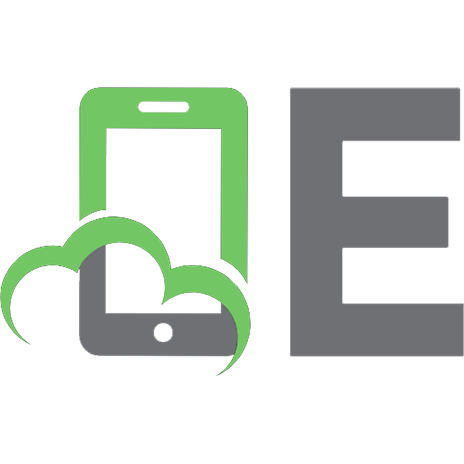
![ASP.NET Core in Action [2 ed.]
9781617298301](https://ebin.pub/img/200x200/aspnet-core-in-action-2nbsped-9781617298301.jpg)

![Entity Framework Core in Action [2 ed.]
1617298360, 9781617298363](https://ebin.pub/img/200x200/entity-framework-core-in-action-2nbsped-1617298360-9781617298363-j-4958027.jpg)

![Entity Framework Core in Action [2 ed.]
1617298360, 9781617298363](https://ebin.pub/img/200x200/entity-framework-core-in-action-2nbsped-1617298360-9781617298363.jpg)
![Entity Framework Core in Action [2 ed.]
1617298360, 9781617298363](https://ebin.pub/img/200x200/entity-framework-core-in-action-2nbsped-1617298360-9781617298363-d-4118233.jpg)