ASP.NET Core in Action [2 ed.] 9781617298301
3,580 427 33MB
English Pages [834] Year 2021
ASP.NET Core in Action
brief contents
contents
preface
acknowledgments
about this book
Who should read this book
How this book is organized: A roadmap
About the code
liveBook discussion forum
about the author
about the cover illustration
Part 1—Getting started with ASP.NET Core
1 Getting started with ASP.NET Core
1.1 An introduction to ASP.NET Core
1.1.1 Using a web framework
1.1.2 What is ASP.NET Core?
1.2 When to choose ASP.NET Core
1.2.1 What type of applications can you build?
1.2.2 If you’re new to .NET development
1.2.3 If you’re a .NET Framework developer creating a new application
1.2.4 Converting an existing ASP.NET application to ASP.NET Core
1.3 How does ASP.NET Core work?
1.3.1 How does an HTTP web request work?
1.3.2 How does ASP.NET Core process a request?
1.4 What you will learn in this book
Summary
2 Your first application
2.1 A brief overview of an ASP.NET Core application
2.2 Creating your first ASP.NET Core application
2.2.1 Using a template to get started
2.2.2 Building the application
2.3 Running the web application
2.4 Understanding the project layout
2.5 The .csproj project file: Defining your dependencies
2.6 The Program class: Building a web host
2.7 The Startup class: Configuring your application
2.7.1 Adding and configuring services
2.7.2 Defining how requests are handled with middleware
2.8 Generating responses with Razor Pages
2.8.1 Generating HTML with Razor Pages
2.8.2 Handling request logic with PageModels and handlers
Summary
3 Handling requests with the middleware pipeline
3.1 What is middleware?
3.2 Combining middleware in a pipeline
3.2.1 Simple pipeline scenario 1: A holding page
3.2.2 Simple pipeline scenario 2: Handling static files
3.2.3 Simple pipeline scenario 3: A Razor Pages application
3.3 Handling errors using middleware
3.3.1 Viewing exceptions in development: DeveloperExceptionPage
3.3.2 Handling exceptions in production: ExceptionHandlerMiddleware
3.3.3 Handling other errors: StatusCodePagesMiddleware
3.3.4 Error handling middleware and Web APIs
Summary
4 Creating a website with Razor Pages
4.1 An introduction to Razor Pages
4.1.1 Exploring a typical Razor Page
4.1.2 The MVC design pattern
4.1.3 Applying the MVC design pattern to Razor Pages
4.1.4 Adding Razor Pages to your application
4.2 Razor Pages vs. MVC in ASP.NET Core
4.2.1 MVC controllers in ASP.NET Core
4.2.2 The benefits of Razor Pages
4.2.3 When to choose MVC controllers over Razor Pages
4.3 Razor Pages and page handlers
4.3.1 Accepting parameters to page handlers
4.3.2 Returning responses with ActionResults
Summary
5 Mapping URLs to Razor Pages using routing
5.1 What is routing?
5.2 Routing in ASP.NET Core
5.2.1 Using endpoint routing in ASP.NET Core
5.2.2 Convention-based routing vs. attribute routing
5.2.3 Routing to Razor Pages
5.3 Customizing Razor Page route templates
5.3.1 Adding a segment to a Razor Page route template
5.3.2 Replacing a Razor Page route template completely
5.4 Exploring the route template syntax
5.4.1 Using optional and default values
5.4.2 Adding additional constraints to route parameters
5.4.3 Matching arbitrary URLs with the catch-all parameter
5.5 Generating URLs from route parameters
5.5.1 Generating URLs for a Razor Page
5.5.2 Generating URLs for an MVC controller
5.5.3 Generating URLs with ActionResults
5.5.4 Generating URLs from other parts of your application
5.6 Selecting a page handler to invoke
5.7 Customizing conventions with Razor Pages
Summary
6 The binding model: Retrieving and validating user input
6.1 Understanding the models in Razor Pages and MVC
6.2 From request to model: Making the request useful
6.2.1 Binding simple types
6.2.2 Binding complex types
6.2.3 Choosing a binding source
6.3 Handling user input with model validation
6.3.1 The need for validation
6.3.2 Using DataAnnotations attributes for validation
6.3.3 Validating on the server for safety
6.3.4 Validating on the client for user experience
6.4 Organizing your binding models in Razor Pages
Summary
7 Rendering HTML using Razor views
7.1 Views: Rendering the user interface
7.2 Creating Razor views
7.2.1 Razor views and code-behind
7.2.2 Introducing Razor templates
7.2.3 Passing data to views
7.3 Creating dynamic web pages with Razor
7.3.1 Using C# in Razor templates
7.3.2 Adding loops and conditionals to Razor templates
7.3.3 Rendering HTML with Raw
7.4 Layouts, partial views, and _ViewStart
7.4.1 Using layouts for shared markup
7.4.2 Overriding parent layouts using sections
7.4.3 Using partial views to encapsulate markup
7.4.4 Running code on every view with _ViewStart and _ViewImports
7.5 Selecting a view from an MVC controller
Summary
8 Building forms with Tag Helpers
8.1 Catering to editors with Tag Helpers
8.2 Creating forms using Tag Helpers
8.2.1 The Form Tag Helper
8.2.2 The Label Tag Helper
8.2.3 The Input and Textarea Tag Helpers
8.2.4 The Select Tag Helper
8.2.5 The Validation Message and Validation Summary Tag Helpers
8.3 Generating links with the Anchor Tag Helper
8.4 Cache-busting with the Append Version Tag Helper
8.5 Using conditional markup with the Environment Tag Helper
Summary
9 Creating a Web API for mobile and client applications using MVC
9.1 What is a Web API and when should you use one?
9.2 Creating your first Web API project
9.3 Applying the MVC design pattern to a Web API
9.4 Attribute routing: Linking action methods to URLs
9.4.1 Combining route attributes to keep your route templates DRY
9.4.2 Using token replacement to reduce duplication in attribute routing
9.4.3 Handling HTTP verbs with attribute routing
9.5 Using common conventions with the [ApiController] attribute
9.6 Generating a response from a model
9.6.1 Customizing the default formatters: Adding XML support
9.6.2 Choosing a response format with content negotiation
Summary
Part 2—Building complete applications
10 Service configuration with dependency injection
10.1 Introduction to dependency injection
10.1.1 Understanding the benefits of dependency injection
10.1.2 Creating loosely coupled code
10.1.3 Dependency injection in ASP.NET Core
10.2 Using the dependency injection container
10.2.1 Adding ASP.NET Core framework services to the container
10.2.2 Registering your own services with the container
10.2.3 Registering services using objects and lambdas
10.2.4 Registering a service in the container multiple times
10.2.5 Injecting services into action methods, page handlers, and views
10.3 Understanding lifetimes: When are services created?
10.3.1 Transient: Everyone is unique
10.3.2 Scoped: Let’s stick together
10.3.3 Singleton: There can be only one
10.3.4 Keeping an eye out for captured dependencies
Summary
11 Configuring an ASP.NET Core application
11.1 Introducing the ASP.NET Core configuration model
11.2 Configuring your application with CreateDefaultBuilder
11.3 Building a configuration object for your app
11.3.1 Adding a configuration provider in Program.cs
11.3.2 Using multiple providers to override configuration values
11.3.3 Storing configuration secrets safely
11.3.4 Reloading configuration values when they change
11.4 Using strongly typed settings with the options pattern
11.4.1 Introducing the IOptions interface
11.4.2 Reloading strongly typed options with IOptionsSnapshot
11.4.3 Designing your options classes for automatic binding
11.4.4 Binding strongly typed settings without the IOptions interface
11.5 Configuring an application for multiple environments
11.5.1 Identifying the hosting environment
11.5.2 Loading environment-specific configuration files
11.5.3 Setting the hosting environment
Summary
12 Saving data with Entity Framework Core
12.1 Introducing Entity Framework Core
12.1.1 What is EF Core?
12.1.2 Why use an object-relational mapper?
12.1.3 When should you choose EF Core?
12.1.4 Mapping a database to your application code
12.2 Adding EF Core to an application
12.2.1 Choosing a database provider and installing EF Core
12.2.2 Building a data model
12.2.3 Registering a data context
12.3 Managing changes with migrations
12.3.1 Creating your first migration
12.3.2 Adding a second migration
12.4 Querying data from and saving data to the database
12.4.1 Creating a record
12.4.2 Loading a list of records
12.4.3 Loading a single record
12.4.4 Updating a model with changes
12.5 Using EF Core in production applications
Summary
13 The MVC and Razor Pages filter pipeline
13.1 Understanding filters and when to use them
13.1.1 The MVC filter pipeline
13.1.2 The Razor Pages filter pipeline
13.1.3 Filters or middleware: Which should you choose?
13.1.4 Creating a simple filter
13.1.5 Adding filters to your actions, controllers, Razor Pages, and globally
13.1.6 Understanding the order of filter execution
13.2 Creating custom filters for your application
13.2.1 Authorization filters: Protecting your APIs
13.2.2 Resource filters: Short-circuiting your action methods
13.2.3 Action filters: Customizing model binding and action results
13.2.4 Exception filters: Custom exception handling for your action methods
13.2.5 Result filters: Customizing action results before they execute
13.2.6 Page filters: Customizing model binding for Razor Pages
13.3 Understanding pipeline short-circuiting
13.4 Using dependency injection with filter attributes
Summary
14 Authentication: Adding users to your application with Identity
14.1 Introducing authentication and authorization
14.1.1 Understanding users and claims in ASP.NET Core
14.1.2 Authentication in ASP.NET Core: Services and middleware
14.1.3 Authentication for APIs and distributed applications
14.2 What is ASP.NET Core Identity?
14.3 Creating a project that uses ASP.NET Core Identity
14.3.1 Creating the project from a template
14.3.2 Exploring the template in Solution Explorer
14.3.3 The ASP.NET Core Identity data model
14.3.4 Interacting with ASP.NET Core Identity
14.4 Adding ASP.NET Core Identity to an existing project
14.4.1 Configuring the ASP.NET Core Identity services and middleware
14.4.2 Updating the EF Core data model to support Identity
14.4.3 Updating the Razor views to link to the Identity UI
14.5 Customizing a page in ASP.NET Core Identity’s default UI
14.6 Managing users: Adding custom data to users
Summary
15 Authorization: Securing your application
15.1 Introduction to authorization
15.2 Authorization in ASP.NET Core
15.2.1 Preventing anonymous users from accessing your application
15.2.2 Handling unauthorized requests
15.3 Using policies for claims-based authorization
15.4 Creating custom policies for authorization
15.4.1 Requirements and handlers: The building blocks of a policy
15.4.2 Creating a policy with a custom requirement and handler
15.5 Controlling access with resource-based authorization
15.5.1 Manually authorizing requests with IAuthorizationService
15.5.2 Creating a resource-based AuthorizationHandler
15.6 Hiding elements in Razor templates from unauthorized users
Summary
16 Publishing and deploying your application
16.1 Understanding the ASP.NET Core hosting model
16.1.1 Running vs. publishing an ASP.NET Core app
16.1.2 Choosing a deployment method for your application
16.2 Publishing your app to IIS
16.2.1 Configuring IIS for ASP.NET Core
16.2.2 Preparing and publishing your application to IIS
16.3 Hosting an application on Linux
16.3.1 Running an ASP.NET Core app behind a reverse proxy on Linux
16.3.2 Preparing your app for deployment to Linux
16.4 Configuring the URLs for your application
16.5 Optimizing your client-side assets using BundlerMinifier
16.5.1 Speeding up an app using bundling and minification
16.5.2 Adding BundlerMinifier to your application
16.5.3 Using minified files in production with the Environment Tag Helper
16.5.4 Serving common files from a CDN
Summary
Part 3—Extending your applications
17 Monitoring and troubleshooting errors with logging
17.1 Using logging effectively in a production app
17.1.1 Highlighting problems using custom log messages
17.1.2 The ASP.NET Core logging abstractions
17.2 Adding log messages to your application
17.2.1 Log level: How important is the log message?
17.2.2 Log category: Which component created the log
17.2.3 Formatting messages and capturing parameter values
17.3 Controlling where logs are written using logging providers
17.3.1 Adding a new logging provider to your application
17.3.2 Replacing the default ILoggerFactory with Serilog
17.4 Changing log verbosity with filtering
17.5 Structured logging: Creating searchable, useful logs
17.5.1 Adding a structured logging provider to your app
17.5.2 Using scopes to add additional properties to your logs
Summary
18 Improving your application’s security
18.1 Adding HTTPS to an application
18.1.1 Using the ASP.NET Core HTTPS development certificates
18.1.2 Configuring Kestrel with a production HTTPS certificate
18.1.3 Enforcing HTTPS for your whole app
18.2 Defending against cross-site scripting (XSS) attacks
18.3 Protecting from cross-site request forgery (CSRF) attacks
18.4 Calling your web APIs from other domains using CORS
18.4.1 Understanding CORS and how it works
18.4.2 Adding a global CORS policy to your whole app
18.4.3 Adding CORS to specific Web API actions with EnableCorsAttribute
18.4.4 Configuring CORS policies
18.5 Exploring other attack vectors
18.5.1 Detecting and avoiding open redirect attacks
18.5.2 Avoiding SQL injection attacks with EF Core and parameterization
18.5.3 Preventing insecure direct object references
18.5.4 Protecting your users’ passwords and data
Summary
19 Building custom components
19.1 Customizing your middleware pipeline
19.1.1 Creating simple endpoints with the Run extension
19.1.2 Branching middleware pipelines with the Map extension
19.1.3 Adding to the pipeline with the Use extension
19.1.4 Building a custom middleware component
19.2 Creating custom endpoints with endpoint routing
19.2.1 Creating a custom endpoint routing component
19.2.2 Creating simple endpoints with MapGet and WriteJsonAsync
19.2.3 Applying authorization to endpoints
19.3 Handling complex configuration requirements
19.3.1 Partially building configuration to configure additional providers
19.3.2 Using services to configure IOptions with IConfigureOptions
19.4 Using a third-party dependency injection container
Summary
20 Building custom MVC and Razor Pages components
20.1 Creating a custom Razor Tag Helper
20.1.1 Printing environment information with a custom Tag Helper
20.1.2 Creating a custom Tag Helper to conditionally hide elements
20.1.3 Creating a Tag Helper to convert Markdown to HTML
20.2 View components: Adding logic to partial views
20.3 Building a custom validation attribute
20.4 Replacing the validation framework with FluentValidation
20.4.1 Comparing FluentValidation to DataAnnotations attributes
20.4.2 Adding FluentValidation to your application
Summary
21 Calling remote APIs with IHttpClientFactory
21.1 Calling HTTP APIs: The problem with HttpClient
21.2 Creating HttpClients with IHttpClientFactory
21.2.1 Using IHttpClientFactory to manage HttpClientHandler lifetime
21.2.2 Configuring named clients at registration time
21.2.3 Using typed clients to encapsulate HTTP calls
21.3 Handling transient HTTP errors with Polly
21.4 Creating a custom HttpMessageHandler
Summary
22 Building background tasks and services
22.1 Running background tasks with IHostedService
22.1.1 Running background tasks on a timer
22.1.2 Using scoped services in background tasks
22.2 Creating headless worker services using IHost
22.2.1 Creating a worker service from a template
22.2.2 Running worker services in production
22.3 Coordinating background tasks using Quartz.NET
22.3.1 Installing Quartz.NET in an ASP.NET Core application
22.3.2 Configuring a job to run on a schedule with Quartz.NET
22.3.3 Using clustering to add redundancy to your background tasks
Summary
23 Testing your application
23.1 An introduction to testing in ASP.NET Core
23.2 Unit testing with xUnit
23.2.1 Creating your first test project
23.2.2 Running tests with dotnet test
23.2.3 Referencing your app from your test project
23.2.4 Adding Fact and Theory unit tests
23.2.5 Testing failure conditions
23.3 Unit testing custom middleware
23.4 Unit testing API controllers
23.5 Integration testing: Testing your whole app in-memory
23.5.1 Creating a TestServer using the Test Host package
23.5.2 Testing your application with WebApplicationFactory
23.5.3 Replacing dependencies in WebApplicationFactory
23.5.4 Reducing duplication by creating a custom WebApplicationFactory
23.6 Isolating the database with an in-memory EF Core provider
Summary
Appendix A—Preparing your development environment
A.1 Installing the .NET SDK
A.2 Choosing an IDE or editor
A.2.1 Visual Studio (Windows)
A.2.2 JetBrains Rider (Windows, Linux, macOS)
A.2.3 Visual Studio for Mac (macOS)
A.2.4 Visual Studio Code (Windows, Linux, macOS)
Appendix B—Understanding the .NET ecosystem
B.1 The evolution of .NET into .NET 5.0
B.1.1 Exploring the .NET platforms that prompted .NET Core
B.1.2 Introducing .NET Core
B.1.3 .NET 5.0: The first step in the One .NET vision
B.1.4 The future: .NET 6.0 and beyond
B.2 Sharing code between projects
B.2.1 Finding a common intersection with Portable Class Libraries
B.2.2 .NET Standard: A common interface for .NET
B.2.3 Fudging .NET Standard 2.0 support with the compatibility shim
B.3 .NET 5.0 and the future of .NET Standard
Summary
Appendix C—Useful references
C.1 Relevant books
C.2 Announcement blog posts
C.3 Microsoft documentation
C.4 Security-related links
C.5 ASP.NET Core GitHub repositories
C.6 Tooling and services
C.7 ASP.NET Core blogs
C.8 Video links
index
Numerics
A
B
C
D
E
F
G
H
I
J
K
L
M
N
O
P
Q
R
S
T
U
V
W
X
Recommend Papers
![ASP.NET Core in Action [2 ed.]
9781617298301](https://ebin.pub/img/200x200/aspnet-core-in-action-2nbsped-9781617298301.jpg)
- Author / Uploaded
- Andrew Lock
File loading please wait...
Citation preview
MANNING
SECOND EDITION
Andrew Lock
Middleware placed before the routing middleware cannot tell which endpoint will be executed.
The routing middleware selects an endpoint based on the request URL and application's route templates.
The CorsMiddleware is placed after the routing middleware so it can determine which endpoint was selected and access metadata about the endpoint.
Middleware placed before the AuthenticationMiddleware will not see the request as authenticated. Middleware placed afterwards can access the ClaimsPrincipal. The AuthorizationMiddleware must be placed after authentication so the user is known. It must be placed before the endpoint middleware.
The endpoint middleware executes the selected endpoint and returns the response.
ASP.NET Core in Action, Second Edition
ASP.NET Core in Action SECOND EDITION ANDREW LOCK
MANNING SHELTER ISLAND
For online information and ordering of this and other Manning books, please visit www.manning.com. The publisher offers discounts on this book when ordered in quantity. For more information, please contact Special Sales Department Manning Publications Co. 20 Baldwin Road PO Box 761 Shelter Island, NY 11964 Email: [email protected] ©2021 by Manning Publications Co. All rights reserved.
No part of this publication may be reproduced, stored in a retrieval system, or transmitted, in any form or by means electronic, mechanical, photocopying, or otherwise, without prior written permission of the publisher. Many of the designations used by manufacturers and sellers to distinguish their products are claimed as trademarks. Where those designations appear in the book, and Manning Publications was aware of a trademark claim, the designations have been printed in initial caps or all caps. Recognizing the importance of preserving what has been written, it is Manning’s policy to have the books we publish printed on acid-free paper, and we exert our best efforts to that end. Recognizing also our responsibility to conserve the resources of our planet, Manning books are printed on paper that is at least 15 percent recycled and processed without the use of elemental chlorine.
Manning Publications Co. 20 Baldwin Road PO Box 761 Shelter Island, NY 11964
Development editor: Technical development editor: Review editor: Production editor: Copy editor: Proofreader: Technical proofreader: Typesetter: Cover designer:
ISBN: 9781617298301 Printed in the United States of America
Marina Michaels Mark Elston Mihaela Batinic Deirdre S. Hiam Andy Carroll Jason Everett Tanya Wilke Dennis Dalinnik Marija Tudor
brief contents PART 1 GETTING STARTED WITH ASP.NET CORE . ....................1 1
■
Getting started with ASP.NET Core 3
2
■
Your first application
3
■
Handling requests with the middleware pipeline
4
■
Creating a website with Razor Pages
5
■
Mapping URLs to Razor Pages using routing 122
6
■
The binding model: Retrieving and validating user input 156
7
■
Rendering HTML using Razor views
8
■
Building forms with Tag Helpers
9
■
Creating a Web API for mobile and client applications using MVC 255
25 58
91
188
223
PART 2 BUILDING COMPLETE APPLICATIONS . .........................289 10
■
Service configuration with dependency injection
11
■
Configuring an ASP.NET Core application 330
12
■
Saving data with Entity Framework Core
v
364
291
vi
BRIEF CONTENTS
13
■
The MVC and Razor Pages filter pipeline
398
14
■
Authentication: Adding users to your application with Identity 436
15
■
Authorization: Securing your application
16
■
Publishing and deploying your application
470 503
PART 3 EXTENDING YOUR APPLICATIONS ...............................537 17
■
Monitoring and troubleshooting errors with logging 539
18
■
Improving your application’s security
19
■
Building custom components
20
■
Building custom MVC and Razor Pages components
21
■
Calling remote APIs with IHttpClientFactory 667
22
■
Building background tasks and services
23
■
Testing your application
714
572
609
689
640
contents preface xix acknowledgments xxi about this book xxiii about the author xxviii about the cover illustration xxix
PART 1
1
GETTING STARTED WITH ASP.NET CORE ............1 Getting started with ASP.NET Core 1.1
An introduction to ASP.NET Core 4 Using a web framework
1.2
3
5
■
What is ASP.NET Core? 7
When to choose ASP.NET Core 9 What type of applications can you build? 9 If you’re new to .NET development 12 If you’re a .NET Framework developer creating a new application 14 Converting an existing ASP.NET application to ASP.NET Core 18 ■
■
■
1.3
How does ASP.NET Core work? 19 How does an HTTP web request work? Core process a request? 21
1.4
19
What you will learn in this book 23
vii
■
How does ASP.NET
CONTENTS
viii
2
Your first application 2.1 2.2
25
A brief overview of an ASP.NET Core application 26 Creating your first ASP.NET Core application 29 Using a template to get started
2.3 2.4 2.5 2.6 2.7
29
Building the application
■
Running the web application 34 Understanding the project layout 35 The .csproj project file: Defining your dependencies The Program class: Building a web host 39 The Startup class: Configuring your application 42 Adding and configuring services 44 are handled with middleware 45
2.8
■
37
Defining how requests
Generating responses with Razor Pages 50 Generating HTML with Razor Pages with PageModels and handlers 53
3
32
51
■
Handling request logic
Handling requests with the middleware pipeline 58 3.1 3.2
What is middleware? 60 Combining middleware in a pipeline
64
Simple pipeline scenario 1: A holding page 65 Simple pipeline scenario 2: Handling static files 68 Simple pipeline scenario 3: A Razor Pages application 72 ■
■
3.3
Handling errors using middleware
77
Viewing exceptions in development: DeveloperExceptionPage 78 Handling exceptions in production: ExceptionHandlerMiddleware Handling other errors: StatusCodePagesMiddleware 84 Error handling middleware and Web APIs 89
4
Creating a website with Razor Pages 4.1
91
An introduction to Razor Pages
93
Exploring a typical Razor Page 93 The MVC design pattern 94 Applying the MVC design pattern to Razor Pages 97 Adding Razor Pages to your application 104 ■
■
■
4.2
Razor Pages vs. MVC in ASP.NET Core
107
MVC controllers in ASP.NET Core 108 The benefits of Razor Pages 110 When to choose MVC controllers over Razor Pages 112 ■
■
4.3
Razor Pages and page handlers Accepting parameters to page handlers with ActionResults 117
113 115
■
Returning responses
80
CONTENTS
5
ix
Mapping URLs to Razor Pages using routing 5.1 5.2
What is routing? 123 Routing in ASP.NET Core
122
126
Using endpoint routing in ASP.NET Core 127 Conventionbased routing vs. attribute routing 130 Routing to Razor Pages 132 ■
■
5.3
Customizing Razor Page route templates
134
Adding a segment to a Razor Page route template 136 Replacing a Razor Page route template completely 137
5.4
Exploring the route template syntax
138
Using optional and default values 138 Adding additional constraints to route parameters 139 Matching arbitrary URLs with the catch-all parameter 142 ■
■
5.5
Generating URLs from route parameters
143
Generating URLs for a Razor Page 144 Generating URLs for an MVC controller 145 Generating URLs with ActionResults 146 Generating URLs from other parts of your application 147 ■
■
5.6 5.7
6
Selecting a page handler to invoke 149 Customizing conventions with Razor Pages
151
The binding model: Retrieving and validating user input 6.1 6.2
Understanding the models in Razor Pages and MVC 157 From request to model: Making the request useful 160 Binding simple types 164 Binding complex types Choosing a binding source 172 ■
6.3
156
Handling user input with model validation
168
174
The need for validation 174 Using DataAnnotations attributes for validation 176 Validating on the server for safety 178 Validating on the client for user experience 182 ■
■
6.4
7
Organizing your binding models in Razor Pages
Rendering HTML using Razor views 7.1 7.2
188
Views: Rendering the user interface Creating Razor views 193
189
Razor views and code-behind 194 Introducing Razor templates 195 Passing data to views 197 ■
■
184
CONTENTS
x
7.3
Creating dynamic web pages with Razor
199
Using C# in Razor templates 200 Adding loops and conditionals to Razor templates 201 Rendering HTML with Raw 204 ■
■
7.4
Layouts, partial views, and _ViewStart
206
Using layouts for shared markup 207 Overriding parent layouts using sections 209 Using partial views to encapsulate markup 211 Running code on every view with _ViewStart and _ViewImports 213 ■
■
■
7.5
8
Selecting a view from an MVC controller 215
Building forms with Tag Helpers 8.1 8.2
223
Catering to editors with Tag Helpers 225 Creating forms using Tag Helpers 228 The Form Tag Helper 233 The Label Tag Helper 235 The Input and Textarea Tag Helpers 236 The Select Tag Helper 240 The Validation Message and Validation Summary Tag Helpers 245 ■
■
■
8.3 8.4 8.5
9
Generating links with the Anchor Tag Helper 248 Cache-busting with the Append Version Tag Helper 250 Using conditional markup with the Environment Tag Helper 251
Creating a Web API for mobile and client applications using MVC 255 9.1 9.2 9.3 9.4
What is a Web API and when should you use one? 256 Creating your first Web API project 259 Applying the MVC design pattern to a Web API 266 Attribute routing: Linking action methods to URLs 270 Combining route attributes to keep your route templates DRY Using token replacement to reduce duplication in attribute routing 274 Handling HTTP verbs with attribute routing 274
272
■
9.5 9.6
Using common conventions with the [ApiController] attribute 276 Generating a response from a model 280 Customizing the default formatters: Adding XML support 282 Choosing a response format with content negotiation 284
CONTENTS
PART 2
10
xi
BUILDING COMPLETE APPLICATIONS ................289 Service configuration with dependency injection 10.1
Introduction to dependency injection
291
292
Understanding the benefits of dependency injection 293 Creating loosely coupled code 298 Dependency injection in ASP.NET Core 300 ■
10.2
Using the dependency injection container
302
Adding ASP.NET Core framework services to the container 302 Registering your own services with the container 304 Registering services using objects and lambdas 307 Registering a service in the container multiple times 311 Injecting services into action methods, page handlers, and views 315 ■
■
■
10.3
Understanding lifetimes: When are services created? 318 Transient: Everyone is unique 321 Scoped: Let’s stick together 322 Singleton: There can be only one 323 Keeping an eye out for captured dependencies 324 ■
■
11
Configuring an ASP.NET Core application 11.1 11.2 11.3
330
Introducing the ASP.NET Core configuration model 331 Configuring your application with CreateDefaultBuilder 333 Building a configuration object for your app 335 Adding a configuration provider in Program.cs 338 Using multiple providers to override configuration values 340 Storing configuration secrets safely 342 Reloading configuration values when they change 346 ■
11.4
Using strongly typed settings with the options pattern 347 Introducing the IOptions interface 349 Reloading strongly typed options with IOptionsSnapshot 350 Designing your options classes for automatic binding 351 Binding strongly typed settings without the IOptions interface 353 ■
■
■
11.5
Configuring an application for multiple environments 354 Identifying the hosting environment 355 Loading environmentspecific configuration files 356 Setting the hosting environment 358 ■
■
CONTENTS
xii
12
Saving data with Entity Framework Core 12.1
364
Introducing Entity Framework Core
366
What is EF Core? 366 Why use an object-relational mapper? 367 When should you choose EF Core? 369 Mapping a database to your application code 370 ■
■
12.2
Adding EF Core to an application
372
Choosing a database provider and installing EF Core 373 Building a data model 375 Registering a data context 377 ■
12.3
Managing changes with migrations Creating your first migration migration 382
12.4
379
■
378
Adding a second
Querying data from and saving data to the database 384 Creating a record 385 Loading a list of records 387 Loading a single record 389 Updating a model with changes ■
■
12.5
13
Using EF Core in production applications
The MVC and Razor Pages filter pipeline 13.1
390
394
398
Understanding filters and when to use them 399 The MVC filter pipeline 401 The Razor Pages filter pipeline 403 Filters or middleware: Which should you choose? 404 Creating a simple filter 406 Adding filters to your actions, controllers, Razor Pages, and globally 408 Understanding the order of filter execution 411 ■
■
■
13.2
■
Creating custom filters for your application
413
Authorization filters: Protecting your APIs 415 Resource filters: Short-circuiting your action methods 416 Action filters: Customizing model binding and action results 419 Exception filters: Custom exception handling for your action methods 423 Result filters: Customizing action results before they execute 425 Page filters: Customizing model binding for Razor Pages 427 ■
■
■
13.3 13.4
14
Understanding pipeline short-circuiting 429 Using dependency injection with filter attributes
431
Authentication: Adding users to your application with Identity 436 14.1
Introducing authentication and authorization
437
Understanding users and claims in ASP.NET Core 438 Authentication in ASP.NET Core: Services and middleware 439 Authentication for APIs and distributed applications 442
CONTENTS
14.2 14.3
xiii
What is ASP.NET Core Identity? 446 Creating a project that uses ASP.NET Core Identity
448
Creating the project from a template 448 Exploring the template in Solution Explorer 450 The ASP.NET Core Identity data model 453 Interacting with ASP.NET Core Identity 455 ■
■
■
14.4
Adding ASP.NET Core Identity to an existing project 458 Configuring the ASP.NET Core Identity services and middleware 459 Updating the EF Core data model to support Identity 460 Updating the Razor views to link to the Identity UI 461 ■
■
14.5 14.6
15
Customizing a page in ASP.NET Core Identity’s default UI 463 Managing users: Adding custom data to users 466
Authorization: Securing your application 15.1 15.2
470
Introduction to authorization 471 Authorization in ASP.NET Core 474 Preventing anonymous users from accessing your application Handling unauthorized requests 478
15.3 15.4
476
Using policies for claims-based authorization 481 Creating custom policies for authorization 484 Requirements and handlers: The building blocks of a policy 484 Creating a policy with a custom requirement and handler 486
15.5
Controlling access with resource-based authorization 492 Manually authorizing requests with IAuthorizationService Creating a resource-based AuthorizationHandler 495
15.6
16
Hiding elements in Razor templates from unauthorized users 498
Publishing and deploying your application 16.1
503
Understanding the ASP.NET Core hosting model 504 Running vs. publishing an ASP.NET Core app 506 Choosing a deployment method for your application 510
16.2
493
Publishing your app to IIS
511
Configuring IIS for ASP.NET Core 512 publishing your application to IIS 514
■
Preparing and
CONTENTS
xiv
16.3
Hosting an application on Linux
517
Running an ASP.NET Core app behind a reverse proxy on Linux 517 Preparing your app for deployment to Linux ■
16.4 16.5
Configuring the URLs for your application Optimizing your client-side assets using BundlerMinifier 525
520
522
Speeding up an app using bundling and minification 527 Adding BundlerMinifier to your application 529 Using minified files in production with the Environment Tag Helper Serving common files from a CDN 533 ■
PART 3
17
532
EXTENDING YOUR APPLICATIONS .....................537 Monitoring and troubleshooting errors with logging 17.1
Using logging effectively in a production app Highlighting problems using custom log messages The ASP.NET Core logging abstractions 543
17.2
Adding log messages to your application
539
541
542
545
Log level: How important is the log message? 547 Log category: Which component created the log 549 Formatting messages and capturing parameter values 550 ■
■
17.3
Controlling where logs are written using logging providers 552 Adding a new logging provider to your application 553 Replacing the default ILoggerFactory with Serilog 556
17.4 17.5
Changing log verbosity with filtering 559 Structured logging: Creating searchable, useful logs
564
Adding a structured logging provider to your app 565 Using scopes to add additional properties to your logs 568
18
Improving your application’s security 18.1
Adding HTTPS to an application
572 573
Using the ASP.NET Core HTTPS development certificates 576 Configuring Kestrel with a production HTTPS certificate 579 Enforcing HTTPS for your whole app 580
18.2 18.3
Defending against cross-site scripting (XSS) attacks Protecting from cross-site request forgery (CSRF) attacks 588
584
CONTENTS
18.4
xv
Calling your web APIs from other domains using CORS 593 Understanding CORS and how it works 594 Adding a global CORS policy to your whole app 596 Adding CORS to specific Web API actions with EnableCorsAttribute 598 Configuring CORS policies 599 ■
■
■
18.5
Exploring other attack vectors
601
Detecting and avoiding open redirect attacks 601 Avoiding SQL injection attacks with EF Core and parameterization 603 Preventing insecure direct object references 605 Protecting your users’ passwords and data 605 ■
■
19
Building custom components 19.1
609
Customizing your middleware pipeline
610
Creating simple endpoints with the Run extension 611 Branching middleware pipelines with the Map extension 612 Adding to the pipeline with the Use extension 616 Building a custom middleware component 619 ■
19.2
Creating custom endpoints with endpoint routing 621 Creating a custom endpoint routing component 622 Creating simple endpoints with MapGet and WriteJsonAsync 625 Applying authorization to endpoints 627 ■
■
19.3
Handling complex configuration requirements
629
Partially building configuration to configure additional providers 630 Using services to configure IOptions with IConfigureOptions 632 ■
19.4
20
Using a third-party dependency injection container 635
Building custom MVC and Razor Pages components 20.1
Creating a custom Razor Tag Helper
640
641
Printing environment information with a custom Tag Helper 642 Creating a custom Tag Helper to conditionally hide elements 645 Creating a Tag Helper to convert Markdown to HTML 647
20.2 20.3 20.4
View components: Adding logic to partial views Building a custom validation attribute 654 Replacing the validation framework with FluentValidation 659
649
Comparing FluentValidation to DataAnnotations attributes Adding FluentValidation to your application 663
660
CONTENTS
xvi
21
Calling remote APIs with IHttpClientFactory 21.1 21.2
667
Calling HTTP APIs: The problem with HttpClient 668 Creating HttpClients with IHttpClientFactory 674 Using IHttpClientFactory to manage HttpClientHandler lifetime 674 Configuring named clients at registration time 677 Using typed clients to encapsulate HTTP calls ■
679
■
21.3 21.4
22
Handling transient HTTP errors with Polly 681 Creating a custom HttpMessageHandler 684
Building background tasks and services 22.1
Running background tasks with IHostedService Running background tasks on a timer in background tasks 694
22.2
689
691
690
Using scoped services
Creating headless worker services using IHost Creating a worker service from a template services in production 700
22.3
■
698
■
696
Running worker
Coordinating background tasks using Quartz.NET
703
Installing Quartz.NET in an ASP.NET Core application 704 Configuring a job to run on a schedule with Quartz.NET 706 Using clustering to add redundancy to your background tasks 708
23
Testing your application 23.1 23.2
714
An introduction to testing in ASP.NET Core 716 Unit testing with xUnit 717 Creating your first test project 718 Running tests with dotnet test 720 Referencing your app from your test project 721 Adding Fact and Theory unit tests 724 Testing failure conditions 727 ■
■
■
23.3 23.4 23.5
Unit testing custom middleware 728 Unit testing API controllers 731 Integration testing: Testing your whole app in-memory 734 Creating a TestServer using the Test Host package 735 Testing your application with WebApplicationFactory 738 Replacing dependencies in WebApplicationFactory 740 Reducing duplication by creating a custom WebApplicationFactory 742 ■
■
■
CONTENTS
23.6
appendix A appendix B appendix C
Isolating the database with an in-memory EF Core provider 744 Preparing your development environment 751 Understanding the .NET ecosystem 758 Useful references 776 index
783
xvii
preface ASP.NET Core 5.0 was released in 2020, more than four years after the release of ASP.NET Core 1.0. But ASP.NET also has a long history prior to ASP.NET Core. That history provided the basis and impetus for the development of ASP.NET Core. Microsoft released the first version of ASP.NET in 2002 as part of the original .NET Framework 1.0. Since then, it’s been through multiple iterations, with each version bringing added features and extensibility. However, each iteration has been built on top of the .NET Framework, and so comes preinstalled in all versions of Windows. This brings mixed blessings—on the one hand, the ASP.NET 4.x framework today is a reliable, battle-tested platform for building modern applications on Windows. On the other hand, it is also limited by this reliance—changes to the underlying .NET Framework are far-reaching and so consequently slow to roll out, and it fundamentally excludes the many developers building and deploying to Linux or macOS. When I first began looking into ASP.NET Core, I was one of those developers. A Windows user at heart, I was issued a Mac by my employer and so was stuck working in a virtual machine all day. ASP.NET Core promised to change all that, allowing me to develop natively on both my Windows machine and my Mac. I was relatively late to the party in many respects, only taking an active interest just before the time of the RC2 release of ASP.NET Core. By that point there had already been eight beta releases, many of which contained significant breaking changes. By not diving in fully until RC2, I was spared the pain of dodgy tooling and changing APIs. What I saw at that point really impressed me. ASP.NET Core let developers leverage their existing knowledge of the .NET framework, and of ASP.NET MVC applications
xix
xx
PREFACE
in particular, while baking in current best practices like dependency injection, strongly typed configuration, and logging. On top of that, you could build and deploy crossplatform. I was sold. This book came about largely due to my approach to learning about ASP.NET Core. Rather than simply reading documentation and blog posts, I decided to try something new and start writing about what I learned. Each week I would dedicate some time to exploring a new aspect of ASP.NET Core, and I’d write a blog post about it. When the possibility of writing a book came about, I jumped at the chance— another excuse to dive further into the framework! Since I started this book, a lot has changed, both with the book and ASP.NET Core. The first major release of the framework in June 2016 still had many rough edges, in particular around the tooling experience. With the release of .NET 5.0 in November 2020, ASP.NET Core has really come into its own, with the APIs and tooling reaching mature levels. This book targets the .NET 5.0 release of ASP.NET Core, but as long as you’re using at least .NET Core 3.1, you will be able to follow along without any issues. This book covers everything you need to get started with ASP.NET Core, whether you’re completely new to web development or you’re an existing ASP.NET developer. It focuses very much on the framework itself, so I don’t go into details about clientside frameworks such as Angular and React or technologies like Docker. I also don’t cover all the new features in .NET 5.0 such as Blazor and gRPC. Instead, I provide links where you can find more information. We'll focus on building server-rendered applications using Razor Pages and Web APIs using MVC controllers. You’ll learn the fundamentals of ASP.NET Core, such as middleware, dependency injection, and configuration, and how to customize each for your requirements. You’ll learn how to add authentication and authorization to your apps, how to improve their security, and how to deploy and monitor them. Finally, you’ll learn how to test your applications using both unit tests and integration tests. Personally, I find it a joy working with ASP.NET Core apps compared to apps using the previous version of ASP.NET, and I hope that passion comes through in this book!
acknowledgments While there is only one name on the cover of this book, a plethora of people contributed to both its writing and production. In this section I’d like to thank everyone who encouraged me, contributed, and put up with me for the past year. Firstly, and most importantly, I’d like to thank my girlfriend, Becky. Your continual support and encouragement mean the world to me and have kept me going through such a busy time. You’ve taken the brunt of my stress and pressure, and I’m eternally grateful. I love you always. I’d also like to thank my whole family for their support. In particular my parents, Jan and Bob, for putting up with my ranting, and my sister, Amanda, for all your upbeat chats. On a professional level, I’d like to thank Manning for giving me this opportunity. Brian Sawyer “discovered” me in the first version of this book and encouraged me to tackle the second version. Marina Michaels served as my development editor for the second time running, and again proved alternately meticulous, critical, encouraging, and enthusiastic. The book is undoubtedly better thanks to your involvement. Thanks also to Deirdre Hiam, my project editor; Andy Carroll, my copyeditor; Jason Everett, my proofreader; and Mihaela Batinic, my reviewing editor. My thanks also go to Mark Elston and Tanya Wilke who served as technical development editor and technical proofer, respectively. Mark provided invaluable feedback, highlighting my incorrect assumptions and technical biases that come from working with a framework I know so well. Tanya Wilke verified that the code I wrote actually ran and made sense, working through the chapters with formidable efficiency.
xxi
xxii
ACKNOWLEDGMENTS
To everyone at Manning who helped get this book published and marketed, a heartfelt thanks. I’d also like to thank all the MEAP reviewers for their comments, which helped improve the book in innumerable ways. I would have never been in a position to write this book if it weren’t for the excellent content produced by the .NET community and those I follow on Twitter. In particular, thanks to Jon Galloway for regularly featuring my blog on the ASP.NET community standup. Finally, thanks to all those friends who encouraged and supported me, and showed interest generally. We may not have been able to meet up as much as we’d like, but I look forward to getting together for a drink as soon as it’s possible. To all the reviewers: Al Pezewski, Ben McNamara, Daniel Vásquez, Filip Wojcieszyn, Foster Haines, Gustavo Filipe Ramos Gomes, Jean-François Morin, Joel Kotarski, John Guthrie, Juan Luis Barreda, Luis Moux, Mike Erickson, Raushan Jha, Rob Ruetsch, Ron Lease, Ruben Vandeginste, Sau Fai Fong, Steve Love, Tanya Wilke, Vincent Delcoigne, and Willis G. Hampton, your suggestions helped make this a better book.
about this book This book is about the ASP.NET Core framework: what it is, and how you can use it to build web applications. While some of this content is already available online, it’s scattered around the internet in disparate documents and blog posts. This book guides you through building your first applications, introducing additional complexity as you cement previous concepts. I present each topic using relatively small examples, rather than building on a single example application through the book. There are merits to both approaches, but I wanted to ensure the focus remained on the specific topics being taught, without the mental overhead of navigating an increasingly large project. By the end of the book, you should have a solid understanding of how to build apps with ASP.NET Core, the framework’s strengths and weaknesses, and how to leverage its features to build apps securely. While I don’t spend a lot of time on application architecture, I do make sure to point out best practices, especially where I only superficially cover architecture in the name of brevity.
Who should read this book This book is for C# developers who are interested in learning a cross-platform web framework. It doesn’t assume you have any experience building web applications— you may be a mobile or desktop developer, for example—though previous experience with ASP.NET or another web framework is undoubtedly beneficial. Other than a working knowledge of C# and .NET, I assume some knowledge of common object-oriented practices and a basic understanding of relational databases
xxiii
ABOUT THIS BOOK
xxiv
in general. I assume a passing familiarity with HTML and CSS and of JavaScript’s place as a client-side scripting language. You don’t need to know any JavaScript or CSS frameworks for this book, though ASP.NET Core works well with both if that is your forte. Web frameworks naturally touch on a wide range of topics, from the database and network to visual design and client-side scripting. I provide as much context as possible, and I include links to sites and books where you can learn more.
How this book is organized: A roadmap This book is divided into 3 parts, 23 chapters, and 3 appendixes. Ideally, you will read the book cover to cover and then use it as a reference, but I realize that won’t suit everyone. While I use small sample apps to demonstrate a topic, some chapters build on the work of previous ones, so the content will make more sense when read sequentially. I strongly suggest reading the chapters in part 1 in sequence, as each chapter builds on topics introduced in the previous chapters. Part 2 is also best read sequentially, though most of the chapters are independent if you wish to jump around. You can read the chapters in part 3 out of order, though I recommend only doing so after you have covered parts 1 and 2. Part 1 provides a general introduction to ASP.NET Core and the overall architecture of a typical web application. Once we have covered the basics, we’ll dive into the Razor Pages framework, which makes up the bulk of most ASP.NET Core server-rendered web applications, and the underlying Model-View-Controller (MVC) architecture. ■
■
■
■
■
■
Chapter 1 introduces ASP.NET Core and its place in the web development landscape. It discusses when you should and shouldn’t use ASP.NET Core, the basics of web requests in ASP.NET Core, and the options available for a development environment. Chapter 2 walks through all the components of a basic ASP.NET Core application, discussing their roles and how they combine to generate a response to a web request. Chapter 3 describes the middleware pipeline, which is the main application pipeline in ASP.NET Core. This defines how incoming requests are processed and how a response should be generated. Chapter 4 shows how to use Razor Pages to build page-based websites. Razor Pages are the recommended way to build server-rendered applications in ASP.NET Core, and they are designed for page-based applications. Chapter 5 describes the Razor Pages routing system. Routing is the process of mapping incoming request URLs to a specific class and method, which then executes to generate a response. Chapter 6 looks at model-binding—the process of mapping form data and URL parameters passed in a request to concrete C# objects.
ABOUT THIS BOOK
■
■
■
xxv
Chapter 7 shows how to generate HTML web pages using the Razor template language. Chapter 8 builds on chapter 7 by introducing Tag Helpers, which can greatly reduce the amount of code required to build forms and web pages. Chapter 9 describes how to use MVC controllers to build APIs that can be called by client-side apps.
Part 2 covers important topics for building full-featured web applications, once you have understood the basics. ■
■
■
■
■
■
■
Chapter 10 describes how to use ASP.NET Core’s built-in dependency injection container to configure your application’s services. Chapter 11 discusses how to read settings and secrets in ASP.NET Core, and how to map these to strongly typed objects. Chapter 12 introduces Entity Framework Core for saving data into a relational database. Chapter 13 builds on the topics in part 1 by introducing the MVC and Razor Pages filter pipeline. Chapter 14 describes how to add user profiles and authentication to your application using ASP.NET Core Identity. Chapter 15 builds on the previous chapter by introducing authorization for users, so you can restrict which pages a signed-in user can access. Chapter 16 looks at how to publish your app, how to configure your app for a production environment, and how to optimize your client-side assets.
The chapters that make up part 3 cover important, cross-cutting aspects of ASP.NET Core development. ■
■
■
■
■
■
■
Chapter 17 shows how to configure logging in your application, and how to write log messages to multiple locations. Chapter 18 explores some of the security considerations you should be aware of when developing your application, including how to configure your application for HTTPS. Chapter 19 describes how to build and use a variety of custom components, such as custom middleware, and how to handle complex configuration requirements. Chapter 20 expands on chapter 19 and shows how to build custom Razor Page components, such as custom Tag Helpers and custom validation attributes. Chapter 21 discusses the new IHttpClientFactory and how to use it to create HttpClient instances for calling remote APIs. Chapter 22 explores the generic IHost abstraction, which you can use to create Windows Services and Linux daemons. You’ll also learn to run tasks in the background of your applications. Chapter 23 shows how to test an ASP.NET Core application with the xUnit testing framework. It covers both unit tests and integration tests using the Test Host.
ABOUT THIS BOOK
xxvi
The three appendixes provide supplementary information. ■
■
■
Appendix A describes how to configure your development environment, whether you’re on Windows, Linux, or macOS. Appendix B provides some background to .NET 5.0, .NET Core, and .NET Standard, discusses how they fit in the .NET landscape, and explains what they mean for your apps. Appendix C contains a number of links that I have found useful in learning about ASP.NET Core.
About the code This book contains many examples of source code both in numbered listings and in line with normal text. In both cases, source code is formatted in a fixed-width font like this to separate it from ordinary text. Sometimes code is also in bold to highlight code that has changed from previous steps in the chapter, such as when a new feature adds to an existing line of code. In many cases, the original source code has been reformatted; we’ve added line breaks and reworked indentation to accommodate the available page space in the book. Additionally, comments in the source code have often been removed from the listings when the code is described in the text. Code annotations accompany many of the listings, highlighting important concepts. Source code is provided for all chapters except chapter 1. You can view the source code for each chapter in my GitHub repository at https://github.com/andrewlock/ asp-dot-net-core-in-action-2e. A zip file containing all the source code is also available from the publisher’s website at www.manning.com/books/asp-net-core-in-action-secondedition. All the code examples in this book use .NET 5.0 and were built using both Visual Studio and Visual Studio Code. To build and run the examples, you will need to install the .NET SDK, as described in appendix A.
liveBook discussion forum Purchase of ASP.NET Core in Action, Second Edition, includes free access to a private web forum run by Manning Publications where you can make comments about the book, ask technical questions, and receive help from the author and from other users. To access the forum, go to https://livebook.manning.com/book/asp-net-core-in-actionsecond-edition/discussion. You can also learn more about Manning’s forums and the rules of conduct at https://livebook.manning.com/#!/discussion. Manning’s commitment to our readers is to provide a venue where a meaningful dialogue between individual readers and between readers and the author can take place. It is not a commitment to any specific amount of participation on the part of the author, whose contribution to the forum remains voluntary (and unpaid). We
ABOUT THIS BOOK
xxvii
suggest you try asking the author some challenging questions lest his interest stray! The forum and the archives of previous discussions will be accessible from the publisher’s website as long as the book is in print.
about the author ANDREW LOCK graduated with an Engineering degree from Cambridge University, specializing in Software Engineering, and went on to obtain a PhD in Digital Image Processing. He has been developing professionally using .NET for the last 10 years, using a wide range of technologies including WinForms, ASP.NET WebForms, ASP.NET MVC, and ASP.NET Webpages. He has been building and maintaining applications with ASP.NET Core since the release of 1.0 in 2016. Andrew has a very active blog at https://andrewlock.net dedicated to ASP.NET Core. It is frequently featured in the community spotlight by the ASP.NET team at Microsoft, on the .NET blog, and in the weekly community standups. Andrew has been a Microsoft Valued Professional (MVP) since 2017.
xxviii
about the cover illustration The caption for the illustration on the cover of ASP.NET Core in Action, Second Edition is “The Captain Pasha. Kapudan pasha, admiral of the Turkish navy.” The Kapudan Pasha was the highest military rank of the Ottoman Navy from 1567 until 1867 when the post was abolished and replaced with the Naval Minister. The illustration is taken from a collection of costumes of the Ottoman Empire published on January 1, 1802, by William Miller of Old Bond Street, London. The title page is missing from the collection and we have been unable to track it down to date. The book’s table of contents identifies the figures in both English and French, and each illustration bears the names of two artists who worked on it, both of whom would no doubt be surprised to find their art gracing the front cover of a computer programming book ... two hundred years later. The collection was purchased by a Manning editor at an antiquarian flea market in the “Garage” on West 26th Street in Manhattan. The seller was an American based in Ankara, Turkey, and the transaction took place just as he was packing up his stand for the day. The Manning editor didn’t have on his person the substantial amount of cash that was required for the purchase, and a credit card and check were both politely turned down. With the seller flying back to Ankara that evening, the situation was getting hopeless. What was the solution? It turned out to be nothing more than an old-fashioned verbal agreement sealed with a handshake. The seller simply proposed that the money be transferred to him by wire, and the editor walked out with the bank information on a piece of paper and the portfolio of images under his arm. Needless to say, we transferred the funds the next day, and we remain grateful and impressed by this unknown person’s trust in one of us. We at Manning
xxix
xxx
ABOUT THE COVER ILLUSTRATION
celebrate the inventiveness, the initiative, and, yes, the fun of the computer business with book covers based on the rich diversity of regional life of two centuries ago‚ brought back to life by the pictures from this collection.
Part 1 Getting started with ASP.NET Core
W
eb applications are everywhere these days, from social media web apps and news sites to the apps on your phone. Behind the scenes, there is almost always a server running a web application or an HTTP API. Web applications are expected to be infinitely scalable, deployed to the cloud, and highly performant. Getting started can be overwhelming at the best of times, and doing so with such high expectations can be even more of a challenge. The good news for you as readers is that ASP.NET Core was designed to meet those requirements. Whether you need a simple website, a complex e-commerce web app, or a distributed web of microservices, you can use your knowledge of ASP.NET Core to build lean web apps that fit your needs. ASP.NET Core lets you build and run web apps on Windows, Linux, or macOS. It’s highly modular, so you only use the components you need, keeping your app as compact and performant as possible. In part 1 you’ll go from a standing start all the way to building your first web applications and APIs. Chapter 1 gives a high-level overview of ASP.NET Core, which you’ll find especially useful if you’re new to web development in general. You’ll get your first glimpse of a full ASP.NET Core application in chapter 2, and we’ll look at each component of the app in turn and see how they work together to generate a response. Chapter 3 looks in detail at the middleware pipeline, which defines how incoming web requests are processed and how a response is generated. We’ll look
at several standard pieces of middleware and see how the Razor Pages framework fits in to the pipeline. In chapters 4 through 8 we’ll focus on Razor Pages, which is the main approach to generating responses in ASP.NET Core apps. In chapters 4 through 6 we’ll examine the behavior of the Razor Pages framework itself, routing, and model binding. In chapters 7 and 8 we’ll look at how you can build the UI for your application using the Razor syntax and Tag Helpers, so that users can navigate and interact with your app. Finally, in chapter 9 we’ll explore specific features of ASP.NET Core that let you build Web APIs and see how that differs from building UI-based applications. There’s a lot of content in part 1, but by the end you’ll be well on your way to building simple applications with ASP.NET Core. Inevitably, I’ll gloss over some of the more complex configuration aspects of the framework, but you should get a good understanding of the Razor Pages framework and how you can use it to build dynamic web apps. In later parts of this book we’ll dive deeper into the ASP.NET Core framework, where you’ll learn how to configure your application and add extra features, such as user profiles.
Getting started with ASP.NET Core
This chapter covers What is ASP.NET Core? Things you can build with ASP.NET Core The advantages and limitations of .NET Core
and .NET 5.0 How ASP.NET Core works
Choosing to learn and develop with a new framework is a big investment, so it’s important to establish early on whether it’s right for you. In this chapter, I provide some background about ASP.NET Core: what it is, how it works, and why you should consider it for building your web applications. If you’re new to .NET development, this chapter will help you to understand the .NET landscape. For existing .NET developers, I provide guidance on whether now is the right time to consider moving your focus to .NET Core and .NET 5.0, and on the advantages ASP.NET Core can offer over previous versions of ASP.NET. By the end of this chapter, you should have a good overview of the .NET landscape, the role of .NET 5.0, and the basic mechanics of how ASP.NET Core works— so without further ado, let’s dive in!
3
4
CHAPTER 1
1.1
Getting started with ASP.NET Core
An introduction to ASP.NET Core ASP.NET Core is a cross-platform, open source, web application framework that you can use to quickly build dynamic, server-side rendered applications. You can also use ASP.NET Core to create HTTP APIs that can be consumed by mobile applications, by browser-based single-page applications such as Angular and React, or by other backend applications. ASP.NET Core provides structure, helper functions, and a framework for building applications, which saves you having to write a lot of this code yourself. The ASP.NET Core framework code then calls into your “handlers” which, in turn, call methods in your application’s business logic, as shown in figure 1.1. This business logic is the core of your application. You can interact with other services here, such as databases or remote APIs, but your business logic does not typically depend directly on ASP.NET Core. In this section I cover The reasons for using a web framework The previous ASP.NET framework’s benefits and limitations What ASP.NET Core is and its motivations
At the end of this section you should have a good sense of why ASP.NET Core was created, its design goals, and why you might want to use it. ASP.NET Core apps can serve browser-based clients or can provide APIs for mobile and other clients.
The ASP.NET framework code handles the raw requests and calls into Razor Pages and Web API controller “handlers.”
You write these handlers using primitives provided by the framework. These typically invoke methods in your domain logic.
Your domain can use external services and databases to perform its function and to persist data.
Figure 1.1 A typical ASP.NET Core application consists of several layers. The ASP.NET Core framework code handles requests from a client, dealing with the complex networking code. The framework then calls into handlers (Razor Pages and Web API controllers) that you write using primitives provided by the framework. Finally, these handlers call into your application’s domain logic, which are typically C# classes and objects without any ASP.NET Core-specific dependencies.
An introduction to ASP.NET Core
1.1.1
5
Using a web framework If you’re new to web development, it can be daunting moving into an area with so many buzzwords and a plethora of ever-changing products. You may be wondering if they’re all necessary—how hard can it be to return a file from a server? Well, it’s perfectly possible to build a static web application without the use of a web framework, but its capabilities will be limited. As soon as you want to provide any kind of security or dynamism, you’ll likely run into difficulties, and the original simplicity that enticed you will fade before your eyes. Just as desktop or mobile development frameworks can help you build native applications, ASP.NET Core makes writing web applications faster, easier, and more secure than trying to build everything from scratch. It contains libraries for common things like Creating dynamically changing web pages Letting users log in to your web app Letting users use their Facebook account to log in to your web app using OAuth Providing a common structure for building maintainable applications Reading configuration files Serving image files Logging requests made to your web app
The key to any modern web application is the ability to generate dynamic web pages. A dynamic web page may display different data depending on the current logged-in user, or it could display content submitted by users. Without a dynamic framework, it wouldn’t be possible to log in to websites or to display any sort of personalized data on a page. In short, websites like Amazon, eBay, and Stack Overflow (seen in figure 1.2) wouldn’t be possible. Questions submitted by users Viewing statistics
Currently logged-in user
User notifications Adverts and suggestions based on location and user profile
User votes update scores on the server Answers submitted by users
Figure 1.2 The Stack Overflow website (https://stackoverflow.com) is built using ASP.NET and is almost entirely dynamic content.
6
CHAPTER 1
Getting started with ASP.NET Core
The benefits and limitations of ASP.NET ASP.NET Core is the latest evolution of Microsoft’s popular ASP.NET web framework, released in June 2016. Previous versions of ASP.NET have seen many incremental updates, focusing on high developer productivity and prioritizing backwards compatibility. ASP.NET Core bucks that trend by making significant architectural changes that rethink the way the web framework is designed and built. ASP.NET Core owes a lot to its ASP.NET heritage, and many features have been carried forward from before, but ASP.NET Core is a new framework. The whole technology stack has been rewritten, including both the web framework and the underlying platform. At the heart of the changes is the philosophy that ASP.NET should be able to hold its head high when measured against other modern frameworks, but that existing .NET developers should continue to have a sense of familiarity. To understand why Microsoft decided to build a new framework, it’s important to understand the benefits and limitations of the previous ASP.NET web framework. The first version of ASP.NET was released in 2002 as part of .NET Framework 1.0, in response to the then conventional scripting environments of classic ASP and PHP. ASP.NET Web Forms allowed developers to rapidly create web applications using a graphical designer and a simple event model that mirrored desktop application-building techniques. The ASP.NET framework allowed developers to quickly create new applications, but over time the web development ecosystem changed. It became apparent that ASP.NET Web Forms suffered from many issues, especially when building larger applications. In particular, a lack of testability, a complex stateful model, and limited influence over the generated HTML (making client-side development difficult) led developers to evaluate other options. In response, Microsoft released the first version of ASP.NET MVC in 2009, based on the Model-View-Controller pattern, a common web design pattern used in other frameworks such as Ruby on Rails, Django, and Java Spring. This framework allowed you to separate UI elements from application logic, made testing easier, and provided tighter control over the HTML-generation process. ASP.NET MVC has been through four more iterations since its first release, but they have all been built on the same underlying framework provided by the System.Web.dll file. This library is part of .NET Framework, so it comes pre-installed with all versions of Windows. It contains all the core code that ASP.NET uses when you build a web application. This dependency brings both advantages and disadvantages. On the one hand, the ASP.NET framework is a reliable, battle-tested platform that’s fine for building web applications on Windows. It provides a wide range of features, which have seen many years in production, and it is well known by virtually all Windows web developers. On the other hand, this reliance is limiting—changes to the underlying System.Web.dll file are far-reaching and, consequently, slow to roll out. This limits the extent to which
An introduction to ASP.NET Core
7
ASP.NET is free to evolve and results in release cycles only happening every few years. There’s also an explicit coupling with the Windows web host, Internet Information Service (IIS), which precludes its use on non-Windows platforms. More recently, Microsoft has declared .NET Framework to be “done.” It won’t be removed or replaced, but it also won’t receive any new features. Consequently, ASP.NET based on System.Web.dll will not receive new features or updates either. In recent years, many web developers have started looking at cross-platform web frameworks that can run on Windows as well as Linux and macOS. Microsoft felt the time had come to create a framework that was no longer tied to its Windows legacy, and thus ASP.NET Core was born.
1.1.2
What is ASP.NET Core? The development of ASP.NET Core was motivated by the desire to create a web framework with four main goals: To be run and developed cross-platform To have a modular architecture for easier maintenance To be developed completely as open source software To be applicable to current trends in web development, such as client-side
applications and deployment to cloud environments To achieve all these goals, Microsoft needed a platform that could provide underlying libraries for creating basic objects such as lists and dictionaries, and for performing, for example, simple file operations. Up to this point, ASP.NET development had always been focused, and dependent, on the Windows-only .NET Framework. For ASP.NET Core, Microsoft created a lightweight platform that runs on Windows, Linux, and macOS called .NET Core (and subsequently .NET 5.0), as shown in figure 1.3. .NET 5.0 is the next version of .NET Core after 3.1. It represents a unification of .NET Core and other .NET platforms into a single runtime and framework. The terms .NET Core and .NET 5.0 are often used interchangeably, but for consistency with Microsoft’s language, I use the term .NET 5.0 to refer to the latest version of .NET Core, and .NET Core when referring to previous versions. DEFINITION
.NET Core (and its successor, .NET 5.0) employs many of the same APIs as .NET Framework, but it’s more modular and only implements a subset of the features .NET Framework does, with the goal of providing a simpler implementation and programming model. It’s a completely separate platform, rather than a fork of .NET Framework, though it uses similar code for many of its APIs. With .NET 5.0 alone, it’s possible to build console applications that run crossplatform. Microsoft created ASP.NET Core to be an additional layer on top of console applications, such that converting to a web application involves adding and composing libraries, as shown in figure 1.4.
8
CHAPTER 1
Getting started with ASP.NET Core
ASP.NET Core runs on both .NET Core and .NET 5.0
.NET Core runs on multiple platforms
ASP.NET 4.x runs on the .NET Framework only
.NET Framework runs on Windows only
Figure 1.3 The relationship between ASP.NET Core, ASP.NET, .NET Core/.NET 5.0, and .NET Framework. ASP.NET Core runs on .NET Core and .NET 5.0, so it can run cross-platform. Conversely, ASP.NET runs on .NET Framework only, so it is tied to the Windows OS.
You write a .NET 5.0 console app that starts up an instance of an ASP.NET Core web server.
Microsoft provides a cross-platform web server by default, called Kestrel.
Your web application logic is run by Kestrel. You’ll use various libraries to enable features such as logging and HTML generation as required.
Figure 1.4 The ASP.NET Core application model. The .NET 5.0 platform provides a base console application model for running command-line apps. Adding a web server library converts this into an ASP.NET Core web app. Additional features, such as configuration and logging, are added by way of additional libraries.
When to choose ASP.NET Core
9
By adding an ASP.NET Core web server to your .NET 5.0 app, your application can run as a web application. ASP.NET Core is composed of many small libraries that you can choose from to provide your application with different features. You’ll rarely need all the libraries available to you, and you only add what you need. Some of the libraries are common and will appear in virtually every application you create, such as the ones for reading configuration files or performing logging. Other libraries build on top of these base capabilities to provide application-specific functionality, such as third-party logging-in via Facebook or Google. Most of the libraries you’ll use in ASP.NET Core can be found on GitHub, in the Microsoft ASP.NET Core organization repositories at https://github.com/dotnet/ aspnetcore. You can find the core libraries there, such as the authentication and logging libraries, as well as many more peripheral libraries, such as the third-party authentication libraries. All ASP.NET Core applications will follow a similar design for basic configuration, as suggested by the common libraries, but in general the framework is flexible, leaving you free to create your own code conventions. These common libraries, the extension libraries that build on them, and the design conventions they promote are covered by the somewhat nebulous term ASP.NET Core.
1.2
When to choose ASP.NET Core Hopefully, you now have a general grasp of what ASP.NET Core is and how it was designed. But the question remains: should you use it? Microsoft is recommending that all new .NET web development should use ASP.NET Core, but switching to or learning a new web stack is a big ask for any developer or company. In this section I cover What sort of applications you can build with ASP.NET Core Some of the highlights of ASP.NET Core Why you should consider using ASP.NET Core for new applications Things to consider before converting existing ASP.NET applications to ASP.NET
Core
1.2.1
What type of applications can you build? ASP.NET Core provides a generalized web framework that can be used for a variety of applications. It can most obviously be used for building rich, dynamic websites, whether they’re e-commerce sites, content-based sites, or large n-tier applications— much the same as the previous version of ASP.NET. When .NET Core was originally released, there were few third-party libraries available for building these types of complex applications. After several years of active development, that’s no longer the case. Many developers have updated their libraries to work with ASP.NET Core, and many other libraries have been created to target ASP.NET Core specifically. For example, the open source content management system
10
CHAPTER 1
Getting started with ASP.NET Core
(CMS) Orchard1 has been redeveloped as Orchard Core2 to run on ASP.NET Core. In contrast, the cloudscribe3 CMS project (figure 1.5) was written specifically for ASP.NET Core from its inception.
Figure 1.5 The .NET Foundation website (https://dotnetfoundation.org/) is built using the cloudscribe CMS and ASP.NET Core.
Traditional page-based server-side-rendered web applications are the bread and butter of ASP.NET development, both with the previous version of ASP.NET and with ASP.NET Core. Additionally, single-page applications (SPAs), which use a client-side framework that commonly talks to a REST server, are easy to create with ASP.NET Core. Whether you’re using Angular, Vue, React, or some other client-side framework, it’s easy to create an ASP.NET Core application to act as the server-side API. REST stands for representational state transfer. RESTful applications typically use lightweight and stateless HTTP calls to read, post (create/update), and delete data. DEFINITION
1 2 3
The Orchard project source code is at https://github.com/OrchardCMS. Orchard Core (www.orchardcore.net). Source code at https://github.com/OrchardCMS/OrchardCore. The cloudscribe project (www.cloudscribe.com). Source code at https://github.com/cloudscribe.
When to choose ASP.NET Core
11
ASP.NET Core isn’t restricted to creating RESTful services. It’s easy to create a web service or remote procedure call (RPC)-style service for your application, depending on your requirements, as shown in figure 1.6. In the simplest case, your application might expose only a single endpoint, narrowing its scope to become a microservice. ASP.NET Core is perfectly designed for building simple services, thanks to its crossplatform support and lightweight design.
Synchronous request via HTTP
Response: HTML web page Asynchronous request via HTTP
{ } Response: Partial page data as JSON or XML Synchronous or asynchronous request via HTTP
{ } Response: data as JSON, XML, or binary Figure 1.6 ASP.NET Core can act as the server-side application for a variety of clients: it can serve HTML pages for traditional web applications, it can act as a REST API for client-side SPA applications, or it can act as an ad hoc RPC service for client applications.
In this book I focus on building traditional, page-based server-siderendered web applications and RESTful web APIs. I also show how to create “headless” worker services in chapter 22. NOTE
You should consider multiple factors when choosing a platform, not all of which are technical. One such factor is the level of support you can expect to receive from its
12
CHAPTER 1
Getting started with ASP.NET Core
creators. For some organizations, this can be one of the main obstacles to adopting open source software. Luckily, Microsoft has pledged to provide full support for Long Term Support (LTS) versions of .NET Core and ASP.NET Core for at least three years from the time of their release.4 And as all development takes place in the open, you can sometimes get answers to your questions from the general community, as well as from Microsoft directly. When deciding whether to use ASP.NET Core, you have two primary dimensions to consider: whether you’re already a .NET developer, and whether you’re creating a new application or looking to convert an existing one.
1.2.2
If you’re new to .NET development If you’re new to .NET development and are considering ASP.NET Core, then welcome! Microsoft is pushing ASP.NET Core as an attractive option for web development beginners, but taking .NET cross-platform means it’s competing with many other frameworks on their own turf. ASP.NET Core has many selling points when compared to other cross-platform web frameworks: It’s a modern, high-performance, open source web framework. It uses familiar design patterns and paradigms. C# is a great language (or you can use VB.NET or F# if you prefer). You can build and run on any platform.
ASP.NET Core is a re-imagining of the ASP.NET framework, built with modern software design principles on top of the new .NET Core/.NET 5.0 platform. Although new in one sense, .NET Core has several years of widespread production use and has drawn significantly from the mature, stable, and reliable .NET Framework, which has been used for nearly two decades. You can rest easy knowing that by choosing ASP.NET Core and .NET 5.0, you’ll be getting a dependable platform as well as a fullfeatured web framework. Many of the web frameworks available today use similar well-established design patterns, and ASP.NET Core is no different. For example, Ruby on Rails is known for its use of the Model-View-Controller (MVC) pattern; Node.js is known for the way it processes requests using small discrete modules (called a pipeline); and dependency injection is found in a wide variety of frameworks. If these techniques are familiar to you, you should find it easy to transfer them across to ASP.NET Core; if they’re new to you, then you can look forward to using industry best practices! You’ll encounter a pipeline in chapter 3, MVC in chapter 4, and dependency injection in chapter 10. NOTE
The primary language of .NET development, and ASP.NET Core in particular, is C#. This language has a huge following, and for good reason! As an object-oriented C-based 4
View the support policy at https://dotnet.microsoft.com/platform/support/policy/dotnet-core.
When to choose ASP.NET Core
13
language, it provides a sense of familiarity to those used to C, Java, and many other languages. In addition, it has many powerful features, such as Language Integrated Query (LINQ), closures, and asynchronous programming constructs. The C# language is also designed in the open on GitHub, as is Microsoft’s C# compiler, codenamed Roslyn.5 I use C# throughout this book and will highlight some of the newer features it provides, but I won’t be teaching the language from scratch. If you want to learn C#, I recommend C# in Depth, fourth edition by Jon Skeet (Manning, 2019), and Code like a Pro in C# by Jort Rodenburg (Manning, 2021). NOTE
One of the major selling points of ASP.NET Core and .NET 5.0 is the ability to develop and run on any platform. Whether you’re using a Mac, Windows, or Linux, you can run the same ASP.NET Core apps and develop across multiple environments. As a Linux user, a wide range of distributions are supported (RHEL, Ubuntu, Debian, CentOS, Fedora, and openSUSE, to name a few), so you can be confident your operating system of choice will be a viable option. ASP.NET Core even runs on the tiny Alpine distribution, for truly compact deployments to containers.
Built with containers in mind Traditionally, web applications were deployed directly to a server, or more recently, to a virtual machine. Virtual machines allow operating systems to be installed in a layer of virtual hardware, abstracting away the underlying hardware. This has several advantages over direct installation, such as easy maintenance, deployment, and recovery. Unfortunately, they’re also heavy, both in terms of file size and resource use. This is where containers come in. Containers are far more lightweight and don’t have the overhead of virtual machines. They’re built in a series of layers and don’t require you to boot a new operating system when starting a new one. That means they’re quick to start and are great for quick provisioning. Containers, and Docker in particular, are quickly becoming the go-to platform for building large, scalable systems. Containers have never been a particularly attractive option for ASP.NET applications, but with ASP.NET Core, .NET 5.0, and Docker for Windows, that’s all changing. A lightweight ASP.NET Core application running on the cross-platform .NET 5.0 framework is perfect for thin container deployments. You can learn more about your deployment options in chapter 16.
As well as running on each platform, one of the selling points of .NET is the ability to write and compile only once. Your application is compiled to Intermediate Language (IL) code, which is a platform-independent format. If a target system has the .NET 5.0 runtime installed, you can run compiled IL from any platform. That means you can, for example, develop on a Mac or a Windows machine and deploy the exact same files to 5
The C# language and .NET Compiler Platform GitHub source code repository can be found at https://github .com/dotnet/roslyn.
14
CHAPTER 1
Getting started with ASP.NET Core
your production Linux machines. This compile-once, run-anywhere promise has finally been realized with ASP.NET Core and .NET Core/.NET 5.0.
1.2.3
If you’re a .NET Framework developer creating a new application If you’re a .NET developer, the choice of whether to invest in ASP.NET Core for new applications has largely been a question of timing. Early versions of .NET Core were lacking in some features that made it hard to adopt. With the release of .NET Core 3.1 and .NET 5.0, that is no longer a problem; Microsoft now explicitly advises that all new .NET applications should use .NET 5.0. Microsoft has pledged to provide bug and security fixes for the older ASP.NET framework, but it won’t provide any more feature updates. .NET Framework isn’t being removed, so your old applications will continue to work, but you shouldn’t use it for new development. The main benefits of ASP.NET Core over the previous ASP.NET framework are Cross-platform development and deployment A focus on performance as a feature A simplified hosting model Regular releases with a shorter release cycle Open source Modular features
As a .NET developer, if you aren’t using any Windows-specific constructs, such as the Registry, the ability to build and deploy cross-platform opens the door to a whole new avenue of applications: take advantage of cheaper Linux VM hosting in the cloud, use Docker containers for repeatable continuous integration, or write .NET code on your Mac without needing to run a Windows virtual machine. ASP.NET Core, in combination with .NET 5.0, makes all this possible. .NET Core and .NET 5.0 are inherently cross-platform, but you can still use platform-specific features if you need to. For example, Windows-specific features like the Registry or Directory Services can be enabled with a compatibility pack that makes these APIs available in .NET 5.0.6 They’re only available when running .NET 5.0 on Windows, not on Linux or macOS, so you need to take care that such applications only run in a Windows environment or account for the potential missing APIs. The hosting model for the previous ASP.NET framework was a relatively complex one, relying on Windows IIS to provide the web server hosting. In a cross-platform environment, this kind of symbiotic relationship isn’t possible, so an alternative hosting model has been adopted—one that separates web applications from the underlying host. This opportunity has led to the development of Kestrel: a fast, cross-platform HTTP server on which ASP.NET Core can run. Instead of the previous design, whereby IIS calls into specific points of your application, ASP.NET Core applications are console applications that self-host a web server 6
The Windows Compatibility Pack is designed to help port code from .NET Framework to .NET Core/.NET 5.0. See https://docs.microsoft.com/dotnet/core/porting/windows-compat-pack.
When to choose ASP.NET Core
15
and handle requests directly, as shown in figure 1.7. This hosting model is conceptually much simpler and allows you to test and debug your applications from the command IIS receives a request.
IIS calls into specific methods in the ASP.NET application.
Application_BeginRequest() {} Application_AuthenticateRequest (){}
Legacy ASP.NET apps rely on IIS to invoke methods directly in your app.
Application_AuthorizeRequest (){} Application_ProcessRequest() {} Application_EndRequest() {}
Control transfers back and forth between IIS and ASP.NET as events are raised.
Application_HandleError() {}
Reverse proxy passes raw request to Kestrel web server. ASP.NET Core apps run independently of IIS and other proxies.
ASP.NET Core apps can also run in-process inside IIS.
Reverse proxy receives a request. Kestrel processes the incoming request and passes it to the rest of the application.
IIS receives a request. Kestrel processes the incoming request and passes it to the rest of the application.
Figure 1.7 The difference between hosting models in ASP.NET (top) and ASP.NET Core (bottom). With the previous version of ASP.NET, IIS is tightly coupled with the application. The hosting model in ASP.NET Core is simpler; IIS hands off the request to a self-hosted web server in the ASP.NET Core application and receives the response, but has no deeper knowledge of the application.
16
CHAPTER 1
Getting started with ASP.NET Core
line, though it doesn’t necessarily remove the need to run IIS (or equivalent) in production, as you’ll see in section 1.3. You can also optionally run ASP.NET Core inside of IIS, as shown in figure 1.7, which can have performance benefits over the reverse-proxy version. This is primarily a deployment detail and doesn’t change the way you build ASP.NET Core applications. NOTE
Changing the hosting model to use a built-in HTTP web server has created another opportunity. Performance has been somewhat of a sore point for ASP.NET applications in the past. It’s certainly possible to build high-performing applications—Stack Overflow (https://stackoverflow.com) is a testament to that—but the web framework itself isn’t designed with performance as a priority, so it can end up being somewhat of an obstacle. To be competitive cross-platform, the ASP.NET team has focused on making the Kestrel HTTP server as fast as possible. TechEmpower (www.techempower.com/ benchmarks) has been running benchmarks on a whole range of web frameworks from various languages for several years now. In Round 19 of the plain text benchmarks, TechEmpower announced that ASP.NET Core with Kestrel was the fastest of over 400 frameworks tested!7
Web servers: naming things is hard One of the difficult aspects of programming for the web is the confusing array of often conflicting terminology. For example, if you’ve used IIS in the past, you may have described it as a web server, or possibly a web host. Conversely, if you’ve ever built an application using Node.js, you may have also referred to that application as a web server. Alternatively, you may have called the physical machine on which your application runs a web server! Similarly, you may have built an application for the internet and called it a website or a web application, probably somewhat arbitrarily based on the level of dynamism it displayed. In this book, when I say “web server” in the context of ASP.NET Core, I am referring to the HTTP server that runs as part of your ASP.NET Core application. By default, this is the Kestrel web server, but that’s not a requirement. It would be possible to write a replacement web server and substitute it for Kestrel if you desired. The web server is responsible for receiving HTTP requests and generating responses. In the previous version of ASP.NET, IIS took this role, but in ASP.NET Core, Kestrel is the web server. I will only use the term “web application” to describe ASP.NET Core applications in this book, regardless of whether they contain only static content or are completely dynamic. Either way, they’re applications that are accessed via the web, so that name seems the most appropriate.
7
As always in web development, technology is in a constant state of flux, so these benchmarks will evolve over time. Although ASP.NET Core may not maintain its top-ten slot, you can be sure that performance is one of the key focal points of the ASP.NET Core team.
When to choose ASP.NET Core
17
Many of the performance improvements made to Kestrel did not come from the ASP.NET team members themselves, but from contributors to the open source project on GitHub.8 Developing in the open means you typically see fixes and features make their way to production faster than you would for the previous version of ASP.NET, which was dependent on .NET Framework and Windows and, as such, had long release cycles. In contrast, .NET 5.0, and hence ASP.NET Core, is designed to be released in small increments. Major versions will be released on a predictable cadence, with a new version every year, and a new Long Term Support (LTS) version released every two years.9 In addition, bug fixes and minor updates can be released as and when they’re needed. Additional functionality is provided as NuGet packages, independent of the underlying .NET 5.0 platform. NuGet is a package manager for .NET that enables importing libraries into your projects. It’s equivalent to Ruby Gems, npm for JavaScript, or Maven for Java. NOTE
To enable this approach to releases, ASP.NET Core is highly modular, with as little coupling to other features as possible. This modularity lends itself to a pay-for-play approach to dependencies, where you start with a bare-bones application and only add the additional libraries you require, as opposed to the kitchen-sink approach of previous ASP.NET applications. Even MVC is an optional package! But don’t worry, this approach doesn’t mean that ASP.NET Core is lacking in features; it means you need to opt in to them. Some of the key infrastructure improvements include Middleware “pipeline” for defining your application’s behavior Built-in support for dependency injection Combined UI (MVC) and API (Web API) infrastructure Highly extensible configuration system Scalable for cloud platforms by default using asynchronous programming
Each of these features was possible in the previous version of ASP.NET but required a fair amount of additional work to set up. With ASP.NET Core, they’re all there, ready, and waiting to be connected! Microsoft fully supports ASP.NET Core, so if you have a new system you want to build, there’s no significant reason not to use it. The largest obstacle you’re likely to come across is wanting to use programming models that are no longer supported in ASP.NET Core, such as Web Forms or WCF server, as I’ll discuss in the next section. Hopefully, this section has whetted your appetite with some of the many reasons to use ASP.NET Core for building new applications. But if you’re an existing ASP.NET
8
9
The Kestrel HTTP server GitHub project can be found in the ASP.NET Core repository at https://github .com/dotnet/aspnetcore. The release schedule for .NET 5.0 and beyond: https://devblogs.microsoft.com/dotnet/introducing-net-5/.
18
CHAPTER 1
Getting started with ASP.NET Core
developer considering whether to convert an existing ASP.NET application to ASP.NET Core, that’s another question entirely.
1.2.4
Converting an existing ASP.NET application to ASP.NET Core In contrast with new applications, an existing application is presumably already providing value, so there should always be a tangible benefit to performing what may amount to a significant rewrite in converting from ASP.NET to ASP.NET Core. The advantages of adopting ASP.NET Core are much the same as for new applications: cross-platform deployment, modular features, and a focus on performance. Whether the benefits are sufficient will depend largely on the particulars of your application, but there are some characteristics that are clear indicators against conversion: Your application uses ASP.NET Web Forms Your application is built using WCF Your application is large, with many “advanced” MVC features
If you have an ASP.NET Web Forms application, attempting to convert it to ASP.NET Core isn’t advisable. Web Forms is inextricably tied to System.Web.dll, and as such will likely never be available in ASP.NET Core. Converting an application to ASP.NET Core would effectively involve rewriting the application from scratch, not only shifting frameworks but also shifting design paradigms. A better approach would be to slowly introduce Web API concepts and try to reduce the reliance on legacy Web Forms constructs such as ViewData. You can find many resources online to help you with this approach, in particular the www.asp.net/web-api website.10 Windows Communication Foundation (WCF) is only partially supported in ASP.NET Core.11 It’s possible to consume some WCF services, but support is spotty at best. There’s no supported way to host a WCF service from an ASP.NET Core application, so if you absolutely must support WCF, then ASP.NET Core may be best avoided for now. If you like WCFs RPC-style of programming, but you don’t have a hard requirement on WCF itself, consider using gRPC instead. gRPC is a modern RPC framework with many concepts similar to WCF, and it’s supported by ASP.NET Core out of the box.12 TIP
If your existing application is complex and makes extensive use of the previous MVC or Web API extensibility points or message handlers, then porting your application to ASP.NET Core may be more difficult. ASP.NET Core is built with many similar features to the previous version of ASP.NET MVC, but the underlying architecture is
10
11 12
An alternative approach would be to consider converting your application to Blazor using the communitydriven effort to create Blazor versions of common WebForms components: https://github.com/FritzAndFriends/BlazorWebFormsComponents. You can find the client libraries for using WCF with .NET Core at https://github.com/dotnet/wcf. You can find an eBook from Microsoft on gRPC for WCF developers at https://docs.microsoft.com/enus/dotnet/architecture/grpc-for-wcf-developers/.
How does ASP.NET Core work?
19
different. Several of the previous features don’t have direct replacements and so will require rethinking. The larger the application, the greater the difficulty you’re likely to have converting your application to ASP.NET Core. Microsoft itself suggests that porting an application from ASP.NET MVC to ASP.NET Core is at least as big a rewrite as porting from ASP.NET Web Forms to ASP.NET MVC. If that doesn’t scare you, then nothing will! If an application is rarely used, isn’t part of your core business, or won’t need significant development in the near term, I strongly suggest you don’t try to convert it to ASP.NET Core. Microsoft will support .NET Framework for the foreseeable future (Windows itself depends on it!), and the payoff in converting these “fringe” applications is unlikely to be worth the effort. So, when should you port an application to ASP.NET Core? As I’ve already mentioned, the best opportunity for getting started is on small, green-field, new projects instead of existing applications. That said, if the existing application in question is small or will need significant future development, then porting may be a good option. It is always best to work in small iterations where possible, rather than attempting to convert the entire application at once. But if your application consists primarily of MVC or Web API controllers and associated Razor views, moving to ASP.NET Core may well be a good choice.
1.3
How does ASP.NET Core work? By now, you should have a good idea of what ASP.NET Core is and the sort of applications you should use it for. In this section, you’ll see how an application built with ASP.NET Core works, from the user requesting a URL to a page being displayed in the browser. To get there, first you’ll see how an HTTP request works for any web server, and then you’ll see how ASP.NET Core extends the process to create dynamic web pages.
1.3.1
How does an HTTP web request work? As you know, ASP.NET Core is a framework for building web applications that serve data from a server. One of the most common scenarios for web developers is building a web app that you can view in a web browser. The high-level process you can expect from any web server is shown in figure 1.8. The process begins when a user navigates to a website or types a URL in their browser. The URL or web address consists of a hostname and a path to some resource on the web app. Navigating to the address in the browser sends a request from the user’s computer to the server on which the web app is hosted, using the HTTP protocol. The hostname of a website uniquely identifies its location on the internet by mapping via the Domain Name Service (DNS) to an IP address. Examples include microsoft.com, www.google.co.uk, and facebook.com.
DEFINITION
20
CHAPTER 1
Getting started with ASP.NET Core
1. User requests a webpage by a URL.
5. Browser renders HTML on page.
2. Browser sends HTTP request to server.
4. Server sends HTML in HTTP response back to browser.
3. Server interprets request and generates appropriate HTML.
New > Project from the main Visual Studio screen. From the list of templates, choose ASP.NET Core Web Application, ensuring you select the C# language template, as shown in figure 2.2. Click Next.
Use the filters or search box to find the template.
Recently used templates are shown on the left.
Select the C# ASP.NET Core Web Application template. Click Next to configure your template.
Figure 2.2 The new project dialog box. Select the C# ASP.NET Core Web Application template from the list on the right side. When you next create a new project, you can select from the recent templates list on the left.
3
4
On the next screen, enter a project name, location, and solution name, and click Create, as shown in figure 2.3. For example, use WebApplication1 as both the project and solution name. On the following screen (figure 2.4): – Ensure .NET Core is selected. – Select ASP.NET Core 5.0. If this option isn’t available, ensure you have .NET 5.0 installed. See appendix A for details on configuring your environment. – Select ASP.NET Core Web App to create a Razor Pages web application. – Ensure No Authentication is specified. You’ll learn how to add users to your app in chapter 14. – Ensure Configure for HTTPS is checked. – Ensure Enable Docker Support is unchecked. – Click Create.
Creating your first ASP.NET Core application
31
Ensure ASP.NET Core Web Application is selected.
Enter a name and location for your project and solution.
Click Create to proceed to template selection.
Figure 2.3 The Configure Your New Project dialog box. To create a new .NET 5.0 application, select ASP.NET Core Web Application from the template screen. On the following screen, enter a project name, location, and solution name, and click Create.
Ensure .NET Core is selected.
Select ASP.NET Core Web App.
Ensure ASP.NET Core 5.0 is selected.
Ensure the authentication scheme is set to No Authentication. Ensure HTTPS is checked and Enable Docker Support is unchecked. Click Create to generate the application from the selected template.
Figure 2.4 The web application template screen. This screen follows on from the Configure Your Project dialog box and lets you customize the template that will generate your application. For this starter project, you’ll create a Razor Pages web application without authentication.
5
Wait for Visual Studio to generate the application from the template. Once Visual Studio has finished, you’ll be presented with an introductory page about ASP.NET Core, and you should be able to see that Visual Studio has created and added a number of files to your project, as shown in figure 2.5.
32
CHAPTER 2
An introductory page is shown when your project is first created.
Your first application
Solution Explorer shows the files in your project.
Figure 2.5 Visual Studio after creating a new ASP.NET Core application from a template. The Solution Explorer shows your newly created project. The introductory page has helpful links for learning about ASP.NET Core.
If you’re not using Visual Studio, you can create a similar template using the .NET CLI. Create a folder to hold your new project. Open a PowerShell or cmd prompt in the folder (on Windows) or a terminal session (on Linux or macOS) and run the commands in the following listing. Listing 2.1
Creating a new Razor Page application with the .NET CLI
dotnet new sln -n WebApplication1 dotnet new webapp -o WebApplication1 dotnet sln add WebApplication1
Add the new project to the solution file.
Create a solution file called WebApplication1 in the current folder. Create a Razor Pages project in a subfolder, WebApplication1.
Whether you use Visual Studio or the .NET CLI, you now have the basic files required to build and run your first ASP.NET Core application.
2.2.2
Building the application At this point, you have most of the files necessary to run your application, but you’ve got two steps left. First, you need to ensure all the dependencies used by your project are copied to your local directory, and second, you need to compile your application so that it can be run. The first of these steps isn’t strictly necessary, as both Visual Studio and the .NET CLI automatically restore packages when they first create your project, but it’s good to know what’s going on. In earlier versions of the .NET CLI, before 2.0, you needed to manually restore packages using dotnet restore. You can compile your application by choosing Build > Build Solution, by using the shortcut Ctrl-Shift-B, or by running dotnet build from the command line. If you build from Visual Studio, the output window shows the progress of the build, and assuming everything is hunky dory, will compile your application, ready for running.
Creating your first ASP.NET Core application
33
You can also run the dotnet build console commands from the Package Manager Console in Visual Studio. Visual Studio and the .NET CLI tools will automatically build your application when you run it if they detect that a file has changed, so you generally won’t need to explicitly perform this step yourself. TIP
NuGet packages and the .NET command-line interface One of the foundational components of .NET 5.0 cross-platform development is the .NET command-line interface (CLI). This provides several basic commands for creating, building, and running .NET 5.0 applications. Visual Studio effectively calls these automatically, but you can also invoke them directly from the command line if you’re using a different editor. The most common commands used during development are dotnet restore dotnet build dotnet run
Each of these commands should be run inside your project folder and will act on that project alone. Most ASP.NET Core applications have dependencies on various external libraries, which are managed through the NuGet package manager. These dependencies are listed in the project, but the files of the libraries themselves aren’t included. Before you can build and run your application, you need to ensure there are local copies of each dependency in your project folder. The first command, dotnet restore, ensures your application’s NuGet dependencies are copied to your project folder. ASP.NET Core projects list their dependencies in the project’s .csproj file. This is an XML file that lists each dependency as a PackageReference node. When you run dotnet restore, it uses this file to establish which NuGet packages to download and copy to your project folder. Any dependencies listed are available for use in your application. The restore process typically happens implicitly when you build or run your application, but it can sometimes be useful to run it explicitly, in continuous-integration build pipelines, for example. You can compile your application using dotnet build. This will check for any errors in your application and, if there are no issues, will produce output that can be run using dotnet run. Each command contains a number of switches that can modify its behavior. To see the full list of available commands, run dotnet --help
or to see the options available for a particular command, new for example, run dotnet new --help
34
2.3
CHAPTER 2
Your first application
Running the web application You’re ready to run your first application, and there are a number of different ways to go about it. In Visual Studio, you can either click the green arrow on the toolbar next to IIS Express, or press the F5 shortcut. Visual Studio will automatically open a web browser window for you with the appropriate URL and, after a second or two, you should be presented with your brand-new application, as shown in figure 2.6. Alternatively, you can run the application from the command line with the .NET CLI tools using dotnet run, and open the URL in a web browser manually, using the address provided on the command line.
Figure 2.6 The home page of your new ASP.NET Core application. When you run it from Visual Studio, IIS Express chooses a random port by default. If you’re running from the command line with dotnet run, your application will be available at http://localhost:5000 and https://localhost:5001.
The first time you run the application from Visual Studio, you will be prompted to install the development certificate. Doing so ensures your browser doesn’t display warnings about an invalid certificate. 2 See chapter 18 for more about HTTPS certificates. TIP
By default, this page shows a simple Welcome banner and a link to the official Microsoft documentation for ASP.NET Core. At the top of the page are two links: Home 2
You can install the development certificate on Windows and macOS. For instructions on trusting the certificate on Linux, see your distribution’s instructions. Not all browsers (Mozilla Firefox, for example) use the certificate store, so follow your browser’s guidelines for trusting the certificate. If you still have difficulties, see the troubleshooting tips at http://mng.bz/1rmy.
Understanding the project layout
35
and Privacy. The Home link is the page you’re currently on. Clicking Privacy will take you to a new page, as shown in figure 2.7. As you’ll see shortly, you can use Razor Pages in your application to define these two pages and build the HTML they display.
Figure 2.7 The Privacy page of your application. You can navigate between the two pages of the application using the Home and Privacy links in the application’s header. The app generates the content of the pages using Razor Pages.
At this point, you need to notice a couple of things. First, the header containing the links and the application title, “WebApplication1,” is the same on both pages. Second, the title of the page, as shown in the tab of the browser, changes to match the current page. You’ll see how to achieve these features in chapter 7, when we discuss the rendering of HTML using Razor templates. You can only view the application on the same computer that is running it at the moment; your application isn’t exposed to the internet yet. You’ll learn how to publish and deploy your application in chapter 16. NOTE
There isn’t any more to the user experience of the application at this stage. Click around a little and, once you’re happy with the behavior of the application, roll up your sleeves—it’s time to look at some code!
2.4
Understanding the project layout When you’re new to a framework, creating an application from a template like this can be a mixed blessing. On the one hand, you can get an application up and running quickly, with little input required on your part. Conversely, the number of files can sometimes be overwhelming, leaving you scratching your head working out where to start. The basic web application template doesn’t contain a huge number of files and folders, as shown in figure 2.8, but I’ll run through the major ones to get you oriented.
36
CHAPTER 2
Your first application
The root project folder is nested in a top-level solution directory. The Connected Services and Dependencies nodes do not exist on disk. The wwwroot and Properties folders are shown as special nodes in Visual Studio, but they do exist on disk. Program.cs and Startup.cs control the startup and configuration of your application at runtime. The .csproj file contains all the details required to build your project, including the NuGet packages used by your project.
The .sln and Git version control files are found outside the project folder.
Figure 2.8 The Solution Explorer and folder on disk for a new ASP.NET Core application. The Solution Explorer also displays the Connected Services and Dependencies nodes, which list NuGet and other dependencies, though the folders themselves don’t exist on disk.
The first thing to notice is that the main project, WebApplication1, is nested in a toplevel directory with the name of the solution, which is also WebApplication1 in this case. Within this top-level folder, you’ll also find the solution (.sln) file for use by Visual Studio and files related to Git version control,3 though these are hidden in Visual Studio’s Solution Explorer view. Visual Studio uses the concept of a solution to work with multiple projects. The example solution only consists of a single project, which is listed in the .sln file. If you use a CLI template to create your project, you won’t have a .sln or Git files unless you generate them explicitly using additional .NET CLI templates. NOTE
Inside the solution folder, you’ll find your project folder, which in turn contains three subfolders—Pages, Properties, and wwwroot. Pages (unsurprisingly) contains the Razor Pages files you’ll use to build your application. The Properties folder contains a single file, launchSettings.json, which controls how Visual Studio will run and 3
The Git files will only be added if you choose Add to Source Control in Visual Studio. You don’t have to use Git, but I strongly recommend using some sort of version control when you build applications. If you’re somewhat familiar with Git, but still find it a bit daunting, and a rebase terrifying, I highly recommend reading “Think Like (a) Git,” http://think-like-a-git.net/. It helped me achieve Git enlightenment.
The .csproj project file: Defining your dependencies
37
debug the application. The wwwroot folder is special, in that it’s the only folder in your application that browsers are allowed to directly access when browsing your web app. You can store your CSS, JavaScript, images, or static HTML files in here and browsers will be able to access them. They won’t be able to access any file that lives outside of wwwroot. Although the wwwroot and Properties folders exist on disk, you can see that Solution Explorer shows them as special nodes, out of alphabetical order, near the top of your project. You’ve got two more special nodes in the project, Dependencies and Connected Services, but they don’t have corresponding folders on disk. Instead, they show a collection of all the dependencies, such as NuGet packages, and remote services that the project relies on. In the root of your project folder, you’ll find two JSON files: appsettings.json and appsettings.Development.json. These provide configuration settings that are used at runtime to control the behavior of your app. The most important file in your project is WebApplication1.csproj, as it describes how to build your project. Visual Studio doesn’t explicitly show the .csproj file, but you can edit it if you double-click the project name in Solution Explorer. We’ll have a closer look at this project file in the next section. Finally, Visual Studio shows two C# files in the project folder—Program.cs and Startup.cs. In sections 2.6 and 2.7, you’ll see how these fundamental classes are responsible for configuring and running your application.
2.5
The .csproj project file: Defining your dependencies The .csproj file is the project file for .NET applications and contains the details required for the .NET tooling to build your project. It defines the type of project being built (web app, console app, or library), which platform the project targets (.NET Core 3.1, .NET 5.0, and so on), and which NuGet packages the project depends on. The project file has been a mainstay of .NET applications, but in ASP.NET Core it has had a facelift to make it easier to read and edit. These changes include No GUIDs—Previously, globally unique identifiers (GUIDs) were used for many
things, but now they’re rarely used in the project file. Implicit file includes —Previously, every file in the project had to be listed in the
.csproj file for it to be included in the build. Now, files are automatically compiled. No paths to NuGet package .dll files—Previously, you had to include the path to the .dll files contained in NuGet packages in the .csproj, as well as listing the dependencies in a packages.config file. Now you can reference the NuGet package directly in your .csproj, and you don’t need to specify the path on disk. All of these changes combine to make the project file far more compact than you’ll be used to from previous .NET projects. The following listing shows the entire .csproj file for your sample app.
38
CHAPTER 2
Listing 2.2
Your first application
The .csproj project file, showing SDK, target framework, and references
net5.0
The TargetFramework is the framework
The SDK attribute specifies the type of project you’re building.
you’ll run on, in this case, .NET 5.0.
For simple applications, you probably won’t need to change the project file much. The Sdk attribute on the Project element includes default settings that describe how to build your project, whereas the TargetFramework element describes the framework your application will run on. For .NET Core 3.1 projects, this will have the netcoreapp3.1 value; if you’re running on .NET 5.0, this will be net5.0. TIP With the new csproj style, Visual Studio users can double-click a project in Solution Explorer to edit the .csproj file without having to close the project first.
The most common changes you’ll make to the project file are to add additional NuGet packages using the PackageReference element. By default, your app doesn’t reference any NuGet packages at all.
Using NuGet libraries in your project Even though all apps are unique in some way, they also share common requirements. For example, most apps need to access a database or manipulate JSON or XML formatted data. Rather than having to reinvent that code in every project, you should use existing reusable libraries. NuGet is the library package manager for .NET, where libraries are packaged into NuGet packages and published to https://nuget.org. You can use these packages in your project by referencing the unique package name in your .csproj file. These make the package’s namespace and classes available in your code files. You can publish (and host) NuGet packages to repositories other than https://nuget.org—see https://docs.microsoft.com/nuget for details. You can add a NuGet reference to your project by running dotnet add package from inside the project folder. This updates your project file with a node and restores the NuGet package for your project. For example, to install the popular Newtonsoft.Json library, you would run dotnet add package Newtonsoft.Json
This adds a reference to the latest version of the library to your project file, as shown next, and makes the Newtonsoft.Json namespace available in your source code files.
netcoreapp3.1
The Program class: Building a web host
39
If you’re using Visual Studio, you can manage packages with the NuGet Package Manager by right-clicking the solution name or a project and choosing Manage NuGet Packages. As a point of interest, there’s no officially agreed upon pronunciation for NuGet. Feel free to use the popular “noo-get” or “nugget” styles, or if you’re feeling especially posh, “noo-jay”!
The simplified project file format is much easier to edit by hand than previous versions, which is great if you’re developing cross-platform. But if you’re using Visual Studio, don’t feel like you have to take this route. You can still use the GUI to add project references, exclude files, manage NuGet packages, and so on. Visual Studio will update the project file itself, as it always has. For further details on the changes to the csproj format, see the documentation at http://mng.bz/PPGg. TIP
The project file defines everything Visual Studio and the .NET CLI need to build your app. Everything, that is, except the code! In the next section we’ll take a look at the entry point for your ASP.NET Core application—the Program.cs class.
2.6
The Program class: Building a web host All ASP.NET Core applications start in the same way as .NET Console applications— with a Program.cs file. This file contains a static void Main function, which is a standard characteristic of console apps. This method must exist and is called whenever you start your web application. .NET 5.0 and C# 9 introduced “top-level statements,” which implicitly create the Main entry point. I don’t use top-level statements in this book, but they are supported in ASP.NET Core 5.0. See the documentation for details: http://mng.bz/JDaP. TIP
In ASP.NET Core applications, the Main entry point is used to build and run an IHost instance, as shown in the following listing, which shows the default Program.cs file. The IHost is the core of your ASP.NET Core application, containing the application configuration and the Kestrel server that listens for requests and sends responses.
40
CHAPTER 2
Listing 2.3
Run the IHost and start listening for requests and generating responses.
Your first application
The default Program.cs file configures and runs an IWebHost
public class Program Create an IHostBuilder using { the CreateHostBuilder method. public static void Main(string[] args) { Build and return an instance of CreateHostBuilder(args) IHost from the IHostBuilder. .Build() .Run(); } public static IHostBuilder CreateHostBuilder(string[] args) => Host.CreateDefaultBuilder(args) Create an IHostBuilder .ConfigureWebHostDefaults(webBuilder => using the default { configuration. webBuilder.UseStartup(); }; Configure the application The Startup class defines } to use Kestrel and listen most of your application’s }
configuration.
to HTTP requests.
The Main function contains all the basic initialization code required to create a web server and to start listening for requests. It uses an IHostBuilder, created by the call to CreateDefaultBuilder, to define how the IHost is configured, before instantiating the IHost with a call to Build(). You’ll find this pattern of using a builder object to configure a complex object repeated throughout the ASP.NET Core framework. It’s a useful technique for allowing users to configure an object, delaying its creation until all configuration has finished. It’s one of the patterns described in the “Gang of Four” book, Design Patterns: Elements of Reusable Object-Oriented Software by Erich Gamma, Richard Helm, Ralph Johnson, and John Vlissides (Addison Wesley, 1994). NOTE
Much of your app’s configuration takes place in the IHostBuilder created by the call to CreateDefaultBuilder, but it delegates some responsibility to a separate class, Startup. The Startup class referenced in the generic UseStartup method is where you configure your app’s services and define your middleware pipeline. In section 2.7, we’ll spend a while delving into this crucial class. At this point, you may be wondering why you need two classes for configuration: Program and Startup. Why not include all your app’s configuration in one class or the other? Figure 2.9 shows the typical split of configuration components between Program and Startup. Generally speaking, Program is where you configure the infrastructure of your application, such as the HTTP server, integration with IIS, and configuration sources. In contrast, Startup is where you define which components and features your application uses, and the middleware pipeline for your app. The Program class for two different ASP.NET Core applications will generally be similar, but the Startup classes will often differ significantly (though they generally
The Program class: Building a web host
41
Loads configuration settings at runtime, such as connection To correctly create strings, usernames, and classes at runtime, passwords. dependencies are registered with a container.
The middleware pipeline is defined in code in Startup. Program
Program.cs is used to configure infrastructure that rarely changes over the lifetime of a project.
Startup
Startup is used to configure the majority of your application's custom behavior.
Figure 2.9 The difference in configuration scope for Program and Startup. Program is concerned with infrastructure configuration that will typically remain stable throughout the lifetime of the project. In contrast, you’ll often modify Startup to add new features and to update application behavior.
follow a similar pattern, as you’ll see shortly). You’ll rarely find that you need to modify Program as your application grows, whereas you’ll normally update Startup whenever you add additional features. For example, if you add a new NuGet dependency to your project, you’ll normally need to update Startup to make use of it. The Program class is where a lot of app configuration takes place, but in the default templates this is hidden inside the CreateDefaultBuilder method. CreateDefaultBuilder is a static helper method that simplifies the bootstrapping of your app by creating an IHostBuilder with some common configuration. In chapter 11 we’ll peek inside this method and explore the configuration system, but for now it’s enough to keep figure 2.9 in mind, and to be aware that you can completely change the IHost configuration if you need to. The other helper method used by default is ConfigureWebHostDefaults. This uses a WebHostBuilder object to configure Kestrel to listen for HTTP requests.
Creating services with the generic host It might seem strange that you must call ConfigureWebHostDefaults as well as CreateDefaultBuilder—couldn’t we just have one method? Isn’t handling HTTP requests the whole point of ASP.NET Core? Well, yes and no! ASP.NET Core 3.0 introduced the concept of a generic host. This allows you to use much of the same framework as ASP.NET Core applications to write
42
CHAPTER 2
Your first application
(continued) non-HTTP applications. These apps can be run as console apps or can be installed as Windows services (or as systemd daemons on Linux), to run background tasks or read from message queues, for example. Kestrel and the web framework of ASP.NET Core builds on top of the generic host functionality introduced in ASP.NET Core 3.0. To configure a typical ASP.NET Core app, you configure the generic host features that are common across all apps; features such as configuration, logging, and dependency services. For web applications, you then also configure the services, such as Kestrel, that are necessary to handle web requests. In chapter 22 you’ll see how to build applications using the generic host to run scheduled tasks and build services.
Once the configuration of the IHostBuilder is complete, the call to Build produces the IHost instance, but the application still isn’t handling HTTP requests yet. It’s the call to Run that starts the HTTP server listening. At this point, your application is fully operational and can respond to its first request from a remote browser.
2.7
The Startup class: Configuring your application As you’ve seen, Program is responsible for configuring a lot of the infrastructure for your app, but you configure some of your app’s behavior in Startup. The Startup class is responsible for configuring two main aspects of your application: Service registration—Any classes that your application depends on for providing
functionality—both those used by the framework and those specific to your application—must be registered so that they can be correctly instantiated at runtime. Middleware and endpoints—How your application handles and responds to requests. You configure each of these aspects in its own method in Startup: service registration in ConfigureServices, and middleware configuration in Configure. A typical outline of Startup is shown in the following listing. Listing 2.4
An outline of Startup.cs showing how each aspect is configured
public class Startup { public void ConfigureServices(IServiceCollection services) Configure services { by registering // method details them with the } IServiceCollection. public void Configure(IApplicationBuilder app) { Configure the middleware // method details pipeline for handling } HTTP requests. }
The Startup class: Configuring your application
43
The IHostBuilder created in Program calls ConfigureServices and then Configure, as shown in figure 2.10. Each call configures a different part of your application, making it available for subsequent method calls. Any services registered in the ConfigureServices method are available to the Configure method. Once configuration is complete, an IHost is created by calling Build() on the IHostBuilder. The IHost is created in Program using the builder pattern, and the CreateDefaultBuilder and CreateWebDefaults helper methods.
The HostBuilder calls out to Startup to configure your application.
ConfigureServices()
To correctly create classes at runtime, dependencies are registered with a container in the ConfigureServices method.
IHostBuilder Configure()
Startup Build()
IHost
The middleware pipeline is defined in the Configure method. It controls how your application responds to requests.
Once configuration is complete, the IHost is created by calling Build() on the HostBuilder.
Program
Figure 2.10 The IHostBuilder is created in Program.cs and calls methods on Startup to configure the application’s services and middleware pipeline. Once configuration is complete, the IHost is created by calling Build() on the IHostBuilder.
An interesting point about the Startup class is that it doesn’t implement an interface as such. Instead, the methods are invoked by using reflection to find methods with the predefined names of Configure and ConfigureServices. This makes the class more flexible and enables you to modify the signature of the method to accept additional parameters that are fulfilled automatically. I’ll cover how this works in detail in chapter 10; for now it’s enough to know that anything that’s configured in ConfigureServices can be accessed by the Configure method. Reflection in .NET allows you to obtain information about types in your application at runtime. You can use reflection to create instances of classes at runtime and to invoke and access them.
DEFINITION
Because the Startup class is fundamental to ASP.NET Core applications, the rest of section 2.7 walks you through both ConfigureServices and Configure to give you a
44
CHAPTER 2
Your first application
taste of how they’re used. I won’t explain them in detail (we have the rest of the book for that!), but you should keep in mind how they follow on from each other and how they contribute to the application’s configuration as a whole.
2.7.1
Adding and configuring services ASP.NET Core uses small, modular components for each distinct feature. This allows individual features to evolve separately, with only a loose coupling to others, and it’s generally considered good design practice. The downside to this approach is that it places the burden on the consumer of a feature to correctly instantiate it. Within your application, these modular components are exposed as one or more services that are used by the application. Within the context of ASP.Net Core, service refers to any class that provides functionality to an application. These could be classes exposed by a library or code you’ve written for your application.
DEFINITION
For example, in an e-commerce app, you might have a TaxCalculator that calculates the tax due on a particular product, taking into account the user’s location in the world. Or you might have a ShippingCostService that calculates the cost of shipping to a user’s location. A third service, OrderTotalCalculatorService, might use both of these services to work out the total price the user must pay for an order. Each service provides a small piece of independent functionality, but you can combine them to create a complete application. This is known as the single responsibility principle. The single responsibility principle (SRP) states that every class should be responsible for only a single piece of functionality—it should only need to change if that required functionality changes. It’s one of the five main design principles promoted by Robert C. Martin in Agile Software Development, Principles, Patterns, and Practices (Pearson, 2013).
DEFINITION
OrderTotalCalculatorService needs access to an instance of ShippingCostService and TaxCalculator. A naive approach to this problem is to use the new keyword and
create an instance of a service whenever you need it. Unfortunately, this tightly couples your code to the specific implementation you’re using and can completely undo all the good work achieved by modularizing the features in the first place. In some cases, it may break the SRP by making you perform initialization code in addition to using the service you created. One solution to this problem is to make it somebody else’s problem. When writing a service, you can declare your dependencies and let another class fill those dependencies for you. Your service can then focus on the functionality for which it was designed, instead of trying to work out how to build its dependencies. This technique is called dependency injection or the Inversion of Control (IoC) principle, and it is a well-recognized design pattern that is used extensively. DEFINITION
Design patterns are solutions to common software design problems.
The Startup class: Configuring your application
45
Typically, you’ll register the dependencies of your application into a “container,” which can then be used to create any service. This is true for both your own custom application services and the framework services used by ASP.NET Core. You must register each service with the container before it can be used in your application. I’ll describe the dependency inversion principle and the IoC container used in ASP.NET Core in detail in chapter 10. NOTE
In an ASP.NET Core application, this registration is performed in the ConfigureServices method. Whenever you use a new ASP.NET Core feature in your application, you’ll need to come back to this method and add in the necessary services. This is not as arduous as it sounds, as shown in the following listing, taken from the example application. Listing 2.5
Startup.ConfigureServices: adding services to the IoC container
public class Startup { // This method gets called by the runtime. // Use this method to add services to the container. public void ConfigureServices(IServiceCollection services) { services.AddRazorPages(); } }
You may be surprised that a complete Razor Pages application only includes a single call to add the necessary services, but the AddRazorPages() method is an extension method that encapsulates all the code required to set up the Razor Pages services. Behind the scenes, it adds various Razor services for rendering HTML, formatting services, routing services, and many more. As well as registering framework-related services, this method is where you’d register any custom services you have in your application, such as the example TaxCalculator discussed previously. IServiceCollection is a list of every known service that your application will need to use. By adding a new service to it, you ensure that whenever a class declares a dependency on your service, the IoC container knows how to provide it. With your services all configured, it’s time to move on to the final configuration step: defining how your application responds to HTTP requests.
2.7.2
Defining how requests are handled with middleware So far, in the IHostBuilder and Startup classes, you’ve defined the infrastructure of the application and registered your services with the IoC container. In the final configuration method of the Startup class, Configure, you define the middleware pipeline for the application, which defines how your app handles HTTP requests. Here’s the Configure method for the template application.
46
CHAPTER 2
Listing 2.6
Your first application
Startup.Configure: defining the middleware pipeline
IApplicationBuilder is used to public class Startup build the middleware pipeline. { public void Configure( Other services can be IApplicationBuilder app, accepted as parameters. IWebHostEnvironment env) { Different behavior when in if (env.IsDevelopment()) development or production { app.UseDeveloperExceptionPage(); Only runs in a development } environment else { app.UseExceptionHandler("/Error"); Only runs in a production app.UseHsts(); environment } app.UseHttpsRedirection(); app.UseStaticFiles(); app.UseRouting(); app.UseAuthorization(); app.UseEndpoints(endpoints => { endpoints.MapRazorPages(); } } }
Adds the static-file middleware Adds the endpoint routing middleware, which determines which endpoint to execute Adds the authorization middleware, which can block access to specific pages as required Adds the endpoint middleware, which executes a Razor Page to generate an HTML response
As I described previously, middleware consists of small components that execute in sequence when the application receives an HTTP request. They can perform a whole host of functions, such as logging, identifying the current user for a request, serving static files, and handling errors. The IApplicationBuilder that’s passed to the Configure method is used to define the order in which middleware executes. The order of the calls in this method is important, as the order in which they’re added to the builder is the order in which they’ll execute in the final pipeline. Middleware can only use objects created by previous middleware in the pipeline—it can’t access objects created by later middleware. It’s important that you consider the order of middleware when adding it to the pipeline. Middleware can only use objects created by earlier middleware in the pipeline. WARNING
You should also note that an IWebHostEnvironment parameter is used to provide different behavior when you’re in a development environment. When you’re running in development (when EnvironmentName is set to "Development"), the Configure method adds one piece of exception-handling middleware to the pipeline; in production, it adds a different one.
The Startup class: Configuring your application
47
The IWebHostEnvironment object contains details about the current environment, as determined by IHostBuilder in Program. It exposes a number of properties: ContentRootPath—Location of the working directory for the app, typically the
folder in which the application is running WebRootPath—Location of the wwwroot folder that contains static files EnvironmentName—Whether the current environment is a development or production environment IWebHostEnvironment is already set by the time Startup is invoked; you can’t change these values using the application settings in Startup. EnvironmentName is typically set
externally by using an environment variable when your application starts. You’ll learn about hosting environments and how to change the current environment in chapter 11. NOTE
In development, DeveloperExceptionPageMiddleware (added by the UseDeveloperExceptionPage() call) ensures that if your application throws an exception that isn’t caught, you’ll be presented with as much information as possible in the browser to diagnose the problem, as shown in figure 2.11. It’s akin to the “yellow screen of death” in the previous version of ASP.NET, but this time it’s white, not yellow.
Figure 2.11 The developer exception page contains many different sources of information to help you diagnose a problem, including the exception stack trace and details about the request that generated the exception.
48
CHAPTER 2
Your first application
The default templates also add HstsMiddleware in production, which sets security headers in your response, in line with industry best practices. See chapter 18 for details about this and other security-related middleware. NOTE
When you’re running in a production environment, exposing this amount of data to users would be a big security risk. Instead, ExceptionHandlerMiddleware is registered so that if users encounter an exception in your method, they will be presented with a friendly error page that doesn’t reveal the source of the problems. If you run the default template in production mode and trigger an error, you’ll be presented with the message shown in figure 2.12 instead. Obviously, you’d need to update this page to be more visually appealing and more user-friendly, but at least it doesn’t reveal the inner workings of your application. The next piece of middleware added to the pipeline is HttpsRedirectionMiddleware, using this statement: app.UseHttpsRedirection();
This ensures your application only responds to secure (HTTPS) requests and is an industry best practice. We’ll look more at HTTPS in chapter 18.
Figure 2.12 The default exception-handling page. In contrast to the developer exception page, this one doesn’t reveal any details about your application to users. In reality, you’d update the message to something more user-friendly.
The Startup class: Configuring your application
49
StaticFileMiddleware is added to the pipeline next with this statement: app.UseStaticFiles();
This middleware is responsible for handling requests for static files such as CSS files, JavaScript files, and images. When a request arrives at the middleware, it checks to see if the request is for an existing file. If it is, the middleware returns the file. If not, the request is ignored and the next piece of middleware can attempt to handle the request. Figure 2.13 shows how the request is processed when a static file is requested. When 1. HTTP request is made for a static file at https://localhost:50714/css/site.css.
7. HTTP response containing the site.css page is sent to browser.
2. Request is forwarded by IIS/Nginx/Apache to ASP.NET Core. 3. ASP.NET Core web server receives the HTTP request and passes it to the middleware.
4. The request passes through the error handler and HTTPS redirection middleware unmodified and into the static file middleware.
5. The static file middleware handles the request by returning the appropriate site.css file, shortcircuiting the pipeline.
6. Response passes through middleware back to the web server.
As the static-file middleware handled the request, all subsequent middleware in the pipeline is never run and never sees the request.
Figure 2.13 An overview of a request for a static file at /css/site.css for an ASP.NET Core application. The request passes through the middleware pipeline until it’s handled by the static-file middleware. This returns the requested CSS file as the response, which passes back to the web server. The endpoint middleware is never invoked and never sees the request.
50
CHAPTER 2
Your first application
the static-file middleware handles a request, other middleware that comes later in the pipeline, such as the routing middleware or the endpoint middleware, won’t be called at all. Now we come to the most substantial pieces of middleware in the pipeline: the routing middleware and the endpoint middleware. Together, this pair of middleware are responsible for interpreting the request to determine which Razor Page to invoke, for reading parameters from the request, and for generating the final HTML. Very little configuration is required—you need only to add the middleware to the pipeline and specify that you wish to use Razor Page endpoints by calling MapRazorPages. For each request, the routing middleware uses the request’s URL to determine which Razor Page to invoke. The endpoint middleware actually executes the Razor Page to generate the HTML response. The default templates also add the AuthorizationMiddleware between the routing middleware and the endpoint middleware. This allows the authorization middleware to decide whether to allow access before the Razor Page is executed. You’ll learn more about this approach in chapter 5 on routing and chapter 15 on authorization. NOTE
Phew! You’ve finally finished configuring your application with all the settings, services, and middleware it needs. Configuring your application touches on a wide range of different topics that we’ll delve into further throughout the book, so don’t worry if you don’t fully understand all the steps yet. Once the application is configured, it can start handling requests. But how does it handle them? I’ve already touched on StaticFileMiddleware, which will serve the image and CSS files to the user, but what about the requests that require an HTML response? In the rest of this chapter, I’ll give you a glimpse into Razor Pages and how they generate HTML.
2.8
Generating responses with Razor Pages When an ASP.NET Core application receives a request, it progresses through the middleware pipeline until a middleware component can handle it, as you saw in figure 2.13. Normally, the final piece of middleware in a pipeline is the endpoint middleware. This middleware works with the routing middleware to match a request URL’s path to a configured route, which defines which Razor Page to invoke. A path is the remainder of the request URL, once the domain has been removed. For example, for a request to www.microsoft.com/account/ manage, the path is /account/manage. DEFINITION
Once a Razor Page has been selected, the routing middleware notes the selected Razor Page in the request’s HttpContext and continues executing the middleware pipeline. Eventually the request will reach the endpoint middleware. The endpoint middleware executes the Razor Page to generate the HTML response and sends it back to the browser, as shown in figure 2.14.
Generating responses with Razor Pages
51
Figure 2.14 Rendering a Razor template to HTML. The Razor Page is selected based on the URL page /Privacy and is executed to generate the HTML.
In the next section we’ll look at how Razor Pages generate HTML using the Razor syntax. After that we’ll look at how you can use page handlers to add business logic and behavior to your Razor Pages.
2.8.1
Generating HTML with Razor Pages Razor Pages are stored in .cshtml files (a portmanteau of .cs and .html) within the Pages folder of your project. In general, the routing middleware maps request URL paths to a single Razor Page by looking in the Pages folder of your project for a Razor Page with the same path. For example, you can see in figure 2.14 that the Privacy page of your app corresponds to the path /Privacy in the browser’s address bar. If you look inside the Pages folder of your project, you’ll find the Privacy.cshtml file, shown in the following listing. Listing 2.7
The Privacy.cshtml Razor Page Indicates that this is a Razor Page
@page Links the Razor Page to @model PrivacyModel C# code that doesn’t a specific PageModel @{ write to the response ViewData["Title"] = "Privacy Policy"; } HTML with dynamic C# values @ViewData["Title"]
written to the response
Use this page to detail your site's privacy policy.
Standalone, static HTML
Razor Pages use a templating syntax, called Razor, that combines static HTML with dynamic C# code and HTML generation. The @page directive on the first line of the
52
CHAPTER 2
Your first application
Razor Page is the most important. This directive must always be placed on the first line of the file, as it tells ASP.NET Core that the .cshtml file is a Razor Page. Without it, you won’t be able to view your page correctly. The next line of the Razor Page defines which PageModel in your project the Razor Page is associated with: @model PrivacyModel
In this case the PageModel is called PrivacyModel, and it follows the standard convention for naming Razor Page models. You can find this class in the Privacy.cshtml.cs file in the Pages folder of your project, as shown in figure 2.15. Visual Studio nests these files underneath the Razor Page .cshtml files in Solution Explorer. We’ll look at the page model in the next section.
The filesystem path of the Razor Page corresponds to the URL path it responds to. Page model files are nested under their corresponding Razor Page in Solution Explorer. In the filesystem the Razor Pages and page models are in the same folder.
Figure 2.15 By convention, page models for Razor Pages are placed in a file with the same name as the Razor Page with a .cs suffix appended. Visual Studio nests these files under the Razor Page in Solution Explorer.
In addition to the @page and @model directives, you can see that static HTML is always valid in a Razor Page and will be rendered “as is” in the response.
Use this page to detail your site’s privacy policy.
You can also write ordinary C# code in Razor templates by using this construct: @{ /* C# code here */ }
Generating responses with Razor Pages
53
Any code between the curly braces will be executed but won’t be written to the response. In the listing, you’re setting the title of the page by writing a key to the ViewData dictionary, but you aren’t writing anything to the response at this point: @{ ViewData["Title"] = "Privacy Policy"; }
Another feature shown in this template is that you can dynamically write C# variables to the HTML stream using the @ symbol. This ability to combine dynamic and static markup is what gives Razor Pages their power. In the example, you’re fetching the "Title" value from the ViewData dictionary and writing the values to the response inside an tag: @ViewData["Title"]
At this point, you might be a little confused by the template in listing 2.7 when it’s compared to the output shown in figure 2.14. The title and the static HTML content appear in both the listing and figure, but some parts of the final web page don’t appear in the template. How can that be? Razor Pages have the concept of layouts, which are “base” templates that define the common elements of your application, such as headers and footers. The HTML of the layout combines with the Razor Page template to produce the final HTML that’s sent to the browser. This prevents you from having to duplicate code for the header and footer in every page, and it means that, if you need to tweak something, you’ll only need to do it in one place. NOTE I’ll cover Razor templates, including layouts, in detail in chapter 7. You can find layouts in the Pages/Shared folder of your project.
As you’ve already seen, you can include C# code in your Razor Pages by using curly braces @{ }, but generally speaking you’ll want to limit the code in your .cshtml file to presentational concerns only. Complex logic, code to access services such as a database, and data manipulation should be handled in the PageModel instead.
2.8.2
Handling request logic with PageModels and handlers As you’ve already seen, the @page directive in a .cshtml file marks the page as a Razor Page, but most Razor Pages also have an associated page model. By convention, this is placed in a file commonly known as a “code behind” file that has a .cs extension, as you saw in figure 2.15. Page models should derive from the PageModel base class, and they typically contain one or more methods called page handlers that define how to handle requests to the Razor Page.
54
CHAPTER 2
Your first application
A page handler is a method that runs in response to a request. Razor Page models must be derived from the PageModel class. They can contain multiple page handlers, though typically they only contain one or two. DEFINITION
The following listing shows the page model for the Privacy.cshtml Razor Page, found in the file Privacy.cshtml.cs. Listing 2.8
The PrivacyModel in Privacy.cshtml.cs—a Razor Page page model
Razor Pages must inherit public class PrivacyModel: PageModel from PageModel. { private readonly ILogger _logger; You can use public PrivacyModel(ILogger logger) dependency injection { to provide services in _logger = logger; the constructor. } public void OnGet() { } }
The default page handler is OnGet. Returning void indicates HTML should be generated.
This page model is extremely simple, but it demonstrates a couple of important points: Page handlers are driven by convention. Page models can use dependency injection to interact with other services.
Page handlers are typically named by convention, based on the HTTP verb that they respond to. They return either void, indicating that the Razor Page’s template should be rendered, or an IActionResult that contains other instructions for generating the response, such as redirecting the user to a different page. Every HTTP request includes a verb that indicates the “type” of the request. When browsing a website, the default verb is GET, which fetches a resource from the server so you can view it. The second most common verb is POST, which is used to send data to the server, such as when completing a form. DEFINITION
The PrivacyModel contains a single handler, OnGet, which indicates it should run in response to GET requests for the page. As the method returns void, executing the handler will execute the associated Razor template for the page to generate the HTML. NOTE Razor Pages are focused on building page-based apps, so you typically want to return HTML rather than JSON or XML. However, you can also use an IActionResult to return any sort of data, to redirect users to a new page, or to send an error. You’ll learn more about IActionResults in chapter 4.
Generating responses with Razor Pages
55
Dependency injection is used to inject an ILogger instance into the constructor of the page model. The service is unused in this example, but it can be used to record useful information to a variety of destinations, such as the console, a file, or a remote logging service. You can access additional services in your page model by accepting them as parameters in the constructor—the ASP.NET Core framework will take care of configuring and injecting instances of any services you request. I describe the dependency inversion principle and the IoC container used in ASP.NET Core in detail in chapter 10. Logging is covered in chapter 17. NOTE
Clearly, the PrivacyModel page model does not do much in this case, and you may be wondering why it’s worth having. If all they do is tell the Razor Page to generate HTML, then why do we need page models at all? The key thing to remember here is that you now have a framework for performing arbitrarily complex functions in response to a request. You could easily update the handler method to load data from the database, send an email, add a product to a basket, or create an invoice—all in response to a simple HTTP request. This extensibility is where a lot of the power in Razor Pages (and the MVC pattern in general) lies. The other important point is that you’ve separated the execution of these methods from the generation of the HTML itself. If the logic changes and you need to add behavior to a page handler, you don’t need to touch the HTML generation code, so you’re less likely to introduce bugs. Conversely, if you need to change the UI slightly, change the color of the title for example, then your handler method logic is safe. And there you have it, a complete ASP.NET Core Razor Pages application! Before we move on, let’s take one last look at how our application handles a request. Figure 2.16 shows a request to the /Privacy path being handled by the sample application. You’ve seen everything here already, so the process of handling a request should be familiar. It shows how the request passes through the middleware pipeline before being handled by the endpoint middleware. The Privacy.cshtml Razor Page executes the OnGet handler and generates the HTML response, which passes back through the middleware to the ASP.NET Core web server before being sent to the user’s browser. It’s been a pretty intense trip, but you now have a good overview of how an entire application is configured and how it handles a request using Razor Pages. In the next chapter, you’ll take a closer look at the middleware pipeline that exists in all ASP.NET Core applications. You’ll learn how it’s composed, how you can use it to add functionality to your application, and how you can use it to create simple HTTP services.
56
CHAPTER 2
Your first application
1. An HTTP request is made to the URL/Privacy.
2. The request is forwarded by IIS/Nginx/Apache to ASP.NET Core.
8. The HTTP response containing HTML for the Privacy page is sent to browser.
3. ASP.NET Core web server receives the HTTP request and passes it to the middleware.
4. The request path /Privacy is routed to the Privacy.cshtml Razor Page, so it passes through the middleware pipeline unmodified.
5. The Privacy.cshtml.cs Razor Page handles the request by executing the OnGet page handler.
7. The HTML response passes back through each middleware to the ASP.NET Core web server.
6. The OnGet handler returns void, indicating the Razor Page should generate an HTML response from its Razor template in Privacy.cshtml.
Figure 2.16 An overview of a request to the /Privacy URL for the sample ASP.NET Razor Pages application. The routing middleware routes the request to the OnGet handler of the Privacy.cshtml.cs Razor Page. The Razor Page generates an HTML response by executing the Razor template in Privacy.cshtml and passes the response back through the middleware pipeline to the browser.
Summary
57
Summary The .csproj file contains details of how to build your project, including which
NuGet packages it depends on. It’s used by Visual Studio and the .NET CLI to build your application. Restoring the NuGet packages for an ASP.NET Core application downloads all your project’s dependencies so it can be built and run. Program.cs defines the static void Main entry point for your application. This function is run when your app starts, the same as for console applications. Program.cs is where you build an IHost instance, using an IHostBuilder. The helper method, Host.CreateDefaultBuilder() creates an IHostBuilder that loads configuration settings and sets up logging. Calling Build() creates the IHost instance. The ConfigureWebHostDefaults extension method configures the generic host using a WebHostBuilder. It configures the Kestrel HTTP server, adds IIS integration if necessary, and specifies the application’s Startup class. You can start the web server and begin accepting HTTP requests by calling Run on the IHost. Startup is responsible for service configuration and defining the middleware pipeline. All services, both framework and custom application services, must be registered in the call to ConfigureServices in order to be accessed later in your application. Middleware is added to the application pipeline with IApplicationBuilder. Middleware defines how your application responds to requests. The order in which middleware is registered defines the final order of the middleware pipeline for the application. Typically, EndpointMiddleware is the last middleware in the pipeline. Earlier middleware, such as StaticFileMiddleware, will attempt to handle the request first. If the request is handled, EndpointMiddleware will never receive the request. Razor Pages are located in the Pages folder and are typically named according to the URL path they handle. For example, Privacy.cshtml handles the path /Privacy. Razor Pages must contain the @page directive as the first line of the file. Page models derive from the PageModel base class and contain page handlers. Page handlers are methods named using conventions that indicate the HTTP verb they handle. For example, OnGet handles the GET verb. Razor templates can contain standalone C#, standalone HTML, and dynamic HTML generated from C# values. By combining all three, you can build highly dynamic applications. Razor layouts define common elements of a web page, such as headers and footers. They let you extract this code into a single file, so you don’t have to duplicate it across every Razor template.
Handling requests with the middleware pipeline
This chapter covers What middleware is Serving static files using middleware Adding functionality using middleware Combining middleware to form a pipeline Handling exceptions and errors with middleware
In the previous chapter, you had a whistle-stop tour of a complete ASP.NET Core application to see how the components come together to create a web application. In this chapter, we’ll focus in on one small subsection: the middleware pipeline. In ASP.NET Core, middleware are C# classes or functions that handle an HTTP request or response. They are chained together, with the output of one middleware acting as the input to the next middleware, to form a pipeline. The middleware pipeline is one of the most important parts of configuration for defining how your application behaves and how it responds to requests. Understanding how to build and compose middleware is key to adding functionality to your applications. In this chapter you’ll learn what middleware is and how to use it to create a pipeline. You’ll see how you can chain multiple middleware components together,
58
59
with each component adding a discrete piece of functionality. The examples in this chapter are limited to using existing middleware components, showing how to arrange them in the correct way for your application. In chapter 19 you’ll learn how to build your own middleware components and incorporate them into the pipeline. We’ll begin by looking at the concept of middleware, all the things you can achieve with it, and how a middleware component often maps to a “cross-cutting concern.” These are the functions of an application that cut across multiple different layers. Logging, error handling, and security are classic cross-cutting concerns that are all required by many different parts of your application. Because all requests pass through the middleware pipeline, it’s the preferred location to configure and handle this functionality. In section 3.2, I’ll explain how you can compose individual middleware components into a pipeline. You’ll start out small, with a web app that only displays a holding page. From there, you’ll learn how to build a simple static-file server that returns requested files from a folder on disk. Next, you’ll move on to a more complex pipeline containing multiple middleware. In this example you’ll explore the importance of ordering in the middleware pipeline and see how requests are handled when your pipeline contains more than one middleware. In section 3.3 you’ll learn how you can use middleware to deal with an important aspect of any application: error handling. Errors are a fact of life for all applications, so it’s important that you account for them when building your app. As well as ensuring that your application doesn’t break when an exception is thrown or an error occurs, it’s important that users of your application are informed about what went wrong in a user-friendly way. You can handle errors in a few different ways, but they are one of the classic crosscutting concerns, and middleware is well placed to provide the required functionality. In section 3.3 I’ll show how you can handle exceptions and errors using middleware provided by Microsoft. In particular, you’ll learn about three different components: DeveloperExceptionPageMiddleware—Provides quick error feedback when
building an application ExceptionHandlerMiddleware—Provides a user-friendly generic error page in
production StatusCodePagesMiddleware—Converts raw error status codes into user-friendly error pages By combining these pieces of middleware, you can ensure that any errors that do occur in your application won’t leak security details and won’t break your app. On top of that, they will leave users in a better position to move on from the error, giving them as friendly an experience as possible. You won’t see how to build your own middleware in this chapter—instead you’ll see that you can go a long way using the components provided as part of ASP.NET
60
CHAPTER 3
Handling requests with the middleware pipeline
Core. Once you understand the middleware pipeline and its behavior, it will be much easier to understand when and why custom middleware is required. With that in mind, let’s dive in!
3.1
What is middleware? The word middleware is used in a variety of contexts in software development and IT, but it’s not a particularly descriptive word—what is middleware? In ASP.NET Core, middleware are C# classes1 that can handle an HTTP request or response. Middleware can Handle an incoming HTTP request by generating an HTTP response Process an incoming HTTP request, modify it, and pass it on to another piece of
middleware Process an outgoing HTTP response, modify it, and pass it on to either another
piece of middleware or the ASP.NET Core web server You can use middleware in a multitude of ways in your own applications. For example, a piece of logging middleware might note when a request arrived and then pass it on to another piece of middleware. Meanwhile, an image-resizing middleware component might spot an incoming request for an image with a specified size, generate the requested image, and send it back to the user without passing it on. The most important piece of middleware in most ASP.NET Core applications is the EndpointMiddleware class. This class normally generates all your HTML pages and API responses (for Web API applications) and is the focus of most of this book. Like the image-resizing middleware, it typically receives a request, generates a response, and then sends it back to the user, as shown in figure 3.1. This arrangement, where a piece of middleware can call another piece of middleware, which in turn can call another, and so on, is referred to as a pipeline. You can think of each piece of middleware as a section of pipe— when you connect all the sections, a request flows through one piece and into the next. DEFINITION
One of the most common use cases for middleware is for the cross-cutting concerns of your application. These aspects of your application need to occur for every request, regardless of the specific path in the request or the resource requested. These include things like Logging each request Adding standard security headers to the response Associating a request with the relevant user Setting the language for the current request
1
Technically middleware just needs to be a function, as you’ll see in chapter 19, but it’s very common to implement middleware as a C# class with a single method.
What is middleware?
1. ASP.NET Core web server passes the request to the middleware pipeline. 2. The logging middleware notes down the time the request arrived and passes the request on to the next middleware.
3. If the request is for an image of a specific size, the image resize middleware will handle it. If not, the request is passed on to the next middleware.
61
6. The response is returned to ASP.NET Core web server.
5. The response passes through each middleware that ran previously in the pipeline. 4. If the request makes it through the pipeline to the endpoint middleware, it will handle the request and generate a response.
Figure 3.1 Example of a middleware pipeline. Each middleware handles the request and passes it on to the next middleware in the pipeline. After a middleware generates a response, it passes the response back through the pipeline. When it reaches the ASP.NET Core web server, the response is sent to the user’s browser.
In each of these examples, the middleware would receive a request, modify it, and then pass the request on to the next piece of middleware in the pipeline. Subsequent middleware could use the details added by the earlier middleware to handle the request in some way. For example, in figure 3.2, the authentication middleware associates the request with a user. The authorization middleware uses this detail to verify whether the user has permission to make that specific request to the application or not. If the user has permission, the authorization middleware will pass the request on to the endpoint middleware to allow it to generate a response. If the user doesn’t have permission, the authorization middleware can short-circuit the pipeline, generating a response directly. It returns the response to the previous middleware before the endpoint middleware has even seen the request. A key point to glean from this is that the pipeline is bidirectional. The request passes through the pipeline in one direction until a piece of middleware generates a response, at which point the response passes back through the pipeline, passing through each piece of middleware for a second time, until it gets back to the first piece of middleware. Finally, this first/last piece of middleware will pass the response back to the ASP.NET Core web server.
62
CHAPTER 3
1. The ASP.NET Core web server passes the request to the middleware pipeline.
Handling requests with the middleware pipeline
6. The response is returned to ASP.NET Core web server.
2. The authentication middleware associates a user with the current request. 3. The authorization middleware checks if the request is allowed to be executed for the user.
5. The response passes back through each middleware that ran previously in the pipeline.
4. If the user is not allowed, the authorization middleware will short-circuit the pipeline.
Because the authorization middleware handled the request, the endpoint middleware is never run.
Figure 3.2 Example of a middleware component modifying a request for use later in the pipeline. Middleware can also short-circuit the pipeline, returning a response before the request reaches later middleware.
The HttpContext object I mentioned the HttpContext in chapter 2, and it’s sitting behind the scenes here too. The ASP.NET Core web server constructs an HttpContext for each request, which the ASP.NET Core application uses as a sort of storage box for a single request. Anything that’s specific to this particular request and the subsequent response can be associated with and stored in it. This could include properties of the request, request-specific services, data that’s been loaded, or errors that have occurred. The web server fills the initial HttpContext with details of the original HTTP request and other configuration details and passes it on to the rest of the application. All middleware has access to the HttpContext for a request. It can use this, for example, to determine whether the request contains any user credentials, to identify which page the request is attempting to access, and to fetch any posted data. It can then use these details to determine how to handle the request. Once the application has finished processing the request, it will update the HttpContext with an appropriate response and return it through the middleware pipeline to the web server. The ASP.NET Core web server then converts the representation into a raw HTTP response and sends it back to the reverse proxy, which forwards it to the user’s browser.
What is middleware?
63
As you saw in chapter 2, you define the middleware pipeline in code as part of your initial application configuration in Startup. You can tailor the middleware pipeline specifically to your needs—simple apps may need only a short pipeline, whereas large apps with a variety of features may use much more middleware. Middleware is the fundamental source of behavior in your application. Ultimately, the middleware pipeline is responsible for responding to any HTTP requests it receives. Requests are passed to the middleware pipeline as HttpContext objects. As you saw in chapter 2, the ASP.NET Core web server builds an HttpContext object from an incoming request, which passes up and down the middleware pipeline. When you’re using existing middleware to build a pipeline, this is a detail you’ll rarely have to deal with. But, as you’ll see in the final section of this chapter, its presence behind the scenes provides a route to exerting extra control over your middleware pipeline. You can also think of your middleware pipeline as being a series of concentric components, similar to a traditional matryoshka (Russian) doll, as shown in figure 3.3. A request progresses “through” the pipeline by heading deeper into the stack of middleware until a response is returned. The response then returns through the middleware, passing through them in the reverse order to the request.
// logic
You can view middleware as a series of nested components. Each layer can inspect the request and execute logic. It then passes the request on to the next middleware.
next() // logic next() // logic // logic
When middleware generates a response, control passes back to the outer middleware, and finally the response is sent to the client.
// logic
Figure 3.3 You can also think of middleware as being a series of nested components, where a request is sent deeper into the middleware, and the response resurfaces out of it. Each middleware can execute logic before passing the response on to the next middleware and can execute logic after the response has been created, on the way back out of the stack.
Middleware vs. HTTP modules and HTTP handlers In the previous version of ASP.NET, the concept of a middleware pipeline isn’t used. Instead, you have HTTP modules and HTTP handlers. An HTTP handler is a process that runs in response to a request and generates the response. For example, the ASP.NET page handler runs in response to requests for
64
CHAPTER 3
Handling requests with the middleware pipeline
(continued) .aspx pages. Alternatively, you could write a custom handler that returns resized images when an image is requested. HTTP modules handle the cross-cutting concerns of applications, such as security, logging, or session management. They run in response to the lifecycle events that a request progresses through when it’s received by the server. Examples of events include BeginRequest, AcquireRequestState, and PostAcquireRequestState. This approach works, but it’s sometimes tricky to reason about which modules will run at which points. Implementing a module requires a relatively detailed understanding of the state of the request at each individual lifecycle event. The middleware pipeline makes understanding your application far simpler. The pipeline is completely defined in code, specifying which components should run and in which order. Behind the scenes, the middleware pipeline in ASP.NET Core is simply a chain of method calls, where each middleware function calls the next in the pipeline.
That’s pretty much all there is to the concept of middleware. In the next section, I’ll discuss ways you can combine middleware components to create an application, and how to use middleware to separate the concerns of your application.
3.2
Combining middleware in a pipeline Generally speaking, each middleware component has a single primary concern. It will handle one aspect of a request only. Logging middleware will only deal with logging the request, authentication middleware is only concerned with identifying the current user, and static-file middleware is only concerned with returning static files. Each of these concerns is highly focused, which makes the components themselves small and easy to reason about. It also gives your app added flexibility; adding a staticfile middleware doesn’t mean you’re forced into having image-resizing behavior or authentication. Each of these features is an additional piece of middleware. To build a complete application, you compose multiple middleware components together into a pipeline, as shown in the previous section. Each middleware has access to the original request, plus any changes made by previous middleware in the pipeline. Once a response has been generated, each middleware can inspect and/or modify the response as it passes back through the pipeline before it’s sent to the user. This allows you to build complex application behaviors from small, focused components. In the rest of this section, you’ll see how to create a middleware pipeline by composing small components together. Using standard middleware components, you’ll learn to create a holding page and to serve static files from a folder on disk. Finally, you’ll take another look at the default middleware pipeline you built in chapter 2 and decompose it to understand why it’s built like it is.
Combining middleware in a pipeline
3.2.1
65
Simple pipeline scenario 1: A holding page For your first app, and your first middleware pipeline, you’ll learn how to create an app consisting of a holding page. This can be useful when you’re first setting up your application, to ensure it’s processing requests without errors. TIP Remember, you can view the application code for this book in the GitHub repository at https://github.com/andrewlock/asp-dot-net-core-in-action-2e.
In previous chapters, I’ve mentioned that the ASP.NET Core framework is composed of many small, individual libraries. You typically add a piece of middleware by referencing a package in your application’s .csproj project file and configuring the middleware in the Configure method of your Startup class. Microsoft ships many standard middleware components with ASP.NET Core for you to choose from, and you can also use third-party components from NuGet and GitHub, or you can build your own custom middleware. NOTE
I’ll discuss building custom middleware in chapter 19.
Unfortunately, there isn’t a definitive list of middleware available, but you can view the source code for all the middleware that comes as part of ASP.NET Core in the main ASP.NET Core GitHub repository (https://github.com/aspnet/aspnetcore). You can find most of the middleware in the src/Middleware folder, though some middleware is in other folders where it forms part of a larger feature. For example, the authentication and authorization middleware can be found in the src/Security folder instead. Alternatively, with a bit of searching on https://nuget.org you can often find middleware with the functionality you need. In this section, you’ll see how to create one of the simplest middleware pipelines, consisting of WelcomePageMiddleware only. WelcomePageMiddleware is designed to quickly provide a sample page when you’re first developing an application, as you can see in figure 3.4. You wouldn’t use it in a production app, as you can’t customize the output, but it’s a single, self-contained middleware component you can use to ensure your application is running correctly. WelcomePageMiddleware is included as part of the base ASP.NET Core framework, so you don’t need to add a reference to any additional NuGet packages. TIP
Even though this application is simple, the exact same process you’ve seen before occurs when the application receives an HTTP request, as shown in figure 3.5. The request passes to the ASP.NET Core web server, which builds a representation of the request and passes it to the middleware pipeline. As it’s the first (only!) middleware in the pipeline, WelcomePageMiddleware receives the request and must decide how to handle it. The middleware responds by generating an HTML response, no matter what request it receives. This response passes back to the ASP.NET Core web server, which forwards it on to the user to display in their browser.
66
CHAPTER 3
Handling requests with the middleware pipeline
Figure 3.4 The Welcome page middleware response. Every request to the application, at any path, will return the same Welcome page response.
1. The browser makes an HTTP request to the server.
6. The HTTP response containing the HTML is sent to the browser.
2. The request is forwarded by IIS/Nginx/Apache to ASP.NET Core.
3. The ASP.NET Core web server receives the HTTP request, builds an HttpContext object, and passes it to the middleware pipeline.
5. The response is passed to the ASP.NET Core web server.
ASP.NET Core application
4. The request is handled by the welcome page middleware, which generates an HTML response and returns it to the pipeline.
Figure 3.5 WelcomePageMiddleware handles a request. The request passes from the reverse proxy to the ASP.NET Core web server and, finally, to the middleware pipeline, which generates an HTML response.
Combining middleware in a pipeline
67
As with all ASP.NET Core applications, you define the middleware pipeline in the Configure method of Startup by adding middleware to an IApplicationBuilder object. To create your first middleware pipeline, consisting of a single middleware component, you need just a single method call. Listing 3.1
Startup for a Welcome page middleware pipeline
using Microsoft.AspNetCore.Builder; The Startup class is namespace CreatingAHoldingPage very simple for this { basic application. public class Startup { public void Configure(IApplicationBuilder app) { app.UseWelcomePage(); The only middleware } in the pipeline } }
The Configure method is used to define the middleware pipeline.
As you can see, the Startup class for this application is very simple. The application has no configuration and no services, so Startup doesn’t have a constructor or a ConfigureServices method. The only required method is Configure, in which you call UseWelcomePage. You build the middleware pipeline in ASP.NET Core by calling methods on IApplicationBuilder, but this interface doesn’t define methods like UseWelcomePage itself. Instead, these are extension methods. Using extension methods allows you to effectively add functionality to the IApplicationBuilder class, while keeping their implementations isolated from it. Under the hood, the methods are typically calling another extension method to add the middleware to the pipeline. For example, behind the scenes, the UseWelcomePage method adds the WelcomePageMiddleware to the pipeline using UseMiddleware();
This convention of creating an extension method for each piece of middleware and starting the method name with Use is designed to improve discoverability when adding middleware to your application.2 ASP.NET Core includes a lot of middleware as part of the core framework, so you can use IntelliSense in Visual Studio and other IDEs to view all the middleware available, as shown in figure 3.6. Calling the UseWelcomePage method adds the WelcomePageMiddleware as the next middleware in the pipeline. Although you’re only using a single middleware component here, it’s important to remember that the order in which you make calls to
2
The downside to this approach is that it can hide exactly which middleware is being added to the pipeline. When the answer isn’t clear, I typically search for the source code of the extension method directly on GitHub https://github.com/aspnet/aspnetcore.
68
CHAPTER 3
Handling requests with the middleware pipeline
By convention, extension methods to add middleware to the pipeline start with Use.
IntelliSense allows you to easily view all the middleware currently available to add.
Figure 3.6 IntelliSense makes it easy to view all the middleware available to add to your middleware pipeline.
IApplicationBuilder in Configure defines the order in which the middleware will
run in the pipeline. Always take care when adding middleware to the pipeline and consider the order in which it will run. A component can only access data created by middleware that comes before it in the pipeline. WARNING
This is the most basic of applications, returning the same response no matter which URL you navigate to, but it shows how easy it is to define your application behavior using middleware. Now we’ll make things a little more interesting and return different responses when you make requests to different paths.
3.2.2
Simple pipeline scenario 2: Handling static files In this section, I’ll show you how to create one of the simplest middleware pipelines you can use for a full application: a static-file application. Most web applications, including those with dynamic content, serve a number of pages using static files. Images, JavaScript, and CSS stylesheets are normally saved to disk during development and are served up when requested, normally as part of a full HTML page request. For now, you’ll use StaticFileMiddleware to create an application that only serves static files from the wwwroot folder when requested, as shown in figure 3.7. In this example, an image called moon.jpg exists in the wwwroot folder. When you request the file using the /moon.jpg path, it’s loaded and returned as the response to the request. If the user requests a file that doesn’t exist in the wwwroot folder, such as missing.jpg, the static-file middleware won’t serve a file. Instead, a 404 HTTP error code response will be sent to the user’s browser, which will show its default “File Not Found” page, as shown in figure 3.8.
Combining middleware in a pipeline
69
FILE
FILE
1. The static-file middleware handles the request by returning the file requested. Figure 3.7
2. The file stream is sent back 3. The browser displays the file through the middleware pipeline returned in the response. and out to the browser.
Serving a static image file using the static-file middleware
! 404
! 404
1. The static-file middleware handles the request by trying to return the requested file, but as it doesn’t exist, it returns a raw 404 response.
2. The 404 HTTP error code is sent back through the middleware pipeline to the user.
3. The browser displays its default “File Not Found” error page.
Figure 3.8 Returning a 404 to the browser when a file doesn’t exist. The requested file did not exist in the wwwroot folder, so the ASP.NET Core application returned a 404 response. The browser, Microsoft Edge in this case, will then show the user a default “File Not Found” error.
NOTE How this page looks will depend on your browser. In some browsers, such as Internet Explorer (IE), you might see a completely blank page.
Building the middleware pipeline for this application is easy. It consists of a single piece of middleware, StaticFileMiddleware, as you can see in the following listing. You don’t need any services, so configuring the middleware pipeline in Configure with UseStaticFiles is all that’s required.
70
CHAPTER 3
Listing 3.2
Handling requests with the middleware pipeline
Startup for a static-file middleware pipeline
using Microsoft.AspNetCore.Builder;
The Startup class is very namespace CreatingAStaticFileWebsite simple for this basic { static-file application. public class Startup { public void Configure(IApplicationBuilder app) { app.UseStaticFiles(); The only middleware } in the pipeline }
The Configure method is used to define the middleware pipeline.
TIP Remember, you can view the application code for this book in the GitHub repository at https://github.com/andrewlock/asp-dot-net-core-in-action-2e.
When the application receives a request, the ASP.NET Core web server handles it and passes it to the middleware pipeline. StaticFileMiddleware receives the request and determines whether or not it can handle it. If the requested file exists, the middleware handles the request and returns the file as the response, as shown in figure 3.9. 1. An HTTP request is made for the file moon.jpg.
7. The HTTP response containing the file is sent to the browser.
2. The request is forwarded by IIS/Nginx/Apache to ASP.NET Core.
3. The ASP.NET Core web server receives the HTTP request, builds an HttpContext object, and passes it to the middleware.
6. The response is passed to the ASP.NET Core web server.
5. As the moon.jpg file exists, it is returned as the response to the request. 4. The static-file middleware checks if the moon.jpg file exists in the wwwroot folder, and if so retrieves it. Figure 3.9 StaticFileMiddleware handles a request for a file. The middleware checks the wwwroot folder to see if the requested moon.jpg file exists. The file exists, so the middleware retrieves it and returns it as the response to the web server and, ultimately, to the browser.
Combining middleware in a pipeline
71
If the file doesn’t exist, the request effectively passes through the static-file middleware unchanged. But wait, you only added one piece of middleware, right? Surely you can’t pass the request through to the next middleware if there isn’t another one? ASP.NET Core automatically adds a “dummy” piece of middleware to the end of the pipeline. This middleware always returns a 404 response if it’s called. Remember, if no middleware generates a response for a request, the pipeline will automatically return a simple 404 error response to the browser. TIP
HTTP response status codes Every HTTP response contains a status code and, optionally, a reason phrase describing the status code. Status codes are fundamental to the HTTP protocol and are a standardized way of indicating common results. A 200 response, for example, means the request was successfully answered, whereas a 404 response indicates that the resource requested couldn’t be found. Status codes are always three digits long and are grouped into five different classes, based on the first digit: 1xx—Information. Not often used, provides a general acknowledgment. 2xx—Success. The request was successfully handled and processed. 3xx—Redirection. The browser must follow the provided link, to allow the user
to log in, for example. 4xx—Client error. There was a problem with the request. For example, the
request sent invalid data or the user isn’t authorized to perform the request. 5xx—Server error. There was a problem on the server that caused the request
to fail. These status codes typically drive the behavior of a user’s browser. For example, the browser will handle a 301 response automatically, by redirecting to the provided new link and making a second request, all without the user’s interaction. Error codes are found in the 4xx and 5xx classes. Common codes include a 404 response when a file couldn’t be found, a 400 error when a client sends invalid data (an invalid email address for example), and a 500 error when an error occurs on the server. HTTP responses for error codes may or may not include a response body, which is content to display when the client receives the response.
This basic ASP.NET Core application allows you to easily see the behavior of the ASP.NET Core middleware pipeline and the static-file middleware in particular, but it’s unlikely your applications will be as simple as this. It’s more likely that static files will form one part of your middleware pipeline. In the next section you’ll see how to combine multiple middleware as we look at a simple Razor Pages application.
72
3.2.3
CHAPTER 3
Handling requests with the middleware pipeline
Simple pipeline scenario 3: A Razor Pages application By this point, you should have a decent grasp of the middleware pipeline, insofar as understanding that it defines your application’s behavior. In this section you’ll see how to combine several standard middleware components to form a pipeline. As before, this is performed in the Configure method of Startup by adding middleware to an IApplicationBuilder object. You’ll begin by creating a basic middleware pipeline that you’d find in a typical ASP.NET Core Razor Pages template and then extend it by adding middleware. The output when you navigate to the home page of the application is shown in figure 3.10— identical to the sample application shown in chapter 2.
Figure 3.10 A simple Razor Pages application. The application uses only four pieces of middleware: routing middleware to choose a Razor Page to run, endpoint middleware to generate the HTML from a Razor Page, static-file middleware to serve the CSS files, and an exception handler middleware to capture any errors.
Creating this application requires only four pieces of middleware: routing middleware to choose a Razor Page to execute, endpoint middleware to generate the HTML from a Razor Page, static-file middleware to serve the CSS and image files from the wwwroot folder, and an exception handler middleware to handle any errors that might occur. The configuration of the middleware pipeline for the application occurs in the Configure method of Startup, as always, and is shown in the following listing. As well as the middleware configuration, this listing also shows the call to AddRazorPages() in ConfigureServices, which is required when using Razor Pages. You’ll learn more about service configuration in chapter 10.
Combining middleware in a pipeline Listing 3.3
73
A basic middleware pipeline for a Razor Pages application
public class Startup { public void ConfigureServices(IServiceCollection services { services.AddRazorPages(); } public void Configure(IApplicationBuilder app) { app.UseExceptionHandler("/Error"); app.UseStaticFiles(); app.UseRouting(); app.UseEndpoints(endpoints => { endpoints.MapRazorPages(); }); } }
The addition of middleware to IApplicationBuilder to form the pipeline should be familiar to you now, but there are a couple of points worth noting in this example. First, all the methods for adding middleware start with Use. As I mentioned earlier, this is thanks to the convention of using extension methods to extend the functionality of IApplicationBuilder; by prefixing the methods with Use, they should be easier to discover. Another important point about this listing is the order of the Use methods in the Configure method. The order in which you add the middleware to the IApplicationBuilder object is the order in which they’re added to the pipeline. This creates a pipeline similar to that shown in figure 3.11. The exception handler middleware is called first, and it passes the request on to the static-file middleware. The static-file handler will generate a response if the request corresponds to a file; otherwise it will pass the request on to the routing middleware. The routing middleware selects a Razor Page based on the request URL, and the endpoint middleware executes the selected Razor Page. If no Razor Page can handle the requested URL, the automatic dummy middleware returns a 404 response. In versions 1.x and 2.x of ASP.NET Core, the routing and endpoint middleware were combined into a single “MVC” middleware. Splitting the responsibilities for routing from execution makes it possible to insert middleware between the routing and endpoint middleware. I discuss routing further in chapter 5. NOTE
The impact of ordering can most obviously be seen when you have two pieces of middleware that are both listening for the same path. For example, the endpoint middleware in the example pipeline currently responds to a request to the homepage of the application (with the "/" path) by generating the HTML response shown previously in figure 3.10. Figure 3.12 shows what happens if you re-introduce a piece of
74
CHAPTER 3
Handling requests with the middleware pipeline
The error handling middleware was added first, so it is the first (and last) middleware to process the request.
The static-file middleware is the second middleware in the pipeline. It handles requests for static files before they get to the endpoint middleware.
The routing middleware attempts to find a Razor Page endpoint that will handle the request.
The endpoint middleware is the last in the pipeline. If there is no Razor Page to handle the request, the pipeline returns a 404 response. Figure 3.11 The middleware pipeline for the example application in listing 3.3. The order in which you add the middleware to IApplicationBuilder defines the order of the middleware in the pipeline.
Figure 3.12 The Welcome page middleware response. The Welcome page middleware comes before the endpoint middleware, so a request to the home page returns the Welcome page middleware instead of the Razor Pages response.
Combining middleware in a pipeline
75
middleware you saw previously, WelcomePageMiddleware, and configure it to respond to the "/" path as well. As you saw in section 3.2.1, WelcomePageMiddleware is designed to return a fixed HTML response, so you wouldn’t use it in a production app, but it illustrates the point nicely. In the following listing, it’s added to the start of the middleware pipeline and configured to respond only to the "/" path. Listing 3.4
Adding WelcomePageMiddleware to the pipeline
public class Startup { public void ConfigureServices(IServiceCollection services { services.AddRazorPages(); } public void Configure(IApplicationBuilder app) { app.UseWelcomePage("/"); WelcomePageMiddleware handles all app.UseExceptionHandler("/Error"); requests to the "/" path and returns app.UseStaticFiles(); a sample HTML response. app.UseRouting(); app.UseEndpoints(endpoints => Requests to "/" will never { reach the endpoint endpoints.MapRazorPages(); middleware. }); } }
Even though you know the endpoint middleware can also handle the "/" path, WelcomePageMiddleware is earlier in the pipeline, so it returns a response when it receives the request to "/", short-circuiting the pipeline, as shown in figure 3.13. None of the other middleware in the pipeline runs for the request, so none has an opportunity to generate a response. If you moved WelcomePageMiddleware to the end of the pipeline, after the call to UseEndpoints, you’d have the opposite situation. Any requests to "/" would be handled by the endpoint middleware and you’d never see the Welcome page. You should always consider the order of middleware when adding it to the Configure method. Middleware added earlier in the pipeline will run (and potentially return a response) before middleware added later. TIP
All the examples shown so far attempt to handle an incoming request and generate a response, but it’s important to remember that the middleware pipeline is bidirectional. Each middleware component gets an opportunity to handle both the incoming request and the outgoing response. The order of middleware is most important for those components that create or modify the outgoing response. In the previous example, I included ExceptionHandlerMiddleware at the start of the application’s middleware pipeline, but it didn’t seem to do anything. Error handling
76
CHAPTER 3
1. An HTTP request is made to the URL http://localhost:49392/.
Handling requests with the middleware pipeline 6. The HTTP response containing the welcome page is sent to the browser.
2. The Request is forwarded by IIS/Nginx/Apache to ASP.NET Core.
3. The ASP.NET Core web server receives the HTTP request and passes it to the middleware. 4. The Welcome page middleware handles the request. It returns an HTML response, short-circuiting the pipeline.
5. The HTML response is passed back to ASP.NET Core web server.
None of the other middleware is run for the request, so the endpoint middleware does not get a chance to handle the request.
Figure 3.13 Overview of the application handling a request to the "/" path. The welcome page middleware is first in the middleware pipeline, so it receives the request before any other middleware. It generates an HTML response, short-circuiting the pipeline. No other middleware runs for the request.
middleware characteristically ignores the incoming request as it arrives in the pipeline, and instead inspects the outgoing response, only modifying it when an error has occurred. In the next section, I’ll detail the types of error handling middleware that are available to use with your application and when to use them.
Handling errors using middleware
3.3
77
Handling errors using middleware Errors are a fact of life when developing applications. Even if you write perfect code, as soon as you release and deploy your application, users will find a way to break it, whether by accident or intentionally! The important thing is that your application handles these errors gracefully, providing a suitable response to the user, and doesn’t cause your whole application to fail. The design philosophy for ASP.NET Core is that every feature is opt-in. So, as error handling is a feature, you need to explicitly enable it in your application. Many different types of errors could occur in your application, and there are many different ways to handle them, but in this section I focus on two: exceptions and error status codes. Exceptions typically occur whenever you find an unexpected circumstance. A typical (and highly frustrating) exception you’ll no doubt have experienced before is NullReferenceException, which is thrown when you attempt to access an object that hasn’t been initialized.3 If an exception occurs in a middleware component, it propagates up the pipeline, as shown in figure 3.14. If the pipeline doesn’t handle the exception, the web server will return a 500 status code back to the user. 1. ASP.NET Core web server passes the request to the middleware pipeline.
500
5. If the exception is not handled by the middleware, a raw 500 status code is sent to the browser.
2. Each middleware component processes the request in turn.
4. The exception propagates back through the pipeline, giving each middleware the opportunity to handle it. 3. The endpoint middleware throws an exception during execution. Figure 3.14 An exception in the endpoint middleware propagates through the pipeline. If the exception isn’t caught by middleware earlier in the pipeline, then a 500 “Server error” status code is sent to the user’s browser. 3
C# 8.0 introduced non-nullable reference types. These provide a way to handle null values more clearly, with the promise of finally ridding .NET of NullReferenceExceptions! It will take a while for that to come true, as the feature is opt-in and requires library support, but the future’s bright. See the documentation to get started: http://mng.bz/7V0g.
78
CHAPTER 3
Handling requests with the middleware pipeline
In some situations, an error won’t cause an exception. Instead, middleware might generate an error status code. One such case is when a requested path isn’t handled. In that situation, the pipeline will return a 404 error, which results in a generic, unfriendly page being shown to the user, as you saw in figure 3.8. Although this behavior is “correct,” it doesn’t provide a great experience for users of your application. Error handling middleware attempts to address these problems by modifying the response before the app returns it to the user. Typically, error handling middleware either returns details of the error that occurred, or it returns a generic, but friendly, HTML page to the user. You should always place error handling middleware early in the middleware pipeline to ensure it will catch any errors generated in subsequent middleware, as shown in figure 3.15. Any responses generated by middleware earlier in the pipeline than the error handling middleware can’t be intercepted. The remainder of this section shows several types of error handling middleware that are available for use in your application. They are available as part of the base ASP.NET Core framework, so you don’t need to reference any additional NuGet packages to use them.
3.3.1
Viewing exceptions in development: DeveloperExceptionPage When you’re developing an application, you typically want access to as much information as possible when an error occurs somewhere in your app. For that reason, Microsoft provides DeveloperExceptionPageMiddleware, which can be added to your middleware pipeline using app.UseDeveloperExceptionPage();
When an exception is thrown and propagates up the pipeline to this middleware, it will be captured. The middleware then generates a friendly HTML page, which it returns with a 500 status code to the user, as shown in figure 3.16. This page contains a variety of details about the request and the exception, including the exception stack trace, the source code at the line the exception occurred, and details of the request, such as any cookies or headers that had been sent. Having these details available when an error occurs is invaluable for debugging a problem, but they also represent a security risk if used incorrectly. You should never return more details about your application to users than absolutely necessary, so you should only ever use DeveloperExceptionPage when developing your application. The clue is in the name! Never use the developer exception page when running in production. Doing so is a security risk as it could publicly reveal details about your application’s code, making you an easy target for attackers. WARNING
Handling errors using middleware
79
4. The error handling middleware can modify the raw response to a user-friendly HTML page.
HTML
HTML
3. This raw response passes through the error handling middleware as it passes back through the pipeline.
1. If middleware is placed after the error handling middleware in the pipeline, any response it generates will pass through the error handling middleware.
!
2. For example, imagine an error occurs in an image-resizing middleware, which then generates a raw 500 error response.
!
3. If the image-resizing middleware generates a raw 500 status code, it will be sent directly back to the user unmodified.
500
!
1. If the image-resizing middleware is placed early in the pipeline, before the error handling middleware, then any error codes returned by the middleware will not be modified.
500
500
2. The error handling middleware processes the response of middleware later in the pipeline, but it never sees the response generated by the image-resizing middleware.
Figure 3.15 Error handling middleware should be placed early in the pipeline to catch raw status code errors. In the first case, the error handling middleware is placed before the image-resizing middleware, so it can replace raw status code errors with a user-friendly error page. In the second case, the error handling middleware is placed after the image-resizing middleware, so raw error status codes can’t be modified.
80
CHAPTER 3
Handling requests with the middleware pipeline
Title indicating the problem Detail of the exception that occurred Location in the code where the exception occured Buttons to click that reveal further details about the request that caused the exception Code that caused the exception Full stack trace for the exception Figure 3.16 The developer exception page shows details about the exception when it occurs during the process of a request. The location in the code that caused the exception, the source code line itself, and the stack trace are all shown by default. You can also click the Query, Cookies, Headers, or Routing buttons to reveal further details about the request that caused the exception.
If the developer exception page isn’t appropriate for production use, what should you use instead? Luckily, there’s another general-purpose error handling middleware you can use in production. It’s one that you’ve already seen and used: ExceptionHandlerMiddleware.
3.3.2
Handling exceptions in production: ExceptionHandlerMiddleware The developer exception page is handy when developing your applications, but you shouldn’t use it in production as it can leak information about your app to potential attackers. You still want to catch errors, though; otherwise users will see unfriendly error pages or blank pages, depending on the browser they’re using. You can solve this problem by using ExceptionHandlerMiddleware. If an error occurs in your application, the user will be presented with a custom error page that’s consistent with the rest of the application, but that only provides the necessary details about the error. For example, a custom error page, such as the one shown in figure 3.17, can keep the look and feel of the application by using the same header, displaying the currently logged-in user, and displaying an appropriate message to the user instead of the full details of the exception. If you were to peek at the Configure method of almost any ASP.NET Core application, you’d almost certainly find the developer exception page used in combination with ExceptionHandlerMiddleware in a similar manner to that shown in listing 3.5.
Handling errors using middleware Menu bar consistent with the rest of your application
81
Dynamic details such as the current user can be shown on the error page.
Error page contains appropriate details for the user The default error page reminds you about the developer exception page. You would change this text in your application to something more generic. Footer consistent with the rest of your application Figure 3.17 A custom error page created by ExceptionHandlerMiddleware. The custom error page can keep the same look and feel as the rest of the application by reusing elements such as the header and footer. More importantly, you can easily control the error details displayed to users.
Listing 3.5
Configuring exception handling for development and production
public void Configure(IApplicationBuilder app, IWebHostEnvironment env) { Configure a different pipeline if (env.IsDevelopment()) when running in development. { app.UseDeveloperExceptionPage(); The developer exception page } should only be used when else running in development mode. { app.UseExceptionHandler("/Error"); When in production, } ExceptionHandlerMiddleware // additional middleware configuration
is added to the pipeline.
}
As well as demonstrating how to add ExceptionHandlerMiddleware to your middleware pipeline, this listing shows that it’s perfectly acceptable to configure different middleware pipelines depending on the environment when the application starts up. You could also vary your pipeline based on other values, such as settings loaded from configuration. You’ll see how to use configuration values to customize the middleware pipeline in chapter 11. NOTE
When adding ExceptionHandlerMiddleware to your application, you’ll typically provide a path to the custom error page that will be displayed to the user. In the example in listing 3.5, you used an error handling path of "/Error": app.UseExceptionHandler("/Error");
82
CHAPTER 3
Handling requests with the middleware pipeline
ExceptionHandlerMiddleware will invoke this path after it captures an exception, in
order to generate the final response. The ability to dynamically generate a response is a key feature of ExceptionHandlerMiddleware—it allows you to re-execute a middleware pipeline in order to generate the response sent to the user. Figure 3.18 shows what happens when ExceptionHandlerMiddleware handles an exception. It shows the flow of events when the Index.chstml Razor Page generates an exception when a request is made to the "/" path. The final response returns an error status code but also provides an HTML response to display to the user, using the "/Error" path. The sequence of events when an exception occurs somewhere in the middleware pipeline after ExceptionHandlerMiddleware is as follows: 1 2 3 4
5
6 7
A piece of middleware throws an exception. ExceptionHandlerMiddleware catches the exception. Any partial response that has been defined is cleared. The middleware overwrites the request path with the provided error handling path. The middleware sends the request back down the pipeline, as though the original request had been for the error handling path. The middleware pipeline generates a new response as normal. When the response gets back to ExceptionHandlerMiddleware, it modifies the status code to a 500 error and continues to pass the response up the pipeline to the web server.
The main advantage that re-executing the pipeline brings is the ability to have your error messages integrated into your normal site layout, as shown previously in figure 3.17. It’s certainly possible to return a fixed response when an error occurs, but you wouldn’t be able to have a menu bar with dynamically generated links or display the current user’s name in the menu. By re-executing the pipeline, you can ensure that all the dynamic areas of your application are correctly integrated, as if the page was a standard page of your site. You don’t need to do anything other than add ExceptionHandlerMiddleware to your application and configure a valid error handling path to NOTE
enable re-executing the pipeline. The middleware will catch the exception and re-execute the pipeline for you. Subsequent middleware will treat the reexecution as a new request, but previous middleware in the pipeline won’t be aware anything unusual happened. Re-executing the middleware pipeline is a great way to keep consistency in your web application for error pages, but there are some gotchas to be aware of. First, middleware can only modify a response generated further down the pipeline if the response hasn’t yet been sent to the client. This can be a problem if, for example, an error occurs while ASP.NET Core is sending a static file to a client. In that case, where bytes have
Handling errors using middleware
A request is passed to the pipeline for the URL path /.
The ExceptionHandlerMiddleware ignores the request initially. The endpoint middleware throws an exception in the Index.cshtml Razor Page while handling the request.
The exception propagates up the pipeline and is caught by the ExceptionHandlerMiddleware. This changes the path of the request to the error path /Error and sends the request down the middleware pipeline again.
/Error
HTML
/Error
!
The middleware pipeline executes the new error path and generates a response as usual. In this case, the endpoint middleware generates an HTML response.
HTML
!
HTML
HTML
The exception handler middleware uses the new response but updates the status code of the response to a 500 status code. This indicates to the browser that an error occurred, but the user sees a friendly web page indicating something went wrong.
Figure 3.18 ExceptionHandlerMiddleware handling an exception to generate an HTML response. A request to the / path generates an exception, which is handled by the middleware. The pipeline is re-executed using the /Error path to generate the HTML response.
83
84
CHAPTER 3
Handling requests with the middleware pipeline
already begun to be sent, the error handling middleware won’t be able to run, as it can’t reset the response. Generally speaking, there’s not a lot you can do about this issue, but it’s something to be aware of. A more common problem occurs when the error handling path throws an error during the re-execution of the pipeline. Imagine there’s a bug in the code that generates the menu at the top of the page: 1
2 3
4
5 6
7
When the user reaches your homepage, the code for generating the menu bar throws an exception. The exception propagates up the middleware pipeline. When reached, ExceptionHandlerMiddleware captures it and the pipe is reexecuted using the error handling path. When the error page executes, it attempts to generate the menu bar for your app, which again throws an exception. The exception propagates up the middleware pipeline. ExceptionHandlerMiddleware has already tried to intercept a request, so it will let the error propagate all the way to the top of the middleware pipeline. The web server returns a raw 500 error, as though there was no error handling middleware at all.
Thanks to this problem, it’s often good practice to make your error handling pages as simple as possible, to reduce the possibility of errors occurring. If your error handling path generates an error, the user will see a generic browser error. It’s often better to use a static error page that will always work, rather than a dynamic page that risks throwing more errors. WARNING
ExceptionHandlerMiddleware and DeveloperExceptionPageMiddleware are great
for catching exceptions in your application, but exceptions aren’t the only sort of errors you’ll encounter. In some cases, your middleware pipeline will return an HTTP error status code in the response. It’s important to handle both exceptions and error status codes to provide a coherent user experience.
3.3.3
Handling other errors: StatusCodePagesMiddleware Your application can return a wide range of HTTP status codes that indicate some sort of error state. You’ve already seen that a 500 “server error” is sent when an exception occurs and isn’t handled and that a 404 “file not found” error is sent when a URL isn’t handled by any middleware. 404 errors, in particular, are common, often occurring when a user enters an invalid URL. As well as indicating a completely unhandled URL, 404 errors are often used to indicate that a specific requested object was not found. For example, a request for the details of a product with an ID of 23 might return a 404 if no such product exists. TIP
Handling errors using middleware
85
If you don’t handle these status codes, users will see a generic error page, such as in figure 3.19, which may leave many confused and thinking your application is broken. A better approach would be to handle these error codes and return an error page that’s in keeping with the rest of your application or, at the very least, doesn’t make your application look broken.
Figure 3.19 A generic browser error page. If the middleware pipeline can’t handle a request, it will return a 404 error to the user. The message is of limited usefulness to users and may leave many confused or thinking your web application is broken.
Microsoft provides StatusCodePagesMiddleware for handling this use case. As with all error handling middleware, you should add it early in your middleware pipeline, as it will only handle errors generated by later middleware components. You can use the middleware a number of different ways in your application. The simplest approach is to add the middleware to your pipeline without any additional configuration, using app.UseStatusCodePages();
With this method, the middleware will intercept any response that has an HTTP status code that starts with 4xx or 5xx and has no response body. For the simplest case, where you don’t provide any additional configuration, the middleware will add a plain text response body, indicating the type and name of the response, as shown in figure 3.20.
86
CHAPTER 3
Handling requests with the middleware pipeline
This is arguably worse than the default message at this point, but it is a starting point for providing a more consistent experience to users.
Figure 3.20 Status code error page for a 404 error. You generally won’t use this version of the middleware in production as it doesn’t provide a great user experience, but it demonstrates that the error codes are being correctly intercepted.
A more typical approach to using StatusCodePagesMiddleware in production is to reexecute the pipeline when an error is captured, using a similar technique to the ExceptionHandlerMiddleware. This allows you to have dynamic error pages that fit with the rest of your application. To use this technique, replace the call to UseStatusCodePages with the following extension method: app.UseStatusCodePagesWithReExecute("/{0}");
This extension method configures StatusCodePagesMiddleware to re-execute the pipeline whenever a 4xx or 5xx response code is found, using the provided error handling path. This is similar to the way ExceptionHandlerMiddleware re-executes the pipeline, as shown in figure 3.21. Note that the error handling path "/{0}" contains a format string token, {0}. When the path is re-executed, the middleware will replace this token with the status code number. For example, a 404 error would re-execute the /404 path. The handler for the path (typically a Razor Page) has access to the status code and can optionally tailor the response, depending on the status code. You can choose any error handling path, as long as your application knows how to handle it. You’ll learn about how routing maps request paths to Razor Pages in chapter 5. NOTE
Handling errors using middleware
/
A request is passed to the pipeline for the URL path /.
The StatusCodePagesMiddleware ignores the request initially. 404
/
The endopint middleware returns an error status code, in this case, a 404 response.
The response propagates up the pipeline and is intercepted by the StatusCodePagesMiddleware. This changes the path of the request to the error path /404 and sends the request down the middleware pipeline again.
/404
HTML
/404
!
The middleware pipeline executes the new error path and generates a response as usual. In this case, the endpoint middleware generates an HTML response.
HTML
!
HTML
HTML
The StatusCodePagesMiddleware uses the new response but updates the status code of the response to a 404 status code. This indicates to the browser that an error occurred, but the user sees a friendly web page indicating something went wrong.
Figure 3.21 StatusCodePagesMiddleware re-executing the pipeline to generate an HTML body for a 404 response. A request to the / path returns a 404 response, which is handled by the status code middleware. The pipeline is re-executed using the /404 path to generate the HTML response.
87
88
CHAPTER 3
Handling requests with the middleware pipeline
With this approach in place, you can create different error pages for different error codes, such as the 404-specific error page shown in figure 3.22. This technique ensures your error pages are consistent with the rest of your application, including any dynamically generated content, while also allowing you to tailor the message for common errors.
Figure 3.22 An error status code page for a missing file. When an error code is detected (in this case, a 404 error), the middleware pipeline is re-executed to generate the response. This allows dynamic portions of your web page to remain consistent on error pages.
As before, when re-executing the pipeline, you must be careful your error handling path doesn’t generate any errors. WARNING
You can use StatusCodePagesMiddleware in combination with other exception handling middleware by adding both to the pipeline. StatusCodePagesMiddleware will only modify the response if no response body has been written. So if another component, such as ExceptionHandlerMiddleware, returns a message body along with an error code, it won’t be modified. StatusCodePagesMiddleware has additional overloads that let you execute custom middleware when an error occurs, instead of re-executing a Razor Pages path. NOTE
Error handling is essential when developing any web application; errors happen, and you need to handle them gracefully. But depending on your application, you may not always want your error handling middleware to generate HTML pages.
Summary
3.3.4
89
Error handling middleware and Web APIs ASP.NET Core isn’t only great for creating user-facing web applications, it’s also great for creating HTTP services that can be accessed from another server application, from a mobile app, or from a user’s browser when running a client-side single-page application. In all these cases, you probably won’t be returning HTML to the client, but rather XML or JSON. In that situation, if an error occurs, you probably don’t want to be sending back a big HTML page saying, “Oops, something went wrong.” Returning an HTML page to an application that’s expecting JSON could easily break it unexpectedly. Instead, the HTTP 500 status code and a JSON body describing the error is more useful to a consuming application. Luckily, ASP.NET Core allows you to do exactly this when you create Web API controllers. I discuss MVC and Web API controllers in chapter 4. I discuss Web APIs and handling errors in detail in chapter 9. NOTE
That brings us to the end of middleware in ASP.NET Core for now. You’ve seen how to use and compose middleware to form a pipeline, as well as how to handle errors in your application. This will get you a long way when you start building your first ASP.NET Core applications. Later you’ll learn how to build your own custom middleware, as well as how to perform complex operations on the middleware pipeline, such as forking it in response to specific requests. In the next chapter, you’ll look in more depth at Razor Pages, and at how they can be used to build websites. You’ll also learn about the MVC design pattern, its relationship with Razor Pages in ASP.NET Core, and when to choose one approach over the other.
Summary Middleware has a similar role to HTTP modules and handlers in ASP.NET but
is more easily reasoned about. Middleware is composed in a pipeline, with the output of one middleware pass
ing to the input of the next. The middleware pipeline is two-way: requests pass through each middleware on the way in, and responses pass back through in the reverse order on the way out. Middleware can short-circuit the pipeline by handling a request and returning a response, or it can pass the request on to the next middleware in the pipeline. Middleware can modify a request by adding data to, or changing, the HttpContext object. If an earlier middleware short-circuits the pipeline, not all middleware will execute for all requests. If a request isn’t handled, the middleware pipeline will return a 404 status code.
90
CHAPTER 3
Handling requests with the middleware pipeline
The order in which middleware is added to IApplicationBuilder defines the
order in which middleware will execute in the pipeline. The middleware pipeline can be re-executed, as long as a response’s headers
haven’t been sent. When it’s added to a middleware pipeline, StaticFileMiddleware will serve
any requested files found in the wwwroot folder of your application. DeveloperExceptionPageMiddleware provides a lot of information about errors when developing an application, but it should never be used in production. ExceptionHandlerMiddleware lets you provide user-friendly custom error handling messages when an exception occurs in the pipeline. It is safe for use in production, as it does not expose sensitive details about your application. StatusCodePagesMiddleware lets you provide user-friendly custom error handling messages when the pipeline returns a raw error response status code. Microsoft provides some common middleware, and there are many third-party options available on NuGet and GitHub.
Creating a website with Razor Pages
This chapter covers Introducing Razor Pages and the Model-View-
Controller (MVC) design pattern Using Razor Pages in ASP.NET Core Choosing between Razor Pages and MVC
controllers Controlling application flow using action results
In chapter 3 you learned about the middleware pipeline, which defines how an ASP.NET Core application responds to a request. Each piece of middleware can modify or handle an incoming request before passing the request to the next middleware in the pipeline. In ASP.NET Core web applications, your middleware pipeline will normally include the EndpointMiddleware. This is typically where you write the bulk of your application logic, calling various other classes in your app. It also serves as the main entry point for users to interact with your app. It typically takes one of three forms: An HTML web application designed for direct use by users —If the application is
consumed directly by users, as in a traditional web application, then Razor Pages is responsible for generating the web pages that the user interacts with.
91
92
CHAPTER 4
Creating a website with Razor Pages
It handles requests for URLs, it receives data posted using forms, and it generates the HTML that users use to view and navigate your app. An API designed for consumption by another machine or in code—The other main possibility for a web application is to serve as an API to backend server processes, to a mobile app, or to a client framework for building single-page applications (SPAs). In this case, your application serves data in machine-readable formats such as JSON or XML instead of the human-focused HTML output. Both an HTML web application and an API—It is also possible to have applications that serve both needs. This can let you cater to a wider range of clients while sharing logic in your application. In this chapter you’ll learn how ASP.NET Core uses Razor Pages to handle the first of these options, creating server-side rendered HTML pages. You’ll start by looking at the Model-View-Controller (MVC) design pattern to see the benefits that can be achieved through its use and learn why it’s been adopted by so many web frameworks as a model for building maintainable applications. Next you’ll learn how the MVC design pattern applies to ASP.NET Core. The MVC pattern is a broad concept that can be applied in a variety of situations, but the use case in ASP.NET Core is specifically as a UI abstraction. You’ll see how Razor Pages implements the MVC design pattern, how it builds on top of the ASP.NET Core MVC framework, and compare the two approaches. Next you’ll see how to add Razor Pages to an existing application, and how to create your first Razor Pages. You’ll learn how to define page handlers to execute when your application receives a request and how to generate a result that can be used to create an HTTP response to return. I won’t cover how to create Web APIs in this chapter. Web APIs still use the ASP.NET Core MVC framework, but they’re used in a slightly different way to Razor Pages. Instead of returning web pages that are directly displayed in a user’s browser, they return data formatted for consumption in code. Web APIs are often used for providing data to mobile and web applications, or to other server applications. But they still follow the same general MVC pattern. You’ll see how to create a Web API in chapter 9. NOTE This chapter is the first of several on Razor Pages and MVC in ASP.NET
Core. As I’ve already mentioned, these frameworks are often responsible for handling all the business logic and UI code for your application, so, perhaps unsurprisingly, they’re large and somewhat complicated. The next five chapters all deal with a different aspect of the MVC pattern that makes up the MVC and Razor Pages frameworks. In this chapter I’ll try to prepare you for each of the upcoming topics, but you may find that some of the behavior feels a bit like magic at this stage. Try not to become too concerned with exactly how all the pieces tie together; focus on the specific concepts being addressed. It should all become clear as we cover the associated details in the remainder of this first part of the book.
An introduction to Razor Pages
4.1
93
An introduction to Razor Pages The Razor Pages programming model was introduced in ASP.NET Core 2.0 as a way to build server-side rendered “page-based” websites. It builds on top of the ASP.NET Core infrastructure to provide a streamlined experience, using conventions where possible to reduce the amount of boilerplate code and configuration required. A page-based website is one in which the user browses between multiple pages, enters data into forms, and generally consumes content. This contrasts with applications like games or single-page applications (SPAs), which are heavily interactive on the client side.
DEFINITION
You’ve already seen a very basic example of a Razor Page in chapter 2. In this section we’ll start by looking at a slightly more complex Razor Page, to better understand the overall design of Razor Pages. I will cover An example of a typical Razor Page The MVC design pattern and how it applies to Razor Pages How to add Razor Pages to your application
At the end of this section, you should have a good understanding of the overall design behind Razor Pages and how they relate to the MVC pattern.
4.1.1
Exploring a typical Razor Page In chapter 2 we looked at a very simple Razor Page. It didn’t contain any logic and instead just rendered the associated Razor view. This pattern may be common if you’re building a content-heavy marketing website, for example, but more commonly your Razor Pages will contain some logic, load data from a database, or use forms to allow users to submit information. To give you more of a flavor of how typical Razor Pages work, in this section we’ll look briefly at a slightly more complex Razor Page. This page is taken from a to-do list application and is used to display all the to-do items for a given category. We’re not focusing on the HTML generation at this point, so the following listing shows only the PageModel code-behind for the Razor Page. Listing 4.1
A Razor Page for viewing all to-do items in a given category
public class CategoryModel : PageModel { private readonly ToDoService _service; public CategoryModel(ToDoService service) { _service = service; }
The ToDoService is provided in the model constructor using dependency injection. The OnGet handler takes a parameter, category.
public ActionResult OnGet(string category) { Items = _service.GetItemsForCategory(category);
The handler calls out to the ToDoService to retrieve data and sets the Items property.
94
CHAPTER 4 return Page(); }
Creating a website with Razor Pages Returns a PageResult indicating the Razor view should be rendered
public List Items { get; set; } }
The Razor View can access the Items property when it is rendered.
This example is still relatively simple, but it demonstrates a variety of features compared to the basic example from chapter 2: The page handler, OnGet, accepts a method parameter, category. This parame-
ter is automatically populated by the Razor Page infrastructure using values from the incoming request in a process called model binding. I discuss model binding in detail in chapter 6. The handler doesn’t interact with the database directly. Instead, it uses the category value provided to interact with the ToDoService, which is injected as a constructor argument using dependency injection. The handler returns Page() at the end of the method to indicate that the associated Razor view should be rendered. The return statement is actually optional in this case; by convention, if the page handler is a void method, the Razor view will still be rendered, behaving as if you had called return Page() at the end of the method. The Razor View has access to the CategoryModel instance, so it can access the Items property that is set by the handler. It uses these items to build the HTML that is ultimately sent to the user. The pattern of interactions in the Razor Page of listing 4.1 shows a common pattern. The page handler is the central controller for the Razor Page. It receives an input from the user (the category method parameter), calls out to the “brains” of the application (the ToDoService) and passes data (by exposing the Items property) to the Razor view, which generates the HTML response. If you squint, this looks like the Model-View-Controller (MVC) design pattern. Depending on your background in software development, you may have previously come across the MVC pattern in some form. In web development, MVC is a common paradigm and is used in frameworks such as Django, Rails, and Spring MVC. But as it’s such a broad concept, you can find MVC in everything from mobile apps to rich-client desktop applications. Hopefully that’s indicative of the benefits the pattern can bring if used correctly! In the next section we’ll look at the MVC pattern in general and how it’s used by ASP.NET Core.
4.1.2
The MVC design pattern The MVC design pattern is a common pattern for designing apps that have UIs. The original MVC pattern has many different interpretations, each of which focuses on a slightly different aspect of the pattern. For example, the original MVC design pattern was specified with rich-client graphical user interface (GUI) apps in mind, rather than
An introduction to Razor Pages
95
web applications, so it uses terminology and paradigms associated with a GUI environment. Fundamentally, though, the pattern aims to separate the management and manipulation of data from its visual representation. Before I dive too far into the design pattern itself, let’s consider a typical request. Imagine that a user of your application requests the Razor Page from the previous section that displays a to-do list category. Figure 4.1 shows how a Razor Page handles different aspects of a request, all of which combine to generate the final response.
1. The request to view a to-do list category is received from a user.
3. The page handler requests the current items on the list from the application model, using the ToDoService. The model may retrieve them from memory, a file, or a database, for instance.
2. The CategoryModel.OnGet Razor Page handler handles the request.
4. The page handler passes the list items from the model to the Razor view by setting a property on the Razor Page.
5. The Razor view plugs the items into the HTML template and sends the completed HTML page back to the user.
Figure 4.1 Requesting a to-do list page for a Razor Pages application. A different “component” handles each aspect of the request.
In general, three “components” make up the MVC design pattern: Model—This is the data that needs to be displayed, the global state of the appli-
cation. It’s accessed via the ToDoService in listing 4.1. View—The template that displays the data provided by the model. Controller—This updates the model and provides the data for display to the view.
This role is taken by the page handler in Razor Pages. This is the OnGet method in listing 4.1. Each component in the MVC design pattern is responsible for a single aspect of the overall system, which, when combined, can be used to generate a UI. The to-do list example considers MVC in terms of a web application using Razor Pages, but a request could also be equivalent to the click of a button in a desktop GUI application.
96
CHAPTER 4
Creating a website with Razor Pages
In general, the order of events when an application responds to a user interaction or request is as follows: 1 2
3
4
The controller (the Razor Page handler) receives the request. Depending on the request, the controller either fetches the requested data from the application model using injected services, or it updates the data that makes up the model. The controller selects a view to display and passes a representation of the model to it. The view uses the data contained in the model to generate the UI.
When we describe MVC in this format, the controller (the Razor Page handler) serves as the entry point for the interaction. The user communicates with the controller to instigate an interaction. In web applications, this interaction takes the form of an HTTP request, so when a request to a URL is received, the controller handles it. Depending on the nature of the request, the controller may take a variety of actions, but the key point is that the actions are undertaken using the application model. The model here contains all the business logic for the application, so it’s able to provide requested data or perform actions. In this description of MVC, the model is considered to be a complex beast, containing all the logic for how to perform an action, as well as any internal state. The Razor Page PageModel class is not the model we’re talking about! Unfortunately, as in all software development, naming things is hard. NOTE
Consider a request to view a product page for an e-commerce application. The controller would receive the request and would know how to contact some product service that’s part of the application model. This might fetch the details of the requested product from a database and return them to the controller. Alternatively, imagine that a controller receives a request to add a product to the user’s shopping cart. The controller would receive the request and most likely would invoke a method on the model to request that the product be added. The model would then update its internal representation of the user’s cart, by adding, for example, a new row to a database table holding the user’s data. You can think of each Razor Page handler as a mini controller focused on a single page. Every web request is another independent call to a controller that orchestrates the response. Although there are many different controllers, the handlers all interact with the same application model. TIP
After the model has been updated, the controller needs to decide what response to generate. One of the advantages of using the MVC design pattern is that the model representing the application’s data is decoupled from the final representation of that data, called the view. The controller is responsible for deciding whether the response should generate an HTML view, whether it should send the user to a new page, or whether it should return an error page.
An introduction to Razor Pages
97
One of the advantages of the model being independent of the view is that it improves testability. UI code is classically hard to test, as it’s dependent on the environment—anyone who has written UI tests simulating a user clicking buttons and typing in forms knows that it’s typically fragile. By keeping the model independent of the view, you can ensure the model stays easily testable, without any dependencies on UI constructs. As the model often contains your application’s business logic, this is clearly a good thing! The view can use the data passed to it by the controller to generate the appropriate HTML response. The view is only responsible for generating the final representation of the data; it’s not involved in any of the business logic. This is all there is to the MVC design pattern in relation to web applications. Much of the confusion related to MVC seems to stem from slightly different uses of the term for slightly different frameworks and types of applications. In the next section, I’ll show how the ASP.NET Core framework uses the MVC pattern with Razor Pages, along with more examples of the pattern in action.
4.1.3
Applying the MVC design pattern to Razor Pages In the previous section I discussed the MVC pattern as it’s typically used in web applications; Razor Pages use this pattern. But ASP.NET Core also includes a framework called ASP.NET Core MVC. This framework (unsurprisingly) very closely mirrors the MVC design pattern, using controllers and action methods in place of Razor Pages and page handlers. Razor Pages builds directly on top of the underlying ASP.NET Core MVC framework, using the MVC framework under the hood for their behavior. If you prefer, you can avoid Razor Pages entirely and work with the MVC framework directly in ASP.NET Core. This was the only option in early versions of ASP.NET Core and the previous version of ASP.NET. I look in greater depth at choosing between Razor Pages and the MVC framework in section 4.2. TIP
In this section we’ll look in greater depth at how the MVC design pattern applies to Razor Pages in ASP.NET Core. This will also help clarify the role of various features of Razor Pages.
Do Razor Pages use MVC or MVVM? Occasionally I’ve seen people describe Razor Pages as using the Model-View-View Model (MVVM) design pattern, rather than the MVC design pattern. Personally, I don’t agree, but it’s worth being aware of the differences. MVVM is a UI pattern that is often used in mobile apps, desktop apps, and some client-side frameworks. It differs from MVC in that there is a bidirectional interaction between the view and the view model. The view model tells the view what to display, but the view can also trigger changes directly on the view model. It’s often used with two-way data binding where a view model is “bound” to a view.
98
CHAPTER 4
Creating a website with Razor Pages
(continued) Some people consider the Razor Pages PageModel to be filling this role, but I’m not convinced. Razor Pages definitely seems based on the MVC pattern to me (it’s based on the ASP.NET Core MVC framework after all!), and it doesn’t have the same twoway binding that I would expect with MVVM.
As you’ve seen in previous chapters, ASP.NET Core implements Razor Page endpoints using a combination of RoutingMiddleware and EndpointMiddleware, as shown in figure 4.2. Once a request has been processed by earlier middleware (and assuming none of them has handled the request and short-circuited the pipeline), the routing middleware will select which Razor Page handler should be executed, and the endpoint middleware executes the page handler.
The request passes through each middleware in the pipeline.
Each middleware gets an opportunity to handle the request.
The routing middleware attempts to find an endpoint that will handle the request.
The endpoint middleware is the last in the pipeline. The MVC pattern is implemented entirely by individual Razor Page endpoints. Figure 4.2 The middleware pipeline for a typical ASP.NET Core application. The request is processed by each middleware in sequence. If the request reaches the routing middleware, the middleware selects an endpoint, such as a Razor Page, to execute. The endpoint middleware executes the selected endpoint.
An introduction to Razor Pages
99
Middleware often handles cross-cutting concerns or narrowly defined requests, such as requests for files. For requirements that fall outside of these functions, or that have many external dependencies, a more robust framework is required. Razor Pages (and/or ASP.NET Core MVC) can provide this framework, allowing interaction with your application’s core business logic and the generation of a UI. It handles everything from mapping the request to an appropriate controller to generating the HTML or API response. In the traditional description of the MVC design pattern, there’s only a single type of model, which holds all the non-UI data and behavior. The controller updates this model as appropriate and then passes it to the view, which uses it to generate a UI. One of the problems when discussing MVC is the vague and ambiguous terms that it uses, such as “controller” and “model.” Model, in particular, is such an overloaded term that it’s often difficult to be sure exactly what it refers to—is it an object, a collection of objects, an abstract concept? Even ASP.NET Core uses the word “model” to describe several related, but different, components, as you’ll see shortly. DIRECTING
A REQUEST TO A RAZOR PAGE AND BUILDING A BINDING MODEL The first step when your app receives a request is routing the request to an appropriate Razor Page handler. Let’s think about the category to-do list page again, from listing 4.1. On this page, you’re displaying a list of items that have a given category label. If you’re looking at the list of items with a category of “Simple,” you’d make a request to the /category/Simple path. Routing takes the headers and path of the request, /category/Simple, and maps it against a preregistered list of patterns. These patterns each match a path to a single Razor Page and page handler. You’ll learn more about routing in the next chapter.
I’m using the term Razor Page to refer to the combination of the Razor view and the PageModel that includes the page handler. Note that that PageModel class is not the “model” we’re referring to when describing the MVC pattern. It fulfills other roles, as you will see later in this section. TIP
Once a page handler is selected, the binding model (if applicable) is generated. This model is built based on the incoming request, the properties of the PageModel marked for binding, and the method parameters required by the page handler, as shown in figure 4.3. A binding model is normally one or more standard C# objects, with properties that map to the requested data. We’ll look at binding models in detail in chapter 6. A binding model is one or more objects that act as a “container” for the data provided in a request—data that’s required by a page handler. DEFINITION
In this case, the binding model is a simple string, category, which is bound to the "Simple" value. This value is provided in the request URL’s path. A more complex binding model could also have been used, where multiple properties were populated. The binding model in this case corresponds to the method parameter of the OnGet page handler. An instance of the Razor Page is created using its constructor, and the
100
CHAPTER 4
Creating a website with Razor Pages
1. A request is received and passes through the middleware pipeline.
2. The routing middleware directs the request to a specific Razor Page and page handler.
3. A binding model is built from the details provided in the request.
4. The Razor Page is passed the binding model, and the page handler method is executed.
/category/Simple
CategoryModel.OnGet
category = "Simple"
OnGet(category)
Figure 4.3 Routing a request to a controller and building a binding model. A request to the /category/ Simple URL results in the CategoryModel.OnGet page handler being executed, passing in a populated binding model, category.
binding model is passed to the page handler when it executes, so it can be used to decide how to respond. For this example, the page handler uses it to decide which todo items to display on the page. EXECUTING
A HANDLER USING THE APPLICATION MODEL
The role of the page handler as the controller in the MVC pattern is to coordinate the generation of a response to the request it’s handling. That means it should perform only a limited number of actions. In particular, it should Validate that the data contained in the binding model provided is valid for the
request Invoke the appropriate actions on the application model using services Select an appropriate response to generate based on the response from the
application model Figure 4.4 shows the page handler invoking an appropriate method on the application model. Here, you can see that the application model is a somewhat abstract concept that encapsulates the remaining non-UI parts of your application. It contains the domain model, a number of services, and the database interaction. The domain model encapsulates complex business logic in a series of classes that don’t depend on any infrastructure and can be easily tested.
DEFINITION
The page handler typically calls into a single point in the application model. In our example of viewing a to-do list category, the application model might use a variety of
An introduction to Razor Pages
101
1. The page handler uses the 2. The page handler method calls into 3. The services load the details category provided in the services that make up the application of the to-do items from the binding model to determine model. This might use the domain database and return them which method to invoke in model to determine whether to include to the action method. the application model. completed to-do items, for example.
Figure 4.4
When executed, an action will invoke the appropriate methods in the application model.
services to check whether the current user is allowed to view certain items, to search for items in the given category, to load the details from the database, or to load a picture associated with an item from a file. Assuming the request is valid, the application model will return the required details to the page handler. It’s then up to the page handler to choose a response to generate. BUILDING HTML
USING THE VIEW MODEL
Once the page handler has called out to the application model that contains the application business logic, it’s time to generate a response. A view model captures the details necessary for the view to generate a response. A view model in the MVC pattern is all the data required by the view to render a UI. It’s typically some transformation of the data contained in the application model, plus extra information required to render the page, such as the page’s title. DEFINITION
The term view model is used extensively in ASP.NET Core MVC, where it typically refers to a single object that is passed to the Razor view to render. However, with Razor Pages, the Razor view can access the Razor Page’s page model class directly. Therefore, the Razor Page PageModel typically acts as the view model in Razor Pages, with the data required by the Razor view exposed via properties, as you saw previously in listing 4.1. Razor Pages use the PageModel class itself as the view model for the Razor view, by exposing the required data as properties. NOTE
The Razor view uses the data exposed in the page model to generate the final HTML response. Finally, this is sent back through the middleware pipeline and out to the user’s browser, as shown in figure 4.5. It’s important to note that although the page handler selects whether to execute the view and the data to use, it doesn’t control what HTML is generated. It’s the view itself that decides what the content of the response will be.
102
CHAPTER 4
Creating a website with Razor Pages
1. The page handler builds a view model from the data provided by the application model by setting properties on the PageModel.
2. The page handler indicates that a view should be rendered.
4. The response is sent back through the middleware pipeline.
3. The Razor view uses the provided view model to generate an HTML response containing the details of the to-dos to display.
Figure 4.5 The page handler builds a view model by setting properties on the PageModel. It’s the view that generates the response.
PUTTING
IT ALL TOGETHER:
A
COMPLETE
RAZOR PAGE
REQUEST
Now that you’ve seen each of the steps that goes into handling a request in ASP.NET Core using Razor Pages, let’s put it all together from request to response. Figure 4.6 shows how the steps combine to handle the request to display the list of to-do items for the “Simple” category. The traditional MVC pattern is still visible in Razor Pages, made up of the page handler (controller), the view, and the application model. By now, you might be thinking this whole process seems rather convoluted—so many steps to display some HTML! Why not allow the application model to create the view directly, rather than having to go on a dance back and forth with the page handler method? The key benefit throughout this process is the separation of concerns: The view is responsible only for taking some data and generating HTML. The application model is responsible only for executing the required business
logic. The page handler (controller) is responsible only for validating the incoming request and selecting which response is required, based on the output of the application model. By having clearly defined boundaries, it’s easier to update and test each of the components without depending on any of the others. If your UI logic changes, you won’t necessarily have to modify any of your business logic classes, so you’re less likely to introduce errors in unexpected places.
An introduction to Razor Pages
103
1. A request is received to the URL /category/Simple. 2. The routing middleware directs the request to the OnGet page handler on the Category Razor Page and builds a binding model.
4. The page handler indicates a view should be rendered and passes it the view model containing the details about the to-do items.
Figure 4.6
3. The page handler calls into services that make up the application model to fetch details about the to-do item and to build a view model.
5. The view uses the provided view model to generate an HTML response, which is returned to the user.
A complete Razor Pages request for the list of to-dos in the “Simple” category
The dangers of tight coupling Generally speaking, it’s a good idea to reduce coupling between logically separate parts of your application as much as possible. This makes it easier to update your application without causing adverse effects or requiring modifications in seemingly unrelated areas. Applying the MVC pattern is one way to help with this goal. As an example of when coupling rears its head, I remember a case a few years ago when I was working on a small web app. In our haste, we had not properly decoupled our business logic from our HTML generation code, but initially there were no obvious problems—the code worked, so we shipped it! A few months later, someone new started working on the app and immediately “helped” by renaming an innocuous spelling error in a class in the business layer. Unfortunately, the names of those classes had been used to generate our HTML code, so renaming the class caused the whole website to break in users’ browsers! Suffice it to say, we made a concerted effort to apply the MVC pattern after that and ensure that we had a proper separation of concerns.
The examples shown in this chapter demonstrate the bulk of the Razor Pages functionality. It has additional features, such as the filter pipeline, which I’ll cover later
104
CHAPTER 4
Creating a website with Razor Pages
(chapter 13), and I’ll discuss binding models in greater depth in chapter 6, but the overall behavior of the system is the same. Similarly, in chapter 9 I’ll discuss how the MVC design pattern applies when you’re generating machine-readable responses using Web API controllers. The process is, for all intents and purposes, identical, apart from the final result generated. In the next section, you’ll see how to add Razor Pages to your application. Some templates in Visual Studio and the .NET CLI will include Razor Pages by default, but you’ll see how to add it to an existing application and explore the various options available.
4.1.4
Adding Razor Pages to your application The MVC infrastructure, whether used by Razor Pages or MVC/API controllers, is a foundational aspect of all but the simplest ASP.NET Core applications, so virtually all templates include it configured by default in some way. But to make sure you’re comfortable with adding Razor Pages to an existing project, I’ll show you how to start with a basic empty application and add Razor Pages to it from scratch. The result of your efforts won’t be exciting yet. We’ll display “Hello World” on a web page, but this will show how simple it is to convert an ASP.NET Core application to use Razor Pages. It will also emphasize the pluggable nature of ASP.NET Core—if you don’t need the functionality provided by Razor Pages, you don’t have to use it. Here’s how you add Razor Pages to your application: 1
2
3
4
5
In Visual Studio 2019, choose File > New > Project or choose Create a New Project from the splash screen. From the list of templates, choose ASP.NET Core Web Application, ensuring you select the C# language template. On the next screen, enter a project name, location, and solution name, and click Create. On the following screen, create a basic template without MVC or Razor Pages by selecting the ASP.NET Core Empty project template in Visual Studio, as shown in figure 4.7. You can create a similar empty project using the .NET CLI with the dotnet new web command. Add the necessary Razor Page services (shown in bold) in your Startup.cs file’s ConfigureServices method: public void ConfigureServices(IServiceCollection services) { services.AddRazorPages(); }
6
Replace the existing basic endpoint configured in the EndpointMiddleware at the end of your middleware pipeline with the MapRazorPages() extension method
An introduction to Razor Pages Ensure .NET Core is selected.
105
Ensure ASP.NET Core 5.0 is selected. Ensure the authentication scheme is set to No Authentication.
Select ASP.NET Core Empty.
Ensure HTTPS is checked and Enable Docker Support is unchecked. Click Create to generate the application from the selected template.
Figure 4.7 Creating an empty ASP.NET Core template. The empty template will create a simple ASP.NET Core application that contains a small middleware pipeline without Razor Pages.
(in bold). For simplicity, also remove the existing error handler middleware from the Configure method of Startup.cs for now: public void Configure(IApplicationBuilder app, IWebHostEnvironment env) { app.UseRouting(); app.UseEndpoints(endpoints => { endpoints.MapRazorPages(); }); }
7
Right-click your project in Solution Explorer and choose Add > New Folder to add a new folder to the root of your project. Name the new folder “Pages”. You have now configured your project to use Razor Pages, but you don’t have any pages yet. The following steps add a new Razor Page to your application. You can create a similar Razor Page using the .NET CLI by running dotnet new page -n Index -o Pages/ from the project directory.
8
Right-click the new pages folder and choose Add > Razor Page, as shown in figure 4.8. On the following page, select Razor Page – Empty and click Add. In the following dialog box, name your page Index.cshtml, as shown in figure 4.9.
9
106
CHAPTER 4
Creating a website with Razor Pages
1. Right-click the Pages folder to bring up the context menu. 2. Click Add to open the Add submenu.
Figure 4.8
3. Choose Razor Page to add a Razor Page to your project.
Adding a new Razor Page to your project
Ensure Razor Page Empty is selected.
Enter a name for the new Razor Page.
Figure 4.9
Click Add to add the class to your project.
Creating a new Razor Page using the Add Razor Page dialog box
10
After Visual Studio has finished generating the file, open the Index.cshtml file, and update the HTML to say Hello World! by replacing the file contents with the following: @page @model AddingRazorPagesToEmptyProject.IndexModel @{ Layout = null; }
Index
Razor Pages vs. MVC in ASP.NET Core
107
Hello World!
Once you’ve completed all these steps, you should be able to restore, build, and run your application. You can run your project by pressing F5 from within Visual Studio (or by calling dotnet run at the command line from the project folder). This will restore any referenced NuGet packages, build your project, and start your application. Visual Studio will automatically open a browser window to access your application’s home page. NOTE
When you make a request to the root "/" path, the application invokes the OnGet handler on the IndexModel due to the conventional way routing works for Razor Pages based on the filename. Don’t worry about this for now; we’ll go into it in detail in the next chapter. The OnGet handler is a void method, which causes the Razor Page to render the associated Razor view and send it to the user’s browser in the response. Razor Pages rely on a number of internal services to perform their functions, which must be registered during application startup. This is achieved with the call to AddRazorPages in the ConfigureServices method of Startup.cs. Without this, you’ll get exceptions when your app starts, reminding you that the call is required. The call to MapRazorPages in Configure registers the Razor Page endpoints with the endpoint middleware. As part of this call, the routes that are used to map URL paths to specific Razor Page handlers are registered automatically. NOTE
I cover routing in detail in the next chapter.
The instructions in this section described how to add Razor Pages to your application, but that’s not the only way to add HTML generation to your application. As I mentioned previously, Razor Pages builds on top of the ASP.NET Core MVC framework and shares many of the same concepts. In the next section, we’ll take a brief look at MVC controllers, see how they compare to Razor Pages, and discuss when you should choose to use one approach over the other.
4.2
Razor Pages vs. MVC in ASP.NET Core In this book, I focus on Razor Pages, as that has become the recommended approach for building server-side rendered applications with ASP.NET Core. However, I also mentioned that Razor Pages uses the ASP.NET Core MVC framework behind the scenes, and that you can choose to use it directly if you wish. Additionally, if you’re creating a Web API for working with mobile or client-side apps, you will almost certainly be using the MVC framework directly.
108
CHAPTER 4
NOTE
Creating a website with Razor Pages
I look at how to build Web APIs in chapter 9.
So what are the differences between Razor Pages and MVC, and when should you choose one or the other? If you’re new to ASP.NET Core, the answer is pretty simple—use Razor Pages for server-side rendered applications, and use the MVC framework for building Web APIs. There are nuances I’ll discuss in later sections, but that distinction will serve you very well initially. If you’re familiar with the previous version of ASP.NET or earlier versions of ASP.NET Core and are deciding whether to use Razor Pages, then this section should help you choose. Developers coming from those backgrounds often have misconceptions about Razor Pages initially (as I did!), incorrectly equating them to Web Forms and overlooking their underlying basis of the MVC framework. Before we can get to comparisons, though, we should take a brief look at the ASP.NET Core MVC framework itself. Understanding the similarities and differences between MVC and Razor Pages can be very useful, as you’ll likely find a use for MVC at some point, even if you use Razor Pages most of the time.
4.2.1
MVC controllers in ASP.NET Core In section 4.1 we looked at the MVC design pattern, and at how it applies to Razor Pages in ASP.NET Core. Perhaps unsurprisingly, you can use the ASP.NET Core MVC framework in almost exactly the same way. To demonstrate the difference between Razor Pages and MVC, we’ll look at an MVC version of the Razor Page from listing 4.1, which displays a list of to-do items for a given category. Instead of a PageModel and page handler, MVC uses the concept of controllers and action methods. These are almost directly analogous to their Razor Pages counterparts, as you can see in figure 4.10, which shows an MVC equivalent of figure 4.6. On the other hand, MVC controllers use explicit view models to pass data to a Razor view, rather than exposing the data as properties on itself (as Razor Pages do with page models). DEFINITION An action (or action method) is a method that runs in response to a request. An MVC controller is a class that contains a number of logically grouped action methods.
Listing 4.2 shows an example of how an MVC controller that provides the same functionality as the Razor Page in listing 4.1 might look. In MVC, controllers are often used to aggregate similar actions together, so the controller in this case is called ToDoController, as it would typically contain additional action methods for working with to-do items, such as actions to view a specific item, or to create a new one.
Razor Pages vs. MVC in ASP.NET Core
109
1. A request is received to the URL /todo/category/123. 2. The routing middleware directs the request to the Category action on the ToDoController and builds a binding model.
3. The action method calls into services that make up the application model to fetch details about the product and to build a view model.
4. The controller selects a Razor view to use and passes it the view model containing the details about the product. 5. The view uses the provided view model to generate an HTML response, which is returned to the user.
Figure 4.10 A complete MVC controller request for a category. The MVC controller pattern is almost identical to that of Razor Pages, shown in figure 4.6. The controller is equivalent to a Razor Page, and the action is equivalent to a page handler.
Listing 4.2
An MVC controller for viewing all to-do items in a given category
public class ToDoController : Controller { private readonly ToDoService _service; public ToDoController(ToDoService service) { _service = service; }
The ToDoService is provided in the controller constructor using dependency injection.
The Category action method takes a parameter, id.
public ActionResult Category(string id) { var items = _service.GetItemsForCategory(id); var viewModel = new CategoryViewModel(items); return View(viewModel); }
Returns a ViewResult indicating the Razor view should be rendered, passing in the view model
The view model is a simple C# class, defined elsewhere in your application.
The action method calls out to the ToDoService to retrieve data and build a view model.
110
CHAPTER 4
Creating a website with Razor Pages
public ActionResult Create(ToDoListModel model) { // ... }
MVC controllers often contain multiple action methods that respond to different requests.
}
Aside from some naming differences, the ToDoController looks very similar to the Razor Page equivalent from listing 4.1. Indeed, architecturally, Razor Pages and MVC are essentially equivalent, as they both use the MVC design pattern. The most obvious differences relate to where the files are placed in your project, as I discuss in the next section.
4.2.2
The benefits of Razor Pages In the previous section I showed that the code for an MVC controller looks very similar to the code for a Razor Page PageModel. If that’s the case, what benefit is there to using Razor Pages? In this section I discuss some of the pain points of MVC controllers and how Razor Pages attempts to address them.
Razor Pages are not Web Forms A common argument I hear from existing ASP.NET developers against Razor Pages is “oh, they’re just Web Forms.” That sentiment misses the mark in many different ways, but it’s common enough that it’s worth addressing directly. Web Forms was a web-programming model that was released as part of .NET Framework 1.0 in 2002. They attempted to provide a highly productive experience for developers moving from desktop development to the web for the first time. Web Forms are much maligned now, but their weakness only became apparent later. Web Forms attempted to hide the complexities of the web away from you, to give you the impression of developing with a desktop app. That often resulted in apps that were slow, with lots of interdependencies, and that were hard to maintain. Web Forms provided a page-based programming model, which is why Razor Pages sometimes gets associated with them. However, as you’ve seen, Razor Pages is based on the MVC design pattern, and it exposes the intrinsic features of the web without trying to hide them from you. Razor Pages optimizes certain flows using conventions (some of which you’ve seen), but it’s not trying to build a stateful application model over the top of a stateless web application, in the way that Web Forms did.
In MVC, a single controller can have multiple action methods. Each action handles a different request and generates a different response. The grouping of multiple actions in a controller is somewhat arbitrary, but it’s typically used to group actions related to a specific entity: to-do list items in this case. A more complete version of the ToDoController in listing 4.2 might include action methods for listing all to-do
Razor Pages vs. MVC in ASP.NET Core
111
items, for creating new items, and for deleting items, for example. Unfortunately, you can often find that your controllers become very large and bloated, with many dependencies.1 NOTE You don’t have to make your controllers very large like this. It’s just a common pattern. You could, for example, create a separate controller for every action instead.
Another pitfall of the MVC controllers is the way they’re typically organized in your project. Most action methods in a controller will need an associated Razor view, and a view model for passing data to the view. The MVC approach traditionally groups classes by type (controller, view, view model), while the Razor Page approach groups by function—everything related to a specific page is co-located. Figure 4.11 compares the file layout for a simple Razor Pages project with the MVC equivalent. Using Razor Pages means much less scrolling up and down between the controller, views, and view model folders whenever you’re working on a particular page. Everything you need is found in two files, the .cshtml Razor view and the .cshtml.cs PageModel file.
Razor Pages groups everything related to a single page in two co-located files.
MVC traditionally groups files by concept instead of feature, spreading the files needed for a given page throughout the project.
Figure 4.11 Comparing the folder structure for an MVC project to the folder structure for a Razor Pages project
1
Before moving to Razor Pages, the ASP.NET Core template that includes user login functionality contained two such controllers, each containing over 20 action methods and over 500 lines of code!
112
CHAPTER 4
Creating a website with Razor Pages
There are additional differences between MVC and Razor Pages, which I’ll highlight throughout the book, but this layout difference is really the biggest win. Razor Pages embraces the fact that you’re building a page-based application and optimizes your workflow by keeping everything related to a single page together. You can think of each Razor Page as a mini controller focused on a single page. Page handlers are functionally equivalent to MVC controller action methods. TIP
This layout also has the benefit of making each page a separate class. This contrasts with the MVC approach of making each page an action on a given controller. Each Razor Page is cohesive for a particular feature, such as displaying a to-do item. MVC controllers contain action methods that handle multiple different features for a more abstract concept, such as all the features related to to-do items. Another important point is that Razor Pages doesn’t lose any of the separation-ofconcerns that MVC has. The view part of Razor Pages is still only concerned with rendering HTML, and the handler is the coordinator that calls out to the application model. The only real difference is the lack of the explicit view model that you have in MVC, but it’s perfectly possible to emulate this in Razor Pages if that’s a deal breaker for you. The benefits of using Razor Pages are particularly noticeable when you have “content” websites, such as marketing websites, where you’re mostly displaying static data, and there’s no real logic. In that case, MVC adds complexity without any real benefits, as there’s not really any logic in the controllers at all. Another great use case is when you’re creating forms for users to submit data. Razor Pages is especially optimized for this scenario, as you’ll see in later chapters. Clearly, I’m a fan of Razor Pages, but that’s not to say they’re perfect for every situation. In the next section I discuss some of the cases when you might choose to use MVC controllers in your application. Bear in mind it’s not an either-or choice—it’s possible to use both MVC controllers and Razor Pages in the same application, and in many cases that may be the best option.
4.2.3
When to choose MVC controllers over Razor Pages Razor Pages are great for building page-based server-side rendered applications. But not all applications fit that mold, and even some applications that do fall in that category might be best developed using MVC controllers instead of Razor Pages. These are a few such scenarios: When you don’t want to render views—Razor Pages are best for page-based applica-
tions, where you’re rendering a view for the user. If you’re building a Web API, you should use MVC controllers instead. When you’re converting an existing MVC application to ASP.NET Core—If you already have an ASP.NET application that uses MVC, it’s probably not worth converting your existing MVC controllers to Razor Pages. It makes more sense to keep your
Razor Pages and page handlers
113
existing code, and perhaps to look at doing new development in the application with Razor Pages. When you’re doing a lot of partial page updates—It’s possible to use JavaScript in an application to avoid doing full page navigations by only updating part of the page at a time. This approach, halfway between fully server-side rendered and a client-side application may be easier to achieve with MVC controllers than Razor Pages.
When not to use Razor Pages or MVC controllers Typically you’ll use either Razor Pages or MVC controllers to write most of your application logic for an app. You’ll use it to define the APIs and pages in your application and to define how they interface with your business logic. Razor Pages and MVC provide an extensive framework (as you’ll see over the next six chapters) that provide a great deal of functionality to help build your apps quickly and efficiently. But they’re not suited to every app. Providing so much functionality necessarily comes with a certain degree of performance overhead. For typical apps, the productivity gains from using MVC or Razor Pages strongly outweigh any performance impact. But if you’re building small, lightweight apps for the cloud, you might consider using custom middleware directly (see chapter 19) or an alternative protocol like gRPC (https://docs.microsoft.com/aspnet/ core/grpc). You might want to also take a look at Microservices in .NET Core by Christian Horsdal Gammelgaard (Manning, 2017). Alternatively, if you’re building an app with real-time functionality, you’ll probably want to consider using WebSockets instead of traditional HTTP requests. ASP.NET Core SignalR can be used to add real-time functionality to your app by providing an abstraction over WebSockets. SignalR also provides simple transport fallbacks and a remote procedure call (RPC) app model. For details, see the documentation at https://docs .microsoft.com/aspnet/core/signalr. Another option available in ASP.NET Core 5.0 is Blazor. This framework allows you to build interactive client-side web applications by either leveraging the WebAssembly standard to run .NET code directly in your browser, or by using a stateful model with SignalR. See the documentation for details, at https://docs.microsoft.com/aspnet/ core/blazor/.
Hopefully by this point you’re sold on Razor Pages and their overall design. So far, all the Razor Pages we’ve looked at have used a single page handler. In the next section we’ll look in greater depth at page handlers: how to define them, how to invoke them, and how to use them to render Razor views.
4.3
Razor Pages and page handlers In the first section of this chapter, I described the MVC design pattern and how it relates to ASP.NET Core. In the design pattern, the controller receives a request and is the entry point for UI generation. For Razor Pages, the entry point is a page handler
114
CHAPTER 4
Creating a website with Razor Pages
that resides in a Razor Page’s PageModel. A page handler is a method that runs in response to a request. By default, the path of a Razor Page on disk controls the URL path that the Razor Page responds to. For example, a request to the URL /products/list corresponds to the Razor Page at the path pages/Products/List.cshtml. Razor Pages can contain any number of page handlers, but only one runs in response to a given request. You’ll learn more about this process of selecting a Razor Page and handler, called routing, in the next chapter. NOTE
The responsibility of a page handler is generally threefold: Confirm that the incoming request is valid. Invoke the appropriate business logic corresponding to the incoming request. Choose the appropriate kind of response to return.
A page handler doesn’t need to perform all these actions, but at the very least it must choose the kind of response to return. Page handlers typically return one of three things: A PageResult object—This causes the associated Razor view to generate an HTML
response. Nothing (the handler returns void or Task)—This is the same as the previous case,
causing the Razor view to generate an HTML response. A RedirectToPageResult—This indicates that the user should be redirected to
a different page in your application. These are the most commonly used results for Razor Pages, but I describe some additional options in section 4.3.2. It’s important to realize that a page handler doesn’t generate a response directly; it selects the type of response and prepares the data for it. For example, returning a PageResult doesn’t generate any HTML at that point; it merely indicates that a view should be rendered. This is in keeping with the MVC design pattern in which it’s the view that generates the response, not the controller. The page handler is responsible for choosing what sort of response to send; the view engine in the MVC framework uses the result to generate the response. TIP
It’s also worth bearing in mind that page handlers should generally not be performing business logic directly. Instead, they should call appropriate services in the application model to handle requests. If a page handler receives a request to add a product to a user’s cart, it shouldn’t directly manipulate the database or recalculate cart totals, for example. Instead, it should make a call to another class to handle the details. This approach of separating concerns ensures your code stays testable and maintainable as it grows.
Razor Pages and page handlers
4.3.1
115
Accepting parameters to page handlers Some requests made to page handlers will require additional values with details about the request. If the request is for a search page, the request might contain details of the search term and the page number they’re looking at. If the request is posting a form to your application, such as a user logging in with their username and password, those values must be contained in the request. In other cases, there will be no values, such as when a user requests the home page for your application. The request may contain additional values from a variety of different sources. They could be part of the URL, the query string, headers, or the body of the request itself. The middleware will extract values from each of these sources and convert them into .NET types. DEFINITION The process of extracting values from a request and converting them to .NET types is called model binding. I discuss model binding in chapter 6.
ASP.NET Core can bind two different targets in Razor Pages: Method arguments—If a page handler has method arguments, the values from
the request are used to create the required parameters. Properties marked with a [BindProperty] attribute —Any properties marked with
the attribute will be bound. By default, this attribute does nothing for GET requests. Model-bound values can be simple types, such as strings and integers, or they can be a complex type, as shown in the following listing. If any of the values provided in the request are not bound to a property or page handler argument, the additional values will go unused. Listing 4.3
Example Razor Page handlers
public class SearchModel : PageModel { private readonly SearchService _searchService; public SearchModel(SearchService searchService) { _searchService = searchService; }
Undecorated properties will not be model-bound.
[BindProperty] public BindingModel Input { get; set; } public List Results { get; set; } public void OnGet() { }
The SearchService is provided to the SearchModel for use in page handlers. Properties decorated with the [BindProperty] attribute will be modelbound.
The page handler doesn’t need to check if the model is valid. Returning void will render the view.
public IActionResult OnPost(int max) {
The max parameter in this page handler will be model-bound using the values in the request.
116
CHAPTER 4
Creating a website with Razor Pages
if (ModelState.IsValid) { Results = _searchService.Search (Input.SearchTerm, max); return Page(); } return RedirectToPage("./Index");
If the request was not valid, the method indicates the user should be redirected to the Index page. } }
In this example, the OnGet handler doesn’t require any parameters, and the method is simple—it returns void, which means the associated Razor view will be rendered. It could also have returned a PageResult; the effect would have been the same. Note that this handler is for HTTP GET requests, so the Input property decorated with [BindProperty] is not bound. To bind properties for GET requests too, use the SupportsGet property of the attribute; for example, [BindProperty(SupportsGet = true)]. TIP
The OnPost handler, conversely, accepts a parameter max as an argument. In this case it’s a simple type, int, but it could also be a complex object. Additionally, as this handler corresponds to an HTTP POST request, the Input property is also model-bound to the request. Unlike most .NET classes, you can’t use method overloading to have multiple page handlers on a Razor Page with the same name. NOTE
When an action method uses model-bound properties or parameters, it should always check that the provided model is valid using ModelState.IsValid. The ModelState property is exposed as a property on the base PageModel class and can be used to check that all the bound properties and parameters are valid. You’ll see how the process works in chapter 6 when you learn about validation. Once a page handler establishes that the method parameters provided to an action are valid, it can execute the appropriate business logic and handle the request. In the case of the OnPost handler, this involves calling the provided SearchService and setting the result on the Results property. Finally, the handler returns a PageResult by calling the base method return Page();
If the model wasn’t valid, you don’t have any results to display! In this example, the action returns a RedirectToPageResult using the RedirectToPage helper method. When executed, this result will send a 302 redirect response to the user, which will cause their browser to navigate to the Index Razor Page. Note that the OnGet method returns void in the method signature, whereas the OnPost method returns an IActionResult. This is required in the OnPost method in order to allow the C# to compile (as the Page and RedirectToPage helper methods
Razor Pages and page handlers
117
return different types), but it doesn’t change the final behavior of the methods. You could just as easily have called Page in the OnGet method and returned an IActionResult, and the behavior would be identical. If you’re returning more than one type of result from a page handler, you’ll need to ensure your method returns an IActionResult. TIP
In the next section we’ll look in more depth at action results and what they’re used for.
4.3.2
Returning responses with ActionResults In the previous section, I emphasized that page handlers decide what type of response to return, but they don’t generate the response themselves. It’s the IActionResult returned by a page handler that, when executed by the Razor Pages infrastructure using the view engine, will generate the response. This approach is key to following the MVC design pattern. It separates the decision of what sort of response to send from the generation of the response. This allows you to easily test your action method logic to confirm that the right sort of response is sent for a given input. You can then separately test that a given IActionResult generates the expected HTML, for example. ASP.NET Core has many different types of IActionResult: PageResult—Generates an HTML view for an associated page in Razor Pages ViewResult—Generates an HTML view for a given Razor view when using MVC
controllers RedirectToPageResult—Sends a 302 HTTP redirect response to automatically send a user to another page RedirectResult—Sends a 302 HTTP redirect response to automatically send a user to a specified URL (doesn’t have to be a Razor Page) FileResult—Returns a file as the response ContentResult—Returns a provided string as the response StatusCodeResult—Sends a raw HTTP status code as the response, optionally with associated response body content NotFoundResult—Sends a raw 404 HTTP status code as the response
Each of these, when executed by Razor Pages, will generate a response to send back through the middleware pipeline and out to the user. When you’re using Razor Pages, you generally won’t use some of these action results, such as ContentResult and StatusCodeResult. It’s good to be aware of them, though, as you will likely use them if you are building Web APIs with MVC controllers. TIP
In this section I’ll give a brief description of the most common IActionResult classes that you’ll use with Razor Pages.
118
CHAPTER 4
Creating a website with Razor Pages
PAGERESULT
AND REDIRECTTOPAGERESULT When you’re building a traditional web application with Razor Pages, usually you’ll be using PageResult, which generates an HTML response using Razor. We’ll look at how this happens in detail in chapter 7. You’ll also commonly use the various redirect-based results to send the user to a new web page. For example, when you place an order on an e-commerce website, you typically navigate through multiple pages, as shown in figure 4.12. The web application sends HTTP redirects whenever it needs you to move to a different page, such as when a user submits a form. Your browser automatically follows the redirect requests, creating a seamless flow through the checkout process.
The user begins by navigating to the checkout page, which sends a GET request to the ASP.NET Core application. The user clicks the buy button on the checkout page, which sends a POST to the web application. The user’s browser automatically follows the redirect to the payment page. The user fills in the payment form and clicks the Submit button, which sends a POST to the web application. The user’s browser automatically follows the redirect to the Order Complete page. The user views the HTML Order Complete page.
The request for the Checkout page is handled by the app, generating an HTML page and returning it to the browser. The ASP.NET Core application begins the checkout process and sends a 302 REDIRECT response to the payment page. The request for the payment page is handled by the app, generating an HTML page and returning it to the browser. The ASP.NET Core application processes the payment and sends a 302 REDIRECT response to the Order Complete page. The request for the Order Complete page is handled by generating an HTML page and returning it to the browser.
Figure 4.12 A typical POST, REDIRECT, GET flow through a website. A user sends their shopping basket to a checkout page, which validates its contents and redirects to a payment page without the user having to manually change the URL.
Razor Pages and page handlers
119
In this flow, whenever you return HTML you use a PageResult; when you redirect to a new page, you use a RedirectToPageResult. Razor Pages are generally designed to be stateless, so if you want to persist data between multiple pages, you need to place it in a database or similar store. If you just want to store data for a single request, you may be able to use TempData, which stores small amounts of data in cookies for a single request. See the documentation for details: http://mng.bz/XdXp. TIP
NOTFOUNDRESULT
AND STATUSCODERESULT As well as HTML and redirect responses, you’ll occasionally need to send specific HTTP status codes. If you request a page for viewing a product on an e-commerce application, and that product doesn’t exist, a 404 HTTP status code is returned to the browser, and you’ll typically see a “Not found” web page. Razor Pages can achieve this behavior by returning a NotFoundResult, which will return a raw 404 HTTP status code. You could achieve a similar result using StatusCodeResult and setting the status code returned explicitly to 404. Note that NotFoundResult doesn’t generate any HTML; it only generates a raw 404 status code and returns it through the middleware pipeline. But, as discussed in the previous chapter, you can use the StatusCodePagesMiddleware to intercept this raw 404 status code after it’s been generated and provide a user-friendly HTML response for it.
CREATING ACTIONRESULT CLASSES USING HELPER METHODS ActionResult classes can be created and returned using the normal new syntax of C#: return new PageResult()
However, the Razor Pages PageModel base class also provides a number of helper methods for generating responses. It’s common to use the Page method to generate an appropriate PageResult, the RedirectToPage method to generate a RedirectToPageResult, or the NotFound method to generate a NotFoundResult. Most ActionResult classes have a helper method on the base PageModel class. They’re typically named Type, and the result generated is called TypeResult. For example, the StatusCode method returns a StatusCodeResult instance. TIP
As discussed earlier, the act of returning an IActionResult doesn’t immediately generate the response—it’s the execution of an IActionResult by the Razor Pages infrastructure, which occurs outside the action method. After producing the response, Razor Pages returns it to the middleware pipeline. From there, it passes through all the registered middleware in the pipeline, before the ASP.NET Core web server finally sends it to the user.
120
CHAPTER 4
Creating a website with Razor Pages
By now, you should have an overall understanding of the MVC design pattern and how it relates to ASP.NET Core and Razor Pages. The page handler methods on a Razor Page are invoked in response to given requests and are used to select the type of response to generate by returning an IActionResult. It’s important to remember that the MVC and Razor Pages infrastructure in ASP.NET Core runs as part of the EndpointMiddleware pipeline, as you saw in the previous chapter. Any response generated, whether a PageResult or a RedirectToPageResult, will pass back through the middleware pipeline, providing a potential opportunity for middleware to observe the response before the web server sends it to the user. An aspect I’ve only vaguely touched on is how the RoutingMiddleware decides which Razor Page and handler to invoke for a given request. You don’t want to have a Razor Page for every URL in an app. It would be difficult to have, for example, a different page per product in an e-shop—every product would need its own Razor Page! Handling this and other scenarios is the role of the routing infrastructure, and it’s a key part of ASP.NET Core. In the next chapter, you’ll see how to define routes, how to add constraints to your routes, and how they deconstruct URLs to match a single Razor Page handler.
Summary The MVC design pattern allows for a separation of concerns between the busi-
ness logic of your application, the data that’s passed around, and the display of data in a response. Razor Pages are built on the ASP.NET Core MVC framework, and they use many of the same primitives. They use conventions and a different project layout to optimize for page-based scenarios. MVC controllers contain multiple action methods, typically grouped around a highlevel entity. Razor Pages groups all the page handlers for a single page in one place, grouping around a page/feature instead of an entity. Each Razor Page is equivalent to a mini controller focused on a single page, and each Razor Page handler corresponds to a separate action method. Razor Pages should inherit from the PageModel base class. A single Razor Page handler is selected based on the incoming request’s URL, the HTTP verb, and the request’s query string, in a process called routing. Page handlers should generally delegate to services to handle the business logic required by a request, instead of performing the changes themselves. This ensures a clean separation of concerns that aids testing and improves application structure. Page handlers can have parameters whose values are taken from properties of the incoming request in a process called model binding. Properties decorated with [BindProperty] can also be bound to the request.
Summary
121
By default, properties decorated with [BindProperty] are not bound for GET
requests. To enable binding, use [BindProperty(SupportsGet = true)]. Page handlers can return a PageResult or void to generate an HTML response. You can send users to a new Razor Page using a RedirectToPageResult. The PageModel base class exposes many helper methods for creating an
ActionResult.
Mapping URLs to Razor Pages using routing
This chapter covers Mapping URLs to Razor Pages Using constraints and default values to
match URLs Generating URLs from route parameters
In chapter 4 you learned about the MVC design pattern and how ASP.NET Core uses it to generate the UI for an application using Razor Pages. Razor Pages contain page handlers that act as mini controllers for a request. The page handler calls the application model to retrieve or save data. The handler then passes data from the application model to the Razor view, which generates an HTML response. Although not part of the MVC design pattern per se, one crucial part of Razor Pages is selecting which Razor Page to invoke in response to a given request. This process is called routing and is the focus of this chapter. This chapter begins by identifying the need for routing and why it’s useful. You’ll learn about the endpoint routing system introduced in ASP.NET Core 3.0, see several examples of routing techniques, and explore the separation routing can bring between the layout of your Razor Page files and the URLs you expose. The bulk of this chapter focuses on how to use routing with Razor Pages to create dynamic URLs, so that a single Razor Page can handle requests to multiple 122
What is routing?
123
URLs. I’ll show you how to build powerful route templates and give you a taste of the available options. In section 5.5, I describe how to use the routing system to generate URLs, which you can use to create links and redirect requests for your application. One of the benefits of using a routing system is that it decouples your Razor Pages from the underlying URLs that are used to execute them. You can use URL generation to avoid littering your code with hardcoded URLs like /Product/View/3. Instead, you can generate the URLs at runtime, based on the routing system. The benefit of this is that it makes changing the URL configuration for a Razor Page easier. Instead of having to hunt down everywhere you used the Razor Page’s URL, the URLs will be automatically updated for you, with no other changes required. I finish the chapter by describing how you can customize the conventions Razor Pages uses, giving you complete control over the URLs your application uses. You’ll see how to change the built-in conventions, such as using lowercase for your URLs, as well as how to write your own convention and apply it globally to your application. By the end of this chapter, you should have a much clearer understanding of how an ASP.NET Core application works. You can think of routing as the glue that ties the middleware pipeline to Razor Pages and the MVC framework. With middleware, Razor Pages, and routing under your belt, you’ll be writing web apps in no time!
5.1
What is routing? Routing is the process of mapping an incoming request to a method that will handle it. You can use routing to control the URLs you expose in your application. You can also use routing to enable powerful features like mapping multiple URLs to the same Razor Page and automatically extracting data from a request’s URL. In chapter 3 you saw that an ASP.NET Core application contains a middleware pipeline, which defines the behavior of your application. Middleware is well suited to handling both cross-cutting concerns, such as logging and error handling, and narrowly focused requests, such as requests for images and CSS files. To handle more complex application logic, you’ll typically use the EndpointMiddleware at the end of your middleware pipeline, as you saw in chapter 4. This middleware can handle an appropriate request by invoking a method, known as a page handler on a Razor Page or an action method on an MVC controller, and using the result to generate a response. One aspect that I glossed over in chapter 4 was how to select which Razor Page or action method to execute when you receive a request. What makes a request “appropriate” for a given Razor Page handler? The process of mapping a request to a handler is called routing. Routing in ASP.NET Core is the process of mapping an incoming HTTP request to a specific handler. In Razor Pages, the handler is a page handler method in a Razor Page. In MVC, the handler is an action method in a controller.
DEFINITION
124
CHAPTER 5
Mapping URLs to Razor Pages using routing
At this point you’ve already seen several simple applications built with Razor Pages in previous chapters, so you’ve seen routing in action, even if you didn’t realize it at the time. Even a simple URL path—for example, /Index—uses routing to determine that the Index.cshtml Razor Page should be executed, as shown in figure 5.1.
/Index
The routing middleware maps the /Index URL to the Index.cshtml endpoint. The routing middleware records the selected endpoint in the request object on the HttpContext. The endpoint middleware executes the selected endpoint and returns the response. Figure 5.1 The router compares the request URL against a list of configured route templates to determine which action method to execute.
On the face of it, that seems pretty simple. You may be wondering why I need a whole chapter to explain that obvious mapping. The simplicity of the mapping in this case belies how powerful routing can be. If this file layout-based approach were the only one available, you’d be severely limited in the applications you could feasibly build. For example, consider an e-commerce application that sells multiple products. Each product needs to have its own URL, so if you were using a purely file layoutbased routing system, you’d only have two options: Use a different Razor Page for every product in your product range. That would be com-
pletely unfeasible for almost any realistically sized product range. Use a single Razor Page and use the query string to differentiate between products. This is
much more practical, but you would end up with somewhat ugly URLs, like "/product?name=big-widget", or "/product?id=12". DEFINITION The query string is part of a URL that contains additional data that doesn’t fit in the path. It isn’t used by the routing infrastructure for identifying which action to execute, but it can be used for model binding, as you’ll see in chapter 6.
With routing, you can have a single Razor Page that can handle multiple URLs, without having to resort to ugly query strings. From the point of the view of the Razor Page,
What is routing?
125
the query string and routing approaches are very similar—the Razor Page dynamically displays the results for the correct product as appropriate. The difference is that with routing, you can completely customize the URLs, as shown in figure 5.2. This gives you much more flexibility and can be important in real-life applications for search engine optimization (SEO) reasons.1
Every URL maps to a file on disk. products/simple-widget products/big-widget products/small-widget
The URL maps to a single page, and the query string is used to show dynamic data. products?name=simple-widget
name=simple-widget
products?name=big-widget products?name=small-widget
Routing maps URLs to a single page, and the final URL segment identifies the dynamic data. products/simple-widget
{name} = simple-widget
products/big-widget products/small-widget
Figure 5.2 If you use file layout-based mapping, you need a different Razor Page for every product in your product range. With routing, multiple URLs map to a single Razor Page, and a dynamic parameter captures the difference in the URL.
1
Importantly, you can properly encode the hierarchy of your site in your URLs, as described in Google’s SEO starter guide: https://support.google.com/webmasters/answer/7451184.
126
CHAPTER 5
Mapping URLs to Razor Pages using routing
As well as enabling dynamic URLs, routing fundamentally decouples the URLs in your application from the filenames of your Razor Pages. For example, say you had a currency converter application with a Razor Page in your project located at the path Pages/Rates/View.cshtml, which is used to view the exchange rate for a currency, say USD. By default, this might correspond to the /rates/view/1 URL for users. This would work fine, but it doesn’t tell users much—which currency will this show? Will it be a historical view or the current rate? Luckily, with routing it’s easy to modify your exposed URLs without having to change your Razor Page filenames or locations. Depending on your routing configuration, you could set the URL pointing to the View.cshtml Razor Page to any of the following: /rates/view/1 /rates/view/USD /rates/current-exchange-rate/USD /current-exchange-rate-for-USD
I know which of these I’d most like to see in the URL bar of my browser, and which I’d be most likely to click! This level of customization isn’t often necessary, and the default URLs are normally the best option in the long run, but it’s very useful to have the capability to customize the URLs when you need it. In the next section we’ll look at how routing works in practice in ASP.NET Core.
5.2
Routing in ASP.NET Core Routing has been a part of ASP.NET Core since its inception, but in ASP.NET Core 3.0 it went through some big changes. In ASP.NET Core 2.0 and 2.1, routing was restricted to Razor Pages and the ASP.NET Core MVC framework. There was no dedicated routing middleware in your middleware pipeline—routing happened only within Razor Pages or MVC components. Given that most of the logic of your application is implemented in Razor Pages, only using routing for Razor Pages was fine for the most part. Unfortunately, restricting routing to the MVC infrastructure made some things a bit messy. It meant some cross-cutting concerns, like authorization, were restricted to the MVC infrastructure and were hard to use from other middleware in your application. That restriction caused inevitable duplication, which wasn’t ideal. In ASP.NET Core 3.0, a new routing system was introduced, endpoint routing. Endpoint routing makes the routing system a more fundamental feature of ASP.NET Core and no longer ties it to the MVC infrastructure. Razor Pages and MVC still rely on endpoint routing, but now other middleware can use it too. ASP.NET Core 5.0 uses the same endpoint routing system as ASP.NET Core 3.0. In this section I cover How endpoint routing works in ASP.NET Core The two types of routing available: convention-based routing and attribute routing How routing works for Razor Pages
Routing in ASP.NET Core
127
At the end of this section you should have a good sense of how routing in ASP.NET Core works with Razor Pages.
5.2.1
Using endpoint routing in ASP.NET Core Endpoint routing is fundamental to all but the simplest ASP.NET Core apps. It’s implemented using two pieces of middleware, which you’ve seen previously: EndpointMiddleware—You use this middleware to register the endpoints in rout-
ing the system when you start your application. The middleware executes one of the endpoints at runtime. EndpointRoutingMiddleware—This middleware chooses which of the endpoints registered by the EndpointMiddleware should execute for a given request at runtime. To make it easier to distinguish between the two types of middleware, I’ll be referring to this middleware as the RoutingMiddleware throughout this book. The EndpointMiddleware is where you configure all the endpoints in your system. This is where you register your Razor Pages and MVC controllers, but you can also register additional handlers that fall outside of the MVC framework, such as health-check endpoints that confirm your application is still running. An endpoint in ASP.NET Core is some handler that returns a response. Each endpoint is associated with a URL pattern. Razor Page handlers and MVC controller action methods typically make up the bulk of the endpoints in an application, but you can also use simple middleware as an endpoint, or a health-check endpoint.
DEFINITION
To register endpoints in your application, call UseEndpoints in the Configure method of Startup.cs. This method takes a configuration lambda action that defines the endpoints in your application, as shown in the following listing. You can automatically register all the Razor Pages in your application using extensions such as MapRazorPages. Additionally, you can register other endpoints explicitly using methods such as MapGet. Listing 5.1
Registering multiple endpoints in Startup.Configure
public void Configure(IApplicationBuilder app) { app.UseRouting(); app.UseEndpoints(endpoints => { endpoints.MapRazorPages(); endpoints.MapHealthChecks("/healthz");
Register all the Razor Pages in your application as endpoints.
Add the EndpointRoutingMiddleware to the middleware pipeline. Add the EndpointMiddleware to the pipeline and provide a configuration lambda. Register a health-check endpoint at the route /healthz.
128
CHAPTER 5
Mapping URLs to Razor Pages using routing
endpoints.MapGet("/test", async context => { await context.Response.WriteAsync("Hello World!"); });
Register an endpoint inline that returns “Hello World!” at the route /test.
}); }
Each endpoint is associated with a route template that defines which URLs the endpoint should match. You can see two route templates, "/healthz" and "/test", in the previous listing. A route template is a URL pattern that is used to match against request URLs. They’re strings of fixed values, like "/test" in the previous listing. They can also contain placeholders for variables, as you’ll see in section 5.3. DEFINITION
The EndpointMiddleware stores the registered routes and endpoints in a dictionary, which it shares with the RoutingMiddleware. At runtime the RoutingMiddleware compares an incoming request to the routes registered in the dictionary. If the RoutingMiddleware finds a matching endpoint, it makes a note of which endpoint was selected and attaches that to the request’s HttpContext object. It then calls the next middleware in the pipeline. When the request reaches the EndpointMiddleware, the middleware checks to see which endpoint was selected and executes it, as shown in figure 5.3.
2. The URL matches the Index route template, and the Index.cshtml Razor Page is selected as the endpoint.
1. The routing middleware checks the incoming request against the list of route templates. /Index
3. The routing middleware records the selected endpoint in the request object. All subsequent middleware can view which endpoint was selected.
start-checkout /Checkout/Start.cshtml Privacy /Privacy.cshtml Index /Index.cshtml
4. The endpoint middleware executes the selected endpoint and returns the response. If no route matches the request URL, no endpoint is selected, the endpoint middleware does not run, and the dummy middleware returns a 404. Figure 5.3 Endpoint routing uses a two-step process. The RoutingMiddleware selects which endpoint to execute, and the EndpointMiddleware executes it. If the request URL doesn’t match a route template, the endpoint middleware will not generate a response.
Routing in ASP.NET Core
129
If the request URL doesn’t match a route template, the RoutingMiddleware doesn’t select an endpoint, but the request still continues down the middleware pipeline. As no endpoint is selected, the EndpointMiddleware silently ignores the request and passes it to the next middleware in the pipeline. The EndpointMiddleware is typically the final middleware in the pipeline, so the “next” middleware is normally the dummy middleware that always returns a 404 Not Found response, as you saw in chapter 3. If the request URL does not match a route template, no endpoint is selected or executed. The whole middleware pipeline is still executed, but typically a 404 response is returned when the request reaches the dummy 404 middleware. TIP
The advantage of having two separate pieces of middleware to handle this process might not be obvious at first blush. Figure 5.3 hinted at the main benefit—all middleware placed after the RoutingMiddleware can see which endpoint is going to be executed before it is. Only middleware placed after the RoutingMiddleware can detect which endpoint is going to be executed. NOTE
Figure 5.4 shows a more realistic middleware pipeline, where middleware is placed both before the RoutingMiddleware and between the RoutingMiddleware and the EndpointMiddleware.
Middleware placed before the routing middleware cannot tell which endpoint will be executed. The routing middleware selects an endpoint based on the request URL and application's route templates.
The authorization middleware is placed after the routing middleware, so it can tell which endpoint was selected and access metadata about the endpoint. The endpoint middleware executes the selected endpoint and returns the response.
Figure 5.4 Middleware placed before the routing middleware doesn’t know which endpoint the routing middleware will select. Middleware placed between the routing middleware and the endpoint middleware can see the selected endpoint.
130
CHAPTER 5
Mapping URLs to Razor Pages using routing
The StaticFileMiddleware in figure 5.4 is placed before the RoutingMiddleware, so it executes before an endpoint is selected. Conversely, the AuthorizationMiddleware is placed after the RoutingMiddleware, so it can tell that the Index.cshtml Razor Page endpoint will be executed eventually. In addition, it can access certain metadata about the endpoint, such as its name and what the required permissions are to access the Razor Page. The AuthorizationMiddleware needs to know which endpoint will be executed, so it must be placed after the RoutingMiddleware and before the EndpointMiddleware in your middleware pipeline. I discuss authorization in more detail in chapter 15. TIP
It’s important to remember the different roles of the two types of routing middleware when building your application. If you have a piece of middleware that needs to know which endpoint (if any) a given request will execute, then you need to make sure you place it after the RoutingMiddleware and before the EndpointMiddleware. We’ve covered how the RoutingMiddleware and EndpointMiddleware interact to provide routing capabilities in ASP.NET Core, but we haven’t yet looked at how the RoutingMiddleware matches the request URL to an endpoint. In the next section we’ll look at the two different approaches used in ASP.NET Core.
5.2.2
Convention-based routing vs. attribute routing Routing is a key part of ASP.NET Core, as it maps the incoming request’s URL to a specific endpoint to execute. You have two different ways to define these URL-endpoint mappings in your application: Using global, convention-based routing Using attribute routing
Which approach you use will typically depend on whether you’re using Razor Pages or MVC controllers, and whether you’re building an API or a website (using HTML). These days I lean heavily toward attribute routing, as you’ll see shortly. Convention-based routing is defined globally for your application. You can use convention-based routes to map endpoints (MVC controller actions) in your application to URLs, but your MVC controllers must adhere strictly to the conventions you define. Traditionally, applications using MVC controllers to generate HTML tend to use this approach to routing. The downside to this approach is that it makes customizing the URLs for a subset of controllers and actions more difficult. Alternatively, you can use attribute-based routes to tie a given URL to a specific endpoint. For MVC controllers, this involves placing [Route] attributes on the action methods themselves, hence the term attribute-routing. This provides a lot more flexibility, as you can explicitly define what the URL for each action method should be. This approach is generally more verbose than the convention-based approach, as it requires applying attributes to every action method in your application. Despite this, the additional flexibility it provides can be very useful, especially when building Web APIs.
Routing in ASP.NET Core
131
Somewhat confusingly, Razor Pages uses conventions to generate attribute routes! In many ways this combination gives the best of both worlds—you get the predictability and terseness of convention-based routing with the easy customization of attribute routing. There are trade-offs to each of the approaches, as shown in table 5.1. Table 5.1
The advantages and disadvantages of the routing styles available in ASP.NET Core
Routing style
Typical use
Advantages
Disadvantages
Conventionbased routes
HTML-generating MVC controllers
Very terse definition in one location in your application
Routes are defined in a different place from your controllers.
Forces a consistent layout of MVC controllers
Overriding the route conventions can be tricky and error prone. Adds an extra layer of indirection when routing a request
Attribute routes
Web API MVC controllers
Gives complete control over route templates for every action.
Verbose compared to convention-based routing
Routes are defined next to the action they execute.
Can be easy to over-customize route templates. Route templates are scattered throughout your application, rather than in one location.
Conventionbased generation of attribute routes
Razor Pages
Encourages consistent set of exposed URLs
Possible to over-customize route templates
Terse when you stick to the conventions
You must calculate what the route template for a page is, rather than it being explicitly defined in your app.
Easily override the route template for a single page. Customize conventions globally to change exposed URLs.
So which approach should you use? My opinion is that convention-based routing is not worth the effort in 99% of cases and that you should stick to attribute routing. If you’re following my advice of using Razor Pages, then you’re already using attribute routing under the covers. Also, if you’re creating APIs using MVC controllers, attribute routing is the best option and is the recommended approach.2 The only scenario where convention-based routing is used traditionally is if you’re using MVC controllers to generate HTML. But if you are following my advice from chapter 4, you’ll be using Razor Pages for HTML-generating applications, and only falling back to MVC controllers when completely necessary. For consistency, I would still stick with attribute routing in that scenario.
2
.NET 5.0 also includes support for building simple APIs without the overhead (or convenience) of either MVC or Razor Pages. Filip W. has an excellent post on creating small, simple API apps using C# 9 and .NET 5.0: http://mng.bz/yYey.
132
CHAPTER 5
Mapping URLs to Razor Pages using routing
NOTE For the reasons above, this book focuses on attribute routing. Virtually all the features described in this section also apply to convention-based routing. For details on convention-based routing, see Microsoft’s “Routing to controller actions in ASP.NET Core” documentation: http://mng.bz/ZP0O.
Whichever technique you use, you’ll define your application’s expected URLs using route templates. These define the pattern of the URL you’re expecting, with placeholders for the parts that may vary. Route templates define the structure of known URLs in your application. They’re strings with placeholders for variables that can contain optional values. DEFINITION
A single route template can match many different URLs. For example, the /customer/1 and /customer/2 URLs would both be matched by the "customer/{id}" route template. The route template syntax is powerful and contains many different features that are controlled by splitting a URL into multiple segments. A segment is a small contiguous section of a URL. It’s separated from other URL segments by at least one character, often by the / character. Routing involves matching the segments of a URL to a route template. DEFINITION
For each route template, you can define Specific, expected strings Variable segments of the URL Optional segments of a URL Default values when an optional segment isn’t provided Constraints on segments of a URL, such as ensuring that it’s numeric
Most applications will use a variety of these features, but you’ll often only use one or two features here and there. For the most part, the default convention-based attribute route templates generated by Razor Pages will be all you need. In the next section we’ll look at those conventions and how routing maps a request’s URL to a Razor Page in detail.
5.2.3
Routing to Razor Pages As I mentioned in section 5.2.2, Razor Pages uses attribute routing by creating route templates based on conventions. ASP.NET Core creates a route template for every Razor Page in your app during app startup, when you call MapRazorPages in the Configure method of Startup.cs: app.UseEndpoints(endpoints => { endpoints.MapRazorPages(); });
Routing in ASP.NET Core
133
For every Razor Page in your application, the framework uses the path of the Razor Page file relative to the Razor Pages root directory (Pages/), excluding the file extension (.cshtml). For example, if you have a Razor Page located at the path Pages/Products/ View.cshtml, the framework creates a route template with the value "Products/View", as shown in figure 5.5.
Route templates are based on the file path relative to the Razor Pages root directory.
The Razor Pages root directory is called Pages.
The Pages/Products/View.cshtml page has a route template of Products/View.
The Pages/Search/Products/StartSearch.cshtml page has a route template of Search/Products/StartSearch.
The Pages/Privacy.cshtml page has a route template of Privacy.
Figure 5.5 By default, route templates are generated for Razor Pages based on the path of the file relative to the root directory, Pages.
Requests to the URL /products/view match the route template "Products/View", which in turn corresponds to the View.cshtml Razor Page. The RoutingMiddleware selects the View.cshtml Razor Page as the endpoint for the request, and the EndpointMiddleware executes the page’s handler once the request reaches it in the middleware pipeline. Routing is not case sensitive, so the request URL does not need to have the same URL casing as the route template to match. TIP
In chapter 4 you learned that Razor Page handlers are the methods that are invoked on a Razor Page. When we say “a Razor Page is executed,” we really mean “an instance of the Razor Page’s PageModel is created, and a page handler on the model is invoked.” Razor Pages can have multiple page handlers, so once the RoutingMiddleware selects
134
CHAPTER 5
Mapping URLs to Razor Pages using routing
a Razor Page, the EndpointMiddleware still needs to choose which handler to execute. You’ll learn how the framework selects which page handler to invoke in section 5.6. By default, each Razor Page creates a single route template based on its file path. The exception to this rule is for Razor Pages that are called Index.cshtml. Index.cshtml pages create two route templates, one ending with "Index" and the other without an ending. For example, if you have a Razor Page at the path Pages/ToDo/Index.cshtml, that will generate two route templates: "ToDo" "ToDo/Index"
When either of these routes are matched, the same Index.cshtml Razor Page is selected. For example, if your application is running at the URL https://example.org, you can view the page by executing https://example.org/ToDo or https://example.org/ToDo/ Index. As a final example, consider the Razor Pages created by default when you create a Razor Pages application using Visual Studio or by running dotnet new web using the .NET CLI, as we did in chapter 2. The standard template includes three Razor Pages in the Pages directory: Pages/Error.cshtml Pages/Index.cshtml Pages/Privacy.cshtml
That creates a collection of four routes for the application, defined by the following templates: "" maps to Index.cshtml "Index" maps to Index.cshtml "Error" maps to Error.cshtml "Privacy" maps to Privacy.cshtml
At this point, routing probably feels laughably trivial, but this is just the basics that you get for free with the default Razor Pages conventions, which is often sufficient for a large portion of any website. At some point, though, you’ll find you need something more dynamic, such as an e-commerce site where you want each product to have its own URL, but which map to a single Razor Page. This is where route templates and route data come in and show the real power of routing.
5.3
Customizing Razor Page route templates The route templates for a Razor Page are based on the file path by default, but you’re also able to customize the final template for each page, or even to replace it entirely. In this section I show how to customize the route templates for individual pages, so you can customize your application’s URLs and map multiple URLs to a single Razor Page.
Customizing Razor Page route templates
135
Route templates have a rich, flexible syntax, but a simple example is shown in figure 5.6. Required route parameter product/{category}/{name}
Required route parameter
Literal segment
Figure 5.6 A simple route template showing a literal segment and two required route parameters
The routing middleware parses a route template by splitting it into a number of segments. A segment is typically separated by the / character, but it can be any valid character. Each segment is either A literal value—For example, product in figure 5.6 A route parameter—For example, {category} and {name} in figure 5.6
Literal values must be matched exactly (ignoring case) by the request URL. If you need to match a particular URL exactly, you can use a template consisting only of literals. This is the default case for Razor Pages, as you saw in section 5.2.3; each Razor Page consists of a series of literal segments, for example "ToDo/Index". TIP
Literal segments in ASP.NET Core are not case-sensitive.
Imagine you have a contact page in your application at the path Pages/About/Contact .cshtml. The route template for this page is "About/Contact". This route template consists of only literal values and so only matches the exact URL. None of the following URLs would match this route template: /about /about-us/contact /about/contact/email /about/contact-us
Route parameters are sections of a URL that may vary but will still be a match for the template. They are defined by giving them a name and placing them in braces, such as {category} or {name}. When used in this way, the parameters are required, so there must be a segment in the request URL that they correspond to, but the value can vary. TIP
Some words can’t be used as names for route parameters: area, action,
controller, handler, and page.
The ability to use route parameters gives you great flexibility. For example, the simple route template "{category}/{name}" could be used to match all the product-page URLs in an e-commerce application, such as /bags/rucksack-a—Where category=bags and name=rucksack-a /shoes/black-size9—Where category=shoes and name=black-size9
136
CHAPTER 5
Mapping URLs to Razor Pages using routing
But note that this template would not map the following URLs: /socks/—No name parameter specified /trousers/mens/formal—Extra URL segment, formal, not found in route
template When a route template defines a route parameter, and the route matches a URL, the value associated with the parameter is captured and stored in a dictionary of values associated with the request. These route values typically drive other behavior in the Razor Page, such as model binding. Route values are the values extracted from a URL based on a given route template. Each route parameter in a template will have an associated route value and they are stored as a string pair in a dictionary. They can be used during model binding, as you’ll see in chapter 6. DEFINITION
Literal segments and route parameters are the two cornerstones of ASP.NET Core route templates. With these two concepts it’s possible to build all manner of URLs for your application. But how can you customize a Razor Page to use one of these patterns?
5.3.1
Adding a segment to a Razor Page route template To customize the Razor Page route template, you update the @page directive at the top of the Razor Page’s .cshtml file. This directive must be the first thing in the Razor Page file for the page to be registered correctly. You must include the @page directive at the top of a Razor Page’s .cshtml file. Without it, ASP.NET Core will not treat the file as a Razor Page, and you will not be able to view the page. NOTE
To add an additional segment to a Razor Page’s route template, add a space followed by the desired route template, after the @page statement. For example, to add "Extra" to a Razor Page’s route template, use @page "Extra"
This appends the provided route template to the default template generated for the Razor Page. For example, the default route template for the Razor Page at Pages/ Privacy.html is "Privacy". With the preceding directive, the new route template for the page would be "Privacy/Extra". The route template provided in the @page directive is appended to the end of the default template for the Razor Page. NOTE
The most common reason for customizing a Razor Page’s route template like this is to add a route parameter. For example, you could have a single Razor Page for displaying the products in an e-commerce site at the path Pages/Products.cshtml, and use a route parameter in the @page directive @page "{category}/{name}"
Customizing Razor Page route templates
137
This would give a final route template of Products/{category}/{name}, which would match all of the following URLs: /products/bags/white-rucksack /products/shoes/black-size9 /Products/phones/iPhoneX
It’s very common to add route segments to the Razor Page template like this, but what if that’s not enough? Maybe you don’t want to have the /products segment at the start of the preceding URLs, or you want to use a completely custom URL for a page. Luckily that’s just as easy to achieve.
5.3.2
Replacing a Razor Page route template completely You’ll be most productive working with Razor Pages if you can stick to the default routing conventions where possible, adding additional segments for route parameters where necessary. But sometimes you just need more control. That’s often the case for important pages in your application, such as the checkout page for an e-commerce application, or even the product pages, as you saw in the previous section. To specify a custom route for a Razor Page, prefix the route with / in the @page directive. For example, to remove the "product/" prefix from the route templates in the previous section, use this directive: @page "/{category}/{name}"
Note that this directive includes the "/" at the start of the route, indicating that this is a custom route template, instead of an addition. The route template for this page will be "{category}/{name}", no matter which Razor Page it is applied to. Similarly, you can create a static custom template for a page by starting the template with a "/" and using only literal segments. For example, @page "/checkout"
Wherever you place your checkout Razor Page within the Pages folder, using this directive ensures it always has the route template "checkout", so it will always match the request URL /checkout. You can also think of custom route templates that start with "/" as absolute route templates, while other route templates are relative to their loca-
TIP
tion in the file hierarchy. It’s important to note that when you customize the route template for a Razor Page, both when appending to the default and when replacing it with a custom route, the default template is no longer valid. For example, if you use the "checkout" route template above on a Razor Page located at Pages/Payment.cshtml, you can only access it using the URL /checkout; the URL /Payment is no longer valid and will not execute the Razor Page.
138
CHAPTER 5
Mapping URLs to Razor Pages using routing
Customizing the route template for a Razor Page using the @page directive replaces the default route template for the page. In section 5.7 I show how you can add additional routes while preserving the default route template. TIP
In this section you learned how to customize the route template for a Razor Page. In the next section we’ll look in more depth at the route template syntax and some of the other features available.
5.4
Exploring the route template syntax In addition to the basic elements of literals and route parameter segments, route templates have extra features that give you more control over your application’s URLs. These features let you have optional URL segments, provide default values when a segment isn’t specified, or place additional constraints on the values that are valid for a given route parameter. This section takes a look at these features and the ways you can apply them.
5.4.1
Using optional and default values In the previous section, you saw a simple route template with a literal segment and two required routing parameters. In figure 5.7, you can see a more complex route that uses a number of additional features. Required route parameter
Optional route parameter
product/{category}/{name=all}/{id?}
Literal segment
Optional route parameter with default value if not provided
Figure 5.7 A more complex route template showing literal segments, named route parameters, optional parameters, and default values
The literal product segment and the required {category} parameter are the same as you saw in figure 5.6. The {name} parameter looks similar, but it has a default value specified for it using =all. If the URL doesn’t contain a segment corresponding to the {name} parameter, the router will use the all value instead. The final segment of figure 5.7, {id?}, defines an optional route parameter called id. This segment of the URL is optional—if present, the router will capture the value for the {id} parameter; if it isn’t there, then it won’t create a route value for id. You can specify any number of route parameters in your templates, and these values will be available to you when it comes to model binding. The complex route template of figure 5.7 allows you to match a greater variety of URLs by making {name} and {id} optional, and providing a default for {name}. Table 5.2 shows some of the possible URLs this template would match and the corresponding route values the router would set.
Exploring the route template syntax Table 5.2
139
URLs that would match the template of figure 5.7 and their corresponding route values URL
Route values
/product/shoes/formal/3
category=shoes, name=formal, id=3
/product/shoes/formal
category=shoes, name=formal
/product/shoes
category=shoes, name=all
/product/bags/satchels
category=bags, name=satchels
/product/phones
category=phones, name=all
/product/computers/laptops/ABC-123
category=computes, name=laptops, id=ABC-123
Note that there’s no way to specify a value for the optional {id} parameter without also specifying the {category} and {name} parameters. You can only put an optional parameter (that doesn’t have a default) at the end of a route template. For example, imagine your route template had an optional {category} parameter: {category?}/{name}
Now try to think of a URL that would specify the {name} parameter, but not the {category}. It can’t be done! Patterns like this won’t cause errors per se; the category parameter is just essentially required, even though you’ve marked it as optional. Using default values allows you to have multiple ways to call the same URL, which may be desirable in some cases. For example, given the route template in figure 5.7, the following two URLs are equivalent: /product/shoes /product/shoes/all
Both of these URLs will execute the same Razor Page, with the same route values of category=shoes and name=all. Using default values allows you to use shorter and more memorable URLs in your application for common URLs, but still have the flexibility to match a variety of routes in a single template.
5.4.2
Adding additional constraints to route parameters By defining whether a route parameter is required or optional, and whether it has a default value, you can match a broad range of URLs with a pretty terse template syntax. Unfortunately, in some cases this can end up being a little too broad. Routing only matches URL segments to route parameters; it doesn’t know anything about the data that you’re expecting those route parameters to contain. If you consider a template similar to that in figure 5.7, "{category}/{name=all}/{id?}, the following URLs would all match: /shoes/sneakers/test /shoes/sneakers/123
140
CHAPTER 5
Mapping URLs to Razor Pages using routing
/Account/ChangePassword /ShoppingCart/Checkout/Start /1/2/3
These URLs are all perfectly valid given the template’s syntax, but some might cause problems for your application. These URLs all have two or three segments, so the router happily assigns route values and matches the template when you might not want it to! These are the route values assigned: /shoes/sneakers/test—category=shoes, name=sneakers, id=test /shoes/sneakers/123—category=shoes, name=sneakers, id=123 /Account/ChangePassword—category=Account, name=ChangePassword /Cart/Checkout/Start—category=Cart, name=Checkout, id=Start /1/2/3—category=1, name=2, id=3
Typically, the router passes route values to Razor Pages through a process called model binding, which you saw briefly in chapter 4 (and which we’ll discuss in detail in the next chapter). For example, a Razor Page with the handler public void OnGet(int id) would obtain the id argument from the id route value. If the id route parameter ends up assigned a non-integer value from the URL, you’ll get an exception when it’s bound to the integer id parameter. To avoid this problem, it’s possible to add additional constraints to a route template that must be satisfied for a URL to be considered a match. Constraints can be defined in a route template for a given route parameter using : (a colon). For example, {id:int} would add the IntRouteConstraint to the id parameter. For a given URL to be considered a match, the value assigned to the id route value must be convertible to an integer. You can apply a large number of route constraints to route templates to ensure that route values are convertible to appropriate types. You can also check more advanced constraints, for example, that an integer value has a particular minimum value, or that a string value has a maximum length. Table 5.3 describes a number of the possible constraints available, but you can find a more complete list online in Microsoft’s “Routing in ASP.NET Core” documentation at http://mng.bz/xmae. Table 5.3
A few route constraints and their behavior when applied
Constraint
Example
Match examples
Description
int
{qty:int}
123, -123, 0
Matches any integer
Guid
{id:guid}
d071b70c-a812-4b5487d2-7769528e2814
Matches any Guid
decimal
{cost:decimal}
29.99, 52, -1.01
Matches any decimal value
min(value)
{age:min(18)}
18, 20
Matches integer values of 18 or greater
Exploring the route template syntax Table 5.3
141
A few route constraints and their behavior when applied (continued)
Constraint
Example
Match examples
Description
length(value)
{name:length(6)}
andrew,123456
Matches string values with a length of 6
optional int
{qty:int?}
123, -123, 0, null
Optionally matches any integer
optional int max(value)
{qty:int:max(10)?}
3, -123, 0, null
Optionally matches any integer of 10 or less
As you can see from table 5.3, you can also combine multiple constraints by separating the constraints with colons. TIP
Using constraints allows you to narrow down the URLs that a given route template will match. When the routing middleware matches a URL to a route template, it interrogates the constraints to check that they’re all valid. If they aren’t valid, the route template isn’t considered a match, and the Razor Page won’t be executed. Don’t use route constraints to validate general input, such as to check that an email address is valid. Doing so will result in 404 “Page not found” errors, which will be confusing for the user. WARNING
Constraints are best used sparingly, but they can be useful when you have strict requirements on the URLs used by the application, as they can allow you to work around some otherwise tricky combinations.
Constraints and ordering in attribute routing If you have a well-designed set of URLs for your application, you will probably find that you don’t really need to use route constraints. Route constraints really come in useful when you have “overlapping” route templates. For example, imagine you have a Razor Page with the route template "{number}/{name}" and another with the template "{product}/{id}". When a request with the URL /shoes/123 arrives, which template is chosen? They both match, so the routing middleware panics and throws an exception. Not ideal. Using conventions can fix this. For example, if you update the first template to "{number:int}/{name}", then the integer constraint means the URL is no longer a match, and the routing middleware can choose correctly. Note, however, that the URL /123/shoes does still match both route templates, so you’re not out of the woods. Generally, you should avoid overlapping route templates like these, as they’re often confusing and more trouble than they’re worth. Attribute routing (used by Razor Pages and MVC controllers for building APIs) allows you to explicitly control the order the routing middleware looks at your route templates, which can also be used to resolve issues like the one above. However, if you
142
CHAPTER 5
Mapping URLs to Razor Pages using routing
(continued) find yourself needing to manually control the order, this is a very strong indicator that your URLs are confusing.a If your route templates are well defined, such that each URL only maps to a single template, ASP.NET Core routing will work without any difficulties. Sticking to the builtin conventions as far as possible is the best way to stay on the happy path! a
If you’re really sure you do need to control route template ordering, see the documentation at http://mng.bz/MXqo. Note that you can only control the order for additional routes added using conventions, as you’ll see in section 5.7.
We’re coming to the end of our look at route templates, but before we move on there’s one more type of parameter to think about: the catch-all parameter.
5.4.3
Matching arbitrary URLs with the catch-all parameter You’ve already seen how route templates take URL segments and attempt to match them to parameters or literal strings. These segments normally split around the slash character, /, so the route parameters themselves won’t contain a slash. What do you do if you need them to contain a slash, or you don’t know how many segments you’re going to have? Imagine you are building a currency-converter application that shows the exchange rate from one currency to one or more other currencies. You’re told that the URLs for this page should contain all the currencies as separate segments. Here are some examples: /USD/convert/GBP—Show USD with exchange rate to GBP /USD/convert/GBP/EUR—Show USD with exchange rates to GBP and EUR /USD/convert/GBP/EUR/CAD—Show USD with exchange rates for GBP, EUR,
and CAD If you want to support showing any number of currencies as the URLs above do, you need a way of capturing everything after the convert segment. You could achieve this for the Pages/Convert.cshtml Razor Page by using a catch-all parameter in the @page directive, as shown in figure 5.8.
Convert from currency
Catch-all parameter
@page "/{currency}/convert/{**others}"
Replace default route instead of append
Literal segment
Figure 5.8 You can use catch-all parameters to match the remainder of a URL. Catch-all parameters may include the "/" character or may be an empty string.
Generating URLs from route parameters
143
Catch-all parameters can be declared using either one or two asterisks inside the parameter definition, like {*others} or {**others}. These will match the remaining unmatched portion of a URL, including any slashes or other characters that aren’t part of earlier parameters. They can also match an empty string. For the USD/convert/ GBP/EUR URL, the value of the route value others would be the single string "GBP/EUR". Catch-all parameters are greedy and will capture the whole unmatched portion of a URL. Where possible, to avoid confusion, avoid defining route templates with catch-all parameters that overlap other route templates. TIP
The one- and two-asterisk versions of the catch-all parameter behave identically when routing an incoming request to a Razor Page. The difference only comes when you’re generating URLs (which we’ll cover in the next section): the one-asterisk version URL encodes forward slashes, and the two-asterisk version doesn’t. The round-trip behavior of the two-asterisk version is typically what you want.3 You read that correctly—mapping URLs to Razor Pages is only half of the responsibilities of the routing system in ASP.NET Core. It’s also used to generate URLs so that you can easily reference your Razor Pages from other parts of your application.
5.5
Generating URLs from route parameters In this section, we’ll look at the other half of routing—generating URLs. You’ll learn how to generate URLs as a string you can use in your code, and how to automatically send redirect URLs as a response from your Razor Pages. One of the by-products of using the routing infrastructure in ASP.NET Core is that your URLs can be somewhat fluid. If you rename a Razor Page, the URL associated with that page will also change. For example, renaming the Pages/Cart.cshtml page to Pages/Basket/View.cshtml would cause the URL you use to access the page to change from /Cart to /Basket/View. Trying to manually manage these links within your app would be a recipe for heartache, broken links, and 404s. If your URLs were hardcoded, you’d have to remember to do a find-and-replace with every rename! Luckily, you can use the routing infrastructure to generate appropriate URLs dynamically at runtime instead, freeing you from the burden. Conceptually, this is almost an exact reverse of the process of mapping a URL to a Razor Page, as shown in figure 5.9. In the “routing” case, the routing middleware takes a URL, matches it to a route template, and splits it into route values. In the “URL generation” case, the generator takes in the route values and combines them with a route template to build a URL.
3
For details and examples of this behavior, see the documentation: http://mng.bz/aoGo.
144
CHAPTER 5
Mapping URLs to Razor Pages using routing
Routing takes in a URL, uses the collection of route templates, and outputs route values.
URL generation takes in a collection of route values and uses the collection of route templates to output a URL.
Figure 5.9 A comparison between routing and URL generation. Routing takes in a URL and generates route values, but URL generation uses route values to generate a URL.
5.5.1
Generating URLs for a Razor Page You will need to generate URLs in various places in your application, and one common location is in your Razor Pages and MVC controllers. The following listing shows how you could generate a link to the Pages/Currency/View.cshtml Razor Page, using the Url helper from the PageModel base class. Listing 5.2
Generating a URL using IUrlHelper and the Razor Page name
public class IndexModel : PageModel Deriving from PageModel gives { access to the Url property. public void OnGet() { var url = Url.Page("Currency/View", new { code = "USD" }); } You provide the relative path to the Razor }
Page, along with any additional route values.
The Url property is an instance of IUrlHelper that allows you to easily generate URLs for your application by referencing other Razor Pages by their file path. It exposes a Page method to which you pass the name of the Razor Page and any additional route data. The route data is packaged as key-value pairs into a single C# anonymous object.
Generating URLs from route parameters
145
If you need to pass more than one route value, you can add additional properties to the anonymous object. The helper will then generate a URL based on the referenced page’s route template. You can provide the relative file path to the Razor Page, as shown in listing 5.2. Alternatively, you can provide the absolute file path (relative to the Pages folder) by starting the path with a "/", for example, "/Currency/View". TIP
The IUrlHelper has several different overloads of the Page method. Some of these methods allow you to specify a specific page handler, others let you generate an absolute URL instead of a relative URL, and some let you pass in additional route values. In listing 5.2, as well as providing the file path, I passed in an anonymous object, new { code = "USD" }. This object provides additional route values when generating the URL, in this case setting the code parameter to "USD". If a selected route explicitly includes the defined route value in its definition, such as in the "Currency/View/{code}" route template, the route value will be used in the URL path, giving /Currency/View/GBP. If a route doesn’t contain the route value explicitly, as in the "Currency/View" template, the route value is appended as additional data as part of the query string, for example /Currency/View?code=GBP. Generating URLs based on the page you want to execute is convenient, and it’s the usual approach taken in most cases. If you’re using MVC controllers for your APIs, the process is much the same as for Razor Pages, though the methods are slightly different.
5.5.2
Generating URLs for an MVC controller Generating URLs for MVC controllers is very similar to Razor Pages. The main difference is that you use the Action method on the IUrlHelper, and you provide an MVC controller name and action name instead of a page path. The following listing shows an MVC controller generating a link from one action method to another, using the Url helper from the Controller base class. Listing 5.3
Generating a URL using IUrlHelper and the action name
public class CurrencyController : Controller { [HttpGet("currency/index")] public IActionResult Index() { var url = Url.Action("View", "Currency", new { code = "USD" }); return Content($"The URL is {url}"); } [HttpGet("currency/view/{code}")] public IActionResult View(string code) {
Deriving from Controller gives access to the Url property. You provide the action and controller name, along with any additional route values. This will return "The URL is /Currency/View/USD". The URL generated will route to the View action method.
146
CHAPTER 5
Mapping URLs to Razor Pages using routing
/* method implementation*/ } }
You can call the Action and Page methods on IUrlHelper from both Razor Pages and MVC controllers, so you can generate links back and forth between them if you need to. The important question is, what is the destination of the URL? If the URL you need refers to a Razor Page, use the Page method. If the destination is an MVC action, use the Action method. TIP
Instead of using strings for the name of the action method, use the C# 6
nameof operator to make the value refactor-safe, for example, nameof(View).
If you’re routing to an action in the same controller, you can use a different overload of Action that omits the controller name when generating the URL. The IUrlHelper uses ambient values from the current request and overrides these with any specific values you provide. Ambient values are the route values for the current request. They include controller and action when called from an MVC controller but can also include additional route values that were set when the action or Razor Page was initially located using routing. See Microsoft’s “Routing in ASP.NET Core” documentation for further details: http://mng.bz/xmae. DEFINITION
Generating URLs using the Url property doesn’t tend to be very common in practice. Instead, it’s more common to generate URLs implicitly with an ActionResult.
5.5.3
Generating URLs with ActionResults You’ve seen how to generate a string containing a URL for both Razor Pages and MVC actions. This is useful if you need to display the URL to a user, or to include the URL in an API response, for example. However, you don’t need to display URLs very often. More commonly, you want to automatically redirect a user to a URL. For that situation you can use an ActionResult to handle the URL generation instead. The following listing shows how you can generate a URL that automatically redirects a user to a different Razor Page using an ActionResult. The RedirectToPage method takes the path to a Razor Page and any required route parameters, and generates a URL in the same way as the Url.Page method. The framework automatically sends the generated URL as the response, so you never see the URL in your code. The user’s browser then reads the URL from the response and automatically redirects to the new page. Listing 5.4
Generating a redirect URL from an ActionResult
public class CurrencyModel : PageModel { public IActionResult OnGetRedirectToPage() {
Generating URLs from route parameters
147
return RedirectToPage("Currency/View", new { id = 5 }); }
The RedirectToPage method generates a RedirectToPageResult with the generated URL.
}
You can use a similar method, RedirectToAction, to automatically redirect to an MVC action instead. Just as with the Page and Action methods, it is the destination that controls whether you need to use RedirectToPage or RedirectToAction. RedirectToAction is only necessary if you’re using MVC controllers to generate HTML instead of Razor Pages. I recommend you use Razor Pages instead of MVC controllers for HTML generation. For a discussion of the benefits of Razor Pages, refer to chapter 4. TIP
As well as generating URLs from your Razor Pages and MVC controllers, you’ll often find you need to generate URLs when building HTML in your views. This is necessary in order to provide navigation links in your web application. You’ll see how to achieve this when we look at Razor Tag Helpers in chapter 8. If you need to generate URLs from parts of your application outside of the Razor Page or MVC infrastructure, you won’t be able to use the IUrlHelper helper or an ActionResult. Instead, you can use the LinkGenerator class.
5.5.4
Generating URLs from other parts of your application If you’re writing your Razor Pages and MVC controllers following the advice from chapter 4, you should be trying to keep your Razor Pages relatively simple. That requires you to execute your application’s business and domain logic in separate classes and services. For the most part, the URLs your application uses shouldn’t be part of your domain logic. That makes it easier for your application to evolve over time, or even to change completely. For example, you may want to create a mobile application that reuses the business logic from an ASP.NET Core app. In that case, using URLs in the business logic wouldn’t make sense, as they wouldn’t be correct when the logic is called from the mobile app! Where possible, try to keep knowledge of the frontend application design out of your business logic. This pattern is known generally as the Dependency Inversion principle.4 TIP
Unfortunately, sometimes that separation is not possible, or it makes things significantly more complicated. One example might be when you’re creating emails in a background service—it’s likely you’ll need to include a link to your application in the email. The LinkGenerator class lets you generate that URL, so that it updates automatically if the routes in your application change. 4
Steve Smith maintains a project template that applies this pattern rigorously, called the Clean Architecture. You can find the template, along with many useful links and books on the topic, here: https://github .com/ardalis/CleanArchitecture.
148
CHAPTER 5
Mapping URLs to Razor Pages using routing
The LinkGenerator class is available in any part of your application, so you can use it inside middleware and any other services. You can use it from Razor Pages and MVC too, if you wish, but the IUrlHelper is typically easier and hides some details of using the LinkGenerator. LinkGenerator has various methods for generating URLs, such as GetPathByPage, GetPathByAction, and GetUriByPage, as shown in the following listing. There are some subtleties to using these methods, especially in complex middleware pipelines, so stick to the IUrlHelper where possible, and be sure to consult the documentation if you have problems.5 Listing 5.5
Generating URLs using the LinkGeneratorClass
public class CurrencyModel : PageModel { private readonly LinkGenerator _link; public CurrencyModel(LinkGenerator linkGenerator) { _link = linkGenerator; }
LinkGenerator can be accessed using dependency injection.
public void OnGet () { var url1 = Url.Page("Currency/View", new { id = 5 }); var url3 = _link.GetPathByPage( GetPathByPage is equivalent to HttpContext, Url.Page when you pass in HttpContext. "/Currency/View", You can’t use relative paths. values: new { id = 5 }); var url2 = _link.GetPathByPage( Other overloads don’t "/Currency/View", require an HttpContext. values: new { id = 5 }); var url4 = _link.GetUriByPage( page: "/Currency/View", GetUriByPage handler: null, generates an absolute URL instead of a values: new { id = 5 }, relative URL. scheme: "https", host: new HostString("example.com")); }
Url can generate relative paths using Url.Page. You can use relative or absolute Page paths.
}
Whether you’re generating URLs using the IUrlHelper or LinkGenerator you need to be careful when using the route generation methods. Make sure you provide the correct Razor Page path and any necessary route parameters. If you get something wrong—you have a typo in your path or you forgot to include a required route parameter, for example—the URL generated will be null. It’s worth checking the generated URL for null explicitly, just to be sure there’s no problems.
5
You can find the LinkGenerator documentation here: http://mng.bz/goWx.
Selecting a page handler to invoke
149
So far in this chapter we’ve looked extensively at how incoming requests are routed to Razor Pages, but we haven’t really seen where page handlers come into it. In the next section we’ll look at page handlers and how you can have multiple handlers on a Razor Page.
5.6
Selecting a page handler to invoke At the start of this chapter I said routing was about mapping URLs to a handler. For Razor Pages, that means a page handler, but so far we’ve only been talking about routing based on a Razor Page’s route template. In this section you’ll learn how the EndpointMiddleware selects which page handler to invoke when it executes a Razor Page. You learned about page handlers in chapter 4, and their role within Razor Pages, but we haven’t discussed how a page handler is selected for a given request. Razor Pages can have multiple handlers, so if the RoutingMiddleware selects a Razor Page, the EndpointMiddleware still needs to know how to choose which handler to execute. Consider the Razor Page SearchModel shown in the following listing. This Razor Page has three handlers: OnGet, OnPostAsync, and OnPostCustomSearch. The bodies of the handler methods aren’t shown, as, at this point, we’re only interested in how the RoutingMiddleware chooses which handler to invoke. Listing 5.6
Razor Page with multiple page handlers
public class SearchModel : PageModel { public void OnGet() Handles GET requests { // Handler implementation } public Task OnPostAsync() { // Handler implementation } public void OnPostCustomSearch() { // Handler implementation }
Handles POST requests. The async suffix is optional and is ignored for routing purposes.
Handles POST requests where the handler route value has the value CustomSearch
}
Razor Pages can contain any number of page handlers, but only one runs in response to a given request. When the EndpointMiddleware executes a selected Razor Page, it selects a page handler to invoke based on two variables: The HTTP verb used in the request (for example GET, POST, or DELETE) The value of the handler route value
The handler route value typically comes from a query string value in the request URL, for example, /Search?handler=CustomSearch. If you don’t like the look of query strings (I don’t!) you can include the {handler} route parameter in your Razor Page’s
150
CHAPTER 5
Mapping URLs to Razor Pages using routing
route template. For example, for the Search page in listing 5.6, you could update the page’s directive to @page "{handler}"
This would give a complete route template something like "Search/{handler}", which would match URLs such as /Search/CustomSearch. The EndpointMiddleware uses the handler route value and the HTTP verb together with a standard naming convention to identify which page handler to execute, as shown in figure 5.10. The handler parameter is optional and is typically provided as part of the request’s query string or as a route parameter, as described above. The async suffix is also optional and is often used when the handler uses asynchronous programming constructs such as Task or async/await.6 HTTP verb
Optional async suffix
On{verb}[handler][Async]
Required
Optional handler name
Figure 5.10 Razor Page handlers are matched to a request based on the HTTP verb and the optional handler parameter.
Based on this convention, we can now identify what type of request each page handler in listing 5.6 corresponds to: OnGet—Invoked for GET requests that don’t specify a handler value. OnPostAsync—Invoked for POST requests that don’t specify a handler value.
Returns a Task, so it uses the Async suffix, which is ignored for routing purposes. OnPostCustomSearch—Invoked for POST requests that specify a handler value of "CustomSearch". The Razor Page in listing 5.6 specifies three handlers, so it can handle only three verbhandler pairs. But what happens if you get a request that doesn’t match these, such as a request using the DELETE verb, a GET request with a non-blank handler value, or a POST request with an unrecognized handler value? For all these cases, the EndpointMiddleware executes an implicit page handler instead. Implicit page handlers contain no logic; they just render the Razor view. For example, if you sent a DELETE request to the Razor Page in listing 5.6, an implicit handler would be executed. The implicit page handler is equivalent to the following handler code: public void OnDelete() { }
6
The async suffix naming convention is suggested by Microsoft, though it is unpopular with some developers. NServiceBus provides a reasoned argument against it here (along with Microsoft’s advice): http://mng.bz/ e59P.
Customizing conventions with Razor Pages
151
If a page handler does not match a request’s HTTP verb and handler value, an implicit page handler is executed that renders the associated Razor view. Implicit page handlers take part in model binding and use page filters but execute no logic. DEFINITION
There’s one exception to the implicit page handler rule: if a request uses the HEAD verb, and there is no corresponding OnHead handler, Razor Pages will execute the OnGet handler instead (if it exists).7 At this point we’ve covered mapping request URLs to Razor Pages and generating URLs using the routing infrastructure, but most of the URLs we’ve been using have been kind of ugly. If seeing capital letters in your URLs bothers you, the next section is for you. In the next section we’ll customize the conventions your application uses to generate route templates.
5.7
Customizing conventions with Razor Pages Razor Pages is built on a series of conventions that are designed to reduce the amount of boilerplate code you need to write. In this section you’ll see some of the ways you can customize those conventions. By customizing the conventions Razor Pages uses in your application, you get full control over your application’s URLs without having to manually customize every Razor Page’s route template. By default, ASP.NET Core generates URLs that match the filenames of your Razor Pages very closely. For example, the Razor Page located at the path Pages/Products/ ProductDetails.cshtml, would correspond to the route template Products/ProductDetails. These days, it’s not very common to see capital letters in URLs. Similarly, words in URLs are usually separated using “kebab-case” rather than “PascalCase”, for example, product-details instead of ProductDetails. Finally, it’s also common to ensure your URLs always end with a trailing slash, for example, /product-details/ instead of /product-details. Razor Pages gives you complete control over the conventions your application uses to generate route templates, but these are two common changes I make. The following listing shows how you can ensure URLs are always lowercase and that they always have a trailing slash. You can change these conventions by configuring a RouteOptions object in Startup.cs. This object contains configuration for the whole ASP.NET Core routing infrastructure, so any changes you make will apply to both Razor Pages and MVC. You’ll learn more about configuring options in chapter 10. Listing 5.7
Configuring routing conventions using RouteOptions in Startup.cs
public void ConfigureServices(IServiceCollection services) { services.AddRazorPages(); 7
Add the standard Razor Pages services.
HEAD requests are typically sent automatically by the browser and don’t return a response body. They’re often used for security purposes, as you’ll see in chapter 18.
152
CHAPTER 5
Mapping URLs to Razor Pages using routing
services.Configure(options => { options.AppendTrailingSlash = true; options.LowercaseUrls = true; options.LowercaseQueryStrings = true; });
Configure the RouteOptions object by providing a configuration method.
You can change the conventions used to generate URLs. By default, these properties are false.
}
To use kebab-case for your application, annoyingly you must create a custom parameter transformer. This is a somewhat advanced topic, but it’s relatively simple to implement in this case. The following listing shows how you can create a parameter transformer that uses a regular expression to replace PascalCase values in a generated URL with kebab-case. Listing 5.8
Creating a kebab-case parameter transformer
public class KebabCaseParameterTransformer Create a class that : IOutboundParameterTransformer implements the parameter { transformer interface. public string TransformOutbound(object value) { Guard against null values to if (value == null) return null;
avoid runtime exceptions.
return Regex.Replace(value.ToString(), "([a-z])([A-Z])", "$1-$2").ToLower(); }
The regular expression replaces PascalCase patterns with kebab-case.
}
You can register the parameter transformer in your application with the AddRazorPagesOptions extension method in Startup.cs. This method is chained after the AddRazorPages method and can be used to completely customize the conventions used by Razor Pages. The following listing shows how to register the kebab-case transformer. It also shows how to add an extra page route convention for a given Razor Page. Listing 5.9
Registering a parameter transformer using RazorPagesOptions
public void ConfigureServices(IServiceCollection services) { services.AddRazorPages() AddRazorPagesOptions can be used .AddRazorPagesOptions(opts => to customize the conventions used by Razor Pages. { Registers the opts.Conventions.Add( parameter transformer new PageRouteTransformerConvention( as a convention used new KebabCaseParameterTransformer())); by all Razor Pages opts.Conventions.AddPageRoute( "/Search/Products/StartSearch", "/search-products"); }); AddPageRoute adds an }
additional route template to Pages/Search/Products/StartSearch.cshtml.
Customizing conventions with Razor Pages
153
The AddPageRoute convention adds an alternative way to execute a single Razor Page. Unlike when you customize the route template for a Razor Page using the @page directive, using AddPageRoute adds an extra route template to the page instead of replacing the default. That means there are two route templates that can access the page. There are many other ways you can customize the conventions for your Razor Pages applications, but most of the time that’s not necessary. If you do find you need to customize all the pages in your application in some way, such as to add an extra header to every page’s response, you can use a custom convention. Microsoft’s “Razor Pages route and app conventions in ASP.NET Core” documentation contains details on everything that’s available: http://mng.bz/A0BK. Conventions are a key feature of Razor Pages, and you should lean on them whenever you can. While you can manually override the route templates for individual Razor Pages, as you’ve seen in previous sections, I advise against it where possible. In particular, Avoid replacing the route template with an absolute path in a page’s @page
directive. Avoid adding literal segments to the @page directive. Rely on the file hierarchy
instead. Avoid adding additional route templates to a Razor Page with the AddPageRoute
convention. Having multiple ways to access a page can sometimes be confusing. Do add route parameters to the @page directive to make your routes dynamic, for example, @page {name}. Do consider using global conventions when you want to change the route templates for all your Razor Pages, such as using kebab-case, as you saw in the previous section. In a nutshell, these rules amount to “stick to the conventions.” The danger, if you don’t, is that you may accidentally create two Razor Pages that have overlapping route templates. Unfortunately, if you end up in that situation, you won’t get an error at compile time. Instead, you’ll get an exception at runtime when your application receives a request that matches multiple route templates, as shown in figure 5.11. Congratulations, you’ve made it all the way through this detailed discussion on routing! Routing is one of those topics that people often get stuck on when they come to building an application, which can be frustrating. We’ll revisit routing again when I describe how to create Web APIs in chapter 9, but rest assured, you’ve already covered all the tricky details in this chapter! In chapter 6 we’ll dive into model binding. You’ll see how the route values generated during routing are bound to your action method (MVC) or page handler (Razor Pages) parameters, and perhaps more importantly, how to validate the values you’re provided.
154
CHAPTER 5
Mapping URLs to Razor Pages using routing
Figure 5.11 If multiple Razor Pages are registered with overlapping route templates, you’ll get an exception at runtime when the router can’t work out which one to select.
Summary Routing is the process of mapping an incoming request URL to a Razor Page
that will execute to generate a response. You can use routing to decouple your URLs from the files in your project and to have multiple URLs map to the same Razor Page. ASP.NET Core uses two pieces of middleware for routing. The EndpointRoutingMiddleware is added in Startup.cs by calling UseRouting() and the EndpointMiddleware is added by calling UseEndpoints(). The EndpointRoutingMiddleware selects which endpoint should be executed by using routing to match the request URL. The EndpointMiddleware executes the endpoint. Any middleware placed between the calls to UseRouting() and UseEndpoints() can tell which endpoint will be executed for the request. Route templates define the structure of known URLs in your application. They’re strings with placeholders for variables that can contain optional values and map to Razor Pages or to MVC controller actions. Route parameters are variable values extracted from a request’s URL. Route parameters can be optional and can use default values when a value is missing. Route parameters can have constraints that restrict the possible values allowed. If a route parameter doesn’t match its constraints, the route isn’t considered a match.
Summary
155
Don’t use route constraints as general input validators. Use them to disambigu-
ate between two similar routes. Use a catch-all parameter to capture the remainder of a URL into a route value. You can use the routing infrastructure to generate internal URLs for your
application. The IUrlHelper can be used to generate URLs as a string based on an action name or Razor Page. You can use the RedirectToAction and RedirectToPage methods to generate URLs while also generating a redirect response. The LinkGenerator can be used to generate URLs from other services in your application, where you don’t have access to an HttpContext object. When a Razor Page is executed, a single page handler is invoked based on the HTTP verb of the request and the value of the handler route value. If there is no page handler for a request, an implicit page handler is used that renders the Razor view. You can control the routing conventions used by ASP.NET Core by configuring the RouteOptions object, such as to force all URLs to be lowercase, or to always append a trailing slash. You can add additional routing conventions for Razor Pages by calling AddRazorPagesOptions() after AddRazorPages() in Startup.cs. These conventions can control how route parameters are displayed or can add additional route templates for specific Razor Pages. Where possible, avoid customizing the route templates for a Razor Page and rely on the conventions instead.
The binding model: Retrieving and validating user input This chapter covers Using request values to create binding models Customizing the model-binding process Validating user input using DataAnnotations
attributes
In chapter 5 I showed you how to define a route with parameters—perhaps for the day in a calendar or the unique ID for a product page. But say a user requests a given product page—what then? Similarly, what if the request includes data from a form, to change the name of the product, for example? How do you handle that request and access the values the user provided? In the first half of this chapter, we’ll look at using binding models to retrieve those parameters from the request so that you can use them in your Razor Pages. You’ll see how to take the data posted in the form or in the URL and bind them to C# objects. These objects are passed to your Razor Page handlers as method parameters or are set as properties on your Razor Page PageModel. When your page handler executes, it can use these values to do something useful—return the correct diary entry or change a product’s name, for instance.
156
Understanding the models in Razor Pages and MVC
157
Once your code is executing in a page handler method, you might be forgiven for thinking that you can happily use the binding model without any further thought. Hold on though, where did that data come from? From a user—you know they can’t be trusted! The second half of the chapter focuses on how to make sure that the values provided by the user are valid and make sense for your app. You can think of the binding models as the input to a Razor Page, taking the user’s raw HTTP request and making it available to your code by populating “plain old CLR objects” (POCOs).1 Once your page handler has run, you’re all set up to use the output models in ASP.NET Core’s implementation of MVC—the view models and API models. These are used to generate a response to the user’s request. We’ll cover them in chapters 7 and 9. Before we go any further, let’s recap the MVC design pattern and how binding models fit into ASP.NET Core.
6.1
Understanding the models in Razor Pages and MVC In this section I describe how binding models fit into the MVC design pattern we covered in chapter 4. I describe the difference between binding models and the other “model” concepts in the MVC pattern, and how they’re each used in ASP.NET Core. MVC is all about the separation of concerns. The premise is that by isolating each aspect of your application to focus on a single responsibility, it reduces the interdependencies in your system. This separation makes it easier to make changes without affecting other parts of your application. The classic MVC design pattern has three independent components: Controller—Calls methods on the model and selects a view View—Displays a representation of data that makes up the model Model—The data to display and the methods for updating itself
In this representation, there’s only one model, the application model, which represents all the business logic for the application as well as how to update and modify its internal state. ASP.NET Core has multiple models, which takes the single responsibility principle one step further than some views of MVC. In chapter 4 we looked at an example of a to-do list application that can show all the to-do items for a given category and username. With this application, you make a request to a URL that’s routed using todo/listcategory/{category}/{username}. This returns a response showing all the relevant to-do items, as shown in figure 6.1. The application uses the same MVC constructs you’ve already seen, such as routing to a Razor Page handler, as well as a number of different models. Figure 6.2 shows how a request to this application maps to the MVC design pattern and how it generates the final response, including additional details around the model binding and validation of the request. 1
POCOs are regular C# classes and objects that live in memory. There are no special inheritance requirements or attributes required to use them with ASP.NET Core.
158
CHAPTER 6
The binding model: Retrieving and validating user input The category and username are provided in the URL.
The category and username are used to filter the list of to-do task items. The category and username can also be shown in the view model. Figure 6.1 A basic to-do list application that displays to-do list items. A user can filter the list of items by changing the category and username parameters in the URL.
1. A request is received for the URL /todo/listcategory/open/Andrew. The routing middleware matches the request to the ListCategory Razor Page and derives the route parameters category=open and username=Andrew.
4. The binding model (InputModel) and ModelState are set as properties on the ListCategory PageModel. The binding model could also be passed as a parameter to the page handler.
6. The page handler sets the the list of to-do items as a property on the PageModel. It then returns a PageResult to execute the Razor view.
2. The route parameters parsed from the request are used to build a binding model, setting the properties Username and Category on the binding model, an instance of a custom class, InputModel. 3. After binding, the model is validated to check it has acceptable values. The result of the validation is stored in ModelState. 5. The page handler calls into services that make up the application model to fetch the list of to-do items and to build a view model.
7. The view uses the properties on the PageModel to generate an HTML response, which is returned to the user.
Figure 6.2 The MVC pattern in ASP.NET Core handling a request to view a subset of items in a to-do list Razor Pages application.
Understanding the models in Razor Pages and MVC
159
ASP.NET Core Razor Pages uses several different models, most of which are POCOs, and the application model, which is more of a concept around a collection of services. Each of the models in ASP.NET Core is responsible for handling a different aspect of the overall request: Binding model—The binding model is all the information that’s provided by the
user when making a request, as well as additional contextual data. This includes things like route parameters parsed from the URL, the query string, and form or JSON data in the request body. The binding model itself is one or more POCO objects that you define. Binding models in Razor Pages are typically defined by creating a public property on the page’s PageModel and decorating it with the [BindProperty] attribute. They can also be passed to a page handler as parameters. For this example, the binding model would include the name of the category, open, and the username, Andrew. The Razor Pages infrastructure inspects the binding model before the page handler executes to check whether the provided values are valid, though the page handler will execute even if they’re not, as you’ll see when we discuss validation in section 6.3. Application model—The application model isn’t really an ASP.NET Core model
at all. It’s typically a whole group of different services and classes and is more of a concept—anything needed to perform some sort of business action in your application. It may include the domain model (which represents the thing your app is trying to describe) and database models (which represent the data stored in a database), as well as any other, additional services. In the to-do list application, the application model would contain the complete list of to-do items, probably stored in a database, and would know how to find only those to-do items in the open category assigned to Andrew. Modeling your domain is a huge topic, with many different possible approaches, so it’s outside the scope of this book, but we’ll touch briefly on creating database models in chapter 11. Page model—The PageModel of a Razor Page serves two main functions: it acts as
the controller for the application by exposing page handler methods, and it acts as the view model for a Razor view. All the data required for the view to generate a response is exposed on the PageModel, such as the list of to-dos in the open category assigned to Andrew. The PageModel base class that you derive your Razor Pages from contains various helper properties and methods. One of these, the ModelState property, contains the result of the model validation as a series of key-value pairs. You’ll learn more about validation and the ModelState property in section 6.3. These models make up the bulk of any Razor Pages application, handling the input, business logic, and output of each page handler. Imagine you have an e-commerce
160
CHAPTER 6
The binding model: Retrieving and validating user input
application that allows users to search for clothes by sending requests to the /search/ {query} URL, where {query} holds their search term: Binding model—This would take the {query} route parameter from the URL
and any values posted in the request body (maybe a sort order, or the number of items to show), and bind them to a C# class, which typically acts as a throwaway data transport class. This would be set as a property on the PageModel when the page handler is invoked. Application model—This is the services and classes that perform the logic. When invoked by the page handler, this model would load all the clothes that match the query, applying the necessary sorting and filters, and return the results to the controller. Page model—The values provided by the application model would be set as properties on the Razor Page’s PageModel, along with other metadata, such as the total number of items available, or whether the user can currently check out. The Razor view would use this data to render the Razor view to HTML. The important point about all these models is that their responsibilities are well defined and distinct. Keeping them separate and avoiding reuse helps to ensure your application stays agile and easy to update. The obvious exception to this separation is the PageModel, as it is where the binding models and page handlers are defined, and it also holds the data required for rendering the view. Some people may consider the apparent lack of separation to be sacrilege, but in reality it’s not generally an issue. The lines of demarcation are pretty apparent. So long as you don’t try to, for example, invoke a page handler from inside a Razor view, you shouldn’t run into any problems! Now that you’ve been properly introduced to the various models in ASP.NET Core, it’s time to focus on how to use them. This chapter looks at the binding models that are built from incoming requests—how are they created, and where do the values come from?
6.2
From request to model: Making the request useful In this section you will learn How ASP.NET Core creates binding models from a request How to bind simple types, like int and string, as well as complex classes How to choose which parts of a request are used in the binding model
By now, you should be familiar with how ASP.NET Core handles a request by executing a page handler on a Razor Page. You’ve also already seen several page handlers, such as public void OnPost(ProductModel product)
Page handlers are normal C# methods, so the ASP.NET Core framework needs to be able to call them in the usual way. When page handlers accept parameters as part of
From request to model: Making the request useful
161
their method signature, such as product in the preceding example, the framework needs a way to generate those objects. Where exactly do they come from, and how are they created? I’ve already hinted that, in most cases, these values come from the request itself. But the HTTP request that the server receives is a series of strings—how does ASP.NET Core turn that into a .NET object? This is where model binding comes in. Model binding extracts values from a request and uses them to create .NET objects. These objects are passed as method parameters to the page handler being executed or are set as properties of the PageModel that are marked with the [BindProperty] attribute. DEFINITION
The model binder is responsible for looking through the request that comes in and finding values to use. It then creates objects of the appropriate type and assigns these values to your model in a process called binding. Model binding in Razor Pages and MVC is a one-way population of objects from the request, not the two-way data binding that desktop or mobile development sometimes uses. NOTE
Any properties on your Razor Page’s PageModel (in the .cshtml.cs file for your Razor Page), that are decorated with the [BindProperty] attribute are created from the incoming request using model binding, as shown in the following listing. Similarly, if your page handler method has any parameters, these are also created using model binding. Listing 6.1
Model binding requests to properties in a Razor Page
public class IndexModel: PageModel { [BindProperty] public string Category { get; set; } [BindProperty(SupportsGet = true)] public string Username { get; set; } public void OnGet() { } public void OnPost(ProductModel model) { }
Properties decorated with [BindProperty] take part in model binding. Properties are not model-bound for GET requests, unless you use SupportsGet. Parameters to page handlers are also model-bound when that handler is selected.
}
As shown in the preceding listing, PageModel properties are not model-bound for GET requests, even if you add the [BindProperty] attribute. For security reasons, only requests using verbs like POST and PUT are bound. If you do want to bind GET requests, you can set the SupportsGet property on the [BindProperty] attribute to opt in to model binding.
162
CHAPTER 6
The binding model: Retrieving and validating user input
To bind PageModel properties for GET requests, use the SupportsGet property of the attribute, for example, [BindProperty(SupportsGet = true)]. TIP
Which part is the binding model? Listing 6.1 shows a Razor Page that uses multiple binding models: the Category property, the Username property, and the ProductModel property (in the OnPost handler) are all model-bound. Using multiple models in this way is fine, but I prefer to use an approach that keeps all the model binding in a single, nested class, which I often call InputModel. With this approach, the Razor Page in listing 6.1 could be written as follows: public class IndexModel: PageModel { [BindProperty] public InputModel Input { get; set; } public void OnGet() { } public class InputModel { public string Category { get; set; } public string Username { get; set; } public ProductModel Model { get; set; } } }
This approach has some organizational benefits that you’ll learn more about in section 6.4.
ASP.NET Core automatically populates your binding models for you using properties of the request, such as the request URL, any headers sent in the HTTP request, any data explicitly POSTed in the request body, and so on. By default, ASP.NET Core uses three different binding sources when creating your binding models. It looks through each of these in order and takes the first value it finds (if any) that matches the name of the binding model: Form values—Sent in the body of an HTTP request when a form is sent to the
server using a POST Route values—Obtained from URL segments or through default values after matching a route, as you saw in chapter 5 Query string values—Passed at the end of the URL, not used during routing The model binding process is shown in figure 6.3. The model binder checks each binding source to see if it contains a value that could be set on the model. Alternatively, the model can also choose the specific source the value should come from, as you’ll see in section 6.2.3. Once each property is bound, the model is validated and is
From request to model: Making the request useful
Each of the properties on the binding model tries to bind to a value from a binding source.
163
The binding sources are checked in order, and the first value that matches is used. In this case, the Id property is bound to a route value.
class ProductModel { public int Id {get; set;} public string Name {get; set;} }
As there is a form value that matches the Name property, the route values and query string values are not checked in this case.
Figure 6.3 Model binding involves mapping values from binding sources, which correspond to different parts of a request.
set as a property on the PageModel or is passed as a parameter to the page handler. You’ll learn about the validation process in the second half of this chapter. PageModel properties or page handler parameters? There are two different ways to use model binding in Razor Pages: Decorate properties on your PageModel with the [BindProperty] attribute. Add parameters to your page handler method.
Which of these approaches should you choose? This answer to this question is largely a matter of taste. Setting properties on the PageModel and marking them with [BindProperty] is the approach you’ll see most often in examples. If you use this approach, you’ll be able to access the binding model when the view is rendered, as you’ll see in chapters 7 and 8. The alternative approach, adding parameters to page handler methods, provides more separation between the different MVC stages, because you won’t be able to access the parameters outside of the page handler. On the downside, if you do need to display those values in the Razor view, you’ll have to manually copy the parameters across to properties that can be accessed in the view. The approach I choose tends to depend on the specific Razor Page I’m building. If I’m creating a form, I will favor the [BindProperty] approach, as I typically need access to the request values inside the Razor view. For simple pages, where the binding model is a product ID for example, I tend to favor the page handler parameter approach for its simplicity, especially if the handler is for a GET request. I give some more specific advice on my approach in section 6.4.
164
CHAPTER 6
The binding model: Retrieving and validating user input
Figure 6.4 shows an example of a request creating the ProductModel method argument using model binding for the example shown at the start of this section: public void OnPost(ProductModel product)
An HTTP request is received and is directed to the EditProduct Razor Page by routing. A property of type ProductModel is decorated with a [BindProperty] attribute.
The model binder builds a new ProductModel object using values taken from the request. This includes route values from the URL, as well as data sent in the body of the request. Figure 6.4 Page.
Using model binding to create an instance of a model that’s used to execute a Razor
The Id property has been bound from a URL route parameter, but the Name and SellPrice properties have been bound from the request body. The big advantage of using model binding is that you don’t have to write the code to parse requests and map the data yourself. This sort of code is typically repetitive and error-prone, so using the built-in conventional approach lets you focus on the important aspects of your application: the business requirements. Model binding is great for reducing repetitive code. Take advantage of it whenever possible and you’ll rarely find yourself having to access the Request object directly. TIP
If you need to, the capabilities are there to let you completely customize the way model binding works, but it’s relatively rare that you’ll find yourself needing to dig too deep into this. For the majority of cases it works as-is, as you’ll see in the remainder of this section.
6.2.1
Binding simple types We’ll start our journey into model binding by considering a simple Razor Page handler. The next listing shows a simple Razor Page that takes one number as a method parameter and squares it by multiplying the number by itself.
From request to model: Making the request useful Listing 6.2
165
A Razor Page accepting a simple parameter
public class CalculateSquareModel : PageModel { The method parameter public void OnGet(int number) is the binding model. { Square = number * number; A more complex example would do } this work in an external service, in
the application model. public int Square { get; set; } }
The result is exposed as a property and is used by the view to generate a response.
In the last chapter, you learned about routing and how it selects a Razor Page to execute. You can update the route template for the Razor Page to be "CalculateSquare/ {number}" by adding a {number} segment to the Razor Page’s @page directive in the .cshtml file, as we discussed in chapter 5: @page "{number}"
When a client requests the URL /CalculateSquare/5, the Razor Page framework uses routing to parse it for route parameters. This produces the route value pair: number=5
The Razor Page’s OnGet page handler contains a single parameter—an integer called number—which is your binding model. When ASP.NET Core executes this page handler method, it will spot the expected parameter, flick through the route values associated with the request, and find the number=5 pair. It can then bind the number parameter to this route value and execute the method. The page handler method itself doesn’t care about where this value came from; it goes along its merry way, calculating the square of the value, and setting it on the Square property. The key thing to appreciate is that you didn’t have to write any extra code to try to extract the number from the URL when the method executed. All you needed to do was create a method parameter (or public property) with the right name and let model binding do its magic. Route values aren’t the only values the model binder can use to create your binding models. As you saw previously, the framework will look through three default binding sources to find a match for your binding models: Form values Route values Query string values
Each of these binding sources store values as name-value pairs. If none of the binding sources contain the required value, the binding model is set to a new, default instance
166
CHAPTER 6
The binding model: Retrieving and validating user input
of the type instead. The exact value the binding model will have in this case depends on the type of the variable: For value types, the value will be default(T). For an int parameter this would
be 0, and for a bool it would be false. For reference types, the type is created using the default (parameterless) constructor. For custom types like ProductModel, that will create a new object. For nullable types like int? or bool?, the value will be null. For string types, the value will be null. It’s important to consider the behavior of your page handler when model binding fails to bind your method parameters. If none of the binding sources contain the value, the value passed to the method could be null or could unexpectedly have a default value (for value types). WARNING
Listing 6.2 showed how to bind a single method parameter. Let’s take the next logical step and look at how you’d bind multiple method parameters. In the previous chapter, we discussed routing for building a currency converter application. As the next step in your development, your boss asks you to create a method in which the user provides a value in one currency and you must convert it to another. You first create a Razor Page called Convert.cshtml and then customize the route template for the page using the @page directive to use an absolute path containing two route values: @page "/{currencyIn}/{currencyOut}"
You then create a page handler that accepts the three values you need, as shown in the following listing. Listing 6.3
A Razor Page handler accepting multiple binding parameters
public class ConvertModel : PageModel { public void OnGet( string currencyIn, string currencyOut, int qty ) { /* method implementation */ } }
As you can see, there are three different parameters to bind. The question is, where will the values come from and what will they be set to? The answer is, it depends! Table 6.1 shows a whole variety of possibilities. All these examples use the same route template and page handler, but depending on the data sent, different values will be
From request to model: Making the request useful
167
bound. The actual values might differ from what you expect, as the available binding sources offer conflicting values! Table 6.1
Binding request data to page handler parameters from multiple binding sources
URL (route values)
HTTP body data (form values)
/GBP/USD
Parameter values bound currencyIn=GBP currencyOut=USD qty=0
/GBP/USD?currencyIn=CAD
QTY=50
currencyIn=GBP currencyOut=USD qty=50
/GBP/USD?qty=100
qty=50
currencyIn=GBP currencyOut=USD qty=50
/GBP/USD?qty=100
currencyIn=CAD& currencyOut=EUR&qty=50
currencyIn=CAD currencyOut=EUR qty=50
For each example, be sure you understand why the bound values have the values that they do. In the first example, the qty value isn’t found in the form data, in the route values, or in the query string, so it has the default value of 0. In each of the other examples, the request contains one or more duplicated values; in these cases, it’s important to bear in mind the order in which the model binder consults the binding sources. By default, form values will take precedence over other binding sources, including route values! NOTE
The default model binder isn’t case sensitive, so a binding value of
QTY=50 will happily bind to the qty parameter.
Although this may seem a little overwhelming, it’s relatively unusual to be binding from all these different sources at once. It’s more common to have your values all come from the request body as form values, maybe with an ID from URL route values. This scenario serves as more of a cautionary tale about the knots you can twist yourself into if you’re not sure how things work under the hood. In these examples, you happily bound the qty integer property to incoming values, but as I mentioned earlier, the values stored in binding sources are all strings. What types can you convert a string to? The model binder will convert pretty much any primitive .NET type such as int, float, decimal (and string obviously), plus anything that has a TypeConverter.2 There are a few other special cases that can be converted from a string, such as Type, but thinking of it as primitives only will get you a long way there!
2
TypeConverters can be found in the System.ComponentModel.TypeConverter package. You can read more about them in Microsoft’s “Type conversion in .NET” documentation: http://mng.bz/A0GK.
168
6.2.2
CHAPTER 6
The binding model: Retrieving and validating user input
Binding complex types If it seems like only being able to bind simple primitive types is a bit limiting, then you’re right! Luckily, that’s not the case for the model binder. Although it can only convert strings directly to those primitive types, it’s also able to bind complex types by traversing any properties your binding models expose. If this doesn’t make you happy straight off the bat, let’s look at how you’d have to build your page handlers if simple types were your only option. Imagine a user of your currency converter application has reached a checkout page and is going to exchange some currency. Great! All you need now is to collect their name, email, and phone number. Unfortunately, your page handler method would have to look something like this: public IActionResult OnPost(string firstName, string lastName, string phoneNumber, string email)
Yuck! Four parameters might not seem that bad right now, but what happens when the requirements change and you need to collect other details? The method signature will keep growing. The model binder will bind the values quite happily, but it’s not exactly clean code. Using the [BindProperty] approach doesn’t really help either— you still have to clutter up our PageModel with lots of properties and attributes! SIMPLIFYING METHOD
PARAMETERS BY BINDING TO COMPLEX OBJECTS
A common pattern for any C# code when you have many method parameters is to extract a class that encapsulates the data the method requires. If extra parameters need to be added, you can add a new property to this class. This class becomes your binding model, and it might look something like this. Listing 6.4
A binding model for capturing a user’s details
public class UserBindingModel { public string FirstName { get; set; } public string LastName { get; set; } public string Email { get; set; } public string PhoneNumber { get; set; } }
With this model, you can now update your page handler’s method signature to public IActionResult OnPost(UserBindingModel user)
Or alternatively, using the [BindProperty] approach, create a property on the PageModel: [BindProperty] public UserBindingModel User { get; set; }
From request to model: Making the request useful
169
Now you can simplify the page handler signature even further: public IActionResult OnPost()
Functionally, the model binder treats this new complex type a little differently. Rather than looking for parameters with a value that matches the parameter name (user, or User for the property), the model binder creates a new instance of the model using new UserBindingModel(). NOTE You don’t have to use custom classes for your methods; it depends on your requirements. If your page handler needs only a single integer, then it makes more sense to bind to the simple parameter.
Next, the model binder loops through all the properties your binding model has, such as FirstName and LastName in listing 6.4. For each of these properties, it consults the collection of binding sources and attempts to find a name-value pair that matches. If it finds one, it sets the value on the property and moves on to the next. Although the name of the model isn’t necessary in this example, the model binder will also look for properties prefixed with the name of the property, such as user.FirstName and user.LastName for a property called User. You can use this approach when you have multiple complex parameters to a page handler, or multiple complex [BindProperty] properties. In general, for simplicity, you should avoid this situation if possible. As for all model binding, the casing of the prefix does not matter. TIP
Once all the properties that can be bound on the binding model are set, the model is passed to the page handler (or the [BindProperty] property is set), and the handler is executed as usual. The behavior from this point on is identical to when you have lots of individual parameters—you’ll end up with the same values set on your binding model—but the code is cleaner and easier to work with. For a class to be model-bound, it must have a default public constructor. You can only bind properties that are public and settable. TIP
With this technique you can bind complex hierarchical models whose properties are themselves complex models. As long as each property exposes a type that can be modelbound, the binder can traverse it with ease. BINDING
COLLECTIONS AND DICTIONARIES
As well as ordinary custom classes and primitives, you can bind to collections, lists, and dictionaries. Imagine you had a page in which a user selected all the currencies they were interested in; you’d display the rates for all those selected, as shown in figure 6.5. To achieve this, you could create a page handler that accepts a List type, such as public void OnPost(List currencies);
170
CHAPTER 6
The binding model: Retrieving and validating user input
Figure 6.5 The select list in the currency converter application will send a list of selected currencies to the application. Model binding can bind the selected currencies and customize the view for the user to show the equivalent cost in the selected currencies.
You could then POST data to this method by providing values in several different formats: currencies[index]—Where currencies is the name of the parameter to bind
and index is the index of the item to bind, for example, currencies[0]= GBP¤cies[1]=USD. [index]—If you’re only binding to a single list (as in this example), you can omit the name of the parameter, for example, [0]=GBP&[1]=USD. currencies—Alternatively, you can omit the index and send currencies as the key for every value, for example, currencies=GBP¤cies=USD. The key values can come from route values and query values, but it’s far more common to POST them in a form. Dictionaries can use similar binding, where the dictionary key replaces the index both when the parameter is named and when it’s omitted. If this all seems a bit confusing, don’t feel too alarmed. If you’re building a traditional web application and using Razor views to generate HTML, the framework will take care of generating the correct names for you. As you’ll see in chapter 8, the Razor view will ensure that any form data you POST will be generated in the correct format. BINDING
FILE UPLOADS WITH IFORMFILE A common feature of many websites is the ability to upload files. This could be a relatively infrequent activity, such as a user uploading a profile picture for their Stack Overflow profile, or it may be integral to the application, like uploading photos to Facebook.
From request to model: Making the request useful
171
Letting users upload files to your application Uploading files to websites is a pretty common activity, but you should carefully consider whether your application needs that ability. Whenever files can be uploaded by users, the road is fraught with danger. You should be careful to treat the incoming files as potentially malicious: don’t trust the filename provided, take care of large files being uploaded, and don’t allow the files to be executed on your server. Files also raise questions as to where the data should be stored—should they go in a database, in the filesystem, or in some other storage? None of these questions has a straightforward answer, and you should think hard about the implications of choosing one over the other. Better yet, if you can avoid it, don’t let users upload files!
ASP.NET Core supports uploading files by exposing the IFormFile interface. You can use this interface as your binding model, either as a method parameter to your page handler, or using the [BindProperty] approach, and it will be populated with the details of the file upload: public void OnPost(IFormFile file);
You can also use an IEnumerable if you need to accept multiple files: public void OnPost(IEnumerable file);
The IFormFile object exposes several properties and utility methods for reading the contents of the uploaded file, some of which are shown here: public interface IFormFile { string ContentType { get; } long Length { get; } string FileName { get; } Stream OpenReadStream(); }
As you can see, this interface exposes a FileName property, which returns the filename that the file was uploaded with. But you know not to trust users, right? You should never use the filename directly in your code—always generate a new filename for the file before you save it anywhere. Never use posted filenames in your code. Users can use them to attack your website and access files they shouldn’t be able to. WARNING
The IFormFile approach is fine if users are only going to be uploading small files. When your method accepts an IFormFile instance, the whole content of the file is buffered in memory and on disk before you receive it. You can then use the OpenReadStream method to read the data out.
172
CHAPTER 6
The binding model: Retrieving and validating user input
If users post large files to your website, you may find you start to run out of space in memory or on disk, as it buffers each of the files. In that case, you may need to stream the files directly to avoid saving all the data at once. Unfortunately, unlike the modelbinding approach, streaming large files can be complex and error-prone, so it’s outside the scope of this book. For details, see Microsoft’s “Upload files in ASP.NET Core” documentation at http://mng.bz/SH7X. Don’t use the IFormFile interface to handle large file uploads as you may see performance issues. Be aware that you can’t rely on users not to upload large files, so better yet, avoid file uploads entirely! TIP
For the vast majority of Razor Pages, the default configuration of model binding for simple and complex types works perfectly well, but you may find some situations where you need to take a bit more control. Luckily, that’s perfectly possible, and you can completely override the process if necessary by replacing the ModelBinders used in the guts of the framework. However, it’s rare to need that level of customization—I’ve found it’s more common to want to specify which binding source to use for a page’s binding model instead.
6.2.3
Choosing a binding source As you’ve already seen, by default the ASP.NET Core model binder will attempt to bind your binding models from three different binding sources: form data, route data, and the query string. Occasionally, you may find it necessary to specifically declare which binding source to bind to. In other cases, these three sources won’t be sufficient at all. The most common scenarios are when you want to bind a method parameter to a request header value, or when the body of a request contains JSON-formatted data that you want to bind to a parameter. In these cases, you can decorate your binding models with attributes that say where to bind from, as shown in the following listing. Listing 6.5
Choosing a binding source for model binding
public class PhotosModel: PageModel { public void OnPost( [FromHeader] string userId, [FromBody] List photos) { /* method implementation */ } }
The userId will be bound from an HTTP header in the request. The list of photo objects will be bound to the body of the request, typically in JSON format.
In this example, a page handler updates a collection of photos with a user ID. There are method parameters for the ID of the user to be tagged in the photos, userId, and a list of Photo objects to tag, photos. Rather than binding these method parameters using the standard binding sources, I’ve added attributes to each parameter, indicating the binding source to use. The
From request to model: Making the request useful
173
[FromHeader] attribute has been applied to the userId parameter. This tells the model binder to bind the value to an HTTP request header value called userId.
We’re also binding a list of photos to the body of the HTTP request by using the [FromBody] attribute. This will read JSON from the body of the request and will bind it to the List method parameter.
Developers familiar with the previous version of ASP.NET should take note that the [FromBody] attribute is explicitly required when binding to JSON requests in Razor Pages. This differs from previous ASP.NET behavior, in which no attribute was required. WARNING
You aren’t limited to binding JSON data from the request body—you can use other formats too, depending on which InputFormatters you configure the framework to use. By default, only a JSON input formatter is configured. You’ll see how to add an XML formatter in chapter 9, when I discuss Web APIs. You can use a few different attributes to override the defaults and to specify a binding source for each binding model (or each property on the binding model): [FromHeader]—Bind to a header value [FromQuery]—Bind to a query string value [FromRoute]—Bind to route parameters [FromForm]—Bind to form data posted in the body of the request [FromBody]—Bind to the request’s body content
You can apply each of these to any number of handler method parameters or properties, as you saw in listing 6.5, with the exception of the [FromBody] attribute—only one value may be decorated with the [FromBody] attribute. Also, as form data is sent in the body of a request, the [FromBody] and [FromForm] attributes are effectively mutually exclusive. Only one parameter may use the [FromBody] attribute. This attribute will consume the incoming request as HTTP request bodies can only be safely read once. TIP
As well as these attributes for specifying binding sources, there are a few other attributes for customizing the binding process even further: [BindNever]—The model binder will skip this parameter completely.3 [BindRequired]—If the parameter was not provided, or was empty, the binder
will add a validation error. [FromServices]—This is used to indicate the parameter should be provided using dependency injection (see chapter 10 for details).
3
You can use the [BindNever] attribute to prevent mass assignment, as discussed in these two posts on my blog: http://mng.bz/QvfG and http://mng.bz/Vd90.
174
CHAPTER 6
The binding model: Retrieving and validating user input
In addition, you have the [ModelBinder] attribute, which puts you into “God mode” with respect to model binding. With this attribute, you can specify the exact binding source, override the name of the parameter to bind to, and specify the type of binding to perform. It’ll be rare that you need this one, but when you do, at least it’s there! By combining all these attributes, you should find you’re able to configure the model binder to bind to pretty much any request data your page handler wants to use. In general, though, you’ll probably find you rarely need to use them; the defaults should work well for you in most cases. That brings us to the end of this section on model binding. If all has gone well, your page handler should have access to a populated binding model, and it’s ready to execute its logic. It’s time to handle the request, right? Nothing to worry about? Not so fast! How do you know that the data you received was valid? That you haven’t been sent malicious data attempting a SQL injection attack, or a phone number full of letters? The binder is relatively blindly assigning values sent in a request, which you’re happily going to plug into your own methods? What’s to stop nefarious little Jimmy from sending malicious values to your application? Except for basic safeguards, there’s nothing stopping him, which is why it’s important that you always validate the input coming in. ASP.NET Core provides a way to do this in a declarative manner out of the box, which is the focus of the second half of this chapter.
6.3
Handling user input with model validation In this section I discuss What is validation, and why do you need it? Using DataAnnotations attributes to describe the data you expect How to validate your binding models in page handlers
Validation in general is a pretty big topic, and it’s one that you’ll need to consider in every app you build. ASP.NET Core makes it relatively easy to add validation to your applications by making it an integral part of the framework.
6.3.1
The need for validation Data can come from many different sources in your web application—you could load it from files, read it from a database, or accept values that a user typed into a form in requests. Although you might be inclined to trust that the data already on your server is valid (though this is sometimes a dangerous assumption!), you definitely shouldn’t trust the data sent as part of a request. Validation occurs in the Razor Pages framework after model binding, but before the page handler executes, as you saw in figure 6.2. Figure 6.6 shows a more compact view of where model validation fits in this process, demonstrating how a request to a checkout page that requests a user’s personal details is bound and validated.
Handling user input with model validation
175
1. A request is received for the URL /checkout/saveuser, and the routing middleware selects the SaveUser Razor Page endpoint in the Checkout folder. 2. The framework builds a UserBindingModel from the details provided in the request. 3. The UserBindingModel is validated according to the DataAnnotations attributes on its properties. 4. The UserBindingModel and validation ModelState are set on the SaveUser Razor Page, and the page handler is executed.
Figure 6.6 Validation occurs after model binding but before the page handler executes. The page handler executes whether or not validation is successful.
You should always validate data provided by users before you use it in your methods. You have no idea what the browser may have sent you. The classic example of “little Bobby Tables” (https://xkcd.com/327/) highlights the need to always validate any data sent by a user. Validation isn’t only to check for security threats, though; it’s also needed to check for non-malicious errors: Data should be formatted correctly (email fields have a valid email format). Numbers might need to be in a particular range (you can’t buy -1 copies of this
book!). Some values may be required but others are optional (name may be required
for a profile but phone number is optional). Values must conform to your business requirements (you can’t convert a currency to itself, it needs to be converted to a different currency). It might seem like some of these can be dealt with easily enough in the browser. For example, if a user is selecting a currency to convert to, don’t let them pick the same currency; and we’ve all seen the “please enter a valid email address” messages. Unfortunately, although this client-side validation is useful for users, as it gives them instant feedback, you can never rely on it, as it will always be possible to bypass these browser protections. It’s always necessary to validate the data as it arrives at your web application using server-side validation.
176
CHAPTER 6
WARNING
The binding model: Retrieving and validating user input
Always validate user input on the server side of your application.
If that feels a little redundant, like you’ll be duplicating logic and code, then I’m afraid you’re right. It’s one of the unfortunate aspects of web development; the duplication is a necessary evil. Thankfully, ASP.NET Core provides several features to try to reduce this burden. Blazor, the new C# SPA framework promises to solve some of these issues. For details, see https://dotnet.microsoft.com/apps/aspnet/web-apps/ blazor and Blazor in Action by Chris Sainty (Manning, 2021). TIP
If you had to write this validation code fresh for every app, it would be tedious and likely error prone. Luckily, you can simplify your validation code significantly using a set of attributes provided by .NET Core and .NET 5.0.
6.3.2
Using DataAnnotations attributes for validation Validation attributes, or more precisely DataAnnotations attributes, allow you to specify the rules that your binding model should conform to. They provide metadata about your model by describing the sort of data the binding model should contain, as opposed to the data itself. Metadata describes other data, specifying the rules and characteristics the data should adhere to.
DEFINITION
You can apply DataAnnotations attributes directly to your binding models to indicate the type of data that’s acceptable. This allows you to, for example, check that required fields have been provided, that numbers are in the correct range, and that email fields are valid email addresses. As an example, let’s consider the checkout page for your currency converter application. You need to collect details about the user before you can continue, so you ask them to provide their name, email, and, optionally, a phone number. The following listing shows the UserBindingModel decorated with validation attributes that represent the validation rules for the model. This expands on the example you saw in listing 6.4. Listing 6.6
Values marked Required must be provided.
Adding DataAnnotations to a binding model to provide metadata
public class UserBindingModel { The StringLengthAttribute sets the [Required] maximum length for the property. [StringLength(100)] [Display(Name = "Your name")] Customizes the name used public string FirstName { get; set; }
to describe the property
[Required] [StringLength(100)]
The StringLengthAttribute sets the maximum length for the property.
Handling user input with model validation
177
[Display(Name = "Last name")] public string LastName { get; set; }
Values marked Required must be provided.
[Required] [EmailAddress] public string Email { get; set; }
Validates the value of Email is a valid email address
Customizes the name used to describe the property
[Phone] [Display(Name = "Phone number")] public string PhoneNumber { get; set; } }
Suddenly your binding model contains a whole wealth of information where previously it was pretty sparse on details. For example, you’ve specified that the FirstName property should always be provided, that it should have a maximum length of 100 characters, and that when it’s referred to (in error messages, for example) it should be called "Your name" instead of "FirstName". The great thing about these attributes is that they clearly declare the expected state of the model. By looking at these attributes, you know what the properties will, or should, contain. They also provide hooks for the ASP.NET Core framework to validate that the data set on the model during model binding is valid, as you’ll see shortly. You’ve got a plethora of attributes to choose from when applying DataAnnotations to your models. I’ve listed some of the common ones here, but you can find more in the System.ComponentModel.DataAnnotations namespace. For a more complete list, I recommend using IntelliSense in Visual Studio/Visual Studio Code, or you can always look at the source code directly on GitHub (http://mng.bz/5jxZ). [CreditCard]—Validates that a property has a valid credit card format. [EmailAddress]—Validates that a property has a valid email address format. [StringLength(max)]—Validates that a string has at most max number of
characters. [MinLength(min)]—Validates that a collection has at least the min number of
items. [Phone]—Validates that a property has a valid phone number format. [Range(min, max)]—Validates that a property has a value between min and max. [RegularExpression(regex)]—Validates that a property conforms to the regex
regular expression pattern. [Url]—Validates that a property has a valid URL format. [Required]—Indicates the property must not be null. [Compare]—Allows you to confirm that two properties have the same value (for example, Email and ConfirmEmail).
178
CHAPTER 6
The binding model: Retrieving and validating user input
WARNING The [EmailAddress] and other attributes only validate that the format of the value is correct. They don’t validate that the email address exists.4
The DataAnnotations attributes aren’t a new feature—they have been part of the .NET Framework since version 3.5—and their usage in ASP.NET Core is almost the same as in the previous version of ASP.NET. They’re also used for other purposes, in addition to validation. Entity Framework Core (among others) uses DataAnnotations to define the types of columns and rules to use when creating database tables from C# classes. You can read more about Entity Framework Core in chapter 12, and in Jon P. Smith’s Entity Framework Core in Action, second edition (Manning, 2021). If the DataAnnotation attributes provided out of the box don’t cover everything you need, it’s also possible to write custom attributes by deriving from the base ValidationAttribute. You’ll see how to create a custom attribute for your currency converter application in chapter 19. Alternatively, if you’re not a fan of the attribute-based approach, ASP.NET Core is flexible enough that you can completely replace the validation infrastructure with your preferred technique. For example, you could use the popular FluentValidation library (https://github.com/JeremySkinner/FluentValidation) in place of the DataAnnotations attributes if you prefer. You’ll see how to do this in chapter 20. DataAnnotations are good for input validation of properties in isolation, but not so good for validating business rules. You’ll most likely need to perform this validation outside the DataAnnotations framework. TIP
Whichever validation approach you use, it’s important to remember that these techniques don’t protect your application by themselves. The Razor Pages framework will ensure that validation occurs, but it doesn’t automatically do anything if validation fails. In the next section we’ll look at how to check the validation result on the server and handle the case where validation has failed.
6.3.3
Validating on the server for safety Validation of the binding model occurs before the page handler executes, but note that the handler always executes, whether the validation failed or succeeded. It’s the responsibility of the page handler to check the result of the validation. Validation happens automatically, but handling validation failures is the responsibility of the page handler. NOTE
The Razor Pages framework stores the output of the validation attempt in a property on the PageModel called ModelState. This property is a ModelStateDictionary object,
4
The phone number attribute is particularly lenient in the formats it allows. For an example of this, and how to do more rigorous phone number validation, see this post on the Twilio blog: http://mng.bz/xmZe.
Handling user input with model validation
179
which contains a list of all the validation errors that occurred after model binding, as well as some utility properties for working with it. As an example, the following listing shows the OnPost page handler for the Checkout.cshtml Razor Page. The Input property is marked for binding and uses the UserBindingModel type shown previously in listing 6.6. This page handler doesn’t do anything with the data currently, but the pattern of checking ModelState early in the method is the key takeaway here. Listing 6.7
Checking model state to view the validation result The ModelState property is available
public class CheckoutModel : PageModel on the PageModel base class. { [BindProperty] The Input property contains public UserBindingModel Input { get; set; } the model-bound data. public IActionResult OnPost() { if (!ModelState.IsValid) { return Page(); }
The binding model is validated before the page handler is executed. If there were validation errors, IsValid will be false. Validation failed, so redisplay the form with errors and finish the method early.
/* Save to the database, update user, return success */ return RedirectToPage("Success"); }
Validation passed, so it’s safe to use the data provided in the model.
}
If the ModelState property indicates an error occurred, the method immediately calls the Page helper method. This returns a PageResult that will ultimately generate HTML to return to the user, as you saw in chapter 4. The view uses the (invalid) values provided in the Input property to repopulate the form when it’s displayed, as shown in figure 6.7. Also, helpful messages for the user are added automatically, using the validation errors in the ModelState property. The error messages displayed on the form are the default values for each validation attribute. You can customize the message by setting the ErrorMessage property on any of the validation attributes. For example, you could customize a [Required] attribute using [Required(ErrorMessage="Required")]. NOTE
If the request is successful, the page handler returns a RedirectToPageResult (using the RedirectToPage() helper method) that redirects the user to the Success.cshtml Razor Page. This pattern of returning a redirect response after a successful POST is called the POST-REDIRECT-GET pattern.
180
CHAPTER 6
The binding model: Retrieving and validating user input
Figure 6.7 When validation fails, you can redisplay the form to display ModelState validation errors to the user. Note the Your Name field has no associated validation errors, unlike the other fields.
POST-REDIRECT-GET The POST-REDIRECT-GET design pattern is a web development pattern that prevents users from accidently submitting the same form multiple times. Users typically submit a form using the standard browser POST mechanism, sending data to the server. This is the normal way by which you might take a payment, for example. If a server takes the naive approach and responds with a 200 OK response and some HTML to display, the user will still be on the same URL. If the user then refreshes
Handling user input with model validation
181
their browser, they will be making an additional POST to the server, potentially making another payment! Browsers have some mechanisms to avoid this, such as in the following figure, but the user experience isn’t desirable.
Refreshing a browser window after a POST causes a warning message to be shown to the user.
The POST-REDIRECT-GET pattern says that in response to a successful POST, you should return a REDIRECT response to a new URL, which will be followed by the browser making a GET to the new URL. If the user refreshes their browser now, they’ll be refreshing the final GET call to the new URL. No additional POST is made, so no additional payments or side effects should occur. This pattern is easy to achieve in ASP.NET Core MVC applications using the pattern shown in listing 6.7. By returning a RedirectToPageResult after a successful POST, your application will be safe if the user refreshes the page in their browser.
You might be wondering why ASP.NET Core doesn’t handle invalid requests for you automatically—if validation has failed, and you have the result, why does the page handler get executed at all? Isn’t there a risk that you might forget to check the validation result? This is true, and in some cases the best thing to do is to make the generation of the validation check and response automatic. In fact, this is exactly the approach we will use for Web APIs when we cover them in chapter 9. For Razor Pages apps however, you typically still want to generate an HTML response, even when validation failed. This allows the user to see the problem and potentially correct it. This is much harder to make automatic. For example, you might find you need to load additional data before you can redisplay the Razor Page—such as loading a list of available currencies. That becomes
182
CHAPTER 6
The binding model: Retrieving and validating user input
simpler and more explicit with the IsValid pattern. Trying to do that automatically would likely end up with you fighting against edge cases and workarounds. Also, by including the IsValid check explicitly in your page handlers, it’s easier to control what happens when additional validation checks fail. For example, if the user tries to update a product, the DataAnnotations validation won’t know whether a product with the requested ID exists, only whether the ID has the correct format. By moving the validation to the handler method, you can treat data and business rule validation failures in the same way. I hope I’ve hammered home how important it is to validate user input in ASP.NET Core, but just in case: VALIDATE! There, we’re good. Having said that, only performing validation on the server can leave users with a slightly poor experience. How many times have you filled out a form online, submitted it, gone to get a snack, and come back to find out you mistyped something and have to redo it. Wouldn’t it be nicer to have that feedback immediately?
6.3.4
Validating on the client for user experience You can add client-side validation to your application in a couple of different ways. HTML5 has several built-in validation behaviors that many browsers will use. If you display an email address field on a page and use the “email” HTML input type, the browser will automatically stop you from submitting an invalid format, as shown in figure 6.8.
Figure 6.8 By default, modern browsers will automatically validate fields of the email type before a form is submitted.
Your application doesn’t control this validation; it’s built into modern HTML5 browsers.5 The alternative approach is to perform client-side validation by running JavaScript on the page and checking the values the user has entered before submitting the form. This is the most common approach used in Razor Pages.
5
HTML5 constraint validation support varies by browser. For details on the available constraints, see the Mozilla documentation (http://mng.bz/daX3) and https://caniuse.com/#feat=constraint-validation.
Handling user input with model validation
183
I’ll go into detail on how to generate the client-side validation helpers in the next chapter, where you’ll see the DataAnnotations attributes come to the fore once again. By decorating a view model with these attributes, you provide the necessary metadata to the Razor engine for it to generate the appropriate HTML. With this approach, the user sees any errors with their form immediately, even before the request is sent to the server, as shown in figure 6.9. This gives a much shorter feedback cycle, providing a much better user experience. If you’re building an SPA, the onus is on the client-side framework to validate the data on the client side before posting it to the Web API. The Web API will still validate the data when it arrives at the server, but the client-side framework is responsible for providing the smooth user experience.
Figure 6.9 With client-side validation, clicking Submit will trigger validation to be shown in the browser before the request is sent to the server. As shown in the right pane, no request is sent.
184
CHAPTER 6
The binding model: Retrieving and validating user input
When you use Razor Pages to generate your HTML, you get much of this validation for free. It automatically configures client-side validation for most of the built-in attributes without requiring additional work, as you’ll see in chapter 7. Unfortunately, if you’ve used custom ValidationAttributes, these will only run on the server by default; you need to do some additional wiring up of the attribute to make it work on the client side too. Despite this, custom validation attributes can be useful for handling common validation scenarios in your application, as you’ll see in chapter 20. The model binding framework in ASP.NET Core gives you a lot of options on how to organize your Razor Pages: page handler parameters or PageModel properties; one binding model or multiple; options for where to define your binding model classes. In the next section I give some advice on how I like to organize my Razor Pages.
6.4
Organizing your binding models in Razor Pages In this section I give some general advice on how I like to configure the binding models in my Razor Pages. If you follow the patterns in this section, your Razor Pages will follow a consistent layout, making it easier for others to understand how each Razor Page in your app works. NOTE This advice is just personal preference, so feel free to adapt it if there are aspects you don’t agree with. The important thing is to understand why I make each suggestion, and to take that on board. Where appropriate, I deviate from these guidelines too!
Model binding in ASP.NET Core has a lot of equivalent approaches to take, so there is no “correct” way to do it. The following listing shows an example of how I would design a simple Razor Page. This Razor Page displays a form for a product with a given ID and allows you to edit the details using a POST request. It’s a much longer sample than we’ve looked at so far, but I highlight the important points below. Listing 6.8
Designing an edit product Razor Page
public class EditProductModel : PageModel { private readonly ProductService _productService; public EditProductModel(ProductService productService) { _productService = productService; }
Load the product details from the application model.
[BindProperty] public InputModel Input { get; set; }
The ProductService is injected using DI and provides access to the application model.
A single property is marked with BindProperty.
public IActionResult OnGet(int id) { var product = _productService.GetProduct(id);
The id parameter is modelbound from the route template for both OnGet and OnPost handlers.
Organizing your binding models in Razor Pages Input = new InputModel { Name = product.ProductName, Price = product.SellPrice, }; return Page();
185
Build an instance of the InputModel for editing in the form from the existing product’s details.
}
If the request was not valid, redisplay the form without saving.
public IActionResult OnPost(int id) { if (!ModelState.IsValid) { return Page(); }
The id parameter is modelbound from the route template for both OnGet and OnPost handlers.
_productService.UpdateProduct(id, Input.Name, Input.Price); return RedirectToPage("Index"); }
Define the InputModel as a nested class in the Razor Page.
public class InputModel { [Required] public string Name { get; set; }
Redirect to a new page using the POST-REDIRECTGET pattern.
Update the product in the application model using the ProductService.
[Range(0, int.MaxValue)] public decimal Price { get; set; } }
}
This page shows the PageModel for a typical “edit form.” These are very common in many line-of-business applications, among others, and it’s a scenario that Razor Pages works very well for. You’ll see how to create the HTML side of forms in chapter 8. The purpose of this example is only to highlight the model-binding approach. The code is overly simplistic from a logic point of view. For example, it doesn’t check that the product with the provided ID exists, or include any error handling. NOTE
This form shows several patterns related to model binding that I try to adhere to when building Razor Pages: Only bind a single property with [BindProperty]. I favor having a single property
decorated with [BindProperty] for model binding in general. When more than one value needs to be bound, I create a separate class, InputModel, to hold the values, and I decorate that single property with [BindProperty]. Decorating a single property like this makes it harder to forget to add the attribute, and it means all of your Razor Pages use the same pattern. Define your binding model as a nested class. I define the InputModel as a nested class inside my Razor Page. The binding model is normally highly specific to
186
CHAPTER 6
The binding model: Retrieving and validating user input
that single page, so doing this keeps everything you’re working on together. Additionally, I normally use that exact class name, InputModel, for all my pages. Again, this adds consistency to your Razor Pages. Don’t use [BindProperties]. In addition to the [BindProperty] attribute, there is a [BindProperties] attribute (note the different spelling) that can be applied to the Razor Page PageModel directly. This will cause all properties in your model to be model-bound, which can leave you open to over-posting attacks if you’re not careful. I suggest you don’t use the [BindProperties] attribute and stick to binding a single property with [BindProperty] instead. Accept route parameters in the page handler. For simple route parameters, such as the id passed into the OnGet and OnPost handlers in listing 6.8, I add parameters to the page handler method itself. This avoids the clunky SupportsGet=true syntax for GET requests. Always validate before using data. I said it before, so I’ll say it again. Validate user input! That concludes this look at model-binding in Razor Pages. You saw how the ASP.NET Core framework uses model binding to simplify the process of extracting values from a request and turning them into normal .NET objects you can quickly work with. The most important aspect of this chapter is the focus on validation—this is a common concern for all web applications, and the use of DataAnnotations can make it easy to add validation to your models. In the next chapter, we’ll continue our journey through Razor Pages by looking at how to create views. In particular, you’ll learn how to generate HTML in response to a request using the Razor templating engine.
Summary Razor Pages uses three distinct models, each responsible for a different aspect
of a request. The binding model encapsulates data sent as part of a request. The application model represents the state of the application. The PageModel is the backing class for the Razor Page, and it exposes the data used by the Razor view to generate a response. Model binding extracts values from a request and uses them to create .NET objects the page handler can use when they execute. Any properties on the PageModel marked with the [BindProperty] attribute, and method parameters of the page handlers, will take part in model binding. Properties decorated with [BindProperty] are not bound for GET requests. To bind GET requests, you must use [BindProperty(SupportsGet = true)] instead. By default, there are three binding sources: POSTed form values, route values, and the query string. The binder will interrogate these in order when trying to bind your binding models.
Summary
187
When binding values to models, the names of the parameters and properties
aren’t case sensitive. You can bind to simple types or to the properties of complex types. To bind complex types, they must have a default constructor and public, setta
ble properties. Simple types must be convertible to strings to be bound automatically; for example, numbers, dates, and Boolean values. Collections and dictionaries can be bound using the [index]=value and [key] =value syntax, respectively. You can customize the binding source for a binding model using [From*] attributes applied to the method, such as [FromHeader] and [FromBody]. These can be used to bind to nondefault binding sources, such as headers or JSON body content. In contrast to the previous version of ASP.NET, the [FromBody] attribute is required when binding JSON properties (previously it was not required). Validation is necessary to check for security threats. Check that data is formatted correctly and confirm that it conforms to expected values and that it meets your business rules. ASP.NET Core provides DataAnnotations attributes to allow you to declaratively define the expected values. Validation occurs automatically after model binding, but you must manually check the result of the validation and act accordingly in your page handler by interrogating the ModelState property. Client-side validation provides a better user experience than server-side validation alone, but you should always use server-side validation. Client-side validation uses JavaScript and attributes applied to your HTML elements to validate form values.
Rendering HTML using Razor views
This chapter covers Creating Razor views to display HTML to a user Using C# and the Razor markup syntax to
generate HTML dynamically Reusing common code with layouts and partial
views
It’s easy to get confused between the terms involved in Razor Pages—PageModel, page handlers, Razor views—especially as some of the terms describe concrete features, and others describe patterns and concepts. We’ve touched on all these terms in detail in previous chapters, but it’s important to get them straight in your mind: Razor Pages—Razor Pages generally refers to the page-based paradigm that
combines routing, model binding, and HTML generation using Razor views. Razor Page—A single Razor Page represents a single page or “endpoint.” It
typically consists of two files: a .cshtml file containing the Razor view, and a .cshtml.cs file containing the page’s PageModel. PageModel—The PageModel for a Razor Page is where most of the action happens. It’s where you define the binding models for a page, which extracts data from the incoming request. It’s also where you define the page’s page handlers.
188
Views: Rendering the user interface
189
Page handler—Each Razor Page typically handles a single route, but it can handle
multiple HTTP verbs like GET and POST. Each page handler typically handles a single HTTP verb. Razor view—Razor views (also called Razor templates) are used to generate HTML. They are typically used in the final stage of a Razor Page to generate the HTML response to send back to the user. In the previous four chapters, I’ve covered a whole cross section of Razor Pages, including the MVC design pattern, the Razor Page PageModel, page handlers, routing, and binding models. This chapter covers the last part of the MVC pattern—using a view to generate the HTML that’s delivered to the user’s browser. In ASP.NET Core, views are normally created using the Razor markup syntax (sometimes described as a templating language), which uses a mixture of HTML and C# to generate the final HTML. This chapter covers some of the features of Razor and how to use it to build the view templates for your application. Generally speaking, users will have two sorts of interactions with your app: they’ll read data that your app displays, and they’ll send data or commands back to it. The Razor language contains a number of constructs that make it simple to build both types of applications. When displaying data, you can use the Razor language to easily combine static HTML with values from your PageModel. Razor can use C# as a control mechanism, so adding conditional elements and loops is simple—something you couldn’t achieve with HTML alone. The normal approach to sending data to web applications is with HTML forms. Virtually every dynamic app you build will use forms; some applications will be pretty much nothing but forms! ASP.NET Core and the Razor templating language include a number of Tag Helpers that make generating HTML forms easy. NOTE You’ll get a brief glimpse of Tag Helpers in the next section, but I’ll explore them in detail in the next chapter.
In this chapter we’ll be focusing primarily on displaying data and generating HTML using Razor, rather than creating forms. You’ll see how to render values from your PageModel to the HTML, and how to use C# to control the generated output. Finally, you’ll learn how to extract the common elements of your views into sub-views called layouts and partial views, and how to compose them to create the final HTML page.
7.1
Views: Rendering the user interface In this section, I provide a quick introduction to rendering HTML using Razor views. We’ll recap the MVC design pattern used by Razor Pages, and where the view fits in. I’ll then introduce you to how Razor syntax allows you to mix C# and HTML to generate dynamic UIs. As you know from earlier chapters on the MVC design pattern, it’s the job of the Razor Page’s page handler to choose what to return to the client. For example, if
190
CHAPTER 7
Rendering HTML using Razor views
you’re developing a to-do list application, imagine a request to view a particular to-do item, as shown in figure 7.1.
1. A request is received for the URL /ToDo/View/3. The routing middleware matches the request to the View Razor Page in the ToDo folder and derives the route parameter id=3.
2. The page handler calls into services that make up the application model to fetch details about the to-do item.
3. The page handler exposes the details about the to-do item as properties on the Razor PageModel for use in the view. 4. The view uses the provided model to generate an HTML response, which is returned to the user. Figure 7.1 Handling a request for a to-do list item using ASP.NET Core Razor Pages. The page handler builds the data required by the view and exposes it as properties on the PageModel. The view generates HTML based only on the data provided; it doesn’t need to know where that data come from.
A typical request follows the steps shown in figure 7.1: 1
2
3
The middleware pipeline receives the request, and the routing middleware determines the endpoint to invoke—in this case, the View Razor Page in the ToDo folder. The model binder (part of the Razor Pages framework) uses the request to build the binding models for the page, as you saw in the previous chapter. The binding models are set as properties on the Razor Page or are passed to the page handler method as arguments when the handler is executed. The page handler checks that you have passed a valid id for the to-do item, making the request valid. Assuming all looks good, the page handler calls out to the various services that make up the application model. This might load the details about the to-do
Views: Rendering the user interface
191
from a database, or from the filesystem, returning them to the handler. As part of this process, either the application model or the page handler itself generates values to pass to the view and sets them as properties on the Razor Page PageModel. Once the page handler has executed, the PageModel should contain all the data required to render a view. In this example, it contains details about the todo itself, but it might also contain other data: how many to-dos you have left, whether you have any to-dos scheduled for today, your username, and so on— anything that controls how to generate the end UI for the request. 4
The Razor view template uses the PageModel to generate the final response and returns it to the user via the middleware pipeline.
A common thread throughout this discussion of MVC is the separation of concerns MVC brings, and it’s no different when it comes to your views. It would be easy enough to directly generate the HTML in your application model or in your controller actions, but instead you delegate that responsibility to a single component, the view. But even more than that, you’ll also separate the data required to build the view from the process of building it by using properties on the PageModel. These properties should contain all the dynamic data needed by the view to generate the final output. Views shouldn’t call methods on the PageModel—the view should generally only be accessing data that has already been collected and exposed as properties. TIP
Razor Page handlers indicate that the Razor view should be rendered by returning a PageResult (or by returning void), as you saw in chapter 4. The Razor Pages infrastructure executes the Razor view associated with a given Razor Page to generate the final response. The use of C# in the Razor template means you can dynamically generate the final HTML sent to the browser. This allows you to, for example, display the name of the current user in the page, hide links the current user doesn’t have access to, or render a button for every item in a list. Imagine your boss asks you to add a page to your application that displays a list of the application’s users. You should also be able to view a user from the page, or create a new one, as shown in figure 7.2. With Razor templates, generating this sort of dynamic content is simple. For example, listing 7.1 shows a template that could be used to generate the interface in figure 7.2. It combines standard HTML with C# statements and uses Tag Helpers to generate the form elements.
192
CHAPTER 7
Rendering HTML using Razor views
The PageModel contains the data you wish to display on the page.
Form elements can be used to send values back to the application.
Model.ExistingUsers = new[] { "Andrew", "Robbie", "Jimmy", "Bart" };
Razor markup describes how to display this data using a mixture of HTML and C#. @foreach(var user in Model.ExistingUsers) {
By combining the data in your view model with the Razor markup, HTML can be generated dynamically instead of being fixed at compile time. Figure 7.2 The use of C# in Razor lets you easily generate dynamic HTML that varies at runtime. In this example, using a foreach loop inside the Razor view dramatically reduces the duplication in the HTML that you would otherwise have to write.
Listing 7.1
A Razor template to list users, and a form for adding a new user
@page @model IndexViewModel
Normal HTML is sent to
the browser unchanged.
Add
Tag Helpers attach to HTML elements to create forms.
Values can be written from C# objects to the HTML.
Number of users: @Model.ExistingUsers.Count
C# constructs like
for loops can be
- used in Razor. @foreach (var user in Model.ExistingUsers)
- @user View used outside of forms to help in other HTML generation. }
Creating Razor views
193
{
This example demonstrates a variety of Razor features. There’s a mixture of HTML that’s written unmodified to the response output, and there are various C# constructs used to dynamically generate HTML. In addition, you can see several Tag Helpers. These look like normal HTML attributes that start asp-, but they’re part of the Razor language. They can customize the HTML element they’re attached to, changing how it’s rendered. They make building HTML forms much simpler than they would be otherwise. Don’t worry if this template is a bit overwhelming at the moment; we’ll break it all down as you progress through this chapter and the next. Razor Pages are compiled when you build your application. Behind the scenes, they become just another C# class in your application. It’s also possible to enable runtime compilation of your Razor Pages. This allows you to modify your Razor Pages while your app is running, without having to explicitly stop and rebuild. This can be handy when developing locally, but it’s best avoided when you deploy to production.1 NOTE Like most things in ASP.NET Core, it’s possible to swap out the Razor templating engine and replace it with your own server-side rendering engine. You can’t replace Razor with a client-side framework like Angular or React. If you want to take this approach, you’d use Web APIs instead. I’ll discuss Web APIs in detail in chapter 9.
In the next section we’ll look in more detail at how Razor views fit into the Razor Pages framework, and how you can pass data from your Razor Page handlers to the Razor view to help build the HTML response.
7.2
Creating Razor views In this section we’ll look at how Razor views fit into the Razor Pages framework. You’ll learn how to pass data from your page handlers to your Razor views, and how you can use that data to generate dynamic HTML. With ASP.NET Core, whenever you need to display an HTML response to the user, you should use a view to generate it. Although it’s possible to directly generate a string from your page handlers, which will be rendered as HTML in the browser, this
1
For details on enabling runtime compilation, including enabling conditional precompilation for production environments, see the documentation: http://mng.bz/opwy.
194
CHAPTER 7
Rendering HTML using Razor views
approach doesn’t adhere to the MVC separation of concerns and will quickly leave you tearing your hair out. Some middleware, such as the WelcomePageMiddleware you saw in chapter 3, may generate HTML responses without using a view, which can make sense in some situations. But your Razor Page and MVC controllers should always generate HTML using views. NOTE
Instead, by relying on Razor views to generate the response, you get access to a wide variety of features, as well as editor tooling to help. This section serves as a gentle introduction to Razor views, the things you can do with them, and the various ways you can pass data to them.
7.2.1
Razor views and code-behind In this book you’ve already seen that Razor Pages typically consist of two files: The .cshtml file, commonly called the Razor view. The .cshtml.cs file, commonly called the code-behind, which contains the Page-
Model.
The Razor view contains the @page directive, which makes it a Razor Page, as you saw in chapter 4. Without this directive, the Razor Pages framework will not route requests to the page, and the file will be ignored for most purposes. A directive is a statement in a Razor file that changes the way the template is parsed or compiled. Another common directive is the @using newNamespace directive, which makes objects in the newNamespace namespace available. DEFINITION
The code-behind .cshtml.cs file contains the PageModel for an associated Razor Page. It contains the page handlers that respond to requests, and it is where the Razor Page typically interacts with other parts of your application. Even though the .cshtml and .cshtml.cs files share the same name, such as ToDoItem.cshtml and ToDoItem.cshtml.cs, it’s not the filename that’s linking them together. But if it’s not by filename, how does the Razor Pages framework know which PageModel is associated with a given Razor Page view file? At the top of each Razor Page, just after the @page directive, is an @model directive with a Type, indicating which PageModel is associated with the Razor view. For example, the following directives indicate that the ToDoItemModel is the PageModel associated with the Razor Page: @page @model ToDoItemModel
Once a request is routed to a Razor Page, as we covered in chapter 5, the framework looks for the @model directive to decide which PageModel to use. Based on the PageModel selected, it then binds to any properties in the PageModel marked with the
Creating Razor views
195
[BindProperty] attribute (as we covered in chapter 6) and executes the appropriate
page handler (based on the request’s HTTP verb). Technically, the PageModel and @model directive are optional. If you don’t specify a PageModel, the framework will execute a default page handler, as you saw in chapter 5. It’s also possible to combine the .cshtml and .cshtml.cs files into a single .cshtml file. In practice, neither of these approaches are very common, even for simple pages, but it’s something to be aware of if you run into it.2 NOTE
In addition to the @page and @model directives, the Razor view file contains the Razor template that is executed to generate the HTML response.
7.2.2
Introducing Razor templates Razor view templates contain a mixture of HTML and C# code interspersed with one another. The HTML markup lets you easily describe exactly what should be sent to the browser, whereas the C# code can be used to dynamically change what is rendered. For example, the following listing shows an example of Razor rendering a list of strings, representing to-do items. Listing 7.2
Razor template for rendering a list of strings
@page @{ Arbitrary C# can be executed in var tasks = new List a template. Variables remain in { "Buy milk", "Buy eggs", "Buy bread" }; scope throughout the page. } Tasks to complete Standard HTML markup will be
- rendered to the output unchanged. @for(var i=0; i< tasks.Count; i++) { Mixing C# and HTML allows var task = tasks[i]; you to dynamically create HTML at runtime.
- @i - @task }
The pure HTML sections in this template are in the angle brackets. The Razor engine copies this HTML directly to the output, unchanged, as though you were writing a normal HTML file. The ability of Razor syntax to know when you are switching between HTML and C# can be both uncanny and infuriating at times. I discuss the details on how to control this transition in section 7.3. NOTE
As well as HTML, you can also see a number of C# statements in there. The advantage of being able to, for example, use a for loop rather than having to explicitly write out 2
These alternative approaches are not generally considered idiomatic, so I don’t discuss them in this book, but you can read more about them here: https://www.learnrazorpages.com/razor-pages.
196
CHAPTER 7
Rendering HTML using Razor views
each
- 0
- 1
- 2
HTML output produced by rendering a Razor template
to complete Buy milk
HTML from the Razor template is written directly to the output. The
As you can see, the final output of a Razor template after it’s been rendered is simple HTML. There’s nothing complicated left, just straight HTML markup that can be sent to the browser and rendered. Figure 7.3 shows how a browser would render it.
The data to display is defined in C#. var tasks = new List { "Buy milk", "Buy eggs", "Buy bread" }
Razor markup describes how to display this data using a mixture of HTML and C#.
By combining the C# object data with the Razor markup, HTML can be generated dynamically, instead of being fixed at compile time.
Tasks to complete
- @for(var i=0; i New Item, and then selecting Razor View from the dialog, as shown in figure 7.14. If you aren’t using Visual Studio, create a blank new file in the Views folder with the file extension .cshtml. With your view template created, you now need to invoke it. In most cases you won’t create a ViewResult directly in your action methods. Instead, you’ll use one of the View helper methods on the Controller base class. These helper methods simplify passing in a view model and selecting a view template, but there’s nothing magic about them—all they do is create ViewResult objects.
- @Html.Raw(name)
- Item 1
- Item 2
- element 196 lifetime of services 318–327 captured dependencies 324–327 scoped 322–323 singleton 323–324 transient 321–322 element 250 LinkGenerator class 147–148 LINQ (Language Integrated Query) 13 Linux, hosting apps on 517–522 preparing apps for deployment 520–522 running app behind reverse proxy on Linux 517–519 List type 169 LocalRedirect() method 602 Log() method 543 logging 539–571 adding log messages to apps 545–551 formatting messages and capturing parameter values 550–551 log category 549–550 log level 547–548 changing log verbosity with filtering 559–564
792 logging (continued) logging providers 552–559 adding to apps 553–555 replacing default ILoggerFactory with Serilog 556–559 structured logging 564–570 adding to apps 565–568 using scopes to add additional properties to logs 568–570 using effectively in production apps 541–544 ASP.NET Core logging abstractions 543–544 custom log messages 542–543 LogInformation() method 546, 548 log level 546–547 LogWarning() method 548 loops, adding to Razor templates 201–204 loosely coupled code, creating 298–300 LTS (Long Term Support) 12, 17, 763
M Main() method 40 Main entry point 39 managed app pool 512 Map() method 613, 621, 624, 626 MapControllers() 262 Map extension, branching middleware pipelines with 612–615 MapGet() method 127, 625–627 Map middleware 614 MapPost() method 626 MapPut() method 626 MapRazorPages 50, 104, 107, 127, 132 element 647–648 Markdown Tag Helper 647–649 [MemberData] attribute 726 metadata 176 method attribute 233 method parameters, simplifying by binding to complex objects 168–169 Microsoft announcement blog posts 777 documentation 778 middleware 58–90 combining in pipeline 64–76 holding pages 65–68 Razor Pages app 72–76 static files 68–71 custom pipeline components 610–621 adding to pipeline 616–618 branching middleware pipelines 612–615 building 619–621 creating simple endpoints 611–612 defined 60–64 defining how requests are handled with 45–50
INDEX
error handling 77–89 handling exceptions in production 80–84 status codes 84–88 viewing exceptions in development 78–80 Web APIs and 89 filters vs. 404–406 HTTPS redirection 582–584 unit testing 728–731 migrations 378–384 adding 382–384 creating 379–382 minification adding BundlerMinifier to apps 529–532 optimizing client-side assets using 525, 533–534 speeding up apps using 527–529 using minified files in production with Environment Tag Helper 532–533 [ModelBinder] attribute 174 ModelBinders 172 model binding 94, 115, 161 Model component 95, 157 @model directive 52, 194, 197–198, 219, 465 Model property 198, 219 ModelStateDictionary object 178 ModelState.IsValid property 733 ModelState property 116, 159, 178–179, 268, 733 model validation, handling user input with 174–184 need for validation 174–176 using DataAnnotations attributes 176–178 validating on client for user experience 182–184 validating on server for safety 178–182 Model-View-View Model (MVVM) 97 multiple method parameter 166 MultiValues 242 Must() method 661 MVC design pattern 94–97 applying to Razor Pages 97–104 building HTML using view model 101 complete request 102–104 directing requests to Razor Page and building binding model 99–100 executing handler using app model 100–101 applying to Web API 266–270 compared to Razor Pages 107–113 MVC controllers 108–110, 112–113 Razor Pages 110–112 creating Web APIs using 255–287 applying MVC design pattern 266–270 attribute routing 270–276 creating projects 259–266 generating response from model 280–285 overview 256–259 using common conventions with [ApiController] attribute 276–280
INDEX
MVC design pattern (continued) generating URLs from route parameters for MVC controller 145–146 models in 157–160 selecting views from MVC controllers 215–221 MVC filter pipeline 401–402 MVVM (Model-View-View Model) 97
N nameof operator 146, 349, 422 .NET 5.0 as step in One .NET vision 762–763 evolution of .NET into 759–764 .NET 6.0 763–764 .NET Core .NET platforms that prompted 759–760 overview 761–762 .NET ecosystem 758–775 evolution of .NET into .NET 5.0 759–764 future of .NET Standard 773–774 sharing code between projects 764–773 .NET Framework developers experienced, creating new apps 14–18 new 12–14 .NET SDK 752–753 .NET Standard 766–771 future of 773–774 .NET Standard 2.0 support with compatibility shim 772–773 No Managed Code pool 512 NotEmpty() method 660 NotFound() method 119 NotFoundResult 119, 266 NullReferenceException 77
O ObjectInstance property 657 object-relational mappers (ORMs) 367–368 Ok() method 264 OkObjectResult 426 OkResult 266, 281 OnActionExecuted() method 420, 423 OnActionExecuting() method 421 OnActionExecuting ControllerBase() method 423 OnConfiguring() method 378 One .NET vision 762–763 OnGet() handler 54–55, 94, 99, 107, 116, 140, 149–150, 165, 186, 275, 546 OnHead() handler 151 OnPageHandlerExecuting() method 428 OnPost() handler 116, 162, 179, 186, 275, 466
793
OnPostAsync() handler 149–150 OnPostCustomSearch() handler 149–150 OnResourceExecuted() method 406 OnResourceExecuting() method 406 OnResultExecuted() method 426 OpenReadStream() method 171 open redirect attacks 601–603 element 243–244 element 242 Options object 280, 340 Options pattern, strongly typed configuration with 347–354 binding without IOptions interface 353–354 designing options classes for automatic binding 351–353 IOptions interface 349–350 reloading strongly typed options 350–351 OPTIONS verb 275, 595 Order property 412, 647 origins 593 ORMs (object-relational mappers) 367–368 output formatters 270, 283
P PaaS (Platform as a Service) 506 PackageReference element 33, 374 Page() method 94, 119, 145–147 page-based websites 93 @page directive 51–53, 136–138, 142, 153, 166, 194, 198, 270 page filters 427–429 page handlers 189, 465 handling request logic with 53–55 injecting services directly into 315–317 Razor Pages and 113–120 accepting parameters to page handlers 115–117 returning responses with ActionResults 117–120 selecting to invoke 149–151 PageHandlerSelected() method 412 Page helper() method 179 PageModel 52–55, 93, 96, 98–99, 101, 108, 116, 119, 133, 144, 156, 159–161, 168, 178, 185, 188, 191, 194, 196, 198, 201, 212, 227, 229, 234–236, 241–242, 268–269, 317–318, 348, 409, 465, 481, 499–500, 602, 642, 665, 731, 733 page model 160 PageResponseCacheFilter 427 PageResult 114, 118–119, 179, 217 @page statement 136 parameterization 603–604 Tag Helper 212
794 partial views adding logic to 649–654 encapsulating markup with 211–213 password protection 605–606 path 19, 21 PathBase 615 Path property 615 PCLs (Portable Class Libraries) 759, 764–766 pipeline 12, 60 Platform as a Service (PaaS) 506 PMC (Package Manager Console) 379 policies, authorization custom 484–491 overview 481–484 requirements and handlers 484–491 creating authorization handlers to satisfy requirements 488–491 creating IAuthorizationRequirement to represent requirement 486–487 creating policy with multiple requirements 487–488 policyBuilder 482 Polly, handling transient HTTP errors with 681–684 Portable Class Libraries (PCLs) 759, 764–766 POST request 116, 150, 161–162, 184, 588, 591 POST verb 54, 189, 233, 275 primary key 375 ProblemDetails object 256, 265, 277–278, 424 Process() method 643–644, 646 ProcessAsync() method 643 ProducesAttribute 425 production apps using EF Core in 394–396 using logging effectively in 541–544 ASP.NET Core logging abstractions 543–544 custom log messages 542–543 Program class 39–42, 719, 736 Program.CreateHostBuilder() method 739 Program.cs 338–340, 698 publish command 516 PUT request 161
Q Quartz.NET, coordinating background tasks using 703–711 configuring job to run on schedule 706–708 installing Quartz.NET 704–705 using clustering to add redundancy to background tasks 708–711 {query} route parameter 160 query string values 162
INDEX
R Raw, rendering HTML with 204–206 Razor Pages 50–121 adding filters to 408–410 adding to apps 104–107 customizing conventions with 151–153 customizing model binding with page filters 427–429 generating HTML 51–53 generating URLs from route parameters 144–145 handling request logic with PageModels and handlers 53–55 models in 157–160 MVC design pattern applying to Razor Pages 97–104 compared to Razor Pages 107–113 overview 94, 97 organizing binding models in 184–186 overview 93–94 page handlers and 113–120 accepting parameters to page handlers 115–117 returning responses with ActionResults 117–120 route templates adding additional constraints to parameters 139–142 adding segments to template 136–137 customizing 134–138 matching arbitrary URLs with catch-all parameter 142–143 optional and default values 138–139 replacing template completely 137–138 syntax 138–143 routing to 132–134 Razor Pages filter pipeline 403–404 Razor templates 195–196 adding loops and conditionals to 201–204 hiding elements from unauthorized users 498–501 using C# in 200–201 Razor views 188–222 creating 193–199 code-behind 194–195 passing data to views 197–199 Razor templates 195–196 creating dynamic web pages 199–206 adding loops and conditionals to Razor templates 201–204 rendering HTML with Raw 204–206 using C# in Razor templates 200–201 encapsulating markup with partial views 211–213
INDEX
Razor views (continued) importing common directives 213–214 layouts overriding parent layouts using sections 209–211 using for shared markup 207–209 running code for every view 214–215 selecting views from MVC controllers 215–221 updating to link to Identity UI 461–462 views 189–193 RDD (runtime-dependent deployments) 509 ReadFromJsonAsync() method 627 RedirectResult 117 RedirectToAction 147 RedirectToPage() method 116, 119, 146–147, 179 RedirectToPageResult 118–119, 179 reflection 43 registration 300 [RegularExpresssion] attribute 655 Release configuration 508 @RenderBody() method 208–209 @RenderSection() method 210 Replace() method 314 Repository 319–322, 324 RequestDelegate 619, 729–730 Request.Scheme 520 RequestServices.GetService() 421 RequireAssertion() method 484 RequireAuthorization() method 627–628 RequireAuthorization(policy) 628 RequireClaim() method 483 RequireCors(policy) method 628 [Required] attribute 179, 642, 655 RequireHost(hosts) method 628 resource-based authorization 492–498 creating resource-based AuthorizationHandler 495–498 manually authorizing requests with IAuthorizationService 493–495 ResourceExecutedContext method 407 resource filters 416–418 Response.Body object 730 ResponseCacheFilter 419, 427 REST (representational state transfer) 10 ResultFilterAttribute class 426 result filters 425–427 Result property 421 return Page() 94 return statement 94 reverse proxy 23, 505, 520 [Route] attributes 130, 271–272, 275 RouteAttribute 271, 273 RouteOptions object 151
795
route parameter 135–136 route templates 128, 132 route values 136, 143, 162 routing 122–155 convention-based routing vs. attribute routing 130–132 customizing conventions with Razor Pages 151–153 customizing Razor Page route templates 134–138 adding segments to template 136–137 replacing template completely 137–138 defined 123–126 endpoint routing 127–130 generating URLs from route parameters 143–149 for MVC controllers 145–146 for Razor Pages 144–145 from other parts of app 147–149 with ActionResults 146–147 in ASP.NET Core 126–134 selecting page handler to invoke 149–151 template syntax 138–143 adding additional constraints to parameters 139–142 matching arbitrary URLs with catch-all parameter 142–143 optional and default values 138–139 to Razor Pages 132–134 RoutingMiddleware 127–128, 133, 262, 268, 477, 622 RuleFor() method 660 Run() method 42 Run extension 611–612 Run method 611–612, 621 runtime-dependent deployments (RDD) 509
S same-origin policy 593 SaveChanges() method 392 SaveChangesAsync() method 386, 392 scaffolding 463 SCD (self-contained deployments) 509 schema 378 scoped services 322–323, 694–696 scopes, using to add additional properties to logs 568–570 element 250, 585 Scripts section 210 Sdk attribute 38 search parameter 604 secrets 331 @section 209–210
796 security 572–608 cross-origin resource sharing 593–601 adding global policy to whole app 596–598 adding to specific Web API actions with EnableCorsAttribute 598–599 configuring policies 599–601 overview 594–596 cross-site request forgery attacks 588–593 cross-site scripting attacks 584–588 HTTPS 573–584 ASP.NET Core HTTPS development certificates 576–578 configuring Kestrel with production HTTPS certificate 579–580 enforcing for whole app 580–584 insecure direct object references 605 open redirect attacks 601–603 protecting user passwords and data 605–606 security-related links 778 SQL injection attacks 603–604 security headers 580 seed data 396 Select() method 387 element 242, 244 SelectListGroup 243 SelectListItem object 243 Select method 389 Select Tag Helper 240–245 SendAsync() method 684 Serilog 556–559 service configuration 302–318 adding ASP.NET Core framework services to container 302–303 injecting services directly into action methods 315–317 injecting services directly into page handlers 315–317 injecting services into view templates 317–318 registering service multiple times 311–315 conditionally registering services 314–315 injecting multiple implementations of interface 311–313 injecting single implementation when multiple services are registered 313–314 registering services using objects and lambdas 307–311 registering services with container 304–307 ServiceFilterAttribute 431, 433 service registration 42 ServiceRegistry 637 services.Configure() method 632, 634 short-circuiting action methods with resource filters 416–418 filter pipelines 429–431
INDEX
Sidebar 209–210 SignInAsync 467 SignInManager service 440 single method parameter 166 SingleOrDefaultAsync() clause 389 single-page applications (SPAs) 10, 29, 92–93, 256 singleton services 323–324 Solution Explorer 450–453 element 230–231, 245 SPAs (single-page applications) 10, 29, 92–93, 256 SQL injection attacks with Entity Framework Core (EF Core) and parameterization 603–604 SqlLiteConnection 747 SRP (single responsibility principle) 44, 294, 659 StartAsync() method 691, 737 Startup class 42, 65, 67, 302, 339, 345, 349, 381, 637, 663, 739 adding and configuring services 44–45 defining how requests are handled with middleware 45–50 Startup.Configure() method 620–621, 625, 737 Startup.ConfigureServices() method 596, 632, 741, 745 StaticFileMiddleware 49, 68, 70, 130, 627 static void main() method 39 static void Main function 504 static void main method 719 StatusCodePagesMiddleware 84–88 StatusCodeResult 119, 259, 266, 281, 424 StatusMiddleware 729, 735, 737, 739 StreamReader 730 string array 283 string columns 395 string keys 197, 340, 347, 353, 629 [StringLength(min, max)] attribute 655 string type 167, 657, 759 strongly typed configuration 347–354 binding without IOptions interface 353–354 designing options classes for automatic binding 351–353 IOptions interface 349–350 reloading strongly typed options with IOptionsSnapshot 350–351 structured logging 564–570 adding to apps 565–568 using scopes to add additional properties to logs 568–570 Succeed() method 489–490, 496 support tracks 763 SuppressOutput() method 647 element 642, 644 SystemInfoTagHelper 643
INDEX
T TagHelper class 643 TagHelperOutput 645 Tag Helpers 189, 223–254 cache-busting with Append Version Tag Helper 250–251 catering to editors with 225–228 creating forms using 228–248 Form Tag Helper 233–235 Input Tag Helper 236–240 Label Tag Helper 235–236 Select Tag Helper 240–245 Textarea Tag Helper 236–240 Validation Message Tag Helper 245–248 Validation Summary Tag Helper 245–248 custom Razor Tag Helpers 641–649 creating to conditionally hide elements 645–647 creating to convert Markdown to HTML 647–649 printing environment information 642–645 generating links with Anchor Tag Helper 248–250 using conditional markup with Environment Tag Helper 251–252 using minified files in production with Environment Tag Helper 532–533 TargetFramework element 38 Tasks 201–202, 692 task variable 204 Test Host package 735–738 testing apps 714–750 in ASP.NET Core 716–717 integration testing 734–744 creating TestServer using Test Host package 735–738 reducing duplication by creating custom WebappFactory 742–744 replacing dependencies in WebappFactory 740–742 testing apps with WebappFactory 738–740 isolating database with in-memory EF Core provider 744–748 unit testing API controllers 731–734 unit testing custom middleware 728–731 unit testing with xUnit 717–728 adding Fact and Theory unit tests 724–726 creating test projects 718–719 referencing app from test project 721–724 running tests with dotnet test 720–721 testing failure conditions 727–728 TestServer, creating using Test Host package 735–738 Textarea Tag Helper 236–240
797
Theory unit tests 724–726 Timestamp columns 395 ToListAsync() command 388 ToString() method 281, 569 Trace log level 548 transient services 321–322 TryAdd, conditionally registering services using 314–315 TryAddScoped 314 try-catch block 424 try-catch-finally block 557 two-factor authentication (2FA) 445 TypeFilterAttribute 431–433
U unit testing API controllers 731–734 custom middleware 728–731 with xUnit 717–728 adding Fact and Theory unit tests 724–726 creating test projects 718–719 referencing app from test project 721, 724 running tests with dotnet test 720–721 testing failure conditions 727–728 UpdateExchangeRatesJob 707 Url helper 144–145 Url.IsLocalUrl() method 602 Url.Page() method 146 Url property 144, 146 URLs configuring 522–524 generating from route parameters 143–149 for MVC controllers 145–146 for Razor Pages 144–145 from other parts of app 147–149 with ActionResults 146–147 linking action methods to 270–276 combining route attributes 272–274 handling HTTP verbs 274–276 using token replacement to reduce duplication 274 matching arbitrary URLs with catch-all parameter 142–143 --urls parameter 524 Use* method 378 UseAuthentication() 453, 476, 597 UseAuthorization() 452–453, 460, 476, 621 UseContentRoot 334 UseCors() 597, 599 UseEndpoints() method 75, 127, 262 UseEndpoints method 452, 476, 597, 623–625 Use extension, adding to middleware pipeline with 67, 73, 616–618 UseHsts() method 584
798 UseHttpsRedirection() method 584 UseIIS() method 514, 521 UseIISIntegration() method 514, 520, 584 Use method 616–617, 619 user input, handling with model validation 174–184 need for validation 174–176 using DataAnnotations attributes 176, 178 validating on client for user experience 182–184 validating on server for safety 178–182 UserManager.AddClaimAsync() method 466 UseRouting() 452, 460, 476, 597 User property 438, 489 User Secrets Manager 344–346 UseSerilog() method 556 UseSqlite() method 747 UseSqlServer method 377 UseStartup() method 40 UseStatusCodePages 86 UseSystemd() method 700, 702 UseTestServer() method 737 UseWelcomePage() method 67 UseWindowsService() method 701–702 @using directive 214 UWP (Universal Windows Platform) 759, 765
V [ValidateAntiForgeryToken] attributes 591 ValidateScopes option 325 ValidationAttribute 655–656 validation attributes 654–659 ValidationContext 657–658 validation framework, replacing with FluentValidation 659–665 adding to apps 663–665 DataAnnotations attributes vs. 660–663 Validation Message Tag Helper 245–248 ValidationProblemDetails object 277–278 ValidationSummary enum value 246 Validation Summary Tag Helper 245–248 Value attribute 244 verbs 574 video links 780–781 View() method 653 View component 95, 157 [ViewComponent] attribute 653 ViewComponent class 652 ViewData 53, 197–199, 208 _ViewImports 213–214 View method 547 view model, building HTML using 101 view rendering 650 ViewResult 117, 216, 218–219, 259
INDEX
views overview 189–193 passing data to 197–199 selecting views from MVC controllers 215–221 _ViewStart 214–215 view templates, injecting services into 317–318 Visual Studio 753–755 Visual Studio Code 756–757 Visual Studio for Mac 756 void() method 94, 107
W Warning log level 547–548, 560 WCF (Windows Communication Foundation) 18 Web APIs 255–287 applying MVC design pattern to 266–270 attribute routing 270–276 combining route attributes 272–274 handling HTTP verbs with 274–276 using token replacement to reduce duplication in 274 creating projects 259–266 error handling middleware and 89 generating response from model 280–285 adding XML support 282–284 choosing response format with content negotiation 284–285 overview 256–259 using common conventions with [ApiController] attribute 276–280 WebappFactory reducing duplication by creating custom 742–744 replacing dependencies in 740–742 testing apps with 738–740 WebApplicationFactory 738–741 web frameworks 5 WebHostBuilder object 41 web requests complete Razor Page request 102–104 defining how requests are handled with middleware 45–50 directing to Razor Pages 99–100 generating responses 50–55 generating HTML 51–53 handling request logic 53–55 handling with middleware pipeline 58–90 combining in pipeline 64–76 defined 60–64 error handling 77–89 inner workings of 19–21 making useful through binding model 160–174 processing 21–23
INDEX
web requests (continued) returning responses with ActionResults 117–120 creating ActionResult classes using helper methods 119–120 NotFoundResult 119 PageResult 118–119 RedirectToPageResult 118–119 StatusCodeResult 119 WebRootPath property 47, 358 WelcomePageMiddleware 65, 75 Where() clause 387, 394 Windows Communication Foundation (WCF) 18 WithDisplayName(name) method 628 WithMetadata(items) method 629 WithOrigins() method 600 WithWebHostBuilder 741 WithWebHostBuilder() 742, 744 Worker.cs 698
worker services 696–703 creating from templates 698–700 running in production 700–703 workloads 754 WriteAsJsonAsync 627 WriteJsonAsync, creating simple endpoints with 625–627
X XML support 282–284 XSS (cross-site scripting) attacks 584–588 xUnit 717–728 adding Fact and Theory unit tests 724–726 creating test projects 718–719 referencing app from test project 721, 724 running tests with dotnet test 720–721 testing failure conditions 727–728
799
RELATED MANNING TITLES
Entity Framework Core in Action, 2nd Ed. by Jon P Smith ISBN 9781617298363 575 pages (estimated), $59.99 Summer 2021 (estimated)
Code like a Pro in C# by Jort Rodenburg ISBN 9781617298028 425 pages (estimated), $59.99 Summer 2021 (estimated)
Learn Docker in a Month of Lunches by Elton Stoneman ISBN 9781617297052 464 pages, $49.99 June 2020
For ordering information go to www.manning.com
Useful .NET CLI (dotnet) Commands. Use --help to see all the optional arguments Command
Run from
Description
dotnet restore
Solution folder
Restores the NuGet packages for all the projects in the solution.
dotnet build
Solution folder
Builds all the projects in the solution. To build in Release mode, use the -c switch.
dotnet run
Project folder
Runs the project in the current folder. Use during development to run your app.
dotnet publish -c Release –o
Project folder
Publishes the project to the provided folder. This copies all the required files to the provided output folder, so it can be deployed.
dotnet test
Solution folder
Restores packages, builds, and executes any unit tests found in the solution. Requires the .NET Test SDK and a testing framework adapter (see chapter 28).
dotnet add package
Project folder
Install the NuGet package with the provided name into the current project. Optionally specify a package version, for example -v 2.1.0.
dotnet new --list
Anywhere
View all the installed templates for creating ASP.NET Core apps, libraries, test projects, solution files, and many more.
dotnet new --install
Anywhere
Installs a new template from the provided NuGet package name. For example, dotnet new --install "NetEscapades.Templates::*".
dotnet new –o -n
Anywhere, empty folder for new projects
Create a new item from the provided template, specifying the folder in which to place the item, and the name for the item.
dotnet –-info
Anywhere
Displays information about the .NET Core SDKs and runtimes installed on your machine.
dotnet ef add migrations
Project folder
Adds a new EF Core migration to the project with the provided name. Requires the EF Core global tool (see Chapter 12).
dotnet ef database update
Project folder
Apply pending EF Core migrations to a database. Warning – this will modify your database!
WEB DEVELOPMENT/ASP.NET
ASP.NET Core IN ACTION Second Edition Andrew Lock uild full-stack web applications that run anywhere. Developers love ASP.NET Core for its libraries and pre-built components that maximize productivity. Version 5.0 offers new features for server-side apps, as well as background services for cross-platform development.
B
ASP.NET Core in Action, Second Edition is a comprehensive guide to creating web applications with ASP.NET Core 5.0. Go from basic HTTP concepts to advanced framework customization. Illustrations and annotated code make learning visual and easy. Master logins, dependency injection, security, and more. This updated edition covers the latest features, including Razor Pages and the new hosting paradigm.
● ● ●
”
—Delcoigne Vincent, Wavenet
book. The topics “areFantastic explained clearly and thoroughly. ” —Luis Moux, EMO
“A forcomprehensiveore.reference ” ASP.NET C
—Jean-François Morin Laval University
“The mostorecomprehensive book on the ASP.NET C
What’s Inside ●
“
One of the greatest and most complete books about ASP.NET Core!
Developing apps for Windows and non-Windows servers Configuring applications Building custom components Logging, testing, and security
For intermediate C# developers.
Andrew Lock is a Microsoft MVP who has worked with ASP.NET Core since before its first release.
Register this print book to get free access to all ebook formats. Visit https://www.manning.com/freebook
market. It covers just about everything you need to learn to quickly become productive in the often confusing and fast-changing world of .NET Core. —Filip Wojcieszyn Sonova AG
”
See first page
ISBN: 978-1-61729-830-1
MANNING
$69.99 / Can $92.99
[INCLUDING eBOOK]
Figure 7.14 The Add New Item dialog box. Choosing Razor View - Empty will add a new Razor view template file to your application.
218
CHAPTER 7
Rendering HTML using Razor views
In the simplest case you can call the View method without any arguments, as shown in the following listing. This helper method returns a ViewResult that will use conventions to find the view template to render, and will not supply a view model when executing the view. Listing 7.16
Returning ViewResult from an action method using default conventions
public class HomeController : Controller Inheriting from the Controller { base class makes the View public IActionResult Index() helper methods available. { return View(); The View helper method } returns a ViewResult. }
In this example, the View helper method returns a ViewResult without specifying the name of a template to run. Instead, the name of the template to use is based on the name of the controller and the name of the action method. Given that the controller is called HomeController and the method is called Index, by default the Razor template engine looks for a template at the Views/Home/Index.cshtml location, as shown in figure 7.15.
Razor view files reside in the Views folder. Views for the HomeController will be found in the Home folder by default.
Views have the same name as their corresponding action method.
Views in the Shared folder can be called by any controller.
Figure 7.15 View files are located at runtime based on naming conventions. Razor view files reside in a folder based on the name of the associated MVC controller and are named with the name of the action method that requested them. Views in the Shared folder can be used by any controller.
Selecting a view from an MVC controller
219
This is another case of using conventions in MVC to reduce the amount of boilerplate you have to write. As always, the conventions are optional. You can also explicitly pass the name of the template to run as a string to the View method. For example, if the Index method instead returned View("ListView"), the templating engine would look for a template called ListView.cshtml instead. You can even specify the complete path to the view file, relative to your application’s root folder, such as View("Views/global .cshtml"), which would look for the template at the Views/global.chtml location. When specifying the absolute path to a view, you must include both the top-level Views folder and the .cshtml file extension in the path. This is similar to the rules for locating partial view templates. NOTE
The process of locating an MVC Razor view is very similar to the process of locating a partial view to render, as you saw in section 7.4. The framework searches in multiple locations to find the requested view. The difference is that for Razor Pages the search process only happens for partial view rendering, as the main Razor view to render is already known—it’s the Razor Page’s view template. Figure 7.16 shows the complete process used by the MVC framework to locate the correct View template to execute when a ViewResult is returned from an MVC controller. It’s possible for more than one template to be eligible, such as if an Index.chstml file exists in both the Home and Shared folders. Similar to the rules for locating partial views, the engine will use the first template it finds. You can modify all these conventions, including the algorithm shown in figure 7.16, during initial configuration. In fact, you can replace the whole Razor templating engine if required, but that’s beyond the scope of this book. TIP
You may find it tempting to explicitly provide the name of the view file you want to render in your controller; if so, I’d encourage you to fight that urge. You’ll have a much simpler time if you embrace the conventions as they are and go with the flow. That extends to anyone else who looks at your code; if you stick to the standard conventions, there’ll be a comforting familiarity when they look at your app. That can only be a good thing! As well as providing a view template name, you can also pass an object to act as the view model for the Razor view. This object should match the type specified in the view’s @model directive, and it’s accessed in exactly the same way as for Razor Pages; using the Model property. The following listing shows two examples of passing a view model to a view. Listing 7.17
Returning ViewResult from an action method using default conventions
public class ToDoController : Controller { public IActionResult Index() { var listViewModel = new ToDoListModel(); return View(listViewModel); }
Creating an instance of the view model to pass to the Razor view. The view model is passed as an argument to View.
220
CHAPTER 7
Rendering HTML using Razor views
public IActionResult View(int id) { var viewModel = new ViewToDoModel(); return View("ViewToDo", viewModel); }
You can provide the view template name at the same time as the view model.
}
Figure 7.16 A flow chart describing how the Razor templating engine locates the correct view template to execute. Avoiding the complexity of this diagram is one of the reasons I recommend using Razor Pages wherever possible!
Summary
221
Once the Razor view template has been located, the view is rendered using the Razor syntax you’ve seen throughout this chapter. You can use all the features you’ve already seen—layouts, partial views, _ViewImports, and _ViewStart, for example. From the point of view of the Razor view, there’s no difference between a Razor Pages view and an MVC Razor view. That concludes our first look at rendering HTML using the Razor templating engine. In the next chapter you’ll learn about Tag Helpers and how to use them to build HTML forms, a staple of modern web applications. Tag Helpers are one of the biggest improvements to Razor in ASP.NET Core over the previous version, so getting to grips with them will make editing your views an overall more pleasant experience!
Summary In the MVC design pattern, views are responsible for generating the UI for your
application. Razor is a templating language that allows you to generate dynamic HTML using a mixture of HTML and C#. HTML forms are the standard approach for sending data from the browser to the server. You can use Tag Helpers to easily generate these forms. Razor Pages can pass strongly typed data to a Razor view by setting public properties on the PageModel. To access the properties on the view model, the view should declare the model type using the @model directive. Page handlers can pass key-value pairs to the view using the ViewData dictionary. Razor expressions render C# values to the HTML output using @ or @(). You don’t need to include a semicolon after the statement when using Razor expressions. Razor code blocks, defined using @{}, execute C# without outputting HTML. The C# in Razor code blocks must be complete statements, so it must include semicolons. Loops and conditionals can be used to easily generate dynamic HTML in templates, but it’s a good idea to limit the number of if statements in particular, to keep your views easy to read. If you need to render a string as raw HTML you can use Html.Raw, but do so sparingly—rendering raw user input can create a security vulnerability in your application. Tag Helpers allow you to bind your data model to HTML elements, making it easier to generate dynamic HTML while staying editor friendly. You can place HTML common to multiple views in a layout. The layout will render any content from the child view at the location @RenderBody is called. Encapsulate commonly used snippets of Razor code in a partial view. A partial view can be rendered using the tag. _ViewImports.cshtml can be used to include common directives, such as @using statements, in every view.
222
CHAPTER 7
Rendering HTML using Razor views
_ViewStart.cshtml is called before the execution of each Razor Page and can be
used to execute code common to all Razor Pages, such as setting a default layout page. It doesn’t execute for layouts or partial views. _ViewImports.cshtml and _ViewStart.cshtml are hierarchical—files in the root folder execute first, followed by files in controller-specific view folders. Controllers can invoke a Razor view by returning a ViewResult. This may contain the name of the view to render and optionally a view model object to use when rendering the view. If the view name is not provided, a view is chosen using conventions. By convention, MVC Razor views are named the same as the action method that invokes them. They reside either in a folder with the same name as the action method’s controller or in the Shared folder.
Building forms with Tag Helpers
This chapter covers Building forms easily with Tag Helpers Generating URLs with the Anchor Tag Helper Using Tag Helpers to add functionality to Razor
In chapter 7 you learned about Razor templates and how to use them to generate the views for your application. By mixing HTML and C#, you can create dynamic applications that can display different data based on the request, the logged-in user, or any other data you can access. Displaying dynamic data is an important aspect of many web applications, but it’s typically only half of the story. As well as displaying data to the user, you often need the user to be able to submit data back to your application. You can use data to customize the view, or to update the application model by saving it to a database, for example. For traditional web applications, this data is usually submitted using an HTML form. In chapter 6 you learned about model binding, which is how you accept the data sent by a user in a request and convert it into C# objects that you can use in your Razor Pages. You also learned about validation, and how important it is to validate the data sent in a request. You used DataAnnotations attributes to define the rules
223
224
CHAPTER 8
Building forms with Tag Helpers
associated with your models, as well as other associated metadata like the display name for a property. The final aspect we haven’t yet looked at is how to build the HTML forms that users use to send this data in a request. Forms are one of the key ways users will interact with your application in the browser, so it’s important they’re both correctly defined for your application and also user friendly. ASP.NET Core provides a feature to achieve this, called Tag Helpers. Tag Helpers are new to ASP.NET Core. They’re additions to Razor syntax that you can use to customize the HTML generated in your templates. Tag Helpers can be added to an otherwise standard HTML element, such as an , to customize its attributes based on your C# model, saving you from having to write boilerplate code. Tag Helpers can also be standalone elements and can be used to generate completely customized HTML. Remember, Razor, and therefore Tag Helpers, are for server-side HTML rendering. You can’t use Tag Helpers directly in frontend frameworks like Angular or React. NOTE
If you’ve used the previous version of ASP.NET, then Tag Helpers may sound reminiscent of HTML Helpers, which could also be used to generate HTML based on your C# classes. Tag Helpers are the logical successor to HTML Helpers, as they provide a more streamlined syntax than the previous, C#-focused helpers. HTML Helpers are still available in ASP.NET Core, so if you’re converting some old templates to ASP.NET Core, you can still use them in your templates, but I won’t be covering them in this book. In this chapter, you’ll primarily learn how to use Tag Helpers when building forms. They simplify the process of generating correct element names and IDs so that model binding can occur seamlessly when the form is sent back to your application. To put them into context, you’re going to carry on building the currency converter application that you’ve seen in previous chapters. You’ll add the ability to submit currency exchange requests to it, validate the data, and redisplay errors on the form using Tag Helpers to do the legwork for you, as shown in figure 8.1. As you develop the application, you’ll meet the most common Tag Helpers you’ll encounter when working with forms. You’ll also see how you can use Tag Helpers to simplify other common tasks, such as generating links, conditionally displaying data in your application, and ensuring users see the latest version of an image file when they refresh their browser. To start, I’ll talk a little about why you need Tag Helpers when Razor can already generate any HTML you like by combining C# and HTML in a file.
Catering to editors with Tag Helpers
225
Figure 8.1 The currency converter application forms, built using Tag Helpers. The labels, drop-downs, input elements, and validation messages are all generated using Tag Helpers.
8.1
Catering to editors with Tag Helpers One of the common complaints about the mixture of C# and HTML in Razor templates is that you can’t easily use standard HTML editing tools with them; all the @ and {} symbols in the C# code tend to confuse the editors. Reading the templates can be similarly difficult for people; switching paradigms between C# and HTML can be a bit jarring sometimes. This arguably wasn’t such a problem when Visual Studio was the only supported way to build ASP.NET websites, as it could obviously understand the templates without any issues and helpfully colorize the editor. But with ASP.NET Core going crossplatform, the desire to play nicely with other editors reared its head again. This was one of the big motivations for Tag Helpers. They integrate seamlessly into the standard HTML syntax by adding what look to be attributes, typically starting with asp-*. They’re most often used to generate HTML forms, as shown in the following listing. This listing shows a view from the first iteration of the currency converter application, in which you choose the currencies and quantity to convert. Listing 8.1
User registration form using Tag Helpers
@page @model ConvertModel
This is the view for the Razor Page Convert.cshtml. The Model type is ConvertModel.
226
CHAPTER 8
Building forms with Tag Helpers
asp-for
on Labels
generates the
caption for
labels based on the view model.
Submit
asp-for on Inputs generates the correct type, value, name, and validation attributes for the model.
Validation messages are written to a span using Tag Helpers.
At first glance, you might not even spot the Tag Helpers, they blend in so well with the HTML! This makes it easy to edit the files with any standard HTML text editor. But don’t be concerned that you’ve sacrificed readability in Visual Studio—as you can see in figure 8.2, elements with Tag Helpers are clearly distinguishable from the standard HTML element and the standard HTML class attribute on the element. The C# properties of the view model being referenced (CurrencyFrom, in this case) are also still shaded, as with other C# code in Razor files. And, of course, you get IntelliSense, as you’d expect.1
Figure 8.2 In Visual Studio, Tag Helpers are distinguishable from normal elements by being bold and a different color, C# is shaded, and IntelliSense is available.
1
Other editors like Visual Studio Code, JetBrains Rider, and Visual Studio for Mac also include syntax highlighting and IntelliSense support.
Catering to editors with Tag Helpers
227
Tag Helpers are extra attributes on standard HTML elements (or new elements entirely) that work by modifying the HTML element they’re attached to. They let you easily integrate your server-side values, such as those exposed on your PageModel, with the generated HTML. Notice that listing 8.1 didn’t specify the captions to display in the labels. Instead, you declaratively used asp-for="CurrencyFrom" to say, “for this , use the CurrencyFrom property to work out what caption to use.” Similarly, for the elements, Tag Helpers are used to Automatically populate the value from the PageModel property. Choose the correct id and name, so that when the form is POSTed back to the
Razor Page, the property will be model-bound correctly. Choose the correct input type to display (for example, a number input for the
Quantity property). Display any validation errors, as shown in figure 8.3.2
Label caption calculated from [Display] attribute Input types determined from DataAnnotations and property type Validation error message populated from ModelState
Figure 8.3 Tag Helpers hook into the metadata provided by DataAnnotations attributes, as well as the property types themselves. The Validation Tag Helper can even populate error messages based on the ModelState, as you saw in the last chapter on validation.
Tag Helpers can perform a variety of functions by modifying the HTML elements they’re applied to. This chapter introduces a number of common Tag Helpers and how to use them, but it’s not an exhaustive list. I don’t cover all of the helpers that come out of the box in ASP.NET Core (there are more coming with every release!), 2
To learn more about the internals of Tag Helpers, read the documentation at http://mng.bz/Idb0.
228
CHAPTER 8
Building forms with Tag Helpers
and you can easily create your own, as you’ll see in chapter 19. Alternatively, you could use those published by others on NuGet or GitHub.3 As with all of ASP.NET Core, Microsoft is developing Tag Helpers in the open on GitHub, so you can always take a look at the source code to see how they’re implemented.
WebForms flashbacks For those who used ASP.NET back in the day of WebForms, before the advent of the MVC pattern for web development, Tag Helpers may be triggering bad memories. Although the asp- prefix is somewhat reminiscent of ASP.NET Web Server control definitions, never fear—the two are different beasts. Web Server controls were directly added to a page’s backing C# class and had a broad scope that could modify seemingly unrelated parts of the page. Coupled with that, they had a complex lifecycle that was hard to understand and debug when things weren’t working. The perils of trying to work with that level of complexity haven’t been forgotten, and Tag Helpers aren’t the same. Tag Helpers don’t have a lifecycle—they participate in the rendering of the element to which they’re attached, and that’s it. They can modify the HTML element they’re attached to, but they can’t modify anything else on your page, making them conceptually much simpler. An additional capability they bring is the ability to have multiple Tag Helpers acting on a single element—something Web Server controls couldn’t easily achieve. Overall, if you’re writing Razor templates, you’ll have a much more enjoyable experience if you embrace Tag Helpers as integral to its syntax. They bring a lot of benefits without obvious downsides, and your cross-platform-editor friends will thank you!
8.2
Creating forms using Tag Helpers In this section you’ll learn how to use some of the most useful Tag Helpers: Tag Helpers that work with forms. You’ll learn how to use them to generate HTML markup based on properties of your PageModel, creating the correct id and name attributes and setting the value of the element to the model property’s value (among other things). This capability significantly reduces the amount of markup you need to write manually. Imagine you’re building the checkout page for the currency converter application, and you need to capture the user’s details on the checkout page. In chapter 6 you built a UserBindingModel model (shown in listing 8.2), added DataAnnotations attributes for validation, and saw how to model-bind it in a POST to a Razor Page. In this chapter you’ll see how to create the view for it, by exposing the UserBindingModel as a property on your PageModel.
3
A good example is Damian Edwards’ (of the ASP.NET Core team) Tag Helper pack: https://github.com/ DamianEdwards/TagHelperPack.
Creating forms using Tag Helpers
229
With Razor Pages, you often expose the same object in your view that you use for model binding. When you do this, you must be careful to not include sensitive values (that shouldn’t be edited) in the binding model, to avoid mass-assignment attacks on your app.4 WARNING
Listing 8.2
UserBindingModel for creating a user on a checkout page
public class UserBindingModel { [Required] [StringLength(100, ErrorMessage = "Maximum length is {1}")] [Display(Name = "Your name")] public string FirstName { get; set; } [Required] [StringLength(100, ErrorMessage = "Maximum length is {1}")] [Display(Name = "Last name")] public string LastName { get; set; } [Required] [EmailAddress] public string Email { get; set; } [Phone(ErrorMessage = "Not a valid phone number.")] [Display(Name = "Phone number")] public string PhoneNumber { get; set; } }
The UserBindingModel is decorated with a number of DataAnnotations attributes. In chapter 6 you saw that these attributes are used during model validation when the model is bound to a request, before the page handler is executed. These attributes are also used by the Razor templating language to provide the metadata required to generate the correct HTML when you use Tag Helpers. You can use the pattern I described in chapter 6, exposing a UserBindindModel as an Input property of your PageModel, to use the model for both model binding and in your Razor view: public class CheckoutModel: PageModel { [BindProperty] public UserBindingModel Input { get; set; } }
With the help of the UserBindingModel property, Tag Helpers, and a little HTML, you can create a Razor view that lets the user enter their details, as shown in figure 8.4.
4
You can read more about over-posting attacks on my blog at http://mng.bz/RXw0.
230
CHAPTER 8
Building forms with Tag Helpers
Figure 8.4 The checkout page for an application. The HTML is generated based on a UserBindingModel, using Tag Helpers to render the required element values, input types, and validation messages.
The Razor template to generate this page is shown in listing 8.3. This code uses a variety of tag helpers, including A Form Tag Helper on the element Label Tag Helpers on the Input Tag Helpers on the Validation Message Tag Helpers on validation elements for each prop-
erty in the UserBindingModel Listing 8.3
Razor template for binding to UserBindingModel on the checkout page
@page @model CheckoutModel @{
The CheckoutModel is the PageModel, which exposes a UserBindingModel on the Input property.
Creating forms using Tag Helpers
The Validation Tag Helper displays error messages associated with the given property.
ViewData["Title"] = "Checkout"; Form Tag Helpers use routing } to determine the URL the @ViewData["Title"] form will be posted to.
Submit
231
The Label Tag Helper uses DataAnnotations on a property to determine the caption to display.
The Input Tag Helper uses DataAnnotations to determine the type of input to generate.
You can see the HTML markup that this template produces in listing 8.4. This Razor markup and the resulting HTML produces the results you saw in figure 8.4. You can see that each of the HTML elements with a Tag Helper has been customized in the output: the element has an action attribute, the elements have an id and name based on the name of the referenced property, and both the and have data-* attributes for validation. Listing 8.4
HTML generated by the Razor template on the checkout page
Your name
Your name
Phone number
Submit
Wow, that’s a lot of markup! If you’re new to working with HTML, this might all seem a little overwhelming, but the important thing to notice is that you didn’t have to write most of it! The Tag Helpers took care of most of the plumbing for you. That’s basically Tag Helpers in a nutshell; they simplify the fiddly mechanics of building HTML forms, leaving you to concentrate on the overall design of your application instead of writing boilerplate markup. NOTE If you’re using Razor to build your views, Tag Helpers will make your life easier, but they’re entirely optional. You’re free to write raw HTML without them, or to use the legacy HTML Helpers.
Tag Helpers simplify and abstract the process of HTML generation, but they generally try to do so without getting in your way. If you need the final generated HTML to have a particular attribute, you can add it to your markup. You can see that in the previous listings where class attributes are defined on elements, such as . They pass untouched from Razor to the HTML output. This is different from the way HTML Helpers worked in the previous version of ASP.NET; HTML helpers often require jumping through hoops to set attributes in the generated markup. TIP
Even better than this, you can also set attributes that are normally generated by a Tag Helper, like the type attribute on an element. For example, if the
Creating forms using Tag Helpers
233
FavoriteColor property on your PageModel was a string, then by default Tag Helpers would generate an element with type="text". Updating your markup to use the HTML5 color picker type is trivial; set the type explicitly in your Razor view:
TIP HTML5 adds a huge number of features, including lots of form elements that you may not have come across before, such as range inputs and color pickers. We’re not going to cover them in this book, but you can read about them on the Mozilla Developer Network website at http://mng.bz/qOc1.
In this section, you’ll build the currency calculator Razor templates from scratch, adding Tag Helpers as you find you need them. You’ll probably find you use most of the common form Tag Helpers in every application you build, even if it’s on a simple login page.
8.2.1
The Form Tag Helper The first thing you need to start building your HTML form is, unsurprisingly, the element. In the previous example, the element was augmented with an asp-page Tag Helper attribute:
This results in action and method attributes being added to the final HTML, indicating which URL the form should be sent to when it’s submitted and the HTTP verb to use:
Setting the asp-page attribute allows you to specify a different Razor Page in your application that the form will be posted to when it’s submitted. If you omit the asppage attribute, the form will post back to the same URL it was served from. This is very common with Razor Pages. You normally handle the result of a form post in the same Razor Page that is used to display it. If you omit the asp-page attribute, you must manually add the method="post" attribute. It’s important to add this attribute so the form is sent using the POST verb, instead of the default GET verb. Using GET for forms WARNING
can be a security risk. The asp-page attribute is added by a FormTagHelper. This Tag Helper uses the value provided to generate a URL for the action attribute, using the URL generation features of routing that I described at the end of chapter 5. Tag Helpers can make multiple attributes available on an element. Think of them like properties on a Tag Helper configuration object. Adding a single asp- attribute activates the Tag Helper on the element. Adding additional attributes lets you override further default values of its implementation. NOTE
234
CHAPTER 8
Building forms with Tag Helpers
The Form Tag Helper makes several other attributes available on the element that you can use to customize the generated URL. Hopefully you’ll remember from chapter 5 that you can set route values when generating URLs. For example, if you have a Razor Page called Product.cshtml that uses the directive @page "{id}"
then the full route template for the page would be "Product/{id}". To correctly generate the URL for this page, you must provide the {id} route value. How can you set that value using the Form Tag Helper? The Form Tag Helper defines an asp-route-* wildcard attribute that you can use to set arbitrary route parameters. Set the * in the attribute to the route parameter name. For example, to set the id route parameter, you’d set the asp-route-id value (it’s shown with a fixed value of 5 in the following example, but it more commonly would be dynamic):
Based on the route template of the Product.cshtml Razor Page, this would generate the following markup:
You can add as many asp-route-* attributes as necessary to your to generate the correct action URL. You can also set the Razor Page handler to use the asppage-handler attribute. This ensures the form POST will be handled by the handler you specify. The Form Tag Helper has many additional attributes, such as aspaction and asp-controller, that you generally won’t need to use with Razor
NOTE
Pages. Those are only useful if you’re using MVC controllers with views. In particular, look out for the asp-route attribute—this is not the same as the asp-route-* attribute. The former is used to specify a named route (not used with Razor Pages), and the latter is used to specify the route values to use during URL generation. Just as for all other Razor constructs, you can use C# values from your PageModel (or C# in general) in Tag Helpers. For example, if the ProductId property of your PageModel contains the value required for the {id} route value, you could use
The main job of the Form Tag Helper is to generate the action attribute, but it performs one additional, important function: generating a hidden field needed to prevent cross-site request forgery (CSRF) attacks.
Creating forms using Tag Helpers
235
Cross-site request forgery (CSRF) attacks are a website exploit that can allow actions to be executed on your website by an unrelated malicious website. You’ll learn about them in detail in chapter 18. DEFINITION
You can see the generated hidden at the bottom of the in listing 8.4; it’s named __RequestVerificationToken and contains a seemingly random string of characters. This field won’t protect you on its own, but I’ll describe in chapter 18 how it’s used to protect your website. The Form Tag Helper generates it by default, so you generally won’t need to worry about it, but if you need to disable it, you can do so by adding asp-antiforgery="false" to your element. The Form Tag Helper is obviously useful for generating the action URL, but it’s time to move on to more interesting elements—those that you can see in your browser!
8.2.2
The Label Tag Helper Every field in your currency converter application needs to have an associated label so the user knows what the is for. You could easily create those yourself, manually typing the name of the field and setting the for attribute as appropriate, but luckily there’s a Tag Helper to do that for you. The Label Tag Helper is used to generate the caption (the visible text) and the for attribute for a element, based on the properties in the PageModel. It’s used by providing the name of the property in the asp-for attribute:
The Label Tag Helper uses the [Display] DataAnnotations attribute that you saw in chapter 6 to determine the appropriate value to display. If the property you’re generating a label for doesn’t have a [Display] attribute, the Label Tag Helper will use the name of the property instead. Consider this model in which the FirstName property has a [Display] attribute, but the Email property doesn’t: public class UserModel { [Display(Name = "Your name")] public string FirstName { get; set; } public string Email { get; set; } }
The following Razor
would generate this HTML: Your name Email
236
CHAPTER 8
Building forms with Tag Helpers
The caption text inside the element uses the value set in the [Display] attribute, or the property name in the case of the Email property. Also note that the for attribute has been generated with the name of the property. This is a key bonus of using Tag Helpers—it hooks in with the element IDs generated by other Tag Helpers, as you’ll see shortly. The for attribute is important for accessibility. It specifies the ID of the element to which the label refers. This is important for users who are using a screen reader, for example, as they can tell what property a form field relates to. NOTE
As well as properties on the PageModel, you can also reference sub-properties on child objects. For example, as I described in chapter 6, it’s common to create a nested class in a Razor Page, expose that as a property, and decorate it with the [BindProperty] attribute: public class CheckoutModel: PageModel { [BindProperty] public UserBindingModel Input { get; set; } }
You can reference the FirstName property of the UserBindingModel by “dotting” into the property as you would in any other C# code. Listing 8.3 shows more examples of this.
As is typical with Tag Helpers, the Label Tag Helper won’t override values that you set yourself. If, for example, you don’t want to use the caption generated by the helper, you could insert your own manually. The following code, Please enter your Email
would generate this HTML: Please enter your Email
As ever, you’ll generally have an easier time with maintenance if you stick to the standard conventions and don’t override values like this, but the option is there. Next up is a biggie: the Input and Textarea Tag Helpers.
8.2.3
The Input and Textarea Tag Helpers Now you’re getting into the meat of your form—the elements that handle user input. Given that there’s such a wide array of possible input types, there’s a variety of different ways they can be displayed in the browser. For example, Boolean values are typically represented by a checkbox type element, whereas integer values
Creating forms using Tag Helpers
237
would use a number type element, and a date would use the date type, as shown in figure 8.5.
Figure 8.5 Various input element types. The exact way in which each type is displayed varies by browser.
To handle this diversity, the Input Tag Helper is one of the most powerful Tag Helpers. It uses information based on both the type of the property (bool, string, int, and so on) and any DataAnnotations attributes applied to it ([EmailAddress] and [Phone], among others) to determine the type of the input element to generate. The DataAnnotations are also used to add data-val-* client-side validation attributes to the generated HTML. Consider the Email property from listing 8.2 that was decorated with the [EmailAddress] attribute. Adding an is as simple as using the asp-for attribute:
238
CHAPTER 8
Building forms with Tag Helpers
The property is a string, so ordinarily the Input Tag Helper would generate an with type="text". But the addition of the [EmailAddress] attribute provides additional metadata about the property. Consequently, the Tag Helper generates an HTML5 with type="email":
You can take a whole host of things away from this example. First, the id and name attributes of the HTML element have been generated from the name of the property. The value of the id attribute matches the value generated by the Label Tag Helper in its for attribute, Input_Email. The value of the name attribute preserves the “dot” notation, Input.Email, so that model binding works correctly when the field is POSTed to the Razor Page. Also, the initial value of the field has been set to the value currently stored in the property ("[email protected]", in this case). The type of the element has also been set to the HTML5 email type, instead of using the default text type. Perhaps the most striking addition is the swath of data-val-* attributes. These can be used by client-side JavaScript libraries such as jQuery to provide client-side validation of your DataAnnotations constraints. Client-side validation provides instant feedback to users when the values they enter are invalid, providing a smoother user experience than can be achieved with server-side validation alone, as I described in chapter 6.
Client-side validation In order to enable client-side validation in your application, you need to add some jQuery libraries to your HTML pages. In particular, you need to include the jQuery, jQuery-validation, and jQuery-validation-unobtrusive JavaScript libraries. You can do this in a number of ways, but the simplest is to include the script files at the bottom of your view using
The default templates include these scripts for you, in a handy partial template that you can add to your page in a Scripts section. If you’re using the default layout and need to add client-side validation to your view, add the following section somewhere on your view: @section Scripts{ @Html.Partial("_ValidationScriptsPartial") }
Creating forms using Tag Helpers
239
This partial view references files in your wwwroot folder. The default _layout template includes jQuery itself, as that’s required by the front-end component library Bootstrap.a a
You can also load these files from a content delivery network (CDN). If you wish to take this approach, you should consider scenarios where the CDN is unavailable or compromised, as I discuss in this blog post: http://mng.bz/2e6d.
The Input Tag Helper tries to pick the most appropriate template for a given property based on DataAnnotations attributes or the type of the property. Whether this generates the exact type you need may depend, to an extent, on your application. As always, you can override the generated type by adding your own type attribute to the element in your Razor template. Table 8.1 shows how some of the common data types are mapped to types, and how the data types themselves can be specified. Table 8.1
Common data types, how to specify them, and the input element type they map to Data type
How it’s specified
Input element type
byte, int, short, long, uint
Property type
number
decimal, double, float
Property type
text
bool
Property type
checkbox
string
Property type, [DataType(DataType.Text)] attribute
text
HiddenInput
[HiddenInput] attribute
hidden
Password
[Password] attribute
password
Phone
[Phone] attribute
tel
EmailAddress
[EmailAddress] attribute
Url
[Url] attribute
url
Date
DateTime property type, [DataType(DataType.Date)] attribute
date
The Input Tag Helper has one additional attribute that can be used to customize the way data is displayed: asp-format. HTML forms are entirely string-based, so when the value of an is set, the Input Tag Helper must take the value stored in the property and convert it to a string. Under the covers, this performs a string.Format() on the property’s value, passing in the format string. The Input Tag Helper uses a default format string for each different data type, but with the asp-format attribute, you can set the specific format string to use. For example,
240
CHAPTER 8
Building forms with Tag Helpers
you could ensure a decimal property, Dec, is formatted to three decimal places with the following code:
If the Dec property had a value of 1.2, this would generate HTML similar to
You may be surprised that decimal and double types are rendered as text fields and not as number fields. This is due to several technical reasons, NOTE
predominantly related to the way some cultures render numbers with commas and spaces. Rendering as text avoids errors that would only appear in certain browser-culture combinations. In addition to the Input Tag Helper, ASP.NET Core provides the Textarea Tag Helper. This works in a similar way, using the asp-for attribute, but it’s attached to a element instead:
This generates HTML similar to the following. Note that the property value is rendered inside the tag, and data-val-* validation elements are attached as usual: This is some text, I'm going to display it in a text area
Hopefully, this section has hammered home how much typing Tag Helpers can cut down on, especially when using them in conjunction with DataAnnotations for generating validation attributes. But this is more than reducing the number of keystrokes required; Tag Helpers ensure that the markup generated is correct, and has the correct name, id, and format to automatically bind your binding models when they’re sent to the server. With , , and under your belt, you’re able to build most of your currency converter forms. Before we look at displaying validation messages, there’s one more element to look at: the , or drop-down, input.
8.2.4
The Select Tag Helper As well as fields, a common element you’ll see on web forms is the element, or drop-downs and list boxes. Your currency converter application, for example, could use a element to let you pick which currency to convert from a list. By default, this element shows a list of items and lets you select one, but there are several variations, as shown in figure 8.6. As well as the normal drop-down box, you could show a list box, add multiselection, or display your list items in groups.
Creating forms using Tag Helpers
Figure 8.6
241
Some of the many ways to display elements using the Select Tag Helper.
To use elements in your Razor code, you’ll need to include two properties in your PageModel: one property for the list of options to display, and one to hold the value (or values) selected. For example, listing 8.5 shows the properties on the PageModel used to create the three left-most select lists shown in figure 8.6. Displaying groups requires a slightly different setup, as you’ll see shortly. Listing 8.5
View model for displaying select element drop-downs and list boxes
public class SelectListsModel: PageModel { [BindProperty] public class InputModel Input { get; set; }
The InputModel for binding the user’s selections to the select boxes
public IEnumerable Items { get; set; } = new List { new SelectListItem{Value= "csharp", Text="C#"}, new SelectListItem{Value= "python", Text= "Python"}, new SelectListItem{Value= "cpp", Text="C++"}, new SelectListItem{Value= "java", Text="Java"}, new SelectListItem{Value= "js", Text="JavaScript"}, new SelectListItem{Value= "ruby", Text="Ruby"}, };
public class InputModel {
The list of items to display in the select boxes
242
CHAPTER 8
Building forms with Tag Helpers
public string SelectedValue1 { get; set; } public string SelectedValue2 { get; set; } public IEnumerable MultiValues { get; set; } } }
To create a multiselect list box, use an IEnumerable.
These properties will hold the values selected by the singleselection select boxes.
This listing demonstrates a number of aspects of working with lists: SelectedValue1/SelectedValue2—Used to hold the value selected by the user.
They’re model-bound to the value selected from the drop-down/listbox and used to preselect the correct item when rendering the form. MultiValues—Used to hold the selected values for a multiselect list. It’s an IEnumerable, so it can hold more than one selection per element. Items—Provides the list of options to display in the elements. Note that the element type must be SelectListItem, which exposes the Value and Text properties, to work with the Select Tag Helper. This isn’t part of the InputModel, as we don’t want to model-bind these items to the request—they would normally be loaded directly from the application model or hardcoded. The Select Tag Helper only works with SelectListItem elements. That means you’ll normally have to convert from an application-specific list set of items (for example, a List or List) to the UI-centric List. NOTE
The Select Tag Helper exposes the asp-for and asp-items attributes that you can add to elements. As for the Input Tag Helper, the asp-for attribute specifies the property in your PageModel to bind to. The asp-items attribute is provided for the IEnumerable to display the available elements. It’s common to want to display a list of enum options in a list. This is so common that ASP.NET Core ships with a helper for generating a SelectListItem for any enum. If you have an enum of the TEnum type, you can generate the available options in your view using asp-items="Html.GetEnumSelectList()". TIP
The following listing shows how to display a drop-down list, a single-selection list box, and a multiselection list box. It uses the PageModel from the previous listing, binding each list to a different property, but reusing the same Items list for all of them. Listing 8.6
Razor template to display a select element in three different ways
Creates a standard drop-down @page select list by binding to a @model SelectListsModel standard property in asp-for
of height 4 by providing the
Creating forms using Tag Helpers
243
Creates a multiselect list box by binding to an IEnumerable property in asp-for
Hopefully, you can see that the Razor for generating a drop-down list is almost identical to the Razor for generating a multiselect list. The Select Tag Helper takes care of adding the multiple HTML attribute to the generated output if the property it’s binding to is an IEnumerable. The asp-for attribute must not include the Model. prefix. The asp-items attribute, on the other hand, must include it if referencing a property on the PageModel. The asp-items attribute can also reference other C# items, such as objects stored in ViewData, but using a PageModel property is WARNING
the best approach. You’ve seen how to bind three different types of select list so far, but the one I haven’t yet covered from figure 8.6 is how to display groups in your list boxes using elements. Luckily, nothing needs to change in your Razor code; you just have to update how you define your SelectListItems. The SelectListItem object defines a Group property that specifies the SelectListGroup the item belongs to. The following listing shows how you could create two groups and assign each list item to either a “dynamic” or “static” group, using a PageModel similar to that shown in listing 8.5. The final list item, C#, isn’t assigned to a group, so it will be displayed as normal, without an . Listing 8.7
Adding Groups to SelectListItems to create optgroup elements
Used to hold the selected values public class SelectListsModel: PageModel where multiple selections are { allowed [BindProperty] public IEnumerable SelectedValues { get; set; } public IEnumerable Items { get; set; } Initializes the list items public SelectListsModel() in the constructor { var dynamic = new SelectListGroup { Name = "Dynamic" }; var stat = new SelectListGroup { Name = "Static" }; Items = new List { new SelectListItem { Value= "js", Text="Javascript", Group = dynamic }, Sets the appropriate new SelectListItem { group for each Value= "cpp", SelectListItem Text="C++", Group = stat }, new SelectListItem {
Creates a single instance of each group to pass to SelectListItems
244
CHAPTER 8
Building forms with Tag Helpers
Value= "python", Text="Python", Group = dynamic }, new SelectListItem { Value= "csharp", Text="C#", }
Sets the appropriate group for each SelectListItem If a SelectListItem doesn’t have a Group, it won’t be added to an .
}; } }
With this in place, the Select Tag Helper will generate elements as necessary when rendering the Razor to HTML. This Razor template, @page @model SelectListsModel
would be rendered to HTML as follows:
JavaScript Python
C++
C#
Another common requirement when working with elements is to include an option in the list that indicates that no value has been selected, as shown in figure 8.7. Without this extra option, the default drop-down will always have a value, and it will default to the first item in the list. You can achieve this in one of two ways: you could either add the “not selected” option to the available SelectListItems, or you could manually add the option to the Razor, for example by using
**Not selected**
This will add an extra at the top of your element, with a blank Value attribute, allowing you to provide a “no selection” option for the user. Adding a “no selection” option to a element is so common that you might want to create a partial view to encapsulate this logic. TIP
Creating forms using Tag Helpers
245
Figure 8.7 Without a “not selected” option, the element will always have a value. This may not be the behavior you desire if you don’t want an to be selected by default.
With the Input Tag Helper and Select Tag Helper under your belt, you should be able to create most of the forms that you’ll need. You have all the pieces you need to create the currency converter application now, with one exception. Remember, whenever you accept input from a user, you should always validate the data. The Validation Tag Helpers provide a way to display model validation errors to the user on your form, without having to write a lot of boilerplate markup.
8.2.5
The Validation Message and Validation Summary Tag Helpers In section 8.2.3 you saw that the Input Tag Helper generates the necessary data-val-* validation attributes on form input elements themselves. But you also need somewhere to display the validation messages. This can be achieved for each property in your view model using the Validation Message Tag Helper applied to a by using the asp-validation-for attribute:
When an error occurs during client-side validation, the appropriate error message for the referenced property will be displayed in the , as shown in figure 8.8. This element will also be used to show appropriate validation messages if serverside validation fails and the form is being redisplayed.
246
CHAPTER 8
Building forms with Tag Helpers
Figure 8.8 Validation messages can be shown in an associated by using the Validation Message Tag Helper.
Any errors associated with the Email property stored in ModelState will be rendered in the element body, and the element will have appropriate attributes to hook into jQuery validation: The Email Address field is required.
The validation error shown in the element will be replaced when the user updates the Email field and client-side validation is performed. For further details on ModelState and server-side model validation, see chapter 6. NOTE
As well as displaying validation messages for individual properties, you can also display a summary of all the validation messages in a by using the Validation Summary Tag Helper, shown in figure 8.9. This renders a
- containing a list of the ModelState errors.
Validation Message Tag Helpers Validation Summary Tag Helper
Figure 8.9 Form showing validation errors. The Validation Message Tag Helper is applied to , close to the associated input. The Validation Summary Tag Helper is applied to a , normally at the top or bottom of the form.
The Validation Summary Tag Helper is applied to a using the asp-validationsummary attribute and providing a ValidationSummary enum value, such as
Creating forms using Tag Helpers
247
The ValidationSummary enum controls which values are displayed, and it has three possible values: None—Don’t display a summary. (I don’t know why you’d use this.) ModelOnly—Only display errors that are not associated with a property. All—Display errors either associated with a property or with the model.
The Validation Summary Tag Helper is particularly useful if you have errors associated with your page that aren’t specific to a single property. These can be added to the model state by using a blank key, as shown in listing 8.8. In this example, the property validation passed, but we provide additional model-level validation to check that we aren’t trying to convert a currency to itself. Listing 8.8
Adding model-level validation errors to the ModelState
public class ConvertModel : PageModel { [BindProperty] public InputModel Input { get; set; } [HttpPost] public IActionResult OnPost() Can’t convert { currency to itself if(Input.CurrencyFrom == Input.CurrencyTo) { ModelState.AddModelError( Adds model-level error, not string.Empty, tied to a specific property, "Cannot convert currency to itself"); by using empty key } if (!ModelState.IsValid) If there are any property{ level or model-level errors, return Page(); display them. } //store the valid values somewhere etc return RedirectToPage("Checkout"); } }
Without the Validation Summary Tag Helper, the model-level error would still be added if the user used the same currency twice, and the form would be redisplayed. Unfortunately, there would have been no visual cue to the user indicating why the form did not submit—obviously that’s a problem! By adding the Validation Summary Tag Helper, the model-level errors are shown to the user so they can correct the problem, as shown in figure 8.10. For simplicity, I added the validation check to the page handler. A better approach might be to create a custom validation attribute to achieve this instead. That way, your handler stays lean and sticks to the single responsibility principle. You’ll see how to achieve this in chapter 20. NOTE
248
CHAPTER 8
Building forms with Tag Helpers
Identical currencies cause model-level validation error.
Without Tag Helper, the user has no idea why the form has been redisplayed.
Identical currencies cause model-level validation error. Tag Helper shows model-level errors.
Figure 8.10 Model-level errors are only displayed by the Validation Summary Tag Helper. Without one, users won’t have any indication that there were errors on the form, and so won’t be able to correct them.
This section has covered most of the common Tag Helpers available for working with forms, including all the pieces you need to build the currency converter forms. They should give you everything you need to get started building forms in your own applications. But forms aren’t the only area in which Tag Helpers are useful; they’re generally applicable any time you need to mix server-side logic with HTML generation. One such example is generating links to other pages in your application using routing-based URL generation. Given that routing is designed to be fluid as you refactor your application, keeping track of the exact URLs the links should point to would be a bit of a maintenance nightmare if you had to do it by hand. As you might expect, there’s a Tag Helper for that: the Anchor Tag Helper.
8.3
Generating links with the Anchor Tag Helper At the end of chapter 5, I showed how you could generate URLs for links to other pages in your application from inside your page handlers by using ActionResults. Views are the other common place where you need to link to other pages in your application, normally by way of an element with an href attribute pointing to the appropriate URL. In this section I’ll show how you can use the Anchor Tag Helper to generate the URL for a given Razor Page using routing. Conceptually, this is almost identical to the way the Form Tag Helper generates the action URL, as you saw in section 8.2.1. For the most part, using the Anchor Tag Helper is identical too; you provide asp-page and asp-page-handler attributes, along with asp-route-* attributes as necessary. The default Razor Page templates use the Anchor Tag Helper to generate the links shown in the navigation bar using the code in the following listing. Listing 8.9
Using the Anchor Tag Helper to generate URLs in _Layout.cshtml
As you can see, each element has an asp-page attribute. This Tag Helper uses the routing system to generate an appropriate URL for the , resulting in the following markup:
The URLs use default values where possible, so the Index Razor Page generates the simple "/" URL instead of "/Index". If you need more control over the URL generated, the Anchor Tag Helper exposes several additional properties you can set, which will be used during URL generation. These are the most commonly used with Razor Pages: asp-page—Sets the Razor Page to execute. asp-page-handler—Sets the Razor Page handler to execute. asp-area—Sets the area route parameter to use. Areas can be used to provide
an additional layer of organization to your application.5 asp-host—If set, the link will point to the provided host and will generate an absolute URL instead of a relative URL. asp-protocol—Sets whether to generate an http or https link. If set, it will generate an absolute URL instead of a relative URL. asp-route-*—Sets the route parameters to use during generation. Can be added multiple times for different route parameters. By using the Anchor Tag Helper and its attributes, you generate your URLs using the routing system, as described in chapter 5. This reduces the duplication in your code by removing the hardcoded URLs you’d otherwise need to embed in all your views. If you find yourself writing repetitive code in your markup, chances are someone has written a Tag Helper to help with it. The Append Version Tag Helper in the
5
I won’t cover areas in detail in this book. They’re an optional aspect of MVC that are often only used on large projects. You can read about them here: http://mng.bz/3X64.
250
CHAPTER 8
Building forms with Tag Helpers
following section is a great example of using Tag Helpers to reduce the amount of fiddly code required.
8.4
Cache-busting with the Append Version Tag Helper A common problem with web development, both when developing and when an application goes into production, is ensuring that browsers are all using the latest files. For performance reasons, browsers often cache files locally and reuse them for subsequent requests, rather than calling your application every time a file is requested. Normally this is great—most of the static assets in your site rarely change, so caching them significantly reduces the burden on your server. Think of an image of your company logo—how often does that change? If every page shows your logo, then caching the image in the browser makes a lot of sense. But what happens if it does change? You want to make sure users get the updated assets as soon as they’re available. A more critical requirement might be if the JavaScript files associated with your site change. If users end up using cached versions of your JavaScript, they might see strange errors, or your application might appear broken to them. This conundrum is a common one in web development, and one of the most common ways for handling it is to use a cache-busting query string. A cache-busting query string adds a query parameter to a URL, such as ?v=1. Browsers will cache the response and use it for subsequent requests to the URL. When the resource changes, the query string is also changed, for example to ?v=2. Browsers will see this as a request for a new resource and will make a fresh request. DEFINITION
The biggest problem with this approach is that it requires you to update a URL every time an image, CSS, or JavaScript file changes. This is a manual step that requires updating every place the resource is referenced, so it’s inevitable that mistakes are made. Tag Helpers to the rescue! When you add a
The asp-append-version attribute will load the file being referenced and generate a unique hash based on its contents. This is then appended as a unique query string to the resource URL:
As this value is a hash of the file contents, it will remain unchanged as long as the file isn’t modified, so the file will be cached in users’ browsers. But if the file is modified, the hash of the contents will change and so will the query string. This ensures browsers
Using conditional markup with the Environment Tag Helper
251
are always served the most up-to-date files for your application without your having to worry about manually updating every URL whenever you change a file. So far in this chapter you’ve seen how to use Tag Helpers for forms, link generation, and cache busting. You can also use Tag Helpers to conditionally render different markup depending on the current environment. This uses a technique you haven’t seen yet, where the Tag Helper is declared as a completely separate element.
8.5
Using conditional markup with the Environment Tag Helper In many cases, you want to render different HTML in your Razor templates depending on whether your website is running in a development or production environment. For example, in development you typically want your JavaScript and CSS assets to be verbose and easy to read, but in production you’d process these files to make them as small as possible. Another example might be the desire to apply a banner to the application when it’s running in a testing environment, which is removed when you move to production, as shown in figure 8.11.
Figure 8.11 The warning banner will be shown whenever you’re running in a testing environment, to make it easy to distinguish from production.
You’ll learn about configuring your application for multiple environments in chapter 11. NOTE
You’ve already seen how to use C# to add if statements to your markup, so it would be perfectly possible to use this technique to add an extra div to your markup when the current environment has a given value. If we assume that the env variable contains the current environment, you could use something like this:
252
CHAPTER 8
Building forms with Tag Helpers
@if(env == "Testing" || env == "Staging") { You are currently on a testing environment }
There’s nothing wrong with this, but a better approach would be to use the Tag Helper paradigm to keep your markup clean and easy to read. Luckily, ASP.NET Core comes with the EnvironmentTagHelper, which can be used to achieve the same result in a slightly clearer way:
You are currently on a testing environment
This Tag Helper is a little different from the others you’ve seen before. Instead of augmenting an existing HTML element using an asp- attribute, the whole element is the Tag Helper. This Tag Helper is completely responsible for generating the markup, and it uses an attribute to configure it. Functionally, this Tag Helper is identical to the C# markup (although for now I’ve glossed over how the env variable could be found), but it’s more declarative in its function than the C# alternative. You’re obviously free to use either approach, but personally I like the HTML-like nature of Tag Helpers. We’ve reached the end of this chapter on Tag Helpers, and with it, our first look at building traditional web applications that display HTML to users. In the last part of the book, we’ll revisit Razor templates, and you’ll learn how to build custom components like custom Tag Helpers and view components. For now, you have everything you need to build complex Razor layouts—the custom components can help tidy up your code down the line. Part 1 of this book has been a whistle-stop tour of how to build Razor Page applications with ASP.NET Core. You now have the basic building blocks to start making simple ASP.NET Core applications. In the second part of this book, I’ll show you some of the additional features you’ll need to understand to build complete applications. But before we get to that, I’ll take a chapter to discuss building Web APIs. I’ve mentioned the Web API approach previously, in which your application serves data using the MVC framework, but instead of returning user-friendly HTML, it returns machine-friendly JSON. In the next chapter you’ll see why and how to build a Web API, take a look at an alternative routing system designed for APIs, and learn how to generate JSON responses to requests.
Summary With Tag Helpers, you can bind your data model to HTML elements, making it
easier to generate dynamic HTML while remaining editor friendly. As with Razor in general, Tag Helpers are for server-side rendering of HTML only. You can’t use them directly in frontend frameworks, such as Angular or React.
Summary
253
Tag Helpers can be standalone elements or can attach to existing HTML using
attributes. This lets you both customize HTML elements and add entirely new elements. Tag Helpers can customize the elements they’re attached to, add additional attributes, and customize how they’re rendered to HTML. This can greatly reduce the amount of markup you need to write. Tag Helpers can expose multiple attributes on a single element. This makes it easier to configure the Tag Helper, as you can set multiple, separate values. You can add the asp-page and asp-page-handler attributes to the element to set the action URL using the URL generation feature of Razor Pages. You specify route values to use during routing with the Form Tag Helper using asp-route-* attributes. These values are used to build the final URL or are passed as query data. The Form Tag Helper also generates a hidden field that you can use to prevent CSRF attacks. This is added automatically and is an important security measure. You can attach the Label Tag Helper to a using asp-for. It generates an appropriate for attribute and caption based on the [Display] Data-Annotations attribute and the PageModel property name. The Input Tag Helper sets the type attribute of an element to the appropriate value based on a bound property’s Type and any DataAnnotations applied to it. It also generates the data-val-* attributes required for clientside validation. This significantly reduces the amount of HTML code you need to write. To enable client-side validation, you must add the necessary JavaScript files to your view for jQuery validation and unobtrusive validation. The Select Tag Helper can generate drop-down elements as well as list boxes, using the asp-for and asp-items attributes. To generate a multiselect element, bind the element to an IEnumerable property on the view model. You can use these approaches to generate several different styles of select box. The items supplied in asp-for must be an IEnumerable. If you try to bind another type, you’ll get a compile-time error in your Razor view. You can generate an IEnumerable for an enum TEnum using the Html.GetEnumSelectList() helper method. This saves you having to write the mapping code yourself. The Select Tag Helper will generate elements if the items supplied in asp-for have an associated SelectListGroup on the Group property. Groups can be used to separate items in select lists. Any extra additional elements added to the Razor markup will be passed through to the final HTML. You can use these additional elements to easily add a “no selection” option to the element.
254
CHAPTER 8
Building forms with Tag Helpers
The Validation Message Tag Helper is used to render the client- and server-side
validation error messages for a given property. This gives important feedback to your users when elements have errors. Use the asp-validation-for attribute to attach the Validation Message Tag Helper to a . The Validation Summary Tag Helper is used to display validation errors for the model, as well as for individual properties. You can use model-level properties to display additional validation that doesn’t apply to just one property. Use the asp-validation-summary attribute to attach the Validation Summary Tag Helper to a . You can generate URLs using the Anchor Tag Helper. This helper uses routing to generate the href URL using asp-page, asp-page-handler, and asp-route-* attributes, giving you the full power of routing. You can add the asp-append-version attribute to ,
...
new HostBuilder() .ConfigureLogging(builder =>builder.AddConsole()) .ConfigureWebHostDefaults(webBuilder => Add new providers with { the ConfigureLogging webBuilder.UseStartup(); extension method on }); HostBuilder. }
544
CHAPTER 17
Monitoring and troubleshooting errors with logging
ILoggerProviders are used to create loggers that write to a specific destination.
ILoggerProviders are registered with the ILoggerFactory using extension methods.
AddConsole() ConsoleLoggerProvider AddEventLog() EventLogLoggerProvider
ILoggerFactory
CreateLogger()
The Console logger provider creates a logger that writes to the console. The EventLog logger provider creates a logger that writes to the Windows Event Log.
Calling CreateLogger on the ILoggerFactory calls CreateLogger on each provider and creates an ILogger that wraps each logger implementation. ConsoleLogger
ILogger EventLogLogger
Calling Log() on the ILogger writes the message to each of the wrapped logger destinations. Log()
Log()
ConsoleLogger
Console.Write()
Log()
EventLogLogger
EventLog.Log()
ILogger
Figure 17.3 The components of the ASP.NET Core logging framework. You register logging providers with an ILoggerFactory, which is used to create implementations of ILogger. You write logs to the ILogger, which uses the ILogger implementations to output logs to the console or a file. This design allows you to send logs to multiple locations without having to configure those locations when you create a log message.
The console logger is added by default in the CreateDefaultBuilder method, as you’ll see in section 17.3. NOTE
Other than this configuration on IHostBuilder, you don’t interact with ILoggerProvider instances directly. Instead, you write logs using an instance of ILogger, as you’ll see in the next section.
Adding log messages to your application
545
17.2 Adding log messages to your application In this section we’ll look in detail at how to create log messages in your own application. You’ll learn how to create an instance of ILogger, and how to use it to add logging to an existing application. Finally, we’ll look at the properties that make up a logging record, what they mean, and what you can use them for. Logging, like almost everything in ASP.NET Core, is available through DI. To add logging to your own services, you only need to inject an instance of ILogger, where T is the type of your service. When you inject ILogger, the DI container indirectly calls ILoggerFactory.CreateLogger() to create the wrapped ILogger of figure 17.3. In section 17.2.2 you’ll see how to work directly with ILoggerFactory if you prefer. The ILogger interface also implements the non-generic ILogger NOTE
interface but adds additional convenience methods. You can use the injected ILogger instance to create log messages, which it writes to each configured ILoggerProvider. The following listing shows how to inject an ILogger instance into the PageModel of the Index.cshtml Razor Page for the recipe application from previous chapters and how to write a log message indicating how many recipes were found. Listing 17.2
Injecting ILogger into a class and writing a log message
public class IndexModel : PageModel { private readonly RecipeService _service; private readonly ILogger _log;
Injects the generic ILogger using DI, which implements ILogger
public ICollection Recipes { get; set; } public IndexModel( RecipeService service, ILogger log) { _service = service; _log = log; }
This writes an Information-level log. The RecipeCount variable is substituted in the message.
public void OnGet() { Recipes = _service.GetRecipes(); _log.LogInformation( "Loaded {RecipeCount} recipes", Recipes.Count); } }
In this example, you’re using one of the many extension methods on ILogger to create the log message, LogInformation(). There are many extension methods on ILogger that let you easily specify a LogLevel for the message.
546
CHAPTER 17
DEFINITION
Monitoring and troubleshooting errors with logging
The log level of a log is how important it is and is defined by the
LogLevel enum. Every log message has a log level.
You can also see that the message you pass to the LogInformation method has a placeholder indicated by braces, {RecipeCount}, and you pass an additional parameter, Recipes.Count, to the logger. The logger will replace the placeholder with the parameter at runtime. Placeholders are matched with parameters by position, so if you include two placeholders, for example, the second placeholder is matched with the second parameter. You could have used normal string interpolation to create the log message; for example, $"Loaded {Recipes.Count} recipes". But I recommend always using placeholders, as they provide additional information for the logger that can be used for structured logging, as you’ll see in section 17.5. TIP
When the OnGet page handler in the IndexModel executes, ILogger writes a message to any configured logging providers. The exact format of the log message will vary from provider to provider, but figure 17.4 shows how the console provider would display the log message from listing 17.2.
LogLevel
Event category
EventId
info: RecipeApplication.Pages.IndexModel[0] Loaded 3 recipes
Log message Figure 17.4 An example log message, as it’s written to the default console provider. The log level category provides information about how important the message is and where it was generated. The EventId provides a way to identify similar log messages.
The exact presentation of the message will vary depending on where the log is written, but each log record includes up to six common elements: Log level—The log level of the log is how important it is and is defined by the
LogLevel enum. Event category—The category may be any string value, but it’s typically set to the
name of the class creating the log. For ILogger, the full name of the type T is the category. Message—This is the content of the log message. It can be a static string, or it can contain placeholders for variables, as shown in listing 17.2. Placeholders are indicated by braces, {}, and are substituted with the provided parameter values. Parameters—If the message contains placeholders, they’re associated with the provided parameters. For the example in listing 17.2, the value of Recipes.Count is
Adding log messages to your application
547
assigned to the placeholder called RecipeCount. Some loggers can extract these values and expose them in your logs, as you’ll see in section 17.5. Exception—If an exception occurs, you can pass the exception object to the logging function along with the message and other parameters. The logger will log the exception, in addition to the message itself. EventId—This is an optional integer identifier for the error, which can be used to quickly find all similar logs in a series of log messages. You might use an EventId of 1000 when a user attempts to load a non-existent recipe, and an EventId of 1001 when a user attempts to access a recipe they don’t have permission to access. If you don’t provide an EventId, the value 0 will be used. Not every log message will have all these elements—you won’t always have an Exception or parameters, for example. There are various overloads to the logging methods that take these elements as additional method parameters. Besides these optional elements, each message will have, at the very least, a level, category, and message. These are the key features of the log, so we’ll look at each in turn.
17.2.1 Log level: How important is the log message? Whenever you create a log using ILogger, you must specify the log level. This indicates how serious or important the log message is, and it’s an important factor when it comes to filtering which logs get written by a provider, as well as finding the important log messages after the fact. You might create an Information level log when a user starts to edit a recipe. This is useful for tracing the application’s flow and behavior, but it’s not important, because everything is normal. But if an exception is thrown when the user attempts to save the recipe, you might create a Warning or Error level log. The log level is typically set by using one of several extension methods on the ILogger interface, as shown in listing 17.3. This example creates an Information level log when the View method executes, and a Warning level error if the requested recipe isn’t found. Listing 17.3
Specifying the log level using extension methods on ILogger
private readonly ILogger _log; An ILogger instance is injected into the public async IActionResult OnGet(int id) controller using constructor injection. { _log.LogInformation( Writes an Information level log message "Loading recipe with id {RecipeId}", id); Recipe = _service.GetRecipeDetail(id); if (Recipe is null) { _log.LogWarning( "Could not find recipe with id {RecipeId}", id); return NotFound(); }
Writes a Warning level log message
548
CHAPTER 17
Monitoring and troubleshooting errors with logging
return Page(); }
The LogInformation and LogWarning extension methods create log messages with a log level of Information and Warning, respectively. There are six log levels to choose from, ordered here from most to least serious: Critical—For disastrous failures that may leave the app unable to function
correctly, such as out-of-memory exceptions or if the hard drive is out of disk space or the server is on fire. Error—For errors and exceptions that you can’t handle gracefully; for example, exceptions thrown when saving an edited entity in EF Core. The operation failed, but the app can continue to function for other requests and users. Warning—For when an unexpected or error condition arises that you can work around. You might log a Warning for handled exceptions, or when an entity isn’t found, as in listing 17.3. Information—For tracking normal application flow; for example, logging when a user logs in, or when they view a specific page in your app. Typically these log messages provide context when you need to understand the steps leading up to an error message. Debug—For tracking detailed information that’s particularly useful during development. Generally this only has short-term usefulness. Trace—For tracking very detailed information, which may contain sensitive information like passwords or keys. It’s rarely used, and not used at all by the framework libraries.
Think of these log levels in terms of a pyramid, as shown in figure 17.5. As you progress down the log levels, the importance of the messages goes down, but the frequency goes up. Generally you’ll find many Debug level log messages in your application, but (hopefully) few Critical or Error level messages. This pyramid shape will become more meaningful when we look at filtering in section 17.4. When an app is in production, you typically don’t want to record all the Debug level messages generated by your application. The sheer volume of messages would be overwhelming to sort through and could end up filling your disk with messages that say, “Everything’s OK!” Additionally, Trace messages shouldn’t be enabled in production, as they may leak sensitive data. By filtering out the lower log levels, you can ensure that you generate a sane number of logs in production but have access to all the log levels in development. In general, logs of a higher level are more important than lower-level logs, so a Warning log is more important than an Information log, but there’s another aspect to consider. Where the log came from, or who created the log, is a key piece of information that’s recorded with each log message and is called the category.
Adding log messages to your application
549
Disastrous errors that may leave the app unable to function Unhandled erors and exceptions that don't affect other requests Unexpected conditions that you can work around, such as handled exceptions For tracking normal application flow For tracking detailed information, especially during development For very detailed, sensitive, information; rarely used
Figure 17.5 The pyramid of log levels. Logs with a level near the base of the pyramid are used more frequently but are less important. Logs with a level near the top should be rare but are important.
17.2.2 Log category: Which component created the log As well as a log level, every log message also has a category. You set the log level independently for every log message, but the category is set when you create the ILogger instance. Like log levels, the category is particularly useful for filtering, as you’ll see in section 17.4. It’s written to every log message, as shown in figure 17.6.
Every log message has an associated category.
The category is typically set to the name of the class creating the log message.
Figure 17.6 Every log message has an associated category, which is typically the class name of the component creating the log. The default console logging provider outputs the log category for every log.
The category is a string, so you can set it to anything, but the convention is to set it to the fully qualified name of the type that’s using ILogger. In section 17.2 I achieved
550
CHAPTER 17
Monitoring and troubleshooting errors with logging
this by injecting ILogger into RecipeController; the generic parameter T is used to set the category of the ILogger. Alternatively, you can inject ILoggerFactory into your methods and pass an explicit category when creating an ILogger instance. This lets you change the category to an arbitrary string. Listing 17.4
Injecting ILoggerFactory to use a custom category
public class RecipeService Injects an ILoggerFactory { instead of an ILogger private readonly ILogger _log; directly public RecipeService(ILoggerFactory factory) { _log = factory.CreateLogger("RecipeApp.RecipeService"); } Passes a category as a string }
when calling CreateLogger
There is also an overload of CreateLogger() with a generic parameter that uses the provided class to set the category. If the RecipeService in listing 17.4 was in the RecipeApp namespace, the CreateLogger call could be written equivalently as _log = factory.CreateLogger();
Similarly, the final ILogger instance created by this call would be the same as if you’d directly injected ILogger instead of ILoggerFactory. Unless you’re using heavily customized categories for some reason, favor injecting ILogger into your methods over ILoggerFactory. TIP
The final compulsory part of every log entry is fairly obvious: the log message. At the simplest level, this can be any string, but it’s worth thinking carefully about what information would be useful to record—anything that will help you diagnose issues later on.
17.2.3 Formatting messages and capturing parameter values Whenever you create a log entry, you must provide a message. This can be any string you like, but as you saw in listing 17.2, you can also include placeholders indicated by braces, {}, in the message string: _log.LogInformation("Loaded {RecipeCount} recipes", Recipes.Count);
Including a placeholder and a parameter value in your log message effectively creates a key-value pair, which some logging providers can store as additional information associated with the log. The previous log message would assign the value of Recipes .Count to a key, RecipeCount, and the log message itself is generated by replacing the placeholder with the parameter value, to give the following (where Recipes.Count=3): "Loaded 3 recipes"
Adding log messages to your application
551
You can include multiple placeholders in a log message, and they’ll be associated with the additional parameters passed to the log method. The order of the placeholders in the format string must match the order of the parameters you provide. You must pass at least as many parameters to the log method as there are placeholders in the message. If you don’t pass enough parameters, you’ll get an exception at runtime. WARNING
For example, the log message _log.LogInformation("User {UserId} loaded recipe {RecipeId}", 123, 456)
would create the parameters UserId=123 and RecipeId=456. Structured logging providers could store these values, in addition to the formatted log message "User 123 loaded recipe 456". This makes it easier to search the logs for a particular UserId or RecipeId. Structured or semantic logging attaches additional structure to log messages to make them more easily searchable and filterable. Rather than storing only text, it stores additional contextual information, typically as keyvalue pairs. JSON is a common format used for structured log messages, as it has all of these properties. DEFINITION
Not all logging providers use semantic logging. The default console logging provider doesn’t, for example—the message is formatted to replace the placeholders, but there’s no way of searching the console by key-value. But even if you’re not using structured logging initially, I recommend writing your log messages as though you are, with explicit placeholders and parameters. That way, if you decide to add a structured logging provider later, you’ll immediately see the benefits. Additionally, I find that thinking about the parameters that you can log in this way prompts you to record more parameter values, instead of only a log message. There’s nothing more frustrating than seeing a message like "Cannot insert record due to duplicate key" but not having the key value logged! Generally speaking, I’m a fan of C# 6’s interpolated strings, but don’t use them for your log messages when a placeholder and parameter would also make sense. Using placeholders instead of interpolated strings will give you the same output message but will also create key-value pairs that can be searched later. TIP
We’ve looked a lot at how you can create log messages in your app, but we haven’t focused on where those logs are written. In the next section we’ll look at the built-in ASP.NET Core logging providers, how they’re configured, and how you can replace the defaults with a third-party provider.
552
CHAPTER 17
Monitoring and troubleshooting errors with logging
17.3 Controlling where logs are written using logging providers In this section you’ll learn how to control where your log messages are written by adding additional ILoggerProviders to your application. As an example, you’ll see how to add a simple file logger provider that writes your log messages to a file, in addition to the existing console logger provider. In section 17.3.2 you’ll learn how to swap out the default logging infrastructure entirely for an alternative implementation using the open source Serilog library. Up to this point, we’ve been writing all our log messages to the console. If you’ve run any ASP.NET Core sample apps locally, you’ll have probably already seen the log messages written to the console window. If you’re using Visual Studio and debugging using the IIS Express option (the default), you won’t see the console window (though the log messages are written to the Debug Output window instead). For that reason, I normally ensure I select the app name from the drop-down list in the debug toolbar, instead of IIS Express. NOTE
Writing log messages to the console is great when you’re debugging, but it’s not much use for production. No one’s going to be monitoring a console window on a server, and the logs wouldn’t be saved anywhere or be searchable. Clearly, you’ll need to write your production logs somewhere else. As you saw in section 17.1, logging providers control the destination of your log messages in ASP.NET Core. They take the messages you create using the ILogger interface and write them to an output location, which varies depending on the provider. This name always gets to me—the log provider effectively consumes the log messages you create and outputs them to a destination. You can probably see the origin of the name from figure 17.3, but I still find it somewhat counterintuitive. NOTE
Microsoft has written several first-party log providers for ASP.NET Core that are available out-of-the-box in ASP.NET Core. These include Console provider—Writes messages to the console, as you’ve already seen. Debug provider—Writes messages to the debug window when you’re debugging
an app in Visual Studio or Visual Studio Code, for example. EventLog provider—Writes messages to the Windows Event Log. Only outputs log
messages when running on Windows, as it requires Windows-specific APIs. EventSource provider—Writes messages using Event Tracing for Windows (ETW) or LTTng tracing on Linux. There are also many third-party logging provider implementations, such as an Azure App Service provider, an elmah.io provider, and an Elasticsearch provider. On top of that, there are integrations with other pre-existing logging frameworks like NLog and
Controlling where logs are written using logging providers
553
Serilog. It’s always worth looking to see whether your favorite .NET logging library or service has a provider for ASP.NET Core, as most do. You configure the logging providers for your app in Program.cs using HostBuilder. The CreateDefaultBuilder helper method configures the console and debug providers for your application automatically, but it’s likely you’ll want to change or add to these. You have two options when you need to customize logging for your app: Use your own HostBuilder instance, instead of Host.CreateDefaultBuilder,
and configure it explicitly. Add an additional ConfigureLogging call after CreateDefaultBuilder.
If you only need to customize logging, the latter approach is simpler. But if you find you also want to customize the other aspects of the HostBuilder created by CreateDefaultBuilder (such as your app configuration settings), it may be worth ditching the CreateDefaultBuilder method and creating your own instance instead. In section 17.3.1 I’ll show how to add a simple third-party logging provider to your application that writes log messages to a file, so that your logs are persisted. In section 17.3.2 I’ll show how to go one step further and replace the default ILoggerFactory in ASP.NET Core with an alternative implementation using the popular open source Serilog library.
17.3.1 Adding a new logging provider to your application In this section we’re going to add a logging provider that writes to a rolling file, so our application writes logs to a new file each day. We’ll continue to log using the console and debug providers as well, because they will be more useful than the file provider when developing locally. To add a third-party logging provider in ASP.NET Core, follow these steps: 1
Add the logging provider NuGet package to the solution. I’m going to be using a provider called NetEscapades.Extensions.Logging.RollingFile, which is available on NuGet and GitHub. You can add it to your solution using the NuGet Package Manager in Visual Studio, or using the .NET CLI by running dotnet add package NetEscapades.Extensions.Logging.RollingFile
from your application’s project folder. This package is a simple file logging provider, available at https:// github.com/andrewlock/NetEscapades.Extensions.Logging. It’s based on the Azure App Service logging provider. If you would like more control over your logs, such as specifying the file format, consider using Serilog instead, as described in section 17.3.2. NOTE
2
Add the logging provider using the IHostBuilder.ConfigureLogging() extension method. You can add the file provider by calling AddFile(), as shown in
554
CHAPTER 17
Monitoring and troubleshooting errors with logging
the next listing. AddFile() is an extension method provided by the logging provider package to simplify adding the provider to your app. Listing 17.5
Adding a third-party logging provider to IHostBuilder
public class Program { public static void Main(string[] args) { CreateHostBuilder(args).Build().Run(); The Create} DefaultBuilder
method configures the console and debug providers as normal.
public static IHostBuilder CreateHostBuilder(string[] args) => Host.CreateDefaultBuilder(args) .ConfigureLogging(builder => builder.AddFile()) Adds the new .ConfigureWebHostDefaults(webBuilder => file logging { provider to the webBuilder.UseStartup(); logger factory }); }
Adding a new provider doesn’t replace existing providers. Listing 17.5 uses the CreateDefaultBuilder helper method, so the console and debug logging providers have already been added. To remove them, call builder .ClearProviders() at the start of the ConfigureLogging method, or use a custom HostBuilder. NOTE
With the file logging provider configured, you can run the application and generate logs. Every time your application writes a log using an ILogger instance, ILogger writes the message to all configured providers, as shown in figure 17.7. The console messages are conveniently available, but you also have a persistent record of the logs stored in a file. By default, the rolling file provider will write logs to a subdirectory of your application. You can specify additional options such as filenames and file size limits using overloads of AddFile(). For production, I recommend using a more established logging provider, such as Serilog. TIP
The key takeaway from listing 17.5 is that the provider system makes it easy to integrate existing logging frameworks and providers with the ASP.NET Core logging abstractions. Whichever logging provider you choose to use in your application, the principles are the same: call ConfigureLogging on IHostBuilder and add a new logging provider using extension methods like AddConsole(), or AddFile() in this case. Logging your application messages to a file can be useful in some scenarios, and it’s certainly better than logging to a non-existent console window in production, but it may still not be the best option. If you discovered a bug in production and you needed to quickly look at the logs to see what happened, for example, you’d need to log on to the remote server, find the
Controlling where logs are written using logging providers
Calling Log() on the ILogger writes the message to each of the configured logging providers. Log()
ILogger
Log() Log()
Log()
ConsoleLogger
555
Console.Write()
DebugLogger
Debug.Write()
FileLogger
File.AppendText()
Figure 17.7 Logging a message with ILogger writes the log using all of the configured providers. This lets you, for example, log a convenient message to the console while also persisting the logs to a file.
log files on disk, and trawl through them to find the problem. If you have multiple web servers, you’d have a mammoth job to fetch all the logs before you could even start to tackle the bug. Not fun. Add to that the possibility of file permission or drive space issues, and file logging seems less attractive. Instead, it’s often better to send your logs to a centralized location, separate from your application. Exactly where this location may be is up to you; the key is that each instance of your app sends its logs to the same location, separate from the app itself. If you’re running your app on Azure, you get centralized logging for free because you can collect logs using the Azure App Service provider. Alternatively, you could send your logs to a third-party log aggregator service such as Loggr (http://loggr.net/), elmah.io (https://elmah.io/), or Seq (https://getseq.net/). You can find ASP.NET Core logging providers for each of these services on NuGet, so adding them is the same process as adding the file provider you’ve seen already. Another popular option is to use the open source Serilog library to simultaneously write to a variety of different locations. In the next section I’ll show how you can replace the default ILoggerFactory implementation with Serilog in your application, opening up a wide range of possible options for where your logs are written.
556
CHAPTER 17
Monitoring and troubleshooting errors with logging
17.3.2 Replacing the default ILoggerFactory with Serilog In this section we’ll replace the default ILoggerFactory in the recipe app with an implementation that uses Serilog. Serilog (https://serilog.net) is an open source project that can write logs to many different locations, such as files, the console, an Elasticsearch cluster,1 or a database. This is similar to the functionality you get with the default ILoggerFactory, but due to the maturity of Serilog, you may find you can write to more places. Serilog predates ASP.NET Core, but thanks to the logging abstractions around ILoggerFactory and ILoggerProvider, you can easily integrate with Serilog while still using the ILogger abstractions in your application code. Serilog uses a similar design philosophy to the ASP.NET Core logging abstractions— you write logs to a central logging object, and the log messages are written to multiple locations, such as the console or a file. Serilog calls each of these locations a sink.2 When you use Serilog with ASP.NET Core, you’ll typically replace the default ILoggerFactory with a custom factory that contains a single logging provider, SerilogLoggerProvider. This provider can write to multiple locations, as shown in figure 17.8. This configuration is a bit of a departure from the standard ASP.NET Core logging setup, but it prevents Serilog’s features from conflicting with equivalent features of the default LoggerFactory, such as filtering (see section 17.4). If you’re familiar with Serilog, you can use the examples in this section to easily integrate a working Serilog configuration with the ASP.NET Core logging infrastructure.
TIP
In this section we’ll add a single sink to write the log messages to the console, but using the Serilog logging provider instead of the built-in console provider. Once you’ve set this up, adding additional sinks to write to other locations is trivial. Adding the Serilog logging provider to an application involves three steps: 1 2 3
Add the required Serilog NuGet packages to the solution. Create a Serilog logger and configure it with the required sinks. Call UseSerilog() on IHostBuilder to replace the default ILoggerFactory implementation with SerilogLoggerFactory. This configures the Serilog provider automatically and hooks up the already-configured Serilog logger.
To install Serilog into your ASP.NET Core app, you need to add the base NuGet package and the NuGet packages for any sinks you need. You can do this through the Visual Studio NuGet GUI, using the PMC, or using the .NET CLI. To add the
1
2
Elasticsearch is a REST-based search engine that’s often used for aggregating logs. You can find out more at www.elastic.co/elasticsearch/. For a full list of available sinks, see https://github.com/serilog/serilog/wiki/Provided-Sinks. There are 93 different sinks at the time of writing!
Controlling where logs are written using logging providers
557
ASP.NET Core by default ConsoleLoggerProvider
ILoggerProvders are registered with the ILoggerFactory, and each provider writes to a single output.
FileLoggerProvider
EventLogLoggerProvider
ILoggerFactory
ASP.NET Core with Serilog
Sinks are added to Serilog for each desired output.
The SerilogLoggerFactory replaces the default ILoggerFactory. It uses a single registered logging provider, the SerilogLoggerProvider. SerilogLoggerFactory: ILoggerFactory
Serilog.Sinks.Console
Serilog.Sinks.RollingFile
Serilog.Sinks.EventLog
Log messages are written to SerilogLoggerProvider the SerilogLoggerProvider,
which writes them to each sink.
Figure 17.8 Configuration when using Serilog with ASP.NET Core compared to the default logging configuration. You can achieve the same functionality with both approaches, but you may find Serilog provides additional libraries for adding extra features.
Serilog ASP.NET Core package and a sink for writing to the console, run these commands: dotnet add package Serilog.AspNetCore dotnet add package Serilog.Sinks.Console
This adds the necessary NuGet packages to your project file and restores them. Next, create a Serilog logger and configure it to write to the console by adding the console sink, as shown in listing 17.6. This is the most basic of Serilog configurations, but you can add extra sinks and configuration here too.3 I’ve also added a try-catch-finally block around our call to CreateHostBuilder, to ensure that logs are still written if
3
You can customize Serilog until the cows come home, so it’s worth consulting the documentation to see what’s possible. The wiki is particularly useful: https://github.com/serilog/serilog/wiki/Configuration-Basics.
558
CHAPTER 17
Monitoring and troubleshooting errors with logging
there’s an error starting up the web host or there’s a fatal exception. Finally, the Serilog logger factory is configured by calling UseSerilog() on the IHostBuilder. Listing 17.6
Configuring a Serilog logging provider to use a console sink
public class Program { Creates a public static void Main(string[] args) LoggerConfiguration for { configuring the Serilog logger Log.Logger = new LoggerConfiguration() .WriteTo.Console() Serilog will .CreateLogger(); write logs to This creates a Serilog logger instance try the console. on the static Log.Logger property. { CreateHostBuilder(args).Build().Run(); } catch (Exception ex) { Log.Fatal(ex, "Host terminated unexpectedly"); } finally { Log.CloseAndFlush(); } } public static IHostBuilder CreateHostBuilder(string[] args) => Host.CreateDefaultBuilder(args) .UseSerilog() Registers the .ConfigureWebHostDefaults(webBuilder => SerilogLoggerFactory { and connects the webBuilder.UseStartup(); Log.Logger as the sole }); logging provider }
With the Serilog logging provider configured, you can run the application and generate some logs. Every time the app generates a log, ILogger writes the message to the Serilog provider, which writes it to every sink. In listing 17.6 you’ve only configured the console sink, so the output will look something like figure 17.9. The Serilog console sink colorizes the logs more than the built-in console provider, so I find it’s somewhat easier to parse the logs visually. Serilog has many great features in addition to this. One of my favorites is the ability to add enrichers. These automatically add information to all your log messages, such as the process ID or environment variables, which can be useful when diagnosing problems. For an in-depth look at the recommended way to configure Serilog for ASP.NET Core apps, see the “Setting up Serilog in ASP.NET Core 3” post by Nicholas Blumhardt, the creator of Serilog: http:// mng.bz/Yqvz. TIP
Changing log verbosity with filtering
559
Serilog colorizes the various parameters passed to the logger. In contrast to the default console provider, it doesn't display the log category. Figure 17.9 Example output using the Serilog provider and a console sink. The output has more colorization than the built-in console provider, though by default it doesn’t display the log category for each log.4
Serilog lets you easily plug in additional sinks to your application, in much the same way as you do with the default ASP.NET Core abstractions. Whether you choose to use Serilog or stick to other providers is up to you; the feature sets are quite similar, though Serilog is more mature. Whichever you choose, once you start running your apps in production, you’ll quickly discover a different issue: the sheer number of log messages your app generates!4
17.4 Changing log verbosity with filtering In this section you’ll see how to reduce the number of log messages written to the logger providers. You’ll learn how to apply a base level filter, filter out messages from specific namespaces, and use logging provider-specific filters. If you’ve been playing around with the logging samples, you’ll probably have noticed that you get a lot of log messages, even for a single request like the one in figure 17.2: messages from the Kestrel server, messages from EF Core, not to mention your own custom messages. When you’re debugging locally, having access to all that detailed information is extremely useful, but in production you’ll be so swamped by noise that it’ll make picking out the important messages difficult. ASP.NET Core includes the ability to filter out log messages before they’re written, based on a combination of three things: The log level of the message The category of the logger (who created the log) The logger provider (where the log will be written)
You can create multiple rules using these properties, and, for each log that’s created, the most specific rule will be applied to determine whether the log should be written to the output. You could create the following three rules: 4
If you wish to display the log category in the console sink, you can customize the outputTemplate and add {SourceContext}. For details, see the README on GitHub: https://github.com/serilog/serilog-sinksconsole#output-templates.
560
CHAPTER 17
Monitoring and troubleshooting errors with logging
The default minimum log level is Information—If no other rules apply, only logs
with a log level of Information or above will be written to providers. For categories that start with Microsoft, the minimum log level is Warning—Any log-
ger created in a namespace that starts with Microsoft will only write logs that have a log level of Warning or above. This would filter out the noisy framework messages you saw in figure 17.6. For the console provider, the minimum log level is Error—Logs written to the console provider must have a minimum log level of Error. Logs with a lower level won’t be written to the console, though they might be written using other providers. Typically, the goal with log filtering is to reduce the number of logs written to certain providers, or from certain namespaces (based on the log category). Figure 17.10 shows a possible set of filtering rules that apply to the console and file logging providers.
The application writes a log message to the ILogger, with a category, level, and message.
[Information] Microsoft.AspNetCore.Hosting Request Starting
The ILogger writes the message to each of the providers.
Log() ILogger
The log message is compared to the filtering rules based on the provider, category, and log level.
Log() FileLogger
The provider matches rule 1 and the log level exceeds the minimum log level, so the log is written.
Log() ConsoleLogger
The provider and category match rule 3, but the log level is less than the minimum log level, so the log is discarded.
Figure 17.10 Applying filtering rules to a log message to determine whether a log should be written. For each provider, the most specific rule is selected. If the log exceeds the rule’s required minimum level, the provider writes the log; otherwise it discards it.
In this example, the console logger explicitly restricts logs written in the Microsoft namespace to Warning or above, so the console logger ignores the log message shown. Conversely, the file logger doesn’t have a rule that explicitly restricts the Microsoft
Changing log verbosity with filtering
561
namespace, so it uses the configured minimum level of Information and writes the log to the output. Only a single rule is chosen when deciding whether a log message should be written; they aren’t combined. In figure 17.10, rule 1 is considered more specific than rule 5, so the log is written to the file provider, even though both could technically apply.
TIP
You typically define your app’s set of logging rules using the layered configuration approach discussed in chapter 11, because this lets you easily have different rules when running in development and production. You do this by calling AddConfiguration when configuring logging in Program.cs, but CreateDefaultBuilder() also does this for you automatically. This listing shows how you’d add configuration rules to your application when configuring your own HostBuilder, instead of using the CreateDefaultBuilder helper method. Listing 17.7
Loading logging configuration in ConfigureLogging
public class Program { public static void Main(string[] args) { CreateHostBuilder(args).Build().Run(); } public static IHostBuilder CreateHostBuilder(string[] args) => new HostBuilder() .UseContentRoot(Directory.GetCurrentDirectory()) Loads .ConfigureAppConfiguration(config => configuration config.AddJsonFile("appsettings.json")) values from .ConfigureLogging((ctx, builder) => appsettings.json { builder.AddConfiguration( Loads the log filtering ctx.Configuration.GetSection("Logging")); configuration from the builder.AddConsole(); Logging section and Adds a console }) adds to ILoggingBuilder provider to the app .ConfigureWebHostDefaults(webBuilder => { webBuilder.UseStartup(); }); }
In this example, I’ve loaded the configuration from a single file, appsettings.json, which contains all of our app configuration. The logging configuration is specifically contained in the "Logging" section of the IConfiguration object, which is available when you call Configurelogging(). As you saw in chapter 11, you can load configuration settings from multiple sources, like JSON files and environment variables, and can load them TIP
562
CHAPTER 17
Monitoring and troubleshooting errors with logging
conditionally based on the IHostingEnvironment. A common practice is to include logging settings for your production environment in appsettings.json and overrides for your local development environment in appsettings.Development.json. The logging section of your configuration should look similar to the following listing, which shows how you could define the rules shown in figure 17.10. Listing 17.8
The log filtering configuration section of appsettings.json
{ "Logging": { "LogLevel": { Rules to apply "Default": "Debug", if there are no "System": "Warning", applicable rules "Microsoft": "Warning" for a provider }, "File": { Rules to apply to "LogLevel": { the File provider "Default": "Information" } }, "Console": { Rules to apply "LogLevel": { to the Console "Default": "Debug", provider "Microsoft": "Warning" } } } }
When creating your logging rules, the important thing to bear in mind is that if you have any provider-specific rules, these will take precedence over the category-based rules defined in the "LogLevel" section. Therefore, for the configuration defined in listing 17.8, if your app only uses the file or console logging providers, the rules in the "LogLevel" section will effectively never apply. If you find this confusing, don’t worry, so do I. Whenever I’m setting up logging, I check the algorithm used to determine which rule will apply for a given provider and category, which is as follows: 1
2
3 4
Select all rules for the given provider. If no rules apply, select all rules that don’t define a provider (the top "LogLevel" section from listing 17.8). From the selected rules, select rules with the longest matching category prefix. If no selected rules match the category prefix, select the "Default" if present. If multiple rules are selected, use the last one. If no rules are selected, use the global minimum level, "LogLevel:Default" (which is Debug in listing 17.8).
Changing log verbosity with filtering
563
Each of these steps (except the last) narrows down the applicable rules for a log message, until you’re left with a single rule. You saw this in effect for a "Microsoft" category log in figure 17.10. Figure 17.11 shows the process in more detail.
ConsoleLogger
[Information] Microsoft.AspNetCore.Hosting Request Starting
1. Only the rules specific to the provider are kept. If no rules exist for the provider, the provider-less rules would be selected.
2. From the selected rules, the rule that closest matches the log category is selected. If no rule matched the category, rule 4 would be selected.
3. If no rules matched, the default log level would be used (rule 6). As rule 3 matches, the minimum log level of Warning is used. Figure 17.11 Selecting a rule to apply from the available set for the console provider and an Information level log. Each step reduces the number of rules that apply until you’re left with only one.
Log filtering rules aren’t merged together; a single rule is selected. Including provider-specific rules will override global category-specific rules, so I tend to stick to category-specific rules in my apps to make the overall set of rules easier to understand. WARNING
With some effective filtering in place, your production logs should be much more manageable, as shown in figure 17.12. Generally I find it’s best to limit the logs from the ASP.NET Core infrastructure and referenced libraries to Warning or above, while keeping logs that my app writes to Debug in development and Information in production. This is close to the default configuration used in the ASP.NET Core templates. You may find you need to add additional category-specific filters, depending on which
564
CHAPTER 17
Monitoring and troubleshooting errors with logging
Only logs of Warning level or above are written by classes in namespaces that start Microsoft or System. Logs of Information level or above are written by the app itself. Figure 17.12 Using filtering to reduce the number of logs written. In this example, category filters have been added to the Microsoft and System namespaces, so only logs of Warning and above are recorded. That increases the proportion of logs that are directly relevant to your application.
NuGet libraries you use and the categories they write to. The best way to find out is generally to run your app and see if you get flooded with uninteresting log messages. Even with your log verbosity under control, if you stick to the default logging providers like the file or console loggers, you’ll probably regret it in the long run. These log providers work perfectly well, but when it comes to finding specific error messages, or analyzing your logs, you’ll have your work cut out for you. In the next section you’ll see how structured logging can help tackle this problem.
17.5 Structured logging: Creating searchable, useful logs In this section you’ll learn how structured logging makes working with log messages easier. You’ll learn to attach key-value pairs to log messages and how to store and query for key values using the structured logging provider, Seq. Finally, you’ll learn how to use scopes to attach key-value pairs to all log messages within a block. Let’s imagine you’ve rolled out the recipe application we’ve been working on to production. You’ve added logging to the app so that you can keep track of any errors in your application, and you’re storing the logs in a file. One day, a customer calls and says they can’t view their recipe. Sure enough, when you look through the log messages, you a see a warning: warn: RecipeApplication.Controllers.RecipeController[12] Could not find recipe with id 3245
This piques your interest—why did this happen? Has it happened before for this customer? Has it happened before for this recipe? Has it happened for other recipes? Does it happen regularly? How would you go about answering these questions? Given that the logs are stored in a text file, you might start doing basic text searches in your editor of choice, looking for the phrase "Could not find recipe with id". Depending on your notepad-fu skills, you could probably get a fair way in answering your questions, but it would likely be a laborious, error-prone, and painful process.
Structured logging: Creating searchable, useful logs
565
The limiting factor is that the logs are stored as unstructured text, so text processing is the only option available to you. A better approach is to store the logs in a structured format, so that you can easily query the logs, filter them, and create analytics. Structured logs could be stored in any format, but these days they’re typically represented as JSON. For example, a structured version of the same recipe warning log might look something like this: { "eventLevel": "Warning", "category": "RecipeApplication.Controllers.RecipeController", "eventId": "12", "messageTemplate": "Could not find recipe with {recipeId}", "message": "Could not find recipe with id 3245", "recipeId": "3245" }
This structured log message contains all the same details as the unstructured version, but in a format that would easily let you search for specific log entries. It makes it simple to filter logs by their EventLevel, or to only show those logs relating to a specific recipe ID. NOTE This is only an example of what a structured log could look like. The format used for the logs will vary depending on the logging provider used and could be anything. The key point is that properties of the log are available as key-value pairs.
Adding structured logging to your app requires a logging provider that can create and store structured logs. Elasticsearch is a popular general search and analytics engine that can be used to store and query your logs. Serilog includes a sink for writing logs to Elasticsearch that you can add to your app in the same way as you added the console sink in section 17.3.2. If you want to learn more about Elasticsearch, Relevant Search by Doug Turnbull and John Berryman (Manning, 2016) is a great choice. It will show how you can make the most of your structured logs. TIP
Elasticsearch is a powerful production-scale engine for storing your logs, but setting it up isn’t for the faint of heart. Even after you’ve got it up and running, there’s a somewhat steep learning curve associated with the query syntax. If you’re interested in something more user-friendly for your structured logging needs, Seq (https://getseq .net) is a great option. In the next section I’ll show you how adding Seq as a structured logging provider makes analyzing your logs that much easier.
17.5.1 Adding a structured logging provider to your app To demonstrate the advantages of structured logging, in this section you’ll configure an app to write logs to Seq. You’ll see that the configuration is essentially identical to unstructured providers, but that the possibilities afforded by structured logging make considering it a no-brainer.
566
CHAPTER 17
Monitoring and troubleshooting errors with logging
Seq is installed on a server or your local machine and collects structured log messages over HTTP, providing a web interface for you to view and analyze your logs. It is currently available as a Windows app or a Linux Docker container. You can install a free version for development, which will allow you to experiment with structured logging in general.5 From the point of view of your app, the process for adding the Seq provider should be familiar: 1
Install the Seq logging provider using Visual Studio or the .NET CLI with dotnet add package Seq.Extensions.Logging
2
Add the Seq logging provider in Program.cs inside the ConfigureLogging method. To add the Seq provider in addition to the console and debug providers included as part of CreateDefaultBuilder, use Host.CreateDefaultBuilder(args) .ConfigureLogging(builder => builder.AddSeq()) .ConfigureWebHostDefaults(webBuilder => { webBuilder.UseStartup(); });
That’s all you need to add Seq to your app. This will send logs to the default local URL when you have Seq installed in your local environment. The AddSeq() extension method includes additional overloads to customize Seq when you move to production, but this is all you need to start experimenting locally. If you haven’t already, install Seq on your development machine and navigate to the Seq app at http://localhost:5341. In a different tab, open up your app and start browsing around and generating logs. Back in Seq, if you refresh the page, you’ll see a list of logs, something like in figure 17.13. Clicking on a log expands it and shows you the structured data recorded for the log. ASP.NET Core supports structured logging by treating each captured parameter from your message format string as a key-value pair. If you create a log message using the following format string, _log.LogInformation("Loaded {RecipeCount} recipes", Recipes.Count);
the logging provider will create a RecipeCount parameter with a value of Recipes .Count. These parameters are added as properties to each structured log, as you can see in figure 17.13.
5
You can download the Windows installer for Seq from https://getseq.net/Download.
Structured logging: Creating searchable, useful logs
567
Logs are listed in reverse chronological order. Refresh the list of logs or turn on auto-refresh.
Clicking on a log reveals the structured data.
Warning level logs are highlighted in yellow.
Each log includes various key-value pairs, as well as the standard level and message properties.
Figure 17.13 The Seq UI. Logs are presented as a list. You can view the structured logging details of individual logs, view analytics for logs in aggregate, and search by log properties.
Structured logs are generally easier to read than your standard-issue console output, but their real power comes when you need to answer a specific question. Consider the problem from before, where you see this error: Could not find recipe with id 3245
You want to get a feel for how widespread the problem is. The first step would be to identify how many times this error has occurred and to see whether it’s happened to any other recipes. Seq lets you filter your logs, but it also lets you craft SQL queries to analyze your data, so finding the answer to the question takes a matter of seconds, as shown in figure 17.14. You can search and filter the logs using simple properties or SQL.
View the results as a table or as a graph. Results show that for logs with an EventId of 12, there were 13 occurences, all with RecipeId=3245. Figure 17.14
Querying logs in Seq. Structured logging makes log analysis like this example easy.
568
CHAPTER 17
Monitoring and troubleshooting errors with logging
You don’t need query languages like SQL for simple queries, but it makes digging into the data easier. Other structured logging providers may provide query languages other than SQL, but the principle is the same as in this Seq example. NOTE
A quick search shows that you’ve recorded the log message with EventId.Id=12 (the EventId of the warning we’re interested in) 13 times, and every time the offending RecipeId was 3245. This suggests that there may be something wrong with that recipe in particular, which points you in the right direction to find the problem. More often than not, figuring out errors in production involves logging detective work like this to isolate where the problem occurred. Structured logging makes this process significantly easier, so it’s well worth considering, whether you choose Seq, Elasticsearch, or a different provider. I’ve already described how you can add structured properties to your log messages using variables and parameters from the message, but as you can see in figure 17.13, there are far more properties visible than exist in the message alone. Scopes provide a way to add arbitrary data to your log messages. They’re available in some unstructured logging providers, but they shine when used with structured logging providers. In the final section of this chapter, I’ll demonstrate how you can use them to add additional data to your log messages.
17.5.2 Using scopes to add additional properties to your logs You’ll often find in your apps that you have a group of operations that all use the same data, which would be useful to attach to logs. For example, you might have a series of database operations that all use the same transaction ID, or you might be performing multiple operations with the same user ID or recipe ID. Logging scopes provide a way of associating the same data to every log message in such a group. Logging scopes are used to group multiple operations by adding the same data to each log message.
DEFINITION
Logging scopes in ASP.NET Core are created by calling ILogger.BeginScope(T state) and providing the state data to be logged. You create scopes inside a using block; any log messages written inside the scope block will have the associated data, whereas those outside won’t. Listing 17.9
Adding scope properties to log messages with BeginScope
_logger.LogInformation("No, I don't have scope");
Log messages written outside the scope block don’t include the scope state.
Calling BeginScope starts a scope block, with a scope state of “Scope value”.
using(_logger.BeginScope("Scope value")) using(_logger.BeginScope(new Dictionary {{ "CustomValue1", 12345 } })) { _logger.LogInformation("Yes, I have the scope!"); } _logger.LogInformation("No, I lost it again");
You can pass anything as the state for a scope. Log messages written inside the scope block include the scope state.
Structured logging: Creating searchable, useful logs
569
The scope state can be any object at all: an int, a string, or a Dictionary, for example. It’s up to each logging provider implementation to decide how to handle the state you provide in the BeginScope call, but typically it will be serialized using ToString(). The most common use for scopes I’ve found is to attach additional keyvalue pairs to logs. To achieve this behavior in Seq and Serilog, you need to pass Dictionary as the state object.6 TIP
When the log messages inside the scope block are written, the scope state is captured and written as part of the log, as shown in figure 17.15. The Dictionary of key-value pairs is added directly to the log message (CustomValue1), and the remaining state values are added to the Scope property. You will likely find the dictionary approach the more useful of the two, as the added properties are more easily filtered on, as you saw in figure 17.14.
Dictionary state is added to the log as key-value pairs. The CustomValue1 property is added in this way. Other state values are added to the Scope property as an array of values.
Logs written outside the scope block do not have the additional state. Figure 17.15 Adding properties to logs using scopes. Scope state added using the dictionary approach is added as structured logging properties, but other state is added to the Scope property. Adding properties makes it easier to associate related logs with one another.
That brings us to the end of this chapter on logging. Whether you use the built-in logging providers or opt to use a third-party provider like Serilog or NLog, ASP.NET Core makes it easy to get detailed logs not only for your app code, but for the libraries 6
Nicholas Blumhardt, the creator of Serilog and Seq, has examples and the reasoning for this on his blog in the “The semantics of ILogger.BeginScope()” article: http://mng.bz/GxDD.
570
CHAPTER 17
Monitoring and troubleshooting errors with logging
that make up your app’s infrastructure, like Kestrel and EF Core. Whichever you choose, I encourage you to add more logs than you think you’ll need—future-you will thank me when it comes to tracking down a problem. In the next chapter, we’ll look in detail at a variety of web security problems that you should consider when building your apps. ASP.NET Core takes care of some of these issues for you automatically, but it’s important to understand where your app’s vulnerabilities lie, so you can mitigate them as best you can.
Summary Logging is critical to quickly diagnosing errors in production apps. You should
always configure logging for your application so that logs are written to a durable location. You can add logging to your own services by injecting ILogger, where T is the name of the service. Alternatively, inject ILoggerFactory and call CreateLogger(). The log level of a message indicates how important it is and ranges from Trace to Critical. Typically you’ll create many low-importance log messages and a few high-importance log messages. You specify the log level of a log by using the appropriate extension method of ILogger to create your log. To write an Information level log, use ILogger .LogInformation(message). The log category indicates which component created the log. It is typically set to the fully qualified name of the class creating the log, but you can set it to any string if you wish. ILogger will have a log category of T. You can format messages with placeholder values, similar to the string.Format method, but with meaningful names for the parameters. Calling logger.LogInfo("Loading Recipe with id {RecipeId}", 1234) would create a log reading "Loading Recipe with id 1234", but it would also capture the value RecipeId =1234. This structured logging makes analyzing log messages much easier. ASP.NET Core includes many logging providers out of the box. These include the console, debug, EventLog, and EventSource providers. Alternatively, you can add third-party logging providers. You can configure multiple ILoggerProvider instances in ASP.NET Core, which define where logs are output. The CreateDefaultBuilder method adds the console and debug providers, and you can add additional providers by calling ConfigureLogging(). Serilog is a mature logging framework that includes support for a large number of output locations. You can add Serilog to your app with the Serilog.AspNetCore package. This replaces the default ILoggerFactory with a Serilog-specific version. You can control logging output verbosity using configuration. The CreateDefaultBuilder helper uses the "Logging" configuration section to control
Summary
571
output verbosity. You typically will filter out more logs in production compared to when developing your application. Only a single log filtering rule is selected for each logging provider when determining whether to output a log message. The most specific rule is selected based on the logging provider and the category of the log message. Structured logging involves recording logs so that they can be easily queried and filtered, instead of the default unstructured format that’s output to the console. This makes analyzing logs, searching for issues, and identifying patterns easier. You can add additional properties to a structured log by using scope blocks. A scope block is created by calling ILogger.BeginScope(state) in a using block. The state can be any object and is added to all log messages inside the scope block.
Improving your application’s security
This chapter covers Encrypting traffic using HTTPS and configuring
local SSL certificates Defending against cross-site scripting attacks Protecting from cross-site request forgery
attacks Allowing calls to your API from other apps
using CORS
Web application security is a hot topic at the moment. Practically every week another breach is reported, or confidential details are leaked. It may seem like the situation is hopeless, but the reality is that the vast majority of breaches could have been avoided with the smallest amount of effort. In this chapter we’ll look at a few different ways to protect your application and your application’s users from attackers. Because security is an extremely broad topic that covers lots of different avenues, this chapter is by no means an exhaustive guide. It’s intended to make you aware of some of the most common threats to your app and how to counteract them, and also to highlight areas where you can inadvertently introduce vulnerabilities if you’re not careful.
572
Adding HTTPS to an application
573
I strongly advise exploring additional resources around security after you’ve read this chapter. The Open Web Application Security Project (OWASP) (www.owasp.org) is an excellent resource, though it can be a little dry. Alternatively, Troy Hunt has some excellent courses and workshops on security, geared toward .NET developers (www.troyhunt.com/). TIP
We’ll start by looking at how to add HTTPS encryption to your website so that users can access your app without the risk of third parties spying on or modifying the content as it travels over the internet. This is effectively mandatory for production apps these days, and it is heavily encouraged by the makers of modern browsers such as Chrome and Firefox. You’ll see how to use the ASP.NET Core development certificate to use HTTPS locally, how to configure an app for HTTPS in production, and how to enforce HTTPS across your whole app. In sections 18.2 and 18.3 you’ll learn about two potential attacks that should be on your radar: cross-site scripting (XSS) and cross-site request forgery (CSRF). We’ll explore how the attacks work and how you can prevent them in your apps. ASP.NET Core has built-in protection against both types of attack, but you have to remember to use the protection correctly and resist the temptation to circumvent it, unless you’re certain it’s safe to do so. Section 18.4 deals with a common scenario—you have an application that wants to use JavaScript AJAX (Asynchronous JavaScript and XML) requests to retrieve data from a second app. By default, web browsers block requests to other apps, so you need to enable cross-origin resource sharing (CORS) in your API to achieve this. We’ll look at how CORS works, how to create a CORS policy for your app, and how to apply it to specific action methods. The final section of this chapter, section 18.5, covers a collection of common threats to your application. Each one represents a potentially critical flaw that an attacker could use to compromise your application. The solutions to each threat are generally relatively simple; the important thing is to recognize where the flaws could exist in your own apps so that you can ensure that you don’t leave yourself vulnerable. We’ll start by looking at HTTPS and why you should use it to encrypt the traffic between your users’ browsers and your app. Without HTTPS, attackers could subvert many of the safeguards you add to your app, so it’s an important first step to take.
18.1 Adding HTTPS to an application In this section you’ll learn about HTTPS: what it is, and why you need to be aware of it for all your production applications. You’ll see two approaches to adding HTTPS to your application: supporting HTTPS directly in your application and using SSL/TLSoffloading with a reverse proxy. You’ll then learn how to use the development certificate to work with HTTPS on your local machine, and how to add an HTTPS certificate to your app in production. Finally, you’ll learn how to enforce HTTPS in your app using best practices such as security headers and HTTP redirection.
574
CHAPTER 18
Improving your application’s security
So far in this book, I’ve shown how the user’s browser sends a request across the internet to your app using the HTTP protocol. We haven’t looked too much into the details of that protocol, other than to establish that it uses verbs to describe the type of request (such as GET and POST), that it contains headers with metadata about the request, and optionally includes a body payload of data. By default, HTTP requests are unencrypted; they’re plain text files being sent over the internet. Anyone on the same network as a user (such as someone using the same public Wi-Fi in a coffee shop) can read the requests and responses sent back and forth. Attackers can even modify the requests or responses as they’re in transit. Using unencrypted web apps in this way presents both a privacy and a security risk to your users. Attackers could read the data sent in forms and returned by your app, inject malicious code into your responses to attack users, or steal authentication cookies and impersonate the user on your app. To protect your users, your app should encrypt the traffic between the user’s browser and your app as it travels over the network by using the HTTPS protocol. This is similar to HTTP traffic, but it uses an SSL/TLS1 certificate to encrypt requests and responses, so attackers cannot read or modify the contents. In browsers, you can tell that a site is using HTTPS by the https:// prefix to URLs (notice the “s”), or sometimes, by a padlock, as shown in figure 18.1.
Browsers typically highlight HTTPS sites with a lock symbol.
Browsers highlight HTTP sites as insecure. These warnings will become more prominent in the future.
Figure 18.1 Encrypted apps using HTTPS and unencrypted apps using HTTP in Edge. Using HTTPS protects your application from being viewed or tampered with by attackers.
For details on how the SSL/TLS protocols work, see chapter 9 of RealWorld Cryptography by David Wong (Manning, 2021), http://mng.bz/zxz1. TIP
1
SSL is an older standard that facilitates HTTPS, but the SSL protocol has been superseded by Transport Layer Security (TLS), so I’ll be using TLS preferentially throughout this chapter.
Adding HTTPS to an application
575
The reality is that, these days, you should always serve your production websites over HTTPS. The industry is pushing toward HTTPS by default, with most browsers moving to mark HTTP sites as explicitly “not secure.” Skipping HTTPS will hurt the perception of your app in the long run, so even if you’re not interested in the security benefits, it’s in your best interest to set up HTTPS. To enable HTTPS you need to obtain and configure a TLS certificate for your server. Unfortunately, although that process is a lot easier than it used to be, and it’s now essentially free thanks to Let’s Encrypt (https://letsencrypt.org/), it’s still far from simple in many cases. If you’re setting up a production server, I recommend carefully following the tutorials on the Let’s Encrypt site. It’s easy to get it wrong, so take your time. If you’re hosting your app in the cloud, most providers will provide oneclick TLS certificates so that you don’t have to manage certificates yourself. This is extremely useful, and I highly recommend it for everyone.2 TIP
As an ASP.NET Core application developer, you can often get away without directly supporting HTTPS in your app by taking advantage of the reverse-proxy architecture, as shown in figure 18.2, in a process called SSL/TLS offloading/termination. Instead of your application handling requests using HTTPS directly, it continues to use HTTP. The reverse proxy is responsible for encrypting and decrypting HTTPS traffic to the browser. This often gives you the best of both worlds—data is encrypted between the user’s browser and the server, but you don’t have to worry about configuring certificates in your application.3 Depending on the specific infrastructure where you’re hosting your app, SSL/TLS could be offloaded to a dedicated device on your network, a third-party service like Cloudflare, or a reverse proxy (such as IIS, NGINX, or HAProxy) running on the same or a different server. Nevertheless, in some situations, you may need to handle SSL/TLS directly in your app: If you’re exposing Kestrel to the internet directly, without a reverse proxy. This became
more common with ASP.NET Core 3.0 due to hardening of the Kestrel server. It is also often the case when you’re developing your app locally. If having HTTP between the reverse proxy and your app is not acceptable. While securing traffic inside your network is less critical compared to external traffic, it is undoubtedly more secure to use HTTPS for internal traffic too. If you’re using technology that requires HTTPS. Some newer network protocols, such as gRPC and HTTP/2 require an HTTPS connection. 2
3
You don’t even have to be hosting your application in the cloud to take advantage of this. Cloudflare (www.cloudflare.com) provides a CDN service that you can add TLS to. You can even use it for free. If you’re concerned that the traffic is unencrypted between the reverse proxy and your app, then I recommend reading Troy Hunt’s “CloudFlare, SSL and unhealthy security absolutism” post: http://mng.bz/eHCi. It discusses the pros and cons of the issue as it relates to using Cloudflare to provide HTTPS encryption.
576
CHAPTER 18
Improving your application’s security
With SSL/TLS passthrough, each request remains encrypted all the way to your app.
The reverse proxy adds headers to the request so that the app can tell the original request was over HTTPS.
With SSL/TLS offloading, the reverse proxy decrypts the data. The reverse proxy then forwards the request to your app without HTTPS encryption.
X-Forwarded-Proto: https
Figure 18.2 You have two options when using HTTPS with a reverse proxy: SSL/TLS passthrough and SSL/TLS offloading. In SSL/TLS passthrough, the data is encrypted all the way to your ASP.NET Core app. For SSL/TLS offloading, the reverse proxy handles decrypting the data, so your app doesn’t have to.
In each of these scenarios, you’ll need to configure a TLS certificate for your application so Kestrel can receive HTTPS traffic. In section 18.1.1 you’ll see the easiest way to get started with HTTPS when developing locally, and in section 18.1.2 you’ll see how to configure your application for production.
18.1.1 Using the ASP.NET Core HTTPS development certificates Working with HTTPS certificates is easier than it used to be, but unfortunately it can still be a confusing topic, especially if you’re a newcomer to the web. The .NET SDK, Visual Studio, and IIS Express try to improve this experience by handling a lot of the grunt-work for you. The first time you run a dotnet command using the .NET SDK, the SDK installs an HTTPS development certificate onto your machine. Any ASP.NET Core application you create using the default templates (or for which you don’t explicitly configure certificates) will use this development certificate to handle HTTPS traffic. However, the development certificate is not trusted by default. That means you’ll get a browser warning, as shown in figure 18.3 when accessing a site after first installing the .NET SDK.
Adding HTTPS to an application
577
The site is served over HTTPS, but as the certificate is untrusted, the browser marks it as insecure. The error code indicates the certificate authority is invalid. To access the site, you need to click Advanced and force access (not recommended). Figure 18.3 The developer certificate is not trusted by default, so apps serving HTTPS traffic using it will be marked as insecure by browsers. Although you can bypass the warnings if necessary, you should instead update the certificate to be trusted.
A brief primer on certificates and signing HTTPS uses public key cryptography as part of the data-encryption process. This uses two keys: a public key that anyone can see, and a private key that only your server can see. Anything encrypted with the public key can only be decrypted with the private key. That way, a browser can encrypt something with your server’s public key, and only your server can decrypt it. A complete TLS certificate consists of both the public and private parts. When a browser connects to your app, the server sends the public key part of the TLS certificate. But how does the browser know that it was definitely your server that sent the certificate? To achieve this, your TLS certificate contains additional certificates, including a certificate from a third party, a certificate authority (CA). This trusted certificate is called a root certificate. CAs are special trusted entities, and browsers are hardcoded to trust certain root certificates. In order for the TLS certificate for your app to be trusted, it must contain (or be signed by) a trusted root certificate. When you use the ASP.NET Core development certificate, or if you create your own self-signed certificate, your site’s HTTPS is missing that trusted root certificate. That means browsers won’t trust your certificate and won’t connect to your server by default. To get around this, you need to tell your development machine to explicitly trust the certificate. In production, you can’t use a development or self-signed certificate, as a user’s browser won’t trust it. Instead, you need to obtain a signed HTTPS certificate from a service like Let’s Encrypt, or from a cloud provider like AWS, Azure, or Cloudflare. These certificates will already be signed by a trusted CA, so they will be automatically trusted by browsers.
578
CHAPTER 18
Improving your application’s security
To solve these browser warnings, you need to trust the certificate. Trusting a certificate is a sensitive operation; it’s saying, “I know this certificate doesn’t look quite right, but just ignore that,” so it’s hard to do automatically. If you’re running on Windows or macOS, you can trust the development certificate by running dotnet dev-certs https --trust
This command trusts the certificate by registering it in the operating system’s “certificate store.” After you run this command, you should be able to access your websites without seeing any warnings or “not secure” labels, as shown in figure 18.4.
Now the certificate is trusted, so it has the lock symbol, is no longer marked “not secure,” and isn’t shown in red.
Figure 18.4 Once the development certificate is trusted, you will no longer see browser warnings about the connection.
You may need to close your browser after trusting the certificate to clear the browser’s cache. TIP
The developer certificate works smoothly on Windows and macOS. Unfortunately, trusting the certificate in Linux is a little trickier and depends on the particular flavor you’re using. On top of that, software on Linux often uses its own certificate store, so you’ll probably need to add the certificate directly to your favorite browser. I suggest looking at the documentation for your favorite browser to figure out the best approach. For advice on other platforms, such as Docker, see Microsoft’s “How to set up a developer certificate for Docker” section in the “Enforce HTTPS in ASP.NET Core” documentation: http://mng.bz/0mBJ. If you’re using Windows, Visual Studio, and IIS Express for development, then you may not find the need to trust the development certificate. IIS Express acts as a reverse proxy when you’re developing locally, so it handles the SSL/TLS setup itself. On top of that, Visual Studio should trust the IIS development certificate as part of installation, so you may never see the browser warnings at all. The ASP.NET Core and IIS development certificates make it easy to use Kestrel with HTTPS locally, but those certificates won’t help once you move to production. In the next section I’ll show you how to configure Kestrel to use a production TLS certificate.
Adding HTTPS to an application
579
18.1.2 Configuring Kestrel with a production HTTPS certificate Creating a TLS certificate for production is often a laborious process, as it requires proving to a third-party certificate authority (CA) that you own the domain you’re creating the certificate for. This an important step in the “trust” process and ensures that attackers can’t impersonate your servers. The result of the process is one or more files, which is the HTTPS certificate you need to configure for your app. The specifics of how to obtain a certificate vary by provider and by your OS platform, so follow your provider’s documentation carefully. The vagaries and complexities of this process are one of the reasons I strongly favor the SSL/TLS-offloading or “one-click” approaches described previously. Those approaches mean my apps don’t need to deal with certificates, and I don’t need to use the approaches described in this section; I delegate that responsibility to another piece of the network, or to the underlying platform. TIP
Once you have a certificate, you need to configure Kestrel to use it to serve HTTPS traffic. In chapter 16 you saw how to set the port your application listens on with the ASPNETCORE_URLS environment variable or via the command line, and you saw that you could provide an HTTPS URL. As you didn’t provide any certificate configuration, Kestrel used the development certificate by default. In production you need to tell Kestrel which certificate to use. Kestrel is very configurable, allowing you to configure your certificates in multiple ways. You can use different certificates for different ports, you can load from a .pfx file or from the OS certificate store, or you can have a different configuration for each URL endpoint you expose. For full details, see the “Endpoint configuration” section in Microsoft’s “Kestrel web server implementation in ASP.NET Core” documentation: http://mng.bz/KMdX. The following listing shows one possible way to set a custom HTTPS certificate for your production app, by configuring the default certificate Kestrel uses for HTTPS connections. You can add the "Kestrel:Certificates:Default" section to your appsettings.json file (or using any other configuration source, as described in chapter 11) to define the .pfx file of the certificate to use. You must also provide the password for accessing the certificate. Listing 18.1
Configuring the default HTTPS certificate for Kestrel using a .pfx file
{
}
"Kestrel": { Create a configuration section "Certificates": { at Kestrel:Certificates:Default. "Default": { "Path": "localhost.pfx", The relative or absolute "Password": "testpassword" path to the certificate } } The password for } opening the certificate
580
CHAPTER 18
Improving your application’s security
The preceding example is the simplest way to replace the HTTPS certificate, as it doesn’t require changing any of Kestrel’s defaults. You can use a similar approach to load the HTTPS certificate from the OS certificate store (on Windows or macOS), as shown in the “Endpoint configuration” documentation mentioned previously (http:// mng.bz/KMdX). Listing 18.1 has hardcoded the certificate filename and password for simplicity, but you should either load these from a configuration store like user-secrets, as you saw in chapter 11, or load the certificate from the local store. Never put production passwords in your appsettings.json files. WARNING
All the default ASP.NET Core templates configure your application to serve both HTTP and HTTPS traffic, and with the configuration you’ve seen so far, you can ensure your application can handle both HTTP and HTTPS in development and in production. However, whether you use HTTP or HTTPS may depend on the URL users click when they first browse to your app. For example, if your app listens using the default URLs, http://localhost:5000 for HTTP traffic and https://localhost:5001 for HTTPS traffic, if a user navigates to the HTTP URL, their traffic will be unencrypted. Seeing as you’ve gone to all the trouble to set up HTTPS, it’s probably best that you force users to use it.
18.1.3 Enforcing HTTPS for your whole app Enforcing HTTPS across your whole website is practically required these days. Browsers are beginning to explicitly label HTTP pages as insecure; for security reasons you must use TLS any time you’re transmitting sensitive data across the internet, and, thanks to HTTP/2, adding TLS can improve your app’s performance.4 There are multiple approaches to enforcing HTTPS for your application. If you’re using a reverse proxy with SSL/TLS-offloading, it might be handled for you anyway, without having to worry about it within your apps. Nevertheless, it doesn’t hurt to enforce SSL/TLS in your applications too, regardless of what the reverse proxy may be doing. NOTE If you’re building a Web API, rather than a Razor Pages app, it’s common to just reject HTTP requests, without using the approaches described in this section. These protections apply primarily when building apps to be consumed in a browser. For more details, see Microsoft’s “Enforce HTTPS in ASP.NET Core” documentation: http://mng.bz/j46a.
One approach to improving the security of your app is to use HTTP security headers. These are HTTP headers sent as part of your HTTP response that tell the browser how 4
HTTP/2 offers many performance improvements over HTTP/1.x, and all modern browsers require HTTPS to enable it. For a great introduction to HTTP/2, see Google’s “Introduction to HTTP/2”: http://mng .bz/9M8j.
Adding HTTPS to an application
581
it should behave. There are many different headers available, most of which restrict the features your app can use in exchange for increased security.5 In the next chapter you’ll see how to add your own custom headers to your HTTP responses by creating custom middleware. One of these security headers, the HTTP Strict Transport Security (HSTS) header, can help ensure browsers use HTTPS where it’s available, instead of defaulting to HTTP. ENFORCING HTTPS WITH HTTP STRICT TRANSPORT SECURITY HEADERS
It’s unfortunate, but by default, browsers always load apps over HTTP, unless otherwise specified. That means your apps typically must support both HTTP and HTTPS, even if you don’t want to serve any traffic over HTTP. One mitigation for this (and a security best practice), is to add HTTP Strict Transport Security headers to your responses. HTTP Strict Transport Security (HSTS) is a header that instructs the browser to use HTTPS for all subsequent requests to your application. The browser will no longer send HTTP requests to your app and will only use HTTPS instead. It can only be sent with responses to HTTPS requests. It is only relevant for requests originating from a browser—it has no effect on server-to-server communication. DEFINITION
HSTS headers are strongly recommended for production apps. You generally don’t want to enable them for local development, as that would mean you could never run a non-HTTPS app locally. In a similar fashion, you should only use HSTS on sites for which you always intend to use HTTPS, as it’s hard (sometimes impossible) to turn-off HTTPS once it’s enforced with HSTS. ASP.NET Core comes with built-in middleware for setting HSTS headers, which is included in some of the default templates automatically. The following listing shows how you can configure the HSTS headers for your application using the HstsMiddleware in Startup.cs. Listing 18.2
Using HstsMiddleware to add HSTS headers to an application
public class Startup { public void ConfigureServices(IServiceCollection services) { services.AddRazorPages(); services.AddHsts(options => Configure your HSTS { header settings. This options.MaxAge = TimeSpan.FromHours(1); changes the MaxAge from the default of 30 days. }); } 5
Scott Helme has some great guidance on this and other security headers you can add to your site, such as the Content Security Policy (CSP) header. See “Hardening your HTTP response headers” on his website: https://scotthelme.co.uk/hardening-your-http-response-headers/.
582
CHAPTER 18
Improving your application’s security
public void Configure(IApplicationBuilder app, IWebHostEnvironment env) { if (env.IsProduction()) You shouldn’t use HSTS { in local environments. app.UseHsts(); }
Adds the HstsMiddleware
app.UseStaticFiles(); app.UseRouting(); app.UseAuthorization(); app.UseEndpoints(endpoints => { endpoints.MapRazorPages(); });
The HstsMiddleware should be very early in the middleware pipeline.
} }
The preceding example shows how to change the MaxAge sent in the HSTS header. It’s a good idea to start with a small value initially. Once you’re sure your app’s HTTPS is functioning correctly, increase the age for greater security. For more details on HSTS see Scott Helme’s article, “HSTS—The missing link in Transport Layer Security”: https://scotthelme.co.uk/hsts-themissing-link-in-tls/. TIP
HSTS is a great option for forcing users to use HTTPS on your website. But one problem with the header is that it can only be added to HTTPS requests. That means you must have already made an HTTPS request before HSTS kicks in: if the initial request is HTTP, no HSTS header is sent, and you stay on HTTP! That’s unfortunate, but you can mitigate it by redirecting insecure requests to HTTPS immediately. REDIRECTING FROM HTTP TO HTTPS WITH THE HTTPS REDIRECTION MIDDLEWARE The HstsMiddleware should generally be used in conjunction with middleware that
redirects all HTTP requests to HTTPS. It’s possible to apply HTTPS redirection to only parts of your application, such as to specific Razor Pages, but I don’t recommend that, as it’s too easy to open up a security hole in your application. TIP
ASP.NET Core comes with HttpsRedirectionMiddleware, which you can use to enforce HTTPS across your whole app. You add it to the middleware pipeline in the Configure section of Startup, and it ensures that any requests that pass through it are secure. If an HTTP request reaches the HttpsRedirectionMiddleware, the middleware immediately short-circuits the pipeline with a redirect to the HTTPS version of the request. The browser will then repeat the request using HTTPS instead of HTTP. The eagle-eyed among you will notice that even with the HSTS and redirection middleware, there is still an inherent weakness. By default, browsers will always make an initial, insecure, request over HTTP to your app. The only way to avoid this is by HSTS-preloading, which tells browsers to always use HTTPS. You can find a great guide to HSTS, including preloading, on the NOTE
Adding HTTPS to an application
583
ForwardPMX site: “The Ultimate Guide to HSTS Protocol” by Chris Herbrand, http://mng.bz/Wdmg. The HttpsRedirectionMiddleware is added in the default ASP.NET Core templates. It is typically placed after the error handling and HstsMiddleware, as shown in the following listing. By default, the middleware redirects all HTTP requests to the secure endpoint, using an HTTP 307 Temporary Redirect status code. Listing 18.3
Using HttpsRedirectionMiddleware to enforce HTTPS for an application
public void Configure(IApplicationBuilder app, IWebHostEnvironment env) { app.UseExceptionHandler("/Error"); if (env.IsProduction()) { app.UseHsts(); } app.UseHttpsRedirection(); app.UseStaticFiles(); app.UseRouting(); app.UseAuthorization(); app.UseEndpoints(endpoints => { endpoints.MapRazorPages(); });
Adds the HttpsRedirectionMiddleware to the pipeline. Redirects all HTTP requests to HTTPS.
} }
The HttpsRedirectionMiddleware will automatically redirect HTTP requests to the first configured HTTPS endpoint for your application. If your application isn’t configured for HTTPS, the middleware won’t redirect and instead will log a warning: warn: Microsoft.AspNetCore.HttpsPolicy.HttpsRedirectionMiddleware[3] Failed to determine the https port for redirect.
If you want the middleware to redirect to a different port than Kestrel knows about, you can configure that by setting the ASPNETCORE_HTTPS_PORT environment variable. This is sometimes necessary if you’re using a reverse proxy, and it can be set in alternative ways, as described in Microsoft’s “Enforce HTTPS in ASP.NET Core” documentation: http://mng.bz/QmN4.
SSL/TLS offloading, header forwarding, and detecting secure requests At the start of section 18.1, I encouraged you to consider terminating HTTPS requests at a reverse proxy. That way, the user uses HTTPS to talk to the reverse proxy, and the reverse proxy talks to your app using HTTP. With this setup, your users are protected but your app doesn’t have to deal with TLS certificates itself.
584
CHAPTER 18
Improving your application’s security
(continued) In order for the HttpsRedirectionMiddleware to work correctly, Kestrel needs some way of knowing whether the original request that the reverse proxy received was over HTTP or HTTPS. The reverse proxy communicates to your app over HTTP, so Kestrel can’t figure that out without extra help. The standard approach used by most reverse proxies (such as IIS, NGINX, and HAProxy) is to add headers to the request before forwarding it to your app. Specifically, a header called X-Forwarded-Proto is added, indicating whether the original request protocol was HTTP or HTTPS. ASP.NET Core includes ForwardedHeadersMiddleware to look for this header (and others) and update the request accordingly, so your app treats a request that was originally secured by HTTPS as secure for all intents and purposes. If you’re using IIS with the UseIisIntegration() extension, the header forwarding is handled for you automatically. If you’re using a different reverse proxy, such as NGINX or HAProxy, you can enable the middleware by setting the environment variable ASPNETCORE_FORWARDEDHEADERS_ENABLED=true, as you saw in chapter 16. Alternatively, you can manually add the middleware to your application, as shown in section 16.3.2. When the reverse proxy forwards a request, ForwardedHeadersMiddleware will look for the X-Forwarded-Proto header and will update the request details as appropriate. For all subsequent middleware, the request is considered secure. When adding the middleware manually, it’s important that you place ForwardedHeadersMiddleware before the call to UseHsts() or UseHttpsRedirection(), so that the forwarded headers are read and the request is marked secure, as appropriate.
HTTPS is one of the most basic requirements for adding security to your application these days. It can be tricky to set up initially, but once you’re up and running, you can largely forget about it, especially if you’re using SSL/TLS termination at a reverse proxy. Unfortunately, most other security practices require rather more vigilance to ensure you don’t accidentally introduce vulnerabilities into your app as it grows and develops. Many attacks are conceptually simple and have been known about for years, yet they’re still commonly found in new applications. In the next section we’ll look at one such attack and see how to defend against it when building apps using Razor Pages.
18.2 Defending against cross-site scripting (XSS) attacks In this section I’ll describe cross-site scripting attacks and how attackers can use them to compromise your users. I’ll show how the Razor Pages framework protects you from these attacks, how to disable the protections when you need to, and what to look out for. I’ll also discuss the difference between HTML encoding and JavaScript encoding, and the impact of using the wrong encoder.
Defending against cross-site scripting (XSS) attacks
585
Attackers can exploit a vulnerability in your app to create cross-site scripting (XSS) attacks that execute code in another user’s browser.6 Commonly, attackers submit content using a legitimate approach, such as an input form, which is later rendered somewhere to the page. By carefully crafting malicious input, the attacker can execute arbitrary JavaScript on a user’s browser and so can steal cookies, impersonate the user, and generally do bad things. Figure 18.5 shows a basic example of an XSS attack. Legitimate users of your app can send their name to your app by submitting a form. The app then adds the name to an internal list and renders the whole list to the page. If the names are not rendered safely, a malicious user can execute JavaScript in the browser of every other user that views the list.
2. The app renders the malicious input to the page. By not encoding the input before it’s rendered, the app exposes an XSS vulnerability.
POST /vulnerable HTTP/1.1 Name=%3Cscript%3Ealert%28%27Oh+no %21+XSS%21%27%29%3C%2Fscript%3E
1. An attacker identifies a vulnerability on your app. They submit carefully crafted malicious input that is displayed on your app. 3. Whenever a user visits your app, the script is displayed and automatically run by the browser. This script could do anything, such as steal their cookies and send them to the attacker. Figure 18.5 How an XSS vulnerability is exploited. An attacker submits malicious content to your app, which is displayed in the browsers of other users. If the app doesn’t encode the content when writing to the page, the input becomes part of the HTML of the page and can run arbitrary JavaScript.
In figure 18.5 the user entered a snippet of HTML such as their name. When users view the list of names, the Razor template renders the names using @Html.Raw(), which writes the
If the name contains special characters, Razor will encode them using HTML encoding, which probably isn’t what you want in this JavaScript context. For example, if name was Arnold "Arnie" Schwarzenegger, then rendering it as you did previously would give this:
Note how the double quotation marks (") have been HTML-encoded to ". If you use this value in JavaScript directly, expecting it to be a “safe” encoded value, it’s going to look wrong, as shown in figure 18.7.
With HTML encoding, the quote marks are displayed incorrectly in JavaScript. Figure 18.7 encoding
JavaScript encoding gives a safe way to render the user input in the expected format.
Comparison of alerts when using JavaScript encoding compared to HTML
Instead, you should encode the variable using JavaScript encoding so that the doublequote character rendered as a safe Unicode character, \u0022. You can achieve this by injecting a JavaScriptEncoder into the view (as you saw in chapter 10) and calling Encode() on the name variable: @inject System.Text.Encodings.Web.JavaScriptEncoder encoder;
To avoid having to remember to use JavaScript encoding, I recommend you don’t write values into JavaScript like this. Instead, write the value to an HTML element’s attributes, and then read that into the JavaScript variable later. That avoids the need for the JavaScript encoder entirely. Listing 18.4
Passing values to JavaScript by writing them to HTML attributes
Gets a reference to the HTML element
Reads the data-* attribute into JavaScript, which will convert it to JavaScript encoding
XSS attacks are still common, and it’s easy to expose yourself to them whenever you allow users to input data. Validation of the incoming data can sometimes help, but it’s often a tricky problem. For example, a naive name validator might require that you only use letters, which would prevent most attacks. Unfortunately, that doesn’t account for users with hyphens or apostrophes in their name, let alone users with non-western names. People get (understandably) upset when you tell them their name is invalid, so be wary of this approach! Whether or not you use strict validation, you should always encode the data when you render it to the page. Think carefully whenever you find yourself writing @Html.Raw(). Is there any way for a user to get malicious data into that field? If so, you’ll need to find another way to display the data. XSS vulnerabilities allow attackers to execute JavaScript on a user’s browser. The next vulnerability we’re going to consider lets them make requests to your API as though they’re a different logged-in user, even when the user isn’t using your app. Scared? I hope so!
18.3 Protecting from cross-site request forgery (CSRF) attacks In this section you’ll learn about cross-site request forgery attacks, how attackers can use them to impersonate a user on your site, and how to protect against them using antiforgery tokens. Razor Pages protects you from these attacks by default, but you can disable these verifications, so it’s important to understand the implications of doing so. Cross-site request forgery (CSRF) attacks can be a problem for websites or APIs that use cookies for authentication. A CSRF attack involves a malicious website making an authenticated request to your API on behalf of the user, without the user initiating the request. In this section we’ll explore how these attacks work and how you can mitigate them with anti-forgery tokens. The canonical example of this attack is a bank transfer/withdrawal. Imagine you have a banking application that stores authentication tokens in a cookie, as is common (especially in traditional server-side rendered applications). Browsers automatically send the cookies associated with a domain with every request, so the app knows whether a user is authenticated. Now imagine your application has a page that lets a user transfer funds from their account to another account using a POST request to the Balance Razor Page. You have to be logged in to access the form (you’ve protected the Razor Page with the [Authorize] attribute), but otherwise you just post a form that says how much you want to transfer, and where you want to transfer it. Suppose a user visits your site, logs in, and performs a transaction. They then visit a second website that the attacker has control of. The attacker has embedded a form on
Protecting from cross-site request forgery (CSRF) attacks
589
their website that performs a POST to your bank’s website, identical to the transfer funds form on your banking website. This form does something malicious, such as transfer all the user’s funds to the attacker, as shown in figure 18.8. Browsers automatically send the cookies for the application when the page does a full form post, and the banking app has no way of knowing that this is a malicious request. The unsuspecting user has given all their money to the attacker!
2. The user then visits a malicious website (or a compromised website).
1. A user browses your app and logs in, which sets an authentication cookie.
3. The malicious website forges a form post to your website.
4. As the browser automatically sends the cookies, your app executes the form as though the user sent it directly.
Figure 18.8 A CSRF attack occurs when a logged-in user visits a malicious site. The malicious site crafts a form that matches one on your app and POSTs it to your app. The browser sends the authentication cookie automatically, so your app sees the request as a valid request from the user.
The vulnerability here revolves around the fact that browsers automatically send cookies when a page is requested (using a GET request) or a form is POSTed. There’s no difference between a legitimate POST of the form in your banking app and the attacker’s malicious POST. Unfortunately, this behavior is baked into the web; it’s what allows you to navigate websites seamlessly after initially logging in. A common solution to the attack is the synchronizer token pattern, which uses userspecific, unique, anti-forgery tokens to enforce a difference between a legitimate POST and a forged POST from an attacker.7 One token is stored in a cookie and another is added to the form you wish to protect. Your app generates the tokens at runtime
7
The “Cross-Site Request Forgery Prevention Cheat Sheet” article on the OWASP site gives a thorough discussion of the CSRF vulnerability, including the synchronizer token pattern: http://mng.bz/5jRa.
590
CHAPTER 18
Improving your application’s security
based on the current logged-in user, so there’s no way for an attacker to create one for their forged form. When the Balance Razor Page receives a form POST, it compares the value in the form with the value in the cookie. If either value is missing, or they don’t match, the request is rejected. If an attacker creates a POST, the browser will post the cookie token as usual, but there won’t be a token in the form itself, or the token won’t be valid. The Razor Page will reject the request, protecting from the CSRF attack, as in figure 18.9.
3. The user then visits a malicious website (or a compromised website).
1. A user browses your app and logs in, which sets an authentication cookie.
2. Forms on your app also generate an antiforgery token cookie.
4. The malicious website forges a form post to your website, but it doesn't have an antiforgery token.
5. The browser automatically sends the cookies, but as the form contains no anti-forgery token, your app rejects the request.
Figure 18.9 Protecting against a CSRF attack using anti-forgery tokens. The browser automatically forwards the cookie token, but the malicious site can’t read it, and so can’t include a token in the form. The app rejects the malicious request because the tokens don’t match.
The good news is that Razor Pages automatically protects you against CSRF attacks. The Form Tag Helper automatically sets an anti-forgery token cookie and renders the token to a hidden field called __RequestVerificationToken for every element in your app (unless you specifically disable them). For example, take this simple Razor template that posts back to the same Razor Page:
Amount
Withdraw funds
Protecting from cross-site request forgery (CSRF) attacks
591
When rendered to HTML, the anti-forgery token is stored in the hidden field and is posted back with a legitimate request:
Amount
Withdraw funds
ASP.NET Core automatically adds the anti-forgery tokens to every form, and Razor Pages automatically validates them. The framework ensures the anti-forgery tokens exist in both the cookie and the form data, ensures that they match, and will reject any requests where they don’t. If you’re using MVC controllers with views instead of Razor Pages, ASP.NET Core still adds the anti-forgery tokens to every form. Unfortunately, it doesn’t validate them for you. Instead, you have to decorate your controllers and actions with [ValidateAntiForgeryToken] attributes. This ensures that the anti-forgery tokens exist in both the cookie and the form data, checks that they match, and rejects any requests where they don’t. WARNING ASP.NET Core doesn’t automatically validate anti-forgery tokens if you’re using MVC controllers with Views. You must make sure you mark all vulnerable methods with [ValidateAntiForgeryToken] attributes instead, as described in the “Prevent Cross-Site Request Forgery (XSRF/CSRF) attacks in ASP.NET Core” documentation: http://mng.bz/Xd6E. Note that if you’re using Web API controllers and are not using cookies for authentication, you are not vulnerable to CSRF attacks.
Generally, you only need to use anti-forgery tokens for POST, DELETE, and other dangerous request types that are used for modifying state; GET requests shouldn’t be used for this purpose, so the framework doesn’t require valid anti-forgery tokens to call them. Razor Pages validates anti-forgery tokens for dangerous verbs like POST and ignores safe verbs like GET. As long as you create your app following this pattern (and you should!), the framework will do the right thing to keep you safe. If you need to explicitly ignore anti-forgery tokens on a Razor Page for some reason, you can disable the validation by applying the [IgnoreAntiforgeryToken] attribute to a Razor Page’s PageModel. This bypasses the framework protections for those cases where you’re doing something that you know is safe and doesn’t need protecting, but in most cases it’s better to play it safe and validate. CSRF attacks can be a tricky thing to get your head around from a technical point of view, but for the most part everything should work without much effort on your part. Razor will add anti-forgery tokens to your forms, and the Razor Pages framework will take care of validation for you.
592
CHAPTER 18
Improving your application’s security
Where things get trickier is if you’re making a lot of requests to an API using JavaScript, and you’re posting JSON objects rather than form data. In these cases, you won’t be able to send the verification token as part of a form (because you’re sending JSON), so you’ll need to add it as a header in the request instead.8 If you’re not using cookie authentication, and instead have an SPA that sends authentication tokens in a header, then good news—you don’t have to worry about CSRF at all! Malicious sites can only send cookies, not headers, to your API, so they can’t make authenticated requests. TIP
Generating unique tokens with the data protection APIs The anti-forgery tokens used to prevent CSRF attacks rely on the ability of the framework to use strong symmetric encryption to encrypt and decrypt data. Encryption algorithms typically rely on one or more keys, which are used to initialize the encryption and to make the process reproducible. If you have the key, you can encrypt and decrypt data; without it, the data is secure. In ASP.NET Core, encryption is handled by the data protection APIs. They’re used to create the anti-forgery tokens, to encrypt authentication cookies, and to generate secure tokens in general. Crucially, they also control the management of the key files that are used for encryption. A key file is a small XML file that contains the random key value used for encryption in ASP.NET Core apps. It’s critical that it’s stored securely—if an attacker got hold of it, they could impersonate any user of your app and generally do bad things! The data protection system stores the keys in a safe location, depending on how and where you host your app. For example, Azure Web App—In a special synced folder, shared between regions IIS without user profile—Encrypted in the registry Account with user profile—In %LOCALAPPDATA%\ASP.NET\DataProtection-Keys
on Windows, or ~/.aspnet/DataProtection-Keys on Linux or macOS All other cases—In memory; when the app restarts, the keys will be lost
So why do you care? In order for your app to be able to read your users’ authentication cookies, it must decrypt them using the same key that was used to encrypt them. If you’re running in a web-farm scenario, then, by default, each server will have its own key and won’t be able to read cookies encrypted by other servers.
8
Exactly how you do this varies depending on the JavaScript framework you’re using. Microsoft’s documentation (“Prevent Cross-Site Request Forgery (XSRF/CSRF) attacks in ASP.NET Core”) contains examples using JQuery and AngularJS, but you should be able to extend this to your JavaScript framework of choice: http://mng.bz/54Sl.
Calling your web APIs from other domains using CORS
593
To get around this, you must configure your app to store its data protection keys in a central location. This could be a shared folder on a hard drive, a Redis instance, or an Azure blob storage instance, for example. Microsoft’s documentation on the data protection APIs is extremely detailed, but it can be overwhelming. I recommend reading the section on configuring data protection, (“Configure ASP.NET Core Data Protection,” http://mng.bz/d40i) and configuring a key storage provider for use in a web-farm scenario (“Key storage providers in ASP.NET Core,” http://mng.bz/5pW6).
It’s worth clarifying that the CSRF vulnerability discussed in this section requires that a malicious site does a full form POST to your app. The malicious site can’t make the request to your API using client-side only JavaScript, as browsers will block JavaScript requests to your API that are from a different origin. This is a safety feature, but it can often cause you problems. If you’re building a client-side SPA, or even if you have a little JavaScript on an otherwise server-side rendered app, you may find you need to make such cross-origin requests. In the next section I’ll describe a common scenario you’re likely to run into and show how you can modify your apps to work around it.
18.4 Calling your web APIs from other domains using CORS In this section you’ll learn about cross-origin resource sharing (CORS), a protocol to allow JavaScript to make requests from one domain to another. CORS is a frequent area of confusion for many developers, so this section describes why it’s necessary and how CORS headers work. You’ll then learn how to add CORS to both your whole application and specific Web API actions, and how to configure multiple CORS policies for your application. As you’ve already seen, CSRF attacks can be powerful, but they would be even more dangerous if it weren’t for browsers implementing the same-origin policy. This policy blocks apps from using JavaScript to call a web API at a different location unless the web API explicitly allows it. Origins are deemed the same if they match the scheme (HTTP or HTTPS), domain (example.com), and port (80 by default for HTTP, and 443 for HTTPS). If an app attempts to access a resource using JavaScript and the origins aren’t identical, the browser blocks the request. DEFINITION
The same-origin policy is strict—the origins of the two URLs must be identical for the request to be allowed. For example, the following origins are the same: http://example.com/home http://example.com/site.css
594
CHAPTER 18
Improving your application’s security
The paths are different for these two URLs (/home and /site.css), but the scheme, domain, and port (80) are identical. So if you were on the home page of your app, you could request the /site.css file using JavaScript without any issues. In contrast, the origins of the following sites are all different, so you couldn’t request any of these URLs using JavaScript from the http://example.com origin: https://example.com—Different scheme (https) http://www.example.com—Different domain (includes a subdomain) http://example.com:5000—Different port (default HTTP port is 80)
For simple apps, where you have a single web app handling all of your functionality, this limitation might not be a problem, but it’s extremely common for an app to make requests to another domain. For example, you might have an e-commerce site hosted at http://shopping.com, and you’re attempting to load data from http://api.shopping.com to display details about the products available for sale. With this configuration, you’ll fall foul of the same-origin policy. Any attempt to make a request using JavaScript to the API domain will fail, with an error similar to figure 18.10.
The browser won’t allow cross-origin requests by default and will block your app from accessing the response.
Figure 18.10 The console log for a failed cross-origin request. Chrome has blocked a cross-origin request from the app http://shopping.com:6333 to the API at http://api.shopping.com:5111.
The need to make cross-origin requests from JavaScript is increasingly common with the rise of client-side SPAs and the move away from monolithic apps. Luckily, there’s a web standard that lets you work around this in a safe way; this standard is called crossorigin resource sharing (CORS). You can use CORS to control which apps can call your API, so you can enable scenarios like the one just described.
18.4.1 Understanding CORS and how it works CORS is a web standard that allows your Web API to make statements about who can make cross-origin requests to it. For example, you could make statements such as these: Allow cross-origin requests from http://shopping.com and https://app.shopping
.com. Only allow GET cross-origin requests.
Calling your web APIs from other domains using CORS
595
Allow returning the Server header in responses to cross-origin requests. Allow credentials (such as authentication cookies or authorization headers) to
be sent with cross-origin requests. You can combine these rules into a policy and apply different policies to different endpoints of your API. You could apply a policy to your entire application, or a different policy to every API action. CORS works using HTTP headers. When your Web API application receives a request, it sets special headers on the response to indicate whether cross-origin requests are allowed, which origins they’re allowed from, and which HTTP verbs and headers the request can use—pretty much everything about the request. In some cases, before sending a real request to your API, the browser sends a preflight request. This is a request sent using the OPTIONS verb, which the browser uses to check whether it’s allowed to make the real request. If the API sends back the correct headers, the browser will send the true cross-origin request, as shown in figure 18.11.
1. The browser starts by loading the main HTML web page of the app from http://shopping.com. 2. The client-side JavaScript makes a GET request to the http://api.shopping.com API. 4. The browser checks the response for CORS headers. If none exist, it blocks the JavaScript from reading the response.
5. For some HTTP verbs (such as PUT), the browser sends a “preflight” OPTIONS query.
7. If the OPTIONS response doesn’t include CORS headers, the browser won't make the “real” request. 8. In this case, the preflight response included the CORS headers, so the 9. The browser makes browser makes the request. the response available
GET
OPTIONS
3. Even if the API isn’t configured for CORS, it might return the data.
6. If the API is configured for CORS, it will add special CORS headers to the response.
Access-Control-Allow-Origin
PUT
to the JavaScript that initiated the request. Figure 18.11 Two cross-origin requests. The response to the first response doesn’t contain any CORS headers, so the browser blocks the app from reading it. The second request requires a preflight OPTIONS request, to check if CORS is enabled. As the response contains CORS headers, the real request can be made and the response provided to the JavaScript app.
596
CHAPTER 18
Improving your application’s security
For a more detailed discussion of CORS, see CORS in Action by Monsur Hossain (Manning, 2014), available at http://mng.bz/aD41. TIP
The CORS specification, like many technical documents, is pretty complicated, with a variety of headers and processes to contend with.9 Thankfully, ASP.NET Core handles the details of the specification for you, so your main concern is working out exactly who needs to access your API, and under what circumstances.
18.4.2 Adding a global CORS policy to your whole app Typically, you shouldn’t set up CORS for your APIs until you need it. Browsers block cross-origin communication for a reason—it closes an avenue of attack—they’re not being awkward. Wait until you have an API on a different domain than an app that needs to access it. Adding CORS support to your application requires four things: Add the CORS services to your app. Configure at least one CORS policy. Add the CORS middleware to your middleware pipeline. Either set a default CORS policy for your entire app or decorate your Web API
actions with the [EnableCors] attribute to selectively enable CORS for specific endpoints. Adding the CORS services to your application involves calling AddCors() in your Startup.ConfigureServices method: services.AddCors();
The bulk of your effort in configuring CORS will go into policy configuration. A CORS policy controls how your application will respond to cross-origin requests. It defines which origins are allowed, which headers to return, which HTTP methods to allow, and so on. You normally define your policies inline when you add the CORS services to your application. For example, consider the previous e-commerce site example. You want your API that is hosted at http://api.shopping.com to be available from the main app via clientside JavaScript, hosted at http://shopping.com. You therefore need to configure the API to allow cross-origin requests. Remember, it’s the main app that will get errors when attempting to make cross-origin requests, but it’s the API you’re accessing that you need to add CORS to, not the app making the requests. NOTE
The following listing shows how to configure a policy called "AllowShoppingApp" to enable cross-origin requests from http://shopping.com to the API. Additionally, we 9
If that’s the sort of thing that floats your boat, you can read the spec here: https://fetch.spec.whatwg.org/ #http-cors-protocol.
Calling your web APIs from other domains using CORS
597
explicitly allow any HTTP verb type; without this call, only simple methods (GET, HEAD, and POST) are allowed. The policies are built up using the familiar fluent builder style you’ve seen throughout this book. Listing 18.5
Configuring a CORS policy to allow requests from a specific origin
The AddCors method exposes an Action overload. public void ConfigureServices(IServiceCollection services) { services.AddCors(options => { options.AddPolicy("AllowShoppingApp", policy => policy.WithOrigins("http://shopping.com") .AllowAnyMethod()); Allows all HTTP }); verbs to call // other service configuration the API }
Every policy has a unique name. The WithOrigins method specifies which origins are allowed. Note that the URL has no trailing /.
When listing origins in WithOrigins(), ensure that they don’t have a trailing "/"; otherwise the origin will never match and your cross-origin requests will fail. WARNING
Once you’ve defined a CORS policy, you can apply it to your application. In the following listing, you apply the "AllowShoppingApp" policy to the whole application using CorsMiddleware by calling UseCors() in the Configure method of Startup.cs. Listing 18.6
Adding the CORS middleware and configuring a default CORS policy
public void Configure(IApplicationBuilder app, IWebHostEnvironment env) { The CORS middleware must come app.UseRouting();
after the call to UseRouting().
app.UseCors("AllowShoppingApp"); app.UseAuthentication(); app.UseAuthorization(); app.UseEndpoints(endpoints => { endpoints.MapControllers(); });
Adds the CORS middleware and uses AllowShoppingApp as the default policy Place the CORS middleware before the endpoint middleware.
}
As with all middleware, the order of the CORS middleware is important. You must place the call to UseCors() after UseRouting() and before UseEndpoints(). The CORS middleware needs to intercept cross-origin requests to your Web API actions so it can generate the correct responses to preflight requests and add the necessary headers. It’s typical to place the CORS middleware before the call to UseAuthentication(). NOTE
With the CORS middleware in place for the API, the shopping app can now make cross-origin requests. You can call the API from the http://shopping.com site and the
598
CHAPTER 18
Improving your application’s security
browser lets the CORS request through, as shown in figure 18.12. If you make the same request from a domain other than http://shopping.com, the request continues to be blocked.
Without CORS The browser won't allow cross-origin requests by default and will block your app from accessing the response. With CORS With CORS enabled, the API sends CORS headers with the response. The browser sees these headers and passes the response to the JavaScript.
Figure 18.12 With CORS enabled, as in the lower image, cross-origin requests can be made and the browser will make the response available to the JavaScript. Compare this to the upper image, in which the request was blocked.
Applying a CORS policy globally to your application in this way may be overkill. If there’s only a subset of actions in your API that need to be accessed from other origins, then it’s prudent to only enable CORS for those specific actions. This can be achieved with the [EnableCors] attribute.
18.4.3 Adding CORS to specific Web API actions with EnableCorsAttribute Browsers block cross-origin requests by default for good reason—they have the potential to be abused by malicious or compromised sites. Enabling CORS for your entire app may not be worth the risk if you know that only a subset of actions will ever need to be accessed cross-origin. If that’s the case, it’s best to only enable a CORS policy for those specific actions. ASP.NET Core provides the [EnableCors] attribute, which lets you select a policy to apply to a given controller or action method. This approach lets you apply different CORS policies to different action methods. For example, you could allow GET requests access to your entire API from the http://shopping.com domain, but only allow other HTTP verbs for a specific controller, while allowing anyone to access your product list action method.
Calling your web APIs from other domains using CORS
599
You define these policies in ConfigureServices using AddPolicy() and giving the policy a name, as you saw in listing 18.5. However, instead of calling UseCors("AllowShoppingApp") as you saw in listing 18.6, you add the middleware without a default policy by calling UseCors() only. To apply a policy to a controller or an action method, apply the [EnableCors] attribute, as shown in the following listing. An [EnableCors] attribute on an action takes precedence over an attribute on a controller, or you can use the [DisableCors] attribute to disable cross-origin access to the method entirely. Listing 18.7
Applying the EnableCors attribute to a controller and action
The AllowAnyOrigin policy is “closer” to the action, so it takes precedence. [EnableCors("AllowShoppingApp")] Applies the AllowShoppingApp CORS public class ProductController: Controller policy to every action method { [EnableCors("AllowAnyOrigin") public IActionResult GeteProducts() { /* Method */ } public IActionResult GeteProductPrice(int id) { /* Method */ } [DisableCors] public IActionResult DeleteProduct(int id) { /* Method */ } }
The AllowShoppingApp policy (from the controller) will be applied.
The DisableCors attribute disables CORS for the action method completely.
If you want to apply a CORS policy to most of your actions but want to use a different policy or disable CORS entirely for some actions, you can pass a default policy when configuring the middleware using UseCors("AllowShoppingApp"), for example. Actions decorated with [EnableCors("OtherPolicy")] will apply OtherPolicy preferentially, and actions decorated with [DisableCors] will not have CORS enabled at all. Whether you choose to use a single, default CORS policy or multiple policies, you need to configure the CORS policies for your application in ConfigureServices. Many different options are available when configuring CORS. In the next section I’ll provide an overview of the possibilities.
18.4.4 Configuring CORS policies Browsers implement the cross-origin policy for security reasons, so you should carefully consider the implications of relaxing any of the restrictions they impose. Even if you enable cross-origin requests, you can still control what data cross-origin requests can send, and what your API will return. For example, you can configure The origins that may make a cross-origin request to your API The HTTP verbs (such as GET, POST, and DELETE) that can be used The headers the browser can send
600
CHAPTER 18
Improving your application’s security
The headers that the browser can read from your app’s response Whether the browser will send authentication credentials with the request
You define all of these options when creating a CORS policy in your call to AddCors() using the CorsPolicyBuilder, as you saw in listing 18.5. A policy can set all or none of these options, so you can customize the results to your heart’s content. Table 18.1 shows some of the options available, and their effects. Table 18.1
The methods available for configuring a CORS policy, and their effect on the policy
CorsPolicyBuilder method example
Result
WithOrigins("http://shopping.com")
Allows cross-origin requests from http://shopping.com.
AllowAnyOrigin()
Allows cross-origin requests from any origin. This means any website can make JavaScript requests to your API.
WithMethods()/AllowAnyMethod()
Sets the allowed methods (such as GET, POST, and DELETE) that can be made to your API.
WithHeaders()/AllowAnyHeader()
Sets the headers that the browser may send to your API. If you restrict the headers, you must include at least "Accept", "Content-Type", and "Origin" to allow valid requests.
WithExposedHeaders()
Allows your API to send extra headers to the browser. By default, only the Cache-Control, ContentLanguage, Content-Type, Expires, LastModified, and Pragma headers are sent in the response.
AllowCredentials()
By default, the browser won’t send authentication details with cross-origin requests unless you explicitly allow it. You must also enable sending credentials client-side in JavaScript when making the request.
One of the first issues in setting up CORS is realizing you have a cross-origin problem at all. Several times I’ve been stumped trying to figure out why a request won’t work, until I realize the request is going cross-domain, or from HTTP to HTTPS, for example. Whenever possible, I recommend avoiding cross-origin requests completely. You can end up with subtle differences in the way browsers handle them, which can cause more headaches. In particular, avoid HTTP to HTTPS cross-domain issues by running all of your applications behind HTTPS. As discussed in section 18.1, that’s a best practice anyway, and it’ll help avoid a whole class of CORS headaches. Once I’ve established I definitely need a CORS policy, I typically start with the WithOrigins() method. I then expand or restrict the policy further, as need be, to
Exploring other attack vectors
601
provide cross-origin lockdown of my API, while still allowing the required functionality. CORS can be tricky to work around, but remember, the restrictions are there for your safety.10 Cross-origin requests are only one of many potential avenues attackers could use to compromise your app. Many of these are trivial to defend against, but you need to be aware of them, and know how to mitigate them. In the next section we’ll look at common threats and how to avoid them.
18.5 Exploring other attack vectors So far in this chapter, I’ve described two potential ways attackers can compromise your apps—XSS and CSRF attacks—and how to prevent them. Both of these vulnerabilities regularly appear on the OWASP top ten list of most critical web app risks,11 so it’s important to be aware of them and to avoid introducing them into your apps. In this section I’ll provide an overview of some of the other most common vulnerabilities and how to avoid them in your apps.
18.5.1 Detecting and avoiding open redirect attacks A common OWASP vulnerability is due to open redirect attacks. An open redirect attack is where a user clicks a link to an otherwise safe app and ends up being redirected to a malicious website, such as one that serves malware. The safe app contains no direct links to the malicious website, so how does this happen? Open redirect attacks occur where the next page is passed as a parameter to an action method. The most common example is when you’re logging in to an app. Typically, apps remember the page a user is on before redirecting them to a login page by passing the current page as a returnUrl query string parameter. After the user logs in, the app redirects the user to the returnUrl to carry on where they left off. Imagine a user is browsing an e-commerce site. They click Buy on a product and are redirected to the login page. The product page they were on is passed as the returnUrl, so after they log in, they’re redirected to the product page instead of being dumped back to the home screen. An open redirect attack takes advantage of this common pattern, as shown in figure 18.13. A malicious attacker creates a login URL where the returnUrl is set to the website they want to send the user to and convinces the user to click the link to your web app. After the user logs in, a vulnerable app will then redirect the user to the malicious site. The simple solution to this attack is to always validate that the returnUrl is a local URL that belongs to your app before redirecting users to it. The default Identity UI
10 11
You can find the OWASP top ten list here: https://owasp.org/www-project-top-ten/. OWASP publishes the list online, with descriptions of each attack and how to prevent those attacks. There’s a cheat sheet for staying safe here: https://cheatsheetseries.owasp.org/.
602
CHAPTER 18
Improving your application’s security
1. The user clicks a link to the login page of a trusted app, which looks safe. http://shopping.com/Account/ login?returnUrl=http%3A%2F%2Fevil.com
2. The app shows the login page as usual, served from the trusted app. 4. After logging the user in, the app sends a redirect to the provided returnUrl. 3. The user logs in with their email, password, and the returnUrl.
HTTP/1.1 302 Found Location: http://evil.com
5. The browser follows the redirect, and the user ends up on the malicious site.
Figure 18.13 An open redirect makes use of the common return URL pattern. This is typically used for login pages but may be used in other areas of your app too. If your app doesn’t verify that the URL is safe before redirecting the user, it could redirect users to malicious sites.
does this already, so you shouldn’t have to worry about the login page if you’re using Identity, as described in chapter 14. If you have redirects in other parts of your app, ASP.NET Core provides a couple of helper methods for staying safe, the most useful of which is Url.IsLocalUrl(). The following listing shows how you could verify that a provided return URL is safe, and if it isn’t, redirect to the app’s homepage. You can also use the LocalRedirect() helper method on the ControllerBase and Razor Page PageModel classes, which throws an exception if the provided URL isn’t local. Listing 18.8
Detecting open redirect attacks by checking for local return URLs
The return URL is [HttpPost] provided as an argument public async Task Login( to the action method. LoginViewModel model, string returnUrl = null) { Returns true if the return // Verify password, and sign user in URL starts with / or ~/ if (Url.IsLocalUrl(returnUrl)) { return Redirect(returnUrl); }
The URL is local, so it’s safe to redirect to it.
Exploring other attack vectors else { return RedirectToAction("Index", "Home"); } }
603 The URL was not local and could be an open redirect attack, so redirect to the homepage for safety.
This simple pattern protects against open redirect attacks that could otherwise expose your users to malicious content. Whenever you’re redirecting to a URL that comes from a query string or other user input, you should use this pattern. Open redirect attacks present a risk to your users rather than to your app directly. The next vulnerability represents a critical vulnerability in your app itself.
18.5.2 Avoiding SQL injection attacks with EF Core and parameterization SQL injection attacks represent one of the most dangerous threats to your application. Attackers craft simple malicious input, which they send to your application as traditional form-based input or by customizing URLs and query strings to execute arbitrary code against your database. An SQL injection vulnerability could expose your entire database to attackers, so it’s critical that you spot and remove any such vulnerabilities in your apps. Hopefully I’ve scared you a little with that introduction, so now for the good news—if you’re using EF Core (or pretty much any other ORM) in a standard way, you should be safe. EF Core has built-in protections against SQL injection, so as long as you’re not doing anything funky, you should be fine. SQL injection vulnerabilities occur when you build SQL statements yourself and include dynamic input that an attacker provides, even indirectly. EF Core provides the ability to create raw SQL queries using the FromSqlRaw() method, so you must be careful when using this method. Imagine your recipe app has a search form that lets you search for a recipe by name. If you write the query using LINQ extension methods (as discussed in chapter 12), then you would have no risk of SQL injection attacks. However, if you decide to write your SQL query by hand, you open yourself up to such a vulnerability. Listing 18.9
An SQL injection vulnerability in EF Core due to string concatenation
public IList FindRecipe(string search) The search parameter comes { from user input, so it’s unsafe. return _context.Recipes .FromSqlRaw("SELECT * FROM Recipes" + You can write "WHERE Name = '" + search + "'") queries by hand .ToList(); using the FromSqlRaw } extension method. This introduces the
The current EF Core DbContext is held in the _context field.
vulnerability—including unsafe content directly in an SQL string.
604
CHAPTER 18
Improving your application’s security
In this listing, the user input held in search is included directly in the SQL query. By crafting malicious input, users can potentially perform any operation on your database. Imagine an attacker searches your website using the text '; DROP TABLE Recipes; --
Your app assigns this to the search parameter, and the SQL query executed against your database becomes SELECT * FROM Recipes WHERE Name = ''; DROP TABLE Recipes; --'
By simply entering text into the search form of your app, the attacker has deleted the entire Recipes table from your app! That’s catastrophic, but an SQL injection vulnerability provides more or less unfettered access to your database. Even if you’ve set up database permissions correctly to prevent this sort of destructive action, attackers will likely be able to read all the data from your database, including your users’ details. The simple way to avoid this happening is to avoid creating SQL queries by hand like this. If you do need to write your own SQL queries, don’t use string concatenation, as in listing 18.9. Instead, use parameterized queries, in which the (potentially unsafe) input data is separate from the query itself, as shown here. Listing 18.10 Avoiding SQL injection by using parameterization The SQL query uses a placeholder public IList FindRecipe(string search) {0} for the parameter. { return _context.Recipes .FromSqlRaw("SELECT * FROM Recipes WHERE Name = '{0}'", search) The dangerous input is passed as a .ToList(); parameter, separate from the query. }
Parameterized queries are not vulnerable to SQL injection attacks, so the attack presented earlier won’t work. If you use EF Core (or other ORMs) to access data using standard LINQ queries, you won’t be vulnerable to injection attacks. EF Core will automatically create all SQL queries using parameterized queries to protect you. I’ve only talked about SQL injection attacks in terms of a relational database, but this vulnerability can appear in NoSQL and document databases too. Always use parameterized queries (or the equivalent), and don’t craft queries by concatenating strings with user input. NOTE
Injection attacks have been the number one vulnerability on the web for over a decade, so it’s crucial that you’re aware of them and how they arise. Whenever you need to write raw SQL queries, make sure you always use parameterized queries. The next vulnerability is also related to attackers accessing data they shouldn’t be able to. It’s a little subtler than a direct injection attack but is trivial to perform—the only skill the attacker needs is the ability to count.
Exploring other attack vectors
605
18.5.3 Preventing insecure direct object references Insecure direct object reference is a bit of a mouthful, but it means users accessing things they shouldn’t by noticing patterns in URLs. Let’s revisit our old friend the recipe app. As a reminder, the app shows you a list of recipes. You can view any of them, but you can only edit recipes you created yourself. When you view someone else’s recipe, there’s no Edit button visible. For example, a user clicks the Edit button on one of their recipes and notices the URL is /Recipes/Edit/120. That “120” is a dead giveaway as the underlying database ID of the entity you’re editing. A simple attack would be to change that ID to gain access to a different entity, one that you wouldn’t normally have access to. The user could try entering /Recipes/Edit/121. If that lets them edit or view a recipe that they shouldn’t be able to, you have an insecure direct object reference vulnerability. The solution to this problem is simple—you should have resource-based authentication and authorization in your action methods. If a user attempts to access an entity they’re not allowed to access, they should get a permission-denied error. They shouldn’t be able to bypass your authorization by typing a URL directly into the search bar of their browser. In ASP.NET Core apps, this vulnerability typically arises when you attempt to restrict users by hiding elements from your UI, such as by hiding the Edit button. Instead, you should use resource-based authorization, as discussed in chapter 15. You must always use resource-based authorization to restrict which entities a user can access. Hiding UI elements provides an improved user experience, but it isn’t a security measure. WARNING
You can sidestep this vulnerability somewhat by avoiding integer IDs for your entities in the URLs; for example, using a pseudorandom GUID (for instance, C2E296BA7EA8-4195-9CA7-C323304CCD12) instead. This makes the process of guessing other entities harder, as you can’t just add one to an existing number, but it’s only masking the problem rather than fixing it. Nevertheless, using GUIDs can be useful when you want to have publicly accessible pages (that don’t require authentication), but you don’t want their IDs to be easily discoverable. The final section in this chapter doesn’t deal with a single vulnerability. Instead, I’ll discuss a separate, but related, issue: protecting your users’ data.
18.5.4 Protecting your users’ passwords and data For many apps, the most sensitive data you’ll be storing is the personal data of your users. This could include emails, passwords, address details, or payment information. You should be careful when storing any of this data. As well as presenting an inviting target for attackers, you may have legal obligations for how you handle it, such as data protection laws and PCI compliance requirements. The easiest way to protect yourself is to not store data that you don’t need. If you don’t need your user’s address, don’t ask for it. That way, you can’t lose it! Similarly, if
606
CHAPTER 18
Improving your application’s security
you use a third-party identity service to store user details, as described in chapter 14, you won’t have to work as hard to protect your users’ personal information. If you store user details in your own app, or build your own identity provider, then you need to make sure to follow best practices when handling user information. The new project templates that use ASP.NET Core Identity follow most of these practices by default, so I highly recommend you start from one of these. You need to consider many different aspects—too many to go into detail here12—but they include the following: Never store user passwords anywhere directly. You should only store crypto-
graphic hashes, computed using an expensive hashing algorithm, such as BCrypt or PBKDF2. Don’t store more data than you need. You should never store credit card details. Allow users to use two-factor authentication (2FA) to sign in to your site. Prevent users from using passwords that are known to be weak or compromised. Mark authentication cookies as “http” (so they can’t be read using JavaScript) and “secure” so they’ll only be sent over an HTTPS connection, never over HTTP. Don’t expose whether a user is already registered with your app or not. Leaking this information can expose you to enumeration attacks.13
These are all guidelines, but they represent the minimum you should be doing to protect your users. The most important thing is to be aware of potential security issues as you’re building your app. Trying to bolt on security at the end is always harder than thinking about it from the start, so it’s best to think about it earlier rather than later. This chapter has been a whistle-stop tour of things to look out for. We’ve touched on most of the big names in security vulnerabilities, but I strongly encourage you to check out the other resources mentioned in this chapter. They provide a more exhaustive list of things to consider, complementing the defenses mentioned in this chapter. On top of that, don’t forget about input validation and mass assignment/ over-posting, as discussed in chapter 6. ASP.NET Core includes basic protections against some of the most common attacks, but you can still shoot yourself in the foot. Make sure it’s not your app making headlines for being breached!
Summary HTTPS is used to encrypt your app’s data as it travels from the server to the
browser and back. This prevents third parties from seeing or modifying it. HTTPS is virtually mandatory for production apps, as modern browsers like
Chrome and Firefox mark non-HTTPS apps as explicitly “not secure.”
12
13
The NIST (National Institute of Standards and Technology) recently released their Digital Identity Guidelines on how to handle user details: http://mng.bz/6gRA. You can learn more about website enumeration in this video tutorial from Troy Hunt: http://mng.bz/PAAA.
Summary
607
In production, you can avoid handling the TLS in your app by using SSL/TLS
offloading. This is where a reverse proxy uses HTTPS to talk to the browser, but the traffic is unencrypted between your app and the reverse proxy. The reverse proxy could be on the same or a different server, such as IIS or NGINX, or it could be a third-party service, such as Cloudflare. You can use the ASP.NET Core developer certificate or the IIS express developer certificate to enable HTTPS during development. This can’t be used for production, but it’s sufficient for testing locally. You must run dotnet devcerts https --trust when you first install the .NET SDK to trust the certificate. You can configure an HTTPS certificate for Kestrel in production using the Kestrel:Certificates:Default configuration section. This does not require any changes to your application—Kestrel will automatically load the certificate when your app starts and use it to serve HTTPS requests. You can use the HstsMiddleware to set HTTP Strict Transport Security (HSTS) headers for your application, to ensure the browser sends HTTPS requests to your app instead of HTTP requests. This can only be enforced once an HTTPS request is made to your app, so it’s best used in conjunction with HTTP to HTTPS redirection. You can enforce HTTPS for your whole app using the HttpsRedirectionMiddleware. This will redirect HTTP requests to HTTPS endpoints. Cross-site scripting (XSS) attacks involve malicious users injecting content into your app, typically to run malicious JavaScript when users browse your app. You can avoid XSS injection attacks by always encoding unsafe input before writing it to a page. Razor Pages do this automatically unless you use the @Html.Raw() method, so use it sparingly and carefully. Cross-site request forgery (CSRF) attacks are a problem for apps that use cookie-based authentication, such as ASP.NET Core Identity. It relies on the fact that browsers automatically send cookies to a website. A malicious website could create a form that POSTs to your site, and the browser will send the authentication cookie with the request. This allows malicious websites to send requests as though they’re the logged-in user. You can mitigate CSRF attacks using anti-forgery tokens. These involve writing a hidden field in every form that contains a random string based on the current user. A similar token is stored in a cookie. A legitimate request will have both parts, but a forged request from a malicious website will only have the cookie half; they cannot recreate the hidden field in the form. By validating these tokens, your API can reject forged requests. The Razor Pages framework automatically adds anti-forgery tokens to any forms you create using Razor and validates the tokens for inbound requests. You can disable the validation check if necessary, using the [IgnoreAntiForgeryToken] attribute.
608
CHAPTER 18
Improving your application’s security
Browsers won’t allow websites to make JavaScript AJAX requests from one app
to others at different origins. To match the origin, the app must have the same scheme, domain, and port. If you wish to make cross-origin requests like this, you must enable cross-origin resource sharing (CORS) in your API. CORS uses HTTP headers to communicate with browsers and defines which origins can call your API. In ASP.NET Core, you can define multiple policies, which can be applied either globally to your whole app, or to specific controllers and actions. You can add the CORS middleware by calling UseCors() in Startup.Configure and optionally providing the name of the default CORS policy to apply. You can also apply CORS to a Web API action or controller by adding the [EnableCors] attribute and providing the name of the policy to apply. Open redirect attacks use the common returnURL mechanism after logging in to redirect users to malicious websites. You can prevent this attack by ensuring you only redirect to local URLs—URLs that belong to your app. Insecure direct object references are a common problem where you expose the ID of database entities in the URL. You should always verify that users have permission to access or change the requested resource by using resource-based authorization in your action methods. SQL injection attacks are a common attack vector when you build SQL requests manually. Always use parameterized queries when building requests, or instead use a framework like EF Core, which isn’t vulnerable to SQL injection. The most sensitive data in your app is often the data of your users. Mitigate this risk by only storing data that you need. Ensure you only store passwords as a hash, protect against weak or compromised passwords, and provide the option for 2FA. ASP.NET Core Identity provides all of this out of the box, so it’s a great choice if you need to create an identity provider.
Building custom components
This chapter covers Building custom middleware Creating simple endpoints that generate a
response using middleware Using configuration values to set up other
configuration providers Replacing the built-in DI container with a
third-party container
When you’re building apps with ASP.NET Core, most of your creativity and specialization goes into the services and models that make up your business logic and the Razor Pages and controllers that expose them through views or APIs. Eventually, however, you’re likely to find that you can’t quite achieve a desired feature using the components that come out of the box. At that point, you may need to build a custom component. This chapter shows how you can create some ASP.NET Core components that you’re likely to need as your app grows. You probably won’t need to use all of them, but each solves a specific problem you may run into. We’ll start by looking at the middleware pipeline. You saw how to build pipelines by piecing together existing middleware in chapter 3, but in this chapter
609
610
CHAPTER 19
Building custom components
you’ll create your own custom middleware. You’ll explore the basic middleware constructs of the Map, Use, and Run methods and learn how to create standalone middleware classes. You’ll use these to build middleware components that can add headers to all your responses as well as middleware that returns responses. In section 19.2, you’ll see how to use your custom middleware to create simple endpoints using endpoint routing. By using endpoint routing, you can take advantage of the power of the routing and authorization systems that you learned about in chapters 5 and 15, without needing the additional complexity that comes from using Web API controllers. Chapter 11 described the configuration provider system used by ASP.NET Core, but in section 19.3 we’ll look at more complex scenarios. In particular, I’ll show you how to handle the situation where a configuration provider itself needs some configuration values. For example, a configuration provider that reads values from a database might need a connection string. You’ll also see how to use DI when configuring strongly typed IOptions objects—something not possible using the methods you’ve seen so far. We’ll stick with DI in section 19.4, where I’ll show you how to replace the built-in DI container with a third-party alternative. The built-in container is fine for most small apps, but your ConfigureServices function can quickly get bloated as your app grows and you register more services. I’ll show you how to integrate the third-party Lamar library into an existing app, so you can make use of extra features such as automatic service registration by convention. The components and techniques shown in this chapter are common across all ASP.NET Core applications. For example, I use the subject of the first topic—custom middleware—in almost every project I build. In chapter 20 we’ll look at some additional components that are specific to Razor Pages and Web API controllers.
19.1 Customizing your middleware pipeline In this section you’ll learn how to create custom middleware. You’ll learn how to use the Map, Run, and Use extension methods to create simple middleware using lambda expressions. You’ll then see how to create equivalent middleware components using dedicated classes. You’ll also learn how to split the middleware pipeline into branches, and you’ll find out when this is useful. The middleware pipeline is one of the fundamental building blocks of ASP.NET Core apps, so we covered it in depth in chapter 3. Every request passes through the middleware pipeline, and each middleware component in turn gets an opportunity to modify the request, or to handle it and return a response. ASP.NET Core includes middleware out of the box for handling common scenarios. You’ll find middleware for serving static files, for handling errors, for authentication, and many more. You’ll spend most of your time during development working with Razor Pages and Web API controllers. These are exposed as the endpoints for most of your app’s business logic, and they call methods on your app’s various business services and models.
Customizing your middleware pipeline
611
Sometimes, however, you don’t need all the power (and associated complexity) that comes with Razor Pages and Web API controllers. You might want to create a very simple app that, when called, returns the current time. Or you might want to add a health-check URL to an existing app, where calling the URL doesn’t do any significant processing but checks that the app is running. Although you could use Web API controllers for these, you could also create small, dedicated middleware components to handle these requirements. Other times, you might have requirements that lie outside the remit of Razor Pages and Web API controllers. For example, you might want to ensure that all responses generated by your app include a specific header. This sort of cross-cutting concern is a perfect fit for custom middleware. You could add the custom middleware early in your middleware pipeline to ensure that every response from your app includes the required header, whether it comes from the static-file middleware, the error handling middleware, or a Razor Page. In this section, I’ll show three ways to create custom middleware components, as well as how to create branches in your middleware pipeline where a request can flow down either one branch or another. By combining the methods demonstrated in this section, you’ll be able to create custom solutions to handle your specific requirements. We’ll start by creating a middleware component that returns the current time as plain text, whenever the app receives a request. From there we’ll look at branching the pipeline, creating general-purpose middleware components, and finally, how to encapsulate your middleware into standalone classes. In section 19.2 you’ll see an alternative approach to exposing response-generating middleware using endpoint routing.
19.1.1 Creating simple endpoints with the Run extension As you’ve seen in previous chapters, you define the middleware pipeline for your app in the Configure method of your Startup class. You add middleware to a provided IApplicationBuilder object, typically using extension methods. For example, public void Configure(IApplicationBuilder) { app.UseDeveloperExceptionPage(); app.UseStaticFiles(); }
When your app receives a request, the request passes through each middleware, each getting a chance to modify the request, or to handle it by generating a response. If a middleware component generates a response, it effectively short-circuits the pipeline; no subsequent middleware in the pipeline will see the request. The response passes back through the earlier middleware components on its way back to the browser. You can use the Run extension method to build a simple middleware component that always generates a response. This extension takes a single lambda function that runs whenever a request reaches the component. The Run extension always generates
612
CHAPTER 19
Building custom components
a response, so no middleware placed after it will ever execute. For that reason, you should always place the Run middleware last in a middleware pipeline. Remember, middleware runs in the order you add them to the pipeline. If a middleware component handles a request and generates a response, later middleware will never see the request. TIP
The Run extension method provides access to the request in the form of the HttpContext object you saw in chapter 3. This contains all the details of the request in the Request property, such as the URL path, the headers, and the body of the request. It also contains a Response property you can use to return a response. The following listing shows how you could build a simple middleware component that returns the current time. It uses the provided HttpContext context object and the Response property to set the Content-Type header of the response (not strictly necessary in this case, as text/plain is used if an alternative content type is not set) and writes the body of the response using WriteAsync(text). Listing 19.1
Creating simple middleware using the Run extension
Uses the Run extension to public void Configure(IApplicationBuilder app) create a simple middleware { that always returns a response app.Run(async (HttpContext context) => { context.Response.ContentType = "text/plain"; You should set the contentawait context.Response.WriteAsync( type of the response you’re DateTimeOffset.UtcNow.ToString()); generating—text/plain is }); the default value. app.UseStaticFiles(); }
Any middleware added after the Run extension will never execute.
Returns the time as a string in the response. The 200 OK status code is used if not explicitly set.
The Run extension is useful for building simple middleware. You can use it to create very basic endpoints that always generate a response. But as the component always generates some sort of response, you must always place it at the end of the pipeline, as no middleware placed after it will execute. A more common scenario is where you want your middleware component to only respond to a specific URL path. In the next section, you’ll see how you can combine Run with the Map extension method to create simple branching middleware pipelines.
19.1.2 Branching middleware pipelines with the Map extension So far, when discussing the middleware pipeline, we’ve always considered it as a single pipeline of sequential components. Each request passes through every middleware component until one component generates a response, which passes back through the previous middleware.
Customizing your middleware pipeline
613
The Map extension method lets you change that simple pipeline into a branching structure. Each branch of the pipeline is independent; a request passes through one branch or the other, but not both, as shown in figure 19.1. The Map extension method looks at the path of the request’s URL. If the path matches the required pattern, the request travels down the branch of the pipeline; otherwise it remains on the main trunk. This lets you have completely different behavior in different branches of your middleware pipeline. Typically, middleware pipelines are composed of sequential components.
The Map middleware can be used to create branching pipelines. If the request starts with/ping, the Map passes the request to the branch middleware.
Each middleware can return a response or pass the request to the next middleware. Request
Map("/ping") Request
Middleware on the main trunk are not executed when the branch runs.
Figure 19.1 A sequential middleware pipeline compared to a branching pipeline created with the Map extension. In branching middleware, requests only pass through one of the branches at most. Middleware on the other branch never see the request and aren’t executed.
The URL-matching used by Map is conceptually similar to the routing you’ve seen since chapter 6, but it is much more basic, with many limitations. For example, it uses a simple string-prefix match, and you can’t use route parameters. Generally, you should favor creating endpoints instead of branching using Map, as you’ll see in section 19.2. NOTE
For example, imagine you want to add a simple health-check endpoint to your existing app. This endpoint is a simple URL you can call that indicates whether your app is running correctly. You could easily create a health-check middleware using the Run extension, as you saw in listing 19.1, but then that’s all your app can do. You only want the health-check to respond to a specific URL, /ping. Your Razor Pages should handle all other requests as normal. TIP
The health-check scenario is a simple example for demonstrating the
Map method, but ASP.NET Core includes built-in support for health-check
endpoints, which you should use instead of creating your own. You can learn more about creating health checks in Microsoft’s “Health checks in ASP.NET Core” documentation: http://mng.bz/nMA2.
614
CHAPTER 19
Building custom components
One solution would be to create a branch using the Map extension method and to place the health-check middleware on that branch, as shown in figure 19.1. Only those requests that match the Map pattern /ping will execute the branch; all other requests will be handled by the standard routing middleware and Razor Pages on the main trunk instead. Listing 19.2
Using the Map extension to create branching middleware pipelines
public void Configure(IApplicationBuilder app) { app.UseDeveloperExceptionPage();
Every request will pass though this middleware.
app.Map("/ping", (IApplicationBuilder branch) => { branch.UseExceptionHandler();
This middleware will only run for requests matching the /ping branch.
branch.Run(async (HttpContext context) => { context.Response.ContentType = "text/plain"; await context.Response.WriteAsync("pong"); });
The Map extension method will branch if a request starts with /ping. The Run extension always returns a response, but only on the /ping branch.
}); app.UseStaticFiles(); app.UseRouting(); app.UseEndpoints(endpoints => { endpoints.MapRazorPages(); });
The rest of the middleware pipeline will run for requests that don’t match the /ping branch.
}
The Map middleware creates a completely new IApplicationBuilder (called branch in the listing), which you can customize as you would your main app pipeline. Middleware added to the branch builder are only added to the branch pipeline, not the main trunk pipeline. In this example, you add the Run middleware to the branch, so it will only execute for requests that start with /ping, such as /ping, /ping/go, or /ping?id=123. Any requests that don’t start with /ping are ignored by the Map extension. Those requests stay on the main trunk pipeline and execute the next middleware in the pipeline after Map (in this case, the StaticFilesMiddleware). If you need to, you can create sprawling branched pipelines using Map, where each branch is independent of every other. You could also nest calls to Map, so you have branches coming off branches. The Map extension can be useful, but if you try to get too elaborate, it can quickly get confusing. Remember, you should use middleware for implementing cross-cutting concerns or very simple endpoints. The endpoint routing mechanism of controllers and Razor Pages is better suited to more complex routing requirements, so don’t be afraid to use it.
Customizing your middleware pipeline
615
In section 19.2 you’ll see how to create endpoints that use the endpoint routing system. TIP
One situation where Map can be useful is when you want to have two “independent” sub-applications but don’t want the hassle of multiple deployments. You can use Map to keep these pipelines separate, with separate routing and endpoints inside each branch of the pipeline. Just be aware that these branches will both share the same configuration and DI container, so they’re only independent from the middleware pipeline’s point of view.1 The final point you should be aware of when using the Map extension is that it modifies the effective Path seen by middleware on the branch. When it matches a URL prefix, the Map extension cuts off the matched segment from the path, as shown in figure 19.2. The removed segments are stored on a property of HttpContext called PathBase, so they’re still accessible if you need them.
If a request stays on the main middleware trunk, the Path property will match the URL and PathBase will be empty. Path: /recipes/index PathBase: /
Path: /branch/recipes/index PathBase: /
Map("/branch")
When a request takes a branch, the Map middleware moves the matched segment from the Path to the PathBase. Path: /recipes/index PathBase: /branch
Routing middleware
Routing middleware
Endpoint middleware
Endpoint middleware
The RoutingMiddleware only uses the Path property for routing, so the Index action on the Recipe controller is selected.
Figure 19.2 When the Map extension diverts a request to a branch, it removes the matched segment from the Path property and adds it to the PathBase property.
ASP.NET Core’s link generator (used in Razor, for example, as discussed in chapter 5) uses PathBase to ensure it generates URLs that include the PathBase as a prefix. NOTE
You’ve seen the Run extension, which always returns a response, and the Map extension which creates a branch in the pipeline. The next extension we’ll look at is the generalpurpose Use extension.
1
Achieving truly independent branches in the same application requires a lot more effort. See Filip W’s blog post, “Running multiple independent ASP.NET Core pipelines side by side in the same application,” for guidance: http://mng.bz/vzA4.
616
CHAPTER 19
Building custom components
19.1.3 Adding to the pipeline with the Use extension You can use the Use extension method to add a general-purpose piece of middleware. You can use it to view and modify requests as they arrive, to generate a response, or to pass the request on to subsequent middleware in the pipeline. Similar to the Run extension, when you add the Use extension to your pipeline, you specify a lambda function that runs when a request reaches the middleware. The app passes two parameters to this function: The HttpContext representing the current request and response. You can use this to
inspect the request or generate a response, as you saw with the Run extension. A pointer to the rest of the pipeline as a Func. By executing this task, you can execute the rest of the middleware pipeline. By providing a pointer to the rest of the pipeline, you can use the Use extension to control exactly how and when the rest of the pipeline executes, as shown in figure 19.3. If you don’t call the provided Func at all, the rest of the pipeline doesn’t execute for the request, so you have complete control.
Request
(context, next) => { // logic await next();
Calling next() invokes the rest of the middleware. (context, next) => { // logic await next(); // logic
// logic Response
If a middleware does not call next(), the pipeline is short-circuited, and no further middleware will execute. (context, next) => { // logic }
}
}
Figure 19.3 Three pieces of middleware, created with the Use extension. Invoking the provided Func using next() invokes the rest of the pipeline. Each middleware can run code before and after calling the rest of the pipeline, or it can choose to not call next() at all to short-circuit the pipeline.
Exposing the rest of the pipeline as a Func makes it easy to conditionally shortcircuit the pipeline, which opens up many different scenarios. Instead of branching the pipeline to implement the health-check middleware with Map and Run, as you did in listing 19.2, you could use a single instance of the Use extension. This provides the same required functionality as before but does so without branching the pipeline.
Customizing your middleware pipeline Listing 19.3
617
Using the Use extension method to create a health-check middleware
The Use extension takes a lambda with HttpContext (context) and Func (next) parameters.
The StartsWithSegments method looks for the provided segment in the current path.
public void Configure(IApplicationBuilder app) { app.Use(async (HttpContext context, Func next) => { if (context.Request.Path.StartsWithSegments("/ping")) { context.Response.ContentType = "text/plain"; await context.Response.WriteAsync("pong"); } else If the path doesn’t { match, call the next await next(); middleware in the } pipeline, in this case }); UseStaticFiles().
If the path matches, generate a response and short-circuit the pipeline.
app.UseStaticFiles(); }
If the incoming request starts with the required path segment (/ping), the middleware responds and doesn’t call the rest of the pipeline. If the incoming request doesn’t start with /ping, the extension calls the next middleware in the pipeline, with no branching necessary. With the Use extension, you have control over when, and if, you call the rest of the middleware pipeline. But it’s important to note that you generally shouldn’t modify the Response object after calling next(). Calling next() runs the rest of the middleware pipeline, so a subsequent middleware may start streaming the response to the browser. If you try to modify the response after executing the pipeline, you may end up corrupting the response or sending invalid data. WARNING Don’t modify the Response object after calling next(). Also, don’t call
next() if you’ve written to the Response.Body; writing to this Stream can trigger
Kestrel to start streaming the response to the browser, and you could cause invalid data to be sent. You can generally read from the Response object safely; for example, to inspect the final StatusCode or ContentType of the response. Another common use for the Use extension method is to modify every request or response that passes through it. For example, there are various HTTP headers that you should send with all your applications for security reasons. These headers often disable old, insecure, legacy behaviors by browsers, or restrict the features enabled by the browser. You learned about the HSTS header in chapter 18, but there are other headers you can add for additional security.2 2
You can test the security headers for your app using https://securityheaders.com/, which also provides information about what headers you should add to your application and why.
618
CHAPTER 19
Building custom components
Imagine you’ve been tasked with adding one such header, X-Content-TypeOptions: nosniff (which provides added protection against XSS attacks), to every response generated by your app. This sort of cross-cutting concern is perfect for middleware. You can use the Use extension method to intercept every request, set the response header, and then execute the rest of the middleware pipeline. No matter what response the pipeline generates, whether it’s a static file, an error, or a Razor Page, the response will always have the security header. Listing 19.4 shows a robust way to achieve this. When the middleware receives a request, it registers a callback that runs before Kestrel starts sending the response back to the browser. It then calls next() to run the rest of the middleware pipeline. When the pipeline generates a response, likely in some later middleware, Kestrel executes the callback and adds the header. This approach ensures the header isn’t accidentally removed by other middleware in the pipeline and also that you don’t try to modify the headers after the response has started streaming to the browser. Listing 19.4
Adding headers to a response with the Use extension
Sets a function that should be called before the response is sent to the browser
Adds the
middleware at public void Configure(IApplicationBuilder app) the start of the { pipeline app.Use(async (HttpContext context, Func next) => { context.Response.OnStarting(() => { context.Response.Headers["X-Content-Type-Options"] = The function "nosniff"; passed to return Task.CompletedTask; OnStarting must Adds the }); return a Task. header to await next(); Invokes the rest of the the response, } middleware pipeline No matter what response is generated, it’ll have the security header added.
app.UseStaticFiles(); app.UseRouting(); app.UseEndpoints(endpoints => { endpoints.MapControllers(); });
for added protection against XSS attacks
}
Simple cross-cutting middleware like the security header example are common, but they can quickly clutter your Configure method and make it difficult to understand the pipeline at a glance. Instead, it’s common to encapsulate your middleware into a class that’s functionally equivalent to the Use extension, but which can be easily tested and reused.
Customizing your middleware pipeline
619
19.1.4 Building a custom middleware component Creating middleware with the Use extension, as you did in listings 19.3 and 19.4, is convenient, but it’s not easy to test, and you’re somewhat limited in what you can do. For example, you can’t easily use DI to inject scoped services inside of these basic middleware components. Normally, rather than calling the Use extension directly, you’ll encapsulate your middleware into a class that’s functionally equivalent. Custom middleware components don’t have to derive from a specific base class or implement an interface, but they have a certain shape, as shown in listing 19.5. ASP.NET Core uses reflection to execute the method at runtime. Middleware classes should have a constructor that takes a RequestDelegate object, which represents the rest of the middleware pipeline, and they should have an Invoke function with a signature similar to public Task Invoke(HttpContext context);
The Invoke() function is equivalent to the lambda function from the Use extension, and it is called when a request is received. Here’s how you could convert the headers middleware from listing 19.4 into a standalone middleware class.3 Listing 19.5
Adding headers to a Response using a custom middleware component
public class HeadersMiddleware { private readonly RequestDelegate _next; public HeadersMiddleware(RequestDelegate next) { _next = next; }
Adds the header to the response as before
public async Task Invoke(HttpContext context) The Invoke method is called { with HttpContext when a context.Response.OnStarting(() => request is received. { context.Response.Headers["X-Content-Type-Options"] = "nosniff"; return Task.CompletedTask; }); await _next(context); }
}
3
The RequestDelegate represents the rest of the middleware pipeline.
Invokes the rest of the middleware pipeline. Note that you must pass in the provided HttpContext.
Using this “shape” approach makes the middleware more flexible. In particular, it means you can easily use DI to inject services into the Invoke method. This wouldn’t be possible if the Invoke method were an overridden base class method or an interface. However, if you prefer, you can implement the IMiddleware interface, which defines the basic Invoke method.
620
CHAPTER 19
Building custom components
This middleware is effectively identical to the example in listing 19.4, but it’s encapsulated in a class called HeadersMiddleware. You can add this middleware to your app in Startup.Configure by calling app.UseMiddleware();
A common pattern is to create helper extension methods to make it easy to consume your extension method from Startup.Configure (so that IntelliSense reveals it as an option on the IApplicationBuilder instance). Here’s how you could create a simple extension method for HeadersMiddleware. Listing 19.6
Creating an extension method to expose HeadersMiddleware
public static class MiddlewareExtensions { public static IApplicationBuilder UseSecurityHeaders( this IApplicationBuilder app) { return app.UseMiddleware(); } Adds the middleware to the pipeline }
By convention, the extension method should return an IApplicationBuilder to allow chaining.
With this extension method, you can now add the headers middleware to your app using app.UseSecurityHeaders();
TIP There is a SecurityHeaders NuGet package available that makes it easy to
add security headers using middleware, without having to write your own. The package provides a fluent interface for adding the recommended security headers to your app. You can find instructions on how to install it on GitHub: https://github.com/andrewlock/NetEscapades.AspNetCore.SecurityHeaders. Listing 19.5 is a simple example, but you can create middleware for many different purposes. In some cases you may need to use DI to inject services and use them to handle a request. You can inject singleton services into the constructor of your middleware component, or you can inject services with any lifetime into the Invoke method of your middleware, as demonstrated in the following listing. Listing 19.7
Using DI in middleware components
public class ExampleMiddleware { private readonly RequestDelegate _next; private readonly ServiceA _a; public HeadersMiddleware(RequestDelegate next, ServiceA a) { _next = next; _a = a; }
You can inject additional services in the constructor. These must be singletons.
Creating custom endpoints with endpoint routing
621
public async Task Invoke( HttpContext context, ServiceB b, ServiceC c) { // use services a, b, and c // and/or call _next.Invoke(context); }
You can inject services into the Invoke method. These may have any lifetime.
}
ASP.NET Core creates the middleware only once for the lifetime of your app, so any dependencies injected in the constructor must be singletons. If you need to use scoped or transient dependencies, inject them into the Invoke method. WARNING
That covers pretty much everything you need to start building your own middleware components. By encapsulating your middleware into custom classes, you can easily test their behavior or distribute them in NuGet packages, so I strongly recommend taking this approach. Apart from anything else, it will make your Startup.Configure() method less cluttered and easier to understand.
19.2 Creating custom endpoints with endpoint routing In this section you’ll learn how to create custom endpoints from your middleware using endpoint routing. We’ll take the simple middleware branches used in section 19.1 and convert them to use endpoint routing, and I’ll demonstrate the additional features this enables, such as routing and authorization. In section 19.1 I described creating a simple endpoint, using the Map and Run extension methods, that returns a plain-text pong response whenever a /ping request is received, by branching the middleware pipeline. This is fine because it’s so simple, but what if you have more complex requirements? Consider a basic enhancement of the ping-pong example: how would you add authorization to the request? The AuthorizationMiddleware added to your pipeline by UseAuthorization() looks for metadata on endpoints like Razor Pages to see if there’s an [Authorize] attribute, but it doesn’t know how to work with the ping-pong Map extension. Similarly, what if you wanted to use more complex routing? Maybe you want to be able to call /ping/3 and have your ping-pong middleware reply pong-pong-pong (no, I can’t think why you would either!). You now have to try and parse that integer from the URL, make sure it’s valid, and so on. That’s sounding like a lot more work! When your requirements start ramping up like this, one option is to move to using Web API controllers or Razor Pages. These provide the greatest flexibility in your app and have the most features, but they’re also comparatively heavyweight compared to middleware. What if you want something in between? In ASP.NET Core 3.0, the routing system was rewritten to use endpoint routing to provide exactly this balance. Endpoint routing allows you to create endpoints that can use the same routing and authorization framework as you get with Web API controllers and Razor Pages, but with the simplicity of middleware.
622
CHAPTER 19
NOTE
Building custom components
I discussed endpoint routing in detail in chapter 5.
In this section you’ll see how to convert the simple branch-based middleware from the previous section to a custom endpoint. You’ll see how taking this approach makes it easy to apply authorization to the endpoint, using the declarative approaches you’re already familiar with from chapter 15.
19.2.1 Creating a custom endpoint routing component As I described in chapter 5, endpoint routing splits the process of executing an endpoint into two steps implemented by two separate pieces of middleware: RoutingMiddleware—This middleware uses the incoming request to select an
endpoint to execute. It exposes the metadata about the selected endpoint on HttpContext, such as authorization requirements applied using the [Authorize] attribute. EndpointMiddleware—This middleware executes the selected endpoint to generate a response. The advantage of using a two-step process is that you can place middleware between the middleware that selects the endpoint and the middleware that executes it to generate a response. For example, the AuthorizationMiddleware uses the selected endpoint to determine whether to short-circuit the pipeline, before the endpoint is executed. Let’s imagine that you need to apply authorization to the simple ping-pong endpoint you created in section 19.1.2. This is much easier to achieve with endpoint routing than using simple middleware branches like Map or Use. The first step is to create a middleware component for the functionality, using the approach you saw in section 19.1.4, as shown in the following listing. Listing 19.8
The PingPongMiddleware implemented as a middleware component
public class PingPongMiddleware { public PingPongMiddleware(RequestDelegate next) { } public async Task Invoke(HttpContext context) { context.Response.ContentType = "text/plain"; await context.Response.WriteAsync("pong"); } }
Even though it isn’t used in this case, you must inject a RequestDelegate in the constructor. Invoke is called to execute the middleware.
The middleware always returns a “pong” response.
Note that this middleware always returns a "pong" response, regardless of the request URL—we will configure the "/ping" path later. We can use this class to convert a middleware pipeline from the branching version shown in figure 19.1, to the endpoint version shown in figure 19.4.
Creating custom endpoints with endpoint routing
/ping
/ping
623
A request arrives for the the /ping URL.
The routing middleware selects the ping-pong endpoint based on the request URL.
Middleware placed after the routing middleware knows which endpoint has been selected.
The selected endpoint, the ping-pong endpoint, is executed by the endpoint middleware.
Figure 19.4 Endpoint routing separates the selection of an endpoint from the execution of an endpoint. The routing middleware selects an endpoint based on the incoming request and exposes metadata about the endpoint. Middleware placed before the endpoint middleware can act based on the selected endpoint, such as short-circuiting unauthorized requests. If the request is authorized, the endpoint middleware executes the selected endpoint and generates a response.
Converting the ping-pong middleware to an endpoint doesn’t require any changes to the middleware itself. Instead, you need to create a mini middleware pipeline, containing your ping-pong middleware only. Converting response-generating middleware to an endpoint essentially requires converting it into its own mini-pipeline, so you can include additional middleware in the endpoint pipeline if you wish. TIP
You must create your endpoint pipeline inside the UseEndpoints() lambda argument, as shown in the following listing. Use CreateApplicationBuilder() to create a new IApplicationBuilder, add your middleware that makes up your endpoint, and then call Build() to create the pipeline. Listing 19.9
Mapping the ping-pong endpoint in UseEndpoints
public void Configure(IApplicationBuilder app, IWebHostEnvironment env) { app.UseRouting();
624
CHAPTER 19
Building custom components
app.UseAuthentication(); app.UseAuthorization(); app.UseEndpoints(endpoints => Create a miniature, standalone { IApplicationBuilder to build var endpoint = endpoints your endpoint. .CreateApplicationBuilder() .UseMiddleware() Add the middleware and build the final endpoint. .Build(); endpoints.Map("/ping", endpoint); endpoints.MapRazorPages(); endpoints.MapHealthChecks("/healthz"); }); }}
This is executed when the endpoint is executed. Add the new endpoint to the endpoint collection associated with the route template “/ping”.
Once you have a pipeline, you can associate it with a given route by calling Map() on the IEndpointRouteBuilder instance and passing in a route template. Note that the Map() function on IEndpointRouteBuilder creates a new endpoint (consisting of your mini-pipeline) with an associated route. Although it has the same name, this is conceptually different from the Map function on IApplicationBuilder from section 19.1.2, which is used to branch the middleware pipeline. TIP
If you have many custom endpoints, the UseEndpoints() method can quickly get cluttered. I like to extract this functionality into an extension method to make the UseEndpoints() method cleaner and easier to read. The following listing extracts the code to create an endpoint from listing 19.9 into a separate class, taking the route template to use as a method parameter. Listing 19.10 An extension method for using the PingPongMiddleware as an endpoint public static class EndpointRouteBuilderExtensions { public static IEndpointConventionBuilder MapPingPong( this IEndpointRouteBuilder endpoints, string route) Allows the { caller to pass var pipeline = endpoints.CreateApplicationBuilder() in a route .UseMiddleware() template for .Build(); the endpoint return endpoints .Map(route, pipeline) .WithDisplayName("Ping-pong"); } }
You can add additional metadata here directly, or the caller can add metadata themselves.
Create an extension method for registering the PingPongMiddleware as an endpoint.
Create the endpoint pipeline.
Add the new endpoint to the provided endpoint collection, using the provide route template.
Creating custom endpoints with endpoint routing
625
Now that you have an extension method, MapPingPong(), you can update your UseEndpoints() method in Startup.Configure() to be simpler and easier to understand: app.UseEndpoints(endpoints => { endpoints.MapPingPong("/ping"); endpoints.MapRazorPages(); endpoints.MapHealthChecks("/healthz"); });
Congratulations, you’ve created your first custom endpoint! You haven’t added any additional functionality yet, but by using the endpoint routing system it’s now much easier to satisfy the additional authorization requirements, as you’ll see in section 19.2.2. This example used a very basic route template, "/ping", but you can also use templates that contain route parameters, such as "/ping/{count}", using the same routing framework you learned in chapter 5. For examples of how to access this data from your middleware, as well as best practice advice, see my blog entry titled “Accessing route values in endpoint middleware in ASP.NET Core 3.0”: http://mng.bz/4ZRj. TIP
Converting existing middleware like PingPongMiddleware to work with endpoint routing can be useful when you have already implemented that middleware, but it’s a lot of boilerplate to write if you want to create a new simple endpoint. In ASP.NET Core 5.0, this process is a lot easier.
19.2.2 Creating simple endpoints with MapGet and WriteJsonAsync With ASP.NET Core 5.0 it’s easier than ever to create simple endpoints that use routing and return JSON. ASP.NET Core 5.0 builds on top of the endpoint routing primitives introduced in ASP.NET Core 3.0 and adds helper methods for serializing and deserializing JSON. In many cases, this is all you need to create simple endpoints, when you don’t need the full power of Web API controllers. For example, instead of converting the PingPongMiddleware to an endpoint and having to create a dedicated pipeline, as I showed in section 19.2.1, you could create an equivalent endpoint directly. The following listing shows how to use the MapGet extension method to write a lambda handler method inline, which is functionally identical to the approach shown in section 19.2.1. Listing 19.11 Creating a custom endpoint directly using MapGet public void Configure(IApplicationBuilder app, IWebHostEnvironment env) { app.UseRouting(); app.UseAuthentication(); app.UseAuthorization();
626
CHAPTER 19
Building custom components
app.UseEndpoints(endpoints => { endpoints.MapGet("/ping", (HttpContext ctx)=> ctx.Response.WriteAsync("pong")); endpoints.MapRazorPages(); endpoints.MapHealthChecks("/healthz"); });
Configure a lambda to execute when a GET request is routed to the /ping endpoint
}}
This is equivalent to the example in section 19.2.1 but is clearly much simpler—there are no additional classes or helper methods required! There are alternative extension methods for other HTTP verbs, such as MapPost and MapPut, so you can create multiple endpoints inline in this way. TIP
As in section 19.2.1, this example uses a very basic route template,
"/ping", but you can also use templates that contain route parameters, such as "/ping/{count}". See the associated source code for a simple example.
It’s important to understand the difference between the MapGet endpoint extension method shown here, and the Map application builder extension method discussed in section 19.1: Use Map to create separate branches of the middleware pipeline. Use MapGet to register
an endpoint with the routing middleware that generates a response. Map uses simple URL segments to decide which branch to take; it does not use route parameters. MapGet uses route templates, the same as Razor Pages and Web API controllers, as discussed in chapter 5. The MapGet and MapPost extension methods were available in ASP.NET Core 3.0 too, but ASP.NET Core 5.0 introduced some extra extension methods that allow easy reading and writing of JSON using the System.Text.Json serializer. The following listing shows a simple “echo” endpoint that reads JSON from the request body and then writes it to the response. Listing 19.12 Writing JSON from a custom endpoint using WriteAsJsonAsync public void Configure(IApplicationBuilder app, IWebHostEnvironment env) { app.UseRouting(); app.UseAuthentication(); app.UseAuthorization();
Configure a lambda to execute when a GET request is routed to the /ping endpoint.
app.UseEndpoints(endpoints => { endpoints.MapPost("/echo", async (HttpContext ctx => Use System.Text.Json { to deserialize the MyCustomType model = await ctx.Request body of the request .ReadFromJsonAsync(); to a MyCustomType await context.Response.WriteAsJsonAsync(model); object. });
Use System.Text.Json to serialize the model object as JSON to the response body.
Creating custom endpoints with endpoint routing
627
endpoints.MapRazorPages(); endpoints.MapHealthChecks("/healthz"); }); }}
The ReadFromJsonAsync function allows you to deserialize the body of a request into a POCO object—MyCustomType in this example. This is similar to the model binding you saw in chapter 6, but it is much more rudimentary. There’s no built-in validation or reading from route values here, and any errors in the data of the request will cause an exception to be thrown. Similarly, WriteAsJsonAsync serializes any object passed to it to the response as JSON. This is very efficient compared to the ActionResult approach used in Razor Pages and Web API controllers, but it has far fewer features. There’s no filter pipeline, no content-negotiation, and no error handling built in. If all you need is a quick, very simple API, the Map* extension methods and JSON helpers are a great option. If you need more features like validation, model binding, supporting multiple formats, or OpenAPI integration, stick to Web API controllers. TIP
One of the advantages of endpoint routing, whether you use the Map* extension methods or the existing-middleware approach from section 19.2.1 is that you get the full power of route templates. However, using simple Map branches can be faster than using the routing infrastructure, so in some cases it may be best to avoid endpoint routing. A good example of this trade-off is the built-in StaticFileMiddleware. This middleware serves static files based on the request’s URL, but it doesn’t use endpoint routing due to the performance impact of adding many (potentially hundreds) of routes for each static file in your application. The downside to that choice is that adding authorization to static files is not easy to achieve; if endpoint routing were used, adding authorization would be simple.
19.2.3 Applying authorization to endpoints One of the main advantages of endpoint routing is the ability to easily apply authorization to your endpoint. For Razor Pages and Web API controllers, this is achieved by adding the [Authorize] attribute, as you saw in chapter 15. For other endpoints, such as the ping-pong endpoint you created in section 19.2.1, you can apply authorization declaratively when you add the endpoint to your application, by calling RequireAuthorization() on the IEndpointConventionBuilder, as shown in the following listing. Listing 19.13 Applying authorization to an endpoint using RequireAuthorization() public void Configure(IApplicationBuilder app, IWebHostEnvironment env) { app.UseRouting();
628
CHAPTER 19
Building custom components
app.UseAuthentication(); app.UseAuthorization();
Require authorization. app.UseEndpoints(endpoints => This is equivalent to { applying the [Authorize] endpoints.MapPingPong("/ping") attribute. .RequireAuthorization(); endpoints.MapRazorPages(); endpoints.MapHealthChecks("/healthz") Require authorization .RequireAuthorization("HealthCheckPolicy") using a specific policy, }); HealthCheckPolicy.
}}
Listing 19.13 shows two examples of applying authorization to endpoints: RequireAuthorization()—If you don’t provide a method argument, this applies
the default authorization policy to the endpoint. It is equivalent to applying the [Authorize] attribute to a Razor Page or Web API controller endpoint. RequireAuthorization(policy)—If you provide a policy name, the chosen authorization policy will be used. The policy must be configured in ConfigureServices, as you saw in chapter 15. This is equivalent to applying [Authorize ("HealthCheckPolicy")] to a Razor Page or Web API controller endpoint. If you are globally applying authorization to your application (as described in chapter 15), you can punch a hole in the global policy with the complementary AllowAnonymous() method; for example, endpoints.MapPingPong("/ping").AllowAnonymous();
This is equivalent to using the [AllowAnonymous] attribute on your Razor Pages and actions. NOTE
The AllowAnonymous() method for endpoints is new in .NET 5.0.
Authorization is the canonical example of adding metadata to endpoints to add functionality, but there are other options available too. Out of the box you can use the following methods: RequireAuthorization()—Applies authorization policies to the endpoint, as
you’ve already seen. AllowAnonymous()—Overrides a global authorization policy to allow anonymous access to an endpoint. RequireCors(policy)—Applies a CORS policy to the endpoint, as described in chapter 18. RequireHost(hosts)—Only allows routing to the endpoint if the incoming request matches one of the provided hostnames. WithDisplayName(name)—Sets the friendly name for the endpoint. Used primarily in logging to describe the endpoint.
Handling complex configuration requirements
629
WithMetadata(items)—Adds arbitrary values as metadata to the endpoint. You
can access these values in middleware after an endpoint is selected by the routing middleware. These features allow various functionality, such as CORS and authorization, to work seamlessly across Razor Pages, Web API controllers, built-in endpoints like the healthcheck endpoints, and custom endpoints like your ping-pong middleware. They should allow you to satisfy most requirements you get around custom endpoints. And if you find you need something more complex, like model-binding, you can always fall back to using Web API controllers instead. The choice is yours! In the next section we’ll move away from the middleware pipeline and look at how to handle complex configuration requirements. In particular, you’ll see how to set up complex configuration providers that require their own configuration values, and how to use DI services to build your strongly typed IOptions objects.
19.3 Handling complex configuration requirements In this section I’ll describe how to handle two complex configuration requirements: configuration providers that need configuring themselves, and using services to configure IOptions objects. In the first scenario, you will see how to partially build your configuration to allow building the provider. In the second scenario, you will see how to use the IConfigureOptions interface to allow accessing services when configuring your options objects. In chapter 11 we discussed the ASP.NET Core configuration system in depth. You saw how an IConfiguration object is built from multiple layers, where subsequent layers can add to or replace configuration values from previous layers. Each layer is added by a configuration provider, which can read values from a file, from environment variables, from User Secrets, or from any number of possible locations. You also saw how to bind configuration values to strongly typed POCO objects, using the IOptions interface. You can inject these strongly typed objects into your classes to provide easy access to your settings, instead of having to read configuration using string keys. In this section, we’ll look at two scenarios that are slightly more complex. In the first scenario, you’re trying to use a configuration provider that requires some configuration itself. As an example, imagine you want to store some configuration in a database table. In order to load these values, you’d need some sort of connection string, which would most likely also come from your IConfiguration. You’re stuck with a chicken-and-egg situation: you need to build the IConfiguration object to add the provider, but you can’t add the provider without building the IConfiguration object! In the second scenario, you want to configure a strongly typed IOptions object with values returned from a service. But the service won’t be available until after you’ve configured all of the IOptions objects. In section 19.3.2, you’ll see how to handle this by implementing the IConfigureOptions interface.
630
CHAPTER 19
Building custom components
19.3.1 Partially building configuration to configure additional providers ASP.NET Core includes many configuration providers, such as file and environment variable providers, that don’t require anything more than basic details to set up. All you need in order to read a JSON file, for example, is the path to that file. But the configuration system is highly extensible, and more complex configuration providers may require some degree of configuration themselves. For example, you may have a configuration provider that loads configuration values from a database, a provider that loads values from a remote API, or a provider that loads secrets from Azure Key Vault.4 Each of these providers requires some sort of configuration themselves: a connection string for the database, a URL for the remote service, or a key to decrypt the data from Key Vault. Unfortunately, this leaves you with a circular problem: you need to add the provider to build your configuration object, but you need a configuration object to add the provider! The solution is to use a two-stage process to build your final IConfiguration configuration object, as shown in figure 19.5. In the first stage, you load the configuration values that are available locally, such as JSON files and environment variables, and build a temporary IConfiguration. You can use this object to configure the complex providers, add them to your configuration builder, and build the final IConfiguration for your app. You can use this two-phase process whenever you have configuration providers that need configuration themselves. Building the configuration object twice means that the values are loaded from each of the initial configuration providers twice, but I’ve never found that to be a problem. As an example of this process, listing 19.14 shows how you can create a temporary IConfiguration object, built using the contents of an XML file. This contains a configuration property called "SettingsFile" with the filename of a JSON file. In the second phase of configuration, you add the JSON file provider (using the filename from the partial IConfiguration) and the environment variable provider. When you finally call Build() on the IHostBuilder, a new IConfiguration object will be built, containing the configuration values from the XML file, the JSON file, and the environment variables.
4
Azure Key Vault is a service that lets you securely store secrets in the cloud. Your app retrieves the secrets from Azure Key Vault at runtime by calling an API and providing a client ID and a secret. The client ID and secret must come from local configuration values so that you can retrieve the rest from Azure Key Vault. Read more, including how to get started, in Microsoft’s “Azure Key Vault Configuration Provider in ASP.NET Core” documentation: http://mng.bz/Qm7v.
Handling complex configuration requirements
631
1. You start by creating an instance of the ConfigurationBuilder. ConfigurationBuilder
2. Add the configuration providers available locally to the builder. AddJsonFile() JsonConfigurationProvider
AddEnvironmentVariables()
3. Call Build() to build a temporary IConfiguration object.
EnvironmentVariablesProvider Build()
IConfiguration clientId: config value secretId: secret value
4. Extract the configuration values you need to set up the other configuration providers, and add the additional providers.
AddAzureKeyVault(clientId, secretId)
5. Call Build() a second time to create the final IConfiguration.
AzureKeyVaultProvider
Build()
6. The final IConfiguration includes the configuration from all the providers.
IConfiguration
Figure 19.5 Adding a configuration provider that requires configuration. Start by adding configuration providers that you have the details for, and build a temporary IConfiguration object. You can use this configuration object to load the settings required by the complex provider, add the provider to your builder, and build the final IConfiguration object using all the providers.
Listing 19.14 Using multiple IConfiguration objects to configure providers public static IHostBuilder CreateHostBuilder(string[] args) => Host.CreateDefaultBuilder(args) Adds an XML file to the .ConfigureAppConfiguration((context, config) => configuration, which Remove { contains configuration the default config.Sources.Clear(); for other providers configuration config.AddXmlFile("baseconfig.xml");
sources.
Builds the IConfiguration to read the XML file
IConfiguration partialConfig = config.Build(); string filename = partialConfig["SettingsFile"];
Extracts the configuration required by other providers
632
CHAPTER 19
Uses the extracted configuration to configure other providers
Building custom components
config.AddJsonFile(filename) .AddEnvironmentVariables(); }) .ConfigureWebHostDefaults(webBuilder => { webBuilder.UseStartup(); });
Remember, values from subsequent providers will overwrite values from previous providers.
This is a somewhat contrived example—it’s unlikely that you’d need to load configuration values to read a JSON file—but the principle is the same no matter which providers you use. A good example of this is the Azure Key Vault provider. To load configuration values from Azure Key Vault, you need a URL, a client ID, and a secret. These must be loaded from other configuration providers, so you have to use the same two-phase process as shown in the previous listing. Once you’ve loaded the configuration for your app, it’s common to bind this configuration to strongly typed objects using the IOptions pattern. In the next section we’ll look at other ways to configure your IOptions objects and how to build them using DI services.
19.3.2 Using services to configure IOptions with IConfigureOptions A common and encouraged practice is to bind your configuration object to strongly typed IOptions objects, as you saw in chapter 11. Typically, you configure this binding in Startup.ConfigureServices by calling services.Configure() and providing an IConfiguration object or section to bind. To bind a strongly typed object, called CurrencyOptions, to the "Currencies" section of an IConfiguration object, you’d use the following: public void ConfigureServices(IServiceCollection services) { services.Configure( Configuration.GetSection("Currencies")); }
This sets the properties of the CurrencyOptions object, based on the values in the "Currencies" section of your IConfiguration object. Simple binding like this is common, but sometimes you might want to customize the configuration of your IOptions objects, or you might not want to bind them to configuration at all. The IOptions pattern only requires you to configure a strongly typed object before it’s injected into a dependent service; it doesn’t mandate that you have to bind it to an IConfiguration section. Technically, even if you don’t configure an IOptions at all, you can still inject it into your services. In that case, the T object will always be created using the default constructor. TIP
The services.Configure() method has an overload that lets you provide a lambda function that the framework uses to configure the CurrencyOptions object.
Handling complex configuration requirements
633
For example, in the following snippet we use a lambda function to set the Currencies property on the configured CurrencyOptions object to a fixed array of strings: public void ConfigureServices(IServiceCollection services) { services.Configure( Configuration.GetSection("Currencies")); services.Configure(options => options.Currencies = new string[] { "GBP", "USD"}); }
Each call to Configure(), both the binding to IConfiguration and the lambda function, adds another configuration step to the CurrencyOptions object. When the DI container first requires an instance of IOptions, each of the steps run in turn, as shown in figure 19.6.
new CurrencyOptions()
Configure(config)
Configure(options=>)
When an instance of IOptions is required, the DI container creates an instance of CurrencyOptions and configures it with each of the registered Configure calls. Each Configure() DefaultCurrency = "GBP" step updates the Currencies = [] CurrencyOptions instance. The Configure calls DefaultCurrency = "GBP" Currencies = ["GBP", "USD"] run sequentially to build the final object.
IOptions
Once fully configured, IOptions is injected as a dependency.
Figure 19.6 Configuring a CurrencyOptions object. When the DI container needs an IOptions instance of a strongly typed object, the container creates the object and then uses each of the registered Configure() methods to set the object’s properties.
In the previous code snippet, you set the Currencies property to a static array of strings in a lambda function. But what if you don’t know the correct values ahead of time? You might need to load the available currencies from a database, or from some remote service, for example. Unfortunately, this situation, where you need a configured service to configure your IOptions, is hard to resolve. Remember, you declare your IOptions configuration inside ConfigureServices as part of the DI configuration. How can you get a fully configured instance of a currency service if you haven’t registered it with the container yet? The solution is to defer the configuration of your IOptions object until the last moment, just before the DI container needs to create it to handle an incoming request.
634
CHAPTER 19
Building custom components
At that point, the DI container will be completely configured and will know how to create the currency service. ASP.NET Core provides this mechanism with the IConfigureOptions interface. You implement this interface in a configuration class and use it to configure the IOptions object in any way you need. This class can use DI, so you can easily use any other required services. Listing 19.15 Implementing IConfigureOptions to configure an options object You can inject services that are only available after the DI is completely configured.
public class ConfigureCurrencyOptions : IConfigureOptions { private readonly ICurrencyProvider _currencyProvider; public ConfigureCurrencyOptions(ICurrencyProvider currencyProvider) { Configure is called _currencyProvider = currencyProvider; when an instance of }
IOptions
is required. public void Configure(CurrencyOptions options) { options.Currencies = _currencyProvider.GetCurrencies(); } You can use the injected service to load the values from a remote API, for example.
}
All that remains is to register this implementation in the DI container. As always, order is important, so if you want ConfigureCurrencyOptions to run after binding to configuration, you must add it after the first call to services.Configure(): public void ConfigureServices(IServiceCollection services) { services.Configure( Configuration.GetSection("Currencies")); services.AddSingleton (); }
The CurrencyConfigureOptions object is registered as a singleton, so it will capture any injected services of scoped or transient lifetimes.5 WARNING
With this configuration, when IOptions is injected into a controller or service, the CurrencyOptions object will first be bound to the "Currencies" section of your IConfiguration and will then be configured by the ConfigureCurrencyOptions class.
5
If you inject a scoped service into your configuration class (for example, a DbContext), you need to do a bit more work to ensure it’s disposed of correctly. I describe how to achieve that in my blog article titled “Access services inside ConfigureServices using IConfigureOptions in ASP.NET Core”: http://mng.bz/6m17.
Using a third-party dependency injection container
635
One piece of configuration not yet shown is ICurrencyProvider, used by ConfigureCurrencyOptions. In the sample code for this chapter, I created a simple CurrencyProvider service and registered it with the DI container using services.AddSingleton();
As your app grows and you add extra features and services, you’ll probably find yourself writing more and more of these simple DI registrations, where you register a Service that implements IService. The built-in ASP.NET Core DI container requires you to explicitly register each of these services manually. If you find this requirement frustrating, it may be time to look at third-party DI containers that can take care of some of the boilerplate for you.
19.4 Using a third-party dependency injection container In this section I’ll show you how to replace the default dependency injection container with a third-party alternative, Lamar. Third-party containers often provide additional features compared to the built-in container, such as assembly scanning, automatic service registration, and property injection. Replacing the built-in container can also be useful when porting an existing app that uses a third-party DI container to ASP.NET Core. The .NET community had been using DI containers for years before ASP.NET Core decided to include one that is built in. The ASP.NET Core team wanted a way to use DI in their own framework libraries, and they wanted to create a common abstraction6 that allows you to replace the built-in container with your favorite third-party alternative, such as, Autofac StructureMap/Lamar Ninject Simple Injector Unity
The built-in container is intentionally limited in the features it provides, and it won’t be getting many more realistically. In contrast, third-party containers can provide a host of extra features. These are some of the features available in Lamar (https://jasperfx.github.io/lamar/documentation/ioc/), the spiritual successor to StructureMap (https://structuremap.github.io/): Assembly scanning for interface/implementation pairs based on conventions Automatic concrete class registration 6
Although the promotion of DI as a core practice has been applauded, this abstraction has seen some controversy. This post, titled “What’s wrong with the ASP.NET Core DI abstraction?” from one of the maintainers of the SimpleInjector DI library describes many of the arguments and concerns: http://mng.bz/yYAd. You can also read more about the decisions on GitHub: https://github.com/aspnet/DependencyInjection/ issues/433.
636
CHAPTER 19
Building custom components
Property injection and constructor selection Automatic Lazy/Func resolution Debugging/testing tools for viewing inside your container
None of these features are a requirement for getting an application up and running, so using the built-in container makes a lot of sense if you’re building a small app or you’re new to DI containers in general. But if, at some undefined tipping point, the simplicity of the built-in container becomes too much of a burden, it may be worth replacing. A middle-of-the-road approach is to use the Scrutor NuGet package, which adds some features to the built-in DI container, without replacing it entirely. For an introduction and examples, see my blog post, “Using Scrutor to automatically register your services with the ASP.NET Core DI container”: http://mng.bz/MX7B. TIP
In this section, I’ll show how you can configure an ASP.NET Core app to use Lamar for dependency resolution. It won’t be a complex example, or an in-depth discussion of Lamar itself. Instead, I’ll cover the bare minimum to get you up and running. Whichever third-party container you choose to install into an existing app, the overall process is pretty much the same: 1 2 3 4
Install the container NuGet package. Register the third-party container with IHostBuilder in Program.cs. Add a ConfigureContainer method in Startup. Configure the third-party container in ConfigureContainer to register your services.
Most of the major .NET DI containers have been ported to work on .NET Core and include an adapter that lets you add them to ASP.NET Core apps. For details, it’s worth consulting the specific guidance for the container you’re using. For Lamar, the process looks like this: 1
Install the Lamar.Microsoft.DependencyInjection NuGet package using the NuGet package manager, by running dotnet add package: dotnet add package Lamar.Microsoft.DependencyInjection
Or by adding a to your .csproj file:
2
Call UseLamar() on your IHostBuilder in Program.cs: public static IHostBuilder CreateHostBuilder(string[] args) => Host.CreateDefaultBuilder(args) .UseLamar() .ConfigureWebHostDefaults(webBuilder =>
Using a third-party dependency injection container
637
{ webBuilder.UseStartup(); } 3
Add a ConfigureContainer method to your Startup class, with the following signature: public void ConfigureContainer(ServiceRegistry services) { }
4
Configure the Lamar ServiceRegistry in ConfigureContainer, as shown in the following listing. This is a basic configuration, but you can see a more complex example in the source code for this chapter.
Listing 19.16 Configuring Lamar as a third-party DI container
Required so that Lamar is used to build your Web API controllers
public void ConfigureContainer(ServiceRegistry services) { You can (and should) add services.AddAuthorization(); ASP.NET Core framework services.AddControllers() services to the Service.AddControllersAsServices();
Configure your services in ConfigureContainer instead of ConfigureServices.
Registry, as usual.
services.Scan(_ => { _.AssemblyContainingType(typeof(Startup)); _.WithDefaultConventions(); });
Lamar can automatically scan your assemblies for services to register.
}
In this example, I’ve used the default conventions to register services. This will automatically register concrete classes and services that are named following expected conventions (for example, Service implements IService). You can change these conventions or add other registrations in the ConfigureContainer method. The ServiceRegistry passed into ConfigureContainer implements IServiceCollection, which means you can use all the built-in extension methods, such as AddControllers() and AddAuthorization(), to add framework services to your container. If you’re using DI in your MVC controllers (almost certainly!) and you register those dependencies with Lamar rather than the built-in container, you may need to call AddControllersAsServices(), as shown in listing 19.16. This is due to an implementation detail in the way your MVC controllers are created by the framework. For details, see my blog entry titled “Controller activation and dependency injection in ASP.NET Core MVC”: http://mng.bz/aogm. WARNING
With this configuration in place, whenever your app needs to create a service, it will request it from the Lamar container, which will create the dependency tree for the class and create an instance. This example doesn’t show off the power of Lamar, so be sure to check out the documentation (https://jasperfx.github.io/lamar/) and the
638
CHAPTER 19
Building custom components
associated source code for this chapter for more examples. Even in modestly sized applications, Lamar can greatly simplify your service registration code, but its party trick is showing all the services you have registered, and any associated issues. That brings us to the end of this chapter on custom components. In this chapter I focused on some of the most common components you will build for the configuration, dependency injection, and middleware systems of ASP.NET Core. In the next chapter you’ll learn about more custom components, with a focus on Razor Pages and Web API controllers.
Summary Use the Run extension method to create middleware components that always
return a response. You should always place the Run extension at the end of a middleware pipeline or branch, as middleware placed after it will never execute. You can create branches in the middleware pipeline with the Map extension. If an incoming request matches the specified path prefix, the request will execute the pipeline branch; otherwise it will execute the trunk. When the Map extension matches a request path segment, it removes the segment from the request’s HttpContext.Path and moves it to the PathBase property. This ensures that routing in branches works correctly. You can use the Use extension method to create generalized middleware components that can generate a response, modify the request, or pass the request on to subsequent middleware in the pipeline. This is useful for cross-cutting concerns, like adding a header to all responses. You can encapsulate middleware in a reusable class. The class should take a RequestDelegate object in the constructor and should have a public Invoke() method that takes an HttpContext and returns a Task. To call the next middleware in the pipeline, invoke the RequestDelegate with the provided HttpContext. To create endpoints that generate a response, build a miniature pipeline containing the response-generating middleware, and call endpoints.Map(route, pipeline). Endpoint routing will be used to map incoming requests to your endpoint. Alternatively, use the MapGet and other Map* extension methods to create endpoints inline. Endpoint routing will map incoming requests to these endpoints in the same way as your other custom endpoints. You can read and write JSON inside a Map* endpoint using the ReadFromJsonAsync and WriteAsJsonAsync extension methods. These use the System.Text .Json serializer to deserialize and serialize objects directly. These can be useful for creating simple APIs. Be aware that this approach lacks most of the features available with Web API controllers, such as validation, the filter pipeline, and content negotiation.
Summary
639
You can attach metadata to endpoints, which is made available to any middle-
ware placed between the calls to UseRouting() and UseEndpoints(). This metadata enables functionality such as authorization and CORS. To add authorization to an endpoint, call RequireAuthorization() after mapping the endpoint. This is equivalent to using the [Authorize] attribute on Razor Pages and Web API controllers. You can optionally provide an authorization policy name, instead of using the default policy. Some configuration providers require configuration values themselves. For example, a configuration provider that loads settings from a database might need a connection string. You can load these configuration providers by partially building an IConfiguration object using the other providers and reading the required configuration from it. You can then configure the database provider and add it to the ConfigurationBuilder before rebuilding to get the final IConfiguration. If you need to use services from the DI container to configure an IOptions object, you should create a separate class that implements IConfigureOptions. This class can use DI in the constructor and is used to lazily build a requested IOptions object at runtime. You can replace the built-in DI container with a third-party container. Thirdparty containers often provide additional features, such as convention-based dependency registration, assembly scanning, or property injection. To use a third-party container such as Lamar, install the NuGet package, enable the container on IHostBuilder, and implement ConfigureContainer() in Startup. Configure the third-party container in this method by registering both the required ASP.NET Core framework services and your app-specific services.
Building custom MVC and Razor Pages components This chapter covers Creating custom Razor Tag Helpers Using view components to create complex
Razor views Creating a custom DataAnnotations validation
attribute Replacing the DataAnnotations validation
framework with an alternative
In the previous chapter, you learned how to customize and extend some of the core systems in ASP.NET Core: configuration, dependency injection, and your middleware pipeline. These components form the basis of all ASP.NET Core apps. In this chapter we’re focusing on Razor Pages and MVC/API controllers. You’ll learn how to build custom components that work with Razor views. You’ll also learn how to build components that work with the validation framework used by both Razor Pages and API controllers. We’ll start by looking at Tag Helpers. In section 20.1 I’ll show you how to create two different Tag Helpers: one that generates HTML to describe the current machine, and one that lets you write if statements in Razor templates without having
640
Creating a custom Razor Tag Helper
641
to use C#. These will give you the details you need to create your own custom Tag Helpers in your own apps if the need arises. In section 20.2 you’ll learn about a new Razor concept: view components. View components are a bit like partial views, but they can contain business logic and database access. For example, on an e-commerce site you might have a shopping cart, a dynamically populated menu, and a login widget, all on one page. Each of those sections is independent of the main page content and has its own logic and data-access needs. In an ASP.NET Core app using Razor Pages, you’d implement each of those as a view component. In section 20.3 I’ll show you how to create a custom validation attribute. As you saw in chapter 6, validation is a key responsibility of Razor Page handlers and action methods, and the DataAnnotations attributes provide a clean, declarative way of doing so. We previously only looked at the built-in attributes, but you’ll often find you need to add attributes tailored to your app’s domain. In section 20.3 you’ll see how to create a simple validation attribute, and how to extend it to use services registered with the DI container. Throughout this book I’ve mentioned that you can easily swap out core parts of the ASP.NET Core framework if you wish. In section 20.4 you’ll do just that, by replacing the built-in attribute-based validation framework with a popular alternative, FluentValidation. This open source library allows you to separate your binding models from the validation rules, which makes building certain validation logic easier. Many people prefer this approach of separating concerns to the declarative approach of DataAnnotations. When you’re building pages with Razor Pages, one of the best productivity features is Tag Helpers, and in the next section you’ll see how you can create your own.
20.1 Creating a custom Razor Tag Helper In this section you’ll learn how to create your own Tag Helpers, which allow you to customize your HTML output. You’ll learn how to create Tag Helpers that add new elements to your HTML markup, as well as Tag Helpers that can be used to remove or customize existing markup. You’ll also see that your custom Tag Helpers integrate with the tooling of your IDE to provide rich IntelliSense in the same way as the built-in Tag Helpers. In my opinion, Tag Helpers are one of the best additions to the venerable Razor template language in ASP.NET Core. They allow you to write Razor templates that are easier to read, as they require less switching between C# and HTML, and they augment your HTML tags, rather than replacing them (as opposed to the HTML Helpers used extensively in the previous version of ASP.NET). ASP.NET Core comes with a wide variety of Tag Helpers (see chapter 8), which will cover many of your day-to-day requirements, especially when it comes to building forms. For example, you can use the Input Tag Helper by adding an asp-for attribute
642
CHAPTER 20
Building custom MVC and Razor Pages components
to an tag and passing a reference to a property on your PageModel, in this case Input.Email:
The Tag Helper is activated by the presence of the attribute and gets a chance to augment the tag when rendering to HTML. The Input Tag Helper uses the name of the property to set the tag’s name and id properties, the value of the model to set the value property, and the presence of attributes such as [Required] or [EmailAddress] to add attributes for validations:
Tag Helpers help reduce the duplication in your code, or they can simplify common patterns. In this section I’ll show how you can create your own custom Tag Helpers. In section 20.1.1 you’ll create a system information Tag Helper, which prints details about the name and operating system of the server your app is running on. In section 20.1.2 you’ll create a Tag Helper that you can use to conditionally show or hide an element based on a C# Boolean property. In section 20.1.3 you’ll create a Tag Helper that reads the Razor content written inside the Tag Helper and transforms it.
20.1.1 Printing environment information with a custom Tag Helper A common problem you may run into when you start running your web applications in production, especially if you’re using a server-farm setup, is working out which machine rendered the page you’re currently looking at. Similarly, when deploying frequently, it can be useful to know which version of the application is running. When I’m developing and testing, I sometimes like to add a little “info dump” at the bottom of my layouts so I can easily work out which server generated the current page, which environment it’s running in, and so on. In this section, I’m going to show you how to build a custom Tag Helper to output system information to your layout. You’ll be able to toggle the information it displays, but by default it will display the machine name and operating system on which the app is running, as shown in figure 20.1. You can call this Tag Helper from Razor by creating a element in your template:
Creating a custom Razor Tag Helper
643
The SystemInfoTagHelper displays information about the server on which the app is executing.
Figure 20.1 The SystemInfoTagHelper displays the machine name and operating system on which the application is running. It can be useful for identifying which instance of your app handled the request when running in a web farm scenario.
You probably don’t want to expose this sort of information in production, so you could also wrap it in an Tag Helper, as you saw in chapter 8. TIP
The easiest way to create a custom Tag Helper is to derive from the TagHelper base class and override the Process() or ProcessAsync() function that describes how the class should render itself. The following listing shows your complete custom Tag Helper, SystemInfoTagHelper, which renders the system information to a . You could easily extend this class if you wanted to display additional fields or add additional options. Listing 20.1 Derives from the TagHelper base class
SystemInfoTagHelper to render system information to a view
public class SystemInfoTagHelper : TagHelper { private readonly HtmlEncoder _htmlEncoder; public SystemInfoTagHelper(HtmlEncoder htmlEncoder) { _htmlEncoder = htmlEncoder; } [HtmlAttributeName("add-machine")] public bool IncludeMachine { get; set; } = true; [HtmlAttributeName("add-os")] public bool IncludeOS { get; set; } = true;
An HtmlEncoder is necessary when writing HTML content to the page.
Decorating properties with HtmlAttributeName allows you to set their values from Razor markup. The main function
Renders both the start and end tag
public override void Process( called when an TagHelperContext context, TagHelperOutput output) element is rendered { output.TagName = "div"; Replaces the element with a var sb = new StringBuilder(); element
644
CHAPTER 20
If required, adds a element and the HTML-encoded machine name
If required, adds a element and the HTMLencoded OS name
Building custom MVC and Razor Pages components
if (IncludeMachine) { sb.Append(" Machine "); sb.Append(_htmlEncoder.Encode(Environment.MachineName)); } if (IncludeOS) { sb.Append(" OS "); sb.Append( _htmlEncoder.Encode(RuntimeInformation.OSDescription)); } output.Content.SetHtmlContent(sb.ToString());
}
Sets the inner content of the tag with the HTML-encoded value stored in the string builder
}
There’s a lot of new code in this example, so we’ll work through it line by line. First, the class name of the Tag Helper defines the name of the element you must create in your Razor template, with the suffix removed and converted to kebab-case. As this Tag Helper is called SystemInfoTagHelper, you must create a element. If you want to customize the name of the element, for example to , but you want to keep the same class name, you can apply [HtmlTargetElement] with the desired name, such as [HtmlTargetElement("Env-Info")]. HTML tags are not case-sensitive, so you could use "Env-Info" or "env-info". TIP
Inject an HtmlEncoder into your Tag Helper so you can HTML-encode any data you write to the page. As you saw in chapter 18, you should always HTML-encode data you write to the page to avoid XSS vulnerabilities (and to ensure the data is displayed correctly). You’ve defined two properties on your Tag Helper, IncludeMachine and IncludeOS, which you’ll use to control which data is written to the page. These are decorated with a corresponding [HtmlAttributeName], which enables setting the properties from the Razor template. In Visual Studio, you’ll even get IntelliSense and type-checking for these values, as shown in figure 20.2.
Figure 20.2 In Visual Studio, Tag Helpers are shown in a purple font, and you get IntelliSense for properties decorated with [HtmlAttributeName].
Finally, we come to the Process() method. The Razor engine calls this method to execute the Tag Helper when it identifies the target element in a view template. The
Creating a custom Razor Tag Helper
645
Process() method defines the type of tag to render (), whether it should ren-
der a start and end tag (or a self-closing tag—it depends on the type of tag you’re rendering), and the HTML content of the . You set the HTML content to be rendered inside the tag by calling Content.SetHtmlContent() on the provided instance of TagHelperOutput. WARNING
Always HTML-encode your output before writing to your tag with
SetHtmlContent(). Alternatively, pass unencoded input to SetContent(),
and the output will be automatically HTML-encoded for you. Before you can use your new Tag Helper in a Razor template, you need to register it. You can do this in the _ViewImports.cshtml file, using the @addTagHelper directive and specifying the fully qualified name of the Tag Helper and the assembly. For example, @addTagHelper CustomTagHelpers.SystemInfoTagHelper, CustomTagHelpers
Alternatively, you can add all the Tag Helpers from a given assembly by using the wildcard syntax, *, and specifying the assembly name: @addTagHelper *, CustomTagHelpers
With your custom Tag Helper created and registered, you’re now free to use it in any of your Razor views, partial views, or layouts. If you’re not seeing IntelliSense for your Tag Helper in Visual Studio, and the Tag Helper isn’t rendered in the bold font used by Visual Studio, then you probably haven’t registered your Tag Helpers correctly in __ViewImports .cshtml using @addTagHelper. TIP
The SystemInfoTagHelper is an example of a Tag Helper that generates content, but you can also use Tag Helpers to control how existing elements are rendered. In the next section you’ll create a simple Tag Helper that can control whether or not an element is rendered, based on an HTML attribute.
20.1.2 Creating a custom Tag Helper to conditionally hide elements If you want to control whether an element is displayed in a Razor template based on some C# variable, you’d typically wrap the element in a C# if statement: @{ var showContent = true; } @if(showContent) {
The content to show
}Falling back to C# constructs like this can be useful, as it allows you to generate any markup you like. Unfortunately, it can be mentally disruptive having to switch back
646
CHAPTER 20
Building custom MVC and Razor Pages components
and forth between C# and HTML, and it makes it harder to use HTML editors that don’t understand Razor syntax. In this section you’ll create a simple Tag Helper to avoid the cognitive dissonance problem. You can apply this Tag Helper to existing elements to achieve the same result as shown previously, but without having to fall back to C#: @{ var showContent = true; }
The content to show
Instead of creating a new element, as you did for SystemInfoTagHelper (), you’ll create a Tag Helper that you apply as an attribute to existing HTML elements. This Tag Helper does one thing: it controls the visibility of the element it’s attached to. If the value passed in the if attribute is true, the element and its content is rendered as normal. If the value passed is false, the Tag Helper removes the element and its content from the template. Here’s how you could achieve this. Listing 20.2
Binds the value of the if attribute to the RenderContent property
Creating an IfTagHelper to conditionally render elements
[HtmlTargetElement(Attributes = "if")] public class IfTagHelper : TagHelper { [HtmlAttributeName("if")] public bool RenderContent { get; set; } =
If the RenderContent property evaluates to false, removes the element
true;
The Razor engine
calls Process() to public override void Process( execute the Tag TagHelperContext context, TagHelperOutput output) Helper. { if(RenderContent == false) Sets the element the Tag { Helper resides on to null, output.TagName = null; removing it from the page output.SuppressOutput(); } Doesn’t render or evaluate the } inner content of the element public override int Order => int.MinValue;
}
Setting the Attributes property ensures the Tag Helper is triggered by an if attribute.
Ensures this Tag Helper runs before any others attached to the element
Instead of a standalone element, the Razor engine executes the IfTagHelper whenever it finds an element with an if attribute. This can be applied to any HTML element:
, , , whatever you need. You should define a Boolean property specifying whether you should render the content, which is bound to the value in the if attribute. The Process() function is much simpler here. If RenderContent is false, it sets the TagHelperOutput.TagName to null, which removes the element from the page.
Creating a custom Razor Tag Helper
647
You also call SuppressOutput(), which prevents any content inside the attributed element from being rendered. If RenderContent is true, you skip these steps and the content is rendered as normal. One other point of note is the overridden Order property. This controls the order in which Tag Helpers run when multiple Tag Helpers are applied to an element. By setting Order to int.MinValue, you ensure that IfTagHelper will run first, removing the element if required, before other Tag Helpers execute. There’s generally no point running other Tag Helpers if the element is going to be removed from the page anyway. Remember to register your custom Tag Helpers in _ViewImports.cshtml with the @addTagHelper directive. NOTE
With a simple HTML attribute, you can now conditionally render elements in Razor templates without having to fall back to C#. This Tag Helper can show and hide content without needing to know what the content is. In the next section we’ll create a Tag Helper that does need to know the content.
20.1.3 Creating a Tag Helper to convert Markdown to HTML The two Tag Helpers shown so far are agnostic to the content written inside the Tag Helper, but it can also be useful to create Tag Helpers that inspect, retrieve, and modify this content. In this section you’ll see an example of one such Tag Helper that converts Markdown content written inside it into HTML.1 Markdown is a commonly used text-based markup language that is easy to read but can also be converted into HTML. It is the common format used by README files on GitHub, and I use it to write blog posts, for example. For an introduction to Markdown, see the GitHub guide: https://guides .github.com/features/mastering-markdown/.
DEFINITION
We’ll use the popular Markdig library (https://github.com/xoofx/markdig) to create the Markdown Tag Helper. This library converts a string containing Markdown into an HTML string. You can install Markdig using Visual Studio by running dotnet add package Markdig, or by adding a to your .csproj file:
The Markdown Tag Helper that we’ll create shortly can be used by adding elements to your Razor Page, as shown in the following listing.
1
The open source library WebAPIContrib.Core includes a similar tag helper, as well as other helpful utilities. You can find it on NuGet and GitHub at https://github.com/WebApiContrib/WebAPIContrib.Core.
648
CHAPTER 20
Listing 20.3
Building custom MVC and Razor Pages components
Using a Markdown Tag Helper in a Razor Page
@page @model IndexModel
The Markdown Tag Helper is added using the element.
## This is a markdown title This is a markdown list: * Item 1 * Item 2
Titles can be created in Markdown using # to denote h1, ## to denote h2, and so on.
Markdown converts simple lists to HTML
- elements.
Content is shown when showContent is true
Razor content can be nested inside other Tag Helpers.
The Markdown Tag Helper renders content with these steps: Render any Razor content inside the Tag Helper. This includes executing any nested Tag Helpers and C# code inside the Tag Helper. Listing 20.3 uses the IfTagHelper, for example. Convert the resulting string to HTML using the Markdig library. Replace the content with the rendered HTML and remove the Tag Helper element.
1
2 3
The following listing shows a simple approach to implementing a Markdown Tag Helper using Markdig. Markdig supports many additional extensions and features that you could enable, but the overall pattern of the Tag Helper would be the same. Listing 20.4
Implementing a Markdown Tag Helper using Markdig
public class MarkdownTagHelper: TagHelper The Markdown Tag Helper { will use the public override async Task ProcessAsync( element. TagHelperContext context, TagHelperOutput output) { Retrieve the TagHelperContent markdownRazorContent = await contents of the output.GetChildContentAsync(NullHtmlEncoder.Default);
Render string markdown = the Razor markdownRazorContent.GetContent(NullHtmlEncoder.Default); element.
contents to a string.
string html = Markdig.Markdown.ToHtml(markdown); output.Content.SetHtmlContent(html); output.TagName = null; }
}
Remove the element from the content.
Convert the Markdown string to HTML using Markdig.
Write the HTML content to the output.
View components: Adding logic to partial views
649
When rendered to HTML, the Markdown content in listing 20.3 (when the showContent variable is true) becomes: This is a markdown title
This is a markdown list:
Content is shown when showContent is true
In listing 20.4 we implemented ProcessAsync() instead of Process(). That is because we call the async method GetChildContentAsync(). You must only call async methods from other async methods; otherwise you can get issues such as thread starvation. For more details, see Microsoft’s “ASP.NET Core Performance Best Practices”: http://mng.bz/KM7X. NOTE
The Tag Helpers in this section represent a small sample of possible avenues you could explore, but they cover the two broad categories: Tag Helpers for rendering new content, and Tag Helpers for controlling the rendering of other elements.2 Tag Helpers can be useful for providing small pieces of isolated, reusable functionality like this, but they’re not designed to provide larger, application-specific sections of an app or to make calls to business-logic services. Instead, you should use view components, as you’ll see in the next section.
20.2 View components: Adding logic to partial views In this section you’ll learn about view components. View components operate independently of the main Razor Page and can be used to encapsulate complex business logic. You can use view components to keep your main Razor Page focused on a single task, rendering the main content, instead of also being responsible for other sections of the page. If you think about a typical website, you’ll notice that they often have multiple independent dynamic sections in addition to the main content. Consider Stack Overflow, shown in figure 20.3, for example. As well as the main body of the page showing questions and answers, there’s a section showing the current logged-in user, a panel for blog posts and related items, and a section for job suggestions. Each of these sections is effectively independent of the main content. Each section contains business logic (deciding which posts or ads to show), database access (loading the details of the posts), and rendering logic for how to display the data. In chapter 7 you saw that you can use layouts and partial views to split up the rendering of a view template into similar sections, but partial views aren’t a good fit for this example. 2
For further details and examples, see Microsoft’s “Author Tag Helpers in ASP.NET Core” documentation at http://mng.bz/Idb0.
650
CHAPTER 20
Building custom MVC and Razor Pages components
Current user details
Blog posts and related items
Job suggestions
Main content Figure 20.3 The Stack Overflow website has multiple sections that are independent of the main content, but which contain business logic and complex rendering logic. Each of these sections could be rendered as a view component in ASP.NET Core.
Partial views let you encapsulate view rendering logic, but not business logic that’s independent of the main page content. Instead, view components provide this functionality, encapsulating both the business logic and rendering logic for displaying a small section of the page. You can use DI to provide access to a database context, and you can test view components independently of the view they generate, much like MVC and API controllers. Think of them a bit like mini-MVC controllers, or mini-Razor Pages, but you invoke them directly from a Razor view, instead of in response to an HTTP request. View components are comparable to child actions from the previous version of ASP.NET, in that they provide similar functionality. Child actions don’t exist in ASP.NET Core.
TIP
View components vs. Razor Components and Blazor In this book I am focusing on server-side rendered applications using Razor Pages and API applications using Web API controllers. .NET Core 3.0 introduced a completely new approach to building ASP.NET Core applications: Blazor. I don’t cover Blazor in this book, so I recommend reading Blazor in Action by Chris Sainty (Manning, 2021). Blazor has two programming models, client-side and server-side, but both approaches use Blazor components (confusingly, officially called Razor components). Blazor components have a lot of parallels with view components, but they live in a fundamentally
View components: Adding logic to partial views
651
different world. Blazor components can interact with each other easily, but you can’t use them with Tag Helpers or view components, and it’s hard to combine them with Razor Page form posts. Nevertheless, if you need an “island” of rich client-side interactivity in a single Razor Page, you can embed a Blazor component inside a Razor Page, as shown in the “Render components in a page or view with the Component Tag Helper” section of the “Prerender and integrate ASP.NET Core Razor components” documentation: http:// mng.bz/PPen. You could also use Blazor components as a way to replace AJAX calls in your Razor Pages, as I show in my blog entry, “Replacing AJAX calls in Razor Pages with Razor Components and Blazor”: http://mng.bz/9MJj. If you don’t need the client-side interactivity of Blazor, view components are still the best option for isolated sections in Razor Pages. They interoperate cleanly with your Razor Pages, have no additional operational overhead, and use familiar concepts like layouts, partial views, and Tag Helpers. For more details on why you should continue to use view components, see my “Don't replace your View Components with Razor Components” blog entry: http://mng.bz/1rKq.
In this section, you’ll see how to create a custom view component for the recipe app you built in previous chapters, as shown in figure 20.4. If the current user is logged in, the view component displays a panel with a list of links to the user’s recently created recipes. For unauthenticated users, the view component displays links to the login and register actions.
When the user is logged in, the view component displays a list of recipes created by the current user, loaded from the database.
When the user is not logged in, the view component displays links to the Register and Login pages.
Figure 20.4 The view component displays different content based on the currently logged-in user. It includes both business logic (determining which recipes to load from the database) and rendering logic (specifying how to display the data).
652
CHAPTER 20
Building custom MVC and Razor Pages components
This component is a great candidate for a view component as it contains database access and business logic (choosing which recipes to display), as well as rendering logic (deciding how the panel should be displayed). Use partial views when you want to encapsulate the rendering of a specific view model, or part of a view model. When you have rendering logic that requires business logic or database access, or if the section is logically distinct from the main page content, consider using a view component. TIP
You invoke view components directly from Razor views and layouts using a Tag Helperstyle syntax with a vc: prefix:
Custom view components typically derive from the ViewComponent base class and implement an InvokeAsync() method, as shown in listing 20.5. Deriving from this base class allows access to useful helper methods in much the same way that deriving from the ControllerBase class does for API controllers. Unlike API controllers, the parameters passed to InvokeAsync don’t come from model binding. Instead, you pass the parameters to the view component using properties on the Tag Helper element in your Razor view. Listing 20.5
A custom view component to display the current user’s recipes
Deriving from the ViewComponent base class provides useful methods like View(). public class MyRecipesViewComponent : ViewComponent { private readonly RecipeService _recipeService; private readonly UserManager _userManager; public MyRecipesViewComponent(RecipeService recipeService, UserManager userManager) { _recipeService = recipeService; _userManager = userManager; You can pass }
parameters to the component from the view.
Calling View() will render a partial view with the provided name.
public async Task InvokeAsync( int numberOfRecipes) { if(!User.Identity.IsAuthenticated) { return View("Unauthenticated"); } var userId = _userManager.GetUserId(HttpContext.User); var recipes = await _recipeService.GetRecipesForUser( userId, numberOfRecipes);
You can use DI in a view component.
InvokeAsync renders the view component. It should return a Task. You can use async external services, allowing you to encapsulate logic in your business domain.
View components: Adding logic to partial views return View(recipes); } }
653
You can pass a view model to the partial view. Default.cshtml is used by default.
This custom view component handles all the logic you need to render a list of recipes when the user is logged in, or a different view if the user isn’t authenticated. The name of the view component is derived from the class name, like Tag Helpers. Alternatively, you can apply the [ViewComponent] attribute to the class and set a different name entirely. The InvokeAsync method must return a Task. This is similar to the way you can return IActionResult from an action method or a page handler, but it’s more restrictive; view components must render some sort of content, so you can’t return status codes or redirects. You’ll typically use the View() helper method to render a partial view template (as in the previous listing) though you can also return a string directly using the Content() helper method, which will HTMLencode the content and render it to the page directly. You can pass any number of parameters to the InvokeAsync method. The name of the parameters (in this case, numberOfRecipes) is converted to kebab-case and exposed as a property in the view component’s Tag Helper (). You can provide these parameters when you invoke the view component from a view, and you’ll get IntelliSense support, as shown in figure 20.5.
Figure 20.5 Visual Studio provides IntelliSense support for the method parameters of a view component’s InvokeAsync method. The parameter name, in this case numberOfRecipes, is converted to kebab-case for use as an attribute in the Tag Helper.
View components have access to the current request and HttpContext. In listing 20.5 you can see that we’re checking whether the current request was from an authenticated user. You can also see that we’ve used some conditional logic: if the user isn’t authenticated, we render the “Unauthenticated” Razor template; if they’re authenticated, we render the default Razor template and pass in the view models loaded from the database. If you don’t specify a specific Razor view template to use in the View() function, view components use the template name “Default.cshtml”. NOTE
654
CHAPTER 20
Building custom MVC and Razor Pages components
The partial views for view components work similarly to other Razor partial views that you learned about in chapter 7, but they’re stored separately from them. You must create partial views for view components at one of these locations: Views/Shared/Components/ComponentName/TemplateName Pages/Shared/Components/ComponentName/TemplateName
Both locations work, so for Razor Pages apps I typically use the Pages/ folder. For the view component in listing 20.5, for example, you’d create your view templates at Pages/Shared/Components/MyRecipes/Default.cshtml Pages/Shared/Components/MyRecipes/Unauthenticated.cshtml
This was a quick introduction to view components, but it should get you a long way. View components are a simple way to embed pockets of isolated, complex logic in your Razor layouts. Having said that, be mindful of these caveats: View component classes must be public, non-nested, and non-abstract classes. Although they’re similar to MVC controllers, you can’t use filters with view
components. You can use layouts in your view components’ views to extract rendering logic common to a specific view component. This layout may contain @sections, as you saw in chapter 7, but these sections are independent of the main Razor view’s layout. View components are isolated from the Razor Page they’re rendered in, so you can’t, for example, define a @section in a Razor Page layout and then add that content from a view component; the contexts are completely separate. When using the Tag Helper syntax to invoke your view component, you must import it as a custom Tag Helper, as you saw in section 20.1. Instead of using the Tag Helper syntax, you may invoke the view component from a view directly by using IViewComponentHelper Component, though I don’t recommend using this syntax. For example, @await Component.InvokeAsync("MyRecipes", new { numberOfRecipes = 3 })
We’ve covered Tag Helpers and view components, which are both features of the Razor engine in ASP.NET Core. In the next section you’ll learn about a different, but related, topic: how to create a custom DataAnnotations attribute. If you’ve used previous versions of ASP.NET, this will be familiar, but ASP.NET Core has a couple of tricks up its sleeve to help you out.
20.3 Building a custom validation attribute In this section you’ll learn how to create a custom DataAnnotations validation attribute that specifies specific values a string property may take. You’ll then learn how you can expand the functionality to be more generic by delegating to a separate service
Building a custom validation attribute
655
that is configured in your DI controller. This will allow you to create custom domainspecific validations for your apps. We looked at model binding in chapter 6, where you saw how to use the built-in DataAnnotations attributes in your binding models to validate user input. These provide several built-in validations, such as [Required]—The property isn’t optional and must be provided. [StringLength(min, max)]—The length of the string value must be between
min and max characters. [EmailAddress]—The value must have a valid email address format.
But what if these attributes don’t meet your requirements? Consider the following listing, which shows a binding model from a currency converter application. The model contains three properties: the currency to convert from, the currency to convert to, and the quantity. Listing 20.6
Currency converter initial binding model
public class CurrencyConverterModel { [Required] [StringLength(3, MinimumLength = 3)] public string CurrencyFrom { get; set; }
All the properties are required.
[Required] [StringLength(3, MinimumLength = 3)] public string CurrencyTo { get; set; } [Required] [Range(1, 1000)] public decimal Quantity { get; set; } }
The strings must be exactly 3 characters.
The quantity can be between 1 and 1000.
There’s some basic validation on this model, but during testing you identify a problem: users can enter any three-letter string for the CurrencyFrom and CurrencyTo properties. Users should only be able to choose a valid currency code, like "USD" or "GBP", but someone attacking your application could easily send "XXX" or "£$%". Assuming you support a limited set of currencies, say GBP, USD, EUR, and CAD, you could handle the validation in a few different ways. One way would be to validate the CurrencyFrom and CurrencyTo values within the Razor Page handler method, after model binding and attribute validation has already occurred. Another way would be to use a [RegularExpresssion] attribute to look for the allowed strings. The approach I’m going to take here is to create a custom ValidationAttribute. The goal is to have a custom validation attribute you can apply to the CurrencyFrom and CurrencyTo attributes, to restrict the range of valid values. This will look something like the following example.
656
CHAPTER 20
Listing 20.7
Building custom MVC and Razor Pages components
Applying custom validation attributes to the binding model
public class CurrencyConverterModel { [Required] [StringLength(3, MinimumLength = 3)] [CurrencyCode("GBP", "USD", "CAD", "EUR")] public string CurrencyFrom { get; set; } [Required] [StringLength(3, MinimumLength = 3)] [CurrencyCode("GBP", "USD", "CAD", "EUR")] public string CurrencyTo { get; set; }
CurrencyCodeAttribute validates that the property has one of the provided values.
[Required] [Range(1, 1000)] public decimal Quantity { get; set; } }
Creating a custom validation attribute is simple; you can start with the ValidationAttribute base class, and you only have to override a single method. The next listing shows how you could implement CurrencyCodeAttribute to ensure that the currency codes provided match the expected values. Listing 20.8
Custom validation attribute for currency codes Derives from ValidationAttribute to ensure your attribute is used during validation
public class CurrencyCodeAttribute : ValidationAttribute { private readonly string[] _allowedCodes; public CurrencyCodeAttribute(params string[] allowedCodes) { _allowedCodes = allowedCodes; }
If the value provided isn’t a string, is null, or isn’t an allowed code, then return an error. }
The attribute takes in an array of allowed currency codes.
The IsValid method is protected override ValidationResult IsValid( passed the value to validate object value, ValidationContext context) and a context object. { var code = value as string; if(code == null || !_allowedCodes.Contains(code)) { return new ValidationResult("Not a valid currency code"); } return ValidationResult.Success; Otherwise, return } a success result.
Validation occurs in the action filter pipeline after model binding, before the action or Razor Page handler is executed. The validation framework calls IsValid() for each instance of ValidationAttribute on the model property being validated. The framework passes in value (the value of the property being validated) and the
Building a custom validation attribute
657
ValidationContext to each attribute in turn. The context object contains details that
you can use to validate the property. Of particular note is the ObjectInstance property. You can use this to access the top-level model being validated when you validate a sub-property. For example, if the CurrencyFrom property of the CurrencyConvertModel is being validated, you can access the top-level object from the ValidationAttribute as follows: var model = validationContext.ObjectInstance as CurrencyConverterModel;
This can be useful if the validity of a property depends on the value of another property of the model. For example, you might want a validation rule that says that GBP is a valid value for CurrencyTo, except when CurrencyFrom is also GBP. The ObjectInstance makes these sorts of comparison validations easy. Although using ObjectInstance makes it easy to make model-level comparisons like these, it reduces the portability of your validation attribute. In this case, you would only be able to use the attribute in the application that defines CurrencyConverterModel. NOTE
Within the IsValid method, you can cast the value provided to the required data type (in this case, string) and check against the list of allowed codes. If the code isn’t allowed, the attribute returns a ValidationResult with an error message indicating that there was a problem. If the code is allowed, ValidationResult.Success is returned, and the validation succeeds. Putting your attribute to the test in figure 20.6 shows that when CurrencyTo is an invalid value (£$%), the validation for the property fails and an error is added to the ModelState. You could do some tidying up of this attribute to let you set a custom message, to allow nulls, or to display the name of the property that’s invalid, but the important features are all there.
The user enters an invalid currency code. The custom validation attribute identitifies the invalid value and adds an error to the ModelState.
Figure 20.6 The Watch window of Visual Studio showing the result of validation using the custom ValidationAttribute. The user has provided an invalid currencyTo value, £$%. Consequently, ModelState isn’t valid and contains a single error with the message “Not a valid currency code.”
658
CHAPTER 20
Building custom MVC and Razor Pages components
The main feature missing from this custom attribute is client-side validation. You’ve seen that the attribute works well on the server side, but if the user entered an invalid value, they wouldn’t be informed until after the invalid value had been sent to the server. That’s safe, and it’s as much as you need to do for security and data-consistency purposes, but client-side validation can improve the user experience by providing immediate feedback. You can implement client-side validation in several ways, but it’s heavily dependent on the JavaScript libraries you use to provide the functionality. Currently ASP.NET Core Razor templates rely on jQuery for client-side validation. See the “Custom clientside validation” section of Microsoft’s “Model validation in ASP.NET Core MVC and Razor Pages” documentation for an example of creating a jQuery Validation adapter for your attributes: http://mng.bz/Wd6g. Another improvement to your custom validation attribute would be to load the list of currencies from a DI service, such as an ICurrencyProvider. Unfortunately, you can’t use constructor DI in your CurrencyCodeAttribute as you can only pass constant values to the constructor of an Attribute in .NET. In chapter 13 we worked around this limitation for filters by using [TypeFilter] or [ServiceFilter], but there’s no such solution for ValidationAttribute. Instead, for validation attributes, you must use the Service Locator pattern. As I discussed in chapter 10, this antipattern is best avoided where possible, but unfortunately it’s necessary in this case. Instead of declaring an explicit dependency via a constructor, you must ask the DI container directly for an instance of the required service. Listing 20.9 shows how you could rewrite listing 20.8 to load the allowed currencies from an instance of ICurrencyProvider, instead of hardcoding the allowed values in the attribute’s constructor. The attribute calls the GetService() method on ValidationContext to resolve an instance of ICurrencyProvider from the DI container. Note that ICurrencyProvider is a hypothetical service that would need to be registered in your application’s ConfigureServices() method in Startup.cs. Listing 20.9
Using the service-locator pattern to access services
public class CurrencyCodeAttribute : ValidationAttribute Retrieves an instance { of ICurrencyProvider protected override ValidationResult IsValid( directly from the DI object value, ValidationContext context) container { var provider = context.GetService(); var allowedCodes = provider.GetCurrencies();
Fetches the currency codes using the provider
var code = value as string; if(code == null || !_allowedCodes.Contains(code)) { return new ValidationResult("Not a valid currency code"); } return ValidationResult.Success;
Validates the property as before } }
Replacing the validation framework with FluentValidation
659
The generic GetService method is an extension method available in the Microsoft.Extensions.DependencyInjection namespace. As an alternative, you can use the GetService(Type type) method. TIP
The default DataAnnotations validation system can be convenient due to its declarative nature, but this has trade-offs, as shown by the dependency injection problem above. Luckily, you can completely replace the validation system your application uses, as shown in the following section.
20.4 Replacing the validation framework with FluentValidation In this section you’ll learn how to replace the DataAnnotations-based validation framework that’s used by default in ASP.NET Core. You’ll see the arguments for why you might want to do this and learn how to use a third-party alternative: FluentValidation. This open source project allows you to define the validation requirements of your models separately from the models themselves. This separation can make some types of validation easier and ensures each class in your application has a single responsibility. Validation is an important part of the model-binding process in ASP.NET Core. Up to now, we’ve been using DataAnnotations attributes applied to properties of your binding model to define your requirements. In section 20.3 we even created a custom validation attribute. By default, ASP.NET Core is configured to use these attributes to drive the validation portion of model binding. But the ASP.NET Core framework is very flexible and allows you to replace whole chunks of the framework if you like. The validation system is one such area that many people choose to replace. FluentValidation (https://fluentvalidation.net/) is a popular alternative validation framework for ASP.NET Core. It is a mature library, with roots going back well before ASP.NET Core was conceived of. With FluentValidation you write your validation code separately from your binding model code. This gives several advantages: You’re not restricted to the limitations of Attributes, such as the dependency
3
injection problem we had to work around in listing 20.9. It’s much easier to create validation rules that apply to multiple properties, such as to ensure an EndDate property contains a later value than a StartDate property. Achieving this with DataAnnotations attributes is possible, but difficult. It’s generally easier to test FluentValidation validators than DataAnnotations attributes. The validation is strongly typed, compared to DataAnnotations attributes where it’s possible to apply attributes in ways that don’t make sense, such as applying an [EmailAddress] attribute to an int property, for example. Separating your validation logic from the model itself arguably better conforms to the single-responsibility-principle (SRP).3
The SRP is one of the SOLID design principles: https://en.wikipedia.org/wiki/SOLID.
660
CHAPTER 20
Building custom MVC and Razor Pages components
That final point is often given as a reason not to use FluentValidation: FluentValidation separates a binding model from its validation rules. Some people are happy to accept the limitations of DataAnnotations to keep the model and validation rules together. Before I show you how to add FluentValidation to your application, let’s see what FluentValidation validators look like.
20.4.1 Comparing FluentValidation to DataAnnotations attributes To better understand the difference between the DataAnnotations approach and FluentValidation, we’ll convert the binding models from section 20.3 to use FluentValidation. The following listing shows what the binding model from listing 20.7 would look like when used with FluentValidation. It is structurally identical but has no validation attributes. Listing 20.10 Currency converter initial binding model for use with FluentValidation public class CurrencyConverterModel { public string CurrencyFrom { get; set; } public string CurrencyTo { get; set; } public decimal Quantity { get; set; } }
In FluentValidation you define your validation rules in a separate class, with a class per model to be validated. Typically, these derive from the AbstractValidator base class, which provides a set of extension methods for defining your validation rules. The following listing shows a validator for the CurrencyConverterModel, which matches the validations added using attributes in listing 20.7. You create a set of validation rules for a property by calling RuleFor() and chaining method calls such as NotEmpty() from it. This style of method chaining is called a “fluent” interface, hence the name. Listing 20.11 A FluentValidation validator for the currency converter binding model
You define validation rules in the validator’s constructor.
public class CurrencyConverterModelValidator : AbstractValidator { private readonly string[] _allowedValues = new []{ "GBP", "USD", "CAD", "EUR" };
RuleFor is used to add a new validation rule. The lambda syntax allows for strong typing.
The validator inherits from AbstractValidator. Defines the static list of currency codes that are supported
public InputValidator() There are equivalent { rules for common RuleFor(x => x.CurrencyFrom) DataAnnotations .NotEmpty() validation attributes. .Length(3) .Must(value => _allowedValues.Contains(value)) .WithMessage("Not a valid currency code"); RuleFor(x => x.CurrencyTo) .NotEmpty()
You can easily add custom validation rules without having to create separate classes.
Replacing the validation framework with FluentValidation
661
.Length(3) .Must(value => _allowedValues.Contains(value)) .WithMessage("Not a valid currency code"); RuleFor(x => x.Quantity) .NotNull() .InclusiveBetween(1, 1000);
Thanks to strong typing, the rules available depend on the property being validated.
} }
Your first impression of this code might be that it’s quite verbose compared to listing 20.7 but remember that listing 20.7 used a custom validation attribute, [CurrencyCode]. The validation in listing 20.11 doesn’t require anything else—the logic implemented by the [CurrencyCode] attribute is right there in the validator, making it easy to reason about. The Must() method can be used to perform arbitrarily complex validations, without having the additional layers of indirection required by custom DataAnnotations attributes. On top of that, you’ll notice that you can only define validation rules that make sense for the property being validated. Previously, there was nothing to stop us applying the [CurrencyCode] attribute to the Quantity property; that’s just not possible with FluentValidation. Of course, just because you can write the custom [CurrencyCode] logic in-line doesn’t necessarily mean you have to. If a rule is used in multiple parts of your application, it may make sense to extract it into a helper class. The following listing shows how you could extract the currency code logic into an extension method, which can be used in multiple validators. Listing 20.12 An extension method for currency validation public static class ValidationExtensions { public static IRuleBuilderOptions MustBeCurrencyCode( this IRuleBuilder ruleBuilder) { return ruleBuilder .Must(value => _allowedValues.Contains(value)) .WithMessage("Not a valid currency code"); } private static readonly string[] _allowedValues = new []{ "GBP", "USD", "CAD", "EUR" };
Creates an extension method that can be chained from RuleFor() for string properties Applies the same validation logic as before
The currency code values to allow
}
You can then update your CurrencyConverterModelValidator to use the new extension method, removing the duplication in your validator and ensuring consistency across country-code fields:
662
CHAPTER 20
Building custom MVC and Razor Pages components
RuleFor(x => x.CurrencyTo) .NotEmpty() .Length(3) .MustBeCurrencyCode();
Another advantage of the FluentValidation approach of using standalone validation classes is that they are created using dependency injection, so you can inject services into them. As an example, consider the [CurrencyCode] validation attribute from listing 20.9, which used a service, ICurrencyProvider, from the DI container. This requires using service location to obtain an instance of ICurrencyProvider using an injected context object. With the FluentValidation library, you can just inject the ICurrencyProvider directly into your validator, as shown in the following listing. This requires fewer gymnastics to get the desired functionality and makes your validator’s dependencies explicit. Listing 20.13 Currency converter validator using dependency injection Injecting the service using public class CurrencyConverterModelValidator standard constructor : AbstractValidator dependency injection { public CurrencyConverterModelValidator(ICurrencyProvider provider) { RuleFor(x => x.CurrencyFrom) .NotEmpty() .Length(3) .Must(value => provider Using the injected .GetCurrencies() service in a Must() rule .Contains(value)) .WithMessage("Not a valid currency code"); RuleFor(x => x.CurrencyTo) .NotEmpty() .Length(3) .MustBeCurrencyCode(provider.GetCurrencies());
Using the injected service with an extension method
RuleFor(x => x.Quantity) .NotNull() .InclusiveBetween(1, 1000); } }
The final feature I’ll show demonstrates how much easier it is to write validators that span multiple properties with FluentValidation. For example, imagine we want to validate that the value of CurrencyTo is different than CurrencyFrom. Using FluentValidation you can implement this with an overload of Must(), which provides both the model and the property being validated, as shown in the following listing.
Replacing the validation framework with FluentValidation
663
Listing 20.14 Using Must() to validate that two properties are different RuleFor(x => x.CurrencyTo) The error message will .NotEmpty() be associated with the .Length(3) CurrencyTo property. .MustBeCurrencyCode() .Must((InputModel model, string currencyTo) => currencyTo != model.CurrencyFrom) .WithMessage("Cannot convert currency to itself");
The Must function passes the top-level model being validated and the current property.
Use the provided message as the error message.
Perform the validation—the currencies must be different.
Creating a validator like this is certainly possible with DataAnnotations attributes, but it requires far more ceremony than the FluentValidation equivalent and is generally harder to test. FluentValidation has many more features for making it easier to write and test your validators too: Complex property validations—Validators can be applied to complex types, as well
as to the primitive types like string and int shown here in this section. Custom property validators—In addition to simple extension methods, you can
create your own property validators for complex validation scenarios. Collection rules—When types contain collections, such as List, you can apply validation to each item in the list, as well as to the overall collection. RuleSets—You can create multiple collections of rules that can be applied to an object in different circumstances. These can be especially useful if you’re using FluentValidation in additional areas of your application. Client-side validation—FluentValidation is a server-side framework, but it emits the same attributes as DataAnnotations attributes to enable client-side validation using jQuery. There are many more features in addition to these, so be sure to browse the documentation at https://docs.fluentvalidation.net/ for details. In the next section you’ll see how to add FluentValidation to your ASP.NET Core application.
20.4.2 Adding FluentValidation to your application Replacing the whole validation system of ASP.NET Core sounds like a big step, but the FluentValidation library makes it easy to add to your application. Simply follow these steps: 1
Install the FluentValidation.AspNetCore NuGet package using Visual Studio’s NuGet package manager via the CLI by running dotnet add package FluentValidation.AspNetCore or by adding a to your .csproj file:
2
Configure the FluentValidation library in the ConfigureServices method of your Startup class by calling AddFluentValidation(). You can further configure the library as shown in listing 20.15.
664
CHAPTER 20
3
Building custom MVC and Razor Pages components
Register your validators (such as the CurrencyConverterModelValidator from listing 20.13) with the DI container. These can be registered manually, using any scope you choose: public void ConfigureServices(IServiceCollection services) { services.AddRazorPages() .AddFluentValidation(); services.AddScoped< IValidator, CurrencyConverterModelValidator>(); }
Alternatively, you can allow FluentValidation to automatically register all your validators using the options shown in listing 20.15. For such a mature library, FluentValidation has relatively few configuration options to decipher. The following listing shows some of the options available; in particular, it shows how to automatically register all the custom validators in your application and how to disable DataAnnotations validation entirely. Listing 20.15 Configuring FluentValidation in an ASP.NET Core application public void ConfigureServices(IServiceCollection services) { Instead of manually registering services.AddRazorPages() validators, FluentValidation can .AddFluentValidation(opts => auto-register them for you. { opts.RegisterValidatorsFromAssemblyContaining(); opts.ImplicitlyValidateChildProperties = true; opts.LocalizationEnabled = false; opts.RunDefaultMvcValidationAfterFluentValidationExecutes = false; }); Setting to false disables DataAnnotations }
validation completely for model binding.
Ensure that complex (nested) properties are validated, not just top-level properties.
FluentValidation has full localization support, but you can disable it if you don’t need it.
It’s important to understand that final point. If you don’t set RunDefaultMvcValidationAfterFluentValidationExecutes to false, ASP.NET Core will run validation with both DataAnnotations and with FluentValidation. That may be useful if you’re in the process of migrating from one system to the other, but otherwise I recommend disabling it. Having your validation split between both places seems like it would be the worst of both worlds! One final thing to consider is where to put your validators in your solution. There are no technical requirements on this—if you’ve registered your validator with the DI container, it will be used correctly—so the choice is up to you. Personally, I prefer to place validators close to the models they’re validating.
Summary
665
For Razor Pages binding-model validators, I create the validator as a nested class of the PageModel, in the same place as I create the InputModel, as I described in chapter 6. That gives a class hierarchy in the Razor Page similar to the following: public class IndexPage : PageModel { public class InputModel { } public class InputModelValidator: AbstractValidator { } }
That’s just my preference of course. You’re free to adopt another approach if you prefer. That brings us to the end of this chapter on custom Razor Pages components. When combined with the components in the previous chapter, you’ve got a great base for extending your ASP.NET Core applications to meet your needs. It’s a testament to ASP.NET Core’s design that you can swap out whole sections like the Validation framework entirely. If you don’t like how some part of the framework works, see if someone has written an alternative!
Summary With Tag Helpers, you can bind your data model to HTML elements, making
it easier to generate dynamic HTML. Tag Helpers can customize the elements they’re attached to, add additional attributes, and customize how they’re rendered to HTML. This can greatly reduce the amount of markup you need to write. The name of a Tag Helper class dictates the name of the element in the Razor templates, so the SystemInfoTagHelper corresponds to the element. You can choose a different element name by adding the [HtmlTargetElement] attribute to your Tag Helper. You can set properties on your Tag Helper object from Razor syntax by decorating the property with an [HtmlAttributeName("name")] attribute and providing a name. You can set these properties from Razor using HTML attributes; , for example. The TagHelperOutput parameter passed to the Process or ProcessAsync methods control the HTML that’s rendered to the page. You can set the element type with the TagName property and set the inner content using Content.SetContent() or Content.SetHtmlContent(). You can prevent inner Tag Helper content being processed by calling SupressOutput(), and you can remove the element entirely by setting TagName=null. This is useful if you only want to conditionally render elements to the response. You can retrieve the contents of a Tag Helper by calling GetChildContentAsync() on the TagHelperOutput parameter. You can then render this content to a string by calling GetContent(). This will render any Razor expressions and Tag Helpers to HTML, allowing you to manipulate the contents.
666
CHAPTER 20
Building custom MVC and Razor Pages components
View components are like partial views, but they allow you to use complex busi-
ness and rendering logic. You can use them for sections of a page, such as the shopping cart, a dynamic navigation menu, or suggested articles. Create a view component by deriving from the ViewComponent base class and implementing InvokeAsync(). You can pass parameters to this function from the Razor view template using HTML attributes, in a similar way to Tag Helpers. View components can use DI, access the HttpContext, and render partial views. The partial views should be stored in the Pages/Shared/Components// folder, where Name is the name of the view component. If not specified, view components will look for a default view named Default.cshtml. You can create a custom DataAnnotations attribute by deriving from ValidationAttribute and overriding the IsValid method. You can use this to decorate your binding model properties and perform arbitrary validation. You can’t use constructor DI with custom validation attributes. If the validation attribute needs access to services from the DI container, you must use the Service Locator pattern to load them from the validation context, using the GetService method. FluentValidation is an alternative validation system that can replace the default DataAnnotations validation system. It is not based on attributes, which makes it easier to write custom validations for your validation rules and makes those rules easier to test. To create a validator for a model, create a class derived from AbstractValidator and call RuleFor() in the constructor to add validation rules. You can chain multiple requirements on RuleFor() in the same way that you could add multiple DataAnnotations attributes to a model. If you need to create a custom validation rule, you can use the Must() method to specify a predicate. If you wish to re-use the validation rule across multiple models, encapsulate the rule as an extension method, to reduce duplication. To add FluentValidation to your application, install the FluentValidation.AspNetCore NuGet package, call AddFluentValidation() after your call to AddRazorPages() or AddControllers(), and register your validators with the DI container. This will add FluentValidation validations in addition to the built-in DataAnnotations system. To remove the DataAnnotations validation system and use FluentValidation only, set the RunDefaultMvcValidationAfterFluentValidationExecutes option to false in your call to AddFluentValidation(). Favor this approach where possible, to avoid running validation methods from two different systems. You can allow FluentValidation to automatically discover and register all the validators in your application by calling RegisterValidatorsFromAssemblyContaining(), where T is a type in the assembly to scan. This means you don’t have to register each validator in your application with the DI container individually.
Calling remote APIs with IHttpClientFactory
This chapter covers Problems caused by using HttpClient incorrectly
to call HTTP APIs Using IHttpClientFactory to manage
HttpClient lifetimes Encapsulating configuration and handling
transient errors with IHttpClientFactory
So far in this book we’ve focused on creating web pages and exposing APIs. Whether that’s customers browsing a Razor Pages application or client-side SPAs and mobile apps consuming your APIs, we’ve been writing the APIs for others to consume. However, it’s very common for your application to interact with third-party services by consuming their APIs. For example, an e-commerce site needs to take payments, send email and SMS messages, and retrieve exchange rates from a third-party service. The most common approach for interacting with services is using HTTP. So far in this book we’ve looked at how you can expose HTTP services, using API controllers, but we haven’t looked at how you can consume HTTP services. In section 21.1 you’ll learn the best way to interact with HTTP services using HttpClient. If you have any experience with C#, it’s very likely you’ve used this
667
668
CHAPTER 21
Calling remote APIs with IHttpClientFactory
class to send HTTP requests, but there are two gotchas to think about; otherwise your app could run into difficulties. IHttpClientFactory was introduced in .NET Core 2.1; it makes creating and managing HttpClient instances easier and avoids the common pitfalls. In section 21.2 you’ll learn how IHttpClientFactory achieves this by managing the HttpClient handler pipeline. You’ll learn how to create named clients to centralize the configuration for calling remote APIs and how to use typed clients to encapsulate the remote service’s behavior. Network glitches are a fact of life when you’re working with HTTP APIs, so it’s important for you to handle them gracefully. In section 21.3 you’ll learn how to use the open source resilience and fault-tolerance library Polly to handle common transient errors using simple retries, with the possibility for more complex policies. Finally, in section 21.4 you’ll see how you can create your own custom HttpMessageHandler handler managed by IHttpClientFactory. You can use custom handlers to implement cross-cutting concerns such as logging, metrics, or authentication, where a function needs to execute every time you call an HTTP API. You’ll also see how to create a handler that automatically adds an API key to all outgoing requests to an API. To misquote John Donne, “no app is an island,” and the most common way of interacting with other apps and services is over HTTP. In .NET, that means using HttpClient.
21.1 Calling HTTP APIs: The problem with HttpClient In this section you’ll learn how to use HttpClient to call HTTP APIs. I’ll focus on two common pitfalls in using HttpClient—socket exhaustion and DNS rotation problems—and show why they occur. In section 21.2 you’ll see how to avoid these issues by using IHttpClientFactory. It’s very common for an application to interact with other services to fulfill its duty. Take a typical e-commerce store, for example. In even the most basic version of the application, you will likely need to send emails and take payments using credit cards or other services. You could try to build that functionality yourself, but it probably wouldn’t be worth the effort. Instead, it makes far more sense to delegate those responsibilities to third-party services that specialize in that functionality. Whichever service you use, they will almost certainly expose an HTTP API for interacting with the service. For many services, that will be the only way.
RESTful HTTP vs. gRPC vs. GraphQL There are many ways to interact with third-party services, but HTTP RESTful services are still the king, decades after HTTP was first proposed. Every platform and programming language you can think of includes support for making HTTP requests and handling responses. That ubiquity makes it the go-to option for most services.
Calling HTTP APIs: The problem with HttpClient
669
Despite their ubiquity, RESTful services are not perfect. They are relatively verbose, which means more data ends up being sent and received than with some other protocols. It can also be difficult to evolve RESTful APIs after you have deployed them. These limitations have spurred interest in two alternative protocols in particular: gRPC and GraphQL. gRPC is intended to be an efficient mechanism for server-to-server communication. It builds on top of HTTP/2 but typically provides much higher performance than traditional RESTful APIs. gRPC support was added in .NET Core 3.0 and is receiving many performance and feature updates. For a comprehensive view of .NET support, see the documentation at https://docs.microsoft.com/aspnet/core/grpc. While gRPC is primarily intended for server-to-server communication, GraphQL is best used to provide evolvable APIs to mobile and SPA apps. It has become very popular among frontend developers, as it can reduce the friction involved in deploying and using new APIs. For details, I recommend GraphQL in Action by Samer Buna (Manning, 2021). Despite the benefits and improvements gRPC and GraphQL can bring, RESTful HTTP services are here to stay for the foreseeable future, so it’s worth making sure you understand how to use them with HttpClient.
In .NET we use the HttpClient class for calling HTTP APIs. You can use it to make HTTP calls to APIs, providing all the headers and body to send in a request, and reading the response headers and data you get back. Unfortunately, it’s hard to use correctly, and even when you do, it has limitations. The source of the difficultly with HttpClient stems partly from the fact that it implements the IDisposable interface. In general, when you use a class that implements IDisposable, you should wrap the class with a using statement whenever you create a new instance. This ensures that unmanaged resources used by the type are cleaned up when the class is removed. using (var myInstance = new MyDisposableClass()) { // use myInstance }
That might lead you to think that the correct way to create an HttpClient is shown in the following listing. This shows a simple example where an API controller calls an external API to fetch the latest currency exchange rates and returns them as the response. Do not use HttpClient as it’s shown in listing 21.1. Using it this way could cause your application to become unstable, as you’ll see shortly. WARNING
670
CHAPTER 21
Listing 21.1
Calling remote APIs with IHttpClientFactory
The incorrect way to use HttpClient
[ApiController] public class ValuesController : ControllerBase Wrapping the HttpClient { in a using statement [HttpGet("values")] means it is disposed of public async Task GetRates() at the end of the using { block. using (HttpClient client = new HttpClient()) { Configure the base Make a GET client.BaseAddress URL used to make request to = new Uri("https://api.exchangeratesapi.io");
the exchange rates API.
var response = await client.GetAsync("latest"); response.EnsureSuccessStatusCode(); return await response.Content.ReadAsStringAsync(); }
Read the result as a string and return it from the action method.
} }
requests using the HttpClient.
Throw an exception if the request was not successful.
HttpClient is special, and you shouldn’t use it like this! The problem is primarily due
to the way the underlying protocol implementation works. Whenever your computer needs to send a request to an HTTP server, you must create a connection between your computer and the server. To create a connection, your computer opens a port, which has a random number between 0 and 65,535, and connects to the HTTP server’s IP address and port, as shown in figure 21.1. Your computer can then send HTTP requests to the server. DEFINITION
The combination of IP address and port is called a socket.
Before an HttpClient can send a request to a remote server, it must establish a connection.
The client selects a random port to use for the connection. The combination of port number and IP address is called a socket.
Once the connection is established, requests can be sent to the server.
Figure 21.1 To create a connection, a client selects a random port and connects to the HTTP server’s port and IP address. The client can then send HTTP requests to the server.
Calling HTTP APIs: The problem with HttpClient
671
The main problem with the using statement and HttpClient is that it can lead to a problem called socket exhaustion, as illustrated in figure 21.2. This happens when all the ports on your computer have been used up making other HTTP connections, so your computer can’t make any more requests. At that point, your application will hang, waiting for a socket to become free. A very bad experience!
1. The app creates a new HttpClient instance and initiates a request to the remote server.
3. Once a response is received, the application disposes of the HttpClient and starts to close the connection.
5. When the application wants to send another request, it creates a new HttpClient.
2. A random port is assigned, 6291, and a connection is established to the remote server.
4. The port stays in the TIME_WAIT status for 240 seconds.
6. Port 6291 is still in use, so another port must be used, port 4523 for example.
7. With sufficient numbers of requests, the machine running your app can run out of ports as they’re all stuck in TIME_WAIT, and you can no longer send or receive new requests.
Figure 21.2 Disposing of HttpClient can lead to socket exhaustion. Each new connection requires the operating system to assign a new socket, and closing a socket doesn’t make it available until the TIME_WAIT period of 240 seconds has elapsed. Eventually you can run out of sockets, at which point you can’t make any outgoing HTTP requests.
Given that I said there are 65,536 different port numbers, you might think that’s an unlikely situation. It’s true, you will likely only run into this problem on a server that is making a lot of connections, but it’s not as rare as you might think.
672
CHAPTER 21
Calling remote APIs with IHttpClientFactory
The problem is that when you dispose of an HttpClient, it doesn’t close the socket immediately. The design of the TCP/IP protocol used for HTTP requests means that after trying to close a connection, the connection moves to a state called TIME_WAIT. The connection then waits for a specific period (240 seconds on Windows) before closing the socket completely. Until the TIME_WAIT period has elapsed, you can’t reuse the socket in another HttpClient to make HTTP requests. If you’re making a lot of requests, that can quickly lead to socket exhaustion, as shown in figure 21.2. You can view the state of active ports/sockets in Windows and Linux by running the command netstat from the command line or a terminal window. Be sure to run netstat -n on Windows to skip DNS resolution. TIP
Instead of disposing of HttpClient, the general advice (before IHttpClientFactory was introduced in .NET Core 2.1) was to use a single instance of HttpClient, as shown in the following listing. Listing 21.2
Using a singleton HttpClient to avoid socket exhaustion
[ApiController] public class ValuesController : ControllerBase { private static readonly HttpClient _client = new HttpClient { BaseAddress = new Uri("https://api.exchangeratesapi.io") }; [HttpGet("values")] public async Task GetRates() { var response = await _client.GetAsync("latest"); response.EnsureSuccessStatusCode(); return await response.Content.ReadAsStringAsync();
A single instance of HttpClient is created and stored as a static field.
Multiple requests use the same instance of HttpClient.
} }
This solves the problem of socket exhaustion. As you’re not disposing of the HttpClient, the socket is not disposed of, so you can reuse the same port for multiple requests. No matter how many times you call GetRates() in the preceding example, you will only use a single socket. Problem solved! Unfortunately, this introduces a different problem, primarily around DNS. DNS is how the friendly hostnames we use, such as manning.com, are converted into the IP addresses that computers need. When a new connection is required, the HttpClient first checks the DNS record for a host to find the IP address and then makes the connection. For subsequent requests, the connection is already established, so it doesn’t make another DNS call.
Calling HTTP APIs: The problem with HttpClient
673
For singleton HttpClient instances, this can be a problem because the HttpClient won’t detect DNS changes. DNS is often used in cloud environments for load balancing to do graceful rollouts of deployments.1 If the DNS record of a service you’re calling changes during the lifetime of your application, a singleton HttpClient will keep calling the old service, as shown in figure 21.3.
2. The HttpClient makes a DNS query to find the IP address associated with the domain manning.com. 1. An HttpClient makes a request to https://manning.com.
3. The DNS server responds with the IP address of the server.
4. The HttpClient sends the request to the IP address and receives a response. 5. Shortly afterwards, manning.com changes its DNS record to point to a different server, 123.1.2.3. 6. As the HttpClient still has a connection to the original server, it won’t respect the DNS change and will continue to send HTTP requests to the wrong server. Figure 21.3 HttpClient does a DNS lookup before establishing a connection, to determine the IP address associated with a hostname. If the DNS record for a hostname changes, a singleton HttpClient will not detect it and will continue sending requests to the original server it connected to.
NOTE HttpClient won’t respect a DNS change while the original connection exists. If the original connection is closed (for example, if the original server goes offline), it will respect the DNS change as it must establish a new connection.
1
Azure Traffic Manager, for example, uses DNS to route requests. You can read more about how it works at https://azure.microsoft.com/en-gb/services/traffic-manager/.
674
CHAPTER 21
Calling remote APIs with IHttpClientFactory
It seems like you’re damned if you, and you’re damned if you don’t! Luckily, IHttpClientFactory can take care of all this for you.
21.2 Creating HttpClients with IHttpClientFactory In this section you’ll learn how you can use IHttpClientFactory to avoid the common pitfalls of HttpClient. I’ll show several patterns you can use to create HttpClients: Using CreateClient() as a drop-in replacement for HttpClient Using named clients to centralize the configuration of an HttpClient used to call
a specific third-party API Using typed clients to encapsulate the interaction with a third-party API for easier consumption by your code IHttpClientFactory was introduced in .NET Core 2.1. It makes it easier to create HttpClient instances correctly, instead of relying on either of the faulty approaches I discussed in section 21.1. It also makes it easier to configure multiple HttpClients
and allows you to create a middleware pipeline for outgoing requests. Before we look at how IHttpClientFactory achieves all that, we will look a little closer at how HttpClient works under the hood.
21.2.1 Using IHttpClientFactory to manage HttpClientHandler lifetime In this section we’ll look at the handler pipeline used by HttpClient. You’ll see how IHttpClientFactory manages the lifetime of this pipeline and how this enables the factory to avoid both socket exhaustion and DNS issues. The HttpClient class you typically use to make HTTP requests is responsible for orchestrating requests, but it isn’t responsible for making the raw connection itself. Instead, the HttpClient calls into a pipeline of HttpMessageHandler, at the end of which is an HttpClientHandler, which makes the actual connection and sends the HTTP request, as shown in figure 21.4. This configuration is very reminiscent of the middleware pipeline used by ASP.NET Core applications, but this is an outbound pipeline. When an HttpClient makes a request, each handler gets a chance to modify the request before the final HttpClientHandler makes the real HTTP request. Each handler, in turn, then gets a chance to view the response after it’s received. You’ll see an example of using this handler pipeline for cross-cutting concerns in section 21.2.4 when we add a transient error handler. TIP
The issues of socket exhaustion and DNS I described in section 21.1 are both related to the disposal of the HttpClientHandler at the end of the handler pipeline. By default, when you dispose of an HttpClient, you dispose of the handler pipeline too. IHttpClientFactory separates the lifetime of the HttpClient from the underlying HttpClientHandler.
Creating HttpClients with IHttpClientFactory
675
GET /index.html 200 OK A request is made with the HttpClient instance by sending an HttpRequestMessage. HttpClient
The request passes through a pipeline of HttpMessageHandlers, which can each modify the request.
The final handler in the chain is the HttpClientHandler. This is the primary handler that actually makes the TCP/IP connection and sends the HTTP request.
The response message passes back through each delegating handler, giving them a chance to inspect or change the response.
GET /index.html User-Agent: TEST
200 OK
Figure 21.4 Each HttpClient contains a pipeline of HttpMessageHandlers. The final handler is an HttpClientHandler, which makes the connection to the remote server and sends the HTTP request. This configuration is similar to the ASP.NET Core middleware pipeline, and it allows you to make cross-cutting adjustments to outgoing requests.
Separating the lifetime of these two components enables the IHttpClientFactory to solve the problems of socket exhaustion and DNS rotation. It achieves this in two ways: By creating a pool of available handlers —Socket exhaustion occurs when you dis-
pose of an HttpClientHandler, due to the TIME_WAIT problem described previously. IHttpClientFactory solves this by creating a pool of handlers. IHttpClientFactory maintains an active handler that is used to create all HttpClients for two minutes. When the HttpClient is disposed of, the underlying handler isn’t disposed of, so the connection isn’t closed. As a result, socket exhaustion isn’t a problem. By periodically disposing of handlers—Sharing handler pipelines solves the socket
exhaustion problem, but it doesn’t solve the DNS issue. To work around this, the IHttpClientFactory periodically (every two minutes) creates a new active HttpClientHandler that is used for each HttpClient created subsequently. As these HttpClients are using a new handler, they make a new TCP/IP connection, so DNS changes are respected. IHttpClientFactory disposes of “expired” handlers periodically in the background once they are no longer used by an HttpClient. This ensures there
676
CHAPTER 21
Calling remote APIs with IHttpClientFactory
are only ever a limited number of connections in use by your application’s HttpClients.2 Rotating handlers with IHttpClientFactory solves both of the issues we’ve discussed. Another bonus is that it’s easy to replace existing uses of HttpClient with IHttpClientFactory. IHttpClientFactory is included by default in ASP.NET Core; you just need to add it to your application’s services in the ConfigureServices() method of Startup.cs: public void ConfigureServices(IServiceCollection services) { services.AddHttpClient() }
This registers the IHttpClientFactory as a singleton in your application, so you can inject it into any other service. For example, the following listing shows how you can replace the HttpClient approach from listing 21.2 with a version that uses IHttpClientFactory. Listing 21.3
Using IHttpClientFactory to create an HttpClient
[ApiController] public class ValuesController : ControllerBase { private readonly IHttpClientFactory _factory; public ValuesController(IHttpClientFactory factory) { _factory = factory; } [HttpGet("values")] public async Task GetRates() { HttpClient client = _factory.CreateClient(); client.BaseAddress = new Uri("https://api.exchangeratesapi.io"); client.DefaultRequestHeaders.Add( HeaderNames.UserAgent, "ExchangeRateViewer"); var response = await client.GetAsync("latest"); response.EnsureSuccessStatusCode(); return await response.Content.ReadAsStringAsync();
Inject the IHttpClientFactory using DI.
Create an HttpClient instance with an HttpClientHandler managed by the factory. Configure the HttpClient for calling the API as before. Use the HttpClient in exactly the same way as you would otherwise.
} }
2
I wrote a blog post that looks in depth at how IHttpClientFactory achieves this rotation. This is a detailed post, but it may be of interest to those who like to know how things are implemented behind the scenes. See “Exploring the code behind IHttpClientFactory in depth” at http://mng.bz/8NRK.
Creating HttpClients with IHttpClientFactory
677
The immediate benefit of using IHttpClientFactory in this way is efficient socket and DNS handling. Minimal changes should be required to take advantage of this pattern, as the bulk of your code stays the same. This makes it a good option if you’re refactoring an existing app.
SocketsHttpHandler vs. IHttpClientFactory The limitations of HttpClient described in section 21.1 apply specifically to the HttpClientHandler at the end of the HttpClient handler pipeline. IHttpClientFactory provides a mechanism for managing the lifetime and reuse of HttpClientHandler instances. In .NET Core 2.1, a replacement for the HttpClientHandler was introduced: SocketsHttpHandler. This handler has several advantages, most notably performance benefits and consistency across platforms. The SocketsHttpHandler can also be configured to use connection pooling and recycling, just like IHttpClientFactory. So if HttpClient can already use connection pooling, is it worth using IHttpClientFactory? In most cases, I would say yes. You must manually configure connection pooling with SocketsHttpHandler, and IHttpClientFactory has additional features such as named clients and typed clients. Nevertheless, if you’re working in a non-DI scenario, where you can’t use IHttpClientFactory, be sure to enable the SocketsHttpHandler connection pooling as described in this post by Steve Gordon, titled “HttpClient connection pooling in .NET Core”: http://mng.bz/E27q.
Managing the socket issue is one big advantage of using IHttpClientFactory over HttpClient, but it’s not the only benefit. You can also use IHttpClientFactory to clean up the client configuration, as you’ll see in the next section.
21.2.2 Configuring named clients at registration time In this section you’ll learn how to use the Named Client pattern with IHttpClientFactory. This pattern encapsulates the logic for calling a third-party API in a single location, making it easier to use the HttpClient in your consuming code. Using IHttpClientFactory solves the technical issues I described in section 21.1, but the code in listing 21.3 is still pretty messy in my eyes. That’s primarily because you must configure the HttpClient to point to your service before you use it. If you need to create an HttpClient to call the API in more than one place in your application, you must configure it in more than one place too. IHttpClientFactory provides a convenient solution to this problem by allowing you to centrally configure named clients. These clients have a string name and a configuration function that runs whenever an instance of the named client is requested. You can define multiple configuration functions that run in sequence to configure your new HttpClient.
678
CHAPTER 21
Calling remote APIs with IHttpClientFactory
For example, the following listing shows how to register a named client called "rates". This client is configured with the correct BaseAddress and sets default head-
ers that are to be sent with each outbound request. Listing 21.4
Configuring a named client using IHttpClientFactory in Startup.cs
Provide a name public void ConfigureServices(IServiceCollection services) for the client and a { configuration function. services.AddHttpClient("rates", (HttpClient client) => { The configuration client.BaseAddress = function runs every new Uri("https://api.exchangeratesapi.io"); time the named client.DefaultRequestHeaders.Add( HttpClient is requested. HeaderNames.UserAgent, "ExchangeRateViewer"); }) .ConfigureHttpClient((HttpClient client) => {}) .ConfigureHttpClient( (IServiceProvider provider, HttpClient client) => {}); } You can add additional configuration functions for the named client, which run in sequence.
Additional overloads exist that allow access to the DI container when creating a named client.
Once you have configured this named client, you can create it from an IHttpClientFactory instance using the name of the client, "rates". The following listing shows how you could update listing 21.3 to use the named client configured in listing 21.4. Listing 21.5
Using IHttpClientFactory to create a named HttpClient
[ApiController] public class ValuesController : ControllerBase { private readonly IHttpClientFactory _factory; public ValuesController(IHttpClientFactory factory) { _factory = factory; } [HttpGet("values")] public async Task GetRates() { HttpClient client = _factory.CreateClient("rates"); var response = await client.GetAsync("latest"); response.EnsureSuccessStatusCode(); return await response.Content.ReadAsStringAsync(); } }
Inject the IHttpClientFactory using DI.
Request the named client called "rates" and configure it as defined in ConfigureServices().
Use the HttpClient in the same way as before.
Creating HttpClients with IHttpClientFactory
679
You can still create unconfigured clients using CreateClient() without a name. Be aware that if you pass an unconfigured name, such as CreateClient ("MyRates"), the client returned will be unconfigured. Take care—client names are case-sensitive, so "rates" is a different client than "Rates". NOTE
Named clients allow you to centralize your HttpClient configuration in one place, removing the responsibility of configuring the client from your consuming code. But you’re still working with raw HTTP calls at this point—for example, providing the relative URL to call ("/latest") and parsing the response. IHttpClientFactory includes a feature that makes it easier to clean up this code.
21.2.3 Using typed clients to encapsulate HTTP calls A common pattern when you need to interact with an API is to encapsulate the mechanics of that interaction into a separate service. You could easily do this with the IHttpClientFactory features you’ve already seen by extracting the body of the GetRates() function from listing 21.5 into a separate service. But IHttpClientFactory has deeper support for this pattern too. IHttpClientFactory supports typed clients. A typed client is a class that accepts a configured HttpClient in its constructor. It uses the HttpClient to interact with the remote API and exposes a clean interface for consumers to call. All of the logic for interacting with the remote API is encapsulated in the typed client, such as which URL paths to call, which HTTP verbs to use, and the types of responses the API returns. This encapsulation makes it easier to call the third-party API from multiple places in your app by using the typed client. For example, the following listing shows an example typed client for the exchange rates API shown in previous listings. It accepts an HttpClient in its constructor and exposes a GetLatestRates() method that encapsulates the logic for interacting with the third-party API. Listing 21.6
Creating a typed client for the exchange rates API
public class ExchangeRatesClient { private readonly HttpClient _client; public ExchangeRatesClient(HttpClient client) { _client = client; }
Inject an HttpClient using DI instead of an IHttpClientFactory. The GetLatestRates() logic encapsulates the logic for interacting with the API.
public async Task GetLatestRates() { var response = await _client.GetAsync("latest"); response.EnsureSuccessStatusCode(); return await response.Content.ReadAsString(); } }
Use the HttpClient the same way as before.
680
CHAPTER 21
Calling remote APIs with IHttpClientFactory
We can then inject this ExchangeRatesClient into consuming services, and they don’t need to know anything about how to make HTTP requests to the remote service; they just need to interact with the typed client. We can update listing 21.3 to use the typed client as shown in the following listing, at which point the GetRates() action method becomes trivial. Listing 21.7
Consuming a typed client to encapsulate calls to a remote HTTP server
[ApiController] public class ValuesController : ControllerBase { private readonly ExchangeRatesClient _ratesClient; public ValuesController(ExchangeRatesClient ratesClient) { _ratesClient = ratesClient; } [HttpGet("values")] public async Task GetRates() { return await _ratesClient.GetLatestRates(); }
Inject the typed client in the constructor.
Call the typed client’s API. The typed client handles making the correct HTTP requests.
}
You may be a little confused at this point: I haven’t mentioned how IHttpClientFactory is involved yet! The ExchangeRatesClient takes an HttpClient in its constructor. IHttpClientFactory is responsible for creating the HttpClient, configuring it to call the remote service and injecting it into a new instance of the typed client. You can register the ExchangeRatesClient as a typed client and configure the HttpClient that is injected in ConfigureServices, as shown in the following listing. This is very similar to configuring a named client, so you can register additional configuration for the HttpClient that will be injected into the typed client. Listing 21.8
Registering a typed client with HttpClientFactory in Startup.cs
public void ConfigureServices(IServiceCollection services) { services.AddHttpClient (HttpClient client) => { client.BaseAddress = new Uri("https://api.exchangeratesapi.io"); client.DefaultRequestHeaders.Add( HeaderNames.UserAgent, "ExchangeRateViewer"); }) .ConfigureHttpClient((HttpClient client) => {}); }
As for named clients, you can provide multiple configuration methods.
Register a typed client using the generic AddHttpClient method. You can provide an additional configuration function for the HttpClient that will be injected.
Handling transient HTTP errors with Polly
681
You can think of a typed client as a wrapper around a named client. I’m a big fan of this approach as it encapsulates all the logic for interacting with a remote service in one place. It also avoids the “magic strings” that you use with named clients, removing the possibility of typos. TIP
Another option when registering typed clients is to register an interface in addition to the implementation. This is often a good practice, as it makes it much easier to test consuming code. For example, if the typed client in listing 21.6 implemented the interface IExchangeRatesClient, you could register the interface and typed client implementation using services.AddHttpClient()
You could then inject this into consuming code using the interface type: public ValuesController(IExchangeRatesClient ratesClient)
Another commonly used pattern is to not provide any configuration for the typed client in ConfigureServices(). Instead, you could place that logic in the constructor of your ExchangeRatesClient using the injected HttpClient: public class ExchangeRatesClient { private readonly HttpClient _client; public ExchangeRatesClient(HttpClient client) { _client = client; _client.BaseAddress = new Uri("https://api.exchangeratesapi.io"); } }
This is functionally equivalent to the approach shown in listing 21.8. It’s a matter of taste where you’d rather put the configuration for your HttpClient. If you take this approach, you don’t need to provide a configuration lambda in ConfigureServices: services.AddHttpClient();
Named clients and typed clients are convenient for managing and encapsulating HttpClient configuration, but IHttpClientFactory brings another advantage we haven’t looked at yet: it’s easier to extend the HttpClient handler pipeline.
21.3 Handling transient HTTP errors with Polly In this section you’ll learn how to handle a very common scenario: “transient” errors when you make calls to a remote service, caused by an error in the remote server or temporary network issues. You’ll see how to use IHttpClientFactory to handle crosscutting concerns like this by adding handlers to the HttpClient handler pipeline. In section 21.2.1 I described HttpClient as consisting of a “pipeline” of handlers. The big advantage of this pipeline, much like the middleware pipeline of your
682
CHAPTER 21
Calling remote APIs with IHttpClientFactory
application, is that it allows you to add cross-cutting concerns to all requests. For example, IHttpClientFactory automatically adds a handler to each HttpClient that logs the status code and duration of each outgoing request. As well as logging, another very common requirement is to handle transient errors when calling an external API. Transient errors can happen when the network drops out, or if a remote API goes offline temporarily. For transient errors, simply trying the request again can often succeed, but having to manually write the code to do so is cumbersome. ASP.NET Core includes a library called Microsoft.Extensions.Http.Polly that makes handling transient errors easier. It uses the popular open source library Polly (https://github.com/App-vNext/Polly) to automatically retry requests that fail due to transient network errors. Polly is a mature library for handling transient errors that includes a variety of different error-handling strategies, such as simple retries, exponential backoff, circuit breaking, bulkhead isolation, and many more. Each strategy is explained in detail at https://github.com/App-vNext/Polly, so be sure to read about the benefits and tradeoffs when selecting a strategy. To provide a taste of what’s available, we’ll add a simple retry policy to the ExchangeRatesClient shown in section 21.2. If a request fails due to a network problem, such as a timeout or a server error, we’ll configure Polly to automatically retry the request as part of the handler pipeline, as shown in figure 21.5. To add transient error handling to a named client or HttpClient, follow these steps: 1
Install the Microsoft.Extensions.Http.Polly NuGet package in your project by running dotnet add package Microsoft.Extensions.Http.Polly, or by using the NuGet explorer in Visual Studio, or by adding a element to your project file as follows:
2 3
Configure a named or typed client as shown in listings 21.5 and 21.7. Configure a transient error-handling policy for your client as shown in listing 21.9.
Listing 21.9
Configuring a transient error-handling policy for a typed client in Startup.cs
You can add transient public void ConfigureServices(IServiceCollection services) error handlers to named { or typed clients. services.AddHttpClient() .AddTransientHttpErrorPolicy(policy => policy.WaitAndRetryAsync(new[] { Use the extension methods provided by the NuGet TimeSpan.FromMilliseconds(200), Configures a policy package to add transient that waits and retries three TimeSpan.FromMilliseconds(500), error handlers. times if an error occurs TimeSpan.FromSeconds(1) }) Configure the retry policy used by ); the handler. There are many types } of policies to choose from.
Handling transient HTTP errors with Polly 1. The ValuesController makes a request to the remote server using the ExchangeRatesClient. ValuesController
2. The Polly handler passes the request on to the HttpClientHandler, which sends the request to the remote server.
683
ExchangeRatesClient PollyHttpMessageHandler
3. The remote server returns an error code, indicating a temporary error. This passes back through the handler pipeline and is intercepted by the Polly handler.
!
HttpClientHandler
!
ExchangeRatesClient
4. The Polly handler immediately (or after a small waiting period) sends the same request back down the handler pipeline and out to the remote server.
200 OK
PollyHttpMessageHandler
HttpClientHandler
ValuesController
5. This time, the server returns a valid response. The response passes back through the handler pipeline, through the Polly handler, and out to the original caller. 200 OK
Figure 21.5 Using the PolicyHttpMessageHandler to handle transient errors. If an error occurs when calling the remote API, the Polly handler will automatically retry the request. If the request then succeeds, the result is passed back to the caller. The caller didn’t have to handle the error themselves, making it simpler to use the HttpClient while remaining resilient to transient errors.
In the preceding listing we configure the error handler to catch transient errors and retry three times, waiting an increasing amount of time between requests. If the request fails on the third try, the handler will ignore the error and pass it back to the client, just as if there was no error handler at all. By default, the handler will retry any request that either Throws an HttpRequestException, indicating an error at the protocol level,
such as a closed connection Returns an HTTP 5xx status code, indicating a server error at the API Returns an HTTP 408 status code, indicating a timeout
684
CHAPTER 21
Calling remote APIs with IHttpClientFactory
If you want to handle more cases automatically, or to restrict the responses that will be automatically retried, you can customize the selection logic as described in the “Polly and HttpClientFactory” documentation on GitHub: http://mng.bz/NY7E. TIP
Using standard handlers like the transient error handler allows you to apply the same logic across all requests made by a given HttpClient. The exact strategy you choose will depend on the characteristics of both the service and the request, but a good retry strategy is a must whenever you interact with potentially unreliable HTTP APIs. The Polly error handler is an example of an optional HttpMessageHandler that you can plug in to your HttpClient, but you can also create your own custom handler. In the next section you’ll see how to create a handler that adds a header to all outgoing requests.
21.4 Creating a custom HttpMessageHandler Most third-party APIs will require some form of authentication when you’re calling them. For example, many services require you attach an API key to an outgoing request, so that the request can be tied to your account. Instead of having to remember to manually add this header for every request to the API, you could configure a custom HttpMessageHandler to automatically attach the header for you. NOTE More complex APIs may use JSON Web Tokens (JWT) obtained from an identity provider. If that’s the case, consider using the open source IdentityModel library (https://identitymodel.readthedocs.io), which provides integration points for ASP.NET Core Identity and HttpClientFactory.
You can configure a named or typed client using IHttpClientFactory to use your API-key handler as part of the HttpClient’s handler pipeline, as shown in figure 21.6. When you use the HttpClient to send a message, the HttpRequestMesssage is passed through each handler in turn. The API-key handler adds the extra header and passes the request to the next handler in the pipeline. Eventually the HttpClientHandler makes the network request to send the HTTP request. After the response is received, each handler gets a chance to inspect (and potentially modify) the response. To create a custom HttpMessageHandler and add it to a typed or named client’s pipeline, you can follow these steps: 1 2
3
4
Create a custom handler by deriving from the DelegatingHandler base class. Override the SendAsync() method to provide your custom behavior. Call base .SendAsync() to execute the remainder of the handler pipeline. Register your handler with the DI container. If your handler does not require state, you can register it as a singleton service; otherwise you should register it as a transient service. Add the handler to one or more of your named or typed clients by calling AddHttpMessageHandler() on an IHttpClientBuilder, where T is your
Creating a custom HttpMessageHandler A request is made with the GET /index.html HttpClient instance by sending an HttpRequestMessage.
685
200 OK
HttpClient
The ApiKeyMessageHandler modifies the request and adds the API header. X-API-KEY
If there is an error, the transient error handler resends the request. The HttpClientHandler sends the request, including the additional header. GET /index.html X-API-KEY: ABC
200 OK
Figure 21.6 You can use a custom HttpMessageHandler to modify requests before they’re sent to third-party APIs. Every request passes through the custom handler before the final handler (the HttpClientHandler) sends the request to the HTTP API. After the response is received, each handler gets a chance to inspect and modify the response.
handler type. The order in which you register handlers dictates the order in which they will be added to the HttpClient handler pipeline. You can add the same handler type more than once in a pipeline if you wish, and to multiple typed or named clients. The following listing shows an example of a custom HttpMessageHandler that adds a header to every outgoing request. We’ll use the custom "X-API-KEY" header in this example, but the header you need will vary depending on the third-party API you’re calling. This example uses strongly typed configuration to inject the secret API key, as you saw in chapter 10. Listing 21.10 Creating a custom HttpMessageHandler
Inject the strongly typed configuration values using dependency injection.
public class ApiKeyMessageHandler : DelegatingHandler { private readonly ExchangeRateApiSettings _settings; public ApiKeyMessageHandler( IOptions settings) { _settings = settings.Value; }
Custom HttpMessageHandlers should derive from DelegatingHandler.
686
CHAPTER 21
Calling remote APIs with IHttpClientFactory
protected override async Task SendAsync( HttpRequestMessage request, CancellationToken cancellationToken) { request.Headers.Add("X-API-KEY", _settings.ApiKey);
Override the SendAsync method to implement the custom behavior.
HttpResponseMessage response = await base.SendAsync(request, cancellationToken); return response; } }
You could inspect or modify the response before returning it.
Add the extra header to all outgoing requests. Call the remainder of the pipeline and receive the response.
To use the handler, you must register it with the DI container and add it to a named or typed client. In the following listing, we add it to the ExchangeRatesClient, along with the transient error handler we registered in listing 21.8. This creates a pipeline similar to that shown in figure 21.6. Listing 21.11 Registering a custom handler in Startup.ConfigureServices public void ConfigureServices(IServiceCollection services) { services.AddTransient(); services.AddHttpClient() .AddHttpMessageHandler() .AddTransientHttpErrorPolicy(policy => policy.WaitAndRetryAsync(new[] { TimeSpan.FromMilliseconds(200), TimeSpan.FromMilliseconds(500), TimeSpan.FromSeconds(1) }) );
Register the custom handler with the DI container.
Configure the typed client to use the custom handler. Add the transient error handler. The order in which they are registered dictates their order in the pipeline.
}
Whenever you make a request using the typed client ExchangeRatesClient, you can be sure the API key will be added and that transient errors will be handled automatically for you. That brings us to the end of this chapter on IHttpClientFactory. Given the difficulties in using HttpClient correctly that I showed in section 21.1, you should always favor IHttpClientFactory where possible. As a bonus, IHttpClientFactory allows you to easily centralize your API configuration using named clients and to encapsulate your API interactions using typed clients.
Summary Use the HttpClient class for calling HTTP APIs. You can use it to make HTTP
calls to APIs, providing all the headers and body to send in a request, and reading the response headers and data you get back.
Summary
687
HttpClient uses a pipeline of handlers, consisting of multiple HttpMessage-
Handlers, connected in a similar way to the middleware pipeline used in ASP.NET Core. The final handler is the HttpClientHandler, which is responsible for making the network connection and sending the request. HttpClient implements IDisposable, but you shouldn’t typically dispose of it. When the HttpClientHandler that makes the TCP/IP connection is disposed of, it keeps a connection open for the TIME_WAIT period. Disposing of many HttpClients in a short period of time can lead to socket exhaustion, preventing a machine from handling any more requests. Prior to .NET Core 2.1, the advice was to use a single HttpClient for the lifetime of your application. Unfortunately, a singleton HttpClient will not respect DNS changes, which are commonly used for traffic management in cloud environments. IHttpClientFactory solves both these problems by managing the lifetime of the HttpMessageHandler pipeline. You can create a new HttpClient by calling CreateClient(), and IHttpClientFactory takes care of disposing of the handler pipeline when it is no longer in use. You can centralize the configuration of an HttpClient in ConfigureServices() using named clients by calling AddHttpClient("test", c => {}). You can then retrieve a configured instance of the client in your services by calling IHttpClientFactory.CreateClient("test"). You can create a typed client by injecting an HttpClient into a service, T, and configuring the client using AddHttpClient(c => {}). Typed clients are great for abstracting the HTTP mechanics away from consumers of your client. You can use the Microsoft.Extensions.Http.Polly library to add transient HTTP error handling to your HttpClients. Call AddTransientHttpErrorPolicy() when configuring your IHttpClientFactory in ConfigureServices, and provide a Polly policy to control when errors should be automatically handled and retried. It’s common to use a simple retry policy to try making a request multiple times before giving up and returning an error. When designing a policy, be sure to consider the impact of your policy; in some circumstances it may be better to fail quickly instead of retrying a request that is never going to succeed. Polly includes additional policies such as circuit-breakers to create more advanced approaches. By default, the transient error-handling middleware will handle connection errors, server errors that return a 5xx error code, and 408 (timeout) errors. You can customize this if you want to handle additional error types, but ensure that you only retry requests that are safe to do so. You can create a custom HttpMessageHandler to modify each request made through a named or typed client. Custom handlers are good for implementing cross-cutting concerns such as logging, metrics, and authentication.
688
CHAPTER 21
Calling remote APIs with IHttpClientFactory
To create a custom HttpMessageHandler, derive from DelegatingHandler and
override the SendAsync() method. Call base.SendAsync() to send the request to the next handler in the pipeline and finally to the HttpClientHandler, which makes the HTTP request. Register your custom handler in the DI container as either a transient or a singleton. Add it to a named or typed client using AddHttpMessageHandler(). The order in which you register the handler in the IHttpClientBuilder is the order in which the handler will appear in the HttpClient handler pipeline.
Building background tasks and services
This chapter covers Creating tasks that run in the background for
your application Using the generic IHost to create Windows
Services and Linux daemons Using Quartz.NET to run tasks on a schedule
in a clustered environment
We’ve covered a lot of ground in the book so far. You’ve learned how to create page-based applications using Razor Pages and how to create APIs for mobile clients and services. You’ve seen how to add authentication and authorization to your application, how to use EF Core for storing state in the database, and how to create custom components to meet your requirements. As well as these UI-focused apps, you may find you need to build background or batch-task services. These services aren’t meant to interact with users directly. Rather, they stay running in the background, processing items from a queue or periodically executing a long-running process. For example, you might want to have a background service that sends email confirmations for e-commerce orders, or a batch job that calculates sales and losses
689
690
CHAPTER 22
Building background tasks and services
for retail stores after the shops close. ASP.NET Core includes support for these background tasks by providing abstractions for running a task in the background when your application starts. In section 22.1 you’ll learn about the background task support provided in ASP.NET Core by the IHostedService interface. You’ll learn how to use the BackgroundService helper class to create tasks that run on a timer, and how to manage your DI lifetimes correctly in a long-running task. In section 22.2 we’ll take the background service concept one step further to create “headless” worker services using the generic IHost. Worker services don’t use Razor Pages or API controllers; instead, they consist only of IHostedServices running tasks in the background. You’ll also see how to configure and install a worker service app as a Windows Service or as a Linux daemon. In section 22.3 I’ll introduce the open source library Quartz.NET, which provides extensive scheduling capabilities for creating background services. You’ll learn how to install Quartz.NET in your applications, how to create complex schedules for your tasks, and how to add redundancy to your worker services by using clustering. Before we get to more complex scenarios, we’ll start by looking at the built-in support for running background tasks in your apps.
22.1 Running background tasks with IHostedService In most applications it’s common to create tasks that happen in the background, rather than in response to a request. This could be a task to process a queue of emails, handling events published to some sort of a message bus, or running a batch process to calculate daily profits. By moving this work to a background task, your user interface can stay responsive. Instead of trying to send an email immediately, for example, you could add the request to a queue and return a response to the user immediately. The background task can consume that queue in the background at its leisure. In ASP.NET Core, you can use the IHostedService interface to run tasks in the background. Classes that implement this interface are started when your application starts, shortly after your application starts handling requests, and they are stopped shortly before your application is stopped. This provides the hooks you need to perform most tasks. Even the ASP.NET Core server, Kestrel, runs as an IHostedService. In one sense, almost everything in an ASP.NET Core app is a “background” task. NOTE
In this section you’ll see how to use the IHostedService to create a background task that runs continuously throughout the lifetime of your app. This could be used for many different things, but in the next section you’ll see how to use it to populate a simple cache. You’ll also learn how to use services with a scoped lifetime in your singleton background tasks by managing container scopes yourself.
Running background tasks with IHostedService
691
22.1.1 Running background tasks on a timer In this section you’ll learn how to create a background task that runs periodically on a timer, throughout the lifetime of your app. Running background tasks can be useful for many reasons, such as scheduling work to be performed later or performing work in advance. For example, in chapter 21 we used IHttpClientFactory and a typed client to call a third-party service to retrieve the current exchange rate between various currencies and returned them in an API controller, as shown in the following listing. Listing 22.1
Using a typed client to return exchange rates from a third-party service
[ApiController] public class ValuesController : ControllerBase { private readonly ExchangeRatesClient _typedClient; public ValuesController(ExchangeRatesClient typedClient) { _typedClient = typedClient; } [HttpGet("values")] public async Task GetRates() { return await _typedClient.GetLatestRatesAsync() }
A typed client created using IHttpClientFactory is injected in the constructor.
The typed client is used to retrieve exchange rates from the remote API and returns them.
}
A simple optimization for this code might be to cache the exchange rate values for a period. There are multiple ways you could implement that, but in this section we’ll use a simple cache that preemptively fetches the exchange rates in the background, as shown in figure 22.1. The API controller simply reads from the cache; it never has to make HTTP calls itself, so it remains fast. An alternative approach might add caching to your strongly typed client, ExchangeRateClient. The downside is that when you need to update the rates, you will have to perform the request immediately, making the overall response slower. Using a background service keeps your API controller consistently fast. NOTE
You can implement a background task using the IHostedService interface. This consists of two methods: public interface IHostedService { Task StartAsync(CancellationToken cancellationToken); Task StopAsync(CancellationToken cancellationToken); }
There are subtleties to implementing the interface correctly. In particular, the StartAsync() method, although asynchronous, runs inline as part of your application
692
CHAPTER 22
Building background tasks and services
The background task runs for the lifetime of the app, looping until the application shuts down. while(!cancellationRequested) { var rates = _client.GetRates()
The background task periodically fetches the latest rates from the third-party service.
_cache.SetRates(rates) Task.Delay(5 minutes) }
After fetching the latest exchange rates, the background task sleeps for 5 minutes before fetching the latest rates again.
GET /values
The rates are stored in a global cache, available throughout the application.
200 OK
When the API controller receives a request for the ValuesController latest exchange rates, it can fetch the values directly from the cache. Figure 22.1 You can use a background task to cache the results from a third-party API on a schedule. The API controller can then read directly from the cache instead of calling the third-party API itself. This reduces the latency of requests to your API controller, while ensuring the data remains fresh.
startup. Background tasks that are expected to run for the lifetime of your application must return a Task immediately and schedule background work on a different thread. Calling await in the IHostedService.StartAsync() method will block your application from starting until the method completes. This can be useful in some cases, but it’s often not the desired behavior for background tasks. WARNING
To make it easier to create background services using best-practice patterns, ASP.NET Core provides the abstract base class BackgroundService, which implements IHostedService and is designed to be used for long-running tasks. To create a background task you must override a single method of this class, ExecuteAsync(). You’re free to use async-await inside this method, and you can keep running the method for the lifetime of your app. For example, the following listing shows a background service that fetches the latest interest rates using a typed client and saves them in a cache, as you saw in figure 22.1. The ExecuteAsync() method keeps looping and updating the cache until
Running background tasks with IHostedService
693
the CancellationToken passed as an argument indicates that the application is shutting down. Listing 22.2
Implementing a BackgroundService that calls a remote HTTP API Derive from BackgroundService to create a task that runs for the lifetime of your app.
A simple cache for exchange rates
public class ExchangeRatesHostedService : BackgroundService { private readonly IServiceProvider _provider; Inject an IServiceprivate readonly ExchangeRatesCache _cache; Provider so you can public ExchangeRatesHostedService( create instances of IServiceProvider provider, ExchangeRatesCache cache) the typed client. { _provider = provider; _cache = cache; } You must override
ExecuteAsync to set the service’s behavior. protected override async Task ExecuteAsync( CancellationToken stoppingToken) The CancellationToken { passed as an argument while (!stoppingToken.IsCancellationRequested) is triggered when the { application shuts down. Create a new instance var client = _provider of the typed client so Fetch the latest .GetRequiredService(); Keep looping until the application shuts down.
that the HttpClient is short-lived.
string rates = await client.GetLatestRatesAsync(); _cache.SetRates(rates);
Store the rates in the cache.
rates from the remote API.
await Task.Delay(TimeSpan.FromMinutes(5), stoppingToken); }
} }
Wait for 5 minutes (or for the application to shut down) before updating the cache.
The ExchangeRateCache in listing 22.2 is a simple singleton that stores the latest rates. It must be thread-safe, as it will be accessed concurrently by your API controllers. You can see a simple implementation in the source code for this chapter. To register your background service with the DI container, use the AddHostedService() extension method in the ConfigureServices() method of Startup.cs, as shown in the following listing. Listing 22.3
Register the typed client as before.
Registering an IHostedService with the DI container
public void ConfigureServices(IServiceCollection services) { services.AddHttpClient(); services.AddSingleton(); services.AddHostedService(); }
Add the cache object as a singleton, because you must share the same instance throughout your app.
Register ExchangeRatesHostedService as an IHostedService.
694
CHAPTER 22
Building background tasks and services
By using a background service to fetch the exchange rates, your API controller becomes very simple. Instead of fetching the latest rates itself, it returns the value from the cache, which is kept up to date by the background service: [ApiController] public class ValuesController : ControllerBase { private readonly ExchangeRatesCache _cache; public ValuesController(ExchangeRatesCache cache) { _cache = cache; } [HttpGet("values"] public string GetValues() { return _cache.GetLatestRates(); } }
One slightly messy aspect of listing 22.2 is that I’ve used the Service Locator pattern to retrieve the typed client. This isn’t ideal, but you shouldn’t inject typed clients into background services directly. Typed clients are designed to be short-lived, to ensure you take advantage of the HttpClient handler rotation as described in chapter 21. In contrast, background services are singletons that live for the lifetime of your application. If you wish, you can avoid the Service Locator pattern in listing 22.2 by using the factory pattern described in Steve Gordon’s post titled “IHttpClientFactory Patterns: Using Typed Clients from Singleton Services”: http://mng .bz/opDZ. TIP
The need for short-lived services leads to another common question—how can you use scoped services in a background service?
22.1.2 Using scoped services in background tasks Background services that implement IHostedService are created once when your application starts. That means they are, by necessity, singletons, as there will only ever be a single instance of the class. That leads to a problem if you need to use services registered with a scoped lifetime. Any services you inject into the constructor of your singleton IHostedService must themselves be registered as singletons. Does that mean there’s no way to use scoped dependencies in a background service? As I discussed in chapter 10, the dependencies of a service must always have a lifetime that’s the same or longer than that of the service itself, to avoid captured dependencies. REMINDER
Running background tasks with IHostedService
695
For example, lets imagine a slight variation of the caching example from section 22.1.1. Instead of storing the exchange rates in a singleton cache object, you want to save the exchange rates to a database so you can look up the historic rates. Most database providers, including EF Core’s DbContext, register their services with scoped lifetimes. That means you need to access the scoped DbContext, from inside the singleton ExchangeRatesHostedService, which precludes injecting the DbContext with constructor injection. The solution is to create a new container scope every time you update the exchange rates. In typical ASP.NET Core applications, the framework creates a new container scope every time a new request is received, just before the middleware pipeline executes. All the services that are used in that request are fetched from the scoped container. In a background service, however, there are no requests, so no container scopes are created. The solution is to create your own. You can create a new container scope anywhere you have access to an IServiceProvider by calling IServiceProvider.CreateScope(). This creates a scoped container, which you can use to retrieve scoped services. Always make sure to dispose of the IServiceScope returned by CreateScope() when you’re finished with it, typically with a using statement. WARNING
This disposes of any services that were created by the scoped container and prevents memory leaks. The following listing shows a version of the ExchangeRatesHostedService that stores the latest exchange rates as an EF Core entity in the database. It creates a new scope for each iteration of the while loop and retrieves the scoped AppDbContext from the scoped container. Listing 22.4
Consuming scoped services from an IHostedService
public class ExchangeRatesHostedService : BackgroundService { private readonly IServiceProvider _provider; public ExchangeRatesHostedService(IServiceProvider provider) Background{ Service is _provider = provider; registered as } a singleton. protected override async Task ExecuteAsync( CancellationToken stoppingToken) { while (!stoppingToken.IsCancellationRequested) { using(IServiceScope scope = _provider.CreateScope()) Create { a new scope var scopedProvider = scope.ServiceProvider; using the root
IServiceProvider.
The injected IServiceProvider can be used to retrieve singleton services, or to create scopes.
The scope exposes an IServiceProvider that can be used to retrieve scoped components.
696
CHAPTER 22
Building background tasks and services
var client = scope.ServiceProvider .GetRequiredService(); var context = scope.ServiceProvider .GetRequiredService(); var rates= await client.GetLatestRatesAsync();
Dispose of the scope with the using statement.
context.Add(rates); await context.SaveChanges(rates);
Retrieve the scoped services from the container.
Fetch the latest rates, and save using EF Core.
} await Task.Delay(TimeSpan.FromMinutes(5), stoppingToken); }
} }
Wait for the next iteration. A new scope is created on the next iteration.
Creating scopes like this is a general solution whenever you find you need to access scoped services and you’re not running in the context of a request. A prime example is when you’re implementing IConfigureOptions, as you saw in chapter 19. You can take the exact same approach—creating a new scope—as shown in my blog post titled “Access services inside ConfigureServices using IConfigureOptions in ASP.NET Core”: http://mng.bz/nMD5. Using service location in this way always feels a bit convoluted. I typically try to extract the body of the task to a separate class and use service location to retrieve that class only. You can see an example of this approach in the “Consuming a scoped service in a background task” section of Microsoft’s “Background tasks with hosted services in ASP.NET Core” documentation: http://mng.bz/4ZER. TIP
IHostedService is available in ASP.NET Core, so you can run background tasks in
your Razor Pages or API controller applications. However, sometimes all you want is the background task and you don’t need any UI. For those cases, you can use the raw IHost abstraction, without having to bother with HTTP handling at all.
22.2 Creating headless worker services using IHost In this section you’ll learn about worker services, which are ASP.NET Core applications that do not handle HTTP traffic. You’ll learn how to create a new worker service from a template and compare the generated code to a traditional ASP.NET Core application. You’ll also learn how to install the worker service as a Windows Service or as a systemd daemon on Linux. In section 22.1 we cached exchange rates based on the assumption that they’re being consumed directly by the UI part of your application; by Razor Pages or API controllers, for example. However, in the section 22.1.2 example we saved the rates to the database instead of storing them in-process. That raises the possibility of other applications with access to the database using the rates too. Taking that one step further,
Creating headless worker services using IHost
697
could we create an application which is only responsible for caching these rates and has no UI at all? Since .NET Core 3.0, ASP.NET Core has been built on top of a “generic” (as opposed to a “web”) IHost implementation. It is the IHost implementation that provides features such as configuration, logging, and dependency injection. ASP.NET Core adds the middleware pipeline for handling HTTP requests, as well as paradigms such as Razor Pages or MVC on top of that, as shown in figure 22.2.
The .NET Core generic IHost abstraction provides logging, configuration, and dependency injection abstractions.
ASP.NET Core adds HTTP handling using middleware, and Startup.cs to separate DI and middleware configuration from host configuration.
On top of the middleware basics you can optionally add programming models like Razor Pages and API controllers. Figure 22.2 ASP.NET Core builds on the generic IHost implementation. IHost provides features such as configuration, dependency injection, and configuration. ASP.NET Core adds HTTP handling on top of that by way of the middleware pipeline, Razor Pages, and API controllers. If you don’t need HTTP handling, you can use IHost without the additional ASP.NET Core libraries to create a smaller application.
If your application doesn’t need to handle HTTP requests, there’s no real reason to use ASP.NET Core. You can use the IHost implementation alone to create an application that will have a lower memory footprint, faster startup, and less surface area to worry about from a security perspective than a full ASP.NET Core application. .NET Core applications that use this approach are commonly called worker services or workers. A worker is a .NET Core application that uses the generic IHost but doesn’t include the ASP.NET Core libraries for handling HTTP requests. They are sometimes called “headless” services, as they don’t expose a UI for you to interact with. DEFINITION
Workers are commonly used for running background tasks (IHostedService implementations) that don’t require a UI. These tasks could be for running batch jobs, for running tasks repeatedly on a schedule, or for handling events using some sort of message bus. In the next section we’ll create a worker for retrieving the latest exchange rates from a remote API, instead of adding the background task to an ASP.NET Core application.
698
CHAPTER 22
Building background tasks and services
22.2.1 Creating a worker service from a template In this section you’ll see how to create a basic worker service from a template. Visual Studio includes a template for creating worker services: select File > New > Project > Worker Service. You can create a similar template using the .NET CLI by running dotnet new worker. The resulting template consists of two C# files: Worker.cs—This is a simple BackgroundService implementation that writes to
the log every second. You can replace this class with your own BackgroundService implementation, such as the example from listing 22.4. Program.cs—As in a typical ASP.NET Core application, this contains the entry point for your application, and it’s where the IHost is built and run. In contrast to a typical ASP.NET Core app, it’s also where you will configure the dependency injection container for your application. The most notable difference between the worker service template and an ASP.NET Core template is that there is no Startup.cs file. In ASP.NET Core applications, Startup.cs is where you usually configure your DI container and your middleware pipeline. The worker service doesn’t have a middleware pipeline (as it doesn’t handle HTTP requests), but it does use DI, so where is that configured? In worker service templates you configure DI in Program.cs using the ConfigureServices() method, as shown in the following listing. This method is functionally identical to the ConfigureServices() method in Startup.cs, so you can use exactly the same syntax. The following listing shows how to configure EF Core, the exchange rates typed client from chapter 21, and the background service that saves exchange rates to the database, as you saw in section 22.1.2. Listing 22.5
Program.cs for a worker service that saves exchange rates using EF Core
public class Program { public static void Main(string[] args) { CreateHostBuilder(args).Build().Run(); }
A worker creates an IHostBuilder, builds an IHost, and runs it, the same as an ASP.NET Core app.
public static IHostBuilder CreateHostBuilder(string[] args) => Host.CreateDefaultBuilder(args) .ConfigureServices((hostContext, services) => The same Host{ Builder code is services.AddHttpClient(); used, but there is services no call to Configure.AddHostedService();
WebHostDefaults.
IConfiguration can be accessed from the HostBuilderContext parameter.
services.AddDbContext(options => options.UseSqlite( hostContext.Configuration .GetConnectionString("SqlLiteConnection"))
Add services in ConfigureServices, just as you typically would in Startup.cs.
Creating headless worker services using IHost
699
); }); }
You can use the IHostBuilder.ConfigureServices() methods in ASP.NET Core apps too, but the general convention is to use Startup.cs instead. The IHostBuilder methods are useful in some circumstances where you need to control exactly when your background tasks start, as I describe in a blog post titled “Controlling IHostedService execution order in ASP.NET Core 3.x”: http://mng.bz/Qm66. TIP
The changes in Program.cs, and the lack of a Startup.cs file, are the most obvious differences between a worker service and an ASP.NET Core app, but there are some important differences in the .csproj project file too. The following listing shows the project file for a worker service that uses IHttpClientFactory and EF Core, and highlights some of the differences compared to a similar ASP.NET Core application. Listing 22.6
Project file for a worker service Worker services use a different project SDK type than ASP.NET Core apps.
The target framework is the same as for ASP.NET Core apps.
If you’re using IHttpClientFactory, you’ll need to add this package in worker services.
Worker services use configuration, so they can use UserSecrets, like ASP.NET Core apps.
net5.0 5088-4277-B226-DC0A790AB790
All worker services must explicitly add this package. ASP.NET Core apps add it implicitly.
EF Core packages must be explicitly added,
the same as for ASP.NET Core apps.
Some parts of the project file are the same for both worker services and ASP.NET Core apps: Both types of apps must specify a , such as netcoreapp3.1
for .NET Core 3.1, or net5.0 for .NET 5.0. Both types of apps use the configuration system, so you can use
to manage secrets in development, as discussed in chapter 11. Both types of apps must explicitly add references to the EF Core NuGet pack-
ages to use EF Core in the app.
700
CHAPTER 22
Building background tasks and services
There are also several differences in the project template: The element’s Sdk for a worker service should be Microsoft.NET
.Sdk.Worker, while for an ASP.NET Core app it is Microsoft.NET.Sdk.Web. The Web SDK includes implicit references to additional packages that are not generally required in worker services. The worker service must include an explicit PackageReference for the Microsoft.Extensions.Hosting NuGet package. This package includes the generic IHost implementation used by worker services. You may need to include additional packages to reference the same functionality, when compared to an ASP.NET Core app. An example of this is the Microsoft .Extensions.Http package (which provides IHttpClientFactory). This package is referenced implicitly in ASP.NET Core apps but must be explicitly referenced in worker services.
Running a worker service is the same as running an ASP.NET Core application: use dotnet run from the command line or press F5 from Visual Studio. A worker service is essentially just a console application (as are ASP.NET Core applications), so they both run the same way. You can run worker services in most of the same places you would run an ASP.NET Core application, though as a worker service doesn’t handle HTTP traffic, some options make more sense than others. In the next section we’ll look at two supported ways of running your application: as a Windows Service or as a Linux systemd daemon.
22.2.2 Running worker services in production In this section you’ll learn how to run worker services in production. You’ll learn how to install a worker service as a Windows Service so that the operating system monitors and starts your worker service automatically. You’ll also see how to prepare your application for installation as a systemd daemon on Linux. Worker services, like ASP.NET Core applications, are fundamentally just .NET Core console applications. The difference is that they are typically intended to be long-running applications. The common approach for running these types of applications on Windows is to use a Windows Service or to use a systemd daemon on Linux. NOTE It’s also very common to run applications in the cloud using Docker containers or dedicated platform services like Azure App Service. The process for deploying a worker service to these managed services is typically identical to deploying an ASP.NET Core application.
Adding support for Windows Services or systemd is easy, thanks to two optional NuGet packages: Microsoft.Extensions.Hosting.Systemd—Adds support for running the application
as a systemd application. To enable systemd integration, call UseSystemd() on your IHostBuilder in Program.cs.
Creating headless worker services using IHost
701
Microsoft.Extensions.Hosting.WindowsServices—Adds support for running the appli-
cation as a Windows Service. To enable the integration, call UseWindowsService() on your IHostBuilder in Program.cs. These packages each add a single extension method to IHostBuilder that enables the appropriate integration when running as a systemd daemon or as a Windows Service. For example, the following listing shows how to enable Windows Service support. Listing 22.7
Adding Windows Service support to a worker service
public class Program { public static void Main(string[] args) { CreateHostBuilder(args).Build().Run(); } public static IHostBuilder CreateHostBuilder(string[] args) => Host.CreateDefaultBuilder(args) .ConfigureServices((hostContext, services) => { Add support services.AddHostedService(); for running as a }) Windows Service. .UseWindowsService();
Configure your worker service as you would normally.
}
During development, or if you run your application as a console app, AddWindowsService() does nothing; your application runs exactly the same as it would without the method call. However, your application can now be installed as a Windows Service, as your app now has the required integration hooks to work with the Windows Service system. The following basic steps show how to install a worker service app as a Windows Service: 1
Add the Microsoft.Extensions.Hosting.WindowsServices NuGet package to your application using Visual Studio by running dotnet add package Microsoft .Extensions.Hosting.WindowsServices in the project folder, or by adding a to your .csproj file:
2
3
Add a call to UseWindowsService() on your IHostBuilder, as shown in listing 22.7. Publish your application, as described in chapter 16. From the command line you could run dotnet publish -c Release from the project folder.
702
CHAPTER 22
4
Building background tasks and services
Open a command prompt as Administrator, and install the application using the Windows sc utility. You need to provide the path to your published project’s .exe file and a name to use for the service, such as My Test Service: sc create "My Test Service" BinPath="C:\path\to\MyService.exe"
5
You can manage the service from the Services control panel in Windows, as shown in figure 22.3. Alternatively, to start the service from the command line run sc start "My Test Service", or to delete the service run sc delete "My Test Service".
After following the preceding steps, your worker service will be running as a Windows Service.
Figure 22.3 The Services control panel in Windows. After installing a worker service as a Windows Service using the sc utility, you can manage your worker service from here. This allows you to control when the Windows Service starts and stops, the user account the application runs under, and how to handle errors.
These steps are the bare minimum required to install a Windows Service. When running in production, you must consider many security aspects not covered here. For more details, see Microsoft’s “Host ASP.NET Core in a Windows Service” documentation: http://mng.bz/Xdy9. WARNING
An interesting point of note is that installing as a Windows Service or systemd daemon isn’t limited to worker services only—you can install an ASP.NET Core application in the same way. Simply follow the preceding instructions, add the call to UseWindowsService(), and install your ASP.NET Core app. This is thanks to the fact that the ASP.NET Core functionality is built directly on top of the generic Host functionality. You can follow a similar process to install a worker service as a systemd daemon by installing the Microsoft.Extensions.Hosting.Systemd package and calling UseSystemd() on your IHostBuilder. For more details on configuring systemd, see the “Monitor the app” section in Microsoft’s “Host ASP.NET Core on Linux with Nginx” documentation: http://mng.bz/yYDp.
Coordinating background tasks using Quartz.NET
703
So far in this chapter we’ve used IHostedService and the BackgroundService to run tasks that repeat on an interval, and you’ve seen how to install worker services as long-running applications by installing as a Windows Service. In the final section of this chapter, we’ll look at how you can create more advanced schedules for your background tasks, as well as how to add resiliency to your application by running multiple instances of your workers. To achieve that, we’ll use a mature third-party library, Quartz.NET.
22.3 Coordinating background tasks using Quartz.NET In this section you’ll learn how to use the open source scheduler library Quartz.NET. You’ll learn how to install and configure the library, and how to add a background job to run on a schedule. You’ll also learn how to enable clustering for your applications, so that you can run multiple instances of your worker service and share jobs between them. All the background tasks you’ve seen so far in this chapter repeat a task on an interval indefinitely, from the moment the application starts. However, sometimes you want more control of this timing. Maybe you always want to run the application at 15 minutes past each hour. Or maybe you only want to run a task on the second Tuesday of the month at 3 a.m. Additionally, maybe you want to run multiple instances of your application for redundancy, but ensure that only one of the services runs a task at any one time. It would certainly be possible to build all this extra functionality into an application yourself, but there are excellent libraries available that already provide all this functionality for you. Two of the most well known in the .NET space are Hangfire (www.hangfire.io) and Quartz.NET(www.quartz-scheduler.net). Hangfire is an open source library that also has a “Pro” subscription option. One of its most popular features is a dashboard user interface that shows the state of all your running jobs, each task’s history, and any errors that have occurred. Quartz.NET is completely open source and essentially offers a beefed-up version of the BackgroundService functionality. It has extensive scheduling functionality, as well as support for running in a clustered environment, where multiple instances of your application coordinate to distribute the jobs amongst themselves. Quartz.NET is based on a similar Java library called Quartz Scheduler. When looking for information on Quartz.NET be sure you’re looking at the correct Quartz! NOTE
Quartz.NET is based around four main concepts: Jobs—These are the background tasks that implement your logic. Triggers—These control when a job will run, based on a schedule, such as “every
five minutes” or “every second Tuesday.” A job can have multiple triggers. Job factory—The job factory is responsible for creating instances of your jobs. Quartz.NET integrates with ASP.NET Core’s DI container, so you can use DI in your job classes.
704
CHAPTER 22
Building background tasks and services
Scheduler—The Quartz.NET scheduler keeps track of the triggers in your appli-
cation, creates jobs using the job factory, and runs your jobs. The scheduler typically runs as an IHostedService for the lifetime of your app.
Background services versus cron jobs It’s common to use cron jobs to run tasks on a schedule on Linux, and Windows has similar functionality through the use of Task Scheduler. These are used to periodically run an application or script file, which is typically a short-lived task. In contrast, .NET Core apps using background services are designed to be long-lived, even if they are only used to run tasks on a schedule. This allows your application to do things like adjust its schedule as required or perform optimizations. In addition, being long-lived means your app doesn’t have to just run tasks on a schedule. It can respond to ad hoc events, such as events in a message queue. Of course, if you don’t need those capabilities and would rather not have a long-running application, you can use .NET Core in combination with cron jobs. You could create a simple .NET console app that runs your task and then shuts down, and you could schedule it to execute periodically as a cron job. The choice is yours!
In this section I’ll show you how to install Quartz.NET and configure a background service to run on a schedule. I’ll then explain how to enable clustering, so that you can run multiple instances of your application and distribute the jobs between them.
22.3.1 Installing Quartz.NET in an ASP.NET Core application In this section I’ll show you how to install the Quartz.NET scheduler into an ASP.NET Core application. Quartz.NET will run in the background in the same way as the IHostedService implementations do. In fact, Quartz.NET uses the IHostedService abstractions to schedule and run jobs. DEFINITION
A job in Quartz.NET is a task to be executed that implements the
IJob interface. It is where you define the logic that your tasks will execute.
Quartz.NET can be installed into any .NET Core application, so you’ll also see how to install Quartz.NET into a worker service. You’ll install the necessary dependencies and configure the Quartz.NET scheduler to run as a background service in a worker service app. In section 22.3.2 we’ll convert the exchange-rate downloader task from section 22.1 to a Quartz.NET IJob and configure triggers to run on a schedule. The instructions in this section can be used to install Quartz.NET into either a worker service or a full ASP.NET Core application. The only difference is whether you use the ConfigureServices() method in Program.cs or Startup.cs. NOTE
Coordinating background tasks using Quartz.NET
705
To install Quartz.NET, follow these steps: Install the Quartz.AspNetCore NuGet package in your project by running dotnet add package Quartz.Extensions.Hosting, by using the NuGet explorer in Visual Studio, or by adding a element to your project file as follows:
1
Add the Quartz.NET IHostedService scheduler by calling AddQuartzHostedService() on the IServiceCollection in ConfigureServices, as follows. Set WaitForJobsToComplete=true so that your app will wait for any jobs in progress to finish when shutting down.
2
services.AddQuartzHostedService(q => q.WaitForJobsToComplete = true);
Configure the required Quartz.NET services in ConfigureServices. The example in the following listing configures the Quartz.NET job factory to retrieve job implementations from a scoped DI container, and it adds a required service.
3
Listing 22.8
Configure Quartz.NET to load jobs from a scoped DI container.
Configuring Quartz.NET in ConfigureServices
public void ConfigureServices(IService collection) { Register Quartz.NET services services.AddQuartz(q => with the DI container. { q.UseMicrosoftDependencyInjectionScopedJobFactory(); }); services.AddQuartzHostedService( q => q.WaitForJobsToComplete = true); }
Add Quartz.NET in Startup.cs for ASP.NET Core apps or in Program.cs for worker services.
Add the Quartz.NET IHostedService that runs the Quartz.NET scheduler.
This configuration registers all Quartz.NET’s required components, so you can now run your application using dotnet run or by pressing F5 in Visual Studio. When your app starts, the Quartz.NET IHostedService starts its scheduler, as shown in figure 22.4. We haven’t configured any jobs to run yet, so the scheduler doesn’t have anything to schedule. Running your application before you’ve added any jobs is a good practice. It lets you check that you have installed and configured Quartz.NET correctly before you get to more advanced configuration. TIP
A job scheduler without any jobs to schedule isn’t a lot of use, so in the next section we’ll create a job and add a trigger for it to run on a timer.
706
CHAPTER 22
Building background tasks and services
Quartz.NET uses an in-memory store for tracking jobs and schedules by default. Quartz.NET runs in non-clustered mode by default, so each running instance of your app is independent. No jobs or triggers have been configured for this application. Figure 22.4 The Quartz.NET scheduler starts on app startup and logs its configuration. The default configuration stores the list of jobs and their schedules in memory and runs in a nonclustered state. In this example, you can see that no jobs or triggers have been registered, so the scheduler has nothing to schedule yet.
22.3.2 Configuring a job to run on a schedule with Quartz.NET In section 22.1 we created an IHostedService that downloads exchange rates from a remote service and saves the results to a database using EF Core. In this section you’ll see how you can create a similar Quartz.NET IJob and configure it to run on a schedule. The following listing shows an implementation of IJob that downloads the latest exchange rates from a remote API using a typed client, ExchangeRatesClient. The results are then saved using an EF Core DbContext, AppDbContext. Listing 22.9
IJob requires you to implement a single asynchronous method, Execute.
A Quartz.NET IJob for downloading and saving exchange rates
Quartz.NET jobs must public class UpdateExchangeRatesJob : IJob implement the IJob interface. { private readonly ILogger _logger; private readonly ExchangeRatesClient _typedClient; private readonly AppDbContext _dbContext; public UpdateExchangeRatesJob( You can use ILogger logger, standard ExchangeRatesClient typedClient, dependency AppDbContext dbContext) injection to inject any { dependencies. _logger = logger; _typedClient = typedClient; _dbContext = dbContext; } public async Task Execute(IJobExecutionContext context) { _logger.LogInformation("Fetching latest rates");
Coordinating background tasks using Quartz.NET
707
var latestRates = await _typedClient.GetLatestRatesAsync();
Download the rates from the remote API.
_dbContext.Add(latestRates); await _dbContext.SaveChangesAsync();
Save the rates to the database.
_logger.LogInformation("Latest rates updated"); } }
Functionally, the IJob in the listing 22.9 is doing a similar task to the BackgroundService implementation in listing 22.4, with a few notable exceptions: The IJob only defines the task to execute; it doesn’t define timing information. In the
BackgroundService implementation, we also had to control how often the task
was executed. A new IJob instance is created every time the job is executed. In contrast, the
BackgroundService implementation is only created once, and its Execute method
is only invoked once. We can inject scoped dependencies directly into the IJob implementation. To use scoped
dependencies in the IHostedService implementation, we had to manually create our own scope and use service location to load dependencies. Quartz.NET takes care of that for us, allowing us to use pure constructor injection. Every time the job is executed, a new scope is created and is used to create a new instance of the IJob. The IJob defines what to execute, but it doesn’t define when to execute it. For that, Quartz.NET uses triggers. Triggers can be used to define arbitrarily complex blocks of time during which a job should be executed. For example, you can specify start and end times, how many times to repeat, and blocks of time when a job should or shouldn’t run (such as only 9 a.m. to 5 p.m., Monday–Friday). In the following listing, we register the UpdateExchangeRatesJob with the DI container using the AddJob() method, and we provide a unique name to identify the job. We also configure a trigger that fires immediately, and then every five minutes, until the application shuts down. Listing 22.10 Configuring a Quartz.NET IJob and trigger public void ConfigureServices(IService collection) { services.AddQuartz(q => { q.UseMicrosoftDependencyInjectionScopedJobFactory();
Add the IJob to the DI container, and associate it with the job key.
var jobKey = new JobKey("Update exchange rates"); q.AddJob(opts => opts.WithIdentity(jobKey)); q.AddTrigger(opts => opts .ForJob(jobKey)
Register a trigger for the IJob via the job key.
Create a unique key for the job, used to associate it with a trigger.
708
CHAPTER 22
Building background tasks and services
.WithIdentity(jobKey.Name + " trigger") .StartNow() .WithSimpleSchedule(x => x .WithInterval(TimeSpan.FromMinutes(5)) .RepeatForever())
Fire the trigger every five minutes until the app shuts down. ); });
Provide a unique name for the trigger for use in logging and in clustered scenarios. Fire the trigger as soon as the Quartz.NET scheduler runs on app startup.
services.AddQuartzHostedService(q => q.WaitForJobsToComplete = true); }
Simple triggers like the schedule defined here are common, but you can also achieve more complex configurations using other schedules. For example, the following configuration would set a trigger to fire every week, on a Friday at 5:30 p.m.: q.AddTrigger(opts => opts .ForJob(jobKey) .WithIdentity("Update exchange rates trigger") .WithSchedule(CronScheduleBuilder .WeeklyOnDayAndHourAndMinute(DayOfWeek.Friday, 17, 30))
You can configure a wide array of time- and calendar-based triggers with Quartz.NET. You can also control how Quartz.NET handles missed triggers—that is, triggers that should have fired, but your app wasn’t running at the time. For a detailed description of the trigger configuration options and more examples, see the Quartz.NET documentation at www.quartz-scheduler.net/documentation/. A common problem people run into with long-running jobs is that Quartz.NET will keep starting new instances of the job when a trigger fires, even though it’s already running. To avoid that, tell Quartz.NET to not start another instance by decorating your IJob implementation with the [DisallowConcurrentExecution] attribute. TIP
The ability to configure advanced schedules, the simple use of dependency injection in background tasks, and the separation of jobs from triggers are reasons enough for me to recommend Quartz.NET if you have anything more than the most basic background service needs. However, the real tipping point is when you need to scale your application for redundancy or performance reasons—that’s when Quartz.NET’s clustering capabilities make it shine.
22.3.3 Using clustering to add redundancy to your background tasks In this section you’ll learn how to configure Quartz.NET to persist its configuration to a database. This is a necessary step in enabling clustering, so that multiple instances of your application can coordinate to run your Quartz.NET jobs. As your applications become more popular, you may find you need to run more instances of your app to handle the traffic they receive. If you keep your ASP.NET Core applications stateless, the process of scaling is relatively simple: the more applications you have, the more traffic you can handle, everything else being equal.
Coordinating background tasks using Quartz.NET
709
However, scaling applications that use IHostedService to run background tasks might not be as simple. For example, imagine your application includes the BackgroundService that we created in section 22.1.2, which saves exchange rates to the database every five minutes. When you’re running a single instance of your app, the task runs every five minutes as expected. But what happens if you scale your application and run 10 instances of it? Every one of those applications will be running the BackgroundService, and they’ll all be updating every five minutes from the time each instance started! One option would be to move the BackgroundService to a separate worker service app. You could then continue to scale your ASP.NET Core application to handle the traffic as required, but deploy a single instance of the worker service. As only a single instance of the BackgroundService would be running, the exchange rates would be updated on the correct schedule again. Differing scaling requirements, as in this example, are one of the best reasons for splitting up bigger apps into smaller microservices. Breaking up an app like this has a maintenance overhead, however, so think about the trade-offs if you take this route. For more on this trade-off, I recommend Microservices in .NET Core, 2nd ed., by Christian Horsdal Gammelgaard (Manning, 2021). TIP
However, if you take this route, you add a hard limitation that you can only ever have a single instance of your worker service. If you need to run more instances of your worker service to handle additional load, you’ll be stuck. An alternative option to enforcing a single service is to use clustering. Clustering allows you to run multiple instances of your application, and tasks are distributed between all the instances of your application. Quartz.NET achieves clustering by using a database as a backing store. When a trigger indicates a job needs to execute, the Quartz.NET schedulers in each app attempt to obtain a lock to execute the job, as shown in figure 22.5. Only a single app can be successful, ensuring that a single app handles the trigger for the IJob. Quartz.NET relies on a persistent database for its clustering functionality. Quartz .NET stores descriptions of the jobs and triggers in the database, including when the trigger last fired. It’s the locking features of the database that ensure only a single application can execute a task at a time. You can enable persistence without enabling clustering. This allows the Quartz.NET scheduler to catch up with missed triggers. TIP
The following listing shows how to enable persistence for Quartz.NET, and, additionally, how to enable clustering. This example stores data in an MS SQL Server (or LocalDB) server, but Quartz.NET supports many other databases. This example uses the recommended values for enabling clustering and persistence as outlined in the documentation.1 1
The Quartz.NET documentation discusses many configuration setting controls for persistence. See the documentation for “Job Stores”: http://mng.bz/PP0R.
710
CHAPTER 22
Building background tasks and services
1. The trigger schedule indicates that a job is due to run.
3. Only a single instance receives the lock on the job, instance 3. Instance 3 can execute the job.
2. All instances of the application attempt to obtain a lock to run the job.
Figure 22.5 Using clustering with Quartz.NET allows horizontal scaling. Quartz.NET uses a database as a backing store, ensuring that only a single instance of the application handles a trigger at a time. This makes it possible to run multiple instances of your application to meet scalability requirements.
Listing 22.11 Enabling persistence and clustering for Quartz.NET
Obtain the connection string for your database from configuration.
public void ConfigureServices(IService collection) { var connectionString = Configuration .GetConnectionString("DefaultConnection"); services.AddQuartz(q => { q.SchedulerId = "AUTO";
Configuration is identical for both ASP.NET Core apps and worker services.
Each instance of your app must have a unique SchedulerId. AUTO takes care of this for you.
q.UseMicrosoftDependencyInjectionScopedJobFactory();
Enable database persistence for the Quartz.NET scheduler data. Enables clustering between multiple instances of your app
Store the scheduler data in q.UsePersistentStore(s => a SQL Server (or LocalDb) { database. s.UseSqlServer(connectionString); s.UseClustering(); Adds the recommended s.UseProperties = true; configuration for job persistence s.UseJsonSerializer(); }); var jobKey = new JobKey("Update exchange rates"); q.AddJob(opts => opts.WithIdentity(jobKey)); q.AddTrigger(opts => opts .ForJob(jobKey) .WithIdentity(jobKey.Name + " trigger") .StartNow()
Summary
711
.WithSimpleSchedule(x => x .WithInterval(TimeSpan.FromMinutes(5)) .RepeatForever()) ); }); services.AddQuartzHostedService(q => q.WaitForJobsToComplete = true); }
With this configuration, Quartz.NET stores a list of jobs and triggers in the database and uses database locking to ensure only a single instance of your app handles a trigger and runs the associated job. SQLite doesn’t support the database locking primitives required for clustering. You can use SQLite as a persistence store, but you won’t be able to use clustering. NOTE
Quartz.NET stores data in your database, but it doesn’t attempt to create the tables it uses itself. Instead, you must manually add the required tables. Quartz.NET provides SQL scripts on GitHub for all of the supported database server types, including MS SQL Server, SQLite, PostgreSQL, MySQL, and many more: http://mng.bz/JDeZ. If you’re using EF Core migrations to manage your database, I suggest using them even for ad hoc scripts like these. In the code sample associated with this chapter, you can see a migration that creates the required tables using the Quartz.NET scripts. TIP
Clustering is one of those advanced features that is only necessary as you start to scale your application, but it’s an important tool to have in your belt. It gives you the ability to safely scale your services as you add more jobs. There are some important things to bear in mind, however, so I suggest reading through the warnings in the Quartz.NET documentation: http://mng.bz/aozj. That brings us to the end of this chapter on background services. In the final chapter of this book, I’ll describe an important aspect of web development that, sometimes despite the best of intentions, is often left until last: testing. You’ll learn how to write simple unit tests for your classes, how to design for testability, and how to build integration tests that test your whole app.
Summary You can use the IHostedService interface to run tasks in the background of
your ASP.NET Core apps. Call AddHostedService() to add an implementation T to the DI container. IHostedService is useful for implementing longrunning tasks. Typically, you should derive from BackgroundService to create an IHostedService, as this implements best practices required for long-running tasks. You must override a single method, ExecuteAsync, which is called when your
712
CHAPTER 22
Building background tasks and services
app starts. You should run your tasks within this method until the provided CancellationToken indicates the app is shutting down. You can manually create DI scopes using IServiceProvider.CreateScope(). This is useful for accessing scoped lifetime services from within a singleton lifetime component, such as from an IHostedService implementation. A worker service is a .NET Core application that uses the generic IHost but doesn’t include the ASP.NET Core libraries for handling HTTP requests. They generally have a smaller memory and disk footprint than the ASP.NET Core equivalents. Worker services use the same logging, configuration, and dependency injection systems as ASP.NET Core apps. However, they don’t use the Startup.cs file, so you must configure your DI services in IHostBuilder.ConfigureServices(). To run a worker service or ASP.NET Core app as a Windows Service, add the Microsoft.Extensions.Hosting.WindowsServices NuGet package, and call AddWindowsService() on IHostBuilder. You can install and manage your app with the Windows sc utility. To install a Linux systemd daemon, add the Microsoft.Extensions.Hosting .Systemd NuGet package and call AddSystemd() on IHostBuilder. Both the Systemd and Windows Service integration packages do nothing when running the application as a console app, which is great for testing your app. Quartz.NET runs jobs based on triggers using advanced schedules. It builds on the IHostedService implementation to add extra features and scalability. You can install Quartz by adding the Quartz.AspNetCore NuGet package and calling AddQuartz() and AddQuartzHostedService() in ConfigureServices(). You can create a Quartz.NET job by implementing the IJob interface. This requires implementing a single method, Execute. You can enable DI for the job by calling UseMicrosoftDependencyInjectionScopedJobFactory in AddQuartz(). This allows you to directly inject scoped (or transient) services into your job without having to create your own scopes. You must register your job, T, with DI by calling AddJob() and providing a JobKey name for the job. You can add an associated trigger by calling AddTrigger() and providing the JobKey. Triggers have a wide variety of schedules available for controlling when a job should be executed. By default, triggers will continue to spawn new instances of a job as often as necessary. For long-running jobs scheduled with a short interval, that will result in many instances of your app running concurrently. If you only want a trigger to execute a job when an instance is not already running, decorate your job with the [DisallowConcurrentExecution] attribute. Quartz.NET supports database persistence for storing when triggers have executed. To enable persistence, call UsePersistentStore() in your AddQuartz() configuration method, and configure a database, using UseSqlServer() for
Summary
713
example. With persistence, Quartz.NET can persist details about jobs and triggers between application restarts. Enabling persistence also allows you to use clustering. Clustering enables multiple apps using Quartz.NET to coordinate, so that jobs are spread across multiple schedulers. To enable clustering, first enable database persistence and then call UseClustering().
Testing your application
This chapter covers Creating unit test projects with xUnit Writing unit tests for custom middleware and
API controllers Using the Test Host package to write
integration tests Testing your real application’s behavior
with WebApplicationFactory Testing code dependent on EF Core with
the in-memory database provider
When I first started programming, I didn’t understand the benefits of automated testing. It involved writing so much more code—wouldn’t it be more productive to be working on new features instead? It was only when my projects started getting bigger that I appreciated the advantages. Instead of having to manually run my app and test each scenario, I could press Play on a suite of tests and have my code tested for me automatically. Testing is universally accepted as good practice, but how it fits into your development process can often turn into a religious debate. How many tests do you
714
715
need? Is anything less than 100% coverage of your code base adequate? Should you write tests before, during, or after the main code? This chapter won’t address any of those questions. Instead, I’ll focus on the mechanics of testing an ASP.NET Core application. I’ll show you how to use isolated unit tests to verify the behavior of your services in isolation, how to test your API controllers and custom middleware, and how to create integration tests that exercise multiple components of your application at once. Finally, I’ll touch on the EF Core in-memory provider, a feature that lets you test components that depend on a DbContext without having to connect to a database. For a broader discussion of testing, or if you’re brand new to unit testing, see The Art of Unit Testing, 3rd ed., by Roy Osherove (Manning, 2021). If you want to explore unit test best practices using C# examples, see Unit Testing Principles, Practices, and Patterns by Vladimir Khorikov (Manning, 2020). Alternatively, for an in-depth look at testing with xUnit in .NET Core, see .NET Core in Action by Dustin Metzgar (Manning, 2018). TIP
In section 23.1 I’ll introduce the .NET SDK testing framework and how you can use it to create unit testing apps. I’ll describe the components involved, including the testing SDK and the testing frameworks themselves, like xUnit and MSTest. Finally, I’ll cover some of the terminology I’ll use throughout the chapter. In section 23.2 you’ll create your first test project. You’ll be testing a simple class at this stage, but it’ll allow you to come to grips with the various testing concepts involved. You’ll create several tests using the xUnit test framework, make assertions about the behavior of your services, and execute the test project both from Visual Studio and the command line. In sections 23.3 and 23.4, we’ll look at how to test common features of your ASP.NET Core apps: API controllers and custom middleware. I’ll show you how to write isolated unit tests for both, much like you would any other service, and I’ll point out the tripping points to watch for. To ensure components work correctly, it’s important to test them in isolation. But you also need to test that they work correctly in a middleware pipeline. ASP.NET Core provides a handy Test Host package that lets you easily write these integration tests for your components. You can even go one step further with the WebApplicationFactory helper class, and test that your app is working correctly. In section 23.5 you’ll see how to use WebApplicationFactory to simulate requests to your application and to verify that it generates the correct response. In the final section of this chapter, I’ll demonstrate how to use the SQLite database provider for EF Core with an in-memory database. You can use this provider to test services that depend on an EF Core DbContext, without having to use a real database. That avoids the pain of having unknown database infrastructure, of resetting the database between tests, and of different people having slightly different database configurations.
716
CHAPTER 23
Testing your application
Let’s start by looking at the overall testing landscape for ASP.NET Core, the options available to you, and the components involved.
23.1 An introduction to testing in ASP.NET Core In this section you’ll learn about the basics of testing in ASP.NET Core. You’ll learn about the different types of tests you can write, such as unit tests and integration tests, and why you should write both types. Finally, you’ll see how testing fits into ASP.NET Core. If you have experience building apps with the full .NET Framework or mobile apps with Xamarin, then you might have some experience with unit testing frameworks. If you were building apps in Visual Studio, the steps for creating a test project differed between testing frameworks (xUnit, NUnit, MSTest), and running the tests in Visual Studio often required installing a plugin. Similarly, running tests from the command line varied between frameworks. With the .NET SDK, testing in ASP.NET Core and .NET Core is now a first-class citizen, on a par with building, restoring packages, and running your application. Just as you can run dotnet build to build a project, or dotnet run to execute it, you can use dotnet test to execute the tests in a test project, regardless of the testing framework used. The dotnet test command uses the underlying .NET SDK to execute the tests for a given project. This is exactly the same as when you run your tests using the Visual Studio test runner, so whichever approach you prefer, the results are the same. Test projects are console apps that contain a number of tests. A test is typically a method that evaluates whether a given class in your app behaves as expected. The test project will typically have dependencies on at least three components: The .NET Test SDK A unit testing framework, such as xUnit, NUnit, Fixie, or MSTest A test-runner adapter for your chosen testing framework, so that you can exe-
cute your tests by calling dotnet test These dependencies are normal NuGet packages that you can add to a project, but they allow you to hook in to the dotnet test command and the Visual Studio test runner. You’ll see an example .csproj file from a test app in the next section. Typically, a test consists of a method that runs a small piece of your app in isolation and checks that it has the desired behavior. If you were testing a Calculator class, you might have a test that checks that passing the values 1 and 2 to the Add() method returns the expected result, 3. You can write lots of small, isolated tests like this for your app’s classes to verify that each component is working correctly, independent of any other components. Small isolated tests like these are called unit tests. Using the ASP.NET Core framework, you can build apps that you can easily unit test; you can test some aspects of your controllers in isolation from your action filters and model binding. This is because the framework Avoids static types Uses interfaces instead of concrete implementations
Unit testing with xUnit
717
Has a highly modular architecture; for example, you can test your controllers in
isolation from your action filters and model binding But just because all your components work correctly independently doesn’t mean they’ll work when you put them together. For that, you need integration tests, which test the interaction between multiple components. The definition of an integration test is another somewhat contentious issue, but I think of integration tests as any time you’re testing multiple components together, or you’re testing large vertical slices of your app: testing a user manager class that can save values to a database, for example, or testing that a request made to a health-check endpoint returns the expected response. Integration tests don’t necessarily include the entire app, but they definitely use more components than unit tests. I don’t cover UI tests which, for example, interact with a browser to provide true end-to-end automated testing. Selenium (www.seleniumhq.org) and Cypress (www.cypress.io) are two of the best known tools for UI testing. NOTE
ASP.NET Core has a couple of tricks up its sleeve when it comes to integration testing. You can use the Test Host package to run an in-process ASP.NET Core server, which you can send requests to and inspect the responses. This saves you from the orchestration headache of trying to spin up a web server on a different process, making sure ports are available, and so on, but still allows you to exercise your whole app. At the other end of the scale, the EF Core SQLite in-memory database provider lets you isolate your tests from the database. Interacting with and configuring a database is often one of the hardest aspects of automating tests, so this provider lets you sidestep the issue entirely. You’ll see how to use it in section 23.6. The easiest way to get to grips with testing is to give it a try, so in the next section you’ll create your first test project and use it to write unit tests for a simple custom service.
23.2 Unit testing with xUnit In this section you’ll learn how to create unit-test projects, how to reference classes in other projects, and how to run tests with Visual Studio or the .NET CLI. You’ll create a test project and use it to test the behavior of a basic currency-converter service. You’ll write some simple unit tests that check that the service returns the expected results and that it throws exceptions when you expect it to. As I described in section 23.1, to create a test project you need to use a testing framework. You have many options, such as NUnit or MSTest, but the most commonly used test framework with .NET Core is xUnit (https://xunit.net/). The ASP.NET Core framework project itself uses xUnit as its testing framework, so it’s become somewhat of a convention. If you’re familiar with a different testing framework, then feel free to use that instead.
718
CHAPTER 23
Testing your application
23.2.1 Creating your first test project Visual Studio includes a template to create a .NET Core xUnit test project, as shown in figure 23.1. Choose File > New Project and choose xUnit Test Project (.NET Core) from the New Project dialog box. Alternatively, you could choose Unit Test Project (.NET Core) or NUnit Test Project (.NET Core) if you’re more comfortable with those frameworks.
You can create projects with various .NET test frameworks. Choose xUnit Test Project (.NET Core).
Be sure not to select a .NET Framework project.
Figure 23.1 The New Project dialog box in Visual Studio. Choose xUnit Test Project to create an xUnit project, or choose Unit Test Project to create an MSTest project.
Alternatively, if you’re not using Visual Studio, you can create a similar template using the .NET CLI with dotnet new xunit
Whether you use Visual Studio or the .NET CLI, the template creates a console project and adds the required testing NuGet packages to your .csproj file, as shown in the following listing. If you chose to create an MSTest (or other framework) test project, the xUnit and xUnit runner packages would be replaced with packages appropriate to your testing framework of choice. Listing 23.1
The .csproj file for an xUnit test project
The test project is a
standard .NET Core project targeting .NET 5.0. net5.0 false
The .NET Test SDK, required
by all test projects
framework
Unit testing with xUnit
The xUnit test adapter for the .NET Test SDK
719
An optional package that collects metrics about
how much of your code base is covered by tests
In addition to the NuGet packages, the template includes a single example unit test. This doesn’t do anything, but it’s a valid xUnit test all the same, as shown in the following listing. In xUnit, a test is a method on a public class, decorated with a [Fact] attribute. Listing 23.2
An example xUnit unit test, created by the default template
public class UnitTest1 { [Fact] public void Test1() { The Fact must be } public and have no }
xUnit tests must be in public classes. The [Fact] attribute indicates the method is a test method.
parameters.
Even though this test doesn’t test anything, it highlights some characteristics of xUnit [Fact] tests: Tests are denoted by the [Fact] attribute. The method should be public, with no method arguments. The method is void. It could also be an async method and return Task. The method resides inside a public, non-static class.
The [Fact] attribute, and these restrictions, are specific to the xUnit testing framework. Other frameworks will use other ways to denote test classes and have different restrictions on the classes and methods themselves. NOTE
It’s also worth noting that, although I said that test projects are console apps, there’s no Program class or static void main method. Instead, the app looks more like a class library. This is because the test SDK automatically injects a Program class at build time. It’s not something you have to worry about in general, but you may have issues if you try to add your own Program.cs file to your test project.1 Before we go any further and create some useful tests, we’ll run the test project as it is, using both Visual Studio and the .NET SDK tooling, to see the expected output.
1
This isn’t a common thing to do, but I’ve seen it used occasionally. I describe this issue in detail, and how to fix it, in my blog post, “Fixing the error ‘Program has more than one entry point defined’ for console apps containing xUnit tests,” at http://mng.bz/w9q5.
720
CHAPTER 23
Testing your application
23.2.2 Running tests with dotnet test When you create a test app that uses the .NET Test SDK, you can run your tests either with Visual Studio or using the .NET CLI. In Visual Studio, you run tests by choosing Tests > Run > All Tests from the main menu, or by clicking Run All in the Test Explorer window, as shown in figure 23.2.
Click Run All to run all tests in the solution.
Execution details of the currently selected test
All tests in the solution and their most recent status Figure 23.2 The Test Explorer window in Visual Studio lists all tests found in the solution and their most recent pass/fail status. Click a test in the left pane to see details about the most recent test run in the right pane.
The Test Explorer window lists all the tests found in your solution and the results of each test. In xUnit, a test will pass if it doesn’t throw an exception, so Test1 passed successfully. Alternatively, you can run your tests from the command line using the .NET CLI by running dotnet test
from the unit-test project’s folder, as shown in figure 23.3.
dotnet test builds and restores the project.
The final result is listed along with the total execution time.
The .NET Test SDK runs all of the tests in the project.
Figure 23.3 You can run tests from the command line using dotnet test. This restores and builds the test project before executing all the tests in the project.
Unit testing with xUnit
721
You can also run dotnet test from the solution folder. This will run all test projects referenced in the .sln solution file. NOTE
Calling dotnet test runs a restore and build of your test project and then runs the tests, as you can see from the console output in figure 23.3. Under the hood, the .NET CLI calls into the same underlying infrastructure as Visual Studio does (the .NET SDK), so you can use whichever approach better suits your development style. You’ve seen a successful test run, so it’s time to replace that placeholder test with something useful. First things first, though; you need something to test.
23.2.3 Referencing your app from your test project In test-driven development (TDD), you typically write your unit tests before you write the actual class you’re testing, but I’m going to take a more traditional route here and create the class to test first. You’ll write the tests for it afterwards. Let’s assume you’ve created an app called ExchangeRates.Web, which is used to convert between different currencies, and you want to add tests for it. You’ve added a test project to your solution as described in section 23.2.1, so your solution looks like figure 23.4.
The app project to test The xUnit test project
Figure 23.4 A basic solution containing an ASP.NET Core app called ExchangeRates.Web and a test project called ExchangeRates.Web.Tests.
In order for the ExchangeRates.Web.Tests project to be able to test the classes in the ExchangeRates.Web project, you need to add a reference to the web project in your test project. In Visual Studio, you can do this by right-clicking the Dependencies node of your test project and choosing Add Reference, as shown in figure 23.5. You can then select the web project from the Add Reference dialog box. After adding it to your project, it shows up inside the Dependencies node, under Projects. Alternatively, you can edit the .csproj file directly and add a element inside an element with the relative path to the referenced project’s .csproj file.
722
CHAPTER 23
Testing your application
1. Right-click Dependencies and choose Add Project Reference. 2. Select ExchangeRates.Web from the dialog box.
3. The referenced project is listed in the Dependencies node under Projects.
Figure 23.5 To test your app project, you need to add a reference to it from the test project. Right-click the Dependencies node and choose Add Project Reference. The app project is shown referenced inside the Dependencies node, under Projects.
Note that the path is the relative path. A ".." in the path means the parent folder, so the relative path shown correctly traverses the directory structure for the solution, including both the src and test folders shown in Solution Explorer in figure 23.5. Remember, you can edit the .csproj file directly in Visual Studio by double-clicking the project in Solution Explorer. TIP
Common conventions for project layout The layout and naming of projects within a solution is completely up to you, but ASP.NET Core projects have generally settled on a couple of conventions that differ slightly from the Visual Studio File > New defaults. These conventions are used by the ASP.NET team on GitHub, as well as by many other open source C# projects. The following figure shows an example of these layout conventions. In summary, these are as follows:
The .sln solution file is in the root directory. The main projects are placed in a src subdirectory. The test projects are placed in a test or tests subdirectory. Each main project has a test project equivalent, named the same as the associated main project with a “.Test” or “.Tests” suffix.
Unit testing with xUnit
723
Other folders, such as samples, tools, or docs contain sample projects, tools
for building the project, or documentation.
The main projects are placed in a src subdirectory.
The test projects are placed in a test subdirectory. Test projects match their main project equivalent and have a “.Tests” suffix. Other subdirectories contain samples, tools, or documents, for example. The solution file is in the root directory.
Conventions around project structures have emerged in the ASP.NET Core framework libraries and open source projects on GitHub. You don’t have to follow them for your own project, but it’s worth being aware of them.
Whether or not you choose to follow these conventions is entirely up to you, but it’s good to be aware of them at least, so you can easily navigate other projects on GitHub.
Your test project is now referencing your web project, so you can write tests for classes in the web project. You’re going to be testing a simple class used for converting between currencies, as shown in the following listing. Listing 23.3
Example CurrencyConverter class to convert currencies to GBP
The ConvertToGbp public class CurrencyConverter method converts a { value using the public decimal ConvertToGbp( provided exchange decimal value, decimal exchangeRate, int decimalPlaces) rate and rounds it. { if (exchangeRate converter.ConvertToGbp(value, rate, dp));
You expect an ArgumentException to be thrown.
// Further assertions on the exception thrown, ex }
The method to execute, which should throw an exception
The Assert.Throws method executes the lambda and catches the exception. If the exception thrown matches the expected type, the test will pass. If no exception is thrown or the exception thrown isn’t of the expected type, the Assert.Throws method will throw an exception and fail the test. That brings us to the end of this introduction on unit testing with xUnit. The examples in this section described how to use the new .NET Test SDK, but we didn’t cover anything specific to ASP.NET Core. In the rest of this chapter we’ll focus on testing ASP.NET Core projects specifically. We’ll start by unit testing middleware.
23.3 Unit testing custom middleware In this section you’ll learn how to test custom middleware in isolation. You’ll see how to test whether your middleware handled a request or whether it called the next middleware in the pipeline. You’ll also see how to read the response stream for your middleware. In chapter 19 you saw how to create custom middleware and how you could encapsulate middleware as a class with an Invoke function. In this section you’ll create unit tests for a simple health-check middleware component, similar to the one in chapter 19. This is a basic implementation, but it demonstrates the approach you can take for more complex middleware components. The middleware you’ll be testing is shown in listing 23.7. When invoked, this middleware checks that the path starts with /ping and, if it does, returns a plain text "pong" response. If the request doesn’t match, it calls the next middleware in the pipeline (the provided RequestDelegate). Listing 23.7
StatusMiddleware to be tested, which returns a "pong" response
The RequestDelegate public class StatusMiddleware representing the rest { of the middleware private readonly RequestDelegate _next; pipeline public StatusMiddleware(RequestDelegate next) { _next = next; Called when the } middleware is executed public async Task Invoke(HttpContext context) { if(context.Request.Path.StartsWithSegments("/ping")) { If the path starts with "/ping", a context.Response.ContentType = "text/plain"; "pong" response await context.Response.WriteAsync("pong"); is returned. return; }
Unit testing custom middleware await _next(context); } }
729
Otherwise, the next middleware in the pipeline is invoked.
In this section, you’re only going to test two simple cases: When a request is made with a path of "/ping" When a request is made with a different path WARNING Where possible, I recommend you don’t directly inspect paths in your middleware like this. A better approach is to use endpoint routing instead, as I discussed in chapter 19. The middleware in this section is for demonstration purposes only.
Middleware is slightly complicated to unit test because the HttpContext object is conceptually a big class. It contains all the details for the request and the response, which can mean there’s a lot of surface area for your middleware to interact with. For that reason, I find unit tests tend to be tightly coupled to the middleware implementation, which is generally undesirable. For the first test, you’ll look at the case where the incoming request Path doesn’t start with /ping. In this case, StatusMiddleware should leave the HttpContext unchanged and should call the RequestDelegate provided in the constructor, which represents the next middleware in the pipeline. You could test this behavior in several ways, but in listing 23.8 you test that the RequestDelegate (essentially a one-parameter function) is executed by setting a local variable to true. In the Assert at the end of the method, you verify that the variable was set and therefore that the delegate was invoked. To invoke StatusMiddleware, create and pass in a DefaultHttpContext,4 which is an implementation of HttpContext. Listing 23.8
Tracks whether the RequestDelegate was executed
Unit testing StatusMiddleware when a nonmatching path is provided
[Fact] public async Task ForNonMatchingRequest_CallsNextDelegate() { Creates a DefaultHttpvar context = new DefaultHttpContext(); Context and sets the context.Request.Path = "/somethingelse"; path for the request var wasExecuted = false; RequestDelegate next = (HttpContext ctx) => The RequestDelegate { representing the next wasExecuted = true; middleware should be return Task.CompletedTask; invoked in this example. }; var middleware = new StatusMiddleware(next);
Creates an instance of the middleware, passing in the next RequestDelegate
4
The DefaultHttpContext derives from HttpContext and is part of the base ASP.NET Core framework abstractions. If you’re so inclined, you can explore the source code for it on GitHub at http://mng.bz/q9qx.
730
CHAPTER 23
Testing your application
await middleware.Invoke(context); Assert.True(wasExecuted); }
Invokes the middleware with the HttpContext; should invoke the RequestDelegate Verifies RequestDelegate was invoked
When the middleware is invoked, it checks the provided Path and finds that it doesn’t match the required value of /ping. The middleware therefore calls the next RequestDelegate and returns. The other obvious case to test is when the request Path is "/ping"; the middleware should generate an appropriate response. You could test several different characteristics of the response: The response should have a 200 OK status code. The response should have a Content-Type of text/plain. The response body should contain the "pong" string.
Each of these characteristics represents a different requirement, so you’d typically codify each as a separate unit test. This makes it easier to tell exactly which requirement hasn’t been met when a test fails. For simplicity, in listing 23.9 I show all these assertions in the same test. The positive case unit test is made more complex by the need to read the response body to confirm it contains "pong". DefaultHttpContext uses Stream.Null for the Response.Body object, which means anything written to Body is lost. To capture the response and read it out to verify the contents, you must replace the Body with a MemoryStream. After the middleware executes, you can use a StreamReader to read the contents of the MemoryStream into a string and verify it. Listing 23.9
The path is set to the required value for the StatusMiddleware. Invokes the middleware
Unit testing StatusMiddleware when a matching Path is provided
[Fact] Creates a DefaultHttpConpublic async Task ReturnsPongBodyContent() text and initializes the body { with a MemoryStream to var bodyStream = new MemoryStream(); capture the response var context = new DefaultHttpContext(); context.Response.Body = bodyStream; context.Request.Path = "/ping"; Creates an instance RequestDelegate next = (ctx) => Task.CompletedTask; of the middleware var middleware = new StatusMiddleware(next: next); await middleware.Invoke(context); string response; bodyStream.Seek(0, SeekOrigin.Begin); using (var stringReader = new StreamReader(bodyStream)) { response = await stringReader.ReadToEndAsync(); }
and passes in a simple RequestDelegate
Rewinds the MemoryStream and reads the response body into a string
Unit testing API controllers
Verifies the Content-Type response is correct
Assert.Equal("pong", response); Assert.Equal("text/plain", context.Response.ContentType); Assert.Equal(200, context.Response.StatusCode); }
Verifies the Status Code response is correct
731 Verifies the response has the correct value
As you can see, unit testing middleware requires a lot of setup to get it working. On the positive side, it allows you to test your middleware in isolation, but in some cases, especially for simple middleware without any dependencies on databases or other services, integration testing can (somewhat surprisingly) be easier. In section 23.5 you’ll create integration tests for this middleware to see the difference. Custom middleware is common in ASP.NET Core projects, but far more common are Razor Pages and API controllers. In the next section you’ll see how you can unit test them in isolation from other components.
23.4 Unit testing API controllers In this section you’ll learn how to unit test API controllers. You’ll learn about the benefits and difficulties of testing these components in isolation, and the situations when it can be useful. Unit tests are all about isolating behavior; you want to test only the logic contained in the component itself, separate from the behavior of any dependencies. The Razor Pages and MVC/API frameworks use the filter pipeline, routing, and model-binding systems, but these are all external to the controller or PageModels. The PageModels and controllers themselves are responsible for only a limited number of things. Typically, For invalid requests (that have failed validation, for example), return an appro-
priate ActionResult (API controllers) or redisplay a form (Razor Pages). For valid requests, call the required business logic services and return an appro-
priate ActionResult (API controllers), or show or redirect to a success page (Razor Pages). Optionally, apply resource-based authorization as required. Controllers and Razor Pages generally shouldn’t contain business logic themselves; instead, they should call out to other services. Think of them more as orchestrators, serving as the intermediary between the HTTP interfaces your app exposes and your business logic services. If you follow this separation, you’ll find it easier to write unit tests for your business logic, and you’ll benefit from greater flexibility when you want to change your controllers to meet your needs. With that in mind, there’s often a drive to make your controllers and page handlers as thin as possible,5 to the point where there’s not much left to test! 5
One of my first introductions to this idea was a series of posts by Jimmy Bogard. The following link points to the last post in the series, but it contains links to all the earlier posts too. Jimmy Bogard is also behind the MediatR library (https://github.com/jbogard/MediatR), which makes creating thin controllers even easier. See “Put your controllers on a diet: POSTs and commands”: http://mng.bz/7VNQ.
732
CHAPTER 23
Testing your application
All that said, controllers and actions are classes and methods, so you can write unit tests for them. The difficulty is deciding what you want to test. As an example, we’ll consider the simple API controller in the following listing, which converts a value using a provided exchange rate and returns a response. Listing 23.10 The API controller under test [Route("api/[controller]")] public class CurrencyController : ControllerBase { private readonly CurrencyConverter _converter = new CurrencyConverter();
The CurrencyConverter would normally be injected using DI. Created here for simplicity
[HttpPost] public ActionResult Convert(InputModel model) { if (!ModelState.IsValid) If the input is invalid, { returns a 400 Bad return BadRequest(ModelState); Request result, including the ModelState. }
The Convert method returns an ActionResult.
decimal result = _convert.ConvertToGbp(model) return result; } }
Return the result directly.
If the model is valid, calculate the result.
Let’s first consider the happy path, when the controller receives a valid request. The following listing shows that you can create an instance of the API controller, call an action method, and you’ll receive an ActionResult response. Listing 23.11 A simple API controller unit test public class CurrencyControllerTest { [Fact] public void Convert_ReturnsValue() { var controller = new CurrencyController(); var model = new ConvertInputModel { Value = 1, ExchangeRate = 3, DecimalPlaces = 2, Asserts };
that the IActionResult is a ViewResult
ActionResult result = controller.Convert(model); Assert.NotNull(result); }
}
Creates an instance of the ConvertController to test and a model to send to the API
Invokes the ConvertToGbp method and captures the value returned
Unit testing API controllers
733
An important point to note here is that you’re only testing the return value of the action, the ActionResult, not the response that’s sent back to the user. The process of serializing the result to the response is handled by the MVC formatter infrastructure, as you saw in chapter 9, not by the controller. When you unit test controllers, you’re testing them separately from the MVC infrastructure, such as formatting, model-binding, routing, and authentication. This is obviously by design, but as with testing middleware in section 23.3, it can make testing some aspects of your controller somewhat complex. Consider model validation. As you saw in chapter 6, one of the key responsibilities of action methods and Razor Page handlers is to check the ModelState.IsValid property and act accordingly if a binding model is invalid. Testing that your controllers and PageModels correctly handle validation failures seems like a good candidate for a unit test. Unfortunately, things aren’t simple here either. The Razor Page/MVC framework automatically sets the ModelState property as part of the model-binding process. In practice, when your action method or page handler is invoked in your running app, you know that the ModelState will match the binding model values. But in a unit test, there’s no model-binding, so you must set the ModelState yourself manually. Imagine you’re interested in testing the error path for the controller in listing 23.10, where the model is invalid and the controller should return BadRequestObjectResult. In a unit test, you can’t rely on the ModelState property being correct for the binding model. Instead, you must manually add a model-binding error to the controller’s ModelState before calling the action, as shown here. Listing 23.12 Testing handling of validation errors in MVC controllers [Fact] public void Convert_ReturnsBadRequestWhenInvalid() Creates an instance of { the Controller to test var controller = new CurrencyController(); var model = new ConvertInputModel { Creates an invalid binding Value = 1, model by using a negative ExchangeRate = -2, ExchangeRate DecimalPlaces = 2, }; controller.ModelState.AddModelError( nameof(model.ExchangeRate), "Exchange rate must be greater than zero" );
Manually adds a model error to the Controller’s ModelState. This sets ModelState.IsValid to false.
ActionResult result = controller.Convert(model); Assert.IsType(result.Result); }
Verifies the action method returned a BadRequestObjectResult
Invokes the action method, passing in the binding models
734
CHAPTER 23
Testing your application
NOTE In listing 23.12, I passed in an invalid model, but I could just as easily have passed in a valid model, or even null; the controller doesn’t use the binding model if the ModelState isn’t valid, so the test would still pass. But if you’re writing unit tests like this one, I recommend trying to keep your model consistent with your ModelState; otherwise your unit tests aren’t testing a situation that occurs in practice.
Personally, I tend to shy away from unit testing API controllers directly in this way.6 As you’ve seen with model binding, the controllers are somewhat dependent on earlier stages of the MVC framework, which you often need to emulate. Similarly, if your controllers access the HttpContext (available on the ControllerBase base classes), you may need to perform additional setup. I haven’t discussed Razor Pages much in this section, as they suffer from many of the same problems, in that they are dependent on the supporting infrastructure of the framework. Nevertheless, if you do wish to test your Razor Page PageModel, you can read about it in Microsoft’s “Razor Pages unit tests in ASP.NET Core” documentation: http://mng.bz/GxmM. NOTE
Instead of using unit testing, I try to keep my controllers and Razor Pages as “thin” as possible. I push as much of the behavior in these classes into business logic services that can be easily unit tested, or into middleware and filters, which can be more easily tested independently. This is a personal preference. Some people like to get as close to 100% test coverage for their code base as possible, but I find testing “orchestration” classes is often more hassle than it’s worth. NOTE
Although I often forgo unit testing controllers and Razor Pages, I often write integration tests that test them in the context of a complete application. In the next section, we’ll look at ways to write integration tests for your app, so you can test its various components in the context of the ASP.NET Core framework as a whole.
23.5 Integration testing: Testing your whole app in-memory In this section you’ll learn how to create integration tests that test component interactions. You’ll learn to create a TestServer that sends HTTP requests in-memory to test custom middleware components more easily. You’ll then learn how to run integration tests for a real application, using your real app’s configuration, services, and middleware pipeline. Finally, you’ll learn how to use WebApplicationFactory to replace services in your app with test versions, to avoid depending on third-party APIs in your tests. If you search the internet for the different types of testing, you’ll find a host of different types to choose from. The differences between them are sometimes subtle, and 6
You can read more about why I generally don’t unit test my controllers in my blog article, “Should you unittest API/MVC controllers in ASP.NET Core?”: http://mng.bz/YqMo.
Integration testing: Testing your whole app in-memory
735
people don’t universally agree upon the definitions. I chose not to dwell on it in this book—I consider unit tests to be isolated tests of a component and integration tests to be tests that exercise multiple components at once. In this section I’m going to show how you can write integration tests for the StatusMiddleware from section 23.3 and the API controller from section 23.4. Instead of isolating the components from the surrounding framework and invoking them directly, you’ll specifically test them in a context similar to how you use them in practice. Integration tests are an important part of confirming that your components function correctly, but they don’t remove the need for unit tests. Unit tests are excellent for testing small pieces of logic contained in your components and are typically quick to execute. Integration tests are normally significantly slower, as they require much more configuration and may rely on external infrastructure, such as a database. Consequently, it’s normal to have far more unit tests for an app than integration tests. As you saw in section 23.2, unit tests typically verify the behavior of a component, using valid inputs, edge cases, and invalid inputs to ensure that the component behaves correctly in all cases. Once you have an extensive suite of unit tests, you’ll likely only need a few integration tests to be confident your application is working correctly. You could write many different types of integration tests for an application. You could test that a service can write to a database correctly, that it can integrate with a third-party service (for sending emails, for example), or that it can handle HTTP requests made to it. In this section we’re going to focus on the last point, verifying that your app can handle requests made to it, just as it would if you were accessing the app from a browser. For this, we’re going to use a useful library provided by the ASP.NET Core team called Microsoft.AspNetCore.TestHost.
23.5.1 Creating a TestServer using the Test Host package Imagine you want to write some integration tests for the StatusMiddleware from section 23.3. You’ve already written unit tests for it, but you want to have at least one integration test that tests the middleware in the context of the ASP.NET Core infrastructure. You could go about this in many ways. Perhaps the most complete approach would be to create a separate project and configure StatusMiddleware as the only middleware in the pipeline. You’d then need to run this project, wait for it to start up, send requests to it, and inspect the responses. This would possibly make for a good test, but it would also require a lot of configuration, and it would be fragile and error prone. What if the test app can’t start because it tries to use an already-taken port? What if the test app doesn’t shut down correctly? How long should the integration test wait for the app to start? The ASP.NET Core Test Host package lets you get close to this setup without having the added complexity of spinning up a separate app. You add the Test Host to your test project by adding the Microsoft.AspNetCore.TestHost NuGet package, either
736
CHAPTER 23
Testing your application
using the Visual Studio NuGet GUI, Package Manager Console, or .NET CLI. Alternatively, add the element directly to your test project’s .csproj file:
In a typical ASP.NET Core app, you create a HostBuilder in your Program class, configure a web server (Kestrel), and define your application’s configuration, services, and middleware pipeline (using a Startup file). Finally, you call Build() on the HostBuilder to create an instance of an IHost that can be run and that will listen for requests on a given URL and port. The Test Host package uses the same HostBuilder to define your test application, but instead of listening for requests at the network level, it creates an IHost that uses in-memory request objects instead, as shown in figure 23.8. It even exposes an
HTTP requests are made by a client across the network.
Request
The xUnit test method creates an in-memory request object using the provided HttpClient.
Response HttpRequestMessage
HttpConext
Kestrel converts the raw HTTP requests into an HttpContext object and passes it to the app’s middleware pipeline.
HttpResponseMessage
HttpConext
The TestServer receives the in-memory request object from the HttpClient and creates an HttpContext. To the app, the HttpContext is no different from a normal request.
Figure 23.8 When your app runs normally, it uses the Kestrel server. This listens for HTTP requests and converts the requests into an HttpContext, which is passed to the middleware pipeline. The TestServer doesn’t listen for requests on the network. Instead, you use an HttpClient to make in-memory requests. From the point of view of the middleware, there’s no difference.
Integration testing: Testing your whole app in-memory
737
HttpClient that you can use to send requests to the test app. You can interact with the HttpClient as though it were sending requests over the network, but in reality the
requests are kept entirely in memory. Listing 23.13 shows how to use the Test Host package to create a simple integration test for the StatusMiddleware. First, create a HostBuilder and call ConfigureWebHost() to define your application by adding middleware in the Configure method. This is equivalent to the Startup.Configure() method you would typically use to configure your application. Call the UseTestServer() extension method in ConfigureWebHost(), which replaces the default Kestrel server with the TestServer from the Test Host package. The TestServer is the main component in the Test Host package, which makes all the magic possible. After configuring the HostBuilder, call StartAsync() to build and start the test application. You can then create an HttpClient using the extension method GetTestClient(). This returns an HttpClient configured to make in-memory requests to the TestServer. Listing 23.13 Creating an integration test with TestServer public class StatusMiddlewareTests { [Fact] Configures a Hostpublic async Task StatusMiddlewareReturnsPong() Builder to define { the in-memory var hostBuilder = new HostBuilder() test app Add the Status.ConfigureWebHost(webHost => Middleware as the { Configure the host to only middleware in webHost.Configure(app => use the TestServer the pipeline. app.UseMiddleware()); instead of Kestrel. webHost.UseTestServer(); });
Build and start the host.
IHost host = await hostBuilder.StartAsync(); HttpClient client = host.GetTestClient(); var response = await client.GetAsync("/ping");
Makes an inmemory request, which is handled by the app as normal
Verifies the response was a success (2xx) status code
response.EnsureSuccessStatusCode(); var content = await response.Content.ReadAsStringAsync(); Assert.Equal("pong", content); }
}
Creates an HttpClient, or you can interact directly with the server object
Reads the body content and verifies that it contained "pong"
This test ensures that the test application defined by HostBuilder returns the expected value when it receives a request to the /ping path. The request is entirely inmemory, but from the point of view of StatusMiddleware, it’s the same as if the request came from the network. The HostBuilder configuration in this example is simple. Even though I’ve called this an integration test, you’re specifically testing the StatusMiddleware on its own,
738
CHAPTER 23
Testing your application
rather than in the context of a “real” application. In many ways, I think this setup is preferable for testing custom middleware compared to the “proper” unit tests I showed in section 23.3. Regardless of what you call it, this test relies on very simple configuration for the test app. You may also want to test the middleware in the context of your real application, so that the result is representative of your app’s real configuration. If you want to run integration tests based on an existing app, then you won’t want to have to configure the test HostBuilder manually like you did in listing 23.13. Instead, you can use another helper package, Microsoft.AspNetCore.Mvc.Testing.
23.5.2 Testing your application with WebApplicationFactory Building up a HostBuilder and using the Test Host package, as you did in section 23.5.1, can be useful when you want to test isolated “infrastructure” components, such as middleware. It’s also very common to want to test your “real” app, with the full middleware pipeline configured and all the required services added to DI. This gives you the most confidence that your application is going to work in production. The TestServer that provides the in-memory server can be used for testing your real app, but, in principle, there’s a lot more configuration required. Your real app likely loads configuration files or static files, and it may use Razor Pages and views. Prior to .NET Core 2.1, configuring all of these was cumbersome. Thankfully, the introduction of the Microsoft.AspNetCore.Mvc.Testing package and WebApplicationFactory largely solves these configuration issues for you. You can use the WebApplicationFactory class (provided by the Microsoft.AspNetCore.Mvc.Testing NuGet package) to run an in-memory version of your real application. It uses the TestServer behind the scenes, but it uses your app’s real configuration, DI service registration, and middleware pipeline. For example, the following listing shows an example that tests that when your application receives a "/ping" request, it responds with "pong". Listing 23.14 Creating an integration test with WebApplicationFactory Your test must implement the public class IntegrationTests: interface, though there are no IClassFixture methods to implement. { private readonly WebApplicationFactory _fixture; Inject an instance public IntegrationTests( of WebApplicationWebApplicationFactory fixture) Factory, { where T is a class _fixture = fixture; in your app. } [Fact] public async Task PingRequest_ReturnsPong() { HttpClient client = _fixture.CreateClient();
Create an HttpClient that sends requests to the in-memory TestServer.
Integration testing: Testing your whole app in-memory var response = await client.GetAsync("/ping"); response.EnsureSuccessStatusCode(); var content = await response.Content.ReadAsStringAsync(); Assert.Equal("pong", content);
739
Make requests and verify the response as before.
} }
One of the advantages of using WebApplicationFactory as shown in listing 23.14 is that it requires less manual configuration than using the TestServer directly, as shown in listing 23.13, despite performing more configuration behind the scenes. The WebApplicationFactory tests your app using the configuration defined in your Program.cs and Startup.cs files. Listings 23.14 and 23.13 are conceptually quite different too. Listing 23.13 tests that the StatusMiddleware behaves as expected in the context of a dummy ASP.NET Core app; listing 23.14 tests that your app behaves as expected for a given input. It doesn’t say anything specific about how that happens. Your app doesn’t have to use the StatusMiddleware for the test in listing 23.14 to pass; it just has to respond correctly to the given request. That means the test knows less about the internal implementation details of your app and is only concerned with its behavior. Tests that fail whenever you change your app slightly are called brittle or fragile. Try to avoid brittle tests by ensuring they aren’t dependent on the implementation details of your app.
DEFINITION
To create tests that use WebApplicationFactory: 1
Install the Microsoft.AspNetCore.Mvc.Testing NuGet package in your project by running dotnet add package Microsoft.AspNetCore.Mvc.Testing, by using the NuGet explorer in Visual Studio, or by adding a element to your project file as follows:
2
Update the element in your test project’s .csproj file to the following:
This is required by WebApplicationFactory so that it can find your configuration files and static files. 3
Implement IClassFixture in your xUnit test class, where T is a class in your real application’s project. By convention, you typically use your application’s Startup class for T. – WebApplicationFactory uses the T reference to find your application’s Program.CreateHostBuilder() method to build an appropriate TestServer for tests.
740
CHAPTER 23
4
Testing your application
– The IClassFixture is an xUnit marker interface that tells xUnit to build an instance of TFixture before building the test class and to inject the instance into the test class’s constructor. You can read more about fixtures at https://xunit.net/docs/shared-context. Accept an instance of WebApplicationFactory in your test class’s constructor. You can use this fixture to create an HttpClient for sending in-memory requests to the TestServer. Those requests emulate your application’s production behavior, as your application’s real configuration, services, and middleware are all used.
The big advantage of WebApplicationFactory is that you can easily test your real app’s behavior. That power comes with responsibility—your app will behave just as it would in real life, so it will write to a database and send to third-party APIs! Depending on what you’re testing, you may want to replace some of your dependencies to avoid this, as well as to make testing easier.
23.5.3 Replacing dependencies in WebApplicationFactory When you use WebApplicationFactory to run integration tests on your app, your app will be running in-memory, but other than that, it’s as though you’re running your application using dotnet run. That means any connection strings, secrets, or API keys that can be loaded locally will also be used to run your application. By default, WebApplicationFactory uses the "Development" hosting environment, the same as when you run locally. TIP
On the plus side, that means you have a genuine test that your application can start correctly. For example, if you’ve forgotten to register a required DI dependency that is detected on application startup, any tests that use WebApplicationFactory will fail. On the downside, that means all your tests will be using the same database connection and services as when you run your application locally. It’s common to want to replace those with alternative “test” versions of your services. As a simple example, let’s imagine the CurrencyConverter that you’ve been testing in this app uses IHttpClientFactory to call a third-party API to retrieve the latest exchange rates. You don’t want to hit that API repeatedly in your integration tests, so you want to replace the CurrencyConverter with your own StubCurrencyConverter. The first step is to ensure the service CurrencyConverter implements an interface, ICurrencyConverter for example, and that your app uses this interface throughout, not the implementation. For our simple example, the interface would probably look like the following: public interface ICurrencyConverter { decimal ConvertToGbp(decimal value, decimal rate, int dps); }
Integration testing: Testing your whole app in-memory
741
You would register the service in Startup.ConfigureServices() using services.AddScoped();
Now that your application only indirectly depends on CurrencyConverter, you can provide an alternative implementation in your tests. Using an interface decouples your application services from a specific implementation, allowing you to substitute alternative implementations. This is a key practice for making classes testable. TIP
We’ll create a simple alternative implementation of ICurrencyConverter for our tests that always returns the same value, 3. It’s obviously not very useful as an actual converter, but that’s not the point: you have complete control! Create the following class in your test project: public class StubCurrencyConverter : ICurrencyConverter { public decimal ConvertToGbp(decimal value, decimal rate, int dps) { return 3; } }
You now have all the pieces you need to replace the implementation in your tests. To achieve that, we’ll use a feature of WebApplicationFactory that lets you customize the DI container before starting the test server. It’s important to remember you only want to replace the implementation when running in the test project. I’ve seen some people try to configure their real apps to replace live services for fake services when a specific value is set, for example. That is generally unnecessary, bloats your apps with test services, and generally adds confusion! TIP
WebApplicationFactory exposes a method, WithWebHostBuilder, that allows you to customize your application before the in-memory TestServer starts. The following listing shows an integration test that uses this builder to replace the “default” ICurrencyConverter implementation with our test stub. Listing 23.15 Replacing a dependency in a test using WithWebHostBuilder public class IntegrationTests: IClassFixture { private readonly WebApplicationFactory _fixture; public IntegrationTests(WebApplicationFactory fixture) { _fixture = fixture; }
Implement the required interface, and inject it into the constructor.
742
CHAPTER 23
Testing your application
[Fact] Create a custom public async Task ConvertReturnsExpectedValue() factory with the { additional var customFactory = _fixture.WithWebHostBuilder( configuration. Configure(IWebHostBuilder hostBuilder) => TestServices { executes after all hostBuilder.ConfigureTestServices(services => Adds the test other DI services { service as a are configured in services.RemoveAll(); replacement your real app. services.AddSingleton (); Removes all }); implementations }); of ICurrency-
Converter from the DI container Invoke the currency converter endpoint.
HttpClient client = customFactory.CreateClient(); var response = await client.GetAsync("/api/currency");
Calling CreateClient bootstraps the application and starts the TestServer.
response.EnsureSuccessStatusCode(); var content = await response.Content.ReadAsStringAsync(); Assert.Equal("3", content);
} }
As the test converter always returns 3, so does the API endpoint.
There are a couple of important points to note in this example: WithWebHostBuilder() returns a new WebApplicationFactory instance. The new
instance has your custom configuration, while the original injected _fixture instance remains unchanged. ConfigureTestServices() is called after your real app’s ConfigureServices() method. That means you can replace services that have been previously registered. You can also use this to override configuration values, as you’ll see in section 23.6. WithWebHostBuilder() is handy when you want to replace a service for a single test. But what if you wanted to replace the ICurrencyConverter in every test. All that boilerplate would quickly become cumbersome. Instead, you can create a custom WebApplicationFactory.
23.5.4 Reducing duplication by creating a custom WebApplicationFactory If you find yourself writing WithWebHostBuilder() a lot in your integration tests, it might be worth creating a custom WebApplicationFactory instead. The following listing shows how to centralize the test service we used in listing 23.15 into a custom WebApplicationFactory.
Integration testing: Testing your whole app in-memory
743
Listing 23.16 Creating a custom WebApplicationFactory to reduce duplication public class CustomWebApplicationFactory Derive from WebApplicationFactory. : WebApplicationFactory { protected override void ConfigureWebHost( IWebHostBuilder builder) { builder.ConfigureTestServices(services => { services.RemoveAll(); services.AddSingleton (); }); } }
Add custom configuration for your application.
There are many functions available to override. This is equivalent to calling WithWebHostBuilder.
In this example, we override ConfigureWebHost and configure the test services for the factory.7 You can use your custom factory in any test by injecting it as an IClassFixture, as you have before. For example, the following listing shows how you would update listing 23.15 to use the custom factory defined in listing 23.16. Listing 23.17 Using a custom WebApplicationFactory in an integration test
Inject an instance of the factory in the constructor.
public class IntegrationTests: Implement the IClassFixture interface for the custom factory. IClassFixture { private readonly CustomWebApplicationFactory _fixture; public IntegrationTests(CustomWebApplicationFactory fixture) { _fixture = fixture; } [Fact] public async Task ConvertReturnsExpectedValue() { HttpClient client = _fixture.CreateClient();
The client already contains the test service configuration.
var response = await client.GetAsync("/api/currency"); response.EnsureSuccessStatusCode(); var content = await response.Content.ReadAsStringAsync(); Assert.Equal("3", content); } }
7
The result confirms the test service was used.
WebApplicationFactory has many other methods you could override for other scenarios. For details, see
http://mng.bz/mgq8.
744
CHAPTER 23
Testing your application
You can also combine your custom WebApplicationFactory, which substitutes services that you always want to replace, with the WithWebHostBuilder() method to override additional services on a per-test basis. That combination gives you the best of both worlds: reduced duplication with the custom factory, and control with the per-test configuration. Running integration tests using your real app’s configuration provides about the closest you’ll get to a guarantee that your app is working correctly. The sticking point in that guarantee is nearly always external dependencies, such as third-party APIs and databases. In the final section of this chapter, we’ll look at how to use the SQLite provider for EF Core with an in-memory database. You can use this approach to write tests for services that use an EF Core database context, without needing access to a real database.
23.6 Isolating the database with an in-memory EF Core provider In this section you’ll learn how to write unit tests for code that relies on an EF Core DbContext. You’ll learn how to create an in-memory database, and the difference between the EF in-memory provider and the SQLite in-memory provider. Finally, you’ll see how to use the in-memory SQLite provider to create fast, isolated tests for code that relies on a DbContext. As you saw in chapter 12, EF Core is an ORM that is used primarily with relational databases. In this section I’m going to discuss one way to test services that depend on an EF Core DbContext without having to configure or interact with a real database. To learn more about testing your EF Core code, see Entity Framework Core in Action, 2nd ed., by Jon P. Smith (Manning, 2021), http://mng.bz/5j87. NOTE
The following listing shows a highly stripped-down version of the RecipeService you created in chapter 12 for the recipe app. It shows a single method to fetch the details of a recipe using an injected EF Core DbContext. Listing 23.18 RecipeService to test, which uses EF Core to store and load entities public class RecipeService { readonly AppDbContext _context; public RecipeService(AppDbContext context) { _context = context; } public RecipeViewModel GetRecipe(int id) { return _context.Recipes .Where(x => x.RecipeId == id) .Select(x => new RecipeViewModel
An EF Core DbContext is injected in the constructor.
Uses the DbSet property to load recipes and creates a RecipeViewModel
Isolating the database with an in-memory EF Core provider
745
{ Id = x.RecipeId, Name = x.Name }) .SingleOrDefault(); } }
Writing unit tests for this class is a bit of a problem. Unit tests should be fast, repeatable, and isolated from other dependencies, but you have a dependency on your app’s DbContext. You probably don’t want to be writing to a real database in unit tests, as it would make the tests slow, potentially unrepeatable, and highly dependent on the configuration of the database: a fail on all three requirements! Depending on your development environment, you may want to use a real database for your integration tests, despite these drawbacks. Using a database like the one you’ll use in production increases the likelihood you’ll detect any problems in your tests. You can find an example of using Docker to achieve this in Microsoft’s “Testing ASP.NET Core services and web apps” documentation: http://mng.bz/zxDw. NOTE
Luckily, Microsoft ships two in-memory database providers for this scenario. Recall from chapter 12 that when you configure your app’s DbContext in Startup.ConfigureServices(), you configure a specific database provider, such as SQL Server: services.AddDbContext(options => options.UseSqlServer(connectionString);
The in-memory database providers are alternative providers designed only for testing. Microsoft includes two in-memory providers in ASP.NET Core: Microsoft.EntityFrameworkCore.InMemory—This provider doesn’t simulate a data-
base. Instead, it stores objects directly in memory. It isn’t a relational database as such, so it doesn’t have all the features of a normal database. You can’t execute SQL against it directly, and it won’t enforce constraints, but it’s fast. Microsoft.EntityFrameworkCore.Sqlite—SQLite is a relational database. It’s very limited in features compared to a database like SQL Server, but it’s a true relational database, unlike the in-memory database provider. Normally a SQLite database is written to a file, but the provider includes an in-memory mode, in which the database stays in memory. This makes it much faster and easier to create and use for testing. Instead of storing data in a database on disk, both of these providers store data in memory, as shown in figure 23.9. This makes them fast and easy to create and tear down, which allows you to create a new database for every test to ensure your tests stay isolated from one another.
746
1. The app makes a LINQ query against a DbSet property on the DbContext.
CHAPTER 23
Testing your application
2. The app passes the query to the SQL Server database provider.
3. The database provider converts the query to SQL and queries the database.
DbContext
_context.Recipes.First()
4. The database provider converts the The database is persisted SQL data returned into objects, and to disk, may be on a returns them to the app. different server. 1. The app makes a LINQ query against a DbSet property on the DbContext.
2. The app passes the query to the SQLite database provider.
3. The database provider converts the query to SQL and queries the database, which is stored in memory.
DbContext
_context.Recipes.First()
4. The database provider converts the SQL data returned into objects and returns them to the app. 1. The app makes a LINQ query against a DbSet property on the DbContext.
2. The app passes the query to the in-memory database provider. DbContext
_context.Recipes.First()
The database is stored in memory.
3. The database provider queries the in-memory objects, transforms them, and returns them to the app. Recipe{id=1}, Recipe{id=2}, Recipe{id=3}
Data isn’t stored in a relational database, just as objects in memory. Figure 23.9 The in-memory database provider and SQLite provider (in-memory mode) compared to the SQL Server database provider. The in-memory database provider doesn’t simulate a database as such. Instead, it stores objects in memory and executes LINQ queries against them directly.
Isolating the database with an in-memory EF Core provider
747
In this section, I describe how to use the SQLite provider as an inmemory database, as it’s more full-featured than the in-memory provider. For details on using the in-memory provider, see Microsoft’s “EF Core In-Memory Database Provider” documentation: http://mng.bz/hdIq. NOTE
To use the SQLite provider in memory, add the Microsoft.EntityFrameworkCore.Sqlite package to your test project’s .csproj file. This adds the UseSqlite() extension method, which you’ll use to configure the database provider for your unit tests. Listing 23.19 shows how you could use the in-memory SQLite provider to test the GetRecipe() method of RecipeService. Start by creating a SqliteConnection object and using the "DataSource=:memory:" connection string. This tells the provider to store the database in memory and then open the connection. The in-memory database is destroyed when the connection is closed. If you don’t open the connection yourself, EF Core will close the connection to the in-memory database when you dispose of the DbContext. If you want to share an in-memory database between DbContexts, you must explicitly open the connection yourself. WARNING
Next, pass the SqlLiteConnection instance into the DbContextOptionsBuilder and call UseSqlite(). This configures the resulting DbContextOptions object with the necessary services for the SQLite provider and provides the connection to the inmemory database. By passing this options object into an instance of AppDbContext, all calls to the DbContext result in calls to the in-memory database provider. Listing 23.19 Using the in-memory database provider to test an EF Core DbContext Opens the connection so EF Core won’t close it automatically
Configures an in-memory SQLite connection using the special “in-memory” connection string
[Fact] public void GetRecipeDetails_CanLoadFromContext() { var connection = new SqliteConnection("DataSource=:memory:"); connection.Open();
Creates a DbContext and passes in the options Ensures the in-memory database matches EF Core’s model (similar to running migrations)
var options = new DbContextOptionsBuilder() .UseSqlite(connection) .Options; using (var context = new AppDbContext(options)) { context.Database.EnsureCreated(); context.Recipes.AddRange( new Recipe { RecipeId = 1, Name = "Recipe1" }, new Recipe { RecipeId = 2, Name = "Recipe2" }, new Recipe { RecipeId = 3, Name = "Recipe3" }); context.SaveChanges(); } Saves the changes
to the in-memory database
Creates an instance of DbContextOptions and configures it to use the SQLite connection
Adds some recipes to the DbContext
748
CHAPTER 23
Testing your application
using (var context = new AppDbContext(options)) { var service = new RecipeService(context); var recipe = service.GetRecipe (id: 2); Assert.NotNull(recipe); Assert.Equal(2, recipe.Id); Assert.Equal("Recipe2", recipe.Name); }
Verifies that you correctly retrieved the recipe from the in-memory database
Creates a fresh DbContext to test that you can retrieve data from the DbContext Creates the RecipeService to test and pass in the fresh DbContext
Executes the GetRecipe function. This executes the query against the in-memory database.
}
This example follows the standard format for any time you need to test a class that depends on an EF Core DbContext: 1
2
3 4
5
Create a SqliteConnection with the "DataSource=:memory:" connection string and open the connection. Create a DbContextOptionsBuilder and call UseSqlite(), passing in the open connection. Retrieve the DbContextOptions object from the Options property. Pass the options to an instance of your DbContext and ensure the database matches EF Core’s model by calling context.Database.EnsureCreated(). This is similar to running migrations on your database, but it should only be used on test databases. Create and add any required test data to the in-memory database and call SaveChanges() to persist the data. Create a new instance of your DbContext and inject it into your test class. All queries will be executed against the in-memory database.
By using two separate DbContexts, you can avoid bugs in your tests due to EF Core caching data without writing it to the database. With this approach, you can be sure that any data read in the second DbContext was persisted to the underlying in-memory database provider. This was a very brief introduction to using the SQLite provider as an in-memory database provider, and EF Core testing in general, but if you follow the setup shown in listing 23.19, it should take you a long way. The source code for this chapter shows how you can combine this code with a custom WebApplicationFactory to use an inmemory database for your integration tests. For more details on testing EF Core, including additional options and strategies, see Entity Framework Core in Action, 2nd ed., by Jon P. Smith (Manning, 2021).
Summary Unit test apps are console apps that have a dependency on the .NET Test SDK,
a test framework such as xUnit, MSTest, or NUnit, and a test runner adapter. You can run the tests in a test project by calling dotnet test from the command line in your test project or by using the Test Explorer in Visual Studio.
Summary
749
Many testing frameworks are compatible with the .NET Test SDK, but xUnit has
emerged as an almost de facto standard for ASP.NET Core projects. The ASP.NET Core team themselves use it to test the framework. To create an xUnit test project, choose xUnit Test Project (.NET Core) in Visual Studio or use the dotnet new xunit CLI command. This creates a test project containing the Microsoft.NET.Test.Sdk, xunit, and xunit.runner.visualstudio NuGet packages. xUnit includes two different attributes to identify test methods. [Fact] methods should be public and parameterless. [Theory] methods can contain parameters, so they can be used to run a similar test repeatedly with different parameters. You can provide the data for each [Theory] run using the [InlineData] attribute. Use assertions in your test methods to verify that the system under test (SUT) returned an expected value. Assertions exist for most common scenarios, including verifying that a method call raised an exception of a specific type. If your code raises an unhandled exception, the test will fail. Use the DefaultHttpContext class to unit test your custom middleware components. If you need access to the response body, you must replace the default Stream.Null with a MemoryStream instance and manually read the stream after invoking the middleware. API controllers and Razor Page models can be unit tested just like other classes, but they should generally contain little business logic, so it may not be worth the effort. For example, the API controller is tested independently of routing, model validation, and filters, so you can’t easily test logic that depends on any of these aspects. Integration tests allow you to test multiple components of your app at once, typically within the context of the ASP.NET Core framework itself. The Microsoft.AspNetCore.TestHost package provides a TestServer object that you can use to create a simple web host for testing. This creates an in-memory server that you can make requests to and receive responses from. You can use the TestServer directly when you wish to create integration tests for custom components like middleware. For more extensive integration tests of a real application, you should use the WebApplicationFactory class in the Microsoft.AspNetCore.Mvc.Testing package. Implement IClassFixture on your test class and inject an instance of WebApplicationFactory into the constructor. This creates an in-memory version of your whole app, using the same configuration, DI services, and middleware pipeline. You can send in-memory requests to your app to get the best idea of how your application will behave in production. To customize the WebApplicationFactory, call WithWebHostBuilder() and call ConfigureTestServices(). This method is invoked after your app’s standard
750
CHAPTER 23
Testing your application
DI configuration. This enables you to add or remove the default services for your app, such as to replace a class that contacts a third-party API with a stub implementation. If you find you need to customize the services for every test, you can create a custom WebApplicationFactory by deriving from it and overriding the ConfigureWebHost method. You can place all your configuration in the custom factory and implement IClassFixture in your test classes, instead of calling WithWebHostBuilder() in every test method. You can use the EF Core SQLite provider as an in-memory database to test code that depends on an EF Core database context. You configure the in-memory provider by creating a SqliteConnection with a "DataSource=:memory:" connection string. Create a DbContextOptionsBuilder object and call UseSqlite(), passing in the connection. Finally, pass DbContextOptions into an instance of your app’s DbContext and call context.Database.EnsureCreated() to prepare the in-memory database for use with EF Core. The SQLite in-memory database is maintained as long as there’s an open SqliteConnection. By opening the connection manually, the database can be used with multiple DbContexts. If you don’t call Open() on the connection, EF Core will close the connection (and delete the in-memory database) when the DbContext is disposed of.
appendix A Preparing your development environment This appendix covers ■
Installing the .NET SDK
■
Choosing an editor or IDE
For .NET developers in a Windows-centric world, Visual Studio was pretty much a developer requirement in the past. But with .NET and ASP.NET Core going crossplatform, that’s no longer the case. All of ASP.NET Core (creating new projects, building, testing, and publishing) can be run from the command line for any supported operating system. All you need is the .NET SDK, which provides the .NET Command Line Interface (CLI). Alternatively, if you’re on Windows and not comfortable with the command line, you can still use File > New Project in Visual Studio to dive straight in. With ASP.NET Core, it’s all about choice! In a similar vein, you can now get a great editing experience outside of Visual Studio thanks to the OmniSharp project.1 This is an open source set of libraries and editor plugins that provide code suggestions and autocomplete (IntelliSense)
1
Information about the OmniSharp project can be found at www.omnisharp.net. Source code can be found at https://github.com/omnisharp.
751
752
APPENDIX
A
Preparing your development environment
across a wide range of editors and operating systems. How you set up your environment will likely depend on which operating system you’re using and what you’re used to. Remember that for .NET Core and .NET 5.0, the operating system you choose for development has no bearing on the final systems you can run on—whether you choose Windows, macOS, or Linux for development, you can deploy to any supported system. In this appendix I’ll show you how to install the .NET SDK so you can build, run, and publish .NET apps. I’ll also discuss some of the integrated development environment (IDE) and editor options available for you to build applications. In this book, I use Visual Studio for most of the examples, but you’ll be able to follow along using any of the tools I discuss here. The book assumes you’ve successfully installed .NET 5.0 and an editor on your computer. NOTE
A.1
Installing the .NET SDK The most important thing you need for .NET Core and .NET 5.0 development is the .NET SDK. In this section I’ll describe how to install the .NET SDK and how to check which version you have installed. To start programming with .NET, you need to install the .NET SDK (previously called the .NET Core SDK). This contains the base libraries, tooling, and compiler you need to create .NET applications. You can install the .NET SDK from https://dotnet.microsoft.com/download. This contains links to download the latest version of .NET for your operating system. If you’re using Windows or macOS, this page contains installer download links; if you’re using Linux, there are instructions for installing .NET using your distribution’s package manager, as a Snap package, or as a manual download. Make sure you download the .NET SDK not the .NET Runtime. The .NET runtime is used to execute .NET applications, but it can’t be used to build them. The .NET SDK includes a copy of the runtime, so it can run your applications, but it can also build, test, and publish them. WARNING
After installing the .NET SDK, you can run commands with the .NET CLI using the dotnet command. Run dotnet --info to see information about the version of the .NET SDK currently in use, as well as the .NET SDKs and .NET runtimes you have installed, as shown in figure A.1. As you can see in figure A.1, I have multiple versions of the .NET SDK (previously, the .NET Core SDK) installed. This is perfectly fine, but not necessary. Newer versions of the .NET SDK can build applications that target older versions of .NET Core. For example, the .NET 5.0 SDK can build .NET 5.0, .NET Core 3.x, .NET Core 2.x, and .NET Core 1.x applications. In contrast, the .NET Core 3.1 SDK can’t build .NET 5.0 applications.
Choosing an IDE or editor
753
The current version of the .NET SDK being used to execute the command Details about the hardware and operating system All the versions of the .NET SDK installed on the system All the versions of the .NET runtime installed on the system
Figure A.1 Use dotnet --info to check which version of the .NET SDK is currently used and which versions are available. This screenshot shows I am currently using the release version of the .NET 5 SDK, version 5.0.100.
Some IDEs, such as Visual Studio, can automatically install .NET 5.0 as part of their installation process. There is no problem installing multiple versions of .NET Core and .NET 5.0 side by side, so you can always install the .NET SDK manually, whether your IDE installs a different version or not. TIP
By default, when you run dotnet commands from the command line, you’ll be using the latest version of the .NET SDK you have installed. You can control that and use an older version of the SDK by adding a global.json file to the folder. For an introduction to this file, how to use it, and understanding .NET’s versioning system, see my blog entry, “Exploring the new rollForward and allowPrerelease settings in global.json”: http://mng.bz/KMzP. Once you have the .NET SDK installed, it’s time to choose an IDE or editor. The choices available will depend on which operating system you’re using and will largely be driven by personal preference.
A.2
Choosing an IDE or editor In this section I’ll describe a few of the most popular IDEs and editors for .NET development and how to install them. Choosing an IDE is a very personal choice, so this section only describes a few of the options. If your favorite IDE isn’t listed here, check the documentation to see if .NET is supported.
A.2.1
Visual Studio (Windows) For a long time, Windows has been the best system for building .NET applications, and with the availability of Visual Studio that’s arguably still the case. Visual Studio (figure A.2) is a full-featured IDE that provides one of the best allaround experiences for developing ASP.NET Core applications. Luckily, the Visual
754
APPENDIX
A
Preparing your development environment
Studio Community edition is now free for open source, students, and small teams of developers.
Figure A.2 Visual Studio provides one of the most complete ASP.NET Core development environments for Windows users.
Visual Studio comes loaded with a whole host of templates for building new projects, best-in-class debugging, and publishing, without you ever needing to touch a command prompt. It’s especially suited if you’re publishing to Azure, as it has many direct hooks into Azure features to make development and deployment easier. You can install Visual Studio by visiting https://visualstudio.microsoft.com/vs/ and clicking Download Visual Studio. Choose the Community Edition (unless you have a license for the Professional or Enterprise version) and follow the prompts to install Visual Studio. The Visual Studio installer is an application in and of itself, and it will ask you to select workloads to install. You can select as many as you like, but for ASP.NET Core development, ensure you select these at a minimum: ■ ■
ASP.NET and web development .NET Core cross-platform development
After selecting these workloads, click Download, and fetch a beverage of your choice. Despite having been on a diet recently, Visual Studio still requires many GB to be
Choosing an IDE or editor
755
downloaded and installed. Once it’s finished, you’ll be ready to start building ASP.NET Core applications.
A.2.2
JetBrains Rider (Windows, Linux, macOS) Rider (figure A.3), from the company JetBrains, is a cross-platform IDE alternative to Visual Studio. Released in 2017, Rider is another full-featured IDE, based on the venerable ReSharper plugin. If you’re used to using Visual Studio with the ReSharper plugin, and the multitude of refactorings that this plugin provides, then I strongly suggest investigating Rider. Similarly, if you’re familiar with JetBrains’ IntelliJ products, you will feel at home in Rider.
Figure A.3 Rider is a cross-platform .NET IDE from JetBrains. It is based on the ReSharper plugin for Visual Studio, so it includes many of the same refactoring features, as well as a debugger, test runner, and all the other integration features you would expect from a full-featured IDE.
To install Rider visit https://www.jetbrains.com/rider/ and click Download. Rider comes with a 30-day free trial, after which you will need to purchase a license. If you already have a ReSharper license, you may already have a license for Rider. They also offer discounts or free licenses for various users, such as students and startups, so it’s worth looking into.
756
A.2.3
APPENDIX
A
Preparing your development environment
Visual Studio for Mac (macOS) Despite the branding, Visual Studio for Mac is a completely different product from Visual Studio. Rebranded and extended from its Xamarin Studio precursor, you can now use Visual Studio for Mac to build ASP.NET Core applications on macOS. Visual Studio for Mac generally has fewer features than Visual Studio or Rider, but it offers a native IDE and is under active development. To install Visual Studio for Mac, visit https://visualstudio.microsoft.com/vs/mac/, click Download Visual Studio for Mac, and download and run the installer.
A.2.4
Visual Studio Code (Windows, Linux, macOS) Sometimes you don’t want a full-fledged IDE. Maybe you want to quickly view or edit a file, or you don’t like the sometimes-unpredictable performance of Visual Studio. In those cases, a simple editor may be all you want or need, and Visual Studio Code is a great choice. Visual Studio Code (figure A.4) is an open source, lightweight editor that provides editing, IntelliSense, and debugging for a wide range of languages, including C# and ASP.NET Core.
Figure A.4
Visual Studio Code provides cross-platform IntelliSense and debugging.
To install Visual Studio Code, visit https://code.visualstudio.com/, click Download, and run the downloaded installer. The first time you open a folder containing a C#
Choosing an IDE or editor
757
project or solution file with Visual Studio Code, you’ll be prompted to install a C# extension. This provides the IntelliSense and integration between Visual Studio Code and the .NET SDK. The extension model of VS Code is one of its biggest assets, as you can add a huge amount of additional functionality. Whether you’re working with Azure, AWS, or any other technology, be sure to check the extension marketplace at https://marketplace.visualstudio.com/vscode to see what’s available. If you search for “.NET Core”, you’ll also find a huge array of extensions that can bring VS Code closer to that fullblown IDE experience, if you wish.
appendix B Understanding the .NET ecosystem This appendix covers ■
The history of .NET, leading to the development of .NET Core
■
The position of .NET 5.0 in the .NET ecosystem
■
Sharing code between projects with .NET Standard
■
The future of .NET Standard with .NET 5.0
The .NET ecosystem has changed a lot since .NET was first introduced, but the development of .NET Core and .NET 5.0 has resulted in a particularly large degree of churn and the introduction of many new concepts. This churn isn’t surprising given Microsoft’s newfound transparency regarding the development process and building in the open on GitHub. Unfortunately, it can be confusing for developers new to .NET, and even to seasoned veterans! In this appendix, I’ll try to straighten out some of the terms that developers new to .NET often find confusing, as well as provide some context for the changes. In this appendix I’ll discuss the history of the .NET ecosystem, how it has evolved, and the issues Microsoft was attempting to solve. As part of this, I’ll discuss the similarities and differences between .NET 5.0, .NET Core, and .NET Framework.
758
The evolution of .NET into .NET 5.0
759
.NET Core wasn’t developed in isolation, and one of its primary design goals was to improve the ability to share code between multiple frameworks. In section B.2 I’ll describe how this was achieved in pre-.NET Core/.NET 5.0 days, using Portable Class Libraries (PCLs) and the successor approach using .NET Standard. Finally, in section B.3, I’ll discuss what .NET 5.0 means for .NET Standard.
B.1
The evolution of .NET into .NET 5.0 In this section I’ll discuss the history of .NET 5.0 and .NET Core and why they were created. You’ll learn about the various .NET platforms that were around in the early 2010s and why their sharding prompted the development of .NET Core as a new crossplatform runtime. Finally, you’ll learn how .NET 5.0 has grown out of .NET Core and about the future of .NET.
B.1.1
Exploring the .NET platforms that prompted .NET Core If you’re a .NET developer, chances are you’re already familiar with the .NET Framework. The .NET Framework, version 4.8 at the time of writing, is a Windows-only development platform that you can use for both desktop and web development. It’s installed by default on Windows and was historically used for most desktop and server .NET development. If you’re a mobile developer, you might also be familiar with the Xamarin framework, which uses the cross-platform Mono implementation of the .NET Framework. This is an alternative platform to the .NET Framework that you can use to build mobile applications on Windows, Android, and iOS. Historically, these two platforms were completely separate, but they consisted of many similar components and implemented similar APIs. Each platform contained libraries and app models specific to their platform, but they used similar fundamental libraries and types, as shown in figure B.1. At the bottom of each stack is the tooling that allows you to compile and run .NET applications, such as the compiler and the common language runtime (CLR). At the top of each stack, you have the app-specific libraries that you use to build applications for your platform. For example, you could build a Windows Forms app on the .NET Framework, but not using the Xamarin platform, and vice versa for an iOS app. In the middle of each stack you have the Base Class Libraries (BCLs). These are the fundamental .NET types you use in your apps on a daily basis: the int and string types, the file-reading APIs, the Task APIs, and so on. Although both .NET platforms have many similar types, they’re fundamentally different, so you can’t guarantee a type will exist on both platforms, or that it will expose the same methods and properties. I’ve only discussed two platforms so far, the .NET Framework and Xamarin, but .NET has many different implementations, of which these are only two. Windows also has the Windows 8/8.1 platform and the Universal Windows Platform (UWP). On phones, in addition to Xamarin, there’s the Windows Phone 8.1 and Silverlight Phone platforms. The list goes on and on (Unity, .NET Compact Framework (CF), .NET Micro . . .)!
760
APPENDIX
B
Understanding the .NET ecosystem The app models represent the different types of apps that you can build with the platform. They are typically very different between platforms.
The BCL contains basic types and APIs for file manipulation, streams, and serialization.
Different BCLs contain similar, but slightly different, APIs.
Figure B.1 The layers that make up the .NET Framework. Each builds on the capabilities of the layer below, with the highest layer providing the app models that you’ll use to build your applications.
Each of these platforms uses a slightly different set of APIs (classes and methods) in their BCLs. Platforms have a certain number of similar APIs between them in their BCLs, but the intersection is patchy. On top of that, the libraries that make up the BCLs of a platform are fundamentally not interoperable. Any source code written for a given set of APIs must be specifically recompiled for each target platform. Several years ago, Microsoft realized this sharding of .NET was a problem. Developers had to know a slightly different set of APIs for each platform, and sharing code so that it could be used on more than one platform was a pain. On top of that, the primary web development platform of the .NET Framework was showing its age. The software industry was moving toward small, lightweight, cloud-native frameworks that you could deploy in cross-platform environments. The centrally installed Windows-only .NET Framework was not designed for these scenarios. Microsoft set about developing a new framework, called “Project K” during development, which ultimately became .NET Core.
The evolution of .NET into .NET 5.0
B.1.2
761
Introducing .NET Core The .NET Core platform was Microsoft’s solution to the centrally installed, Windowsonly .NET Framework. .NET Core is highly modular, can be deployed side-by-side with other .NET Core installations (or alternatively, distributed with the app), and is crossplatform. The term .NET Core is somewhat overloaded, in that it was used through development as a general umbrella term to describe a variety of changes. The .NET Core platform consists of ■
■
■ ■
A cross-platform BCL—The BCL libraries of the .NET Core platform, historically called CoreFX. These contain all the primitive types and libraries for building .NET Core applications. A new cross-platform runtime—The runtime for .NET Core, called CoreCLR, which executes .NET Core applications. The .NET CLI tooling—The dotnet tool used for building and publishing apps. The ASP.NET Core and EF Core libraries—The app-layer libraries, used to build ASP.NET Core applications.
These components make up the .NET Core platform and find their analogs to the various components that make up the .NET Framework and Xamarin platforms you saw in figure B.1. By creating a new platform, Microsoft was able to maintain backward compatibility for apps that used the .NET Framework, while enabling new apps to be developed using .NET Core to take advantage of its cross-platform base and isolated deployment story. You might be thinking, “Wait, they had too many .NET platforms, so they created another one?” If so, you’re on the ball. But luckily, with .NET Core came .NET Standard. NOTE
On its own, .NET Core would have meant yet another BCL of APIs for .NET developers to learn. But as part of the development of .NET Core, Microsoft introduced .NET Standard. .NET Standard, as the name suggests, ensured a standard set of APIs were available on every .NET platform. You no longer had to learn the specific set of APIs available for the flavor of .NET you were using; if you could use the .NET Standard APIs, you knew you’d be fine on multiple platforms. I’ll talk more about .NET Standard in section B.2. .NET Standard was a good stop-gap solution for writing code that could work on multiple platforms, but it didn’t address one fundamental issue: there were still multiple platforms. Every platform had its own separate code that must be maintained by Microsoft, despite being almost identical in many places. Microsoft was innovating quickly in .NET Core, introducing new C# features such as Async Enumerables and Span, as well as providing many performance improvements.1 1
There is a post on the .NET blog detailing the vast low-level improvements made to .NET Core. These are fascinating if you are into that sort of thing! You can find the “Performance Improvements in .NET 5” blog post here: http://mng.bz/9MEx.
762
APPENDIX
B
Understanding the .NET ecosystem
Unfortunately, none of the other platforms could take advantage of these without significant work. Microsoft’s vision for tackling this head-on was One.NET.
B.1.3
.NET 5.0: The first step in the One .NET vision In May 2019, Microsoft announced that the next major version of .NET Core after 3.0 would be .NET 5.0.2 This was the first step in their attempt to unify the .NET platform. Previously, as I discussed in section B.1.1, you had to use .NET Framework to build Windows desktop apps, Xamarin to build iOS or Android apps, and .NET Core to build cross-platform web apps. Each app model was tied to the underlying platform and used a distinct BCL. The One .NET vision, which started with .NET 5.0, is to have a single .NET platform, with a single BCL, that can be used with every app model: Windows desktop apps, iOS or Android apps, as well as cross-platform web apps, as shown in figure B.2.
With .NET 5.0 onwards, there is a single .NET platform, which provides the BCL across all app models. All app models are based on the same underlying BCL.
Figure B.2 .NET 5.0 started the vision to provide a single platform for running multiple app models. Instead of each app model requiring a separate .NET platform, with a separate BCL, all app models will be able to use the same underlying .NET platform and BCL.
Practically speaking, .NET 5.0 really is “just” the next version of .NET Core. There are very few breaking changes in moving an ASP.NET Core 3.1 application to .NET 5.0,3 and for the most part the upgrade is very easy. .NET 5.0 adds additional features (such as gRPC and Blazor), but fundamentally not much has changed for most ASP.NET Core applications. 2
3
You can find the announcement blog post here: https://devblogs.microsoft.com/dotnet/introducing-net-5/. This contains a lot of detail of future plans, so I strongly suggest reading it. You can see the list of breaking changes in Microsoft’s “Breaking changes in .NET 5.0” documentation at http://mng.bz/j4Dz.
The evolution of .NET into .NET 5.0
763
NOTE A common point of confusion is the name: .NET 5.0. The “Core” moniker was dropped to try and signify that “there is only one version of .NET now.” Also, version 4 was skipped, to avoid confusion between the new version and .NET Framework version 4. Hopefully this naming decision will pay off in the long run, even if it’s confusing now.
Microsoft intended to perform the unification of both the BCL and the infrastructure in .NET 5.0, but delays have meant that, so far, only the BCL has been unified; Xamarin apps still use the Mono-based build infrastructure and runtime in .NET 5.0. Microsoft plans to complete the unification efforts, merging the Mono and .NET 5.0 build infrastructure and runtimes in the next release, .NET 6.0. .NET 5.0 represents the first step on the road to One .NET. The hope is that basing all future development efforts on one platform will reduce duplication of effort and provide both greater stability and progress for the platform. With that in mind, Microsoft has committed to a regular release cadence, so you can easily plan how to keep your apps up to date as new versions of .NET are released.
B.1.4
The future: .NET 6.0 and beyond As with many open source projects, developing in the open is often associated with a faster release cycle than with the traditional .NET Framework. This was certainly the case with .NET Core, with new releases (major and minor) coming regularly for the first few years of development. While many developers like this faster cadence and the new features it brings, it can lead to some uncertainty. Is it worth spending time upgrading to the latest version now if a new version is going to be released next week? To counteract the potential churn and give users confidence in continued support, each .NET Core (and .NET 5.0+) release falls into one of two support tracks: ■
■
Long Term Support (LTS)—These releases are supported for three years from their first release. Current—These releases are supported until three months after the next LTS or current release.
Having two supported tracks leaves you with a simple choice: if you want more features, and are happy to commit to updating your app more frequently, choose Current releases; if you want fewer updates but also fewer features, choose LTS.4 The two-track approach went some way to alleviating uncertainty, but it still left users unsure exactly when a new release would occur, and hence how long the current version would be supported. With .NET 5.0, Microsoft committed to a well-defined release cycle consisting of shipping a new major version of .NET every year, alternating between LTS releases
4
For more details on .NET support policies, see Microsoft’s “.NET Core and .NET 5 Support Policy”: https:// dotnet.microsoft.com/platform/support/policy/dotnet-core.
764
APPENDIX
B
Understanding the .NET ecosystem
and Current releases, as shown in figure B.3. Minor updates are not intended to be common but will occur in interstitial months if required.
There will be a new .NET release every year in November.
Releases will alternate between Long Term Support (LTS) with 3 years of support and Current with 15 months of support.
Figure B.3 The timeline for releases of new .NET versions. A new .NET version will be released every year in November. Releases will alternate between Long Term Support (LTS) versions and Current release versions.
With this timeline, you know how long a version of .NET will be supported. If you use a Current track release (such as .NET 5.0) you know you will be supported until three months after the release of .NET 6.0 in November 2021. As an LTS release, .NET 6.0 will be supported until November 2024. The unification of multiple .NET platforms starting in .NET 5.0 means that there will be less need in future to share code between multiple platforms: that’s one of the big selling points of One .NET. Nevertheless, you will no doubt need to share code with existing legacy applications for many years, so code sharing is still a concern. As I described in section B.1.2, .NET Standard was introduced with .NET Core as a way of sharing code between .NET Core applications and existing legacy applications. Before I dig into the details of .NET Standard, I’ll briefly discuss its predecessor, Portable Class Libraries, and why they’re now obsolete thanks to .NET Standard.
B.2
Sharing code between projects In this section I’ll discuss the history of sharing code between .NET platforms using Portable Class Libraries. I’ll then introduce .NET Standard as an alternative solution that was introduced with .NET Core. With so many different .NET implementations, the .NET ecosystem needed a way to share code between libraries, long before .NET Core was envisaged. What if you wanted to use the same classes in both your ASP.NET .NET Framework project and your Silverlight project? You’d have to create a separate project for each platform, copy and paste files between them, and recompile your code for each platform. The result was two different libraries from the same code. Portable Class Libraries (PCLs) were the initial solution to this problem.
B.2.1
Finding a common intersection with Portable Class Libraries PCLs were introduced to make the process of compiling and sharing code between multiple platforms simpler. When creating a library, developers could specify the platforms they wanted to support, and the project would only have access to the set of APIs common among all of them. Each additional platform supported would reduce
765
Sharing code between projects
the API surface to only those APIs available in all the selected platforms, as shown in figure B.4.
APIs common to Xamarin and UWP
APIs common to all three frameworks
APIs common to Xamarin and .NET Framework
APIs common to UWP and .NET Framework
Figure B.4 Each additional framework that must be supported by a PCL reduces the APIs available to your application. If you support multiple frameworks, you have vastly fewer APIs available to you.
To create a PCL library, you’d create a library that targeted a specific PCL “profile.” This profile contained a precomputed list of APIs known to be available on the associated platforms. That way, you could create one library that you could share across your selected platforms. You could have a single project and a single resulting package—no copy and paste or duplicate projects required. This approach was a definite improvement over the previous option, but creating PCLs was often tricky. There were inherent tooling complexities to contend with, and understanding the APIs available for each different combination of platforms that made up a PCL profile was difficult.5 On top of these issues, every additional platform you targeted would reduce the BCL API surface available for you to use in your library. For example, the .NET Framework might contain APIs A, B, and C. But if Xamarin only has API A and Universal Windows Platform (UWP) only has API C, your library can’t use any of them, as shown in figure B.5.
5
See here for the full horrifying list: https://portablelibraryprofiles.stephencleary.com/.
766
APPENDIX
B
Understanding the .NET ecosystem
.NET Framework supports APIs A, B, and C.
Xamarin only supports API A.
UWP only supports API C.
Figure B.5 Each platform exposes slightly different APIs. When creating PCLs, only those APIs that are available in all the targeted platforms are available. In this case, none of the APIs, A, B, or C, is available in all targeted platforms, so none of them can be used in the PCL.
One additional issue with PCL libraries was that they were inherently tied to the underlying platforms they targeted. In order to work with a new target platform, you’d have to recompile the PCL, even if no source code changes were required. Say you’re using a PCL library that supports UWP 10.0 and .NET Framework 4.5. If Microsoft were to release a new platform, let’s say .NET Fridge, which exposes the same API as UWP 10.0, you wouldn’t be able to use the existing library with your new .NET Fridge application. Instead, you’d have to wait for the library author to recompile their PCL to support the new platform, and who knows when that would be! PCLs had their day, and they solved a definite problem, but for modern development .NET Standard provides a much cleaner approach.
B.2.2
.NET Standard: A common interface for .NET As part of the development of .NET Core, Microsoft announced .NET Standard as the successor to PCL libraries. .NET Standard takes the PCL relationship between platform support and APIs available, and flips it on its head: ■
■
PCLs—A PCL profile targets a specific set of platforms. The APIs available to a PCL library are the common APIs shared by all the platforms in the profile. .NET Standard—A .NET Standard version defines a specific set of APIs. These APIs are always available in a .NET Standard library. Any platform that implements all these APIs supports that version of .NET Standard.
Sharing code between projects
767
.NET Standard isn’t something you download. Instead, it’s a list of APIs that a .NET Standard-compatible platform must implement.6 You can create libraries that target .NET Standard, and you can use that library in any app that targets a .NET Standardcompatible platform. .NET Standard has multiple versions, each of which is a superset of the previous versions. For example, .NET Standard 1.2 includes all the APIs from .NET Standard 1.1, which in turn includes all the APIs from .NET Standard 1.0, as shown in figure B.6.
APIs available in .NET Standard 1.0, 1.1 and 1.2
APIs available in .NET Standard 1.1 and 1.2 APIs only available in .NET Standard 1.2
Figure B.6 Each version of .NET Standard includes all the APIs from previous versions. The smaller the version of .NET Standard, the smaller the number of APIs.
When you create a .NET Standard library, you target a specific version of .NET Standard and can reference any library that targets that version or earlier. If you’re writing a library that targets .NET Standard 1.2, you can reference packages that target .NET Standard 1.2, 1.1, or 1.0. Your package can, in turn, be referenced by any library that targets .NET Standard 1.2 or later, or any library that targets a platform that implements .NET Standard 1.2 or later.
6
.NET Standard is, literally, a list of APIs. You can view the APIs included in each version of .NET Standard on GitHub here: http://mng.bz/yYqe. For example, you can see the APIs included in .NET Standard 1.0 here: http://mng.bz/MXY8.
768
APPENDIX
B
Understanding the .NET ecosystem
A platform implements a specific version of .NET Standard if it contains all the APIs required by that version of .NET Standard. By extension, a platform that supports a specific version of .NET Standard also supports all previous versions of .NET Standard. For example, UWP version 10 supports .NET Standard 1.4, which means it also supports .NET Standard versions 1.0–1.3, as shown in figure B.7.
UWP Version 10 includes all the APIs for .NET Standard 1.4 and below.
It also includes platform-specific APIs that are not part of a .NET Standard.
Figure B.7 The UWP Platform version 10 supports .NET Standard 1.4. That means it contains all the APIs required by the .NET Standard specification version 1.4, which means it also contains all the APIs in earlier versions of .NET Standard. It also contains additional platform-specific APIs that aren’t part of any version of .NET Standard.
Each version of a platform supports a different version of .NET Standard. .NET Framework 4.5 supports .NET Standard 1.1, but .NET Framework 4.7.1 supports .NET Standard 2.0. Table B.1 shows some of the versions supported by various .NET platforms. For a more complete list, see Microsoft’s “.NET Standard” overview: https://docs.microsoft .com/dotnet/standard/net-standard. A version of this table is often used to explain .NET Standard, but for me the relationship between .NET Standard and a .NET platform all made sense when I saw an example that explained .NET Standard in terms of C# constructs.7
7
The example was originally provided by David Fowler from the ASP.NET team. You can view an updated version of this metaphor here: http://mng.bz/aoqX.
769
Sharing code between projects
Table B.1 Highest supported .NET Standard version for various .NET platform versions. A blank cell means that version of .NET Standard isn’t supported on the platform. .NET Standard version
1.0
1.1
1.2
1.3
1.4
1.5 1.0
1.6 1.0
2.0
.NET Core 1.0 and .NET 5.0
1.0
1.0
1.0
1.0
2.0
.NET Framework
4.5
4.5
4.5.1
4.6
4.6.1 4.6.2
Mono
4.6
4.6
4.6
4.6
4.6
4.6
4.6
5.4
UWP
10.0
10.0
10.0
10.0
10.0
10.0.16299
10.0.16299
10.0.16299
Windows
8.0
8.0
8.1
Windows Phone
8.1
8.1
8.1
2.1 3.0
4.7.1
6.4
You can think of each version of .NET Standard as a series of inherited interfaces, and the .NET platforms as implementations of one of these interfaces. In the following listing, I use the last two rows of table B.1 to illustrate this, considering .NET Standard 1.0–1.2 and looking at the Windows 8.0 platform and Windows Phone 8.1. Listing B.1
An interpretation of .NET Standard in C#
interface NETStandard1_0 { void SomeMethod(); }
Defines the APIs available in .NET Standard 1.0
interface NETStandard1_1 : NETStandard1_0 { void OtherMethod(); APIs available in .NET } Standard 1.1 but not in 1.0 interface NETStandard1_2 : NETStandard1_1 { void YetAnotherMethod(); }
.NET Standard 1.1 inherits all the APIs from .NET Standard 1.0.
.NET Standard 1.2 inherits all the APIs from .NET Standard 1.1.
APIs available in .NET Standard 1.2 but not in 1.1 or 1.0
class Windows8 : NETStandard1_1 { void SomeMethod () { /* Method implementation */ } void OtherMethod() { /* Method implementation */ } void ADifferentMethod() { /* Method implementation */ }
Windows 8.0 implements .NET Standard 1.1.
Additional APIs that aren’t part of .NET Standard, but exist on the Windows 8.0 platform
Implementations of the APIs required by .NET Standard 1.1 and 1.0
770
APPENDIX
B
Understanding the .NET ecosystem
class WindowsPhone81 : NETStandard1_2 { void SomeMethod () { /* Method implementation */ } void OtherMethod() { /* Method implementation */ } void YetAnotherMethod () { /* Method implementation */ } void ExtraMethod1() { /* Method implementation */ } void ExtraMethod2() { /* Method implementation */ } }
Windows Phone 8.1 implements .NET Standard 1.2.
Implementations of the APIs required by .NET Standard 1.2, 1.1, and 1.0 Additional APIs that aren’t part of .NET Standard, but exist on the Windows Phone 8.1 platform
In the same way that you write programs to use interfaces rather than specific implementations, you can target your libraries against a .NET Standard interface without worrying about the individual implementation details of the platform. You can then use your library with any platform that implements the required interface version. One of the advantages you gain by targeting .NET Standard is the ability to target new platforms without having to recompile any of your libraries or wait for dependent library authors to recompile theirs. It also makes reasoning about the exact APIs available far simpler—the higher the .NET Standard version you target, the more APIs will be available to you. Even if a platform implements a given version of .NET Standard, the method implementation might throw a PlatformNotSupportedException. For example, some reflection APIs might not be available on all platforms. .NET 5.0 includes Roslyn Analyzer support to detect this situation and will warn you of the issue at build time. See “Automatically find latent bugs in your code with .NET 5” on the .NET Blog (http://mng.bz/WdX4) for more details about analyzers introduced in .NET 5.0. WARNING
Unfortunately, things are never as simple as you want them to be. Although .NET Standard 2.0 is a strict superset of .NET Standard 1.6, apps targeting .NET Framework 4.6.1 can reference .NET Standard 2.0 libraries, even though it technically only implements .NET Standard 1.4, as shown in table B.1.8 Even though .NET Framework 4.6.1 technically only implements .NET Standard 1.4, it can reference .NET Standard 2.0 libraries. This is a special case and applies only to versions 4.6.1–4.7.0. .NET Framework 4.7.1 implements .NET Standard 2.0, so it can reference .NET Standard 2.0 libraries natively. WARNING
The reasoning behind this move was to counteract a chicken-and-egg problem. One of the early complaints about .NET Core 1.x was how few APIs were available, which made porting projects to .NET Core tricky. Consequently, in .NET Core 2.0, Microsoft
8
The reasoning behind this move was laid out in the “Introducing .NET Standard” post on the .NET Blog, which I highly recommend reading: https://devblogs.microsoft.com/dotnet/introducing-net-standard/.
Sharing code between projects
771
added thousands of APIs that were available in .NET Framework 4.6.1, the most widely installed .NET Framework version, and added these APIs to .NET Standard 2.0. The intention was for .NET Standard 2.0 to provide the same APIs as .NET Framework 4.6.1. Unfortunately, .NET Framework 4.6.1 doesn’t contain the APIs in .NET Standard 1.5 or 1.6. Given that .NET Standard 2.0 is a strict superset of .NET Standard 1.6, .NET Framework 4.6.1 can’t support .NET Standard 2.0 directly. This left Microsoft with a problem. If the most popular version of the .NET Framework didn’t support .NET Standard 2.0, no one would write .NET Standard 2.0 libraries, which would hamstring .NET Core 2.0 as well. Consequently, Microsoft took the decision to allow .NET Framework 4.6.1 to reference .NET Standard 2.0 libraries, as shown in figure B.8. .NET Framework 4.6.1 contains all the required APIs, so it supports .NET Standard 1.4.
.NET Framework 4.6.1 is missing some of the APIs required by .NET Standard 2.0, so it should not be able to reference .NET Standard 2.0 libraries.
However, in order to speed adoption, and because it contains nearly all the required APIs, .NET Framework 4.6.1 apps and libraries can reference .NET Standard 2.0 libraries.
Figure B.8 NET Framework 4.6.1 doesn’t contain the APIs required for .NET Standard 1.5, 1.6, or 2.0. But it contains nearly all the APIs required for .NET Standard 2.0. In order to speed up adoption and to make it easier to start using .NET Standard 2.0 libraries, you can reference .NET Standard 2.0 libraries for a .NET Framework 4.6.1 app.
All this leads to some fundamental technical difficulties. .NET Framework 4.6.1 can reference .NET Standard 2.0 libraries, even though it technically doesn’t support them, but you must have the .NET Core 2.0 SDK installed to ensure everything works correctly. To blur things even further, libraries compiled against .NET Framework 4.6.1 can be referenced by .NET Standard libraries through the use of a compatibility shim, as I’ll describe in the next section.
772
B.2.3
APPENDIX
B
Understanding the .NET ecosystem
Fudging .NET Standard 2.0 support with the compatibility shim Microsoft’s plan for .NET Standard 2.0 was to make it easier to build .NET Core apps. If users built libraries targeting .NET Standard 2.0, they could still use them in their .NET Framework 4.6.1 apps, but they could also use the libraries in their .NET Core apps. The problem was that when .NET Standard 2.0 was first released, no libraries (NuGet packages) would implement it yet. Given that .NET Standard libraries can only reference other .NET Standard libraries, you’d have to wait for all your dependencies to update to .NET Standard, which would have to wait for their dependencies first, and so on. To speed things up, Microsoft created a compatibility shim. This shim allows a .NET Standard 2.0 library to reference .NET Framework 4.6.1 libraries. Ordinarily, this sort of reference wouldn’t be possible; .NET Standard libraries can only reference .NET Standard libraries of an equal or lower version, as shown in figure B.9.9
.NET Core 2.0 and .NET Framework 4.6.1 apps can reference .NET Standard 2.0 libraries.
.NET Standard 2.0 libraries can reference .NET Standard libraries of version 2.0 and below.
Normally, you can’t reference .NET Framework libraries from a .NET Standard library.
The compatibility shim allows .NET Standard libraries to reference .NET Framework libraries.
Figure B.9 By default, .NET Standard libraries can only reference other .NET Standard libraries, targeting the same .NET Standard version or lower. With the compatibility shim, .NET Standard libraries can also reference libraries compiled against .NET Framework 4.6.1.
By enabling this shim, suddenly .NET Core 2.0 apps could use any of the many .NET Framework 4.6.1 (or lower) NuGet libraries available. As long as the referenced library stuck to APIs that are part of .NET Standard 2.0, you’d be able to reference .NET Framework libraries in your .NET Core 2+ apps or .NET Standard 2.0 libraries, even if your app runs cross-platform on Linux or macOS. 9
The process by which this magic is achieved is complicated. This “.NET Standard 2” article on GitHub describes the process of assembly unification in detail: http://mng.bz/8NEZ.
.NET 5.0 and the future of .NET Standard
773
If the library uses .NET Framework-specific APIs, you’ll get an exception at runtime. There’s no easy way of knowing whether a library is safe to use, short of examining the source code, so the .NET tooling will raise a warning every time you build. Be sure to thoroughly test your app if you rely on this shim. WARNING
If your head is spinning at this point, I don’t blame you. This was a particularly confusing point in the evolution of .NET Standard, in which rules were being bent to fit the current environment. This inevitably led to various caveats and hand-waving, followed by bugs and fixes.10 Luckily, if your development is focused on .NET 5.0, .NET Standard is not something you will generally have to worry about.
B.3
.NET 5.0 and the future of .NET Standard In this section I’ll discuss what .NET 5.0 means for the future of .NET Standard and the approach you should take for new applications targeting .NET 5.0. The advice in this section is based on the official guidance from Microsoft regarding the future of .NET Standard here: http://mng.bz/goqG. NOTE
.NET Standard was necessary when .NET Core was a young framework, to ensure you still had access to the existing NuGet package ecosystem. .NET 5.0 is an evolution of .NET Core, so you can take advantage of that same ecosystem in .NET 5.0. .NET 5.0 implements .NET Standard 2.1, the latest version of the standard, which is also implemented by .NET Core 3.0. That means .NET 5.0 applications can reference ■ ■
Any NuGet package or library that implements .NET Standard 1.0–2.1 Any NuGet package or library that implements .NET Core 1.x–3.x or .NET 5.0
.NET Standard was designed to handle code-sharing between multiple .NET platforms. But the release of .NET 5.0, and the One .NET vision, specifically aims to have only a single platform. Is .NET Standard still useful? Yes and no. From .NET 5.0 onwards, no more versions of .NET Standard are planned, as subsequent versions of .NET (for example, .NET 7.0) will already be able to reference libraries targeting earlier versions of .NET (such as .NET 5.0 and .NET 6.0). Unfortunately, the One .NET vision didn’t quite come to fruition in .NET 5.0— Xamarin apps still use the Mono runtime and tooling (though they use the same BCL as .NET 5.0). That means if you need to share code between .NET 5.0 applications and Xamarin applications, you will need to use .NET Standard. In .NET 6.0, if all goes to plan, .NET Standard will not be required for that scenario; you’ll be able to target .NET 6.0 and share your code across ASP.NET Core applications and Xamarin apps.
10
You can find an example of one such issue here, but there were, unfortunately, many similar cases: https:// github.com/dotnet/runtime/issues/29314.
774
APPENDIX
B
Understanding the .NET ecosystem
.NET Standard will also remain useful when you need to share code between .NET 5.0+ applications and legacy (.NET Core, .NET Framework, Xamarin) applications. .NET Standard remains the mechanism for this cross-.NET platform code-sharing.
Summary ■
■
■
■
■
■
■
■
■
■
.NET has many different implementations, including the .NET Framework, Mono, and Unity. Each of these is a separate platform with separate Base Class Libraries (BCLs) and app models. .NET Core is another separate platform. Each platform has a BCL that provides fundamental .NET types and classes, such as strings, file manipulation, and streams. Each platform has a slightly different BCL. .NET 5.0 is the first step in unifying these platforms, most notably Mono (and hence Xamarin) and .NET Core, under the One .NET vision. App models currently associated with other platforms will be made available on the new .NET 5+ platform. .NET 5.0 unifies the code bases for the Mono and .NET Core BCLs. In .NET 6.0, the runtime and tooling will also be unified, completing the One .NET vision. This will allow you to build web, desktop, and mobile apps and more with a single .NET platform, .NET 6.0. .NET will see a new major release every year. These will alternate between Long Term Support releases, which receive 3 years of support, and Current releases, which receive 15 months of support. Portable Class Libraries (PCLs) attempted to solve the problem of sharing code between .NET platforms by allowing you to write code to the logical intersection of each platform’s BCL. Each additional platform you targeted meant fewer BCL APIs in common. .NET Standard defines a standard set of APIs that are available across all platforms that support it. You can write libraries that target a specific version of .NET Standard and they’ll be compatible with any platform that supports that version of .NET Standard. Each version of .NET Standard is a superset of the previous one. For example, .NET Standard 1.2 includes all the APIs from .NET Standard 1.1, which in turn includes all the APIs from .NET Standard 1.0. Each version of a platform supports a specific version of .NET Standard. For example, .NET Framework 4.5.1 supports .NET Standard 1.2 (and hence also .NET Standard 1.1 and 1.0). .NET Framework 4.6.1 technically only supports .NET Standard 1.4. Thanks to a compatibility shim, you can reference .NET Standard 2.0 libraries from a .NET Framework 4.6.1 app. Similarly, you can reference a .NET Framework library from a .NET Standard 2.0 library, which wouldn’t be possible without the shim.
Summary ■
■
■
775
If you rely on the compatibility shim to reference a .NET Framework 4.6.1 library from a .NET Standard 2.0 library, and the referenced library uses .NET Framework-specific APIs, you’ll get an exception at runtime. An app must target a .NET platform implementation, such as .NET 5.0 or .NET Core 3.1. It can’t target .NET Standard. .NET 5.0 supports .NET Standard 2.1. It can reference any .NET Standard library and any .NET Core library.
appendix C Useful references In this appendix I’ll provide a number of links and references that I’ve found useful for learning about .NET Core/.NET 5.0, .NET Standard, and ASP.NET Core.
C.1
Relevant books In this book, we touched on several topics and aspects of the .NET ecosystem that are somewhat peripheral to building ASP.NET Core applications. For a deeper understanding of those topics, I recommend the books in this section. They cover areas that you’ll inevitably encounter when building ASP.NET Core applications: ■
■
■
■
■
Vladimir Khorikov, Unit Testing Principles, Patterns, and Practices (Manning, 2020), http://mng.bz/E2go. Learn to refine your unit tests using modern best practices in this excellent book that contains examples in C#. Dustin Metzgar, .NET Core in Action (Manning, 2018), http://mng.bz/NY9N. ASP.NET Core apps are built using .NET Core and .NET 5.0. This book provides everything you need to know about running on the platform. Roy Osherove, The Art of Unit Testing, second edition (Manning, 2013), http:// mng.bz/DRan. In ASP.NET Core in Action, I discuss the mechanics of unit testing ASP.NET Core applications. For a deeper discussion of how to create your tests, I recommend The Art of Unit Testing. Chris Sainty, Blazor in Action (Manning, 2021), http://mng.bz/l1P6. Blazor is an exciting new framework that uses the power of industry standard WebAssembly to run .NET in the browser. With Blazor you can build single-page applications, just as you would with a JavaScript framework like Angular or React, but using the C# language and tooling that you already know. Jon P. Smith, Entity Framework Core in Action, second edition (Manning, 2021), http://mng.bz/BRj0. If you’re using EF Core in your apps, I highly
776
Announcement blog posts
■
C.2
777
recommend Entity Framework Core in Action. It covers all the features and pitfalls of EF Core, as well as how to tune your app for performance. Steven Van Deursen and Mark Seemann, Dependency Injection Principles, Practices, and Patterns (Manning, 2019), http://mng.bz/d4lN. Dependency injection is a core aspect of ASP.NET Core, so Dependency Injection Principles, Practices, and Patterns is especially relevant now. It introduces the patterns and antipatterns of dependency injection in the context of .NET and the C# language.
Announcement blog posts When Microsoft releases a new version of ASP.NET Core or .NET Core, they typically write an announcement blog post. These posts provide a high-level overview of the topic, with many examples of new features. They’re a great place to start if you want to quickly get acquainted with a topic: ■
■
■
■
■
■
■
Richard Lander, “Announcing .NET 5.0,” .NET Blog (Microsoft, November 10, 2020), https://devblogs.microsoft.com/dotnet/announcing-net-5-0/. Announcement blog post for .NET 5.0, describing some of the highlights introduced in .NET 5.0. Richard Lander, “Introducing .NET 5.0,” .NET Blog (Microsoft, May 6, 2019), https://devblogs.microsoft.com/dotnet/introducing-net-5/. The original announcement blog post for .NET 5.0, describing the vision for the platform. Immo Landwerth, “The future of .NET Standard,” .NET Blog (Microsoft, September 15, 2020), https://devblogs.microsoft.com/dotnet/the-future-of-netstandard/. A discussion of what .NET 5.0 means for the future of .NET Standard, including guidance for library authors. Immo Landwerth, “.NET Standard—Demystifying .NET Core and .NET Standard,” Microsoft Developer Network (Microsoft, September 2017), https://msdn .microsoft.com/en-us/magazine/mt842506.aspx. A long post introducing .NET Core and explaining where .NET Standard fits in the .NET ecosystem. Microsoft Docs, “.NET Core and .NET 5 Support Policy,” https://dotnet.microsoft .com/platform/support/policy/dotnet-core. Microsoft’s official support policy for .NET Core and .NET 5.0. Daniel Roth, “Announcing ASP.NET Core in .NET 5,” ASP.NET Blog (Microsoft, November 10, 2020), https://devblogs.microsoft.com/aspnet/announcing-aspnet-core-in-net-5/. Announcement blog post for ASP.NET Core 5.0. Describes how to upgrade a project from 3.1 to 5.0 and provides links to some of the features specific to ASP.NET Core 5.0. Mads Torgersen, “C# 9.0 on the record,” .NET Blog (Microsoft, November 10, 2020), https://devblogs.microsoft.com/dotnet/c-9-0-on-the-record/. Announcement blog post for C# 9.0, released alongside .NET 5.0.
778
C.3
APPENDIX
C
Useful references
Microsoft documentation Historically, Microsoft documentation has been poor, but with ASP.NET Core there has been a massive push to ensure the docs are useful and current. You can find walkthroughs, targeted documentation for specific features, documentation for supported APIs, and even an in-browser C# compiler: ■
■
■
■
C.4
Microsoft Docs, “.NET API Browser,” https://docs.microsoft.com/dotnet/api/. This is an API browser that can be used to work out which .NET APIs are available on which .NET platforms. Microsoft Docs, “ASP.NET documentation,” https://docs.microsoft.com/aspnet/ core/. This is the official documentation for ASP.NET Core. Microsoft Docs, “Cross-platform targeting”, https://docs.microsoft.com/dotnet/standard/library-guidance/cross-platform-targeting. The official guidance on choosing a target framework for your libraries. Rowan Miller, Brice Lambson, Maria Wenzel, Diego Vega, and Martin Milan, “Entity Framework Core” (Microsoft, September 20, 2020), https://docs.microsoft.com/ef/core/. This is the official documentation for EF Core.
Security-related links Security is an important aspect of modern web development. This section contains some of the references I refer to regularly, which describe some best practices for web development, as well as practices to avoid: ■
■
■
■
■
■
Brock Allen and Dominick Baier, “IdentityServer4 1.0.0 documentation,” https://identityserver4.readthedocs.io/. Documentation for IdentityServer, the OpenID Connect and OAuth 2.0 framework for ASP.NET Core. Dominick Baier, Dominick Baier on Identity & Access Control (blog), https://leastprivilege.com/. The personal blog of Dominick Baier, co-author of IdentityServer. A great resource when working with authentication and authorization in ASP.NET Core. Scott Helme, Scott Helme (blog), https://scotthelme.co.uk/. Scott Helme’s blog, with advice on security standards, especially security headers you can add to your application. Scott Helme, “SecurityHeaders.io—Analyse your HTTP response headers,” https://securityheaders.com/. Test your website’s security headers and get advice on why and how you should add them to your app. Troy Hunt, Troy Hunt (blog), https://www.troyhunt.com. Personal blog of Troy Hunt with security-related advice for web developers, particularly .NET developers. Microsoft Docs, “Overview of ASP.NET Core Security” (Microsoft, October 24, 2018), https://docs.microsoft.com/aspnet/core/security/. The home page of the official ASP.NET Core documentation for all things security related.
ASP.NET Core blogs
C.5
779
ASP.NET Core GitHub repositories ASP.NET Core is entirely open source and developed on GitHub. One of the best ways I’ve found to learn about the framework is to browse the source code itself. This section contains the main repositories for ASP.NET Core, .NET 5.0, and EF Core: ■
■
■
■
C.6
.NET Foundation, “ASP.NET Core,” https://github.com/dotnet/aspnetcore. The framework libraries that make up ASP.NET Core. .NET Foundation, “Entity Framework Core,” https://github.com/dotnet/efcore. The EF Core library. .NET Foundation, “.NET Runtime,” https://github.com/dotnet/runtime. The .NET CoreCLR runtime and BCL libraries, as well as extension libraries. .NET Foundation, “.NET SDK and CLI,” https://github.com/dotnet/sdk. The .NET command-line interface (CLI), assets for building the .NET SDK, and project templates.
Tooling and services This section contains links to tools and services you can use to build ASP.NET Core projects: ■ ■
■ ■
■
■
C.7
.NET SDK—https://dotnet.microsoft.com/download Cloudflare, a global content delivery network you can use to add caching and HTTPS to your applications for free—https://www.cloudflare.com/ JetBrains Rider—https://www.jetbrains.com/rider/ Let’s Encrypt, a free, automated, and open Certificate Authority. You can use it to obtain free SSL certificates to secure your application—https://letsencrypt.org/ Muhammed Rehan Saeed’s .NET Boxed, a comprehensive collection of templates to get started with ASP.NET Core, preconfigured with many best practices—https://github.com/Dotnet-Boxed/Templates Visual Studio, Visual Studio for Mac, and Visual Studio Code—https://www .visualstudio.com/
ASP.NET Core blogs This section contains blogs that focus on ASP.NET Core. Whether you’re trying to get an overview of a general topic, or trying to solve a specific problem, it can be useful to have multiple viewpoints on a topic: ■
■
■
Khalid Abuhakmeh, Abuhakmeh, https://khalidabuhakmeh.com/. A wide variety of posts from Khalid, focused on .NET and software development in general. Chris Alcock,The Morning Brew, http://blog.cwa.me.uk/. A collection of .NETrelated blog posts, curated daily. Damien Boden, Software Engineering, https://damienbod.com/. An excellent blog by Microsoft MVP Damien Boden on ASP.NET Core with lots of posts about ASP.NET Core with Angular.
780
APPENDIX
■
■
■
■
■
■
■
■
■
C.8
C
Useful references
Mike Brind, Mikesdotnetting, https://www.mikesdotnetting.com/. Mike Brind has many posts on ASP.NET Core, especially focused on ASP.NET Core Razor Pages. Steve Gordon, Steve Gordon—Code with Steve, https://www.stevejgordon.co.uk/. Personal blog of Steve Gordon, focused on .NET. Often focused on writing high-performance code with .NET. Scott Hanselman, Scott Hanselman, https://www.hanselman.com/blog/. Renowned speaker Scott Hanselman’s personal blog. A highly diverse blog focused predominantly on .NET. Andrew Lock, .NET Escapades, https://andrewlock.net. My personal blog focused on ASP.NET Core. Microsoft .NET Team, .NET Blog, https://blogs.msdn.microsoft.com/dotnet. The .NET team’s blog, with lots of great links. David Pine, IEvangelist, http://davidpine.net/. Personal blog of Microsoft MVP David Pine, with lots of posts on ASP.NET Core. Muhammed Rehan Saeed, Muhammed Rehan Saeed, https://rehansaeed.com. Personal blog of Muhammad Rehan Saeed, Microsoft MVP and author of the .NET Boxed project. Rick Strahl, Rick Strahl’s Weblog, https://weblog.west-wind.com/. Excellent blog by Rick Strahl covering a wide variety of ASP.NET Core topics. Filip W., StrathWeb, https://www.strathweb.com. Lots of posts on ASP.NET Core and ASP.NET from Filip, a Microsoft MVP and prolific open source contributor.
Video links If you prefer video for learning a subject, I recommend checking out the links in this section. In particular, the ASP.NET Core community standup provides great insight into the changes you’ll see in future ASP.NET Core versions, straight from the team building the framework. ■
■
■
■
Microsoft, “.NET Conf 2020,” YouTube video playlist (November 13, 2020), http://mng.bz/ryRB. All the sessions from the .NET Conf 2020 online conference announcing .NET 5.0. .NET Foundation, “.NET Community Standup,” https://dotnet.microsoft.com/ platform/community/standup. Weekly videos with the ASP.NET Core team discussing development of the framework. Also includes standups with the .NET team, the Xamarin team, and the EF Core team. Immo Landwerth, “.NET Standard—Introduction,” YouTube video (November 28, 2016), http://mng.bz/Vd0P. The first video in an excellent series on .NET standard. Microsoft, “Channel 9: Videos for developers from the people building Microsoft products and services,” https://channel9.msdn.com/. Microsoft’s official
Video links
■
■
781
video channel. Contains a huge number of videos on .NET and ASP.NET Core, among many others. Shawn Wildermuth, “Building a Web App with ASP.NET Core, MVC, Entity Framework Core, Bootstrap, and Angular,” Pluralsight course, 9:52 hours (October 7, 2019), http://mng.bz/xmRW. Shawn Wildermuth’s course on building an ASP.NET Core application. Steve Gordon, “Integration Testing ASP.NET Core Applications: Best Practices,” Pluralsight course, 3:25 hours (July 15, 2020), http://mng.bz/A09z. One of several courses from Steve Gordon providing guidance and advice on building ASP.NET Core applications.
index Numerics 2FA (two-factor authentication) 445
A element 248–249 AbstractValidator class 660 Accept header 281, 284, 425 Action() method 145–147 [action] token 274 action attribute 231, 233–234 ActionFilterAttribute 420–421 action filters, customizing model binding and action results with 419–423 action methods 97, 108 custom exception handling for 423–425 injecting services directly into 315–317 linking to URLs 270–276 combining route attributes 272–274 handling HTTP verbs 274–276 using token replacement to reduce duplication 274 short-circuiting 416–418 ActionResults generating URLs from route parameters with 146–147 returning responses with 117–120 creating ActionResult classes 119–120 NotFoundResult 119 PageResult 118–119 RedirectToPageResult 118–119 StatusCodeResult 119 action results customizing before they execute 425–427 customizing with action filters 419–423
Add() method 386, 716 Add*File() method 346 AddAppConfiguration() method 339–340, 346 AddAuthorization() method 482, 495, 637 AddConfiguration 561 AddConsole() method 554 AddControllers() method 262, 279, 283, 303, 310, 410, 637 AddControllersWithViews() method 303 AddCors() 596, 600 AddDbContext method 377 AddDefaultIdentity() method 452, 456 AddEnvironmentVariables() method 343 AddFile() method 553–554 AddHostedService() method 693 AddHttpMessageHandler() 684 AddJob() method 707 AddJsonFile() method 339 AddMvc() method 303 AddMvcOptions() method 410 AddPolicy() method 482, 599 AddRazorPages() method 45, 107, 152, 262, 327 AddRazorPagesOptions() method 152 AddScoped() method 306, 322 AddSeq() method 566 AddSingleton() method 308 @addTagHelper directive 214, 645 AddTransient() method 321 AddUserSecrets() method 345 AJAX (Asynchronous JavaScript and XML) 573 AllowAnonymous() method 628 [AllowAnonymous] attribute 477–478 ambient values 146 Anchor Tag Helper, generating links with 248–250 [ApiController] attribute 256, 263, 265, 276–280, 419, 424
783
784 APIs authentication for 442–446 calling HTTP APIs 668–674 unit testing API controllers 731–734 Web APIs 255–287 AppDbContext class 376–378, 381, 385–386, 451, 453, 459, 464, 695, 706, 747 Append Version Tag Helper, cache-busting with 250–251 application model 100–101, 159–160 application pool 512 ApplicationUser entity 466, 496 ApplicationUser type 460–461 element 331 {area} route parameter 451 areas 450 asp-action attribute 234 asp-append-version attribute 250 asp-area attribute 249, 451 asp- attribute 252 asp-controller attribute 234 asp-for attribute 235, 237, 240, 242–243 asp-format attribute 239 asp-host attribute 249 asp-items attribute 242–243 ASP.NET Core 3–24 authentication in 439–442 authenticating users for subsequent requests 441–442 signing in to apps 440–441 authorization in 474–481 handling unauthorized requests 478–481 preventing anonymous users from accessing apps 476–478 blogs 779–780 dependency injection in 300–303 GitHub repositories 779 hosting model 504–511 choosing deployment method 510–511 running vs. publishing 506–510 HTTPS development certificates 576–578 inner workings of 19–23 HTTP web requests 19–21 request processing 21–23 logging abstractions 543–544 overview 4–5, 7–9 routing in 126–134 testing apps in 716–717 web frameworks 5 when to choose 9–19 converting existing apps to ASP.NET Core 18–19 .NET Framework developers creating new apps 14–18
INDEX
new to .NET development 12–14 type of apps that can be built 9–12 ASP.NET Core app configuration 330–363 configuration model 331–333 configuration objects 335–347 adding configuration provider in Program.cs 338–340 reloading configuration values 346–347 storing configuration secrets safely 342–346 using multiple providers to override configuration values 340–342 CreateDefaultBuilder 333–335 for multiple environments 354–361 identifying hosting environment 355–356 loading environment-specific configuration files 356–358 setting hosting environment 358–361 strongly typed settings 347–354 binding without IOptions interface 353–354 designing options classes for automatic binding 351–353 IOptions interface 349–350 reloading strongly typed options 350–351 ASPNETCORE_ENVIRONMENT variable 358, 522 ASPNETCORE_HTTPS_PORT variable 583 ASPNETCORE_URLS variable 522 ASP.NET Core web apps 25–57 building web host 39–42 configuring 42–50 adding and configuring services 44–45 defining how requests are handled with middleware 45–50 creating 29–33 building apps 32–33 using templates 29–32 defining dependencies 37–39 generating responses 50–55 generating HTML 51–53 handling request logic 53–55 overview 26–29 project layout 35–37 running 34–35 asp-page attribute 233, 248–249 asp-page-handler attribute 234, 248–249 asp-protocol attribute 249 asp-route-* attribute 234, 248–249 asp-route attribute 234 asp-route-id value 234 asp-validation-for attribute 245 asp-validation-summary attribute 246 Assert class 727 Assert.Throws() method 728 async() method 719
INDEX
Asynchronous JavaScript and XML (AJAX) 573 attribute routing 130, 270–276 combining route attributes 272–274 convention-based routing vs. 130–132 handling HTTP verbs with 274–276 using token replacement to reduce duplication in 274 authentication 436–469 for APIs and distributed apps 442–446 Identity adding custom data to users 466–468 adding to existing projects 458–462 creating projects that use 448–458 customizing page in default UI 463–465 defined 446–448 in ASP.NET Core 439–442 authenticating users for subsequent requests 441–442 signing in to ASP.NET Core apps 440–441 users and claims 438–439 AuthenticationMiddleware 441, 452, 459–460, 480 authorization 470–502 applying to endpoints 627–629 creating custom policies 484–491 custom requirements and handlers 486–491 requirements and handlers 484–486 hiding elements in Razor templates from unauthorized users 498–501 in ASP.NET Core 474–481 handling unauthorized requests 478–481 preventing anonymous users from accessing app 476–478 overview 471–474 policies for claims-based 481–484 resource-based 492–498 creating resource-based AuthorizationHandler 495–498 manually authorizing requests 493–495 authorization filters, protecting APIs with 415–416 AuthorizationHandlerContext 488 AuthorizationHandlers, creating resourcebased 495–498 AuthorizationHandler class 496 AuthorizationMiddleware 50, 130, 474, 477–478, 621–622 AuthorizationOptions object 482 AuthorizationPolicyBuilder 482–483, 487 AuthorizationResult object 494 [Authorize] attribute 416, 474, 476–478, 481–482, 485, 487–488, 491–493, 498, 588, 621–622, 627–628 AuthorizeAsync 494, 496, 499–500 AuthorizeFilter 416
785
B BackgroundService 692, 703, 707, 709 background tasks and services 689–713 coordinating using Quartz.NET 703–711 configuring job to run on schedule 706–708 installing Quartz.NET 704–705 using clustering to add redundancy to background tasks 708–711 creating headless worker services 696–703 creating from templates 698–700 running in production 700–703 running 690–696 on timer 691–694 using scoped services 694–696 BaseController class 274 BCLs (Base Class Libraries) 759 binding model 156–187 binding complex types 168–172 binding collections and dictionaries 169–170 binding file uploads 170–172 simplifying method parameters by binding to complex objects 168–169 binding simple types 164–167 choosing binding source 172–174 generating 99–100 handling user input with model validation 174–184 need for validation 174–176 using DataAnnotations attributes 176–178 validating on client for user experience 182–184 validating on server for safety 178–182 models in Razor Pages and MVC 157–160 organizing binding models in Razor Pages 184–186 binding sources 162, 165, 172 [BindNever] attribute 173 [BindProperty] attribute 116, 159, 161, 163, 168, 171, 185, 195, 236, 264, 428 [BindRequired] attribute 173 blogs 779–780 builder.ClearProviders() method 554 BundlerMinifier 525–534 adding to apps 529–532 serving common files from CDNs 533–534 speeding up apps using bundling and minification 527–529 using minified files in production with Environment Tag Helper 532–533
C C#, using in Razor templates 200–201 CA (certificate authority) 577, 579
786 captured dependencies 324–327 CD (continuous delivery/deployment) 510 CDNs (content delivery networks), serving common files from 533–534 certificate authority (CA) 577, 579 CF (Compact Framework) 759 CI (continuous integration) 510 claims-based authorization creating custom policies 484–491 policies for 481–484 ClaimsPrincipal 438, 441, 455, 466–467, 475, 480, 488, 496 class attribute 226, 232 [ClassData] attribute 726 CLI (Command Line Interface) 33, 751 CLR (common language runtime) 759 clustering, using to add redundancy to background tasks 708–711 code-behind (.cshtml.cs file) 194–195 collections, binding 169–170 Compact Framework (CF) 759 compatibility shim 772–773 conditionals, adding to Razor templates 201–204 ConfigurationBuilder 335, 339–340, 346, 356–357 ConfigurationManager 332 configuration objects 335–347 adding configuration provider in Program.cs 338–340 reloading configuration values when they change 346–347 storing configuration secrets safely 342–346 in environment variables in production 343–344 with User Secrets Manager in development 344–346 using multiple providers to override configuration values 340–342 configuration provider 332 configuration secrets, storing safely 342–346 in environment variables in production 343–344 with User Secrets Manager in development 344–346 Configure() method 43, 45–46, 65, 67, 72, 75, 80, 105, 127, 132, 340, 353, 452, 460, 597, 618, 737 ConfigureApiBehaviorOptions() method 279 ConfigureAppConfiguration() method 335, 337–339, 345, 356 ConfigureContainer() method 636–637 ConfigureHostingConfiguration() method 334 ConfigureLogging() method 334, 554, 561, 566
INDEX
ConfigureServices() method 43, 45, 67, 104, 107, 262, 302, 306, 310, 339–340, 377, 482, 487, 658, 663, 676, 693, 698, 742 ConfigureWebHost() method 737 ConfigureWebHostDefaults() method 41 conneg (content negotiation) 281 ConsumesAttribute 417 Content() method 653 content delivery networks (CDNs), serving common files from 533–534 content negotiation 284–285 ContentResult 117 ContentRootPath property 47 Content.SetHtmlContent() 645 Content-Type header 281, 612 context.ActionArgument 422 context.Database.Migrate() 381 context.Fail() method 490 context.Result property 418, 429 context.Succeed() 489 continuous delivery/deployment (CD) 510 continuous integration (CI) 510 [controller] token 274 ControllerBase class 263–264, 268, 422, 602, 652, 734 Controller base class 145, 217, 263 Controller component 95, 157 convention-based routing 130–132 CORS (cross-origin resource sharing) 573, 593–601 adding global policy to whole app 596–598 adding to specific Web API actions with EnableCorsAttribute 598–599 configuring policies 599–601 overview 594–596 CorsMiddleware 597 CorsPolicyBuilder 600 coupling 298 CreateApplicationBuilder() 623 Create command 391 CreateDefaultBuilder() method 40–41, 333–335, 553–554, 561, 566 CreateHostBuilder 338, 557 CreateInstance() 433 CreateLogger() 543, 550 Critical log level 548 cross-origin resource sharing. See CORS cross-site scripting (XSS) attacks 584–588 CRUD (create, read, update, and delete) 365 .cshtml.cs file (code-behind) 194–195 .csproj project file 37–39 CSRF (cross-site request forgery) attacks 234, 588–593
INDEX
custom components 609–639 complex configuration requirements 629–635 partially building configuration to configure additional providers 630–632 using services to configure IOptions 632–635 endpoints 621–629 applying authorization 627–629 creating component 622–625 creating simple endpoints 625–627 middleware pipeline 610–621 adding to pipeline 616–618 branching middleware pipelines 612–615 building custom component 619–621 creating simple endpoints 611–612 third-party DI container 635–638
D data-* attributes 231 DataAnnotations attributes 228–229, 237, 376, 395, 659 FluentValidation vs. 660–663 model validation 176–178 database context 371 database providers 369, 380 databases building data model 375–377 choosing provider 373–375 mapping to app code 370–372 migrations 378–384 adding 382–384 creating 379–382 querying data from and saving data to 384–394 creating records 385–387 loading list of records 387–389 loading single record 389–390 updating model with changes 390–394 registering data context 377–378 DataContext 319–324 data-val-* attribute 238, 240, 245 DbContext 371–372, 376, 451, 453, 695, 706 DbContextOptionsBuilder 377 DbContextOptions object 748 DbContext.Remove(entity) command 393 Debug configuration 508 Debug log level 548 decimal type 167 DelegatingHandler class 684 delete() method 394 DELETE request 150, 276, 591 DELETE verb 150, 275 deploying apps 503–536 ASP.NET Core hosting model 504–511 choosing deployment method 510–511 running vs. publishing 506–510
787
configuring URLs 522–524 hosting on Linux 517–522 preparing apps for deployment 520–522 running apps behind reverse proxy on Linux 517–519 optimizing client-side assets 525–534 adding BundlerMinifier to apps 529–532 serving common files from CDNs 533–534 speeding up apps using bundling and minification 527–529 using minified files in production with Environment Tag Helper 532–533 publishing to IIS 511–517 configuring IIS for ASP.NET Core 512–514 preparing and publishing 514–517 design patterns 44 DeveloperExceptionPage 78–80 DeveloperExceptionPageMiddleware 47, 59, 78, 84 development environment 751–757 IDEs and editors 753–757 JetBrains Rider 755 Visual Studio 753–755 Visual Studio Code 756–757 Visual Studio for Mac 756 installing .NET SDK 752–753 DI (dependency injection) 292–329 benefits of 293–298 creating loosely coupled code 298–300 dependency injection containers 44, 296, 302–318 adding ASP.NET Core framework services to 302–303 injecting services into action methods, page handlers, and views 315–318 registering service multiple times 311–315 registering services using objects and lambdas 307–311 registering services with 304–307 third-party 635–638 in ASP.NET Core 300–302 lifetimes 318–327 captured dependencies 324–327 scoped 322–323 singleton 323–324 transient 321–322 overview 292–302 using with filter attributes 431–433 dictionaries, binding 169–170 Dictionary 422 directives 194 [DisableCors] attribute 599 DisableFormValueModelBindingAttribute 417 [Display] attribute 235 distributed apps, authentication for 442–446
788 domain model 100 dotnet add package command 636 dotnet build command 33, 507 dotnet command 508, 576, 752 dotnet syntax 509 dotnet ef command 454 dotnet ef database update command 382 dotnet ef migrations add command 383 dotnet new command 507 dotnet new web command 104, 134 dotnet new worker command 698 dotnet publish command 507, 517 dotnet restore command 32–33, 374, 449, 459, 507 dotnet run command 33–34, 107, 504, 507, 700, 705, 740 dotnet test command 716 dotnet tool 761 dynamic web pages 5, 199–206 adding loops and conditionals to Razor templates 201–204 rendering HTML with Raw 204–206 using C# in Razor templates 200–201
E EF Core (Entity Framework Core) 364–397 adding to apps 372–378 building data model 375–377 choosing database provider and installing 373–375 registering data context 377–378 avoiding SQL injection attacks 603–604 defined 366–367 mapping database to app code 370–372 migrations 378–384 adding 382–384 creating 379–382 object-relational mappers 367–368 overview 366, 372 querying data from and saving data to database 384–394 creating records 385–387 loading list of records 387–389 loading single record 389–390 updating model with changes 390–394 updating data model to support Identity 460–461 using in production apps 394–396 when to use 369–370 [EmailAddress] attribute 237, 642, 655 [EnableCors] attribute 596, 598 EnableCorsAttribute 598–599 EndpointMiddleware 60, 91, 104, 128, 133, 149–150, 262, 268, 405, 478, 482, 622
INDEX
endpoint routing 126–130, 621–629 applying authorization 627–629 creating component 622–625 creating custom endpoints 625–627 EndpointRoutingMiddleware 127 entities 371 Entity Framework Core. See EF Core EnvironmentName property 47, 355 Environment Tag Helper using conditional markup with 251–252 using minified files in production with 532–533 EnvironmentTagHelper 252 environment variables 343–344 error handling 77–89 handling exceptions in production 80–84 status codes 84–88 viewing exceptions in development 78–80 Web APIs and 89 Error log level 547–548, 560 ETW (Event Tracing for Windows) 552 event category 546 EventId 547 EventLevel 565 exception filters 402, 423–425 ExceptionHandlerMiddleware 48, 59, 80–84, 86, 357 exceptions 547 extension methods 67
F [Fact] attribute 719 Fact unit tests 724–726 Fail() method 490 feature toggle 417 FileResult 117 filter pipelines 398–435 adding filters 408–410 changing log verbosity with filtering 559–564 creating custom filters 413–429 action filters 419–423 authorization filters 415–416 exception filters 423–425 page filters 427–429 resource filters 416–418 result filters 425–427 creating simple filters 406–408 dependency injection with filter attributes 431–433 middleware vs. filters 404–406 MVC filter pipeline 401–402 order of filter execution 411–413 default scope execution order 411–412 overriding default order 412–413
INDEX
filter pipelines (continued) Razor Pages filter pipeline 403–404 short-circuiting 429–431 float type 167 FluentValidation 659–665 adding to apps 663–665 DataAnnotations attributes vs. 660–663 for attribute 235–236, 238 foreach loop 192, 202, 311 foreign key 375 for loop 195, 201 element 230, 233, 590 FormatFilterAttribute 425 forms, creating using Tag Helpers 228–248 Form Tag Helper 233–235 Input Tag Helper 236–240 Label Tag Helper 235–236 Select Tag Helper 240–245 Textarea Tag Helper 236–240 Validation Message Tag Helper 245–248 Validation Summary Tag Helper 245–248 Form Tag Helper 233–235 FormTagHelper 233 form values 162 ForwardedHeadersMiddleware 520–521, 584 [FromBody] attribute 173, 277–278 [FromForm] attribute 173 [FromHeader] attribute 173 [FromQuery] attribute 173 [FromRoute] attribute 173 [FromServices] attribute 173 injecting services directly into action methods 315–317 injecting services directly into page handlers 315, 317 FromSqlRaw() method 603
G GetCurrentDirectory 334 GetLatestRates() method 679 GetPathByAction() method 148 GetPathByPage() method 148 GET request 54, 115–116, 150, 161, 263, 589, 591, 598 GetSection(section) method 340 GetService() method 309 GetService () method 658 GetTypedHeaders() method 426 GetUriByPage() method 148 GET verb 54, 189, 275 GitHub repositories 779 global query filters 394 globbing patterns 531
789
H {handler} route parameter 149 {handler} route value 404 HandleRequirementAsync() method 488, 496 handlers 484 handler value 149–150 headers 21 HeadersMiddleware class 620 HEAD verb 151 helper methods, creating ActionResult classes using 119–120 hooks 400 HostBuilder 325, 333–334, 337–339, 345, 514, 520, 553–554, 561, 736–737 Host.CreateDefaultBuilder() method 333, 520 hosting apps ASP.NET Core hosting model 504–511 choosing deployment method 510–511 running vs. publishing 506–510 on Linux 517–522 preparing apps for deployment 520–522 running app behind reverse proxy 517–519 HostingEnvironment 334 hostname 19 href attribute 248 HSTS (HTTP Strict Transport Security) 581 HstsMiddleware 48, 581–582 HTML building, using view model 101 creating Markdown Tag Helper to convert content to 647–649 generating with Razor Pages 51–53 rendering using Razor views 188–222 creating dynamic web pages 199–206 creating Razor views 193–199 layouts, partial views, and _ViewStart 206–215 views 189–193 rendering with Raw 204–206 HtmlEncoder 644 HtmlHelper() method 206 HTTP calling HTTP APIs 668–674 handling HTTP verbs with attribute routing 274–276 handling transient HTTP errors with Polly 681–684 using typed clients to encapsulate HTTP calls 679–681 HttpClient 737 calling HTTP APIs 668–674 creating with IHttpClientFactory 674–681 configuring named clients at registration time 677–679
790 HttpClient (continued) managing HttpClientHandler lifetime 674–677 using typed clients to encapsulate HTTP calls 679–681 HttpClientHandler 674–677 HttpContext 22, 28, 50, 63, 128, 197, 405, 407, 418, 421, 438, 520, 612, 615, 622, 653, 729 HttpContext.User 438, 440–441, 455, 467, 475 HttpMessageHandler 684–686 HttpRequestException 683 HttpRequestMesssage 684 HTTPS 573–584 ASP.NET Core HTTPS development certificates 576–578 configuring Kestrel with production HTTPS certificate 579–580 enforcing for whole app 580–584 HTTPS redirection middleware 582–584 with HTTP Strict Transport Security headers 581–582 HttpsRedirectionMiddleware 48, 582–583 HTTP Strict Transport Security headers 581–582
I IActionFilter 420, 422 IActionResult 54, 116–117, 119, 259, 402, 405, 407, 418, 424–426, 429, 653 IApplicationBuilder 46, 67, 72–73, 611, 614, 623 IAsyncActionFilter 422 IAuthorizationRequirement 486–487 IAuthorizationService 493–495 IClassFixture 743 IConfiguration 339–341, 346–351, 356, 561, 629–630, 632 IConfigureOptions 629, 632–635 ICurrencyProvider 635, 658, 662 id attribute 238 IDE (integrated development environment) 752 Identity (ASP.NET Core Identity) adding custom data to users 466–468 adding to existing projects 458–462 configuring services and middleware 459–460 updating EF Core data model to support Identity 460–461 updating Razor views to link to Identity UI 461–462 creating projects that use 448–458 data model 453–455 exploring templates in Solution Explorer 450–453 from templates 448–450 interacting with Identity 455–458
INDEX
customizing page in default UI 463–465 defined 446–448 IdentityDbContext 453, 460 identity provider 443 IdentityUser entity 452–453, 455, 466 IDEs and editors 753–757 JetBrains Rider 755 Visual Studio 753–755 Visual Studio Code 756–757 Visual Studio for Mac 756 IDisposable 669 IEndpointConventionBuilder 627 IEndpointRouteBuilder 624 IEnumerable 242–243 element 646 if attribute 646 IFilterFactory 432–433 if loop 201–202 IFormFile, binding file uploads with 170–172 if statement 55, 201–202, 251, 500 IfTagHelper 646 IHost 39–43, 696–703, 736 creating worker service from templates 698–700 running worker service in production 700–703 IHostBuilder 40–43, 45, 47, 335, 554, 556, 630, 636, 700, 702 IHostBuilder.ConfigureLogging() method 553 IHostBuilder.ConfigureWebHostDefaults() method 514 IHostedService, running background tasks with 690–696 on timer 691–694 using scoped services 694–696 IHostEnvironment 355–358 IHostEnvironment.EnvironmentName property 355 IHttpClientFactory 667, 699–700, 740 calling HTTP APIs 668–674 creating custom HttpMessageHandler 684–686 creating HttpClients with 674–681 configuring named clients at registration time 677–679 using IHttpClientFactory to manage HttpClientHandler lifetime 674–677 using typed clients to encapsulate HTTP calls 679–681 handling transient HTTP errors with Polly 681–684 IIS (Internet Information Services), publishing apps to 511–517 configuring IIS for ASP.NET Core 512–514 preparing and publishing 514–517 IJob 704, 706–707 IL (Intermediate Language) 13
INDEX
ILogger 543, 545, 547, 549–550, 554, 556, 558 ILoggerFactory 543, 550, 553, 556–559 ILoggerProvider 543, 545, 552, 556 element 250 imperative authorization 493 implementation type 306 IMvcBuilder object 279, 283 Index() method 218, 263, 271 [index] 170 IndexModel 107, 546 Index Razor Page 249 Information log level 547–548, 560 information resources announcement blog posts 777 ASP.NET Core blogs 779–780 ASP.NET Core GitHub repositories 779 books 776–777 Microsoft documentation 778 security-related links 778 tooling and services 779 video links 780–781 @inject directive 197, 318 [InlineData] attributes 726 element 226, 231–232, 236 type 239 input element 237 InputFormatter 173 input formatters 268 InputModel class 185 Input property 116, 179, 229 Input Tag Helper 236–240 insecure direct object references 605 INSERT statement 387 integration testing 734–744 creating TestServer using Test Host package 735–738 reducing duplication by creating custom WebApplicationFactory 742–744 replacing dependencies in WebApplicationFactory 740–742 testing apps with WebApplicationFactory 738–740 int parameter 166 int type 167, 759 Invoke() method 619–620 InvokeAsync() method 652–653 IOptions interface binding without 353–354 overview 349–350 using services to configure with IConfigureOptions 632–635 IOptionsSnapshot 350–351 IOrderedFilter 412–413 IOutputFormatter 282, 284 IPageFilter 428
791
IQueryable 387 IResourceFilter 406 IResultFilter 420 IsDeleted flag 394 IServiceCollection 45, 705 IServiceProvider 309, 695 IServiceProvider.CreateScope() method 695 IsValid() method 182, 656–657 IUrlHelper 144–148 IWebHostEnvironment 46–47, 358
J JetBrains Rider 755 jobs, in Quartz.net 704 JWT (JSON Web Tokens) 684
K Kestrel 579–580 key files 592
L element 235 Label Tag Helper 235–236 Language Integrated Query (LINQ) 13 Last-Modified header 426 layouts 53 overriding parent layouts using sections 209–211 using for shared markup 207–209
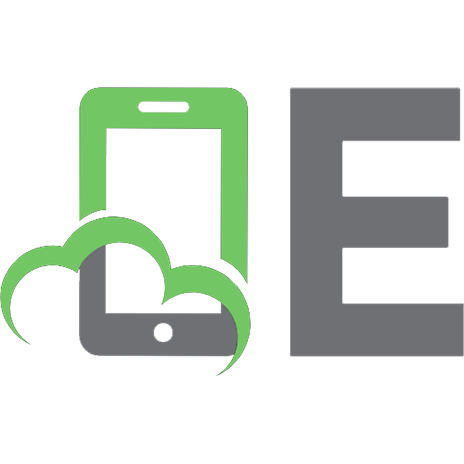
![ASP.NET Core in Action [3 ed.]
1633438627, 9781633438620](https://ebin.pub/img/200x200/aspnet-core-in-action-3nbsped-1633438627-9781633438620.jpg)

![Entity Framework Core in Action [2 ed.]
1617298360, 9781617298363](https://ebin.pub/img/200x200/entity-framework-core-in-action-2nbsped-1617298360-9781617298363-j-4958027.jpg)

![Entity Framework Core in Action [2 ed.]
1617298360, 9781617298363](https://ebin.pub/img/200x200/entity-framework-core-in-action-2nbsped-1617298360-9781617298363.jpg)
![Entity Framework Core in Action [2 ed.]
1617298360, 9781617298363](https://ebin.pub/img/200x200/entity-framework-core-in-action-2nbsped-1617298360-9781617298363-d-4118233.jpg)
![Entity Framework Core in Action [2 ed.]
1617298360, 9781617298363](https://ebin.pub/img/200x200/entity-framework-core-in-action-2nbsped-1617298360-9781617298363-j-6711327.jpg)
![Criminal Justice in Action: The Core [9 ed.]
1337092142, 9781337092142](https://ebin.pub/img/200x200/criminal-justice-in-action-the-core-9nbsped-1337092142-9781337092142.jpg)