Applied Epidemiology Using R
396 40 973KB
English Pages 178 [190] Year 2010
Recommend Papers
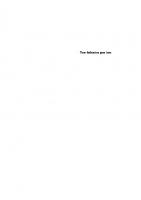
- Similar Topics
- Biology
- Biostatistics
File loading please wait...
Citation preview
Tom´as J. Arag´on
Applied Epidemiology Using R September 27, 2010
Springer Berlin Heidelberg NewYork Hong Kong London Milan Paris Tokyo
Your dedication goes here
Preface
We wrote this book to introduce R—a language and environment for statistical computing and graphics—to epidemiologists and health data analysts conducting epidemiologic studies. From our experience in public health practice, sometimes even formally trained epidemiologists lack the breadth of analytic skills required at health departments where resources are very limited. Recent graduates come prepared with a solid foundation in epidemiological and statistical concepts and principles and they are ready to run a multivariable analysis (which is not a bad thing we are grateful for highly trained staff). However, what is sometimes lacking is the practical knowledge, skills, and abilities to collect and process data from multiple sources (e.g., Census data; legally reportable diseases, death and birth registries) and to adequately implement new methods they did not learn in school. One approach to implementing new methods is to look for the “commands” among their favorite statistical packages (or to buy a new software program). If the commands do not exist, then the method may not be implemented. In a sense, they are looking for a custom-made solution that makes their work quick and easy. In contrast to custom-made tools or software packages, R is a suite of basic tools for statistical programming, analysis, and graphics. One will not find a “command” for a large number of analytic procedures one may want to execute. Instead, R is more like a set of high quality carpentry tools (hammer, saw, nails, and measuring tape) for tackling an infinite number of analytic problems, including those for which custom-made tools are not readily available or affordable. We like to think of R as a set of extensible tools to implement one’s analysis plan, regardless of simplicity or complexity. With practice, one not only learns to apply new methods, but one also develops a depth of understanding that sharpens one’s intuition and insight. With understanding comes clarity, focused problem-solving, and confidence. This book is divided into three parts. First, we cover how to process, manipulate, and operate on data in R. Most books cover this material briefly or leave it for an appendix. We decided to dedicate a significant amount of space to this topic with the assumption that the average epidemiologist is
VIII
Preface
not familiar with R and a good grounding in the basics will make the later chapters more understandable. Second, we cover basic epidemiology topics addressed in most books but we infuse R to demonstrate concepts and to exercise your intuition. You may notice a heavier emphasis on descriptive epidemiology which is what is more commonly used at health departments, at least as a first step. In this section we do cover regression methods and graphical displays. Third, we have included “how to” chapters on a diversity of topics that come up in public health, such as meta-analysis, decision analysis, and multi-state modeling. Our goal is not to be comprehensive in each topic but to demonstrate how R can be used to implement a diversity of methods relevant to public health epidemiology and evidence-based practice. To help us spread the word, this book is available on the World Wide Web (http://www.medepi.com). We do not want financial or geographical barriers to limit access to this material. We are only presenting what we have learned from the generosity of others. Our hope is that more and more epidemiologists will embrace R for epidemiological applications, or at least, include it in their toolbox.
Berkeley, California September 2010
Tom´ as Arag´ on
Acknowledgements
I would like to acknowledge the professors at University of California at Berkeley that not only taught me the principles and methods of epidemiology, biostatistics, and demography, but also introduced me to the S language as a tool for exploring and analyzing epidemiologic data. More specifically, I owe special thanks to Professor Steve Selvin, Chair of the Division of Biostatistics at the School of Public Health, Professor Kenneth Wachter, Chair of the Department of Demography, and Professor Arthur Reingold, Chair of the Division of Epidemiology. Professor Selvin convinced me that the investment in learning S would pay off in increased productivity and understanding. From Professor Wachter I learned the fundamentals of demography and how to use S to program functions for demographic analysis. Professor Reingold recruited me to direct the UC Berkeley Center for Infectious Diseases & Emergency Readiness where I have had the opportunity and challenge to think about how to make this material more accessible to public health epidemiologists. Using the S language is so much fun! It becomes an extension of one’s analytic mind. Thanks for getting me started and giving me the opportunity to learn and teach!
Berkeley, California
Tom´ as Arag´ on
Contents
Part I Working with R 1
Getting Started With R . . . . . . . . . . . . . . . . . . . . . . . . . . . . . . . . . . . 1.1 What is R? . . . . . . . . . . . . . . . . . . . . . . . . . . . . . . . . . . . . . . . . . . . . . 1.1.1 Who should learn R? . . . . . . . . . . . . . . . . . . . . . . . . . . . . . . 1.1.2 Why should I learn R? . . . . . . . . . . . . . . . . . . . . . . . . . . . . . 1.1.3 Where can I get R? . . . . . . . . . . . . . . . . . . . . . . . . . . . . . . . . 1.2 How do I use R? . . . . . . . . . . . . . . . . . . . . . . . . . . . . . . . . . . . . . . . . 1.2.1 Using R on your computer . . . . . . . . . . . . . . . . . . . . . . . . . . 1.2.2 Can I use R on the World Wide Web . . . . . . . . . . . . . . . . 1.2.3 Does R have epidemiology programs? . . . . . . . . . . . . . . . . 1.2.4 How should I use these notes? . . . . . . . . . . . . . . . . . . . . . . . 1.3 Just do it! . . . . . . . . . . . . . . . . . . . . . . . . . . . . . . . . . . . . . . . . . . . . . . 1.3.1 Using R as your calculator . . . . . . . . . . . . . . . . . . . . . . . . . . 1.3.2 Useful R concepts . . . . . . . . . . . . . . . . . . . . . . . . . . . . . . . . . 1.3.3 Useful R functions . . . . . . . . . . . . . . . . . . . . . . . . . . . . . . . . . 1.3.4 How do I get help? . . . . . . . . . . . . . . . . . . . . . . . . . . . . . . . . 1.3.5 Is there anything else that I need? . . . . . . . . . . . . . . . . . . . 1.3.6 What’s ahead? . . . . . . . . . . . . . . . . . . . . . . . . . . . . . . . . . . . .
3 3 4 4 4 5 5 6 6 7 8 8 9 11 14 14 16
2
Working with R data objects . . . . . . . . . . . . . . . . . . . . . . . . . . . . . . 2.1 Data objects in R . . . . . . . . . . . . . . . . . . . . . . . . . . . . . . . . . . . . . . . 2.1.1 Atomic vs. recursive data objects . . . . . . . . . . . . . . . . . . . . 2.1.2 Assessing the structure of data objects . . . . . . . . . . . . . . . 2.2 A vector is a collection of like elements . . . . . . . . . . . . . . . . . . . . . 2.2.1 Understanding vectors . . . . . . . . . . . . . . . . . . . . . . . . . . . . . 2.2.2 Creating vectors . . . . . . . . . . . . . . . . . . . . . . . . . . . . . . . . . . . 2.2.3 Naming vectors . . . . . . . . . . . . . . . . . . . . . . . . . . . . . . . . . . . 2.2.4 Indexing vectors . . . . . . . . . . . . . . . . . . . . . . . . . . . . . . . . . . . 2.2.5 Replacing vector elements (by indexing and assignment) 2.2.6 Operations on vectors . . . . . . . . . . . . . . . . . . . . . . . . . . . . . .
23 23 23 26 27 27 30 35 36 39 40
XII
Contents
2.3 A matrix is a 2-dimensional table of like elements . . . . . . . . . . . . 46 2.3.1 Understanding matrices . . . . . . . . . . . . . . . . . . . . . . . . . . . . 46 2.3.2 Creating matrices . . . . . . . . . . . . . . . . . . . . . . . . . . . . . . . . . 48 2.3.3 Naming a matrix . . . . . . . . . . . . . . . . . . . . . . . . . . . . . . . . . . 52 2.3.4 Indexing a matrix . . . . . . . . . . . . . . . . . . . . . . . . . . . . . . . . . 55 2.3.5 Replacing matrix elements . . . . . . . . . . . . . . . . . . . . . . . . . . 55 2.3.6 Operations on a matrix . . . . . . . . . . . . . . . . . . . . . . . . . . . . 55 2.4 An array is a n-dimensional table of like elements . . . . . . . . . . . 60 2.4.1 Understanding arrays . . . . . . . . . . . . . . . . . . . . . . . . . . . . . . 60 2.4.2 Creating arrays . . . . . . . . . . . . . . . . . . . . . . . . . . . . . . . . . . . 63 2.4.3 Naming arrays . . . . . . . . . . . . . . . . . . . . . . . . . . . . . . . . . . . . 67 2.4.4 Indexing arrays . . . . . . . . . . . . . . . . . . . . . . . . . . . . . . . . . . . 67 2.4.5 Replacing array elements . . . . . . . . . . . . . . . . . . . . . . . . . . . 68 2.4.6 Operations on arrays . . . . . . . . . . . . . . . . . . . . . . . . . . . . . . 68 2.5 A list is a collection of like or unlike data objects . . . . . . . . . . . . 75 2.5.1 Understanding lists . . . . . . . . . . . . . . . . . . . . . . . . . . . . . . . . 75 2.5.2 Creating lists . . . . . . . . . . . . . . . . . . . . . . . . . . . . . . . . . . . . . 77 2.5.3 Naming lists . . . . . . . . . . . . . . . . . . . . . . . . . . . . . . . . . . . . . . 78 2.5.4 Indexing lists . . . . . . . . . . . . . . . . . . . . . . . . . . . . . . . . . . . . . 79 2.5.5 Replacing lists components . . . . . . . . . . . . . . . . . . . . . . . . . 81 2.5.6 Operations on lists . . . . . . . . . . . . . . . . . . . . . . . . . . . . . . . . 82 2.6 A data frame is a list in a 2-dimensional tabular form . . . . . . . . 83 2.6.1 Understanding data frames and factors . . . . . . . . . . . . . . . 83 2.6.2 Creating data frames . . . . . . . . . . . . . . . . . . . . . . . . . . . . . . 87 2.6.3 Naming data frames . . . . . . . . . . . . . . . . . . . . . . . . . . . . . . . 87 2.6.4 Indexing data frames . . . . . . . . . . . . . . . . . . . . . . . . . . . . . . 89 2.6.5 Replacing data frame components . . . . . . . . . . . . . . . . . . . 91 2.6.6 Operations on data frames . . . . . . . . . . . . . . . . . . . . . . . . . . 91 2.7 Managing data objects . . . . . . . . . . . . . . . . . . . . . . . . . . . . . . . . . . . 95 2.8 Managing our workspace . . . . . . . . . . . . . . . . . . . . . . . . . . . . . . . . . 99 2.9 Problems . . . . . . . . . . . . . . . . . . . . . . . . . . . . . . . . . . . . . . . . . . . . . . . 100 3
Managing-epidemiologic-data-in-R . . . . . . . . . . . . . . . . . . . . . . . . . 103 3.1 Entering and importing data . . . . . . . . . . . . . . . . . . . . . . . . . . . . . . 103 3.1.1 Entering data at the command prompt . . . . . . . . . . . . . . . 103 3.1.2 Importing data from a file . . . . . . . . . . . . . . . . . . . . . . . . . . 110 3.1.3 Importing data using a URL . . . . . . . . . . . . . . . . . . . . . . . . 113 3.2 Editing data . . . . . . . . . . . . . . . . . . . . . . . . . . . . . . . . . . . . . . . . . . . . 114 3.2.1 Text editor . . . . . . . . . . . . . . . . . . . . . . . . . . . . . . . . . . . . . . . 114 3.2.2 The data.entry, edit, or fix functions . . . . . . . . . . . . . 114 3.2.3 Vectorized approach . . . . . . . . . . . . . . . . . . . . . . . . . . . . . . . 116 3.2.4 Text processing . . . . . . . . . . . . . . . . . . . . . . . . . . . . . . . . . . . 118 3.3 Sorting data . . . . . . . . . . . . . . . . . . . . . . . . . . . . . . . . . . . . . . . . . . . . 119 3.4 Indexing (subsetting) data . . . . . . . . . . . . . . . . . . . . . . . . . . . . . . . . 121 3.4.1 Indexing . . . . . . . . . . . . . . . . . . . . . . . . . . . . . . . . . . . . . . . . . 122
Contents
XIII
3.4.2 Subsetting . . . . . . . . . . . . . . . . . . . . . . . . . . . . . . . . . . . . . . . . 123 3.5 Transforming data . . . . . . . . . . . . . . . . . . . . . . . . . . . . . . . . . . . . . . . 124 3.5.1 Numerical transformation . . . . . . . . . . . . . . . . . . . . . . . . . . 124 3.5.2 Creating categorical variables (factors) . . . . . . . . . . . . . . . 125 3.5.3 “Re-coding” levels of a categorical variable . . . . . . . . . . . 127 3.5.4 Use factors instead of dummy variables . . . . . . . . . . . . . . . 130 3.5.5 Conditionally transforming the elements of a vector . . . 130 3.6 Merging data . . . . . . . . . . . . . . . . . . . . . . . . . . . . . . . . . . . . . . . . . . . 130 3.7 Executing commands from, and directing output to, a file . . . . 134 3.7.1 The source function . . . . . . . . . . . . . . . . . . . . . . . . . . . . . . . 134 3.7.2 The sink and capture.output functions . . . . . . . . . . . . . 135 3.8 Working with missing and “not available” values . . . . . . . . . . . . 137 3.8.1 Testing, indexing, replacing, and recoding . . . . . . . . . . . . 139 3.8.2 Importing missing values with the read.table function 140 3.8.3 Working with NA values in data frames and factors . . . . 141 3.8.4 Viewing number of missing values in tables . . . . . . . . . . . 143 3.8.5 Setting default NA behaviors in statistical models . . . . . 144 3.8.6 Working with finite, infinite, and NaN numbers . . . . . . . 145 3.9 Working with dates and times . . . . . . . . . . . . . . . . . . . . . . . . . . . . . 145 3.9.1 Date functions in the base package . . . . . . . . . . . . . . . . . . 146 3.9.2 Date functions in the chron and survival packages . . . 153 3.10 Exporting data objects . . . . . . . . . . . . . . . . . . . . . . . . . . . . . . . . . . . 153 3.10.1 Exporting to a generic ASCII text file . . . . . . . . . . . . . . . . 153 3.10.2 Exporting to R ASCII text file . . . . . . . . . . . . . . . . . . . . . . 156 3.10.3 Exporting to R binary file . . . . . . . . . . . . . . . . . . . . . . . . . . 158 3.10.4 Exporting to non-R ASCII text and binary files . . . . . . . 159 3.11 Working with regular expressions . . . . . . . . . . . . . . . . . . . . . . . . . . 159 3.11.1 Single characters . . . . . . . . . . . . . . . . . . . . . . . . . . . . . . . . . . 159 3.11.2 Character class . . . . . . . . . . . . . . . . . . . . . . . . . . . . . . . . . . . . 160 3.11.3 Concatenation . . . . . . . . . . . . . . . . . . . . . . . . . . . . . . . . . . . . 162 3.11.4 Repetition . . . . . . . . . . . . . . . . . . . . . . . . . . . . . . . . . . . . . . . . 162 3.11.5 Alternation . . . . . . . . . . . . . . . . . . . . . . . . . . . . . . . . . . . . . . . 163 3.11.6 Repetition > Concatenation > Alternation . . . . . . . . . . . 165 3.11.7 Metacharacters . . . . . . . . . . . . . . . . . . . . . . . . . . . . . . . . . . . . 165 3.11.8 Other regular expression functions . . . . . . . . . . . . . . . . . . . 167 Part II Applied Epidemiology References . . . . . . . . . . . . . . . . . . . . . . . . . . . . . . . . . . . . . . . . . . . . . . . . . . . . . 177
Part I
Working with R
1 Getting Started With R
Tom´ as Arag´ on
September 27, 2010
1.1 What is R? R is a freely available “computational language and environment for data analysis and graphics.” R is indispensable for anyone that uses and interprets data. As medical, public health, and research epidemiologists, we use R in the following ways: • • • •
Full-function calculator Extensible statistical package High-quality graphics tool Multi-use programming language
We use R to explore, analyze, and understand epidemiological data. We analyze data straight out of tables provided in reports or articles as well as analyze usual data sets. The data might be a large, individual-level data set imported from another source (e.g., cancer registry); an imported matrix of group-level data (e.g, population estimates or projections); or some data extracted from a journal article we are reviewing. The ability to quantitatively express, graphically explore, and describe epidemiologic data and processes enables one to work and strengthen one’s epidemiologic intuition. In fact, we only use a very small fraction of the R package. For those who develop an interest or have a need, R also has many of the statistical modeling tools used by epidemiologists and statisticians, including logistic and Poisson regression, and Cox proportional hazard models. However, for many of these routine statistical models, almost any package will suffice (SAS, Stata, SPSS, etc.). The real advantage of R is the ability to easily manipulate, explore, and graph data. Repetitive analytic tasks can be automated or streamlined with the creation of simple functions (programs that execute specific tasks).
4
1 Getting Started With R
The initial learning curve is steep, but in the long run one is able to conduct analyses that would otherwise require a tremendous amounts of programming and time. You may find R challenging to learn if you are not familiar with statistical programming. R was created by statistical programmers and is more often used by analysts comfortable with matrix algebra and programming. However, even for those unfamiliar with matrix algebra, there are many analyses one can accomplish in R without using any advanced mathematics, which would be difficult in other programs. The ability to easily manipulate data in R will allow one to conduct good descriptive epidemiology, life table methods, graphical displays, and exploration of epidemiologic concepts. R allows one to work with data in any way they come. 1.1.1 Who should learn R? Anyone that uses a calculator or spreadsheet, or analyzes numerical data at least weekly should seriously consider learning and using R. This includes epidemiologists, statisticians, physician researchers, engineers, and faculty and students of math and science courses, to name just a few. We jokingly tell our staff analysts that once they learn R they will never use a spreadsheet program again (well almost never). 1.1.2 Why should I learn R? To implement numerical methods you need a computational tool. On one end of the spectrum are calculators and spreadsheets for simple calculations, and on the other end of the spectrum are specialized computer programs for such things as statistical and mathematical modeling. However, many numerical problems are not easily handled by these approaches. Calculators, and even spreadsheets, are too inefficient and cumbersome for numerical calculations whose scope and scale change frequently. Statistical packages are usually tailored for the statistical analysis of data sets and often lack an intuitive, extensible, and powerful programming language for tackling new problems efficiently. R can do the simplest and the most complex analysis efficiently and effectively. When you learn and use R regularly you will save significant amounts of time and money. It’s powerful and it’s free! It’s a complete environment for data analysis and graphics. Its straightforward programming language facilitates the development of functions to extend and improve the efficiency of your analyses. 1.1.3 Where can I get R? R is available for many computer platforms, including Mac OS, Linux, Microsoft Windows, and others. R comes as source code or a binary file. Source
1.2 How do I use R?
5
code needs to be compiled into an executable program for your computer. Those not familiar with compiling source code (and that’s most of us) just install the binary program. We assume most readers will be using R in the Mac OS or MS Windows environment. Listed here are useful R links: • R Project home page at http://www.r-project.org/; • R download page at http://cran.r-project.org; • Numerous free tutorials are at http://cran.r-project.org/other-docs. html; • R Wiki site at http://wiki.r-project.org/rwiki/doku.php; and • R Newsletter at http://cran.r-project.org/doc/Rnews/. To install R for Windows, do the the following: 1. Go to http://www.r-project.org/; 2. From the left menu list, click on the “CRAN” (Comprehensive R Archive Network) link; 3. Select a geographic site near you (e.g., http://cran.cnr.berkeley. edu/); 4. Select appropriate operating system; 5. Select on “base” link; 6. For Windows, save R-X.X.X-win32.exe to your computer; and for Mac OS, save the R-X.X.X-mini.dmg disk image. 7. Run the installation program and accept the default installation options. That’s it!
1.2 How do I use R? 1.2.1 Using R on your computer Use R by typing commands at the R command line prompt (>) and pressing Enter on your keyboard. This is how to use R interactively. Alternatively, from the R command line, you can also execute a list of R commands that you have saved in a text file (more on this later). Here is an example of using R as a calculator: > 8*4 [1] 32 > (4 + 6)^3 [1] 1000 And, now for an example using R as a spreadsheet. Use the scan function to enter data at the command line. At the end of each line press the Enter key to move to the next line. Pressing the Enter key twice complete the data entry.
6
1 Getting Started With R
> quantity price total cbind(quantity, price, total) quantity price total [1,] 34 19.95 678.30 [2,] 56 14.95 837.20 [3,] 22 10.99 241.78 1.2.2 Can I use R on the World Wide Web Although we highly recommend installing R on your computer, for a variety of reasons you may not be able to do so. This is not a major problem because you can run R commands using Rweb. Rweb is a Web-based interface to R that takes the submitted code, runs R on the code (in batch mode), and returns the output (printed and graphical). You can try Rweb from the University of Minnesota Statistics Department1 . 1.2.3 Does R have epidemiology programs? The default installation of R does not have packages that specifically implement epidemiologic applications; however, many of the statistical tools that epidemiologists use are readily available, including statistical models such as unconditional logistic regression, conditional logistic regression, Poisson regression, Cox proportional hazards regression, and much more. To meet the specific needs of public health epidemiologists and health data analysts, we maintain a freely available suite of Epidemiology Tools1: the epitools R package can be directly installed from within R or downloaded from the EpiTools Web site2 . For example, to evaluate the association of consuming jello with a diarrheal illness after attending a church supper in 1940, we can use the epitab function from the epitools package. In the R code that follows, the # symbol precedes comments that are not evaluated by R. > library(epitools) > data(oswego) 1 2
#load ’epitools’ package #load Oswego dataset
http://rweb.stat.umn.edu/Rweb/Rweb.general.html http://www.epitools.net
1.2 How do I use R?
> attach(oswego) > round(epitab(jello, Outcome Predictor N p0 Y N 22 0.423 30 Y 7 0.304 16 > round(epitab(jello, Outcome Predictor N p0 Y N 22 0.759 30 Y 7 0.241 16 > detach(oswego)
7
#attach dataset ill, method = "riskratio")$tab, 3) p1 riskratio lower upper p.value 0.577 1.000 NA NA NA 0.696 1.206 0.844 1.723 0.442 ill, method = "oddsratio")$tab, 3) p1 oddsratio lower upper p.value 0.652 1.000 NA NA NA 0.348 1.676 0.59 4.765 0.442 #detach dataset
The risk of illness among those that consumed jello was 69.6% compared to 57.7% among those that did not consume jello. Both the risk ratio and the odds ratio were elevated but we cannot exclude random error as an explanation (p value = 0.44). We also notice that the odds ratio is not a good approximation to the risk ratio. This occurs when the risks among the exposed and unexposed is greater than 10%. In this case, the risks of diarheal illness were 69.6% and 57.7% among exposed and nonexposed, respectively. 1.2.4 How should I use these notes? The best way to learn R is to use it! Use it as your calculator! Use it as your spreadsheet! Finally read these notes sitting at a computer and use R interactively (this works best sitting in a cafe that brews great coffee and plays good music). In this book, when we display R code it appears as if we are typing the code directly at the R command line: > x x [,1] [,2] [,3] [1,] 1 4 7 [2,] 2 5 8 [3,] 3 6 9 Sometimes the R code appears as it would in a text editor (e.g., Notepad) before it has been evaluated by R. When a text editor version of R code is displayed it appears without the command line and without output: x x [1] 1 2 3 4 5 > x x [1] 10 11 12 13 14 15 Data objects can be saved between sessions. You will be prompted with “Save workspace image?” (You can also use save.image() at the command line.) The workspace image is saved in a file called .RData.5 Use getwd() to display the file path to the .RData file. Table 1.3 on the following page has more useful R functions. What are packages? R has many available functions. When you open R, several packages are attached by default. Each package has its own suite of functions. To display the list of attached packages use the search function. > search() # Linux [1] ".GlobalEnv" "package:stats" [4] "package:grDevices" "package:utils" [7] "package:methods" "Autoloads"
"package:graphics" "package:datasets" "package:base"
To display the file paths to the packages use the searchpaths function. > searchpaths() # Linux [1] ".GlobalEnv" [3] "/usr/lib/R/library/graphics" [5] "/usr/lib/R/library/utils" [7] "/usr/lib/R/library/methods" [9] "/usr/lib/R/library/base" 5
"/usr/lib/R/library/stats" "/usr/lib/R/library/grDevices" "/usr/lib/R/library/datasets" "Autoloads"
In some operating systems files names that begin with a period (.) are hidden files and are not displayed by default. You may need to change the viewing option to see the file.
12
1 Getting Started With R Table 1.3. Useful R functions
Function q ls objects rm remove
Description Quit R List objects
help
Open help instructions; or get help on specific topic.
help.search
Search help system given character string Start help browser Displays all objects in the search list matching topic Get working directory Set working directory Display arguments of function Runs example of function Information on available R data sets; load data set Saves current workspace to .RData
help.start apropos getwd setwd args example data save.image
Remove object(s)
Try these examples q() ls() objects() #equivalent yy sample function (x, size, replace = FALSE, prob = NULL) { if (length(x) == 1 && x >= 1) {
1.3 Just do it!
13
if (missing(size)) size dates sample(dates, 18) [1] 29 12 28 8 5
2 13 24 20 18 11 14 23
1 21
4 22
9
Third, if you enter the arguments out of order then you will get either an error message or an undesired result. Arguments entered out of their default order need to be specified. > sample(18, dates) #gives undesired results [1] 2 > #No! We wanted sample of size = 18 > sample(size = 18, x = dates) #gives desired result [1] 6 29 1 27 13 7 24 19 21 5 22 12 14 23 25 15 18 11 Fourth, when you specify an argument you only need to type a sufficient number of letters so that R can uniquely identify it from the other arguments.
14
1 Getting Started With R
> sample(s = 18, x = dates, r = T) #sampling with replacement [1] 23 10 23 27 13 14 1 7 23 26 28 3 23 28 9 6 23 5 Fifth, argument values can be any valid R expression (including functions) that yields to an appropriate value. In the following example we see two sample functions that provide random values to the sample function arguments. > sample(s = sample(1:100, 1), x = sample(1:10, 5), r=T) [1] 3 4 9 3 3 9 10 3 10 3 10 4 9 3 5 9 4 5 Finally, if you need more guidance on how to use the sample function enter ?sample or help(sample). 1.3.4 How do I get help? R has extensive help capabilities. From the main menu select Help to get you started (Figure 1.1 on the next page). The Frequently Asked Questions (FAQ) and R manuals are available from this menu. The R functions (text). . . , Html help, Search help. . . , and Apropos. . . selections are also available from the command line. From the command line, you have several options. Suppose you are interested in learning abouting help capabilities. > ?help #opens help page for ’help’ function > help() #opens help page for ’help’ function > help(help) #opens help page for ’help’ function > help.start() #starts HTML help page > help.search("help") #searches help system for "help" > apropos("help") #displays ’help’ objects in search list > apropos("help") [1] "help" "help.search" "help.start" "main.help.url" To learn about about available data sets use the data function: > data() #displays available data sets > try(data(package = "survival")) #lists survival pkg data sets > help(pbc, package = "survival") #displays pbc data help page 1.3.5 Is there anything else that I need? Maybe. (Yes if you are serious about data analysis!) A good text editor will make your programming and data processing easier and more efficient. A text editor is a program for, you guessed it, editing text! The functionality we look for in a text editor are the following: 1. Toggle between wrapped and unwrapped text 2. Block cutting and pasting (also called column editing)
1.3 Just do it!
15
Fig. 1.1. Select Help from the main menu in the Windows OS.
3. Easy macro programming 4. Search and replace using regular expressions 5. Ability to import large datasets for editing When you are programming you want your text to wrap so you can read all of your code. When you import a data set that is wider than the screen, you do not want the data set to wrap: you want it to appear in its tabular format. Column editing allows you to cut and paste columns of text at will. A macro is just a way for the text editor to learn a set of keystrokes (including search and replace) that can be executed as needed. Searching using regular expressions means searching for text based on relative attributes. For example, suppose you want to find all words that begin with “b,” end with “g,” have any number of letters in between but not “r” and “f.” Regular expression searching makes this a trivial task. These are powerful features that once you use regularly, you will wonder how you ever got along without them. If you do not want to install a text editing program then just use the default text editor that comes with your computer operating system (TextEdit in Mac OS, Notepad in Windows). A much more powerful, Windows-dedicated, yet user-friendly text editor that works with R is Tinn-R.6 If you are game, we highly recommend the freely available, open source Emacs. Emacs can be extended with the “Emacs Speaks Statistics” (ESS) package that works with R. For more information on Emacs and ESS pre-installed for Windows, visit http://ess.r-project.org/. For the Mac OS, we recommend Carbon Emacs7 (Figure 1.2 on the following page) or Aquamacs.8
6 7 8
http://www.sciviews.org/Tinn-R/ http://homepage.mac.com/zenitani/emacs-e.html http://aquamacs.org/
16
1 Getting Started With R
Fig. 1.2. Carbon Emacs and ESS in the Mac OS
1.3.6 What’s ahead? To the novice user, R may seem complicated and difficult to learn. In fact, for its immense power and versatility, R is easier to learn and deploy compared to other statistical software (e.g. SAS, Stata, SPSS). This is because R was built from the ground up to be an efficient and intuitive programming language and environment. If one understands the logic and structure of R, then learning proceeds quickly. Just like a spoken language, once we know its rules of grammar, syntax, and pronunciation, and can write legible sentences, we can figure out how to communicate almost anything. Before the next chapter, we want to describe the “forest”: the logic and structure of working with R objects and epidemiologic data. Working with R objects For our purposes, there are only five types of data objects in R9 and five types of actions we take on these objects (Table 1.4 on the next page). That’s it! No more, no less. You will learn to create, name, index (subset), replace components of, and operate on these data objects using a systematic, comprehensive approach. As you learn about each new data object type, it will reinforce and extend what you learned previously. A vector is a collection of elements (usually numbers): 9
The sixth type of R object is a function. Functions can create, manipulate, operate on, and store data; however, we will use functions primarily to execute a series of R “commands” and not as primary data objects.
1.3 Just do it!
17
Table 1.4. Types of actions taken on R data objects and where to find examples Action Creating Naming Indexing Replacing Operating on
Vector Table 2.4 (p. 32) Table 2.5 (p. 35) Table 2.6 (p. 37) Table 2.7 (p. 39) Table 2.8 (p. 40) Table 2.9 (p. 44)
Matrix Table 2.11 (p. 49) Table 2.12 (p. 53) Table 2.13 (p. 54) Table 2.14 (p. 56) Table 2.15 (p. 57)
Array Table 2.18 (p. 64) Table 2.19 (p. 67) Table 2.20 (p. 68) Table 2.21 (p. 68) Table 2.22 (p. 69)
List Table 2.24 (p. 78) Table 2.25 (p. 79) Table 2.26 (p. 79) Table 2.27 (p. 81) Table 2.28 (p. 82)
Data Frame Table 2.30 (p. 87) Table 2.31 (p. 88) Table 2.32 (p. 89) Table 2.33 (p. 92) Table 2.34 (p. 92)
> x x [1] 1 2 3 4 5 6 7 8 9 10 11 12 A matrix is a 2-dimensional representaton of a vector: > y y [,1] [,2] [,3] [,4] [,5] [,6] [1,] 1 3 5 7 9 11 [2,] 2 4 6 8 10 12 An array is a 3 or more dimensional represention of a vector: > z z , , 1
[1,] [2,]
[,1] [,2] [,3] 1 3 5 2 4 6
, , 2
[1,] [2,]
[,1] [,2] [,3] 7 9 11 8 10 12
A list is a collection of “bins,” each containing any kind of R object: > mylist mylist
18
1 Getting Started With R
[[1]] [1] 1
2
3
4
5
6
7
8
9 10 11 12
[[2]] [1,] [2,]
[,1] [,2] [,3] [,4] [,5] [,6] 1 3 5 7 9 11 2 4 6 8 10 12
[[3]] , , 1
[1,] [2,]
[,1] [,2] [,3] 1 3 5 2 4 6
, , 2
[1,] [2,]
[,1] [,2] [,3] 7 9 11 8 10 12
A data frame is a list in tabular form where each “bin” contains a data vector of the same length. A data frame is the usual tabular data set familiar to epidemiologists. Each row is an record and each column (“bin”) is a field. > > > > >
kids x > x [1] > x [1]
> > , 1
x logical. In other words, if an atomic data object contains any character element, all the elements are coerced to character. > c("hello", 4.56, FALSE) [1] "hello" "4.56" "FALSE" > c(4.56, FALSE) [1] 4.56 0.00 A recursive data object can contain one or more data objects where each object can be of any mode. Lists, data frames, and functions are recursive data objects. Lists and data frames are of mode list, and functions are of mode function (Table 2.1 on the following page). A list is a collection of data objects without any restrictions: > x y z mylist mylist [[1]] [1] 1 2 3 [[2]] [1] "Male"
"Female" "Male"
[[3]] [1,] [2,]
[,1] [,2] 1 3 2 4
A data frame is a list with a 2-dimensional (tabular) structure. Epidemiologists are very experienced working with data frames where each row usually represents data collected on individual subjects (also called records or observations) and columns represent fields for each type of data collected (also called variables).
26
2 Working with R data objects Table 2.1. Summary of types of data objects in R Data object Atomic vector matrix array Recursive list data frame function
Possible mode
Default class
character, numeric, logical character, numeric, logical character, numeric, logical
NULL NULL NULL
list list function
NULL data frame NULL
> > > > > >
subjno str(infert) ‘data.frame’: $ education $ age $ parity $ induced $ case $ spontaneous $ stratum
248 obs. of 8 variables: : Factor w/ 3 levels "0-5yrs",..: 1 1 1 1 ... : num 26 42 39 34 35 36 23 32 21 28 ... : num 6 1 6 4 3 4 1 2 1 2 ... : num 1 1 2 2 1 2 0 0 0 0 ... : num 1 1 1 1 1 1 1 1 1 1 ... : num 2 0 0 0 1 1 0 0 1 0 ... : int 1 2 3 4 5 6 7 8 9 10 ...
Great! This is better. We now know that infert is a data frame with 248 observations and 8 variables. The variable names and data types are displayed along with their first few values. In this case, we now have sufficient information to start manipulating and analyzing the infert data set. Additionally, we can extract more detailed structural information that becomes useful when we want to extract data from an object for further manipulation or analysis (Table 2.2 on the following page). We will see extensive use of this when we start programming in R. To get practice calling data from the command line, enter data() to display the available data sets in R. Then enter data(data set ) to load a dataset. Study the examples in Table 2.2 on the next page and spend a few minutes exploring the structure of the data sets we have loaded. To display detailed information about a specific data set use ?data set at the command prompt (e.g., ?infert).
2.2 A vector is a collection of like elements 2.2.1 Understanding vectors A vector is a collection of like elements (i.e., the elements all have the same mode). There are many ways to create vectors (see Table 8). The most common way of creating a vector is using the concatenation function c: > #numeric > chol chol [1] 136 219 176 214 164 > #character > fname fname
28
2 Working with R data objects Table 2.2. Useful functions to assess R data objects
Function Description Returns summary objects str Displays summary of data object structure attributes Returns list with data object attributes Returns specific information mode Returns mode of object class Returns class of object, if it exists length Returns length of object dim Returns vector with object dimensions, if applicable nrow Returns number of rows, if applicable ncol Returns number of columns, if applicable dimnames Returns list containing vectors of names for each dimension, if applicable rownames Returns vector of row names of a matrix-like object colnames Returns vector of column names of a matrix-like object names Returns vector of names for the list, if applicable (for a data frame it returns the field names) row.names Returns vector of row names for a data frame head Display first 6 lines of a data frame
[1] "Mateo" "Mark" "Luke" "Juan" > #logical > z z [1] TRUE TRUE FALSE TRUE FALSE
Try these examples str(infert) attributes(infert)
mode(infert) class(infert) length(infert) dim(infert) nrow(infert) ncol(infert) dimnames(infert)
rownames(infert) colnames(infert) names(infert)
row.names(infert) head(infert) infert[1:6,] #equivalent
"Jaime"
A single digit is also a vector; that is, a vector of length = 1. Let’s confirm this. > 5 [1] 5
2.2 A vector is a collection of like elements
29
> is.vector(5) [1] TRUE Boolean operations on vectors In R, we use relational and logical operators (Table 2.3 on page 31) to conduct Boolean queries. Boolean operations is a methodological workhorse of data analysis. For example, suppose we have a vector of female movie stars and a corresponding vector of their ages (as of January 16, 2004), and we want to select a subset of actors based on age criteria. > movie.stars [1] "Rebecca De Mornay" "Elisabeth Shue" "Amanda Peet" [4] "Jennifer Lopez" "Winona Ryder" "Catherine Zeta Jones" [7] "Reese Witherspoon" > ms.ages [1] 42 40 32 33 32 34 27 Let’s select the actors who are in their 30s. This is done using logical vectors that are created by using relational operators (, =, ==, !=). Study the following example: > #logical vector for stars with ages >=30 > ms.ages >= 30 [1] TRUE TRUE TRUE TRUE TRUE TRUE FALSE > #logical vector for stars with ages ms.ages < 40 [1] FALSE FALSE TRUE TRUE TRUE TRUE TRUE > #logical vector for stars with ages >=30 and (ms.ages >= 30) & (ms.ages < 40) [1] FALSE FALSE TRUE TRUE TRUE TRUE FALSE > thirtysomething = 30) & (ms.ages < 40) > #indexing vector based on logical vector > movie.stars[thirtysomething] [1] "Amanda Peet" "Jennifer Lopez" "Winona Ryder" [4] "Catherine Zeta Jones" We also saw that we can compare logical vectors using logical operators (&, |, !). For more examples see Table 7. The expression movie.stars[thirtysomething] is an example of indexing using a logical vector. Now, we can use the ! function to select the stars that are not “thirtysomething.” Study the following: > thirtysomething [1] FALSE FALSE TRUE TRUE TRUE TRUE FALSE > !thirtysomething [1] TRUE TRUE FALSE FALSE FALSE FALSE TRUE > movie.stars[!thirtysomething] [1] "Rebecca De Mornay" "Elisabeth Shue" "Reese Witherspoon"
30
2 Working with R data objects
To summarize: • Logical vectors are created using Boolean comparisons, • Boolean comparisons are constructed using relational and logical operators • Logical vectors are commonly used for indexing (subsetting) data objects Before moving on, we need to be sure we understand the previous examples, then study the examples in Table 2.3 on the next page. For practice, study the examples and spend a few minutes creating simple numeric vectors, then (1) generate logical vectors using relational operators, (2) use these logical vectors to index the original numerical vector or another vector, (3) generate logical vectors using the combination of relational and logical operators, and (4) use these logical vectors to index the original numerical vector or another vector. The element-wise exclusive “or” operator (xor) returns TRUE if either comparison element is TRUE, but not if both are TRUE. In contrast, the | returns TRUE if either or both comparison elements are TRUE. The && and || logical operators are used for control flow in if functions. If logical vectors are provided, only the first element of each vector is used. Therefore, for element-wise comparisons of 2 or more vectors, use the & and | operators but not the && and || operators. 2.2.2 Creating vectors Vectors are created directly, or indirectly as the result of manipulating an R object. The c function for concatenating a collection has been covered previously. Another, possibly more convenient, method for collecting elements into a vector is with the scan function. > x x [1] 45
scan() 67 23 89 items 67 23 89
This method is convenient because we do not need to type c, parentheses, and commas to create the vector. The vector is created after executing a newline twice. To generate a sequence of consecutive integers use the : function. > -9:8 [1] -9 -8 -7 -6 -5 -4 -3 -2 -1
0
1
2
3
4
5
6
7
8
However, the seq function provides more flexibility in generating sequences. Here are some examples:
2.2 A vector is a collection of like elements
31
Table 2.3. Using Boolean relational and logical operators Operator Description Relational operators < Less than
> =
Logical operators ! NOT
Try these examples pos 2 !(x > 2) pos[!(x > 2)] & Element-wise AND (x > 1) & (x < 5) pos[(x > 1) & (x < 5)] | Element-wise OR (x 4) pos[(x 4)] xx sample(c("Head","Tail"), size = 8, replace = TRUE)
2.2 A vector is a collection of like elements
35
Table 2.5. Common ways of naming vectors Function c
names
unname
Description Name vector elements at time that vector is created Name vector elements
Remove names
Try these examples x # generate 6 standard normal distribution values > rnorm(6) [1] 1.52826 -0.50631 0.56446 0.10813 -1.96716 2.01802 There are additional ways to create vectors. To practice creating vectors study the examples in Table 2.4 on page 32 and spend a few minutes creating simple vectors. If we need help with a function remember enter ?function name or help(function name ). Finally, notice that we use vectors as arguments to functions: # character vector used in ’sample’ function sample(c("head", "tail"), 100, replace = TRUE) # numeric vector used in ’rep’ function rep(1:2, rep(5, 2)) # numeric vector used in ’matrix’ function matrix(c(23, 45, 16, 17), nrow = 2, ncol = 2) 2.2.3 Naming vectors The first way of naming vector elements is when the vector is created: > x x chol 234
sbp 148
dbp 78
age 54
The second way is to create a character vector of names and then assign that vector to the numeric vector using the names function: > z z [1] 234 148 78 54 > names(z) z chol sbp dbp age 234 148 78 54 The names function, without an assignment, returns the character vector of names, if it exist. This character vector can be used to name elements of other vectors. > names(z) [1] "chol" "sbp" "dbp" "age" > z2 z2 [1] 250 184 90 45 > names(z2) z2 chol sbp dbp age 250 184 90 45 The unname function removes the element names from a vector: > unname(z2) [1] 250 184 90
45
For practice study the examples in Table 2.5 on the preceding page and spend a few minutes creating and naming simple vectors. 2.2.4 Indexing vectors Indexing a vector is subsetting or extracting elements from a vector. A vector is indexed by position(s), by name(s), and by logical vector. Positions are specified by positive or negative integers. > x x[c(2, 4)] #extract 2nd and 4th element sbp age 148 54 > x[-c(2, 4)] #exclude 2nd and 4th element chol dbp 234 78
2.2 A vector is a collection of like elements
37
Table 2.6. Common ways of indexing vectors Indexing By position
By name (if exists) By logical
Unique values Duplicated values
Try these examples x x200 chol sbp dbp age TRUE FALSE TRUE TRUE > x[x200] chol dbp age 234 78 54 Any expression that evaluates to a valid vector of integers, names, or logicals can be used to index a vector. > (samp1 x[samp1] chol dbp dbp dbp chol dbp age chol 234 78 78 78 234 78 54 234 > (samp2 x[samp2] dbp sbp sbp dbp dbp age dbp sbp 78 148 148 78 78 54 78 148 Notice that when we indexed by position or name we indexed the same position repeatly. This will not work with logical vectors. In the example that follows NA means “not available.” > (samp3 x[samp3] dbp 78 NA NA NA NA We have already seen that a vector can be indexed based on the characteristics of another vector. > kid age age kid[age kid[!is.na(age)] # remove missing values [1] "Tomasito" "Luisito" "Angelita" > kid[age which(age kid[which(age cumsum(x) [1] 2 4 6 8 10 12 14 16 18 20 Qn To multiply elements of a numeric vector x of length n, ( i=1 xi ), use the prod function:
2.2 A vector is a collection of like elements
41
> x prod(x) [1] 40320 (
QkTo calculate the cumulative product of a numeric vector x of length n, i=1 xi , for k = 1, . . . , n), use the cumprod function: > x cumprod(x) [1] 1 2 6 24 120
720
5040 40320 Pn To calculate the mean of a numeric vector x of length n, ( n1 i=1 xi ), use the sum and length functions, or use the mean function: > x sum(x)/length(x) [1] 0.05843341 > mean(x) [1] 0.05843341 To calculate the sample variance of a numeric vector x of length n, use the sum, mean, and length functions, or, more directly, use the var function. " n # X 1 2 2 SX = (xi − x ¯) n − 1 i=1 > x sum((x-mean(x))^2)/(length(x)-1) [1] 0.9073808 > var(x) # equivalent [1] 0.9073808 This example illustrates how we can implement a formula in R using several functions that operate on single vectors (sum, mean, and length). The var function, while available for convenience, is not necessary to calculate the sample variance. When the var function is applied to two numeric vectors, x and y, both of length n, the sample covariance is calculated: " n # X 1 (xi − x ¯)(yi − y¯) SXY = n − 1 i=1 > x var(x, y) # equivalent [1] -0.09552851
42
2 Working with R data objects
The sample standard deviation, of course, is just the square root of the sample variance (or use the sd function): v " n # u X u 1 (xi − x ¯ )2 SX = t n − 1 i=1 > sqrt(var(x)) [1] 0.9525654 > sd(x) [1] 0.9525654
To sort a numeric or character vector use the sort function. > ages sort(ages) [1] 4 7 8 However, to sort one vector based on the ordering of another vector use the order function. > ages subjects subjects[order(ages)] [1] "Angela" "Luis" "Toms" > # ’order’ returns positional integers for sorting > order(ages) [1] 2 3 1 Notice that the order function does not return the data, but rather indexing integers in new positions for sorting the vector age or another vector. For example, order(ages) returned the integer vector c(2, 3, 1) which means “move the 2nd element (age = 4) to the first position, move the 3rd element (age = 7) to the second position, and move the 1st element (age = 8) to the third position.” Verify that sort(ages) and ages[order(ages)] are equivalent. To sort a vector in reverse order combine the rev and sort functions. > x sort(x) [1] 1 3 3 5 12 14 > rev(sort(x)) [1] 14 12 5 3 3 1 In contrast to the sort function, the rank function gives each element of a vector a rank score but does not sort the vector. > x rank(x) [1] 5.0 2.5 6.0 2.5 4.0 1.0
2.2 A vector is a collection of like elements
43
The median of a numeric vector is that value which puts 50% of the values below and 50% of the values above, in other words, the 50% percentile (or 0.5 quantile). For example, the median of c(4, 3, 1, 2, 5) is 3. For a vector of even length, the middle values are averaged: the median of c(4, 3, 1, 2) is 2.5. To get the median value of a numeric vector use the median or quantile function. > ages median(ages) [1] 39 > quantile(ages, 0.5) 50% 39 To return the minimum value of a vector use the min function; for the maximum value use the max function. To get both the minimum and maximum values use the range function. > ages min(ages) [1] 20 > sort(ages)[1] # equivalent [1] 20 > max(ages) [1] 77 > sort(ages)[length(ages)] # equivalent [1] 77 > range(ages) [1] 20 77 > c(min(ages), max(ages)) # equivalent [1] 20 77 To sample from a vector of length n, with each element having a default sampling probability of 1/n, use the sample function. Sampling can be with or without replacement (default). If the sample size is greater than the length of the vector, then sampling must occur with replacement. > coin sample(coin, size = 10, replace = TRUE) [1] "H" "H" "T" "T" "T" "H" "H" "H" "H" "T" > sample(1:100, 15) [1] 9 24 53 11 15 63 52 73 54 84 82 66 65 20 67 Operations on multiple vectors Next, we review selected functions that work with one or more vectors. Some of these functions manipulate vectors and others facilitate numerical operations.
44
2 Working with R data objects Table 2.9. Selected operations on multiple vectors Function c append cbind rbind table xtabs ftable outer tapply , =, ==, != !, &, &&, |, ||, xor
Description concatenates vectors Appends a vector to another vector (default is to append at the end of the first vector) Column-bind vectors or matrices Row-bind vectors or matrices Creates contingency table from 2 or more vectors Creates contingency table from 2 or more factors in a data frame Creates flat contingency table from 2 or more vectors Outer product Applies a function to strata of a vector Relational operators, See Table 2.3 on page 31
Logical operators, See Table 2.3 on page 31
In addition to creating vectors, the c function can be used to append vectors. > x y c(x, y) [1] 6 7 8
9 10 20 21 22 23 24
The append function also appends vectors; however, one can specify at which position. > append(x, y) [1] 6 7 8 9 10 20 21 22 23 24 > append(x, y, after = 2) [1] 6 7 20 21 22 23 24 8 9 10 In contrast, the cbind and rbind functions concatenate vectors into a matrix. During the outbreak of severe acute respiratory syndrome (SARS) in 2003, a patient with SARS potentially exposed 111 passengers on board an airline flight. Of the 23 passengers that sat “close” to the index case, 8 developed SARS; among the 88 passengers that did not sit “close” to the index case, only 10 developed SARS [2]. Now, we can bind 2 vectors to create a 2 × 2 table (matrix). > case noncase cbind(case, noncase) case noncase exposed 8 15 unexposed 10 78 > rbind(case, noncase) exposed unexposed case 8 10 noncase 15 78 For the example that follows, let’s recreate the SARS data as two character vectors. > > > >
outcome outer(1:5, 1:5, "*") [,1] [,2] [,3] [,4] [,5] [1,] 1 2 3 4 5 [2,] 2 4 6 8 10
46
2 Working with R data objects
Table 2.10. Deaths among subjects who received tolbutamide and placebo in the Unversity Group Diabetes Program (1970) Tolbutamide Placebo Deaths 30 21 Survivors 174 184
[3,] [4,] [5,]
3 4 5
6 8 10
9 12 15
12 16 20
15 20 25
The tapply function applies a function to strata of a vector that is defined by one or more “indexing” vectors. For example, to calculate the mean age of females and males: > age sex tapply(X = age, INDEX = sex, FUN = mean) F M 54.0 42.6 > # equivalent > tapply(age, sex, sum)/tapply(age, sex, length) F M 54.0 42.6 The tapply function is an important and versatile function because it allows us to apply any function that can be applied to a vector, to be applied to strata of a vector. Moveover, we can use our user-created functions as well.
2.3 A matrix is a 2-dimensional table of like elements 2.3.1 Understanding matrices A matrix is a 2-dimensional table of like elements. Matrix elements can be either numeric, character, or logical. Contingency tables in epidemiology are represented in R as numeric matrices or arrays. An array is the generalization of matrices to 3 or more dimensions (commonly known as stratified tables). We cover arrays later, for now we will focus on 2-dimensional tables. Consider the 2 × 2 table of crude data in Table 2.10 [3]. In this randomized clinical trial (RCT), diabetic subjects were randomly assigned to receive either tolbutamide, an oral hypoglycemic drug, or placebo. Because this was a prospective study we can calculate risks, odds, a risk ratio, and an odds ratio. We will do this using R as a calculator. > dat > > > > > > > >
rownames(dat) x [1] 1 2 3 4 5 Table 2.36 on the next page provides more functions for conducting specific object queries and for coercing one object type into another. For example, a vector is not a matrix. > is.matrix(1:3) [1] FALSE However, a vector can be coerced into a matrix. > as.matrix(1:3) [,1] [1,] 1
98
2 Working with R data objects Table 2.36. Assessing and coercing data objects Query data type is.vector is.matrix is.array is.list is.data.frame is.factor is.ordered is.table
Coerce to data type as.vector as.matrix as.array as.list as.data.frame as.factor as.ordered as.table
is.numeric is.integer is.character is.logical
as.numeric as.integer as.character as.logical
is.function
as.function
is.null
as.null
is.na is.nan is.finite is.infinite
n/a n/a n/a n/a
[2,] 2 [3,] 3 > is.matrix(as.matrix(1:3)) [1] TRUE A common use would be to coerce a factor into a character vector. > sex sex [1] M M M M F F F F Levels: F M > unclass(sex) #does not coerce into character vector [1] 2 2 2 2 1 1 1 1 attr(,"levels") [1] "F" "M" > as.character(sex) #yes, works [1] "M" "M" "M" "M" "F" "F" "F" "F"
2.8 Managing our workspace
99
In R, missing values are represented by the value NA (“not available”). The is.na function evaluates an object and returns a logical vector indicating which positions contain NA. The !is.na version returns positions that do not contain NA. > x is.na(x) [1] FALSE FALSE TRUE FALSE FALSE > !is.na(x) [1] TRUE TRUE FALSE TRUE TRUE We can use is.na to replace missing values. > x[is.na(x)] x [1] 12 34 999 56 89 In R, NaN represents “not a number” and Inf represent an infinite value. Therefore, we can use is.nan and is.infinite to assess which positions contain NaN and Inf, respectively. > x y z z [1] 0 Inf NaN -Inf > is.nan(z) [1] FALSE FALSE TRUE FALSE > is.infinite(z) [1] FALSE TRUE FALSE TRUE
2.8 Managing our workspace Our workspace is like a desktop that contains the “objects” (data and tools) we use to conduct our work. Use the getwd function to list the file path to the workspace file .RData. > getwd() [1] "/home/tja/Data/R/home" Use the setwd function to set up a new workspace location. A new .RData file will automatically be created there setwd("/home/tja/Data/R/newproject") This is one method to manage multiple workspaces for one’s projects. Use the search function to list the packages, environments, or data frames attached and available.
100
2 Working with R data objects
> search() # Linux [1] ".GlobalEnv" "package:stats" [4] "package:grDevices" "package:utils" [7] "package:methods" "Autoloads"
"package:graphics" "package:datasets" "package:base"
The global environment .GlobalEnv is our workspace. The searchpaths function list the full paths: > searchpaths() [1] ".GlobalEnv" [3] "/usr/lib/R/library/graphics" [5] "/usr/lib/R/library/utils" [7] "/usr/lib/R/library/methods" [9] "/usr/lib/R/library/base"
"/usr/lib/R/library/stats" "/usr/lib/R/library/grDevices" "/usr/lib/R/library/datasets" "Autoloads"
2.9 Problems 2.1. Recreate Table 2.37 (use any combination of the matrix, cbind, rbind, dimnames, names).
Table 2.37. Housing tenure by coronary heart disease outcome after 6 years; Scottish Heart Health Study CHD Housing tenure Yes No Rented 85 1821 Owner-occupied 77 2400
2.2. Use the sweep and apply functions to get marginal and joint distributions for the 2 × 2 matrix object we just created from Table 2.37. 2.3. Starting with the 2 × 2 matrix object we created previously, using only the apply, cbind, rbind, names, and dimnames functions, recreate Table 2.38. 2.4. Using the data matrix (with marginal totals) from the previous problem, recreate Table 2.39 substituting the missing values (NA) with the appropriate estimates. 2.5. Recreate Table 2.40 on the next page. Start by using the array or dim function.
2.9 Problems
101
Table 2.38. Housing tenure by coronary heart disease outcome after 6 years; Scottish Heart Health Study Housing tenure Rented Owner-occupied Total
CHD Yes No Total 85 1821 1906 77 2400 2477 162 4221 4383
Table 2.39. Risks, Odds, Risk Ratios, and Odds Ratios Rented Owner-occupied Risk NA NA Risk Ratio NA 1.00 Odds NA NA Odds Ratio NA 1.00 Table 2.40. Housing tenure by coronary heart disease outcome after 6 years; Scottish Heart Health Study Nonsmokers CHD Housing tenure Yes No Rented 33 923 Owner-occupied 48 1722
Smokers CHD Yes No 52 898 29 678
2.6. Use the sweep and apply functions to get marginal and joint distributions for the 2 × 2 matrix object we just created. 2.7. Use the read.table function to read in the syphilis data available at http://www.medepi.net/data/syphilis89c.txt. 2.8. With the syphilis data frame, use the table function to create 2- and 3-dimensional arrays. 2.9. Use the apply function to get marginal totals for the syphilis 3-dimensional data arrays. 2.10. Use the sweep and apply functions to get marginal and joint distributions for the data arrays. 2.11. Review and read in the group-level, tabular data set of primary and secondary syphilis cases in the United States in 1989 available at http://www. medepi.net/data/syphilis89b.txt. Use the rep function on the data frame fields to recreate the individual-level data frame with over 40,000 observations.
102
2 Working with R data objects
2.12. Study and implement this R code. For each expression or group of expressions, explain in words what the R code is doing. #1 cty > #same example with field names > dat str(dat) List of 5 $ id : int [1:2] 3 4 $ name: chr [1:2] "John Paul" "Jane Doe" $ age : num [1:2] 84.5 34.5 $ sex : chr [1:2] "Male" "Female" $ dead: logi [1:2] FALSE TRUE To read in a data frame at the command prompt combine the data.frame, scan, and list functions. > dat dat id name age sex dead
108
3 Managing-epidemiologic-data-in-R
1 2
3 John Paul 84.5 Male FALSE 4 Jane Doe 34.5 Female TRUE
Method 3 In Method 3, data is entered into a text editor (using Method 1 or 2) and then pasted into R or run as a batch file using the source function. For example, the following code is in a text editor (such as Notepad in Windows) and saved to a file named job01.R. x x x [1] 1 2 3
4
5
6
7
8
9 10
However, if we run the code using the source function, it will only display to the screen those objects that are printed using the print function. Here is the text editor code again, but including print. x source("c:/job01.R") [1] 1 2 3 4 5 6
7
8
9 10
In general, we highly recommend using a text editor for all our work. The program file (e.g., job01.R) created with the text editor facilitates documenting our code, reviewing our code, debugging our code, replicating our analytic steps, and auditing by external reviewers. Method 4 Method 4 uses R’s spreadsheet editor. This is not a preferred method because we like the original data to be in a text editor or read in from a data file. We will be using the data.entry and edit functions. The data.entry function allows editing of an existing object and automatically saving the changes to the original object name. In contrast, the edit function allows editing of an existing object but it will not save the changes to the original object name; we must explicitly assign it to an object name (event if it is the original name). To enter a vector we need to initialize a vector and then use the data.entry function (Figure 3.1 on the next page).
3.1 Entering and importing data
109
Fig. 3.1. Select Help from the main menu.
> x x [1] 0 0 0 0 0 0 0 0 0 0 > data.entry(x) #Enter numbers, then close window > x [1] 1 2 3 4 5 6 7 8 9 10 However, the edit function applied to a vector does not open a spreadsheet. Try the edit function and see what happens. xnew > > > > > >
xnew > > > > > > > > + > >
agegroup ethnicity5b table(ethnicity5b) ethnicity5b Asian Black Latino White 18 31 28 23 In the first example, we assigned to the levels argument the sorted level names. In the second example, we started from scratch by coercing the original factor into a character vector which is then ordered alphabetically by default. Setting factor reference level The first level of a factor is the reference level for some statistical models (e.g., logistic regression). To set a different reference level use the relevel function. > levels(ethnicity) [1] "White" "Black" "Latino" "Asian" > ethnicity6 levels(ethnicity6) [1] "Asian" "White" "Black" "Latino" As we can see, there is tremendous flexibility in dealing with factors without the need to “re-code” categorical variables. This approach facilitates reviewing our work and minimizes errors.
130
3 Managing-epidemiologic-data-in-R
Table 3.3. Categorical variable represented as a factor or a set of dummy variables Factor Ethnicity White Asian Black Latino
Dummy variables Asian Black Latino 0 0 0 1 0 0 0 1 0 0 0 1
3.5.4 Use factors instead of dummy variables A nonordered factor (nominal categorical variable) with k levels can also be represented with k − 1 dummy variables. For example, the ethnicity factor has four levels: white, Asian, black, and Latino. Ethnicity can also be represented using 3 dichotomous variables, each coded 0 or 1. For example, using white as the reference group, the dummy variables would be asian, black, and latino (see Table 3.3). The values of those three dummy variables (0 or 1) are sufficient to represents one of four possible ethnic categories. Dummy variables can be used in statistical models. However, in R, it is unnecessary to create dummy variables, just create a factor with the desired number of levels and set the reference level. 3.5.5 Conditionally transforming the elements of a vector We can conditionally transform the elements of a vector using the ifelse function. This function works as follows: ifelse(test, if test = TRUE do this, else do this ). > x y y [1] "Male" "Female" "Male" "Female" "Male" [7] "Male" "Female" "Male" "Female"
"Female"
3.6 Merging data In general, R’s strength is not data management but rather data analysis. Because R can access and operate on multiple objects in the workspace it is generally not necessary to merge data objects into one data object in order to conduct analyses. On occasion, it may be necessary to merge two data frames into one data frames Data frames that contain data on individual subjects are generally of two types: (1) each row contains data collected on one and only one individual, or
3.6 Merging data
131
Table 3.4. R functions for transforming variables in data frames Function Description # Indexing out of range > c(1:5)[7] [1] NA > df df[4, ] # There is no 4th row v1 v2 NA NA NA > # Indexing with non-existing name > df["4th",] v1 v2 NA NA NA > # Operations with NAs > NA + 8 [1] NA > # Variance of a single number > var(55) [1] NA In general, these NAs indicate a problem that we must or should be addressed.
3.8 Working with missing and “not available” values
139
3.8.1 Testing, indexing, replacing, and recoding Regardless of the source of the NAs — missing or not available values — using the is.na function, we can generate a logical vector to identify which positions contain or do not contain NAs. This logical vector can be used index the original or another vector. Values that can be indexed can be replaced > x y is.na(x) #generate logical vector [1] FALSE TRUE FALSE TRUE FALSE > which(is.na(x)) #which positions are NA [1] 2 4 > x[!is.na(x)] #index original vector [1] 10 33 57 > y[is.na(x)] #index other vector [1] 24 47 > x[is.na(x)] x [1] 10 999 33 999 57 For a vector, recoding missing values to NA is accomplished using replacement. > x x[x==-99 | x==-88] x [1] 1 NA 3 NA 5 For a matrix, we can recode missing values to NA by using replacement one column at a time, or globablly like a vector. > m # Replacement one column at a time > m[m[,1]==-99, 1] m [,1] [,2] [,3] [1,] 1 3 -88 [2,] NA 4 5 > m[m[,3]==-88, 3] m [,1] [,2] [,3] [1,] 1 3 NA [2,] NA 4 5
140
3 Managing-epidemiologic-data-in-R
> # Global replacement > m2[m2==-99 | m2==-88] m2 [,1] [,2] [,3] [1,] 1 3 NA [2,] NA 4 5 Likewise, for a data frame, we can recode missing values to NA by using replacement one field at a time, or globablly like a vector. > > > > 1 2 3 > > > > 1 2 3 > > > 1 2 3
fname df$gender [1] M F M F Levels: F M > xtabs(~gender, data = df) gender F M 2 2 > df$gender.na xtabs(~gender.na, data = df) gender.na F M 2 2 1 Indexing data frames that contain NAs Using the original data frame (that can contain NAs), we can index sujects with ages less than 25. > df$age # age field [1] 34 NA 22 18 34 > df[df$age df[df$age df$gender.chr df$gender.chr [1] "M" "F" "M" NA "F" > table(df$gender.chr) F M 2 2 > table(df$gender.chr, exclude = NULL) F 2
M 2 1
However, this will not work with factors: we must change the factor levels first. > table(df$gender) #does not tabulate NAs F M 2 2 > table(df$gender, exclude = NULL) #does not work F 2 > >
M 2 df$gender.na xtabs(~gender, data=df, exclude=NULL) # does not work
144
3 Managing-epidemiologic-data-in-R
gender F M 2 2 > xtabs(~gender.chr, data=df, exclude=NULL) # still does not work gender.chr F M 2 2 > df$gender.na xtabs(~gender.na, data = df) gender.na F M 2 2 1 3.8.5 Setting default NA behaviors in statistical models Statistical models, for example the glm function for generalized linear models, have default NA behaviors that can be reset locally using the na.action option in the glm function, or reset globally using the na.action option setting in the options function. > options("na.action") $na.action [1] "na.omit"
# display global setting
> options(na.action="na.fail") # reset global setting > options("na.action") $na.action [1] "na.fail" By default, na.action is set to “na.omit” in the options function. Globally (inside the options function) or locally (inside a statistical function), na.action can be set to the following: • • • •
“na.fail” “na.omit” “na.exclude” “na.pass”
With “na.fail”, a function that calls na.action will return an error if the data object contains NAs. Both “na.omit” and “na.exclude” will remove row observations from a data frame that contain NAs.9 With na.pass, the data object is returned unchanged. 9
If na.omit removes cases, the row numbers of the cases form the “na.action” attribute of the result, of class “omit”. na.exclude differs from na.omit only in the class of the “na.action” attribute of the result, which is “exclude”. See help for more details.
3.9 Working with dates and times
145
3.8.6 Working with finite, infinite, and NaN numbers In R, some numerical operations result in negative infinity, positive infinity, or an indeterminate value (NAN for “not a number”). To assess whether values are finite or infinite, use the is.finite or is.infinite functions, respectively. To assess where a value is NAN, use the is.nan function. While is.na can identify NANs, is.nan cannot identify NAs. > x x [1] -1 -Inf NaN Inf 1 > is.infinite(x) [1] FALSE TRUE FALSE TRUE FALSE > x[is.infinite(x)] [1] -Inf Inf > is.finite(x) [1] TRUE FALSE FALSE FALSE TRUE > x[is.finite(x)] [1] -1 1 > is.nan(x) [1] FALSE FALSE TRUE FALSE FALSE > x[is.nan(x)] [1] NaN > is.na(x) # does index NAN [1] FALSE FALSE TRUE FALSE FALSE > x[is.na(x)] [1] NaN > x[is.nan(x)] x [1] -1 -Inf NA Inf 1 > is.nan(x) # does not index NA [1] FALSE FALSE FALSE FALSE FALSE
3.9 Working with dates and times There are 60 seconds in 1 minute, 60 minutes in 1 hour, 24 hours in 1 day, 7 days in 1 week, and 365 days in 1 year (except every 4th year we have a leap year with 366 days). Although this seems straightforward, doing numerical calculations with these time measures is not. Fortunately, computers make this much easier. Functions to deal with dates are available in the base, chron, and survival packages. Summarized in Figure 3.4 on the next page is the relationship between recorded data (calendar dates and times) and their representation in R as datetime class objects (Date, POSIXlt, POSIXct). The as.Date function converts a calendar date into a Date class object. The strptime function converts a
146
3 Managing-epidemiologic-data-in-R
Fig. 3.4. Displayed are functions to convert calendar date and time data into R date-time classes (as.Date, strptime, as.POSIXlt, as.POSIXct), and the format function converts date-time objects into character dates, days, weeks, months, times, etc.
calendar date and time into a date-time class object (POSIXlt, POSIXct). The as.POSIXlt and as.POSIXct functions convert date-time class objects into POSIXlt and POSIXct, respectively. The format function converts date-time objects into human legible character data such as dates, days, weeks, months, times, etc. These functions are discussed in more detail in the paragraphs that follow. 3.9.1 Date functions in the base package The as.Date function Let’s start with simple date calculations. The as.Date function in R converts calendar dates (e.g., 11/2/1949) into a Date objects—a numeric vector of class Date. The numeric information is the number of days since January 1, 1970— also called Julian dates. However, because calendar date data can come in a variety of formats, we need to specify the format so that as.Date does the correct conversion. Study the following analysis carefully. > bdays bdays [1] "11/2/1959" "1/1/1970"
3.9 Working with dates and times
147
> #convert to Julian dates > bdays.julian bdays.julian [1] "1959-11-02" "1970-01-01" Although this looks like a character vectors, it is not: it is class “Date” and mode “numeric”. > #display Julian dates > as.numeric(bdays.julian) [1] -3713 0 > #calculate age as of today’s date > date.today date.today [1] "2005-09-25" > age age Time differences of 45.89733, 35.73169 days > #the display of ’days’ is not correct > #truncate number to get "age" > age2 age2 [1] 45 35 > #create date frame > bd bd Birthday Standard Julian Age 1 11/2/1959 1959-11-02 -3713 45 2 1/1/1970 1970-01-01 0 35 To summarize, as.Date converted the character vector of calendar dates into Julian dates (days since 1970-01-01) are displayed in a standard format (yyyy-mm-dd). The Julian dates can be used in numerical calculations. To see the Julian dates use as.numeric or julian function. Because the calendar dates to be converted can come in a diversity of formats (e.g., November 2, 1959; 11-02-59; 11-02-1959; 02Nov59), one must specify the format option in as.Date. Below are selected format options; for a complete list see help(strptime). "%a" "%A" "%b" "%B" "%d" "%j" "%m"
Abbreviated weekday name. Full weekday name. Abbreviated month name. Full month name. Day of the month as decimal number (01-31) Day of year as decimal number (001-366). Month as decimal number (01-12).
148
3 Managing-epidemiologic-data-in-R
"%U" Week of the year as decimal number (00-53) using the first Sunday as day 1 of week 1. "%w" Weekday as decimal number (0-6, Sunday is 0). "%W" Week of the year as decimal number (00-53) using the first Monday as day 1 of week 1. "%y" Year without century (00-99). If you use this on input, which century you get is system-specific. So don’t! Often values up to 69 (or 68) are prefixed by 20 and 70-99 by 19. "%Y" Year with century. Here are some examples of converting dates with different formats: > as.Date("November 2, 1959", format = "%B %d, %Y") [1] "1959-11-02" > as.Date("11/2/1959", format = "%m/%d/%Y") [1] "1959-11-02" > #caution using 2-digit year > as.Date("11/2/59", format = "%m/%d/%y") [1] "2059-11-02" > as.Date("02Nov1959", format = "%d%b%Y") [1] "1959-11-02" > #caution using 2-digit year > as.Date("02Nov59", format = "%d%b%y") [1] "2059-11-02" > #standard format does not require format option > as.Date("1959-11-02") [1] "1959-11-02" Notice how Julian dates can be used like any integer: > as.Date("2004-01-15"):as.Date("2004-01-23") [1] 12432 12433 12434 12435 12436 12437 12438 12439 12440 > seq(as.Date("2004-01-15"), as.Date("2004-01-18"), by = 1) [1] "2004-01-15" "2004-01-16" "2004-01-17" "2004-01-18" The weekdays, months, quarters, julian functions Use the weekdays, months, quarters, or julian functions to extract information from Date and other date-time objects in R. > mydates mydates weekdays(mydates) [1] "Thursday" "Thursday" "Friday" > months(mydates) [1] "January" "April" "October"
3.9 Working with dates and times
149
> quarters(mydates) [1] "Q1" "Q2" "Q4" > julian(mydates) [1] 12432 12523 12706 attr(,"origin") [1] "1970-01-01" The strptime function So far we have worked with calendar dates; however, we also need to be able to work with times of the day. Whereas as.Date only works with calendar dates, the strptime function will accept data in the form of calendar dates and times of the day (HH:MM:SS, where H = hour, M = minutes, S = seconds). For example, let’s look at the Oswego foodborne ill outbreak that occurred in 1940. The source of the outbreak was attributed to the church supper that was served on April 18, 1940. The food was available for consumption from 6 pm to 11 pm. The onset of symptoms occurred on April 18th and 19th. The meal consumption times and the illness onset times were recorded. > odat str(odat) ‘data.frame’: 75 obs. of 21 variables: $ id : int 2 3 4 6 7 8 9 10 14 16 ... $ age : int 52 65 59 63 70 40 15 33 10 32 ... $ sex : chr "F" "M" "F" "F" ... $ meal.time : chr "8:00 PM" "6:30 PM" "7:30 PM" ... $ ill : chr "Y" "Y" "Y" "Y" ... $ onset.date : chr "4/19" "4/19" "4/19" "4/18" ... $ onset.time : chr "12:30 AM" "10:30 PM" ... ... $ vanilla.ice.cream : chr "Y" "Y" "Y" "Y" ... $ chocolate.ice.cream: chr "N" "Y" "Y" "N" ... $ fruit.salad : chr "N" "N" "N" "N" ... To calculate the incubation period, for ill individuals, we need to subtract the meal consumption times (occurring on 4/18) from the illness onset times (occurring on 4/18 and 4/19). Therefore, we need two date-time objects to do this arithmetic. First, let’s create a date-time object for the meal times: > # look at existing data for meals > odat$meal.time[1:5] [1] "8:00 PM" "6:30 PM" "6:30 PM" "7:30 PM" "7:30 PM" > # create character vector with meal date and time > mdt mdt[1:4]
150
3 Managing-epidemiologic-data-in-R
[1] "4/18/1940 8:00 PM" "4/18/1940 6:30 PM" [3] "4/18/1940 6:30 PM" "4/18/1940 7:30 PM" > # convert into standard date and time > meal.dt meal.dt[1:4] [1] "1940-04-18 20:00:00" "1940-04-18 18:30:00" [3] "1940-04-18 18:30:00" "1940-04-18 19:30:00" > # look at existing data for illness onset > odat$onset.date[1:4] [1] "4/19" "4/19" "4/19" "4/18" > odat$onset.time[1:4] [1] "12:30 AM" "12:30 AM" "12:30 AM" "10:30 PM" > # create vector with onset date and time > odt odt[1:4] [1] "4/19/1940 12:30 AM" "4/19/1940 12:30 AM" [3] "4/19/1940 12:30 AM" "4/18/1940 10:30 PM" > # convert into standard date and time > onset.dt onset.dt[1:4] [1] "1940-04-19 00:30:00" "1940-04-19 00:30:00" [3] "1940-04-19 00:30:00" "1940-04-18 22:30:00" > # calculate incubation period > incub.period incub.period Time differences of 4.5, 6.0, 6.0, 3.0, 3.0, 6.5, 3.0, 4.0, 6.5, NA, NA, NA, NA, 3.0, NA, NA, NA, 3.0, NA, NA, ... NA, NA, NA, NA, NA, NA, NA hours > mean(incub.period, na.rm = T) Time difference of 4.295455 hours > median(incub.period, na.rm = T) Error in Summary.difftime(..., na.rm = na.rm) : sum not defined for "difftime" objects > # try ’as.numeric’ on ’incub.period’ > median(as.numeric(incub.period), na.rm = T) [1] 4 To summarize, we used strptime to convert the meal consumption date and times and illness onset dates and times into date-time objects (meal.dt and onset.dt) that can be used to calculate the incubation periods by simple subtraction (and assigned name incub.period). Notice that incub.period is an atomic object of class difftime: > str(incub.period)
3.9 Working with dates and times
151
Class ’difftime’ atomic [1:75] 4.5 6 6 3 3 6.5 3 4 NA ... ..- attr(*, "tzone")= chr "" ..- attr(*, "units")= chr "hours" This is why we had trouble calculating the median (which should not be the case). We got around this problem by coercion using as.numeric: > as.numeric(incub.period) [1] 4.5 6.0 6.0 3.0 3.0 6.5 3.0 4.0 6.5 ...
NA
NA
NA
NA 3.0
Now, what kind of objects were created by the strptime function? > str(meal.dt) ’POSIXlt’, format: chr [1:75] "1940-04-18 18:30:00" ... > str(onset.dt) ’POSIXlt’, format: chr [1:75] "1940-04-19 00:30:00" ... The strptime function produces a named list of class POSIXlt. POSIX stands for “Portable Operating System Interface,” and “lt” stands for “legible time”.10 The POSIXlt and POSIXct functions The POSIXlt list contains the date-time data in human readable forms. The named list contains the following vectors: ’sec’ ’min’ ’hour’ ’mday’ ’mon’ ’year’ ’wday’ ’yday’ ’isdst’
0-61: seconds 0-59: minutes 0-23: hours 1-31: day of the month 0-11: months after the first of the year. Years since 1900. 0-6 day of the week, starting on Sunday. 0-365: day of the year. Daylight savings time flag. Positive if in force, zero if not, negative if unknown.
Let’s examine the onset.dt object we created from the Oswego data. > is.list(onset.dt) [1] TRUE > names(onset.dt) [1] "sec" "min" "hour" [8] "yday" "isdst" > onset.dt$min 10
"mday"
"mon"
"year"
"wday"
For more information visit the Portable Application Standards Committee site at http://www.pasc.org/
152
3 Managing-epidemiologic-data-in-R
[1] 30 30 30 30 ... > onset.dt$hour [1] 0 0 0 22 ... > onset.dt$mday [1] 19 19 19 18 ... > onset.dt$mon [1] 3 3 3 3 ... > onset.dt$year [1] 40 40 40 40 ... > onset.dt$wday [1] 5 5 5 4 ... > onset.dt$yday [1] 109 109 109 ...
30
0
0
0
22
2
1 23
0 30 30 15
2 10
0
0 22 22
0
0 45 45
0
1 23 21 21
1
18 19 19 18 19 19 19 18 18 19 18 18 18 19
3
3
3
3
3
3
3
3
3
3
3
3
3
3
40 40 40 40 40 40 40 40 40 40 40 40 40 40
4
5
5
4
5
5
5
4
4
5
4
4
4
5
108 108 109 109 108 109 109 109 108 108 109
The POSIXlt list contains useful date-time information; however, it is not in a convenient form for storing in a data frame. Using as.POSIXct we can convert it to a “continuous time” object that contains the number of seconds since 1970-01-01 00:00:00. as.POSIXlt coerces a date-time object to POSIXlt. > onset.dt.ct onset.dt.ct[1:5] [1] "1940-04-19 00:30:00 Pacific Daylight Time" [2] "1940-04-19 00:30:00 Pacific Daylight Time" [3] "1940-04-19 00:30:00 Pacific Daylight Time" [4] "1940-04-18 22:30:00 Pacific Daylight Time" [5] "1940-04-18 22:30:00 Pacific Daylight Time" > as.numeric(onset.dt.ct[1:5]) [1] -937326600 -937326600 -937326600 -937333800 -937333800 The format function Whereas the strptime function converts a character vector of date-time information into a date-time object, the format function converts a date-time object into a character vector. The format function gives us great flexibility in converting date-time objects into numerous outputs (e.g., day of the week, week of the year, day of the year, month of the year, year). Selected date-time format options are listed on page 147, for a complete list see help(strptime). For example, in public health, reportable communicable diseases are often reported by “disease week” (this could be week of reporting or week of symp-
3.10 Exporting data objects
153
tom onset). This information is easily extracted from R date-time objects. For weeks starting on Sunday use the “%U” option in the format function, and for weeks starting on Monday use the “%W” option. > decjan decjan [1] "2003-12-15" "2003-12-16" "2003-12-17" "2003-12-18" ... [29] "2004-01-12" "2004-01-13" "2004-01-14" "2004-01-15" > disease.week disease.week [1] "50" "50" "50" "50" "50" "50" "51" "51" "51" "51" "51" [12] "51" "51" "52" "52" "52" "52" "00" "00" "00" "01" "01" [23] "01" "01" "01" "01" "01" "02" "02" "02" "02" "02" 3.9.2 Date functions in the chron and survival packages The chron and survival packages have customized functions for dealing with dates. Both packages come with the default R installation. To learn more about date and time classes read R News, Volume 4/1, June 2004.11
3.10 Exporting data objects On occassion, we need to export R data objects. This can be done in several ways, depending on our needs: • • • • •
Generic ASCII text file R ASCII text file R binary file Non-R ASCII text files Non-R binary file
3.10.1 Exporting to a generic ASCII text file The write.table function We use the write.table function to exports a data frame as a tabular ASCII text file which can be read by most statistical packages. If the object is not a data frame, it converts to a data frame before exporting it. Therefore, this function only make sense with tabular data objects. Here are the default arguments: 11
http://cran.r-project.org/doc/Rnews
154
3 Managing-epidemiologic-data-in-R Table 3.5. R functions for exporting data objects
Function Description Export to Generic ASCII text file write.table Write tabular data as a write.csv data frame to an ASCII text file; read file back in using read.table function write Write matrix elements to an ASCII text file Export to R ASCII text file dump “Dumps” list of R objects as R code to an ASCII text file; read back in using source function dput Writes an R object as R code (but without the object name) to the console, or an ASCII text file; read file back in using dget function Export to R binary file save “Saves” list of R objects as binary filename.Rdata file; read back in using load function Export to non-R ASCII text file write.foreign From foreign package: writes text files (SPSS, Stata, SAS) and code to read them Export to non-R binary file write.dbf From foreign package: writes DBF files write.dta From foreign package: writes files in Stata binary format
Try these examples write.table(infert,"infert.dat") write.csv(infert,"infert.csv")
x args(write.table) function (x, file = "", append = FALSE, quote = TRUE, sep = " ", eol = "\n", na = "NA", dec = ".", row.names = TRUE, col.names = TRUE, qmethod = c("escape", "double")) The 1st argument will be the data frame name (e.g., infert), the 2nd will be the name for the output file (e.g., infert.dat), the sep argument is set to be space-delimited, and the row.names argument is set to TRUE. The following code: write.table(infert,"infert.dat") produces this ASCII text file: "education" "age" "parity" "induced" "case" ... "1" "0-5yrs" 26 6 1 1 2 1 3 "2" "0-5yrs" 42 1 1 1 0 2 1 "3" "0-5yrs" 39 6 2 1 0 3 4 "4" "0-5yrs" 34 4 2 1 0 4 2 "5" "6-11yrs" 35 3 1 1 1 5 32 ... Because row.names=TRUE, the number field names in the header (row 1) will one less that the number of columns (starting with row 2). The default row names is a character vector of integers. The following code: write.table(infert,"infert.dat", sep=",", row.names=FALSE) produces a commna-delimited ASCII text file without row names: "education","age","parity","induced","case", ... "0-5yrs",26,6,1,1,2,1,3 "0-5yrs",42,1,1,1,0,2,1 "0-5yrs",39,6,2,1,0,3,4 "0-5yrs",34,4,2,1,0,4,2 "6-11yrs",35,3,1,1,1,5,32 ... Note that the write.csv function produces a comma-delimited data file by default. The write function The write function writes the contents of a matrix in a columnwise order to an ASCII text file. To get the same appearance as the matrix, we must transpose the matrix and specify the number of columns (the default is 5). If we set file="", then the output is written to the screen:
156
3 Managing-epidemiologic-data-in-R
> infert.tab1 infert.tab1 parity case 1 2 3 4 5 6 0 66 54 24 12 4 5 1 33 27 12 6 2 3 > write(infert.tab1, file="") #not what we want 66 33 54 27 24 12 12 6 4 2 5 3 > #much better > write(t(infert.tab1), file="", ncol=ncol(infert.tab1)) 66 54 24 12 4 5 33 27 12 6 2 3 To read the raw data back into R, we would use the scan function. For example, if the data had been written to data.txt, then the following code reads the data back into R: > matrix(scan("data.txt"), ncol=6, byrow=TRUE) Read 12 items [,1] [,2] [,3] [,4] [,5] [,6] [1,] 66 54 24 12 4 5 [2,] 33 27 12 6 2 3 Of course, all the labeling was lost. 3.10.2 Exporting to R ASCII text file Data objects can also be exported as R code in an ASCII text file using the dump and dput functions. This has advantages for complex R objects (e.g., arrays, lists) that do not have simple tabular structures, and the R code makes the raw data human legible. The dump function The dump function exports multiple objects as R code as the next example illustrates: > infert.tab1 infert.tab2 infert.tab1 #display matrix parity case 1 2 3 4 5 6 0 66 54 24 12 4 5 1 33 27 12 6 2 3 > infert.tab2 #display array
3.10 Exporting data objects
157
, , case = 0 parity education 1 2 3 0-5yrs 2 0 0 6-11yrs 28 28 14 12+ yrs 36 26 10
4 2 8 2
5 0 2 2
6 4 0 1
4 1 4 1
5 0 1 1
6 2 0 1
, , case = 1 parity education 1 2 0-5yrs 1 0 6-11yrs 14 14 12+ yrs 18 13
3 0 7 5
> dump(c("infert.tab1", "infert.tab2"),"infert_tab.R") #export The dump function produced the following R code in the infert tab.R text file. ‘infert.tab1‘ dput(infert.tab1, "infert_tab1.R") > dget("infert_tab1.R") parity case 1 2 3 4 5 6 0 66 54 24 12 4 5 1 33 27 12 6 2 3 3.10.3 Exporting to R binary file The save function The save function exports R data objects to binary file (filename.RData) which is the most effient, compact method to export objects. The first argument(s) can be the names of the objects to save followed by the output file name, or list with a character vector of object names followed by the output file name. Here is an example of the first option: > x rm(x, y) > ls() character(0) > load(file="xy.RData") > ls() [1] "x" "y" Notice that we used the load function to load the binary file back into the workspace. Now here is an example of the second option using a list: > x rm(x, y) > ls() character(0) > load(file="xy.RData") > ls() [1] "x" "y"
3.11 Working with regular expressions
159
In fact, the save.image function we use to save the entire workspace is just the following: save(list = ls(all=TRUE), file = ".RData") 3.10.4 Exporting to non-R ASCII text and binary files The foreign package contains functions for exporting R data frames to nonR ASCII text and binary files. The write.foreign function write two ASCII text files: the first file is the data file, and the second file is the code file for reading the data file. The code file contains either SPSS, Stata, or SAS programming code. The write.dbf function writes a data frame to a binary DBF file, which can be read back into R using the read.dbf function. Finally, the write.dta function writes a data frame to a binary Stata file, which can be read back into R using the read.dta function.
3.11 Working with regular expressions A regular expression is a special text string for describing a search pattern which can be used for searching text strings, indexing data objects, and replacing object elements. For example, we applied Global Burden of Disease methods to evaluate causes of premature deaths in San Francisco [?]. Using regular expressions we were able to efficiently code over 14,000 death records, with over 900 ICD-10 cause of death codes, into 117 mutually exclusive cause of death categories. Without regular expressions, this local study would have been prohibitively tedious. A regular expression is built up from specifying one character at a time. Using this approach, we cover the following: • Single character: matching a single character; • Character class: matching a single character from among a list of characters; • Concatenation: combining single characters into a new match pattern; • Repetition: specifying how many times a single character or match pattern might be repeated; • Alternation: a regular expression may be matched from among two or more regular expressions; and • Metacharacters: special characters that require special treatment. 3.11.1 Single characters The search pattern is built up from specifying one character at a time. For example, the pattern "x" looks for the letter x in a text string. Next, consider a character vector of text strings. We can use the grep function to search for a pattern in this data vector.
160
3 Managing-epidemiologic-data-in-R
> vec1 grep("x", vec1) [1] 1 2 4 5 6 > vec1[grep("x", vec1)] #index by position [1] "x" "xa bc" "ax bc" "ab xc" "ab cx" The grep function returned an integer vector indicating the positions in the data vector that contain a match. We used this integer vector to index by position. The caret ^ matches the empty string at the beginning of a line. Therefore, to match this pattern at the beginning of a line we add the ^ character to the regular expression: > grep("^x", vec1) [1] 1 2 > vec1[grep("^x", vec1)] #index by position [1] "x" "xa bc" The $ character matches the empty string at the end of a line. Therefore, to match this pattern at the end of a line we add the $ character to the regular expression: > vec1[grep("x$", vec1)] #index by position [1] "x" "ab cx" The ^ and $ characters are examples of metacharacters (more on these later). To match this pattern at the beginning of a word, but not the beginning of a line, we add a space to the regular expression: > vec1[grep(" x", vec1)] #index by position [1] "ab xc" To match this pattern at the end of a word, but not the end of a line, we add a space to the regular expression: > vec1[grep("x ", vec1)] #index by position [1] "ax bc" The period “.” matches any single character, including a space. > vec1[grep(".bc", vec1)] [1] "xa bc" "abc" "ax bc" 3.11.2 Character class A character class is a list of characters enclosed by square brackets [ and ] which matches any single character in that list. For example, "[fhr]" will match the single character f, h, or r. This can be combined with metacharacters for more specificity; for example, "^[fhr]" will match the single character f, h, or r at the beginning of a line.
3.11 Working with regular expressions
161
Table 3.6. Predefined character classes for regular expressions Predefined [[:lower:]]
Description Lower-case letters in the current locale [[:upper:]] Upper-case letters in the current locale [[:alpha:]] Alphabetic characters [[:digit:]] Digits [[:alnum:]] Alphanumeric characters [[:punct:]] Punctuation characters: ! " # $ % & ’ ( ) * + , - . / : ; < = > ? @ [ \ ] ^ ‘ { | } ~ [[:space:]] Space characters: tab, newline, vertical tab, form feed, carriage return, and space [[:graph:]] Graphical characters [[:print:]] Printable characters [[:xdigit:]] Hexadecimal digits:
Alternative [a-z] [A-Z] [A-Za-z] [0-9] [A-Za-z0-9] "[]...^...-]" (], ^, and require special placement in character classes. See p. 166)
[[:alnum:][:punct:]] [[:alnum:][:punct:][:space:]] [0-9A-Fa-f]
> vec2 grep("^[fhr]", vec2) [1] 1 3 6 > vec2[grep("^[fhr]", vec2)] #index by position [1] "fat" "rat" "hat" As already shown, ^ character matches the empty string at the beginning of a line. However, when ^ is the first character in a character class list, it matches any character not in the list. For example, "^[^fhr]" will match any single character at the beginning of a line except f, h, or r. > vec2 vec2[grep("^[^fhr]", vec2)] #index by position [1] "bar" "elf" "mach" Character classes can be specified as a range of possible characters. For example, [0-9] matches a single digit with possible values from 0 to 9, [A-Z] matches a single letter with possible values from A to Z, and [a-z] matches a single letter from a to z. The pattern [0-9A-Za-z] matches any single alphanumeric character. For convenience, certain character classes are predefined and their interpretation depend on locale.12 For example, to match a single lower case letter 12
The locale describes aspects of the internationalization of a program. Initially most aspects of the locale of R are set to “C” (which is the default for the C language and reflects North-American usage).
162
3 Managing-epidemiologic-data-in-R
we place [:lower:] inside square brackets like this: "[[:lower:]]", which is equivalent to "[a-z]". Table 3.6 on the preceding page lists predefined character classes. This is very convenient for matching punctuation characters and multiple types of spaces (e.g., tab, newline, carriage return). In this final example, "^.[^a].” will match any first character, followed by any character except a, and followed by any character one or more times: > vec2[grep("^.[^a].+", vec2)] #index by position [1] "elf" Combining single character matches is call concatenation. 3.11.3 Concatenation Single characters (including character classes) can be concatenated ; for example, the pattern "^[fhr]at$" will match the single, isolated words fat, hat, or rat. > vec3 vec3[grep("^[fhr]at$", vec3)] #index by position [1] "fat" "rat" "hat" The concatenation "[ct]a[br]" will match the pattern that starts with c or t, followed by a, and followed by b or r. > vec4 vec4[grep("[ct]a[br]", vec4)] #index by position [1] "cab" "carat" "tar" "tab" "care" To match single, 3-letter words use "^[ct]a[br]$". > vec4[grep("^[ct]a[br]$", vec4)] #index by position [1] "cab" "tar" "tab" The period (.) is another metacharacter: it matches any single character. For example, "f.t" matches the pattern f + any character + t. > vec5 vec5[grep("f.t", vec5)] #index by position [1] "fate" "fit" "futbol" 3.11.4 Repetition Regular expressions (so far: single characters, character classes, and concatenations) can be qualified by whether a pattern can repeat (Table 3.7 on the next page). For example, the pattern "^f.+t$" matches single, isolated words that start with f or F, followed by 1 or more of any character, and ending with t.
3.11 Working with regular expressions
163
Table 3.7. Regular expressions may be followed by a repetition quantifier Repetition quantifier Description ? Preceding pattern once * Preceding pattern + Preceding pattern {n} Preceding pattern {n,} Preceding pattern {n, m} Preceding pattern than m times
is optional and will be matched at most will be matched zero or more times will be matched one or more times is matched exactly n times is matched n or more times is matched at least n times, but not more
> vec6 vec6[grep("^[fF].+t$", vec6)] #index by position [1] "fat" "feat" "Fahrenheit" "foot" Repetition quantifiers gives us great flexibility to specify how often preceding patterns can repeat. 3.11.5 Alternation Two or more regular expressions (so far: single characters, character classes, concatenations, and repetitions) may be joined by the infix operator |. The resulting regular expression can match the pattern of any subexpression. For example, the World Health Organization (WHO) Global Burden of Disease (GBD) Study used International Classification of Diseases, 10th Revision (ICD-10) codes (ref). The GBD Study ICD-10 codes for hepatitis B are the following: B16, B16.0, B16.1, B16.2, B16.3, B16.4, B16.5, B16.7, B16.8, B16.9, B17, B17.0, B17.2, B17.8, B18, B18.0, B18.1, B18.8, B18.9 Notice that B16 and B16.0 are not the same ICD-10 code! The GBD Study methods were used to study causes of death in San Francisco, California (ref). Underlying causes of death were obtained from the State of California, Center for Health Statistics. The ICD-10 code field did not have periods so that the hepatitis B codes were the following. B16, B160, B161, B162, B163, B164, B165, B167, B168, B169, B17, B170, B172, B178, B18, B180, B181, B188, B189 To match the pattern of ICD-10 codes representing hepatitis B, the following regular expression was used (without spaces): "^B16[0-9]?$|^B17[0,2,8]?$|^B18[0,1,8,9]?$"
164
3 Managing-epidemiologic-data-in-R
This regular expression matches ^B16[0-9]?$ or ^B17[0,2,8]?$ or ^B18[0,1,8,9]?$. Similar to the first and third pattern, the second regular expression, ^B17[0,2,8]?$, matches B17, B170, B172, or B178 as isolated text strings. To see how this works, we can match each subexpression individually and then as an alternation: > hepb grep("^B16[0-9]?$", hepb) #match 1st subexpression [1] 1 2 3 4 5 6 7 8 9 10 > grep("^B17[0,2,8]?$", hepb) #match 2nd subexpression [1] 11 12 13 14 > grep("^B18[0,1,8,9]?$", hepb) #match 3rd subexpression [1] 15 16 17 18 19 > #match any subexpression > grep("^B16[0-9]?$|^B17[0,2,8]?$|^B18[0,1,8,9]?$", hepb) [1] 1 2 3 4 5 6 7 8 9 10 11 12 13 14 15 16 17 18 19 A natural use for these pattern matches is for indexing and replacement. We illustrate this using the 2nd subexpression. > #indexing > hepb[grep("^B17[0,2,8]?$", hepb)] [1] "B17" "B170" "B172" "B178" > #replacement > hepb[grep("^B17[0,2,8]?$", hepb)] hepb [1] "B16" "B160" "B161" "B162" "B163" "B164" "B165" "B167" [9] "B168" "B169" "HBV" "HBV" "HBV" "HBV" "B18" "B180" [17] "B181" "B188" "B189" Using regular expression alternations allowed us to efficiently code over 14,000 death records, with over 900 ICD-10 cause of death codes, into 117 mutually exclusive cause of death categories for our San Francisco study. Suppose sfdat was the data frame with San Francisco deaths for 2003–2004. Then the following code would tabulate the deaths caused by hepatatis B: > > + > >
sfdat$hepb Alternation Repetition takes precedence over concatenation, which in turn takes precedence over alternation. A whole subexpression may be enclosed in parentheses to override these precedence rules. For example, consider how the following regular expression changes when parentheses are used give concatenation precedence over repetition: > vec7 #repetition takes precedence > vec7[grep("[Tt]om{2,}", vec7)] [1] "Tommy" > #concatenation takes precedence > vec7[grep("([Tt]om){2,}", vec7)] [1] "Tomtom" Recall that {2,} means repeat the previous 2 or more times. 3.11.7 Metacharacters Any character, or combination of characters, can be use to specify a pattern except for these metacharacters: .\|()[{^$*+? Metacharacter have special meaning in regular expressions, and these have already been presented and are summarized in Table 3.8 on the following page. However, inside a character class, metacharacters have their literal interpretation. For example, to search for data vector elements that contain one or more periods use:
166
3 Managing-epidemiologic-data-in-R Table 3.8. Metacharacters used by regular expressions
Char. Description ^ Matches empty string at beginning of line When 1st character in character class, matches any single character not in the list $ Matches empty string at end of line [ Character class . Matches any single character ? Repetition quantifier (Table 3.7) * Repetition quantifier (Table 3.7) + Repetition quantifier (Table 3.7) ( ) Grouping subexpressions | Join subexpresions, any of which can be matched { Not used in R regular expressions
Example "^my car"
Literal search See p. 166
"[^abc]"
See p. 166
"my car$" "p.t" ".?" ".*" ".+" "([Tt]om){2,}" "Tomas|Luis"
"[$]" "[[]" "[.]" "[?]" "[*]" "[+]" "[(]" or "[)]" "[|]"
n/a
"[{]"
> vec8 vec8[grep("[.]", vec8)] [1] "oswego.dat" "infert.dta" If we want to include the following characters inside a character class, they require special placement: ]-^ To include a literal ], place it first in the list. Similarly, to include a literal -, place it first or last in the list.13 Finally, to include a literal ^, place it anywhere but first. > ages ages[grep("[]^-]", ages)] [1] "



![Applied statistics using SPSS, STATISTICA, MATLAB and R [2nd ed.]
3540719717, 9783540719717, 9783540719724](https://ebin.pub/img/200x200/applied-statistics-using-spss-statistica-matlab-and-r-2ndnbsped-3540719717-9783540719717-9783540719724.jpg)
![Essential Statistics for Applied Linguistics: Using R or JASP [2 ed.]
1352007819, 9781352007817](https://ebin.pub/img/200x200/essential-statistics-for-applied-linguistics-using-r-or-jasp-2nbsped-1352007819-9781352007817.jpg)



