Angular 6 for Enterprise-Ready Web Applications: Deliver production-ready and cloud-scale Angular web apps 9781786462909, 1786462907
577 80 14MB
English Pages 512 [501] Year 2018
Cover......Page 1
Title Page......Page 2
Copyright and Credits......Page 3
Packt Upsell......Page 4
Contributors......Page 5
Table of Contents......Page 7
Preface......Page 15
Chapter 1: Setting Up Your Development Environment......Page 20
Install Chocolatey for Windows......Page 22
Installing Homebrew for macOS......Page 23
Why use GitHub Desktop?......Page 24
Installing Git and GitHub Desktop......Page 25
Node.js......Page 26
Existing Node.js Installation......Page 27
Installing Node.js......Page 28
Installing Visual Studio Code......Page 29
Automation for Windows and macOS......Page 30
Further reading......Page 31
Chapter 2: Create a Local Weather Web Application......Page 32
Introduction to Angular......Page 33
What's new in Angular 6?......Page 36
Angular in Full-Stack Architecture......Page 39
Wireframe design......Page 40
High level architecture......Page 41
Folder structure......Page 42
Set up your development directory......Page 43
Installing Angular CLI......Page 44
Initializing Angular app......Page 45
Publishing Git Repository using GitHub Desktop......Page 46
Inspecting and updating package.json......Page 47
Commiting code using VS Code......Page 52
Running your Angular app......Page 53
IDE settings......Page 54
IDE extensions......Page 55
Coding style......Page 56
Planning a feature road map using Waffle......Page 58
Setting up a Waffle project......Page 59
Creating issues for your Local Weather app......Page 61
Crafting UI elements using components and interfaces......Page 63
Adding an Angular component......Page 64
Define your model using interfaces......Page 69
Using Angular Services and HttpClient to retrieve data......Page 73
Creating a new Angular Service......Page 74
Inject dependencies......Page 75
Discover OpenWeatherMap APIs......Page 77
Implementing an HTTP GET operation......Page 80
Retrieving service data from a component......Page 82
Transform data using RxJS......Page 84
Understanding Reactive programming......Page 85
Implementing Reactive transformations......Page 86
Summary......Page 91
Chapter 3: Prepare Angular App for Production Release......Page 93
Angular unit tests......Page 94
Unit test execution......Page 95
Declarations......Page 96
Providers......Page 97
Test doubles......Page 98
Jasmine specs......Page 101
Angular e2e tests......Page 102
e2e test execution......Page 103
Troubleshooting common Angular errors......Page 104
Debugging with Chrome Developer Tools......Page 105
Optimizing Chrome Dev Tools......Page 108
Troubleshooting network issues......Page 109
Investigating console errors......Page 110
NetworkError......Page 111
Debugging with Visual Studio Code......Page 112
Property initialization......Page 115
Safe navigation operator......Page 116
Null guarding with *ngIf......Page 117
Containerizing the app using Docker......Page 118
Installing Docker......Page 120
Setting up Docker scripts......Page 121
Docker extension in VS Code......Page 128
NPM Scripts in VS Code......Page 129
Configuring the Now CLI tool......Page 130
Deploying......Page 131
Summary......Page 132
Chapter 4: Staying Up to Date with Angular Updates......Page 133
A brief history of web frameworks......Page 134
Updating Node......Page 135
n - Node version manager for macOS......Page 136
Updating npm and Global npm packages......Page 137
Global Npm packages......Page 140
Npm fails to install a global tool on Windows......Page 141
Take stock of your current version......Page 145
Using Angular Update Guide......Page 146
Before updating......Page 148
During the Update......Page 153
Incompatible peer dependencies......Page 156
Continuing the update......Page 158
After the update......Page 160
Manual update......Page 162
Testing performance......Page 164
Addressing security vulnerabilities......Page 165
Updating your web server......Page 167
Summary......Page 168
Chapter 5: Enhance Angular App with Angular Material......Page 170
Angular Material......Page 171
Angular Material setup and performance......Page 174
Automatically......Page 176
Understanding Material's components......Page 178
Importing modules......Page 179
Importing theme......Page 181
Angular Flex Layout......Page 182
Responsive layouts......Page 184
Layout basics......Page 186
Flex Layout APIs for DOM elements......Page 187
Angular Material schematics......Page 188
Modifying landing page with Material Toolbar......Page 189
Representing weather in Material Card......Page 192
Card header and content......Page 194
Material typography......Page 196
Updating the tagline as center-aligned caption......Page 197
Updating Current Weather card layout......Page 198
Implementing Layout Scaffolding......Page 199
Aligning elements......Page 201
Styling elements......Page 202
Fine-tuning styles......Page 203
Tweaking to match design......Page 205
Custom themes......Page 209
Updating Angular Material......Page 215
Take stock of your current versions......Page 216
Check on the latest available versions......Page 217
Summary......Page 219
Chapter 6: Reactive Forms and Component Interaction......Page 220
MockFlow WireFramePro......Page 221
Building the mock-up......Page 222
Search results......Page 224
Settings pane......Page 225
Adding interactivity......Page 226
Exporting the functional prototype......Page 228
Searching with user input......Page 231
Adding Angular Reactive Forms......Page 232
Adding and verifying components......Page 233
Adding search to weather service......Page 236
Implementing search......Page 238
Limiting user inputs with throttle/debounce......Page 240
Implementing input validation and error messaging......Page 241
Template driven forms with two-way binding......Page 242
Global events......Page 244
Child-parent relationships with event emitters......Page 245
Parent-child relationships with input binding......Page 246
Sibling interactions with subjects......Page 247
Summary......Page 251
Chapter 7: Create a Router-First Line-of-Business App......Page 253
Binding......Page 254
Common pipes......Page 255
Starter commands, major components, and CLI scaffolds......Page 256
Configure Angular CLI autocomplete......Page 257
Router-first architecture......Page 258
Creating a Router-first app......Page 260
Configuring Angular.json and Package.json......Page 261
Configuring Material and Styles......Page 262
Identifying user roles......Page 263
Identifying high-level modules with site map......Page 264
Generating router-enabled modules......Page 266
Designing the home route......Page 269
Setting up default routes......Page 270
Router outlet......Page 271
Color palette......Page 272
Implementing browser manifest and icons......Page 273
Custom icons......Page 274
Material icons......Page 275
Angular Augury......Page 278
Component Tree......Page 279
Break point debugging......Page 280
Router Tree......Page 283
NgModules......Page 284
Submodules with lazy loading......Page 285
Configuring submodules with components and routes......Page 286
Eager loading......Page 288
Lazy loading......Page 290
Manager module......Page 292
User module......Page 296
POS module......Page 299
Inventory module......Page 300
Inspect router tree......Page 301
Common Testing Module......Page 303
Summary......Page 306
Chapter 8: Continuous Integration and API Design......Page 307
Containerizing build environment......Page 308
Builder......Page 309
Configuring a headless browser for Angular......Page 311
Web server......Page 314
CircleCI......Page 315
Code coverage report......Page 320
Designing around major data components......Page 324
Defining entities......Page 325
Defining a Swagger YAML file......Page 326
OpenAPI 3.0 with unofficial tooling......Page 330
Swagger 2.0 with official tooling......Page 331
Verifying and publishing Swagger server......Page 334
Summary......Page 337
Chapter 9: Design Authentication and Authorization......Page 338
Wrapping up mock-ups......Page 339
Design authentication and authorization workflow......Page 342
Add auth service......Page 343
Implement a basic authentication service......Page 344
Implementing the login component......Page 349
Conditional navigation......Page 353
Common validations......Page 355
UI service......Page 356
Caching with cookie and localStorage......Page 359
JSON Web Token life cycle......Page 362
HTTP interceptor......Page 365
Side navigation......Page 367
Log out......Page 373
Role-based routing after login......Page 374
Auth Guard......Page 376
Auth Service Fake and Common Testing Providers......Page 381
Summary......Page 384
User class and object-oriented programming......Page 385
Reusing components......Page 388
User service with caching, GET and POST......Page 389
User profile with multi-step auth-enabled responsive forms......Page 392
Form groups......Page 395
Stepper and responsive layout......Page 397
Calculated properties and DatePicker......Page 402
Type ahead support......Page 403
Dynamic form arrays......Page 404
ViewUser component......Page 407
Review component and Save form......Page 409
Resolve guard......Page 410
Reusable component with binding and route data......Page 411
Master/detail view auxiliary routes......Page 413
Data table with pagination......Page 417
Updating Unit Tests......Page 424
Summary......Page 427
Chapter 11: Highly-Available Cloud Infrastructure on AWS......Page 428
Creating a secure AWS account......Page 429
Securing secrets......Page 431
Right-sizing infrastructure......Page 432
Optimizing instance......Page 433
Simple load testing......Page 434
Deploy to AWS ECS Fargate......Page 435
Creating a Fargate Cluster......Page 436
Creating container repository......Page 438
Creating task definition......Page 439
Creating elastic load balancer......Page 441
Creating cluster service......Page 444
Configuring the DNS......Page 446
Getting the DNS Name......Page 447
Adding npm Scripts for AWS......Page 448
Publish......Page 451
AWS Billing......Page 455
Summary......Page 456
Chapter 12: Google Analytics and Advanced Cloud Ops......Page 457
Collecting Analytics......Page 458
Set up Google Tag Manager......Page 460
Setting up Google Analytics......Page 463
Configuring Google Analytics Tag in Tag Manager......Page 464
Calculating per user cost......Page 467
Advanced load testing......Page 469
Reliable Cloud Scaling......Page 475
Calculating target server utilization......Page 477
Revising estimates with metrics......Page 480
Measuring actual use......Page 481
Creating a custom event......Page 482
Adding custom events in Angular......Page 486
Advanced Analytics events......Page 489
Summary......Page 490
Other Books You May Enjoy......Page 492
Index......Page 495
Recommend Papers

File loading please wait...
Citation preview
Angular 6 for Enterprise-Ready Web Applications
Deliver production-ready and cloud-scale Angular web apps
Doguhan Uluca
BIRMINGHAM - MUMBAI
Angular 6 for Enterprise-Ready Web Applications Copyright © 2018 Packt Publishing All rights reserved. No part of this book may be reproduced, stored in a retrieval system, or transmitted in any form or by any means, without the prior written permission of the publisher, except in the case of brief quotations embedded in critical articles or reviews. Every effort has been made in the preparation of this book to ensure the accuracy of the information presented. However, the information contained in this book is sold without warranty, either express or implied. Neither the author, nor Packt Publishing or its dealers and distributors, will be held liable for any damages caused or alleged to have been caused directly or indirectly by this book. Packt Publishing has endeavored to provide trademark information about all of the companies and products mentioned in this book by the appropriate use of capitals. However, Packt Publishing cannot guarantee the accuracy of this information. Commissioning Editor: Amarabha Banerjee Acquisition Editor: Nigel Fernandes Content Development Editor: Francis Carneiro Technical Editor: Sachin Sunilkumar Copy Editor: Shaila Kusanale Project Coordinator: Devanshi Doshi Proofreader: Safis Editing Indexer: Tejal Daruwale Soni Graphics: Jason Monteiro Production Coordinator: Shantanu Zagade First published: May 2018 Production reference: 1250518 Published by Packt Publishing Ltd. Livery Place 35 Livery Street Birmingham B3 2PB, UK. ISBN 978-1-78646-290-9
www.packtpub.com
mapt.io
Mapt is an online digital library that gives you full access to over 5,000 books and videos, as well as industry leading tools to help you plan your personal development and advance your career. For more information, please visit our website.
Why subscribe? Spend less time learning and more time coding with practical eBooks and Videos from over 4,000 industry professionals Improve your learning with Skill Plans built especially for you Get a free eBook or video every month Mapt is fully searchable Copy and paste, print, and bookmark content
PacktPub.com Did you know that Packt offers eBook versions of every book published, with PDF and ePub files available? You can upgrade to the eBook version at www.PacktPub.com and as a print book customer, you are entitled to a discount on the eBook copy. Get in touch with us at [email protected] for more details. At www.PacktPub.com, you can also read a collection of free technical articles, sign up for a range of free newsletters, and receive exclusive discounts and offers on Packt books and eBooks.
Contributors About the author Doguhan Uluca is a software development expert for Excella Consulting in Washington, DC. He is the founder and director of the polyglot Tech Talk DC meetup and the creator of the DC Full Stack Web Summit conference. Doguhan has been published on DevPro and ACM. He is a speaker at international conferences, such as Ng-Conf, CodeStock, deliver:Agile and Agile XP. He is a full-stack JavaScript, Agile, and cloud engineering practitioner. Doguhan is an active contributor to the open source community, with libraries and tools published for JavaScript, Angular, Node, and MongoDB. I would like to acknowledge my dear family, Chanda and Ada, for all their sacrifice and encouragement, allowing this book to happen. In addition, the amazing communities at NOVA Code Camp, NodeConf, ng-conf, Node.DC, and Tech Talk DC for opening up my mind and embracing my ideas. Finally, my colleagues at Excella, who allowed an open, inquisitive, and daring environment to effect real change.
About the reviewers Wyn B. Van Devanter is currently a managing consultant and senior developer with Excella, an Agile tech firm. He has experience in various industries and government with architecture, design, and implementation of software, largely with web-based applications. He also works heavily with DevOps, cloud, and container-based architectures and strives to be a good software craftsman using XP practices. He enjoys being involved in the community and regularly speaks and conducts workshops at events around the region. Wyn likes playing music, skiing, and conversations of intrigue.
Brendon Caulkins is a DC-based full stack developer at Excella. His focus is Java, but he still harbors a secret love for PHP. He holds a computer engineering degree from Purdue University (Boiler Up!) and refuses to give up playing with Legos. He has nearly a decade of hardware environmental testing and software product testing experience, and is really, really good at breaking things. He is also an award-winning painter of tiny toy soldiers and goes by the name Plarzoid on the interwebs.
Packt is searching for authors like you If you're interested in becoming an author for Packt, please visit authors.packtpub.com and apply today. We have worked with thousands of developers and tech professionals, just like you, to help them share their insight with the global tech community. You can make a general application, apply for a specific hot topic that we are recruiting an author for, or submit your own idea.
Table of Contents Preface
1
Chapter 1: Setting Up Your Development Environment CLI package managers Install Chocolatey for Windows Installing Homebrew for macOS
Git and GitHub Desktop
Why use GitHub? Why use GitHub Desktop? Installing Git and GitHub Desktop
Node.js
Existing Node.js Installation Installing Node.js
Visual Studio Code
Installing Visual Studio Code
Automation for Windows and macOS Summary Further reading Chapter 2: Create a Local Weather Web Application Introduction to Angular Angular's philosophy
What's new in Angular 6? Angular in Full-Stack Architecture Wireframe design High level architecture Folder structure
Set up your development directory
Generate your Angular application
Installing Angular CLI Initializing Angular app Publishing Git Repository using GitHub Desktop Inspecting and updating package.json Commiting code using VS Code Running your Angular app
Optimizing VS Code for Angular IDE settings IDE extensions Coding style
6 8 8 9 10 10 10 11 12 13 14 15 15 16 17 17 18 19 22 22 25 26 27 28 29 30 30 31 32 33 38 39 40 40 41 42
Table of Contents
Planning a feature road map using Waffle Setting up a Waffle project Creating issues for your Local Weather app
Crafting UI elements using components and interfaces Adding an Angular component Define your model using interfaces
Using Angular Services and HttpClient to retrieve data Creating a new Angular Service Inject dependencies Discover OpenWeatherMap APIs Storing environment variables Implementing an HTTP GET operation Retrieving service data from a component
Transform data using RxJS
Understanding Reactive programming Implementing Reactive transformations
Summary Chapter 3: Prepare Angular App for Production Release Angular unit tests Unit test execution Declarations Providers Imports Test doubles Jasmine specs
Angular e2e tests
e2e test execution e2e spec
Troubleshooting common Angular errors Debugging with Chrome Developer Tools Optimizing Chrome Dev Tools Troubleshooting network issues Investigating console errors Karma, Jasmine, and Unit Testing errors NetworkError Generic ErrorEvents
Debugging with Visual Studio Code
Null guarding in Angular Property initialization Safe navigation operator Null guarding with *ngIf
Containerizing the app using Docker Installing Docker Setting up Docker scripts
[ ii ]
44 45 47 49 50 55 59 60 61 63 66 66 68 70 71 72 77 79 80 81 82 83 84 84 87 88 89 90 90 91 94 95 96 97 97 98 98 101 101 102 103 104 106 107
Table of Contents
Docker extension in VS Code NPM Scripts in VS Code
Deploying containerized app Zeit Now Configuring the Now CLI tool Deploying
Summary Chapter 4: Staying Up to Date with Angular Updates A brief history of web frameworks Updating Node n - Node version manager for macOS
Updating npm and Global npm packages Global Npm packages
Npm fails to install a global tool on Windows
Updating Angular
Angular update guide
Take stock of your current version Using Angular Update Guide
Updating your Angular app
Pre-upgrade checklist Before updating During the Update Incompatible peer dependencies Continuing the update After the update Post Update Checklist Manual update
Testing performance Addressing security vulnerabilities Updating your web server Updating Docker image Summary Chapter 5: Enhance Angular App with Angular Material Angular Material Angular Material setup and performance Installing Angular Material Automatically Manually
Understanding Material's components Manually configuring Angular Material Importing modules Importing theme Adding Material Icon font
Angular Flex Layout
[ iii ]
114 115 116 116 116 117 118 119 120 121 122 123 126 127 131 131 131 132 134 134 134 139 142 144 146 148 148 150 151 153 154 154 156 157 160 162 162 164 164 165 165 167 168 168
Table of Contents
Responsive layouts Installing Angular Flex Layout Layout basics
Flex Layout APIs for DOM containers Flex Layout APIs for DOM elements Flex Layout APIs for any element
Adding Material Components to your app
Angular Material schematics Modifying landing page with Material Toolbar Representing weather in Material Card Accessibility Card header and content Material typography Applying typography
Updating the tagline as center-aligned caption Updating Current Weather card layout Implementing Layout Scaffolding
Aligning elements Styling elements
Fine-tuning styles
Tweaking to match design
Updating unit tests Custom themes Advanced themes
Updating Angular Material
Take stock of your current versions Check on the latest available versions Updating Angular Material
Summary Chapter 6: Reactive Forms and Component Interaction Interactive prototype MockFlow WireFramePro Building the mock-up Home screen Search results Settings pane
Adding interactivity Exporting the functional prototype
Searching with user input
Adding Angular Reactive Forms Adding and verifying components Adding search to weather service Implementing search Limiting user inputs with throttle/debounce Implementing input validation and error messaging Template driven forms with two-way binding
[ iv ]
170 172 172 173 173 174 174 174 175 178 180 180 182 183 183 184 185 187 188 189 191 195 195 201 201 202 203 205 205 206 207 207 208 210 210 211 212 214 217 218 219 222 224 226 227 228
Table of Contents
Enabling component interaction
Global events Child-parent relationships with event emitters Parent-child relationships with input binding Sibling interactions with subjects
Summary Chapter 7: Create a Router-First Line-of-Business App Angular cheat sheet
Binding Built-in directives Common pipes Starter commands, major components, and CLI scaffolds Configure Angular CLI autocomplete
Router-first architecture Creating LemonMart
Creating a Router-first app Configuring Angular.json and Package.json Configuring Material and Styles
Designing LemonMart
Identifying user roles Identifying high-level modules with site map
Generating router-enabled modules Designing the home route Setting up default routes RouterLink Router outlet
Branding, Custom, and Material Icons Branding
Color palette Implementing browser manifest and icons
Custom icons Material icons
Angular Augury
Component Tree
Break point debugging
Router Tree NgModules
Submodules with lazy loading
Configuring submodules with components and routes Eager loading Lazy loading
Completing the walking skeleton Manager module User module
[v]
230 230 231 232 233 237 239 240 240 241 241 242 243 244 246 246 247 248 249 249 250 252 255 256 257 257 258 258 258 259 260 261 264 265 266 269 270 271 272 274 276 278 278 282
Table of Contents
POS and inventory modules POS module Inventory module
Inspect router tree
Common Testing Module Summary Chapter 8: Continuous Integration and API Design Continuous Integration Containerizing build environment Builder
Debugging build environment
Tester
Configuring a headless browser for Angular Configuring testing environment
Web server
CircleCI Code coverage report
API design
Designing around major data components Defining entities
Swagger
Defining a Swagger YAML file Creating a Swagger server
OpenAPI 3.0 with unofficial tooling Swagger 2.0 with official tooling Enable Cross-Origin Resource Sharing (CORS)
Verifying and publishing Swagger server
Summary Chapter 9: Design Authentication and Authorization Wrapping up mock-ups Design authentication and authorization workflow Add auth service
Implement a basic authentication service Implementing the login component
Conditional navigation Common validations
UI service
Caching with cookie and localStorage JSON Web Token life cycle HTTP interceptor Side navigation Log out
Role-based routing after login Router Guards Auth Guard
[ vi ]
285 285 286 287 289 292 293 294 294 295 297 297 297 300 300 301 306 310 310 311 312 312 316 316 317 320 320 323 324 325 328 329 330 335 339 341 342 345 348 351 353 359 360 362 362
Table of Contents
Auth Service Fake and Common Testing Providers Summary Chapter 10: Angular App Design and Recipes User class and object-oriented programming Reusing components User service with caching, GET and POST User profile with multi-step auth-enabled responsive forms Form groups Stepper and responsive layout Calculated properties and DatePicker Type ahead support Dynamic form arrays ViewUser component Review component and Save form
Resolve guard Reusable component with binding and route data Master/detail view auxiliary routes Data table with pagination Updating Unit Tests Summary Chapter 11: Highly-Available Cloud Infrastructure on AWS Creating a secure AWS account Securing secrets
Right-sizing infrastructure Optimizing instance Simple load testing
Deploy to AWS ECS Fargate Configuring ECS Fargate
Creating a Fargate Cluster Creating container repository Creating task definition Creating elastic load balancer Creating cluster service Configuring the DNS Getting the DNS Name
Prep Angular app Adding npm Scripts for AWS Publish
AWS Billing Summary Chapter 12: Google Analytics and Advanced Cloud Ops Collecting Analytics Adding Google Tag Manager to Angular App
[ vii ]
367 370 371 371 374 375 378 381 383 388 389 390 393 395 396 397 399 403 410 413 414 415 417 418 419 420 421 422 422 424 425 427 430 432 433 434 434 437 441 442 443 444 446
Table of Contents
Set up Google Tag Manager Setting up Google Analytics Configuring Google Analytics Tag in Tag Manager
Budgeting and scaling
Calculating per user cost
Advanced load testing Reliable Cloud Scaling
Cost per user in a scalable environment Calculating target server utilization Pre-scheduled provisioning Blue-Green deployments
Revising estimates with metrics
Measuring actual use
Creating a custom event Adding custom events in Angular Advanced Analytics events
Summary Other Books You May Enjoy
446 449 450 453 453 455 461 463 463 466 466 466 467 468 472 475 476
478
Index
481
[ viii ]
Preface Welcome! If you are looking to learn about and get good at Angular development, you're in the right place. This book will aim to instill an Agile and DevOps mindset in you so that you confidently create reliable and flexible solutions. Whether you consider yourself a freelancer developing software for small businesses, a full-stack developer, an enterprise developer, or a web developer, what you need to know to design, architect, develop, maintain, deliver, and deploy a web application and the best practices and patterns you need to apply to achieve those things don't vary all that much. If you're delivering an application to an audience of users, in a sense, you are a full-stack developer, since you must be aware of a lot of server technologies. In fact, if you master how to deliver Angular applications using TypeScript, it won't be difficult for you to write your own RESTful APIs using Node.js, Express.js, and TypeScript, but that is beyond the scope of this book. By some definitions, a full-stack developer needs to know everything from catering to international copyright law to successfully creating and operating an application on today's web. If you're an entrepreneur, in a sense, this is true. However, in this book, your culinary skills and your law degree do not apply. This book assumes that you already know how to write a RESTful API with the tech stack of your choice, and if not, fear not! You can still benefit and understand how to work with RESTful APIs.
Who this book is for This book is for beginners and experienced developers alike who are looking to learn Angular or web development in general. If you are an Angular developer, you will be exposed to the entire gamut of designing and deploying an Angular application to production. You will learn about Angular patterns that are easy to understand and teach others. If you are a freelancer, you will pick up effective tools and technologies to deliver your Angular app in a secure, confident and reliable way. If you an enterprise developer, you will learn patterns and practices to write Angular applications with a scalable architecture.
Preface
What this book covers Chapter 1, Setting Up Your Development Environment, goes over a scriptable way to set up
your environment.
Chapter 2, Create a Local Weather Web Application, introduces the Kanban method of
software development with easy-to-use design tools used to communicate ideas. It also covers Angular fundamentals, unit testing, and leveraging CLI tools to maximize your impact. Chapter 3, Prepare Angular App for Production Release, covers how to troubleshoot your
Angular app, and using containerization with Docker to enable cloud deployments.
Chapter 4, Staying Up to Date with Angular Updates, goes over strategies and the reasons for
keeping your development tools and environment up to date.
Chapter 5, Enhance Angular App with Angular Material, introduces you to Angular material
and explains how to use it to build great-looking apps.
Chapter 6, Reactive Forms and Component Interaction, teaches you to become comfortable
using Angular forms and reactive programming using RxJS.
Chapter 7, Create a Router-First Line-of-Business App, focuses on the Router-first architecture,
a seven-step approach to the design and development of mid-to-large applications.
Chapter 8, Continuous Integration and API Design, goes over continuous integration using
CircleCI and early integration with backend APIs using Swagger.
Chapter 9, Design Authentication and Authorization, dives into authentication- and
authorization-related patterns in Angular and RESTful applications.
Chapter 10, Angular App Design and Recipes, contains recipes commonly needed for line-of-
business applications.
Chapter 11, Highly-Available Cloud Infrastructure on AWS, moves beyond application
features to go over provisioning a highly-available cloud infrastructure on AWS.
Chapter 12, Google Analytics and Advanced Cloud Ops, goes over the nuances of owning,
operating, and optimizing your cloud infrastructure, and using Google Analytics to capture user behavior.
[2]
Preface
To get the most out of this book 1. You should already be familiar with full-stack web development 2. Follow the book in the published order, coding your solution alongside the content in each chapter
Download the example code files You can download the example code files for this book from your account at www.packtpub.com. If you purchased this book elsewhere, you can visit www.packtpub.com/support and register to have the files emailed directly to you. You can download the code files by following these steps: 1. 2. 3. 4.
Log in or register at www.packtpub.com. Select the SUPPORT tab. Click on Code Downloads & Errata. Enter the name of the book in the Search box and follow the onscreen instructions.
Once the file is downloaded, please make sure that you unzip or extract the folder using the latest version of: WinRAR/7-Zip for Windows Zipeg/iZip/UnRarX for Mac 7-Zip/PeaZip for Linux The code bundle for the book is hosted on GitHub at https://github.com/ PacktPublishing/Angular-6-for-Enterprise-Ready-Web-Applications. The code bundle for the book is also hosted on Author's GitHub repository at https:// github.com/duluca/local-weather-app and https://github.com/duluca/lemon-mart. We also have other code bundles from our rich catalog of books and videos available at https://github.com/PacktPublishing/. Check them out!
[3]
Preface
Conventions used There are a number of text conventions used throughout this book. CodeInText: Indicates code words in text, database table names, folder names, filenames,
file extensions, pathnames, dummy URLs, user input, and Twitter handles. Here is an example: "Mount the downloaded WebStorm-10*.dmg disk image file as another disk in your system." A block of code is set as follows: { "name": "local-weather-app", "version": "0.0.0", "license": "MIT", ...
When we wish to draw your attention to a particular part of a code block, the relevant lines or items are set in bold: "scripts": { "ng": "ng", "start": "ng serve", "build": "ng build", "test": "ng test", "lint": "ng lint", "e2e": "ng e2e" },
Any cross-platform or macOS specific command-line input or output is written as follows: $ brew tap caskroom/cask
Windows specific command-line input or output is written as follows: PS> Set-ExecutionPolicy AllSigned; iex ((New-Object System.Net.WebClient).DownloadString('https://chocolatey.org/instal l.ps1'))
Bold: Indicates a new term, an important word, or words that you see onscreen. For example, words in menus or dialog boxes appear in the text like this. Here is an example: "Launch the Start menu."
[4]
Preface
Warnings or important notes appear like this.
Tips and tricks appear like this.
Get in touch Feedback from our readers is always welcome. General feedback: Email [email protected] and mention the book title in the subject of your message. If you have questions about any aspect of this book, please email us at [email protected]. Errata: Although we have taken every care to ensure the accuracy of our content, mistakes do happen. If you have found a mistake in this book, we would be grateful if you would report this to us. Please visit www.packtpub.com/submit-errata, selecting your book, clicking on the Errata Submission Form link, and entering the details. Piracy: If you come across any illegal copies of our works in any form on the Internet, we would be grateful if you would provide us with the location address or website name. Please contact us at [email protected] with a link to the material. If you are interested in becoming an author: If there is a topic that you have expertise in and you are interested in either writing or contributing to a book, please visit authors.packtpub.com.
Reviews Please leave a review. Once you have read and used this book, why not leave a review on the site that you purchased it from? Potential readers can then see and use your unbiased opinion to make purchase decisions, we at Packt can understand what you think about our products, and our authors can see your feedback on their book. Thank you! For more information about Packt, please visit packtpub.com.
[5]
1 Setting Up Your Development Environment Let's start with questioning the premise of this entire book, Angular itself. Why learn Angular, but not React, Vue, or some other framework? First, I won't be making an argument against learning any new tool. I believe that every tool has its place and purpose. Becoming somewhat proficient in React or Vue can only help further your understanding of Angular. Single Page Application (SPA) frameworks such as Backbone or Angular have grabbed my full attention since 2012, when I realized server-side rendered templates are impossible to maintain and cause very expensive rewrites of software systems. If you're intent on creating maintainable software, decoupling of APIs and business logic from the user interface (UI) is the prime directive you must abide by. The question is, why get good at Angular? I have found that Angular neatly fits the Pareto principal. It has become a mature and evolving platform, allowing you to achieve 80% of tasks with 20% of the effort. Furthermore, starting with version 4, in Long Term Support (LTS) until October 2018, every major release is supported for 18 months, creating a continuum of learning, staying up-to-date and deprecating old features. From the perspective of a full-stack developer, this continuum is invaluable, since your skills and training will remain useful and fresh for many years to come. This first chapter will help you and your team members create a consistent development environment. It can be tough for beginners to create the correct development environment, which is essential for a frustration-free development experience. For seasoned developers and teams, achieving a consistent and minimal development environment remains a challenge. Once achieved, such a development environment helps avoid many IT-related issues, including ongoing maintenance, licensing, and upgrade costs. Instructions on installing GitHub Desktop, Node.js, Angular CLI, and Docker will be a good reference from absolute beginners all the way to seasoned teams, along with strategies to automate and ensure the correct and consistent configuration of your development environment.
Setting Up Your Development Environment
Chapter 1
Feel free to skip this chapter if you already have a robust development environment setup; however, beware that some of the environmental assumptions declared in this chapter may result in some instructions not working for you in later chapters. Come back to this chapter as a reference if you run into issues or need to help a colleague, pupil, or friend set up their development environment. In this chapter, you will learn the following: Working with CLI package managers to install and update software: Chocolatey on Windows 10 Homebrew on macOS X Using scripting to automate installation using: Powershell on Windows 10 Bash on macOS X Achieving a consistent and cross-platform development environment You should be familiar with these: JavaScript ES2015+ Frontend development basics RESTful APIs The supported operating system are as follows: Windows 10 Pro v1703+ with PowerShell v5.1+ macOS Sierra v10.12.6+ with Terminal (Bash or Oh My Zsh) Most of the suggested software also works on Linux systems, but your experience may vary The suggested cross-platform software is as follows: Node 8.10+ (except non-LTS versions) npm 5.7.1+ GitHub Desktop 1.0.0+ Visual Studio Code v1.16.0+ Google Chrome 64+
[7]
Setting Up Your Development Environment
Chapter 1
CLI package managers Installing software through a Graphical User Interface (GUI) is slow and difficult to automate. As a full-stack developer, whether you're a Windows or a Mac user, you must rely on Command-Line Interface (CLI) package managers to efficiently install and configure the software you will be depending on. Remember, anything that can be expressed as a CLI command can also be automated.
Install Chocolatey for Windows Chocolatey is a CLI-based package manager for Windows, which can be used for automated software installation. To install Chocolatey on Windows, you will need to run an elevated command shell: 1. 2. 3. 4. 5. 6.
Launch the Start menu Start typing in PowerShell You should see Windows PowerShell Desktop App as a search result Right-click on Windows PowerShell and select Run as Administrator This will trigger a User Account Control (UAC) warning; select Yes to continue Execute the following command in PowerShell to install the Chocolatey package manager: PS> Set-ExecutionPolicy AllSigned; iex ((New-Object System.Net.WebClient).DownloadString('https://chocolatey.org/instal l.ps1'))
7. Verify your Chocolatey installation by executing choco 8. You should see a similar output, as shown in the following screenshot:
Successful installation of Chocolatey
[8]
Setting Up Your Development Environment
Chapter 1
All subsequent Chocolatey commands must also be executed from an elevated command shell. Alternatively, it is possible to install Chocolatey in a non-administrator setting that doesn't require an elevated command shell. However, this will result in a non-standard and less secure development environment, and certain applications installed through the tool may still require elevation. For more information, refer to: https://chocolatey.org/install.
Installing Homebrew for macOS Homebrew is a CLI-based package manager for macOS, which can be used for automated software installation. To install Homebrew on macOS, you will need to run a command shell. 1. Launch Spotlight Search with ⌘ + Space 2. Type in terminal 3. Execute the following command in the Terminal to install the Homebrew package manager: $ /usr/bin/ruby -e "$(curl -fsSL https://raw.githubusercontent.com/Homebrew/install/master/install)"
4. Verify your Homebrew installation by executing brew 5. You should see a similar output, as follows:
Successful installation of Homebrew
[9]
Setting Up Your Development Environment
Chapter 1
6. To enable access to additional software, execute the following command: $ brew tap caskroom/cask
For more information, check out: https://brew.sh/.
Git and GitHub Desktop This section aims to establish a best practice Git configuration that's suitable for the widest audience possible. In order to make the best use of this section and subsequent chapters of this book, it is presumed that you, the reader, have the following prerequisites fulfilled: An understanding of what Source Code Management and Git are Create a free account on GitHub.com
Why use GitHub? If you are a Git user, chances are that you also use an online repository, such as GitHub, Bitbucket, or GitLab. Each repository has a free-tier for open source projects, coupled with robust websites with varying feature sets, including on-premise Enterprise options that you can pay for. GitHub, with 38+ million repositories hosted in 2016, is by far the most popular online repository. GitHub is widely considered a baseline utility that will never go offline by the community. Over time, GitHub has added many rich features that have transformed it from a mere repository to an online platform. Throughout this book, I’ll be referencing GitHub features and functionalities, so you can leverage its capabilities to transform the way you develop, maintain, and release software.
Why use GitHub Desktop? It is true that the Git CLI tool is powerful, and you will be just fine if you stick to it. However, we, full-stack developers, are worried about a variety of concerns. In your rush to complete the task at hand, you can easily ruin your and sometimes your team's day, by following bad or incomplete advice.
[ 10 ]
Setting Up Your Development Environment
Chapter 1
See the following screenshot of such advice from StackOverflow (http://stackoverflow. com/questions/1125968/force-git-to-overwrite-local-files-on-pull):
If you execute the preceding command, be prepared to lose uncommitted local changes. Unfortunately, novice users have a tendency to follow the simplest and most direct instructions, potentially leading to lost work. If you think your past commits are safe, think twice! When it comes to Git, if you can imagine it, it can be done through the CLI. Thankfully, with GitHub, you can protect branches and implement the GitHub workflow, which entails branching, committing, merging, updating, and submitting pull requests. The protections and the workflow help prevent harmful Git commands from making irreversible changes and enable a level of quality control so that your team remains productive. Performing all of these actions through the CLI, especially when there are merge conflicts, can get complicated and tedious. For a more in-depth understanding of the benefits and pitfalls of Git and GitHub, you can read my 2016 article on the topic at: Bit.ly/InDepthGitHub.
Installing Git and GitHub Desktop GitHub Desktop provides an easy-to-use GUI to execute the GitHub workflow, in a manner that is consistent across Windows and macOS. Consistency is highly valuable when onboarding new or junior team members or if you're not a frequent contributor to the code base. 1. Execute the installation command: For Windows: PS> choco install git github-desktop -y
For macOS: $ brew install git && brew cask install github-desktop
[ 11 ]
Setting Up Your Development Environment
Chapter 1
2. Verify your Git installation by executing git --version and observe the version number returned You will need to restart your Terminal after the installation of a new CLI tool. However, you can avoid relaunching your Terminal and save some time by refreshing or sourcing your environment variables. On Windows, execute refreshenv; on macOS, execute source ~/.bashrc or source ~/.zshrc. 3. Verify your GitHub Desktop installation by launching the application 4. Sign in to https://github.com/ on GitHub Desktop 5. Once you have created a repository, you can launch the application from your Terminal by executing this: $ github path/to/repo
6. If you are already on the correct folder, you can type in the following command instead: $ github .
For Windows, on GitHub Desktop launch, if you get stuck on the Sign in screen, close the application, relaunch it as an administrator, complete the setup, and then you will be able to use it normally, without having to launch it as an administrator again. For more information, refer to: https://desktop.github.com/.
Node.js This section aims to establish a best practice JavaScript development environment. To make the best use of this book, it is presumed that you have the following prerequisites fulfilled: Awareness of the modern JavaScript ecosystem and tools NodeJS's site: https://nodejs.org Npm's site: https://www.npmjs.com Angular's site: https://angular.io Legacy AngularJS's site: https://angularjs.org/ Yarn's site: https://yarnpkg.com React's site: https://facebook.github.io/react
[ 12 ]
Setting Up Your Development Environment
Chapter 1
Node.js is JavaScript that runs anywhere. It's an open source project that aimed to run JavaScript on the server, built on Google Chrome's V8 JavaScript engine. In late 2015, Node.js stabilized and announced enterprise-friendly 18 month LTS cycles that brought predictability and stability to the platform, paired with a more frequently updated, but more experimental, Latest branch. Node also ships bundled with npm, the Node package manager, and as of 2018, npm is the largest repository of JavaScript packages in the world. For a more detailed look into Node's history, read my two-part article on Node at: Bit.ly/NodeJSHistory. You may have heard of yarn and how it's faster or better than npm. As of npm 5, which ships bundled with Node 8, npm is more feature rich, easier to use and on par with yarn in terms of performance. Yarn is published by Facebook, which also created the React JavaScript UI library. It must be noted that yarn relies on the npm repository, so whichever tool you use, you get access to the same library of packages.
Existing Node.js Installation If you installed Node.js before, when installing a new version of Node using choco or brew, ensure that you read the command outputs carefully. Your package manager may return caveats or additional instructions to follow, so you can successfully complete the installation. It is also highly likely that your system or folder permissions have been edited manually in the past, which may interfere with a frustration-free operation of Node. If the following commands do not resolve your issues, use the GUI installer from Node's site as a last resort. Regardless, you must take care to uninstall all global tools that were installed using npm -g previously. With every major Node version, there's a chance that native bindings between your tool and Node have been invalidated. Further, global tools rapidly fall out of date and project-specific tools quick go out of sync. As a result, installing tools globally is now an anti-pattern that has been replaced with better techniques, which are covered in the next section and under the Angular CLI section in Chapter 2, Create a Local Weather Web Application. To see a list of your globally install packages, execute npm list -g -depth 0. To uninstall a global package, execute npm uninstall -g package-name. I would recommend that you uninstall all globally installed packages and restart from scratch with the suggestions provided in the next section.
[ 13 ]
Setting Up Your Development Environment
Chapter 1
Installing Node.js This book will presume that you're using Node 8.4 or a later version. Odd numbered versions of Node are not meant to be long lived. 6.x.x, 8.x.x, 10.x.x, and so on are okay, but avoid 7.x.x, 9.x.x, and so on, at all costs. 1. Execute the installation command: For Windows: PS> choco install nodejs-lts -y
For macOS: $ brew install node@8
2. Verify installation of Node by executing node -v 3. Verify npm by executing npm -v Note that you should never upgrade your npm version using npm install -g npm on Windows, as highlighted in Chapter 4, Staying Up to Date with Angular Updates. It is highly recommended that you use the npm-windows-upgrade npm package. The npm repository contains numerous useful and mature CLI commands that are often cross-platform. Listed here are the ones I rely on frequently and choose to install globally for performance reasons: npx: Executes CLI tools by downloading the latest version on demand or projectspecific local node_modules folder. It ships with npm 5 and will allow you to
run code generators that frequently update without a global install. rimraf: The Unix command rm -rf, but works on Windows as well. Very useful in deleting the node_modules folder, especially when Windows is unable to do so due to the nested folder structure. npm-update: Analyzes your project folder and reports on which package have newer versions or not, with the option to be able to update all of them, if you so wish. n: Dead easy to tool to switch between versions of Node quickly, without having to remember the specific version number. Unfortunately, it only works on macOS/Linux.
[ 14 ]
Setting Up Your Development Environment
Chapter 1
http-server: Simple, zero-configuration command-line HTTP server, which is
a great way to locally test static HTML/CSS pages or even the dist folder of your Angular or React project. npm-windows-upgrade: Necessary to upgrade npm on Windows.
Visual Studio Code Visual Studio Code (VS Code) is one of the best code editors/IDEs out there. It's free and it's cross-platform. The remarkable thing is that VS Code has the lightning fast performance of a code editor, think NotePad++ or Sublime Text, but the feature set and conveniences of costly IDEs, think Visual Studio or WebStorm. For JavaScript development, this speed is essential and is a tremendous quality-of-life improvement for a developer, who frequently switches back and forth between different projects. VS Code brings together an integrated terminal, easy-to-use extension system, transparent settings, excellent search and replace functionalities, and, in my opinion, the best Node.js debugger that exists.
Installing Visual Studio Code For Angular development, this book will be leveraging VS Code. It is highly recommended that you also use VS Code. 1. Execute the installation command: For Windows: PS> choco install VisualStudioCode -y
For macOS: $ brew cask install visual-studio-code
One of the best features of Visual Studio Code is that you can also launch it from the CLI. If you're in a folder that you'd like to be editing, simply execute code . or a particular file by executing code ~/.bashrc or code readme.md.
[ 15 ]
Setting Up Your Development Environment
Chapter 1
2. Verify install by launching Visual Studio Code 3. Navigate to a folder and execute code . 4. This will open up a new VS Code window with the Explorer displaying the contents of the current folder For more information, refer to https://code.visualstudio.com.
Automation for Windows and macOS At the beginning of the chapter, I proclaimed anything that can be expressed as a CLI command can also be automated. Throughout the setup process, we have ensured that every tool being used was set up and their functionality verifiable through a CLI command. This means we can easily create a PowerShell or bash script to string these commands together and ease the task of setting up and verifying new environments. In fact, I have created a rudimentary implementation of these scripts, which you may download from the Chapter 1 folder of the GitHub Repository for this book: 1. Navigate to https://github.com/duluca/web-dev-environment-setup to find the scripts 2. Execute install-windows-deps.ps1 in PowerShell to install and verify dependencies on Windows 3. Execute install-mac-deps.sh in Terminal to install and verify dependencies on macOS The harsh reality is that these scripts do not represent a very capable or resilient solution. Scripts can't be executed or managed remotely, and they can't easily recover from errors or survive machine boot cycles. In addition, your IT requirements may be above and beyond what is covered here. If you deal with large teams and frequent turnover, an automation tool will pay dividends handsomely, whereas if you're on your own or part of a smaller, stable team, it will be vastly overkill. I encourage you to explore tools such as Puppet, Chef, Ansible, and Vagrant to help you decide which one may best fit your needs or if a simple script is just good enough.
[ 16 ]
Setting Up Your Development Environment
Chapter 1
Summary In this chapter, you mastered the use of CLI-based package managers for both Windows and macOS to speed up and automate the set up of development environments for you and your colleagues. By reducing variance from one developer's environment to the next, your team can overcome any individual configuration issue more easily and remain focused on the execution of the task at hand more often. With a collective understanding of a common environment, no single individual on the team will carry the burden of having to help troubleshoot everyone else's issues. As a result, your team will be more productive. By leveraging more sophisticated and resilient tools, mid-to-large sized organizations will be able to achieve great savings in their IT budgets. In the next chapter, you will become familiar with the new Angular platform, optimize your web development environment, leverage Kanban using Waffle and GitHub issues, learn Angular fundamentals to build a simple web app with a full-stack architecture in mind, and get introduced to reactive programming with RxJS.
Further reading The article on Automating the Setup of the Local Developer Machine by Vishwas Parameshwarappa is a great place to start for using Vagrant. You can find the article at Red-gate.com/simple-talk/sysadmin/general/automating-setup-local-developermachine.
[ 17 ]
2 Create a Local Weather Web Application In this chapter, we will be designing and building a simple Local Weather app with Angular and a third-party web API, using an iterative development methodology. You will focus on delivering value first, while learning about the nuances and optimal ways of using Angular, TypeScript, Visual Studio Code, Reactive Programming, and RxJS. Before we dive into coding, we will go over the philosophy behind Angular and ensure that your development environment is optimized and can enable collaboration and effortless information radiation. Each section of this chapter will introduce you to new concepts, best practices, and optimal ways of leveraging these technologies and cover the bases to close any knowledge gaps you may have about web and modern JavaScript development basics. In this chapter, you will learn Angular fundamentals to build a simple web app and become familiar with the new Angular platform and full-stack architecture. In this chapter, you will learn the following: Get introduced to Angular and the philosophy behind it Configuring a repository with an optimal folder structure for full-stack development Using Angular CLI to generate your Angular web application Optimizing Visual Code for Angular & TypeScript development Planning out your roadmap using Waffle as a GitHub-connected Kanban board Crafting a new UI element to display current weather information using components and interfaces Using Angular Services and HttpClient to retrieve data from OpenWeatherMap APIs Leveraging observable streams to transform data using RxJS
Create a Local Weather Web Application
Chapter 2
The code samples provided in this book require Angular version 5 and 6. Angular 5 code is runtime compatible with Angular 6. Angular 6 will be supported in LTS until October 2019. The most up-to-date versions of the code repositories may be found at the following: For Chapters 2 to 6, LocalCast Weather, at: Github.com/duluca/local-weatherapp
For Chapters 7 to 12, LemonMart, at: Github.com/duluca/lemon-mart
Introduction to Angular Angular is an open source project maintained by Google and a community of developers. The new Angular platform is vastly different from the legacy framework you may have used in the past. A collaboration with Microsoft makes TypeScript, which is a superset of JavaScript, the default development language, enabling developers to target legacy browsers such as Internet Explorer 11, while writing modern JavaScript code that is supported in evergreen browsers such as Chrome, Firefox, and Edge. The legacy versions of Angular, versions in the 1.x.x range, are now referred to as AngularJS. Version 2.0.0 and higher versions are simply called Angular. Where AngularJS is a monolithic JavaScript Single Page Application (SPA) framework, Angular is a platform that is capable of targeting browsers, hybrid-mobile frameworks, desktop applications, and server-side rendered views. Each minor version increment in AngularJS meant risky updates with costly deprecations and major new features delivered at uncertain intervals. This led to an unpredictable, ever evolving framework with seemingly no guiding hand to carry code bases forward. If you used AngularJS, you likely got stuck on a particular version, because the specific architecture of your code base made it very difficult to move to a new version. In the spring/summer of 2018, the last major update to AngularJS will be released with version 1.7. This release will mark the beginning of the end for the legacy framework, with a planned end-of-life in July 2021. Angular improves upon AngularJS in every way imaginable. The platform follows semver, as defined at https://semver.org/, where minor version increments denote new feature additions and potential deprecation notices for the second next major version, but no breaking changes. Furthermore, the Angular team at Google has committed to a deterministic release schedule for major version increments to be released every 6 months. After this 6-month development window, starting with Angular 4, all major releases receive long-term support (LTS) with bug fixes and security patches for an additional 12 months. From release to end-of-life, each major version is supported for 18 months. Refer to the following chart for the tentative release and support schedule for AngularJS and Angular:
[ 19 ]
Create a Local Weather Web Application
Chapter 2
Tentative Angular Release and Support Schedule
So, what does this mean for you? You can be confident that the code you write in Angular will be supported and backwards compatible for an approximate time frame of 24 months, even if you make no changes to it. So, if you wrote an Angular app in version 4 in April 2017, your code is now runtime compatible with Angular 5, which itself is supported until April 2019. In order to upgrade your Angular 4 code to Angular 6, you will need to ensure that you're not using any of the deprecated APIs that were announced as deprecated in Angular 5. In reality, the deprecations are minor and unless you are working with low-level APIs for a highly specialized user experience, the time and effort it takes to update your code base should be minimal. However, this is a promise made by Google and not a contract. The Angular team has a major incentive to ensure backwards compatibility, because Google runs around 600+ Angular apps with a single version of Angular active at any one time throughout the organization. This means, by the time you read this, all of those 600+ apps will be running in Angular 6. You may think Google has infinite resources to make this happen, but like any other organization, they too have limited resources and not every app is actively maintained with a dedicated team. This means the Angular team must ensure compatibility through automated tests and make it as painless as possible to move through major releases going forward. In Angular 6, the update process was made much easier with the introduction of ng update. In the future, the team will release automated CLI tools to make upgrades of deprecated functionality a reasonable endeavor.
[ 20 ]
Create a Local Weather Web Application
Chapter 2
This is great news for developers and organizations alike. Now, instead of being perpetually stuck on a legacy version of Angular, you can actually plan and allocate the necessary resources to keep moving your application to the future without costly rewrites. As I wrote in a 2017 blog post, The Best New Feature of Angular 4, at bit.ly/NgBestFeature, the message is clear: For Developers & Managers: Angular is here to stay, so you should be investing your time, attention, and money in learning it – even if you’re currently in love with some other framework. For Decision Makers (CIOs, CTOs, etc.): Plan to begin your transition to Angular in the next 6 months. It’ll be an investment you’ll be able to explain to business minded people, and your investment will pay dividends for many years to come, long after the initial LTS window expires, with graceful upgrade paths to Angular vNext and beyond. So, why does Google (Angular) and Microsoft (TypeScript, Visual Studio Code) give away such technologies for free? There are multiple reasons, some including demonstration of technical proves to retain and attract talent, proving and debugging new ideas and tools with millions of developers at scale, and ultimately allowing developers to more easily create great web experiences that ultimately drive more business for Google and Microsoft. I personally don't see any nefarious intent here and welcome open, mature, and highquality tools that I can tinker with and bend to my own will, if necessary, and not have to pay for a support contract for a proprietary piece of tech. Beware, looking for Angular help on the web may be tricky. You'll note that most of the time, Angular is referred to as Angular 2 or Angular 4. At times, both Angular and AngularJS are simply referred to as AngularJS. This, of course, is incorrect. The documentation for Angular is at angular.io. If you land on angularjs.org, you'll be reading about the legacy AngularJS framework. For the latest updates on the upcoming Angular releases, view the official Release Schedule at: Github.com/angular/angular/blob/master/docs/RELEASE_SCHEDULE. md.
[ 21 ]
Create a Local Weather Web Application
Chapter 2
Angular's philosophy The philosophy behind Angular is to err on the side of configuration over convention. Convention-based frameworks, although may seem elegant from the outside, make it really difficult for newcomers to pick up the framework. Configuration-based frameworks, however, aim to expose their inner workings through explicit configuration elements and hooks, where you can attach your custom behavior to the framework. In essence, Angular tries to be non-magical, where AngularJS was a lot of magic. This results in a lot of verbose coding. This is a good thing. Terse code is the enemy of maintainability, only benefiting the original author. However, as Andy Hunt and David Thomas put it in the Pragmatic Programmer, Remember that you (and others after you) will be reading the code many hundreds of times, but only writing it a few times. Verbose, decoupled, cohesive, and encapsulated code is the key to future proofing your code. Angular, through its various mechanisms, enables the proper execution of these concepts. It gets rid of many custom conventions invented in AngularJS, such as ng-click, and introduces a more intuitive language that builds on the existing HTML elements and properties. As a result, ng-click becomes (click), extending HTML rather than replacing it.
What's new in Angular 6? Most, if not all, of the content, patterns, and practices in this book are compatible with Angular 4 and up. Angular 6 is the latest version of Angular, which brings a lot of underthe-cover improvements to the platform and overall stability and cohesion across the ecosystem. The development experience is being vastly improved with additional CLI tools that make it easier to update versions of packages and faster build times to improve your code-build-view feedback cycle. With Angular 6, all platform tools are version synced to 6.0, making it easier to reason about the ecosystem. In the following chart, you can see how this makes it easier to communicate tooling compatibility: CLI Angular Material
Previously 1.7 5.2.10 5.2.4
With v6 6.0 6.0 6.0
[ 22 ]
Create a Local Weather Web Application
Chapter 2
Angular CLI 6.0 comes with major new capabilities, such as ng update and ng add commands; ng update makes it much easier to update your version of Angular, npm dependencies, RxJS, and Angular Material, including some deterministic code rewriting capabilities to apply name changes to APIs or functions. The topic of updating your version of Angular is covered in depth in Chapter 4, Staying Up to Date with Angular Updates. ng add brings schematics support to the Angular CLI. With schematics, you can write custom code to add new capabilities to an Angular app, adding any dependencies, boilerplate configuration code, or scaffolding. A great example is to be able to add Angular Material to your project by executing ng add @angular/material. The topic of adding Angular Material to your project is covered in depth in Chapter 5, Enhance Angular App with Angular Material. A standalone Material Update tool aims to make Angular Material updates less painful, found at Github.com/angular/material-update-tool, but expect this functionality to be merged into ng update. Further schematics can bring their own generate commands to CLI, making your life easier and code base more consistent over time. In addition, version 4 of Webpack is configured to build your Angular application into smaller modules with scope hosting, shortening the first-paint time of your app. The major theme of Angular 6 is under-the-hood performance improvements and Custom Elements support. Version 6 improves upon v5 in terms of the base bundle size by 12% at 65 KB, which improves load times a whopping 21-40% from Fast 3G to Fiber connections. As your applications grows, Angular takes advantage of a better tree-shaking technique to further prune unused code out of your final deliverable. Speed is a UX feature in Angular 6. This is accomplished with better support for Angular Component Development Kit (CDK), Angular Material, Animations, and i18n. Angular Universal allows for server-side assisted fast startup times, and Angular Progressive Web App (PWA) support takes advantage of native platform features such as caching and offline, so in subsequent visits, your app remains fast. RxJS 6 support allows for the tree-shakeable pipe command, reducing bundle sizes more often, and fix the behavior of throttle as I caution you in Chapter 6, Reactive Forms and Component Interaction, among numerous bug fixes and performance improvements. TypeScript 2.7 brings in better support for importing different types of JavaScript packages and more advanced features to catch coding errors during build time.
[ 23 ]
Create a Local Weather Web Application
Chapter 2
Custom Elements support, part of the Web Components spec, is huge. With Angular Elements, you can code an Angular component and reuse that component in any other web application using any web technology, in essence declaring your very own custom HTML element. These custom elements would be cross-compatible with any HTML-based tool chain, including other web application libraries or frameworks. For this to work, the entire Angular framework needs to be packaged alongside your new custom element. This is not feasible in Angular 6, because that will mean tacking on at least 65 KB, each and every time you create a new user control. Furthermore, in early 2018, only Chrome supports Custom Elements without polyfills adding more payload to make these custom elements work. Due to its experimental nature, I do not cover custom elements in this book. Future updates of Angular, in late 2018 or early 2019, should bring in the Ivy rendering engine, enabling base bundle sizes as small as 2.7 KB, resulting in lightning fast load times and making it feasible to ship Angular-based Custom Elements. In this time frame, tooling to build such components easily and native browser support for Custom Elements will also improve, including Firefox and Safari support, leaving Microsoft Edge the last browser to implement the standard. Always check https://caniuse.com before getting too excited about a new web technology to ensure that you are indeed able to use that feature in browsers that you must support. Regardless of Angular.io being updated with custom elements to demonstrate the feasibility of the technology, the documentation website attracts 1 million+ unique visitors per month, so it should help work out some of the kinks as it matures. Custom elements are great use cases to host interactive code samples alongside static content. In early 2018, Angular.io started using StackBlitz.io for interactive code samples. This is an amazing website, in essence a Visual Studio Code IDE in the cloud, where you can experiment with different ideas or run GitHub repositories without needing to locally pull or execute any code. The Angular ecosystem also welcomes the NgRx library, bringing Redux-like state management to Angular based on RxJS. Such state management is necessary for building offline-first applications in PWA and Mobile contexts. However, PWAs are not well supported in iOS's Safari browser and will not find widespread adoption until the new IE6 of browsers decides to join the party. Furthermore, NgRx, is an abstraction over already confusing and sophisticated tooling like RxJS. Given my positive attitude toward minimal tooling and a lack of clear necessity for RxJS beyond niche audience, I will not be covering this tool. RxJS is powerful and capable enough to unlock sophisticated and scalable patterns to help you build a great Angular application, as demonstrated in the lead up to Chapter 10, Angular App Design and Recipes.
[ 24 ]
Create a Local Weather Web Application
Chapter 2
Angular Material 6 adds new user controls such as tree and badge, while making the library a lot more stable with a slew of bug fixes, completeness of functionality, and theming in existing components. Angular Flex Layout 6 brings in polyfills, enabling Internet Explorer 11 support CSS Flexbox. This makes Angular apps using Material and Flex Layout fully compatible with the last major legacy browser technology that still persists in enterprises and governments despite leaving mainstream support in January 2018 alongside Windows 8.1 and being superseded 16 times by Microsoft Edge. Angular 6 itself can be configured to be compatible down to IE9 using polyfills. This is great news for developers, who must support such legacy browsers and still be able to use modern technologies to build their solutions. Some exciting, new ancillary tooling is also released that can enable high frequency, high performance, or large enterprise use cases. The Nx CLI tool, built by former Angular team members, brings an opinionated development environment setup to Angular, suitable for consultants and large organizations that must ensure a consistent environment. This book follows a similar pattern and aims to educate you in establishing a consistent architecture and design pattern to apply across your applications. Google's Bazel build tool enables incremental builds, so portions of your application that haven't changed don't need to be rebuilt, vastly improving build times for larges projects and allowing for packaging of libraries to be shared between Angular applications. I hope you are as excited as I am about Angular 6 and the future possibilities it unlocks. Now, let's put all that aside and dive deep into getting things done by building a simple Angular application that can display the current weather.
Angular in Full-Stack Architecture In this chapter, we will design, architect, create a backlog, and establish the folder structure for your Angular project that will be able communicate with a REST API. This app will be designed to demonstrate the uses of the following: Angular CLI tool (ng) Angular Reuse of UI through components Angular HttpClient Angular Router Angular Reactive Forms
[ 25 ]
Create a Local Weather Web Application
Chapter 2
Material Autocomplete Material Toolbar Material Sidenav Regardless of your backend technology, I recommend that your frontend always resides in its own repository and is served using its own web server that is not depended on your API server. First things first, you need a vision and a road map to act upon.
Wireframe design There are some great tools out there to do rough looking mock-ups to demonstrate your idea with surprising amounts of rich functionality. If you have a dedicated UX designer, such tools are great for creating quasi prototypes. However, as a full-stack developer, I find the best tool out there to be pen and paper. This way, you don't have to learn yet another tool (YAL), and it is a far better alternative having no design at all. Putting things on paper will save you from costly coding detours down the line and if you can validate your wireframe design with users ahead of time, even better. I will call my app LocalCast Weather, but get creative and pick your own name. Behold, the wireframe design for your weather app:
Wireframe for LocalCast. Intentionally hand-drawn.
[ 26 ]
Create a Local Weather Web Application
Chapter 2
The wireframe shouldn't be anything fancy. I recommend starting with a hand-drawn design, which is very quick to do and carries over the rough outlines effectively. There are great wireframing tools out there and I will be suggesting and using a couple of them throughout this book, however in the first days of your project, every hour matters. Granted, this kind of rough design may never leave the boundaries of your team, but please know that nothing beats getting that instantaneous feedback and collaboration by putting your ideas down on paper or a whiteboard.
High level architecture No matter how small or large your project is, and frankly most of the times you will not be able to accurately predict this ahead of time, it is critical to start with a sound architecture that can scale if duty calls, but is not so burdensome that it will add days of effort to the execution of a simple app idea. The key is to ensure proper decoupling from the get go. In my view, there are two types of decoupling, one is a soft-decoupling, where essentially a Gentlemen's Agreement is made to not mix concerns and try and not mess up the code base. This can apply to the code you write, all the way to infrastructure-level interactions. If you maintain your frontend code under the same code structure as your backend code and if you let your REST server serve up your frontend application, then you are only practicing soft-decoupling. You should instead practice hard-decoupling, which means frontend code lives in a separate repository, never calls the database directly, and is hosted on its own web server altogether. This way, you can be certain that at all times, your REST APIs or your frontend code is entirely replaceable independent of each other. Practicing hard-decoupling has monetary and security benefits as well. The serving and scaling needs of your frontend application are guaranteed to be different from your backend, so you will be able to optimize your host environment appropriately and save money. If you white list access to your REST APIs to only the calls originating from your frontend servers, you will vastly improve your security. Consider the high-level architecture diagram for our LocalCast Weather app below:
[ 27 ]
Create a Local Weather Web Application
Chapter 2
LocalCast High-Level Architecture
The high-level architecture shows that our Angular web application is completely decoupled from any backend. It is hosted on its own web server, can communicate to a web API such as OpenWeatherMap, or optionally be paired with a backend infrastructure to unlock rich and customized features that a web API alone can't provide, such as storing per user preferences or complimenting OpenWeatherMap's dataset with our own.
Folder structure I advise against keeping your frontend and backend code in the same code repository. Using the same repository leads to bizarre dependencies when you need to enable Continuous Integration or deploy your code to production. In order to get an integrated development experience with the ability to quickly switch between repositories, you can use IDE features, such as VS Code Workspace, to open multiple repositories under the same tree-structure at once. If you must use a single repository, create separate folders for backend code and frontend code, named server and web-app, respectively. The benefit of doing this at a minimum is great, because team members can start working on either the frontend or the backend without stepping over each other's toes. Follow the instructions in the next two sections to set up your application correctly. If you already have a robust development directory setup and you're a Git pro, then skip over to the Generate Your Angular Application section.
[ 28 ]
Create a Local Weather Web Application
Chapter 2
Set up your development directory Setting up a dedicated dev directory is a life saver. Since all the data under this directory will be backed up using GitHub, you can safely configure your antivirus, cloud sync, or backup software to ignore it. This will help greatly reduce CPU, disk, and network utilization. As a full-stack developer, you're likely to be multitasking a lot, so avoiding unnecessary activity will have a net positive impact on performance, power, and data consumption on a daily basis, especially if your development environment is a laptop that is either resource starved or you wish to squeeze as much battery life as possible when you're on the move. Creating a dev folder directly under the c:\ drive is very important, because Windows, or rather NTFS, isn't able handle file paths longer than 260 characters. This may seem adequate at first, but when you install npm packages in a folder structure that is already deep in the hierarchy, the node_modules folder structure can get deep enough to hit this limit very easily. With npm 3+, a new, flatter package installation strategy was introduced, which helps with npm-related issues, but being as close to the root folder as possible will help tremendously with any tool. In late 2016, there were reports that Microsoft may introduce an Enable NTFS long paths group policy to remedy this situation, but as of late 2017, this has not landed on Windows 10. 1. Create your dev folder using the following commands: For Windows: PS> mkdir c:\dev PS> cd c:\dev
In Unix-based operating systems, ~ (pronounced tilde) is a shortcut to the current users home directory, which resides under /Users/your-username. For macOS: $ mkdir ~/dev $ cd ~/dev
[ 29 ]
Create a Local Weather Web Application
Chapter 2
Now that your development directory is ready, let's start with generating your Angular application.
Generate your Angular application The Angular CLI (Angular CLI) is an official Angular project to ensure that newly created Angular applications have a uniform architecture, following the best practices perfected by the community over time. This means that any Angular application you encounter going forward should have the same general shape. Angular CLI goes beyond initial code generation. You will be using it frequently to create new components, directives, pipes, services, modules, and more. Angular CLI will also help you during development with live-reloading features so that you can quickly see the results of your changes. Angular CLI can also test, lint, and build optimized versions of your code for a production release. Furthermore, as new Angular versions are released, Angular CLI will help you upgrade your code, by automatically rewriting portions of it so that it remains compatible with potential breaking changes.
Installing Angular CLI The documentation at https://angular.io/guide/quickstart will guide you to install @angular/cli as a global npm package. Do not do this. Overtime, as Angular CLI is upgraded, it is a constant irritant to have to keep the global and the in-project version in sync. If you don't, the tool complains endlessly. Additionally, if you are working on multiple projects, you will have varying versions of Angular CLI overtime. As a result, your commands may not return the results you expect or your team members get. The strategy detailed in the next section will make your initial configuration of your Angular project a bit more complicated than it needs to be; however, you'll be more than making up for this pain if you return to a project a few months or a year later. In that case, you will be able to use the version of the tool that you last used on that project, instead of some future version that may require upgrades that you're not willing to perform. In the next section, you will apply this best practice to initialize your Angular app.
[ 30 ]
Create a Local Weather Web Application
Chapter 2
Initializing Angular app Now, we will initialize the application for development using npx, which is already installed on your system when you installed the latest version of Node LTS: 1. Under your dev folder, execute npx @angular/cli new local-weather-app 2. On your terminal, you should see a success message similar to this: ... create local-weather-app/src/tsconfig.app.json (211 bytes) create local-weather-app/src/tsconfig.spec.json (283 bytes) create local-weather-app/src/typings.d.ts (104 bytes) create local-weather-app/src/app/app.module.ts (316 bytes) create local-weather-app/src/app/app.component.html (1141 bytes) create local-weather-app/src/app/app.component.spec.ts (986 bytes) create local-weather-app/src/app/app.component.ts (207 bytes) create local-weather-app/src/app/app.component.css (0 bytes) added 1273 packages from 1238 contributors in 60.594s Project 'local-weather-app' successfully created.
Your project folder—local-weather-app—has been initialized as a Git repository and scaffolded with the initial file and folder structure, which should look like this: local-weather-app ├── angular.json ├── .editorconfig ├── .gitignore ├── .gitkeep ├── e2e ├── karma.conf.js ├── node_modules ├── package-lock.json ├── package.json ├── protractor.conf.js ├── README.md ├── src ├── tsconfig.json └── tslint.json
[ 31 ]
Create a Local Weather Web Application
Chapter 2
The alias for @angular/cli is ng. If you were to install Angular CLI globally, you would have simply executed ng new local-weather-app, but we didn't do this. So it is important to remember that going forward, you will be executing the ng command, but this time under the local-weather-app directory. The latest version of Angular CLI has been installed under the node_modules/.bin directory, so you can run ng commands such as npx ng generate component my-new-component and continue working in an effective manner. If you are on macOS, you can further improve your development experience by implementing shell auto fallback, which removes the necessity of having to use the npx command. If an unknown command is found, npx will take over the request. If the package already locally exists under node_modules/.bin, the npx will pass along your request to the correct binary. So, you will just be able to run commands like ng g c my-new-component as if they're globally installed. Refer to npx's readme on how to set this up at npmjs.com/package/npx#shell-auto-fallback.
Publishing Git Repository using GitHub Desktop GitHub Desktop allows you to create a new repository directly within the application: 1. 2. 3. 4. 5.
Open GitHub for Desktop File | Add local repository... Locate the local-weather-app folder by clicking on Choose... Click on Add repository Note that Angular CLI already created the first commit for you in the History tab
[ 32 ]
Create a Local Weather Web Application
Chapter 2
6. Finally, click on Publish repository, as shown:
GitHub Desktop
Inspecting and updating package.json Package.json is the single most important configuration file that you should be keenly
aware of at all times. Your project's scripts, runtime, and development dependencies are stored in this file. 1. Open package.json and locate the name and version properties: package.json { "name": "local-weather-app", "version": "0.0.0", "license": "MIT", ...
[ 33 ]
Create a Local Weather Web Application
Chapter 2
2. Rename your app to whatever you wish; I will be using localcast-weather 3. Set your version number to 1.0.0 npm uses semantic versioning (semver), where version number digits
represent Major.Minor.Patch increments. Semver starts version numbers at 1.0.0 for any published API, though it doesn't prevent 0.x.x versioning. As the author of a web application, the versioning of your app has no real impact on you, outside of internal tooling, team, or company communication purposes. However, the versioning of your dependencies is highly critical to the reliability of your application. In summary, Patch versions should just be bug fixes. Minor versions add functionality without breaking the existing features, and major version increments are free to make incompatible API changes. However, in reality, any update is risky to the tested behavior of your application. This is why the packagelock.json file stores the entire dependency tree of your application, so the exact state of your application can be replicated by other developers or Continuous Integration servers. For more information, visit: https:// semver.org/. In the following code block, observe that the scripts property contains a collection of helpful starter scripts that you can expand on. The start and test commands are npm defaults, so they can just be executed by npm start or npm test. However, the other commands are custom commands that must be prepended with the run keyword. For example, in order to build your application, you must use npm run build: package.json ... "scripts": { "ng": "ng", "start": "ng serve", "build": "ng build", "test": "ng test", "lint": "ng lint", "e2e": "ng e2e" }, ...
[ 34 ]
Create a Local Weather Web Application
Chapter 2
Before the introduction of npx, if you wanted to use Angular CLI without a global install, you would have to run it with npm run ng -- g c mynew-component. The double-dashes are needed to let npm know where the command-line tool name ends and options begin. For example, in order to start your Angular application on a port other than the default 4200, you will need to run npm start -- --port 5000. 4. Update your package.json file to run your development version of the app from a little used port like 5000 as the new default behavior: package.json ... "start": "ng serve --port 5000", ...
Under the dependencies property, you can observe your runtime dependencies. These are libraries that will get packaged up alongside your code and shipped to the client browser. It's important to keep this list to a minimum: package.json ... "dependencies": { "@angular/animations": "^6.0.0", "@angular/common": "^6.0.0", "@angular/compiler": "^6.0.0", "@angular/core": "^6.0.0", "@angular/forms": "^6.0.0", "@angular/http": "^6.0.0", "@angular/platform-browser": "^6.0.0", "@angular/platform-browser-dynamic": "^6.0.0", "@angular/router": "^6.0.0", "core-js": "^2.5.4", "rxjs": "^6.0.0", "zone.js": "^0.8.26" }, ...
[ 35 ]
Create a Local Weather Web Application
Chapter 2
In the preceding example, all Angular components are on the same version. As you install additional Angular components or upgrade individual ones, it is advisable to keep all Angular packages on the same version. This is especially easy to do since npm 5 doesn't require the -save option anymore to permanently update the package version. For example, just executing npm install @angular/router is sufficient to update the version in package.json. This is a positive change overall, since what you see in package.json will match what is actually installed. However, you must be careful, because npm 5 will also automatically update package-lock.json, which will propagate your, potentially unintended, changes to your team members. Your development dependencies are stored under the devDependencies property. When installing new tools to your project, you must take care to append the command with --save-dev so that your dependency will be correctly categorized. Dev dependencies are only used during development and are not shipped to the client browser. You should familiarize yourself with every single one of these packages and their specific purpose. If you are unfamiliar with a package shown as we move on, your best resource to learn more about them is https://www.npmjs.com/: package.json ... "devDependencies": { "@angular/compiler-cli": "^6.0.0", "@angular-devkit/build-angular": "~0.6.1", "typescript": "~2.7.2", "@angular/cli": "~6.0.1", "@angular/language-service": "^6.0.0", "@types/jasmine": "~2.8.6", "@types/jasminewd2": "~2.0.3", "@types/node": "~8.9.4", "codelyzer": "~4.2.1", "jasmine-core": "~2.99.1", "jasmine-spec-reporter": "~4.2.1", "karma": "~1.7.1", "karma-chrome-launcher": "~2.2.0", "karma-coverage-istanbul-reporter": "~1.4.2",
[ 36 ]
Create a Local Weather Web Application
Chapter 2
"karma-jasmine": "~1.1.1", "karma-jasmine-html-reporter": "^0.2.2", "protractor": "~5.3.0", "ts-node": "~5.0.1", "tslint": "~5.9.1" } ...
The characters in front of the version numbers have specific meanings in semver. Tilde ~ enables tilde ranges when all three digits of the version number are defined, allowing for patch version upgrades to be automatically applied Up-caret character ^ enables caret ranges, allowing for minor version upgrades to be automatically applied Lack of any character signals npm to install that exact version of the library on your machine You may notice that major version upgrades aren't allowed to happen automatically. In general, updating packages can be risky. In order to ensure, no package is updating without your explicit knowledge, you may install exact versions packages by using npm's --save-exact option. Let's experiment with this behavior by installing an npm package that I published called, dev-norms, a CLI tool that generates a markdown file with sensible default norms for your team to have a conversation around, as shown here: 5. Under the local-weather-app directory, execute npm install dev-norms -save-dev --save-exact. Note that "dev-norms": "1.3.6" or similar has been added to package.json with package-lock.json automatically updated to reflect the changes accordingly. 6. After the tool is installed, execute npx dev-norms create. A file named devnorms.md has been created containing the aforementioned developer norms. 7. Save your changes to package.json. Working with stale packages comes with its own risks. With npm 6, the npm audit command has been introduced to make you aware of any vulnerabilities discovered in packages you're using. During npm install if you receive any vulnerability notices, you may execute npm audit to find out details about any potential risk. In the next section, you will commit the changes you have made to Git.
[ 37 ]
Create a Local Weather Web Application
Chapter 2
Commiting code using VS Code In order to commit your changes to Git and then synchronize your commits to GitHub, you can use VS Code. 1. Switch over to the Source Control pane, marked as 1 here:
Visual Studio Code Source Control pane
[ 38 ]
Create a Local Weather Web Application
Chapter 2
2. Enter a commit message in 2 3. Click on the check-mark icon to commit your changes in 3 4. Finally, synchronize your changes with your GitHub repository by clicking on the refresh icon in 4. Going forward, you can do most Git operations from within VS Code.
Running your Angular app Run your Angular app to check whether it works. During development, you can execute npm start, through the ng serve command; this action will transpile, package, and serve the code on localhost with live-reloading enabled: 1. Execute npm start 2. Navigate to http://localhost:5000 3. You should see a rendered page similar to this:
Default Angular CLI landing page
4. Stop your application by pressing Ctrl + C in the integrated terminal.
[ 39 ]
Create a Local Weather Web Application
Chapter 2
Optimizing VS Code for Angular Saving files all the time can get tedious. You can enable automatic saving by doing the following: 1. Open VS Code 2. Toggle the setting under File | Auto Save You can further customize many aspects of VS Code's behavior by launching Preferences. The keyboard shortcut to launch Preferences is Ctrl + , on Windows and ⌘ + , on macOS.
IDE settings You can share such settings with your coworkers by creating a .vscode folder in the root of your project directory and placing a settings.json file in it. If you commit this file to the repository, everyone will share the same IDE experience. Unfortunately, individuals aren't able to override these settings with their own local preferences, so ensure that shared settings are minimal and are agreed upon as a team norm. Here are the customizations that I use for an optimal, battery-life conscious Angular development experience: .vscode/settings.json { "editor.tabSize": 2, "editor.rulers": [90, 140], "files.trimTrailingWhitespace": true, "files.autoSave": "onFocusChange", "editor.cursorBlinking": "solid", "workbench.iconTheme": "material-icon-theme", // Following setting requires Material Icon Theme Extension "git.enableSmartCommit": true, "editor.autoIndent": true, "debug.openExplorerOnEnd": true, "auto-close-tag.SublimeText3Mode": true, // Following setting requires Auto Close Tag Extension "explorer.openEditors.visible": 0, "editor.minimap.enabled": false, "html.autoClosingTags": false, "git.confirmSync": false,
[ 40 ]
Create a Local Weather Web Application
Chapter 2
"editor.formatOnType": true, "editor.formatOnPaste": true, "editor.formatOnSave": true, "prettier.printWidth": 90,
// Following setting requires Prettier Extension
"prettier.semi": false, "prettier.singleQuote": true, "prettier.trailingComma": "es5", "typescriptHero.imports.insertSemicolons": false, // Following setting requires TypeScriptHero Extension "typescriptHero.imports.multiLineWrapThreshold": 90, }
Additionally, you may enable the following settings in VS Code for a richer development experience: "editor.codeActionsOnSave": { "source.organizeImports": true }, "npm.enableScriptExplorer": true
IDE extensions For a magical development experience with VS Code and Angular, you should install the Angular Essentials extension pack created and curated by John Papa. John Papa is one of the leading champions and thought leaders in the Angular community. He continuously and relentlessly seeks the best possible development experience you can attain so that you are more productive and happier as a developer. He is a resource to trust and take very seriously. I highly recommend you follow him on twitter at @john_papa. Similar to settings, you can also share recommended extensions via a JSON file. These are the extensions that I use for Angular development: .vscode/extensions.json { "recommendations": [ "johnpapa.angular-essentials", "PKief.material-icon-theme", "formulahendry.auto-close-tag", "PeterJausovec.vscode-docker", "eamodio.gitlens", "WallabyJs.quokka-vscode", "rbbit.typescript-hero",
[ 41 ]
Create a Local Weather Web Application
Chapter 2
"DSKWRK.vscode-generate-getter-setter", "esbenp.prettier-vscode" ] }
VS Code will also recommend some extensions for you to install. I would caution against installing too many extensions, as these will noticeably start slowing down the launch performance and optimal operation of VS Code.
Coding style You can customize the coding style enforcement and code generation behavior in VS Code and Angular CLI. When it comes to JavaScript, I prefer StandardJS settings, which codifies a minimal approach to writing code, while maintaining great readability. This means 2spaces for tabs and no semicolons. In addition to the reduced keystrokes, StandardJS also takes less space horizontally, which is especially valuable when your IDE can only utilize half of the screen with the other half taken up by the browser. You can read more about StandardJS at: https://standardjs.com/. With the default settings, your code will look like this: import { AppComponent } from "./app.component";
With StandardJS settings, your code will look like this: import { AppComponent } from './app.component'
Ultimately, this is an optional step for you. However, my code samples will follow the StandardJS style. You can start making the configuration changes by following these steps: 1. Install the Prettier - Code formatter extension 2. Update .vscode/extensions.json file with the new extension 3. Execute npm i -D prettier You can use i for install and -D instead of the more verbose --savedev option. However, if you mistype -D as -d, you will end up saving the package as a production dependency.
[ 42 ]
Create a Local Weather Web Application
Chapter 2
4. Edit package.json with a new script, update the existing ones, and create new formatting rules: package.json ... "scripts": { ... "standardize": "prettier **/*.ts --write", "start": "npm run standardize && ng serve --port 5000", "build": "npm run standardize && ng build", ... }, ... "prettier": { "printWidth": 90, "semi": false, "singleQuote": true, "trailingComma": "es5", "parser": "typescript" } ...
macOS and Linux users must modify the standardize script to add single-quotes around **/*.ts for the script to correctly traverse the directory. In macOS and Linux, the correct script looks like "standardize": "prettier '**/*.ts' --write". 5. Similarly, update tslint.json with new formatting rules: tslint.json ... "quotemark": [ true, "single" ], ... "semicolon": [ true, "never" ], ... "max-line-length": [ true, 120 ], ...
[ 43 ]
Create a Local Weather Web Application
Chapter 2
6. Execute npm run standardize to update all your files to the new style 7. Observe all the file changes in GitHub Desktop 8. Going forward, every time you execute npm start or npm run build, the new standardize script will automatically run and keep the formatting of your files in shape 9. Commit and push your changes to your repository As you type in new code or generate new components using Angular CLI, you will encounter double-quotes or semicolons being underlined with a red-squiggly line to indicate an issue. In most of those cases, a yellow bulb icon will appear next to the issue. If you click on the bulb, you will see an action to Fix: Unnecessary semicolon or a similar message. You can either take advantage of these auto-fixers or press Shift + Alt + F to run the Prettier Format Document command on the entire file. In the following screenshot, you can see the auto-fixer in action with the yellow bulb and the corresponding contextual menu:
VS Code Auto-Fixer
Planning a feature road map using Waffle Building a rough plan of action before you start coding is a very important so that you and your colleagues or clients are aware of the road map you're planning to execute. Whether you're building an app for yourself or for someone else, a living backlog of features will always serve as a great reminder when you get back to a project after a break or serve as an information radiator that prevent constant requests for status updates. In Agile development, you may have used various ticketing systems or tools that surface or Kanban boards. My favorite tool is Waffle.io, https://waffle.io/, because it directly integrates with your GitHub repository's issues and keeps track of status of issues via labels. This way, you can keep using the tool of your choice to interact with your repository and still, effortlessly, radiate information. In the next section, you will set up a Waffle project to achieve this goal.
[ 44 ]
Create a Local Weather Web Application
Chapter 2
Setting up a Waffle project We will now set up our Waffle project: 1. 2. 3. 4. 5. 6.
Go to Waffle.io https://waffle.io/. Click on Login or Get Started for Free. Select Public & Private Repos to allow access to all of your repositories. Click on Create Project. Search for the local-weather-app repository and select it. Hit Continue. You will get two starter layout templates, as shown in the following image:
Waffle.io Default Board Layouts
[ 45 ]
Create a Local Weather Web Application
Chapter 2
For this simple project, you will be selecting Basic. However, the Advanced layout demonstrates how you can modify the default setup of Waffle, by adding additional columns such as Review, to account for testers or product owners participating in the process. You can further customize any board to fit your existing process. 7. Select the Basic layout and click on Create Project. 8. You will see a new board created for you.
Empty Waffle Board
[ 46 ]
Create a Local Weather Web Application
Chapter 2
By default, Waffle will serve as a Kanban board. Allowing you to move a task from one state to another. However, the default view will show all the issues that are present on the repository. To use Waffle as a Scrum board, you need to assign issues to GitHub milestones that will represent sprints. You can then use the filtering functionality to only display issues from that milestone, or put another way from the current sprint. On Waffle, you can attach story points to issues by clicking on the scale icon. The columns will automatically show totals and card orders, which represent priority, and they will be retained from session to session. Furthermore, you can switch to the Metrics view to get Milestone Burndown and Throughput graphs and statistics.
Creating issues for your Local Weather app We will now create a backlog of issues that you will use to keep track of your progress as you implement the design of your application. When creating issues, you should focus on delivering functional iterations that bring some value to the user. The technical hurdles you must clear to achieve those results are of no interest to your users or clients. Here are the features we plan to be building in our first release: Display Current Location weather information for the current day Display forecast information for current location Add city search capability so that users can see weather information from other cities Add a preferences pane to store the default city for the user Improve the UX of the app with Angular Material Go ahead with creating your issues on Waffle or on GitHub; whichever you prefer is fine. While creating the scope for Sprint 1, I had some other ideas for features, so I just added those issues, but I did not assign them to a person or a milestone. I also went ahead and added story points to the issues I intended to work on. The following is what the board looks like, as I'm to begin working on the first story:
[ 47 ]
Create a Local Weather Web Application
Chapter 2
A snapshot of the initial state of the board at https://waffle.io/duluca/local-weather-app
Ultimately, Waffle provides an easy-to-use GUI so that non-technical people can easily interact with GitHub issues. By allowing non-technical people to participate in the development process on GitHub, you unlock the benefit of GitHub becoming the single source of information for your entire project. Questions, answers, and discussions around features and issues are all tracked as part of GitHub issues, instead of being lost in emails. You can also store wiki type documentation on GitHub, so by centralizing all project-related information, data, conversations, and artifacts on GitHub, you are greatly simplifying a potentially complicated interaction of multiple systems that require continued maintenance, at a high cost. For private repositories and on-premise Enterprise installations, GitHub has a very reasonable cost. If you're sticking with open source, as we are in this chapter, all these tools are free. As a bonus, I created a rudimentary wiki page on my repository at https://github.com/duluca/local-weather-app/wiki. Note that you can't upload images to README.md or wiki pages. To get around this limitation, you can create a new issue, upload an image in a comment, and copy and paste the URL for it to embed images to README.md or wiki pages. In the sample wiki, I followed this technique to embed the wireframe design into the page.
[ 48 ]
Create a Local Weather Web Application
Chapter 2
With a concrete road map in place, you're now ready to start implementing your application.
Crafting UI elements using components and interfaces You will be leveraging Angular components, interfaces, and services to build the current weather feature in a decoupled, cohesive, and encapsulated manner. The landing page of an Angular app, by default, resides in app.component.html. So, start by editing the template of AppComponent with rudimentary HTML, laying out the initial landing experience for the application. We are now beginning the development of Feature 1: Display Current Location weather information for the current day, so, you can move the card in Waffle to the In Progress column. We will add a header as an h1 tag, followed by the tagline of our app as a div and placeholders for where we may want to display the current weather, as demonstrated as shown in the following code block: src/app/app.component.html
LocalCast Weather
Your city, your forecast, right now! Current Weather current weather
At this point, you should run npm start and navigate to http://localhost:5000 on your browser so that you can observe the changes you're making in real time.
[ 49 ]
Create a Local Weather Web Application
Chapter 2
Adding an Angular component We need to display the current weather information, where current weather is located. In order to achieve this, you need to build a component that will be responsible for displaying the weather data. The reason behind creating a separate component is an architectural best practice that is codified in the Model-View-ViewModel (MVVM) design pattern. You may have heard of the Model-View-Controller (MVC) pattern before. Vast majority of web-based code written circa 2005-2015 has been written following the MVC pattern. MVVM differs, in important ways, from the MVC pattern. As I have explained in my 2013 article on DevPro: [An effective implementation of MVVM] inherently enforces proper separation of concerns. Business logic is clearly separated from presentation logic. So when a View is developed, it stays developed, because fixing a bug in one View's functionality doesn't impact other views. On the flip side, if [you use] visual inheritance effectively and [create] reusable user controls, fixing a bug in one place can fix issues throughout the application. Angular provides an effective implementation of MVVM. ViewModels neatly encapsulate any presentation logic and allow for simpler View code by acting as a specialized version of the model. The relationship between a View and ViewModel is straightforward, allowing for more natural ways to wrap UI behavior in reusable user controls. You can read further about the architectural nuance, with illustrations, at http://bit.ly/ MVVMvsMVC. Next, you will create your very first Angular component, which will include the View and the ViewModel, using Angular CLI's ng generate command: 1. In the terminal, execute npx ng generate component current-weather Ensure that you are executing ng commands under the local-weatherapp folder, and not under the root project folder. In addition, note that npx ng generate component current-weather can be rewritten as ng g c current-weather. Going forward, this book will utilize the shorthand format and expect you to prepend npx, if necessary.
[ 50 ]
Create a Local Weather Web Application
Chapter 2
2. Observe the new files created in your app folder: src/app ├── app.component.css ├── app.component.html ├── app.component.spec.ts ├── app.component.ts ├── app.module.ts ├── current-weather ├── current-weather.component.css ├── current-weather.component.html ├── current-weather.component.spec.ts └── current-weather.component.ts
A generated component has four parts: current-weather.component.css contains any CSS that is specific to the
component and is an optional file current-weather.component.html contains the HTML template that defines the look of the component and rendering of the bindings, and can be considered the View, in combination with any CSS styles used current-weather.component.spec.ts contains Jasmine-based unit tests that you can extend to test your component functionality current-weather.component.ts contains the @Component decorator above the class definition and is the glue that ties together the CSS, HTML, and JavaScript code together. The class itself can be considered the ViewModel, pulling data from services and performing any necessary transformations to expose sensible bindings for the View, as shown as follows: src/app/current-weather/current-weather.component.ts import { Component, OnInit } from '@angular/core' @Component({ selector: 'app-current-weather', templateUrl: './current-weather.component.html', styleUrls: ['./current-weather.component.css'], }) export class CurrentWeatherComponent implements OnInit { constructor() {} ngOnInit() {} }
[ 51 ]
Create a Local Weather Web Application
Chapter 2
If the component you're planning to write is a simple one, you can rewrite it using inline styles and an inline template, to simplify the structure of your code. 3. Update CurrentWeatherComponent with an inline template and styles: src/app/current-weather/current-weather.component.ts import { Component, OnInit } from '@angular/core' @Component({ selector: 'app-current-weather', template: `
current-weather works!
`, styles: [''] }) export class CurrentWeatherComponent implements OnInit { constructor() {} ngOnInit() {} }When you executed the generate command, in addition to creating the component, the command also added the new module you created to app.module.ts, avoiding an otherwise tedious task of wiring up components together: src/app/app.module.ts ... import { CurrentWeatherComponent } from './current-weather/currentweather.component' ... @NgModule({ declarations: [AppComponent, CurrentWeatherComponent], ...
[ 52 ]
Create a Local Weather Web Application
Chapter 2
The bootstrap process of Angular is, admittedly, a bit convoluted. This is the chief reason Angular CLI exists. index.html contains an element named . When Angular begins execution, it first loads main.ts, which configures the framework for browser use and loads the app module. App module then loads all its dependencies and renders within the aforementioned element. In Chapter 7, Create a Router-First Line-of-Business App, when we build a line-of-business app, we will create our own feature modules to take advantage of the scalability features of Angular. Now, we need to display our new component on the initial AppComponent template, so it is visible to the end user: 4. Add the CurrentWeatherComponent to AppComponent by replacing current weather with : src/app/app.component.html
LocalCast Weather
Your city, your forecast, right now! Current Weather
[ 53 ]
Create a Local Weather Web Application
Chapter 2
5. If everything worked correctly, you should see this:
Initial render of your local weather app
Note the icon and name in the tab of the browser window. As a web development norm, in the index.html file, update the tag and the favicon.ico file with the name and icon of your application to customize the browser tab information. If your favicon doesn't update, append the href attribute with a unique version number, such as href="favicon.ico?v=2". As a result, your app will start looking like a real web app, instead of a CLI-generated starter project.
[ 54 ]
Create a Local Weather Web Application
Chapter 2
Define your model using interfaces Now that your View and ViewModel are in place, you need to define your Model. If you look back on the design, you will see that the component needs to display: City Country Current date Current image Current temperature Current weather description You will first create an interface that represents this data structure: 1. In the terminal, execute npx ng generate interface ICurrentWeather 2. Observe a newly generated file named icurrent-weather.ts with an empty interface definition that looks like this: src/app/icurrent-weather.ts export interface ICurrentWeather { }
This is not an ideal setup, since we may add numerous interfaces to our app and it can get tedious to track down various interfaces. Over time, as you add concrete implementations of these interfaces as classes, then it will make sense to put classes and their interfaces in their own files. Why not just call the interface CurrentWeather? This is because later on we may create a class to implement some interesting behavior for CurrentWeather. Interfaces establish a contract, establishing the list of available properties on any class or interface that implements or extends the interface. It is always important to be aware of when you're using a class versus an interface. If you follow the best practice to always start your interface names with a capital I, you will always be conscious of what type of an object you are passing around. Hence, the interface is named ICurrentWeather. 3. Rename icurrent-weather.ts to interfaces.ts 4. Correct the capitalization of the interface name to ICurrentWeather
[ 55 ]
Create a Local Weather Web Application
Chapter 2
5. Also, implement the interface as follows: src/app/interfaces.ts export interface ICurrentWeather { city: string country: string date: Date image: string temperature: number description: string }
This interface and its eventual concrete representation as a class is the Model in MVVM. So far, I have highlighted how various parts of Angular fit the MVVM pattern; going forward, I will be referring to these parts with their actual names. Now, we can import the interface into the component and start wiring up the bindings in the template of CurrentWeatherComponent. 6. Import ICurrentWeather 7. Switch back to the templateUrl and styleUrls 8. Define a local variable called current with type ICurrentWeather src/app/current-weather/current-weather.component.ts import { Component, OnInit } from '@angular/core' import { ICurrentWeather } from '../interfaces' @Component({ selector: 'app-current-weather', templateUrl: './current-weather.component.html', styleUrls: ['./current-weather.component.css'], }) export class CurrentWeatherComponent implements OnInit { current: ICurrentWeather constructor() {} ngOnInit() {} }
If you just type current: ICurrentWeather, you can use the auto-fixer to automatically insert the import statement.
[ 56 ]
Create a Local Weather Web Application
Chapter 2
In the constructor, you will temporarily populate the current property with dummy data to test your bindings. 9. Implement dummy data as a JSON object and declare its adherence to ICurrentWeather using the as operator: src/app/current-weather/current-weather.component.ts ... constructor() { this.current = { city: 'Bethesda', country: 'US', date: new Date(), image: 'assets/img/sunny.svg', temperature: 72, description: 'sunny', } as ICurrentWeather } ...
In the src/assets folder, create a subfolder named img and place an image of your choice to reference in your dummy data.
You may forget the exact properties in the interface you created. You can get a quick peek at them by holding Ctrl + hover-over the interface name with your mouse, as shown:
Ctrl + hover-over the interface
[ 57 ]
Create a Local Weather Web Application
Chapter 2
Now you update the template to wire up your bindings with a rudimentary HTML-based layout. 10. Implement the template: src/app/current-weather/current-weather.component.html
{{current.city}}, {{current.country}} {{current.date | date:'fullDate'}}
{{current.temperature | number:'1.0-0'}}℉
{{current.description}}
To change the display formatting of current.date, we used the DatePipe above, passing in 'fullDate' as the format option. In Angular, various out-of-the-box and custom pipe | operators can be used to change the appearance of data without actually changing the underlying data. This is a very powerful, convenient, and flexible system to share such user interface logic without writing repetitive boilerplate code. In the preceding example, we could pass in 'shortDate' if we wanted to represent the current date in a more compact form. For more information on various DatePipe options, refer to the documentation at https://angular.io/api/common/DatePipe. To format current.temperature so that no fractional values are shown, you can use DecimalPipe. The documentation is at https://angular.io/api/common/ DecimalPipe. Note that you can render ℃ and ℉ using their respective HTML codes: for ℃ and for ℉.
[ 58 ]
Create a Local Weather Web Application
Chapter 2
11. If everything worked correctly, you app should be looking similar to this screenshot:
App after wiring up bindings with dummy data
Congratulations, you have successfully wired up your first component.
Using Angular Services and HttpClient to retrieve data Now you need to connect your CurrentWeather component to the OpenWeatherMap APIs. In the upcoming sections, we will go over the following steps to accomplish this goal: 1. Create a new Angular Service 2. Import HttpClientModule and inject it into the service 3. Discover the OpenWeatherMap API
[ 59 ]
Create a Local Weather Web Application
4. 5. 6. 7. 8.
Chapter 2
Create a new interface that conforms to the shape of the API Write a get request Inject the new service into the CurrentWeather component Call the service from the init function of the CurrentWeather component Finally, map the API data to the local ICurrentWeather type using RxJS functions so that it can be consumed by your component
Creating a new Angular Service Any code that touches outside of the boundaries of a component should exist in a service; this includes inter-component communication, unless there's a parent-child relationship, and API calls of any kind and any code that cache or retrieve data from a cookie or the browser's localStorage. This is a critical architectural pattern that keeps your application maintainable in the long term. I expand upon this idea in my DevPro MVVM article at http://bit.ly/MVVMvsMVC. To create an Angular service, do this: 1. In the terminal, execute npx ng g s weather --flat false 2. Observe the new weather folder created: src/app ... └── weather ├── weather.service.spec.ts └── weather.service.ts
A generated service has two parts: weather.service.spec.ts contains Jasmine-based unit tests that you can
extend to test your service functionality. weather.service.ts contains the @Injectable decorator above the class definition, which makes it possible to inject this service into other components, leveraging Angular's provider system. This will ensure that our service will be a singleton, meaning only instantiated once, no matter how many times it is injected elsewhere.
[ 60 ]
Create a Local Weather Web Application
Chapter 2
The service is generated, but it's not automatically provided. To do this, follow these steps: 1. Open app.module.ts 2. Type in WeatherService inside the providers array 3. Use the auto-fixer to import the class for you: src/app/app.module.ts ... import { WeatherService } from './weather/weather.service' ... @NgModule({ ... providers: [WeatherService], ...
If you installed the recommended extension TypeScript Hero, the import statement will be automatically added for you. You won't have to use the auto-fixer to do it. Going forward, I will not call out the need to import modules.
Inject dependencies In order to make API calls, you will be leveraging the HttpClient module in Angular. The official documentation (https://angular.io/guide/http) explains the benefits of this module succinctly: "With HttpClient, @angular/common/http provides a simplified API for HTTP functionality for use with Angular applications, building on top of the XMLHttpRequest interface exposed by browsers. Additional benefits of HttpClient include testability support, strong typing of request and response objects, request and response interceptor support, and better error handling via APIs based on Observables."
[ 61 ]
Create a Local Weather Web Application
Chapter 2
Let's start with importing the HttpClientModule in to our app, so we can inject the HttpClient within the module into the WeatherService: 1. Add HttpClientModule to app.module.ts, as follows: src/app/app.module.ts ... import { HttpClientModule } from '@angular/common/http' ... @NgModule({ ... imports: [ ... HttpClientModule, ...
2. Inject HttpClient provided by the HttpClientModule in the WeatherService, as follows: src/app/weather/weather.service.ts import { HttpClient } from '@angular/common/http' import { Injectable } from '@angular/core' @Injectable() export class WeatherService { constructor(private httpClient: HttpClient) {} }
Now, httpClient is ready for use in your service.
[ 62 ]
Create a Local Weather Web Application
Chapter 2
Discover OpenWeatherMap APIs Since httpClient is strongly typed, we need to create a new interface that conforms to the shape of the API we'll call. To be able to do this, you need to familiarize yourself with the Current Weather Data API. 1. Read documentation by navigating to http://openweathermap.org/current:
OpenWeatherMap Current Weather Data API Documentation
[ 63 ]
Create a Local Weather Web Application
Chapter 2
You will be using the API named By city name, which allows you to get current weather data by providing the city name as a parameter. So, your web request will look like this: api.openweathermap.org/data/2.5/weather?q={city name},{country code}
2. On the documentation page, click on the link under Example of API calls, and you will see a sample response like the following: http://samples.openweathermap.org/data/2.5/weather?q=London,uk&appi d=b1b15e88fa797225412429c1c50c122a1 { "coord": { "lon": -0.13, "lat": 51.51 }, "weather": [ { "id": 300, "main": "Drizzle", "description": "light intensity drizzle", "icon": "09d" } ], "base": "stations", "main": { "temp": 280.32, "pressure": 1012, "humidity": 81, "temp_min": 279.15, "temp_max": 281.15 }, "visibility": 10000, "wind": { "speed": 4.1, "deg": 80 }, "clouds": { "all": 90 }, "dt": 1485789600, "sys": { "type": 1, "id": 5091, "message": 0.0103, "country": "GB",
[ 64 ]
Create a Local Weather Web Application
Chapter 2
"sunrise": 1485762037, "sunset": 1485794875 }, "id": 2643743, "name": "London", "cod": 200 }
Given the existing ICurrentWeather interface that you have already created, this response contains more information than you need. So you will write a new interface that conforms to the shape of this response, but only specify the pieces of data you will use. This interface will only exist in the WeatherService and we won't export it, since the other parts of the application don't need to know about this type. 3. Create a new interface named ICurrentWeatherData in weather.service.ts between the import and @Injectable statements 4. The new interface should like this: src/app/weather/weather.service.ts interface ICurrentWeatherData { weather: [{ description: string, icon: string }], main: { temp: number }, sys: { country: string }, dt: number, name: string }
With the ICurrentWeatherData interface, we are defining new anonymous types by adding children objects to the interface with varying structures. Each of these objects can be individually extracted out and defined as their own named interface. Especially, note that weather will be an array of the anonymous type that has the description and icon properties.
[ 65 ]
Create a Local Weather Web Application
Chapter 2
Storing environment variables It's easy to miss, but the sample URL from previous sections contains a required appid parameter. You must store this key in your Angular app. You can store it in the weather service, but in reality, applications need to be able to target different sets of resources as they move from development to testing, staging, and production environments. Out of the box, Angular provides two environments: one prod and the other one as the default. Before you can continue, you need to sign up for a free OpenWeatherMap account and retrieve your own appid. You can read the documentation for appid at http://openweathermap.org/appid for more detailed information. 1. Copy your appid, which will have a long string of characters and numbers 2. Store your appid in environment.ts 3. Configure baseUrl for later use: src/environments/environment.ts export const environment = { production: false, appId: 'xxxxxxxxxxxxxxxxxxxxxxxxxxxxxxxx', baseUrl: 'http://', }
In code, we use a camel-case appId to keep our coding style consistent. Since URL parameters are case-insensitive, appId will work as well as appid.
Implementing an HTTP GET operation Now, we can implement the GET call in the Weather service: 1. Add a new function to the WeatherService class named getCurrentWeather 2. Import the environment object 3. Implement the httpClient.get function
[ 66 ]
Create a Local Weather Web Application
Chapter 2
4. Return the results of the HTTP call: src/app/weather/weather.service.ts import { environment } from '../../environments/environment' ... export class WeatherService { constructor(private httpClient: HttpClient) { } getCurrentWeather(city: string, country: string) { return this.httpClient.get( `${environment.baseUrl}api.openweathermap.org/data/2.5/weather?` + `q=${city},${country}&appid=${environment.appId}` ) } }
Note the use of ES2015's String Interpolation feature. Instead of building your string by appending variables to one another like environment.baseUrl + 'api.openweathermap.org/data/2.5/weather?q=' + city + ',' + country + '&appid=' + environment.appId, you can use the backtick syntax to wrap `your string`. Inside the backticks, you can have newlines and also directly embed variables into the flow of your string by wrapping them with the ${dollarbracket} syntax. However, when you introduce a newline in your code, it will be interpreted as a literal newline—\n. In order to break up the string in your code, you may add a backslash \, but then the next line of your code can have no indentation. It is easier to just concatenate multiple templates, as shown in the preceding code sample. Note the use TypeScript Generics with the get function using the caret syntax like . Using generics is development-time quality of life feature. By providing the type information to the function, input and/or return variables types of that function will be displayed as your write your code and validated during development and also at compile time.
[ 67 ]
Create a Local Weather Web Application
Chapter 2
Retrieving service data from a component To be able to use the getCurrentWeather function in the CurrentWeather component, you need to inject the service into the component: 1. Inject the WeatherService into the constructor of the CurrentWeatherComponent class 2. Remove the existing code that created the dummy data in the constructor: src/app/current-weather/current-weather.component.ts constructor(private weatherService: WeatherService) { }
3. Call the getCurrentWeather function inside the ngOnInit function: src/app/current-weather/current-weather.component.ts ngOnInit() { this.weatherService.getCurrentWeather('Bethesda', 'US') .subscribe((data) => this.current = data) }
Fair warning, do not expect this code to be working just yet. You should see an error, so let's understand what's going in the next segment. Angular components have a rich collection of life cycle hooks that allow you to inject your custom behavior, when a component is being rendered, refreshed, or destroyed. ngOnInit() is the most common life cycle hook you will be using. It is only called once, when a component is first instantiated or visited. This is where you will want to perform your service calls. For a deeper understanding of component life cycle hooks, check out the documentation at https://angular.io/guide/lifecyclehooks.
[ 68 ]
Create a Local Weather Web Application
Chapter 2
Note that the anonymous function you have passed to subscribe is an ES2015 arrow function. If you're not familiar with arrow functions, it may be confusing at first. Arrow functions are actually quite elegant and simple. Consider the following arrow function: (data) => { this.current = data } You can rewrite it simply as: function(data) { this.current = data } There's a special condition—when you write an arrow function that simply transforms a piece of data, such as this: (data) => { data.main.temp } This function effectively takes ICurrentWeatherData as an input and returns the temp property. The return statement is implicit. If you rewrite it as a regular function, it will look like this: function(data) { return data.main.temp } When the CurrentWeather component loads, ngOnInit will fire once, which will call the getCurrentWeather function that returns an object with a type of Observable. An Observable, as described in the official documentation, is the most basic building block of RxJS that represents an event emitter, which will emit any data received over time with the type of ICurrentWeatherData. The Observable object by itself is benign and will not cause a network event to be fired unless it is being listened to. You can read more about Observables at reactivex.io/rxjs/class/es6/Observable.js~Observable.html. By calling .subscribe on the Observable, you're essentially attaching a listener to the emitter. You've implemented an anonymous function within the subscribe method, which will get executed whenever a new piece of data is received and an event is emitted. The anonymous function takes a data object as a parameter, and, the specific implementation in this case, assigns the piece of data to the local variable named current. Whenever current is updated, the template bindings you implemented earlier will pull in the new data and render it on the view. Even though ngOnInit executes only once, the subscription to the Observable persists. So whenever there's new data, the current variable will be updated and the view will rerender to display the latest data.
[ 69 ]
Create a Local Weather Web Application
Chapter 2
The root cause of the error at hand is that the data that is being emitted is of type ICurrentWeatherData; however, our component only understands data that is shaped as described by the ICurrentWeather interface. In the next section, you will need to dig deeper into RxJS to understand how best to accomplish that task. Beware, VS Code and CLI sometimes stop working. As previously noted, as you code, the npm start command is running in the integrated terminal of VS Code. Angular CLI, in combination with the Angular Language Service plug-in, continuously watches for code changes and transpiles your TypeScript code to JavaScript, so you can observe your changes with live-reloading in the browser. The great thing is that when you make coding errors, in addition to the red underlining in VS Code, you will also see some red text in the terminal or even the browser, because the transpilation has failed. In most cases, when correcting the error, the red underlining will go away and Angular CLI will automatically retranspile your code and everything will work. However, under certain scenarios, you will note that VS Code will fail to pick typing changes in the IDE, so you won't get autocompletion help or the CLI tool will get stuck with message saying webpack: Failed to compile. You have two main strategies to recover from such conditions: 1. Click on the terminal and hit Ctrl + C to stop running the CLI task and restart by executing npm start 2. If #1 doesn't work, quit VS Code with Alt + F4 for Windows or ⌘ + Q for macOS and restart it Given Angular and VS Code's monthly releases cycles, I'm confident that in time the tooling can only improve.
Transform data using RxJS RxJS stands for Reactive Extensions, which is a modular library that enables reactive programming, which itself is an asynchronous programming paradigm and allows for manipulation of data streams through transformation, filtering, and control functions. You can think of reactive programming as an evolution of event-based programming.
[ 70 ]
Create a Local Weather Web Application
Chapter 2
Understanding Reactive programming In Event-Driven programming, you would define an event handler and attach it to an event source. In more concrete terms, if you had a save button, which exposes an onClick event, you would implement a confirmSave function, which when triggered, would show a popup to ask the user Are you sure?. Look at the following figure for a visualization of this process.
Event-Driven Implementation
In short, you would have an event firing once per user action. If the user clicks on the save button many times, this pattern would gladly render as many popups as there are clicks, which doesn't make much sense. The publish-subscribe (pub/sub) pattern is a different type of event-driven programming. In this case, we can write multiple handlers to act on the result of a given event all simultaneously. Let's say that your app just received some updated data. The publisher will go through its list of subscribers and pass on the updated data to each of them. Refer to the following diagram, how can updated data event trigger an updateCache function that can update your local cache with new data, a fetchDetails function that can retrieve further details about the data from the server, and also a showToastMessage function that can inform the user that the app just received new data. All these events can happen asynchronously; however, the fetchDetails and showToastMessage functions will be receiving more data than they really need, and it can get really convoluted to try to compose these events in different ways to modify application behavior.
Pub/Sub Pattern Implementation
[ 71 ]
Create a Local Weather Web Application
Chapter 2
In reactive programming, everything is treated as a stream. A stream will contain events that happen over time and these events can contain some data or no data. The following diagram visualizes a scenario where your app is listening for mouse clicks from the user. Uncontrolled streams of user clicks are meaningless. You exert some control over this stream by applying the throttle function to it, so you only get updates every 250 milliseconds (ms). If you subscribe to this new event, every 250 ms, you will receive a list of click events. You may try to extract some data from each click event, but in this case, you're only interested in the number of click events that happened. We can shape the raw event data into number of clicks using the map function. Further down the stream, we may only be interested in listening for events with two or more clicks in it, so we can use the filter function to only act on what is essentially a double-click event. Every time our filter event fires, it means that the user intended to double-click, and you can act on that information by popping up an alert. The true power for streams comes from the fact that you can choose to act on the event at any time as it passes through various control, transformation, and filter functions. You can choose to display click data on an HTML list using *ngFor and Angular's async pipe, so the user can monitor the types of click data being captured every 250ms.
A Reactive Data Stream Implementation
Implementing Reactive transformations To avoid future mistakes in returning the unintended type of data from your service, you need to update the getCurrentWeather function to define the return type to be Observable and import the Observable type, as shown: src/app/weather/weather.service.ts import { Observable } from 'rxjs' import { ICurrentWeather } from '../interfaces' ...
[ 72 ]
Create a Local Weather Web Application
Chapter 2
export class WeatherService { ... getCurrentWeather(city: string, country: string): Observable { } ... }
Now, VS Code will let you know that Type Observable is not assignable to type Observable: 1. Write a transformation function named transformToICurrentWeather that can convert ICurrentWeatherData to ICurrentWeather 2. Also, write a helper function named convertKelvinToFahrenheit that converts the API provided Kelvin temperature to Fahrenheit: src/app/weather/weather.service.ts export class WeatherService { ... private transformToICurrentWeather(data: ICurrentWeatherData): ICurrentWeather { return { city: data.name, country: data.sys.country, date: data.dt * 1000, image: `http://openweathermap.org/img/w/${data.weather[0].icon}.png`, temperature: this.convertKelvinToFahrenheit(data.main.temp), description: data.weather[0].description } } private convertKelvinToFahrenheit(kelvin: number): number { return kelvin * 9 / 5 - 459.67 } }
[ 73 ]
Create a Local Weather Web Application
Chapter 2
Note that you need to be converting the icon property to an image URL at this stage. Doing this in the service helps preserve encapsulation, binding the icon value to the URL in the view template will break the Separation of concerns (SoC) principle. If you wish to create truly modular, reusable, and maintainable components, you must remain vigilant and strict in terms of enforcing SoC. The documentation for Weather Icons and details of how the URL should be formed, including all the available icons can be found at http://openweathermap.org/weather-conditions. On a separate note, the argument can be made that Kelvin to Fahrenheit conversion is actually a view concern, but we have implemented it in the service. This argument holds water, especially considering that we have a planned feature to be able to toggle between Celsius and Fahrenheit. A counter argument would be that at this time, we only need to display in Fahrenheit and it is part of the job of the weather service to be able to convert the units. This argument makes sense as well. The ultimate implementation will be to write a custom Angular Pipe and apply it in the template. A pipe can easily bind with the planned toggle button as well. However, at this time, we only need to display in Fahrenheit and I would err on the side of not over-engineering a solution. 3. Update ICurrentWeather.date to the number type While writing the transformation function, you will note that the API returns the date as a number. This number represents time in seconds since the UNIX epoch (timestamp), which is January 1st, 1970 00:00:00 UTC. However, ICurrentWeather expects a Date object. It is easy enough to convert the timestamp by passing it into the constructor of the Date object like new Date(data.dt). This is fine, but also unnecessary, since Angular's DatePipe can directly work with the timestamp. In the name of relentless simplicity and maximally leveraging the functionality of the frameworks we use, we will update ICurrentWeather to use number. There's also a performance and memory benefit to this approach if you're transforming massive amounts of data, but that concern is not applicable here. There's one caveat—JavaScript's timestamp is in milliseconds, but the server value is in seconds, so a simple multiplication during the transformation is still required.
[ 74 ]
Create a Local Weather Web Application
Chapter 2
4. Import the RxJS map operator right below the other import statements: src/app/weather/weather.service.ts import { map } from 'rxjs/operators'
It may seem odd to have to manually import the map operator. RxJS is a very capable framework with a wide API surface. Observable alone has over 200 methods attached to it. Including all of these methods by default creates development time issues with too many functions to choose from and also, it negatively impacts the size of the final deliverable, including app performance and memory use. So you must add each operator you intend to use individually. 5. Apply the map function to data stream returned by httpClient.get method through a pipe 6. Pass the data object into the transformToICurrentWeather function: src/app/weather/weather.service.ts ... return this.httpClient .get( `http://api.openweathermap.org/data/2.5/weather?q=${city},${country }&appid=${environment.appId}` ).pipe( map(data => this.transformToICurrentWeather(data) ) ) ...
Now incoming data can be transformed as it flows through the stream, ensuring that the OpenWeatherMap Current Weather API data is in the correct shape, so it can be consumed by the CurrentWeather component.
[ 75 ]
Create a Local Weather Web Application
Chapter 2
7. Ensure that your app compiles successfully 8. Inspect the results in the browser:
Displaying Live Data from OpenWeatherMap
Finally, you should see that your app is able to pull live data from OpenWeatherMap and correctly transform server data into the format you expect. You have completed the development of Feature 1: Display Current Location weather information for the current day. Commit your code and move the card in Waffle to the Done column.
[ 76 ]
Create a Local Weather Web Application
Chapter 2
9. Finally, we can move this task to the Done column:
Waffle.io Kanban Board Status
Summary Congratulations, in this chapter, you created your first Angular application with a flexible architecture while avoiding over-engineering. This was possible because we first built a road map and codified it in a Kanban board that is visible to your peers and colleagues. We stayed focused on implementing the first feature we put in progress and didn't deviate from the plan. You can now use Angular CLI and an optimized VS Code development environment to help you reduce the amount of coding you need to do. You can leverage TypeScript anonymous types and observable streams to accurately reshape complicated API data into a simple format without having to create one-use interfaces.
[ 77 ]
Create a Local Weather Web Application
Chapter 2
You learned to avoid coding mistakes by proactively declaring input and return types of functions and working with generic functions. You used the date and decimal pipes to ensure that the data is formatted as desired, while keeping formatting-related concerns mostly in the template, where this kind of logic belongs. Finally, you used interfaces to communicate between components and services without leaking the external data structure to internal components. By applying all these techniques in combination, which Angular, RxJS, and TypeScript have allowed us to do, you have ensured proper separation of concerns and encapsulation. As a result, the CurrentWeather component is now a truly reusable and composable component; this is not an easy feat to achieve. If you don't ship it, it never happened. In the next chapter, we will prepare this Angular app for a production release by troubleshooting application errors, ensuring automated unit and e2e tests pass and containerizing the Angular app with Docker, so it can be published on the web.
[ 78 ]
3 Prepare Angular App for Production Release If you don't ship it, it never happened. In the previous chapter, you created a local weather application that can retrieve current weather data. You have created some amount of value; however, if you don't put your app on the web, you end up creating zero value. Delivering something is difficult, delivering something to production is even more difficult. You want to follow a strategy that results in a reliable, high quality, and flexible release. The app we created in Chapter 2, Create a Local Weather Web Application, is fragile, has failing unit and end-to-end (e2e) tests, and emits console errors. We need to fix the unit tests and harden the application by intentionally introducing errors so that you can see the side-effects of real-life conditions in action using debugging tools. We also need to be able to deliver the frontend app separately from the backend app, which is a very important decoupling to retain the flexibility of being able to push separate app and server updates. In addition, decoupling will ensure that as the various tools and technologies in your application stack inevitably falls out of support or favor, you will be able to replace your frontend or backend without a full rewrite of your system. In this chapter, you will learn to do the following: Run Angular unit and e2e Troubleshoot common Angular errors using Chrome Developer Tools Guard against null data Containerize the app using Docker Deploy the app on the web using Zeit Now Required software is as listed: Docker Community Edition Version 17.12 Zeit Now Account
Prepare Angular App for Production Release
Chapter 3
Angular unit tests Just because your Angular app launches using npm start and seems to work fine, it doesn't mean it is error free or production ready. As covered earlier in Chapter 2, Create a Local Weather Web Application, Angular CLI creates a unit test file as you create new components and services, such as current-weather.component.spec.ts and weather.service.spec.ts. At their most basic, these unit default unit tests ensure that your new components and services can be properly instantiated in the test harness. Take a look at the following spec file and observe the should create test. The framework asserts that component of the CurrentWeatherComponent type to not be null or undefined, but be truthy: src/app/current-weather/current-weather.component.spec.ts describe('CurrentWeatherComponent', () => { let component: CurrentWeatherComponent let fixture: ComponentFixture beforeEach( async(() => { TestBed.configureTestingModule({ declarations: [CurrentWeatherComponent], }).compileComponents() }) ) beforeEach(() => { fixture = TestBed.createComponent(CurrentWeatherComponent) component = fixture.componentInstance fixture.detectChanges() }) it('should create', () => { expect(component).toBeTruthy() }) })
[ 80 ]
Prepare Angular App for Production Release
Chapter 3
The WeatherService spec contains a similar test. However, you'll note that both types of tests are set up slightly differently: src/app/weather/weather.service.spec.ts describe('WeatherService', () => { beforeEach(() => { TestBed.configureTestingModule({ providers: [WeatherService], }) }) it('should be created', inject([WeatherService], (service: WeatherService) => { expect(service).toBeTruthy() }) ) })
In the WeatherService spec's beforeEach function, the class under test is being configured as a provider and then injected into the test. On the other hand, the CurrentWeatherComponent spec has two beforeEach functions. The first, the beforeEach function declares and compiles the component's dependent modules asynchronously, while the second, the beforeEach function creates a test fixture and starts listening to changes in the component, ready to run the tests once the compilation is complete.
Unit test execution Angular CLI uses the Jasmine unit testing library to define unit tests and the Karma test runner to execute them. Best of it all, these testing tools are configured to be run out of the box. You may execute the unit tests with the following command: $ npm test
[ 81 ]
Prepare Angular App for Production Release
Chapter 3
The tests will be run by the Karma test runner in a new Chrome browser window. The main benefit of Karma is that it brings live-reloading capabilities similar to what Angular CLI achieves with WebPack when developing your application. You should observe the last message on the Terminal to be Executed 5 of 5 (5 FAILED) ERROR. This is normal, because we haven't been paying attention to the tests at all, so let's fix them all.
Karma Runner showing Jasmine Unit Test Results
Keep the Karma Runner window open side-by-side with VS Code so that you can instantly see the results of your changes.
Declarations The AppComponent should create the app test is failing. If you observe the error details, you'll see that AppComponent is failing to be created, because 'app-current-weather' is not a known element. Further, the error occurs if pointed out with a [ERROR ->] tag, and the last line spells things out for us, similar to the error originating from line 6 in AppComponent.html.
[ 82 ]
Prepare Angular App for Production Release
Chapter 3
Include CurrentWeatherComponent in the declarations of app.component.spec.ts: src/app/app.component.spec.ts ... TestBed.configureTestingModule({ declarations: [AppComponent, CurrentWeatherComponent], }).compileComponents() ...
Providers You'll note that the number of errors didn't go down. Instead, AppComponent and CurrentWeatherComponent are failing to be created due to a missing provider for WeatherService. So, let's add the provider for WeatherService to the spec files for both components. 1. Provide the WeatherService in the declarations in app.component.spec.ts 2. Apply the same code change in current-weather.component.spec.ts, as shown: src/app/app.component.spec.ts src/app/current-weather/current-weather.component.spec.ts ... beforeEach( async(() => { TestBed.configureTestingModule({ declarations: [...], providers: [WeatherService], ...
You may wonder why AppComponent is needing a provider, since the component constructor is not injected with the WeatherService. This is happening because CurrentWeatherComponent is a hard-coded dependency of AppComponent. It is possible to decouple the two components further in two ways: one way is to inject the component dynamically using an ng-container, and the other would be to leverage Angular Router and router-outlet. The latter option is how you will be structuring the vast majority of your applications and will be covered in the later chapters, and implementing the former option to properly decouple the components is left as an exercise for the reader.
[ 83 ]
Prepare Angular App for Production Release
Chapter 3
Imports You still have errors remaining. Let's start by fixing the errors with the WeatherService error first, since it's a dependency of other components. The test is reporting a missing provider for HttpClient. However, we don't want our unit test to make calls over HTTP, so we shouldn't provide the HttpClient, like we did in the previous section. Angular provides a test double for HttpClient named HttpClientTestingModule. In order to leverage it, you must import it, and it will then be automatically provided to the service for you. Import HttpClientTestingModule below the providers: src/app/weather/weather.service.spec.ts import { HttpClientTestingModule } from '@angular/common/http/testing' ... describe('WeatherService', () => { beforeEach(() => { TestBed.configureTestingModule({ imports: [HttpClientTestingModule], ...
Similar to HttpClientTestingModule, there's also a RouterTestingModule and a NoopAnimationsModule that are mock versions of the real services, so the unit tests can focus on only testing the component or service code that you write. In the later chapters, we will also cover how you can write your own mocks. Now you should only see errors related to AppComponent and CurrentWeatherComponent. These components are failing even though you have provided their dependencies. To understand why this happens and how you can resolve it, you must also understand how to work with test doubles.
Test doubles Only the code in the class-under-test should be exercised. In case of the CurrentWeatherComponent, we need to ensure that the service code is not executed. For this reason, you should never provide the actual implementation of the service. This is also why we used HttpClientTestingModule in the previous section. Since this is our custom service, we must provide our own implementation of a test double.
[ 84 ]
Prepare Angular App for Production Release
Chapter 3
In this case, we will implement a fake of the service. Since the fake of the WeatherService will be used in tests for multiple components, your implementation should be in a separate file. For the sake of maintainability and discoverability of your code base, one class per file is a good rule of thumb to follow. Keeping classes in separate files will save you from committing certain coding sins, like mistakenly creating or sharing global state or standalone functions between two classes, keeping your code properly decoupled in the process: 1. Create a new file weather/weather.service.fake.ts We need to ensure that APIs for the actual implementation and the test double don't go out of sync over time. We can accomplish this by creating an interface for the service. 2. Add IWeatherService to weather.service.ts, as shown: src/app/weather/weather.service.ts export interface IWeatherService { getCurrentWeather(city: string, country: string): Observable }
3. Update WeatherService so that it implements the new interface: src/app/weather/weather.service.ts export class WeatherService implements IWeatherService
4. Implement a basic fake in weather.service.fake.ts, as follows: src/app/weather/weather.service.fake.ts import { Observable, of } from 'rxjs' import { IWeatherService } from './weather.service' import { ICurrentWeather } from '../interfaces' export class WeatherServiceFake implements IWeatherService { private fakeWeather: ICurrentWeather = { city: 'Bursa', country: 'TR', date: 1485789600, image: '', temperature: 280.32, description: 'light intensity drizzle', }
[ 85 ]
Prepare Angular App for Production Release
Chapter 3
public getCurrentWeather(city: string, country: string): Observable { return of(this.fakeWeather) } }
We're leveraging the existing ICurrentWeather interface that our fake data is correctly shaped, but we must also turn it into an Observable. This is easily achieved using of, which creates an observable sequence, given the provided arguments. Now you're ready to provide the fake to AppComponent and CurrentWeatherComponent. 5. Update providers for both components to use WeatherServiceFake so that the fake will be used instead of the actual service: src/app/app.component.spec.ts src/app/current-weather/current-weather.component.spec.ts ... beforeEach( async(() => { TestBed.configureTestingModule({ ... providers: [{ provide: WeatherService, useClass: WeatherServiceFake}], ...
As your services and components get more complicated, it's easy to provide an incomplete or inadequate test double. You may see errors such as NetworkError: Failed to execute 'send' on 'XMLHttpRequest', Can't resolve all parameters, or [object ErrorEvent] thrown. In case of the latter error, click on the Debug button in Karma to discover the view error details, which may look like Timeout - Async callback was not invoked within timeout specified by jasmine. Unit tests are designed to run in milliseconds, so it should be impossible to actually hit the default 5second timeout. The issue is almost always with the test setup or configuration. We have successfully resolved all configuration and setup related issues with our unit tests. Now, we need to fix the unit tests that were generated with the initial code.
[ 86 ]
Prepare Angular App for Production Release
Chapter 3
Jasmine specs There are two failing unit tests. In Jasmine lingo, unit tests are called specs, implemented by the it function; it functions are organized under the describe functions that contains helper methods that can execute before or after each test and handle the overall configuration needs of specs. Your app has five specs that have been generated for you, and two of them are now failing. The first is AppComponent should have as title 'app'; however, we deleted this property from AppComponent, because we are not using it. In this rare case, we need to do this: 1. Delete the should have as title 'app' unit test. The error message is descriptive enough to let you know what test is failing quickly. This happens, because the description provided to the describe function is 'AppComponent' , and the description provided to the it function is 'should have as title "app"'. Jasmine then appends any parent object's description to the description of the spec. As you write new tests, it is up to you to maintain readable descriptions for your specs. The next error, AppComponent should render title in a h1 tag, is one that we must fix. We render the words LocalCast Weather in the h1 tag now. 2. Update the should render title in a h1 tag test as shown: src/app/app.component.spec.ts ... it( 'should render title in a h1 tag', ... expect(compiled.querySelector('h1').textContent).toContain('LocalCa st Weather') ...
All unit tests are now successfully passing. We should be performing atomic commits, so let's commit the code changes. 3. Commit your code changes.
[ 87 ]
Prepare Angular App for Production Release
Chapter 3
In order to achieve effective unit test coverage, you should focus on testing the correctness of functions that contain business logic. This means that you should pay extra attention to adhering to the Single Responsibility and Open/Closed Principles, the S and O in SOLID principles.
Angular e2e tests In addition to unit tests, Angular CLI also generates and configures e2e tests for your application. While unit tests focus on isolating the class-under-test, e2e tests are about integration testing. Angular CLI leverages Protractor along with WebDriver, so you can write automated acceptance tests (AAT) from the perspective of a user interacting with your application on a browser. As a rule of thumb, you should always write an order of magnitude more unit tests than AATs, because your app changes frequently and as a result, AATs are vastly more fragile and expensive to maintain compared to unit tests. If the term web driver sounds familiar, it's because it is an evolution of the canonical Selenium WebDriver. As of March 30th, 2017, WebDriver has been proposed as an official web standard at the W3C. You read more about it at https://www.w3.org/TR/webdriver. If you're familiar with Selenium from before, you will feel right at home, since a lot of the patterns and practices are near identical. The CLI provides e2e tests for the initial AppComponent and depending on the complexity and the feature set of your application, it is up to you to follow the provided pattern to better organize your tests. There two files generated per component under the e2e folder: e2e/app.e2e-spec.ts import { AppPage } from './app.po' describe('web-app App', () => { let page: AppPage beforeEach(() => { page = new AppPage() }) it('should display welcome message', () => { page.navigateTo() expect(page.getParagraphText()).toEqual('Welcome to app!') }) })
[ 88 ]
Prepare Angular App for Production Release
Chapter 3
app.e2e-spec.ts is written in Jasmine and implements acceptance tests. The spec is dependent upon the page object (po) file, which is defined beside the spec file: e2e/app.po.ts import { browser, by, element } from 'protractor' export class AppPage { navigateTo() { return browser.get('/') } getParagraphText() { return element(by.css('app-root h1')).getText() } }
The page object file encapsulates web driver implementation specifics from the spec file. AATs are the most. This results in easy-to-maintain, human-readable spec files. By separating concerns at this level, you isolate fragility of AATs to one location. By leveraging class inheritance, you can build a robust collection of page objects that can be easier to maintain over time.
e2e test execution You may execute the e2e tests with the following command in the terminal; ensure that the npm test process is not running: $ npm run e2e
You will note that the test execution is different as compared to unit tests. While you can configure a watcher to continually execute unit tests with Karma, due to the user-driven and stateful nature of e2e tests, it is not a good practice to attempt a similar configuration with e2e tests. Running the tests once and stopping the test harness ensures a clean state with every run.
[ 89 ]
Prepare Angular App for Production Release
Chapter 3
e2e spec After executing the e2e tests, you should see an error message similar to the one here: ************************************************** * Failures * ************************************************** 1) web-app App should display welcome message - Expected 'LocalCast Weather' to equal 'Welcome to app!'. Executed 1 of 1 spec (1 FAILED) in 1 sec.
This error is similar to the unit test you fixed earlier: 1. Update the spec to expect the correct header as follows: e2e/app.e2e-spec.ts expect(page.getParagraphText()).toEqual('LocalCast Weather')
2. Rerun the tests and they should be passing now: Jasmine started web-app App √ should display welcome message Executed 1 of 1 spec SUCCESS in 1 sec.
3. Commit your code changes.
Troubleshooting common Angular errors Our unit tests and e2e tests are now working. In this section, you intentionally introduce an easy-to-make mistake so that you can become familiar with real-life errors that can be happen while developing your applications and gain a solid understanding of the tooling that makes make you an effective developer.
[ 90 ]
Prepare Angular App for Production Release
Chapter 3
Let's pretend that we made an innocent mistake when copying and pasting the URL from the API documentation page on OpenWeatherMap.org and forgot to add http:// in front of it. This is an easy mistake to make: src/app/weather/weather.service.ts ... return this.httpClient .get( `api.openweathermap.org/data/2.5/weather?q=${city},${country}&appid=${envir onment.appId}` ).pipe(map(data => this.transformToICurrentWeather(data))) ...
Your app will compile successfully, but when you inspect the results in the browser, you won't see any weather data. In fact, it seems like the CurrentWeather component is not rendering at all, as you can see in the image below:
CurrentWeather Does Not Render
To find out why, you will need to debug your Angular app.
Debugging with Chrome Developer Tools As a developer, I use the Google Chrome browser because of its cross-platform and consistent developer tools with helpful extensions. Open Chrome Developer Tools (dev tools) on macOS by pressing option + ⌘ + I or on Windows by pressing F12 or Ctrl + Shift + I.
[ 91 ]
Prepare Angular App for Production Release
Chapter 3
As a best practice, I code with VS Code and the browser open side by side, while the dev tools are also open in the browser. There are several good reasons for practicing side-byside development: Fast feedback loops: With live-reloading, you see the end result of your changes very quickly Laptops: A lot of developers now do most of their development on a laptop and a second monitor is a luxury Attention to responsive design: As I have limited space to work with, I constantly pay attention to mobile-first development, fixing desktop layout issues after the fact Awareness of network activity: To enable me to quickly see any API call errors and also ensure that the amount of data that is being requested remains in line within my expectations Awareness of console errors: To enable me to quickly react and troubleshoot when new errors are introduced Observe how side-by-side development looks like:
Side-by-side development with live-reloading running
[ 92 ]
Prepare Angular App for Production Release
Chapter 3
Ultimately, you should do what works best for you. With the side-by-side setup, I frequently find myself toggling VS Code's Explorer on and off and resizing the dev tools pane to a larger or smaller size depending on the specific task at hand. To toggle VS Code's Explorer, click on the Explorer icon circled in the preceding screenshot. Just as you can do side-by-side development with live-reloading using npm start, you can get the same kind of fast feedback loops for unit testing using npm test.
Side-by-side development with unit testing
With the side-by-side unit testing setup, you can become very effective in developing unit tests.
[ 93 ]
Prepare Angular App for Production Release
Chapter 3
Optimizing Chrome Dev Tools For the side-by-side development with live-reloading to work well, you need to optimize the default dev tools experience.
Optimized Chrome Developer Tools
Looking at the preceding figure, you will note that numerous settings and information radiators are highlighted: 1. Have the Network tab open by default so that you can see network traffic flowing. 2. Open the dev tools settings by clicking on the button. 3. Click on the right-hand side icon so that dev tools dock on the right-hand side of Chrome. This layout gives more vertical space, so you can see more network traffic and console events at once. As a side benefit, the left-hand side takes the rough size and shape of a mobile device. 4. Toggle on large request rows and toggle off overview to see more of the URL and parameters for each request and gain more vertical space. 5. Check the option to Disable cache, which will force reload every resource when you refresh a page while the dev tools are open. This prevents bizarre caching errors from ruining your day. 6. You will mostly be interested in seeing XHR calls to various APIs, so click on XHR to filter results. 7. Note that you can glance the number of console errors in the upper-right corner as 12. The ideal number of console errors should be 0 at all times. 8. Note that the top item in the request row is indicating that there's an error with status code 404 Not Found.
[ 94 ]
Prepare Angular App for Production Release
Chapter 3
9. Since we are debugging an Angular application, the Augury extension has been loaded. I will cover this tool in more detail in Chapter 7, Create a Router-First Line-of-Business App, when you will be building a far more complicated app. With your optimized dev tools environment, you can now effectively troubleshoot and resolve the application error from earlier.
Troubleshooting network issues There are three visible issues with the app at this state: The component details aren't displaying There are numerous console errors The API call is returning a 404 not found error Begin by inspecting any network errors, since network errors usually cause knock-on effects: 1. Click on the failing URL in the Network tab 2. In the Details pane that opens to the right of the URL, click on the Preview tab 3. You should see this: Cannot GET /api.openweathermap.org/data/2.5/weather
By just observing this error message, you will likely miss the fact that you forgot to add the http:// prefix to the URL. The bug is subtle and certainly not glaringly obvious. 4. Hover over the URL and observe the full URL, as shown:
Inspecting Network Errors
[ 95 ]
Prepare Angular App for Production Release
Chapter 3
As you can see, now the bug is glaringly obvious. In this view, we get to see the full URL, and it becomes clear that the URL defined in weather.service.ts is not fully qualified, so Angular is attempting to load the resource from its parent server, hosted on localhost:5000, instead of going over the web to the right server.
Investigating console errors Before you fix this issue, it is worthwhile to understand the knock-on effects of the failing API call: 1. Observe the console errors:
Dev Tools Console Error Context
The first element of note here is the ERROR CONTEXT object, which has a property named DebugContext_. The DebugContext_ contains a detailed snapshot of the current state of your Angular application when the error happened. The information contained within DebugContext_ is light years ahead of the amount of mostly unhelpful error messages AngularJS generates.
[ 96 ]
Prepare Angular App for Production Release
Chapter 3
Properties that have the value (...) are property getters, and you must click on them to load their details. For example, if you click on the ellipsis for componentRenderElement, it will be populated with the app-currentweather element. You can expand the element to inspect the runtime condition of the component. 2. Now scroll to the top of the console 3. Observe the first error: ERROR TypeError: Cannot read property 'city' of undefined
You have probably encountered the TypeError before. This error is caused by trying to access the property of an object that is not defined. In this case, CurrentWeatherComponent.current is not assigned to with an object, because the http call is failing. Since current is not initialized and the template blindly tries to bind to its properties like {{current.city}}, we get a message saying property 'city' of undefined cannot be read. This is the kind of knock-on effect that can create many unpredictable sideeffects in your application. You must proactively code to prevent this condition.
Karma, Jasmine, and Unit Testing errors When running tests with the ng test command, you will encounter some high-level errors that can mask the root cause of the actual underlying errors. The general approach to resolving errors should be inside out, resolving child component issues first and leaving parent and root components for last.
NetworkError Network errors can be caused by a multitude of underlying issues: NetworkError: Failed to execute 'send' on 'XMLHttpRequest': Failed to load 'ng:///DynamicTestModule/AppComponent.ngfactory.js'.
Working inside out, you should implement test doubles of services and provide the fakes to the appropriate components, as covered in the previous section. However, in parent components, you may still encounter errors even if you correctly provided fakes. Refer to the section on dealing with generic error events to uncover the underlying issues.
[ 97 ]
Prepare Angular App for Production Release
Chapter 3
Generic ErrorEvents Error events are generic errors that hide the underlying cause: [object ErrorEvent] thrown
To expose the root cause of a generic error, implement a new test:debug script: 1. Implement test:debug, as shown, in package.json: package.json ... "scripts": { ... "test:debug": "ng test --sourcemaps=false", ... }
2. Execute npm run test:debug 3. Now the Karma runner will likely reveal the underlying issue 4. If necessary, follow the stack trace to find the child component that may be causing the issue If this strategy is not helpful, you may be able to glean more information on what's going wrong by break point debugging your unit tests.
Debugging with Visual Studio Code You can also debug your Angular application, Karma, and Protractor tests from directly within Visual Studio Code. First, you need to configure the debugger to work with a Chrome debugging environment, as illustrated:
[ 98 ]
Prepare Angular App for Production Release
Chapter 3
VS Code Debugging Setup
1. Click on the Debug pane 2. Expand the No Configurations dropdown and click on Add Configuration... 3. In the Select Environment select box, select Chrome This will create a default configuration in the .vscode/launch.json file. We will modify this file to add three separate configurations. 4. Replace the contents of launch.json with the following configuration: .vscode/launch.json { "version": "0.2.0", "configurations": [ { "name": "npm start", "type": "chrome", "request": "launch", "url": "http://localhost:5000/#", "webRoot": "${workspaceRoot}", "runtimeArgs": [ "--remote-debugging-port=9222" ],
[ 99 ]
Prepare Angular App for Production Release
Chapter 3
"sourceMaps": true }, { "name": "npm test", "type": "chrome", "request": "launch", "url": "http://localhost:9876/debug.html", "webRoot": "${workspaceRoot}", "runtimeArgs": [ "--remote-debugging-port=9222" ], "sourceMaps": true }, { "name": "npm run e2e", "type": "node", "request": "launch", "program": "${workspaceRoot}/node_modules/protractor/bin/protractor", "protocol": "inspector", "args": ["${workspaceRoot}/protractor.conf.js"] } ] }
5. Execute the relevant CLI command like npm start, npm test, or npm run e2e before you start the debugger 6. On the Debug page, in the Debug dropdown, select npm start and click on the green play icon 7. Observe that a Chrome instance has launched 8. Set a break point on a .ts file 9. Perform the action in the app to trigger the break point 10. If all goes well, Chrome will report that the code has been Paused in Visual Studio Code At the time of publication, this method of debugging doesn't reliably work. I had to manually set a break point in Chrome Dev Tools | Sources tab, finding the same .ts file under the webpack://. folder, which correctly triggered the break point in VS Code. However, this renders the entire benefit of using VS Code to debug code useless. For more information, follow the Angular CLI section on VS Code Recipes on GitHub at https://github.com/Microsoft/vscode-recipes.
[ 100 ]
Prepare Angular App for Production Release
Chapter 3
Null guarding in Angular In JavaScript, the undefined and null values are a persistent issue that must be proactively dealt with every step of the way. There are multiple ways to guard against null values in Angular: 1. Property Initialization 2. Safe Navigation Operator ?. 3. Null Guarding with *ngIf
Property initialization In statically-typed languages such as Java, it is drilled into you that proper variable initialization/instantiation is the key to error free operation. So let's try that in CurrentWeatherComponent by initializing current with default values: src/app/current-weather/current-weather.component.ts constructor(private weatherService: WeatherService) { this.current = { city: '', country: '', date: 0, image: '', temperature: 0, description: '', } }
The outcome of these changes will reduce console errors from 12 to 3, at which point you will only be seeing API call related errors. However, the app itself will not be in a presentable state, as you can see below:
Results of Property Initialization
[ 101 ]
Prepare Angular App for Production Release
Chapter 3
To make this view presentable to user, we will have to code for default values on every property on the template. So by fixing the null guarding issue by initialization, we created a default value handling issue. Both the initialization and the default value handling are O(n) scale tasks for developers. At its best, this strategy will be annoying to implement and at its worst, highly ineffective and error prone, requiring, at minimum, O(2n) effort per property.
Safe navigation operator Angular implements the safe navigation operation ?. to prevent unintended traversals of undefined objects. So, instead of writing initialization code and having to deal with template values, let's just update the template: src/app/current-weather/current-weather.component.html
{{current?.city}}, {{current?.country}} {{current?.date | date:'fullDate'}}
{{current?.temperature}}℉
{{current?.description}}
This time, we didn't have to make up defaults, and we let Angular deal with displaying undefined bindings. You will note that just like the initialization fix, the errors have been reduced from 12 to 3. The app itself is in a somewhat better shape. There's no more confusing data being displayed; however, it still is not in a presentable state, as shown below:
[ 102 ]
Prepare Angular App for Production Release
Chapter 3
Results of Safe Navigation Operator
You can probably imagine ways where the safe navigation operator can come in handy, in far more complicated scenarios. However, when deployed at scale, this type of coding still requires, at minimum, O(n) level of effort to implement.
Null guarding with *ngIf The idea strategy will be to use *ngIf, which is a structural directive, meaning Angular will stop traversing DOM tree elements beyond a falsy statement. In the CurrentWeather component, we can easily check to see whether the current variable is null or undefined before attempting to render the template: 1. Update the topmost div element with *ngIf to check whether current is an object, as shown: src/app/current-weather/current-weather.component.html
...
[ 103 ]
Prepare Angular App for Production Release
Chapter 3
Now observe the console log and that no errors are being reported. You always ensure that your Angular application reports zero console errors. If you're still seeing errors in the console log, ensure that you have correctly reverted the OpenWeather URL to its correct state or kill and restart your npm start process. I highly recommend that you resolve any console errors before moving on. Once you've fixed all errors, ensure that you commit your code again. 2. Commit your code.
Containerizing the app using Docker Docker docker.io is an open platform for developing, shipping, and running applications. Docker combines a lightweight container virtualization platform with workflows and tooling that help manage and deploy applications. The most obvious difference between Virtual Machines (VMs) and Docker containers are that VMs usually are dozens of gigabytes in size and require gigabytes of memory, whereas containers are megabytes in disk and memory size requirements. Furthermore, the Docker platform abstracts away host operating system (OS) level configuration settings, so every piece of configuration that is needed to successfully run an application is encoded within the human-readable Dockerfile format, as demonstrated here: Dockerfile FROM duluca/minimal-node-web-server:8.11.1 WORKDIR /usr/src/app COPY dist public
The preceding file describes a new container that inherits from a container named duluca/minimal-node-web-server, changes the working directory to /usr/src/app, and then copies the contents of dist folder from your development environment into the container's public folder. In this case, the parent image is configured with an Express.js server to act as a web server to serve the content inside the public folder. Refer to the following diagram for a visual representation of what's happening:
[ 104 ]
Prepare Angular App for Production Release
Chapter 3
Context of a Docker Image
At the base layer is our host OS, such as Windows or macOS that runs the Docker runtime, which will be installed in the next section. The Docker runtime is capable of running selfcontained Docker images, which is defined by the aforementioned Dockerfile. duluca/minimal-node-web-server is based off of the lightweight Linux operating system Alpine. Alpine is a completely pared down version of Linux that doesn't come with any GUI, drivers or even most CLI tools you may expect from a Linux system. As a result, the OS is around only ~5 MB in size. The base package then installs Node.js, which itself is around ~10 MB in size and my custom Node.js-based Express.js web server, resulting in a tiny ~15 MB image. The Express server is configured to serve the contents of the /usr/src/app folder. In the preceding Dockerfile, we merely copy the contents of the /dist folder in our development environment and place it into the /usr/src/app folder. We will later build and execute this image, which will run our Express web server containing the output of our dist folder.
[ 105 ]
Prepare Angular App for Production Release
Chapter 3
The beauty of Docker is that you can navigate to https://hub.docker.com, search for duluca/minimal-node-web-server, read its Dockerfile, and trace its origins all the way back to the original base image that is the foundation of the web server. I encourage you to vet every Docker image you use in this manner to understand what exactly it brings to the table for your needs. You may find it either overkill or has features you never knew about that can make your life a lot easier. Note that the parent images require a specific version of duluca/minimal-node-web-server at 8.11.1. This is quite intentional, and as the reader, you should choose the latest available version of a Docker image you find. However, if you don't specify a version number, you will always get the latest version of the image. As more versions of an image is published, you may pull a future version that may break your application. For this reason, always specify a version number for images you're depending on. One such case is the HTTPS redirection support that is baked into duluca/minimalnode-web-server. You can spend countless hours trying to set up a nginx proxy to do the same thing, when all you need to do is add the following line to your Dockerfile: ENV ENFORCE_HTTPS=xProto
Just like npm packages, Docker can bring great convenience and value, but you must take care to understand the tools you are working with. In Chapter 11, Highly-Available Cloud Infrastructure on AWS, I mention the use of a lower footprint docker image based on Nginx. If you're comfortable configuring nginx, you can use duluca/minimal-nginxweb-server as your base image.
Installing Docker In order to be able to build and run containers, you must first install the Docker execution environment on your computer. Windows support of Docker can be challenging. You must have a PC with a CPU that supports virtualization extensions, which is not a guarantee on laptops. You must also have a Pro version of Windows with Hyper-V enabled. On the flip side, Windows Server 2016 has native support for Docker, which is an unprecedented amount of support shown by Microsoft toward the industry initiative to adopt Docker and containerization.
[ 106 ]
Prepare Angular App for Production Release
Chapter 3
1. Install Docker by executing the following command: For Windows: PS> choco install docker docker-for-windows -y
For macOS: $ brew install docker
2. Execute docker -v to verify the installation.
Setting up Docker scripts Now, let's configure some Docker scripts that you can use to automated the building, testing, and publishing of your container. I have developed a set of scripts called npm Scripts for Docker that work on Windows 10 and macOS. You can get the latest version of these scripts at bit.ly/npmScriptsForDocker: 1. Sign up for a Docker Hub account on https://hub.docker.com/ 2. Create a public (free) repository for your application Unfortunately, at the time of publication, Zeit doesn't support private Docker Hub repositories, so your only alternative is to publish your container publicly. If your image must remain private, I encourage you to set up an AWS ECS environment as described in Chapter 11, HighlyAvailable Cloud Infrastructure on AWS. You can keep tabs on the issue by visiting Zeit Now's documentation at zeit.co/docs/deploymenttypes/docker. 3. Update package.json to add a new config property with the following configuration properties: package.json ... "config": { "imageRepo": "[namespace]/[repository]", "imageName": "custom_app_name", "imagePort": "0000" }, ...
[ 107 ]
Prepare Angular App for Production Release
Chapter 3
The namespace will be your DockerHub username. You will be defining what your repository is called during creation. An example image repository variable should look like duluca/localcast-weather. The image name is for easy identification of your container, while using Docker commands such as docker ps. I will call mine just localcast-weather. The port will define which port should be used to expose your application from inside the container. Since we use 5000 for development, pick a different one, like 8080. 4. Add Docker scripts to package.json by copy-pasting the scripts from bit.ly/npmScriptsForDocker. Here's an annotated version of the scripts that explains each function. Note that with npm scripts, the pre and post keywords are used to execute helper scripts, respectively, before or after the execution of a given script and scripts are intentionally broken into smaller pieces to make it easier to read and maintain them: package.json ... "scripts": { ... "predocker:build": "npm run build", "docker:build": "cross-conf-env docker image build . -t $npm_package_config_imageRepo:$npm_package_version", "postdocker:build": "npm run docker:tag", ...
npm run docker:build will build your Angular application in pre, then build the Docker image using the docker image build command and tag the image
with a version number in post:
package.json ... "docker:tag": " cross-conf-env docker image tag $npm_package_config_imageRepo:$npm_package_version $npm_package_config_imageRepo:latest", ...
[ 108 ]
Prepare Angular App for Production Release
Chapter 3
npm run docker:tag will tag an already built Docker image using the version number from the version property in package.json and the latest tag: package.json ... "docker:run": "run-s -c docker:clean docker:runHelper", "docker:runHelper": "cross-conf-env docker run -e NODE_ENV=local --name $npm_package_config_imageName -d -p $npm_package_config_imagePort:3000 $npm_package_config_imageRepo", ...
npm run docker:run will remove any existing, prior version of an image and run the already built image using the docker run command. Note that the imagePort property is used as the external port of the Docker image, which
is mapped to the internal port of the image that the Node.js server listens to, port 3000: package.json ... "predocker:publish": "echo Attention! Ensure `docker login` is correct.", "docker:publish": "cross-conf-env docker image push $npm_package_config_imageRepo:$npm_package_version", "postdocker:publish": "cross-conf-env docker image push $npm_package_config_imageRepo:latest", ...
npm run docker:publish will publish a built image to the configured repository, in this case, Docker Hub, using the docker image push command. First, the versioned image is published, followed by one tagged with latest in
post:
package.json ... "docker:clean": "cross-conf-env docker rm -f $npm_package_config_imageName", ...
[ 109 ]
Prepare Angular App for Production Release
Chapter 3
npm run docker:clean will remove a previously built version of the image from your system, using the docker rm -f command: package.json ... "docker:taillogs": "cross-conf-env docker logs -f $npm_package_config_imageName", ...
npm run docker:taillogs will display the internal console logs of a running Docker instance using the docker log -f command, a very useful tool when
debugging your Docker instance:
package.json ... "docker:open:win": "echo Trying to launch on Windows && timeout 2 && start http://localhost:%npm_package_config_imagePort%", "docker:open:mac": "echo Trying to launch on MacOS && sleep 2 && URL=http://localhost:$npm_package_config_imagePort && open $URL", ...
npm run docker:open:win or npm run docker:open:mac will wait for 2
seconds and then launch the browser with the correct URL to your application using the imagePort property: package.json ... "predocker:debug": "run-s docker:build docker:run", "docker:debug": "run-s -cs docker:open:win docker:open:mac docker:taillogs" }, ...
npm run docker:debug will build your image and run an instance of it in pre,
open the browser, and then start displaying the internal logs of the container.
5. Install two development dependencies that are needed to ensure cross-platform functionality of the scripts: $ npm i -D cross-conf-env npm-run-all
[ 110 ]
Prepare Angular App for Production Release
Chapter 3
6. Customize the pre-build script to execute unit and e2e tests before building the image: package.json "predocker:build": "npm run build -- --prod --output-path dist && npm test -- --watch=false && npm run e2e",
Note that npm run build is provided the --prod argument, which achieves two things: 1. Development time payload of ~2.5 MB is optimized down to ~73kb or less 2. The configuration items defined in src/environments/environment.prod.ts is used at runtime 7. Update src/environments/environment.prod.ts to look like using your own appId from OpenWeather: export const environment = { production: true, appId: '01ffxxxxxxxxxxxxxxxxxxxxxxxxxxxx', baseUrl: 'https://', }
We are modifying how npm test is executed, so the tests are run only once and the tool stops executing. The --watch=false option is provided to achieve this behavior, as opposed to the developmentfriendly default continuous execution behavior. In addition npm run build is provided with --output-path dist to ensure that index.html is published at the root of the folder. 8. Create a new file named Dockerfile with no file-extensions 9. Implement the Dockerfile, as shown: Dockerfile FROM duluca/minimal-node-web-server:8.11.1 WORKDIR /usr/src/app COPY dist public
Be sure to inspect the contents of your dist folder. Ensure that index.html is at the root of dist. Otherwise ensure that your Dockerfile copies the folder that has index.html at its root.
[ 111 ]
Prepare Angular App for Production Release
Chapter 3
10. Execute npm run predocker:build to ensure that your application changes have been successful 11. Execute npm run docker:build to ensure that your image builds successfully While you can run any of the provided scripts individually, you really only need to remember two of them going forward: npm run docker:debug will test, build, tag, run, tail and launch your containerize app in a new browser window for testing npm run docker:publish will publish the image you just built and test to the online Docker repository 12. Execute docker:debug in your terminal: $ npm run docker:debug
You will note that the scripts display errors in the Terminal window. These are not necessarily indicators of a failure. The scripts are not polished, so they attempt both Windows and macOS compatible scripts parallelly, and during a first build, the clean command fails, because there's nothing to clean. By the time you read this, I may have published better scripts; if not, you're more than welcome to submit a pull request. A successful docker:debug run should result in a new in-focus browser window with your application and the server logs being tailed in the terminal, as follows: Current Environment: local. Server listening on port 3000 inside the container Attenion: To access server, use http://localhost:EXTERNAL_PORT EXTERNAL_PORT is specified with 'docker run -p EXTERNAL_PORT:3000'. See 'package.json->imagePort' for th e default port. GET / 304 12.402 ms - GET /styles.d41d8cd98f00b204e980.bundle.css 304 1.280 ms - GET /inline.202587da3544bd761c81.bundle.js 304 11.117 ms - GET /polyfills.67d068662b88f84493d2.bundle.js 304 9.269 ms - GET /vendor.c0dc0caeb147ad273979.bundle.js 304 2.588 ms - GET /main.9e7f6c5fdb72bb69bb94.bundle.js 304 3.712 ms - -
[ 112 ]
Prepare Angular App for Production Release
Chapter 3
You should always run docker ps to check whether your image is running, when it was last updated, or if it is clashing with the existing images claiming the same port.
13. Execute docker:publish in your terminal: $ npm run docker:publish
You should observe a successful run in the Terminal window like this: The push refers to a repository [docker.io/duluca/localcastweather] 60f66aaaaa50: Pushed ... latest: digest: sha256:b680970d76769cf12cc48f37391d8a542fe226b66d9a6f8a7ac81ad77be4 f58b size: 2827
Over time, your local Docker cache may grow to a significant size, that is, on my laptop, roughly 40 GB over two years. You can use the docker image prune and docker container prune commands to reduce the size of your cache. For more detailed information, refer to the documentation at https://docs.docker.com/config/pruning. Let's look into an easier way to interact with Docker next.
[ 113 ]
Prepare Angular App for Production Release
Chapter 3
Docker extension in VS Code Another way to interact with Docker images and containers is through VS Code. If you have installed the PeterJausovec.vscode-docker Docker extension, as suggested in Chapter 2, Create a Local Weather Web Application, you will see an expandable title named DOCKER in the Explorer pane of VS Code, as pointed out with an arrow in the following screenshot:
Docker extension in VS Code
Let's go through some of the functionality provided by the extension: 1. Images contains a list of all the container snapshots that exist on your system 2. Right-clicking on a Docker image brings up a context menu to run various operations on it, like run, push and tag
[ 114 ]
Prepare Angular App for Production Release
Chapter 3
3. Containers list all executable Docker containers that exist on your system, which you start, stop or attach to 4. Registries display the registries that you're configured to connect to, like DockerHub or AWS Elastic Container Registry While the extension makes it easier to interact with Docker, npm Scripts for Docker automate a lot of the chores related to building, tagging and testing and image. They are cross-platform and will work equally well in a continuous integration environment. You may find it confusing to interact with npm scripts in general through the CLI. Let's look at VS Code's npm script support next.
NPM Scripts in VS Code VS Code provides support for npm scripts out of the box. In order to enable npm script explorer, open VS Code settings and ensure that the "npm.enableScriptExplorer": true property is present. Once you do, you will see an expandable title named NPM SCRIPTS in the Explorer pane, as pointed out with an arrow here:
NPM Scripts in VS Code
[ 115 ]
Prepare Angular App for Production Release
Chapter 3
You can click on any script to launch the line that contains the script in package.json or right-click and select Run to execute the script.
Deploying containerized app If delivering something to production is difficult from a coding perspective, it is extremely difficult to do it right from an infrastructure perspective. In the later chapters, I will cover how to provision a world-class AWS Elastic Container Service (ECS) infrastructure for your applications, but that won't help if you need to quickly demonstrate an idea. Enter, Zeit Now.
Zeit Now Zeit Now, https://zeit.co/now, is a multi-cloud service that enables real-time global deployments of applications directly from the CLI. Now works with applications that either correctly implement package.json or a Dockerfile. Even though we have done both, we will prefer to deploy our Docker image, because a lot more magic is applied behind the scenes to make a package.json deployment work, whereas your Docker image can be deployed anywhere, including AWS ECS.
Configuring the Now CLI tool Now, let's configure Zeit Now to work on your repository: 1. 2. 3. 4. 5.
Install Zeit Now by executing npm i -g now Ensure correct installation by executing now -v Create a new folder under local-weather-app called now Create a new Dockerfile under the new now folder Implement the file to pull from the image you just published: now/Dockerfile FROM duluca/localcast-weather:6.0.1
[ 116 ]
Prepare Angular App for Production Release
Chapter 3
6. Finally, execute the now command in your terminal and follow the instructions to the finish configuration: $ now > No existing credentials found. Please log in: > We sent an email to [email protected]. Please follow the steps provided inside it and make sure the security code matches XXX XXXXX. √ Email confirmed √ Fetched your personal details > Ready! Authentication token and personal details saved in "~\.now"
Deploying Deploying on Zeit Now is very easy: 1. Change your working directory to now and execute the command: $ now --docker --public
2. In the Terminal window, the tool will report its progress and the URL from which you can access your now published app: > Deploying C:\dev\local-weather-app\web-app\now under duluca > Ready! https://xxxxxxxxxxxxx.now.sh [3s] > Initializing... > Building > ▲ docker build Sending build context to Docker daemon 2.048 kBkB > Step 1 : FROM duluca/localcast-weather > latest: Pulling from duluca/localcast-weather ... > Deployment complete!
3. Navigate to the URL listed on the second line and verify the publication of your app. Note that if you've made a configuration error along the way, your browser may display an error saying This page is trying to load unsafe scripts, allow and reload to see your app.
[ 117 ]
Prepare Angular App for Production Release
Chapter 3
You can explore Zeit Now's paid features, which allow for advanced features such as automated scaling for your application.
Congratulations, you are app is live on the internet!
Summary In this chapter, you mastered unit and e2e test configuration and setup. You optimized your troubleshooting tools and became aware of the common Angular errors you will encounter while developing applications. You learned how to best avoid Angular console errors by guarding against null data. You configured your system to work with Docker and successfully containerized your web application with its own dedicated web server. You configured your project with npm scripts for Docker that can be leveraged by any team member. Finally, you have successfully delivered a web application in the cloud. Now you know what takes to build a production-ready Angular application that is reliable, resilient, and containerized to allow for a flexible deployment strategy. In the next chapter, we will improve the apps feature set and make it look great using Angular Material.
[ 118 ]
4 Staying Up to Date with Angular Updates Delivering a secure, fast, and consistent experience on the web across dozens of combinations of different browsers in differing versions is not an easy feat. Angular exists to make this possible; however, the internet is a constantly evolving landscape of competing technologies and vendors. The Angular team has committed to updating the platform on a regular basis, but it's up to you to keep up to date with patch, minor and major releases of Angular. Angular is a platform that aims to minimize the effort of upgrading from version to version, providing helpful tools and guides, most importantly in a deterministic release cadence and ample communication regarding deprecated features that allows for proper planning to remain up to date. You must plan to keep up to date with Angular in a thoughtful and planned manner. Such a strategy will result in maximizing the benefit you gain by using a platform like Angular, keeping bugs and divergent experiences across browsers to a minimum. At its most extreme, you have a choice: either retain hundreds of testers to test your web applications across all major browsers and their recent versions and dozens of developers to maintain compatibility issues or keep your version of Angular (or your choice of framework) up to date. Keep in mind that ultimately, it's up to you to ensure the quality of the product you deliver. Feel free to skip this chapter now and get back to it when a minor or major version of Angular is released or keep on reading to see what a potential upgrade process may look like.
Staying Up to Date with Angular Updates
Chapter 4
In the chapter, we will go over the following topics: Updating Node Updating npm and Global Packages Updating Angular Addressing security vulnerabilities Updating your web server
A brief history of web frameworks Is it important to consider why we use frameworks such as Angular or React in the first place? Before Angular, there was AngularJS and Backbone, both of which heavily relied on the framework that came before the ubiquitous jQuery. In the early days of the existence of jQuery, back in 2006, its purpose was quite obvious for web developers—to create a consistent API surface to enable DOM manipulation. Browser vendors are supposed to implement various web technologies like HTML, JavaScript/EcmaScript and CSS, as standardized by The World Wide Web Consortium (W3C). Internet Explorer, the only browser vast majority of internet users relied on at the time, acted as a vehicle to push proprietary technologies and APIs to retain its edge as the go-to browser. First, Mozilla's Firefox and then Google's Chrome browsers successfully gained significant market. However, the breakneck speed at which new browser versions started being released, competing interests and differing qualities, versions and names of implementations of draft and ratified standards created untenable conditions for developers to deliver consistent experiences on the web. So instead of repeatedly writing code to check browser versions, you could just use jQuery and you were good to go, which hid away all the complexities of vendor-specific implementations, missing features by gracefully filling in the gaps. It was still cumbersome to create rich user experiences in jQuery, and frameworks like Backbone and AngularJS made it more cost effective to build web applications that had a native feel and speed to them. However, browsers kept changing, so did jQuery and unforeseen effects of early design decisions, as with evolving standards, resulted in two new and different approaches to building web application in Angular and React. The transition from AngularJS to Angular has been jarring experience for the entire community, including the Angular development team, but it had to be a big-bang release to create a platform that could evolve. Now, the new Angular platform is committed to stay up to date with incremental releases delivered on a regular basis to avoid the mistakes of the past.
[ 120 ]
Staying Up to Date with Angular Updates
Chapter 4
Updating Node Even if you are not using Node.js as a web server, you're already using it to install your dependencies through npm and execute your build and testing tasks through Node.jsbased packages such as WebPack, Gulp, or Grunt. Node.js is lightweight cross-platform execution environment that makes most modern development tooling work seamlessly. Due to its nature, Node sits at the very bottom of your tech stack outside of your host operating system. It is important to keep your version of Node up-to-date to get benefits of security, speed, and feature updates. Node.js is maintained in two branches: Long Term Support (LTS) version and Current. Odd numbered releases are one off, risky releases, that are not planned for an LTS phases. Even numbered releases are first released as Current, then phases in to LTS. For maximum stability and to avoid unforeseen issues, I highly recommend sticking to the LTS version of Node: 1. Check your current version by running this: node -v v8.9.0
You can view further information on the latest release at https://nodejs. org. Apart from planned releases, this website will often contain information about out-of-band critical security patches for various Node.js releases. 2. If you're on an odd-numbered or non-LTS release channel remove your existing installation of Node: On Windows, ensure that you're running PowerShell with Administrative privileges: PS> choco uninstall node
On macOS, if your environment is set up correctly, you shouldn't need to add sudo to your command: $ brew uninstall --ignore-dependencies node
[ 121 ]
Staying Up to Date with Angular Updates
Chapter 4
3. On Windows, to upgrade to the latest LTS version, execute the following command: PS> choco upgrade nodejs-lts
4. On macOS, if you don't already have Node 8 installed, you'll first have to execute the following: $ brew install node@8
5. If you're already on version 8, then execute this: $ brew upgrade node@8
Note that version 10 is planned to be the next LTS release in October 2018, so you'll need to keep this in mind before running the brew install command. If you're on macOS, refer to the next section for an easier way to manage your version of Node with the n tool. Otherwise, skip to the section on Updating Npm.
n - Node version manager for macOS On macOS, HomeBrew doesn't have an LTS-specific channel for Node, and if the latest version is an odd-numbered version, you'll find yourself in an undesirable position. If you execute brew upgrade node by mistake and upgrade to an odd version, recovering from this mistake is annoying at best. The process includes potentially breaking other CLI tools by running a command like this: $ brew uninstall --ignore-dependencies node
[ 122 ]
Staying Up to Date with Angular Updates
Chapter 4
After your initial Node install through brew, I highly recommend leveraging the feature rich, and interactive Node version manager tool, n, created by ex-Node maintainer TJ Holowaychuk: 1. Install n: $ npm install -g n
2. Execute n, which will display a list of all versions of Node previously downloaded to your computer with the current version marked: $ n ... node/8.2.1 node/8.3.0 node/8.4.0 ο node/8.9.0
3. Execute n lts to install the latest LTS build: $ n lts install : node-v8.9.3 mkdir : /usr/local/n/versions/node/8.9.3 fetch : https://nodejs.org/dist/v8.9.3/node-v8.9.3-darwin-x64.tar.gz ################################################################### ##### 100.0% installed : v8.9.3
With n, you can quickly switch between Node versions. In the section, we will go over how you can keep npm up to date.
Updating npm and Global npm packages If Node is the lowest-level tool in your tech stack, npm and global npm packages would be considered the next layer sitting in between Angular and Node.
[ 123 ]
Staying Up to Date with Angular Updates
Chapter 4
Every time you update your version of Node, you also get a new version of npm, which ships bundled with Node. However, npm's release schedule doesn't coincide with Node's. At times, there will be significant performance and feature gains to warrant a specific upgrade to your version of npm, such as the order of magnitude speed improvements introduced with npm v5.0.0 or the npx tool, which reduces the need for global packages, introduced with npm v5.2.0: On Windows, you need the npm-windows-upgrade tool to upgrade your version of npm: 1. Install npm-windows-upgrade: PS> npm install --global --production npm-windows-upgrade
If you run into errors during installation of the tool, refer to the Npm fails to install a global tool on Windows section to resolve any issues with your system setup. 2. Execute npm-windows-upgrade in an elevated shell, and you will get a list of options, as shown: PS> npm-windows-upgrade npm-windows-upgrade v4.1.0 ? Which version do you want to install? 6.0.1-next.0 > 6.0.0 6.0.0-next.2 6.0.0-next.1 6.0.0-next.0 5.10.0-next.0 5.9.0-next.0 (Move up and down to reveal more choices)
3. Select a stable release, in this case, 6.0.0: PS> ? Which version do you want to install? 6.0.0 Checked system for npm installation: According to PowerShell: C:\Program Files\nodejs According to npm: C:\Users\duluc\AppData\Roaming\npm Decided that npm is installed in C:\Program Files\nodejs Upgrading npm... \ Upgrade finished. Your new npm version is 6.0.0. Have a nice day!
[ 124 ]
Staying Up to Date with Angular Updates
Chapter 4
4. Verify your installation: PS> npm -v 6.0.0
On macOS, it is straightforward to upgrade your version of npm: 1. Execute npm install -g npm: $ npm install -g npm /usr/local/bin/npm -> /usr/local/lib/node_modules/npm/bin/npmcli.js /usr/local/bin/npx -> /usr/local/lib/node_modules/npm/bin/npxcli.js + [email protected] updated 1 package in 18.342s
Note that installing global packages, as shown earlier, should not require the use of sudo. 2. If sudo is required, execute this: $ which npm /usr/local/bin/npm
3. Find the owner and the permissions of this folder: $ ls -ld /usr/local/bin/npm lrwxr-xr-x 1 youruser group 38 May 5 11:19 /usr/local/bin/npm -> ../lib/node_modules/npm/bin/npm-cli.js
As you see can see, the correct configuration looks like your own user, shown in bold as youruser, has read/write/execute rights on the folder, also shown in bold as rwx, in which npm resides. If this is not the case, use sudo chown -R $USER /usr/local/bin/npm to own the folder, followed by chmod -R o+rwx /usr/local/bin/npm to ensure that your user has full rights. 4. Verify your installation: $ npm -v 6.0.0
[ 125 ]
Staying Up to Date with Angular Updates
Chapter 4
It is important to keep any globally installed package up to date as well; refer to the next section on how to keep your global installs to a minimum and troubleshoot installation issues on Windows.
Global Npm packages As mentioned earlier in this section and in Chapter 2, Create a Local Weather Web Application, when setting up your Angular project, you should refrain from installing any project specific tool as a global package. This includes tools like typescript, webpack, gulp, or grunt to name a few examples. The npx tool enables the conveniences of running CLI commands such as tsc using the specific version your project depends on with only a minimal hit to performance. As discussed in Chapter 2, Create a Local Weather Web Application, installing project-specific tools globally has adverse affects on your development environment. I do mention a list of tools that I still continue to install globally, such as the n tool from the Upgrading Node section or rimraf, which is a cross-platform recursive deletion tool that comes in very handy when Windows 10 doesn't cooperate with deleting your node_modules folder. These tools are non-project specific and largely stable, that don't need frequent updates. The reality is that unless the tool reminds you to upgrade itself, you most likely will never proactively do so. The now CLI tool we used in Chapter 3, Prepare Angular App for Production Release, to publish our Docker container in the cloud is a great example of a tool that remains vigilant about keeping itself up to date with a message as follows: ───────────────────────────────────────── │ Update available! 8.4.0 → 11.1.7
│
│ Changelog: https://github.com/zeit/now-cli/releases/tag/11.1.7
│
│ Please download binaries from https://zeit.co/download
│
─────────────────────────────────────────
You can upgrade global tools by executing this: $ npm install -g now@latest
Beware that the @latest request will upgrade to the next major version, if available, without much fanfare. While major release contain exciting and useful new features, they also risk breaking old functionality that you may be depending on.
[ 126 ]
Staying Up to Date with Angular Updates
Chapter 4
That should complete your upgrade. However, especially on Windows, it is easy to put your Node and npm installation in a broken state. The following section covers common troubleshooting steps and actions you can take to restore your Windows setup.
Npm fails to install a global tool on Windows Npm may fail to install global tools; consider the symptom, cause, and solutions discussed as follows: Symptom: When you attempt to install a global tool, you may get an error message containing the Refusing to delete message similar to the one shown here: PS C:\WINDOWS\system32> npm i -g now npm ERR! path C:\Users\duluc\AppData\Roaming\npm\now.cmd npm ERR! code EEXIST npm ERR! Refusing to delete C:\Users\duluc\AppData\Roaming\npm\now.cmd: node_modules\now\download\dist\now symlink target is not controlled by npm C:\Users\duluc\AppData\Roaming\npm\node_modules\now npm ERR! File exists: C:\Users\duluc\AppData\Roaming\npm\now.cmd npm ERR! Move it away, and try again. npm ERR! A complete log of this run can be found in: npm ERR! C:\Users\duluc\AppData\Roaming\npmcache\_logs\2017-11-11T21_30_28_382Z-debug.log
Cause: On Windows, if you ever executed npm install -g npm or upgraded your version of Node using choco, your npm installation has likely been corrupted. Solution 1: Recover your environment with the npm-windows-upgrade tool: 1. Execute the npm upgrade routine: PS> npm install --global --production npm-windows-upgrade PS> npm-windows-upgrade
2. Delete the offending file and directory with rimraf: PS> npm i -g rimraf rimraf C:\Users\duluc\AppData\Roaming\npm\now.cmd rimraf C:\Users\duluc\AppData\Roaming\npm\now
[ 127 ]
Staying Up to Date with Angular Updates
Chapter 4
3. Try installing again: PS> npm i -g now@latest
If this doesn't resolve your issue, then attempt Solution 2. Solution 2: If you have installed non-LTS nodejs or have not configured npm correctly, try the following steps: 1. Uninstall non-LTS nodejs and reinstall it: PS> choco uninstall nodejs PS> choco install nodejs-lts --force -y
2. Install npm-windows-upgrade following the guide at https://github.com/npm/ npm/wiki/Troubleshooting#upgrading-on-windows. 3. In Powershell, with Administrator privileges, execute this: PS> Set-ExecutionPolicy Unrestricted -Scope CurrentUser -Force PS> npm install --global --production npm-windows-upgrade PS> npm-windows-upgrade
4. Execute npm-windows-upgrade: PS> npm-windows-upgrade npm-windows-upgrade v4.1.0 ? Which version do you want to install? 5.5.1 Checked system for npm installation: According to PowerShell: C:\Program Files\nodejs According to npm: C:\Users\duluc\AppData\Roaming\npm Decided that npm is installed in C:\Program Files\nodejs Upgrading npm... Upgrade finished. Your new npm version is 5.5.1. Have a nice day!
5. Note the According to npm folder. 6. Navigate to this folder and ensure that npm or npm.cmd doesn't exist in this folder. 7. If it does, remove.
[ 128 ]
Staying Up to Date with Angular Updates
Chapter 4
8. Ensure that this folder is in PATH. Click on Start and search for Environment Variables. Click on Edit the system environment variables. In the System Properties window, click on Environment Variables. Select the line with Path. Click on Edit:
Edit environment variable dialogue
[ 129 ]
Staying Up to Date with Angular Updates
Chapter 4
9. Try installing your global tool again. 10. If the issue persists, you may need to delete your global npm folder with PowerShell command, as shown: PS> cmd /C "rmdir /S /Q C:\Users\duluc\AppData\Roaming\npm"
11. Navigate to the folder: PS> dir C:\Users\duluc\AppData\Roaming\npm
12. Execute npm: PS> [email protected] C:\Program Files\nodejs\node_modules\npm
13. Redo the npm-windows-upgrade routine: PS> npm install --global --production npm-windows-upgrade PS> npm-windows-upgrade
14. Reinstall the tool: PS> npm i -g now C:\Users\duluc\AppData\Roaming\npm\now -> C:\Users\duluc\AppData\Roaming\npm\node_modules\now\download\dist\n ow > [email protected] postinstall C:\Users\duluc\AppData\Roaming\npm\node_modules\now > node download/install.js > For the source code, check out: https://github.com/zeit/now-cli > Downloading Now CLI 8.4.0 [====================] 100% + [email protected]
Don't run npm i -g npm in the future.
[ 130 ]
Staying Up to Date with Angular Updates
Chapter 4
Updating Angular With Node and npm up-to-date, you are now ready to upgrade your version of Angular. The Angular ecosystem has been engineered to make frequent updates of your version as painless as possible. Minor version updates should be straightforward and quick and starting with version 6.0.0; major version upgrades should be easier with the new ng update command that ships with Angular CLI. Paired with the update guide published on update.angular.io and various helper tools specific to your upgrade path, updating Angular is straightforward. In this section, we will go over how you can update your Angular app presuming a scenario of upgrading from version 5.2 to 6.0. The instructions should largely remain the same, with any variance or future changes documented in https://update.angular.io/. Keep in mind that Angular doesn't recommend skipping major version numbers when upgrading, so if you are on version 4, you're first expected to upgrade to 5 and then to 6. Do not delay updating your framework version, thinking you can gain some efficiency by leap frogging to the latest version.
Angular update guide Follow this step-by-step guide to prepare, execute, and test your Angular version upgrade process.
Take stock of your current version Let's first begin by inspecting package.json so that you are aware of the versions of various dependencies that you are using. All @angular packages should be on the same minor version, such as 5.2, as shown: package.json "@angular/animations": "5.2.5", "@angular/cdk": "^5.2.2", "@angular/common": "5.2.5", "@angular/compiler": "5.2.5", "@angular/core": "5.2.5", "@angular/flex-layout": "^2.0.0-beta.12", "@angular/forms": "5.2.5", "@angular/http": "5.2.5", "@angular/material": "^5.2.2", "@angular/platform-browser": "5.2.5", "@angular/platform-browser-dynamic": "5.2.5",
[ 131 ]
Staying Up to Date with Angular Updates
Chapter 4
"@angular/router": "5.2.5", "core-js": "^2.4.1", ... "rxjs": "^5.5.6", "ts-enum-util": "^2.0.0", "zone.js": "^0.8.20" }, "devDependencies": { "@angular/cli": "1.7.0", "@angular/compiler-cli": "5.2.5", "@angular/language-service": "5.2.5", ...
Using Angular Update Guide Now that you are aware of your current versions, you are ready to use the Update Guide: 1. Navigate to update.angular.io 2. Select the complexity of your application: Basic: No animations, no HTTP calls Medium: If you're using Angular Material or making HTTP calls or using RxJS, largely working as 1-2 person developer team and delivering small apps Advanced: Multi-person teams, delivering medium-to-large size apps Most apps will fall in the Medium complexity; I highly recommend selecting this option. If you have implemented Angular functionality beyond the surface level APIs, by leveraging functionality mentioned deep in the documentation, implement any custom behavior in the HTTP, rendering, routing—definitely scroll through the Advanced list first to ensure that you're not using a deprecated function. 3. On the update guide, select from and to versions. In this case, 5.2 to 6.0, as shown:
[ 132 ]
Staying Up to Date with Angular Updates
Chapter 4
Angular Update Guide
4. Click on Show me how to update! 5. Observe the instructions shown on screen as three distinct sections, before updating, during, and after the update Now for the hard part, we need to follow the instructions and apply them.
[ 133 ]
Staying Up to Date with Angular Updates
Chapter 4
Updating your Angular app Updating software is risky. There are several strategies to reduce your risk in updating your app. This is the primary reason you have built a barrage of automated tests in your application; however, over time, your implementation, including your CI & CD systems, can deteriorate. Version updates are a great time to reevaluate the robustness of your automated systems and make the necessary investments to shore them up. Consider the following pre-upgrade checklist before you start your update process.
Pre-upgrade checklist Here's a handy checklist of items to run through before starting your upgrade: 1. Ensure that @angular versions all match down to the last patch. 2. Ensure your CI & CD pipeline is up and running with no failing or disabled tests. 3. Smoke test your app before upgrading. Ensure that all major functionality works and there are no console errors or warning present. 4. Address any quality issue discovered before upgrading. 5. Follow the update guide sequentially and methodically. 6. Be prepared to roll back the update. Let's start the update process with before updating activities.
Before updating Angular Update Guide recommends specific steps to follow under the Before Updating section, as shown:
Angular Update Guide - Before updating
[ 134 ]
Staying Up to Date with Angular Updates
Chapter 4
There can be several kinds of updates you may need to make to your code before attempting an update. Namespace Changes: The first item on the preceding list is notifying us that the namespaces of certain animation services and tools may have changes. Such changes should be low risk and accomplished quickly with the use of the Global search tool in VS Code. Let's see how you can quickly observe all usages of '@angular/core' in your app. Look at the next screenshot:
Search Results for '@angular/core'
In this case, there is no usage that is related to animations, so we can move on. Rename and Replace Updates: In version 4, there was a requirement to replace the OpaqueTokens type with InjectionTokens. For these types of changes, once again, use the Global Search tool to find and replace the necessary codes.
[ 135 ]
Staying Up to Date with Angular Updates
Chapter 4
When using the Global Search tool find and replace code, ensure that you enable Match Case, signified by Aa and Match Whole Word, signified by Ab|, to prevent unintended replacements. Take a look at the following screenshot for a look at the two options in their enabled state:
Match Case and Match Whole Word Enabled
Functional Changes: Deprecated features, signaled one major version ahead of time, require rewrites of the affected portions of your application code. If you have been heavily using HttpModule and Http, your code will require a serious overhaul: 1. First, discover the instances of actual usage with Global search.
[ 136 ]
Staying Up to Date with Angular Updates
Chapter 4
2. On angular.io, search for the newly introduced service, in this case, HttpClient or HttpClientModule:
Angular.io Documentation Page
3. Click on the relevant link under the Guide heading, which contain rich and contextual information about the new service.
[ 137 ]
Staying Up to Date with Angular Updates
Chapter 4
The new service usually comes along with new benefits, such as an improved coding experience, better testability, or performance.
4. Reimplement the necessary code. 5. Execute the Post Update Checklist mentioned in the next section. Such functional changes can simultaneously be great productivity boosters but also greatly increase the friction of a timely upgrade to a new version of Angular. You can, however, lower the cost of change and reap maximum benefits of these changes by preparing ahead of time. In this case, the LocalCast Weather app doesn't use the deprecated modules, because by chance the development of the app began right after the release of the HttpClient service. However, I wouldn't have known about the change if I wasn't keeping tabs on the Angular community. I highly recommend following https://blog.angular.io for this reason. In addition, you can check the Angular Update tool regularly. The tool likely won't be updated quickly; however, it is a good summary resource of all upcoming changes. In the Update tool, if you select a future version of Angular, you will get a warning message: Warning: Plans for releases after the current major release are not finalized and may change. These recommendations are based on scheduled deprecations. This is a great way to stay ahead of the game and plan your resources around Angular updates ahead of time. Once you're done with the Before Updating phase, consider going through the Post Update Checklist before moving on to the next phase.
[ 138 ]
Staying Up to Date with Angular Updates
Chapter 4
During the Update Here's the During the Update section from the guide, which is centered around the ng update tool:
Angular Update Guide - During the update
[ 139 ]
Staying Up to Date with Angular Updates
Chapter 4
In comparison, pre-Angular 6 upgrades look like this:
Angular Update Guide - Pre-Angular 6
If you are interested in learning more about manual updates, refer to the Manual Update section. In this section, I have detailed the steps that you should execute for an automated upgrade in a more comprehensive manner than the guide. In Chapter 2, Create a Local Weather Web Application, we avoided installing Angular CLI, and this is where this strategy pays off. You can continue working on the existing Angular 4 or Angular 5 projects without having to worry about CLI backward-compatibility issues: 1. Ensure that you have updated to the latest LTS version of Node, as shown earlier in the chapter 2. Ensure that you are on the latest version of npm, as shown earlier in the chapter 3. In your terminal, cd in to the project folder 4. Clean your node_modules folder: $ rimraf node_modules
It is important to note that version changes in Node or npm can impact how your node_modules dependencies are installed or stored on your computer. After an upgrade to lower-level tools, such as Node or npm, it is prudent to wipe away node_modules and reinstall your packages in your project. In your Continuous Integration (CI) server, this means invalidating the existing cache of packages.
[ 140 ]
Staying Up to Date with Angular Updates
Chapter 4
5. Reinstall dependencies: $ npm install
6. Uninstall globally installed versions of @angular/cli, webpack, jasmine, or typescript: $ npm uninstall -g @angular/cli webpack jasmine typescript
7. Update to the latest CLI version in your project: $ npm i -D @angular/cli@latest > @angular/[email protected] postinstall /Users/du/dev/local-weatherapp/node_modules/@angular/cli > node ./bin/ng-update-message.js =================================================================== The Angular CLI configuration format has been changed, and your existing configuration can be updated automatically by running the following command: ng update @angular/cli ===================================================================
8. Update project configuration, as suggested by the preceding message: $ npx ng update @angular/cli master! Updating karma configuration Updating configuration Removing old config file (.angular-cli.json) Writing config file (angular.json) Some configuration options have been changed, please make sure to update any npm scripts which you may have modified. DELETE .angular-cli.json CREATE angular.json (3644 bytes) UPDATE karma.conf.js (1007 bytes) UPDATE src/tsconfig.spec.json (324 bytes) UPDATE package.json (3874 bytes) UPDATE tslint.json (3024 bytes) ... added 620 packages from 669 contributors in 24.956s
[ 141 ]
Staying Up to Date with Angular Updates
Chapter 4
9. Try executing ng update: $ npx ng update We analyzed your package.json, there are some packages to update: Name Version Command to update ------------------------------------------------------------------@angular/core 5.1.0 -> 6.0.0 ng update @angular/core @angular/material 5.0.0 -> 6.0.0 ng update @angular/material rxjs 5.5.2 -> 6.1.0 ng update rxjs There might be additional packages that are outdated. Or run ng update --all to try to update all at the same time.
10. Try executing ng update --all: $ npx ng update --all
You may get an error message that says Incompatible peer dependencies found. with one or more specific issues listed. You will not be able to use ng update until all issues are resolved. In the next section, I will go over strategies in resolving peer dependency errors. If you don't have these kinds of errors, feel free to skip the section.
Incompatible peer dependencies I will go through some of incompatible peer dependency errors that I received during my upgrade process and the different strategies to resolve these errors. Note that I will start with simple cases and demonstrate the amount of research that may be required as the dependency you need may not be simply the latest released version of your package. Package karma-jasmine-html-reporter has a missing peer dependency of "jasmine" @ "^3.0.0". This is a simple error that is resolved by simply updating to the latest version of jasmine, as follows: $ npm i -D jasmine
Package @angular/flex-layout has an incompatible peer dependency to "rxjs" (requires "^5.5.0", would install "6.1.0").
[ 142 ]
Staying Up to Date with Angular Updates
Chapter 4
This error requires a bit of research and understanding of the ecosystem. As of Angular 6, we know that all libraries are version synced, so we need a 6.x version of this library. Let's discover the currently available versions with npm info: $ npm info @angular/flex-layout ... dist-tags: latest: 5.0.0-beta.14 next: 6.0.0-beta.15 published a month ago by angular
As of publishing, this library is still in beta and the latest version is at 5.0.0, so simply updating to the latest release of @angular/flex-layout won't work out. In this case, we need to install the @next version of the package, as follows: $ npm i @angular/flex-layout@next
You will receive a bunch of dependency warnings showing that Angular 6 packages are needed. These errors will go away once we're done with our update. Package "@angular/compiler-cli" has an incompatible peer dependency to "typescript" (requires ">=2.7.2
In general, if you're working with data-driven components, the parent-child or child-parent communication pattern results in an inflexible architecture, making it very difficult to reuse or rearrange your components. Given the ever-changing business requirements and design, this is an important lesson to keep in mind.
Sibling interactions with subjects The main reason for components to interact is to send or receive updates to data either provided by the user or received from the server. In Angular, your services expose RxJS.Observable endpoints, which are data-streams that your components can subscribe to. RxJS.Observer compliments RxJS.Observable as a consumer of events emitted by Observable. RxJS.Subject brings the two sets of functionalities together, in an easy to work with object. You can essentially describe a stream that belongs to a particular set of data, such as the current weather data that is being displayed, with subjects: src/app/weather/weather.service.ts import { Subject } from 'rxjs' ... export class WeatherService implements IWeatherService { currentWeather: Subject ... }
[ 233 ]
Reactive Forms and Component Interaction
Chapter 6
currentWeather is still a data stream and does not simply represent one data point. You can subscribe to changes to currentWeather data with subscribe, or you can publish
changes to it as follows:
example currentWeather.subscribe(data => (this.current = data)) currentWeather.next(newData)
The default behavior of Subject is very much like generic pub/sub mechanisms, such as jQuery events. However, in an asynchronous world where components are loaded or unloaded in ways that are unpredictable, using the default Subject is not very useful. There are three different types of Subjects: ReplaySubject: It will remember and cache all data points occurred within the
data stream so that a subscriber can replay all events at any given time BehaviorSubject: It remembers only the last data point, while continuing to listen for new data points AsyncSubject: This is for one-time only events that are not expected to reoccur ReplaySubject can have severe memory and performance implications on your application, so it should be used with care. In the case of current-weather, we are only
interested in displaying the latest weather data received, but through user input or other events we are open to receiving new data, so we can keep the current-weather component up to date. The BehaviorSubject would be the appropriate mechanism to meet these needs: 1. Define BehaviorSubject in weatherService and set a default value: app/src/weather/weather.service.ts import { BehaviorSubject } from 'rxjs' ... export class WeatherService implements IWeatherService { currentWeather = new BehaviorSubject({ city: '--', country: '--', date: Date.now(), image: '', temperature: 0, description: '', }) ... }
[ 234 ]
Reactive Forms and Component Interaction
Chapter 6
2. Update the current-weather component to subscribe to the new BehaviorSubject: app/src/current-weather/current-weather.component.ts ... ngOnInit() { this.weatherService.currentWeather.subscribe(data => (this.current = data)) } ...
3. Update the city-search component to publish the data it receives to BehaviorSubject: app/src/city-search/city-search.component.ts ... this.weatherService .getCurrentWeather( userInput[0], userInput.length > 1 ? userInput[1] : undefined ) .subscribe(data => this.weatherService.currentWeather.next(data)) ...
[ 235 ]
Reactive Forms and Component Interaction
Chapter 6
4. Test your app in the browser; it should look as follows:
Weather Information for Bursa, Turkey
When you type in a new city, the component should update for the current weather information for that city. There's still room for improvement; the default experience looks broken when the app first loads. There are at least two different ways to handle this. The first is at the app component level to hide the entire component if there's no data to display. For this to work, we will have to inject weatherService to the app component, ultimately leading to a less flexible solution. Another way is to be able to better handle missing data within the currentweather component.
[ 236 ]
Reactive Forms and Component Interaction
Chapter 6
To make the app better, you can implement geolocation to get weather for the user's current location at launch of the app. You can also leverage window.localStorage to store the city that was last displayed or the last location that was retrieved from window.geolocation on initial launch. Don't forget to execute npm test and npm run e2e before moving on. It is left as an exercise for the reader to fix the unit and end-to-end tests.
Summary This chapter completes our work on the Local Weather App. We can move the City Search capability task to the done column, as shown in our Kanban board:
Waffle.io Kanban Board Status
[ 237 ]
Reactive Forms and Component Interaction
Chapter 6
In this chapter, you learned how to create an interactive prototype without writing a single line of code. You then created a search-as-you-type functionality using MatInput, validators, reactive forms, and data stream driven handlers. You also learned about different strategies to enable inter-component interactions and data sharing. Finally, you became aware of two-way binding and template-driven forms. LocalCast Weather is a straightforward application that we used to cover the basic concepts of Angular. As you saw, Angular is great for building such small and dynamic applications, while delivering a minimal amount of framework code to the end user. You should consider leveraging Angular for even quick and dirty projects, which is also a great practice when building larger applications. In the next chapter, you will be creating a far more complicated line-of-business (LOB) application, using a router-first approach to designing and architecting scalable Angular applications with first-class authentication and authorization, user experience, and numerous recipes that cover a vast majority of requirements that you may find in LOB applications.
[ 238 ]
7 Create a Router-First Line-ofBusiness App Line-of-Business (LOB) applications are the bread and butter of the software development world. As defined in Wikipedia, LOB is a general term, which refers to a product or a set of related products that serve a particular customer transaction or business need. LOB apps present a good opportunity to demonstrate a variety of features and functionality without getting into contorted or specialized scenarios that large enterprise applications usually require. In a sense, they are the 80-20 learning experience. I must, however, point out a curious thing about LOB apps—if you end up building a semi-useful LOB app, the demand for it will grow uncontrollably, and you will quickly become the victim of your own success. This is why you should treat the start of every new project as an opportunity, a coding-kata if you will, to get better at creating more flexible architectures. In this chapter and the remaining chapters, we’ll set up a new application with rich features that can meet the demands of an LOB application with a scalable architecture and engineering best practices that will help you start small and be able to grow your solution quickly if there’s demand. We will follow the Router-first design pattern, relying on reusable components to create a grocery store LOB named LemonMart. In this chapter, you will learn to do the following: Effectively use CLI to create major Angular Components and CLI Scaffolds Learn how to build Router-first Apps Branding, Custom and Material Iconography Debug complicated apps with Augury Enable lazy loading Create a walking skeleton
Create a Router-First Line-of-Business App
Chapter 7
The code samples provided in this book require Angular version 5 and 6. Angular 5 code is runtime compatible with Angular 6. Angular 6 will be supported in LTS until October 2019. The most up-to-date versions of the code repositories may be found at the following URLs: For Chapters 2 to 6, LocalCast Weather at Github.com/duluca/local-weatherapp
For Chapters 7 to 12, LemonMart at Github.com/duluca/lemon-mart
Angular cheat sheet Before we dive in to creating our LOB app, I have included a cheat sheet for you to familiarize yourself with common Angular syntax and CLI commands, because going forward, this syntax and these commands will be used without their purpose explicitly explained. Take some time to review and orient yourself with new Angular syntax, major components, CLI scaffolds, and common pipes. You may find the list especially useful if your background is with AngularJS, since you will need to unlearn some old syntax.
Binding Binding, or data binding, refers to an automatic, one or two-way connection between a variable in code and a value displayed or input in an HTML template or another component: Type Interpolation Property Attribute Class Style
Syntax
Data direction
{{expression}} [target]="expression" bind-target="expression"
One-way from data source to view target
Event
(target)="statement" on-target="statement"
One-way from view target to data source
Two-way
[(target)]="expression" bindon-target="expression"
Two-way
Source: https://angular.io/guide/template-syntax#binding-syntax-an-overview
[ 240 ]
Create a Router-First Line-of-Business App
Chapter 7
Built-in directives Directives encapsulate coded behaviors that can be applied as attributes to HTML elements or other components: Name
Syntax
Purpose
*ngIf Controls structural layout of the HTML and if elements get added or Structural Directives *ngFor removed from the DOM *ngSwitch [class] Listens to and modifies the behavior of other HTML elements, Attribute Directives [style] attributes, properties, and components, such as CSS classes, HTML [(model)] styles, and HTML form elements Structural Directives Source: https://angular.io/guide/structural-directives Attribute Directives Source: https://angular.io/guide/template-syntax#built-in-attribute-
directives
Common pipes Pipes modify how a data-bound value is displayed in the HTML template. Name
Purpose
Date
Formats a date according to locale rules
Usage
{{date_value | date[:format]}} {{value | uppercase}} Text Transforms text to uppercase, lowercase, or {{value | lowercase}} Transformation title case {{value | titlecase }} {{number | number[:digitInfo]}} Decimal Formats a number according to locale rules Formats a number as a percentage according to {{number | Percent locale rules percent[:digitInfo]}} {{number | Formats a number as currency with currency currency[:currencyCode Currency code and symbol according to locale rules [:symbolDisplay[:digitInfo]]]}} Pipes Source: https://angular.io/guide/pipes
[ 241 ]
Create a Router-First Line-of-Business App
Chapter 7
Starter commands, major components, and CLI scaffolds Starter commands help generate new projects or add dependencies. Angular CLI commands help create major components by automatically generating boilerplate scaffolding code with ease. For the list of full set of commands, visit https://github.com/ angular/angular-cli/wiki: Name
New
Update
Add Material
Purpose
CLI Command
Creates a new Angular application with initialized git repository, package.json, and routing already configured. Run from parent folder. Updates Angular, RxJS, and Angular Material dependencies. Rewrites code, if necessary, to maintain compatibility. Installs and configures Angular Material dependencies.
npx @angular/cli new projectname --routing
npx ng update npx ng add @angular/material
Module
Creates a new @NgModule class. Uses --routing to add routing ng g module new-module for submodules. Optionally, import new module into a parent module using --module.
Component
Creates a new @Component class. Uses --module to specify parent module. Optionally, use -ng g component new-component flat to skip directory creation, t for an inline template, and -s for an inline style.
Directive
Creates a new @Directive class. Optionally, uses --module ng g directive new-directive to scope directives for a given submodule.
Pipe
Creates a new @Pipe class. Optionally, use --module to scope pipes for a given submodule.
[ 242 ]
ng g pipe new-pipe
Create a Router-First Line-of-Business App
Chapter 7
Service
Creates a new @Injectable class. Uses --module to provide a service for a given submodule. ng g service new-service Services are not automatically imported to a module. Optionally use --flat false to create service under a directory.
Guard
Creates a new @Injectable class, which implements the Route lifecycle hook CanActivate. Uses --module ng g guard new-guard to provide a guard for a given submodule. Guards are not automatically imported to a module.
Class
Creates a bare-bones class.
Interface
Creates a bare-bones interface.
Enum
Creates a bare-bones enum.
ng g class new-class ng g interface new-interface ng g enum new-enum
In order to properly scaffold some of the components listed earlier under a custom module, such as my-module, you can prepend the module name before the name of what you intend to generate, for example, ng g c mymodule/my-new-component. Angular CLI will properly wire up and place the new component under the my-module folder.
Configure Angular CLI autocomplete You get an autocomplete experience when working with Angular CLI. Execute the appropriate command for your *nix environment: For bash shell: $ ng completion --bash >> ~/.bashrc $ source ~/.bashrc
For zsh shell: $ ng completion --zsh >> ~/.zshrc $ source ~/.zshrc
[ 243 ]
Create a Router-First Line-of-Business App
Chapter 7
For Windows users using git bash shell: $ ng completion --bash >> ~/.bash_profile $ source ~/.bash_profile
Router-first architecture The Angular router, shipped in the @angular/router package, is a central and critical part of building single-page-applications (SPAs) that act and behave like regular websites that are easy to navigate using browser controls or the zoom or microzoom controls. Angular Router has advanced features such as lazy loading, router outlets, auxiliary routes, smart active link tracking, and the ability to be expressed as an href, which enables a highly flexible Router-first app architecture leveraging stateless data-driven components using RxJS SubjectBehavior. Large teams can work against a single-code base, with each team responsible of a module's development, without stepping on each other's toes, while enabling easy continuous integration. Google, with its billions of lines of code, works against a single code base for a very good reason. Integration, after the fact, is very expensive. Small teams can remix their UI layouts on the fly to quickly respond to changes without having to rearchitect their code. It is easy to underestimate the amount of time wasted due to late game changes in layout or navigation. Such changes are easier to absorb by larger teams but a costly endeavor for small teams. With lazy-loading, all developers benefit from sub-second first meaningful paints, because the file size of the core user experience that's delivered to the browser is kept at a minimum at build time. The size of a module impacts download and loading speed, because the more a browser has to do, the longer it will take for a user to see the first screen of the app. By defining lazy-loaded modules, each module can be packaged as separated files, which can be downloaded and loaded individually and as needed. Smart active link tracking results in a superior developer and user experience, making it very easy to implement highlighting features to indicate to the user the current tab or portion of the app that is currently active. Auxiliary routes maximize the reuse of components and help pull off complicated state transitions with ease. With auxiliary routes, you can render multiple master and detail views using only a single outer template. You can also control how the route is displayed to the user in the browser's URL bar and compose routes using routerLink, in templates, and Router.navigate, in code, driving complicated scenarios.
[ 244 ]
Create a Router-First Line-of-Business App
Chapter 7
In order to pull off a router-first implementation, you need to do this: 1. 2. 3. 4. 5. 6. 7.
Define user roles early on Design with lazy loading in mind Implement a walking-skeleton navigation experience Design around major data components Enforce a decoupled component architecture Differentiate between user controls and components Maximize code reuse
User roles normally indicate the job function of a user, such as a manager or data-entry specialist. In technical terms, they can be thought of as a group of actions that a particular class of user is allowed to execute. Defining user roles help identify sub modules that can then be configured to be lazy loaded. After all, a data-entry specialist won't ever see most of the screens that a manager can, so why deliver those assets to those users and slow down their experience? Lazy loading is critical in creating a scalable application architecture, not only from an application perspective, but also from a high-quality and efficient development perspective. Configuring lazy loading can be tricky, which is why it is important to nail down a walking-skeleton navigation experience early on. Identifying major data components that your users will work with, such as invoice or people objects, will help you avoid over-engineering your application. Designing around major data components will inform API design early on and help define BehaviorSubject data anchors that you will use to achieve a stateless, data-driven design to ensure a decoupled component architecture, as detailed in Chapter 6, Reactive Forms and Component Interaction. Finally, identify self-contained user controls that encapsulate unique behaviors that you wish to create for your app. User controls will likely be created as directives or components that have data-binding properties and tightly-coupled controller logic and templates. Components, on the other hand, will leverage router life cycle events to parse parameters and perform CRUD operations on data. Identifying these component reuses early on will result in creating more flexible components that can be reused in multiple contexts as orchestrated by the router, maximizing code reuse.
[ 245 ]
Create a Router-First Line-of-Business App
Chapter 7
Creating LemonMart LemonMart will be a mid-sized line-of-business application with over 90 code files. We will start our journey by creating a new Angular app with routing and Angular Material configured from the get go.
Creating a Router-first app With the Router-first approach, we will want to enable routing early on in our application: 1. You can create the new application with routing already configured by executing this command: Ensure that @angular/cli is not installed globally, or you may run into errors: $ npx @angular/cli new lemon-mart --routing
2. A new AppRoutingModule file has been created for us: src/app/app-routing.modules.ts import { NgModule } from '@angular/core'; import { Routes, RouterModule } from '@angular/router'; const routes: Routes = []; @NgModule({ imports: [RouterModule.forRoot(routes)], exports: [RouterModule] }) export class AppRoutingModule { }
We will be defining routes inside the routes array. Note that routes array is passed in to be configured as the root routes for the application, the default root route being /. When configuring your RouterModule, you can pass in additional options to customize the default behavior of the Router, such as when you attempt to load a route that is already being displayed, instead of taking no action, you can force a reload of the component. To enable this behavior, create your router like RouterModule.forRoot(routes, { onSameUrlNavigation: 'reload' }).
[ 246 ]
Create a Router-First Line-of-Business App
Chapter 7
3. Finally, AppRoutingModule is registered with AppModule, as shown: src/app/app.module.ts ... import { AppRoutingModule } from './app-routing.module'; @NgModule({ ... imports: [ AppRoutingModule ... ], ...
Configuring Angular.json and Package.json Here's a quick summary of configuration steps covered in Chapters 2-6. If you're unfamiliar with a step, refer to prior chapters. You should complete these steps before moving forward: 1. Modify angular.json and tslint.json to enforce your settings and coding standards 2. Install npm i -D prettier 3. Add prettier settings to package.json 4. Configure your development serve port to other than 4200, such as 5000 5. Add the standardize script and update start and build scripts 6. Add npm Scripts for Docker to package.json 7. Establish dev norms and document it in your project, npm i -D dev-norms then npx dev-norms create 8. If you use VS Code, set up the extensions.json and settings.json files
[ 247 ]
Create a Router-First Line-of-Business App
Chapter 7
You may configure the TypeScript Hero extension to auto organize and prune import statements, but adding "typescriptHero.imports.organizeOnSave": true to settings.json. If combined with the setting "files.autoSave": "onFocusChange" you may find that the tool aggressively cleans unused imports as you are trying to type them out. Ensure that this setting works for you and doesn't collide with any other tools or VS Code's own import organization feature. 9. Execute npm run standardize Refer to Chapter 3, Prepare Angular App for Production Release, for further configuration details. You can get the npm Scripts for Docker at bit.ly/npmScriptsForDocker and npm Scripts for AWS at bit.ly/npmScriptsForAWS.
Configuring Material and Styles We will also need to set up Angular Material and configure a theme to use, as covered in Chapter 5, Enhance Angular App with Angular Material: 1. Install Angular Material: $ npx ng add @angular/material $ npm i @angular/flex-layout hammerjs $ npx ng g m material --flat -m app
2. Import and export MatButtonModule, MatToolbarModule, and MatIconModule 3. Configure your default theme and register other Angular dependencies 4. Add common css to styles.css as shown below, src/styles.css body { margin: 0; } .margin-top {
[ 248 ]
Create a Router-First Line-of-Business App
Chapter 7
margin-top: 16px; } .horizontal-padding { margin-left: 16px; margin-right: 16px; } .flex-spacer { flex: 1 1 auto; }
Refer to Chapter 5, Enhance Angular App with Angular Material, for further configuration details.
Designing LemonMart It is important to build a rudimentary road map to follow, from the database to the frontend, while also avoiding over-engineering. This initial design phase is critical to the long-term health and success of your project, where any existing silos between teams must be broken down and an overall technical vision well understood by all members of the team. This is easier said than done, and there are volumes of books written on the topic. In engineering, there's no one right answer to a problem, so it is important to remember that no one person can ever have all the answers nor a crystal clear vision. It is important that technical and non-technical leaders create a safe space with opportunities for open discussion and experimentation as part of the culture. The humility and empathy that comes along with being able to court such uncertainty as a team is as important as any single team member's technical capabilities. Every team member must be comfortable with checking their egos out at the door, because our collective goal will be to grow and evolve an application to ever-changing requirements during the development cycle. You will know that you have succeeded if individual parts of the software you created is easily replaceable by anyone.
Identifying user roles The first step of our design will be to think about you using the application and why.
[ 249 ]
Create a Router-First Line-of-Business App
Chapter 7
We envision four user states or roles for LemonMart: Authenticated, any authenticated user would have access to their profile Cashier, whose sole role is to check out customers Clerk, whose sole role is to perform inventory-related functions Manager, who can perform all actions a cashier and a clerk can perform but also have access to administrative functions With this in mind, we can start a high-level design of our app.
Identifying high-level modules with site map Develop a high-level site map of your application, as shown:
Landing pages for users
I used MockFlow.com's SiteMap tool to create the site map shown at https://sitemap.mockflow.com.
Upon first examination, three high-level modules emerge as lazy-loading candidates: 1. Point of Sale (POS) 2. Inventory 3. Manager
[ 250 ]
Create a Router-First Line-of-Business App
Chapter 7
Cashier will only have access to the POS module and component. The Clerk will only have access to the Inventory module, which will include additional screen for Stock Entry, Products, and Categories management components.
Inventory pages
Finally, the Manager will be able to access all three modules with the Manager module, including User management and Receipt lookup components.
Manager pages
[ 251 ]
Create a Router-First Line-of-Business App
Chapter 7
There's great benefit to enable lazy-loading for all three modules, since cashiers and clerks will never use components belonging to other user roles, there's no reason to send those bytes down to their devices. This means as the Manager module gains more advanced reporting features or new roles are added to the application, the POS module will be unaffected by the bandwidth and memory impact of an otherwise growing application. This means less support calls and consistent performance on the same hardware for a much longer period of time.
Generating router-enabled modules Now that we have our high-level components defined as Manager, Inventory, and POS, we can define them as modules. These modules will be different from the ones you've created so far, for routing and Angular Material. We can create the user profile as a component on the app module; however, note that user profile will only ever be used for already authenticated users, so it makes sense to define a fourth module only meant for authenticated users in general. This way, you will ensure that your app's first payload remains as minimal as possible. In addition, we will create a Home component to contain the landing experience for our app so that we can keep implementation details out of app.component: 1. Generate manager, inventory, pos, and user modules, specifying their target module and routing capabilities: $ $ $ $
npx npx npx npx
ng ng ng ng
g g g g
m m m m
manager -m app --routing inventory -m app --routing pos -m app --routing user -m app --routing
As discussed in Chapter 1, Setting Up Your Development Environment, if you have configured npx to automatically recognize ng as a command, you can save some more keystrokes so that you won't have to append npx to your commands every time. Do not globally install @angular/cli. Note the abbreviate command structure, where ng generate module manager becomes ng g m manager, and similarly, --module becomes m.
[ 252 ]
Create a Router-First Line-of-Business App
Chapter 7
2. Verify that you don't have CLI errors. Note that using npx on Windows may encounter an error such as Path must be a string. Received undefined. This error doesn't seem to have any effect on the successful operation of the command, which is why it is critical to always inspect what the CLI tool generated. 3. Verify the folder and the files are created: /src/app │ app-routing.module.ts │ app.component.css │ app.component.html │ app.component.spec.ts │ app.component.ts │ app.module.ts │ material.module.ts ├───inventory │ inventory-routing.module.ts │ inventory.module.ts ├───manager │ manager-routing.module.ts │ manager.module.ts ├───pos │ pos-routing.module.ts │ pos.module.ts └───user user-routing.module.ts user.module.ts
4. Examine how ManagerModule has been wired. A child module implements an @NgModule similar to app.module. The biggest difference is that a child module does not implement the bootstrap property, which is required for your root module, to initialize your Angular app: src/app/manager/manager.module.ts import { NgModule } from '@angular/core' import { CommonModule } from '@angular/common' import { ManagerRoutingModule } from './manager-routing.module' @NgModule({ imports: [CommonModule, ManagerRoutingModule], declarations: [],
[ 253 ]
Create a Router-First Line-of-Business App
Chapter 7
}) export class ManagerModule {}
Since we have specified the -m option, the module has been imported into app.module: src/app/app.module.ts ... import { ManagerModule } from './manager/manager.module' ... @NgModule({ ... imports: [ ... ManagerModule ], ...
In addition, because we also specified the --routing option, a routing module has been created and imported into ManagerModule: src/app/manager/manager-routing.module.ts import { NgModule } from '@angular/core' import { Routes, RouterModule } from '@angular/router' const routes: Routes = [] @NgModule({ imports: [RouterModule.forChild(routes)], exports: [RouterModule], }) export class ManagerRoutingModule {}
Note that RouterModule is being configured using forChild, as opposed to forRoot, which was the case for the AppRouting module. This way, the router understands the proper relationship between routes defined in different modules' contexts and can correctly prepend /manager to all child routes in this example. The CLI doesn't respect your tslint.json settings. If you have correctly configured your VS Code environment with prettier, your Code Styling preferences will be applied as you work on each file or, globally, when you run the prettier command.
[ 254 ]
Create a Router-First Line-of-Business App
Chapter 7
Designing the home route Consider the following mock-up as the landing experience for LemonMart:
LemonMart Landing Experience
Unlike the LocalCastWeather app, we don't want all this markup to be in the App component. The App component is the root element of your entire application; therefore, it should only contain elements that will persistently appear throughout your application. In the following annotated mock-up, the toolbar marked as 1 will be persistent throughout the app. The area marked as 2 will house the home component, which itself will contain a login user control, marked as 3:
LemonMart Layout Structure
[ 255 ]
Create a Router-First Line-of-Business App
Chapter 7
It is a best practice to create your default or landing component as a separate element in Angular. This helps reduce the amount of code that must be loaded and logic executed in every page, but it also results in a more flexible architecture when utilizing the router: Generate the home component with inline template and styles: $ npx ng g c home -m app --inline-template --inline-style
Now, you are ready to configure the router.
Setting up default routes Let's get started with setting up a simple route for LemonMart: 1. Configure your home route: src/app/app-routing.module.ts ... const routes: Routes = [ { path: '', redirectTo: '/home', pathMatch: 'full' }, { path: 'home', component: HomeComponent }, ] ...
We first define a path for 'home' and inform the router to render HomeComponent by setting the component property. Then, we set the default path of the application '' to be redirected to '/home'. By setting the pathMatch property, we always ensure that this very specific instance of the home route will be rendered as the landing experience. 2. Create a pageNotFound component with an inline template 3. Configure a wildcard route for PageNotFoundComponent: src/app/app-routing.module.ts ... const routes: Routes = [ ... { path: '**', component: PageNotFoundComponent } ] ...
This way, any route that is not matched will be directed to the PageNotFoundComponent.
[ 256 ]
Create a Router-First Line-of-Business App
Chapter 7
RouterLink When a user lands on the PageNotFoundComponent, we would like them to be redirected to the HomeComponent using the RouterLink direction: 1. Implement an inline template to link back to home using routerLink: src/app/page-not-found/page-not-found.component.ts ... template: `
This page doesn't exist. Go back to home.
`, ...This navigation can also be done via an tag implementation; however, in more dynamic and complicated navigation scenarios, you will lose features such as automatic active link tracking or dynamic link generation. The Angular bootstrap process will ensure that AppComponent is inside the element in your index.html. However, we must manually define where we would like HomeComponent to render, to finalize the router configuration.
Router outlet AppComponent is considered a root element for the root router defined in approuting.module, which allows us to define outlets within this root element to dynamically load any content we wish using the element:
1. Configure AppComponent to use inline template and styles 2. Add the toolbar for your application 3. Add the name of your application as a button link so that it takes the user to the home page when clicked on
[ 257 ]
Create a Router-First Line-of-Business App
Chapter 7
4. Add for the content to render: src/app/app.component.ts ... template: `
LemonMart
`,
Now, the contents of home will render inside .
Branding, Custom, and Material Icons In order to construct an attractive and intuitive toolbar, we must introduce some iconography and branding to the app so that the users can easily navigate through the app with the help of familiar icons.
Branding In terms of branding, you should ensure that your web app should have custom color palette and integrate with desktop and mobile browser features to bring forward your app's name and iconography.
Color palette Pick a color palette using the Material Color tool, as discussed in Chapter 5, Enhance Angular App with Angular Material. Here's the one I picked for LemonMart: https://material.io/color/#!/?view.left=0&view.right=0&primary.color=2E7D32 &secondary.color=C6FF00
[ 258 ]
Create a Router-First Line-of-Business App
Chapter 7
Implementing browser manifest and icons You need to ensure that the browser shows the correct title text and icon in a Browser tab. Further, a manifest file should be created that implements specific icons for various mobile operating systems, so that if a user pins your website, a desirable icon is displayed similar to other app icons on a phone. This will ensure that if a user favorites or pin your web app on their mobile device's home screen, they'll get a native-looking app icon: 1. Create or obtain an SVG version of your website's logo from a designer or site like https://www.flaticon.com 2. In this case, I will be using a particular lemon image:
LemonMart's signature logo
When using images you find on the internet, pay attention to applicable copyrights. In this case, I have purchased a license to be able to publish this lemon logo, but you may grab your own copy at the following URL, given that you provide the required attribution to the author of the image: https://www.flaticon.com/free-icon/lemon_605070. 3. Generate favicon.ico and manifest files using a tool such as https:// realfavicongenerator.net
4. Adjust settings for iOS, Android, Windows Phone, macOS, and Safari to your liking 5. Ensure that you set a version number, favicons can be notorious with caching; a random version number will ensure that users always get the latest version 6. Download and extract the generated favicons.zip file into your src folder 7. Edit the angular.json file to include the new assets in your app: angular.json "apps": [ { ... "assets": [ "src/assets", "src/favicon.ico", "src/android-chrome-192x192.png", "src/favicon-16x16.png", "src/mstile-310x150.png",
[ 259 ]
Create a Router-First Line-of-Business App
Chapter 7
"src/android-chrome-512x512.png", "src/favicon-32x32.png", "src/mstile-310x310.png", "src/apple-touch-icon.png", "src/manifest.json", "src/mstile-70x70.png", "src/browserconfig.xml", "src/mstile-144x144.png", "src/safari-pinned-tab.svg", "src/mstile-150x150.png" ]
8. Insert the generated code in the section of your index.html: src/index.html
9. Ensure that your new favicon displays correctly To further your branding, consider configuring a custom Material theme and leveraging https://material.io/color, as discussed in Chapter 5, Enhance Angular App with Angular Material.
Custom icons Now, let's add your custom branding inside your Angular app. You will need the svg icon you used to create your favicon: 1. Place the image under src/app/assets/img/icons, named lemon.svg 2. Import HttpClientModule to AppComponent so that the .svg file can be requested over HTTP
[ 260 ]
Create a Router-First Line-of-Business App
Chapter 7
3. Update AppComponent to register the new svg file as an icon: src/app/app.component.ts import { DomSanitizer } from '@angular/platform-browser' ... export class AppComponent { constructor(iconRegistry: MatIconRegistry, sanitizer: DomSanitizer) { iconRegistry.addSvgIcon( 'lemon', sanitizer.bypassSecurityTrustResourceUrl('assets/img/icons/lemon.sv g') ) } }
4. Add the icon to the toolbar: src/app/app.component.ts template: `
LemonMart
`,
Now let's add the remaining icons for menu, user profile, and logout.
Material icons Angular Material works out of the box with Material Design icons, which can be imported into your app as a web font in your index.html. It is possible to self-host the font; however, if you go down that path, you also don't get the benefit of the user's browser having already cached the font when they visited another website, saving the speed and latency of downloading a 42-56 KB file in the process. The complete list of icons can be found at https://material.io/icons/.
[ 261 ]
Create a Router-First Line-of-Business App
Chapter 7
Now let's update the toolbar with some icons and setup the home page with a minimal template for a fake login button: 1. Ensure Material icons tag has been added to index.html: src/index.html
...
Instructions on how to self-host can be found under the Self Hosting section at http://google.github.io/material-design-icons/#gettingicons. Once configured, working with Material icons is easy. 2. Update the toolbar to place a Menu button to the left of the title. 3. Add an fxFlex so that the remaining icons are right aligned. 4. Add user profile and logout icons: src/app/app.component.ts template: `
menu
LemonMart account_circle lock_open
`,
[ 262 ]
Create a Router-First Line-of-Business App
Chapter 7
5. Add a minimal template for a login: src/app/home/home.component.ts styles: [` div[fxLayout] {margin-top: 32px;} `], template: `
Hello, Lemonite! Login
`
Your app should look similar to this screenshot:
LemonMart with minimal login
[ 263 ]
Create a Router-First Line-of-Business App
Chapter 7
There's still some work to be done, in terms of implementing and showing/hiding the menu, profile, and logout icons, given the user's authentication status. We will cover this functionality in Chapter 9, Design Authentication and Authorization. Now that you've set up basic routing for your app, you need to learn how to debug your Angular app before we move on to setting up lazily loaded modules with subcomponents.
Angular Augury Augury is a Chrome Dev Tools extension for debugging and profiling Angular applications. It is a purpose-built tool to help developers visually navigate the component tree, inspect the state of the router, and enable break point debugging by source-mapping between the generated JavaScript code and the TypeScript code that the developer coded in. You can download Augury from augury.angular.io. Once installed, when you open Chrome Dev Tools for your Angular app, you'll note a new tab for Augury, as illustrated:
Chrome Dev Tools Augury
Augury provides useful and critical information in understanding how your Angular app is behaving at runtime: 1. 2. 3. 4.
Current Angular version is listed, in this case, as version 5.1.2 Component Tree Router Tree shows all the routes that have been configured in the app NgModules shows the AppModule and Sub-Modules of the app
[ 264 ]
Create a Router-First Line-of-Business App
Chapter 7
Component Tree The Component Tree tab shows how all app components are related and how they interact with each other: 1. Select a particular component, such as HomeComponent, as follows:
Augury Component Tree
The Properties tab on the right-hand side will display a link called View Source, which you can use to debug your component. Further below, you will be able to observe the state of properties of the component, such as the displayLogin boolean, including services that you have injected into the component and their state. You can change the value of any property by double-clicking on the value. For example, if you would like to change the value of displayLogin to false, simply double-click on the blue box that contains the true value and type in false. You will be able to observe the effects of your changes in your Angular app. In order to observe the runtime component hierarchy of HomeComponent, you can observe the Injector Graph.
[ 265 ]
Create a Router-First Line-of-Business App
Chapter 7
2. Click on the Injector Graph tab, as shown:
Augury Injector Graph
This view shows how your selected component came to be rendered. In this case, we can observe that HomeComponent was rendered within AppComponent. This visualization can be very helpful in tracking down the implementation of a particular component in an unfamiliar code base or where a deep component tree exists.
Break point debugging Let me restate, for the record, that console.log statements shall never be checked in to your repository. In general, they are a waste of your time, because it requires editing code and later cleaning up your code. Furthermore, Augury already provides the state of your components, so in straightforward cases, you should be able to leverage it observe or coerce state.
[ 266 ]
Create a Router-First Line-of-Business App
Chapter 7
There are some niche use cases, where console.log statements can be useful. These are mostly asynchronous workflows that operate in parallel and are dependent on timely user interaction. In these cases, console logs can help you better understand the flow of events and interaction between various components. Augury is not yet sophisticated enough to resolve asynchronous data or data returned via functions. There are other common cases, where you would like to observe the state of properties as they are being set, and even be able to change their values on the fly to force your code to execute branching logic in if-else or switch statements. For these cases, you should be using break point debugging. Let's presume that some basic logic exists on HomeComponent, which sets a displayLogin boolean, based on an isAuthenticated value retrieved from an AuthService, as demonstrated: src/app/home/home.component.ts ... import { AuthService } from '../auth.service' ... export class HomeComponent implements OnInit { displayLogin = true constructor(private authService: AuthService) {} ngOnInit() { this.displayLogin = !this.authService.isAuthenticated() } }
Now observe the state of the value of displayLogin and the isAuthenticated function as they are being set, then observe the change in the value of displayLogin: 1. Click on the View Source link on HomeComponent 2. Drop a break point on the first line inside the ngOnInit function 3. Refresh the page
[ 267 ]
Create a Router-First Line-of-Business App
Chapter 7
4. Chrome Dev Tools will switch over to the Source tab, and you'll see your break point hit, as highlighted in blue here:
Chrome Dev Tools break point debugging
5. Hover over this.displayLogin and observe that its value is set to true 6. If hovering over this.authService.isAuthenticated(), you will not be able to observe its value While your break point is hit, you can access the current scope of the state in the console, which means you can execute the function and observe its value. 7. Execute isAuthenticated() in the console: > !this.authService.isAuthenticated() true
[ 268 ]
Create a Router-First Line-of-Business App
Chapter 7
You'll observe that it returns true, which is what this.displayLogin is set to. You can still coerce the value of displayLogin in the console. 8. Set displayLogin to false: > this.displayLogin = false false
If you observe the value of displayLogin, either by hovering over it or retrieving it from the control, you'll see that the value is set to false. Leveraging break point debugging basics, you can debug complicated scenarios without changing your source code at all.
Router Tree The Router Tree tab will display the current state of the router. This can be a very helpful tool in visualizing the relationship between routes and components, as shown:
Augury Router Tree
The preceding router tree demonstrates a deeply nested routing structure with masterdetail views. You can see the absolute path and parameters required to render a given component by clicking on the circular node. As you can see, for PersonDetailsComponent, it can get complicated to determine, exactly, the set of parameters needed to render this detail portion of a master-detail view.
[ 269 ]
Create a Router-First Line-of-Business App
Chapter 7
NgModules The NgModules tab displays the AppModule and any other submodule that is currently loaded into memory: 1. Launch the /home route of the app 2. Observe the NgModules tab, as follows:
Augury NgModules
You'll note that only the AppModule is loaded. However, since our application has a lazy-loaded architecture, none of our other modules are yet loaded. 3. Navigate to a page in the ManagerModule 4. Then, navigate to a page in the UserModule 5. Finally, navigate back to the /home route
[ 270 ]
Create a Router-First Line-of-Business App
Chapter 7
6. Observe the NgModules tab, as shown:
Augury NgModules with Three Modules
7. Now, you'll observe that three modules have been loaded into memory. NgModules is an important tool to visualize the impact of your design and architecture.
Submodules with lazy loading Lazy loading allows the Angular build process, powered by webpack, to separate our web application into different JavaScript files called chunks. By separating out portions of the application into separate submodules, we allow these modules and their dependencies to be bundled into separate chunks, thus keeping the initial JavaScript bundle size to a minimum. As the application grows, the time to first meaningful paint remains a constant, instead of consistently increasing over time. Lazy loading is critical to achieving a scalable application architecture. We will now go over how to set up a submodule with components and routes. We will also use Augury to observe the effects of our various router configurations.
[ 271 ]
Create a Router-First Line-of-Business App
Chapter 7
Configuring submodules with components and routes The manager module needs a landing page, as shown in this mock-up:
Manager's Dashboard
Let's start by creating the home screen for the ManagerModule:
1. Create the ManagerHome component: $ npx ng g c manager/managerHome -m manager -s -t
In order to create the new component under the manager folder, we must prefix manager/ in front of the component name. In addition, we specify that the component should be imported and declared with the ManagerModule. Since this is another landing page, it is unlikely to be complicated enough to require separate HTML and CSS files. You can use --inline-style (alias -s) and/or --inline-template (alias -t) to avoid creating additional files.
[ 272 ]
Create a Router-First Line-of-Business App
Chapter 7
2. Verify that your folder structure looks as follows: /src ├───app │ │ │ ├───manager │ │ │ manager-routing.module.ts │ │ │ manager.module.ts │ │ │ │ │ └───manager-home │ │ manager-home.component.spec.ts │ │ manager-home.component.ts
3. Configure the ManagerHome component's route with managerrouting.module, similar to how we configured the Home component with approute.module: src/app/manager/manager-routing.module.ts import { ManagerHomeComponent } from './manager-home/managerhome.component' import { ManagerComponent } from './manager.component' const routes: Routes = [ { path: '', component: ManagerComponent, children: [ { path: '', redirectTo: '/manager/home', pathMatch: 'full' }, { path: 'home', component: ManagerHomeComponent }, ], }, ]
You will note that http://localhost:5000/manager doesn't actually resolve to a component yet, because our Angular app isn't aware that ManagerModule exists. Let's first try the brute-force, eager-loading approach to import manager.module and register the manager route with our app.
[ 273 ]
Create a Router-First Line-of-Business App
Chapter 7
Eager loading This section is purely an exercise to demonstrate how the concepts we have learned so far in importing and registering routes doesn't result in a scalable solution, regardless of eagerly or lazily loading components: 1. Import the manager.module to app.module: src/app/app.module.ts import { ManagerModule } from './manager/manager.module' ... imports: [ ... ManagerModule, ]
You will note that http://localhost:5000/manager still doesn't render its home component. 2. Use Augury to debug the router state, as shown:
Router Tree with Eager Loading
3. It seems as if the /manager path is correctly registered and pointed at the correct component, ManagerHomeComponent. The issue here is that the rootRouter configured in app-routing.module isn't aware of the /manager path, so the ** path is taking precedence and rendering the PageNotFoundComponent instead.
[ 274 ]
Create a Router-First Line-of-Business App
Chapter 7
4. As a final exercise, implement the 'manager' path in app-routing.module and assign ManagerHomeComponent to it as you would normally: src/app/app-routing.module.ts import { ManagerHomeComponent } from './manager/managerhome/manager-home.component' ... const routes: Routes = [ ... { path: 'manager', component: ManagerHomeComponent }, { path: '**', component: PageNotFoundComponent }, ]
You'll now note that http://localhost:5000/manager renders correctly, by displaying manager-home works!; however, if you debug the router state through Augury, you will note that the /manager is registered twice. This solution doesn't scale well, because it forces all developers to maintain a single master file to import and configure every module. It is ripe for merge conflicts and frustration, hoping that team members do not register the same route multiple times. It is possible to engineer a solution to divide up the modules into multiple files. Instead of the standard *-routing.module, you can implement the Route array in manager.module and export it. Consider the following example: example/manager/manager.module export const managerModuleRoutes: Routes = [ { path: '', component: ManagerHomeComponent } ]
These files will then need to be individually imported into app-routing.module and configured using the children attribute: example/app-routing.module import { managerModuleRoutes } from './manager/manager.module' ... { path: 'manager', children: managerModuleRoutes },
[ 275 ]
Create a Router-First Line-of-Business App
Chapter 7
This solution will work and it is a correct solution, as demonstrated by the Augury Router tree here:
Router Tree with children routes
There are no duplicate registrations, because we removed manager-routing.module. In addition, we don't have to import ManagerHomeComponent outside of manager.module, resulting in a much better scalable solution. However, as the app grows, we must still register modules with app.module, and the submodules are still coupled to the parent app.module in potentially unpredictable ways. Further, this code can't be chunked, because any code that is imported using import is viewed as a hard dependency.
Lazy loading Now that you understand how eager-loading of modules work, you will be able to better understand the code we are about to write, which may otherwise seem like black-magic, and magical (aka misunderstood) code always leads to spaghetti architectures. We will now evolve the eager-loading solution to be a lazy-loading one. In order to load routes from a different module, we know we can't simply import them, otherwise they will be eagerly loaded. The answer lies in configuring a route using the loadChildren attribute with string informing the Router how to load a submodule in app-routing.module.ts: 1. Ensure that any module you intend to lazy load is not imported in app.module
[ 276 ]
Create a Router-First Line-of-Business App
Chapter 7
2. Remove any routes added to ManagerModule 3. Ensure that ManagerRoutingModule is imported into ManagerModule 4. Implement or update the manager path with the loadChildren attribute: src/app/app-routing.module.ts import { ... const routes: Routes = [ ... { path: 'manager', loadChildren: './manager/manager.module#ManagerModule' }, { path: '**', component: PageNotFoundComponent }, ] ...
Lazy loading is achieved via a clever trick that avoids using an import statement. A string literal with two parts is defined, where the first part defines the location of the module file, such as app/manager/manager.module, and the second part defines the class name of the module. A string can be interpreted during the build process and at runtime, to dynamically create chunks, load the right module and instantiate the correct class. ManagerModule then acts as if its own Angular app and manages all of its children dependencies and routes. 5. Update the manager-routing.module routes, considering that manager is now their root route: src/app/manager/manager-routing.module.ts const routes: Routes = [ { path: '', redirectTo: '/manager/home', pathMatch: 'full' }, { path: 'home', component: ManagerHomeComponent }, ]
We can now update the route for ManagerHomeComponent to a more meaningful 'home' path. This path won't clash with the one found in app-routing.module, because in this context, 'home' resolves to 'manager/home' and, similarly, where path is empty, the URL will look like http://localhost:5000/manager.
[ 277 ]
Create a Router-First Line-of-Business App
Chapter 7
6. Confirm that lazy loading is working by looking at Augury, as follows:
Router Tree with lazy loading
The root node for ManagerHomeComponent is now named manager [Lazy].
Completing the walking skeleton Using the site map, we have created for LemonMart, from earlier in the chapter, we need to complete the walking skeleton navigation experience for the app. In order to create this experience, we will need to create some buttons to link all modules and components together. We will go at this module by module: Before we start, update the login button on home.component to link to the Manager module: src/app/home/home.component.ts ... Login as Manager ...
Manager module Since we already enabled lazy loading for ManagerModule, let's go ahead and complete the rest of the navigational elements for it.
[ 278 ]
Create a Router-First Line-of-Business App
Chapter 7
In the current setup, ManagerHomeComponent renders in the defined in app.component, so when the user navigates from HomeComponent to ManagerHomeComponent, the toolbar implemented in app.component remains a constant. If we implement a similar toolbar that persists throughout ManagerModule, we can create a consistent UX for navigating subpages across modules. For this to work, we need to replicate the parent-child relationship between app.component and home/home.component, where the parent implements the toolbar and a so that children elements can be rendered in there: 1. Start by creating the base manager component: $ npx ng g c manager/manager -m manager --flat -s -t
The --flat option skips directory creation and places the component directly under the manager folder, just like app.component residing directly under the app folder. 2. Implement a navigational toolbar with activeLink tracking: src/app/manager/manager.component.ts styles: [` div[fxLayout] {margin-top: 32px;} `, ` .active-link { font-weight: bold; border-bottom: 2px solid #005005; }` ], template: `
Manager's Dashboard User Management Receipt Lookup
`
[ 279 ]
Create a Router-First Line-of-Business App
Chapter 7
It must be noted that submodules don't automatically have access to services or components created in parent modules. This is an important default behavior to preserve a decoupled architecture. However, there are certain cases where it is desirable to share some amount of code. In this case, mat-toolbar needs to be reimported. Since the MatToolbarModule is already loaded in src/app/material.module.ts, we can just import this module into manager.module.ts and there will not be a performance or memory penalty for doing so. 3. ManagerComponent should be imported into ManagerModule: src/app/manager/manager.module.ts import { MaterialModule } from '../material.module' import { ManagerComponent } from './manager.component' ... imports: [... MaterialModule, ManagerComponent],
4. Create components for the subpages: $ npx ng g c manager/userManagement -m manager $ npx ng g c manager/receiptLookup -m manager
5. Create the parent/children routing. We know that we need the following routes to be able to navigate to our subpages, as follows: example { path: { path: { path: { path:
'', redirectTo: '/manager/home', pathMatch: 'full' }, 'home', component: ManagerHomeComponent }, 'users', component: UserManagementComponent }, 'receipts', component: ReceiptLookupComponent },
In order to target the defined in manager.component, we need to create a parent route first and then specify routes for the subpages: src/app/manager/manager-routing.module.ts ... const routes: Routes = [ { path: '', component: ManagerComponent, children: [ { path: '', redirectTo: '/manager/home', pathMatch: 'full' }, { path: 'home', component: ManagerHomeComponent },
[ 280 ]
Create a Router-First Line-of-Business App
Chapter 7
{ path: 'users', component: UserManagementComponent }, { path: 'receipts', component: ReceiptLookupComponent }, ] }, ]
You should now be able to navigate through the app. When you click on the Login as Manager button, you will be taken to the page shown here. The clickable targets are highlighted, as shown:
Manager's Dashboard with clickable targets highlighted
If you click on LemonMart, you will be taken to the home page. If you click on Manager's Dashboard, User Management or Receipt Lookup, you will be navigated to the corresponding subpage, while active link will be bold and underlined on the toolbar.
[ 281 ]
Create a Router-First Line-of-Business App
Chapter 7
User module Upon login, users will be able to access their profiles and view a list of actions they can access in the LemonMart app through a side navigation menu. In Chapter 9, Design Authentication and Authorization, when we implement authentication and authorization, we will be receiving the role of the user from the server. Based on the role of the user, we will be able to automatically navigate or limit the options users can see. We will implement these components in this module so that they will only be loaded once a user is logged in. For the purpose of completing the walking skeleton, we will ignore authentication-related concerns: 1. Create the necessary components: $ npx ng g c user/profile -m user $ npx ng g c user/logout -m user -t -s $ npx ng g c user/navigationMenu -m user -t -s
2. Implement routing: Start with implementing the lazy loading in app-routing: src/app/app-routing.module.ts ... { path: 'user', loadChildren: 'app/user/user.module#UserModule' },
Ensure that PageNotFoundComponent route is always the last route in app-routing.module.
Now implement the child routes in user-routing: src/app/user/user-routing.module.ts ... const routes: Routes = [ { path: 'profile', component: ProfileComponent }, { path: 'logout', component: LogoutComponent }, ]
[ 282 ]
Create a Router-First Line-of-Business App
Chapter 7
We are implementing routing for NavigationMenuComponent, because it'll be directly used as an HTML element. In addition, since userModule doesn't have a landing page, there's no default path defined. 3. Wire up the user and logout icons: src/app/app.component.ts ...
... account_circle lock_open
Icon buttons can be cryptic, so it's a good idea to add tooltips to them. In order for tooltips to work, switch from the mat-icon-button directive to the mat-mini-fab directive and ensure that you import MatTooltipModule in material.module. In addition, ensure that you add aria-label for icon only buttons so that users with disabilities relying on screen readers can still navigate your web application. 4. Ensure that the app works. You'll note that the two buttons are too close to each other, as follows:
Toolbar with icons
[ 283 ]
Create a Router-First Line-of-Business App
Chapter 7
5. You can fix the icon layout issue by adding fxLayoutGap="8px" to ; however, now the lemon logo is too far apart from the app name, as shown:
Toolbar with padded icons
6. The logo layout issue can be fixed by merging the icon and the button: src/app/app.component.ts ...
... LemonMart ...
As shown in the following screenshot, the grouping fixes the layout issue:
Toolbar with grouped and padded elements
This is a more desirable from a UX perspective as well; now users can go back to the home page by clicking on the lemon as well.
[ 284 ]
Create a Router-First Line-of-Business App
Chapter 7
POS and inventory modules Our walking skeleton presumes the role of the manager. To be able to access all components we are about to create, we need to enable the manager to be able to access pos and inventory modules. Update ManagerComponent with two new buttons: src/app/manager/manager.component.ts
... list shopping_cart
Note that these router links will navigate use out of ManagerModule, so it is normal for the toolbar to disappear. Now, it'll be up to you to implement the last two remaining modules.
POS module POS module is very similar to the user module, except that PosComponent will be the default route. This will be a complicated component with some subcomponents, so ensure that it is created with a directory: 1. 2. 3. 4.
Create the PosComponent Register PosComponent as the default route Configure lazy loading for PosModule Ensure that the app works
[ 285 ]
Create a Router-First Line-of-Business App
Chapter 7
Inventory module Inventory module is very similar to ManagerModule, as shown:
Inventory Dashboard mock-up
1. Create a base Inventory component 2. Register the MaterialModule 3. Create Inventory Dashboard, Stock Entry, Products, and Categories components 4. Configure parent-children routes in inventory-routing.module 5. Configure lazy loading for InventoryModule
[ 286 ]
Create a Router-First Line-of-Business App
Chapter 7
6. Ensure that app works, as shown:
LemonMart Inventory Dashboard
Now that the walking skeleton of the app is completed, it is important to inspect the router tree to ensure that lazy loading has been configured correctly and module aren't unintentionally being eager loaded.
Inspect router tree Navigate to the base route of the app and use Augury to inspect the router tree, as illustrated:
Router Tree with eager loading mistakes
[ 287 ]
Create a Router-First Line-of-Business App
Chapter 7
Everything, but initially required components, should be denoted with the [Lazy] attribute. If, for some reason, routes are not denoted with [Lazy], chances are that they are mistakenly being imported in app.module or some other component. In the preceding screenshot, you may note that ProfileComponent and LogoutComponent are eagerly loaded, whereas the user module is correctly labeled as [Lazy]. Even multiple visual inspections through the tooling and the code base may leave you searching for the culprit. However, if you run a global search for UserModule, you'll quickly discover that it was being imported into app.module. To be on the safe side make sure to remove any import statements for modules in app.module and your file should look like the one below: src/app/app.module.ts import { FlexLayoutModule } from '@angular/flex-layout' import { BrowserModule } from '@angular/platform-browser' import { NgModule } from '@angular/core' import { AppRoutingModule } from './app-routing.module' import { AppComponent } from './app.component' import { BrowserAnimationsModule } from '@angular/platformbrowser/animations' import { MaterialModule } from './material.module' import { HomeComponent } from './home/home.component' import { PageNotFoundComponent } from './page-not-found/page-notfound.component' import { HttpClientModule } from '@angular/common/http' @NgModule({ declarations: [AppComponent, HomeComponent, PageNotFoundComponent], imports: [ BrowserModule, AppRoutingModule, BrowserAnimationsModule, MaterialModule, HttpClientModule, FlexLayoutModule, ], providers: [], bootstrap: [AppComponent], }) export class AppModule {}
[ 288 ]
Create a Router-First Line-of-Business App
Chapter 7
The next screenshot shows the corrected router tree:
Router Tree with lazy loading
Ensure that npm test and npm run e2e executes without errors before moving on.
Common Testing Module Now that we have a lot of modules to deal with, it becomes tedious to configure the imports and providers for each spec file individually. For this purpose, I recommend creating a common testing module to contain generic configuration that you can reuse across the board. First start by creating a new .ts file. 1. Create common/common.testing.ts 2. Populate it with common testing providers, fakes and modules, shown as follows: I have provided fake implementations of ObservableMedia, MatIconRegistry, DomSanitizer, along with arrays for commonTestingProviders and commonTestingModules. src/app/common/common.testing.ts import { HttpClientTestingModule } from '@angular/common/http/testing' import { MediaChange } from '@angular/flex-layout' import { FormsModule, ReactiveFormsModule } from '@angular/forms' import { SafeResourceUrl, SafeValue } from '@angular/platform-browser' import { NoopAnimationsModule } from '@angular/platform-browser/animations'
[ 289 ]
Create a Router-First Line-of-Business App
Chapter 7
// tslint:disable-next-line:max-line-length import { SecurityContext } from '@angular/platformbrowser/src/security/dom_sanitization_service' import { RouterTestingModule } from '@angular/router/testing' import { Observable, Subscription, of } from 'rxjs' import { MaterialModule } from '../material.module' const FAKE_SVGS = { lemon: '', } export class ObservableMediaFake { isActive(query: string): boolean { return false } asObservable(): Observable { return of({} as MediaChange) } subscribe( next?: (value: MediaChange) => void, error?: (error: any) => void, complete?: () => void ): Subscription { return new Subscription() } } export class MatIconRegistryFake { _document = document addSvgIcon(iconName: string, url: SafeResourceUrl): this { // this.addSvgIcon('lemon', 'lemon.svg') return this } getNamedSvgIcon(name: string, namespace: string = ''): Observable { return of(this._svgElementFromString(FAKE_SVGS.lemon)) } private _svgElementFromString(str: string): SVGElement { if (this._document || typeof document !== 'undefined') { const div = (this._document || document).createElement('DIV') div.innerHTML = str const svg = div.querySelector('svg') as SVGElement if (!svg) { throw Error(' tag not found')
[ 290 ]
Create a Router-First Line-of-Business App
Chapter 7
} return svg } } } export class DomSanitizerFake { bypassSecurityTrustResourceUrl(url: string): SafeResourceUrl { return {} as SafeResourceUrl } sanitize(context: SecurityContext, value: SafeValue | string | null): string | null { return value ? value.toString() : null } } export const commonTestingProviders: any[] = [ // intentionally left blank ] export const commonTestingModules: any[] = [ FormsModule, ReactiveFormsModule, MaterialModule, NoopAnimationsModule, HttpClientTestingModule, RouterTestingModule, ]
Now let's see a sample use of this shared configuration file: src/app/app.component.spec.ts import { commonTestingModules, commonTestingProviders, MatIconRegistryFake, DomSanitizerFake, ObservableMediaFake, } from './common/common.testing' import { ObservableMedia } from '@angular/flex-layout' import { MatIconRegistry } from '@angular/material' import { DomSanitizer } from '@angular/platform-browser' ... TestBed.configureTestingModule({ imports: commonTestingModules, providers: commonTestingProviders.concat([ { provide: ObservableMedia, useClass: ObservableMediaFake },
[ 291 ]
Create a Router-First Line-of-Business App
Chapter 7
{ provide: MatIconRegistry, useClass: MatIconRegistryFake }, { provide: DomSanitizer, useClass: DomSanitizerFake }, ]), declarations: [AppComponent], ...
Most other modules will just need commonTestingModules to be imported. Don't move on until all your tests are passing!
Summary In this chapter, you mastered how to effectively use Angular CLI to create major Angular components and scaffolds. You created the branding of your app, leveraging custom and built-in Material iconography. You learned how to debug complicated Angular apps with Augury. Finally, you began building Router-first apps, defining user roles early on, designing with lazy loading in mind and nailing down a walking-skeleton navigation experience early on. To recap, in order to pull off a Router-first implementation, you need to do this: 1. 2. 3. 4. 5. 6. 7.
Define user roles early on Design with lazy loading in mind Implement a walking-skeleton navigation experience Design around major data components Enforce a decoupled component architecture Differentiate between user controls and components Maximize code reuse
In this chapter, you executed steps 1-3; in the next three chapters, you will execute steps 4-7. In Chapter 8, Continuous Integration and API Design, we will go over designing around major data components and enable Continuous Integration to ensure a high-quality deliverable. In Chapter 9, Design Authentication and Authorization, we will deep dive into security considerations and design a conditional navigation experience. In Chapter 10, Angular App Design and Recipes, we will tie everything together by sticking to a decoupled component architecture, smartly choosing between creating user controls versus components and maximizing code reuse with various TypeScript, RxJS, and Angular coding techniques.
[ 292 ]
8 Continuous Integration and API Design Before we start building more complicated features for our LOB app, LemonMart, we need to ensure that every code push we create has passing tests, adheres to the coding standards, and is an executable artifact that team members can run tests against, as we continue to further develop our application. Simultaneously, we need to start thinking about how our application will communicate with a backend server. Whether you, your team, or another team will be creating the new APIs, it will be important that the API design accommodates the needs of both the frontend and backend architectures. To ensure a smooth development process, a robust mechanism is needed to create an accessible, living piece of documentation for the API. Continuous Integration (CI) can solve the first problem and Swagger is perfect to address API design, documentation, and testing needs. Continuous Integration is critical to ensuring a quality deliverable by building and executing tests on every code push. Setting up a CI environment can be time consuming and requires specialized knowledge of the tool being used. CircleCI is an established, cloud-based CI service with a free tier and helpful articles to get you started with as little configuration as possible. We will go over a Docker-based approach that can be run on most CI services, keeping your specific configuration knowledge relevant and CI service knowledge down to a minimum. Another aspect of full-stack development is that you will likely be developing the frontend and backend of your application around the same time. Whether you work by yourself, as a team, or with multiple teams, it is critical to establish a data contract to ensure that you won't run into eleventh-hour integration challenges. We will use Swagger to define a data contract for a REST API and then create a mock server that your Angular application can make HTTP calls to. For backend development, Swagger can act as a great starting point to generate boilerplate code and can go forward as living documentation and testing UI for your API.
Continuous Integration and API Design
Chapter 8
In this chapter, you will learn how to do the following: CI with CircleCI API design with Swagger This chapter requires the following: A free CircleCI account Docker
Continuous Integration The aim of Continuous Integration is to enable a consistent and repeatable environment to build, test, and generate deployable artifacts of your application with every code push. Before a pushing code, a developer should have a reasonable expectation that their build will pass; therefore creating a reliable CI environment that automates commands that developers can also run in their local machines is paramount.
Containerizing build environment In order to ensure a consistent build environment across various OS platforms, developer machines, and Continuous Integration environments, you may containerize your build environment. Note that there are at least half-a-dozen common CI tools currently in use. Learning the ins and outs of each tool is almost an impossible task to achieve. Containerization of your build environment is an advanced concept that goes above and beyond of what is currently expected of CI tools. However, containerization is a great way to standardize over 90% of your build infrastructure, and can be executed in almost any CI environment. With this approach, the skills you learn and the build configuration you create becomes far more valuable, because both your knowledge and the tools you create become transferable and reusable. There are many strategies to containerize your build environment with different levels of granularity and performance expectations. For the purpose of this book, we will focus on reusability and ease of use. Instead of creating a complicated, interdependent set of Docker images that may allow for more efficient fail-first and recovery paths, we will focus on a single and straightforward workflow. Newer versions of Docker have a great feature called multi-stage builds, which allow you to define a multi image process in an easy-to-read manner and maintain a singular Dockerfile.
[ 294 ]
Continuous Integration and API Design
Chapter 8
At the end of the process, you can extract an optimized container image as our deliverable artifact, shedding the complexity of images used previously in the process. As a reminder your single Dockerfile would look like the sample below: Dockerfile FROM duluca/minimal-node-web-server:8.11.1 WORKDIR /usr/src/app COPY dist public
Multi-stage works by using multiple FROM statements in a single Dockerfile, where each stage can perform a task and make any resources within its instance available to other stages. In a build environment, we can implement various build-related tasks as their own stages, and then copy the end result, such as the dist folder of an Angular build to the final image, which contains a web server. In this case, we will implement three stages of images: Builder: Used to build a production version of your Angular app Tester: Used to run unit and e2e tests against a headless Chrome instances Web Server: The final result only containing the optimized production bits Multi-stage builds require Docker version 17.05 or higher. To read more about multi-stage builds, read the documentation at https://docs. docker.com/develop/develop-images/multistage-build/. Start by creating a new file to implement the multi-stage configuration, named Dockerfile.integration, at the root of your project.
Builder The first stage is builder. We need a lightweight build environment that can ensure consistent builds across the board. For this purpose, I've created a sample Alpine-based Node build environment complete with npm, bash, and git tools. For more information on why we're using Alpine and Node, refer to Chapter 3, Prepare Angular App for Production Release, in the Containerizing the App using Docker section: 1. Implement a new npm script to build your Angular app: "scripts": { "build:prod": "ng build --prod", }
[ 295 ]
Continuous Integration and API Design
Chapter 8
2. Inherit from a Node.js based build environment like node:10.1 or duluca/minimal-node-build-env:8.11.2 3. Implement your environment specific build script, as shown here: Note that at the time of publishing a bug in low-level npm tooling is preventing node based images from successfully installing Angular dependencies. This means that the sample Dockerfile below is based on an older version of Node and npm with duluca/minimal-node-buildenv:8.9.4. In the future, when the bugs are sorted out an updated build environment will be able to leverage npm ci to install dependencies, which brings significant speed gains over the npm install command. Dockerfile.integration FROM duluca/minimal-node-build-env:8.9.4 as builder # project variables ENV SRC_DIR /usr/src ENV GIT_REPO https://github.com/duluca/lemon-mart.git ENV SRC_CODE_LOCATION . ENV BUILD_SCRIPT build:prod # get source code RUN mkdir -p $SRC_DIR WORKDIR $SRC_DIR # if necessary, do SSH setup here or copy source code from local or CI environment RUN git clone $GIT_REPO . # COPY $SRC_CODE_LOCATION . RUN npm install RUN npm run $BUILD_SCRIPT
In the preceding example, the source code is being pulled from GitHub by the container. I have chosen to do that for the sake of keeping the sample simple, because it works the same way in both local and remote continuous integration environments. However, your CI server will already have a copy of the source code, which you'll want to copy from your CI environment and then into the container.
[ 296 ]
Continuous Integration and API Design
Chapter 8
Instead of the RUN git clone $GIT_REPO . command, you can copy source code with the COPY $SRC_CODE_LOCATION . command from your CI server or your local machine. If you do this, you will have to implement a .dockerignore file that somewhat resembles your .gitignore file to ensure that secrets aren't leaked, node_modules is not copied and the configuration is repeatable in other environments. In a CI environment, you will want to override the environment variable $SRC_CODE_LOCATION so that the source directory of the COPY command is correct. Feel free to create multiple versions of the Dockerfile that may fit your various needs. In addition, I have built a minimal Node build environment duluca/minimal-nodebuild-env based on node-alpine, which you can observe on Docker Hub at https:// hub.docker.com/r/duluca/minimal-node-build-env. This image is about ten times smaller than node. The size of Docker images have a real impact on build times, since the CI server or your team members will spend extra time pulling a larger image. Choose the environment that best fits your needs.
Debugging build environment Depending on your particular needs, your initial setup of the builder portion of the Dockerfile may be frustrating. To test out new commands or debug errors, you may need to directly interact with the build environment. To interactively experiment and/or debug within the build environment, execute the following: $ docker run -it duluca/minimal-node-build-env:8.9.4 /bin/bash
You can test or debug commands within this temporary environment before baking them into your Dockerfile.
Tester The second stage is tester. By default, the Angular CLI generates a testing requirement that is geared toward a development environment. This will not work in a continuous integration environment; we must configure Angular to work against a headless browser that can execute without the assistance of a GPU and further, a containerized environment to execute the tests against. Angular testing tools are covered in Chapter 3, Prepare Angular App for Production Release.
[ 297 ]
Continuous Integration and API Design
Chapter 8
Configuring a headless browser for Angular The protractor testing tool officially supports running against Chrome in headless mode. In order to execute Angular tests in a continuous integration environment, you will need to configure your test runner, Karma, to run with a headless Chrome instance: 1. Update karma.conf.js to include a new headless browser option: src/karma.conf.js ... browsers: ['Chrome', 'ChromiumHeadless', 'ChromiumNoSandbox'], customLaunchers: { ChromiumHeadless: { base: 'Chrome', flags: [ '--headless', '--disable-gpu', // Without a remote debugging port, Google Chrome exits immediately. '--remote-debugging-port=9222', ], debug: true, }, ChromiumNoSandbox: { base: 'ChromiumHeadless', flags: ['--no-sandbox', '--disable-translate', '--disableextensions'] } },
The ChromiumNoSandbox custom launcher encapsulates all the configuration elements needed for a good default setup.
[ 298 ]
Continuous Integration and API Design
Chapter 8
2. Update protractor configuration to run in headless mode: e2e/protractor.conf.js ... capabilities: { browserName: 'chrome', chromeOptions: { args: [ '--headless', '--disable-gpu', '--no-sandbox', '--disable-translate', '--disable-extensions', '--window-size=800,600', ], }, }, ...
In order to test your application for responsive scenarios, you can use the --window-size option, as shown earlier, to change the browser settings.
3. Update the package.json scripts to select the new browser option in production build scenarios: package.json "scripts": { ... "test:prod": "npm test -- --watch=false" ... }
Note that test:prod doesn't include npm run e2e. e2e tests are integration tests that take longer to execute, so think twice about including them as part of your critical build pipeline. e2e tests will not run on the lightweight testing environment mentioned in the next section, so they will require more resources and time to execute.
[ 299 ]
Continuous Integration and API Design
Chapter 8
Configuring testing environment For a lightweight testing environment, we will be leveraging an Alpine-based installation of the Chromium browser: 1. Inherit from slapers/alpine-node-chromium 2. Append the following configuration to Docker.integration: Docker.integration ... FROM slapers/alpine-node-chromium as tester ENV BUILDER_SRC_DIR /usr/src ENV SRC_DIR /usr/src ENV TEST_SCRIPT test:prod RUN mkdir -p $SRC_DIR WORKDIR $SRC_DIR COPY --from=builder $BUILDER_SRC_DIR $SRC_DIR CMD 'npm run $TEST_SCRIPT'
The preceding script will copy the production build from the builder stage and execute your test scripts in a predictable manner.
Web server The third and final stage generates the container that will be your web server. Once this stage is complete, the prior stages will be discarded and the end result will be an optimized sub-10 MB container: 1. Containerize your application with Docker, as discussed in Chapter 3, Prepare Angular App for Production Release 2. Append the FROM statement at the end of the file 3. COPY the production ready code from builder as shown here: Docker.integration ... FROM duluca/minimal-nginx-web-server:1.13.8-alpine ENV BUILDER_SRC_DIR /usr/src COPY --from=builder $BUILDER_SRC_DIR/dist /var/www CMD 'nginx'
[ 300 ]
Continuous Integration and API Design
Chapter 8
4. Build and test your multi-stage Dockerfile: $ docker build -f Dockerfile.integration .
If you are pulling code from GitHub, ensure that your code is committed and pushed before building the container, since it will pull your source code directly from the repository. Use the --no-cache option to ensure that new source code is pulled. If you are copying code from your local or CI environment, then do not use --no-cache as you won't the speed gains from being able to reuse previously built container layers. 5. Save your script as a new npm script named build:ci as shown: package.json "scripts": { ... "build:ci": "docker build -f Dockerfile.integration . -t $npm_package_config_imageRepo:latest", ... }
CircleCI CircleCI makes it easy to get started with a free tier and great documentation for beginners and pros alike. If you have unique enterprise needs, CircleCI can be brought on premise, behind corporate firewalls, or as a private deployment in the cloud. CircleCI has pre-baked build environments for virtual configuration of free setups, but it can also run builds using Docker containers, making it a solution that scales to user skills and needs, as mentioned in the Containerizing Build Environment section: 1. Create a CircleCI account at https://circleci.com/
[ 301 ]
Continuous Integration and API Design
Chapter 8
2. Sign up with GitHub:
CircleCI Sign up page
[ 302 ]
Continuous Integration and API Design
Chapter 8
3. Add a new project:
CircleCI Projects Page
On the next screen, you have an option to select Linux or macOS build environments. The macOS build environments are very useful for building iOS or macOS apps. However, there is no free-tier for those environments; only Linux instances with 1x parallelism are free. 4. 5. 6. 7.
Search for lemon-mart and click on Setup project Select Linux Select Platform 2.0 Select Language as Other, since we'll use a custom containerized build environment
[ 303 ]
Continuous Integration and API Design
Chapter 8
8. In your source code, create a folder named .circleci and add a file named config.yml: .circleci/config.yml version: 2 jobs: build: docker: - image: docker:17.12.0-ce-git working_directory: /usr/src steps: - checkout - setup_remote_docker: docker_layer_caching: false - run: name: Build Docker Image command: | npm run build:ci
In the preceding file, a build job is defined, which is based on CircleCI's prebuilt docker:17.12.0-ce-git image, containing the Docker and git CLI tools within itself. We then define build steps, which checks out the source code from GitHub with checkout, informs CircleCI to set up a Docker-within-Docker environment with the setup_remote_docker command and then executes the docker build -f Dockerfile.integration . command to initiate our custom build process. In order to optimize builds, you should experiment with layer caching and copying source code from the already checked out source code in CircleCI. 9. Sync your changes to Github 10. On CircleCI, click to Create your project
[ 304 ]
Continuous Integration and API Design
Chapter 8
If everything goes well, you will have passing, green, build. As shown in the following screenshot, build #4 was successful:
Green build on CircleCI
At the moment, the CI server is running, building the app in stage 1, then running the tests in stage 2, and then building the web server in stage 3. Note that we are not doing anything with this web server container image, such as deploying it to a server.
[ 305 ]
Continuous Integration and API Design
Chapter 8
In order to deploy your image, you will need to implement a deploy step. In this step, you can deploy to a multitude of targets such as Docker Hub, Zeit Now, Heroku, or AWS ECS. The integration to these targets will involve multiple steps. At a highlevel, these steps are as follows: 1. Install target-specific CLI tool with a separate run step 2. Configure Docker with login credentials specific to the target environment, storing said credentials as CircleCI environment variables 3. Use docker push to submit the resulting web server image to the target's Docker registry 4. Execute a platform-specific deploy command to instruct the target to run the Docker image that was just pushed. An example of how to configure such a deployment on AWS ECS from your local development environment is covered in Chapter 11, Highly-Available Cloud Infrastructure on AWS.
Code coverage report A good way to understand the amount and the trends of unit tests coverage for your Angular project is through a code coverage report. In order to generate the report for your app, execute the following command from your project folder: $ npx ng test --browsers ChromiumNoSandbox --watch=false --code-coverage
The resulting report will be created as HTML under a folder name coverage; execute the following command to view it in your browser: $ npx http-server -c-1 -o -p 9875 ./coverage
[ 306 ]
Continuous Integration and API Design
Chapter 8
Here's the folder-level sample coverage report generated by istanbul.js for LemonMart:
Istanbul code coverage report for LemonMart
[ 307 ]
Continuous Integration and API Design
Chapter 8
You can drill down on a particular folder, like src/app/auth, and get a file-level report, as shown here:
Istanbul code coverage report for src/app/auth
[ 308 ]
Continuous Integration and API Design
Chapter 8
You can further drill down to get line-level coverage for a given file, like cache.service.ts, as shown here:
Istanbul Code Coverage Report for cache.service.ts
In the preceding image you can see that lines 5, 12, 17-18 and 21-22 are not covered by any test. The I icon denotes that the if path was not taken. We can increase our code coverage by implementing unit tests that exercise the functions that are contained within CacheService. As an exercise, the reader should attempt to atleast cover one of these functions with a new unit test and observe the code coverage report change. Ideally, your CI server configuration should generate and host the code coverage report with every test run in a readily accessible manner. Implement these commands as script in package.json and execute them in your CI pipeline. This configuration is left as an exercise for the reader.
[ 309 ]
Continuous Integration and API Design
Chapter 8
Install http-server as a development dependency to your project.
API design In full-stack development, nailing down the API design early on is important. The API design itself is closely correlated with how your data contract will look. You may create RESTful endpoints or use the next-gen GraphQL technology. In designing your API, frontend and backend developers should closely collaborate to achieve shared design goals. Some high-level goals are listed as follows: Minimize data transmitted between client and server Stick to well-established design patterns (that is, pagination) Design to reduce business logic present in the client Flatten data structures Do not expose database keys or relationships Version endpoints from the get go Design around major data components It is important not to reinvent the wheel and take a disciplined, if not strict, approach to designing your API. The downstream effect of missteps in API design can be profound and impossible to correct once your application goes live. I will go into details of designing around major data components and implement a sample Swagger endpoint.
Designing around major data components It helps to organize your APIs around major data components. This will roughly match how you consume data in various components in your Angular application. We will start off by defining our major data components by creating a rough data entity diagram and then implementing a sample API for the user data entity with swagger.
[ 310 ]
Continuous Integration and API Design
Chapter 8
Defining entities Let's start by taking a stab at what kind of entities you would like to store and how these entities might relate to one another. Here's a sample design for LemonMart, created using draw.io:
Data entity diagram for LemonMart
At this moment, whether your entities are stored in a SQL or NoSQL database is inconsequential. My suggestion is to stick to what you know, but if you're starting from scratch, a NoSQL database like MongoDB will offer the most amount of flexibility as your implementation and requirements evolve. Roughly speaking, you will need CRUD APIs for each entity. You can use Swagger to design your APIs.
[ 311 ]
Continuous Integration and API Design
Chapter 8
Swagger Swagger will allow you to design your web API. For teams, it can act as an interface between frontend and backend teams. Additionally, with API mocking, you can develop and complete API features before the implementation of the APIs even begins. We will implement a sample Users API as we move on, to demonstrate how Swagger works. The sample project comes with recommended extensions for VS Code. Swagger Viewer allows us to preview the YAML file without running any additional tools.
Defining a Swagger YAML file The most widely used and supported version of the Swagger spec is swagger: '2.0'. The following example is given using the newer, standards-based, openapi: 3.0.0. The sample code repository contains both examples. However, at the time of publishing, most tooling in the Swagger ecosystem relies on version 2.0. The sample code repository can be found at github.com/duluca/lemonmart-swagger-server.
For your mock API server, you should create a separate git repository, so that this contract between your frontend and backend can be maintained separately.
1. Create a new GitHub repository, called lemon-mart-swagger-server 2. Start defining a YAML file with general information and target servers: swagger.oas3.yaml openapi: 3.0.0 info: title: LemonMart description: LemonMart API version: "1.0.0" servers: - url: http://localhost:3000 description: Local environment - url: https://mystagingserver.com/v1
[ 312 ]
Continuous Integration and API Design
Chapter 8
description: Staging environment - url: https://myprodserver.com/v1 description: Production environment
3. Under components, define shared data schemas: swagger.oas3.yaml ... components: schemas: Role: type: string enum: [clerk, cashier, manager] Name: type: object properties: first: type: string middle: type: string last: type: string User: type: object properties: id: type: string email: type: string name: $ref: '#/components/schemas/Name' picture: type: string role: $ref: '#/components/schemas/Role' userStatus: type: boolean lastModified: type: string format: date lastModifiedBy: type: string Users: type: object properties: total: type: number format: int32
[ 313 ]
Continuous Integration and API Design
Chapter 8
items: $ref: '#/components/schemas/ArrayOfUser' ArrayOfUser: type: array items: $ref: '#/components/schemas/User'
4. Under components, add shared parameters, making it easy to reuse common patterns like paginated endpoints: swagger.oas3.yaml ... parameters: offsetParam: # Observable
authStatus = new BehaviorSubject(defaultAuthStatus) constructor(private httpClient: HttpClient) { // Fake login function to simulate roles this.authProvider = this.fakeAuthProvider // Example of a real login call to server-side // this.authProvider = this.exampleAuthProvider } ...
Note that fakeAuthProvider is configured to be the authProvider for this service. A real auth provider may look like the following code, where users' email and password are sent to a POST endpoint, which verifies their information, creating and returning a JWT for our app to consume: example private exampleAuthProvider( email: string, password: string ): Observable { return this.httpClient.post(`${environment.baseUrl}/v 1/login`, {
[ 331 ]
Design Authentication and Authorization
Chapter 9
email: email, password: password, }) }
It is pretty straightforward, since the hard work is done on the server side. This call can also be made to a third party. Note that the API version, v1, in the URL path is defined at the service and not as part of the baseUrl. This is because each API can change versions independently from each other. Login may remain v1 for a long time, while other APIs may be upgraded to v2, v3, and such. 5. Implement a fakeAuthProvider that simulates the authentication process, including creating a fake JWT on the fly: src/app/auth/auth.service.ts ... private fakeAuthProvider( email: string, password: string ): Observable { if (!email.toLowerCase().endsWith('@test.com')) { return observableThrowError('Failed to login! Email needs to end with @test.com.') } const authStatus = { isAuthenticated: true, userId: 'e4d1bc2ab25c', userRole: email.toLowerCase().includes('cashier') ? Role.Cashier : email.toLowerCase().includes('clerk') ? Role.Clerk : email.toLowerCase().includes('manager') ? Role.Manager : Role.None, } as IAuthStatus const authResponse = { accessToken: sign(authStatus, 'secret', { expiresIn: '1h', algorithm: 'none', }), } as IServerAuthResponse return of(authResponse)
[ 332 ]
Design Authentication and Authorization
Chapter 9
} ...
The fakeAuthProvider implements what would otherwise be a server-side method right in the service, so you can conveniently experiment the code while fine-tuning your auth workflow. It creates and signs a JWT, with the temporary fake-jwt-sign library so that we can also demonstrate how to handle a properly-formed JWT. Do not ship your Angular app with the fake-jwt-sign dependency, since it is meant to be server-side code.
6. Before we move on, implement a transformError function to handle mixed HttpErrorResponse and string errors in an observable stream under common/common.ts: src/app/common/common.ts import { HttpErrorResponse } from '@angular/common/http' import { throwError } from 'rxjs' export function transformError(error: HttpErrorResponse | string) { let errorMessage = 'An unknown error has occurred' if (typeof error === 'string') { errorMessage = error } else if (error.error instanceof ErrorEvent) { errorMessage = `Error! ${error.error.message}` } else if (error.status) { errorMessage = `Request failed with ${error.status} ${error.statusText}` } return throwError(errorMessage) }
7. Implement the login function that will be called from LoginComponent, shown in the next section 8. Add import { transformError } from '../common/common'
[ 333 ]
Design Authentication and Authorization
Chapter 9
9. Also implement a corresponding logout function, which may be called by the Logout button in the top toolbar, a failed login attempt, or if an unauthorized access attempt is detected by a router auth guard as the user is navigating the app, which is a topic covered later in the chapter: src/app/auth/auth.service.ts ... login(email: string, password: string): Observable { this.logout() const loginResponse = this.authProvider(email, password).pipe( map(value => { return decode(value.accessToken) as IAuthStatus }), catchError(transformError) ) loginResponse.subscribe( res => { this.authStatus.next(res) }, err => { this.logout() return observableThrowError(err) } ) return loginResponse } logout() { this.authStatus.next(defaultAuthStatus) } }
The login method encapsulates the correct order of operations by calling the logout method, the authProvider with the email and password information, and throwing errors when necessary. The login method adheres to the Open/Closed principle, from SOLID design, by being open to extension by our ability to externally supply different auth providers to it, but it remains closed to modification, since the variance in functionality is encapsulated with the auth provider.
[ 334 ]
Design Authentication and Authorization
Chapter 9
In the next section, we will implement the LoginComponent so that users can enter their username and password information and attempt a login.
Implementing the login component The login component leverages the authService that we just created and implements validation errors using reactive forms. The login component should be designed in a way to be rendered independently of any other component, because during a routing event, if we discover that the user is not properly authenticated or authorized, we will navigate them to this component. We can capture this origination URL as a redirectUrl so that once a user logs in successfully, we can navigate them back to it. 1. Let's start with implementing the routes to the login component: src/app/app-routing.modules.ts ... { path: 'login', component: LoginComponent }, { path: 'login/:redirectUrl', component: LoginComponent }, ...
2. Now implement the component itself: src/app/login/login.component.ts import { Component, OnInit } from '@angular/core' import { FormBuilder, FormGroup, Validators, NgForm } from '@angular/forms' import { AuthService } from '../auth/auth.service' import { Role } from '../auth/role.enum' @Component({ selector: 'app-login', templateUrl: 'login.component.html', styles: [ ` .error { color: red } `, ` div[fxLayout] {margin-top: 32px;} `, ], }) export class LoginComponent implements OnInit { loginForm: FormGroup
[ 335 ]
Design Authentication and Authorization
Chapter 9
loginError = '' redirectUrl constructor( private formBuilder: FormBuilder, private authService: AuthService, private router: Router, private route: ActivatedRoute ) { route.paramMap.subscribe(params => (this.redirectUrl = params.get('redirectUrl'))) } ngOnInit() { this.buildLoginForm() } buildLoginForm() { this.loginForm = this.formBuilder.group({ email: ['', [Validators.required, Validators.email]], password: ['', [ Validators.required, Validators.minLength(8), Validators.maxLength(50), ]], }) } async login(submittedForm: FormGroup) { this.authService .login(submittedForm.value.email, submittedForm.value.password) .subscribe(authStatus => { if (authStatus.isAuthenticated) { this.router.navigate([this.redirectUrl || '/manager']) } }, error => (this.loginError = error)) } }
As the result of a successful login attempt, we leverage the router to navigate an authenticated user to their profile. In the case of an error sent from the server via the service, we assign that error to loginError. 3. Here's an implementation for a login form to capture and validate a user's email and password, and if there are any server errors, display them: src/app/login/login.component.html
[ 336 ]
Design Authentication and Authorization
Chapter 9
Hello, Lemonite!
E-mail is required
E-mail is not valid
vpn_key
Minimum 8 characters
Password is required
Password is at least 8 characters long
Password cannot be longer than 50 characters
[ 337 ]
Design Authentication and Authorization
Chapter 9
{{loginError}}
Login
The Login button is disabled until email and password meets client site validation rules. Additionally, will only display one mat-error at a time, unless you create more space for more errors, so be sure place your error conditions in the correct order. Once you're done implementing the login component, you can now update the home screen to conditionally display or hide the new component we created. 4. Update home.component to display login when a user opens up the app: src/app/home/home.component.ts template: `
You get a lemon, you get a lemon, you get a lemon...
`, export class HomeComponent implements OnInit { displayLogin = true ...
Don't forget to import the requisite dependent modules for the code above in to your Angular application. It is intentionally left as an exercise for the reader to locate and import the missing modules.
[ 338 ]
Design Authentication and Authorization
Chapter 9
Your app should look similar to this screenshot:
LemonMart with login
There's still some work to be done, in terms of implementing and showing/hiding the sidenav menu, profile and logout icons, given the user's authentication status.
Conditional navigation Conditional navigation is necessary in creating a frustration-free user experience. By selectively showing the elements that the user has access to and hiding the ones they don't, we allow the user to confidently navigate through the app. Let's start by hiding the login component after a user logs in to the app: 1. On the home component, import the authService in home.component 2. Set the authStatus to a local variable named displayLogin:
[ 339 ]
Design Authentication and Authorization
Chapter 9
src/app/home/home.component ... import { AuthService } from '../auth/auth.service' ... export class HomeComponent implements OnInit { private _displayLogin = true constructor(private authService: AuthService) {} ngOnInit() { this.authService.authStatus.subscribe( authStatus => (this._displayLogin = !authStatus.isAuthenticated) ) } get displayLogin() { return this._displayLogin } }
A property getter for displayLogin here is necessary, otherwise you may receive a Error: ExpressionChangedAfterItHasBeenCheckedError: Expression has changed after it was checked message. This error is a side effect of how the Angular component life-cycle and change detection works. This behavior may very well change in future Angular versions. 3. On the app component, subscribe to the authentication status and store the current value in a local variable named displayAccountIcons: src/app/app.component.ts import { Component, OnInit } from '@angular/core' import { AuthService } from './auth/auth.service' ... export class AppComponent implements OnInit { displayAccountIcons = false constructor(..., private authService: AuthService) { ... ngOnInit() { this.authService.authStatus.subscribe( authStatus => (this.displayAccountIcons = authStatus.isAuthenticated) ) } ... }
[ 340 ]
Design Authentication and Authorization
Chapter 9
4. Use *ngIf to hide all buttons meant for logged in users: src/app/app.component.ts
Now, when a user is logged out, your toolbar should look all clean with no buttons, as shown:
LemonMart toolbar after log in
Common validations Before we move on, we need to implement validations for loginForm. As we implement more forms in Chapter 10, Angular App Design and Recipes, you will realize that it gets tedious, fast, to repeatedly type out form validations in either template or reactive forms. Part of the allure of reactive forms is that it is driven by code, so we can easily extract out the validations to a shared class, unit test, and reuse them: 1. Create a validations.ts file under the common folder 2. Implement email and password validations: src/app/common/validations.ts import { Validators } from '@angular/forms' export const EmailValidation = [Validators.required, Validators.email] export const PasswordValidation = [ Validators.required, Validators.minLength(8), Validators.maxLength(50), ]
Depending on your password validation needs, you can use a RegEx pattern with the Validations.pattern() function to enforce password complexity rules or leverage the OWASP npm package, owasppassword-strength-test, to enable pass-phrases as well as set more flexible password requirements.
[ 341 ]
Design Authentication and Authorization
Chapter 9
3. Update the login component with the new validations: src/app/login/login.component.ts import { EmailValidation, PasswordValidation } from '../common/validations' ... this.loginForm = this.formBuilder.group({ email: ['', EmailValidation], password: ['', PasswordValidation], })
UI service As we start dealing with complicated workflows, such as the auth workflow, it is important to be able to programmatically display a toast notification for the user. In other cases, we may want to ask for a confirmation before executing a destructive action with a more intrusive pop-up notification. No matter what component library you use, it gets tedious to recode the same boiler plate, just to display a quick notification. A UI service can neatly encapsulate a default implementation that can also be customized on a need basis: 1. Create a new uiService under common 2. Implement a showToast function: src/app/common/ui.service.ts import { Injectable, Component, Inject } from '@angular/core' import { MatSnackBar, MatSnackBarConfig, MatDialog, MatDialogConfig, } from '@angular/material' import { Observable } from 'rxjs' @Injectable() export class UiService { constructor(private snackBar: MatSnackBar, private dialog: MatDialog) {} showToast(message: string, action = 'Close', config?: MatSnackBarConfig) { this.snackBar.open( message,
[ 342 ]
Design Authentication and Authorization
Chapter 9
action, config || { duration: 7000, } ) } ... }
For a showDialog function, we must implement a basic dialog component: 1. Add a new simpleDialog under the common folder provided in app.module with inline template and styling app/common/simple-dialog/simple-dialog.component.ts @Component({ template: ` data.title
data.content
data.cancelText
data.okText
`, }) export class SimpleDialogComponent { constructor( public dialogRef: MatDialogRef, @Inject(MAT_DIALOG_DATA) public data: any ) {} }
Note that SimpleDialogComponent should not have app selector like selector: 'app-simple-dialog' since we only plan to use it with UiService. Remove this property from your component.
[ 343 ]
Design Authentication and Authorization
Chapter 9
2. Then, implement a showDialog function to display the SimpleDialogComponent: app/common/ui.service.ts ... showDialog( title: string, content: string, okText = 'OK', cancelText?: string, customConfig?: MatDialogConfig ): Observable { const dialogRef = this.dialog.open( SimpleDialogComponent, customConfig || { width: '300px', data: { title: title, content: content, okText: okText, cancelText: cancelText }, } ) return dialogRef.afterClosed() } }
ShowDialog returns an Observable, so you can implement a follow-
on action, depending on what selection the user makes. Clicking on OK will return true, and Cancel will return false.
In SimpleDialogComponent, using @Inject, we're able to use all variables sent by showDialog to customize the content of the dialog. Don't forget to update app.module.ts and material.module.ts with the various dependencies that are being introduced.
3. Update the login component to display a toast message after login: src/app/login/login.component.ts import { UiService } from '../common/ui.service' ... constructor(... , private uiService: UiService) ... .subscribe(authStatus => {
[ 344 ]
Design Authentication and Authorization
Chapter 9
if (authStatus.isAuthenticated) { this.uiService.showToast(`Welcome! Role: ${authStatus.userRole}`) ...
A toast message will appear after a user logs in, as shown:
Material Snack bar
The snackBar will either take the full width of the screen or a portion depending on the size of the browser.
Caching with cookie and localStorage We must be able to cache the authentication status of the logged in user. Otherwise, with every page refresh, the user will have go through the login routine. We need to update AuthService so that it persists the auth status. There are three main ways to store data: cookie localStorage sessionStorage
Cookies should not be used to store secure data, because they can be sniffed or stolen by bad actors. In addition, cookies can store 4 KB of data and can be set to expire. localStorage and sessionStorage are similar to each other. They are protected and
isolated browser-side stores that allow for storing larger amounts of data for your application. You can't set an expiration date-time on either stores. sessionStorage values are removed, when the browser window is closed. The values survive page reloads and restores.
[ 345 ]
Design Authentication and Authorization
Chapter 9
JSON Web Tokens are encrypted, and they include a timestamp for expiration, in essence, countering the weaknesses of cookie and localStorage. Either option should be secure to use with JWTs. Let's start by implement a caching service that can abstract away our method of caching authentication information that the AuthService can consume: 1. Start by creating an abstract cacheService that encapsulates the method of caching: src/app/auth/cache.service.ts export abstract class CacheService { protected getItem(key: string): T { const data = localStorage.getItem(key) if (data && data !== 'undefined') { return JSON.parse(data) } return null } protected setItem(key: string, data: object | string) { if (typeof data === 'string') { localStorage.setItem(key, data) } localStorage.setItem(key, JSON.stringify(data)) } protected removeItem(key: string) { localStorage.removeItem(key) } protected clear() { localStorage.clear() } }
This cache service base class can be used to give caching capabilities to any service. It is not the same as creating a centralized cache service that you inject into other service. By avoiding a centralized value store, we avoid interdependencies between various services.
[ 346 ]
Design Authentication and Authorization
Chapter 9
2. Update AuthService to extend the CacheService and implement caching of the authStatus: auth/auth.service ... export class AuthService extends CacheService { authStatus = new BehaviorSubject( this.getItem('authStatus') || defaultAuthStatus ) constructor(private httpClient: HttpClient) { super() this.authStatus.subscribe(authStatus => this.setItem('authStatus', authStatus)) ... } ... }
The technique demonstrated here can be used to persist any kind of data and intentionally leverages RxJS events to update the cache. As you may note, we don't need to update the login function to call setItem, because it already calls this.authStatus.next, and we just tap in to the data stream. This helps with staying stateless and avoiding side effects, by decoupling functions from each other. When initializing the BehaviorSubject, take care to handle the undefined/null case, when loading data from the cache and still provide a default implementation. You can implement your own custom cache expiration scheme in setItem and getItem functions or leverage a service created by a third party.
[ 347 ]
Design Authentication and Authorization
Chapter 9
If you are going after a high-security application, you may choose to only cache the JWT to ensure an additional layer security. In either case, the JWT should be cached separately, because the token must be sent to the server in the header with every request. It is important to understand how token-based authentication works well, to avoid revealing compromising secrets. In the next section, we will go over the JWT life cycle to improve your understanding.
JSON Web Token life cycle JSON Web Tokens compliment a stateless REST API architecture with an encrypted token mechanism that allow for convenient, distributed, and high-performance authentication and authorization of requests sent by clients. There are three main components of a tokenbased authentication scheme: Client-side, captures login information and hides disallowed actions for a good UX Server-side, validates that every request is both authenticated and has the proper authorization Auth service, generates and validates encrypted tokens, independently verifies authentication and authorization status of user requests from a data store A secure system presumes that data sent/received between the major components mentioned is encrypted in-transit. This means your REST API must be hosted with a properly configured SSL certificate, serving all API calls over HTTPS, so that user credentials are never exposed between the client and the server. Similarly, any database or third-party service call should happen over HTTPS. Furthermore, any data store storing passwords should utilize a secure one-way hashing algorithm with good salting practices. Any other sensitive user information should be encrypted at-rest with a secure two-way encryption algorithm. Following this layered approach to security is critical, because attackers will need to accomplish the unlikely feat of compromising all layers of security implemented at the same time to cause meaningful harm to your business.
[ 348 ]
Design Authentication and Authorization
Chapter 9
The next sequence diagram highlights the life-cycle of JWT-based authentication:
Life-Cycle of JWT-based authentication
Initially, a user logs in by providing their username and password. Once validated, the user's authentication status and role is encrypted to a JWT with an expiration date and time and is sent back to the browser.
[ 349 ]
Design Authentication and Authorization
Chapter 9
Your Angular (or any other SPA) app can cache this token in local or session storage securely so that the user isn't forced to login with every request or worse yet, we don't store user credentials in the browser. Let's update the authentication service so that it can cache the token. 1. Update the service to be able to set, get, decode, and clear the token, as shown: src/app/auth/auth.service.ts ... private setToken(jwt: string) { this.setItem('jwt', jwt) } private getDecodedToken(): IAuthStatus { return decode(this.getItem('jwt')) } getToken(): string { return this.getItem('jwt') || '' } private clearToken() { this.removeItem('jwt') }
2. Call setToken during login and clearToken during logout as highlight as follows: src/app/auth/auth.service.ts ... login(email: string, password: string): Observable { this.logout() const loginResponse = this.authProvider(email, password).pipe( map(value => { this.setToken(value.accessToken) return decode(value.accessToken) as IAuthStatus }), catchError(transformError) ) ... logout() { this.clearToken() this.authStatus.next(defaultAuthStatus) }
[ 350 ]
Design Authentication and Authorization
Chapter 9
Every subsequent request will contain the JWT in the request header. You should secure every API to check for and validate the token received. For example, if a user wanted to access their profile, the AuthService would validate the token to check whether the user authenticated, but a further database call is required to check whether the user is also authorized to view the data. This ensures an independent confirmation of the users' access to the system and prevents any abuse of an unexpired token. If an authenticated user makes a call to an API, where they don't have the proper authorization, say if a clerk wants to get access to a list of all the users, then the AuthService will return a falsy status and the client will receive a 403 Forbidden response, which will be displayed as an error message to the user. A user can make a request with an expired token; when this happens, a 401 Unauthorized response is sent to the client. As a good UX practice, we should automatically prompt the user to login again and let them resume their workflow without any data loss. In summary, real security is achieved by a robust server-side implementation and any client-side implementation is largely there to enable a good UX around good security practices.
HTTP interceptor Implement an HTTP interceptor to inject the JWT into the header of every request sent to the user and also gracefully handle authentication failures by asking the user to log in: 1. Create authHttpInterceptor under auth: src/app/auth/auth-http-interceptor.ts import { HttpEvent, HttpHandler, HttpInterceptor, HttpRequest, } from '@angular/common/http' import { Injectable } from '@angular/core' import { Router } from '@angular/router' import { Observable, throwError as observableThrowError } from 'rxjs' import { catchError } from 'rxjs/operators' import { AuthService } from './auth.service' @Injectable() export class AuthHttpInterceptor implements HttpInterceptor {
[ 351 ]
Design Authentication and Authorization
Chapter 9
constructor(private authService: AuthService, private router: Router) {} intercept(req: HttpRequest, next: HttpHandler): Observable { const jwt = this.authService.getToken() const authRequest = req.clone({ setHeaders: { authorization: `Bearer ${jwt}` } }) return next.handle(authRequest).pipe( catchError((err, caught) => { if (err.status === 401) { this.router.navigate(['/user/login'], { queryParams: { redirectUrl: this.router.routerState.snapshot.url }, }) } return observableThrowError(err) }) ) } }
Note that AuthService is leveraged to retrieve the token, and the redirectUrl is being set for the login component after a 401 error. 2. Update the app module to provide the interceptor: src/app/app.module.ts providers: [ ... { provide: HTTP_INTERCEPTORS, useClass: AuthHttpInterceptor, multi: true, }, ],
You can observe the interceptor in action, while the app is fetching the lemon.svg file, in the Chrome Dev Tools | Network tab, here:
Request header for lemon.svg
[ 352 ]
Design Authentication and Authorization
Chapter 9
Side navigation Enable mobile-first workflows and provide an easy navigation mechanism to quickly jump to desired functionality. Using the authentication service, given a user's current role, only display the links for features they can access. We will be implementing the side navigation mock-up, as follows:
Side navigation mock-up
Let's implement the code for the side nav as a separate component, so that it is easier to maintain: 1. Create and declare a NavigationMenuComponent in app.module src/app/app.module.ts @NgModule({ declarations: [ ... NavigationMenuComponent, ],
[ 353 ]
Design Authentication and Authorization
Chapter 9
The side navigation isn't technically required until after a user is logged in. However, in order to be able to launch the side navigation menu from the toolbar, we need to be able to trigger it from app.component. Since this component will be simple, we will eagerly load it. To do this lazily, Angular does have a Dynamic Component Loader pattern, which has a high implementation overhead that will only make sense if multi-hundred kilobyte savings will be made. SideNav will be triggered from the toolbar, and it comes with a parent container that hosts the SideNav itself and the content of the app. So we will need to render all app content by placing the inside .
2. Import MatSidenavModule and MatListModule to material.module src/app/material.module.ts @NgModule({ imports: [ ... MatSidenavModule, MatListModule, ], exports: [ ... MatSidenavModule, MatListModule, ]
3. Define some styles that will ensure that the web app will expand to fill the entire page and remain properly scrollable on desktop and mobile scenarios: src/app/app.component.ts styles: [ `.app-container { display: flex; flex-direction: column; position: absolute; top: 0; bottom: 0; left: 0; right: 0; } .app-is-mobile .app-toolbar { position: fixed; z-index: 2; }
[ 354 ]
Design Authentication and Authorization
Chapter 9
.app-sidenav-container { flex: 1; } .app-is-mobile .app-sidenav-container { flex: 1 0 auto; }, mat-sidenav { width: 200px; } ` ],
4. Import an ObservableMedia service in AppComponent: src/app/app.component.ts constructor( ... public media: ObservableMedia ) { ... }
5. Update the template with a responsive SideNav that will slide over the content in mobile or push the content aside in desktop scenarios: src/app/app.component.ts ... template: `
menu
LemonMart
account_circle
lock_open
`,
The preceding template leverages Angular Flex Layout media observable for a responsive implementation that was injected earlier.
Since the links that will be shown inside the SiveNav will be of variable length and subject various role-based business rules, it is a good practice to implement it in a separate component. 6. Implement a property getter for displayAccountIcons and a setTimeout so that you can avoid errors like ExpressionChangedAfterItHasBeenCheckedError src/app/app.component.ts export class AppComponent implements OnInit { _displayAccountIcons = false ... ngOnInit() { this.authService.authStatus.subscribe(authStatus => { setTimeout(() => { this._displayAccountIcons = authStatus.isAuthenticated }, 0) }) }
[ 356 ]
Design Authentication and Authorization
Chapter 9
get displayAccountIcons() { return this._displayAccountIcons } }
7. Implement navigational links in NavigationMenuComponent: src/app/navigation-menu/navigation-menu.component.ts ... styles: [ ` .active-link { font-weight: bold; border-left: 3px solid green; } `, ], template: `
Manager Users Receipts Inventory Stock Entry Products Categories Clerk POS
`, ...
[ 357 ]
Design Authentication and Authorization
Chapter 9
is functionally equivalent to , so you can use the
documentation for that component for layout purposes. Observe the subheaders for Manager, Inventory, and Clerk here:
Manager dashboard showing receipt lookup on desktop
routerLinkActive="active-link" highlights the selected Receipts route, as shown in
the preceding screenshot.
[ 358 ]
Design Authentication and Authorization
Chapter 9
Additionally, you can see the difference in appearance and behavior on mobile devices as follows:
Manager dashboard showing receipt lookup on mobile
Log out Now that we're caching the login status, we need to implement a log out experience: 1. In AuthService, implement a logout function: src/app/auth/auth.service.ts ... logout() {
[ 359 ]
Design Authentication and Authorization
Chapter 9
this.clearToken() this.authStatus.next(defaultAuthStatus) }
2. Implement the logout component: src/app/user/logout/logout.component.ts import { Component, OnInit } from '@angular/core' import { Router } from '@angular/router' import { AuthService } from '../../auth/auth.service' @Component({ selector: 'app-logout', template: `
Logging out...
`, styles: [], }) export class LogoutComponent implements OnInit { constructor(private router: Router, private authService: AuthService) {} ngOnInit() { this.authService.logout() this.router.navigate(['/']) } }As you note, after a log out, user is navigated back to the home page.
Role-based routing after login This is the most elemental and important part of your application. With lazy loading, we have ensured only the bare minimum amount of assets will be loaded to enable a user to login. Once a user logs in, they should be routed to the appropriate landing screen as per their user role, so they're not guessing how they need to use the app. For example, a cashier needs to only access the POS to check out customers, so they can automatically be routed to that screen.
[ 360 ]
Design Authentication and Authorization
Chapter 9
You find the mock up of the POS screen as illustrated:
Point-of-Sale screen mock-up
Let's ensure that users get routed to the appropriate page after logging in by updating the LoginComponent:
1. Update the login logic to route per role: app/src/login/login.component.ts async login(submittedForm: FormGroup) { ... this.router.navigate([ this.redirectUrl || this.homeRoutePerRole(authStatus.userRole) ]) ... } homeRoutePerRole(role: Role) { switch (role) {
[ 361 ]
Design Authentication and Authorization
Chapter 9
case Role.Cashier: return '/pos' case Role.Clerk: return '/inventory' case Role.Manager: return '/manager' default: return '/user/profile' } }
Similarly, clerks and manager are routed to their landing screens to access the features they need to accomplish their tasks, as shown earlier. Since we implemented a default manager role, the corresponding landing experience will be launched automatically. The other side of the coin is intentional and unintentional attempts to access routes that a user isn't meant to have access to. In the next section, we will learn about router guards that can help check authentication and even load requisite data before the form is rendered.
Router Guards Router Guards enable further decoupling and reuse of logic and greater control over the component lifecycle. Here are the four major guards you will most likely use: 1. 2. 3. 4.
CanActivate and CanActivateChild, used for checking auth access to a route CanDeactivate, used to ask permission before navigating away from a route Resolve, allows for pre-fetching of data from route parameters CanLoad, allows for custom logic to execute before loading feature module assets
Refer to the following sections for how to leverage CanActivate and CanLoad . Resolve guard will be covered in Chapter 10, Angular App Design and Recipes.
Auth Guard Auth Guards enable good UX by allowing or disallowing accidental navigation to a feature module or component before it is loaded and any data requests are made to the server.
[ 362 ]
Design Authentication and Authorization
Chapter 9
For example, when a Manager logs in, they're automatically routed to the /manager/home path. The browser will cache this URL, and it will be completely plausible for a clerk to accidentally navigate to the same URL. Angular doesn't know whether a particular route is accessible to a user or not and, without an AuthGuard, it will happily render the Manager's home page and trigger server requests that will end up failing. Regardless of the robustness of your frontend implementation, every REST API you implement should be properly secured server-side.
Let's update the router so that ProfileComponent can't be activated without an authenticated user and the ManagerModule won't load unless a manager is logging in using an AuthGuard:
1. Implement an AuthGuard service: src/app/auth/auth-guard.service.ts import { Injectable } from '@angular/core' import { CanActivate, Router, ActivatedRouteSnapshot, RouterStateSnapshot, CanLoad, CanActivateChild, } from '@angular/router' import { AuthService, IAuthStatus } from './auth.service' import { Observable } from 'rxjs' import { Route } from '@angular/compiler/src/core' import { Role } from './role.enum' import { UiService } from '../common/ui.service' @Injectable({ providedIn: 'root' }) export class AuthGuard implements CanActivate, CanActivateChild, CanLoad { protected currentAuthStatus: IAuthStatus constructor( protected authService: AuthService, protected router: Router, private uiService: UiService ) { this.authService.authStatus.subscribe( authStatus => (this.currentAuthStatus = authStatus) )
[ 363 ]
Design Authentication and Authorization
Chapter 9
} canLoad(route: Route): boolean | Observable | Promise { return this.checkLogin() } canActivate( route: ActivatedRouteSnapshot, state: RouterStateSnapshot ): boolean | Observable | Promise { return this.checkLogin(route) } canActivateChild( childRoute: ActivatedRouteSnapshot, state: RouterStateSnapshot ): boolean | Observable | Promise { return this.checkLogin(childRoute) } protected checkLogin(route?: ActivatedRouteSnapshot) { let roleMatch = true let params: any if (route) { const expectedRole = route.data.expectedRole if (expectedRole) { roleMatch = this.currentAuthStatus.userRole === expectedRole } if (roleMatch) { params = { redirectUrl: route.pathFromRoot.map(r => r.url).join('/') } } } if (!this.currentAuthStatus.isAuthenticated || !roleMatch) { this.showAlert(this.currentAuthStatus.isAuthenticated, roleMatch) this.router.navigate(['login', params return false } return true }
[ 364 ]
|| {}])
Design Authentication and Authorization
Chapter 9
private showAlert(isAuth: boolean, roleMatch: boolean) { if (!isAuth) { this.uiService.showToast('You must login to continue') } if (!roleMatch) { this.uiService.showToast('You do not have the permissions to view this resource') } } }
2. Use the CanLoad guard to prevent loading of lazily loaded module, such as Manager's module: src/app/app-routing.module.ts ... { path: 'manager', loadChildren: './manager/manager.module#ManagerModule', canLoad: [AuthGuard], }, ...
In this instance, when the ManagerModule is being loaded, AuthGuard will be activated during the canLoad event, and the checkLogin function will verify the authentication status of the user. If the guard returns false, the module will not be loaded. At this point, we don't have the metadata to check the role of the user. 3. Use the CanActivate guard to prevent activation of individual components, such as user's profile: user/user-routing.module.ts ... { path: 'profile', component: ProfileComponent, canActivate: [AuthGuard] }, ...
In the case of user-routing.module, AuthGuard is activated during the canActivate event, and the checkLogin function controls where this route can be navigated to. Since the user is viewing their own profile, there's no need to check the user's role here.
[ 365 ]
Design Authentication and Authorization
Chapter 9
4. Use CanActivate or CanActivateChild with an expectedRole property to prevent activation of components by other users, such as ManagerHomeComponent: mananger/manager-routing.module.ts ... { path: 'home', component: ManagerHomeComponent, canActivate: [AuthGuard], data: { expectedRole: Role.Manager, }, }, { path: 'users', component: UserManagementComponent, canActivate: [AuthGuard], data: { expectedRole: Role.Manager, }, }, { path: 'receipts', component: ReceiptLookupComponent, canActivate: [AuthGuard], data: { expectedRole: Role.Manager, }, }, ...
Inside ManagerModule, we can verify whether the user is authorized to access a particular route. We can do this by defining some metadata in the route definition, like expectedRole, which will be passed into the checkLogin function by the canActivate event. If a user is authenticated but their role doesn't match Role.Manager, AuthGuard will return false and the navigation will be prevented. 5. Ensure that both AuthService and AuthGuard are provided in app.module and manager.module since they used in both contexts As always, before moving on ensure that all your tests pass by executing npm test and npm run e2e.
[ 366 ]
Design Authentication and Authorization
Chapter 9
Auth Service Fake and Common Testing Providers We need to implement an AuthServiceFake so that our unit tests pass and use a pattern similar to commonTestingModules mentioned in Chapter 7, Create a Router-First Line-ofBusiness App, to conveniently provider this fake across our spec files. To ensure that our fake will have the same public functions and properties as the actual AuthService, let's first start with creating an interface: 1. Add IAuthService to auth.service.ts src/app/auth/auth.service.ts export interface IAuthService { authStatus: BehaviorSubject login(email: string, password: string): Observable logout() getToken(): string }
2. Make sure AuthService implements the interface 3. Export defaultAuthStatus for reuse src/app/auth/auth.service.ts export const defaultAuthStatus = { isAuthenticated: false, userRole: Role.None, userId: null, } export class AuthService extends CacheService implements IAuthService
Now we can create a fake that implements the same interface, but provides functions that don't have any dependencies to any external authentication system. 1. Create a new file named auth.service.fake.ts under auth: src/app/auth/auth.service.fake.ts import { Injectable } from '@angular/core' import { BehaviorSubject, Observable, of } from 'rxjs' import { IAuthService, IAuthStatus, defaultAuthStatus } from
[ 367 ]
Design Authentication and Authorization
Chapter 9
'./auth.service' @Injectable() export class AuthServiceFake implements IAuthService { authStatus = new BehaviorSubject(defaultAuthStatus) constructor() {} login(email: string, password: string): Observable { return of(defaultAuthStatus) } logout() {} getToken(): string { return '' } }
2. Update common.testing.ts with commonTestingProviders: src/app/common/common.testing.ts export const commonTestingProviders: any[] = [ { provide: AuthService, useClass: AuthServiceFake }, UiService, ]
3. Observer the use of the fake in app.component.spec.ts: src/app/app.component.spec.ts ... TestBed.configureTestingModule({ imports: commonTestingModules, providers: commonTestingProviders.concat([ { provide: ObservableMedia, useClass: ObservableMediaFake }, ...
The empty commonTestingProviders array we created earlier is being concatenated with fakes that are specific to app.component, so our new AuthServiceFake should apply automatically.
[ 368 ]
Design Authentication and Authorization
Chapter 9
4. Update the spec file for AuthGuard shown as follows: src/app/auth/auth-guard.service.spec.ts ... TestBed.configureTestingModule({ imports: commonTestingModules, providers: commonTestingProviders.concat(AuthGuard) })
5. Go ahead and apply this technique to all spec files that have a dependency on AuthService and UiService 6. The notable exception is in auth.service.spec.ts where you do not want to use the fake, since AuthService is the class under test, make sure it is configure shown as follows: src/app/auth/auth.service.spec.ts ... TestBed.configureTestingModule({ imports: [HttpClientTestingModule], providers: [AuthService, UiService], })
7. In addition SimpleDialogComponent tests require stubbing out some external dependencies like: src/app/common/simple-dialog/simple-dialog.component.spec.ts ... providers: [{ provide: MatDialogRef, useValue: {} }, { provide: MAT_DIALOG_DATA, useValue: {} // Add any data you wish to test if it is passed/used correctly }], ...
Remember, don't move on until all your tests are passing!
[ 369 ]
Design Authentication and Authorization
Chapter 9
Summary You should now be familiar with how to create high-quality authentication and authorization experiences. We started by going over the importance of completing and documenting high-level UX design of our entire app so that we can properly design a great conditional navigation experience. We created a reusable UI service so that we can conveniently inject alerts into the flow-control logic of our app. We covered the fundamentals of token-based authentication and JWTs so that you don't leak any critical user information. We learned that caching and HTTP interceptors are necessary so that users don't have to input their login information with every request. Finally, we covered router guards to prevent users from stumbling onto screens they are not authorized to use, and we reaffirmed the point that the real security of your application should be implemented on the server side. In the next chapter, we will go over a comprehensive list of Angular recipes to complete the implementation of our line-of-business app—LemonMart.
[ 370 ]
10 Angular App Design and Recipes In this chapter, we will complete the implementation of LemonMart. As part of the routerfirst approach, I will demonstrate the creation of reusable routable components that also support data binding - the ability to lay out components using auxiliary routes of the router, using resolve guards to reduce boilerplate code and leveraging class, interfaces, enums, validators, and pipes to maximize code reuse. In addition, we will create multi-step forms and implement data tables with pagination, and explore responsive design. Along the way, in this book, we will have touched upon most of the major functionality that Angular and Angular Material has to offer. In this chapter, the training wheels are off. I will provide general guidance to get you started on an implementation; however, it will be up to you to try and complete the implementation on your own. If you need assistance, you may refer to the complete source code that is provided with the book or refer to up-to-date sample on GitHub at Github.com/duluca/lemon-mart. In this chapter, you will learn about the following topics: Object-oriented class design Routable reusable components Caching service responses HTTP POST requests Multi-step responsive forms Resolve guards Master/detail views using auxiliary routes Data tables with pagination
Angular App Design and Recipes
Chapter 10
User class and object-oriented programming So far, we have only worked with interfaces to represent data, and we still want to continue using interfaces when passing data around various components and services. However, there's a need to create a default object to initialize a BehaviorSubject. In Objectoriented Programming (OOP), it makes a lot of sense for the User object to own this functionality instead of a service. So, let's implement a User class to achieve this goal. Inside the user/user folder, define an IUser interface and a User class provided in UserModule: src/app/user/user/user.ts import { Role } from '../../auth/role.enum' export interface IUser { id: string email: string name: { first: string middle: string last: string } picture: string role: Role userStatus: boolean dateOfBirth: Date address: { line1: string line2: string city: string state: string zip: string } phones: IPhone[] } export interface IPhone { type: string number: string id: number }
[ 372 ]
Angular App Design and Recipes
Chapter 10
export class User implements IUser { constructor( public id = '', public email = '', public name = { first: '', middle: '', last: '' }, public picture = '', public role = Role.None, public dateOfBirth = null, public userStatus = false, public address = { line1: '', line2: '', city: '', state: '', zip: '', }, public phones = [] ) {} static BuildUser(user: IUser) { return new User( user.id, user.email, user.name, user.picture, user.role, user.dateOfBirth, user.userStatus, user.address, user.phones ) } }
Note that by defining all properties with default values in the constructors as public properties, we hit two birds with one stone; otherwise, we will need to define properties and initialize them separately. This way, we achieve a concise implementation.
[ 373 ]
Angular App Design and Recipes
Chapter 10
You can also implement calculated properties for use in templates, such as being able to conveniently display the fullName of a user: src/app/user/user/user.ts get fullName() { return `${this.name.first} ${this.name.middle} ${this.name.last}` }
Using a static BuildUser function, you can quickly hydrate the object with data received from the server. You can also implement the toJSON() function to customize the serialization behavior of your object before sending the data up to the server.
Reusing components We need a component that can display a given user's information. A natural place for this information to be presented is when the user navigates to /user/profile. You can see the mock-up User profile file:
User profile mock-up
[ 374 ]
Angular App Design and Recipes
Chapter 10
User information is also displayed mocked up elsewhere in the app, at /manager/users:
Manager user management mock-up
To maximize code reuse, we need to ensure that you design a User component that can be used in both contexts. As an example, let's complete the implementation of two user profile-related screens.
User service with caching, GET and POST In order to implement a user profile, we must first implement a UserService that can perform CRUD operations on IUser. Before creating the service, you need to be running the lemon-mart-swagger-server, so you can pull fake data with it while developing: 1. Add a new script called mock:standalone to package.json package.json "mock:standalone": "docker run -p 3000:3000 -t duluca/lemon-martswagger-server",
[ 375 ]
Angular App Design and Recipes
Chapter 10
Note that this script presumes that you have independently built your swagger server on your local machine and/or published from a repository you can pull from. 2. Execute the script 3. Create a baseUrl property in environment.ts and environment.prod.ts with the url to your mock server src/environments/environment.ts export const environment = { production: false, baseUrl: 'http://localhost:3000' }
4. Create a UserService under user/user, as shown: src/app/user/user/user.service.ts @Injectable({ providedIn: 'root' }) export class UserService extends CacheService { currentUser = new BehaviorSubject(this.getItem('user') || new User()) private currentAuthStatus: IAuthStatus constructor(private httpClient: HttpClient, private authService: AuthService) { super() this.currentUser.subscribe(user => this.setItem('user', user)) this.authService.authStatus.subscribe( authStatus => (this.currentAuthStatus = authStatus) ) } getCurrentUser(): Observable { const userObservable = this.getUser(this.currentAuthStatus.userId).pipe( catchError(transformError) ) userObservable.subscribe( user => this.currentUser.next(user), err => Observable.throw(err) ) return userObservable }
[ 376 ]
Angular App Design and Recipes
Chapter 10
getUser(id): Observable { return this.httpClient.get(`${environment.baseUrl}/v1/user/${id}`) } updateUser(user: IUser): Observable { this.setItem('draft-user', user) // cache user data in case of errors const updateResponse = this.httpClient .put(`${environment.baseUrl}/v1/user/${user.id || 0}`, user) .pipe(catchError(transformError)) updateResponse.subscribe( res => { this.currentUser.next(res) this.removeItem('draft-user') }, err => Observable.throw(err) ) return updateResponse } }
In UserService, currentUser will serve as the anchor BehaviorSubject. For the sake of keeping our cache up to date, we subscribe to currentUser changes in the constructor. Additionally, we subscribe to authStatus, so when the user loads their own profile, getProfile can perform a GET call using the authenticated user's userId. Additionally, we provide a getUser function separately and publicly so that the manager can load details of other user profiles, which will be needed when we implement a master/detail view later in the chapter. Finally, updateUser accepts an object that implements the IUser interface, so the data can be sent to a PUT endpoint. It is important to highlight that you should always stick to interface and not concrete implementations like User, when passing data around. This is the D in SOLID – the Dependency Inversion Principle. Depending on concrete implementations creates a lot of risk, because they change a lot, whereas an abstraction such as IUser will seldom change. After all, would you solder a lamp directly to the electrical wiring in the wall? No, you would first solder the lamp to a plug and then use the plug to get the electricity you need. UserService can now be used for basic CRUD operations.
[ 377 ]
Angular App Design and Recipes
Chapter 10
User profile with multi-step auth-enabled responsive forms Now, let's implement a multi-step input form to capture user profile information. We will also make this multi-step form responsive for mobile devices using media queries. 1. Let's start with adding some helper data that will help us display an input form with options: src/app/user/profile/data.ts export interface IUSState { code: string name: string } export function USStateFilter(value: string): IUSState[] { return USStates.filter(state => { return ( (state.code.length === 2 && state.code.toLowerCase() === value.toLowerCase()) || state.name.toLowerCase().indexOf(value.toLowerCase()) === 0 ) }) } export enum PhoneType { Mobile, Home, Work, } const USStates = [ { code: 'AK', name: { code: 'AL', name: { code: 'AR', name: { code: 'AS', name: { code: 'AZ', name: { code: 'CA', name: { code: 'CO', name: { code: 'CT', name: { code: 'DC', name: { code: 'DE', name: { code: 'FL', name: { code: 'GA', name: { code: 'GU', name:
'Alaska' }, 'Alabama' }, 'Arkansas' }, 'American Samoa' }, 'Arizona' }, 'California' }, 'Colorado' }, 'Connecticut' }, 'District of Columbia' }, 'Delaware' }, 'Florida' }, 'Georgia' }, 'Guam' },
[ 378 ]
Angular App Design and Recipes { { { { { { { { { { { { { { { { { { { { { { { { { { { { { { { { { { { { { { { { { {
code: code: code: code: code: code: code: code: code: code: code: code: code: code: code: code: code: code: code: code: code: code: code: code: code: code: code: code: code: code: code: code: code: code: code: code: code: code: code: code: code: code:
'HI', 'IA', 'ID', 'IL', 'IN', 'KS', 'KY', 'LA', 'MA', 'MD', 'ME', 'MI', 'MN', 'MO', 'MS', 'MT', 'NC', 'ND', 'NE', 'NH', 'NJ', 'NM', 'NV', 'NY', 'OH', 'OK', 'OR', 'PA', 'PR', 'RI', 'SC', 'SD', 'TN', 'TX', 'UT', 'VA', 'VI', 'VT', 'WA', 'WI', 'WV', 'WY',
Chapter 10 name: name: name: name: name: name: name: name: name: name: name: name: name: name: name: name: name: name: name: name: name: name: name: name: name: name: name: name: name: name: name: name: name: name: name: name: name: name: name: name: name: name:
'Hawaii' }, 'Iowa' }, 'Idaho' }, 'Illinois' }, 'Indiana' }, 'Kansas' }, 'Kentucky' }, 'Louisiana' }, 'Massachusetts' }, 'Maryland' }, 'Maine' }, 'Michigan' }, 'Minnesota' }, 'Missouri' }, 'Mississippi' }, 'Montana' }, 'North Carolina' }, 'North Dakota' }, 'Nebraska' }, 'New Hampshire' }, 'New Jersey' }, 'New Mexico' }, 'Nevada' }, 'New York' }, 'Ohio' }, 'Oklahoma' }, 'Oregon' }, 'Pennsylvania' }, 'Puerto Rico' }, 'Rhode Island' }, 'South Carolina' }, 'South Dakota' }, 'Tennessee' }, 'Texas' }, 'Utah' }, 'Virginia' }, 'Virgin Islands' }, 'Vermont' }, 'Washington' }, 'Wisconsin' }, 'West Virginia' }, 'Wyoming' },
]
2. Install a helper library to programmatically access TypeScript enum values $ npm i ts-enum-util
[ 379 ]
Angular App Design and Recipes
Chapter 10
3. Add new validation rules to common/validations.ts src/app/common/validations.ts ... export const OptionalTextValidation = [Validators.minLength(2), Validators.maxLength(50)] export const RequiredTextValidation = OptionalTextValidation.concat([Validators.required]) export const OneCharValidation = [Validators.minLength(1), Validators.maxLength(1)] export const BirthDateValidation = [ Validators.required, Validators.min(new Date().getFullYear() - 100), Validators.max(new Date().getFullYear()), ] export const USAZipCodeValidation = [ Validators.required, Validators.pattern(/^\d{5}(?:[-\s]\d{4})?$/), ] export const USAPhoneNumberValidation = [ Validators.required, Validators.pattern(/^\D?(\d{3})\D?\D?(\d{3})\D?(\d{4})$/), ]
4. Now implement profile.component.ts as follows: src/app/user/profile/profile.component.ts import { Role as UserRole } from '../../auth/role.enum' import { $enum } from 'ts-enum-util' ... @Component({ selector: 'app-profile', templateUrl: './profile.component.html', styleUrls: ['./profile.component.css'], }) export class ProfileComponent implements OnInit { Role = UserRole PhoneTypes = $enum(PhoneType).getKeys() userForm: FormGroup states: Observable userError = '' currentUserRole = this.Role.None constructor( private formBuilder: FormBuilder, private router: Router,
[ 380 ]
Angular App Design and Recipes
Chapter 10
private userService: UserService, private authService: AuthService ) {} ngOnInit() { this.authService.authStatus.subscribe( authStatus => (this.currentUserRole = authStatus.userRole) ) this.userService.getCurrentUser().subscribe(user => { this.buildUserForm(user) }) this.buildUserForm() } ... }
Upon load, we request the current user from userService, but this will take a while, so we must first build an empty form with this.buildUserForm(). On this function, you can also implement a resolve guard, as discussed in a later section, to load a user based on their userId provided on a route, and pass that data into buildUserForm(routeUser) and skip loading currentUser to increase reusability of this component.
Form groups Our form has many input fields, so we will use a FormGroup, created by this.formBuilder.group to house our various FormControl objects. Additionally, children FormGroup objects will allow us to maintain the correct shape of the data structure. Start building the buildUserForm function, as follows: src/app/user/profile/profile.component.ts ... buildUserForm(user?: IUser) { this.userForm = this.formBuilder.group({ email: [ { value: (user && user.email) || '', disabled: this.currentUserRole !== this.Role.Manager, }, EmailValidation, ], name: this.formBuilder.group({
[ 381 ]
Angular App Design and Recipes
Chapter 10
first: [(user && user.name.first) || '', RequiredTextValidation], middle: [(user && user.name.middle) || '', OneCharValidation], last: [(user && user.name.last) || '', RequiredTextValidation], }), role: [ { value: (user && user.role) || '', disabled: this.currentUserRole !== this.Role.Manager, }, [Validators.required], ], dateOfBirth: [(user && user.dateOfBirth) || '', BirthDateValidation], address: this.formBuilder.group({ line1: [ (user && user.address && user.address.line1) || '', RequiredTextValidation, ], line2: [ (user && user.address && user.address.line2) || '', OptionalTextValidation, ], city: [(user && user.address && user.address.city) || '', RequiredTextValidation], state: [ (user && user.address && user.address.state) || '', RequiredTextValidation, ], zip: [(user && user.address && user.address.zip) || '', USAZipCodeValidation], }), ... }) ... } ...
buildUserForm optionally accepts an IUser to prefill the form, otherwise all fields are set to their default values. The userForm itself is the top-level FormGroup. Various FormControls are added to it, such as email, with validators attached to them as needed. Note how name and address are their own FormGroup objects. This parent-child
relationship ensures proper structure of the form data, when serialized to JSON, which fits the structure of IUser, in a manner that the rest of our application and server-side code can utilize.
[ 382 ]
Angular App Design and Recipes
Chapter 10
You will completing the implementation of the userForm independently following the sample code provided for the chapter and I will be going over sections of the code piece by piece over the next few sections to explain certain key capabilities.
Stepper and responsive layout Angular Material Stepper ships with the MatStepperModule. The stepper allows for form inputs to be broken up into multiple steps so that the user is not overwhelmed with processing dozens of input fields all at once. The user can still track their place in the process and as a side effect, as the developer we breakup our implementation and enforce validation rules on a step-by-step basis or create optional workflows where certain steps can be skipped or required. As with all Material user controls, the stepper has been designed with a responsive UX in mind. In the next few sections, we will implement three steps covering different form-input techniques in the process: 1. Account Information Input validation Responsive layout with media queries Calculated properties DatePicker 2. Contact Information Type ahead support Dynamic form arrays 3. Review
Read-only views Saving and clearing data
Let's prep the User module for some new Material modules: 1. Create a user-material.module containing the following Material modules: MatAutocompleteModule, MatDatepickerModule, MatDividerModule, MatLineModule, MatNativeDateModule, MatRadioModule, MatSelectModule, MatStepperModule,
[ 383 ]
Angular App Design and Recipes
Chapter 10
2. Ensure user.module correctly imports: 1. The new user-material.module 2. The baseline app-material.module 3. Required FormsModule, ReactiveFormsModule and FlexLayoutModule As we start adding sub material modules, it makes sense to rename our root material.module.ts file to app-material.modules.ts inline with how app-routing.module.ts is named. Going forward, I will be using the latter convention. 3. Now, start implementing the first row of the Account Information step: src/app/user/profile/profile.component.html
User Profile
Account Information
First Name is required
Must be at least 2 characters
Can't exceed 50 characters
Only inital
Last Name is required
Must be at least 2 characters
Can't exceed 50 characters
...
...
4. Take care to understand how the stepper and the form configuration works so far, you should be seeing the first row render, pulling mock data:
Multi-step form - Step 1
[ 385 ]
Angular App Design and Recipes
Chapter 10
5. In order to complete the implementation of the form please refer to the sample code provided for this chapter or the reference implementation on GitHub.com/duluca/lemon-mart
During your implementation, you will notice that the Review step uses a directive named . A minimal version of this component is implemented in the ViewUser component section below. However, feel free to implement the capability inline for now and refactor your code during the Reusable component with binding and route data section. In the following screenshot, you can see what a completed implementation of the multistep form looks like on a desktop:
Multi-step form on desktop
[ 386 ]
Angular App Design and Recipes
Chapter 10
Note that adding fxLayout.lt-sm="column" on a row with fxLayout="row" enables a responsive layout of the form, as shown:
Multi-step form on mobile
Let's see how the Date of Birth field works in the next section.
[ 387 ]
Angular App Design and Recipes
Chapter 10
Calculated properties and DatePicker If you like to display calculated properties based on user input, you can follow the pattern shown here: src/app/user/profile/profile.component.ts ... get dateOfBirth() { return this.userForm.get('dateOfBirth').value || new Date() } get age() { return new Date().getFullYear() - this.dateOfBirth.getFullYear() } ...
The usage of calculated properties in the template looks like this: src/app/user/profile/profile.component ...
{{this.age}} year(s) old
Date must be with the last 100 years
...
[ 388 ]
Angular App Design and Recipes
Chapter 10
Here it is in action:
Selecting date with DatePicker
After the date is selected, the calculated age is displayed, as follows:
Calculated age property
Now, let's move on to the next step, Contact Information and see how we can enable a convenient way to display and input the state portion of the address field.
Type ahead support In buildUserForm, we set a listener on address.state to support a type ahead filtering drop-down experience: src/app/user/profile/profile.component.ts ... this.states = this.userForm .get('address') .get('state') .valueChanges.pipe(startWith(''), map(value => USStateFilter(value))) ...
[ 389 ]
Angular App Design and Recipes
Chapter 10
On the template, implement mat-autocomplete bound to the filtered states array with an async pipe: src/app/user/profile/profile.component.html ...
{{ state.name }}
State is required
...
Here's how it looks when a user enters the V character:
Dropdown with Typeahead Support
In the next section, let's enable the input of multiple phone numbers.
Dynamic form arrays Note that phones is an array, potentially allowing for many inputs. We can implement this by building a FormArray with this.formBuilder.array and with several helper functions:
[ 390 ]
Angular App Design and Recipes
Chapter 10
src/app/user/profile/profile.component.ts ... phones: this.formBuilder.array(this.buildPhoneArray(user ? user.phones : [])), ... private buildPhoneArray(phones: IPhone[]) { const groups = [] if (!phones || (phones && phones.length === 0)) { groups.push(this.buildPhoneFormControl(1)) } else { phones.forEach(p => { groups.push(this.buildPhoneFormControl(p.id, p.type, p.number)) }) } return groups } private buildPhoneFormControl(id, type?: string, number?: string) { return this.formBuilder.group({ id: [id], type: [type || '', Validators.required], number: [number || '', USAPhoneNumberValidation], }) } ...
BuildPhoneArray supports initializing a form with a single phone input or filling it with the existing data, working in tandem with BuildPhoneFormControl. The latter function
comes in handy when a user clicks on an Add button to create a new row for entry:
src/app/user/profile/profile.component.ts ... addPhone() { this.phonesArray.push( this.buildPhoneFormControl(this.userForm.get('phones').value.length + 1) ) } get phonesArray(): FormArray { return this.userForm.get('phones') } ...
[ 391 ]
Angular App Design and Recipes
Chapter 10
The phonesArray property getter is a common pattern to make it easier to access certain form properties. However, in this case, it is also necessary, because get('phones') must be typecast to FormArray so that we can access the length property on it on the template: src/app/user/profile/profile.component.html ...
Phone Number(s)
add Add Phone
{{ type }}
A valid phone number is required
close
...
The remove function is implemented inline.
[ 392 ]
Angular App Design and Recipes
Chapter 10
Let's see how it should be working:
Multiple inputs using FormArray
Now that we're done with inputing data, we can move on to the last step of the stepper, Review. However, as it was mentioned earlier, the Review step uses the appview-user directive to display its data. Let's build that view first.
ViewUser component Here's a minimal implementation of the directive that is a prerequisite for the Review step. Create a new viewUser component under user as shown below: src/app/user/view-user/view-user.component.ts import { Component, OnInit, Input } from '@angular/core' import { IUser, User } from '../user/user' @Component({ selector: 'app-view-user', template: `
account_circle {{currentUser.fullName}}
[ 393 ]
Angular App Design and Recipes
Chapter 10
{{currentUser.role}}
{{currentUser.email}}
Date of Birth
{{currentUser.dateOfBirth | date:'mediumDate'}}
Edit
`, styles: [ ` .bold { font-weight: bold } `, ], }) export class ViewUserComponent implements OnChanges { @Input() user: IUser currentUser = new User() constructor() {} ngOnChanges() { if (this.user) { this.currentUser = User.BuildUser(this.user) } } }
The component above uses input binding with @Input to get user data, compliant with the IUser interface, from an outside component. We implement the ngOnChanges event, which fires whenever the bound data changes. In this event, we hydrate the simple JSON object stored in this.user as an instance of the class User with User.BuildUser and assign it to this.currentUser. The template uses this variable, because calculated properties like currentUser.fullName will only work if the data resides in an instance of the class User. Now, we are ready to complete the multi-step form.
[ 394 ]
Angular App Design and Recipes
Chapter 10
Review component and Save form On the last step of the multistep form, users should be able to review and then save the form data. As a good practice, a successful POST request will return the data that was saved back to the browser. We can then reload the form with the information received back from the server: src/app/user/profile/profile.component ... async save(form: FormGroup) { this.userService .updateUser(form.value) .subscribe(res => this.buildUserForm(res), err => (this.userError = err)) } ...
If there are errors, they'll be set to userError to be displayed. Before saving, we will present the data in a compact form in a reusable component that we can bind the form data to: src/app/user/profile/profile.component.html ...
Review
Review and update your user profile.
Back
{{userError}} Reset Update
...
[ 395 ]
Angular App Design and Recipes
Chapter 10
This is how the final product should look:
Review step
Note the option to reset the form. Adding an alert dialog to confirm resetting of user input data would be good UX.
Now that the user profile input is done, we are about midway into our eventual goal of creating a master/detail view where a Manager can click on a user and view their profile details. We still have a lot more code to add, and along the way, we have fallen into a pattern of adding lots of boilerplate code to load the requisite data for a component. In the next section, we will learn about resolve guards so that we can simplify our code and reduce boilerplate.
Resolve guard A resolve guard is a type of a router guard, as mentioned in Chapter 9, Design Authentication and Authorization. A resolve guard can load necessary data for a component by reading record IDs from route parameters, asynchronously load the data and have it ready by the time the component activates and initializes.
[ 396 ]
Angular App Design and Recipes
Chapter 10
The major advantages for a resolve guard includes reusability of loading logic, reduction of boilerplate code, and also shedding dependencies, because the component can receive the data it needs without having to import any service: 1. Create a new user.resolve.ts class under user/user: src/app/user/user/user.resolve.ts import { Injectable } from '@angular/core' import { Resolve, ActivatedRouteSnapshot } from '@angular/router' import { UserService } from './user.service' import { IUser } from './user' @Injectable() export class UserResolve implements Resolve { constructor(private userService: UserService) {} resolve(route: ActivatedRouteSnapshot) { return this.userService.getUser(route.paramMap.get('userId')) } }
2. You can use a resolve guard as shown: example { path: 'user', component: ViewUserComponent, resolve: { user: UserResolve, }, },
3. The routerLink will look like this: example ['user', {userId: row.id}]
4. On the ngOnInit hook of the target component, you can read the resolved user like this: example this.route.snapshot.data['user']
You can observe this behavior in action in the next two sections, after we update ViewUserComponent and the router to leverage the resolve guard.
[ 397 ]
Angular App Design and Recipes
Chapter 10
Reusable component with binding and route data Now, let's refactor the viewUser component, so that we can reuse it in multiple contexts. One where it can load its own data using a resolve guard, suitable for a master/detail view and another, where we can bind the current user to it, as we have done in the Review step of the multi-step input form we built in the prior section: 1. Update viewUser component with the following changes: src/app/user/view-user/view-user.component.ts ... import { ActivatedRoute } from '@angular/router' export class ViewUserComponent implements OnChanges, OnInit { ... constructor(private route: ActivatedRoute) {} ngOnInit() { if (this.route.snapshot && this.route.snapshot.data['user']) { this.currentUser = User.BuildUser(this.route.snapshot.data['user']) this.currentUser.dateOfBirth = Date.now() // for data mocking purposes only } } ...
We now have two independent events. One for ngOnChanges, which handles what value gets assigned to this.currentUser, if this.user has been bound to. ngOnInit will only fire once, when the component is first initialized or has been routed to. In this case, if any data for the route has been resolved then it'll be assigned to this.currentUser. To be able to use this component across multiple lazy loaded modules, we must wrap it in its own module. 2. Create a new shared-components.module.ts under app: src/app/shared-components.module.ts import { NgModule } from '@angular/core' import { ViewUserComponent } from './user/view-user/viewuser.component' import { FormsModule, ReactiveFormsModule } from '@angular/forms'
[ 398 ]
Angular App Design and Recipes
Chapter 10
import { FlexLayoutModule } from '@angular/flex-layout' import { CommonModule } from '@angular/common' import { MaterialModule } from './app-material.module' @NgModule({ imports: [ CommonModule, FormsModule, ReactiveFormsModule, FlexLayoutModule, MaterialModule, ], declarations: [ViewUserComponent], exports: [ViewUserComponent], }) export class SharedComponentsModule {}
3. Ensure that you import SharedComponentsModule module into each feature module you intended to use ViewUserComponent in. In our case, these will be User and Manager modules. 4. Remove ViewUserComponent from the User module declarations We now have the key pieces in place to begin the implementation of master/detail view.
Master/detail view auxiliary routes The true power of router-first architecture comes to fruition with the use of auxiliary routes, where we can influence the layout of components solely through router configuration, allowing for rich scenarios where we can remix the existing components into different layouts. Auxiliary routes are routes that are independent of each other where they can render content in named outlets that have been defined in the markup, such as or . Furthermore, auxiliary routes can have their own parameters, browser history, children, and nested auxiliaries. In the following example, we will implement a basic master/detail view using auxiliary routes: 1. Implement a simple component with two named outlets defined: src/app/manager/user-management/user-manager.component.ts template: `
[ 399 ]
Angular App Design and Recipes
Chapter 10
`
2. Create a userTable component under manager 3. Update manager-routing.module to define the auxiliary routes: src/app/manager/manager-routing.module.ts ... { path: 'users', component: UserManagementComponent, children: [ { path: '', component: UserTableComponent, outlet: 'master' }, { path: 'user', component: ViewUserComponent, outlet: 'detail', resolve: { user: UserResolve, }, }, ], canActivate: [AuthGuard], canActivateChild: [AuthGuard], data: { expectedRole: Role.Manager, }, }, ...
This means that when a user navigates to /manager/users, they'll see the UserTableComponent, because it is implemented with the default path. 4. Provide UserResolve in manager.module since viewUser depends on it 5. Implement a temporary button in userTable src/app/manager/user-table/user-table.component.html
visibility
[ 400 ]
Angular App Design and Recipes
Chapter 10
Consider that a user clicks on a View detail button like the one defined above, then ViewUserComponent will be rendered for the user with the given userId. In the next screenshot, you can see what the View Details button will look like after we implement the data table in the next section:
View Details button
You can have as many combinations and alternative components defined for master and detail, allowing for an infinite possibilities of dynamic layouts. However, setting up the routerLink can be a frustrating experience. Depending on the exact condition, you have to either supply or not supply all or some outlets in the link. For example, for the preceding scenario, if the link was ['/manager/users', { outlets: { master: [''], detail: ['user', {userId: row.id}] } }], the route will silently fail to load. Expect these quirks to be ironed out in future Angular releases. Now that, we've completed the implementation of the resolve guard for ViewUserComponent, you can use Chrome Dev Tools to see the data being loaded correctly. Before debugging, ensure that the mock server we created in Chapter 8, Continuous Integration and API Design, is running. 6. Ensure that mock server is running by executing either docker run -p 3000:3000 -t duluca/lemon-mart-swagger-server or npm run mock:standalone.
[ 401 ]
Angular App Design and Recipes
Chapter 10
7. In Chrome Dev Tools, set a break point right after this.currentUser is assigned to, as shown:
Dev Tools Debugging ViewUserComponent
You will observe that this.currentUser is correctly set without any boilerplate code for loading data inside the ngOnInit function, showing the true benefit of a resolve guard. ViewUserComponent is the detail view; now let's implement the master view as a data table with pagination.
[ 402 ]
Angular App Design and Recipes
Chapter 10
Data table with pagination We have created the scaffolding to lay out our master/detail view. In the master outlet, we will have a paginated data table of users, so let's implement UserTableComponent, which will contain a MatTableDataSource property named dataSource. We will need to be able to fetch user data in bulk using standard pagination controls like pageSize and pagesToSkip and be able to further narrow down the selection with user provided searchText. Let's start by adding the necessary functionality to the UserService. 1. Implement a new interface IUsers to describe the data structure of paginated data src/app/user/user/user.service.ts ... export interface IUsers { items: IUser[] total: number }
2. Add getUsers to UserService src/app/user/user/user.service.ts ... getUsers(pageSize: number, searchText = '', pagesToSkip = 0): Observable { return this.httpClient.get(`${environment.baseUrl}/v1/users`, { params: { search: searchText, offset: pagesToSkip.toString(), limit: pageSize.toString(), }, }) } ...
3. Set up UserTable with pagination, sorting, and filtering: src/app/manager/user-table/user-table.component import { AfterViewInit, Component, OnInit, ViewChild } from '@angular/core' import { FormControl } from '@angular/forms' import { MatPaginator, MatSort, MatTableDataSource } from '@angular/material'
[ 403 ]
Angular App Design and Recipes
Chapter 10
import { merge, of } from 'rxjs' import { catchError, debounceTime, map, startWith, switchMap } from 'rxjs/operators' import { OptionalTextValidation } from '../../common/validations' import { IUser } from '../../user/user/user' import { UserService } from '../../user/user/user.service' @Component({ selector: 'app-user-table', templateUrl: './user-table.component.html', styleUrls: ['./user-table.component.css'], }) export class UserTableComponent implements OnInit, AfterViewInit { displayedColumns = ['name', 'email', 'role', 'status', 'id'] dataSource = new MatTableDataSource() resultsLength = 0 _isLoadingResults = true _hasError = false errorText = '' _skipLoading = false search = new FormControl('', OptionalTextValidation) @ViewChild(MatPaginator) paginator: MatPaginator @ViewChild(MatSort) sort: MatSort constructor(private userService: UserService) {} ngOnInit() {} ngAfterViewInit() { this.dataSource.paginator = this.paginator this.dataSource.sort = this.sort this.sort.sortChange.subscribe(() => (this.paginator.pageIndex = 0)) if (this._skipLoading) { return } merge( this.sort.sortChange, this.paginator.page, this.search.valueChanges.pipe(debounceTime(1000)) ) .pipe( startWith({}),
[ 404 ]
Angular App Design and Recipes
Chapter 10
switchMap(() => { this._isLoadingResults = true return this.userService.getUsers( this.paginator.pageSize, this.search.value, this.paginator.pageIndex ) }), map((data: { total: number; items: IUser[] }) => { this._isLoadingResults = false this._hasError = false this.resultsLength = data.total return data.items }), catchError(err => { this._isLoadingResults = false this._hasError = true this.errorText = err return of([]) }) ) .subscribe(data => (this.dataSource.data = data)) } get isLoadingResults() { return this._isLoadingResults } get hasError() { return this._hasError } }
After initializing the pagination, sorting, and the filter properties, we use the merge method to listen for changes in all three data streams. If one changes, the whole pipe is triggered, which contains a call to this.userService.getUsers. Results are then mapped to the table's datasource property, otherwise errors are caught and handled.
[ 405 ]
Angular App Design and Recipes
Chapter 10
4. Create a manager-material.module containing the following Material modules: MatTableModule, MatSortModule, MatPaginatorModule, MatProgressSpinnerModule
5. Ensure manager.module correctly imports: 1. The new manager-material.module 2. The baseline app-material.module 3. Required FormsModule, ReactiveFormsModule and FlexLayoutMo dule 6. Finally, implement the userTable template: src/app/manager/user-table/user-table.component.html
search
Search by e-mail or name
Type more than one character to search
{{errorText}}
Name
{{row.name.first}} {{row.name.last}}
[ 406 ]
Angular App Design and Recipes
Chapter 10
{{row.email}}
Role
{{row.role}}
Status
{{row.status}}
View Details
visibility
[ 407 ]
Angular App Design and Recipes
Chapter 10
With just the master view, the table looks like this screenshot:
UserTable
[ 408 ]
Angular App Design and Recipes
Chapter 10
If you click on the View icon, ViewUserComponent will get rendered in the detail outlet, as shown:
Master/Detail view
[ 409 ]
Angular App Design and Recipes
Chapter 10
You can then wire up the Edit button and pass the userId to the UserProfile so that the data can be edited and updated. Alternatively, you can render the UserProfile in place in the detail outlet. Data table with pagination completes the implementation of LemonMart for the purpose of this book. Now let's make sure all our tests our passing, before we move on.
Updating Unit Tests Since we introduced a new userService, create a fake implementation for it, using the same pattern from authService and commonTestingProviders with it. 1. Implement IUserService interface for UserService src/app/user/user/user.service.ts export interface IUserService { currentUser: BehaviorSubject getCurrentUser(): Observable getUser(id): Observable updateUser(user: IUser): Observable getUsers(pageSize: number, searchText: string, pagesToSkip: number): Observable } ... export class UserService extends CacheService implements IUserService {
2. Implement the fake user service src/app/user/user/user.service.fake.ts import { Injectable } from '@angular/core' import { BehaviorSubject, Observable, of } from 'rxjs' import { IUser, User } from './user' import { IUsers, IUserService } from './user.service' @Injectable() export class UserServiceFake implements IUserService { currentUser = new BehaviorSubject(new User()) constructor() {}
[ 410 ]
Angular App Design and Recipes
Chapter 10
getCurrentUser(): Observable { return of(new User()) } getUser(id): Observable { return of(new User((id = id))) } updateUser(user: IUser): Observable { return of(user) } getUsers(pageSize: number, searchText = '', pagesToSkip = 0): Observable { return of({ total: 1, items: [new User()], } as IUsers) } }
3. Add the user service fake to commonTestingProviders src/app/common/common.testing.ts export const commonTestingProviders: any[] = [ ... { provide: UserService, useClass: UserServiceFake }, ]
4. Add SharedComponentsModule to commonTestingModules src/app/common/common.testing.ts export const commonTestingModules: any[] = [ ... SharedComponentsModule ]
[ 411 ]
Angular App Design and Recipes
Chapter 10
5. Instantiate default data for UserTableComponent After fixing up its providers and imports, you will notice UserTableComponent is still failing to create. This is because, the component initialization logic requires dataSource to be defined. If undefined, the component can't be created. However, we can easily modify component properties in the second beforeEach method, which executes after the TestBed has injected real, mocked or fake dependencies to the component class. See the changes bolded below for test data setup: src/app/manager/user-table/user-table.component.spec.ts ... beforeEach(() => { fixture = TestBed.createComponent(UserTableComponent) component = fixture.componentInstance component.dataSource = new MatTableDataSource() component.dataSource.data = [new User()] component._skipLoading = true fixture.detectChanges() }) ...
By now, you may have noticed that just by updating some of our central configuration some tests are passing and the rest of tests can be resolved by applying the various patterns we have been using throughout the book. For example user-management.component.spec.ts uses the common testing modules and providers we have created: src/app/manager/user-management/user-management.component.spec.ts providers: commonTestingProviders, imports: commonTestingModules.concat([ManagerMaterialModule]),
When you are working with providers and fakes, keep in mind what module, component, service or class is under test and take care to only provide fakes of dependencies. ViewUserComponent is a special case, where we can't use our common
testing modules and providers, otherwise we would end up creating a circular dependency. In this case, manually specify the modules that need to be imported. 6. Continue fixing unit test configurations until all of them are passing!
[ 412 ]
Angular App Design and Recipes
Chapter 10
In this book, we didn't cover any functional unit testing, where we would test some business logic to test its correctness. Instead, we focused on keeping the auto-generated tests in working order. I highly recommend implementing unit tests to cover key business logic using the excellent framework provided by Angular out-of-the-box. You always have the option to write even further elemental unit tests, testing classes and functions in isolation using Jasmine. Jasmine has rich test double functionality, able to mock and spy on dependencies. It is easier and cheaper to write and maintain these kinds of elemental unit tests. However, this topic is a deep one in its own right and is beyond the scope of this book.
Summary In this chapter, we completed going over all major Angular app design considerations, along with recipes, to be able to implement a line-of-business app with ease. We talked about applying object-oriented class design to make hydrating or serializing data easier. We created reusable components that can be activated by the router or embedded within another component with data binding. We showed that you can POST data to the server and cache responses. We also created a rich multistep input forms that is responsive to changing screen sizes. We removed boilerplate code from components by leveraging a resolve guard to load user data. We then implemented a master/detail view using auxiliary routes and demonstrated how to build data tables with pagination. Overall, by using the router-first design, architecture, and implementation approach, we approached our application's design with a good high-level understanding of what we wanted to achieve. Also, by identifying reuse opportunities early on, we were able to optimize our implementation strategy to implement reusable components ahead of time without running the risk of grossly over-engineering our solution. In the next chapter, we will set up a highly-available infrastructure on AWS to host LemonMart. We will update the project with new scripts to enable no-downtime BlueGreen deployments.
[ 413 ]
11 Highly-Available Cloud Infrastructure on AWS The web is a hostile environment. There are good and bad actors. Bad actors can try to poke holes in your security or try to bring down your website with a Distributed Denial of Service (DDoS) attack. Good actors, if you're lucky, will love your website and won't stop using it. They'll shower you with recommendations to improve your site, but also, they may run into bugs and they may be so enthusiastic that your site may slow down to a crawl due to high traffic. Real-world deployments on the web require a lot of expertise to get it right. As a full-stack developer, you can only know about so many nuances of hardware, software, and networking. Luckily, with the advent of cloud service providers, a lot of this expertise has been translated into software configurations, with the difficult hardware and networking concerns taken care of by the provider. One of the best features of a cloud service provider is cloud scalability, which refers to your server automatically scaling out to respond to high volumes of unexpected traffic and scaling down to save costs when the traffic returns back to normal levels. Amazon Web Services (AWS) goes beyond basic cloud scalability and introduces high-availability and fault tolerant concepts, allowing for resilient local and global deployments. I have chosen to introduce you to AWS, because of its vast capabilities that go way beyond what I will touch in this book. With Route 53, you can get free DDoS protection; with API Gateway, you create API keys, with AWS Lambda you can handle millions of transactions for only a few dollars a month and with CloudFront you can cache your content at secret edge-locations that are scattered around major cities of the world. In addition, Blue-Green deployments will allow you to achieve no-downtime deployments of your software. Overall, the tools and techniques you will be learning in this chapter are adaptable to any cloud provider and is fast becoming critical knowledge for any full-stack developer. We will be going over the following topics: Creating and protecting AWS accounts Right-sizing infrastructure
Highly-Available Cloud Infrastructure on AWS
Chapter 11
Simple load testing to optimize instance Configuring and deploying to AWS ECS Fargate Scripted Blue-Green deployments Billing
Creating a secure AWS account Account access and control is of paramount importance in any cloud service, and this includes AWS as well. After initial account creation, you will have your root credentials, which is your email and password combination. Let's start by creating an AWS account: 1. Start by navigating to https://console.aws.amazon.com 2. If you don't have one, create a new account 3. If you are new to AWS, you can get 12 months of free tier access to various services, as shown on the sign-up screen here:
AWS Account Sign Up
[ 415 ]
Highly-Available Cloud Infrastructure on AWS
Chapter 11
Your AWS billing is tied to your root credentials. If compromised, a lot of damage can be done on your account before you can gain back access. 4. Ensure that you enable 2FA on your root credentials: To add another layer of security, going forward, you need to stop logging in to your AWS account using your root credentials. You can create user accounts using the AWS Identity and Access Management (IAM) module. If these accounts get compromised, unlike your root account, you can easily and quickly delete or replace them. 5. 6. 7. 8. 9.
Navigate to the IAM module Create a new user account with global admin rights Log in to the AWS console using these credentials You should enable 2FA for these credentials as well A secure account setup looks as follows, with every status reported as green:
AWS IAM Module After Secure Setup
[ 416 ]
Highly-Available Cloud Infrastructure on AWS
Chapter 11
The major benefit of working with user accounts is programmatic access. For each user account, you can create a public access ID and private access key pair. When you're working with third parties, such as hosted continuous integration services, your own application code or CLI tools, you use your programmatic access keys to connect to your AWS resources. When, inevitably, the access keys leak, it is quick and convenient to disable access to the old keys and create new ones. Furthermore, user account access can be tightly controlled by very granular permissions. You can also create roles with a group of permissions and further control communication between AWS services and some external services. When creating user accounts and roles, always err on the side of minimal permissions. This can be an exercise in frustration, when working with clients, contractors, or colleagues who are unfamiliar with AWS; however, it is a worthwhile exercise. You're only as secure and reliable as your weakest link, so you must plan for failures and, most importantly, practice recovery plans on a regular basis.
Securing secrets Password and private key leaks occur more commonly than you may think. Your keys may be compromised in unsecured public Wi-Fi networks; you may accidentally check them in to your code repository or use the superbly insecure communication methods like email. Accidental code check-ins, however, are the biggest issue, since most junior developers don't realize that deletion isn't an option in source control systems. As a developer, there are a few noteworthy best practices to follow to safeguard your secrets: 1. Always use a VPN service on public Wi-Fi, such as tunnelbear.com 2. Leverage the .aws/credentials file located under your user's home folder, to create profiles and store access keys 3. Create a .env file in the root of your project that is in .gitignore to store any secrets that your CI server may later inject as a team norm 4. Always review commits before pushing them
[ 417 ]
Highly-Available Cloud Infrastructure on AWS
Chapter 11
Following these conventions every single time will get you in the good habit of never checking in your secrets to a code repository. In the next section, we will delve into resource considerations for your cloud environment.
Right-sizing infrastructure The point of optimizing your infrastructure is to protect your companies revenue, while minimizing the cost of operating your infrastructure. Your goal should be to ensure that users don't encounter high-latency, otherwise known as bad performance or worse, unfulfilled or dropped requests, all the while making your venture remains a sustainable endeavor. The three pillars of web application performance are as follows: 1. CPU utilization 2. Memory usage 3. Network bandwidth I have intentionally left disk access out of the key consideration metrics, since only particular workloads executed on an application server or data store are affected by it. Disk access would rarely ever impact the performance of serving a web application as long as application assets are delivered by a Content Delivery Network (CDN). That said, still keep an eye on any unexpected runaway disk access, such as high frequency creation of temp and log files. Docker, for example, can spit out logs that can easily fill up a drive. In an ideal scenario, CPU, memory, and network bandwidth use should be utilized evenly around 60-80% of available capacity. If you encounter performance issues due to various other factors such as disk I/O, a slow third-party service, or inefficient code, most likely one of your metrics will peek at or near maximum capacity, while the other two are idling or severely underutilized. This is an opportunity to use more CPU, memory, or bandwidth to compensate for the performance issue and also evenly utilize available resources. The reason behind targeting 60-80% utilization is to allow for some time for a new instance (server or container) to be provisioned and ready to serve users. After your predefined threshold has been crossed, while a new instance is provisioned, you can continue serving the increasing number of users, thus minimizing unfulfilled requests.
[ 418 ]
Highly-Available Cloud Infrastructure on AWS
Chapter 11
Throughout this book, I have discouraged over-engineering or perfect solutions. In today's complicated IT landscape, it is nearly impossible to predict where you will encounter performance bottlenecks. Your engineering may, very easily, spend $100,000+ worth of engineering hours, where the solution to your problem may be a few hundred dollars of new hardware, whether it be a network switch, solid state drive, CPU, and more memory. If your CPU is too busy, you may want to introduce more bookkeeping logic to your code, via index, hash tables, or dictionaries, that you can cache in memory to speed up subsequent or intermediary steps of your logic. For example, if you are constantly running array lookup operations to locate particular properties of a record, you can perform an operation on that record, saving the ID and/or the property of the record in a hash table that you keep in memory will reduce your runtime cost from O(n) down to O(1). Following the preceding example, you may end up using too much memory with hash tables. In this case, you may want to more aggressively offload or transfer caches to slower, but more plentiful data stores using your spare network bandwidth, such as a Redis instance. If your network utilization is too high, you may want to investigate usage of CDNs with expiring links, client-side caching, throttling requests, API access limits for customers abusing their quotas, or optimize your instances to have disproportionately more network capacity compared to its CPU or Memory capacity.
Optimizing instance In an earlier example, I demonstrated the use of my duluca/minimal-node-webserver Docker image to host our Angular apps. Even though Node.js is a very lightweight server, it is simply not optimized to just be a web server. In addition, Node.js has singlethreaded execution environment, making it a poor choice for serving static content to many concurrent users at once.
[ 419 ]
Highly-Available Cloud Infrastructure on AWS
Chapter 11
You can observe the resource that a Docker image is utilizing by executing docker stats: $ docker stats CONTAINER ID CPU % PIDS 27d431e289c9 0.00% 2
MEM USAGE / LIMIT
MEM %
NET I/O
BLOCK I/O
1.797MiB / 1.952GiB
0.09%
13.7kB / 285kB
0B / 0B
Here are comparative results of the system resources that a Node and NGINX-based servers utilize at rest: Server
Image Size
duluca/minimal-nginx-web-server duluca/minimal-node-web-server
Memory Usage 16.8 MB
1.8 MB
71.8 MB
37.0 MB
However, at rest values only tell a portion of the story. To get a better understanding, we must perform a simple load test to see memory and CPU utilization under load.
Simple load testing To get a better understanding of the performance characteristics of our server, let's put them under some load and stress them: 1. Start your container using docker run: $ docker run --name -d -p 8080:
If you're using npm Scripts for Docker, execute the following command to start your container: $ npm run docker:debug
2. Execute the following bash script to start the load test: $ curl -L http://bit.ly/load-test-bash | bash -s 100 "http://localhost:8080"
This script will send 100 requests/second to the server until you terminate it. 3. Execute docker stats to observe the performance characteristics.
[ 420 ]
Highly-Available Cloud Infrastructure on AWS
Chapter 11
Here are high-level observations of CPU and memory utilization: CPU Utilization Statistics
duluca/minimal-nginx-web-server duluca/minimal-node-web-server
Low
Mid
High
Max Memory
2%
15%
60%
2.4 MB
20%
45%
130%
75 MB
As you can see, there's a significant performance difference between the two servers serving the exact same content. Note that this kind of testing based on requests/second is good for a comparative analysis and does not necessarily reflect real-world usage. It is clear that our NGINX server will give us the best bang for our buck. Armed with an optimal solution, let's deploy the application on AWS.
Deploy to AWS ECS Fargate AWS Elastic Container Service (ECS) Fargate is a cost effective and an easy-to-configure way to deploy your container in the cloud. ECS consists of four major parts: 1. Container Repository, Elastic Container Registry (ECR), where you publish your Docker images 2. Services, Tasks and Task Definitions, where you define runtime parameters and port mappings for your container as a task definition that a service runs as tasks 3. Cluster, a collection of EC2 instances, where tasks can be provisioned and scaled out or in 4. Fargate, a managed cluster service, that abstracts away EC2 instances, load balancer, and security group concerns At the time of publishing, Fargate is only available in the AWS useast-1 region.
[ 421 ]
Highly-Available Cloud Infrastructure on AWS
Chapter 11
Our goal is to create a highly-available blue-green deployment, meaning that at least one instance of our application will be up and running in the event of a server failure or even during a deployment. These concepts are explored in detail in Chapter 12, Google Analytics and Advanced Cloud Ops, in the Cost Per User in a Scalable Environment section.
Configuring ECS Fargate You can access ECS functions under the AWS Services menu, selecting the Elastic Container Service link. If this is your first time logging in, you must go through a tutorial, where you will be forced to create a sample app. I would recommend going through the tutorial and deleting your sample app afterward. In order to delete a service, you'll need to update your service's number of tasks to 0. In addition, delete the default cluster to avoid any unforeseen charges.
Creating a Fargate Cluster Let's start by configuring the Fargate Cluster, which act as a point of anchor when configuring other AWS services. Our cluster will eventually run a cluster service, which we will gradually build up in the following sections. At the time of publishing, AWS Fargate is only available in AWS US East region, with support for more regions and Amazon Elastic Container Service for Kubernetes (Amazon EKS) coming soon. Kubernetes is a widely preferred open source alternative to AWS ECS with richer capabilities for container orchestration with on-premises, cloud, and cloud-hybrid deployments. Let's create the cluster: 1. Navigate to Elastic Container Service 2. Click on Clusters | Create Cluster 3. Select the Networking only... powered by AWS Fargate template
[ 422 ]
Highly-Available Cloud Infrastructure on AWS
Chapter 11
4. Click on the Next step and you see the Create Cluster step, as shown:
AWS ECS Create Cluster
5. Enter Cluster name as fargate-cluster 6. Create a VPC to isolate your resources from other AWS resources 7. Click on Create Cluster to finish the setup You will see the summary of your actions, as follows:
AWS ECS Fargate Cluster
Now that you have created a cluster within it's own Virtual Private Cloud (VPC), you can view it under Elastic Container Service | Clusters.
[ 423 ]
Highly-Available Cloud Infrastructure on AWS
Chapter 11
Creating container repository Next, we need to set up a repository where we can publish the container images we build in our local or CI environment: 1. 2. 3. 4. 5.
Navigate to Elastic Container Service Click on Repositories | Create Repository Enter repository name as lemon-mart Copy the Repository URI generated on the screen Paste the URI in package.json of your application as the new imageRepo variable: package.json ... "config": { “imageRepo”: “000000000000.dkr.ecr.us-east-1.amazonaws.com/lemonmart”, ... }
6. Click on Create Repository 7. Click on Next step and then on Done to finish setup In the summary screen, you will get further instructions on how to use your repository with Docker. Later in the chapter, we will go over scripts that will take care of this for us.
AWS ECS Repository
[ 424 ]
Highly-Available Cloud Infrastructure on AWS
Chapter 11
You can view your new repository under Elastic Container Service | Repositories. We will go over how to publish your image in the upcoming npm Scripts for AWS section.
Creating task definition With a container target defined in our repository, we can define a task definition, which contains the necessary metadata to run our container, such as port mappings, reserved CPU, and memory allocations: 1. 2. 3. 4. 5.
Navigate to Elastic Container Service Click on Task Definitions | Create new Task Definition Select Fargate launch type compatibility Enter Task Definition Name as lemon-mart-task Select Task role none (you can add one later to enable access other AWS services) 6. Enter Task Size 0.5 GB 7. Enter Task CPU 0.25 CPU 8. Click on Add Container: 1. Enter Container name as lemon-mart 2. For Image, paste the image repo URI from earlier, but append the :latest tag to it so that it always pulls the latest image in the repository, such as 000000000000.dkr.ecr.useast-1.amazonaws.com/lemon-mart:latest 3. Set a Soft limit of 128 MB for NGINX and 256 MB for Node.js 4. Under Port mappings, specify Container port as 80 for NGINX and 3000 for Node.js 9. Accept the remaining defaults
[ 425 ]
Highly-Available Cloud Infrastructure on AWS
Chapter 11
10. Click on Add; this is how your task definition will look before creating it:
AWS ECS Task Definition
11. Click on Create to finish setup
[ 426 ]
Highly-Available Cloud Infrastructure on AWS
Chapter 11
View your new Task Definition under Elastic Container Service | Task Definitions. Note that the default settings will enable AWS CloudWatch logging, which is a way you can retroactively access console logs of your container instance. In this example, a CloudWatch Log Group named /ecs/lemon-mart-task will be created. View your new Log Group under Cloud Watch | Logs.
If you're adding a container that needs to persist data, the task definition allows you to define a volume and mount a folder to your Docker container. I've published a guide a for configuring AWS Elastic File System (EFS) with your ECS Container at bit.ly/mount-aws-efs-ecscontainer.
Creating elastic load balancer In a highly-available deployment, we will want to be running two instances of your container, as defined by the task definition we just created, across two different Availability Zones (AZs). For this kind of dynamically scaling out and scaling in, we need to configure an Application Load Balancer (ALB) to handle request routing and draining: 1. On a seperate tab, navigate to EC2 | Load Balancers | Create Load Balancer 2. Create an Application Load Balancer 3. Enter Name lemon-mart-alb: In order to support SSL traffic under listeners, you can add a new listener for HTTPS on port 443. An SSL setup can be achieved conveniently via AWS services and wizards. During the ALB configuration process, AWS offers links to these wizards to create your certificates. However, it is an involved process and one that can vary depending on your existing domain hosting and SSL certification setup. I will be skipping over SSL-related configuration in this book. You can find SSL related steps, published on the guide I've published at bit.ly/setupAWSECSCluster. 4. Under Availability Zones, select the VPC that was created for your fargatecluster 5. Select all AZs listed 6. Expand Tags and add a key/value pair to be able to identify the ALB, like "App": " LemonMart"
[ 427 ]
Highly-Available Cloud Infrastructure on AWS
7. 8. 9. 10.
Chapter 11
Click on Next Select Default ELB security policy Click on Next Create a new cluster specific security group, lemon-mart-sg, only allowing port 80 inbound or 443 if using HTTPS When creating your Cluster Service in the next section, ensure that the security group created here is the one selected during service creation. Otherwise, your ALB won't be able to connect to your instances.
11. 12. 13. 14.
Click on Next Name a new Target group as lemon-mart-target-group Change protocol type from instance to ip Under Health check, keep the default route /, if serving a website on HTTP Health checks are critical for scaling and deployment operations to work. This is the mechanism that AWS can use to check whether an instance has been created successfully or not. If deploying an API and/or redirecting all HTTP calls to HTTPS, ensure that your app defines a custom route that is not redirected to HTTPS. On HTTP server GET /healthCheck return simple 200 message saying I'm healthy and verify that this does not redirect to HTTPS. Otherwise, you will go through a lot of pain and suffering trying to figure out what's wrong, as all health checks fail and deployments inexplicably fail. duluca/minimal-node-web-server provides HTTPS redirection, along with an HTTP-only /healthCheck endpoint out of the box. With duluca/minimal-nginx-web-server, you will need to provide your own configuration.
15. Click on Next 16. Do not register any Targets or IP Ranges. ECS Fargate will magically manage this for you, if you do so yourself, you will provision a semi broken infrastructure
[ 428 ]
Highly-Available Cloud Infrastructure on AWS
Chapter 11
17. Click on Next:Review; your ALB settings should look similar to the one shown:
AWS Application Load Balancer Settings
18. Click on Create to finish setup You will be using the lemon-mart-alb when creating your Cluster Service in the next section.
[ 429 ]
Highly-Available Cloud Infrastructure on AWS
Chapter 11
Creating cluster service Now, we will bring it all together by creating a service in our cluster using the task definition and the ALB we created: 1. 2. 3. 4. 5.
Navigate to Elastic Container Service Click on Clusters | fargate-cluster Under Services tab, click on Create Select Launch type Fargate Select the task definition you created earlier Note that task definitions are versioned, such as lemon-mart-task:1. If you were to make a change to the task definition, AWS will create lemon-marttask:2. You will need to update the service with this new version for your changes to take effect.
6. 7. 8. 9. 10.
Enter Service name lemon-mart-service Number of tasks 2 Minimum healthy percent 50 Maximum percent 200 Click on Next Set minimum health percent to 100 for high-availability even during deployment. Fargate pricing is based on usage per second, so while deploying your application, you will be charged extra for the additional instances, while the old ones are being deprovisioned.
11. Under Configure network, select the same VPC as your cluster from earlier 12. Select all subnets that are available; there should be at least two for highavailability 13. Select the security group you created in the previous section—lemon-mart-sg 14. Select Load Balancer type as Application Load Balancer 15. Select the lemon-mart-alb option 16. Add Container port to the ALB, such as 80 or 3000, by clicking on the Add to Load Balancer button 17. Select the Listener port that you had already defined 18. Select the Target group you had already defined 19. Uncheck Enable service discovery integration 20. Click on Next
[ 430 ]
Highly-Available Cloud Infrastructure on AWS
Chapter 11
21. If you'd like your instances to scale out and in automatically, when their capacities are reach a certain limit, then set Auto Scaling I would recommend skipping the set up of auto scaling during the initial setup of your service to make it easier to troubleshoot any potential configuration issues. You can come back and set it up later. Automatic task scaling policies rely on alarms, such as CPU Utilization. In Chapter 12, Google Analytics and Advanced Cloud Ops, in the Cost Per User in Scalable Environment section, you can read about calculating your optimum target server utilization and set your alarms based on this number. 22. Click on Next and review your changes, as illustrated:
AWS Fargate cluster service settings
23. Finally, click on Save to finish setup
[ 431 ]
Highly-Available Cloud Infrastructure on AWS
Chapter 11
Observe your new service under Elastic Container Service | Clusters | fargate-cluster | lemon-mart-service. Until you publish an image to your container repository, your AWS service won't be able to provision an instance, since the health check will continually fail. After you publish an image, you will want to ensure that there are no errors present in the Events tab for your service. AWS is a complicated beast and with Fargate, you can avoid a lot of complexity. However, if you're interested in setting up your own ECS cluster using your own Ec2 instances, you can get significant discounts with 1-3 year reserved instances. I have a 75+ setup guide available at bit.ly/setupAWSECSCluster. We have executed a lot of steps manually to create our Cluster. AWS CloudFormation resolves this issue by offering configuration templates that you can customize to your needs or script your own templates from scratch. If you would like to get serious about AWS, this kind of code-as-infrastructure setup is definitely the way to go. For production deployments, ensure that your configuration is defined by a CloudFormation template, so it can be easily reprovisioned, not if, but when a deployment related faux pas occurs.
Configuring the DNS If you use AWS Route 53 to manage your domain, it is easy to assign a domain or a subdomain to an ALB: 1. 2. 3. 4. 5. 6.
Navigate to Route 53 | Hosted Zones Select your domain, like thejavascriptpromise.com Click on Create record set Enter Name as lemonmart Set Alias to yes Select the lemon-mart-alb from the load balancer list
[ 432 ]
Highly-Available Cloud Infrastructure on AWS
Chapter 11
7. Click on Create to finish setup
Route 53 - Create record set
Now, your site will be reachable on the subdomain you just defined, for example http://lemonmart.thejavascriptpromise.com. If don't use Route 53, don't panic. On your domain provider's website, edit the Zone file to create an A record to the ELB's DNS address and you're done.
Getting the DNS Name In order to get your load balancers' DNS address, perform these steps: 1. Navigate to EC2 | Load Balancers 2. Select the lemon-mart-alb
[ 433 ]
Highly-Available Cloud Infrastructure on AWS
Chapter 11
3. In the Description tab note the DNS name; consider this example: DNS name: lemon-mart-alb-1871778644.us-east-1.elb.amazonaws.com (A Record)
Prep Angular app This section presumes that you have set up Docker and npm Scripts for Docker as detailed in Chapter 3, Prepare Angular App for Production Release. You can get the latest version of these scripts at bit.ly/npmScriptsForDocker. Implement an optimized Dockerfile: Dockerfile FROM duluca/minimal-nginx-web-server:1.13.8-alpine COPY dist /var/www CMD 'nginx'
Note that if you're using npm Scripts for Docker, update the internal image port from 3000 to 80, as shown: "docker:runHelper": "cross-conf-env docker run -e NODE_ENV=local --name $npm_package_config_imageName -d -p $npm_package_config_imagePort:80 $npm_package_config_imageRepo",
Adding npm Scripts for AWS Just like npm Scripts for Docker, I have developed a set of scripts, called npm Scripts for AWS, that work on Windows 10 and macOS. These scripts will allow you to upload and release your Docker images in spectacular, no-downtime, blue-green fashion. You can get the latest version of these scripts at bit.ly/npmScriptsForAWS: 1. Ensure that bit.ly/npmScriptsForDocker are set up on your project 2. Create a .env file and set AWS_ACCESS_KEY_ID and AWS_SECRET_ACCESS_KEY: .env AWS_ACCESS_KEY_ID=your_own_key_id AWS_SECRET_ACCESS_KEY=your_own_secret_key
3. Ensure that your .env file is in your .gitignore file to protect your secrets
[ 434 ]
Highly-Available Cloud Infrastructure on AWS
Chapter 11
4. Install or upgrade to latest AWS CLI: On macOS brew install awscli On Windows choco install awscli 5. Log in to AWS CLI with your credentials: 1. Run aws configure 2. You'll need your Access Key ID and Secret Access Key from when you configured your IAM account 3. Set Default region name like us-east-1 6. Update package.json to add a new config property with the following configuration properties: package.json ... "config": { ... "awsRegion": "us-east-1", "awsEcsCluster": "fargate-cluster", "awsService": "lemon-mart-service" }, ...
Ensure that you update package.json from when you configured npm Scripts for Docker so that the imageRepo property has the address of your new ECS repository. 7. Add AWS scripts to package.json, as illustrated: package.json ... "scripts": { ... "aws:login": "run-p -cs aws:login:win aws:login:mac", "aws:login:win": "cross-conf-env aws ecr get-login --no-includeemail --region $npm_package_config_awsRegion > dockerLogin.cmd && call dockerLogin.cmd && del dockerLogin.cmd", "aws:login:mac": "eval $(aws ecr get-login --no-include-email -region $npm_package_config_awsRegion)" }
[ 435 ]
Highly-Available Cloud Infrastructure on AWS
Chapter 11
npm run aws:login calls platform-specific commands that automate an otherwise multi-
step action to get a Docker login command from the AWS CLI tool, as shown: example $ aws ecr get-login --no-include-email --region us-east-1 docker login -u AWS -p eyJwYXl...3ODk1fQ== https://073020584345.dkr.ecr.us-east-1.amazonaws.com
You would first execute aws ecr get-login and then copy-paste the resulting docker login command and execute it so that your local Docker instance is pointed to AWS ECR: package.json ... "scripts": { ... "aws:deploy": "cross-conf-env docker run --env-file ./.env duluca/ecsdeploy-fargate -c $npm_package_config_awsEcsCluster -n $npm_package_config_awsService -i $npm_package_config_imageRepo:latest -r $npm_package_config_awsRegion --timeout 1000" } ...
npm run aws:deploy pulls a Docker container that itself executes blue-green deployment, using the parameters you have provided using the aws ecr commands. The details of how this works are beyond the scope of this book. To see more examples using native aws ecr commands, refer to the aws-samples repository at github.com/aws-samples/ecs-bluegreen-deployment.
Note that the duluca/ecs-deploy-fargate blue-green deployment script is a fork of the original silintl/ecs-deploy image modified to support AWS ECS Fargate using PR https://github.com/silinternational/ecs-deploy/pull/129. Once silintl/ecs-deploy merges this change, I recommend using silintl/ecs-deploy for your blue-green deployments: package.json ... "scripts": { ... "aws:release": "run-s -cs aws:login docker:publish aws:deploy" } ...
[ 436 ]
Highly-Available Cloud Infrastructure on AWS
Chapter 11
Finally, npm run aws:release simply runs aws:login, docker:publish from npm Scripts for Docker and aws:deploy commands in the right order.
Publish Your project is configured to be deployed on AWS. You mostly need to use two of the commands we created to build and publish an image: 1. Execute docker:debug to test, build, tag, run, tail, and launch your app in a browser to test the image: $ npm run docker:debug
2. Execute aws:release to configure Docker login with AWS, publish your latest image build, and release it on ECS: $ npm run aws:release
3. Verify that your tasks are up and running at the Service level:
AWS ECS Service
[ 437 ]
Highly-Available Cloud Infrastructure on AWS
Chapter 11
Ensure that running count and desired count are the same.
4. Verify that your instances are running at the Task level:
AWS ECS task instance
Note the Public IP address and navigate to it; for example, http://54.164.92.137 and you should see your application or LemonMart running. 5. Verify that the Load Balancer setup is correct at the DNS level.
[ 438 ]
Highly-Available Cloud Infrastructure on AWS
Chapter 11
6. Navigate to the ALB DNS address, for example http://lemon-mart-alb-1871778644.us-east-1.elb.amazonaws .com, and confirm that the app renders, as follows:
LemonMart running on AWS Fargate
Et voilà! Your site should be up and running.
[ 439 ]
Highly-Available Cloud Infrastructure on AWS
Chapter 11
In subsequent releases, following your first, you will be able to observe blue-green deployment in action, as shown:
AWS Service during Blue-Green Deployment
There are two tasks running, with two new ones being provisioned. While the new tasks are being verified, running count will rise up to four tasks. After the new tasks are verified and the connections from old ones drained, the running count will return to two. You can automate your deployments by configuring CircleCI with your AWS credentials, using a container that has the awscli tool installed and running npm Scripts for AWS. With this technique, you can achieve Continuous Deployment to a staging environment or Continuous Delivery to a production environment.
[ 440 ]
Highly-Available Cloud Infrastructure on AWS
Chapter 11
This is all great, but how much does a basic highly-available configuration cost? Let's examine that in the next section.
AWS Billing My highly-available deployment of LemonMart on AWS Fargate cost roughly $45 a month. Here's the breakdown: Description
Cost
Amazon Simple Storage Service (S3) AWS Data Transfer Amazon CloudWatch Amazon EC2 Container Service (ECS Fargate) Amazon Elastic Compute Cloud (EC2 Load Balancer instances) Amazon EC2 Container Registry (ECR) Amazon Route 53 Total
$0.01 $0.02 $0.00 $27.35 $16.21 $0.01 $0.50 $44.10
Note that the bill is very detailed, but it does accurate all the AWS services we end up using. The major costs are running two instances of our web server on EC2 Container Service (ECS) and running load balances on Elastic Compute Cloud (EC2). Objectively speaking, $45/month may seem like a lot of money to host one web application. It is possible to get a lot more for your money if you're willing to set up your own cluster with dedicated EC2 servers where you can pay in 1 or 3-year increments and get cost savings of up to 50%. A similar, highly available deployment with two-instances on Heroku starts at $50/month with other rich features you can get access to. Similarly, two-instances on Zeit Now will cost $30/month. Note that both Heroku and Zeit Now don't give you access to physically diverse availability zones. Digital Ocean, on the other hands, allows you to provision servers in different data centers; however, you must code your own infrastructure. For $15/month, you can set up your own highly-available cluster across three servers and be able to host multiple sites on it.
[ 441 ]
Highly-Available Cloud Infrastructure on AWS
Chapter 11
Summary In this chapter, you learned about the nuances and various security considerations in properly protecting your AWS account. We went over the concepts of right-sizing your infrastructure. You conducted simple load testing in an isolated manner to find out relative differences in performance between two web servers. Armed with an optimized web server, you configured an AWS ECS Fargate cluster to achieve a highly-available cloud infrastructure. Using npm Scripts for AWS, you learned how to script repeatable and reliable no-downtime Blue-Green deployments. Finally, you became aware of the basic costs of running your infrastructure on AWS and other cloud providers such as Heroku, Zeit Now, and Digital Ocean. In the next and final chapter, we will complete our coverage of the breadth of topics that a full-stack web developer should know about when deploying applications on the web. We will add Google Analytics to LemonMart to measure user behavior, leverage advanced load testing to understand the financial impact of deploying a well-configured scalable infrastructure, and measure actual use of important application features with custom analytics events.
[ 442 ]
12 Google Analytics and Advanced Cloud Ops You have designed, developed, and deployed a word-class web application; however, that is only the beginning of the story of your app. The web is an ever-evolving, living, breathing environment that demands attention to continue to succeed as a business. In Chapter 11, Highly-Available Cloud Infrastructure on AWS, we went over the basic concepts and costs of ownership of a cloud infrastructure. In this chapter, we will dig deeper in truly understanding how users actually use our application with Google Analytics. We will then use that information to create realistic load tests to simulate actual user behavior to understand the true capacity of a single instance of our server. Knowing the capacity of a single server, we can fine-tune how our infrastructure scales out to reduce waste and discuss the implications of various scaling strategies. Finally, we will go over advanced analytics concepts such as custom events to gain more granular understanding and tracking of user behavior. In this chapter, you will learn about the following topics: Google Analytics Google Tag Manager Budgeting and Scaling Advanced Load Testing to Predict Capacity Custom Analytics Events Throughout the chapter, you will be setting up these: A Google Analytics Account A Google Tag Manager Account An OctoPerf Account
Google Analytics and Advanced Cloud Ops
Chapter 12
Collecting Analytics Now that our site is up and running, we need to start collecting metrics to understand how it is being used. Metrics are key to operating a web application. Google Analytics has many facets; the main three are as follows: 1. Acquisition, which measures how visitors arrive at your website 2. Behavior, which measures how visitors interact with your website 3. Conversions, which measures how visitors completed various goals on your website Here's a look at the Behavior | Overview from my website TheJavaScriptPromise.com:
Google Analytics Behavior Overview
[ 444 ]
Google Analytics and Advanced Cloud Ops
Chapter 12
TheJavaScriptPromise.com is a simple one page HTML site, so the metrics are quite
simple. Let's go over the various metrics on the screen: 1. 2. 3. 4.
Pageviews show the number of visitors Unique Pageviews show the number of unique visitors Avg. Time on Page shows the amount of time each user spent on the site Bounce Rate shows that users left the site without navigating to a subpage or interacting with the site in any manner, such as clicking on a link or button with a custom event 5. % Exit indicates how often users leave the site after viewing a particular or set of pages At high-level, in 2017, the site had about 1,090 unique visitors and on an average, each visitor spent about 2.5 minutes or 157 seconds on the site. Given that this is just a one page site, bounce rate and % exit metrics do not apply in any meaningful manner. Later, we will use these numbers to calculate the Cost Per User. In addition to page views, Google Analytics can also capture specific events, such as clicking on a button that triggers a server request. These events can then be viewed on the Events | Overview page, as shown:
Google Analytics Events Overview
[ 445 ]
Google Analytics and Advanced Cloud Ops
Chapter 12
It is possible to capture metrics on the server side as well, but this will give requests-overtime statistics. You will need additional code and state management to track the behavior of a particular user, so you can calculate users-over-time statistics. By implementing such tracking on the client side with Google Analytics, you gain a far more detailed understanding where the user came from, what they did, if they succeeded or not and when they left your app without adding unnecessary code complexity and infrastructure load to your backend.
Adding Google Tag Manager to Angular App Let's start capturing analytics in your Angular app. Google is in the process of phasing out the legacy ga.js and analytics.js products that ships with Google Analytics, with its new, more flexible Global Site Tag gtag.js that ships with Google Tag Manager. This is by no means an end to Google Analytics; instead, it's a shift in toward an easier-to-configure and manage analytics tool. Global Site Tag can be configured and managed remotely via Google Tag Manager. Tags are snippets of JavaScript tracking code that is delivered to the client, and they can enable tracking of new metrics and integration with multiple analytics tools without having to change already deployed code. You can still continue to use Google Analytics to analyze and view your analytics data. Another major advantage of Google Tag Manager is that its version controlled, so you can experiment with different kinds of tags that are triggered under various kinds of conditions without fear of doing any irreversible damage to your analytics configuration.
Set up Google Tag Manager Let's start off with setting up a Google Tag Manager account for your application: 1. Sign in to Google Tag Manager at GoogleTagManager.com
[ 446 ]
Google Analytics and Advanced Cloud Ops
Chapter 12
2. Add a new account with a Web container, as follows:
Google Tag Manager
3. Paste the generated scripts at or near the top and sections of your index.html as instructed: src/index.html
...
Note that the tag will only execute if the user has disabled JavaScript execution in their browser. This way, we can collect metrics from such users, rather than being blind to their presence. 4. Submit and publish your tag manager container 5. You should see the initial setup of your tag manager completed, as shown:
Published Tag
[ 448 ]
Google Analytics and Advanced Cloud Ops
Chapter 12
6. Verify that your Angular app runs without any errors. Note that if you don't publish your tag manager container, you will see a 404 error in loading gtm.js in the dev console or the Network tab.
Setting up Google Analytics Now, let's generate a Tracking ID through Google Analytics: 1. Log in to Google Analytics at analytics.google.com 2. Open the Admin console, pointed out as the gear icon in the following screenshot:
Google Analytics admin console
[ 449 ]
Google Analytics and Advanced Cloud Ops
Chapter 12
3. Create a new analytics account 4. Using the arrows from the image as a guide: 1. Add a new Property LemonMart 2. Configure the property to your preferences 3. Click on Tracking Code 4. Copy the Tracking ID that starts with UA-xxxxxxxxxx-1 5. Ignore the gtag.js code provided
Configuring Google Analytics Tag in Tag Manager Now, let's connect our Google Analytics ID to Google Tag Manager: 1. 2. 3. 4. 5. 6. 7.
At tagmanager.google.com, open the Workspace tab Click on Add a new tag Name it Google Analytics Click on Tag configuration and select Universal Analytics Under Google Analytics settings, add a new variable Paste the Tracking ID you copied in the previous section Click on Triggers and add the All pages trigger
[ 450 ]
Google Analytics and Advanced Cloud Ops
Chapter 12
8. Click on Save, as shown on the following screenshot:
Creating Google Analytics Tag
[ 451 ]
Google Analytics and Advanced Cloud Ops
Chapter 12
9. Submit and publish your changes, and observe the version summary with 1 tag, as shown:
Version Summary Showing one Tag
10. Now refresh your Angular app, where you'll be on the /home route 11. In a private window, open a new instance of your Angular app and navigate to the /manager/home route 12. At analytics.google.com, open the Real-time | Overview pane, as shown:
Google Analytics Real-time Overview
[ 452 ]
Google Analytics and Advanced Cloud Ops
Chapter 12
13. Note that the two active users are being tracked 14. Under Top Active Pages, you should see the pages that the users are on By leveraging Google Tag Manager and Google Analytics together, we have been able to accomplish page tracking without changing any code inside of our Angular app. Search Engine Optimization (SEO) is an important part of Analytics. To gain a better understanding of how crawlers perceive your Angular site, use the Google Search Console, found at https://www.google.com/ webmasters/tools, to identify optimizations. Further, consider using Angular Universal to render certain dynamic content server side, so crawlers can index your dynamic data sources and drive more traffic to your site.
Budgeting and scaling In the AWS Billing section of Chapter 11, Highly-Available Cloud Infrastructure on AWS, we covered the monthly costs of operating a web server, ranging from $5/month to $45/month, from a single-server instance scenario to a highly-available infrastructure. For most needs, budgeting discussions will begin and end with this monthly number. You can execute load tests, as suggested in the Advanced Load Testing section, to predict your per server user capacity and get a general idea of how many servers you may need. In a dynamically scaling cloud environment with dozens of servers running 24/7, this is an overly simplistic way to calculate a budget. If you operate a web property of any significant scale, things get invariably complicated. You will be operating multiple servers on different tech stacks, serving different purposes. It can be difficult to gauge or justify how much of a budget to spare for seemingly excess capacity or unnecessarily high-performance servers. Somehow, you need to be able to communicate the efficiency of your infrastructure given the number of users you serve and ensure that your infrastructure is fine-tuned so that you don't lose users due to an unresponsive application or overpay because you're using more capacity than you need. For this reason, we will take a user-centered approach and translate our IT infrastructure costs to a per user cost metric that the business and the marketing side of your organization can make sense of. In the next section, we will investigate what it means to calculate the per user cost of your infrastructure and how these calculations change when cloud scaling comes in to play using one of my websites as an example.
[ 453 ]
Google Analytics and Advanced Cloud Ops
Chapter 12
Calculating per user cost We will be leveraging behavior metrics from Google Analytics with the goal of calculating per user cost over a given period of time: Per User Cost
Using the TheJavaScriptPromise.com data from earlier, let's plug in the data to the formula to calculate perUserCost/month. This website is deployed on an Ubuntu server on DigitalOcean, so the monthly infrastructure cost, including weekly backups, is $6 a month. From Google Analytics, we know there were 1,090 unique visitors in 2017:
In 2017, I have paid 7 cents per user. Money well spent? At $6/month, I don't mind it. In 2017, TheJavaScriptPromise.com was deployed on a traditional server setup, as a static site that doesn't scale out or in. These conditions make it very straightforward to use the unique visitor metric and find the per user cost. The very same simplicity that allows for an easy calculation also leads to a suboptimal infrastructure. If I were to serve 1,000,000 users on the same infrastructure, my costs would add up to $70,000 a year. If I were to earn $100 per every 1,000 user through Google Ads, my site would make a $100,000 per year. After taxes, development expenses, and our unreasonable hosting expense, the operation would likely lose money. If you took advantage of cloud scaling, where instances can scale out or in dynamically based on current user demand, the preceding formula becomes useless pretty quickly, because you must take provisioning time and target server utilization into account. Provisioning time is the amount of time it takes your cloud provider to start a new server from scratch. Target server utilization is the maximum usage metric of a given server, where a scale-out alert must be sent out so that a new server is ready before your current servers max out their capacity. In order to calculate these variables, we must execute a series of load tests against our servers.
[ 454 ]
Google Analytics and Advanced Cloud Ops
Chapter 12
Page views are an overly simplistic way to determine user behavior in SPAs such as Angular, where page views do not necessarily correlate to a request or vice versa. If we execute load tests simply based on page views, we won't get a realistic simulation of how your platform may perform under load. User behavior, or how users actually use your app, can drastically impact your performance forecasts and wildly fluctuate budget numbers. You can use Google Analytics custom events to capture complicated sets of actions that result in various types of requests served by your platform. Later in this chapter, we will explore how you can measure actual use in the Measuring actual use section. Initially, you won't have any of the aforementioned metrics, and any metrics you may have will be invalidated any time you make a meaningful change to your software or hardware stack. Therefore, it is imperative to execute load tests on a regular basis to simulate realistic user loads.
Advanced load testing In order to be able to predict capacity, we need to run load tests. In Chapter 11, HighlyAvailable Cloud Infrastructure on AWS, I discussed a simple load testing technique of just sending a bunch of web requests to a server. In a relative comparison scenario, this works fine to test raw power. However, actual users generate dozens of requests at varying intervals, while they navigate your website resulting in a wide-variety of API calls to your backend server. We must be able to model virtual users and unleash a whole bunch of them on our servers to find the breaking point of our server. OctoPerf is an easy-to-use service to execute such load tests, and it's located at https://octoperf.com. OctoPerf offers a free-tier that allows for 50 concurrent users/test over unlimited test runs with two load generators: 1. Create an OctoPerf account
[ 455 ]
Google Analytics and Advanced Cloud Ops
Chapter 12
2. Login and add a new project for LemonMart, as shown:
OctoPerf Add Project
[ 456 ]
Google Analytics and Advanced Cloud Ops
Chapter 12
OctoPerf allows you to create multiple virtual users with different usage characteristics. Since it is a URL-based setup, any click-based user action can also be simulated by directly calling the application server URL with test parameters. 3. Create two virtual users: one as a Manager who navigates to Manager-based pages and second a POS user who would only stick to POS functions 4. Click on Create scenario:
POS User Scenario
5. Name the scenario Evening Rush
[ 457 ]
Google Analytics and Advanced Cloud Ops
Chapter 12
6. You can add a mixture of Managers and POS Users, as shown:
Evening Rush Scenario
7. Click on the Launch 50 VUs button to start the load test You can observe the number of users and hits/sec being achieved in real time, as shown in the following screenshot:
Evening Rush Load Test Underway
[ 458 ]
Google Analytics and Advanced Cloud Ops
Chapter 12
8. ECS service metrics also give us a high-level idea of real-time utilization, as shown in the following screenshot:
ECS Real-time Metrics
9. Analyze load test results.
[ 459 ]
Google Analytics and Advanced Cloud Ops
Chapter 12
You can get more accurate results from ECS by clicking on the CPUUtilization link from ECS Service Metrics or by navigating to CloudWatch | Metrics section, as follows:
AWS CloudWatch Metrics
As you can see in the preceding graph, CPU utilization was fairly consistent around 1.3%, given a sustained 50 user load over 10 minutes. During this period, there were no request errors, as shown in the statistics summary from OctoPerf:
OctoPerf Statistics Summary
[ 460 ]
Google Analytics and Advanced Cloud Ops
Chapter 12
Ideally, we would measure maximum users/second until the moment errors were being generated. However, given only 50 virtuals users and the information we already have, we can predict how many users could be handled at 100% utilization:
Our load test results reveal that our infrastructure can handle 3,846 users/second. Given this information, we can calculate cost per user in a Scalable Environment in the next section. However, performance and reliability go hand in hand. How you choose to architect your infrastructure will also provide important information of budgeting, because the level of reliability you need will dictate the minimum number of instances you must keep around at all times.
Reliable Cloud Scaling Reliability can be expressed in terms of your organization's Recovery Point Objective (RPO) and Recovery Time Objective (RTO) defined. RPO represents how much data you're willing to lose, and RTO represents how fast you can rebuild your infrastructure in the event of a failure. Let's suppose that you run an e-commerce site. Around noon every weekday, you reach peak sales. Every time a user adds an item to their shopping cart, you store the items on a server-side cache so that users can resume their shopping spree later at home. In addition, you process hundreds of transactions per minute. Business is good, your infrastructure is scale-out beautifully, and everything is going smoothly. Meanwhile, a hungry rat or an overly charged lightning cloud decides to strike your data center. Initially, a seemingly harmless power unit goes down, but it's fine, because nearby power units can pick up the slack. However, this is the lunch rush; other websites on the data center are also facing a high traffic volume. As a result, several power units overheat and fail. There aren't enough power units to pick up the slack, so in quick succession, power units overheat one by one and start failing, triggering a cascade of failures that end up taking down the entire data center. Meanwhile, some of your users just clicked on add to cart, others on the pay button, and some others are just about to arrive on your site. If your RPO is one hour, meaning you persisted your shopping cart cache every one hour, then you can say goodbye to valuable data and potential sales by those night time shoppers. If your RTO is one hour, it will take you up to one hour to get your site back up and running again, and you can be assured that most of those customers, who just clicked on the buy button or arrived to an unresponsive site won't be making a purchase on your site that day.
[ 461 ]
Google Analytics and Advanced Cloud Ops
Chapter 12
A well thought out RPO and RTO is a critical business need, but they must also be paired with the right infrastructure that makes it possible to implement your objectives in a costeffective manner. AWS is made up of more than two dozen regions around the world, each region containing at least their Availability Zones (AZs). Each AZ is a physically separated infrastructure that is not affected by a failure in another AZ. A highly-available configuration on AWS means that your application is up and running on at least two AZs, so if a server instance fails, nay even if the entire data center fails, you have another instance already live in a physically separate data center that is able to pick up incoming requests seamlessly. A fault-tolerant architecture means that your application is deployed across multiple regions. Even if an entire region comes down due to a natural disaster, Distributed Denial of Service (DDoS) attack, or a bad software update, your infrastructure remains standing and able to respond to user request. Your data is protected via layers upon layers of security and via staggered back ups of back ups. AWS has great services such as Shield to protect against DDoS attacks targeted against your website, Pilot Light service to keep a minimal infrastructure waiting dormant in another region that can scale to full capacity if needed, while keeping operational costs down, and Glacier service to store large amounts for data for long periods of time in an affordable manner. A highly-available configuration will require two instances at a minimum in a multi-AZ setup at all times. For a fault-tolerant setup, you need two highly-available configuration in at least two regions. Most AWS cloud services such as DynamoDB for data-storage or Redis for caching are highly available by default, including serverless technologies such as Lambda. Lambda charges on a per use basis and can scale to match any need you can throw at it in a cost effective manner. If you can move heavy compute tasks to Lambda, you can reduce your server utilization and your scaling needs dramatically in the process. When planning your infrastructure, you should consider all these variables to set up the right scalable environment for your needs.
[ 462 ]
Google Analytics and Advanced Cloud Ops
Chapter 12
Cost per user in a scalable environment In a scalable environment, you can't plan on 100% utilization. It takes time to provision a new server. A server that is at 100% utilization can't process additional incoming requests in a timely manner, which results in dropped or erroneous requests from the users' perspective. So the server in question must send a trigger well before it reaches 100% utilization so that no requests are dropped. Earlier in the chapter, I suggested a 60-80% target utilization before scaling. The exact number will highly depend on your specific choice software and hardware stack. Given your custom utilization target, we can calculate the number of users your infrastructure is expected to serve on average per instance. Using this information, you can calculate a more accurate cost per user, which should allow the right-sizing of your IT budget, given your specific needs. It is equally as bad to underspend as it is to overspend. You may be foregoing growth, security, data, reliability, and resilience than it may be acceptable. In the next section, we will walk through the calculation of an optimal target server utilization metric so that you can calculate a more accurate per user cost; then, we will explore scaling that can occur during preplanned time frames and software deployments.
Calculating target server utilization First, calculate your custom server utilization target, which is the point where your server is under increasing load and triggers a new server to provision with enough time so that the original server does not reach 100% utilization and drop requests. Consider this formula: Target Utilization
Let's demonstrate how the formula works with a concrete example: 1. Load test your instances to find out user capacity per instance: Load test results: 3,846 users/second
[ 463 ]
Google Analytics and Advanced Cloud Ops
Chapter 12
Requests/sec and users/sec are not equivalents, since a user makes multiple requests to complete an action and may execute multiple requests/sec. Advanced load testing tools such as OctoPerf are necessary to execute realistic and varied workloads and measure user capacity over request capacity. 2. Measure instance provisioning speed, from creation/cold boot to first fulfilled request: Measured instance provisioning speed: 60 seconds In order to measure this speed, you can put the stopwatch away. Depending on your exact setup, AWS provides event and application logs in ECS Service Events tab, CloudWatch, and CloudTrail to correlate enough information to figure out when a new instance was requested and how long it took for the instance to be ready to fulfill requests. For example, in the ECS Service Events tab, take the target registration event as the beginning time. Once the task has been started, click on the task ID to see the creation time. Using the task ID, check the task's logs in CloudWatch to see the time the task served its first web request as the end time and then calculate the duration. 3. Measure 95th-percentile user growth rate, excluding known capacity increases: 95th-percentile user growth rate: 10 users/second If you don't have prior metrics, initially defining user growth rate will be an educated guess at best. However, once you start collecting data, you can update your assumptions. In addition, it is impossible to operate an infrastructure that can respond to any imaginable outlier without dropping a request in a cost-effective manner. Given your metrics, a business decision should be consciously made to what percentile of outliers should be ignored as an acceptable business risk. 4. Let's plug in the numbers to the formula:
The custom target utilization rate, rounded down, would be 84%. Setting your scale out trigger at 84% will avoid instances from being over provisioned, while avoiding dropping users requests.
[ 464 ]
Google Analytics and Advanced Cloud Ops
Chapter 12
With this custom target utilization in mind, let's update the Per User Cost formula with scaling in mind: Per User Cost with Scaling
So if our infrastructure cost was $100 per month serving 150 users, at a 100% utilization, you calculate the Per User Cost to be $0.67/user/month. If you were to take scaling in to account, the cost would be as follows:
Scaling without dropping requests would cost 16% more of the original $0.67 at $0.79 per user per month. However, it is important to keep in mind that your infrastructure won't always be so efficient, at lower utilization targets, or misconfigured with scaling triggers costs can easily double, triple, or quadruple the original cost. The ultimate goal here is to find the sweet spot, so you will be paying the right amount per user. There's no prescriptive per user cost you should be targeting for. However, if you are running a service where you charge users $5 per month after all other operational costs and profit margins are accounted for, you're still left over with an additional budget and your users complaining about poor performance, then you're underspending. However, if you're eating into your profits margins, or worse breaking even, then you may be overspending or you may need to reconsider your business model. There are several other factors that can impact your per user cost such as Blue-Green deployments. You can also increase the efficiency of your scaling by leveraging prescheduled provisioning.
[ 465 ]
Google Analytics and Advanced Cloud Ops
Chapter 12
Pre-scheduled provisioning Dynamic scaling out and then back in is what defines cloud computing. However, the algorithms currently available still require some planning if you know certain days, weeks, or months of a year will require uncharacteristically higher capacity of resources. Given a sudden deluge of new traffic, your infrastructure will attempt to dynamically scale out, but if the rate of increase in traffic is logarithmic, even an optimized server utilization target won't help. Servers will frequently reach and operate at 100% utilization, resulting in dropped or erroneous requests. To prevent this from happening, you should proactively provision additional capacity during such predictable periods of high demand.
Blue-Green deployments In Chapter 11, Highly-Available Cloud Infrastructure on AWS, you configured no-downtime Blue-Green deployments. Blue-Green deployments are reliable code deployments that ensure continuous up-time of your site, while minimizing the risk of bad deployments. Let's presume that you have a highly-available deployment, meaning you have two instances active at any given time. During a blue-green deployment, two additional instances would be provisioned. Once these additional instances are ready to fulfill requests, their health is determined using your predefined health metric. If your new instances are found to be healthy, it means they're in working order. There will be a period of time, like 5 minutes, while connections in the original instance are drained and rerouted to the new instances. At this time, the original instances are deprovisioned. If the new instances are found to be unhealthy, then these new instances will be deprovisioned, resulting in a failed deployment. However, a service will remain available without interruption, because the original instance will remain intact and keep serving users during the entire process.
Revising estimates with metrics Load testing and predicting user growth rates give you an idea of how your system may behave in production. Collecting more granular metrics and data is critical in revising your estimates and nailing down a more accurate IT budget.
[ 466 ]
Google Analytics and Advanced Cloud Ops
Chapter 12
Measuring actual use As we discussed earlier, keeping track of page views alone isn't reflective of the amount of requests that a user sends to the server. With Google Tag Manager and Google Analytics, you can keep track of more than just page views with ease. As of publishing time, here are some of the default events you can configure across various categories. This list will grow over time: Page View: Used to track whether a user is sticking around as page resources load and the page is fully rendered: Page View, fired at first opportunity DOM Ready, when DOM structure is loaded Window Loaded, when all elements are finished loading Click: Used to track user's click interactions with the page: All Elements Just Links User Engagement: Tracks user behavior: Element Visibility, whether elements have been shown Form Submission, whether a form was submitted Scroll Depth, how far they scrolled down the page YouTube Video, if they played an embedded YouTube Video Other events track: Custom Event: Defined by programmer to track a single or multistep event, such as a user going through the steps of a checkout process History Change: Whether the user navigates back in browser's history JavaScript Error: Whether JavaScript errors have been generated Timer: To trigger or delay time-based analytics events Most of these events don't require any extra coding to implement, so we will implement a custom event to demonstrate how you can capture any single or series of events you want with custom coding. Capturing workflows with a series of events can reveal where you should be focusing your development efforts.
[ 467 ]
Google Analytics and Advanced Cloud Ops
Chapter 12
For more information on Google Tag Manager events, triggers, or tips and tricks, I recommend that you check out the blog by Simo Ahava at www.simoahava.com.
Creating a custom event For this example, we will capture the event for when a customer is successfully checked out and a sale is completed. We will implement two events, one for checkout initiation and the other for when the transaction has been successfully completed: 1. Log on to your Google Tag Manager Workspace at tagmanager.google.com 2. Under the Triggers menu, click on New, as pointed out:
Tag Manager Workspace
[ 468 ]
Google Analytics and Advanced Cloud Ops
3. 4. 5. 6.
Chapter 12
Name your trigger Click on the empty trigger card to select the event type Select Custom Event Create a custom event named checkoutCompleted, as illustrated:
Custom Checkout Event
By selecting the Some Custom Events option, you can limit or control the collection of a particular event, that is, only when on a particular page or a domain such as on lemonmart.com. In the following screenshot, you can see a custom rule that would filter out any checkout event that didn't happen on lemonmart.com to weed out development or test data:
Some Custom Events
[ 469 ]
Google Analytics and Advanced Cloud Ops
Chapter 12
7. Save your new event 8. Repeat the process for an event named checkoutInitiated 9. Add two new Google Analytics event tags, as highlighted here:
New Custom Event Tags
[ 470 ]
Google Analytics and Advanced Cloud Ops
Chapter 12
10. Configure the event and attach the relevant trigger you created to it, as shown:
Trigger Setup
11. Submit and publish your workspace We are now ready to receive custom events in our analytics environment.
[ 471 ]
Google Analytics and Advanced Cloud Ops
Chapter 12
Adding custom events in Angular Now, let's edit the Angular code to trigger the events: 1. Observe the POS template with a Checkout button: src/app/pos/pos/pos.component.html ...
check_circle
...
The circular checkout button is pointed out at the bottom-left corner of the following diagram:
POS Page with Checkout Button
[ 472 ]
Google Analytics and Advanced Cloud Ops
Chapter 12
Optionally, you can add an onclick event handler directly in the template, like onclick="dataLayer.push({'event': 'checkoutInitiated'})" on the checkout button. This pushes the checkoutInitiated event to the dataLayer object, made available by gtm.js. 2. In the POS compoment, declare an interface for dataLayer events you intend to push: src/app/pos/pos/pos.component.ts ... interface IEvent { event: 'checkoutCompleted' | 'checkoutInitiated' } declare let dataLayer: IEvent[] ... export class PosComponent implements OnInit { ...
3. Create the checkout function to call checkoutInitiated before a service call is made 4. Simulate a fake transaction using setTimeout and call the checkoutCompleted event, when the timeout ends: src/app/pos/pos/pos.component.ts export class PosComponent implements OnInit { ... checkout(transaction) { dataLayer.push({ event: 'checkoutInitiated', }) setTimeout(() => { dataLayer.push({ event: 'checkoutCompleted', }) }, 500) } }
In a real implementation, you would only call checkoutCompleted if your service call succeeds. To not to miss any data during your analytics collection, consider covering failure cases as well, such as adding multiple checkoutFailed events that cover various failure cases.
[ 473 ]
Google Analytics and Advanced Cloud Ops
Chapter 12
Now, we are ready to see the analytics in action. 5. On the POS page, click on the Checkout button 6. In Google Analytics, observe the Real-Time | Events tab to see events as they occur 7. After 5-10 minutes, the events will also show up under the Behavior | Events tab, as shown:
Google Analytics Top Events
Using custom events, you can keep track of various nuanced user behavior happening on your site. By collecting checkoutInitiated and checkoutCompleted events, you can calculate a conversion rate of how many initiated checkouts are taken to completion. In the case of a point-of-sale system, that rate should be very high; otherwise, it means you may have systematic issues in place.
[ 474 ]
Google Analytics and Advanced Cloud Ops
Chapter 12
Advanced Analytics events It is possible to collect additional metadata along with each event, such as payment amount or type when checkout is initiated or the transactionId, when checkout is completed. To work with these more advanced features, I would recommend that you check out angulartics2, which can be found at https://www.npmjs.com/package/angulartics2. angulartics2 is a vendor-agnostic analytics library for Angular that can enable unique and granular event tracking needs using popular vendors, such as Google Tag Manager, Google Analytics, Adobe, Facebook, Baidu and more, as highlighted on the tool's homepage, shown here:
Angulartics2
[ 475 ]
Google Analytics and Advanced Cloud Ops
Chapter 12
angulartics2 integrates with the Angular router and the UI-Router with the ability
to implement custom rules and exceptions on route-per-route basis. The library makes it easy to implement custom events and enables metadata tracking with data binding. Check out the following example: example
We can keep track of a click event named DownloadClick, which would have a category and a label attached to it for rich events tracking within Google Analytics. With advanced analytics under your belt, you can use actual usage data to inform how you improve or host your app. This topic concludes a journey that started by creating pencil drawn mock ups at the beginning of this book, covering a wide-variety of tools, techniques, and technologies a full-stack web developer must be familiar with in today's web to succeed. We dove deep into Angular, Angular Material, Docker, and automation in general to make you the most productive developer you can be, delivering the highest quality web app, while juggling a lot of complexity along the way. Good luck out there!
Summary In this chapter, you have rounded out your knowledge of developing web apps. You learned how to work with Google Tag Manager and Google Analytics to capture page views of your Angular application. Using high-level metrics, we went over how you can calculate the cost of your infrastructure per user. We then investigated the nuances of the effect high-availability and scaling can have on your budget. We covered load testing complex user workflows to estimate how many users any given server can host concurrently. Using this information, we calculated a target server utilization to fine-tune your scaling settings. All of our pre-release calculations were mostly estimates and educated guesses. We went over the kinds of metrics and custom events you can use to measure the actual use of your application. When your application goes live and you start gathering these metrics, you can update your calculations to gain a better understanding of the viability and the affordability of your infrastructure.
[ 476 ]
Google Analytics and Advanced Cloud Ops
Chapter 12
Over the course of this book, I've shown that web development is so much more than just coding a website. In the first half of the book, we went over a variety of topics from process, design, approach, architecture to your development environment, the libraries and tools you use, including going over the basics of the Angular platform and Angular Material, finally deploying your application on the web using Zeit Now. In the second half of the book, we followed the Router-first approach to designing, architecting, and implementing a large line-of-business application going over most major design patterns you may encounter in real life. Along the way, we covered unit testing, Docker, Continuous Integration with CircleCI, designing APIs with Swagger, gathering analytics using Google Tag Manager, and deploying a highly-available application on AWS. As you master these wide variety of skills and techniques, you will become a true full-stack web developer capable of delivering small and large web apps leveraging Angular.
[ 477 ]
Other Books You May Enjoy If you enjoyed this book, you may be interested in these other books by Packt:
Hands-on Full Stack Development with Angular 5 Uttam Agarwal ISBN: 978-1-78829-873-5 Understand the core concepts of Angular framework Create web pages with Angular as front end and Firebase as back end Develop a real-time social networking application Make your application live with Firebase hosting Engage your user using Firebase cloud messaging Grow your application with Google analytics Learn about Progressive Web App
Other Books You May Enjoy
Architecting Angular Applications with Redux, RxJS, and NgRx Christoffer Noring ISBN: 978-1-78712-240-6 Understand the one-way data flow and Flux pattern Work with functional programming and asynchronous data streams Figure out how RxJS can help us address the flaws in promises Set up different versions of cascading calls Explore advanced operators Get familiar with the Redux pattern and its principles Test and debug different features of your application Build your own lightweight app using Flux, Redux, and NgRx
[ 479 ]
Other Books You May Enjoy
Leave a review - let other readers know what you think Please share your thoughts on this book with others by leaving a review on the site that you bought it from. If you purchased the book from Amazon, please leave us an honest review on this book's Amazon page. This is vital so that other potential readers can see and use your unbiased opinion to make purchasing decisions, we can understand what our customers think about our products, and our authors can see your feedback on the title that they have worked with Packt to create. It will only take a few minutes of your time, but is valuable to other potential customers, our authors, and Packt. Thank you!
[ 480 ]
Index A actual use measuring 467 advanced Analytics events 475, 476 advanced load testing 455, 457, 458, 460 advanced themes 201 Angular 4 versus Angular 5 150 Angular 6 new features 22, 23, 24, 25 Angular app After the update phase 146, 147 Before Updating section 134, 135, 138 debugging, with Chrome Developer Tools 91 debugging, with Visual Studio Code 98 During the Update section 139, 140, 141 generating 30 Google Tag Manager, adding to 446 incompatible peer dependencies 142 initializing 31, 32 manual update 148 performance, testing 150 Post Update Checklist 148 pre-upgrade checklist 134 preparing 434 running 39 updating 134 Angular cheat sheet 240 Angular CLI autocomplete configuring 243 Angular CLI about 30 installing 30 Angular component adding, for weather data display 50 Angular e2e tests
about 88 execution 89 spec 90 Angular errors troubleshooting 90 Angular Flex Layout about 168, 169 installing 172 layout basics 172 responsive layouts 170, 171 Angular Material about 157, 160 accessibility 180 adding, automatically to project 162, 163 adding, manually to project 164 card header 181 components 164 configuring, manually 165 content element 180 Current Weather card layout, updating 184 elements, aligning 187 elements, styling 188 installing 162 latest available versions, checking 203 Layout Scaffolding, implementing 185 login experience 158 Material Icon font, adding 168 modules, importing 165, 166 performance 161 schematics 174 setting up 160 styles, fine-tuning 189 tagline, updating as center-aligned caption 183 theme, importing 167 tweaks 191, 193, 194 typography 182 updating 201, 205
versions 202 Angular Services used, for retrieving data 59, 60 Angular unit tests about 80 declarations 82 imports 84 providers 83 test doubles 84, 86 Angular update guide about 131 stock, of current version 131 using 132, 133 Angular about 19 custom event, adding 472 headless browser, configuring 298 in Full-Stack Architecture 25 null guarding 101 philosophy 22 support schedule 19 tentative release 19 update, continuing 144 updating 131 AngularJS 19 API design 310 app containerizing, Docker used 104 Material Components, adding to 174 Application Load Balancer (ALB) 427 attribute directives reference 241 Augury about 264 Component Tree tab 265, 266 download link 264 NgModules tab 270 Router Tree tab 269 Auth Guard 362, 365, 366 Auth Service Fake 367 authentication workflow auth service, adding 329 basic authentication service, implementing 330, 331, 332, 334 designing 328
login component, implementing 335, 336, 339 authorization workflow designing 328 Automated Acceptance Test (AAT) environments 322 automated acceptance tests (AAT) 88 Availability Zones (AZs) 427 AWS Billing 441 AWS ECS Fargate cluster service, creating 430, 431, 432 configuring 422 Container Repository, creating 424 deploying to 421 DNS, configuring 432 Elastic Load Balancer, creating 427 Fargate Cluster, creating 422, 423 task definition, creating 425, 427 AWS npm scripts, adding for 434
B Balsamiq reference 207 Bazel build tool 25 binding about 240 reference 240 Blue-Green deployments 466 branding about 258 browser manifest, implementing 259 color palette, picking 258 budgeting 453 build environment containerizing 294, 295 debugging 297 builder 295, 296 built-in directives 241
C Chocolatey installing, for Windows 8 reference 9 Chrome Dev Tools
[ 482 ]
optimizing 94 used, for debugging Angular app 91 CircleCI about 301, 304 reference 301 Clarity reference 160 CLI Package Managers 8 code coverage report 306, 307, 308, 309 Color Blender reference 201 Command-Line Interface (CLI) 8 commands, Angular CLI reference 242 Component Development Kit (CDK) 23 component interaction child-parent relationships, with event emitters 231 enabling 230 global events 230 parent-child relationships, with input binding 232, 233 sibling interactions, with subjects 233, 236 Component Tree tab, Augury about 265, 266 break point debugging 266 components, Angular Material 165 components reusing 374, 375 used, for crafting UI elements 49 conditional navigation 339, 340 console errors investigating 96, 97 containerized app deploying 116 Content Delivery Network (CDN) 418 Continuous Integration 294 Cross-Origin Resource Sharing (CORS) enabling 320 custom event adding, in Angular 472 creating 468, 469 custom icons 260 custom themes 195, 198, 199
D data components designing 310 entities, defining 311 data table with pagination 403, 406, 408 data transforming, RxJS used 70 Distributed Denial of Service (DDoS) attack 462 Docker image updating 154 Docker scripts setting up 107, 109, 112 Docker app, containerizing 104 installing 106
E eager loading 274 Elastic Container Registry (ECR) 421 Elastic Container Service (ECS) 116
F Flex Layout APIs for DOM containers 173 for DOM elements 173 for element 174 Flexbox reference 170 forms, Angular template driven 218
G generator schematics reference 174 generic error events 98 Git repository publishing, GitHub Desktop used 32 Git about 10 installing 11 GitHub Desktop about 10
[ 483 ]
installing 11, 12 need for 10 GitHub need for 10 Global Npm packages updating 126 Google Analytics Tag configuring, in Tag Manager 450, 452 Google Analytics behavior 445 events 446 facets 444 setting up 449, 450 Google Tag Manager adding, to Angular app 446 setting up 446, 447, 449 Graphical User Interface (GUI) 8
H headless browser configuring, for Angular 298 Homebrew installing, for macOS 9 reference 10 HttpClient used, for retrieving data 59
I icons reference 168 Identity and Access Management (IAM) module 416 IETF industry standard RFC7519 reference 328 infrastructure instance, optimizing 419 optimizing 418, 419 interactive prototype 207 interfaces used, for crafting UI elements 49 issues creating, for Local Weather app 47
J Jasmine specs 87 JSON Web Token (JWT) about 328 life cycle 349, 351
L landing page modifying, with Material Toolbar 175, 177 lazy loading 271, 276, 277 LemonMart Angular.json, configuring 247 creating 246 default routes, setting up 256 deployment, on AWS 437 designing 249 high-level modules, identifying with site map 250, 251, 252 home route, designing 255, 256 Inspect router tree 287 inventory module 286 Manager module 279, 281 Material, configuring 248 Package.json, configuring 247 POS module 285 router outlet 257 Router-first app, creating 246, 247 RouterLink 257 Styles, configuring 248 user module 282, 283 user roles, identifying 250 walking skeleton, completing 278 Local Weather app environment variables, storing 66 HTTP GET operation, implementing 66 issues, creating for 47 LocalCast Angular component, adding 50, 53 Angular Reactive Forms, adding 218 components, adding 219, 221 components, verifying 219, 221 development directory setup 29 error messaging, implementing 227 folder structure 28
[ 484 ]
functional prototype, exporting 214, 215, 216, 217 high-level architecture 27, 28 input validation, implementing 227 interactivity, adding 212, 213 mock-up, building 208, 209 mock-up, of home screen 210 model, defining with interfaces 55 search implementation 224 search screen 210, 211 search, adding to weather service 222, 223 search, with user input 217, 218 Settings pane 211 template driven forms, with two-way binding 229 user inputs, limiting with throttle/debounce 226 wireframe design 26, 27 long-term support (LTS) 19
M macOS Homebrew, installing for 9 master/detail view auxiliary routes 399, 401 Material Card weather, representing 178, 179 Material Components adding, to app 174 Material icons 261 Material Toolbar landing page, modifying 175, 177 Material Typography reference 182 Message Authentication Code (MAC) 328 mock-ups wrapping up 325, 326, 327 MockFlow WireFramePro reference 207 Model-View-Controller (MVC) pattern 50 Model-View-ViewModel (MVVM) design pattern 50
N network errors 97 network issues troubleshooting 95 NetworkError 97
NgModules tab, Augury 270 Node version manager for macOS 123 Node.js about 12 existing installation 13 installing 14 Node updating 121, 122 npm scripts adding, for AWS 434 in VS Code 115 npm global tools installation failure 127, 129 updating 124, 125 null guarding, in Angular *ngIf 103 property initialization 101, 102 safe navigation operator 102 Nx CLI tool 25
O Object-oriented Programming (OOP) 372 OctoPerf reference 455 OpenAPI 3.0 with unofficial tooling 316 OpenWeatherMap 28 OpenWeatherMap APIs discovering 63
P package.json inspecting 33 updating 33 per user cost calculating 454, 455 PrimeNG reference 160 Progressive Web App (PWA) 23
R Reactive forms reference 218
[ 485 ]
Reactive programming 71 Reactive transformations implementing 72 Recovery Time Objective (RTO) 461 Reliable Cloud Scaling about 461 cost per user, in scalable environment 463 estimates, revising with metrics 466 resolve guard 396, 397 Responsive APIs reference 174 reusable component with binding 398 with route data 398 role-based routing after login 360 Router Guards 362 Router Tree tab, Augury 269 router-enabled modules generating 252, 254 router-first architecture 244, 245 RxJS used, for transforming data 70
S safe navigation operator 102 scaling 453 Search Engine Optimization (SEO) 453 secrets securing 417 secure AWS account creating 415, 416, 417 security vulnerabilities addressing 151, 152 semver reference 19 simple load testing 420, 421 Single Page Application (SPA) 19 StandardJS reference 42 starter commands 242 Static APIs reference 174 structural directives reference 241
submodules about 271 configuring, with components 272 configuring, with routes 272 Swagger 312 Swagger 2.0 with official tooling 317, 318, 319 Swagger server creating 316 publishing 320, 321, 322 verifying 320, 321, 322 Swagger YAML file defining 312
T target server utilization Blue-Green deployments 466 calculating 463, 464 pre-scheduled provisioning 466 tester 297 testing environment configuring 300 testing module creating 289, 291 testing providers 367 themes, Angular Material reference 167 typography applying 183
U UI elements crafting, components used 49 crafting, interfaces used 49 UI service about 342, 344 caching, with cookie 345 caching, with LocalStorage 345 HTTP interceptor, implementing 351 JSON Web Token life cycle 348, 351 logout function, implementing 359 side navigation 353, 354, 355, 357, 359 unit tests about 80, 81
[ 486 ]
executing 81 updating 195 user class 372, 374 user profile, with multi-step auth-enabled responsive forms about 378 calculated properties 388 DatePicker 389 dynamic form arrays 390, 392 form data, reviewing 395 form data, saving 396 form groups 381, 382 responsive layout 387 stepper 383 type ahead support 389 user service with caching 375, 377 with GET method 375, 377 with POST method 375, 377
V validations implementing 341 Visual Studio Code (VS Code) about 15 code, committing 38 installing 15 reference 16
used, for debugging Angular app 98 VS Code, optimizing for Angular about 40 coding style 42 IDE extensions 41 IDE settings 40
W Waffle project setting up 45, 47 Waffle reference 44 web frameworks history 120 web server 300 updating 153 WebDriver reference 88 Windows Chocolatey, installing for 8
Z Zeit Now about 116 configuring 116 deploying on 117 reference 116

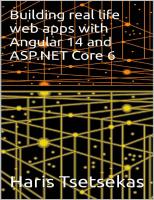
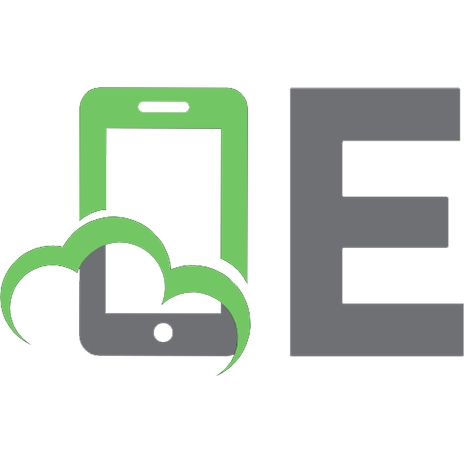

![Angular for Enterprise Applications: Build scalable Angular apps, 3rd Edition [3 ed.]
9781805127123](https://ebin.pub/img/200x200/angular-for-enterprise-applications-build-scalable-angular-apps-3rd-edition-3nbsped-9781805127123.jpg)

![Building Web Apps with Spring 5 and Angular: Modern end-to-end web application development [1 ed.]
9781787284661](https://ebin.pub/img/200x200/building-web-apps-with-spring-5-and-angular-modern-end-to-end-web-application-development-1nbsped-9781787284661.jpg)

![Learning Angular: A no-nonsense beginner's guide to building web applications with Angular 10 and TypeScript [3rd Revised]
1839210664, 9781839210662](https://ebin.pub/img/200x200/learning-angular-a-no-nonsense-beginners-guide-to-building-web-applications-with-angular-10-and-typescript-3rd-revised-1839210664-9781839210662.jpg)
![Pro Angular 9: Build Powerful and Dynamic Web Apps [4th ed.]
9781484259979, 9781484259986](https://ebin.pub/img/200x200/pro-angular-9-build-powerful-and-dynamic-web-apps-4th-ed-9781484259979-9781484259986.jpg)