Amphibionics: Build Your Own Biologically Inspired Reptilian Robot 0-07-142921-2, 0-07-141245-X
This work provides the hobbyist with detailed mechanical, electronic, and PIC microcontroller knowledge needed to build
306 42 3MB
English Pages 385 Year 2004
Recommend Papers
File loading please wait...
Citation preview
Amphibionics
This page intentionally left blank.
Amphibionics Build Your Own Biologically Inspired Robot
Karl Williams
McGraw-Hill New York Chicago San Francisco Lisbon London Madrid Mexico City Milan New Delhi San Juan Seoul Singapore Sydney Toronto
Copyright © 2003 by The McGraw-Hill Companies, Inc. All rights reserved. Manufactured in the United States of America. Except as permitted under the United States Copyright Act of 1976, no part of this publication may be reproduced or distributed in any form or by any means, or stored in a database or retrieval system, without the prior written permission of the publisher. 0-07-142921-2 The material in this eBook also appears in the print version of this title: 0-07-141245-X.
All trademarks are trademarks of their respective owners. Rather than put a trademark symbol after every occurrence of a trademarked name, we use names in an editorial fashion only, and to the benefit of the trademark owner, with no intention of infringement of the trademark. Where such designations appear in this book, they have been printed with initial caps. McGraw-Hill eBooks are available at special quantity discounts to use as premiums and sales promotions, or for use in corporate training programs. For more information, please contact George Hoare, Special Sales, at [email protected] or (212) 904-4069.
TERMS OF USE This is a copyrighted work and The McGraw-Hill Companies, Inc. (“McGraw-Hill”) and its licensors reserve all rights in and to the work. Use of this work is subject to these terms. Except as permitted under the Copyright Act of 1976 and the right to store and retrieve one copy of the work, you may not decompile, disassemble, reverse engineer, reproduce, modify, create derivative works based upon, transmit, distribute, disseminate, sell, publish or sublicense the work or any part of it without McGraw-Hill’s prior consent. You may use the work for your own noncommercial and personal use; any other use of the work is strictly prohibited. Your right to use the work may be terminated if you fail to comply with these terms. THE WORK IS PROVIDED “AS IS”. McGRAW-HILL AND ITS LICENSORS MAKE NO GUARANTEES OR WARRANTIES AS TO THE ACCURACY, ADEQUACY OR COMPLETENESS OF OR RESULTS TO BE OBTAINED FROM USING THE WORK, INCLUDING ANY INFORMATION THAT CAN BE ACCESSED THROUGH THE WORK VIA HYPERLINK OR OTHERWISE, AND EXPRESSLY DISCLAIM ANY WARRANTY, EXPRESS OR IMPLIED, INCLUDING BUT NOT LIMITED TO IMPLIED WARRANTIES OF MERCHANTABILITY OR FITNESS FOR A PARTICULAR PURPOSE. McGraw-Hill and its licensors do not warrant or guarantee that the functions contained in the work will meet your requirements or that its operation will be uninterrupted or error free. Neither McGraw-Hill nor its licensors shall be liable to you or anyone else for any inaccuracy, error or omission, regardless of cause, in the work or for any damages resulting therefrom. McGraw-Hill has no responsibility for the content of any information accessed through the work. Under no circumstances shall McGraw-Hill and/or its licensors be liable for any indirect, incidental, special, punitive, consequential or similar damages that result from the use of or inability to use the work, even if any of them has been advised of the possibility of such damages. This limitation of liability shall apply to any claim or cause whatsoever whether such claim or cause arises in contract, tort or otherwise. DOI: 10.1036/0071429212
To Laurie
This page intentionally left blank.
For more information about this title, click here.
Summary of Contents Introduction Acknowledgments
xv xvii
1
Tools, Test Equipment, and Materials
2
Printed Circuit Board Fabrication
17
3
Microcontrollers and PIC Programming
25
4
Frogbotic: Build Your Own Robotic Frog
51
5
Serpentronic: Build Your Own Robotic Snake
117
Crocobot: Build Your Own Robotic Crocodile
191
Turtletron: Build Your Own Robotic Turtle
271
6
7
1
vii Copyright 2003 by The McGraw-Hill Companies, Inc. Click Here for Terms of Use.
Amphibionics
8
viii
Taking It Further
345
Bibliography
349
Index
351
For more information about this title, click here.
Contents
Introduction
xv
Acknowledgments
1
2
Tools, Test Equipment, and Materials
1
Test Equipment
10
Construction Materials
12
Summary
15
Printed Circuit Board Fabrication Summary
3
xvii
Microcontrollers and PIC Programming
17 22
25
Microcontrollers
25
PIC 16F84 MCU
26
PicBasic Pro Compiler
28 ix
Copyright 2003 by The McGraw-Hill Companies, Inc. Click Here for Terms of Use.
Amphibionics
Software Installation
31
Compiling a Program
35
Using the EPIC Programmer to Program the PIC
40
Testing the Controller Board
44
MicroCode Studio Visual Integrated Development Environment
45
Using a Programmer with MicroCode Studio
47
MicroCode Studio in Circuit Debugger Summary
4
49
Frogbotic: Build Your Own Robotic Frog 51 Frogs and Toads
51
Overview of the Frogbotic Project
52
R/C Servo Motors
54
Modifying Servos for Continuous Rotation
55
Controlling a Modified Servo Mechanical Construction of Frogbotic Assembling the Legs
x
48
66 68 77
Attaching the Legs to the Robot’s Body
82
Fabricating the Servo Mounts
84
Constructing the Front Legs
90
Leg Position Sensors
91
Wiring the Limit Switches
91
Contents
Frogbotic’s Main Controller Board Creating Frogbotic’s Printed Circuit Board Fabricating the Power Connector
5
94 96 98
Putting It All Together
100
Programming and Experiments with Frogbotic
103
Serpentronic: Build Your Own Robotic Snake
117
Snakes
117
Overview of the Serpentronic Project
119
Mechanical Construction of Serpentronic
120
Constructing the Body Sections
121
Constructing the Tail Section
130
Constructing the Head
132
Assembling the Snake’s Mechanical Structure Connecting the Body Sections, Tail, and Head Serpentronic’s Main Controller Board Creating the Main Controller Printed Circuit Board The Infrared Sensor Board Constructing the Infrared Sensor Circuit Board Calibration Mounting the Controller and Infrared Sensor Board
137 138 144
146 148 152 154
155 xi
Amphibionics
Wiring the Robot
158
Programming and Experiments with Serpentronic
164
Motion Control
6
Infrared Sensor
177
Summary
188
Crocobot: Build Your Own Robotic Crocodile
191
Crocodilians
191
Overview of the Crocobot Project
193
Mechanical Construction of Crocobot
194
Constructing the Chassis
199
Constructing the Body Covers and Tail Section
202
Wiring the Limit Switches
209
Constructing the Legs
211
Assembling the Legs
213
The Controller Circuit Board
216
L298 Dual Full-Bridge Driver
218
Creating the Main Controller Printed Circuit Board
222
Putting It All Together
226
Constructing the Remote Control Transmitter
228
PIC 16C71
xii
171
232
Contents
Creating the Remote Control Printed Circuit Board Programming Crocobot
7
Turtletron: Build Your Own Robotic Turtle
234 239
271
Turtles and Tortoises
271
Overview of the Turtletron Project
272
The History of Robotic Turtles
273
Mechanical Construction of Turtletron
275
Assembling the Gearboxes and Attaching the Wheels
277
Electronics
283
Ultrasonic Range Finding
286
The Remote Control Transmitter
298
Programming Turtletron
300
Testing the SRF04 Ultrasonic Ranger
308
Obstacle Avoidance Using the Ultrasonic Range Finder
313
Distance Measurement Using an Optical Shaft Encoder
325
Fabricating the Shaft Encoder
327
Room Mapping Using the Shaft Encoder and Ultrasonic Range Finder
334
xiii
Amphibionics
8
xiv
Taking It Further
345
Frogbotic
345
Serpentronic
346
Crocobot
346
Turtletron
347
Bibliography
349
Index
351
Introduction
The robots in this book were designed to imitate biological lifeforms. Watching the snake robot moving through a room, it is interesting to observe the surprised reactions of people when it quickly turns towards them. People actually regard the robot as being alive. I am struck with the thought that although these machines are not alive in our biological sense, they actually are alive, but as life-forms unto themselves. These artificially intelligent machines are the products of human imagination and technical understanding. As the technology advances, the line between living and non-living matter is slowly becoming blurred. Being a collector of robotics books, old and new, I am always excited to see the robots and devices that other people have created, or interesting ways in which they have implemented various technologies and theories. I am often inspired by some of the outdated mechanical diagrams and circuits in the old robotics books. Even with today’s advanced computer technology, nothing is quite as fascinating to see as the ingenious mechanical workings of a well-designed machine.
xv Copyright 2003 by The McGraw-Hill Companies, Inc. Click Here for Terms of Use.
Amphibionics
Amphibionics is a continuation on the theme of building biologically inspired robots introduced in Insectronics, which explored the building and experimentation of a hexapod walking insect robot. The practical research detailed in Amphibionics is aimed at developing a new class of biologically inspired mobile robots that exhibits much greater robustness of performance in unstructured environments than a lot of today’s robots. This new class of robot is aimed at being substantially more compliant and stable than current wheeled robots.
xvi
Acknowledgments
Thanks to my parents Gordon and Ruth Williams for their encouragement. To my brothers and their wives: Doug Williams, Gylian Williams, Geoff Williams, and Margaret Sullivan-Williams. Thanks to Laurie Borowski for her love, patience, and suggestions. Thanks to Judy Bass and the team at McGraw-Hill for all of their hard work. Thanks to Patricia Wallenburg for doing a great job of putting the book together. Thanks to the following people who always have the time to discuss robotics and new ideas: James Vanderleeuw, Stacey Dineen, Sachin Rao, Chris Meidell, John Lammers, Tom Cloutier, Darryl Archer, Paul Steinbach, Jack Kesselman, Charles Cummins, Maria Cummins, Tracy Strike, Raymond Pau, Clark MacDonald, Rodi Snow, Steve Frederick Sameer Siddiqi, Dan Dubois, and Steve Rankin. Thanks to Jason Jackson, Roland Hofer, Kenn Booty, JoAnna Kleuskens, Patti Ramseyer, Myke Predko, Roger Skubowius, and Tim Jones at Cognitive Symbolics.
xvii Copyright 2003 by The McGraw-Hill Companies, Inc. Click Here for Terms of Use.
This page intentionally left blank.
Amphibionics
This page intentionally left blank.
1
Tools, Test Equipment, and Materials During the mechanical construction phase of building the robots in this book, a number of tools will be required. You will need a workbench or sturdy table in an area with good lighting. Try to keep your work area clean and free of clutter. The first tool that will be used is the hacksaw. The hacksaw is designed to cut metal and hard plastics. When using the hacksaw to make straight cuts, it is a good idea to use a miter box. Figure 1.1 shows the hacksaw (labeled L) and the miter box (K). If you have a little extra money and think that you will be building a lot of robots, then you really need a band saw fitted with a metal cutting blade. The band saw shown in Figure 1.2 is 9 inches, meaning that the saw can cut pieces up to a maximum length of 9 inches. This is perfect for building smaller robots, like the ones detailed in this book. With the metal cutting band saw, pieces of aluminum can be cut fast and with greater accuracy than a hacksaw. An important piece of equipment that will be needed in your workshop is a vise, like the one shown in Figure 1.3. The vise will be needed quite often when cutting, drilling, and bending aluminum. Always clamp metal pieces tightly in the vise when working on 1 Copyright 2003 by The McGraw-Hill Companies, Inc. Click Here for Terms of Use.
Amphibionics
FIGURE 1.1 Hacksaw and miter box.
FIGURE 1.2 Band saw fitted with a metal cutting blade.
2
Chapter 1 / Tools, Test Equipment, and Materials
FIGURE 1.3 Work bench vise.
them with other tools. It is dangerous to try drilling metal pieces that are not clamped in a vise. You will need an electric drill during the mechanical construction phase of building the robots and the fabrication of the printed circuit boards. You will be required to drill approximately 150 holes during the process of creating each robot in the book. An electric hand drill, like the one shown in Figure 1.4, can be used. If you plan to build robots as a hobby, then a small drill press, like the one shown in Figure 1.5, would be a great idea. Using a drill press is highly recommended when drilling holes in printed circuit boards, where accuracy and straightness are important. These small drill presses don’t cost much more than a good electric hand drill. I added an adjustable X-Y vise to the drill press in my work3
Amphibionics
FIGURE 1.4 Hand held electric drill.
FIGURE 1.5 A small electric drill press with an X-Y adjustable vise.
4
Chapter 1 / Tools, Test Equipment, and Materials
FIGURE 1.6 Aluminum-cutting endmill.
shop. This makes it possible to mill aluminum if an endmill, like the one shown in Figure 1.6, is purchased from a machine shop supplier. The drill press can then double as a small milling machine. You will need a set of drill bits like the ones pictured in Figure 1.7. The 5/32-inch and 1/4-inch drill bits are used most often during the projects. You will need to separately buy the small 1/32-inch and 3/64-inch bits that will be used to drill the component holes in the printed circuit boards. FIGURE 1.7 Drill bit set.
5
Amphibionics
FIGURE 1.8 Various pliers, a wrench, and screwdrivers.
You will need an adjustable wrench (marked E in Figure 1.8), side cutters (F), pliers (G), needle nose pliers (H), a Phillips screwdriver (I), and a Robertson screwdriver (J) during construction of the robots. A set of miniature screwdrivers may be useful as well. The needle nose pliers can be used to hold wire and small components in place while soldering, bending wire, and holding machine screw nuts. The wire strippers, shown in Figure 1.9 (A), are used to strip the protective insulation off wire, without cutting the wire itself. The device is designed to accommodate a number of wire sizes you will need. A pair of wire cutters (C) can cut wire when fabricating jumper wires and wiring power to the circuits. You will need rosin-core solder (B) when soldering components to the circuit boards, creating jumper wires, and wiring the battery connectors and power switches. To make soldering components to the printed circuit boards as easy as possible, buy the thinnest solder that you can find. You will definitely need a chip-pulling tool (D) for removing the PIC 16F84 chips from the 18-pin sockets. The PIC 16F84 will be inserted and removed from the sockets on the main controller boards many times, as the software is changed and the 6
Chapter 1 / Tools, Test Equipment, and Materials
FIGURE 1.9 Wire strippers, cutters, solder, and a chippulling device.
PIC is reprogrammed during experiments. An adjustable work stand, like the one shown in Figure 1.10 (M), will be useful when soldering components to circuit boards, or holding wires when soldering header connectors to the bare wires. A utility knife (N) will also be helpful when cutting heat-shrink tubing or small parts. A soldering iron, similar to the one shown in Figure 1.11, will be required when building the main controller circuit boards and the sensor boards for each robot. An expensive soldering iron is not necessary, but the advantage to buying a good one is that the temperature can be set. A 15- to 25-watt pencil-style soldering iron will work and will help to protect delicate components from burning out. An adjustable square (O) and a good ruler (P) will be required when measuring the cutting and drilling marks on the aluminum pieces that make up each robots’ body and legs. You will need a hot glue gun (Q) and glue sticks at certain points in the construction. See Figure 1.12. 7
Amphibionics
FIGURE 1.10 Adjustable work stand and utility knife.
FIGURE 1.11 Soldering iron with adjustable temperature.
8
Chapter 1 / Tools, Test Equipment, and Materials
FIGURE 1.12 Adjustable square, ruler, and glue gun.
A hammer (R), shown in Figure 1.13, will be needed for bending aluminum, along with a metal file (S) to smooth the edges of metal pieces after they have been cut or drilled. You may use a tube of FIGURE 1.13 Hammer, file, epoxy, and safety glasses.
9
Amphibionics
quick-setting epoxy (T) to secure parts. Safety glasses (U) should be worn at all times when cutting and drilling metal or soldering.
Test Equipment To calibrate and troubleshoot the electronics, you will need a digital multimeter with frequency counting capabilities, similar to the Fluke 87 multimeter (Figure 1.14, left). When working with electronic circuits, a good multimeter is invaluable. The second multimeter in Figure 1.14 (right) is manufactured by Circuit Test and measures capacitance, resistance, and inductance. It is nice to be able to measure the exact values of components when working on precise circuits, but in most cases, this is not necessary. If you are winding your own transformers or chokes, the ability to measure inductance will be helpful. The specific use of the multimeter will be explained during the construction of the robot’s electronics in later chapters. FIGURE 1.14 Fluke and Circuit Test multimeters.
10
Chapter 1 / Tools, Test Equipment, and Materials
If you are really serious about electronics, then an oscilloscope, like the one pictured in Figure 1.15, is a great investment. This is the Tektronix TDS 210 dual channel, digital real-time oscilloscope, with a 60-MHz bandwidth. The TDS 210 on my bench also has the RS-232, GPIB, and centronics port module added, so that a hard copy of waveforms can be output. The great advantage to using an oscilloscope is the ability to visualize what is happening with a circuit. The new digital oscilloscopes also automatically calculate the frequency, period, mean, peak to peak, and true RMS of a waveform. You will probably need to use a regulated direct current (DC) power supply and a function generator quite often as well. None of the equipment shown in Figure 1.15 is required when building the robots in this book, but it will make your life as an
FIGURE 1.15 Oscilloscope, regulated DC power supply, and function generator.
11
Amphibionics
electronics experimenter much easier. There is nothing more frustrating than finding out that a circuit you are working on is malfunctioning because of a dead battery or an oscillator calibrated to the wrong frequency. If you use a good power supply and oscilloscope when building and testing a circuit, the chance of these kinds of problems surfacing is much lower. I have always found that if I am working late at night and start to encounter a lot of small problems and make mistakes, the best thing to do is to shut my equipment down and get a good night’s sleep. Sometimes the difference between frying an expensive chip or the circuit’s working perfectly on the first try is just one misplaced component.
Construction Materials The robots in this book are constructed using aluminum and fasteners that are readily available at most hardware stores. Five sizes of aluminum will be used. The first stock measures 1/2-inch wide by 1/8-inch thick, and is usually bought in lengths of 4 feet or longer. Many of the robot parts are constructed from aluminum, with the dimensions as shown in Figure 1.16. FIGURE 1.16 1/2-inch by 1/8-inch aluminum stock.
12
Chapter 1 / Tools, Test Equipment, and Materials
FIGURE 1.17 Aluminum stock with 1/4-inch by 1/4-inch dimensions.
The second type of aluminum stock that will be used measures 1/4-inch ⫻ 1/4-inch, and is shown in Figure 1.17. It is usually bought in lengths of 4 feet or longer as well. The third kind of aluminum stock is 1/2-inch ⫻ 1/2-inch angle aluminum, and is 1/16-inch thick, as shown in Figure 1.18. The fourth type is 1/16-inch thick flat aluminum, as shown in Figure 1.19, and it is usually bought in larger sheets. However, most metal suppliers will cut it down for you. This thickness of aluminum is great for cutting out custom parts and it is easy to
FIGURE 1.18 1/2-inch angle aluminum.
13
Amphibionics
FIGURE 1.19 1/16-inch thick flat aluminum.
bend, making it ideal for the hobbyist experimenter. I buy all of my metal from a company called The Metal Supermarket (www.metalsupermarkets.com) because its prices are much lower than buying metal at a hardware store. Their friendly staff is always helpful, and will cut the stock to whatever size you require. I usually ask them to cut the raw stock in half so that it will fit into the back seat of my car. The fifth type of stock that will be needed is 3/4-inch ⫻ 3/4-inch angle aluminum. The fasteners that will be used are 6/32-inch diameter machine screws, nuts, lock washers, locking nuts, and nylon washers, as shown in Figure 1.20. Three different lengths of machine screws will be used: 1-inch, 3/4-inch, and 1/2-inch.
14
Chapter 1 / Tools, Test Equipment, and Materials
FIGURE 1.20 6/32-inch diameter machine screw, lock washer, nuts, and nylon washer.
Summary Now that all the tools, test equipment, and materials necessary to build robots have been covered, you should have a good idea about what will be necessary to build the robots in this book. In the next chapter, the fabrication of printed circuit boards will be discussed so that you can make your own professional-looking boards.
15
This page intentionally left blank.
2
Printed Circuit Board Fabrication Four robot projects are in this book. Each robot will require a controller and sensor circuit boards. The most efficient way of implementing the circuit designs is to create printed circuit boards (PCBs). The great thing about each project is that the finished PCB artwork is included, along with a parts placement diagram. All of the circuit boards and robots in this book have been built and tested to ensure that they function as described. If you decide not to fabricate PCBs, most of the circuits are simple enough to construct on standard perforated circuit board (holes spaces 0.10-inch on centers) using point-to-point wiring if you wish. I don’t recommend this method because one misplaced or omitted wire can cause hours of frustration. The easiest way to produce quality PCBs is by using the positive photo fabrication process. To fabricate the PCBs for each robot project, photocopy the PCB artwork onto a transparency. Make sure that the photocopy is the exact size of the original. For convenience, you can download the artwork files for each robot project from the Thinkbotics Web site, located at www.thinkbotics.com, and print the file onto a transparency using a laser or ink-jet printer with a minimum resolution of 600 dpi. Figure 2.1 shows the artwork for a 17 Copyright 2003 by The McGraw-Hill Companies, Inc. Click Here for Terms of Use.
Amphibionics
FIGURE 2.1 PCB artwork printed onto transparency film.
circuit board that has been printed onto transparency film using an ink-jet printer. After successfully transferring the artwork to a transparency, the following instructions can be used to create a board. A 4- ⫻ 6-inch presensitized positive copper board is ideal for all of the projects presented in this book. When you place the transparency on the copper board, it should be oriented exactly as shown in each chapter. Make any sensor boards that go with the particular project at the same time. A company that specializes in providing presensitized copper boards and all the chemistry needed to fabricate boards is M.G. Chemicals. Information on how to obtain all of the supplies can be found on its Web site: www.mgchemicals.com. Figure 2.2 shows the developer, ferric chloride, and presensitized copper board that will be used for fabricating the circuit boards.
18
Chapter 2 / Printed Circuit Board Fabrication
FIGURE 2.2 Photo fabrication kit.
Follow the next six steps to make your own PCBs: 1. Setup—Protect surrounding areas from developer and other splashes that may cause etching damage. Plastic is ideal for this. Work under safe light conditions. A 40-W incandescent bulb works well. Do not work under fluorescent light. Just prior to exposure, remove the white protective film from the presensitized board. Peel it back carefully. 2. Exposing your board—For best results, use the M.G. Chemicals cat. #416-X exposure kit. However, any inexpensive lamp fixture that will hold two or more 18-inch fluorescent tubes is suitable. Directions: Place the presensitized board, copper side toward the exposure source. Positive film artwork should be laid onto the presensitized copper side of the board and positioned as desired. Artwork should have been produced by a 600-dpi or better printer. If you don’t have a printer that can handle 600 19
Amphibionics
dpi, then make two transparencies and lay them on top of each other. Make sure that the traces line up perfectly, and then staple them together. A glass weight should then be used to cover the artwork, ensuring that no light will pass under the traces (approximately 3-mm glass thickness or greater works best). Use a 10-minute exposure time at a distance of 5 inches. 3. Developing your board—The development process removes any photoresist that was exposed through the film positive to ultraviolet light. Warning: The developer contains sodium hydroxide and is highly corrosive. Wear rubber gloves and eye protection while using it. Avoid contact with eyes and skin. Flush thoroughly with water for 15 minutes if it is splashed in eyes or on the skin. Directions: Using rubber gloves and eye protection, dilute one part M.G. cat. #418 developer with 10 parts tepid water (weaker is better than stronger). In a plastic tray, immerse the board, copper side up, into the developer, and you will quickly see an image appear while you are lightly brushing the resist with a foam brush. This should be completed within one to two minutes. Immediately neutralize the development action by rinsing the board with water. The exposed resist must be removed from the board as soon as possible. When you are done with the developing stage, the only resist remaining will be covering what you want your circuit to be. The rest should be completely removed. 4. Etching your board—For best results, use the 416-E Professional Etching Process Kit or 416-ES Economy Etching Kit. The most popular etching matter is ferric chloride, M.G. cat. #415, an aqueous solution that dissolves most metals. Warning: This solution is normally heated up during use, generating unpleasant and caustic vapors; adequate venti20
Chapter 2 / Printed Circuit Board Fabrication
lation is very important. Use only glass or plastic containers. Keep out of reach of children. May cause burns or stain. Avoid contact with skin, eyes, or clothing. Store in plastic container. Wear eye protection and rubber gloves. If you use cold ferric chloride, it will take a long time to etch the board. To speed up the etching process, heat up the solution. A simple way of doing this is to immerse the ferric chloride bottle or jug in hot water, adding or changing the water to keep it heating. A thermostat-controlled crock pot is also an effective way to heat ferric chloride, as are thermostatically controlled submersible heaters—(glass enclosed, such as an aquarium heater). An ideal etching temperature is 50°C (120°F). Be careful not to overheat the ferric chloride. The absolute maximum working temperature is about 57°C (135°F). The warmer your etch solution, the faster your boards will etch. Ferric chloride solution can be used over and over again, until it becomes saturated with copper. As the solution becomes more saturated, the etching time will increase. Agitation assists in removing unwanted copper faster. This can be accomplished by using air bubbles from two aquarium air wands with an aquarium air pump. Do not use an aquarium air stone. The etching process can be assisted by brushing the unwanted resist with a foam brush while the board is submerged in the ferric chloride. After the etching process is completed, wash the board thoroughly under running water. Do not remove the remaining resist protecting your circuit or image, as it protects the copper from oxidation. If you require it to be removed, use a solvent cleaner. Figure 2.3 shows an etched board ready for drilling. 5. Drilling and parts placement—Use a 1/32-inch drill bit to drill all the component holes on the PCB. Drill the holes for larger components with a 3/64-inch bit where indicated. Drill any holes that will be used to mount the circuit board at this 21
Amphibionics
FIGURE 2.3 An etched board ready for drilling.
time. It is best to use a small drill press, like the one shown in Figure 2.4, rather than a hand drill, when working with circuit boards. This is to ensure that the holes are drilled straight and accurately. 6. Soldering your board—Removal of resist is not necessary when soldering components to your board. When you leave the resist on, your circuit is protected from oxidation. Tinplating your board is not necessary. In the soldering process, the heat disintegrates the resist underneath the solder, producing an excellent bond.
Summary In the next chapter, the PIC microcontroller and how it is programmed will be described. Chapter 3 covers the use of compilers, hardware programmers, and the use of a development studio designed to speed up programming and debugging.
22
Chapter 2 / Printed Circuit Board Fabrication
FIGURE 2.4 A small drill press used to drill holes in a PCB.
23
This page intentionally left blank.
3
Microcontrollers and PIC Programming Microcontrollers The microcontroller is an entire computer on a single chip. The advantage of designing around a microcontroller is that a large amount of electronics needed for certain applications can be eliminated. This makes it the ideal device for use with mobile robots and other applications where computing power is needed. The microcontroller is popular because the chip can be reprogrammed easily to perform different functions, and is very inexpensive. The microcontroller contains all the basic components that make up a computer. It contains a central processing unit (CPU), read-only memory, random-access memory (RAM), arithmetic logic unit, input and output lines, timers, serial and parallel ports, digital-toanalog converters, and analog-to-digital converters. The scope of this book is to discuss the specifics of how the microcontroller can be used as the processor for the various robots that will be built.
25 Copyright 2003 by The McGraw-Hill Companies, Inc. Click Here for Terms of Use.
Amphibionics
PIC 16F84 MCU Microchip technology has developed a line of reduced instruction set computer (RISC) microprocessors called the programmable interface controller (PIC). The PIC uses what is known as “Harvard architecture.” Harvard uses two memories and separate busses. The first memory is used to store the program, and the other is to store data. The advantage of this design is that instructions can be fetched by the CPU at the same time that RAM is being accessed. This greatly speeds up execution time. The architecture commonly used for most computers today is known as Von Neumann architecture. This design uses the same memory for control and RAM storage, and slows down processing time. We will be using the PIC 16F84, shown in Figure 3.1, as the processor for the robots in the book. This device can be reprogrammed over and over because it uses flash read-only memory for program storage. This makes it ideal for experimenting because the chip does not need to be erased with an ultraviolet light source every time you need to tweak the code or try something new. The PIC 16F84 is an 18-pin device with an 8-bit data bus and registers. We will be using a 4-MHz crystal for the clock speed. This is very fast for our application when you consider that it is run-
FIGURE 3.1 Pinout of the PIC 16F84 microcontroller.
26
Chapter 3 / Microcontrollers and PIC Programming
ning machine code at 4 million cycles per second. The PIC 16F84 is equipped with two input/output (I/O) ports, port A and port B. Each port has two registers associated with it. The first register is the TRIS (Tri State) register. The value loaded into this register determines if the individual pins of the port are treated as inputs or outputs. The other register is the address of the port itself. Once the ports have been configured using the TRIS register, data can then be written or read to the port using the port register address. Port B has eight I/O lines available and Port A has five I/O lines. For example, the first robot project in the book details the construction and programming of a robotic frog. This project will use the same main controller circuit board as the hexapod robot featured in the book Insectronics so that readers who have built the Insectronic robot will be able to jump right into this project. The frog will be using all eight I/O lines of Port B and all five lines of Port A, as shown in Figure 3.2. FIGURE 3.2 Frogbotics main controller board schematic.
27
Amphibionics
Table 3.1 shows how the various pins of Port A and Port B will be used as inputs and outputs to control the different functions of the frog robot. It is useful to have a list of the various I/Os connected to the ports when programming.
TABLE 3.1
Port B
Configuration
Robot connection
PIC 16F84 Port A and B Connection Table
RB0
Output
Left light-emitting diode
RB1
Output
Right light-emitting diode
RB2
Input
Sensor input
RB3
Input
Sensor input
RB4
Output
Piezoelectric buzzer
RB5
Output
Right servo
RB6
Output
Left servo
RB7
Output
Extra servo
Port A
Configuration
Robot connection
RA0
Input
Radio control input 1
RA1
Input
Radio control input 2
RA2
Input
Mode select jumper
RA3
Input
Left leg limit switch
RA4
Input
Right leg limit switch
PicBasic Pro Compiler MicroEngineering Labs developed the PicBasic Pro Compiler, shown in Figure 3.3. It is a programming language that makes it quick and easy to program Microchip Technology’s powerful PICmicro micro28
Chapter 3 / Microcontrollers and PIC Programming
FIGURE 3.3 PicBasic Pro Compiler.
controllers. It can be purchased from microEngineering Labs, whose Web site is located at www.microengineeringlabs.com. The BASIC language is much easier to read and write than Microchip assembly language, and will be used to program the robots in this book. The PicBasic Pro Compiler is “BASIC Stamp IIlike,” and has most of the libraries and functions of both the BASIC Stamp I and II. Because it is a true compiler, programs execute much faster, and may be longer than their Stamp equivalents. One of the advantages of the PicBasic Pro Compiler is that it uses a real IF..THEN..ELSE..ENDIF, instead of the IF..THEN(GOTO) of the Stamps. These and other differences are spelled out in the PBP manual. PicBasic Pro (PBP) defaults to create files that run on a PIC 16F8404/P clocked at 4 MHz. Only a minimum of other parts are necessary: two 22pf capacitors for the 4-MHz crystal, a 4.7K pull-up 29
Amphibionics
resistor tied to the /MCLR pin, and a suitable 5-volt power supply. Many PICmicros other than the 16F84, as well as oscillators of frequencies other than 4 MHz, may be used with the PicBasic Pro Compiler. The PicBasic Pro Compiler produces code that may be programmed into a wide variety of PICmicro microcontrollers having from 8 to 84 pins and various on-chip features, including A/D converters, hardware timers, and serial ports. For general purpose PICmicro development using the PicBasic Pro Compiler, the PIC 16F84, 16F876, and 16F877 are the current PICmicros of choice. These microcontrollers use flash technology to allow rapid erasing and reprogramming to speed program debugging. With the click of the mouse in the programming software, the flash PICmicro can be instantly erased and then reprogrammed again and again. Other PICmicros in the 12C67x, 14C000, 16C55x, 16C6xx, 16C7xx, 16C9xx, 17Cxxx, and 18Cxxx series are either one-time programmable (OTP) or have a quartz window in the top (JW) to allow erasure by exposure to ultraviolet light for several minutes. The PIC 16F84 and 16F87x devices also contain between 64 and 256 bytes of nonvolatile data memory that can be used to store program data and other parameters, even when the power is turned off. This data area can be accessed simply by using the PicBasic Pro Compiler’s READ and WRITE commands. (Program code is always permanently stored in the PICmicro’s code space, whether the power is on or off.) By using a flash PICmicro for initial program testing, the debugging process may be sped along. Once the main routines of a program are operating satisfactorily, a PICmicro with more capabilities or expanded features of the compiler may be utilized.
30
Chapter 3 / Microcontrollers and PIC Programming
Software Installation The PicBasic Pro files are compressed into a self-extracting file on the diskette. They must be uncompressed to your hard drive before use. To uncompress the files, create a subdirectory on your hard drive called PBP or another name of your choosing by typing: md PBP
at the DOS prompt. Change to the directory: cd PBP
Assuming the distribution diskette is in drive a:, uncompress the files into the PBP subdirectory: a:\pbpxxx -d
where xxx is the version number of the compiler on the disk. Don’t forget the -d option on the end of the command. This ensures that the proper subdirectories within PBP are created. Make sure that FILES and BUFFERS are set to at least 50 in your CONFIG.SYS file. Depending on how many FILES and BUFFERS are already in use by your system, allocating an even larger number may be necessary. See the README.TXT file on the diskette for more information on uncompressing the files. Also, read the READ.ME file that is uncompressed to the PBP subdirectory on your hard drive for the latest PicBasic Pro Compiler information. Table 3.2 lists the different PicBasic Pro Compiler statements that are available to the PICmicro software developer.
31
Amphibionics
TABLE 3.2
Statement
Description
PicBasic Pro Statement Reference
@
Insert one line of assembly language code.
ADCIN
Read on-chip analog to digital converter.
ASM..ENDASM
Insert assembly language code section.
BRANCH
Computed GOTO (equiv. to ON..GOTO).
BRANCHL BRANCH
Out of page (long BRANCH).
BUTTON
Debounce and auto-repeat input on specified pin.
CALL
Call assembly language subroutine.
CLEAR
Zero all variables.
CLEARWDT
Clear (tickle) Watchdog Timer.
COUNT
Count number of pulses on a pin.
DATA
Define initial contents of on-chip EEPROM.
DEBUG
Asynchronous serial output to fixed pin and baud.
DEBUGIN
Asynchronous serial input from fixed pin and baud.
DISABLE
Disable ON DEBUG and ON INTERRUPT processing.
DISABLE DEBUG
Disable ON DEBUG processing.
DISABLE INTERRUPT
Disable ON INTERRUPT processing.
DTMFOUT
Produce touch-tones on a pin.
EEPROM
Define initial contents of on-chip EEPROM.
ENABLE
Enable ON DEBUG and ON INTERRUPT processing.
ENABLE DEBUG
Enable ON DEBUG processing. (continued on next page)
32
Chapter 3 / Microcontrollers and PIC Programming
Statement
Description
TABLE 3.2
ENABLE INTERRUPT
Enable ON INTERRUPT processing.
PicBasic Pro Statement Reference (continued)
END FOR..NEXT
Stop execution and enter low power mode.
FOR..NEXT
Repeatedly execute statements.
FREQOUT
Produce up to 2 frequencies on a pin.
GOSUB
Call BASIC subroutine at specified label.
GOTO
Continue execution at specified label.
HIGH
Make pin output high.
HSERIN
Hardware asynchronous serial input.
HSEROUT
Hardware asynchronous serial output.
I2CREAD
Read bytes from I2C device.
I2CWRITE
Write bytes to I2C device.
IF..THEN..ELSE..ENDIF
Conditionally execute statements.
INPUT
Make pin an input.
LCDIN
Read from LCD RAM.
LCDOUT
Display characters on LCD.
{LET}
Assign result of an expression to a variable.
LOOKDOWN
Search constant table for value.
LOOKDOWN2
Search constant/variable table for value.
LOOKUP
Fetch constant value from table.
LOOKUP2
Fetch constant/variable value from table.
LOW
Make pin output low.
NAP
Power down processor for short period of time. (continued on next page)
33
Amphibionics
TABLE 3.2
Statement
Description
PicBasic Pro Statement Reference (continued)
ON DEBUG
Execute BASIC debug monitor.
ON INTERRUPT
Execute BASIC subroutine on an interrupt.
OUTPUT
Make pin an output.
PAUSE
Delay (1mSec resolution).
PAUSEUS
Delay (1uSec resolution).
PEEK
Read byte from register. (Do not use.)
POKE
Write byte to register. (Do not use.)
POT
Read potentiometer on specified pin.
PULSIN
Measure pulse width on a pin.
PULSOUT
Generate pulse to a pin.
PWM
Output pulse width modulated pulse train to pin.
RANDOM
Generate pseudo-random number.
RCTIME
Measure pulse width on a pin.
READ
Read byte from on-chip EEPROM.
READCODE
Read word from code memory
RESUME
Continue execution after interrupt handling.
RETURN
Continue at statement following last GOSUB.
REVERSE
Make output pin an input or an input pin an output.
SERIN
Asynchronous serial input (BS1 style).
SERIN2
Asynchronous serial input (BS2 style).
SEROUT
Asynchronous serial output (BS1 style).
SEROUT2
Asynchronous serial output (BS2 style). (continued on next page)
34
Chapter 3 / Microcontrollers and PIC Programming
Statement
Description
TABLE 3.2
SHIFTIN
Synchronous serial input.
PicBasic Pro Statement Reference (continued)
SHIFTOUT
Synchronous serial output.
SLEEP
Power down processor for a period of time.
SOUND
Generate tone or white-noise on specified pin.
SWAP
Exchange the values of two variables.
TOGGLE
Make pin output and toggle state.
WHILE..WEND
Execute statements while condition is true.
WRITE
Write byte to on-chip EEPROM.
WRITECODE
Write word to code memory.
XIN
X-10 input.
XOUT
X-10 output.
Compiling A Program For operation of the PicBasic Pro Compiler, you will need a text editor or word processor for creation of your program source file, some sort of PICmicro programmer such as the EPIC Plus Pocket PICmicro Programmer, and the PicBasic Pro Compiler itself. Of course you also need a PC to run it. Follow this sequence of events: First, create the BASIC source file for the program, using your favorite text editor or word processor. If you don’t have a favorite, DOS EDIT (included with MS-DOS) or Windows NOTEPAD (included with Windows and Windows 95/98) may be substituted. A great text editor called Ultraedit is available at: www.ultraedit.com. It is geared towards the software developer and does not add any undesirable formatting characters that will cause the compiler to error out. 35
Amphibionics
The source file name should (but is not required to) end with the extension .BAS. The text file that is created must be pure ASCII text. It must not contain any special codes that might be inserted by word processors for their own purposes. You are usually given the option of saving the file as pure DOS or ASCII text by most word processors. Program 3.1 provides a good first test for programming a PIC and for testing the frog robot controller board when it is built in Chapter 4. You can type it in or download it from the author’s Web site www.thinkbotics.com, and follow the links for book software. The file is named frog-test.bas and is listed in Program 3.1. The BASIC source file should be created in or moved to the same directory where the PBP.EXE file is located. PROGRAM 3.1 frog-test.bas program listing
36
'-----------------------------------------------------------------------------------------------------------------------------' Name : Frog-test.bas ' Compiler : PicBasic Pro MicroEngineering Labs ' Notes : Program to test the main controller ' : board by flashing LEDs, producing ' : sounds and slowly rotating the servos '-----------------------------------------------------------------------------------------------------------------------------' set porta to inputs trisa = %11111111 ' set portb pins 2 & 3 to inputs trisb = %00001100 '-----------------------------------------------------------------------------------------------------------------------------' initialize variables servo_pos_l VAR BYTE servo_pos_r VAR BYTE timer1 VAR BYTE timer2 VAR BYTE timer3 VAR BYTE temp1 VAR BYTE servo_r VAR PORTB.5 servo_l VAR PORTB.6
Chapter 3 / Microcontrollers and PIC Programming
switch_r VAR PORTA.4 switch_l VAR PORTA.3 led_l VAR PORTB.1 led_r VAR PORTB.0 piezo VAR PORTB.4 '-----------------------------------------------------------------------------------------------------------------------------low servo_l low servo_r start: for temp1 = 1 to 10 SOUND piezo, [80,4,100,2] low led_l low led_r pause 50 high led_l high led_r next temp1 SOUND piezo, [100,4,120,2,80,2,90,2] low led_l low led_r rotate: servo_pos_r = 170 gosub right_servo servo_pos_l = 130 gosub left_servo goto rotate '------------------------------------------------------------------------------------------------------------------------------
PROGRAM 3.1 frog-test.bas program listing (continued)
' subroutines to set servos both_servo: for timer1 = 1 to 15 pulsout servo_l,servo_pos_l pulsout servo_r,servo_pos_r pause 6 next timer1 return left_servo: for timer2 = 1 to 10
37
Amphibionics
PROGRAM 3.1 frog-test.bas program listing (continued)
pulsout servo_l,servo_pos_l pause 6 next timer2 return right_servo for timer3 = 1 to 10 pulsout servo_r,servo_pos_r pause 6 next timer3 return end
Once you are satisfied that the program you have written will work flawlessly, you can execute the PicBasic Pro Compiler by entering PBP, followed by the name of your text file at a DOS prompt. For example, if the text file you created is named frog-test.bas, at the DOS command prompt, enter: PBP frog-test.bas
The compiler will display an initialization (copyright) message and process your file. If it likes your file, it will create an assembler source code file (in this case, named frog-test.asm) and automatically invoke its assembler to complete the task. If all goes well, the final PICmicro code file will be created (in this case, frog-text.hex). If you have made the compiler unhappy, it will issue a string of errors that will need to be corrected in your BASIC source file before you try compilation again. To help ensure that your original file is flawless, it is best to start by writing and testing a short piece of your program, rather than writing an entire 100,000-line monolith all at once and then trying to debug it from end to end. If you don’t tell it otherwise, the PicBasic Pro Compiler defaults to creating code for the PIC 16F84. To compile code for PICmicros 38
Chapter 3 / Microcontrollers and PIC Programming
other than the F84, just use the -P command line option, described later in the manual, to specify a different target processor. For example, if you intend to run the above program, frog-test.bas, on a PIC 16C74, compile it using the command: PBP -p16c74 frog-test.bas
An assembler source code file for frog-test.bas is also generated. It is called frog-test.asm. The assembler source code can be used as a guide if you want to explore assembly language programming because the listing shows the PicBasic Pro statement and the corresponding assembly code on the next line. The rest of the chapters discussing software will not be addressing assembly code. All we really need to be concerned with is the PicBasic source code and the generated .HEX machine code, as listed in Program 3.2. If you do not have the resources to buy the PicBasic Pro compiler, simply type the listings of the .HEX files into a text editor and save the file with the program name and .HEX extension. All the program listings in the book can also be downloaded from www.thinkbotics.com to make things easier. However, I recommend buying a copy of the compiler if you wish to experiment, change, or customize the programs. If you decide to continue with robotics and electronics, you will eventually need to buy a compiler, such as PicBasic Pro, when working with microcontrollers. :100000007B28A0003B200C080D04031976287020E3 :1000100084132008800664000D280E288C0A03191A :100020008D0F0B28800676288F0022088400200977 :100030003C2084138F0803197628F03091000E08B5 :1000400080389000F03091030319910003198F0359 :10005000031976282B283F2003010C1820088E1F37 :1000600020088E0803190301900F382880061F28E6s :10007000392800002228FF3A8417800576280D08C9
PROGRAM 3.2 frog-test.hex program listing
39
Amphibionics
PROGRAM 3.2 frog-test.hex program listing (continued)
:100080000C0403198C0A80300C1A8D060C198D068D :100090008C188D060D0D8C0D8D0D76288F018E0020 :1000A000FF308E07031C8F07031C762803308D005A :1000B000DF305C2050288D01E83E8C008D09FC303B :1000C000031C65288C07031862288C0764008D0FB9 :1000D00062280C186B288C1C6F2800006F28080001 :1000E0008C098D098C0A03198D0A080083130313E8 :1000F0008312640008008316FF3085000C308600F0 :100100008312061383160613831286128316861231 :1001100083120130A60064000B3026020318B028B9 :100120000630A2001030A00050308E0004301420A1 :1001300064308E00023014208610831686108312DD :10014000061083160610323083124E208614831652 :10015000861083120614831606108312A60F8B28AE :100160000630A2001030A00064308E00043014204D :1001700078308E000230142050308E00023014206F :100180005A308E0002301420861083168610831297 :100190000610831606108312AA30A50000218230B3 :1001A000A400ED20CC280130A70064001030270205 :1001B0000318EC2824088C008D01063084004030A0 :1001C000012025088C008D0106308400203001209C :1001D00006304E20A70FD52808000130A800640083 :1001E0000B3028020318FF2824088C008D010630EC :1001F00084004030012006304E20A80FEF28080070 :100200000130A90064000B302902031812292508C7 :100210008C008D01063084002030012006304E20F5 :0A022000A90F02290800630013294A :02400E00F53F7C :00000001FF
Using the EPIC Programmer to Program the PIC The two steps left are putting your compiled program into the PICmicro microcontroller and testing it. The PicBasic Pro Compiler generates standard 8-bit Merged Intel HEX (.HEX) files that may be used with any PICmicro Programmer, including the EPIC Plus 40
Chapter 3 / Microcontrollers and PIC Programming
FIGURE 3.4 EPIC Programmer by microEngineering Labs.
Pocket PICmicro Programmer, shown in Figure 3.4. PICmicros cannot be programmed with BASIC Stamp programming cables. An example of how a PICmicro is programmed using the EPIC Programmer with the DOS programming software follows. If Windows 95/98/NT is available, using the Windows version of EPIC Programmer software is recommended. Make sure there are no PICmicros installed in the EPIC Programmer programming socket or any attached adapters. Hook the EPIC Programmer to the PC parallel printer port using a DB25 male-to-DB25 female printer extension cable. Plug the AC adapter 41
Amphibionics
into the wall and then into the EPIC Programmer (or attach two fresh 9-volt batteries to the programmer and connect the “Batt ON” jumper). The light-emitting diode (LED) on the EPIC Programmer may be on or off at this point. Do not insert a PICmicro into the programming socket when the LED is on or before the programming software has been started. Enter: EPIC
at the DOS command prompt to start the programming software. The EPIC software should be run from a pure DOS session or from a full-screen DOS session under Windows or OS/2. (Running under Windows is discouraged. Windows [all varieties] alters the system timing and plays with the port when you are not looking, which may cause programming errors.) The EPIC software will look around to find where the EPIC Programmer is attached and get it ready to program a PICmicro. If the EPIC Programmer is not found, check all the above connections and verify that there is not a PICmicro or any adapter connected to the programmer. Typing: EPIC /?
at the DOS command prompt will display a list of available options for the EPIC software. Once the programming screen is displayed, use the mouse to click on Open file or press Alt-O on your keyboard. Use the mouse (or keyboard) to select frog-test.hex or any other file you would like to program into the PICmicro from the dialog box. The file will load and you should see a list of numbers in the window at the left. 42
Chapter 3 / Microcontrollers and PIC Programming
This is your program in PICmicro code. At the right of the screen is a display of the configuration information that will be programmed into the PICmicro. Verify that it is correct before proceeding. In general, the oscillator should be set to XT for a 4-MHz crystal, and the Watchdog Timer should be set to ON for PicBasic Pro programs. Most important, Code Protect must be OFF when programming any windowed (JW) PICmicro. You may not be able to erase a windowed PICmicro that has been code protected. Figure 3.5 shows the EPIC MS-DOS interface. Insert a PIC 16F84 into the programming socket and click on Program or press Alt-P on the keyboard. The PICmicro will first be checked to make sure it is blank, and then your code will be programmed into it. If the PICmicro is not blank and it is a flash device, you can simply choose to program over it without erasing first. Once the programming is complete and the LED is off, it is time to test your program.
FIGURE 3.5 EPIC graphics user interface.
43
Amphibionics
Testing the Controller Board Later in Chapter 4, when the controller board is finished and the PIC 16F84 is programmed with the frog-test.hex program, insert the PIC into the socket on the controller board. Place the PIC into the 18-pin I.C. socket, with the notch and pin 1 facing toward the LEDs as shown in Figure 3.6. Place four AA batteries in the 6-volt battery pack and secure it in position in the holder at the back of the robot. Make sure that the battery clip is attached, and then turn the power switch to the on position. If all is well, then the left and right LEDs should be alternatively flashing on and off, while the piezo element is producing robotic frog noises. When the flashing is finished, the servos should start rotating in a forward direction. This ensures that the 16F84 was programmed and that the controller board is functioning properly. If nothing is happening when the power is switched on, try going through the process of programming the PIC again, and choose the verify option from the EPIC user interface. If the chip fails verifica-
FIGURE 3.6 PIC 16F84 inserted into I.C. socket on controller board.
44
Chapter 3 / Microcontrollers and PIC Programming
tion, check the RS-232 cable and power supply to the programmer. If that does not work, try using a different 16F84 chip. If there was no error when programming the PIC, insert it back into the controller board and make sure that pin 1 is facing toward the LEDs. Check the battery wiring and verify that the 6-V DC polarity is not reversed to the power connectors. Check the controller board for any missed components or cold solder connections.
MicroCode Studio Visual Integrated Development Environment Mecanique’s MicroCode Studio is a powerful, visual Integrated Development Environment (IDE), with an In Circuit Debugging (ICD) capability designed specifically for microEngineering Labs’ PICBasic Pro Compiler. The MicroCode Studio user interface is shown in Figure 3.7. This studio makes programming PIC microcontrollers very easy with a one-button process of compiling, assembling, and programming. MicroCode Studio is completely free for noncommercial use and can be downloaded at www.mecanique.co.uk/code-studio/. It is not time-limited in any way, and does not have any nag screens. However, you can only use one ICD model with MicroCode Studio. MicroCode Studio is not copyright-free. If you wish to redistribute MicroCode Studio, or make it available on another server, you must contact Mecanique and obtain permission first. The main editor provides full syntax highlighting of your code, with context-sensitive keyword help and syntax hints. The code explorer allows you to automatically jump to include files, defines, constants, variables, aliases and modifiers, symbols, and labels that are contained within your source code. Full cut, copy, paste, and undo is provided, together with search and replace features. It also gives you the ability to identify and correct com45
Amphibionics
FIGURE 3.7 MicroCode Studio makes PIC programming easy.
pilation and assembler errors. MicroCode Studio lets you view serial output from your microcontroller. It includes keywordbased context-sensitive help, and also supports MPASM and MPLAB. It is easy to set up your compiler, assembler, and programmer options, or you can let MicroCode Studio do it for you with its built-in autosearch feature, as shown in Figure 3.8. MicroCode Studio has support for MPLAB-dependent programmers such as PICStart Plus. Compilation and assembler errors can be easily identified and corrected using the error results window. Just click on a compilation error and MicroCode Studio will automatically take you to the error line. MicroCode Studio even comes with a serial communications window, allowing you to debug and view serial output from your microcontroller. 46
Chapter 3 / Microcontrollers and PIC Programming
FIGURE 3.8 Automatically setting up the compiler.
With MicroCode Studio, you can start your preferred programming software from within the IDE. This enables you to compile and then program your microcontroller with just a few mouse clicks (or keyboard strokes, if you prefer). MicroCode Studio also supports MPLAB dependant programmers.
Using a Programmer with MicroCode Studio The first thing you need to do is tell MicroCode Studio which programmer you are using. Select VIEW...OPTIONS from the main menu bar, then select the PROGRAMMER tab, as shown in Figure 3.9. Next, select the Add New Programmer button. This will open the Add New Programmer wizard. Select the programmer you want MicroCode Studio to use, then choose the Next button. MicroCode Studio will now search your 47
Amphibionics
FIGURE 3.9 Adding a new programmer.
computer until it locates the required executable. If your device uses MPLAB, you will be presented with two further screens, the select options and development mode screens. If your programmer is not in the list, you will need to create a custom programmer entry. Your programmer is now ready for use. When you press the Compile and Program button on the main toolbar, your PICBasic program is compiled and the programmer software is started. The hex filename and target device is automatically set in the programming software (if this feature is supported), ready for you to program the microcontroller, as shown in Figure 3.10.
MicroCode Studio in Circuit Debugger The MicroCode Studio ICD enables you to execute a PICBasic Program on a host PIC microcontroller and view variable values, Special Function Registers (SFR), memory, and EEPROM as the program is running. Each line of source code is animated in the 48
Chapter 3 / Microcontrollers and PIC Programming
FIGURE 3.10 One button compile and programming using MicroCode Studio.
main editor window, showing you which program line is currently being executed by the host microcontroller. You can even toggle multiple breakpoints and step through your PICBasic code line by line. Using the MicroCode Studio ICD can really accelerate program development. It’s also a lot of fun and a great tool for learning more about programming PIC microcontrollers.
Summary Now that the concept of programming and compiling code for microcontrollers has been covered, it will be easy to program the robots in the following chapters. Using MicroCode Studio for creating your source code, compiling the code, and programming PIC microcontrollers makes development much faster. 49
This page intentionally left blank.
4
Frogbotic: Build Your Own Robotic Frog Frogs and Toads There are more than 4,100 species of frogs and toads, making them the largest group of amphibians. The majority lives in tropical environments, mostly in or close to fresh water. In adulthood, frogs and toads are characterized by the absence of a tail. The frog’s hind limbs are much larger than their front limbs, enabling them to jump very long distances. There is much diversity among frogs and toads. There are species that use their legs to swim, burrow into the soil, climb trees, and glide through the air, in addition to jumping and crawling. The primary senses of frogs and toads are vision and hearing. Many frogs and toads use loud calls to communicate with one another. Frogs and toads typically lay their eggs in water. The eggs hatch into larvae (tadpoles), which have spherical bodies and are herbivorous. Adult frogs and toads are carnivorous, feeding mostly on insects. They are generally only active at night. The biologically inspired robot in this chapter is based on the frog and its capability to achieve locomotion by jumping. This locomo51 Copyright 2003 by The McGraw-Hill Companies, Inc. Click Here for Terms of Use.
Amphibionics
FIGURE 4.1 A tree frog and its biologically inspired robotic counterpart.
tion is achieved by releasing the energy stored in the frog’s hind legs. Figure 4.1 shows a tree frog, along with its biologically inspired mechanical counterpart.
Overview of the Frogbotic Project The robotic frog to be built possesses two spring-loaded hind legs that are used to achieve locomotion by jumping, as shown in Figures 4.2 and 4.3. The functions of the leg mechanisms, sensors, and leg position limit switches are controlled by a Microchip PIC 16F84 microcontroller. The spring of each leg is independently loaded with a mechanism that uses a standard servo, modified for continuous rotation. A close-up of the spring-loading mechanism is shown in Figure 4.4. When the servo is rotated to the position where the cam-like device is fully set and the spring is loaded, a limit switch is triggered. At this point, the microcontroller stops the servo and holds this position until both legs are in jumping position. 52
Chapter 4 / Frogbotic: Build Your Own Robotic Frog
FIGURE 4.2 Robot frog leg mechanism—outside view.
FIGURE 4.3 Robot frog leg mechanism—inside view.
53
Amphibionics
FIGURE 4.4 Spring-loading mechanism with limit switch sensor.
When both servos have been positioned so that the springs are loaded and the legs are in their jumping position, the microcontroller gives both servos the command to move forward. This moves the lever past the position where the spring is loaded, at which time the spring quickly pulls the upper leg mechanism downward, giving the legs enough energy to leap the frog forward.
R/C Servo Motors The R/C servo is a geared, direct current motor with a built-in positional feedback control circuit, as pictured in Figure 4.6. This makes it ideal for use with small robots because the experimenter does not have to worry about motor control electronics. A potentiometer is attached to the shaft of the motor and rotates along with it. For each position of the motor shaft and potentiometer, a unique voltage is produced. The input control signal is a variable-width pulse between 1 and 2 milliseconds (ms), delivered at a frequency between 50 and 60 Hz, which the servo internally converts to a corresponding voltage. The servo feedback cir54
Chapter 4 / Frogbotic: Build Your Own Robotic Frog
cuit constantly compares the potentiometer signal to the input control signal provided by the microcontroller. The internal comparator moves the motor shaft and potentiometer either forward or in reverse, until the two signals are the same. Because of the feedback control circuit, the rotor can be accurately positioned and will maintain the position as long as the input control signal is applied. The shaft of the motor can be positioned through 180 degrees of rotation, depending on the width of the input signal. The PicBasic Pro language makes servo control with a PIC microcontroller easy, using a command called Pulsout. The syntax is Pulsout Pin, Period. A pulse is generated on Pin of specified Period. Toggling the pin twice generates the pulse; thus, the initial state of the pin determines the polarity of the pulse. Pin is automatically made an output. Pin may be a constant, 0–15, or a variable that contains a number between 0 and 15 (e.g., B0) or a pin name (e.g., PORTA.0). The resolution of Pulsout is dependent on the oscillator frequency. Since we are using a 4-MHz oscillator, the Period of the generated pulse will be in 10 microsecond increments. To send a pulse to port B on pin 7 that is 1.4 ms long (at 4 MHz, 10 µs ⫻ 140 ⫽ 1400 µs or 1.4 ms), the command would be: Pulsout PortB.7,140. To illustrate the kind of signal being produced by the microcontroller, see Figure 4.5. The oscilloscope trace for channel 1 was generated with the Pulsout command configured to produce a 1.4ms pulse at 55.68 Hz, and the trace for channel 2 was configured for a 6-ms pulse, also at 55.68 Hz.
Modifying Servos for Continuous Rotation The robot frog will use two standard R/C servos, modified for continuous rotation. This is because servos are inexpensive, can be controlled directly from a microcontroller, and will provide the torque needed to load the spring-driven jumping leg mechanisms. 55
Amphibionics
FIGURE 4.5 Oscilloscope display of a 1.4-ms and 6.0-ms pulse train.
An unmodified servo has a rotational radius limited to approximately 180 degrees. For our application, we will need a full 360 degrees of continuous rotation. This is accomplished by taking the servo apart, removing a mechanical stop as well as removing the potentiometer, and replacing it with a fixed resistor network. Note that there may be differences between servos built by different manufacturers. The concept for modifying servos is basically the same for all servo types. Depending on the make, you may have to improvise and stray from the procedure a little. The servo in this example is a JR NES-527. The parts needed for this procedure are listed in Table 4.1.
TABLE 4.1
Part
Quantity
Description
Parts Need for Modifying the Servos
Resistors
4
2.4-K⍀ resistors, 1/4-watt
Heat-shrink tubing
3 inches
Heat-shrink tubing
56
Chapter 4 / Frogbotic: Build Your Own Robotic Frog
The instructions for modifying a standard servo are as follows: 1. Place the servo on a table and remove the servo horn and screw, as shown in Figure 4.6, if there is one attached. FIGURE 4.6 Remove servo horn and screw.
2. Flip the servo over so that the bottom is facing upward, and remove the four screws that hold the cover on. See Figure 4.7 for details. FIGURE 4.7 Servo cover screws removed from servo.
57
Amphibionics
3. Next, turn the servo back over so that it is upright. Remove the top cover and the gears, as shown in Figure 4.8. You may need to use a small screwdriver to carefully break the seal and pry the cover off. When the cover has been removed, remove each of the gears in order, and place them somewhere safe. Leave the gear that connects to the motor in place.
FIGURE 4.8 Servo with cover and gears removed.
58
Chapter 4 / Frogbotic: Build Your Own Robotic Frog
4. Now that the top cover is removed, open the bottom cover. Again, you may have to use a small screwdriver to get it open. Locate the small potentiometer and pry back the plastic clips that hold it in place, as shown in Figure 4.9. You may have to actually break them off. If you do break them off, make sure that they are removed from inside the servo and discarded. If glue is holding the potentiometer in place, scrape it off with a small screwdriver.
FIGURE 4.9 Potentiometer clips.
59
Amphibionics
5. Turn the servo over so that the top is facing upward. Use a screwdriver to force the potentiometer shaft through the hole that it is mounted in, as shown in Figure 4.10. Pull the potentiometer all the way through and remove any glue holding the wires in place so that it resembles Figure 4.11. FIGURE 4.10 Push potentiometer through mounting hole.
FIGURE 4.11 Potentiometer removed from servo housing.
60
Chapter 4 / Frogbotic: Build Your Own Robotic Frog
6. Use a soldering iron to de-solder the three wires that are attached to its leads, as shown in Figure 4.12. Take note of which wire is attached to the center terminal. Either mark the wire or write down the color, as this wire must be connected to the middle lead of the resistor network that will be fabricated in the next step.
FIGURE 4.12 Potentiometer with wires attached.
61
Amphibionics
7. For this step, you will need two 1/4-watt, 2.4 K⍀ resistors to create a resistor network that will replace the potentiometer that was just removed. Try to select two resistors that have very close resistance values, although it is not extremely important, since any discrepancies can be compensated for in the control software. Cut the resistor leads to a length of 3/8-inch. Twist two of the ends together and solder, as shown in Figure 4.13.
FIGURE 4.13 Resistor network.
62
Chapter 4 / Frogbotic: Build Your Own Robotic Frog
8. Cut three pieces of heat-shrink tubing, and slip each one over each of the wires that were attached to the potentiometer. Solder the middle wire from the potentiometer to the two resistor leads that are twisted together. Solder the left wire to the left resistor lead, and solder the right wire to the right resistor lead of the resistor network. Push the heat-shrink tubing up over the solder connections and shrink into place with a heat source. The finished resistor network with the wires soldered and the heat-shrink tubing in place should look like the one in Figure 4.14. Once this is complete, push the resistor network and the wires back into the servo in the space where the potentiometer was previously.
FIGURE 4.14 Resistor network with wires soldered into place.
63
Amphibionics
9. Take the large output gear and locate the nub on its bottom side. Use a pair of side cutters to remove the nub, as shown in Figure 4.15. Use a file or a sharp knife to remove any excess plastic so that the bottom of the gear where the nub used to be is flat.
FIGURE 4.15 Removing the nub from the output gear.
64
Chapter 4 / Frogbotic: Build Your Own Robotic Frog
10. Now that the gear has been modified, make sure that the bottom servo cover is in position. Replace the gears in the same order that they were removed from the servo. Use Figure 4.16 as a guide when replacing the gears.
FIGURE 4.16 Servo gear placement.
65
Amphibionics
11. Finally replace the top servo cover and secure it in place with the four screws that were removed during step 2. When the cover and screws are replaced, the servo should resemble the one shown in Figure 4.17. Be sure to mark the servo, indicating that it has been modified, since it will look exactly the same as an unmodified servo. FIGURE 4.17 A servo modified for continuous rotation.
Controlling a Modified Servo A modified servo is controlled in the same way as an unmodified servo. The only difference is that when the pulse width signal is sent to the servo, it will start turning the motor in the required direction and will continue to rotate as long as the signal is applied. Since the potentiometer that keeps track of the output gear position has been removed and replaced with the resistor network, the internal circuitry will think that the motor has not 66
Chapter 4 / Frogbotic: Build Your Own Robotic Frog
reached the specified position and will continue to seek for it in one direction or another. With identical resistors in the network, if a pulse with a width of 150 ms is sent to the servo, it will remain motionless. Since no two resistors are exactly the same, you may have to experiment with the pulse width value needed for the servo to remain motionless. It will probably be within the range of 147–153 ms. Figure 4.18 illustrates how the modified servo will behave when control signals between 100 and 200 ms are applied. When a signal with a pulse width of 100 ms is applied to the servo’s control line, the servo will move in a counterclockwise direction at full speed. The servo speed can be controlled by varying the pulse-width value, with 100 ms being the fastest speed in the counterclockwise direction, and 149 ms being the slowest. The same holds true for the servo rotating in FIGURE 4.18 Pulse width values used to control a modified servo.
67
Amphibionics
the clockwise direction, with 151 ms being the slowest speed and 200 ms being the fastest.
Mechanical Construction of Frogbotic The construction of the robot frog will begin with the robot’s body. The parts needed for the mechanical construction are listed in Table 4.2. TABLE 4.2 Parts List for Frog Robot Mechanical Construction
68
Parts
Quantity
1/2-inch ⫻ 1/8-inch aluminum stock
4 feet, 2 inches
1/16-inch thick aluminum stock
12-inch ⫻ 12-inch piece
1/4-inch ⫻ 1/4-inch aluminum stock
2 inches
1/4-inch diameter nylon feet
2
6/32 ⫻ 1/2-inch machine screws
39
6/32 ⫻ 3/4-inch machine screws
8
6/32 nuts
23
6/32 lock washers
23
6/32 locking nuts
16
Standard R/C servo–modified
2
3/8-inch diameter ⫻ 5/8-inch spring
2
Chapter 4 / Frogbotic: Build Your Own Robotic Frog
The body is constructed using a piece of 1/16-inch thick aluminum cut to a size of 4 ⫻ 7 inches. Use Figure 4.19 as a guide to cutting and bending the aluminum piece. When the piece has been cut, use a file to remove any rough edges. Use Figure 4.20 to measure and mark where all of the holes are to be drilled. Drill each of the holes with a 5/32-inch drill bit, except for the holes marked as being drilled with 1/4-inch and 7/64-inch bits. Figure 4.21 shows the finished frog robot body on which all of the other mechanical and electronic components will be mounted.
FIGURE 4.19 Cutting and bending guide for the Frogbotic’s body.
69
Amphibionics
FIGURE 4.20 Drilling guide for the Frogbotic’s body.
70
Chapter 4 / Frogbotic: Build Your Own Robotic Frog
FIGURE 4.21 Cut, bent, and drilled aluminum for the Frogbotic’s body.
The next step is to fabricate six mounting brackets that will be used to attach the robot legs to the body and to fasten two leg sensor limit switches. Use Figure 4.22 as a cutting and drilling guide to fabricate pieces A, B, C, D, E, and F out of 1/16-inch thick aluminum. Pieces A and B measure 1-3/4 inches in length, pieces C and D are 1-1/2 inches in length, and pieces E and F are 2-1/4 inches in length. Drill the holes with a 5/32-inch drill bit where indicated in Figure 4.22. The finished pieces are shown in Figure 4.23.
71
Amphibionics
FIGURE 4.22 Cutting and drilling guide for mounting brackets.
72
Chapter 4 / Frogbotic: Build Your Own Robotic Frog
FIGURE 4.23 Finished mounting brackets.
Fasten the leg mounting brackets and limit switch brackets to the frog’s body piece, as shown in Figure 4.24. Fasten each bracket in place using two 6/32-inch ⫻ 1/2-inch machine screws, lock washers, and nuts. The frog’s body with the brackets mounted in position should look like the one in Figure 4.24. Cut two pieces of the 1/4-inch ⫻ 1/4-inch aluminum, marked as G and H, to a length of 1 inch, and drill according to Figure 4.22. FIGURE 4.24 Mounting brackets fastened to the body.
73
Amphibionics
FIGURE 4.25 Cut and drilled leg stops.
Use hot glue to fasten one of the 1/4-inch diameter plastic feet, marked as I in Figure 4.22, to the end of piece G. Do the same for pieces H and J. The finished leg stops are shown in Figure 4.25, and will be used to stop the legs from overtravelling when assembled later. Using the 1/2-inch aluminum stock, cut and drill 10 pieces labeled K, L, M, N, O, P, Q, R, S, and T, as shown in Figure 4.26. Cut two pieces of 1/16-inch aluminum to a size of 1-1/2 inches ⫻ 2 inches. Photocopy the image in Figure 4.27 onto a sheet of paper and use the enlarge feature until the dotted outline is exactly 1-1/2 inches ⫻ 2 inches. Another method is to scan the image into your computer and use a graphics editor program to make the enlargement and then print the image. Cut the images out and glue them to the aluminum pieces. Use a metal cutting band saw or a hack saw to cut the aluminum along the guide lines. Once the cuts have been made, bend the top part of the pieces upward, along the dotted lines, on 90-degree angles, as shown in Figure 4.29. These two pieces are the frog’s feet and will be attached to pieces S and T. 74
Chapter 4 / Frogbotic: Build Your Own Robotic Frog
FIGURE 4.26 Cutting and drilling guide for robotic frog leg pieces.
75
Amphibionics
FIGURE 4.27 Cutting guide for robotic frog’s feet.
Attach the assembled leg stops (pieces G and H) to pieces L and K using two 6/32-inch ⫻ 3/4-inch machine screws, lock washers, and nuts, as shown in Figure 4.28. These assemblies will be part of the robot’s leg-jumping mechanism. Use hot glue to attach the robot’s feet pieces U and V to pieces S and T on the sloped ends. Figure 4.29 shows the feet pieces, U and V, attached to lower leg pieces S and T. FIGURE 4.28 Assembled leg stops.
76
Chapter 4 / Frogbotic: Build Your Own Robotic Frog
FIGURE 4.29 Feet attached to lower leg pieces S and T.
Assembling the Legs Now that all of the individual leg pieces have been fabricated, it is time to assemble the legs. Starting with the frog’s right leg, refer to Figure 4.34 for overall parts placement. Place the part labeled L on a table and place a nylon washer over the 5/32-inch drill hole at the sloped end of the piece. Place the part labeled N on top and place another nylon washer on top of part N, lining up the holes. Next, place the part labeled P on top of the washer and insert a 6/32-inch ⫻ 3/4-inch machine screw through all three pieces and the nylon washers. Figure 4.30 is an exploded view, illustrating how the parts are assembled. The nylon washers separating parts L, N, and P act as bearings. Secure in place with a 6/32-inch lock77
Amphibionics
FIGURE 4.30 Exploded-view illustration of nylon washer bearing assembly.
ing nut. Tighten the nut with enough torque to hold the parts in place, but allowing them to move freely. Figure 4.31 shows the assembled parts. Take pieces R and T and assemble with piece R underneath T, placing a nylon washer between the two pieces, as shown in Figure 4.32. FIGURE 4.31 Right leg subassembly made up of parts L, N, and P.
78
Chapter 4 / Frogbotic: Build Your Own Robotic Frog
FIGURE 4.32 Lower right leg assembly made up of parts R and T.
To complete the right leg, take the subassembly made up of pieces L, N, and P and place it on top of the subassembly made up of pieces R and T, with a nylon washer between each of the holes. Secure in place with two 6/32-inch ⫻ 1/2-inch machine screws and locking nuts. Tighten the nuts with enough torque to hold the parts in place, but allowing them to move freely. Refer to Figure 4.33 to see what the finished leg should look like.
79
Amphibionics
FIGURE 4.33 Assembled right leg.
To assemble the left leg, refer to Figure 4.34 for overall parts placement. Place the part labeled K on a table and place a nylon washer over the drill hole at the sloped end of the piece. Place the part labeled M on top and place another nylon washer on top of part M, lining up the holes. Next, place the part labeled O on top of the washer and insert a 6/32-inch ⫻ 3/4-inch machine screw through all three pieces and the nylon washers. The nylon washers separating parts K, M, and O act as bearings. Secure in place with a 6/32-inch locking nut. Tighten the nut with enough torque to hold the parts in place, but allowing them to move freely. Take pieces Q and S and assemble with piece Q underneath S, placing a nylon washer between the two pieces. To complete the right leg, take the subassembly made up of pieces K, M, and O and place it on top of the subassembly made up of pieces Q and S, with a nylon washer between each of the holes. Secure in place with two 6/32-inch ⫻ 1/2-inch machine screws 80
Chapter 4 / Frogbotic: Build Your Own Robotic Frog
FIGURE 4.34 Parts placement diagram for right and left legs.
81
Amphibionics
and locking nuts. Tighten the nuts with enough torque to hold the parts in place, but allowing them to move freely. The left leg is identical to the right leg, with the only difference being that the parts placement is a mirror of the right leg.
Attaching the Legs to the Robot’s Body Now that both the right and left legs have been constructed, it is time to attach them to the robot’s body. Starting with the right leg, attach leg piece R to body mounting bracket B, and leg piece L to body mounting bracket D, with two 6/32-inch ⫻ 1/2-inch machine screws and locking nuts with nylon washers separating each piece, as shown in Figure 4.35. Tighten the nuts with enough torque to hold the parts in place, but allowing them to move freely. FIGURE 4.35 Right leg attached to the robot’s mounting brackets.
82
Chapter 4 / Frogbotic: Build Your Own Robotic Frog
Take the left leg and attach leg piece Q to body mounting bracket A, and leg piece K to body mounting bracket C, with two 6/32-inch ⫻ 1/2-inch machine screws and locking nuts with nylon washers separating each piece. Tighten the nuts with enough torque to hold the parts in place, but allowing them to move freely. Refer to Figure 4.24 and Figure 4.34 for identification of parts. Figure 4.36 shows the left and right legs attached to the mounting brackets. The next step is to attach the leg springs. Cut two springs with a diameter of 3/8-inch to a length of 5/8-inch, like the one shown in Figure 4.37. Attach one end of each of the springs to leg pieces L and K, and the other ends to the robot’s body, as shown in Figure 4.38. Make sure that the springs fit snugly so that they do not fall loose when the legs are retracted.
FIGURE 4.36 Right and left legs attached to the robot body.
83
Amphibionics
FIGURE 4.37 Spring used for the right and left legs.
FIGURE 4.38 Spring attached to the robot’s leg and body.
Fabricating the Servo Mounts Use 1/16-inch thick aluminum to create two servo mounts, as detailed in Figure 4.39. Use a 5/32-inch bit to drill the holes. Once the pieces have been cut and drilled, bend the pieces, as shown by the arrows in Figure 4.39. Use a table vise or the edge of a table to bend the pieces. Figure 4.40 shows a finished servo mount. 84
Chapter 4 / Frogbotic: Build Your Own Robotic Frog
FIGURE 4.39 Cutting, bending, and drilling guide for the servo mounts.
FIGURE 4.40 Finished servo mount.
85
Amphibionics
To fabricate the two servo horn spring-loading mechanisms, take a piece of the 1/2-inch aluminum stock and cut two pieces to a length of 2 inches each. Cut and drill the pieces, as shown in Figure 4.41. The finished pieces should resemble the one shown in Figure 4.42. Modify two servo horns so that they resemble the one shown in Figure 4.42. This is accomplished by cutting two of the cross pieces off with a pair of side cutters, and then lining up the middle hole of the servo horn with the middle hole in piece W or X. When the middle holes are lined up, mark the area where the 5/32-inch holes line up. Use a 5/32-inch bit to drill on the markings so that the finished horn looks like the one in Figure 4.42. Attach one of the modified servo horns to piece W with two 6/32inch ⫻ 1/2-inch machine screws and locking nuts. Attach the second servo horn to piece X, also using two 6/32-inch ⫻ 1/2-inch machine screws and locking nuts. Insert two 6/32-inch ⫻ 3/4inch machine screws through the two outer holes of piece W, and secure in place with two lock washers and nuts. Do the same for piece X. One of the finished spring-loading mechanisms is shown in Figure 4.43, and can be used as a guide.
FIGURE 4.41 Cutting and drilling guide for spring-loading mechanism.
86
Chapter 4 / Frogbotic: Build Your Own Robotic Frog
FIGURE 4.42 Spring-loading mechanism and modified servo horn.
FIGURE 4.43 Finished spring-loading mechanism.
87
Amphibionics
Take the two completed spring-loading mechanisms and attach each one to a servo that has been modified for continuous rotation. Use the servo screw that came with the servo horn to secure the mechanism in place on the servo shaft, as shown in Figure 4.44. Take one of the servos with the spring-loading mechanism attached and secure it to a servo mount, using four 6/32-inch ⫻ 1/2-inch machine screws, lock washers, and nuts. Attach the second servo to the second servo mount, also using four 6/32-inch ⫻ 1/2-inch machine screws, lock washers, and nuts, but note that the servo is attached so that it mirrors the first one, as shown in Figure 4.45. Attach the servo mounts to the frog’s body using four 6/32-inch ⫻ 1/2-inch machine screws, lock washers, and nuts. The servo
FIGURE 4.44 Spring-loading mechanism attached to a modified servo.
88
Chapter 4 / Frogbotic: Build Your Own Robotic Frog
FIGURE 4.45 Servos attached to servo mounts. Note the mirrored configuration.
mounts should be positioned with the servo shaft closest to the frog’s head. Figure 4.46 illustrates the proper orientation of the servo mounts on the frog’s body. FIGURE 4.46 Servo mounts attached to the frog’s body.
89
Amphibionics
Constructing the Front Legs Cut two front leg pieces to a length of 4 inches, using the 1/2-inch aluminum. Use Figure 4.47 as a guide to cut, drill, and bend the aluminum. Attach the finished legs to the robot’s body, using two 6/32-inch ⫻ 1/2-inch machine screws, lock washers, and nuts, as shown in Figure 4.48. FIGURE 4.47 Cutting, drilling, and bending guide for the front legs.
FIGURE 4.48 Front legs attached to the robot’s body.
90
Chapter 4 / Frogbotic: Build Your Own Robotic Frog
Leg Position Sensors The leg position sensors are limit switches that will determine when the legs are set to their jumping position, at which point the spring mechanism is fully loaded. This information will be used by the microcontroller to coordinate the legs for jumping. To attach the limit switches, manually rotate each servo by hand so that the spring is fully loaded toward the top of the spring-loading mechanism’s travel, as shown in Figure 4.49. While maintaining this position, use hot glue to fix the limit switch to part E so that the switch is triggered, as shown in Figure 4.49. Do the same for the other leg, attaching the second limit switch to part F.
Wiring the Limit Switches Cut a piece of 2-strand connector wire to a length of 6 inches and solder the wire to connect the two limit switches, as shown in Figure 4.50. Cut another piece of the 2-strand connector wire to a length of 3-1/2 inches. Solder one end of each wire to a 2-post female header connector, and the opposite ends to the left leg limit
FIGURE 4.49 Limit switch hot glued to part E.
91
Amphibionics
FIGURE 4.50 Limit switch wiring diagram.
switch, as shown in Figure 4.50. The header will be plugged into the ⫹5 VDC and the GND connector on the main controller circuit board later in the chapter. Next, cut two single-strand connector wires to a length of 5-1/2 inches. Solder one end of each wire to a single-post female header connector, and the other end of each wire to the left and right limit switches, as shown in Figure 4.50. The limit switch connectors will eventually be attached to microcontroller inputs. Figure 4.51 shows the connectors wired to the limit switches. Fabricate a 6-volt battery pack holder using 1/16-inch thick aluminum by following the cutting, drilling, and bending guide shown in Figure 4.52. When the battery pack holder is finished, attach it to the robot’s body using a 6/32-inch ⫻ 1/2-inch machine screw, lock washer, and nut. Figure 4.53 shows the completed battery pack holder fastened to the robot’s body. At this point, the robot’s mechanical construction is complete. The next section of Chapter 4 will focus on the electronics. 92
Chapter 4 / Frogbotic: Build Your Own Robotic Frog
FIGURE 4.51 Limit switches wired to connectors.
FIGURE 4.52 Cutting, drilling, and bending guide for the battery pack holder.
93
Amphibionics
FIGURE 4.53 Battery pack holder fastened to the robot’s body.
Frogbotic’s Main Controller Board This section focuses on the construction of the robot’s main controller circuit and the fabrication of the printed circuit board (PCB). Table 4.3 lists all of the parts necessary to build the controller board. All of the robot’s functions are controlled by a Microchip PIC 16F84 microcontroller. The microcontroller is an entire computer on a chip, and makes it possible to eliminate a large amount of hardware that would otherwise be required. The microcontroller serves as the robot’s “brain,” controlling and managing all functions, sensors, and reflexes. The 16F84 microcontroller that we are using will be clocked at 4 MHz, and operates on a 5-volt DC supply, produced from a 78L05 voltage regulator, with the source being a 6-volt battery pack. The two leg servos are also powered by the same 6-volt DC battery pack. As you can see from the schematic shown in Figure 4.54, the input/output (I/O) lines are 94
Chapter 4 / Frogbotic: Build Your Own Robotic Frog
FIGURE 4.54 Frogbotic’s main controller board schematic.
used as inputs and outputs to monitor the robot’s leg position limit switches, turn on two light-emitting diodes (LEDs), and output sound to a piezo speaker. Each of the controller board’s functions will be covered in detail when programming the robot.
Part
Quantity
Description
TABLE 4.3 Parts List for Frogbotic’s Main Controller Board
Semiconductors U1
1
78L05 5V regulator
U2
1
PIC 16F84 flash microcontroller mounted in socket
Q1
1
2N3904 NPN transistor
D1
1
Red light-emitting diode (continued on next page)
95
Amphibionics
TABLE 4.3 Parts List for Frogbotic’s Main Controller Board (continued)
Part
Quantity
D2
Description
1
Green light-emitting diode
R1
1
4.7 K⍀ 1/4-watt resistor
R2, R3, R4
3
1 K⍀ 1/4-watt resistor
R5
1
100 ⍀ 1/4-watt resistor
C1
1
0.1 µf capacitor
C2, C3
2
22 pf
JP1–JP5, JP8
6
3-post header connector—2.5 mm spacing
JP6, JP7
4
2-post header connector—2.5 mm spacing
Battery
2
2-post header connector—2.5 mm spacing connectors
Y1
1
4-MHz crystal
Piezo buzzer
1
Standard piezoelectric element
Resistors
Capacitors
Miscellaneous
Battery holder 1
4-cell AA battery holder—6V output
Battery strap
1
9V-type battery strap
IC socket
1
18-pin IC socket—soldered to PC board U2
Printed circuit 1 board
See details in chapter.
Creating Frogbotic’s Printed Circuit Board To fabricate the PCB, photocopy the artwork in Figure 4.55 onto a transparency. Make sure that the photocopy is the exact size of the original. For convenience, you can download the file from the 96
Chapter 4 / Frogbotic: Build Your Own Robotic Frog
Figure 4.55 PCB foil pattern artwork.
author’s Web site, located at www.thinkbotics.com, and simply print the file onto a transparency using a laser or ink-jet printer with a minimum resolution of 600 dpi. After the artwork has been successfully transferred to a transparency, use the techniques outlined in Chapter 2 to create a board. A 4-inch ⫻ 6-inch presensitized positive copper board is ideal. When you place the transparency on the copper board, it should be oriented exactly as in Figure 4.55. Circuit board drilling and parts placement. Use a 1/32-inch drill bit to drill all of the component holes on the PCB. Drill the holes for the voltage regulator (U1) with a 3/64-inch drill bit. Use Table 4.3 and Figure 4.56 to place the parts on the component side of the circuit board. Note that the PIC 16F84 microcontroller (U2) is mounted in an 18-pin I.C. socket. The 18-pin socket is soldered to the PC board and the PIC is inserted after it has been programmed. Use a fine-toothed saw to cut the board along the guide lines and drill the mounting holes using a 6/32-inch drill bit. Figure 4.57 shows the finished main controller board. Check the finished board for any missed or cold soldered connections, and verify that all the components have been included. The 97
Amphibionics
Figure 4.56 PCB component side parts placement.
board will be tested later when programming the PIC microcontroller to coordinate the legs for jumping.
Fabricating the Power Connector The next subassembly will be used to connect the battery pack to the controller board. Table 4.4 lists the parts that will be needed. Figure 4.57 Parts soldered to the finished PCB.
98
Chapter 4 / Frogbotic: Build Your Own Robotic Frog
Part
Quantity
Description
Battery clip
1
Connects to the battery pack
2-connector female header
2
2.5-mm spacing
Switch
1
Single-pole single-throw 2-position toggle
Connector wire
9 inches
TABLE 4.4 List of Parts Needed to Fabricate the Power Connector
18-gauge wire
Battery pack
1
6V output 4-cell AA battery holder
Nylon standoffs
2
1/4-inch diameter ⫻ 3/8-inch in length
6/32 nylon machine screws
2
3/4-inch in length
6/32 nylon nuts
2
Nylon nuts
Solder the negative wire (black) of the battery clip to one of the terminals of the switch. Cut two pieces of connector wire to a length of 1 inch. Solder one end of each of the wires to each connector of a 2-terminal female connector. Solder the other end of each wire to each of the second 2-terminal female connectors. Cut a connector wire to a length of 7 inches, and solder one end to the other terminal of the switch. Solder the other end of the 7-inch wire to one of the connectors of one of the 2-terminal female connectors. Solder the positive (red) wire from the battery clip to the other terminal of the 2-terminal female connector. Figure 4.58 shows how the battery clip, switch, and connectors are to be wired.
99
Amphibionics
FIGURE 4.58 Finished power connector.
Putting It All Together Fabricate two standoffs using 1/4-inch nylon or plastic tubing cut to a length of 3/8-inch. These will be used to raise the PCB up off of the robot’s body when it is mounted. Place the standoffs between the mounting holes and the circuit board and secure in place with two 6/32-inch ⫻ 3/4-inch nylon machine screws and nuts. Figure 4.60 shows the board mounted to the robot. Follow the connection diagram in Figure 4.59 to connect all of the individual components. The power connector cable that was just fabricated should be connected so that the female 2-post headers are plugged into the BT1 connectors, so that the terminals with the 100
Chapter 4 / Frogbotic: Build Your Own Robotic Frog
positive (red) battery lead are connected to the top posts. The switch is mounted in the 1/4-inch hole to the rear, right side of the body, and the battery clip should be positioned so that it is near the battery holder. Figure 4.61 shows the power switch and the 6volt battery pack hooked up to the battery clip. When the servos are plugged into the board, make sure that the yellow wires of the servo connectors are positioned to the inside of the board and the black wires are closest to the edge of the board. Connect the left and right limit switches to the controller board, as indicated in Figure 4.59. The completed frog robot is shown in Figure 4.62.
FIGURE 4.59 Frogbotic component connection diagram.
101
Amphibionics
FIGURE 4.60 Controller board with connectors attached.
FIGURE 4.61 Power switch and 6-volt battery pack.
102
Chapter 4 / Frogbotic: Build Your Own Robotic Frog
FIGURE 4.62 Rear-side view of the finished robot frog.
Now that Frogbotic’s hardware is complete, we will focus on programming the robot to read input from the limit switch sensors, control the leg servos, make sounds, and turn the LEDs on and off.
Programming and Experiments with Frogbotic To test the main controller board, the PIC 16F84 will be programmed to flash the LEDs, make frog-like noises, and then start rotating the servos. This will ensure that all of the components have been correctly soldered to the board and that power has been connected. The first program is called frog-test.bas and is listed in Program 4.1. Type the program into your favorite text editor and 103
Amphibionics
then compile the code. Program the PIC 16F84, as detailed in Chapter 3, with the frog-test.hex file, listed in Program 4.2. When the chip has been successfully programmed, insert it into the 18pin I.C. socket on the main controller board with the notch and pin 1 facing toward the LEDs and then apply power. If everything is working properly, the LEDs should flash on and off while making frog noises. When the light and sound stops, the servos should start rotating in a forward direction toward the front of the robot. If the servos are rotating in the opposite direction, then switch the two servo connectors on the controller board. PROGRAM 4.1 frog-test.bas program listing
'-----------------------------------------------------------------------------------------------------------------------------' Name : Frog-test.bas ' Compiler : PicBasic Pro MicroEngineering Labs ' Notes : Program to test the main controller ' : board by flashing LEDs, producing ' : sounds and slowly rotating the servos '-----------------------------------------------------------------------------------------------------------------------------' set porta to inputs trisa = %11111111 ' set portb pins 2 & 3 to inputs trisb = %00001100 '-----------------------------------------------------------------------------------------------------------------------------' initialize variables servo_pos_l VAR BYTE servo_pos_r VAR BYTE timer1 VAR BYTE timer2 VAR BYTE timer3 VAR BYTE temp1 VAR BYTE servo_r VAR PORTB.5 servo_l VAR PORTB.6 switch_r VAR PORTA.4
104
Chapter 4 / Frogbotic: Build Your Own Robotic Frog
switch_l led_l led_r piezo
VAR PORTA.3 VAR PORTB.1 VAR PORTB.0 VAR PORTB.4
PROGRAM 4.1 frog-test.bas program listing (continued)
'-----------------------------------------------------------------------------------------------------------------------------low servo_l low servo_r start: for temp1 = 1 to 10 SOUND piezo, [80,4,100,2] low led_l low led_r pause 50 high led_l high led_r next temp1 SOUND piezo, [100,4,120,2,80,2,90,2] low led_l low led_r rotate: servo_pos_r = 170 gosub right_servo servo_pos_l = 130 gosub left_servo goto rotate '-----------------------------------------------------------------------------------------------------------------------------' subroutines to set servos
105
Amphibionics
PROGRAM 4.1 frog-test.bas program listing (continued)
both_servo: for timer1 = 1 to 15 pulsout servo_l,servo_pos_l pulsout servo_r,servo_pos_r pause 6 next timer1 return left_servo: for timer2 = 1 to 10 pulsout servo_l,servo_pos_l pause 6 next timer2 return right_servo for timer3 = 1 to 10 pulsout servo_r,servo_pos_r pause 6 next timer3 return end
PROGRAM 4.2 frog-test.hex program listing
106
:100000007B28A0003B200C080D04031976287020E3 :1000100084132008800664000D280E288C0A03191A :100020008D0F0B28800676288F0022088400200977 :100030003C2084138F0803197628F03091000E08B5 :1000400080389000F03091030319910003198F0359 :10005000031976282B283F2003010C1820088E1F37 :1000600020088E0803190301900F382880061F28E6 :10007000392800002228FF3A8417800576280D08C9 :100080000C0403198C0A80300C1A8D060C198D068D :100090008C188D060D0D8C0D8D0D76288F018E0020 :1000A000FF308E07031C8F07031C762803308D005A :1000B000DF305C2050288D01E83E8C008D09FC303B :1000C000031C65288C07031862288C0764008D0FB9
Chapter 4 / Frogbotic: Build Your Own Robotic Frog
:1000D00062280C186B288C1C6F2800006F28080001 :1000E0008C098D098C0A03198D0A080083130313E8 :1000F0008312640008008316FF3085000C308600F0 :100100008312061383160613831286128316861231 :1001100083120130A60064000B3026020318B028B9 :100120000630A2001030A00050308E0004301420A1 :1001300064308E00023014208610831686108312DD :10014000061083160610323083124E208614831652 :10015000861083120614831606108312A60F8B28AE :100160000630A2001030A00064308E00043014204D :1001700078308E000230142050308E00023014206F :100180005A308E0002301420861083168610831297 :100190000610831606108312AA30A50000218230B3 :1001A000A400ED20CC280130A70064001030270205 :1001B0000318EC2824088C008D01063084004030A0 :1001C000012025088C008D0106308400203001209C :1001D00006304E20A70FD52808000130A800640083 :1001E0000B3028020318FF2824088C008D010630EC :1001F00084004030012006304E20A80FEF28080070 :100200000130A90064000B302902031812292508C7 :100210008C008D01063084002030012006304E20F5 :0A022000A90F02290800630013294A :02400E00F53F7C :00000001FF
PROGRAM 4.2 Frog-test.hex program listing (cotinued).
The next experiment will be to read the limit switches, and then turn on the corresponding LED when a limit switch has been activated. Compile the limit-switch.bas program listed in Program 4.3, and then program the PIC 16F84 with the limit-switch.hex listed in Program 4.4. Insert the PIC into the 18-pin socket on the controller board and turn on the power. Use your finger to activate the left limit switch. When the switch is activated, the left LED should turn on. If the right LED turns on when the left switch is activated, then switch the pins that the limit switches are attached to on the controller board. Try the same procedure with the right limit switch. If the LEDs do not react when the switches are triggered, then go back and check the wiring. 107
Amphibionics
PROGRAM 4.3 limit-switch.bas program listing
'-----------------------------------------------------------------------------------------------------------------------------' Name : Limit-switch.bas ' Compiler : PicBasic Pro MicroEngineering Labs ' Notes : Program to monitor the status of the leg ' : position limit switches and turn on the ' : corresponding LED when triggered '-----------------------------------------------------------------------------------------------------------------------------' set porta to inputs trisa = %11111111 ' set portb pins 2 & 3 to inputs trisb = %00001100 '-----------------------------------------------------------------------------------------------------------------------------' initialize variables servo_pos_l servo_pos_r timer1 timer2 timer3 temp1 servo_r servo_l switch_r switch_l led_l led_r piezo
VAR BYTE VAR BYTE VAR BYTE VAR BYTE VAR BYTE VAR BYTE VAR PORTB.5 VAR PORTB.6 VAR PORTA.4 VAR PORTA.3 VAR PORTB.1 VAR PORTB.0 VAR PORTB.4
low servo_l low servo_r '-----------------------------------------------------------------------------------------------------------------------------start:
108
Chapter 4 / Frogbotic: Build Your Own Robotic Frog
for temp1 = 1 to 5 SOUND piezo, [80,4,100,2] low led_l low led_r pause 50 high led_l high led_r next temp1 SOUND piezo, [100,4,120,2,80,2,90,2] low led_l low led_r
PROGRAM 4.3 limit-switch.bas program listing (continued)
right: if switch_r = 1 then high led_r else low led_r endif left: if switch_l = 1 then high led_l else low led_l endif goto right end
:1000000061288F00220884002009282084138F088B :1000100003195C28F03091000E0880389000F03011 :1000200091030319910003198F0303195C28182801 :100030002B2003010C1820088E1F20088E0803199E :100040000301900F252880060C28262800000F2881
PROGRAM 4.4 limit-switch.hex program listing
109
Amphibionics
PROGRAM 4.4 limit-switch.hex program listing (continued)
:10005000841780055C280D080C0403198C0A803075 :100060000C1A8D060C198D068C188D060D0D8C0D35 :100070008D0D5C288F018E00FF308E07031C8F07CB :10008000031C5C2803308D00DF3048203C288D01A4 :10009000E83E8C008D09FC30031C51288C070318A6 :1000A0004E288C0764008D0F4E280C1857288C1C86 :1000B0005B2800005B28080083130313831264008D :1000C00008008316FF3085000C308600831206136B :1000D000831606138312861283168612831201304A :1000E000A600640006302602031896280630A200F7 :1000F0001030A00050308E000430012064308E009B :100100000230012086108316861083120610831693 :100110000610323083123A2086148316861083121A :100120000614831606108312A60F71280630A2004B :100130001030A00064308E000430012078308E0032 :100140000230012050308E00023001205A308E00E3 :100150000230012086108316861083120610831643 :10016000061083126400051EBA28061483160610B2 :100170008312BE2806108316061083126400851DA4 :10018000C6288614831686108312CA288610831602 :0A01900086108312B2286300CB280A :02400E00F53F7C :00000001FF
Now that everything is running correctly, it is time to put all of the individual pieces of software together into one program that will allow the frog robot to jump in a coordinated manner. The program will start by monitoring the limit switches that determine when the legs’ spring-loading mechanisms are set in the proper position. If the limit switches are not triggered, then the program will command the servos to rotate forward until both legs are set. When both legs are in position, the servos are paused for a moment and then both are commanded to rotate forward at the same time. The spring mechanisms then let go, and the energy stored in the springs forces each leg down quickly, causing the frog’s body to leap forward off the ground. Because it is impossible to get the two legs perfectly coordinated when the mechanism 110
Chapter 4 / Frogbotic: Build Your Own Robotic Frog
lets go, the robot does not always leap forward. This introduces an interesting random element, and this is the key to actually controlling the robot’s in-flight direction. If you want to add sensors and direction control to the robot, try writing a routine that will let one of the legs release, and wait for a predetermined amount of time before letting the other leg go. These values could be dependent on the information that the microcontroller receives from the sensor input. Compile frogbotic.bas listed in Program 4.5, and then program the PIC 16F84 with the frogbotic.hex file listed in Program 4.6. Insert the PIC 16F84 into the 18-pin socket on the controller board. Place the robot on a flat surface and turn on the power. Note that the robot should not be used on hardwood or other types of flooring that scratches easily. '-----------------------------------------------------------------------------------------------------------------------------' Name : Frogbotic.bas ' Compiler : PicBasic Pro MicroEngineering Labs ' Notes : Program to coordinate the jumping of ' : a robotic frog '------------------------------------------------------------------------------------------------------------------------------
PROGRAM 4.5 frogbotic.bas program listing
' set porta to inputs trisa = %11111111 ' set portb pins 2 & 3 to inputs trisb = %00001100 '-----------------------------------------------------------------------------------------------------------------------------' initialize variables servo_pos_l servo_pos_r timer1 timer2 timer3 temp1
VAR BYTE VAR BYTE VAR BYTE VAR BYTE VAR BYTE VAR BYTE 111
Amphibionics
PROGRAM 4.5 frogbotic.bas program listing (continued)
servo_r servo_l switch_r switch_l led_l led_r piezo
VAR PORTB.5 VAR PORTB.6 VAR PORTA.4 VAR PORTA.3 VAR PORTB.1 VAR PORTB.0 VAR PORTB.4
low servo_l low servo_r '-----------------------------------------------------------------------------------------------------------------------------start: for temp1 = 1 to 5 SOUND piezo, [80,4,100,2] low led_l low led_r pause 50 high led_l high led_r next temp1 SOUND piezo, [100,4,120,2,80,2,90,2] low led_l low led_r right: if switch_r = 1 then high led_r servo_pos_r = 158 gosub right_servo else low led_r servo_pos_r = 200 gosub right_servo
112
Chapter 4 / Frogbotic: Build Your Own Robotic Frog
endif
PROGRAM 4.5
left:
frogbotic.bas program listing (continued)
if switch_l = 1 then high led_l servo_pos_l = 152 gosub left_servo else low led_l servo_pos_l = 100 gosub left_servo endif if switch_l = 1 and switch_r = 1 then for temp1 = 1 to 6 servo_pos_l = 150 servo_pos_r = 159 gosub both_servo next temp1 servo_pos_l = 100 servo_pos_r = 200 gosub both_servo endif goto right '-----------------------------------------------------------------------------------------------------------------------------' subroutines to set servos both_servo: for timer1 = 1 to 15 pulsout servo_l,servo_pos_l pulsout servo_r,servo_pos_r pause 6 next timer1 return
113
Amphibionics
PROGRAM 4.5 frogbotic.bas program listing (continued)
left_servo: for timer2 = 1 to 10 pulsout servo_l,servo_pos_l pause 6 next timer2 return right_servo for timer3 = 1 to 10 pulsout servo_r,servo_pos_r pause 6 next timer3 return end
PROGRAM 4.6 frogbotic.hex program listing
114
:100000009728A4003B200C080D04031992288C208B :1000100084132408800664000D280E288C0A031916 :100020008D0F0B28800692288F0026088400240953 :100030003C2084138F0803199228F03091000E0899 :1000400080389000F03091030319910003198F0359 :10005000031992282B283F2003010C1824088E1F17 :1000600024088E0803190301900F382880061F28E2 :10007000392800002228FF3A8417800592280D08AD :100080000C0403198C0A80300C1A8D060C198D068D :100090008C188D060D0D8C0D8D0D92288F018E0004 :1000A000FF308E07031C8F07031C922803308D003E :1000B000DF305C2050288D01E83E8C008D09FC303B :1000C000031C65288C07031862288C0764008D0FB9 :1000D00062280C186B288C1C6F2800006F28080001 :1000E0008D018F018E000230752894000F080D02DB :1000F000031D7C280E080C0204300318013003197C :1001000002301405031DFF3092280038031DFF3014 :100110000405031DFF3092288C098D098C0A0319F0 :100120008D0A0800831303138312640008008316EA :10013000FF3085000C3086008312061383160613E9 :10014000831286128316861283120130AA0064007D
Chapter 4 / Frogbotic: Build Your Own Robotic Frog
:1001500006302A020318CC280630A6001030A4006E :1001600050308E000430142064308E000230142091 :1001700086108316861083120610831606103230FE :1001800083124E208614831686108312061483165B :1001900006108312AA0FA7280630A6001030A4006C :1001A00064308E000430142078308E000230142029 :1001B00050308E00023014205A308E00023014204D :1001C000861083168610831206108316061083127B :1001D0006400051EF32806148316061083129E3051 :1001E000A9006621FA280610831606108312C8306B :1001F000A90066216400851D0529861483168610D2 :1002000083129830A80053210C298610831686107B :1002100083126430A80053210030851901308C000E :10022000013070209E000030051A01308C00013032 :100230007020A0001E08840020088520A000A100D6 :10024000640020082104031938290130AA00640041 :1002500007302A02031833299630A8009F30A900DE :100260003921AA0F27296430A800C830A9003921F4 :10027000E8280130AB00640010302B02031852292B :1002800028088C008D0106308400403001202908A8 :100290008C008D01063084002030012006304E2075 :1002A000AB0F3B2908000130AC0064000B302C027E :1002B0000318652928088C008D0106308400403021 :1002C000012006304E20AC0F552908000130AD004A :1002D00064000B302D020318782929088C008D0149 :1002E000063084002030012006304E20AD0F6829F2 :0602F000080063007929FB :02400E00F53F7C :00000001FF
PROGRAM 4.6 frogbotic.hex program listing (continued)
All of the code above can be downloaded from the ThinkBotics Web site located at: www.thinkbotics.com. More Frogbotic experiments will be explored later in the book. Have fun experimenting with the frog, and don’t be afraid to modify and improve the designs however you see fit. Figure 4.63 shows Frogbotic leaping from one leg.
115
Amphibionics
FIGURE 4.63 Frogbotic leaping from one leg.
116
5
Serpentronic: Build Your Own Robotic Snake Snakes Snakes are characterized by a long, slender body covered in overlapping scales. There are approximately 2,800 species of snakes, most of which are nonvenomous and do not harm humans. They have no limbs or external ears. Snakes possess a backbone and ribs that may number in the hundreds. The eyelids do not move, but are fused to form transparent spectacles. The jaws of the mouth are not fused, which gives the snake the ability to open its mouth wide. This allows snakes to eat prey that are much bigger in diameter than they are. After the snake has swallowed, the bulge of the newly eaten animal can be seen before the snake’s digestive process breaks it down. The snake’s forked tongue is completely retractable. The snake’s organs, such as the heart and stomach, are long and narrow. Only one lung is functional, with the left lung being unusable or missing entirely. Some primitive snakes have teeth only in one jaw, while the egg-eaters have no teeth at all. Most snakes achieve locomotion by slithering along an S-shaped path. On land, a snake presses down and pushes forward from the 117 Copyright 2003 by The McGraw-Hill Companies, Inc. Click Here for Terms of Use.
Amphibionics
curve of its body. The same slithering action also works well in the water. Sidewinders live much of their lives on sand. These snakes have developed a sideways movement because the sand slips away under them if they try to slither. A sidewinder throws a loop of its body forward. It then shifts its weight, raises its head and tail, and catches up to itself. Snakes move relatively slowly, and could not keep up with a person walking at a normal pace, which is about 4 miles per hour. The scales on a snake’s body give them better traction as they slide along. They use rippling muscles in their bellies to shift their wide scales on edge. The edges catch on the ground and allow the snake to pull itself along. The snake and its method of locomotion are the inspiration for the robot in this chapter. Figure 5.1 shows a typical snake (Northern Death Adder), along with its biologically inspired robotic counterpart. The robot snake measures 28 inches in length, from head to tail, and is 2-1/2 inches wide. Figure 5.2 illustrates the size of the snake relative to a human.
FIGURE 5.1 A snake and its biologically inspired robotic counterpart.
118
Chapter 5 / Serpentronic: Build Your Own Robotic Snake
FIGURE 5.2 Robot snake showing size in relation to its human creator.
Overview of the Serpentronic Project The robot snake that will be built and programmed in this chapter consists of six segments and a head, with each segment being powered by an R/C servo. The segments alternate in orientation so that the first segment moves in a horizontal motion and the next segment moves in a vertical motion. This sequence repeats itself for all six segments and the head, as shown in Figures 5.3 and 5.4. This gives the snake enough flexibility to move its body in a number of different ways in order to achieve locomotion, in much the same way as a biological snake. The robot is controlled by a Microchip PIC 16F84 microcontroller. The microcontroller is used to sequence the movement of each of the snake’s body sections via servos. The microcontroller also monitors an infrared sensor so that the snake will avoid obstacles as it explores.
119
Amphibionics
FIGURE 5.3 Diagram of the robot snake’s movement capabilities.
FIGURE 5.4 Close-up view of the snake’s joints.
Mechanical Construction of Serpentronic The construction of the robot snake will begin with the mechanical construction of the body, head, and tail. The parts needed for the mechanical construction are listed in Table 5.1.
TABLE 5.1
Parts
Quantity
Parts List for Serpentronic’s Mechanical Construction
1/16-inch thick aluminum stock
8-foot ⫻ 10-foot piece
6/32 ⫻ 1/2-inch machine screws
98
6/32 locking nuts
98
6/32 nylon washers
6
Standard R/C servo and hardware
6
120
Chapter 5 / Serpentronic: Build Your Own Robotic Snake
The body, head, and tail are constructed using 1/16-inch flat aluminum.
Constructing the Body Sections Start by cutting six pieces of the 1/16-inch aluminum to a size of 7-1/2 inches ⫻ 2-1/2 inches. These pieces will be identified as piece A of each of the six body sections. Use Figure 5.5 as a guide to cut the six pieces to the dimensions shown. When the pieces are cut, use a 5/32-inch drill bit to drill the holes, as indicated in the diagram. File any rough edges from the pieces. Bend each
FIGURE 5.5 Cutting, bending, and drilling guide for body pieces (A).
121
Amphibionics
FIGURE 5.6 Finished body piece (A).
piece in a table vise or on the edge of a table, as indicated. Each of the six pieces should look like the one pictured in Figure 5.6. The next piece that will make up each of the body sections is also cut from 1/16-inch thick aluminum. Cut six pieces to a size of 21/2 inches ⫻ 5-3/4 inches each. These pieces will be identified as piece B of each of the six body sections. Use Figure 5.7 as a guide to cut the six pieces to the dimensions shown. When the pieces are cut, use a 5/32-inch drill bit to drill the holes, as indicated in the diagram. File any rough edges from the pieces. Bend each piece in a table vise or on the edge of a table, as indicated. Each of the six pieces should look like the one pictured in Figure 5.8.
122
Chapter 5 / Serpentronic: Build Your Own Robotic Snake
FIGURE 5.7 Cutting, bending, and drilling guide for body pieces (B).
FIGURE 5.8 Finished body piece (B).
123
Amphibionics
Attach pieces A and B together using three 6/32-inch ⫻ 1/2-inch machine screws and locking nuts, as shown in Figure 5.9. Note that piece B is attached so that it is positioned on top of piece A. Continue the above procedure until all six body segments are completed.
FIGURE 5.9 Completed snake body segment made up of pieces A and B.
Attach a standard servo to each body segment using four 6/32inch ⫻ 1/2-inch machine screws and locking nuts, as illustrated in Figure 5.10. When the servo is positioned in the body segment, the servo shaft side of the servo should be attached to piece B, as shown in Figure 5.10. Add standard servos to the remaining body segments using the procedure above.
124
Chapter 5 / Serpentronic: Build Your Own Robotic Snake
FIGURE 5.10 Standard servo attached to body segment.
Cut six pieces of 1/16-inch thick aluminum to a size of 4-1/4 inches ⫻ 1 inch. Cut, drill, and bend each piece (C) according to Figure 5.11. The finished servo linkage pieces should resemble the one shown in Figure 5.12.
125
Amphibionics
FIGURE 5.11 Cutting, bending, and drilling guide for servo linkage.
FIGURE 5.12 Finished servo linkage.
126
Chapter 5 / Serpentronic: Build Your Own Robotic Snake
Take the circular, 1-inch diameter servo horn that came with your servo and line the middle mounting hole up with the 1/4-inch hole in piece C (see Figure 5.11). Mark the position on the servo horn where the two mounting holes line up, and drill them out with a 5/32-inch bit, as shown in Figure 5.13. Follow this procedure until a total of six servo horns are complete. Mount each of the completed servo horns to the six servo linkage pieces (marked C) using two 6/32-inch ⫻ 1/2-inch machine screws and locking nuts per linkage, as shown in Figure 5.14. Cut six pieces of 1/16-inch thick aluminum to a size of 3-1/4 inches ⫻ 1/2-inch and drill as indicated in Figure 5.15. These six parts are identified as piece D, and are used as mechanical linkages to join each of the robot’s body sections. Next, cut six pieces of 1/16-inch thick aluminum to a size of 1-1/2 inches ⫻ 1/2-inch, identified as piece E in Figure 5.15. Drill and bend each of the six FIGURE 5.13 Servo horn with mounting holes.
FIGURE 5.14 Servo horn attached to servo linkage.
127
Amphibionics
E pieces, as shown in Figure 5.15. This part will be used to mount the battery holders in each of the body sections of the robot. Figure 5.16 shows a completed mechanical linkage and battery pack mount.
FIGURE 5.15 Construction guide for mechanical linkage and battery pack mount.
FIGURE 5.16 Completed pieces D and E.
128
Chapter 5 / Serpentronic: Build Your Own Robotic Snake
Take one of the 2-cell AA battery holders and drill a hole with a 5/32-inch bit, 5/8 of an inch from the edge of the holder without the battery clip connectors, as shown in Figure 5.17. Do this for all six of the 2-cell AA battery holders. Secure part E in place with a 6/32-inch ⫻ 1/2-inch machine screw and locking nut so that the bent part of piece E is to the left side of the battery pack, as shown in Figure 5.18. Do this for five of the holders. For the other holder that remains, secure part E in place so that the bent tab is oriented to the right. When this battery holder is connected to the tail section, it will be fastened differently than the rest. Now that all of the individual mechanical pieces have been constructed, we will build the tail and head sections and then put it all together.
FIGURE 5.17 Battery pack drilling guide.
129
Amphibionics
FIGURE 5.18 Battery pack with mounting piece attached.
Constructing the Tail Section The snake robot will need a tail that will be used to brace the rear end of the body and provide friction when the robot is moving forward and turning, as well as for the aesthetic purpose of completing the body. The tail section is constructed using 1/16-inch thick aluminum stock. Cut a piece 2-1/2 inches ⫻ 8-1/2 inches. File any rough edges and place the piece on a table. Photocopy the cutting and bending guide in Figure 5.19. Use the photocopier enlargement feature so that the dimensions are exactly 2-1/2 inches ⫻ 8-1/2 inches. Cut the template out and use a glue stick to glue it onto the piece of aluminum of the same size. Use a metal cutting band saw or hacksaw to cut the piece, as shown in Figure 5.19. Drill the mounting holes as indicated, using a 5/32-inch drill bit. Bend the aluminum in a vise or on the edge of a table, as shown in Figure 5.19. The finished tailpiece is shown in Figure 5.20.
130
Chapter 5 / Serpentronic: Build Your Own Robotic Snake
FIGURE 5.19 Cutting, drilling, and bending guide for the snake’s tail section.
131
Amphibionics
FIGURE 5.20 Completed tail section.
Constructing the Head The snake’s head will house the controller board that will sequence all of the servos in each body section and will monitor the infrared sensor. The infrared sensor will also be mounted at the front of the head. Cut a piece of 1/16-inch thick aluminum to a size of 3 inches ⫻ 6-1/4 inches. Cut, drill, and bend the piece, as shown in Figure 5.21. The finished piece, labeled G, is shown in Figure 5.22.
132
Chapter 5 / Serpentronic: Build Your Own Robotic Snake
FIGURE 5.21 Cutting, drilling, and bending guide for the bottom head piece G.
FIGURE 5.22 Finished head piece G.
133
Amphibionics
Cut a piece of 1/16-inch thick aluminum to a size of 3 inches ⫻ 33/4 inches. Cut, drill, and bend the piece, as shown in Figure 5.23. The finished piece, labeled H, is shown in Figure 5.24.
FIGURE 5.23 Cutting, drilling, and bending guide for the top head piece H.
FIGURE 5.24 Finished top head piece H.
134
Chapter 5 / Serpentronic: Build Your Own Robotic Snake
Cut two pieces of 1/16-inch aluminum to a size of 1 inch ⫻ 3-1/2 inches. Bend and drill each piece according to the dimensions shown in Figure 5.25. These two pieces are labeled I. The finished pieces are shown in Figure 5.26 and will be used as the side supports for the robot’s head.
FIGURE 5.25 Cutting, drilling, and bending guide for head support pieces labeled I.
135
Amphibionics
FIGURE 5.26 Finished head support pieces.
Each of the four head pieces will be assembled to form the robot’s head. Use five 6/32-inch ⫻ 1/2-inch machine screws and locking nuts to assemble the head, as shown in Figure 5.27. Connect the two pieces labeled I to the bottom head piece labeled G. When those are secured, attach piece H to piece G, and the two pieces labeled as I. FIGURE 5.27 Completed head assembly.
136
Chapter 5 / Serpentronic: Build Your Own Robotic Snake
Assembling the Snake’s Mechanical Structure Now that all of the individual pieces that make up the snake’s mechanical body have been constructed, it is time to put them all together. Start by connecting the servo horn linkages made up of part C and a servo horn to each of the servos of each of the six body sections, as shown in Figure 5.28. Place the servo horn linkage onto the servo shaft without attaching the mounting screw. Turn the servo by hand all the way clockwise, and check to see if it is on a 90degree angle from the center position. If it is not, then pull the servo horn linkage off and reattach it to the servo shaft at 90 degrees from the middle position. Turn the servo horn linkage all the way counterclockwise, and verify that it is also positioned on a 90-degree angle from the center position. Attach in place with the servo horn mounting screw that came with the servo. Follow this procedure for each of the six body sections. FIGURE 5.28 Servo horn linkage attached to the servo.
137
Amphibionics
Mount the mechanical linkage piece labeled D to each of the six body sections, as shown in Figure 5.29. This is accomplished by lining the single hole on the end of piece D up with the single hole on the body section (piece A) that is opposite to the servo. Secure in place with a 6/32-inch ⫻ 1/2-inch machine screw and locking nut with a 6/32-inch nylon washer between the mechanical linkage and the body section piece. The nylon washer acts as a bearing. Tighten the locking nut with enough torque to hold the parts in place, but allowing the piece to move freely. Repeat this same procedure for each of the six body sections.
FIGURE 5.29 Mechanical linkage attached to body section.
Connecting the Body Sections, Tail, and Head At this point in the robot snake’s construction, the serpent form starts to take shape. As each of the sections are joined, the battery packs will be added at the same time, since they will share the same fastener. Start with the section that will be the tail end of the snake. Locate the battery holder with the battery mounting connector attached to the opposite side, as all the others. Pick a body 138
Chapter 5 / Serpentronic: Build Your Own Robotic Snake
FIGURE 5.30 Battery pack attached to body section 6.
section and connect the battery holder, as shown in Figure 5.30. Remove the locking nut that is connecting piece A and piece B of the body section. Connect the battery holder, and then secure in place with the locking nut that was just removed. This will be the body section that will have the tail section attached to it, and will be referred to as section 6. Locate the tail section (piece F) and line it up to body section 6 so that the 1/2-inch section on either side overlaps on top of the body section by 1/2 an inch. Mark the location where the holes line up on the body section. Remove the tailpiece, and then drill the mounting holes marked on the body section with a 5/32-inch bit. Secure the tail piece in place with four 6/32-inch ⫻ 1/2-inch machine screws and locking nuts, as shown in Figure 5.31. 139
Amphibionics
FIGURE 5.31 Tail connected to the final body section.
Locate another one of the body sections and one of the battery holders. Attach the mechanical linkage and the battery holder to the body section using two 6/32-inch ⫻ 1/2-inch machine screws and locking nuts, as shown in Figure 5.32. Next, attach the servo FIGURE 5.32 Connected body sections with battery holder.
140
Chapter 5 / Serpentronic: Build Your Own Robotic Snake
FIGURE 5.33 Alternating servo orientation of connected body sections.
linkage to the body section using two 6/32-inch ⫻ 1/2-inch machine screws and locking washers, as shown in Figure 5.32. Follow this same procedure for the rest of the body sections and battery holders. Note that each alternating body section will have the servo oriented to the snake’s right side and then to the top, as illustrated in Figure 5.33. The body segments alternate in orientation so that the first segment moves in a horizontal motion, and the next segment moves in a vertical motion. This sequence repeats itself for all six segments and the head. This gives the snake enough flexibility to move its body in a number of different ways in order to achieve locomotion, much the same way that a biological snake does. Attach the head to body section 1 with four 6/32-inch ⫻ 1/2inch machine screws and locking nuts, as shown in Figure 5.34. The head should be positioned so that the 1/4-inch mounting holes for the power switch and mode select push button are located on the top. Now that each of the body sections, head, and tail have been assembled, manually move each section through its range of motion to ensure that nothing obstructs the movement. Make any adjustments to the battery holders or mechanical linkages, if necessary.
141
Amphibionics
FIGURE 5.34 Head section attached to the robot’s body.
Fabricate a 9-volt battery holder using 1/16-inch thick aluminum cut to a size of 4 inches ⫻ 1 inch. Figure 5.35 is a cutting, drilling, and bending guide for the battery holder. When the battery holder is completed, attach it to the first body section behind the head. This is accomplished by positioning it in the top left corner of the body section and then marking the mounting hole. Drill out the hole in the body section with a 5/32-inch drill bit, and then mount the battery holder, as pictured in Figure 5.36. With this finished, the robot’s mechanical construction is complete. Next, we will focus on fabricating the robot’s main controller and infrared sensor circuit boards.
142
Chapter 5 / Serpentronic: Build Your Own Robotic Snake
FIGURE 5.35 Cutting, bending, and drilling guide for 9-volt battery holder.
FIGURE 5.36 9-volt battery holder attached to the first body segment.
143
Amphibionics
Serpentronic’s Main Controller Board This section focuses on the construction of the robot’s main controller circuit and the fabrication of the printed circuit board (PCB). Table 5.2 lists all of the parts necessary to build the controller board. All of the robot’s functions are controlled by a Microchip PIC 16F84 microcontroller. The microcontroller is an entire computer on a chip and makes it possible to eliminate a large amount of hardware that would otherwise be required. The microcontroller serves as the robot’s “brain,” controlling and managing all functions, sensors, and reflexes. The 16F84 microcontroller that we are using will be clocked at 4 MHz and operates on a 5-volt DC supply, produced from a 78L05 voltage regulator, with the source being a 9-volt battery. Each of the six servos used to move the body sections are powered by a separate 6-volt DC power source. The 6-volt power source is made up of the individual 3-volt battery packs in each of the body sections. As you can see from the schematic shown in Figure 5.37, the input/output (I/O) lines are FIGURE 5.37 Serpentronic’s main controller board schematic.
144
Chapter 5 / Serpentronic: Build Your Own Robotic Snake
used to control the six servos, monitor the infrared sensor board, turn on two light-emitting diodes (LEDs), and output sound to a piezo speaker. Each of the controller board’s functions will be covered in detail when programming the robot.
Part
Quantity
Description
TABLE 5.2 Parts List for Serpentronic’s Main Controller Board
Semiconductors U1
1
78L05 5V regulator
U2
1
PIC 16F84 flash microcontroller mounted in socket
D1
1
Red light-emitting diode
D2
1
Green light-emitting diode
R1
1
4.7 K⍀ 1/4-watt resistor
R2, R3, R4
3
1 K⍀ 1/4-watt resistor
C1
1
0.1 µf capacitor
C2, C3
2
22 pf
JP1–JP8
8
3-post header connector—2.5-mm spacing
JP9, JP10
2
1-post header connector—2.5-mm spacing
5-volt power
3
2-post header connector—2.5-mm spacing
Y1
1
4-MHz crystal
Piezo buzzer
1
Standard piezoelectric element
BT1 and BT2
1
4-contact terminal block
I.C. socket
1
18-pin I.C. socket—soldered to PC board U2
Printed circuit board
1
See details in chapter.
Resistors
Capacitors
Miscellaneous
145
Amphibionics
Creating the Main Controller Printed Circuit Board To fabricate the printed circuit board (PCB), photocopy the artwork in Figure 5.38 onto a transparency. Make sure that the photocopy is the exact size of the original. For convenience, you can download the file from the author’s Web site, located at www.thinkbotics.com, and simply print the file onto a transparency using a laser or ink-jet printer with a minimum resolution of 600 dpi. After the artwork has been successfully transferred to a transparency, use the techniques outlined in Chapter 2 to create a board. A 4-inch ⫻ 6-inch presensitized positive copper board is ideal. When you place the transparency on the copper board, it should be oriented exactly as in Figure 5.38.
Figure 5.38 Controller board PCB foil pattern artwork.
146
Chapter 5 / Serpentronic: Build Your Own Robotic Snake
Circuit board drilling and parts placement. Use a 1/32-inch drill bit to drill all of the component holes on the PCB. Drill the holes for the voltage regulator (U1) with a 3/64-inch drill bit. Use Table 5.2 and Figure 5.39 to place the parts on the component side of the circuit board. Note that the PIC 16F84 microcontroller (U2) is mounted in an 18-pin I.C. socket. The 18-pin socket is soldered to the PC board and the PIC is inserted after it has been programmed. Use a fine-toothed saw to cut the board along the guide lines, and drill the mounting holes using a 5/32-inch drill bit. Figure 5.40 shows the finished main controller board.
Figure 5.39 Controller board PCB component side parts placement.
147
Amphibionics
Figure 5.40 Parts soldered to the finished PCB.
Check the finished board for any missed or cold soldered connections and verify that all the components have been included. The board will be tested later when programming the PIC microcontroller.
The Infrared Sensor Board An infrared sensor board will be fabricated to give the snake obstacle avoidance capabilities. The sensor board is comprised of an infrared LED and a Panasonic PNA4602M IR sensor module. A single-channel sensor is being used because the sensor board will be mounted at the front of the robot’s movable head. The snake is able to move its head in an arc of 180 degrees, allowing it to sense objects in front, and to either side of its body as it explores the surrounding environment. The sensor board schematic is shown in Figure 5.41. Table 5.3 is a list of all the parts needed to construct the board. The 555 timer in the circuit is used to modulate the infrared LED at a frequency determined by C1 and R3. R3 is an adjustable 10k 148
Chapter 5 / Serpentronic: Build Your Own Robotic Snake
FIGURE 5.41 Infrared sensor board schematic.
potentiometer that will be used to find the optimum frequency during calibration. In our application, we will use a frequency between 38 and 42 kHz, so that a meaningful signal will be sent from the PNA4602 sensor module to the microprocessor. The PNA4602M shown in Figure 5.42 is designed to detect only infrared radiation that is modulated at 38 kHz, and rejects all other light sources. This makes the module an ideal sensor for daylight conditions. The features include an extension distance of 8 meters or more. No external parts are required, and a resin filter makes the module unsusceptible to visible light. Table 5.4 lists the PNA4602M module’s main characteristics. The output signals from the module will be processed and filtered by the microcontroller with a software routine, described later in the chapter.
149
Amphibionics
TABLE 5.3
Part
Parts List for the Infrared Sensor Board
Quantity
Semiconductors
Description
U1
1
LM 555 Timer integrated circuit
IR1
1
Panasonic PNA4602M infrared detector modules
D1
1
Infrared light-emitting diodes
R1
1
220 ⍀ 1/4-watt resistor
R2
1
1 K⍀ 1/4-watt resistor
R3
1
10 K⍀-ohm adjustable potentiometer
C1
1
.01 µfd capacitor
C2
1
.2 µfd capacitor
JP1, JP2, and JP3
1
3-post header connector
Printed circuit board
1
See details in chapter.
I.C. socket
1
8-pin I.C. socket soldered to PC board to mount U1
Resistors
Capacitors
Miscellaneous
150
Chapter 5 / Serpentronic: Build Your Own Robotic Snake
FIGURE 5.42 Diagram of PNA4602M infrared sensor module.
Parameter
Symbol
Minimum Typical
Maximum
Unit
TABLE 5.4
Operating supply voltage
Vcc
4.7
5.0
5.3
V
Characteristics of the PNA4602M Module
Current consumption
Icc
1.8
2.4
3.0
mA
Max. reception distance
Lmax
8
10
Low-level output voltage
Vol
High-level output voltage
Voh
Low-level pulse width High-level pulse width
m
0.35
0.5
V
4.8
5.0
Vcc
V
Twl
200
400
600
µs
Twh
200
400
600
µs
Carrier frequency Fo
38.0
kHz 151
Amphibionics
The sensor board works by producing modulated infrared radiation with an infrared LED and using the PNA4602 module to detect any radiation reflected from the surface of solid objects. The PNA4602 sensor is designed to respond only to infrared that is modulated at a frequency somewhere between 38–42 kHz. The circuit is tuned to modulate the infrared LED at this frequency. Depending on the proximity of the sensor to the object, a greater or lesser number of infrared pulses will be reflected back. The number of reflected “hits” that the sensor receives in a given time frame allows the robot to determine how close it is to objects. The higher the number of reflected pulses, the closer the sensor is to the object. The output pin from the PNA4602 is connected to a microcontroller input pin, and a software routine is used to monitor the sensor.
Constructing the Infrared Sensor Circuit Board To fabricate the PCB, photocopy the artwork in Figure 5.43 onto a transparency. Make sure that the photocopy is the exact size of the original. After the artwork has been successfully transferred to a transparency, use the techniques outlined in Chapter 2 to create a board. A 4-inch ⫻ 6-inch presensitized positive copper board is ideal. When you place the transparency on the copper board, it should be oriented so that it is exactly the same as in Figure 5.43. FIGURE 5.43 Infrared sensor board PCB foil pattern artwork.
152
Chapter 5 / Serpentronic: Build Your Own Robotic Snake
Circuit board drilling and parts placement. Use a 1/32-inch drill bit to drill all of the component holes on the PCB. Drill the holes for the voltage regulator (U1) with a 3/64-inch drill bit. Use Table 5.3 and Figure 5.44 to place the parts on the component side of the circuit board. Note that the 555 timer is mounted in an 8-pin I.C. socket. The 8-pin socket is soldered to the PC board and the 555 is inserted after the board has been soldered. Use a finetoothed saw to cut the board along the guide lines, and drill the mounting holes using a 6/32-inch drill bit. Figure 5.45 shows the finished main controller board. FIGURE 5.44 Infrared sensor board PCB component side parts placement.
FIGURE 5.45 Parts soldered to the finished PCB.
153
Amphibionics
Calibration To calibrate the infrared sensor board, a multimeter with frequency measuring capabilities like the one shown in Figure 5.46 will be used. Connect a 5-volt DC source to the circuit, as shown in Figure 5.47. Connect the positive lead of the multimeter to the point shown in Figure 5.47, and connect the common lead to the circuit ground. Set the multimeter to read frequency. Use a small screwdriver to adjust potentiometer R3, until a frequency of approximately 43 kHz is displayed. This will adjust the circuit so that the 555 timer is producing a 5-volt square wave that will modulate the infrared LEDs at a frequency that is close to where the PNA4602 sensor module will respond. The circuit frequency will be fine-tuned with a software routine later in the chapter.
FIGURE 5.46 Fluke 87 digital multimeter with frequency measuring capabilities.
154
Chapter 5 / Serpentronic: Build Your Own Robotic Snake
FIGURE 5.47 Multimeter probe connection guide.
Mounting the Controller and Infrared Sensor Board The main controller circuit board will be mounted in the snake’s head on three 1/4-inch diameter nylon standoffs cut to a length of 1/2-inch. Position the standoffs over the mounting holes in the head and place the circuit board on top of the standoffs. Secure the board in place with three 6/32-inch ⫻ 1-inch machine screws, lock washers, and nuts, as shown in Figure 5.48. Table 5.5 lists all the parts needed to mount the boards and wire the infrared sensor to the main controller board.
Part
Quantity
Description
3-strand ribbon wire
1
6 inches
3-connector female header
1
2.5-mm spacing
2-connector female header
1
2.5-mm spacing
1-connector female header
1
2.5-mm spacing
Heat shrink tubing
1
3 inches
1/4-inch diameter nylon standoff
5
1/4-inch length
TABLE 5.5 List of Parts Needed to Mount the Circuit Boards
(continued on next page)
155
Amphibionics
TABLE 5.5 List of Parts Needed to Mount the Circuit Boards (continued)
Part
Quantity
6/32 ⫻ 1-inch machine screws
3
6/32 ⫻ 1-inch nut
3
6/32 ⫻ 1-inch lock washer
3
6/32 ⫻ 1/2-inch machine screw
2
6/32 ⫻ 1/2-inch locking nut
2
Description
FIGURE 5.48 Controller circuit board mounted in the snake’s head.
Cut a piece of 3-strand ribbon wire to a length of 6 inches. Strip the ends and place a 1/2-inch length of heat-shrink tubing over each wire. Solder the wires at one end to a 3-connector female header and then shrink the tubing in place over the solder connections. On the other end of the wire, solder a single-connector female header to one of the outside wires. Solder a 2-connector 156
Chapter 5 / Serpentronic: Build Your Own Robotic Snake
FIGURE 5.49 Infrared sensor connector wire.
female header to the other two wires. Use a heat source to shrink the tubing over the solder connections. The finished connector wire should resemble the one shown in Figure 5.49. Mount the infrared sensor board to the front of the snake’s head on two 1/4-inch diameter nylon standoffs cut to a length of 1/4inch. Use two 6/32-inch ⫻ 1/2-inch machine screws and locking nuts to secure the board in place, as shown in Figure 5.50. Figure 5.51 is a wiring diagram showing how the connection wire should be attached. FIGURE 5.50 Infrared sensor board attached to the front of the snake’s head.
157
Amphibionics
FIGURE 5.51 Infrared sensor board connection diagram.
Wiring the Robot Next, the 3-volt battery packs, located in each body segment will be wired to provide 6 volts to the controller board. The 6-volt supply will be used to directly power the servos. To accomplish this, the first two battery packs will be wired in a series to create 6 volts. The next pair of battery packs are also wired in a series to create 6 volts, as are the last two. Each of these three pairs are then wired in parallel so that the supply is 6 volts, but capable of providing higher current and a longer robot operating time. This is important since the robot will be coordinating the movement of six servos that may all be in operation at the same time. The 9-volt supply is from a single battery mounted in the first body segment. This supply is used to power the controller board. The use of dual power supplies with a robot is preferred because it provides the 158
Chapter 5 / Serpentronic: Build Your Own Robotic Snake
microprocessor with isolation from the noise introduced by the direct current motors in the servos. It also allows the robot to run for a much longer time because the microcontroller can keep operating from the 9-volt supply, even if the 6-volt supply drops down to 4 volts. The servos are capable of operating at lower voltages, but if the PIC’s supply drops below 5 volts, it will go into a resetting loop. By powering the microcontroller with its own 9-volt source, this problem is eliminated. Table 5.6 is a list of all the parts needed to complete the wiring of the robot snake.
Part
Quantity
Description
TABLE 5.6 List of Parts Required to Wire the Robot
Connector wire
1
3 feet
Battery straps, 9-volt type
7
Battery straps with 8-inch leads
DPDT switch
1
Double-pole double-throw switch
Push button switch
1
Momentary contact switch
12-inch servo connector extension
3
Male and female connectors
2-connector female header
1
2.5-mm spacing
1-connector female header
1
2.5-mm spacing
1-K⍀ resistor
1
1/4-watt
Rubber grippers
14
Sticky backed nonslip rubber
AA battery
12
1.5-volt battery
9-volt battery
1
9-volt battery
159
Amphibionics
Refer to Figure 5.52 when wiring each of the 3-volt battery packs and the 9-volt battery to the DPDT switch and the controller board. Start by mounting the DPDT switch in one of the 1/4-inch mounting holes on the top of the snake’s head. Wire each of the 3-volt battery packs in the body sections with the battery clips that attach to each holder. It may be easiest to connect each of the battery clips together before attaching them to the battery packs. Make sure that the connections are soldered in place and that insulating heat-shrink tubing is placed around each connection. All of the wires should run inside the snake from one section to another. Use the connector wire to attach the switch to the power terminal blocks on the controller board. Place a 9-volt battery in the battery holder that is located in the first body section behind the head (see Figure 5.36). Attach the negative lead of the 9-volt battery clip to the 9-volt power terminal connector on the controller board, and solder the positive lead to the switch. FIGURE 5.52 Electrical wiring diagram for Serpentronic.
160
Chapter 5 / Serpentronic: Build Your Own Robotic Snake
Next, connect all of the servos to the robot controller board located in the head. Figure 5.53 shows a diagram of the snake and each servo located in each body section, along with the corresponding connector on the controller board. When attaching each servo to the connector on the controller board, the servo’s yellow wire is always to the left, as indicated in Figure 5.53. The middle wire is red and the wire to the right side is black. The last three servos labeled servo 4, servo 5, and servo 6 need wire extension connectors added so that they are long enough to reach the controller board. Use 2-inch servo connector extension wires, like the one shown in Figure 5.54.
FIGURE 5.53 Servo connection diagram.
FIGURE 5.54 Servo connector extension wire.
161
Amphibionics
A mode select push button will be added to the top of the robot’s head so that different functions can be chosen when the robot starts up. One of the main functions that the push button will enable is calibrating the infrared sensors. Fabricate the push button connector using a momentary contact switch, a 1-K⍀ resistor, a 2-connector female header, a 1-connector female header, some heat-shrink tubing, and three pieces of connector wire cut to a length of 3 inches each. Use Figure 5.55 as a wiring and soldering guide when creating the connector. When the push button assembly is finished, mount the push button in the 1/4-inch mounting hole on the snake’s head and attach the connectors to the controller board, as shown in Figure 5.56.
FIGURE 5.55 Mode select switch wiring guide and finished assembly.
162
Chapter 5 / Serpentronic: Build Your Own Robotic Snake
FIGURE 5.56 Mode select controller board connection diagram.
To give the snake added friction when moving, rubber gripper pieces can be added to the underside of the snake’s body. If you decide not to add the rubber pieces, the robot will still function properly, but will not move as easily on slippery surfaces like carpet. Any sort of rubber nonslip pieces that you can find at a hardware store will be suitable. The ones that I used have a sticky back and were meant for the bottom of Sun System computers to stop them from slipping on a desktop. Figure 5.57 shows the positions that worked well for me. Make sure that the movement of each body segment is not hindered by the rubber gripper pieces.
163
Amphibionics
FIGURE 5.57 Rubber gripper pieces added to the underside of the snake.
Insert two 1.5-volt, AA type batteries into each of the battery holders in each body segment. Add a 9-volt battery to the battery holder in the first body segment behind the robot’s head and attach the battery strap. The robot is now ready to test and calibrate!
Programming and Experiments with Serpentronic To test the main controller board, the PIC 16F84 will be programmed to flash the LEDs, make some random sounds, and center all of the servos. This will ensure that all of the components have been correctly soldered to the circuit board, and that the servos and batteries are all connected properly. The first program is called snake-test.bas and is listed in Program 5.1. Type the program into your favorite text editor, save, and then compile the program with PicBasic Pro, using the instructions in Chapter 3. 164
Chapter 5 / Serpentronic: Build Your Own Robotic Snake
Program the PIC 16F84 with the snake-test.hex file listed in Program 5.2. When the chip has been successfully programmed, insert it into the 18-pin I.C. socket on the main controller board with the notch and pin 1 facing toward the LEDs and then turn the power switch to the “ON” position. If everything is working properly, the LEDs should flash on and off while making random noises. When the light and sound stops, the servos should all move to the middle position, making the snake straight. If the snake is not relatively straight, keep the power turned on and readjust each of the servo horns so that it is straight. If nothing happens when power is applied, then check all of the battery and circuit board connections. Also, make sure that the PIC 16F84 was programmed properly. '-----------------------------------------------------------------------------------------------------------------------------' Name : Snake-test.bas ' Compiler : PicBasic Pro - MicroEngineering Labs ' Notes : Program to test the main controller ' : board by flashing the LEDs, producing ' : sounds and setting each of the servos to ' : their middle positions '------------------------------------------------------------------------------------------------------------------------------
PROGRAM 5.1 snake-test.bas program listing
' PortA set as outputs trisa = %00000000 ' PortB set as outputs. pins 0-1 inputs trisb = %00000011 '-----------------------------------------------------------------------------------------------------------------------------' initialize variables led_left led_right piezo servo_1
VAR PORTA.2 VAR PORTA.3 VAR PORTA.4 VAR PORTB.2 165
Amphibionics
PROGRAM 5.1 snake-test.bas program listing (continued)
servo_2 servo_3 servo_4 servo_5 servo_6 rand timer temp1 i servo1 servo2 servo3 servo4 servo5 servo6
VAR PORTB.3 VAR PORTB.7 VAR PORTB.6 VAR PORTB.5 VAR PORTB.4 VAR WORD VAR BYTE VAR BYTE VAR BYTE VAR BYTE VAR BYTE VAR BYTE VAR BYTE VAR BYTE VAR BYTE
low led_left low led_right Low servo1 Low servo2 Low servo3 Low servo4 Low servo5 Low servo6 '-----------------------------------------------------------------------------------------------------------------------------' create randon noises and flash LEDs For temp1 = 1 to 7 High led_left Low led_right GoSub randomize Pause 50 Low led_left High led_right GoSub randomize Pause 50
166
Chapter 5 / Serpentronic: Build Your Own Robotic Snake
Next temp1
PROGRAM 5.1
Low led_right
snake-test.bas program listing (continued)
'-----------------------------------------------------------------------------------------------------------------------------' start main execution start: servo1 servo2 servo3 servo4 servo5 servo6
= = = = = =
150 150 150 150 150 150
GoSub servo goto start 'Subroutines start here '-----------------------------------------------------------------------------------------------------------------------------' random sound generator subroutine randomize: Random rand i = rand & 31 + 64 Sound piezo,[i,4] Return '-----------------------------------------------------------------------------------------------------------------------------' subroutine to set servos servo: For timer = 1 to 20
167
Amphibionics
PROGRAM 5.1 snake-test.bas program listing (continued)
PulsOut servo_1,servo1 PulsOut servo_2,servo2 PulsOut servo_3,servo3 PulsOut servo_4,servo4 PulsOut servo_5,servo5 PulsOut servo_6,servo6 Pause 12 Next timer Return
PROGRAM 5.2 snake-test.hex file listing
168
:100000009128A0003F200C080D0403198C2886209D :1000100084132008800664000D280E288C0A03191A :100020008D0F0B2880068C288F0022088400200961 :10003000402084138F0803198C28F03091000E089B :1000400080389000F03091030319910003198F0359 :1000500003198C282B28552003010C1820088E1F0B :1000600020088E0803190301900F382880061F28E6 :100070003928000022284320FF3A80054028FF3A13 :10008000841780058C28940006309419053084006C :1000900000308A001408073982070134023404341E :1000A000083410342034403480340D080C04031913 :1000B0008C0A80300C1A8D060C198D068C188D0652 :1000C0000D0D8C0D8D0D8C288F018E00FF308E074D :1000D000031C8F07031C8C2803308D00DF30722037 :1000E00066288D01E83E8C008D09FC30031C7B28BE :1000F0008C07031878288C0764008D0F78280C185B :1001000081288C1C85280000852808008C098D0911 :100110008C0A03198D0A08008313031383126400E9 :1001200008008316850103308600831205118316AB :1001300005118312851183168511831227083B2030 :1001400028083B2029083B202A083B202B083B207D :100150002C083B200130AD00640008302D0203184C :10016000C92805158316051183128511831685117B :100170008312DB20323064200511831605118312AF :100180008515831685118312DB2032306420AD0F74 :10019000AC2885118316851183129630A7009630FE
Chapter 5 / Serpentronic: Build Your Own Robotic Snake
:1001A000A8009630A9009630AA009630AB00963091 :1001B000AC00F020CD2824088C0025088D005520A7 :1001C0000C08A4000D08A5005F302405A60005302A :1001D000A2001030A00026088E0004301420080071 :1001E0000130AE00640015302E02031825292708BF :1001F0008C008D01063084000430012028088C001A :100200008D01063084000830012029088C008D0102 :1002100006308400803001202A088C008D010630D1 :100220008400403001202B088C008D0106308400B2 :10023000203001202C088C008D0106308400103005 :0C02400001200C306420AE0FF2280800F2 :02400E00F53F7C :00000001FF
PROGRAM 5.2 snake-test.hex file listing (continued)
The next program will be used to calibrate the infrared sensor so that the robot can safely avoid obstacles. The modulation frequency of the sensor was set using a multimeter when the circuit board was initially built. The software calibration routine will be used to fine-tune the frequency to improve the sensor’s response. The routine works by taking the input from the sensor and then outputting the opposite state to the LEDs. The sensor input value is inverted before being output to the LEDs because the sensor’s output is normally logic 1 (high) when it is not receiving a signal, and switches to a state of logic 0 (low) when a signal is received. This will allow us to visually see how the sensor is responding to the modulated infrared radiation, and then adjust the modulation frequency accordingly. The program is called ircal-serpent.bas, and is listed in Program 5.3. Program the PIC 16F84 with the corresponding ircal-serpent.hex file listed in Program 5.4 and insert it into the 18pin socket on the controller board. When the power is turned on and nothing is in front of the sensor, the LEDs should be off. To calibrate the circuit, use a small screwdriver to turn potentiometer R3 counterclockwise until the LEDs are on solid. Figure 5.58 shows resistor R3 on the infrared circuit board being adjusted. Once the LEDs are on solid, slowly rotate potentiometer R3 clockwise until 169
Amphibionics
FIGURE 5.58 Adjusting the infrared sensor board.
the LEDs flicker and then turn off. Move your hand toward the sensor. With your hand at a distance of approximately 7 inches from the sensor, the LEDs should start to flicker. With your hand at a distance between 5 and 6 inches, the LEDs should be turned on solid. PROGRAM 5.3 ircal-serpent.bas program listing
'-----------------------------------------------------------------------------------------------------------------------------' Name : ircal-serpent.bas ' Compiler : PicBasic Pro - MicroEngineering Labs ' Notes : Infrared sensor calibration program '-----------------------------------------------------------------------------------------------------------------------------' PortA set as outputs trisa = %00000000 ' PortB set as outputs. pins 0-1 inputs trisb = %00000011 '-----------------------------------------------------------------------------------------------------------------------------' initialize variables
170
Chapter 5 / Serpentronic: Build Your Own Robotic Snake
PROGRAM 5.3 led_left led_right ir_input
VAR portA.2 VAR portA.3 VAR portB.1
ircal-serpent.bas program listing (continued)
low led_left low led_right ir_cal: If ir_input = 0 then high led_left high led_right endif low led_left low led_right goto ir_cal end
:1000000001288316850103308600831205118316AB :1000100005118312851183168511831264008618D9 :100020001928051583160511831285158316851168 :10003000831205118316051183128511831685110C :0800400083120E286300222840 :02400E00F53F7C :00000001FF
PROGRAM 5.4 ircal-serpent.hex file listing
Motion Control The next task will be to coordinate the movement of each of the snake’s body segments to achieve locomotion. To produce a forward movement, our snake will move its body in a sine wave pattern vertically, with a slight side to side movement of the horizontal segments. The use of servos makes this sort of programming 171
Amphibionics
easy because all that is needed to coordinate this pattern is to give each of the servos two sets of movement positions. The body segments will move through the complete range of motion between the two sets of points determined by the position values. This means that we really only need to set the servo positions for all of the servos twice, and then repeat the pattern to get the snake to move forward. The same holds true when sequencing the servos and body segments for a left or right turning movement. Figure 5.59 shows the pulsout values for the extreme and middle positions, along with the microcontroller port address for each servo. This information will be needed when putting the control program together. To sequence the forward movement of the snake, a sine wave pattern can be generated by using the servo position values shown in Table 5.7. The servos that move the horizontal body segments also move in a slight side to side movement to aid in locomotion. Figure 5.60 shows the sequence that the snake’s body goes through when moving in a forward direction. Frame number 1 shows the snake resting before the sequence begins. Frame number 2 shows the body segment positions that correspond to the first set of positions in Table 5.7. Frame number 3 shows that the snake’s body moves through the original position on its way to the FIGURE 5.59 Microcontroller port addresses for each of the body segment servos.
172
Chapter 5 / Serpentronic: Build Your Own Robotic Snake
second set of positions in Table 5.7. Frame number 4 shows the body segment positions that correspond to the second set of positions in Table 5.7. When the sequence is running, the body moves in a sine wave pattern. For the snake to continue moving forward, this entire sequence repeats. In the control program, the servo positions only need to be set twice, and then the sequence repeats. If you wish to experiment, you could program sequences with more intermediate positions for a smoother sine wave.
TABLE 5.7
Body Position 1 Servo and port address
Pulsout value
1—PortB.2
157
2—PortB.3
210
3—PortB.7
143
4—PortB.6
100
5—PortB.5
157
6—PortB.4
210
Servo Position Values to Sequence Forward Movement of the Snake
Body Position 2 Servo and port address
Pulsout value
1—PortB.2
143
2—PortB.3
100
3—PortB.7
157
4—PortB.6
210
5—PortB.5
143
6—PortB.4
100
173
Amphibionics
FIGURE 5.60 Sequence of body positions during forward movement.
To make the robot snake turn to the left, the same sine wave pattern will need to occur in the vertical moving body segments, but the snake’s body will also need to oscillate between the middle position and a position where the body is arched to the left. The pulsout values needed to control this movement are listed in Table 5.8, and will be used when programming the snake. Figure 5.61 shows the two positions that the snake’s body will oscillate between to make a turn to the left. I found that the snake has the ability to turn to the left or right much faster than it can travel in the forward direction. Although a side-winding routine will not be covered in this chapter, with enough experimentation, the snake can be made to side-wind as its primary mode of locomotion. When the snake is traveling forward and then moves quickly into a turn, the effect is quite surprising and very lifelike. 174
Chapter 5 / Serpentronic: Build Your Own Robotic Snake
Body Position 1
TABLE 5.8
Servo and port address
Pulsout value
1—PortB.2
150
2—PortB.3
210
3—PortB.7
150
4—PortB.6
100
5—PortB.5
150
6—PortB.4
210
Servo Position Values Needed to Sequence a Left Turn
Body Position 2 Servo and port address
Pulsout value
1—PortB.2
100
2—PortB.3
100
3—PortB.7
100
4—PortB.6
210
5—PortB.5
100
6—PortB.4
100 FIGURE 5.61 Sequence of body positions during a left turn.
175
Amphibionics
To make the robot snake turn to the right, the same sine wave pattern will need to occur in the vertical moving body segments, but the snake’s body will also need to oscillate between the middle position and a position where the body is arched to the right. The pulsout values needed to control this movement are listed in Table 5.9 and will be used when programming the snake. Figure 5.62 shows the two positions that the snake’s body will oscillate between to turn to the right. You might have noticed that when positioning the robot’s body to the right, smaller pulsout values were used. This is to take into account the extra weight of the servos that are positioned on the right side of the snake’s body.
TABLE 5.9 Servo Position Values Needed to Sequence a Right Turn
Body Position 1 Servo and port address
Pulsout value
1—PortB.2
150
2—PortB.3
210
3—PortB.7
150
4—PortB.6
100
5—PortB.5
150
6—PortB.4
210
Body Position 2
176
Servo and port address
Pulsout value
1—PortB.2
190
2—PortB.3
100
3—PortB.7
190
4—PortB.6
210
5—PortB.5
190
6—PortB.4
100
Chapter 5 / Serpentronic: Build Your Own Robotic Snake
FIGURE 5.62 Sequence of body positions during a right turn.
Infrared Sensor The next section outlines conditioning the input received by the infrared sensor. The motion control algorithms and sensor input routines will then be put together into one main control program. The infrared software routine will need to take input from the infrared sensor so that the robot can change its behavior to safely avoid any obstacles it may encounter while moving through its environment. A software subroutine will be developed to monitor the infrared sensor modules, perform signal processing to clean up any background noise or transient signals to make the information more useful, and then return results to the robot’s main program. In this behavior-based method of artificial intelligence, the robot will continue on with the dominant behavior of exploring, and will change that course of action immediately based on sensor input. We want the main program to call the subroutine and have the subroutine simply return a value of either a 1 or a 0, with 0 indi177
Amphibionics
cating that no object was sensed and 1 indicating that an object is present. These values will be stored in the variable object_detect. When the program execution is returned back to the main program, certain decisions can easily be made, based on this information. The infrared subroutine takes 40 samples from the module and counts the number of positive hits received. The number of samples taken can also be configured by changing the variable num_samples. Because of stray infrared and signals from the environment, the module is constantly producing false positive signals that are referred to as “noise.” The average acceptable amount of noise picked up by the sensor module is called the noise floor. The routine needs to set a threshold point above the typical amount of noise and report a sensed object only if the number of positive signals received throughout the number of samples taken exceeds the noise floor. With the PNA4602M sensor modules, I found that the typical false positive was actually very low—five for every 40 samples taken. To be on the safe side, the threshold is set at 25 for every 40 samples, to ensure that an object is present. By changing the threshold value, you can change the sensitivity and distance detection response of the module. If you want a more accurate reading, the num_samples value can be increased, but will take more time for the routine to execute. The last option is using the mode select push button to invoke the infrared sensor calibration routine. This will enable the user to simply push the button on the robot’s head to calibrate the sensor, as described earlier. The experimenter can also develop a software routine to use the push button to choose different modes of behavior when the robot starts up. When the main software routine senses that the button has been pushed, it goes into a tight loop until it senses that the switch has been let up before going to the 178
Chapter 5 / Serpentronic: Build Your Own Robotic Snake
infrared calibration routine. This is so that when the program execution jumps to the calibration routine, it does not immediately jump back to the main routine because the operator still has the button pushed. The main robot snake control program is called serpentronic.bas and is listed in Program 5.5. The program operates by constantly moving the snake in a forward direction, monitoring the infrared sensor and then responding by turning either left or right if an obstacle was sensed. Compile serpentronic.bas and then program the PIC 16F84 with the serpentronic.hex file listed in Program 5.6. The program can be put into the infrared calibration mode by holding down the push button. '-----------------------------------------------------------------------------------------------------------------------------' Name : Serpentronic.bas ' Compiler : PicBasic Pro - MicroEngineering Labs ' Notes : Complete control Program for the robot ' : snake. Mode select push-button switch ' : allows the infrared sensor to be easily ' : calibrated. The robot will stop and turn ' : if an obstacle is encountered. '------------------------------------------------------------------------------------------------------------------------------
PROGRAM 5.5 serpentronic.bas program listing
' PortA set as outputs trisa = %00000000 ' PortB set as outputs. pins 0-1 inputs trisb = %00000011 '-----------------------------------------------------------------------------------------------------------------------------' initialize variables led_left led_right piezo
VAR PORTA.2 VAR PORTA.3 VAR PORTA.4
cal_switch
VAR PORTB.0 179
Amphibionics
PROGRAM 5.5 serpentronic.bas program listing (continued)
ir_input servo_1 servo_2 servo_3 servo_4 servo_5 servo_6
ir_count temp object_detect num_samples threshold rand timer temp1 i look_right look_left turn_count servo1 servo2 servo3 servo4 servo5 servo6 low led_left low led_right Low Low Low Low Low
180
servo1 servo2 servo3 servo4 servo5
VAR VAR VAR VAR VAR VAR VAR
PORTB.1 PORTB.2 PORTB.3 PORTB.7 PORTB.6 PORTB.5 PORTB.4
VAR byte VAR BYTE VAR BYTE VAR Byte VAR BYTE VAR WORD VAR BYTE VAR BYTE VAR BYTE VAR BYTE VAR BYTE VAR BYTE VAR VAR VAR VAR VAR VAR
BYTE BYTE BYTE BYTE BYTE BYTE
Chapter 5 / Serpentronic: Build Your Own Robotic Snake
Low servo6 turn_count = 0 num_samples = 40 threshold = 25
PROGRAM 5.5 serpentronic.bas program listing (continued)
'-----------------------------------------------------------------------------------------------------------------------------' create randon noises and flash LED's For temp1 = 1 to 5 High led_left Low led_right GoSub randomize Pause 50 Low led_left High led_right GoSub randomize Pause 50 Next temp1 Low led_right '-----------------------------------------------------------------------------------------------------------------------------' start main execution start: If cal_switch = 1 then pause 50 release_calibrate: If cal_switch = 1 then goto release_calibrate else Sound piezo,[120,4,90,2,100,2,110,4] pause 50 goto ir_cal endif
181
Amphibionics
PROGRAM 5.5
endif
serpentronic.bas program listing (continued)
gosub infrared if object_detect = 1 then high led_left high led_right Sound piezo,[100,4,90,2] servo1 = 180 gosub servo servo1 = 120 gosub servo turn_count = turn_count + 1 if turn_count.0 = 1 then gosub slide_right else gosub slide_left endif endif low led_left low led_right gosub forward goto start 'Subroutines start here '-----------------------------------------------------------------------------------------------------------------------------' slither forward routine in a sine wave pattern forward: servo1 servo2 servo3 servo4
182
= = = =
157 210 143 100
Chapter 5 / Serpentronic: Build Your Own Robotic Snake
servo5 = 157 servo6 = 210 GoSub servo servo1 = 143 servo2 = 100 servo3 = 157 servo4 = 210 servo5 = 143 servo6 = 100 GoSub servo return
PROGRAM 5.5 serpentronic.bas program listing (continued)
'-----------------------------------------------------------------------------------------------------------------------------' right turn movement routine slide_right: For temp1 = 1 to 3 servo1 = 150 servo2 = 210 servo3 = 150 servo4 = 100 servo5 = 150 servo6 = 210 GoSub servo servo1 = 190 servo2 = 100 servo3 = 190 servo4 = 210 servo5 = 190 servo6 = 100 GoSub servo next temp1 return '-----------------------------------------------------------------------------------------------------------------------------' left turn movement routine
183
Amphibionics
PROGRAM 5.5 serpentronic.bas program listing (continued)
slide_left: For temp1 = 1 to 3 servo1 = 150 servo2 = 210 servo3 = 150 servo4 = 100 servo5 = 150 servo6 = 210 GoSub servo servo1 = 100 servo2 = 100 servo3 = 100 servo4 = 210 servo5 = 100 servo6 = 100 GoSub servo Next temp1 return '-----------------------------------------------------------------------------------------------------------------------------' random sound generator subroutine randomize: Random rand i = rand & 31 + 64 Sound piezo,[i,4] Return '-----------------------------------------------------------------------------------------------------------------------------' infrared detection subroutine infrared: ir_count = 0 object_detect = 0
184
Chapter 5 / Serpentronic: Build Your Own Robotic Snake
for temp = 1 to num_samples if ir_input = 0 then ir_count = ir_count + 1 endif next
PROGRAM 5.5 serpentronic.bas program listing (continued)
if ir_count >= threshold then object_detect = 1 endif return '-----------------------------------------------------------------------------------------------------------------------------' subroutine to calibrate I.R. sensors ir_cal: If ir_input = 0 then high led_left high led_right endif low led_left low led_right If cal_switch = 1 then pause 50 button_release: If cal_switch = 1 then goto button_release else Sound piezo,[120,4,90,2,100,2,110,4] pause 50 goto start endif endif goto ir_cal
185
Amphibionics
PROGRAM 5.5 serpentronic.bas program listing (continued)
'-----------------------------------------------------------------------------------------------------------------------------' subroutine to set servos servo: For timer = 1 to 20 PulsOut servo_1,servo1 PulsOut servo_2,servo2 PulsOut servo_3,servo3 PulsOut servo_4,servo4 PulsOut servo_5,servo5 PulsOut servo_6,servo6 Pause 12 Next timer Return
PROGRAM 5.6 serpentronic.hex file listing
186
:100000009128A0003F200C080D0403198C2886209D :1000100084132008800664000D280E288C0A03191A :100020008D0F0B2880068C288F0022088400200961 :10003000402084138F0803198C28F03091000E089B :1000400080389000F03091030319910003198F0359 :1000500003198C282B28552003010C1820088E1F0B :1000600020088E0803190301900F382880061F28E6 :100070003928000022284320FF3A80054028FF3A13 :10008000841780058C28940006309419053084006C :1000900000308A001408073982070134023404341E :1000A000083410342034403480340D080C04031913 :1000B0008C0A80300C1A8D060C198D068C188D0652 :1000C0000D0D8C0D8D0D8C288F018E00FF308E074D :1000D000031C8F07031C8C2803308D00DF30722037 :1000E00066288D01E83E8C008D09FC30031C7B28BE :1000F0008C07031878288C0764008D0F78280C185B :1001000081288C1C85280000852808008C098D0911 :100110008C0A03198D0A08008313031383126400E9 :1001200008008316850103308600831205118316AB :100130000511831285118316851183122C083B202B
Chapter 5 / Serpentronic: Build Your Own Robotic Snake
:100140002D083B202E083B202F083B2030083B2069 :1001500031083B20B6012830AA001930B400013024 :10016000B3006400063033020318CE280515831649 :100170000511831285118316851183128721323070 :1001800064200511831605118312851583168511C8 :100190008312872132306420B30FB1288511831672 :1001A000851183126400061CF32832306420640039 :1001B000061CDC28D728F3280530A2001030A00048 :1001C00078308E00043014205A308E000230142013 :1001D00064308E00023014206E308E000430142003 :1001E00032306420B3299C2164002B08013C031D9C :1001F0001A29051583160511831285158316851195 :1002000005308312A2001030A00064308E0004304C :1002100014205A308E0002301420B430AC00E82193 :100220007830AC00E821B60A6400361C19293F2159 :100230001A2963210511831605118312851183166E :10024000851183122421D2289D30AC00D230AD001C :100250008F30AE006430AF009D30B000D230B100BE :10026000E8218F30AC006430AD009D30AE00D2305C :10027000AF008F30B0006430B100E82108000130D9 :10028000B300640004303302031862299630AC00D6 :10029000D230AD009630AE006430AF009630B00082 :1002A000D230B100E821BE30AC006430AD00BE30C9 :1002B000AE00D230AF00BE30B0006430B100E821F3 :1002C000B30F412908000130B30064000430330249 :1002D000031886299630AC00D230AD009630AE00BF :1002E0006430AF009630B000D230B100E821643005 :1002F000AC006430AD006430AE00D230AF0064308A :10030000B0006430B100E821B30F6529080024086B :100310008C0025088D0055200C08A4000D08A500B0 :100320005F302405A6000530A2001030A00026088A :100330008E00043014200800A701AB010130B20088 :10034000640032082A02031CAB2964008618A9291C :10035000A70AB20FA029640034082702031CB2299F :100360000130AB00080064008618BE29051583160D :1003700005118312851583168511831205118316C5 :100380000511831285118316851164008312061CE2 :10039000E729323064206400061CD029CB29E729E4
PROGRAM 5.6 serpentronic.hex file listing (continued)
187
Amphibionics
PROGRAM 5.6 serpentronic.hex file listing (continued)
:1003A0000530A2001030A00078308E0004301420F8 :1003B0005A308E000230142064308E000230142037 :1003C0006E308E000430142032306420D228B329DD :1003D0000130B50064001530350203181D2A2C08C1 :1003E0008C008D0106308400043001202D088C0023 :1003F0008D0106308400083001202E088C008D010C :1004000006308400803001202F088C008D010630DA :1004100084004030012030088C008D0106308400BB :100420002030012031088C008D010630840010300E :0C04300001200C306420B50FEA29080000 :02400E00F53F7C :00000001FF
Summary This concludes the construction and programming of the robot snake. Much more can be done with this robot than what has been covered. A remote control can easily be added to this project, since there are two connectors on the controller board for this purpose. (Chapter 12 of the first book in this series, Insectronics, has details.) Other customizations that can be added are:
188
•
Use the infrared sensor and the snake’s head movement to scan the area around the snake for objects. Use this information to determine the correct path before moving.
•
Create a skin for the robot using a waterproof material such as latex rubber.
•
Add a wireless video camera.
•
Develop a side-winding movement routine.
•
Figure out a routine that will enable the robot to move in reverse, unlike a real snake.
Chapter 5 / Serpentronic: Build Your Own Robotic Snake
•
Add a tilt sensor so that the robot will know when it has tipped over, and can then right itself.
•
Write a routine enabling the snake to roll over.
To see movies of the snake in action, go to the author’s Web site located at www.thinkbotics.com.
189
This page intentionally left blank.
6
Crocobot: Build Your Own Robotic Crocodile Crocodilians Crocodiles, alligators, and gharials are all part of a group of reptiles known as the crocodilians. The bodies of animals in this group are covered in a tough, leathery skin that is strengthened with plates known as osteoderms, or bone skin. Crocodilians are unable to sweat through their tough skin. They keep themselves cool by resting with their mouths open, permitting moisture to evaporate from the mucous membranes. Although modern crocodilians have an almost primeval appearance, they are actually quite advanced, possessing an elaborate, four-chambered heart similar to that of a mammal. It is generally accepted by biologists that birds, rather than other reptiles, are the nearest living relatives of modern crocodilians. All crocodilian species, except for the American alligator, are endangered in at least part of their ranges, and some are threatened with extinction as a result of habitat destruction, hunting, or pollution. Crocodiles and their method of locomotion are the inspiration for the robot in this chapter. Figure 6.1 shows the Nile crocodile along with its biologically inspired robotic counterpart. The robot croc191 Copyright 2003 by The McGraw-Hill Companies, Inc. Click Here for Terms of Use.
Amphibionics
FIGURE 6.1 A crocodile and its biologically inspired counterpart.
odile measures 14 inches in length from head to tail, and is 5 inches wide. Moving the body from one location to another is one of the most important everyday tasks for animals. They must be able to move from place to place during the activities necessary for survival. These activities include thermoregulation, finding food, social interactions, nesting, and escape from threats. While crocodiles spend much of the day motionless or moving very little, it is a mistake to think that they are not very active. Crocodiles are capable of moving at surprising speed when required. Crocodiles have three basic styles of moving on land. These methods of locomotion are usually referred to as the belly crawl, the high walk, and the gallop. The belly crawl is very similar in form to the way that a lizard moves. The legs are splayed out to the sides and the center of gravity is low. The belly crawl is used on land and very shallow water. The crocodile uses its front and hind limbs to achieve locomotion. The crocodile’s whole body and tail undulates rapidly from side to side when walking. The belly crawl is probably the 192
Chapter 6 / Crocobot: Build Your Own Robotic Crocodile
most commonly used way in which crocodiles move around on land. It is usually slow, although it can be modified so that the crocodile reaches speeds of 5 to 10 kilometers per hour when required. Although the term “belly crawl” implies a certain style of locomotion, in reality there are several variations on this gait suited to different situations, and only at very slow speeds does the crocodile actually crawl, as the name suggests. The high walk and gallop are unlike a reptilian gait. The crocodile walks more like a mammal during the high walk. The gallop is very spectacular to watch, and propels even large crocodiles away from potential danger at very high speeds. The robotic crocodile in this chapter will use a method of walking on four legs where the body is raised completely above the ground.
Overview of the Crocobot Project The robot crocodile that will be built and programmed in this chapter is controlled remotely by a human operator via a wireless data link. The robot and the remote control that will be built are shown in Figure 6.2. The wireless data is transmitted from the controller and received by the robot using RF modules built by a company called Linx Technologies. The robot achieves locomotion using four legs that are driven by a twin-motor gearbox. The geared motors operate on voltages between 3 and 6 volts, making them perfect for small walking robots. The motors are controlled using the L298 dual full-bridge driver. The motor driver takes its control signals from a PIC 16F84 microcontroller. The microcontroller will also be used to interpret the control commands sent from the hand held remote control. The remote control uses a PIC 16C71 microcontroller featuring four analog to digital converters. Two of the analog to digital converters will be used to monitor the position of the control stick on the remote control device. This is accomplished by reading the voltages produced by the poten193
Amphibionics
FIGURE 6.2 Crocobot with remote control device.
tiometers attached to the X and Y axis. When the position of the control stick is determined, certain control information is transmitted to the robot. Because a wireless data link is being used to remotely control the robot, the experimenter is not limited to a certain number of control channels, as are imposed when a regular model airplane remote control system is used. The experimenter has the option of adding any number of other devices.
Mechanical Construction of Crocobot The construction of the robot crocodile will begin with the mechanical construction of the body, head, and tail. The parts needed for the mechanical construction are listed in Table 6.1.
194
Chapter 6 / Crocobot: Build Your Own Robotic Crocodile
Parts
Quantity
1/16-inch thick aluminum stock
8-foot x 10-foot piece
1/4-inch ⫻ 1/4-inch aluminum stock
34 inches
6/32 ⫻ 1/2-inch machine screws
32
6/32 ⫻ 1-inch machine screws
2
6/32 locking nuts
34
6/32 nylon washers
14
Tamiya twin motor gear box
1
Connector wire
9 feet
Heat-shrink tubing
2 inches
4-post female header connector
3
TABLE 6.1 Parts List for Crocobot’s Mechanical Construction
The body, head, and tail are constructed using 1/16-inch flat aluminum. The construction of the robot crocodile will start with the assembly of the Tamiya twin motor gearbox. It is available from a hobby robotics supplier called HVW Tech, and can be purchased from its Web site located at www.hvwtech.com. The gearbox is sold as a kit and needs to be assembled before it can be used. Figure 6.3 shows the entire kit before assembly.
195
Amphibionics
FIGURE 6.3 Tamiya twin motor gearbox before assembly.
Assembling the twin motor gearbox. Take all of the parts out of the box and unfold the instruction sheet. The gearbox has two possible configuration options of standard speed with a gear ratio of 58:1, or low speed with a gear ratio of 203:1. The gearbox will be assembled for use with the low speed option. The first thing that needs to be done when assembling the gearbox is to position a gear hub on each of the two hexagonal output shafts, as shown in Figure 6.4. Thread a grub screw into each of the gear hubs with the hex wrench that was supplied with the kit. Use piece M3 to set the proper position of the gear hubs, and then tighten in place with the hex wrench. 196
Chapter 6 / Crocobot: Build Your Own Robotic Crocodile
FIGURE 6.4 Procedure to attach gear hubs to the hexagonal output shafts.
Break apart each of the gearbox body sections and plastic spacers from the injection-molded piece, and trim off any rough edges with a small knife. Locate the gears, eyelets, screws, and output shafts, then assemble according to Figure 6.5. FIGURE 6.5 Gearbox assembly diagram.
197
Amphibionics
FIGURE 6.6 Installing motors in the gearbox.
Place a pinion gear onto the end of each motor shaft so that the end of the shaft is level with the end of the gear. Install each motor in the gearbox by sliding it into place, as shown in Figure 6.6. The plastic clips on the gearbox body will snap into place and secure the motors in position. When the gearbox is complete, mark each shaft at 5/8 of an inch from the body and cut with a hacksaw. The finished gearbox, ready for use with Crocobot, is shown in Figure 6.7.
FIGURE 6.7 Completed twin motor gearbox with a 203:1 gear reduction.
198
Chapter 6 / Crocobot: Build Your Own Robotic Crocodile
Constructing the Chassis The main body chassis is constructed using a piece of 1/16-inch thick flat aluminum, and is labeled as part A. Cut a piece to the size of 9 inches in length by 2-1/2 inches in width. Use Figure 6.8 as a cutting and drilling guide.
FIGURE 6.8 Cutting and drilling guide for main body chassis.
199
Amphibionics
FIGURE 6.9 Cutting, bending, and drilling guide for mounting brackets.
Fabricate four leg support brackets using the 1/16-inch aluminum, as detailed in Figure 6.9. These pieces are identified by the letters B, C, D, and E. When the pieces are finished, use a file to remove any rough edges. Create a single support bracket according to the dimensions shown in Figure 6.9. This part is labeled piece F, and is also constructed using the 1/16-inch aluminum. Fabricate two L-shaped limit switch mounting brackets identified as pieces G and H in Figure 6.9, also using the 1/16-inch aluminum. Attach the leg mounting brackets (pieces B, C, D, and E) to the body chassis (piece A) using four 6/32-inch ⫻ 1/2-inch machine screws and locking nuts, as shown in Figure 6.10. Note that when pieces B and C are mounted, the 1/4-inch side of each bracket is attached to the chassis, and when pieces D and E are mounted, the 1-inch side of each bracket is attached to the chassis. Figure 6.10 shows the mounting brackets attached to the robot chassis.
200
Chapter 6 / Crocobot: Build Your Own Robotic Crocodile
FIGURE 6.10 Leg mounting brackets attached to the robot chassis.
Cut four pieces of connector wire to a length of 6-1/2 inches each. Cut four pieces of heat-shrink insulator tubing to a length of 1/4inch each. Use Figure 6.11 to attach the motor to a 4-connector female header using the connector wire. Use the heat-shrink tubing to protect from shorts at the header. FIGURE 6.11 Motor wiring diagram.
201
Amphibionics
When the motor has been wired to the header, attach it to the robot chassis with the two mounting nuts and bolts that came with the motor kit. Figure 6.12 shows the position of the motor mounted to the chassis.
FIGURE 6.12 Twin motor gearbox fastened to the robot chassis.
Constructing the Body Covers and Tail Section The next step will be to construct the robot’s top body cover. The body cover is made up of three parts and will also carry three AA battery holders and batteries that are used as the power supply for the direct current motors. Cut a piece of the 1/16-inch thick aluminum to a size of 2-1/4 inches by 4-1/4 inches. Use Figure 6.13 as a cutting, drilling, and bending guide. This piece is the robot’s head cover piece, and is identified with the letter I.
202
Chapter 6 / Crocobot: Build Your Own Robotic Crocodile
FIGURE 6.13 Cutting, drilling, and bending diagram for head cover piece.
Cut another piece of the 1/6-inch thick aluminum to a size of 51/2 inches by 6 inches. Cut, drill, and bend the piece, as shown in Figure 6.14. This piece will make up the body cover, and is attached to the head cover piece. This piece is identified as J. Locate mounting bracket (F) and use it to join the head cover piece (I) to the body cover piece (J) using two 6/32-inch ⫻ 1/2-inch machine screws and locking nuts, as shown in Figure 6.15. When the two pieces are joined, wire three single AA battery holders in series, as shown in Figure 6.16, so that a total of 4.5 volts are produced. Solder the negative and positive outputs to a 2-connector male header. Use a glue gun to glue the battery holders to the top body cover in the position, as shown in Figure 6.15. Figure 6.17 shows the completed top body cover from the top view.
203
Amphibionics
FIGURE 6.14 Cutting, drilling, and bending diagram for body cover piece.
FIGURE 6.15 Pieces I and J attached with mounting bracket—underside view.
204
Chapter 6 / Crocobot: Build Your Own Robotic Crocodile
FIGURE 6.16 Motor power supply wiring diagram.
FIGURE 6.17 Completed top body cover—top view.
The robot’s tail section will be added to the end of the chassis and will contain the 9-volt battery holder and 9-volt battery. The tail will swing from side to side as the robot walks, adding to the reptilian realism of the robot. To construct the tail section, cut two pieces of 1/16-inch thick aluminum to a size of 6-3/4 inches by 21/4 inches. Use the diagrams in Figure 6.18 (piece K) and Figure 6.19 (piece L) to cut, drill, and bend the pieces. Construct the 9volt battery holder (piece M) using 1/16-inch thick aluminum, as detailed in Figure 6.20. Assemble each of the pieces, as shown in Figure 6.21, using three 6/32-inch ⫻ 1/2-inch machine screws and locking nuts. 205
Amphibionics
FIGURE 6.18 Upper tail section cutting, drilling, and bending diagram.
206
Chapter 6 / Crocobot: Build Your Own Robotic Crocodile
FIGURE 6.19 Lower tail section cutting, drilling, and bending diagram.
207
Amphibionics
FIGURE 6.20 Battery holder cutting, drilling, and bending guide.
FIGURE 6.21 Completed tail section with battery holder.
208
Chapter 6 / Crocobot: Build Your Own Robotic Crocodile
Wiring the Limit Switches Mount the leg limit switches to the mounting brackets labeled G and H with appropriately sized machine screws and nuts, oriented as shown in Figure 6.22. Cut four wires to a length of 8 inches. Solder two of these wires to a 2-connector female header. Locate another 2-connector female header and solder the other two wires to it. Protect each of the connections with a 1/4-inch length of heat-shrink tubing. Cut two more wires to a length of 5 inches. Wire up the leg limit switches, as shown in Figure 6.22. The finished leg limit switches with connectors and mounting brackets are shown in Figure 6.23. Attach the mounting brackets with the limit switches to the bottom of the chassis using four 6/32-inch ⫻ 1/2-inch machine screws and locking nuts, as shown in Figure 6.24. FIGURE 6.22 Limit switch wiring diagram.
209
Amphibionics
FIGURE 6.23 Completed limit switches wired and attached to mounting brackets.
FIGURE 6.24 Limit switches and mounting brackets attached to chassis.
210
Chapter 6 / Crocobot: Build Your Own Robotic Crocodile
Constructing the Legs The legs, feet, and motor shaft mounts will be created using 1/4inch ⫻ 1/4-inch aluminum square stock. Start by fabricating two motor output shaft mounts according to the dimensions shown in Figure 6.25. The two parts are identified as N and O. When the pieces are finished, thread a 6/32-inch ⫻ 1/4-inch machine screw into the hole that has been threaded with a 6/32-inch tap. Figure 6.26 shows a completed motor shaft mount.
FIGURE 6.25 Motor output shaft mount fabrication diagram.
FIGURE 6.26 Completed motor output shaft mount.
211
Amphibionics
Using the 1/4-inch ⫻ 1/4-inch aluminum stock, fabricate the four leg pieces (P, Q, R, and S) and the mechanical linkage pieces (T and U), as detailed in Figure 6.27. Construct the mechanical linkage pieces V and W and the four feet (X1, X2, X3, and X4), as outlined in Figure 6.28. When all of these pieces are complete, the robot’s legs will be assembled.
FIGURE 6.27 Leg and mechanical linkage construction diagram.
212
Chapter 6 / Crocobot: Build Your Own Robotic Crocodile
FIGURE 6.28 Feet and mechanical linkage construction diagram.
Assembling the Legs Start by connecting the motor shaft mounts (pieces N and O) to the motor shafts so that the motor shafts are flush with the outer sides of the mounts when they are placed. Tighten the screw on the mounts so that each mount is secure on the motor’s hex shafts. Use Figure 6.29 and Figure 6.30 as a guide to assembling the legs. Note that the leg pieces attached to the motor shaft mounts use 6/32-inch ⫻ 1-inch machine screws and locking nuts. All of the others use 6/32-inch ⫻ 3/4-inch machine screws and locking nuts. The foot piece machine screws and locking nuts should be as tight as possible. All of the other joints should have a 6/32 nylon washer between metal pieces, and the locking nuts 213
Amphibionics
FIGURE 6.29 Leg parts placement for the robot’s left side.
FIGURE 6.30 Leg mechanism parts placement.
214
Chapter 6 / Crocobot: Build Your Own Robotic Crocodile
should be fastened with just enough pressure to allow the parts to move freely without any resistance. Cut six connector wires to a length of 6 inches each. Wire the power switch, 9-volt battery strap, and three female header connectors, as indicated in Figure 6.31. When the switch and connectors are finished, mount the switch in the 1/4-inch hole in the robot chassis with the switch mechanism facing down toward the bottom of the robot, and the 9-volt battery strap facing toward the back. Now that the mechanical and electrical systems are in place, the next step is to add the electronics.
FIGURE 6.31 Power switch wiring diagram.
215
Amphibionics
The Controller Circuit Board The robot’s main controller will integrate a PIC 16F84 microcontroller, a Lynx radio receiver module, and an L298 dual motor controller chip all on a 1-1/2 inch by 2-1/2 inch circuit board. The schematic for the controller board is shown in Figure 6.32.
FIGURE 6.32 Crocobot’s main controller board.
The PIC 16F84 microcontroller is used to interpret the serial information that is received from the Lynx radio receiver module, monitor the leg limit switches, and control the motors via the L298 motor controller I.C. The 16F84 microcontroller is clocked at 4 MHz and operates from a 5-volt direct current (DC) supply that is produced from a 78L05 voltage regulator, with the source being a 9-volt battery in the robot’s tail section. The motors operate from their own 4.5-volt supply contained in the robot’s top cover. Six of the PIC 16F84 port B pins will be connected to the L298 to control the motors. The parts necessary to construct the main board are listed in Table 6.2.
216
Chapter 6 / Crocobot: Build Your Own Robotic Crocodile
Part
Quantity
Description
TABLE 6.2 Parts List for Crocobot’s Main Controller Board
Semiconductors U1
1
78L05 5V regulator
U2
1
PIC 16F84 flash microcontroller mounted in socket
U3
1
L298 dual full-bridge driver
RX1
1
Lynx RXM-433-LC-S RF receiver module
D1
1
Red light-emitting diode
D2—D9
8
Diodes 1N4001
D10
1
Green light-emitting diode
Q1
1
2N3904 NPN transistor
R1, R2
2
470 ⍀ 1/4-watt resistor
R3
1
10 K⍀ 1/4-watt resistor
R4
1
4.7 K⍀ 1/4-watt resistor
C1
1
0.1 µf
C2, C3
2
22 pf
C4, C5
2
.01 µf
JP1—JP4
4
2-post male header connector—2.5-mm spacing
JP5—motors
1
4-post male header connector—2.5-mm spacing
JP6—RF module
1
4-post female header connector—2.5-mm spacing
Resistors
Capacitors
Miscellaneous
(continued on next page)
217
Amphibionics
TABLE 6.2 Parts List for Crocobot’s Main Controller Board (continued)
Part
Quantity
Description
Y1
1
4-MHz crystal
W1-W4
4
Jumper wire
Piezo buzzer
1
Standard piezoelectric element
I.C. socket
1
18-pin I.C. socket—soldered to PC board U2
Printed circuit board
1
See details in chapter.
L298 Dual Full-Bridge Driver This robot is a departure from the previous two robots detailed in this book because it uses a twin DC motor gearbox as its source of power, instead of RC servos. In order to safely control the motors with the microcontroller, the L298 dual full-bridge driver will be used, and is shown in Figure 6.33. The L298 is an integrated monolithic circuit in a 15-lead multiwatt package. It is a high-voltage, high-current dual full-bridge driver designed to accept standard TTL logic levels and drive inductive loads such as relays, solenoids, DC, and stepping motors. Two enable inputs are provided to enable or disable the device independently of the input signals. The emitters of the lower transistors of each bridge are connected together, and the corresponding external terminal can be used for the connection of an external sensing resistor. An additional supply input is provided so that the logic functions at a lower voltage.
218
Chapter 6 / Crocobot: Build Your Own Robotic Crocodile
FIGURE 6.33 L298 bidirectional motor controller.
How it works. The L298 contains two motor control circuits that are referred to as the “H-Bridge.” This method of controlling DC motors gets its name because the four transistors used to control the motors are configured to form an “H” with the motor being at the center. Figure 6.34 shows the basic schematic for a typical HBridge. The H-Bridge works by having the control circuitry or microcontroller turn on only two of the transistors at a time. In this example, when transistors Q1 and Q4 are turned on, the motor will spin in one direction. When transistors Q2 and Q3 are turned on, the motor will spin in the opposite direction. When all of the transistors are turned off, the motor is stopped. Table 6.3 is a truth table showing the state of each transistor and the motor direction. Note that if transistors Q1 and Q3 (or Q2 and Q4) were turned on at the same time, there would be a short circuit across the battery. For this reason, the L298 has internal logic that prevents this from happening.
Motor direction
Q1
Q2
Q3
Q4
Stopped
0
0
0
0
Forward
1
0
0
1
Reverse
0
1
1
0
TABLE 6.3 H-Bridge Truth Table
219
Amphibionics
FIGURE 6.34 A typical H-Bridge DC motor control configuration.
With the L298, each bridge has three control inputs made up of an enable line and two control lines. In our robot application, these inputs will be controlled by the programmable interface controller (PIC). The PIC will interpret the data received by the radio link and then issue the proper motor commands, depending on the information sent from the hand remote control. An external bridge of diodes is required when inductive loads like DC motors are being driven. The specifics of controlling the motors will be described during the programming section. Radio transmitter and receiver modules. The robot will be remotely controlled using a pair of 433-MHz transmitter and receiver modules. The modules that will be used are the TXLC-434 transmitter and the RXLC-434 receiver, available from Reynolds Electronics at www.rentron.com. The modules are based around Linx Technologies’ (www.linxtechnologies.com) LC series transmitter modules. The staff at Reynolds Electronics have made using 220
Chapter 6 / Crocobot: Build Your Own Robotic Crocodile
these devices very easy by mounting the modules on small circuit boards with connectors and a place to solder on the antennas (which are included with the modules). The LC Series is ideally suited for volume use in applications such as remote control, security, identification, robotics, and periodic data transfer. Packaged in a compact SMD package, the LC transmitter utilizes a highly optimized SAW architecture to achieve an unmatched blend of performance, size, efficiency, and cost. When paired with a matching LC series receiver, a highly reliable wireless link is formed, capable of transferring serial data at distances in excess of 300 feet. No external RF components, except an antenna, are required, making design integration straightforward. The features include: low cost, no external RF components required, ultra-low power consumption, compact surface-mount package, stable SAW–based architecture, support data rates to 5,000 bps, wide supply range (2.7-5.2 vdc), direct serial interface, low harmonics, and no production tuning. The receiver module pinout diagram is shown in Figure 6.35. Using the module to receive information from the transmitter will be described when programming is covered. FIGURE 6.35 Receiver module pinout diagram.
221
Amphibionics
Creating the Main Controller Printed Circuit Board To fabricate the controller printed circuit board (PCB), photocopy the artwork in Figure 6.36 onto a transparency. Make sure that the photocopy is the exact size of the original. For convenience, you can download the file from the author’s Web site, located at www.thinkbotics.com, and simply print the file onto a transparency using a laser or ink-jet printer with a minimum resolution of 600 dpi. After the artwork has been successfully transferred to a transparency, use the techniques outlined in Chapter 2 to create a board. A 4-inch ⫻ 6-inch presensitized positive copper board is ideal. When you place the transparency on the copper board, it should be oriented exactly the same as in Figure 6.36. It would be a good idea to create the circuit board for the remote control at the same time.
FIGURE 6.36 Controller board PCB foil pattern artwork.
222
Chapter 6 / Crocobot: Build Your Own Robotic Crocodile
Circuit board drilling and parts placement. Use a 1/32-inch drill bit to drill all of the component holes on the PCB. Drill the holes for the voltage regulator (U1) and the diodes (D2–D9) with a 3/64-inch drill bit. Use Table 6.2 and Figure 6.37 to place the parts on the component side of the circuit board. The PIC 16F84 microcontroller (U2) is mounted in an 18-pin I.C. socket. The 18pin socket is soldered to the PC board, and the PIC is inserted after it has been programmed. Note that Figure 6.37 also shows four jumper wires labeled W1–W4 that are not shown in the schematic. These jumpers were needed due to routing conflicts when designing the PCB. Use a fine-toothed saw to cut the board along the guide lines, and drill the mounting holes on the corners using a 5/32-inch drill bit. Use 1/4-inch standoffs to mount the board. Figure 6.38 shows the finished main controller board.
FIGURE 6.37 Controller board PCB component side parts placement.
223
Amphibionics
FIGURE 6.38 Parts soldered to the finished PCB.
Check the finished board for any missed or cold soldered connections, and verify that all the components have been included. The board will be tested later when programming the PIC microcontroller. Adding the radio receiver module. Locate the radio receiver module (RXLC-434) and flip it over so that the back is facing upward. Solder the 7-inch antenna wire that was included with the module to the tinned area on the board where there is no solder mask. Figure 6.39 shows the antenna soldered to the board. The next step is to bend all of the connector pins of the receiver module on 90-degree angles toward the back of the module. Use a pair of needle nose pliers to carefully bend each pin. This is needed so that the module will sit parallel to the controller board when it is plugged into its connector. Figure 6.40 illustrates how 224
Chapter 6 / Crocobot: Build Your Own Robotic Crocodile
FIGURE 6.39 Antenna soldered to the receiver module PCB.
FIGURE 6.40 Receiver module connector pins bent 90 degrees.
the pins should be bent. Once the pins have been bent, insert the module into the 4-pin female connector (JP6) located in front of the diode array. Orient the module so that it sits above the diodes when it is plugged in. Figure 6.41 show the module plugged into the circuit board. 225
Amphibionics
FIGURE 6.41 Receiver module inserted into connector on the main board.
Putting It All Together Now that the mechanical, electronics, and electrical systems are all finished, it is time to integrate them all together into a working robot. Start by mounting the circuit board to the chassis at the head of the robot. Attach the robot’s tail section to the chassis with a 6/32-inch ⫻ 1/2-inch machine screw and locking nut. Tighten the nut with enough torque to let the tail swing freely. Plug each of the connectors into the main controller, as indicated in Figure 6.42. Note that the motor power supply battery pack can’t be connected until the top cover has been attached to the chassis. Place a new AA battery into each of the three battery holders located on the top cover. Figure 6.43 shows the robot with the tail section attached and all of the connecting wires plugged into the controller board. Place a 9-volt battery into the battery clip located in the tail section. Attach the battery strap to the battery. Feed the antenna through the hole in the head section, then use three 6/32-inch ⫻ 1/2-inch machine screws and nuts to attach the top cover. Plug in the motor power connector before you fasten the cover in place. Figure 6.44 shows the completed robot with the 226
Chapter 6 / Crocobot: Build Your Own Robotic Crocodile
FIGURE 6.42 Robot connection diagram.
FIGURE 6.43 Robot with tail section attached and all wiring connected.
227
Amphibionics
FIGURE 6.44 Completed robot with cover attached.
top cover attached. The PIC microcontroller will be programmed a little later, during experimentation. Now that the robot is complete, the remote control transmitter will be built.
Constructing the Remote Control Transmitter The remote control transmitter will be used to control the robot’s movements and may be customized to control other devices as well. The hand held remote control device uses an analog X and Y axis control stick as the input to two analog-to-digital converters residing on a PIC 16C71. The remote control is pictured in Figure 6.45.
228
Chapter 6 / Crocobot: Build Your Own Robotic Crocodile
FIGURE 6.45 Robot remote control device.
The schematic for the transmitter remote control is shown in Figure 6.46. The circuit functions by using the PIC 16C71 to monitor the position of the control stick and then send serial commands to the transmitter module. When the control stick moves along the X and Y axis, the resistance values of two 100K ⍀ potentiometers are varied. The control stick and the two attached potentiometers are shown in Figure 6.47. Each potentiometer is configured as a voltage divider so that a unique voltage represents each position along the X- and Y-axis. The voltages from the potentiometers are converted to 8-bit values by the internal analog to digital converters on the PIC 16C71 and then interpreted by the microcontroller. Depending on the values, certain movement commands are sent in a serial format from the transmitter to the robot. The remote control also has a programmable push-button switch and a light-emitting diode (LED) that can be turned on when certain events occur, such as during the transmission of a movement command. The transmit229
Amphibionics
FIGURE 6.46 Remote control schematic diagram.
ter module is the TXLC-434 transmitter, available from Reynolds Electronics at: www.rentron.com. The modules are based around Linx Technologies’ (www.linxtechnologies.com) LC series transmitter modules, as discussed earlier. The transmitter module pinout diagram is shown in Figure 6.48. The only external part needed for the module to function is a 430 ⍀ resistor that is connected from the VADJ line to ground for 5-volt operation. If the resistor is not included, then the device will operate at 3 volts. Using the module to transmit information to the receiver will be discussed when programming is covered.
230
Chapter 6 / Crocobot: Build Your Own Robotic Crocodile
FIGURE 6.47 Control stick with X and Y axis potentiometers.
FIGURE 6.48 Transmitter module pinout diagram.
231
Amphibionics
PIC 16C71 The Microchip PIC 16C71 is very similar to the PIC 16F84 that has been used throughout the book. The pinouts are identical. The difference is that the pins on PortA of the 16C71 can be configured to take advantage of four on-chip analog-to-digital converters. Another difference is that the chip is erased by exposure to ultraviolet light. A small window on the top of the device allows light to get at the chip. After the chip has been programmed, the window should be covered with a sticker so that it does not get erased if it is exposed to sunlight or fluorescent lighting. The 8-bit resolution of the 4-channel high-speed 8-bit A/D is ideally suited for applications requiring a low-cost analog interface. Use of the A/D converters will be discussed when the software routines are covered. Although the 16C71 device was used in the book, Microchip now manufactures an 18-pin, flash erasable device with analog-to-digital converters, identified as the PIC 16F818. Figure 6.49 shows the PIC 16C71 with its ultraviolet erase window. The parts needed to build the transmitter are listed in Table 6.4.
FIGURE 6.49 Microchip PIC 16C71.
232
Chapter 6 / Crocobot: Build Your Own Robotic Crocodile
Part
Quantity
Description
TABLE 6.4 List of Parts Needed to Build the Transmitter
Semiconductors U1
1
78L05 5V regulator
U2
1
PIC 16C71 microcontroller mounted in socket
TX1
1
Lynx TXM-433-LC-R RF transmitter module
D1
1
Red light-emitting diode
D2
1
Red light-emitting diode
R1,R2,R6
3
470 ⍀ 1/4-watt resistor
R3
1
4.7 K⍀ 1/4-watt resistor
R4,R5
2
Control stick with two 100 K⍀ potentiometers
R7
1
1 K⍀ 1/4-watt resistor
C1
1
0.1 µf
C2,C3
2
22 pf
JP1
1
2-post male header connector—2.5-mm spacing
JP2,JP6,JP7
3
2-post female header connector—2.5-mm spacing
JP3
1
4-post female header connector—2.5-mm spacing
JP4,JP5
2
3-post female header connector—2.5-mm spacing
Resistors
Capacitors
Miscellaneous
(continued on next page)
233
Amphibionics
TABLE 6.4 List of Parts Needed to Build the Transmitter (continued)
Part
Quantity
Description
Y1
1
4-MHz crystal
I.C. socket
1
18-pin I.C. socket—soldered to PC board U2
Project box
1
3 inches wide x 1-1/2 inches deep
Battery strap
1
9-volt battery strap
S1—switch
1
SPST switch
S2—switch
1
Momentary contact—normally open pushbutton
Antenna
1
6-3/4 inch whip antenna with threaded mount
Enclosure connectors JP1
1
2-post female header connector—2.5-mm spacing
JP2,JP6,JP7
3
2-post male header connector—2.5-mm spacing
JP3
1
4-post male header connector—2.5-mm spacing
JP4,JP5
2
3-post male header connector—2.5-mm spacing
Creating the Remote Control Printed Circuit Board To fabricate the PCB, photocopy the artwork in Figure 6.50 onto a transparency. Make sure that the photocopy is the exact size of the original. For convenience, you can download the file from the author’s Web site, located at www.thinkbotics.com, and simply print the file onto a transparency using a laser or ink-jet printer with a minimum resolution of 600 dpi. After the artwork has been 234
Chapter 6 / Crocobot: Build Your Own Robotic Crocodile
FIGURE 6.50 Remote control PCB foil pattern artwork.
successfully transferred to a transparency, use the techniques outlined in Chapter 2 to create a board. A 4-inch ⫻ 6-inch presensitized positive copper board is ideal. When you place the transparency on the copper board, it should be oriented so that it is exactly the same as in Figure 6.50. Circuit board drilling and parts placement. Use a 1/32-inch drill bit to drill all of the component holes on the PCB. Drill the holes for the voltage regulator (U1) with a 3/64-inch drill bit. Use Table 6.4 and Figure 6.51 to place the parts on the component side of the circuit board. Note that female sockets are used where certain components will be plugged in. This is to make it easier to mount the control potentiometers, LEDs, and switches to the top cover of the project box. The PIC 16C71 microcontroller (U2) is mounted in an 18-pin I.C. socket. The 18-pin socket is soldered to the PC board, and the PIC is inserted after it has been programmed. Use a fine-toothed saw to cut the board along the guide lines. Check the finished board for any missed or cold soldered connections, and verify that all the components have been included. The board will be tested later when programming the PIC microcontroller.
235
Amphibionics
FIGURE 6.51 Remote control PCB component side parts placement.
Remote control project enclosure. Choose a project box that is at least 3 inches wide, 5 inches in length, and 1-1/2 inches deep. Depending on the control stick that you are using, the box may need to be larger or smaller than the dimensions above. I used a project box that had removable top and bottom panels to make it easier to work with. Locate the 6-3/4 inch whip antenna and cut the coaxial cable to a length of 2-1/2 inches in length. Strip 1/2-inch of the shielding off the end of the wire, and then strip the middle wire as well. Drill a 1/4-inch hole in the top, right side of the case, and mount the antenna. Solder the antenna lead wire to the small area on the back (the area without any solder mask) of the transmitter module. Bend the connector pins of the transmitter module 90 degrees downward. This is the same procedure that was performed on the receiver module. Place the remote control circuit board in the case, and then plug the transmitter module into the female connector (JP3). Move the circuit to the top of the case, 1/2-inch from the top. Use hot glue to secure the board in place. Figure 6.52 shows the finished transmitter circuit board, with the antenna attached to the case and the transmitter module.
236
Chapter 6 / Crocobot: Build Your Own Robotic Crocodile
FIGURE 6.52 Remote control circuit board with antenna connected.
Mount the control stick, power switch, two LEDs, and push-button switch to the top cover of the project box in similar positions, as shown in Figure 6.53. You will have to drill a 3/4-inch hole for the control stick. Depending on the project box that you are using, you may have to find the best positions for each of the components. When the parts are mounted in the cover, use Figure 6.54 to wire the parts to the board. I used wires with a length of 3-1/2 inches to connect each component to the appropriate connector. Figure 6.55 shows the components wired to the connectors. Once the parts are wired to the connectors, attach a 9-volt battery, but move the cover to the side to leave access to the 18-pin socket, so that the PIC 16C71 can easily be inserted and removed during the programming, debugging, and experimentation stages. We are now ready to start programming the robot and transmitter.
237
Amphibionics
FIGURE 6.53 Mounting placement of control stick, switches, and light emitting diodes.
FIGURE 6.54 Transmitter wiring diagram.
238
Chapter 6 / Crocobot: Build Your Own Robotic Crocodile
FIGURE 6.55 Transmitter components wired to connectors.
Programming Crocobot To bring the crocodile robot to life, the leg sensor switches will be checked to make sure that they are working properly. The leg sensor switches will be used to coordinate the walking gait of the robot. With the two-motor, four-leg design that has been used, it is necessary for one set of legs to be in the forward position when the other set of legs are in motion. Otherwise, the robot does not get maximum body lift or forward/reverse motion. The first program that will be written is called crocobot-switch.bas and is listed in Program 6.1. Enter the program into your favorite text editor, then compile and program the PIC 16F84 using the crocobotswitch.hex file listed in Program 6.2. Insert the PIC into the 18-pin socket on the main board. Move the legs by hand so that the limit switches are not triggered, and then turn on the power. The robot should make a start-up sound and then go silent. If tones are being produced without the switch being pushed, then turn the power off. Make sure that the polarity of JP2 is correct, with ⫹5 239
Amphibionics
being connected to the middle connector of the limit switches (see Figure 6.42). Turn the power back on, and push the limit switch on the robots right side with your finger. The PIC should produce alternating high and low tones from the piezo speaker. Trigger the left switch with your finger. A steady pulsing tone should be heard. If the tones being produced do not correspond to the correct switch, then reverse connector JP4 (Figure 6.42). PROGRAM 6.1 crocobot-switch.bas program listing
'-----------------------------------------------------------------------------------------------------------------------------' Name : croco-switch.bas ' Compiler : PicBasic Pro - MicroEngineering Labs ' Notes : Program to test the leg limit switches '-----------------------------------------------------------------------------------------------------------------------------' PortA set as outputs. pins 0 and 1 inputs trisa = %00000011 ' PortB set as outputs. pin 1 input. trisb = %00000001 '-----------------------------------------------------------------------------------------------------------------------------' initialize variables include "modedefs.bas" limit_left limit_right piezo
VAR PORTA.0 VAR PORTA.1 VAR PORTA.3
SOUND PIEZO,[115,10,50,10] start: If limit_left = 1 then SOUND PIEZO,[100,10] pause 20 endif
240
Chapter 6 / Crocobot: Build Your Own Robotic Crocodile
PROGRAM 6.1 If limit_right = 1 then SOUND PIEZO,[80,20] pause 40 SOUND PIEZO,[110,20] pause 40 endif
crocobot-switch.bas program listing (continued)
goto start end
:1000000061288F00220884002009282084138F088B :1000100003195C28F03091000E0880389000F03011 :1000200091030319910003198F0303195C28182801 :100030002B2003010C1820088E1F20088E0803199E :100040000301900F252880060C28262800000F2881 :10005000841780055C280D080C0403198C0A803075 :100060000C1A8D060C198D068C188D060D0D8C0D35 :100070008D0D5C288F018E00FF308E07031C8F07CB :10008000031C5C2803308D00DF3048203C288D01A4 :10009000E83E8C008D09FC30031C51288C070318A6 :1000A0004E288C0764008D0F4E280C1857288C1C86 :1000B0005B2800005B28080083130313831264008D :1000C0000800831603308500013086000530831256 :1000D000A2000830A00073308E000A3001203230B8 :1000E0008E000A3001206400051C80280530A20023 :1000F0000830A00064308E000A30012014303A200D :100100006400851C97280530A2000830A0005030FC :100110008E001430012028303A200530A20008302B :10012000A0006E308E001430012028303A20732851 :0401300063009828A8 :02400E00F53F7C :00000001FF
PROGRAM 6.2 crocobot-switch.hex file listing
241
Amphibionics
The next program will test the robot leg motors and will ensure that the motor connector is oriented correctly. Compile motor-test.bas, listed in Program 6.3. Program the PIC 16F84 with the motor-test.hex file listed in Program 6.4, and then insert it into the 18-pin socket on the main board. When the power is turned on, the left leg motor should rotate in a forward direction for 3 seconds, and then turn off. The right leg motor should then rotate forward for 3 seconds. The whole sequence will then repeat itself. If either the left or right leg motors are rotating in the reverse direction during this test, then de-solder the wires connected to the offending motor, reverse them, and re-solder the connections. If the first motor to run is the right motor, then unplug the motor connector (JP3), turn it around, and plug it back in. The motors are controlled by first setting the L298 enable pins high on the desired channels. The forward or reverse pins for each channel are then set high, depending on the direction in which you want the motor to travel. If both the forward and reverse pins are set high, then the chip will perform a fast motor stop. PROGRAM 6.3 motor-test.bas program listing
'-----------------------------------------------------------------------------------------------------------------------------' Name : motor-test.bas ' Compiler : PicBasic Pro - MicroEngineering Labs ' Notes : Program to test the leg motors '-----------------------------------------------------------------------------------------------------------------------------' PortA set as outputs. pins 0 and 1 inputs trisa = %00000011 ' PortB set as outputs. pin 1 input. trisb = %00000001 '-----------------------------------------------------------------------------------------------------------------------------' initialize variables include "modedefs.bas"
242
Chapter 6 / Crocobot: Build Your Own Robotic Crocodile
enable_right forward_right reverse_right enable_left reverse_left forward_left limit_left limit_right piezo
VAR PORTB.1 VAR PORTB.2 VAR PORTB.3 VAR PORTB.4 VAR PORTB.5 VAR PORTB.6 VAR PORTA.0 VAR PORTA.1 VAR PORTA.3
PROGRAM 6.3 motor-test.bas program listing (continued)
low enable_left low forward_left low reverse_left low enable_right low forward_right low reverse_right
SOUND PIEZO,[115,10,50,10] start: high enable_left high forward_left pause 3000 low enable_left low forward_left high enable_right high forward_right pause 3000 low enable_right low forward_right goto start end
243
Amphibionics
PROGRAM 6.4 motor-test.hex file listing
:1000000061288F00220884002009282084138F088B :1000100003195C28F03091000E0880389000F03011 :1000200091030319910003198F0303195C28182801 :100030002B2003010C1820088E1F20088E0803199E :100040000301900F252880060C28262800000F2881 :10005000841780055C280D080C0403198C0A803075 :100060000C1A8D060C198D068C188D060D0D8C0D35 :100070008D0D5C288F018E00FF308E07031C8F07CB :10008000031C5C2803308D00DF3048203C288D01A4 :10009000E83E8C008D09FC30031C51288C070318A6 :1000A0004E288C0764008D0F4E280C1857288C1C86 :1000B0005B2800005B28080083130313831264008D :1000C0000800831603308500013086008312061273 :1000D00083160612831206138316061383128612E2 :1000E00083168612831286108316861083120611D9 :1000F000831606118312861183168611053083122A :10010000A2000830A00073308E000A300120323087 :100110008E000A3001200616831606128312061777 :100120008316061383120B308F00B8303B20061263 :10013000831606128312061383160613831286147F :1001400083168610831206158316061183120B3050 :100150008F00B8303B20861083168610831206115C :0C0160008316061183128B286300B4285C :02400E00F53F7C :00000001FF
In the next program, the robot’s four basic walking subroutines will be developed. The robot will walk forward, turn to the left, walk in reverse, and then turn to the right. As described earlier, in order for a two-motor, four-legged robot to walk successfully, it is necessary for one set of legs to be in the forward position when the other set of legs are in motion. This ensures static stability. Otherwise, the robot does not get maximum body lift or forward/reverse motion with each leg cycle. For example, when the crocodile robot moves in a forward direction, the microcontroller first turns on the left leg motor. A small delay is introduced so that the leg has time to move past the leg position 244
Chapter 6 / Crocobot: Build Your Own Robotic Crocodile
switch, since that was possibly the position that is was stopped at during the last cycle. The program goes into a tight while loop to monitor the leg switch. When the leg makes a complete cycle, the leg switch is activated, program execution breaks out of the while loop, and the leg motor is turned off. The microcontroller then goes through the same logic with the right leg moving in a forward direction. With both the left leg and the right leg moving for one cycle in the forward direction, the robot’s body is moved forward. This logic works for most cases, but depending on the position of the leg during the last leg cycle, the leg may actually trigger the switch right away, and a full leg cycle does not occur. This is taken care of by having each routine run twice, so that if a cycle was missed on the first time through, it will occur the second time through. Each of the walking routines uses the logic stated above. In order for the robot to walk in reverse, both legs move in the reverse direction. To turn the robot to the right, the left leg moves forward and the right leg moves in reverse. To turn the robot to the left, the left leg moves in reverse, while the right leg moves forward. Any of the four walking routines can be combined to diversify the movement. An example of this would be if you wanted the robot to move forward and to the right. This would be accomplished by calling the forward subroutine and then the right subroutine, alternating between the two. Program 6.5 is called walk-routines.bas. This program demonstrates each of the four walking routines that will be used later with the remote control. Program the PIC 16F84 with the walk-routines.hex file listed in Program 6.6. When the program executes, the robot will run through the forward routine five times, for a total of 10 leg cycles. It will then turn to the left, walk in reverse, and then turn to the right. Now that the walking routines have been developed, the radio remote control can be added.
245
Amphibionics
PROGRAM 6.5 walk-routines.bas program listing
'-----------------------------------------------------------------------------------------------------------------------------' Name : walk-routines.bas ' Compiler : PicBasic Pro - MicroEngineering Labs ' Notes : various walking subroutines '-----------------------------------------------------------------------------------------------------------------------------' PortA set as outputs. pins 0 and 1 inputs trisa = %00000011 ' PortB set as outputs. pin 1 input. trisb = %00000001 '-----------------------------------------------------------------------------------------------------------------------------' initialize variables include "modedefs.bas" enable_right forward_right reverse_right enable_left reverse_left forward_left limit_left limit_right piezo temp
VAR PORTB.1 VAR PORTB.2 VAR PORTB.3 VAR PORTB.4 VAR PORTB.5 VAR PORTB.6 VAR PORTA.0 VAR PORTA.1 VAR PORTA.3 VAR BYTE
low enable_left low forward_left low reverse_left low enable_right low forward_right low reverse_right SOUND PIEZO,[115,10,50,10] start:
246
Chapter 6 / Crocobot: Build Your Own Robotic Crocodile
'-----------------------------------------------------------------------------------------------------------------------------' walking subroutines walk_forward:
PROGRAM 6.5 walk-routines.bas program listing (continued)
For temp = 1 to 5 ' move left leg high enable_left high forward_left pause 300 while limit_left = 0 wend low enable_left low forward_left ' move right leg high enable_right high forward_right pause 300 while limit_right = 0 wend low enable_right low forward_right next temp '-----------------------------------------------------------------------------------------------------------------------------turn_left: For temp = 1 to 5
247
Amphibionics
PROGRAM 6.5 walk-routines.bas program listing (continued)
' move left leg high enable_left high reverse_left pause 300 while limit_left = 0 wend low enable_left low reverse_left ' move right leg high enable_right high forward_right pause 300 while limit_right = 0 wend low enable_right low forward_right next temp '-----------------------------------------------------------------------------------------------------------------------------walk_reverse: For temp = 1 to 5 ' move left leg high enable_left high reverse_left pause 300
248
Chapter 6 / Crocobot: Build Your Own Robotic Crocodile
PROGRAM 6.5 while limit_left = 0 wend
walk-routines.bas program listing (continued)
low enable_left low reverse_left ' move right leg high enable_right high reverse_right pause 300 while limit_right = 0 wend low enable_right low reverse_right next temp '-----------------------------------------------------------------------------------------------------------------------------turn_right: For temp = 1 to 5 ' move left leg high enable_left high forward_left pause 300 while limit_left = 0 wend low enable_left low forward_left
249
Amphibionics
PROGRAM 6.5 walk-routines.bas program listing (continued)
' move right leg high enable_right high reverse_right pause 300 while limit_right = 0 wend low enable_right low reverse_right next temp goto start end
PROGRAM 6.6 walk-routines.hex file listing
250
:1000000061288F00220884002009282084138F088B :1000100003195C28F03091000E0880389000F03011 :1000200091030319910003198F0303195C28182801 :100030002B2003010C1820088E1F20088E0803199E :100040000301900F252880060C28262800000F2881 :10005000841780055C280D080C0403198C0A803075 :100060000C1A8D060C198D068C188D060D0D8C0D35 :100070008D0D5C288F018E00FF308E07031C8F07CB :10008000031C5C2803308D00DF3048203C288D01A4 :10009000E83E8C008D09FC30031C51288C070318A6 :1000A0004E288C0764008D0F4E280C1857288C1C86 :1000B0005B2800005B28080083130313831264008D :1000C0000800831603308500013086008312061273 :1000D00083160612831206138316061383128612E2 :1000E00083168612831286108316861083120611D9 :1000F000831606118312861183168611053083122A :10010000A2000830A00073308E000A300120323087 :100110008E000A3001200130A40064000630240261 :100120000318C428061683160612831206178316B0
Chapter 6 / Crocobot: Build Your Own Robotic Crocodile
:100130000613831201308F002C303B206400051819 :10014000A2289E280612831606128312061383160F :1001500006138312861483168610831206158316DF :100160000611831201308F002C303B20640085186B :10017000BA28B628861083168610831206118316B5 :1001800006118312A40F8D280130A40064000630EC :1001900024020318FD2806168316061283128616FB :1001A00083168612831201308F002C303B206400AE :1001B0000518DB28D728061283160612831286122A :1001C00083168612831286148316861083120615F0 :1001D00083160611831201308F002C303B206400FF :1001E0008518F328EF2886108316861083120611CF :1001F000831606118312A40FC6280130A4006400E0 :1002000006302402031836290616831606128312B6 :10021000861683168612831201308F002C303B2005 :100220006400051814291029061283160612831279 :100230008612831686128312861483168610831202 :10024000861583168611831201308F002C303B20D7 :10025000640085182C29282986108316861083129D :100260008611831686118312A40FFF280130A40083 :1002700064000630240203186F290616831606123E :100280008312061783160613831201308F002C3059 :100290003B20640005184D294929061283160612D1 :1002A0008312061383160613831286148316861090 :1002B0008312861583168611831201308F002C302D :1002C0003B206400851865296129861083168610F5 :1002D00083128611831686118312A40F38298B2866 :0402E000630070291E :02400E00F53F7C :00000001FF
PROGRAM 6.6 walk-routines.hex file listing (continued)
The Lynx LC series transmitter and receiver modules were designed to facilitate a highly reliable wireless serial data link. Once the units are powered up, serial data can be sent on a single pin of the transmitter and received on a single pin of the receiver. This makes it very easy to use the modules with a microcontroller and a programming language like PicBasic Pro. 251
Amphibionics
When using the serin command to receive data, PicBasic Pro lets you define a qualifier enclosed within brackets before any more data is received. Serin must receive these bytes in exact order before receiving any data items. If any bytes received do not match the next byte in the qualifier sequence, the qualification process starts over (i.e., the next received byte is compared to the first item in the qualifier list). This makes it easy for us to program an identification code for each device or robot that we are going to control. It also ensures that good data are being sent, and cuts down on erroneous interpretation of the received serial data. Once the qualifiers are satisfied, serin begins storing data in the variables associated with each item. If the variable name is used alone, the value of the received ASCII character is stored in the variable. For our test program, we will use the qualifier “Z” to identify that the received data is coming from our transmitter. Once the character “Z” has been received, the next byte of information will be stored in a variable. We can then compare this information to certain control commands and carry out the tasks associated to them. The line of code that will receive the serial data looks like this: serin rxmit,rx_baud,["Z"],control
The serial data is received on pin rxmit (PORTB.0) at a baud rate of rx_baud (2400). The program execution will remain in a tight loop, receiving serial data and comparing each received byte to the character “Z.” When the character “Z” is received, the next data byte is stored in the variable named control. We will then compare the contents of the variable control to the character “A.” If the comparison is true, then the microcontroller will produce a couple of tones on the piezo speaker. The receiver program is called receive-test.bas and is listed in Program 6.7. Program the PIC 16F84 with the receive-test.hex file listed in Program 6.8. Place the PIC in the 18-pin socket on the robot’s main board. 252
Chapter 6 / Crocobot: Build Your Own Robotic Crocodile
'-----------------------------------------------------------------------------------------------------------------------------' Name : receive-test.bas ' Compiler : PicBasic Pro - MicroEngineering Labs ' Notes : Program to test the wireless data link ' : between the Lynx 433LC series ' : transmitter and receiver. '------------------------------------------------------------------------------------------------------------------------------
PROGRAM 6.7 receive-test.bas program listing
' PortA set as outputs. pins 0 and 1 inputs trisa = %00000011 ' PortB set as outputs. pin 0 input. trisb = %00000001 '-----------------------------------------------------------------------------------------------------------------------------' initialize variables include "modedefs.bas" rx_baud rxmit piezo control
CON N2400 VAR PORTB.0 VAR PORTA.3 VAR BYTE
SOUND PIEZO,[115,10,50,10] start: serin rxmit,rx_baud,["Z"],control if control = "A" then SOUND PIEZO,[115,10,80,20] pause 100 endif goto start end
253
Amphibionics
PROGRAM 6.8 receive-test.hex file listing
:100000009F2864001120031801281C2008308F004D :100010001D2011208E0C0C288F0B08281D200E0887 :100020000800220884002008841780048413000537 :100030001F192006FF3E08001F171F0D06398C00F0 :100040002B208D008C0A2B201F1F7E281F138C0055 :10005000023095207E2800308A000C088207013487 :1000600075340334153400343C340C34D9348F00E7 :100070002208840020095E2084138F0803199A281F :10008000F03091000E0880389000F0309103031991 :10009000910003198F0303199A284E286120030148 :1000A0000C1820088E1F20088E0803190301900FDA :1000B0005B28800642285C280000452884178005BC :1000C0009A280D080C0403198C0A80300C1A8D062E :1000D0000C198D068C188D060D0D8C0D8D0D9A2822 :1000E0008F018E00FF308E07031C8F07031C9A2898 :1000F00003308D00DF307E2072288D01E83E8C00B9 :100100008D09FC30031C87288C07031884288C0772 :1001100064008D0F84280C188D288C1C91280000F9 :100120009128080003108D0C8C0CFF3E03189228B8 :100130000C089A28831303138312640008008316A3 :10014000033085000130860005308312A20008309C :10015000A00073308E000A30372032308E000A3013 :1001600037200630A2000130A00004309F0001209B :100170005A3C031DB7280120A40064002408413C18 :10018000031DD0280530A2000830A00073308E0077 :100190000A30372050308E00143037206430702001 :0601A000B1286300D12824 :02400E00F53F7C :00000001FF
The corresponding transmit-test.bas for the PIC 16C71 microcontroller used in the remote control is listed in Program 6.9. This program uses the serout command to send serial data to the transmitter. The baud rate is also set at the same rate as the receiver program. Notice that the qualifier character “Z” is sent first, and then our control character, in this case “A.” Program the PIC 16C71 with the transmit-test.hex file listed in Program 6.10. 254
Chapter 6 / Crocobot: Build Your Own Robotic Crocodile
Insert the 16C71 into the 18-pin socket on the remote control circuit board. Turn the power on at the robot, and then turn on the power to the remote control. When the button on the remote control is pushed, the LED above the button will light up, indicating that a transmission has been sent. At the same time, the piezo speaker on the robot will make a couple of tones each time the button is pushed. You should also notice that the LED next to the receiver module on the robot’s controller board will flash on and off rapidly, as data comes through. If nothing happens when the button is pushed, check all of your wiring and battery supplies. Once the units are working together correctly, you can check the range of the transmitter by walking away from the robot and holding the push button on the remote control down. For later experimentation, you can program this button for other tasks. '-----------------------------------------------------------------------------------------------------------------------------' Name : transmit-test.bas ' Compiler : PicBasic Pro - MicroEngineering Labs ' Notes : Program to test wireless link using the ' : Linx 433LC series transmitter and receiver '------------------------------------------------------------------------------------------------------------------------------
PROGRAM 6.9 transmit-test.bas program listing
' set PortA inputs trisa = %00011111 ' PortB set as outputs. pin 2 input trisb = %00000100 '-----------------------------------------------------------------------------------------------------------------------------' initialize variables include "modedefs.bas" tx_baud txmit
CON N2400 VAR PORTB.0 255
Amphibionics
PROGRAM 6.9 transmit-test.bas program listing (continued)
txmit_led push_button
VAR PORTB.1 VAR PORTB.2
start: low txmit_led If push_button = 1 then serout txmit,tx_baud,["ZA"] high txmit_led pause 200 endif goto start
PROGRAM 6.10 transmit-test.hex file listing
:1000000063289200220884000930930003100D2019 :10001000920C930B072803140D2884139F1D1C2892 :10002000000820041F1D20068000841700082004FB :10003000031C20068000272800082004031C20063B :100040001F192006800084172009800527281F0D0E :1000500006398C0030208D008C0A302000004A28A0 :1000600000308A000C0882070134753403341534DB :1000700000343C340C34D9348F018E00FF308E07AD :10008000031C8F07031C5E2803308D00DF304A20DD :100090003E288D01E83E8C008D09FC30031C53285E :1000A0008C07031850288C0764008D0F50280C18FB :1000B00059288C1C5D2800005D2808008313031359 :1000C00083126400080083161F3085000430860008 :1000D000831286108316861064008312061D802802 :1000E0000630A2000130A00004309F005A300120E9 :1000F00041300120861483168610C83083123C20BC :0201000069286C :02400E00F53F7C :00000001FF
At this stage, we can bring all of the subroutines together into one set of robot remote control programs. The only thing left to discuss is the use of the analog-to-digital (A/D) converters on the PIC 256
Chapter 6 / Crocobot: Build Your Own Robotic Crocodile
16C71. These A/D converters will be used to convert the voltages from the control stick potentiometers to 8-bit digital values. Each potentiometer is configured as a voltage divider so that a unique voltage represents each position along the X and Y axis. The PicBasic Compiler also makes using the A/D converters very easy. Using the ADCIN command, it is easy to set the number of bits in the result, set the clock source, set the sampling rate, and set the port pins to analog. Once that has all been set up, simply read the channel value and store the result in a variable. I have listed all of the A/D converter registers in the comments of the transmitter code if you are interested in exactly what is happening. The program for the robot is called rx-remote.bas and is listed in Program 6.11. Compile the code and then program the PIC 16F84 with the rx-remote.hex file listed in Program 6.12. Insert the programmed 16F84 into the 18-pin socket on the robot’s main board. The program for the remote control is called tx-remote.bas and is listed in Program 6.13. Make sure that the PIC 16C71 has been U.V. erased. Compile the code and then program the PIC 16C71 with the tx-remote.hex file listed in Program 6.14. Insert the programmed 16C71 into the 18-pin socket on the remote control circuit board. Place the robot on the floor and turn on the power. Turn on the power to the remote control. Push the button on the front of the remote. The robot should make a sound. Try controlling the robot’s direction using the control stick. When everything is working correctly, place the top on the transmitter project enclosure and secure it in place with the screws that came with the box. With the control stick sitting in the middle position, the robot will be stopped. With the stick pushed all the way forward, the robot will walk forward. When the control stick is pulled backwards, the robot will walk in reverse. When the control stick is positioned to the right, the robot will turn to the right, and when the stick is positioned to the left, the robot will turn to the left. The potentiometer values were determined by taking the A/D readings and 257
Amphibionics
then outputting the values to an LCD display. You can check the program listing for the values. Feel free to make any changes or improvements. By using a serial wireless data link, the options are unlimited, so have fun with it. PROGRAM 6.11 rx-remote.bas program listing
'-----------------------------------------------------------------------------------------------------------------------------' Name : rx-remote.bas ' Compiler : PicBasic Pro - MicroEngineering Labs ' Notes : Robot remote control using the Linx ' : 433LC series transmitter and receiver. '------------------------------------------------------------------------------------------------------------------------------
' PortA set as outputs trisa = %00000000 ' PortB set as outputs. pin 0 input. trisb = %00000001 '-----------------------------------------------------------------------------------------------------------------------------' initialize variables include "modedefs.bas" rx_baud rxmit enable_right forward_right reverse_right enable_left reverse_left forward_left limit_left limit_right piezo control temp
258
CON N2400 VAR PORTB.0 VAR PORTB.1 VAR PORTB.2 VAR PORTB.3 VAR PORTB.4 VAR PORTB.5 VAR PORTB.6 VAR PORTA.0 VAR PORTA.1 VAR PORTA.3 VAR BYTE VAR BYTE
Chapter 6 / Crocobot: Build Your Own Robotic Crocodile
low enable_left low forward_left low reverse_left
PROGRAM 6.11 rx-remote.bas program listing (continued)
low enable_right low forward_right low reverse_right SOUND PIEZO,[115,10,50,10] start: serin rxmit,rx_baud,["Z"],control if control = "A" then gosub walk_forward endif if control = "B" then gosub walk_reverse endif if control = "C" then gosub turn_left endif if control = "D" then gosub turn_right endif if control = "E" then sound piezo,[115,10,50,10] endif if control = "F" then low enable_left low forward_left low reverse_left
259
Amphibionics
PROGRAM 6.11 rx-remote.bas program listing (continued)
low enable_right low forward_right low reverse_right endif goto start
'-----------------------------------------------------------------------------------------------------------------------------' walking subroutines walk_forward: ' move left leg high enable_left high forward_left pause 300 while limit_left = 0 wend low enable_left low forward_left ' move right leg high enable_right high forward_right pause 300 while limit_right = 0 wend low enable_right low forward_right return 260
Chapter 6 / Crocobot: Build Your Own Robotic Crocodile
PROGRAM 6.11 '------------------------------------------------------------------------------------------------------------------------------
rx-remote.bas program listing (continued)
turn_left: ' move left leg high enable_left high reverse_left pause 300 while limit_left = 0 wend low enable_left low reverse_left ' move right leg high enable_right high forward_right pause 300 while limit_right = 0 wend low enable_right low forward_right return '------------------------------------------------------------------------------------------------------------------------------
walk_reverse: ' move left leg
261
Amphibionics
PROGRAM 6.11 rx-remote.bas program listing (continued)
high enable_left high reverse_left pause 300 while limit_left = 0 wend low enable_left low reverse_left ' move right leg high enable_right high reverse_right pause 300 while limit_right = 0 wend low enable_right low reverse_right return '-----------------------------------------------------------------------------------------------------------------------------turn_right: ' move left leg high enable_left high forward_left pause 300 while limit_left = 0 wend low enable_left
262
Chapter 6 / Crocobot: Build Your Own Robotic Crocodile
low forward_left
PROGRAM 6.11
' move right leg
rx-remote.bas program listing (continued)
high enable_right high reverse_right pause 300 while limit_right = 0 wend low enable_right low reverse_right return end
:100000009F2864001120031801281C2008308F004D :100010001D2011208E0C0C288F0B08281D200E0887 :100020000800220884002008841780048413000537 :100030001F192006FF3E08001F171F0D06398C00F0 :100040002B208D008C0A2B201F1F7E281F138C0055 :10005000023095207E2800308A000C088207013487 :1000600075340334153400343C340C34D9348F00E7 :100070002208840020095E2084138F0803199A281F :10008000F03091000E0880389000F0309103031991 :10009000910003198F0303199A284E286120030148 :1000A0000C1820088E1F20088E0803190301900FDA :1000B0005B28800642285C280000452884178005BC :1000C0009A280D080C0403198C0A80300C1A8D062E :1000D0000C198D068C188D060D0D8C0D8D0D9A2822 :1000E0008F018E00FF308E07031C8F07031C9A2898 :1000F00003308D00DF307E2072288D01E83E8C00B9 :100100008D09FC30031C87288C07031884288C0772 :1001100064008D0F84280C188D288C1C91280000F9 :100120009128080003108D0C8C0CFF3E03189228B8 :100130000C089A28831303138312640008008316A3
PROGRAM 6.12 rx-remote.hex file listing
263
Amphibionics
PROGRAM 6.12 rx-remote.hex file listing (continued)
264
:10014000850101308600831206128316061283127F :1001500006138316061383128612831686128312E1 :1001600086108316861083120611831606118312D9 :1001700086118316861105308312A2000830A00074 :1001800073308E000A30372032308E000A3037202C :100190000630A2000130A00004309F0001205A3C2C :1001A000031DCE280120A40064002408413C031D47 :1001B000DA281B2164002408423C031DE0287D212D :1001C00064002408433C031DE6284C2164002408F5 :1001D000443C031DEC28AE2164002408453C031D6B :1001E000FD280530A2000830A00073308E000A30D0 :1001F000372032308E000A30372064002408463C15 :10020000031D1A290612831606128312061383167B :1002100006138312861283168612831286108316A3 :100220008610831206118316061183128611831617 :1002300086118312C8280616831606128312061723 :1002400083160613831201308F002C307120640056 :1002500005182B2927290612831606128312061366 :1002600083160613831286148316861083120615CE :1002700083160611831201308F002C307120640028 :10028000851843293F29861083168610831206118C :1002900083160611831208000616831606128312AF :1002A000861683168612831201308F002C3071203F :1002B000640005185C295829061283160612831259 :1002C0008612831686128312861483168610831272 :1002D000061583160611831201308F002C30712011 :1002E000640085187429702986108316861083127D :1002F00006118316061183120800061683160612CD :100300008312861683168612831201308F002C30DA :100310007120640005188D2989290612831606129A :100320008312861283168612831286148316861011 :100330008312861583168611831201308F002C30AC :10034000712064008518A529A129861083168610BE :1003500083128611831686118312080006168316EF :1003600006128312061783160613831201308F00BC :100370002C30712064000518BE29BA290612831694 :10038000061283120613831606138312861483162D :1003900086108312861583168611831201308F0012
Chapter 6 / Crocobot: Build Your Own Robotic Crocodile
:1003A0002C30712064008518D629D2298610831636 :1003B000861083128611831686118312080063004B :0203C000DF2933 :02400E00F53F7C :00000001FF
'-----------------------------------------------------------------------------------------------------------------------------' Name : tx-remote.bas ' Compiler : PicBasic Pro - MicroEngineering Labs ' Notes : Robot control using the Linx 433LC series ' : transmitter and receiver. ' : Using the PIC 16C71 on-chip analog to digital ' : converters to read the position of ' : the two control stick potentiometers. '-----------------------------------------------------------------------------------------------------------------------------' ' ' ' ' ' ' ' ' ' ' ' ' ' ' ' ' ' ' ' ' '
PROGRAM 6.12 rx-remote.hex file listing (continued)
PROGRAM 6.13 tx-remote.bas program listing
PIC 16C71 A/D converter registers PORTA = 05 hex = 5 dec five I/O lines RA0 RA1 RA2 RA3 RA4 TRISA = 85 hex = 133 dec data direction register ---1 1111 inputs ---0 0000 outputs ADCON1 = 88 hex = 136 dec configure as A to D converter or digital I/O bits RA0,RA1 RA2 RA3 Vref ---- --00 analog analog analog VDD ---- --01 analog analog ref input RA3 ---- --10 analog digital digital VDD ---- --11 digital digital digital VDD ADCON0 = 08 hex = 8 dec A/D control and status register - 8 bits bit7 - ADCS1 bit6 - ADCS0 265
Amphibionics
PROGRAM 6.13 tx-remote.bas program listing (continued)
' ' ' ' ' ' ' ' ' ' ' ' ' ' ' ' ' ' ' ' ' ' ' ' ' ' ' ' ' ' ' ' ' '
bit5 - reserved bit4 - CHS1 bit3 - CHS0 bit2 - GO/DONE bit1 - ADIF bit0 - ADON ADCS1 and ADCS2 - bit7 and bit6 A/D conversion clock select: ADCS1,0 = 00: fosc/2 01: fosc/8 10: fosc/32 11: f rc (derived from internal rc oscillator) bit5 - reserved Analog channel select - bit4 and bit3 CHS1, CHS0 = 00: channel 0 (AIN0) 01: channel 1 (AIN1) 10: channel 2 (AIN2) 11: channel 3 (AIN3) GO/DONE - bit2: must be set to begin a conversion. It is automatically reset in hardware when conversion is done. ADIF - bit1: A/D conversion complete interrupt flag bit. Set when conversion is completed. Reset in software. ADON - bit0: If ADON = 0 A/D converter module is shut off and consumes no operating current. ADON = 1 A/D converter module is on. ADRES = 09 hex = 9 dec A/D conversion result register INTCON = 0B hex = 11 dec interupt control register
'-----------------------------------------------------------------------------------------------------------------------------' set PortA inputs. trisa = %00011111 266
Chapter 6 / Crocobot: Build Your Own Robotic Crocodile
PROGRAM 6.13 ' PortB set as outputs. Pin 2 input trisb = %00000100
tx-remote.bas program listing (continued)
'-----------------------------------------------------------------------------------------------------------------------------' initialize variables include "modedefs.bas" tx_baud CON N2400 pot_y VAR PORTA.0 pot_x VAR PORTA.1 txmit VAR PORTB.0 txmit_led VAR PORTB.1 push_button VAR PORTB.2 val_y VAR BYTE val_x VAR BYTE control VAR BYTE '-----------------------------------------------------------------------------------------------------------------------------' Set up the analog to digital converters DEFINE ADC_BITS 8 DEFINE ADC_CLOCK 3 DEFINE ADC_SAMPLEUS 10 ADCON1 = 2
' Set number of bits in result ' Set clock source (rc = 3) ' Set sampling time in microseconds ' Set porta pins 0 and 1 to analog
start: low txmit_led ADCIN 0,val_y ADCIN 1,val_x
' read A/D converter - porta.pin 0 ' read A/D converter - porta.pin 1
If val_y < 20 then high txmit_led serout txmit,tx_baud,["ZA"]
267
Amphibionics
PROGRAM 6.13 tx-remote.bas program listing (continued)
endif If val_y > 200 then high txmit_led serout txmit,tx_baud,["ZB"] endif If val_X < 20 then high txmit_led serout txmit,tx_baud,["ZC"] endif If val_X > 200 then high txmit_led serout txmit,tx_baud,["ZD"] endif If push_button = 1 then high txmit_led serout txmit,tx_baud,["ZE"] endif If ((val_y > 25) and (val_y < 190)) or ((val_x > 25) and (val_x < 190)) then serout txmit,tx_baud,["ZF"] endif goto start end
PROGRAM 6.14 tx-remote.hex file listing
268
:100000008C2892002A0884000930930003100D20E8 :10001000920C930B072803140D288413A71D1C288A :1000200000082804271D28068000841700082804DB :10003000031C28068000272800082804031C280623 :100040002719280680008417280980052728270DEE :1000500006398C0030208D008C0A302000004E289C :1000600000308A000C0882070134753403341534DB
Chapter 6 / Crocobot: Build Your Own Robotic Crocodile
:1000700000343C340C34D9348C008C0D8C0D0C0DB8 :100080003839C138880000308D000A304E200815FC :10009000081948288D01090887288D01E83E8C0041 :1000A0008D09FC30031C57288C07031854288C0733 :1000B00064008D0F54280C185D288C1C61280000EA :1000C000612808008D018F018E0001306C288D01A0 :1000D0008F018E0004306C2894000F080D02031D60 :1000E00073280E080C020430031801300319023083 :1000F0001405031DFF3087280038031DFF30040559 :10010000031DFF3087280404031DFF308728831355 :10011000031383126400080083161F308500043027 :100120008600023088008312861083168610003005 :1001300083123C20AE0001303C20AD00640014303E :100140002E020318B12886148316861006308312F7 :10015000AA000130A8000430A7005A300120413025 :1001600001206400C9302E02031CC42886148316A3 :10017000861006308312AA000130A8000430A700C0 :100180005A30012042300120640014302D0203183F :10019000D72886148316861006308312AA000130F1 :1001A000A8000430A7005A30012043300120640029 :1001B000C9302D02031CEA288614831686100630E7 :1001C0008312AA000130A8000430A7005A30012091 :1001D000443001206400061DFB2886148316861017 :1001E00006308312AA000130A8000430A7005A305C :1001F0000120453001202E088C00193062209E001D :100200002E088C00BE306720A0001E088400200845 :100210007C20A000A1002D088C0019306220A200D3 :100220002D088C00BE306720A4002208840024081A :100230007C20A400A50020082104840024082504B3 :100240008320A400A5006400240825040319322992 :100250000630AA000130A8000430A7005A3001205F :0602600046300120942845 :02400E00FD3F74 :00000001FF
PROGRAM 6.14 tx-remote.hex file listing (continued)
269
This page intentionally left blank.
7
Turtletron: Build Your Own Robotic Turtle Turtles and Tortoises There are more than 270 living species of turtles and tortoises. These creatures are found in terrestrial, fresh water, and marine habitats, and in both temperate and tropical regions. The term “turtle” usually refers to a freshwater or marine species, while the term “tortoise” is normally used for terrestrial species. “Terrapin” is the informal name for a freshwater turtle. Turtles and tortoises belong to the order Testudines, which is divided into two suborders. The primitive sideneck turtles (suborder Pleurodira) cannot fully retract their long necks. When they are at rest, they must lay their heads sideways along the inside of their shells. All of the 70 or so species of sideneck turtles live in freshwater. The more advanced straightneck turtles (suborder Cryptodira) are a much larger group that lives on land and in water. They are able to withdraw their heads completely into their shells. Turtles and tortoises vary greatly in size, from the tiny Speckled Padloper, 2-1/2 inches long, to the massive Leatherback Sea Turtle, which can reach up to 6 feet in length. 271 Copyright 2003 by The McGraw-Hill Companies, Inc. Click Here for Terms of Use.
Amphibionics
FIGURE 7.1 A turtle and its robotic counterpart.
The turtle and its behavior is the inspiration for the robot in this chapter. At first I wanted the turtle to be a walking robot, much like the biological version, but decided that an inexpensive, wheeled robot would be a great platform on which to base experiments. Figure 7.1 shows a real turtle and the robotic version that will be built during this chapter.
Overview of the Turtletron Project The robot turtle that will be built and programmed in this chapter has a circular base and achieves locomotion using two wheels, each one powered by direct current (DC) motors and gearboxes. The robot will operate in autonomous mode or under remote control by a human operator. Turtletron will use an ultrasonic range finder and a linear shaft encoder to map its surrounding area during autonomous mode, and will also use the sonar to inhibit movement if an operator is directing the robot into an obstacle during remote control. The robot will also be equipped with a linear shaft encoder that will give it the ability to keep track of the distance that 272
Chapter 7 / Turtletron: Build Your Own Robotic Turtle
FIGURE 7.2 Turtletron with remote control.
it has traveled and to create maps of its surroundings. To save time and money on construction, this robot will use the same main controller circuit board and transmitter device that we built during the last crocodile robot project. The only difference with the main controller board will be with the software of the PIC 16F84. The robot will also adopt the wireless data link that was utilized in the last chapter. The robot with the remote control is shown in Figure 7.2.
The History of Robotic Turtles William Grey Walter built the first robotic turtles in the late 1940s. His work in robotics was an extension of his research in neurophysiology. Walter’s studies of the brain and its neural networks led him to wonder about what type of behavior could be created using just a few neurons. To experiment with this concept, in 1948, Walter built a three-wheeled turtle-like mobile robot that 273
Amphibionics
measured 12 inches in height and 18 inches in length. Amazingly this robot used just two electronic neurons, but exhibited interesting and complex behaviors. The first two robots were named Elmer and Elsie (ELectroMEchanical Robot, Light Sensitive). He later named the style of robots Machina Speculatrix after observing the complex behavior they exhibited. The robot’s nervous system consisted of two sensors connected to two neurons. One sensor was a light-sensitive resistor mounted onto the shaft of the front wheel steering-drive assembly. This arrangement ensured that the photosensitive resistor was always facing in the direction that the robot was moving. The second sensor was a bump switch attached to the robot’s outer cover. The three wheels of the robot were arranged in a triangular configuration. The front wheel had a motorized steering assembly that could rotate a full 360 degrees in one direction. The front wheel also contained a drive wheel for propulsion. Figure 7.3 shows a robot turtle built by Walter during the 1940s. This robot is now on display at the Smithsonian.
FIGURE 7.3 Robot tortoise built by robotics pioneer William Grey Walter in 1948.
274
Chapter 7 / Turtletron: Build Your Own Robotic Turtle
The robot exhibited four modes of operation described below. 1. Search. The room is at low light level or darkness. The robot responds by searching for a light source. The steering motor is on full speed and the drive motor is at half speed. 2. Move. The robot found light. The robot responds by turning the steering motor off and the drive motor on at half speed. 3. Dazzle. The robot encounters bright light. The robot responds by setting the steering motor to half speed, while the drive motor is reversed. 4. Touch. The robot hits an obstacle. The robot responds by setting the steering motor to full speed, with the drive motor reversed. In the 1950s, W. Grey Walter wrote two Scientific American articles (“An Imitation of Life,” May 1950; “A Machine That Learns,” August 1951) and a book titled The Living Brain (Norton, New York, 1963). Walter reported, “The strange richness provided by this particular sort of permutation introduces right away one of the aspects of animal behavior—and human psychology—that Machina Speculatrix is designed to illustrate: the uncertainty, randomness, free will or independence so strikingly absent in most well designed machines.” Although the robot we will be building is turtle-like, it is not intended to recreate any of the experiments of W. Grey Walter, although you could easily implement the sensors and program the microcontroller to do so.
Mechanical Construction of Turtletron The parts needed for the mechanical construction of the turtle robot are listed in Table 7.1. 275
Amphibionics
TABLE 7.1 List of Parts Needed for Turtletron’s Mechanical Construction
Parts
Quantity
18 3/4-inch diameter Frisbee
2
3-inch diameter model airplane wheels
2
1-1/2 inch casters
2
#4-40 ⫻ 3/4-inch machine screws
4
#4-40 ⫻ 1-inch machine screws
4
#4-40 nuts
8
6/32 ⫻ 1/2-inch machine screws
32
6/32 ⫻ 1-inch machine screws
2
6/32 locking nuts
34
Power switch DPDT
1
Tamiya high power gear box H.E.
2
Connector wire
9 feet
Heat-shrink tubing
2 inches
4-post female header connector
3
The construction of the robot turtle will start with the assembly of two Tamiya high power gearboxes. They are available from HVW Tech and can be purchased at their Web site, located at www.hvwtech.com. The gearboxes are sold as kits and need to be assembled before they can be used. Figure 7.4 shows the Tamiya high power gearbox kit.
276
Chapter 7 / Turtletron: Build Your Own Robotic Turtle
FIGURE 7.4 Tamiya high power gearbox kit.
Assembling the Gearboxes and Attaching the Wheels Take all of the parts out of the box and unfold the instruction sheet. The gearbox has two possible configuration options of a 64.8:1 or 41.7:1. The gearbox will be assembled for use with the 64.8:1 ratio using one green and two red gears. Follow the instructions included with the kits to assemble both gearboxes. Locate two, 3-inch diameter model airplane wheels and two gearbox horns labeled as A3 that are included with the gearbox kits. Place a wheel on the table and line up the center hole in one of the gearbox horns with the center of the wheel. Use a pencil to mark 277
Amphibionics
FIGURE 7.5 Gearbox horn A3 with mounting holes indicated.
the position of the two holes where they line up on the wheel, as shown in Figure 7.5. Follow this procedure for the second wheel, FIGURE 7.6 Wheel attached to gearbox.
278
Chapter 7 / Turtletron: Build Your Own Robotic Turtle
and then drill the holes with a 5/32-inch drill bit. Attach an A3 gearbox horn to each of the gearboxes with the washers and securing nuts that came with the kits. Use two #4-40 ⫻ 3/4-inch machine screws and nuts to attach each wheel to each gearbox horn as, shown in Figure 7.6. Constructing the base. The robot’s body will be constructed using two common Frisbees that can be obtained at most department stores. Starting with the base, use the dimensions shown in Figure 7.7 to cut two recesses in the plastic disk, using a hack saw. The gearboxes will be mounted so that the wheels are positioned in the recessed areas. Use a file to smooth any rough edges where the plastic was cut.
FIGURE 7.7 Cutting dimension for wheel recesses in the robot base.
279
Amphibionics
Drill the motor mounting holes and power switch hole, as indicated in Figure 7.8. Center the casters at the front and back of the underside of the Frisbee, and mark the mounting holes with a pencil, as shown in Figure 7.8. No dimensions for drilling were shown in the figure because the exact position of the caster mounting holes may vary, depending on the casters. When the holes have been marked, drill with the bit sizes indicated. FIGURE 7.8 Drilling guide for robot base.
280
Chapter 7 / Turtletron: Build Your Own Robotic Turtle
Mount the wheeled gearboxes onto the robot base using the machine screws and nuts that came with the gearbox kits. Mount each caster onto the base using four 6/32-inch ⫻ 1/2-inch machine screws and locking nuts. Mount the power switch in the 1/4-inch hole toward the back of the base. Use Figure 7.9 to position the gearboxes, casters, and switch when mounting them to the base.
FIGURE 7.9 Gearboxes, wheels, casters, and switch mounted to the robot base.
281
Amphibionics
Cut four pieces of 1/2-inch aluminum stock to a size of 2-1/2 inches in length. These pieces will be used to support the top cover and antenna. Use Figure 7.10 as a cutting and drilling guide. Mount the aluminum pieces on the Frisbee base. Position each piece 1/2 of an inch beside the wheel recesses and mark the mounting holes. Drill each mounting hole with a 5/32-inch drill bit, and attach each piece with a 6/32-inch ⫻ 1/2-inch machine screw and locking nut. Figure 7.11 shows two of the supports attached around one of the wheel recesses.
FIGURE 7.10 Cutting and drilling guide for cover supports.
FIGURE 7.11 Two cover supports mounted to robot base around wheel recesses.
282
Chapter 7 / Turtletron: Build Your Own Robotic Turtle
Differential drive system. Turtletron employs what is called the differential drive system. It is one of the least complicated locomotion systems from a construction and programming standpoint. The differential drive scheme consists of two wheels on a common axis, with each wheel driven independently. This arrangement allows the robot to drive straight, to turn in place, and to move in an arc. In order to ensure balance, some additional support beside the two drive wheels must be provided to prevent the robot from tipping over. This is usually done by arranging one or two caster wheels in a diamond or triangle pattern. Turtletron uses the diamond pattern, as illustrated in Figure 7.9. One of the problems with using this configuration is that when the caster wheels are attached rigidly to the robot body, undulations in terrain can leave the robot supported only by the casters. The drive wheels may lose contact with the surface and become unable to move the robot. To improve on this design, a suspension system could be added that would allow the casters to move up and down relative to the drive wheels.
Electronics To simplify the design and construction of Turtletron, the main controller board and remote control that were built for the crocodile robot in the last chapter will be used. The circuits are identical, except that the software of the PIC 16F84 will be changed. This robot will also include an ultrasonic range finder for room mapping and obstacle avoidance, along with a linear shaft encoder to keep track of distance. The main controller schematic is shown in Figure 7.12. If you did not build the crocodile robot, or would like to build a separate circuit board for Turtletron, follow the instructions in Chapter 6. The parts needed to complete the electronics are listed in Table 7.2.
283
Amphibionics
FIGURE 7.12 Schematic of Turtletrons main controller board.
TABLE 7.2
Part
Quantity
List of Parts Needed for Turtletron’s Electronics
Semiconductors
Description
U1
1
78L05 5V regulator
U2
1
PIC 16F84 flash microcontroller mounted in socket
U3
1
L298 dual full-bridge driver
RX1
1
Lynx RXM-433-LC-S RF receiver module
D1
1
Red light-emitting diode
D2–D9
8
Diodes 1N4001
D10
1
Green light-emitting diode
Q1
1
2N3904 NPN transistor
R1, R2
2
470 ⍀ 1/4-watt resistor
R3
1
10 K⍀ 1/4-watt resistor
R4
1
4.7 K⍀ 1/4-watt resistor
Resistors
(continued on next page)
284
Chapter 7 / Turtletron: Build Your Own Robotic Turtle
Part
Quantity
Description
TABLE 7.2 List of Parts Needed for Turtletron’s Electronics (continued)
Capacitors C1
1
0.1 µf
C2, C3
2
22 pf
C4, C5
2
.01 µf
JP1–JP4
4
2-post male header connector—2.5-mm spacing
JP5–Motors
1
4-post male header connector—2.5-mm spacing
Miscellaneous
JP6–RF module 1
4-post female header connector—2.5-mm spacing
Y1
1
4-MHz crystal
W1-W4
4
Jumper wire
Piezo buzzer
1
Standard piezoelectric element
I.C. socket
1
18-pin I.C. socket—soldered to PC board U2
Whip antenna 1
6-3/4 inch whip antenna
9-volt battery strap
2
Battery connector
4 AA-battery holder
1
4 AA-battery holder with 6-volt output
Printed circuit board
1
See details in Chapter 6.
Mount the main board on four 1/2-inch threaded standoffs. Turn the robot over so that it is right side up, with the wheels facing downward. Place the main controller circuit board at the center of the robot base, mark the positions of the standoffs, and then drill 285
Amphibionics
the holes with a 5/32-inch bit. Mount the circuit board to the robot base using machine screws that match the threaded standoffs.
Ultrasonic Range Finding An ultrasonic range finder will be added to Turtletron so that the robot will be able to avoid obstacles while roaming in autonomous mode or to inhibit movement when under remote control. The robot will be able to determine the distance to an object from itself, and then make decisions based on that information. The robot will also have the ability to create a rudimentary map of the surrounding area before movement through the environment begins. Devantech SRF04 ultrasonic range finder. A low-cost solution is the Devantech SRF04 ultrasonic range finder, pictured in Figure 7.13. This device offers precise ranging information from 3 cm to 3 m, is easy to interface, and its minimal power requirements make it an ideal ranger for mobile robotics applications. It is available from Acroname Robotics Inc., and can be purchased from their Web site at www.acroname.com.
FIGURE 7.13 Devantech SRF04 ultrasonic range finder.
286
Chapter 7 / Turtletron: Build Your Own Robotic Turtle
The SRF04 range finder is a small printed circuit board (PCB) that measures 1-3/4 ⫻ 3/4-inches, with two ultrasonic transducers mounted on the front. The ranger requires a 5V power supply capable of handling roughly 50 mA of continuous output. One transducer is used to send an ultrasonic signal, and the other transducer receives the signal reflection from nearby objects. The SRF04 will output a 100-microsecond to 18-millisecond detection pulse that is proportional to range when a reflected signal is detected. Table 7.3 is a list of the parts that will be needed to add the sonar ranger. The SRF04 range finder specifications are listed in Table 7.4. Part
Quantity
Description
TABLE 7.3 Parts Required for the Addition of the SRF04 Ultrasonic Range Finder
SRF04 ultrasonic ranger module
1
Sonar distance measuring device
5-post male header connector
1
2.5-mm spacing
4-strand ribbon cable
1
8-1/2 inches
2-connector female header
2
2.5-mm spacing
1/16-inch thick aluminum
1
2-inches ⫻ 4-inches
Hot glue
—
Hot glue and gun
Specification
Value
Voltage
5v
Current
30 mA Typical 50 mA
Frequency
40 kHz
TABLE 7.4 Table of Specifications for the SRF04
Maximum range 3 meters Minimum range
3 centimeters
Sensitivity
Can detect a 3-cm diameter broom handle at 2 meters
Input trigger
10 µS minimum TTL level pulse
Echo pulse
Positive TTL level signal, width proportional to range
Size
1-3/4 ⫻ 3/4-inches 287
Amphibionics
Theory of operation. The SRF04 works by sending a pulse of sound outside the range of human hearing. This pulse travels at the speed of sound (1.1 ft/ms) away from the ranger in a cone shape. If any objects are in the path of the pulse, the sound is reflected off the object and back to the ranger. The ranger is paused for a brief interval after the sound is transmitted and then awaits the reflected sound in the form of an echo. The controller driving the ranger requests the device to create a 40-kHz sound pulse, and then waits for the return echo. If the echo is received, the ranger reports this echo to the controller, and the controller can then compute the distance to the object, based on the elapsed time. Connections. The ranger requires four connections to operate. The first two are the power and ground lines. The ranger requires a 5-volt power supply capable of handling roughly 50 mA of continuous output. The other two lines are the signal connections. The first signal connection is the pulse trigger input line, and the second is the echo output line. These two pins will be connected to two input/output (I/O) lines of the microcontroller. Figure 7.14 shows the connection pins on the back of the device. Note that the ground pin is on the far right and is marked with the letter “G” beside it. FIGURE 7.14 SRF04 pin connections.
288
Chapter 7 / Turtletron: Build Your Own Robotic Turtle
Basic timing. There are a couple of requirements to consider about the input trigger and the output pulse generated by the ranger. The input line should be held low (logic 0), and then brought high for a minimum of 10 µsec to initiate the sonic pulse. The pulse is generated on the falling edge of the input trigger. The ranger’s receive circuitry is held in a short blanking interval of 100 µsec to avoid noise from the initial ping, and then it is enabled to listen to the echo. The echo line is logic low until the receive circuitry is enabled. Once the receive circuitry is enabled, the falling edge of the echo line signals either an echo detection or the timeout of 36 ms if no object is detected. Figure 7.15 illustrates the timing sequence of the initial trigger input, the 40 kHz sonic burst that is generated, and the echo output pulse.
FIGURE 7.15 SRF04 timing diagram.
The microcontroller will begin timing on the falling edge of the trigger input pulse, and end timing on the falling edge of the echo line. This duration determines the distance between the sonar module and the object from which the echo is bounced back. If no object is detected, a time-out will occur, which is indicated by the echo output line going high for approximately 36 ms.
289
Amphibionics
FIGURE 7.16 Header pins soldered to the SRF04 ultrasonic ranger.
Connecting the ultrasonic ranger to the robot. First, solder four male header pins to the ranger, as shown in Figure 7.16. This is probably the best way to connect the ranger to the controller because the robot could possibly move the wires around during locomotion. Wires soldered directly to PCBs have a tendency to fray at the solder joints and become disconnected. The use of header pins eliminates this problem. Fabricate a jumper wire made up of 4-strand ribbon wire cut to a length of 8-1/2 inches. The end of the wire attached to the ranger uses a 5-connector female header. Solder the wires to the female header connector. Skip the pin that is not used and clip it off with wire cutters. On the other end of the wire, use a pair of 2-connector female headers and solder the 5-volt and ground to one connector, and the trigger input and echo output to the other. Figure 7.17 illustrates what the connector wire should resemble when it is finished.
290
Chapter 7 / Turtletron: Build Your Own Robotic Turtle
FIGURE 7.17 Completed SRF04 connector wire.
To secure the ultrasonic ranger to the robot, a housing to mount the unit will be fabricated. Use Figure 7.18 as a guide to cut, drill, and bend the housing, using 1/16-inch thick aluminum. Drill the mounting hole with a 5/32-inch drill bit. The aluminum can be bent on the edge of a table by hand or in a table vise. Figure 7.19 shows the finished housing so that you can get an idea of how the aluminum should be bent. Next, place the ranger unit inside the housing at the front and secure it in place by tightening the aluminum around the circuit board by hand. Apply a small amount of hot glue on the inside at the corners where the circuit board and aluminum housing meet. This will ensure that the circuit board does not move out of position.
291
Amphibionics
FIGURE 7.18 Cutting, drilling, and bending guide for the SRF04 housing.
292
Chapter 7 / Turtletron: Build Your Own Robotic Turtle
FIGURE 7.19 Finished SRF04 housing.
Figure 7.20 shows the SRF04 ranger mounted in the housing with the jumper wire plugged into the header connector. Use 1/16-inch thick aluminum stock to construct the neck mount that will connect the ranger housing to the robot body. Follow the cutting, bending, and drilling guide in Figure 7.21. When the neck mount is completed, attach it to the front of the robot with a 6/32-inch ⫻ 1/2-inch machine screw and locking nut, as shown in Figure 7.22. Note that the 1-1/2 inch section of the neckpiece is attached to the robot base. Attach the ultrasonic ranger housing to the neck using a 6/32-inch ⫻ 1/2-inch machine screw and locking nut.
293
Amphibionics
FIGURE 7.20 SRF04 ranger mounted in housing with connector wire attached.
FIGURE 7.21 Cutting, bending, and drilling guide for neck mount.
294
Chapter 7 / Turtletron: Build Your Own Robotic Turtle
FIGURE 7.22 Neck mount and sonar ranger attached to Turtletron’s body.
Attaching the antenna to the RF module. Locate the 6-3/4 inch whip antenna and strip 1/2-inch of the insulator and shielding material from the connector wire. Drill a hole in the second Frisbee, toward the edge, using a 1/4-inch bit. Mount the whip antenna to the Frisbee by feeding the connector lead through the hole and then fastening the mounting nut. Solder the wire to the antenna mount area on the back of the Lynx RXM-433-LC-S receiver module. Bend the pins on the receiver module 90 degrees downward, if this was not done earlier in Chapter 6. The finished top cover with the antenna and receiver module attached is shown in Figure 7.23.
295
Amphibionics
FIGURE 7.23 Antenna and receiver module attached to top cover.
Now that all of the components are in place, it is time to wire everything together. Use the diagram in Figure 7.24 to connect all of the components to the main controller board. Drill a 5/32-inch hole in the base in front of each of the motors to feed the motor wires through to the controller board. Plug the RF receiver module into the 4-connector female header on the controller board. Attach the top cover with the antenna toward the back of the robot. The top cover should fit snugly on the four aluminum cover support pieces. Figure 7.25 shows the robot with all of the components and batteries connected to the main controller board. Attach a fresh 9-volt battery and a 6-volt battery pack containing four AA batteries to the proper battery clips, as indicated in Figure 7.24.
296
Chapter 7 / Turtletron: Build Your Own Robotic Turtle
In the next section, we will program the PIC 16F84 to control the motors, interpret the information from the radio receiver module, and obtain distance measurements from the sonar ranger for obstacle avoidance and room mapping. The final experiment will be to add an optical shaft encoder so that the robot will be able to keep track of the distance that it has traveled. This will also be necessary when the robot is creating maps of its surrounding environment.
FIGURE 7.24 Turtletron wiring diagram.
297
Amphibionics
FIGURE 7.25 Turtletron with all components attached.
The Remote Control Transmitter The first objective will be to control Turtletron’s differential drive, using the remote control transmitter that was built in Chapter 6. The hand held remote control device uses an analog X and Y axis control stick as the input to two analog-to-digital converters residing on a PIC 16C71. To make the project easier, we will not change any of the programming for the remote control transmitter. If you wish to create another remote control, follow the instructions in chapter 6. To make Turtletron respond only to the second remote control, simply change the qualifier in the serial transmit and receive code of the robot and transmitter. The schematic for the transmitter remote control is shown in Figure 7.26. The circuit functions by using a PIC 16C71 to monitor the position of the analog control stick and then send serial commands to the transmitter module. When the control stick moves along the X and Y axis, the resistance values of two 100K⍀ potentiometers change proportionally. The control stick and the two attached poten298
Chapter 7 / Turtletron: Build Your Own Robotic Turtle
Figure 7.26 Remote control schematic diagram.
tiometers are shown in Chapter 6 (Figure 6.47). Each potentiometer is configured as a voltage divider, so that a unique voltage represents each position along the X and Y axis. The voltages from the potentiometers are converted to 8-bit values by the internal analog-to-digital converters on the PIC 16C71, and then interpreted by the microcontroller. Depending on the values, certain movement commands are sent in a serial format from the transmitter to the robot. The remote control also has a programmable push-button switch and a light-emitting diode (LED) that can be turned on when certain events occur, such as during the transmission of a movement command. The transmitter module is the TXLC-434 transmitter, available from Reynolds Electronics at www.rentron.com. 299
Amphibionics
Programming Turtletron The first program to be written will receive commands from the hand held remote control via the RF receiver module. This information will be used to control the drive motors, as required. It will not be necessary to reprogram the transmitter because the same transmission codes that were implemented for the final remote control program in Chapter 6 will be used. The robot control program will use the serin command to collect the data from the receiver module, and then make movement decisions based on that information. The differential drive allows the robot to move forward, reverse, turn left, or turn right on the spot, and to move in an arc. The control program is called turtle-receive.bas and is listed in Program 7.1. Compile turtle-receive.bas ,and then program the PIC 16F84 with the turtle-receive.hex file listed in Program 7.2. Place the PIC 16F84 into the 18-pin socket on Turtletron’s main board. If you reprogrammed the PIC 16C71 in the transmitter circuit since Chapter 6, then compile turtle-trans.bas listed in Program 7.3. Program the 16C71 with the turtle-trans.hex file listed in Program 7.4, and then insert the PIC back into the 18-pin socket on the transmitter circuit board. Move the control stick on the remote control to the middle position, and then turn the power on. Turn the robot on and place it on the ground. When the control stick is moved to the forward position, the robot will move forward. With the stick moved backwards, the robot will respond by moving in reverse. With the control stick moved to the left, the robot will rotate left on the spot. The ability to rotate on the spot is one of the great things about using a differential drive system. Rotating on the spot is accomplished by rotating one wheel forward, while the other wheel rotates in reverse. With the stick moved to the right, the robot will rotate to the right on the spot. Try moving the control stick to the forward-right position. The code will alternate 300
Chapter 7 / Turtletron: Build Your Own Robotic Turtle
transmitting forward and turn-right commands to the robot. The robot will respond by moving in a forward-right arc. '-----------------------------------------------------------------------------------------------------------------------------' Name : turtle-receive.bas ' Compiler : PicBasic Pro - MicroEngineering Labs ' Notes : Robot remote control using the Linx 433LC ' : series transmitter and receiver. '------------------------------------------------------------------------------------------------------------------------------
PROGRAM 7.1 turtle-receive.bas listing
' PortA set as outputs. trisa = %00000000 ' PortB set as outputs. pin 0 input. trisb = %00000001 '-----------------------------------------------------------------------------------------------------------------------------' initialize variables include "modedefs.bas" rx_baud rxmit enable_right forward_right reverse_right enable_left reverse_left forward_left piezo control temp
CON N2400 VAR PORTB.0 VAR PORTB.1 VAR PORTB.2 VAR PORTB.3 VAR PORTB.4 VAR PORTB.5 VAR PORTB.6 VAR PORTA.3 VAR BYTE VAR BYTE
low enable_left low forward_left low reverse_left low enable_right 301
Amphibionics
PROGRAM 7.1 turtle-receive.bas listing (continued)
low forward_right low reverse_right SOUND PIEZO,[115,10,50,10] start: serin rxmit,rx_baud,["Z"],control if control = "A" then gosub forward endif if control = "B" then gosub backwards endif if control = "C" then gosub turn_left endif if control = "D" then gosub turn_right endif if control = "E" then sound piezo,[115,10,50,10] endif if control = "F" then low enable_left low forward_left low reverse_left low enable_right low forward_right low reverse_right endif
302
Chapter 7 / Turtletron: Build Your Own Robotic Turtle
goto start '——————————————————————————— ' movement subroutines
PROGRAM 7.1 turtle-receive.bas listing (continued)
forward: high enable_left high forward_left high enable_right high forward_right return '-----------------------------------------------------------------------------------------------------------------------------turn_left: high enable_left high forward_left high enable_right high reverse_right return '-----------------------------------------------------------------------------------------------------------------------------backwards: high enable_left high reverse_left high enable_right high reverse_right return
303
Amphibionics
PROGRAM 7.1
'------------------------------------------------------------------------------------------------------------------------------
turtle-receive.bas listing (continued)
turn_right: high enable_left high reverse_left high enable_right high forward_right return end
PROGRAM 7.2 turtle-receive.hex file listing
304
:10000000922864001120031801281C2008308F005A :100010001D2011208E0C0C288F0B08281D200E0887 :100020000800220884002008841780048413000537 :100030001F192006FF3E08001F171F0D06398C00F0 :100040002B208D008C0A2B201F1F71281F138C0062 :1000500002308820712800308A000C0882070134A1 :1000600075340334153400343C340C34D9348F00E7 :100070002208840020095E2084138F0803198D282C :10008000F03091000E0880389000F0309103031991 :10009000910003198F0303198D284E286120030155 :1000A0000C1820088E1F20088E0803190301900FDA :1000B0005B28800642285C280000452884178005BC :1000C0008D280D080C0403198C0A80300C1A8D063B :1000D0000C198D068C188D060D0D8C0D8D0D8D282F :1000E0008D01E83E8C008D09FC30031C7A288C07BA :1000F000031877288C0764008D0F77280C18802848 :100100008C1C842800008428080003108D0C8C0CA3 :10011000FF3E031885280C088D28831303138312D0 :1001200064000800831603308500013086008312C6 :100130000612831606128312061383160613831201 :1001400086128316861283128610831686108312F7 :100150000611831606118312861183168611053047 :100160008312A2000830A00073308E000A303720BE :1001700032308E000A3037200630A2000130A00055
Chapter 7 / Turtletron: Build Your Own Robotic Turtle
:1001800004309F0001205A3C031DC2280120A40016 :1001900064002408413C031DCE280F21640024087C :1001A000423C031DD428312164002408433C031D34 :1001B000DA28202164002408443C031DE028422161 :1001C00064002408453C031DF1280530A2000830D6 :1001D000A00073308E000A30372032308E000A3093 :1001E000372064002408463C031D0E29061283169E :1001F00006128312061383160613831286128316C1 :1002000086128312861083168610831206118316B7 :10021000061183128611831686118312BC280616D6 :10022000831606128312061783160613831286148A :100230008316861083120615831606118312080092 :1002400006168316061283120617831606138312E8 :1002500086148316861083128615831686118312E0 :100260000800061683160612831286168316861257 :1002700083128614831686108312861583168611C0 :10028000831208000616831606128312861683163A :10029000861283128614831686108312061583161F :0A02A00006118312080063005329C1 :02400E00F53F7C :00000001FF
PROGRAM 7.2
'-----------------------------------------------------------------------------------------------------------------------------' Name : turtle-trans.bas ' Compiler : PicBasic Pro - MicroEngineering Labs ' Notes : Robot control using the Linx 433LC series ' : transmitter and receiver. ' : Using on-chip analog to digital converters ' : of the PIC 16C71 to read the position of ' : the two control stick potentiometers. '------------------------------------------------------------------------------------------------------------------------------
PROGRAM 7.3
turtle-receive.hex file listing (continued)
turtle-trans.bas listing
' set PortA inputs. trisa = %00011111 ' PortB set as outputs. Pin 2 input
305
Amphibionics
PROGRAM 7.3 turtle-trans.bas listing (continued)
trisb = %00000100 '-----------------------------------------------------------------------------------------------------------------------------' initialize variables include "modedefs.bas" tx_baud pot_y pot_x txmit txmit_led push_button val_y val_x
CON N2400 VAR PORTA.0 VAR PORTA.1 VAR PORTB.0 VAR PORTB.1 VAR PORTB.2 VAR BYTE VAR BYTE
'-----------------------------------------------------------------------------------------------------------------------------' Set up the analog to digital converters DEFINE ADC_BITS 8 ' Set number of bits in result DEFINE ADC_CLOCK 3 ' Set clock source (rc = 3) DEFINE ADC_SAMPLEUS 10 ' Set sampling time in microseconds ADCON1 = 2 ' Set porta pins 0 and 1 to analog start: low txmit_led ADCIN 0,val_y ADCIN 1,val_x
' read A/D converter - porta.pin 0 ' read A/D converter - porta.pin 1
If val_y < 20 then high txmit_led serout txmit,tx_baud,["ZA"] endif If val_y > 200 then high txmit_led
306
Chapter 7 / Turtletron: Build Your Own Robotic Turtle
serout txmit,tx_baud,["ZB"] endif
PROGRAM 7.3 turtle-trans.bas listing (continued)
If val_X < 20 then high txmit_led serout txmit,tx_baud,["ZC"] endif If val_X > 200 then high txmit_led serout txmit,tx_baud,["ZD"] endif If push_button = 1 then high txmit_led serout txmit,tx_baud,["ZE"] endif If ((val_y > 25) and (val_y < 190)) or ((val_x > 25) and (val_x < 190)) then serout txmit,tx_baud,["ZF"] endif goto start end
:100000008C2892002A0884000930930003100D20E8 :10001000920C930B072803140D288413A71D1C288A :1000200000082804271D28068000841700082804DB :10003000031C28068000272800082804031C280623 :100040002719280680008417280980052728270DEE :1000500006398C0030208D008C0A302000004E289C :1000600000308A000C0882070134753403341534DB :1000700000343C340C34D9348C008C0D8C0D0C0DB8 :100080003839C138880000308D000A304E200815FC :10009000081948288D01090887288D01E83E8C0041 :1000A0008D09FC30031C57288C07031854288C0733
PROGRAM 7.4 turtle-trans.hex file listing
307
Amphibionics
PROGRAM 7.4 turtle-trans.hex file listing (continued)
:1000B00064008D0F54280C185D288C1C61280000EA :1000C000612808008D018F018E0001306C288D01A0 :1000D0008F018E0004306C2894000F080D02031D60 :1000E00073280E080C020430031801300319023083 :1000F0001405031DFF3087280038031DFF30040559 :10010000031DFF3087280404031DFF308728831355 :10011000031383126400080083161F308500043027 :100120008600023088008312861083168610003005 :1001300083123C20AD0001303C20AC006400143040 :100140002D020318B12886148316861006308312F8 :10015000AA000130A8000430A7005A300120413025 :1001600001206400C9302D02031CC42886148316A4 :10017000861006308312AA000130A8000430A700C0 :100180005A30012042300120640014302C02031840 :10019000D72886148316861006308312AA000130F1 :1001A000A8000430A7005A30012043300120640029 :1001B000C9302C02031CEA288614831686100630E8 :1001C0008312AA000130A8000430A7005A30012091 :1001D000443001206400061DFB2886148316861017 :1001E00006308312AA000130A8000430A7005A305C :1001F0000120453001202D088C00193062209E001E :100200002D088C00BE306720A0001E088400200846 :100210007C20A000A1002C088C0019306220A200D4 :100220002C088C00BE306720A4002208840024081B :100230007C20A400A50020082104840024082504B3 :100240008320A400A5006400240825040319322992 :100250000630AA000130A8000430A7005A3001205F :0602600046300120942845 :02400E00FD3F74 :00000001FF
Testing the SRF04 Ultrasonic Ranger As described previously, the ranger works by emitting a short burst of sound and then listening for the echo. Under the control of the PICmicro MCU 16F84, the SRF04 will emit an ultrasonic (40 kHz) sound pulse. The pulse travels through the air, hits an object, and 308
Chapter 7 / Turtletron: Build Your Own Robotic Turtle
then bounces back. Since we know that sound travels through air at approximately 1129 feet per second when the temperature is 21 degrees Celsius, we can accurately determine distance by measuring the amount of time between the transmission of the pulse and the return echo. When the temperature drops, the speed of sound through air slows down. If a temperature sensor was added, an algorithm to determine distance based on the speed of sound through air could take the surrounding temperature into account and adjust for differences. The PicBasic Pro command called PULSIN returns the round trip echo time in 10 µs units when using a 4-MHz oscillator. Since the pulse width has a 10 µs resolution per increment, that means that if PULSIN returns a value of 1, then 10 µs have elapsed. The factors to convert the raw data to inches and centimeters given in the SRF04 manual are 74 for inches (73.746 µs per 1 inch) and 29 for centimeters (29.033 µs per 1 cm) based on the Basic Stamps PULSIN command returning values in 2 µs increments. In the SRF04 manual, the calculation to determine the distance is not divided in half to take into account the return time of the pulse because the sample program is for the Basic Stamp II, which returns PULSIN values in 2 µs increments. Because the PULSIN command with PicBasic Pro is returning values in increments of 10 µs, the conversion factor will need to be divided by 5, so that we get the correct value based on our 10 µs increment. Taking the PULSIN increment timing difference into account gives us an approximate conversion factor of 15 for inches and 6 for centimeters. Testing with the ranger indicated that the raw value returned by PULSIN when an object was 12 inches away was 180. One hundred and eighty divided by the inch conversion factor of 15 gives us the correct distance of 12 inches. In order to test the SRF04 sonar ranger, a program will be written to produce audible tones, based on the distance of an object from the device. Compile the sonar-test.bas code listed in Program 7.5, 309
Amphibionics
and then program the PICmicro MCU 16F84 with the sonar-test.hex file listed in Program 7.6. When the PIC is inserted into the 18-pin socket on the main controller board and power is applied, move your hand slowly toward the ranger and notice that the tones produced by the PIC get lower the closer your hand gets to the device. If no tones are produced when power is applied, then check to make sure that none of the connections from the sonar module to the controller board have been mixed up. PROGRAM 7.5 sonar-test.bas program listing
'-----------------------------------------------------------------------------------------------------------------------------' Name : sonar-test.bas ' Compiler : PicBasic Pro - MicroEngineering Labs ' Notes : Program control of the Devantech SRF04 ' : ultrasonic module. Convert the raw distance ' : data to a frequency and output to the piezo ' : element. '-----------------------------------------------------------------------------------------------------------------------------' PortA set as outputs. Pin 1 input. trisa = %00000010 ' PortB set as outputs. trisb = %00000000 '-----------------------------------------------------------------------------------------------------------------------------' initialize variables trigger echo piezo dist_raw dist_inch dist_cm freq conv_inch conv_freq
310
VAR PORTA.0 VAR PORTA.1 VAR PORTA.3 VAR WORD VAR WORD VAR WORD VAR WORD CON 15 CON 6
Chapter 7 / Turtletron: Build Your Own Robotic Turtle
SOUND PIEZO,[115,10,50,10]
PROGRAM 7.5
start:
sonar-test.bas program listing (continued)
main: gosub sr_sonar
if freq > 47 then main sound piezo,[80 + freq,10] Goto main '-----------------------------------------------------------------------------------------------------------------------------sr_sonar: pulsout trigger,1
' send a 10us trigger pulse to the SRF04
pulsin echo,1,dist_raw
' start timing the pulse width on echo pin
dist_inch = (dist_raw/conv_inch) ' Convert raw data into inches freq = (dist_raw/conv_freq)
' Convert raw data into a frequency
pause 10
' wait for 10ms before returning to main
return end
311
Amphibionics
PROGRAM 7.6 sonar-test.hex file listing
312
:10000000C828A2008417800484138E010C1C8E0063 :1000100023200319C32823200319C3282320C3281E :10002000A20059200C080D040319C328BD20841315 :100030002208800664001C281D288C0A03198D0FD5 :100040001A288006C32822088E0601308C008D01F4 :10005000000822050E06031D08008C0A03198D0FE7 :10006000282808008F002408840022095A208413BD :100070008F080319C328F03091000E0880389000D3 :10008000F03091030319910003198F030319C3285A :1000900049285D2003010C1822088E1F22088E08B3 :1000A00003190301900F562880063D2857280000A9 :1000B0004028FF3A84178005C3280D080C04031953 :1000C0008C0A80300C1A8D060C198D068C188D0642 :1000D0000D0D8C0D8D0DC3288F018E00FF308E0706 :1000E000031C8F07031CC32803308D00DF307A20E8 :1000F0006E288D01E83E8C008D09FC30031C83289E :100100008C07031880288C0764008D0F80280C183A :1001100089288C1C8D2800008D2808008E00013055 :10012000912894000F080D02031D98280E080C0258 :10013000043003180130031902301405031DFF3089 :10014000C32891019001103092000D0D900D910D7A :100150000E0890020F08031C0F0F91020318B72816 :100160000E0890070F0803180F0F910703108C0D4E :100170008D0D920BA5280C08C3288C098D098C0ABB :1001800003198D0A08008313031383126400080007 :100190008316023085000130860005308312A400EA :1001A0000830A20073308E000A30322032308E00C8 :1001B0000A303220F4202C088C002D088D008F018D :1001C0002F308E20031DDA280530A4000830A2004D :1001D00050302C079E002D080318013E9F001E087A :1001E0008E000A303220DA2801308C008D01053073 :1001F00084000130102001308C0005308400023072 :1002000001200C08AA000D08AB002A088C002B085E :100210008D000F308E008F01A120A8000D08A900CD :100220002A088C002B088D0006308E008F01A1203B :10023000AC000D08AD000A306C20080063001E29D8 :02400E00F53F7C :00000001FF
Chapter 7 / Turtletron: Build Your Own Robotic Turtle
Obstacle Avoidance Using the Ultrasonic Range Finder In the next experiment, the robot will explore its environment and will react to obstacles based on the distance information obtained from the SRF04 sonar module. The robot will normally travel in a forward direction while sonar distance measurements are taken. When it is determined that the robot is within 12 inches of an object, it will reverse, and then alternate between rotating to the left and rotating to the right each time an obstacle is sensed. The distance that the robot travels in reverse and how far it rotates in either direction is determined by the amount of time that the motors are activated. The robot will rotate a further distance to the right than to the left so that it does not get stuck in corners. You can try experimenting with the pause values to change the behavior. When the avoidance maneuver is complete, the robot will continue moving forward. Compile the avoidance.bas code listed in Program 7.7, and then program the PICmicro MCU 16F84 with the avoidance.hex file listed in Program 7.8. After watching the robot behavior, it is obvious that a better system to track the distance that the robot has traveled or rotated is needed. Later in the chapter, a linear optical shaft encoder will be added to track distance traveled, and to develop a more precise motor control method. '-----------------------------------------------------------------------------------------------------------------------------' Name : avoidance.bas ' Compiler : PicBasic Pro - MicroEngineering Labs ' Notes : Obstacle avoidance using the sonar ranger '------------------------------------------------------------------------------------------------------------------------------
PROGRAM 7.7 avoidance.bas program listing
' PortA set as outputs. Pin 1 input. trisa = %00000010 ' PortB set as outputs. trisb = %00000000
313
Amphibionics
PROGRAM 7.7 avoidance.bas program listing (continued)
'-----------------------------------------------------------------------------------------------------------------------------' initialize variables trigger echo piezo enable_right forward_right reverse_right enable_left reverse_left forward_left dist_raw dist_inch conv_inch turn
VAR PORTA.0 VAR PORTA.1 VAR PORTA.3 VAR PORTB.1 VAR PORTB.2 VAR PORTB.3 VAR PORTB.4 VAR PORTB.5 VAR PORTB.6 VAR WORD VAR WORD CON 15 VAR BYTE
low enable_left low forward_left low reverse_left low enable_right low forward_right low reverse_right SOUND PIEZO,[115,10,50,10] turn = 0 start: gosub sr_sonar if dist_inch < 12 then turn = turn + 1 gosub backwards if turn.0 = 1 then gosub turn_left else
314
Chapter 7 / Turtletron: Build Your Own Robotic Turtle
gosub turn_right endif endif
PROGRAM 7.7 avoidance.bas program listing (continued)
gosub forward goto start '-----------------------------------------------------------------------------------------------------------------------------' movement subroutines forward: high high high high
enable_left forward_left enable_right forward_right
pause 50 low low low low
enable_left forward_left enable_right forward_right
return '-----------------------------------------------------------------------------------------------------------------------------turn_left: high high high high
enable_left forward_left enable_right reverse_right
pause 300 low enable_left
315
Amphibionics
PROGRAM 7.7 avoidance.bas program listing (continued)
low forward_left low enable_right low reverse_right return '-----------------------------------------------------------------------------------------------------------------------------backwards: SOUND PIEZO,[115,5,90,2,80,4,50,10] high high high high
enable_left reverse_left enable_right reverse_right
pause 300 low low low low
enable_left reverse_left enable_right reverse_right
return '-----------------------------------------------------------------------------------------------------------------------------turn_right: high high high high
enable_left reverse_left enable_right forward_right
pause 600 low enable_left
316
Chapter 7 / Turtletron: Build Your Own Robotic Turtle
low reverse_left low enable_right low forward_right
PROGRAM 7.7 avoidance.bas program listing (continued)
return '-----------------------------------------------------------------------------------------------------------------------------sr_sonar: pulsout trigger,1 pulsin echo,1,dist_raw dist_inch = (dist_raw/conv_inch) pause 10 return end
:10000000C828A0008417800484138E010C1C8E0065 :1000100023200319C32823200319C3282320C3281E :10002000A00059200C080D040319C328BD20841317 :100030002008800664001C281D288C0A03198D0FD7 :100040001A288006C32820088E0601308C008D01F6 :10005000000820050E06031D08008C0A03198D0FE9 :10006000282808008F002208840020095A208413C1 :100070008F080319C328F03091000E0880389000D3 :10008000F03091030319910003198F030319C3285A :1000900049285D2003010C1820088E1F20088E08B7 :1000A00003190301900F562880063D2857280000A9 :1000B0004028FF3A84178005C3280D080C04031953 :1000C0008C0A80300C1A8D060C198D068C188D0642 :1000D0000D0D8C0D8D0DC3288F018E00FF308E0706 :1000E000031C8F07031CC32803308D00DF307A20E8 :1000F0006E288D01E83E8C008D09FC30031C83289E :100100008C07031880288C0764008D0F80280C183A :1001100089288C1C8D2800008D2808008E00033053
PROGRAM 7.8 avoidance.hex file listing
317
Amphibionics
PROGRAM 7.8 avoidance.hex file listing (continued)
318
:10012000912894000F080D02031D98280E080C0258 :10013000043003180130031902301405031DFF3089 :10014000C32891019001103092000D0D900D910D7A :100150000E0890020F08031C0F0F91020318B72816 :100160000E0890070F0803180F0F910703108C0D4E :100170008D0D920BA5280C08C3288C098D098C0ABB :1001800003198D0A08008313031383126400080007 :100190008316033085000130860083120612831611 :1001A0000612831206138316061383128612831611 :1001B0008612831286108316861083120611831608 :1001C0000611831286118316861105308312A20050 :1001D0000830A00073308E000A30322032308E009A :1001E0000A303220A801AD2124088C0025088D009A :1001F0008F010C308E20031D0529A80A4F216400B1 :10020000281C04292A21052988210721F3280616FC :10021000831606128312061783160613831286149A :100220008316861083120615831606113230831248 :100230006C20061283160612831206138316061309 :1002400083128610831686108312061183160611F8 :1002500083120800061683160612831206178316E9 :10026000061383128614831686108312861583164E :100270008611831201308F002C306D2006128316F8 :100280000612831206138316061383128610831632 :10029000861083128611831686118312080005309A :1002A000A2000830A00073308E00053032205A3092 :1002B0008E000230322050308E0004303220323036 :1002C0008E000A3032200616831606128312861616 :1002D000831686128312861483168610831286155F :1002E00083168611831201308F002C306D20061288 :1002F00083160612831286128316861283128610C4 :1003000083168610831286118316861183120800C5 :100310000616831606128312861683168612831219 :10032000861483168610831206158316061183120F :1003300002308F0058306D20061283160612831289 :1003400086128316861283128610831686108312F5 :100350000611831606118312080001308C008D01EE :10036000053084000130102001308C0005308400FD :10037000023001200C08A6000D08A70026088C00FA
Chapter 7 / Turtletron: Build Your Own Robotic Turtle
:1003800027088D000F308E008F01A120A4000D08DA :0C039000A5000A306C2008006300CC2996 :02400E00F53F7C :00000001FF
PROGRAM 7.8 avoidance.hex file listing (continued)
Now that radio remote control and sonar obstacle avoidance has been covered, a program will be written to incorporate both. An operator will determine the robot movements, via the remote control. Based on distance measurements taken from the sonar module, the microcontroller will inhibit movement if the robot is in danger of crashing into an obstacle. Since the sonar is mounted to the front of the robot, this will help protect the device. Compile the program called remote-sonar.bas, listed in Program 7.9. Program the PIC 16F84 with the corresponding remote-sonar.hex file, listed in Program 7.10. This kind of human/machine interaction is valuable in situations where a robot is operated over large distances (teleoperated). Because the complexity of machines has increased, it is impossible for humans to control all of the small aspects of robotic behavior. With teleoperated robotics, the human gives basic control commands and the robot carries out the tasks all on its own. Another problem with controlling machines over large distances, because of slow radio signals, is that time delays are introduced between the human control commands and the robot’s actions. If a human operator makes a mistake, the robot will compensate to avoid a catastrophic failure. '-----------------------------------------------------------------------------------------------------------------------------' Name : remote-sonar.bas ' Compiler : PicBasic Pro - MicroEngineering Labs ' Notes : Remote control with sonar avoidance. '------------------------------------------------------------------------------------------------------------------------------
PROGRAM 7.9 remote-sonar.bas program listing
' PortA set as outputs. Pin 1 input. trisa = %00000010 319
Amphibionics
PROGRAM 7.9 remote-sonar.bas program listing (continued)
' PortB set as outputs. pin 0 input. trisb = %00000001 '-----------------------------------------------------------------------------------------------------------------------------' initialize variables include "modedefs.bas" rx_baud CON N2400 rxmit VAR PORTB.0 enable_right VAR PORTB.1 forward_right VAR PORTB.2 reverse_right VAR PORTB.3 enable_left VAR PORTB.4 reverse_left VAR PORTB.5 forward_left VAR PORTB.6 trigger VAR PORTA.0 echo VAR PORTA.1 piezo VAR PORTA.3 control VAR BYTE temp VAR BYTE dist_raw VAR WORD dist_inch VAR WORD conv_inch CON 15 low enable_left low forward_left low reverse_left low enable_right low forward_right low reverse_right SOUND PIEZO,[115,10,50,10] start: serin rxmit,rx_baud,["Z"],control
320
Chapter 7 / Turtletron: Build Your Own Robotic Turtle
PROGRAM 7.9 if control = "A" then gosub sr_sonar if dist_inch < 8 then start gosub forward endif
remote-sonar.bas program listing (continued)
if control = "B" then gosub backwards endif if control = "C" then gosub turn_left endif if control = "D" then gosub turn_right endif if control = "E" then sound piezo,[115,10,50,10] endif if control = "F" then low enable_left low forward_left low reverse_left low enable_right low forward_right low reverse_right endif goto start '-----------------------------------------------------------------------------------------------------------------------------' movement subroutines forward:
321
Amphibionics
PROGRAM 7.9 remote-sonar.bas program listing (continued)
high high high high
enable_left forward_left enable_right forward_right
pause 500 low low low low
enable_left forward_left enable_right forward_right
return '-----------------------------------------------------------------------------------------------------------------------------turn_left: high high high high
enable_left forward_left enable_right reverse_right
return '-----------------------------------------------------------------------------------------------------------------------------backwards: high high high high
enable_left reverse_left enable_right reverse_right
return '------------------------------------------------------------------------------------------------------------------------------
322
Chapter 7 / Turtletron: Build Your Own Robotic Turtle
turn_right: high high high high
enable_left reverse_left enable_right forward_right
PROGRAM 7.9 remote-sonar.bas program listing (continued)
return '-----------------------------------------------------------------------------------------------------------------------------sr_sonar: pulsout trigger,1 pulsin echo,1,dist_raw dist_inch = (dist_raw/conv_inch) pause 10 return end
:100000000629A0008417800484138E010C1C8E0026 :100010002320031901292320031901292320012961 :10002000A0008F200C080D0403190129FB20841364 :100030002008800664001C281D288C0A03198D0FD7 :100040001A288006012920088E0601308C008D01B7 :10005000000820050E06031D08008C0A03198D0FE9 :100060002828080064004220031832284D20083058 :100070008F004E2042208E0C3D288F0B39284E20B9 :100080000E080800220884002008841780048413C6 :1000900000051F192006FF3E08001F171F0D063917 :1000A0008C005C208D008C0A5C201F1FB0281F1361 :1000B0008C000230C720B02800308A000C0882076C :1000C000013475340334153400343C340C34D934E1 :1000D0008F00220884002009902084138F080319C0 :1000E0000129F03091000E0880389000F030910323 :1000F0000319910003198F03031901297F28932005
PROGRAM 7.10 remote-sonar.hex file listing
323
Amphibionics
PROGRAM 7.10 remote-sonar.hex file listing (continued)
324
:1001000003010C1820088E1F20088E080319030114 :10011000900F8C28800673288D2800007628FF3ADF :100120008417800501290D080C0403198C0A8030FE :100130000C1A8D060C198D068C188D060D0D8C0D64 :100140008D0D01298F018E00FF308E07031C8F0754 :10015000031C012903308D00DF30B020A4288D015D :10016000E83E8C008D09FC30031CB9288C0703186D :10017000B6288C0764008D0FB6280C18BF288C1C7D :10018000C3280000C328080003108D0C8C0CFF3E10 :100190000318C4280C0801298E000430CF289400CD :1001A0000F080D02031DD6280E080C020430031898 :1001B0000130031902301405031DFF30012991019C :1001C0009001103092000D0D900D910D0E089002CF :1001D0000F08031C0F0F91020318F5280E08900753 :1001E0000F0803180F0F910703108C0D8D0D920B44 :1001F000E3280C0801298C098D098C0A03198D0A42 :10020000080083130313831264000800831602306E :1002100085000130860083120612831606128312AF :100220000613831606138312861283168612831210 :100230008610831686108312061183160611831208 :1002400086118316861105308312A2000830A000A3 :1002500073308E000A30682032308E000A306820F9 :100260000630A2000130A00004309F0032205A3C2A :10027000031D36293220A80064002808413C031DD4 :100280004C29E52124088C0025088D008F010830B9 :10029000CC20031D30298D2164002808423C031D19 :1002A0005229C32164002808433C031D5829B22168 :1002B00064002808443C031D5E29D42164002808FA :1002C000453C031D6F290530A2000830A0007330A3 :1002D0008E000A30682032308E000A3068206400B8 :1002E0002808463C031D8C29061283160612831229 :1002F0000613831606138312861283168612831240 :100300008610831686108312061183160611831237 :10031000861183168611831230290616831606125B :10032000831206178316061383128614831686100B :100330008312061583160611831201308F00F430E4 :10034000A3200612831606128312061383160613C1 :1003500083128610831686108312061183160611E7
Chapter 7 / Turtletron: Build Your Own Robotic Turtle
:1003600083120800061683160612831206178316D8 :10037000061383128614831686108312861583163D :10038000861183120800061683160612831286163B :10039000831686128312861483168610831286159E :1003A000831686118312080006168316061283121E :1003B000861683168612831286148316861083127D :1003C0000615831606118312080001308C008D017A :1003D000053084000130102001308C00053084008D :1003E000023001200C08A6000D08A70026088C008A :1003F00027088D000F308E008F01DF20A4000D082C :0C040000A5000A30A22008006300042AB6 :02400E00F53F7C :00000001FF
PROGRAM 7.10 remote-sonar.hex file listing (continued)
Distance Measurement Using an Optical Shaft Encoder A shaft encoder is a sensor that measures the position or velocity of a shaft. Shaft encoders are generally inexpensive devices that are most often mounted on the output shaft of a drive motor or on the axle. The signal that is produced by this sensor can be either a code that corresponds to a particular position of the shaft (called absolute encoders), or it may be a pulse train. Shaft encoders that produce a pulse train are called incremental encoders. The encoder is typically a disk that has numerous holes or slots along its outside edge. An infrared LED is placed on one side of the disk and an infrared-sensitive phototransistor is positioned directly opposite the LED. As the shaft rotates, the holes pass the light intermittently and the state of the phototransistor output changes from high to low or vise versa, producing a pulse train. The rate at which the pulses are produced corresponds to the rate at which the shaft turns. By using a microprocessor to count the pulses, the robot can determine how far its wheels have rotated. The combination of an infrared LED emitter and a phototransistor, packaged 325
Amphibionics
FIGURE 7.27 Optical encoder and photointerrupter attached to motor shaft.
for the purpose of being mounted on either side of a shaft encoder’s disk, is called a photointerrupter, as shown in Figure 7.27. The device that we will use to track the distance that Turtletron’s motor has traveled is a photodarlington optical interrupter switch with part number H22B1, shown in Figure 7.28. The H22B1 consists of a gallium arsenide infrared LED, coupled with a silicon photodarlington in a plastic housing. The packaging system is designed to optimize the mechanical resolution, coupling efficiency, ambient light rejection, cost, and reliability. The gap in the housing provides a means of interrupting the signal with an opaque material, switching the output from an “ON” to an “OFF” state. The interrupter will be mounted on a small circuit board and placed around the encoder disk that was included with the motor kits.
326
Chapter 7 / Turtletron: Build Your Own Robotic Turtle
FIGURE 7.28 H22B1 interrupter switch package dimensions and schematic.
Fabricating the Shaft Encoder Start by locating the plastic motor mount with six evenly spaced holes along its outside edge. It is shown in Figure 7.29 and will function as the encoder disk. Mount it to the end of the robot’s left motor shaft, opposite to the wheel, using the washer and nut that were supplied. This small disk only has six holes and six opaque areas, giving us a rotational accuracy of 30 degrees per state change, which is sufficient for a small robot like Turtletron. If the microcontroller is monitoring the interrupter switch and counts 12 state changes, from high to low or vice versa, then the wheel has made one full rotation. The parts needed to construct the shaft encoder are listed in Table 7.5.
327
Amphibionics
FIGURE 7.29 Encoder disk.
TABLE 7.5
Part
Quantity
Description
Optical Encoder Parts List
H22B1 Optical interrupter switch
1
Photodarlington transistor
R1, R2
2
1 K⍀ 1/4-watt resistor
R3
1
470 K⍀ 1/4-watt resistor
D1
1
Red light-emitting diode
Three-strand ribbon wire
7 inches
Connector wire
header
1
4-post male connector— 2.5-mm spacing
Hot glue
—
Hot glue and gun
The schematic to interface the interrupter switch to the PIC 16F84 is shown in Figure 7.30. The circuit operates by using the transistor as a switch. Cut a piece of perfboard to a size of 1-1/2 inches ⫻ 3/4 of an inch. Create an aluminum mounting bracket by following the cutting, drilling, and bending instructions in Figure 7.31. Use 1/16-inch thick aluminum to construct the mounting bracket. When it is complete, position the 3/4-inch side of the mount on the left side of the perfboard and mark the mounting hole. Drill the hole with a 5/32-inch bit. Attach the mount to the perfboard with a 6/32-inch ⫻ 1/2-inch machine screw and lock328
Chapter 7 / Turtletron: Build Your Own Robotic Turtle
FIGURE 7.30 Schematic to interface the H22B1 interrupter switch to PIC 16F84.
ing nut. Mount the interrupter to the upper left side of the board and secure it in place with hot glue. Because the circuit is so simple, use point to point wiring to solder all of the parts together. Mount the LED with the leads bent on a 90-degree angle so that it is pointing upwards. The LED will indicate when the infrared light beam has been interrupted by the opaque parts of the disk. Cut a piece of 3-strand ribbon wire to a length of 7 inches. Solder the end of one wire to the 5-volt connection point, another wire to terminal 3 of the H22B1, and the last wire to the common ground point. The finished interface board is shown in Figure 7.32.
FIGURE 7.31 Encoder board mounting bracket.
329
Amphibionics
FIGURE 7.32 Finished encoder interface board.
Place the interface board on the bottom of the robot so that the encoder disk is positioned in between the H22B1 interrupter. Make sure that the disk does not touch either side of the interrupter and can rotate freely when the tire is turned by hand. Mark the position of the two mounting holes on the robot base. Drill the two holes with a 5/32-inch bit, and then secure the interface board with two 6/32-inch ⫻ 1/2-inch machine screws and locking nuts. Rotate the tire by hand. Make any necessary position adjustments of the interface board if the disk is not centered. A close-up of the encoder disk and interface board is shown in Figure 7.33. To get an idea of the overall positioning, refer to Figure 7.34. Drill a hole in the robot base and feed the 3-strand connector wire through. Disconnect the RF receiver module from the main controller board. The interrupter circuit will use the connector that the RF module was plugged into. Follow the wiring diagram in Figure 7.35 to connect the interface board to the main controller. 330
Chapter 7 / Turtletron: Build Your Own Robotic Turtle
FIGURE 7.33 Optical encoder disk centered between the interrupter.
FIGURE 7.34 Interrupter interface board mounted to robot base.
331
Amphibionics
FIGURE 7.35 Wiring diagram to connect interface board to main controller.
When the photointerrupter is connected to the main controller, take the PIC microcontroller out of the 18-pin socket and turn on the power. Slowly rotate the tire by hand. The LED will be on when an opaque section of the encoder disk is between the optical interrupter. When it comes across a hole in the disk, the LED will be off. The next program will test the connection of the device to the PIC 16F84 microcontroller. Compile encode-test.bas, listed in Program 7.11, and then program the PIC 16F84 with the encodetest.hex file listed in Program 7.12. Place the PIC in the 18-pin socket and then turn on the power. When you rotate the tire and encoder disk by hand, the PIC will produce a sound each time a hole is encountered. The program stays in a tight loop until the transistor changes state again; otherwise the PIC would continuously produce the tone sequence while the disk was on the same hole. This method will be used when counting the number of times the transistor switches from one state to another, or an event is being triggered. If a counter is being incremented, this method ensures that only one count will occur during a state transition. 332
Chapter 7 / Turtletron: Build Your Own Robotic Turtle
'-----------------------------------------------------------------------------------------------------------------------------' Name : encode-test.bas ' Compiler : PicBasic Pro - MicroEngineering Labs ' Notes : Program to test the optical interrupter ' : photodarlington switch '------------------------------------------------------------------------------------------------------------------------------
PROGRAM 7.11 encode-test.bas program listing
' PortA set as outputs. trisa = %00000000 ' PortB set as outputs. pin 0 input. trisb = %00000001 '-----------------------------------------------------------------------------------------------------------------------------' initialize variables switch enable_right forward_right reverse_right enable_left reverse_left forward_left piezo control temp
VAR PORTB.0 VAR PORTB.1 VAR PORTB.2 VAR PORTB.3 VAR PORTB.4 VAR PORTB.5 VAR PORTB.6 VAR PORTA.3 VAR BYTE VAR BYTE
low enable_left low forward_left low reverse_left low enable_right low forward_right low reverse_right SOUND piezo,[115,10,50,10] start:
333
Amphibionics
PROGRAM 7.11 encode-test.bas program listing (continued)
If switch = 0 then SOUND piezo,[80,5,110,5,50,10,120,2] while switch = 0 wend endif goto start
PROGRAM 7.12 encode-test.hex file listing
:100000003F288F00220884002009282084138F08AD :1000100003193A28F03091000E0880389000F03033 :1000200091030319910003198F0303193A28182823 :100030002B2003010C1820088E1F20088E0803199E :100040000301900F252880060C28262800000F2881 :10005000841780053A280D080C0403198C0A803097 :100060000C1A8D060C198D068C188D060D0D8C0D35 :100070008D0D3A288313031383126400080083163E :100080008501013086008312061283160612831240 :1000900006138316061383128612831686128312A2 :1000A000861083168610831206118316061183129A :1000B00086118316861105308312A2000830A00035 :1000C00073308E000A30012032308E000A30012059 :1000D0006400061883280530A2000830A0005030C4 :1000E0008E00053001206E308E0005300120323048 :1000F0008E000A30012078308E000230012064002A :08010000061883287F286828F7 :02400E00F53F7C :00000001FF
Room Mapping Using the Shaft Encoder and Ultrasonic Range Finder The robot now has the ability to keep track of how far the left wheel has traveled using the incremental shaft encoder. This will be necessary when the robot is mapping an area before it starts to move. In previous programs where the robot used the sonar ranger, it avoided obstacles in a reactionary way because it did not have an internal representation of the outside world. It wandered 334
Chapter 7 / Turtletron: Build Your Own Robotic Turtle
around the room until distance readings from the sonar module alerted the robot that an evasive maneuver was needed to avoid crashing into an obstacle. To improve this situation, the robot will need to create a rudimentary map of the area surrounding its current position. A robot’s ability to create an internal representation of the external world can be thought of as the first measure of machine intelligence, and is a necessary evolutionary step to self awareness and consciousness. The final program in this chapter will take advantage of the optical shaft encoder and the ultrasonic range finder to give the robot the ability to map the area around itself and store the results internally. Based on this information, the robot can then make an intelligent decision about where to move. This is accomplished by having the robot take a series of distance measurements in a 180-degree arc to the front and sides of its current location. From where the robot is facing, it will rotate 90 degrees to the left and then start taking distance measurements as it rotates back in the opposite direction for 180 degrees. The distance measurements are stored in a one-dimensional array called position, made up of 12 elements. To make sure that the robot is consistently moving the same distance for each sonar measurement taken, the output from the optical encoder circuit is used. The motor control algorithm works by first reading the current state of the sensor. The initial state of the sensor doesn’t matter; we are concerned with when the sensor changes from its current state, indicating that the wheel has moved 1/12 of a complete rotation. Using this method makes motor control and wheel tracking uncomplicated. The program takes the current state of the sensor and stores it in a variable. The motor is then moved by a very small amount, and the stored sensor state is then compared to the current state. If the two states are the same, then the motor is moved again by a small amount. This continues until the sensor has changed from its original state, at which time the motor is 335
Amphibionics
stopped and the next sonar distance reading is taken. This indicates that the motor has moved the wheel by 1/12 of a complete rotation. When all of the sonar distance measurements have been taken, a sorting algorithm determines which position contains the distance measurement with the highest value. The robot is then rotated back to the position with the greatest amount of free space, and then moves forward to map out the surrounding area. If an obstacle is encountered while moving forward, the robot backs up and makes another map to determine the best route to take. Compile sonar-map.bas, listed in Program 7.13, and then program the PIC 16F84 with the corresponding sonar-map.hex file, listed in Program 7.14. I find this final experiment to be a lot of fun because of the speed at which the robot scans the area while making maps, and how fast it can travel through a room. It is very surprising to see how well the robot can maneuver through rooms and consistently pick the areas with the most free space. To develop robotic room mapping further, write a program that stores the distance readings in a two-dimensional array. This way the robot would be able to quickly backtrack without having to take sonar readings for an area that it has already explored. PROGRAM 7.13 sonar-map.bas program listing
'-----------------------------------------------------------------------------------------------------------------------------' Name : sonar-map.bas ' Compiler : PicBasic Pro - MicroEngineering Labs ' Notes : Room mapping using the sonar ranger and ' : incremental shaft encoder. '-----------------------------------------------------------------------------------------------------------------------------' PortA set as outputs. Pin 1 input. trisa = %00000010 ' PortB set as outputs. pin 0 input.
336
Chapter 7 / Turtletron: Build Your Own Robotic Turtle
trisb = %00000001 '-----------------------------------------------------------------------------------------------------------------------------' initialize variables trigger echo piezo switch enable_right forward_right reverse_right enable_left reverse_left forward_left dist_raw dist_inch conv_inch I temp state best_pos most_space position
PROGRAM 7.13 sonar-map.bas program listing (continued)
VAR PORTA.0 VAR PORTA.1 VAR PORTA.3 VAR PORTB.0 VAR PORTB.1 VAR PORTB.2 VAR PORTB.3 VAR PORTB.4 VAR PORTB.5 VAR PORTB.6 VAR WORD VAR WORD CON 15 VAR BYTE VAR BYTE VAR BYTE VAR BYTE VAR BYTE VAR WORD[12]
low enable_left low forward_left low reverse_left low enable_right low forward_right low reverse_right SOUND PIEZO,[115,10,50,10] start: ' rotate robot to the left
337
Amphibionics
PROGRAM 7.13 sonar-map.bas program listing (continued)
For I = 1 to 5 state = switch while switch = state gosub turn_left wend Next I position[11] = 0 ' take 11 distance measurements and store the ' results in the distance[11] array For I = 0 to 10 gosub sr_sonar position[I] = dist_inch state = switch while switch = state gosub turn_right wend Next I ' sort the distance array to find the location ' with the most free space best_pos = 11 For I = 0 to 10 If position[I] >= position[best_pos] then best_pos = I Endif Next I most_space = 11 - best_pos ' rotate the robot so that it is pointing towards ' the area with the most free space
338
Chapter 7 / Turtletron: Build Your Own Robotic Turtle
For I = 1 to most_space state = switch while switch = state gosub turn_left wend Next I ' ' ' ' '
PROGRAM 7.13 sonar-map.bas program listing (continued)
Move the robot forward into the area that was determined to be the most free of obstacles. Check for any obstacles while moving forward. Move in reverse and then scan for area with most space if an obstacle was encountered.
For I = 1 to 24 gosub sr_sonar If dist_inch < 8 then SOUND PIEZO,[115,5,90,2,80,4,50,10] For temp = 1 to 6 state = switch while switch = state gosub backwards wend Next temp goto start Endif state = switch while switch = state gosub forward wend Next I goto start end '———————————————————————————
339
Amphibionics
PROGRAM 7.13
' movement subroutines
sonar-map.bas program listing (continued)
forward: high high high high
enable_left forward_left enable_right forward_right
pause 20 low low low low
enable_left forward_left enable_right forward_right
pause 20 return '-----------------------------------------------------------------------------------------------------------------------------turn_left: high high high high
enable_left forward_left enable_right reverse_right
pause 5 low low low low
enable_left forward_left enable_right reverse_right
pause 5
340
Chapter 7 / Turtletron: Build Your Own Robotic Turtle
return
PROGRAM 7.13
'------------------------------------------------------------------------------------------------------------------------------
sonar-map.bas program listing (continued)
backwards: high high high high
enable_left reverse_left enable_right reverse_right
pause 20 low low low low
enable_left reverse_left enable_right reverse_right
pause 10 return '-----------------------------------------------------------------------------------------------------------------------------turn_right: high high high high
enable_left reverse_left enable_right forward_right
pause 5 low low low low
enable_left reverse_left enable_right forward_right
341
Amphibionics
PROGRAM 7.13 sonar-map.bas program listing (continued)
pause 5 return '-----------------------------------------------------------------------------------------------------------------------------sr_sonar: pulsout trigger,1 pulsin echo,1,dist_raw dist_inch = (dist_raw/conv_inch) pause 2 return end
PROGRAM 7.14 sonar-map.hex file listing
342
:10000000CB28A4008417800484138E010C1C8E005E :1000100023200319C62823200319C6282320C62815 :10002000A40059200C080D040319C628C02084130D :100030002408800664001C281D288C0A03198D0FD3 :100040001A288006C62824088E0601308C008D01EF :10005000000824050E06031D08008C0A03198D0FE5 :10006000282808008F002608840024095A208413B9 :100070008F080319C628F03091000E0880389000D0 :10008000F03091030319910003198F030319C62857 :1000900049285D2003010C1824088E1F24088E08AF :1000A00003190301900F562880063D2857280000A9 :1000B0004028FF3A84178005C6280D080C04031950 :1000C0008C0A80300C1A8D060C198D068C188D0642 :1000D0000D0D8C0D8D0DC6288F018E00FF308E0703 :1000E000031C8F07031CC62803308D00DF307A20E5 :1000F0006E288D01E83E8C008D09FC30031C83289E :100100008C07031880288C0764008D0F80280C183A :1001100089288C1C8D2800008D2808008E00033053 :1001200094288E000430942894000F080D02031DBB :100130009B280E080C02043003180130031902300A
Chapter 7 / Turtletron: Build Your Own Robotic Turtle
:100140001405031DFF30C628910190011030920064 :100150000D0D900D910D0E0890020F08031C0F0F4E :1001600091020318BA280E0890070F0803180F0F02 :10017000910703108C0D8D0D920BA8280C08C62832 :100180008C098D098C0A03198D0A08008313031347 :100190008312640008008316023085000130860057 :1001A0008312061283160612831206138316061391 :1001B0008312861283168612831286108316861087 :1001C0008312061183160611831286118316861177 :1001D00005308312A6000830A40073308E000A3068 :1001E000322032308E000A3032200130C5006400E7 :1001F0000630450203180A29003006180130C700EE :10020000640047080618013C031D0829DB2100296A :10021000C50FF728BE01BF01C50164000B304502C0 :1002200003182A294A220310450D283E840040085D :100230008000840A41088000003006180130C700A1 :10024000640047080618013C031D2829252220299F :10025000C50F0D290B30C400C50164000B304502E9 :10026000031852290310450D283E840000089E0003 :10027000840A00089F000310440D283E84000008F3 :10028000A000840A0008A1001E088C001F088D0031 :1002900021088F0020089120031D50294508C40023 :1002A000C50F2D2944080B3CC6000130C500640071 :1002B00045084602031C6A29003006180130C700B1 :1002C000640047080618013C031D6829DB216029EA :1002D000C50F57290130C5006400193045020318C5 :1002E000B3294A2240088C0041088D008F01083054 :1002F0008E20031DA5290530A6000830A400733008 :100300008E00053032205A308E00023032205030BC :100310008E000430322032308E000A30322001301C :10032000C8006400073048020318A42900300618EA :100330000130C700640047080618013C031DA229CC :1003400000229A29C80F9129F5280030061801309B :10035000C700640047080618013C031DB129B621F7 :10036000A929C50F6C29F5286300B4290616831640 :100370000612831206178316061383128614831639 :1003800086108312061583160611143083126C2012 :10039000061283160612831206138316061383129F
PROGRAM 7.14 sonar-map.hex file listing (continued)
343
Amphibionics
PROGRAM 7.14 sonar-map.hex file listing (continued)
344
:1003A00086108316861083120611831606111430E8 :1003B00083126C2008000616831606128312061795 :1003C00083160613831286148316861083128615ED :1003D00083168611053083126C20061283160612CE :1003E0008312061383160613831286108316861053 :1003F0008312861183168611053083126C20080043 :100400000616831606128312861683168612831228 :10041000861483168610831286158316861114306F :1004200083126C200612831606128312861283161C :100430008612831286108316861083128611831605 :1004400086110A3083126C200800061683160612E5 :1004500083128616831686128312861483168610DC :100460008312061583160611053083126C200612BE :100470008316061283128612831686128312861042 :100480008316861083120611831606110530831217 :100490006C20080001308C008D0105308400013093 :1004A000102001308C0005308400023001200C083F :1004B000C2000D08C30042088C0043088D000F30B5 :1004C0008E008F01A420C0000D08C10002306C20F6 :0604D00008006300692A28 :02400E00F53F7C :00000001FF
8
Taking It Further After building some or all of the biologically inspired robots in this book, you may have thought of a number of ways to improve or enhance each of the projects. You may have even come up with ideas for completely new robots. If that is the case, then Amphibionics has achieved its goal. Listed below are some ideas to take each of the robot projects further.
Frogbotic 1. Add an infrared or ultrasonic range finder to the robot so that it can avoid obstacles before leaping. 2. Add a servo to the front legs so that they can be turned to the left or right. This will make navigation control much easier when combined with the timed release of the back legs. 3. Waterproof the frog by creating a latex outer skin. Rubber latex can be applied to a mold with a paintbrush, and is available at most model hobby shops. It can be built up in layers until the required thickness is achieved.
345 Copyright 2003 by The McGraw-Hill Companies, Inc. Click Here for Terms of Use.
Amphibionics
Serpentronic 1. Create a scaled surface for the underside of the robot that will allow the snake to slide forward, but produce friction in the opposite direction, much like the skin of a real snake. The skin could be fabricated out of very thin sheets of aluminum, overlapping by 1/8 of an inch. 2. Interface a model airplane transmitter and receiver system for human control of the robot. The use of a long-range remote control system will allow the robot to be guided to exact remote locations. Because the robot snake has a low profile and stealthy nature, it has many uses such as espionage applications, military reconnaissance, safe land mine search, and removal, along with locating survivors in disaster areas. 3. Interface various environmental and weather sensors to monitor remote, rough terrain areas accessible only to small animals, such as a snake. Sensors that can measure temperature and humidity can be added so that readings can be taken at different locations and the information radioed back to a main computer or stored in the robot’s memory, to be retrieved at a later date. 4. Interface a global positioning system (GPS) module to the PicMicro MCU, and have the robot move from one defined area to another.
Crocobot 1. Include an obstacle avoidance sensor so that the robot can operate autonomously. Try using a method other than infrared or ultrasonic detection, like a simple whisker switch. 2. Add a gripper so that the robot can pick up objects via the remote control. Program the microcontroller so that when a 346
Chapter 8 / Taking It Further
push-button command is received from the transmitter, the control stick will then be used to operate the gripper. 3. Install a miniature video/audio camera and transmitter for remote visual operation. 4. Incorporate a digital compass or gyroscope into the control system so that the robot can keep its bearing when it is commanded to walk in a straight line.
Turtletron 1. Add a line-following circuit to the underside of the robot consisting of two sets of light-emitting diodes and phototransistors. The robot can be programmed to follow a predetermined white line that has been placed on the floor. This type of navigation is used in some factories. The reflective tape method is preferred, so that the track can easily be changed. 2. Use rechargeable batteries, and then add a battery charger station so that the robot can recharge its batteries when they run low. It could use line-following capability to find its recharging station. 3. Install a small vacuum system on the bottom of the robot. Use the information from the shaft encoder sensor, and program the robot to start moving in a spiral pattern from the center of the room outward. When the ultrasonic sensor indicates that it is near a wall, program the robot to navigate around the edges of the room and under the furniture. 4. Add a light sensitive resistor to the front of the robot, and interface it to the microcontroller. Have the robot search for the brightest areas of the room or the darkest. If solar panels were added to recharge the batteries, this sort of behavior would be desirable. 347
This page intentionally left blank.
Bibliography
Anita M. Flynn, Joseph L. Jones, Mobile Robots, Inspiration to Implementation, A K Peters, Massachusetts, 1993, ISBN 1-56881011-3 H.R. Everett, Sensors for Mobile Robots, A K Peters, Massachusetts, 1995, ISBN 1-56881-048-2 Karl Williams, Insectronics—Build Your Own Walking Robot, McGraw-Hill, New York, 2003, ISBN 0-07-141241-7 Rodney Brooks, Flesh and Machines, Random House, New York, 2002, ISBN 0-375-42079-7 Ed Rietman, Experiments in Artificial Neural Networks, 1988, TAB BOOKS Inc, PA, ISBN 0-8306-0237-2 Gordon Mccomb, The Robot Builder’s Bonaza, McGraw-Hill, New York, 1987, ISBN 0-8306-2800-2 John Iovine, Robots, Androids, and Animatrons, McGraw-Hill, New York, 2002, 1998, ISBN 0-07-137683-6 Geoff Simons, Robots, The Quest For Living Machines, Sterling Publishing, New York, 1992, ISBN 0-304-34414-1 349 Copyright 2003 by The McGraw-Hill Companies, Inc. Click Here for Terms of Use.
Amphibionics
Steven Levy, Artificial Life, Random House, New York, 1992, ISBN 0-679-74389-8 Daniel Crevier, AI—The Tumultuous History of the Search for Artificial Intelligence, HarperCollins, New York, 1993, ISBN 0-465-00104-1
350
Index
Note: Boldface numbers indicate illustrations.
@ command, 32 ADCIN, 32, 257 aluminum stock, 12–15, 12, 13, 14 analog to digital converters, 25, 30, 256–257 antenna, Turtletron, 295–296, 296 arithmetic logic unit, 25 artificial intelligence, 273–275 ASM...ENDASM, 32 assembler, 38 avoidance.bas/avoidance.hex, Turtletron, 313–319 band saw, 1, 2 BAS extension on source files, 36 BASIC, 29, 35 BASIC Stamps, 29, 41 battery pack holder Crocobot, 203–208, 208 Frogbotic, 92, 93, 94 Turtletron, 296–297 Serpentronic, 128–129, 128, 129, 130, 139, 139, 142, 143 battery power supply Crocobot, 226 Frogbotic, 94–95, 101, 102 Serpentronic, 144–145, 158–164 BRANCH, 32 351 Copyright 2003 by The McGraw-Hill Companies, Inc. Click Here for Terms of Use.
Amphibionics
BRANCHL, 32 BUFFERs setting, 31 BUTTON, 32 calibration of infrared sensor board, 154–155, 154, 155, 178–179 CALL, 32 capacitors, 29 central processing unit (CPU), 25, 26 CLEAR, 32 CLEARWDT, 32 clock speed, PIC 16F84 MCU and 26–27 code file, 38 Code Protect setting, EPIC Programmer and, 43 command/statements listing for PicBasic Pro Compiler, 32–35 compiler (See also PicBasic Pro Compiler), 28 CONFIG.SYS file, 31 continuous rotation modification for servo motors, 55–66, 57–66 controller board Crocobot, 216–226, 216, 222, 223, 224 Frogbotic, 94–98, 95, 101, 102 Serpentronic, 144–148, 144 testing, 44–45 Turtletron, 283–286, 284 controlling modified servo motors, 66–68 copper boards for PCB, 18–20, 19 COUNT, 32 Crocobot, 191–269 analog to digital converters in, 256–257 battery pack holder for, 203–208, 208 battery power supply for, 226 body covers and tail section for, 202–208, 203–208 chassis construction for, 199–202, 199–202 component connection and assembly steps in, 226–228, 227, 228 control stick for, 231, 257–269 controller board for, 216–226, 216, 222, 223, 224 crocobot-switch.bas/crocobot-switch.hex for, 239–241 crocodilian biology and, 191–193, 192 gearbox assembly for, 195–198, 196, 197, 198 L298 dual full-bridge driver in, 218–221, 219 leg assembly in, 213–215, 214 leg construction in, 211–212, 212, 213 limit switch wiring in, 209, 209, 210 mechanical construction of, 194–198 modifications and customizations for, 346–347 motion programming and control in, 244–269 352
Index
Crocobot (continued) motor output shafts for legs in, 211–212, 211 motor-test.bas/motor-test.hex for, 242–244 motors for, 193 overview of, 193–215 parts list for, 195, 217–218, 233–234 PIC 16C71 in, 232–234, 232 power switch wiring for, 215, 215 programming for, 239–269 radio transmitter and receiver modules for, 220–221, 221, 224–239, 225, 226, 238, 239 receive-test.bas/receive-test.hex for, 252–254 remote control printed circuit board, 234–239, 235, 236, 237 remote control transmitter for, 228–239, 229–231 remote controller for, 193–194, 194 rx-remote.bas/rx-remote.hex in, 257, 258–265 serial data link in, 251–269 transmit-test.bas/transmit-test.hex in, 254–256 tx-remote.bas/tx-remote.hex in, 257, 265–269 walk-routines.bas/walk-routines.hex for, 245–251 wiring for, 201, 201, 238 crocobot-switch.bas/crocobot-switch.hex for, 239–241 DATA, 32 DEBUG, 32 debugging, 30 DEBUGIN, 32 Devantech SRF04 ultrasonic range finder, 286–298, 286 developing PCB, 18–20, 19 differential drive system, Turtletron, 283 digital multimeter, 10–11, 10, 154–155, 154 digital–to–analog converters, 25 DISABLE, 32 distance measurement using optical shaft encoder in, 325–344, 326, 327 DOS EDIT, 35 drilling and parts placement on PCB, 21–22, 22, 23 drills and drill presses, 3–5, 4, 5 DTMFOUT, 32 EEPROM command, 32 ENABLE, 32, 33 encode-test.bas/encode-test.hex, Turtletron, 332–334 END FOR...NEXT, 33 endmill, 5, 5 353
Amphibionics
EPIC Programmer, 40–43, 41 Code Protect setting in, 43 DOS users, 41–42 graphical user interface of, 43, 43 opening file in, 42–43 plugging in, 41–42 programming process in, 43 Windows users, 41 epoxy, 9, 10 erasing and reprogramming PICmicros, 30 etching the PCB, 20–21 exposing PCB, 19–20 fasteners, 14, 15 ferric chloride for PCB, 18, 19, 20–21 file, 9 FILES setting, 31 flash memory, 26, 30 FOR...NEXT, 33 FREQOUT, 33 friction pads, Serpentronic, 163, 164 frog-test.asm, 38, 39 frog-test.bas, 36–38, 39, 103, 104–106 frog-test.hex, 38, 39–40, 104, 106–107 Frogbotic, 51–116, 103 battery pack holder for, 92, 93, 94 battery power supply for, 94–95, 101, 102 component connections, 100–103, 101 controller board for, 94–98, 95, 101, 102 controlling the modified servo in, 66–68 cutting and bending guides for, 69, 69 drilling guide for, 70 feet, 76, 76, 77 frog and toad biology and, 51–52, 52 frog-test.bas/frog-test.hex for, 103, 104–107 frogbotic.bas/frogbotic.hex for, 111–115 front leg construction and attachment in, 90, 90 jumping motion, programming and controlling, 110–113, 116 leg assembly for, 77–82, 78–81 leg attachment to body for, 82–83, 82, 83 leg pieces for, 74, 75 leg position sensors in, 91, 91 leg stops for, 74, 74, 76, 76 limit switch wiring in, 91–94, 92, 93 limit-switch.bas/limit-switch.hex for, 107–110 354
Index
Frogbotic (continued) mechanical construction of, 68–77 modifications and customizations for, 345 modifying servos for continuous rotation in, 55–66, 57–66 mounting brackets for, 72, 73, 73 overview of project for, 52–66 parts lists for, 68, 95–96, 99 potentiometers in, 54–55 power connector for, 98–99, 100 printed circuit board fabrication for, 96–98, 97, 98 programming and experiments with, 103–116 pulse width setting for, 55, 56, 67–68, 67 resistor network in, 62–63, 62, 63 servo gear placement in, 65, 65 servo motor mounts in, 84–89, 85, 89 servo motors for, 52, 54, 54–55 springs and spring-loading mechanisms in, 52, 53, 54, 82–83, 83, 86, 86, 87, 88, 89 frogbotic.bas/frogbotic.hex, 111–115
gears, gearboxes Crocobot, 195–198, 196, 197, 198 Frogbotic, 65, 65 Turtletron, 276, 277 GOSUB, 33 GOTO, 33 H-Bridge, in L298 dual full-bridge driver, 219–220, 219, 220 hacksaw, 1, 2 hammer, 9, 9 Harvard architecture, 26 HEX machine code, 39 HIGH, 33 hot glue gun and glue, 7, 9 HSERIN/HSEROU, 33 I2CREAD/I2CWRITE, 33 IF..THEN..ELSE..ENDIF, 33 In Circuit Debugging (ICD), MicroCode Studio and, 45, 48–49 infrared sensor board, Serpentronic, 148–153, 149, 151, 152, 153 ircal-serpent.bas/ircal-serpent.hex in, 169–171 adjustment in, 169–170, 170 calibration of, 154–155, 154, 155, 178–179 connector wires and wiring diagram for, 156–157, 157, 158 355
Amphibionics
infrared sensor board, Serpentronic (continued) programming routines for, 177–188 ink-jet printers for PCBs, 17–18 INPUT, 33 input/output (I/O) ports, 25, 27 integrated development environment (IDE) (See MicroCode Studio) ircal-serpent.bas/ircal-serpent.hex in, 169–171 jumping motion, programming and controlling, 110–113, 116 L298 dual full-bridge driver, Crocobot, 218–221, 219 laser printers for PCBs, 17–18 LCDIN/LCDOUT, 33 leg assembly, Frogbotic, 77–82, 78–81 LET, 33 limit switch wiring Crocobot, 209, 209, 210 Frogbotic, 91–94, 92, 93 limit-switch.bas/limit-switch.hex, 107–110 LOOKDOWN/LOOKDOWN2, 33 LOOKUP/LOOKUP2, 33 LOW, 33 M.G. Chemicals, 18 materials, 12–15 Mecanique (See MicroCode Studio) memory, 25, 26 Metal Supermarket, The, 14 MicroCode Studio IDE, 45–47, 46 compiler setup in, 46, 47 editor in, 45–46 In Circuit Debugging (ICD) in, 45, 48–49 MPLAB programmers and, 46 one-button compile and programming use, 48, 49 PICStart Plus programmers and, 46 programmer use with, 47–49, 48 microcontrollers, 25 MicroEngineering Labs, 28 miter box, 1, 2 mode select switch, Serpentronic, 162, 162, 162 motor-test.bas/motor-test.hex, Crocobot, 242–244 motors Crocobot, 193 L298 dual full-bridge driver in, 218–221, 219 MPLAB programmers, MicroCode Studio and, 46 356
Index
multimeter, 10–11, 10, 154–155, 154 NAP, 33 neural networks, 273–275 NOTEPAD, 35 obstacle avoidance routine, Turtletron, 313–325 ON DEBUG, 34 ON INTERRUPT, 34 one time programmable (OTP) chips, 30 optical shaft encoder (See also Turtletron), distance measurement using, 325–344, 326, 327 oscilloscopes, 11–12, 11 OUTPUT, 34 parts lists Crocobot, 195, 217–218, 233–234 Frogbotic, 68, 95–96, 99 Serpentronic, 120, 145, 150, 155–156, 159 Turtletron, 276, 284–285, 287, 328 PAUSE, 34 PAUSEUS, 34 PEEK, 34 PIC (See programmable interface controller) PIC 16877, 30 PIC 16C71 in, 232–234, 232 PIC 16F84, 26–28, 26, 30 clock speed of, 26–27 controller board connection for, 44 input/output (I/O) ports in, 27 pinouts for, 26, 26 port A and B connection table for, 28 registers in, 27 PIC 16F876, 30 PicBasic Pro Compiler, 28–40, 29 assembler in, 38 BAS extension on source files for, 36 BASIC source files for, 35 code file in, 38 command/statements listing for, 32–35 compiling a program in, 35–40 EPIC Programmer and, 40–43, 41 frog-test.bas program listing for, 36–38 HEX machine code for, 39 non-16F84 chips, compiling code for, 38–39 357
Amphibionics
PicBasic Pro Compiler (continued) software installation for, 31–35 testing code in, 38 text editors and word processors for source file creation in, 35–36 uncompressing files for, 31 PICStart Plus programmers, MicroCode Studio and, 46 pliers, 6, 6 PNA4602M module in infrared sensor board, Serpentronic, 148, 151, 152 POKE, 34 ports, 25, 30 position sensors, Frogbotic, 91, 91 POT, 34 potentiometers, Frogbotic, 54–55 power connector, Frogbotic, 98–99, 100 power supplies, 30, 44 presensitized copper boards for PCB, 19–20, 19 printed circuit board fabrication, 17–23 developing, 18–20, 19 drilling and parts placement on, 21–22, 22, 23 etching, 20–21 exposing the board for, 19–20 ferric chloride for, 18–21, 19 Frogbotic, 96–98, 97, 98 presensitized copper boards for, 19–20, 19 printers for reproducing, laser and ink-jet, 17–18 remote control device, 234–239, 235, 236, 237 resist removal in, 22 Serpentronic, 146–148, 146, 147 setup for, 19 soldering, 22 transparency for, 17–18, 18 programmable interface controller (PIC), 26 programmer use with MicroCode Studio, 47–49, 48 pulse width setting, Frogbotic, 55, 56, 67–68, 67 PULSIN, 34, 309 PULSOUT, 34 PWM, 34 radio transmitter and receiver modules, Crocobot, 220–221, 221, 224–239, 225, 226, 238, 239 RANDOM, 34 random access memory (RAM), 25, 26 RCTIME, 34 READ, 30, 34 358
Index
read only memory (ROM), 25 READCODE, 34 README.TXT file, 31 receive-test.bas/receive-test.hex, Crocobot, 252–254 reduced instruction set computer (RISC), 26 registers, PIC 16F84 MCU, 27 remote controller Crocobot, 193–194, 194, 228–239, 229–231 Turtletron (See also Crocobot), 272–273, 273, 298–299, 299 remote-sonar.bas/remote-sonar.hex, 319–325 resist removal from PCB, 22 resistor network, Frogbotic, 62–63, 62, 63 resistors, 30 RESUME, 34 RETURN, 34 REVERSE, 34 Reynolds Electronics, 220, 299 room mapping, Turtletron, 334–344 rulers and squares, 7, 9 rx-remote.bas/rx-remote.hex, Crocobot, 257, 258–265 safety glasses, 9, 10 screwdrivers, 6, 6 serial data link, Crocobot, 251–269 SERIN/SEROUT, 34, 252 Serpentronic, 117–189 alternating servo orientation in body sections of, 141, 141 assembling mechanical structure for, 137–138, 138 battery pack holders for, 128–129, 128, 129, 130, 139, 139, 142, 143 battery power supply for, 144–145, 158–164 body section construction in, 121–130, 121–125 calibration of infrared sensor board in, 154–155, 154, 155, 178–179 connecting body, tail, and head together, 138–143, 140, 141, 142 connector wires and wiring diagram for infrared sensors in, 156–157, 157, 158 controller board for, 144–148, 144 friction pads for, 163, 164 head construction in, 132–136, 133–136 infrared sensor adjustment in, 169–170, 170 infrared sensor board for, 148–153, 149, 151, 152, 153 infrared sensor routine programming in, 177–188 ircal-serpent.bas/ircal-serpent.hex in, 169–171 joints in, 120 mechanical construction of, 120–121 microcontroller for, 119 359
Amphibionics
Serpentronic (continued) mode select switch in, 162, 162, 163 modifications and customizations for, 188–189, 346 motion programming and control in, 171–176, 172, 173, 174, 175, 176, 177 mounting controller board and infrared sensor board in, 155–158, 156, 157 movement of, 119, 120 movie of, on web site, 189 overview of, 119–136 parts lists for, 120, 145, 150, 155–156, 159 PNA4602M module in infrared sensor board for, 148, 151, 152 printed circuit board fabrication for, 146–148, 146, 147 programming and experiments with, 164–177 serpentronic.bas/serpentronic.hex for, 179–188 servo horn linkage for, 137, 137 servo linkage attachment to, 124–130, 125, 126, 127, 128 servo motor wiring in, 161–164, 161 servo motors in, 119 size of, 118, 119 snake biology and, 117–118, 118 snake-test.bas/snake-test.hex for, 164, 165–169 soldering connections in, 147–148, 148 tail section construction in, 130–131, 131, 132 wiring in, 158–164, 160, 161 serpentronic.bas/serpentronic.hex, 179–188 servo motors continuous rotation modification to, 55–66, 57–66 control of modified, 66–68 Frogbotic, 52, 54, 54–55 Frogbotic, control of, 66–68 Frogbotic, modifying for continuous rotation in, 55–66, 57–66 mounts for, 84–89, 85, 89 Serpentronic, 119, 161–164, 161 SHIFTIN/SHIFTOUT, 35 SLEEP, 35 snake-test.bas/snake-test.hex, 164, 165–169 software installation, 31–35 soldering, 6–7, 7, 8, 22 sonar-map.bas/sonar-map.hex, 336–344 sonar-test.bas/sonar-test.hex for, 309–312 SOUND, 35 springs and spring-loading mechanisms, 52, 53, 54, 82–83, 83, 86, 86–89 SWAP, 35 360
Index
Tamiya gearboxes Crocobot, 195–198, 196, 197, 198 Turtletron, 276, 277 test equipment, 10–12 testing controller boards, 44–45 text editors and word processors for source file creation in, 35–36 Thinkbotics web site, 17 timers, 25, 30 TOGGLE, 35 tools, 1–10 transmit-test.bas/transmit-test.hex, Crocobot, 254–256 TRIS register, PIC 16F84 MCU and, 27 turtle-receive.bas/turtle-receive.hex, 300, 301–305 turtle-trans.bas/turtle-trans.hex, 300, 305–308 Turtletron, 271–344 avoidance.bas/avoidance.hex for, 313–319 base for (Frisbee), 279–281, 279, 280, 281 battery pack holder for, 296–297 controller board and electronics of, 283–286, 284 cover supports for, 282, 282 differential drive system in, 283 distance measurement using optical shaft encoder in, 325–344, 326, 327 encode-test.bas/encode-test.hex for, 332–334 gearbox assembly and attaching wheels to, 276, 277, 277–283, 278 history of robotic turtles and, 273–275, 274 mechanical construction of, 275–299 modifications and customizations for, 347 obstacle avoidance routine for, 313–325 optical shaft encoder in encode-test.bas/encode-test.hex for, 332–334 fabrication of, 327–334, 328, 329, 330, 331 mounting of, 331 parts list for, 328 room mapping using, 334 sonar-map.bas/sonar-map.hex for, 336–344 wiring diagram for, 332 overview of, 272–273 parts lists for, 276, 284–285, 287 programming, 300–325 remote controller for (See also Crocobot), 272–273, 273, 298–299, 299 remote-sonar.bas/remote-sonar.hex for, 319–325 room mapping for, 334–344 sonar-map.bas/sonar-map.hex for, 336–344 361
Amphibionics
Turtletron (continued) sonar-test.bas/sonar-test.hex for, 309–312 turtle and tortoise biology and, 271–272, 272 turtle-receive.bas/turtle-receive.hex for, 300, 301–305 turtle-trans.bas/turtle-trans.hex for, 300, 305–308 ultrasonic range finder in, 272, 286–298, 286 antenna attachment to, 295–296, 296 avoidance.bas/avoidance.hex for, 313–319 connecting to robot, 290–291, 290, 291 connections for, 288, 288 housing for, 292, 293, 293, 294 neck mount for, 294, 295 obstacle avoidance routine for, 313–325 operation of, 288 pulse width setting in, 309 remote-sonar.bas/remote-sonar.hex for, 319–325 room mapping using, 334–344 sonar-map.bas/sonar-map.hex for, 336–344 sonar-test.bas/sonar-test.hex for, 309–312 testing, 308–312 timing of, 289, 289 wheels for, 277–283, 278 wiring diagram for, 297 tx-remote.bas/tx-remote.hex, Crocobot, 257, 265–269 Ultraedit, 35 ultrasonic range finder (See Turtletron) ultraviolet erasable chips, 30 uncompressing PicBasic Pro files, 31 vise, 1, 3, 3 Von Neumann architecture, 26 walk-routines.bas/walk-routines.hex, Crocobot, 245–251 Walter, William Grey, 273–275 WHILE..WEND, 35 wire strippers, 6, 7 wiring Crocobot, 201, 201 Crocobot, transmitter, 238 optical shaft encoder (Turtletron), 332 Serpentronic, 158–164, 160, 161 Turtletron, 297 word processors for source file creation in, 35–36 wrenches, 6, 6 362
Index
WRITE, 30, 35 WRITECODE, 35 XIN, 35 XOUT, 35
363
About the Author
Karl Williams is an independent robotics researcher, electronics experimenter, and software developer. He is with Mitra Imaging, a leading medical imaging software company just acquired by AGFA HealthCare Informatics. He is the author of Insectronics— Build Your Own Walking Robot and has written for Nuts and Volts magazine. A resident of Ontario, Canada, Karl has hosted a robotics and electronics Web site for four years, and received an IBM regional computer technology award for building a computercontrolled robotic arm.
Copyright 2003 by The McGraw-Hill Companies, Inc. Click Here for Terms of Use.
![Amphibionics : Build Your Own Biologically Inspired Reptilian Robot [1 ed.]
007141245X, 9780071412452, 9780071429214](https://ebin.pub/img/200x200/amphibionics-build-your-own-biologically-inspired-reptilian-robot-1nbsped-007141245x-9780071412452-9780071429214-j-5700701.jpg)
![Amphibionics : Build Your Own Biologically Inspired Reptilian Robot [1 ed.]
007141245X, 9780071412452, 9780071429214](https://ebin.pub/img/200x200/amphibionics-build-your-own-biologically-inspired-reptilian-robot-1nbsped-007141245x-9780071412452-9780071429214.jpg)