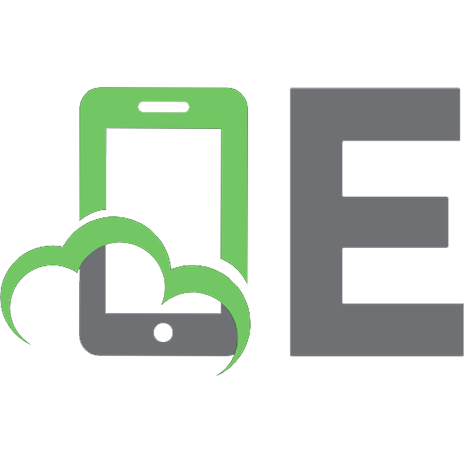Active Rails.
602 67 21MB
English Pages [522] Year 2021
Active Rails
Table of Contents
Preface
Author Introductions
Acknowledgements
About this book
Who should read this book
What’s new in the third edition
Roadmap
Chapter 1. Ruby on Rails, the framework
1.1. Ruby on Rails overview
1.2. Rails from first principles
1.3. Takeaways
1.4. Summary
Chapter 2. Writing automated tests
2.1. Installing and setting up RSpec
2.2. Writing our first feature test
2.3. Writing a second scenario
2.4. Takeaway
2.5. Summary
Chapter 3. Developing a real Rails application
3.1. First steps
3.2. Version control
3.3. Application configuration
3.4. Beginning your first feature
3.5. Takeaways
3.6. Summary
Chapter 4. Oh, CRUD!
4.1. Viewing projects
4.2. Editing projects
4.3. Deleting projects
4.4. What happens when things can’t be found
4.5. Summary
Chapter 5. Nested resources
5.1. Creating tickets
5.2. Viewing tickets
5.3. Editing tickets
5.4. Deleting tickets
5.5. Summary
Chapter 6. Styling the application
6.1. Installing Bootstrap
6.2. Improving the page’s header
6.3. Semantic styling
6.4. Using Bootstrap Form
6.5. Adding a navigation bar
6.6. More responsive styling
Chapter 7. Authentication
7.1. Using Devise
7.2. Adding sign up
7.3. Adding sign in and sign out
7.4. Linking tickets to users
7.5. Summary
Chapter 8. Basic access control
8.1. Turning users into admins
8.2. Controller namespacing
8.3. Hiding links
8.4. Namespace-based CRUD
8.5. Summary
Chapter 9. File uploading
9.1. Attaching a file
9.2. Summary
Chapter 10. Tracking state
10.1. Leaving a comment
10.2. Changing a ticket’s state
10.3. Tracking changes
10.4. Managing states
10.5. Summary
Chapter 11. Sending email
11.1. Sending ticket notifications
11.2. Testing with mailer specs
11.3. Previewing emails
11.4. HTML emails
11.5. Subscribing to updates
11.6. Summary
Chapter 12. Tagging
12.1. Creating tags
12.2. Editing tags
12.3. Deleting a tag
12.4. Finding tags
12.5. Summary
Chapter 13. Deployment
13.1. What is deployment?
13.2. Simple deployment with Heroku
13.3. Twelve-factor apps
13.4. Deploying Ticketee
13.5. Continuous deployment with GitHub Actions
13.6. Background jobs
13.7. Sending emails
13.8. Summary
Appendix A: Installation Guide
Windows
Mac OS X
Linux
Appendix B: Why Rails?
Reason #1: The sense of community
Reason #2: The speed and ease of development
Reason #3: RubyGems
Reason #4: Emphasis on Testing
Recommend Papers

- Author / Uploaded
- Ryan Bigg
- Rebecca Skinner
- Kieran Andrews
- Robin Dunbar
File loading please wait...
Citation preview
Active Rails
Table of Contents Preface. . . . . . . . . . . . . . . . . . . . . . . . . . . . . . . . . . . . . . . . . . . . . . . . . . . . . . . . . . . . . . . . . . . . . . . . . . . . . . . . . . . . . . . . . . 2
Author Introductions . . . . . . . . . . . . . . . . . . . . . . . . . . . . . . . . . . . . . . . . . . . . . . . . . . . . . . . . . . . . . . . . . . . . . . . . 2
Acknowledgements. . . . . . . . . . . . . . . . . . . . . . . . . . . . . . . . . . . . . . . . . . . . . . . . . . . . . . . . . . . . . . . . . . . . . . . . . . . . . 5
About this book . . . . . . . . . . . . . . . . . . . . . . . . . . . . . . . . . . . . . . . . . . . . . . . . . . . . . . . . . . . . . . . . . . . . . . . . . . . . . . . . . 6
Who should read this book . . . . . . . . . . . . . . . . . . . . . . . . . . . . . . . . . . . . . . . . . . . . . . . . . . . . . . . . . . . . . . . . . . 6
What’s new in the third edition . . . . . . . . . . . . . . . . . . . . . . . . . . . . . . . . . . . . . . . . . . . . . . . . . . . . . . . . . . . . . . 6
Roadmap. . . . . . . . . . . . . . . . . . . . . . . . . . . . . . . . . . . . . . . . . . . . . . . . . . . . . . . . . . . . . . . . . . . . . . . . . . . . . . . . . . . . . 7
1. Ruby on Rails, the framework . . . . . . . . . . . . . . . . . . . . . . . . . . . . . . . . . . . . . . . . . . . . . . . . . . . . . . . . . . . . . . . . 9
1.1. Ruby on Rails overview. . . . . . . . . . . . . . . . . . . . . . . . . . . . . . . . . . . . . . . . . . . . . . . . . . . . . . . . . . . . . . . . . . 9
1.2. Rails from first principles . . . . . . . . . . . . . . . . . . . . . . . . . . . . . . . . . . . . . . . . . . . . . . . . . . . . . . . . . . . . . . 12
1.3. Takeaways . . . . . . . . . . . . . . . . . . . . . . . . . . . . . . . . . . . . . . . . . . . . . . . . . . . . . . . . . . . . . . . . . . . . . . . . . . . . . 46
1.4. Summary . . . . . . . . . . . . . . . . . . . . . . . . . . . . . . . . . . . . . . . . . . . . . . . . . . . . . . . . . . . . . . . . . . . . . . . . . . . . . . . 47
2. Writing automated tests. . . . . . . . . . . . . . . . . . . . . . . . . . . . . . . . . . . . . . . . . . . . . . . . . . . . . . . . . . . . . . . . . . . . 50
2.1. Installing and setting up RSpec . . . . . . . . . . . . . . . . . . . . . . . . . . . . . . . . . . . . . . . . . . . . . . . . . . . . . . . . 51
2.2. Writing our first feature test . . . . . . . . . . . . . . . . . . . . . . . . . . . . . . . . . . . . . . . . . . . . . . . . . . . . . . . . . . 53
2.3. Writing a second scenario . . . . . . . . . . . . . . . . . . . . . . . . . . . . . . . . . . . . . . . . . . . . . . . . . . . . . . . . . . . . . 55
2.4. Takeaway . . . . . . . . . . . . . . . . . . . . . . . . . . . . . . . . . . . . . . . . . . . . . . . . . . . . . . . . . . . . . . . . . . . . . . . . . . . . . . 57
2.5. Summary . . . . . . . . . . . . . . . . . . . . . . . . . . . . . . . . . . . . . . . . . . . . . . . . . . . . . . . . . . . . . . . . . . . . . . . . . . . . . . . 58
3. Developing a real Rails application . . . . . . . . . . . . . . . . . . . . . . . . . . . . . . . . . . . . . . . . . . . . . . . . . . . . . . . . . 60
3.1. First steps . . . . . . . . . . . . . . . . . . . . . . . . . . . . . . . . . . . . . . . . . . . . . . . . . . . . . . . . . . . . . . . . . . . . . . . . . . . . . . 61
3.2. Version control . . . . . . . . . . . . . . . . . . . . . . . . . . . . . . . . . . . . . . . . . . . . . . . . . . . . . . . . . . . . . . . . . . . . . . . . 63
3.3. Application configuration. . . . . . . . . . . . . . . . . . . . . . . . . . . . . . . . . . . . . . . . . . . . . . . . . . . . . . . . . . . . . . 68
3.4. Beginning your first feature . . . . . . . . . . . . . . . . . . . . . . . . . . . . . . . . . . . . . . . . . . . . . . . . . . . . . . . . . . . 74
3.5. Takeaways. . . . . . . . . . . . . . . . . . . . . . . . . . . . . . . . . . . . . . . . . . . . . . . . . . . . . . . . . . . . . . . . . . . . . . . . . . . . 111
3.6. Summary . . . . . . . . . . . . . . . . . . . . . . . . . . . . . . . . . . . . . . . . . . . . . . . . . . . . . . . . . . . . . . . . . . . . . . . . . . . . . 112
4. Oh, CRUD!. . . . . . . . . . . . . . . . . . . . . . . . . . . . . . . . . . . . . . . . . . . . . . . . . . . . . . . . . . . . . . . . . . . . . . . . . . . . . . . . . 115
4.1. Viewing projects. . . . . . . . . . . . . . . . . . . . . . . . . . . . . . . . . . . . . . . . . . . . . . . . . . . . . . . . . . . . . . . . . . . . . . 115
4.2. Editing projects. . . . . . . . . . . . . . . . . . . . . . . . . . . . . . . . . . . . . . . . . . . . . . . . . . . . . . . . . . . . . . . . . . . . . . . 119
4.3. Deleting projects . . . . . . . . . . . . . . . . . . . . . . . . . . . . . . . . . . . . . . . . . . . . . . . . . . . . . . . . . . . . . . . . . . . . . 128
4.4. What happens when things can’t be found . . . . . . . . . . . . . . . . . . . . . . . . . . . . . . . . . . . . . . . . . . . 131
4.5. Summary . . . . . . . . . . . . . . . . . . . . . . . . . . . . . . . . . . . . . . . . . . . . . . . . . . . . . . . . . . . . . . . . . . . . . . . . . . . . . 135
5. Nested resources. . . . . . . . . . . . . . . . . . . . . . . . . . . . . . . . . . . . . . . . . . . . . . . . . . . . . . . . . . . . . . . . . . . . . . . . . . 138
5.1. Creating tickets . . . . . . . . . . . . . . . . . . . . . . . . . . . . . . . . . . . . . . . . . . . . . . . . . . . . . . . . . . . . . . . . . . . . . . 138
5.2. Viewing tickets . . . . . . . . . . . . . . . . . . . . . . . . . . . . . . . . . . . . . . . . . . . . . . . . . . . . . . . . . . . . . . . . . . . . . . . 154
5.3. Editing tickets . . . . . . . . . . . . . . . . . . . . . . . . . . . . . . . . . . . . . . . . . . . . . . . . . . . . . . . . . . . . . . . . . . . . . . . . 160
5.4. Deleting tickets. . . . . . . . . . . . . . . . . . . . . . . . . . . . . . . . . . . . . . . . . . . . . . . . . . . . . . . . . . . . . . . . . . . . . . . 165
5.5. Summary . . . . . . . . . . . . . . . . . . . . . . . . . . . . . . . . . . . . . . . . . . . . . . . . . . . . . . . . . . . . . . . . . . . . . . . . . . . . . 168
6. Styling the application . . . . . . . . . . . . . . . . . . . . . . . . . . . . . . . . . . . . . . . . . . . . . . . . . . . . . . . . . . . . . . . . . . . . . 170
6.1. Installing Bootstrap . . . . . . . . . . . . . . . . . . . . . . . . . . . . . . . . . . . . . . . . . . . . . . . . . . . . . . . . . . . . . . . . . . 171
6.2. Improving the page’s header . . . . . . . . . . . . . . . . . . . . . . . . . . . . . . . . . . . . . . . . . . . . . . . . . . . . . . . . . 173
6.3. Semantic styling . . . . . . . . . . . . . . . . . . . . . . . . . . . . . . . . . . . . . . . . . . . . . . . . . . . . . . . . . . . . . . . . . . . . . . 180
6.4. Using Bootstrap Form . . . . . . . . . . . . . . . . . . . . . . . . . . . . . . . . . . . . . . . . . . . . . . . . . . . . . . . . . . . . . . . . 189
6.5. Adding a navigation bar . . . . . . . . . . . . . . . . . . . . . . . . . . . . . . . . . . . . . . . . . . . . . . . . . . . . . . . . . . . . . . 197
6.6. More responsive styling . . . . . . . . . . . . . . . . . . . . . . . . . . . . . . . . . . . . . . . . . . . . . . . . . . . . . . . . . . . . . . 200
7. Authentication . . . . . . . . . . . . . . . . . . . . . . . . . . . . . . . . . . . . . . . . . . . . . . . . . . . . . . . . . . . . . . . . . . . . . . . . . . . . 204
7.1. Using Devise. . . . . . . . . . . . . . . . . . . . . . . . . . . . . . . . . . . . . . . . . . . . . . . . . . . . . . . . . . . . . . . . . . . . . . . . . . 204
7.2. Adding sign up . . . . . . . . . . . . . . . . . . . . . . . . . . . . . . . . . . . . . . . . . . . . . . . . . . . . . . . . . . . . . . . . . . . . . . . . 209
7.3. Adding sign in and sign out . . . . . . . . . . . . . . . . . . . . . . . . . . . . . . . . . . . . . . . . . . . . . . . . . . . . . . . . . . . 211
7.4. Linking tickets to users . . . . . . . . . . . . . . . . . . . . . . . . . . . . . . . . . . . . . . . . . . . . . . . . . . . . . . . . . . . . . . . 223
7.5. Summary . . . . . . . . . . . . . . . . . . . . . . . . . . . . . . . . . . . . . . . . . . . . . . . . . . . . . . . . . . . . . . . . . . . . . . . . . . . . . 230
8. Basic access control . . . . . . . . . . . . . . . . . . . . . . . . . . . . . . . . . . . . . . . . . . . . . . . . . . . . . . . . . . . . . . . . . . . . . . . 232
8.1. Turning users into admins . . . . . . . . . . . . . . . . . . . . . . . . . . . . . . . . . . . . . . . . . . . . . . . . . . . . . . . . . . . . 232
8.2. Controller namespacing . . . . . . . . . . . . . . . . . . . . . . . . . . . . . . . . . . . . . . . . . . . . . . . . . . . . . . . . . . . . . . 236
8.3. Hiding links . . . . . . . . . . . . . . . . . . . . . . . . . . . . . . . . . . . . . . . . . . . . . . . . . . . . . . . . . . . . . . . . . . . . . . . . . . . 254
8.4. Namespace-based CRUD . . . . . . . . . . . . . . . . . . . . . . . . . . . . . . . . . . . . . . . . . . . . . . . . . . . . . . . . . . . . 261
8.5. Summary . . . . . . . . . . . . . . . . . . . . . . . . . . . . . . . . . . . . . . . . . . . . . . . . . . . . . . . . . . . . . . . . . . . . . . . . . . . . . 289
9. File uploading. . . . . . . . . . . . . . . . . . . . . . . . . . . . . . . . . . . . . . . . . . . . . . . . . . . . . . . . . . . . . . . . . . . . . . . . . . . . . . 292
9.1. Attaching a file . . . . . . . . . . . . . . . . . . . . . . . . . . . . . . . . . . . . . . . . . . . . . . . . . . . . . . . . . . . . . . . . . . . . . . . 292
9.2. Summary . . . . . . . . . . . . . . . . . . . . . . . . . . . . . . . . . . . . . . . . . . . . . . . . . . . . . . . . . . . . . . . . . . . . . . . . . . . . . 312
10. Tracking state . . . . . . . . . . . . . . . . . . . . . . . . . . . . . . . . . . . . . . . . . . . . . . . . . . . . . . . . . . . . . . . . . . . . . . . . . . . . 315
10.1. Leaving a comment . . . . . . . . . . . . . . . . . . . . . . . . . . . . . . . . . . . . . . . . . . . . . . . . . . . . . . . . . . . . . . . . . 315
10.2. Changing a ticket’s state . . . . . . . . . . . . . . . . . . . . . . . . . . . . . . . . . . . . . . . . . . . . . . . . . . . . . . . . . . . . 331
10.3. Tracking changes. . . . . . . . . . . . . . . . . . . . . . . . . . . . . . . . . . . . . . . . . . . . . . . . . . . . . . . . . . . . . . . . . . . . 346
10.4. Managing states . . . . . . . . . . . . . . . . . . . . . . . . . . . . . . . . . . . . . . . . . . . . . . . . . . . . . . . . . . . . . . . . . . . . 359
10.5. Summary . . . . . . . . . . . . . . . . . . . . . . . . . . . . . . . . . . . . . . . . . . . . . . . . . . . . . . . . . . . . . . . . . . . . . . . . . . . . 376
11. Sending email . . . . . . . . . . . . . . . . . . . . . . . . . . . . . . . . . . . . . . . . . . . . . . . . . . . . . . . . . . . . . . . . . . . . . . . . . . . . 379
11.1. Sending ticket notifications . . . . . . . . . . . . . . . . . . . . . . . . . . . . . . . . . . . . . . . . . . . . . . . . . . . . . . . . . 379
11.2. Testing with mailer specs . . . . . . . . . . . . . . . . . . . . . . . . . . . . . . . . . . . . . . . . . . . . . . . . . . . . . . . . . . . 396
11.3. Previewing emails. . . . . . . . . . . . . . . . . . . . . . . . . . . . . . . . . . . . . . . . . . . . . . . . . . . . . . . . . . . . . . . . . . . 400
11.4. HTML emails . . . . . . . . . . . . . . . . . . . . . . . . . . . . . . . . . . . . . . . . . . . . . . . . . . . . . . . . . . . . . . . . . . . . . . . . 402
11.5. Subscribing to updates. . . . . . . . . . . . . . . . . . . . . . . . . . . . . . . . . . . . . . . . . . . . . . . . . . . . . . . . . . . . . . 411
11.6. Summary . . . . . . . . . . . . . . . . . . . . . . . . . . . . . . . . . . . . . . . . . . . . . . . . . . . . . . . . . . . . . . . . . . . . . . . . . . . . 424
12. Tagging. . . . . . . . . . . . . . . . . . . . . . . . . . . . . . . . . . . . . . . . . . . . . . . . . . . . . . . . . . . . . . . . . . . . . . . . . . . . . . . . . . . 426
12.1. Creating tags . . . . . . . . . . . . . . . . . . . . . . . . . . . . . . . . . . . . . . . . . . . . . . . . . . . . . . . . . . . . . . . . . . . . . . . . 427
12.2. Editing tags. . . . . . . . . . . . . . . . . . . . . . . . . . . . . . . . . . . . . . . . . . . . . . . . . . . . . . . . . . . . . . . . . . . . . . . . . . 440
12.3. Deleting a tag . . . . . . . . . . . . . . . . . . . . . . . . . . . . . . . . . . . . . . . . . . . . . . . . . . . . . . . . . . . . . . . . . . . . . . . 446
12.4. Finding tags . . . . . . . . . . . . . . . . . . . . . . . . . . . . . . . . . . . . . . . . . . . . . . . . . . . . . . . . . . . . . . . . . . . . . . . . . 455
12.5. Summary . . . . . . . . . . . . . . . . . . . . . . . . . . . . . . . . . . . . . . . . . . . . . . . . . . . . . . . . . . . . . . . . . . . . . . . . . . . . 468
13. Deployment . . . . . . . . . . . . . . . . . . . . . . . . . . . . . . . . . . . . . . . . . . . . . . . . . . . . . . . . . . . . . . . . . . . . . . . . . . . . . . 471
13.1. What is deployment?. . . . . . . . . . . . . . . . . . . . . . . . . . . . . . . . . . . . . . . . . . . . . . . . . . . . . . . . . . . . . . . . 471
13.2. Simple deployment with Heroku. . . . . . . . . . . . . . . . . . . . . . . . . . . . . . . . . . . . . . . . . . . . . . . . . . . . 472
13.3. Twelve-factor apps . . . . . . . . . . . . . . . . . . . . . . . . . . . . . . . . . . . . . . . . . . . . . . . . . . . . . . . . . . . . . . . . . 474
13.4. Deploying Ticketee . . . . . . . . . . . . . . . . . . . . . . . . . . . . . . . . . . . . . . . . . . . . . . . . . . . . . . . . . . . . . . . . . 481
13.5. Continuous deployment with GitHub Actions . . . . . . . . . . . . . . . . . . . . . . . . . . . . . . . . . . . . . . 486
13.6. Background jobs . . . . . . . . . . . . . . . . . . . . . . . . . . . . . . . . . . . . . . . . . . . . . . . . . . . . . . . . . . . . . . . . . . . . 491
13.7. Sending emails . . . . . . . . . . . . . . . . . . . . . . . . . . . . . . . . . . . . . . . . . . . . . . . . . . . . . . . . . . . . . . . . . . . . . . 491
13.8. Summary . . . . . . . . . . . . . . . . . . . . . . . . . . . . . . . . . . . . . . . . . . . . . . . . . . . . . . . . . . . . . . . . . . . . . . . . . . . . 495
Appendix A: Installation Guide . . . . . . . . . . . . . . . . . . . . . . . . . . . . . . . . . . . . . . . . . . . . . . . . . . . . . . . . . . . . . . 496
Windows . . . . . . . . . . . . . . . . . . . . . . . . . . . . . . . . . . . . . . . . . . . . . . . . . . . . . . . . . . . . . . . . . . . . . . . . . . . . . . . . . . 496
Mac OS X. . . . . . . . . . . . . . . . . . . . . . . . . . . . . . . . . . . . . . . . . . . . . . . . . . . . . . . . . . . . . . . . . . . . . . . . . . . . . . . . . . 502
Linux . . . . . . . . . . . . . . . . . . . . . . . . . . . . . . . . . . . . . . . . . . . . . . . . . . . . . . . . . . . . . . . . . . . . . . . . . . . . . . . . . . . . . . 506
Appendix B: Why Rails? . . . . . . . . . . . . . . . . . . . . . . . . . . . . . . . . . . . . . . . . . . . . . . . . . . . . . . . . . . . . . . . . . . . . . . 513
Reason #1: The sense of community. . . . . . . . . . . . . . . . . . . . . . . . . . . . . . . . . . . . . . . . . . . . . . . . . . . . . . 514
Reason #2: The speed and ease of development . . . . . . . . . . . . . . . . . . . . . . . . . . . . . . . . . . . . . . . . . 515
Reason #3: RubyGems . . . . . . . . . . . . . . . . . . . . . . . . . . . . . . . . . . . . . . . . . . . . . . . . . . . . . . . . . . . . . . . . . . . . 516
Reason #4: Emphasis on Testing. . . . . . . . . . . . . . . . . . . . . . . . . . . . . . . . . . . . . . . . . . . . . . . . . . . . . . . . . . 517
Active Rails This book is for sale at http://leanpub.com/rails. This version was generated on 2021-01-24 from f0de2c495. © 2011 - 2020 Ryan Bigg, Rebecca Skinner, Kieran Andrews, Robin Dunbar
1
Author Introductions
Preface This book is currently a work-in-progress beta book. We practically guarantee there will be misteaks. If you see any mistakes in this book, please file an issue on our public GitHub issues: https://github.com/rubysherpas/active_rails_examples/issues/new. Please include this information: • "This version was generated on 2021-01-24 from f0de2c495." • If you’re reading online: the URL of the page where you saw this mistake. • If you’re reading the PDF: The page number (in the bottom left or right) • Some text of where you think the mistake is. If you’re unsure of if it’s a mistake or not, then it’s better to tell us anyway. This early in the book there has been one mistake already. There will be more. Beware. If you find something else you want to tell us about, then use those issues too. Even if you want us to explain things better! With your help, we can make this book as perfect as it can be.
Author Introductions Ryan Bigg I came to be an author on this book back in April 2010 and then spent about a year and a half writing it from scratch and working full time. The first edition (called Rails 3 in Action), focussing on Rails 3, was published in September of 2011. The second edition (called Rails 4 in Action), focussing on Rails 4.2 started in 2012 (or was it 2013?) and was published in August 2015. Now nearly 5 years later, here is the third edition! It focusses on Rails 6. I started working on this edition in November 2019, and it’s now April 2020 as I write this, and the book is almost done. Again. I suppose I should answer why this one is called Active Rails and not Rails 6 in Action. We
2
Author Introductions didn’t want to continue using the "in Action" name, as it sounded too much like "inaction". Active Rails is about vibrancy and energy, and is a nice pun on the naming conventions of the parts of Rails (Active Record, Active Support, etc.) to boot. We even have a great cover to match, made from an idea Kieran had. No more weird soldier dudes on the cover that have nothing to do with Rails at all. I am glad that I won’t get weirdsoldier-dude questions any more. We’re now able to publish this book ourselves, free from the shackles of a publisher who… well, I won’t say much more about that. Let’s just leave it at "Ryan is over the moon happy", yeah? This means that we are now able to publish this book on our own, through Leanpub, without the… let’s call it "interference"… of a "traditional" publisher. This will (perhaps paradoxically) lead to a higher-quality book and it will mark the first edition that comes to you in beautiful color. Even the code is syntax highlighted. It’ll make reading a nicer experience overall. Why even sign up to write a third edition when the first two took so long to write? For two very simple reasons: I keep hearing from people within the Ruby community who’ve read either (or both!) of the earlier versions who have read the book and who’ve become Rails developers since. Or even those who were Rails developers and found something valuable within the pages of the first two editions. Personally, I’ve wanted to do a third, self-published edition for a long time. Perhaps for 5 years! And so with those two things in mind, it just makes sense to do a third edition. If you’re one of those early-edition readers who’s still buying, reading and recommending this book to others: thank you times infinity. I appreciate your support. Rails continues to evolve, and this book represents this. Rails always evolves, and for the better. Between Rails 4 and Rails 6, I can think of a few cool features that’ve come through: Webpacker (for 1st-class JavaScript support), Action Cable, Action Text, Action Mailbox, Active Storage, and that’s just off the top of my head. This book covers those features, and has been refreshed to keep it up-to-date with this latest evolution of Rails applications. The earlier editions of this book have been used by many people to jumpstart their careers in Rails and you could be next with this third edition. Skimming through these pages won’t get you there, but reading it thoroughly and applying the lessons in it might just get you there.
3
Author Introductions Good luck. Ryan Bigg
4
Acknowledgements TODO: These are usually written once the book is complete!
5
Who should read this book
About this book This book will teach you everything you need to know about the Ruby on Rails web framework. Ruby on Rails is a leading web application framework built on top of the fantastic Ruby programming language. Both the language and the framework place an extreme emphasis on having a principle of least surprise and getting out of the way of the developers using it. Ruby on Rails has been growing at a rapid pace, with large internet companies such as GitHub and Twitter using it for their core functionality. With the latest release of Rails, version 6.0, comes a set of changes that improve the already brilliant framework that has been constructed over the past sixteen years. The fantastic community around the framework has also been growing at a similar pace. This book is designed to take you through developing a full-featured Rails application from step one, showing you exactly how professionals in the real world are developing applications right now.
Who should read this book This book is primarily for those who are looking to work with the Ruby on Rails framework and who have some prior experience with Ruby, although that is not entirely necessary. The chapters get more and more advanced as you go along and provide a smooth learning curve in order to teach you how Rails applications are built. If you’re looking for a book that teaches you the same practices that are used in the real world, then this is the book you are looking for.
What’s new in the third edition Wow, sixteen years of Rails. That’s a long time in software! A third edition for a Rails book is not just a matter of fixing up typos, images and other things. It almost requires an entire rewrite of the whole thing. We’ve split up some chapters, removed others, and touched up the rest. Everything has been pored over and vetted by authors and volunteer reviewers, yet again.
6
Roadmap We have spent hundreds of hours around updating this book, and all just for you. We hope you like it.
Roadmap TODO: Update once ToC is finalized Chapter 1 introduces the Ruby on Rails framework and begins to show how you can develop the beginnings of an application. Chapter 2 shows off test-driven development and behaviour-driven development, which are two core concepts that’ll be used throughout the remainder of this book and that can be applied instantly to any Ruby and Rails code you may write in the future. By testing the code you write, you can be assured that it’s always working in the expected way. Chapters 3 and 4 discuss the application you develop in this book - a project-management app of sorts - and delve into the core concepts of a Rails application. They also look at developing the first core features of your application. Chapter 5 begins an introduction to nested resources, building on top of the features developed on the previous two chapters. Chapter 6 shows you how to style that application using the wonderful Bootstrap design framework. With not-so-much-effort, we can get a decent looking design for our application very quickly. Chapter 7 introduces authentication, and uses the Devise gem to implement features such as requiring users to sign in to the application before they can perform certain tasks. Chapter 8 builds on the work in Chapter 7 by adding authorization to the application. There will be new areas of the application that are accessible only to a certain kind of user. In Chapter 9 you learn about file uploading using the Active Storage gem. In this chapter you also learn about testing parts of your application that use JavaScript. Chapter 10 builds not one but two new features for the application, adding the ability to comment on a ticket as well as track the ticket’s lifecycle through varying states. Chapter 11 begins our foray into dealing with email in a Rails application. You’ll see how Rails makes it easy to send email using a part of its framework called ActionMailer.
7
Roadmap In Chapter 12, you add a feature that lets users assign tags to tickets so they can be easily grouped. You also add a feature to allow users to search for tickets matching a certain state, tag or both. Chapter 13 involves deploying the application to Heroku:https://heroku.com, a wellestablished hosting provider that offers a free service. This chapter also introduces Continuous Integration through GitHub Actions, which will run the tests for the application and deploy the application to Heroku if all the tests are passing.
8
1.1. Ruby on Rails overview
Chapter 1. Ruby on Rails, the framework Welcome aboard! It’s great to have you with us on this journey through the world of Ruby on Rails. Ruby on Rails is known as a powerful web framework that helps developers rapidly build modern web applications. In particular, it provides lots of niceties to help you in your quest to develop a full-featured real-world application and be happy doing it. Happy developers are great developers! If you’re wondering who uses Rails, there are plenty of companies that do: Twitter, Netflix, and Urban Dictionary, just to name a few. This book will teach you how to build a very small and simple application in this first chapter, right after we go through a brief description of what Ruby on Rails actually is. Within the first couple of chapters, you’ll have some solid foundations of an application, and you’ll build on those throughout the rest of the book.
1.1. Ruby on Rails overview Ruby on Rails is a framework built on the Ruby language—hence the name Ruby on Rails. The Ruby language was created back in 1993 by Yukihiro "Matz" Matsumoto of Japan, and was released to the general public in 1995. Since then, it has earned both a reputation and an enthusiastic following for its clean design, elegant syntax, and wide selection of tools available in the standard library and via a package-management system called RubyGems. It also has a worldwide community and many active contributors constantly improving the language and the ecosystem around it. We’re not going to go into great depth about the Ruby language in this book though, because we’d rather talk about Ruby on Rails[1]. The foundation for Ruby on Rails was created during 2004 when David Heinemeier Hansson was developing an application called Basecamp. For his next project, the foundational code used for Basecamp was abstracted out into what we know as Ruby on Rails today. This project was released under a software license called the MIT License[2], and this permits anyone anywhere to use Ruby on Rails. Since then, Ruby on Rails has quickly progressed to become one of the leading web development frameworks. This is in no small part due to the large community surrounding it, improving everything from documentation, to bug fixes, all the way up to adding new features to the framework. This book is written for version 6.0 of the framework, which is the latest version of Rails. If
9
1.1. Ruby on Rails overview you’ve used Rails 4 or Rails 5, you’ll find that much feels the same, yet Rails has learned some new tricks, as well.[3]
1.1.1. Benefits Ruby on Rails allows for rapid development of applications by using a concept known as convention over configuration. A new Ruby on Rails application is created by running the application generator, which creates a standard directory structure and the files that act as a base for every Ruby on Rails application. These files and directories provide categorization for pieces of your code, such as the app/models directory for containing files that interact with the database and the app/assets directory for assets such as stylesheets, JavaScript files, and images. Because all this is already there, you won’t be spending your time configuring the way your application is laid out. It’s done for you. One great example of rapid development of a Rails application is the 20-minute Rails tour video recorded by David Heinemeier Hansson.[4] This screencast takes you from having nothing at all to having a basic blogging and commenting system, in less than half an hour! Once learned, Ruby on Rails affords you a level of productivity unheard of in other web frameworks, because every Ruby on Rails application starts out the same way - with exactly the same layout. The similarity between the applications is so close that the paradigm shift between different Rails applications isn’t tremendous. If and when you jump between Rails applications, you don’t have to relearn how it all connects together - it’s mostly the same. The Rails ecosystem may seem daunting at first, but Rails conventions allow even new things to seem familiar very quickly, smoothing the learning curve substantially. Ruby Gems The core features of Rails are split up into many different libraries, such as Active Record, Active Storage, Active Job, Active Support, Action Mailer, and Action Pack. These are called Ruby Gems, or gems for short.[5] These gems provide a wide range of methods and classes that help you develop your applications. They eliminate the need for you to perform boring, repetitive tasks—such as coding how your application hooks into your database — and let you get right down to writing valuable code for whatever it is you want to do. Ever wished for a built-in way of automatically making sure your code works? The Ruby gem ecosystem has a gem called RSpec. When you use RSpec, you’ll write automated test code for your application, as you’ll see many, many times throughout this book. This test code will
10
1.1. Ruby on Rails overview make sure your code works continuously. Testing your code saves your bacon in the long term, and that’s a fantastic thing. In addition to testing frameworks, the Ruby community has produced many high-quality gems for use in your day-to-day development with Ruby on Rails. Usually, if you can think of it, there’s a gem out there that will help you do it. Noticing a common pattern yet? Probably. As you can see, Ruby on Rails (and the great community surrounding it) provides code that performs the trivial application tasks for you, from setting up the foundations of your application to handling the delivery of email. The time you save with all these libraries is immense! And because the code is open source, you don’t have to go to a specific vendor to get support. Anyone who knows Ruby will help you if you’re stuck. Just ask! We’re a friendly bunch. MVC One of the other benefits of Rails is its adherence to a pattern called MVC, or Model-ViewController. The Model-View-Controller (MVC) pattern isn’t unique to Ruby on Rails, but provides much of the core foundation for a Ruby on Rails application. This pattern is designed to keep the different parts of the application separate while providing a way for data to flow between them. In applications that don’t use MVC, the directory structure and how the different parts connect to each other is commonly left up to the original developer. Generally, this is a bad idea because different people have different opinions about where things should go. In Rails, a specific directory structure encourages developers to conform to the same layout, putting all the major parts of the application inside an app directory. This app directory has three main subdirectories: models, controllers, and views. • Models contain the domain logic of your application. This logic dictates how the records in your database are retrieved, validated, or manipulated. In Rails applications, models define the code that interacts with the database’s tables to retrieve and set information in them. Domain logic also means things such as validations or particular actions to perform on the data. • Controllers interact with the models to gather information to send to the view. They’re the layer between the user and the database. They call methods on the model classes,
11
1.2. Rails from first principles which can return single objects representing rows in the database or collections (arrays) of these objects. Controllers then make these objects available to the view through instance variables. Controllers are also used for permission checking, such as ensuring that only users who have special permission to perform certain actions can perform those actions, and users without that permission can’t. • Views display the information gathered by the controller, by referencing the instance variables set there, in a developer-friendly manner. In Ruby on Rails, this display is done by default with a templating language known as Embedded Ruby (ERB). ERB allows you to embed Ruby (hence the name) into any kind of file you wish. This template is then preprocessed on the server side into the output that’s shown to the user.
1.1.2. Rails in the wild One of the best-known sites that runs Ruby on Rails is GitHub, a hosting service for Git repositories. The site was launched in February 2008, and is now the leading Git web-hosting site. GitHub’s massive growth was in part due to the Ruby on Rails community quickly adopting it as their de facto repository hosting site. Now GitHub is home to over 100 million repositories[6] for just about every programming language on the planet. It’s not exclusive to programming languages, either; if it can go in a Git repository, it can go on GitHub. As a matter of fact, this book and its source code are kept on GitHub! Other companies you might’ve heard of, like Airbnb, Stripe, Square and Twitter all use Rails too. It’s used by some pretty big players! But you don’t have to build huge applications with Rails. There’s a Rails application that was built for the specific purpose of allowing people to review the previous edition of this book, and it’s just over 2,000 lines of code. This application allowed reviewers during the writing of the book to view the book’s chapters and leave notes on each element, leading overall to a better book. Now that you know what other people have accomplished with Ruby on Rails, let’s dive into creating your own application.
1.2. Rails from first principles This application that we will create now will give you a general overview of the main components of a Rails application. The components that we will cover will be the routes, controllers, models, and views.
12
1.2. Rails from first principles This will be a simple application that you can use to track your purchases. We’ll end up with a page that looks like this:
Figure 1. Purchases list This application will allow us to list, create, update, and delete from a list of purchases. This application is relatively straightforward and so it’s perfect to give us our first taste of Rails.
1.2.1. Installing Rails To get started, you must have these three things installed: • Ruby • RubyGems • Rails If you’re on a UNIX-based system (Linux or Mac), we recommend that you use ruby-install [ 7] to install Ruby and RubyGems. For Windows, we recommend the RubyInstaller application[ 8] . There’s a complete installation guide for Ruby and Rails, on Mac OS X, Linux, and Windows, in Appendix A of this book. Before proceeding, let’s check to be sure you have everything. Type these commands, and check out the responses:
13
1.2. Rails from first principles
$ ruby -v ruby 2.7.1p83 (2020-03-31 revision a0c7c23c9c) [x86_64-darwin19] $ gem -v 3.1.2 $ rails -v Rails {rails_version}
If you see something that looks close to this, you’re good to go! You might see [x86_64linux] instead of [x86_64-darwin19], or a slightly different patch (p) number, but that’s okay. These particular values are the ones we’re using right now and we’ve tested everything in the book against them; as long as you have Ruby 2.7, Rails 6.0, and RubyGems 3.0, everything should be fine. Make sure you’re setup!
If you don’t get these answers, or you get some sort of error message, please be sure to complete this setup before you try to move on; you can’t just ignore errors with this process! Certain gems (and Rails itself) only support particular versions of Ruby, so if you don’t get this right, things won’t work.
1.2.2. Generating an application Remember before how we said that every Rails application starts out with the same layout? Well, we’re about to see that for ourselves! With Rails installed, to generate an application, you run the rails command and pass it the new argument and the name of the application you want to generate: things_i_bought. When you run this command, it creates a new directory called "things_i_bought", which is where all your application’s code will go.
14
1.2. Rails from first principles Don’t use reserved words for application naming You can call your application almost anything you wish, but it can’t be given a name that is a reserved word in Ruby or Rails. For example, you wouldn’t call your application rails, because the application class would be called Rails, and that would clash with the Rails constant within the framework. Names like test are also forbidden.
When you use an invalid application name, you’ll see an error like one of these: $ rails new rails Invalid application name rails, constant Rails is already in use. Please choose another application name. $ rails new test Invalid application name test. Please give a name which does not match one of the reserved rails words.
The application you’re going to generate will be able to record purchases you’ve made. You can generate it using this command: $ rails new things_i_bought
The output from this command may seem a bit overwhelming at first, but rest assured, it’s for your own good. All the directories and files generated provide the building blocks for your application, and you’ll get to know each of them as we progress. For now, let’s get rolling and learn by doing, which is the best way.
1.2.3. Starting the application To get the server running, you must first change into the newly created application’s directory, and then start the application server: $ cd things_i_bought $ rails server
rails server (or rails s, for short) starts a web server on your local address on port 3000,
15
1.2. Rails from first principles using a Ruby web server called Puma. It will say 'starting in development on http://localhost:3000', which indicates that the server will be available on port 3000 on the loopback network interface of this machine. To connect to this server, go to http://localhost:3000 in your favorite browser. You’ll see the "Yay! You’re on Rails" page:
Figure 2. Yay, you’re on Rails! At the bottom of this page, you’ll see two things: the version of Rails, and the version of Ruby that you’re using. These should match the earlier version numbers that we mentioned earlier. That is, the Rails version should be {rails_version} and the Ruby version should start with "Ruby 2.7.1".
1.2.4. Getting started with Rails The rest of this chapter is going to be a walk through for the different pieces of a Rails application. We’re going to use a utility called the scaffold generator that will generate a lot of our code for us. After we’ve done that, we’ll walk through all the individual pieces that this generator provides. This should give you a fairly good overview of the parts that a Rails application is comprised of.
16
1.2. Rails from first principles
1.2.5. Scaffolding To get started with this Rails application, you can generate a scaffold. Scaffolds in Rails provide a lot of basic functionality and are generally used as temporary structures to get started, rather than for full-scale development. In this case, it’s a really good way to get started with exploring what Rails is capable of straight away. Let’s generate a scaffold by running this command: $ rails generate scaffold purchase name:string cost:decimal
This generator will generate quite a lot:
17
1.2. Rails from first principles
invoke create create invoke create create invoke route invoke create invoke create create create create create create invoke create create invoke create invoke invoke create create create invoke invoke create invoke create
active_record db/migrate/20200227205209_create_purchases.rb app/models/purchase.rb test_unit test/models/purchase_test.rb test/fixtures/purchases.yml resource_route resources :purchases scaffold_controller app/controllers/purchases_controller.rb erb app/views/purchases app/views/purchases/index.html.erb app/views/purchases/edit.html.erb app/views/purchases/show.html.erb app/views/purchases/new.html.erb app/views/purchases/_form.html.erb test_unit test/controllers/purchases_controller_test.rb test/system/purchases_test.rb helper app/helpers/purchases_helper.rb test_unit jbuilder app/views/purchases/index.json.jbuilder app/views/purchases/show.json.jbuilder app/views/purchases/_purchase.json.jbuilder assets scss app/assets/stylesheets/purchases.scss scss app/assets/stylesheets/scaffolds.scss
When you used the rails command earlier, it generated an entire Rails application. You can use this command inside an application to generate a specific part of the application by passing the generate argument to the rails command, followed by what it is you want to generate. You can also use rails g as a shortcut for rails generate. The scaffold command generates everything that we will need for managing purchases within our application. We’ll walk through the individual pieces shortly, but first let’s talk about this command that was just used. Everything after the name of the scaffold defines the fields for the database table, and the attributes for the objects of this scaffold. Here you tell Rails that the table for your purchase scaffold will contain name and cost fields, which are a string and a decimal, respectively.[9] To
18
1.2. Rails from first principles create this table, the scaffold generator generates what’s known as a migration. Let’s look at what migrations are.
1.2.6. Migrations When we’re working within a Rails application, our data has to come from somewhere, and that somewhere is usually a database. In order to use this scaffold of ours properly, we’re going to need some data. And that data is going to need to come from a database table. But that table doesn’t exist yet! To create a database table to store our data in, we use what’s known as a migration. Migrations provide a way to implement incremental changes to the database’s structure. Each migration is timestamped right down to the second, which provides you (and anybody else developing the application with you) an accurate timeline of your database’s evolution. Let’s open the only file in db/migrate now and see what it does. Its contents are shown in the following listing. Listing 1. db/migrate/[date]_create_purchases.rb class CreatePurchases < ActiveRecord::Migration[6.1] def change create_table :purchases do |t| t.string :name t.decimal :cost t.timestamps end end end
Migrations are Ruby classes that inherit from ActiveRecord::Migration. Inside the class, one method is defined: the change method. Inside the change method, you use database-agnostic commands to create a table. When we execute the code in this migration, it will create a table called purchases with a name column that’s a string, a cost column that’s a decimal, and two timestamp fields. These timestamp fields are called created_at and updated_at and are automatically set to the current time when a record is created or updated, respectively. This feature is built into a part of Rails called Active Record. If there are fields present with these names (or created_on and updated_on), they will be automatically updated when necessary.
19
1.2. Rails from first principles Creating a purchases table To run the migration and create the purchases table we can type this command into the console: $ rails db:migrate
Because this is your first time running migrations in your Rails application, and because you’re using a SQLite3 database — the default database for Rails applications — Rails first creates the database in a new file at db/development.sqlite3 and then creates the purchases table inside it. When you run rails db:migrate, it doesn’t just run the change method from the latest migration but runs any migration that hasn’t yet been run, allowing you to run multiple migrations sequentially. Your application is, by default, already set up to talk to this new database, so you don’t need to change anything. If you ever wanted to roll back this migration, you’d use rails db:rollback, which rolls back the latest migration by running the down method of the migration (or reverses the steps taken in the change method, if possible.)[10] Rails keeps track of the last migration that was run by storing it using this line in the db/schema.rb file: Listing 2. db/schema.rb ActiveRecord::Schema.define(version: [timestamp]) do
There is also a database table called schema_migrations that stores a record with the same version number. This version should match the prefix of the migration you just created[11], and Rails uses this value to know what migration it’s up to. The remaining content of this file shows the combined state of all the migrations to this point. This file can be used to restore the last known state of your database if you run the rails db:schema:load command. With your database set up with a purchases table in it, let’s look at how you can add data to this table by using the scaffold that you’ve just created.
20
1.2. Rails from first principles
1.2.7. Viewing purchases Ensure that your Rails server is still running, or start a new one by running rails s or rails server again. Start your browser now, and go to http://localhost:3000/purchases. You’ll see the scaffolded screen for purchases:
Figure 3. Purchases Let’s take a look at how this page came to be. How is it that we’re able to go to http://localhost:3000/purchases and see something already? The answer to that lies in a file called config/routes.rb. The scaffold generator has added a line there: Listing 3. config/routes.rb Rails.application.routes.draw do resources :purchases # For details on the DSL available within this file, see https://guides.rubyonrails.org/routing.html end
This resources :purchases line is very simple, but it does quite a lot. This line generates routes for purchases actions that can be taken within this application. To see what those routes are, we can run this command:
21
1.2. Rails from first principles
$ rails routes
Here’s the output from that command in a tabular form: Prefix
Verb
URI Pattern
Controller#Action
purchases
GET
/purchases
purchases#index
POST
/purchases
purchases#create
new_purchase
GET
/purchases/new
purchases#new
edit_purchase
GET
/purchases/:id/edit
purchases#edit
purchase
GET
/purchases/:id
purchases#show
PATCH
/purchases/:id
purchases#update
PUT
/purchases/:id
purchases#update
DELETE
/purchases/:id
purchases#destroy
This one line in the config/routes.rb file has provided us with eight different routes. The one that we care about for the page we’re looking at right now is the top route: Prefix
Verb
URI Pattern
Controller#Action
purchases
GET
/purchases
purchases#index
When we make a request to http://localhost:3000/purchases in our browser, this will be a GET request. The route that matches this request in our Rails application is this top route, and it says that any GET request to /purchases will be routed to purchases#index. This purchases#index syntax is a combination of two things, and it indicates the name of a controller and a name of an action.
22
1.2. Rails from first principles A controller in a Rails application is a class that handles incoming requests and outgoing responses. In our application, the controller that serves this GET /purchases route is called PurchasesController, and it lives at app/controllers/purchases_controller.rb. The action for this particular route is defined as a method inside this controller. When you hear "action" in a Rails application, you can think of it as being synonymous with "method defined inside a controller". Let’s look at the method for the index action now: Listing 4. app/controllers/purchases_controller.rb
# GET /purchases # GET /purchases.json def index @purchases = Purchase.all end
This index method calls out to a class called Purchase. This is a class that was generated when we ran our scaffold generator, and it’s defined in app/models/purchase.rb: Listing 5. app/models/purchase.rb class Purchase < ApplicationRecord end
This class inherits from another class called ApplicationRecord, which was generated when we created our application: Listing 6. app/models/application_record.rb class ApplicationRecord < ActiveRecord::Base self.abstract_class = true end
This class inherits from ActiveRecord::Base, and it’s that class that defines the all method we’re using in the index action of the PurchasesController. This Purchase.all call will run a query on our database to find all purchases that currently exist. There aren’t any right now, which is why we’re seeing a nearly blank page! When the controller calls Purchase.all, it assigns the result of that call to @purchases, an instance variable.
23
1.2. Rails from first principles The next thing that is used is called a view. A view is a template that is used to show information collected from our controllers. By default, actions within controllers will always render views that match the action’s name. The view that will be used to show the information collected by this index action is a file located at app/views/purchases/index.html.erb: Listing 7. app/views/purchases/index.html.erb
| Name | Cost | |||
|---|---|---|---|---|
This view is written mostly in HTML, but you’ll notice a few extra things about it too. There’s two special kinds of tags here, called ERB tags. There’s and . This kind of view is often referred to as an HTML+ERB view, as it is using another templating language called ERB along with HTML. Inside ERB tags, we evaluate Ruby code. This code runs, and whatever the Ruby code
24
1.2. Rails from first principles outputs will be displayed on the page. When we use an 4.0.0' # Call 'byebug' anywhere in the code to stop execution and get a debugger console gem 'byebug', platforms: [:mri, :mingw, :x64_mingw] end
Next, we’ll need to run bundle install inside the application’s directory to install this gem. The final step for setting up this gem is to run the rails g command again: $ rails g rspec:install
This command will generate three files and one directory: create create create create
.rspec spec spec/spec_helper.rb spec/rails_helper.rb
The .rspec file contains options for running RSpec. So far, it’s fairly sparse: --require spec_helper
The lines in this file are automatic command line arguments passed to RSpec. To find out what other command line arguments you could pass, run rspec --help.
This one line directs RSpec to require the spec_helper.rb file (located under the spec directory) every time RSpec runs. The spec/spec_helper.rb includes basic configuration for RSpec, and spec/rails_helper.rb requires the spec/spec_helper.rb file, but will also load our Rails application at the same time. We don’t need to look at these particular files right now. Now that we have setup RSpec, let’s write our first feature test.
52
2.2. Writing our first feature test
2.2. Writing our first feature test We’re going to write a feature that will test the process of creating posts in our journal. To do this, we can create a new file under spec/features called spec/features/creating_purchases_spec.rb: Listing 27. spec/features/creating_purchases_spec.rb require "rails_helper" RSpec.feature "Creating Purchases" do scenario "creating a purchase successfully" do visit "/purchases" click_link "New Purchase" fill_in "Name", with: "Shoes" fill_in "Cost", with: 100 click_button "Create Purchase" expect(page).to have_content("Purchase was successfully created.") end end
This test uses RSpec’s generated spec/rails_helper.rb to load the configuration required for this test, as well as spec/spec_helper.rb. When we require rails_helper, this loads our Rails application and makes it available to our tests automatically. The RSpec.feature block wraps all of the tests for creating a purchase within our application. We use RSpec.feature to group together specific scenarios that we want to test for a particular feature. Each scenario block inside of this main feature block describes scenarios for creating a purchase. So far, we have just the one, but we could have more. For instance, later on we’ll add another scenario that checks what happens if a purchase’s name is left blank. Inside the scenario block, we use methods like visit and click_link. These are methods from a gem called capybara that comes pre-installed with every Rails application. You’ll see this gem listed under the test group in your application’s Gemfile:
53
2.2. Writing our first feature test Listing 28. Gemfile group :test do # Adds support for Capybara system testing and selenium driver gem 'capybara', '>= 2.15' gem 'selenium-webdriver' # Easy installation and use of web drivers to run system tests with browsers gem 'webdrivers' end
Capybara is a testing tool that allows us to simulate the steps of a user of our application. We can tell it visit pages, fill in fields, click buttons (and links) and assert that pages have certain content. There’s a lot more that it can do too, which we’ll see throughout this book. In fact, we’re going to be using it in every chapter! Back to the test itself. This test follows the same flow that we have been doing when we go to create a purchase. It visits the /purchases path for our application by using the visit method., just like we would when using a real browser. The test then fills in the "Name" and "Cost" fields by using the fill_in method. Then, it clicks the "Create Purchase" button with click_button. These methods all come from the Capybara gem. Lastly, we use the have_content matcher from Capybara to test for there being a message indicating that the purchase was created successfully. This assertion would only work if our purchase creation succeeded. If the purchase creation failed, then we should not see this message and our test would fail. Notice here that the test reads a lot like plain English. This is an intentional design decision by the creators of Capybara. It’s one of the nice things about Ruby: we can write code that reads almost like English. Other people who read this code, even those who don’t know Ruby, could read it and understand themselves how to test this feature out themselves if they wished. We can run this test by running this command: $ bundle exec rspec
When we run this command, we’ll see that the test passes already:
54
2.3. Writing a second scenario
1 example, 0 failures
This test is passing because our creating purchase feature is still working! We haven’t done anything to break this test. The great thing about having a test like this in our application is that if we do break something, then the test will tell us!
2.3. Writing a second scenario Let’s look at an example by writing another test. This time, we’ll check for what happens if we do not enter a cost for a purchase. If you try to do this through the application right now, here’s what you’ll see:
Figure 15. Validation error: Cost is not a number With this newest test, we want to ensure that when we enter a name but don’t put in a value for cost, this error appears. We’ll write a new scenario block inside the feature block to test what happens here:
55
2.3. Writing a second scenario Listing 29. spec/features/creating_purchases_spec.rb scenario "creating a purchase without a cost" do visit "/purchases" click_link "New Purchase" fill_in "Name", with: "Shoes" click_button "Create Purchase" expect(page).to have_content("1 error prohibited this purchase from being saved:") expect(page).to have_content("Cost is not a number") end
This test expects that when we fill in the form incorrectly, that the validation message appears. Let’s run our tests one more time: $ bundle exec rspec
When we run this command, we’ll see that both of our tests are currently passing: 2 examples, 0 failures
This is a good thing, as it means our application is still working as we want it to. Now, what happens if, let’s say, in a few months time you come back to this application and accidentally (or on purpose!) delete the cost validation line from the Purchase model. Listing 30. app/models/purchase.rb class Purchase < ActiveRecord::Base validates :name, presence: true end
Well, your tests will catch this mistake. If you delete this line and run the tests again, this is what you’ll see:
56
2.4. Takeaway
Failures: 1) Creating Purchases creating a purchase without a cost Failure/Error: expect(page).to have_content("1 error prohibited this saved:") expected to find text "1 error prohibited this purchase from being in "Purchase was successfully created.\nName: Shoes\nCost:\nEdit # ./spec/features/creating_purchases_spec.rb:20:in `block (2 levels) (required)>'
purchase from being saved:" | Back" in master Branch master set up to track remote branch master from origin.
The second-to-last line in this output indicates that your push to GitHub succeeded, because it shows that a new branch called master was created on GitHub. Note that as we go through the book, we’ll also git push just like you. You can compare your code to ours by checking out our repository on GitHub: https://github.com/rubysherpas/active_rails_examples. To roll back the code to a given point in time, check out git log. What you’ll see will be different to what we show below, but it will look similar: commit d1e9b6f398748d3ca8583727c1f86496465ba298 Author: [name] Date: [timestamp]
Protect state_id from users who do not have permission to change it
commit ceb67d45cfcddbb8439da7b126802e6a48b1b9ea Author: [name] Date: [timestamp]
Only admins and managers can change states of a ticket
commit ef5ec0f15e7add662852d6634de50648373f6116 Author: [name] Date: [timestamp]
Auto-assign the default state to newly-created tickets
Each of these lines represents a commit, and the commits line up with when we tell you to commit in the book. You can also check out the commit list on GitHub, if you find that easier: https://github.com/rubysherpas/active_rails_examples/commits. Once you’ve found the commit you want to go back to, make note of the long commit ID associated with it. Use this value with git checkout to roll the code back in time:
67
3.3. Application configuration
$ git checkout 23729a
You only need to know enough of the hash for it to be unique: six characters is usually enough. When you’re done poking around, go forward in time to the most recent commit with git checkout again: $ git checkout master
This is a tiny, tiny taste of the power of Git. Time travel at will! You just have to learn the commands. Next, you must set up your application to use RSpec.
3.3. Application configuration Even though Rails passionately promotes the convention over configuration line, some parts of the application still will need configuration. It’s impossible to avoid all configuration. The main parts are gem dependency configuration, database settings, and styling. Let’s look at these parts now.
3.3.1. The Gemfile and generators The Gemfile is used for tracking which gems are used in your application. "Gem" is the Ruby word for a library of code, all packaged up to be included into your app - Rails is a gem, and it in turn depends on many other gems. Bundler is a gem, and Bundler is also responsible for everything to do with this Gemfile. It’s Bundler’s job to ensure that all the gems listed inside the Gemfile are installed when your application is initialized. Let’s look at the following listing to see how it looks inside. Listing 35. Default Gemfile in a new Rails app source 'https://rubygems.org' git_source(:github) { |repo| "https://github.com/#{repo}.git" } ruby '2.7.1' # Bundle edge Rails instead: gem 'rails', github: 'rails/rails' gem 'rails', '~> 6.1.0' # Use sqlite3 as the database for Active Record
68
3.3. Application configuration gem 'sqlite3', '~> 1.4' # Use Puma as the app server gem 'puma', '~> 5.0' # Use SCSS for stylesheets gem 'sass-rails', '>= 6' # Transpile app-like JavaScript. Read more: https://github.com/rails/webpacker gem 'webpacker', '~> 5.0' # Turbolinks makes navigating your web application faster. Read more: https://github.com/turbolinks/turbolinks gem 'turbolinks', '~> 5' # Build JSON APIs with ease. Read more: https://github.com/rails/jbuilder gem 'jbuilder', '~> 2.7' # Use Redis adapter to run Action Cable in production # gem 'redis', '~> 4.0' # Use Active Model has_secure_password # gem 'bcrypt', '~> 3.1.7' # Use Active Storage variant # gem 'image_processing', '~> 1.2' # Reduces boot times through caching; required in config/boot.rb gem 'bootsnap', '>= 1.4.4', require: false group :development, :test do # Call 'byebug' anywhere in the code to stop execution and get a debugger console gem 'byebug', platforms: [:mri, :mingw, :x64_mingw] end group :development do # Access an interactive console on exception pages or by calling 'console' anywhere in the code. gem 'web-console', '>= 4.1.0' # Display performance information such as SQL time and flame graphs for each request in your browser. # Can be configured to work on production as well see: https://github.com/MiniProfiler/rack-mini-profiler/blob/master/README.md gem 'rack-mini-profiler', '~> 2.0' gem 'listen', '~> 3.3' # Spring speeds up development by keeping your application running in the background. Read more: https://github.com/rails/spring gem 'spring' end group :test do # Adds support for Capybara system testing and selenium driver gem 'capybara', '>= 3.26' gem 'selenium-webdriver' # Easy installation and use of web drivers to run system tests with browsers gem 'webdrivers' end
69
3.3. Application configuration
# Windows does not include zoneinfo files, so bundle the tzinfo-data gem gem 'tzinfo-data', platforms: [:mingw, :mswin, :x64_mingw, :jruby]
In this file, Rails sets a source to be https://rubygems.org (the canonical repository for Ruby gems). All gems you specify for your application are gathered from the source. Next, it tells Bundler it requires version {rails_version} of the rails gem. Bundler inspects the dependencies of the requested gem, as well as all gem dependencies of those dependencies (and so on), and then does what it needs to do to make them all available to your application. This file also requires the sqlite3 gem, which is used for interacting with SQLite3 databases, the default when working with Rails. If you were to use another database system, you would need to take out this line and replace it with the relevant gem, such as mysql2 for MySQL or pg for PostgreSQL. Groups in the Gemfile are used to define gems that should be loaded in specific scenarios. When using Bundler with Rails, you can specify a gem group for each Rails environment, and by doing so, you specify which gems should be required by that environment. A default Rails application has three standard environments: development, test, and production. Rails application environments The development environment is used for your local application, such as when you’re playing with it in the browser on your local machine. In development mode, page and class caching are turned off, so requests may take a little longer than they do in production mode. (Don’t worry—this is only the case for larger applications.) Things like more detailed error messages are also turned on, for easier debugging. The test environment is used when you run the automated test suite for the application. This environment is kept separate from the development environment so your tests start with a clean database to ensure predictability, and so you can include extra gems specifically to aid in testing. The production environment is used when you finally deploy your application out into the world for others to use. This mode is designed for speed, and any changes you make to your application’s classes aren’t effective until the server is restarted. This automatic requiring of gems in the Rails environment groups is done by this line in config/application.rb:
70
3.3. Application configuration
Bundler.require(*Rails.groups)
The Rails.groups line provides two groups for Bundler to require: default and development. The latter will change depending on the environment that you’re running. This code will tell Bundler to load only the gems in the "default" group (which is all gems not in any specific group), as well as any gems in a group that has the same name as the environment. Starting with Behavior Driven Development Chapter 2 focused on Behavior Driven Development (BDD), and, as was more than hinted at, you’ll be using it to develop this application. To get started, alter the Gemfile to ensure that you have the correct gem for RSpec for your application. To add the rspec-rails gem, we’ll add this line to the :development, :test group in our Gemfile: group :development, :test do # Call 'byebug' anywhere in the code to stop execution and get a debugger console gem 'byebug', platforms: [:mri, :mingw, :x64_mingw] gem 'rspec-rails', '~> 4.0.0' end
This group in our Gemfile lists all the gems that will be loaded in the development and test environments of our application. These gems will not be available in a production environment. We’re adding rspec-rails to this group because we’re going to need a generator from it to be available in development. Additionally, when you run a generator for a controller or model, it’ll use RSpec, rather than the default Test::Unit, to generate the tests for that class. You’ve specified a version number with ~> 4.0.0 [23] which tells RubyGems you want rspecrails version 4.0.0 or higher, but less than rspec-rails 4.1.0. This means when RSpec releases 4.0.1 and you go to install your gems, RubyGems will install the latest version it can find, rather than only 4.0.1. The other gem that we’ll be using here is the capybara gem, but that is already in our Gemfile:
71
3.3. Application configuration Listing 36. Gemfile group :test do # Adds support for Capybara system testing and selenium driver gem 'capybara', '>= 3.2.6' gem 'selenium-webdriver' # Easy installation and use of web drivers to run system tests with browsers gem 'webdrivers' end
As we saw in the last chapter, Capybara can simulate actions on our application, allowing us to test the application automatically. Capybara also supports real browser testing. If you tell RSpec that your test is a JavaScript test, it will open a new Firefox window and run the test there - you’ll actually be able to see your tests as they occur, and your application will behave exactly the same as it does when you view it yourself. You’ll use this extensively when we start writing JavaScript in chapter 9. To install these gems to your system, run this command: bundle install
With the necessary gems for the application installed, you should next run the rspec:install generator, a generator provided by RSpec to set your Rails application up for testing. $ rails g rspec:install
Remember, rails g is a shortcut for running rails generate!
You can also remove the default generated test directory in the root folder of your application - you won’t be using it. You’ll write tests under the spec directory instead. With this generated code in place, you should make a commit so you have another base to roll back to if anything goes wrong: $ git add . $ git commit -m "Set up gem dependencies and run RSpec generator" $ git push
72
3.3. Application configuration
3.3.2. Database configuration By default, Rails uses a database system called SQLite3, which stores each environment’s database in separate files in the db directory. SQLite3 is the default database system because it’s the easiest to set up. Out of the box, Rails also supports the MySQL and PostgreSQL databases, with gems available that can provide functionality for connecting to other database systems such as Oracle. If you want to change which database your application connects to, you can open config/database.yml (development configuration shown in the following listing) and alter the settings to the new database system. Listing 37. config/database.yml, SQLite3 example development: adapter: sqlite3 database: db/development.sqlite3 pool: 5 timeout: 5000
For example, if you want to use PostgreSQL, you change the settings to read as in the following listing. It’s common convention, but not mandatory, to call the environment’s database [app_name]_[environment]. Listing 38. config/database.yml, PostgreSQL example development: adapter: postgresql database: ticketee_development username: root password: t0ps3cr3t
You’re welcome to change the database if you wish. Rails will go about its business. However, it’s good practice to develop and deploy on the same database system to avoid strange behavior between two different systems. Systems such as PostgreSQL perform faster than SQLite, so switching to it may increase your application’s performance. Be mindful, however, that switching database systems doesn’t automatically move your existing data over for you. It’s generally wise to use different names for the different database environments: if you use the same database in development and test modes, the database would be emptied of all data
73
3.4. Beginning your first feature when the tests were run, eliminating anything you might have set up in development mode. You should never work on the live production database directly unless you’re absolutely sure of what you’re doing, and even then extreme care should be taken. Finally, if you’re using MySQL, it’s wise to set the encoding to utf-8 for the database, using this setup in the config/database.yml file. Listing 39. config/database.yml, MySQL example development: adapter: mysql2 database: ticketee_development username: root password: t0ps3cr3t encoding: utf8
This way, the database is set up automatically to work with UTF-8, eliminating any potential encoding issues that may be encountered otherwise. That’s database configuration in a nutshell. For this book and for our Ticketee application, we’ll be using the default of SQLite3, but it’s good to know about the alternatives and how to configure them.
3.4. Beginning your first feature You now have version control for your application, and you’re safely storing the code for it on GitHub. It’s now time to write your first Capybara-based test, which isn’t nearly as daunting as it sounds. We’ll explore things such as models and RESTful routing while you do it. It’ll be simple, promise!
3.4.1. Creating projects The CRUD (create, read, update, delete) acronym is something you will see all the time in the Rails world. It represents the creation, reading, updating, and deleting of something, but it doesn’t say what that something is. In the Rails world, CRUD is usually referred to when talking about resources. Resources are the representation of the information throughout your application - the "things" that your application is designed to manage. The following section goes through the beginnings of generating a CRUD interface for a project resource, by applying the BDD practices you
74
3.4. Beginning your first feature learned in chapter 2 to the application you just bootstrapped. What comes next is a sampler of how to apply these practices when developing a Rails application. Throughout the remainder of the book, you’ll continue to apply these practices to ensure that you have a stable and maintainable application. Let’s get into it! The first story for your application is the creation (the C in CRUD). You’ll create a resource representing projects in your application by first writing a test for the process by which a user will create projects, then creating a controller and model, and then creating a route. Then you’ll add a validation to ensure that no project can be created without a name. When you’re done with this feature, you’ll have a form that looks like this:
Figure 17. Form to create projects First, create a new directory at spec/features - all of the specs covering our features will go there. Then, in a file called spec/features/creating_projects_spec.rb, you’ll put the test
75
3.4. Beginning your first feature that will make sure this feature works correctly when it’s fully implemented. This code is shown in the following listing. Listing 40. spec/features/creating_projects_spec.rb require "rails_helper" RSpec.feature "Users can create new projects" do scenario "with valid attributes" do visit "/"
click_link "New Project"
fill_in "Name", with: "Visual Studio Code" fill_in "Description", with: "Code Editing. Redefined" click_button "Create Project"
expect(page).to have_content "Project has been created." end end
To run this test, run this command from inside the ticketee directory: bundle exec rspec
This command will run all of your specs and display your application’s first test’s first failure: 1) Users can create new projects with valid attributes Failure/Error: visit "/" ActionController::RoutingError: No route matches [GET] "/"
It falls on the application’s router to figure out where the request should go. Typically, the request would be routed to an action in a controller, but at the moment there’s no routes at all for the application. With no routes, the Rails router can’t find the route for "/" and so gives you the error shown. You have to tell Rails what to do with a request for /. You can do this easily in config/routes.rb. At the moment, this file has the following content:
76
3.4. Beginning your first feature Listing 41. config/routes.rb Rails.application.routes.draw do # For details on the DSL available within this file, see https://guides.rubyonrails.org/routing.html end
To define a root route, you use the root method like this in the block for the draw method: Rails.application.routes.draw do root "projects#index" end
This defines a route for requests to / (the root route) to point at the index action of the ProjectsController. This means that when anyone visits the "root" path of our application (for example: http://localhost:3000), they will see this page. This controller doesn’t exist yet, and so the test should probably complain about that if you got the route right. Run bundle exec rspec to find out: 1) Users can create new projects with valid attributes Failure/Error: visit "/" ActionController::RoutingError: uninitialized constant ProjectsController
This error is happening because the route is pointing at a controller that doesn’t exist. When the request is made, the router attempts to load the controller, and because it can’t find it, you’ll get this error. To define this ProjectsController constant, you must generate a controller. The controller is the first port of call for your routes (as you can see now!) and is responsible for querying the model for information in an action and then doing something with that information (such as rendering a template). (Lots of new terms are explained later. Patience, grasshopper.) To generate this controller, run this command: $ rails g controller projects
You may be wondering why we’re using a pluralized name for the controller. Well, the controller is going to be dealing with a plural number of projects during its lifetime, and so it only makes sense to name it like this. The models are singular because their name refers to
77
3.4. Beginning your first feature their type. Another way to put it: you’re a Human, not a Humans. But a controller that dealt with multiple humans would be called HumansController. The controller generator produces output similar to the output produced when you ran rails new earlier, but this time it creates files just for the controller we’ve asked Rails to generate. The most important of these is the controller itself, which is housed in app/controllers/projects_controller.rb and defines the ProjectsController constant that your test needs. This controller is where all the actions will live, just like app/controllers/purchases_controller.rb back in chapter 1. Here’s what this command outputs: create invoke create invoke create invoke create invoke create invoke invoke create
app/controllers/projects_controller.rb erb app/views/projects rspec spec/requests/projects_request_spec.rb helper app/helpers/projects_helper.rb rspec spec/helpers/projects_helper_spec.rb assets scss app/assets/stylesheets/projects.scss
Before we dive into that, a couple of notes about the output. • app/views/projects contains the views relating to your actions (more on this shortly). • invoke helper shows that the helper generator was called here, generating a file at app/helpers/projects_helper.rb. This file defines a ProjectsHelper module. Helpers generally contain custom methods to use in your view that help with the rendering of content, and they come as blank slates when they’re first created. • invoke erb signifies that the Embedded Ruby (ERB) generator was invoked. Actions to be generated for this controller have corresponding ERB views located in app/views/projects. For instance, the index action’s default view will be located at app/views/projects/index.html.erb when we create it later on. • invoke rspec shows that the RSpec generator was also invoked during the generation. This means RSpec has generated a new file at spec/helpers/projects_helper.rb, which you can use to test your helper—but not right now.[24]
78
3.4. Beginning your first feature • Finally, the stylesheet for this controller is generated, app/assets/stylesheets/projects.scss. This file will contain any CSS related to the controller’s views, written using SCSS (http://sass-lang.com). These files will be automatically converted into CSS so that they can be read and used by the browser. You’ve just run the generator to generate a new ProjectsController class and all its goodies. This should fix the "uninitialized constant" error message. If you run bundle exec rspec again, it declares that the index action is missing: 1) Users can create new projects with valid attributes Failure/Error: visit "/"
AbstractController::ActionNotFound: The action 'index' could not be found for ProjectsController
Defining a controller action To define the index action in your controller, you must define a method in the ProjectsController class, just as you did when you generated your first application, as shown in the following listing. Listing 42. app/controllers/projects_controller.rb class ProjectsController < ApplicationController def index end end
If you run bundle exec rspec again, this time Rails complain of a missing template projects/index: 1) Users can create new projects with valid attributes Failure/Error: visit "/" ActionController::MissingExactTemplate: ProjectsController#index is missing a template for request formats: text/html
This error says that we’re missing a template for the request format of text/html. This means that we will need to create a view.
79
3.4. Beginning your first feature To generate this view, create the app/views/projects/index.html.erb file and leave it blank for now. This file is called index.html.erb so that we have the correct format (HTML), and this file will be using ERB to evaluate some Ruby to generate some of that HTML, hence the .erb extension. Let’s run this test one more time: 1) Users can create new projects with valid attributes Failure/Error: click_link "New Project" Capybara::ElementNotFound: Unable to find link "New Project"
You’ve defined a home page for your application by defining a root route, generating a controller, putting an action in it, and creating a view for that action. Now Capybara is successfully navigating to it, and rendering it. That’s the first step in the first test passing for your first application, and it’s a great first step! The second line in your spec is now failing, and it’s up to you to fix it. You need a link on the root page of your application that reads "New Project". That link should go in the view of the controller that’s serving the root route request: app/views/projects/index.html.erb. Create a new file at app/views/projects/index.html.erb and open it for editing. Put the "New Project" link in by using the link_to method: Listing 43. app/views/projects/index.html.erb
This single line reintroduces two old concepts and a new one: ERB output tags, the link_to method (both of which you saw in chapter 1), and the mysterious new_project_path method. As a refresher, in ERB, when you use Project.create => #
Here you get a new Project object with the name and description attributes set to nil, as you should expect because you didn’t specify it. The id attribute is nil too, which indicates that this object isn’t persisted (saved) in the database. If you comment out or remove the validation from in the Project class and type reload! in your console, the changes you just made to the model are reloaded. When the validation is removed, you have a slightly different outcome when you call Project.create: irb(main):001:0> Project.create => #
Here, the name field is still expectedly nil, but the other three attributes have values. Why? When you call create on the Project model, Rails builds a new Project object with any attributes you pass it[33] and checks to see if that object is valid. If it is, Rails sets the created_at and updated_at attributes to the current time and then saves the object to the database. After it’s saved, the id is returned from the database and set on your object. This object is valid, according to Rails, because you removed the validation, and therefore Rails goes through the entire process of saving. The create method has a bigger, meaner brother called create! (pronounced create BANG!). Re-add or uncomment the validation from the model, and type reload! in the console, and you’ll see what this mean variant does with this line: irb(main):001:0> Project.create! ActiveRecord::RecordInvalid: Validation failed: Name can't be blank
The create! method, instead of nonchalantly handing back a Project object regardless of any validations, raises an ActiveRecord::RecordInvalid exception if any of the validations fail; it shows the exception followed by a large stacktrace, which you can safely ignore for now. You’re notified which validation failed. To stop it from failing, you must pass in a name attribute, and create will happily return a saved Project object:
107
3.4. Beginning your first feature
irb(main):002:0> Project.create!(name: "Visual Studio Code") => #
That’s how to use create to test your validations in the console. We’ve created some bad data in our database during our experimentation, we should clean that up before we continue. irb(main):003:0> Project.delete_all => 2
Back in your ProjectsController, we’re using the method shown in the following listing instead. Listing 58. Part of the create action of ProjectsController def create @project = Project.new(project_params) if @project.save ...
If the validations pass, save here will return true. You can use this to your advantage to show the user an error message when this returns false by using it in an if statement. Make the create action in the ProjectsController look like the following listing. Listing 59. The new create action from ProjectsController def create @project = Project.new(project_params) if @project.save flash[:notice] = "Project has been created." redirect_to @project else flash.now[:alert] = "Project has not been created." render "new" end end
108
3.4. Beginning your first feature flash vs. flash.now The above controller action uses two different methods to access the array of flash messages for your page - flash and flash.now. What’s the difference? flash is the standard way of setting flash messages, and will store the message to display on the very next page load. We do this immediately before issuing redirects - in this case we are redirecting immediately to the show page in the ProjectsController, and that page is the next page load, meaning the flash message displays on the show view.
flash.now is an alternate way of setting flash messages, and will store the message to display on the current page load. In this case, we’re not redirecting anywhere, we’re simply rendering a view out from the same action, so we need to use flash.now to make sure the user sees the error message when we render the new view. There’s also a third method - flash.keep - but this is used very rarely. If you want to keep an existing flash message around for another request, you can call flash.keep in your controller, and the flash message will hang around for a little while longer. If you were to use flash instead of flash.now in this case, the user would actually see the message twice - once on the current page and once on the next page!
Now, if the @project object has a name attribute — meaning it’s valid — save returns true and executes everything between if and else. If it isn’t valid, then everything between else and the following end is executed. In the else, you specify a different key for the flash message because you’ll want to style alert messages differently from notices later in the application’s lifecycle. When good things happen, the messages for them will be colored with a green background. When bad things happen, red. When you run bundle exec rspec spec/features/creating_projects_spec.rb here, the line in the spec that checks for the "Project has not been created." message now doesn’t fail; so, it goes to the next line, which checks for the "Name can’t be blank" message. You haven’t done anything to make this message appear on the page right now, which is why the test is failing again:
109
3.4. Beginning your first feature
1) Users can create new projects when providing invalid attributes Failure/Error: expect(page).to have_content "Name can't be blank" expected to find text "Name can't be blank" in "Project has not been created. New Project Name Description"
The validation errors for the project aren’t being displayed on this page, which is causing the test to fail. To display validation errors in the view, you need to code something up yourself. When an object fails validation, Rails will populate the errors of the object with any validation errors. You can test this back in your Rails console: irb(main):001:0> project = Project.create => # irb(main):002:0> project.errors => #["can't be blank"]}>
ActiveModel::Errors provides some nice helper methods for working with the validation errors, that we can use in our views to display the errors back to the user. Directly under this form_with line, on a new line, insert the following into app/views/projects/new.html.erb to display the error messages in the form. Listing 60. app/views/projects/new.html.erb
prohibited this project from being saved:
...
110
3.5. Takeaways Error messages for the object represented by your form, the @project object, will now be displayed by each. When you run bundle exec rspec, you get this output: 2 examples, 0 failures
Commit and push, and then you’re done with this story! $ $ $
git add . git commit -m "Add validation to ensure names are specified when creating projects" git push
3.5. Takeaways 3.5.1. Behavior Driven Development Behavior Driver Development is the process of writing tests asserting that our application will have certain behaviour, before we write code. These tests provide us with an automated way of testing our application, providing constant assurances that our application is working as it should. Some people might argue that this is extra work; that it isn’t contributing anything valuable. We disagree. Having a quick, automatic way to ensure that the application is working as intended throughout the application’s life is extremely valuable. It prevents mistakes that may change the behaviour of the application from being introduced. An application with tests, is more maintainable than an application without.
3.5.2. Version Control In this chapter, we have used Git throughout to store our code’s changes. This allows us to have checkpoints where our code is at known-working states where all our tests are passing. These are valuable, because it helps break our work into small atomic chunks. Further to this, if we happen to develop down the wrong path long enough and discover that later on, we can run git checkout . to reset our code back to the latest known-working state
111
3.6. Summary
3.5.3. You can build Rails apps without scaffold In Chapter 1, we used the scaffold generator to quickly build a part of our application. However, this is not how Rails developers do it in the real world. In the real world, Rails developers write tests, and then incrementally build up their features as we’ve seen in this chapter. As you practice this technique, you will get faster at it. For example, you’ll know that if you have a route that you’ll need a controller and an action to go along with that. You might just go ahead and build those, rather than waiting for your tests to tell you that those are needed. While the scaffold generator gives you a lot, we can take the training wheels off now and develop our application without relying on Rails to do it for us.
3.6. Summary We first covered how to version-control an application, which is a critical part of the application development cycle. Without proper version control, you’re liable to lose valuable work or be unable to roll back to a known working stage. We used Git and GitHub as examples, but you may use an alternative—such as SVN or Mercurial—if you prefer. This book covers only Git, because covering everything would result in a multivolume series, which is difficult to transport. Next we covered the basic setup of a Rails application, which started with the rails new command that initializes an application. Then we segued into setting up the Gemfile to require certain gems for certain environments, such as RSpec in the test environment. You learned about the beautiful Bundler gem in the process, and then you ran the installers for these gems so your application was fully configured to use them. For instance, after running rails g rspec:install, your application was set up to use RSpec and so will generate RSpec specs rather than the default Test::Unit tests for your models and controllers. Finally, you wrote the first story for your application, which involved generating a controller and a model as well as an introduction to RESTful routing and validations. With this feature of your application covered by RSpec, you can be notified if it’s broken by running bundle exec rspec, a command that runs all the tests of the application and lets you know if everything is working or if anything is broken. If something is broken, the spec will fail, and then it’s up to you to fix it. Without this automated testing, you would have to do it all manually, and that isn’t any fun.
112
3.6. Summary Now that you’ve got a first feature under your belt, let’s get into writing the next one!
113
3.6. Summary [19] You can find more information about Agile on Wikipedia: http://en.wikipedia.org/wiki/Agile_software_development [20] Hey, at least we thought it was funny! [21] BitBucket (http://bitbucket.org) is a popular alternative, and it also allows you to have free private repositories. [22] The chances of this happening are 1 in 268,435,456. [23] The ~> operator is called the approximate version constraint or by its slang term, the twiddle-wakka. [24] By generating RSpec tests rather than Test::Unit tests, a longstanding issue in Rails has been fixed. In previous versions of Rails, even if you specified the RSpec gem, all the default generators still generated Test::Unit tests. With Rails, the testing framework you use is just one of a large number of configurable things in your application. [25] See http://en.wikipedia.org/wiki/Representational_state_transfer. [26] Although it’s possible to perform database operations without a model in Rails, 99% of the time you’ll want to use a model. [27] Rails actually does know how to reverse the removal of a column, if you provide an extra field type argument to remove_column, eg. remove_column :projects, :name, :string. We’ll leave this here for demonstration purposes though. [28] Yes, Co-ordinated Universal Time has an initialism of "UTC". This is what happens when you name things by committee. http://en.wikipedia.org/wiki/Coordinated_Universal_Time#Etymology [29] http://en.wikipedia.org/wiki/CSRF [30] Some people like to use 'DRY' like an adjective, and also refer to code that isn’t DRY as WET (which doesn’t actually stand for anything). We think those people are a bit weird. [31] There are potential gotchas with the ActiveRecord uniqueness validation, that may allow duplicate data to be saved to the database. We’re intentionally ignoring them for now, but we’ll be covering these, and how to resolve the issues they raise, later on. [32] Although you may see something similar to ruby-2.7.1:001 > too, which is fine. [33] The first argument for this method is the attributes. If no argument is passed, then all attributes default to their default values.
114
4.1. Viewing projects
Chapter 4. Oh, CRUD! In chapter 3, you began writing stories for a CRUD (create, read, update, delete) interface for your Project resource. Here you continue in that vein, beginning with writing a story for the r part of CRUD: reading. We often refer to reading as viewing in this and future chapters—we mean the same thing, but sometimes viewing is a better word. For the remainder of the chapter, you’ll round out the CRUD interface for projects, providing your users with ways to edit, update, and delete projects too. Best of all, you’ll do this using behavior-driven development (BDD) the whole way through, continuing your use of the RSpec and Capybara gems that we saw in use in the last chapter. This chapter’s length is testament to exactly how quickly you can get some CRUD actions up and running on a resource with Ruby on Rails. Also in this chapter, you’ll see a way to create test data extremely easily for your tests, using a gem called factory_bot, as well as a way to make standard controllers a lot neater.
4.1. Viewing projects The show action generated for the story in chapter 3 was only half of this part of CRUD. The other part is the index action, which is responsible for showing a list of all of the projects. From this list, you can navigate to the show action for a particular project. The next story is about adding functionality to allow you to do that. Create a new file in the features directory called spec/features/viewing_projects_spec.rb, shown in the following listing. Listing 61. spec/features/viewing_projects_spec.rb require "rails_helper" RSpec.feature "Users can view projects" do scenario "with the project details" do project = FactoryBot.create(:project, name: "Visual Studio Code") visit "/" click_link "Visual Studio Code" expect(page.current_url).to eq project_url(project) end end
115
4.1. Viewing projects To run this single test, you can use bundle exec rspec spec/features/viewing_projects_spec.rb. When you do this, you’ll see the following failure: 1)
Users can view projects with the project details Failure/Error: project = FactoryBot.create(:project, name: "Visual Studio Code") NameError: uninitialized constant FactoryBot
The FactoryBot constant is defined by another gem: the factory_bot gem.
4.1.1. Introducing Factory Bot The factory_bot gem, created by thoughtbot (http://thoughtbot.com), provides an easy way to use factories to create new objects for your tests. Factories define a bunch of default values for an object, allowing you to easily craft example objects you can use in your tests. Before you can use this gem, you need to add it to the :test group in your Gemfile. Now the entire group looks like this: group :test do gem "capybara", ">= 3.2.6" gem "factory_bot_rails", "~> 6.1" end
To install the gem, run bundle. With the factory_bot_rails gem installed, the FactoryBot constant is now defined. Run bundle exec rspec spec/features/viewing_projects_spec.rb again, and you’ll see a new error: 1)
Users can view projects with the project details Failure/Error: project = FactoryBot.create(:project, name: "Visual Studio Code") ArgumentError: Factory not registered: project
When using Factory Bot, you must create a factory for each model you wish to use the gem with. If a factory isn’t registered with Factory Bot, you’ll get the previous error. To register/create a factory, create a new directory in the spec directory called factories, and
116
4.1. Viewing projects then in that directory create a new file called projects.rb. Fill that file with the content from the following listing. Listing 62. spec/factories/projects.rb FactoryBot.define do factory :project do name { "Example project" } end end
When you define the factory in this file, you give it a name attribute, so that every new project generated by the factory via FactoryBot.create :project will have the name "Example project". The name: "Visual Studio Code" part of this method call in spec/features/viewing_projects_spec.rb changes the name for that instance to the one passed in. You use factories here because you don’t need to be concerned about any other attribute on the Project object. If you weren’t using factories, you’d just create the project the way you would anywhere else, like in the console: Project.create(name: "Visual Studio Code")
Although this code is about the same length as its FactoryBot.create variant, it isn’t future proof. If you were to add another field to the projects table and add a validation (say, a presence one) for that field, you’d have to change all occurrences of the create method in your tests to contain this new field. Over time, as your Project model gets more and more attributes, the actual information that you care about — in this case, the name — would get lost in amongst all of the unrelated data. When you use a factory, you can change it in one place: where the factory is defined. If you cared about what that field was set to, you could modify it by passing it as one of the key-value pairs in the Factory call. That’s a lot of theory—how about some practice? Let’s see what happens when you run bundle exec rspec spec/features/viewing_projects_spec.rb again: 1) Users can view projects with the project details Failure/Error: click_link "Visual Studio Code" Capybara::ElementNotFound: Unable to find link "Visual Studio Code"
A link appears to be missing. You’ll add that right now.
117
4.1. Viewing projects
4.1.2. Adding a link to a project Capybara is expecting a link on the page with the words "Visual Studio Code", but can’t find it. The page in question is the homepage, which is the index action from your ProjectsController. Capybara can’t find it because you haven’t yet put it there, which is what you’ll do now. Open app/views/projects/index.html.erb and change the contents to the following: Listing 63. app/views/projects/index.html.erb Projects
We’ve added a heading, and some details on each of the projects. If you run the spec again, you get this error, which isn’t helpful at first glance: 1)
Users can view projects with the project details Failure/Error: visit "/" ActionView::Template::Error: undefined method `each' for nil:NilClass # ./app/views/projects/index.html.erb:6:in ...
This error points at line 6 of your app/views/projects/index.html.erb file, which reads . From this you can determine that the error must have something to do with the @projects variable. This variable hasn’t yet been defined, and as mentioned in Chapter 3, instance variables in Ruby return nil rather than raise an exception. So because @projects is nil, and there’s no each method on nil, you get this error undefined method 'each' for nil:NilClass. Watch out for this in Ruby—as you can see here, it can sting you hard. We need to define this variable in the index action of our controller. Open ProjectsController at app/controllers/projects_controller.rb, and change the index method definition to look like this.
118
4.2. Editing projects Listing 64. index action of ProjectsController def index @projects = Project.all end
By calling all on the Project model, you retrieve all the records from the database as Project objects, and they’re available as an enumerable Array-like object. Now that you’ve put all the pieces in place, you can run the feature with bundle exec rspec spec/features/viewing_projects_spec.rb, and it should pass: 1 example, 0 failures
The spec now passes. Is everything else still working, though? You can check by running bundle exec rspec. Rather than just running the one test, this code runs all the tests in the spec directory. When you run the code, you should see this: 3 examples, 0 failures
All the specs are passing, meaning all the functionality you’ve written so far is working as it should. Commit your changes and push them to GitHub, using these commands: $ git add . $ git commit -m "Add the ability to view a list of all projects" $ git push
The reading part of this CRUD resource is done! You’ve got the index and show actions for the ProjectsController behaving as they should. Now you can move on to updating.
4.2. Editing projects With the first two parts of CRUD (creating and reading) done, you’re ready for the third part: updating. Updating is similar to creating and reading in that it has two actions for each part (creation has new and create; reading has index and show). The two actions for updating are edit and update. Let’s begin by writing a feature and creating the edit action.
119
4.2. Editing projects
4.2.1. The edit action As with the form used for creating new projects, you want a form that allows users to edit the information of a project that already exists. You first put an "Edit Project" link on the show page, that takes users to the edit action where they can edit the project. Write the code from the following listing into spec/features/editing_projects_spec.rb. Listing 65. spec/features/editing_projects_spec.rb require "rails_helper" RSpec.feature "Users can edit existing projects" do scenario "with valid attributes" do FactoryBot.create(:project, name: "Visual Studio Code")
visit "/" click_link "Visual Studio Code" click_link "Edit Project" fill_in "Name", with: "VS Code" click_button "Update Project"
expect(page).to have_content "Project has been updated." expect(page).to have_content "VS Code" end end
If you remember, FactoryBot#create builds you an entire object and lets you tweak the defaults. In this case, you’re changing the name. Also, it’s common for tests to take this overall form: arrange, act, assert. (This is also referred to as 'given', 'when', and 'then', to describe the actions that take place in each section.) That’s why the whitespace is there: it clearly splits the test. Your tests won’t always look like this, but it’s good form. After writing this story, again use the rspec command to run just this one feature: bundle exec rspec spec/features/editing_projects_spec.rb. The first couple of lines for this scenario pass because of the work you’ve already done, but it fails on the line that attempts to find the "Edit Project" link:
120
4.2. Editing projects
1) Users can edit existing projects with valid attributes Failure/Error: click_link "Edit Project" Capybara::ElementNotFound: Unable to find link "Edit Project"
To add this link, open app/views/projects/show.html.erb and add the link under the heading for the project name:
The edit_project_path method generates a link pointing towards the edit action of the ProjectsController. This method is provided to you because of the resources :projects line in config/routes.rb. If you run bundle exec rspec spec/features/editing_projects_spec.rb again, it now complains about the missing edit action: 1) Users can edit existing projects with valid attributes Failure/Error: click_link "Edit Project" AbstractController::ActionNotFound: The action 'edit' could not be found for ProjectsController
Define this action in your ProjectsController, under the show action (but above the private line), as in the following listing. Listing 66. app/controllers/projects_controller.rb def edit @project = Project.find(params[:id]) end
As you can see, this action works in a fashion identical to the show action, where the ID for the resource is automatically passed as params[:id]. Let’s work on DRYing[34] this up once you’re done with this controller. When you run the spec again, you’re told that the edit view is missing:
121
4.2. Editing projects
1) Users can edit existing projects with valid attributes Failure/Error: click_link "Edit Project" ActionController::MissingExactTemplate: ProjectsController#edit is missing a template for request formats: text/html
It looks like you need to create this template. The edit action’s form is similar to the form in the new action. If only there were a way to extract out just the form into its own template. Well, in Rails, there is! You can extract out the form from app/views/projects/new.html.erb into what’s called a partial. We saw these briefly in Chapter 1. A partial is a template that contains some code that can be shared between other templates. To extract the form from the new template into a new partial, take this code out of app/views/projects/new.html.erb: Listing 67. app/views/projects/new.html.erb
prohibited this project from being saved:
This will leave the new template looking pretty bare, with just the heading. Then create a new
122
4.2. Editing projects file called app/views/projects/_form.html.erb and put into it the code you just extracted from the new template. While moving it, you should also change all instances of @project to be project instead. Listing 68. app/views/projects/_form.html.erb
prohibited this project from being saved:
The filenames of partials must always start with an underscore, which is why we’ve written _form instead of form.
Why have we done this variable renaming? Because to be reusable, partial views shouldn’t rely on instance variables - they should be totally self-sufficient. When we render the partial from our main view, we can pass in the data that the partial needs to render - in this case, we’ll pass in the @project variable from the new template, which means it will be accessible as a local variable from within the partial. To render the partial and pass in the @project instance, modify your new template in app/views/projects/new.html.erb and add this line where the form previously was:
123
4.2. Editing projects
This will leave your new template very slim indeed: Listing 69. The complete new template New Project
This is an example of a refactoring - changing the internals of code without affecting functionality. You can confirm that this refactoring has not affected the ability to create projects, by running the test for it - bundle exec rspec spec/features/creating_projects_spec.rb. It will still pass, so you can be very confident that everything still works.
Now you need to create the edit action’s template. Create a new file at app/views/projects/edit.html.erb with this content. Listing 70. app/views/projects/edit.html.erb Edit Project
When you pass a string to the render method, Rails looks up a partial in the same directory as the current template matching the string and renders that instead. Using the partial, the next line passes without any further intervention from you when you run bundle exec rspec spec/features/editing_projects_spec.rb. 1) Users can edit existing projects with valid attributes Failure/Error: click_button "Update Project" AbstractController::ActionNotFound: The action 'update' could not be found for ProjectsController
The test has filled in the "Name" field successfully; but it fails when the "Update Project" button is clicked, because it can’t find the update action in the ProjectsController. To make this work, you’ll need to create that update action.
124
4.2. Editing projects
4.2.2. The update action As the following listing shows, you can now define update under the edit action in your controller. Make sure to do this above the private keyword too! Listing 71. app/controllers/projects_controller.rb def update @project = Project.find(params[:id]) @project.update(project_params) flash[:notice] = "Project has been updated." redirect_to @project end
Notice the new method on @project here, update. It takes a hash of attributes identical to the ones passed to new or create, updates those specified attributes on the object, and then saves them to the database if they’re valid. This method, like save, returns true if the update is valid or false if it isn’t. Now that you’ve implemented the update action, let’s see how the test is going by running bundle exec rspec spec/features/editing_projects_spec.rb: 1 example, 0 failures
That was easy! But what happens if somebody fills in the "Name" field with a blank value? The user should receive an error, just as in the create action, due to the validation in the Project model. You should write a test to verify this behaviour. Move the first four steps from the first scenario in spec/features/editing_projects_spec.rb into a before block, because when a user is editing a project, the first four steps will always be the same: a project needs to exist, and then a user goes to the homepage, finds a project, and clicks "Edit Project". Change spec/features/editing_projects_spec.rb so it looks like this.
125
4.2. Editing projects Listing 72. spec/features/editing_projects_spec.rb require "rails_helper" RSpec.feature "Users can edit existing projects" do before do FactoryBot.create(:project, name: "Visual Studio Code") visit "/" click_link "Visual Studio Code" click_link "Edit Project" end scenario "with valid attributes" do fill_in "Name", with: "Visual Studio Code Nightly" click_button "Update Project" expect(page).to have_content "Project has been updated." expect(page).to have_content "Visual Studio Code Nightly" end end
A before block can help set up state for multiple tests: the block runs before each test executes. Sometimes, setting up is more than just creating objects; interacting with an application is totally legitimate as part of setup. Defining behaviour for when an update fails Now you can add a new scenario, shown in the following listing, to test that the user is shown an error message for when the validations fail during the update action. Add this new scenario directly under the one currently in this file. Listing 73. spec/features/editing_projects_spec.rb scenario "when providing invalid attributes" do fill_in "Name", with: "" click_button "Update Project" expect(page).to have_content "Project has not been updated." end
When you run bundle exec rspec spec/features/editing_projects_spec.rb, filling in "Name" works, but when the form is submitted, the test doesn’t see the "Project has not been updated." message:
126
4.2. Editing projects
1) Users can edit existing projects when providing invalid attributes Failure/Error: expect(page).to have_content "Project has not been updated." expected to find text "Project has not been updated." in "Project has been updated. Visual Studio Code Edit Project"
The test can’t find the message on the page because you haven’t written any code to test for what to do if the project being updated is now invalid. In your controller, use the code in the following listing for the update action so that it shows the error message if the update method returns false. Listing 74. The update action of ProjectsController def update @project = Project.find(params[:id]) if @project.update(project_params) flash[:notice] = "Project has been updated." redirect_to @project else flash.now[:alert] = "Project has not been updated." render "edit" end end
And now you can see that the feature passes when you rerun bundle exec rspec spec/features/editing_projects_spec.rb: 2 examples, 0 failures
Again, you should ensure that everything else is still working by running bundle exec rspec. You should see this summary: 5 examples, 0 failures
Looks like a great spot to make a commit and push:
127
4.3. Deleting projects
$ git add . $ git commit -m "Projects can now be updated" $ git push
The third part of CRUD, updating, is done now. The fourth and final part is deleting.
4.3. Deleting projects We’ve reached the final stage of CRUD: deletion. This involves implementing the final action of your controller: the destroy action, which allows you to delete projects. Of course, you’ll need a feature to get going: a "Delete Project" link on the show page that, when clicked, prompts the user for confirmation that they really want to delete the project.[35] Put the feature at spec/features/deleting_projects_spec.rb using the code in the following listing. Listing 75. spec/features/deleting_projects_spec.rb require "rails_helper" RSpec.feature "Users can delete projects" do scenario "successfully" do FactoryBot.create(:project, name: "Visual Studio Code")
visit "/" click_link "Visual Studio Code" click_link "Delete Project"
expect(page).to have_content "Project has been deleted." expect(page.current_url).to eq projects_url expect(page).to have_no_content "Visual Studio Code" end end
When you run this test using bundle exec rspec spec/features/deleting_projects_spec.rb, the first couple of lines pass because they’re just creating a project using Factory Bot, visiting the homepage, and then clicking the link to go to the project page. The fourth line in this scenario fails, however, with this message:
128
4.3. Deleting projects
1) Users can delete projects successfully Failure/Error: click_link "Delete Project" Capybara::ElementNotFound: Unable to find link "Delete Project"
To get this to work, you need to add a "Delete Project" link to the show action’s template, app/views/projects/show.html.erb. Put it on the line after the "Edit Project" link, using this code: Listing 76. app/views/projects/show.html.erb
link_to "Delete Project", project_path(@project), method: :delete, data: { confirm: "Are you sure you want to delete this project?" }
Here you pass two new options to the link_to method: :method and :data. The :method option tells Rails what HTTP method this link should be using, and here’s where you specify the :delete method. In the previous chapter, the four HTTP methods were mentioned; the final one is DELETE. When you developed your first application, chapter 1 explained why you use the DELETE method, but let’s review the reasons. If all actions are available by GET requests, then anybody can create a URL that directly corresponds to the destroy action of your controller. If they send you the link, and you click it, then it’s bye-bye precious data. By using DELETE, you protect an important route for your controller by ensuring that you have to follow the correct link from your site, to make the proper request to delete this resource. The :data option containing a :confirm key brings up a prompt, using JavaScript, that asks users if they’re sure that’s what they want to do. If you launch a browser and follow the steps in the feature to get to this "Delete Project" link, and then you click the link, you see the confirmation prompt. This prompt is exceptionally helpful for preventing accidental deletions. Because Capybara doesn’t support JavaScript by default, the prompt is ignored, so you don’t have to tell Capybara to click "OK" in response to the prompt—there is no prompt, because Rails has a built-in fallback for users without JavaScript enabled. When you run the spec again with bundle exec rspec spec/features/deleting_projects_spec.rb, it complains of a missing destroy action:
129
4.3. Deleting projects
1) Users can delete projects successfully Failure/Error: click_link "Delete Project" AbstractController::ActionNotFound: The action 'destroy' could not be found for ProjectsController
This is the final action you need to implement in your controller; it goes under the update action. The action is shown in the following listing. Listing 77. The destroy action from ProjectsController def destroy @project = Project.find(params[:id]) @project.destroy flash[:notice] = "Project has been deleted." redirect_to projects_path end
Here you call the destroy method on the @project object you get back from your find call. No validations are run, so no conditional setup is needed. Once you call destroy on that object, the relevant database record is gone for good; but the Ruby object representation of this record still exists until the end of the request. After the record has been deleted from the database, you set the flash[:notice] to indicate to the user that their action was successful, and redirect back to the projects index page by using the projects_path routing helper in combination with redirect_to. With this last action in place, your newest feature should pass when you run bundle exec rspec spec/features/deleting_projects_spec.rb: 1 example, 0 failures
Let’s see if everything else is still passing, with bundle exec rspec: 6 examples, 0 failures
Great! Let’s commit that:
130
4.4. What happens when things can’t be found
$ git add . $ git commit -m "Projects can now be deleted" $ git push
Done! Now you have full support for CRUD operations in your ProjectsController. Let’s refine this controller into simpler code before we move on.
4.4. What happens when things can’t be found People sometimes poke around an application looking for things that are no longer there, or they muck about with the URL. As an example, launch your application’s server by using rails server, and try to navigate to http://localhost:3000/projects/not-here. You’ll see the exception shown here:
Figure 18. ActiveRecord::RecordNotFound exception This is Rails' way of displaying exceptions in development mode. Under this error, more information is displayed, such as the backtrace of the error. Rails will only do this in the development environment because of the consider_all_requests_local configuration setting in config/environments/development.rb. This file contains all the custom settings for your development environment, and the consider_all_requests_local setting is true by default. This means Rails will show the complete exception information when it runs in the development environment. When this application is running under the production environment, users would instead see this:
131
4.4. What happens when things can’t be found
Figure 19. This is not the page you are looking for This is not ideal! What we would rather see is a message that the project cannot be found.
4.4.1. Handling the ActiveRecord::RecordNotFound exception To handle the ActiveRecord::RecordNotFound exception, you can rescue it and, rather than letting Rails render a 404 page, redirect the user to the index action with an error message. To test that users are shown an error message rather than a "Page does not exist" error, you’ll write an RSpec request test instead of a feature test, because viewing projects that aren’t there is something a user can do, but not something that should happen over the course of a normal browsing session. Plus, it’s easier. The file for this request test, spec/requests/projects_request_spec.rb, was automatically generated when you ran the controller generator, because you have the rspec-rails gem in your Gemfile.[36] Open this request spec file: Listing 78. spec/requests/projects_request_spec.rb require 'rails_helper' RSpec.describe "Projects", type: :request do end
132
4.4. What happens when things can’t be found In this request spec, you want to test that you’re redirected to the Projects page if you attempt to access a resource that no longer exists. You also want to ensure that a flash[:alert] is set. To do all this, put this it block inside the describe block: Listing 79. spec/requests/projects_request_spec.rb require 'rails_helper' RSpec.describe ProjectsController, type: :controller do it "handles a missing project correctly" do get project_path("not-here")
expect(response).to redirect_to(projects_path)
message = "The project you were looking for could not be found." expect(flash[:alert]).to eq message end end
The first line in this RSpec test — more commonly called an example — tells RSpec to make a GET request to the route /projects/not-here. This route will then be served by the ProjectsController’s `show action. In the next line, you tell RSpec that you expect the response to take you back to the projects_path through a redirect_to call. If it doesn’t, the test fails, and nothing more in this test is executed: RSpec stops in its tracks. The final line tells RSpec that you expect flash[:alert] to contain a useful message explaining the redirection to the index action. To run this spec, use the bundle exec rspec spec/requests/projects_request_spec.rb command. When this runs, you’ll see this error: 1) Projects handles a missing project correctly Failure/Error: @project = Project.find(params[:id]) ActiveRecord::RecordNotFound: Couldn't find Project with 'id'=not-here
This is the same failure you saw when you tried running the application using the development environment with rails server. Now that you have a failing test, you can fix it.
133
4.4. What happens when things can’t be found Open the app/controllers/projects_controller.rb file, and put the code from the following listing under the private line in the controller. Listing 80. set_project method in ProjectsController def set_project @project = Project.find(params[:id]) rescue ActiveRecord::RecordNotFound flash[:alert] = "The project you were looking for could not be found." redirect_to projects_path end
Because it’s under the private line, the controller doesn’t respond to this method as an action. To call this method before every action that looks up a project, use the before_action method. Place these lines directly under the class ProjectsController definition: before_action :set_project, only: %i(show edit update destroy)
What does all this mean? Methods referenced by before_action are run before all the actions in your controller, unless you specify either the :except or :only option. Here you have the :only option, defining actions for which you want before_action to run. The :except option is the opposite of the :only option, specifying the actions for which you don’t want before_action to run. before_action calls the set_project method before the specified actions, setting up the @project variable for you. This means you can remove the following line from your show, edit, update, and destroy actions: @project = Project.find(params[:id])
By doing this, you make the show and edit actions empty. If you remove these actions from your controller and run bundle exec rspec again, all the scenarios will still pass. 7 examples, 0 failures
Controller actions don’t need to exist in the controllers if there are templates corresponding to those actions, which you have for these actions. For readability’s sake though, it’s best to leave these in the controller so anyone who reads the code knows that the controller can respond to these actions, so put the empty show and edit actions back in. Future you will thank you.
134
4.5. Summary Back to the spec now. If you run bundle exec rspec spec/controllers/projects_controller_spec.rb once more, the test now passes: 1 example, 0 failures
Let’s check to see if everything else is still working by running bundle exec rspec. You should see this: 7 examples, 0 failures
Red-green-refactor! With that out of the way, let’s commit and push: $ $ $
git git try git
add . commit -m "Redirect the users back to the projects page if they going to a project that does not exist" push
This completes the basic CRUD implementation for your projects resource. Now you can create, read, update, and delete projects to your heart’s content.
4.5. Summary This chapter covered developing the first part of your application using test-first practices with RSpec and Capybara, building it one step at a time. Now you have an application that is truly maintainable. If you want to know if these specs are working later in the project, you can run bundle exec rspec; if something is broken that you’ve written a test for, you’ll know about it. Doesn’t that beat manual testing? Just think of all the time you’ll save in the long run. You learned firsthand how rapidly you can develop the CRUD interface for a resource in Rails. There are even faster ways to do it (such as by using scaffolding, discussed in Chapter 1); but to absorb how this process works, it’s best to go through it yourself, step by step, as you did in these last two chapters. So far, you’ve been developing your application using test-first techniques, and as your application grows, it will become more evident how useful these techniques are. The main thing they’ll provide is assurance that what you’ve coded so far still works exactly as it did when you first wrote it. Without these tests, you may accidentally break functionality and not
135
4.5. Summary know about it until a user — or worse, a client — reports it. It’s best that you spend some time implementing tests for this functionality now so you don’t spend even more time later apologizing for whatever’s broken and fixing it. With the basic projects functionality done, you’re ready for the next step. Because you’re building a ticket-tracking application, it makes sense to implement functionality that lets you track tickets, right? That’s precisely what you’ll do in the next chapter. We’ll also cover nested routing and association methods for models. Let’s go!
136
4.5. Summary [34] As a reminder: DRY = Don’t Repeat Yourself! [35] Although the test won’t check for this prompt, due to the difficulty in testing JS confirmation boxes in tests. [36] The rspec-rails gem automatically generates the file using a Railtie, the code for which can be found at https://git.io/ Jfmxo.
137
5.1. Creating tickets
Chapter 5. Nested resources With the project resource CRUD done in chapter 4, the next step is to set up the ability to create tickets within the scope of a given project. This chapter explores how to set up a nested resource in Rails, by defining routes for Ticket resources and creating a CRUD interface for them, all scoped under the Project resource that you just created. In this chapter, you’ll see how easy it is to retrieve all ticket records for a specific project and perform CRUD operations on them, mainly with the powerful associations interface that Rails provides through its Active Record component.
5.1. Creating tickets To add the functionality to create tickets under projects, you’ll apply Behaviour Driven Development here again, writing RSpec specs with Capybara. Nesting one resource under another involves additional routing, working with associations in Active Record, and using more calls to before_action. Let’s get into this. To create tickets for your application, you need an idea of what you’re going to implement. You want to create tickets only for particular projects, so you need a "New Ticket" link on a project’s show page. The link must lead to a form where a name and a description for your ticket can be entered, and the form needs a button that submits it to a create action in your controller. You also want to ensure that the data entered is valid, as you did with the Project model. This new form will look like:
138
5.1. Creating tickets
Figure 20. Form for creating new tickets Start by using the code from the following listing in a new file.
139
5.1. Creating tickets Listing 81. spec/features/creating_tickets_spec.rb require "rails_helper" RSpec.feature "Users can create new tickets" do before do project = FactoryBot.create(:project, name: "Internet Explorer") visit project_path(project) click_link "New Ticket" end scenario "with valid attributes" do fill_in "Name", with: "Non-standards compliance" fill_in "Description", with: "My pages are ugly!" click_button "Create Ticket" expect(page).to have_content "Ticket has been created." end scenario "when providing invalid attributes" do click_button "Create Ticket" expect(page).to have_content "Ticket has not been created." expect(page).to have_content "Name can't be blank" expect(page).to have_content "Description can't be blank" end end
You’ve seen the before method before, in section 4.2 when we were setting up the project data we needed for our "Editing Projects" spec to run. Here we’re doing a similar thing setting up the project that our tickets will be attached to. Your ticket objects need a parent project object to belong to (in our system a ticket can’t exist outside of a project), so it makes sense to build one before every test. In the above spec, we want to make sure to test the basic functionality of creating a ticket. It’s pretty straightforward: start on the project page, click the "New Ticket" link, fill in the attributes, click the button, and make sure it works! You should also test the failure case. Because you need to have a name and description, a failing case is easy: we click the "Create Ticket" button prematurely, before filling out all of the required information. Now run this new feature using the bundle exec rspec
140
5.1. Creating tickets spec/features/creating_tickets_spec.rb command, both of your tests will fail due to your before block: 1) Users can create new tickets with valid attributes Failure/Error: click_link "New Ticket" Capybara::ElementNotFound: Unable to find link "New Ticket" # and the second error is identical
You need to add this "New Ticket" link to the bottom of the app/views/projects/show.html.erb template, so that this line in the test will work. We’ll copy the format we did for the projects index view, and build a header with the action link in it. Listing 82. app/views/projects/show.html.erb
Tickets
This helper is called a nested routing helper, and it’s like the standard routing helper. The similarities and differences between the two are explained in the next section.
5.1.1. Nested routing helpers When defining the "New Ticket" link, you used a nested routing helper—new_project_ticket_path—rather than a standard routing helper such as new_ticket_path, because you want to create a new ticket for a given project. Both helpers work in a similar fashion, except the nested routing helper always takes at least one argument: the Project object that the ticket belongs to. This is the object you’re nested inside. The route to any ticket URL is always scoped by /projects/:id in your application. This helper and its brethren are defined by changing this line in config/routes.rb: resources :projects
141
5.1. Creating tickets to these lines: resources :projects do resources :tickets end
This code tells the routing for Rails that you have a tickets resource nested inside the projects resource. Effectively, any time you access a ticket resource, you access it within the scope of a project. Just as the resources :projects method gave you helpers to use in controllers and views, this nested one gives you the helpers shown in this table: Table 2. Nested RESTful routing matchup Route
Helper
/projects/:project_id/tickets
project_tickets_path
/projects/:project_id/tickets/new
new_project_ticket_path
/projects/:project_id/tickets/:id/edit
edit_project_ticket_path
/projects/:project_id/tickets/:id
project_ticket_path
The routes belonging to a specific Ticket instance will now take two parameters - the project that the ticket belongs to, and the ticket itself - to generate URLs like http://localhost:3000/ projects/1/tickets/2/edit. As before, you can use the *_url or *_path alternatives to these helpers, such as project_tickets_url, to get the full URL if you so desire. In the table’s left column are the routes that can be accessed, and in the right are the routing helper methods you can use to access them. Let’s use them by first creating your TicketsController.
5.1.2. Creating a tickets controller Because you defined this route in your routes.rb file, Capybara can now click the link in your feature and proceed before complaining about the missing TicketsController. If you re-run
142
5.1. Creating tickets your spec with bundle exec rspec spec/features/creating_tickets_spec.rb, it spits out an error followed by a stack trace: 1) Users can create new tickets with valid attributes Failure/Error: click_link "New Ticket" ActionController::RoutingError: uninitialized constant TicketsController # and the second error is identical
Some guides may have you generate the model before you generate the controller, but the order in which you create them isn’t important. When writing tests, you follow the bouncing ball; and if the test tells you it can’t find a controller, then the next thing you do is generate the controller it’s looking for. Later, when you inevitably receive an error that it can’t find the Ticket model, as you did for the Project model, you generate that, too. This is often referred to as top-down design [37]. To generate this controller and fix the uninitialized constant error, use this command: $ rails g controller tickets
You may be able to pre-empt what’s going to happen next if you run the test: it’ll complain of a missing new action that it’s trying to get to by clicking the "New Ticket" link. Let’s just re-run the test to make sure: 1) Users can create new tickets with valid attributes Failure/Error: click_link "New Ticket" AbstractController::ActionNotFound: The action 'new' could not be found for TicketsController
So our next step is to define the new action. Open app/controllers/tickets_controller.rb, and add the new action inside the TicketsController definition, as shown in the following listing. Listing 83. The new action from TicketsController def new @ticket = @project.tickets.build end
143
5.1. Creating tickets There’s a lot of magic in this one line. We’re referring to @project but we haven’t defined it, we’re referring to a tickets method on a Project instance but we haven’t defined one, and we’re calling a method called build on whatever tickets returns. Whew! One step at a time.
5.1.3. Demystifying the new action We’ll start with the @project instance variable. As we declared in our routes, our tickets resource is nested under a projects resource, giving us URLs like those shown in the earlier table, which is reproduced below: Table 3. Nested RESTful routing matchup Route
Helper
/projects/:project_id/tickets
project_tickets_path
/projects/:project_id/tickets/new
new_project_ticket_path
/projects/:project_id/tickets/:id/edit
edit_project_ticket_path
/projects/:project_id/tickets/:id
project_ticket_path
The placeholders in the URLs (:project_id and :id) are what we get as part of our params when we request these URLs. When we request http://localhost:3000/projects/1/tickets/2, our placeholders have the values of 1 and 2, so params will include the following: { project_id: 1, id: 2 }
We can use the provided :project_id value to load up the right Project instance in a before_action, like we did for certain actions in our ProjectsController. Unlike the ProjectsController though, this before_action will be run before every action, because the project will always be present; and it will use params[:project_id], instead of params[:id] Add the following line under the class definition in app/controllers/tickets_controller.rb:
144
5.1. Creating tickets
before_action :set_project
And now under the new action, you can define this set_project method that will use the params[:project_id] variable to load the @project variable. private def set_project @project = Project.find(params[:project_id]) end
Now our @project variable is defined. What about a tickets method? Is that the next thing we need to define? Re-run the test with bundle exec rspec spec/features/creating_tickets_spec.rb to see: 1) Users can create new tickets with valid attributes Failure/Error: click_link "New Ticket" NoMethodError: undefined method `tickets' for #
It is the next thing we need to define. We’ll define tickets to be an association on our Project model - a link between the two models, so we can call @project.tickets and get an array of all of the Ticket instances that are part of the @project. Seems magical. Let’s look at how it works.
5.1.4. Defining a has_many association The tickets method on Project objects is defined by calling an association method in the Project class called has_many, add this as follows in app/models/project.rb: class Project < ActiveRecord::Base has_many :tickets ...
As mentioned before, this defines the tickets method you need as well, as the association. With the has_many method called in the Project model, you can now get to all the tickets for any given project by calling the tickets method on any Project object.
145
5.1. Creating tickets By defining a has_many association in the model, it also gives you a whole slew of other useful methods[38], such as the build method, which you’re also currently calling in the new action of TicketsController. The build method is equivalent to new for the Ticket class (which you create in a moment) but associates the new object instantly with the @project object by setting a foreign key called project_id automatically. Upon rerunning bundle exec rspec spec/features/creating_tickets_spec.rb, you’ll get this: 1) Users can create new tickets with valid attributes Failure/Error: click_link "New Ticket" NameError: uninitialized constant Project::Ticket
You can determine from this output that the method is looking for the Ticket class, but why? The tickets method on Project objects is defined by the has_many call in the Project model. This method assumes that when you want to get the tickets, you actually want instances of the Ticket model. This model is currently missing; hence, the error. You can add this model now with the following command: $ rails g model ticket name:string description:text project:references
The project:references part defines an integer column for the tickets table called project_id. It also defines an index on this column so that lookups for the tickets for a specific project will be faster. The new migration for this model looks like this: Listing 84. db/migrate/[timestamp]_create_tickets.rb class CreateTickets < ActiveRecord::Migration[6.1] def change create_table :tickets do |t| t.string :name t.text :description t.references :project, null: false, foreign_key: true t.timestamps end end end
146
5.1. Creating tickets The project_id column represents the project to which this ticket links and is called a foreign key. The purpose of this field is to store the primary key of the project the ticket relates to. By creating a ticket on the project with the id field of 1, the project_id field in the tickets table will also be set to 1. The foreign_key: true part of the command enforces database-level foreign key restrictions for those platforms that support it, such as PostgreSQL. You can read more about the specifics of Rails foreign key support at: http://guides.rubyonrails.org/ 4_2_release_notes.html#foreign-key-support. The SQLite driver we’re using doesn’t support foreign keys like this, so we don’t get any benefit from specifying them, but nor does it do any harm. We’ll also be looking at using PostgreSQL when we cover deployment in chapter 13. Run the migration with rails db:migrate. The db:migrate task runs the migrations and then dumps the structure of the database to a file called db/schema.rb. This structure allows you to restore your database using the rails db:schema:load task if you wish, which is better than running all the migrations on a large project again![39] Now when you run bundle exec rspec spec/features/creating_tickets_spec.rb, you’re told the new template is missing: 1) Users can create new tickets with valid attributes Failure/Error: click_link "New Ticket" TicketsController#new is missing a template for request formats: text/html
You must create this file in order to continue.
5.1.5. Creating tickets in a project Create the file at app/views/tickets/new.html.erb, and put the following in it: Listing 85. app/views/tickets/new.html.erb
New Ticket
147
5.1. Creating tickets Like we did with projects, this template will render a form partial (so we can reuse it for the edit page when we get to it). The partial also goes in the app/views/tickets folder. Create a new file called _form.html.erb, using this code: Listing 86. app/views/tickets/_form.html.erb
prohibited this project from being saved:
Note that form_with is passed an array of objects rather than
This code indicates to form_with that you want the form to post to a nested route. For the new action, this generates a route like /projects/1/tickets and for the edit action, it generates a route like /projects/1/tickets/2. This type of routing is known as polymorphic routing.[40] When you run bundle exec rspec spec/features/creating_tickets_spec.rb again, you’re told the create action is missing:
148
5.1. Creating tickets
1) Users can create new tickets with valid attributes Failure/Error: click_button "Create Ticket" AbstractController::ActionNotFound: The action 'create' could not be found for TicketsController
To define this action, put it directly under the new action in TicketsController but before the private method. Also add the appropriate strong parameters helper method right below private, as shown in the following listing. Listing 87. The create action from TicketsController def create @ticket = @project.tickets.build(ticket_params) if @ticket.save flash[:notice] = "Ticket has been created." redirect_to [@project, @ticket] else flash.now[:alert] = "Ticket has not been created." render "new" end end private def ticket_params params.require(:ticket).permit(:name, :description) end
In this action, you use redirect_to and specify an Array—the same array you used in form_with earlier—containing a Project object and a Ticket object. Rails inspects any array passed to helpers, such as redirect_to and link_to, and determines what you mean from the values. For this particular case, Rails figures out that you want this helper: project_ticket_path(@project, @ticket)
Rails determines this helper because, at this stage, @project and @ticket are both objects that exist in the database, and you can therefore route to them. The route generated would be /projects/1/tickets/2 or something similar. Back in the form_with, @ticket was new, so the route happened to be /projects/1/tickets. You could have been explicit and specifically used project_ticket_path in the action, but using an array is less repetitive.
149
5.1. Creating tickets When you run bundle exec rspec spec/features/creating_tickets_spec.rb, both scenarios continue report the same error: 1) Users can create new tickets with valid attributes Failure/Error: click_button "Create Ticket" AbstractController::ActionNotFound: The action 'show' could not be found for TicketsController
Therefore, you must create a show action for the TicketsController. But when you do so, you’ll need to find tickets only for the given project.
5.1.6. Finding tickets scoped by project Currently, both of your scenarios are failing due to a missing action. The next logical step is to define the show action for your controller, which will look up a given ticket by ID. But, being quick to learn and spot trends, you can anticipate that you’ll also need to find a ticket by ID for the edit, update, and destroy actions, and pre-empt similar errors when it comes to building those actions. You can make this a before_action, as you did in the ProjectsController with the set_project method. You define this finder under the set_project method in the TicketsController: def set_ticket @ticket = @project.tickets.find(params[:id]) end
find is yet another association method provided by Rails when you declared that your Project model has_many :tickets. This code attempts to find tickets only within the collection of tickets owned by the specified project. Put your new before_action at the top of your class, under the action to find the project: before_action :set_project before_action :set_ticket, only: %i(show edit update destroy)
The sequence here is important because you want to find the @project before you go looking for tickets for it. Then you can create the action that your test is asking for, below the create method (but above private) in your TicketsController:
150
5.1. Creating tickets Listing 88. show action in app/controllers/tickets_controller.rb def show end
Again, it doesn’t need to have anything in it - we’ve already loaded all of the content the action needs, in our before_action calls. But it’s good to know it’s there. Then create the view template for this action at app/views/tickets/show.html.erb, using this code: Listing 89. app/views/tickets/show.html.erb
The new method, simple_format, converts the line breaks[41] entered into the description field into HTML break tags (
) so that the description renders exactly how the user intends it to. Based solely on the changes you’ve made so far, your first scenario should be passing. Let’s see with a quick run of bundle exec rspec spec/features/creating_tickets_spec.rb: 1) Users can create new tickets when providing invalid attributes Failure/Error: expect(page).to have_content "Ticket has not been created." expected to find text "Ticket has not been created." in "Ticket has been created.\nInternet Explorer" ... 2 examples, 1 failure
This means you’ve got the first scenario under control, and users of your application can create tickets within a project. Next, you need to add validations to the Ticket model to get the second scenario to pass.
151
5.1. Creating tickets
5.1.7. Ticket validations The second scenario fails because the @ticket that it saves isn’t valid, at least according to your tests in their current state: expected to find text "Ticket has not been created." in "Ticketee ...
You need to ensure that when somebody enters a ticket into the application, the name and description attributes are filled in. To do this, define the following validations in the Ticket model. Listing 90. app/models/ticket.rb validates :name, presence: true validates :description, presence: true
Validating two fields using one line You could also validate the presence of both of these fields using a single line: validates :name, :description, presence: true
However, it is easier to see the associations for a given field if they are all in one place. If you were to add, for example, an extra length validation to the description field, it might look like this:
validates :name, :description, presence: true validates :description, length: { maximum: 1000 }
And it would not be immediately obvious that both validations apply to one field (the description field). As more and more fields get added (you might validate the presence of over a dozen fields!), the problem would get worse and worse as the details get spread further and further apart. So it’s our preference to have validations for different fields on individual lines. You don’t have to use two lines to do it; we can still be friends. Now, when you run bundle exec spec/features/creating_tickets_spec.rb, the entire
152
5.1. Creating tickets feature passes: 2 examples, 0 failures
Before we wrap up here, let’s add one more scenario to ensure that what is entered into the "Description" field is longer than 10 characters. You want the descriptions to be useful! Add this scenario to the spec/features/creating_tickets_spec.rb file: scenario "with an invalid description" do fill_in "Name", with: "Non-standards compliance" fill_in "Description", with: "It sucks" click_button "Create Ticket" expect(page).to have_content "Ticket has not been created." expect(page).to have_content "Description is too short" end
To implement the code needed to make this scenario pass, add another option to the end of the validation for the description in your Ticket model, like this: validates :description, presence: true, length: { minimum: 10 }
By default, this will generate a message identical to the one we’ve used in our test. You can verify this with the console - if you run rails console and try to create a new Ticket object by using create!, you can get the full text for your error: irb(main):001:0> Ticket.create! ActiveRecord::RecordInvalid: ... Description is too short (minimum is 10 characters)
If you’re getting that error message on the console, that means it will appear like that in the app too. Find out by running bundle exec rspec spec/features/creating_tickets_spec.rb again: 3 examples, 0 failures
That one’s passing now. Excellent! You should ensure that the rest of the project still works by running bundle exec rspec again. You’ll see this output:
153
5.2. Viewing tickets
12 examples, 0 failures, 2 pending
There are two pending specs here: one located in spec/helpers/tickets_helper_spec.rb and the other in spec/models/ticket_spec.rb. These were automatically generated when you ran the commands to generate your TicketsController and Ticket model - you don’t need them right now, so you can just delete these two files. When you’ve done that, rerunning bundle exec rspec outputs a lovely green result: 10 examples, 0 failures
Great! Everything’s still working. Commit and push the changes! $ git add . $ git commit -m "Implement creating tickets for a project" $ git push
This section covered how to create tickets and link them to a specific project through the foreign key called project_id on records in the tickets table. The next section shows how easily you can list tickets for individual projects.
5.2. Viewing tickets Now that you have the ability to create tickets, you’ll use the show action of the TicketsController to view them individually. When displaying a list of projects, you use the index action of the ProjectsController. For tickets, however, we’ll list them them as part of showing the details of a project, on the show action of the ProjectsController. This page currently isn’t being used for anything else in particular, but also it just makes sense to see the project’s tickets when you view the project. To test it, put a new feature at spec/features/viewing_tickets_spec.rb using the code from the following listing.
154
5.2. Viewing tickets Listing 91. spec/features/viewing_tickets_spec.rb require "rails_helper" RSpec.feature "Users can view tickets" do before do vscode = FactoryBot.create(:project, name: "Visual Studio Code") FactoryBot.create(:ticket, project: vscode, name: "Make it shiny!", description: "Gradients! Starbursts! Oh my!")
ie = FactoryBot.create(:project, name: "Internet Explorer") FactoryBot.create(:ticket, project: ie, name: "Standards compliance", description: "Isn't a joke.")
visit "/" end scenario "for a given project" do click_link "Visual Studio Code"
expect(page).to have_content "Make it shiny!" expect(page).to_not have_content "Standards compliance"
click_link "Make it shiny!" within(".ticket h2") do expect(page).to have_content "Make it shiny!" end
expect(page).to have_content "Gradients! Starbursts! Oh my!" end end
Quite the long feature! It covers a couple of things - both viewing the list of tickets for a project, and then viewing the details for a specific ticket.[42] We’ll go through it piece by piece in a moment. First, let’s examine the within usage in the scenario. Rather than checking the entire page for content, this step checks the specific element using Cascading Style Sheets (CSS) selectors. The .ticket h2 selector finds all h2 elements within a div with the class attribute set to ticket, and then we make sure the content is visible within one of those elements.[43] This content should appear in the specified tag only when you’re on the ticket page, so this is a great way to make sure you’re on the right page and that the page is displaying relevant information. When you run this spec with bundle exec rspec spec/features/viewing_tickets_spec.rb, you’ll see that it can’t find the ticket factory:
155
5.2. Viewing tickets
Failure/Error: FactoryBot.create(:ticket, project: vscode, name: "Make it shiny!", description: "Gradients! Starbursts! Oh my!") KeyError: Factory not registered: "ticket"
Just as before, when the project factory wasn’t registered, you need to create the ticket factory now. It should create an example ticket with a valid name and description. To do this, create a new file called spec/factories/tickets.rb with the following content. Listing 92. spec/factories/tickets.rb FactoryBot.define do factory :ticket do name { "Example ticket" } description { "An example ticket, nothing more" } end end
With the ticket factory defined, the before block of this spec should now run all the way through when you run bundle exec rspec spec/features/viewing_tickets_spec.rb. You’ll see this error: 1) Users can view tickets for a given project Failure/Error: expect(page).to have_content "Make it shiny!" expected to find text "Make it shiny!" in "Visual Studio Code\nEdit Project Delete Project\nTickets\nNew Ticket"
The spec is attempting to see the ticket’s name on the page. But it can’t see it at the moment, because you’re not displaying a list of tickets on the project show template yet.
5.2.1. Listing tickets To display a ticket on the show template, you can iterate through the project’s tickets by using the tickets method on a Project object, made available by the has_many :tickets call in your model. Put this code at the bottom of app/views/projects/show.html.erb.
156
5.2. Viewing tickets Listing 93. app/views/projects/show.html.erb
- #
Be careful when using link_to.
If you use a @ticket variable in place of the ticket variable as the second argument to link_to, it will be nil. You haven’t initialized the @ticket variable, and uninitialized instance variables are nil by default. If @ticket rather than the correct ticket is passed in, the URL generated will be a projects URL, such as /projects/1, rather than the correct /projects/1/tickets/2.
Here you iterate over the items in @project.tickets using the each method, which does the iterating for you, assigning each item to a ticket variable used in the block. The code in this block runs for every ticket. When you run bundle exec rspec spec/features/viewing_tickets_spec.rb, it passes because the app now has the means to go to a specific ticket from the project’s page: 1 example, 0 failures
Time to make sure everything else is still working by running bundle exec rspec. You should see all green: 11 examples, 0 failures
Fantastic! Push! $ git add . $ git commit -m "Implement tickets display" $ git push
157
5.2. Viewing tickets You can see tickets for a particular project, but what happens when a project is deleted? The tickets for that project aren’t magically deleted. To implement this behavior, you can pass some options to the has_many association, which will delete the tickets when a project is deleted.
5.2.2. Culling tickets When a project is deleted, its tickets become useless: they’re inaccessible because of how you defined their routes. Therefore, when you delete a project, you should also delete the tickets for that project. You can do that by using the :dependent option on the has_many association for tickets defined in your Project model. This option has five choices that all act slightly differently. The first one is the :destroy value: has_many :tickets, dependent: :destroy
If you put this in your Project model, any time you call destroy on a Project object, Rails will iterate through the tickets for this project, and call destroy on each of them in turn (as well as any other destroy-related callbacks on the project itself). In turn, each ticket object will have any destroy-related callbacks called on it, and if it has any has_many associations with the dependent: :destroy option set, then those objects will be destroyed, and so on. The problem is that if you have a large number of tickets, destroy is called on each one, which will be slow. The solution is the second value for this option: has_many :tickets, dependent: :delete_all
This deletes all the tickets using a SQL delete, like this: DELETE FROM tickets WHERE project_id = :project_id
This operation is quick and is exceptionally useful if you have a large number of tickets that don’t have callbacks or that have callbacks you don’t necessarily care about when deleting a project. If you do have callbacks on Ticket for a destroy operation, then you should use the first option, dependent: :destroy.
158
5.2. Viewing tickets Thirdly, if you want to disassociate tickets from a project and unset the project_id field, you can use this option: has_many :tickets, dependent: :nullify
When a project is deleted with this type of :dependent option defined, it will execute an SQL query such as this: UPDATE tickets SET project_id = NULL WHERE project_id = :project_id
Rather than deleting the tickets, this option keeps them around; but their project_id fields are unset, leaving them orphaned, which isn’t suitable for this system. Using this option would be helpful, for example, if you were building a task- tracking application and instead of projects and tickets, you had users and tasks. If you deleted a user, you might want to unassign rather than delete the tasks associated with that user, in which case you’d use the dependent: :nullify option instead. Finally, you have two options that work similarly - :restrict_with_error and :restrict_with_exception. These options will both prevent records from being deleted if the association isn’t empty - for example, in our projects and tickets scenario we wouldn’t be able to delete projects if they had any tickets in them. If we were using :restrict_with_error then calling @project.destroy on a project with tickets would add a validation error to the @project instance, as well as returning false. Using :restrict_with_exception in this case would raise an exception that our application would have to manually catch and handle, or else the user would receive a HTTP response of 500 Internal Server Error. An example of where this could be useful is in a billing scenario: it wouldn’t be good for business if users were able to cancel/delete their own accounts in your system, if they had associated bills that still required payment. In our projects and tickets scenario, though, you would use dependent: :destroy if you have callbacks to run on tickets when they’re destroyed or dependent: :delete_all if you have no callbacks on tickets. To ensure that all tickets are deleted on a project when the project is deleted, change the has_many association in your Project model to this:
159
5.3. Editing tickets Listing 94. app/models/project.rb has_many :tickets, dependent: :delete_all
With this new :dependent option in the Project model, all tickets for the project will be deleted when the project is deleted. You aren’t writing any tests for this behavior, because it’s simple and you’d basically be testing that you changed one tiny option. This is more of an internal implementation detail than it is customer-facing, and you’re writing feature tests right now, not model tests. Let’s check that you didn’t break existing tests by running bundle exec rspec: 11 examples, 0 failures
Good! Let’s commit: $ git add . $ git commit -m "Cull tickets when project gets destroyed" $ git push
Next, let’s look at how to edit the tickets in your application.
5.3. Editing tickets You want users to be able to edit tickets, the updating part of this CRUD interface for tickets. This section covers creating the edit and update actions for the TicketsController. This functionality follows a thread similar to the projects edit feature, where you follow an "Edit" link in the show template, change a field, and then click an update button and expect to see two things: a message indicating that the ticket was updated successfully, and the modified data for that ticket. As always, we’ll start with the test that covers the functionality we wish we had. Then we’ll write the code that will make the test pass.
5.3.1. The "Editing tickets" spec Just as you made a spec for creating a ticket, you need one for editing and updating existing
160
5.3. Editing tickets tickets. Specs testing update functionality are always a little more complex than specs for testing create functionality, because you need to have an existing object that’s built properly before the test, and then you can change it during the test. With that in mind, you can write this feature using the code in the following listing. Put the code in a file at spec/features/editing_tickets_spec.rb. Listing 95. spec/features/editing_tickets_spec.rb require "rails_helper" RSpec.feature "Users can edit existing tickets" do let(:project) { FactoryBot.create(:project) } let(:ticket) { FactoryBot.create(:ticket, project: project) } before do visit project_ticket_path(project, ticket) end scenario "with valid attributes" do click_link "Edit Ticket" fill_in "Name", with: "Make it really shiny!" click_button "Update Ticket"
expect(page).to have_content "Ticket has been updated."
within(".ticket h2") do expect(page).to have_content "Make it really shiny!" expect(page).not_to have_content ticket.name end end scenario "with invalid attributes" do click_link "Edit Ticket" fill_in "Name", with: "" click_button "Update Ticket" expect(page).to have_content "Ticket has not been updated." end end
At the top of this feature, you use a new RSpec method called let. In fact, you use it twice. It defines a new method with the same name as the symbol passed in, and that new method then evaluates (and caches) the content of the block whenever that method is called. It’s also lazy-loaded - the block won’t get evaluated until the first time you call the method denoted by
161
5.3. Editing tickets the symbol, eg. project or ticket in this case. It also has a bigger brother, called let! (with a bang!) let! isn’t lazy-loaded - when you define a method with let! it will be evaluated immediately, before your tests start running. For a concrete example, if we had a test that looked like the following: Listing 96. Testing let and let! RSpec.describe "A sample test" do let!(:project) { FactoryBot.create(:project) } let(:ticket) { FactoryBot.create(:ticket) } it "lazily loads `let` methods" do puts Project.count puts Ticket.count puts ticket.name puts Ticket.count end end
If you were to run it, what do you think it might output? If you guessed the following: • Project.count → 1 (as project is already evaluated) • Ticket.count → 0 (ticket has not been evaluated yet) • ticket.name → "Example ticket" (from our factory) • Ticket.count → 1 (ticket has now been evaluated and exists in the database) You get a gold star! In our case, it makes no difference if we use let or let!. The first thing we’re doing in the before block is instantiating both project and ticket by visiting the ticket’s show page. If, however, we were visiting the homepage and then navigating to the ticket’s page, it wouldn’t work - the ticket would never be created. After we visit the ticket’s show page, then we click the "Edit" link, make some changes, and verify that those changes get persisted. We’re also testing the failure case - what happens if we can’t update a ticket for some reason. It looks pretty similar to the update case, but rather than try to factor out all the commonalities, you repeat yourself. Some duplication in tests is OK; if it makes the test easier to follow, it’s worth a little repetition.
162
5.3. Editing tickets When you run this feature using bundle exec rspec spec/features/editing_tickets_spec.rb, the first three lines in the before run fine, but the fourth fails: 1) Users can edit existing tickets with valid attributes Failure/Error: click_link "Edit Ticket" Capybara::ElementNotFound: Unable to find link "Edit Ticket"
To fix this, add the "Edit Ticket" link to the show template of the TicketsController, because that’s the page you’ve visited in the feature. It sounds like an action link for the ticket, so we can add a list of action links into the header that specifies the ticket’s name. Listing 97. app/views/tickets/show.html.erb
Here is yet another use of the Array argument passed to the link_to method, but rather than passing just Active Record objects, you pass a Symbol first. Rails, yet again, works out from the Array what route you wish to follow. Rails interprets this array to mean the edit_project_ticket_path method, which is called like this: edit_project_ticket_path(@project, @ticket)
Now that you have an "Edit Ticket" link, you need to add the edit action to the TicketsController, because that will be the next thing to error when you run bundle exec rspec spec/features/editing_tickets_spec.rb: 1) Users can edit existing tickets with valid attributes Failure/Error: click_link "Edit Ticket" AbstractController::ActionNotFound: The action 'edit' could not be found for TicketsController ... 2 examples, 2 failures
163
5.3. Editing tickets
5.3.2. Adding the edit action The next logical step is to define the edit action in your TicketsController. Like the edit action in ProjectsController, it doesn’t technically need to exist because it will be empty - all it needs to do is load the @project and @ticket variables, which are already done via set_project and set_ticket. But it’s good practice to define it, so add it in under the show action in TicketsController, but before the private call. Listing 98. app/controllers/tickets_controller.rb def edit end
The next logical step is to create the view for this action. Put it at app/views/tickets/edit.html.erb, and fill it with this content: Listing 99. app/views/tickets/edit.html.erb
Edit Ticket
Here you reuse the form partial you created for the new action, which is handy. The form_with knows which action to go to. If you run the feature spec again with bundle exec rspec spec/features/editing_tickets_spec.rb, you’re told the update action is missing: 1) Users can edit existing tickets with valid attributes Failure/Error: click_button "Update Ticket" AbstractController::ActionNotFound: The action 'update' could not be found for TicketsController
5.3.3. Adding the update action You should now define the update action in your TicketsController, as shown in the following listing.
164
5.4. Deleting tickets Listing 100. The update action of TicketsController def update if @ticket.update(ticket_params) flash[:notice] = "Ticket has been updated." redirect_to [@project, @ticket] else flash.now[:alert] = "Ticket has not been updated." render "edit" end end
Remember that in this action you don’t have to find the @ticket or @project objects, because a before_action does it for the show, edit, update, and destroy actions. With this single action implemented, both scenarios in the "Editing Tickets" feature will now pass when you run bundle exec rspec spec/features/editing_tickets_spec.rb: 2 examples, 0 failures
Check to see if everything works with a quick run of bundle exec rspec: 13 examples, 0 failures
Great! Let’s commit and push that: $ git add . $ git commit -m "Tickets can now be edited" $ git push
In this section, you implemented edit and update for the TicketsController by using the scoped finders and some familiar methods, such as update. You’ve got one more part to go: deletion.
5.4. Deleting tickets We now reach the final story for this nested resource, deleting tickets. As with some of the other actions in this chapter, this story doesn’t differ from what you used in the ProjectsController, except you’ll change the name project to ticket for your variables and
165
5.4. Deleting tickets flash[:notice]. It’s good to have the reinforcement of the techniques previously used: practice makes perfect. Use the code from the next listing to write a new feature in spec/features/deleting_tickets_spec.rb. Listing 101. spec/features/deleting_tickets_spec.rb require "rails_helper" RSpec.feature "Users can delete tickets" do let(:project) { FactoryBot.create(:project) } let(:ticket) { FactoryBot.create(:ticket, project: project) } before do visit project_ticket_path(project, ticket) end scenario "successfully" do click_link "Delete Ticket" expect(page).to have_content "Ticket has been deleted." expect(page.current_url).to eq project_url(project) expect(page).not_to have_content(ticket.name) end end
When you run this spec using bundle exec rspec spec/features/deleting_tickets_spec.rb, it will fail because you don’t yet have a "Delete Ticket" link on the show template for tickets: 1) Users can delete tickets successfully Failure/Error: click_link "Delete Ticket" Capybara::ElementNotFound: Unable to find link "Delete Ticket"
You can add the "Delete Ticket" link to the list of actions on app/views/tickets/show.html.erb, right after the "Edit Ticket" link.
The method: :delete is specified again, turning the request into one headed for the destroy
166
5.4. Deleting tickets action in the controller. Without this :method option, you’d be off to the show action because the link_to method defaults to the GET method. Upon running bundle exec rspec spec/features/deleting_tickets_spec.rb again, you’re told a destroy action is missing: 1) Users can delete tickets successfully Failure/Error: click_link "Delete Ticket" AbstractController::ActionNotFound: The action 'destroy' could not be found for TicketsController
The next step must be to define this action, right? Open app/controllers/tickets_controller.rb, and define it directly under the update action. Listing 102. The destroy action from TicketsController def destroy @ticket.destroy flash[:notice] = "Ticket has been deleted." redirect_to @project end
After you delete the ticket, you redirect the user back to the show page for the project the ticket belonged to. With that done, your feature should now pass when you run bundle exec rspec spec/features/deleting_tickets_spec.rb again: 1 example, 0 failures
Yet again, check to see that everything is still going as well as it should by using bundle exec rspec. You haven’t changed much, so it’s likely that things are still working. You should see this output: 14 examples, 0 failures
Commit and push! $ git add . $ git commit -m "Implement deleting tickets feature" $ git push
167
5.5. Summary git You’ve now completely created another CRUD interface, this time for the tickets resource, which is only accessible within the scope of a project. This means you must request it using a URL such as /projects/1/tickets/2 rather than /tickets/2.
5.5. Summary In this chapter, you generated another controller, the TicketsController, which allows you to create records for your Ticket model that will end up in your tickets table. The difference between this controller and the ProjectsController is that the TicketsController is accessible only within the scope of an existing project, because you used nested routing. In this controller, you scoped the finds for the Ticket model by using the tickets association method, provided by the association helper method has_many call in your Project model. has_many also provides the build method, which you used to begin creating new Ticket records that are scoped to a project. In the next chapter, you’ll learn how to let users sign up and sign in to your application. You’ll also implement a basic authorization for actions such as creating a project.
168
5.5. Summary [37] http://en.wikipedia.org/wiki/Top-down_and_bottom-up_design [38] For a complete list of what you get with a simple call to has_many - http://guides.rubyonrails.org/ association_basics.html#has-many-association-reference [39] Large projects can have hundreds of migrations, which may not run due to changes in the system over time. It’s best to use rails db:schema:load. Keep in mind that this will destroy all data in your database. [40] A great description of which can be found at http://ryanbigg.com/2012/03/polymorphic-routes. [41] Line breaks are represented as \n and \r\n in strings in Ruby rather than as visible line breaks. [42] Purists would probably split this out into two separate features, but the second feature would depend on the first - if you can’t see a list of tickets (feature 1), it would be impossible to click the link to see a ticket’s details (feature 2). So we’ve put them as part of one feature. [43] We’ll revisit this in chapter 10 - hardcoding CSS selectors in a test isn’t a great idea, because we’re testing what the user can see, and they don’t care about selectors and tags, they just care about content.
169
Chapter 6. Styling the application The application is currently looking a bit plain:
Figure 21. A plain form We can change this by using Bootstrap[44], which is a front-end CSS and JavaScript framework that comes with a collection of styles that we can apply to our application. When we use these styles, our new project form will turn into this:
Figure 22. A neater form You’ll notice the asterisk next to the "Name" field here. This is because the "Name" field is a required field, and that’s because we have a validation on our Project model for the presence of this field. We’re going to be using a gem called bootstrap_form to style our form in this way. The bootstrap_form gem not only makes our form neater, but also makes the code for
170
6.1. Installing Bootstrap generating a form much simpler. Whereas we have this now: Listing 103. app/views/projects/_form.html.erb
The bootstrap_form gem allows us to write this instead:
The Bootstrap framework also lends itself to more than just forms. We’ll be using it in this section to style the flash messages from our application, as well as adding a navigation bar to the top of the screen.
Let’s get started!
6.1. Installing Bootstrap The first thing that we need to do is to install the bootstrap gem, which comes with Sass versions of the Bootstrap assets. Sass bills itself as "CSS with Superpowers", and we’ll be using it to write our CSS for our application. This bootstrap gem is the recommended way to install Bootstrap in to a Rails application. Let’s add this gem to our application now by running this command: bundle add bootstrap -v {bootstrap_version}
To add Bootstrap’s styles to your application, you’ll need to make your main application
171
6.1. Installing Bootstrap stylesheet a Sass file, by renaming app/assets/stylesheets/application.css to application.css.scss, adding the .scss extension to the end of the filename. This extension tells the asset pipeline that this file should be processed using the Sass pre-processor, before it’s presented as a CSS file. This pre-processing will convert any Sass-specific code to CSS code, so that browsers can understand it. Let’s replace the entire contents of that application.css.scss file with this: Listing 104. app/assets/stylesheets/application.css.scss, with Bootstrap imported @import "bootstrap";
This line imports all of Bootstrap’s CSS components.[45] With these assets now imported, we can restart our server and go to http://localhost:3000 to see some changes immediately:
Figure 23. Projects page, Bootstrap-ified The styling of our home page has changed to reflect Bootstrap’s default styling! That was easy. It’s all hard up against the left side of the page though. We can fix this by wrapping all of the content in a container in app/views/layouts/application.html.erb:
172
6.2. Improving the page’s header Listing 105. app/views/layouts/application.html.erb
This element will shift the content away from the left-hand side of the page by using Bootstrap’s container-fluid class[46]:
Figure 24. Now with padding!
6.2. Improving the page’s header Next up, let’s make the header section of our page look a little bit nicer, starting with the main heading. Bootstrap provides utility classes[47] that we can use to give a bit of style, so let’s wrap these around the h1 in app/views/projects/index.html.erb. Listing 106. app/views/projects/index.html.erb
Projects
It adds some nice spacing around the important header, and an underline. So far so good. Now we can look at the actions we can take on this page - the most obvious action is to create a
173
6.2. Improving the page’s header new project, so we’ll make our "New Project" link stand out. Ultimately, we want to make the "New Project" be part of the page header, and we’ll put it on the right hand side to give the page a bit of balance. In app/views/projects/index.html.erb, change the code from this:
Projects
To this:
Projects
The relevant page actions is now part of the header, in a list (as some pages will have multiple actions to take, such as edit or delete). And adding the two btn btn-success classes to any HTML element will change its appearance into a button, like this:
Figure 25. The new "New Project" button The btn-success turns it into a specific type of button.[48] We can add a little bit more flair to
174
6.2. Improving the page’s header this button by adding an icon from the Font Awesome project[49], turning it into this:
Figure 26. The new new "New Project" button To get to that newest, best looking version of the button, let’s add the font-awesome-rails gem to our application with this command: bundle add font-awesome-rails -v 4.7.0.6
Just like the bootstrap gem, the font-awesome-rails gem also comes with some assets. The assets from the font-awesome-rails gem give us a whole range of icons, shown on the Font Awesome icons page: http://fortawesome.github.io/Font-Awesome/icons/. To use these icons, we must first run bundle and restart the Rails server. Then we’ll need to add another @import line to app/assets/stylesheets/application.css.scss, after the bootstrap line that you have already: Listing 107. Adding font-awesome to your application.css.scss @import "bootstrap"; @import "font-awesome";
To add the icon to the button, you can use the fa_icon helper — this comes from the fontawesome-rails gem — as part of the link in app/views/projects/index.html.erb, like this:
It will now look like this:
175
6.2. Improving the page’s header
Figure 27. The new new "New Project" button
6.2.1. Positioning actions with custom CSS This header looks a bit weird. What we’d like it to be is this:
Figure 28. Our dream page header The header over there on the left, and the actions over there on the right. To do this, we can add a couple of lines of CSS to app/assets/stylesheets/application.css.scss:
176
6.2. Improving the page’s header
.page-header { @extend .pb-2, .mt-4, .mb-2, .border-bottom, .row;
h1, h2, h3, h4, h5, h6 { @extend .col-sm-12, .col-md-6; }
ul.actions { @extend .col-sm-12, .col-md-6; @extend .list-unstyled, .list-inline;
li { @extend .list-inline-item; }
text-align: right; } }
This does a couple of things: • Provides us with a single class that we can use to apply all the page header utility styles in .page-header. We will change our view shortly to use this class. • Uses Bootstrap’s .row and .col-* classes to specify the widths of the headers and actions. This will ensure that they display neatly on all screen sizes. When we use col-sm-12, it says that on small screens that element should take up 12 columns (the entire screen). With col-md-6, this means on medium screens (and above) those same elements will only take up 6 columns, half the screen. • Removes the dot to the left of the button with .list-unstyled on ul.actions. • Makes all potential actions inline with .list-inline. The default behaviour is to display each of them on their own line. • Moves all the content in ul.actions to the right with text-align: right, pushing all actions to the right-hand-side of the screen. When we make these changes to application.scss, we’ll need to also change the class used in app/views/projects/index.html.erb:
177
6.2. Improving the page’s header Listing 108. app/views/projects/index.html.erb
This should now be changed to:
We’ve configured our CSS to apply the same utility classes for us (by using @extend), so we do not have to do that in this tag any longer. With these changes in place, when we refresh the page we’ll see our new header:
Figure 29. The final page header on the Projects index view
6.2.2. Applying the style elsewhere You can apply similar styling to the views for the new, edit and show actions. The new and edit views have no action menus, so their page headers can simply be tweaked to add the .pageheader wrapper element: Listing 109. The new header on app/views/projects/new.html.erb
New Project
Listing 110. The new header on app/views/projects/edit.html.erb
Edit Project
178
6.2. Improving the page’s header
6.2.3. Improving the show view Improving the ProjectsController#show view is a little more work, as it has links of different types. One link edits; the other deletes. The header section of the page currently looks like this:
Figure 30. The unstyled page header on app/views/projects/show.html.erb Let’s change that header to look like this: Listing 111. app/views/projects/show.html.erb
Like before, there’s a around the header, and our links are now in a list of action links. We’ve chosen different button styles for this page - btn-primary for editing, and btn-danger for deleting. btn-danger links are bright red, indicating a dangerous action. There’s also some appropriate icons for the links. These links will now be styled nicely:
179
6.3. Semantic styling
Further down on the page, we have the tickets area. Let’s change this header now too: Listing 112. app/views/projects/show.html.erb
Tickets
This will make the whole page look great:
Now that’s all looking a lot better, but we can do a lot better in our code!
6.3. Semantic styling As it stands at the moment, whenever we have a "New", "Edit" or "Delete" link in our application, we’re going to have to add all this markup around it with the fa_icon and the class attribute. Rather than repeating all that markup, we can use semantic styling. All the "New" links are going to look the same way, all the "Edit" links are going to look the same way and all the "Delete" links are going to look the same way, so why not style them all in an easier fashion? Plus, if we decide later down the track that all "New" links should now be styled
180
6.3. Semantic styling differently, we’ll only have to update the code in one place - in the stylesheet. Very DRY of us.
6.3.1. Styling buttons To start fixing this, we can go back to app/views/projects/index.html.erb and change the "New Project" link to this: Listing 113. Less presentational markup in the HTML
The new class will contain all the stylings for any "New" link in our application, including the icon. To make this work, we’ll need to write some Sass in app/assets/stylesheets/application.css.scss which adds the same stylings as we had before: Listing 114. And more presentational styling in the CSS, where it belongs a.new { @extend .btn, .btn-success; &:before { font-family: "FontAwesome"; @extend .fa-plus; padding-right: 0.5em; } }
This new code first adds the btn and btn-success classes to this element using the @extend directive from Sass. This directive allows us to extend any element’s styling with any other element’s styles. Next, we use the &:before rule which allows us to place content before the content within an element. In this case, we’re setting the font-family to "FontAwesome" so that it uses the icon font. Then we’re using @extend again to add the same Plus icon that we added earlier using fa_icon. The final line, padding-right, adds padding to the right-handside of this element so that the icon and the "New Project" text have space between them. If we look at our "New Project" link again, it will still have the same styles:
181
6.3. Semantic styling
All of this has been accomplished with less styling in the view, and more in the CSS file where it belongs. We can use these same techniques for the "Edit" and "Delete" links inside of app/views/projects/show.html.erb converting them to just this: Listing 115. app/views/projects/show.html.erb
Next, we can add styles for the edit and delete classes to app/assets/stylesheets/application.css.scss, in much the same way as we added styles for the new class:
182
6.3. Semantic styling
a.edit { @extend .btn, .btn-primary; &:before { font-family: "FontAwesome"; @extend .fa-pencil; padding-right: 0.5em; } } a.delete { @extend .btn, .btn-danger; &:before { font-family: "FontAwesome"; @extend .fa-trash; padding-right: 0.5em; } }
If we go to our project’s page once again, we’ll see the "Edit Project" and "Delete Project" links have stayed the same:
We’re not done yet though, there’s a bit of duplication happening in this file, which we can clean up to just this:
183
6.3. Semantic styling Listing 116. Removing duplication from the new, edit and delete styles a.new, a.edit, a.delete { @extend .btn; &:before { font-family: "FontAwesome"; padding-right: 0.5em; } } a.new { @extend .btn-success; &:before { @extend .fa-plus; } } a.edit { @extend .btn-primary; &:before { @extend .fa-pencil; } } a.delete { @extend .btn-danger; &:before { @extend .fa-trash; } }
The links with new, edit and delete classes will now be styled identically as buttons that use the "FontAwesome" font. From there, each different class has its button type and icon specified in different rules.
6.3.2. Styling headers Where else can we apply this semantic styling? Well, we could replace this tag with something more meaningful, like a tag. After all, if
184
6.3. Semantic styling we want to use more than one of the page headers on a single page, it’s not really a page header is it! Let’s make that change on all of the changes we’ve made it on, so far: Listing 117. app/views/projects/index.html.erb
Projects ...
Listing 118. app/views/projects/new.html.erb
New Project
Listing 119. app/views/projects/edit.html.erb
Edit Project
Listing 120. app/views/projects/show.html.erb
...
...
Tickets
Now we can style our new header tags, by changing our .page-header CSS selector to header:
185
6.3. Semantic styling Listing 121. app/assets/stylesheets/application.css.scss header { @extend .pb-2, .mt-4, .mb-2, .border-bottom, .row;
h1, h2, h3, h4, h5, h6 { @extend .col-sm-12, .col-md-6; }
ul.actions { @extend .col-sm-12, .col-md-6; @extend .list-unstyled, .list-inline;
li { @extend .list-inline-item; }
text-align: right; } }
If we refresh all our pages, they should look exactly the same as they did before - we haven’t changed any styles with our header tag, we’ve just made them more semantic. Using generic elements to represent headers is bad practice — we should use elements because they more clearly explain what the element does.
6.3.3. Styling flash messages The next thing that we can style is our flash messages that appear. If you create another project in the Ticketee application, you can see how plain they are: [created flash notice] | created_flash_notice.png To make these stand out more, we’re going to apply Bootstrap’s alert styling to it. Let’s open app/views/layouts/application.html.erb and change this code:
186
6.3. Semantic styling Listing 122. Unstyled flash message output
To this: Listing 123. Styled flash message output
The alert class for each piece of the flash will make this object stand out more, and the alert- will use another class called alert-notice or alert-alert to color the flash message box a different color. If we look at Bootstrap’s documentation for their alerts (http://getbootstrap.com/components/#alerts), we can see that alert-notice and alertalert are not available:
In that example, we can see two that look like the kind of thing we want: alert-success and alert-danger. We can make our alert-notice and alert-alert classes use the stylings of
187
6.3. Semantic styling these two other classes with this code added to app/assets/stylesheets/application.css.scss: .alert-notice { @extend .alert-success; } .alert-alert { @extend .alert-danger; }
When an alert with the class attribute of alert-notice is displayed, it will be styled as if it had a class attribute of alert-success. This is thanks to the @extend directive in Sass, which we used earlier with the "New", "Edit" and "Delete" links. When we create a project again, we should see a much nicer styled flash messages:
That’s much nicer! Let’s see what it looks like when we force a validation error by not entering a name for a new project:
That’s looking good too! That’s all for our flash stylings. We’re making some really good progress. The next thing we’ll do is re-style our projects form to take it from this:
188
6.4. Using Bootstrap Form
To this:
6.4. Using Bootstrap Form To change the form to its new styling, we’re going to enlist the help of another gem called bootstrap_form, which provides not only a shorter syntax for rendering forms, but also has
189
6.4. Using Bootstrap Form Bootstrap integration. Let’s add this gem now: bundle add bootstrap_form -v 4.5.0
Next, you’ll need add the import line for this gem to application.scss: Listing 124. app/assets/stylesheets/application.scss @import "rails_bootstrap_forms";
Next, we can change our forms to use this new gem. We’ll do both the projects and tickets form.
6.4.1. Updating the styling of the project form Over in app/views/projects/_form.html.erb, let’s change this code:
To this:
This will tell the view to use the form builder from Bootstrap Form, rather than the one that’s built into Rails. Next, we can simplify the code used for rendering the name and description fields for our project form, turning it from this:
190
6.4. Using Bootstrap Form To this:
We don’t need to use the surrounding tags any more or to provide the labels for the fields. Bootstrap Form takes care of all of that for us with the input helper. It also generates a button for us using its primary helper which operates similarly to the old f.submit method, but styles it using Bootstrap’s default styles — adding a btn and btn-primary class. If you refresh the form page now, the form will now look like this:
It’s looking good. But if you submit the form with some validation errors, you’ll get a nasty shock:
191
6.4. Using Bootstrap Form
We now have two sets of error messages, one styled, and one not! We only put one set of errors on the page - the top "1 error prohibited this message from being saved" set. The second set of errors, next to the fields they relate to, are provided by the bootstrap_form gem. They’re easier for users to understand - if you had a long form and you wanted to know which fields you have errors for, it might require scrolling up and down. So we can just use the errors from bootstrap_form, and delete the error messages we added. Open up app/views/projects/_form.html.erb, and delete the whole errors block so that it just looks like this: Listing 125. The new _form.html.erb partial, without duplicate error messages
The code is much simpler than the original form partial we started off with, and the unsightly
192
6.4. Using Bootstrap Form double errors are now gone! This has an unfortunate side effect though, as you’ll see if you run the spec for creating projects, with bundle exec rspec spec/features/creating_projects_spec.rb: 1) Users can create new projects when providing invalid attributes Failure/Error: expect(page).to have_content "Name can't be blank" expected to find text "Name can't be blank" in "Project has not been created. New Project * Namecan't be blank Description"
Oops. We were checking for the presence of an error message that we just deleted, and by default bootstrap_form displays shortened error messages, such as "can’t be blank". Luckily, it’s easy to configure Bootstrap Form to use full error messages that include the name of the field. We can do this by changing our form to this:
This will make the error now appear in the label instead of underneath the input:
193
6.4. Using Bootstrap Form
This will also fix the broken spec - you can verify this by running bundle exec rspec spec/features/creating_projects_spec.rb: 2 examples, 0 failures
Great! Now all of the project pages in our application are looking good.
6.4.2. Updating the styling of the ticket form Our ticket form is currently not styled the same way as our project form:
194
6.4. Using Bootstrap Form
To fix this, we’ll change the ticket form partial from this:
195
6.4. Using Bootstrap Form Listing 126. app/views/tickets/_form.html.erb
prohibited this project from being saved:
To this:
This form will now look like this:
196
6.5. Adding a navigation bar
Great!
6.5. Adding a navigation bar We’ll do one more thing and then wrap up here: add a navigation bar to the top of our application’s layout. It will look like this:
This is by far the easiest part of the Bootstrap work that we’ve done so far; all we need to do is to add this content above the flash messages (above the in our application’s layout):
197
6.5. Adding a navigation bar Listing 127. app/views/layouts/application.html.erb
The navbar contains two different parts: a header and the navigation itself. The header contains a link which shows the "Ticketee" text, and when that link is clicked it will take the user back to the homepage. In the navigation, we add a "Home" link, just in case people don’t realise that clicking "Ticketee" will take them back to the homepage. If the user is currently at the / path, then an extra class called active is added to the li for that link, turning it a different colour. If you go to the application’s homepage, you’ll now see the navbar:
We’ve also elected to use the responsive navbar, meaning that it will display nicely on both large and small screens. You can test this out by resizing your browser, wider and smaller. When the window gets below 990px wide, the navbar will automatically switch to its "small" display:
198
6.5. Adding a navigation bar
It looks good! But the button at the top-right, which is supposed to cause the menu to expand, doesn’t work yet - it uses JavaScript to show and hide the menu contents, and we haven’t included Bootstrap’s JavaScript into our application yet. If you click that button, nothing will happen at the moment. Like we included Bootstrap’s CSS into our application.css.scss file, we also need to include its JavaScript. Open up app/javascript/packs/application.js, and check out what it looks like. We haven’t modified it yet, so at the bottom it will have four important lines: Listing 128. The important parts of the default application.js file require("@rails/ujs").start(); require("turbolinks").start(); require("@rails/activestorage").start(); require("channels");
These lines require all the main JavaScript features that Rails uses. We won’t concern ourselves with these yet. We’ll look into some of them later on. All that we need to do here is to add Bootstrap’s JavaScript: require("bootstrap");
Next up, we will need to add Bootstrap’s JavaScript dependencies, which we do by running this command in our terminal:
199
6.6. More responsive styling
yarn add bootstrap popper.js jquery
The popper.js and jquery JavaScript packages are other packages that Bootstrap relies on for its functionality. When these packages are installed, we will need to add require lines for these to application.js too: import 'jquery' import 'popper.js' import 'bootstrap'
Now when you refresh your browser, and press the little three-bar icon[50] the menu should expand and contract, like in the following screenshot:
While the navbar is a little bare at the moment, we will be filling it out in future chapters.
6.6. More responsive styling We’ve fixed the top navigation bar to be fully responsive, but it would be great if our whole app looked great on-the-go, from a mobile phone, tablet, or any other device. Let’s look at implementing that now. The first thing we need to do is include a special meta tag in our document, to ensure that responsive styles get picked up by mobile devices. Without this tag, you’d see the same layout as you do on a desktop, just very very small to fit on the smaller screens. Add the following line of text just inside the section of the page, in
200
6.6. More responsive styling app/views/layouts/application.html.erb:
Some background information on this meta tag can be found on the Mozilla Developer Network[51]. For now, we don’t have to know exactly how it works, but now we know that it does work - our mobile browser won’t artificially pretend it has more pixels than it has, to render larger layouts in smaller spaces. Now our pages will use properly responsive styles on mobile. The way this works is with a CSS feature called media queries. Bootstrap uses media queries internally for lots of things, like the navbar styles we looked at earlier. If the screen is larger, the links in the bar appear in a line; if its smaller, they appear hidden, but then on their own line when revealed. We can do a similar sort of thing, using Bootstrap’s own defined styles. Here’s what our project page will look like on an iPhone:
Whew, that was a lot of styling work! That completes all of our Bootstrap additions for the time being. Throughout the remainder of the book, we’ll be using features of Bootstrap as
201
6.6. More responsive styling they’re needed to improve the design of our application, but we’ve got the basic foundation in place. Let’s commit and push our recent changes now: $ git add . $ git commit -m "Added Bootstrap for styling" $ git push
202
6.6. More responsive styling [44] You could use other things such as Tailwind, http://tailwindcss.com, or any one of the other CSS frameworks out there. We’re recommending Bootstrap out of preference and ease-of-use. [45] This includes a lot of CSS and probably includes pieces that you won’t ever use. If you’re concerned about how much this is including, you can pick and choose @import lines from here (https://git.io/JLhpz) to only include the parts you want. [46] Read about Bootstrap container styles here: https://getbootstrap.com/docs/4.5/layout/overview/ [47] Read about Bootstrap utility classes here: https://getbootstrap.com/docs/4.4/utilities/borders/ [48] The other button types can be found here: https://getbootstrap.com/docs/4.4/components/buttons/ [49] Font Awesome’s site can be found here: http://fortawesome.github.io/Font-Awesome [50] Or "hamburger" icon, as we often see it called. [51] https://developer.mozilla.org/en/docs/Mozilla/Mobile/Viewport_meta_tag
203
7.1. Using Devise
Chapter 7. Authentication You’ve created two resources for your Ticketee application: projects and tickets. And in the last chapter you added some CSS stylings to make things look good. Now you’ll add authentication to let users sign in to your application. With this feature, you can track which tickets were created by which users. A little later, you’ll use these user records to allow and deny access to certain parts of the application. The general idea behind having users for this application is that some users are in charge of creating projects (project owners) and others use whatever the projects provide. If they find something wrong with it or wish to suggest an improvement, filing a ticket is a great way to inform the project owner about their request. To round out the chapter, we’ll link tickets to the users who created them. This way, anyone viewing a ticket can know exactly who created it, rather than it just be yet another ticket in the application. In this chapter, you’ll add authentication to your application using a gem called Devise[52]. Devise has been proven time and time again to be a capable gem for authentication, and so that is what we’ll be using here. Most of the functionality for this chapter will come from within Devise itself.
7.1. Using Devise Devise is a gem which provides the authentication features that nearly every Rails application needs, such as user registration, sign in, password reset emails and confirmation emails. We’re going to cover the first two of those in this chapter. When a user signs up with Devise, their credentials are stored securely in a database using industry-standard cryptography. If we were to build authentication ourselves, then the cryptography methods that we choose may not be as strong. Devise saves us from having to worry about these things. Let’s install the Devise gem now by adding it as a dependency of our application: bundle add devise -v '~> 4.7.3'
Next, we’ll need to run the generator which will install Devise:
204
7.1. Using Devise
$ rails g devise:install
This generator will create an initializer at config/initializers/devise.rb, which contains the configuration for Devise. The files in config/initializers are run during the process of booting a Rails application and are used to setup anything that is necessary for the application to run. In this case, Devise’s configuration sets the scene for Devise use later on in our application. The devise:install generator makes our application ready for Devise by setting up some default configuration, but it’s the devise generator which does the hard work of adding in the major pieces. Let’s run this command now: $ rails g devise user
This generator generates a User model, which will be used to keep track of users within our application. Along with this comes a migration to generate a users table, so let’s run this command to apply this new migration to our database: $ rails db:migrate
This model contains configuration specific to Devise: Listing 129. app/models/user.rb class User < ApplicationRecord # Include default devise modules. Others available are: # :confirmable, :lockable, :timeoutable, :trackable and :omniauthable devise :database_authenticatable, :registerable, :recoverable, :rememberable, :validatable end
The devise method in this model sets up the model to use the specified Devise modules. By default the modules and features that Devise provides with this default config are: • database_authenticatable - Allows the user to sign in to your app using credentials stored in the database, such as an email address and password. • registerable - Users can register or sign up to our application.
205
7.1. Using Devise • recoverable - If a user forgets their password, they can reset it via email. • rememberable - A user’s session in our application will be remembered. This means they won’t have to sign in every time they restart their browser. • validatable - Validates the user’s email address and password length. By default, passwords are expected to be between 8-128 characters. This setting can be changed in config/initializers/devise.rb by altering the config.password_length value. As you can see just from this list, Devise offers us quite a lot! It even has more, as listed in the comment above the devise method: • confirmable - Requires a user to confirm their email address by clicking a link in a confirmation email, before they can sign in. • lockable - Provides extra security by automatically locking accounts after a given number of failed sign in attempts. • timeoutable - Provides extra security by automatically logging out users who haven’t been active in a given amount of time. • omniauthable - Adds support for Omniauth[53], which will allow user to authenticate with your app via an external service, such as Facebook or Twitter. • trackable - Tracks information such as last sign in time and IP for each user. We won’t be using any of these advanced modules, but it’s good to know that they’re there, and they’re built in and well supported.
206
7.1. Using Devise Beware race conditions with a uniqueness validator One of the validations that Devise’s validatable module adds is a uniqueness rule for email addresses, so two people can’t sign up with the same email address, or an existing user can’t change their email address to be the same as another user. The code for that validation looks like this: validates :email, uniqueness: { allow_blank: true, if: :email_changed? }
This uniqueness validator works by checking to see whether any records matching the validation criteria exist in the database already. In our case, the validator checks if there are any User records with the same email address as this user. If no such records exist, then the validation passes. A problem arises if two connections to the database both make this check at almost exactly the same time. Both connections will claim that no such records exist, and therefore each will pass validation and allow the record to be saved, resulting in non-unique records. A way to prevent this is to use a database uniqueness index so that the database, not Rails, does the uniqueness validation. For information how to do this, consult your database’s manual. Although this problem doesn’t happen all the time, it can happen, especially on more larger and more popular sites, so it’s something to watch out for.
The devise generator also adds a line to config/routes.rb: devise_for :users
One little line like this generates a bunch of routes for our application, which we can see when we run rails routes -c devise: Prefix
Verb
URI Pattern
Controller#Action
new_user_session
GET
/users/sign_in
devise/sessions#new
207
7.1. Using Devise
Prefix
Verb
URI Pattern
Controller#Action
user_session
POST
/users/sign_in
devise/sessions#create
destroy_user_session
DELETE
/users/sign_out
devise/sessions#destro y
new_user_password
GET
/users/password/new
devise/passwords#ne w
edit_user_password
GET
/users/password/edit
devise/passwords#edit
user_password
PATCH
/users/password
devise/passwords#upd ate
POST
/users/password
devise/passwords#cre ate
cancel_user_registratio n
GET
/users/cancel
devise/registrations#c ancel
new_user_registration
GET
/users/sign_up
devise/registrations#n ew
edit_user_registration
GET
/users/edit
devise/registrations#e dit
user_registration
PATCH
/users
devise/registrations#u pdate
DELETE
/users
devise/registrations#d estroy
These routes are all for controllers within Devise. Devise is not only a gem, but also a Rails engine[54]. This means that it contains its own set of controllers and views which exist outside of the application. This keeps our application’s code separate from Devise, giving us less code
208
7.2. Adding sign up to manage overall. With Devise installed and configured, let’s go about adding the ability for users to sign up in our application with Devise.
7.2. Adding sign up Users will be able to sign up in our application by clicking a link in Ticketee’s navigation bar called "Sign up". When they click that link, they’ll see this page:
Figure 31. The sign up form You can see this page by going to http://localhost:3000/users/sign_up now, if you wish. From here, they’ll be able to enter their email address and password, and sign up to our application. From then on, they can come back to our application and sign in and use the application to their heart’s content. To make sure that this feature works, we’re going to write a test for it in
209
7.2. Adding sign up spec/features/signing_up_spec.rb, using the code from the following listing: Listing 130. spec/features/signing_up_spec.rb require "rails_helper" RSpec.feature "Users can sign up" do scenario "when providing valid details" do visit "/" click_link "Sign up" fill_in "Email", with: "[email protected]" fill_in "Password", with: "password" fill_in "Password confirmation", with: "password" click_button "Sign up" expect(page).to have_content("You have signed up successfully.") end end
While this might seem silly - after all, Devise provides all of this functionality to us, and Devise already has its own tests - this can prevent very silly mistakes, such as changing the view and accidentally introducing a bug that prevents people from signing up.[55] Besides, the test is very straightforward - it just walks through the process that we just described. It navigates to the homepage, clicks a "Sign up" link and then proceeds to sign up. Now when we run our test with bundle exec rspec spec/features/signing_up_spec.rb we’ll see this error: 1) Users can sign up when providing valid details Failure/Error: click_link "Sign up" Capybara::ElementNotFound: Unable to find link "Sign up"
This one is easy enough to fix. We’re just missing a link to "Sign up" in our application. We’ll add this to the navigation bar in app/views/layouts/application.html.erb, underneath the "Home" link we already have there.
The new_user_registration_path helper is provided by Devise, and you can see it and its brethren by running rails routes -c devise, as we showed above. We’re not just pulling
210
7.3. Adding sign in and sign out these out of the air here! With that link in place, our test should run a little further: 1 example, 0 failures
Oh that’s surprising! It’s all passed. The only thing that we needed to do was to add the "Sign up" link. Devise provides us with the rest. Let’s run all of our tests now to ensure that we haven’t broken anything. Run bundle exec rspec to see this: 16 examples, 0 failures, 1 pending
We have one pending spec at spec/models/user_spec.rb, which came from the devise generator. Let’s remove this and re-run bundle exec rspec: 15 examples, 0 failures
That’s better! With that all done, let’s make a commit: $ git add . $ git commit -m "Added Devise + sign up feature" $ git push
With users able to sign up to our application, the next thing that we can add is the ability for them to sign in.
7.3. Adding sign in and sign out Devise allowed us to easily add a sign up feature to our application. Now let’s see about adding a way for users to sign in and out of our application. To start with again, we’ll add a new feature spec at spec/features/signing_in_spec.rb using the code from the following listing.
211
7.3. Adding sign in and sign out Listing 131. spec/features/signing_in_spec.rb require "rails_helper" RSpec.feature "Users can sign in" do let!(:user) { FactoryBot.create(:user) } scenario "with valid credentials" do visit "/" click_link "Sign in" fill_in "Email", with: user.email fill_in "Password", with: "password" click_button "Log in" expect(page).to have_content "Signed in successfully." expect(page).to have_content "Signed in as #{user.email}" end end
If this test looks very similar to our "Sign up" feature, that’s because it is! The two flows are very similar. In this test, the difference is that we’re creating a user using a FactoryBot factory, and then signing in as that user. When we run the test with bundle exec rspec spec/features/signing_in_spec.rb we’ll see that the user factory is missing: 1) Users can sign in with valid credentials Failure/Error: let!(:user) { FactoryBot.create(:user) } KeyError: Factory not registered: "user"
Let’s create this new factory file at spec/factories/users.rb: Listing 132. spec/factories/users.rb FactoryBot.define do factory :user do sequence(:email) { |n| "test#{n}@example.com" } password { "password" } end end
This factory can be used to create new users in our tests. The sequence method will generate
212
7.3. Adding sign in and sign out sequential email addresses for our users, such as "[email protected]" and "[email protected]". We’re doing this so that each user has a unique email address, and that will keep Devise’s unique email validation happy. When we run our test again, we’ll see that it can’t find the "Sign in" link: 1) Users can sign in with valid credentials Failure/Error: click_link "Sign in" Capybara::ElementNotFound: Unable to find link "Sign in"
Let’s add this underneath the "Sign up" link in app/views/layouts/application.html.erb: Listing 133. app/views/layouts/application.html.erb
The new_user_session_path is another routing helper provided by Devise, this time to a SessionsController. When we run our test again, it will go all the way up to the last step: 1) Users can sign in with valid credentials Failure/Error: expect(page).to have_content "Signed in as #{user.email}" expected to find text "Signed in as [email protected]" in "Ticketee Toggle navigation Home Sign up Sign in Signed in successfully..."
This final line of the feature is checking that a message on the page indicates to the user which email address they’ve used to sign in. This can be useful in situations where a computer may be shared. We’re going to put this line in app/views/layouts/application.html.erb, but we don’t want it to show all the time. Conversely, it’s not useful for the sign in or sign up links to appear when the user has already signed in. Therefore we’ll hide those links when the user is signed in, and replace them with this "Signed in as…" message. Let’s do this by changing this content in app/views/layouts/application.html.erb:
213
7.3. Adding sign in and sign out Listing 134. Showing the "Sign up" and "Sign in" links to all users
To this: Listing 135. Showing the "Sign up" and "Sign in" links to only non-signed-in users
Then immediately after the ul.nav.navbar-nav tag that those li tags are contained within, add this code: Listing 136. Showing the currently-signed-in user’s email address
This new code uses two new methods: user_signed_in? and current_user. Both of these methods are provided to us by Devise and both methods do exactly as they say. The user_signed_in? method returns true if the user is signed in, otherwise it returns false. The current_user method will return either a User instance which represents the current user, or nil if the user isn’t signed in. With these two methods we’ve hidden the "Sign up" and "Sign in" links and we’ve shown the "Signed in as…" message on the right hand side of the navbar, when there is a user signed in.
214
7.3. Adding sign in and sign out The navbar will now look like this when a user is signed in:
Figure 32. "Signed in as" message in the navbar Let’s run our test again with bundle exec rspec spec/features/signing_in_spec.rb. This time it will pass: 1 example, 0 failures
Excellent! This is the sign in part of this section done, now let’s add the sign out part of this task.
7.3.1. Adding sign out Before we write any code to build this sign out functionality, let’s write a test for this using the code from the following listing: Listing 137. spec/features/signing_out_spec.rb require "rails_helper" RSpec.feature "Signed-in users can sign out" do let!(:user) { FactoryBot.create(:user) } before do login_as(user) end scenario do visit "/" click_link "Sign out" expect(page).to have_content "Signed out successfully." end end
This test is a fairly simple one that re-uses a bit of code from our sign in feature, but with a subtle twist. There is now a login_as call in before block. This login_as method doesn’t come from Devise, but rather a gem Devise uses called Warden. Warden provides the user session management, whereas Devise provides the pretty face for it all. The login_as method will log in a user without us having to walk through the whole sign in process ourselves.
215
7.3. Adding sign in and sign out When we’re done with this feature, we’ll have a sign out link in our application that looks like this:
Figure 33. The sign out link The login_as method isn’t defined for our tests yet though, as we’ll see if we try to run this test with rspec spec/features/signing_out_spec.rb: 1) Signed-in users can sign out Failure/Error: login_as(user) NoMethodError: undefined method `login_as' for #
...
This way, the link will only be shown to users who are admins. Now when you run the feature again using bundle exec rspec spec/features/admin/creating_users_spec.rb, you should get a little bit further: 1) Admins can create new users with valid credentials Failure/Error: click_link "Users"
Capybara::ElementNotFound: Unable to find link "Users"
The admin homepage we created earlier doesn’t have a link to "Users" in it. It sounds like a good candidate for the "Admin Links" menu that we have on the page! Edit the app/views/admin/application/index.html.erb view and add a link to "Users" in the "Admin Links" menu:
262
8.4. Namespace-based CRUD Listing 182. Adding a link to manage users in the "Admin links" Admin Links
What exactly did we just link to? Nothing yet! Let’s fix that.
8.4.1. The index action We don’t yet have an index page for Users, and it would make sense to have the link to create a new user in the header section on a Users page, like we did for projects and tickets. So we’ll create a UsersController, in our Admin namespace, and use it for the rest of this section. Run the following command to generate a new Admin::UsersController, with an index action prepopulated. $ rails g controller admin/users index
This generates some odd output: $ rails g controller admin/users index create app/controllers/admin/users_controller.rb route namespace :admin do get 'users/index' end invoke erb ...
It’s generated another admin namespace in your config/routes.rb file, with get 'users/index' inside it. But we already have an admin namespace, and we’ll want to put a users resource in it so we can add the rest of the CRUD actions as well. Replace the two namespace :admin declarations in your config/routes.rb with the following:
263
8.4. Namespace-based CRUD Listing 183. Creating a single admin namespace from the generated routes namespace :admin do root "application#index" resources :projects, except: [:index, :show] resources :users end
And we’ll also have to tweak the controller that got generated, to make sure it extends from the Admin::ApplicationController we created earlier. Open app/controllers/admin/users_controller.rb and replace the first line with the following: Listing 184. app/controllers/admin/users_controller.rb class Admin::UsersController < Admin::ApplicationController
Now because the generator also generated a skeleton view, our test will get a bit further. 1) Admins can create new users with valid credentials Failure/Error: click_link "New User"
Capybara::ElementNotFound: Unable to find link "New User"
Listing users So what content should be in the admin user index? A list of all the users in the system might be a great start. Edit the Admin::UsersController again and load a list of users to display, in the index action: Listing 185. app/controllers/admin/users_controller.rb class Admin::UsersController < Admin::ApplicationController def index @users = User.order(:email) end end
Next, you need to rewrite the template for this action, which lives at app/views/admin/users/index.html.erb, so it contains the "New User" link and lists all the
264
8.4. Namespace-based CRUD users loaded by the controller. Use the code from the following listing. Listing 186. app/views/admin/users/index.html.erb
Users
In this example, when you specify a Symbol as an element in the route for the link_to, Rails uses that element as a literal part of the route generation, making it use admin_user_path rather than user_path. You saw this in chapter 5 when you used it with [:edit, project, ticket], but it bears repeating here. With this view in place, we’ll now have a very simple page that lists the users of our application:
When you run bundle exec rspec spec/features/admin/creating_users_spec.rb again, you’re told the new action is missing:
265
8.4. Namespace-based CRUD
1) Admins can create new users with valid credentials Failure/Error: click_link "New User" AbstractController::ActionNotFound: The action 'new' could not be found for Admin::UsersController
Great! This means that the test is able to navigate to the admin area, then to the index page for UsersController, and then it’s able to click the "New User" link. We’re getting through this feature pretty quickly.
8.4.2. The new action Add the new action Admin::UsersController now by using this code: Listing 187. The new action in Admin::UsersController def new @user = User.new end
And make the view for this action at app/views/admin/users/new.html.erb: Listing 188. The new view for Admin::UsersController
New User
Next, you need to create the form partial that’s used in the new template, which you can do by using the following code. It must contain the email and password fields, which are the bare essentials for creating a user: Listing 189. app/views/admin/users/_form.html.erb
266
8.4. Namespace-based CRUD For this bootstrap_form_with, you use the array form you saw earlier with [project, ticket], but this time you pass in a symbol rather than a model object. Rails interprets the symbol literally, generating a route such as admin_users_path rather than users_path, which would be generated if we used bootstrap_form_with user instead. You can also use this array syntax with link_to (seen earlier) and redirect_to helpers. Any symbol passed anywhere in the array for any of these methods is interpreted literally. The same goes for strings. When you run the feature again with bundle exec rspec spec/features/admin/creating_users_spec.rb, you’re told there’s no action called create: 1) Admins can create new users with valid credentials Failure/Error: click_button "Create User" AbstractController::ActionNotFound: The action 'create' could not be found for Admin::UsersController
8.4.3. The create action Let’s create that action now by using this code: Listing 190. The create action of Admin::UsersController def create @user = User.new(user_params) if @user.save flash[:notice] = "User has been created." redirect_to admin_users_path else flash.now[:alert] = "User has not been created." render "new" end end private def user_params params.require(:user).permit(:email, :password) end
You’ve used this same pattern in a few controllers, so it should be old-hat by now.
267
8.4. Namespace-based CRUD There’s now an "Admin" link in the top navigation menu that an admin can click, which takes them to the index action in Admin::ApplicationController. On the template rendered for this action (app/views/admin/application/index.html.erb) is a "Users" link that goes to the index action in Admin::UsersController. On the template for this action is a "New User" link that presents the user with a form to create a user. When the user fills in this form and clicks the "Create User" button, it goes to the create action in Admin::UsersController. With all the steps implemented, our feature should now pass. Find out with a final run of bundle exec rspec spec/features/admin/creating_users_spec.rb: 1 examples, 0 failures
Great! Run bundle exec rspec to make sure everything’s still working: 28 examples, 1 failure, 2 pending
What have we broken this time?? It turns out it isn’t anything that we’ve broken - again it’s auto-generated tests that we don’t even want, in: • spec/helpers/admin/users_helper_spec.rb, • spec/views/admin/users/index.html.erb_spec.rb and • spec/requests/admin/users_request_spec.rb. You can delete all three of those files. Run bundle exec rspec again just to make sure: 30 examples, 0 failures
This is another great middle point for a commit, so let’s do so now. $ $ $
git add . git commit -m "Add the ability to create users through the admin backend" git push
Although this functionality allows you to create new users through the admin backend, it
268
8.4. Namespace-based CRUD doesn’t let you create admin users. That’s up next.
8.4.4. Creating admin users We have only one admin user in our application right now: the [email protected] user that gets generated from the seed. What if we wanted to have more than just that? Sure, we could add more users to the seeds file, but that seems like hard work. Let’s look at another way of doing it. To create users who are admins, you can have a check box on the form you use to create a new user. When this check box is selected and the User record is saved, that user will be an admin. To get started, let’s add another scenario to the spec/features/admin/creating_users_spec.rb using the code from the following listing. Listing 191. spec/features/admin/creating_users_spec.rb scenario "when the new user is an admin" do fill_in "Email", with: "[email protected]" fill_in "Password", with: "password" check "Is an admin?" click_button "Create User" expect(page).to have_content "User has been created." expect(page).to have_content "[email protected] (Admin)" end
When you run bundle exec rspec spec/features/admin/creating_users_spec.rb, it fails when it attempts to select the "Is an Admin?" check box. 1) Admins can create new users when the new user is an admin Failure/Error: check "Is an admin?" Capybara::ElementNotFound: Unable to find checkbox "Is an admin?" that is not disabled
You need to add this check box to the form for creating users, which you can do by adding the following code to the simple_form_for block in app/views/admin/users/_form.html.erb:
269
8.4. Namespace-based CRUD Listing 192. Adding a form field for setting the admin attribute ...
...
Because we’ve added a new field to this form, we will need to add it to the list of permitted parameters in Admin::UsersController by changing the user_params method to this: Listing 193. Permitting the admin attribute in Admin::UsersController def user_params params.require(:user).permit(:email, :password, :admin) end
With this check box in place, when you re-run rspec spec/features/admin/creating_users_spec.rb, it can’t find "[email protected] (Admin)" on the page: 1) Admins can create new users when the new user is an admin Failure/Error: expect(page).to have_content "[email protected] (Admin)" expected to find text "[email protected] (Admin)" in "Ticketee Toggle navigation Home Admin Signed in as [email protected] Sign out User has been created. Users New User [email protected]..."
The problem is that only the user’s email address is displayed: no text appears to indicate the person is an admin. To get this text to appear, change the display of the user in app/views/admin/users/index.html.erb from this
to this:
By not calling any methods on the user object and attempting to write it out of the view, you cause Ruby to call to_s on this method, which by default outputs something similar to the
270
8.4. Namespace-based CRUD following (which isn’t human friendly): Listing 194. Default to_s output on an ActiveRecord model #
You can override the to_s method on the User model to provide the string containing the email and admin status of the user, by putting the following code in the class definition in app/models/user.rb, underneath the devise call: Listing 195. Overriding to_s on an ActiveRecord model def to_s "#{email} (#{admin? ? "Admin" : "User"})" end
The to_s method will now output something like "[email protected] (User)" if the user isn’t an admin or "[email protected] (Admin)" if the user is an admin. With the admin field set and an indication displayed on the page regarding whether the user is an admin, the feature should pass when you run bundle exec rspec spec/features/admin/creating_users_spec.rb. 2 examples, 0 failures
This is another great time to commit; and again, run bundle exec rspec to make sure everything works: 31 examples, 0 failures
Good stuff. Push it: $ $ $
git add . git commit -m "Add the ability to create admin users through the admin backend" git push
Now you can create normal and admin users through the backend. In the future, you may need to modify an existing user’s details or delete a user, so we’ll examine the updating and
271
8.4. Namespace-based CRUD deleting parts of the CRUD next.
8.4.5. Editing users This section focuses on adding updating capabilities for Admin::UsersController. As usual, you start by writing a feature to cover this functionality. Place the file at spec/features/admin/editing_users_spec.rb, and fill it with the content from the following listing. Listing 196. spec/features/admin/editing_users_spec.rb require "rails_helper" RSpec.feature "Admins can change a user's details" do let(:admin_user) { FactoryBot.create(:user, :admin) } let(:user) { FactoryBot.create(:user) } before do login_as(admin_user) visit admin_user_path(user) click_link "Edit User" end scenario "with valid details" do fill_in "Email", with: "[email protected]" click_button "Update User" expect(page).to have_content "User has been updated." expect(page).to have_content "[email protected]" expect(page).to_not have_content user.email end scenario "when toggling a user's admin ability" do check "Is an admin?" click_button "Update User" expect(page).to have_content "User has been updated." expect(page).to have_content "#{user.email} (Admin)" end end
When we run the feature with bundle exec rspec spec/features/admin/editing_users_spec.rb, we’ll see both of the scenarios fail this way:
272
8.4. Namespace-based CRUD
1) Admins can change a user's details with valid details Failure/Error: visit admin_user_path(user) AbstractController::ActionNotFound: The action 'show' could not be found for Admin::UsersController
This failure is at the very start of the test, when visiting a user’s details page in the admin area. We’ve got a link to the show action of Admin::UsersController, but the action isn’t defined. Define the show action in Admin::UsersController, directly under the index action.
Grouping the different parts of CRUD is conventionally done in this order: index, show, new, create, edit, update, destroy. It’s not a hard-and-fast rule, but consistency makes controllers easier to read and follow.
The show action can just be a blank action: Listing 197. Adding the show action to Admin::UsersController def show end
The show action template requires a @user variable, so you should create a set_user method that you can call as a before_action in Admin::UsersController. This is just like the set_project and set_ticket methods, defined in ProjectsController and TicketsController respectively. Define this new set_user method under all the other methods already in the controller, because it will be a private method: def set_user @user = User.find(params[:id]) end
You then need to call this method using a before_action, which should run before the show, edit, update, and destroy actions. Put this line at the top of your class definition for Admin::UsersController: Listing 198. Defining the before_action in Admin::UsersController class Admin::UsersController < Admin::ApplicationController before_action :set_user, only: %i(show edit update destroy) ...
273
8.4. Namespace-based CRUD With the set_user and show methods in place in the controller, what’s the next step? Find out by running bundle exec rspec spec/features/admin/editing_users_spec.rb again. You will see this error: 1) Admins can change a user's details with valid details Failure/Error: visit admin_user_path(user) ActionController::MissingExactTemplate: Admin::UsersController#show is missing a template for request formats: text/html
You can write the template for the show action to make this step pass. This file goes at app/views/admin/users/show.html.erb, and should use the following code: Listing 199. app/views/admin/users/show.html.erb
The at the top of this view will display the "[email protected] (User)" or "[email protected] (Admin)" text, and the "Edit User" link will allow us to navigate to the action where we can edit this user’s details. This is a pretty boring view for now, but later on we might want to add details to it, like the list of projects a user belongs to, or their activity history on the site, or something like that. Here’s what it looks like without all that activity information now:
When you run bundle exec rspec spec/features/admin/editing_users_spec.rb, the line that visits the user’s details page passes, and you’re on to the next step:
274
8.4. Namespace-based CRUD
1) Admins can change a user's details with valid details Failure/Error: click_link "Edit User" AbstractController::ActionNotFound: The action 'edit' could not be found for Admin::UsersController
Good; you’re progressing nicely. You created the show action for Admin::UsersController, which displays information about a user to a signed-in admin user. Now you need to create the edit action so admin users can edit a user’s details.
8.4.6. The edit and update actions Add the edit action directly under the create action in your controller. It should be another blank method like show: Listing 200. Defining an edit action in Admin::UsersController def edit end
With this action defined and the @user variable used in its view already set by the before_action, you now create the template for this action at app/views/admin/users/edit.html.erb. This template renders the same form partial as the new template:
Edit User
OK, you’ve dealt with the current failure for the feature. Find out what’s next with another run of bundle exec rspec spec/features/admin/editing_users_spec.rb. You should be told the update action doesn’t exist: 1) Admins can change a user's details with valid details Failure/Error: click_button "Update User" AbstractController::ActionNotFound: The action 'update' could not be found for Admin::UsersController
275
8.4. Namespace-based CRUD Indeed it doesn’t, so let’s create it. Add the update action to Admin::UsersController underneath the edit action, as shown in the following listing. You don’t need to set up the @user variable here because the set_user before_action does it for you. Listing 201. app/controllers/admin/users_controller.rb def update if @user.update(user_params) flash[:notice] = "User has been updated." redirect_to admin_users_path else flash.now[:alert] = "User has not been updated." render "edit" end end
Looks like a standard update action. Let’s re-run the test and see what happens now: 1) Admins can change a user's details with valid details Failure/Error: expect(page).to have_content "User has been updated." expected to find text "User has been updated." in "Ticketee Toggle navigation Home Admin Signed in as [email protected] Sign out User has not been updated. Edit User Email PasswordPassword can't be blank Is an admin?"
We expected the user to be updated, but they weren’t. Why not? The error message that tells us the actual content on the page gives us the answer (albeit a little hidden) - the user’s password can’t be blank. The application has naively tried to take the data we submitted, which included an empty password field, and update the user with those details, which is triggering our validations that require a user to have a password. But why is the password blank? Because we don’t store user passwords directly in the database - we only store hashed versions of them.[61] In this case, if we submit a blank password, it should mean "don’t change the user’s current password". So we’ll remove the field if it’s blank, before we update the user. Above if @user.update(user_params), insert this code: if params[:user][:password].blank? params[:user].delete(:password) end
276
8.4. Namespace-based CRUD Now the entire action looks like this. Listing 202. app/controllers/admin/users_controller.rb, with blank password removal def update if params[:user][:password].blank? params[:user].delete(:password) end if @user.update(user_params) flash[:notice] = "User has been updated." redirect_to admin_users_path else flash.now[:alert] = "User has not been updated." render "edit" end end
When you run bundle exec rspec spec/features/admin/editing_users_spec.rb again, all the scenarios should pass: 2 examples, 0 failures
In this section, you added two more actions to Admin::UsersController: edit and update. Admin users can now update users' details as they please. As always, run bundle exec rspec to make sure you didn’t break everything. Just one quick run will show this: 33 examples, 0 failures
Done! Let’s make a commit for this new feature: $ git add . $ git commit -m "Add ability for admins to edit and update users" $ git push
With the updating done, there’s only one more part to go for your admin CRUD interface: deleting users.
277
8.4. Namespace-based CRUD
8.4.7. Archiving users There comes a time in an application’s life when you need to remove users from your app. Maybe they asked for their account to be closed. Maybe they were being pesky and you wanted to kick them out. Or maybe you have another reason to remove them. Whatever the case, having the functionality to remove users is helpful. However, in Ticketee users have a trail of activity behind them - they can create tickets on projects. In the future, they’ll also be able to take other actions in the system that we want to keep for posterity. Deleting users isn’t the right action to take, then - we’ll archive them instead, so we can still see everything they’ve done, but they can take no further part in the system, they can’t even sign in anymore. Keeping with the theme so far, you’ll first write a feature for archiving users (using the following listing) and put it at spec/features/admin/archiving_users_spec.rb. Listing 203. spec/features/admin/archiving_users_spec.rb require "rails_helper" RSpec.feature "An admin can archive users" do let(:admin_user) { FactoryBot.create(:user, :admin) } let(:user) { FactoryBot.create(:user) } before do login_as(admin_user) end scenario "successfully" do visit admin_user_path(user) click_link "Archive User" expect(page).to have_content "User has been archived" expect(page).not_to have_content user.email end end
When you run this feature using bundle exec rspec spec/features/admin/archiving_users_spec.rb, you get right up to the first line in the scenario with no issue. Then it complains:
278
8.4. Namespace-based CRUD
1) An admin can archive users successfully Failure/Error: click_link "Archive User" Capybara::ElementNotFound: Unable to find link "Archive User"
Of course, you need the "Archive User" link. Add it to app/views/admin/users/show.html.erb right under the "Edit User" link: Listing 204. Adding a "Archive User" link to app/views/admin/users/show.html.erb
This is the first time we’ve decided to stray away from Rails' default RESTful resources, and the seven default routes provided. Archiving doesn’t fit in with the list of index, show, new, create, edit, update or destroy - so we’ll make a new route for it, called archive. This is why we’ve specified the symbol archive in the URL for the link - [:archive, :admin, @user]. It’s another example of the polymorphic routing that we saw earlier in section 5.1. The HTTP method we’ve selected for the link is patch, the same HTTP method that the update action uses. We are, in effect, updating a user - but it’s a very specific kind of update. When we re-run the spec, we’ll get a different error: 1) An admin can archive users successfully Failure/Error: visit admin_user_path(user) ActionView::Template::Error: undefined method `archive_admin_user_path' for ...
We can define this method as a member route on your users resource. A member route provides the routing helpers and, more importantly, the route itself to a custom controller action for a single instance of a resource.
279
8.4. Namespace-based CRUD member routes vs. collection routes When you’re looking at defining custom routes outside the normal seven RESTful routes, you’ll come across these terms - member routes and collection routes. The difference can often be confusing for people learning Rails - which type do you use, and when?
Collection routes are typically used when you want to perform an action on a group of model instances. index is an example of a collection route - other examples might be search, or autocomplete, or export. These routes will generate URLs like "/projects/search" or "/projects/export". Member routes are typically used when you want to perform an action on a single model instance. The edit, update, and destroy are all examples of member routes - they first find an instance of a model, and then take some action on it. Other examples might be archive, or approve, or preview. These routes will generate URLs like "/projects/1/archive" or "/projects/3/approve".
To define the new member route, change the resources :users line in the admin namespace inside config/routes.rb to the following: Listing 205. Defining the archive member route for a User resource namespace :admin do ... resources :users do member do patch :archive end end end
Inside the member block here, you specify that each user resource has a new action called archive that can be accessed through a PATCH request. As stated previously, by defining the route in this fashion, you also get the archive_admin_user_path helper, which is what you’ve used in app/views/admin/users/show.html.erb. You need to add the archive action next, directly under the update action in Admin::UsersController.
280
8.4. Namespace-based CRUD Listing 206. app/controllers/admin/users_controller.rb def archive @user.archive! flash[:notice] = "User has been archived." redirect_to admin_users_path end
We’re not thinking about what it means to actually archive a user yet - we just want to call the archive method on the user and be done with it. We’ll also need to modify the call to before_action in our Admin::UsersController, to add this new archive action to the list of actions it will run before. If we don’t do this, the @user variable won’t be instantiated correctly. Listing 207. Running set_user before the archive action class Admin::UsersController < Admin::ApplicationController before_action :set_user, only: %i(show edit update destroy archive) ...
When you run bundle exec rspec spec/features/admin/archiving_users_spec.rb, the error you get now is different: 1) An admin can archive users successfully Failure/Error: @user.archive! NoMethodError: undefined method `archive!' for #
What does it mean to actually archive a user? We could have a simple boolean field on our User model called archived, that we set to true if the user is archived, or false if they are not. Or alternatively, we could keep with the chronological tracking of events - we record and display when tickets were created, so perhaps we should record when users were archived instead. In keeping with Rails' convention for naming timestamp fields, let’s add a new field called archived_at to our User model, that will store a timestamp of when a user was archived. Run the following command in your terminal: $ rails g migration add_archived_at_to_users archived_at:timestamp
281
8.4. Namespace-based CRUD Again, Rails is smart enough to infer what we want to do, and will generate a migration that looks like this: Listing 208. db/migrate/[timestamp]_add_archived_at_to_users.rb class AddArchivedAtToUsers < ActiveRecord::Migration[6.1] def change add_column :users, :archived_at, :timestamp end end
We don’t need to modify this migration, it’s good to run as-is. Run it with rails db:migrate. Now we can look at filling in the missing method in our model. Remember, our last test failure was about a missing archive method on our User model. To mark a user as archived, what we would need to do is set the archived_at timestamp on the user, and then save it. We can do that by adding the following method to the User model located in app/models/user.rb: Listing 209. Archiving a user class User < ActiveRecord::Base ... def archive! self.update(archived_at: Time.now) end end
Like we said, archiving is a very specific form of updating a user, so we can use the same update method, which will update the attributes and then save the changes. When we re-run our archiving spec with bundle exec spec features/admin/archiving_users_spec.rb, it’s nearly complete: 1) An admin can archive users successfully Failure/Error: expect(page).not_to have_content user.email expected not to find text "[email protected]" in "Ticketee Toggle navigation Home Admin Signed in as [email protected] Sign out User has been archived. Users New User [email protected] (Admin) [email protected] (User)"
We’ve archived the user, but they still appear in the list of users - we’re not doing anything in
282
8.4. Namespace-based CRUD our index action to not show users that are archived. Our index action in our Admin::UsersController just looks like this: Listing 210. Loading all users in the index action of Admin::UsersController class Admin::UsersController < Admin::ApplicationController ... def index @users = User.order(:email) end ...
We can use a feature called scoping to limit the list of users that we show. Scopes are methods that you can define on your Active Record models, very similar to class methods methods you call on the class itself, not an instance of the class. order above is an example of a class method. Inside our User model, we can define a scope to only find users that aren’t archived. Define it between the devise and to_s methods. Listing 211. app/models/user.rb class User < ActiveRecord::Base ... scope :active, lambda { where(archived_at: nil) } ...
Users that don’t have an archived_at date must, by definition, not be archived. You can then alter the index action of your controller, to call this scope like so: Listing 212. Using the active scope in the index action class Admin::UsersController < Admin::ApplicationController ... def index @users = User.active.order(:email) end ...
The reason you write these scopes in your model is because the controller isn’t responsible for knowing things like what defines an archived user - only the User model cares about the difference between archived and not archived.
283
8.4. Namespace-based CRUD You can write scopes for all kinds of things - for example, you could write scopes to find all users that have created more than one ticket, or to find users that have created tickets for a specific project. For now we’ve only written a very simple scope, as a demonstration. Now when you run your archiving spec with bundle exec rspec spec/features/admin/archiving_users_spec.rb, it will pass happily: 1 example, 0 failures
There’s one small problem with this feature, though: it doesn’t stop you from archiving yourself!
8.4.8. Ensuring that you can’t archive yourself To make it impossible to archive yourself, you can add another scenario to spec/features/admin/archiving_users_spec.rb, as shown in the following listing. Listing 213. spec/features/admin/archiving_users_spec.rb scenario "but cannot archive themselves" do visit admin_user_path(admin_user) click_link "Archive User" expect(page).to have_content "You cannot archive yourself!" end
When you run this feature with bundle exec rspec spec/features/admin/archiving_users_spec.rb, the first two lines of the scenario pass, but the third one fails — as you might expect, because you haven’t added the message. Change the archive action in Admin::UsersController as follows.
284
8.4. Namespace-based CRUD Listing 214. app/controllers/admin/users_controller.rb def archive if @user == current_user flash[:alert] = "You cannot archive yourself!" else @user.archive! flash[:notice] = "User has been archived." end redirect_to admin_users_path end
Now, before the archive method does anything, it checks to see if the user attempting to be deleted is the current user and, if so, stops the process with the "You cannot archive yourself!" message. When you run bundle exec rspec spec/features/admin/archiving_users_spec.rb this time, the scenario passes: 2 examples, 0 failures
Great! With the ability to delete users implemented, you’ve completed the CRUD for Admin::UsersController and for the entire users resource. Make sure you haven’t broken anything by running bundle exec rspec. You should see this output: 35 examples, 0 failures
Fantastic! Commit and push that: $ $ $
git add . git commit -m "Add feature for archiving users, including protection against self-archiving" git push
8.4.9. Preventing archived users from signing in There’s just one last feature we need to build, as part of archiving users, and we alluded to it earlier - archived users should no longer be able to sign in to Ticketee. To verify that this is the case, let’s add another scenario to the "Signing in" feature we created
285
8.4. Namespace-based CRUD in chapter 6, in spec/features/signing_in_spec.rb. Listing 215. Testing that archived users cannot sign in RSpec.feature "Users can sign in" do ... scenario "unless they are archived" do user.archive!
visit "/" click_link "Sign in" fill_in "Email", with: user.email fill_in "Password", with: "password" click_button "Sign in"
expect(page).to have_content "Your account has been archived." end end
This looks very similar to the previous scenario for successful sign in, except we’re calling user.archive before filling in the sign in form. When an archived user tries to sign in, we should show them a nice "Your account has been archived" message. If you run this feature with bundle exec rspec spec/features/signing_in_spec.rb, your new scenario will fail: 1) Users can sign in unless they are archived Failure/Error: expect(page).to have_content "Your account has been archived." expected to find text "Your account has been archived." in "Ticketee Toggle navigation Home Signed in as [email protected] Sign out Signed in successfully. Projects"
This is expected - we haven’t yet configured our app to not allow archived users to sign in. Devise determines if a user can sign in to our app with a method called active_for_authentication?. Each of the Devise strategies we listed in chapter 6 (lockable, confirmable, and so on) can add conditions to determine whether or not a user is able to sign in - for example, the lockable strategy will overwrite this active_for_authentication? method to return false if the user’s record is locked. If the method returns false, then the user is not allowed to sign in. We can write our own active_for_authentication? method in our User model, to not allow
286
8.4. Namespace-based CRUD authentication if a user is archived. We can do that with the following method, defined at the bottom of our User model: Listing 216. app/models/user.rb class User < ActiveRecord::Base ... def active_for_authentication? super && archived_at.nil? end end
The call to super in this method will allow all of the other checks to take place, to make sure the user’s account is unlocked, and confirmed, etc. If we left that out, we’d be stopping archived users from signing in, but we’d also be allowing locked users or unconfirmed users to sign in, as long as they weren’t archived. Not good. This looks like it’s been way too easy, but that’s the power of leveraging well-written gems. If we re-run our signing in spec, we’ll see the following: 1) Users can sign in unless they are archived Failure/Error: expect(page).to have_content "Your account has been archived." expected to find text "Your account has been archived." in "Ticketee Toggle navigation Home Sign up Sign in Your account is not activated yet. Sign In Email Password Remember me Sign up..."
We’ve stopped the user from signing in! But we’re not showing the right message back to the user, as to why their sign in failed. To do this, we can overwrite another method provided by Devise, called inactive_message. This method will get called by Devise when active_for_authentication? returns false, and should return the translation key of the message that should be displayed to the user. We haven’t looked at translations and internationalization (I18n) yet in Rails, but the framework has a great system built in to allow your apps to be fully multilingual, and Devise has complete support for it. Let’s define this inactive_message method below active_for_authentication? in our User model, to look like this:
287
8.4. Namespace-based CRUD Listing 217. Defining the message that gets displayed back to the user def inactive_message archived_at.nil? ? super : :archived end
If the user isn’t archived (archived_at is nil), then there was some other reason why they couldn’t log in - so we call super again. If the user’s account is locked, or unconfirmed, this allows those strategies to supply the correct message, to let the user know why they couldn’t log in. But if archived_at isn’t nil, then we return this :archived symbol. What does this symbol mean? If we re-run our specs after defining this method, we’ll see what it does: 1) Users can sign in unless they are archived Failure/Error: expect(page).to have_content "Your account has been archived." expected to find text "Your account has been archived." in "Ticketee Toggle navigation Home Sign up Sign in translation missing: en.devise.failure.user.archived ..."
It uses the symbol to look up a translation, which we haven’t defined. Devise provides a lot of its own translations, generated when you ran rails g devise:install - these translations are located in config/locales/devise.en.yml. If you look inside that file, you’ll see a tree structure of YAML data: Listing 218. The start of config/locals/devise.en.yml en: devise: confirmations: confirmed: "Your email address has been successfully confirmed." ...
The keys on each level of the tree are added together to define the final translation key - the key shown above would be en.devise.confirmations.confirmed. Knowing this, we can define our missing en.devise.failure.user.archived key. There’s already a section below confirmations in the file called failure, so inside that we can define new levels for user and archived, like so:
288
8.5. Summary Listing 219. Defining a custom translation en: devise: confirmations: ... failure: ... user: archived: "Your account has been archived." mailer: ...
Once you’ve defined this custom translation, you can re-run your spec with bundle exec rspec spec/features/signing_in_spec.rb: 2 examples, 0 failures
Fantastic! You’ve customized some of Devise’s functionality to prevent archived users from signing in to Ticketee, and backed it up with tests. You’ve also learnt a little bit about how i18n works in Rails. Run bundle exec rspec to make sure your changes haven’t broken anything else: 36 examples, 0 failures
Let’s commit and push these changes. $ git add . $ git commit -m "Archived users cannot sign in to the app" $ git push
With this final commit, you’ve created your admin section. It provides a great CRUD interface for users in this system so that admins can modify their details when necessary.
8.5. Summary For this chapter, you dove into basic access control and added a field called admin to the users table. You used this admin field to allow and restrict access to a namespaced controller, as well as show and hide links.
289
8.5. Summary Then you wrote the CRUD interface for the users resource under the admin namespace, including archiving users and then forbidding those archived users from signing in. You rounded out the chapter by not allowing users to delete themselves.
290
8.5. Summary [57] https://github.com/thoughtbot/factory_bot/blob/master/GETTING_STARTED.md#traits [58] In Ruby, nil and false are both considered to be "falsey" and won’t pass a conditional test (eg. puts "foo" if false). Everything else is considered "truthy", including things like 0, [], "", and {}. This can confuse people coming from other languages! [59] Read more about view spec testing at https://www.relishapp.com/rspec/rspec-rails/v/3-0/docs/view-specs/view-spec. [60] only works as a whitelist, listing the routes that should be generated. There is also a blacklist version to list the routes that should not be generated, called except. http://guides.rubyonrails.org/routing.html#restricting-the-routes-created [61] For a brief writeup on why password hashing is so important, see http://security.blogoverflow.com/2011/11/whypasswords-should-be-hashed/
291
9.1. Attaching a file
Chapter 9. File uploading This chapter focuses on file uploading, the next logical step in a ticket-tracking application. Sometimes, when people file a ticket on an application such as Ticketee, they want to attach a file to provide more information for that ticket, because words alone can only describe so much. For example, a ticket description saying "This button should move up a bit" could be better explained with a picture showing where the button is now and where it should be. Users may want to attach any kind of file: a picture, a crash log, a text file, you name it. Currently, Ticketee has no way to attach files to the ticket: people would have to upload them elsewhere and then include a link with their ticket description. By providing Ticketee with the functionality to attach files to the ticket, you give the project owners a useful context that will help them more easily understand what the ticket creator means. Luckily, Active Storage allows you to implement this feature easily. Active Storage helps you attach files to Active Record objects. It comes with a local storage option for development and testing. Active Storage also connects with cloud services like Amazon AWS and allows you to upload your files to the cloud and then display them in the app. Active Storage is a gem that was added to the core collection of Rails gems in Rails 5.2. This gem provides similar functionality to other gems like Paperclip, Carrierwave and Dragonfly but is now part of Rails. File uploading is also useful in other types of applications. Suppose you wrote a Rails application for a book. You could upload the chapters to this application, and then people could provide notes on those chapters. Another example is a photo gallery application that allows you to upload images of your favorite cars for people to vote on. It could also allow for video uploading to a website to share travel VLOGs with the world, like YouTube. File uploading has many different uses, and is a cornerstone of many Rails applications.
9.1. Attaching a file You’ll start off by letting users attach files when they begin creating a ticket. As explained before, files attached to tickets can provide useful context about what feature a user is requesting or can point out a specific bug. A picture is worth a thousand words, as they say. It doesn’t have to be an image; it can be any type of file. This kind of information can be helpful when attempting to solve issues that tickets bring up.
292
9.1. Attaching a file To provide this functionality, you must add a file upload box to the new ticket page, which allows users to select a file to upload. When the form is submitted, the file is submitted along with it.
Figure 40. File upload example
9.1.1. A feature featuring files You first need to write a scenario to make sure the functionality works. This scenario shows you how to deal with file uploads when creating a ticket. Users should be able to create a ticket, select a file, and upload it. Then they should be able see this file, along with the other ticket details, on the ticket’s page. They may choose to click the filename, which would download the file. Let’s test all this by adding a scenario at the bottom of spec/features/creating_tickets_spec.rb that creates a ticket with an attachment,[62] as shown in the following listing.
293
9.1. Attaching a file Listing 220. spec/features/creating_tickets_spec.rb RSpec.feature "Users can create new tickets" do ... scenario "with an attachment" do fill_in "Name", with: "Add documentation for blink tag" fill_in "Description", with: "The blink tag has a speed attribute" attach_file "File", "spec/fixtures/speed.txt" click_button "Create Ticket"
expect(page).to have_content "Ticket has been created."
within(".ticket .attachment") do expect(page).to have_content "speed.txt" end end end
This feature introduces a new concept: the attach_file method of this scenario, which attaches the file found at the specified path to the specified field. The path here is deliberately in the spec/fixtures directory because you may use this file for functional tests later. This directory would usually be used for test fixtures, but at the moment you don’t have any.[63] Create the spec/fixtures/speed.txt file, and fill it with some random filler text like this: The blink tag can blink faster if you use the speed="hyper" attribute.
Try running this feature using bundle exec rspec spec/features/creating_tickets_spec.rb and see how far you get. It fails on the attach_file line because the File field isn’t available yet: 1) Users can create new tickets with an attachment Failure/Error: attach_file "File", "spec/fixtures/speed.txt"
Capybara::ElementNotFound: Unable to find file field "File" that is not disabled
Add the "File" field to the ticket form partial directly under the field, using the code in the following listing.
294
9.1. Attaching a file Listing 221. app/views/tickets/_form.html.erb
You call this field attachment internally, but the user will see "File". We’re using attachment rather than file for naming because there’s already a File class in Ruby. Attachment is good alternative you can use, and it describes well what you’re doing - adding attachments to a ticket. If you run bundle exec rspec spec/features/creating_tickets_spec.rb again, it fails with this error instead: 1) Users can create new tickets with an attachment Failure/Error: within(".ticket .attachment") do expect(page).to have_content "speed.txt" end Capybara::ElementNotFound: Unable to find css ".ticket .attachment"
You can see that the scenario failed because Capybara can’t find the text in this element on show view of TicketsController: neither text nor element exist! So we’ll add some output in the view, to show the details of any file that’s been uploaded to the ticket. Spice it up by adding the file size there, too, as shown in the following listing. Listing 222. app/views/tickets/show.html.erb ...
Attachment
()
295
9.1. Attaching a file If you run bundle exec rspec spec/features/creating_tickets_spec.rb again, it fails with this error instead: 1) Users can create new tickets with valid attributes Failure/Error: ActionView::Template::Error: undefined method `attachment' for # Did you mean? attachment_changes # ./app/views/tickets/show.html.erb:33:in `_app_views_tickets_show_html_erb___4548633037445968198_70168620071740' # ./spec/features/creating_tickets_spec.rb:17:in `block (2 levels) in ' # ----------------- # --- Caused by: -- # NoMethodError: # undefined method `attachment' for # # Did you mean? attachment_changes # ./app/views/tickets/show.html.erb:33:in `_app_views_tickets_show_html_erb___4548633037445968198_70168620071740'
It looks like we need to define an attachment method on our Ticket model. There is something that can help us with that.
9.1.2. Enter stage right, Active Storage Uploading files is something many web applications need to allow, which makes it perfect functionality to put into a gem. The current best-of-breed gem in this area is Active Storage. Active Storage makes uploading files easy. When you need more advanced features, such as processing uploaded files or storing them in something like Amazon S3 rather than on your web server, Active Storage is there to help you, too. We will go into this in more detail in Chapter 13. To setup Active Storage, you will need to run the active_storage:install generator: Listing 223. Installing Active Storage bin/rails active_storage:install
This generator creates a migration that will create two new tables in your application’s database: active_storage_attachments and active_storage_blobs. Information from uploaded files, such as file names and file sizes, goes into the blobs table. From there, blobs
296
9.1. Attaching a file are associated with objects from your application via records in the attachments table. To run the migration and add the new tables to your development environment’s database, run the migrations: rails db:migrate
Figure 41. Database Diagram Active Storage comes with some helpers that you can use to implement attachments in Rails. It provides a helper method has_one_attached that you can add into your model to link it to an attachment without needing to create another model to store the attachments. Rails will provide that model for us! Let’s look at our view code again:
297
9.1. Attaching a file Listing 224. app/views/tickets/show.html.erb ...
Attachment
()
To define a link to this attachment, we use rails_blob_path. This will give us a URL for this specific attachment. In this case, the URL for this file would be something like http://localhost:3000/rails/active_storage/blobs/eyJfcmFpbH…&# 8203;. It’s quite long! So, where is the route for these uploaded files defined? Well its not defined in the routes.rb but Rails has automatically defined some routes to serve the active_storage files. You can see these routes by running this on the command line: rails routes -c active_storage
This will show you that there are several routes. The one we are interested in is the rails_service_blob route. This route is used to download the file. It is slightly different though, we are using rails_blob but the route is rails_service_blob. Rails has defined a url_helper to make it easier for us which passes the signed_id and filename to the rails_service_blob route. Under the filename, you display the size of the file using this code: ()
The first attachment call here will give us the associated attachment. The second one will give
298
9.1. Attaching a file us access to the actual ActiveStorage::Attachment object, and then from there we can access information about the file itself with blob. An attachment’s blob contains this byte_size field, which stores the size of the file in bytes. Bytes aren’t that particularly useful for people to see! For instance, does 361704 bytes make more sense than 361kB? No! To convert it to a human-readable output, (such as "361 Kilobytes"), you use the number_to_human_size Action View helper. Finally, we’re going to need to write some more code to give us access to that attachment method on @ticket. To do that, we can use the has_one_attached method in the Ticket model. This will define the methods that we need to work with this file. Add it to your Ticket model with this line: Listing 225. Adding a file field to your Ticket model class Ticket < ActiveRecord::Base ... has_one_attached :attachment end
This attachment method is now defined, but it’s not yet over!
9.1.3. Using Active Storage You have one last thing to do: update your controller to allow you to pass in the uploaded attachment, when creating or editing a ticket. Change the ticket_params method in app/controllers/tickets_controller.rb to look like this: class TicketsController < ApplicationController ... def ticket_params params.require(:ticket).permit(:name, :description, :attachment) end ... end
This will allow the attachment to be submitted through on any form, such as the new form. If we do not make this change, files will not be attached to tickets! With this final change and with the uploaded file’s information now being output in
299
9.1. Attaching a file app/views/tickets/show.html.erb, this feature will now pass when you run bundle exec rspec spec/features/creating_tickets_spec.rb: 4 examples, 0 failures
Awesome! Your files are being uploaded and taken care of by ActiveStorage, which stores them at public/uploads. Let’s see if your changes have brought destruction or salvation by running bundle exec rspec: 37 examples, 0 failures
Sweet salvation! Let’s commit and push this: $ git add . $ git commit -m "Add the ability to attach a file to a ticket" $ git push
Great! Now you can attach a file to a ticket. There’s still some work to do, though. What would happen if somebody wanted to add more than one file to a ticket? Let’s look at how to do that next.
9.1.4. Implementing multiple-file upload You have an interface for attaching a single file to a ticket, but no way for a user to attach more than one. Let’s imagine your pretend client asked you to boost the number of file input fields on this page from one to three.
300
9.1. Attaching a file
Figure 42. Mockup of multiple upload fields To help create an interface to upload multiple files we will use the Dropzone JavaScript library. Dropzone is an open source javascript library that provided drag and drop, image previews and multiple file upload.
Figure 43. How the Dropzone interface will look
9.1.5. JavaScript testing When you introduce JavaScript into your application, you have to run any scenarios that rely on it through another piece of software called Selenium WebDriver. Selenium WebDriver is a browser driver that was installed when the selenium-webdriver gem was installed, so you
301
9.1. Attaching a file don’t have to do anything to set it up. Capybara without Selenium WebDriver won’t run JavaScript because Capybara doesn’t support JavaScript by itself. By running these JavaScript-reliant scenarios through Selenium WebDriver, you ensure that the JavaScript will be executed. One of the great things about this Selenium WebDriver and Capybara partnership is that you can use the same old, familiar Capybara steps to test JavaScript behavior in real browsers. Capybara provides an easy way to trigger WebDriver testing. You tag a scenario (or feature) with the js: true option, and it launches a new web browser window and tests your code by using the same steps as standard Capybara testing, but in a real browser. Isn’t that neat? Let’s take the scenario for creating a ticket with an attachment from spec/features/creating_tickets_spec.rb, and update it by adding two additional file uploads. We’ll also update the name of the scenario, so the entire scenario looks like the following listing. Listing 226. File attachment scenario, spec/features/creating_tickets_spec.rb scenario "with multiple attachments", js: true do fill_in "Name", with: "Add documentation for blink tag" fill_in "Description", with: "The blink tag has a speed attribute" attach_file("spec/fixtures/gradient.txt", class: 'dz-hidden-input', visible: false) attach_file("spec/fixtures/speed.txt", class: 'dz-hidden-input', visible: false) attach_file("spec/fixtures/spin.txt", class: 'dz-hidden-input', visible: false) click_button "Create Ticket" expect(page).to have_content "Ticket has been created." within(".ticket .attachments") expect(page).to have_content expect(page).to have_content expect(page).to have_content end end
do "speed.txt" "spin.txt" "gradient.txt"
The js: true option at the top of this scenario tells Capybara that the scenario should use JavaScript, so it should be run in a browser using Selenium WebDriver. Up until this point, our tests have been running in a simulated (pretend) browser. Now that we need some features of JavaScript, it’s time to run them in a real browser. By default, the browser that will be used will be Firefox.
302
9.1. Attaching a file In this scenario, you attach three files to your ticket and assert that you see them within the attachments element, which was previously called .ticket .attachment but now has the pluralized name of .ticket .attachments. We are now checking for the hidden input field that Dropzone creates instead of the file upload box. We are using the attach_file helper here. This will attach the file that is supplied as the first argument to the class as specified. This method has several options for selecting this element. visible:false also needs to be added as this field is a hidden field and not normally picked up by the Web Driver unless specified. Dropzone adds a hidden input on the page, as shown in the below image. This hidden input is where the image will be attached to and submitted in the form. When an image is uploaded with Dropzone it will append the metadata for that image into the hidden field. When you submit the form, rails will attach this file to the model using this metadata. The dropzone hidden input image::dz-hidden-input.png Now run this single scenario using bundle exec rspec spec/features/creating_tickets_spec.rb. It should fail on the first attach_file step, it cannot find the new hidden field that Dropzone creates: 1) Users can create new tickets with multiple attachments Failure/Error: dropzone = find(".dz-hidden-input", visible: false) Capybara::ElementNotFound: Unable to find css ".dz-hidden-input"
Now we need to add a div in the code in place of the file upload. Dropzone will automatically find this div because of the dropzone and uploader class, and attach itself to this div when the page loads. We will write some Javascript later that configures how the uploader works and this will hook into these classes as well. Add this code into your view below the other form elements to have somewhere for Dropzone to replace when it loads on the page:
303
9.1. Attaching a file Listing 227. File attachment div, app/views/tickets/_form.html.erb
Now run the tests and we should get a lot of failures like so: 1) Users can create new tickets with multiple attachments Failure/Error: ActionView::Template::Error: undefined method `upload_file_project_tickets_url' for #
It looks like we are missing a url. Add this extra route inside routes.rb Listing 228. config/routes.rb resources :projects, only: [:index, :show, :edit, :update] do resources :tickets do collection do post :upload_file end end end
We also need to add this new controller action. We are creating a new controller action here in order to upload the file seperately, and then attach it later when we create the ticket. This will also help us later with another feature. Listing 229. app/controllers/tickets_controller.rb def upload_file blob = ActiveStorage::Blob.create_and_upload!(io: params[:file], filename: params[ :file].original_filename) render json: { signedId: blob.signed_id } end
Let’s run that test again to see what we need to do next. We’ll run it with this command: bundle exec rspec spec/features/creating_tickets_spec.rb
304
9.1. Attaching a file
1) Users can create new tickets with multiple attachments Failure/Error: attach_file("spec/fixtures/gradient.txt", class: 'dz-hidden-input', visible: false)
Capybara::ElementNotFound: Unable to find file field nil with classes [dz-hidden-input] that is not disabled # ./spec/features/creating_tickets_spec.rb:46:in `block (2 levels) in '
This is because we arent replacing our div with the Dropozone uploader yet. In order to install dropzone we will use yarn to add it as a javascript package. You can do this with the following command: yarn add dropzone
The test is currently failing because the Dropzone file fields and uploader are not appearing on the page. To make the Dropzone uploader appear on the page, we need to add some JavaScript to our application. We can add the JavaScript to the app/javascript directory in our application. Create a new directory in here called src, we will use this folder to store all of our JavaScript files and then include them in our application.js file. Listing 230. Dropzone, app/javascript/src/dropzone.js const Dropzone = require("dropzone"); import "dropzone/dist/dropzone.css"; Dropzone.autoDiscover = false; document.addEventListener("turbolinks:load", () => { const uploader = document.querySelector(".uploader"); if (uploader) { const appendAttachment = (signedId) => { const input = document.createElement("input"); input.type = "hidden"; input.name = "attachments[]"; input.value = signedId; uploader.parentElement.append(input); };
const csrfTokenTag = document.querySelector('meta[name="csrf-token"]'); const csrfToken = csrfTokenTag && csrfTokenTag["content"];
let headers; if (csrfToken) { headers = {
305
9.1. Attaching a file
"X-CSRF-TOKEN": csrfToken, }; } else { headers = {}; }
var myDropzone = new Dropzone(".uploader", { url: uploader.dataset.url, headers: headers, });
myDropzone.on("success", (file, response) => { appendAttachment(response.signedId); });
myDropzone.on("addedfile", function (file, xhr, formData) { var submit = document.querySelector("input[type=submit]"); submit.disabled = true; });
myDropzone.on("queuecomplete", function ( ) { var submit = document.querySelector("input[type=submit]"); submit.disabled = false; });
} });
There is a lot to unpack in this JavaScript so let go through it. First up we are including the Dropzone library and CSS that is provided. We installed Dropzone using yarn and are requiring it in order to use it later in this file. On the next line we turn autoDiscovery off. This is the feature we mentioned earlier where Dropzone will attach itself to the .dropzone css class as this time we are manually going to load it with the options we have specified. On the next line we are listening for the "turbolinks:load" event before running the rest of the code. We have seen turboloinks earlier in Chapter 3. By waiting for this event we are making sure to load the uploader every time the turbolinks "loads" a new page. Either through a new page load or if someone clicks a link and turbolinks is only loading the content that is required when that link is clicked to speed up the page. In order to replace the autoDiscover functionality of Dropzone, we need to find the div that we want to add it to, we are doing this here with querySelector and if we find this element,
306
9.1. Attaching a file we continue with the rest of the code. With const appendAttachment we are creating a new hidden input on the page that will contain the signedId that will be sent to the TicketsController actions to attach the blobs to the Ticket instances. We will also need to ensure that this uploader sends the CSRF token (that we first mentioned in Chapter 3) in order to prevent CSRF attacks. We are also disabling the submit button while the file is still being uploaded. This will stop a user from uploading a file and hitting submit before it was finished uploading. Our test will also fail if this is not set because it works at super human speed and will often click the button before the uploads have finished. Finally, we need to initiate the Dropzone uploader with all of these options and add it to the page. In order for this javascript code to run, we need to include it. Add it into application.js underneath require("bootstrap"); Listing 231. Application, app/javascript/packs/application.js require("../src/dropzone");
By adding this line here, we will also be requiring Dropzone’s CSS assets too. These will automatically be added to the tag in the development and test environments, but we will also need them added in the production environment. To make that happen, we will need to add this additional line to our application layout: Listing 232. app/views/layouts/application.html.erb
This line will load in any CSS that comes from Webpack, across all of our environments. Now run the test.
307
9.1. Attaching a file
Failure/Error: attach_file("spec/fixtures/gradient.txt", class: 'dz-hidden-input', visible: false) Capybara::FileNotFound: cannot attach file, spec/fixtures/gradient.txt does not exist
It’s failing because we’re now trying to attach three different files to the new file field, but we only have one file, named speed.txt. We can fix the error by creating the other files that the spec is asking for - spin.txt and gradient.txt - within the same spec/fixtures folder. We’ll populate them with some goofy content, for the fun of it, as well. Listing 233. spec/fixtures/spin.txt Spinning blink tags have a 200% higher click rate!
Listing 234. spec/fixtures/gradient.txt Everything looks better with a gradient!
This is random filler meant only to provide some easily-distinguishable text if you ever need to reference it. On the next run of bundle exec rspec spec/features/creating_tickets_spec.rb:43, the error is now replaced with a new one: 1) Users can create new tickets with multiple attachments Failure/Error: within(".ticket .attachment") do expect(page).to have_content "speed.txt" expect(page).to have_content "spin.txt" expect(page).to have_content "gradient.txt" end Capybara::ElementNotFound: Unable to find css ".ticket .attachments"
This is because we have updated the test to check for multiple attachments but we arent displaying them yet. In order to implement multiple upload we will need to change our model to have multiple attachments. We will also need to make it plural as it will not return and array of multiple
308
9.1. Attaching a file attachment. Change the has_one_attached line in the model to has_many_attached like so: Listing 235. app/models/ticket.rb has_many_attached :attachments
After we do this we will lose all of the existing attachments on tickets. To fix this we will need to create a data migration to fix the existing items. To update the exsiting attachments, we will use a rake task to update the existing attachments. Create this file: lib/tasks/data_migrations.rake with this contents: Listing 236. lib/tasks/data_migrations.rake namespace :data_migrations do desc "Migrate single to many attachments" task update_attachments: :environment do ActiveStorage::Attachment.where(name: "attachment").update_all(name: "attachments") end end
This will load the existing attachments and then update the name to match the new model. Due to the way Active Storage data is saved, we dont need to make any other updates as multiple attachments are stored by adding a row for each attachment on a model instance. Now run this task with the following command in the console: rails data_migrations:update_attachments
Since we have changed it from attachment to attachments we will also need to update the stong params to allow the controller to update this value. Change this in the bottom of the controller like so: Listing 237. app/controllers/tickets_controller.rb class TicketsController < ApplicationController ... def ticket_params params.require(:ticket).permit(:name, :description, attachments: []) end ...
309
9.1. Attaching a file We also need to add a way to attach these attachments to the model, so add this line @ticket.images.attach(params[:attachments]) in your model in the create method: Listing 238. app/controllers/tickets_controller.rb class TicketsController < ApplicationController ... def create @ticket = @project.tickets.build(ticket_params) @ticket.author = current_user if params[:attachments].present? @ticket.attachments.attach(params[:attachments]) end if @ticket.save ...
While you’re changing things, you may as well update app/views/tickets/show.html.erb to reflect what we plan to do with our attachments. Instead of a ticket having a single attachment accessible via @ticket.attachment, it will have multiple attachments accessible via @ticket.attachments. We can then iterate over the attachments, and print out the details of each. Listing 239. app/views/tickets/show.html.erb
Attachment(s)
()
Now when you re-run the specs in spec/features/creating_tickets_spec.rb, you should see this output: 4 examples, 0 failures
310
9.1. Attaching a file You can re-run all of your specs with bundle exec rspec to make sure nothing else is broken: 37 examples, 0 failures
Awesome — let’s commit and push this: $ git add . $ git commit -m "Add dropzone and support for multiple file uploads" $ git push
One thing we are missing is the ability to update a ticket with new attachments. Lets add a new test for that: Listing 240. spec/features/editing_tickets_spec.rb scenario "with multiple attachments", js: true do click_link "Edit Ticket" attach_file("spec/fixtures/spin.txt", class: 'dz-hidden-input', visible: false) expect(page).to have_content "spin.txt" click_button "Update Ticket" expect(page).to have_content "Ticket has been updated." within(".ticket .attachments") do expect(page).to have_content "spin.txt" end end
If you run this test this should now fail with: Failure/Error: within(".ticket .attachments") do expect(page).to have_content "spin.txt" end Capybara::ElementNotFound: Unable to find css ".ticket .attachments"
This is because the attachment was never uploaded. In order to fix this we will need to add something in our update method to ensure the
311
9.2. Summary attachments are updated. Underneath @ticket.update(ticket_params) add: if params[:attachments].present? @ticket.attachments.attach(params[:attachments]) end
Now run the test again with bundle exec rspec spec/features/editing_tickets_spec.rb and it should pass. 3 examples, 0 failures
And all of the tests will still pass when we run bundle exec rspec: 38 examples, 0 failures
Time to commit this. $ git add . $ git commit -m "Add updating attachments on tickets" $ git push
You’re done with multiple file upload!
9.2. Summary This chapter covered two flavors of file uploading: single-file uploading and multiple-file uploading. You first saw how to upload a single file by using ActiveStorage to handle the file when it arrives in your application. After you conquered single-file uploading, you tackled multiple-file uploading. You installed the Dropzone JavaScript library and change Active Storage to support this and the uploading of multiple files. After multiple-file uploading, you learned how to ensure that attachments are kept when a validation error is shown to users if they incorrectly enter data in to one of the other fields. In the next chapter, you’ll look at giving tickets a concept of state, which enables users to see which tickets need to be worked on and which are closed. Tickets will also have a default
312
9.2. Summary state so they can be easily identified when they’re created.
313
9.2. Summary [62] This attachment references the blink tag. Note that although the blink tag was once a part of HTML, you should never use it. The same goes for the marquee tag. We reference them in our text files to add some light humor to the scenario, not because documentation for these tags is a good idea. [63] Nor will you ever, because factories replace them in your application.
314
10.1. Leaving a comment
Chapter 10. Tracking state In a ticket-tracking application such as Ticketee, tickets aren’t there to provide information about a particular problem or suggestion; rather, they’re there to provide the workflow for it. The general workflow of a ticket starts when a user files the ticket; the ticket will be classified as a "new" ticket. When the developers of the project look at this ticket and decide to work on it, they’ll switch the state on the ticket to "open," and once they’re done they’ll mark it as "resolved." If a ticket needs more information, they’ll add another state, such as "needs more info." A ticket could also be a duplicate of another ticket, or it could be something that the developers determine isn’t worth working on. In cases such as these, the ticket may be marked as "duplicate" or "invalid." The point is that tickets have a workflow, and that workflow revolves around state changes. In this chapter, you’ll allow the admin users to add states, but not to delete them. If an admin were to delete a state that was used, you’d have no record of that state ever existing. It’s best that states not be deleted once they’ve been created and used on a ticket. Alternatively, states you want to delete could be moved into an "archived" state so they couldn’t be assigned to new tickets but still would be visible on older tickets. To track the states, you’ll let users leave a comment. Users will be able to leave a text comment about the ticket, and may also elect to change the state of the ticket by selecting another state from a drop-down list. But not all users will be able to leave a comment and change the state - you’ll protect both creating a comment and changing the state from unauthorized access. By the time you’re done with all of this, the users of your application will have the ability to add comments to tickets. Some users, depending on their permissions, will be able to change the state of a ticket through the comment interface. You’ll begin by creating the interface through which a user will create a comment, and then you’ll build the ability for the user to change the state of a ticket on top of that. Let’s get into it.
10.1. Leaving a comment The first step is to add the ability to leave a comment. Once you’ve done so, you’ll have a simple form that looks like this figure:
315
10.1. Leaving a comment
To get started, you’ll write a Capybara feature that goes through the process of creating a comment. When you’re done with this feature, you’ll have a comment form at the bottom of the show view for the TicketsController, which you’ll then use as a base for adding a state select box later on. You’ll put this feature in a new file at spec/features/creating_comments_spec.rb and put this test in it:
316
10.1. Leaving a comment Listing 241. spec/features/creating_comments_spec.rb require "rails_helper" RSpec.feature "Users can comment on tickets" do let(:user) { FactoryBot.create(:user) } let(:project) { FactoryBot.create(:project) } let(:ticket) { FactoryBot.create(:ticket, project: project, author: user) } before do login_as(user) end scenario "with valid attributes" do visit project_ticket_path(project, ticket)
within(".comments") do fill_in "Text", with: "Added a comment!" click_button "Create Comment" end
expect(page).to have_content "Comment has been created."
within(".comments") do expect(page).to have_content "Added a comment!" end end scenario "with invalid attributes" do visit project_ticket_path(project, ticket) click_button "Create Comment" expect(page).to have_content "Comment has not been created." end end
Here you jump straight to the ticket’s details page, fill in the comment box with the some text, and create your comment. The visiting of the ticket is inside the scenarios rather than in the before block, because you’ll use this same feature for permission checking later on. Try running this feature now by running bundle exec rspec spec/features/creating_comments_spec.rb. You’ll see this output:
317
10.1. Leaving a comment
1)
Users can comment on tickets with valid attributes Failure/Error: fill_in "Text", with: "Added a comment!" Capybara::ElementNotFound: Unable to find field "Text" # ... # ./spec/features/creating_comments_spec.rb:17:in ...
2)
Users can comment on tickets with invalid attributes Failure/Error: click_button "Create Comment" Capybara::ElementNotFound: Unable to find button "Create Comment" # ... # ./spec/features/creating_comments_spec.rb:27:in ...
The failing specs mean that you’ve got work to do! We’ll start with the first scenario, the "happy" path. The label the spec is looking for is going to belong to the comment box underneath your ticket’s information. Neither the label nor the field are there, and that’s what’s the scenario requires, so now’s a great time to add them.
10.1.1. The comment form Let’s begin to build the comment form for the application. This comment form will initially consist of a single text field into which the user can insert their comment. Add a single line to the bottom of app/views/tickets/show.html.erb to render a comment form partial:
This line renders the partial from app/views/comments/_form.html.erb. The app/views/comments directory won’t exist yet, so go ahead and create that first. Then, create this file:
318
10.1. Leaving a comment Listing 242. app/views/comments/_form.html.erb
New Comment
This is pretty much the standard simple_form_for, except you use the Array- argument syntax again, which will generate a nested route. You need to do four things before this form will work. 1. You must define the @comment variable in the show action of your TicketsController. This will reference a new Comment instance, and give this bootstrap_form_with something to work with. 2. You need to create the Comment model, and associate it with your Ticket model. This is so you can create new comment records from the form, and associate them with the right ticket. 3. You need to define the nested resource in your routes, so that the bootstrap_form_with can make a POST request to the correct URL — one similar to /tickets/1/comments. The bootstrap_form_with will generate the URL by combining the classes of the objects in the array, and without this, it will give you an undefined method of ticket_comments_path. 4. You need to generate the CommentsController and the create action along with it, so that your form has somewhere to go when a user submits it. Let’s look at each of these in turn. First, you need to set up your TicketsController to use the Comment model for creating new comments, which you’ll create shortly. To do this, you need to first build a new Comment object using the comments association on your @ticket object. The comment model The first step to getting this "Creating comments" feature is to define a @comment variable for the form, in the show action of your TicketsController. Open up app/controllers/tickets_controller.rb and add the line to define the @comment instance, as shown in the following listing.
319
10.1. Leaving a comment Listing 243. app/controllers/tickets_controller.rb class TicketsController < ApplicationController ... def show @comment = @ticket.comments.build end ...
This action will use the build method on the comments association for your @ticket object (which is set up by before_action :set_ticket) to create a new Comment object for the view’s form_with. Next, you’ll generate the Comment model, so that you can define the comments association on your Ticket model. This model will need to have an attribute called text for the text from the form, a foreign key to link it to a ticket, and another foreign key to link to a user record, so we know who wrote the comment. You can generate this model using the following command: $ rails g model comment text:text ticket:references author:references
This will generate a migration that looks like the following: Listing 244. db/migrate/[timestamp]_create_comments.rb class CreateComments < ActiveRecord::Migration[6.1] def change create_table :comments do |t| t.text :text t.references :ticket, null: false, foreign_key: true t.references :author, null: false, foreign_key: true t.timestamps end end end
There’s just one tiny change we need to make to this file before we can run it, and it’s the same change we made to the migration for adding authors to tickets. By default, using foreign_key: true on t.references :author will mean that it tries to make a link to an authors table, which we don’t have - an author is actually a user. So we need to remove the foreign_key: true from that line, and manually add another foreign key below. It should look
320
10.1. Leaving a comment like this: Listing 245. db/migrate/[timestamp]_create_comments.rb, with fixed foreign keys class CreateComments < ActiveRecord::Migration[6.1] def change create_table :comments do |t| t.text :text t.references :ticket, index: true, foreign_key: true t.references :author, index: true, foreign_key: { to_table: :users } t.timestamps null: false end end end
Once that change is made, you can run the migration for this model on your development database by running this familiar command: $ rails db:migrate
With these done, your next stop is to add the comments association to the Ticket model. Add this line to app/models/ticket.rb, below the has_many :attachments line: Listing 246. Defining the comments association for tickets class Ticket < ActiveRecord::Base ... has_many :comments, dependent: :destroy ...
You don’t need to add any associations to the Comment model - the model generator did that automatically when you said that ticket and author were references. But you should add a validation for the text field, to make sure the user actually enters some text for the comment. You can do this by adding a validation to app/models/comment.rb. It should now look like this:
321
10.1. Leaving a comment Listing 247. Our complete Comment model class Comment < ActiveRecord::Base belongs_to :ticket belongs_to :author validates :text, presence: true end
This will help your second scenario pass, because it requires that an error message be displayed when you don’t enter any text. While we’re here, we should change the author association to use the User class too: class Comment < ApplicationRecord belongs_to :ticket belongs_to :author, class_name: "User" validates :text, presence: true end
When you run your feature with bundle exec rspec spec/features/creating_comments_spec.rb at this midpoint, both specs will fail for the same reason - the bootstrap_form_for can’t find the routing helper its trying to use: 1) Users can comment on tickets with valid attributes Failure/Error: visit project_ticket_path(project, ticket) ActionView::Template::Error: undefined method `ticket_comments_path' for ... 2) Users can comment on tickets with invalid attributes Failure/Error: visit project_ticket_path(project, ticket) ActionView::Template::Error: undefined method `ticket_comments_path' for ...
This is because you don’t have a nested route for comments inside your tickets resource yet. To define one, you’ll need to add it to config/routes.rb. Currently in your config/routes.rb you’ve got the tickets resource nested inside the projects resource with these lines:
322
10.1. Leaving a comment
resources :projects, only: [:index, :show, :edit, :update] do resources :tickets end
This generates helpers such as project_tickets_path. But for your form, it’s not important what project the comment is being created for, you only care about the ticket, so you can use ticket_comments_path instead. This means you’ll need to define a separate non-nested resource for your tickets, and then a nested resource under that for your comments, as shown in the following listing. Listing 248. config/routes.rb, now with nested comments resources resources :projects, only: [:index, :show, :edit, :update] do resources :tickets end scope path: "tickets/:ticket_id", as: :ticket do resources :comments, only: [:create] end
In this new code, we use scope which will define a routing scope for our new comments route. This scope is defined with a path option that defines a path prefix for all the routes, turning what would be /comments/ into /tickets/:ticket_id/comments. The scope also uses as, which turns the routing helper from comments_path / comments_url into ticket_comments_path / ticket_comments_url. The last three lines in the listing are the lines that define ticket_comments_path, which will make your form work. In general, it’s a good idea to only go one level deep with the nesting of your resources. It’s very rare that you need two levels of scoping information — one will usually do just fine. With a route now defined, that error in your spec will be resolved. If you re-run your specs with bundle exec rspec spec/features/creating_comments_spec.rb, you’ll get a different error:
323
10.1. Leaving a comment
1) Users can comment on tickets with valid attributes Failure/Error: click_button "Create Comment" ActionController::RoutingError: uninitialized constant CommentsController
So creating a CommentsController will be our next step.
10.1.2. The comments controller The comments form you created is submitting a POST request to the create action of CommentsController, so now you need to make it. You can do this by running the following command: $ rails g controller comments
A create action in this controller will provide the receiving end for the comment form, so you can add this now. You’ll need to define a before_action in this controller as well, to load the Ticket object we’ll be creating a comment for. Update your controller to what is shown in the following listing.
324
10.1. Leaving a comment Listing 249. app/controllers/comments_controller.rb class CommentsController < ApplicationController before_action :set_ticket def create @comment = @ticket.comments.build(comment_params) @comment.author = current_user if @comment.save flash[:notice] = "Comment has been created." redirect_to [@ticket.project, @ticket] else flash.now[:alert] = "Comment has not been created." @project = @ticket.project render "tickets/show" end end private def set_ticket @ticket = Ticket.find(params[:ticket_id]) end def comment_params params.require(:comment).permit(:text) end end
Most of this controller should look familiar by now. It’s long, but there’s no new concepts in it. In the create action, first note the comment_params. You only allow the :text key to make it through, and neither of the two associations, the author or the ticket. This is because the author should always be the current_user, and you can get the ID of the ticket from the URL, rather than trust some sort of input from the user. Next, note that if the @comment saves successfully, you redirect back to the ticket’s page by passing an Array argument to redirect_to, which compiles the path from the arguments passed in. This is like what form_with does to a nested route such as "/projects/1/tickets/2". But if your @comment.save returns false, you’ll actually be rendering the tickets/show view again, which belongs to an entirely different controller. That’s okay, you’re allowed to do that, but note that you’re just rendering the specified view, not running the entire action, so you’ll
325
10.1. Leaving a comment need to set up all the right variables that the view needs to render. That’s why we’re defining @project to be the ticket’s project - we don’t need it in this action, but tickets/show needs it to render correctly. Great, now what’s failing next? Let’s run our spec with bundle exec rspec spec/features/creating_comments_spec.rb again and see. 1) Users can comment on tickets with valid attributes Failure/Error: within(".comments") do Capybara::ElementNotFound: Unable to find css ".comments"
We’re making a lot of progress! We’re now able to create a comment in our application, and the "Comment has been created." text displays on the page too. All that is left to do is to show the comment itself. We made the executive decision to display previous comments on the ticket inside a HTML element with the class of comments, but we haven’t added that element to the show template yet. Add this element to the app/views/tickets/show.html.erb template, by adding the following code above the spot where you render the comment form partial. Listing 250. app/views/tickets/show.html.erb
Comments
There are no comments for this ticket.
Here you create the element that the scenario requires: one with an id attribute of comments.
326
10.1. Leaving a comment We’ve also introduced two new methods here, called persisted and ordered, on our relation of comments. The reason we need to do this is because we’ve added an unpersisted (not saved in the database) comment to the list, when we did @ticket.comments.new, to render with the comment form. We don’t want to display that new comment in our list of all the posted comments, so we’ll filter it out. The ordered scope is so that we’ll get comments back in the order that they were created. If we didn’t do this, Active Record will return comments in any order. To do this, we’ll define these two new scopes in our Comment model. We first looked at scopes in chapter 8 when we look at filtering out archived users, we’ll write another here to filter out unpersisted comments. Inside the Comment model in app/models/comment.rb, add the following scope: Listing 251. Defining a persisted scope class Comment < ActiveRecord::Base ... scope :persisted, -> { where.not(id: nil) } scope :ordered, -> { order(created_at: :asc) } ...
It’s another very simple scope, that simply selects all comments where the id field is not nil. Any persisted object will have a numerical ID, so this filters out non-persisted ones. Easy. You also check if there are no comments by using the any? method from Active Record, and displaying an appropriate "no comments" message if this is the case. This will do a light query, similar to the following, to check if there are any comments: SELECT 1 AS one FROM "comments" WHERE "comments"."ticket_id" = 1 LIMIT 1
If there are any records in the comments table with a ticket_id of "1", this just returns the number 1 to ActiveRecord. It also limits the result set to 1, which will stop looking after it finds the first comment of the ticket, resulting in a super-fast query. You also used any? back in chapter 9, when you checked if a ticket had any attachments. You could use empty? here instead, but that would load the comments association in its entirety and then check to see if the array was empty. If there were a lot of comments, this approach would be slow. By using any?, you stop this potential performance issue from
327
10.1. Leaving a comment cropping up. Inside this div, if there are comments, you call render and pass it the argument of @ticket.comments.persisted. The use of render in this form will cause Rails to render a partial for every single element in this collection, and to try to locate the partial using the first object’s class name. Objects in this particular collection are of the Comment class, so the partial Rails will try to find will be at app/views/comments/_comment.html.erb. This file doesn’t exist yet, but you can create it and fill it with this content: Listing 252. app/views/comments/_comment.html.erb
ago —
Here’s what comments look like now:
But we can improve the look of this with some styling. It’s not very clear at the moment where one comment finishes and another begins. Let’s open up app/assets/stylesheets/comments.scss and add in this styling:
328
10.1. Leaving a comment Listing 253. app/assets/stylesheets/comments.scss @import "bootstrap"; .comment { @extend .border, .rounded; border-width: 2px; .author { @extend .text-secondary, .font-italic, .p-2; background: lighten($blue, 45); border-bottom: 1px solid lighten($blue, 35); } .text { @extend .p-2; } p:last-of-type { margin-bottom: 0; } }
We’ll need to import this file into application.scss too: Listing 254. app/assets/stylesheets/application.scss @import @import @import @import
"bootstrap"; "font-awesome"; "rails_bootstrap_forms"; "comments";
This styling will change our comment boxes into this by using Bootstrap’s utility classes and colors:
329
10.1. Leaving a comment
Much better. With the code in place not only to create comments but also display them, your feature should pass when you run it with bundle exec rspec spec/features/creating_comments_spec.rb: 2 examples, 0 failures
With this form added to the ticket’s page, users are now able to leave comments on tickets. Let’s run all of our tests now to assert everything is working. 42 examples, 0 failures, 2 pending
The two pending tests in this output are from spec/helpers/comments_helper_spec.rb and spec/models/comment_spec.rb. You can go ahead and delete those two files, as they don’t contain any useful tests. If you rerun rspec, you’ll see this: 40 examples, 0 failures
Good stuff! Now commit and push this: $ git add . $ git commit -m "Users can now leave comments on tickets" $ git push
This feature of your application is useful because it provides a way for users of a project to have a discussion about a ticket and keep track of it. Next up, you’ll add a way to provide
330
10.2. Changing a ticket’s state additional context to this ticket by changing states.
10.2. Changing a ticket’s state States help standardize the way a ticket’s progress is tracked. By glancing at the state of a ticket, a user can determine if that ticket needs more work or if it’s complete, as shown below:
Figure 44. A ticket’s state To allow users to change a ticket’s state, you’ll add a select box on the comment form from which a state can be selected. These states will be stored in another table called states, and they’ll be accessed through a State model. Later on, you’ll give some users the ability to add states for the select box, and make one of them the default. First, though, you need to create the select box so that states can be selected. As usual, you’ll start creating a comment that changes a ticket’s state by writing another scenario. This scenario will go at the bottom of spec/features/creating_comments_spec.rb and it’s shown in the following listing.
331
10.2. Changing a ticket’s state Listing 255. spec/features/creating_comments_spec.rb RSpec.feature "Users can comment on tickets" do ... scenario "when changing a ticket's state" do visit project_ticket_path(project, ticket)
within(".comments") do fill_in "Text", with: "This is a real issue" select "Open", from: "State" click_button "Create Comment" end
expect(page).to have_content "Comment has been created." within(".ticket .attributes .state") do expect(page).to have_content "Open" end end end
In this scenario, you go through the process of creating a comment, much like in the previous scenario in this file; only this time you select a state. This is the first part of the scenario, and you can expect it to fail because you don’t have a state select box yet. After the comment is created, you should see the state appearing in the .ticket .attributes .state area. This is the second part of the scenario that will fail. When you run this scenario by running bundle exec rspec spec/features/creating_comments_spec.rb, it will fail like this: 1) Users can comment on tickets when changing a ticket's state Failure/Error: select "Open", from: "State" Capybara::ElementNotFound: Unable to find select box "State"
As you can see from this output, the line that attempts to select "Open" from "State" can’t find the select box because you haven’t added it yet. With this select box, users of your application should be able to change the ticket’s state by selecting a value from it, entering some comment text, and clicking the "Create Comment" button. Before you do all that, however, you need to create the State model and its related table, which is used to store the states.
332
10.2. Changing a ticket’s state
10.2.1. Creating the State model Right now you need to add a select box. When you’re done, you’ll have this:
The states in the select box will be populated from the database, because you want users to eventually be able to create their own states. For now, you’ll define this State model to have a name field, as well as a color [64] field which will define the colors of the label for each state. (Later on, you’ll add a position field, which you’ll use to determine the sort order of the states in the select box on the comment form.) Create this State model and its associated migration by running this command: $ rails g model state name:string color:string
But don’t run the migration just yet! Before running the migration you just created, you’ll need to define a way for states to link to comments and to tickets, but there are a couple of things worth mentioning beforehand. For comments, you want to track that a comment has changed the ticket’s state, and for tickets, you want to track the current state of the ticket. You’ll use references on the Ticket and Comment models for this, and, as a bonus, you can add these fields to the migration. You can also remove the timestamps call from within create_table, as it’s not important when states were created or updated. When you’re done, the whole migration should look like the following listing: Listing 256. db/migrate/[date]_create_states.rb class CreateStates < ActiveRecord::Migration[6.1] def change create_table :states do |t| t.string :name t.string :color end add_reference :tickets, :state, index: true, foreign_key: true add_reference :comments, :state, foreign_key: true end end
333
10.2. Changing a ticket’s state In this migration, you use the index: true option on the reference to add a database index on the tickets table’s state_id field. By adding an index on this field, you can speed up queries that search for tickets that have a particular value in this field. The downsides of indexing is that it will result in slower writes and use more disk space, but the benefits far outweigh these. It’s always important to have indexes on non-primary-key fields[65] that you do lookups on because of this great read-speed increase, as applications generally read from the database more often than write to it. Run this migration now by running this command: $ rails db:migrate
There you have it! The State model is up and running. You can now associate this class with the Comment class by adding this line to the top of the Comment model’s definition: class Comment < ActiveRecord::Base belongs_to :state, optional: true ...
We’re using the optional option here, as not every comment will have a related state. Only those comments that change the state will have a state specified. The state method provided by this belongs_to will be used shortly to display the state on the ticket page:
Before doing that, however, you’ll need to add the select box for the state to the comment
334
10.2. Changing a ticket’s state form.
10.2.2. Selecting states In your comment form partial, you can add the select box underneath the text box, as shown in the following listing. Listing 257. app/views/comments/_form.html.erb
This f.select will provide that dropdown box, but we’ll need to also set the @states variable before this will work. Let’s set this now in the show action for TicketsController: Listing 258. app/controllers/tickets_controller.rb def show @comment = @ticket.comments.build @states = State.all end
We will also need to add this to the CommentsController’s `create action inside the else where we render the "tickets/show" page:
335
10.2. Changing a ticket’s state Listing 259. app/controllers/comments_controller.rb def create @comment = @ticket.comments.build(comment_params) @comment.author = current_user if @comment.save flash[:notice] = "Comment has been created." redirect_to [@ticket.project, @ticket] else flash.now[:alert] = "Comment has not been created." @states = State.all @project = @ticket.project render "tickets/show" end end
If we don’t make this change, when we submit a blank comment the "tickets/show" page will not be able to render, as the @states variable will not be set. For a ticket that has its state set to "New", the select box generated by f.select :state_id could look like this:
New Open Closed
The first option tag in the select tag has an additional attribute: selected; when this attribute is set, that option will be the one selected as the default for the select. Which option tag gets the selected attribute is determined by the :selected option for f.select. The value for this option is the corresponding value attribute for the option tag. For a bit more explanation, if this comment object had a state_id of 2, and the state with the ID 2 had the name "Rejected", then "Rejected" would automatically be selected in the state select box for the comment. Nifty! With the select box in place, you’re almost at the point where this scenario will pass. You can see how far you’ve gotten by running bundle exec rspec spec/features/creating_comments_spec.rb.
336
10.2. Changing a ticket’s state
1) Users can comment on tickets when changing a ticket's state Failure/Error: select "Open", from: "State" Capybara::ElementNotFound: Unable to find option "Open"
The "State" field is rendering correctly, but it’s empty - there’s no "Open" option to select. We don’t have any states in the database, so we have to add one. To do this, we’ll add a line in our "changing state" scenario, to create a new State object: Listing 260. spec/features/creating_comments_spec.rb RSpec.feature "Users can comment on tickets" do ... scenario "when changing a ticket's state" do FactoryBot.create(:state, name: "Open") ...
For this to work, you’ll need to define a state factory. Go ahead and do that in a new file called spec/factories/states.rb using the content from the following listing: Listing 261. spec/factories/states.rb FactoryBot.define do factory :state do name { "A state" } end end
Now that the state factory is defined, when you rerun bundle exec rspec spec/features/creating_comments_spec.rb, the final scenario will fail with this error: 1) Users can comment on tickets when changing a ticket's state Failure/Error: within(".ticket .attributes .state") do Capybara::ElementNotFound: Unable to find css ".ticket .attributes .state"
This output means it’s looking for any element with the id attribute of ticket that contains any type of element with the class of state, but it can’t find it. This should be easy to fix, we just need to display the state we’re saving, on the page.
337
10.2. Changing a ticket’s state Rather than putting the state inside the show view of TicketsController, let’s try putting it in a partial. This will allow you to reuse this code, to display a state wherever you need it in the future. Additionally, you can apply a dynamic class around the state so you can style it later. Create the new partial at app/views/states/_state.html.erb and fill it with this content: Listing 262. app/views/states/_state.html.erb
To style the element, you need a valid CSS class name, which you can get by using the parameterize method. If, for example, you had a state called "Drop bears strike without warning!" and you used parameterize on it, all the spaces and characters that aren’t valid in URLs would be stripped, leaving you with "drop-bears-strike-without-warning", which is a perfectly valid CSS class name. You’ll use this generated class name later on, to style the state using the color attributes of the state. You’re now going to render this partial as part of the table displaying a ticket’s attributes. Add another row at the bottom of the table in app/views/tickets/show.html.erb, using the following line: Listing 263. Displaying the current state of a ticket
| State: |
|---|
You’re using the short form of rendering a partial here again, and you conditionally render it if the ticket has a state. If you didn’t have the if around the state, and the state was nil, this would raise an exception - the partial would try to call nil.name.parameterize, when generating a class name for the state.
338
10.2. Changing a ticket’s state Now that we have the name of the state on the page, let’s re-run the spec. Have we missed anything? 1) Users can comment on tickets with valid attributes Failure/Error: visit project_ticket_path(project, ticket) ActionView::Template::Error: undefined method `state' for #
All three of the specs are failing! Huh? Didn’t we add a state association to the Ticket model? We added the right state_id field to the tickets table of the database, when we created the states table… but we didn’t add the state association to the Ticket model. Only comments have a state at the moment, not tickets. So you’ll need to add the association between Ticket and State, in your Ticket model. This method should go directly below the belongs_to :author, line in app/models/ticket.rb: Listing 264. A ticket has a state too! class Ticket < ActiveRecord::Base ... belongs_to :state, optional: true ...
We’re using optional again here, because tickets won’t have states by default. If you run the feature again with bundle exec rspec spec/features/creating_comments_spec.rb, it will still fail. Aww. 1) Users can comment on tickets when changing a ticket's state Failure/Error: within(".ticket .attributes .state") do Capybara::ElementNotFound: Unable to find css ".ticket .attributes .state"
All these failures are so tiring, but at least we’re running out of things that can go wrong as we fix them one at a time! The .ticket .attributes .state element still isn’t displaying on the ticket’s show view, which only happens if @ticket.state isn’t present, ie. it’s nil. In our controller we’re creating a new Comment object, and we think we’re rightly saving the state we select, inside it. But in the view, we’re displaying the state of the ticket object, not the comment we just created! How can we get the state saved on the ticket instance as well?
339
10.2. Changing a ticket’s state We can do this with a callback, defined as part of our Comment model, to set the ticket’s status when a user changes it through the comment form. A callback is a method that’s automatically called either before or after a certain event occurs. We’ve seen and used controller callbacks before, when we wrote before_action and after_action methods. For models, there are before and after callbacks defined for the following events (where * represents either before or after): • Validating (*_validation) • Creating (*_create) • Updating (*_update) • Saving (*_save) • Destroying (*_destroy) You can trigger a specific piece of code or method to run before or after any of these events. If we define a callback that occurs after a comment is created, we can then copy the state from the comment to the ticket itself. You can use the after_create method in your Comment model to do this. Listing 265. app/models/comment.rb class Comment < ActiveRecord::Base ... after_create :set_ticket_state end
The symbol passed to the after_create method in listing 10.19 is the name of the method this callback will call. You can define this method at the bottom of your Comment model using the code from the following listing.
340
10.2. Changing a ticket’s state Listing 266. app/models/comment.rb with the callback fully defined class Comment < ActiveRecord::Base ... after_create :set_ticket_state private def set_ticket_state ticket.state = state ticket.save! end end
With this callback and associated method now in place, the associated ticket’s state will be set to the comment’s state after the comment is created. Great! But when you run your feature again by running bundle exec rspec spec/features/creating_comments_spec.rb, it still fails: 1) Users can comment on tickets when changing a ticket's state Failure/Error: within(".ticket .attributes .state") do Capybara::ElementNotFound: Unable to find css ".ticket .attributes .state"
Wait, the same error? Even though we’re displaying the ticket state on the page (if the ticket has one), we’re not seeing it displayed? So the ticket doesn’t have a state… what did we miss? This shouldn’t be difficult to figure out, but you’re probably sitting there thinking someone somewhere has made a terrible mistake. The subtle bug is one that’s caught us a couple of times in the past - we added a state field to our form, but we forgot to add it to the list of parameters we’re permitting and whitelisting in our controller. That’s really annoying. Luckily, Rails lets us configure how we want our app to respond when we have unpermitted parameters. By default, we’ll get a little message in our log files - it looks like the following:
341
10.2. Changing a ticket’s state
... Started POST "/tickets/1/comments" for ::1 at [timestamp] Processing by CommentsController#create as HTML Parameters: {"utf8"=>"✓", "authenticity_token"=>"VEsOog...", "comment"=>{"text"=>"This is a test", "state_id"=>"2"}... Ticket Load (0.1ms) SELECT "tickets".* FROM "tickets" WHERE ... Unpermitted parameter: state_id User Load (0.4ms) SELECT "users".* FROM "users" WHERE "users".... (0.1ms) begin transaction SQL (0.4ms) INSERT INTO "comments" ("text", "ticket_id", "author_... ...
It’s really easy to miss, even if you’re looking for it. We can make it much, much more obvious by changing a configuration option for our test environment. Open up the environment file that controls your test environment, in config/environments/test.rb, and add the following line at the bottom of the block: Listing 267. Configuring the behaviour on unpermitted params Rails.application.configure do ... config.action_controller.action_on_unpermitted_parameters = :raise end
Rails will now throw a big nasty exception if we pass unpermitted params to our params.permit method, which we’re doing right now. You can see what this looks like by rerunning the "Creating comments" spec, with bundle exec rspec spec/features/creating_comments_spec.rb: 1) Users can comment on tickets with valid attributes Failure/Error: click_button "Create Comment" ActionController::UnpermittedParameters: found unpermitted parameter: state_id
Ka-booooom! This sounds like a good setting to leave on in test mode, so leave that setting in your test.rb. Now we know what we need to do - permit the state_id parameter. Inside your CommentsController in app/controllers/comments_controller.rb, permit the state_id parameter in your comment_params method so it looks like this:
342
10.2. Changing a ticket’s state Listing 268. Now with bonus state_id class CommentsController < ApplicationController ... def comment_params params.require(:comment).permit(:text, :state_id) end end
That will clear up that unpermitted parameter error. It might clear up more errors too, let’s re-run the spec again and see. 1) Users can comment on tickets when changing a ticket's state Failure/Error: expect(page).to have_content "Open" expected to find text "Open" in "#"
We’re now showing something, that looks like it might be a State, with a lot of added junk. By default, objects in Ruby have a to_s method that will output this ugly, inspected version of this object. By overriding this method in the model to call the name method, you can get it to display the state’s name rather than its object output. We did this earlier on with the User class as well. Open up your State model in app/models/state.rb and define a new to_s model that looks like this: class State < ApplicationRecord ... def to_s name end end
Great! This should mean that the last scenario in your "Creating comments" feature will pass. Run it with bundle exec rspec spec/features/creating_comments_spec.rb and find out. 3 examples, 0 failures
It’s passing! This is a good time to ensure that everything is working by running bundle exec rspec.
343
10.2. Changing a ticket’s state
42 examples, 0 failures, 1 pending
The one pending spec that’s cramping your style is located in spec/models/state_spec.rb. You can delete this file, as it doesn’t contain any useful specs. When you rerun bundle exec rspec, you’ll see it’s now lovely and green: 41 examples, 0 failures
Excellent, everything’s fixed. Commit these changes now: $ $ $
git add . git commit -m "Tickets can have a state assigned when comments are created" git push
We can now change a ticket’s state by adding a new comment with a state, but then if we load the comment form again, the state form will be a little misleading:
We’ve marked the ticket as "Closed", but if we add a new comment just by typing some text and submitting it, then the state will be reset to "New"! It would be great if the default value
344
10.2. Changing a ticket’s state of the state field was the current state of the ticket, to prevent accidental changing of state. We’ll look at fixing that next.
10.2.3. Setting a default state for a comment At the moment, we’re not setting which state should be set as the default value of the select box. We only have the following code in our comment form:
The form will automagically set the selected value of the state box to be whatever the state_id property of the comment is. By default, the state_id of a comment is nil, which we can verify by instantiating a new Comment instance in a Rails console: Listing 269. Testing out code in rails console irb(main):001:0> Comment.new => #
We can fix this by setting the state_id of the newly-built Comment object, when we build it in the show action of TicketsController. Open up the controller in app/controllers/tickets_controller.rb, and change the show action to set the state_id: Listing 270. Setting the state_id of the comment on the "New Comment" form def show @comment = @ticket.comments.build(state: @ticket.state) end
This will change the default value that gets selected in the "New Comment" form, to be whatever the current state of the @ticket is. Great! You’ve now got the ticket status updating along with the comment status. Let’s add some seed states to our application, so we can see this functionality working in our browsers.
10.2.4. Seeding states Seeds can be added to db/seeds.rb. Let’s add some to the bottom of the file like so:
345
10.3. Tracking changes
unless State.exists? State.create(name: State.create(name: State.create(name: State.create(name: end
"New", color: "#0066CC") "Open", color: "#008000") "Closed", color: "#990000") "Awesome", color: "#663399")
This will load four states into our system - "New", "Open", "Closed", and "Awesome"[66]. Load these seed states into your database by running the following: $ rails db:reset
Now when you load up your Ticketee application in your browser, you’ll be able to set states on your comments, making working with the next section a lot easier. Now that we have statuses in the system, it would be handy to know what the timeline of status changes looks like. You can display this on the comment by showing a little indication of whether the state has changed during that comment. Let’s work on adding this little tidbit of information to the comments right now.
10.3. Tracking changes When a person posts a comment that changes the state of a ticket, you’d like this information displayed on the page next to the comment:
Figure 45. State transitions By visually tracking this state change, along with the text of the comment, you can provide context as to why the state was changed. At the moment, you only track the state of the comment and then don’t even display it alongside the comment’s text; you only use it to update the ticket’s status.
10.3.1. Ch-ch-changes What you’ll need now is some way of making sure that, when changing a ticket’s state by way
346
10.3. Tracking changes of a comment, a record of that change appears in the comments area. A scenario would fit this bill and lucky for us you wrote one that fits almost perfectly. This scenario would be the final scenario ("Changing a ticket’s state") in spec/features/creating_comments_spec.rb. To check for the state-change text in your "Changing a ticket’s state" scenario, you can add these lines to the bottom of the scenario: scenario "when changing a ticket's state" do ... within(".comments") do expect(page).to have_content "state set to Open" end end
If the ticket was assigned the "New" state, this text would say "state changed from New to Open", but because your tickets don’t have default states assigned to them yet, the previous state for the first comment will be nil. When you run this scenario using bundle exec rspec spec/features/creating_comments_spec.rb, it will fail. 1) Users can comment on tickets when changing a ticket's state Failure/Error: expect(page).to have_content "state set to Open" expected to find text "state set to Open" in "This is a real issue less than a minute ago by [email protected] (User)"
Good. You’ve got a way to test this state message that should appear when a comment changes the state of the ticket. Here’s what these state transitions will look like:
Figure 46. A state transition With this little bit of information, users can see what comments changed the ticket’s state, which is helpful for determining what steps the ticket has gone through to wind up at this point.
10.3.2. Displaying changes When you display a comment that changes a ticket’s state, you want to display this state
347
10.3. Tracking changes transition along with the comment. To get this text to show up, we’ll change the comments area of app/views/tickets/show.html.erb to this: Listing 271. app/views/tickets/show.html.erb
Comments
There are no comments for this ticket.
Instead of using to loop through all the comments, we’re now using an each instead. This each block will allow us to check the state of each comment, comparing it to the comment’s state before it. If the state is different, then a new partial called state_change will be rendered, along with the comment itself. Let’s create this state_change partial too: Listing 272. app/views/tickets/_state_change.html.erb
state changed from to state set to
348
10.3. Tracking changes In this file, we need to take into account the fact where previous_state might be nil. The state variable back in app/views/tickets/show.html.erb is set to nil by default, because tickets do not have a state by default. If this is nil by the time it gets to the state_change partial, then we will say "State set to [new state]". If it’s not nil, then we will say "State changed from [previous state] to [new state]" We’ve used the idea of calling render on an object before, knowing that Rails will look up a partial based on the class of the object. We’re passing a State object here, in both previous_state and new_state, so Rails will load the app/views/state/_state.html.erb partial we defined earlier, because both of these objects are State objects. Go ahead now and add some comments to a ticket that make some state changes. And add some others that do not change the state at all. As you’re adding these, you will probably see that things look a little squished:
349
10.3. Tracking changes
Figure 47. Squished states The states are very close to the comments, and it’s hard to see here what comment changed the state. Let’s fix this by changing the margin around comments and state changes. We can do this by first removing the bottom margin in comments.scss. Change this line in that file:
350
10.3. Tracking changes Listing 273. app/assets/stylesheets/comments.scss .comment { @extend .border, .rounded; ... }
To this: Listing 274. app/assets/stylesheets/comments.scss .comment { @extend .border, .rounded, .mb-2; ... }
This will squish everything together even more!
351
10.3. Tracking changes
Figure 48. Squished comments & states What we’d like to do here is to provide some spacing between state changes and comments. Let’s add a new class for state changes to this CSS file: Listing 275. app/assets/stylesheets/comments.scss .state_change { @extend .my-2; }
This will add a two-unit spacing above + below state changes. It will turn our list of comments into this:
352
10.3. Tracking changes
Figure 49. Not-so squished comments & states Finally, we need to space out those comments. We need to make it so that two consecutive comments have a large gap in between them. We can do this with the + CSS pseudo-selector: Listing 276. app/assets/stylesheets/comments.scss .comment { ... + .comment { @extend .mt-4; } }
353
10.3. Tracking changes This selector applies for consecutive comment elements only. Comment elements that are separated by a state change will not have this style applied. This final change will leave our state changes and comments looking swell:
Figure 50. Great comments and state changes Next, you can check to see if this is working by running your scenario using bundle exec rspec spec/features/creating_comments_spec.rb. It will pass: 3 examples, 0 failures
Excellent! You’ve got your application showing users what state a comment has switched the
354
10.3. Tracking changes ticket to. This is a good time to check that you haven’t broken anything. When you run bundle exec rspec, you should see that everything is A-OK. 41 examples, 0 failures
You have state transition showing in your application, which is great to see. Commit and push this to GitHub. $ git add . $ git commit -m "Display a comment's state transition" $ git push
Looking good, right? Wrong. Time to add some styles to our states.
10.3.3. Styling states Ticketee’s state styles could use a little work - at the moment you can’t distinguish one state from another. Look below and gaze upon their ugliness.
Figure 51. Ugly, ugly states You could distinguish them by using the color you’ve specified in the attributes. Earlier, you wrapped the state name in a special span that will allow you to style these elements based on the class. For the "New" state, the HTML for the span looks like this: New
You can use the state class to add generic styles that will apply to all states, and the statenew class to apply the colors from that specific State record to this element. To do so, you’ll need to dynamically define some CSS that will apply the colors. The states in your system can change at anytime in the future, so you can’t just put styles in app/assets/stylesheets/application.css for them. To get around this, we’ll do two things:
355
10.3. Tracking changes • Add generic styles for the state class in app/assets/stylesheets/tickets.scss • Add specific styles for our individual states in a
With these few lines of code, your states should now be styled. If you visit a ticket page that has comments that have changed the state, you should see the state styled, as shown here:
357
10.3. Tracking changes
Figure 52. States, now with 100% more style While you’re in the business of prettying things up, you can also add the state of your ticket to the listing on app/views/projects/show.html.erb so that users can easily glance at the list of tickets and see a state next to each of them. Add this to the left of the ticket name, so that the li element is as follows: Listing 280. Displaying the state of tickets on the project page
We’ll also add an extra margin to stop the ticket states pressing right up against each other, in app/assets/stylesheets/tickets.scss: Listing 281. Separating out the ticket listing .tickets li { @extend .mb-1; }
That’s looking a lot better!
358
10.4. Managing states You’ve completed all that you need to do to let users change the state of a ticket. They can select a state from the state select box on the comment form, and when they create a comment, that ticket will be updated to the new state. Right after the comment’s text on the ticket page, the state transition is shown and (ideally) the comment’s text will provide context for that change. Commit this before we go any further: $ git add . $ git commit -m "Apply colour to states" $ git push
Why did you add states in the first place? Because they provide a great way of standardizing the lifecycle of a ticket. When a ticket is assigned a "New" state, it means that the ticket is up for grabs. The next phase of a ticket’s life is the "Open" state, which means that the ticket is being looked into or cared for by somebody. When the ticket is fixed, it should be marked as "Closed", perhaps with some information in the related comment about where the fix is located. We’re not sure what you might use the "Awesome" state for, but we think you could use your imagination. If you want to add more states than these four, you can’t at the moment. But that would be a useful feature. Tickets could be marked as "Closed" for a few different reasons: one could be "Yes, this is now fixed" and another could be "No, I don’t believe this is a problem." A third type could be "I couldn’t reproduce the problem described." It would be great if you could add more states to the application without having to add them to the state list in db/seeds.rb, wouldn’t it? Well, that’s easy enough. You can create an interface for the admin users of your application, to allow them to add additional states.
10.4. Managing states Currently your application has only four states: "New", "Open", "Closed" and "Awesome". If you wanted to add more, you’d have to go into the console and add them there. Admins of this application should be able to add more states through the application itself, without using the console. They should also be able to rename states and delete them, but only if they don’t have any tickets assigned to them. Finally, the admins should also be able to set a default state for the application, because no ticket should be without a state.
359
10.4. Managing states In this section, you’ll start out by writing a feature to create new states, which will involve creating a new controller called Admin::StatesController. This controller will provide the admins of your application with the basic CRUD functionality for states, as well as the ability to mark a state as the default, which all new tickets will then be associated with. We won’t look at adding an edit, update, or destroy action to this controller, because we’ve covered that previously. You can add them yourself if you’d like some practice.
10.4.1. Adding additional states You currently have the four default states that come from the db/seeds.rb file in your application. If the admin users of your application wish to add more, they can’t. Not until you’ve created the Admin::StatesController controller and the new and create actions inside it. These will allow admin users to create additional states, which then can be assigned to a ticket. But before you write any real code, you need to write a feature that describes the process of creating a state. Put it in a new file called spec/features/admin/creating_states_spec.rb, as shown in the following listing. Listing 282. spec/features/admin/creating_states_spec.rb require "rails_helper" RSpec.feature "Admins can create new states for tickets" do before do login_as(FactoryBot.create(:user, :admin)) end scenario "with valid details" do visit admin_root_path click_link "States" click_link "New State"
fill_in "Name", with: "Won't Fix" fill_in "Color", with: "orange" click_button "Create State"
expect(page).to have_content "State has been created." end end
Here you sign in as an admin user and go through the motions of creating a new state. If you
360
10.4. Managing states run this new feature using the command bundle exec rspec spec/features/admin/creating_states_spec.rb, it will fail because it can’t find the "States" link: 1) Admins can create new states for tickets with valid details Failure/Error: click_link "States" Capybara::ElementNotFound: Unable to find link "States"
The "States" link should take you to the index action of the Admin::StatesController, but it doesn’t. That’s because this link is missing from the admin home page, located at app/views/admin/application/index.html.erb. You can add this link now by adding the following line to this file, in the "Admin Links" list at the bottom: Listing 283. Admin links with the "States" link added
Admin Links
The admin_states_path method won’t be defined yet, but you can fix this by adding another resources line inside the admin namespace in config/routes.rb, like this: Listing 284. config/routes.rb namespace :admin do ... resources :states, only: [:index, :new, :create] end
Remember, it’s good practice to only define the routes you’ll be using. We’re only dealing with listing states, and creating new ones, so we only need the index, new and create actions.
With this line inside the admin namespace, the admin_states_path method (and its siblings) will be defined. Run the feature again with bundle exec rspec spec/features/admin/creating_states_spec.rb to see what you have to do next.
361
10.4. Managing states
1) Admins can create new states for tickets with valid details Failure/Error: click_link "States" ActionController::RoutingError: uninitialized constant Admin::StatesController
Ah, that’s right! You need to generate your controller. You can do this by running the controller generator: $ rails g controller admin/states
This will generate an empty Admin::StatesController, in app/controllers/admin/states_controller.rb - enough to make that error go away. When you run the feature again, you’ll be told that you’re missing the index action from this controller: 1) Admins can create new states for tickets with valid details Failure/Error: click_link "States" AbstractController::ActionNotFound: The action 'index' could not be found for Admin::StatesController
Add this action to the app/controllers/admin/states_controller.rb file now, and make this controller inherit from Admin::ApplicationController. You know you’ll be listing out all of the currently-available states in the system, in the view for this action, so you may as well load them up now too. After you’re done, the whole controller class will appear as shown in the following listing. Listing 285. app/controllers/admin/states_controller.rb class Admin::StatesController < Admin::ApplicationController def index @states = State.all end end
Next on the menu is defining the view for this action, in a brand new file to be located at app/views/admin/states/index.html.erb. This view must contain the "New State" link your feature will go looking for, and it should also include a list of states so that anyone looking at the page knows which states already exist. The code to do all this is shown in the following listing.
362
10.4. Managing states Listing 286. app/views/admin/states/index.html.erb
States
We’re copying the same format we have for all of our previous views - the header section at the top, with the "New State" link, and a list of all the existing states. We’re reusing the state partial that we used to display the states with colours on the ticket page - but we have to tell Rails manually which partial to use, because now we’re in the admin namespace (so Rails will only look for the partial in the app/views/admin folder). We’ll also add a little bit of CSS to make the states stand out from each other - at the moment they look like this:
363
10.4. Managing states
Figure 53. Smushed-up states Which isn’t very easy to read (or otherwise aesthetically pleasing). To separate them a little bit, we’ll modify the selector at the bottom of app/assets/stylesheets/application.css.scss to add this new states list. .tickets li, .states li { padding-bottom: 10px; }
Now you’ll have a pretty list of states displaying in your admin area. Nice. With this view now written, your feature will progress a little further, but whinge about the new action when you run bundle exec rspec spec/features/admin/creating_states_spec.rb: 1) Admins can create new states for tickets with valid details Failure/Error: click_link "New State" AbstractController::ActionNotFound: The action 'new' could not be found for Admin::StatesController
364
10.4. Managing states You should add the new action to Admin::StatesController if you want to continue any further. It should be defined as follows inside that controller: class Admin::StatesController < Admin::ApplicationController ... def new @state = State.new end end
You now need to create the view for this action at app/views/admin/states/new.html.erb, and fill it in with the following content:
New State
You’re using a form partial here again, because it’s a best practice and also in case you ever want to use it for an edit action. In a new file for your partial, at app/views/admin/states/_form.html.erb, you can put the form that will be used to create new states. This form is pretty simple: it only needs a couple of text fields for the name and color, and a submit button to submit the form. Listing 287. app/views/admin/states/_form.html.erb
Because the state variable rendered in the form is a new instance of the State model, the submit method will display a submit button with the text "Create State." That’s just what your feature needs. With this form partial done, your feature should run a little further. You should check this now by running bundle exec rspec spec/features/admin/creating_states_spec.rb.
365
10.4. Managing states
1) Admins can create new states for tickets with valid details Failure/Error: click_button "Create State" AbstractController::ActionNotFound: The action 'create' could not be found for Admin::StatesController
Right. You’ll need to create the create action too, which you’ll define inside Admin::StatesController, as shown in the following listing. Listing 288. app/controllers/admin/states_controller.rb class Admin::StatesController < Admin::ApplicationController ... def create @state = State.new(state_params) if @state.save flash[:notice] = "State has been created." redirect_to admin_states_path else flash.now[:alert] = "State has not been created." render "new" end end private def state_params params.require(:state).permit(:name, :color) end end
There’s nothing here that you haven’t seen many times over by now. With the create action defined in your Admin::StatesController, you’ll now be able to run bundle exec rspec spec/features/admin/creating_states_spec.rb and have it pass. 1 example, 0 failures
Very good! By implementing a feature that lets the admin users of your site create states, you’ve provided a base on which you can build the other state-related features. You shouldn’t have broken anything by making these changes, but it won’t hurt to run bundle exec rspec to make sure. You should see the following:
366
10.4. Managing states
43 examples, 0 failures, 1 pending
There’s one pending spec inside spec/helpers/admin/states_helper_spec.rb. You can delete this file now. When you rerun bundle exec rspec, there should be this great green output: 42 examples, 0 failures
Celebrate with a glass of ice-cold refreshing Diet Coke[67], and commit these changes now: $ git add . $ git commit -m "Admins can create new states for tickets" $ git push
With this base defined, you can move on to more exciting things than CRUD, such as defining a default state for your tickets. We do a lot of CRUD-building in Rails apps, hopefully it’s becoming very natural to you by now.
10.4.2. Defining a default state Adding a default state for the tickets in your application will provide a sensible way of grouping tickets that haven’t yet been actioned in the system, making it easier for them to be found. The easiest way to track which state is the default is to add a boolean column called default to your states table, which is set to true if the state is the default, and false if not. To get started, you need to write a feature that covers changing the default status. At the end of this feature, you’ll end up with the default field in the states table, and then you can move on to making the tickets default to this state. Create a new feature called spec/features/admin/managing_states_spec.rb and fill it with the content from the following listing.
367
10.4. Managing states Listing 289. spec/features/admin/managing_states_spec.rb require "rails_helper" RSpec.feature "Admins can manage states" do let!(:state) { FactoryBot.create :state, name: "New" } before do login_as(FactoryBot.create(:user, :admin)) visit admin_states_path end scenario "and mark a state as default" do within list_item("New") do click_link "Make Default" end expect(page).to have_content "'New' is now the default state." end end
In this scenario you’ve got one new method call, which you’ll need to define for this feature to run. This new list_item method will need to return a selector for the list item with the specified content. This method is assisting the Capybara test in its job, and will be reusable across many tests, so we should define it in a new file called spec/support/capybara_finders.rb. Define it using the code from the following listing: Listing 290. spec/support/capybara_finders.rb module CapybaraFinders def list_item(content) find("ul:not(.actions) li", text: content) end end RSpec.configure do |c| c.include CapybaraFinders, type: :feature end
This method simply takes some text, finds a list item on the page (that isn’t an action link) with the specified content, and then returns it. Capybara will then use that element as the basis for all actions inside the block. It’s great to write these little helper methods that really make your tests more readable, and it’s so easy to do!
368
10.4. Managing states To load these helpers in spec/support, we need to uncomment this line in spec/rails_helper.rb: Listing 291. spec/rails_helper.rb # Dir[Rails.root.join('spec', 'support', '**', '*.rb')].each { |f| require f }
Just remove the hash at the start of this line, and then RSpec will load the helper files: Listing 292. spec/rails_helper.rb Dir[Rails.root.join('spec', 'support', '**', '*.rb')].each { |f| require f }
Now that this method is defined, let’s see what the test says when it’s run using bundle exec rspec spec/features/admin/managing_states_spec.rb. 1) Admins can manage states and mark a state as default Failure/Error: click_link "Make Default" Capybara::ElementNotFound: Unable to find link "Make Default"
The feature is failing now because it’s found the right list item on the page, but there’s no "Make Default" link in it. Let’s fix that now - open the app/views/admin/states/index.html.erb view, and add a new "Make Default" link in for each list item. Listing 293. Now with added "Make Default" links
-
(Default)
In this view, you have the states being displayed with a "(Default)" label next to them if they
369
10.4. Managing states are indeed the default state. If the state isn’t the default, there’s an option there to make it the default with the "Make Default" link. When you run your feature again with bundle exec rspec spec/features/admin/managing_states_spec.rb, you’ll find out that we haven’t yet defined the default? method on our State instances. 1) Admins can manage states and mark a state as default Failure/Error: visit admin_states_path ActionView::Template::Error: undefined method `default?' for #
You’ve also filled out the contents of the link, so it’s no longer a dummy link to "#". You use the
449
12.3. Deleting a tag :remote option for the link_to to indicate to Rails that you want this link to be an asynchronous request — a request that will happen in the background and one that will not cause the page to reload. Because this is a destructive action, you use the :delete method. You’ve used this previously to call destroy actions, but the :delete method is not exclusive to the destroy action, so you can use it here as well. The final option, :title, lets you define the title for this link. You’ve set that to be "remove", and this is what Capybara will use to find the actual link to click it. Capybara supports following links by their internal text, or their name, id or title attributes. When you run your feature with bundle exec rspec spec/features/removing_tags_spec.rb, you’ll see that it fails with this error: 1)
Users can remove unwanted tags from a ticket successfully Failure/Error: Unable to find matching line from backtrace ActionView::Template::Error: undefined local variable or method `ticket' for ... # ./app/views/tags/_tag.html.erb:2:in ...
Line 2 in our _tag.html.erb partial refers to the ticket variable, which doesn’t exist within our partial. We need to have a reference to the ticket for the link, otherwise we won’t know what ticket to remove the tag from! In the parent app/views/tickets/show.html.erb view we have a @ticket variable, to display the details of the current ticket - we should pass that variable into the partial as a local. Inside app/views/tickets/show.html.erb, modify the line that renders the tags for a ticket, to also provide the @ticket variable to the partial:
450
12.3. Deleting a tag Listing 350. Part of app/views/tickets/show.html.erb, for displaying tags
| Tags: |
|---|
The other place where need to make this change is in app/views/tickets/_form.html.erb where we do the same rendering: Listing 351. app/views/tickets/_form.html.erb
The @ticket variable will now be available inside the tag partial as the local variable ticket. Now when you re-run your spec with bundle exec rspec spec/features/removing_tags_spec.rb, you’ll get a different error: 1)
Users can remove unwanted tags from a ticket successfully Failure/Error: Unable to find matching line from backtrace ActionView::Template::Error: undefined method `ticket_remove_tag_path' for ... # ./app/views/tags/_tag.html.erb:4:in ...
This error is coming up because you haven’t defined the route to the remove action yet. You can define this route in config/routes.rb inside the resources :tickets block, morphing it into this:
451
12.3. Deleting a tag Listing 352. Defining a route for removing tags from tickets Rails.application.routes.draw do ... scope path: "tickets/:ticket_id", as: :ticket do resources :comments, only: [:create] delete "tags/remove/:id", to: "tags#remove", as: :remove_tag end ... end
We’ve added a new route here using the delete method. This method defines a route that will go an action called remove inside a controller called TagsController. We’ll create that controller in a moment. The as option on the end here makes our routing helper ticket_remove_tag_*. Now we’ll be able to render the page without error, the route we’ve provided will be recognized by Rails and generate a URL that looks something like "/tickets/1/tags/2/remove". Now when you re-run the test, you’ll get a different error: 1) Users can remove unwanted tags from a ticket successfully Failure/Error: Unable to find matching line from backtrace ActionController::RoutingError: uninitialized constant TagsController
The spec is loading the ticket page correctly, finding the "remove" link, and clicking it. Now we need a controller to process the actual removal of the tag from the ticket, so let’s generate a new controller called TagsController, as that’s what the error message is looking for. $ rails g controller tags
Now that you have a controller to define your action in, open app/controllers/tags_controller.rb and define the remove action in it like this:
452
12.3. Deleting a tag Listing 353. Removing a tag from a ticket class TagsController < ApplicationController def remove @ticket = Ticket.find(params[:ticket_id]) @tag = Tag.find(params[:id]) @ticket.tags.destroy(@tag) head :ok end end
In this action, you find the ticket based on the ID passed through as params[:ticket_id], and the tag based on the ID passed through as params[:id]. You can then use destroy, which is a method provided by the tags association[72] to remove @tag from the list of tags in @ticket.tags. Finally, you can send the simple header :ok, which will return a 200 OK status to your browser, signaling that everything went according to plan. When you rerun your scenario with bundle exec rspec spec/features/removing_tags_spec.rb, it will successfully click the link, but the tag is still there: 1) Users can remove unwanted tags from a ticket successfully Failure/Error: expect(page).to_not have_content "This Tag Must Die" expected not to find text "This Tag Must Die" in "Ticketee Home ..."
Your tag is unassociated from the ticket but not removed from the page, so your feature is still failing. The request is made to delete the ticket, but there’s no code currently that removes the tag from the page. Let’s add that code now.
12.3.3. Removing the tag from the page You’re removing a tag’s association from a ticket, but you’re not yet showing people that it has happened, on the page. We’re making the request to remove the tag asynchronously via JavaScript, so we can use JavaScript to hook into the lifecycle of that request and perform certain actions depending on the response. We only want to remove the tag from the page if the request was a success, so we can use the ajax:success callback like we did before. Let’s add this functionality to a new file called app/javascript/src/tags.js:
453
12.3. Deleting a tag
window.addEventListener("DOMContentLoaded", () => { const tags = document.getElementsByClassName("tags"); const removeEls = tags[0].getElementsByClassName("remove"); for (let removeEl of removeEls) { removeEl.addEventListener("ajax:success", () => { removeEl.parentElement.remove(); }); } });
This JavaScript code first waits for the page to load (DOMContentLoaded). Once the page has loaded, it looks for any elements on the page with a remove class that exist inside of an element with a tags class. For each of these elements, this JS code adds an ajax:success event listener. When the request to remove a tag from a ticket completes, the function will be called to remove the tag from the page. We need to require this file for this code to run, so let’s go to app/javascript/packs/application.js and add in this line: require("../src/tags");
When you run your feature using bundle exec rspec spec/features/removing_tags_spec.rb, you’ll see that it now passes: 1 example, 0 failures
Awesome! With this feature done, users with permission to tag tickets of a project will now be able to remove tags too. Before you commit this feature, run bundle exec rspec to make sure everything is OK. 53 examples, 0 failures, 1 pending
That’s awesome too! There’s one pending spec inside spec/helpers/tags_helper_spec.rb. You can delete this file now, and if you rerun bundle exec rspec, you’ll see this now: 52 examples, 0 failures
454
12.4. Finding tags Three lots of awesomeness! Commit and push this: $ git add . $ git commit -m "Add the ability for users to remove tags from tickets" $ git push
Now that you can add and remove tags, what is there left to do? Find them! By implementing a way to find tickets with a given tag, you make it easier for users to see only the tickets they want to see. As an added bonus, you’ll also implement a way for users to find tickets for a given state, perhaps even at the same time as finding a tag. When you’re done with this next feature, you’ll add some more functionality that will let users go to tickets for a tag by clicking on the tag name inside the ticket show page.
12.4. Finding tags At the beginning of this chapter, there was mention of searching for tickets using a query such as tag:"Iteration 1" state:open. This magical method would return all the tickets associated with the "Iteration 1" tag that have the state of Open. This helps users scope down the list of tickets that appear on a project page so they can better focus on them. There’s a gem developed specifically for this purpose, called Searcher, which you can use. This gem is good for a lo-fi solution, but it shouldn’t be used in a high-search-volume environment. For that, look into full text search support for your favorite database system[73]. This gem provides you with a search method on specific classes. It accepts a query like the one mentioned and returns the records that match it.
12.4.1. Testing search As usual, you should (and will) test that searching for tickets with a given tag works. You’ll do this by writing a new feature called spec/features/searching_tickets_spec.rb and filling it with the content from the following listing.
455
12.4. Finding tags Listing 354. spec/features/searching_tickets_spec.rb require "rails_helper" RSpec.feature "Users can search for tickets matching specific criteria" do let(:user) { FactoryBot.create(:user) } let(:project) { FactoryBot.create(:project) } let!(:ticket_1) do tags = [FactoryBot.create(:tag, name: "Iteration 1")] FactoryBot.create(:ticket, name: "Create projects", project: project, author: user, tags: tags) end let!(:ticket_2) do tags = [FactoryBot.create(:tag, name: "Iteration 2")] FactoryBot.create(:ticket, name: "Create users", project: project, author: user, tags: tags) end before do login_as(user) visit project_path(project) end scenario "searching by tag" do fill_in "Search", with: %q{tag:"Iteration 1"} click_button "Search" within(".tickets") do expect(page).to have_link "Create projects" expect(page).to_not have_link "Create users" end end end
In the setup for this feature, you create two tickets and give them two separate tags: Iteration 1 and Iteration 2. When you look for tickets tagged with Iteration 1, you shouldn’t see tickets that don’t have this tag, such as the one that is only tagged Iteration 2. Run this feature using bundle exec rspec spec/features/searching_tickets_spec.rb and it’ll complain because there’s no "Search" field on the page: 1) Users can search for tickets matching specific criteria searching by tag Failure/Error: fill_in "Search", with: "tag:Iteration 1" Capybara::ElementNotFound: Unable to find field "Search"
456
12.4. Finding tags In your feature, the last thing you do before attempting to fill in this "Search" field is go to the project page. This means that the "Search" field should be on that page, so that your feature, and more importantly your users, can fill it out. Because we’re searching tickets, we’ll place the search form inside the header section that lists out the tickets, like so, inside app/views/projects/show.html.erb: Listing 355. Adding a ticket search form to the project details page Tickets
-
...
This will reuse the same search styles on smaller screens as larger ones, as well as putting in some padding when the width of the form causes the "New Ticket" button to wrap to a second line. This will give us a nice search form that looks like this:
(It won’t look like that yet, because we haven’t finished the feature. But it will when we’re done.) You’ve used form_tag before: this method generates a form that’s not tied to any particular object, but still gives you the same style of form wrapper that form_with does. Inside the form_tag, you use the label_tag and text_field_tag helpers to define a label and input field for the search terms, and you use submit_tag for a submit button for this form. We’ve added a few of Bootstrap’s classes like sr-only, form-control and btn btn-default to get the form to look nice. The search_project_tickets_path method is undefined at the moment, as you’ll see when you run rspec spec/features/searching_tickets_spec.rb:
457
12.4. Finding tags
1)
Users can search for tickets matching specific criteria searching by tag Failure/Error: visit project_path(project) ActionView::Template::Error: undefined method `search_project_tickets_path' for ...
Notice the pluralized "tickets" in this method. To define nonstandard RESTful actions, you’ve previously used the member method inside of config/routes.rb. This has worked fine because you’ve always acted on a single resource, eg. wanting to remove a single tag from a ticket. This time, however, you want to act on a collection of a resource, so you use the collection method in config/routes.rb instead. To define this method, change these lines in config/routes.rb, Rails.application.routes.draw do ... resources :projects, only: [:index, :show] do resources :tickets do collection do post :upload_file end member do patch :watch end end end ...
to these:
458
12.4. Finding tags Listing 356. Adding our first collection route, for searching tickets Rails.application.routes.draw do ... resources :projects, only: [:index, :show] do resources :tickets do collection do post :upload_file get :search end member do patch :watch end end end ...
The collection block here defines that there’s a search action that may act on a collection of tickets. This search action will receive the parameters passed through from the form_tag that you’ve set up. When you run your feature again by using bundle exec rspec spec/features/searching_tickets_spec.rb, you’ll see that it’s reporting that the search action is missing: 1)
Users can search for tickets matching specific criteria searching by tag Failure/Error: click_button "Search" AbstractController::ActionNotFound: The action 'search' could not be found for TicketsController
Good! The job of this action is to find all the tickets that match the criteria passed in from the form as params[:search].
12.4.2. Searching by tags You want to be able to parse labels in a query such as "tag:Iteration 1" and find the records that match the query. Rather than working like Google, where you could enter "Iteration 1" and Google would "know" what you mean, you have to tell our searching code what "Iteration 1" means by prefixing it with "tag:". You’ll use this query with the search method on a model, and it will return only the records that match it:
459
12.4. Finding tags Listing 357. The syntax we want to end up with Ticket.search("tag:Iteration 1")
Our form is submitting to a new search action, that it expects to find in our TicketsController. Let’s define that method in app/controllers/tickets_controller.rb like so: class TicketsController < ApplicationController ... def search if params[:search].present? @tickets = @project.tickets.search(params[:search]) else @tickets = @project.tickets end end ...
First of all, we need to authorize this action. If we didn’t do this, anyone could search for tickets in a project. Secondly, we assign all the tickets retrieved by the search method to the @tickets variable, which you would render in the search template if you didn’t already have a template that was useful for rendering lists of tickets. That template would be the one at app/views/projects/show.html.erb, but to render it you’re going to make one small modification. Currently this template renders all the tickets by using this line to start: Listing 358. Rendering all tickets on a project ...
- ...
This line will iterate through each of the tickets in the project and do whatever is inside the block for each of those tickets. If you were to render this template right now with the search action, it would still return all tickets for the project, rather than the ones returned by the search query. You can get around this by changing the line in the template to read as follows:
460
12.4. Finding tags Listing 359. Rendering a selected collection of tickets on a project ...
- ...
With this change, you break the show action of the ProjectsController, because the @tickets variable is not defined there. You can see the error you’d get by running bundle exec rspec spec/features/viewing_tickets_spec.rb: 1) Users can view tickets for a given project Failure/Error: click_link "Visual Studio Code" ActionView::Template::Error: undefined method `each' for nil:NilClass
This is a great thing about the tests we’ve written - we immediately know if we’ve broken existing functionality. To fix this error, we can also define a @tickets variable inside the show action of ProjectsController, underneath the authorize call in that action: class ProjectsController < ApplicationController ... def show @tickets = @project.tickets end ...
When you rerun bundle exec rspec spec/features/viewing_projects_spec.rb, you’ll see that it now passes: 1 example, 0 failures
Great! With the insurance that you’re not going to break anything now, you can render that same app/views/projects/show.html.erb template in the search action of TicketsController, by putting this line at the bottom of that action, so that your controller action looks like this:
461
12.4. Finding tags
class TicketsController < ApplicationController ... def search if params[:search].present? @tickets = @project.tickets.search(params[:search]) else @tickets = @project.tickets end render "projects/show" end ...
By rendering this template, you’ll show a page similar to ProjectsController#show, but this time it will only have the tickets for the given tag. Now that you’re rendering properly, you can run the main searching spec again: bundle exec rspec spec/features/searching_tickets_spec.rb: 1)
Users can search for tickets matching specific criteria searching by tag Failure/Error: click_button "Search" NoMethodError: undefined method `search' for # -----> -----> -----> -----> -----> ...
Building on the Heroku-20 stack Ruby app detected Installing bundler 2.0.2 Removing BUNDLED WITH version in the Gemfile.lock Compiling Ruby/Rails Using Ruby version: ruby-2.7.2 Running: bundle install --without development:test --path ... Fetching gem metadata from https://rubygems.org/............ Fetching rake 13.0.1 Installing rake 13.0.1 Fetching concurrent-ruby 1.1.6
It goes on and on and on … and eventually, you should see it succeed. It gives you a couple of warnings though - let’s look at resolving those first. As part of the output, you’ll see some text like the following: ###### WARNING: No Procfile detected, using the default web server. We recommend explicitly declaring how to boot your server process via a Procfile. https://devcenter.heroku.com/articles/ruby-default-web-server
And: ###### WARNING: You set your `config.active_storage.service` to :local in production. If you are uploading files to this app, they will not persist after the app is restarted, on one-off dynos, or if the app has multiple dynos. Heroku applications have an ephemeral file system. To persist uploaded files, please use a service such as S3 and update your Rails configuration.
These are both issues we can and should fix!
482
13.4. Deploying Ticketee The Procfile will inform Heroku how to run our application, which can lead to better performance on Heroku. Fixing the second and more word-y warning will ensure that any files that are uploaded to ticketee remain in place after we restart the application. An application on Heroku is restarted every time we perform a new deploy, so this one is definitely more important to fix. Let’s fix these in order.
13.4.1. Fixing deployment issues We’ve successfully completed the first step of deployment to Heroku, but we received some warnings we can fix. To fix the Procfile issue, we need to create a new Procfile We don’t need to do a lot of configuration for Puma, but we do need to create a new file called Procfile, in the root of our Rails application. We can put this configuration in it: Listing 367. Defining a new Procfile web: bin/rails s -p $PORT
This tells Heroku to start up our application’s process the same way we do locally by running bin/rails s. Let’s commit these changes, and try deploying again. $ $ $ $
git git git git
add . commit -m "Add Procfile for Heroku" push push heroku master
When we push, we’ll see that it found the Procfile: -----> Discovering process types Procfile declares types -> web Default types for Ruby -> console, rake, worker
And both of the warnings have gone! This is very good news. Open the URL it gives you in
483
13.4. Deploying Ticketee your browser; it should look something like http://stark-chamber-2017.herokuapp.com/. Congratulations! Your application is now up and running. Let’s go check on it by running heroku open.
Oh dear! Our first production issue. What do we do in this case? To start with, we can consult the Heroku logs. The logs are the first place that we should go looking whenever anything goes wrong in our application. Let’s open them up now with heroku logs. You’ll get a lot of output, that looks similar to what you see when you run rails server in your own terminal. Looking through them, we can see this part: ... [timestamp] [timestamp] [timestamp] [timestamp] [timestamp] ...
app[web.1]: Started GET "/" for [IP address] at [timestamp] app[web.1]: Rendered projects/index.html.erb within layouts/application (1.0ms) app[web.1]: app[web.1]: ActionView::Template::Error (PG::UndefinedTable: ERROR: relation "states" does not exist app[web.1]: LINE 1: SELECT "states".* FROM "states"
This line is telling us that the states relation doesn’t exist. In PostgreSQL, tables are called "relations"; so that would indicate that the states table is the thing that doesn’t exist. How would this come to be? It would seem that we’ve forgotten to run our migrations on our production environment! To run the migrations on Heroku we can run this command: $ heroku run rails db:migrate
When that’s complete, refresh our application again. This time we’ll see it running properly!
484
13.4. Deploying Ticketee
In order to sign in to the application, we can use the admin credentials. Well, at least we could do that if that user existed in our production database as well. To get that user created on Heroku, we can run another Rake command: $ heroku run rails db:seed
As you might have guessed by now, we can prefix our normal rake commands with heroku run to run them in our Heroku application. This command will create the users, projects and states from the db/seeds.rb file of our application; which is just perfect for testing our application. Take a break and play around with it. You’ve come a long way!
13.4.2. Deploying is hard Deploying is a new step in your process. You run your tests, commit, push to GitHub, and then push to Heroku: Listing 368. Sample deployment process $ $ $ $ $
bundle exec rspec git add . git commit -m "Some message" git push origin git push heroku
Isn’t that kind of annoying? Six steps. Wouldn’t it be nicer if you could just do this:
485
13.5. Continuous deployment with GitHub Actions
$ git add . $ git commit -m "Some message" $ git push
Then some magical… thing would handle running your tests and pushing to Heroku? You can do this with a technique called continuous deployment. You’ll do that with one of our favorite services, GitHub Actions. Read on!
13.5. Continuous deployment with GitHub Actions Before we get into the details of GitHub Actions, let’s talk about what continuous deployment means. In a nutshell, continuous deployment means that every time you commit code, it ends up going into production. If that sounds a little extreme, that’s because it is. Many people prefer to have a discrete time when they deploy. But if you limit your deployments to only doing them by hand, it’s easy to not automate them as much, because you’re already doing the work anyway. Furthermore, once you have fully automatic deployments, you can do all kinds of neat things. Continuous deployment can be a useful strategy, given the right developer mentality. Here’s the details about what GitHub will do when we push our code. GitHub will run the tests for our code, making sure it works. Just like what we’ve been doing throughout this book. It’s that simple. It’s impossible to forget to run your tests, because it’s automatic. If you’re building a library, GitHub can also automatically run your tests against multiple versions of Ruby, including JRuby and Rubinius. Furthermore, GitHub watches your pull requests and can tell you if a given pull request still passes all the tests after it’s been merged. One big example of this is 6.1.0" --no-document
This will install the latest version of the 6.1.x branch of Rails. At the current and all of its dependencies. It’ll take a while, as it figures out the dependencies, installs the gems, and then parses and installs documentation. (You can skip the documentation install by running the command with --no-document, eg. gem install rails --no-document. But hey, you might want it one day!) When it’s done, verify the installation by running rails -v - it should tell you that it’s using a version starting with "6.0". Hooray!
500
Windows
Databases However, there are a couple more things you will need to do, before starting an app. These are minor gotchas, that simply exist because Rails gives you a lot of choice in what libraries you use with your app. One of those choices is of a database library. By default, when generating an app, Rails will try to configure the app to use SQLite, a simple file-based database system. This is a decent choice for learning, and will work out of the box on Windows. However, once you get going with the application you may wish to switch to using a different database system, such as MySQL or PostgreSQL. These won’t work out of the box on Windows - you’ll need to fetch and install the database systems yourself. If you wanted to use MySQL, you’ll need to visit the MySQL website at http://mysql.com, and go to the Downloads page. There, under MySQL Community Edition, you can click through and download the MySQL Community Server. If you wanted to use PostgreSQL, you’ll need to visit http://postgresql.org, and download the Windows binary package from the Downloads page.
Starting a Rails application Once all that complicated setup is done, starting a new Rails app is trivial. Simply enter in your terminal: $ rails new my_awesome_app
Which will create a new app using SQLite, in the my_awesome_app directory of your current folder. This will also install Once that’s complete, you can start the Rails server: $ cd my_awesome_app $ rails server
Once Puma tells you it has loaded on port 3000, you can open up a browser and visit http://localhost:3000. You should see "Yay! You’re on Rails!"
501
Mac OS X
Mac OS X OS X is the second easiest of the three operating systems to install Ruby onto. The reason it’s in second place is because it doesn’t come with a package manager like most flavours of Linux do. Instead, you must elect to install a tool called Homebrew to manage these packages. This guide has been verified with Mac OS X 10.15, but will probably work on earlier versions of OS X 10.x.
Homebrew To start with, we are going to install Homebrew, which bills itself as "The missing package manager for OS X". The features that Homebrew provides along with its ease of use means that it has quickly gained status as the tool for managing packages on OS X. Follow the installation instructions at the bottom of http://brew.sh to install Homebrew. The instructions say to run this command in Terminal: $ /bin/bash -c "$(curl -fsSL https://raw.githubusercontent.com/Homebrew/install/master/install.sh)"
Go ahead and do that now. This command will pull down the Homebrew installation script and run it using the version of Ruby which comes standard with every modern OS X install. Follow the prompts and allow the XCode tools to install. Once the XCode tools are installed, press any key in the Terminal to finish setting up Homebrew. After we’ve installed Homebrew, we’ll need to install two packages using it: brew install openssl readline
These packages will be used when we setup (and use) Ruby a little later on.
asdf Next, we’ll need to install a tool that is used to manage the installation of different programming languages. We’re going to use this tool to install both the Ruby and Node.js
502
Mac OS X programming languages. Installation To install asdf, you can go to https://asdf-vm.com/#/core-manage-asdf-vm and copy and paste the command at the top of the page. At the current time, that command is: $ git clone https://github.com/asdf-vm/asdf.git ~/.asdf --branch v0.7.8
This will add some shell scripts to the ~/.asdf directory. We can add these shell scripts to our ~/.bash_profile file by running these commands: $ echo ". $HOME/.asdf/asdf.sh" >> ~/.bash_profile $ echo ". $HOME/.asdf/completions/asdf.bash" >> ~/.bash_profile
This will make it so that we have access to the asdf command in our terminal. We will need to either restart our terminal, or reload this ~/.bash_profile file to load in these changes: $ . ~/.bash_profile
To verify that this has been installed correctly, run: asdf --version
You should see this, or similar: v0.7.8-4a3e3d6
Ruby To install Ruby using asdf, we first need to add the ruby plugin to asdf. Do that with this command:
503
Mac OS X
$ asdf plugin-add ruby
Next, we can install Ruby by running: $ asdf install ruby 2.7.1
asdf and its Ruby plugin knows where to get the source code for Ruby 2.7.1, and also what dependencies are needed to compile it. Once it’s done all of that, it will start compiling Ruby, and you’ll see lots and lots of random output as checks a lot of things and then compiles all of the necessary files. There doesn’t appear to be an in-built way to silence this output, but you can just let it do its thing - go get a can of Diet Coke or something, it will take a few minutes. When it’s done, you’ll see a nice happy: Installed ruby-2.7.1 to /home/youruser/.asdf/installs/ruby/2.7.1
So you now have a ruby installed. How do you use it? The folder it installed to isn’t part of your path, so calling ruby will have no effect. We will need to set a current version of Ruby using asdf: $ asdf global ruby 2.7.1
Now when we run ruby -v, we should see the current version of Ruby: ruby 2.7.1p83 (2020-03-31 revision a0c7c23c9c) [x86_64-linux]
Node Next up, we will need to install Node.js. This is used by the Webpacker gem, which is a dependency of Rails. The webpacker gem uses a JavaScript package called Webpack to compile the JavaScript assets for your application. To install Node, we’ll also use asdf. We first have to install the Node plugin:
504
Mac OS X
$ asdf plugin-add nodejs
And we have to run this command so that asdf can verify Node installation files: $ bash ~/.asdf/plugins/nodejs/bin/import-release-team-keyring
Once those two steps are done, we can install Node: $ asdf install nodejs 12.16.2
Then we will need to configure asdf to use this version of Node: $ asdf global nodejs 12.16.2
To verify that this has been installed correctly, run node -v. You should see this: v12.16.2
Yarn The next thing we need to install for Node is a package manager called Yarn. This is used by Rails to install files for Webpacker. We can install Yarn with this command: npm install -g yarn
Verify this has been installed by running yarn -v. As of this time of writing, Yarn’s version is 1.22.4. If you see any version number, then that is fine.
Rails So now you have a working Ruby. What about Rails? Ruby comes with its own package manager called RubyGems, and this is what we can use to install Rails. Gems are just little bundled-up packages of Ruby code, and Rails is just a gem.
505
Linux
$ gem install rails -v "~> 6.1.0" --no-document
This will install the latest from the 6.0.x branch of Rails and all of its dependencies. Whatever version this installs will be fine for this book. It’ll take a while, as it figures out the dependencies, installs the gems, and then parses and installs documentation. (You can skip the documentation install by running the command with --no-document, eg. gem install rails --no-document. But hey, you might want it one day!) When it’s done, verify the installation by running rails -v. The output will look something like this: Rails {rails_version}
Hooray!
Starting a new Rails app Once all that complicated setup is done, starting a new Rails app is trivial. Simply enter in your terminal: $ rails new my_awesome_app
Which will create a new app using SQLite, in the my_awesome_app directory of your current folder. This will also install Once that’s complete, you can start the Rails server: $ cd my_awesome_app $ rails server
Once Puma starts and tells you it has loaded on port 3000, you can open up a browser and visit http://localhost:3000. You should see "Yay! You’re on Rails!"
Linux Linux is perhaps the easiest of the three operating systems to get Ruby running on, but Rails is
506
Linux a little more difficult. All Linux flavours come with decent package management built in, so getting the necessary pre-requisites is easy, safe, and guaranteed not to mess with software already installed on your system. This guide has been verified with both Ubuntu 18.04, and presumes that your desktop is fully up to date, with all updates installed, but no other installed pre-requirements. To make sure your system is up to date, run this command in a terminal: $ sudo apt-get update
build-essential The first thing we will need to install is a package called build-essential. This package includes a bunch of tools that will be used to install Ruby, and also by Ruby to compile C extensions. Without these tools, you won’t be able to install or let alone use Ruby. To install these tools, run this command: sudo apt-get install build-essential openssl libssl-dev libsqlite3-dev
Git The second thing we will need to install is Git. This will be used for version control for your Rails application, and is also used to setup a tool called asdf in a little while. We can install this with: $ sudo apt-get install git
To verify that this has been installed, run: $ git version
You should see something like:
507
Linux
git version 2.17.1
asdf Next, we’ll need to install a tool that is used to manage the installation of different programming languages. We’re going to use this tool to install both the Ruby and Node.js programming languages. Installation To install asdf, you can go to https://asdf-vm.com/#/core-manage-asdf-vm and copy and paste the command at the top of the page. At the current time, that command is: $ git clone https://github.com/asdf-vm/asdf.git ~/.asdf --branch v0.7.8
This will add some shell scripts to the ~/.asdf directory. We can add these shell scripts to our .bashrc file by running these commands: $ echo ". $HOME/.asdf/asdf.sh" >> ~/.bashrc $ echo ". $HOME/.asdf/completions/asdf.bash" >> ~/.bashrc
This will make it so that we have access to the asdf command in our terminal. We will need to either restart our terminal, or reload this ~/.bashrc file to load in these changes: $ . ~/.bashrc
To verify that this has been installed correctly, run: asdf --version
You should see this, or similar: v0.7.8-4a3e3d6
508
Linux
Ruby To install Ruby using asdf, we first need to add the ruby plugin to asdf. Do that with this command: $ asdf plugin-add ruby
Next, we can install Ruby by running: $ asdf install ruby 2.7.1
asdf and its Ruby plugin knows where to get the source code for Ruby 2.7.1, and also what dependencies are needed to compile it. Once it’s done all of that, it will start compiling Ruby, and you’ll see lots and lots of random output as checks a lot of things and then compiles all of the necessary files. There doesn’t appear to be an in-built way to silence this output, but you can just let it do its thing - go get a can of Diet Coke or something, it will take a few minutes. When it’s done, you’ll see a nice happy: Installed ruby-2.7.1 to /home/youruser/.asdf/installs/ruby/2.7.1
So you now have a ruby installed. How do you use it? The folder it installed to isn’t part of your path, so calling ruby will have no effect. We will need to set a current version of Ruby using asdf: $ asdf gobal ruby 2.7.1
Now when we run ruby -v, we should see the current version of Ruby: ruby 2.7.1p83 (2020-03-31 revision a0c7c23c9c) [x86_64-linux]
509
Linux
Node Next up, we will need to install Node.js. This is used by the Webpacker gem, which is a dependency of Rails. The webpacker gem uses a JavaScript package called Webpack to compile the JavaScript assets for your application. To install Node, we’ll also use asdf. We first have to install the Node plugin: $ asdf plugin-add nodejs
And we have to run this command so that asdf can verify Node installation files: $ bash ~/.asdf/plugins/nodejs/bin/import-release-team-keyring
Once those two steps are done, we can install Node: $ asdf install nodejs 12.16.2
Then we will need to configure asdf to use this version of Node: $ asdf global nodejs 12.16.2
To verify that this has been installed correctly, run node -v. You should see this: v12.16.2
Yarn The next thing we need to install for Node is a package manager called Yarn. This is used by Rails to install files for Webpacker. We can install Yarn with this command: npm install -g yarn
Verify this has been installed by running yarn -v. As of this time of writing, Yarn’s version is 1.22.4. If you see any version number, then that is fine.
510
Linux
Rails So now you have a working Ruby. What about Rails? Ruby comes with its own package manager called RubyGems, and this is what we can use to install Rails. Gems are just little bundled-up packages of Ruby code, and Rails is just a gem. $ gem install rails -v "~> 6.1.0" --no-document
This will install the latest from the 6.1.x branch of Rails and all of its dependencies. Whatever version this installs will be fine for this book. It’ll take a while, as it figures out the dependencies, installs the gems, and then parses and installs documentation. (You can skip the documentation install by running the command with --no-document, eg. gem install rails --no-document. But hey, you might want it one day!) When it’s done, verify the installation by running rails -v. The output will look something like this: Rails 6.0.2.1
Hooray!
Starting a new Rails app Once all that complicated setup is done, starting a new Rails app is trivial. Simply enter in your terminal: $ rails new my_awesome_app
Which will create a new app using SQLite, in the my_awesome_app directory of your current folder. This will also install Once that’s complete, you can start the Rails server: $ cd my_awesome_app $ rails server
Once Puma starts and tells you it has loaded on port 3000, you can open up a browser and visit http://localhost:3000.
511
Linux You should see "Yay! You’re on Rails!"
512
Appendix B: Why Rails? A common question in the Ruby on Rails community from newcomers is "Why Ruby?" or "Why Rails?". In this Appendix, this question will be answered with a couple of key points about why people should be using Ruby on Rails over other frameworks, covering such things as the culture and community standards. Ruby is an exceptionally powerful language that can be used for short scripts up to fullfeatured web applications, such as those built with Ruby on Rails. It’s clean syntax and its focus on making programmers happy are two of the many major points that have generated a large community of people who use it. There’s hobbyists who use it just for the sake of it right up to hardcore people who swear by it. However, Ruby (and by extension, Rails) should not be used as "golden hammers". Not all problems are solvable by Ruby or Rails, but the chance of running into one of these situations is extremely low. People who have used other languages before they have come to Ruby suggest that "Ruby just makes more sense"[80]. The speed of which that you can develop applications using Ruby on Rails is demonstrably faster than other languages. An application that has taken 4 months to build in Java could be done in 3 weeks in Rails, for example. This has been proven again and again. Rails even claims up front on http://rubyonrails.org that "Ruby on Rails is optimized for programmer happiness and sustainable productivity". The Ruby and Rails communities have a consistent focus on self-improvement. Over the last couple of years we’ve seen developments such as the improvements from Rails 2 to Rails 3, Passenger (covered in Chapter 13) and Bundler. All of these have vastly improved the ease of development that comes naturally to Ruby. Other developments have focussed on other areas, such as the RSpec, Capybara and [81] gems (featured prominently in this book) which focus on making testing exceptionally easier for Ruby developers. By consistently improving, things are becoming easier and easier for Ruby developers every year. Along the same vein of self-improvement is an almost zealot-like focus on testing, which is code that tests other code. While this may seem silly to begin with, it helps us make less silly mistakes and provides the groundwork for us to test the fixes for any bugs that come up in our system. Ruby, just like every other language, is no good at preventing buggy code. That’s a human trait that is unavoidable. The shift away from SVN to the wonderful world of distributed version control was also a major milestone, with GitHub (a Rails application!) being created in early 2008. Services such
513
Reason #1: The sense of community GitHub have made it easier than ever for Ruby developers to collaborate on code across cultures. As an example of this, you only need to look at the authors of commits on the Rails project to see the wide gamut of people. Don’t just take it from us. Here’s a direct quote from somebody who had only been using Rails for a few days:
When I am programming with Ruby I think I'm making magic.
— New person
While Ruby isn’t quite the magic of fairy tales, you’ll find young and old, experienced and notso-experienced people all claiming that it’s just a brilliant language to work with. As Yukihiro Matsumuto (the creator of the language) says: Ruby is designed to make programmers happy. Along the same lines, the Rails claim we saw earlier to be "optimized for programmer happiness and sustainable productivity" is not smoke and mirrors either. You can be extremely happy and productive while using Rails, compared with other frameworks. Let’s dive in a little deeper into the reasons why Rails (the framework) and Ruby (the language) are just so great.
Reason #1: The sense of community The Rails community is like none-other on the planet. There is a large sense of togetherness in the community with people freely sharing ideas and code through services such as GitHub and RubyGems (see Reason #2). Such examples of this are the vibrant community on the Freenode IRC network (irc.freenode.net) where the main #rubyonrails channel is primarily used for asking questions about Rails. Anybody can come into the channel and ask a question and receive a response promptly from one of the other people who visit the channel. There’s no central support authority, it’s a group of volunteers who are voluntarily [82] their time to help strangers with problems, without asking for money or expecting anything else in return. There’s also a large support community focussed around Stack Overflow (http://stackoverflow.com) and other locations such as the Ruby on Rails Talk mailing list (http://groups.google.com/group/rubyonrails-talk) and Rails Forum (http://railsforum.org). Not to mention, there’s also the RailsBridge (http://railsbridge.org) organisation which aims to bridge the gap between newbies and experienced developers.
514
Reason #2: The speed and ease of development All of these different areas of the internet share a common goal: be nice to the people who are asking for help. One mantra in the Ruby community is "Matz is nice always, so we are nice", often abbreviated to "MINASWAN". People in the Ruby and Rails communities are incredibly nice to everyone. Another example of the excellent community around Ruby on Rails is the number of conferences and gatherings held worldwide. The smallest of them are the intimate hack sessions where people work together on applications and share ideas in a room. Slightly bigger and more organised than that are the events such as Railscamps ( http://railscamps.org) which have about 150 people attend and run from Friday-Monday, with interesting talks given on the Saturdays and Sundays. The largest however is Railsconf, which has about 2,000 people in attendance. There are hundreds of thousands, if not millions of people using Ruby on Rails today, building great web applications with it and building the best web framework community on the planet.
Reason #2: The speed and ease of development The speed of how quickly you are able to develop a Ruby on Rails application is definitely one of the main reasons that people gravitate towards (and stick with) the framework. One documented case of this is that of a team which had developed an application using a Java-based framework which took 4 months. When that application became difficult to maintain, alternative languages and frameworks were sought, with Ruby and Ruby on Rails found to fit the bill adequately. The team re-implemented all the features of the original Javabased application within 3 weeks, with less code and more beautiful code. Ruby on Rails follows a paradigm known as "convention over configuration". This paradigm is adopted not only by Rails, but other modern web frameworks. Rails is designed in such a way that it takes care of the normal configuration that you may have to do with other frameworks, leaving it up to you to get down to coding real features for your application. One example of this "convention over configuration" is the mapping between classes designed to interact with the database and the tables related to these classes. If the class is called Project then it can be assumed by Rails (and the people coding the application) that the related table is going to be called projects. However this can be configured using a setting in the class if that table name is not desired.
515
Reason #3: RubyGems
Reason #3: RubyGems This third point is more about a general boon to the community of Ruby, but it plays a key role in developing Rails applications. As we stated before, the culture of the Rails community is one of self-improvement. There’s people who are consistently thinking of new ways to make other people’s lives better. One of these ways is the RubyGems system which allows people to share libraries in a common format. By installing a gem, a user is able to use its code along with their own code. There’s gems such as the json gem which is used for parsing JSON data, nokogiri for parsing XML and of course the Rails suite of gems. Previously, gems were hosted on a system known as RubyForge which was unstable at times. In July 2009, Nick Quaranto, a prominent Rubyist, created the RubyGems site we know today: http://rubygems.org. This is now the primary nexus for hosting and downloading gems for the Ruby community, with RubyForge now playing second fiddle. The site Nick created provides an easy way for people to host gems that other people can use, freely. Now isn’t that just awesome? Working with gems on a project used to be tough. To find out what gems a project used they had to be listed somewhere and there were often times where the tools used to install these gems would not work; either by installing the wrong gems or simply refusing to work at all. Then along came Bundler. The Bundler gem provides a standardized way across all Ruby projects for managing gem dependencies. It’s a gem to manage the gems that projects use. We can list the gems we want our project to use in a special file known as the Gemfile. Bundler can then interpret (when the bundle install is ran) the special syntax in this file to figure out what gems (and the dependencies, and their dependencies' dependencies) need installing and then goes about doing it. Bundler solves the gem dependency hell previously witnessed in the Ruby and Rails communities in a simple fashion. In addition to this, having different Ruby versions running on the same machine used to be difficult and involve a lot of hacking around. Then another prominent Rubyist, Wayne E. Seguin, created a gem called RVM ("Ruby Version Manager") which allows for simplistic management of the different All in all, RubyGems and it’s ecosystem is very well thought-out and sustainable. It provides an accessible way for people to share their code in a free manner and serves as one of the foundations of the Ruby language. All of this work has been done by the exceedingly great
516
Reason #4: Emphasis on Testing community which is made up of many different kinds of people, perhaps one day even including people who are reading this Appendix.
Reason #4: Emphasis on Testing Within the Ruby and Rails community there’s a huge focus on writing great, maintainable code. To help with this process, there’s also a big focus on test driven development along with a mantra of "red/green/refactor". This mantra describes the process of test driven development: we write tests which are then failing (usually indicated by the color red), write the code to make those tests pass (indicated by green) and then clean up (refactor) the code in order to make it easier for people to know what it’s doing. We covered this process in Chapter 2. Because Ruby is interpreted rather than compiled like other languages, we cannot rely on compilers to pick up errors in our code. Instead, we write tests that describe functionality before it’s implemented. Those tests will fail initially, but as we write that functionality those tests will pass. In some situations (such as tests written using the Cucumber gem), these tests can be read by people who requested a feature of our application and can be used as a set of instructions explaining exactly how this feature works. This is a great way to verify that the feature is precisely what was requested. As we write these tests for the application we provide a safety net for if things go wrong. This collection of tests is referred to as a test suite. When we develop a new feature we have the tests that we wrote before the feature to prove that it’s working as we originally thought it should.If we want to make sure that the code is working at some point in the future then we have the test suite to fall back on. If something does go wrong and it’s not tested, we’ve got that base to build upon. We can write a test for an unrealized situation—a process known as regression testing--and always have that test in the future to ensure that the problem does not crop up again. [80] Quote attributed to Sam Shaw from Railsconf 2011 [81] A quick nod to the aruba gem: http://github.com/aslakhellesoy/aruba, which is used extensively to test RSpec and Cucumber’s CLI (command-line interfaces), but can also be used to test other CLIs. [82] Too much "volunteer" usage, perhaps. It was voluntary.
517
![Pro Active Record: Databuses with Ruby and Rails [1 ed.]
9781590598474, 1590598474](https://ebin.pub/img/200x200/pro-active-record-databuses-with-ruby-and-rails-1nbsped-9781590598474-1590598474.jpg)