Absolute Beginner's Guide to eBay (2nd Edition) [2 ed.] 0789731053, 9780789731050
On any given day there are more than 12 million items listed for auction at eBay, the world's largest online tradin
272 13 6MB
English Pages 380 Year 2004
Recommend Papers
File loading please wait...
Citation preview
Absolute Beginner’s Guide to
eBay
®
Second Edition
Michael Miller
800 East 96th Street, Indianapolis, Indiana 46240
Absolute Beginer’s Guide to eBay®, Second Edition
Associate Publisher
Copyright ©2004 by Que Publishing
Acquisitions Editor
All rights reserved. No part of this book shall be reproduced, stored in a retrieval system, or transmitted by any means, electronic, mechanical, photocopying, recording, or otherwise, without written permission from the publisher. No patent liability is assumed with respect to the use of the information contained herein. Although every precaution has been taken in the preparation of this book, the publisher and author assume no responsibility for errors or omissions. Nor is any liability assumed for damages resulting from the use of the information contained herein.
Stephanie J. McComb
International Standard Book Number: 0-7897-3105-3
Project Editor
Library of Congress Catalog Card Number: 2004100882
05
04
Christy Miller Kuziensky
Managing Editor Charlotte Clapp
Sheila Schroeder
Cheri Clark
First Printing: May 2004 06
Development Editor
Copy Editor
Printed in the United States of America
07
Greg Wiegand
4
3
2
1
Trademarks All terms mentioned in this book that are known to be trademarks or service marks have been appropriately capitalized. Que Publishing cannot attest to the accuracy of this information. Use of a term in this book should not be regarded as affecting the validity of any trademark or service mark. eBay is a registered trademark of eBay, Inc.
Warning and Disclaimer Every effort has been made to make this book as complete and as accurate as possible, but no warranty or fitness is implied. The information provided is on an “as is” basis. The author and the publisher shall have neither liability nor responsibility to any person or entity with respect to any loss or damages arising from the information contained in this book.
Bulk Sales Que offers excellent discounts on this book when ordered in quantity for bulk purchases or special sales. For more information, please contact: U.S. Corporate and Government Sales 1-800-382-3419 [email protected] For sales outside of the U.S., please contact: International Sales +1-317-581-3793 [email protected]
Indexer Ken Johnson
Technical Editor Steve Schwartz
Team Coordinator Sharry Lee Gregory
Interior Designer Anne Jones
Cover Designer Dan Armstrong
Page Layout Julie Parks
Contents at a Glance Part I
Essential eBay . . . . . . . . . . . . . . . . . . . . . . . . . . . . . . . . . . . . . . . . .5
1 2 3
Introducing eBay, The World’s Largest Online Auction . . . . . . . . . . . . .7 Joining Up and Getting Started . . . . . . . . . . . . . . . . . . . . . . . . . . . .21 Creating a Home Base with My eBay . . . . . . . . . . . . . . . . . . . . . . . .29
Part II 4 5 6 7 8 9
eBay for Bidders . . . . . . . . . . . . . . . . . . . . . . . . . . . . . . . . . . . . . .35 Bidding 101: A Tutorial for Beginning Bidders Searching for Items and People . . . . . . . . . . The Best Ways to Pay . . . . . . . . . . . . . . . . . . After the Auction: Taking Care of Business . . Dealing with Fraudulent Sellers . . . . . . . . . . . Secrets of Successful Bidders . . . . . . . . . . . .
. . . . . .
. . . . . .
. . . . . .
. . . . . .
. . . . . .
. . . . . .
. . . . . .
. . . . . .
. . . . . .
. . . . . . . . .37 . . . . . . . . .59 . . . . . . . . .73 . . . . . . . . .81 . . . . . . . . .89 . . . . . . . . .97
Part III
eBay for Sellers . . . . . . . . . . . . . . . . . . . . . . . . . . . . . . . . . . . . . .111
10 11 12 13 14 15 16 17 18 19 20 21 22 23
Selling 101: A Tutorial for Beginning Sellers . . . . . . . . . . . . . . . . . . .113 Determining What to Sell—and for How Much . . . . . . . . . . . . . . . .135 Deciding on Your Payment Methods—and Using PayPal . . . . . . . . . .143 Choosing the Right Listing Options . . . . . . . . . . . . . . . . . . . . . . . . .151 Writing a Listing That Sells . . . . . . . . . . . . . . . . . . . . . . . . . . . . . . .161 Using Pictures in Your Listings . . . . . . . . . . . . . . . . . . . . . . . . . . . . .173 Creating a Great-Looking Listing . . . . . . . . . . . . . . . . . . . . . . . . . . .187 Automating Item Listing with eBay Turbo Lister . . . . . . . . . . . . . . . .199 Managing the Auction Process . . . . . . . . . . . . . . . . . . . . . . . . . . . .213 After the Auction: Concluding Your Business . . . . . . . . . . . . . . . . . .221 Automating Auction Management with eBay Selling Manager . . . . .229 Shipping It Out—Cheaply and Safely . . . . . . . . . . . . . . . . . . . . . . .239 Dealing with Deadbeat Bidders . . . . . . . . . . . . . . . . . . . . . . . . . . . .263 Secrets of Successful Sellers . . . . . . . . . . . . . . . . . . . . . . . . . . . . . .269
Part IV 24 25 26 27
Part V 28 29 30
Using eBay’s Advanced Features . . . . . . . . . . . . . . . . . . . . . . . .283 Creating Your Own Personal About Me Page . . . . . . . Understanding and Using Feedback . . . . . . . . . . . . . . Participating in the eBay Community . . . . . . . . . . . . . Buying and Selling Wheels and Walls: eBay Motors and Real Estate . . . . . . . . . . . . . . . . . . . . . . . . . . . . . . . .
. . . . . . . . . .285 . . . . . . . . . .291 . . . . . . . . . .297 . . . . . . . . . .301
Becoming a Power Seller . . . . . . . . . . . . . . . . . . . . . . . . . . . . . .309 Using Auction Software and Services Going International . . . . . . . . . . . . . Making a Living from eBay . . . . . . . . Index . . . . . . . . . . . . . . . . . . . . . . .
. . . .
. . . .
. . . .
. . . .
. . . .
. . . .
. . . .
. . . .
. . . .
. . . .
. . . .
. . . .
. . . .
. . . .
. . . .
. . . .
. . . .
. . . .
. . . .
. . . .
. . . .
. . . .
.311 .323 .331 .343
Table of Contents Introduction . . . . . . . . . . . . . . . . . . . . . . . . . . . . . . . . . . . . . . . . . . . . . . . . . . . . 1
I Essential eBay
. . . . . . . . . . . . . . . . . . . . . . . . . . . . . . . . . . . . . . . . . .5
1 Introducing eBay, the World’s Largest Online Auction . . . . . . . . . . . . . . . . . 7 What Is eBay—and How Did It Come to Be? . . . . . . . . . . . . . . . . . . . . . . . . 8 The eBay Story . . . . . . . . . . . . . . . . . . . . . . . . . . . . . . . . . . . . . . . . . . . . . . . 8 How Big Is eBay? . . . . . . . . . . . . . . . . . . . . . . . . . . . . . . . . . . . . . . . . . . . . . 9 How Does an eBay Auction Work? . . . . . . . . . . . . . . . . . . . . . . . . . . . . . . . . 9 What You Can—and What You Can’t—Trade on eBay . . . . . . . . . . . . . . . . 11 Major Categories . . . . . . . . . . . . . . . . . . . . . . . . . . . . . . . . . . . . . . . . . . . . 11 What You Can’t Trade on eBay . . . . . . . . . . . . . . . . . . . . . . . . . . . . . . . . . . 12 What’s What (and What’s Where) on eBay . . . . eBay’s Home Page—for New Users . . . . . . . . . . eBay’s Home Page—for Registered Users . . . . . . Where to Find Everything Else: eBay’s Site Map . How to Go Directly to the Most Important Stuff Contacting eBay . . . . . . . . . . . . . . . . . . . . . . .
. . . . . .
. . . . . .
. . . . . .
. . . . . .
. . . . . .
. . . . . .
. . . . . .
. . . . . .
. . . . . .
. . . . . .
. . . . . .
. . . . . .
. . . . . .
. . . . . .
. . . . . .
. . . . . .
. . . . . .
. . . . . .
. . . . . .
. . . . . .
. . . . . .
13 13 13 16 17 18
2 Joining Up and Getting Started . . . . . . . . . . . . . . . . . . . . . . . . . . . . . . . . . . 21 Everybody Does It: Filling Out eBay’s Registration Form . . . . . . . . . . . . . . 22 Checklist: Before You Register . . . . . . . . . . . . . . . . . . . . . . . . . . . . . . . . . . . 22 Setting Up Your Payment Options . . . . . . . . . . . . . . . . . . . . . . . . . . . . . . . 24 Credit Card Billing . . . . . . . . . . . . . . . . . . . . . . . . . . . . . . . . . . . . . . . . . . . 24 Direct Pay Automatic Checking Withdrawal . . . . . . . . . . . . . . . . . . . . . . . . . 25 The Costs of Using eBay . . . . . . . . . . . . . . . . . . . . . . . . . . . . . . . . . . . . . . . 25 Getting Started . . . . . . . . . . . . . . . . . . . . . . . . . . . . . . . . . . . . . . . . . . . . . . 28 3 Creating a Home Base with My eBay . . . . . . . . . . . . . . . . . . . . . . . . . . . . . 29 Accessing and Using My eBay . . . . . . . . . . . . . . . . . . . . . . . . . . . . . . . . . . . 30 My Summary View . . . . . . . . . . . . . . . . . . . . . . . . . . . . . . . . . . . . . . . . . . . 30 All Buying View . . . . . . . . . . . . . . . . . . . . . . . . . . . . . . . . . . . . . . . . . . . . . 31
vi
ABSOLUTE BEGINNER’S GUIDE TO EBAY
All Selling View . . . . . . . . . . . . . . . . . . . . . . . . . . . . . . . . . . . . . . . . . . . . . 31 All Favorites View . . . . . . . . . . . . . . . . . . . . . . . . . . . . . . . . . . . . . . . . . . . . 32 My Account View . . . . . . . . . . . . . . . . . . . . . . . . . . . . . . . . . . . . . . . . . . . 32 Managing and Personalizing My eBay . Sorting and Filtering . . . . . . . . . . . . . . . Hiding or Displaying Columns . . . . . . . . Changing How Many Listings to Display Leaving Notes to Yourself . . . . . . . . . . . Printing Key Information . . . . . . . . . . . .
II eBay for Bidders
. . . . . .
. . . . . .
. . . . . .
. . . . . .
. . . . . .
. . . . . .
. . . . . .
. . . . . .
. . . . . .
. . . . . .
. . . . . .
. . . . . .
. . . . . .
. . . . . .
. . . . . .
. . . . . .
. . . . . .
. . . . . .
. . . . . .
. . . . . .
. . . . . .
. . . . . .
. . . . . .
. . . . . .
. . . . . .
. . . . . .
. . . . . .
32 33 33 33 33 33
. . . . . . . . . . . . . . . . . . . . . . . . . . . . . . . . . . . . . . . . . . . . .35
4 Bidding 101: A Tutorial for Beginning Bidders . . . . . . . . . . . . . . . . . . . . . . 37 Understanding the Bidding Process . . . . . . . . . . . . . . . . . . . . . . . . . . . . . . . . . . . . . . . . . . . . 38 Deciding How Much to Bid . . . . . . . . . . . . . . . . . . . . . . . . . . . . . . . . . . . . . 38 Understanding Proxy Bidding . . . . . . . . . . . . . . . . . . . . . . . . . . . . . . . . . . . 39 How to Read an Item Listing . Title and Number . . . . . . . . . Your Information . . . . . . . . . Auction Details . . . . . . . . . . Seller Information . . . . . . . . Description . . . . . . . . . . . . . Shipping and Payment Details Payment Methods Accepted . Ready to Bid? . . . . . . . . . . .
. . . . . . . . .
. . . . . . . . .
. . . . . . . . .
. . . . . . . . .
. . . . . . . . .
. . . . . . . . .
. . . . . . . . .
. . . . . . . . .
. . . . . . . . .
. . . . . . . . .
. . . . . . . . .
. . . . . . . . .
. . . . . . . . .
. . . . . . . . .
. . . . . . . . .
. . . . . . . . .
. . . . . . . . .
. . . . . . . . .
. . . . . . . . .
. . . . . . . . .
. . . . . . . . .
. . . . . . . . .
. . . . . . . . .
. . . . . . . . .
. . . . . . . . .
. . . . . . . . .
. . . . . . . . .
. . . . . . . . .
. . . . . . . . .
. . . . . . . . .
. . . . . . . . .
. . . . . . . . .
. . . . . . . . .
. . . . . . . . .
. . . . . . . . .
41 41 42 42 43 43 44 45 45
Before You Bid . . . . . . . . . . . . . . . . . . . . . . . . . . . . . . . . . . . . . . . . . . . . . . . 45 Checklist: Before You Bid . . . . . . . . . . . . . . . . . . . . . . . . . . . . . . . . . . . . . . 46 Just Do It—Placing a Bid . . . . . . . . . . . . . . . . . . . . . . . . . . . . . . . . . . . . . . . 47 Bidding in Other Types of Auctions . Dutch Auctions . . . . . . . . . . . . . . . Reserve Price Auctions . . . . . . . . . . Winning Quickly with Buy It Now . . Fixed-Price Items—from eBay Stores
. . . . .
. . . . .
. . . . .
. . . . .
. . . . .
. . . . .
. . . . .
. . . . .
. . . . .
. . . . .
. . . . .
. . . . .
. . . . .
. . . . .
. . . . .
. . . . .
. . . . .
. . . . .
. . . . .
. . . . .
. . . . .
. . . . .
. . . . .
. . . . .
. . . . .
. . . . .
. . . . .
. . . . .
. . . . .
. . . . .
48 48 50 52 52
CONTENTS
What to Do After You’ve Bid . Keeping Track of Your Bids . . Increasing Your Bid Amount . Oh, No! You’ve Been Outbid! Retracting a Bad Bid . . . . . . . Bidding in the Final Moments
. . . . . .
. . . . . .
. . . . . .
. . . . . .
. . . . . .
. . . . . .
. . . . . .
. . . . . .
. . . . . .
. . . . . .
. . . . . .
. . . . . .
. . . . . .
. . . . . .
. . . . . .
. . . . . .
. . . . . .
. . . . . .
. . . . . .
. . . . . .
. . . . . .
. . . . . .
. . . . . .
. . . . . .
. . . . . .
. . . . . .
. . . . . .
. . . . . .
. . . . . .
. . . . . .
. . . . . .
. . . . . .
. . . . . .
. . . . . .
. . . . . .
53 54 54 54 55 56
Five Common Bidding Mistakes . . . . . . . . . . . . . . Mistake #1: Bidding Too Early . . . . . . . . . . . . . . . . Mistake #2: Bidding Too Low . . . . . . . . . . . . . . . . Mistake #3: Bidding Too High . . . . . . . . . . . . . . . . Mistake #4: Getting Caught Up in a Bidding Frenzy Mistake #5: Not Reading the Fine Print . . . . . . . . .
. . . . . .
. . . . . .
. . . . . .
. . . . . .
. . . . . .
. . . . . .
. . . . . .
. . . . . .
. . . . . .
. . . . . .
. . . . . .
. . . . . .
. . . . . .
. . . . . .
. . . . . .
. . . . . .
. . . . . .
. . . . . .
. . . . . .
56 56 56 57 57 57
You Won! Now What? . . . . . . . . . . . . . . . . . . . . . . . . . . . . . . . . . . . . . . . . . 58 5 Searching for Items and People) . . . . . . . . . . . . . . . . . . . . . . . . . . . . . . . . . 59 Browsing or Searching—Which One Is for You? . . . . . . . . . . . . . . . . . . . . . 60 Browsing: The Easy Way to Find Things . . . . . . . . . . . . . . . . . . . . . . . . . . . 60 Searching: The Powerful Way to Find Things . . . . . . . Using eBay’s Search Page . . . . . . . . . . . . . . . . . . . . . . Complex Searches—for Simpler Results . . . . . . . . . . . . Practice Makes Perfect: Some Sample Searches . . . . . . . . . . . . . . . . . . . . . . . . . . . . Saving Your Searches—and Repeating Them . . . . . . . . . . . . . . . . . . . . . . . . . . . . . Get Notification of New Items That Match Your Search
. . . . . . . . . . . . . . . . 63 . . . . . . . . . . . . . . . . 63 . . . . . . . . . . . . . . . . 68 . . . . . . . . . . . . . . . . 69 . . . . . . . . . . . . . . . . 70 . . . . . . . . . . . . . . . . 71
6 The Best Ways to Pay . . . . . . . . . . . . . . . . . . . . . . . . . . . . . . . . . . . . . . . . . 73 Different Ways to Pay . . . . . . . . . . . . . . . . Paying by Cash . . . . . . . . . . . . . . . . . . . . Paying by Check . . . . . . . . . . . . . . . . . . . Paying by Money Order or Cashier’s Check Paying by Credit Card—via PayPal . . . . . . . Paying Cash on Delivery . . . . . . . . . . . . . . Using Escrow . . . . . . . . . . . . . . . . . . . . . . Evaluating Different Methods of Which Method Is Fastest? . . . . . Which Method Is Safest? . . . . . Which Method Should You Use?
. . . . . . .
. . . . . . .
. . . . . . .
. . . . . . .
. . . . . . .
. . . . . . .
. . . . . . .
. . . . . . .
. . . . . . .
. . . . . . .
. . . . . . .
. . . . . . .
. . . . . . .
. . . . . . .
. . . . . . .
. . . . . . .
. . . . . . .
. . . . . . .
. . . . . . .
. . . . . . .
. . . . . . .
. . . . . . .
. . . . . . .
. . . . . . .
. . . . . . .
74 74 74 75 76 77 77
Payments ......... ......... .........
. . . .
. . . .
. . . .
. . . .
. . . .
. . . .
. . . .
. . . .
. . . .
. . . .
. . . .
. . . .
. . . .
. . . .
. . . .
. . . .
. . . .
. . . .
. . . .
. . . .
. . . .
. . . .
. . . .
. . . .
78 78 78 79
vii
viii
ABSOLUTE BEGINNER’S GUIDE TO EBAY
7 After the Auction: Taking Care of Business . . . . . . . . . . . . . . . . . . . . . . . . . 81 Using the Post-Auction Checklist . . . . . . . . . . . . . . . . . . . . . . . . . . . . . . . . . 82 Checklist: After You’ve Won . . . . . . . . . . . . . . . . . . . . . . . . . . . . . . . . . . . . 82 Making Contact . . . . . . . . . . . . . . . . . . . . . . . . . . . . . . . . . . . . . . . . . . . . . . 82 Checking Out . . . . . . . . . . . . . . . . . . . . . . . . . . . . . . . . . . . . . . . . . . . . . . . . 83 Arranging Payment . . . . . . . . . . . . . . . . . . . . . . . . . . . . . . . . . . . . . . . . . . . 85 Waiting for Your Doorbell to Ring… . . . . . . . . . . . . . . . . . . . . . . . . . . . . . . 87 Receiving the Goods . . . . . . . . . . . . . . . . . . . . . . . . . . . . . . . . . . . . . . . . . . 87 Finishing Things Up and Leaving Feedback . . . . . . . . . . . . . . . . . . . . . . . . 87 8 Dealing with Fraudulent Sellers . . . . . . . . . . . . . . . . . . . . . . . . . . . . . . . . . 89 Protecting Yourself Before You Buy . . . . . . . . . . . . . . . . . . . . . . . . . . . . . . 90 Protecting Yourself After the Auction Getting Help from eBay . . . . . . . . . . Resolving Conflicts . . . . . . . . . . . . . . Beyond eBay . . . . . . . . . . . . . . . . . .
. . . .
. . . .
. . . .
. . . .
. . . .
. . . .
. . . .
. . . .
. . . .
. . . .
. . . .
. . . .
. . . .
. . . .
. . . .
. . . .
. . . .
. . . .
. . . .
. . . .
. . . .
. . . .
. . . .
. . . .
. . . .
. . . .
. . . .
. . . .
. . . .
91 91 93 93
Reporting Inappropriate Behavior . . . . . . . . . . . . . . . . . . . . . . . . . . . . . . . . 94 Tips for Protecting Yourself on eBay . . . . . . . . . . . . . . . . . . . . . . . . . . . . . . 95 9 Secrets of Successful Bidders . . . . . . . . . . . . . . . . . . . . . . . . . . . . . . . . . . . . 97 The Guaranteed Way to Win an Auction—Be Sneaky and Snipe . . . . . . . . 98 Sniping: Pros and Cons . . . . . . . . . . . . . . . . . . . . . . . . . . . . . . . . . . . . . . . . 98 Successful Sniping, Step-by-Step . . . . . . . . . . . . . . . . . . . . . . . . . . . . . . . . . 99 Using Software to Snipe . . . . . . . . . . . . . . . . . . . . . . . . . . . . . . . . . . . . . . 100 Forty Sure-Fire Tips for Placing a Winning Bid—and Getting the Most for Your Money . . . . . . . . . . . . . . . . . . . . . . . . . . . . . . . . . . . . . . . . . Tip #1: Bid in the Off Season . . . . . . . . . . . . . . . . . . . . . . . . . . . . . . . . Tip #2: Look for Off-Peak Auctions . . . . . . . . . . . . . . . . . . . . . . . . . . . . Tip #3: Do Your Research . . . . . . . . . . . . . . . . . . . . . . . . . . . . . . . . . . .
. . . .
. . . .
101 101 101 101
CONTENTS
Tip Tip Tip Tip Tip Tip Tip Tip Tip Tip Tip Tip Tip Tip Tip Tip Tip Tip Tip Tip Tip Tip Tip Tip Tip Tip Tip Tip Tip Tip Tip Tip Tip Tip Tip Tip Tip
#4: Don’t Bid on the First Item You See . . . . . . . . #5: Know When to Say No . . . . . . . . . . . . . . . . . #6: Don’t Let the Proxy Bid Things Up . . . . . . . . . #7: There Are Other Fish in the Sea . . . . . . . . . . . #8: If It Sounds Too Good to Be True, It Probably Is #9: Ask Questions . . . . . . . . . . . . . . . . . . . . . . . #10: Check the Feedback . . . . . . . . . . . . . . . . . . #11: Check the Seller’s Past Auctions . . . . . . . . . . #12: Check the Seller’s Other Current Auctions . . #13: Search, Don’t Browse . . . . . . . . . . . . . . . . . #14: Search Smart . . . . . . . . . . . . . . . . . . . . . . . #15: Search for Misspellings . . . . . . . . . . . . . . . . #16: Search for Last-Minute Bargains . . . . . . . . . . #17: Don’t Show Your Hand . . . . . . . . . . . . . . . . #18: Watch, Don’t Bid . . . . . . . . . . . . . . . . . . . . #19: Use the eBay Toolbar . . . . . . . . . . . . . . . . . . #20: Watch the Finish . . . . . . . . . . . . . . . . . . . . . #21: Get in Synch . . . . . . . . . . . . . . . . . . . . . . . . #22: Put Your Best Foot Forward . . . . . . . . . . . . . #23: Bid in Odd Numbers . . . . . . . . . . . . . . . . . . #24: Don’t Be a Deadbeat . . . . . . . . . . . . . . . . . . #25: Use My eBay to Track Your Auctions . . . . . . #26: Read the Fine Print . . . . . . . . . . . . . . . . . . . #27: Don’t Forget Shipping Costs . . . . . . . . . . . . #28: Don’t Overpay for Shipping . . . . . . . . . . . . . #29: Pay Quickly . . . . . . . . . . . . . . . . . . . . . . . . . #30: Pay by Credit Card . . . . . . . . . . . . . . . . . . . #31: Money Orders Cost Money . . . . . . . . . . . . . #32: Provide All the Information Necessary . . . . . . #33: Use a Middleman for Expensive Items . . . . . #34: Insure It . . . . . . . . . . . . . . . . . . . . . . . . . . . #35: Document Everything . . . . . . . . . . . . . . . . . #36: Keep a Log . . . . . . . . . . . . . . . . . . . . . . . . . #37: If You Win It, Inspect It . . . . . . . . . . . . . . . . #38: If You Get Ripped Off, Tell eBay About It . . . #39: Communicate! . . . . . . . . . . . . . . . . . . . . . . #40: Be Nice . . . . . . . . . . . . . . . . . . . . . . . . . . .
. . . . . . . . . . . . . . . . 102 . . . . . . . . . . . . . . . . 102 . . . . . . . . . . . . . . . . 102 . . . . . . . . . . . . . . . . 102 . . . . . . . . . . . . . . . . 102 . . . . . . . . . . . . . . . . 103 . . . . . . . . . . . . . . . . 103 . . . . . . . . . . . . . . . . 103 . . . . . . . . . . . . . . . . 103 . . . . . . . . . . . . . . . . 103 . . . . . . . . . . . . . . . . 103 . . . . . . . . . . . . . . . . 105 . . . . . . . . . . . . . . . . 105 . . . . . . . . . . . . . . . . 105 . . . . . . . . . . . . . . . . 106 . . . . . . . . . . . . . . . . 106 . . . . . . . . . . . . . . . . 106 . . . . . . . . . . . . . . . . 106 . . . . . . . . . . . . . . . . 106 . . . . . . . . . . . . . . . . 107 . . . . . . . . . . . . . . . . 107 . . . . . . . . . . . . . . . . 107 . . . . . . . . . . . . . . . . 107 . . . . . . . . . . . . . . . . 107 . . . . . . . . . . . . . . . . 108 . . . . . . . . . . . . . . . . 108 . . . . . . . . . . . . . . . . 108 . . . . . . . . . . . . . . . . 108 . . . . . . . . . . . . . . . . 108 . . . . . . . . . . . . . . . . 108 . . . . . . . . . . . . . . . . 109 . . . . . . . . . . . . . . . . 109 . . . . . . . . . . . . . . . . 109 . . . . . . . . . . . . . . . . 109 . . . . . . . . . . . . . . . . 109 . . . . . . . . . . . . . . . . 109 . . . . . . . . . . . . . . . . 110
ix
x
ABSOLUTE BEGINNER’S GUIDE TO EBAY
III eBay for Sellers
. . . . . . . . . . . . . . . . . . . . . . . . . . . . . . . . . . . . . . . . . . . . .111
10 Selling 101: A Tutorial for Beginning Sellers . . . . . . . . . . . . . . . . . . . . . . . 113 Getting Ready to List . . . . . . . . . . . . . . . . . . . . . . . . . . . . . . . . . . . . . . . . . 114 Checklist: Before You List an Item for Auction . . . . . . . . . . . . . . . . . . . . . . 114 Getting Started: Creating an Item Listing Step 1: Get Ready to Sell . . . . . . . . . . . . Step 2: Choose the Type of Auction . . . . Step 3: Choose Your Category . . . . . . . . Step 4: Choose a Listing Option . . . . . . . Step 5: Describe Your Item . . . . . . . . . . . Step 6: Fill in the Details . . . . . . . . . . . . . Step 7: Enter Payment and Shipping Info . Step 8: Review and Submit Your Listing . . You’re Done! . . . . . . . . . . . . . . . . . . . . .
. . . . . . . . . .
. . . . . . . . . .
. . . . . . . . . .
. . . . . . . . . .
. . . . . . . . . .
. . . . . . . . . .
. . . . . . . . . .
. . . . . . . . . .
. . . . . . . . . .
. . . . . . . . . .
. . . . . . . . . .
. . . . . . . . . .
. . . . . . . . . .
. . . . . . . . . .
. . . . . . . . . .
. . . . . . . . . .
. . . . . . . . . .
. . . . . . . . . .
. . . . . . . . . .
. . . . . . . . . .
. . . . . . . . . .
. . . . . . . . . .
. . . . . . . . . .
. . . . . . . . . .
. . . . . . . . . .
115 115 115 116 118 118 119 122 124 125
Selling Commonly Sold Items with Pre-Filled Item Information . . . . . . . . 125 Dealing with Different Types of Auctions . . . . . . . Set a Higher Minimum with a Reserve Price Auction Sell Larger Quantities with a Dutch Auction . . . . . . . . . . . . . . . . . . . . . . . . . . . Keep It Anonymous with a Private Auction . . . . . . End It Quickly with Buy It Now . . . . . . . . . . . . . . .
. . . . . . . . . . . . . . . . . . 126 . . . . . . . . . . . . . . . . . . 127
Managing Your Item Listing Editing Your Listing . . . . . . Canceling an Auction . . . . . Blocking Buyers . . . . . . . . . Relisting an Item . . . . . . . .
. . . . .
. . . . .
. . . . .
. . . . .
. . . . .
. . . . .
. . . . .
. . . . .
. . . . .
. . . . .
. . . . .
. . . . .
. . . . .
. . . . .
. . . . .
. . . . .
. . . . .
. . . . .
. . . . . . . . . . . . . . . . . . 128 . . . . . . . . . . . . . . . . . . 128 . . . . . . . . . . . . . . . . . . 129 . . . . .
. . . . .
. . . . .
. . . . .
. . . . .
. . . . .
. . . . .
. . . . .
. . . . .
. . . . .
. . . . .
. . . . .
. . . . .
. . . . .
. . . . .
. . . . .
. . . . .
129 129 130 130 131
Five Common Selling Mistakes . . . . . . . . . . . . . . . . . . . . Mistake #1: List in the Wrong Category . . . . . . . . . . . . . . Mistake #2: Set Too High a Starting Price . . . . . . . . . . . . Mistake #3: Don’t Adequately Describe the Item . . . . . . . Mistake #4: Don’t Include a Picture . . . . . . . . . . . . . . . . . Mistake #5: Don’t Charge Enough Shipping and Handling
. . . . . .
. . . . . .
. . . . . . . . . . . 132 . . . . . . . . . . . 132 . . . . . . . . . . . 132 . . . . . . . . . . . 132 . . . . . . . . . . . 133 . . . . . . . . . . . 133
The Auction’s Over! Now What? . . . . . . . . . . . . . . . . . . . . . . . . . . . . . . . . 134
CONTENTS
11 Determining What to Sell---And for How Much . . . . . . . . . . . . . . . . . . . . 135 Finding Items to Sell . . . . . . Garage Sales and Yard Sales Flea Markets . . . . . . . . . . . Estate Sales . . . . . . . . . . . . Live Auctions . . . . . . . . . . . Vintage and Used Retailers . Thrift Stores . . . . . . . . . . . . Discount and Dollar Stores . Closeout Sales . . . . . . . . . . Going Out of Business Sales Classified Ads . . . . . . . . . . Friends and Family . . . . . . . Liquidators and Wholesalers eBay! . . . . . . . . . . . . . . . .
. . . . . . . . . . . . . .
. . . . . . . . . . . . . .
. . . . . . . . . . . . . .
. . . . . . . . . . . . . .
. . . . . . . . . . . . . .
. . . . . . . . . . . . . .
. . . . . . . . . . . . . .
. . . . . . . . . . . . . .
. . . . . . . . . . . . . .
. . . . . . . . . . . . . .
. . . . . . . . . . . . . .
. . . . . . . . . . . . . .
. . . . . . . . . . . . . .
. . . . . . . . . . . . . .
. . . . . . . . . . . . . .
. . . . . . . . . . . . . .
. . . . . . . . . . . . . .
. . . . . . . . . . . . . .
. . . . . . . . . . . . . .
. . . . . . . . . . . . . .
. . . . . . . . . . . . . .
. . . . . . . . . . . . . .
. . . . . . . . . . . . . .
. . . . . . . . . . . . . .
. . . . . . . . . . . . . .
. . . . . . . . . . . . . .
. . . . . . . . . . . . . .
. . . . . . . . . . . . . .
. . . . . . . . . . . . . .
. . . . . . . . . . . . . .
. . . . . . . . . . . . . .
. . . . . . . . . . . . . .
. . . . . . . . . . . . . .
. . . . . . . . . . . . . .
. . . . . . . . . . . . . .
136 136 136 136 137 137 137 137 137 137 138 138 138 138
Picking the Right Category . . . . . . . . . . . . . . . . . . . . . . . . . . . . . . . . . . . . 138 Setting the Right Price . . . . . . . . . . . . . . . . . . . . . . . . . Set It Low Enough to Be Attractive… . . . . . . . . . . . . . …But Don’t Set It So Low That It’s Not Believable . . . . Make Sure You Recover Your Costs… . . . . . . . . . . . . . …But Not So High That You Pay Too High a Listing Fee Make Sure You Can Live with a Single Bid . . . . . . . . . .
. . . . . .
. . . . . .
. . . . . .
. . . . . .
. . . . . . . . . . . 139 . . . . . . . . . . . 139 . . . . . . . . . . . 140 . . . . . . . . . . . 140 . . . . . . . . . . . 141 . . . . . . . . . . . 141
12 Deciding on Your Payment Methods---And Using PayPal . . . . . . . . . . . . . 143 Accepting Cash . . . . . . . . . . . . . . . . . . . . . . . . . . . . . . . . . . . . . . . . . . . . . 144 Accepting C.O.D. Payments . . . . . . . . . . . . . . . . . . . . . . . . . . . . . . . . . . . . 144 Accepting Personal Checks . . . . . . . . . . . . . . . . . . . . . . . . . . . . . . . . . . . . 144 Accepting Money Orders and Cashier’s Checks . . . . . . . . . . . . . . . . . . . . . 145 Accepting Credit Cards—via PayPal . . . . . . . . Signing Up for PayPal . . . . . . . . . . . . . . . . . . Paying for PayPal . . . . . . . . . . . . . . . . . . . . . Choosing PayPal in Your New Auction Listing Collecting PayPal Payments . . . . . . . . . . . . . . Withdrawing PayPal Funds . . . . . . . . . . . . . .
. . . . . .
. . . . . .
. . . . . .
. . . . . .
. . . . . .
. . . . . .
. . . . . .
. . . . . .
. . . . . .
. . . . . .
. . . . . .
. . . . . .
. . . . . .
. . . . . .
. . . . . .
. . . . . .
. . . . . .
. . . . . .
. . . . . .
. . . . . .
. . . . . .
. . . . . .
146 146 147 147 147 149
Which Way Is Best? . . . . . . . . . . . . . . . . . . . . . . . . . . . . . . . . . . . . . . . . . . 149
xi
xii
ABSOLUTE BEGINNER’S GUIDE TO EBAY
13 Choosing the Right Listing Options . . . . . . . . . . . . . . . . . . . . . . . . . . . . . . 151 Choosing the Right Length . . . . . . . . . . . . . . . . . . . . . . . . . . . . . . . . . . . . 152 Choosing a Different Start Time . . . . . . . . . . . . . . . . . . . . . . . . . . . . . . . . 152 To Reserve or Not to Reserve . . . . . . . . . . . . . . . . . . . . . . . . . . . . . . . . . . 153 Sell It Now? . . . . . . . . . . . . . . . . . . . . . . . . . . . . . . . . . . . . . . . . . . . . . . . . 154 Public or Private? . . . . . . . . . . . . . . . . . . . . . . . . . . . . . . . . . . . . . . . . . . . . 154 Local Is Good . . . . . . . . . . . . . . . . . . . . . . . . . . . . . . . . . . . . . . . . . . . . . . . 155 A Pretty Picture . . . . . . . . . . . . . . . . . . . . . . . . . . . . . . . . . . . . . . . . . . . . . 156 Go for the Gallery? . . . . . . . . . . . . . . . . . . . . . . . . . . . . . . . . . . . . . . . . . . 156 Grab Attention with Listing Subtitle . . . . . . . . . . . . . . Bold . . . . . . . . . . . . . . . . Highlight . . . . . . . . . . . . . Featured Plus! . . . . . . . . . Home Page Featured . . . . Gift Services . . . . . . . . . . . Listing Designer . . . . . . . .
Upgrades ......... ......... ......... ......... ......... ......... .........
. . . . . . . .
. . . . . . . .
. . . . . . . .
. . . . . . . .
. . . . . . . .
. . . . . . . .
. . . . . . . .
. . . . . . . .
. . . . . . . .
. . . . . . . .
. . . . . . . .
. . . . . . . .
. . . . . . . .
. . . . . . . .
. . . . . . . .
. . . . . . . .
. . . . . . . .
. . . . . . . .
. . . . . . . .
. . . . . . . .
. . . . . . . .
. . . . . . . .
. . . . . . . .
. . . . . . . .
. . . . . . . .
. . . . . . . .
. . . . . . . .
157 157 157 157 158 158 158 159
Count ‘em Up . . . . . . . . . . . . . . . . . . . . . . . . . . . . . . . . . . . . . . . . . . . . . . . 159 14 Writing a Listing That Sells . . . . . . . . . . . . . . . . . . . . . . . . . . . . . . . . . . . . 161 Write a Title That SELLS! . . Include Key Information . . Make Your Title Stand Out What to Avoid . . . . . . . . .
. . . .
. . . .
. . . .
. . . .
. . . .
. . . .
. . . .
. . . .
. . . .
. . . .
. . . .
. . . .
. . . .
. . . .
. . . .
. . . .
. . . .
. . . .
. . . .
. . . .
. . . .
. . . .
. . . .
. . . .
. . . .
. . . .
. . . .
. . . .
. . . .
. . . .
. . . .
. . . .
. . . .
. . . .
. . . .
. . . .
162 162 163 163
Write the Right Description . Take All the Space You Need First Things First . . . . . . . . . The Bare Necessities . . . . . . Describe It—Accurately . . . . Stress Benefits, Not Features Break It Up . . . . . . . . . . . . Don’t Forget the Fine Print . Include Alternate Wording .
. . . . . . . . .
. . . . . . . . .
. . . . . . . . .
. . . . . . . . .
. . . . . . . . .
. . . . . . . . .
. . . . . . . . .
. . . . . . . . .
. . . . . . . . .
. . . . . . . . .
. . . . . . . . .
. . . . . . . . .
. . . . . . . . .
. . . . . . . . .
. . . . . . . . .
. . . . . . . . .
. . . . . . . . .
. . . . . . . . .
. . . . . . . . .
. . . . . . . . .
. . . . . . . . .
. . . . . . . . .
. . . . . . . . .
. . . . . . . . .
. . . . . . . . .
. . . . . . . . .
. . . . . . . . .
. . . . . . . . .
. . . . . . . . .
. . . . . . . . .
. . . . . . . . .
. . . . . . . . .
. . . . . . . . .
. . . . . . . . .
. . . . . . . . .
164 164 164 165 165 165 166 166 167
CONTENTS
Making the Grade . . . . . . . . . . . . . . . . . . . . . . . . . . . . . . . . . . . . . . . . . . . 167 Making a Mint . . . . . . . . . . . . . . . . . . . . . . . . . . . . . . . . . . . . . . . . . . . . . 167 Getting Graded . . . . . . . . . . . . . . . . . . . . . . . . . . . . . . . . . . . . . . . . . . . . 168 Other Ways to Describe Your Item . . . . . . . . . . . . . . . . . . . . . . . . . . . . . . 169 15 Using Pictures in Your Listings . . . . . . . . . . . . . . . . . . . . . . . . . . . . . . . . . . 173 Checklist: eBay Pictures . . . . . . . . . . . . . . . . . . . . . . . . . . . . . . . . . . . . . . 174 Take a Picture—or Make a Scan . . . . Tips for Taking Great Product Photos Scan Instead of Shoot . . . . . . . . . . Use eBay’s Stock Photos . . . . . . . . .
. . . .
. . . .
. . . .
. . . .
. . . .
. . . .
. . . .
. . . .
. . . .
. . . .
. . . .
. . . .
. . . .
. . . .
. . . .
. . . .
. . . .
. . . .
. . . .
. . . .
. . . .
. . . .
. . . .
. . . .
. . . .
. . . .
. . . .
. . . .
. . . .
174 174 179 179
Convert a Picture to a Digital Graphics File . . . . . . . . . . . . . . . . . . . . . . . . 179 Edit the Image File . . . . . . Things to Edit . . . . . . . . Graphics Editing Software Resizing Your Photos . . . Resizing Your Files . . . . .
. . . . .
. . . . .
. . . . .
. . . . .
. . . . .
. . . . .
. . . . .
. . . . .
. . . . .
. . . . .
. . . . .
. . . . .
. . . . .
. . . . .
. . . . .
. . . . .
. . . . .
. . . . .
. . . . .
. . . . .
. . . . .
. . . . .
. . . . .
. . . . .
. . . . .
. . . . .
. . . . .
. . . . .
. . . . .
. . . . .
. . . . .
. . . . .
. . . . .
. . . . .
. . . . .
. . . . .
. . . . .
180 180 180 181 181
Upload Your Image File to the Internet—or Use eBay Picture Services . . . . . . . . . . . . . . . . . . . . . . . . . . . . Using eBay Picture Services . . . . . . . . . . . . . . . . . . . . . Using Another Web Host . . . . . . . . . . . . . . . . . . . . . . Adding a Picture Within Your Item Description . . . . . . .
. . . .
. . . .
. . . .
. . . .
. . . .
. . . .
. . . .
. . . .
. . . .
. . . .
. . . .
. . . .
. . . .
. . . .
. . . .
182 182 184 186
16 Creating a Great-Looking Listing . . . . . . . . . . . . . . . . . . . . . . . . . . . . . . . . 187 Apply Cool Templates with eBay’s Listing Designer . . . . . . . . . . . . . . . . . 188 Create Fancy Listings with Listing-Creation Tools . . . . . . . . . . . . . . . . . . . 189 eBay Turbo Lister . . . . . . . . . . . . . . . . . . . . . . . . . . . . . . . . . . . . . . . . . . . 189 Third-Party Listing-Creation Tools . . . . . . . . . . . . . . . . . . . . . . . . . . . . . . . . 189 Insert Simple Formatting in Your Item Description . . . . . . . . . . . . . . . . . . 191 Crack the Code: Entering HTML by Hand Codes for Text Formatting . . . . . . . . . . . Codes for Fonts . . . . . . . . . . . . . . . . . . . Codes for Color . . . . . . . . . . . . . . . . . . . Codes That Insert Things . . . . . . . . . . . . Codes for Graphics . . . . . . . . . . . . . . . .
. . . . . .
. . . . . .
. . . . . .
. . . . . .
. . . . . .
. . . . . .
. . . . . .
. . . . . .
. . . . . .
. . . . . .
. . . . . .
. . . . . .
. . . . . .
. . . . . .
. . . . . .
. . . . . .
. . . . . .
. . . . . .
. . . . . .
. . . . . .
. . . . . .
. . . . . .
. . . . . .
. . . . . .
. . . . . .
191 192 193 194 195 195
xiii
xiv
ABSOLUTE BEGINNER’S GUIDE TO EBAY
Codes for Links . . . . . . . . . . . . . . . . . . . . . . . . . . . . . . . . . . . . . . . . . . . . 196 Codes for Lists . . . . . . . . . . . . . . . . . . . . . . . . . . . . . . . . . . . . . . . . . . . . . 196 17 Automating Item Listing with eBay Turbo Lister . . . . . . . . . . . . . . . . . . . 199 Downloading and Configuring the Turbo Lister Software . . . . . . . . . . . . 200 Downloading Turbo Lister . . . . . . . . . . . . . . . . . . . . . . . . . . . . . . . . . . . . . 200 Configuring Turbo Lister . . . . . . . . . . . . . . . . . . . . . . . . . . . . . . . . . . . . . . 200 Creating an Item Listing . . . . . . . . . . . . . . . . . . . . . . . . . . . . . . . . . . . . . . 203 Creating Listings for Commonly Sold Items . . . . . . . . . . . . . . . . . . . . . . . 206 Uploading Your Listings . . . . . . . . . . . . . . . . . . . . . . . . . . . . . . . . . . . . . . . 209 18 Managing the Auction Process . . . . . . . . . . . . . . . . . . . . . . . . . . . . . . . . . 213 Keeping Tabs on Your Current Auctions . . . . . . . . Receiving Daily Updates from eBay . . . . . . . . . . . . Using My eBay . . . . . . . . . . . . . . . . . . . . . . . . . . . Using Auction Management Software and Services
. . . .
. . . .
. . . .
. . . .
. . . .
. . . .
. . . .
. . . .
. . . .
. . . .
. . . . . . . . 214 . . . . . . . . 214 . . . . . . . . 215 . . . . . . . . 216
Editing In-Process Auctions . . . Updating Your Auction Listing Deleting Unwelcome Bidders . Canceling an Auction . . . . . . . Answering Bidder Questions . .
. . . . .
. . . . .
. . . . .
. . . . .
. . . . .
. . . . .
. . . . .
. . . . .
. . . . .
. . . . .
. . . . .
. . . . .
. . . . .
. . . . .
. . . . .
. . . . .
. . . . .
. . . . .
. . . . .
. . . . .
. . . . .
. . . . .
. . . . .
. . . . .
. . . . .
. . . . .
. . . . .
. . . . .
. . . . .
. . . . .
. . . . .
. . . . .
. . . . .
217 217 217 218 219
Promoting Your Auctions . . . . . . . . . . . . . . . . . . . . . . . . . . . . . . . . . . . . . . 219 Linking to Specific Item Listings . . . . . . . . . . . . . . . . . . . . . . . . . . . . . . . . . 219 Linking to All Your Auction Listings . . . . . . . . . . . . . . . . . . . . . . . . . . . . . . 220 19 After the Auction: Concluding Your Business . . . . . . . . . . . . . . . . . . . . . . 221 The Post-Auction Process . . . . . . . . . . . . . . . . . . . . . . . . . . . . . . . . . . . . . . 222 Checklist: After the Auction . . . . . . . . . . . . . . . . . . . . . . . . . . . . . . . . . . . 222 Communicating with the Winning Bidder . . . . . . . . . . . . . . . . . . . . . . . . . 222 Accepting Payment . . . . . . . . . . . . . . . . . . . . . . . . . . . . . . . . . . . . . . . . . . 224 Packing and Shipping . . . . . . . . . . . . . . . . . . . . . . . . . . . . . . . . . . . . . . . . 225 Finishing Things Up and Leaving Feedback . . . . . . . . . . . . . . . . . . . . . . . 225
CONTENTS
Handling Buyer Complaints and Problems . . . . . . . . . . . . . . . . . . . . . . . . 226 What If You Don’t Sell Your Item? . . . . . . . . . . . . . . . . . . . . . . . . . . . . . . . 226 What If the Buyer Doesn’t Pay? . . . . . . . . . . . . . . . . . . . . . . . . . . . . . . . . 227 20 Automating Auction Management with eBay Selling Manager . . . . . . . . 229 Introducing eBay Selling Manager . . . . . . . . . . . . . . . . . . . . . . . . . . . . . . 230 How Selling Manager Works . . . . . . . . . . . . . . . . . . . . . . . . . . . . . . . . . . . 230 For Higher-Volume Sellers: eBay Selling Manager Pro . . . . . . . . . . . . . . . . . 232 Sending Buyer Emails . . . . . . . . . . . . . . . . . . . . . . . . . . . . . . . . . . . . . . . . 232 Sending a Standard Email Message . . . . . . . . . . . . . . . . . . . . . . . . . . . . . . 233 Editing an Email Template . . . . . . . . . . . . . . . . . . . . . . . . . . . . . . . . . . . . . 234 Receiving Payment . . . . . . . . . . . . . . . . . . . . . . . . . . . . . . . . . . . . . . . . . . . 235 Printing Invoices and Shipping Labels . . . . . . . . . . . . . . . . . . . . . . . . . . . . 236 After the Item Is Shipped . . . . . . . . . . . . . . . . . . . . . . . . . . . . . . . . . . . . . 236 Leaving Feedback . . . . . . . . . . . . . . . . . . . . . . . . . . . . . . . . . . . . . . . . . . . 237 Archiving Completed Listings . . . . . . . . . . . . . . . . . . . . . . . . . . . . . . . . . . 237 21 Shipping It Out---Cheaply and Safely . . . . . . . . . . . . . . . . . . . . . . . . . . . . 239 Packing 101 . . . . . . . . . . . . . . . . . . . . . . . . Essential Packing Supplies . . . . . . . . . . . . . Checklist: Packing Supplies . . . . . . . . . . . . Where to Find Boxes and Packing Materials Picking the Right Shipping Container . . . . How to Pack . . . . . . . . . . . . . . . . . . . . . . Packing for International Customers . . . . . How to Seal the Package . . . . . . . . . . . . .
. . . . . . . .
. . . . . . . .
. . . . . . . .
. . . . . . . .
. . . . . . . .
. . . . . . . .
. . . . . . . .
. . . . . . . .
. . . . . . . .
. . . . . . . .
. . . . . . . .
. . . . . . . .
. . . . . . . .
. . . . . . . .
. . . . . . . .
. . . . . . . .
. . . . . . . .
. . . . . . . .
. . . . . . . .
. . . . . . . .
. . . . . . . .
. . . . . . . .
. . . . . . . .
. . . . . . . .
240 240 240 241 243 244 246 246
Labeling 101 . . . . . . . . . . . . . . . . . . . . . . . . . . Buying the Right Kinds of Labels . . . . . . . . . . How to Create an Idiot-Proof Label . . . . . . . . Using Your Computer to Print Shipping Labels Printing Labels from Your eBay Item Listing . .
. . . . .
. . . . .
. . . . .
. . . . .
. . . . .
. . . . .
. . . . .
. . . . .
. . . . .
. . . . .
. . . . .
. . . . .
. . . . .
. . . . .
. . . . .
. . . . .
. . . . .
. . . . .
. . . . .
. . . . .
. . . . .
. . . . .
247 247 247 249 249
xv
xvi
ABSOLUTE BEGINNER’S GUIDE TO EBAY
Shipping 101 . . . . . . . . . . . . . . . . . . . . . . . . . . . . . . . . . . Examining the Major Shipping Services . . . . . . . . . . . . . . How to Reduce Shipping Weight—and Shipping Costs . . . Shipping Large or Heavy Items . . . . . . . . . . . . . . . . . . . . How to Price Shipping and Handling for Your Item Listings How to Track Your Shipment . . . . . . . . . . . . . . . . . . . . . When to Recommend Insurance . . . . . . . . . . . . . . . . . . . What to Do When Things Go Wrong . . . . . . . . . . . . . . . Tips for Less-Painful Shipping . . . . . . . . . . . . . . . . . . . . .
. . . . . . . . .
. . . . . . . . .
. . . . . . . . .
. . . . . . . . .
. . . . . . . . .
. . . . . . . . 251 . . . . . . . . 251 . . . . . . . . 254 . . . . . . . . 255 . . . . . . . . 255 . . . . . . . . 259 . . . . . . . . 259 . . . . . . . . 259 . . . . . . . . 260
22 Dealing with Deadbeat Bidders . . . . . . . . . . . . . . . . . . . . . . . . . . . . . . . . . 263 How to Handle Bum Bidders . . . . . . . . . . . . . . . . . . . . . . . . . . . . . . . . . . . 264 Checklist: Dealing with Deadbeat Bidders . . . . . . . . . . . . . . . . . . . . . . . . . 264 Contacting an Unresponsive Bidder . . . . . . . . . . . . . . . . . . . . . . . . . . . . . 264 Filing a Non-Paying Bidder Alert . . . . . . . . . . . . . . . . . . . . . . . . . . . . . . . . 264 Asking eBay to Refund Your Fees . . . . . . . . . . . . . . . . . . . . . . . . . . . . . . . 265 Leaving Negative Feedback . . . . . . . . . . . . . . . . . . . . . . . . . . . . . . . . . . . . 266 Giving Other Bidders a Second Chance . . . . . . . . . . . . . . . . . . . . . . . . . . . 266 Relisting Your Item . . . . . . . . . . . . . . . . . . . . . . . . . . . . . . . . . . . . . . . . . . 267 23 Secrets of Successful Sellers . . . . . . . . . . . . . . . . . . . . . . . . . . . . . . . . . . . 269 Two Different Strategies for Success . . . . . . . . . . . . . . . . . . . . . . . . . . . . . 270 The High Road: High Price, High Quality, High Value . . . . . . . . . . . . . . . . . 270 The Low Road: Low Price and a Lot of Excitement . . . . . . . . . . . . . . . . . . . 271 Forty Sure-Fire Tips for Closing More Auctions—and Increasing Your Revenues . . . . . . . . . . . . . . . . . . . . . . . . . . . . . . . . . . . . Tip #1: Research Your Price . . . . . . . . . . . . . . . . . . . . . . . . . . . . . Tip #2: Make Your Listing Stand Out . . . . . . . . . . . . . . . . . . . . . . Tip #3: Use Turbo Lister to Create Your Listings . . . . . . . . . . . . . . Tip #4: Get All the Buzzwords in the Title . . . . . . . . . . . . . . . . . . Tip #5: A Picture Says a Thousand Words . . . . . . . . . . . . . . . . . . Tip #6: Be Descriptive . . . . . . . . . . . . . . . . . . . . . . . . . . . . . . . . . Tip #7: Reuse Text That Sells . . . . . . . . . . . . . . . . . . . . . . . . . . . . Tip #8: Include Shipping and Payment Details . . . . . . . . . . . . . . .
. . . . . . . . .
. . . . . . . . .
. . . . . . . . .
. . . . . . . . .
. . . . . . . . .
. . . . . . . . .
. . . . . . . . .
271 272 272 272 272 273 273 273 273
CONTENTS
Tip Tip Tip Tip Tip Tip Tip Tip Tip Tip Tip Tip Tip Tip Tip Tip Tip Tip Tip Tip Tip Tip Tip Tip Tip Tip Tip Tip Tip Tip Tip Tip
#9: Be Honest . . . . . . . . . . . . . . . . . . . . . . . . . . . . . . . . . . . . . . . . . . 273 #10: Promote Yourself with Your About Me Page . . . . . . . . . . . . . . . . . 274 #11: Make the Buyer Pay . . . . . . . . . . . . . . . . . . . . . . . . . . . . . . . . . . 274 #12: Go Long… . . . . . . . . . . . . . . . . . . . . . . . . . . . . . . . . . . . . . . . . . 274 #13:…or Create a Short-Term Frenzy . . . . . . . . . . . . . . . . . . . . . . . . . . 274 #14: There’s No Reason to Reserve . . . . . . . . . . . . . . . . . . . . . . . . . . . 274 #15: Single Items Are Best… . . . . . . . . . . . . . . . . . . . . . . . . . . . . . . . . 275 #16:…Although You Can Unload Some Dogs in a Pack . . . . . . . . . . . . 275 #17: Don’t Compete Against Yourself . . . . . . . . . . . . . . . . . . . . . . . . . 275 #18: Start and End in Prime Time . . . . . . . . . . . . . . . . . . . . . . . . . . . . 275 #19: End on a Sunday . . . . . . . . . . . . . . . . . . . . . . . . . . . . . . . . . . . . 276 #20: Don’t End on a Friday or Saturday Night . . . . . . . . . . . . . . . . . . . . 276 #21: Slow Down in the Summer . . . . . . . . . . . . . . . . . . . . . . . . . . . . . 277 #22: Promote Your Auctions . . . . . . . . . . . . . . . . . . . . . . . . . . . . . . . . 277 #23: Use My eBay to Track Your Auctions . . . . . . . . . . . . . . . . . . . . . . 277 #24: If You Sell a Lot, Use eBay Selling Manager . . . . . . . . . . . . . . . . . 277 #25: Avoid Premature Cancellation . . . . . . . . . . . . . . . . . . . . . . . . . . . 277 #26: Avoid Deadbeats . . . . . . . . . . . . . . . . . . . . . . . . . . . . . . . . . . . . . 278 #27: Include All Your Shipping Costs . . . . . . . . . . . . . . . . . . . . . . . . . . 278 #28: Use a Middleman for Expensive Items . . . . . . . . . . . . . . . . . . . . . 278 #29: Document Everything . . . . . . . . . . . . . . . . . . . . . . . . . . . . . . . . . 278 #30: Communicate Quickly—and Clearly . . . . . . . . . . . . . . . . . . . . . . . 278 #31: Be Nice . . . . . . . . . . . . . . . . . . . . . . . . . . . . . . . . . . . . . . . . . . . 279 #32: Ship Promptly . . . . . . . . . . . . . . . . . . . . . . . . . . . . . . . . . . . . . . . 279 #33: If Nobody Buys, Relist—With a Different Description . . . . . . . . . . . 280 #34: If You Get Stiffed, Ask for a Refund . . . . . . . . . . . . . . . . . . . . . . . 280 #35: Don’t Forget About Number Two . . . . . . . . . . . . . . . . . . . . . . . . . 280 #36: The Customer Is Always Right… . . . . . . . . . . . . . . . . . . . . . . . . . 280 #37: …or All Sales Are Final . . . . . . . . . . . . . . . . . . . . . . . . . . . . . . . . 281 #38: Accept Credit Cards—Via PayPal . . . . . . . . . . . . . . . . . . . . . . . . . 281 #39: Wait for the Check to Clear . . . . . . . . . . . . . . . . . . . . . . . . . . . . . 281 #40: If It’s a Business, You Pay Taxes . . . . . . . . . . . . . . . . . . . . . . . . . . 281
IV Using eBay’s Advanced Features . . . . . . . . . . . . . . . . . . . . . . . . . . . . . . . .283 24 Creating Your Own Personal About Me Page . . . . . . . . . . . . . . . . . . . . . . 285 Introducing the About Me Page . . . . . . . . . . . . . . . . . . . . . . . . . . . . . . . . 286 Creating Your Own About Me Page . . . . . . . . . . . . . . . . . . . . . . . . . . . . . 287 Publicizing Your eBay Auctions with About Me . . . . . . . . . . . . . . . . . . . . 288
xvii
xviii
ABSOLUTE BEGINNER’S GUIDE TO EBAY
25 Understanding and Using Feedback . . . . . . . . . . . . . . . . . . . . . . . . . . . . . 291 What Do All Those Stars and Numbers Mean? . . . . . . . . . . . . . . . . . . . . . 292 Reading Feedback Comments—and Contacting Other Users . . . . . . . . . . 293 How to Leave Feedback . . . . . . . . . . . . . . . . . . . . . . . . . . . . . . . . . . . . . . . 294 Figuring Out What Kind of Feedback to Leave . . . . . . . . . . . . . . . . . . . . . 294 Dealing with Negative Feedback . . . . . . . . . . . . . . . . . . . . . . . . . . . . . . . . 295 26 Participating in the eBay Community . . . . . . . . . . . . . . . . . . . . . . . . . . . . 297 Using eBay’s Community Forums . . . . . . . . . . . . . . . . . . . . . . . . . . . . . . . 298 Communicating via Third-Party Forums . . . . . . . . . . . . . . . . . . . . . . . . . . 299 Joining an Online Auction Organization . . . . . . . . . . . . . . . . . . . . . . . . . . 300 27 Buying and Selling Wheels and Walls: eBay Motors and Real Estate . . . . 301 Buying and Selling Vehicles on eBay Motors Shopping for Cars and Other Vehicles . . . . . . Using eBay Motors Services . . . . . . . . . . . . . Selling Your Car Online . . . . . . . . . . . . . . . . . Checklist: Before You Sell Your Vehicle . . . . .
. . . . .
. . . . .
. . . . .
. . . . .
. . . . .
. . . . .
. . . . .
. . . . .
. . . . .
. . . . .
. . . . .
. . . . .
. . . . .
. . . . .
. . . . .
. . . . .
. . . . .
. . . . .
. . . . .
. . . . .
. . . . .
. . . . .
302 302 304 305 305
Buying and Selling Houses on eBay Real Estate . . . . . . . . . . . . . . . . . . . . 306 Shopping for Houses and Other Real Estate . . . . . . . . . . . . . . . . . . . . . . . . 306 Listing Your House Online . . . . . . . . . . . . . . . . . . . . . . . . . . . . . . . . . . . . . 308
V Becoming a Power Seller . . . . . . . . . . . . . . . . . . . . . . . . . . . . . . . . . . . . . .309 28 Using Auction Software and Services . . . . . . . . . . . . . . . . . . . . . . . . . . . . 311 Listing and Auction Management All My Auctions . . . . . . . . . . . . . Ándale . . . . . . . . . . . . . . . . . . . Auction Hawk . . . . . . . . . . . . . . Auction Lizard . . . . . . . . . . . . . . Auction Wizard 2000 . . . . . . . . . AuctionHelper . . . . . . . . . . . . . . AuctionSage . . . . . . . . . . . . . . .
. . . . . . . .
. . . . . . . .
. . . . . . . .
. . . . . . . .
. . . . . . . .
. . . . . . . .
. . . . . . . .
. . . . . . . .
. . . . . . . .
. . . . . . . .
. . . . . . . .
. . . . . . . .
. . . . . . . .
. . . . . . . .
. . . . . . . .
. . . . . . . .
. . . . . . . .
. . . . . . . .
. . . . . . . .
. . . . . . . .
. . . . . . . .
. . . . . . . .
. . . . . . . .
. . . . . . . .
. . . . . . . .
. . . . . . . .
. . . . . . . .
. . . . . . . .
. . . . . . . .
. . . . . . . .
. . . . . . . .
312 312 312 314 314 314 314 315
CONTENTS
AuctionTamer . . . . . . . . Auctionworks . . . . . . . . Auctiva . . . . . . . . . . . . . ChannelAdvisor . . . . . . . eBay Seller’s Assistant . . . eBay Selling Manager . . . eBay Selling Manager Pro eBay Turbo Lister . . . . . . eLister . . . . . . . . . . . . . . HammerTap . . . . . . . . . . inkFrog . . . . . . . . . . . . . ManageAuctions . . . . . . Shooting Star . . . . . . . . . SpareDollar . . . . . . . . . . Vendio . . . . . . . . . . . . . Virtual Auction Ad Pro . .
. . . . . . . . . . . . . . . .
. . . . . . . . . . . . . . . .
. . . . . . . . . . . . . . . .
. . . . . . . . . . . . . . . .
. . . . . . . . . . . . . . . .
. . . . . . . . . . . . . . . .
. . . . . . . . . . . . . . . .
. . . . . . . . . . . . . . . .
. . . . . . . . . . . . . . . .
. . . . . . . . . . . . . . . .
. . . . . . . . . . . . . . . .
. . . . . . . . . . . . . . . .
. . . . . . . . . . . . . . . .
. . . . . . . . . . . . . . . .
. . . . . . . . . . . . . . . .
. . . . . . . . . . . . . . . .
. . . . . . . . . . . . . . . .
. . . . . . . . . . . . . . . .
. . . . . . . . . . . . . . . .
. . . . . . . . . . . . . . . .
. . . . . . . . . . . . . . . .
. . . . . . . . . . . . . . . .
. . . . . . . . . . . . . . . .
. . . . . . . . . . . . . . . .
. . . . . . . . . . . . . . . .
. . . . . . . . . . . . . . . .
. . . . . . . . . . . . . . . .
. . . . . . . . . . . . . . . .
. . . . . . . . . . . . . . . .
. . . . . . . . . . . . . . . .
. . . . . . . . . . . . . . . .
. . . . . . . . . . . . . . . .
. . . . . . . . . . . . . . . .
. . . . . . . . . . . . . . . .
. . . . . . . . . . . . . . . .
. . . . . . . . . . . . . . . .
. . . . . . . . . . . . . . . .
315 315 315 316 316 316 317 317 317 317 318 318 318 318 319 319
Sniping and Bidding Tools Auction Sentry . . . . . . . . Auction Sniper . . . . . . . . AuctionStealer . . . . . . . . AuctionTamer . . . . . . . . BidNapper . . . . . . . . . . . BidRobot . . . . . . . . . . . . BidSlammer . . . . . . . . . . Cricket Jr. . . . . . . . . . . . eSnipe . . . . . . . . . . . . . . HammerSnipe . . . . . . . .
. . . . . . . . . . .
. . . . . . . . . . .
. . . . . . . . . . .
. . . . . . . . . . .
. . . . . . . . . . .
. . . . . . . . . . .
. . . . . . . . . . .
. . . . . . . . . . .
. . . . . . . . . . .
. . . . . . . . . . .
. . . . . . . . . . .
. . . . . . . . . . .
. . . . . . . . . . .
. . . . . . . . . . .
. . . . . . . . . . .
. . . . . . . . . . .
. . . . . . . . . . .
. . . . . . . . . . .
. . . . . . . . . . .
. . . . . . . . . . .
. . . . . . . . . . .
. . . . . . . . . . .
. . . . . . . . . . .
. . . . . . . . . . .
. . . . . . . . . . .
. . . . . . . . . . .
. . . . . . . . . . .
. . . . . . . . . . .
. . . . . . . . . . .
. . . . . . . . . . .
. . . . . . . . . . .
. . . . . . . . . . .
. . . . . . . . . . .
. . . . . . . . . . .
. . . . . . . . . . .
. . . . . . . . . . .
. . . . . . . . . . .
320 320 320 320 320 321 321 321 321 321 321
29 qGoing International . . . . . . . . . . . . . . . . . . . . . . . . . . . . . . . . . . . . . . . . . 323 Pros and Cons of Selling Internationally . . . . . . . . . . . . . . . . . . . . . . . . . . 324 Selling Outside the U.S. . . . . . . . . . . . . . . . Communicating with International Bidders Accepting Foreign Payments . . . . . . . . . . . Shipping Across Borders—and Oceans . . . .
. . . .
. . . .
. . . .
. . . .
. . . .
. . . .
. . . .
. . . .
. . . .
. . . .
. . . .
. . . .
. . . .
. . . .
. . . .
. . . .
. . . .
. . . .
. . . .
. . . .
. . . .
. . . .
. . . .
. . . .
325 325 326 326
eBay’s International Marketplaces . . . . . . . . . . . . . . . . . . . . . . . . . . . . . . 327
xix
xx
ABSOLUTE BEGINNER’S GUIDE TO EBAY
30 Making a Living from eBay . . . . . . . . . . . . . . . . . . . . . . . . . . . . . . . . . . . . 331 Becoming an eBay PowerSeller . . . . . . . . . . . . . . . . . . . . . . . . . . . . . . . . . 332 Turning Your Online Auctions into a Real Business . . . . . . . . . . . . . . . . . 333 Maintaining Your Sales Inventory . . . . . . . . . . . . . . . . . . . . . . . . . . . . . . . 334 Automating Your Auction Activities . . . . . . . . . . . . . . . . . . . . . . . . . . . . . 335 Tracking Revenues and Costs . . . . . . . . . . . . . . . . . . . . . . . . . . . . . . . . . . . 336 Promoting Your Online Auctions . . . . . . . . . . . . . . . . . . . . . . . . . . . . . . . . 337 Supplementing Your Auctions with an eBay Store Do You Qualify? . . . . . . . . . . . . . . . . . . . . . . . . . . The Costs of Running an eBay Store . . . . . . . . . . . Setting Up Your eBay Store . . . . . . . . . . . . . . . . . .
. . . .
. . . .
. . . .
. . . .
. . . .
. . . .
. . . .
. . . .
. . . .
. . . .
. . . .
. . . .
. . . .
. . . .
. . . .
. . . .
. . . .
. . . .
337 338 339 340
Index . . . . . . . . . . . . . . . . . . . . . . . . . . . . . . . . . . . . . . . . . . . . . . . . . . . . . . 347
About the Author Michael Miller is a top eBay seller and a successful and prolific author. He has a reputation for practical, real-world advice and an unerring empathy for the needs of his readers. Mr. Miller has written more than 50 nonfiction books over the past 15 years, for Que and other major publishers. His books for Que include Absolute Beginner’s Guide to Launching an eBay Business, Absolute Beginner’s Guide to Computer Basics, and Absolute Beginner’s Guide to Upgrading and Fixing Your PC. He is known for his casual, easy-toread writing style and his ability to explain a wide variety of complex topics to an everyday audience. You can email Mr. Miller directly at [email protected]. His Web site is located at www.molehillgroup.com, and his eBay user ID is trapperjohn2000.
Dedication To my mother and father—who spend too much time and money on eBay auctions!
Acknowledgments Thanks to the usual suspects at Que, including but not limited to Greg Wiegand, Cheri Clark, Stephanie McComb, Christy Miller Kuziensky, Sheila Schroeder, and Steve Schwartz.
We Want to Hear from You! As the reader of this book, you are our most important critic and commentator. We value your opinion and want to know what we’re doing right, what we could do better, what areas you’d like to see us publish in, and any other words of wisdom you’re willing to pass our way. As an associate publisher for Que, I welcome your comments. You can email or write me directly to let me know what you did or didn’t like about this book—as well as what we can do to make our books better. Please note that I cannot help you with technical problems related to the topic of this book. We do have a User Services group, however, where I will forward specific technical questions related to the book. When you write, please be sure to include this book’s title and author, as well as your name, email address, and phone number. I will carefully review your comments and share them with the author and editors who worked on the book. Email:
[email protected]
Mail: Greg Wiegand Que Publishing 800 East 96th Street Indianapolis, IN 46240 USA For more information about this book or another Que title, visit our Web site at www.quepublishing.com. Type the ISBN (excluding hyphens) or the title of a book in the Search field to find the page you’re looking for.
Introduction eBay is a true phenomenon. In 2003, eBay defined a new economy worth more than $24 billion in transactions. Read that number again; it’s not a misprint. Twenty-four billion dollars. That’s $24 billion in sales that didn’t exist before eBay. Twenty-four billion dollars of transactions that appeared seemingly out of thin air. Twenty-four billion dollars in merchandise that wouldn’t have been sold otherwise. Where did that $24 billion come from? It came from you and from me and from 95 million other people around the world who log on to the eBay site to buy and to sell all manner of merchandise. Before eBay, there was no global marketplace for the 95 million of us; there was no way to buy and to sell that $24 billion of merchandise, except for small local garage sales and flea markets. eBay made that $24 billion happen. eBay brought 95 million of us together. In doing so, eBay became one of the first—and maybe only—online business to make a profit from day one of its existence. eBay kept its costs low by not actually handling any of the merchandise traded on its site, and generated revenue by charging listing fees and sales commissions on every transaction. Smart people, with a smart concept. And here’s somebody else who’s smart about eBay: You. You’re smart because you bought this book to help you learn how to buy and sell merchandise on the eBay site. You know that you need to learn how eBay works before you can start buying and selling, and you also know that a little extra knowledge can give you the edge you need to be a real auction winner. Absolute Beginner’s Guide to eBay, 2nd Edition, will help you get started with eBay auctions—even if you’ve never bought anything online in your life. Read this book and you’ll learn how to bid and how to sell, and what to do when the auction ends. More important, you’ll learn how to maximize your chances of winning important eBay auctions—without paying through the nose. And if you’re a seller, you’ll learn how to stand out from the crowd and generate more bids—and higher selling prices. You’ll also learn that buying and selling on eBay isn’t that hard, and that it can be a lot of fun. You’ll even discover that you can actually make a living from your eBay activities, if you don’t mind a little hard work. Really!
2
ABSOLUTE BEGINNER’S GUIDE TO EBAY
How This Book Is Organized This book is organized into five main parts: ■ Part I, “Essential eBay,” shows you how online auctions work, as well as how to find your way around the eBay site. You’ll also learn how to sign up and become an eBay member, and how to use My eBay—eBay’s “best kept secret”—to track your auction activity. ■ Part II, “eBay for Bidders,” tells you everything you need to know about bidding for items in eBay auctions. You’ll take the Bidding 101 tutorial, learn how to search for specific types of items, discover the best ways to pay for those auctions you win, and find out how to avoid getting ripped off by unscrupulous sellers. ■ Part III, “eBay for Sellers,” is the flip side of the coin. This section tells you everything you need to know about selling on eBay; you’ll take the Selling 101 tutorial, figure out what to sell and for how much, determine what payment methods to accept, learn how to create more effective item listings, find out how to pack and ship your merchandise, and discover how to best manage your current auctions. ■ Part IV, “Using eBay’s Advanced Features,” is all about the little extras you can find on the eBay site. You’ll discover the eBay community, learn how to create a personal About Me page, find out how to use post-auction feedback, and learn how to buy and sell in eBay Motors and eBay Real Estate. ■ Part V, “Becoming a Power Seller,” is for the really ambitious eBay user. You’ll learn how to manage your auctions with third-party software and services, and how to sell and ship internationally. You’ll even learn how to turn your hobby into a full-time profession—and make a real living from your eBay auctions. Taken together, the 30 chapters in this book will help you get the most from your eBay experience. By the time you get to the end of the final chapter, you’ll be buying and selling online just like a pro!
INTRODUCTION
3
Conventions Used in This Book I hope that this book is easy enough to figure out on its own, without requiring its own instruction manual. As you read through the pages, however, it helps to know precisely how I’ve presented specific types of information.
Web Page Addresses There are a lot of Web page addresses in this book—including addresses for specific pages on the eBay site. They’re noted as such: www.molehillgroup.com Technically, a Web page address is supposed to start with http:// (as in http://www.molehillgroup.com). Because Internet Explorer and other Web browsers automatically insert this piece of the address, however, you don’t have to type it— and I haven’t included it in any of the addresses in this book.
Special Elements This book also includes a few special elements that provide additional information not included in the basic text. These elements are designed to supplement the text to make your learning faster, easier, and more efficient.
caution A note is designed to provide information that is generally useful but not specifically necessary for what you’re doing at the moment. Some notes are like extended tips—interesting, but not essential.
A caution will tell you to beware of a potentially dangerous act or situation. In some cases, ignoring a caution could cause you significant problems—so pay attention to them!
4
ABSOLUTE BEGINNER’S GUIDE TO EBAY
tip A tip is a piece of advice— a little trick, actually—that helps you use your computer more effectively or maneuver around problems or limitations.
“ Mike Sez ”
This element is my personal opinion or recommendation regarding the topic at hand. Remember— I might not always be right, but I’ll always have an opinion!
Finally, in various parts of this book you’ll find big checklists. Use these checklists to prepare for the upcoming task—just check off the items on the list, and you’ll be ready to go.
Let Me Know What You Think I always love to hear from readers. If you want to contact me, feel free to email me at [email protected]. I can’t promise that I’ll answer every message, but I will promise that I’ll read each one! If you want to learn more about me and any new books I have cooking, check out my Molehill Group Web site at www.molehillgroup.com. Who knows—you might find some other books there that you’d like to read.
I
PART Essential eBay Introducting eBay, The World’s Largest Online Auction . . . . . . . . . . . . . Joining Up and Getting Started
......
7
..........
21
......
29
Creating a Home Base with My eBay
In this chapter
• What Is eBay—and How Did It Come to Be?
• • What You Can—and What You Can’t— How Does an eBay Auction Work?
Trade on eBay
• What’s What (and What’s Where) on eBay
Introducing eBay, the World’s Largest Online Auction What is it you need? A new modem for your computer? A vintage German military helmet? An authentic prop from your favorite movie? A specific trading card or comic book or Barbie doll? How about some jewelry, or an antique desk, or a new DVD burner for your PC? Or, perhaps, you have one of these items that you would like to sell? Whatever you’re buying or selling, there’s an increasingly popular way to trade merchandise over the Internet, called an online auction. And the biggest online auction is eBay.
1
8
ABSOLUTE BEGINNER’S GUIDE TO EBAY
What Is eBay—and How Did It Come to Be? What is eBay? I think the site’s official mission statement does a good job of summing up what eBay is all about: eBay’s mission is to help practically anyone trade practically anything on earth. What eBay does is simple: It facilitates the trading of merchandise from one user to another, over the Internet, in an auction format. This makes eBay a person-toperson auction site. eBay itself doesn’t buy or sell anything; it carries no inventory and collects no payments. eBay is just the middleman in the auction process, hooking up buyers and sellers around the world—and collecting fees for doing so.
The eBay Story eBay was one of the first auction sites on the Internet, launched way back on Labor Day of 1995. It almost single-handedly pioneered the concept of online auctions and, in doing so, carved out the dominant market share. (It also made a lot of money for those who invested in the firm—especially in the early years.) As the official story goes, founder Pierre Omidyar launched eBay as the result of a conversation with his then-girlfriend, an avid collector of PEZ dispensers. She supposedly commented to Pierre about how great it would be if she were able to collect PEZ dispensers using the Internet. Pierre did her a favor and developed a small PEZ-dispenser trading site, originally called Auction Web. This small site quickly became a big site. Pierre started charging users a small fee to list items to help pay his expenses. The day that Pierre opened his mailbox and saw $10,000 worth of fees was the day he quit his day job and made eBay a full-time proposition.
The word eBay comes from a combination of two other words—electronic and bay (for the San Francisco Bay Area).
Because of its fee-based model, eBay is that rare Web site that made money from day one. That made eBay an attractive candidate for venture capital investment and eventual IPO; the company did, in fact, go public in 1998, and it made a lot of people (including Pierre) a lot of money. Today eBay is one of the most successful Internet businesses in the world, having weathered the storms of the dot-com implosion quite nicely, thank you. It also
CHAPTER 1
INTRODUCING EBAY, THE WORLD’S LARGEST ONLINE AUCTION
9
survived (and thrived) as dozens of smaller online auction sites closed their doors. The result is that eBay, under the leadership of current CEO Meg Whitman, is the dominant online auction site, with no real competition. It truly is the number-one place to buy and sell any type of item online.
How Big Is eBay? How big is eBay? Just look at these statistics: ■ On any given day eBay has more than 24 million items listed for auction. ■ As of the end of 2003, eBay had close to 95 million registered users. ■ During the entire year of 2003, $24 billion worth of merchandise, in more than 971 million individual auctions, was traded over eBay.
Although this book focuses on eBay, there are some other online auction sites you might want to check out, including Amazon.com Auctions (auctions.amazon.com) and Yahoo! Auctions (auctions.yahoo.com)—although neither is nearly as big as eBay.
All this activity makes eBay not only the biggest shopping site on the Internet, but also the largest online community of any type—bigger even than Yahoo! or America Online. And that’s not small potatoes.
How Does an eBay Auction Work? If you’ve never used eBay before, you might be a little anxious about what might be involved. Never fear; participating in an online auction is a piece of cake, something tens of millions of other users have done before you. That means you don’t have to reinvent any wheels; the procedures you have to follow are well established and well documented. An online auction is an Internet-based version of a traditional auction—you know, the type where a fast-talking auctioneer stands in the front of the room, trying to coax potential buyers into bidding
Before you can list an item for sale or place a bid on an item, you first have to register with eBay. There’s no fee to register, although eBay does charge the seller a small listing fee to list an item for sale, and another small transaction fee when the item is sold. eBay doesn’t charge any fees to buyers.
10
ABSOLUTE BEGINNER’S GUIDE TO EBAY
just a little bit more for the piece of merchandise up for bid. The only difference is that there’s no fast-talking auctioneer online (the bidding process is executed by special auction software on the auction site), and your fellow bidders aren’t in the same room with you—in fact, they might be located anywhere in the world. Anyone can be a bidder, as long as they have Internet access. We’ll get into the detailed steps involved with buying and selling later in this book; for now, let’s walk through the general operation of a typical eBay auction: 1. You begin (as either a buyer or a seller) by registering with eBay. 2. The seller creates an ad for an item and lists the item on the auction site. (eBay charges anywhere from $0.30 to $4.80 to list an item.) In the item listing, the seller specifies the length of the auction (1, 3, 5, 7, or 10 days) and the minimum bid he or she will accept for that item. 3. A potential buyer searching for a particular type of item (or just browsing through all the merchandise listed in a specific category) reads the item listing and decides to make a bid. The bidder specifies the maximum amount he or she will pay; this amount has to be above the seller’s minimum bid. 4. eBay’s built-in bidding software automatically places a bid for the bidder that bests the current bid by a specified amount—but doesn’t reveal the bidder’s maximum bid. For example, the current bid on an item might be $25. A bidder is willing to pay up to $40 for the item, and enters a maximum bid of $40. eBay’s “proxy” software places a bid for the new bidder in the amount of $26—higher than the current bid, but less than the specified maximum bid. If there are no other bids, this bidder will win the auction with a $26 bid. Other potential buyers, however, can place additional bids; unless their maximum bids are more than the current bidder’s $40 maximum, they are informed (by email) that they have been outbid—and the first bidder’s current bid is automatically raised to match the new bids (up to the specified maximum bid price). 5. At the conclusion of an auction, eBay informs the high bidder of his or her winning bid. The seller is responsible for contacting the high bidder and arranging payment. When the seller receives the buyer’s payment (by check, money order, or credit card), the seller then ships the merchandise directly to the buyer. 6. Concurrent with the close of the auction, eBay bills the seller for a small percentage (starting at 5.25%) of the final bid price. This selling fee is directly billed to the seller’s credit card. That’s how it works, in general. For more detailed instructions on how to bid in an eBay auction, see Chapter 4, “Bidding 101: A Tutorial for Beginning Bidders.” For
CHAPTER 1
INTRODUCING EBAY, THE WORLD’S LARGEST ONLINE AUCTION
11
more detailed instructions on how to place an item for sale on eBay, see Chapter 10, “Selling 101: A Tutorial for Beginning Sellers.”
What You Can—and What You Can’t—Trade on eBay As you can tell from eBay’s mission statement, you should be able to trade practically anything you can think of on the eBay site. You can’t trade literally everything, of course; there are some types of items that eBay refuses to deal with. Read on to learn more.
Major Categories To give you an idea of what you’ll find up for auction, here’s a list of eBay’s major item categories: ■ Antiques ■ Art ■ Books
eBay is kind of like a newspaper that runs classified ads—eBay isn’t the actual seller, and isn’t even really a “middleman.” All eBay does is facilitate the transaction, and therefore it can’t be held responsible for anything that goes wrong with any particular auction or sale. When you buy an item, you buy it from the individual who put it up for sale—you don’t pay anything to eBay.
■ Business and industrial ■ Cameras and photo ■ Cars and other vehicles ■ Clothing, shoes, and accessories ■ Coins ■ Collectibles ■ Computers ■ Consumer electronics ■ Crafts ■ Dolls and bears ■ DVDs and movies ■ Entertainment ■ Entertainment memorabilia ■ Health and beauty ■ Home (home decor, home and garden, pet supplies, tools, and so on)
12
ABSOLUTE BEGINNER’S GUIDE TO EBAY
■ Jewelry and watches ■ Musical instruments ■ Pottery and glass ■ Real estate ■ Specialty services ■ Sporting goods and fan shop ■ Sports cards and memorabilia ■ Stamps ■ Tickets ■ Toys and hobbies ■ Travel ■ Video games
eBay management is constantly reevaluating its category listings—introducing new categories, subdividing crowded existing categories, or eliminating little-used categories.
■ Everything else... Most of these major categories include dozens—or hundreds—of subcategories for specific types of items. For example, the Collectibles category has more than three dozen subcategories (from Advertising to Vintage Sewing), and most of these subcategories have subcategories of their own. The result is that eBay is divided into literally thousands of separate categories and subcategories—with more being added every day.
What You Can’t Trade on eBay Of course, you can’t sell just anything on eBay—there are some items that eBay prohibits you from selling. This list of what you can’t buy or sell on eBay makes a lot of sense; most of these items are illegal, are controversial, or could expose eBay to various legal actions. eBay’s list of prohibited items includes the following: ■ Alcohol ■ Animals (except for tropical fish and snails) and wildlife products ■ Counterfeit CDs, videos, computer software, or other items that infringe on someone else’s copyright or trademark ■ Counterfeit currency and stamps ■ Credit cards ■ Drugs and drug paraphernalia
CHAPTER 1
INTRODUCING EBAY, THE WORLD’S LARGEST ONLINE AUCTION
13
■ Embargoed goods and goods from prohibited countries ■ Firearms ■ Fireworks ■ Government IDs and licenses ■ Human body parts and remains ■ Lock-picking devices ■ Lottery tickets ■ Mailing lists and personal information ■ Postage meters ■ Prescription drugs and devices ■ Recalled items ■ Satellite and cable TV descramblers ■ Stocks and other securities ■ Stolen property ■ Surveillance equipment ■ Tobacco Other items, such as artifacts and adult items, fall into the questionable category. If you’re in doubt about a particular item, check out eBay’s Questionable Items page at pages.ebay.com/help/community/png-items.html.
What’s What (and What’s Where) on eBay Not even counting the millions of individual auction listings, eBay has a ton of content and community on its site—if you know where to find it. (And the home page isn’t always the best place to find what you’re looking for!)
eBay’s Home Page—for New Users On your first visit to the eBay site (www.ebay.com), you’ll be prompted to register as a new user. The Welcome to eBay page, shown in Figure 1.1, provides some general overview information on using the site, and also provides a shortcut to registration. Just click the Register Now button, then follow the onscreen instructions. (Learn more about eBay registration in Chapter 2, “Joining Up and Getting Started.”)
eBay’s Home Page—for Registered Users After you’ve registered with eBay, you see the site’s normal home page, shown in Figure 1.2. From here, you can access eBay’s most important features and services.
14
ABSOLUTE BEGINNER’S GUIDE TO EBAY
FIGURE 1.1 Welcome to eBay—for new users.
The big chunk of space in the middle of the page is probably best ignored; it’s nothing more than a big advertisement for the category or items du jour. Better to focus on the links along the top and left side of the page. Across the top of the home page—across virtually every eBay page, as a matter of fact—is the Navigation Bar. This bar includes links to the major sections of the eBay site: Browse, Search, Sell, My eBay, and Community. When you click one of these links, you not only go to the main page for that section, but you also display a list of subsections under the Navigation Bar. Along the left side of the home page is a collection of links to specific eBay item categories and specialty sites. When you want to find an item to bid on, it’s easy to click through the categories listed on the left of the home page—or to search for
There are also several links above the Navigation Bar—Home, Pay, Register, Sign In, Services, Site Map, and Help. (If you’ve already registered and signed in, two of those links are replaced by a Sign Out link.) Like the Navigation Bar, these links appear at the top of most eBay pages.
CHAPTER 1
INTRODUCING EBAY, THE WORLD’S LARGEST ONLINE AUCTION
15
items using the Search box (labeled “What are you looking for?”), located under the Navigation Bar. For other key activities, refer to the information in Table 1.1, which shows you which links to click. FIGURE 1.2 Access the most important parts of eBay from the home page (www.ebay.com).
TABLE 1.1
Key Home Page Operations
To Do This
Click This Link
Sign up for eBay membership
Register
Search for an item or a user
Search
Browse items for sale
Browse
Sell an item
Sell
Access your My eBay page
My eBay
Access other parts of eBay via the Site Map
Site Map
Access message boards
Community
Get help
Help
16
ABSOLUTE BEGINNER’S GUIDE TO EBAY
Where to Find Everything Else: eBay’s Site Map Unfortunately, there’s just so much stuff on the eBay site—and it’s so haphazardly organized—that most users never find some of eBay’s most interesting and useful features. In fact, you simply can’t access many features from the home page. To really dig down into the eBay site, you need a little help—which you can get from eBay’s Site Map page. You can access the Site Map page by clicking the Site Map link above the Navigation Bar. This page, shown in Figure 1.3, serves as the true access point to eBay’s numerous and diverse features. FIGURE 1.3 Use the Site Map to quickly access all the different parts of the eBay site.
If you’ve never visited the Site Map page, I guarantee you’ll be surprised at everything you’ll find there. The Site Map offers direct links to a bunch of features and services that you probably didn’t even know existed! You can also use the links on the Site Map page to keep up with all the new features of the site—and keep up on the daily events and happenings. For example, if you’re new to eBay, you might want to check out the discussion boards, community help, and chat rooms links in the Community section. If you want to learn how to use various site features, try the Buyer Guide and Seller Guide links in the Help section.
CHAPTER 1
INTRODUCING EBAY, THE WORLD’S LARGEST ONLINE AUCTION
17
To find out about any technical system updates (or planned outages), click the News & Announcements link.
How to Go Directly to the Most Important Stuff Tired of clicking to eBay’s site map and then clicking to another link (and maybe another after that) to access a specific eBay feature? Don’t despair; just about every part of eBay’s site has its own unique Web address. Just reference Table 1.2 to find the direct URLs for eBay’s most important features.
tip To avoid repeatedly entering these long URLs, you might want to bookmark any of these pages you go to frequently.
TABLE 1.2 Direct Access Addresses for Key eBay Services Feature/Area
URL
Home page
www.ebay.com
About Me personal pages
members.ebay.com/aw-cgi/eBayISAPI.dll?AboutMeLogin
Auctions ending today
listings.ebay.com/aw/listings/endtoday/index.html
Auctions new today
listings.ebay.com/aw/listings/newtoday/all/category0/
Big-ticket items
pages.ebay.com/buy/bigticket/index.html
Buyer protection program
pages.ebay.com/help/confidence/isgw-fraud-protection.html
Cancel a bid (seller)
cgi.ebay.com/aw-cgi/eBayISAPI.dll?CancelBidShow
Category overview
listings.ebay.com/pool1/listings/list/overview.html
Chat rooms
pages.ebay.com/community/chat/
Community overview
pages.ebay.com/community/
Completed auctions
listings.ebay.com/pool1/listings/list/completed.html
Contact customer support
pages.ebay.com/help/contact_inline/
Counters (manage/edit)
www.andale.com/promos/upsell/counters_manage.jsp
eBay Education
pages.ebay.com/education/
eBay Motors
pages.ebay.com/ebaymotors/
eBay Real Estate
pages.ebay.com/realestate/
eBay Stores
www.stores.ebay.com
eBay system status
www2.ebay.com/aw/announce.shtml
End an auction early
cgi3.ebay.com/aw-cgi/eBayISAPI.dll?EndingMyAuction
Featured listings
listings.ebay.com/aw/listings/list/featured/index.html
18
ABSOLUTE BEGINNER’S GUIDE TO EBAY
TABLE 1.2
(continued)
Feature/Area
URL
Fees
pages.ebay.com/help/sell/fees.html
Feedback Forum
pages.ebay.com/services/forum/feedback.html
Gallery
pages.ebay.com/buy/gallery.html
General announcements
www2.ebay.com/aw/marketing.shtml
Help
pages.ebay.com/help/
Library
pages.ebay.com/community/library/
List an item
cgi5.ebay.com/aw-cgi/eBayISAPI.dll?SellYourItem
My eBay
cgi1.ebay.com/aw-cgi/eBayISAPI.dll?MyEbayLogin
Official eBay time
cgi3.ebay.com/aw-cgi/eBayISAPI.dll?TimeShow
Password (forgotten)
cgi3.ebay.com/aw-cgi/eBayISAPI.dll?ForgotYourPasswordShow
PayPal
www.paypal.com
Prohibited and questionable items
pages.ebay.com/help/community/png-items.html
Search
pages.ebay.com/search/items/basicsearch.html
Seller’s Assistant software
pages.ebay.com/sellers_assistant/
Selling Manager
pages.ebay.com/selling_manager/
SquareTrade
www.squaretrade.com
Turbo Lister software
pages.ebay.com/turbo_lister/
Contacting eBay Although you could use eBay’s various discussion boards to try to contact eBay, you’ll quickly discover that this method of communication often leaves something to be desired—like a fast response! Instead, try contacting eBay staff directly through the Web form support system. Start at the Contact Customer Support page (shown in Figure 1.4), located at pages.ebay.com/help/contact_inline/. Select a topic, subtopic, and specific issue, and then click Continue. The following “instant help” page includes links that answer the most common questions. To continue through to contact eBay, click the Email link to display the Send an Email to eBay form. Enter your email address and message, and then click the Send Email button. You can also contact eBay by phone (800-322-9266 or 408-369-4830) or by snail mail, at eBay Inc. 2145 Hamilton Avenue San Jose, CA 95125
CHAPTER 1
INTRODUCING EBAY, THE WORLD’S LARGEST ONLINE AUCTION
19
FIGURE 1.4 Contact eBay by using the form on the Contact Customer Support page.
The Absolute Minimum Here are the key points to remember from this chapter: ■ eBay was founded in 1995 as a site for trading PEZ dispensers; today eBay is the world’s largest online auction community, facilitating the trading of all sorts of items between buyers and sellers around the world. ■ An eBay online auction is similar to a traditional auction, except that automated bidding software replaces the role of the human auctioneer. ■ eBay’s home page (www.ebay.com) lets you access the most important operations—although the Site Map page is better for finding all of eBay’s features and services.
In this chapter
• Everybody Does It: Filling Out eBay’s Registration Form
• • The Costs of Using eBay • Getting Started
Setting Up Your Payment Options
Joining Up and Getting Started You can browse through eBay’s millions of listings anonymously (and without registering), but if you want to buy or sell something, you have to register with the eBay site. Registration involves telling eBay who you are, where you live, and how to contact you. If you’re interested in selling on eBay, you’ll also need to give eBay a valid credit card number— which won’t be charged. (At least, not yet!)
2
22
ABSOLUTE BEGINNER’S GUIDE TO EBAY
Although eBay registration is free, selling an item isn’t. You have to pay eBay a fee for every item you list for sale, and for every item you actually sell. You don’t have to pay eBay when you buy an item; fees are charged exclusively to sellers. Read on to learn more about eBay’s registration process—and its fee structure.
Everybody Does It: Filling Out eBay’s Registration Form
Your name
eBay asks all members to supply a valid physical address and telephone number. They don’t disclose this info to any third parties outside the eBay site, although they will supply personal data to other eBay users on their request. (It’s how they try to contact deadbeat bidders and sellers.) You can get more details from eBay’s Privacy Policy, found at
Your street address
pages.ebay.com/help/
Registration is free, easy, and relatively quick. But before you register, you need to be prepared to enter some key information, as detailed in the following checklist:
Checklist: Before You Register | | | | | |
Your email address Your phone number Your date of birth Your credit card number (optional if you’re only going to be bidding on items; mandatory if you’re going to be selling items on auction)
With this information at hand, you register as an eBay user by following these steps: 1. From the Welcome to eBay page, click the Register Now button. (Or from eBay’s regular home page, click the Register link above the Navigation Bar.) 2. When the Registration page appears (as shown in Figure 2.1), enter the following information:
community/png-priv.html.
Your eBay user ID must be at least two characters long, and can contain letters, numbers, and/or certain symbols. It cannot contain spaces, Web page URLs, or the following symbols: $, &, — and you can’t use your email address as your user ID. If you ever move, you’ll need to change the address and phone number information eBay has on file. Just go to the Site Map page, scroll to the My eBay section, and click the item you want to change: User ID, Password, Registration Information, Email Address, and so on.
■ First name and last name ■ Street address (including city, state, ZIP Code, and country)
CHAPTER 2
JOINING UP AND GETTING STARTED
23
■ Telephone numbers—primary (required) and secondary (optional) ■ Email address 3. Still on the same page, create and enter a user ID into the Create Your eBay User ID box. 4. Create and enter a password (at least six characters long, with no spaces) into the Create Password box. FIGURE 2.1 Enter the first page of your registration info.
5. Select a question from the Secret Question list, and then enter your answer in the Secret Answer box. (This is used if you ever forget your password.) 6. Enter your date of birth, and then click the Continue button. 7. eBay displays its user agreements. Read these agreements (if you want), check each of the I Agree boxes, and then click the I Agree to These Terms button. 8. eBay verifies your email address and sends you a confirmation message. Click the Web page link in the confirmation email message to continue. 9. eBay displays a congratulations page, along with a pop-up window that asks you to enter more (optional) information about yourself. This information is
24
ABSOLUTE BEGINNER’S GUIDE TO EBAY
used for marketing purposes; you can choose to fill in the blanks, or close the window and click the Home link to go directly to eBay’s home page—and start buying and selling!
Setting Up Your Payment Options If you intend to sell items on eBay, you’ll need to give eBay either your credit card number or your checking account number. (You can pay eBay fees by check or money order, at least theoretically; but it’s a hassle to do, and not encouraged.) When you set up your eBay account for credit card billing, eBay bills your credit card once a month for all the fees you’ve incurred in the previous 30 days. When you set up eBay to debit your checking account (called eBay Direct Pay) you authorize eBay to automatically remove funds from your account on a specified day each month.
Credit Card Billing To set up your eBay account for credit card billing, follow these steps: 1. Go to the Site Map page and click Place or Update My Credit Card on File with eBay (in the Seller Accounts section of the Services section). 2. When the credit card submission form appears (see Figure 2.2), enter your credit card billing information. 3. Check the I Would Like to Use This Credit Card to Pay Seller Fees option. 4. Click the Submit button. Your credit card information will be applied to your eBay account within 12 to 24 hours—at which time you’ll be able to participate fully in everything eBay has to offer.
tip Even if you’re just a buyer, you still might want to enter your credit card information—not that eBay requires it, or will charge anything against it. Registering your card allows you to access eBay’s adult areas and sets everything in place in case you do want to list items for sale in the future.
“ Mike Sez ”
I recommend that you go with credit card billing. I don’t like the idea of eBay (or any other company) having automatic access to my checking account; who knows whether I’ll have enough funds on tap the day they decide to make the automatic withdrawal? Credit card payment is easy and just as automatic, with few (if any) hassles.
CHAPTER 2
JOINING UP AND GETTING STARTED
25
FIGURE 2.2 Entering credit card information for your eBay seller’s account.
Direct Pay Automatic Checking Withdrawal If you’d rather pay via automatic checking account withdrawal, eBay offers the Direct Pay option. To sign up, go to the Site Map page, select Sign Up/Update eBay Direct Pay for Seller Fees, and complete the form that appears there.
The Costs of Using eBay You don’t have to pay eBay anything to browse through items on its site. You don’t have to pay eBay anything to bid on an item. You don’t even have to pay eBay anything if you actually buy an item (although you will be paying the seller directly, of course). But if you’re listing an item for sale, you gotta pay. eBay charges two main types of fees: ■ Insertion fees (I prefer to call them listing fees) are what you pay every time you list an item for sale on eBay. These fees are based on the minimum bid or reserve price of the item listed. These fees are nonrefundable. ■ Final value fees (I prefer to call them selling fees, or commissions) are what you pay when an item is actually sold to a buyer.
View eBay’s current fee structure at pages.ebay.com/help/sell/ fees.html.
26
ABSOLUTE BEGINNER’S GUIDE TO EBAY
These fees are based on the item’s final selling price (the highest bid). If your item doesn’t sell, you aren’t charged a final value fee. eBay also charges various fees for different types of listing enhancements. Table 2.1 lists all the fees eBay charges, current as of February 2004. (Fees for items listed in the Real Estate/Timeshare and eBay Motors categories are typically higher.)
TABLE 2.1
eBay Fees
Type of Fee
Explanation
Fee
Insertion fee
In a regular auction, based on the opening value or minimum bid amount. In a fixed-price auction, based on the Buy It Now price. In a reserve price auction, based on the reserve price. In a Dutch auction, based on the opening value or minimum bid— multiplied by the number of items offered, up to a maximum of $4.80.
Items Items Items Items Items Items Items
Final value fee
In regular and successful reserveprice auctions, based on the closing bid.In Dutch auctions, based on the lowest successful bid—multiplied by the number of items sold.
5.25% of the amount of the high bid to $25.00, plus 2.75% of that part of the high bid from $25.01 up to $1,000, plus 1.5% of the remaining amount of the high bid that is greater than $1,000. For example, if the item sold for $1,500, you’d pay 5.25% of the first $25 ($1.31) plus 2.75% of the next $975 ($26.81) plus 1.5% of the remaining $500 ($7.50), for a total fee of $35.62.
Scheduled
Schedules your item to be listed at a specific date and time, up to three weeks in advance.
$0.10
List in two categories
Enables you to list your item in two separate categories.
Double listing and upgrade fees
Reserve price auction
Additional fee for holding a reserve price auction.
Items priced $0.01–$49.99: $1.00 Items priced $50.00–$199.99: $2.00 Items priced $200 and up: 1% of the reserve price (maximum $100)
Buy It Now
Fee to use the Buy It Now instant purchase option.
$0.05
priced priced priced priced priced priced priced
$0.01–$0.99: $0.30 $1.00–$9.99: $0.35 $10.00–$24.99: $0.60 $25.00–$49.99: $1.20 $50.00–$199.99: $2.40 $200.00–$499.99: $3.60 $500 and up: $4.80
CHAPTER 2
Type of Fee
JOINING UP AND GETTING STARTED
Explanation
27
Fee
10-day auction Additional fee for extending your auction from the normal 7-day to the longer 10-day format.
$0.20
Bold
Boldfaces the title of your item on the listing pages.
$1.00
Featured Plus!
Puts your listing at the top of the listing pages for that category, and also displays your listing (randomly) in the Featured Items section of the related category home page.
$19.95
Gallery
Displays a thumbnail picture of your item in the Gallery section.
$0.25
Gallery Featured
Randomly displays your Gallery listing at the top of the category, at a larger size.
$19.95
Gift Services
Adds a Gift icon to your listing and lets you offer gift wrap, express shipping, and shipping to the gift’s recipient.
$0.25
Highlight
Puts a color shading behind your item on the listing pages.
$5.00
Home Page Featured
Puts your listing at the top of the main Listings page and also displays your listing (randomly) in the Featured area on eBay’s home page and on the Featured Items section of the related category page.
$39.95 ($79.95 for multiple items)
Item Subtitle
Adds a subtitle to your item listing.
$0.50
Listing Designer
Applies fancy templates to your listings.
$0.10
There’s all manner of fine print associated with these fees. Here are some of the more important points to keep in mind: ■ Insertion fees are nonrefundable—unless a buyer ends up not paying for an item. ■ You will not be charged a final value fee if there were no bids on your item or (in a reserve price auction) if there were no bids that met the reserve price— that is, if your item didn’t sell.
28
ABSOLUTE BEGINNER’S GUIDE TO EBAY
■ It doesn’t matter whether the buyer actually pays you (or how much he or she actually pays); you still owe eBay the full final value fee. (You can, however, request a refund of this fee if the buyer punks out on you; see Chapter 22, “Dealing with Deadbeat Bidders,” for more info.) Invoicing on your account occurs once a month for the previous month’s activity. You’ll get an invoice by email detailing your charges for the month; if you’ve set up your account for automatic credit card billing, your credit card will be charged at that time. (If you prefer to pay by check, now’s the time to get out the old checkbook.)
Getting Started Now that you’re all signed up (and aware of eBay’s fee structure), you’re ready to start bidding—and selling. The bidding process is fee-free; all you have to do is find something you want to buy, and start bidding. (This process is detailed in Chapter 4, “Bidding 101: A Tutorial for Beginning Bidders.”) The selling process is a little more involved and costs a little money. (This process is detailed in Chapter 10, “Selling 101: A Tutorial for Beginning Sellers.”) Whichever you choose, get ready for lots of action—and fun!
The Absolute Minimum Here are the key points to remember from this chapter: ■ Before you can bid or sell on eBay, you need to create an eBay user account; registration is free. ■ If you want to sell items on eBay, you’ll have to either leave a credit card number on file or sign up for eBay Direct Pay (automatic deductions from your checking account). ■ Buyers are never charged any fees by eBay. ■ eBay charges sellers various fees, including listing fees (nonrefundable) and final value fees (if your item actually sells).
In this chapter
• Accessing and Using My eBay • Personalizing My eBayManaging and Personalizing My eBay
Creating a Home Base with My eBay Whether you’re a buyer or a seller, if you’re active at all on eBay, it’s likely you’ll have more than one auction going at any one time. Just how do you keep track of all this auction activity? The best way to monitor all the auctions you’re participating in is to use eBay’s self-professed “best-kept secret”: My eBay. My eBay is a page— actually, a set of pages—that you can personalize to track your bidding and selling activity in your own way. I highly recommend that you avail yourself of this useful feature.
3
30
ABSOLUTE BEGINNER’S GUIDE TO EBAY
Accessing and Using My eBay You access My eBay from any eBay page by clicking the My eBay link on the Navigation Bar. This opens My eBay in the My Summary view, which (as we’ll discuss in a moment) presents a general overview of all your current auction activity. My eBay actually offers several “views,” which you access by clicking the appropriate links contained in the navigation panel along the left side of the page. We’ll look at each of these views individually.
My Summary View The My Summary view is the default view when you access My eBay. It consists of four major sections: ■ Buying Reminders, which includes summary information for items you need to pay for, items you’re watching, items you’re bidding on, item’s you’ve been outbid on, items you’ve received a Second Chance Offer for, and items for which you still need to leave seller feedback. This section also includes a dollar total for all the items you’ve won within a specified period. ■ Selling Reminders, which includes summary information for items for which the buyer has requested a payment total, items you’re awaiting payment for, items you need to ship, items you’ve cross-promoted with other items, items you’re selling, and items for which you need to leave buyer feedback. This section also includes a dollar total for all the items you’ve sold within a specified period. ■ eBay Announcements, which includes links to the most recent eBay system news.
tip One other nice thing about the My Summary view is that you can customize it to display as much—or as little—information as you wish. Just click the Customize Summary link near the top of the page to remove sections you don’t use often.
■ Recent Feedback, which lists the most recent feedback comments left about you. I use My Summary as my “home page” for all my eBay activities. It presents a great visual overview of all your important eBay activity, and lets you link directly to individual activities.
CHAPTER 3
CREATING A HOME BASE WITH MY EBAY
31
All Buying View You use the All Buying view to keep track of all items you’re either bidding on or watching—or have won or lost. The page contains four lists of use to bidders: ■ Items I’m Watching ■ Items I’m Bidding On ■ Items I’ve Won ■ Items I Didn’t Win The Items I’ve Won list is worth an extra glance. Not only does it list those auctions in which you’re the winning bidder, but it also includes an Action column that lets you know what you need to do next for each item—leave feedback, view payment status, and so on. Click the link in the Action column to perform that action. Also interesting is the Items I’m Bidding On list, which presents all your current bidding activity—even those auctions in which you’ve been outbid. All auctions you’re currently winning are in green; all auctions you’re currently losing are in red. And, at the bottom of the page, you’ll find a set of links to various buying-related services on the eBay site.
All Selling View You use the All Selling view to keep track of all the items you’re currently selling or have recently sold. The page contains four lists of use to sellers: ■ Items I’ve Sold ■ Items I’m Selling ■ Unsold Items ■ Pending Items Like the Items I’ve Won list on the All Buying page, the Items I’ve Sold list is especially useful. The Action column lists the next action you need to take for every one of your closed auctions; click the link to perform the appropriate action. Also useful is the Items I’m Selling list, which lets you see, in a single glance, the status of everything you’re currently selling on eBay. All items that currently have a bid higher than your minimum or
If you’re using eBay’s Selling Manager feature (discussed in Chapter 20, “Automating Auction Management with eBay Selling Manager”), the My eBay All Selling View tab is replaced by a Selling Manager page.
32
ABSOLUTE BEGINNER’S GUIDE TO EBAY
reserve price are listed in green; all items that haven’t yet reached the minimum bid level are listed in red. And, at the bottom of the page, you’ll find a set of links to various selling-related services on the eBay site.
All Favorites View The All Favorites view is where you can access your most-used categories, searches, and sellers. There are three lists on this page: ■ My Favorite Searches ■ My Favorite Categories ■ My Favorite Sellers/Stores You can add items to your favorites by clicking the Add links to the right of each list—Add/Change Categories, Add New Search, and Add New Seller/Store. From there, follow the onscreen instructions to add the items you want to appear on the All Favorites page in the future.
My Account View The My Account view is where you can manage your eBay seller’s account and leave feedback about specific transactions. The My Account Summary list, at the top of the page, displays your last eBay invoice total, any payments and credits made since your last invoice, and any fees accessed since your last invoice. There’s also a section that lets you pay your eBay fees via PayPal. Below this section is the Items Awaiting Feedback section, which lists those completed auctions for which you need to leave feedback. Click the Leave Feedback link in the Action column to leave feedback comments.
tip The My Account page is particularly useful because it contains direct links to some of eBay’s normally well-hidden customer service features, including fees and credits, payment terms, credit card setup, credit requests, and refunds. It’s easier to click these services here than to hunt them down on eBay’s Site Map page.
Managing and Personalizing My eBay Each of the My eBay views can be personalized according to your personal tastes. Let’s take a quick look at these common view management features.
CHAPTER 3
CREATING A HOME BASE WITH MY EBAY
33
Sorting and Filtering The information in any My eBay list (what eBay calls an information table) can be sorted by any individual column. Just click the column header to sort by that column. You can also filter the listings presented in most tables to cut down on information overload. At the top of each information table should be a series of Show links; click a link to filter the information accordingly. For example, in the Items I’ve Won table (in the All Buying view), you can choose to show All items, or just those items Awaiting Payment or Awaiting Feedback.
Hiding or Displaying Columns If you don’t need to see all possible information for specific listings, My eBay lets you customize which columns are displayed for each individual information table. Just click the Customize link above the information table, and then select which columns you want to see.
Changing How Many Listings to Display For most My eBay information tables, you can select how many days’ worth of listings you want to display. The default value is 2 days; you can display up to 31 days’ worth of items if you want. Just pull down the Period list at the top of a given information table and make a new selection.
Leaving Notes to Yourself Every now then you might have an auction that requires additional action on your part, or somehow needs further annotation. Fortunately, My eBay lets you add electronic “sticky notes” to any auction listing. Just check the option box next to a particular listing and then click the Add Note button (at the top of the information table); add your comments into the resulting text box.
Printing Key Information The information presented in My eBay looks great onscreen but can be a little much if you need a hard copy. Fortunately, My eBay lets you print a simplified, printer-friendly version of any information table. All you have to do is click the Print link
“ Mike Sez ”
My eBay is such a useful tool that I make it my primary gateway to the entire eBay site. I never use eBay’s home page—I use My eBay instead. It’s the very first bookmark in my Web browser!
34
ABSOLUTE BEGINNER’S GUIDE TO EBAY
next to any section of any view page. For example, to print a list of auctions you’ve won, go to the All Buying view and click the Print link at the top of the Items I’ve Won section.
The Absolute Minimum Here are the key points to remember from this chapter: ■ My eBay lets you track all your eBay activities and information in one place. ■ My eBay includes separate “views” for tracking items you’re bidding on or watching, items you’re selling, your favorite searches and categories, and your eBay account. ■ You can customize My eBay for your own personal preferences—including how you like your lists sorted, and how many days’ worth of items you want to display.
II
PART eBay for Bidders Bidding 101: A Tutorial for Beginning Bidders
..............
41
..........
63
................
77
Searching for Items and People The Best Ways to Pay
After the Auction: Taking Care of Business . . . . . . . . . . .
..........
85
Dealing with Fradulent Sellers
..........
93
Secrets of Successful Bidders
...........
101
In this chapter
• Understanding the Bidding Process • How to Read an Item Listing • Before You Bid • Just Do It—Placing a Bid • Bidding in Other Types of Auctions • What to Do After You’ve Bid • Five Common Bidding Mistakes • You Won! Now What?
4
Bidding 101: A Tutorial for Beginning Bidders After you’ve browsed through or searched the item listings and actually found something you’re interested in, it’s time to pony up and make a bid. How does bidding work? In a nutshell, it’s as simple as telling eBay how much you’d be willing to pay for an item—and then finding out whether anyone else is willing to pay more than you. If you’ve made the highest bid, you win the auction—and you have to buy the item. It’s important to remember that it doesn’t cost you anything to bid. You only have to pay if you win—and even then, you don’t have to pay any fees to eBay. (All eBay fees are charged to the seller.) You’ll have to pay the seller the amount of your winning bid, plus any reasonable shipping and handling costs to get the item to you. Sounds easy enough, doesn’t it?
38
ABSOLUTE BEGINNER’S GUIDE TO EBAY
Understanding the Bidding Process It’s important that you know all about the item you want to buy before you place your bid. It’s also important that you know how eBay’s bidding process works—or you could end up paying too much, or (even worse) not enough to win the auction!
Deciding How Much to Bid Determining how much to bid on an item on eBay is no more complex than determining how much you’d pay for an item at a flea market or garage sale. You should bid an amount no higher and no lower than what the item is worth for you—and what you can afford. It doesn’t matter what the current bid level is; you should make your bid in the amount of what you’re willing to pay. That doesn’t mean you’ll actually have to pay that amount, of course. Thanks to eBay’s automated bidding software (discussed in the next section, “Understanding Proxy Bidding”), registered bid will only be as high as necessary to beat out the nexthighest bidder. If you bid $40 but the next highest bidder bid only $20, you’ll win the auction with a $21 bid. And you should make that $40 bid even if, at the time, the current bid is only $1. Now, you might think that if the bidding is at the $1 level, you should bid no more than $2 or so. This isn’t the case, again thanks to eBay’s automated bidding software. If the item is worth $40 to you, bid the $40—and let eBay’s proxy software handle the mechanics of the bidding process. How, then, do you determine that an item is worth $40—or $4 or $400? The key thing is to never bid blind; always make sure you know the true value of an item before you offer a bid.
Learn more about browsing and searching the item listings in Chapter 5, “Searching for Items (and People).”
“ Mike Sez ”
If you remember nothing else from this book, remember this: Always enter the highest amount that you’re willing to pay for an item, no matter what the current bid level is. If you think an item is worth $40, enter $40 as your maximum bid—and don’t worry if the current bid is half that amount. You also shouldn’t get upset if the bidding goes higher than your specified maximum; have the discipline to bid only as high as you initially thought the item was worth. If you’re bidding on a collectible, invest in an upto-date price guide (or reference one online). Whatever you’re bidding on, search eBay for completed auctions on similar items, and determine a reasonable price range. Make it a point to shop around, and make your bid accordingly.
CHAPTER 4
BIDDING 101: A TUTORIAL FOR BEGINNING BIDDERS
39
This means that you need to do a little research before you make a bid. If you’re bidding on a piece of new merchandise, check the price in a catalog, at your local retailer, or with an online retailer.
Understanding Proxy Bidding The automated bidding software used by eBay is called proxy (or “robot”) software. If you’re a bidder, eBay’s proxy software can save you time and help ensure that you get the items you want. (If you’re a seller, it doesn’t really matter, because all you’re interested in is the highest price at the end of the auction—no matter how it got there!) On eBay, proxy software operates automatically as an agent that is authorized to act in your place—but with some predefined bidding parameters. You define the maximum amount you are willing to bid, and then the proxy software takes over and does your bidding for you. The proxy software bids as little as possible to outbid new competition, up to the maximum bid you specified. If it needs to up your bid $1, it does. If it needs to up your bid $5, it does—until it hits your bid ceiling, when it stops and bows out of the bidding. The proxy software bids in the official bid increments used by eBay. If the next bid is $0.50 higher than the current bid, the software ups your bid $0.50. In no instance does the software place a bid over the next bid increment. (It’s pretty smart software!) Of course, because all bidders are using eBay’s proxy software, what happens when you have two users bidding against each other? Simple—you get a proxy bidding war! In this instance, each proxy automatically ups its bid in response to the last bid by the other proxy, which rapidly (seemingly instantaneously) increases the bid price until one of the proxies reaches its maximum bid level. Let’s say one proxy has been programmed with a maximum bid of $25, and another with a maximum bid of $26. Even though the initial bid might be $10, the bids rapidly increase from $10 to $11 to $12 and on to $26, at which point the first proxy drops out and the second proxy holds the high bid.
The bid increment is automatically calculated by eBay based on the current price of the item—the higher the price, the higher the bid increment.
40
ABSOLUTE BEGINNER’S GUIDE TO EBAY
Proxy Bidding, by Example Let’s walk through a detailed example of proxy bidding. The process is totally automated, and goes something like this: 1. You see an item that has a current bid of $100, and you tell eBay that you’re willing to pay $115 for it. The $115 becomes your maximum bid. 2. The bid increment on this item is $2.50, so eBay’s bidding software—your proxy—bids $102.50 in your name. This becomes the current high bid. 3. Another bidder sees this item, and bids the next bid increment (as specified on the item listing page), $105. 4. Your proxy sees the new bid, and ups its bid automatically to $107.50. 5. A third bidder sees the item, and enters a maximum bid of $150. In accordance with the current bid increment, his proxy enters a bid of 110. 6. Your proxy responds with a bid of $112.50. 7. The third bidder’s proxy responds with a bid of $115. 8. Your proxy drops out of the bidding, and eBay notifies you (by email) that your bid has been surpassed. (If the auction were to end right then, the third bidder would win the auction with a bid of $115. Even though he specified a $150 maximum bid, the bidding never got that high.) 9. At this point, you can place a new maximum bid for the item, or you can throw in the towel and let the new bidder have the item.
Proxy Bidding Advice The nice thing about proxy bidding is that you can engage in a fierce bidding war— and never get your hands dirty! The proxy software does all the dirty work for you, and just notifies you of the results. When you’re placing your bid, realize that just because you set a maximum bid price doesn’t mean you’ll have to actually pay that price. The proxy software works in your favor to keep your final price as low as possible; don’t assume that just because you specified a price, the bidding will always rise to that level. Also feel comfortable that the proxy software will never exceed your maximum bid price. It just won’t happen; the software is smart enough to know your limits. And by bidding your maximum right away, you guarantee that you won’t get carried away and pay too much at the end of a heated competition. Remember, if you lose an auction because the bidding goes higher than your maximum, you didn’t want to pay that much for the merchandise anyway. Get comfortable with that—and be glad the proxy software helped you stay within your limits.
CHAPTER 4
BIDDING 101: A TUTORIAL FOR BEGINNING BIDDERS
41
Of course, some bidders don’t like proxy bidding. It is true that if two or more people are bidding for the same item, the bids can automatically (and quickly) rocket up until they max out. For this reason, some bidders prefer to bid the bare minimum on every single one of their bids—effectively defeating the purpose of the proxy software. Of course, if you choose to operate this way, you have to be a lot more handson with your bidding, essentially checking back on all your bids as frequently as necessary to ensure that you always end up on top.
How to Read an Item Listing Before we do any bidding, let’s take a look at a typical eBay item listing to see what you can find out about the item and its seller. Each listing page includes several distinct sections, each of which is equally important—which means that you need to take your time and read through the entire item listing before you place your bid. Don’t skim; read carefully and pay attention to the details. If the seller mentions a known fault with the merchandise (in the Description section) but you gloss over it, don’t even think about complaining when you receive the item after the auction, fault and all. It’s your responsibility to read— and agree to—all the information in the listing. Let’s look at each of these sections in detail.
Title and Number The very top of the item listing, shown in Figure 4.1, displays the listing title (on the left) and the item number (on the right). The item number is important; you use this number to reference the auction in all correspondence, and when paying by PayPal or other payment services. FIGURE 4.1 The title and number of the current auction—along with details of your bid.
Directly above the item number is the category that the item is listed in. Click the category link to view other auctions in this category.
42
ABSOLUTE BEGINNER’S GUIDE TO EBAY
Your Information Just below the title is a section that displays your personal information regarding the current auction. If you haven’t yet bid, this section is fairly empty; it will tell you if you’re signed in, or if you’re tracking this item in My eBay. If you’ve placed a bid, this section will grow to display the status of your bid—whether you’re the high bidder (as in Figure 4.1) or you’ve been outbid. If you’re the seller of an item, this section will display the current bid price.
Auction Details
tip If you’re not tracking this item, you’ll see a Watch This Item link on the right side of this section. When you click this link, this auction is added to the Items I’m Watching section of your My eBay page; you can then use your My eBay page to track the high bids in this auction. (Learn more about My eBay in Chapter 3, “Creating a Home Base with My eBay.”)
The Auction Details section is next, as shown in Figure 4.2. This section tells you about the status of the current auction. In particular, you will see To see who else has bid on this the current bid price, the time left in the auction, item, you can click the history link the number of bids placed (history), the ID of the current high bidder, and the location of the item. There’s also an Add to Calendar link; click this link to receive an email reminder just before the auction is scheduled to end. FIGURE 4.2 The Auction Details and Seller Information sections.
There’s one more important item in the Auction Details section—a Place Bid button. Although there’s a whole bidding section at the bottom of the page, if you like what you see so far, you can place your bid right from the top of the page by clicking this button.
CHAPTER 4
BIDDING 101: A TUTORIAL FOR BEGINNING BIDDERS
Seller Information On the right side of the Auction Details section (also shown in Figure 4.2) is a shaded box that lists important seller information. Most important is the seller’s eBay ID and current feedback rating. There are also a handful of useful seller-related links, including these: ■ Read feedback comments—to learn more about the seller’s eBay history ■ Ask seller a question—to send a question via email to the seller
43
“ Mike Sez ”
If I find an item I’m interested in, I like to take a look at that seller’s other items. I’ve often found other items worth buying from a particular seller. (And some sellers will combine items for lower shipping costs if you buy more than one item.)
■ View seller’s other items—to see what else the seller currently has for auction
Description The Description section, shown in Figure 4.3, offers a description of the item for sale, as written by the seller. Because the main item description is written completely by the seller, the amount of detail varies from auction to auction. Some sellers provide a wealth of detail; some write terse one-line descriptions. If the seller doesn’t include enough detail in the description, you can always email for more information—or decide that if this wasn’t important enough for the seller to spend more time on, it’s not important enough for you to bid on, either. FIGURE 4.3 A typical eBay item description.
Depending on the type of item, the Description section might also include some stock details about the item, provided by eBay; for example, a listing for a CD (like
44
ABSOLUTE BEGINNER’S GUIDE TO EBAY
the one in Figure 4.4) might include artist, format, release date, and label information, along with the CD cover art. Additional information, such as a track listing or editorial review, might also be provided under the main item description. FIGURE 4.4 Stock item details as provided by eBay for certain types of items.
Often accompanying the text description are one or more pictures of the item. Some of these pictures might appear a tad small; if you see a Supersize Picture link under a thumbnail picture, click the picture to view it at a larger size.
Shipping and Payment Details The Shipping and Payment Details section, shown in Figure 4.5, lists the shipping/handling charge for the item, if the seller has stated a flat fee. In some auctions, this section will include a Shipping Calculator; enter your ZIP Code to calculate your specific shipping charge.
“ Mike Sez ”
Some item listings include a counter at the bottom of the Description section. Watch the counter over a several-day period to judge the interest in this item. A large counter number (in the hundreds) indicates a lot of interest, and a lot of potential last-minute bidders. A small counter number (in the single digits or the teens) indicates less interest—which means you may be able to win this item without bidding too high.
FIGURE 4.5 The Shipping and Payment Details section.
Also listed here are details on whether the seller offers shipping insurance, where the seller will ship to (U.S. only or internationally), and the seller’s payment instructions and return policy.
CHAPTER 4
BIDDING 101: A TUTORIAL FOR BEGINNING BIDDERS
45
Payment Methods Accepted Next up is another short section, shown in Figure 4.6, listing the payment methods accepted by the seller. Most sellers accept personal check and money orders; many accept credit cards via the PayPal service. FIGURE 4.6 The Payment Methods Accepted section.
Ready to Bid? eBay put the main bidding section, shown in Figure 4.7, at the very bottom of the page. All you have to do is enter your bid into the Your Maximum Bid box, and then click the Place Bid button. FIGURE 4.7 Use the Ready to Bid? section to place your bid.
Before You Bid Although anyone is free to browse on eBay, to place a bid you have to be a registered user. If you haven’t registered yet, now’s the time. (For information on registering, see Chapter 2, “Joining Up and Getting Started.”) Before you place your bid, be sure to read all the details of the item you’re interested in. In particular, look at the following: ■ Is the item you’re bidding on new or used? If it’s new, what kind of warranty does it come with? If it’s used, what’s your recourse if you’re dissatisfied with the item?
“ Mike Sez ”
If you have any questions about a particular item, ask ‘em! Click the Ask Seller a Question link in the Seller Information section to send the seller an email, and ask whatever questions you want. If the seller doesn’t respond, pass this auction by. And if something about the listing sounds too good to be true, it probably is!
■ What condition is the item in? Is it an original, or a reproduction? Is there any way to verify that condition—through photos of the item, perhaps?
46
ABSOLUTE BEGINNER’S GUIDE TO EBAY
■ Check out the seller’s feedback rating —is it positive? (Never deal with a user with a negative total feedback number.) You might even want to click the Read Feedback Comments link in the Seller Information section to view his or her feedback profile; this is where you can read the individual comments about this person left by other users. ■ What methods of payment will the seller accept? Are you comfortable using one of these payment options? ■ How much shipping and handling is the seller charging? Are these fees in line with what you think actual shipping will cost? If you or the seller lives outside the U.S., will the seller ship internationally?
The seller’s feedback rating reflects the number of successful auctions the seller has conducted. The higher the rating, the more reliable the seller. (Learn more about feedback in Chapter 25, “Understanding and Using Feedback.”)
In other words, take your time and become knowledgeable about and comfortable with both the item and the seller before you place your bid. If you find anything—anything at all— that makes you uncomfortable, don’t bid. All that said, let’s look at a final checklist for buyers; check off each item before you make your bid.
Checklist: Before You Bid | Make sure you’re an official registered eBay member. | Read the item description—thoroughly. | Note the payment methods that the seller will accept. | Note how the seller intends to ship the item, and the shipping/handling price being charged. continues
“ Mike Sez ”
It’s okay for shipping/handling to be a little higher than actual shipping; the seller has to pay for packing materials and so forth. But if the charge runs more than 10%–15% (up to a buck or so) higher, the seller is viewing shipping/handling as a profit center, at your expense.
CHAPTER 4
BIDDING 101: A TUTORIAL FOR BEGINNING BIDDERS
47
| Check the seller’s feedback rating—and click the feedback rating to browse through comments from other eBay users. | Note the current bid level, and the next bid price. | Research the value of the item. (That means searching eBay for pricing on completed auctions of similar items, as well as doing your own online and offline research.) | Determine the maximum amount you’re willing to pay for the item. | Subtract the estimated shipping/handling price from the price you’re willing to pay; this becomes your maximum bid price. | Email the seller if you have any questions about anything. | Decide whether you really want to bid; every bid you make should be a serious, binding bid.
Just Do It—Placing a Bid You’ve waited long enough. Now it’s time to finally place your bid! Here’s what you do: 1. Scroll down to the Ready to Bid? section of the listing page, and enter your maximum bid amount. 2. If you’re bidding in a Dutch auction (in which the quantity is more than one), enter the number of items you want to bid on. 3. Click the Place Bid button. 4. When the Submit Your Bid page appears, enter your user information (if prompted), confirm your bid, and then click the Submit button. 5. Your bid is officially entered and the item listing page is redisplayed. At the top of the page, in the blue shaded box, is your bidder status; this is where you learn whether you’re the current high bidder or whether you’ve already been outbid. Remember, eBay’s proxy bidding system will automatically place your bids for you, up to but not exceeding your specified maximum bid amount. If the minimum bid is currently $10, and you entered a maximum bid of $20, eBay enters your bid as $10. Your bid will get raised automatically if and when other bidders enter their (higher) bids.
48
ABSOLUTE BEGINNER’S GUIDE TO EBAY
Bidding in Other Types of Auctions The preceding section covered the typical eBay auction, one without a lot of bells and whistles. eBay offers a lot of different auction options, however (as you’ll learn in Chapter 13, “Choosing the Right Listing Options”), and the bidding procedure is slightly different depending on the type of auction being held.
Dutch Auctions A Dutch auction is an auction in which the seller has more than one of an item for sale. An example might be a seller with a half-dozen T-shirts (all identical), or a gross of inkjet cartridges. Although most sellers on Dutch auctions are small businesses that want to unload multiple quantities of an item, you’ll also find some individuals with several like items to sell. In a Dutch auction, the seller specifies both the minimum bid and the number of items available in the auction, as shown in Figure 4.8. As in a normal auction, bidders bid at or above that minimum for the item—although, in a Dutch auction, bidders can specify a specific quantity that they’re interested in purchasing. FIGURE 4.8 An example of a Dutch auction—note the quantity available.
When you’re bidding in a Dutch auction, you not only have to place your bid, but also have to indicate how many of the item you’d like to buy. You enter the desired amount in the Quantity box in the Ready to Bid? section of the listing page. (This box—shown in Figure 4.9—appears only in Dutch auctions, not in regular auctions.) FIGURE 4.9 Enter the quantity you want for a Dutch auction item.
Determining who “wins” a Dutch auction is a little different from determining who wins a normal auction. In a Dutch auction, the highest bidders purchase the items, but all buyers pay only the amount that matches the lowest successful bid.
CHAPTER 4
BIDDING 101: A TUTORIAL FOR BEGINNING BIDDERS
49
Dutch Auctions, by Example Let’s work through an example. Say a seller has 10 identical copies of a particular Lord of the Rings T-shirt. The seller indicates the number of items available (10) and the minimum bid (let’s say $5). Potential buyers enter their bids, which must be equal to or higher than the minimum bid of $5; each buyer also indicates the quantity (from 1 to 10) that he or she is interested in purchasing. If 11 people bid $5 each (for one shirt apiece), the first 10 bidders will win the auction, each paying $5 for their items, and the last bidder will be out of luck. But if the 11th person had placed a higher bid—$6, let’s say—then that 11th bidder would be listed as the #1 bidder, and the last $5 bidder (chronologically) would be knocked from the list. All 10 winning bidders, however—including the person who bid $6— would have to pay only $5 for the item. (Highest bidders, lowest bids—get it?) In a Dutch auction, the minimum price ends up being raised only if enough bidders place bids above the minimum bid. In our example, if 9 bidders bid over the minimum, but the 10th bidder bid $5, all bidders would still pay $5. But if the lowest bid was $6 (and the other bidders bid from $6 to $10), all 10 bidders would pay $6 (the lowest current bid). So posting a higher bid increases a buyer’s chances of winning an item at a Dutch auction, but it also increases the risk of raising the price for everybody. When a potential buyer bids on multiple copies of the item, those toward the end of the list may not get the quantity they desire. Still using our T-shirt example, if the top bidder wants three shirts, the remaining shirts are distributed among the next seven bidders—leaving the last or lowest two bidders out in the cold.
Tips on Bidding in Dutch Auctions Dutch auctions actually benefit the buyer more than any other type of auction by letting higher bidders pay the lowest bid price. Should you bid on a Dutch auction? Why not? If someone is selling something you want, by all means, bid! How much should you bid? Ah, there’s the issue. I actually like bidding on Dutch auctions later in the game so that I can get a handle on how many other bidders I’m competing with. The number of bidders versus the quantity of items available determines my strategy:
Remember, the higher bidders get first dibs on multiple quantities. So if the lowest bidder wants multiple quantities of the item on the block, he or she may find that there aren’t enough to go around. If only a partial quantity is available, the bidder can officially walk away from his or her bid.
50
ABSOLUTE BEGINNER’S GUIDE TO EBAY
■ If the seller has a large quantity of items and a small number of bidders, bid the minimum. In this scenario, everybody wins because there’s more than enough merchandise to go around. ■ If the seller has a small quantity of items and a large number of bidders, you probably should bid higher than the minimum. In fact, in this scenario, treat it like a normal auction and bid the highest amount you’re willing to pay. The worst thing that could happen is you lose the auction; the second worst is that you’re a winning bidder and you have to pay your maximum bid; the best scenario is that you’re a winning bidder but get to pay a lower amount (because of a lower bid entered by another winning bidder).
Reserve Price Auctions In a reserve price auction, the seller has reserved the option to set a second price (the reserve price) that is higher than the opening bid. At the end of an auction, if the high bid does not meet or exceed the seller’s reserve price, the auction is unsuccessful and the seller does not sell the item to the high bidder. Sellers sometimes use a reserve price on high-end items if they want to make sure that the market does not undervalue what they are selling. In other words, the reserve price is the lowest price at which a seller is willing to sell an item (unrelated to the opening bid price). The seller specifies the reserve price when the item is initially listed (naturally, the reserve price should be above the minimum bid price). The reserve price is known only to the seller (and to eBay) and is never disclosed to bidders. A reserve price auction begins just like any other auction, at the minimum bid price. The only difference is the reserve price indication in the listing’s auction details, as shown in Figure 4.10. You place your bid as you would in a normal auction, and the auction proceeds pretty much as normal. FIGURE 4.10 An example of a reserve auction in which the reserve price hasn’t yet been met.
Reserve price auctions are not available for Dutch auctions. In a Dutch auction, the minimum price is the minimum price.
CHAPTER 4
BIDDING 101: A TUTORIAL FOR BEGINNING BIDDERS
51
If your maximum bid is equal to or greater than the reserve price, the item’s current price is raised to the reserve price, and the reserve price has officially been met. If, through the course of the auction, the reserve price is not met, the auction ends with the item unsold.
Reserve Price Auctions, by Example Let’s look at a brief example of a reserve price auction. Suppose a seller has a leather jacket to sell that she feels is worth $50—but she wants to set a lower initial bid, to get the bidding going early. So the seller sets $25 as the initial bid, and $50 as the reserve price. The first bidder on this item sees the $25 initial bid (the reserve price isn’t displayed, of course) and bids $25. The bidder is notified that he has the current high bid, but that the reserve price has not been met. If the auction were to end right now, the item would not be sold—the seller is obligated to sell only if the reserve price is met. The bidding continues, and the bid price increases until it hits $50. At that point, the last bidder is notified both that he is the high bidder and that the reserve price has been met. If the auction ends now—or at any point afterward—the seller is obligated to sell, because the reserve price ($50) has been met. So, in this example, any bids under $50 don’t win the auction; any bids $50 and over can be winning bids.
Tips for Bidding in Reserve Price Auctions If you want to bid in a reserve price auction, what should your strategy be? It depends on how badly you want the item. If you really, really, really want the item, you should place your first bid and see whether you hit the reserve price. If you didn’t, place a new, higher bid, and see whether it hits the reserve price. If you still didn’t, repeat until your bid is high enough to guarantee a win. For most bidders, however, this is simply a strategy to ensure writing a large check. In most cases, play a reserve price auction as you would a normal auction, and let the high bid be the high bid. If you have the high bid and the reserve price isn’t met, it’s no skin off your nose; it simply means that the seller set an unreasonable reserve price. You always have the option of contacting the seller post-auction to see whether he or she is willing to sell at the current bid price, even though the reserve hasn’t been met. The seller isn’t obligated to do so, of course, but some might be willing to let the merchandise go to forgo starting a whole new auction (and paying another listing fee)—or they may be willing to negotiate a selling price somewhere in between your bid and the reserve. You never know until you ask!
52
ABSOLUTE BEGINNER’S GUIDE TO EBAY
Winning Quickly with Buy It Now Some sellers choose to list their items with eBay’s Buy It Now option. With Buy It Now, the item is sold (and the auction ended) if the very first bidder places a bid for a specified price. (For this reason, some refer to Buy It Now auctions as “fixed-price” auctions.) Buying an item with Buy It Now is really simple. If you see an item identified with a Buy It Now price (as shown in Figure 4.11), just enter a bid at that price. You’ll immediately be notified that you’ve won the auction, and the auction will be officially closed. FIGURE 4.11 A Buy It Now auction.
Of course, you don’t have to bid at the Buy It Now price. You can bid at a lower price and hope that you win the auction, which proceeds normally. (The Buy It Now option disappears when the first bid is made—or, in a reserve price auction, when the reserve price is met.)
Fixed-Price Items—from eBay Stores There’s something else you might find as you’re browsing for items on eBay—fixed-priced items. These items are different from Buy It Now items in that they’re not up for auction at all; they’re only available for sale outright. Most fixed-priced items are available from eBay sellers who run what are called eBay Stores. An eBay Store is an online storefront where eBay merchants can sell their goods without putting them up for auction. You can browse through thousands of different eBay merchants at the eBay Stores page (www.stores.ebay.com), shown in Figure 4.12. eBay Stores merchants are organized by the same categories as the eBay auction site—Antiques, Art, Books, and so on. You can also search for a specific store or a store selling a certain type of item, or view an alphabetical list of all stores.
“ Mike Sez ”
You should use Buy It Now only if you really, really, really want the item; if you think the Buy It Now price is reasonable; if you fear that the final price will be higher than the Buy It Now price; or if you don’t want to wait for the auction to run its course to complete your purchase.
tip You can also access eBay Stores from the regular eBay site. Just click the Browse link in the Navigation Bar, and then select Stores.
CHAPTER 4
BIDDING 101: A TUTORIAL FOR BEGINNING BIDDERS
53
FIGURE 4.12 The home page for eBay Stores.
The items offered by eBay Stores merchants are a combination of items currently for auction on eBay and additional fixed-price inventory. When you access a particular eBay Store retailer, you have access to this entire collection of merchandise; if you tried searching on eBay proper, you wouldn’t find the non-auction items the retailer might have for sale. Buying an item from an eBay Store retailer is a little like buying from any other online merchant, and a little like winning an item in an eBay auction. On the one hand, you’re buying from an actual merchant at a fixed price, and you can always pay by credit card. On the other hand, you have all the niceties you have on eBay, including the ability to check the merchant’s feedback rating. After you locate an item you want, you’re taken to the “virtual storefront” of the eBay Store that is selling the item. When you’re in a specific store, you can purchase the item you were looking at or shop for additional items. Your checkout is handled from within the store.
What to Do After You’ve Bid Let’s forget about all those special types of auctions and fixed-priced items for a minute, and get back to the normal auction process. Let’s assume that you’ve found an item you want and you’ve placed a bid. What happens next?
54
ABSOLUTE BEGINNER’S GUIDE TO EBAY
The answer to this question is a four-letter word: wait. And, as Tom Petty says, the waiting is the hardest part. That’s certainly true with online auctions. Immediately after you place a high bid, eBay automatically sends you an email notifying you of your bid status. You’ll also receive an email once a day from eBay, notifying you of your status in any and all auctions in which you’re the highest bidder. In addition, if you get outbid on an item, eBay sends you an immediate email informing you of such. Otherwise, feel free to check in on all of your auctions in progress, just to see how things are proceeding. Remember that a watched kettle never boils—and constantly tracking your auctions doesn’t make the time go any faster, either.
Keeping Track of Your Bids The easiest way to keep track of your bids is with the Bidding/Watching tab on your My eBay page, as you learned in Chapter 3. Just click the My eBay link in the eBay Navigation Bar.
Increasing Your Bid Amount As you get further along in a particular auction, you might suddenly realize that your maximum bid isn’t going to hold, and you want to ensure a large enough bid to win a long, hard-fought auction. How can you increase your bid—even though you’re currently the high bidder? It’s really easy. Just return to the item listing page and place a new bid, making sure that your new maximum bid is higher than your old maximum bid. (You can’t decrease your maximum bid!) When you enter this new bid, it replaces your previous bid. Pretty easy, isn’t it?
Oh, No! You’ve Been Outbid! It happens. Your auction is progressing, and then you get that dreaded email from eBay informing you that you’ve been outbid. What do you do? First, you have to decide whether you want to continue to play in this auction. If you decided up front that an item was only worth, let’s say, $10, and the bidding has progressed to $15, you might want to let this one go.
CHAPTER 4
BIDDING 101: A TUTORIAL FOR BEGINNING BIDDERS
On the other hand, if you hedged your bets with the earlier bid, you might want to jump back into the fray with a new bid. If so, return to the item’s listing page and make a new bid. Maybe your new bid will be higher than the current high bidder’s maximum bid. Or maybe not. You don’t know until you try!
Retracting a Bad Bid Everybody makes mistakes. What happens if you place a bid in an auction that you shouldn’t have placed?
55
“ Mike Sez ”
When the bidding exceeds the top level you’ve set for yourself, just walk away. Absolutely, positively, do not let yourself get caught up in a bidding frenzy—and end up paying more than the item is worth to you!
Fortunately—but reluctantly—eBay lets you retract bids under certain circumstances. When does eBay allow you to retract your bid? Well, if the seller has substantially changed the description of the item after you bid, you’re free to change your mind, too. You can also retract your bid if you made a “clear error” in the amount of your bid. What’s a “clear error?” Well, bidding $100 when you meant to bid $10 is clearly an error; other circumstances are left up to your judgment. The thing is, you can always retract a bid (because you can always claim a “clear error”), but you won’t win any friends doing so. In fact, if you retract too many bids, eBay will come after you and possibly kick you off the site. So retract a bid if you have to, but don’t make a habit of it. How do you retract a bid? It’s actually fairly easy; just follow these steps: 1. Click the Services link above the Navigation Bar. 2. When the Services page appears, scroll down to the Bidding and Buying Services section and click the Retract Your Bid link. 3. When the Bid Retractions page appears, enter the item number of the auction and then choose an explanation for your retraction from the pull-down list.
“ Mike Sez ”
It’s common courtesy—and common sense—to email the seller before you retract a bid, explaining the circumstances and begging forgiveness.
4. Click the Retract Bid button; your bid is now deleted from the auction in process.
56
ABSOLUTE BEGINNER’S GUIDE TO EBAY
Bidding in the Final Moments It’s during the last hour of most auctions that the bidding really heats up. If you wait for an email to inform you when you’ve been outbid during an auction’s final minutes, you might not have enough time to log onto eBay and make a new bid. For that reason, many bidders will log on to eBay (and onto the individual auction about to end) and manually monitor the auction’s closing minutes. Just remember to hit the Refresh or Reload button on your browser frequently, to keep the item listing page up-to-date with the latest bids!
Five Common Bidding Mistakes
The reason for all this last-minute bidding activity is the use of a technique called sniping. Learn more about how to win auctions with sniping in Chapter 9.
You’ll learn some tips on how to be a better bidder in Chapter 9, “Secrets of Successful Bidders.” But let’s take a moment and examine some of the things you can do wrong—actions that can either keep you from winning or cause you to pay too much.
Mistake #1: Bidding Too Early When you’re interested in a particular item, it’s tempting to place your bid as soon as you read the item description. The problem with this is that as soon as that bid is entered, you’ve announced your intentions to other bidders—who might then react by placing even higher bids. So, right away, you’ve started a bidding war. Which you could lose. There’s really no benefit to bidding early in a long auction. So what if you place your bid on day one of a seven-day auction? The only bid that really counts is the one that’s in as the auction closes. Besides, when you bid early, the bidding price goes up faster. It’s better to hold off and place a later bid, one that other bidders won’t have as much time to respond to. Bid early, and you’re likely to either lose to a higher bidder or unnecessarily drive the price higher; bid later, and you’re more likely to win—with a lower bid.
Mistake #2: Bidding Too Low If you really, really, really want to win a particular auction, there’s no point in being cheap. You think you can get by with a low-ball bid, so that’s what you offer. The problem is, if the item is really worth a higher price, someone else will bid that amount—and you’ll lose the auction.
CHAPTER 4
BIDDING 101: A TUTORIAL FOR BEGINNING BIDDERS
57
It’s especially tempting to bid low when the seller sets an unrealistically low starting price. Don’t get suckered in by a low price early in the auction. If you think an item is really worth a particular price, bid that full amount. Remember, eBay’s bidding software automatically sets the current bid level for you, so you’ll never pay more than you have to—and if there’s not much bidding, you might actually end up paying a lower amount. But if you want to win, you have to bid high enough to beat all other bidders. Don’t be cheap!
Mistake #3: Bidding Too High On the other hand, don’t be a dummy and bid an unrealistically high amount for something that isn’t worth that much. You’d be shocked at how many items sell for more than their fair value on eBay; a lot of buyers just don’t know what things are worth when they place their bids, and end up overpaying. Do your homework ahead of time, and find out what that item is really worth. Then place an appropriate bid—and don’t bid more than that. If you get outbid, tough; the item wasn’t worth that much, anyway!
Mistake #4: Getting Caught Up in a Bidding Frenzy One reason that many items sell for too high a price is that it’s easy to get caught up in a bidding frenzy. If an item is popular and several bidders are interested, you’ll see the current bid price keep going up and up and up as each bidder tries to stay in the game. I know the feeling; when bidding starts to heat up, you don’t want to lose. So you keep placing higher bids, trying to stay a few dollars ahead of the other bidders—and end up bidding up the price way too high. The solution to this problem is simple—don’t lose your head in the heat of the moment! Set a maximum amount you’ll pay for the item, and do not—repeat, do not—bid any higher than that amount, no matter how hot and heavy the bidding. It’s okay to lose one every now and then!
Mistake #5: Not Reading the Fine Print You’ve found an item you want. The bid price is reasonable. You think you can win the auction, and get a pretty good deal, besides. But when the auction ends, you get an email from the seller telling you that the final price is several dollars higher than what you expected. That’s because the seller added a shipping and handling fee to the selling price. Now, you should expect to pay shipping/handling; that’s your responsibility as the buyer, and you should factor that into your total cost of the auction. But many inexperienced bidders get surprised by this charge and end up with an unsatisfactory auction experience. So make sure you know what the shipping and handling fee is before you place your bid. If the seller doesn’t include this fee in the item listing, email him and ask him to
58
ABSOLUTE BEGINNER’S GUIDE TO EBAY
estimate the fees to your location up-front. And always be on the lookout for higherthan-normal shipping/handling fees, or other unexpected charges. You probably don’t want to pay $10 to ship a $2 item—especially if the actual shipping might be only half that. Although it’s common for sellers to include a “handling charge” on top of actual shipping charges (to pay for boxes, packing material, and so on), you don’t want to pay too much over the actual costs. Jacking up the handling charges is one way unscrupulous sellers make a little extra money on each transaction, and you don’t want to play along. Bottom line? Be sure to read the fine print before you bid—especially where it concerns shipping and handling charges.
You Won! Now What? You’ve somehow waited patiently (or not) throughout the entire progress. As the clock ticked down to zero, no other viable competitors entered the arena, and your high bid stood. You won! Now things really start to happen. You’ll receive an email from eBay notifying you that you’ve won the auction. You’ll also receive an email from the item’s seller, telling you how much you need to pay, and where to send the payment. Then you’ll need to reply to the seller, make your payment, and wait for the item to arrive. To learn about the post-auction process in more detail, turn to Chapter 7, “After the Auction: Taking Care of Business.”
The Absolute Minimum Here are the key points to remember from this chapter: ■ Before you place a bid, you have to be a registered eBay user—and you should check out the feedback rating and comments of the item’s seller. ■ You place your bid in the Ready to Bid? section of the item listing page; then you enter your user ID, password, and the maximum bid you’re willing to make. ■ eBay’s proxy bidding software manages your bidding, raising your bid as necessary up to but not exceeding your specified maximum bid amount. ■ If, at any point during the auction, you get outbid, you have two options: Place another (higher) bid, or walk away free and clear. ■ When you win an auction, you’ll be notified by eBay; you should then contact the seller to arrange payment and shipping terms.
In this chapter
• Browsing or Searching—Which One Is for You?
• • Searching: The Powerful Way to
Browsing: The Easy Way to Find Things
Find Things
Searching for Items and People Let’s get right down to it: eBay is the largest auction site on the Web, no questions asked. It’s big. It’s bigger than big. It’s, like, really incredibly massively big. Think of the biggest thing you’ve ever seen, and eBay is bigger than that. If you want to browse through the largest selection of merchandise for sale on the Internet, this is the place to go. However, eBay’s size (it’s big, remember?) sometimes makes it difficult to find that one item you’re looking for. So how do you find that one special item among the 24 million or so items that are up for bid on eBay on any given day?
5
60
ABSOLUTE BEGINNER’S GUIDE TO EBAY
Browsing or Searching—Which One Is for You? There are two main ways to locate items to bid on and buy on eBay. You can leisurely browse through eBay’s thousands of categories and subcategories, or you can perform a targeted search for specific items. Table 5.1 shows you what’s good and what’s bad about both browsing and searching.
TABLE 5.1
Browsing Versus Searching—Strengths and Weaknesses
Question
Browsing
Searching
How easy is it to do?
Easy
Not as easy
How quickly can you find a specific item?
Slow
Fast
How many items will you find?
A lot
Not quite as many
Will you find the specific item you’re looking for?
Not always
Yes
Can you isolate items geographically?
Yes
Yes
Can you find other bidders and sellers?
No
Yes
The bottom line: If you’re not sure what you’re looking for, or if you’re looking for all types of items within a general category, you should browse. If you’re looking for a specific item or type of item, you should search.
Browsing: The Easy Way to Find Things
“ Mike Sez ”
Most eBay categories are so large they’re practically unbrowsable. (Do you really want to click through a hundred pages of listings to find the item you want?) I definitely recommend searching over browsing—you’ll find what you’re looking for a lot faster!
eBay has an ever-increasing number of categories, listing all sorts of items—antiques, books, coins, collectibles, comics, computers, dolls, electronics, figures, gemstones, glass, jewelry, magazines, music, photography, pottery, sports memorabilia, stamps, toys, and many, many more. To view all the items within a specific category or subcategory, you need to browse through eBay’s category listings.
eBay’s main categories are listed on its home page. You can also access a complete list of eBay’s categories and subcategories by going to the Site Map page and clicking the Category Overview link (in the Browse section).
CHAPTER 5
SEARCHING FOR ITEMS AND PEOPLE
61
eBay’s major categories are divided into a hierarchy of subcategories. For example, if you click the Antiques link on eBay’s home page, you’ll see Antiquities, Architectural and Garden, Asian Antiques, and a dozen other subcategories. In fact, many of eBay’s subcategories have their own subcategories—which makes them subsubcategories, I guess! When you access a main category page, like the one in Figure 5.1, you see a list of subcategories. (Some category pages will have a top-level subcategory list at the top of the page, and a detailed list of all subcategories at the bottom.) Click a subcategory link, and you’ll see either a list of additional subcategories or a list of available items. FIGURE 5.1 A typical eBay category page.
When you finally get to the list of items within a category or subcategory, the page looks similar to the one in Figure 5.2. At the top of the page are three tabs; these tabs display All Items for sale, Auctions only, or Buy It Now items only. The first listings on the page are the Featured items (sellers pay extra for this placement); below that (or on the next page, sometimes) are the complete listings, with items ending soonest listed first. Some listings have pictures or icons either before or after the title. If it’s a picture, great; that means the listing has an accompanying photograph. Same thing if you see a green Picture icon.
62
ABSOLUTE BEGINNER’S GUIDE TO EBAY
FIGURE 5.2 eBay item listings.
If you see a yellow Gallery icon, that means the item is listed in eBay’s Gallery. (The Gallery lets you browse through listing pictures, rather than listing text; you access the Gallery at pages.ebay.com/buy/gallery.html.) A Gift icon indicates that the seller offers various gift services, such as gift wrap. The New icon indicates that the item has been listed within the past 24 hours. And the Buy It Now icon indicates that the seller has chosen the Buy It Now option for this item. Table 5.2 shows the various icons you might encounter.
TABLE 5.2 Feature Picture Gallery Gift New Buy It Now
Listing Icons Icon
CHAPTER 5
SEARCHING FOR ITEMS AND PEOPLE
63
Searching: The Powerful Way to Find Things You could browse through the merchandise categories listed on eBay’s home page, as I just described, but given the huge number of categories, this could take forever— and, besides, you’re never quite sure whether all sellers have picked the right categories for their merchandise. (Does a Batman statue belong in the Collectibles: Comics: Figurines category or the Toys & Hobbies: Action Figures: Superhero category?) In most cases, a better solution is to use eBay’s built-in search engine.
Using eBay’s Search Page eBay’s home page has a simple search box, but I prefer to use the more powerful Search page displayed when you click the Search link. That’s because the Search page lets you search by several criteria: You can search by listing title, by specific words in the listing, by item number, by location, by seller, or by bidder. You can even choose to search completed auctions—which is a great way to get a handle on final selling prices for various types of items. Let’s look at how you can use eBay’s Search page for some of the more common types of searches.
Search by Title To search for particular words in the listing’s title, follow these steps: 1. Click the Search link on the eBay Navigation Bar. 2. When the Search page appears, select the Basic Search tab. 3. When the Basic Search page appears, as shown in Figure 5.3, enter one or more keywords in the Search Keywords or Item Number box. 4. If you want to exclude listings with certain descriptions from your results, enter those keywords in the Words to Exclude box. 5. If you want to limit your search to specific categories, pull down the Search in Categories list and make a selection. 6. Click the Search button to start the search. eBay displays your results on a separate Items Matching page.
“ Mike Sez ”
All eBay search pages let you sort your results by items ending first, newly listed items, lowest-priced items, or highest-priced items. I like to display my results by ending date, with expiring auctions listed first; that way, I know what items must take priority in my bidding activities.
64
ABSOLUTE BEGINNER’S GUIDE TO EBAY
FIGURE 5.3 Searching via title on the Basic Search page.
Search by Description You don’t have to limit your searches to the item’s title. You can also search the entire item description for any keyword that you specify. Just follow these steps: 1. Click the Search link on the eBay Navigation Bar. 2. When the Search page appears, select the Basic Search tab. 3. When the Basic Search page appears, enter one or more keywords in the Search Keywords or Item Number box. 4. Check the Search Title and Description option. 5. Define other search parameters, as necessary. 6. Click the Search button to start the search. eBay displays your results on a separate Items Matching page.
Search by Item Number If someone has given you a specific item number to check out, you can use eBay’s search function to track down and display that item. Follow these steps: 1. Click the Search link on the eBay Navigation Bar. 2. When the Search page appears, select the Basic Search tab. 3. When the Basic Search page appears, enter the item number in the Search Keywords or Item Number box. 4. Click the Search button to find and display the item you entered.
Search by Price If you’re on a budget, you might want to limit your search to items within a certain price range. To perform a price-limited search, follow these steps: 1. Click the Search link on the eBay Navigation Bar. 2. When the Search page appears, select the Basic Search tab.
CHAPTER 5
SEARCHING FOR ITEMS AND PEOPLE
3. When the Basic Search page appears, enter one or more keywords in the Search Keywords or Item Number box. 4. Enter the low and/or high prices you’re willing to pay into the Price Range boxes. 5. Define other search parameters, as necessary. 6. Click the Search button to start the search. eBay displays your results on a separate Items Matching page.
65
tip If you prefer to pay by credit card, limit your search to PayPal sellers by selecting the Search for Items That Accept PayPal option.
Search by Location There may be times when you want to search only for items within a certain region. Perhaps you’re looking for a large item that would be too expensive to ship over long distances. Perhaps you want to limit your search to a particular geographic location. In any case, you can use eBay’s regional filtering options to limit your searches to specific regions. Follow these steps: 1. Click the Search link on the eBay Navigation Bar. 2. When the Search page appears, select the Advanced Search tab. 3. When the Advanced Search page appears, as shown in Figure 5.4, enter one or more keywords in the Search Keywords or Item Number box. 4. To limit your search to items that can be shipped to a specific country, go to the Location/International section, select the Items Available To option, and then select a region from the pull-down list. 5. To limit your search to sellers located in a specific region, go to the Location/International section, check the Items Located In option, and then select a region from the pull-down list. 6. Define other search parameters, as necessary. 7. Click the Search button to start the search. eBay displays your results on a separate Items Matching page.
Search for Completed Items It’s sometimes useful to search for items in auctions that have already ended. For example, you would search completed auctions if you want to find out what a certain item (or type of item) has actually sold for.
66
ABSOLUTE BEGINNER’S GUIDE TO EBAY
FIGURE 5.4 Use eBay’s advanced search options to limit your search to specific regions.
To search for completed items, use the Advanced Search page, as described here: 1. Click the Search link on the eBay Navigation Bar. 2. When the Search page appears, select the Advanced Search tab. 3. When the Advanced Search page appears, enter one or more keywords in the Search Keywords or Item Number box. 4. Check the Completed Items Only option (in the Refine Your Search section). 5. Define other search parameters, as necessary. 6. Click the Search button to start the search. eBay displays your results on a separate Items Matching page.
tip You can also opt to display completed items after you’ve initiated a search. When the Items Matching page appears, go to the Display section at the left side of the page, and then click the Completed Items link. When you’re done looking at the completed items, click the Show Active Items link to return to the current auctions.
Search in eBay Stores If you can’t find an item for auction on eBay proper, you can opt to search items listed for sale in eBay Stores. eBay Stores is a collection of individuals and small merchants offering goods for sale at a fixed price. (Not for auction, in other words.)
CHAPTER 5
SEARCHING FOR ITEMS AND PEOPLE
67
You can sometimes find items for sale in eBay Stores that you can’t find elsewhere— including in eBay’s normal auctions. Plus, all items you buy in eBay Stores can be paid for by credit card. Follow these steps: 1. Click the Search link on the eBay Navigation Bar. 2. When the Search page appears, select the Stores tab. 3. When the Stores page appears, enter one or more keywords in the Search Keywords or Item Number box. 4. Define other search parameters, as necessary. 5. Click the Search button to start the search. eBay displays your results on a separate Items Matching page.
tip You can also search for specific stores by entering the store’s name into the Search for Stores by Store Name box and then clicking the Search Stores button. To access eBay stores directly, go to www.stores.ebay. com.
Search by Seller Every now and then you come across a seller whom you trust, and who often has items for auction that you’re interested in. You can search eBay to display all current auctions for that seller by following these steps: 1. Click the Search link on the eBay Navigation Bar. 2. When the Search page appears, select the By Seller tab. 3. When the By Seller page appears, as shown in Figure 5.5, enter the seller’s user ID in the Single Seller box. 4. Choose whether to display completed auctions—and if so, completed auctions for how many days in the past. 5. Click the Search button to start the search. eBay displays your results on a separate Items Matching page.
Search by Bidder Similarly, you can search eBay to display all auctions that have been bid on by a specific bidder. Follow these steps: 1. Click the Search link on the eBay Navigation Bar. 2. When the Search page appears, select the By Bidder tab. 3. When the By Bidder page appears, enter the bidder’s user ID in the Bidder’s User ID box.
68
ABSOLUTE BEGINNER’S GUIDE TO EBAY
4. Choose whether to include completed items. 5. Choose whether to include items for which the bidder is not the high bidder. 6. Click the Search button to start the search. eBay displays your results on a separate Items Matching page. FIGURE 5.5 Searching for items listed by a specific seller.
Complex Searches—for Simpler Results To get the best results from your eBay searches, you need to know which commands and operators you can use in the various search boxes. You use these commands to help modify your keywords and fine-tune your searches. Table 5.3 lists the commands you can use when searching on eBay.
TABLE 5.3
eBay Search Commands
To Do This
Use This Command
Example
Search for part of a word
*
bat*
Search for either word (NOTE: Do not include spaces after the comma.)
(word1,word2)
(batman,robin)
Search for an exact phrase
“ “
“batman pez dispenser”
Must include a word
+
batman +pez
Must exclude a word
-
batman –pez
Must exclude two or more words
-(word1,word2)
-(batman,robin)
CHAPTER 5
SEARCHING FOR ITEMS AND PEOPLE
69
Note that eBay automatically assumes that you want to search for items that match all the words in your query. This is the equivalent of inserting a Boolean AND between all the words in your query; a query for batman robin essentially looks for items that match “batman” AND “robin.” If you’re an experienced searcher, you’re probably Practice Makes Perfect: Some used to using Boolean Sample Searches operators (AND, OR, NOT, and so on) to fine-tune Let’s quickly put together a few sample searches your query. Well, forget your ANDs using some of the commands we’ve discussed. and NOTs; eBay doesn’t permit the First, say you want to look for all Batman-related use of Boolean operators in its merchandise. The search is simple; enter this search function. In fact, if you enter query in the search box: Boolean operators in your query, batman eBay will treat them as keywords— and search for them! That’s almost too simple. What if you want to
caution
search not only for Batman, but also for Batgirl or Batmobile or Batplane or Batanything? For this task, you apply the ate this query:
*
wildcard to cre-
bat*
Good enough. Now, let’s make it more complex. You want to search for Bat stuff, but not all Bat stuff—just PEZ dispensers or costumes. For this search, enter this query: bat* (pez,costume)
What if you want to look for something by title—such as the title of a movie? This is where you use quotation marks to surround the exact phrase you’re searching for. If you want to search for anything associated with the movie Batman Forever, you enter this query: “batman forever”
What if you want to search for Batman stuff but don’t want anything related to Adam West? In this case, you use the exclude operator, in the form of a – sign, to automatically exclude any listings that include the designated word. The query looks like this: batman –west
Conversely, if you want to look only at Batman items that had something to do with George Clooney, you use the include operator, in the form of a + sign, to search only for items which include that specific word. The query looks like this: batman +clooney
70
ABSOLUTE BEGINNER’S GUIDE TO EBAY
Finally, don’t be afraid to string several of these commands together to create a more complex query—which will return more targeted results. Let’s do a hypothetical search for all Batman Forever props and comics featuring George Clooney but not including Jim Carrey. (Whew!) Here’s the query: “batman forever” (prop,comic) +clooney –carrey
See how it works? It’s a little like constructing an algebraic equation; you just have to think it through logically, and use all the tools you have at hand.
tip Don’t be surprised if you enter that complex sample query into eBay’s search engine and end up with zero results. The more targeted the query you enter, the fewer results will be returned—and some queries can be so targeted that nothing matches at all.
Saving Your Searches—and Repeating Them You’ve taken the time to create a complex search. You figure you’ll want to repeat that search at some point in the future, to keep looking for the items you want. You don’t want to reenter the query every time you perform the search. What do you do? When it comes to repeating your searches, eBay makes it easy. All Items Matching pages (which display your search results) include an Add to My Favorite Searches link, at the top right of the page. Click this link, and this search is now listed on the Favorites tab of your My eBay page. You can repeat a saved search by following these steps: 1. From the Navigation Bar, click the My eBay link. 2. On your My eBay Page, select the Favorites tab. 3. Click the My Favorite Searches link, or scroll down the page to the My Favorite Searches section, shown in Figure 5.6. 4. Identify the search you want to repeat, and click that search’s Search Name link. The search is now executed, as originally entered.
CHAPTER 5
SEARCHING FOR ITEMS AND PEOPLE
71
FIGURE 5.6 Saved searches on your My eBay page.
Get Notification of New Items That Match Your Search If you want to be automatically notified when new items of a particular type come up for auction, you’re in luck. You can instruct eBay to email you when new items appear that match any of your saved searches. Just follow these instructions: 1. Navigate to the My Favorite Searches section of the Favorites tab of your My eBay page. 2. Click the Preferences link next to the search you want to be notified of. 3. When the Favorite Searches: Preferences page appears, select the Email Me Daily Whenever There Are New Items option. 4. Pull down the For How Long? list and select a duration. 5. Click the Submit button when done. When you’ve activated this notification service, eBay will send you an email (one a day) when new items that match your search criteria come up for auction. The email contains links for each new item in your search; click a link to open your Web browser and display the matching item.
“ Mike Sez ”
eBay’s email notification service is a great tool for active eBay bidders or for anyone searching for that elusive item. I love having eBay tell me when it has something for me, rather than having to log on and do a manual search every day. I highly recommend this service!
72
ABSOLUTE BEGINNER’S GUIDE TO EBAY
The Absolute Minimum Here are the key points to remember from this chapter: ■ Browse through eBay’s categories and subcategories when you’re not sure of the exact item you’re looking for. ■ Use eBay’s search pages to track down specific items for sale. ■ Use wildcards and other search operators to fine-tune your item search. ■ Click the Add to My Favorite Searches link to save your search criteria for future use—and then access your saved searches from your My eBay page. ■ Activate eBay’s email notification service to have eBay notify you when desired items come up for auction.
In this chapter
• Different Ways to Pay—Cash, Check, Money Order or Cashier’s Check, C.O.D., and Credit Card
• Evaluating Different Methods of Payments
The Best Ways to Pay In practically all eBay auctions, the buyer has to pay before the seller ships; that’s just the way it is. In effect, this means that the risk of the transaction is on the buyer; the buyer is trusting the seller to actually ship the merchandise (in the agreed-upon condition) when the payment is made. With that in mind, how you pay is every bit as important as how much you pay. Read on to learn more about the payment options available— and to figure out which method of payment you should use.
6
74
ABSOLUTE BEGINNER’S GUIDE TO EBAY
Different Ways to Pay How can you pay for your auction item? Well, you might not have too many choices. This is because most experienced sellers specify which methods of payment they’ll accept, right up front in the item listing. So even if you want to pay by credit card, if the seller doesn’t accept plastic, you’re out of luck.
Paying by Cash Nothing could be simpler than paying by cash. Cram some greenbacks and a few coins into an envelope, stick a stamp on it, and you’re done. Right? Wrong. Paying by cash is definitely the least recommended method of payment. There are a few reasons for this, all involving safety. First, it’s hard to hide cash in an envelope. Even if you wrap the bills in several sheets of paper and use a double envelope, there’s something about a wad of cash that draws attention. Second, it’s easy to steal. Some disreputable types might see a cash-laden envelope sitting in a mailbox and make a grab for it. Easy to do. Third, there’s nothing to track. If the seller says he never received your payment, there’s nothing to trace to prove otherwise. (That’s why cash is the preferred method of payment for illegal drug dealers—it’s virtually untraceable.) So, unless the auction item is priced absurdly low (so low you don’t care if the money gets ripped off), you should probably avoid paying by cash.
tip Always check which methods of payment are accepted by a seller before you place a bid.
“ Mike Sez ”
As much as I’d like to say otherwise, I have to admit to paying cash on a few very rare occasions, all of them in the weeks before Christmas, and all on very low-priced items. (And I sweated through each and every one of those transactions, until the items finally arrived!)
Paying by Check The most popular method of payment is a personal check. Some sellers might not like accepting checks, for several reasons. Checks are too easy for the buyer to cancel, which could leave the seller in the lurch. Plus, it’s difficult for a seller to verify that funds actually exist for payment.
CHAPTER 6
THE BEST WAYS TO PAY
75
In addition, paying by check will probably slow down your item’s shipment. That’s because smart sellers wait for the check to clear before they ship your item. However, for most buyers, paying by check is just about the easiest way to go. Let’s face it. Most other methods of payment—especially cashier’s checks and money orders—are a bit of a hassle. To draw a money order or cashier’s check, you have to make a special trip to the bank or the post office, stand in line, pay a fee, and only then can you send your payment. With a personal check, you write the check from the comfort of your own desk, pop it in an envelope, and have the payment in the mail almost immediately. Know, however, that some sellers will hold items paid for by a personal check for one to two weeks, until the check clears your bank. Other sellers will look at a buyer’s feedback rating, and if it’s strong, they’ll go ahead and ship the merchandise when they receive the check. (That’s one good use for eBay’s feedback rating, as discussed in Chapter 25, “Understanding and Using Feedback.”) But don’t expect all sellers to ship immediately if you pay by personal check, especially if they haven’t dealt with you before or you’re a relatively new user of the auction site.
Paying by Money Order or Cashier’s Check Most sellers state that they prefer cashier’s checks or money orders, and try to discourage payment by personal check. This is understandable; to the seller, cashier’s checks and money orders are just like cash, but a personal check isn’t good until it clears the bank. To you, the buyer, there are three potential downsides to paying via money order or cashier’s check. First, it’s a hassle; you have to go to the bank or post office or credit union, wait in line, fill out a form, and then arrange funding. Depending on your local conditions, that’s probably a 15- to 30-minute effort. Second, depending on where you get your money orders, there may be a fee involved. The U.S. Postal Service, for example, charges $0.90 to cut a money order. Your bank may charge less (or more—or, in rare instances, nothing), but it’s one more fee to add to what you’re paying for the auction item. If you won a relatively low-priced item, the charge might not be worth it. Finally, cashier’s checks and money orders are, like cash, virtually untraceable. You get no record of the money order or cashier’s check being cashed, so if the seller says he never cashed or received your payment, it’s your word against his.
76
ABSOLUTE BEGINNER’S GUIDE TO EBAY
Paying by Credit Card—via PayPal Paying via credit card is a pretty good deal for most buyers. Assuming that you pay your credit card bill in full when it arrives, there are no fees involved. Unlike with money orders or cashier’s checks, you don’t have to leave home to arrange payment. You also have an excellent paper trail for your payment; you know almost immediately if the seller has received payment. And, unlike personal checks, credit cards ensure faster shipment; as soon as you authorize payment, the buyer receives his funds and can ship the item to you. Unfortunately, most private individuals don’t have the capability to accept credit card payment—and most sellers on eBay happen to be individuals. Many small businesses sell items on eBay, however, and most of these firms do accept payment by credit card. There is, however, a way for an individual seller to accept credit card payments: by using PayPal. PayPal serves as the middleman for these transactions; you pay PayPal via credit card, and PayPal handles all the credit card paperwork and sends a check to the seller (or deposits funds in the seller’s checking account). From your standpoint, using PayPal is transparent—you don’t even have to pay any additional fees (outside of your normal credit card fees, of course). So if you see a PayPal logo in the item listing, you’re in luck; that means you can use your credit card to pay, if you win. If you use the eBay Checkout at the end of an auction, you can pay via PayPal by clicking the Pay Now button, either in the closed item listing or in eBay’s end-of-auction email. Follow the onscreen instructions and you’ll be transferred to the PayPal site, where you can enter your credit card number and complete payment. You can also pay for an eBay auction directly from the PayPal site (www.paypal.com). Just make sure you know the seller’s eBay ID or email address, the number and title of the auction, and the total
tip If you need an item in a hurry—around the holidays, for example—choosing a seller who accepts credit cards can be the key to a successful transaction. (If in doubt, email the seller while the auction is still in progress and ask!)
If you’re not yet a PayPal member, you might be prompted to create a Personal account before you can initiate a payment. Personal membership is free.
CHAPTER 6
THE BEST WAYS TO PAY
77
amount you owe (including shipping and handling). From the PayPal main page, click the Send Money tab to display the Send Money page. Follow the instructions there to enter the seller’s email address and necessary auction information. Finally, PayPal offers the AuctionFinder service. When you use AuctionFinder, PayPal searches eBay for all auctions won by you that have not been paid for by PayPal. You can then pay for any of these auctions by clicking the Pay button next to the item listing. To use AuctionFinder, go to the PayPal site and click the My Account tab, then the Overview tab. Click the Items Won link to display the AuctionFinder page, and proceed from there.
Paying Cash on Delivery You might occasionally have the option of C.O.D. (cash on delivery) payment. Although this is rare when buying from an individual, it is a good route to take if you can. With C.O.D. payment, you don’t actually part with your money until you receive the merchandise—and you can’t stiff the seller, either, because if you don’t pay the delivery guy, he doesn’t give you your stuff.
Using Escrow A final option, used primarily in higher-priced auctions, is the use of an escrow service. This is a company that acts as a neutral third party between the buyer (you) and the seller, holding your money until you receive the seller’s merchandise. If you don’t get the goods (or the goods are unacceptable), you get your money back; the seller gets paid only when you’re happy. Here’s how a typical escrow transaction works: 1. At the end of an auction, you and the seller contact each other and agree to use an escrow service. The escrow service’s fees can be split between the two parties or (more typically) can be paid by you, the buyer. Fees differ widely from service to service.
eBay recommends using escrow for all auctions above $500 for which the seller doesn’t accept credit card or PayPal payments.
2. You send payment (by check, money order, cashier’s check, or credit card) to the escrow service. 3. After your payment is approved, the escrow service instructs the seller to ship the item.
78
ABSOLUTE BEGINNER’S GUIDE TO EBAY
4. You receive the item, verify its acceptability, and notify the escrow service that all is fine hunky-dory. 5. The escrow service pays the seller. Although you can use any third-party escrow service, eBay recommends Escrow.com (www.escrow.com). Go there for further information and instructions.
Evaluating Different Methods of Payments Now you know how you can pay; you still want to know how you should pay.
Which Method Is Fastest? When it comes to speed, paying by credit card (either directly or via PayPal) wins hands down. The seller receives his funds a few seconds after you click the Send button on the payment page, which means that shipment can occur almost immediately. Paying by personal check is definitely the slowest method. Not only do you have to wait for the postal service to deliver your check to the seller, but you also have to wait for the seller to wait—for your check to clear your bank. All this waiting means that the seller probably won’t be able to ship your item for at least two weeks after the end of the auction, and maybe longer. Coming somewhere in the middle are money orders, cashier’s checks, and plain old cash. You still have to depend on snail-mail delivery of your payment, but when the seller receives it, he can ship your item immediately. Depending on the speed of the mail, figure anywhere from two days to a week before your item is shipped.
Which Method Is Safest? Of course, how you pay for an item can increase or decrease your protection during a transaction; some methods of payment are safer for you than others. The least safe method of payment for a buyer is cash; there’s nothing to track, and it’s very easy for someone to steal an envelope full of cash. Also considered less safe (although better than cash) are cashier’s checks and money orders; like cash, they provide no money trail to trace if you want to track down the seller. Paying by check gives you a minor trail to trace, but when the check is cashed, it’s still pretty much a done deal.
CHAPTER 6
A safer way to pay is by credit card. When you pay by credit card, you can always go to the credit card company and dispute your charges if the item you bought never arrived or was misrepresented. The same safety measures typically apply to credit card payments made through PayPal and other bill pay services—although you should check with the bill pay service, just to be sure. For the ultimate protection when buying an expensive item in a person-to-person option, use an escrow service. Because the escrow service acts as a neutral third party between you and the seller, if you don’t receive what you won—or are otherwise dissatisfied with the item—you get your money back, guaranteed.
THE BEST WAYS TO PAY
79
“ Mike Sez ”
If you have the choice (and have a credit card), my personal recommendation is to pay by plastic. You’ll have a paper trail if anything goes south, as well as protection from your credit card company (above a certain amount). If payment by plastic isn’t available, I pay by check if I’m not in a hurry, or by money order if I am.
Which Method Should You Use? Use Table 6.1 to determine how you want to pay, based on several key conditions.
Table 6.1
When to Use Which Payment Method
Situation
Payment Method
Very low-priced item (

![Absolute Beginner's Guide to C, 2nd Edition [2nd edition]
0672305100, 0752063051009](https://ebin.pub/img/200x200/absolute-beginners-guide-to-c-2nd-edition-2nd-edition-0672305100-0752063051009.jpg)


![Absolute Beginner's Guide to Project Management (2nd Edition) [2 ed.]
078973821X, 9780789738219](https://ebin.pub/img/200x200/absolute-beginners-guide-to-project-management-2nd-edition-2nbsped-078973821x-9780789738219.jpg)
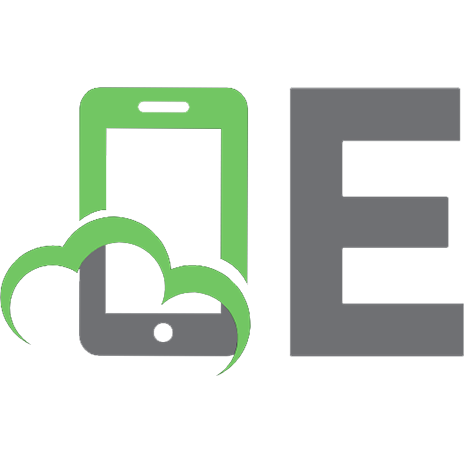
![Absolute Beginner's Guide to Podcasting [illustrated edition]
0789734559, 9780789734556](https://ebin.pub/img/200x200/absolute-beginners-guide-to-podcasting-illustrated-edition-0789734559-9780789734556.jpg)
![Python for Absolute Beginners, 1st Edition [1 ed.]
9781501521980](https://ebin.pub/img/200x200/python-for-absolute-beginners-1st-edition-1nbsped-9781501521980.jpg)


![Absolute Beginner's Guide to eBay (2nd Edition) [2 ed.]
0789731053, 9780789731050](https://ebin.pub/img/200x200/absolute-beginners-guide-to-ebay-2nd-edition-2nbsped-0789731053-9780789731050.jpg)