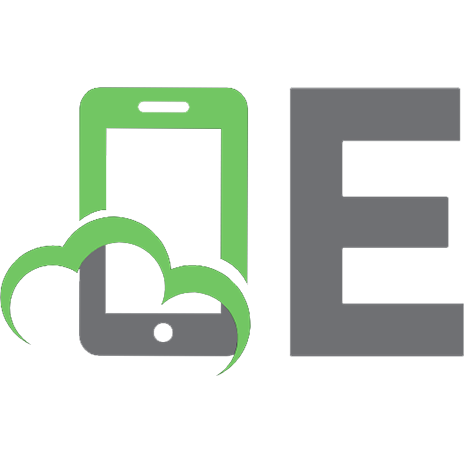Design for Web Developers. Colour and Layout for the Artistically Overwhelmed
238 50 6MB
English Pages 222 Year 2005
Recommend Papers
File loading please wait...
Citation preview
Design for Web Developers: Colour and Layout for the Artistically Overwhelemed Linda Goin © 2005 DMXzone.com Published by DMXzone.com Dynamic Zones International Hengelosestraat 705 7521 PA Enschede The Netherlands All rights reserved. No part of this book may be reproduced or transmitted in any form or by any means, electronic or mechanical, including photocopying, recording or by any information storage and retrieval system, without prior written permission in writing from the publisher, except in the case of brief quotations embodied in critical articles or review. The authors and publisher have made every effort in the preparation of this book to ensure the accuracy of the information. However, the information contained in this book is sold without warranty, either express or implied. Neither the authors, DMXzone, nor its dealers or distributors will be held liable for any damages caused or alleged to be caused either directly or indirectly by this book. Trademark Acknowledgements DMXzone has endeavoured to provide trademark information about all the companies and products mentioned in this book by the appropriate use of capitals. However, DMXzone cannot guarantee the accuracy of this information. Dreamweaver, Dreamweaver MX and Dreamweaver MX 2004 are trademarks of Macromedia. Photoshop is a trademark of Adobe.
Table of Contents Introduction ..................................................................................................................................... 5 What this book does, and who it's for. ........................................................................................................................ 5
About Linda Goin............................................................................................................................ 5 Prologue: Web Design Mysteries................................................................................................... 6 Chapter 1: Elements of Design ......................................................................................................8 Who are Web Designers and What Do They Do?..................................................................................................... 8 What Tools do Web Designers Use? ............................................................................................................................ 9 Elements and Principles............................................................................................................................................... 10 Resources ...................................................................................................................................................................... 15
Chapter 2: Point, Line, Plane: Foundations of Web Design Communication .......................... 16 The Genesis of Line, the First Design Element........................................................................................................... 16 The Element of Line Creates Other Design Elements ............................................................................................. 17 Line Applied to the Principles of Design ................................................................................................................... 20 Passive Line and Layout .............................................................................................................................................. 22 Resources ...................................................................................................................................................................... 24
Chapter 3: Shape and Typography: Foundations of Web Design Communication .............. 26 Familiar Shapes............................................................................................................................................................. 27 Figure-Ground Relationships....................................................................................................................................... 29 The Whole Environment............................................................................................................................................... 30 Economy of Design...................................................................................................................................................... 33 Resources ...................................................................................................................................................................... 36
Chapter 4: Using Space Effectively on a Web Page ................................................................. 37 Two-Dimensional Space.............................................................................................................................................. 38 Perspective.................................................................................................................................................................... 43 Back to the Beginning ................................................................................................................................................. 49 Resources ...................................................................................................................................................................... 51
Chapter 5: One Business, Several Branches: Repetition for Unity ............................................ 52 The Real World Company Site ................................................................................................................................... 52 Resources ...................................................................................................................................................................... 66
Chapter 6: Playing With the Rainbow: International Colour Implications ............................... 67 Colour Psychology ....................................................................................................................................................... 67 Colour Connotations ................................................................................................................................................... 68 Context is King .............................................................................................................................................................. 71 Colour and International Reach................................................................................................................................ 72 Resources ...................................................................................................................................................................... 77
Chapter 7: Colour Schemes: Monochromatic, Analogous and Complementary Harmonies ........................................................................................................................................................ 79 The Colour Wheel for the Web................................................................................................................................... 79 Monochromatic Harmonies ....................................................................................................................................... 80 Analogous Harmonies ................................................................................................................................................. 82 Complementary Harmonies ....................................................................................................................................... 85 Split Complement Harmonies .................................................................................................................................... 87 Resources ...................................................................................................................................................................... 88
Chapter 8: Colour Schemes: Triad, Tetrad, and the Perception of Depth with Colour .......... 89 Triad Colour Harmonies ............................................................................................................................................... 90 Achieving Depth Perception with Colour ................................................................................................................ 94 Tetrad Colour Schemes............................................................................................................................................... 97 Resources .................................................................................................................................................................... 101
Chapter 9: Practical Colour Usage in Website Designs: Colour Schemes and Themes ...... 102 Colour Schemes "On-the-Fly".................................................................................................................................... 102 Triadic Scheme ........................................................................................................................................................... 108 Tetrad Scheme ........................................................................................................................................................... 109 Analogic Scheme ...................................................................................................................................................... 112 Just a Few More Options........................................................................................................................................... 113
Chapter 10: Textural Troubles and Triumphs ............................................................................ 114 What is Texture?.......................................................................................................................................................... 114 Trompe l'oeil and Decorative Texture ..................................................................................................................... 117 Texture, Up Close and Distant .................................................................................................................................. 119 Pattern ......................................................................................................................................................................... 122 Silly and Serious Textural Effects ............................................................................................................................... 123
Chapter 11: How to Achieve Unity in Your Website ................................................................ 126 Balance ....................................................................................................................................................................... 126 Contrast ....................................................................................................................................................................... 129 Direction ...................................................................................................................................................................... 129 Economy...................................................................................................................................................................... 134 Emphasis ...................................................................................................................................................................... 135 Proportion .................................................................................................................................................................... 137 Rhythm ......................................................................................................................................................................... 139 Unity.............................................................................................................................................................................. 141 Resources .................................................................................................................................................................... 141
Chapter 12: Learn Through Better Deconstruction .................................................................. 142 Design Elements ......................................................................................................................................................... 142 Design Principles......................................................................................................................................................... 150
Chapter 13: More Deconstruction: Testing and Training Your "Designer's Eye".................... 156 Design Elements and Principles Review.................................................................................................................. 156 Practice I: Why I Like a Particular Site ..................................................................................................................... 156 Practice II: What Bugs Me about a Particular Site ................................................................................................ 162 In Conclusion…........................................................................................................................................................... 170
Chapter 14: Typography I: The Slimmed-Down Basics ........................................................... 171 Thousands of Fonts, But Only Five Historic Font Families....................................................................................... 171 In Conclusion .............................................................................................................................................................. 179 Resources .................................................................................................................................................................... 179
Chapter 15: Typography II: Science and Design .................................................................... 180 Typography as Science............................................................................................................................................. 180 Typography as Design ............................................................................................................................................... 182 Resources .................................................................................................................................................................... 189
Chapter 16: Typography III: Creative Layouts – Type and Images in Web Design.............. 190 Layouts......................................................................................................................................................................... 190 Print as Inspiration....................................................................................................................................................... 197 In Conclusion .............................................................................................................................................................. 201 Resources .................................................................................................................................................................... 201
Chapter 17: The Designer's Choice: Navigational Methods...................................................202 Print and Web Differences and Commonalities ................................................................................................... 202 Website Navigation Choices.................................................................................................................................... 206 Global Options and the Use of Metaphors............................................................................................................ 213 In Conclusion .............................................................................................................................................................. 216 Resources .................................................................................................................................................................... 216
Appendix A: A Texture (Design Elements and Principles) Checklist ..................................... 218 Elements of Design and Texture:.............................................................................................................................. 218
About DMXzone.......................................................................................................................... 220 The History of DMXzone ............................................................................................................................................. 220 What do we do .......................................................................................................................................................... 220
Introduction This book is a collection consists of 17 chapters each of which originally formed an individual article on DMXzone. Linda started out by writing a 12 article series but on finishing that, we realised the insight Linda brought to web design and developed the theme. In this book Linda firstly introduces the concepts of the elements and principles of design, and then looks at each of these aspects in detail, using real websites to provide good (and occasionally bad) examples of the points she's making. By constantly referring to actual websites Linda manages to show how theoretical considerations make practical sense. In chapters 12 and 13 Linda brings together the points and uses our new understanding to appreciate the care and skill that has gone into some websites. By walking us through a detailed deconstruction of several top websites our analytical skills are improved and the earlier teaching points are reinforced. The collection is rounded out by several chapters that dig deeper into the subject of typography and lastly a chapter on appreciating different approaches to navigation. Throughout Linda has provided numerous references and suggestions for further reading.
What this book does, and who it's for. This book is for anyone with an interest in developing their skills as a visual communicator, who wants to get to grips with the basics of graphical design, so they can develop their artistic skills and make more powerful and effective web sites. Please bear in mind that as websites are by nature populated with ever changing content, and are also often transient and quickly redesigned, many screenshots may not exactly match those seen if the link to the site is followed.
About Linda Goin Born in Virginia, raised in Pennsylvania, lived for at least six months in Connecticut, Florida, Georgia, Alabama, Mississippi, Colorado, Illinois, and Melbourne, Australia. Studied piano, fine art, fashion design, and graphic design (before computers). Obtained BFA with honors in visual communications in 2003, and now attends grad school as a history major. Currently writes a weekly financial column and also currently working on a differential study between oral and literate cultures and their visual perceptions of reality. Accolades include fifteen first-place Colorado Press Association awards, numerous fine art and graphic design awards, and interviews about site content with The Wall St. Journal, Chicago Tribune, Psychology Today, and L.A. Times.
Prologue: Web Design Mysteries Web design is mysterious to many people, because they only see the end product. The designer and the design process remain hidden behind visuals and code. Web design is also a sinister and unsolved plot for many people who build web sites, because web designers often cannot explain who they are, what they do, how they accomplish their goals, or why they fail. Most web designers would agree that the web design profession is both exciting and frustrating, because the format either limits our imaginations or expands our creative skills. Some of the most obvious problems in web design are similar to problems in other mediums. Below are a few examples of how our frustrations equal those of other visual designers: •
•
•
The format, or the computer screen, is a limited format. It consists of length and width, but depth is an illusion. It is a two-dimensional format where the designer creates environments. Print designers have the same problem, because their format is also two-dimensional and restrictive. Billboards are standard sizes, and so are magazines formats. Movie and television producers deal with standard formats, also. Three dimensional designers (architects, furniture designers, sculptors, etc.) have the satisfaction of creating actual depth in their work, but they usually structure their designs within a specified area, defined by measured dimensions. Although the format is restrictive in all these cases, the advantage is that visual designers, including web designers, can manipulate their formats to make them appear larger or smaller, and even create the illusion of depth and texture. That beautiful environment we manufactured in a newer browser may metamorphose into unrecognizable, almost nauseating, visuals in older browsers. The solution is easy and disappointing – we refine the design to display consistently across a variety of browsers, and we sacrifice our original design expectations. Are we the only visual designers to sacrifice our idealistic designs? Think about the print designer who would love to use that great photo full page but, although the editor might agree, they both must reduce the photo to a quarter-page so the article's text will fit. Even the architect may resign his idea to the scrap pile, because the building would not be structurally sound if it was incorporated in the building. Every sacrifice a visual designer makes is a compromise with some other element within that format. Finally, we need to overcome message distortion that occurs between our designs and the viewer. We wanted the visitor to stay with us for a number of reasons, and the viewer may not intuit that message. If the visitor leaves without response through a purchase or feedback, why did our message fail? Why does a magazine go out of business? Why does a movie miss out at the box office? There are so many reasons that a visually designed product fails that it may seem pedantic to even mention this point here. However, when a designed product fails on a major scale, the problem exists with the product, not the audience. The product was judged, and found lacking. Sometimes the design really was the problem.
This last problem is often the web designer's most complex issue, because web designers can develop insecurities about their capabilities, even if the product failure was not the designer's fault. However, there are certain design rules that work across the board, and if these rules aren't followed, the design becomes the problem. You might ask, "What rules? I know what looks good, and that's all that matters." Another comment I hear quite often is, "Rules? I don't want no steenkin' rules. Rules were made to be broken!" If you just said either one of these comments to yourself, let me ask you a few questions: 1. 2. 3. 4.
Have you ever trolled around the web to find a design that you like? Have you ever contemplated stealing the mark-up or styles from another site? Have you ever tried to emulate a site, but just couldn't pull it off? Have you ever played with an existing site just for fun, and found that if you change even one colour the whole site looks off-kilter?
If you answered "yes" to any of the above, then I applaud your efforts, because you are on a mission to seek the answer to good design. Although you notice and appreciate all the intricacies of good design, the answers are still mysteries. If someone asked you what you liked about a particular web site, could you answer that question? If you saw an impressive building, how would you describe what works for you? If you watched a movie, what impressed you? Why? Was it the acting or the set? Were you so caught up in the story that you didn't notice anything else? If you fall in love with that red Ferrari, can you explain (other than egoistic reasons) why that car appeals to you? Each one of these examples constitutes a visual design, and every one of them uses the same elements and principles of design in their creation. These elements and principles are rules, and there's only two ways we can break them. If we don't know what they are in the first place, we will break the rules. This is like going to a foreign country where we don't know the language. The only way we know if we broke a rule is if someone stops what we're doing. The only other way to break these rules is if we know them so well that we can develop a logical reason for violation. This collection of articles from Linda Goin will help unwrap the mysteries of web design and help you to understand the rules of the game.
Chapter 1: Elements of Design As web designers we need to know the tools of the trade, just as any other designer must know their tools and the limitations of their format. We also must know the rules of design. But are web designers programmers or visual artists? Do we build or create? What tools do we use for success? When we cannot specifically answer these questions, our work suffers. When we avoid the answers we suffer, because we become the web designer who wears fifteen different hats. This lack of focus is disruptive to a successful creative process. Perhaps the easiest way to start to unravel the mystery of web design is to define who we are, what we do, and how to use visual communication tools.
Who are Web Designers and What Do They Do? In 1994, Tim Berners-Lee, inventor of the Web, founded the World Wide Web Consortium (W3C). Most professional and amateur web designers know about the W3C and their definitive processes for web site development (if not, learn more about their tools for web design and accessibility here). The question now is whether these tools are used by designers or by programmers? Are designers also programmers? The answer is "yes" and "no." A designer who does not program the code for a site is called a GUI designer. This person creates the Graphic User Interface, or the environment in the computer format, but sometimes has no clue about how a web site is constructed. GUI designers, then, work with programmers to make sure the design is can be reproduced in HTML, CSS, or by another code or process. Historically, many GUI designers originally worked in print design, so they brought the concepts of print design to web design. This transference of knowledge was problematic, because the visual field displayed by the computer screen is not the same as the visual field presented by a printed page. The GUI designer might discover that a little programming knowledge goes a long way to help develop more appropriate designs for web sites. Therefore some GUI designers also became programmers. On the other hand, people who dove into computer programming often had little or no concept of design. There was a huge gap between design and programming and, even though this gap is narrowing, we still have room to incorporate both skills. Additionally, since the "dot.com" meltdown about three years ago, GUI designers lost their slots in the web design process. Other specialties were also at risk if the specialist wasn't resilient. Jobs merged, capabilities expanded, and many companies asked for much more than they could possibly receive from one person. Programmers are now expected to design. Designers are expected to program. Sometimes, both creators are even expected to write copy and market products. If the combination of designer and programmer seems intimidating, rest assured that there is simply not enough time in one person's life to become fully competent at both skills. Additionally, each web designer will discover she has innate boundaries that prevent full comprehension of either programming or design. When a designer learns her strengths and weaknesses, her ability to produce competent web sites becomes easier and less time-consuming. Complex codes for shopping carts and other options can be learned or passed on to another person who is strong in various programming skills. If concepts of design seem overwhelming, then we can add a competent artist to our professional network. However, web design is one situation where a little bit of knowledge in both fields is a good thing, and a specialty in one area or the other is even better if we can "work well with others." When we develop defined strengths, we have the ability to trade services and develop a team capable of creating sites that are aesthetically pleasing, function seamlessly, surpass marketing expectations, and pay the bills.
If we want to program and design our sites alone, then we can simplify the definition of web designer. Basically, a web designer is a visual communicator (VC). What does this mean? Let's break it down: 1. A VC is a person who communicates a visual message. Each VC comes from different backgrounds and brings a particular perspective to the design job. 2. The VC directs the intent of the message. If the purpose of the site is unknown, then the message is confusion. 3. The VC also creates the physical content of the message, or the environment and its social and cultural impact. The physical content includes images, textual content, and even the background colour. This activity also encompasses accessibility. 4. Each VC understands the visual elements of form. This comprehension includes a checklist of the elements and principles of design, covered below. 5. The VC organizes the elements and principles of design by another set of principles that simplifies the meaning. This activity involves more esoteric judgment, and the results of these decisions are displayed in the web site's log of visitors, page views, and other responses to the message. Interpretation of this information may be skewed by the interpreter's perspective, analysis, and even by problems generated by the log's generation. 6. The VC knows and capably explains their personal design preferences to viewers, clients, and team members or co-workers. They can also competently interpret and explain their client's preferences to the same groups. Personal design preference is an aesthetic judgement open to compromise. For example, the VC must understand the elements and principles of design so they can competently explain to the client why the yellow and red plaid background will not work with the green menu buttons for that client's web site. However, the VC can also explain to the client why the yellow background (without the red plaid) will work with the green menu buttons. Over the next few pages, we will examine these steps separately and more in-depth. This exploration will help us define our roles as web designers/programmers, or simply, as VCs. These communication concepts are debatable, because my perspectives and knowledge will vary from yours. However, these ideas are also well supported by other designers, so we will discuss some of these design philosophers, also. This profession – the job of a web designer or VC – is often conceptual and open for further definition. Here are a few educational sites on visual communication from various perspectives: Visual Resource Management – The U.S. Department of the Interior goes on a visual mission. They balance visual design with usage impact. Talk about compromise! Web Accessibility in Mind (WebAIM) – a site that explains web accessibility concepts and techniques. This site covers a vast amount of information on topics that may surprise you. Semiotics for Beginners –This online book (free) offers a brief yet comprehensive overview on the science of signs and symbols, a study that is a must for any design freshman.
What Tools do Web Designers Use? The answer to this question is much easier, right? We use computers and software to build web sites. Yes, we do. But web designers also use other tools to design web sites. These instruments are time-honored elements and principles developed over centuries of creative experimentation. These explorations included – and still include – the fields of psychology, math, and other sciences. Does the incorporation of other sciences make design a science? Yes, this is one way to think about design, and there are methods to this madness.
First, we will briefly examine every element and principle of design. Design, in this reference, includes web site, architectural, fine art, and graphic creations. These elements and principles apply to all design, but each one bends its application to various design forms. A print designer does not worry about backlighting on a newspaper page. A web designer may not concern himself with architectural design, but site navigation and web site construction are both architectural attributes. This is why these elements and principles are both fluid and rigid, or flexible and conservative. This dual nature confuses every designer at one time or another, so don't feel alone if these restrictions and possibilities seem confusing.
Elements and Principles There are eight elements and eight principles, and they are all interrelated, so shortcuts are possible in how we think about and use these tools. Each element is structured by principles, like ingredients mixed according to a recipe. Over this e-book we will discuss each element individually, but the principles will be discussed frequently. This way, we will learn how each ingredient contributes to the final product. Each of the elements of design has one website to consider and to explore the element. However, each site incorporates all elements. After you study one element, switch the websites around and look at the other elements in the site.
Elements of Design Elements of design include: 1. Line - is a line just a series of points? Or is it the best way to get from point "A" to point "B"? As a geometric form, a line is a point in motion, with only one dimension - length. Points create lines and lines create shapes or planes and the illusion of volume in two-dimensional formats. The Sodaplay website incorporates line in boundaries, type, image, and concept.
2. Colour - known also as hue. This word represents a specific colour or light wavelength found in the colour spectrum, ranging circularly from the primary colours of red to yellow, green, blue and back to red. Historic web design colour definition is scientific hue, constructed by the primary colours red, green, and blue (RGB spectrum). Web colour technologies differ from print design, which is concerned with CMYK.
One site that flames with colour that works, even when you refresh and the images change is from the Flaming Lips.
3. Volume – in two-dimensional design, volume is an illusion created by interconnecting lines. These lines can be literal, or they can be subliminally created with the borders created by colour, texture, or other design elements. The following web scene from Nobody Here, is an example of volume created by a photographic image in a two-dimensional space. It's obvious that someone or some thing is in that bed, even though the image is – in reality – flat.
4. Movement – also known as motion. This element portrays the act or process of changing place or direction, orientation, and/or position through the visual illustration of starting or stopping points, blurring of action, etc. This is not animation, because animation is an end product of movement. See the Nobody Here site under volume for blatant movement displayed in the end product of animation, in the automatic movement of page from one to another, and in the fish (you'll find them eventually). Or, visit Jane Goodall's site because there is no animation. The fact that movement in this site is subtle is a good first experience with this design element.
5. Space – this design element is defined by every other design element, so this topic will be explored frequently. For now, enjoy the various spaces created in DHKY: More Better Life.
6. Texture – this is another illusory design element, because a brick is not really a brick in twodimensional design. In web design, texture is replicated through various drawing and media techniques. If you want texture, visit Arts & Science Collaborations, Inc. They have galleries of textures generated by some very unusual items.
7. Value - another word for the lightness or darkness of an area, measured in relationship to a graded scale from white to black. Within web design, this element is also measured by the format, because the visual field is backlit, creating problems with value. For examples of how value is created by colour, visit the Aerosol Size images at the Earth Observatory.
8. Typography – like space, this element is also formed by all other design elements. Expect to visit and revisit this element a lot. In the meantime, visit Counter Space for their educational and visual treatment of type:
Principles of Design Principles of design include: 1. Balance – the elements of design converge to create an arrangement of parts that appear whole. Also understood as equilibrium. 2. Contrast – this is the "automatic principle." Whenever an element is placed within a format, contrast is automatically created between the element and its format. 3. Direction – this design principle utilizes every element of design to manipulate the viewer's focus. This principle is a directive and, if it fails, the viewer will become confused. 4. Economy – this principle operates "on the slim," and is used to eliminate unnecessary design elements. 5. Emphasis – also known as dominance, or the focal point. This principle operates on a hierarchical system, where references to levels of importance within a web site are developed with continuous or one-time-only design elements. 6. Proportion – the perception of size within a two-dimensional visual field. 7. Rhythm – this principle relies on the recurrence or repetition of one or more elements within a visual format. 8. Unity – this is the end product of all design elements and principles. Think "one-ness," or "harmony and peace." Web designers know unity is achieved when web site traffic increases and other web designers try to steal the code and imitate the design.
Where do We Go From Here? I mentioned above that design was a science. Does this mean designers are scientists, too? Not necessarily. However, we can benefit from the scientific process. The process works in steps, and one step logically follows the other. Then, when the process is completed, we begin all over again, so this practice is linear and cyclical. This process is the only acceptable method to prove or disprove theories or ideas, and the enterprise that eventually creates empirical laws (how things work by practical experience): 1. Observation: We use our own senses (all senses, including touch, sight, sound, etc.) and any machines that are extensions of these senses to carefully observe the problem. For example: I observe that the images on a site do not appear in the browser. 2. Question: We question the observation and research and gather answers from previous similar problems. The question about missing images may be, "What's wrong?", but this is a very broad question. Preferably, the question is direct: "Why are my images missing?" At this point, I try to discover how other designers answered this question. 3. Hypothesis: We predict the answer to the question and test the answer. The answer to the missing images might be that the images were not uploaded, or it could be that the code for the image is incorrect. The uploaded files and the code are checked. If the files are there and the code is correct, then more research is needed to answer the question. 4. Further Experimentation: We state the conclusion if the question is answered. The outcome is measurable, and we can record the data for future reference. However, this conclusion of testing the hypothesis may present other problems that require further observation, questions, research, and conclusions. Additionally, the answer that works today may not fit tomorrow's problems. This process may never end, or it may require only a few moments. Sometimes, this process is an unconscious effort, like breathing, because we learned how to use this methodology many years ago. Whether these steps are old-hat or new, it helps to remember them when we become tired and stressed and one simple problem blows out of proportion. These steps are also useful applications to learn the elements and principles of design. If these tools become confusing, use the scientific methodology to comprehend the meaning. For step three, many books are available to help us research design questions and answers. The following books do not focus on web design specifically, but on concepts and/or technical skills used in visual communications. Please remember that concepts are temporary results in step four of the scientific method. These theories are always open to further questions and debate about the answers.
Resources Visual Literacy: A Conceptual Approach to Graphic Problem Solving by Judith Wilde, Richard Wilde, WatsonGuptill Publications, 1991, ISBN: 0823056198 Conceptual processes of visual communications. Basic Visual Concepts And Principles For Artists, Architects And Designers by Charles Wallschlaeger, Cynthia Busic-Snyder, Meredith Morgan, McGraw-Hill, 1992, ISBN: 0697006514 A book highly recommended for any serious design student. Design for Communication : Conceptual Graphic Design Basics by Elizabeth Resnick, Wiley, 2003, ISBN: 0471418293 Technical and conceptual processes and exercises located here.
Chapter 2: Point, Line, Plane: Foundations of Web Design Communication "Good composition is like a suspension bridge - each line adds strength and takes none away." Robert Henri (1865 - 1929) US painter Donna Ward La Cour, Artists in Quotation, 1989. In the first chapter I briefly outlined the web designer's, or visual communicator's (VC), six main attributes. The first characteristic on this list concerned the ability to communicate a visual message. The computer screen is the visual format, and the designer utilizes all the elements and principles of design to relay a message to the viewer. The first out of a total of eight elements of design is line. Points create lines, and lines manufacture planes Here we'll explore how line is used to compose messages both in layout and with type, and, as each VC comes from a different background, and she brings a particular perspective to the design job, we'll look at how a VC's background affects her use of point, line, and plane.
The Genesis of Line, the First Design Element Many of you might shiver in your seats if I mention Euclidean geometry, but math is an unavoidable design tool – even the simplest of Flash games need knowledge of Physics (= math) to mimic the way a ball bounces, or gravity affects objects. Therefore, math is also a necessary development in our background experience. I'll try to soften the impact here, because when we can comprehend Euclid's concepts, we might see our work in a new light. Euclid taught that points, lines, and planes represent idealizations that do not exist in the real world. For instance, Euclid's point has zero size. We know that nothing in the physical realm has zero size, but many objects approximate points. Stars appear as points of light, and periods appear to end a series of words in a sentence. Euclid was a Greek mathematician (c. 325-270 B.C.E.) who wrote the 13-volume textbook, Elements. For 2,000 years, this series was the second-most reproduced book of all time after the Bible, and remains the most successful textbook in history. Euclid taught at the Museum University, a place named to honour the muses. A geometric line, says Euclid, is formed by connecting two points along the shortest possible path. A line is imagined to extend infinitely in space with length, but no width. (According to Euclid, width would transform the line into a plane). Because we can't work with infinite imaginations of line in our web designs, we use line segments, or pieces of the universal line. A geometric plane is a perfectly flat surface that extends its length and width infinitely in space, but does not have depth. Yes, you guessed it – this plane is also imaginary. The plane is represented by a surface like the computer screen, which is a very small portion of this universal plane made manifest.
The emphasis on imagination is important, because Euclid wanted his mathematicians to think, to massage their brains with possibilities. For more about Euclid and some of his creative mathematical and philosophical buddies, Plato, and Pythagoras, see Using and Understanding Mathematics: A Quantitative Reasoning Approach (2nd Edition), by Jeffrey O. Bennett and William L. Briggs, Addison Wesley, 2001, ISBN 0201717115. Even better, try the very readable Art & Physics: Parallel Visions in Space, Time & Light, by Leonard Shlain,William Morrow & Co, 1991, ISBN: 0688097529. Shlain proposes that the development of art history actually presaged or coincided with the evolution of math throughout history, and the connections he creates between two seemingly disparate skillsets are brilliant. What Euclid couldn't possibly imagine is the curvature of space/time, which was revealed by Einstein in the twentieth century. This non-Euclidean geometry states that no line or plane can extend infinitely, because there are, really, no straight lines except for our straight line of vision that uses the horizon as an orientation. This horizon line is most useful for us when we create perspective. You might wonder why Euclid and Einstein are important to our work as web designers. Both men were mathematicians, but they were also designers. They created their realities, and the world agreed that what they created was also real for them. Euclid merely crystallized practices used within his cultural space and historical time. Since that era, architects, landscape artists, sculptors, and other three-dimensional designers leaned on his principles to create our worlds. His ideas are even more important for typographers, fine artists, and web designers, among many other two-dimensional artists, because we need his tools to create illusions of depth, perspective, and proportion, among other visual optics. To learn more about the concepts of geometry and its creative design processes, visit the Geometry Junkyard. Einstein's impact is seen in the works of Salvador Dali, Man Ray, Pablo Picasso, and Rene Magritte, among other artists and designers who utilized surrealist techniques. After viewing some of these works, think about what these artists might say about our ability to build visual environments with code and light AND interactivity. Beyond surreal? You bet. URU is one example that might blow the surrealists away. However, even in URU, realism sets in when we begin to ponder how to utilize line to create boundaries, elicit emotions, and direct the viewer's eye from one point to another.
The Element of Line Creates Other Design Elements The following images illustrate how concepts of point, line, and plane are used to create visual illusions:
Ok, let's look at the first black square. The elements of design are in bold to show the impact of point here. This simple yellow point represents colour, because it's a different hue from the background. It also creates volume, because the point appears to either jut out from the background, or create a "light at the end of the tunnel" effect. Value is represented by the lightness and darkness illustrated between the point and the background. Space is represented by the lone point in the vast sea of black, or an element within an element because this is a portion of line in space. Does it create texture or movement?
Perhaps, but not as much as the next set of red points, which creates a line representing movement. This movement represents gravity. Texture is created by the overlapping points, and the gradation of colour. In the second black box, two points show space, because one is smaller than the other. The moon is larger than Venus, right? Maybe, maybe not, but if it is further away, it appears smaller. The last set of points creates a shape, and it includes value, colour, space (between points), and texture. This is just one set of simple examples to show how a point can be used in a variety of ways to form other elements of design. Really, there are no right or wrong answers to the way a point works, because how you see that point in a format may be different than how I see that point in a format. One way to play around with points to create other elements is to plop an image into Photoshop and utilize the "pixelate" filters. This is how I created the shape above right, using the colour halftone filter on a plain red circle. Let's see how line works to create other elements:
Line creates other elements just like points, because a line is created by joining points. Characteristics of a visible line include some degree of thickness, and often have shape and surface characteristics, like texture and curves. Lines can also be passive. The line that separates the black backgrounds from the white backgrounds in the blocks above is passive because it is hidden; however, it makes itself known because it separates the values represented by black and white. Lines can be solid or broken, and they can create a number of optical illusions. Line also communicates messages through type. The lines you are reading now are formed by type, and the type is formed by line, which is formed by the meeting of points. The typed lines have direction, because we are accustomed to reading the English language from top left to bottom right, so I must comply with this restriction so you will comprehend my thoughts in a body of text. The computer recognizes this format and I can't defy the rules of my tools, nor would I want to, because I want you to read my insights. The only way I can rebel against this direction is to create an image with type that moves in another direction, like backwards or from bottom right to top left. Why would I want to do this? Perhaps I need to create another shape, or another message. Maybe I want to lead your eye in a different direction than "normal." The headline, of course, is a different design tool than body text, so I can play with this element more than I could with the body of the message. Before we look at how line is used in design principles, let's take a detour to learn how someone in another culture views lines…
Cultural Design Lines In the book, The Idea of Design (see reference below), A Cheng writes an essay on line and its importance in Chinese painting. Cheng contends that the development of writing in China established the importance of line in creative art and design – including architecture. He states, "Unlike other languages of the world (with the possible exception of the Arabic language within Islamic culture), the transformation or elevation of calligraphy into a high art form is a unique phenomenon of Chinese culture."
Chang states that many people believe that the way a Chinese calligrapher uses a brush is the secret to perfection. He points out that, although the calligrapher's brush is essential to create an image, the calligrapher's perception of line is more important. To make a connection to web design here, computer hardware and software are essential to create a web site, but – from Chang's perspective – the web designer's perception of line is more important.
"A virile work in which strength is paramount. The character is "mountain" by [Zhang Zhengyu][Chang Chengyu] (1903-1976)" From AsiaWind Art Gallery. Some of the theoretical guidelines developed by Chinese masters to encourage this perception of line are outlined as follows (pg 230 in the book): • • •
•
No perpendicular line can go on forever without turning back. All lines eventually come to an end. The emphasis in on control and organization. Line, therefore, is not a concept but a concrete object (NOTE: this is opposite from the Euclidean concept that line is illusory and that lines are infinite). A point is the constricted form of a line. It is controlled with the same principle as the line. Therefore, like a shufu, a point has direction (NOTE: shufu literally means the rules of writing, metaphorically, it means the art of writing, pg 229). A streaked surface is an expansion of line created by the side of the brush. The nature of the streaked surface is not to create shadows but to create veins like the grain of wood. A splashed surface is a further development of the streaked surface. Pouring ink onto paper creates a surface. Then, the surface is controlled by the brush.
Chang elaborates the points above (except for the second one, and the unwritten is unclear to this western mind), "Such an approach to line as the principle of Chinese art and design brings a deeper understanding of many aspects of Chinese culture." The importance of line in China is exemplified by the viewer who judges the quality of a painting by looking at the details through a small cylinder, perhaps a piece of bamboo. "By looking through the small aperture, one could tell whether the painting as a whole was good or bad, without knowing whether the subject was a mountain or a house." We don't have to view our web sites 'through a bamboo darkly,' but the point is well taken when we compare eastern and western methodologies. Web designs are often intended for specific markets, but – in reality – the web site can be viewed internationally by any person with a computer and an Internet connection. If I can't comprehend the eastern view of line, will my western lines be misinterpreted also? Although this Chinese "spirit of line" stands at a distance from western culture, a spirit is also felt through Euclidean muses. The major difference is that the calligrapher/artist in this Eastern culture is aware of line, whereas the web designer in a Western culture may not be trained to attune to this esoteric skill. How do we become more aware of the possibilities of line in our designs? One response is to understand how these universal design elements fit into universal design principles.
Line Applied to the Principles of Design We briefly covered the principles of design in the previous chapter. How does line contribute to the design principles of balance, contrast, direction, economy, emphasis, proportion, rhythm, and unity? Let's take two examples and apply line to balance. Through this principle we can also see other principles of design at work: Line is used to balance the overall image. Balance can be, simply, symmetrical or asymmetrical. Consider this symmetrical design from Google:
Symmetrical balance is characterized by a central axis, a passive line that runs from top to bottom, and the arrangement of elements is evenly distributed on both sides in a given space. Some characteristics of symmetrical balance are regularity, congruency, proportion, passivity, restfulness, static, inactivity, and stability. Although this arrangement can seem boring, it can be used to great advantage to help the viewer focus on a specific image or message, as it does here for Google. This design incorporates extreme economy, because the only decoration is the logo that changes on the artists' whims for holidays and creates a colourful contrast to the white background. The eye is directed to the elements in the upper half of the screen, where the emphasis is on the box where we input our query. The design is perfectly balanced, so it is in equal proportion on the right and left sides. Rhythm is achieved through the buttons, where repetitive similar images create a mood or regularity. Is there overall unity? Yes, because the element of line within the principles of this design are all respected and utilized for both visual appeal and for function.
Asymmetrical balance is characterized by irregular or unequal arrangements between compositional elements relative to a central axis. This "off-balance" design is often referred to as "dynamic, active, stressful, tense, or diverse." The cool thing about SodaPlay is that it utilizes line in concept, illusion, and function:
The design, like Google's images, is economical (see quote at the beginning of this chapter). The eye is directed to the upper left side of the screen, and steps us down to the bottom elements. The emphasis on the contrasting black line image (which is animated), and the rhythm created by this movement and the step-down elements, work to incite our curiosity about this web site's content. Is it proportioned? I believe it is, because if we look closely at the squares, some are dissected by other animated lines. They aren't squares anymore! The lines within the boxes "darken" the images, and they appear to be smaller when they are really the same size. Proportion on a two-dimensional format like the computer screen is an illusion of size. Unity? Yep. This design gets my vote. These two sites are extreme examples of design economy, and I chose them so we could see how line becomes the foundation of design. These two sites might be designed in twenty other ways, and the design would either work in unity or not. However, we can also argue that Google might work with SodaPlay's layout and vice-versa, but why? Would Google's objective be reached if the layout was asymmetrical? Would SodaPlay be as "playful" if the layout was symmetrical? Possibly, but Google's intent is, "Search and go, we'll stick around in the background, but we're not the real focus." The evenness of the design exports this subliminal message, where it is received at the primal and global perception of "order and stability." SodaPlay's asymmetrical design, an expression of freedom from order and even balance, appeals to a totally different mood and level of interaction. Both designs – as they are – meet their current objectives. Most web designers will accommodate their clients, and these folks usually need more elements on their web pages than shown in the examples above. HOWEVER, even with more information, more photos, more this and more that, we can still achieve an economy in our design. Let's take a look at a few more images to examine how we can achieve economy even with numerous elements on a web page.
Passive Line and Layout Passive line is created by the invisible division between colour, shapes, and value. These lines are used to help direct the viewer's eye to a focus within the page. In western cultures (and many other cultures in their effort to adapt to western styles – a debate for another time and place) there are three main layouts, and variations on these themes: Circle, the "Z", and the grid. Let's take a look at how these work:
Firstly, the circle layout as shown on Du Xinjjian. I've superimposed a circle on the image above, to show how the elements in this design lead the eye around in a circle. The type is laid out along an imaginary circular line, and leads us to the yellow cliff. The lines created along the cliff top are diagonal – diagonal lines denote movement and tension – and they lead us to the feet of the boy on the fish. We travel up his body, but our eye may be diverted by the straight line created by this artist's name. The artist could have created his name within the circle, but the format needed contrast, so this straight line is a contrast to the curvature of the layout. It also echoes the cliff, but is horizontal – a horizontal line denotes peace – and, so the straight line provided by the artist's name AND in the bottom of the "window" that shows these images is also in contrast to the diagonal lines created by the cliff top. You may "read" this layout in another way, because your eye may enter the image from a different starting point. Look at the image from the link without the superimposed circle, and note what you see when the site comes up.
Next the the "Z" layout as on Froggy's French Cafe:
The "Z" is superimposed on the image above to show how the elements in this design lead the eye around from top left to bottom right (the same way we read a page of English type). We may be distracted by the contrast of the white uniform in the middle, but this is the best example I could find. This layout, as with the one above and below, were all borrowed from print, and this particular "Z" design has fallen out of favour within recent years. However, it is here, because it still works. The words on the chalkboard are in lines that lead the eye from left to right, then our eye is drawn down to the chef. From there, we read the information at the bottom, where – once again – our eyes go from left to right. Pick up a magazine to find this layout, where the logo is reserved for the lower right hand corner. This is where, theoretically, our eye would stop, and this element is what we are supposed to remember.
Lastly in this section, the grid layout as exemplified by RedChop:
One of many, many possible grid layouts is superimposed on the image above to show how the passive lines create boxes to "drop" elements into a design. I didn't include horizontal lines, because those are fairly obvious by the passive lines that separate boxes and the actual lines that divide information. The grid is the easiest layout to use, but it is also the most frustrating for the viewer, because information and images often become overwhelming. A grid, however, is also the easiest format to use in web design, because tables and other code formats limit our possibilities. However, as you can see in the sites above, this limitation can be overcome. The grid is so prevalient throughout web design now that it is hard to avoid finding this layout pattern in any website. Although the grid is - ideally - an equal division vertically and horizontally, there are other variations: 1. Change of proportion - the squares created by an "equal" grid can be changed to rectangles. 2. Change of direction - the vertical or horizontal lines, or both, can be tilted at any angle. This angling can create a sense of movement. 3. Curving - the lines can be curved. 4. Further division - some of the squares can be further divided to create rectangles, triangles, or curved spaces within a square. 5. Other shapes - grids can be composed of triangles, hexagons, etc., to create new layouts. In other words, we don't have to all be squares!
Resources A few more links to enjoy, that are related to the topics covered in this chapter. Dusan Pavlik and the use of line in illustration. AsiaWind Art Gallery has a choice of artists to view, and also tutorials, articles, and other information about the art of Chinese calligraphy. Piet Mondrian, according to Chang, was the first western artist to teach his audiences how to appreciate line. Mondrian's lines also create grids. Imagine that.
Mr. Picassohead - If you think you can't create abstractions, this site might help you see the human face in a new light. The Idea of Design, Victor Margolin (Editor), Richard Buchanan, The MIT Press, 1996, ISBN: 0262631660 Several essays on the essence of design. This book contains the Chang essay about line. Geometry of Design: Studies in Proportion and Composition by Kimberly Elam, Princeton Architectural Press, 2001, ISBN: 1568982496 Why do we like the things we do? Elam talks about how geometry appeals to viewers in design. Grid: A Modular System for the Design and Production of Newpapers, Magazines, and Books by Allen Hurlburt, Wiley, 1982, ISBN: 047128923X The grid was originally used in architecture, and moved its applications to print. Here, you will learn how the grid varies according to page size and purpose. Fully adaptable to web design concepts through tables, CSS, etc.
Chapter 3: Shape and Typography: Foundations of Web Design Communication The web designer, or visual communicator (VC), creates meaning through his or her web design, directs the intent of the message, and also creates the physical content of the message, or the environment and its social and cultural impact. The physical content includes images, textual content, and the total environment of the design. The VC also understands the visual elements of shapes and illusory form within their twodimensional format. In the last chapter we looked at point, line, and plane and how each element can create balance, contrast, direction, economy, emphasis, proportion, rhythm, and unity. In other words, line can be used to shape any principle of design. Line can also create shapes and forms, and these include typography. If we begin at scratch, we find the most basic information – that circles, squares, and triangles are the most basic shapes. Scientists, psychologists, theorists, and aestheticians spent many years studying these basic shapes and how and why people perceive these forms in both two- and three-dimensional spaces. Although we work within a two-dimensional space on our computer screens, we can also create the illusion of three-dimensional environments, so it's important to understand how both formats change the viewer's perception of our sites when we use shapes (two-dimensions) and forms (three-dimensions).
Basic shapes: square, circle, and triangle – and their use in forms (Macromedia | Escher | Pyramid Alehouse):
Let's break these studies down and include them under one theory. Gestalt: This word doesn't easily translate into English, but basically it means "whole, configuration, or form." Gestalt theory deals with the individual parts that form a whole, and the effect of this accumulated experience. Four areas involved in gestalt include: 1. The ability to recognize familiar shapes 2. How those shapes are perceived against a background (figure-ground) 3. How the viewer perceives the whole environment
4. The elimination of all but the necessary shapes or forms needed to complete a task
Familiar Shapes Professionals discovered that the viewer sees the contour of the shape before he or she sees the colour, value, texture, or any other information. The contour can only be recognized if there is sufficient contrast between the shape and the background. Shapes that are simple and symmetrical are the most easily recognized and remembered, like the circle and the square above – in other words, those two shapes ease anxiety for the viewer because they are familiar. After the shape is recognized, the next step includes the viewer's memory. If text is included with the shape, memory is aided and the viewer's comfort zone is expanded. This does not mean a VC can't use odd shapes in a web environment, or avoid shapes altogether. However, different shapes provide visual excitement. But when a viewer comes to your site, they often do not see your site as a "whole" image at first, because they visually break the site down immediately to find familiar shapes first. If familiar shapes are noticed, the viewer relaxes and begins to pull in other images to complete the picture. This whole process may take a split-second, but If the site includes many different shapes or illusions of forms, the process may take up to a minute or more. For instance, think about site menus. Every time a new viewer comes to your site, they go through a learning process. "Where do I go? What do I do?" Let's look at a couple of sites to see how they direct their viewers:
The page above is the entrance page for the British Museum's Egyptian section. The designer (and probably a board of directors) made the choice to use text for the menu. Where does your eye go in this instance? Does the image far outweigh the menu options at left? Does this bother you or not? Does the simplicity of the site limit your options and make the menu easier to comprehend? Does the contrast of white type against the black background help you see your choices? I believe it does, and we'll contemplate these questions below.
Orisinal is a game site. No text, no explanations, except for the type logo and the word, "Games." All the imaged squares beneath this are menu buttons to games created in Flash, so when you pass over a square, it rises and a shadow is produced underneath, creating the illusion of depth. Do the buttons need words? Do they require an explanation for this particular site? Do the menu buttons invite entry?
The Art.com site contains a lot of information. Where do your eyes go when you first look at this site? Do you look for a menu? Is it obvious enough for you? How many menus can you count on this page?
You will have clients who want menu buttons, even though accessibility issues often call for a type menu. The link menu on the Schooner Eagle site is shaped to resemble sail flags. Did you notice the links immediately? Are the shapes appropriate to the site? Did the type on the flags help you find your way? As you can see from the examples above, there are many ways to lead your viewer through your site with the use of shapes and type. Let's look next at how your menu can work to stand out above all other information on your site.
Figure-Ground Relationships In 1921, Edgar Rubin – a perception psychologist – discovered seven differences between figure and ground, or shape and form and background. Let's look at his list along with a visual to figure his intent:
When two fields have a common border, it's the figure which seems to have shape while the ground does not. In the figure-ground relationship above, the "E" is obvious, even though it is not filled in. It has a shape, but the ground doesn't. The ground seems to extend behind the figure. Once again, with background behind the "E," it extends to the borders of this page. The figure appears to be object-like (even if it's an abstract shape) while the ground does not. The colour of the figure seems more substantial and solid than that of the ground, even if it is the same colour as the ground. The ground tends to be perceived as farther away and the figure nearer the observer even though both are obviously at the same distance. The figure is more dominant and impressive and tends to be remembered more easily. 1. The common border between figure and ground is called a contour (also called a passive line), and the contour appears to be a property of figures. [Daniel J. Weintraub and Edward L. Walker, Perception (Belmont, CA: brooks/Cole, 1969), p. 11] Further studies show that the recognition of a figure against a background depends on contrast: value, colour, texture, or depth cues add to the differentiation between what is perceived as the figure and the ground.
These "E's", even though a bit funky, show how texture, contrast, colour, and depth add to the difference between the figure and the ground. Does any one "E" jump out at you? Why? Does any of this help explain why the type menus in the sites above stand out? The studies above were conducted with shapes that were familiar to the people who were tested, and did not include "ambiguous figures." Ambiguous figures are images that represent two different figures or a single figure. Also known as Fluctuating, reversible, or equivocal figures, the contour (or passive) line between the two figures confuses the perception of what is actually the dominant figure. Some examples of ambiguous figures:
The figure at left is either two faces or a flower. Next, is this a woman's face or a characterization of a sax player? The third image is a skull. No it's not! It's a woman in front of a mirror! The last figure is either a young woman or an old woman. Which one do you see? Ambiguous figures are fun to play with, and they make for great logos if both figures are appropriate to the company's purpose. However – as the definition implies – these images are also doubtful or uncertain, so if you want to give a direct message, stay away from ambiguous images.
The Whole Environment So how do these shapes and forms play into the whole environment of your web site? Remember, viewers will seek the simple shapes first, and then they will see the rest of the homepage as a whole, or gestalt. Then, hopefully, these viewers will head into the rest of the site. The homepage needs two things: a logo or an image that represents your identity, or just a company name produced with a typeface without a .jpg or .gif image, and a way to get into the rest of the site. Beyond this, there are other elements that will help identify who and what your site is all about. These shapes include other images, boxes of text, and links to other sites. Although pictures are an asset to any site if used well, the main element we're concerned with now is type. We want the visitor to comprehend what we have to offer, whether it's a service, a product, or news. Type, of course, is comprised of shapes. Simply, the shapes transform to the web in the terms of "serif" and "sansserif", "fantasy," "cursive," etc., unless you use a special typeface in a .jpg or a .gif. My space is limited here to all the modifications within these typefaces, but a great place to learn about these faces and how they work within style sheets is located at http://www.w3.org/TR/REC-CSS2/fonts.html (also we'll be looking at the topic of type in later chapters). Basically, typefaces (or fonts) are grouped and modified as follows:
Font Family – a group of fonts used in combination and that exhibit similarities in design. For instance, an Arial typeface within a family could be rendered in italic, bold, condensed, small caps, etc. Font families can also be grouped into different categories, like those with or without serifs, a handwriting face, fantasy fonts, etc. Font Style – the style specifies whether text is rendered as "italic," "normal," "oblique," etc. Font Variant – this indicates whether text is rendered using normal characters (glyphs) for lowercase or smallcaps, or bother, etc. Font Weight – the weight refers to boldness or lightness of the character relative to other fonts in the same family. Font Stretch – this is the amount of condensing or expansion in the text characters relative to other fonts in the same family. Font Size – the size refers to the size of any font from baseline to baseline. The baseline is the line where glyphs rest. Round letters like "e" and "o" normally "dent" a baseline, pointed letters like "v" and "w" normally pierce it.
The red line is the baseline, and the typeface (a serif) is "Minion." Many of the letters, like "a, d, o, t, b, and e," dent the baseline. Even the "m" and "h" dent the line a bit, because the serif is curved. The "g" extends beyond the baseline. The font size is from baseline to baseline, and this means that the line is the same size as the face size. If you want "breathing room" between text lines, the line space must be larger than the type size. The serif typeface has "those little things" that hang off the edges of the type. "Those little things" have names, and if you want to become a typographer, you'll need to know these names. A good place to learn more about the history and anatomy of typefaces, apart from in the later chapters of this e-book, is at http://counterspace.motivo.com. If you work in Dreamweaver, you may already know that typefaces are grouped, even within CSS sheets. Let's examine why these particular typefaces are used and why they're grouped together:
Arial, Helvetica, sans-serif – this set of typefaces are all sans-serif and, dependent on the viewer's screen preferences and operating system (O/S) fonts, either Arial, Helvetica, or a sans-serif face reproduces on their screen.
Times New Roman, Times, serif - This set of typefaces are all serif, with the same stipulations as above, only the viewer will see either Times New Roman, Times, or a default serif. Courier New, Courier, mono - these faces are similar to the old typewriter faces. As you can see, the spacing between letters and words seem much larger than any other face shown here. However, this illusion results from each letter taking up the same amount of space. In other words, the "m" takes up the same amount of space as an "I" or "l" in this font family. Georgia, Times New Roman, Times, serif - a serif face that is larger and "softer" than the Times faces. By "softer," I mean that this face is rounder and more open, therefore seems less severe than the Times New Roman face. Verdana, Arial, Helvetica, sans-serif - this is one of my favourites, because it seems easier to read than the other sans-serif faces (and my opinion counts: http://en.wikipedia.org/wiki/Verdana). However, it is also larger, so it will take up more room on the page. Geneva, Arial, Helvetica, sans-serif - Another set of sans-serif faces As you can see by the variety of faces, you have a choice that will lend "colour" and texture to your site. Your choice of type is up to you, but don't mix it up too much. For variety, use a serif for the content, and a sans-serif for the headings, or visa-versa. There are hierarchies within the web page, and these are specified by the headings and through placement of content. Headings (H1, H2, H3, etc.) and paragraphs of type also create shapes on your page. However, remember that "liquid layouts," or layouts designed to fit a wide variety of screen resolutions, will modify the shape of the paragraphs unless the designer positions them within size-specified layers. Let's take a look at a few more sites to see how choice of type and paragraph placement affects the look of a site (the site images below were captured at 1024 x 768).
It might be difficult to see here, but if you go to the actual site, you'll see that Yahoo Finance uses a serif for the body copy and a sans-serif for their headings in their "Top Stories." Do the different typefaces help delineate between heading and type? Would it make a difference in the look of the site if all the type were serif or sans-serif? Do you see how the headings, subheadings, and type create a hierarchy of information?
The Onion uses sans-serif type in both headings and in body copy. Is there a huge difference in how this site reads and how the Yahoo Finance site reads? Does the use of a sans-serif throughout create a "cleaner" look? Once again, do you recognize the hierarchy created by headings, subheads, and bodies of textual information?
The Arts & Letters Daily newsletter is comprised of serif type throughout. Is it any easier to read than The Onion? Does the serif type give the page a different look? Why do you think the designer chose this typeface for the site? Are the hierarchies here easier to ascertain? The sites above are designed to impart information to their viewers. The stress is on news and articles, not necessarily visuals. Take a stroll around the web and see if you are more aware of the difference between serif and sans-serif typefaces, and how the headings and paragraphs create a hierarchy of importance. Look at how the text adds texture, colour, and shape to each page. Now that we've taken a look at a few examples of type-heavy sites, let's look at a site with some balance between type and visuals.
Economy of Design When we pare down the amount of information on our site, this allows the viewer to see the familiar shapes first. Then, the viewer can relax and find necessary information. As you saw with some sites above, you can
add as little or as much as you want to your homepage, as long as you relax your viewers up front with a way to move into the site. However, if we look at any of the above sites again, what do you think you can eliminate to make any one of the sites easier to view? I think, of all the sites, the British Museum site illustrates the best use of economy in design. However, Yahoo! Finance also displays economy in the best sense possible for the amount of information they feel they must present. What about the rest of the sites? Basically, economy in design means that the designer displays necessary information on the front page – enough to entice the viewer to enter – and this information is presented in the best way possible. Alex W. White gives us a simple list that can help us remember what is truly important in our web designs. Although this list was meant for print design, it still works for the web. He states, "Readers operate subconsciously on these design truisms:" 1. 2. 3. 4. 5. 6. 7.
We [English-speaking viewers] read from left to right We [English-speaking viewers] start at the top and work down the page Pages in a publication are related to each other Closeness connects while distance separate Big and dark is important; small and light is less important Fullness should be balanced with emptiness Everything has a shape, including emptiness [The Elements of Graphic Design (New York: Allworth Press, 2002), p. 71]
White repeats what I said above (for the English-speaking public): headings, text boxes, photos, and illustrations are all shapes within a space. The space itself has a shape, as we discovered with the figureground relationships. It might help if you print out this list and tape it to the side of your screen. When you visit a web site, see if White's "truisms" hold for the web page you are browsing. If not, why? Is it a design error, or is White wrong? Let's take a look at one site, and head into the site to see how the seven "truisms" work.
The Williams-Sonoma site opens to some mouth-watering delights. At this time, they're focused on "The Flavors of Asia." Before we hit White's "truisms," take a look at the shapes and illusory forms separately (you probably did already!). There are circles (illusionary forms created by the wok, the dish of wasabi, and the bamboo steamer) and squares (the extended square forms [rectangles] created by the information at the bottom of the page, the menu at the top, and the labels on the bottles), which create a nice contrast.
So let's analyse the site with respect to White's "truisms": The menu is situated beneath the Williams-Sonoma logo (in the top right, where White says we begin to "read" a page). That's convenient for the English-speaker who craves Asian food! If we start at the top of the page and work down, this does not necessarily mean that we head straight down. Our eyes may travel in a circle from the logo to the wok and around to the bottles of oil and back up again. However, we did begin at the top, didn't we? Therefore, it seems to make sense to include our most important information at the top of the page. We'll skip #3 until we look inside this site below. As for #4, the bottles of oil are "closer" to us than anything on this page. They are bigger, so they give the illusion of closeness. If large and dark is more important, and the opposite less so, then the white space where "The Flavors of Asia" is located is less important than any other image. However, this white space supports the heading and the importance of the heading and link into the site. Is the "empty" space balanced with the "full" space? In other words, is the background balanced in colour, texture, line, shape, value, and What is the shape of the "emptiness" of this page? The emptiness in this page includes the white space and the spaces around and between the other images and type. Does this space echo the other images? squares? Roundness? Do you notice how the designer spaced the type between the "Flavors" heading and the list below so that the left edge of the type echoes the shape of the bottle?
When I followed the Asian Flavors link, the page above came up. These are the shapes I encountered in what the print profession calls "above the fold." In other words, this is what I see before I need to scroll down for further information and images (or, in print, the first thing I see before I open the newspaper full length). Once again, take White's list and see how each step pertains to this page. I will emphasize #3, as this site works well there. The oil bottles are repeated, giving us continuity. The logo and menu are in the same spot, and the type hasn't changed…is it serif or sans-serif? The Williams-Sonoma site is a beautiful example of how design works – both in form and function. The continuity is fluid and charming, and the photos are appetizing.
Resources Books (including those listed above in this chapter): Basic Visual Concepts: for Artists, Architects, and Designers by Charles Wallschlaeger, Cynthia Busic-Snyder, Meredith Morgan McGraw-Hill, 1992, ISBN: 0697006514 This book is collegiate-level (undergrad) for designers. This book includes theories and practices for all types of designers (also includes the information from the Perceptions book by Weintraub). The Elements of Graphic Design: Space, Unity, Page Architecture, and Type by Alex W. White, Watson-Guptill Publications, 2002. ISBN: 1581152507 Although a small book meant for print designers, the information is compact and a great resource for web designers, also. A Typographic Workbook: A Primer to History, Techniques, and Artistry by Kate Clair, John Wiley & Sons, 1999, ISBN 0471292370 Clair's book is the best book around for budding, intermediate, and pro typographers and designers. Includes history, anatomy, value guides, and the why's and wherefores for type on the printed page – all of which holds true for the web page Links (as you look through these sites, check them against White's list to see if they follow his "truisms") Identifont – a fun place to learn how to identify fonts and begin to recognize the difference among them. Planet Typography – a great place to browse with tons of links to other typographic sites. The Evolution of Type – another place to browse through the history of typography. Be aware of how the alphabet evolved from shapes. Chank – just a fun place to graze. The typefaces here are mostly inappropriate for body copy, but you might find some great ideas for logos, headings, etc.
Chapter 4: Using Space Effectively on a Web Page The web designer, otherwise known as the visual communicator (VC), organizes the elements and principles of design not only on the homepage, but throughout the entire site. We've talked about these elements and principles and how we can organize them with point, line, and plane, and with shapes, including typography. The element of space was within all these topics. Space is a complex issue, and probably the most elusive when we work with it as an element on the web page. First, let's answer a few questions: Q. How can we maximize the use of space on a page? A. Space can be maximized through the illusion of depth, which is achieved with perspective and with the allocation of images within a given space. This is especially important if you have a lot of images and information to place on a page. Below, we'll talk about all these issues. Q. Where exactly does "space" go? A. Ah! I could get metaphysical with this…but, basically, positive and negative spaces are everywhere. VCs are in charge of moving that space around so the information and images on a page achieve a hierarchy of importance. We talked a bit about this previously with type, and now we'll see how space can be manipulated. Q. Why is space important? A. Without space, especially "white space" (which can be any colour, not just white), the images and information won't have room to "breathe." In other words, too much of a good thing is just too much. Economy, if you remember from the first chapter, is a design principle. This also brings to mind the adage that sometimes "less is more." Let's look at the management of two-dimensional space, and then we'll explore how to create the illusion of depth and perspective with other elements of design. Take a close look at this web page from IDEO below, and see if you can notice any elements of space, depth, and distance. After you read this chapter we'll come back to this page to dissect how space works within and on this page.
Two-Dimensional Space If you remember old Euclid from chapter 2, you know that his concept of three-dimension space is an area is unlimited in all directions. It is also described as having length, width, and depth. As VCs, we deal with a twodimensional space, and this is limited by the size of the viewer's screen resolution. This length and width also describes the picture plane. Depth, however, is an illusion, and we can only render depth with cues that involve human perception. When viewers (including ourselves) recognize the relationships and interactions between objects in a given space, we are utilizing space perception. The way we perceive this three-dimensional space is with binocular depth clues. These clues give us hints where an object lies in relation to our physical body. In a three-dimensional space like a building, we'd bump into walls if we lack binocular space clues (the same effect can be experienced with a few martinis). In two-dimensional space, we use monocular depth clues to accomplish the same task, only we place objects in relation to each other so we can visually imagine their position from our physical body. Although we don't need to worry about bumping into walls, we can become just as confused if these objects appear out of context. Although it can be fun to play with spatial clues, when we build a web site for a client, they may not appreciate our genius. There are several basic guidelines to follow to help the client's viewers recognize where they are and learn very quickly about where they need to go and what they need to do within a site. These clues assume a centred spatial field that can advance or recede according to the application of the clues, and this "forward" and "backward" motion tells the viewer what's important. Three important spatial modifiers are size, position, and tone or value.
Size If an object on a page is larger than other objects, the larger object achieves prominence. When two squares are the same size, they appear equidistant to each other and to the viewer. However, when one is larger, it appears closer. This also works with words. If one word is larger, it appears closer, and it also seems "louder" and more important. Previously we saw how this larger type creates a hierarchy of information on a page. Larger type suggests more important information. Smaller type tells the viewer this information is less important.
Teenwire's splash page emphasizes size in their title and on how to enter the site. Even at this reduction, we can see the word "enter." Additionally, the splash page rolls over into the site within seconds, so the page doesn't become static.
The photo of the teenage girl and the line above the "Teenwire" logo (it says "Planned Parenthood® of America Presents") becomes secondary information, yet they are also important to the introduction of this site. Is this site for teens? You bet. We can also assume that this site is about teen news, but the news is modified by the sponsor's message. Inside, we find a number of articles about the problems generated by an overflow of teenage hormones written in the context of "love." This exercise is especially pertinent when we apply our experiences and learning to objects within a picture plane. Since familiar size relationships are predictable, judging distance and depth is seldom difficult. If a familiar object is organized with other familiar objects in contradiction, then we question our perceptions and our awareness is heightened. The clothes-pin at left is in contradiction to its actual function. The clothespins at right, however, are what we expect to see. Contradiction in size, especially in relationship with more familiar objects is one way to catch a viewer's immediate attention.
The Flaming Lips web site delivers several pieces of artwork on the front page with each "refresh." This particular image shows two perfect examples of how size generates importance. The title, "The Flaming Lips" is large and in high contrast against the background. Even though the page is "flaming" with colour, the title stands out above all other information. The illustration is an example of size contradiction, and it grabs the viewer's attention. What IS that thing? And why is it so much larger than the human image in the bottom right foreground? The "human" image is "normal" and recognizable, and it gives us a way to measure the larger image of the "thing."
Position Position is defined as the specific location where shapes and figures are placed on the picture plane with reference to other shapes and figures. The relative position of these objects gives us clues to depth and distance. When we use overlapping shapes, this creates the same illusion.
In the first image above, the objects on the left are not outlined, so they appear to build a single image. The objects on the right could also build a single image (and they do), but they also appear to overlap, and the bottom polygon appears closer. The only difference between left and right images is that the polygons at right are outlined. This is one way to portray depth without using those ever-easy drop shadows.
Bruce Lawson's personal site is a great place to examine how this person utilized size and position with type to create a contradictory condition and depth. The contradictory condition is achieved with the variance in typefaces and size of the letters. It appears the letters that spell out his name at the top overlap, but they don't. Look closer. The "C" in the first name and the "S" in the last name appear larger, and therefore closer, than the rest of the type. They touch the preceding and succeeding letters, but they don't overlap. In the sidebar, the type creates little "windows" in the background image. Once again, the spacing and variance in the letters creates a contradictory condition, because this form of writing is not what we know as "normal" English writing. However, the contrast between letters and background – and the space between letters – allows us to read the words. We might connect this type of "writing" to ransom notes instead of random notes (this is a blog), and this connotation might pull us in to see what this person is holding for exchange (this type of writing was popular in the art movement known as "DaDa" in the early 1920s, and also in the Punk period during the 1970s).
Tone or Value Darkness and lightness in visual perception are divided into colour or chroma and value or achroma. If an environment is black, white, and grey, then we are working with an achromatic environment. Chromatic conditions, or coloured environments, are created with colour, obviously. However, both spaces can achieve the illusion of depth and distance with the use of value (lightness and darkness) differentiation. Nearness is judged by darkness, and lightness is judged as distant. This phenomenon is called "atmospheric perspective." For instance, if we stand on a mountain and look down a valley, the mountains further away will appear smaller and lighter than what they are in reality.
The above image is from the National Park Service's site for the Great Smoky Mountains National Park. This mountain range is a perfect way to visualize atmospheric perspective. The geography and chemistry of this range combine to produce hazy conditions and the illusion (and reality in this case) of depth and distance. The foreground mountain is almost black, which suggests closeness. The further we look into the distance, the lighter the mountains become. Also, if you note the individual mountains above, they appear lighter at the bottom than they do at the top. If we were standing at the bottom of these mountains, the opposite phenomenon would occur. The darkness is a relation to our eye-level in this instance. If we are on a peak, the other peaks are closer than their valleys, so they are darker. If we are in the valley, we wouldn't see other valleys, of course, but the peaks would be lighter because they are further from our physical position and vision. Notice, also, that these mountains overlap. Take a look at the Campbell's site below, and see how the soup bowl is overlapped by the top and bottom information panels.
We might not be Campbell's Chunky Soup fans, but the site works because it is familiar (it resembles a label on one of their soup cans), and because the overlapped images create a continuity from the top label to the soup to the rest of the page. There are other secondary (smaller) images, but we don't immediately digest this information. What we see first is "Chunky" and the soup. Overlapping is an effective tool to direct the viewer's eye. This overlapping is also created with perspective. Notice, also, that the soup bowl does not appear lighter, as in the mountains in the photo above.
However, if we strip the colour away to look at the values (lightness and darkness), look what happens:
The soup is lighter, but not by much. In fact, the soup spoon may now catch your attention first, because it seems closer than anything else on the page. The spoon size and the bit of shadow beneath the spoon makes that singular image seem closer. Before we tackle perspective, let's look at one more spatial property: Positive and Negative Space: We talked a bit about this in the last chapter, when we viewed ambiguous shapes. I'm going to repeat the image, because this might help tie shape and space together. Basically, positive space surrounds a negative space, and it can also be viewed as positive shapes within a negative space. The opposite is also true, especially when we deal with ambiguous shapes.
If you see two faces in the first image, those are positive shapes, even though they are black. If you see a flower, that is the positive space, and the faces become the negative space. Same goes for the second image, which is either a face or a sax player. The third image is a little more complicated, because it contains achromatic tones that give the image depth (shading). If you see a skull, then that image is the positive shape and the background is negative space. If you see a woman in front of a mirror, then the women, her reflection, and the mirror become positive shapes, and the background is negative space. The last image is either a young or old woman. Whatever we see is the positive space. Interestingly, in this image, the white space surrounding the image is the negative space in both illusions.
Perspective Ok, I'm not going to let you all get by without a little bit of art history here before we tackle the basics. I'm a hard-core art fiend, and I believe the only way we can really appreciate what we have is to understand how we managed to achieve the accomplishment in the first place.
History Euclid imagined the horizon line, an illusory or real line that separates his vast spaces between land and sky. However, artists had to wait until 1600 years before they could use Euclid's horizon line to portray depth with perspective. Of course, there were artists who lived and worked before and during the Middle Ages, but their work was pretty flat. Depth was achieved by overlapping images within paintings and stained glass images. This was a very Christian period in Europe, so most of the images we find are devoted to the promotion of this philosophy. In the image below, notice how size and position (including overlapping) were used to achieve the illusion of depth and distance:
Detail from Adoration of the Magi, ca. 1390 Austrian; From the Schlosskapelle, Ebreichsdorf, Austria Perspective came of age at the time of Dante, in Italy during the late Middle Ages and pre-Renaissance period. Why did it happen then? Because the Italians were sea-traders and they were on the road to becoming fairly cosmopolitan. They not only brought recuperated Euclid, they also brought Ptolemy (the cosmos), and Aristotle back to life. The combination of trade and philosophies created an atmosphere where people were much more aware of measurements. This awareness included perspective, which is a measurement of space against the horizon line. In two-dimensional space, we alter those measurements so that the environment fits within the picture plane.
In that century, Giotto di Bondone was the first artist on record to understand intuitively the benefits of painting a scene as if it were viewed from a stationary point of view organized along a horizon line. Compare his painting below with the image directly above and see what differences you note.
Giotto: Encounter at the Golden Gate (1306), Scrovegni Chapel Padua Giotto added values and perspective to overlapping and position as means to portray the illusion of depth. This perspective meant that people seemed a little more "normal" in height and size because they were portrayed within this perspective. Notice above how the tower portion of the gate touches the border on the right, yet is much lower in the tower on the left, creating the illusion that the left tower is further away. Look, also, at how Giotto creates the illusion that the bridge curves up, as the women in the back appear to get taller, yet smaller in proportion. This is very early Renaissance art, and the depth perception within the picture is not quite as realistic as Leonardo De Vinci's work a century later. However, the picture above created a rage in Italy, and schools were developed to teach people how to become "perspectivists". Let's look at how Giotto and others established the horizon line and practice a bit of one- and two-point perspective.
Horizon Line The horizon line, as stated previously, is – theoretically – the real or imagined line that separates the land from the sky. The horizon line does not have to be in the centre of the screen. Horizon lines can be high or low, too.
Horizon lines at the centre, above, and below the centre. The horizon line can be defined as the focus, also. Teenwire splash page used a fairly centred horizon line (the centre depends on the screen size and resolution); Bruce Lawson's page illustrates a horizon line above the centre (focus on his name). Very few web sites create a horizon line, or focus, below centre, because the web page is a lot like a newspaper before you unfold it. You want the viewer to catch your primary message immediately. Therefore, a focus at the centre or above the centre is appropriate and the most functional for web sites. Before we go any further, let's practice one- and two-point perspectives. If you walk through the exercises below, perspective in web sites and in artwork might become more apparent for you.
One-Point Perspective One-point perspective is created with one point on a horizon line. Let's walk through the steps of building a box in Photoshop. You can use other graphics programs as long as you can replicate the steps below. Steps to Building a One-Point Perspective Box
1. Build a horizon line with the line shape tool.
2. and 3. Make sure the rulers show and start at the middle point in the line. Bring out two other lines (which will build two more layers). Both lines must end evenly at the bottom, and evenly from both sides of the middle. 4. Connect the bottom of both angled lines. 5. and 6. Build two evenly-ended lines straight down from the angled lines. 7. Create another line parallel to the bottom line. You can make this line deeper, so experiment. 8. Create one more line parallel to the two bottom lines, further up the angled lines. 9. Flatten all layers, and select the lines above the last parallel line and delete them. Voila! You have a one-point perspective box. Now, let's give this box some dimension. A One-Point Perspective Stair
1. Select the top layer of your box and use the gradient tool to create the illusion of depth. Make sure the darker portion of the gradient is in the front, because DARK values appear closer, and LIGHT values appear further away. 2. Select the front portion of the box and fill it solid with black. 3. To begin building a stairway, create a duplicate layer. If there is a background, then select it and delete it. Now go to Edit > Transform > Scale and make sure you select the lock feature on the percentage tool at top. Dependent on the size of the first image, you will need to mess around a bit with the percentages to see what fits (I used 80% reduction here). Press enter to release the scale feature, and Voila! again. You have the beginning of a stairway. Notice that I lightened the front of the second stair, because it's further away. Do you see how the gradient and solid colour both give this shape depth and weight? We can also change the level of the horizon line and build this one-point perspective a different way. A One-Point Perspective Wall.
1. Build a low horizon line. 2. Use the shape tool to build a rectangle at one end. 3. and 4. Connect the left top and bottom of this rectangle to the end of your horizon line (or at a point along this line). 5. Build a parallel vertical line to the rectangle at some point along the two angled lines. 6. Flatten the image, and select and erase all extraneous lines. You can also use a high horizon line, and place points at various spaces along this line. You can also build from two angles, and create a street image. The image below is from one of dozens of online sites that
illustrate how to build a "tunnel" with one-point perspective. Since we're a little limited on space here and I want to get you on to two-point perspective, go to the end of this chapter for more links to build other images from one-point perspective.
A "tunnel" one-point perspective viewpoint.
Two-Point Perspective Two-point perspective is built from two points on a horizon line. The building of these images is very similar to one-point perspective. A Two-Point Perspective Box.
If you followed the one-point perspective image-building above, then the two-point is done the same way. This horizon line was a bit high, but it can be placed even higher or lower. The images below were all built the same way, but with variance in the height of the horizon line and in the vertical line that builds the corner of the box closest to us. Two lines are then added at the bottom from the vertical side lines to the opposite points on the horizon line.
Can you figure out which box below was built from the diagram immediately above in the diagram immediately below?
The box in the middle was not built by any previous diagrams. If you notice, also, the light areas in these boxes are toward the front, which disobeys the atmospheric perspective rule. Shame! Of course, this rule is broken if the light source comes from other angles or if there is more than one light source. So, these boxes can be painted in a variety of ways, as long as all other items in the picture frame are also lit from the same direction. Otherwise, you create a contradictory condition, which isn't all bad, either. For more options to build with one- and two-point perspective, follow the links at the end of this chapter.
Back to the Beginning Ok, let's tackle the IDEO website with the knowledge we know possess. First, the picture plane is examined, then we look at size, position, tone, and positive and negative space.
The flat picture plane is broken up with square and rectangular shapes, and they become the positive images that "cut" into the negative white space. Even the lines of type are balanced as long, narrow rectangular shapes. I drew red lines to show how just about everything on this site meets up at both edges of this frame. This alignment maintains order on the site, and is a tool that keeps your viewer's eye from straying beyond the images. The photos create "windows" into three-dimensional views that contrast against the flat
images that create the logo and the lines of type. In other words, the designers do not use overlapping, drop shadows, or anything else on the type and grey lines to distract from the depth of the photos. Let's look at two photos on this page:
This photo stands alone (as do the other photos), because the composition is strong. The horizon line is indicated with the red horizontal line. This horizon line is below centre, and is emphasized because both men are actually looking down at it. The easel frame in the background provides support (and it's a visual pun). The focus is on the artwork or information these two men are looking at on the table, and the man on the left emphasizes the this with his pointed finger. Notice how the image appears lighter in the distance. The closeness of the two men is further emphasized with their dark clothes.
The horizon line on this image is way off the picture plane, and it almost reflects the angle of the easel in the previous image. Some of us may know what these images are, but for those who don't, the size recognition can be imagined by the size of the screws. Finally, the last image to the right on the web page (see full page) is curved. When an image is curved within a space, this also gives the illusion of depth.
Resources For a ton of different sites on perspective, just type "one-point" or "two-point" perspective into a search engine. Otherwise, here's some starters: One-Point Perspective – shows how to use the "tunnel" for a bed, rug, etc. One-Point Perspective Flash Tutorial – Take a close look at how the size of the balls are determined by perspective. Two-Point Perspective – Elementary lesson, but the pictures are worth looking over. Blueprint – shows how to create the illusion of distance with two-point perspective. Also visit the Metropolitan Museum of Art's Timeline of Art History. Here, you can examine how perspectives changed over time. Of special interest is Leonardo De Vinci, of course. Try this site for some great images: Webmuseum, Paris Any book on perspective will help you learn how to create easy to complicated drawn environments. Here's a few of my favourites on this subject: Perspective for Interior Designers by John Pile, Watson-Guptill Publications, 1989, ISBN: 0823040089 This book may not be for web designers, but if you're into creating virtual environments, it will help your pointof-view. Mc Escher 29 Masterworks by M.C. Escher, Harry N Abrams, 1983, ISBN: 0810922681 This book is filled with 29 large plates of his work. Great work to test your perceptive skills for space and depth perception. How did he achieve his illusions? Painting and Experience in Fifteenth Century Italy: A Primer in the Social History of Pictorial Style by Michael Baxandall, Oxford University Press, 1988, ISBN: 019282144X If you buy this book at Amazon (and I recommend you purchase it no matter where), ignore the bad review. This book is an amazing perspective on how Italy came to the forefront in art and all other trades at the beginning of the Renaissance, and gives an overview of the method of perspective in context of fifteenthcentury Italy.
Chapter 5: One Business, Several Branches: Repetition for Unity Many of you may work with the Dreamweaver software, so you know how this allows a designer to create a site that maintains continuity of images and layout from one page to another. Also, many of you are familiar with Flash, so you know how this software also allows designers to maintain a repetition of elements throughout a site, like a background or links. However, there are times when a client might own several subsidiaries or branches within a main company, and each branch may have its own "personality." How do you design a site a site like this? What design elements do you change, and which elements should stay the same?
The Real World Company Site One example that shows how the designers maintained unity throughout a site with a repetition of colour, layout, and images is at Real World Company. The designers assigned each subdivision of this site a colour, and these colours are introduced on the homepage links. The full-screen images throughout this chapter are reproduced as at a resolution of 1280 x 1024; however, since the elements are difficult to discern at this size, I've pulled the main images from the full-screen format to show how these elements carry forward.
Let's look at a few of the main design elements and principles as they work on the homepage image. The first element to notice in the image above is the use of white space (or negative space) in this page. In the instance, this space around the photograph and the bars beneath this photo is important, because the white is like a blank canvas. The importance of white space was discussed in the last chapter and, although the space surrounding an image doesn't need to be white, in this specific case this colour (or lack of colour) is important, because it sets the stage for the rotating circular links located on the bottom right of the photo and in the lower right navigation bar to colour the rest of the site.
A close-up of the image on Real World Company site main page. A closer look at the elements on this main page shows what appears to be a composite of two different photos laid out to create one scene. The recording studio is shown with all its rectangular glass windows, and these rectangular shapes are repeated in the coloured links at the very bottom right in the navigation bar:
The round shapes of the trees at right are repeated in the rotating circular links that lie on the water on the right. The colours in these round links match the rectangular links above:
The circular links have text descriptions set at a diagonal line over each corresponding coloured circle. As mentioned in chapter 2, where we considered the subject of point, line, and plane, diagonal lines connote "action," which is appropriate for these rotating links. Additionally, when a visitor places the mouse over the rectangular links, the text that corresponds to the matching colour also shows in "Quick Links" bar. Lots of convenience here for the visitor to enter this site. Let's go to the green link on the left first…
The Real World Studio
The green link takes us to the Real World Studio site, and the links at the left take us to various aspects about this recording space. Notice that the background (or negative space) matches the link colour from the main page in both the circular and rectangular link. This move from white to green negative space is a visual and a psychological adjustment for the viewer. The colour change is a statement that the visitor has entered a different environment, or another room. But, other than the fact that this studio carries the same name as the parent company, how can the visitor be sure is this room in the Real World Company house? A closer look at the image in the middle might tell us…
A close-up of image on Real World Studio site main page.
It may not be immediately apparent that we're now standing inside the recording studio that is pictured on the Real World Company main page. But, it may dawn on the visitor that the small coloured squares at the top right are links, and that they match the colours of the links on the main page. As the visitor places their mouse over the coloured links, the type at the left changes to explain which links go where. Of course, the green link would not show up against the green background, but that link is NOT missing. Run your mouse over the black space to the left of the visible blue link to see the mouse finger point. If you are inside this site, the link works. Also, there is a pull-down menu that helps with navigation within this site. The next link leads to one of Real World's leading artists (and one of my favourite musicians)…
Peter Gabriel
Peter Gabriel Main Page Once again, the background, or negative space, takes on the hue of the link. Notice, also, that these pages are also beginning to look a bit familiar in layout – lots of negative space around a horizontal rectangular "window" with images and information.
A close-up of image on Peter Gabriel site main page.
Once again, the coloured links are shown in the upper right, but they are closer together than the ones on the recording studio site page, and these links are outlined in white. The studio page's green background value was light enough to portray the varied link colours, but this deep blue is too dark to differentiate the link hues. The white outline makes these links stand out, and even at this size, the reds and oranges seem to vibrate. A larger square for the link with this method might not work, because it would probably detract from the other images on the page, which are muted and dark. This is the first page that does not give an "alt" text, or any other text, that would tell the visitor where to head next if they wanted to leave Peter. If you search for "Peter Gabriel," this site often comes up first on the search results page. If you didn't know about the Real World Studio or Company links, would you know what these link squares were about? Probably not. The lack of "alt" text is damaging in this case.
Real World Records
The next link leads to Real World Records, which – once again – reflects continuity by repeating the link colour in the background and by using the same horizontal rectangle for the information window. The deep purple hue and value rendered by the purple is very similar to Peter Gabriel's blue, and the links on this site are treated the same, with white outlines. These links, however, carry "alt" tag texts with them that are visible when the visitor places their mouse over each link. The links are more visible in the close-up image below.
The colours so far have been dark, but we're about to have our eyes opened with a nice, bright orange…Are these colour choices arbitrary? Since the site is so well laid out, I doubt the colour choices were plucked from a hat; however, we'll bump into some colour-related problems a little further into the site, and we'll address those below (in the next chapter we'll explore these colour choices and also look at some other sites to learn about colour perception).
Real World Multimedia
The Real World Multimedia site is a bit different than the previous images in colour, but the layout remains the same. Also, the photograph is somewhat similar to the first photo on the Real World Company site in that the trees are echoed, and the rectangular image in the house is also repeated. The red phone booth on the right is a repetition of the shape, and its colour pulls the "hot" orange into the photograph, where the "cool" greens contrast these hues.
A close-up of image on Real World Multimedia's site main page. The links are in the same place as Peter Gabriel's and Real World Records' pages, but this time they're outlined in black (or it could be a dark purple or blue – difficult to tell). The white outlines against the orange would make these squares unusually bright – too much so for this page.
X PLORA 1 – EVE – Ceremony We haven't explored the pages within some of these sites, so let's take a look at one page within the multimedia section before we move on. This particular page is interesting, because the images are blurred, which makes them recede. The names, therefore, stand out. Plus, when a visitor passes the mouse over the images, colours that match other colours in the links come up. Real World Studio's green shows behind the X PLORA 1 image. Behind Eve, the Peter Gabriel blue comes up. Behind Ceremony, the red of the WOMAD site (upcoming after this page) shows. Although it might seem that this colour transference would confuse the visitor, it actually seems to make this page blend even more with the rest of the site. Also, notice the layout and the location of the links has not changed. This also lends to the continuity of the site.
WOMAD
WOMADshop.com This shop carries Real World clothing, tickets for concerts, music, etc., all to promote their artists and their brands. The photographed image carries the same clear/blurred contrast as the Real World Company main page and the image that is on the previous multimedia site. Additionally, the horizontal rectangular layout is maintained. Where are the links?
A close-up of image on WOMADshop.com site main page. The links now line the left side and they run vertically instead of horizontally. The choice for link location might have been chosen because of the purpose of this site. This is a shop, and the links at the top are situated for hierarchy, for attention. The top links are very visible, even at this reduction, and the links at left are secondary information. Once again, the text "alt" tags show when the visitor holds their mouse over the links. These links, like those in the multimedia page, are outlined in black. However, I believe that on this page, the white outline might work better, as the value of the red and the black outline are very similar, and the links
seem to disappear. Although these links are secondary, they're still important. Let's see how the values (light and dark) work when the colour is stripped away…
A close-up of image values on WOMADshop.com site main page. When red is printed in black and white, it always turns out dark, mostly black. In this instance, since the screen is backlit, the red is a dark grey. However, we can see how the links "hide" within this value system, and how a white outline might have made these links more apparent. Even with the white outline, I doubt the small images would detract from this page, as there is so much white in the photograph. However, the repetition is still strong, and if a viewer visits this site often and is familiar with the content, the lower contrast of these particular links is probably very small issue.
Real World Exposure
The Real World Exposure site background, once again, matches its corresponding link. The horizontal rectangular layout also echoes the other Real World Company sites. This site concerns the issues that this company considers important, like "Future Forests," "Amnesty International," and "Declaration of Human Rights." Let's take a close look at how the links are displayed on this page.
A close-up of image on Real World Exposure site main page. The colours are the somewhat the same – they don't have the exact same hues as previous site pages – and they rollover with other colours that are similar to, but not exactly, the same as previous pages. Also, the shape has changed. The little squares give way to long thin rectangles. However, if you follow the links to the inside of this site, you'll find a wide variety of link shapes, including the small squares and the long thin rectangles repeated, only with a narrower width. Interestingly, on this particular page, when you hold the mouse over the "blank" blue space between the light blue and orange links, the "alt" text for "exposure" pops up.
Real World Publishing
This is the site for Real World Publishing, where new signings, shows, and publications are offered on schedules within this site. Let's look at the links, which are difficult to see at this resolution:
The links are now circles, which might seem strange, but they reflect the rotating circular links on the Real World Company main page. If the circles were nowhere else to be found, the change here might seem jarring. The circles are outlined in white, which helps them stand out against the values of the medium blue border and the dark values of the background in the narrow menu window. You may have realized at this point that the links are always in the same order on all pages. However, I have not followed this path for a reason. I'm saving the last two site pages for last, because they seem to follow different rules than the other pages in the various branches of this site.
Real World Art Let's look at the "art" page:
Real World Art Although the background colour for this art portion of the Real World Company site is not exactly the same red as their WOMADshop.com site, it's very close. If the designers used a bright image and the same navigation as the shop site, then this would blur the meaning between the two sites, one that is merchandise for sale, and one that is imagery rendered by artists contracted by Real World for their CD covers, etc.
A close-up of image on Real World Art site main page. The links are more artistic, like paint blobs on a painter's palette. Appropriate for the page and it would have been fun if the designers repeated these images inside the site. However, like other sites within this business, the links change to the small squares and long thin rectangles. There are no "alt" text boxes that show when the visitor passes their mouse over these link images, but the text on the left changes, just like the Real World Studio page. However, with this background colour, the text is sometimes difficult to read. Frankly, I'm not sure how this would work any better, except to change the background colour to something less vivid with a lighter value. However, all the links throughout the site would need to change as well. Since this site is so coordinated otherwise, can this be forgiven? That's an issue that becomes a personal opinion, as we all might disagree on whether this works or not. Additionally, within this site, several pages use different background colours. That, in my opinion, is ok, since these pages represent different artists and these artists might have had a choice on their backgrounds. Since this site represents artwork, we might all agree that this alteration is ok. However, I wonder about the next site within the Real World business globe:
WOMAD Festivals
The WOMAD Festivals page is gorgeous. The brown background matches its corresponding link throughout the Real World Company site, and this colour is unusual and eye-catching. The warm golds, reds, and browns within the horizontal rectangular window are complementary and appealing. From the close-up below, the symmetry between the squares within this window and the links are seen:
A close-up of image on WOMAD Festival site main page. The links are in a familiar place by now, and they are outlined in black. White outlines in this dark-valued space would compete with the "WOMAD READING" title, and the background behind the links has a value light enough to allow the links to be seen clearly. Now, I know this is a personal grievance, and considering the genius throughout the whole site thus far, it may be a very small issue, but when I clicked on the links to the left my senses were jarred. I lost that incredible brown background and the familiar continuity that was presented throughout a majority of the site so far. This is what I saw when I clicked on "Australia":
WOMAD Australia Wow! What a difference, right? The links are now narrow vertical bands, and the background is VERY different. This background runs throughout the all the countries linked at the left of this sites homepage…all the countries, that is, except the two sites linked from the UK. Ah-ha. Ok, so that's the method to the madness? That this UK company grants its UK Eden and its UK Rivermead the same background to unite it to the main site? Frankly, I'm not sure, but I'm sad they didn't carry the background colour throughout this entire site. Does that make it "wrong"? No, but the continuity, in my opinion, was lost. The brilliant move is in the use of the lion logo on the front page to the inside pages. If you didn't notice, the legs of the lion are continued behind the links at the top right of the page. Very nice use of the logo, because the legs connote travel, which is what this site is all about – travel to attend Real World music festivals in other countries. This repetition, certainly, helps with the continuity of this particular site. However, this lion logo is not shown on the UK pages mentioned above. Perhaps this is because the UK audience doesn't have to travel that far for the UK festivals. Since I wasn't one of the designers, I have no idea what their motive was for this change in this instance. In spite of these small differences, the site as a whole is a wonderful example of repetition of elements as a design principle. The repetition of layout and link colours from site to site within the Real world business shows a common thread throughout. Additionally, if you spend some time with this site, there are other images that repeat through some of the sites, including the lion logo and the Real World Radio link. Hopefully, these examples will help you realize how important repetition is to the viewer, and how important "alt" tags are to navigation. Below are some links to various sites and books that emphasize this design principle. Hope you enjoy!
Resources Kitchen Continuity – What the heck do kitchens have to do with web design? Read the article, and note the similarities in some issues we've talked about to date. Obviously, design elements and principles apply to all sorts of design… Australian Currency – in 1988, Australia became the first country to print paper currency on polymer. This site shows the new designs and formats compared to previous designs. Is there continuity? Do you notice any repetition of images or colour between old and new or paper and polymer versions? Take a look at other currencies to note continuity and changes, and why these images and shapes continue or why they change. Do the changes make sense if applied to a change of web site ownership or management, or to an addition within a company, like the Real World site above? Local Colour – The Real World website is global. Although colour is next on the agenda, take a look now at this article about cultural boundaries and the problems they present in web design. This article doesn't just deal with colour – it also deals with other connotations. Also, this article states the web is U.S. focused, but I would change that to say "English-speaking" focused. See what you think. More about the "ALT" attribute – from W3C. I know, I know – these books are NOT about web design. You probably have a zillion of those already. I have reasons for these books, and I hope you at least try them at your local library before you decide to diss them altogether. Then, if you catch my drift, come back and buy. Architectural Thought and the Design Process: Continuity, Innovation, and the Expectant Eye by Michael Brawne, Architectural Press, May, 2003, ISBN: 0750658517 Theory, theory, theory, and yes, it's about architecture. However, if the mindset is focused on how to get around a web site, this book has relevance, especially on the designer's viewpoint about continuity and how to understand what the viewer expects through design principles. A History of Graphic Design by Philip Meggs, John Wiley & Sons, 1998, ISBN: 0471291986 If you design web pages, you are a graphic designer and a visual communicator. This history of graphic design is short, sweet, concise, and it gives a good overview of how design has both changed and continued in format and form throughout history. Fotografiks - David Carson by David Carson, Philip B. Meggs, Gingko Press, 1999, ISBN: 1584230045 Yep, it's Meggsy again. This time, we're looking at photographic images, and how you can use them to enhance your site, similar to how Real World uses photographic images in their site to move you in and out of their global territory.
Chapter 6: Playing With the Rainbow: International Colour Implications In the last chapter we looked at Real World Music and how they used colour to link their business subsidiaries together throughout their web site. Here we'll examine colour perception. Perception, in this case, is how we see colour, how we respond to that colour, and why some colours are better for some contexts than others. After we go through the following information and sites, I'll ask you to return to Real World to examine their use of colour on your own. In the next chapter we'll go beyond (seemingly) simple colour choices to begin combining colours for backgrounds, links, and other information in our websites.
Colour Psychology The science of colour psychology is only about a century old. One of the first books published on this subject, "Colour Psychology and Colour Theory," was written in 1950 by American artist Faber Birren, who also wrote about twenty-five other books about vision and colour. Birren was born in Chicago in 1900, and he attended the Art Institute of Chicago from age twelve to twenty. He then studied at the University of Chicago. By the time he was age thirty he was in New York, where he worked as a colour consultant for the U.S. Government and U.S. companies. Although his works are highly informative and he was well-skilled in colour contemplation, this particular book is indicative of that era in that time. Then, colour therapy was tantamount to "magic," and not many therapists were willing to go out on a limb to practice such an art (so to speak). This book, however, generated interest, and colour therapy and colour psychology today is taken much more seriously. Another problem with Birren's book is that it's theory, and supportive evidence for this venture is flimsy. But, there are gems, like this one: "Research on the psychological aspects of colour is difficult for the mere reason that human emotions are none too stable and the psychic make-up of human beings varies from person to person." Birren might be talking about some of our clients, eh? Before we begin to talk about "unstable human emotions," let's look at one breakdown of Birren's "Modern American Colour Associations" as a base for our exploration. We'll begin with the colour "red."
Red: #FF0000 General Appearance: Brilliant, intense, opaque, dry. Mental Associations: Hot, fire, heat, blood. Direct Associations: Danger, Christmas, Fourth of July, St. Valentine's, Mother's Day, flag. Objective Impressions: Passionate, exciting, fervid, active. Subjective Impressions: Intensity, rage, capacity, fierceness. Remember that this is a breakdown of American perceptions of colour in the 1950s. Therefore, the outlook is fairly limited and dated. Since Birren's study, other scholars began to look beyond to international biological reactions to colour. Whether we're Asian, African, or European, these scholars contend, we have the same biology and the same capabilities for sight. Therefore, we would all react to colours the same way. Gary Ward writes in one article, "Colours and Employee Stress Reduction," (Supervision (v. 56 (Feb. 1995) p. 3-5), that a global insurance company gathered the following information for their worldwide offices: "There is a continuum of restful to exciting colours running from violet, blue, green, yellow, orange and red. Each colour has advantages and disadvantages in its impact on worker behavior. The psychological impact
of colour, according to our experts, is a universal response that is independent of a person's colour preference, culture, sex, race, age, religion or education. Each colour fits all."
Colour Connotations After we take a look at the colour connotations below, we'll look at how these axioms might or might not hold water:
Red (#FF0000) Of all colours, red stimulates the highest degree of emotions. Exposure to a red environment (or even thinking about red) can cause a significant increase in blood pressure, pulse and respiration. It increases your appetite. Muscle reactions are faster in a red room. Laboratory animals grow faster in a red environment. In an overpowering red environment, lengths of material appear longer, weights feel heavier, time seems to pass more slowly and temperatures seem warmer. The workers tire more easily and have more accidents. Splashes of red are good in conference rooms because it seems to spur creative thoughts. Red is also extremely effective when used to mark danger areas and safety equipment.
Violet (#CC00FF) Violet is the most restful colour, because it decreases blood pressure, pulse and respiration. While it sounds ideal for a break area, violet is not well accepted by most people as a solid colour for walls. Violet alone is "too strong," but it makes for blissful accent colour.
Blue (#0000FF) Blue is the best colour for break areas, because it decreases blood pressure, pulse and respiration. It is the favorite colour of most people. (This preference is followed in popularity by red, green, violet, orange and yellow.) Solid blue walls pull you into the room and cuddle you warmly while your heartbeat levels out. A blue environment helps to treat headaches, hypertension and insomnia.
Green (#009900) Green is in the middle of the stress reduction spectrum. Several hues of green are liked by most people. The basic shade has been so overused in hospitals, schools and government buildings that it has become boring. The traditional green wall is being replaced in America by pale pinks and oranges that provide a cheerful look and a mild level of stimulation. Green has some other psychological affects which make it useful for painting surfaces other than walls, because it makes things seem lighter. One company repainted its red tool boxes green after employees complained of the boxes being too heavy. The employees were pleased with their new lighter tool boxes.
Yellow (#FFFF00) Yellow is bright and cheerful, but it has its problems. When used on floors or walls, a solid yellow upsets our natural inclination for earth tones to walk on and forest tones around us. Too much yellow can supposedly cause an increase in overall frustration. Yellow is somewhat undependable as a colour for coding of plant systems like piping or wiring. Often yellow does not stand out as much as stronger hues and can lead to confusion.
Orange (#FF6600) Orange is the "cheap" colour. In the 1980s, the Wienerschnitzel hot dog chain added orange to a magenta and red colour scheme in all of its 350 outlets. The message was that Wienerschnitzel sold inexpensive hot dogs, and sales rose an unprecedented 7 percent. Orange raises heart rates. Orange mixed with red is a high sales colour for sports cars.
Wienerschnitzel Catering Truck
Is it True? Ok – think about this: The study above was done in 1995 by an American corporation for employee work environments worldwide. Whether the employees were American or not is unknown. In addition, the article is not footnoted, so we have no idea where Mr. Ward obtained his information. On top of this, the one example of a company included in this study was Wienerschnitzel. This company's catering trucks currently run only in southern California. This is not an international company. So, do we take his information at face value? I doubt it, but some of the work above has some merit simply because international perceptions of colour are changing, thanks to globalization and the wide reach of the Internet. As we'll see below, homogeny is becoming a passkey for identity. For instance, if our client sells Valentine Cards and other products internationally (which is an ancient Western holiday that has expanded East as well), we might chose red for various elements in the web site because one "objective impression" of red is passion (from the Birren reference above). Since the "direct association" pertains to this specific holiday, this information seems to cement our decision. But, think about this: Approximately 85 percent of all valentines are purchased by women. If the "subjective impressions" of red are negative – such as rage and fierceness – is red really appropriate? Perhaps a red tint might be more welcome for our client since it possibly won't be perceived as quite so aggressive.
A tint is a colour combined with white, and is also known as pastel. If we take the red above and tint it, we have a variety of colours to choose from:
Red (#FF0000) to white (#FFFFFF), with a wide variety of tints between The website coming up shortly is designed with a modified monochromatic colour scheme, a scheme that describes anything that uses a single hue (colour), including tints and shades of that hue. Shades are just the opposite of tints, where black is added to a specific colour instead of white:
Red (#FF0000) to black (#000000), with a wide variety of shades between The reason the site below is not totally monochromatic is because of the blue links and the green stems in the flower in the header. However, the overwhelming amount of red tints and shades make it appear almost monochromatic:
Valentine Cards Now, let's look at an updated version of the connotation of red and its tints and shades to see if what this designer did was appropriate for the client: "Red is the colour of fire and blood, so it is associated with energy, war, danger, strength, power, determination as well as passion, desire, and love…Red is a very emotionally intense colour. It enhances human metabolism, increases respiration rate, and raises blood pressure…it is a perfect colour for 'Buy Now' or 'Click Here' buttons on Internet banners and websites. In advertising, red is often used to evoke erotic feelings (red lips, red nails, red-light districts, 'Lady in Red', etc). Red is widely used to indicate danger (high voltage signs, traffic lights). This colour is also commonly associated with energy, so you can use it when promoting energy drinks, games, cars, items related to sports and high physical activity.
Light red represents joy, sexuality, passion, sensitivity, and love. Pink signifies romance, love, and friendship. It denotes feminine qualities and passiveness. Dark red is associated with vigor, willpower, rage, anger, leadership, courage, longing, malice, and wrath. Brown suggests stability and denotes masculine qualities. Reddish-brown is associated with harvest and fall." The only really "red" reds in the web site above are in the roses. Roses are not aggressive in this context, because they are seen as "gifts from the heart." Therefore, they seem fairly safe for the Valentine connotation. The rest of the colours, save for the blues and bit of green (which are nice contrast), are mostly tints of red, which are much less aggressive. This "bubblegum pink" colour was actually studied for biological responses, and the results were interesting. After reading this article about pink, think about the factoid that "85 percent of all valentines are purchased by women." Without conducting a survey for response to this site, my best guess would be that the colours are very appropriate for the client, the product, and the market. Is this company international? You bet. Just click on a product on the right and look at the shipping charge calculator bottom left (all products shipped from New Delhi, India). Is this company successful? Well, they've been in business for five years (so they say on the home page). In terms of web business, that's a long time. (PS – you might want to compare this site to an older version incorporating bright reds and very little bubblegum pink).
Context is King Content is king, but so is context. Without appropriate colours, nothing you write can save the site. By context, I mean the client, the product, and the market. For instance, the roses above are non-aggressive, and that information is based on context. If the roses were displayed wilted near a pool of blood, the context then becomes negative, and the red roses will most likely appear sinister. Let's look at another application of colour in context. This time we'll explore the terrorist threat level colours established in the U.S. along with the Gay Pride Rainbow Flag …
Gay Pride Rainbow Flag and Homeland Security Advisory System The Gay Pride Rainbow Flag was developed by San Francisco artist Gilbert Baker in 1978. He borrowed colours from the multicultural symbolism offered by Jesse Jackson's Rainbow Coalition, and from rainbow images contained in many myths and stories related to gender and sexuality issues in Greek, Native American, and African cultures, among others. Go to the link under the image above to learn more about Gilbert Baker, his intentions, and his experiments with colour as he created this image. Homeland Security Advisory System was developed as part of a national strategy to secure the U.S. "homeland" from terrorist attacks. The colour system, along with the advisory activities involved in each
stage, was designed after the 11 September 2001 attacks on the World Trade Center. Unlike the Rainbow Flag, there is no history, rhyme, or reason for the colour selections, but I'll make my guesses about them after we take a look at what each colour is intended to mean for the two different groups (notice the green and blue are exchanged in position between the two, and that the Homeland Security Code does not contain purple):
Red: Orange: Yellow: Green: Blue: Purple:
Flag Homeland Life Severe Condition Healing High Condition Sun Elevated Condition Nature Low Condition Harmony Guarded Condition Spirit (also represents gay community)
Obviously, we have two entirely different sets of connotations for the same colours. My gut feelings on the colour placement for Homeland Security are that red (a primary colour) can mean danger and war, and it raises blood pressure, therefore it also catches our attention. Orange is a secondary colour, mixed from red and yellow, and was probably placed as a "secondary" step down from red. Yellow, another primary colour, seems a logical step down from orange on the colour wheel. Blue is interesting, as this colour is most widely accepted internationally as a "peaceful" colour (explained further below). I wonder why they didn't use this colour last (the colours and placement were not voted on by the general public, BTW). Green might seem a pacifist or natural colour, but it also has a wide girth of negative connotations. Maybe it means "go." Maybe it means "money." Maybe it means "boring." What does it mean to you? Does the colour vary within different contexts and with different shades and tints? Every colour has a "positive" and "negative" connotation, also. Notice that the flag and the codes both carry orange. Even through Gary Ward labels orange a "cheap" colour, did that connotation strike you when you viewed the oranges in these contexts? I didn't, but you may have. In this respect, colour becomes very objective, and Birren is correct in his cautious use of both subjective and objective labels.
Colour and International Reach Interestingly, many international companies today are using English, but many more savvy businesses are utilizing native languages. Perhaps some of the most interesting sites involve computer companies, because something peculiar has happened within the past five years with these companies. Let's take a look at a few of them to see what colour schemes they're using and why:
IBM U.S.
IBM Israel
IBM Brazil
I didn't make the three sites above huge, because the only thing that matters in this context is the colour, which we can perceive at a glance even at this size. In the three IBM sites above, the coloured banner is the same across the board. If you go to any country within this business, you won't see a change. Blue. Dark blue, actually. If we look at the blue connotation from Gary Ward above, we find he feels that blue is accepted by most people. Let's take a look at another computer site to see if we find anything different:
Intel U.S.
Intel Russia
Intel China
This time, we're looking at Intel, and – once again – the colour is blue, but a brighter blue. It seems both IBM and Intel use these blues for their logos, also (IBM is white on dark blue, Intel is light blue on white). So, to extend an international reach with these colours is logical, as it also extends their image and brand. What happens, though, when a company drops its logo colours and moves to white? Is there room to play?
HP U.S.
HP France
HP Russia
Hewlett Packard (HP) is a little different than Intel and IBM. Take a look through their international sites, and you'll find other colours as well. In fact, if you stay on one site and refresh the image, three to four different colours will come up behind the logo. Additionally, other images will show in the photo frame. Some countries will contain more images than others, more colours as well. However, the layout remains the same throughout all countries, and the logo placement also remains the same, so we have continuity. How do the colours affect you? Do you perceive any difference when you move from colour to colour? Let's look at the same HP images, only stripped from the colour:
HP in values of grey Maybe our reactions to the different colours are imperceptible, because the colours are basically the same value, or darkness. Since these colours are darker, they are shades. There is an orange, however, and it is orange, without a doubt. If you run across that one, note your response. Did HP choose their colours arbitrarily, or were they chosen with care? My guess is that a company this size is not going to choose something arbitrarily, but there are no public studies to show why they chose the colours. Undoubtedly, the results of their studies are quite private. However, if we study more sites we might find keys to success in our own choices. On the other hand, we have multi-national corporations that spend tons of money on research, yet their colour choices might seem beyond our comprehension. Let's take a look at one company that changes colours, logo placement, and layout according to different countries (there's very few of these examples). The question we might ask in this instance is almost political, considering perceptions of ethnicity.
A Mac Approach to Colour and Context McDonald's opened their first franchise in San Bernardino, California in 1954, and today they have restaurants in over 119 countries. Therefore, most of us are familiar with this fast-food establishment, because they're an international corporation. Many, many of those dollar bills went into marketing, and McDonald's protects their image with zeal. They are defined by their arches and colours, which are copied onto their packaging and are often reflected in their décor. These colours are usually red, yellow-gold, and white. As mentioned previously, every colour has a positive and negative connotation. Yellow can seem appetizing (most yellow-food connotations are "citrusy" – see "Preconceptions of Taste Based on Colour" in the reference list at the end of the chapter), but it can also connote sickness or sourness. Black is used to portray mourning in many cultures, but black tuxedos and black leather chairs are sometimes seen as "classy," even "sexy," dependent on the context. In the case of the McDonald's web sites below, we can be assured that the red, yellow, and black below weren't meant for mourning or to elicit any other negative emotion; however, if you don't like McDonald's or if you had a bad experience with them (or with clowns like Ronald McDonald), then the black, red, and yellow can appear ominous. The black colour associated with the web site then becomes subjective, or "coloured" by your own experiences. Accordingly, if we place McDonald's in other countries, does their image change to the context of that country? Whether the U.S. corporate headquarters is in charge of these sites or whether they allow each country to maintain their own sites is unknown. That said, let's take a look at a few instances:
McDonald's U.S. Notice the page above is understated with a lot of green. Green is known as a "good" or "healthy" food colour, and – perhaps – with McDonald's new focus on "healthy" food this colour was incorporated for subliminal messages toward this goal. Notice all photos were taken outdoors, and at least one shows an ADULT doing an athletic activity (McDonald's obviously isn't just for kids or teens anymore). If you refresh the page, you'll see similar photos. Notice, also, that none of these models are overweight, nor do they have acne.
McDonald's Hong Kong McDonald's Hong Kong is a bit flashier, with a ragged red border and plenty of yellow-gold to echo the logo. Although red may be a traditionally "lucky" colour in Chinese symbolism, then why isn't it as prominent as the site immediately below? Additionally, the shape of the red in this image is fluid, almost flame-like. I'm not sure where the designers were going with this (perhaps "hot off the grill"?), but red flames don't particularly strike me as lucky. Of course, that may be my own subjective analysis. The background on this site maintains its blackness like the U.S. corporate site. The diagonal lines connote action, so this site is a lot more playful than the previous site. Notice, also, that the logo is larger and a bit more gold in colour. Why? Colour me ignorant. These sites, already, are nowhere near the consistent sites represented by the computer companies above.
McDonald's Mexico WOW! Mexico's site (and Australia's, also) is very red. Blood pressure up yet? Does this site look "Mexican" with all the "traditional" connotations of hot colours in peppers, costumes, artwork, etc? In this age of globalization, is that a bit ethnic? Or, is it a nod to Mexican tradition in the face of globalization? I can't answer that question, but the use of "tradition" (as in colours, costumes, and culture) is a current debate among many political groups. Notice that the logo is the older version with the "McDonald's" through the
arches and without the newer "I'm lovin' it" slogan. Why? I have no idea. It could be a very obscure political reason, or it could simply be that someone at corporate headquarters hasn't caught on to the mix-up yet.
McDonald's Czech Republic To access the McDonald's Czech Republic web site, you need to click on the "M" logo for a Flash presentation. This site is MUCH "cooler" in contrast to the McDonald's Mexican site. Birren, the author who introduced colour psychology to us at the beginning of the chapter, was also the author of "Warm" and "Cool" colours. He introduced the concept where reds, oranges, and yellows were considered warmer than blues, violets, and greens, and this is accepted on an international basis according to most scholars (see links below for more information beyond the web). If this site was the official American site, it would not fly. Why? The colours – for Americans – wouldn't suggest traditional McDonald's, as this site is also sexually suggestive and that just wouldn't cut it with the current U.S. political atmosphere. Frankly, I find the site refreshing (must be those cool blues).
McDonald's Egypt
Many of the Middle-Eastern McDonald's sites are portrayed like the one above. How does the black background affect you now? Does this page seem like a page of mourning after the previous sites? Without the familiar logo and the smiling face of the manager the site would appear to be a news page for a lowbudget company. Frankly, I have no idea why some of these pages were designed this way, but they are not appealing, nor do they connote a cheerful, welcoming appearance for food. By now it may seem obvious that I'm not impressed with this international corporation's use of their logo or layout. A consistency at least with those two items would lead a person to believe it's the same company. On one hand, perhaps the worst mistake a company can make on an international scale is a lack of consistency, because a customer may become confused, or would prefer one site over another, or would even be turned off by a site like the last example above. On the other hand, perhaps the worst thing an American corporation can do is display global homogeny at this time. It's a hard call to make, to be sure. Two sites that explain why McDonald's is using this strategy can be found in the links below. Ok – now that we've looked at a couple colour connotations and the uses of colour internationally, you might return to Real World Music to see if their colour choices seem to make sense or if they seem chosen arbitrarily. In the next chapter, we'll explore this site more as we begin to look at colour combinations and their appeal to viewers. Enjoy the books and links below!
Resources Firstly some books: Follow Your True Colours to the Work You Love by Carolyn Kalil, True Colours, 1998, ISBN: 1893320286 The Colour System grew from True Colours training in personality types. Personalities are grouped in one of four colours indicating a particular style of behaviour: Blue (feelings are important), Gold (highly organized, efficient), Orange (exuberant, fun-seeking), and Green (logical, intellectual). Contrarily, each colour also has negative relationships: Blue (disharmony, conflict, cruelty, insensitivity), Gold (inefficiency, lack of order, inconsistency, lack of control), Orange (inflexibility, paperwork, deadlines, lack of humor), Green (rigid rules, distractions, labels, disorganization). Principles of Colour: A Review of Past Traditions and Modern Theories of Colour Harmony by Faber Birren, Schiffer Publishing, 1987, ISBN: 0887401031 Take a look at some of the colour combinations here. Pantone Guide to Communicating with Colour by Leatrice Eiseman, North Light Books, 2000, ISBN: 0966638328 Talk about international colour! This is one of the most well-known systems for colour matching today, including digital colours. Secondly some links: To Die For – McDonald's design in the UK, geared to customer demographics. McDonald's Revitalization Plan – at least two things need to be consistent, according to this report: good food and fast service. Colour: The Silent Language – Colour connotations and more.
Experience of Colour – incredible report on colour by Herman Miller (PDF file). Cultural Implications of Culture – Colour connotations and some international symbolisms. Effective Colour Contrast – Great page to learn about – or to remind ourselves – how to contrast our work for visibility. VisiBone – One of the best online sites to learn about web colour. Try their online tools. Thirdly, this chapter we have some magazine articles as well: • •
•
•
•
Alan R. Robertson, "Colour perception," Physics Today, Vol. 45 Issue 12, p24 (Dec1992). David T. Homer, "Demonstrations of colour perception and the importance of contours," Teaching of Psychology, Vol. 24 Issue 4, p267, 2p, (1997). Robert L. Goldstone, "EFFECTS OF CATEGORIZATION ON COLOUR PERCEPTION," Psychological Science, Vol. 6 Issue 5, p298, 7p, (Sep95). Michael J. Duck, "Newton and Goethe on Colour: Physical and Physiological Considerations," Annals of Science, Vol. 45 Issue 5, p507, 13p (Sep88). Christopher and Eric C. Koch, "Preconceptions of Taste Based on Colour," Journal of Psychology, Vol. 137 Issue 3, p233, 10p, (May2003).
Chapter 7: Colour Schemes: Monochromatic, Analogous and Complementary Harmonies In the last chapter, we talked about global colour associations and whether colour choices were really that important in the overall scheme of a web site. Although it seems that colour connotations still exist (i.e.: white can represent weddings in the western world, and could represent mourning in India, etc.), these connotations are fairly irrelevant when it comes to a web site design unless the context calls for that particular colour. Surveys regarding international colour preferences are shaky, as many studies are conducted within the western world. Other studies are also weak for certain reasons. For example, let's take a look at an example of one such study conducted between 1941 and 1969: "In 1941 a survey concluded men like blue best, followed by red, green, violet, orange and yellow. Women chose the same order, but reversed yellow and orange. Another survey in 1969 placed orange first, blue second, red, and green last. It was suggested that results were influenced by the fact that orange was a fashionable colour at that time. To reduce this factor, tests were carried out among students in Botswana and Kenya (on the highly questionable ground that they would be less "fashion conscious"). In Botswana, blue was favourite, followed by green, with red and yellow the least favourite; the Kenyans preferred green over blue, but otherwise agreed. The results showed that in colour preference much depends upon what the colour is wanted for – we do not choose the same green for our kitchens as we do for our cars. The tests ignored saturation, which according to a West German study, is the most important criteria for preference [Faber Birren, Colour (New York: Leo Amiel Publisher, 1980), p. 44]." But, we all know that colour is important, because we respond to colours, including their shades and tints, and – as noted above – colour saturation. Since we use a minimum of two different colours in our sites (one for background, one for text), what colours do we choose? How do we make numerous colours work together? In this chapter, we'll look at a few colour schemes used by graphic artists, fine artists, and interior designers that will help us decide which colours to use for our specific products and services.
The Colour Wheel for the Web Unfortunately, the colours we work with are not the same as paint colours, yet we are expected to work with schemes based on pigment colours. New companies offer web colour wheels, and other places offer free online tools. One of the free tools is at http://wellstyled.com/tools. The colour wheel and the colour combinations used at this site are what we'll use to work with these various schemes.
Primary colours are red, yellow, and blue, or #FF000, #FFFF00, and #0033CC. These are subtractive colours. If we were using additive colours for these schemes, the primary colours would be red, green, and blue (RGB).
However, this just doesn't work out when we play with the schemes below, so we're going to stick with the traditional formats. Secondary colours occur when two primary colours are mixed in pigments. These colours translate as orange, green, and blue, or #FF9900, #00CC00, and #660099. Frankly, this is about as close as we'll get to the subtractive colour range, as paints and pigments use the subtractive range; the web uses the additive colours. Links to other sites that talk about this issue and give other tools for use are included at the end of the chapter. Keep on top of the http://wellstyled.com/tools link, however, because this tool is great to examine colour hex numbers for the practices below. Additionally, this site gives us a view of how our colours look to different types of colour-blindness. Notice on the colour wheel above, also, that there is a difference with "warm" and "cool" colours. The warm colours produce a different feel than cool colours, warm being "warmer" and closer and the cool colours producing a feeling of "coolness" or distance.
Monochromatic Harmonies A monochromatic colour scheme refers to the use and variance of one hue within the colour circle. For instance, in the example below I chose #FF9900 as the "orange" colour in Photoshop. I then moved to a "whiter" tint (#FFCC99) and "darker" tint (#663333) within the same colour frame. These colours were chosen from the link above.
An "orange" in the middle, with a tint on left, shade on right
Gradation of #FFCC99 through #FF9900 to #663333; tint through "orange" to shade Remember that white and black are the extremes of any colour value system, no matter what colour you use. Therefore, the samples above aren't as far as I could go with the orange values. White can always be used for a text background, and the darkest shade above could be used for the text. Text does not always need to be black, and the text background doesn't always need to be white; however, it's important to have enough contrast between the background and text so that your content is readable!
Contrast for type As you can see from the above example, contrast is best achieved with dark type on a light background. If you choose other colours for your exercise, test the values of each type against each background. One word hardly shows how the dark background can "eat" into lighter type. Dark type on a light background is much easier on the reader's sight. Too much contrast, however, is sometimes just as hard on the eyes. Another method to use to pick out the various values for a monochromatic colour scheme is to utilize a photo as a guideline. For example, if you take a photo into Photoshop and go to Edit > Adjustments > Hue/Saturation and "colourize" the image, you will have a monochromatic photo with a wide variety of shades and tints to choose from. For example, the photo below was manipulated along the scale of orange values I chose above:
Colourized image using the same tints and shades from colour samples above Although the image above does not include much of the "orange" I originally chose, I'm happy with the oldfashioned sepia-toned result. From this image, I can pick a colour for a background along the value scale, and also choose colours from the same scale for links, text, etc. As mentioned previously, I did not go to the extremes of black and white along this scale, but I can choose to use them as part of the colour scheme. One very simple example is shown below.
Mock-up monochromatic scheme
Although this site may seem boring to some of you, this colour scheme works, especially within the context of this historic U. S. River (it's where the southern states lost the Civil War). Notice the various shapes within the site and the photograph, and how they echo each other. I could make the photo in its natural colours, but the impact of the shaded browns within the photo and the background seemed more dramatic. For this mock-up, I used dark brown (#663333) for the background, which is the darkest colour in the photo. For the text box I used a tint off the value scale, a little lighter than one that is shown (#FDDEBE). For the heading, I used #A45D1E, which is a colour found along the darker shade of the gradated value scale. The links are also this colour, but the visited links would be a little darker. The text is not black, but it is a little darker than the background (#060300). The extreme example of a monochromatic website would be, of course, one that only used black and white:
NobodyHere.com
Analogous Harmonies Analogous harmonies are based on the combination of several hues located adjacent to each other on the colour circle. These choices can also incorporate values in tints and shades like the monochromatic example above. This scheme is more ambitious and offers more variety. There are choices between warm and cool colours, where warm hues refer to red, yellow, and orange and cool hues refer to blue, green, and violet. Of course, "warm red" and "cool red" is possible, also, where the warm red is more yellow or orange and the cool red is more violet in appearance. The perception of warm and cool colours is relative. Another way to use an analogous scheme is to pick one major colour and use the two adjacent colours as accents. At this point, we must realize that there is a vast difference between web colour and paint colour, so the colour circle, or colour wheel, is a bit different, also. Once again, the colour becomes relative, because what appears green on my screen may appear slightly blue-green on your screen. Also, it's not just a difference with computer screens; there are the differences between eyes! How I see colour is different than how you see colour. That said, we'll look at various analogous schemes within a simple colour wheel just to get an idea about where we're headed.
Analogous Schemes As you can see above, the colours we choose for the analogous scheme are adjacent to each other. Additionally, shades and tints of these colours can also be used. One example below:
Woody Harrelson's "Voice Yourself" site It appears that Woody Harrelson's "Voice Yourself" site above uses the yellow-orange through yellow-green triad of analogous colours. This palette seems to actually extend a bit into the green and orange, but the darker colours can actually be achieved as shades and tints. The touches of blue in the lotus and in the border around the "What's New" box are outside the colour scheme, and probably chosen arbitrarily as accents. Considering the amount of movement and pattern on this page, the scheme works because of the pleasing arrangement of analogous colours. The only problem I had with the site (and this is just personal preference) is the white background to the right because the glare detracted from the site (this white sidebar shows for those of us who use larger resolutions on our monitors). I modified the site, picking the light green in the "Thoughts From Within" box. The green seemed to lead into the page and reduced the glare tremendously (See the example below). In fact, you might take a screenshot of the actual site and play with various colours to see what works for you. See how changing the right side from white to another colour affects the look of the site. There is no right or wrong here, as long as you stay within the colour ranges and their tints and shades.
Another example of an analogous site on the web includes the IBM Rational Software homepage:
IBM Rational Software Notice there's a bit of "hot" orange in the top bar under the heading for "Rational Software" and in the sidebar. Other than this, the designers incorporated blues, blue-greens, and greens and their shades and tints on this page, an analogous colour scheme.
Complementary Harmonies Complementary colour schemes are built from colours directly across each other on the colour wheel. This scheme needs to be used with much more caution, because when complimentary colours are placed next to each other they appear brighter, or more intense, than they do next to any other colour. It's best to pick one colour and its tints and shades as the main colour, and use the second colour as a complement.
Complementary colour schemes use the opposing colours on the wheel For instance, let's look at a few complementary colour combinations to see how they "pop" out using the colour chart at http://wellstyled.com/tools:
Complementary red/green, or #FF0000 and #00CC00
Complementary violet/yellow-green, or #CC0099 and #99FF00 These colours are pretty intense, because we are working with pure "additive" colour, and these colours seem even brighter because they are lit from behind the screen. However, we can fudge the samples and work up something, especially when we include tints and shades of these colours. An example of a site that uses one main colour with a splash of a complementary colour is at Digital Dashboard. Here, the outer information isn't as relevant as the function, which is the red-orange box where users sign in. This is not an exact complementary, as the opposite of red-orange is blue-green. However, the point is made, and very clearly:
Mazda's Digital Dashboard
It's very difficult to find a site that uses complementary colours, but I did discover one site that uses what is called a "contiguous complimentary" colour scheme. This scheme uses two sets of complementary colours that are adjacent to each other like this:
Contiguous Complimentary scheme using blue and orange and blue-green and red-orange Notice the scheme above uses two "cool" colours – blue and blue-green, and two "hot" colours – orange and red-orange. Let's see how these colours work, along with tints and shades of these colours:
Blue Group It's difficult to see the colours without going to the site, as they're very subtle shades and tints. The orange and red-orange are included in links and in the flesh tones. If you use photos, remember that you can alter them somewhat to move into a certain shade or tint of the warm colours to work with your colour scheme. In these photos, the shadows are a dark blue-green and the highlights are lighter tints of orange and redorange.
Split Complement Harmonies We'll tackle one more colour scheme here– the split complementary colour scheme. Pick a colour on the wheel and then pick the complement (opposite colour). Instead of using the opposite colour, we would use the two colours adjacent to the complement for a total of three colours.
Split Complementary Examples One site that uses complementary colours is the current issue of HINT online magazine:
HintMag
#0033CC, #FF6600, and #00CC00 Hint magazine focuses on a red-orange (#FF6600) for the primary shock-value colour. Directly across from red-orange on the colour wheel is blue-green. The two colours adjacent to the blue-green are green (#00CC00) and blue (#0033CC). The colours in the current homepage for this site are shades and tints of these three colours. Amazingly, the Diesel ad fits into this colour scheme – at least as closely as one could hope. If you or your client wants affiliate or paid ads, see if you can find an advertiser who will work with your colour scheme, or find ads that will work in a selection of ads.
Resources 4096 Colour Wheel – For another way to play with web colours Visibone – There are some great little online tools here, too "Real" Colour Wheel – Don Jusko claims to match pigment and light Pantone – a site that many web designers/print designers use in coordinating web to print; Most of the tools are expensive, but worth it if you have high-paying clients (more about Pantone can be found here at the Wired online Magazine)
Chapter 8: Colour Schemes: Triad, Tetrad, and the Perception of Depth with Colour In the last chapter we took a look at monochromatic, analogous and complementary colour schemes, and viewed a few samples of these harmonies from the web. Here we'll study triad and tetrad colour schemes, and we'll also see how colour can be used as a depth clue. We will work with the same colour wheel and at the end of the chapter I'll include links for further research into colour harmonies for the web.
Notice on the colour wheel above that there is a difference with "warm" and "cool" colours, because we'll touch on this issue in this chapter. The warm colours produce a different feel than cool colours, warm being "warmer" and closer and the cool colours producing a feeling of "coolness" or distance. These colour values provide clues to how we'll use them to produce the perception of depth in our work.
Triad Colour Harmonies Triadic colour schemes use three equally-spaced colours around the colour circle. From the illustration below, we learn that the primary colours are located in this scheme, as are the secondary colours.
Primary Colour Triad
Secondary Colour Triad Other schemes lie along the same layout, where three colours are chosen for the scheme:
Various Triad Harmonies Although this may seem like a simple colour scheme, remember that we can utilize tints and shades of these colours to achieve a wide range of values and assortment of colours. Let's analyze a site that uses this colour scheme.
ID Analytics It might be tough at first glance to see the triad colour scheme used by ID Analytics. However, if we look closer and work along the lines of tints and shades, let's see what colours these designers used for this site's home page…
Red-orange (#FF6600), Yellow-green (#99FF00), and Blue-violet (#660099) "Wait a moment," you might exclaim, "I don't see any of that nasty yellow-green in that sight!" Ah-ha, au contraire, my friend…let's see how that yellow-green works in tints and shades. Go to the colour-wheel website that we're working with now (http://wellstyled.com/tools), and click on that yellow-green. Then, go to # 99BF60 (the second colour choice from the right). Look closely at the bar that fans between the colour schemes and the colour wheel, and the gradation that shows there. I took a screenshot of the colour palette on the colour wheel site and placed it over the ID Analytic background. Let's see how these match up:
Colour Comparison The lower portion of the background seems to fall between the two colours at bottom right in the overlaid colour palette. This is an interesting evaluation, because it shows the designers chose to use a colour that wasn't portrayed in this limited palette. And, that's just what this colour site offers – a limited palette to help go in a certain direction with your colours. I think the blues and reds are obvioius in the site; however, if you want more confirmation about where this site stands along this colour scheme, take a snapshot of the ID Analytic website (for Windows (click control > print screen) and take this snapshot into Photoshop. With the colour picker window open, use the colour picker from the tool palette to pick up on the various colours throughout the site. You'll find that no matter where you pick, you'll come up with the triad above (or at least very close to these colours), and this will show in the upper right of the colour screen in your colour picker. Another example of a site that uses a triad colour scheme is the Puzzle Pirates site, shown below. However, the designers went further with this site, because they used gradations to achieve depth. This allowed the designers to incorporate a splash of colour that wasn't in the scheme, but that adds a touch of interest to the site.
Let's take a look at the site first, then analyze where the designers took the basic palette:
Puzzle Pirates
Puzzle Pirates Triad Colour Scheme: Red (#FF0000), Yellow (#FFFF00), and Blue (#0033CC) Most of the colours in this site seem obvious. The "rust" colour is actually a shade of the red, but it does lean a bit into red-orange. The blue sometimes leans into the blue-violet range, and the yellow leans into the yellow-orange hue. However, the basic scheme involves the primary colours. Notice the little snippets I picked from the sight to show how gradations of these colours add to the depth and range of colours. If I were painting, and I added red to yellow, I get an orange (bottom right). If I add yellow to blue, I get green (see hat in bottom left). This allowed the designers to incorporate a small green bird in this site without really clashing with the overall harmony (see image in upper right). Artists use this technique to stay within a colour scheme in their paintings, and it's possible to achieve the same results in a computerized art program like Photoshop or Illustrator. I think this is a good time to pause for a moment to look into colour for depth perception, because this site offers some valuable lessons…
Achieving Depth Perception with Colour Ask any art teacher about how new students portray shadows with paint, and they'll all give you the same answer: "They usually use black!" Take a walk, and look at the shadows around you. Do you really see black? Or do you see purples, dark blues, or even brown? One way to develop shadows in your artwork is to use complementary colours, or to use another colour within your colour scheme. Let's take a closer look at how the artist in the Puzzle Pirates site used colour for shadows…
Take a close look at the pirate in the image above, and look at where the shading falls under the leg and arm. This shading may seem grey, but it is a shade of blue or almost blue-green. The shadow under the red flag has a red tint to it. The gradation for the sun behind the pirate goes from white through yellow to a redorange instead of black. The outline around the "sun" also makes it stand out from the light blue background. Notice the red flag also has an outline…and it looks black. However, this black works with the pirate's black belt and boots. I used the colour picker to determine if the artists used black under the beard, and they did…hmm…but the point is made here about using complementary colours instead of black for shadows. The point is that many graphic designers use black for shadows when a complementary colour used as a shadow would be more realistic. Let's look closer at the hat image to see how the shadows in this image were manipulated:
See how the artist used blue on yellow to come up with the illusion of depth in the hat. Notice, also, the detail in the face at left – how the brown was carried over to give this pirate a "five-o'clock shadow." On the darker face, look how the blue is incorporated in the shadow on the right. Why blue? Because images reflect light in real life and the artist was "reflecting" the blue sky into these images, like the hat and the face. Although this may seem obvious to many of you out there, some people never notice these details.
As mentioned, this yellow and blue, when seen from a distance, blend into a green. This allowed for the palm trees in the background (a small detail barely noticeable in the full-sized image), and for the vivid green bird (also barely noticeable in the site). Another way to work with shading or shadows is to use a complementary colour for the shadow, and this usually means we end up working with warm and cool colours. The hat above is one example, where the yellow is the warm colour that "pops out," and the blue is the cool colour that recedes. This makes cool colours perfect for shadows, because they move "backwards" from the viewer's perception. Let's take a look again at some complementary colours to refresh our memories:
Complementary Colours Remember that complementary colours are exactly opposite each other on the colour circle. If I choose to make an orange image, I might want to use blue for my shadow. If my image is red, I would try green for my shadow. Remember that I can use shades of these cool colours, also, so my shadows can be almost black without actually using black. Many artists use this tool to develop their paintings. Let's take a look at a few of these images to get an idea or two about how to use complementary colours for depth.
The first image is by Picasso, the second still life by Cezanne, and the third landscape by Monet. Click on the artist links to view the images closely (Picasso is under 1905). Notice that these artists do not use black in their shading or in shadows, but many artists – like Roy Lichtenstein – do take liberties with black in their graphic designs. Don't be afraid to use black, but try to save it for graphic images or for backgrounds to show off colours and to create contrast. Now - take the image above or take the images from the websites and pull them into Photoshop. Take the image of the colour wheel and see how the artists used various colours to achieve depth. Even with the darkest images in Picasso, you'll find they are a dark brown. The most fascinating image to me is by Monet, as he used a range of warm and cool colours that were analogous to achieve this effect. The warm colours come forward. Even though the cool colours create a dark and heavy image that recedes, the mass balances the warm shape of the sunset.
In the image above, captured in Photoshop, I emphasized the circles in the Colour Picker box and where I picked the colour from the tower in Monet's landscape. Notice the colour in the upper right of the Colour Picker box – it's purple, which is a cool colour. If I take the colour picker tool and place it over the orange or yellow (warm colour) areas, a different scenario is revealed:
I emphasized the area where the colour picker landed after choosing a random colour in the orange section of water. If you pick around different areas in Monet's image, you'll find the colour in the upper right of the large colour window in the colour picker will seldom change radically from the red-orange or the purple shown above. All the colours in that image were tints and shades of two contrasting colours. Cezanne is known for using complementary colours for his images and their shadows, so look closely at the fruit to see how he handled this trick. In this particular image, find the green shadow on the pear in front and the red shadow on the green apple (or is that a pear?) in the back. These artists are known for their abstract paintings, but even realists use this colour adaptation for their portrait, still life, and landscape paintings. Browse around on the web or through the sites above to see how these artists and others use colour to achieve depth. When used with linear perspective, colour as a depth cue is a powerful tool.
Tetrad Colour Schemes The final colour scheme we'll cover here is the tetrad, or four-colour harmony. Let's take a look at a few choices in this colour scheme:
Tetrad Colour Schemes The tetrad is simply a combination of two complementary colours that are at right angles to each other. Can we find a web site that uses this colour scheme? Let's try one that seems a little complicated, but it will help with understanding shades of the lighter additive colours. We'll go to Jane Goodall for help in this matter…
Jane Goodall from PBS
OK – here's what the colour scheme appears to be:
Red (#FF0000) and Green (#00CC00), and Yellow-orange (#FFCC00) and Blue-violet (#330099) The site appears to use a tetrad colour scheme, and we can only presume the designers planned it that way. The real green is in the border of the boxed links (as in "Puzzles for Fun), and it appears that tints of green are used for the text background and for other pieces in the site. The red is in various small images and lines throughout the page (Goodall's face could be seen as a tint of red). The yellow-orange shades are in the tan or light brown colours, and the blue-violet is in the chimpanzee faces. This site is harmonious, and even though it appears to use limited colours, the variety is exciting and adds depth and action to the site. NOW… If we take this site into Photoshop and do a little colour picking. The areas were emphasized so you could see exactly where the colour picker lands in the box when I pull the colour. The background is actually a shade of yellow:
Let's go back to the colour scheme site again to take another look at how PBS designers built that greentinted background. First click on the yellow (#FFFF00), and then go to the chart and click on #AAAA39 (in the middle). Let's see if any of these colours come close to the "green" background:
I pulled a piece of the PBS background into this colour scheme and overlaid it near a colour that is very close to the shade shown, which is #D4D48E. Now, once again, the hue is a bit off, but the palette at the colour wheel site is limited. Pull the PBS site into Photoshop and start colour-picking, and you'll see how additive colours differ from mixing subtractive colours. So, although the PBS Goodall site is not a true colour scheme (so to speak), the tints and shades used from these additive colours were used to produce a site that seems to incorporate a tetrad colour scheme. Good job, because it's not so much what's really happening as what appears to be happening. I'll give you one more scheme for the road, which is a split-tetrad colour scheme. This is best chosen by picking two complementary colours and then picking the split complementary colours. For a reminder, here's a few split complementary harmonies below:
Split-Complementary Harmonies The two complementary colours opposite the main colour are the focus. Now, pick the two split complementary colours opposite the previous two split complimentary colours, and you're set:
Split Tetrad Harmonies
Here's a web site that appears to use this colour scheme:
Hotfootmail.com Here's the split tetrad colour scheme for Hotfootmail.com:
Red (#FF0000) and Green (#00CC00), Orange (#FF9900) and Blue (#0033CC) The greens are more blue-green and are in tints, but this is as close as I could come to find a site that was blatant with this colour scheme. The oranges, reds, and blues are obvious. When you next browse through your favourite sites look at them with a new eye for colour. Take snapshots of the web site and pull it into Photoshop to learn more about how the designers achieved their colours. Utilize the colour wheel above and at the colour scheme site to see if the site fits any of the harmonies covered. You'll discover that many sites do not adhere to these schemes, and that's OK. On the other hand, you may miss a site that matches a scheme exactly, but seems elusive because of the use of tints and shades of a certain hue. Either way, it's good practice to learn more about how certain colours work together for depth perception, contrast, and even texture.
Resources Apart from those mentioned in the last chapter try looking at Akiyoshi's illusion pages – a site where colour is used for illusions. Print out the colour wheel above, or find one at the sites mentioned immediately above, and see where the colour fall on the different images. This is a great way to train your eye to recognize – and use – various colour schemes in your web sites.
Chapter 9: Practical Colour Usage in Website Designs: Colour Schemes and Themes Before we leave the subject of colour let's try and put everthing together. You may find some books match up colours for you but not all of them include hex numbers. Alternately, some books may give you tons of hex codes and no discernible formulas. So, as a combination of print and web colour tools gives the best approach for the web designer, in this chapter we'll see how to use one online and one print colour tool to create colour schemes.
Colour Schemes "On-the-Fly" Let's get down to some colour scheme basics to help you formulate some themes "on the fly." Firstly I suggest purchasing a colour wheel from The Colour Wheel Company – it's a great aid for evaluating colour schemes for your websites. If you don't want to buy online, try to find one at your local art shop. The wheel you'll look for contains information about a variety of colour schemes (covered below), and an example of the tints, tones, and shades for each colour on the wheel. If we combine colour wheel information with the colour schemes produced by Webdesigners Tools' Colour Generator II, we can come up with a few basic and practical colour formats. To keep this discussion simple, the Webdesigners Tools' Colour Generator II will be referred to as "online" and the in-hand colour wheel will be referred to as "print." Let's take a look at the tools at the online site. If you have a print colour wheel, follow along with the explanations printed on this tool, also.
Colour Generator II Basic Interface
Tints, Tones, and Shades The image above is the basic interface for the Colour Generator II. The colour wheel in the left corner is laid out just like a printed colour wheel. The colours are all in the same place on both tools. However, while the online version doesn't show the tints, tones, and shades of these colours, we can generate these images in the generator box located above right.
Arrows point to: • Outermost band – pure colour of Yellow-Orange • Second band – the tint of that pure colour • Third band – the tone of the colour • Innermost band – shade on the print wheel Tint – The resulting colour when white is added to a colour Tone – The resulting colour when grey is added to a colour Shade – The resulting colour when black is added to a colour The above descriptions of tint, tone, and shade become clearer if we can visualize how this works:
Tint, Tone, and Shade Illlustration from Sparklenet The colour on the left is usually a "pure" colour, or the colours that you see on the online wheel and the outer colours on the print wheel. The size of the circles in the illustration above equals the proportion of each element. In other words, less grey is needed to make the tone than black to make the shade or white to make the tint. Notice also that the proportion of white and black to the original pure colour is equal.
These tints, tones, and shades make a lot of sense when painting a canvas, but little sense when we try to make them match hex colours for the web. This is where the online generator comes in handy.
Online tint, tone, and shade for Yellow-Orange (red arrow points to that colour on the wheel) To achieve the tint, tone, and shade for the pure yellow-orange colour, use these settings: Mono in the panel under the colour wheel, and Default in the panel under the box to the right. Also use the Normal Vision selection in the pull-down menu at the bottom right. Don't check the "reduce to 'safe' colours" box above the colour box on the right yet, because we'll see what happens to that choice in a moment… The result from the settings above? Pure yellow-orange is #FFCC00, the shade is #B38F00. However, we'll see that the tint (#FFF2BF) and tone (#FFE680) are a little off from the print version...
Online and Print Yellow-Orange tints, tones, and shades We can see above that the pure colours and the shades are pretty much spot-on. However, the tint on the print version is very yellow, and the one on the online versions is more beige. The tone on the print version is more beige, and the tone on the online version is more yellow, yet darker than the yellow on the print version of the tint.
Let's go back to the online wheel and click the web-safe colour box above the generator.
Online and Print web-safe colours, tints, tones, and shades If we click on the web-safe colour box, we end up with a much closer match to the print wheel. So, which one is correct? They all are, but – as you can see – the amount of white, grey, and black added to any pure colour can make a huge difference. The problem with the online version is that it's very difficult to add the right amount of each modifier to a pure colour to get the exact replica of the print version. And, basically, the concern level is low on whether to achieve an exact match if you're using this method to create a monochromatic colour scheme.
Monochromatic and Achromatic Schemes For those of you who don't own a print wheel (the definition is printed on the wheel), the monochromatic scheme consists of a pure colour and all the tints, tones, and shades of that colour.
Yellow-Orange Scale The image above is a scale of the yellow-orange pure colour. #FFCC00 is in the middle, and pure black (#000000) and pure white (#FFFFFF) are used at either end. The result is a scale that you can use to create a website that uses a monochromatic colour scheme. If you save the image above into a program like PhotoShop, you can use the eyedropper tool to continue to pick up colours until you find the combination you want. You can repeat this practice on the online generator using different pure colours and the same settings above for more monochromatic colour schemes. Remember, you can always use black and white as part of the monochromatic scheme. However, if you use only black and white, you create an achromatic colour scheme, or a scheme with no discernible colours:
Greyscale All I did to achieve the grey scale above was change the mode in Photoshop to "greyscale" (Image > Mode > Greyscale). However, these greys are generated from the yellow-orange scale, and other scales will translate to other greys.
Go to the online generator and try the following: 1. In the pull-down menu below the generator box, pick "Full Colourblindness" 2. Begin to pick colours in the colour wheel to see how the greys change in the generator box When you pick red, the greys become blacker than the greys generated by yellow. This transition may provide clues as to why it's not a good idea to put red type on a black background. The type disappears if your viewer is completely colourblind. But, this method is a great way to pick an achromatic scheme in a flash with the online generator.
Other Colour Options Take notice of the menu beneath the online colour wheel. We'll explore those options along with the print colour wheel.
Contrast/Complementary We already examined the options with Mono (for Monochromatic). The next item on the menu is "Contrast." When we refer to the definitions on the print colour wheel, we find that the "contrast" is actually the complementary colour scheme. This scheme consists of the tints, tones, and shades of one colour and the opposite colour on the wheel. The print wheel gives an example of blue and orange, so let's go there…
Orange and Blue for a contrasting/complementary colour scheme I chose the orange for the background in this instance (just pick the orange colour first – red arrow points to the orange). The settings for this are contrast, I did not check the "websafe colours," default on the menu below the generator, and normal vision. These are the same settings we used in the monochromatic example earlier. What we have here is a great set of colours to mix and match for type, background, etc. Notice that the main colour selected is marked by a black dot on the inner disc marked with angles, while the complementary colour is highlighted with an open dot.
Remember, that you can use a wider variety of tints, tones, and shades than the ones the generator delivers on the far right. What we need to examine in this colour scheme is the power of using warm and cool colours.
Notice the "warm" and "cold" designations on the wheel, and the arrows that go with them. Warm colours, which connote heat, passion, action, or danger, are from the purple clockwise to yellow. Cold colours, which connote coldness, distance, passivity, or earth-based concerns, are located from yellow clockwise to purple. When we use a complementary colour scheme, it's difficult to pick two colours that are both warm and cold. One colour will be warm and the other colour will be cold. So, if you use this colour scheme in your website, you might use more of the cool colours and just a dash of warm. The warm colours will "jump" from a page and grab more attention so minimal is sometimes best.
An example…
Ecolution While the current Ecolution site isn't limited to a complementary colour scheme, we can see how "warm" colours jump out at us against the cool blues and greens. The red button next to the search box in the upper right, the woman's bronzed skin, and the red and yellow vegetables and red and orange towels all lead our eye around the page. These images were placed carefully, and the result is an eye-catching site. This site currently uses more of a tetrad colour scheme, and we'll cover that below, after we look at the triadic scheme.
Triadic Scheme The next online menu button says, "triad," which is the same as the triad colour scheme on the print wheel. This scheme uses three colours that are spaced evenly from each other. In this case, you can pick three "pure" colours like red, blue, and yellow, or you can choose other intermediary colours, like so:
The above triad scheme is built from orange-yellow, blue-green, and red-violet. Notice the Angle/Distance tool under the colour wheel menu. You can play with this to get some interesting variations on a theme.
Once again the subsidiary colours in the scheme are marked by open dots, which move around as you play with the Angle/distance tool. The movement of this tool might however move you entirely out of the triadic scheme arrangement – at the minimum extreme the scheme shown reduces to a complementary scheme. The only way to assure yourself that you're within the triadic scheme is to check what you have on the screen against the print wheel. I found that when I pushed the scale to "max," it gave me the truest colours when matching to the print wheel for this particular scheme, as on this setting the angle between all three points is the same. Once again, we have the choice of all the tints, tones, and shades of the colour we choose. In this instance, I didn't choose primary colours like red, yellow, and blue, but the secondary colours of orange-yellow, bluegreen, and red-violet. I still have a wide range of options from these choices (more about the primary and secondary colours below).
Tetrad Scheme The tetrad colour scheme is next on the online menu, and it's the same colour scheme as one on the print colour wheel, which is a contrast of four or more colours. Usually, most designers stick to four colours, because this combination provides more than enough colours to keep everyone happy. Here's one example:
Once again, I pushed the angle/distance dial below the menu to "max" to end up with the correct colours. If you have a print wheel, you might wonder what the heck is going on – the print wheel shows two ways to work a tetradic scheme while the online generator only works one solution. The tetrad scheme that both the print and online version share includes complementary colours that are equidistant on the wheel.
On the online wheel it would look like the sample above from the colours chosen below:
One tetrad combination - equidistant The red and green compose one-half of this tetradic scheme, and the yellow-orange and blue-violet compose the other half. The print version also shows a tetradic scheme that includes picking colours that are only one colour apart on the wheel. This is the type of scheme the Ecolution site (shown above) uses, so I'll choose their colours. On the online version, the Ecolution site would use a tetrad scheme like this:
Another Tetrad Scheme This can be replicated online by judicious use of the Angle/Distance tool and watching where those little markers are heading. Another way to do it is to revert back to the "contrast" button on the menu beneath the wheel and work up two contrasting schemes using the colour of orange and blue and then another with the colours green and red.
As you can see above, the tetrad scheme gives us plenty of room to move yet also defines some pretty clear boundaries. The colours were generated by creating two contrasting schemes, as mentioned previously. The colours on the site may not match the codes exactly, because they are using tints, tones, and shades of the main "pure" colours that aren't generated from the online version. If we build some monochromatic bars in PhotoShop, we can see how much room we have to move within these ranges:
Red Scale (#FF0000)
Orange scale (#FF9900) The two scales above show the ranges we have to play with in the warm colours chosen for the Ecolution site. In other words, if we choose orange as one colour in the tetrad, we don't have to stick with #B36B00, #FFE6BF, and #FFCC80 as our tints, tones, and shades. We can pick anywhere along the orange scale for our colours.
Analogic Scheme The analogic colour scheme is one that isn't on the print wheel. But, you can use the print wheel to make sure you have the right colours. The analogic scheme consists of three colours, and we'll look closely at the online wheel again to grasp this theme using a yellow analogic scheme as an example:
As we've picked yellow as the main colour our little black dot is sitting on the 120 degree of the circle (see this number also on the lower left of the wheel). This wheel bases primary and secondary colours at 30 degrees apart starting with from red, which is located at 0 degrees. So, the primary colours – red, orange, yellow, green, blue, and violet are located at 60, 120, 180, 240 and 300 degrees. The secondary colours – red-orange, yellow-orange, yellow-green, blue-green, blue-violet, and red-violet are at 30, 90, 150, 210, 270 and 330 degrees. The yellow analogic scheme includes orange and green so, if you push the Angle/Distance control over to maximum, you'll see two hollow dots located at 60 degrees and at 180 degrees to mark these colours.
The resultant image looks like this:
Below the Angle/Distance tool you also get the option of adding in the main colours complementary.
Just a Few More Options... The online site is a great tool to visualize your colour scheme through a wide range of colour blindness filters. Additionally, you can play with the other menus, including pastel, dark pastel, light pastel, contrast, and pale. Most of these options just provide another means to work tints, tones, and shades of colours within a scheme. One other colour scheme that is on the print version but not mentioned online is the split complementary colour scheme. This is one colour and two colours on both sides of its complementary colour. Using the online wheel, one example looks like this:
If you choose red and green as a complementary, then you would choose the two colours on both sides of the green (either primary or secondary, along the degree markers). In this case, the splits of the split complementary are yellow-green and blue-green. Once again, you can use all the tints, tones, and shades of these colours to create your site.
Chapter 10: Textural Troubles and Triumphs In previous chapters, I talked about texture in relation to design elements such as type, colour, line, and shape. The designer also uses texture to elicit certain moods along with the other elements of design. For instance, rough bark denotes an outdoors feel, and puffy clouds suggest "light and airy" (focus on television commercials and magazine ads to learn how other designers use texture for mood). Here we'll focus on texture as a decorative tool, yet still learn how this design element creates an impact on several web pages. The textural element of design is often abused in web site design because: 1. Texture IS just downright fun to play with and therefore: 2. We sometimes tend to overuse it, and overuse usually overwhelms our goals to appeal to our audience. Plus, all those plaids, stripes, and squiggles add to the "weight" of the website, so it takes more time to download. So, how do we have fun with texture and manage to keep the site well… manageable and good-looking to boot? Let's look at a few definitions of texture first. Then we'll look at a few sites. As an added bonus, I've added a texture checklist at the end of the chapter that includes all the elements of design.
What is Texture? This design element is interesting, because when I say, "texture," one person might think "bricks" and another person might think "soft." Texture consists of objects and it also consists of adjectives, because texture is visual and/or tactile. All natural and man-made materials have a surface texture that can be seen as well as felt. Additionally, we can see and feel patterns that also form texture, like the veins in leaves and the ripples on an avocado skin. In three-dimensional design (sculpture, installation art, interior design, architecture, etc.), this texture is achieved by materials, direction of the light source, surface reflection, and the distance between the viewer and the object. It's possible to feel and see this texture in most three-dimensional designs, if we're allowed to touch the object and if we're close enough to the object to touch it.
Interior design exemplifies texture in surface, directional lighting, surface reflection, and distance In the picture above (click on the link for a larger image), the interior designer used texture throughout the room in the materials (chair fabric, wrought iron gate, plaster walls), directional lighting, surface reflection (windows in this case), and distance between the camera lens and the objects. If we moved closer to the objects in the photo, we would see weaves in the chair fabric, we could feel the contrast between the chair fabric and the wrought iron, and we could appreciate the pattern in the square floor tiles that contrast against the oval chair backs. Even from a distance, without the ability to touch the objects, we can imagine the softness of the drapes and almost hear the click of a woman's high heels on the floor. If this room isn't up your alley, browse the web to find more rooms that display patterns and textures. If you type "interior design samples" in a search engine, you can find a number of photographs that offer ideas on a mix of textures, colours, and patterns, like the image below:
Samples from Carol and Tony Pugliese Colour samples (they look like paint samples, but could just as easily be Pantone swatches), patterns, textures (hard and soft), plans….these are also elements we use in our web pages. However, in twodimensional design, we can't touch these textures, so you – as the Visual Communicator (VC) – are the one who's responsible for creating the illusion of texture on the computer screen's picture plane. As twodimensional designers, we appeal to our viewers' memories of texture, because they can't touch the brick or wrap themselves in the satin. Hint: Often these designer sampler images are great tools to fire the textural imagination. Imagine some of the colours/textures/patterns in a website. In the two-dimensional surface of the computer screen, it's necessary to use one or more of the following attributes to display texture: tone/value, pattern, and colour. Basically, texture in two-dimensional design incorporates all design elements and principles. Before we go there, let's define two different types of textural surfaces on two-dimensional picture planes.
Trompe l'oeil and Decorative Texture You can become quite realistic with your textures, and create trompe l'oeil, a French term that means "fool the eye." This effect is used by interior decorators, where they paint a vine or an outdoor scene on a wall that appears realistic and adds another dimension to the room. Another way to view this term is as realistic artwork within the computer format:
The image above is a screen shot from the URU Game Site. While we understand this scene is not a photograph, it still seems realistic. The artists create a digital world that intrigues thousands of players, and part of this attraction is in the artistic realism. Notice the seeming roughness of the rocks against the sculptured railing and the folds in the man's shirt. See how the light plays across the man's shoulders and on the path that leads through this garden. Check out the reflection of light on the pillar, and see how the texture in the distance is less detailed than the texture in the forefront. If you noticed all these details, then you may realize these same attributes were part of the interior design shot at the beginning of this chapter as well. Nothing changed, except the fact that the first image was a photograph of three-dimensional objects and the second image is a screenshot of artwork on a twodimensional picture plane.
Decorative texture is probably best described as pattern. The difference between trompe l'oeil and decorative texture is displayed in the homepage of the URU site:
Here we have a site that incorporates both a trompe l'oeil effect and decorative texture. The image in the framed "window" seems realistic, and everything else is decorative and, yes, these objects create texture because they're patterns on the page. Let's take a closer look at some of the logos that create this texture…
Logos for UbiSoft, Cyan, and ESRB (Entertainment Software Rating Board) The texture created by these logos includes line, shape, colour, volume, movement and space. In other words, the logos use all the design elements. Amazing, no? But, do these logos incorporate the same principles used in three-dimensional design? Do we see materials, directional lighting, surface reflection, and the effects created by distance between our vision and the object? We could stretch the imagination and say, "yes," because the Cyan logo uses lighting and surface reflection to emphasize the three-dimensional illusion in the circular design in its "C" gold globe, and the UbiSoft logo uses the illusion of distance in the diminishing spiral. If we see the attributes of three-dimensional design in these two-dimensional images, the design goes a little beyond decorative to realistic. Among all three logos, the ERSB logo is the most decorative, because it is simply decorative, not realistic, not trompe l'oeil, not threedimensional illusion. The designers probably included logos in the URU site because were imperative to whoever controls this business. The logos emphasize the accolades this game earned by top-rated companies. While the inclusion of logos is imperative to the company's promotional efforts – both to their customers and to possible future
partners – the combination of realistic and decorative images is somewhat disturbing, because the irregular patterns created by the logos seems confusing. Could this company move beyond the brash self-promotion on the front page without a loss of clientele and business? The answer to that question can be determined with surveys or, simply, they might remove the awards to another page within the site and monitor the response on their logs. That last choice is risky business, because if the reaction is negative, this response would override the design issues altogether (no money, no design…). On the other hand, they may receive monetary compensation for the logo placement, so the placement is a necessity beyond the desire to create an economical design. While the contrast between the realism and numerous decorative images clashes for me, it may not disturb However, if we could eliminate either the realism or the decoration, which images would you delete? How would you change this site, if you chose to change it at all?
Texture, Up Close and Distant Let's focus on how the attributes of light and distance affect texture in a two-dimensional picture plane. First, we can't avoid texture. Even a plain white or black background is a texture, because it is 1) smooth, and 2) adds depth and colour. So, we already have one texture without adding text, photos, or illustrations. So, if you plan to add tons of images and text, you might keep the background simple, and in a colour that adds to ease of readability or that complements the photos or illustrations you plan to use. Beyond this, we can begin to play with texture that helps portray distance and pattern. The first exercise uses a total image and a close-up of that image. This practice can help you develop a number of textures for your websites.
Glass in PhotoShop with textures pulled from primary image In the image above, an image of a glass of water is on the left (screenshot in Photoshop), and I pulled three different textures from the main water glass image after I selected them with the rectangular marquee tool. The right side shows the textures I pulled from the main image. If you looked at the images on the right without the image of the glass of water, would you recognize them? You might, but they've actually become abstract images, a close-up or distortion of the original image. If we take one of the close-up textures and replicate it in a pattern, we can develop a background texture.
I chose the image at bottom right to create a background. If you work in Windows, you can use shortcuts to replicate the image. First, find or change the width of the abstract texture, and triple that number. Go to File > New, and create a canvas that is the width of three times the abstract image width and three times the depth (if you mess up the numbers, you can fix that later by flattening the image and selecting the preferred area with the marquee tool). Now, go to the original abstract texture and, on the keyboard, choose Control > A. This action will select the entire image. Now use Control >C. This action copies the image. Move your mouse to the new canvas and click on the top blue bar. This will highlight the canvas and it becomes your active window. Now, on the keyboard, select Control > V. This action will paste the image on the new canvas. Once this image is in the new canvas, move it up into the upper left portion of the window. Now, click on Control > V again, and you have another image that you can match up to the first image. Continue to click Control > V until you have enough images to fill up the canvas, like so:
Bottom abstract image replicated in a new canvas I matched up the lines in the "waves," but I also might equalize the white spaces so they are even in the row. I liked the unevenness, and I believe I can make this pattern work in an overall background. However, this textural mage seems too "busy" with its high contrast and motion created by the lines and spaces. In that case, I can reduce the transparency:
Layers palette with opacity percentage Above, you can see that I moved the opacity to 41% on the layer that contained the background image. Let's see how that action affected the image:
Background at 41% opacity Hmmm…even at this opacity, the background may prove too busy for any site, but I'll save it for future use. I keep a folder of these images as PSD's without flattening the layers, because each time I "Save for Web" in a jpg or gif the image loses quality. Since I may change the image later, I maintain layers, also. These images fulfil my need to "play" with texture and, at the same time, my observation skills are heightened, my creativity is infused, and my choice of available artwork increases. We'll return to this image in a moment in a mock-up to see how this works in a background. One more note about texture at a distance and we'll move on. If you remember back to chapter 4 when we discussed using space effectively on a web page, you might remember the discussion on atmospheric perspective. If so, you know that details diminish at a distance. So, a stone walkway is very detailed in the bottom, where it's supposedly closer to the viewer's eyesight. The further away the walkway travels the less detail we need to use. Let's look at the URU screenshot again…
Look at the detail in the rock walkway at the bottom of the screen. Now, look how that walkway's texture diminishes as it trails away from our eyesight. This illusion contains an interesting dimension, because the viewpoint is from our perspective AND from the perspective of the animated male figure. As the figure moves through the game, the detail remains close to the figure. This creates a "double vision" that includes both our outlook on the scene and the animated figure's outlook. In other words, we become the animated figure. But, that's the point to the game, no?
Pattern Pattern supplies texture, too, so let's take a look at an image that presents some problems for a background image.
The pattern above is intended for a banner that is 800 pixels wide. The problem with this pattern is that it was selected off-pattern and the directional lighting (the light is coming from the right, where the pattern is lighter) will create a "ripple" effect if used "as is." Let's see how this looks if we replicate it like the previous water glass image:
Although this image is not 800 pixels wide, we can still get the drift about how the original image will look if we use it "as is." To avoid the ripple effect, I chose a smaller portion – a singular pattern - in the original image:
The piece pulled from the original image is fairly unaffected by the lighting, and it also represents a single pattern within the overall image. If I tile this one little piece across a new canvas, this is how it looks:
Compare this second background to the first one…the ripple and lighting effects are gone, and the pattern is smoother and more coherent. Since I chose a small image, it was easy to match it up. The result, although still very busy, is less far distracting than the previous image.
Silly and Serious Textural Effects If I really, really wanted to use the previous glass image I created as a web site background, I might go through the steps below:
Original image
Modified Image The original image reminded me of metal and, therefore, a bit "hard" and cold for what I have in mind. The repetitive shape resembled a car or truck grill and I thought about truck dogs (I hope your mind works a little differently). After I found a photo of truck dogs for reference (I stole the image from http://www.phy.duke.edu/~skvidal/misc/truck-dogs.jpg, but please remember that this action is not committed in real life, because it can result in lawsuits…). The abstract background resembled the shape of the truck window, only I needed to flip the image in PhotoShop to replicate the shape (Image > Rotate Canvas > Flip Vertical). I also colourized the image to add some warmth, and added a brushstroke and a blur filter. Then, I increased the lightness and transparency even more than I did in the original image. I also colourized the photograph, but that was a bit over the top:
So, I kept the original colouring, because the textures were more apparent, and the colours also contrasted nicely with the pink-ness of the background. For the text background, I colour-picked the lightest colour in the background image, and the text is the darkest colour in that same image. The simple site below shows how even a little silliness might work for someone out there:
Truck Dogs for Girls On the serious side, let's look at a site that incorporates several patterns and textures on a more sophisticated level:
DHKY: For More Better Life The DHKY site above has a lot going for it with pattern and texture among other elements and principles of design. You might go to the actual site to move closer to the rock textures and appreciate the subtlety. Additionally, you'll see how the transparency of the link bars at the top left allow the cloud patterns to extend into the bars, which creates continuity. The reflection of light on the globe shape on top the mountain gives a clue to light direction, and the smoothness of that shape contrasts nicely with the rocks. Images in the lower left box change when the viewer selects from an "archive" button. Play with the archives to see how the textures, colours, and patterns in these images change the overall mood of the site. The patterns extend to the actual shapes involved in the layout, also. The rocks are vertical shapes echoed by the horizontal shapes in the link bars at top left and at the very top right of the page. These shapes all lead the eye to the main image, which is the bubble, or globe shape, at the top of the mountain. Notice, also, that the background is smooth, which contrasts against the rocks, and the background colour blends with the image. Simplicity is an interesting concept, isn't it?
Direction of shapes in DHKY One word about light direction, and we'll wrap it up for this topic. If you choose to "send" light to an image from one direction, as on the globe in the site above, don't change the light direction on other images in the page. If the light is coming from the left (as it is above), then it dictates that the rocks will be very dark where the light can't reach the image. Additionally, this artist also used atmospheric perspective to show the distance between foreground mountains and the rock structures in the back. Foregrounds are usually darker and more detailed. Distant objects are lighter and less detailed. If you have multiple light directions, make sure the lighting makes sense in this respect. Sometimes it helps to set up a scene on a table top (or at least shapes that resemble the scene you plan to use on the web) and light it with something handy, like a flashlight or table lamp. This way you can see how the directional light affects the image and its texture, and you can more readily visualize how to render the object.
Chapter 11: How to Achieve Unity in Your Website So far we've focused on design elements and how to use these elements in our web designs. However, we still need to understand how these elements combine to form design principles. In this chapter, we'll view several sites to understand these principles, or design rules. By rules, I mean rules that can be broken, but only if we understand how they work in the first place. So, we'll take these princples step-by-step, because each one is achieved through all the design elements. I use a wide variety of websites to illustrate each design principle below, but each one is an art gallery or museum web site. Why? Well, I figured if the site was created for art or design, perhaps the designers knew what they were doing.
Balance This is where all design elements converge to create an arrangement of parts that appear whole. Also understood as equilibrium. We introduced this principle when we discussed space, and learned that balance is achieved through symmetry (equally balanced, like the Google homepage), or through assymetrical balance. Let's look at one site to see how the designers achieved a balance with their elements, which include line, colour, depth (volume), movement, space, texture, typography, and value:
The design for Albany University Art Museum is assymetrical, and it may seem complicated because all the elements seem to compete for space. However, if we place a grid over this site...
Albany University Art Museum with grid ...we see this design isn't arbitrary. The clue for this grid is in the coloured boxes placed almost in the center. I created a grid based on the box size, and we see that the left grey menu box, the white inset, and even the columns in the photo line up with this grid structure. A few elements, like the University title at top and the green and black boxes with illustrations in the grey menu sidebar are a little off, but the concept is definitely there at a 1280 X 1024 resolution. Your resolution or OS may alter the image. That said, the type, colour, and line drawings are evident, and the designers provided nice contrast between type and background to make this site easily readable; therefore, value (lightness and darkness) is throughout in this contrast, and also in the subtle values in the photograph and in the gray boxes aligned with the coloured text boxes. The photograph is vital to this design, because it creates depth, adds to the value perception, creates movement "upward" (which balances the "horizontal" motion created by the boxes and the items in the grey menu box), adds texture, creates spatial illusion, and is strong enough – even though it's not heavily contrasted – to balance the colour saturation in the middle boxes. Let's break down the "movement" angle on this page:
The white arrows show how the columns create a barrier to stop movement coming from the boxes. The columns, basically, keep the viewer's eye on the page. The red arrows are placed to show how even "empty" space creates movement. The type in the grey menu sidebar goes right, because it's in English, a language that reads from left to right. The white space serves the same function as the photographed columns. It keeps the type in its place, so to speak, and also creates a barrier and not-so-subtle repetition of the columns. Once again, here are the design elements: Line, Colour, Depth, Movement, Space, Texture, Value, Typography. As we view the following sites, discover how each designer utilizes these elements in their design.
Contrast An "automatic principle," because whenever an element is placed within a picture plane, contrast is automatically created between the image and its format. Let's get simple with this design principle:
Even at this reduction, we can easily read the sans-serif typeface (type without serifs!) that tells us we're welcomed at the The Louvre Museum. The Exhibition is also emphasized (Dante and Virgil in the Inferno...perfect!). The photos are secondary, and so are the menu items. In fact, this site is about as economical as possible without losing identity or direction. This economy is reflected in the typeface, because it's simple, clean, uncluttered, and provides high contrast between the type shape and its colour and the background colour. Contrast also includes other elements, like colour (as in contrasting colour – two opposite colours on the colour wheel), contrast in texture (hard and soft, rough and smooth), line (thick and thin, squiggley and straight), and even subject matter. (funny, not so funny) The point with contrast is that if you want the viewer to notice the contrast, then you need to take the contrast to extremes. If not, then reduce the contrast for less emphasis so you can .
Direction This design principle utilizes every element of design to manipulate the viewer's focus. This principle is a directive and, if it fails, the viewer will become confused. We discussed direction briefly with the Albany U. Art Museum site above. So, not only do design elements incorporate themselves into each design principle – each principle also intertwines with other design principles. In the Albany U. site, the direction provided balance. In the site below, direction provides a purpose both with physical direction and in design...
Hara Museum of Contemporary Art, Japan To appreciate this Flash site, you have to visit and go through the pages. In fact, I could spend all day at this site, because the images and the way the designers used the design elements is very...well...contemporary and throught-provoking. However, we'll stick with the home page and walk through the direction principle here. First, the door allegory "opens" for us to enter the site, which is directional (the site also maintains a "back door" gallery at Door to Art). The door's angle is unusual, but it's a repetition of the floor pattern, and even the light coming through the door adds interest to this angled rhythm (we'll take a close-up look at this in a moment). The insert is a photograph for an online exhibit, and the trail left by the object heading into space adds another directional line that seems to head through the door.
I brightened the image above and added a little contrast to make this pattern easier to discern. Now that we see the pattern up close, we see that the floor image was repeated on the left, because it doesn't quite match up. In the last chapter we were concerned that patterns match for an overall design pattern. However, in this case, the designers chose to sacrifice matching the image for design impact. Here, it works, because the mismatched images occur on various pages throughout the site...sometimes we need to move beyond the homepage to understand the design intent. Watch for mismatched patterns throughout this site, and see how they add to or alter the visual direction.
On the practical side, there is a little popup arrow that you'll encounter on several pages that points toward a new link, or a new exhibit. This, also, is a directional principle, and it's a navigation tool that speaks in global language. If you want to use an easy directional tool, this is it. One more word about direction: Whenever possible, try to point a person's face into the picture frame. Your viewer will follow where your photograph/illustration looks. If the image looks off the page, so will your viewer. Now, if you want your viewer to head off the page, such as when you want them to exit to another page, that works. Let's look at a few examples of this directional lead...
University Art Museum current page (Louisiana, USA) The designer for the site above chose one of Wyeth's paintings that looked into the site. What if the designer needed to work with a portrait that looks in another direction?
Phoenix Art Museum Then, like the Degas sculpture above, you pull the image in and have it look at something of interest. In this case, the ballerina looks upward toward the images above the graphic. The graphic shapes behind her are great, too – they form a "frame" for the image and a window for the menu. Remember that buildings have "faces," also...
Guggenheim Bilbao The edge of the building above is "looking" inward and down, almost as if it's peering at the menu (like an alien dog).
Let's look at one more image(s) to see how one museum handled multiple placement:
centro de la imagen There are twelve images in the current site above. What direction do they take? Let's look a closer look:
Interestingly, the images in the 1st and 3rd photo in the top row look straight at us. So does the 1st image in the bottom row (these are from the left). The 2nd image in the top row is looking at the 1st photo. In the last photo, the belly button serves as the "eye" which is staring straight at us. The arm is the directional tool, really – and the arm is curved inward to bring us back into the photos. The 1st photo in the second row (still from the left) is curved inward, and the eyes in the mask are looking at the photographer (us, as well). Ok – you get the point. There's even an arrow to show you where to go next on the bottom row. I doubt, seriously, these photos were picked and placed arbitrarily. There's enough interest and direction to keep the viewer's eye moving around this page. Is there one particular photo or image that demands that you look back into the photos again? For me, it was the last image in the middle row..."Ché" looks up, and my eye goes back to the woman in the 1st photo in the top row. Would this photo become a more powerful directional tool if it were the last photo in the last row? Probably. I followed the "Ché" link and came up with this page:
foro de fotografia If you follow this link above and look at the photos, you'll realize all the images are looking at (or facing) the camera – or you – the viewer. This is the safest way to handle a number of images on a page. Surf around a few websites and look at how the designer "faces" their images. Are they looking into the page? Out of the page? Straight at you? Why? Hopefully, for direction.
Economy This principle operates "on the slim," and is used to eliminate unnecessary design elements. We encountered economy already on many sites above. How do we learn design economy? Build a web page and begin to eliminate design elements – a picture here, and popup ad there – and see what you can live without – without sacrificing any element or principle of design. That's the practice of "budgeting" for economy. "It's not just what you put it, it's what you leave out" (thank you, Häagen-Dazs for your television slogan...). Another site that incorporates design economy is the Albertina Gallery in Vienna:
This site is economical, because it introduces exhibits, news, and other essentials in type, and the images are small and the placement is interesting...a little out of the grid pattern, but they lead the eye from the gallery name to the text in the black box below. I'm not sure what that top line is about, and it could probably be omitted, because it makes the site appear like a banner hanging from the line. Perhaps this was what the designers intended, so – in that case – it works for the designers and their clients. Fortunately, the links lead to pages that are just as clean and mean...
The line across the top is continued, and that's a plus, because it shows continuity...also, the images are still at a minimum, and the information is also at a premium. Notice the arrow in the top banner, intended to direct the viewer to the exhibits in the menu bar. You might notice the face looking off the page at the top. Hmmm. Does the arrow pointing into the face balance the look out? I don't think so. But, that's my opinion. Does this image take your eyes off the page, also? How would you change the page? If any element in this site is eliminated, you might experience difficulty in understanding where to go or what to do to experience this museum. Every line of type, every picture, each colour and value seems to serve a purpose (except for that durn line across the top of the page...which probably bugs no one but me...). Anyway – get the drift on economy? Let's move on to emphasis, then.
Emphasis Also known as dominance, or the focal point. This principle operates on a hierarchical system, where references to levels of importance within a web site are developed with continuous or one-time-only design elements. Ok – many of the sites above already illustrate this point, and we know about using heads and subheads for dominance in our type. However, we'll introduce another website to illustrate heirarchical interest.
Samuel P. Ham Museum (University of Florida, USA) The site above is reminiscent of Peter Gabriel's record company, Real World, that we covered in chaper 5, because the links are colour-coded and change the menu to the right when you mouse over them. Let's take a look at how this happens:
I moused over the bottom right red panel, and the right panel turned reddish (a red tint) to emphasize where I was on the link panel. Ok, clever, but where is the emphasis? Remember that emphasis is achieved through continuous or one-time design elements. In this case, the emphasis is continuous. The link boxes on the left that turn into images are repeated in the upper right, where a mouse-over does nothing. This is the first clue that the larger boxes are links, or at least will lead us somewhere. This is the emphasis, over and above the "Samuel P. Ham Museum" type. The first thing we see on this site, after the flash does its thing, is the coloured boxes, right? That's another clue – if the element is the first thing you see, that's the emphasis, or the focal point. Another clue is the image behind the image – that tubular construction is pointing directly at the boxes on the left. Before we overlabour the obvious, let's look at another site that refuses to give us a focal point to see what happens...
American Visionary Art Museum OK – where's the emphasis in the site above? Is there an emphasis, and if not, why not? This is not Dada, because many pieces rendered within that anti-aesthetic art movement had emphasis (which proves emphasis is a difficult principle to avoid). However, the site above does resemble an anti-aesthetic art movement on its own power, and for a reason. If you glance into the site, the homepage looks like the store. Additionally, the site does have an emphasis, if you pause on any one image (some images are animation, so you can't catch my drift unless you head there yourself). If you focus on one image, all other images recede except for the large "V" in the upper left. Somehow, that "V" stays within visual range, and stands out amidst the other elements. Take a moment with this site and look for all the design elements. They're there. However, many principles of design are harder to discern on this web page. It's definitely rendered within a delicate balance that could tip any moment, fall on the floor, and shatter. But – it works, because it carries all the design principles as well. Of course, you may have another opinion, and that's fine. But, this is definitely a one-of-a kind page and worth deeper study.
Proportion The perception of size within a two-dimensional visual field. We can have tons of fun with proportion, especially when we use the proportion for emphasis. Renee Magritte did it in his paintings, and we can do it with our websites. However, few of us use this design principle, even though it could stop some viewers in their tracks. For simple proportion, or to show the relative size of an object, we could compare the site below to other musuem sites:
You can tell the size of the paintings in the Indianapolis Museum of Art , because the photos include people. If you glance back at the other sites in this chapter, did you notice people used as a comparison for artwork or design dimensions? Do you really know how large the Degas ballerina really is without comparison to any other familiar object? Did you notice people in the sites simply for a touch of human involvement? I didn't. While this site may not win awards, it's functional, and the addition of people in the photographs makes it VERY different than the other sites. A word of caution, however...are the people above all white (Causcasion)? Hmmm...does this send a message? If you intend to use people in your site and you use purchased images, you'll find a wide variety to choose from. If you use your own photos, remember to get a release signed by your model so you can use his or her image on your site and, also, use sensitivity with the images – someone out there like me might become offended or feel excluded with your ethnic selection and refuse to purchase from you.
Rhythm This principle relies on the recurrence or repetition of one or more elements within a visual format. Rhythm is similar to pattern, and it implies movement. It can also be used as an emphasis or a proportional tool. Rhythm is – as the word connotes – musical, energetic, or soothing, etc. Let's look at one site that uses rhythm in an obvious manner:
The repetition in the The Royal Academy (UK) site is in the circles, but let's take a look at several other design principles incorporated within this rhythmic page. This site is balanced, and this balance becomes more obvious when you mouse over the inner circle:
The site is low-contrast, so the mouse-over produces a "heavy" shade of grey, or a positive space that outweighs the negative space represented by the larger, light grey background. I tried placing a grid over the page and it works, but the grid is so small that it didn't reproduce for this size image. Additionally, when a grid becomes that small, sometimes the balance becomes approximate. At that point, "eyeballing," or adjusting space for balance without a grid is just as valid – sometimes. The other elements and principles of design need to come into play to adjust the assymetrical balance. The direction here is strong. Two images peer out at us from the circles, and one peers up into the "RA" to direct us to the links. Contrast – as mentioned previously – is low, but the contrast between typography and circles is apparent. The straight lines of type contrast with the circles, and the lines drawn to the links are lines
– not circles – but they encircle the link for repetition, or rhythm. Economy is present, with little that we can eliminate without fracturing the function of this site. Additionally, each circle leads us somewhere, and the smaller images in the circles are part of a larger piece. This is proportion along the lines of Renee Magritte. Each popup window with the representative artwork becomes an adventure after viewing a small portion of it in the homepage.
I followed one link inside to the "Programme" page, and found the designer continued the rhythmic circles, including the close-up image in the circle to the right. It's interesting to see how the positive/negative spaces changes when part of the circular "universe" is cut off for the text box. While the menu circle tends to pull my eye up and off the page, the painted eye in the circle is emphasized, and it pulls me back into the page. Another directional clue to keep my eye on this page was provided by the text box that lines up on the right side with the circled eye. Take a look at the image below to see how the type lines up across the top and along the right with the circle...
Now, did you react as I did to this site, or or did this site affect you differently? Could you "feel" the rhythm throughout this site, or were you unaffected by the design? This takes us to the last design principle...
Unity This is the end product of all design elements and principles. Think "one-ness," or "harmony and peace." Web designers know unity is achieved when web site traffic increases and other web designers try to steal the code and imitate the design. As mentioned just above and in a much earlier chapter, if we compared our reactions to this site, we may end up miles apart. However, when you become more familiar with the elements and principles of design, you'll begin to see things differently. When you go to a web page now you may curse me, because you'll notice a face that looks off the page and it may annoy you when it didn't seem to bother you before. Or, on the other hand, you may begin to place all your images so they look off the page just to be different. If you do, hopefully you can justify your "design" to other artists and designers, because if you can't, then your work becomes "novelty," not design. However, this does not mean you can't break the rules – as long as you know the rules you want to break and how to break them! Now we've taken a look at all the theory, I'll try and pull things together over the next couple of chapters, where I'll analyse a couple of selected sites in detail. During our deconstruction we'll look at each design element and principle to see how the designers achieved unity in their presentation.
Resources For lists of international museums and galleries to visit online, http://www.museumstuff.com/ Or...go to "Mother" - http://www.art-design.umich.edu/mother/
Chapter 12: Learn Through Better Deconstruction If you plan to enter the GAWDS (Guild of Accessible Web Designers) site redesign contest, you have criteria to follow. One point, of course, is about accessibility. Another suggests that the designer use "aesthetics, colour contrast, [and] balanced layout," among other design elements. While we've covered all the design elements and principles, sometimes these tools are difficult to remember. The best way to instill these tools into our minds and our designs is to deconstruct other sites. In this chapter we'll dismantle musician Kate Rusby's current site, as this web design clearly offers every design element and principle for study. Just to remind ourselves, the elements of design consist of Line, Space, Movement, Colour, Depth, Texture, Value, Volume, and Typography. These elements combine with each other to produce a design that includes the principles for composition, which are: Balance, Contrast, Direction, Economy, Emphasis, Proportion, Rhythm, and Unity. The designers (or visual communicators, or VC's) created a wonderful experience for Rusby's visitors to the site, as nothing within this experience seems arbitrary. Everything works, and as I take you through this summary, I'll show you why it works. We'll begin with the design elements first, then we'll cover the design principles.
Design Elements Once again, the design elements include: Line, Space, Movement, Colour, Value, Depth, Texture, Volume, and Typography. Let's see how they're all worked into this site.
Point, Line, and Plane
We covered point, line, and plane in chapter 2, where I showed how points create lines and lines create planes. When Rusby's site downloads, the first image that catches our eye is the Flash line drawing in the
panel below the menu. Reload the page (or right click on the image and select "rewind") and watch how the line leads your eye around this portion of the page. Kate's line-drawn portrait is similar to a "continuous line" drawing, where the pencil is never lifted from the paper. These lines join to form planes on the "canvas," in this case, the computer screen. The planes are also apparent in the boxes that hold the information and in the images within these boxes:
Use of planes on Rusby's home page The menu items are formed by line, and they are closed-line images that form planes. This means that there are no openings between lines that force us to comply with the law of closure. This law is related to visual continuity, where shapes with broken lines are perceived as whole. For example, if we break up the line that forms the record (or CD) image in the menu under "recordings," it might look like this:
Illustration of visual continuity in a discontinuous drawing Even though the circle isn't continuous, we "read" the image as a circle, and it still performs the function of a planar surface. For more about the law of closure, you might refer to a book I referenced earlier (Charles
Wallschlaeger and Cynthia Busic-Snyder, Basic Visual Concepts and Principles for Artists, Architects, and Designers (Boston: McGraw-Hill, 1992), pages 341-342).
Space Space is filled with shapes, and these shapes are formed by lines. Positive space, or positive shapes and forms are objects of interest, while negative space, form, and shapes frame these objects. In Rusby's site, these shapes are formed by the text and picture boxes and the spaces around and between them.
Use of negative space on the home page The negative space on the homepage is repeated throughout the site. This space is the white area that surrounds the text and image boxes, and the secondary negative spaces are the "white" spaces within the boxes that surround the text and images. The positive images become apparent once the Flash line portrait drawing is finalized, and Kate's photograph appears. "
Movement The Flash line drawing is animated, and it immediately conveys movement as it appears on the page. However, the space around the boxes noted above, also show movement. Remember that English reads from left to right, and we are trained from the time we learn to read to scan from left to right. However, the designer can stop or alter this natural flow by creating boundaries that direct the viewer's eye.
In the screenshot above, we can see how the designer created a visual cue to stop our eyes from going off the page. Kate's head creates a barrier, and her eyes lead us back into the page and down to the left. While the Flash is animated, this movement cue proves that animation isn't always necessary to direct the viewer's attention. See how your eye moves around this page with various cues, including popups, animation, and static visuals. What does this tell you about the designer's motivation to keep the viewer's attention on the products at hand? Does any text or visual talk about anything other than Kate Rusby and her products? No? Great. You, as the viewer, are now immersed in Kate Rusby's world, and most of this attention was garnered through the designer's direction of movement.
Colour This element is much more complicated than the other design elements, as we saw in the multiple chapters we devoted to the subject. Let's pull a few colours from Rusby's site to see which colour scheme her designers used for the site:
Triadic Colour Scheme The main colours on the homepage are sampled next to the colour wheel above. The yellow-orange shade was pulled from the wall behind Kate's profile, and the blue-green tints were pulled from the text boxes. Since these two colours are not opposite each other on the wheel, it could be that the scheme includes redviolet somewhere...let's see if the designers worked this colour into the site:
Blue-violet lights... If you go to the tour date link, look for the third "red-violet" colour in this triadic scheme. This photograph includes red, blue, and violet lighting, three analogous colours. This is a complicated scheme, but it's spot on and true to visual perception. Black and white are considered extreme tints and shades of any colour on the wheel, so we do not include those colours when we try to determine the colour scheme.
Although black and white can be used in abundance on the site design, once you introduce a colour other than black and white, it helps to at least maintain a contrasting colour. If you use photographs, don't hesitate to doctor them up a little in Photoshop to match your scheme as closely as possible. Let's take a final, closer look at the colour scheme:
Triad with Analogous The image of Kate under stage lights shows the addition of the analogous colour scheme that works in harmony within the original triadic harmony. Look through other pages in this site to see how the designers used the red-violet colour as an emphasis, rather than as an integral part of this site's colour harmony.
Value This site is fairly minimal and the values, or lightness and darkness, of the colours in this site are also muted. Although blacks and whites are used, you might notice the other colours are softer tints and tones. Check out the samples above near the colour wheel, where the hues are lighter tints, and in the following website examples. One obvious example is in the next topic, depth, where the skyline is saturated with soft tints of the colours that are carried throughout the site.
Depth The illusion of depth in this site is created by the text and picture boxes, and is emphasized in the photographs. Images that appear closer are more detailed and images that are further away are blurred and softer (atmospheric perspective). This depth is achieved either through appropriate camera aperture settings in the original photograph or by subsequent image manipulation in Photoshop.
Let's look at the image on the "shopping" link:
Perhaps the best way to perceive the depth in the photo above is along the tree line to the left. The tree in the forefront is darker and more detailed than the tree in the back. The dark spot in the middle skyline is a falling leaf, which is also dark, and that indicates the leaf is falling from the front, not the back, of the tree where Kate is sitting. Another place to notice depth is in the menu:
The active link for the shopping page is black. This places the image "closer" to the viewer, and stands out against the other brownish links and the very light blue-green background.
Texture The Rusby site designers used minimal texture throughout the site. The line drawings above in the menu bar portion create texture, and the photographs are filled with texture. However, notice that the designers did not fill the text boxes, background, or any other space with overt textures like bricks, satin, water, or other objects that might detract from the general soft, smooth feel of this site.
Volume This design element ties in closely with depth and space. If we look closely at the line drawings (once again in the menu bar), many are not "flat," because the artist rendered them at an angle with length, width, and depth. It's the depth that moves the flat plane beyond two-dimensional to three-dimensional illusion.
Typography The typography on this site is as clean and minimal as the texture (type creates patterns and textures) and value. Although the designers used a coloured background for the text boxes, it's light enough to provide contrast to easily read the copy...
From a distance, the text provides a pattern, and the colours are part of the triad colour scheme. The black text is used throughout for body copy, and like the active link in the menu bar, it stands out. However, the brownish type is used for larger headings and subheads, so although this type is lighter, the size balances the difference between the heads and body copy. Let's look closer...
This is a sans-serif typeface, and the same type is used for both headings and body copy. There are no hyphenated words within the paragraph, and the right edges of the paragraph are "ragged," or uneven. This unjustified format is much easier to read, because it doesn't spread the words and spaces out to make the lines meet at the end of the paragraph. Don't forget the space around the type within the box either. This space allows the type to "breathe," and creates a border for the textual pattern.
Design Principles Design principles include: Balance, Contrast, Direction, Economy, Emphasis, Proportion, Rhythm, and Unity.
Balance The balance on the Rusby site is simple and dependable and relies on a grid. In fact, the grid is very similar to many magazine layouts. Perhaps one of the designers previously worked in print publications...
Notice the "gutters" between "columns" and the margins of white space around the page. This site is centered, so this white space around the image supports the page evenly, no matter what size resolution your viewer uses on their screen.
Text alignment on the home page I added more lines to the page to show how the designers lined up the text, both horizontally, and along the left side of the image boxes. The text in the Flash image at top doesn't line up, but is it balanced? Sometimes a slight touch of asymmetry works, especially if balance isn't sacrificed. For instance, the line of type in the upper photograph aligns horizontally with Kate's eyes. Although it's hard to see here, the box edges are rounded and this touch softens the boxy design.
Contrast We touched on contrast in the design elements when we talked about values – or the lightness and darkness of the hues within this site – but let's focus on the actual contrast in this site. Mainly, it's in the colour scheme, where the designers boldly used two of the three colours in the triad scheme, reserving the third colour (and its analogous buddies) for emphasis. Additionally, contrast is achieved with the darker values of type against the lighter tinted background and with the black active link against the inactive brown links. There's also contrast in the lines – straight and curved – throughout this site.
Direction We already touched on direction when we covered movement in the design elements. However, there is another sense of direction in the menu. The symbols are great, but the designers also included type and "alt" descriptions for each line drawing. This is good design, and it's also great accessibility.
The other side to this direction includes navigation throughout the site. If you click through the links, every page is similar, and the viewer understands they are on the same site throughout. No background changes, no typeface changes, no layout changes. Consistency is a directive in this case.
Economy Earlier, in texture and value and a few other places, I mentioned "clean," "simple," and "minimal." These words are clues that this site design is economical. Every element in this site is pared down to present a (ok, I'll say it) clean, simple, and minimal design.
Emphasis Of course, the emphasis in this site is on Kate Rusby's music, but visually the emphasis is on Kate and her accomplishments. Since she is much more important than the designers who created the site, the designers chose simplicity (economy). Kate may be a very complicated person, but the designers focused on her music, because that's what the site is about. So, the content, photos, illustrations, and every other element in the design is focused on Kate, her music, subtle movement (the line drawing on the home page, the leaf falling on the shopping page, and the moving lights on the tour page), and minimalism.
Proportion This principle deals with the size of an object in relation to other objects in a picture plane. The emphasis is on Kate, so there are numerous photos of her throughout the site. However, each one is a different size. Let's look at a few pages to see how this size relationship works on this site.
News link photo The image above is barely recognizable on the news link page. The news is that Kate's DVD, "Live from Leeds" will be in shops on a certain date. The image reflects what you look for when you go to purchase this DVD, so Kate's image is small, and relative to the DVD box.
Biography link The photo above is much larger than the previous photo, because this is the biography link and Kate's life, not the DVD, is more important here. In this photo, she looks straight at the viewer, as though she has nothing to hide. This photo is muted (very little saturation) and while the photo is larger, this muting balances the size of the head against the text to the left. The right side of the paragraph enclosed with Kate's portrait follows the contours of her face, but does not contain the "breathing room" we found in previous text paragraphs. Since nothing on this site seems arbitrary, I would say the designer(s) chose to use the text as a pattern to emphasize and contrast the smooth flow of the musician's face. Notice how the change in text size affects this pattern – the smaller text seems less relevant than the line that reads, "I'm dead proud to be..."
Pictures link The two photos above are located on the pictures link page, about halfway down. The proportion of these two photos together – between the partial full-figure and the portrait – is in high contrast. Also, we have a full-on use of the third colour in the triadic colour scheme (red-violet). Notice the pattern created by the
bedposts and rails. These lines contrast and emphasize the curves in Kate's face and figure. If you also noticed that the face in the full-figure image was a repetition of the one in the biography link, then we're ready to tackle the rhythm in this site...
Rhythm Rhythm is repetition, and this design principle works side-by-side with contrast. If there's too much repetition, then there's not enough contrast, and vice-versa. As mentioned in the previous paragraph, the site designer re-used photographs throughout the site to create this sense of rhythm. Additionally, the curved corners on the text boxes also reflect a repetition of the curves in Kate's face and figure and are in contrast to the straight lines that create the box. The most blatant use of repetition occurs on the homepage, where Kate's photograph is used twice:
The image above was captured during the Flash line drawing sequence for a purpose. While Kate's repetitive photo may seem overdone, the image in the middle lower box is a visual clue to what is happening with the line drawing above. See the DVD on the homepage – a repetitive image from the news page for this musician. Kate's name is repeated on all pages, in the same place and in the same type size, font, and colour. All these visual clues are used to make the viewer feel comfortable and brilliant, because this site is easy to navigate and use without any extra brainpower or physical effort. This repetitive ease allows the viewer to use his or her energy to remember this artist and her products.
The image below, from the links page, is apparent repetition:
This last image is not just about repetition of images, because it's also a repetition of what the page is about – links (notice the "recordings" image is actually a full circle – remember the laws of closure discussion). Only the designer used Kate's links on a page that points to links away from her site. This memory tool (or mnemonic device) burns these images into the viewer's mind, so they won't forget where they are or where they need to return at a future date.
Unity Unity is the last design principle, and impossible (or at least highly improbable) to achieve without all the other elements and principles. However, as mentioned previously, whether the designer chooses to use or abandon these tools is up to the designer. The abandonment works when the designer knows why he or she chooses this route for their design. But – think about this: Why would GAWDS ask for aesthetics, balance, and contrast if they weren't important? Hmmm... I believe Kate Rusby's site designers achieved unity, because they used every design element and principle and used them well. While some of these page designs seem simplistic, think about the thought that went into this simplicity. What we did above in our deconstruction just scratches the surface in this design. Design is not meant to be hidden behind flash and clutter – good design is meant for the viewer's enjoyment, ease of navigation, accessibility, and – ultimately – for the client's budget. This site could contain onehundred pages and, if they all followed the same format and colour scheme, etc., they would work together to provide the client and the viewer the best possible web experience. And that's what design is all about, no?
Chapter 13: More Deconstruction: Testing and Training Your "Designer's Eye" We covered Kate Rusby's site in the last chapter, because the visual communicators (VC's) who designed this musician's site gave us a prime example to use to cover all design elements and principles. Now we'll cast our net a little wider and look at a few sites that are built on good design and a few that miss the mark, so we can learn to train your "designer's eye." Eventually, with practice, you'll not only understand why you like a particular design, you'll also learn why something bugs you and you'll know how to fix the problem.
Design Elements and Principles Review This practice, however, involves your active participation as you browse through the web. Each site deserves your scrutiny as a visual communicator, and you can base your observations on the design elements and principles. For your ease and convenience, I'll list them here again. You might also find it useful, for structured site deconstruction, if you actually print these lists out for reference so, while you're looking at a site you can make notes about each category. Design Elements 1. Line 2. Colour 3. Depth 4. Movement 5. Space 6. Texture 7. Value 8. Typography Design Principles 1. Balance 2. Contrast 3. Direction 4. Economy 5. Emphasis 6. Proportion 7. Rhythm 8. Unity
Practice I: Why I Like a Particular Site This practice will help you learn why you like a particular site, and it will also help you learn your design strengths and weaknesses. Your choices are personal and often defined by your experiences. They tell you whether your instincts are stronger in one design element or principle over another. Additionally, your choices tell you whether you really want to become a site designer for a florist or for a gaming company, because your choice of site content is also personal and defined by what you've learned to enjoy. If you constantly visit merchandising sites, then you know from practice what works and what doesn't work for you as a viewer. Alternately, if you're a gamer, then you know from your own observations, and from the opinions of other gamers, what rocks and what stinks.
If you have a favourite site bookmarked, go to that site and list all the things you like about that site. The topics we discuss below may help you discover additional reasons to support your enthusiasm for the site's content and its design. As you go through the list, write down what appeals to you in each category. I give a little guidance in each one and have provided some examples of sites to guide the discussion.
Content This is the most important item on this list, because you can learn to discern whether you like a particular site simply for the content or the design – or both. This content doesn't limit itself to websites – if you're a gamer, you may use a Game Cube or other device to view and play games. These games run on the same design elements and principles, especially for backgrounds, character development, and directional motivation (attaining higher levels within the game competition, for example). Sometimes, our choice of content overrides our design "instincts." In other words, we may forgive lousy directional cues, strange colours, or hard-to-read text if our desire to view the site is strong. These sites, therefore, are the best to play with to see how you would change the site to make it more appealing to viewers like yourself.
Colour This is the only design element emphasized on this list, because colour is important to design and to content. What colour scheme did the VC use (contrasting or complimentary, split complementary, triad, tetrad, etc.)? If the colour scheme doesn't seem obvious at first glance, remember that colour schemes incorporate tints (adding white to a hue), tones (adding grey or a complimentary colour to a hue), and shades (adding black to a hue). If the colour scheme still isn't obvious, mark the colours down by name (you can make one up if necessary) and in hexadecimal code to refer to this scheme later when you play with your own designs. Additionally, if the scheme doesn't seem obvious or if it seems way off the colour scheme scales, then write down your observations about why this mixture works for you. Remember that some colour schemes use all the colours in the wheel; especially those sites that replicate realism or that use unaltered photographs. Lastly, do the colours emphasize the site's content? In other words, does a site about baby products use pinks and blues, or do they fly in the face of (western) tradition and use other colours? If so, can you make an educated guess why they did this, or does it seem totally off the mark?
Let's look at an example of a food site:
Burger King If you're nuts about food sites, this colour scheme may seem familiar. Many fast-food places in particular, use the triadic primary scheme for their sites, menus, and even their bricks-and-mortar restaurant colour schemes, because these colours were tested and found they stimulate most people's appetites. This triad scheme includes red (#FF0000), blue (#0033CC), and yellow (#FFFF00). Remember, these colours are what you visibly see on the computer screen. Let's see how Burger King utilizes these colours (the colour wheel below, from previous chapters discussing colour, is located at http://wellstyled.com/tools).
Burger King Triad – primary colours
Selections from Burger King Home Page compared to Colour Wheel As you see, especially with the yellow, that the colours do not always fall right in the specific range of a particular colour scheme. The yellow, for instance, is more "orange" or yellow orange in several elements. However, if we take the red and yellow and gradate them in Photoshop, we find a whole range of redorange colours:
Red-Yellow Gradation This gradation involves a more complicated colour scheme that includes an analogous addition, but you get the drift about the emphasis on the colours for this site, right? A simple clue is to look at the Burger King logo, and you'll find the colours from this logo throughout the site.
Navigation Do you know where to go in this site to get what you need because you visited this site often, or are the instructions concise enough for a newcomer? Look again at how the designer used navigation tools, and what they used to achieve their goals. Did they use text or symbols? Is the "alt" text used if text is missing? Additionally, does your eye stay on the page, moving around to the different elements on that page, or do distracting elements lead you astray? What would you add or remove on this site to make it easier to get around and more economical?
Let's look at one site that uses navigation and direction in several instances:
Wholemovement: an exploration into the movement of wholeness, "How to" page 6 This page in the Wholemovement site contains at least four directional cues. • • • •
The menu on the left consists of textual links The link at the bottom is also part of the menu for this particular section The "How To" is a contextual direction that points to a portion of how to create this paper cube Lastly, the illustration is the fourth directional cue that gives the viewer visual direction on how to construct the paper sculpture
Nothing on this page (or the rest of the site) points to anything other than the content within this site, which is about Bradford Hansen-Smith's paper sculptures. Unfortunately, while the designer used "alt" text for the banner near the heading, none was used for the images in the demonstration.
Copy (text) Is this a copy-heavy site that focuses on news and how-to articles, or is the site graphic-heavy? Is the copyheavy site easy to read, with contrasting colours and legible typefaces? Which typefaces did the designers use? How many? Is the copy relative to the site's content? Is the graphic-heavy site easy to download? Once again, do the designers use "alt" text or other accessibility tools to full advantage? Do photos and illustrations work together for a purpose, or are they arbitrary?
Sometimes, a seemingly arbitrary choice DOES serve a purpose, dependent upon the site's content.
I chose the Vote Hemp website and bordered it so you can visualize the full layout. I used this site as an example of copy, because the text is upfront, in-your-face, legible, and concise. These folks get to the point, and nothing on this site detracts from the "vote hemp" issue. Every page looks basically the same, and the logo and image at the top of this page are repeated throughout, so the navigation is simple and easy to follow.
I used the image above, from the American Visionary Art Museum in chapter 11. However, we discovered that the images served a purpose, and the site actually utilized every element and principle of design. The copy and text in this site is all over the place and includes more than the usual quota (usual being no more than two disparate typefaces). But the use is artistic, and the designers chose the typefaces for direction as well as for texture, colour, etc. Is it difficult to find your way around this site? No. Therefore, the site is as practical as it is artistic. Basically, the text and copy serve the same function as the text and copy on the hemp site above.
Consistency As you "walk" through the site, or the game, does it seem consistent, or does it feel as though you're on a different site every time you go to a different scene or page? If the site is consistent (like the Vote Hemp site), what tools does the designer use to achieve this unity? For instance, is the logo in the same spot on every page, or does the designer use the same colours throughout the site? If the site changes, what prompted the change? Does the change seem reasonable and predictable, or was an element of surprise part of the site's content? What would you change about the site or keep the same to promote a feeling of continuity or change? We covered this topic in-depth when we deconstructed Peter Gabriel's Real World site in chapter 5, and found that displacement of links is fine as long as the viewer knows what the links look like. How do the viewers know what they look like? Repetition, consistency, and familiarity of shape!
Practice II: What Bugs Me about a Particular Site Once again, we'll go through the same list of topics to practice some of the design elements and principles. While your changes are based on your personal preferences, they will also comply with the design elements and principles. Why? Because as we discovered in the last chapter, through just one site deconstruction, site owners often desire sites built on the elements and principles – check out the checklist at GAWDS (Guild of Accessible Web Designers) site redesign contest. Additionally, these design elements and principles are practiced by the top designers, because these tools are honoured within the design industry. They are taught in every college that teaches design, and this design includes web, architecture, textile, interior, etc. As I've mentioned previously, if you know these design rules you can break them. If you don't know them, you run the risk of creating an unsubstantial "novelty" design or a site that just doesn't work. If you display knowledge about these tools and use them in your work you increase your odds of obtaining that next design job. This time, you can use the same favourite bookmarked sites on your computer, or you can surf around to discover the horrors and delights that await your attention. If you carry a penchant for certain site content, by all means do a search for a particular hobby or interest. When you begin to compare various sites built around the same topic, you can compare competitive companies. For instance, if you're into model trains, then you can visit that topic at your favourite search engine (why is this search engine site your favourite?) and view the sites contained in the list. Does one model train site seem better than another? You can use this checklist and the list of the design elements and principles, and compare the two sites to discover why one site works better than its competitors. This practice alone will give you a heads up on what to use and what to avoid in your own designs.
Content DMXzone tutorials about CSS design abound, and you can take advantage of the authors' knowledge about these skills. One site outside DMXzone, located at CSS Zen Garden, allows us to view sites that change with various added elements, like illustrations, changes in colour, etc. While the following pages aren't designs that might bug us, they are great examples to remind us what designs might be appropriate for certain products or services. Let's look at a few pages to determine how the design dictates content development:
The CSS Zen Garden site contains a plethora of design possibilities based on simple CSS layouts. Each page design contains the same copy, which is about CSS, the specific CSS design, etc. Therefore, the only changes are in the elements and principles of design, attained through variations of images, colours, balance, typefaces, and so on. The specific design above is appropriate for poetry, gardening, travelling to Japan, and possibly for herbal or yoga sites. You wouldn't (I hope) think to use this specific design for industrial tools or other non-natural products.
This darker Zen site (Austrian's Dark Side Zen) is based on the same layout, but the look is totally different than the Zen pictured previously. Content here would be darker, as suggested by the black background, blood, and 'typewritten' copy. Not a look for flowers or babies, unless they're gothic in nature. Good look for a forensic gaming site or a police blotter-type site. One more image and I think I'll finish on the edge of overkill on this subject…
The Deco Zen site is more open, airy, and light than the previous darker Zen, and the look is appropriate for architecture, city happenings, rentals, etc. Not appropriate for funeral homes or weddings, because the "theme" just isn't there, and it's not dark or light enough for either topic.
Colour Let's look at a site – The Werner-Aisslinger Loft Cube – that contains a great layout, superb product and gorgeous design. Only one element disturbs me, and it's in the colour links. Like Real World Company and the Samuel P. Ham Museum (University of Florida, USA), two sites previous covered, the colour links are cued to various themes throughout the site:
The coloured links at the top left of the site are great, because they stand out, and they are – as mentioned – colour cued to the site.
See how the second link from the left, or the "hot pink" link works:
Loft Cube from Hot Pink Link The hot pink goes through the various pages on this themed insert to the website. However, the lime green link drives me nuts, and I want to fix it. Let me show you what happens to the colour when it's used for type:
Loft Cube Lime Green Link The Lime Green Link text doesn't contain enough contrast to stand-alone against the background, and it "vibrates" when placed next to the darker type. Let's look at it closely:
For such a classy site, this misuse of colour is a major faux-pas, in my opinion. This error could be resolved with link change colours and typeface colour changes to a green that isn't quite so brilliant against a back-lit computer "canvas." One other interesting quirk to this site is the orange link:
Hot Pink Type on an Orange Link Page? I won't repeat the question in the caption above, but I'm at a loss as to why the designers didn't use orange type on the orange-linked page. Very small glitches like these in this site's colour cues may turn off a client, although it seems this client lives with this styling. Heck, the client may have overridden the designer's idea, and that's what we deal with sometimes to make a living…however, as a visual communicator, your job might include the task where you convince your client WHY your design idea makes sense. When your idea includes continuity to provide a clearer picture for the viewer (do they think they're still on a hot pink link page?), your client might agree without a fuss.
Navigation The next site is a fine example of a topic that I'm interested in myself, and where I often overlook design to get to the meat of the subject. However, this site's designer made it difficult to find my way around, because the links were hard to read against the background and often have nothing to do with archaeological sites in the southwest U.S…
Archaeological Sites of the Southwest There are numerous ways to change the site above to make it more appealing and to make it more navigable. Both the DMXzone or Zen CSS sites are great places to start for designers who need a coded layout to begin their work. Then, if the designer takes the design elements and principles lists at the beginning of this chapter and – with this site especially – begins to focus on contrast between background and type so the copy is legible, and places a navigation table for the various links, the site begins to take shape:
I built a possible layout solution for this site in Photoshop (as shown above). Here, the type is simple (Arial) and the colour is picked from the buildings in the background. Like Kate Rusby's web design, where her image is
repeated throughout the site, I pulled an image of the group visiting the Anasazi ruins for a close-up repetition. This image leads the eye down the page, and then to the lighter copy to the left, which are possible links to other pages within the site. The type is aligned with the photo edges, both along the "caption" bottom of the group picture, and from the top to bottom of the same photo, like so:
Type Alignment While this layout isn't the most creative solution, the type is much more legible and the links are gathered in one place for the viewer's convenience. So much more could be done with this fascinating image, its lines, textures, and colour. So, take a shot and see what you come up with!
Copy (text) We could find hundreds of sites that use just as many typefaces, and each site needs only a tweak to make the images more design-conscious. That tweak includes limiting the typefaces to a maximum of two per site in most instances (one for headings, one for body copy). Of course, if you have an international site, like J.K. Rowling, then you'd want to include other languages and maybe even more typefaces; however, even then, you want to keep the mystical, fantastical, and outrageous to a minimum.
Five Languages for J. K. Rowling's Site… The splash page for Rowling's Flash site contains options for five languages, and since the flags don't have "alt" tags, I'm not quite sure what they all are (I personally don't speak five languages, nor do I have all country flags memorized, so I'm lost without their help). However, I do know that one is English (to the far left), one is French, and one is Spanish. I clicked on the UK flag, and this is what I found:
If you follow the link in the first Rowling's image above you can see the image clearly, but even from this diminutive size we can pick out at least six different typefaces. Is this wrong? Not necessarily, because the typefaces, like the castle in the Harry Potter movies, represent various nooks and crannies within the site. That's a justification in support of this site. In opposition, the typefaces used in the body copy are difficult to read, and the site has a strange greenish pea-soup cast that overwhelms the appetite for further reading. I'll swing the pendulum back to kudos for the site, but I'll need to move to the next item on the list…
Consistency The J. K. Rowling's site is very consistent. If you click on any country/language link in the site, you'll find the same pea-green layout:
The image above is from the French language link, and if you click on any other language, you'll find the exact same image. One country/language is not favoured over another (the missing spider on the newspaper in this image will show up as the Flash evolves). No matter which country/language you visit, you soon realize you are on Rowling's site, and even the pea-green effect becomes familiar and, possibly, even vaguely comfortable. It is precisely this consistency that is so important in web design, because the viewer knows, without a doubt, that they are on the site they intended to visit, and – hopefully – no surprises will throw them off the beaten path. This does not mean you can't throw in a surprise or two; however, let your viewers know about it so their senses aren't jarred, especially within a site where jarred senses are senseless. One simple example is found in sites where the "map" to locate a store is linked to another site, like MapQuest. When you write or build this link, let the viewer know that they're going to MapQuest. This addition is simple, it's convenient, it addresses an accessibility issue, and it's polite. People will remember this little service, believe it or not, and this remembrance fosters trust in your site design and what it provides for the viewer.
In Conclusion… Although it might at first glance seem that I've overlaboured the design elements and principles but I can't begin to emphasize how important these tools are to any designer. Who knows? If you're a web design who's into texture and colour you may evolve into a textile artist. If you're into depth perception and directional cues, you may become a cinematographer. If you're into content and typography, you might design books in the future. If you're into unity, harmony, and gestalt, you might become a communal mushroom farmer. No matter where your path leads, the design elements and principles will improve your designs. In the course of your travels, I wish you luck, happiness, and many wealthy clients who acknowledge and respect your skills!
Chapter 14: Typography I: The Slimmed-Down Basics From previous chapters you know that typography is a design element, and that the shapes created by the character (letters, numbers, etc.), the paragraph, and headlines, etc. all combine to work with other design elements to produce your website design. These design elements also work to develop various fonts and font families. We get into these design tools in the next chapter; here I'd like to introduce a few fundamentals. In this chapter we'll begin to make sense of fonts, and I'll include definitions along the way. This material might seem basic to you, but I assure you that the little nuances we'll cover will help you decide which typeface, family, and style to use as you design your site. The definitions included in this chapter are those you may need when you talk with another designer or a printer. Rather than say, "That thingie at the top of the "g" looks awful," you can say, "The terminal on the "g" isn't as crisp as I'd like." My, my. Doesn't that sound more professional? As usual, I'll supply plenty of reading material and links to sites that will explain and demonstrate the topic throughout and at the end of the chapter.
Thousands of Fonts, But Only Five Historic Font Families While the mind boggles at the number of typefaces available for web design, we can drill down to five historic font families. Hang on, what is a font? And what is a font family? Here are some definitions: Font: A specific design for a set of characters. Fonts are known to have a "face" which is recognizable to that particular font. Font family: A group of fonts designed to use in combination and that exhibit design similarities. One member of the family may be italic, another bold, another condensed, or might use small caps. Font family names include "Arial" (sans-serif), "Times New Roman" (serif), and "Verdana" (sans-serif). As the examples suggest, font families may be grouped into different categories: those with or without serifs, those whose characters are proportionally spaced (or not), those that resemble handwriting, those that include fantasy fonts, etc. Although the font design is constant for each font, you can tell that one letter or number belongs to a certain font because they usually come packaged together at sites like Fonts.com, FontFreaks, or Chank. For example: Palatino is a specific (serif) font:
but this font also falls within a font family (in this case, a Linotype family, named for a business concern) that includes Palatino Light Italic:
and Palatino Bold Italic Old Style Figures:
You can view the other members of this specific family at MyFonts.com. Linotype is not one of the five historic font families, but they use the five historic families to create their fonts ("What?"). In fact, many sites will bombard you with a list of font families, and they're often legitimate about how they name these font groups ("What?"). However, HISTORICALLY, computer typefaces developed from print, and they also developed from one of these five faces: Old Style, Transitional, Modern (all serif), Sans-serif, and Decorative. Basically, we can tell these font families apart by the way they end on the baseline, and by their strokes above and below this baseline. Baseline: The real or imaginary line where all bases of capital letters (A, B, C) and most lower case letters (a, b, c) are positioned. That's why I'm about to embark on this task, because we – as designers – need to eye each font ourselves to decide which font fits best with our design. If you want delve deeper into this subject, I suggest Kate Clair's A Typographic Workbook: A Primer to History, Techniques, and Artistry (John Wiley & Sons, 1999, ISBN: 0471292370). Clair's book covers the topics below, and much, much, more.
1. Old Style Faces We'll spend more time on the Old Style fonts, because many definitions are in order along with the description. Old Style fonts are serif fonts with fluid bracketing in the serifs that make them appear to "grow" out of their stem or hairline strokes. The serifs are rounded and have a cupped base;
I extracted the lower case "d" from "Old Style" ITC Garamond to show the cupped and softly rounded serif stroke. Stem: The primary and thickest stroke of a character. Stems also are known as "spines" when the letter is curved, as in an "e" or an "s." Think tree trunks). Hairline: The secondary stroke in a character, usually thinner than the stem, and these hairline strokes create arms (extend upward as in "Y") and legs (extend downward as in "R"), cross bars (the horizontal line in "A") and cross strokes in a character (the horizontal stroke on a "t"). Think tree branches.
Note: The intersection of stem and hairline strokes can create an eye, a vertex, or an apex:
The vertex in the "v" below is a flat vertex, because it's – well – flat against an imaginary baseline. A vertex also can be pointed, extended, hallowed, or rounded. The opposite of a vertex is an "apex," and the same descriptions apply to those meetings of stem and hairline strokes.
Serif: Serifs are "feet" for stem and hairline strokes. Think tree roots. Bracketing: The transition between stem and hairline strokes to the serif stroke.
The last example above is – once again – ITC Garamond, an example of an Old Style font. Notice the flattened aspect to the serifs. The style contained in this family is retained from its print predecessor. This style was developed when type punches were hand-cut and cast by hand in lead. The bold and strong characters withstood the pressure of the older presses without breaking or chipping, and the bracketed and cupped serifs evolved as the practical – rather than aesthetic – result of the lead wearing over time. Old Style fonts are traditional and classic. Therefore, the best use is in a site where you want this feeling. Alternately, this style also works when contrasted with a more contemporary face (more about this application later, when we delve into creative uses). The boldness is better seen in an example of an upper case "M" further into this chapter.
2. Transitional Style Faces Transitional styles were named after someone realized they were different than Old Style faces and different than Modern faces (upcoming). The Transitional styles retain many Old Style descriptions, but the serifs are crisper, and often tapered or completely cut off. The bracketing is also usually well-defined.
First, let's look at the difference between the Old Style and Transitional bracketed serifs:
Left: ITC Garamond (Old Style)
Right: ITC New Baskerville (Transitional Style)
On the left, we have an ITC Garamond (Old-Style) "d." On the right, we have an ITC New Baskerville (Transitional Style) "d." Hopefully, you can see the difference between the two. Notice that the Transitional Style loses the cup and the bracketing is more defined. Now let's look at another difference – the strokes in the Transitional Style are often heavier and seem almost overbearing in lower case letters:
Left: Old Style
Right: Transitional Style
The "y" on the left is Old Style, and the "y" on the right is Transitional. Both characters were created at 144 points in Photoshop (we'll cover point sizes, no worries). Note the difference in weight and height between the two styles. The Old Style seems more graceful, lighter and, definitely, smaller than the Transitional "y" character. The Transitional Style character exceeds the x-height and descender line created by the Old Style character. Descender lines: This is the real or imagined line touched by the foot of a character's descender (a portion of lowercase letters which extend below the baseline). X-height lines: Also known as waist or mean lines, this line defines the height of the body of a lower case letter. Usually, the lower case "x" is used for this measurement. Ascender lines: Also known as a cap line, these lines are the opposite of descender lines. These lines measure the height of the ascender in lower case letters (a portion of the lower case letter that extends above the x-height line).
Left: Old Style
Right: Transitional Style
You might notice that the Transitional Style "h" on the right retains a bit of a cup in the foot serif. In fact, the cup is almost more prominent than that of the Old Style "h" on the left.
Left: Old Style
Right: Transitional Style
Here's a close-up of the "h" feet from the previous image. Both characters were rendered in Photohop at 300 points. The bracketing in this character is much more noticeable in the Baskerville on the right. The weight of the stem is significantly heavier than the Old Style on the left. This style developed as presses changed (if you want to learn more about the history of the printing press, go to International Paper's easy-to-digest short history) and as the industry evolved to create easier, faster, printing methods. It is this weight and the possibilities of a more modern representation that generated the following third style…
3. Modern Style Fonts These fonts represent another transition – that of late press innovations to computerized fonts. The clean, crisp styles are ideal for pixelation, because the serifs – ideally – don't contain brackets. There's strong vertical stress on type design, and – while the terminals on many letters are circular – the characters as a whole are very linear. Terminals: These are the ends on character strokes, and these are described as acute, teardrop, ball, sheared, vertical, and horizontal. Links: The stroke that connect loops, as in a lower case "g." Closed Counter: The area defined by the link, with no open spaces. Closed Bowl: Similar to a link, as this is the line that encloses the area in a closed counter. Open Bowl: Same as closed bowl, but the line does not meet with the stem.
Left: ITC Garamond (Old Style); Middle ITC New Baskerville (Transitional); Georgia (Modern)
The illustration above serves a double purpose. It visually explains the definitions above, and it also represents the three type families we've covered thus far. On the left is Old Style represented by ITC Garamond. In the middle, we have Transitional Style represented by ITC New Baskerville. On the right we have Modern Style, represented by Georgia. Yep – often you can tell a family apart by the shape of its terminal on the lower case "g." Let's look at those terminals. The terminal on the ITC Garamond "g" is soft and seems to come out of the character like an organic extension. Think about a hammered and pressed lead punched letter, and you can see how the wear and tear of the press was the inspirations for this less-defined shape. The terminal on the middle "g," however, is much more refined, circular, and seems attached to the character, rather than part of the overall shape. The terminal on the last "g" is linear. There's no mistaking this terminal as Old Style or Transitional, because it's sharp, flat, and straight. So, don't let the curves in the Georgia "g" throw you off (although you might notice that the line width in this particular "g" is less transitional than in the other "g" character). If you're still in doubt, look at the different serifs on each family face:
Ok – the three different font families are labeled in 14-point bold type beneath the upper case "M" for each style. Notice the differences in stem and hairline strokes, the difference among the serifs, and the differences in height among each letter (each one was rendered in Photoshop at 144 points). The Old Style "M" is shorter, seems heavier, and – in the end – is more difficult to read at 14 point. But, it is also softer, more traditional, and a classic face when used at a larger size. This is a great face to use in emphasized paragraphs where the type is larger, as in an introductory paragraph. In contrast, the ITC New Baskerville in the middle carries a leaner and meaner hairline stroke, which makes the stem seem heavier. The vertex is pointed, not flat like the Garamond, and the bracketing is well-defined. The red type below the character is slightly easier to read at 14 point, because the actual characters are larger than those in the Garamond face, and the stem and hairline strokes are more varied.
Lastly, the Georgia type is easier to read at 14 point and, at 144 points, it's definitely larger than the other two styles. While we still see bracketing between stem and serif strokes, the ends of the serif strokes are blunt, and the serif stroke itself is thicker and doesn't include cupping. Ideally this style doesn't contain bracketing between stem and serif strokes, but these faces are difficult to find (Clair uses a Bodoni as an example in her book, and an online example that makes sense is the Compressor Slab Serif from ITC Fonts). Mainly, the clue to a Modern Style is contained in its flat terminals and the uncupped serifs. Since we need to cover the other two type families in this chapter, I'll reserve the right to show how these faces look together as typed paragraphs in the next chapter. We'll then also see how we can use the various weights to our advantage to direct the viewer's eye. Until then let's move onto #4.
4. Sans-Serif Faces This family is fairly easy to recognize, because the characters don't contain serifs. At least, they don't contain traditional serifs. You might find Sans-serif fonts that contain strokes that APPEAR to act as serifs. Basically, the Sans-serif family contain fonts with stems and hairline strokes that appear even in width, also, much like the Modern family above. Let's take a look at a couple Sans-serif characters:
The font names are listed under each character in 14 point bold in the typeface that they name. The larger "g" character, again, is 144 point in each face. The baseline and x-height line are figured for Arial. You can see that this baseline and x-height measurement is different for each 144 point "g" character, and this height is reflected in the actual typeface name below the "g" character. Hopefully, you see how each character's width contributes to the overall look of the Sans-serif face when it's printed out in a word. We can eliminate Impact as a typeface for our body copy, but it might work well in headlines or subheads if the typeface is larger. Tahoma is nice, but we need a little more space between characters to make it more legible. Arial is very legible at this size, but my preference in this instance is for Verdana. Why? Mainly, because the spacing between characters is adequate without any extra work on my part to make it more legible. If you look at the difference between the words "Arial" and "Verdana," you'll notice that the spaces between characters in Verdana seem more evenly spaced. This is a result of the strokes that comprise the Verdana "g." which are thinner, less constricted, and seem to flow without choking on additional curves (as in the curve upward on the end of the Arial "g" loop).
Of course, the choice also comes down to the typefaces that your viewer accepts on his or her browser. I won't go into the technicalities of that problem here, but you can read more about this issue at Browser News. Also, the pros at W3.org, approach the problems inherent in CSS2 type, if you're already at that level. Aside: if you follow the Browser News link you'll find the five names of the generic fonts don't match with those we've just talked about – remember this chapter is referring to the historic font families derived from print.
5. Decorative or Display Faces These faces cover a broad range of fonts from very cool Art Deco faces to the wild characters found at Chank. While these faces are all so different, they have one thing in common: they represent a horrible choice for body copy. However, some of these fonts work well for logos, because they are distinctive and could become highly recognizable as an image for a business. Sometimes, characters from this family are very appropriate for posters, banners, and other large pieces where the characters are large enough to read easily. For example:
This image for GFY Otep at Chank is a great example of the use of a Decorative Face, because the style of the type fits the mood of the piece. Additionally, the contrast between type colour and background colour keeps the type "on top" of the image. The drop shadow under some of the characters adds to this effect. Outlining the letters, also, makes the type stand out. But, would you use this for body copy, as in a newsletter or in a website that promotes a daycare center for kids? I think not. Of course, you might have your own opinion, especially if you have children!
In Conclusion The families listed here may not be listed at other sites, because the terminology might be specific to a certain site, business, or web concern. Additionally, we're now dealing with computer typefaces that were born from the five print font families listed above. You'll find family names like "monospace" (a Sans-serif family), "fantasy" (a Decorative face), or "symbol" (a family created for a different way to communicate other than through typefaces). Just remember that the five families listed above are the TRADITIONAL historical font families, and that all web fonts and families descend from these traditions. Additionally, to reduce all families to five is a drastic reduction, but appropriate if we become confused with the myriad of choices available. If you take a look at K. Woodward's pages on Type Classification, you'll see my point. If you study some fonts at the font sites listed below, try to categorize them into the five families listed above. If you practice categorizing fonts you find on the web, you'll find the terminology falls into place, because the definitions of each part of a character is how the character is designed. This practice will increase your capabilities, it will save you time, and it will especially save you money if you ever deal with a typographer or with a printer.
Resources To typographic history, historic type designers and their designs, and a lot of opinion, as well as fact. As you glance through or study these sites, take a look at the web designers used their typefaces (as in headings, subheadings, body copy, etc.), and note where the fonts fit in the families above. Make notes about what you like or dislike about any one site based on these observations: •
• •
•
•
•
• •
Zeldman.com on Clarendon: Nice comment on how type reflects trends. Mike Davidson on sIFR: Just HOW does sIFR work? Find out. I like Mike, because he understands the relevance of design history. He also explains this topic well. Interview with Virginia Howlett, mother of Verdana: Get more history on Verdana from the source. Is Verdana the best font for web design? Another test. and a blog that testifies that the previous test is reliable. A List Apart on Typography: I'm sure the topic of Verdana is in here somewhere. True Type Typography: For the computer designer, and a History of True Type Typebox: Typographic history and development.
•
A Brief History of Type Does what it says in the link.
•
Introduction to Type As does this.
Chapter 15: Typography II: Science and Design Now we've covered the slimmed-down typographic basics and discovered the five historic font families let's look at how these families work together to shape your website design, and how you can use blocks of type to guide your viewer's eye within each web page. Indeed, we'll look at a recent scientific study on this very topic. Additionally, we'll see how type, as a design element, can work for and against you in your site designs.
Typography as Science In late 2003, Eyetrack III looked through the eyes of forty-six Internet users for one hour in an effort to answer the questions, "What do people see when they view a news website or multimedia feature? Is it what the site's designers expect?" They admit that this study doesn't provide THE answer to these questions, but when we extrapolate the findings and combine them with other statistics (usability testing, focus groups, log analysis), perhaps we can determine how to successfully hold our Internet audiences' attention. Eyetracking: Eyetracking is research that tracks where a person's eyes look while reading, then analyzes the data to reveal patterns. This research develops tools, not solutions. You can read more here about how researchers track eye movement. The Eyetrack III site is fascinating, because the research, opinions, and findings provide fodder for any designer's creative process. Additionally, these researchers provide guidelines that hammer home results achieved when a designer uses all the design elements and principles. While we could spend hours in discussion on their valuable information, I'm going to extract the vital layout results to show how we can use their formats.
Eye Movement The results that were formulated while tracking the viewers' eye movements across a variety of website homepages are especially interesting, because they reinforce historic information already compiled on direction, a basic design principle that utilizes every element of design (listed later) to manipulate the viewer's focus. Let's look at the viewers' most common eye movements on a website homepage:
Simplistic representation of the most common eye-movement pattern across multiple homepage designs The Eyetrack III site warns us to take the result shown above with a pinch of salt for a variety of reasons. Firstly, the sample was developed from a minimal number of viewers within a short timeframe. Secondly, it's an overall result provided from the viewing of a number of websites and, as we know, not all website homepages are designed equally. Thirdly, the viewers in this study were – most likely – well-versed in English. The last caveat is important, as English-reading viewers usually read from top left to bottom right in print and in website pages. As the reader scans the page from left to right, he or she looks for cues to lead them elsewhere on the page. As we see from the Eyetrack III results, this habit is represented in full force: 1. The eyes most often fixated first in the upper left of the page, then hovered in that area before going left to right. Only after perusing the top portion of the page for some time did their eyes explore further down the page. 2. Dominant headlines most often draw the eye first upon entering the page – especially when they are in the upper left, and most often (but not always) when in the upper right. The second finding is important, because the researchers found that photographs, "contrary to what you might expect (and contrary to findings of 1990 Poynter eyetracking research on print newspapers), aren't typically the entry point to a homepage. Text rules on the PC screen – both in order viewed and in overall time spent looking at it." However, they found that larger photographs received longer viewing time. The findings, when boiled down, produced the following "priority zones" that impact design formats:
Home Page priority zones developed from test results The Eyetrack III site goes into great detail on the priority zones pictured above, and since they provide free information, I'm not going to repeat their lessons and guidelines in this chapter. However, I will reinforce some of their findings as we proceed into typography as a design element, because their research supports artistic design elements developed centuries ago (based on Western viewpoints). We're going to head in that direction now; but before you read on, take a look at the mock websites developed by Eyetrack III, their explanations for each mock site development, the website used to create the mock sites, and the statistics that accompany each page. After we cover the information below, go back to these websites to see if their explanations make more sense.
Typography as Design As we've discussed at length, interior designers, fashion designers, architectural designers, and print and web designers all work with the same tools called design elements and design principles. Typography is a design element, and the use of type depends on all other design elements as they work within the principles (or rules/guidelines) of design. In this chapter we'll revisit the eight design elements to discover how type contributes to our design within these elements. Furthermore, we'll discover how each element also affects our typography. Eight Design Elements: Consist of line, volume, colour, movement, space, texture, value, and typography. Eight Design Principles: Consist of balance, contrast, direction, economy, emphasis, proportion, rhythm, and unity.
Design Elements 1. Line A point in motion. The attribute is length, not width; however, when several lines are placed together they appear to form a plane, or an object with width and length. When lines are placed together like those below, they also create typographic characters:
Sans-serif family: Arial Black The "T" above is constructed with two planes, one vertical and one horizontal. Both contain width and length. The width is important, as the vertical stroke width (shown as used in the letter and on its side to emphasize the width) is wider than the horizontal stroke width (shown as used in the letter and on its side to emphasize that width). Why is this important? Because horizontal lines appear thicker to the human eye. If we created the "T" with the same width strokes, we'd end up with a seemingly top-heavy "T":
Same-size stroke width results Kate Clair, in her Typographic Workbook, states that some anthropologists believe that "humans perceive horizontal rules as thicker because, during the evolution of humans, we had to constantly scan the horizon for potential predators, strengthening our horizontal spectrum". Physiologists, on the other hand, belive that we percieve horizontal lines as thicker because the rods in the eye percieve horizontal widths as longer than those rods that percieve vertical widths. As an aside a colleague of mine, remarked that during his scientific research he was often warned not to be too keen to 'see' lines in his microscopy images that weren't really there (if in doubt, rotate the image). We do have a tendency to 'recognize' familiar patterns even when they are unlikely to be there (as NASA found when releasing photographs of Mars). Theories aside, we just see horizontal widths as thicker. Period. Remember this when you use horizontal rules in your design, because they often grab your viewer's eye and act as a barrier against all the information included below that line
2. Volume In two-dimensional design (such as print or a web page), volume is created by interconnecting lines and is emphasized by literal or subliminal borders created by line, space, colour, or texture. Typography appears "heavy" or "light," dependant on the volume created by various font families:
Volume created by borders containing contrasting colour and shapes – from right to left: Old Style, Transitional, Modern, Sans-serif and Decorative The images of the "Y" above are created in several font families: 1. Old Style represented by ITC Garamond; 2. Transitional, represented by ITC New Baskerville; 3. Modern, represented by Georgia; 4. Sans-serif, represented by Verdana; and 5. Decorative, represented by Dustbowl Clementine (found at Chank). The volume varies among the font families and faces, because each "Y" appears either lighter or heavier than its comrades, even though each "Y" was typed at the same point size (72). When we place these faces together in a small paragraph, the volume becomes even more apparent:
1. ITC Garamond; 2. ITC New Baskerville; 3. Georgia; 4. Verdana; 5. Dustbowl Clementine Legibility is a concern here, but the focus is on volume at the moment. As you see from the copy above (lines taken from a page in Eyetrack III), different faces contribute volume to the page in different weights. When we scan the five paragraphs above, the Verdana stands out because it appears heavier. While ITC Garamond (1) and Dustbowl Clementine (5) are just as "heavy" as Verdana (4), the space, borders, and planes created in and around the Verdana face makes this face recognizable as an English paragraph. Therefore, the volume created by Verdana's interconnecting lines contributes to this font's emphasis and legibility. What creates this volume or lack of volume? The shape of the letters, including the vertex, apex, serif stroke bracketing, and terminals.
3. Colour Colour is a very important design element, and it affects how type is percieved by the viewer. Some colours seem to "jump" from the web page, and these colours create emphasis and they also create weight. For instance:
Same font faces, size, and weight as previous illustration Which paragraph above grabs your eye now? While the ITC New Baskerville (2) contributes lighter volume than the other faces in the previous illustration, when it becomes red, the ITC New Baskerville paragraph in this illustration is emphasized. Legibility isn't improved, but it detracts from the other faces, even from the legible Verdana (4). Simple lesson here – While colour is exciting and a positive addition to most websites, be aware of how you use colour, even (especially) in your type.
4. Movement This element consists of the act or process of changing place or direction, orientation, and/or position through the visual illustration of starting or stopping points, blurring of action, etc. In this case, movement within the typography topic is covered thoroughly by links to Eyetrack III.
5. Space Space is defined by positive and negative regions in a format. Space is heavily linked to volume (element #2 above) in that each element in a design is defined by – and defines – its surrounding space. While the Eyetrack III folks talk about "white space" (or negative space) surrounding an image, this space also surrounds paragraphs, headings, and other shapes created by typography. Let's look at a few familiar examples:
The images above are not typographic, but they demonstrate the tricks that we can play with positive and negative spaces.
If you see two faces in the first image, those are positive shapes, even though they are black. If you see a flower, that is the positive space, and the faces become the negative space. Same goes for the second image, which is either a face or a sax player. The third image is a little more complicated, because it contains achromatic tones (neutral greys, white, or black) that give the image depth (shading). If you see a skull, then that image is the positive shape and the background is negative space. If you see a woman in front of a mirror, then the women (her hair from the back is on the left), her reflection (on the right), and the mirror become positive shapes, and the background is negative space. The last image is either a young or old woman. Whatever we see is the positive space. Interestingly, in this image, the white space surrounding the image is the negative space in both illusions. In other words, positive space consists of images we recognize, and these familiar elements become that much more familiar because of the support provided by negative space. When we create paragraphs with type, we create shapes. The type is usually the positive space, and the space surrounding the type is usually negative, even if the type is white and the background is black. For example:
While the type in theThe British Museum's Egyptian Site above is difficult to read at this size (follow the link for the larger version), the emphasis is certain – the white type stands out against the black background, and the characters are familiar if we read English. Therefore, the type is a positive image against a negative space. Another example:
Paragraph (reformatted) from Eyetrack III The above paragraph seems innocuous until you squint your eyes. Do you see the spaces I marked below?
Rivers in typography land I didn't touch all the spaces I found when I squinted my eyes. These spaces, called rivers, are subliminal directional cues in print or online paragraphs. However, when these rivers happen online, they seem overemphasized because the screen is backlit and this creates a higher contrast against black type. These rivers – which are, by the way, unavoidable in most cases – pull the viewer's eye downward as he or she reads. Rivers are part of the reason why we habitually move our eyes downward over a page if we read English (the eye making lines again!). While we can't avoid river production in most paragraphs, we can avoid long paragraphs that tend to make the reader scan our information, rather than actually absorb our typeset thoughts:
• •
•
When headlines stand out alone by virtue of larger font size and/or by being on a separate line from a blurb, people tend to read the headline and ignore the blurb. It may make more sense, if you want readers to see blurbs on homepages, to have the headline and blurb run together. The testers on the homepage with larger headlines appeared to do more skimming or spot-checking than they did reading. Larger headlines seem to encourage readers to skip blurbs and easily scan down the page. So, the headline size you use may depend, in part, on what you want your homepage to do for readers. Do you have serious, thoughtful readers who you want to absorb all the information you put on your homepage? Or do you have readers who you expect to quickly scan your homepage? The decision you make on headline size may depend upon your audience and strategy. Be aware that certain words or phrases in headlines can draw lots of eyeballs -- which might be useful in drawing attention to other content elements, if you place them in proximity to predicted hot spots.
The points above were taken from Eyetrack III in their format. The points at the beginning of each thought represent a new idea, and they also serve as a visual cue that leads our eyes away from the subliminal rivers in the paragraphs. Now, if you compare the paragraph above with the one on Eyetrack III, you may notice that the line lengths vary. Why? This phenomenon happens in print when you plan on the difference, and the difference is established through type size, page size, etc. HOWEVER – web designers are often denied the luxury afforded to print designers, as the type size, style, and even the face can change depending on the viewer's browser preferences. For this reason alone, it's best to use the following practices, so your viewer can read your messages with ease: 1. Bullet or number your paragraphs so your reader can follow your line of thought and recognize the importance of each thought. This is especially effective in "how to" or tip articles, where bits and bytes of information are more important than a complete article. 2. Avoid the "100%" paragraph, or the paragraph that stretches across the entire browser. If your reader keeps their browser set at a 1280 x 1024 resolution (like I do), then paragraphs set at 100% width of the page seem to wrap around my head (I do not have eyes in the back of my head, contrary to my daughter's opinion – neither do any of your other viewers).
3. In tune with #2, use a three-column CSS layout. If you use this layout, your type is contained in readable chunks. 4. Keep paragraphs short and to-the-point. If you change subjects within a topic, break up the information with headings and subheads. Follow suggestions offered by Eyetrack III to see if your readers stay longer on your page.
5. Use a spellchecker. Even better, ask a friend (preferably one that can read and spell) to check your writing. Nothing stops an eye faster than a misspelled werd. A little thing like a misspelled word also goes a long way to discredit your authority on any subject (I hasten to add the slip was intentional here).
6. Texture Texture is created by the lines, but texture is also created by colour juxtapositions, patterns, volume, and the use of space. For instance, the rivers we discovered in that block of text contribute to the overall texture of a paragraph and, ultimately, to the website page. When we look at various websites and their typographic content, we'll explore this design element in depth.
7. Value Another word for the lightness or darkness of an area, measured in relationship to a graded scale from white to black. The value of this type against the white background "high contrast" because black and white are the only values used to render the images. However, when you put the black and white together in paragraph shapes, they become achromatic. In other words, the paragraphs appear to become grey shapes. If you have trouble with this concept, just move back from the screen a bit and squint your eyes. You'll see rivers within grey rectangular shapes (paragraphs).
8. Typography This is the last, but not least, design element. Unless your site avoids type altogether (how is this possible?), then typography becomes an element within your overall design.
Conclusion Typography is a science, but it is also an integral and essential design element in print and web productions. If we neglect our viewers and their sometimes limited capabilites, then our products and services (and clients) will suffer. When you return to the mock websites at Eyetrack III, look with fresh eyes at how all the elements mentioned above work to produce these designs. I encourage you to practice great design and, especially, I encourage you to practice accessibility. For more information about these issues, visit the links below:
Resources Bobby – the accessibility police W3C –accessibility possibilities and boundaries Some Legal Issues – which vary by state, country, and development dates For instance, the State of Connecticut Workers' Compensation Commission site shows how these folks work to make sites more accessible (even though the choice of type size is difficult to read at that durn 1280 x 1024 resolution).
Chapter 16: Typography III: Creative Layouts – Type and Images in Web Design In this last chapter on typography and web design, I'll zoom back in on individual characters, words, and phrases to see how these elements are used with images to create specialized layouts that don't require heavy use of body copy.
Layouts Web design layouts are fairly restricted, because we work with a limited format. This format – the computer and its graphic capabilities – also restrains our layout choices to styles like the 3-column CSS layout or grids designed by HTML tables (oh, sure – include the 100% across-the-screen layout; I'll return to that in a second). Additionally, codes constantly change, with upgrades for accessibility and, one would hope, for new layout possibilities. While we can dream on about expanding computer capabilities, we will probably never achieve the freedom that print designers enjoy with their choices of papers, inks, and design size formats. However, we can push the envelope a bit when we design sites that beg for something different. For instance, a few award-winning layouts use typography and images as visual cues, rather than copy-heavy layouts used by news sites. One example being Show Studio:
The reason the image above looks so wide in this screen-shot reduction is because the website flows past the 100% frame width. We need to scroll to capture all the images and all the typed links. Does this matter? Obviously this doesn't matter to a lot of viewers, because this site was a Webby Award nominee for 2003 and 2004. If you take a glance at the source code for the Show Studio homepage (VIEW > SOURCE or variant thereof, depending on your browser), you see that the code is linked to a CSS stylesheet, and the designers threw in a few JavaScript rollovers, etc. to jazz things up a bit. The code is one thing, the visual is another. We know when we click on this site that we are not in a space that informs us about local weather, international news, or that brings us long-winded satires on elections in foreign countries. I complained before about body copy that seems to wrap around my head when it's designed to fit a 100% screen width. However, visuals offer another communication alternative that might fit that 100% screen width and beyond, like Show Studio. But, how do we know when and where to push that envelope?
The answer is found in asking ourselves other questions, like: 1. What is the question? Ok, this is redundant, since we're asking questions in the first place. However, we need to ask what question we're trying to answer when we develop or view a site. The question for the site above is: How can I convince the viewer that this site is about art (image on left), fashion as art (image on right), and how we look at others and ourselves (image in the middle, which rolls-over to promote Dior in this instance)? Note, the images on this site frequently change so, although the underlying ethos remains the image use may vary. 2. What is the project? In other words, if the site is about art, fashion as art, and how we view ourselves and others, then how is that answer convincingly portrayed? The site above answers the question in images. However, I mentioned previously that there's no way to develop a commercial site without typography. It's one of the most important elements in a site design, as it tells the viewer who, what, when, where, how, and why the site is important to the viewer. So, images and typography work together to bring us the answer to the first question. If we look again at the site above from a distance, we notice immediately that the date in the upper left is prominent. Why? Because the idea of "current" in art and fashion is very important, so the site designers made this information prominent. The links come in second-place to the date, but let's zoom in on those typefaces to see how they work together:
Notice that the typefaces in the date, the links at the bottom and at the top, including the type in the logo at top left, are all sans-serif faces. When typestyles are similar, they don't detract from each other, compete with each other for attention, and they create a continuous design element within a site. They also complement the aesthetic of this site, because the face is simple, clean, uncluttered, and reads easily (no,
it's not Verdana; because the "1" in the date doesn't contain a foot – it's more of an Arial or other sans-serif face). Another site that offers something other than news bits and bytes is Sundance Film Festival, a 2004 Webby Design and People's Choice winner:
Let's ask ourselves the important questions: 1. What is the question? How can we portray the Sundance Film Festival convincingly to our online audience? 2. What is the project? How do we use images and typography to answer our question? Those questions and answers may seem simple, but when we're faced with a suffocating number of images and typefaces, how do we choose the right ones? Additionally, designers need to confront all the design elements, and control the colours, type, and layout with code. So, the answers may seem simple, but the work is just beginning. For instance, if you go to the Sundance site through the linked caption above, you'll see that the designers chose a number of images for the Flash presentation. They also inserted another image within the larger image. Other, static images include the reel with the "4" in the centre of the Flash presentation, and the "hp" logo down in the lower right corner. While we may not consider typography as an image, take a look again at the "welcome" to the Sundance logo in red at the top, and how the type flows in the orange box on the right.
Paragraph Shapes A close-up look at that text block on the right shows two paragraphs. Both paragraphs create positive or recognizable shapes. The orange space surrounding the text is the negative, or supporting, space. Was it necessary to leave all that "white space"? Think about all the images we saw above, and think about the addition of more images created by typography. The white space gives us a chance to rest our eyes a bit. Additionally, both paragraphs tell us two different bits of information. The reason I know this is: 1. They stand alone, and 2. They are created in the same face, but in two different sizes When we bring the text block back into context (as highlighted below), look at how the paragraph separations (and the negative space that creates that separation), forms a funnel that directs the eye back into the site. Remember, this is a controlled space, not a 100% across the screen layout.
The designers wanted to manage – as much as possible – the type images within the layout, so they used a table to force this design (see VIEW > SOURCE on this site, and notice the typefaces used are Arial, Helvetica). If you want to take this a step further, look at how the actress looks into her own image and how the image looks back (and how the lighter orange tint and the square shape echoes the text box colour and shape), creating a tension between that space and the spaces around the images. Other images create other designs and their own tension, but the focus here is on how type works with images to produce creative, functional, layouts. Let's look at that Sundance full-frame again, with a different Flash image in the background:
Take a look at the two paragraphs at right again. Does the bottom paragraph catch your eye first? It seems darker from this distance, doesn't it? Is this information more important than the information in the first paragraph?
The first paragraph tells us that information about Sundance Online Film Festival 2005 will be posted later this year. There are no links. The second paragraph, however, is a diversion for us – a way to keep us on the site even though current information about the 2005 festival isn't available. This paragraph is about the Sundance Institute, and the link leads us to a page about this facility:
Wow – is that it? Why, you must wonder, is this site included in a discussion on creative layouts with typography? And, you might ponder, why just two pages were created for the entire, huge, Sundance Institute and its world-renowned film festival? The question about why the site was created in only two pages is answered in two pages, at least while the Institute prepares for its 2005 season. Why take up server space, especially when the site is visited by millions of viewers even in its off-season? Additionally, the site has nothing to sell other than its festival and services provided by the Institute. Since the Institute is the focus during the festival's off-season, let's look at how this information is presented.
Pretend like you just squinted… If you go to the real Sundance site and squint, you can see the shapes formed by the typography and the images provided through typed shapes. Since I'm trying to explain this site, I'll do the squinting in the image above with a little Gaussian blur. Look where the arrows point, and see how each form is shaped through type and image placement, creating negative and positive shapes. The shape of the message is familiar, right? It looks like a business letter with a formal signature. Perhaps the designers hoped that if they made this information appear formal, then the inquiries back to the Institute would be just as formal. When I remove the blur and zoom in on the top right information, the index card layout is more apparent. The designers probably hoped that this image would reinforce the business-like motif.
In this sharp close-up image, we find that all the type – even the "handwritten" face – is rendered in sans-serif. The introduction of red in this grey background makes the smaller type used for the Institute's logo and for the "2004" shout in spite of its small size. Additionally, if we use the layout cues introduced in the last chapter from Eyetrack III, we find that the Sundance designers used red in the zone where English- reading viewers begin to scan a web page – in the upper left corner. While our eyes scan from left to right, from red logo to red "2004," the year slants and carries our eyes down to the first line of the body copy. Clever!
If you want to take this design recognition further, you can see how the double lines on the "index card" are repeated in the type used for the word, "Online." Additionally, the body copy lines up evenly on the left (flush left), and this linear sharpness echoes the straight lines in the layout and in the typeface itself. The sites above are examples of creative use of type in web site design. It's creative because it answers the questions about what message these sites are designed to convey, and the designers create answers with projects that are to-the-point and that reflect their clients' images. Economy, economy, economy – a design principle that saves on clutter and points directly to the client's message, and that helps the designer narrow down images and typefaces to find the ones that fit the client's image. So, you might ask, how do designers learn how to be this creative and economical? One answer lies in print design, an area that many graphic designers and visual communicators must study to finalize their college degrees. Let's view a few print projects and see how we might learn from the designs.
Print as Inspiration One of my favourite online sites to view inspirational print layouts is at All Posters. Here, we can observe how other designers used images and type to create classic logos and one-of-a-kind promotions (While I advocate gaining inspiration from these images, I do not promote stealing an image or a typeface). The layout for most posters is longer than wide, and the layout for web design is just the opposite. However, if we dissect a few examples, perhaps we can see how this inspirational practice works:
RadioHead sharp and RadioHead blurred The poster above left is interesting, because the viewer's first impulse might be to stop and read the type at the top of the poster. While the copy may not make sense to someone who isn't familiar with this music, any one might view the type as part of a larger design, especially from a distance. I inserted the same poster image on the right, only with a Gaussian blur and a lower contrast. Then, I placed arrows on the image to show how the type and images were placed to control the viewer's eye.
Once again, we can see that the layout was designed with the English-reading public in mind. The eye begins at top left, and scans almost under the word, "comfortable," (or at least along that line). The vertical images below the type pull our eyes down, where the "road" pulls our eye down to the fork in the road. Here, we turn and go back up again to the headings at the top. Can we use this directional technique in a website design? Yes, with the use of type and images.
While the mock-up above isn't an award-winner, you can see how we can direct the viewer's eye with type and images. The larger heading scans from left to right and the "cloud" rectangle that represents an image stops the viewer's eye and leads it down. The curve provided by part of the background leads the eye back up and around to the heading again. We can make several improvements in this mock-up. We might want the blocky body copy to curve on the left instead of remaining flush left, so it echoes the background curve. We might also want the image to extend further up behind the heading, so the overlapping makes the barrier created by the image more effective. This is just one attempt to show how we can derive inspiration from print design.
Another layout idea borrowed from print is provided by the vintage poster below:
Once again, we have a grid, which appears visually as four vertical panels. Visualize the bottom labels as four navigation buttons. What if we have a client who wants to sell four types of merchandise? Ah-ha! We can use this format, but can we use the vintage style? That depends on the type of merchandise sold. Chainsaws and tractors? I don't think so. Lingerie and/or bath oils, etc? Perhaps. One clue to image and type selections and how they work together is often provided by the products and services that you or your clients want to sell. For instance:
John Belushi on the left is amusing, because his face portrays the angry confusion that was a hallmark for this comedian. However, when one word, "college" is added, the image gains more depth. Notice that the type on the shirt reflects a collegiate mood. A script wouldn't work half as well to convey the message.
When we take the image/sans text to image/limited text to the web, we might find this:
Welcome to? To be fair, perhaps some of you didn't know who John Belushi was in that previous photo. Additionally, just as many people might not know what the leaping wild cat above connotes. I'm sure, however, that many of us dream at one time or another of owning an item that carries this emblem:
Welcome to Jaguar When we view the site with the addition of the "Welcome to Jaguar" in about six different languages, does the message change? Many viewers knew, without the type, that the image represented Jaguar. However, the addition of type for the welcome message, and the addition of the logo in the top left corner changes the depth of the message. The logo repeats the hood ornament in the photo, and the logo also repeats the name of the company in the "Welcome" message. Let's try the questions again: 1. What's the question? How do we portray the classy, sleek, style of Jaguar to an international audience? 2. What's the project? Which images and text do we use to answer the question above? Let's go with the hood ornament in
a subtle photograph, because it repeats the logo. This choice keeps costs down (we don't have to pay actors or actresses or stock photo companies), and we avoid the slight one nationality might feel when another nationality (or ethnic group) is portrayed with this automobile. Let's welcome everyone in their own language – and make sure that each language shares equal time on that rollover. The type is easy – we can't compete with the sans-serif face in the logo, especially in an uncluttered space. So, the choice is a sans-serif type for the heading and for the links. Notice there are no pop-up ads, and this company doesn't use alternative advertising that clutters the site. However, you might need this source of income for your site(s). What happens then? How do you use these ads economically – both as a design principle and as a budget-enhancer? In this case, go back to the previous chapter and the Eyetrack III site to learn techniques to help you manage a complicated mix of images and type.
In Conclusion Web designers sometimes face far more restrictions in format and design than print designers. However, these limitations also mean that we're fairly free from creating huge mistakes as long as we understand design concepts and how these ideals work to help convey our messages. Additionally, it helps to understand how type and images work together in this process. In this instance, an afternoon spent studying some print designs might yield some creative web design ideas. In addition, you might want to spend time in the graphic design section at the library or the bookstore (if the owner is lenient). Look through these books to see how print designers utilize type with images. Another place to peruse type and image usage is at the grocery story. Go up and down aisles and study label designs. Package design is a lot like web design, because the artists need to fit everything – sometimes including government regulations – on a very limited space and still manage to sell a product with enticing use of type and image.
Resources Some books to peruse: A Typographic Workbook: A Primer to History, Techniques, and Artistry, Kate Clair, John Wiley & Sons, 1999, ISBN: 0471292370 Type and Image: The Language of Graphic Design, Philip B. Meggs, Van Nostrand Reinhold, 1992, ISBN: 0442011652 Texts on Type: Critical Writings on Typography, Essays compiled by Steven Heller and Philip B. Meggs, WatsonGuptill Publications, 2001, ISBN: 1581150822 Design Issues, DK Holland (Ed), Allworth Press, 2002, ISBN: 1581152027
Chapter 17: The Designer's Choice: Navigational Methods When designers want their viewers to move beyond a given point, they provide navigational tools to show visitors where to go to reach a goal or destination. While many navigational methods use text, other methods use images. Some designs use both text and images. What do you want to use for your website or for your client's website? Beyond the desire to use either text or image (or both), which construct would be the wisest choice for a certain product or service? Here we'll look at how designers throughout history used navigational devices in print, public sites, and in digital sites, and how history, psychology, and context dictate which navigational tools to use in any given situation.
Various Forms of Navigation that use text and images – Amazon.com text/tab header, road signs, and a book's table of contents
Print and Web Differences and Commonalities If we use our imaginations, we could possibly visualize a link between the creation of the printing press and the onset of home computers, because both inventions changed the way people visualized their worlds. In fact, Marshall McLuhan (1911-1980) argued that technologies are not simply inventions that people employ, but are the means by which people are re-invented.
Differences Huge differences exist among the way people navigate in books, roads, and websites. The first major difference between books and the web is that books are linear and the web is non-linear. In other words, the book has a beginning, middle, and an end contained in an object that we can touch, see, and hold in our hands. The website, on the other hand, only appears to have a beginning, middle, and end. A viewer can actually enter a website at any given point, and if the web designer neglects to create appropriate navigational devices, the viewer could lose their way easily.
A road is also different than a website, but less so than the difference between a book and a site design. A road is linear, just like a book, with a beginning, middle, and end; however, a traveller can enter road at any given point, just like the website. Many travellers can stop and ask for directions if they become lost along a road, but most Internet viewers simply click to another site where they might find the information they need more readily.
Road map or a site map? Portrait photographer Elsa Dorfman plays a visual trick with her sitemap links. Another difference between print and the web is that printing is the process of making multiple copies of a document, sign, or other mass-produced image or text on various formats. These copies are distributed in areas where the language and/or image in these printed objects work. However, a website designer produces only one copy of a website, and this copy is distributed worldwide. The website designer, unlike the publisher, loses control of distribution once that website is uploaded into a domain. While a publisher can basically control the book's market and a public works person can control a signpost's location, a web designer basically cannot control where, and how, their text and images will appear.
Similarities The similarities among the book, roads, and websites are that all these communication tools need navigational devices. Navigational devices in books were used well before the invention of Johannes Gutenberg's printing press in 1450. Before that date, manuscripts were hand-written and copied, usually by literate men and women. Literacy, which today means the ability to read and write, was broken down into who could read and who could write or copy a manuscript. Writing/copying was a common skill acquired by spiritual leaders in Western Europe, so manuscripts focused on religion. Reading was common among spiritual/religious leaders and some members of western aristocracy. One of the most commonly used books was called the Book of
Hours, which was a prayer book. These books were highly decorated and often reflected a minimally illiterate public's requirements for short sentences and visual clues. For example:
Fifteenth-century "illuminated" Book of Hours from the Clifford Collection The Book of Hours above shows how illustrators/designers leaned toward images contained in areas that resembled windows; perhaps church windows. The designers also surrounded these images with highly decorative borders. These documents were also known as "illuminated manuscripts," and the copiers were often called "illuminaries," because they often used gold leaf and other bright colours that seemed to bring a spiritual light to a page. The close-up of the type character on the left shows how these designers even illustrated their letters to amuse or entertain the nobility with their cleverness and skills. This letter, along with the image and decorations, all served as navigational devises to remind a reader where he or she left off reading, or to remind them of favourite passages within a book.
Today, the same techniques are used in navigational signs, and some of these signs are also illuminated (although they're lit with different methods):
The Illuminated Food Court, lighting the way
Parisian Book of Hours, c. 1520 The manuscript above was written and decorated after the printing press was developed and in use. By this time, the general public became more skilled in reading, and many members of the aristocracy acquired both reading and writing skills. The illustrative "windows" are not totally gone, but they are limited, and there is much more text on these pages. While this proliferation of words indicates a more literate society, some letters remain illustrated in colourful boxes as visual clues for the reader. These letters work very much like links within text used in websites today. However, the letters in the book above serve as signpost reminders, not as links to another piece of information within the book.
Superior Neon Signs The image above is an example of a splash page, where the logo mark and the name of the company serve as a link to the inner sanctum of the website. This is one example of website navigation, harking back to the illuminated letters in ancient manuscripts. However, there are many other ways that you can lead the viewer into the website and guide them along the way…
Website Navigation Choices The Electronic Labyrinth contains a ton of information about website and book design, and how the two are similar and different. One page lists a number of navigational methods, and I'm going to reinforce these methods here, only with illustrations to show how these navigation devices work or don't work.
The Local Map According to the Electronic Labyrinth, the local map is a browser, where the viewer can visualize your coded information as graphics. This window, much like the illustrated window in the first Book of Hours, illustrates links where the user can interact with the website. For instance, the links below take the viewer into a site, but only if the viewer clicks on a link. This local map is just the beginning of a website journey:
One example of a local map: A Timeline
The links above constitute a timeline, which is one example of a local map. Other examples include vector flows and outlines. These examples are great for purely textual and intellectual information, but they hardly seem appropriate for a site that sells high-end items like sports cars or Gucci bags. Additionally, it's difficult to repeat this type of linking system on every page within a site, as it takes up so much visual space. To avoid a full-length description of all the items within a website, a designer resorts to filtered links (see below).
The Global Map The global map operates much like the local map, only the clues are more visual. For example, we can return to portrait photographer Elsa Dorfman, and her visual pun on a roadmap:
Elsa Dorfman's home page global map While this image is clever and distinct, it can't be – and isn't – repeated on every page. The image is too large to complete the connection. While I found that many times I used my "back" button to return to the home page, I also thought that, perhaps, Elsa could continue some portions of this image on the inner pages to create a continuity of design. She does continue the road-map metaphor on some pages, but the use is sporadic and difficult to find:
Roadmap on http://elsa.photo.net/housebook/, scroll down to find it. The roadmap above is a clever use of the global map system, but the metaphor could be carried further, and made more visual (placing it at the top of a page, perhaps) to help the viewer know where they've been, where they are, and where they're going.
Search Links The search link is much more compact, and more relevant to huge sites that contain many items or many topics of interest. Amazon.com encourages their associate sellers to use such tools to search through the numbers of books at their site. The search box is very similar to a library, where the reader finds a book with a specific number and location on the library shelves.
The top section of an American Amazon.com search box I've only included a small portion of the search box on Amazon.com's American homepage… this search box is huge, but the viewer has instant access to recognizable-at-a-glance English phrases that make sense to the English speaking and reading public.
The Filter and the Index The filtered navigation method is similar to digging a hole to China with a teaspoon, because it may take more than three to four clicks to find what the viewer needs. For instance, the University of DePaul contains a site map that shows the entire contents of its website in an indexed file:
A portion of DePaul University's site map When a viewer clicks on any one link, they arrive at a page where links relevant to this portion of the site are shown, thereby filtering the entire site to show only what is currently pertinent to the viewer:
Click on the library link at the site map, and the links are filtered specifically for the library page… Now, if you click on a link at the library page, the links are filtered once more to reveal just what is pertinent to that page…
DePaul's history page from the library page… At all times, you can return to the home page or the site map, so the viewer always knows where they are, and they also know that they can return to where they've been. This ability to return to a beginning point in a large site is especially important and, if you notice on the DePaul site, the return and forwarding links are both textual and visual. However, the designer might wonder whether this filtered method or if a search box is more appropriate to a site this large. While DePaul utilizes a search box, the returns on any given input into that search box aren't always specific to a certain request. Often, the viewer needs to read through various subjects to find the precise answer to their query:
Search box results for "gender" at DePaul A response to "gender" search box input is shown above. Gender Studies responses prevail, but there are "1186 results found, top 500 sorted by relevance," including FAQS, graduate requirements, and program, among others. A more specific search request often returns the same number of results, only in a different order. If a student was insistent upon specific results, they may just pick up a phone to cut through all the information. Whether the viewer needs to call or not is irrelevant – the important factor here is whether the phone number is obvious. On the DePaul site it isn't, as it's displayed in very small numbers at the bottom of the page.
The Bookmark The bookmark is an oddball link, as it creates a link back to your site from anywhere on the Internet from a "favourites" pull-down or search link system. Additionally, this link always returns the viewer to the same page, unless code forces the page to another page within the site. The bookmark is also an unusual link because it's one that viewers can create for themselves without your help. In fact, the only way you can induce a viewer to make this link is to ask them or remind them to do so, unless you have access to some very powerful cookies.
The Breadcrumb and Footprint Unlike a cookie, the breadcrumb and footprint are configured by the colour or appearance of a link before and after the visitor goes to that page. The programmer knows this best as the "visited" link. The visual change of a link prevents a viewer from re-visiting a page that they've already visited, or to remind them to return to that page if needed. A footprint is a little different than a breadcrumb, as the footprint is useful in a multi-user system where a page or item can be checked-off by the viewer to remind them that they've either completed a task or that they've already read the information connected to that link. Sometimes, these links can fade over time with a certain number of links used, or they will disappear altogether after a visitor leaves a site. If they fade or – horrors – if they aren't utilized at all, then the viewer might lose their way faster than they would in a site that utilizes these signposts.
The Tour Pretend you're a real-estate agent, and you're about to show your website "house" to a new client. This is what the tour is all about. This is not a virtual 306-degree tour, but a tour taken by links. In fact, there are so many "virtual tours" out there that all you need to do is type "virtual tour" into a search engine and you'll find a ton of on-the-edge-of-horrible examples. Most of the more brilliant examples of virtually linked tours include those designed by tourist bureaus or travel sites. One example is Virtourist.com, where you can take a trip without leaving home:
If you travel to the link above, you'll find that the links are visual and textual. The map is visual, and anyone who is familiar with a world map can pick a link without reading the text. Additionally, the photos on the right include familiar national icons (in most cases). This is an English site, written for English speaking and reading clients, so the designers took some liberties with the photos (a sunset can happen just about anywhere in the world, for instance). If this site were intended for clients who didn't or couldn't read or speak English, what would these designers do? What are their options? What would you do if Virtourist.com decided they wanted to expand their market?
Global Options and the Use of Metaphors It's really no sweat to suit your site today to a global market because digitalized media begs for changes like this. Many print publishers only wish they had this ability. Once the ink hits the page, the printed book is a done deal. Even when a website is published, it's never really done. For example, to expand a website's options to other non-English speaking and reading audiences, the tour could include various translations of the original English page. Translators number in the hundreds – nay, thousands – these days, and the price for this service has decreased dramatically in most cases. In fact, some search engines allow for a translation of your page without any work on your part and without any money out of your pocket or from your client's budget. One way to expand a sites' navigation to include a more global meaning is to use images instead of text. For example, the British Columbia sunset in the Virtourist.com site could change to include an actual map of British Columbia as part of the image selections on the right. Other images could serve as metaphors for a topic, such as the images below:
Kate Rusby's iconography The designers for Kate Rusby's website used images and text as navigational devises. Even without the English titles and at this small size, the viewer can almost decipher where they might go for more information. The guitar could mean music or instruments, and the microphone might mean more music or tour dates. While the symbols aren't totally accurate because they can mean different things to different people, the designers attempt to utilize iconography to help the viewer navigate no matter what language they read or speak. Iconography - Pictorial illustration of a subject or the collected representations illustrating a subject Metaphor - One thing conceived as representing another; a symbol As you see from the definitions above, a metaphor could be an icon and visa-versa. However, we can be more specific about these definitions if we look closely at how Rusby's designers attempted to use icons as metaphors for this site's navigation.
The hand-drawn symbols above are icons – a record, a microphone, and a bucket or basket. These representations are known worldwide to mean certain things. When the icons are used to represent something else, then the meaning can become blurred. While the record (or CD?) is fairly clear, the microphone isn't, because it can mean a number of things. The bucket/basket isn't as effective because it means many things, especially since the "basket" icon looks more like a "bucket" icon.
Another site that uses images for navigation is Peter Gabriel's Real World:
White arrow and Black arrow point to colour choices for navigation on Real World The images used for navigation in the Real World site are globally recognized circles and rectangles. The trick to discerning what these images mean is contained in the colours, which match various sections within the site (as we discussed in chapter 5). The learning process the viewer goes through to learn which colours match which sections in this site is known as "cognitive resonance." The learning process contained in cognitive resonance is fun for some viewers, difficult for others, and works mostly in an environment where a person WANTS to learn what a certain symbol means. Additionally, it helps if the designer uses continuity to help the viewers learn this skill in a site. The designers for Rusby and Gabriel are, at least, consistent, because they use the same navigational tools (the same colours and/or images) throughout the entire site. If your site is small, this attempt at mysterious connections between links and objects within the site might work, because the viewer has fewer choices and they can avoid becoming lost. If your site is famous or if it offers information that the viewer MUST have, then it works also, because the viewer may want to become lost in your information. Otherwise, it might be wise to use symbols that mean what they say.
This means, in all practicality, that an arrow might work just as well as any other image when you want the viewer to move on to another destination:
Weekly Sale – Where are the links? The Weekly Sale site above is only a portion of a much longer scroll-down page. While the layout is great, because it represents a number of items in a pattern similar to a print page in a newspaper (therefore it helps with cognitive resonance), there's nowhere for the viewer to go. No, the food items aren't linked to any other pages. But, if the viewer makes it to the bottom of the page, they finally come across a way to move to other pages:
Bottom of Weekly Sale page
This site designer chose to use arrows (great move!) and text to help the viewer navigate, but they placed them in a location where most viewers don't go unless they've been tempted to scroll down to see all the merchandise. If we remember that a web page is much like a folded newspaper, we can help our viewers open the pages. When you see a newspaper at a newsstand, all you see is the headline, possibly part of a photograph (and most American publishers will tell you that this newspaper photograph needs a flag, children, or some horrid disaster to sell papers), and a bit of a story. If the newsstand owner wants to sell papers, they won't allow you to unfold that newspaper. You need to buy it to unfold the full picture. The same thing happens with a web page. All the viewer sees when they happen upon the beginning, middle, or end of a site is the top half of the web page. If all the information pertaining to that page is contained in that area, the designer needn't worry about whether the viewer will see any navigational devises. However, if the information is larger than the top half of a web page (and there's nothing wrong with this), then the designer needs to add navigational devises in a place where the viewer can use them immediately.
In Conclusion There are many ways to add navigational devises to a website, and many acceptable methods to help the viewer through a site. However, if navigation is missing, misplaced, or obtuse, then many viewers would rather move on to another site than stop and ask for directions. Don't assume that the viewer will always enter a site through a homepage. Many times, a search engine will show a specific page within a site that holds information the viewer wants. If you don't include a consistent form of navigation throughout the site, the viewer may leave the site after visiting just one page. If you noticed, many of the website examples above used text for navigation. One reason for this choice is that text is open to translation into other languages and, alternately, images can muddy an individual's perception about what you might want from them on an interactive navigational cue. Context plays a huge part in whether you use text or images (or both) as navigational devises. If the site includes tons of visuals, you may want to stick with textual navigation. If the site is mostly text, then you may want to break up the all-text format and include images in navigation. However, it might be wise to include text, and it's always important to include "alt" tags with navigational images. Additionally, most navigational tools are easy to devise if the designer remembers to keep it simple. An arrow can work as well as any other image, provided it's appropriate to the rest of the site. The arrow is one icon understood worldwide. However, textual links are now icons, furthermore most Internet users have learnt that coloured texts in links mean that more information is available with one click on a word or a phrase.
Resources While these links don't lead you to website navigation (just type that phrase into any search engine, and you'll find a few thousand sites focused on this topic), they might lead you to innovative ideas about your website navigation: Print Timeline between 1041 C.E. and 1938. A way to understand how western readers/writers acquired reading and writing skills Information on printing press invention
The shopping analogy – How to tell your viewers where they've been, where they're going, and where they are now. A little history about neon signs History of cartography – just another form of navigation
Appendix A: A Texture (Design Elements and Principles) Checklist You might find the exercise below somewhat elementary, but I shaped it as a checklist so you can print it out, tape it to the computer or drawing board, and use it to compare against your future designs. While I used an illustration rather than a webpage for the example, this simple drawing shows how so many elements of design are achieved with just a few simple lines.
Elements of Design and Texture:
Line: A point in motion, the attribute is length, not width. However, when several lines are placed together, they appear to form a plane, or an object with width and length. When lines are placed together like those above, they also create texture. In this case, it resembles either a loose-weave fabric, or a close-up of a tight-weave fabric. Depending on your own experiences, it could also resemble chicken wire or a prison cell.
Volume: In two-dimensional design, volume is created by interconnecting lines. The volume is created by literal or subliminal borders created by line, space, colour, or texture. The literal borders in this image are where the lines interconnect. The subliminal borders are around the shape created where the lines do not connect. This latter area appears lighter, and it seems to "bulge" outward, creating volume.
Colour: Chapters 7, 8 and 9 covered colour harmonies in depth, and these hues are also affected by tints (white added) or shades (black added) in any given hue. The colour in this object uses the extremes of any hue – white and black, or the absence and complete saturation of colour. However, an illusion of "greys" is obtained by the closeness of the interconnecting lines, especially at lower left.
Movement: This element portrays the act or process of changing place or direction, orientation, and/or position through the visual illustration of starting or stopping points, blurring of action, etc. In this case, the movement of horizontal and vertical lines balances each other, yet they also seem to "vibrate," because they are not continuous from bottom to top and from left to right.
Space: This is defined by positive and negative regions in an image. The negative spaces here are the white regions, and the positive spaces (or shapes) created by the black lines. However, distance changes these spaces. Step back from the screen and squint your eyes…the shapes become more "solid" and, therefore, change.
Texture: The texture here is created by the lines, of course. But, does the empty space in this block also create a texture? Yes, because it is smooth, and it creates depth (see volume).
Value: Another word for the lightness or darkness of an area, measured in relationship to a graded scale from white to black. The value of this image is "high contrast" because I used only black and white to render the shape. However, also see Colour above to check on how the proximity of colours or shapes modifies the value of the image.
Typography: Another element of graphic design. While this image doesn't resemble a letter or word, remember to check your typographic images against other images in your web page. If you have rough texture, would a sans-serif – with its smooth lines – work better than that script? Can you avoid a busy background and, instead, create text with texture? Options here are unlimited, which is one reason why economy (a principle of design) is important to the overall picture.
About DMXzone The History of DMXzone DMXzone was founded in Feb 2001 by George Petrov. It was then called UDzone after the Macromedia product UltraDev that preceded Dreamweaver MX. By April 2001 we'd already been asked by Macromedia to speak at the Macromedia UCON 2001 conference in New York. Since then, we've grown to over 150,000 registered members of all levels and locations, who come together to share knowledge and learn from each other. We are an independent community and are in no way connected with Macromedia, the makers of Dreamweaver MX. In May 2003, we launched our very successful Premium Tutorials track, publishing professionally written tutorials by a team of authors for an affordable price every day, as we ourselves were tired of shelling out lots of money for computer books full of redundancy and newbie's explanation. This premium track runs alongside the free content submitted by members.
What do we do Membership of the community is free. You can view most content on the site without registering, but when you become a member you can add your own articles, tutorials, news items, extensions, opinion polls and participate in the forums. To purchase extensions or download free extensions, you need to become a member. The DMXzone Team and Manager Team consists of professionals and volunteers who work hard to bring you the extensions that you are asking for, give you the support that you need when you have questions and to bring you the latest information pertaining to web development. We like to encourage our visitors to actively participate, that is why we organize competitions, run opinion polls, let you rate articles, extensions and tutorials and let you add your own articles.