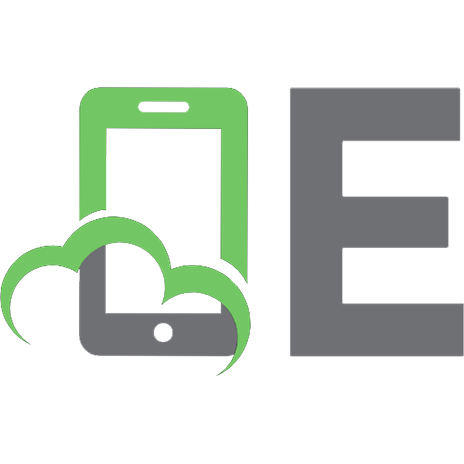Configuring IPSec Tunnel Cisco Secure PIX Firewall to Checkpoint 4.1 Firewall
327 78 91KB
English Pages 19
Table of Contents......Page 2
Components Used......Page 3
Configurations......Page 4
Checkpoint Firewall......Page 6
Cisco PIX Firewall......Page 15
Sample Debug Output from the PIX......Page 16
Related Information......Page 19
Recommend Papers

- Similar Topics
- Computers
- System Administration
File loading please wait...
Citation preview
figuring an IPSec Tunnel − Cisco Secure PIX Firewall to Checkp
Cisco − Configuring an IPSec Tunnel − Cisco Secure PIX Firewall to Checkpoint 4.1 Firewall
Table of Contents Configuring an IPSec Tunnel − Cisco Secure PIX Firewall to Checkpoint 4.1 Firewall.............................1 Introduction.............................................................................................................................................1 Before You Begin...................................................................................................................................1 Conventions...............................................................................................................................1 Prerequisites...............................................................................................................................1 Components Used......................................................................................................................1 Configure................................................................................................................................................2 Network Diagram......................................................................................................................2 Configurations...........................................................................................................................2 Checkpoint Firewall...................................................................................................................4 debug, show and clear Commands........................................................................................................13 Cisco PIX Firewall...................................................................................................................13 Checkpoint:..............................................................................................................................14 Troubleshoot.........................................................................................................................................14 Sample Debug Output from the PIX........................................................................................14 Related Information..............................................................................................................................17
i
Configuring an IPSec Tunnel − Cisco Secure PIX Firewall to Checkpoint 4.1 Firewall Introduction Before You Begin Conventions Prerequisites Components Used Configure Network Diagram Configurations Checkpoint Firewall debug, show and clear Commands Cisco PIX Firewall Checkpoint: Troubleshoot Sample Debug Output from the PIX Related Information
Introduction This sample configration demonstrates how to form an IPSec tunnel with pre−shared keys to join 2 private networks. In our example, the joined networks are the 192.168.1.X private network inside the Cisco Secure Pix Firewall (PIX) and the 10.32.50.X private network inside the Checkpoint. We assume that traffic from inside the PIX and inside the Checkpoint 4.1 Firewall to the Internet (represented here by the 172.18.124.X networks) is flowing prior to beginning this configuration.
Before You Begin Conventions For more information on document conventions, see the Cisco Technical Tips Conventions.
Prerequisites There are no specific prerequisites for this document.
Components Used The information in this document is based on the software and hardware versions below. • PIX Software version 5.3.1 • Checkpoint 4.1 Firewall The information presented in this document was created from devices in a specific lab environment. All of the devices used in this document started with a cleared (default) configuration. If you are working in a live Cisco − Configuring an IPSec Tunnel − Cisco Secure PIX Firewall to Checkpoint 4.1 Firewall
network, ensure that you understand the potential impact of any command before using it.
Configure In this section, you are presented with the information to configure the features described in this document. Note: To find additional information on the commands used in this document, use the Command Lookup Tool ( registered customers only) .
Network Diagram This document uses the network setup shown in the diagram below.
Configurations This document uses the configurations shown below. PIX Configuration PIX Version 5.3(1) nameif ethernet0 outside security0 nameif ethernet1 inside security100 enable password 8Ry2YjIyt7RRXU24 encrypted passwd 2KFQnbNIdI.2KYOU encrypted hostname cisco_endpoint fixup protocol ftp 21 fixup protocol http 80 fixup protocol h323 1720 fixup protocol rsh 514 fixup protocol smtp 25 fixup protocol sqlnet 1521 fixup protocol sip 5060 names access−list 115 permit ip 192.168.1.0 255.255.255.0 10.32.50.0 255.255.255.0 access−list 115 deny ip 192.168.1.0 255.255.255.0 any pager lines 24 logging on no logging timestamp no logging standby no logging console logging monitor debugging no logging buffered
Cisco − Configuring an IPSec Tunnel − Cisco Secure PIX Firewall to Checkpoint 4.1 Firewall
logging trap debugging no logging history logging facility 20 logging queue 512 interface ethernet0 auto interface ethernet1 auto mtu outside 1500 mtu inside 1500 ip address outside 172.18.124.35 255.255.255.240 ip address inside 192.168.1.1 255.255.255.0 ip audit info action alarm ip audit attack action alarm no failover failover timeout 0:00:00 failover poll 15 failover ip address outside 0.0.0.0 failover ip address inside 0.0.0.0 arp timeout 14400 global (outside) 1 172.18.124.36 nat (inside) 0 access−list 115 nat (inside) 1 0.0.0.0 0.0.0.0 0 0 route outside 0.0.0.0 0.0.0.0 172.18.124.34 1 timeout xlate 3:00:00g SA 0x80bd6a10, conn_id = 0 timeout conn 1:00:00 half−closed 0:10:00 udp 0:02:00 rpc 0:10:00 h323 0:05:00 sip 0:30:00 sip_media 0:02:00 timeout uauth 0:05:00 absolute aaa−server TACACS+ protocol tacacs+ aaa−server RADIUS protocol radius no snmp−server location no snmp−server contact snmp−server community public no snmp−server enable traps floodguard enable !−−− IPSec configuration sysopt connection permit−ipsec no sysopt route dnat crypto ipsec transform−set myset esp−des esp−sha−hmac crypto map rtpmap 10 ipsec−isakmp crypto map rtpmap 10 match address 115 crypto map rtpmap 10 set peer 172.18.124.157 crypto map rtpmap 10 set transform−set myset crypto map rtpmap 10 set security−association lifetime seconds 3600 kilobytes 4608000 crypto map rtpmap interface outside !−−− IKE configuration isakmp enable outside isakmp key ******** address 172.18.124.157 netmask 255.255.255.240 isakmp identity address isakmp policy 10 authentication pre−share isakmp policy 10 encryption des isakmp policy 10 hash sha isakmp policy 10 group 1 isakmp policy 10 lifetime 86400 telnet timeout 5 ssh timeout 5 terminal width 80 Cryptochecksum:dc43c44e4513d3633a3fc7b1c3802c79 : end [OK]
Cisco − Configuring an IPSec Tunnel − Cisco Secure PIX Firewall to Checkpoint 4.1 Firewall
Checkpoint Firewall 1. Since the IKE and IPSec default lifetimes differ between vendors, select Properties > Encryption to set the Checkpoint lifetimes to agree with the PIX defaults. The PIX default IKE lifetime is 86400 seconds (=1440 minutes), modifiable by the following command: isakmp policy # lifetime 86400 You can configure a PIX IKE lifetime between 60−86400 seconds. The PIX default IPSec lifetime is 28800 seconds, modifiable by the following command: crypto ipsec security−association lifetime seconds # You can configure a PIX IPSec lifetime between 120−86400 seconds.
2. Select Manage > Network objects > New (or Edit) > Network to configure the object for the internal ("cpinside") network behind the Checkpoint. This should agree with the destination (second) network in the PIX command: access−list 115 permit ip 192.168.1.0 255.255.255.0 10.32.50.0 255.255.255.0 Cisco − Configuring an IPSec Tunnel − Cisco Secure PIX Firewall to Checkpoint 4.1 Firewall
3. Select Manage > Network objects > Edit to edit the object for the gateway ("RTPCPVPN" Checkpoint) endpoint that the PIX points to in the following command: crypto map name # set peer ip_address Under Location, select Internal. For Type, select Gateway. Under Modules Installed, select the VPN−1 & FireWall−1 check box, and also select the Management Station check box:
4. Cisco − Configuring an IPSec Tunnel − Cisco Secure PIX Firewall to Checkpoint 4.1 Firewall
Select Manage > Network objects > New > Network to configure the object for the external ("inside_cisco") network behind the PIX. This should agree with the source (first) network in the following PIX command: access−list 115 permit ip 192.168.1.0 255.255.255.0 10.32.50.0 255.255.255.0
5. Select Manage > Network objects > New > Workstation to add an object for the external ("cisco_endpoint") PIX gateway. This is the PIX interface to which the following command is applied: crypto map name interface outside Under Location, select External. For Type, select Gateway. Note: Do not select the VPN−1/FireWall−1 check box.
Cisco − Configuring an IPSec Tunnel − Cisco Secure PIX Firewall to Checkpoint 4.1 Firewall
6. Select Manage > Network objects > Edit to edit the Checkpoint gateway endpoint (called "RTPCPVPN") VPN tab. Under Domain, select Other and then select the inside of the Checkpoint network (called "cpinside") from the drop−down list. Under Encryption schemes defined, select IKE, and then click Edit.
Cisco − Configuring an IPSec Tunnel − Cisco Secure PIX Firewall to Checkpoint 4.1 Firewall
7. Change the IKE properties for DES encryption to agree with the commands: isakmp policy # encryption des 8. Change the IKE properties to SHA1 hashing to agree with the commands: isakmp policy # hash sha Change the following settings: 1. De−select Aggressive Mode. 2. Select the Supports Subnets check box. 3. Under Authentication Method, select the Pre−Shared Secret check box. This agrees with the following commands: isakmp policy # authentication pre−share
Cisco − Configuring an IPSec Tunnel − Cisco Secure PIX Firewall to Checkpoint 4.1 Firewall
9. Then click Edit Secrets to set the pre−shared key to agree with the PIX command: isakmp key key address address netmask netmask
10. Select Manage > Network objects > Edit to edit the "cisco_endpoint" VPN tab. Under Domain, select Other, and then select the inside of the PIX network (called "inside_cisco"). Under Encryption schemes defined, select IKE, and then click Edit. Cisco − Configuring an IPSec Tunnel − Cisco Secure PIX Firewall to Checkpoint 4.1 Firewall
11. Change the IKE properties DES encryption to agree with the following commands: isakmp policy # encryption des 12. Change the IKE properties to SHA1 hashing to agree with the following commands: crypto isakmp policy # hash sha Change the following settings: 1. De−select Aggressive Mode. 2. Select the Supports Subnets check box. 3. Under Authentication Method, select the Pre−Shared Secret check box. This agrees with the following commands: isakmp policy # authentication pre−share
Cisco − Configuring an IPSec Tunnel − Cisco Secure PIX Firewall to Checkpoint 4.1 Firewall
13. Then click Edit Secrets to set the pre−shared key to agree with the following PIX command: isakmp key key address address netmask netmask
14. In the Policy Editor window, insert a rule with both Source and Destination as "inside_cisco" and "cpinside" (bidirectional). Set Service=Any, Action=Encrypt, and Track=Long.
Cisco − Configuring an IPSec Tunnel − Cisco Secure PIX Firewall to Checkpoint 4.1 Firewall
15. Then, under the Action heading, click the green Encrypt icon and select Edit properties to configure encryption policies.
16. Select IKE, and then click Edit.
17. Cisco − Configuring an IPSec Tunnel − Cisco Secure PIX Firewall to Checkpoint 4.1 Firewall
On the IKE Properties screen, change these properties to agree with the PIX IPSec transforms in the following command: crypto ipsec transform−set myset esp−des esp−sha−hmac Under Transform, select Encryption + Data Integrity (ESP). The Encryption Algorithm should be DES, Data Integrity should be SHA1, and the Allowed Peer Gateway should be the external PIX gateway (called "cisco_endpoint"). Click OK.
18. After configuring the Checkpoint, select Policy > Install on the Checkpoint menu to have the changes take effect.
debug, show and clear Commands This section provides information you can use to confirm your configuration is working properly. Certain show commands are supported by the Output Interpreter Tool ( registered customers only) , which allows you to view an analysis of show command output. Before issuing debug commands, please see Important Information on Debug Commands.
Cisco PIX Firewall • debug crypto engine − Display debug messages about crypto engines, which perform encryption and decryption. • debug crypto isakmp − Display messages about IKE events. • debug crypto ipsec − Display IPSec events. • show crypto isakmp sa − View all current IKE security associations (SAs) at a peer. Cisco• − Configuring an IPSec Tunnel − Cisco Secure PIX Firewall to Checkpoint 4.1 Firewall
show crypto ipsec sa − View the settings used by current security associations. • clear crypto isakmp sa − (from configuration mode) Clear all active IKE connections. • clear crypto ipsec sa − (from configuration mode) Delete all IPSec security associations.
Checkpoint: Because the Tracking was set for Long in the Policy Editor window shown above in step 14, denied traffic should appear in red in the Log Viewer. More verbose debug can be obtained by doing: C:\WINNT\FW1\4.1\fwstop C:\WINNT\FW1\4.1\fw d −d
and in another window: C:\WINNT\FW1\4.1\fwstart
Note: This was a Microsoft Windows NT installation. Clearing SAs on the Checkpoint can be done by issuing the following commands: fw fw fw fw
tab tab tab tab
−t −t −t −t
IKE_SA_table −x ISAKMP_ESP_table −x inbound_SPI −x ISAKMP_AH_table −x
and answering yes at the Are you sure? prompt.
Troubleshoot This section provides information you can use to troubleshoot your configuration.
Sample Debug Output from the PIX cisco_endpoint# show debug debug crypto ipsec 1 debug crypto isakmp 1 debug crypto engine debug fover status tx Off rx Off open Off cable Off txdmp Off rxdmp Off ifc Off rxip Off txip Off get Off put Off verify Off switch Off fail Off
Cisco − Configuring an IPSec Tunnel − Cisco Secure PIX Firewall to Checkpoint 4.1 Firewall
fmsg Off cisco_endpoint# term mon cisco_endpoint# ISAKMP (0): beginning Quick Mode exchange, M−ID of 2112882468:7df00724IPSEC(key_engine): go IPSEC(spi_response): getting spi 0x9d71f29c(2641490588) for SA from 172.18.124.157 to 172.18.124.35 for prot 3 70 crypto_isakmp_process_block: src 172.18.124.157, dest 172.18.124.35 OAK_QM exchange oakley_process_quick_mode: OAK_QM_IDLE ISAKMP (0): processing SA payload. message ID = 2112882468 ISAKMP : Checking IPSec proposal 1 ISAKMP: transform 1, ESP_DES ISAKMP: attributes in transform: ISAKMP: encaps is 1 ISAKMP: SA life type in seconds ISAKMP: SA life duration (basic) of 28800 ISAKMP: SA life type in kilobytes ISAKMP: SA life duration (VPI) of 0x0 0x46 0x50 0x0 ISAKMP: authenticator is HMAC−SHA ISAKMP (0): atts are acceptable.IPSEC(validate_proposal_request): proposal part #1, (key eng. msg.) dest= 172.18.124.157, src= 172.18.124.35, dest_proxy= 10.32.50.0/255.255.255.0/0/0 (type=4), src_proxy= 192.168.1.0/255.255.255.0/0/0 (type=4), protocol= ESP, transform= esp−des esp−sha−hmac , lifedur= 0s and 0kb, spi= 0x0(0), conn_id= 0, keysize= 0, flags= 0x4 ISAKMP (0): processing NONCE payload. message ID = 2112882468
ISAKMP (0): processing ID payload. message ID = 2112882468 ISAKMP (0): processing ID payload. message ID = 2112882468map_alloc_entry: allocating entry map_alloc_entry: allocating entry 4 ISAKMP (0): Creating IPSec SAs inbound SA from 172.18.124.157 to 172.18.124.35 (proxy 10.32.50.0 to has spi 2641490588 and conn_id 3 and flags 4 lifetime of 28800 seconds lifetime of 4608000 kilobytes outbound SA from 172.18.124.35 to 172.18.124.157 (proxy 192.168.1.0 to has spi 3955804195 and conn_id 4 and flags 4 lifetime of 28800 seconds lifetime of 4608000 kilobytesIPSEC(key_engine): got a queue event... IPSEC(initialize_sas): , (key eng. msg.) dest= 172.18.124.35, src= 172.18.124.157, dest_proxy= 192.168.1.0/255.255.255.0/0/0 (type=4), src_proxy= 10.32.50.0/255.255.255.0/0/0 (type=4), protocol= ESP, transform= esp−des esp−sha−hmac , lifedur= 28800s and 4608000kb, spi= 0x9d71f29c(2641490588), conn_id= 3, keysize= 0, flags= 0x4 IPSEC(initialize_sas): , (key eng. msg.) src= 172.18.124.35, dest= 172.18.124.157, src_proxy= 192.168.1.0/255.255.255.0/0/0 (type=4), dest_proxy= 10.32.50.0/255.255.255.0/0/0 (type=4), protocol= ESP, transform= esp−des esp−sha−hmac , lifedur= 28800s and 4608000kb, spi= 0xebc8c823(3955804195), conn_id= 4, keysize= 0, flags= 0x4
19
return status is IKMP_NO_ERROR2303: sa_request, (key eng. msg.) src= 172.18.124.35, dest= 1
602301: sa created, (sa) sa_dest= 172.18.124.35, sa_prot= 50, sa_spi= 0x9d71f29c(2641490588
Cisco − Configuring an IPSec Tunnel − Cisco Secure PIX Firewall to Checkpoint 4.1 Firewall
602301: sa created, (sa) sa_dest= 172.18.124.157, sa_prot= 50, sa_spi= 0xebc8c823(395580419 cisco_endpoint# sho cry ips sa interface: outside Crypto map tag: rtpmap, local addr. 172.18.124.35 local ident (addr/mask/prot/port): (192.168.1.0/255.255.255.0/0/0) remote ident (addr/mask/prot/port): (0.0.0.0/0.0.0.0/0/0) current_peer: 172.18.124.157 PERMIT, flags={origin_is_acl,} #pkts encaps: 0, #pkts encrypt: 0, #pkts digest 0 #pkts decaps: 0, #pkts decrypt: 0, #pkts verify 0 #pkts compressed: 0, #pkts decompressed: 0 #pkts not compressed: 0, #pkts compr. failed: 0, #pkts decompress failed: 0 #send errors 0, #recv errors 0 local crypto endpt.: 172.18.124.35, remote crypto endpt.: 172.18.124.157 path mtu 1500, ipsec overhead 0, media mtu 1500 current outbound spi: 0 inbound esp sas:
inbound ah sas:
inbound pcp sas:
outbound esp sas:
outbound ah sas:
outbound pcp sas:
local ident (addr/mask/prot/port): (192.168.1.0/255.255.255.0/0/0) remote ident (addr/mask/prot/port): (10.32.50.0/255.255.255.0/0/0) current_peer: 172.18.124.157 PERMIT, flags={origin_is_acl,} #pkts encaps: 4, #pkts encrypt: 4, #pkts digest 4 #pkts decaps: 4, #pkts decrypt: 4, #pkts verify 4 #pkts compressed: 0, #pkts decompressed: 0 #pkts not compressed: 0, #pkts compr. failed: 0, #pkts decompress failed: 0 #send errors 1, #recv errors 0 local crypto endpt.: 172.18.124.35, remote crypto endpt.: 172.18.124.157 path mtu 1500, ipsec overhead 56, media mtu 1500 current outbound spi: ebc8c823 inbound esp sas: spi: 0x9d71f29c(2641490588) transform: esp−des esp−sha−hmac , in use settings ={Tunnel, } slot: 0, conn id: 3, crypto map: rtpmap sa timing: remaining key lifetime (k/sec): (4607999/28777) IV size: 8 bytes replay detection support: Y
Cisco − Configuring an IPSec Tunnel − Cisco Secure PIX Firewall to Checkpoint 4.1 Firewall
inbound ah sas:
inbound pcp sas:
outbound esp sas: spi: 0xebc8c823(3955804195) transform: esp−des esp−sha−hmac , in use settings ={Tunnel, } slot: 0, conn id: 4, crypto map: rtpmap sa timing: remaining key lifetime (k/sec): (4607999/28777) IV size: 8 bytes replay detection support: Y
outbound ah sas:
outbound pcp sas:
cisco_endpoint# sho cry is sa dst src 172.18.124.157 172.18.124.35
state QM_IDLE
pending 0
created 2
Related Information • PIX Support Page • Documentation for PIX Firewall • PIX Command Reference • Requests for Comments (RFCs) • Configuring IPSec Network Security • Configuring Internet Key Exchange Security Protocol • PIX 5.1: Configuring IPSec • PIX 5.2: Configuring IPSec • PIX 5.3: Configuring IPSec • IPSec Support Page • Technical Support − Cisco Systems
All contents are Copyright © 1992−2002 Cisco Systems, Inc. All rights reserved. Important Notices and Privacy Statement.
Updated: Nov 27, 2002
Document ID: 16512
Cisco − Configuring an IPSec Tunnel − Cisco Secure PIX Firewall to Checkpoint 4.1 Firewall
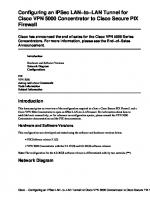

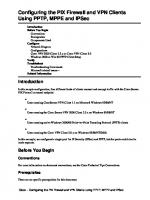

![CCSP Cisco secure PIX® firewall advanced exam certification guide [2 ed.]
9781587201233, 1587201232](https://ebin.pub/img/200x200/ccsp-cisco-secure-pix-firewall-advanced-exam-certification-guide-2nbsped-9781587201233-1587201232.jpg)



![Cisco Security Specialist's Guide to PIX Firewall [1 ed.]
9781931836630, 1-931836-63-9](https://ebin.pub/img/200x200/cisco-security-specialists-guide-to-pix-firewall-1nbsped-9781931836630-1-931836-63-9.jpg)