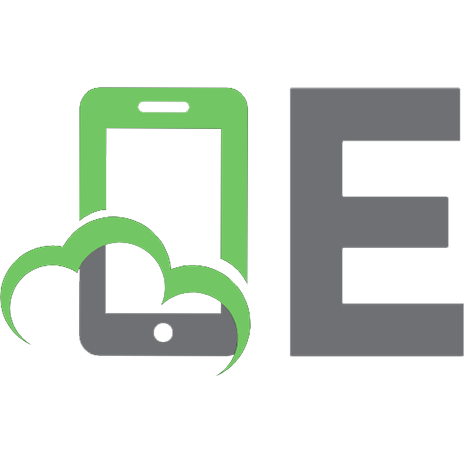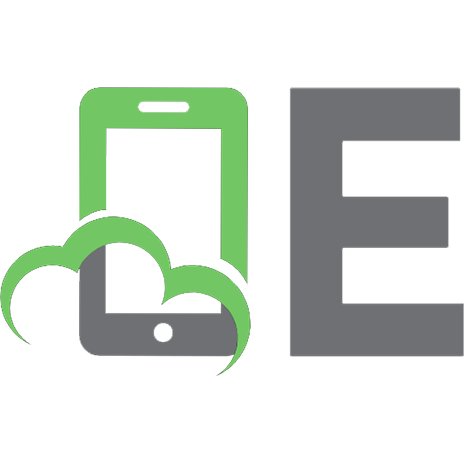Computerized Accounting with QuickBooks 2018 0763882674, 9780763882679
Computerized Accounting with QuickBooks (R) 2018 teaches accountant and non-accountant students how to use QuickBooks, o
486 98 136MB
English Pages [601] Year 2019
Cover
Brief TOC
Preface
Ch 1 - QuickBooks 2018
Ch 2 - Vendors
Ch 3 - Customers
Ch 4 - Period-End Procedures, Making General Journal Entries
Ch 5 - Inventory, Receiving & Selling Items, Processing Sales Discounts, Adjusting Quantity/Value on Hand, & Paying Sales Tax
Ch 6 - New Company Setup—Detailed Start, EasyStep Interview & QuickBooks Desktop Setup
Ch 7 - New Company Setup—Express Start, Setting Up Company Preferences
Ch 8 - Payroll Setup, Customizing Payroll Setup
Ch 9 - Payroll Processing, Paying Employees, Paying Payroll Liabilities, & Processing Payroll Forms
Ch 10 - Banking, Transferring Funds, Reconciling Accounts, & Entering Credit Card Charges
Ch 11 - Jobs & Time Tracking, Recording Job Income and Payroll Expenses; Tracking Time for Employees & Jobs; and Creating Customer Statements
Ch 12 - Customization of Your Company File, Customizing the Desktop, Invoices, Letters, Memorized Transactions, Graphs, & Fiscal Year
Appendicies
Recommend Papers

- Author / Uploaded
- James B. Rosa
- Kathleen Villani
File loading please wait...
Citation preview
PARADIGM EDUCATION SOlUT10NS
COMPUTERIZED ACCOUNTING
WITH
COMPUTERIZED ACCOUNTING
WITH
I
I I
t
Kathleen Villani, CPA
James B. Rosa, CPA
Queensborough Community College
Queensborough Community College
PARADIGM EDUCATION SOLUTIONS
St. Paul
Division President: Linda Hein Vice President , Content Management: Christine Hurney Managing Editor: Cheryl Drivdahl Associate Developmental Editor: Katie Werdick Testers: Sheri Manka!, Fanshawe College; Denise Seguin Director of Production: Timothy W. Larson Production Editor: Jen Weaverling Senior Design and Production Specialist: Jack Ross Copy Editor: Communicat6, Ltd. Indexer: Terry Casey Vice President , Digital Solutions: Chuck Bratton Digital Projects Manager: Tom Modi Digital Solutions Manager: Gerry Yumul Digital Production Manager: Aaron Esnough Digital Production Specialist: Lisa Brunell Vice President , Sales and Marketing: Scott Burns Senior Direct.or of Marketing: Lara Weber Mclellan
Care has been taken to verify the accuracy of information presented in this book. However, the authors, editors, and fHtbli·her cannot accept respo nsibility for web. email. newsgroup , or chat room subject matter or content, or for con -equenccs from the app lication or the information in this book, and make no warranty, expressed or implied, with respec t to its rontent. Trademark s : Intuit and Quick Books are trademarks and service marks of Intuit Inc., registered in the United States
:ind other countries. Microsoft is a trademark or registered trademark of Microsoft Corporation in the United States and/o r other countries. Some or the product names and company names included in this book have been used for idcntificatirn1 purposes only and may be trademark s or registered trade names of their respective manufacturers and sclkr s. The authors. editors. and publisher disclajm any affiliation, association, or connection with, or sponsorship or endorse111 e11tby. such owners. Paradig111Publi hing. Inc .. is independent from Intuit and Microsoft Corporation and not affiliated with Intuit or Microso ft in an manner. Cover Photo C redit: Sara Schmidt-Boldon; ©Tarchyshnik Andrei/Shutterstock.com
ha,·e made every effort 10 trace the ownership of aJI copyrighted material and to secure permission from copyright holder . In the event of an question arising as to the use of any material , we will be pleased to make the necessary correc tion · in future printing s. We
ISB 97 -0-76388 -267-9 (print) ISBN 978 -0-76388 -268-6 (digital ) © 20 19 by Paradigm Publi shing , Inc. 875 Montreal Way St. Paul. MN 55102
Emai I: Cu [email protected] Website: ParadigmEducation.com All rig.ht reserved. No part of this publicatjon may be adapted , reproduced , stored in a retrieval system, or transmitted in any form or by any means , electronic, mechanical , photocopying, recording, or otherwise, without prior written permjssion from the publisher. Printed in the
nited States of America
28 27 26 25 24 23 22 21 20 2 3 4 5 6 7 8 9 10 11
BriefContents Chapter1
QulckBooks 2018 • • • • • • • • • • . • • . . . . . . . . . . . • . . . 1
Chapter2
Vendors• • • • • • • • • • • • • • • • . • . • . . . . • . . . . . . • . . . 29
Chapter3
Customers• • • • • • • • • • • . . . . . . . . • . . . . . . . . . . . . . 71
Chapter4
Period-End Procedures. • . • . . • . . . . . . . . . . . . . . . 109
Chapter5
Inventory• • • • • • • • . • • • . . . . . . . . . . . . . . . . . . . . . 145
Chapter6
NewCompanySetup-DetailedStart ..........
189
Chapter7
NewCompanySetup-ExpressStart ..........
267
Chapter8
PayrollSetup . . . • . . • • . . . . . . . . . . . . . . . . . . . . . . 327
Chapter9
PayrollProcessing. • • • . . . . . . . . . . . . . . . . . . . . . 359
Chapter1O Banking • • • • • . . . • • • • • • . . . • . • . . . . . . . . . . . . . . 397 Chapter11 JobsandTimeTracking• • • • • . • • . . . . . . . . . . . . . 433 Chapter12 Customization of YourCompany File..•..•.•.•.
477
A-K • . • • • • • . • . • • . . . . • • . . . . . . . . . . . . . . . . . . . . 531 Appendices Index •••••••••••••••••••••••••••••••••••••.
• • • • • • • • · 577
I Contentsj
I
Ill
Chapter Review and Assessment ........... Pro ce dure Review ..................... Kcy Concepts .... ............. .. ...... Procecltire Check ....................... Case Problems ........ ... .............
102 102 103 104 104
Chapter 4 Pcdod-End Procedures Making· GC'nC'raJ Journa l Enu; es . . .....
109
Q11ickBooks versus Manu al Accounrjng: 110 C,c11cral.Jo urn a l Entri es ............... The Chart or AccounLs List . . ..... ........ l 1l Addi11g ·m J\cco11nt ................. .. . 115 Dcleti11g a11Acco unt. ....... . ... .... . ... 118 Ldit.ing ;in Acco unt .................... 119 Tlic Trial Br1la 11cc ....................... 121 The Make Gc 11cra l.Journ al Entries Wi11dow .... .... .. ........ . . ........ 121 Pcri ocl-b 1cl \ cco 11111.in g Repo rts a11cl Fi11a11ci;IISt,1terne11ts . .... ............ 125 \ iewi11g a11clPrintin g Acco untjn g Repo rts ............................ 125 .Jou ma/ Rep o rt ........ ...... ... . ..... 125 Ge11em l Ledger Repo rt ..... . .. . ........ 127 :\rUusffd Trial Ba la/Ire Re port ........ .. . 128 \ i('\\"ing and Pri11ti11gFinauci ·d .. . ............... 132 S1a 1e 111 e n 1s ........ Profit & Loss Sln/ld rml Re port. (In co m e S1a re 111 c 111 ) ................ 132 13nln/lcP Shtel Stn11dmdRepo rt .. ... ..... 133 Registers ...... ......................... 135 E:\iu 11g Q ui ck.Boo ks .. ................. ... 137 Cl1:1pte r R.e,-iew a nd \ssessm e 111 ........... 138 Pro ce dure Review ..................... 138 h..c~· Co n cep ts ......................... 140 Pro ced ur e Ch ec k ............. . ........ l 40 Case Probl e ms ........................ 141
Chapter 5 Inventory R'.J' 1,p.,11 1~ Al\f",i1al 1""' 8''1 4l..t,.;and u :pb1n ,.·by thn c""' no tlt,C.uk U C"OLIU b llt'I lhf' ~bk.c C~ f'raJ jown ;aJ £nu·w- , w1ixk, w. 4
Case Problem s
Dcn ~ , u.,;;:-~ ~ ol the- QudSoo'-a ff'l tu.;;dl c ha pw:1 b, n'>(l\f*.ll.11i 1.htc UoW\nJ ca.w probkm.
L .t
..,_u.f.td ln lb•
Pn •bl" " ' J 1
Oo
JI , 2019,. L\l'ln r,.n-u, ~n hr:, b\-.ano1 . Lrron' , Mu...::Snldio. All tht daih w oo,ue, frw the n\C!Olh n f u- ndudm.g tcnlttll li 111d 1,'1111""1 t~1, wi,un~ t b N'"l.t. r«Ol'dtn d u" (bot h r wh t,JW o a accounl), coUN-,1»11 , "'lblt- ,u1d dq)ca11ll"li, 1-c«'~ ,,...be,to , ~d. It i, chc end Qi lhc fn1 m'fKk1 1..-r,
10 "'"".." •o
b.l.bn.~ , ••,.
'f..- -ll,., .I.it•
~~=
O..,~-;JoA.
\ 1 tht 1nJ.Jn IIU'I I U li.u , di;: .. C111l~'lfl1C'O an •I U1tll l"IK".. Qu 1;,~ At 1ht' 0 Do 11g las ,\, ·c . and then click OK. See Figure 2-K. FIGURE 2- K EditVendorWindowCompleted
El
Ed it Vt'lldOI
_
, ,.:-- "',4' ", Minneapolis Electric & Gas Co. ',l
110v. do I at1J 11Stthe current balance?
0 00
Agctres 1nro
•·
·., r,>""
-
Minneapolis Electric & Gas Co .
E yme nt Settings
I
JaCK -:J
t.1I
Watts
T'T f
S.i ltlll QS
Account Setting~
i\d ,t1on I Info
l,la1nPhone
•
Work Phone
•
Mobile
Main Email
65 1-555-4949
CC Email
Website
651 ·555 -4950
Fa
-------
Other 1
A ORES S DETAILS
Minneapolis Electric 6 Gas Jack Watts 150 Douglas Ave St Paul. MN 55303
opy »
endor Is lnad 1ve
5. If the information is correct, click OK. 6. Close the Vendor Center.
40
CHAPTER 2
I Vendors
Cancel
--
0
:-'.
illi· 1 1 ( fiin· Suppl ( ;t mpany 0 >F Ft'lirua1 · l. 20Hl
COMPANYNAME: JiVLLNAME: .Mnl: Last: Mam Plume: Momle: MainEmaiL· BILI.FDFR.OM:
lliam ( lfi898H
CHECK AS:
\Yilliams ( >Hin· S11pph ( :nnq
Nc1 '.rn l>av,; 1.im ·
Delete the following vendor: Mora Maintenance Company Edit the following vendor: New phone/mobile for Grayson Graphi c : Main Phone: t:il ~-:1!",:,-000~ Mobik: (i 12-:>:>:1-000~ QuickCheck: The updated Vendor Cent er app ea rs in Figur e 2- L.
I
'
.
FIGURE 2-L
Updated VendorCenter
-1---
, ,,
p
1r,our-1--
000
1~c-.
G.40
[Grarl«IGr-
000
i -llaa
1i__ -.-.. .......... eo , GasCo. t-R _ ~
_,_
....
,...,)00..,.,
. ,,.
-OOlceSiuc
' '
r
... Cono
,,...__ s
MIMiUo:olt ..
ooo,
-4, ~
,....... ,(._.,,,..,
.
I
000 000 000
_ ,
MIT~
•
,.., . ...
...
. .
...
0.00
uo
--
T
_....,..
' CHAPTER 2 I Vendors
41
The Enter Bills Window purchase on account when a company receives a bill for goods or services from a vendor but plans to pay it at a later date
J n Qui ckBooks, the Enter Bills window is used to record a purchase on account. This window allows you to identify the vendor sending the bill, th e invoice dat e, due dat e, terms of payment, and nature of purchase ( exp e nse , asset, or item). QuickBooks uses the default Accounts Payable acco unt from the Chart of Accounts to post all open bill liabilities. Certain recurring bills can be set up to be recorded automatically as they become du e . In addition, you ca n use this window to record credit memos. QuickBooks records a transaction that is a purchase on account as follows:
II
I II
AsseVExpense/Drawings Accounts Payable
II
rmII WJII
At th e same tjm e, QuickBooks updates the vendor's file in the Vendor Cc n te r to refl ec t th e new liabilit y. Reca ll f1om Chapter l that the third level of operation in QuickBooks is Activities. In thi s case, the Activity is the recording of purchases on account in th e Ent e r Bills window. Accounts Payable is the default general ledger posting acco unt. All transact ions entered in this window will result in a credit to th e Acco unt s Payable account. The ACCOUNTfield in this window is tts
00 00
IIU
~
NanlcR4NII, 9111 Rtl No. F-19
-
Ttrnu
SU9!1D!scount
ii(lto•
Date 02/1CV2019
NM 10 O.,.. 0 00
0 000
Sat~ount
Mell
ACCOUNT NO: CREDIT LIMIT:
10 ,()()()
PAYMENT TERMS: PREFERREDDELIVERY METHOD: PREFERREDPAYMENT METHOD: FIGURE 3-F
NewCustomer Window-Payment SettingsTabCompleted
•
'J .. ;
OPENING~£
0.00
"5 Of
02)0 1/20 19
•
!
'
~ (' I \:011
INVOK:ES
A''°1.' TO ;;:
0.00 0.00
CtS: !,T Ae:::..1e-O
OC f I _
0.00
,Savell. New
S!lve& Close
Cleal'
3. At th e PAYMENTAMOUNTfield, type 2560 . When you move to the next field, th e an1oun t is applied to the two invoices. 4. A L th e DA TE field , choos e 02/27/2019. See Figure 3-U. FIGURE 3-U ReceivePayments Window-Payment Applied
Pa m nt
1, 1, 11
••
IJ~\\
r,nd
~
Q
Oele1e
Pnr,t
Em ti
Attach FIie
8J
oo~ up Cus101 1/ln OICE'
Un--Ap P,yment
•
Add(
Pre
Customer Payment
2.560.00
Cook Caterers I.IClRE • ~.
..
~. 1
2,560.00 C~SH
·1
02/27/20 19
CHECK.
REDIT OEBIT
\\ he,e does thi s pat m ent go?
./
-1 ,J A•n
·
~
q
~·\..'E:
~,ll~ f:"'i f
_
____
_
.,, 02/13/2019 1003
1,360.00
1.360.00
1,360.00 "'
.,, 02/2712019 1006
1,200.00
1,200.00
1.200-00
2.56-0-.0-0 -------
2.-56--0-.0-0 _
Totals
___
__
2,_560 _. 00 _
..
AMOUNTS FOR SELECTS> INVOICES
2.560..00 ;,.. , tE
2.560..00 NTA.'
CRE IT!,
0.00
5. Click the payment method button and complete the CHECK# field. See Figure 3-V.
92
CHAPTER 3 I Customers
l
FIGURE3-V Receive Payments
Window-Completed
Customer Payment Ill
.
"Mlll CoatClllrws
"""'!ff
2.980.00,
Cll1'!
11&5
CHEO:'
u , l(I\
,•m• um
..-etff{
K
l
T
... E •.o
100,
SUULIARY
Haminon Hotels Hilda Ham1non 1000 Vo!l;Ave. St Paul. IJN 55 10 1
PhOnt
6 15-S55- 1050
Email
ham@ppi c u net
Ope n bala n t11
0 00
Salt s Orders lo tMIlrwolt11d
2554 6 ,:,,1,
8
60.00
480.ooj ~ RfCUIT TIIANSACTIOII
.S0 .00
..... S4ve& Close
MriiiM
NOTES
Clft r
7. If the information is correct, click the Save & Close button. Th e customer file is unaffected because the payment was received at the point of sale. 'ACCOUNTING CONCEPT
For a cash sale, the general ledger posting is as follows: 1250 Undeposited Funds
: 1 Cr
94
CHAPTER 3 I Customers
4010 DesignServ
Ori :
O
The Make Deposits Window Most accounting textbooks as.,ume that when c h i r reived, it is imm cliately posted to the Cash account. However, many businesse po " t tn the Cash ac~ount only when funds are actually d ~po ·ited in tht~ chcrking account. This may occur several days aft r the fund arc received. For ~ese businesses, the receipt of funds is posted to a cunent as.set acro1111t, Funds, until a deposit i made. t that poi11t. a sen,ud titled U?de~ited transaction 1s recorded to show the undepo ited funds tran ,fr,Ted to the Cash - Operating account. Debits to the Ca ·h - Operating arc-ount should coincide with deposits recorded on the bank ' tatcmle 1200 · Acic:olns Receivable 1200 · AC00Urtta Receiveble
1008
855
CookCaterers
1,36000
I.
1,20000
2.!leOOO
·2,560 00
00 0 00
000
000
Franco FlhM Co. Invoice
02/1712019 02J20l2019
Payment Total Franco Films
1004 1255
1200 · ACCOt.ntsReceivable 1200 · Acccu, ts Receivable
Co.
Guthrfe,Jennie Invoice
02J06ri0 19 02/28/2019
Payment
1002
1200 Accounts Receivable 1200 · Accoun ts Receivable
674
Total Guthrie , Jennie
1,44000 ·500 00
14'11000 940 00
94000
940 00
96000 ·96000
00 000
0 00
0 00
0000 -600 00
600 00 000
000
0 00
1,M0.00
1,&40.00
Jones, Bevef1y Invoice Payment
02J0112019 02/13/2019
1001
1200 · Accoun ts Receivable 1200 · Accounts Receivable
6544
Total Jones, Beverly
TOTAL
5. Close the report .
Customer Contact List Report The CustomerContactL ist repor t displa ys the informa tion tha t ha.~ bee n entered in each customer's file in the Custo mer Cent er. Th is report displays the customer name, billing addr ess, contact person , telephone an d mobile numbers, and present balan ce due.
1•~:~111.\:.1i1la------......--e• TheCustotn8f Contact Ust reportmayalso be accessedfrom theCustomers &
Receivables submenu.
To view the Customer Contact List report: I. At the main menu bar, click Reports and th en click l .ist. 2. At the List submenu, click CustomerContact List. The Custom er Contact List appears. See Figure 3-CC.
FIGURE 3-CC Customer ContactList Report
--
EX3 [Your
t
.... --......____ _ --Co. --~ -.,_ -__ _____ __ _ ~- --21••~--·- __ -~ _
...,.
_
..,._,. '-
_'_...,.
__ ___
,oo,00tiao....__ ,.,_ ,.. __ ll\,aea . .. D*
..,._.,'-.....,
61"1·-S151
,
_.....,
--•a.•-•u,e, .....,_m_c.a,-.... ...-......., _,_..,
,_,-c.,_,_,oo--.s--
.,,.. ·--
1233
,.
--
u:i-M&-12.c
c..c:-,wa~CoolfflOOtlal-.
______
~c-
ltl-S"-
c:-c..ws
--....
•
"- 1Krtsln Rainalntar1orDnlgne Custome r Contact Ust
55001
..........
.• -
56101
~°'""
&t1.SS5-11N 61~™-"311
•1~- 1s11
..,._ ..,
,,~,_
,,,_rm
,,.,.
3. Close the report. CHAPTER 3 I Customers
••
View ing and Printing Accou nting Reports
l~a~u"--------As activities are entered
in the windows, behind-the-scenes accounting activity is recorded in general journal format, posted to the general ledger, and flowed into the financial statements. You can display and print standard accounting reports showing these activities, such as the Journal report. The journal report displays, in general journal format, all transact.ions recorded during a specified period of time.
Youcan "drill down" from the reportsto the activity window if you needto makeany corrections.
QuickBooksassigns transactionnumbers that cannotbe changed. So do not be surprised if your transactionnumbers differ from those shownin the textbook becauseyou deleted transactions.Theimpo~ tant thing is to make sure that the journal entriesare correct.
If the namefield displays Multiple, you can click the Expandbuttonat the top of the reportto display moredetail.
To view and print the journal report: 1. At the main menu bar, click Reports and then click Accountant & Taxes. 2. At th e Accountant & Taxes submenu, click journal 3. At th e Froni and To fields , choose 02/01/2019 to 02/28/2019. 4. At the t.op of the report, click the Refresh button. The Journal report is displayed. 5. To print the report, click the Print button at the top of the report and th en click Report. G. In th e Print Re ports dialog box, choose Landscape orientation and then click Print. The last part of your printout should look like Figure 3-DD. 7. Close the report.
Notice on your printout that all the activity for February is displayed in th e order t.hat it was entered. The earlier transactions are the vendor actjv itilil.
---
4010 0..'7> S--
me
2 ,
ll!X)
ll!XlOO
M>OO
1:)!1000
Cool,~
Oo:6 -b700 tll~}{(o ppi -c d1 1.1w 1
INVOICE/BILL TO:
!>:>0 ~hi rio11l .;11w Scr ,1111011, P.\ I H.~,O I
CREDIT UMJT: PAYMENT TERMS:
~0 .000 Net '.H) l) .i,,
TYPE:
( : ro11p
Delete the following customer: Rivera Family
7. Using the appropriate window, recor d th e fo llowi11g tra11sactio11s for April 2019: Apr. 9
Apr. 12
Apr. 13
Apr. 16
Apr. 16
Apr. 20
Apr. 20
Provided 15 hours guitar lessons an d 10 hours piano lessons on account to J efferson High Schoo l, I11voirc No. 2001, Net 10 Days. Be sure th e ln tui t Ser- ire Invoice is the active template. Provided 3 hours piano lessons to th e Schroeder Family, Invoice No. 2002. Rece ived payment imm c chately, Check No. 478. Provided 12 hours piano lessons to Highland S hool, Invoice No. 2003, Net 30 Days. Provided 8 hours guitar lessons and 5 hour s piano lessons to Twin Lakes Elementary School, Invoice No. 2004, Net 30 Days. Provided 6 hours guitar lessons to the Patt erson Family, Invoice No. 2005. Received payment imm ediately, Check No. 208. Provided 5 hours guitar lessons and 7 hours piano lessons to Mulligan Residence, Invoice No. 2006, Net 30 Days. Received payment in full from Jefferson High School for Invoice No. 2001, Check No. 28759.
CHAPTER 3 I Customers 108
Apr. 23
Apr. 23
Apr. 26
\pr. 26 Apr. 27
Apr. 30
Apr. 30 Apr. 30
Provided 5 hours of piano lessons to Douglaston Senior Center, Invoice No. 2007, Net 30 Days. Douglaston Senior Center is a new client: CUSTOMER NAME: OPENING BALANCE: COMPANY NAME: First Name: Last Name: Main Phone: Mobile: Main Email: INVOICE/BILL TO:
Dougla~ton Senior Center 0 AS OF April 1, 2019 Dongla ton Senior Center Herbie Richardson 570-555-7748 570-555-8800 DSC ppi-edu .net 574 S Beech Street Scranton, PA 18506
CREDIT LIMIT: PAYMENT TERMS: TYPE:
25 ,000 Net 30 Days
Group
Provided 10 hours guitar lessons and 10 hours piano lessons to the Musical Youth Group, Invoice No. 2008. Received pa)'lnent im1nediately, Check No. 578. Provided 15 hours guitar lessons and 10 hours piano lessons on account to Jefferson High School, Invoice No. 2009, Net 10 Days. Received pa)'ITient in full from Highland School for Invoice No. 2003, Check No. 75281. Provided 2 hours guitar lessons for the Patel Family, Invoice No. 2010. Received pa)'ITient immediately, Check No. 629. Provided 8 hours guitar lessons and 5 hours piano lessons to Twin Lakes Elementary School, Invoice No. 2011, Net 30 Days. Received partial pa)'ITient of $145 from Mulligan Residence for Invoice No. 2006, Check No. 715. Deposited all receipts for the month.
8. Display and print the following reports for April 1, 2019, to April 30, 2019: a. Open Invoices b. Customer Balance Detail c. Customer Contact List d. Journal
Case Problem 3-2 On June 1, 2019, Olivia Chen began her business, Olivia's Web Solutions. Olivia began by depositing $25,000 cash in a bank account in the business name. She also contributed a computer. The computer has an outstanding note balance of $2,500 that has been assumed by the business. The cash, computer, note payable, and capital have all been recorded in the opening balances of the books. During the first part of the month, Olivia set up her office. She has now begun providing web design and Internet
1 oe
CHAPTER 3
I Customers
consulting services to individuals and small busin · es. The Web Pag . Design Services are billed at $125 per hour and the Int n,ct Con ulting Services are billed at $100 per hour. You will record the tran actjons Ii. t cl below for the month of June. The company file includes tht· b ·ginning information for Olivia's Web Solution along with the tran action b,dancTs
from Chapter 2. 1. Open the company file CH3 Olivia's Web Solutions.QBW. :won/ tc t box, 2. At the QuickBooks Desktop Login window, in the Pei.Ii type Student l and then click OK. 3. Make a backup copy of the company file and name it OWS3 / Your Name J Olivia's Web Solutions. 4. Restore the backup copy of the company file. In both tht· Open Backup Copy and Save Company File as dialog boxes, use tlw fik name OWS3 [Your Name] Olivia's Web Solutions c-llld c:ntcr tht· password. 5. Change the company name to OWS3 [Your Name} Olivia's Web Solutions . 6. Add the following customer to the Customer Center: ·1hrift v S tell 1·, O .\ S O F j111w 1,:! 0 l ~l ·t hi if1r St o r ('', ' v\'i II ia m
CUSTOMER NAME: OPENING BALANCE: COMPANY NAME: First Name: Last Name: Main Phone: Mobik: Main Email: INVOICE/BILL TO:
\i\' ay
7 18-:"'> : >:>-2 11.-) 7 18-:J:):)-~ l !lj T lirift y(u ppi -,·d11.11c 1 :. :~ Bo sto n ,\ \ 1· .
Rro nx, Y I I h~n 2 :,,000 N t'I ~O Days
CREDIT LIMIT: PAYMENT TERMS: TYPE:
/
Corniru. : r< ial
Delete the following customer: Printers Group 7. Using the appropriate
window, record the foJlowing transactions for
June 2019: Jun. 11
Jun. 14
Jun.15 Jun. 17
Provided 8 hours of Internet Consulting Services and 10 hours of Web Page Design Services on account to Long Island Water Works, Invoice No. 1001, Net 30 Days. Be sure the Intuit Service Invoice is the active template. Provided 8 hours of Web Page Design Services on account to Sehorn & Smith, Invoice No. 1002, Net 30 Days. Provided 8 hours of Web Page Design Services on account to the Schneider Family,Invoice No. 1003, Net 15 Days. Provided 4 hours of Internet Consulting Se·rvices and 8 hours of Web Page Design Services on account to Miguel's Restaurant, Invoice No. 1004, Net 30 Days.
CHAPTER 3 I Customers 107
Jun. 18
Jun. 21 Jun. 25 Jun. 25 Jun. 28
Provided 4 hours of Internet Consulting Services to the Singh Family, Invoice No. 1005. Received payment immediately, Check No. 687. Provided 8 hours of Web Page Design Services on account to Breathe Easy, Invoice No. 1006, Net 30 Days. Received payment in fu]] from Long Island Water Works for Invoice No. 1001, Check No. 124554. Provided 12 hours of Web Page Design Services on account to Thrifty Stores, Invoice No. 1007, Net 30 Days. Provided 8 hours of Internet Consulting Services on account to Artie's Auto Repair, Invoice 1008, Net 30 Days. Artie's Auto Repair is a new client: CUSTOME,R NAME: OPENING BALANCE: COMPANY NAME,: First Narne: Last Name: Main Phone: lvlobile: Main Email: INVOICE/BILL TO: CREDIT LIMIT: PAYMnrJT TERMS: TYPE:
Jun. 28 Jun. 29
Jun. 29 Jun. 30 Jun. 30 Jun. 30
Artie's Auto Repair 0 AS OF June 1, 2019 Artie's Auto Repair Lon Artie !J16-555-1221 51 G-!155-1231 ArtieAuto ppi-edu.net 32 vVwH)de Park, NY 11523 25,000 Net 30 Days Com1nercial
Received payment in full from Sehorn & Smith for Invoice No. 1002, Check No. 3656. Provided 12 hours of Internet Consulting Services on account to South Shore School District, Invoice No. 1009, Net 30 Days. Received payinent in full from Miguel's Restaurant for Invoice No. 1004, Check No. 3269. Provided 8 hours of Internet Consulting SeIVices on account to Sehorn & Smith, Invoice No. 1010, Net 30 Days. Received partial payment of $250 from Breathe Easy for Invoice No. 1006, Check No. 1455. Deposited all receipts for the month.
8. Display and print the following reports for June l, 2019, to June 30, 2019: a. open Invoices b. Customer Balance Detail c. Customer Contact List d. Journal
108
CHAPTER 3 I Customers
CHAP R
Period-End Procedures MakingGeneralJournalEntries Objectives • Update the Chart of Accounts List • Record adjustments in the Make General Journal Entries window • View the effect of period-end adjustments on the trial balance • Display and print period-end accounting reports • Change the reports display using the Customize Report button • Display and print accounting reports and financial statements
109
gener ally ac cep ted acc ounti ng princ iples {GAAP) principles used to prepare the financial statements of a com pany, which consist of both formal acco unting regulations and procedures mandated by regulatory agencies and tradit ionally used acco unting procedures adjusting jo urnal entries adjustm ents made to acco unts at certain periods, such as the encl of the month or the end of the fiscal year, to bring the balances up to d te
QuickBooks allows you to record journal entries in general journal format. As shown in Chapt ers 2 and 3, QuickBooks records daily activities in windows such as Ent er Bills, Pay Bills, Write Checks, Create Invoices, Receive Payments, and so on. How ever, behind th e scenes, QuickBooks also records the activities in ge nera l jou rnal format using debits and credits. The accounts used to reco rd th e activities com e from the Chart of Accounts (Lists/Centers). At times, som e acco un t balanc es (Activities) will need to be adjusted base d o n in fo rm at ion tha t do es not appear in the daily activities so that th e fi n a n cia l state m e nts can be properly prepared in accordance with ge nerally a cc epted acco unting princ ip les (GAAP) . These adjustments to th e acco unt s are adjust ing journal entries , and they are recorded in the Make Gen e ral J ournal En tries window. As you record the daily activities a nd adju stin g j ourn al e ntri es, QuickBooks simultaneously updates the acco unt j ng reco rd s a nd fin an cial statements (Reports). 111thi s chap te r, ou r sarn ple company , Kristin Raina Interior Designs, will ma ke th e necessary adju stin g journal entri es for February-the end of the fir st 1110 11Lh of o pe rations.
QuickBooks versus Ma nual Accounting: General Journa l Entries
debit a dollar amount recorded in the left column of an acco unt. which, depe nding on the acco unt. either increases or decreases the balance in the accou nt
c redrt a dollar amount recorded in the right co lumn of an acc ount , hich. depending on the account. either increases or dec reases the balance in the acco unt
11 O
In a ma11ual accountin g system , th e gen eral journal is the document in which tra nsactio ns are initi ally rec ord ed chronologically. For each transactio n , th e do lla r value of at lea st on e account must be recorded as a debit a mo unt and th e d ollar valu e of at least one account must be recorded as a credit amo un t. T he tot al dolla r value of debits must equal the total do lla r , aJue of credi ts. A con1pany has the option of recording all transactio ns ex clu si, ely in th e gene ral journal or , alternatively, for frequent simil a r tra nsac tio ns, in spec ial journals. In either case, at month-end, the tra nsactio ns fro m all j ournals ar e post ed to the general ledger. Pe riodi cally, ce rtain adjustm e nts that are not daily business activities mu st be made to th e accounts to update the balances. These adjustments, ca lled adfusting j ourna l entries, are always recorded in the general journal. T h ey are th e n post ed to th e general ledger to update the balances in the acco un ts. Th e adju sted balances are used to prepare the financial statem en ts. Th ese adjusting journal entries must always be made on the date th e fin a n cial statem e nts ar e prepared, but they can be recorded more ofte n. Mos t large companies typically prepare the adjusting journal entries m o nthl y. Qui ckBooks do es not follow the format of the special journals for d aily transactions. Instead , each activity is recorded in a different window de pe nding on th e nature of the activity. Behind the scenes, QuickBooks rec or ds th e activity in general journal format, as seen in the Journal report. How eve r, for adjusting journal entries, QuickBooks uses the Make General Journal Entries window in a manner similar to that of a manual accounting system. As you save the information entered in each window, including th e Mak e Ge neral Journal Entries window, the general ledger balances, th e Chart of Accounts List balances, the trial balance, and the financial sta te m e nts are updated simultaneously. Because balances are easily updat ed in a computerized accounting system, even small companies can rec ord adjusting journal entries monthly.
CHAPTER 4 I Period-EndProcedures
., ,.?i
Chapter Problem
.. In this chapter, you will record the adjustingjoun1al ntrie for the end of the first month ofbusines.,, February 28, 2019, for Kristin Raina Int erior Designs. The February 1, 2019, beginning balances, along with aJl the vendor nnd n1.."'" tomer activities for the month of Febnaary, as illustrat din Chapters 2 and ~. are contained in the company file CH4 Kristin Raina Interior Designs. Before you begin, open the company file CH4 Kristin Raina Interior Designs.QBW. Enter the password, Student}. Make a hafkup cop y of the file, name it EX4 [Your Name] Kristin Raina Interior Designs, and then restore the file. Enter the password, Stiulmtl. Finall y, chan gt' 1he compan name in the file to EX4 [Your Name] Kristin Raina Interior Designs.
The Chart of Accounts List
I
Chart of Accounts List the list of accounts a company uses as it
conducts its business general ledger
I
I I
• I
the document in which transactionsare summarized by account
Recall from Chapter 1 that the second leve l of op e ration in Q11irkB0o ks is recording background information in Li ·ts/ Ce nler " . l.ists a 11d Cn,t
r>Cme
,020
•Unaa&i;ned>
EXJ)O n&e
6020
Ex··
•U~
6030
•U na~
Expe-nse
6175
Expense
6200
•ilnaaai;necl> • U~
: :o
Pi, yat;,~
U('II U
: JO r>lHt> t P't
5. Clos e th e Edit Account window. 6. Clos e th e Account Listing report.
114
CHAPTER 4 I Period-EndProcedures
ShOuld I enter on openi ng a1;ince'
F·HFF
c--,
Adding an Account I~ preparation for recording month-end adjustin j ourn al cntri . , Kristin Raina has determined that she needs to add an dvt>rti ing Expt·nst> account to the Chart of Accounts List. To add a new account: I. At the main menu bar, click Lists and then click Cht,rt of Arcmrnls. Th(' Chart of Accounts List window app ears . See Figun " 4- D. FIGURE 4-D
Chartof Accounts Ust Window
LOOI...,_._orl1Ul1\Clef
-- - ·---
•1010
CUii - ~
4 1,, 0 00
• 1200 Mllllllll* ~ • 1~
, ...... 00
~SlltdFunos
000
•1 300 0..,.9'ipolet • 1JO,
20000
oac.9upcJlff
n ooo
• 1410 Prtpa(GAdltlfblnQ
o.hel Cunt11t "& I
• 1420 P!9oakl 11\aurance
t r Cuntl\l
•1700 FumlllnllldF'lilb-, •1 12! Fumtlllt , Cost
Fl,.o . ... ,
12 0() 00
FIUO"&H!
QOOOM
F1•td'.su 1 • 1800 CofflllUl9n
• 1m
Comlll*IS. Cost
l." , Cl()
Fb•O~Stl
\100
.,,,o"519'
• 2010 AccounllPayallle
-'Ceounb~
) ()0
Dlt
,, ·o oo
• 2020 Nollts Payatq
Olntr Currant l l.ll>II• 1
• 2030 lrlllrfft·Parallle
OIMrCunllf\lU,1
• 3010 Krtsln Rain.t. Capllal
Equ1t,
• 000 00
• 3020 Klllln Raina. 0rawtnot
EquttJ
~0000
• 3030 ~eel
Eoo,I
°"""
Eam,no,
• 4010 s.Mc.1 • 4020 0. coralr!O SIMCH
Income
• 0020 · Accounllno Elllenst
E.i:D tnn
• &030 · .MlrninlJ.,... • 8175
Listwindowdropdownmenubuttons
000
Fl~•OIUUt
• 1850 A0Cllm. Oep . Comiue r,
00
ut
I C,00 00
0 00
income
E4>•nn
E, ptnu
O.prtc. Elp. , Furnialrt
• 8200 lns1nnce
0, ,.
El;pt nn
E:t-•
E,p 1nu
• 8300 Janlonal Eq)ens"
E.cptnn E,:p1nst
Eap.n,1
E:to ,nu E!lpen u
R8Ro from the accountdrop-down list. Thisopensthe Add NewAccount:Choose AccountTypewindow and allowsyou to add the new accountto the list without exitingthe MakeGeneralJournal Entrieswindow.
124
CHAPTER 4
Reco rd the following adjusting journal entries in the Make General Journal Entries window:
Feb.28
Rec ord one month of insurance expense. The insurance was purchased for $2,400 in February and recorded as Prepaid Insurance. It is a one-year policy effective February 1. Quid r;hffleo n:tone ~n
,.
"- '
Me mo
Nome
A JE1
11$,ot
Because it is usuallythe account3nt that vi th adj, ting joun ull entries, instead of displaying the Journal repon and filt tin g the adju sting journal entries, Quick.Books Premier Accountant Edition provid e an Adjuslingj oumal Entrils report. To view and print the Adjustingj oumal Entriesre port in QuickBooks Premier Accountant Edition: 1. At th e main menu bar, click Reports and th 11 click cruu ntrmt & T11't'J . 2. At th e Acco un tant & Taxes submen u, click Arljwtingjaurn a/ E ntrin. 3. At th e FTOmand To fields, choose 02/01/2019 and 02/2 8/ 20 I 9 a.nd the n click th e Refresh button a l the top of the rq .mrt. Tht · Adjusting Journal Entries report is disp layed . This repor t disp lays the adju stingjo urna l ·ntric .· re corded i11the Make General J ournal Entries wind ow tha t were cherk ecl off as an Adjusting Entry. Th e adjustingjo urna l e n t rit ·s arc the same t·ntric .~ displayed in the Journal report in Fig11n: : 4- R on pagnn
t:11111 A1 ,., 11,it h ,11 r • l !fl1t • •
~o(lo
• (>00
i;-,-~....
r 1i, , 11
ll>HO
'. 00 110
Prhl•ri
f' (i
, ll "!l•u ~. IJ, ,. ...,11111•
·• 11111
f: JIUI
po rt. Include in your explanation th e tep to rh ange th e n a rnt' o f th e Trinl Balana report to Adjusted Trial Bala nce repor t. 6. Explain the purpose of adjustin g journal e ntri e ·. Cnmp a n -· a nd contrast recording adjusting journ al e ntri es in a manu al acTo ttnl ing system and in QuickBook s, and expl a in why ther e an· no de fault accounts in the Make Ge neral Journ al Entri es wind ow.
Case Problems Demonstrate your knowl edg e of th e Qui ckBooks fe a tur es disn 1sst'd i11thi s chapter by completing the followin g case p ro blem s.
Case Problem 4-1 On April 1, 2019, Lynn Garcia began he r busi11ess, L 11n's M11sir Stud io. All the daily activities for the month of April-in cludi11g e nter ing a nd pa ing bills, writing checks, recording of sales (bo th cash and 0 11 ac('nun 1), -1. FIGURE 5-1 UpdatedItemList
Loo!5for ' ~
.
IQ Alllelds : DES~!
..tE
n o,.
TrfE
• DecoratingServices 1DecoratingS~ces - Sffilce -
-
·.
!
c:.:
,r
•
-
R
-
·o oo
4020 Decorating Services
Dtslgn S.Nlces
Sffitce
·4010 · Du lgn SeM'ces
• Carpets
Carpets
InventoryPart
4060 · Sale of Carpets
0
0
• Drapenes
Orapertes
1nventor1 Pait
4065 salt of Draperies
0
0
2 0 00
• Lamps
,Lamps
InventoryPart
,4070 · Sala of Lamps
0
0
20000
•lllmn
DecorallYeMlrrOrs
tnventor,Pait
4075 Sale of Mirrors
0
0
300 00
• Minn.Sales Tu
Sales Tu
Sales TaxItem
2200 · Sales TaxPayable
Aqlvities
..,
-
Regc)f1s
..,
E&cef ..,
JC
Sta rcn "'1th1nrei.u1
• DHlgn SeNicel
.,.
C]
0 00
400 00
70 '
AUKh
Inventory Center
I '
I
Many of the procedures reviewed in this chapter, such as adding and editing an inventory item and recording a sale of inventory, can be accomplish ed through the Inventory Center. The Inventory Center can be found by clicking the Vendors menu and then clicking InventoryActivities.See Figure 5-J. The Inventory Center window is similar to the Vendor Center and Customer Center windows. The Inventory Center window contains a file for each inventory item. Each file contains important information, such as inventory item name, description, cost, sales price, and quantity on hand. The Inventory Center duplicates the information contained in the Item LlsL However, the Inventory Center maintains only files for Inventory Part items as seen on the Item Llst. The Inventory Center does not display noninventory part items from the Item Llst.
CHAPTER 5 I Inventory 1113
j
FIGURE 5-J InventoryCenter
!Hin ..
Carpet•
r ..,. '!I","
Carpets
,1
250 00
, Lamos 1
200 00
• M111 o rs
U IC Of
1•
01.1t"t'!; Or. Htnt:
A.
.,,
0
'HJ'P
0..;
)00 00
..
, OU!dM
t
,
Table 5-2 describes the various fields on 1he It e m s ta b in th (' Ent er Bills window. TABLE5-2 EnterBIiisWindow-
ItemsTab
Field
Description
ITEM
Click the inventory item purchased from the drop-down list . Once an item is chosen, the DESCRIPTION and COST fields are automatically filled based on informat ion in the item file.
QTY
Enter the quantity purchased . QuickBooks multiplies the quant ity purchased by the unit cost to arrive at the AMOUNT and AMOUNT DUE figures. In the QTY field, an icon appears. Clicking the icon allows you to view the current availability information for this it em, such as quantity available and quantity on purchase order. You can enter the quantity amount in the field while this icon is displayed . This icon appears any time an inventory part item is selected.
II
Notice that a field for the general ledger account s is not displayed. Recall that when you entered items in the Item List, th e general ledge r acco unt s for the purchase (inventory asset account) and sale (income acco un t and COGS account) of inventory items were indicat ed. Qui ckBooks uses the information in the Item List and the information entered in the Enter Bills window to adjust the correct accounts automatically . The Enter Bills window-Items t.ab is designed for purchas es of inventory items on account. The default accounts are the Inventory asset account and the Accounts Payable account. QuickBooks uses the information on the Item List to correctly record the amount and account for the inventory asset. Th e transaction is recorded as follows:
CHAPTER 5 I Inventory 1 H
Recording a Purchase and Receipt of an Inventory Item on Account On March 1, 2019, Kristin Raina purchases and receives 10 mirrors from Ace Gla'is Works at a cost of $150 each, its Invoice No. K.-588. The bill is du e March 3 1, 2019 , te rms Ne t 30 Days. To record a purchase and receipt of inventory items on account: 1. At th e main me nu bar , click Vendors and then click &cei,ve Items and Enter Bill. 2. At th e VENDOR drop-down list, click Ace Glass Works. 3. Co m p lete th e DA TE, REF. NO., BILL DUE, and TERMS fields in the same way you would for a non-in ventory purchase. Make sure the It.e ms tab is th e ac tive tab. See Figure 5-L. FIGURE 5-l EnterBills WindowPartiallyCompleted
r.,.:-n
""°"'
•'""'+
"'
• ao
~
'
ec~a~ • Cush•
s...... t ....
P1,1 t
, !.mc•a.e
"
PO
fl.le
Cregt
Ctea ,
Iii
Recak.lb t~
~ P»
SO,,b
_,, 8 111 Ri ce ~ • d
Bill RH'
..ce GIIJSS WorkF
ill
03/0 112019
[:AT(
Acw Gl ass WOlkS
Phont
K-588
,
Net 30 Oa
612-55~11812
Open Da/anet
A.rci'lleAco 25 SE Como Ai kllnn eapoll s. lAN 53502
0 00
POs to~• recth1!d
-
,,r .,...
RfCfNT TRANV.C'11011
so00
S0.00
Items
NOTES
S
¥ 1!&
Ooso
Clear
4. At th e IT EM drop-down list, click M irrors.The DESCRIPTION and COST fields fill automatically. 5. At the QTY field, type l O and then move to the next field. The AMOUNT and AM OUNT DUE fields are completed automatically. See Figure 5-M. FIGURE 5-M EnterBills WindowCompleted
G
l•· : · ·•
"'a n •
R
~
• ro1
_
,
Ne.A
f 11\T l ll (>n of ~ l lar cl.·
Purchased 30 gujtars on account from Music Instn1ments, Inc., at $50 each, its Invoice No. GU 75998. Purchased 30 keyboards on account from Katie' Keyboards at $75 each, its Invoice No. l 0089-30. Purchased 30 music stands from Melody Music Equipment at $20 each, paid immediately, Check No. 9. Do not print check. Purchased 300 sheets of music of various themes from Strings, Sheets & Such at $3 each, paid imm ediat ely, Check No. 10. Do not print check. Sold 15 guitars for $100 each, 15 keyboards for $150 each, and 15 music stands for $40 each to Jefferson High School, Invoice No. 2012, terms 2/10, Net 30 Days. In addition, provided 15 hours of guitar lessons and 10 hours of piano lessons. Sold 10 keyboards for $150 each to Highland School, Invoice No. 2013, tenns 2/10, Net 30 Days. In addition, provided 12 hours of piano lessons.
CHAPTER 5 I Inventory 1U
May 7 May 10
May 11
May 11 May 14 May 17 May 17
May 17 ~1ay 21
Ma) 24 May 24 May 24
May 25 May 25 May 25 May 31 May 31
May 31 May 31
184
CHAPTER 5 J Inventory
Received full payment from Jefferson High School for Invoic e 2009, Check No. 30531. Record the weekly cash sales of sheet music, 75 sheets at $6 each, Sale No. 2014. Leave the CUSTOMER.JOB field blank. Sold 3 guitars for $100 each, 3 keyboards for $150 each, and 3 1nusic stands for $40 each to Mulligan Residence, Invoi ce No. 2015, tenns 2/10, Net 30 Days. In addition, provid ed 5 hours of guitar lessons and 7 hours of piano lessons. Rece ived full paym ent net of discount from Jefferson High School for Invoice No. 2012, Check No.30711. Rece ived full pay1nent net of discount from Highland School , Ch ec k No . 76115 . Purcha sed 20 keyboards on account from Katie's Keyboa rd Cornpan y at $75 each, its Invoice No. 10758-20. Pur ch ased 10 music stands from Melody Music Equipm ent. at $20 each , paid im1nediately, Check No. 11. Do no t print. chec k. Rec ord th e wee kly cash sales of sheet music, 100 sheets at $6 eac h , Sale No. 2016 . Sold 5 gui tars for $100 each, 5 keyboards for $150 each, and 5 music stands for $40 each to Twin Lakes Elem entar y, Invoic e No. 2017, terms 2/10, Net 30 Days. In addition , provided 8 hours of guitar lessons and 5 hours of piano lessons. Rece ived a payment of $830 from Twin Lakes Elementa ry for Invoices 2004 and 2011, Check No. 7266. Rec ord the weekly cash sales of sheet music, 115 sheets at $6 each , Sale No. 2018. Pur chased 300 sheets of music of various themes from Strings , Sheets, & Such at $3 each, paid immediately, Ch eck No. 12. Do not print check. Rec eived full payment net of discount from Twin Lakes Elementary for Invoice No. 2017, Check No. 7384. Paid in full Music Instruments, Inc. (Check No. 13). Do not print check. Paid in full Katie's Keyboard Company, Invoice No. 10089-30 (Check No. 14). Do not print check. Record the weekly cash sales of sheet music, 145 sheets at $6 each, Invoice No. 2019. Upon reviewing the inventory, Lynn discovers that one guitar is damaged, through no fault of the manufacturer, and cannot be sold. Adjust the inventory on hand to remove the one guitar from the inventory. Inv. Adj. 1. Remit all sales tax collected to the PA Dept. of Revenue, Check No. 15. Deposit all undeposited funds to the Cash- Operating account.
8. Displayand print th e following reports for M ~ 1. 20 19 to May , 1, 20 1 a. lnvenlory Valuation Ddail b. lnvmtury StodcStatus l,yJtnn c. Purthasesl,y/Inn Detail d. Salesl,yItem Detail
e.
Journal
f. Profit & Loss Standard (April I, 2019-May 3 1, 2019) g. BalanceSheetStandanl
I I I I I,
I
Case Problem 5-2 On June l, 2019, Olivia Chen began h er bu sine s , Olivia's Wrb Soluhons. In the first month of business, Olivia set up tJ1" office, provided web page design and Internet consulting services, and recorded mo11th-t·1Hi activity. In July, the second month of busin ess, Olivia will purch ase a11d sell in en tory items of computer hardwar e and softwa re. For ntstontt·r ~" th a t p11rchase merchandise inventory, the ten ns of paymle to re-.fewour recommendations and mange lhem tn Ills lnttr.ln . And. ,ou can...,_ change each or t.hese 1el1ing1 later _, ptain 1 ,
Don1see your tnaustry? Choose an Industrytl'lat Is similar IOyours. E amples
Select an lndu1lry from u,., list
-- --------------- ----- --- -- ·---
--
-]
•
Rental Repair ana Maintenance Restaurant caterer, or Bar Retail Shop or Online Commerce Sates: lndependen1Aoent TransportaUon. Truckino. or Delivery Wholesale Dtstrit>utlonand Sales
I
General Service-based Business
Ho,, .:roesQu, c, BoN s use rn, inaustr1 selection?
Nee d help set tlng up,
r 1n, ...u,,.11 Ju,, R1.1,,
r,c,
antud
d
(lees may apply)
Whenyou are in the EasyStepInterviewwindow, all the choicesat the main menubar are inactive.
If you do not enter a passwordhereand leavethe companyfile, the next time you open the new companyfile, you will needto enter a password, a challengequestion,and an answerbeforeyou will be able to openthe new companyfile. Referto Chapter7, "Company File Password"section, page272,if you leave the companyfile without creatinga password.
6. 7. 8. 9.
10. users. CHAPTER 6
I
9nSu-
1~
Debit
2.5000
1li10
Prepaid .r.d ert,mg
1'20
Prtipaxl 1Nur an01
S00.00 2.200 00
1725 fumturt . Cosr
12,000 00
182~ ComoulHS Cut
}.60000
]020
KtfUn Rl ll"I I . Ortwllp
•cooo
~06l)
C01101 Carpets Sold
, ;oooo
.,ooSe!ot D;penu
•50 00
7000 ~1e1"sl
c.
~n, .e
~ooo 10000
17~0 Accum °*P Fumlure
,a~oAe:cum Oep
Cc.trc:HJttrs
~00
.ooc00 suo
2020 No1e.1 Payat)p
20:0
interut Pa~ftt!lg
:lllil ...
...._..._ ,
,. . -.. 1•,· •
~
••
. _,
.. 0..-,_
QJI,_,.,~ '-171 ·--,.c---
·..-.·- ...... mf · Dnlge~
- ·..._~ ,..._... ..._.
,_Olller c- ••-• T.-C--
•,119.,_ 1111 · '"' -•·
'·*,. ,,.
Cnt
179 · ~0.p..-·
,_,,...,.,_~ .. , •
. c°"""'9r• 1126 • '-t'e,Co.c ._
_
• Ace-.
,_,_ l-tNO
Oo1'-CQ,npo,t,,ro
...
· C-•
TO'TAI. Al S('f t
__
-,.
•c...-'--
·--,.,_ , ,...,_ fflO · Ac-te~
..
)
~
;, 1'
• oa..C-l-•
-·-•P.,-
1~
-·--otP.,,_ ,_oa..,c.,nent
~x
.
'--'"
ToWC--lloW~
1
..
I
IOO
X
.
~
._._
..::
~
- -
JI
! 1t
TO'TAI. l.lAIUTIES & fQUITY
1
I "
Backing Up the New Com pa ny File
I
You should make a backup copy of the new compan y file in the event there is damage to the file or the computer or you work on a different computer at some poinL Using the procedures learn ed in pr evious chapters, make a backup copy of the new company file to your subfo lder and/or a removable storage device and name it EX6 {Ywr Name] Kristin Raina Interior Designs. Restore the backup copy and chang e the company name to EX6 [Your Name] Kristin Raina Interior Designs. Upon completing the New Company Setup level of operation, customizing and updating the Lists/Centers, recording the appropriat e journal entries, viewing and printing Reports, and making a backup copy of the new company file, your accounting records are now ready for recording daily activities . Activities should be recorded in the new company file using the procedures illustrat ed in prior chapte rs. CHAPTER I I NewCompany Setup-DetailedStart
248
Chapter Review and Assessment Procedure Review To begin the New Company Setup and create a new company file using the Detailed Start method and the EasyStep Interview window: 1. Op en Qui ckBooks. 2. AL th e No Corr1pany Open window, click Createa new company, or click File and th en click New Company. The QuickBooks Desktop Se tup window appears with the Let's get your business setup quickly! pag e display ed. This is th e page where you select the method of New Co mpany Set up. 3. At. th e Qui ck.Books Desktop Setup window, at the Let's get your busin ess se t up quickly! page, click the Detailed Start button. The EasySte p Int erview window appears. 4. At. th e EasyStep Intervi ew window, read and complete each page. Click Next aft.e r compl e ting each page. 5. At th e Co n gra tul ations! window , click Go to Setup. Continue the New Co mp any Se tup using the QuickBooks Desktop Setup window, or exit th e Qui ckBook s Desktop Setup window and go directly into the new co mp a ny file . To leave the EasyStep Interview window: 1. Click th e Leave button. 2. Click OK a t th e EasyStep Interview message. You sh ould not leave the EasyStep Interview window until the new co mp any file h as been saved. To re-enter the EasyStep Interview window: l. At th e No Company Open window, click Open or Restorean existing com/Jany, or click File and then click Open Company. 2. Op en th e n ew company file. 3. Ent e r th e password at the QuickBooks Desktop Login window. 4. Click OK at the QuickBooks Desktop Information message. Wh e n you open the company file, you are returned to the page ) ou used last. To enter the QuickBooks Desktop Setup window: 1. At th e main menu bar, click Company and then click Bulk Enter Business Details. To add customers to the Customer Center using the QuickBooks Desktop Setup window: 1. At the QuickBooks Desktop Setup window, at the Get all the details into QuickBooks Desktop page, in the Add the people you do business with section, click the Add button. 2. At the next Add the people you do business with page, click the Paste from Excel or enter manually button and then click Continue. 3. At the next Add the people you do business with page, in the Customer column, click Selectall to fill in all the circles in the Customercolumn. 4. Enter the information for the customers in the appropriate columns. 5. After entering all the customer information, click Continue.
Me
CHAPTER 6
I New CompanySetup-Detailed Start
e next Add the people ,ou do b in 0/Jfflmgbaltmcalink. 7. At the Enter opening balances for cmtom
with p
6.
, di k th Enl#r
and vend o pa • nt .r the balances for the cmtomers and nt r th corr ec t date . 8. Click C.Ontinue. You are returned to th Add th e peo ple y u do business with page. 9. Click Continue. You are returned to th e Qu ick.Books De ·ktop Setup window-Get all the details into QuickBooks De ·ktop p~1ge. 10. Click Add More to enter additional custome r ·, endor s, or item ·. or close the QuickBooks Desktop Setup wind ow. To add vendors to the Vendor Center using the QuickBooks Desktop Setup window: 1. At the QuickBooks Desktop Setup window , a t th e (, e l a ll tlw det a ils into QuickBooks Desktop pag e, in th e Add th e peo pk o u do business with section, dick the Add or Add More button . 2. At the next Add the peopl e you do bu sin ess wi1h pa~e . d ir k th e Pas tt· from Excel or enter manually button and th en d ir k Co ntinu e. 3. At the next Add the peopl e you do bu siness with page, i.11th Soll ti io11, Both services a I Hl pi od 11Cl1S& Gra i,h1
INOS
:;;wam 111ransadlonsare 'eo'"d&nS) In 1'11past :> Warn ti 1ransadlonSare
' 30
day(s) In lht Mure
CLOSINOONE
Date llrough which books are Closed.
274
CHAPTER 7 I NewCompanySetup-Express Start
fnotslt)
Payroll and Employees
5. If the information i.1correct, click OK. Th c ount Numbn-fl Id n w appearsin the New Account and Edit c ount windo in th Chart of Accounts LisL
Inventory QuickBooksprovides you with the ability to maintain in e ntor y rero rd but the inventory feature must be activat d.
'
To activate the inventory feature: 1. At the main menu bar, click Edit and th en click P,,f-,,. ,y,-nus.T tw Preferences window appears. · 2. In the left panel of the Preference· window, click the ltt·rn s & Inventory icon. 3. Click the Company Prefer ences tab. 4. In the PURCHASE ORDERS AND INVENTORY section. i11:wrt a check mark in the box to the left of In ventory an d purr hast' or rlr-1;\' a r;, active to turn on the inventory featur e. Sec Figure 7-C. FIGURE 7-G
Preferences WindowItems& InventoryCompany Preferences Tab
·•c--. · r-c....,. ~
. Clllrldlr ..,Dellllllp_ ••
-;, ~ Ind l)Uf'Cll.tlf __!f~
;, ._
a,,,;i
;;, wamaaoucouc,lk;;;ln 0urc:t1u,oroer oum trl calall•4
Estimates is displayed, click.Editandthen clickPrtlfere11C1JS. At winthe Preferences dow,clicktheJob& & Estimates Iconand thenclickthe Company Preferences tab.At the DOYOU CREATE
ESTIMATES?field , clid( Noandthen clickOK. Inthe Chartof Aacoanls
Ust,deletll 111e accoum
000 00
Ut
0 00
•1129 Fumln.c.t
Fw.o~, ..
0 00
• 1150 ACcum 0., . Fianlln
n.-.u
000
~
• 20 10
~
PayaDtt
•2020 NallaPa,alllt
Ill)
F"c ,i,!•
0 00
OIi• CurJtnt U
000
• 2030 lnltfts1 P• talllt
•24000
.,
f lUIG.... ,11
. Co.I
r Curr n! U.lOM f
Pa,fOI u.DIIIII•
Ollltr C~nc L11
• 25500 Salta Tll Pa-t alff
tr CurrentL
r,o
006
0 00
,r,
000
• 30000 OptfltngBllancaE~ • 30800. °""'- ~
EQUt,
0
ElltltfY
000
•32000 0.-E-
EQUlb
• 4010 Otslgn SeNlcff
rnoomt
• 4020·D-.no9tnbt
lncomt
• 40eo
Sale o1C¥i,tts
• 40&5 Sale Drlptnt1
!ntomt
• 4070 Sal• or Lamos
Income
• ..«175Sale ol llirroR
lntomt
• C100 · Sales Olscounb
lnCOmt
• 50&5 COit ol Orapene1 Solo
Cosl of Goods SOio
• 5070 Cott of Lamp, SOid
Cott of Gooos Solo
• 5015· Costol lillmn Sold
COS!of C.004$ Sol
• 5900 lnwnlDr)' ~
Cos t of Good s Sol a
s1m,n1
• 8020 . Accounlll9 Els>tns•
Elp entt
• eo50 · AIMl!lllno EXo111J,
~nu
• 817! DtclrK
Eli0 Flllllillrt
Expenst
1
• 8115 · O.cnc. E.1:1> .. CompularS
Expense
• '200 · lllluranceEIPtllU
E.Q>entt
• 8300 · Janlblal Ei!HM•
~nu
• Im . Ollca9uDOIH ~ • &IOO· Renle:.p.n11
f.lpe 11u
• 8490 ·
E.q)tnH Expenu
E..U>e n,e
T...,._
• 8!500· uau
Elpenae
Exoffls•
• UOOO· Pllft!IElpensll
EJpense
• 7000 · "*'9St~•
Ollerl:xpfflst
sooqq ~
·~ ·
or,
lneom
°'
If theaccount90000
00
~ ~
•tGD ·,......._
• ll!IO klcuffl0., , C°"""*'8
•
,oo 000
..a..-
• 1125 C~
diamond to the right,a parentaccountbecomes a subaccotmt. Youcan also clickandd'lflUP or downto reorganize thelist
l:ft:il
---
000
0119Cwrtnt.-..
·-....,
•1IOO
totheleft,a aubaocountbecomesa parent account. If youdragthe
...
01\M ClfflN~
• 1'10
ormove theentry.To move th.»entry.cllck thedfaniorid tothe left of If* 8CCOUrit numbet If youdrag the diamond
'
C...-°'*""9
flltlofts
..
I "
f
7. Close the Add New Account and Chart of Accoun ts windows.
IBM85'Uli ·foh i#iill · Customizing 1
the New Com pany File
As previously stated, when creating a new company file using the Expr ess Start method of New Company Setup, you first set up the pr eferences for the company file. As you do this, accounts are set up on the Chart of Accounts List. Theo the Chart of Accounts List is updated to add mor e of the accounts the company uses. The next step is to cus tomize the new company file. This consists of customizing the system default accounts and payment terms created by QuickBooks. ellAPTER7
I NewCompanySetup-ExpressStart
281
Customizing
System Default Accounts
As you learned in prior chapters, QuickBooks establishes default accounts and uses those accounts when recording transactions in the Activities windows. QuickBooks looks for these system default accounts in the Chart of Accounts List; if it cannot find an account, it will create one. Some of the system default accounts you have learned so far are Accounts Receivable, Undeposited Funds, Accounts Payable, Sales Tax Payable, Inventory Asset, and Cost of Goods Sold. Other system default accounts include the equity accounts (capital and accumulated earnings) and payroll accounts (payroll liabilities and payroll expenses). When you cr eated the company file and established some of the co1npa11ypr efe rences, QuickBooks created some of the system default accounts, as you saw in Figure 7-M on page 278. You will now customize the system default accounts that were created by Qui ckBooks (sales tax payable and equity accounts) by editing the account nam es and numbers to follow the co1npany's pattern for naming and numbering accounts on the Chart of Accounts List. The payroll accounts that Qui ck.Book.-;creat es cannot be deleted, but since they will not be used in our sampl e cornpany file , they can be marked as inactive to hide them on th e Chart of Accounts List. Then you will learn how to force QuickBooks to creat e additional system default accounts that were not created when you crea ted th e company file and established the preferences (undeposited funds , inventory asset , and cost of goods sold). After QuickBooks creat es th e additional syste1n default accounts, you will then customize th ese account nam es and nu1nbers.
Customizing Syste 1n Default Accounts Created in a New Company File and Company Preferen ce s vVh e n you created tJ1e cornpany file and indicated the company was a sole propri e torship , QuickBooks automatically created three equity accounts: Op ening Balance Equity, Owners Draw, and Owners Equity. When you acti at ed the sales tax feature in the Preferences window, QuickBooks cr eated a Sales Tax Payable account. The numbers and names for each of th ese accounts can be edited. The Opening Balance Equity account will b e re nan1ed as Kristin Raina, Capita~ and the Owners Draw account will be renamed Kristin Raina, Drawings. The Opening Balance Equity account is used by QuickBooks as an offsetting account when certain opening balances are entered in the accounts. The Owners Equity account is created to capture net incorne at the end of the fiscal year. In Chapter 12, you will see how QuickBooks uses the Owner's Equity account in a company file. l his account will be renamed Accumulated Earnings. As you will soon see, QuickBooks recognizes the Accounts Receivable; Accounts Payable; Sales Tax Payable; Kristin Raina, Capital ( Opening Balance Equity); and Accumulated Earnings (Owners Equity) accounts as system default accounts, but QuickBooks does not recognize the Undeposited Funds, Inventory Asset, and Cost of Goods Sold accounts as system default accounts. QuickBooks usually identifies a system default account by graying, or dimming, the account type. As you edit each of these accounts, notice that the account type is dimmed.
282
CHAPTER 7 I New CompanySetup-Express Start
To edit account Dlllllhen and account names: l . At the main menu bar, click List&and th n click Chartof rc&ut,IJ. 2. At the Chart of Accounts window, s le t 30000 ope,,ingBau,nr, Eqr,ity 3. 4. 5. 6.
but do not open the accounL Click the Account menu button. At the Account button drop-down menu ., click Edit Acamri t. At the Numbtr field, delete 30000 and th e n type . o lo. At the Account Namefi eld, delete th e text opmirig B,iltmce Equity and then type Kristin Rain a, Capit al. See Figure 7- P. ,
FIGURE 7-P -
EditAccount WindowSystem DefaultAccount
N m
account type r-- --1 ------__l dimmed
Ac:count~
iiiiiniaina. caiii, ----
r
r1
IC
.l0 10
----
Qesaiplon ~ Da1ance1 cllf1ri" ott tup post to Ills iccount The o I net ofla accounc snoufd la zeroabr comolellng your u tvo
1a,:,1
•
Note
Afterthe NewCompany Setuphasbeencompleted,tbe account3010 KristinRaina,C8pttal showsa balanceof $50,000,whichIsthe amountKristinRaina orlglnaUy lnvesl8d Inthe
Ta&-llne Mappino
•
HllW HI
tnco.rnt
• .&010 Cffsl;n StMCts • ,IQ20
Sa.lH OtK OUf'IU,
• 5060 Co110fCMt«I SOIO • !-06!- Ccst of Ol·apt1'fs Soto
COIIIIIC.-SGif Cost OfC';OOCISOfcl 1
•
~
Costof lampt
•
~7~
Co.11of l.lltors ~ a
S Oid
-~oo_,_
D eci.n 1 1
• 6 17!> Otcnt.£1111
f'\ltl'dlf •
• 6116 OocfteE>p
c_..
·•MOO--- -· • t-J~
oac. ~·
E)ptina t
·--·~· • M5C 1~f'..C,,IM1
• 1000 .......
C01t GICoodaSGIO
---
CCl1111Go9mSolcl
COIIIIICooosSolol
·=~-· • f-020 ~
EApeMe
E-1111*\-W
£-
~
~ -.........
6. Close the Chart of Accounts window. CHAPTER 7
I
NewCompanySetup-Express Start
"
1
eanl.
• 1270
28fS
.t.....:.tf
• 1010 Cu ri- Oot• attno
• ,
r"
r
0.00
0,00 0.00
&
I
Customizing Payment Terms In QuickBooks, a list with payment term can be ac e
d in custom r
files, vendor files, and activities windows when n eded. hown in prinr chapters, payment terms such as Net 30 Days; 2/ 10, Net O Da ; and so on can be identified in both the customer and vendor flies if they relat e to a particular customer or vendor. When you create a new company file, QuickBook.s aut omati cally rr eates a list of payment terms. As with all the other Lists/ Cent rs in Qni ckBooks, you can add, delete, or edit the Tenns Li t to customi ze it for your company.
To add a payment term: 1. At the main menu bar, dick Lists and th e n click Cu tomn & Vn uk,r ProfileLists. 2. At the Customer & Vendor Profile Ljsts subm e rm, dirk 'Terms l .iJL. The Terms List window appears with th e tenn s of pa ynH.:nt that wen· created by QuickBooks. See Figure 7-S. FIGURE 7-S
I I
t t t t t t t t
TermsList Createdby QulckBooks
·.'
.
-
r:, )(
TEPr1';
1" 10 Net JO
211ft 10 Net JO Consignment
Dueon r.celpC Net 15
NetJO Net60
6
Jenna •
~
rts
..,.
.' J
3. At the Terms List window, dick the Terms menu button. 4. At the Terms button drop-down menu, click New. Th e New Terms window appears. 5. At the Termsfield, type Net 10 Day . 6. At the Net due in days field, type 10. See Figure 7-T. FIGURE 7-T
NewTermsWindow-Net 1ODays-Completed
'.~ :. , ~,
'
-
r:J
)(
Ierms ,Net 10 Days ,Standard Net due In
10
days .
DiscountpercentageIS
Olscocnfpaklwll*'
.. .
...
0.01fi .
·o
Term1sinad!Ve
dafs.
., 0
7. If the information is correct, click OK.
CHAPTER 7 I NewCompany Setup-Express Start
287
To delete a payment term: l . At th e Terms List, select 1 % 10 Net 30 but do not open it. 2. Click th e Terms menu button and then click Dekte Terms. 3. A Delet e Tenns warning appears. Click OK. The payment terms are deleted. 4. Delet e the following terms of payment: Consignm ent Du e on re ce ipt Net 60 To edit a payment term: 1. At th e Te rms List., double-click 2 % 10 Net 30 to open the Edit Terms window. 2. At. th e Terms field , change the text to 2/ 10, Net' 30 Days. See Figur e 7-U. FIGURE 7-U EditTermsWindow2/10, Net 30 DaysCompleted
Edit Terms
C!J I erms
D
2110, Net 30 Days Cancel
• ~tandard Net due in
30
days.
Disco unt ii paid within
Term Is Inactive
-
Disc ount percentage is
2.0% . 10
days.
Qate Driven
3. If th e information is correct, click OK. 4. Edit th e following terms of payment: Net 15 to Net 15 Days Net 30 to Net 30 Days
The updated Terms List appears in Figure 7-V. FIGURE 7-V TermsList-Updated 2/10. Net 30 Days Net 10 Days Net 15 Days Net 30 Days
Jenns .... Regorts ""'
5. Close the Terms List window.
288
_
CHAPTER 7 I NewCompanySetup-Express Start
In lutJl' in ,:t1v
x
Updating Lists and Centers At this point. th e company file has be e n crea t d , a com p an fil . password has been set up, preferences have be en establi sh d, the Chart of r ro un ~ List has been updated, and the system default accoun ts and payn1 nl terms have been customized. Sinc e you did no t u c th e QukkB ook: Desktop Setup window to creat e th e Custom er and Ve nd o r Cen ters or update the Item List, the next step is to updat e th e Item Li t and th t· Customer and Vendor Centers using th e pro ce dur es lea rn ed in pri o r chapters. In addition, when you updat e th e Item List and Cu ·tomtT and Vendor Centers, you will ent er th e beginnin g baJan cc .
Updating the Item List In QuickBooks, the Item List stor es info m1at ion ab out th e st-~rv ice ite ms. inventory part items, and sales tax. As tran actio ns arc reco rd ed in th e Activities windows, QuickBooks uses th e in form atio n in th e Ite m List 10 record the transaction in the corr ect account s . Open and review the Item List. Noti ce thal Qllir kBoo k.~ reco rd ed th e sak s tax item when the sales tax featur e was ac tivated a t th e Pre fe re nces wind ow. The Item List needs to be updat ed to inclu de th e serv ice ite ms a ucl im ·ntory part items that describe the services and inventory that Kristin Raina lnt. 6. At the Rate field, type 60 . 7. At the Tax D>defield, click Non for Non-Taxable Sa/,es. 8. At the Account field, click 4010 Design Services. Yo ur scree n sh o uld loo k like Figure 7-W. ,
FIGURE 7-W
NewItemWindowService
•
.
- n
>
1 1 1',"n
I .. ~ .., ; '.','1·1·, · ·, :
Name used in paychecks and payroll reports Enter na me for fed eral withhold ing tax payroll item: Fede ral Withhol din g
Payroll item is Ina ctive To hide this item on the Payroll Item lls~ selectthe checkbox.
r n 1c.11
Help
Cance!
l hi s wind ow displ ays th e nam e used in paychecks and payroll re ports. T h e Edit pa yr oll ite1n window for each payroll item file displays seve ral pages of information that are displayed each time you click Nex t. 2. Click Nex t a nd th e Age ncy for e rnployee-paid liability page appears. See Figur e 8-H. (Thi s information will be filled in later.) FIGURE 8-H Edit PayrollItem (Federal Withholding)WindowAgencyfor EmployeePaidLiability Page
Ed it p3yrol l rte m \federa l W 1thlwk11119l
x
Agency for employee-paidliability Enter name of age ncy to w hrch liabi lity is paid:
Liability acco unt (emplo yee-paid ):
•
2100 · Payroll liabilities
•
This liability account tracks federal withhold ing taxto be paid. Youcan cha nge this account at any time .
An alternativemethodis to select(highlight)the payrollitem,click the PayrollItem button,and then click EditPayroll Item.
338
Bae~
CHAPTER 8 I PayrollSetup
,!- ------·1 Hext
[i nt~h
Help
This
diapla,sthe trm1iemm nt
t whk h paym nt should be forwarded as well as th g n ral I dg .r a count for th tax liability. R member that fi d ral incom tax withh Id fr 1n th employee's paycheck is counted as a liability to the mplo y r that must at some time be paid to the appropri ate tax age ncy. The Edit payroll item (Federal Withholding) windowncy for emplo yeepaid liability page identifies that agen cy. Thi page also id ntifk s th t· general ledger liability account that will be u ed for this payroll item. The 2100 Payroll Liabilities system d fauh ac-rount i · aut omatically listed as the liability account. Thi account will be cu ·to miznl fo r Kristin Raina Interior Designs. 3. Click Next to move to th e next page , Taxa ble r om pc nsati o n. T his page indicates all items subj ect to federal income tax withh oldin gs. As Taxable Compensation payroll items are add ed to tht-· Pa ro ll ltt-·111 List, this page is automatically updat d. 4. Click Finish. You are returned to th e Payroll lt cm 1.ist wind ow. 5. Close the Payroll Item List. n
Customizing the Payroll Item List When you activated the payroll featur e a nd th e manu al calnil atio 11s feature, QuickBooks created several pa yroll items th at are rTill'lyAcc.ount
C..penae A c.cou nt
Lirn11
l ef11ty Se t)
6~0
P~yro l Exptnses 6~ 5
Ht' tt.. \'ll t QC
6-560 Pay, ol
•
S.olflf"--ie, end Vi eges f>tpe-nse
hpe n,u ~St,S, Salaries ano Wa~s Expense 21 00 Payr1>IUabatlos
0 ~~
i _000 00
6560 Peyr I f Ap,tnsu E,6. S FUTAEApen se
2 100 Poyroll iobille s .212!> FUTAPayable
6-~0
2 100 Peyr ol Lllbll:11!& ~2:tt O Soc:111SecAtedica~ Tu Payable
2100 Payro1 Ueblli!s ~2·11!- frTPa y1ble 1 4~%
Pi,,~,o ~ f: 1tpf'nsr ,s 66 1O S0cwi1Sedf.l edice re Tax E,;:~nu
2100 Pay,·ol Lioblllel-l 110 Social --~ 2100 Payrol liobillles:2120
SIT Payo~le
2100 P• yrol l lebilies..2·130 · Sll l Pliyabtl
Tax Peyalll!!
Comp.. Wedi::llf'e
SS Tn
SWl1 ~SUI
3. Close the report.
Exiting QuickBooks Upon co mpleting this session, make a backup copy of your practice exerc ise company file to a removable storage device using the Backup comma nd. Be sure to change the Save in field to the removable storage device and then carefully type the correct file name. Close the company file before exiting.
aao
CHAPTER 8
I PayrollSetup
Chapter Review and Assessment Procedure Review To activate the Quiddloob payroll feature: l. At the main menu bar, click Edit and then dick Prtfnnue . 2. In the left panel of the Preferences window, dick the Payroll & Employees icon. 3. Click the Company Preferences tab. 4. Click the Full payrolloption. 5. Accept the defaults. 6. Click OK. To set up payroll for manual procesmng using the Help menu: 1. At the main menu bar, click Help and t}1 n lirk OuirkBnul, Desklds to ht· revised. To view the Employee Center: 1. Click Employees and then click Employee Ceriter.The Employ ee C:t>ntc:r appears. See Figure 9-A. FIGURE 9-A Employee Center
Employee Information
,,"
..
-
,
Table 9-1 describes the various parts of the Employ ee Ce nt er. TABLE9-1 Employee Center
Part
Description
Employees tab
Lists all current employees. You can display active employees, all employees, or only released employees .
Transactions tab
Lists all transactions for selected employees.
New Employee button
Used to add a new employee.
Employee lnfonnation section
Displays background and transaction information for the employee selected on the Employees tab.
Edit icon
Used to edit background information for the employee selected on the Employees tab.
Notes tab
Used to include narrative information specific to an employee.
Kristin Raina has hired two employees, Harry Renee and Richard Henderson, beginning April 1, 2019. Since our sample company did not. previously have employees, the only update to the Employee Center at th1S time is to add the new employees. CHAPTER 9 I PayrollProcessing H3
To add an employee: 1. Open the Employee Center, if necessary. 2. At the Employee Center window, click the New Employee button. The New Employee window appears. See Figure 9-B. FIGURE 9-B
NewEmployeeWindow
~;
#1'}
.tt '.
'
I I
Altd1e11 & Cont
I~
I
OIIIAIIILITY
~.dd1U ona 11n10
..
P , ,0111010
m12 10,men1Into 'A
IT'
... r1~
T,\t ,"'
wt" l - t ()~() ():, l -5:"l:,-:,8 1 I Sa larv I ~).~00 Scllli1110111
II lv
Si11gk l NY Ye·
No (Click Continue
at the potential
setup error window.) State Filing Status: State Alluwances:
Sin gle
I
Not Subject to Other Taxes
(Click the Delete button five times
First Name: Last Name: PRJNI' ON CHECKS AS: SOCIAL SECURI1Y NO.: GENDER: DATE OF BmTH:
Ga ry Glenn Gary Glenn
ADDRFSS:
MAINPHONE: Mobile: JTEMNAME: HOURLYANNUALRATE: PAYFREQUENCY:
to remove other taxes.)
101-55-3333 Male
12/ 23/95 1050 Yor k Ave. Westpo rt, NY 11858 631-555-544 7 631-555-7111 Hourl y Wages
25 Semimonthl y CHAPTER 9 I Payroll PrOC888ffl9 SN
Federal Filing Status: Federal Allowances: State Worked/ Subject to Withholding: SUI (Company Paid): Subject to SDI?: State Filing Status: State Allowances:
Not Subject to Other Taxes
Married 2
NY Yes
No Married 2
(Click the Delete button five times to remove other taxes.)
7. Pro cess pay for August 15, 2019, using the following information: Chech No.: Check Dat e: Pay Peri,od Ends: Employee: It em Nam e: Rat e: Com/Jany Taxes: Social Security Company: Nledica:re Company: Fednal Unemploym ent : 1VY - Uneuij;loyment Com/Jany: Employ ee Taxes: Federal \tVithholding: Social Security Employee: Medicare Employee: i\lY - Withholding: Check No.: Check Dat e: Pay Period Ends: Employee: It em Name: Rat e: Hours: Company Taxes: Social Security Company: Medicare Company: Federal Unemployment: NY - Unemployment Company: Employee Taxes: Federal Withlwlding: Social Security Employee: Medicare Employee: NY - Withlwlding:
3M
CHAPTER 9
I
PayrollProcessing
1
08/ l!>/ 2019 08/ 15/ 2019 Fiona Ferguson Salary 800 49.60 11.60 4.80 ~2.00 110.00 49.60 11.60 40.00
2
08/ 15/ 2019 08/ 15/ 2019 Gary Glen n Hour ly Wages
25 80 124.00 29 .00 12.00 80 .00 360.00 124.00 29.00 98 .00
8. Proces.,pay for August !1, 2019, using the following information: Ch«lcNo.: ChdDau:
Pay PeriodEnds: Empluyff: ItnnNatM: Rau: CompanyTaxes: SocialSecurityCompany: Medicart Cmnpany: FederalUnemployment: NY - Unemplnyment Company: EmployeeTaxes: FederalWithhol.ding: SocialSecurityEmployee: MedicareEmployee: NY - Withhol.ding:
.) ~
-}· ~ )
-l
CheckNo.: CheckDate: Pay PeriodEnds: Employee: Item Name: Rate: Hours: Company Taxes: SocialSecurityCompany: MedicareCompany: FederalUnemployment: NY - Unemployment Company: EmployeeTaxes: FederalWithholding: Social SecurityEmployee: MedicareEmployee: NY - Withhol.ding:
0 / ~ l / ~Ol ~) 08/ ~ I / 20 Hl Fiona Fergtt'-011 Salarv ROO D.60
11.hO !. 80
110.00
-l~l.hO J 1.()0 . 0. 00
1 08/ :~I / ~OI ~l 08/ '.~l / ~OI~) Ca ,y C l,·1111 l lo 11rly v\ ';1g c ...,
2:i 88 13GAO ~ l .90 13.20 88.00 400.00 136.4 0 31.90 105.00
9. On August 31, 2019, pay all payroll tax liabilities owed to the United States Treasury for the period August I, 2019, to August 31, 2019, Check No. 5. 10. Display and print the following reports for August I, 2019, to August 31, 2019: a. PayrollSummary b. Payroll TransactionDetail c. Journal d. EmployeeState TaxesDetail
CHAPTER 9 I Payroll Processing aN
HAPTE
Banking TransferringFunds,Reconciling Accounts, andEntering CreditCardCharges Objectives • Transfer funds between accounts using the Transfer Funds Between Accounts window • Reconcile cash accounts using the Reconcile window • Enter credit card charges using the Enter Credit Card Charges window • Pay credit card charges using the Write Checks window
•
• Display and print banking-related reports, accounting reports, and financial statements
I
I
397
transfer funds to move money from one acco unt to another acco unt
bank reconciliation a procedu re used to determine t he cor rect cash balance in an accoun t b co mparing the acti ity recorded in the acco unt with the acti ity recorded on the bank statement cr edit card charges expenditures charged to a credit card to be paid at a later date
An integral part of operating any business is effectively managing cash. This usually invo]ves maintaining cash in one or more bank accounts. In addition, it invo]ves transferring funds among the bank accounts, reconciling account balan ces, using credit cards for business purchases, and n1aking credit ard payments. QuickBooks allows you to transfer funds from on e hank account to another, process the month-end bank reconcilia tio n , and e n te r and pay cr edit card charges using the Banking menu at the main menu bar. Ma ny co mpani es have more than one checking account. The regular ch e,ckin g acc oun t, cominon]y known as the operatingaccount, is used to pay bill s and co llec t and d eposit receivables and other funds. Usually, a con1pa 11y 1naint ains a separat e chec king account solely for payroll transactions. Per iodi ca Hy, funds from th e operating checking account are transfe rr ed to th e payroll ch ec king account to pay employees and payroll taxes. As a bu sin ess grows in complexity , the need for special-purpose accounts grows corr espo ndingly. For exarnple , many companies have interest-bearing m o ney m arke t acco unts th at ar e designed to hold excess funds temporari1y. T hese fund s ear n int e rest until they are needed for an operating ac tj,it y, at which tin1e th ey are transf err ed to a checking account. Co mp ani es ca n transfer funds as n eeded among the different accounts, of te n via o n]in e banking conn ec tions. With QuickBooks, you can use the Transfe r Fund s Betwee n Accounts window to record and monitor the tr an sfer of fund s be twee n ac counts. J\ co m pan) t-ypi cally rece ives a staten1ent from the bank at the end of th e m o nth d e tai]ing th e activity th e bank has recorded in the company's chec kin g acco un t, a]ong with a month-end balance. Often, this balance d oes n ot ag ree with tJ1e cornpany's records. Differences in the account balance usuaHy occur becaus e the bank has recorded transactions that the co m pan) do es not know about. Bank re co ncili ation is a procedure used to d e te rmin e th e corr ec t cash balance by accounting for these differences and e nsurin g th at they ar e not a result of errors, either by the bank or the co m pan) , or from th eft of funds. In addition, if the bank makes changes to th e co mpan y's account , the company will have to record transactions in th e gene ral ledg er accounts to reflect these changes. In QuickBooks, the Reco ncile window is used to reconcil e the balance per the bank statement to th e ba]an ce per th e accounting records. Man y con1pani es use credit cards to pay bills. These credit card charges aHow th e company to track expenses of a specific nature, such as travel and ent ertainm ent expenses, and to defer payment of expenses as needed. In Qui ckBooks, the Enter Credit Card Charges window is used to record credi t card expenditures. In this chapter, our sainple company, Kristin Raina Interior Designs, will transf er funds between accounts, process bank reconciliations, and use a credit card to pay for expenses.
QuickBooks versus Manual Accountin : Bankin Banking activities in both manual and computerized accounting systems require a company to record transfers of funds among bank accounts, reconcile each bank account balance to the company's balances, and track charges and payments by credit card. 398
CHAPTER 10 I Banking
Transfer Funds In a manual accounting system, when funds ar tran ti rr d to or from one cash account to another, the transaction can b handl d in ev ral way~. Transfers from the company's operating account ran he record •din ~e cash_payments journal or the general journal. If the ca ·h payme nt ~oumal ts. used for transfers out of the ca h accounts, the c·ash recd pt\ Journal will be used for transfers into the ca h a rounts. Similarly, if tlu: generaljournal is used to record transfers out of th e cash acco unts, it also will be used to record transfers into th e cash acTotmts. A rash pa yments journal procedure is used when a check is drawn from a cash account to accomplish the transfer. If th e transfer is accomplished v.iaa bank credit and debit memo, electronic tran ·fer, or phonl' tran sfc.r. th
__.......__
~-JoltHlmllon~
S1111t 0...
,..,.,....
E,,d
i
, fl I
't
61~5f>. 10,0
615-!Sf>.10&0 f
a,
riam@Pc~.OU Mt
()5j01f2019
Oll31.l2019
1!11To -HICIIHamallll
1000YclltM.
91.Paul._, 55101 Map
I o..-
CHAPTER 11 J Jobs andTimeTracking 437
:;~'1.f
erractice,Exercise , ,.;
\t:..\Q\
t;
·-.;
11-1
I•
Add th e following new jobs: Makesure that Hamilton Hotelsis highlighted beforeaddingthe new jobs.
CUSTOMER: JOB NAME: JOB DESCRIPTION:
Job Info
JOB STATUS: START DATE: PROJECTED END DATE:
If you click Nextinstead of OKto savedata,you will be movedto the nextjob, with job informationfrom the previousjob carriedover. The first job informationwill be saved,but you will needto modifythe job informationcarriedover for the next job.
CUSTOMER: JOB NAME: JOB DESCRIPTION: JOB STATUS: START DATE: PROJECTED END DATE:
Job Info
Hamilton Hotels Mountainside Hotel Mountainside Hot 1 Lobby Redesign Awarded
05/ 01/2019 08/ 31/2019 H arnilton Hotels Riverside Hotel Riversid e Hotel Lo by Redesign Awarded
05/ 01/ 2019 08/ 11/ 2019
()_11irkC:hrrk: Th e updat ed Customer Center appears in Figure 11-E.
FIGURE 11-E UpdatedCustomerCenter C:l
f
Cu stonw r Centt~r t IJm iil on t ktt:IC.· ••
•
Employee Summary (adp.lsled)
QtherPayrol lems ITal-
--.----
Clo n icct ue ,
c
6()-00 'i
1,200.00
-
..
.. fl o111 ere lh6C c,e,.. caJC !!4 ?
ff:'.'
:
,·
( 'i
.
jHoullyWaQff
50000
, ,5e0001• ·_:..:.:.,
HoullyW19H
70000
"16000 000
WtyeeSoovnary (adjusted)
Qther Payroll Items
Hw a,.tllese-cetculllled"' · YTD
500.00 700.00 Hourty\Vagts
lltCIIClrl ~IAdtl'ty
Company Summary (adjusted)
109.12
317 .44 "
25.52
74.24
FtOtl'IIUMmolo,IMnl
10.56
S.C1111)'Comoan y
1--~
---:Coa --..- .,----=-c-:----,-- 70..40
30.72
18410l
-=::::-:--:
•
++++a 442
CHAPTER 11
I JobsandTimeTracking
0.00 ·132 .00
-101.12 ·
,,
MtGIC:ale~
Soelal
560.00
-....in .. , rJ,t ...1n.b'"",iru1·
Jtro·
15. If the informadon is correct, click th & Cl butt n. Yi u r returned to the Enter Payroll Information window. 16. Click Continue. You move to the Review and Create P ycheck., window, and the deduction and n t pay column ar now romµletcd. 17. If the information is correct, click th Create Payr.h du hutton. 18. At the Confirmation and Next Step window, click Close.
As a result of this transaction, payroll expense (in h1rling the c·mployer payroll tax expense) is allocated to each job in proportion to th e hour s worked on iL
11:1,,:,,,.,:,aaa+ ,.,i«·t For the procaealngof a paycheck, the general ledger posting ls as shown below. (The taxes payable 8CCOlm8 consist of both the employee and employer taxes; er represents the employer's shara, and ee represents the employee's share.) 8565 Salartesand W8ge8 Expense Dr Cr (88 hrs O $20) 1,760
6610-6630 Employer Payroll Tax Expense
Or 109.12
(Med er)
25.52
(FUTA) SUI
10.56 70.40 215.60
Bal
1020 Cash - Payroll
2210-2130 PayroH Taxes Payable Dr Cr 218.24 (FICA ee & er) 51.04 (Med ee & er) 132.00 (Al)
61.00
Cr
(FICA er)
(Sil)
10.56 (FUTA) 70.40 SU Bal 543.24 In addition,the job files keep track of the expenses as follows:
Lakeside Dr (25 hrs @ $20) 500.00 er taxes 61.25 561.25 Bal
Mountainside
Cr Dr (35 hrs @ $20) 700.00 ...:: e:;.r-= tax =-= e;s::.._ _ --: ;:;:: 85 -=.-75 ==--f"" __ 785. 75 Bal
Cr
Riverside
Cr
Dr (28 hrs @ $20) 560.00 68.60 er taxes 628.60 Bal
Employertaxes
818
allocatedto the jobs as follows:
25/88 X 215.60 = MolA1tainside:35188X 215.60:
Lakeside:
Riverside:
28/88
X
215.60 :
$61.25
85.75
68.60 $215.60
CHAPTER 11 1·Jobs andTimeTracking "3
Creat ing an Invoice for a Job In Ch apt er 3, you learned how to create an invoice using the Create Invoi ces window. Wh en invoices are prepared for specific jobs, the proced ur e wiJI be similar but with one irnportant difference. At the Customerjob drop-down list.,you wil1selec t the job rather than the customer. On May 15, 2019, Kristin Raina is preparing an invoice for the Lakeside Hot el job. During th e period from May 1, 2019, to May 15, 2019, Kristin Rain a and Richard H end erson spent the following time on Design Se rvice s for each job: Job Lakesid e Ho te l Moun ta insid e Hot e l R.ive rsid e 1-Iotel
Kristin
Raina Hours
Richard Henderson Hours
15 5 20
25 35 28
Th e hour s for Richard ar e the same hours you used to record the payroll, which alloca tes th e payroll expenses to each job. QuickBooks now uses these hour s to bill th e custo1ner for th e job, which will record the revenue to each j ob. Kristjn Rain a will in voice th e client for the work done on the Lakeside H o t.e l pr oj ect by he r and he r staff, Invoice No. 1011. To create an invoice for a job: l. At th e main n1enu bar , click Customers and then click Create Invoices. 2. At th e CUSTOMERJOB drop-down list, click Lakeside Hotel. Although th e Lak esid e Hotel job is selected , the bill will be forwarded to 1-Iamilton Hotel s. 3. At th e Billabl e Time/Costs window, choose the second option, Exclude outstan ding billabl,etime and costs at this time?, and then click OK 4. At th e TEMPLATE drop-down list, click Intuit Service Invoice. 5. At th e Dat e field , choose the date 05/15/2019, and at the Invoice# field , type 10 l l . Accept the tern1s shown. 6. At th e ITEM drop-down list, click Design Services - Owner. 7. At th e QUANTITY field, type 15. 8. Move to the second line of the ITEM field and then click Design Seroices - Assistant at the drop-down list.
Rec all that when you processed pay for the period, Richard Henderson, th e design assistant, spent 25 hours on this project. Kristin Raina will invoic e the customer for these hours at a rate of $40 per hour. At present, this information is maintained manually. Later in the chapter, we will use the QuickBooks Tirne-Tracking feature to incorporate this information into th e company file. 9. At the QUANTITY field, type 25 . See Figure 11-L.
444
CHAPTER 11
I JobsandTimeTracking
FIGURE11-1. Create Invoices Window
r.on.laled Invoice
._,..
0
,
a~---'-"' --·
000 1
OCl
1,900 00
" ) IU
10. Confirm that the Print Later and Email Lalerho x es do not cont ain check marks and that the Your customer can' t pay this invoitr 011linf' command remains off. 11. If the information is correct, click Save & New.
May15
Create Invoice No. 1012 for Moun tainside Hotel for work done from May 1, 2019, to May 15, 201 9, based on hours devoted to thatjob by Kristin Rain a and Richar d Henderson. QµickChtck:Total Invoice $1,700.
Mayt5
Create Invoice No. 1013 for Riverside Hotel for work done from May 1, 2019, to May 15, 2019, based on hours devoted to that job by Kristin Raina and Richard Henderson.
QuickCJieck: Total Invoice $2,320.
CHAPTER 11 I JobsandTimeTracking 448
ACCOUNTING CONCEPT For design services provided on account, the generalledger postings 1200 Accounts Receivable
area follows:
4010 Design Services
(Lakeside)
1,900
1,900
(Mountainside)
1,700
1,700
(Riverside)
2,320
2,320
Bal
5,920
Bal
5,920
The Hamilton Hotels customer file is updated for the three invoices. In addition,the job files are updated for the revenues as follows: Lakeside 1,900
Mountainside 1,700
Riverside 2,320
The Time-Tracking feature of QuickBooks allows you to track hours worked by both emp loyees and owners. Tracking time means recording th e ho ur s worked by co mpany personnel while identifying the customer or job for which the personnel spend their working hours. Many companies ma int ain manu al timesheet.s or timecards to record employee time. The QuickBooks Ti1ne-Tra cking feature automates that process and enables ou t.o use the resulting data in a number of ways. You can use it to bill clients by j ob for work don e by company personnel, allocate income and exp nses t.ojob s, and proc ess payroll by job. You set up th e Time-Tracking feature in the Preferences window. Once ) ou ha ve don e tJ1at, th e Weekly Timesheet window is available, and you ca n then input hourly and daily work activities for customers and/or jobs. To set up the Time-Tracking feature: I. At the main 1nenu bar , click Edit and then click Preferences.The Pr efe renc es window appears. 2. In the left panel of the Preferences window, click the Time & Expenses ico n. You may have to scroll down to find it. 3. Click the Con1pany Preferences tab. 4. At the Do you track time? field, click the ~s option. Accept Monday at t.he First Day of Work Weekfield. 5. Ins e rt a check mark in the box next to Mark all time entries as billabl,e. See Figure 11-M.
448
CHAPTER 11 I JobsandTimeTracking
• • • • • • • • • • = ~
FIGURE11-M
Preferences Mldow Time& E>lpenaaa , ComJ)any Prefaences Tab
,...,. , ..
Alportal4hlN
lll s....ac--..
.. s-...-. p lIll s-,,.,,. SNrdl
,.so-. I..
s.-
•
'l'ail-lOII
COIIMallll
6. If the information is correct, click OK. Click OK at thf' \i\ar11iJ1g window, if necessary .
The Weekly Timesheet Window In QuickBooks, you can use the Weekly Timeshcel window to enter the daily work activities of employees and owners on a weekly basis. Each employee or owner indicates the number of hours worked fur a cus1om4..
• Pi wl
~---- ···'-\
0,00
'l>:00
FMii&E
19. If the information is correct, click the Next arrow. Repeat the process for Richard Henderson for May 28, 2019, through May 31, 2019. See Figure 11-T.
480
CHAPTER 11 I JobsandTimeTracking
FIGURE 11-T WeeldtJTimeahaetW•Nlow COmplated
OIi _
,, __
,•
.. .....
,. _...... .................
• • • • • • • • • • • • • • • • •
,.
TOC:111
0 00
8 00
.--..-----8 00
•
I 00
r .,.,,...
20. If the information is correct, dick Save & Close . The time records for Richard Henderson are now stored iu the: s stc:111for later use. When you bill Hamilton Hot els for th e work do11c, Qui.ckBoob will retrieve this information to assist in calc ulating billahle tim(' a " par, of' creating an invoice for the work. In addition, this inform ation will be part of the payroll processing and job allocation procedures. Since thloyffi. The Enter Payroll Information window appears. 2. At the PAYPERIODF.NDSand CHECKDATEfielru, choo c Oj/Jl/2019. At the Pay Period Change m age, clkk Yes to update the hours for the new pay period . 3. At the BANK ACCOUNT field, click 1020 Cash - Payrolland ronfinn that the Fmt Check# is 8. 4. Select RichardHendnsun by inserting a check mark next to tht· nanw. 5. If the information is correct, dick the Open Paychel:k Detail button . You move to the Preview Paycheck window. Notin : that QukkBooks has automatically filled in the data for the hours worked on
UtQIG.lrlEmf)lo, tt
000
I.IN. WIIIIIOldlnO
00 0
ChtcV.m ount
1 150 00
_,
I
-17&00
Call
6. Complete the tax information with the following information and the procedures you learned in Chapter 9: Company Taxes
Employee Taxes
SocialSecurityCompany: MedicareCompany: FederalUnemployment: MN - UnemploymentCompany:
l 0~).12
FederalWithholding: SocialSecurityEmployee: MedicareEmployee: MN - Withholding:
132.00
I 0.?)o 70.40
109.12 ;::;. ...2 2,.l,J 61.00
QuickCheck:Check Amount $1,432.36. See Figure 11-W.
CHAPTER 11 I Jobi andTimeTracking 4153
FIGURE 11- W PreviewPaycheck Window-Completed
r
Ej1m1ngs 'l
•
r
I
IL
!Hourly Wages
_\ ,
20 00
,
fl ".,,
!,!st Olrtd OeposN
~
21 ·00 Ham inon Hotels Lakeside Hotal Design SerilcH ·As _
0:00
Hourly Wages
20 00
28 :00 HamiltonHD1el1:Mounlaln1ide . Oellgn Senl!CH· "' -
Hourly Wages
20 00
39:00 Haminon Hottla:Rlversldt Hottl DHlgn Stl'IICH•Al ._
.
,.
I Qo
Y
1,760.00
Employee Summary (adjusted)
How lf'e IMH t...,. ca
I
. ') T
•
Hourty Wages
42000
Hourt yW agH
5&0.00
Hourly Wages
780.00
Medicare EmployHMdlT ...
Social Security Compa ny
Ho,..• , " llie,e «ene cnlcuial
109.12
426 .56 "
l.4edlcare Compa ny
2552
99 .76
F9deral Unem ploym ent
10 56
41 .28
70 40
215 .20 1
f1,1N~ U~emp loymen l Com~an y
,
SOdal Security
8.880.00 . UI0.00
OJIO
•132a00
Employee
-S1e.tl0
·109 .12
MedicareEmployee
-25.52
MN• WIINIOllc.oo
6 3
60.00 7., ••
- 4000
"t. · ~ ! .J
121100
W,8/2019
eooo05118'201t
80.00 ,_
2
4000 O!V17'2019
80 00
2
........... __..
40000!ll'Jllm1t
2
80 oo05IJ!lQD-19
IOOO 12000 lion
4
40 00 811121/201t
18000 ,_,
DN91-·0...
10 00 ~1'2019
.............. ..............
4000 05l22!201t
Dllilll--·O.. IDNigll-·-
DNlll!I----·DNigoS-
•O.W
......... ..-- • .,...._.o.,.,
,a...,..._ .o.,., '
tOOO
''°"
eooo ll!lr.t212019 •001111ZJG1t1t
MOOO-
2
8000~9
moo'°'
4
..
MOOG-
OIIIM2ll1I
I0.00 IWZA/2D11
o------""' -- .....--... ~~
1110CICII
...
m
•4
wptt ,, .._,.
curro,,u,.-.rrr ,ou,cuuor.._, CM'! raO(Ga1'l019
N
2 l
i'W .019
n..•---·Atliiialr ~
)OO..
Rall
~ ~
:c,:s.
)
2 4
2
th
.aooo (,000 .ioo 00
6 l
,1()00
)AO IX,
15()0()
.i'XI
.w ..
Total
coo
$2,l>OOO
19. Close the Preview and Create Invoices windows. If the Recordin g Transaction message appears, dick Yes. After creating this new forma t for an invoice, you coul d review the other invoices in the Create Invoices window that used Time-Trac king data and apply the new Job Invoice format to tho se invoices.
CHAPT ER12 I CUslom lzationat YourCompanyFile
4H
QuickBooks Letters
Torefreshyour memory, openthe CreateInvoices windowand click the Previousarrow until you cometo the transaction of 04/30/2019,Invoice # NSF1.Thistransaction was recordedwhenthe bankreconciliationwas preparedin Chapter10. Closethe CreateInvoices window.
QuickBooks provides pre-formatted letters that may be used in certain business circumstances. You can use these letters as they are or customize the1n based on your personal preferences. You must have Microsoft Word in sta lled on your computer to use the QuickBooks Letters feature. Kristin Raina wants to send a letter to Berger Bakery Company regarding the chec k that was returned as non-sufficient funds (NSF) with the April 30 bank staten1ent. She will use QuickBooks Letters to do this. To prepare a business letter using QuickBooks Letters: 1. At the main menu bar, click Company and then click PrepareLetters with EnvelojJes. 2. At the Prepare Letters with Envelopes submenu, click Customer Letters. If the Find Letter Te1nplates 1nessage appears, click the Copy button. The Letters and Envelopes window appears. 3. At the Review and Edit Recipients page, click the Unmark All button Lo remove all th e chec k marks from the customer names. 4-. Click BergerBahery Company to select that customer and then click Next 5. At the Choos e a Letter Template page, click Bounced check and then click Next. 6. At the Enter a Narn e and Title page, enter the following data: Nam e: Title :
{} 'our 1\a 111 f]
'\ssista u t \cc ouu tan t
7. Click Next. Microsoft Word opens, and the bounced check letter is displayed with your co 1npany name, the current date, and the customer name included. See Figure 12-Z. FIGURE 12-2 QuickBooksBounced CheckLetter Exported to MicrosoftWord
~ ~ t
t ll
,.. •
IN1.l.P1
T~ ,Nt¥>Ro · I~
r-,.rtt ,.
OIU
•
C'uu

![Mastering QuickBooks 2022: The Bestselling Guide to Bookkeeping and the QuickBooks Online Accounting Software [3rd Edition]
9781803244280, 1803244283](https://ebin.pub/img/200x200/mastering-quickbooks-2022-the-bestselling-guide-to-bookkeeping-and-the-quickbooks-online-accounting-software-3rd-edition-9781803244280-1803244283.jpg)