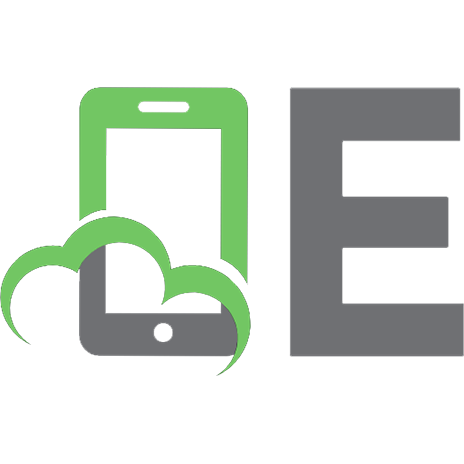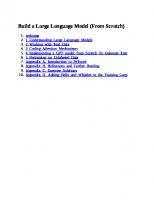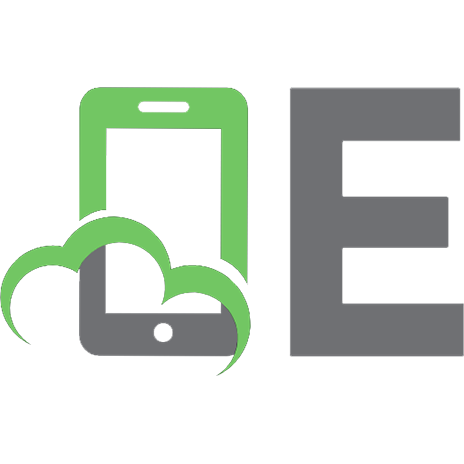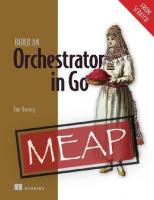Build a Frontend Web Framework (From Scratch) [1 ed.] 9781633438064
Learn how a frontend web framework works by coding your own! Web developers use frontend frameworks every day—but do yo
146 96 7MB
English Pages 384 [386] Year 2024
Build a Frontend Web Framework (From Scratch)
contents
preface
acknowledgments
about this book
Who should read this book
How this book is organized: A road map
About the code
liveBook discussion forum
Other online resources
about the author
about the cover illustration
Part 1—No framework
1 Are frontend frameworks magic to you?
1.1 Why build your own frontend framework?
1.2 The framework we’ll build
1.2.1 Features
1.2.2 Implementation plan
1.3 Overview of how a frontend framework works
1.3.1 The developer’s side
1.3.2 The browser side of an SPA
1.3.3 The browser and server sides of an SSR application
Summary
2 Vanilla JavaScript— like in the old days
2.1 The assignment: A TODOs app
2.2 Writing the application
2.2.1 Project setup
2.2.2 The HTML markup
2.2.3 The JavaScript code
Summary
Part 2—A basic framework
3 Rendering and the virtual DOM
3.1 Separating concerns: DOM manipulation vs. application logic
3.2 The virtual DOM
3.3 Getting ready
3.4 Types of nodes
3.5 Element nodes
3.5.1 Conditional rendering: Removing null values
3.5.2 Mapping strings to text nodes
3.6 Text nodes
3.7 Fragment nodes
3.7.1 Implementing fragment nodes
3.7.2 Testing the virtual DOM functions
3.8 Components: The cornerstone of frontend frameworks
3.8.1 What is a component?
3.8.2 The virtual DOM as a function of the state
3.8.3 Composing views: Components as children
Summary
4 Mounting and destroying the virtual DOM
4.1 Mounting the virtual DOM
4.1.1 Mounting virtual nodes into the DOM
4.1.2 Mounting text nodes
4.1.3 Mounting fragment nodes
4.1.4 Mounting element nodes
4.1.5 Adding event listeners
4.1.6 Setting the attributes
4.1.7 A mountDOM() example
4.2 Destroying the DOM
4.2.1 Destroying a text node
4.2.2 Destroying an element
4.2.3 Destroying a fragment
Summary
5 State management and the application’s lifecycle
5.1 The state manager
5.1.1 From JavaScript events to application domain commands
5.1.2 The reducer functions
5.1.3 The dispatcher
5.1.4 Result
5.2 Assembling the state manager into the framework
5.2.1 The application instance
5.2.2 The application instance’s renderer
5.2.3 The application instance’s state manager
5.2.4 Components dispatching commands
5.2.5 Unmounting the application
5.2.6 Result
Summary
6 Publishing and using your framework’s first version
6.1 Building and publishing the framework
6.2 A short example
6.3 Refactoring the TODOs app
6.3.1 Defining the state
6.3.2 Defining the reducers
6.3.3 Defining the view
Summary
7 The reconciliation algorithm: Diffing virtual trees
7.1 The three key functions of the reconciliation algorithm
7.2 Comparing two virtual DOM trees
7.2.1 Finding the differences
7.2.2 Applying the changes
7.3 Changes in the rendering
7.4 Diffing objects
7.5 Diffing arrays
7.6 Diffing arrays as a sequence of operations
7.6.1 Defining the operations you can use
7.6.2 Finding the sequence of operations: The algorithm
7.6.3 An example by hand
7.6.4 Implementing the algorithm
Summary
8 The reconciliation algorithm: Patching the DOM
8.1 Mounting the DOM at an index
8.1.1 The insert() function
8.1.2 Text nodes
8.1.3 Element nodes
8.1.4 Fragment nodes
8.2 Patching the DOM
8.2.1 The reconciliation algorithm
8.2.2 Virtual node equality
8.2.3 Subtree change
8.2.4 Patching text nodes
8.2.5 Patching element nodes
8.2.6 Patching child nodes
8.3 Publishing the framework’s new version
8.4 The TODOs application
8.4.1 Inspecting the DOM tree changes
8.4.2 Using the paint-flashing tool (Chrome only)
Summary
Part 3—Improving the framework
9 Stateful components
9.1 Anatomy of a stateful component
9.1.1 The properties of a stateful component
9.1.2 The methods of a stateful component
9.2 Components as classes
9.3 Components with state
9.3.1 Updating the state and patching the DOM
9.3.2 Result
9.3.3 The component’s offset
9.3.4 Patching the DOM using the component’s offset
Summary
10 Component methods
10.1 Component methods
10.2 Binding event handlers to the component
10.3 Mounting the DOM with a host component
10.4 Patching the DOM with a host component
Summary
11 Subcomponents: Communication via props and events
11.1 Adding components as a new virtual DOM type
11.1.1 Updating the elements getter
11.1.2 Mounting component virtual nodes
11.1.3 Destroying component virtual nodes
11.1.4 Patching component virtual nodes
11.1.5 A rendering optimization (optional)
11.2 Events
11.2.1 Saving the event handlers inside the component
11.2.2 Extracting the props and events for a component
11.2.3 Wiring the event handlers
11.2.4 Emitting events
Summary
12 Keyed lists
12.1 The key attribute
12.1.1 Component nodes equality
12.1.2 Using the key attribute
12.1.3 Removing the key attribute from the props object
12.2 Extending the solution to element nodes
12.3 Using the key attribute
12.3.1 Mistake 1: Using the index as key
12.3.2 Mistake 2: Using the same key for different elements
12.4 The application instance
12.5 Publishing the framework
Summary
13 The component lifecycle hooks and the scheduler
13.1 The component lifecycle
13.2 Implementing the mounted and unmounted lifecycle hooks
13.2.1 Hooks asynchronicity
13.2.2 Hooks execution context
13.2.3 Dealing with asynchronicity and execution context
13.3 The scheduler
13.3.1 A simple solution that doesn’t quite work
13.3.2 Tasks, microtasks, and the event loop
13.3.3 The event loop cycle
13.3.4 The fundamentals of the scheduler
13.3.5 Implementing a scheduler
13.3.6 Scheduling the lifecycle hooks execution
13.4 Publishing version 4 of the framework
Summary
14 Testing asynchronous components
14.1 Testing components with asynchronous behavior: nextTick()
14.1.1 Testing a component with an asynchronous onMounted() hook
14.1.2 The fundamentals behind the nextTick() function
14.1.3 Implementing the nextTick() function
14.2 Publishing version 4.1 of the framework
14.3 Where to go from here
Summary
appendix—Setting up the project
A.1 Where to find the source code
A.1.1 Checking out the code for each chapter
A.1.2 A note on the code
A.1.3 Reporting problems in the code
A.1.4 Fixing a bug yourself
A.2 Solutions to the exercises
A.3 Advanced topics
A.4 Note on the technologies used
A.4.1 Package manager: NPM
A.4.2 Bundler: Rollup
A.4.3 Linter: ESLint
A.4.4 (Optional) Testing: Vitest
A.4.5 Language: JavaScript
A.5 Read the docs
A.6 Structure of the project
A.7 Finding a name for your framework
A.8 Option A: Using the CLI tool
A.9 Option B: Configuring the project from scratch
A.9.1 The examples folder
A.9.2 Creating the runtime package
A.10 Publishing your framework to NPM
A.10.1 Creating an NPM account
A.10.2 Logging in to NPM
A.10.3 Publishing your framework
A.11 Using a CDN to import the framework
index
Symbols
Numerics
A
B
C
D
E
F
G
H
I
J
K
L
M
N
O
P
Q
R
S
T
U
V
W
Z
Recommend Papers
![Build a Frontend Web Framework (From Scratch) [1 ed.]
9781633438064](https://ebin.pub/img/200x200/build-a-frontend-web-framework-from-scratch-1nbsped-9781633438064.jpg)
- Author / Uploaded
- Ángel Sola Orbaiceta
- Similar Topics
- Computers
- Programming
- Commentary
- Publisher's PDF
File loading please wait...
Citation preview
OM H FR ATC R SC
BUILD A
Ángel Sola Orbaiceta
MANNING
Start
Old node
No
New node
Yes
Equal?
destroyDOM()
Text node?
Element node?
mountDOM()
patchText()
patchAttrs()
End
End
Fragment node?
patchClasses() patchStyles() patchEvents() End
No
End
Has children?
Yes
patchChildren()
Add?
mountDOM()
Remove?
destroyDOM()
Move?
move node
For each
Noop?
This figure presents a flow diagram of the reconciliation algorithm used by the frontend framework you’ll build in the book, detailing the process for identifying the minimal set of DOM modifications required to synchronize the HTML document with changes in the application’s state.
Build a Frontend Web Framework (From Scratch) ÁNGEL SOLA ORBAICETA
MANNING SHELTER ISLAND
For online information and ordering of this and other Manning books, please visit www.manning.com. The publisher offers discounts on this book when ordered in quantity. For more information, please contact Special Sales Department Manning Publications Co. 20 Baldwin Road PO Box 761 Shelter Island, NY 11964 Email: [email protected] ©2024 by Manning Publications Co. All rights reserved. No part of this publication may be reproduced, stored in a retrieval system, or transmitted, in any form or by means electronic, mechanical, photocopying, or otherwise, without prior written permission of the publisher. Many of the designations used by manufacturers and sellers to distinguish their products are claimed as trademarks. Where those designations appear in the book, and Manning Publications was aware of a trademark claim, the designations have been printed in initial caps or all caps. Recognizing the importance of preserving what has been written, it is Manning’s policy to have the books we publish printed on acid-free paper, and we exert our best efforts to that end. Recognizing also our responsibility to conserve the resources of our planet, Manning books are printed on paper that is at least 15 percent recycled and processed without the use of elemental chlorine. The authors and publisher have made every effort to ensure that the information in this book was correct at press time. The authors and publisher do not assume and hereby disclaim any liability to any party for any loss, damage, or disruption caused by errors or omissions, whether such errors or omissions result from negligence, accident, or any other cause, or from any usage of the information herein. Manning Publications Co. 20 Baldwin Road PO Box 761 Shelter Island, NY 11964
ISBN: 9781633438064 Printed in the United States of America
Development editors: Technical editor: Review editor: Production editor: Copy editor: Proofreader: Typesetter: Cover designer:
Toni Arritola and Ian Hough Arpit Sharma Dunja Nikitovic´ Kathy Rossland Keir Simpson Mike Beady Dennis Dalinnik Marija Tudor
To my wife, Jen, for her unwavering love and support, and to my parents, who instilled in me the importance of hard work and dedication. I also dedicate this book to the special family members and friends who support my technical writing, even when it’s a world apart from their understanding.
contents preface xi acknowledgments xiii about this book xv about the author xx about the cover illustration
PART 1
1
xxi
NO FRAMEWORK ..................................................1 Are frontend frameworks magic to you? 1.1 1.2
Why build your own frontend framework? 4 The framework we’ll build 5 Features
1.3
3
7
■
Implementation plan
8
Overview of how a frontend framework works
10
The developer’s side 10 The browser side of an SPA 12 The browser and server sides of an SSR application 19 ■
2
Vanilla JavaScript—like in the old days 2.1 2.2
The assignment: A TODOs app Writing the application 27 Project setup code 31
29
■
26
The HTML markup
v
25
29
■
The JavaScript
CONTENTS
vi
PART 2
3
A BASIC FRAMEWORK .........................................41 Rendering and the virtual DOM 3.1 3.2 3.3 3.4 3.5
43
Separating concerns: DOM manipulation vs. application logic 44 The virtual DOM 46 Getting ready 49 Types of nodes 49 Element nodes 50 Conditional rendering: Removing null values strings to text nodes 53
3.6 3.7
Text nodes 53 Fragment nodes
■
Mapping
54
Implementing fragment nodes functions 54
3.8
52
54
■
Testing the virtual DOM
Components: The cornerstone of frontend frameworks 56 What is a component? 56 The virtual DOM as a function of the state 56 Composing views: Components as children 59 ■
■
4
Mounting and destroying the virtual DOM 4.1
Mounting the virtual DOM
64
65
Mounting virtual nodes into the DOM 68 Mounting text nodes 68 Mounting fragment nodes 69 Mounting element nodes 71 Adding event listeners 73 Setting the attributes 74 A mountDOM() example 79 ■
■
■
■
■
■
4.2
Destroying the DOM
80
Destroying a text node 82 Destroying a fragment 84
5
■
Destroying an element
State management and the application’s lifecycle 5.1
83
86
The state manager 90 From JavaScript events to application domain commands 90 The reducer functions 93 The dispatcher 95 Result 101 ■
5.2
■
Assembling the state manager into the framework
102
The application instance 102 The application instance’s renderer 103 The application instance’s state manager 104 Components dispatching commands 105 Unmounting the application 107 Result 108 ■
■
■
■
CONTENTS
6
Publishing and using your framework’s first version 6.1 6.2 6.3
Building and publishing the framework A short example 112 Refactoring the TODOs app 113 Defining the state 114 Defining the view 117
7
vii
■
111
Defining the reducers
115
The reconciliation algorithm: Diffing virtual trees 7.1 7.2
122
The three key functions of the reconciliation algorithm 126 Comparing two virtual DOM trees 126 Finding the differences
7.3 7.4 7.5 7.6
110
127
■
Applying the changes
Changes in the rendering 134 Diffing objects 136 Diffing arrays 138 Diffing arrays as a sequence of operations
131
139
Defining the operations you can use 140 Finding the sequence of operations: The algorithm 141 An example by hand 143 Implementing the algorithm 146 ■
■
8
The reconciliation algorithm: Patching the DOM 8.1
161
Mounting the DOM at an index 162 The insert() function 163 Text nodes nodes 166 Fragment nodes 167 ■
166
■
Element
■
8.2
Patching the DOM
167
The reconciliation algorithm 168 Virtual node equality 172 Subtree change 175 Patching text nodes 178 Patching element nodes 181 Patching child nodes 189 ■
■
■
■
8.3 8.4
Publishing the framework’s new version The TODOs application 199 Inspecting the DOM tree changes tool (Chrome only) 201
PART 3
9
199
■
198
Using the paint-flashing
IMPROVING THE FRAMEWORK ..........................205 Stateful components 9.1
207
Anatomy of a stateful component The properties of a stateful component stateful component 214
211 213
■
The methods of a
CONTENTS
viii
9.2 9.3
Components as classes 214 Components with state 218 Updating the state and patching the DOM 221 Result 223 The component’s offset 225 Patching the DOM using the component’s offset 229 ■
■
10
Component methods
11
Subcomponents: Communication via props and events
10.1 10.2 10.3 10.4
11.1
234
Component methods 237 Binding event handlers to the component 241 Mounting the DOM with a host component 242 Patching the DOM with a host component 244
Adding components as a new virtual DOM type
250
253
Updating the elements getter 254 Mounting component virtual nodes 256 Destroying component virtual nodes 261 Patching component virtual nodes 263 A rendering optimization (optional) 265 ■
■
■
11.2
Events
268
Saving the event handlers inside the component 270 Extracting the props and events for a component 273 Wiring the event handlers 274 Emitting events 277 ■
■
■
12
Keyed lists 12.1
279
The key attribute
283
Component nodes equality 284 Using the key attribute Removing the key attribute from the props object 286 ■
12.2 12.3
Extending the solution to element nodes Using the key attribute 291 Mistake 1: Using the index as key key for different elements 294
12.4 12.5
13
291
■
286
Mistake 2: Using the same
The application instance 295 Publishing the framework 297
The component lifecycle hooks and the scheduler 13.1 13.2
285
299
The component lifecycle 301 Implementing the mounted and unmounted lifecycle hooks 305 Hooks asynchronicity 306 Hooks execution context 306 Dealing with asynchronicity and execution context 306 ■
CONTENTS
13.3
ix
The scheduler 307 A simple solution that doesn’t quite work 308 Tasks, microtasks, and the event loop 310 The event loop cycle 311 The fundamentals of the scheduler 312 Implementing a scheduler 314 Scheduling the lifecycle hooks execution 315 ■
■
■
■
■
13.4
14
Publishing version 4 of the framework 318
Testing asynchronous components 14.1
319
Testing components with asynchronous behavior: nextTick() 320 Testing a component with an asynchronous onMounted() hook 322 The fundamentals behind the nextTick() function 324 Implementing the nextTick() function 326 ■
■
14.2 14.3 appendix
Publishing version 4.1 of the framework 328 Where to go from here 328 Setting up the project index
351
331
preface In 2007, when I began programming web applications, popular frameworks such as Vue, React, Svelte, and Angular didn’t exist, and Node JS was a few years from its debut. To make a web application interactive back then, you had to attach event listeners to HTML elements manually and update the Document Object Model (DOM) through code. This approach often felt repetitive and cumbersome. Fortunately, innovators, including Miško Hevery at Google, recognized the need for a more efficient solution and introduced AngularJS, a groundbreaking framework designed to liberate developers from direct DOM manipulation. Around the same time, frameworks such as Backbone.js and Knockout emerged. In the years that followed, we witnessed the rise of Ember, Elm, and React, marking the beginning of a flourishing era in the world of web development frameworks. It’s 2023 at the time of this writing, and we still see new and innovative frameworks being released. Such is the example of Qwik, also made possible by Miško Hevery. (What a legend!) My first encounter with Angular left me utterly astounded. I marveled at how, when the data within a component changed, the framework effortlessly updated the corresponding HTML. The speed at which this process occurred was nothing short of magical. It wasn’t until I delved into Vue a few years later, however, that I felt burning curiosity to comprehend the mechanics behind this sorcery. This experience occurred during my tenure as a frontend engineer at my current company. I decided to invest my learning time in dissecting Vue’s source code and unraveling its inner workings. I embarked on this journey by cloning Vue’s repository
xi
xii
PREFACE
and meticulously traversing each commit, one step at a time. My objective was to comprehend how every subtle modification in the codebase contributed to the framework’s functionality. I was captivated by the elegantly written source code, which remains easy to follow even today. My admiration for Evan You, a true frontend hero, grew with each insight I gained. Acquiring profound understanding of Vue’s underlying mechanics proved to be invaluable for troubleshooting complex issues and making informed architectural decisions when crafting applications. I repeated the same exercise with Svelte and Mithril, and I learned a lot from it. Svelte was particularly interesting, as its approach is quite different. That framework is a compiler that transforms your code into JavaScript components that update the DOM directly; no virtual DOM is involved. Rich Harris, the creator of Svelte, is a genius. At one point, I posed a question to myself: Could I create a basic framework from scratch, not for the purpose of competing with industry giants or producing a production-ready solution, but solely for the sake of learning? Intrigued by the idea, I scoured the internet for resources, stumbling upon articles that discussed aspects such as the virtual DOM and rendering, but I found no comprehensive guide that would allow someone to build a framework entirely from the ground up. The thought struck me: “This would make an excellent book!” I would unquestionably purchase a book like that. So why not take on the challenge and write it myself? Thus, I embarked on the journey of creating a simple framework—one that mirrors the tools you’re accustomed to using in your daily work. I aimed to strike a balance between simplicity and real-world functionality. Although it may not have many advanced features or performance optimizations, this framework is a comprehensive one, offering insight into the core mechanics of frameworks. To ensure clarity, I dedicated myself to breaking intricate concepts into bite-size, understandable segments, supplementing the content with diagrams and detailed explanations when necessary, recognizing the intricate nature of frontend frameworks. Yet, as I delved deeper, I underestimated the enormity of the task, resulting in a book that is far more extensive than I initially envisioned. To keep it accessible, I pruned it down. After all, who wants to navigate an unwieldy 800-page tome? But I didn’t want to deprive you of valuable insights into the advanced topics I had to omit, such as routing and creating a template loader plugin for Vite. Therefore, I decided to include these supplementary chapters in the wiki section of the book’s GitHub repository, which you can find at http://mng.bz/gvYe. I hope that you embark on this journey with me and enjoy the ride at least as much as I enjoyed writing the book. Learning how something works under the hood by doing it yourself, from scratch, is one of the most rewarding experiences you can have as a developer.
acknowledgments Writing a book is a very time-consuming task, and it’s rarely the effort of a single person. Despite being the author of this book, I’m not the only one who contributed to it. Other great professionals helped me along the way, and they deserve to be mentioned here. I’m very grateful to Manning’s team of extraordinary professionals who have helped me in the process of writing this book. First, I’m thankful to Eric Pillar and Brian Sawyer for getting in touch with me and giving me the opportunity to write this book. They liked the idea from the beginning and decided to give it a go. Brian was especially helpful in the early stages of giving shape to the idea, turning what could have been an arid technical book into one that’s more approachable and fun to read. If it weren’t for him, this book would be more of a technical dissertation on the inner workings of frontend frameworks and less of a practical guide to building one. I want to thank Toni Arritola, my development editor, for her patience and support. If this book does a good job of teaching you the concepts efficiently, it’s all thanks to her. I learned a lot from her experience in teaching effectively, something for which I’m very grateful. Thanks for showing me your tricks, Toni! I also want to thank Ian Hough, who was the development editor in the last stages of the book, for the fantastic job he did. I want to thank Arpit Sharma, my technical reviewer, for his invaluable feedback. Arpit is an engineer at OLX Group Berlin who has worked extensively on JavaScript and its related frameworks for the past 10 years in multiple organizations. He has a keen eye for JavaScript internals and web performance. Working with Arpit has been a pleasure.
xiii
xiv
ACKNOWLEDGMENTS
I want to thank Ivan Martinovic´ for his help with the technical aspects of the book. Thanks, Ivan, for helping me with finding the proper formatting for the code snippets. Without your expertise in AsciiDoc, the listings in this book wouldn’t look as good as they do. Thank you to all the reviewers: Andres Sacco, Andrew Judd, Chris Shin, David Cabrero, Fatih Ozer, Fernando Bernardino, Francisco Rivas, Frans Oilinki, Giampiero Granatella, Gregorio Piccoli, Ian De La Cruz, Jaume López, Javid Asgarov, Jeremy Chen, Jon Humphrey, Jonathan Reeves, Justin Kahn, Kamwa Fosso Arcel Raulain, Ken W. Alger, Lin Zhang, Luke Kupka, Manoj Kumar M. Reddy, Matteo Battista, Mladen Ðuric´, Muhammad Yousuf Tafhim, Nader Bahrami, Patrice Maldague, Petru Bocsanean, Prashant Sharma, Raul Ciotescu, Riccardo Marotti, Richard Meinsen, Rodney Weis, Rooparam Choudhary, and Stephan Max. Your suggestions helped make this book better. Many other incredible professionals at Manning helped me in the process of writing this book. I want to thank them all for their support and encouragement. Special thanks to my brother, Pablo (whose artistic name is Paul Alone), for his music, which has been the soundtrack of this book. I’ve listened to his songs on repeat for hours while writing. They helped me focus, and I found inspiration in them when I needed it most. (His song “Quería” is playing right now.) Finally, I thank all my colleagues at Glovo, who were very supportive while I was writing this book. Thanks to all of you who bought the MEAP and gave me feedback about it. I appreciate it.
about this book Build a Frontend Web Framework (From Scratch) is a hands-on guide designed to lead you through the creation of your own frontend framework, closely mirroring the tools you routinely use in your professional life. My primary goal is to unveil the inner workings of frameworks, enabling you to harness their power more effectively. But the book isn’t just about education; it’s also about reveling in the journey! Frontend frameworks are intricate pieces of software, and this book was crafted with your learning in mind. Each concept is methodically deconstructed into easily digestible segments, supplemented by diagrams and comprehensive explanations. I aim to equip you with everything you need to construct your own framework.
Who should read this book You may be a frontend developer (at any level of seniority) who’s curious enough to want to understand how the tool they use every day works under the hood. Or you may be a coding enthusiast who wants to spend a few weekends using JavaScript to code a frontend framework for the fun of it—and for the learning experience, of course. The book assumes that you have a basic understanding of JavaScript and HTML, as well as some experience with frontend frameworks. For the topics that are a bit more advanced, I’ve included links to external resources where you can learn more about them, as well as more detailed explanations. The book is written so that developers at all levels of experience should be able to follow along.
xv
ABOUT THIS BOOK
xvi
How this book is organized: A road map This book is divided into three parts. Part 1 introduces frontend frameworks and shows you how to code a simple application by using vanilla JavaScript. Chapter 1 covers how frontend frameworks work from 30,000 feet. Chapter 2 introduces the application you’ll rewrite throughout the book. In
this chapter, you start by coding the application with vanilla JavaScript. Part 2 teaches you how to create the simplest possible frontend framework that renders components and handles the state of the application. Chapter 3 covers what the virtual DOM is and how it works. In this chapter, you
implement the h() function to create virtual DOM nodes. Chapter 4 covers how to render the virtual DOM to the real DOM, creating the HTML elements and appending them to the browser’s document. You implement the mountDOM() function for this task, and you use destroyDOM() to remove the elements from the DOM when the component is unmounted. Chapter 5 shows you how to implement a simple state management system that updates the DOM when the state of the application changes. Chapter 6 explains how to package and publish your framework’s first version to NPM. Chapter 7 covers the first part of the reconciliation algorithm, comparing two virtual DOM trees to find out what changes need to be made in the real DOM to make it match the virtual DOM. Chapter 8 covers the second part of the reconciliation algorithm, updating the real DOM to make it match the virtual DOM. In this chapter, you implement the updateDOM() function to apply the changes to the real DOM.
In part 3, you make components manage their own state, communicate with other components, and run code as part of their lifecycle (when they’re mounted and unmounted from the DOM). Chapter 9 explains how to define components that manage their own state and
render themselves to the DOM. You implement the defineComponent() function to create component prototypes. Chapter 10 covers how components can implement functionality inside their prototype’s methods. Chapter 11 covers how components can include other components inside their view and how they communicate with one another. Chapter 12 shows why it’s so important to use a unique identifier when rendering lists of components and how to tweak your reconciliation algorithm to use hints that improve performance. Chapter 13 analyzes how asynchronous code executes in the browser and uses that knowledge to create a scheduler that executes the component’s lifecycle methods (also known as hooks).
ABOUT THIS BOOK
xvii
Chapter 14 shows how to test components written with your framework, espe-
cially the ones that use asynchronous code. Appendix A covers configuring the NPM project where you’ll be writing the
code for your framework. I show you how to set it up yourself, but you can use a command-line-interface tool I created to scaffold the project. Some extra chapters didn’t fit into the book. You’ll find this extra material in the wiki section of the book’s GitHub repository: http://mng.bz/gvYe. The topics in that section are advanced ones that you may want to explore to continue improving your framework. The extra chapters cover topics such as creating slots to insert external content into components, creating a single-page application router, and writing a template compiler to transform HTML templates into render functions for your components. When you finish the chapters in this book, know that more content is waiting for you to help you continue learning.
About the code This book contains many examples of source code, both in numbered listings and inline with normal text. In both cases, source code is formatted in a fixed-width font like this to separate it from ordinary text. Sometimes, code is also in bold to highlight code that you need to add in an existing code fragment. Code that’s struck through like this is code that you need to remove from an existing code fragment. In this book, you’ll create your framework’s code incrementally. You’ll modify the code you wrote in previous chapters, removing some parts and adding new ones. This is why using bold and strikethrough is so important: that formatting helps you identify what code you need to add and what code you need to remove. Suppose that you’ve written the following code for a function called createTextNode(): function createTextNode(vdom, parentEl) { const textNode = document.createTextNode(vdom.value) vdom.el = textNode parentEl.append(textNode) }
If I want you to modify that code so that the function accepts a third parameter called index and to modify the function’s last line to call an insert() function instead of using the append() method of the parentEl element, this is how I’ll format the code: function createTextNode(vdom, parentEl, index) { const textNode = document.createTextNode(vdom.value) vdom.el = textNode parentEl.append(textNode) insert(textNode, parentEl, index) }
ABOUT THIS BOOK
xviii
As you can see, the first line includes the new index parameter in bold, meaning that you need to add it to the function’s signature in your existing code. The previous last line is struckthrough, meaning that you need to remove it from your existing code and instead write the new line in bold. Source code for the examples in this book is available for download from the publisher’s website at https://www.manning.com/books/build-a-frontend-web-frameworkfrom-scratch. You can also find it on the book’s GitHub repository at https://github .com/angelsolaorbaiceta/fe-fwk-book. You can get executable snippets of code from the liveBook (online) version of this book at https://livebook.manning.com/book/ build-a-frontend-web-framework-from-scratch.
liveBook discussion forum Purchase of Build a Frontend Web Framework (From Scratch) includes free access to liveBook, Manning’s online reading platform. Using liveBook’s exclusive discussion features, you can attach comments to the book globally or to specific sections or paragraphs. It’s a snap to make notes for yourself, ask and answer technical questions, and receive help from the author and other users. To access the forum, go to https:// livebook.manning.com/book/build-a-frontend-web-framework-from-scratch/discussion. You can also learn more about Manning’s forums and the rules of conduct at https:// livebook.manning.com/discussion. Manning’s commitment to our readers is to provide a venue where meaningful dialogue between individual readers and between readers and the author can take place. It isn’t a commitment to any specific amount of participation on the part of the author, whose contribution to the forum remains voluntary (and unpaid). We suggest that you try asking the author some challenging questions lest their interest stray! The forum and the archives of previous discussions will be accessible on the publisher’s website as long as the book is in print.
Other online resources Coding a frontend web framework from scratch is as complex as it is fun. Covering all the details in a single book of a reasonable size isn’t an easy task, so I had to leave out some advanced topics. You’ll find this extra material on the wiki space of the book’s GitHub repository at http://mng.bz/gvYe. The book contains exercises to test your knowledge and help you practice what you’ve learned. The answers to those exercises are also available in the wiki section of the book’s GitHub repository at http://mng.bz/eoR9. I suggest that as you read the book, you have the Mozilla Developer Network (MDN) documentation open in your browser. You’ll need to refresh your knowledge of the Document API, and you’ll probably need to look up some of the methods you’ll be using to manipulate the DOM. You can find the documentation at http://mng.bz/ppE5. Sometimes, you might want to dive deeper into a topic that I cover briefly in the book. When I want to learn how something related to HTML works or how JavaScript
ABOUT THIS BOOK
xix
executes in the browser, my ultimate source is the HTML specification, which you can find at https://html.spec.whatwg.org. To learn specifics about the JavaScript language, I recommend the ECMAScript specification, which you can find at https:// tc39.es/ecma262. As a frontend developer, you should always have these references at hand.
about the author ÁNGEL SOLA ORBAICETA is a senior software engineer with more than 10 years of experience building all kinds of software, from native desktop applications to backend services and frontend web applications. Mechanical engineer by training but software engineer by passion, Ángel is a curious person who loves to learn how things work from first principles and to share his knowledge with others. In his spare time, you’ll likely find him hanging out with friends, cooking food from all over the world, or reading a book—most likely a popular science book or a dystopian novel.
xx
about the cover illustration The figure on the cover of Build a Frontend Web Framework (From Scratch) is “Insulaire Nord Est de l’Asie” or “Islander North East Asia,” taken from a collection by Jacques Grasset de Saint-Sauveur, published in 1788. Each illustration is finely drawn and colored by hand. In those days, it was easy to identify where people lived and what their trade or station in life was just by their dress. Manning celebrates the inventiveness and initiative of the computer business with book covers based on the rich diversity of regional culture centuries ago, brought back to life by pictures from collections such as this one.
xxi
Part 1 No framework
T
his first part comprises two introductory chapters. The first chapter offers a high-level overview of frontend frameworks, providing a foundational understanding without delving into specifics. In the second chapter, you’ll embark on a hands-on journey to create a TODO application using vanilla JavaScript with no framework assistance. If you’ve never built an interactive frontend application without a framework, this exercise will provide insight into the intricacies of connecting the Document Object Model (DOM) and JavaScript code manually. You’ll also appreciate the challenge of modifying the DOM programmatically whenever the application’s state changes. The essence of a framework lies in automating these tasks, which allows you to concentrate on your application’s logic. By mastering the manual process, you’ll gain a deeper appreciation of the indispensable role that a framework plays in your development workflow.
Are frontend frameworks magic to you?
This chapter covers Why you should build your own frontend
framework The features of the framework we’ll build together How frontend frameworks work
Have you ever wondered how the frontend frameworks you use work internally? Are you curious about how they decide when to re-render a component and why they update only the parts of the Document Object Model (DOM) that change? Isn’t it interesting that a single HTML page can change its content without reloading and that the URL in the browser’s address bar changes without requesting the new page from a server? The inner workings of frontend frameworks are fascinating, and there’s no better way to learn about them than to build one from scratch. But why would you want to learn how frontend frameworks work? Isn’t it enough just to know how to use them? Good cooks know their tools; they can use knives skillfully. Great chefs go beyond that skill, however: they know the different types of knives, when to use each type, and how to keep the blades sharp. Carpenters know how to use a saw to cut wood, but great carpenters also understand how a saw works and can fix it if it
3
4
CHAPTER 1
Are frontend frameworks magic to you?
breaks. Electrical engineers not only understand that electricity is the flow of electrons through a conductor, but also deeply understand the instruments that they use to measure and manipulate it. They could build a multimeter, for example, and if their multimeter broke, they could disassemble it, figure out what went wrong, and repair it. As a developer, you have a frontend framework in your toolbox. Do you know how it works, or is it magic to you? If the framework broke—say, you found a bug—would you be able to find its source and fix it? When a single-page application (SPA) changes the route in the browser’s URL bar and renders a new page without requesting it from the server, do you understand how that happens?
1.1
Why build your own frontend framework? The use of frontend frameworks is on the rise; it’s uncommon to write pure-vanilla JavaScript applications nowadays, and rightly so. Modern frontend frameworks boost productivity and make building complex interactive applications a breeze. Frontend frameworks have become so popular that there are jokes about the unwieldy number of them at our disposal. (In the time it took you to read this paragraph so far, a new frontend framework was created.) Some of the most popular frontend frameworks even have their own fan groups, with people arguing about why theirs is the best. Let’s not forget that frontend frameworks are tools—means to an end—and that the end is to build applications that solve real problems.
Framework vs. library Frameworks and libraries are different. When you use a library, you import its code and call its functions. When you use a framework, you write code that the framework executes. The framework is in charge of running the application, and it executes your code when an appropriate trigger happens. Conversely, you call the library’s functions when you need them. Angular is an example of a frontend framework, whereas React claims to be a library that you can use to build user interfaces (UIs). For convenience, I’ll refer to both frameworks and libraries as frameworks in this book.
All of the most popular frameworks currently available—such as Vue, Svelte, Angular, and React—are exceptional. Why should you create your own frontend framework when so many great options are already available? Well, aside from the satisfaction and enjoyment of building a complex software piece from scratch, you have a few practical reasons to consider. Let me tell you a little story about a personal experience to illustrate this fact. When I was little, I went to a cousin’s house to hang out. He was a few years older than me, and he was a handyman, with cabinets full of cables, screwdrivers, and other tools. I’d spend hours observing how he fixed all kinds of appliances. Once, I brought a remote-control car along so we could play with it. He stared at it for some time and
1.2
The framework we’ll build
5
then asked a question that took me by surprise: “Do you understand how this thing works?” I didn’t; I was just a kid with zero electronics knowledge. Then he said, “I like to know how the stuff I use works. So what do you say we take it apart and see what’s inside?” I still think about that experience sometimes. Now let me ask you a question similar to the one that my cousin asked me. You use frontend frameworks every day, but do you understand how they work? You write the code for your components and then hand it over to the framework, which does its magic. When you load the application into the browser, it works. It renders the views and handles user interactions, always keeping the page updated (in sync with the application’s state). For most frontend developers—including me years ago—how this magic happens is a mystery. Is the frontend framework that you use a mystery to you? Sure, most of us have heard about that thing called the “virtual DOM.” We’ve heard about a “reconciliation algorithm” that selects the smallest set of changes required to update the browser’s DOM. We also know that SPAs modify the URL in the browser’s address bar without reloading the page, and if you’re the curious kind of developer, you may have read about how the browser’s history API (http://mng.bz/ZRdR) achieves this task. But do you understand how all these things work together? Have you disassembled and debugged the code of the framework you use? Don’t feel bad if you haven’t. Most developers haven’t, including some very experienced ones. This reverseengineering process isn’t easy; it requires lots of effort (and motivation). In this book, you and I—together as a team—will build a frontend framework from scratch. This framework will be simple but complete enough to demonstrate how frontend frameworks work. From then on, what the framework does will no longer be a mystery to you. This project will be lots of fun as well.
1.2
The framework we’ll build I like to set expectations early, so here goes: we won’t build the next Vue or React in this book. After you finish the book, you may be able to do that yourself by filling in the missing details and optimizing a couple of things here and there. The framework we’ll build can’t compete with the mainstream frameworks, but that’s not the objective anyway. The objective of this book is to teach you how these frameworks work in general so that what they do isn’t magic to you anymore. You don’t need to build the most advanced framework in the world to achieve this goal. You’d need a book four times as thick as this one, and writing that kind of framework wouldn’t be as much fun. (Did I mention that writing your own framework is fun?) The framework we’ll build borrows ideas from a few existing frameworks, most notably Vue (https://vuejs.org), Mithril (https://mithril.js.org), Svelte (https://svelte.dev), React (https://react.dev), Preact (https://preactjs.com), Angular (https://angular.io), and Hyperapp (https://github.com/jorgebucaran/hyperapp). Our goal is to build a framework that’s simple but includes the typical features of a frontend framework. I also want it to represent some of the relevant concepts behind the source code of the most popular frameworks.
6
CHAPTER 1
Are frontend frameworks magic to you?
Not all frameworks use the virtual DOM abstraction, but a big portion of them do. (Svelte in particular considers it to be pure overhead, and the reasons are simply brilliant; I recommend that you read their blog post at http://mng.bz/RmjZ). I chose our framework to implement a virtual DOM that’s representative of the framework you’re likely using today. In essence, I chose the approach that I thought would result in the greatest learning for you. I’ll cover the virtual DOM in detail in chapter 3, but in a nutshell, it’s a lightweight representation of the DOM that’s used to calculate the smallest set of changes required to update the browser’s DOM. The HTML markup
Name
Save
would have a virtual DOM representation like figure 1.1, for example. (Note that the saveName() event handler in the figure doesn’t appear in the HTML markup. Event handlers typically aren’t shown in the HTML markup; they’re added programmatically.) I’ll be using figures a lot throughout the book to illustrate how the virtual DOM and the reconciliation algorithm work. The reconciliation algorithm is the process that decides what changes need to be made to the browser’s DOM to reflect the changes in the virtual DOM, which is the topic of chapters 7 and 8.
class: "name"
for: "name-input"
type: "text" id: "name-input"
click: saveName
Text
Text
"Name"
"Save"
Figure 1.1
A virtual DOM representation of HTML markup
Your framework will have some shortcomings that make it a less-than-ideal choice for complex production applications, but it will still be a good fit for your latest side project. The framework will support only the standard HTML namespace (http://mng .bz/27Bg), which means that Scalable Vector Graphics (SVG) won’t be supported. Most of the popular frameworks support this namespace, but we’ll leave it out for simplicity.
1.2
1.2.1
The framework we’ll build
7
Features The framework you’ll have by the time you finish the book will have the following features, which you’ll build from scratch: A virtual DOM abstraction A reconciliation algorithm that updates the browser’s DOM A component-based architecture in which each component does the following:
– Holds its own state – Manages its own lifecycle – Re-renders itself and its children when their states change If you decide that you want to continue learning, you can find extra chapters in the book’s GitHub repository (appendix A). These chapters cover the following advanced features: An SPA router that updates the URL in the browser’s address bar without
reloading the page Slots for rendering content inside a component HTML templates that are compiled into JavaScript render functions Server-side rendering A browser extension that debugs the framework
As you can see, the framework will be a fairly complete framework—not a full-blown framework like Vue or React, but enough to demonstrate how those frameworks function. The neat thing is that you’ll build the framework line by line, so you’ll understand how everything fits together. I’ll use lots of figures to help you understand concepts that may be hard to grasp. I recommend that you write the source code yourself as you read the book. Try to understand it line by line, take your time, debug it, and make sure that you understand the decisions and trade-offs that we’ll make along the way. Figure 1.2 shows the architecture of the framework we’ll build. It depicts all the parts of the framework and shows how they interact. I’ll revisit this figure throughout the book, making sure to highlight each part of the framework as we build it. You don’t need to understand all the details of the architecture right now, but it’s good to have a high-level understanding. By the end of the book, this figure will make a lot of sense to you: you’ll recognize every part because you’ll have built each one yourself.
8
CHAPTER 1
Are frontend frameworks magic to you? Browser
tes
Upda
Render cycle
Parent element
Application
Component
Public
mount(parentEl) unmount()
isMounted vdom hostEl parentComponent dispatcher subscriptions
Private
Starts
component parentEl
Triggers
Private
patch()
props state
Public
Dispatcher subscribe(name, handler) afterEveryCommand(handler) dispatch(name, payload)
get elements get firstElement get offset updateProps(props) updateState(state) async onMounted() async onUnmounted() emit(eventName, payload) render() mount(hostEl, index) unmount()
Figure 1.2
1.2.2
Architecture of the framework we’ll build
Implementation plan As you can imagine, you can’t build everything in a single chapter. You want to break it down into smaller pieces so that you can focus on one thing at a time. Figure 1.3 shows the implementation plan for the framework; it resembles a kanban board, with each sticky note representing the work of one or more chapters. You’ll pick up a sticky note in each chapter. You’ll start by implementing a simple example application using vanilla JavaScript, which will help you understand how frameworks can simplify the code of a frontend
1.2
The framework we’ll build
9
Chapter 2 “Suffer the pain"
No framework Vanilla JavaScript to-do application
Chapters 3 & 4 Virtual DOM Mounting and unmounting
Chapters 9 & 10 Stateful components
Chapter 5
Chapters 7 & 8
The state management system
Virtual DOM reconciliation algorithm
Chapters 11 & 12 Subcomponents (props and events) and keyed lists
No more pure functions Chapter 13
Chapter 14
Component lifecycle hooks and the scheduler
Testing async components
Figure 1.3
Basic framework
A better framework
Implementation plan for the framework we’ll build
app. (After you’ve suffered the “pain,” you’ll be in a better position to appreciate the benefits of a framework.) STATELESS
COMPONENTS AND GLOBAL APPLICATION STATE
When you have a better understanding of the benefits of frameworks, you’ll extract parts of the application’s view to stateless components modeled by pure functions that return the virtual DOM representation of their view. The application will hold the entire state of the application and pass it to the components, which allows you to focus on the DOM reconciliation algorithm—likely the most complex part of the framework. STATEFUL COMPONENTS
Next, you’ll allow components to have their own state, which makes state management much simpler. The application will no longer need to hold the entire state; state will be split among components instead. Pure functions will turn into classes that implement a render() method, and each component will be its own little application with its own lifecycle.
10
CHAPTER 1
Are frontend frameworks magic to you?
SUBCOMPONENTS
You’ll add support for subcomponents, which allow you to split the application into smaller pieces. A component can pass information to its children via props, which are similar to the arguments of a function. Components can also communicate with their parents via events to which the parent can subscribe. LIFECYCLE
HOOKS
You’ll add lifecycle hooks to the components. These hooks make it possible to execute code at certain moments, such as when the component is mounted into the DOM. An example lifecycle hook might fetch data from a remote server when the component is mounted. TESTING
Every application must be tested, so how do you write unit tests for an application using our framework? You’ll learn how to test the application’s components and how to handle asynchronous events or lifecycle hooks.
1.3
Overview of how a frontend framework works Now that you know what you’ll build and have a plan, let’s take a quick look at how frontend frameworks work. This section reviews how a frontend framework works when observed from the outside. (You’ll learn about the internals throughout the rest of the book.) We’ll start from the viewpoint of the developer—someone who’s using the framework to build an application. Then we’ll take the browser’s perspective.
1.3.1
The developer’s side A developer starts creating a project by using the framework’s command-line interface (CLI) tool or by installing the dependencies and configuring the project manually. Reading the framework’s documentation is important, as every framework works differently. In a web application, developers create components that define part of the application’s view and how the user interacts with it. Components are written in HTML, CSS, and JavaScript code. Most frameworks use single-file components (SFCs), in which all the component’s code (HTML, CSS, and JavaScript) lives in a single file. A notable exception is Angular, which uses three files for each component: one for the HTML, one for the TypeScript code, and one for the CSS. This arrangement allows the developer to keep the languages separate and potentially get better syntax support from their IDE, but it may be inconvenient to jump between files to see the entire component. React and Preact use JSX—an extension of JavaScript—instead of writing HTML directly. Other frameworks (including Vue, Svelte, and Angular) use HTML templates with directives to add or modify the behavior of DOM elements, such as iterating over and displaying an array of items or showing specific elements conditionally. The following code snippet shows how you’d show a paragraph conditionally in Vue:
1.3
Overview of how a frontend framework works
11
You get a discount!
The v-if directive is a custom directive that Vue provides to show an element conditionally. Other frameworks use slightly different syntaxes, but all of them give the developer a way to show or hide elements based on the application’s state. For the sake of comparison, here’s how you’d do the same thing in Svelte {#if hasDiscount}
You get a discount!
{/if}and in React {hasDiscount &&
You get a discount!
}When the developer is satisfied with the application, they need to bundle the code into fewer files than originally written so that the browser can load the application by making fewer requests to the server. The files can also be minified—made smaller by removing whitespace and comments and by giving variables shorter names. The process of turning the application’s source code into the files that are shipped to the users is called building. Before we can deploy a frontend application to production, we need to build it. Most of the work of building an application with a specific framework is done by the framework itself. The framework typically provides a CLI tool that we can use to build the application by running a simple NPM script such as npm run build. An application can be built in many ways, resulting in a wide variety of bundle formats. Here, I’ll explain a build process that encapsulates some of the most common practices. NOTE
Building the application involves a few steps: 1
2
3
4
The template compiler transforms the template for each component into JavaScript code. This code, executed in the browser, creates the component’s view. The components’ code, split into multiple files, is transformed and bundled into a single JavaScript file, app.bundle.js. (For larger applications, it’s common to have more than one bundle and to lazy-load them—that is, load them only when they’ll become visible to the user.) The third-party code used by the application is bundled into a single JavaScript file, vendors.bundle.js. This file includes the code for the framework itself, along with other third-party libraries. The CSS code in the components is extracted and bundled into a single CSS file: bundle.css. (As before, larger applications may have more than one CSS bundle.)
12
CHAPTER 1
5
6
Are frontend frameworks magic to you?
The HTML file that will be served to the user (index.html) is generated or copied from the static-assets directory. The static assets (such as images, fonts, and audio clips) are copied to the output directory. Optionally, they can be preprocessed to optimize images or convert audio files to a different format.
A typical build process results in four files (or more, in the case of larger apps): app.bundle.js with the application’s code vendors.bundle.js with the third-party code bundle.css with the application’s CSS index.html—the HTML file that will be served to the user
These files are uploaded to a server, and the application is ready to be served to the user. When a user requests the website, the HTML, JS, and CSS files are statically served. NOTE When a file is statically served, the server doesn’t need to do anything before sending it to the user. The server simply reads the file from disk and sends it. By contrast, when the application is rendered on the server, the server generates the HTML file before sending it to the user’s browser.
Figure 1.4 shows a diagram of the build process. Note that a typical build process is more complex than the one shown in the figure, but this illustration is enough to explain the concepts. I’ve included a step that transforms the JavaScript code. This generic step applies to any transformation that needs to be made before the code is bundled, such as transpiling it by using Babel (https://babeljs.io) or TypeScript (https://www.typescriptlang.org). Let’s see what happens in the browser after these files are loaded. The flow is slightly different depending on whether the application server-side rendered (SSR) or statically served as an SPA. Let’s start with the slightly simpler latter case.
1.3.2
The browser side of an SPA In an SPA, the server responds with a mostly empty HTML file that’s used to load the application’s JavaScript and CSS files. Then the framework uses the Document API to create and update the application’s view. A router makes sure that the entire application isn’t reloaded when the user navigates to a different URL; rather, the view is updated to show the new content. The router also updates the URL in the browser’s address bar to give the user a nice experience. The following sections describe this process step by step.
1.3
Overview of how a frontend framework works
Source files Code
Static assets
Third-party libraries
Markup
Styles
html
css
Code
13
index.html
Images, etc.
html
png
Template compiler
JavaScript transformer
Style bundler
Assets copying
JavaScript bundler
Result
png app.bundle.js
Figure 1.4
vendors.bundle.js
css
html
bundle.css
index.html
A simplified diagram of a frontend application’s build process
Other assets
14
CHAPTER 1
Are frontend frameworks magic to you?
STEP 1: LOADING
THE HTML FILE When the user navigates to the application by writing its URL, the browser requests the page’s HTML file (1), which is returned by the server (2), as illustrated in figure 1.5.
1. User requests page.
Loading...
2. Server responds with HTML file.
Browser storage
The HTML file references the .js and .css bundles.
The HTML file is loaded into the browser.
html
Figure 1.5
SPA requesting the mostly empty HTML page
The browser loads the HTML file and parses it. This HTML, which is mostly empty, is used to load the JavaScript and CSS bundles declared in the
My TODOs
New TODO
Add
List where the to-dos will be rendered
The todos.js file loaded as an ES module
The input field, the field’s label, and the Add button
2.2
Writing the application
31
Figure 2.3 The HTML markup for the TODOs app
The JavaScript code will generate the remaining HTML markup dynamically. This part is where the fun begins.
Exercise 2.1 Add some CSS styles to the title, the input field, and the button. Following are some suggestions: Use a nicer font than the default one. You can choose a free one from Google
Fonts, such as Roboto (https://fonts.google.com/specimen/Roboto), and apply it to the document. Center the application in the middle of the page horizontally. Make the title bigger. Place the input field’s label above the input field and make it italic. Give the input and button some padding.
Find the solution at http://mng.bz/qj9x.
2.2.3
The JavaScript code You’ll write the JavaScript code in the todos.js file, so make sure that you have it open in your editor. First, you want to define the application’s state, which is a list of todos—an array of strings. You’ll add some to-dos already populated in the array so that when you open the page in the browser, you’ll see some to-dos already rendered. Then you want to grab references to the DOM elements that you need to interact with, using the document.getElementById() function from the Document API. Open the todos.js file, and write the code in the following listing. Listing 2.2
The state and HTML element references (todos.js)
// State of the app const todos = ['Walk the dog', 'Water the plants', 'Sand the chairs'] // HTML element references const addTodoInput = document.getElementById('todo-input') const addTodoButton = document.getElementById('add-todo-btn') const todosList = document.getElementById('todos-list')
32
CHAPTER 2
Vanilla JavaScript—like in the old days
So far, your application doesn’t do anything when you type a new to-do description in the input field and click the Add button. The to-do items in the state aren’t rendered either. The reason is that you’ve neither added event listeners nor written the code that renders the to-dos. INITIALIZING
THE VIEW
You want to initialize the view of the application—that is, dynamically generate the HTML markup that depends on the application’s state—and attach event listeners to the DOM elements that need them. To initialize the view, iterate over the to-dos in the application’s state and render each one, using a function that you’ll call renderTodoInReadMode(). Then append each element to the
- element, using the todosList element append() method. To render means to transform some data into a visual representation—something we can see.
- items inside
- ). The to-do itself is simple text that you can render inside a element. The user should be able to mark a to-do as done, so you need to provide a button for that purpose. Figure 2.6 depicts the HTML markup for a to-do in read mode. The to-do description can be added as the textContent property of the element. We could have created a text node and appended it to the element— using span.append(todo), for example—but setting the textContent is a bit more concise. The element needs to have a listener attached to its dblclick event that will replace the to-do in read mode with the edit-mode version. To accomplish this
2.2
- Walk the dog
Done
Writing the application
35
- Walk the dog Done
Figure 2.6 A TODO in read mode is rendered as a- element containing a element with the to-do text and a button to mark it as done.
task, you’ll call the replaceChild() method on the- DOM node. This method removes the entire
- element and its children from the list of to-dos and renders the edit-mode version of the to-do in its place. To do the rendering, call the renderTodoInEditMode() function, which you’ll implement in the next section.
The replaceChild() method The replaceChild() method from the DOM API replaces a child node of a DOM node (the one on which the method is called) with another node. It accepts two arguments: newNode—The node that replaces the old node oldNode—The node to be replaced
Last, you attach an event listener to the element’s click event that will remove the to-do from the list of to-dos. For that purpose, you’ll write a removeTodo() function, which you’ll also need to fill in later. Now that you know what the plan is, fill in the renderTodoInReadMode() function as shown in the following listing. Listing 2.4
Rendering the to-dos in read mode (todos.js) A- element that contains the to-do
function renderTodoInReadMode(todo) { const li = document.createElement('li') const span = document.createElement('span') span.textContent = todo span.addEventListener('dblclick', () => { const idx = todos.indexOf(todo) todosList.replaceChild( renderTodoInEditMode(todo), todosList.childNodes[idx] )
A with the to-do description A dblclick event toggles the to-do to edit mode.
Replaces the to-do with its edit mode version
}) li.append(span) const button = document.createElement('button') button.textContent = 'Done' button.addEventListener('click', () => { const idx = todos.indexOf(todo)
A to mark the to-do as done Removes the to-do from the list
36
CHAPTER 2
Vanilla JavaScript—like in the old days
removeTodo(idx) }) li.append(button) return li } function removeTodo(index) { // TODO: implement me! }
Figure 2.7 is a visual representation of the events you’ve added to the to-dos in read mode. Listens to the button being clicked to remove the to-do - Walk the dog
Done
'click' : removeTodo() 'dblclick' : renderTodoInEditMode()
Listens to the span being double-clicked to toggle the to-do to its edit mode
RENDERING
Figure 2.7 The event listeners added to the to-dos in read mode
TO-DOS IN EDIT MODE
Now let’s implement the renderInEditMode() function. The to-do in edit mode is also part of the unordered list of to-dos, so it should also appear inside a- element. But this time, the
- element should contain an element instead of a element so that the user can modify the to-do description. Also, instead of having one button, we need two: one to save the changes and another to cancel them. Figure 2.8 shows the HTML markup for a to-do in edit mode.
-
Water the plants
Save
Cancel
Save
Cancel
Figure 2.8 A TODO in edit mode is rendered as a- element containing an element with the to-do text and two buttons to save or cancel the changes.
When the user clicks the Save button, a function that you’ll write later, updateTodo(), will modify the to-do description in the state and replace the to-do in edit mode with
2.2
Writing the application
37
the read-mode version. (When the user is done editing the to-do, we want them to see the updated version in read mode.) When the user clicks the Cancel button instead, you need to call the renderTodoInReadMode() function. Write the code for the renderTodoInEditMode() function as shown in the following listing. Listing 2.5
Rendering the to-dos in edit mode (todos.js)
function renderTodoInEditMode(todo) { const li = document.createElement('li') const input = document.createElement('input') input.type = 'text' input.value = todo li.append(input) const saveBtn = document.createElement('button') saveBtn.textContent = 'Save' saveBtn.addEventListener('click', () => { const idx = todos.indexOf(todo) updateTodo(idx, input.value) }) li.append(saveBtn)
- element that contains the to-do An with the editable to-do description
A to save the changes Updates the to-do description
A to cancel the changes const cancelBtn = document.createElement('button') cancelBtn.textContent = 'Cancel' A click event cancels cancelBtn.addEventListener('click', () => { the changes. const idx = todos.indexOf(todo) todosList.replaceChild( Replaces the to-do with renderTodoInReadMode(todo), its read-mode version todosList.childNodes[idx] ) }) li.append(cancelBtn) return li } function updateTodo(index, description) { // TODO: implement me! }
The code is similar to the one for the read-mode version of the to-do. Figure 2.9 shows the events you’ve added to the to-dos in edit mode.
-
Water the plants
Save
Cancel
'click' : renderTodoInReadMode() 'click' : updateTodo() Figure 2.9
The events added to the to-dos in edit mode
38
CHAPTER 2
Vanilla JavaScript—like in the old days
The only things left to implement are the addTodo(), removeTodo(), and updateTodo() functions. Let’s do that work now. ADDING,
REMOVING, AND UPDATING TO-DOS
The functions to add, remove, and update to-dos are defined in our todos.js file, but they’re not implemented yet. We left TODO comments (oh, the irony!) in the code to remind us of that fact. The implementation of these functions is straightforward, so let’s see what each of them does. The addTodo() function reads the description of the new to-do from the element’s value property, and pushes it into the array of to-dos. Then it calls the renderTodoInReadMode() function to render the HTML for the new to-do and appends it to the todosList element. Last, it clears the element’s value property so that the user can enter a new to-do description; then it disables the Add button. The removeTodo() function removes the to-do from the array of to-dos and the- element from the document. To remove the
- element from its parent
- , it calls the remove() method on the target node, which you can locate by index inside the childNodes array of the
Buy milk Remove
Buy eggs Remove
Text
Text
Text
"Walk the dog"
"Walk the dog"
"Water the plants"
HTML- Walk the dog
HTML
A new HTML element is added.- Walk the dog
- Water the plants
Figure 3.5 The view of an application is a function of the state. When a new to-do item is added to the state, the virtual DOM is reevaluated, and the DOM is updated with the new to-do.
To produce the virtual DOM representing the view, we must take the current state of the application into account, and when the state changes, we must reevaluate the virtual DOM. If we generate the virtual DOM that represents the view of the application by calling a function that receives the state as a parameter, we can easily reevaluate it when the state changes. In the case of our TODOs application, the virtual DOM for the list of to-dos (consisting of only the to-do description for the sake of simplicity) could be generated by a function like this: function TodosList(todos) { return h('ul', {}, todos.map((todo) => h('li', {}, [todo]))) }
If we call the TodosList() function with the following list of to-dos as an argument, TodosList(['Walk the dog', 'Water the plants'])
the function would return the following virtual DOM (empty props objects omitted for brevity):
58
CHAPTER 3
Rendering and the virtual DOM
{ tag: 'ul', type: 'element', children: [ { tag: 'li', children: [{ type: 'text', value: 'Walk the dog' }] }, { tag: 'li', children: [{ type: 'text', value: 'Water the plants' }] } ] }
The framework would render the virtual DOM representing the list of to-dos into the following HTML:- Walk the dog
- Water the plants
Figure 3.6 summarizes this process. The application code, written by the developer, generates the virtual DOM describing the view. Then the framework, which you wrote, creates the real DOM from the virtual DOM and inserts it into the browser’s document.
js
js
Application code
Virtual DOM
The application code defines how its view looks by using a virtual DOM.
Framework code
DOM
The framework code takes a virtual DOM and generates the corresponding DOM elements.
The framework inserts the DOM elements into the browser’s document.
Figure 3.6
The application creates the virtual DOM that the framework renders into the DOM.
3.8
Components: The cornerstone of frontend frameworks
59
One nice benefit of using functions to produce the virtual DOM, receiving the application’s state as an argument, is that we can break the view into smaller parts. We can easily compose pure functions—functions that don’t produce any side effects and always return the same result for the same input arguments—to build more complex views.
Exercise 3.4 Write a function called MessageComponent() that takes an object with two properties: level—A string that can be 'info', 'warning', or 'error' message—A string with the message to display
The function should return a virtual DOM that represents a message box with the message and the corresponding CSS class depending on the level. The CSS classes are message--info, message--warning, and message--error for the different levels. The markup should look like this:
This is an info message
Find the solution at http://mng.bz/46ZQ.
3.8.3
Composing views: Components as children Pure functions can be composed nicely to build more complex functions. If we generate the virtual DOM to represent the view of the application by composing smaller functions, we can easily break the view into smaller parts. These subfunctions represent part of the view: the components. The arguments passed to a component are known as props, as I’ve already mentioned. In this first version of the framework, components are functions that generate the virtual DOM for part of the application’s view. They take the state of the application or part of it as their argument. The arguments passed to a component, the data coming from outside the component, are known as props. This definition of a component changes in chapter 9, where components are more than pure functions and handle their own state and lifecycle. NOTE
Let’s work on an example that uses the TODOs application view. If we don’t break the view into smaller parts, we’ll have a single function that generates the virtual DOM for the entire application. Such a function would be long and hard for other developers to understand—and probably hard for us to understand, too. But we can clearly distinguish two parts in the view: the form to add a new to-do item and the list of to-dos (figure 3.7), which be generated by two different functions. That is, we can break the view into two subcomponents.
60
CHAPTER 3
Rendering and the virtual DOM
My TODOs
New TODO
CreateTodo()
Add
- Walk the dog
-
Done
Water the plants
- Sand the chairs
Cancel
Save
TodoList()
Done
Figure 3.7 The TODOs application can be broken into two subcomponents: CreateTodo() and TodoList().
So the virtual DOM for the whole application could be created by a component like the following: function App(state) { return hFragment([ h('h1', {}, ['My TODOs']), CreateTodo(state), TodoList(state) ]) }
Note that in this case, no parent node in the virtual DOM contains the header of the application and the two subcomponents; we use a fragment to group the elements. Also note the naming convention: the functions that generate the virtual DOM are written in PascalCase to signal that they’re components that create a virtual DOM tree, not regular functions. Similarly, the TodoList() component, as you’ve probably guessed, can be broken down into another subcomponent: the TodoItem(). You can see this subcomponent in figure 3.8.
- Walk the dog
-
Done
Water the plants
- Sand the chairs
TodoItem() Save
Done
Cancel
TodoItem()
TodoList()
TodoItem()
Figure 3.8 The TodoList() component can be broken down into a TodoItem() subcomponent.
Thus, the TodoList() component would look similar to the following:
3.8
Components: The cornerstone of frontend frameworks
61
function TodoList(state) { return h('ul', {}, children: state.todos.map( (todo, i) => TodoItem(todo, i, state.editingIdxs) ) ) }
The TodoItem() component would render a different thing depending on whether the to-do is in read or edit mode. Those components could be further decomposed into two different subcomponents: TodoInReadMode() and TodoInEditMode(). This split would be something like the following: // idxInList is the index of this todo item in the list of todos. // editingIdxs is a Set of indexes of todos that are being edited. function TodoItem(todo, idxInList, editingIdxs) { const isEditing = editingIdxs.has(idxInList) return h('li', {}, [ isEditing ? TodoInEditMode(todo, idxInList) : TodoInReadMode(todo, idxInList) ] ) }
Defining the views of our application by using pure functions—the components— allows you to compose them easily to build more complex views. This process probably isn’t new to you; you’ve been decomposing your applications into a hierarchy of components when using frontend frameworks like React, Vue, Svelte, or Angular. We can visualize the hierarchy of components for the preceding example in a tree, as shown in figure 3.9. In this figure, we see the view of the application as a tree of components with the virtual DOM nodes they generate below them. The App() component is the root of the tree, and it has three children: an element, the CreateTodo() component, and the TodoList() component. A component can return only a single virtual DOM node as its root, so the three children of App() are grouped in a fragment. Then, following the hierarchy down, we see that the TodoList() component has a single child, the- element, which in turn has a list of TodoItem() components. The ellipsis in the tree indicates that the
- element with the item’s text. The result of mounting the component as follows const items = ['foo', 'bar', 'baz'] const list = new List({ items }) list.mount(document.body)
should be the following HTML:- foo
- bar
- baz
Look at the answer in the following link if you get stuck. You must understand how to define subcomponents as you move forward in this chapter. Find the solution at http://mng.bz/W1rx.
11.1.3 Destroying component virtual nodes Once again, destroying is always easier than creating. Destroying a component is as simple as calling its unmount() method. You implemented the unmount() method in chapter 9, and, if you recall, that method calls the destroyDOM() by passing it the component’s virtual DOM tree. If the component has subcomponents, the destroyDOM() method is called recursively (figure 11.9). Because you saved the component instance in the virtual node, now you can access it inside the destroyDOM() function, which is a straightforward addition to the destroyDOM() method. Open the destroy-dom.js file, and add the code shown in bold in the following listing.
262
CHAPTER 11
Subcomponents: Communication via props and events
Component
function destroyDOM() { ...
2. Call destroyDOM().
unmount()
Component unmount()
4. Call destroyDOM().
1. Unmount component.
component.unmount() ... }
3. Unmount component.
Text
"A"
...
Figure 11.9
Destroying a component’s DOM tree
Listing 11.5
Destroying the component (destroy-dom.js)
export function destroyDOM(vdom) { const { type } = vdom switch (type) { case DOM_TYPES.TEXT: { removeTextNode(vdom) break } case DOM_TYPES.ELEMENT: { removeElementNode(vdom) break } case DOM_TYPES.FRAGMENT: { removeFragmentNodes(vdom) break } case DOM_TYPES.COMPONENT: { vdom.component.unmount() break }
Calls the node’s component instance unmount() method
default: { throw new Error(`Can't destroy DOM of type: ${type}`) } }
11.1
Adding components as a new virtual DOM type
263
delete vdom.el }
11.1.4 Patching component virtual nodes Now let’s look at how you can patch component nodes. When the state of a component changes or when it receives new props, this component patches its view and instructs its subcomponents to do the same. The view of a component can change only if its state changes or its props change. So when the state changes or the props of a component change, the component patches its view and passes the new props to its subcomponents. The subcomponents state doesn’t change, but their props might. Figure 11.10 illustrates how a component whose state changes notifies its subcomponents to patch their views.
Component
Component
state: - foo: 3 - bar: 5
state: - foo: 8 - bar: 7
The state of the parent component changes.
The new state flows down the view.
Component
Component
Component
Component
props: - foo: 3
props: - bar: 5
props: - foo: 8
props: - bar: 7
The new state is received as props in the child components. Figure 11.10
The state of a component changes, and its subcomponents receive new props.
Then, to patch the subcomponents inside the virtual DOM tree of a component, you need to extract the new props passed to them and call their updateProps() method, which internally calls the patch() method of the component. Let’s implement the updateProps() method in the Component class to update the props of the component and re-render it. Add the boldface code in the following listing to the component.js file. Listing 11.6
Updating the props of a component (component.js)
export function defineComponent({ render, state, ...methods }) { class Component { // --snip-- //
264
CHAPTER 11
Subcomponents: Communication via props and events
updateProps(props) { this.props = { ...this.props, ...props } this.#patch() } updateState(state) { this.state = { ...this.state, ...state } this.#patch() }
Merges the new props with the old ones Re-renders the component
// --snip-- // } // --snip-- // }
Now add the code to patch component nodes (shown in bold in the following listing) to the patch-dom.js file. You add a case inside the switch statement that checks what type of node you’re patching. Listing 11.7
Adding the component case to the patchDOM() function (patch-dom.js)
export function patchDOM( oldVdom, newVdom, parentEl, hostComponent = null, ) { if (!areNodesEqual(oldVdom, newVdom)) { const index = findIndexInParent(parentEl, oldVdom.el) destroyDOM(oldVdom) mountDOM(newVdom, parentEl, index, hostComponent) return newVdom } newVdom.el = oldVdom.el switch (newVdom.type) { case DOM_TYPES.TEXT: { patchText(oldVdom, newVdom) return newVdom } case DOM_TYPES.ELEMENT: { patchElement(oldVdom, newVdom, hostComponent) break } case DOM_TYPES.COMPONENT: { patchComponent(oldVdom, newVdom) break } }
Calls the method that patches the component
11.1
Adding components as a new virtual DOM type
265
patchChildren(oldVdom, newVdom, hostComponent) return newVdom } // TODO: implement patchComponent()
Next, you implement the patchComponent() function. This function is in charge of extracting the new props from the virtual node and calling the component’s updateProps() method. The function should also save the component instance in the new virtual node so that it can be accessed later. Because components can change their top-level element between renders, you want to save the component’s first DOM element in the node’s el property. Write the code in the following listing inside the patch-dom.js file. Listing 11.8
Patching a component node (patch-dom.js)
function patchComponent(oldVdom, newVdom) { const { component } = oldVdom const { props } = newVdom component.updateProps(props) newVdom.component = component newVdom.el = component.firstElement }
Saves the component’s first DOM element in the new virtual node
Extracts the component instance from the old virtual node Extracts the new props from the new virtual node Updates the component’s props Saves the component instance in the new virtual node
And just like that, you can use child components inside your components and patch them when the state of the parent component changes. If you’re interested in optimizing the patching of components, avoiding unnecessary re-renders, you can read section 11.1.5, which is optional. Otherwise, jump to section 11.2, which discusses how child components can communicate with their parent components via events.
11.1.5 A rendering optimization (optional) You may have realized that you have a good opportunity here to optimize the patching of components. Can you guess what it is? Exactly: you can check whether the props of the component have changed and re-render only if they have. By comparing the old and new prop objects, you can avoid patching the component—and all its subcomponents—if its props haven’t changed, as shown in figure 11.11. This approach may eliminate the need to check entire (and potentially long) branches of the virtual DOM tree. But this benefit comes at a cost: you need to compare the old and new props objects, which can be expensive if the objects are large. As it turns out, comparing objects in JavaScript isn’t as straightforward as comparing primitive values. The === operator returns true only if both objects are the same object (reference equality). When the render() function of a component is called, it
266
CHAPTER 11
Subcomponents: Communication via props and events Component
The state of the parent component changes.
state: - foo: 8 - bar: 5
The new state flows down the view.
The new state is received as props in the child component.
The component’s view needs to be re-rendered.
Figure 11.11
The props of this component don’t change. Component
Component
props: - foo: 8
props: - bar: 5
...
...
The component view doesn’t need to be re-rendered.
The state of a component changes, but not all the props of its child components change.
produces a fresh virtual DOM object, which means that the old and new props objects will never be the same object. This situation isn’t a big deal because the community has satisfied this need by creating libraries that handle deep-object comparison. One such library is fast-deepequal (https://www.npmjs.com/package/fast-deep-equal), which is small and does exactly what we need. This optimization is optional, so feel free to skip this section if you’re not interested in it. First, you need to add the fast-deep-equal library to your runtime package as follows (making sure that you’re in the packages/runtime folder): npm install fast-deep-equal
Then you need to import the library into the component.js file and use it to compare the old and new props objects inside the component’s updateProps() method: import equal from 'fast-deep-equal' // --snip-- //
export function defineComponent({ render, state, ...methods }) { class Component { // --snip-- // updateProps(props) { #this.props = { ...this.props, ...props } const newProps = { ...this.props, ...props }
Creates a new props object by merging the old and new props
11.1
Adding components as a new virtual DOM type
if (equal(this.props, newProps)) { return } this.props = newProps this.#patch() }
267
Compares the old and new props objects; returns if they’re equal Updates the component’s props
// --snip-- // } }
With this simple change, your components will be patched only if their props have changed. But to bundle the code in the fast-deep-equal library, you need to install two extra rollup plugins: @rollup/plugin-commonjs (http://mng.bz/y8Bd)—Transforms the fast-deepequal library code from CommonJS to ES syntax, allowing Rollup to bundle the
library code. @rollup/plugin-node-resolve (http://mng.bz/MZRB)—Resolves the fastdeep-equal library, which is a third-party module, and includes it in the bundle.
By default, Rollup resolves only modules that are part of your project. This plugin allows you to resolve third-party modules and include them in the bundle. Install the libraries in the packages/runtime folder as dev dependencies: $ npm install --save-dev @rollup/plugin-commonjs @rollup/plugin-node-resolve
Now you need to edit the rollup configuration file, packages/runtime/rollup.config.js, to add the plugins to the plugins array: import import import import
commonjs from '@rollup/plugin-commonjs' { nodeResolve } from '@rollup/plugin-node-resolve' cleanup from 'rollup-plugin-cleanup' filesize from 'rollup-plugin-filesize'
export default { input: 'src/index.js', plugins: [commonjs(), nodeResolve(), cleanup()], output: [ { file: 'dist/fe-fwk.js', format: 'esm', plugins: [filesize()], }, ], }
Run the npm run build script to make sure that your configuration is correct and the output JavaScript file is generated correctly. If you open the bundled JavaScript file for
268
CHAPTER 11
Subcomponents: Communication via props and events
your framework, inside the dist folder, you should see the fast-deep-equal library code included in the bundle. Look for a function called fastDeepEqual(): var fastDeepEqual = function equal(a, b) { if (a === b) return true; if (a && b && typeof a == 'object' && typeof b == 'object') { if (a.constructor !== b.constructor) return false; // --snip-- // } // --snip-- // }
With this small change, you’ve added a useful optimization to your framework.
11.2 Events A component can pass information to its child components via props, which is how a parent component communicates with its children. But how can a child component communicate with its parent? It communicates via events that the parent component can listen to, as shown in figure 11.12.
Events move up the component hierarchy.
Component
The parent component can handle the event.
handle(
) Event payload
Component
Component events: - click
Figure 11.12
A child component communicates with its parent via events.
The parent component defines the event-handler function and registers it to listen to events emitted by the child component. The events emitted by a child component aren’t DOM events; they’re custom events identified by a name and containing a payload. The child component that receives the event-handler function from the parent component needs to save that function in a registry, where it can be called when the event is emitted. (If this process reminds you a lot of your Dispatcher class, you’re headed in the right direction.)
11.2 Events
269
Events vs. callbacks If you’ve used React, you’re probably used to passing callbacks from parent to child components: function MyButton({ onClick }) { return Click me }
Then the parent component defines a function that will be called when the button is clicked and passes it to the child component: function App() { function handleClick() { console.log('Ooh la la!') } return }
In other frameworks, such as Vue, you emit an event from the child component instead and never receive the callback function from the parent component:
Click me
The $emit() method, which is similar to what you’ll implement in this section, emits a custom (non-DOM) event. Then the parent component listens to that event:
Although these two approaches seem to be different, you’ll see as you implement this feature that they’ve very similar. The difference is mostly syntactical, related to how a framework decides to expose the feature to the developer. In the case of React, using JSX (which is a more convenient way of defining the virtual DOM tree for your view), you operate at the virtual DOM level. Thus, you must explicitly pass the event-handler function from the parent to the child component.
270
CHAPTER 11
Subcomponents: Communication via props and events
(continued) In the case of Vue, you work with a template. It feels natural to add event handlers inside the template of a component to handle the events that its child components emit. But under the hood, Vue compiles your template into a render function that operates at the virtual DOM level, where the event handler is passed to the child component as a prop—the same thing that happens in React.
A parent component listening to an event from a child component fits well with the way you’ve implemented the virtual DOM in your framework. If you recall from chapter 3, to add an event listener function to an element node, you include it inside the on object of the props parameter of the h() function: h( 'button', { on: { click: () => console.log('Ooh la la!') } }, ['Click me'] )
You can make your components emit events. These events won’t be instances of the Event interface (http://mng.bz/aENm), which represents events arising from the user’s interaction with the DOM; they’ll be simple JavaScript objects with the desired payload. The key idea is that you can add event listeners to your components by using exactly the same syntax that you use to add event listeners to DOM elements. Here’s an example: h( MyFancyButton, { on: { btnClicked: () => console.log('Much fancy, too cool, wow!') } }, ['Click me'] )
Next, you’ll see how to implement this feature in your Component prototype.
11.2.1 Saving the event handlers inside the component You want to save those event listeners passed by the parent component inside the component that emits the event (the subcomponent or child component). Suppose that you have a MyFancyButton component emitting a custom event called btnClicked, and its parent component renders it like so: h( MyFancyButton, { on: { btnClicked: () => { ... } } },
11.2 Events
271
['Click me'] )
You want to save the passed-in btnClicked event handler inside the MyFancyButton component. The component can accept that event-handler object as a parameter in its constructor and save it in a private property called #eventHandlers. Then, when the child component (MyFancyButton) emits an event, it can look up the event handler in the #eventHandlers object and call it. Do you recall the Dispatcher class that you implemented in chapter 5? It’s the perfect fit for this task—registering handlers for events and calling them when the event is emitted. You used Dispatcher to dispatch and handle commands, but you can use it to dispatch and handle events as well. (Remember that the difference between commands and events is mostly in the nomenclature: events represent something that happened in the past, whereas commands represent something that should happen in the future.) You need to take one important subtlety into account, though: when a parent component declares an event handler attached to a child component, it expects the event handler to be called with the parent component as the this value. A common use case is when the event handler modifies the state of the parent component: const ParentComponent = defineComponent({ state() { return { counter: 0 } }, render() { const { counter } = this.state return hFragment([ h('p', {}, [The count is: ${counter}]), h( MyFancyButton, { on: { btnClicked: () => { this.updateState({ counter: counter + 1 }) }, }, }, ['Increment'] ) ])
Inside the handler, this should be ParentComponent.
} })
You want to explicitly bind the this value of the event handler to the parent component, not the child component executing the event handler (figure 11.13). This point is very important, so keep it in mind: the this value of the event handler should be the parent component, not the child component calling the event handler.
272
CHAPTER 11
Component
Subcomponents: Communication via props and events We don’t want the method’s context bound to the button element.
Items
render()
handle(
)
Load more
Component
Binding !
render() events: - btnClicked
The event handler is defined by the parent component.
'btnClicked' : handle
Binding
'this' shouldn’t be bound to the child component. Figure 11.13
The method’s context should be bound to the parent component.
The this value of the event handler should be the parent component.
Let’s add the #eventHandlers property to the Component prototype. We’ll also pass the reference to the parent component to the constructor so that we can use it to explicitly bind the event handler’s context. Inside the component.js file, add the code shown in bold in the following listing. Listing 11.9
Passing event handlers to a component (component.js)
export function defineComponent({ render, state, ...methods }) { class Component { #isMounted = false #vdom = null Declares the eventHandlers #hostEl = null private property #eventHandlers = null #parentComponent = null
Declares the parentComponent private property
constructor( props = {}, eventHandlers = {}, parentComponent = null, ) { this.props = props this.state = state ? state(props) : {} this.#eventHandlers = eventHandlers this.#parentComponent = parentComponent } // --snip-- // } // --snip-- // return Component }
Saves the passed-in event handlers Saves the passed-in parent component reference
11.2 Events
273
Before you implement the wiring of the event handlers, you want to go back to the mount-dom.js and patch-dom.js files, and pass the event handlers and the parent component reference to the component constructor.
11.2.2 Extracting the props and events for a component As you probably remember from destructuring the props and events for an element node (refer to the mount-dom.js file inside the addProps() function), separating the props from the events is as simple as this: const { on: events, ...props } = vdom.props
You could simply add that same line to the createComponentNode() function (in the mount-dom.js file) and the patchComponent() function (in the patch-dom.js file) functions. But you’ll add some extra logic to the props and events extraction in chapter 12 when you learn about keyed lists. (You want to remove the key prop, but let’s not get ahead of ourselves.) To avoid duplicating the same logic in two places, I prefer to create a separate file inside the utils/ directory, call it props.js, and write a function that extracts the props and events for a component. In that utils/props.js file, add the extractPropsAndEvents() function shown in the following listing. Listing 11.10 Extracting the props and events for a component (utils/props.js) export function extractPropsAndEvents(vdom) { const { on: events = {}, ...props } = vdom.props return { props, events } }
Now open the mount-dom.js file, import the extractPropsAndEvents() function, and use it inside the createComponentNode() function to extract the props and events. Then you want to pass the props, event handlers, and parent component to the component constructor. The parent component is the fourth hostComponent parameter passed to the createComponentNode() function. You added this parameter in listing 11.4 but didn’t use it then. Implement these changes as shown in bold in the following listing. Listing 11.11 Extracting the props and events (mount-dom.js) import { extractPropsAndEvents } from './utils/props' // --snip-- // function createComponentNode(vdom, parentEl, index, hostComponent) { const Component = vdom.tag const props = vdom.props Extracts the const component = new Component(props) props and events const { props, events } = extractPropsAndEvents(vdom)
274
CHAPTER 11
Subcomponents: Communication via props and events
const component = new Component(props, events, hostComponent) component.mount(parentEl, index) vdom.component = component vdom.el = component.firstElement
Passes the props, event handlers, and parent component to the component constructor
}
Similarly, open the patch-dom.js file, import the extractPropsAndEvents() function, and use it inside the patchComponent() function, as shown in the following listing. In this case, you pass only the props; we’re expecting that the event handlers won’t change between patches. Listing 11.12 Extracting the props and events (patch-dom.js) import { extractPropsAndEvents } from './utils/props' // --snip-function patchComponent(oldVdom, newVdom) { const { component } = oldVdom const { props } = newVdom const { props } = extractPropsAndEvents(newVdom) component.updateProps(props) newVdom.component = component newVdom.el = component.firstElement }
With this little detour out of the way, you can go back to the component.js file and implement the logic to wire the event handlers. After the child component is mounted, we don’t allow the parent component to change the event handlers or register new ones. This design decision is deliberate because it simplifies the implementation of the component patching logic. A few good use cases for event handlers to change between renders might exist, but they’re not very common. You can try to implement this logic as an exercise. NOTE
11.2.3 Wiring the event handlers When the component is mounted, you want to iterate over the #eventHandlers object and register the event handlers in the component. How can you register event handlers in a component? You use the Dispatcher class you implemented in chapter 5. Each component instance has its own dispatcher where it can register event handlers and emit the events. You want to save the functions that the subscribe() method returns so you can call them later to unsubscribe the event handlers when the component is unmounted. (If you recall, the subscribe() method returns a function that, when called, unsubscribes the event handler.)
11.2 Events
275
Inside the Component class, write a private method called #wireEventHandler() that takes the event name and the event handler as parameters and subscribes the event handler to the component’s dispatcher. Don’t forget to bind the event handler’s context to the parent component instance—the component that’s defining the event handler. Then, for convenience, a second method called #wireEventHandlers() (in plural) can do the work of iterating over the #eventHandlers object and call the #wireEventHandler() method for each event handler, saving the unsubscribe functions in a #subscriptions private property. In your component.js file, add the code shown in bold in the following listing. Don’t forget to import the Dispatcher class from the dispatcher.js file. Listing 11.13 Wiring the event handlers from the parent component (component.js) import import import import import import import
equal from 'fast-deep-equal' { destroyDOM } from './destroy-dom' { Dispatcher } from './dispatcher' { DOM_TYPES, extractChildren } from './h' { mountDOM } from './mount-dom' { patchDOM } from './patch-dom' { hasOwnProperty } from './utils/objects'
export function defineComponent({ render, state, ...methods }) { class Component { #isMounted = false #vdom = null #hostEl = null #eventHandlers = null Creates a new #parentComponent = null dispatcher #dispatcher = new Dispatcher() #subscriptions = [] // --snip-- //
Creates an array for the unsubscribe functions
#wireEventHandlers() { this.#subscriptions = Object.entries(this.#eventHandlers).map( ([eventName, handler]) => this.#wireEventHandler(eventName, handler) Iterates over the ) event handler’s object } #wireEventHandler(eventName, handler) { return this.#dispatcher.subscribe(eventName, (payload) => { if (this.#parentComponent) { handler.call(this.#parentComponent, payload) If there is a parent } else { component, binds handler(payload) the event handler’s If no parent } context to it and component }) calls it exists, calls the } event handler // --snip-- // }
with no context
276
CHAPTER 11
Subcomponents: Communication via props and events
// --snip-- // return Component }
Now you can call the #wireEventHandlers() method from the mount() method. You also want to unsubscribe the event handlers when the component is unmounted. Add the changes shown in bold in the following listing. Listing 11.14 Wiring the event handlers (component.js) export function defineComponent({ render, state, ...methods }) { class Component { // --snip-- // mount(hostEl, index = null) { if (this.#isMounted) { throw new Error('Component is already mounted') } this.#vdom = this.render() mountDOM(this.#vdom, hostEl, index, this) this.#wireEventHandlers()
Wires the event handlers when the component is mounted
this.#isMounted = true this.#hostEl = hostEl } unmount() { if (!this.#isMounted) { throw new Error('Component is not mounted') }
Unsubscribes the event handlers when the component is unmounted
destroyDOM(this.#vdom) this.#subscriptions.forEach((unsubscribe) => unsubscribe()) this.#vdom = null this.#isMounted = false this.#hostEl = null this.#subscriptions = [] } // --snip-- //
Clears the subscriptions array
} // --snip-- // return Component }
Now you can subscribe event handlers passed from the parent component in a child component, but you want a way of emitting these events from your component. As you
11.2 Events
277
can guess, that’s as easy as calling the dispatcher’s emit() method. Section 11.2.4 shows how.
Exercise 11.2 Can you explain why you need to bind the event handler’s context to the parent component instance when you subscribe the event handler? Find the solution at http://mng.bz/84W2.
11.2.4 Emitting events You can emit events from the component by calling the emit() method on the component’s dispatcher: const MyFancyButton = defineComponent({ render() { return h( 'button', { on: { click: () => this.#dispatcher.dispatch('click') } }, ['Click me!'] ) } })
But that code is a bit verbose. You want the users of your framework to use an API that’s as simple as possible. Something like the following would be ideal: const MyFancyButton = defineComponent({ render() { return h( 'button', { on: { click: () => this.emit('click') } }, ['Click me!'] ) } })
You can achieve that goal easily by adding an emit() method to the Component class. Add the code shown in bold in the following listing to your component.js file. Listing 11.15 Emitting events from the component (component.js) export function defineComponent({ render, state, ...methods }) { class Component { // --snip-- //
278
CHAPTER 11
Subcomponents: Communication via props and events
emit(eventName, payload) { this.#dispatcher.dispatch(eventName, payload) } } // --snip-- // return Component }
With this last change, your Component class is complete. In chapter 12, you’ll refactor the createApp() function to return an application instance made of stateful components. Then you’ll look into an interesting problem: what happens when stateful components move around the DOM? Does the reconciliation algorithm know how to handle it? After solving that problem, you’ll publish the new version of your framework.
Exercise 11.3 Write the code for a component called SearchField that renders an input field and emits a search event when the user types in the field. You want to debounce the event by 500 milliseconds. (Assume that you have a debounce() function that takes a function and a delay as parameters and returns a debounced version of the function.) Find the solution at http://mng.bz/E9Vl.
Summary A parent component can pass data to a child component by passing it as props. A child component can pass data to a parent component by emitting events to
which the parent component can subscribe. The child component saves the registered event handlers in a #eventHandlers object and subscribes them to its dispatcher when the component is mounted. When the state of a component changes or its props change, the component rerenders its view. In this process, when a subcomponent appears in the view tree, the parent component passes the subcomponent’s props to it and tells it to rerender its view.
Keyed lists
This chapter covers Working with keyed lists of components Working with keyed lists of elements Updating the application instance Publishing the new version of the framework
Components have internal state. This state is hidden from the outside world—not reflected in the virtual DOM tree that represents the view—and thus can’t be used to compare two component virtual DOM nodes. But to patch the view correctly, you must make sure that when you have a list of components, the reconciliation algorithm can distinguish among them. Let’s look at an example. Suppose that you have a Counter component with a count state property, which can be initialized with a different value for each component instance: const Counter = defineComponent({ state(props) { return { count: props.initialCount } },
279
280
CHAPTER 12
Keyed lists
render() { return h('p', {}, [`Count: ${this.state.count}`]) }, })
Then you render a list of three Counter components, each of which has a different value for the count state: h('div', {}, h(Counter, h(Counter, h(Counter, ])
[ { initialCount: 0 }), { initialCount: 1 }), { initialCount: 2 }),
Note that the value of each count state property isn’t reflected in the virtual DOM tree. That information is part of the component’s state, stored inside the Counter component instances. The rendered HTML would look like the following:
Count: 0
Count: 1
Count: 2
What happens if the Counter component in the middle of the list is removed? The new virtual DOM tree would look like this: h('div', {}, [ h(Counter, { initialCount: 0 }), h(Counter, { initialCount: 2 }), ])
But the reconciliation algorithm you wrote can’t know which Counter component was removed, as illustrated in figure 12.1. The reconciliation algorithm doesn’t know how to distinguish among the components at all; all components look the same to it. By comparing the two virtual DOM trees, the arraysDiffSequence() function would wrongly conclude that the last Counter component was removed. The resulting HTML would (incorrectly) be
Count: 0
Count: 1
when it should have been
Count: 0
Count: 2
281 Old vdom
New vdom
Component
Component
Component
Component
Component
state: - count: 0
state: - count: 1
state: - count: 2
state: - count: 0
state: - count: 2
Text
Text
Text
Text
Text
"Count: 0"
"Count: 1"
"Count: 2"
"Count: 0"
"Count: 2"
The reconciliation algorithm can’t access the components state and thus can’t know what component was removed. All components look equal to the reconciliation algorithm. Figure 12.1
All components look the same to the reconciliation algorithm.
You might think that the solution is as straightforward as making the areNodesEqual() compare the internal state and props of the components to determine whether they’re equal; a component is fully characterized by its internal data. Unfortunately, this solution isn’t possible. Before reading the next paragraph, try to think why. This solution isn’t possible because the areNodesEqual() function receives one node from the old virtual DOM tree, which contains a reference to the component instance, and another node from the new virtual DOM tree, which doesn’t. Without access to the instantiated component in the new virtual DOM, you can’t access its internal state and props, as shown in figure 12.2. Your areNodesEqual() function would receive the following old and new nodes: const oldNode = { type: 'component', tag: Counter, props: {}, component: , } const newNode = { type: 'component', tag: Counter, props: {}, }
282
CHAPTER 12
Keyed lists
Old vdom
New vdom
Component
C el
Component
C
Component
el
Mounted components have a reference to the component instance and the mounted DOM element.
Figure 12.2
C
Component
Component
el
Components that haven’t been mounted or patched don’t have a reference to an existing instance.
The new virtual DOM tree doesn’t contain a reference to the component instance.
It’s obvious that you can’t access the count property of the component instance from the newNode object; thus, you can’t use it to compare whether the two nodes are equal. Clearly, you need another solution. The goal of this chapter is to explore the solution to this problem. As you might have guessed from the title of the chapter, that solution is the key attribute that the developer can provide to each component. The chapter also explores some poor practices that you should avoid when using the key attribute. Finally, you’ll publish a new version of the framework, version 3.0, that supports stateful components. You can find all the listings in this chapter in the listings/ch12/ directory of the book’s repository (http://mng.bz/gvrv). The code in this chapter can be checked out from the ch12 label (http://mng.bz/eowV): $ git switch --detach ch12. NOTE
Code catch-up In chapter 11, you added the component as a new type of virtual DOM node and extended the h() function to support it. You modified the mountDOM() function to include a case for the component type, handled by the createComponentNode() function. You also modified the destroyDOM() function to include a case for the component, in this case simply calling the component’s unmount() method. Then you worked on adapting the patchDOM() function to support the component type. For that purpose, you had to include a new method in the Component class: updateProps(). This method is called inside the patchComponent() function, which you wrote to handle the component case in the patchDOM() function. You implemented a mechanism for components to handle events emitted by their child components, which involved adding two new private properties to the Component
12.1 The key attribute
283
class: #eventHandlers and #parentComponent. Then you wrote a function called extractPropsAndEvents() to extract the props and events from the props object of a virtual DOM node and used it inside the createComponentNode() and patchComponent() functions. A component subscribes to the events by using the #wireEventHandlers() private method, which you call inside mount(). You managed these subscriptions by using an instance of the Dispatcher class, saved inside the component as the #dispatcher private property. Last, you wrote a new method, emit(), used to emit events from a component to its parent component.
12.1 The key attribute If your framework has no way of comparing two component nodes in virtual DOM trees to determine whether they are the same, how can you solve the reconciliation problem? In this case, you let the developer provide a unique identifier for each component: a key attribute. Following the Counter example from the introduction, the developer would provide a key attribute to each component as follows: h('div', {}, h(Counter, h(Counter, h(Counter, ])
[ { key: 'counter-0', initialCount: 0 }), { key: 'counter-1', initialCount: 1 }), { key: 'counter-2', initialCount: 2 }),
So when the Counter component in the middle of the list is removed, the new virtual DOM tree would look like this: h('div', {}, [ h(Counter, { key: 'counter-0', initialCount: 0 }), h(Counter, { key: 'counter-2', initialCount: 2 }), ])
Now the reconciliation algorithm is able to compare the key attribute of the Counter components to determine which one was removed. The only drawback is that you rely on the developer to provide a unique key attribute for each component. When each item in the list that produces the components doesn’t have a unique identifier, developers resort to using the index of the item in the list as the key attribute. I’ve taken this approach myself, but this approach is a bad idea, as you’ll see in section 12.3.1. Your framework won’t be resilient in these cases; all the responsibility is on the developer. Let’s start by including the component case in the areNodesEqual() function. Your framework currently doesn’t know how to compare component nodes (as of now, it deems all component pairs to be different), so this step is a good place to start. You want this function to know at least when two components are instances of the
284
CHAPTER 12
Keyed lists
same component prototype. When the function is passed two component nodes that are instances of a different prototype, it should return false; if they are instances of the same prototype, it should return true, for now.
12.1.1 Component nodes equality How can you compare two component virtual DOM nodes to determine whether they’re equal? First, you need to check whether their type properties are equal to DOM_TYPES.COMPONENT; then you want to know whether they are the same component prototype. In JavaScript, a prototype (or class definition) is, unsurprisingly, always equal to itself, so you can compare the tag properties of the two nodes. You can test this fact yourself in the browser console: class Component {} Component === Component // true
Open the nodes-equal.js file, and add the code shown in bold in the following listing to include the component case in the areNodesEqual() function. Listing 12.1
Comparing two component nodes for equality (nodes-equal.js)
export function areNodesEqual(nodeOne, nodeTwo) { if (nodeOne.type !== nodeTwo.type) { return false } if (nodeOne.type === DOM_TYPES.ELEMENT) { const { tag: tagOne } = nodeOne const { tag: tagTwo } = nodeTwo
Checks whether the type is component
return tagOne === tagTwo } if (nodeOne.type === DOM_TYPES.COMPONENT) { const { tag: componentOne } = nodeOne const { tag: componentTwo } = nodeTwo return componentOne === componentTwo } return true
Extracts the first node’s component prototype Extracts the second node’s component prototype
Compares the two component prototypes
}
This section is a great start. Next, let’s support the key attribute in the areNodesEqual() function.
12.1 The key attribute
285
12.1.2 Using the key attribute You want developers to include a key attribute in a component node when it’s part of a dynamic list of components in which the nodes might be reordered, added, or removed. As we saw in the initial example, the key attribute is passed as a prop to the component, so you need to extract it from the props object. You want to extract the key attribute from both nodes’ props objects and compare them. If the key values aren’t provided, they’ll be undefined, so you can still use the === operator to compare them. As you know, despite all JavaScript equality wilderness, undefined is equal to itself. (Yay!) Add the code shown in bold in the following listing. Listing 12.2
Using the key attribute to compare component nodes (nodes-equal.js)
export function areNodesEqual(nodeOne, nodeTwo) { if (nodeOne.type !== nodeTwo.type) { return false } if (nodeOne.type === DOM_TYPES.ELEMENT) { const { tag: tagOne } = nodeOne const { tag: tagTwo } = nodeTwo return tagOne === tagTwo } if (nodeOne.type === DOM_TYPES.COMPONENT) { const { Extracts the first tag: componentOne, node’s key prop props: { key: keyOne }, } = nodeOne const { Extracts the second tag: componentTwo, node’s key prop props: { key: keyTwo }, } = nodeTwo return componentOne === componentTwo && keyOne === keyTwo
Compares the two key props
} return true }
With that small change, your framework supports the key attribute to compare component nodes. How easy was that? But wait—you need to make one more important change. When the developer provides a key attribute to a component, you don’t want to pass it to the component as a prop. You want to remove it from the props object before passing the props to the component; otherwise, the component will receive a key prop that it doesn’t know what to do with.
286
CHAPTER 12
Keyed lists
12.1.3 Removing the key attribute from the props object In chapter 11, you implemented a function called extractPropsAndEvents(); its job was to separate the props from the events in the props object of a virtual DOM node. I told you that although this function was a single line of code, it made sense to extract it into a separate function because you’d need to modify it later. “Later” is now. Open the utils/props.js file, and add the code shown in bold in the following listing to remove the key attribute from the props object before passing it to the component. Listing 12.3
Removing the key from the props object (utils/props.js)
export function extractPropsAndEvents(vdom) { const { on: events = {}, ...props } = vdom.props delete props.key return { props, events }
Removes the key attribute from the props object
}
You may wonder whether removing the key attribute from the props object in the virtual DOM tree will affect the reconciliation algorithm because the areNodesEquals() function requires this attribute to compare component nodes. That observation is valid . But you aren’t modifying the original props object in the vdom node; you’re creating a new one when you use the spread operator: // props is a shallow copy of vdom.props const { on: events = {}, ...props } = vdom.props
The component instance gets a props object without the key attribute, but the props object in the virtual DOM tree still has it. You can convince yourself by running a quick experiment in the browser console.
12.2 Extending the solution to element nodes The reconciliation algorithm you wrote in chapters 7 and 8 is powerful enough to handle any kind of change in a list of elements, but it might do much more work than necessary in some cases. Figure 12.3 shows an example in where twoelements swap positions inside the same element. In a list of elements, if all elements have the same tag, the reconciliation algorithm—the arraysDiffSequence() function, to be more precise—will never know that an element has been moved (figure 12.4). Recall that we deem two elements to be equal if they have the same tag, regardless of their contents.
12.2
Extending the solution to element nodes
Old vdom
New vdom
The right branch moves to the left.
Text
Figure 12.3
287
Text
Text
Text
Text
Text
Text
Text
Two elements swapping positions
Old vdom
New vdom
arraysDiffSequence() [
...
...
{ op: 'noop' }, { op: 'noop' },
...
...
]
The swap of the two paragraph elements can’t be detected. Figure 12.4
The reconciliation algorithm can’t detect the swap of the two paragraph nodes.
Big portions of the DOM tree might be re-created unnecessarily because the reconciliation algorithm is incapable of detecting that an element has been moved. In the preceding example, all the elements in theelements will be re-created even though they haven’t changed—simply moved together with their parent element. To see your reconciliation algorithm do unnecessary extra work, complete exercise 12.1.
288
CHAPTER 12
Keyed lists
Exercise 12.1 Let’s look at the problem of unnecessarily re-creating entire branches of the DOM tree in action. You want to copy/paste the code from your framework into the browser’s console. You can use your framework’s previous version from unpkg.com or copy/ paste it from the bundled file inside your dist/ folder. When you have all of your framework’s code available on the console, copy/paste the following virtual DOM tree: const before = h('ul', {}, [ h('li', {}, ['Item 1']), h('li', {}, ['Item 2']), h('li', {}, [ h('div', {}, [ h('div', {}, [ h('div', {}, [ h('p', {}, ['Item 3']), ]), ]), ]), ]), ])
This- list has three
- elements, the last one containing a nested tree of elements. Mount this view into the body of the current document: mountDOM(before, document.body)
You should see the list rendered in the browser. Now paste the following virtual DOM tree, which is the same as the preceding one, but with the last item moved to the middle of the list (highlighted in bold): const after = h('ul', {}, [ h('li', {}, ['Item 1']), h('li', {}, [ h('div', {}, [ h('div', {}, [ h('div', {}, [ h('p', {}, ['Item 3']), ]), ]), ]), ]), h('li', {}, ['Item 2']), ])
Your challenge is to set a breakpoint inside the patchDOM() function to inspect the diffSeq calculated inside the patchChildren() subfunction. You want to check what set of operations the reconciliation algorithm is going to perform to transform the before tree into the after tree. When the code you want to debug is code that you
12.2
Extending the solution to element nodes
289
pasted into the browser’s console, setting a breakpoint is a bit tricky. You may want to do a quick search in your browser of choice to find out how. Then execute the patchDOM() function to hit the breakpoint: patchDOM(before, after, document.body)
Explore the flow of execution of the patchDOM() function, and try to answer the following questions: Did the reconciliation algorithm figure out that it could simply move the last - element to the middle of the list? Did it detect any movement of elements inside the
- ? Was the second
- element re-created from scratch?
Find the solution at http://mng.bz/NV82.
Why not extend the key attribute to element nodes? With a bit of help from the developer, we can guide the reconciliation algorithm to help it detect when an element has been moved. Figure 12.5 shows the same example as before, but this time, the developer provided a key attribute to each element node, and the reconciliation algorithm detects that the element has been moved. Old vdom
New vdom
arraysDiffSequence() [
key: one
key: two
...
...
{ op: 'move' }, { op: 'noop' },
key: two
key: one
...
...
]
The swap of the two paragraph elements is correctly detected. Figure 12.5
Two elements swapping positions using the key attribute
Let’s modify the areNodesEqual() function to support the key attribute in element nodes. Open the nodes-equal.js file, and add the code shown in bold in the following listing. Listing 12.4
Using the key attribute to compare element nodes (nodes-equal.js)
export function areNodesEqual(nodeOne, nodeTwo) { if (nodeOne.type !== nodeTwo.type) { return false }
290
CHAPTER 12
Keyed lists
if (nodeOne.type === DOM_TYPES.ELEMENT) { const { Extracts the first tag: tagOne, node’s key prop props: { key: keyOne }, } = nodeOne const { tag: tagTwo, Extracts the second props: { key: keyTwo }, node’s key prop } = nodeTwo return tagOne === tagTwo && keyOne === keyTwo }
Compares the two key props
if (nodeOne.type === DOM_TYPES.COMPONENT) { const { tag: componentOne, props: { key: keyOne }, } = nodeOne const { tag: componentTwo, props: { key: keyTwo }, } = nodeTwo return componentOne === componentTwo && keyOne === keyTwo } return true }
With this simple change, you can use the key attribute to guide the reconciliation algorithm when an element has been moved. Now you need to modify the mountDOM() function to use the extractPropsAndEvents() function, which is in charge of removing the key attribute from the props object before passing it to the element. If you didn’t do this, your addProps() function would attempt to add a key attribute to the DOM node, which you don’t want to do. The key attribute doesn’t exist for DOM elements. If the key attribute existed in the DOM standard, you’d want to name the prop differently to prevent collisions. Some frameworks prepend their internal props with a dollar sign ($key) or two dollar signs ($$key). You could also look at Python for inspiration and use dunders (double underscores), as in __key__. For simplicity, we’ll use key as the prop name. The only drawback to this approach is that you won’t be able to call key a prop in your components because key is reserved for the framework. NOTE
Open the mount-dom.js file, and modify the code in the createElementNode() function as shown in the following listing. You want to remove the part where you destructure the props object and pass it to the addProps() function. The addProps() function will be in charge of extracting the props and events from the vdom node.
12.3 Listing 12.5
Using the key attribute
291
Modifying the createElementNode() function (mount-dom.js)
function createElementNode(vdom, parentEl, index, hostComponent) { const { tag, props, children } = vdom const { tag, children } = vdom const element = document.createElement(tag) addProps(element, props, vdom, hostComponent) addProps(element, vdom, hostComponent) vdom.el = element
Removes the props destructuring
Don’t pass the props to the addProps() function.
children.forEach((child) => mountDOM(child, element, null, hostComponent) ) insert(element, parentEl, index) }
Now, inside the addProps() function, you need to extract the props and events from the vdom node. For this purpose, you’ll use the extractPropsAndEvents() function, which you modified to remove the key attribute from the props object. Modify the addProps() function as shown in the following listing. Listing 12.6
Modifying the addProps() function (mount-dom.js)
Removes the props function addProps(el, props, vdom, hostComponent) { argument function addProps(el, vdom, hostComponent) { const { on: events, ...attrs } = props const { props: attrs, events } = extractPropsAndEvents(vdom) vdom.listeners = addEventListeners(events, el, hostComponent) setAttributes(el, attrs) }
Extracts the props and events from the vdom node
That’s it! You can use the key attribute to guide the reconciliation algorithm when an element has been moved. Before you publish the new version of your framework, let’s take a little detour to talk about some good practices for using the key attribute.
12.3 Using the key attribute The key attribute is a powerful tool that helps the reconciliation algorithm detect when an element has been moved, but it’s also a tool that can easily be misused. In this section, we’ll look at two common mistakes in using the key attribute.
12.3.1 Mistake 1: Using the index as key A typical example of misuse occurs when the developer uses the index of the element in the list as the value of the key attribute. Why is this approach a bad idea? There’s no guarantee that the same elements or components will always be in the same positions in the list, so they won’t always have the same index—a problem
292
CHAPTER 12
Keyed lists
referred to as unpredictable reordering. The key attribute doesn’t work unless a node keeps the same key value consistently. This problem affects only lists of components, not lists of elements. The reconciliation algorithm, as you’ve already seen, may need to do extra work by re-creating entire view trees, but it always gets the final result right. With components, this isn’t the case, because components have their own state, invisible to the virtual DOM. So components can’t be re-created; the live instances need to be moved around in the DOM. This situation is why the key attribute is so important for components. Suppose that you have a list with three components. You decide to use their positions in the list as the value of the key attribute:
Now suppose that the middle component (the one with the key attribute set to 1) is removed from the list:
The component with the key attribute set to 2 will be moved to the position of the component with the key attribute set to 1. Thus, its index changes from 2 to 1:
Now, if I remove one of the two last components from the list, would you be able to tell me which one I removed?
You can’t. Neither can the reconciliation algorithm. The key attribute attached to a component or element must be unique across the same list. NOTE
Try exercise 12.3 to see this problem in action.
Exercise 12.3 Use the same MyCounter component from the preceding exercise. This time, modify the App render function to render all the counters with the same key (using 'abc' as the key): render() { const { counters } = this.state return hFragment([ h('h1', {}, ['Repeated key problem']), h('p', {}, [ 'Set a different count in each counter, then remove the middle one.', ]), h( 'div', {},
12.4
The application instance
295
Array(counters) .fill() .map(() => { return h(MyCounter, { key: 'abc', on: { remove: () => { this.updateState({ counters: counters - 1 }) }, }, }) }) ), ]) }
Repeat the same process as in the preceding exercise: set the count of the second counter to 2 and the count of the third counter to 3; then remove the middle counter. Does the correct counter get removed? Can you explain why or why not? Find the solution at http://mng.bz/lV2M.
12.4 The application instance Let’s move on to modifying the createApp() function to use the new stateful component system. The application instance doesn’t need to handle the entire application’s state; each component handles its own now. Thus, there’s no need to pass the state object and reducers to the createApp() function anymore (figure 12.6). You need to pass it only the root component—the component that contains the whole application’s view split in subcomponents (figure 12.7).
State
View
Reducers
reduce(
,
) =
createApp({ state, view, reducers }) Figure 12.6 The current framework’s application instance requires the global state, reducers, and the root component.
296
CHAPTER 12
Keyed lists The root component, the one at the top of the hierarchy, is passed to createApp().
Component
State
View
Component
State
View
Component
State
View
createApp(RootComponent) Figure 12.7 The new version of the framework’s application instance requires only the root component.
This root component might accept props, so you want to pass the props to the createApp() function as well: function createApp(RootComponent, props = {}) { // --snip-- // }
Open the app.js file, and start by removing all the code you wrote; things are going to change a lot. The idea is still the same, though. You want to return an object with two methods: mount() and unmount(). This time, the code is much simpler because each component in the view hierarchy handles its own state. In the app.js file, add the code in the following listing. Listing 12.7
The application instance (app.js)
import { mountDOM } from './mount-dom' import { destroyDOM } from './destroy-dom' import { h } from './h' export function createApp(RootComponent, props = {}) { let parentEl = null let isMounted = false let vdom = null function reset() { parentEl = null isMounted = false vdom = null }
A function to reset the internal properties of the application
Passes the root component and props to the createApp() function
12.5
Publishing the framework
297
return { An application can’t be mounted mount(_parentEl) { if it’s already mounted. if (isMounted) { throw new Error('The application is already mounted') }
Saves a reference to the parent DOM element
parentEl = _parentEl vdom = h(RootComponent, props) mountDOM(vdom, parentEl) isMounted = true
Creates the virtual DOM node for the root component Mounts the component in the parent element
},
unmount() { if (!isMounted) { throw new Error('The application is not mounted') } destroyDOM(vdom) reset() },
An application can’t be unmounted if it’s not mounted yet.
Destroys the DOM tree Resets the internal properties of the application
} }
This code is much simpler, right? To get the framework ready for publication, you want to export the defineComponent() function from your framework’s public API, which is as simple as exporting it from the main barrel file, src/index.js. Open that file, and add the line shown in bold in the following listing. Listing 12.8
The framework’s updated API (index.js)
export { createApp } from './app.js' export { defineComponent } from './component.js' export { DOM_TYPES, h, hFragment, hString } from './h.js'
Now that the framework’s API is ready, let’s publish your new version of the framework to NPM.
12.5 Publishing the framework To publish version 3.0 of your framework, you need to update the version number in the package.json file. Open this file (remember that it’s inside the packages/runtime folder, not the top-level one), and change the version number to 3.0.0: { "name": "your-fwk-name", "version": "2.0.0", "version": "3.0.0", ... }
298
CHAPTER 12
Keyed lists
Now you can publish the new version of the framework to NPM. Make sure that your terminal is in the packages/runtime folder, and run the following command: $ npm publish
You—and the rest of the world—can install and use the version of your framework that includes stateful components. You’ll use this new version in exercise 12.4 to refactor the TODOs application.
Exercise 12.4—Challenge Using the new version of your framework, refactor the TODOs application to use stateful components. Find the solution at http://mng.bz/BAKg.
Summary In a list of components, a unique key must be provided to each component so
that the reconciliation algorithm can differentiate among them. In a list of elements, the key isn’t mandatory, but using it improves perfor-
mance. Without a key attribute, the reconciliation algorithm will do more work than necessary. The key must be unique and invariant in the list of elements or components. Never use the index of the element of component as the key because when an element is removed, added, or moved, the index of the rest of the elements will change.
The component lifecycle hooks and the scheduler This chapter covers Understanding a lifecycle hook Executing code when a component is mounted Executing code when a component is unmounted Publishing version 4 of the framework
It’s not uncommon for a component to execute some code when it’s mounted into or unmounted from the Document Object Model (DOM). The classic example is fetching data from a server right after the component is mounted. In that case, the component is already part of the DOM, so it can display a loading indicator while the data is being fetched. When the data is ready, the component updates its view by removing the loading indicator and rendering the newly fetched data. Your existing framework runs code only when a user-originated event happens, such as clicking a button. (Technically, it could also run code as part of a setTimeout() or setInterval() callback, but let’s omit this possibility for the sake of simplicity in the explanation.) It can’t fetch data when a component first shows up, which is a limitation because developers can’t make code run before the user interacts with the page.
299
300
CHAPTER 13
The component lifecycle hooks and the scheduler
A lifecycle hook is a user-defined function that is executed when a component goes through a lifecycle event. Lifecycle events include the creation, mounting, updating, and unmounting of a component. In this chapter, you’ll explore how lifecycle hooks fix the aforementioned limitation and how to implement them in your framework. Lifecycle hooks are often asynchronous, such as when the user uses them to fetch data from a server after a component is mounted. Your mounting process has been synchronous so far, but as soon as you run asynchronous code as part of it, an interesting problem arises. If you await the component’s hook that executes after the component is mounted, you block the first render of the application: while a component is waiting for the hook to finish, the remaining components have to wait in line to be rendered. That situation isn’t what you want; it yields a bad user experience and the sensation that the application is slow (when in reality it’s waiting to finish mounting a component before it moves to the next), as depicted in figure 13.1. The component is waiting for the data before finishing mounting.
Mounted
Component
The rest of the app is waiting for the component to finish mounting.
! API request
Component
Waiting to be mounted
Component
Mounting...
!
Waiting for response
Component
Component
Figure 13.1 While a component is fetching data from a server, the rest of the application needs to wait to be mounted.
To avoid blocking the first render of the application, you shouldn’t use await for the mounted hook to finish. In section 13.3, you’ll learn about the scheduler, a mechanism that allows the execution of code to be delayed until the current render cycle is finished. With the scheduler, you can schedule asynchronous hooks to run after the application is fully mounted, thus not blocking the first render. In this chapter, you’ll publish version 4 of your framework so that you can put lifecycle hooks to use. You can find all the listings in this chapter in the listings/ch13/ directory of the book’s repository (http://mng.bz/8w7K). The code in this chapter can be checked out from the ch14 label (http://mng.bz/EZRq): $ git switch --detach ch14. NOTE
13.1
The component lifecycle
301
Code catch-up In chapter 12, you updated the areNodesEqual() function to include the case of two component nodes. This function checks whether the component types are the same and their key props—if they have one—are equal. You made a quick modification to the extractPropsAndEvents() function to remove the key property from the props object so that it doesn’t reach the component and isn’t mistaken for a prop. You also included the key prop comparison for the case of two element nodes inside the areNodesEqual() function. This change required you to modify the createElementNode() and addProps() functions to use the extractPropsAndEvents() function so that the key prop is removed from the props object before it reaches the element creation and is mistaken for an HTML attribute. Last, you rewrote the createApp() function and exported it from the runtime package by exporting it from the index.js file.
13.1 The component lifecycle The lifecycle of a component is the sequence of events that it goes through from the moment it’s created until it gets destroyed. Table 13.1 describes the lifecycle of a component in your framework. Table 13.1
The lifecycle of a component
Lifecycle event
Code
Explanation
Creation
new Component(…)
When the mountDOM() function is passed a component, it instantiates it.
Mounting
component.mount(…)
Then the mountDOM() function calls the component’s mount() method. This event is when the component is mounted into the DOM and its view first appears onscreen.
Updating
#patch() { … }
The component remains onscreen until it’s removed from the DOM, but it can render itself multiple times when the internal state changes or the external props change. This task is handled by the component’s private #patch() method.
Unmounting
component.unmount()
Finally, when the component is removed from the DOM, the destroyDOM() function calls the component’s unmount() method. This event is when the component is unmounted from the DOM and its view disappears from the screen.
Figure 13.2 shows the lifecycle of a component, which includes the lifecycle events discussed in table 13.1. Starting from the left, the component starts in the none state; it’s not instantiated yet. Then, after the component is created, it goes to the created state,
302
CHAPTER 13
The component lifecycle hooks and the scheduler
where you have an instance of your component class, but it’s not mounted into the DOM yet. Next is the mount lifecycle event, after which the component is in the mounted state. From being mounted, it can take two paths: it can be updated or unmounted. If it’s updated, it goes back to the mounted state, and the cycle repeats. If it’s unmounted, it goes to the destroyed state; the instance of the component still exists but is detached from the DOM.
None
create
Created
mount
Mounted
Update props
Legend
unmount
Destroyed
Update state
State Lifecycle event
update Figure 13.2
The lifecycle of a component
Now that you’re familiar with how components go through lifecycle events, let’s dive into finding out why lifecycle hooks are useful. This feature lets developers who work with your framework run their own code at these specific events. This way, they can customize how their components behave at each stage, tailoring the behavior to suit their application’s needs. Different frameworks have different lifecycle hooks, but creation, mounting, and unmounting are the three most common, used in almost all (if not all) frameworks. Table 13.2 compares the lifecycle hooks of a few popular frameworks. Table 13.2
Lifecycle hooks in popular frameworks
Framework Svelte (v4)
Hooks
onMount()—Executed when the component is mounted into the DOM beforeUpdate()—Executed before the component is updated afterUpdate()—Executed after the component is updated onDestroy()—Executed when the component is unmounted from the DOM
Comments Svelte defines four main lifecycle hooks (https://svelte.dev/docs/ svelte). Svelte also defines a special lifecycle hook called tick() that returns a promise that resolves when the “pending changes have been applied.”
13.1 Table 13.2
The component lifecycle
Lifecycle hooks in popular frameworks (continued)
Framework Vue (v3)
Hooks
Comments
onBeforeMount()—Executed before the compo-
Vue defines as many as 12 lifecycle hooks (http://mng.bz/NRyE), but these are the most common ones.
Angular (v16)
nent is mounted into the DOM onMounted()—Executed when the component is mounted into the DOM onBeforeUpdate()—Executed before the component’s DOM is updated onUpdated()—Executed after the component’s DOM is updated onBeforeUnmount()—Executed before the component is unmounted from the DOM onUnmounted()—Executed when the component is unmounted from the DOM
ngOnInit()—Executed when the component is initialized ngOnChanges()—Executed when the component’s input properties change ngAfterViewInit()—Executed after the component’s view is initialized ngOnDestroy()—Executed before the component is destroyed
React (v18)
303
To execute code when the component is mounted, call the useEffect() hook, passing an empty array as the second argument: useEffect(() => { // code to execute when the // component is mounted }, []) You can specify the dependencies of the hook by passing them in the array. In that case, the effect would run when the component is mounted and every time one of the dependencies changes. To execute code when the component is unmounted, return a function from the useEffect() hook that has an empty array as the second argument: useEffect(() => { // code to execute when the // component is mounted return () => { // code to execute when the // component is unmounted } }, [])
Angular defines eight lifecycle hooks (http://mng.bz/Ddoy), but these are the most common ones.
React is a bit different. It doesn’t define lifecycle hooks, but it does define side effects (http://mng.bz/lMvj) that are executed when the component is mounted, updated, or unmounted.
304
CHAPTER 13 Table 13.2
The component lifecycle hooks and the scheduler
Lifecycle hooks in popular frameworks (continued)
Framework
Hooks
Comments
To execute code when the component is updated (including after being mounted), don’t pass the dependencies array as the second argument to the useEffect() hook: useEffect(() => { // code to execute every time the // component is updated }) In this case, the effect would run when the component is mounted and every time the component is updated—that is, when the component’s state changes or its props change.
You’ll implement two lifecycle hooks in your framework: onMounted()—Allows the developer to run code just after the component is
mounted into the DOM onUnmounted()—Allows the developer to run code just after the component is unmounted from the DOM These two hooks are depicted in figure 13.3, which is an updated version of figure 13.2. Legend State None
Created
create
mount
Lifecycle event Lifecycle hook
onMounted()
Called right after the component mounts
Mounted
Update props
unmount
onUnmounted()
Destroyed
Update state
Called right after the component unmounts update Figure 13.3
The onMounted() and onUnmounted() lifecycle hooks
The process is so straightforward that you may want to take inspiration from other frameworks and implement more lifecycle hooks on your own. Developers most often
13.2 Implementing the mounted and unmounted lifecycle hooks
305
use the onMounted() and onUnmounted() lifecycle hooks, which makes them a great starting point. No more talking. Let’s get to work!
13.2 Implementing the mounted and unmounted lifecycle hooks The first step in implementing the onMounted() and onUnmounted() lifecycle hooks is defining them in the Component class. You want to let developers define these lifecycle hooks when they create a new component by using the defineComponent() function: defineComponent({ onMounted() { ... }, onUnmounted() { ... }, render() { ... } })
To do so, you need to accept those two new functions in the object that’s passed as an argument to the defineComponent() function. You want to give developers an empty function as the default value of the new functions so that they can omit those functions. Open the component.js file, and add the code shown in bold in the following listing. Listing 13.1
Defining a component with lifecycle hooks (component.js)
const emptyFn = () => {} export function defineComponent({ render, state, onMounted = emptyFn, onUnmounted = emptyFn, ...methods }) { class Component { // --snip-- // } }
You need to take two important things into account regarding the passed-in onMounted() and onUnmounted() functions: Hooks asynchronicity Hooks execution context
Sections 13.2.1 and 13.2.2 discuss these two concerns in order.
306
CHAPTER 13
The component lifecycle hooks and the scheduler
13.2.1 Hooks asynchronicity The functions passed by the developer are quite possibly asynchronous and return a Promise. The typical use of the mounted hook is to fetch data from an API, so it’s very likely that the function will await for a Promise to be resolved: async onMounted() { const data = await fetch('https://api.example.com/data') this.updateState({ data }) }
The hooks may be synchronous, but wrapping their result inside a Promise doesn’t hurt. This approach also has the benefit of allowing you to treat all hooks as though they were asynchronous: Promise.resolve(onMounted())
13.2.2 Hooks execution context The second concern is the execution context. As with state() and render(), the developer expects the context of the onMounted() and onUnmounted() hooks to be the component instance. Inside the hook functions, the developer should be able to access the component’s state and methods: async onMounted() { const data = await fetch('https://api.example.com/data') this.updateState({ data }) }
You already know how to solve this problem. Explicitly bind the functions to the component instance: Promise.resolve(onMounted.call(this))
You want to create two new methods in the Component class, called the same way as the lifecycle hooks, that wrap the hooks inside a promise and bind them to the component instance.
13.2.3 Dealing with asynchronicity and execution context In the component.js file, add the code shown in bold in the following listing, just below the constructor. Listing 13.2
Wrapping the hooks inside a Promise (component.js)
export function defineComponent({ render, state, onMounted = emptyFn, onUnmounted = emptyFn,
13.3
The scheduler
307
...methods }) { class Component { // --snip-- // constructor(props = {}, eventHandlers = {}, parentComponent = null) { // --snip-- // } onMounted() { return Promise.resolve(onMounted.call(this)) } onUnmounted() { return Promise.resolve(onUnmounted.call(this)) } // --snip-- // } // --snip-- // }
Now that you have the onMounted() and onUnmounted() lifecycle hooks defined, you need to call them at the right time. But what is the right time?
13.3 The scheduler Mounting the application is a synchronous and fast process (at least, it has been up to now), which is exactly what you want. The application’s first render should be as fast as possible. But lifecycle hooks may not be as fast; they might take some time to finish while they fetch data from a server, for example. What would happen if you await for the onMounted() hook to finish before moving to the next component inside the mountDOM() function? async function mountDOM(...) { switch (vdom.type) { // --snip --// case DOM_TYPES.COMPONENT: { createComponentNode(vdom, parentEl, index, hostComponent) await vdom.component.onMounted() break Waits for the } onMounted() hook to // --snip --//
finish before moving to the next component
} }
This code would block the first render of the application because the mountDOM() function wouldn’t move to the next component until the onMounted() hook is finished—which might take some time. Let’s look at an example.
308
CHAPTER 13
The component lifecycle hooks and the scheduler
The application whose virtual DOM tree is depicted in figure 13.4 has three components: Header, Main, and Footer. The Main component has an onMounted() hook that fetches data from a server. When the application mounts, the mountDOM() function mounts first the Header component and then the Main component; next, it calls the onMounted() hook of the Main component, which blocks the rendering of the Footer component until the hook is finished. Section 13.3.1 presents a naive solution to this problem. The Main component shows a loading while it waits for the server to return data.
App
Header
Main
Mounted
Footer
!
Waiting
Loading...
await onMounted()
The Footer component isn’t rendered until the Main component completes executing the onMounted() function. Figure 13.4
The Main component blocks the rendering of the Footer component.
13.3.1 A simple solution that doesn’t quite work A simple solution is to not await for the onMounted() hook to finish: function mountDOM(...) { switch (vdom.type) { // --snip --// case DOM_TYPES.COMPONENT: { createComponentNode(vdom, parentEl, index, hostComponent) vdom.component.onMounted() break } // --snip --// } }
I’ll explain why this solution might be problematic. The code inside onMounted() would execute until the first await is encountered. At this point, a callback would be added to the microtask queue (http://mng.bz/Bd0v). I’ll explain shortly. Then the mounting process would continue. The promise’s callback would be executed later,
13.3
The scheduler
309
when JavaScript’s execution call stack is empty—that is, after the mountDOM() function is finished. If the onMounted() hook of the Main component from the preceding example is defined as follows, async onMounted() { this.setState({ loading: true }) const data = await fetch('https://api.example.com/data') this.setState({ data, loading: false }) }
the first line of the hook, which sets the loading state to true, would be executed immediately. Then the fetch() function would be called, returning a Promise whose callback—the rest of the onMounted() function’s body—would be added to the microtask queue. After that, the mounting process would continue. Because using async/await can be seen as syntactic sugar for handling promises using then() and catch(), the preceding code can be rewritten as follows: onMounted() { this.setState({ loading: true }) fetch('https://api.example.com/data').then((data) => { this.setState({ data, loading: false }) }) }
This example may help you understand why the first line is called synchronously, whereas the rest of the code—the callback passed to then()—is moved to the microtask queue. The callback is made to the rest of the onMounted() function’s body, which includes the final line that sets the loading state to false and the data received from the server. This approach might work well in most cases, but it leaves unhandled promises in your code, exposing your mounting process to two problems: You have no control of the sequencing of the code in the mounting process. An await is a blocking operation that prevents some part of the code from execut-
ing until a promise is resolved. It ensures that the part of the code that requires the promise to be resolved doesn’t run before the promise is resolved. If you don’t handle the components’ onMounted() promises, the user might interact with the component while the onMounted() callback is waiting in the microtask queue. This interaction might cause a re-render of the partly mounted component. Then, when the onMounted() callback is finally executed, it likely renders the component again, which might cause a race condition. Ideally, a component isn’t rendered while it’s being mounted. If an error occurs while the onMounted() hook is executing, the promise is rejected, but you have no way to handle the error. If the developer isn’t notified of the error, they might not even know that something went wrong. At least print the error to the console so that the developer can analyze it and fix the problem.
310
CHAPTER 13
The component lifecycle hooks and the scheduler
The typescript-eslint program has a rule called “no-floating-promises” that warns you when you have unhandled promises in your code. Similarly, a plugin for ESLint called “eslint-plugin-no-floating-promise” does the same. Unhandled (or floating) promises expose your code to sequencing and errorhandling problems that are complex to track down. As a general rule, avoid unhandled promises in your code. NOTE
Instead, you want to mount the entire application synchronously and then execute all the onMounted() hooks in the order in which they were encountered, ensuring that they complete and their errors are handled. Only then should you allow the framework to execute any other code. To accomplish this task, you need to learn how asynchronous code is executed in the browser, so bear with me. If you’re familiar with event loops, tasks, and microtask queues, you can skip the next section. In particular, though, you should know about the order in which the event loop processes tasks and microtasks.
13.3.2 Tasks, microtasks, and the event loop When a website loads in a browser, the synchronous JavaScript code executes immediately. The application reaches a point at which there’s no JavaScript code left to execute, which is necessary for the website to respond to user interactions—the perks of single-threaded JavaScript. At this point, we say that the execution stack is empty. The JavaScript run time doesn’t have any code pending to execute. The execution stack (or call stack) is a stack data structure that stores the functions currently being executed by the JavaScript run time. When a function is called, it’s added to the top of the stack, and when it returns, it’s popped from the top of the stack.
DEFINITION
The rest of the JavaScript code that runs is triggered by user interactions, such as clicking a button or typing in an input field, or scheduled tasks, such as those scheduled by setTimeout() or setInterval(). If nothing is scheduled to run, or if the user doesn’t interact with the application, the JavaScript run time’s execution stack is empty. When the execution stack is empty the event loop reads from two queues (the task and microtask queues) and executes the callbacks that are in them. Examples of tasks are the callbacks of the event listeners. When an event is triggered, the callback (the function registered as its event handler) is added to the task queue. Microtasks are mainly the callbacks of promises. An event loop (http://mng.bz/d67D) is a loop that runs continuously in the browser’s JavaScript run time and decides what code to execute next. The event loop is responsible for reading from the task and microtask queues and pushing their callbacks to the execution stack. DEFINITION
13.3
The scheduler
311
Why does the browser need two queues instead of one? What’s relevant for now is that the event loop handles the tasks and microtasks differently. Understanding these differences is the key to understanding how to schedule asynchronous hooks to run after the application is fully mounted. Let’s open the hood of the event loop to see how it reads from the task and microtask queues and pushes their callbacks to the execution stack.
13.3.3 The event loop cycle When you know the steps of an event loop cycle (when it reads from the task and microtask queues) and understand how it pushes the callbacks to the execution stack, you’ll be able to decide the best way to schedule the execution of the onMounted() and onUnmounted() hooks. You can read the execution steps in more detail in the HTML specification (http://mng.bz/rVGg). You can also find a great article explaining the event loop at https://javascript.info/event-loop#event-loop. NOTE
The following sections present the simplified steps of an event loop cycle. STEP 1
Execute all the microtasks in the microtask queue in order, even those that were added while executing other microtasks in this same cycle (figure 13.5). While the microtasks are executing, JavaScript’s thread is blocked—that is, the browser can’t respond to user interactions. (Note that this same situation happens when you execute synchronous JavaScript code.) While the microtasks are being processed, the DOM is frozen.
All microtasks are executed in order. Their callbacks are pushed into the stack. Microtasks μT1
c() !
Figure 13.5
μT3
T Tasks
a() DOM
μT2
b()
Execution stack
Event loop
T1
T2
Execute all the microtasks in the microtask queue.
STEP 2
Execute the oldest task in the task queue. Only those tasks that were added to the task queue before the start of this cycle are considered (figure 13.6). While the task is executing, JavaScript’s thread is still blocked.
312
CHAPTER 13
The component lifecycle hooks and the scheduler
While the task is being processed, the DOM is frozen.
The oldest task is executed. Its callback is pushed into the stack. Microtasks
c() !
b()
DOM Execution stack
Figure 13.6
Tasks
a() Event loop
T1
T2
Execute the oldest task in the task queue.
STEP 3
Enable the browser to render the DOM if changes are pending (figure 13.7).
The browser is given the chance to update the DOM.
The pending task will be executed next.
Microtasks
T Tasks DOM
Figure 13.7
Execution stack
Event loop
T1
Enable the browser to render the DOM.
STEP 4
Go back to step 1 until there are no more tasks in the task queue. With this knowledge, think about how you can design a scheduler that schedules the onMounted() hooks to run after the application is fully mounted.
13.3.4 The fundamentals of the scheduler The mountDOM() function executes synchronously when the application is loaded into the browser. When this code finishes executing, if no more synchronous JavaScript code is left, the execution stack becomes empty. At this point, you want the onMounted() hooks to execute in the order in which they’re scheduled, and for this purpose, the microtask queue is perfect (figure 13.8). The execution order is guaranteed for microtasks, and if those microtasks enqueue more microtasks, all of them will be executed in the same cycle. Think about
13.3 When mountDOM() finishes, it’s popped from the execution stack.
The scheduler
313 The onMounted() hooks are waiting in the microtask queue until the next cycle. Microtasks
) onMounted() onMounted()
mount DOM mountDOM()() mountDOM() DOM Execution stack
Figure 13.8
Tasks Event loop
The onMounted() hooks are executed in the order in which they’re scheduled.
how to implement a scheduler based on this idea. You want to collect all the onMounted() lifecycle hooks in a queue of pending jobs: const jobs = [] function enqueueJob(job) { jobs.push(job) }
Another function processes the jobs. The solution is as simple as dequeuing the jobs and executing them in order: function processJobs() { while (jobs.length > 0) { const job = jobs.shift() job() } }
To schedule the processJobs() function into the microtask queue so that it runs when the execution stack is empty, you can use the queueMicrotask() function (http://mng.bz/VxwX), which is present in the global Window object. Be careful that you don’t schedule the processJobs() function multiple times. To prevent this situation, you can have an isScheduled Boolean variable keep track of whether the function is already scheduled: let isScheduled = false function scheduleUpdate() { if (isScheduled) return isScheduled = true queueMicrotask(processJobs) }
You want to call the scheduleUpdate() function every time a job is enqueued:
314
CHAPTER 13
The component lifecycle hooks and the scheduler
function enqueueJob(job) { jobs.push(job) scheduleUpdate() }
When the first job is enqueued, the processJobs() function is scheduled to run. All the jobs that are added before processJobs() is executed don’t schedule the function again because the isScheduled flag is set to true. With this task, you have all the fundamentals of the scheduler. Now it’s time to implement that feature.
13.3.5 Implementing a scheduler You want to implement the scheduling logic in a separate file. Create a new file called scheduler.js inside the src/ folder. In that file, write the code in the following listing. Listing 13.3
The scheduler (scheduler.js)
let isScheduled = false const jobs = [] export function enqueueJob(job) { jobs.push(job) scheduleUpdate() } function scheduleUpdate() { if (isScheduled) return isScheduled = true queueMicrotask(processJobs)
Private flag to indicate whether the processJobs() function is scheduled Private array of jobs to execute Enqueues a job Schedules an update
}
Queues a microtask to run the processJobs() function
function processJobs() { while (jobs.length > 0) { const job = jobs.shift() job() }
Pops and executes job functions until the queue is empty
isScheduled = false }
Sets the flag to false
The jobs might be asynchronous, as is the case for the onMounted() and onUnmounted() hooks. Let’s do one more thing to prevent floating promises (http://mng.bz/x2B8) in the application: wrap the result of calling each job() function inside a Promise and add callbacks to handle the result or reject the promise. When the promise resolves, you don’t want to do anything else, so you can keep that callback empty. When the promise is rejected, you want to log the error to the console so that the developer knows something went wrong. In the scheduler.js file, write the code shown in bold in the following listing.
13.3 Listing 13.4
The scheduler
Handling promises in the scheduler (scheduler.js)
function processJobs() { while (jobs.length > 0) { const job = jobs.shift() const result = job()
}
315
Saves the result in a variable Wraps the result
inside a promise Promise.resolve(result).then( () => { If the promise resolves, you // Job completed successfully have nothing else to do. }, (error) => { console.error(`[scheduler]: ${error}`) If the promise is } rejected, logs the ) error to the console
isScheduled = false }
Now that you have a scheduler, you can use it to schedule the execution of the lifecycle hooks.
Exercise 13.1 What is the order of the console.log() resulting from running the following code? console.log('Start') setTimeout(() => console.log('Timeout')) queueMicrotask(() => console.log('Microtask 1')) enqueueJob(() => console.log('Job')) queueMicrotask(() => console.log('Microtask 2')) console.log('End')
Try to reason your way to the answer before running the code. Draw a diagram with the task and microtask queues, if that helps. Find the solution at http://mng.bz/ddmX.
13.3.6 Scheduling the lifecycle hooks execution The mountDOM() function is the right place to schedule the execution of the onMounted() hooks. Right after a component virtual DOM node is created, you want to enqueue the onMounted() hook in the scheduler. Open the mount-dom.js file, and add the code shown in bold in the following listing. Listing 13.5
Scheduling the onMounted() method of a component (mount-dom.js)
import { setAttributes } from './attributes' import { addEventListeners } from './events' import { DOM_TYPES } from './h'
316
CHAPTER 13
The component lifecycle hooks and the scheduler
import { enqueueJob } from './scheduler' import { extractPropsAndEvents } from './utils/props' export function mountDOM(vdom, parentEl, index, hostComponent = null) { switch (vdom.type) { Imports the enqueueJob() // --snip-- //
function from the scheduler
case DOM_TYPES.COMPONENT: { createComponentNode(vdom, parentEl, index, hostComponent) enqueueJob(() => vdom.component.onMounted()) break }
Enqueues the component’s onMounted() hook in the scheduler
default: { throw new Error(`Can't mount DOM of type: ${vdom.type}`) } } } // --snip-- //
Let’s do the same thing with the onUnmounted() hook. This time, the destroyDOM() function is the right place to schedule the execution of the onUnmounted() hooks, right after the component is removed from the DOM. Open the destroy-dom.js file, and add the code shown in bold in the following listing. Listing 13.6 Scheduling the onUnmounted() method of a component (destroy-dom.js) import import import import
{ { { {
removeEventListeners } from './events' DOM_TYPES } from './h' enqueueJob } from './scheduler' assert } from './utils/assert'
export function destroyDOM(vdom) { const { type } = vdom
Imports the enqueueJob() function from the scheduler
switch (type) { // --snip-- // case DOM_TYPES.COMPONENT: { vdom.component.unmount() enqueueJob(() => vdom.component.onUnmounted()) break } default: { throw new Error(`Can't destroy DOM of type: ${type}`) } } delete vdom.el }
Enqueues the component’s onUnmounted() hook in the scheduler
13.3
The scheduler
317
That’s it! The onMounted() and onUnmounted() hooks are scheduled to run after the application is fully mounted and unmounted (respectively), and they’re executed in the order in which they’re scheduled. Nevertheless, it’s a good idea to use your framework to debug the execution of an application so you can see how the scheduler works and how the hooks are executed at the right time (exercise 13.2).
Exercise 13.2 Create a component that receives a name as a prop and renders that name. The component should also have an onMounted() hook that logs to the console where the component was mounted, including the name prop. Your component should look something like this: const NameComponent = defineComponent({ onMounted() { console.log(`Component mounted with name: ${this.props.name}`) }, render() { return h('p', {}, [this.props.name]) } })
Now create an App top-level component that includes five NameComponent components, each with a different name. Mount the application into the DOM like so: const App = defineComponent({ render() { return hFragment([ h(NameComponent, { name: h(NameComponent, { name: h(NameComponent, { name: h(NameComponent, { name: h(NameComponent, { name: ]) } })
'Alice' }), 'Bob' }), 'Charlie' }), 'Diana' }), 'Eve' })
createApp(App).mount(document.body)
Instrument the application in the browser, adding a log breakpoint in the mountDOM() call inside the application’s instance mount() method. Set another log breakpoint in the line immediately after the mountDOM() call so you’ll know when the application has finished mounting. What is the order in which the operations are logged to the console? Debug the application, setting breakpoints when the onMounted() hooks are scheduled and when they’re executed. Did the scheduler do what you expected—that is, enqueue the hooks and execute them in order after mountDOM() finished executing? Find the solution at http://mng.bz/rjmZ.
318
CHAPTER 13
The component lifecycle hooks and the scheduler
13.4 Publishing version 4 of the framework Now let’s publish the new version of the framework. In the package.json file, update the version number to 4.0.0: "version": "3.0.0", "version": "4.0.0",
Remember to move your terminal to the root of the project and run npm install so that the package version number in the package-lock.json file is updated: $ npm install
Finally, place your terminal inside the packages/runtime folder, and run $ npm publish
Congratulations! The new version of your framework is published.
Exercise 13.3: Challenge Refactor the TODOs application so that it saves the to-dos in the browser’s local storage. Load the to-dos from local storage when the application is mounted, and save them to local storage when they are added, removed, or updated. Find the solution at http://mng.bz/VRGO.
Summary The lifecycle of a component is the sequence of events that it goes through from
the moment it’s created until it’s removed from the DOM. A lifecycle hook is called at a specific moment in the component’s lifecycle. The mounted lifecycle hook is scheduled to run after the component is mounted into the DOM. The unmounted lifecycle hook is scheduled to run after the component is removed from the DOM. The scheduler, which is in charge or running jobs in the order in which they’re scheduled, is based on the microtask queue. The event loop runs continuously in the browser’s JavaScript run time and decides what code to execute next. In every cycle, it executes all pending microtasks first, followed by the oldest task in the task queue; finally, it gives the browser the opportunity to render the DOM.
Testing asynchronous components
This chapter covers Testing synchronous components Testing components with asynchronous behavior Implementing the nextTick() function
Testing components whose behavior is purely synchronous is straightforward. But components can have asynchronous hooks or event handlers, so testing them becomes a bit more complicated (and interesting) in these cases. The main question the tester must face is how you know when all the asynchronous jobs have finished executing and the component has re-rendered. In this chapter, you’ll implement a nextTick() function. This function returns a Promise that resolves when all the pending jobs in the scheduler have finished executing. This way, by awaiting this Promise, you can be sure that the component has re-rendered, and you can check what’s in the Document Object Model (DOM). You can find all the listings in this chapter in the listings/ch14/ directory of the book’s repository (http://mng.bz/y82p). The code in this chapter can be checked out from the ch14 label (http://mng.bz/MZWQ): $ git switch --detach ch14. NOTE
319
320
CHAPTER 14
Testing asynchronous components
Code catch-up In chapter 13, you defined two new functions that can be passed as arguments to the defineComponent() function: onMounted() and onUnmounted(). You implemented two new methods in the Component class, also called onMounted() and onUnmounted(), that wrap those two functions inside a Promise and bind them to the component instance. Then you implemented a simple scheduler to run the hooks asynchronously. The scheduler’s API consists of one function: enqueueJob(), which queues a job to be executed asynchronously. The scheduler uses two more functions internally: scheduleUpdate()—Queues the processJobs() function to be executed as
a microtask processJobs()—Runs all the jobs in the scheduler
Last, you modified the mountDOM() and destroyDOM() functions to enqueue the onMounted() and onUnmounted() hooks, respectively, as jobs in the scheduler.
14.1 Testing components with asynchronous behavior: nextTick() If you build an application with your own framework, you want to unit-test it—as you normally do (because you do test your applications, right?). Before you introduced asynchronous hooks, testing components was straightforward. Let’s look at an example. NOTE I’m using the Vitest testing library (https://vitest.dev) for the examples—the same one I used in the repository of the project. Its API is very similar to Jest’s (https://jestjs.io), so if you’re familiar with Jest, you’ll feel right at home.
Suppose that you have a component called Counter, consisting of a button that increments a counter when clicked. If you render the component into the DOM, you get something like this: 0 Increment
After the button is clicked, the counter is incremented and the DOM is updated: 1 Increment
You can test this simple component as follows (and note that I’m using data-qa attributes to select the elements in the DOM):
14.1
Testing components with asynchronous behavior: nextTick()
321
import { test, expect, beforeEach, afterEach } from 'vitest' import { createApp } from 'fe-fwk' import { Counter } from './counter'
Creates an application and mounts it into the DOM before each test
let app = null beforeEach(() => { app = createApp(Counter) app.mount(document.body) }) afterEach(() => { app.unmount() })
Unmounts the application after each test
test('the counter starts at 0', () => { const counter = document.querySelector('[data-qa="counter"]') expect(counter.textContent).toBe('0') })
Selects the counter element Checks that the counter starts at 0
test('the counter increments when the button is clicked', () => { const button = document.querySelector('[data-qa="increment"]') const counter = document.querySelector('[data-qa="counter"]') button.click() expect(counter.textContent).toBe('1') })
Clicks the increment button Checks that the counter is 1
But what if the component has an onMounted() hook that fetches data from a server asynchronously? Then you can’t assume that right after mounting the application, the components have already updated their state or re-rendered their view. In this case, your framework needs to give the developer a function—typically called nextTick()—to return a Promise that resolves when all the pending jobs in the scheduler have finished executing. This function would wait for all components to run their onMounted() hooks, as follows: test('the component loads data from a server', async () => { const app = createApp(MyComponent) app.mount(document.body) // At this point, the component has gone through its first render, but // the onMounted() hooks haven't finished executing. await nextTick() // At this point, MyComponent's onMounted() hook has finished executing. // You can safely check what is rendered in the DOM. })
322
CHAPTER 14
Testing asynchronous components
Let’s look at a realistic example with a loading state so that this concept is clearer. For the example, we’ll assume that the nextTick() function already exists in your framework, but you won’t implement it until section 14.1.3.
14.1.1 Testing a component with an asynchronous onMounted() hook Suppose that you have a component called TodosList, which loads a list of to-dos from a server when it’s mounted. While the data is being loaded, the component renders a loading indicator. You might use the following code to implement such a component: export const TodosList = defineComponent({ state() { return { isLoading: true, todos: [], } }, async onMounted() { const todos = await fetch('https://api.example.com/todos') this.updateState({ isLoading: false, todos }) }, render() { const { isLoading, todos } = this.state if (isLoading) { return h('p', {}, ['Loading...']) } return h('ul', {}, todos.map((todo) => h('li', {}, [todo]))) } })
The first thing you’d naturally do is mock the fetch() function to return a promise that resolves with the data you want to test: import { vi } from 'vitest' // Mock the fetch API global.fetch = vi.fn().mockResolvedValue({ json: vi.fn().mockResolvedValue([ 'Feed the cat', 'Mow the lawn', ]), })
That code had a little trick in it: fetch() returns a promise that resolves with a response object that has a json() method that returns a promise that resolves with the data. That sentence is a mouthful, but the concept isn’t complicated. In any case, you’ve
14.1
Testing components with asynchronous behavior: nextTick()
323
already mocked the call to the server. To test that the loading indicator is rendered while the data is being fetched, you can do the following: test('Shows the loading indicator while the todos are fetched', () => { // If nextTick() isn't awaited for, the onMounted() hooks haven't run, // so the loading should be displayed. expect(document.body.innerHTML).toContain('Loading...') })
It’s that easy! If you don’t await for the nextTick() function, the onMounted() hook hasn’t run yet, so the loading indicator is displayed. But at some point after the test has finished, the DOM will be updated and the loading indicator will disappear. You want to clean up the DOM after each test so that the next test starts with a clean DOM. The only thing you need to do is await for the nextTick() function before unmounting the application, as shown in bold in the following snippet: afterEach(async () => { await nextTick() app.unmount() })
Waits for the nextTick() function before unmounting the application
Note that if you had onUnmounted() asynchronous hooks, you’d also want to await for the nextTick() function after unmounting the application: afterEach(async () => { await nextTick() app.unmount() await nextTick() })
To test that the list of to-dos is rendered after the data is fetched, you can do the following: test('Shows the list of todos after the data is fetched', async () => { // The nextTick() function is awaited for, so the onMounted() hooks // have finished running, and the list of todos is displayed. await nextTick() expect(document.body.innerHTML).toContain('Feed the cat') expect(document.body.innerHTML).toContain('Mow the lawn') })
Waits for the nextTick() for the data to be fetched and the component to re-render
A much better approach would be to add data-qa attributes to the elements in the DOM so that you can select them easily and then check their text content. But this example is simplified to show how to test components with asynchronous hooks.
324
CHAPTER 14
Testing asynchronous components
The same nextTick() function could test components that have asynchronous event handlers, such as a button that loads more data from a server when clicked, so you may wonder how you implement the nextTick() function. I’m glad you asked! Let’s implement it. Make sure that you have a clear understanding of event loops, tasks, and microtask queues, because that knowledge is key to understanding what comes next. Buckle up!
14.1.2 The fundamentals behind the nextTick() function The nextTick() function might appear to be magical, but it’s based on a solid understanding of the event loop’s mechanics. Some of the big frameworks implement similar functions, which are widely used for testing components with asynchronous behavior, so I’m positive that implementing your own function will help you understand how it works and when to use it.
The nextTick() function in some libraries The nextTick() function defined in Vue can be used both in production code and in tests. Its usefulness resides in the fact that the code that you run after awaiting for the nextTick() function is executed after the component has re-rendered, when you know that the DOM has been updated. This function is documented at https:// vuejs.org/api/general.html#nexttick. You can also check how it’s implemented in the runtime-core package, inside the scheduler.ts file, at http://mng.bz/7va4. Node JS implements a process.nextTick() function that’s used to schedule a callback to be executed on the next iteration of the event loop. You can find the documentation for it at http://mng.bz/aE4j. I recommend that you give this documentation a read because it’s short and well explained. Svelte defines a tick() function that returns a Promise that resolves when the component has re-rendered. Its use is similar to that of the nextTick() function in Vue. This function is documented at https://svelte.dev/docs/svelte#tick. You can check its implementation in the runtime.js file inside the internal/client/ folder at http:// mng.bz/mjP0.
The nextTick() function returns a Promise that resolves when all the pending jobs in the scheduler have finished executing. So the question is how you know when all the pending jobs in the scheduler have finished executing. First, you want to call the scheduleUpdate() function to make sure that when the nextTick() function is called, the processJobs() function is scheduled to run: export function nextTick() { scheduleUpdate() // ... }
If you remember from chapter 13, when the execution stack empties, the event loop executes all the microtasks first; then it executes the oldest task in the task queue, lets
14.1
Testing components with asynchronous behavior: nextTick()
325
the DOM render, and starts over. You’ve queued the scheduleUpdate() function to run as a microtask, so you know that as soon as the execution stack is empty, the processJobs() function will be executed (figure 14.1). When the execution stack empties, the processJobs() function starts executing. Microtasks
processJobs() T Tasks DOM Execution stack
Figure 14.1
T1
Event loop
T2
The processJobs() function is scheduled to run as a microtask.
All the jobs in the scheduler are asynchronous because even if they weren’t originally, you’ve wrapped them inside a Promise and set up a then() callback to handle the result or rejection of the promise. As a result, the processJobs() function will queue more microtasks as it runs jobs (figure 14.2). The processJobs() function schedules the microtasks created by the jobs it executes. Microtasks μT1
job2() job1()
Execution stack
Figure 14.2
μT3
Tasks
processJobs() DOM
μT2
Event loop
T1
T2
The processJobs() function queues more microtasks.
The event loop won’t take the next task until all microtasks have been executed, including the microtasks that are queued by the processJobs() function. So to make sure that you resolve only the Promise returned by the nextTick() function when all the pending jobs in the scheduler finish executing, you need to schedule a task whose callback resolves the Promise returned by the nextTick() function. You can use setTimeout() to schedule a new task: new Promise((resolve) => setTimeout(resolve))
326
CHAPTER 14
Testing asynchronous components
By scheduling the created Promise in the task callback, you’re forcing the event loop to go through at least another cycle before resolving the Promise because the resolve() function inside a Promise is scheduled as a microtask. So if the microtask is queued only when a task is executed, the event loop needs to process all pending microtasks, process the task that resolves the Promise, and then process all the pending microtasks until that resolve() is executed. Only then does awaiting for the Promise returned by the nextTick() function resolve (figure 14.3). Other microtasks might be scheduled before the resolve() task is executed.
This new microtask finishes after every other scheduled microtask.
Microtasks μT1
then()
μT2
μT3 ...
T2
resolve()
Tasks Execution stack
Event loop
T1
When this task is executed, it enqueues a new microtask. Figure 14.3 The Promise returned by the nextTick() function resolves when all the pending jobs in the scheduler have finished executing.
This process of scheduling a microtask via a task is commonly referred to as flushing promises. Many frontend and testing frameworks include a function to flush pending promises, mostly for testing purposes, so that you can easily write your unit tests without worrying about the asynchronous behavior of the components. I know that this concept might be hard to wrap your head around, but you must understand how the event loop works to understand how the nextTick() function works. Take your time processing this information. If you need to, read this chapter again, draw the diagrams yourself, and experiment with the browser’s console. In section 14.1.3, I’ll ask you to do just that.
14.1.3 Implementing the nextTick() function You should understand how the nextTick() function works by now, so you’re ready to implement it. Inside the scheduler.js file, add the code in listing 14.1. Listing 14.1
nextTick() and flushPromises() (scheduler.js)
export function nextTick() { scheduleUpdate() return flushPromises() }
14.1
Testing components with asynchronous behavior: nextTick()
327
function flushPromises() { return new Promise((resolve) => setTimeout(resolve)) }
Before publishing the framework’s next version—version 4.1, including the nextTick() function—I want you to complete exercise 14.1. It challenges you to guess what the order of some console.log() calls will be—a classic JavaScript interview question—and will help you understand the principle behind the flushPromises() function.
Exercise 14.1 Open the browser’s console, and write this slightly modified version of the flushPromises() function: function flushPromises() { return new Promise((resolve) => { console.log('setTimeout() with resolve() as callback...') setTimeout(() => { console.log('About to resolve the promise...') resolve(42) }) }) }
Note the two console logs: One inside the Promise body, before the setTimeout() function is called One inside the setTimeout() callback, right before the resolve() function
is called Now write this doWork() function, which schedules both microtasks and tasks and then awaits for the Promise returned by the flushPromises() function: async function doWork() { queueMicrotask(() => console.log('Microtask 1')) setTimeout(() => console.log('Task 1')) queueMicrotask(() => console.log('Microtask 2')) setTimeout(() => console.log('Task 2')) const p = flushPromises() queueMicrotask(() => { console.log('Microtask 44') queueMicrotask(() => console.log('Microtask 45')) }) setTimeout(() => console.log('Task 22')) const value = await p console.log('Result of flush:', value) }
328
CHAPTER 14
Testing asynchronous components
(continued) Can you guess the order in which all these console.log() calls will be executed when you execute the doWork() function? Draw a diagram with the task and microtask queues to help you figure it out. Then run the doWork() function and compare the result with your expectations. Find the solution at http://mng.bz/xjGY.
14.2 Publishing version 4.1 of the framework Let’s publish the new version of the framework. First, you want to include the nextTick() function as part of the public API of the framework. Including it allows developers to use this function inside their unit tests, as you saw in section 14.1. In the index.js file, add the import statement shown in bold: export export export export
{ { { {
createApp } from './app.js' defineComponent } from './component.js' DOM_TYPES, h, hFragment, hString } from './h.js' nextTick } from './scheduler.js'
Then, in the package.json file, update the version number to 4.1.0: "version": "4.0.0", "version": "4.1.0",
Remember to move your terminal to the root or the project. Then run npm install so that the package version number in the package-lock.json file is updated: $ npm install
Finally, place your terminal inside the packages/runtime folder, and run $ npm publish
The new version of your framework, which includes the nextTick() function, is published.
14.3 Where to go from here Congratulations on reaching the final chapter of the book! By now, you’ve achieved an impressive learning milestone. Your grasp of how frontend frameworks work surpasses that of 99 percent of developers in this field. Even more remarkable, you’ve not only delved into the theory, but also mastered the practical aspect of frontends by building your own framework. You may be eager to continue enhancing your skills. Consider adding a router to enable seamless transitions among pages and incorporating a template compiler into your build process. Perhaps you’re even contemplating creating a Chrome/Firefox
14.3
Where to go from here
329
extension to debug applications written with your framework. These features are common in frontend frameworks, and understanding how to implement them can further elevate your expertise. Originally, I intended to cover these topics in the book, but due to the book’s length constraints, they had to be omitted. Nevertheless, I wanted to cover this material, so I had two options: write an extra part for this book or publish the material online. The second option seemed to be a better idea, so I’ve published some extra chapters in the wiki section of the book’s code repository (http://mng.bz/gvYe). I suggest that you continue your learning journey by reading the chapters in the wiki; they follow a similar structure to the chapters in this book, so you should feel right at home. The material covered in the wiki is more advanced, however, so be ready to embrace the challenge. When you’ve finished reading the advanced extra chapters in the wiki, you’ll have a nice frontend framework of your own—one that you can try in your next project. Build your portfolio with it, or create that side project you’ve been thinking about for a while. When you use your framework in a medium-size project, you’ll see its shortcomings. Maybe it isn’t as convenient to use as the big frameworks, for example, or it may be missing some features. Reflect on what features you could add to fix those shortcomings and then try to implement them. The process will be challenging (and fun). You’ll want to open the source code of other frameworks, read their documentation, and debug their code, which is how you learn. The GitHub repository’s discussions section is a forum where you can propose new features for the framework, ask questions, and get help from the community so that we can learn from one another. If you have a great idea for a feature but don’t know how to implement it, or if you have several options but want help from the community to evaluate its tradeoffs, this section is the place to go. You can find it at http://mng .bz/0GWp. As in any other public forum where people with all levels of experience participate and ask for directions, please be respectful and kind. I know that you are a kind person with a big heart and willingness to help, so I don’t think you need to be reminded of this point. Also, value other people’s time, and don’t expect them to do your work for you. Take the time to do your research and pose your questions in a way that makes it easy for others to help you. You can read more about these guidelines in the “how to ask” section of Stack Overflow (https://stackoverflow.com/help/ how-to-ask). After reading this book, completing the advanced topics in the wiki, and building a project with your framework, you can go a step further and try the following: Innovate—Do you have an idea for a new feature that would make your frame-
work stand out from the rest? What’s stopping you from implementing it? Collaborate in the development of a well-established framework such as Vue, React, Angular, or Svelte—These projects are open source, and they’re always looking for new contributors. You’ll need to get acquainted with the codebase first, but you have many of the core concepts already covered.
330
CHAPTER 14
Testing asynchronous components
Improve the performance of your framework—Do you need inspiration? Check out
Inferno JS (https://www.infernojs.org/about). Start by measuring the performance of the operations in your framework; you might need to look for some tooling. Then find the bottlenecks and think about how to get rid of them. Write another framework from scratch—Make all the decisions yourself, weigh the tradeoffs, and learn from your mistakes. You can always come back to this book for reference, but this time, you’ll be the one making the decisions. I hope you’ve enjoyed reading this book as much as I enjoyed writing it. This chapter is a goodbye from me, but I hope to see you in the discussions section of the repository or the issues section if you find a bug in the code. I wish you all the best in your learning journey, in your professional career, and, above all, in your life.
Summary To test components with asynchronous hooks or event handlers, you need to await for the nextTick() function before checking what’s in the DOM. The nextTick() function returns a Promise that resolves when all the pending
jobs in the scheduler have finished executing. To implement the nextTick() function, you need to schedule a task whose call-
back resolves the Promise returned by the nextTick() function.
appendix Setting up the project
Before you write any code, you need to have an NPM project set up. In this appendix, I’ll help you create and configure a project to write the code for your framework. I understand that you might not configure an NPM project from scratch with a bundler, a linter, and a test library, as most frameworks come with a command-line interface (CLI) tool (such as create-react-app or angular-cli) that creates the scaffolding and generates the boilerplate code structure. So I’ll give you two options to create your project: Use the CLI tool I created for this book. With a single command, you can create a
project and can start writing your code right away. Configure the project from scratch. This option is more laborious, but it teaches you how to configure the project. If you want to get started with the book quickly and can’t wait to write your awesome frontend framework, I recommend that you use the CLI tool. In this case, you need to read section A.8. But if you’re the kind of developer who enjoys configuring everything from scratch, you can follow the steps in section A.9 to configure the project yourself. Before you start configuring your project, I’ll cover some basics: where you can find the code for the book and the technologies you’ll use. These sections are optional, but I recommend that you read them before you start configuring your project. If you can’t wait to start writing code, you can skip them and move on to sections A.8 and A.9. You can always come back and read the rest of the appendix later.
331
332
A.1
APPENDIX
Setting up the project
Where to find the source code The source code for the book is publicly available at http://mng.bz/lVO8. I recommend that you clone the repository or download the zip archive of the repository so you can follow along with the book. The archive contains all the listings that appear in the book (in the listings folder), sorted by chapter. I’m assuming that you’re familiar with Git and know how to clone a repository and checkout tags or branches. If the previous sentence looks like nonsense to you, don’t worry; you can still follow along. Download the project as a zip archive by clicking the Code button in the repository and then clicking the Download ZIP button. The code you’ll find in the repository is the final version of the framework—the one you’ll have written by the end of the book. If you want to check the code for each chapter, you need to check out the corresponding Git tag, as explained in the next section. You can also refer to the listings directory in the repository, which contains all the listings from the book sorted by chapter. WARNING
A.1.1
Checking out the code for each chapter I tagged the source code with the number of each chapter where a new version of the framework is available. The tag name follows the pattern chX, where X is the number of the chapter. The first working version of the framework appears in chapter 6, for example, so the corresponding code can be checked out with the following Git command: $ git checkout ch6
Then, in chapters 7 and 8, you implement the reconciliation algorithm, resulting in a new version of the framework with enhanced performance. The corresponding code can be checked out as follows: $ git checkout ch8
By checking out the code for each chapter, you can see how the framework evolves as we add features. You can also compare your code by the end of each chapter with the code in the repository. Note that not all chapters have a tag in the repository—only those that have a working version of the framework. I also wrote unit tests for the framework that I won’t cover in the book, but you can look at them to find ideas for testing your code. If you’re not familiar with the concept of Git tags, you can learn about them at https://git-scm.com/book/en/v2/Git-Basics-Tagging. For this book, I assume that you have basic Git knowledge. NOTE
I recommend that you avoid copying and pasting the code from the book; instead, type it yourself. If you get stuck because your code doesn’t seem to work, look at the code in the repository, try to figure out the differences, and then fix the problem
A.1 Where to find the source code
333
yourself. If you write a unit test to reproduce the problem, so much the better. I know that this approach is more cumbersome, but it’s the best way to learn, and it’s how you’d probably want to tackle a real-world bug in your code. You can also refer to the listings/ directory in the repository, which contains all the listings from the book sorted by chapter. You can find instructions for running and working with the code in the README file of the repository (http://mng.bz/BAp8). This file contains up-to-date documentation on everything you need to know about the code. Make sure to read it before you work with the code. (When you start working with the code in an open source repository, reading the README file is the first thing you should do.)
A.1.2
A note on the code I didn’t write the code to be the most performant and safest code possible. Many code snippets could use better error handling, or I could have done things in a more performant way by applying optimizations. But I emphasized writing code that’s easy to understand, clean, and concise—code that you read and immediately understand. I pruned all the unnecessary details that would make code harder to understand and left in only the essence of the concept I want to teach. I went to great lengths to simplify the code as much as possible, and I hope you’ll find it easy to follow. But bear in mind that the code you’ll find in the repository and the book was written to teach a concept efficiently, not to be production-ready.
A.1.3
Reporting problems in the code As many tests as I wrote and as many times as I reviewed the code, I’m sure that it still has bugs. Frontend frameworks are complex beasts, and it’s hard to get everything right. If you find a bug in the code, please report it in the repository by opening a new problem. To open a new problem, go to the issues tab of the repository (http://mng.bz/ ZR1O), and click the New Issue button. In the Bug Report row, click the Get Started button. Fill in the form with details on the bug you found, and click the Submit New Issue button. You’ll need to provide enough information that I can easily reproduce and fix the bug. I know that it takes time to file a bug report with this many details, but it’s considered to be good etiquette in the open source community. Filing a detailed report shows respect to the people who maintain a project, who use their free time to create and maintain it for everyone to use free of charge. It’s good to get used to being a respectful citizen of the open source community.
A.1.4
Fixing a bug yourself If you find a bug in the code and know how to fix it, you can open a pull request with the fix. Even better than opening a problem is offering a solution to it; that’s how open source projects work. You may also want to look at bugs that other people reported and
334
APPENDIX
Setting up the project
try to fix them. This practice is a great way to learn how to contribute to open source projects, and I’ll be forever grateful if you do so. If you don’t know what GitHub pull requests are, I recommend that you read about them at https://docs.github.com/en/pull-requests. Pull requests enable you to contribute to open source projects on GitHub, and also many software companies use them to add changes to their codebase, so it’s good to know how they work.
A.2
Solutions to the exercises In most chapters of this book, I present exercises to test your understanding of the concepts I’ve explained. Some may seem to be straightforward, but others are challenging. If you want to absorb the concepts in the book, I recommend doing the exercises. Only if you get stuck or when you think you’ve found the solution should you check the answers. I’ve included the answers to all the exercises in the wiki of the repository: http://mng.bz/27Pd In the wiki, you’ll find a page for the solutions to the exercises in the book by chapter: http://mng.bz/PRl9 The wiki includes extra chapters that cover advanced topics. These chapters didn’t make it into the book because the book would’ve been too long.
A.3
Advanced topics When you finish this book, you’ll have a decent frontend framework—one that wouldn’t be suitable for large production applications but would work very well for small projects. The key is for you to learn how frontend frameworks work and have fun in the process. But you may want to continue learning and improving your framework. So I’ve written some extra chapters on advanced topics, which you can find in the repository’s wiki (section A.2). In these chapters, you’ll learn to Add Typescript types to your framework bundle. Add support for server-side rendering. Write the templates in HTML and compile them to render functions. Include external content inside your components (slots). Create a browser extension to inspect the components of your application.
I hope that you enjoy these chapters, but you have to learn the basics first, so make sure that you finish this book with a solid understanding of the topics it covers.
A.4
Note on the technologies used There are heated discussions in the frontend ecosystem about the best tools. You’ll hear things like “You should use Bun because it’s much faster than Node JS” and
A.4 Note on the technologies used
335
“Webpack is old now; you should start using Vite for all your projects.” Some people argue about which bundler is best or which linter and transpiler you should be using. I find blog posts of the “top 10 reasons why you should stop using X” kind to be especially harmful. Apart from being obvious clickbait, they usually don’t help the frontend community, let alone junior developers who have a hard time understanding what set of tools they “should” be using.
A cautionary tale on getting overly attached to tools I once worked for a startup that grew quickly but wasn’t doing well. Very few customers used our app, and every time we added something to the code, we introduced new bugs. (Code quality wasn’t a priority; speed was. Automated testing was nowhere to be found.) Surprisingly, we blamed the problem on the tools we were using. We were convinced that when we migrated the code to the newest version of the framework, we got more customers, and things worked well from then on. Yes, I know that belief sounds ridiculous now, but we made it to “modernize” the tooling. Guess what? The code was still the same: a hard-to-maintain mess that broke if you stared at it too long. It turns out that using modern tools doesn’t make code better if the code is poorly written in the first place. What do I want to say here? I believe that your time is better used writing quality code than arguing about what tools will make your application successful. Wellarchitected and modularized code with a great suite of automated tests that, apart from making sure that the code works and can be refactored safely, also serves as documentation, beats any tooling. That isn’t to say that the tools don’t matter because they obviously do. Ask a carpenter whether they can be productive using a rusty hammer or a blunt saw.
For this book, I tried to choose tools that are mature and that most frontend developers are familiar with. Choosing the newest, shiniest, or trendiest tool wasn’t my goal. I want to teach you how frontend frameworks work, and the truth is that most tools work perfectly well for this purpose. The knowledge that I’ll give you in this book transcends the tools you choose to use. If you prefer a certain tool and have experience with it, feel free to use it instead of the ones I recommend here.
A.4.1
Package manager: NPM We’ll use the NPM package manager (https://docs.npmjs.com) to create the project and run the scripts. If you’re more comfortable with yarn or pnpm, you can use them instead. These tools work very similarly, so you shouldn’t have any problem using the one you prefer. We’ll use NPM workspaces (https://docs.npmjs.com/cli/v7/using-npm/workspaces), which were introduced in version 7. Make sure that you have at least version 7 installed: $ npm --version 8.19.2
336
APPENDIX
Setting up the project
Both yarn and pnpm support workspaces, so you can use them as well. In fact, they introduced workspaces before NPM did.
A.4.2
Bundler: Rollup To bundle the JavaScript code into a single file, we’ll use Rollup (https://rollupjs.org), which is simple to use. If you prefer Webpack, Parcel, or Vite, however, you can use it instead. You’ll have to make sure that you configure the tool to output a single ESM file (as you’ll see).
A.4.3
Linter: ESLint To lint the code, we’ll use ESLint (https://eslint.org), a popular linter that’s easy to configure. I’m a firm believer that static analysis tools are musts for any serious project in which code quality is important (as it always is). ESLint prevents us from declaring unused variables, having unused imports, and doing many other things that cause problems in code. ESLint is super-configurable, but most developers are happy with the default configuration, which is a good starting point. We’ll use the default configuration in this book as well, but you can always change it to your liking. If you deem a particular linting rule to be important, you can add it to your configuration.
A.4.4
(Optional) Testing: Vitest I won’t be showing unit tests for the code you’ll write in this book to keep its size reasonable, but if you check the source code of the framework I wrote for the book, you’ll see lots of them. (You can use them to better understand how the framework works. When they’re well written, tests are great sources of documentation.) You may want to write tests yourself to make sure that the framework works as expected and that you don’t break it when you make changes. Every serious project should be accompanied by tests, which serve as a safety net as well as documentation. I’ve worked a lot with Jest (https://jestjs.io), which has been my go-to testing framework for a long time. But I recently started using Vitest (https://vitest.dev) and decided to stick with it because it’s orders of magnitude faster. Vitest’s API is similar to Jest’s, so you won’t have problems if you decide to use it as well. But if you want to use Jest, it’ll do fine.
A.4.5
Language: JavaScript Saying that we’ll use JavaScript may seem to be obvious, but if I were writing the framework for myself, I’d use TypeScript without hesitation. TypeScript is fantastic for large projects: types tell you a lot about the code, and the compiler will help you catch bugs before you even run the code. (How many times have you accessed a property that didn’t exist in an object using JavaScript? Does TypeError sends shivers down your spine?) Nontyped languages are great for scripting, but for large projects, I recommend having a compiler as your companion.
A.6
337
Structure of the project
Why, then, am I using JavaScript for this book? The code tends to be shorter without types, and I want to teach you the principles of how frontend frameworks work— principles that apply equally well to JavaScript and TypeScript. I prefer to use JavaScript because the code listings are shorter and I can get to the point faster, thus teaching you more efficiently. As with the previous tools, if you feel strongly about using TypeScript, you can use it instead of JavaScript. You’ll need to figure out the types yourself, but that’s part of the fun, right? Also, don’t forget to set up the compilation step in your build process.
A.5
Read the docs Explaining how to configure the tools you’ll use in detail, as well as how they work, is beyond the scope of this book. I want to encourage you to go to the tools’ websites or repository pages and read the documentation. One great aspect of frontend tools is that they tend to be extremely well documented. I’m convinced that the makers compete against one another to see which one has the best documentation. If you’re not familiar with any of the tools you’ll be using, take some time to read the documentation, which will save you a lot of time in the long run. I’m a firm believer that developers should strive to understand the tools they use, not just use them blindly. (That belief is what encouraged me to learn how frontend frameworks work in the first place, which explains why I’m writing this book.) One of the most important lessons I’ve learned over the years is that taking time to read the documentation is a great investment. Reading the docs before you start using a new tool or library saves you the time you’d spend trying to figure out how to do something that the documentation explains in detail. The time you spend trying to figure things out and searching StackOverflow for answers, is (in my experience) usually greater than the time you’d have spent reading the documentation up front. 6 hours of debugging can save you 5 minutes of reading documentation
— Jakob (@jcsrb)Twitter Be a good developer; read the docs. (Or at least ask ChatGPT a well-structured question.)
A.6
Structure of the project Let’s briefly go over the structure of the project in which you’ll write the code for your framework. The framework that you’ll write in this book consists of a single package (NPM workspace): runtime. This package is the framework itself. The advanced chapters you can read in the repository’s wiki add more packages to the project. For this reason, you want to structure your project by using NPM workspaces. It may seem silly to use workspaces when the project consists of a single package, but this approach will make sense when you add packages to the project. NOTE
338
APPENDIX
Setting up the project
If you’re not familiar with NPM workspaces, you can read about them at https://docs.npmjs.com/cli/v9/using-npm/workspaces. It’s important to understand how they work so that the structure of the project makes sense and you can follow the instructions. TIP
The folder structure of the project is as follows: examples/ packages/ └── runtime/
When you add packages (advanced chapters in the repository), they’ll be inside the packages directory as well: examples/ packages/ ├── compiler/ ├── loader/ └── runtime/
Each package has its own package.json file, with its own dependencies, and is bundled separately. The packages are effectively three separate projects, but they’re all part of the same repository. This project structure is common these days; it’s called a monorepo. The packages you include will define the same scripts: build—Builds the package, bundling all the JavaScript files into a single file,
which is published to NPM. test—Runs the automated tests in watch mode. test:run—Runs the automated tests once. lint—Runs the linter to detect problems in your code. lint:fix—Runs the linter and automatically fixes the problems it can fix. prepack—A special lifecycle script (http://mng.bz/Jdj0) that runs before the package is published to NPM. It’s used to ensure that the package is built before being published.
The aforementioned scripts are defined in each of the three packages’ package.json files (packages/runtime, for example), not in the root package.json file. Bear this fact in mind in case you decide to configure the project yourself because there will be two package.json files total, plus one package that you add to the project. WARNING
A.7
Finding a name for your framework Before you create the project or write any code, you need a name for your framework. Be creative! The name needs to be one that no one else is using in NPM (where you’ll be publishing your framework), so it must be original. If you’re not sure what to call it, you can simply call it -fe-fwk (your name followed by -fe-fwk). To make sure
A.9
Option B: Configuring the project from scratch
339
that the name is unique, check whether it’s available on npmjs.com (https://www .npmjs.com) by adding it to the URL, as follows: www.npmjs.com/package/ If the URL displays the 404—not found error page, nobody is using that name for a Node JS package yet, so you’re good to go. I’ll use the placeholder to refer to the name of your framework in the sections that follow. Whenever you see in a command, you should replace it with the name you chose for your framework. NOTE
Now let’s create the project. Remember that you have two options. If you want to configure things yourself, jump to section A.9. If you want to use the CLI tool to get started quickly, read section A.8.
A.8
Option A: Using the CLI tool Using the CLI tool I created for the book is the fastest way to get started. This tool will save you the time it takes to create and configure the project from scratch, so you can start writing code right away. Open your terminal, move to the directory where you want the project to be created, and run the following command: $ npx fe-fwk-cli init
With npx, you don’t need to install the CLI tool locally; it will be downloaded and executed automatically. When the command finishes executing, it instructs you to cd in to the project directory and run npm install to install the dependencies: $ cd $ npm install
That’s it! Go to section A.10 to learn how to publish your framework to NPM.
A.9
Option B: Configuring the project from scratch If you created your project by using the CLI tool, you can skip this section. NOTE
To create the project yourself, first create a directory for it. On the command line, run the following command: $ mkdir
Then initialize an NPM project in that directory: $ cd $ npm init -y
340
APPENDIX
Setting up the project
This command creates a package.json file in the directory. You need to make a few edits in the file. For one, you want to edit the description field to something like "description": "A project to learn how to write a frontend framework"
Then you want to make this package private so that you don’t accidentally publish it to NPM (because you’ll publish the workspace packages to NPM, not the parent project): "private": true
You also want to change the name of this package to -project to prevent conflicts with the name of your framework (which you’ll use to name the runtime package you create in section A.10). Every NPM package in the repository requires a unique name, and you want to reserve the name you chose for your framework for the runtime package. So append -project to the name field: "name": "-project"
Finally, add a workspaces field to the file, with an array of the directories where you’ll create the packages that comprise your project (so far, only the runtime package): "workspaces": [ "packages/runtime" ]
Your package.json file should look similar to this: { "name": "-project", "version": "1.0.0", "description": "A project to learn how to write a frontend framework", "private": true, "workspaces": [ "packages/runtime" ] }
You may have other fields—author, license, and so on—but the ones in the preceding snippet are the ones that must be there. Next, let’s create a directory in your project where you can add example applications to test your framework.
A.9.1
The examples folder Throughout the book, you’ll be improving your framework and adding features to it. Each time you add a feature, you’ll want to test it by using it in example applications. Here, you’ll configure a directory where you can add these applications and a script to serve them locally. Create an examples directory at the root of your project: $ mkdir examples
A.9
Option B: Configuring the project from scratch
341
While the examples folder remains empty—that is, before you write any example application—you may want to add a .gitkeep file to it so that Git picks up the directory and includes it in the repository. (Git doesn’t track empty directories.) As soon as you put a file in the directory, you can remove the .gitkeep file, but keeping it doesn’t hurt. TIP
To keep the examples directory tidy, create a subdirectory for each chapter: examples/ch02, examples/ch03, and so on. Each subdirectory will contain the example applications using the framework resulting from the chapter, which allows you to see the framework become more powerful and easier to use. You don’t need to create the subdirectories now; you’ll create them as you need them in the book. Now you need a script to serve the example applications. Your applications will consist of an entry HTML file, which loads other files, such as JavaScript files, CSS files, and images. For the browser to load these files, you need to serve them from a web server. The http-server package is a simple web server that can serve the example applications. In the package.json file, add the following script: "scripts": { "serve:examples": "npx http-server . -o ./examples/" }
This script is the only one you need to add to the project root package.json file. All the other scripts will be added to the package.json files of the packages you’ll create in the following sections. You won’t add any other script to the root package.json file. NOTE
The project doesn’t require the http-server package to be installed, as you’re using npx to run it. The -o flag tells the server to open the browser and navigate to the specified directory—in the case of the preceding command, the examples directory. Your project should have the following structure so far: / ├── package.json └── examples/ └── .gitkeep
Great. Now let’s create the three packages that will make up your framework code.
A.9.2
Creating the runtime package As I’ve said, your framework will consist of a single package: runtime. In the advanced chapters published in the repository’s wiki (section A.2), you’ll add packages to the project, but for now, you’ll create only the runtime package. Before you create the package, you need to create a directory where you’ll put it: the packages directory you specified in the workspaces field of the package.json file. Make sure that your terminal is inside the project’s root directory by running the pwd command: $ pwd
342
APPENDIX
Setting up the project
The output should be similar to this (where path/to/your/framework is the path to the directory where you created the project): path/to/your/framework/
If your terminal isn’t in the project’s root directory, use the cd command to navigate to it. Then create a packages directory: $ mkdir packages
THE
RUNTIME PACKAGE
Let’s create the runtime package. First, cd into the packages folder: $ cd packages
Then create the folder for the runtime package and cd into it: $ mkdir runtime $ cd runtime
Next, initialize an NPM project in the runtime folder: $ npm init -y
Open the package.json file that was created for you, and make sure that the following fields have the right values (leaving the other fields as they are): { "name": "", "version": "1.0.0", "main": "dist/.js", "files": [ "dist/.js" ] }
Remember to replace with the name of your framework. The main field specifies the entry point of the package, which is the file that will be loaded when you import the package. When you import code from this package as follows, import { something } from ''
JavaScript resolves the path to the file specified in the main field. You’ve told NPM that the file is the dist/.js file, which is the bundled file containing all the code for the runtime package. Rollup will generate this file when you run the build script you’ll add to the package.json file in the next section. The files field specifies the files that will be included in the package when you publish it to the NPM repository. The only file you want to include is the bundled file, so you’ve specified that in the files field. Files like README, LICENSE, and
A.9
Option B: Configuring the project from scratch
343
package.json are automatically included in the package, so you don’t need to include them. Your project should have the following structure (the parts in bold are the ones you just created): / ├── package.json ├── examples/ │ └── .gitkeep └── packages/ └── runtime/ └── package.json
INSTALLING AND
CONFIGURING ROLLUP Let’s add Rollup to bundle the framework code. Rollup is the bundler that you’ll use to bundle your framework code; it’s simple to configure and use. To install Rollup, make sure that your terminal is inside the runtime package directory by running the pwd command:
$ pwd
The output should be similar to path/to/your/framework/ packages/runtime
If your terminal isn’t inside the packages/runtime directory, use the cd command to navigate to it. Then install the rollup package by running the following command: $ npm install --save-dev rollup
You also want to install two plugins for Rollup: rollup-plugin-cleanup—To remove comments from the generated bundle rollup-plugin-filesize—To display the size of the generated bundle
Install these plugins with the following command: $ npm install --save-dev rollup-plugin-cleanup rollup-plugin-filesize
Now you need to configure Rollup. Create a rollup.config.mjs file in the runtime folder. (Note the .mjs extension, which tells Node JS that this file should be treated as an ES module and thus can use the import syntax.) Then add the following code: import cleanup from 'rollup-plugin-cleanup' import filesize from 'rollup-plugin-filesize' export default { input: 'src/index.js', plugins: [cleanup()], output: [ {
Entry point of the framework code Removes comments from the generated bundle
344
APPENDIX
Setting up the project
file: 'dist/.js', format: 'esm', plugins: [filesize()], },
Displays the size of the generated bundle
], }
Name of the generated bundle Formats the bundle as an ES module
The configuration, explained in plain English, means the following: The entry point of the framework code is the src/index.js file. Starting from
this file, Rollup will bundle all the code that is imported from it. The comments in the source code should be removed from the generated bun-
dle; they occupy space and aren’t necessary for the code to execute. The pluginrollup-cleanup plugin does this job. The generated bundle should be an ES module (using import/export syntax, supported by all major browsers) that is saved in the dist folder as .js. We want the size of the generated bundle to be displayed in the terminal so we can keep an eye on it and make sure that it doesn’t grow too much. The pluginrollup-filesize plugin does this job. Now add a script to the package.json file (the one inside the runtime package) to run Rollup and bundle all the code, and add another one to run it automatically before publishing the package: "scripts": { "prepack": "npm run build", "build": "rollup -c" }
The prepack script is a special script that NPM runs automatically before you publish the package (by running the npm publish command). This script makes sure that whenever you publish a new version of the package, the bundle is generated. The prepack script simply runs the build script, which in turn runs Rollup. To run Rollup, call the rollup command and pass the -c flag to tell it to use the rollup.config.mjs file as configuration. (If you don’t pass a specific file to the -c flag, Rollup looks for a rollup.config.js or rollup.config.mjs file.) Before you test the build command, you need to create the src/ folder and the src/index.js file with the following commands: $ mkdir src $ touch src/index.js
NOTE
In Windows Shell, touch won’t work; use call > filename instead.
Inside the src/index.js file, add the following code: console.log('This will soon be a frontend framework!')
A.9
Option B: Configuring the project from scratch
345
Now run the build command to bundle the code: $ npm run build
This command processes all the files imported from the src/index.js file (none at the moment) and bundles them into the dist folder. The output in your terminal should look similar to the following: src/index.js → dist/.js... ┌─────────────────────────────────────┐ │ │ │ Destination: dist/.js │ │ Bundle Size: 56 B │ │ Minified Size: 55 B │ │ Gzipped Size: 73 B │ │ │ └─────────────────────────────────────┘ created dist/.js in 62ms
Recall that instead of , you should use the name of your framework. That rectangle in the middle of the output is the rollup-plugin-filesize plugin in action. It’s reporting the size of the generated bundle (56 bytes, in this case), as well as the size it would be if the file were minified and gzipped. We won’t be minifying the code for this book, as the framework is going to be small, but for a production-ready framework, you should do that. A browser can load minified JavaScript faster and thus improve the Time to Interactive (TTI; http://mng.bz/wjNq) metric of the web application that uses it. A new file, dist/.js, has been created in the dist folder. If you open it, you’ll see that it contains only the console.log() statement you added to the src/ index.js file. Great! Let’s install and configure ESLint. INSTALLING AND
CONFIGURING ESLINT ESLint is a linter that helps you write better code; it analyzes the code you write and reports any errors or potential problems. To install ESLint, run the following command:
$ npm install --save-dev eslint
You’ll use the ESLint recommended configuration, which is a set of rules that ESLint enforces in your code. Create the .eslintrc.js file inside the packages/runtime directory with the following content: module.exports = { env: { browser: true, es2021: true, }, extends: 'eslint:recommended', overrides: [],
346
APPENDIX
Setting up the project
parserOptions: { ecmaVersion: 'latest', sourceType: 'module', }, rules: {}, }
Finally, add the following two scripts to the package.json file: "scripts": { "prepack": "npm run build", "build": "rollup -c", "lint": "eslint src", "lint:fix": "eslint src --fix" }
You can run the lint script to check the code for errors and the lint:fix script to fix some of them automatically—those that ESLint knows how to fix. I won’t show the output of the lint script in the book, but you can run it yourself to see what it reports as you write your code. INSTALLING VITEST (OPTIONAL)
As I’ve mentioned, I used a lot of tests while developing the code for this book, but I won’t be showing them in the book. You can find them in the source code of the framework and try to write your own as you follow along. Having tests in your code will help you ensure that things work as expected as you move forward with the development of your framework. We’ll use Vitest to run the tests. To install Vitest, run the following command: $ npm install --save-dev vitest
Tests can run in different environments, such as Node JS, JSDOM, or a real browser. Because we’ll use the Document API to create Document Object Model (DOM) elements, we’ll use JSDOM as the environment. (If you want to know more about JSDOM, see its repository: https://github.com/jsdom/jsdom.) To install JSDOM, run the following command: $ npm install --save-dev jsdom
With Vitest and JSDOM installed, you can create the vitest.config.js file with the following content: import { defineConfig } from 'vitest/config' export default defineConfig({ test: { reporters: 'verbose', environment: 'jsdom', }, })
A.9
Option B: Configuring the project from scratch
347
This configuration tells Vitest to use the JSDOM environment and the verbose reporter, which outputs a descriptive report of the tests. You should place your test files inside the src/__tests__ folder and name them *.test.js so that Vitest can find them. Create the src/__tests__ folder: $ mkdir src/__tests__
Inside, create a sample.test.js file with the following content: import { expect, test } from 'vitest' test('sample test', () => { expect(1).toBe(1) })
Now add the following two scripts to the package.json file: "scripts": { "prepack": "npm run build", "build": "rollup -c", "lint": "eslint src", "lint:fix": "eslint src --fix", "test": "vitest", "test:run": "vitest run" }
The test script runs the tests in watch mode, and the test:run script runs the tests once and exits. Tests in watch mode are handy when you’re working with test-driven development, as they run every time you change the test file or the code you’re testing. Try the tests by running the following command: $ npm run test:run
You should see the following output: ✓ src/__tests__/sample.test.js (1) ✓ sample test Test Files Tests Start at Duration
1 passed (1) 1 passed (1) 15:50:11 1.47s (transform 436ms, setup 1ms, collect 20ms, tests 3ms)
You can run individual tests by passing the name or path of the test file as an argument to the test:run and test scripts. All the tests that match the name or path will be run. To run the sample.test.js test, for example, issue the following command: $ npm run test:run sample
This command runs only the sample.test.js test and produces the following output:
348
APPENDIX
Setting up the project
✓ src/__tests__/sample.test.js (1) ✓ sample test Test Files Tests Start at Duration
1 passed (1) 1 passed (1) 15:55:42 1.28s (transform 429ms, setup 0ms, collect 32ms, tests 3ms)
Your project structure should look like the following at this point (the files and folders that you’ve created are in bold): / ├── package.json ├── examples/ │ └── .gitkeep └── packages/ └── runtime/ ├── package.json ├── rollup.config.mjs ├── .eslintrc.js ├── vitest.config.js └── src/ ├── index.js └── __tests__/ └── sample.test.js
Your runtime package is ready for you, and you can start writing code. Next, let’s see how you can publish it to NPM.
A.10 Publishing your framework to NPM As exciting as it is to develop your own framework, it’s even more exciting to share it with the world. NPM allows us to ship a package with one simple command: $ npm publish
But first, you need to create an account on NPM and log in to it from the command line. If you don’t plan to publish your framework, you can skip the next section.
A.10.1 Creating an NPM account To create an NPM account, go to https://www.npmjs.com/signup and fill out the form. It’s simple, and it’s free.
A.10.2 Logging in to NPM To log in to NPM in your terminal, run the command $ npm login
and follow the prompts. To make sure that you’re logged in, run the following command: $ npm whoami
A.10
Publishing your framework to NPM
349
You should see your username printed in the terminal.
A.10.3 Publishing your framework To publish your framework, you need to make sure that your terminal is in the right directory, inside packages/runtime: $ cd packages/runtime
Your terminal’s working directory should be packages/runtime (in bold): / ├── package.json ├── examples/ │ └── .gitkeep └── packages/ ├── runtime/ ├── compiler/ └── loader/
Your terminal’s working directory should be here.
Make sure that you’re not in the root folder of the project. The root folder’s package.json file has the private field set to true, which means that it’s not meant to be published to NPM. The runtime package is what you want to publish to NPM. WARNING
Remember that the runtime package is the code for the framework (what you want to publish), and the root of the project is the monorepo containing the runtime and other packages (not to be published to NPM). NOTE
With your terminal in the runtime directory, run the following command: $ npm publish
You may wonder what gets published to NPM. Some files in your project always get published: package.json, README.md, and LICENSE. You can specify which files to publish in the files field of the package.json file. If you recall, the files field in the package.json file of the runtime package looks like this: "files": [ "dist/.js" ],
You’re publishing only the dist/.js file, the bundled version of your framework. The source files inside the src/ folder are not published. The package is published with the version specified in the package.json file’s version field. Bear in mind that you can’t publish a package with the same version twice. Throughout the book, we’ll increment the version number every time we publish a new version of the framework.
350
APPENDIX
Setting up the project
A.11 Using a CDN to import the framework After you’ve published your framework to NPM, you can create a Node JS project and install it as a dependency: $ npm install
This approach is great if you plan to set up an NPM project with a bundler (such as Rollup or Webpack) configured to bundle your application and the framework together, which you typically do when you’re building a production application with a frontend framework. But for small projects or quick experiments that use only a few files—like those you’ll work on in this book—it’s simpler to import the framework directly from the dist/ directory in your project or from a content-delivery network (CDN). One free CDN that you can use is unpkg (https://unpkg.com). Everything that’s published to NPM is also available on unpkg.com, so after you’ve published your framework to NPM, you can import it from there: import { createApp, h } from 'https://unpkg.com/'
If you browse to https://unpkg.com/fwk-name, you’ll see the dist/.js file you published in NPM, which the CDN serves to your browser when you import the framework from there. If you don’t specify a version, the CDN serves the latest version of the package. If you want to use a specific version of your framework, you can specify it in the URL: import { createApp, h } from 'https://unpkg.com/@1.0.0'
Or if you want to use the last minor version of the framework, you can request a major version: import { createApp, h } from 'https://unpkg.com/@1'
I recommend that you use unpkg with the versioned URL so you don’t have to worry about changes in the framework that might break your examples as you publish new versions. If you import the framework directly from the dist folder in your project, every time you bundle a new version that’s not backward-compatible, your example applications will break. You could overcome this problem by instructing Rollup to include the framework version in the bundled filename, but I’ll be using unpkg in this book. You’re all set! It’s time to start developing your framework. You can turn to chapter 2 to start the exciting adventure that’s ahead of you.
index Symbols != operator 53 === operator 266, 285 == operator 165
Numerics 404 error page 339
A action attribute 46, 48 add() method 76 addedListeners variable 74 addEventHandler() method 240 addEventListener() function 72–74, 89, 241–243, 246, 253 addEventListener() method 72–73, 240 addItem() method 154 addition case 153 add operation 140, 154 addProps() function 243, 273, 290–291, 301 addTodo() function 33, 38 after-command handlers 98 afterEveryCommand() function 105 afterEveryCommand() method 98 App() component 117, 317 App() function 61 append() method 32 application, mounting 14 application instance 295 .apply() method 241 applyArraysDiffSequence() function 159
areNodesEqual() function 209, 281, 284, 289, 301 arguments object 241 arrayDiffSequence() function 139 #array property 149 arrays, diffing 138 arraysDiff() function 136, 138–139, 161–162 arraysDiffSequence() function 136, 230, 280, 286 adding item to old array 157 addition case 153, 155 move case 155 noop case 150, 152 remove case 148 removing outstanding items 157–159 TODO comments 147 ArrayWithOriginalIndices class 146, 149, 151, 153–155, 162 async/await 309 asynchronous components, testing 319–330 nextTick() function 320–328 fundamentals behind 324–326 implementing 326–328 testing components with asynchronous onMounted() hook 322–324 publishing version 4.1 of framework 328 attributes object 79 attrs property 76 await function 300 await keyword 307
B BarComponent 253 tag, cleaning up 113 browser side of SPAs 12–19
351
352 browser side of SSR applications 19–23 btn class 71 btnClicked event 270 build command 344–345 build script 111, 342, 344 element 32, 117
C call() function 223 call stack 310 catch() function 309 cd command 342–343 CDN (content-delivery network) 350 -c flag 344 ch8 label 126 checkWinner() function 121 child nodes, patching 189 childNodes array 38 children array 139 children property 71 class attribute 46, 48, 77, 128, 130, 132–133 classList property 76, 133 className property 76–77 class property 76 click event 33, 35 click event handler 55 CLI (command-line interface) 331, 339 color property 34 commands 92 Component class 215–218, 237, 247, 250–251, 254, 263, 275, 277–278, 282–283, 305, 320 COMPONENT constant 254 component lifecycle hooks 299 event loop cycle 311–317 scheduler 312–317 component methods 234–241 component nodes, equality 284 Component prototype 270, 272 components 55–62 adding as new virtual DOM type 253–261 mounting component virtual nodes 256–261 updating elements getter 254 as classes 215–218 as function of state 57–59 binding event handlers to 241 composing views 59–62 keeping track of mounting state of 217 offset 225–229 overview of 56–59 patching DOM using component’s offset 229–232
INDEX
updating state and patching DOM 221–223 See also stateful components; stateless components conditional rendering 50–53 element nodes 50–53 mapping strings to text nodes 53 null values, removing 52 console.log() function 327–328 console.log() statement 345 consumer function 95 Counter component 219, 279–280, 283, 320 count property 282 count state property 279–280 createApp() function 103–104, 111, 162, 208, 278, 295, 301 createComponentNode() function 257, 260–261, 273, 282–283 created state 302 createElement() function 71 createElement() method 71 createElementNode() function 71–72, 89, 166, 209, 243, 253, 290–291, 301 createFragmentNodes() function 69, 89, 166–167, 243–244, 253 createTextNode() function 69, 89, 166, 209 createTextNode() method 69 CreateTodo() component 117–118, 215 CreateTodo() function 61 CSS (Cascading Style Sheets), loading files 14 CSS class, patching 184–186 CSSStyleDeclaration object 78 cssText property 78
D dblclick event 35 debounce() function 278 declarative code 44 defineComponent() function 247, 297, 305, 320 and components with state 218–225 basic component methods 216–217 checking whether component is already mounted 217 described 216 description field 340 destroyDOM() function 89–90, 108, 225, 261, 282, 301, 316, 320 destroying element 83–85 destroying fragment 84–85 destroying virtual DOM 81–82 framework building and publishing 111
INDEX
destroyDOM() method 73, 261 destroyed state 302 developers, frontend frameworks 10–12 diffSeq 289 directives 10 disabled attribute 32 disabled key 136 :disabled pseudoclass 34 dispatch() function 92 dispatch() method 96, 99, 106 dispatcher 95–100 assigning handlers to commands 96–98 dispatching commands 99 notifying renderer about state changes 98 Dispatcher class 101–102, 104–105, 111, 251, 271, 274–275, 283 dispatcher property 251, 283 dispatcher variable 105 div element 30 Document API 16 document.createDocumentFragment() method 54 document.createElement() function 71, 73 document.createElement() method 34, 67 document.createTextNode() method 67 DocumentFragment class 54 document.getElementById() function 31 DOM (Document Object Model) 3, 26, 207, 279, 346 destroying 80–85 elements 83 fragments 84 text nodes 82 element nodes 50–53 keyed lists, extending solution to element nodes 286–291 mounting 162–167 element nodes 166 fragment nodes 167 insert() function 162–166 text nodes 166 with host component 242 patching 17, 161, 221–232 with host component 244–249 separating concerns 44 virtual. See virtual DOM, mounting DOMTokenList object 76 DOM_TYPES.COMPONENT 256, 284 DOM_TYPES constant 253 DOM_TYPES object 65, 254 doWork() function 327–328
353
E ECMAScript (ES) modules 30 Element class 76 element nodes 50–53, 166 extending solution to 286–291 mapping strings to text nodes 53 null values, removing 52 elements, destroying 83 elements getter 254–255 updating 254 el property 66–67, 69, 71, 80–82, 84, 259, 265 el reference 259 emit() function 107, 117–118 emit() method 251, 269, 277, 283 :enabled pseudoclass 34 enqueueJob() function 320 eqeqeq rule 165 equalsFn parameter 148 ES (ECMAScript) modules 30 ESLint, installing and configuring 345 eslint-plugin-no-floating-promise plugin 310 event handlers binding to components 241 context 277 #eventHandlers object 271, 275, 278 #eventHandlers property 272 event listeners, patching 187 event loop 310 event loop cycle 311–317 scheduler 312–317 events 268–278 communication via, patching component virtual nodes 263 emitting events 277 extracting props and events for component 273 saving event handlers inside component 270–273 vs. callbacks 269 vs. commands 91 wiring event handlers 274–277 EventTarget interface 72–73, 83 execution stack 310 extractPropsAndEvents() function 273–274, 283, 286, 290–291, 301
F fastDeepEqual() function 268 fast-deep-equal library 266–268 fetch() function 309, 322 files field 343
354 findIndexFrom() method 153 flatMap() method 255 flushPromises() function 327 FooComponent 253 Footer component 308 for loop 137 fragment nodes 47, 54, 167 implementing 54 fragments, destroying 84 frameworks 4 assembling state manager into 102–109 application instance 102 application instance’s renderer 103 application instance’s state manager 104 components dispatching commands 105 unmounting application 107 building and publishing 111 component lifecycle hooks and scheduler 299 finding name for 339 frontend web framework, lifecycle hooks 301–305 importing with CDN 350 publishing 111, 297 short example 112 publishing to NPM 348 creating NPM account 348 logging in to NPM 348 publishing framework 349 publishing version 4 of 299 from property 141 frontend frameworks building 5–10 features 7 implementation plan 8 finding name for 339 overview of 10–23 browser and server sides of SSR applications 19–23 browser side of SPAs 12–19 developer’s side 10–12 reasons for building 4–5 See also frameworks
G global application state 9 Greetings component 257
H h() function 51, 62, 64–65, 71, 80, 111, 249, 253, 270, 282
INDEX
handlers, assigning to commands 96–98 hasOwnProperty() function 238 hasOwnProperty() method 238 Header component 308 hFragment() function 53, 64–65, 80, 111 higher-level application code 44 hostComponent 261 host component mounting DOM with 242 patching DOM with 244–249 hostComponent argument 231, 237, 241, 243–246 hostComponent parameter 273 hostComponent reference 244 hostElement reference 243 hString() function 53, 64–65, 69, 111 HTMLElement class 74 HTMLElement instance 74–75 HTML (Hypertext Markup Language) hydrating pages 21 loading files 14 loading pages 20 HTML markup 30–31 HTMLParagraphElement class 75 HTMLUnknownElement 71 http-server package 341 hydration 20 HYPERLINK 137, 218 hyperscript() function 51
I id attribute 30, 128, 131 id property 75 imperative code 44 importing framework, with CDN 350 import statement 162 indexOf() function 98 index parameter 165 index property 141 initializing views 32–34 element 117–118, 136 input event 32 insert() function 162, 164–167, 209 insertBefore() method 164, 259 isAddition() method 153 #isMounted property 217 isNoop() method 151 isRemoval() method 149 isScheduled Boolean variable 313 isScheduled flag 314 item property 141 items prop 261
INDEX
J JavaScript, loading files 14 JavaScript code 31–39 adding, removing, and updating to-dos 38 initializing views 32–34 rendering to-dos in edit mode 36 rendering to-dos in read mode 34 Jest 320 job() function 314 json() method 323
K key attribute 282–286, 289–291 component nodes equality 284 removing from props object 286 using 285 keydown event 33 keyed lists 279–282 application instance 295 extending solution to element nodes 286–291 key attribute 283–286, 291–295 component nodes equality 284 removing from props object 286 using 285 using index as key 292 using same key for different elements 294 key prop 273, 301
L element 117 lazy-loading 11 lexically scoped 240 libraries 4 li elements 30, 34–36, 38 lifecycle hooks 10, 299–300 asynchronicity 306 execution context 306 mounted and unmounted 305 overview 301–305 scheduler 307–311 simple solution that doesn’t quite work 308–310 tasks, microtasks, and event loop 310 scheduling execution 315–317 lifecycle of application 86–89 lint script 346 lipsum() function 56
355
List component 261 listeners object 74, 83 listeners property 66–67, 71, 81, 83 ListItem component 261 loading state 309 loadMore() method 236, 239 low-level operation 44
M Main component 308–309 main field 342 mapTextNodes() function 51 max key 136 MessageComponent() function 59 methods binding event handlers to components 241 component 234–237 component methods 237–241 mounting DOM with host component 242 microtasks 310 minified files 11 min key 136 monorepo 338 mount() function 134, 238, 246 mount() method 103, 135–136, 216, 237, 257, 276, 301, 317 mountDOM() function 111, 132, 242–244, 246, 282, 317, 320 changes in rendering 134–135 component lifecycle 301 mountDOM() example 79–80 mounting component virtual nodes 256–257 mounting virtual DOM 65–69 scheduler 307, 312 scheduling lifecycle hooks execution 315 with host component 242, 244 mounted state 302 move case 155 moveItem() method 155 move operation 140, 143, 146, 155 MyFancyButton component 270–271
N name attribute 46 NameComponent component 317 name field 340 name prop 257, 317 name property 114 newKeys set 137
356 newNode object 282 nextTick() function 319–328 fundamentals behind 324–326 implementing 326 testing components with asynchronous onMounted() hook 322–324 ngAfterViewInit() lifecycle hook 303 ngOnChanges() lifecycle hook 303 ngOnDestroy() lifecycle hook 303 ngOnInit() lifecycle hook 303 nodes, types of 49 none state 302 noop case 150 noopItem() method 151 noop operation 140, 144, 151–152 npm install command 318 NPM (Node Package Manager) creating NPM account 348 logging in to NPM 348 publishing framework 349 npm publish command 344 npm run build script 268 null values, removing 52
O objects, diffing 136–137 objectsDiff() function 136–137, 161–162 offset property 254 offsets 225–232 -o flag 341 onBeforeMount() lifecycle hook 303 onBeforeUnmount() lifecycle hook 303 onBeforeUpdate() lifecycle hook 303 onclick event handler 46 onclick event listener 71 oninput event 118 onMounted() callback 309 onMounted() function 309, 320 onMounted() hook 307–312, 314–315, 317, 321, 323 testing components with 322–324 onMounted() lifecycle hook 303–305 dealing with asynchronicity and execution context 306 hooks asynchronicity 306 hooks execution context 306 on object 249 on property 47 onUnmounted() function 320 onUnmounted() hook 311, 314, 316–317, 323
INDEX
onUnmounted() lifecycle hook 303–305 dealing with asynchronicity and execution context 306 hooks asynchronicity 306 hooks execution context 306 onUpdated() lifecycle hook 303 op property 141 originalIndexAt() method 151 originalIndex property 141 #originalIndices property 149, 154
P paint flashing 201 ParentComponent 251, 253 parentEl instance 135 parentEl variable 103 #patch() method 221, 226, 237, 301 patch() method 263 patchAttrs() function 210 patchChildren() function 210, 230, 237, 244 patchChildren() subfunction 289 patchClasses() function 210 patchComponent() function 265, 273–274, 282–283 patchDOM() function 167, 209–210, 258 adding component case to 264 and changes in rendering mechanism 134–136 passing component’s instance to 229–231 reconciliation algorithm 161–162 updating state and patching DOM 221–222 patchElement() function 210, 244–245, 253 patches 17 patchEvents() function 210, 245–246, 253 patchStyles() function 210 patchText() function 210 plugins array 267 prepack script 338, 344 processJobs() function 313–314, 320, 324–325 process.nextTick() function 324 project, setting up 331–350 advanced topics 334 configuring from scratch 339–348 examples folder 340 runtime package 341–348 ESLint 336, 345–346 finding name for framework 338–339 NPM package manager 335 publishing framework to NPM 348–349 Rollup 336, 343–345
INDEX
project, setting up (continued) source code 332–334 checking out code for each chapter 332–333 fixing bugs 334 notes on 333 reporting problems in 333 using CDN to import framework 350 Vitest 336, 346–348 project structure 337–338 Promise 306, 309, 314 props object 136, 257, 283, 290 removing key attribute from 286 props property 71–72, 251 publishing frameworks 111 framework to NPM 348–349 publish NPM script 112 pure function 212 pwd command 341, 343
Q queueMicrotask() function 313
R React.createElement() function 51 reconciliation algorithm 6, 121–122, 161 changes in rendering 134–136 comparing virtual DOM trees 126–134 adding new node 132 applying changes 131 finding differences 128–130 modifying class attribute and text content of firstnode 132 modifying class attribute and text content of second
node 133 modifying id and style attributes of parent node 131 diffing virtual trees diffing arrays 138 diffing arrays as sequence of operations 139–159 mounting DOM 162–167 element nodes 166 fragment nodes 167 insert() function 162–166 text nodes 166 three key functions of 126 reducer functions 93–94 reducers, refactoring TODOs application 115 reducers object 105, 208
357
reducers property 104 remove() method 38, 80, 84 removeAttribute() method 79 remove case 148 removeElementNode() function 83, 90 removeEventListener() method 73, 83 removeEventListeners() function 82–83, 90 removeFragmentNodes() function 90 removeItem() method 149 removeItemsAfter() method 157 removeItemsFrom() method 158 remove operation 140, 143, 146 remove outstanding items 157 removeStyle() function 78 removeTextNode() function 90 removeTodo() function 35, 38 removeTodo() reducer function 95 remove-todo command 94–95, 106 render() function 215–216, 236–237, 266, 306 render() method 215–216, 218, 221–223, 237, 250, 253, 257 renderApp() function 103, 105, 107–108, 134–135 renderApp() method 162 renderer 87 renderInEditMode() function 36 renderTodoInEditMode() function 32, 35, 37 renderTodoInReadMode() function 32, 35, 37–38 replaceChild() method 35 resolve() function 326–327 Rollup, installing and configuring 343–348 rollup command 344 rollup package 343 @rollup/plugin-commonjs 267 @rollup/plugin-node-resolve 267 routes navigating among 18 navigating between 21 runtime package 49 creating 341 installing and configuring Rollup 343–348 installing Vitest 346–348 runtime package 342
S scheduler 300, 307–311 functions of 312 implementing 314 scheduling lifecycle hooks execution 315–317 simple solution that doesn’t quite work 308–310 tasks, microtasks, and event loop 310 scheduleUpdate() function 313, 320, 324–325
358 search event 278 SearchField component 278 separation of concerns 45 sequence variable 159 serve:examples script 29, 120 server side of SSR applications 19–23 setAttribute() function 75, 79 setAttributes() function 72–75, 78, 89 setClass() function 75–78 setInterval() function 299, 310 setStyle() function 75, 78 setTimeout() function 299, 310, 325, 327 setting attributes class attribute 76 rest of attributes 79 style attribute 78 setting up project CLI tool and 339 SFCs (single-file components) 10 side effect 212 silent failure 98 source code 332–334 checking out code for each chapter 332 fixing bugs 334 notes on 333 reporting problems in 333 span element 34–36 span node 129 SPAs (single-page applications) 4–5 browser side of 12–19 creating application’s view 14 handling user interactions 17 loading HTML file 14 loading JavaScript and CSS files 14 navigating among routes 18 splice() method 97–98, 155 SSR (server-side rendered) applications 12 browser and server sides of 19–23 handling user interactions 21 hydrating HTML page 21 loading HTML page 20 navigating between routes 21 state 28 refactoring TODOs application 114 virtual DOM as function of 57–59 state() function 219, 236–237, 306 state() method 220 stateful components 9, 207, 211 anatomy of 211–214 methods 214 properties 213 component’s offset 225–229 patching DOM using 229–232
INDEX
components as classes 215–218 components with state 218–232 updating state and patching DOM 221 stateless components 9 state management 86–89 state manager 87, 90–102 assembling into framework 102–109 application instance 102 application instance’s renderer 103 application instance’s state manager 104 components dispatching commands 105 unmounting application 107 dispatcher 95–100 assigning handlers to commands 96–98 dispatching commands 99 notifying renderer about state changes 98 from JavaScript events to application domain commands 91–93 reducer functions 93 state object 208 state property 103, 219, 222 statically served files 12 strings, mapping to text nodes 53 style, patching 186 style attribute 128, 131 style property 78 subcomponents 10, 250 adding components as new virtual DOM type 253–261 mounting component virtual nodes 256–261 updating elements getter 254 communication via events 268–278 emitting events 277 extracting props and events for component 273 saving event handlers inside component 270–273 wiring event handlers 274–277 communication via props and events, patching component virtual nodes 263 subscribe() method 96–99, 274 subscriptions array 105 subscriptions property 251, 275 subs variable 97 SVG (Scalable Vector Graphics) 6 switch statement 68, 81, 256, 264
Telement 120 tag argument 253–254
INDEX
tag key 257 tag property 71, 253 tasks 310 testing asynchronous components 319 frontend frameworks 10 nextTick() function 320–328 test:run script 347 test script 347 text content 129–130 textContent property 34 text nodes 53, 166 destroying 82 mapping strings to 53 mounting 69 Text type 72 then() callback 325 then() function 309 this keyword 223 this value 271 tick() function 324 tick() lifecycle hook 302 TodoInEditMode() function 61 TodoInReadMode() function 61 TodoItem() component 119 TodoItem() function 60–61 TodoList() component 117–120, 215 TodoList() function 60–61 to-dos adding, removing, and updating 38 rendering in edit mode 36 rendering in read mode 34 TODOs application 26, 126 refactoring 113–121 cleaning up tag 113 defining reducers 115 defining state 114 defining views 117–121 writing application 28–39 HTML markup 30–31 JavaScript code 31–39 project setup 29 todos.js file 114 TodosList component 322 todosList element 32, 38 toSpliced() method 94 transition property 34 two-way binding 118 type attribute 46 typeof operator 253 type property 47, 53, 67, 69, 71, 81, 253 typescript-eslint program 310
359
U UIs (user interfaces) 4- element 119 ul element 30, 34, 38 unmount() method 107–108, 216, 237, 282, 301 unmounted lifecycle hooks 305 dealing with asynchronicity and execution context 306 hooks asynchronicity 306 hooks execution context 306 unpredictable reordering 292 update-current-todo event 118 updateProps() method 213, 251, 263, 265–266, 282 updateState() function 220, 238 updateState() method 213, 221–222, 226, 237 updateTodo() function 37–38 useEffect() hook 303–304 user interactions 17–21 useState() hook 212–213
V value attribute 75, 118 value property 38, 53, 69, 75 vanilla JavaScript 25 writing application 28–39 HTML markup 30–31 JavaScript code 31–39 project setup 29 vdom node 290–291 vdom property 108, 216, 221 vdom tree 84 vdom variable 103, 135 vdom (virtual DOM) 208, 234 See also virtual DOM view() function 135 view property 103 views adding, removing, and updating to-dos 38 composing 59–62 initializing 32–34 refactoring TODOs application 117–121 rendering to-dos in edit mode 36 rendering to-dos in read mode 34 v-if directive 11 virtual DOM 43, 46–48 adding components as new type 253–261 mounting component virtual nodes 256–261 updating elements getter 254
360 virtual DOM (continued) components 56–62 as function of state 57–59 composing views 59–62 overview of 56–59 destroying 80–85 elements 83 fragments 84 text nodes 82 element nodes 50–53 mounting 65–80 adding event listeners 73–74 element nodes 71–73 example of mountDOM() function 79 fragment nodes 69 setting attributes 74–79 text nodes 69 virtual nodes into DOM 68 rendering 46–48 separating concerns 44 testing functions 54 types of nodes 49 virtual DOM trees applying changes 131 comparing 126–134 finding differences between 128–130 virtual nodes 46 destroying component virtual nodes 261 equality 172
INDEX
mounting into DOM 68 patching component virtual nodes 263 rendering optimization 265 virtual trees diffing arrays 138 diffing arrays as sequence of operations 139–159 algorithm for 141 defining operations 140 example by hand 143–146 implementing algorithm 146–159 diffing objects 136–137 Vitest installing 346–348 testing library 320 VM (virtual machine) 46
W while loop 157 Window object 223, 313 #wireEventHandlers() method 275–276, 283 with host component 242–243 withoutNulls() function 51–52, 138 workspaces field 340–341
Z zmountDOM() function 253
12. Framework changes the URL without reloading the page. 1. User requests page. /abc
2. Server responds with (mostly empty) HTML file.
html
6. User interacts with the page. An event is emitted.
3. Browser loads .js and .css files.
5. Framework creates the HTML programmatically.
9. User clicks a link. A navigation event is emitted.
js css Application bundle 8. Framework patches the parts of HTML that change. 11. Framework replaces the current view with the new one.
4. Framework reads the view’s components.
js Vendors bundle
7. Framework executes the event handlers defined in the application. 10. Framework’s router selects the view that needs to be rendered.
This diagram illustrates the operational flow of a single-page application (SPA), starting from the initial HTML document load, followed by script execution that programmatically constructs the DOM. It further delineates how user interactions lead to dynamic DOM updates by the framework and demonstrates the framework’s role in handling routing changes by patching the DOM, thereby eliminating the need for server requests for new pages upon navigating to different routes.
SOFTWARE DEVELOPMENT
BUILD A
Frontend Web Framework (FROM SCRATCH) Ángel Sola Orbaiceta
Y
ou use frontend frameworks every day, but do you really know what’s going on behind the API? Building your own framework is a great way to learn how they interact with the DOM, generate page views, route data between components, and communicate with the underlying operating system. With this interesting and entertaining book, you’ll build your own web framework step-by-step in JavaScript, ready to share with the world as an NPM package!
Build a Frontend Web Framework (From Scratch) guides you through a simple component-based frontend framework that borrows from React, Svelte, Angular, and other familiar tools. You’ll learn how a modern framework operates by adding features like component state and lifecycle management, a virtual DOM, and reconciliation algorithms to update the HTML efficiently. You’ll appreciate how each critical concept is broken down into easy-to-digest chunks and explained with engaging graphics.
What’s Inside ● ● ●
Create HTML documents programmatically Define the view with the virtual DOM Implement a component lifecycle scheduler
For web developers familiar with JavaScript and Node.
If you’re looking for a “project to really explore JavaScript and web technology—this book might be just the thing. It delivers an excellent overview of the nuts and bolts.
”
—Eric Elliott Engineering Manager, Adobe
“
You will understand and learn how to create a framework, better master your current framework, and become an even more qualified professional. Prepare your environment and enjoy the reading!
”
—Mayk Brito Chief Content Officer, Rocketseat
educational “andExtraordinarily fascinating. The best path to understanding how frameworks work under the hood.
”
—Rod Weis, CodeTheWeb.ca
Ángel Sola Orbaiceta has worked in the software industry for over a decade, creating software for the cloud, macOS, and Windows desktop applications. See first page
For print book owners, all ebook formats are free: https://www.manning.com/freebook
ISBN-13: 978-1-63343-806-4
MANNING
- element re-created from scratch?
- element may have more children than the ones shown in the figure—a number that depends on how many to-dos are in the list. Finally, the TodoItem() component has two children: the TodoInEditMode() and TodoInReadMode() components. These components would render more virtual DOM nodes, but I don’t show them in the figure for simplicity. As you can see in figure 3.9, the component nodes have their titles written in PascalCase and include parentheses to indicate that they’re functions. Each fragment is titled Fragment. NOTE
62
CHAPTER 3
Rendering and the virtual DOM App()
If a component returns more than a parent node, it needs to wrap it inside a fragment.
props: - state Fragment
CreateTodo()
TodoList()
props: - state
props: - state
Text "My TODOs"
A component receives data from the outside as props. list
...
TodoItem() props: - todo - idxInList - editingIdxs
A different component is rendered depending on whether the to-do is being edited.
Dynamic list of child components
Yes
Is edited?
No
TodoInEditMode()
TodoInReadMode()
props: - todo - idxInList
props: - todo - idxInList
...
...
Figure 3.9 The hierarchy of components of the TODOs application, in which each component has its child virtual DOM nodes below itself
Now that you understand how to break the view of your application into components—pure functions that generate the virtual DOM given the state of the application—you’re ready to implement the code in the framework, which is in charge of mounting the virtual DOM returned by the h() functions to the browser’s DOM. You’ll do exactly that in chapter 4.
Summary
63
Summary The virtual DOM is the blueprint for the view of the application. It allows the
developer to describe how the view should look in a declarative way (similar to what an architect does with the blueprints of a house) and moves responsibility for manipulating the DOM to the framework. By being able to use a virtual DOM to declare what the view should look like, the developer doesn’t have to know how to manipulate the DOM by using the Document API and doesn’t need to mix business logic with DOM-manipulation code. A component is a pure function—a function with no side effects—that takes the state of the application as input and returns a virtual DOM tree representing a chunk of the view of the application. In later chapters, the definition of a component will be extended to include the ability to have internal state and a lifecycle that’s independent of the application’s. The three types of virtual nodes are text, element, and fragment. The most interesting one is the element node, which represents the regular HTML elements that can have attributes, children, and event listeners. The hString(), h(), and hFragment() functions create text, element, and fragment virtual nodes, respectively. The virtual DOM can be declared directly as a tree of JavaScript objects, but calling these functions makes the process simpler. Fragment virtual nodes consist of an array of children virtual nodes. Fragment virtual nodes are useful when a component returns a list of virtual nodes without a parent node. The DOM—and, by extension, the virtual DOM— is a tree data structure. Every level of the tree (except the root) must have a parent node, so a fragment node can be used to group a list of virtual nodes.
Mounting and destroying the virtual DOM
This chapter covers Creating HTML nodes from virtual DOM nodes Inserting HTML nodes into the browser’s
document Removing HTML nodes from the browser’s
document
In chapter 3, you learned what the virtual Document Object Model (DOM) is and how to create it. You implemented the h(), hString(), and hFragment() functions to create virtual nodes of type element, text, and fragment, respectively. Now it’s time to learn how to create the real DOM nodes from the virtual DOM nodes and insert them into the browser’s document. You achieve this task by using the Document API, as you’ll see in this chapter. When the view of your application is no longer needed, you want to remove the HTML nodes from the browser’s document. You’ll learn how in this chapter as well. You can find all the listings in this chapter in the listings/ch04 directory of the book’s repository (http://mng.bz/6nxy). The code you write in this chapter is for the framework’s first version, which you’ll publish NOTE
64
4.1
Mounting the virtual DOM
65
in chapter 6. Therefore, the code in this chapter can be checked out from the ch6 label (http://mng.bz/orgM): $ git switch --detach ch6.
Code catch-up In chapter 3, you implemented the h(), hString(), and hFragment() functions. These functions are used to create virtual nodes of type 'element', 'text', and 'fragment', respectively. You also defined the DOM_TYPES object containing the different types of virtual nodes.
4.1
Mounting the virtual DOM Given a virtual DOM tree, you want your framework to create the real DOM tree from it and attach it to the browser’s document. We call this process mounting the virtual DOM. You implement this code in the framework so that the developers who use it don’t need to use the Document API themselves. You’ll implement this process in the mountDOM() function. Figure 4.1 is a visual representation of how the mountDOM() function works. You can see that the first argument is a virtual DOM, and the second argument is the parent element where we want the view to be inserted: the document’s element. The result is a DOM tree attached to the parent element, which is the of the document.
mountDOM( The virtual DOM is passed to the function.
,
The parent element to which the DOM is attached
The DOM elements are attached to the passed-in parent element (in this case, the ).
Figure 4.1
Mounting a virtual DOM to the browser’s document element
)
66
CHAPTER 4
Mounting and destroying the virtual DOM
In many examples in this book and the tests in the repository, I mounted the application inside the element of the document. This approach is okay for the examples and tests, but you should avoid it in your applications. Some third-party libraries might attach elements to the element, which might make your reconciliation algorithm work incorrectly. WARNING
When the mountDOM() function creates each DOM node for the virtual DOM, it needs to save a reference to the real DOM node in the virtual node under the el property (el for element), as you see in figure 4.2. The reconciliation algorithm that you’ll write in chapters 7 and 8 uses this reference to know what DOM nodes to update.
Mount element.
type: "text" name: "user"
Figure 4.2
el Save a reference to the element.
The virtual node’s el property keeps a reference to the real DOM node.
Similarly, if the node includes event listeners, the mountDOM() function saves a reference to the event listener in the virtual node under the listeners property (figure 4.3). Mount element.
el
click: login()
Save a reference to the element.
...
Save a reference to the event listener.
Figure 4.3 The virtual node’s listeners property keeps a reference to the event listener.
Saving these references has a double purpose: it allows the framework to remove the event listeners and detach the element from the DOM when the virtual node is unmounted, and the reconciliation algorithm requires it to know what element in the DOM needs to be updated. This process will become clear in chapter 7; for now, bear with me. Using the example from earlier, the virtual DOM we defined as const vdom = h('form', { class: 'login-form', action: 'login' }, [ h('input', { type: 'text', name: 'user' }), h('input', { type: 'password', name: 'pass' }), h('button', { on: { click: login } }, ['Login']) ])
4.1
Mounting the virtual DOM
67
passed to the mountDOM() function as mountDOM(vdom, document.body)
would result in the virtual DOM tree depicted in figure 4.4, where you can see the el and listeners references in the virtual nodes.
class: "login-form" el action: "login"
type: "text" name: "user"
el
type: "password" el name: "pass"
The el and listeners references are added to the virtual nodes.
click: login()
el
Text "Login"
el
Figure 4.4 The login form virtual DOM example mounted to the browser’s document element. The virtual nodes keep a reference to the real DOM nodes in the el property and to the event listeners in the listeners property (shown as a lightning-bolt icon).
This HTML tree would be attached to the element, and the resulting HTML markup would be
Login
Different types of virtual nodes require different DOM nodes to be created: A virtual node of type text requires a Text node to be created (via the document .createTextNode() method). A virtual node of type element requires an Element node to be created (via the document.createElement() method).
The mountDOM() function needs to differentiate between the values of the type property of the virtual node and create the appropriate DOM node. With this fact in mind, let’s implement the mountDOM() function.
68
4.1.1
CHAPTER 4
Mounting and destroying the virtual DOM
Mounting virtual nodes into the DOM Create a new file called mount-dom.js in the src/ directory. Then write the mountDOM() function as shown in the following listing. The listing includes some TODO comments toward the end of the file. You don’t need to write those comments in your code; they’re placeholders to show where you will implement the missing functions later. Listing 4.1
The mountDOM() function mounting the virtual DOM (mount-dom.js)
import { DOM_TYPES } from './h' export function mountDOM(vdom, parentEl) { switch (vdom.type) { case DOM_TYPES.TEXT: { createTextNode(vdom, parentEl) break } case DOM_TYPES.ELEMENT: { createElementNode(vdom, parentEl) break } case DOM_TYPES.FRAGMENT: { createFragmentNodes(vdom, parentEl) break }
Mounts a text virtual node
Mounts an element virtual node Mounts the children of a fragment virtual node
default: { throw new Error(`Can't mount DOM of type: ${vdom.type}`) } } } // TODO: implement createTextNode() // TODO: implement createElementNode() // TODO: implement createFragmentNodes()
The function uses a switch statement that checks the type of the virtual node. Depending on the node’s type, the appropriate function to create the real DOM node gets called. If the node type isn’t one of the three supported types, the function throws an error. If you made a mistake, such as misspelling the type of a virtual node, this error will help you find it.
4.1.2
Mounting text nodes Text nodes are the simplest type of node to create because they don’t have any attributes or event listeners. To create a text node, the Document API provides the createTextNode() method (http://mng.bz/n1aK). This method expects a string as
4.1
Mounting the virtual DOM
69
an argument, which is the text that the text node will contain. If you recall, the virtual nodes created by the hString() function you implemented earlier have the following structure: { type: DOM_TYPES.TEXT, value: 'I need more coffee' }
These virtual nodes have a type property, identifying them as a text node, and a value property, which is set to the string that the hString() function receives as an argument. You pass this text to the createTextNode() method. After creating the text DOM node, you have to do two things: 1 2
Save a reference to the real DOM node in the virtual node under the el property. Attach the text node to the parent element.
Inside the mount-dom.js file, write the createTextNode() function as follows: function createTextNode(vdom, parentEl) { const { value } = vdom const textNode = document.createTextNode(value) vdom.el = textNode parentEl.append(textNode) }
Creates a text node Saves a reference of the node
Appends to the parent element
Exercise 4.1 Using the hString() and mountDOM() functions, insert the text OMG, so interesting! below the headline of your local newspaper’s website. (You’ll need to copy/paste some of your code in the browser’s console.) Find the solution at http://mng.bz/g7oG.
4.1.3
Mounting fragment nodes Let’s implement the createFragmentNodes() function. Fragment nodes are simple to mount; you simply mount the children of the fragment. It’s important to remember that fragments aren’t nodes that get attached to the DOM; they’re an array of children. For this reason, the el property of a fragment virtual node should point to the parent element to which the fragment’s children are attached (figure 4.5). Note that if you have nested fragment nodes, all the fragment nodes’ children will be appended to the same parent element. All the el references of those fragment virtual nodes should point to the same parent element, as shown in figure 4.6.
70
CHAPTER 4
Mounting and destroying the virtual DOM The el referenced in the virtual node should be the parent where the DOM is mounted, not the fragment.
Fragment
The is where the fragment children are mounted.
el
el
el
Text
Text el
My BlogWelcome!
el
"My Blog" Figure 4.5
mountDOM()
"Welcome!"
A fragment’s el should reference the parent element to which its children are attached.
Fragment el
Fragment
These three references all point to the element.
el
Fragment el
el
mountDOM()
Text
Text "My Blog" Figure 4.6
el
el
"Welcome!"
My BlogWelcome!
el
All nested fragments point to the same parent element.
Now that you have a good understanding of how fragments work, it’s time to write some code. Write the createFragmentNode() function inside the mount-dom.js file as follows: function createFragmentNodes(vdom, parentEl) { const { children } = vdom vdom.el = parentEl
Saves a reference of the parent element
children.forEach((child) => mountDOM(child, parentEl)) }
Appends each child to the parent element
4.1
Mounting the virtual DOM
71
Great! Now you’re ready to implement the createElementNode() function. This function is the most important one because it creates the element nodes—the visual bits of the DOM tree.
4.1.4
Mounting element nodes To create element nodes (those regular HTML elements with tags like and ), you use the createElement() method from the Document API (http://mng .bz/vP0M). You have to pass the tag name to the createElement() function. The Document API returns an element node that matches that tag or HTMLUnknownElement (http://mng.bz/46rV) if the tag is unrecognized. You can try this code yourself in the browser console: Object.getPrototypeOf(document.createElement('foobar')) // HTMLUnknownElement
An obviously nonexistent tag such as foobar returns an HTMLUnknownElement node. So if a virtual node has a tag that the Document API doesn’t recognize, the document .createElement() function returns an HTMLUnknownElement node. We’re not going to worry about this case: if an HTMLUnknownElement results from the createElement() function, we’ll assume an error on the developer’s part. If you recall, calling the h() function to create element virtual nodes returns an object with the type property set to DOM_TYPES.ELEMENT, a tag property with the tag name, and a props property with the attributes and event listeners. If the virtual node has children, they appear inside the children property. A virtual node with a class of btn and an onclick event listener would look like this: { type: DOM_TYPES.ELEMENT, tag: 'button', props: { class: 'btn', on: { click: () => console.log('yay!') } }, children: [ { type: DOM_TYPES.TEXT, value: 'Click me!' } ] }
To create the corresponding DOM element from the virtual node, you need to do the following: 1 2
3
Create the element node using the document.createElement() function. Add the attributes and event listeners to the element node, saving the added event listeners in a new property of the virtual node called listeners. Save a reference to the element node in the virtual node under the el property.
72
CHAPTER 4
4 5
Mounting and destroying the virtual DOM
Mount the children recursively into the element node. Append the element node to the parent element.
As you can see, the props property of the virtual node contains the attributes and event listeners. But attributes and event listeners are handled differently, so you’ll need to separate them. Two special cases that are related to styling also need special handling: style and class. You’ll extract them from the props object and handle them separately. Write the createElementNode() function inside the mount-dom.js file, as shown in the following listing. Listing 4.2
Mounting an element node into a parent element (mount-dom.js)
import { setAttributes } from './attributes' import { addEventListeners } from './events' // --snip-- // function createElementNode(vdom, parentEl) { const { tag, props, children } = vdom const element = document.createElement(tag) addProps(element, props, vdom) vdom.el = element children.forEach((child) => mountDOM(child, element)) parentEl.append(element)
Creates an element node Adds the attributes and event listeners
}
Splits listeners from attributes
function addProps(el, props, vdom) { const { on: events, ...attrs } = props vdom.listeners = addEventListeners(events, el) setAttributes(el, attrs) }
Sets attributes
Adds event listeners
Note that you’re using two functions you haven’t implemented yet: setAttributes() and addEventListeners(), imported from the attributes.js and events.js files, respectively. You’ll write them soon. Setting the attributes and adding event listeners is the part where the code differs from text nodes. With text nodes, you want to attach event listeners and set attributes to the parent element node, not to the text node itself. NOTE The Text type defined in the Document API inherits from the EventTarget interface (http://mng.bz/QR9j), which declares the addEventListener() method. In principle, you can add event listeners to a text node,
but if you try to do that in the browser, you’ll see that the event listeners are never called.
4.1
Mounting the virtual DOM
73
Next, we’ll implement the addEventListeners() function, which is in charge of adding event listeners to an element node. Then we’ll look at the setAttributes() function, and we’ll be done with creating element nodes.
4.1.5
Adding event listeners To add an event listener to an element node, you call its addEventListener() method (http://mng.bz/Xql6). This method is available because an element node is an instance of the EventTarget interface. This interface, which declares the addEventListener() method, is implemented by all the DOM nodes that can receive events. All instances returned by calling document.createElement() implement the EventTarget interface, so you can safely call the addEventListener() method on them. Our implementation of the addEventListener() function in this chapter will be very simple: it will call the addEventListener() method on the element and return the event handler function it registered. You want to return the function registered as an event handler because later, when you implement the destroyDOM() method (as you can figure out, it does the opposite of mountDOM()), you’ll need to remove the event listeners to avoid memory leaks. You need the handler function that was registered in the event listener to be able to remove it by passing it as an argument to the removeEventListener() method. In chapter 9, when you make the components of your framework stateful (they’ll be pure functions with no state for the moment), you’ll also have references to the event listeners added to the components, which will behave differently from the event handlers of the DOM nodes. At that point in the book, you’ll need to modify the implementation of the addEventListener() function to account for this new case. So if you wonder why we’re implementing a function that does so little on its own, the reason is that it’s a placeholder for the more complex implementation that you’ll write later. Create a new file under the src/ directory called events.js, and add the following code: export function addEventListener(eventName, handler, el) { el.addEventListener(eventName, handler) return handler }
As promised, the addEventListener() function is simple. But if you recall, the event listeners defined in a virtual node come packed in an object. The keys are the event names, and the values are the event handler functions, like so: { type: DOM_TYPES.ELEMENT, tag: 'button', props: { on: { mouseover: () => console.log('almost yay!'), click: () => console.log('yay!') ,
74
CHAPTER 4
Mounting and destroying the virtual DOM
dblclick: () => console.log('double yay!'), } } }
It makes sense to have another function, if only for convenience, that allows you to add multiple event listeners in the form of an object to an element node. Inside the events.js file, add another function called addEventListeners() (plural): export function addEventListeners(listeners = {}, el) { const addedListeners = {} Object.entries(listeners).forEach(([eventName, handler]) => { const listener = addEventListener(eventName, handler, el) addedListeners[eventName] = listener }) return addedListeners }
You may be tempted to simplify that function by removing the addedListeners variable and return the same listeners object that the function got as input: export function addEventListeners(listeners = {}, el) { Object.entries(listeners).forEach( ... ) return listeners }
After all, the same event handler functions that we got as input, we’re returning as output, so the refactor seems to be legit. But even though it may be legitimate now, that won’t be the case later, when the components have their own state. You won’t be adding the same functions as event handlers, but new functions created by the framework with some extra logic around them. This process might sound confusing, but stick with me, and you’ll see how it makes sense. Now that you’ve implemented the event listeners, let’s implement the setAttributes() function. We’re getting closer to having a working mountDOM() function.
4.1.6
Setting the attributes To set an attribute in an HTMLElement instance in code, you set the value in the corresponding property of the element. Setting the property of the element reflects the value in the corresponding attribute of the rendered HTML. It’s important to understand that when you’re manipulating the DOM through code, you’re working with DOM nodes—instances of the HTMLElement class. These instances have properties that you can set in code, as with any other JavaScript object. When these properties are set, the corresponding attribute is automatically reflected in the rendered HTML. If you have a paragraph in HTML, such as,Hello, world!
4.1
Mounting the virtual DOM
75
and assuming that you have a reference to theelement in a variable called p, you can set the id property of the p element to a different value, like so: p.id = 'bar'
The rendered HTML reflects the change:Hello, world!
In a nutshell, HTMLElement instances (such as theelement, which is an instance of the HTMLParagraphElement class) have properties that correspond to the attributes that are rendered in the HTML markup. When you set the value of these properties, the corresponding attributes in the rendered HTML are updated automatically. Even though the process is a bit more nuanced, this discussion gives you the gist.
Caution on attributes Some attributes work a bit differently. The value attribute of an element, for example, isn’t reflected in the rendered HTML. Suppose that you have the HTML
and programmatically set its value like so: input.value = 'yolo'
You’ll see the string "yolo" in the input, but the rendered HTML will be the same; no value attribute will be rendered. Even more interesting is the fact that you can add the attribute in the HTML markup:
The "yolo" string will appear in the input when it first renders, but if you type something different, the same value for the value attribute remains in the rendered HTML. You can read whatever was typed in the input by reading the value property of the input element. You can read more about this behavior in the HTML specification at http://mng.bz/yQ17.
Nevertheless, we’ll handle two special attributes differently: style and class. We’ll start by writing the setAttributes() function: the one used in listing 4.2 to set the attributes on the element node. The role of this function is to extract the attributes that require special handling (style and class) from the rest of the attributes and then call the setStyle() and setClass() functions to set those attributes. The rest of the attributes are passed to the setAttribute() function. You’ll write the setStyle(), setClass(), and setAttribute() functions later. Start by creating the attributes.js file in the src/ directory and entering the code in the following listing.
76
CHAPTER 4
Listing 4.3
Mounting and destroying the virtual DOM
Setting the attributes of an element node (attributes.js)
export function setAttributes(el, attrs) { const { class: className, style, ...otherAttrs } = attrs if (className) { setClass(el, className) }
Sets the class attribute
if (style) { Object.entries(style).forEach(([prop, value]) => { setStyle(el, prop, value) }) } for (const [name, value] of Object.entries(otherAttrs)) { setAttribute(el, name, value) } }
Splits the attributes
Sets the style attribute
Sets the rest of the attributes
// TODO: implement setClass // TODO: implement setStyle // TODO: implement setAttribute
Now you have the function that splits the attributes into ones that require special handling and the rest and then calls the appropriate functions to set them. The following sections discuss those functions separately. SETTING
THE CLASS ATTRIBUTE
The setClass() function is in charge of setting the class attribute. Note that you’ve destructured the attrs property and aliased the class attribute to the className variable, as class is a reserved word in JavaScript. When you write HTML, you set the class attribute of an element node like this:
In this case, the element has three classes: foo, bar, and baz. Easy! But now comes the tricky part: a DOM element (an instance of the Element class; http://mng .bz/yZjq) doesn’t have a class property. Instead, it has two properties, className (http://mng.bz/M9Gn)and classList (http://mng.bz/am2B), that are related to the class attribute. The classList property returns an object—a DOMTokenList (http://mng.bz/ g7nE), to be specific—that comes in handy when you want to add, remove, or toggle classes on an element. A DOMTokenList object has an add() method (http://mng .bz/eE6v) that takes multiple class names and adds them to the element. If you had a element like
4.1
Mounting the virtual DOM
77
and wanted to add the foo, bar, and baz classes to it, you could do it this way: div.classList.add('foo', 'bar', 'baz')
This code would result in the following HTML:
Next is the className property, a string that contains the value of the class attribute. Following the preceding example, if you want to add the same three classes to the element, you could do it this way and get the same HTML: div.className = 'foo bar baz'
You may want to set the class attribute both ways, depending on the situation. You should allow the developers who use your framework to set the class attribute either as a string or as an array of string items. So to add multiple classes to an element, a developer could define the following virtual node: { type: DOM_TYPES.ELEMENT, tag: 'div', props: { class: ['foo', 'bar', 'baz'] } }
Alternatively, they could use a single string: { type: DOM_TYPES.ELEMENT, tag: 'div', props: { class: 'foo bar baz' } }
Both of these options should work. Thus, the setClass() function needs to distinguish between the two cases and handle them accordingly. With this fact in mind, write the following code in the attributes.js file: function setClass(el, className) { el.className = ''
}
Clears the class attribute
if (typeof className === 'string') { el.className = className }
Class attribute as a string
if (Array.isArray(className)) { el.classList.add(...className) }
Class attribute as an array
78
CHAPTER 4
SETTING
Mounting and destroying the virtual DOM
THE STYLE ATTRIBUTE
With the setClass() function out of the way, let’s move to the setStyle() function, which is in charge of setting the style attribute of an element. The style property (http://mng.bz/p1e8) of an HTMLElement instance is a CSSStyleDeclaration object (http://mng.bz/OP0R). You can set the value of a CSS property by using conventional object notation, like this: element.style.color = 'red' element.style.fontFamily = 'Georgia'
Changing the style property key-value pairs of an HTMLElement instance is reflected in the value of the style attribute of the element. If the element in the preceding snippet were a paragraph (), the resulting HTML would be
The CSSStyleDeclaration is converted to a string with a set of semicolon-separated key-value pairs. You can inspect this string representation of the style attribute by using the cssText property (http://mng.bz/YRBB) in the code: element.style.cssText // 'color: red; font-family: Georgia;'
Using the element from the preceding snippet, you could remove the color style as follows: element.style.color = null element.style.cssText // 'font-family: Georgia;'
Now that you know how to work with the style property of an HTMLElement instance, write the setStyle() and removeStyle() functions. The first function takes an HTMLElement instance, the name of the style to set, and the value of the style, and it sets that style on the element. The second function takes an HTMLElement instance and the name of the style to remove, and it removes that style from the element. Inside the attributes.js file, write the following code: export function setStyle(el, name, value) { el.style[name] = value } export function removeStyle(el, name) { el.style[name] = null }
Note that you haven’t used the removeStyle() function yet. The code you wrote before used only the setStyle() function. But because you’ll need to remove styles later, now is a good time to write it. You’re almost done. You’re missing only the setAttributes() function, which is in charge of setting the attributes other than class and style.
4.1
SETTING
Mounting the virtual DOM
79
THE REST OF THE ATTRIBUTES
The setAttribute() function takes three arguments: an HTMLElement instance, the name of the attribute to set, and the value of the attribute. If the value of the attribute is null, the attribute is removed from the element. (Conventionally, setting a DOM element’s property to null is the same as removing the attribute.) If the attribute is of the form data-*, the attribute is set using the setAttribute() function. Otherwise, the attribute is set to the given value using object notation (object.key = value). (In other words, the property of the DOM element is set to the given value, and the attribute in the HTML reflects that value.) To remove an attribute, you want to both set it to null and remove it from the attributes object, using the removeAttribute() method. Inside the attributes.js file, write the following code: export function setAttribute(el, name, value) { if (value == null) { removeAttribute(el, name) } else if (name.startsWith('data-')) { el.setAttribute(name, value) } else { el[name] = value } } export function removeAttribute(el, name) { el[name] = null el.removeAttribute(name) }
With this last function, you’re done implementing the mountDOM() function, which takes a virtual DOM and mounts it to the real DOM inside the passed-in parent element. Congratulations!
4.1.7
A mountDOM() example Thanks to this function, you can define a view by using the virtual DOM representation of it and mount it to the real DOM. If you create a view like this, const vdom = h('section', {} [ h('h1', {}, ['My Blog']), h('p', {}, ['Welcome to my blog!']) ]) mountDOM(vdom, document.body)
the resulting HTML would be
My BlogWelcome to my blog!
80
CHAPTER 4
Mounting and destroying the virtual DOM
Now you want a function that, given a mounted virtual DOM, destroys it and removes it from the document. With this function, destroyDOM(), you’ll be able to clear the document’s body from the preceding example: destroyDOM(vdom, document.body)
The work done by mountDOM() is undone by destroyDOM(). This code would make the document’s body empty again:
Exercise 4.2 Using the hFragment(), h(), and mountDOM() functions, insert a new section below the headline of your local newspaper’s website. The section should have a title, a paragraph, and a link to an article in Wikipedia. Be creative! Find the solution at http://mng.bz/5oj8.
Exercise 4.3 Following up on exercise 4.2, inspect the virtual DOM tree in the browser’s console. Check the el property of the fragment virtual node. What does it point to? What about the el property of the paragraph and link virtual nodes? Find the solution at http://mng.bz/6ngp.
4.2
Destroying the DOM Let’s close this chapter by implementing the destroyDOM() function. Destroying the DOM is simpler than mounting it. Well, destroying anything is always simpler than creating it in the first place. Destroying the DOM is the process in which the HTML elements that the mountDOM() function created are removed from the document (figure 4.7). To destroy the DOM associated with a virtual node, you have to take into account what type of node it is: Text node—Remove the text node from its parent element, using the remove()
method. Fragment node—Remove each of its children from the parent element (which, if you recall, is referenced in the el property of the fragment virtual node). Element node—Do the two preceding things and remove the event listeners from the element.
4.2
Destroying the DOM
81
Mounted virtual DOM passed to the function
destroyDOM( Mounted DOM before being destroyed
) Destroyed DOM
Figure 4.7
Destroying the DOM
In all cases, you want to remove the el property from the virtual node, and in the case of an element node, you also remove the listeners property so you can tell that the virtual node has been destroyed, allowing the garbage collector to free the memory of the HTML element. When a virtual node doesn’t have an el property, you can safely assume that it’s not mounted to the real DOM and therefore can’t be destroyed. To handle these three cases, you need a switch statement that (depending on the type property of the virtual node) calls a different function. You’re ready to implement the destroyDOM() function. Create a new file inside the src/ directory called destroy-dom.js, and enter the code shown in the following listing. Listing 4.4
Destroying the virtual DOM (destroy-dom.js)
import { removeEventListeners } from './events' import { DOM_TYPES } from './h' export function destroyDOM(vdom) { const { type } = vdom switch (type) { case DOM_TYPES.TEXT: { removeTextNode(vdom) break } case DOM_TYPES.ELEMENT: { removeElementNode(vdom) break }
82
CHAPTER 4
Mounting and destroying the virtual DOM
case DOM_TYPES.FRAGMENT: { removeFragmentNodes(vdom) break } default: { throw new Error(`Can't destroy DOM of type: ${type}`) } } delete vdom.el } // TODO: implement removeTextNode() // TODO: implement removeElementNode() // TODO: implement removeFragmentNodes()
You’ve written the algorithm for destroying the DOM associated with a passed-in virtual node: vdom. You’ve handled each type of virtual node separately; you’ll need to write the missing functions in a minute. Finally, you’ve deleted the el property from the virtual node. Figure 4.8 depicts this process. The el references are deleted from the nodes.
Fragment
The content of is removed from the DOM.
el
el
Text
destroyDOM()
Text
"My Blog"
Figure 4.8
el
el
"Welcome!"
My BlogWelcome!
el
Removing the el references from the virtual nodes
You’ve imported the removeEventListeners() function from the events.js file, but you haven’t implemented that one yet. You will soon. Let’s start with the code for destroying a text node.
4.2.1
Destroying a text node Destroying a text node is the simplest case: function removeTextNode(vdom) { const { el } = vdom el.remove() }
4.2
4.2.2
Destroying the DOM
83
Destroying an element The code for destroying an element is a bit more interesting. To destroy an element, start by removing it from the DOM, similar to what you did with a text node. Then recursively destroy the children of the element by calling the destroyDOM() function for each of them. Finally, remove the event listeners from the element and delete the listeners property from the virtual node. First, implement the removeElementNode() function in the destroy-dom.js file: function removeElementNode(vdom) { const { el, children, listeners } = vdom el.remove() children.forEach(destroyDOM) if (listeners) { removeEventListeners(listeners, el) delete vdom.listeners } }
Here’s where you used the missing removeEventListeners() function to remove the event listeners from the element. You also deleted the listeners property from the virtual node. Now write the removeEventListeners() function. This function, given an object of event names and event handlers, removes the event listeners from the element. Recall that the listeners property of the virtual node is an object that maps event names to event handlers. The following could be an example listeners object for a virtual node representing a button: { mouseover: () => { ... }, click: () => { ... }, dblclick: () => { ... } }
In this example, you’d have three event handlers to remove. For each of them, call the Element object’s removeEventListener() method (http://mng.bz/z0WB), which it inherits from the EventTarget interface: el.removeEventListener('mouseover', listeners['mouseover']) el.removeEventListener('click', listeners['click']) el.removeEventListener('dblclick', listeners['dblclick'])
Open the events.js file, and fill in the missing code: export function removeEventListeners(listeners = {}, el) { Object.entries(listeners).forEach(([eventName, handler]) => { el.removeEventListener(eventName, handler) }) }
84
CHAPTER 4
Mounting and destroying the virtual DOM
Great! You’re missing only the code for destroying a fragment.
4.2.3
Destroying a fragment Destroying a fragment is easy: simply call the destroyDOM() function for each of its children. But you have to be careful not to remove the el referenced in the fragment’s virtual node from the DOM; that el references the element where the fragment children are mounted, not the fragment itself. If the fragment children were mounted inside the and you called the remove() method on the element, you’d remove the whole document from the DOM. That’s not what you want to do—or do you? Figure 4.9 shows the problem more graphically. Don’t remove this element from the DOM! It might be part of the DOM you don’t own.
Fragment el
el
Text "My Blog"
el
Remove from DOM el
Remove from DOM
Text "Welcome!"
el
My BlogWelcome!
Figure 4.9 When you’re destroying a fragment, don’t remove its referenced element from the DOM. That element might be the or some other element that you didn’t create and therefore don’t own.
The implementation of the removeFragmentNodes() is simple: function removeFragmentNodes(vdom) { const { children } = vdom children.forEach(destroyDOM) }
That’s it! You’ve implemented the mountDOM() and destroyDOM() functions. These functions, together with the state management system that you’ll implement in chapter 5, will be the core of the first version of your framework. You’ll use the framework to refactor the TODOs application.
Exercise 4.4 Using the destroyDOM() function, remove the section that you added to your local newspaper’s website (exercise 4.2) from the DOM. Make sure that the fragment’s referenced element isn’t removed from the DOM because it was created by the newspaper’s website, not by you. Then check the vdom tree you used to create the section and make sure that the el property has been removed from all the virtual nodes. Find the solution at http://mng.bz/orpy.
Summary
85
The first version won’t be very sophisticated—it’ll destroy the entire DOM using destroyDOM() and mount it from scratch using mountDOM() every time the state changes—but it will be a great starting point. By the end of the next chapter, you’ll have a working framework, so I hope you’re excited. See you in chapter 5!
Summary Mounting a virtual DOM means creating the DOM nodes that represent each vir-
tual node in the tree and inserting them into the DOM, inside a parent element. Destroying a virtual DOM means removing the DOM nodes created from it,
making sure to remove the event listeners from the DOM nodes as well.
State management and the application’s lifecycle
This chapter covers Understanding state management Implementing a state management solution Mapping JavaScript events to commands that
change the state Updating the state using reducer functions Re-rendering the view when the state changes
Some time ago, I went to the coast in the south of Spain, to a small village in Cadiz. One restaurant was so popular that it ran out of food quickly; it served a limited quantity of the dishes on the menu. As waiters took orders from customers, they updated a chalkboard with the number of servings the restaurant had left, and when no more of a particular dish was left, they crossed it out. The customers could easily tell what they could order by looking at the chalkboard. But from time to time, due to the workload, a waiter might forget to update the chalkboard, and customers would find out that the dish they’d been waiting in line so long to order was sold out. You can picture the drama. Clearly, it was important for the restaurant to have an updated chalkboard that matched the remaining servings of each dish.
86
87
To have a working framework, you’re missing a key piece that does a job similar to that of a waiter in that restaurant: a state manager. In the restaurant, a waiter is in charge of keeping the chalkboard in sync with the state of the restaurant: the number of servings of each dish still available. In a frontend application, the state changes as the user interacts with it, and the view needs to be updated to reflect those changes. The state manager keeps the application’s state in sync with the view, responding to user input by modifying the state accordingly and notifying the renderer when the state has changed. The renderer is the entity in your framework that takes the virtual Document Object Model (DOM) and mounts it into the browser’s document. In this chapter, you’ll implement both the renderer—using the mountDOM() and destroyDOM() functions from chapter 4—and the state manager entities, and you’ll learn how they communicate. By the end of the chapter, you’ll have your first version of the framework, the architecture of which (figure 5.1) is the state manager and renderer glued together. (The state manager is displayed with a question mark in the figure because you’ll discover how it works in this chapter.)
State manager 2. Read/write.
?
1. User action.
5. Re-render view.
Figure 5.1
3. Notify renderer. Renderer
destroyDOM(vdom) vdom = View(state) mountDOM(vdom, parentEl)
State 4. Read.
Your first framework is a state manager and a renderer glued together.
The framework you’ll have at the end of the chapter is rudimentary. To ensure that the view reflects the current state, its renderer destroys and mounts the DOM every time the state changes. As you can see in figure 5.1, the renderer draws the view in a three-step process: 1 2
3
Destroy the current DOM (calling destroyDOM()). Produce the virtual DOM representing the view given the current state by calling the View() function, the top-level component. Mount the virtual DOM into the real DOM by calling mountDOM().
Destroying and mounting the DOM from scratch is far from ideal, and we’ll discuss why in chapter 7. In any case, re-rendering the entire application is a good starting point. You’ll improve the rendering mechanism in chapters 7 and 8, where (thanks to
88
CHAPTER 5
State management and the application’s lifecycle
the reconciliation algorithm) your framework can update the DOM more efficiently. You have to walk before you can run, they say. How does implementing a renderer and state manager fit into the bigger picture of your framework? Let’s take a step back. If you recall from chapter 1, when the browser loads an application, the framework code renders the application’s view (step 5 in figure 5.2, reproduced from chapter 1 for convenience). The renderer can do this job alone; the state manager doesn’t intervene. (It might, but let’s leave that case for now.)
Idle server
The first render happens when the framework mounts the app.
Browser storage
4. Framework reads the view’s components. 5. Framework creates the HTML programmatically.
js css html
Figure 5.2
Application bundle
js Vendors bundle
Single-page application (SPA) first render in the browser
When the user interacts with the application (step 6 in figure 5.3, reproduced from chapter 1), the state manager updates the state and notifies the renderer to re-render the view. This dynamic is a bit more complex and requires the state manager and renderer to work together. The state manager somehow needs to be aware of the events that the user interactions can trigger, such as clicking a button or typing in an input field, and it must know what to do with the state when those events take place. In a way, it needs to know everything the user might do with the application beforehand and how those actions will affect the state.
89
Idle server
6. User interacts with the page. An event is emitted.
Browser storage
Only the parts that change in the HTML are patched (re-rendered).
7. Framework executes the event handlers defined in the application. 8. Framework patches the parts of the HTML that change.
js css html
Figure 5.3
Application bundle
js Vendors bundle
SPA responding to events
In this chapter, you’ll learn how to handle state changes in response to user input. With the big picture in mind, let’s start working on the state manager. You can find all the listings in this chapter in the listings/ch05 directory of the book’s repository (http://mng.bz/qjKw). The code you write in this chapter is for the framework’s first version, which you’ll publish in chapter 6. Therefore, the code in this chapter can be checked out from the ch6 label (http://mng.bz/7vo9): $ git switch --detach ch6. NOTE
Code catch-up In chapter 4, you implemented the mountDOM() and destroyDOM() functions. mountDOM() takes a virtual DOM tree and a parent DOM element, and mounts the vir-
tual DOM into the parent element. Its implementation is broken into a few subfunctions: createTextNode()—To create HTML text nodes. createElementNode()—To create HTML element nodes. This function uses two subfunctions: addEventListeners() and setAttributes(). createFragmentNodes()—To create lists of nodes that have a common parent.
90
CHAPTER 5
State management and the application’s lifecycle
(continued) destroyDOM() takes a DOM element and removes it from the DOM. Its implementa-
tion is also broken down into a few subfunctions: removeTextNode()—To remove HTML text nodes. removeElementNode()—To remove HTML element nodes. This function uses another function to remove the element’s event listeners: removeEventListeners(). removeFragmentNodes()—To remove lists of nodes that have a common
parent.
5.1
The state manager Let’s study the chronology of everything that happens between the user’s interacting with the application and the view’s being updated. In the following list, the actor goes first, followed by the action it performs: 1 2
3
4
5 6
The user—Interacts with the application’s view (clicks a button, for example). The browser—Dispatches a native JavaScript event (http://mng.bz/mjYr), such as MouseEvent (http://mng.bz/5o5B) or KeyboardEvent (http://mng.bz/6n6o). The application developer—Programmed the framework to know how to update the state for each event. The framework’s state manager—Updates the state according to the application developer’s instructions. The framework’s state manager—Notifies the renderer that the state has changed. The framework’s renderer—Re-renders the view with the new state.
This list isn’t exactly a chronology because the application developer doesn’t intervene between the user’s interaction with the application and the state manager’s update of the state. Instead, the developer gives instructions on updating the state during application development (not at run time). Still, this list is a good way to describe the flow of events. Figure 5.4 illustrates this pseudochronology in the architectural diagram of the framework I presented in figure 5.1. This pseudochronology gives rise to two key questions: how does the application developer instruct the framework how to update the state when a particular event is dispatched, and how does the state manager execute those instructions? The answers to both questions are the keys to understanding the state manager.
5.1.1
From JavaScript events to application domain commands The first thing you need to notice is that the JavaScript events dispatched by the browser don’t have a concrete meaning in the application domain on their own. The user clicked this button; so what? The application developer is the one who translates
5.1 The state manager 3. App developer writes instructions for updating the state given an event from the browser. 1. User interaction
91 4. Update state by executing instructions.
2. JS event State manager Read/write update state
Renderer
destroyDOM(vdom) vdom = View(state) mountDOM(vdom, parentEl)
6. Re-render view Figure 5.4
State Read
5. State manager notifies the renderer about the state change.
The pseudochronology of events in a frontend application
user actions into something meaningful for the application. Think about the TODOs application: When the user clicked the Add button or pressed the Enter key, they wanted to
add a new TODO item to the list. “Adding a to-do” is framed in the language of the application, whereas “clicking a button” is a generic thing to do. (You click buttons in all sorts of applications, but that action translates to adding a to-do only in the TODOs application.) If the application developer wants to update the state when a particular event is dispatched, first they need to determine what that event means in terms of the application domain. Then the developer maps the event to a command that the framework can understand. A command is a request to do something, as opposed to an event, which is a notification of something that has happened. These commands ask the framework to update the state; they are expressed in the domain language of the application.
Events vs. commands An event is a notification of something that has happened. “A button was clicked,” “A key was pressed,” and “A network request was completed” are examples of events. Events don’t ask the framework or application to do anything; they’re simply notifications with some additional information. Event names are usually framed in past tense: 'button-clicked', 'key-pressed', 'network-request-completed', and so on.
92
CHAPTER 5
State management and the application’s lifecycle
(continued) A command is a request to do something in a particular context. “Add todo,” “Edit todo,” and “Remove todo” are three examples of commands. Commands are written in imperative tense because they’re requests to do something: 'add-todo', 'edittodo', 'remove-todo', and so on.
Continuing the TODOs application example, table 5.1 lists a few events that the user can trigger and the commands that the application developer would dispatch to the framework in response to those events. Table 5.1
Mapping between browser events and application commands in the TODOs application
Browser event
Command
Explanation
Click the Add button.
add-todo
Clicking the Add button adds a new to-do item to the list.
Press the Enter key (while the input field is focused).
add-todo
Pressing the Enter key adds a new to-do item to the list.
Click the Done button.
remove-todo
Clicking the Done button marks the to-do item as done, removing it from the list.
Double-click a to-do item.
start-editing-todo
Double-clicking a to-do item sets the to-do item in edit mode.
In figure 5.5, you see the same mapping. In it, you can establish a link between the browser events and the application commands, which the application developer dispatched to the framework by using the dispatch() function. You’ll learn more about this function in section 5.1.3. My TODOs 'keydown' : dispatch('add-todo') New TODO Add
'click' : dispatch('add-todo') - Walk the dog
Done
'click' : dispatch('remove-todo') 'dblclick' : dispatch('start-editing-todo') Figure 5.5
The mapping between browser events and application commands
5.1 The state manager
93
How does this figure answer the preceding questions? After the application domain commands are identified, the application developer can supply functions that update the state as a response to those commands. The state manager executes those functions to update the state. In section 5.1.2, we’ll look into what these functions are and how they’re executed.
Exercise 5.1 Imagine an application that consists of a counter and two buttons: one to increment the counter and another one to decrement it. Its HTML could look like this: - 0 +
When each button is clicked, what commands would you dispatch to the framework? Can you draw a diagram similar to the one in figure 5.5 that maps browser events to application commands? Find the solution at http://mng.bz/n1MV.
5.1.2
The reducer functions Reducer functions can be implemented in a few ways. But if we decide to stick to the functional programming principles of using pure functions and making data immutable, instead of updating the state by mutating it, these functions should create a new one (figure 5.6). A function that, given the current state and the payload of a command, returns a new, updated state
reduce(
, Current state
Figure 5.6
) = Command payload
New state
A reducer function takes the current state and a payload and returns a new state.
This process may sound familiar if you’ve used Redux (https://redux .js.org): these functions are the reducers. (The term reducer comes from the reduce function in functional programming.) A reducer, in our context, is a function that takes the current state and a payload (the command’s data) and returns a new updated state. These functions never mutate the state that’s NOTE
94
CHAPTER 5
State management and the application’s lifecycle
passed to them (mutation would be a side effect, so the function wouldn’t be pure); instead, they create a new state. Consider an example based on the TODOs application. To create a new version of the state when the user removes a to-do item from the list (recall from chapter 2 that the state was the list of to-dos), the reducer function associated with this 'remove-todo' command would look like this: function removeTodo(state, todoIndex) { return state.toSpliced(todoIndex, 1) }
If we had the state let todos = ['Walk the dog', 'Water the plants', 'Sand the chairs']
and wanted to remove the to-do item at index 1, we would compute the new state by using the removeTodo() reducer, as follows: todos = removeTodo(todos, 1) // todos = ['Walk the dog', 'Sand the chairs']
In this case, the payload associated with the 'remove-todo' command is the index of the to-do item to remove. Note that the original array is not mutated; a new one is created instead. The toSpliced() method of an array returns a new array.
Exercise 5.2: Challenge Suppose that you’re building a tic-tac-toe game (https://playtictactoe.org) as a web application. You have a 3x3 grid of squares, and when one of the two players clicks one of them, you want to mark it with an X (cross) or an O (nought). The player who places three of their marks in a horizontal, vertical, or diagonal row wins the game. How would you design the state of the application? What commands would you dispatch to the framework in response to the user’s clicking a square? What reducer functions would you implement to update the state? Here are some tips to help you get started: The state needs to have at least four pieces of information: the grid of squares,
the player whose turn it is, the winner of the game (if any), and whether the game ended in a draw. To design what commands are needed, think about what actions the user can perform in the application. You can deduce the reducers from the commands, as well as how the state needs to be updated in response to them. Find the solution at http://mng.bz/vPzm.
5.1 The state manager
95
Let’s do a quick recap. We’ve seen that the application developer translates browser events into application domain commands and that the state manager executes the reducer functions associated with those commands to update the state. But how does the state manager know which reducer function to execute when a command is dispatched? Something has to map the commands to the reducer functions. We’ll call this mechanism a dispatcher; it’s the state manager’s central piece.
5.1.3
The dispatcher The association between commands and reducer functions is performed by an entity we’ll call the dispatcher. The name reflects the fact that this entity is responsible for dispatching the commands to the functions that handle the command—that is, for executing the corresponding handler functions in response to commands. To do this, the application developer must specify which handler function (or functions) the system should execute in response to each command. These command handler functions are consumers. Consumer is the technical term for a function that accepts a single parameter—the command’s payload, in this case— and returns no value, as figure 5.7 shows.
A function that accepts a single parameter and returns no value
consume(
) = void Payload
Figure 5.7
A consumer function takes a single parameter and returns no value.
A consumer that handles a command can easily wrap a reducer function, as the following example shows: function removeTodoHandler(todoIndex) { // Calls the removeTodo() reducer function to update the state. state = removeTodo(state, todoIndex) }
As you can see, the command-handler function that removes a to-do from the list receives the to-do index as its single parameter and then calls the removeTodo() reducer function to update the state. The handler simply wraps the reducer function; it’s the dispatcher’s responsibility to execute the handler function in response to the 'remove-todo' command. But how do you tell the dispatcher which handler function to execute in response to a command?
96
CHAPTER 5
ASSIGNING
State management and the application’s lifecycle
HANDLERS TO COMMANDS
Your dispatcher needs to have a subscribe() method that registers a consumer function—the handler—to respond to commands with a given name. The same way that you can register a handler for a command, you can unregister it when it doesn’t need to be executed anymore (because the relevant view has been removed from the DOM, for example). To accomplish this task, the subscribe() method should return a function that can be called to unregister the handler. Your dispatcher also needs to have a dispatch() method that executes the handler functions associated with a command. Figure 5.8 shows how the dispatcher works. 2. The consumer is added as handler for the 'ghi' command. 1. A consumer is subscribed to handle a command named 'ghi.'
Dispatcher Command handler registry
subscribe('ghi', consumer)
'abc'
f(payload)
dispatch('ghi', { ... })
'def'
f(payload)
'ghi'
f(payload)
Command
3. Dispatch a command with a payload associated. 4. The dispatcher looks up the command name and executes the associated consumers, passing them the payload. Figure 5.8 The dispatcher’s subscribe() method registers handlers to respond to commands with a given name, and dispatch() executes the handlers associated with a command.
It’s time to implement the dispatcher. Create a new file called dispatcher.js in the src/ directory. Your runtime/src/ directory should look like this (new file in bold): src/ ├── │ ├── ├── ├── ├── ├── ├── └──
utils/ └── arrays.js attributes.js destroy-dom.js dispatcher.js events.js h.js index.js mount-dom.js
Now write the code in listing 5.1.
5.1 The state manager
97
The hash (#) in front of the variable name is the ES2020 way to make the variable private inside a class. Starting with ES2020, any variable or method that starts with a hash is private and can be accessed only from within the class. NOTE
Listing 5.1
Registering handlers to respond to commands (dispatcher.js)
export class Dispatcher { #subs = new Map()
Creates the array of subscriptions if it doesn’t exist for a given command name
subscribe(commandName, handler) { if (!this.#subs.has(commandName)) { this.#subs.set(commandName, []) } const handlers = this.#subs.get(commandName) if (handlers.includes(handler)) { return () => {} } handlers.push(handler)
Checks whether the handler is registered
Registers the handler
return () => { const idx = handlers.indexOf(handler) handlers.splice(idx, 1) }
Returns a function to unregister the handler
} }
The Dispatcher is a class with a private variable called subs (short for subscriptions): a JavaScript map (http://mng.bz/orzd) to store the registered handlers by event name. Note that more than one handler can be registered for the same command name. The subscribe() method takes a command name and a handler function as parameters, checks for an entry in subs for that command name, and creates an entry with an empty array if one doesn’t exist. Then it appends the handler to the array in case it wasn’t already registered. If the handler was already registered, you simply return a function that does nothing because there’s nothing to unregister. If the handler function was registered, the subscribe() method returns a function that removes the handler from the corresponding array of handlers, so it’s never notified again. First, you look for the index of the handler in the array; then you call its splice() method to remove the element at that index. Note that the index lookup happens only when the returned function—the unregistering function—is called. This detail is very important because if you did the lookup outside that function—inside the subscribe() method body—the index that you’d get might not be valid by the time you want to unregister the handler. The array might have changed in the meantime. When the handler is already registered, instead of returning an empty function, you may be tempted to return a function that unregisters the existing handler. But returning an empty function is a better idea because it prevents the side effects that result when a developer inadvertently calls the WARNING
98
CHAPTER 5
State management and the application’s lifecycle
returned function twice—once for each time they called subscribe() using the same handler. In this case, when the same handler is unregistered for the second time, indexOf() returns -1 because the handler isn’t in the array anymore. Then the splice() function is called with an index of -1, which removes the last handler in the array—not what you want. This silent failure (something going wrong without throwing an exception) is something you want to avoid at all costs, as debugging these kinds of problems can be a nightmare. Now that you’ve implemented the dispatcher’s first method, subscribe(), how does the dispatcher tell the renderer about state changes? We’ll try to find the answer in the next section. NOTIFYING THE
RENDERER ABOUT STATE CHANGES
At the beginning of this chapter, I said that the state manager is in charge of keeping the state in sync with the views. It does so by notifying the renderer about state changes so that the renderer can update the views accordingly. Then how does the dispatcher notify the renderer? You know that the state can change only in response to commands. A command triggers the execution of one or more handler functions, which execute reducers, which in turn update the state. Therefore, the best time to notify the renderer about state changes is after the handlers for a given command have been executed. You should allow the dispatcher to register special handler functions (we’ll call them aftercommand handlers) that are executed after the handlers for any dispatched command have been executed. The framework uses these handlers to notify the renderer about potential state changes so that it can update the view. Figure 5.9 shows the afterEveryCommand() method as part of the dispatcher’s architecture. The functions registered with this method are called after every command is handled; you can use them to notify the renderer about state changes. In the following listing, write the code in bold inside the Dispatcher class to add the afterEveryCommand() method. Listing 5.2
Registering functions to run after commands (dispatcher.js)
export class Dispatcher { #subs = new Map() #afterHandlers = [] // --snip-- // afterEveryCommand(handler) { this.#afterHandlers.push(handler)
Registers the handler
return () => { const idx = this.#afterHandlers.indexOf(handler) this.#afterHandlers.splice(idx, 1) } } }
Returns a function to unregister the handler
5.1 The state manager
99
Dispatcher
1. Register a function that runs after every command is handled.
Command handler registry
afterEveryCommand(handlerFn) Command
'abc'
f(payload)
'def'
f(payload)
'ghi'
f(payload)
dispatch('ghi', { ... }) After every event
2. Dispatch a command with a payload associated.
3. The dispatcher looks up the command name and executes the associated consumers, passing them the payload.
After event registry
f()
f()
4. The after-command handlers run after all consumers of the command run.
Figure 5.9 The dispatcher’s afterEveryCommand() method registers handlers to run after every command is handled.
This method is similar to the subscribe() method except that it doesn’t take a command name as a parameter: these handlers are called for all dispatched commands. This time, we’re not checking for duplicates; we’re allowing the same handler to be registered multiple times. After-command handlers don’t modify the state; they’re a notification mechanism, so delivering notifications of the same event multiple times might be a valid use case. The last part that’s missing is the dispatch() method, which dispatches a command and calls all the registered handlers. DISPATCHING COMMANDS
A dispatcher wouldn’t be much of a dispatcher if it didn’t have a dispatch() method, would it? This method takes two parameters: the name of the command to dispatch and its payload. It looks up the handlers registered for the given command name and calls them one by one, in order, passing them the command’s payload as a parameter. Last, it runs the after-command handlers, as in the following listing. Listing 5.3
Dispatching a command given its name and payload (dispatcher.js)
export class Dispatcher { // --snip-- //
Checks whether handlers are registered and calls them
dispatch(commandName, payload) { if (this.#subs.has(commandName)) { this.#subs.get(commandName).forEach((handler) => handler(payload)) } else { console.warn(`No handlers for command: ${commandName}`) }
100
CHAPTER 5
State management and the application’s lifecycle
this.#afterHandlers.forEach((handler) => handler()) } }
Runs the after-command handlers
Note that if a command with no handlers associated is dispatched, we warn the developer about it in the console. This approach will be handy when you write your example applications. It’s easy to misspell a command name without noticing and then bang your head against the wall because you don’t understand why your code isn’t working. That’s it! Figure 5.10 shows the framework’s first-version architecture. You’ve implemented the dispatcher: the state manager. Now it’s time to integrate the dispatcher with the renderer to create a working framework.
First version of the framework = state manager + renderer
State manager
Command handler registry
Command
'abc'
f(payload)
'def'
f(payload)
'ghi'
f(payload)
Read/write
After every event After event registry f()
f()
JS event Notify renderer Render
destroyDOM(vdom) vdom = View(state) mountDOM(vdom, parentEl)
Figure 5.10
State
Renderer
Read
The framework’s first-version architecture
Before integrating the dispatcher with the rendering system, make sure that the code you wrote matches the one in listing 5.4 in section 5.1.4. If you need to copy and paste to compare, you can find the complete listing in the book’s GitHub repository; see appendix A for more information.
5.1 The state manager
5.1.4
101
Result For your reference, the following listing shows the complete Dispatcher class implementation. Listing 5.4
Complete Dispatcher implementation (dispatcher.js)
export class Dispatcher { #subs = new Map() #afterHandlers = [] subscribe(commandName, handler) { if (!this.#subs.has(commandName)) { this.#subs.set(commandName, []) } const handlers = this.#subs.get(commandName) if (handlers.includes(handler)) { return () => {} } handlers.push(handler) return () => { const idx = handlers.indexOf(handler) handlers.splice(idx, 1) } } afterEveryCommand(handler) { this.#afterHandlers.push(handler) return () => { const idx = this.#afterHandlers.indexOf(handler) this.#afterHandlers.splice(idx, 1) } } dispatch(commandName, payload) { if (this.#subs.has(commandName)) { this.#subs.get(commandName).forEach((handler) => handler(payload)) } else { console.warn(`No handlers for command: ${commandName}`) } this.#afterHandlers.forEach((handler) => handler()) } }
Make sure that you wrote the code correctly and that your implementation matches the one in listing 5.4. If so, let’s move on to the next section.
102
CHAPTER 5
State management and the application’s lifecycle
Exercise 5.3 To put your newly implemented Dispatcher class to use, paste the code in listing 5.4 into the browser’s console. (Remember to leave out the export statement.) Then create a new instance of the Dispatcher class and register a handler for a command called 'greet'. This command’s payload should be a string with the name of the person to greet. When the command is dispatched, the handler should log a greeting to the console: 'Hello, !' (where is the name of the person in the payload). You also want to have an after-command handler that logs a message to the console: Done greeting! When the command 'greet' is dispatched with the payload 'John', for example, dispatcher.dispatch('greet', 'John')
the console should log the following: Hello, John! Done greeting!
Find the solution at http://mng.bz/46Z5.
5.2
Assembling the state manager into the framework Merriam-Webster defines assemble as bringing together (as in a particular place or for a particular purpose). To assemble the state manager and renderer, you need a particular place to bring them together. This place is an object that contains and connects them so that they can communicate. If you think about it, this object represents the running application that uses your framework, so we can refer to it as the application instance. Let’s think about how you want developers to create an application instance in your framework.
5.2.1
The application instance The application instance is the object that manages the lifecycle of the application. It manages the state, renders the views, and updates the state in response to user input. Developers need to pass three things to pass to the application instance: The initial state of the application The reducers that update the state in response to commands The top-level component of the application
Your framework can take care of the rest: instantiating a renderer and a state manager and wiring them together. (Remember that your initial version of the framework won’t be much more than these two things glued together.) The application instance can expose a mount() method that takes a DOM element as a parameter, mounts the application in it, and kicks off the application’s lifecycle. From this point on, the
5.2
Assembling the state manager into the framework
103
application instance is in charge of keeping the state in sync with the views, like the waiters in the restaurant at the beginning of this chapter. This process may sound a bit abstract at the moment, but it’ll become clear when you rewrite the TODO application by using your framework. For now, bear with me. Let’s move on to implementing the application instance, starting with the renderer.
5.2.2
The application instance’s renderer First, implement a function called createApp() that returns an object with a single method, mount(), which takes a DOM element as a parameter and mounts the application in it. This object is the application instance inside which you implement the renderer and the state manager. The createApp() function takes an object with two properties: state and view. The state property is the initial state of the application, and the view property is the top-level component of the application. You’ll add the reducers later. You need two variables in the closure of the createApp() function: parentEl and vdom. These variables keep track of the DOM element where the application is mounted and the virtual DOM tree of the previous view, respectively. Both should be initialized to null because the application hasn’t been mounted yet. Then comes the renderer, which is implemented as a function: renderApp(). This function, as previously discussed, renders the view by destroying the current DOM tree (if one exists) and then mounting the new one. At this point, this function is called only once: when the application is mounted by the mount() method, the only method exposed to the developer. It takes a DOM element as a parameter and mounts the application in it. Note that you save the DOM element in the parentEl variable so that you can use it later to unmount the application. Create a new file inside the src/ directory called app.js, and write the code in the following listing. The listing shows the implementation of the createApp() function that returns the application instance. Listing 5.5
The application instance with its renderer (app.js)
import { destroyDOM } from './destroy-dom' import { mountDOM } from './mount-dom' export function createApp({ state, view }) { let parentEl = null let vdom = null function renderApp() { if (vdom) { destroyDOM(vdom) } vdom = view(state) mountDOM(vdom, parentEl) }
If a previous view exists, unmounts it Mounts the new view
The function that creates the application object
104
CHAPTER 5 return { mount(_parentEl) { parentEl = _parentEl renderApp() }, }
State management and the application’s lifecycle
Method to mount the application in the DOM
}
Okay, you’ve got the renderer; you could already render an application in the browser, but it wouldn’t respond to user input. For that purpose, you need the state manager, which tells the renderer to re-render the application when the state changes.
5.2.3
The application instance’s state manager The state manager is a bit more complex than a function. The Dispatcher class that you implemented in section 5.2.2 is the central piece of the state manager, but you have to hook some things up. Most notably, you need to wrap the state reducers— given by the developer—in a consumer function that the dispatcher will call every time a command is dispatched. Let’s see how this is done. Write the code in bold in the following listing. Note that part of the code you wrote earlier is omitted for clarity. Listing 5.6
Adding the state manager to the application instance (app.js)
import { destroyDOM } from './destroy-dom' import { Dispatcher } from './dispatcher' import { mountDOM } from './mount-dom' export function createApp({ state, view, reducers = {} }) { let parentEl = null let vdom = null
Re-renders the application after every command
const dispatcher = new Dispatcher() const subscriptions = [dispatcher.afterEveryCommand(renderApp)] for (const actionName in reducers) { const reducer = reducers[actionName]
const subs = dispatcher.subscribe(actionName, (payload) => { state = reducer(state, payload) }) Updates the subscriptions.push(subs) state calling the } // --snip-- //
Adds each command subscription to the subscriptions array
reducer function
}
Let’s unpack what you’ve done here. First, you added a reducers property to the createApp() function parameter. This property is an object that maps command names to reducer functions—functions that take the current state and the command’s payload and return a new state.
5.2
Assembling the state manager into the framework
105
Next, you created an instance of the Dispatcher class and saved it in the dispatcher variable. The next line is crucial: you subscribed the renderApp() function to be an after-command handler so that the application is re-rendered after every command is handled. Not every command necessarily changes the state, but you don’t know in advance, so you have to re-render the application after every command. To avoid re-rendering the application when the state didn’t change, you could compare the state before and after the command was handled. This comparison can become expensive if the state is a heavy and deeply nested object and the commands are frequent. In chapters 7 and 8, you’ll improve the performance of the renderer by patching the DOM only where necessary, so re-rendering the application will be a reasonably fast operation. Not checking whether the state changed is a tradeoff we’re making to keep the code simple. NOTE
Can you see now why after-command handlers are a good idea? The afterEveryCommand() function returns a function that unsubscribes the handler, so you saved it
in the subscriptions array—an array that you initialized to have this function as its first element. Next, you iterated the reducers object, wrapped each of the reducers inside a handler function that calls the reducer and updates the state, and subscribed that handler to the dispatcher. You were careful to save the subscription functions in the subscriptions array so that you can unsubscribe them when the application is unmounted. Great—you’ve got the state manager hooked up to the renderer. But we haven’t talked about one thing yet: how the components dispatch commands.
5.2.4
Components dispatching commands If you recall from chapter 3, your virtual DOM implementation allows you to attach event listeners to DOM elements: h( 'button', { on: { click: () => { ... } } }, ['Click me'] )
If you want to dispatch commands from within those event listeners, you need to pass the dispatcher to the components. In a way, you can imagine the dispatcher as being a remote control; each button dispatches a command whose handler function can modify the state of the application (figure 5.11). By passing the dispatcher to the components, you give it the capability to dispatch commands in response to user input. The dispatcher in the application instance has the command handlers that the developer has provided. The component can dispatch those commands using the dispatch()
106
CHAPTER 5
State management and the application’s lifecycle Dispatcher
dispatch('abc',
)
dispatch('ghi',
Payload
dispatch('def',
) Payload
)
dispatch('jkl',
Payload
) Payload
Figure 5.11 The dispatcher is like a remote control: each button dispatches a command whose handler function can modify the state of the application.
method of the dispatcher. To remove a to-do item from the list, for example, the component can dispatch a remove-todo command this way: h( 'button', { on: { click: () => dispatcher.dispatch('remove-todo', todoIdx) } }, ['Done'] )
To allow the components to dispatch commands, change your code in app.js, adding the code shown in bold in the following listing. Listing 5.7
Allowing components to dispatch commands (app.js)
export function createApp({ state, view, reducers = {} }) { let parentEl = null let vdom = null const dispatcher = new Dispatcher() const subscriptions = [dispatcher.afterEveryCommand(renderApp)] function emit(eventName, payload) { dispatcher.dispatch(eventName, payload) } // --snip-- //
5.2
Assembling the state manager into the framework
107
function renderApp() { if (vdom) { destroyDOM(vdom) } vdom = view(state, emit) mountDOM(vdom, parentEl) } // --snip-- // }
To allow components to dispatch commands more conveniently, you implemented an emit() function. So instead of writing dispatcher.dispatch(), you can write emit() inside the components, which is a bit more concise. Then you passed the emit() function to the components as a second argument. Bear in mind that from now on, components will receive two arguments: the state and the emit() function. If a component doesn’t need to dispatch commands, it can ignore the second argument. You’re almost done! There’s one thing left to do: unmount the application.
5.2.5
Unmounting the application When an application instance is created, the state reducers are subscribed to the dispatcher, and the renderApp() function is subscribed to the dispatcher as an after-command handler. When the application is unmounted, apart from destroying the view, you need to unsubscribe the reducers and the renderApp() function from the dispatcher. To clean up the subscriptions and destroy the view, you need to add an unmount() method to the application instance, as shown in bold in the following listing. Listing 5.8
Unmounting the application (app.js)
export function createApp({ state, view, reducers = {} }) { let parentEl = null let vdom = null // --snip-- // return { mount(_parentEl) { parentEl = _parentEl renderApp() }, unmount() { destroyDOM(vdom) vdom = null subscriptions.forEach((unsubscribe) => unsubscribe()) }, } }
108
CHAPTER 5
State management and the application’s lifecycle
The unmount() method uses the destroyDOM() function from chapter 4 to destroy the view, sets the vdom property to null, and unsubscribes the reducers and the renderApp() function from the dispatcher. That’s it! Now is a good time to review the code you wrote in app.js to make sure that you got it right.
5.2.6
Result Your app.js should look like the code in the following listing. Listing 5.9
The application instance (app.js)
import { destroyDOM } from './destroy-dom' import { Dispatcher } from './dispatcher' import { mountDOM } from './mount-dom' export function createApp({ state, view, reducers = {} }) { let parentEl = null let vdom = null const dispatcher = new Dispatcher() const subscriptions = [dispatcher.afterEveryCommand(renderApp)] function emit(eventName, payload) { dispatcher.dispatch(eventName, payload) } for (const actionName in reducers) { const reducer = reducers[actionName] const subs = dispatcher.subscribe(actionName, (payload) => { state = reducer(state, payload) }) subscriptions.push(subs) } function renderApp() { if (vdom) { destroyDOM(vdom) } vdom = view(state, emit) mountDOM(vdom, parentEl) } return { mount(_parentEl) { parentEl = _parentEl renderApp() }, unmount() { destroyDOM(vdom) vdom = null
Summary
109
subscriptions.forEach((unsubscribe) => unsubscribe()) }, } }
That’s the first version of your framework, put together in fewer than 50 lines of code. The framework is fairly simple, but it’s good enough to build simple applications. In chapter 6, you build and publish your framework to NPM and refactor the TODOs application to use it.
Summary Your framework’s first version is made of a renderer and a state manager wired
together. The renderer first destroys the DOM (if it exists) and then creates it from
scratch. This process isn’t very efficient and creates problems with the focus of input fields, among other things. The state manager is in charge of keeping the state and view of the application in sync. The developer of an application maps the user interactions to commands, framed in the business language, that are dispatched to the state manager. The commands are processed by the state manager, updating the state and notifying the renderer that the DOM needs to be updated. The state manager uses a reducer function to derive the new state from the old state and the command’s payload.
Publishing and using your framework’s first version This chapter covers Publishing the first version of your framework
to NPM Refactoring the TODOs application to use your
framework
In chapter 5, you implemented a state manager and assembled it, together with a renderer, to build the first version of your frontend framework. In this chapter, you’ll publish the first version of your framework and then refactor the TODOs application you built using vanilla JavaScript. You can find all the listings in this chapter in the listings/ch06 directory of the book’s repository (http://mng.bz/n1Ga). The code in this chapter can be checked out from the ch6 label (http://mng.bz/vPE7): $ git switch --detach ch6. NOTE
110
6.1
Building and publishing the framework
111
Code catch-up In chapter 5, you implemented the Dispatcher class, used to dispatch commands from the application and subscribe handler functions to those commands. You also implemented the createApp() function, which takes in the state of the application, reducer functions to update the state, and a view function to render the application and then wires everything together.
6.1
Building and publishing the framework The first thing you want to do to build your framework is export the functions that you want to expose to the developer using it from the src/index.js barrel file. Whatever you export from this file makes the public API of the framework. The src/index.js file is the entry point of the build process, so everything that’s exported from this file will be made available in the final bundle. You want developers to use the h(), hString(), and hFragment() functions to create virtual Document Object Model (DOM) nodes and the createApp() function to create an application. You don’t need to export the mountDOM() and destroyDOM() functions because they’re used internally by the framework. Open the src/index.js file, delete whatever is in there, and add the following lines: export { createApp } from './app' export { h, hFragment, hString } from './h'
Now run the build script inside the runtime workspace to build the framework: $ npm run build
As you see in appendix A, this script bundles the JavaScript code into a single ESM file: dist/.js. ( is the name of your framework, as named in the package.json file’s name property.) Before you proceed, make sure that you follow the instructions in appendix A and set up your NPM account to publish your package. NOTE
You can import this file directly from packages/runtime/dist/.js in your examples to use the framework. But you can also publish it to NPM so that you and other developers can install it in their projects using NPM like so: $ npm install
You want the version field in your package.json file to be 1.0.0, which is the first version of your framework, but you’ll be publishing more versions later: "version": "1.0.0",
112
CHAPTER 6
Publishing and using your framework’s first version
To publish the package to https://www.npmjs.com, make sure that your terminal’s working directory is the runtime workspace and then run the publish NPM script as follows: $ npm publish
That’s it. You’ve published the first version of your frontend framework to NPM. You can find it at https://www.npmjs.com/package/ followed by the name of your framework (the name field in your package.json file), and you can install it in your projects through NPM by running the command npm install . You can also find it at https://unpkg.com followed by the name of your package, where you can import it directly into your HTML files. We’ll use the latter method in most of the examples in the book.
6.2
A short example You’re probably excited to start using your framework and seeing how it works. You’ll rewrite your TODOs app to use the framework in the next section, but first, I want to help you make sense of everything you’ve done so far. To that end, you might appreciate a short example that shows how the framework works. You don’t need to write the code in this section (unless you want to try it); just read it to see how the framework works. You’ll get your hands dirty in section 6.3. I can’t think of anything simpler than a button that counts how many times you click it. This application’s view is a button, but it’s interactive; it renders something different based on the state, which is a number representing a count. You can implement this simple application with the following few lines of code: createApp({ state: 0, reducers: { add: (state, amount) => state + amount, }, view: (state, emit) => h( 'button', { on: { click: () => emit('add', 1) } }, [hString(state)] ), }).mount(document.body)
This code is all you need to make a simple application with the framework. No DOM manipulation drama is involved; the framework handles that work now. You can focus on the important stuff: the application’s logic. This application renders as a single button with the number 0 on it (you haven’t clicked it yet):
0
6.3 Refactoring the TODOs app
113
When you click the button, the number it displays increments by 1 and the button renders the new number:
1
The framework removes the element from the DOM and creates a new one every time the state changes—that is, when you click the button. This change happens in a fraction of a millisecond, so you won’t even notice it. To you, the button appears to be updating its number, but in reality, you never click the same button twice. (How philosophical is that?)
Exercise 6.1 Using your framework, implement a counter application that allows the user to increment and decrement a counter. The counter should start at 0, and the user should be able to increment it by clicking a button with a + (plus sign) label. The user should also be able to decrement it by clicking another button, this one with the – (minus sign) label. The counter should be displayed between the two buttons. You can create the application inside the examples/ directory. Find the solution at http://mng.bz/QRm1.
6.3
Refactoring the TODOs app Now let’s take the TODOs application you built without a framework and refactor it to use the framework you’ve built. You’ll see how much simpler the code becomes (except for the nuances of writing virtual DOMs instead of HTML), and you’ll be in a good position to assess the benefits of using a frontend framework versus writing your own DOM-manipulation code. The first step in refactoring the TODOs application is cleaning up the tag in the todos.html file. Your framework creates all the HTML markup this time, so the tag should be empty. Your todos.html file should look like the following listing. Listing 6.1
Removing all the markup from the HTML file (todos.html)
My TODOs
Removes everything inside the tag
114
CHAPTER 6
Publishing and using your framework’s first version
Do the same thing with the todos.js file; you’ll be writing all the code from scratch. Then import the functions exported by the framework from the dist/ directory or (preferably) unpkg.com. (I’ll be using unpkg.com in this book, but you can use whichever method you prefer.) Here’s what your todos.js file should look like: import { createApp, h, hFragment } from 'https://unpkg.com/@1'
Please recall (and this is the last time I’ll mention it to avoid sounding repetitive) that is the name of your framework, as named in the package.json file’s name property. NOTE
Next, you want to define the application’s state. This time, the state will be a bit more nuanced than a simple array of to-do items.
6.3.1
Defining the state The state of the TODOs application, when you wrote it using vanilla JavaScript, was simply an array of strings, with each string being a to-do item. You didn’t need to keep other pieces of information as part of the state, such as the text of the new todo item that the user was typing in the input field, because you could grab it from the DOM, like so: const addTodoInput = document.getElementById('todo-input') // The text of the new to-do item addTodoInput.value
The point of using a framework is to abstract away the manipulation of the DOM, so we want to avoid accessing the DOM. Any piece of information that’s relevant to the application should be part of the state. The value of the input field in which the user writes the new to-do item’s text has to be part of the state, and it must be up to date with what the user is typing. You’ll need to keep three pieces of information in the state this time: todos—The array of to-do items (same as before) currentTodo—The text of the new to-do item that the user is typing in the
input field edit—An object containing information about the to-do item being edited by the user: – idx—The index of the to-do item in the todos array that’s being edited – original—The original text of the to-do item before the user started editing it (in case the edition is canceled and you need to bring back the original value) – edited—The text of the to-do item as the user is editing it With these requirements in mind, use the code in the following listing to define the new state.
6.3 Refactoring the TODOs app Listing 6.2
115
The state for the TODOs application (todos.js)
import { createApp, h, hFragment } from 'https://unpkg.com/@1' const state = { currentTodo: '', edit: { idx: null, original: null, edited: null, }, todos: ['Walk the dog', 'Water the plants'], }
Next, let’s think about the actions that the user can perform on the application and how they affect the state.
6.3.2
Defining the reducers This seemingly simple application has a few actions that the user can perform on it. We need to write a reducer function to update the state for each of these actions. If you think about the different ways in which a user can interact with the application, you’ll come up with a list similar to the following: Update the current to-do. The user types a new character in the input field, so the
current to-do needs to be updated. Add a new to-do. The user clicks the Add button to add a new to-do to the list. Start editing a to-do. The user double-clicks a to-do item to start editing it. Edit a to-do. The user types a new character in the input field while editing a todo item. Save an edited to-do. The user finishes editing a to-do and saves the changes. Cancel editing a to-do. The user cancels editing a to-do and discards the changes. Remove a to-do. The user marks a to-do as completed so that it can be removed from the list.
Write a reducer function for each of these actions below the state definition, as shown in the following listing. Recall from section 5.1.2 that a reducer must be a pure function, so it can’t have side effects or mutate its arguments; it has to return a new state object, not a modified version of the current state. Listing 6.3
The reducer functions of the state (todos.js)
const reducers = { The reducer receives the 'update-current-todo': (state, currentTodo) => ({ current TODO as payload. ...state, currentTodo, Updates the current TODO in the state }), 'add-todo': (state) => ({ ...state, currentTodo: '',
Sets an empty string as the current TODO (to clean the field)
116
CHAPTER 6
Publishing and using your framework’s first version
Saves the original TODO in case the edition is canceled
Adds the new TODO to the list
todos: [...state.todos, state.currentTodo], }), 'start-editing-todo': (state, idx) => ({ ...state, edit: { idx, original: state.todos[idx], edited: state.todos[idx], }, }), 'edit-todo': (state, edited) => ({ ...state, edit: { ...state.edit, edited }, }),
The reducer receives the index of the TODO to edit as payload.
The edited version of the TODO is the current TODO. The reducer receives the edited TODO as payload. Updates the edited TODO in the state
'save-edited-todo': (state) => { const todos = [...state.todos] todos[state.edit.idx] = state.edit.edited
Copies the TODOs array
return { ...state, edit: { idx: null, original: null, edited: null }, todos, }
Replaces the edited TODO in the TODOs array Resets the edit TODO part of the state
}, 'cancel-editing-todo': (state) => ({ ...state, edit: { idx: null, original: null, edited: null }, }), 'remove-todo': (state, idx) => ({ ...state, todos: state.todos.filter((_, i) => i !== idx), }), }
Resets the edit TODO part of the state
The reducer receives the index of the TODO to remove as payload. Filters out the TODO with the given index
One interesting thing to note is that some events, such as 'add-todo', don’t have a payload associated with them. A payload isn’t necessary because now the new to-do description is part of the state, so the reducer can access it directly: 'add-todo': (state) => ({ ...state, currentTodo: '', todos: [...state.todos, state.currentTodo], })
Now that you have the state and the reducers, you can define the view.
6.3 Refactoring the TODOs app
6.3.3
117
Defining the view Let’s break the application into small components, starting with the top-level component, which we’ll call App(). This component consists of a fragment containing the title (an element), a CreateTodo() component, and a TodoList() component. Write the code in the following listing. Listing 6.4
The App() component, top-level view (todos.js)
function App(state, emit) { return hFragment([ h('h1', {}, ['My TODOs']), CreateTodo(state, emit), TodoList(state, emit), ]) }
As you recall from section 5.2.4, the components are now functions that take in not only the state, but also the emit() function to dispatch events to the application’s dispatcher. Implement the CreateTodo() component next, as shown in the following listing. This component is equivalent to the static HTML markup you had in the todos.html file: the , , and elements. Listing 6.5
The CreateTodo() component (todos.js)
Destructures the currentTodo function CreateTodo({ currentTodo }, emit) { from the state object return h('div', {}, [ h('label', { for: 'todo-input' }, ['New TODO']), The input’s label h('input', { type: 'text', The input field’s value is the id: 'todo-input', currentTodo in the state. Updates the value: currentTodo, field’s value on: { when the user input: ({ target }) => types in it Checks whether emit('update-current-todo', target.value), the user pressed keydown: ({ key }) => { the Enter key and if (key === 'Enter' && currentTodo.length >= 3) { the input field emit('add-todo') Dispatches has at least three } the 'add-todo' characters }, command }, }), h( Disables the button if 'button', the input field has fewer { than three characters disabled: currentTodo.length < 3, on: { click: () => emit('add-todo') }, Dispatches the 'add-todo' }, command when the user ['Add'] clicks the button ), ]) }
118
CHAPTER 6
Publishing and using your framework’s first version
This code is the first time you see the emit() function being used inside a component, so a few words of explanation are in order. The case of the is particularly interesting because you’ve set up a two-way binding between the input field and the state. A two-way binding reflects the changes in the state in the input field, and anything typed in the input field is set in the state. Whatever side changes (the state or the DOM), the other is updated. You’ve accomplished this two-way binding by using the value attribute of the element and by setting an event listener on the input event: h('input', { type: 'text', value: state.currentTodo, on: { input: ({ target }) => emit('update-current-todo', target.value) } })
This way, when the currentTodo in the state changes its value, this change is reflected in the input field. When the user types a new character in the input field, the input event is triggered and the update-current-todo event is dispatched, so the reducer updates the state. This flow is a beautiful use of your renderer and state manager working together, as you can see in figure 6.1.
State manager 3. Update state.
2. Dispatch command. Payload
Renderer
State
a
6. Re-render. 1. User types something.
Figure 6.1
4. Notify.
5. Read new state.
A two-way binding between the state and the DOM
Next, we’ll implement the TodoList() component, which is the list of to-do items. Write the following code below the CreateTodo() component. Listing 6.6
The TodoList() component (todos.js)
function TodoList({ todos, edit }, emit) { return h( 'ul', {}, todos.map((todo, i) => TodoItem({ todo, i, edit }, emit)) ) }
6.3 Refactoring the TODOs app
119
The TodoList() component is a simple one: a- element with a list of TodoItem() components. Implement the missing TodoItem() component to finish the application, as shown in the following listing. Listing 6.7
The TodoItem() component (todos.js)
function TodoItem({ todo, i, edit }, emit) { const isEditing = edit.idx === i
The item in edit mode
return isEditing ? h('li', {}, [ The input field’s value is the h('input', { edited TODO’s description. value: edit.edited, on: { input: ({ target }) => emit('edit-todo', target.value) }, }), Updates the field’s value h( when the user types in it 'button', { on: { click: () => emit('save-edited-todo') Saves the edited TODO } by dispatching the }, 'save-edited-todo' ['Save'] command ), h( 'button', { Cancels the edit mode by on: { dispatching the click: () => emit('cancel-editing-todo') 'cancel-editing} todo' command }, ['Cancel'] ), ]) : h('li', {}, [ The item in read mode Starts editing the h( TODO by dispatching 'span', the 'start-editing{ todo' command on: { dblclick: () => emit('start-editing-todo', i) } }, The TODO’s description [todo] coming from the state ), h( 'button', { Removes the TODO by on: { dispatching the click: () => emit('remove-todo', i) 'remove-todo' } command }, ['Done']
120
CHAPTER 6
Publishing and using your framework’s first version
), ]) }
You’re passing the to-do item’s index because some of the dispatched events need to know it, such as when you want to edit or remove a to-do. That index is known by the parent component, TodoList(), so it needs to pass it to the child component as a prop. This index isn’t part of the application’s state—what we typically pass as the first argument to the component—but it’s relevant to the component. The last task is putting everything together. Write the last line of the todos.js file as follows: createApp({ state, reducers, view: App }).mount(document.body)
Now if you run the serve:examples script, you’ll see the application running in your browser: $ npm run serve:examples
At this point, you can add new to-do items, edit them, and remove them. Everything works the same way as before, but this time, you wrote no DOM manipulation code. You should be proud of yourself for having built your first frontend framework. Congratulations! You probably noticed one thing when you attempted to add a new to-do item: every keystroke you type in the input field removes the focus from the input field, so you have to click it again to type the next character. Can you guess why? Every time the state changes, your framework is destroying the DOM and re-creating it from scratch. As a result, the field where you wrote the last character is no longer in the DOM; you’re writing in a new input field. (You never write two characters in the same input field. Oh, philosophy!) This situation is far from ideal, but worry not: you’ll fix the problem in chapter 7.
Exercise 6.2: Challenge Write the tic-tac-toe game using your framework. If you need a refresher on how the game works, you can find the rules at http://mng.bz/oe4p. The game should have the following features: The game should start with an empty board. (You can use aelement
to represent the board.) The first player is always the X player. A title should say whose turn it is: “It’s
X’s turn” or “It’s O’s turn.” When a player clicks a cell, the cell should be filled with the player’s symbol
(X or O), and the turn should be passed to the other player. When a player wins the game, a message should say who won the game:
“Player X wins!” or “Player O wins!” The remaining cells should be disabled. When all the cells are filled and neither player has won, a message should
say that the game ended in a draw: “It’s a draw!”.
Summary
121
You can use the same state and reducer you used in exercise 5.2, but this time, you’ll need to write the logic to determine whether a player has won the game (the checkWinner() function). Find the solution at http://mng.bz/Xqdl.
The next two chapters are among the most challenging in the book. You’ll write the reconciliation algorithm, thanks to which your framework can update the DOM when the state changes, without needing to destroy and re-create it. The reconciliation algorithm is complex, but it’s also lots of fun to write, so I hope you’ll enjoy it. Be sure to grab a cup of coffee and maybe go out for a relaxing walk before you move on to chapter 7. If you’re into yoga, you might want to do a couple of Sun Salutations. Whatever you do, come back refreshed and ready to write some code!
Summary To publish your framework on NPM, first bundle it by using npm run build;
then publish it by using the npm publish command. Whatever you export from the src/index.js file is what’s going to be available to the users of your framework. (You configure it this way in appendix A.) In a two-way binding, the state and the DOM are synchronized. Whatever changes on one side is reflected on the other. Using the first version of your framework, you’ve rewritten the to-do application you wrote in chapter 2. This time, you didn’t have to worry about DOM manipulation—only about the application’s logic.
The reconciliation algorithm: Diffing virtual trees This chapter covers Comparing two virtual DOM trees Finding the differences between two objects Finding the differences between two arrays Finding a sequence of operations that transforms
one array into another
Picture this: you’re in the supermarket, using the shopping list your partner gave you. You walk around the aisles, picking up the items one by one and putting them in the cart. When you’re done, you head to the checkout counter, but at that very moment your phone vibrates in your pocket; it’s a message from your partner. She realized that there are already a dozen eggs in the fridge; what’s missing is a bottle of wine for that fancy dinner you’re going to have tonight with some friends. She’s texted you the updated shopping list. Now you have two lists: the original one (whose items are already in your cart) and the updated one, as you can see in figure 7.1.
122
123
Original shopping list
New shopping list
- Rice bag
- Rice bag
- Parmesan wedge
- Parmesan wedge
- Egg carton
- Greek yogurt
- Greek yogurt
- Tomato jar
- Tomato jar
- Lettuce
- Lettuce
- Wine bottle
Figure 7.1
The two shopping lists: the original one and the updated one
You have two options: You can start over, emptying the cart by putting back the items on the shelves
and then picking up the items in the updated list. This way, you’ll be sure that you have the right items—the ones on the updated list—in your cart. You can pause for a minute to compare the two lists and figure out which items were removed and which items were added. Then you can get rid of the items that were removed from the original list and pick up the items that were added to the updated list. You’re a smart person (after all, you’re reading this book), so you choose the second option, which requires some extra brainpower but is less labor-intensive. It takes you only a few seconds to realize that if you take the original list, strike out the egg carton, and add the bottle of wine, you’ll have the updated list (figure 7.2). You figured out the minimum number of operations you need to put the items on the new list in your cart.
Updated shopping list - Rice bag - Parmesan wedge - Egg carton
Remove from the list.
- Greek yogurt - Tomato jar - Lettuce - Wine bottle
Add to the list.
Figure 7.2 The updated shopping list: the original list with the egg carton struck out and the bottle of wine added
124
The reconciliation algorithm: Diffing virtual trees
CHAPTER 7
This analogy perfectly illustrates what the reconciliation algorithm does: compares two virtual Document Object Model (DOM) trees, figures out the changes, and applies those changes to the real DOM. Destroying the entire DOM and re-creating it from scratch every time the state changes would be like emptying the cart and starting from scratch every time you get a new shopping list: you don’t need to think, but the process is laborious. You want your framework to be smart enough to figure out the minimum number (or at least a reasonably small number) of operations to apply to the real DOM to make it reflect the new state. Figure 7.3 shows how your framework currently renders the view when the state changes. Destroying and re-creating the DOM every time the state changes is an expensive operation. In a frontend application, the state can change a couple of times every second. Suppose that your shopping list changed that often and that you had to empty your cart and start over every time your partner sent you an updated list.
Old vdom
mountDOM()
ive!
Expens The state changes.
Destroying and mounting the DOM every time the state changes is expensive.
New vdom
destroyDOM() mountDOM()
Figure 7.3 The current framework destroys and re-creates the DOM every time the state changes, which is an expensive operation.
125
The objective of this chapter is to implement the first half of the reconciliation algorithm; you’ll implement the rest in chapter 8. This algorithm does two things: Figures out the differences between two virtual DOM trees (this chapter) Applies those differences to the real DOM so that the framework can update it
more efficiently (chapter 8) The process is the same as getting a new shopping list, comparing it with the original one, finding the differences, and then changing the items in your cart. You have to compare the old virtual DOM with the new virtual DOM, find the differences, and then apply those differences to the real DOM. You’ll focus on the first part in this chapter. In chapter 8, you’ll write a patchDOM() function to implement the algorithm, putting all the pieces together. Then your framework will update the view much more efficiently, as you can see in figure 7.4.
Old vdom
mountDOM()
t!
Efficien The state changes.
Figuring out what changed and applying only those changes is efficient.
New vdom
patchDOM()
These two nodes were added. Figure 7.4 The framework will update the DOM more efficiently by using the reconciliation algorithm written in the patchDOM() function.
126
CHAPTER 7
The reconciliation algorithm: Diffing virtual trees
You can find all the listings in this chapter in the listings/ch07 directory of the book’s repository (http://mng.bz/46ww). The code you’ll write in this chapter is for the framework’s second version, which you’ll publish in chapter 8. Therefore, the code in this chapter can be checked out from the ch8 label (http://mng.bz/QRBG): $ git switch --detach ch8. NOTE
Code catch-up In chapter 6, you rewrote the TODOs application using the framework you built in the previous chapters.
7.1
The three key functions of the reconciliation algorithm Believe it or not, finding the differences between two virtual DOMs, which is the most complex part of the reconciliation algorithm, can be solved with three functions: A function to find the differences between two objects, returning the keys that
were added, the keys that were removed, and the keys whose associated values changed (used to compare the attributes and CSS style objects) A function to find the differences between two arrays, returning the items that were added and the items that were removed (used to compare two CSS classes’ arrays) A function that, given two arrays, figures out a sequence of operations to apply to the first array and transform it into the second array (used to turn the array of a node’s children into its new shape) The two first functions are somehow straightforward, but the third is a bit more complex; I’d say it’s where 90 percent of the complexity of the reconciliation algorithm lies. In this chapter, you’ll write these functions, which you’ll use in chapter 8 to implement the patchDOM() function. Let’s start by exploring how to figure out what changed from one virtual DOM tree to another and how to apply those changes to the real DOM.
7.2
Comparing two virtual DOM trees As we’ve seen, the view is a function of the state: when the state changes, the virtual DOM representing the view also changes. The reconciliation algorithm compares the old virtual DOM—the one used to render the current view—with the new virtual DOM after the state changes. Its job is to reconcile the two virtual DOM trees—that is, figure out what changed and apply those changes to the real DOM so that the view reflects the new state. To compare two virtual DOM trees, start comparing the two root nodes, checking whether they’re equal (we’ll see what it takes for two nodes to be equal) and whether their attributes or event listeners have changed. If you find that the node isn’t the same, you look no further. First, you destroy the subtree rooted at the old node and replace it with the new node and everything under it. (We’ll explore this topic in detail in chapter 8.) Then you compare the children of the two nodes, traversing the trees recursively in a depth-first manner. When you compare two arrays of child nodes, you need to figure
7.2 Comparing two virtual DOM trees
127
out whether a node was added, removed, or moved to a different position. In a sense, depth-first traversal is the natural order in which the DOM is modified. By traversing the tree in a depth-first manner, you ensure that the changes are applied to a complete branch of the tree before moving to the next branch. Traversing the tree this way is important in the case of fragments because the children of a fragment are added to the fragment’s parent, and if the number of children changes, that change could potentially alter the indices where the siblings of the fragment’s parent are inserted. NOTE
7.2.1
Finding the differences Let’s look at an example. Suppose that you’re comparing the two virtual DOM trees in figure 7.5: the old virtual DOM tree at top and the new virtual DOM tree at the bottom. Old vdom
id: "abc" style: { color: "blue" }
class: "foo"
class: ["foo", "bar"]
Text
Text
"Hello"
"World"
New vdom
1. Attribute modified
id: "def" style: { color: "red" }
2. Style modified 6. Class added and class removed
3. Class modifiedclass: "fox"
class: ["baz", "bar"]
Text
Text
Text
"Hi"
"there"
"World!"
4. Text changed
Figure 7.5
class: "foo"
5. Node added
Comparing two virtual DOM trees to find out what changed
7. Text changed
128
CHAPTER 7
The reconciliation algorithm: Diffing virtual trees
In this figure, the differences are already highlighted, but we’ll explore how to find them step by step.
Exercise 7.1 Being able to translate from a virtual DOM diagram to HTML (and vice versa) is useful. Can you write the HTML that both the old and new virtual trees in figure 7.5 would produce? Find the solution at http://mng.bz/yZY7.
STEP 1
You compare the two root nodes (figure 7.6) and find that the id attribute changed from "abc" to "def" and the style attribute changed from "color: blue" to "color: red". These changes, labeled “1. Attribute modified” and “2. Style modified” in figure 7.5, are the first changes you need to apply to the real DOM.
Old vdom
New vdom
id: "abc" style: { color: "blue" }
class: "foo"
id: "def" style: { color: "red" }
class: ["foo", "bar"]
class: "fox"
Text
Text
Text
Text
Text
"Hello"
"World"
"Hi"
"there"
"World!"
Figure 7.6
class: "foo"
class: ["baz", "bar"]
Comparing the root nodes
STEP 2
You compare the two children of the node one by one. The first child is aelement (figure 7.7), and it seems to be in the same position in both trees; it didn’t move. Its class attribute, however, has changed from "foo" to "fox". This change is labeled “3. Class modified” in figure 7.5, and it’s the next change to apply to the real DOM.
7.2 Comparing two virtual DOM trees Old vdom
New vdom
id: "abc" style: { color: "blue" }
class: "foo"
129
id: "def" style: { color: "red" }
class: ["foo", "bar"]
class: "fox"
Text
Text
Text
Text
Text
"Hello"
"World"
"Hi"
"there"
"World!"
Figure 7.7
class: "foo"
class: ["baz", "bar"]
Comparing the first child of the nodes: Aelement
STEP 3
Remember that you want to iterate the trees in a depth-first manner, so now you compare the children of theelement: their text content. The text content has changed from "Hello" to "Hi" (figure 7.8). This change, labeled “4. Text changed” in figure 7.5, is applied to the real DOM next.
Old vdom
New vdom
id: "abc" style: { color: "blue" }
class: "foo"
id: "def" style: { color: "red" }
class: ["foo", "bar"]
class: "fox"
Text
Text
Text
Text
Text
"Hello"
"World"
"Hi"
"there"
"World!"
Figure 7.8
class: "foo"
class: ["baz", "bar"]
Comparing the text nodes of theelement
STEP 4
You find that the second child is ain the old tree, but it’s a in the new tree (figure 7.9). By looking at the children of the new node, you quickly realize that the
that used to be the second child has moved one position to the right. You conclude that the was added, and it naturally moved the
one position to the right. Adding the new node, including its text node, is the next change to apply to the DOM. This change is labeled “5. Node added” in figure 7.5.
130
CHAPTER 7
The reconciliation algorithm: Diffing virtual trees
Old vdom
New vdom
id: "abc" style: { color: "blue" }
class: "foo"
id: "def" style: { color: "red" }
Not the same node
class: ["foo", "bar"]
class: "fox"
class: "foo"
class: ["baz", "bar"]
Text
Text
Text
Text
Text
"Hello"
"World"
"Hi"
"there"
"World!"
Figure 7.9 Comparing the second child of the nodes: Aelement in the old tree and a element in the new tree
STEP 5
You look at thenode that you know moved one position (figure 7.10), and you see that its class attribute changed from ["foo", "bar"] to ["baz", "bar"], which means that the class "foo" was removed and the class "baz" was added. This change is labeled “6. Class added and class removed” in figure 7.5.
Old vdom
New vdom
id: "abc" style: { color: "blue" }
class: "foo"
id: "def" style: { color: "red" }
Moved node
class: ["foo", "bar"]
class: "fox"
Text
Text
Text
Text
Text
"Hello"
"World"
"Hi"
"there"
"World!"
Figure 7.10
class: "foo"
class: ["baz", "bar"]
Comparing theelement that moved one position to the right
STEP 6
Last, you check the children of theelement (figure 7.11), and you find that the text content changed from "World" to "World!". This change is labeled “7. Text changed” in figure 7.5. After comparing the two trees, you found a total of seven changes that need to be applied to the real DOM. The next step is to apply them. Let’s see how you do that.
7.2 Comparing two virtual DOM trees Old vdom
New vdom
id: "abc" style: { color: "blue" }
class: "foo"
131
id: "def" style: { color: "red" }
class: ["foo", "bar"]
class: "fox"
Text
Text
Text
Text
Text
"Hello"
"World"
"Hi"
"there"
"World!"
Figure 7.11
class: "foo"
class: ["baz", "bar"]
Comparing the text nodes of theelement that moved one position to the right
Remember that you’ll modify the DOM in chapter 8. But I want you to see how it works here so that you’ll have a good high-level understanding of the complete reconciliation process. NOTE
7.2.2
Applying the changes Let’s see how you’d apply these changes in order. Figure 7.12 shows the HTML markup of the old virtual DOM tree.
Hello
Figure 7.12 The HTML markup of the old virtual DOM tree
You’ll apply the changes you identified by comparing the two trees in the preceding section. Applying a change means modifying the real DOM to match the new virtual DOM tree. Every change you make will be shown in figures so you can see how the DOM changes with each operation. MODIFYING THE
ID AND STYLE ATTRIBUTES OF THE PARENT NODE The first two changes were made to the root node’s attributes, as shown in figure 7.13. To apply these changes, you need to update the id and style attributes of the node:
div.id = 'def' div.style.color = 'red'
132
CHAPTER 7
1. Change ID value.
The reconciliation algorithm: Diffing virtual trees
2. Change color value.
Hello
Figure 7.13 Applying the attribute and style changes to the DOM’s node
MODIFYING THE
CLASS ATTRIBUTE AND TEXT CONTENT OF THE FIRSTNODE Next are the changes to the first
node, as shown in figure 7.14. In this case, you’d need to update the class attribute and the text content of the
node:
p1.className = 'fox' p1Text.nodeValue = 'Hi'
Hi
Figure 7.14 Applying the changes to the firstnode
ADDING
THE NEW NODE The next change adds the node, as shown in figure 7.15. To add a node (and its children) to the DOM, you can pass the virtual node to the mountDOM() function you wrote earlier, passing the node as the parent node:
mountDOM(spanVdom, div)
Note that, as it is, the mountDOM() function would append the node to the children array of the node. But you want to specify that the node should be inserted at the second position (index 1) of the children array. You need to modify the mountDOM() function to accept a third argument representing the index where the new node should be inserted: mountDOM(spanVdom, div, 1)
You’ll modify the mountDOM() function in chapter 8. For now, assume that this function takes an index as the third argument and inserts the new node at that position.
7.2 Comparing two virtual DOM trees
133
Hi
there
5. Add element node.
Figure 7.15 Adding the new node and its text node
MODIFYING THE
CLASS ATTRIBUTE AND TEXT CONTENT OF THE SECONDNODE Last, you reach the second
node. You don’t need to move it because when the node was added, it naturally moved the second
node one position to the right. When I say that it was naturally moved, I mean that the movement happened as the result of another operation; you don’t need to write an explicit move operation. (Keep this example in mind; it’ll be important later.) The class attribute changed from ["foo", "bar"] to ["baz", "bar"], so you need to change the classList property of the
node:
p2.classList.remove('foo') p2.classList.add('baz')
The text content changed from "World" to "World!", so you need to update the text node: p2Text.nodeValue = 'World!'
You can see these changes in figure 7.16.
Hi
there
6. Change class value. 7. Change text content.
Figure 7.16 Applying the changes to the secondnode
In a nutshell, this discussion shows what the patchDOM() function does. To gain better high-level understanding of how the rendering works when the patchDOM() function
134
CHAPTER 7
The reconciliation algorithm: Diffing virtual trees
enters the scene, let’s start by modifying the renderApp() function to call the patchDOM() function instead of destroying and re-creating the DOM every time.
7.3
Changes in the rendering To understand the role of the patchDOM() function—the implementation of the reconciliation algorithm—it’s helpful to see the big picture of how rendering works with it. Figure 7.17 shows the changes in the rendering mechanism, using the patchDOM() function. As you can see, the renderer is split into three sections: mounting, patching, and unmounting. Whereas in chapter 6, the same renderApp() function was responsible for mounting and updating the DOM, now you’ll split it into the two following functions: mount()—Internally uses mountDOM() renderApp()—Internally uses patchDOM()
State manager Command handler registry
Command
'abc'
f(payload)
'def'
f(payload)
'ghi'
f(payload)
Read/write
After every event After event registry f()
f()
JS event Notify renderer Renderer Render Mounting (mount()) Patch vdom = view(state, emit) mountDOM(vdom, parentEl)
The application is mounted only once. Every time the state changes, the view is patched.
State
Read
Patching (renderApp()) newVdom = view(state, emit) vdom = patchDOM(vdom, newVdom, parentEl) Unmounting (unmount()) destroyDOM(oldVdom)
Figure 7.17
Changes in the rendering mechanism, using the patchDOM() function
You need to modify the code so that the renderApp() function doesn’t destroy and recreate the DOM anymore, and to do so, you use the patchDOM() function. patchDOM() takes the last saved virtual DOM (stored in the vdom variable inside the application’s
7.3
Changes in the rendering
135
instance), the new virtual DOM resulting from calling the view() function, and the parent element (stored in the parentEl instance) of the DOM, where the view was mounted, and figures out the changes that need to be applied to the DOM. The application’s instance mount() method doesn’t need to use the renderApp() function anymore; renderApp() is called only when the state changes. mount() calls the view() function to get the virtual DOM and then calls the mountDOM() function to mount the DOM. The user is supposed to call the mount() method only once. If they call it more than once, the same application will be mounted multiple times, which is not what you want. You can add a check to prevent this situation by throwing an error if the vdom variable isn’t null (which you’ll do in exercise 7.2). Let’s reflect this important change in the code. Open the app.js file, and make the changes shown in the following listing. Listing 7.1 import import import import
{ { { {
Changes in the rendering
destroyDOM Dispatcher mountDOM } patchDOM }
} from './destroy-dom' } from './dispatcher' from './mount-dom' from './patch-dom'
export function createApp({ state, view, reducers = {} }) { let parentEl = null let vdom = null // --snip-- // function renderApp() { if (vdom) { destroyDOM(vdom) } const newVdom = view(state, emit) mountDOM(vdom, parentEl) vdom = patchDOM(vdom, newVdom, parentEl) } return { mount(_parentEl) { parentEl = _parentEl renderApp() vdom = view(state, emit) mountDOM(vdom, parentEl) },
Computes the new virtual DOM Patches the DOM every time the state changes
Mounts the DOM only once
// --snip-- // } }
You’re importing the patchDOM() from the patch-dom.js file, which you’ll write in chapter 8. (Your IDE might complain that the file doesn’t exist, but that’s okay for now.) WARNING
136
CHAPTER 7
The reconciliation algorithm: Diffing virtual trees
Now that you’ve changed the rendering flow, let’s start thinking about the three functions that you’ll use to compare two virtual DOM trees: objectsDiff(), arraysDiff(), and arraysDiffSequence().
Exercise 7.2 Implement a check that doesn’t allow the user to call the mount() method more than once to prevent the same application from being mounted multiple times. If you detect that the application was already mounted, throw an error. Find the solution at http://mng.bz/M9XE.
7.4
Diffing objects When comparing two virtual nodes, you need to find the differences between the attributes of the two nodes (the props object) to patch the DOM accordingly. You want to know what attributes were added, what attributes were removed, and what attributes changed. We call this process diffing. To illustrate, figure 7.18 shows the attributes of an element. In the figure, you see an old object (the one at the top) and a new object (the one at the bottom). By observing the two objects, you see that the min key was added in the new object, the max key was removed, and the disabled key changed from false to true. Old object
{ type: 'number', disabled: false, max: 999, }
Added min Removed
New object
Modified
{ type: 'number', disabled: true, min: 0, }
max
disabled Figure 7.18 Finding the difference between two objects. Which keys were added, removed, or changed?
This exercise, which you’ve done by mere observation, is what the objectsDiff() function does. The code you write works similarly to your observation, following these steps: 1
Take a key in the old object. If you don’t see it in the new object, you know that the key was removed. Repeat with all keys.
7.4 Diffing objects 2
3
137
Take a key in the new object. If you don’t see it in the old object, you know that the key was added. Repeat with all keys. Take a key in the new object. If you see it in the old object and the value associated with the key is different, you know that the value associated with the key changed.
Create a new file inside the utils folder called objects.js, and write the objectsDiff() function shown in the following listing. Listing 7.2
Finding the difference between two objects (utils/objects.js)
export function objectsDiff(oldObj, newObj) { const oldKeys = Object.keys(oldObj) const newKeys = Object.keys(newObj) return { added: newKeys.filter((key) => !(key in oldObj)), removed: oldKeys.filter((key) => !(key in newObj)), updated: newKeys.filter( (key) => key in oldObj && oldObj[key] !== newObj[key] ), } Keys in both objects that have
Keys in the new object that are not in the old object were added. Keys in the old object that are not in the new object were removed.
different values were changed.
}
In the code for the objectsDiff() function, I’m iterating the newKeys set twice. I could have avoided that part by performing a single iteration in a for loop where I saved the added and updated keys. This approach would have been more efficient, but I chose to use two separate iterations—one for the added keys and another for the updated keys—to make the code more readable. As I mention in appendix A, I’m favoring readability and code simplicity over performance. The goal of the code is to show you, the reader, how to build a frontend framework; it isn’t being super-performant. But you should feel free to optimize your code if you want. NOTE
Fantastic—you’ve implemented the objectsDiff() function. Can you think of a set of unit tests that would help you verify that the function works as expected?
Exercise 7.3 Implement a set of test cases to cover all possible scenarios for the objectsDiff() function. If you’re not familiar with unit testing, try to think of the different cases your function should handle; then execute the function in the browser’s console with different inputs to see whether it works as expected. Find the solution at http://mng.bz/amox.
138
7.5
CHAPTER 7
The reconciliation algorithm: Diffing virtual trees
Diffing arrays Let’s look at the second function that you’ll implement, which does a similar job for arrays. Remember that the classes in an element virtual node can be given in the form of an array: h('p', { class: ['foo', 'bar'] }, ['Hello world'])
When you compare two virtual nodes, you need to find the differences between the classes of the two nodes (the class array) to patch the DOM accordingly (as you did in the example of figure 7.5, in step 5). In this case, it doesn’t matter whether the items in the array are in a different order; you care about only the items that were added or removed. For this purpose, you’ll implement the arraysDiff() function next. First, though, consider the example in figure 7.19. The figure shows an old array (the one at the top) and a new array (the one at the bottom). When you compare the two arrays, you see the following: A appears in both arrays. B and C were removed (appear only in the old array). D and E were added (appear only in the new array).
Old array
[A, B, C] Added
D, E New array
Removed
B, C [A, D, E]
Figure 7.19 Finding the difference between two arrays. Which items were added or removed?
Note that in this comparison, items are added or removed but never changed. If an item is changed, you detect it as a removal of the old item and an addition of the new item. With this example in mind, open the utils/arrays.js file, where you previously implemented the withoutNulls() function, and write the arraysDiff() function as shown in the following listing. Listing 7.3
Finding the differences between two arrays (utils/arrays.js)
export function arraysDiff(oldArray, newArray) { return { added: newArray.filter( (newItem) => !oldArray.includes(newItem) ), removed: oldArray.filter( (oldItem) => !newArray.includes(oldItem)
Items in the new array that are not in the old array were added. Items in the old array that are not in the new array were removed.
7.6 Diffing arrays as a sequence of operations
139
), } }
In the arraysDiff() function, you’re not specifying the index at which an item was added or removed because to modify the classList of an element, you simply add or remove the classes. This approach might be problematic because, as you know, the order of classes in the classList matters. A class that comes later in the list can override the styles of a class that comes earlier in the list. You’re making this tradeoff to keep the code simple, but bear in mind that a more robust solution is to maintain the order of classes in the classList. WARNING
With these two items out of the way, you’re ready to tackle the beast: the arrayDiffSequence() function. You might sweat this function a bit, but after you’ve written it, the rest of the book will feel like a breeze (or something like that). Take a deep breath, and let’s move on.
7.6
Diffing arrays as a sequence of operations A virtual node has children, and those children can move around from a render to the next one. Child nodes are added and removed all the time as well. When you compare two virtual nodes, you need to find the differences between the children of the two nodes (the children array) to patch the DOM accordingly. You want to find a sequence of operations that, when executed on the DOM, transforms the old children array—rendered as HTML elements—into the new children array. If you have two arrays and I ask you to come up with a list of add, remove, and move operations that transform the first array into the second one, how would you go about it? You can see an example in figure 7.20. In this figure, the old array is [A, B, C], and the new array is [C, B, D]. I was able to find a sequence of three operations that, if applied in order, will transform the old array into the new array. Old array
[A, B, C]
New array
[C, B, D]
Figure 7.20
Operations
1. Remove A from i=0.
(result: [B, C])
2. Move C (originally at 2) from i=1 to i=0.
(result: [C, B])
3. Add D at i=2.
(result: [C, B, D])
Finding a sequence of operations that transforms the original array into the new one
NOTE Notice that the move operation’s from index is different from the original index that C had in the old array. C appeared at i=2, but after A was removed, it moved to i=1. The indices in the operations are always relative to
140
CHAPTER 7
The reconciliation algorithm: Diffing virtual trees
how they find things in the array at the moment of the operation. But you still want to keep track of the original index of the item, and I’ll explain why in section 7.6.2. Many other sequences of operations—an infinite number, in fact—would yield the same result. In other words, the sequence of operations that transforms the old array into the new array isn’t unique.
Exercise 7.4 Can you find a sequence of similar operations that would also transform the old array into the new array? Find the solution at http://mng.bz/g7oZ.
One constraint that you can impose on the sequence is that you want to minimize the number of operations. You could come up with a sequence that starts by moving an item from its position to another one, moves it back to its original position, and repeats that operation a lot of times, but that’s not what you want to do—DOM modifications are relatively expensive, so the fewer operations you perform, the better.
7.6.1
Defining the operations you can use Let’s start by defining the operations you’ll use to transform the old array into the new array. The preceding example used three operations: add, remove, and move. Now you need to add a fourth operation: noop (no operation). You’ll use a noop operation when you find an item that’s in both arrays, which requires no action to stay where it ends up. Notice that I said “ends up,” not “starts.” This distinction is important. Some items move naturally to their final position because items are added, removed, or moved around them. If you want to go from [A, B] to [B], for example, you simply need to remove A. B falls into place naturally: without any explicit move operation, it goes from i=1 to i=0. When an item moves naturally, you need to include a noop operation in the sequence. This operation helps you keep track of the items that moved naturally from where they started to where they ended up. You need this operation because patching the DOM is a recursive process: each item in the children array that moved around also needs to be compared for differences. For this operation to be possible, you need to know where each item started and where it ended up—in other words, its initial and final indexes in the array. This topic will become much clearer in chapter 8. The following list shows the operations and the data they need: add—{ op: 'add', item: 'D', index: 2 } remove—{ op: 'remove', item: 'B', index: 0 } move—{ op: 'move', item: 'C', originalIndex: 2, from: 2, index: 0 } noop—{ op: 'noop', item: 'A', originalIndex: 0, index: 1 }
7.6 Diffing arrays as a sequence of operations
141
As you can see, in all cases the object that describes the operation has an op property that indicates the type of operation. The item property is the item that’s being added, removed, or moved (naturally or forcefully). The index property is the index where the item ends up, except in the case of a remove operation, where it’s the index from which the item was removed. In the move and noop operations, the originalIndex property indicates the index where the item started. Last, in the move operation, we also keep track of the from property, which is the index from which the item was moved. Note that in the case of a move operation, the from and originalIndices need not be the same. Following the example in figure 7.20, the sequence of operations that transforms the old array into the new array is [ {op: {op: {op: {op:
'remove', index: 0, item: 'A'} 'move', originalIndex: 2, from: 1, index: 0, item: 'C'} 'noop', index: 1, originalIndex: 1, item: 'B'} 'add', index: 2, item: 'D'}
]
Exercise 7.5 Apply the operations in the preceding sequence to the old array ([A, B, C]), and check whether you end up with the new array ( [C, B, D]). You’ll likely perform this task manually a couple of times in this chapter to debug the code you’ll write. Find the solution at http://mng.bz/eEMw.
7.6.2
Finding the sequence of operations: The algorithm Let’s talk about how the algorithm that finds the sequence of operations works. The idea is to iterate over the indices of the new array and, for each step, find a way of transforming the old array so that the items in both arrays are the same at the current index. You focus on one item at a time so that after each step, that item and all the preceding ones are in their final position. The algorithm modifies the old array (a copy of it, to avoid mutating the original one) as it goes, and it keeps track of the operations that transform the old array into the new one. Going one item at a time and modifying a copy of the old array ensures that every operation is performed over the updated indices of the old array. When the new array is completely iterated over, any excess items in the old array are removed; the new array doesn’t have them, so they’re not needed. The algorithm is as follows: 1
2
Iterate over the indices of the new array: – Let i be the index (0 ≤ i < newArray.length). – Let newItem be the item at i in the new array. – Let oldItem be the item at i in the old array (provided that there is one). If oldItem doesn’t appear in the new array: – Add a remove operation to the sequence.
142
CHAPTER 7
3
4
5
6
The reconciliation algorithm: Diffing virtual trees
– Remove the oldItem from the array. – Start again from step 1 without incrementing i (stay at the same index). If newItem == oldItem: – Add a noop operation to the sequence, using the oldItem original index (its index at the beginning of the process). – Start again from step 1, incrementing i. If newItem != oldItem and newItem can’t be found in the old array starting at i: – Add an add operation to the sequence. – Add the newItem to the old array at i. – Start again from step 1, incrementing i. If newItem != oldItem and newItem can be found in the old array starting at i: – Add a move operation to the sequence, using the oldItem current index and the original index. – Move the oldItem to i. – Start again from step 1, incrementing i. If i is greater than the length of newArray: – Add a remove operation for each remaining item in oldArray. – Remove all remaining items in oldArray. – Stop the algorithm.
This algorithm isn’t straightforward, but it’s simpler than it appears at first glance. Figure 7.21 shows a flow chart of the algorithm with the same steps as the preceding list. oldItem
Start
oldArray = i=0
newArray = i
No
i< New size
Yes
No
removeItemsAfter()
New = Old?
Yes
Yes End
New item in old array?
No
removeItem()
No
noopItem() i++
Figure 7.21
newItem
Old item in new array?
The algorithm’s flow chart
Yes
addItem()
moveItem()
i++ i++
i++
7.6 Diffing arrays as a sequence of operations
143
I’ll use it in section 7.6.4 when you have to implement the algorithm in code to show where you are in the process. The algorithm is complex, and I want to make sure that you don’t get lost.
7.6.3
An example by hand Let’s work through an example to see how the algorithm works. Suppose that you have the following arrays: oldArray = [X, A, A, B, C] newArray = [C, K, A, B]
Let’s apply the algorithm step by step. STEP 1 (I=0)
The X in the old array doesn’t appear in the new array, so you want to remove it (figure 7.22). i=0 old = [ X , A , A , B , C ]
X doesn’t appear in the new array.
new = [ C , K , A , B ] OPERATION: Remove X at i=0.
old = [ X , A , A , B , C ] new = [ C , K , A , B ] Figure 7.22 At i=0 in the old array is X, which doesn’t appear in the new array; it’s a remove operation.
After removing the item and adding the remove operation to the list of operations, you keep the index at i=0 because you haven’t fulfilled the condition of having the same item in both arrays at that index. STEP 2 (I=0)
You find a C in the new array, but there’s an A in the old array at that same index. Let’s look for the C in the old array, starting at i=0. Oh! There’s one at i=3 (figure 7.23). Note that if there were more than one C in the old array, you’d choose the first one you find. You add the move operation to the sequence of operations and move the C from i=3 to i=0 in the old array.
144
CHAPTER 7
The reconciliation algorithm: Diffing virtual trees
i=0 old = [ A , A , B , C ]
new = [ C , K , A , B ]
C appears in the old array at i = 3.
OPERATION: Move C (originally at 4) from i=3 to i=0.
old = [ C , A , A , B ] new = [ C , K , A , B ]
The items at i = 0 aligned after the move operation.
Figure 7.23 At i=0, there’s a C in the new array. We can move the C in the old array from i=4.
STEP 3 (I=1)
There’s a K in the new array but an A in the old array. You look for a K in the old array, starting at i=1. In this case there isn’t one, so you need to add it (figure 7.24).
i=1
old = [ C , A , A , B ] new = [ C , K , A , B ]
K doesn’t appear in the old array.
OPERATION: Add K at i=1.
old = [ C , K , A , A , B ] new = [ C , K , A , B ]
The items at i = 1 aligned after the add operation.
Figure 7.24 At i=0 is a K in the new array, but there’s no K in the old array. We need an add operation.
You add the K to the old array at i=1 and append the operation to the sequence of operations. STEP 4 (I=2)
At i=2, both arrays have an A (figure 7.25). Hooray! You add a noop operation in these cases. For that purpose, you need the original index of A in the old array. But that A moved naturally due to the preceding operations: It moved one position to the left when the X was removed in step 1.
7.6 Diffing arrays as a sequence of operations
145
It moved one position to the right when the C was moved in step 2, which can-
celed the previous move. It moved one position to the right when the K was added in step 3.
In total, the A moved one position to the right, so you need to subtract 1 from the current index of the A in the old array, making the A’s original index i=1. i=2 old = [ C , K , A , A , B ] new = [ C , K , A , B ] OPERATION: Noop A (originally at 1) to i=2.
A already appears in the correct position of the old array. A was originally at i = 1, but it moved due to the previous operations.
old = [ C , K , A , A , B ] new = [ C , K , A , B ]
The items at i = 2 were already aligned.
Figure 7.25 At i=2, both arrays have an A. We add a noop operation, using the original index of the A in the old array.
You want to keep track of the old array items’ original indexes so that you’ll have them available when you add noop and move operations. As you can imagine, calculating the original index of an item based on the preceding operations isn’t complicated, but it’s much better to save it at the beginning of the process. STEP 5 (I=3)
At i=3, the new array has a B, but the old array has an A. Look for a B in the old array, starting at i=3. There’s one at i=4, so you can move it (figure 7.26). i=3 old = [ C , K , A , A , B ] new = [ C , K , A , B ] OPERATION: Move B (originally at 3) from i=4 to i=3.
B appears in the old array at i=4. B was originally at i = 3, but it moved due to the previous operations.
old = [ C , K , A , B , A ] new = [ C , K , A , B ] Figure 7.26
The items at i = 3 aligned after the move operation.
At i=3, there’s a B in the new array. You can move the B in the old array from i=4.
146
CHAPTER 7
The reconciliation algorithm: Diffing virtual trees
You append the move operation to the sequence of operations and move the B to i=3 in the old array. At this point, you’re done iterating the elements in the new array, and all items from i=0 to i=3 in the old array are aligned with the new array. All you have to do now is remove what’s left in the old array because the excess items don’t appear in the new array. STEP 6
At i=4 in the old array is an extra A that you want to remove (figure 7.27). There’s an extra A at i=4.
i=? old = [ C , K , A , B , A ]
All items in the new array are already aligned in the old array.
new = [ C , K , A , B ] OPERATION: Remove A at i=4.
old = [ C , K , A , B , A ] new = [ C , K , A , B ] Figure 7.27
At i=4 in the old array is an extra A that we need to remove.
If there were more items in the old array, you’d want to remove them as well. All those remove operations would be at index i=4 because as an item is removed, the next one occupies its place at that index. I hope that the algorithm is clear to you now that you’ve worked out an example by hand. It’s time to implement it in code.
7.6.4
Implementing the algorithm Let’s start by defining a constant for the operation names. Inside the utils/arrays.js file, add the following constant: export const ARRAY_DIFF_OP = { ADD: 'add', REMOVE: 'remove', MOVE: 'move', NOOP: 'noop', }
You want a way to keep track of the old array’s original indices so that when you modify a copy of the old array and you apply each operation, you can keep the original indices. A good solution is to create a class—let’s call it ArrayWithOriginalIndices— that wraps a copy of the old array and keeps track of the original indices. For whatever item moves inside that array wrapper, the original index also moves.
7.6 Diffing arrays as a sequence of operations
147
This wrapper class will search for a given item in the wrapped array (as in step 2 of the preceding example, where you looked for a C somewhere in the array) for which you want a custom comparison function. The items inside the array will be virtual nodes, and you want a function that tells you whether two virtual nodes are equal. (You’ll implement this function in chapter 8.) Recall that in JavaScript, two objects are equal if they’re the same reference—that is, the same object in memory. Because our virtual nodes are objects, you need to define a custom function to compare them. You can’t rely on the default === comparison because if a virtual node is the same as another one but the object is different, the comparison will return false, which is not what you want. You can test that premise as follows: WARNING
const a = { foo: 'bar' } const b = { foo: 'bar' } console.log(a === b) // false
In the utils/arrays.js file, add the class in the following listing. You’ll add functionality to this class soon. Listing 7.4
Keeping track of the original indices (utils/arrays.js)
class ArrayWithOriginalIndices { #array = [] #originalIndices = [] #equalsFn
Defines the class The internal array is a copy of the original.
constructor(array, equalsFn) { this.#array = [...array] this.#originalIndices = array.map((_, i) => i) this.#equalsFn = equalsFn } get length() { return this.#array.length } }
Keeps track of the original indices Saves the function used to compare items in the array
The current length of the array
Let’s define the arraysDiffSequence() function with some TODO comments where each case of the algorithm is implemented. Inside the utils/arrays.js file, add the function shown in the following listing. Listing 7.5
The arraysDiffSequence() function (utils/arrays.js)
export function arraysDiffSequence( oldArray, newArray, equalsFn = (a, b) => a === b ) { const sequence = []
The equalsFn is used to compare items in the array.
148
CHAPTER 7
The reconciliation algorithm: Diffing virtual trees
const array = new ArrayWithOriginalIndices(oldArray, equalsFn) for (let index = 0; index < newArray.length; index++) { // TODO: removal case
Iterates the indices of the new array
// TODO: noop case // TODO: addition case
Wraps the old array in an ArrayWithOriginalIndices instance
// TODO: move case } // TODO: remove extra items
Returns the sequence of operations
return sequence }
Giving the equalsFn parameter a default value using the default equality operator (===) will be handy, as you’ll test this function (mostly) by passing it arrays of strings in this chapter. Let’s start with the remove case. THE
REMOVE CASE
To find out whether an item was removed, you check whether the item in the old array at the current index doesn’t exist in the new array. Figure 7.28 shows this branch of the flow chart.
oldItem
Start
oldArray = i=0
newArray = i
No
removeItemsAfter()
i< New size
Yes
No
New = Old?
Yes
Yes End
New item in old array?
No
removeItem()
No
noopItem() i++
Figure 7.28
newItem
Old item in new array?
The remove case in the flow chart
Yes
addItem()
moveItem()
i++
i++
7.6 Diffing arrays as a sequence of operations
149
Implement this logic inside a method called isRemoval() in the ArrayWithOriginalIndices class, as shown in bold in the following listing. Listing 7.6
Detecting whether an operation is a removal (utils/arrays.js)
class ArrayWithOriginalIndices { #array = [] #originalIndices = [] #equalsFn constructor(array, equalsFn) { this.#array = [...array] this.#originalIndices = array.map((_, i) => i) this.#equalsFn = equalsFn } get length() { return this.#array.length } isRemoval(index, newArray) { if (index >= this.length) { return false }
If the index is out of bounds, there’s nothing to remove.
const item = this.#array[index] const indexInNewArray = newArray.findIndex((newItem) => this.#equalsFn(item, newItem) Uses the #equalsFn )
Gets the item in the old array at the given index
to compare the items return indexInNewArray === -1 }
Tries to find the same item in the new array, returning its index
If the index is -1, the item was removed.
}
Now let’s implement a method to handle the removal of an item and return the operation. You want to reflect the removal operation in both the #array and #originalIndices properties of the ArrayWithOriginalIndices instance. Add the removeItem() method to the ArrayWithOriginalIndices class, as shown in the following listing. Listing 7.7
Removing an item and returning the operation (utils/arrays.js)
class ArrayWithOriginalIndices { // --snip-- // isRemoval(index, newArray) { // --snip-- // } removeItem(index) { const operation = { op: ARRAY_DIFF_OP.REMOVE,
Creates the operation for the removal
150
CHAPTER 7
The reconciliation algorithm: Diffing virtual trees
index, item: this.#array[index],
The current index of the item in the old array (not the original index)
} this.#array.splice(index, 1) this.#originalIndices.splice(index, 1) return operation } }
Returns the operation
Removes the item from the array Removes the original index of the item
With these two methods, you can implement the remove case in the arraysDiffSequence() function. Add the code in bold in the following listing to the arraysDiffSequence() function. Listing 7.8
Implementing the removal case (utils/arrays.js)
export function arraysDiffSequence( oldArray, newArray, equalsFn = (a, b) => a === b ) { const sequence = [] const array = new ArrayWithOriginalIndices(oldArray, equalsFn) for (let index = 0; index < newArray.length; index++) { if (array.isRemoval(index, newArray)) { sequence.push(array.removeItem(index)) index-continue } // TODO: noop ecase // TODO: addition case // TODO: move case }
Checks whether the item in the old array at the current index was removed Removes the item and pushes the operation to the sequence Decrements the index to stay at the same index in the next iteration
Continues with the loop // TODO: remove extra items return sequence }
Great! Let’s take care of the noop case next. THE
NOOP CASE
The noop case happens when, at the current index, both the old and new arrays have the same item. Thus, detecting this case is straightforward. Figure 7.29 highlights the noop case in the flow chart.
7.6 Diffing arrays as a sequence of operations
151
oldItem
Start
oldArray = i=0
newArray = i
No
i< New size
Yes
Old item in new array? No
removeItemsAfter()
New = Old?
Yes
Yes End
No
removeItem()
i++
New item in old array? Yes
No
noopItem()
Figure 7.29
newItem
addItem()
moveItem()
i++
i++
The noop case in the flow chart
Implement a method called isNoop() in the ArrayWithOriginalIndices class, as shown in bold in the following listing. Listing 7.9
Detecting whether an operation is a noop (utils/arrays.js)
class ArrayWithOriginalIndices { // --snip-- // isNoop(index, newArray) { if (index >= this.length) { return false } const item = this.#array[index] const newItem = newArray[index] return this.#equalsFn(item, newItem) } }
If the index is out of bounds, there can’t be a noop. The item in the old array The item in the new array Checks whether the items are equal
When you detect a noop at the current index, you need to return the noop operation. Here’s where the original indices come in handy. Implement a method called noopItem() in the ArrayWithOriginalIndices class, as shown in bold in the following listing. Note that you also implement an originalIndexAt() method to get the original index of an item in the old array.
152
CHAPTER 7
Listing 7.10
The reconciliation algorithm: Diffing virtual trees
Returning a noop operation (utils/arrays.js)
class ArrayWithOriginalIndices { // --snip-- // isNoop(index, newArray) { // --snip-- // }
Returns the original index of the item in the old array
originalIndexAt(index) { return this.#originalIndices[index] }
Creates the noopItem(index) { noop operation return { op: ARRAY_DIFF_OP.NOOP, Adds the original index originalIndex: this.originalIndexAt(index), to the operation index, item: this.#array[index], Includes the item } in the operation } }
As you can see, you don’t need to do anything to the old array to reflect the noop operation. Things stay the same. With these methods in place, you can implement the noop case in the arraysDiffSequence() function. Write the code shown in bold in the following listing inside the arraysDiffSequence() function. Listing 7.11
Implementing the noop case (utils/arrays.js)
export function arraysDiffSequence( oldArray, newArray, equalsFn = (a, b) => a === b ) { const sequence = [] const array = new ArrayWithOriginalIndices(oldArray, equalsFn) for (let index = 0; index < newArray.length; index++) { if (array.isRemoval(index, newArray)) { sequence.push(array.removeItem(index)) index-continue Checks whether the }
operation is a noop
if (array.isNoop(index, newArray)) { sequence.push(array.noopItem(index)) continue } // TODO: addition case // TODO: move case }
Pushes the noop operation to the sequence Continues with the loop
7.6 Diffing arrays as a sequence of operations
153
// TODO: remove extra items return sequence }
THE
ADDITION CASE
To check whether an item was added in the new array, you need to check whether that item doesn’t exist in the old array, starting from the current index. Figure 7.30 shows the addition case in the flow chart.
oldItem
Start
oldArray = i=0
newArray = i
No
i< New size
Yes
No
removeItemsAfter()
New = Old?
Yes
Yes End
No
removeItem()
i++
New item in old array? Yes
No
noopItem()
Figure 7.30
newItem
Old item in new array?
addItem()
moveItem()
i++
i++
The addition case in the flow chart
To find the item in the old array starting from a given index, you implement a method called findIndexFrom(). When you use that method, the isAddition() method is straightforward to implement. Add the code shown in bold font in the following listing to the ArrayWithOriginalIndices class. Listing 7.12
Detecting whether an operation is addition (utils/arrays.js)
class ArrayWithOriginalIndices { // --snip-- // isAddition(item, fromIdx) { return this.findIndexFrom(item, fromIdx) === -1 }
Checks whether the item exists starting at the given index
154
CHAPTER 7
The reconciliation algorithm: Diffing virtual trees
findIndexFrom(item, fromIndex) { for (let i = fromIndex; i < this.length; i++) { if (this.#equalsFn(item, this.#array[i])) { return i } } return -1
Starts looking from the given index If the item at the index i equals the given one, returns i
Returns -1 if the item wasn’t found
} }
Dealing with an addition is as simple as adding the item to the old array and returning the add operation. You have to add an entry to the #originalIndices property, but the added item wasn’t present in the original old array, so you can use -1 in this case. Add the addItem() method, shown in bold in the following listing, to the ArrayWithOriginalIndices class. Listing 7.13
Adding an item and returning an add operation (utils/arrays.js)
class ArrayWithOriginalIndices { // --snip-- // isAddition(item, fromIdx) { return this.findIndexFrom(item, fromIdx) === -1 } findIndexFrom(item, fromIndex) { for (let i = fromIndex; i < this.length; i++) { if (this.#equalsFn(item, this.#array[i])) { return i } } return -1 } addItem(item, index) { const operation = { op: ARRAY_DIFF_OP.ADD, index, item, }
Creates the add operation
this.#array.splice(index, 0, item) this.#originalIndices.splice(index, 0, -1) return operation } }
Returns the add operation
Adds the new item to the old array at the given index Adds a -1 index to the #originalIndices array at the given index
These two methods make it easy to implement the addition case in the arraysDiffSequence() function. Add the code shown in bold in the following listing to the arraysDiffSequence() function.
7.6 Diffing arrays as a sequence of operations Listing 7.14
155
Implementing the addition case (utils/arrays.js)
export function arraysDiffSequence( oldArray, newArray, equalsFn = (a, b) => a === b ) { const sequence = [] const array = new ArrayWithOriginalIndices(oldArray, equalsFn) for (let index = 0; index < newArray.length; index++) { if (array.isRemoval(index, newArray)) { sequence.push(array.removeItem(index)) index-continue } if (array.isNoop(index, newArray)) { sequence.push(array.noopItem(index)) continue } const item = newArray[index] if (array.isAddition(item, index)) { sequence.push(array.addItem(item, index)) continue } // TODO: move case
Gets the item in the new array at the current index
Continues with the loop
}
Checks whether the case is an addition Appends the add operation to the sequence
// TODO: remove extra items return sequence }
Let’s move to the move case. This one is interesting. THE
MOVE CASE
The neat thing about the move case is that you don’t need to test for it explicitly; if the operation isn’t a remove, an add, or a noop, it must be a move. Figure 7.31 highlights this branch of the flow chart. To move an item, you want to extract it from the array (you can use the splice() method for that purpose) and insert it into the new position (you can use the splice() method again). Keep two things in mind: you also need to move the original index to its new position, and you have to include the original index in the move operation. The importance of saving the original index will become clear in chapter 8. Inside the ArrayWithOriginalIndices class, add the code shown in bold in the following listing to implement the moveItem() method.
156
CHAPTER 7
The reconciliation algorithm: Diffing virtual trees
oldItem
Start
oldArray = i=0
newArray = i
No
i< New size
Yes
Old item in new array? No
removeItemsAfter()
New = Old?
Yes
New item in old array?
No
Yes
removeItem()
End
i++
Yes
No
noopItem()
Figure 7.31
newItem
addItem()
moveItem()
i++
i++
The move case in the flow chart
Listing 7.15
Detecting whether an operation is addition (utils/arrays.js)
class ArrayWithOriginalIndices { // --snip-- //
Looks for the item in the old array, starting from the target index
moveItem(item, toIndex) { const fromIndex = this.findIndexFrom(item, toIndex) const operation = { op: ARRAY_DIFF_OP.MOVE, originalIndex: this.originalIndexAt(fromIndex), from: fromIndex, index: toIndex, item: this.#array[fromIndex], }
Creates the move operation
const [_item] = this.#array.splice(fromIndex, 1) this.#array.splice(toIndex, 0, _item)
Includes the original index in the operation Extracts the item from the old array Inserts the item into the new position
const [originalIndex] = this.#originalIndices.splice(fromIndex, 1) this.#originalIndices.splice(toIndex, 0, originalIndex) return operation } }
Returns the move operation
Inserts the original index into the new position
Extracts the original index from the #originalIndices array
7.6 Diffing arrays as a sequence of operations
157
Adding the move case to the arraysDiffSequence() function is straightforward. Add the line shown in bold in the following listing to the arraysDiffSequence() function. Listing 7.16
Adding an item to the old array (utils/arrays.js)
export function arraysDiffSequence( oldArray, newArray, equalsFn = (a, b) => a === b ) { const sequence = [] const array = new ArrayWithOriginalIndices(oldArray, equalsFn) for (let index = 0; index < newArray.length; index++) { if (array.isRemoval(index, newArray)) { sequence.push(array.removeItem(index)) index-continue } if (array.isNoop(index, newArray)) { sequence.push(array.noopItem(index)) continue } const item = newArray[index] if (array.isAddition(item, index)) { sequence.push(array.addItem(item, index)) continue } sequence.push(array.moveItem(item, index)) } // TODO: remove extra items return sequence }
You’re almost there! You need only remove the outstanding items from the old array. REMOVING
THE OUTSTANDING ITEMS
What happens when you reach the end of the new array and the old array still contains items? You remove them all, of course. Figure 7.32 shows the removal case in the flow chart. To remove the outstanding items, you want to remove all items past the current index (which is the length of the new array) from the old array. You can use a while loop that keeps removing items while the old array is longer than the index. Write the code for the removeItemsAfter() method, shown in bold in the following listing.
158
CHAPTER 7
The reconciliation algorithm: Diffing virtual trees
oldItem
Start
oldArray = i=0
newArray = i
No
i< New size
Yes
No
removeItemsAfter()
New = Old?
Yes
Yes
New item in old array?
No
removeItem()
End
No
noopItem() i++
Figure 7.32
newItem
Old item in new array?
Yes
addItem()
moveItem()
i++
i++
The removal case in the flow chart
Listing 7.17
Detecting whether an operation is addition (utils/arrays.js)
class ArrayWithOriginalIndices { // --snip-- // removeItemsAfter(index) { const operations = [] while (this.length > index) { operations.push(this.removeItem(index)) } return operations } }
Keeps removing items while the old array is longer than the index Adds the removal operation to the array
Returns the removal operations
Finally, add the code shown in bold in the following listing to the arraysDiffSequence() function to remove the outstanding items. Note that removeItemsFrom() returns not a single operation, but an array of operations. Listing 7.18
Removing outstanding items (utils/arrays.js)
export function arraysDiffSequence( oldArray, newArray, equalsFn = (a, b) => a === b ) {
7.6 Diffing arrays as a sequence of operations
159
const sequence = [] const array = new ArrayWithOriginalIndices(oldArray, equalsFn) for (let index = 0; index < newArray.length; index++) { if (array.isRemoval(index, newArray)) { sequence.push(array.removeItem(index)) index-continue } if (array.isNoop(index, newArray)) { sequence.push(array.noopItem(index)) continue } const item = newArray[index] if (array.isAddition(item, index)) { sequence.push(array.addItem(item, index)) continue } sequence.push(array.moveItem(item, index)) } sequence.push(...array.removeItemsAfter(newArray.length)) return sequence }
Just like that, you have a working implementation of the arraysDiffSequence() function! Believe it or not, this algorithm is the hardest one to implement in the whole book. If you’re still with me, the rest of the book will be easy to follow.
Exercise 7.6 Write a function called applyArraysDiffSequence() that, given an array and a sequence of operations, applies the operations to the array and returns the resulting array. To test it, pass the following arrays to the arraysDiffSequence() function: Old array—['A', 'A', 'B', 'C'] New array— ['C', 'K', 'A', 'B']
Save the resulting operations in a variable called sequence. Then pass the old array and the sequence to the applyArraysDiffSequence() function, and check whether the resulting array is the same as the new array. Find the solution at http://mng.bz/p1JE.
160
CHAPTER 7
The reconciliation algorithm: Diffing virtual trees
Summary The reconciliation algorithm has two main steps: diffing (finding the differ-
ences between two virtual trees) and patching (applying the differences to the real DOM). Diffing two virtual trees to find their differences boils down to solving three problems: finding the differences between two objects, finding the differences between two arrays, and finding a sequence of operations that can be applied to an array to transform it into another array.
The reconciliation algorithm: Patching the DOM This chapter covers Implementing the patchDOM() function Using the objectsDiff() function to find the
differences in attributes and styles Using the arraysDiff() function to find the
differences between CSS classes Using the arraysDiffSequence() function to find
the differences between virtual DOM children Using the Document API to patch DOM changes
In chapter 7, you saw how the reconciliation algorithm works in two phases: finding the differences between two virtual Document Object Model (DOM) trees and patching those differences in the real DOM. You implemented the three key functions to find differences between two objects or two arrays: objectsDiff(), arraysDiff(), and arraysDiffSequence(). In this chapter, you’ll use these functions to implement the reconciliation algorithm inside the patchDOM() function. patchDOM() finds the differences between two virtual DOM trees (the one that’s currently rendered and the one after the state has changed) and patches the real DOM accordingly.
161
162
CHAPTER 8
The reconciliation algorithm: Patching the DOM
With the patchDOM() function, your framework will be able to update the DOM by using a small set of operations instead of replacing the whole DOM tree every time the state changes. Thanks to this function, the new version of your framework—which you’ll publish at the end of this chapter—will be much more efficient than the previous version. The best part is that the TODOs application rewrite you did in chapter 6 will still work with the new version of your framework, as its public API doesn’t change. You’ll need only to update the import statement to import the new version of the framework instead of the old one. This time, though, you won’t lose the focus from the fields every time you type a character because the fields will be updated without being replaced. We’ll end the chapter by looking at a few ways you can use browser developer tools to inspect the DOM and observe how the reconciliation algorithm patches small portions of the DOM. You can find all the listings in this chapter in the listings/ch08 directory of the book’s repository (http://mng.bz/XqRv). The code in this chapter can be checked out from the ch8 label (http://mng.bz/yZOB): $ git switch --detach ch8. NOTE
Code catch-up In chapter 7, you modified the createApp() so that the returned application’s object renderApp() method doesn’t destroy and re-create the whole DOM; rather, it calls a patchDOM() function to patch the changes in the DOM. You’ll implement the patchDOM() function in this chapter. Then you wrote the objectsDiff() and arraysDiff() functions to find the differences between two objects or two arrays, respectively. Last, you implemented the arraysDiffSequence() function to find the sequence of operations that transform one array into another. To help this function keep track of the indices of the elements in the original array and the way they change, you wrote the ArrayWithOriginalIndices class.
8.1
Mounting the DOM at an index To patch the DOM, you compare the two virtual DOM trees by traversing them individually in a depth-first manner and apply the differences you find along the way to the real DOM (as you saw in the opening example of chapter 7). Very often, a new node is added somewhere in the middle of another’s node children array. Let’s look at an example. Think of an error message that appears between an field and a element when the user enters an invalid value in the field. Before the error appears, the DOM looks like this:
8.1
Mounting the DOM at an index
163
Validate
Then the user writes some invalid text in the field (whatever invalid means here) and clicks the validate . The error message appears:
Invalid text! Try something else
Validate
As you can see, the error message is inserted between the field and the element (at position i=1) inside the element’s children, as illustrated in figure 8.1. Your current implementation of the mountDOM() function doesn’t allow you to insert a node at a given index inside a parent node.
type: "text"
class: "error"
Text
Text
"Invalid..."
"Validate"
Node inserted at i=1. Node moved to i=2. Figure 8.1
Inserting the node at index i=1
To insert new nodes at arbitrary positions, you need to modify the mountDOM() function so that it accepts an index in which to put a node instead of appending it at the end (as the function does at the moment).
8.1.1
The insert() function Let’s write an insert() function inside the mount-dom.js file to insert a node at a given index inside a parent node. Then you can use this function inside the mountDOM() function. You also want the function to append nodes at the end without having to figure out what the index would be because that use case is still a common one.
164
CHAPTER 8
The reconciliation algorithm: Patching the DOM
Here’s what you can do: if the passed-in index is null or undefined, append the node to the parent node. Then, if the index is defined (neither null nor undefined), you need to account for the following cases: If the index is negative, throw an error because negative indices don’t make
sense. If the index is greater or equal to the number of children, append the node to
the parent node. Otherwise, you know that the index lies somewhere in the children array, so you insert the node at the given index. To insert a node at a given index, you can use the insertBefore() method (http:// mng.bz/M9eW) of the Node interface. This method requires two arguments: the new element to insert and the reference element, which is the element before which the new element will be inserted. Figure 8.2 illustrates how the insertBefore() method would work for the example in figure 8.1.
Button at i=1
insertBefore(, )
Inserts the paragraph at the current button position Figure 8.2
The button moves to the next position (i=2).
Using the insertBefore() method
Exercise 8.1 In a blank HTML file, create a element with twochildren, as follows:
One
Three
Then use the insertBefore() method to insert a newelement between the two existing ones. The new
element should contain the text Two. Find the solution at http://mng.bz/OP12.
Open the mount-dom.js file. Write the insert() function inside it, below the mountDOM() function, as shown in the following listing.
8.1 Listing 8.1
Mounting the DOM at an index
165
The insert() function (mount-dom.js)
function insert(el, parentEl, index) { // If index is null or undefined, simply append. // Note the usage of == instead of ===. if (index == null) { parentEl.append(el) When no index is return provided, appends } the node if (index < 0) { throw new Error( `Index must be a positive integer, got ${index}`) }
Negative indices are considered to be an error.
const children = parentEl.childNodes if (index >= children.length) { parentEl.append(el) } else { parentEl.insertBefore(el, children[index]) } }
If the index is beyond the last child, the node is appended. Otherwise, the node is inserted at the given index.
Recall that depending on how you configured your linter, you might get a complaint about using == instead of ===, which comes from the eqeqeq rule (https://eslint.org/docs/latest/rules/eqeqeq). You can safely ignore this warning. The == operator is fine here because you want to check for both null and undefined values. NOTE
With the insert() function in place, you can modify the mountDOM() function to accept an index as a third parameter (as shown in the following listing) so that you can insert the node at that index. The index should be passed down to the text and element node-creation functions, which will use the insert() function to insert the node at the given index. Listing 8.2
Adding the index as a parameter to the functions (mount-dom.js)
export function mountDOM(vdom, parentEl, index) { switch (vdom.type) { case DOM_TYPES.TEXT: { createTextNode(vdom, parentEl, index) break } case DOM_TYPES.ELEMENT: { createElementNode(vdom, parentEl, index) break }
166
CHAPTER 8
The reconciliation algorithm: Patching the DOM
case DOM_TYPES.FRAGMENT: { createFragmentNodes(vdom, parentEl, index) break } default: { throw new Error(`Can't mount DOM of type: ${vdom.type}`) } } }
8.1.2
Text nodes Now let’s modify the createTextNode(), createElementNode(), and createFragmentNodes() functions to use the insert() function to insert the node at the given index. To insert a text node at a given index, you modify the createTextNode() function to use the insert() function, as shown in the following listing. Listing 8.3
Using insert() inside createTextNode() (mount-dom.js)
function createTextNode(vdom, parentEl, index) { const { value } = vdom const textNode = document.createTextNode(value) vdom.el = textNode parentEl.append(textNode) insert(textNode, parentEl, index) }
8.1.3
Element nodes Let’s look at element nodes. In the case of element nodes, the change is exactly the same as for text nodes, as you can see in the following listing. Listing 8.4
Using insert() inside createElementNode() (mount-dom.js)
function createElementNode(vdom, parentEl, index) { const { tag, props, children } = vdom const element = document.createElement(tag) addProps(element, props, vdom) vdom.el = element children.forEach((child) => mountDOM(child, element)) parentEl.append(element) insert(element, parentEl, index) }
8.2
8.1.4
Patching the DOM
167
Fragment nodes The case of fragment nodes is slightly different because you need to insert all the children of the fragment starting at the given index. Each child is inserted at an index that’s computed by adding the given index and its own index inside the fragment: children.forEach((child, i) => { mountDOM(child, parentEl, index + i) })
Don’t forget to account for the case when the passed index is null, in which case you want to pass null to the insert() function so that the children are appended at the end of the parent node. Modify the createFragmentNodes() function to use the insert() function, as shown in the following listing. Listing 8.5
Using insert() inside createElementNode() (mount-dom.js)
function createFragmentNodes(vdom, parentEl, index) { const { children } = vdom vdom.el = parentEl children.forEach((child) => mountDOM(child, parentEl)) children.forEach((child, i) => mountDOM(child, parentEl, index ? index + i : null) ) }
With these changes in place, let’s turn our attention to the patchDOM() function.
8.2
Patching the DOM In chapter 7, we saw an example of how two virtual DOM trees are compared and the changes are applied to the real DOM. Figure 8.3 (reproduced from chapter 7) shows the two virtual DOM trees in the example and the changes that need to be applied to the real DOM. We compared the two virtual DOM trees manually, starting with the top-level element and then moving to its children in a depth-first manner. Let’s turn these steps into an algorithm that you can implement.
168
CHAPTER 8
The reconciliation algorithm: Patching the DOM
Old vdom
id: "abc" style: { color: "blue" }
class: "foo"
class: ["foo", "bar"]
Text
Text
"Hello"
"World"
New vdom
1. Attribute modified
id: "def" style: { color: "red" }
2. Style modified 6. Class added and class removed
3. Class modifiedclass: "fox"
8.2.1
class: ["baz", "bar"]
Text
Text
Text
"Hi"
"there"
"World!"
4. Text changed
Figure 8.3
class: "foo"
5. Node added
7. Text changed
Comparing two virtual DOM trees to find out what changed
The reconciliation algorithm First, I’ll define the algorithm in plain English; then I’ll translate it into code. I’ve already touched on the nature of this algorithm, but it’s time for a more formal definition. DEFINITION The reconciliation algorithm compares two virtual DOM trees, finds the sequence of operations that transforms one into the other, and patches the real DOM by applying those operations to it. The algorithm is recursive, starting at the top-level nodes of both virtual DOM trees. After comparing these nodes, it moves to their children until it reaches the leaves of the trees.
8.2
Patching the DOM
169
Thanks to the exercise you worked out by hand in chapter 7, you have a fair understanding of what the algorithm does. Now try to put that knowledge into words. Here’s the algorithm, step by step: 1 2
3
Start at the top-level nodes of both virtual DOM trees. If the nodes are different, destroy the DOM node (and everything that’s below it), and replace it with the new node and its subtree. If the nodes are equal: a
b
4
5
Text nodes—Compare and patch their nodeValue (the property containing the text). Element nodes—Compare and patch their props (attributes, CSS classes and styles, and event listeners).
Find the sequence of operations that transforms the first node’s children array into the second node’s. For each operation, patch the DOM accordingly: a b c
d
Adding a node. Mount the new node (and its subtree) at the given index. Removing a node. Destroy the node (and its subtree) at the given index. Moving a node. Move the node to the new index. Start from step 1, using the moved nodes as the new top-level nodes. Doing no operation. Start from step 1, using the current nodes as the new toplevel nodes.
The idea of destroying a DOM node and its subtree when it’s found to have changed comes from React. Soon, I’ll explain why this idea is a good one in practice. NOTE
The algorithm doesn’t look complicated, but the implementation has a lot of details. The good news is that you implemented the most complex part—the arraysDiffSequence() function—in chapter 7. Figure 8.4 shows the algorithm as a flow chart. Keep this figure handy as you read the next section; it’ll help you during implementation. The first thing you should notice is that the algorithm is recursive. When you find two nodes in the children arrays that are the same, you start the algorithm again, this time using those nodes as the top-level nodes. This situation happens in steps 5c and 5d, the cases in which nodes moved—either forcefully or naturally—so you also want to inspect what happened to their subtrees. In figure 8.4, the move and noop branches after the patchChildren() call go back to the top of the algorithm. The cases in which a child node was added or removed are simple enough: you simply call the mountDOM() or destroyDOM() function, respectively. If you recall, these functions take care of mounting or destroying the whole subtree, which is why the algorithm isn’t recursive in these cases. As you can see in figure 8.4, the add and remove branches after the patchChildren() call don’t go back to the top of the algorithm; they end the algorithm.
170
CHAPTER 8
The reconciliation algorithm: Patching the DOM
Start
Old node
No
New node
Yes
Equal?
destroyDOM()
Text node?
Element node?
mountDOM()
patchText()
patchAttrs()
End
End
Fragment node?
patchClasses() patchStyles() patchEvents() End
No
End
Has children?
Yes
patchChildren()
Add?
mountDOM()
Remove?
destroyDOM()
Move?
Move node
For each
Noop?
Figure 8.4
The reconciliation algorithm flow chart
When you find a fragment node in the children array, instead of keeping it, you want to extract its children. In figure 8.5, the fragment nodes at every level are replaced by their children. You want to extract the children of a fragment node so that the trees with which the reconciliation algorithm works are as similar as possible to the real DOM. If you recall, fragments aren’t part of the DOM; they’re simply a way to group nodes. In figure 8.5, the DOM would look like this:Once upon a time
8.2
Patching the DOM
Substitute the children for the fragments.
Text
171
Fragment
Fragment
Text
Text
"upon"
"a"
"Once"
Text "time"
Fragments disappear from the virtual DOM tree.
Text
Text
Text
Text
"Once"
"upon"
"a"
"time"
Figure 8.5 The child nodes of a fragment are extracted and added to the parent’s children array.
As you can see, there’s no trace of the fragments in the real DOM. Fragments never make it to the reconciliation algorithm because there are no fragments in the real DOM; fragments are a useful construct to group nodes in the virtual DOM. The last thing I want you to notice is step 2, where if you find two top-level nodes that are different, you destroy the whole subtree to mount the new one. Two things require some explanation here: what do we mean when we say that two virtual nodes
172
CHAPTER 8
The reconciliation algorithm: Patching the DOM
are different, and why do we have to destroy the whole subtree? Doesn’t that sound a bit wasteful? I’ll discuss node equality first.
8.2.2
Virtual node equality You want to know when two virtual nodes are equal so that you can reuse the existing DOM node (as saved in the virtual node’s el property); if not, that node needs to be destroyed and replaced by a new one. Reusing an existing DOM node and patching its properties is much more efficient than destroying it and mounting a new one, so you want to reuse nodes as much as possible. For two virtual nodes to be equal, first they need to be of the same type. A text node and an element node, for example, can never be equal because you wouldn’t be able to reuse the existing DOM node. When you know that the two nodes you’re comparing are of the same type, the rules are as follows: Text nodes—Two text nodes are always equal (even if their nodeValue is different). Fragment nodes—Two fragment nodes are always equal (even if they contain dif-
ferent children). Element nodes—Two element nodes are equal if their tagName properties are
equal. These rules are illustrated in figure 8.6: Two text nodes are always equal because their text is something that can be
patched, so there’s no need to destroy it and mount a new node with a different text. Fragment nodes are always equal because they’re simply containers for other nodes and have no properties of their own. The element node is the most interesting case: for two element nodes to be equal, their tag must be the same. You can’t change the tag of a to a programmatically and expect the browser to render it correctly because a and a are two different objects (HTMLDivElement and HTMLSpanElement, to be precise) that have different properties. You could change the tag of a to a in the HTML source by using the browser’s developer tools, and that change would work perfectly well. But under the hood, the browser is destroying the old HTMLDivElement and creating a new HTMLSpanElement. That’s exactly what you need to do in your code using the Document API if you compare two element nodes and find the tag changed: destroy the node with the old tag and mount a new one with the new tag. NOTE
8.2
Patching the DOM
173
Text nodes are always equal. Text "What is love?"
=
Text "Baby don't hurt me"
Fragment nodes are always equal. Fragment
Fragment
=
Element nodes are equal if they have the same tag.
type: "text" class: "error"
type: "text" class: "error"
= =
type: "number" id: "age"
type: "button" class: "error"
Nodes of different types are never equal. Text "What is love?"
type: "text" class: "error" Figure 8.6
= =
Fragment
Text "Baby don't hurt me"
The rules for virtual node equality
Let’s implement a function called nodesEqual() to check whether two nodes are equal. If you look at the algorithm’s flow chart, the equality check happens at the top, when the old and new nodes enter the algorithm (highlighted in figure 8.7). To create a function to check whether two nodes are equal, create a new file called nodes-equal.js and write the code in the following listing. The areNodesEqual() function applies the aforementioned rules to check whether two nodes are equal.
174
CHAPTER 8
The reconciliation algorithm: Patching the DOM
Start
Old node
No
Checking whether the old and new virtual nodes are equal
New node
Yes
Equal?
destroyDOM()
Text node?
Element node?
mountDOM()
patchText()
patchAttrs()
End
End
Fragment node?
patchClasses() patchStyles() patchEvents() End
No
Has children?
Yes
patchChildren()
End
add?
mountDOM()
Remove?
destroyDOM()
Move?
Move node
For each
Noop?
Figure 8.7
Checking whether the old and new nodes are equal in the algorithm’s flow chart
Listing 8.6
Comparing two nodes for equality (nodes-equal.js)
import { DOM_TYPES } from './h' export function areNodesEqual(nodeOne, nodeTwo) { if (nodeOne.type !== nodeTwo.type) { return false }
Nodes of different types are never equal.
if (nodeOne.type === DOM_TYPES.ELEMENT) { const { tag: tagOne } = nodeOne const { tag: tagTwo } = nodeTwo return tagOne === tagTwo }
Element nodes require their tag names to be equal.
8.2
Patching the DOM
175
return true }
Exercise 8.2 Paste the areNodesEqual() function into the browser’s console (don’t forget to include the DOM_TYPES constant) and test it with the following cases:
Two text nodes with the same text Two text nodes with different text An element node and a text node Aelement node and a element node Two
element nodes with different text content
What are the results? Find the solution at http://mng.bz/YRAe.
Now that you have a function to check whether two nodes are equal, you can use it in the algorithm to decide whether to destroy the old node and mount the new one. The second question to answer is why you have to destroy the whole subtree, and I’ll answer it in the next section.
8.2.3
Subtree change Destroying the whole subtree and re-creating it when you detect that the node changed sounds like going back to when your framework removed the whole DOM tree and mounted a new one. Isn’t that what we’re trying to avoid with the reconciliation algorithm? Couldn’t you compare their children to check whether at least the subtrees are the same so that you need to re-create only the nodes that are different (figure 8.8)? The top node changes its tag. Old vdom
New vdom
Figure 8.8
The subtrees are the same.
Text "..."
Text
Text
Text
"..."
"..."
"..."
The top node’s tag changed, but the subtrees are the same.
176
CHAPTER 8
The reconciliation algorithm: Patching the DOM
In figure 8.8, the top nodes—the ones you’re comparing—are different, but their subtrees are the same. You could patch only the top node and leave the subtrees alone. If the children are different, you can patch them with the help of the arraysDiffSequence() function. In general, when you detect that a node has changed, it usually means that a new part of the view entered the scene while the old one left. This new part of the view typically has a different subtree below it, one that’s unrelated to the old subtree. If you decide to patch the top node and then start comparing the two subtrees, you’d find many differences because the new subtree is different from the old one. You’d end up doing a lot of comparisons and DOM operations that are equivalent to destroying the whole subtree and re-creating it from scratch, only using many more operations. A more realistic situation than the one shown in figure 8.8 is the one shown in figure 8.9: when a parent node changes, its subtrees are likely to be different. When you go from having a to having a , you probably can anticipate that something different will be below it. If, however, the parent node changes but the subtree is the same, destroying and re-creating the whole subtree is a price you’re willing to pay for the simplicity of the algorithm.
The top node changes its tag. Old vdom
New vdom
Figure 8.9
The subtrees are also different.
Text
Text
Text
"..."
"..."
"..."
A more realistic case in which the top nodes are different and so are their subtrees
Now that I’ve illustrated why it’s better to destroy the whole subtree and re-create it when the top virtual nodes being compared are different, let’s implement the algorithm, starting by writing the patchDOM() function, which is the main entry point of the algorithm. We’ll add more cases to the function as we go, but for now, we’ll implement only the case in which the top nodes are different—the easiest one to implement.
8.2
Patching the DOM
177
First, find the index of the old node’s element (referenced by the el property of the virtual node) in its DOM’s parent node (referenced by the parentEl property), destroy it, and then mount the new node in the same place. To find this index, you can use the indexOf() method of the parent element’s list of child nodes (parentEl .childNodes), passing it the old node’s DOM element. One case to bear in mind, though, is when the index returned by indexOf() is -1, which means that the old node’s DOM element isn’t among the parent children. When the old node is a fragment and the el property references the parent element, we can’t find an element inside itself. In this case, we want to use a null index, which means that the new vdom will be appended at the end of the parent node’s list of child nodes. Figure 8.10 highlights this step in the algorithm’s flow chart.
Start
Old node
No
New node
Destroying the old DOM and mounting the new one
Yes
Equal?
destroyDOM()
Text node?
Element node?
mountDOM()
patchText()
patchAttrs()
End
End
Fragment node?
patchClasses() patchStyles() patchEvents() End
No
End
Has children?
Yes
patchChildren()
Add?
mountDOM()
Remove?
destroyDOM()
Move?
move node
For each
Noop?
Figure 8.10
Replacing the old DOM with the new DOM
178
CHAPTER 8
The reconciliation algorithm: Patching the DOM
Create a new file called patch-dom.js, and write the code in the following listing. Listing 8.7
Patching the DOM when the top nodes are different (patch-dom.js)
import { destroyDOM } from './destroy-dom' import { mountDOM } from './mount-dom' import { areNodesEqual } from './nodes-equal'
Finds the index in the parent node where the old node is
export function patchDOM(oldVdom, newVdom, parentEl) { if (!areNodesEqual(oldVdom, newVdom)) { const index = findIndexInParent(parentEl, oldVdom.el) destroyDOM(oldVdom) mountDOM(newVdom, parentEl, index)
Destroys the old node and its subtree
return newVdom } }
Mounts the new node and its subtree
function findIndexInParent(parentEl, el) { const index = Array.from(parentEl.childNodes).indexOf(el) if (index < 0) { return null } return index }
Great—you’ve implemented the first case of the algorithm. Let’s continue with the case in which the top nodes are text nodes.
8.2.4
Patching text nodes Patching text nodes is easy: you set the nodeValue property of the DOM node to the new text when the text is different. If you find that the text content in both virtual nodes is the same, you don’t need to do anything. As you can imagine, the first thing the patchDOM() function does—right after the areNodesEqual() comparison from section 8.2.3—is to check whether the nodes are text nodes. If so, call a function to patch the text node, patchText(), which you need to implement. You can use a switch statement to check the type of the nodes and act accordingly. Figure 8.11 shows patching a text node in the algorithm’s flow chart. If you remember, when you implemented the mountDOM() function, you saved the reference to the DOM element representing the virtual node in the el property of the virtual node. Now, in the patchDOM() function, when the nodes aren’t created but simply patched, you need to save this reference from oldVdom to newVdom so that you don’t lose it (figure 8.12).
8.2
Patching the DOM
179
Start
Patching a text node Old node
No
New node
Yes
Equal?
destroyDOM()
Text node?
Element node?
mountDOM()
patchText()
patchAttrs()
End
End
Fragment node?
patchClasses() patchStyles() patchEvents() End
No
Has children?
Yes
patchChildren()
End
Add?
mountDOM()
Remove?
destroyDOM()
Move?
Move node
For each
Noop?
Figure 8.11
Patching a text node
Copy the DOM el reference from the old node to the new one.
Old vdom
New vdom
el
el
el
Text "..."
Figure 8.12
el
el
Text "..."
Copying the DOM element reference from the old virtual node to the new one
180
CHAPTER 8
The reconciliation algorithm: Patching the DOM
Modify the patchDOM() function, adding the code shown in bold in the following listing. Listing 8.8 import import import import
{ { { {
The case of a text node (patch-dom.js)
destroyDOM } from './destroy-dom' DOM_TYPES } from './h' mountDOM } from './mount-dom' areNodesEqual } from './nodes-equal'
export function patchDOM(oldVdom, newVdom, parentEl) { if (!areNodesEqual(oldVdom, newVdom)) { const index = findIndexInParent(parentEl, oldVdom.el) destroyDOM(oldVdom) mountDOM(newVdom, parentEl, index) return newVdom } newVdom.el = oldVdom.el switch (newVdom.type) { case DOM_TYPES.TEXT: { patchText(oldVdom, newVdom) return newVdom } }
Saves the reference to the DOM element in the new node Calls the function to patch the text node Returns the new virtual node
return newVdom }
Let’s write the patchText() function, which compares the texts in the nodeValue property of the old and new virtual nodes. If the texts are different (that is, have changed), set the nodeValue property of the DOM element to the new text. Inside the patch-dom.js file, write the code in the following listing. Listing 8.9
Patching a text node (patch-dom.js)
function patchText(oldVdom, newVdom) { const el = oldVdom.el const { value: oldText } = oldVdom const { value: newText } = newVdom if (oldText !== newText) { el.nodeValue = newText } }
Note that in the first line of the function, you’re extracting the DOM element from the oldVDom virtual node’s el property. You also could have used the newVDom virtual node’s reference because before calling this function, patchDOM() has already saved it there. (At this point, oldVdom.el === newVdom.el must be true.)
8.2
Patching the DOM
181
Let’s move on to the case in which the top nodes are element nodes. This case is the most interesting one, as well as the most complex.
8.2.5
Patching element nodes Figure 8.13 shows the patching of an element node in the algorithm’s flow chart. As you can see, patching an element node requires a few steps—four, to be precise.
Start
Patching an element node Old node
No
New node
Yes
Equal?
destroyDOM()
Text node?
Element node?
mountDOM()
patchText()
patchAttrs()
End
End
Fragment node?
patchClasses() patchStyles() patchEvents() End
No
End
Has children?
Yes
patchChildren()
Add?
mountDOM()
Remove?
destroyDOM()
Move?
Move node
For each
Noop?
Figure 8.13
Patching an element node
Let’s start by including the appropriate switch case in the patchDOM() function. Then I’ll explain how to write the patchElement() function—the one that does all the work. Add the code in bold to patch-dom.js as shown in the following listing. As you can see, the work of patching element nodes is delegated to the patchElement() function.
182
CHAPTER 8
Listing 8.10 import import import import
{ { { {
The reconciliation algorithm: Patching the DOM
The case of an element node (patch-dom.js)
destroyDOM } from './destroy-dom' DOM_TYPES } from './h' mountDOM } from './mount-dom' areNodesEqual } from './nodes-equal'
export function patchDOM(oldVdom, newVdom, parentEl) { if (!areNodesEqual(oldVdom, newVdom)) { const index = findIndexInParent(parentEl, oldVdom.el) destroyDOM(oldVdom) mountDOM(newVdom, parentEl, index) return newVdom } newVdom.el = oldVdom.el switch (newVdom.type) { case DOM_TYPES.TEXT: { patchText(oldVdom, newVdom) return newVdom } case DOM_TYPES.ELEMENT: { patchElement(oldVdom, newVdom) break } } return newVdom }
Element nodes are more complex than text nodes because they have attributes, styles, and event handlers and because they can have children. You’ll take care of patching the children of a node in section 8.2.6, which covers the case of fragment nodes. But you’ll focus on the attributes, styles (including CSS classes), and event handlers in this section. The patchElement() function is in charge of extracting the attributes, CSS classes and styles, and event handlers from the old and new virtual nodes and then passing them to the appropriate functions to patch them. You’ll write functions to patch attributes, CSS classes and styles, and event handlers separately because they follow different rules: patchAttrs()—Patches the attributes (such as id, name, value, and so on) patchClasses()—Patches the CSS class names patchStyles()—Patches the CSS styles patchEvents()—Patches the event handlers and returns an object with the cur-
rent event handlers The event handlers returned by the patchEvents() function should be saved in the listeners property of the new virtual node so that you can remove them later. Recall
8.2
Patching the DOM
183
that when you implemented the mountDOM() function, you saved the event handlers in the listeners property of the virtual node. Inside the patch-dom.js file, write the code for the patchElement() function as shown in the following listing. (You don’t need to include the // TODO comments shown in the listing; they’re simply reminders of the functions you need to write next.) Listing 8.11
Patching an element node (patch-dom.js)
function patchElement(oldVdom, newVdom) { const el = oldVdom.el const { class: oldClass, style: oldStyle, on: oldEvents, ...oldAttrs } = oldVdom.props const { class: newClass, style: newStyle, on: newEvents, ...newAttrs } = newVdom.props const { listeners: oldListeners } = oldVdom patchAttrs(el, oldAttrs, newAttrs) patchClasses(el, oldClass, newClass) patchStyles(el, oldStyle, newStyle) newVdom.listeners = patchEvents(el, oldListeners, oldEvents, newEvents) } // TODO: implement patchAttrs() // TODO: implement patchClasses() // TODO: implement patchStyles() // TODO: implement patchEvents()
Now that we’ve broken the work of patching element nodes into smaller tasks, let’s start with the first one: patching attributes. PATCHING
ATTRIBUTES
The attributes of a virtual node are all the key-value pairs that come inside its props object—except the class, style, and on properties, which have a special meaning. Now, given the two objects containing the attributes of the old and new virtual nodes (oldAttrs and newAttrs, respectively), you need to find out which attributes have been added, removed, or changed. In chapter 7, you wrote a function called objectsDiff() that did exactly that job. The objectsDiff() function tells you which attributes have been added, removed, or changed. You can get rid of the attributes that have been removed by using the
184
CHAPTER 8
The reconciliation algorithm: Patching the DOM
removeAttribute() function, which you wrote in chapter 4 (inside the attributes.js file).
The attributes that have been added or changed can be set using the setAttribute() function, which you also wrote earlier. At the bottom of the patch-dom.js file, write the code for the patchAttrs() function, as shown in the following listing. Don’t forget to include the new import statements at the top of the file. Listing 8.12
Patching the attributes (patch-dom.js)
import { removeAttribute, setAttribute, } from './attributes' import { destroyDOM } from './destroy-dom' import { DOM_TYPES } from './h' import { mountDOM } from './mount-dom' import { areNodesEqual } from './nodes-equal' import { objectsDiff } from './utils/objects' // --snip-- //
Finds out which attributes have been added, removed, or changed
function patchAttrs(el, oldAttrs, newAttrs) { const { added, removed, updated } = objectsDiff(oldAttrs, newAttrs) for (const attr of removed) { removeAttribute(el, attr) }
Removes the attributes that have been removed
for (const attr of added.concat(updated)) { setAttribute(el, attr, newAttrs[attr]) } }
Sets the attributes that have been added or changed
PATCHING CSS CLASSES
Let’s move on to patching CSS classes. The tricky part of patching the CSS classes is that they can come as a string ('foo bar') or as an array of strings (['foo', 'bar']). Here’s what you’ll do: If the CSS classes come in an array, filter the blank or empty strings out and
keep them as an array. If the CSS classes come as a string, split it on whitespace and filter the blank or
empty strings out. This way, you work with two arrays of strings representing the CSS classes of the old and new virtual DOMs. Then you can use the arraysDiff() function that you implemented in chapter 7 to find out which CSS classes have been added and removed. The DOM element has a classList property (an instance of the DOMTokenList interface) that you can use to add CSS classes to, and remove CSS classes from, the element. Add the new classes by using the classList.add() method, and remove the old ones by
8.2
Patching the DOM
185
using the classList.remove() method. The classes that were neither added nor removed don’t need to be touched; they can stay as they are. At the bottom of the patch-dom.js file, write the code for the patchClasses() function as shown in the following listing. Again, don’t forget to include the new import statements at the top of the file. Also, pay attention to a function that you’ll need to import: isNotBlankOrEmptyString(). Listing 8.13
Patching the CSS classes (patch-dom.js)
import { removeAttribute, setAttribute, } from './attributes' import { destroyDOM } from './destroy-dom' import { DOM_TYPES } from './h' import { mountDOM } from './mount-dom' import { areNodesEqual } from './nodes-equal' import { arraysDiff, } from './utils/arrays' import { objectsDiff } from './utils/objects' import { isNotBlankOrEmptyString } from './utils/strings' // --snip-- // function patchClasses(el, oldClass, newClass) { const oldClasses = toClassList(oldClass) const newClasses = toClassList(newClass) const { added, removed } = arraysDiff(oldClasses, newClasses) if (removed.length > 0) { el.classList.remove(...removed) } if (added.length > 0) { el.classList.add(...added) } } function toClassList(classes = '') { return Array.isArray(classes) ? classes.filter(isNotBlankOrEmptyString) : classes.split(/(\s+)/) .filter(isNotBlankOrEmptyString) }
Array of old CSS classes Array of new CSS classes Finds out which CSS classes have been added and removed Adds the CSS classes that have been added
Removes the CSS classes that have been removed
Filters blank and empty strings Splits the string on whitespace and filters blank and empty strings
Now you need to write the isNotBlankOrEmptyString() function in the utils/strings.js file. This function takes a string as an argument; it returns true if the string is neither blank nor empty and false otherwise. Splitting that function is helpful. Use isNotEmptyString() to test whether a string is empty. isNotBlankOrEmptyString() uses
186
CHAPTER 8
The reconciliation algorithm: Patching the DOM
the former function, passing it a trimmed version of the string. Create a new file in the utils directory, name the file strings.js, and write the code for the isNotBlankOrEmptyString() function as shown in the following listing. Listing 8.14
Filtering empty and blank strings (utils/strings.js)
export function isNotEmptyString(str) { return str !== '' } export function isNotBlankOrEmptyString(str) { return isNotEmptyString(str.trim()) }
PATCHING
THE STYLE
Patching the style is similar to patching the attributes: you compare the old and new style objects (using the objectsDiff() function), and then you add the new or modified styles and remove the old ones. To set or remove styles, use the setStyle() and removeStyle() functions that you wrote in chapter 4. Inside the patch-dom.js file, write the code for the patchStyle() function as shown in the following listing. Don’t forget to import the removeStyle() and setStyle() functions at the top of the file. Listing 8.15
Patching the styles (patch-dom.js)
import { removeAttribute, setAttribute, removeStyle, setStyle, } from './attributes' import { destroyDOM } from './destroy-dom' import { DOM_TYPES } from './h' import { mountDOM } from './mount-dom' import { areNodesEqual } from './nodes-equal' import { arraysDiff, } from './utils/arrays' import { objectsDiff } from './utils/objects' import { isNotBlankOrEmptyString } from './utils/strings' // --snip-- // function patchStyles(el, oldStyle = {}, newStyle = {}) { const { added, removed, updated } = objectsDiff(oldStyle, newStyle) for (const style of removed) { removeStyle(el, style) }
8.2
Patching the DOM
187
for (const style of added.concat(updated)) { setStyle(el, style, newStyle[style]) } }
PATCHING
EVENT LISTENERS
Last, let’s implement the event-listeners patching. The patchEvents() function is a bit different in that it has an extra parameter, oldListeners (the second one), which is an object containing the event listeners that are currently attached to the DOM. Let’s see why having a reference to the current event listener is necessary. If you recall, when you implemented the mountDOM() function, you wrote a function called addEventListener() to attach event listeners to the DOM. Currently, addEventListener() uses the function you pass it as the event listener, but remember that I said this situation would change. Indeed, in section 10.2, this function will wrap the event listener you pass it into a new function, and it’ll use that new function as an event listener, much like the following example: function addEventListener(eventName, handler, el) { // Function that wraps the original handler function boundHandler(event) { // -- snip -- // handler(event) } el.addEventListener(eventName, boundHandler) return boundHandler }
You’ll understand soon why you want to do this. For now, know that the functions defined in the virtual DOM to handle events aren’t the same as the functions that are attached to the DOM. This situation is why the patchEvents() function needs the oldListeners object: the function is attached to the DOM. As you know, to remove an event listener from a DOM element, you call its removeEventListener() method, passing it the name of the event and the function that you want to remove, so you need the functions that were used to attach the event listeners to the DOM. The second difference of the patchEvents() function compared with the previous ones is that it returns an object containing the event names and handler functions that have been added to the DOM. (The other functions didn’t return anything.) You save this object in the listeners key of the new virtual DOM node. Later, you use this listeners object to remove the event listeners from the DOM when the view is destroyed.
188
CHAPTER 8
The reconciliation algorithm: Patching the DOM
The rest of the job is a matter of using the objectsDiff() function to find out which event listeners have been added, modified, or removed and then calling the addEventListener() function and the el.removeEventListener() method as required. In this case, though, when an event listener has been modified (that is, the event name is the same but the handler function is different), you need to remove the old event listener and then add the new one. Keep this detail in mind. Pay attention to two important aspects of the code. First, you use the function in oldListeners[eventName] to remove the event listener, not the function in oldEvents[eventName]. I’ve already explained the reason, you must write this line of code correctly for your framework to work properly: el.removeEventListener(eventName, oldListeners[eventName])
Second, you use your own implementation of the addEventListener() function to add the event listeners to the DOM, not the el.addEventListener() method of the DOM element. To remove the event listeners, you use the el.removeEventListener() method. Write the code for the patchEvents() function as shown in the following listing. Don’t forget to import the addEventListener function at the top of the file. Listing 8.16
Patching the event listeners (patch-dom.js)
import { removeAttribute, setAttribute, removeStyle, setStyle, } from './attributes' import { destroyDOM } from './destroy-dom' import { addEventListener } from './events' import { DOM_TYPES } from './h' import { mountDOM } from './mount-dom' import { areNodesEqual } from './nodes-equal' import { arraysDiff, } from './utils/arrays' import { objectsDiff } from './utils/objects' import { isNotBlankOrEmptyString } from './utils/strings' // --snip-- // function patchEvents( el, oldListeners = {}, oldEvents = {}, newEvents = {} ) { const { removed, added, updated } = objectsDiff(oldEvents, newEvents)
Finds out which event listeners changed
8.2
Patching the DOM
189 Removes removed or modified event listeners
for (const eventName of removed.concat(updated)) { el.removeEventListener(eventName, oldListeners[eventName]) } const addedListeners = {}
Creates an object to store the added event listeners
for (const eventName of added.concat(updated)) { const listener = addEventListener(eventName, newEvents[eventName], el) addedListeners[eventName] = listener } return addedListeners }
Returns the added event listeners
Adds added or modified event listeners Saves the listener in the object
You’ve implemented the patchElement() function, which patched the DOM element and required four other functions to do so: patchAttrs(), patchClasses(), patchStyles(), and patchEvents(). Believe it or not, all you have to do now to have a complete implementation of the patchDOM() function is patch the children of a node.
8.2.6
Patching child nodes Both element and fragment nodes can have children, so the patchDOM() function needs to patch the children arrays of both types of nodes. Patching the children means figuring out which children have been added, which ones have been removed, and which ones have been shuffled around. For this purpose, you implemented arraysDiffSequence() in chapter 7. Figure 8.14 shows the patching of children in the algorithm’s flow chart. Remember that in the case of move and noop operations between children, the algorithm calls the patchDOM() function recursively, passing it the old and new children nodes. The add and remove operations terminate the algorithm. Start by modifying the patchDOM() function to call the patchChildren() function after the switch statement. This function will execute the patchChildren() function for all types of elements except the text nodes, which return early from the patchDOM() function. Modify the patchDOM() function by adding the code shown in bold in the following listing. This code imports arraysDiffSequence and ARRAY_DIFF_OP from the utils/arrays.js file and calls the patchChildren() function.
190
CHAPTER 8
The reconciliation algorithm: Patching the DOM
Start
Old node
No
New node
Yes
Equal?
destroyDOM()
Text node?
mountDOM()
patchText()
End
End
Element node?
Fragment node?
patchAttrs() patchClasses() patchStyles()
Patching the child nodes
patchEvents() End
No
Has children?
Yes
patchChildren()
End
Add?
mountDOM()
Remove?
destroyDOM()
Move?
Move node
For each
Noop?
Figure 8.14
Patching the children of a node
Listing 8.17
Patching the children of a node (patch-dom.js)
import { removeAttribute, setAttribute, removeStyle, setStyle, } from './attributes' import { destroyDOM } from './destroy-dom' import { addEventListener } from './events' import { DOM_TYPES } from './h' import { mountDOM } from './mount-dom' import { areNodesEqual } from './nodes-equal' import { arraysDiff, arraysDiffSequence,
8.2
Patching the DOM
191
ARRAY_DIFF_OP, } from './utils/arrays' import { objectsDiff } from './utils/objects' import { isNotBlankOrEmptyString } from './utils/strings' export function patchDOM(oldVdom, newVdom, parentEl) { if (!areNodesEqual(oldVdom, newVdom)) { const index = findIndexInParent(parentEl, oldVdom.el) destroyDOM(oldVdom) mountDOM(newVdom, parentEl, index) return newVdom } newVdom.el = oldVdom.el switch (newVdom.type) { case DOM_TYPES.TEXT: { patchText(oldVdom, newVdom) return newVdom } case DOM_TYPES.ELEMENT: { patchElement(oldVdom, newVdom) break } } patchChildren(oldVdom, newVdom) return newVdom } // TODO: implement patchChildren()
The patchChildren() function extracts the children arrays from the old and new nodes (or uses an empty array in their absence) and then calls the arraysDiffSequence() function to find the operations that transform the old array into the new one. (Remember that this function requires the areNodesEqual() function to compare the nodes in the arrays.) Then, for each operation, it performs the appropriate patching. First, you need a function—which you can call extractChildren()—that extracts the children array from a node in such a way that if it encounters a fragment node, it extracts the children of the fragment node and adds them to the array. This function needs to be recursive so that if a fragment node contains another fragment node, it also extracts the children of the inner fragment node. Inside the h.js file, where the virtual node-creation functions are defined, write the code for the extractChildren() function as shown in the following listing.
192
CHAPTER 8
Listing 8.18
The reconciliation algorithm: Patching the DOM
Extracting the children of a node (h.js)
export function extractChildren(vdom) { if (vdom.children == null) { return [] }
If the node has no children, returns an empty array
const children = []
Iterates over the children for (const child of vdom.children) { if (child.type === DOM_TYPES.FRAGMENT) { children.push(...extractChildren(child, children)) If the child } else { is a fragment children.push(child) node, extracts Otherwise, adds } its children the child to the } recursively array return children }
With this function ready, you can write the code for the patchChildren() function, shown in the following listing. Don’t forget to import the extractChildren() function at the top of the file. Listing 8.19
Implementing the patchChildren() function (patch-dom.js)
import { removeAttribute, setAttribute, removeStyle, setStyle, } from './attributes' import { destroyDOM } from './destroy-dom' import { addEventListener } from './events' import { DOM_TYPES } from './h' import { mountDOM, extractChildren } from './mount-dom' import { areNodesEqual } from './nodes-equal' import { arraysDiff, arraysDiffSequence, ARRAY_DIFF_OP, } from './utils/arrays' import { objectsDiff } from './utils/objects' import { isNotBlankOrEmptyString } from './utils/strings // --snip-- // function patchChildren(oldVdom, newVdom) { const oldChildren = extractChildren(oldVdom)
Extracts the old children array or uses an empty array
8.2
Patching the DOM
193
const newChildren = extractChildren(newVdom) const parentEl = oldVdom.el const diffSeq = arraysDiffSequence( oldChildren, newChildren, areNodesEqual )
Extracts the new children array or uses an empty array Finds the operations to transform the old array into the new one
for (const operation of diffSeq) { const { originalIndex, index, item } = operation switch (operation.op) { case ARRAY_DIFF_OP.ADD: { // TODO: implement }
Iterates over the operations
Switches on the operation type
case ARRAY_DIFF_OP.REMOVE: { // TODO: implement } case ARRAY_DIFF_OP.MOVE: { // TODO: implement } case ARRAY_DIFF_OP.NOOP: { // TODO: implement } } } }
All that’s left to do is fill in the switch statement with the code for each operation (where the // TODO comments are). This task is simpler than you think. Let’s start with the ARRAY_DIFF_OP.ADD operation. THE
ADD OPERATION
When a new node is added to the children array, it’s like mounting a subtree of the DOM at a specific place. Thus, you can simply use the mountDOM() function, passing it the index at which the new node should be inserted. Figure 8.15 shows that when a node addition is detected (an operation of type ARRAY_DIFF_OP.ADD), it’s inserted into the DOM. Write the code shown in bold in the following listing to implement the first case of the switch statement.
194
CHAPTER 8
The reconciliation algorithm: Patching the DOM
Old vdom
New vdom
Text
Text
Text
"..."
"..."
"..."
DOM
Figure 8.15
Adding a node to the children array
Listing 8.20
Patching the children by adding a node (patch-dom.js)
function patchChildren(oldVdom, newVdom) { // --snip-- // for (const operation of diffSeq) { const { from, index, item } = operation switch (operation.op) { case ARRAY_DIFF_OP.ADD: { mountDOM(item, parentEl, index) break } case ARRAY_DIFF_OP.REMOVE: { // TODO: implement } case ARRAY_DIFF_OP.MOVE: { // TODO: implement } case ARRAY_DIFF_OP.NOOP: { // TODO: implement } } } }
Add node.
8.2
THE
Patching the DOM
195
REMOVE OPERATION
Next comes the ARRAY_DIFF_OP.REMOVE operation. When a node is removed from the children array, you want to unmount it from the DOM. Thanks to the destroyDOM() function you wrote in chapter 4, this task is easy. Figure 8.16 illustrates removing a node from the children array (an operation of type ARRAY_DIFF_OP.REMOVE) and shows how it’s removed from the DOM. Old vdom
New vdom
Text "..."
Text
Text
Text
"..."
"..."
"..."
DOM
Remove node.
Figure 8.16
Removing a node from the children array
Write the code shown in bold in the following listing. Listing 8.21
Patching the children by removing a node (patch-dom.js)
function patchChildren(oldVdom, newVdom) { // --snip-- // for (const operation of diffSeq) { const { from, index, item } = operation switch (operation.op) { case ARRAY_DIFF_OP.ADD: { mountDOM(item, parentEl, index) break } case ARRAY_DIFF_OP.REMOVE: { destroyDOM(item) break }
196
CHAPTER 8
The reconciliation algorithm: Patching the DOM
case ARRAY_DIFF_OP.MOVE: { // TODO: implement } case ARRAY_DIFF_OP.NOOP: { // TODO: implement } } } }
THE
MOVE OPERATION
The ARRAY_DIFF_OP.MOVE operation is a bit more nuanced. When you detect that a node has moved its position in the children array, you have to move it in the DOM as well. To do so, you need to grab the reference to the DOM node and use its insertBefore() method to move it to the new position. The insertBefore() method requires a reference to a DOM node that will be the next sibling of the node you’re moving; you need to find the node that’s currently at the desired index. The browser automatically removes the node from its original position when you move it. You won’t end up with the same node in two places. NOTE
After moving the node, you want to pass it to the patchDOM() function to patch it. Nodes stay in the DOM from one render to the next, so they may not only have moved around, but also changed in other ways (had a CSS class added to them, for example). Figure 8.17 shows a node moving its position. Here, when a node moves inside its parent node’s children array (an operation of type ARRAY_DIFF_OP.MOVE), the same movement is replicated in the DOM. Old vdom
New vdom
Text
Text
Text
"..." DOM
Figure 8.17
"..."
"..."
Moving a node inside the children array
Text
Move nodes.
Move nodes.
"..."
8.2
Patching the DOM
197
Write the code shown in bold in the following listing. Listing 8.22
Patching the children by moving a node (patch-dom.js)
function patchChildren(oldVdom, newVdom) { // --snip-- // for (const operation of diffSeq) { const { from, index, item } = operation switch (operation.op) { case ARRAY_DIFF_OP.ADD: { mountDOM(item, parentEl, index) break } case ARRAY_DIFF_OP.REMOVE: { destroyDOM(item) break }
Gets the old virtual node at the original index
case ARRAY_DIFF_OP.MOVE: { const oldChild = oldChildren[originalIndex] const newChild = newChildren[index] const el = oldChild.el const elAtTargetIndex = parentEl.childNodes[index]
Gets the new virtual node at the new index Gets the DOM element associated with the moved node Finds the element at the target index inside the parent element
parentEl.insertBefore(el, elAtTargetIndex) patchDOM(oldChild, newChild, parentEl) break } case ARRAY_DIFF_OP.NOOP: { // TODO: implement } }
Recursively patches the moved element
} }
THE
Inserts the moved element before the target element
NOOP OPERATION
The last operation is the ARRAY_DIFF_OP.NOOP operation. If you recall, some of the child nodes may not have moved, or they may have moved because other nodes were added or removed around them (a case that I call natural movements). You don’t need to move these nodes explicitly because they fall into their new positions naturally. But you do need to patch them because they may have changed in other ways, as noted earlier. Write the code shown in bold in the following listing. Listing 8.23
Patching the children with a noop operation (patch-dom.js)
function patchChildren(oldVdom, newVdom) { // --snip-- //
198
CHAPTER 8
The reconciliation algorithm: Patching the DOM
for (const operation of diffSeq) { const { from, index, item } = operation switch (operation.op) { case ARRAY_DIFF_OP.ADD: { mountDOM(item, parentEl, index) break } case ARRAY_DIFF_OP.REMOVE: { destroyDOM(item) break } case ARRAY_DIFF_OP.MOVE: { const el = oldChildren[from].el const elAtTargetIndex = parentEl.childNodes[index] parentEl.insertBefore(el, elAtTargetIndex) patchDOM(oldChildren[from], newChildren[index], parentEl) break } case ARRAY_DIFF_OP.NOOP: { patchDOM(oldChildren[originalIndex], newChildren[index], parentEl) break } } } }
That’s it. You’ve implemented the reconciliation algorithm. Most remarkably, you’ve done the implementation from scratch. Next, you’ll publish the new, improved version of your framework to see it in action in the TODOs application.
8.3
Publishing the framework’s new version In chapters 6 and 7, you implemented the patchDOM() function—the reconciliation algorithm. The job took quite a lot of code, but you did it. As a result, your framework can figure out what changed between two virtual DOM trees and patch the real DOM tree accordingly. Now is a good time to publish a new version of your framework that you can use in the TODOs application. First, bump the version of the runtime package by incrementing the version field in the package.json file to 2.0.0: { "version": "1.0.0", "version": "2.0.0", }
Then run the npm publish command to publish the new version of the package. That’s it! Your new and improved version of the framework is available on NPM and unpkg.com.
8.4
8.4
The TODOs application
199
The TODOs application It’s time to put your improved framework to use. The nice thing is that the public API of your framework hasn’t changed, so you can use the TODOs application code from chapter 6. Clone the examples/ch06/todos directory containing the code of the TODOs app into examples/ch08/todos. You can do this job in your preferred way, but if you’re using a UNIX-like operating system, the simplest way is to run the following commands: $ mkdir examples/ch08 $ cp -r examples/ch06/todos examples/ch08/todos
Now the only line you need to change is the first line in the index.js file, where you import your framework. Change it to import the new version of the framework from unpkg.com: import { createApp, h, hFragment } from 'https://unpkg.com/@1' import { createApp, h, hFragment } from 'https://unpkg.com/@2'
With that simple change, your TODOs application is using the new version of your framework. You can serve the application by running the following command at the root of the project: $ npm run serve:examples
Open the application in your browser at http://localhost:8080/ch08/todos/todos .html. Everything should work exactly as it did in chapter 6, but this time, when you type in the input field, its focus is preserved, as the DOM isn’t re-created every time you type a character. How can you make sure that your algorithm isn’t doing extra work—that it’s patching only what changed?
8.4.1
Inspecting the DOM tree changes An interesting way to check whether the reconciliation algorithm is working as expected is to open the browser’s developer tools and inspect the DOM tree. (Use the Inspector tab in Mozilla Firefox or the Elements tab in Google Chrome.) This panel in the developer tools shows the DOM tree of the page you’re currently viewing, and when a node changes, it’s highlighted with a flashing animation. If you open the TODOs application from chapter 6, where the DOM was re-created every time, and type a character in the input field, you’ll see that the entire DOM tree is highlighted (figure 8.18). If you followed the folder-naming conventions in appendix A, your application from chapter 6 should be running at http://localhost :8080/examples/ch06/todos/todos.html. If you open the TODOs application from this chapter and type a character in the input field, nothing is highlighted because the DOM tree didn’t change—only the value
200
CHAPTER 8
The reconciliation algorithm: Patching the DOM
All the elements change.
Figure 8.18 With your previous version of the framework, the entire DOM tree is highlighted when you type a character in the input field.
property of the input field. But after you type three characters, the disabled attribute is removed from the Add , and you see this node flashing in the DOM tree (figure 8.19).
Only the button changes (by removing the disabled attribute) when the text in the input reaches a length of three characters.
Figure 8.19 With the new version of your framework, nothing is highlighted when you type a character in the input field until you type three characters, at which point the disabled attribute is removed from the Add .
8.4
8.4.2
The TODOs application
201
Using the paint-flashing tool (Chrome only) Chrome has a neat feature that allows you to see the areas of the page that are repainted. You can find this feature on the Rendering tab of the developer tools; it’s called paint flashing (http://mng.bz/amx7). If you select it, green rectangles highlight the parts of the page that the browser repaints. Repeating the experiment by looking at the TODOs application from chapter 6, you see that the entire page is repainted every time you type a character (figure 8.20).
Figure 8.20 With your previous version of the framework, the entire page is repainted every time you type a character in the input field.
But if you look at the TODOs application from this chapter, you see that only the input field’s text and the field’s label are repainted (figure 8.21).
Figure 8.21 With the new version of your framework, only the input field’s text and the field’s label are repainted when you type a character in the input field.
The fact that the New TODO label is repainted is a bit surprising, but it doesn’t mean that the framework patched something it shouldn’t have. As you saw in the DOM tree, nothing flashes there as you type in the input field. These “paint flashes” are a sign that the rendering engine is doing its job, figuring out the layout of the page and repainting the pixels that might have moved or changed. You have nothing to worry about. Experiment a bit with the developer tools to understand how your framework patches the DOM. The exercises that follow give you some idea of the experiments you can do.
202
CHAPTER 8
The reconciliation algorithm: Patching the DOM
Exercise 8.3 Use the Elements tab in Chrome (or the Inspector tab in Firefox) to inspect the DOM modifications (shown as flashes in the nodes) that occur when you add, modify, or mark a to-do item as completed. Compare what happens in the TODOs application from chapter 6 and the application from this chapter. Find the solution at http://mng.bz/G96V.
Exercise 8.4 Use the Sources tab in Chrome (or the Debugger tab in Firefox) to debug the patchDOM() function (you can set a breakpoint in the first line of the function) as you
Type a character in the input field. Add a new to-do item. Mark a to-do item as completed. Edit the text of a to-do item.
Find the solution at http://mng.bz/z0Gr.
Summary The reconciliation algorithm compares two virtual DOM trees, finds the
sequence of operations that transform one into the other, and patches the real DOM by applying those operations to it. The algorithm is recursive, and it starts at the top-level nodes of both virtual DOM trees. After comparing these nodes, it moves on to their children until it reaches the leaves of the trees. To find out whether a DOM node can be reused, compare the corresponding virtual DOM nodes. If the virtual nodes are different types, the DOM node can’t be reused. If the virtual nodes are text or fragment nodes, they can be reused. Element nodes can be reused if they have the same tag name. When the nodes being compared aren’t equal—that is, they can’t be reused— the DOM is destroyed and re-created from scratch. This operation makes sense in most cases because if the parent node of a subtree changes, it’s likely that the children are different as well. You patch text nodes by setting the DOM node’s nodeValue property to the new node’s text. You patch element nodes by separately patching their attributes, CSS classes and styles, and event listeners. You use the objectsDiff() and arraysDiff()
Summary
203
functions to find the differences between the old and new values of these properties; then you apply the changes to the DOM. Both fragment and element nodes need to have their children patched. To patch the children of a node, you use the arraysDiffSequence() to find the sequence of operations that transform one array of children into the other; then you apply those operations to the DOM.
Part 3 Improving the framework
T
he groundwork has been laid, and your framework can successfully render a website based on a virtual DOM representation while keeping it in sync as users interact with it. But let’s be honest: having the entire application’s state confined to a single object managed by the application isn’t the most practical approach. Wouldn’t it be more efficient if each component could take charge of its own piece of the state, focusing solely on the view it oversees? In this final part of the book, you’ll delve into the world of stateful components—components that autonomously manage their own state and lifecycles. They are responsible exclusively for the view they oversee and can be combined to create more intricate views. This enhancement empowers the application to bypass the reconciliation algorithm for every change, updating only the components that are affected by the modification. You’ll explore how stateful components can incorporate other components within their view and establish communication among them. You’ll also implement a scheduler that enables the asynchronous execution of component lifecycle hooks—a potent feature that a robust framework should offer. Last but not least, you’ll master the art of performing thorough unit testing on components defined within your framework, even when they involve asynchronous behavior.
Stateful components
This chapter covers Understanding the anatomy of a stateful
component Implementing a factory function to define
components Implementing the first version of a component
that manages its own state
Your framework works well; it manipulates the Document Object Model (DOM) so that the developer doesn’t need to, and it patches the DOM efficiently thanks to the reconciliation algorithm. But using stateless components (pure functions) forced us to move all the state to the top of the application along with the reducers. This approach isn’t ideal for several reasons: A component deep down in the hierarchy needs all the components above it
to pass the state down to it, even when they don’t need it. As the number of levels increases, the number of components that need to pass the state down to their children gets unwieldy.
207
208
CHAPTER 9
Stateful components
As the application grows, the state gets bigger, and the amount of reducers
increases as well. Having all these reducers together in a single place can become a bit messy. When a component updates the state, all the application is re-rendered, even if the component that updated the state is deep down in the hierarchy. Your reconciliation algorithm traverses the entire application’s virtual DOM (vdom) every time the state changes. To address these problems, you can have your components handle their own state— that is, they can update their internal state and adjust their view accordingly when the state changes. By breaking the state into smaller parts at the component level, you avoid having a massive state object with numerous reducers at the application level. Smaller state objects within components are more focused and simpler to understand. Consequently, when a component’s state changes, only that specific component needs to be re-rendered, not the entire application. To create an application with your current framework, you have to pass the createApp() function a state object, the reducers object, and a root component (figure 9.1).
State
View
Reducers
reduce(
,
) =
createApp({ state, view, reducers }) Figure 9.1 The current framework’s application instance requires the global state, reducers, and the root component.
The plan for the new version of the framework (version 3.0) is to have components that manage their own state and patch only the part of the DOM for which they are responsible. The application will be represented by a hierarchy of components, and the root component—that one at the top of the hierarchy—is passed to the createApp() function (figure 9.2). As you’ll see in this chapter, components won’t use the reducers system of handling the state; we’ll go for a simpler approach.
209 The root component, the one at the top of the hierarchy, is passed to createApp(). Component
State
View
Component
State
View
Component
State
View
createApp(RootComponent) Figure 9.2
The new version of the framework’s application instance requires only the root component.
With these changes (which will take four chapters to complete), you’re getting closer to the framework’s final architecture. You saw that architecture in chapter 1; it’s reproduced here in figure 9.3. Before you start writing the code, let’s take a look at the anatomy of the stateful component you’ll implement—but only the parts that are relevant to this chapter. You have many ways to implement a stateful component, but you’ll go for a simple yet powerful approach. Explaining the parts of a component will help you understand the code you’ll write. You can find all the listings in this chapter in the listings/ch09 directory of the book’s repository (http://mng.bz/eE2Q). The code you write in this chapter is for the framework’s version v3.0, which you’ll publish in chapter 12. Therefore, the code in this chapter can be checked out from the ch12 label (http://mng.bz/p14z): $ git switch --detach ch12. NOTE
Code catch-up In chapter 8, you modified the mountDOM() function to insert nodes at a specific index in the child list of a parent node. You implemented a function called insert() to do the insertion. You modified the createTextNode() and createElementNode() functions to receive an index as their third parameter, enabling these functions to use the insert() function for appending nodes to the DOM. Then you implemented a function called areNodesEqual() to check whether two virtual DOM nodes are equal. This function is used by the patchDOM() function, which you implemented next.
210
CHAPTER 9
Stateful components
(continued) The patchDOM() function—depending on the type of the virtual DOM node—called the patchText() or patchElement() functions to patch the DOM. The patchElement() function required you to break the logic into subfunctions: patchAttrs(), patchClasses(), patchStyles(), and patchEvents(). patchDOM() is recursive and calls itself to patch the children of the node it’s patching. You implemented the work of patching the children in the patchChildren() function.
Browser
tes
Upda
Render cycle
Parent element
Application
Component Private
patch()
props state
Public
Dispatcher subscribe(name, handler) afterEveryCommand(handler) dispatch(name, payload)
get elements get firstElement get offset updateProps(props) updateState(state) async onMounted() async onUnmounted() emit(eventName, payload) render() mount(hostEl, index) unmount()
Figure 9.3
The component in the framework’s architecture
Starts
Public
mount(parentEl) unmount()
isMounted vdom hostEl parentComponent dispatcher subscriptions
Triggers
Private
component parentEl
9.1
9.1
Anatomy of a stateful component
211
Anatomy of a stateful component Let’s extract the component from figure 9.3 and analyze its anatomy: the properties and methods of a component. Our discussion is based on figure 9.4. A stateful component can’t be a pure function anymore because the output of pure functions depends exclusively on their arguments; hence, they can’t maintain state. (For a discussion of how React’s stateful functional components work, see the nearby sidebar.)
Anatomy of a stateful component
Whether the component is mounted The currently rendered vdom Host element where the component is mounted
Component isMounted vdom hostEl parentComponent dispatcher subscriptions
private
Re-renders the vdom and patches the changes in the DOM
patch()
List of DOM elements mounted by the component
props state
First DOM element mounted by the component
get elements get firstElement get offset
Offset of the first DOM element inside the host element
updateProps(props) updateState(state)
public
async onMounted() async onUnmounted()
Renders the component’s vdom based on the current props and state
emit(eventName, payload) render() mount(hostEl, index) unmount()
Figure 9.4
External data passed by the parent component State of the component (data internal to the component)
Updates the state and triggers a render cycle
Mounts the component into the DOM at the specified index Unmounts the component from the DOM and removes all event handlers
The anatomy of a stateful component
A stateful component maintains its own state. Stateful components can be instantiated, with each instance having a separate state and lifecycle. A stateful component updates its view when its state changes. DEFINITION
212
CHAPTER 9
Stateful components
React’s functional stateful components React once used classes to define components: import { Component } from 'react' class Greeting extends Component { render() { return Hello, {this.props.name}! } }
Those classes can include a state property that can be updated by the setState() method. We’ll follow a similar approach. But React now encourages the use of functions (functional components) instead because they’re convenient: function Greeting(props) { return Hello, {props.name}! }
As you can see, the component is the equivalent of implementing the render() method of the class. But, if to have stateful components we need to move away from pure functions, how can React make functional components stateful? The answer is that functional components in React aren’t pure functions (which is totally okay!) because to declare state, you need to use the useState() hook: function Counter() { const [count, setCount] = useState(0) return (
You clicked {count} times
setCount(count + 1)}>Click me!
) }
The useState() hook, used to maintain state inside a functional component, has side effects. In this context, a side effect occurs when a function modifies something outside its scope. In this case, useState() is clearly storing the component’s state somewhere; thus, the component function where it’s used can’t be a pure function. A pure function is deterministic: given the same input, it always returns the same output and doesn’t have any side effects. But you clearly don’t get the same result every time you call the component’s function because some state is maintained somewhere, and based on that state, the component returns a different virtual DOM. When you use the useState() hook, React stores the state of that component inside an array at application level. By keeping track of the position of the state of each component, React can update the state of the component when you call the setState() method and get you the correct value when you ask for it.
9.1
Anatomy of a stateful component
213
You can find the source code for hooks at http://mng.bz/4Ddg, in case you want to take a look. The ReactFiberHooks.js file inside the react-reconciler package (http:// mng.bz/OPOE) is also worth looking at. The mountState() function implements the functionality behind the useState() hook. Let me finish this discussion by saying that what React has achieved with functional components and hooks is simply brilliant—the fruit of talented engineers working on designing a better way to build user interfaces. Kudos to them!
Here are the four main characteristics of the component system that you’ll implement: The view of a component depends on its props and state. Every time one of
these changes, the view needs to be patched. Components can have other components as children as part of their view’s
virtual DOM. A component can pass data to its children, and the child components receive this data as props. A component can communicate with its parent component by emitting events to which the parent component can listen. We’ll focus on the first point in this chapter and leave the communication between components for chapter 10. Let’s take a look at figure 9.4 and briefly discuss the properties and methods of a stateful component that you’ll implement in this chapter. The figure isn’t exhaustive, but it covers the most important properties and methods of a component. Some of the components are grayed out here; you’ll implement them in the following chapters.
9.1.1
The properties of a stateful component The public properties of a stateful component (simply called component from now on) are props—The data that the component receives from its parent component state—The data that the component maintains internally
Even though these properties are public, they shouldn’t be modified directly. Why not? If they’re modified directly, the component won’t know that they have changed, so it won’t update its view. You’ll use the updateState() method to update the state of a component and updateProps() for the props; we’ll discuss these methods in section 9.1.2 and chapter 10, respectively. Apart from updating the state and props, the methods trigger the re-rendering of the component. A component also has three interesting get-only properties: elements—A list of the DOM elements mounted by the component. When the
top node of the view of a component is a fragment, this list consists of the DOM
214
CHAPTER 9
Stateful components
elements mounted by the component’s children. If the component has a single root node, the list has a single element. firstElement—The first element of the elements list. offset—The offset of the firstElement inside the component’s host element in the DOM. You need this offset to patch the component’s DOM correctly, as you’ll see in section 9.3.3. The component also has three private properties: isMounted—A Boolean that indicates whether the component is mounted vdom—The virtual DOM of the component that’s currently rendered in the DOM hostEl—The element in the DOM where the component is mounted
9.1.2
The methods of a stateful component Let’s take a look at the methods of a component. A component has two methods that you’ll use to mount and unmount it: mount()—Mounts the component in the DOM unmount()—Unmounts the component from the DOM and unsubscribes all
the subscriptions To update the state that the component maintains internally, use updateState(), which also triggers the re-rendering of the component. This method should be called inside the component whenever the state of the component changes. As you’ll see in this chapter and the following chapters, the state of a component can be the props of its children components; a component can pass its internal state to its children components as props. When new props are passed to a component, the component should re-render its view. To that end, the component uses two methods: render()—Returns the virtual DOM of the component, based on the current
props and state of the component. patch()—Patches the DOM of the component with the new virtual DOM. This
private method is called as part of updating the state or props of the component, but it isn’t meant to be called from outside the component. The best way to understand how this component system works is to implement it, so let’s get started. We’ll start simply and add features as we go. Warm up your code editor and stretch your fingers, because you’ll write a lot of code in this chapter!
9.2
Components as classes Start by creating a new file inside the src/ folder called component.js. We’ll write all the code in this section in this file. Now think about how you can define a component. You want to be able to instantiate components, and each component instance
9.2
Components as classes
215
should have its own state. Therefore, you can use classes to define the component like so (you don’t need to write this code yet; you’ll do that below): class Component {}
Now you can instantiate the component (new Component()), but it doesn’t do anything . . . yet. You want components to be able to render their view, and for that purpose, they need a render() method: class Component { render() { // return the virtual DOM of the component } }
But here comes the first complication. Each component that the user defines is different; each render() method returns a different virtual DOM. In the TODOs app you wrote in chapter 8, for example, the CreateTodo() and TodoList() components return different virtual DOMs (which makes sense, right?). So how do you define the render() method of the Component class when you don’t know what the virtual DOM of the component will be beforehand? The solution is to define the defineComponent() function, which takes an object containing a render() function that creates the virtual DOM of that specific component and returns the component class: export function defineComponent({ render }) { class Component { render() { return render() } } return Component }
The defineComponent() function returns a class, so you can have as many component classes as you want simply by defining how each component renders its view: const CreateTodo = defineComponent({ render() { // return the virtual DOM of the component } }) const TodoList = defineComponent({ render() { // return the virtual DOM of the component } })
216
CHAPTER 9
Stateful components
In a sense, defineComponent() is a factory function that, given a render() function, creates a component class that uses that function to render its view. The returned component class can be instantiated as many times as you want, and all of its instances render the same view (figure 9.5). When we add state to the component instance, each component might render a different—although similar—view because as you know, the view of a component depends on its state.
Component render() mount() unmount()
render()
defineComponent()
The function is a factory that, given a render function, creates a component class that can be instantiated and renders the same view. Figure 9.5
The defineComponent() factory function creates component classes.
The component also needs mount() and unmount() methods so that their view can be added to the DOM and removed from it, so let’s add those methods to the Component class. Complete the Component class with the code in the following listing. Listing 9.1
Basic component methods (component.js)
import { destroyDOM } from './destroy-dom' import { mountDOM } from './mount-dom' export function defineComponent({ render }) { class Component { #vdom = null #hostEl = null render() { return render() }
The defineComponent() function takes an object containing a render() function and returns a component. Defines the Component as a class
The component’s render() method returns its view as a virtual DOM.
mount(hostEl, index = null) { this.#vdom = this.render() mountDOM(this.#vdom, hostEl, index)
Calls the render() method and saves the result in the #vdom private property Calls the mountDOM() function to mount the component’s view
9.2
Components as classes
217
this.#hostEl = hostEl } unmount() { destroyDOM(this.#vdom)
Calls the destroyDOM() function to unmount the component’s view
this.#vdom = null this.#hostEl = null } } return Component
Returns the Component class
}
Great! But you could mount the same instance of a component multiple times, as follows const component = new MyComponent() component.mount(document.body) component.mount(document.body) // Same component mounted twice!
or unmount it before it is mounted: const component = new MyComponent() component.unmount() // Unmounting a component that's not mounted!
To prevent these situations, you need to keep track of the mounting state of the component. Add an #isMounted private property to the Component class and throw an error if you detect the aforementioned situations. Write the code shown in bold in the following listing. Listing 9.2
Checking whether the component is already mounted (component.js)
export function defineComponent({ render }) { class Component { #isMounted = false The #isMounted private #vdom = null property keeps track of #hostEl = null the component’s state. render() { return render() } mount(hostEl, index = null) { if (this.#isMounted) { throw new Error('Component is already mounted') } this.#vdom = this.render() mountDOM(this.#vdom, hostEl, index) this.#hostEl = hostEl this.#isMounted = true }
A component can’t be mounted more than once.
When the component is mounted, sets the #isMounted property to true
218
CHAPTER 9
Stateful components
unmount() { if (!this.#isMounted) { throw new Error('Component is not mounted') }
A component can’t be unmounted if it’s not mounted.
destroyDOM(this.#vdom) this.#vdom = null this.#hostEl = null this.#isMounted = false
When the component is unmounted, sets the #isMounted property to false
} } return Component }
This code is a great start, but where’s the state of the component? So far, the Component class doesn’t have any state or external props, so the render() method always returns the same virtual DOM (unless it depends on global data defined outside the component, which it shouldn’t). Let’s add the state and props to the component.
Exercise 9.1 Using the defineComponent() function and the code it depends on (the mountDOM() and destroyDOM() functions), create a component that renders the following HTML: Important news!I made myself coffee.
Say congrats
The button should print the following message in the console when clicked: Good for you! Mount the component inside the web page of your choice (such as your local newspaper’s website). Click the button, and check whether the message is printed in the console. Last, unmount the component from the DOM, and verify that the component’s HTML is removed from the page. Find the solution at http://mng.bz/0lrm.
9.3
Components with state The components that the defineComponent() function creates are static; they always render the same virtual DOM. You haven’t implemented the state of the component yet, so the render() method inside your component can’t return different virtual DOMs. What you want to do is pass defineComponent(), a function that returns the initial state of the component (figure 9.6).
9.3
Components with state
219
Component state = state()
render() state() defineComponent()
render() mount() unmount()
The initial state is created by calling the passed-in state function. Figure 9.6 The defineComponent() factory function uses the state() function to create the initial state of the component.
Inside the component’s constructor, you can call the state() function to create the initial state of the component and save it in the state property (you don’t need to write this code yet; you’ll do that below): class Component { constructor() { this.state = state() } }
Here’s how you’d define the state() function that returns the initial state for a component that keeps track of the number of times a button is clicked: const Counter = defineComponent({ state() { return { count: 0 } }, render() { ... } })
You may want to be able to set the initial state of a component’s instance when you instantiate it. Maybe you don’t want all instances of a component to have the same initial state. Consider the Counter component in the preceding example. By default, the count starts at 0, but you may want to start the count of a specific instance at 10. To satisfy this need, you can pass the state() function the props passed to the component’s constructor so that the initial state can be based on the props: class Component { constructor(props = {}) { this.state = state(props) } }
220
CHAPTER 9
Stateful components
In the counter example, you could do something like this: const Counter = defineComponent({ state(props) { return { count: props.initialCount ?? 0 } }, render() { ... } }) const props = { initialCount: 10 } const counter = new Counter(props)
Add the code shown in bold in the following listing to implement the component’s initial state and props. Listing 9.3
Adding the state() method (component.js)
export function defineComponent({ render, state }) { class Component { #isMounted = false #vdom = null #hostEl = null constructor(props = {}) { this.props = props this.state = state ? state(props) : {} } render() { return render() } mount(hostEl, index = null) { // --snip-- // }
defineComponent() takes an object with a state() function to create the initial state.
The component can be instantiated with an object containing the props. The state() function returns the initial state of the component based on the props.
unmount() { // --snip-- // } } return Component }
Now the component has both state and props. You’ve used the props to initialize the state of the component, but now you’ll leave the props aside and focus on the state. I’ll come back to props in chapter 10. In section 9.3.1, you’ll implement the updateState() function to update the state of the component and patch the DOM with the new view.
9.3
9.3.1
Components with state
221
Updating the state and patching the DOM The state of the component evolves as the user interacts with it. Thus, you want to implement a function that updates the state of the component by merging the passed state with the current state. The code looks something like this: this.state = { ...this.state, ...newState }
This way, those pieces of the state that aren’t updated are preserved. After the state has been updated, the DOM needs to be patched with the new virtual DOM. Patching the DOM should be handled by a different method, #patch(), in the component. This process involves two steps: 1
2
Call the component’s render() method to get the new virtual DOM based on the new state. Call the patchDOM() function to patch the DOM with the old and new virtual DOM trees. Save the result of the patchDOM() function in the #vdom property of the component.
A caveat: the component can’t be patched if it’s not mounted. Keep this fact in mind when implementing the #patch() method. Write the code shown in bold in the following listing to implement the updateState() and #patch() methods. Listing 9.4
Update the state and the component’s DOM (component.js)
import { destroyDOM } from './destroy-dom' import { mountDOM } from './mount-dom' import { patchDOM } from './patch-dom' export function defineComponent({ render, state }) { class Component { #isMounted = false #vdom = null #hostEl = null constructor(props = {}) { this.props = props this.state = state ? state(props) : {} } updateState(state) { this.state = { ...this.state, ...state } this.#patch() } render() { return render() } mount(hostEl, index = null) { // --snip-- // }
Merges the new state with the current state Calls the #patch() method to reflect the changes in the DOM
222
CHAPTER 9
Stateful components
unmount() { // --snip-- // } #patch() { if (!this.#isMounted) { throw new Error('Component is not mounted') }
If the component is not mounted, the DOM can’t be patched. Calls the render() method to get the new virtual DOM
const vdom = this.render() this.#vdom = patchDOM(this.#vdom, vdom, this.#hostEl) } } return Component
Calls the patchDOM() function to patch the DOM and saves the result in the #vdom property
}
Great! Now you have a component whose state can be updated, and the DOM is patched with the new virtual DOM. You can access the state property inside the render() method to render the virtual DOM based on the state of the component. Also, the updateState() method can be called from within the component’s render() method as part of the event handlers. Let’s go back to the counter example. If next to the counter label, you have a button to increment the counter, you could do something like this: const Counter = defineComponent({ state() { return { count: 0 } }, render() { Accesses the state return hFragment([ of the component h('p', {}, [`Count: ${this.state.count}`]), h( 'button', { Updates the state of on: { the component click() { this.updateState({ count: this.state.count + 1 }) }, }, }, ['Increment'], ), ]) }, })
But if you tried this code right now, however—and I encourage you to do so—you’d get the following error: Uncaught TypeError: Cannot read properties of undefined (reading 'count')
9.3
Components with state
223
Can you guess why? Here’s the problem: the this keyword inside the render() function that’s called inside the render() method isn’t bound to the component; rather, it’s bound to the Window object. (In strict mode, it would be undefined.) This happens because the render() function passed to the defineComponent() function isn’t a method of the class, in which case the this keyword would be bound to the component. You can read more about the this keyword in the MDN web docs at http://mng.bz/QPGe. You need to understand the rules that dictate how this is bound in JavaScript so that you can follow the code in this book. I highly recommend that you also read the “This works” chapter of the Objects and Classes book from the You Don’t Know JavaScript series, by Kyle Simpson. You can read this chapter in Simpson’s GitHub account at http://mng.bz/XN8M. This chapter contains everything you might need to know about the this keyword, which you’ll use in this chapter and the following chapters of the book. Trust me when I say that the chapter is worth your time. NOTE
To fix this problem, you need to use explicit binding to bind the this keyword inside the render() function to the component. The fix is simple, as shown in the following listing. Modify your code so that it matches the code in the listing. Listing 9.5
Binding the call() function to the component (component.js)
export function defineComponent({ render, state }) { class Component { // --snip-- // render() { return render() return render.call(this) } // --snip-- // } return Component }
9.3.2
Result Let’s quickly review the code you’ve written so far. You’ve created a defineComponent() function that takes an object with a render() function to create a component. The render() function returns a virtual DOM based on the state of the component. The component’s state can be updated with the updateState() function, which merges the new state with the current state and patches the DOM with the new virtual DOM. If you followed along, your component.js file should look like the following listing.
224
CHAPTER 9
Listing 9.6
Stateful components
The defineComponent() function so far (component.js)
import { destroyDOM } from './destroy-dom' import { mountDOM } from './mount-dom' import { patchDOM } from './patch-dom' export function defineComponent({ render, state }) { class Component { #isMounted = false #vdom = null #hostEl = null constructor(props = {}) { this.props = props this.state = state ? state(props) : {} } updateState(state) { this.state = { ...this.state, ...state } this.#patch() } render() { return render.call(this) } mount(hostEl, index = null) { if (this.#isMounted) { throw new Error('Component is already mounted') } this.#vdom = this.render() mountDOM(this.#vdom, hostEl, index) this.#hostEl = hostEl this.#isMounted = true } unmount() { if (!this.#isMounted) { throw new Error('Component is not mounted') } destroyDOM(this.#vdom) this.#vdom = null this.#hostEl = null this.#isMounted = false } #patch() { if (!this.#isMounted) { throw new Error('Component is not mounted') }
9.3
Components with state
225
const vdom = this.render() this.#vdom = patchDOM(this.#vdom, vdom, this.#hostEl) } } return Component }
Now let’s discuss an interesting implication of patching the DOM owned by a component when those DOM elements are inserted into an element in which other elements are present. If you don’t take this subtle detail into account, you’ll patch the component’s DOM incorrectly. First, why don’t you try to solve the following challenge?
Exercise 9.2: Challenge Using the defineComponent() function and the code it depends on (the mountDOM() and destroyDOM() functions), create a component called FlyingButton, which renders a element absolutely positioned at a random position inside the browser’s viewport. The button’s label should be Move. When the button is clicked, the button should move to a random position inside the viewport. Bear in mind that the position of the button should be random but never be outside the viewport—at least, not entirely. You can mount the button in the element or in any other element you want (it’s absolutely positioned, so it shouldn’t affect the layout of the page) inside your favorite website. Find the solution at http://mng.bz/K944.
9.3.3
The component’s offset Suppose that you have a component whose HTML is mounted in the same as aelement. In this configuration, we say that the is the component’s host element—the one that contains the component’s HTML. The view of this component consists of a fragment containing a
element and a element (figure 9.7). Here’s the thing that’s important to notice: because the component’s view is made of a fragment, all its elements are siblings of the
element that’s outside the component’s view. Now suppose that the component, after a change in its state, decides that it wants to swap the
element with the element. Figure 9.8 shows the result. After the state is changed, the updateState() method calls the #patch() method, which in turn calls the patchDOM() function, passing it its virtual DOM. Recall that this virtual DOM is a fragment containing a
element and a element, but not the first
element with the text A; that element is outside the component’s view. patchDOM() in turn asks arraysDiffSequence() to find the sequence of operations that transforms the current DOM into the new virtual DOM.
226
CHAPTER 9
Stateful components
The component’s host element
Component
Text
Fragment
A
B
C
"A"
Figure 9.7
Text
Text
"B"
"C"
The component’s HTML
A element containing aelement and a component
Before
Component
Text
Fragment
A
B
C
"A"
After
Text
Text
"C"
"B"
A
CB
Swap
Figure 9.8 Swap theelement with the element inside the component.
Your robust and well-implemented arraysDiffSequence() function returns the following sequence of operations:
9.3 1 2
Components with state
227
Move the element from i=1 to i=0. Noop theelement from i=0 to i=1.
Then the function applies the sequence of operations to the DOM. Figure 9.9 shows the result of applying the first operation to the DOM. Before you look at the figure, can you guess what the result will be? Is it what you expected? Is it correct? 1. Move the element to i=0.
The element at index 0 wasn’t part of the component!
A
B
C
Figure 9.9
The element at index 0 The span to move
CA
B
!
Move the element from i=1 to i=0.
That’s wrong! The problem is that the arraysDiffSequence() calculates the indices of the operations relative to the lists of nodes it receives as arguments, which are the nodes inside the component’s fragment. This list of nodes doesn’t include all the elements below the parent element; it’s missing the firstelement that’s outside the component’s view. This situation arises from having components whose vdom is a fragment because its elements are inserted into a node that’s outside the component—a host element that might contain other elements external to the component. When the component’s view has a single root element, this problem doesn’t occur (why this is I’ll leave as an exercise for you; the answer is at the end of the chapter). The indices of the move operations are relative to the fragment; they don’t account for the elements outside the component’s fragment. Something similar happens when a node is added in the component’s view if the component’s view is a fragment. The index where the node is to be added is relative to the fragment items, not accounting for the elements outside the fragment. How do we go about fixing this problem? It’s time to introduce the concept of a component’s offset. The offset of a component is the number of elements that precede the component’s first element in the parent element when the former’s view top node is a fragment. In other words, it’s the index of the component’s first element in the parent element. DEFINITION
If you can compute the offset of a component, you can correct the indices of the move and add operations returned by arraysDiffSequence(). The offset for the example component is 1 because the first element of the component is the second element in the parent element (figure 9.10).
228
CHAPTER 9
Stateful components
The component’s host element
A
B
C
Offset = 1
Figure 9.10 The offset of the component is 1.
The component’s HTML
If we correct the index of the operations by adding the offset, the operations will be relative to the parent element, not to the fragment. Figure 9.11 shows the correct application of the move operation. 1. Move the element to i=0+offset. 1
A
B
C
Figure 9.11
The element at index 1 The span to move
A
CB
Move the element from i=2 to i=1 (corrected).
Let’s implement a getter for the component’s offset. Just below the component’s constructor, write the code shown in bold in the following listing. Listing 9.7 import import import import
{ { { {
Getting the component’s first element offset (component.js)
destroyDOM DOM_TYPES, mountDOM } patchDOM }
} from './destroy-dom' extractChildren } from './h' from './mount-dom' from './patch-dom'
export function defineComponent({ render, state }) { class Component { #isMounted = false #vdom = null #hostEl = null constructor(props = {}) { this.props = props this.state = state ? state(props) : {} }
9.3
Components with state
get elements() { if (this.#vdom == null) { return [] }
If the vdom is null, returns an empty array
229
If the vdom top node is a fragment, returns the elements inside the fragment
if (this.#vdom.type === DOM_TYPES.FRAGMENT) { return extractChildren(this.#vdom).map((child) => child.el) } return [this.#vdom.el] } get firstElement() { return this.elements[0] }
If the vdom top node is a single node, returns its element The component’s first element
The component’s first element offset inside the parent element
get offset() { if (this.#vdom.type === DOM_TYPES.FRAGMENT) { return Array.from(this.#hostEl.children).indexOf(this.firstElement) } return 0 }
When the component’s view isn’t a fragment, the offset is 0.
updateState(state) { this.state = { ...this.state, ...state } this.#patch() } // --snip-- // } return Component }
Now that you can ask a component about its offset, you can correct the indices of the operations returned by arraysDiffSequence(). In section 9.3.4, you’ll refactor the patchDOM() function to include the offset.
9.3.4
Patching the DOM using the component’s offset To use the component’s offset in the patchDOM() function, you need to pass the component instance to the function. The following listing shows how. Listing 9.8 Passing the component instance to the patchDOM() function (component.js) export function defineComponent({ render, state }) { class Component { // --snip-- // #patch() { if (!this.#isMounted) { throw new Error('Component is not mounted') }
230
CHAPTER 9
Stateful components
const vdom = this.render() this.#vdom = patchDOM(this.#vdom, vdom, this.#hostEl, this) } } return Component
Passes the component instance to the patchDOM() function
}
Now you want to include the host component as an argument of the patchDOM() function and pass it to the patchChildren() function. That component will have a default value of null. In the patch-dom.js file, write the code shown in bold in the following listing. Listing 9.9
Passing a host component to the patchDOM() function (patch-dom.js)
export function patchDOM( oldVdom, newVdom, parentEl, hostComponent = null ) { if (!areNodesEqual(oldVdom, newVdom)) { const index = findIndexInParent(parentEl, oldVdom.el) destroyDOM(oldVdom) mountDOM(newVdom, parentEl, index)
Passes the host component instance to the patchDOM() function
return newVdom } newVdom.el = oldVdom.el switch (newVdom.type) { case DOM_TYPES.TEXT: { patchText(oldVdom, newVdom) return newVdom } case DOM_TYPES.ELEMENT: { patchElement(oldVdom, newVdom) break } } patchChildren(oldVdom, newVdom, hostComponent)
Passes the component instance to the patchChildren() function
return newVdom }
Now comes the important part: you need to use the component’s offset to correct the indices of the operations returned by arraysDiffSequence(), but only if a host component is passed. Otherwise, you can assume that the component’s offset is 0, which means that you’re dealing with a root component—one that doesn’t have a parent component. Thus, the component can’t have an offset. Only the operations that reference elements in the DOM by their index need to be corrected. If you recall, only the move and add
9.3
Components with state
231
operations refer to DOM nodes by their index. Thus, neither the remove nor the noop operation needs to be corrected, but you still have to modify both operations to pass the hostComponent argument back to the patchDOM() function. You saw a graphical example of the move operation in figure 9.8. Figure 9.12 shows a graphical example of the add operation. As you can see, the index of the add operation is relative to the fragment, not to the parent element, so you need to correct it by adding the component’s offset. Include the code shown in bold in listing 9.10.
Add inside div at index 2 + offset.
The component’s host element is the parent of the moved children.
Component
A
B
CD
Offset = 1
Fragment
Text "A"
Text
Text
Text
"B"
"C"
"D"
i = 0 (in fragment) i = 1 (in div)
i = 1 (in fragment) i = 2 (in div)
i = 2 (in fragment) i = 3 (in div)
Figure 9.12
The component’s HTML
Adding a node to the component’s view with an offset
Listing 9.10
Patching the children using the offset (patch-dom.js)
function patchChildren(oldVdom, newVdom, hostComponent) { const oldChildren = extractChildren(oldVdom) const newChildren = extractChildren(newVdom) Adds the host const parentEl = oldVdom.el component as an argument
to the patchChildren() function const diffSeq = arraysDiffSequence( oldChildren, newChildren, areNodesEqual ) for (const operation of diffSeq) { const { from, index, item } = operation const offset = hostComponent?.offset ?? 0 switch (operation.op) { case ARRAY_DIFF_OP.ADD: {
Gets the host component’s offset, if there is one; offset is zero otherwise
232
CHAPTER 9
Stateful components
mountDOM(item, parentEl, index + offset, hostComponent) break }
When a node is added, takes account of the host component’s offset
case ARRAY_DIFF_OP.REMOVE: { destroyDOM(item) break }
When a node is moved, uses the offset to find the correct position in the DOM
case ARRAY_DIFF_OP.MOVE: { const el = oldChildren[from].el const elAtTargetIndex = parentEl.childNodes[index + offset] parentEl.insertBefore(el, elAtTargetIndex) patchDOM( oldChildren[from], newChildren[index], parentEl, hostComponent Passes the host ) component back to the break
patchDOM() function
} case ARRAY_DIFF_OP.NOOP: { patchDOM( oldChildren[from], newChildren[index], parentEl, hostComponent ) break }
Passes the host component to the patchChildren() function
} } }
With this nuance out of the way, we can focus on the component’s methods.
Exercise 9.3 Can you explain why the problem of the component’s offset doesn’t arise when the component’s view is a single root element? Find the solution at http://mng.bz/9QNa.
Summary A stateful component can be modeled as a class that can be instantiated. Each instance of a component has its own state and lifecycle, and it manages its
own DOM subtree. To allow users to create component classes with custom states, render functions,
and other methods, you can use a factory function.
Summary
233
The state of a component is created at instantiation time, and you can update it
by calling the updateState() method. When the updateState() method is called, the component patches its view. The render() function and event handlers of a component need to be explic-
itly bound to the component instance so that this refers to the component instance inside them.
Component methods
This chapter covers Implementing component methods to handle
events Binding a method’s context to the component Passing the host component reference to mount
and patch functions
What happens when you’re handling an event in a component that requires a couple of lines of code? One-liners, like this one, look fine inside the virtual Document Object Model (DOM) definition: render() { const { count } = this.state
Handles the click
return hFragment([ event by decrementing h( the count 'button', { on: { click: () => this.updateState({ count: count - 1 }) }} ['Decrement'] ), h('span', {}, [count]), h(
234
235 'button', { on: { click: () => this.updateState({ count: count + 1 }) }} ['Increment']
Handles the click event by incrementing the count
) ]) }
But what happens when you want to do more than you can fit in a single line? Well, you could fit the code inside the virtual DOM (vdom) definition, but then the code will be harder to read. Look at the following example list, in which clicking a button loads more items from the server: render() { const { items, offset, isLoading } = this.state return hFragment([ h( 'ul', {}, items.map((item) => h('li', {}, [item])), ), isLoading ? h('p', {}, ['Loading...']) : h( 'button', { on: { click: async () => { const { items, offset } = this.state this.updateState({ isLoading: true })
The event handler spans multiple lines, making the code harder to read.
const newItems = await fetchItems(offset) this.updateState({ items: [...items, ...newItems], isLoading: false, offset: offset + newItems.length, }) }, }, }, ['Load more'], ), ]) }
This code doesn’t look as nice as the preceding example. Instead, we want to move the event-handler code to a method of the component and reference the method as the handler for the event. This approach results in much cleaner code: render() { const { items, offset, isLoading } = this.state
236
CHAPTER 10
Component methods
return hFragment([ h( 'ul', {}, items.map((item) => h('li', {}, [item])), ), isLoading ? h('p', {}, ['Loading...']) : h( 'button', { on: { click: this.loadMore }, }, ['Load more'], ), ])
Now the event handler is a reference to the loadMore() method.
}
So a loadMore() method inside the component would handle the event. You need a way to add custom methods to the component. How do you go about it? You can pass the defineComponent() function together with the render() and state() functions, which are other arbitrary methods. In the preceding example, you’d define the component as follows: const InfiniteList = defineComponent( state() { ... }, render() { ... }, async loadMore() { const { items, offset } = this.state this.updateState({ isLoading: true })
The loadMore() method is defined as part of the component.
const newItems = await fetchItems(offset) this.updateState({ items: [...items, ...newItems], isLoading: false, offset: offset + newItems.length, }) }, )
The objective of this chapter is to modify the defineComponent() function so that it can receive custom methods to handle events. The changes are straightforward, but the methods won’t be bound to the component’s context correctly when they’re used as event handlers. As you’ll see soon, you need to explicitly bind the event handlers to the component’s context. This topic will take up most of the chapter. You can find all the listings in this chapter in the listings/ch10 directory of the book’s repository (http://mng.bz/YREA). The code you write in this chapter is for the framework’s version v3.0, which you’ll publish in chapter 12. NOTE
10.1 Component methods
237
Therefore, the code in this chapter can be checked out from the ch12 label (http://mng.bz/G9QO): $ git switch --detach ch12.
Code catch-up In chapter 9, you wrote the defineComponent() function, which receives the render() and state() functions as arguments and returns a Component class. You implemented the following methods in the Component class:
render()—Renders the component’s virtual DOM mount()—Mounts the component’s view into the DOM unmount()—Unmounts the component from the DOM #patch()—Patches the component’s view in the DOM updateState()—Updates the component’s state and patches the view in
the DOM You also modified the patchChildren() function to receive one more argument: the host component (the component that owns the children). You needed this component to calculate the offset of the children so that the operations that require moving nodes in the DOM could be performed correctly. For the patchChildren() function to receive the host component, you also had to modify the patchDOM() function, adding the hostComponent argument to it.
10.1 Component methods We need to update our analogy from chapter 9, in which defineComponent() was a component factory. This factory, in addition to the render() and state() functions, can receive other methods that will be added to the component’s prototype (figure 10.1).
Component state = state() render() render() mount() unmount()
state() foo() bar() ... defineComponent()
foo() bar() ...
Other user-defined methods included in the component class Figure 10.1
Using defineComponent() to define a component with custom methods
238
CHAPTER 10
Component methods
To add custom methods to the component, you can use JavaScript’s prototypal inheritance (http://mng.bz/MBem). Classes in JavaScript are syntactic sugar for prototypes, and extending a prototype to include a new method is as simple as class Component {} Component.prototype.loadMore = function () { ... }
But you want to prevent the user from redefining a method that already exists in the component, such as updateState() or mount(). Overriding these methods would break the component. First, you want to use the hasOwnProperty() method to check whether the method already exists in the component’s prototype. Unfortunately, this method isn’t safe to use (a malicious user could use it to do some harm), and ESLint will complain about it. Fortunately for us, the same ESLint rule that complains about hasOwnProperty() also provides a suggestion for a safe implementation of it. NOTE If you want to understand better why using an object’s hasOwnProperty() method is unsafe, see http://mng.bz/yQOE. You may also want
to learn more about JavaScript’s prototypal inheritance. If so, I recommend that you take some time to read http://mng.bz/MBem. Inside the utils/objects.js file, add the hasOwnProperty() function as shown in the following listing. Listing 10.1
A safe implementation of hasOwnProperty() (utils/objects.js)
export function hasOwnProperty(obj, prop) { return Object.prototype.hasOwnProperty.call(obj, prop) }
Now go back to the component.js file. Write the code shown in bold in the following listing to add custom methods to the component. Listing 10.2 import import import import import
{ { { { {
Adding custom methods to the component (component.js)
destroyDOM } from './destroy-dom' DOM_TYPES, extractChildren } from './h' mountDOM } from './mount-dom' patchDOM } from './patch-dom' hasOwnProperty } from './utils/objects'
Destructures the rest of the methods passed to defineComponent()
export function defineComponent({ render, state, ...methods }) { class Component { // --snip-- // Iterates over the Ensures that the } method names
component doesn’t
already have a method for (const methodName in methods) { with the same name if (hasOwnProperty(Component, methodName)) { throw new Error( `Method "${methodName}()" already exists in the component.`
10.1 Component methods
239
) } Component.prototype[methodName] = methods[methodName] }
Adds the method to the component’s prototype
return Component }
This code is great, but the InfiniteList component from the preceding example won’t work now: const InfiniteList = defineComponent( state() { ... }, render() { const { items, offset, isLoading } = this.state return hFragment([ h( 'ul', {}, items.map((item) => h('li', {}, [item])), ), isLoading ? h('p', {}, ['Loading...']) : h( 'button', { on: { click: this.loadMore } }, ['Load more'], ), ]) }, async loadMore() { ... }, )
We get an error because this is bound to the element that’s emitting the click event, not to the component. Hence, this.loadMore() is undefined because buttons in the DOM don’t include a loadMore() method; if they did, you wouldn’t see any error, but your loadMore() method would never be called. The culprit is the line in bold: h( 'button', { // Fails, because 'this' is bound to the element on: { click: this.loadMore }, }, ['Load more'], )
240
CHAPTER 10
Component methods
When you add an event handler by using the addEventHandler() method, the this keyword of the function is bound to the element that emitted the event—in the preceding example, the element. You don’t want the this keyword to be bound to the element; you want it to be bound to the component so that the methods inside it can be resolved correctly, as shown in figure 10.2.
Items
We don’t want the method’s context bound to the button element.
Component render() Load more
loadMore() ...
Binding !
'click' : loadMore
Binding
The method’s context should be bound to the component instance. Figure 10.2
Binding of the loadMore() method’s this keyword
You can get around this problem quickly by wrapping the event handler in an arrow function: h( 'button', { // Works by wrapping the event handler in an arrow function on: { click: () => this.loadMore() }, }, ['Load more'], )
Arrow functions can’t have their own this keyword, so the this keyword inside the arrow function is inherited from the containing function. Arrow functions are lexically scoped, which means that the this keyword is bound to the value of this in the enclosing (function or global) scope. NOTE
In our case, this function is the render() function, and the this keyword is bound to the component, which is why you had to do render.call(this) inside the component’s render method. Arrow functions use lexical scoping (http://mng.bz/0lN6), so the addEventListener() method can’t bind the this keyword to the element that emitted the event.
10.2 Binding event handlers to the component
241
We don’t want to force the user to wrap the event handler in an arrow function, however. We want them to be able to reference a method from the component and have it work. For that purpose, we need to explicitly bind the event handler to the component so that the this keyword is bound to the component.
10.2 Binding event handlers to the component Open the events.js file. You need to make some modifications to the addEventListener() function. You want to pass the host component reference to the function, which can be null in case the event handler isn’t bound to a component. If the hostComponent argument isn’t null, you want to bind the event handler to the component by using the .apply() method. This method is similar to .call(), but you can pass it an array of arguments instead of passing arguments one by one. When the hostComponent is null, you want to call the event handler as is: hostComponent ? handler.apply(hostComponent) : handler()
Keep in mind that an event handler can receive arguments, so you need to pass those arguments to the event handler when you call it. You can wrap the code from the preceding code snippet in a new handler function that passes its arguments to the original handler function: function boundHandler() { hostComponent ? handler.apply(hostComponent, arguments) : handler(...arguments) }
If you’re not familiar with the arguments object, you can read more about it at http://mng.bz/a1xY. In a nutshell, arguments is an arraylike object that contains the arguments passed to a function. Bear in mind that inside an arrow function, the arguments object isn’t available. NOTE
Now that the plan is clear, modify your code inside the events.js file as shown in the following listing. Listing 10.3
Event handlers bound to the component (events.js)
export function addEventListeners( listeners = {}, el, hostComponent = null ) { const addedListeners = {}
Adds the host component argument to the function
Object.entries(listeners).forEach(([eventName, handler]) => { const listener = addEventListener(
242
CHAPTER 10 eventName, handler, el, hostComponent
Component methods
Passes the host component to the addEventListener() function
) addedListeners[eventName] = listener }) return addedListeners } export function addEventListener( eventName, Adds the host handler, component argument el, to the function hostComponent = null ) { el.addEventListener(eventName, handler) return handler function boundHandler() { hostComponent ? handler.apply(hostComponent, arguments) : handler(...arguments) } el.addEventListener(eventName, boundHandler) return boundHandler }
If a host component exists, binds it to the event handler context... ...otherwise, calls the event handler Adds the bound event listener to the element
Now that your event handlers are properly bound to the component—in case there is one—you need to modify the mountDOM() and patchDOM() functions so that they pass the host component to the addEventListener() function.
10.3 Mounting the DOM with a host component Open the mount-dom.js file to modify the mountDOM() function. Add the code shown in bold in the following listing so that the host component can be passed as an argument. Listing 10.4
Passing the host component to the mountDOM() function (mount-dom.js)
export function mountDOM( vdom, Adds the host component parentEl, as an argument to the index, function hostComponent = null ) { switch (vdom.type) { case DOM_TYPES.TEXT: { createTextNode(vdom, parentEl, index) break }
10.3
Mounting the DOM with a host component
243
case DOM_TYPES.ELEMENT: { createElementNode(vdom, parentEl, index, hostComponent) break } Passes the host component to the
createElementNode() function case DOM_TYPES.FRAGMENT: { createFragmentNodes(vdom, parentEl, index, hostComponent) break } Passes the host component to the
createFragmentNodes() function default: { throw new Error(`Can't mount DOM of type: ${vdom.type}`) } } }
You passed the hostElement reference down to the createElementNode() and createFragmentNodes() functions. Now modify them to accept that argument. First, add the hostComponent argument to the createElementNode() function, as shown in the following listing. From there, you can pass the hostComponent argument to the addProps() function and back to the mountDOM() function. Listing 10.5
Passing the host component (mount-dom.js)
function createElementNode(vdom, parentEl, index, hostComponent) { const { tag, props, children } = vdom
Adds the host component as an argument to the function
const element = document.createElement(tag) addProps(element, props, vdom, hostComponent) vdom.el = element
Passes the host component to the addProps() function
children.forEach((child) => mountDOM(child, element, null, hostComponent) ) insert(element, parentEl, index)
Passes a null index and the host component to the mountDOM() function
}
Now modify the addProps() function so that the passed-in hostComponent argument is passed to the addEventListeners() function, as shown in the following listing. This change is the most important one in this section because it’s where you pass the host component to the addEventListener() function you modified earlier. Listing 10.6
Passing the host component (mount-dom.js)
function addProps(el, props, vdom, hostComponent) { const { on: events, ...attrs } = props
Adds the host component as an argument to the function
vdom.listeners = addEventListeners(events, el, hostComponent) setAttributes(el, attrs) }
Passes the host component to the addEventListeners() function
244
CHAPTER 10
Component methods
Last, modify the createFragmentNodes() function so that the hostComponent argument is passed back to the mountDOM() function, as shown in the following listing. Listing 10.7
Passing the host component (mount-dom.js)
function createFragmentNodes( vdom, parentEl, index, hostComponent ) { const { children } = vdom vdom.el = parentEl children.forEach((child) => mountDOM( child, parentEl, index ? index + i : null, hostComponent ) )
Adds the host component as an argument to the function
Passes the host component to the mountDOM() function
}
Great! Let’s end the chapter by modifying the patchDOM() function so that the host component is passed and can be used to patch event handlers.
10.4 Patching the DOM with a host component If you recall, you modified the patchDOM() function in chapter 9 so that it passes the host component to the patchChildren() function. You made this change so you could pass it to the patchChildren() function, taking the component’s offset into account. Open the patch-dom.js file again, and this time, pass the hostComponent reference to the mountDOM() function (the case when the DOM is re-created) and to the patchElement() function, as shown in the following listing. Listing 10.8
Passing the host component (patch-dom.js)
export function patchDOM( oldVdom, newVdom, parentEl, hostComponent = null ) { if (!areNodesEqual(oldVdom, newVdom)) { const index = findIndexInParent(parentEl, oldVdom.el) destroyDOM(oldVdom) mountDOM(newVdom, parentEl, index, hostComponent) return newVdom }
Passes the host component to the mountDOM() function
10.4
Patching the DOM with a host component
245
newVdom.el = oldVdom.el switch (newVdom.type) { case DOM_TYPES.TEXT: { patchText(oldVdom, newVdom) return newVdom } case DOM_TYPES.ELEMENT: { patchElement(oldVdom, newVdom, hostComponent) break }
Passes the host component to the patchElement() function
} patchChildren(oldVdom, newVdom, hostComponent) return newVdom }
Let’s modify the patchElement() function so that it receives the hostComponent argument, as shown in the following listing. You also want to pass it down to the patchEvents() function, which you’ll modify next. Listing 10.9
Passing the host component (patch-dom.js)
function patchElement(oldVdom, newVdom, hostComponent) { const el = oldVdom.el const { class: oldClass, style: oldStyle, on: oldEvents, ...oldAttrs } = oldVdom.props const { class: newClass, style: newStyle, on: newEvents, ...newAttrs } = newVdom.props const { listeners: oldListeners } = oldVdom patchAttrs(el, oldAttrs, newAttrs) patchClasses(el, oldClass, newClass) patchStyles(el, oldStyle, newStyle) newVdom.listeners = patchEvents( el, oldListeners, Passes the host oldEvents, component to the newEvents, patchEvents() function hostComponent ) }
Adds the host component as an argument to the function
246
CHAPTER 10
Component methods
Now add the hostComponent argument to the patchEvents() function, as shown in the following listing. When an event handler is added or updated, the addEventListener() is called, so remember to pass the hostComponent argument to it. Listing 10.10 Passing the host component (patch-dom.js) function patchEvents( el, oldListeners = {}, oldEvents = {}, newEvents = {}, hostComponent ) { const { removed, added, updated }
Adds the host component as an argument to the function = objectsDiff(oldEvents, newEvents)
for (const eventName of removed.concat(updated)) { el.removeEventListener(eventName, oldListeners[eventName]) } const addedListeners = {} for (const eventName of added.concat(updated)) { const listener = addEventListener( eventName, Passes the host component newEvents[eventName], to the addEventListener() el, function hostComponent ) addedListeners[eventName] = listener } return addedListeners }
Finally, go back to the component.js file. Modify the mount() function so that it passes the hostComponent argument to the mountDOM() function, as shown in the following listing. Listing 10.11 Component’s mount() passing this reference (component.js) export function defineComponent({ render, state, ...methods }) { class Component { // --snip-- // mount(hostEl, index = null) { if (this.#isMounted) { throw new Error('Component is already mounted') } this.#vdom = this.render() mountDOM(this.#vdom, hostEl, index, this)
Passes the component reference to the mountDOM() function
10.4
Patching the DOM with a host component
247
this.#hostEl = hostEl this.#isMounted = true } // --snip-- // } // --snip-- // return Component }
You’re done! Before we close the chapter, let’s review what should result when the defineComponent() function returns a Component class. Then I’ll give you a challenge exercise to test your knowledge. Your component.js file should look like the following listing. Make sure that you got all the details right before moving on to chapter 11. Can you explain what each property and method of the Component class does? Listing 10.12 Result of the defineComponent() function (component.js) import import import import import
{ { { { {
destroyDOM } from './destroy-dom' DOM_TYPES, extractChildren } from './h' mountDOM } from './mount-dom' patchDOM } from './patch-dom' hasOwnProperty } from './utils/objects'
export function defineComponent({ render, state, ...methods }) { class Component { #isMounted = false #vdom = null #hostEl = null constructor(props = {}) { this.props = props this.state = state ? state(props) : {} } get elements() { if (this.#vdom == null) { return [] } if (this.#vdom.type === DOM_TYPES.FRAGMENT) { return extractChildren(this.#vdom).map((child) => child.el) } return [this.#vdom.el] } get firstElement() { return this.elements[0] }
248
CHAPTER 10
Component methods
get offset() { if (this.#vdom.type === DOM_TYPES.FRAGMENT) { return Array.from(this.#hostEl.children).indexOf(this.firstElement) } return 0 } updateState(state) { this.state = { ...this.state, ...state } this.#patch() } render() { return render.call(this) } mount(hostEl, index = null) { if (this.#isMounted) { throw new Error('Component is already mounted') } this.#vdom = this.render() mountDOM(this.#vdom, hostEl, index, this) this.#hostEl = hostEl this.#isMounted = true } unmount() { if (!this.#isMounted) { throw new Error('Component is not mounted') } destroyDOM(this.#vdom) this.#vdom = null this.#hostEl = null this.#isMounted = false } #patch() { if (!this.#isMounted) { throw new Error('Component is not mounted') } const vdom = this.render() this.#vdom = patchDOM(this.#vdom, vdom, this.#hostEl, this) } } for (const methodName in methods) { if (hasOwnProperty(Component, methodName)) { throw new Error( `Method "${methodName}()" already exists in the component.`
Summary
249
) } Component.prototype[methodName] = methods[methodName] } return Component }
Now it’s time for the challenge exercise!
Exercise 10.1: Challenge A free API returns random cocktails. Try it in your browser to see what it returns: GET https://www.thecocktaildb.com/api/json/v1/1/random.php
For this challenge exercise, I want you to write the code for a component that fetches a random cocktail and displays it. When the component is mounted, it should show HTML similar to the following: Random cocktail Get a cocktail
When the button is clicked, the component should fetch a random cocktail and display it. You should display a Loading . . . message while the cocktail is being fetched and maybe add an artificial timeout of 1 or 2 seconds for the message to have time to be displayed. When the cocktail is fetched, display its name (strDrink field), image (strDrinkThumb field), and preparation instructions (strInstructions field). Include a button to load another cocktail: Cocktail namePreparation instructions
Get another cocktail
Copy and paste the code for your component (and the framework code that’s needed for it to work) into the console of your browser, and mount it inside a website of your choice. Find the solution at http://mng.bz/j1By.
Summary Methods are convenient for handling events in components. When the handling
logic has more than a couple of lines, it’s cleaner to define a method for it. Methods can be used as event handlers in the on object of the h() function.
They can be referenced as this.methodName in the on object. Functions added as event handlers have to be explicitly bound to the component instance so that this inside the function refers to the component.
Subcomponents: Communication via props and events This chapter covers Adding a new virtual DOM type to represent
components Implementing subcomponents Passing data from a parent component to its
children using props Communicating among components by using
events
What’s the value of a component if it can’t include other components? The Component class that you implemented in chapters 9 and 10 can’t return other components from its render() method; it can return only fragments, elements, or text nodes. But, as you can imagine, building a complex application by using a single component that renders the entire view isn’t very practical. In this chapter, you learn how to add subcomponents (components inside other components) to your framework and how to communicate among them by using props and events. A parent component can pass data to its children by using props, and children can communicate with their parents by emitting events, as illustrated in figure 11.1.
250
251 Events move up the component hierarchy.
Component
Props are data that flow down the view hierarchy. The props of a component come from its parent component.
state: - foo: 3 - bar: 5
Event payload
Component
Component
props: - foo: 3
props: - bar: 5 events: - click
Figure 11.1
Props flow down; events flow up.
Let’s briefly review the “Anatomy of a stateful component” diagram from chapter 9 and the annotated properties and methods you’ll implement in this chapter (figure 11.2). In this chapter, you’ll add the following private properties to the Component class: parentComponent—A reference to the component that contains the current
component. This property is null for the top-level component. dispatcher—An instance of the Dispatcher class used to emit events and sub-
scribe handlers to them. subscriptions—An array of subscriptions of event handlers to events emitted by the component. These subscriptions need to be unsubscribed when the component is unmounted. You’ll also implement two important methods: updateProps()—This method is called when the component receives new props;
it updates the component’s props property and triggers a re-render. I’ll show you an optional optimization that you can implement to avoid re-rendering the component if the new props are the same as the current ones. emit()—This method is used to emit events from the component. When you finish this chapter, you’ll have a fully functional component prototype that handles its own state and lifecycle and that can include other components. That work is an enormous step forward in the development of your framework, so let’s get started!
252
CHAPTER 11
Subcomponents: Communication via props and events
Anatomy of a stateful component
Component
The component that contains this component (null if root) Dispatcher used to emit events to the parent component List of subscriptions of the parent component to the events
isMounted vdom hostEl parentComponent dispatcher subscriptions
Private
patch() Public
props state get elements get firstElement get offset
Updates the props and triggers a render cycle
updateProps(props) updateState(state)
Emits an event for the parent component to handle
async onMounted() async onUnmounted() emit(eventName, payload) render() mount(hostEl, index) unmount()
Figure 11.2
Anatomy of a stateful component
You can find all the listings in this chapter in the listings/ch11 directory of the book’s repository (http://mng.bz/4Jqj). The code you’ll write in this chapter is for the framework’s version v3.0, which you’ll publish in chapter 12. Therefore, the code in this chapter can be checked out from the ch12 label (http://mng.bz/X1wa): $ git switch --detach ch12. NOTE
Code catch-up In chapter 10, you modified the defineComponent() function to include custom methods in the component’s prototype. You had to modify the addEventListeners() function so that if the element to which the listener is to be attached has a host component, the listener is bound to it. This change required you to modify the mountDOM(),
11.1
Adding components as a new virtual DOM type
253
createElementNode(), and createFragmentNodes() functions. You also modified the patchDOM(), patchElement(), and patchEvents() functions in all cases to add the host component argument that needs to be passed around so that the addEventListeners() function can access it.
11.1 Adding components as a new virtual DOM type The reason why your component—as implemented in the preceding two chapters— can’t return other components is that you currently have no way to include components in the virtual DOM tree. Ideally, you’d want to use the h() function to create component nodes, like this: const FooComponent = defineComponent({ ... }) const BarComponent = defineComponent({ ... }) const ParentComponent = defineComponent({ render() { return hFragment([ h(FooComponent), h(BarComponent), ]) } })
The render() method of the ParentComponent returns a fragment with two component nodes: FooComponent and BarComponent. The virtual DOM tree could look something like the following example: { type: 'fragment', children: [ { type: 'component', tag: FooComponent, props: {}, children: [] }, { type: 'component', tag: BarComponent, props: {}, children: [] }, ] }
Notice that the type property of the component nodes is 'component' and that the tag property contains the component prototype instead of a string with the HTML tag name. But the h() function doesn’t know how to mount component nodes—at least not yet, so let’s see how to do it. To add components inside a virtual DOM tree, you need to add a new virtual DOM type to the DOM_TYPES constant to represent those components. Then you need to teach the h() function how to differentiate between element nodes and component nodes. One way is to check whether the tag argument is a string, in which case you know that the node must be an element node. In JavaScript, the typeof operator returns 'function' for classes, as you can check yourself in the console:
254
CHAPTER 11
Subcomponents: Communication via props and events
class Component {} typeof Component // 'function'
You could use this operator to check whether the tag argument is a component, but I chose to check whether the tag argument is a string. Both approaches work the same way. Open the h.js file, and add the COMPONENT constant to the DOM_TYPES object. Then add the condition to check whether the tag argument is a string, as the code shown in bold in the following listing. Listing 11.1
Adding components as a new virtual DOM type (h.js)
export const DOM_TYPES = { TEXT: 'text', ELEMENT: 'element', FRAGMENT: 'fragment', COMPONENT: 'component', } export function h(tag, props = {}, children = []) { const type = typeof tag === 'string' ? DOM_TYPES.ELEMENT : DOM_TYPES.COMPONENT return { tag, props, type, children: mapTextNodes(withoutNulls(children)), type: DOM_TYPES.ELEMENT, } }
Now that virtual node trees can include component nodes, you want to update the Component class’s elements getter to return the elements of a component node.
11.1.1 Updating the elements getter You’ll recall that in chapter 9, we discussed the elements getter, which retrieves the top-level HTML elements of the virtual node tree representing the component’s view. You used this getter to calculate the offset property of the component. This offset was crucial for accurately updating the component’s DOM when the top-level node was a fragment. You need to modify the case when the top-level node is a fragment to account for the subcomponents that might be inside the fragment. In this case, you call the elements getter recursively, as illustrated in figure 11.3. Look at the figure from bottom to top. Each component in the hierarchy assembles an array of its view’s first-level elements, and if it finds a component, it calls the elements getter—hence, the recursion. As you can see, the topmost component has a fragment at the root of its view, so it looks inside it to find the first-level elements. First, it finds a component that has two
11.1
Adding components as a new virtual DOM type
Component
255
[
elements
First component
] Second component
Fragment [
] [ ]
Component
Component
elements
elements
Fragment
Text "C"
Text "D"
...
...
Figure 11.3
Calling the elements getter recursively to get the parent component’s elements
elements in its first level (inside the fragment): an and aelement. Then it finds a element, which is the second element in the fragment. Finally, it finds another component, which has a single
element in its first level. The component’s elements getter returns an array, not a single element, so you want to use the flatMap() method to flatten the array of arrays. In the component.js file, make the changes shown in bold in the following listing. Listing 11.2
Extracting the elements of a component (component.js)
export function defineComponent({ render, state, ...methods }) { class Component { // --snip-- // get elements() { if (this.#vdom == null) { return [] }
Flat-maps the arrays
if (this.#vdom.type === DOM_TYPES.FRAGMENT) { return extractChildren(this.#vdom).map((child) => child.el) return extractChildren(this.#vdom).flatMap((child) => { if (child.type === DOM_TYPES.COMPONENT) { Checks whether return child.component.elements the node is a } component return [child.el] }) }
Otherwise, returns the node’s element inside an array
Calls the elements getter recursively
256
CHAPTER 11
Subcomponents: Communication via props and events
return [this.#vdom.el] } // --snip-- // } // --snip-- // return Component }
With this small but necessary change out of the way, let’s focus on mounting, destroying, and patching component nodes.
11.1.2 Mounting component virtual nodes To mount component nodes, first you need to include the DOM_TYPES.COMPONENT case in the mountDOM() function’s switch statement. The boldface code in the following listing shows how. Make this change in the mount-dom.js file. Listing 11.3
Mounting component virtual nodes (mount-dom.js)
export function mountDOM(vdom, parentEl, index, hostComponent = null) { switch (vdom.type) { case DOM_TYPES.TEXT: { createTextNode(vdom, parentEl, index) break } case DOM_TYPES.ELEMENT: { createElementNode(vdom, parentEl, index, hostComponent) break } case DOM_TYPES.FRAGMENT: { createFragmentNodes(vdom, parentEl, hostComponent) break } case DOM_TYPES.COMPONENT: { createComponentNode(vdom, parentEl, index, hostComponent) break }
Checks whether the node is a component
Mounts the component node
default: { throw new Error(`Can't mount DOM of type: ${vdom.type}`) } } }
The job of mounting the component is delegated to a function called createComponentNode(), which you need to implement next. Let’s see what this function needs to do.
11.1
Adding components as a new virtual DOM type
257
First, you want to extract the component’s instance from the virtual node’s tag key and instantiate it, using code similar to the following: const vnode = { type: 'component', tag: FooComponent, props: {}, } const Component = vnode.tag const component = new Component()
In chapter 9, you learned that you can instantiate a component class by passing it a props object. These props objects contain data received from the parent component. The virtual node you defined also includes a props object. Initially, you used this object to pass attributes and event handlers to element nodes; you can use it to pass props and event handlers to component nodes as well. Let’s explore an example that demonstrates how to achieve this goal. Suppose that you’ve defined a component called Greetings that receives a name prop and renders a paragraph with a greeting message: const Greetings = defineComponent({ render() { const { name } = this.props return h('p', {}, [`Hello, ${name}!`]) } })
To instantiate this component including the name prop, you can do something like the following: const vnode = { type: 'component', tag: Greetings, props: { name: 'Jenny' }, } const Component = vnode.tag const component = new Component(vnode.props)
Next, you want to mount the component. To do so, call the component instance’s mount() method, which renders its view via the render() method and passes the resulting virtual DOM tree to the mountDOM() function. Whenever another component is found in the virtual DOM tree, the process is repeated. Figure 11.4 illustrates this cycle. Keep in mind one very important thing when you mount component nodes: you want to keep the instance of the component in the virtual node. Components have state—state that changes as the user interacts with its view. You want to keep this state
258
CHAPTER 11
Subcomponents: Communication via props and events
Component 1. Mount component.
3. Call mountDOM().
2. Render.
render()
Component
function mountDOM() { ...
6. Call mountDOM().
mount()
mount()
component.mount() ... }
4. Mount component.
render() Text
"A"
...
5. Render.
Figure 11.4
Mounting a component virtual node
“alive” throughout the application’s lifecycle. If the component is instantiated every time the DOM is patched, the state is lost. This internal state is the key difference between your new stateful components and the previous version, which were pure functions without internal state. By saving the component instance in the virtual node, you can access it inside the patchDOM() function and, thus, don’t need to instantiate it again. Figure 11.5 shows how the component instance is saved in the virtual node.
Component
new Component(...) C
The component instance is saved into the virtual node.
el
el
Text "A"
el
Text el
"B"
el
Figure 11.5 A reference to the component instance is saved in the virtual node.
11.1
Adding components as a new virtual DOM type
259
Following the preceding example, after you instantiate and mount the component, you save the instance in the virtual node inside a property called component, as follows: const Component = vnode.tag const component = new Component(vnode.props) component.mount(parentEl) vdom.component = component
Don’t forget to keep a reference to the component’s DOM element in the virtual node’s el property (figure 11.6). new Component(...)
Component C el
el
The component DOM element is referenced in the node.
...
Figure 11.6 A reference to the component’s DOM element is saved in the virtual node.
But wait! Again, you’ll recall from chapter 9 that if a component’s view is a fragment, it doesn’t have one single HTML element as its root, but an array of elements. What do you do in this case? The use case for the el reference is the reconciliation algorithm. In the case of a component, the el reference’s sole use is to serve as a reference node to insert elements before the component. To move a node to a different position, use the insertBefore() method, which requires a reference node after the location where the node will be inserted. To insert an element before a component, you should make sure that the el property points to the component’s first element (figure 11.7).
[
]
Component C
elements Fragment
el
The component’s first DOM element is referenced in the node.
...
Figure 11.7
The el property points to the component’s first element.
By keeping the el reference of a component node pointing to the first element, you can move DOM nodes before the component, as shown in figure 11.8. In this case, the
260
CHAPTER 11
Subcomponents: Communication via props and events
view of the component is made of a fragment containing an and aelement. A outside the component is moved before the component, for which purpose the component’s first element—the element—is used as the reference node.
The parent node
The moving node
The component’s first node
Component body.insertBefore( , )
......
Component
...
......
... Component ......
The is correctly placed before the component’s first element ().
Figure 11.8
Moving a component to a different position in the DOM tree
You’re ready to implement the createComponentNode() function. Inside the mountdom.js file, add the code in the following listing. Listing 11.4
Mounting a component node (mount-dom.js)
function createComponentNode(vdom, parentEl, index, hostComponent) { const Component = vdom.tag Extracts the const props = vdom.props component’s class const component = new Component(props) component.mount(parentEl, index) vdom.component = component vdom.el = component.firstElement }
Saves the component’s first DOM element in the virtual node Saves the component instance in the virtual node
Extracts the props Instantiates the component passing it the props Mounts the component at the given parent and index
NOTE You passed the hostComponent as the fourth argument to the createComponentNode() function, but you haven’t used it yet; you’ll use it in section
11.1
Adding components as a new virtual DOM type
261
11.2 to implement the event listeners. I thought it would be convenient to have the function in place before you get to that point. Hooray! Now you can mount component nodes, which means that you can have subcomponents inside your components. These child components can be rendered only once—when the component is mounted (because your patching algorithm doesn’t handle components at the moment)—but this is a good start. In section 11.1.3, you find out how to destroy component nodes.
Exercise 11.1 Write a component called List that renders a list of items inside a- element. These items are passed to the component as a prop called items, which is an array of strings. Each item should be rendered using another component called ListItem, which renders a
- element. The updateTodo() function needs to have two parameters passed to it: the index of the to-do to update and the new description of the to-do. The passed description overwrites whatever is in the array of to-dos at the given index. Then, using the renderTodoInReadMode() function, you can render the HTML for the updated to-do. Finally, you can replace the to-do at the given index inside the todosList element’s childNodes array with the new HTML. The following listing shows the code for the addTodo(), removeTodo(), and updateTodo() functions. Listing 2.6
Functions to add, remove, and edit to-dos (todos.js)
function addTodo() { const description = addTodoInput.value
Adds a new to-do
todos.push(description) const todo = renderTodoInReadMode(description) todosList.append(todo) addTodoInput.value = '' addTodoButton.disabled = true } function removeTodo(index) { todos.splice(index, 1) todosList.childNodes[index].remove() }
Removes a to-do at a given index
Updates a to-do at a given index
function updateTodo(index, description) { todos[index] = description const todo = renderTodoInReadMode(description) todosList.replaceChild(todo, todosList.childNodes[index]) }
2.2
Writing the application
39
If you refresh the page now, you should be able to add, remove, and update to-dos. Your application should look similar to figure 2.10. You’ve written a web application without a framework. The experience wasn’t too painful, was it?
Figure 2.10
The finished TODOs app
Try to add a new to-do by typing something like Sing a song in the input field and clicking the Add button. Then click the Done button to remove the to-do from the list. Try clicking one of the to-dos to see how it’s replaced by its edit-mode version, as in figure 2.11.
Figure 2.11 The TODOs app in edit mode
I hope you’re excited about what you’ve built: an interactive web application made without a framework! But I also hope that you’ve realized how inefficient it would be to write a large application this way, which is why using a framework is a great idea. Operating at such a low level to generate the HTML markup for the DOM programmatically is tedious and error-prone.
40
CHAPTER 2
Vanilla JavaScript—like in the old days
Exercise 2.3 Suppose the customer says that they don’t want done to-dos to be removed from the list; instead, they want those items to be crossed out. Can you implement this feature for them? Find the solution at http://mng.bz/mjg8.
Exercise 2.4 The customer tried the application and loved it. But then they realized they could add the same to-do multiple times, which is unacceptable. Can you fix this bug so that if the user tries to add an existing to-do, the application doesn’t add it and warns the user? Find the solution at http://mng.bz/5oj7.
Exercise 2.5 The customer has a challenging request for you. To aid users with a hearing impairment, the customer wants the application to read each to-do aloud when it’s added to the list. Can you implement this feature? (Psst! Here’s a little tip from a senior developer at your company: you may want to read about the Web Speech API at http://mng.bz/Xqva.) Find the solution at http://mng.bz/6ngR.
The first thing we want our framework to take care of is the use of the Document API to create and manipulate the DOM—the part that’s most burdensome to write. If we can abstract away the manipulation of the DOM, we can focus on the application logic, which makes our applications useful. Think about it: the time we spend working on manipulating the DOM doesn’t add value for the user. We need to do this work to make the application interactive, but it’s not what the user cares about. A good framework should allow us to forget about dealing with the DOM and focus on the application logic. That’s exactly what we’ll do in chapter 3.
Summary Nothing prevents us from writing complete frontend applications without a
framework, but doing so can easily result in code that’s a mix of application logic and DOM manipulation, using the Document API to modify the browser’s document. When we use vanilla JavaScript to write a fronted application, every event that changes the state of the application forces us to write the code that updates the DOM to reflect the new state. This code tends to be imperative and verbose.
Part 2 A basic framework
G
et ready, because the real excitement begins now! You’ve already dabbled in the creation of a TODO application, using nothing but HTML and vanilla JavaScript. Part 1 gave you a glimpse of the challenges involved in developing large, complex web applications that require manual Document Object Model (DOM) manipulation and real-time synchronization between the view and the model as users interact with the app. But don’t worry; frontend frameworks were designed to make your life easier! We’ll start by abstracting away the nitty-gritty DOM manipulation code required for view creation. Enter the concept of the virtual DOM. With a virtual DOM tree, you can define how a view should appear and let the framework handle the heavy lifting, using the DOM API to create its representation in the browser. In chapter 5, you’ll dive into crafting a state management system that communicates changes to your framework whenever the application state is altered. By bringing together the function responsible for rendering the virtual DOM and the state management system, you’ll have the initial version of your own framework. Chapter 6 takes you one step further as you publish your framework on NPM and use it to enhance your TODO application. That’s exciting! Before we conclude this part, we’ll tackle a critical algorithm that underpins virtual-DOM-based frameworks: the reconciliation algorithm. Although the concept is complex, I’ll guide you through it step by step. This algorithm ensures that only the portions of the DOM that require updates are modified, minimizing unnecessary changes. An incredible adventure lies ahead—one that I embarked on with great enthusiasm. I hope that you’ll find this journey as exhilarating as I did!
Rendering and the virtual DOM
This chapter covers Defining the virtual DOM Understanding the problems the virtual DOM
solves Implementing functions to create virtual DOM
nodes Defining the concept of a stateless component
As you saw in chapter 2, mixing application and Document Object Model (DOM) manipulation code gets unwieldy quickly. If for every event resulting from the user’s interaction with the application, we have to implement not only the business logic—the one that gives value to the application—but also the code to update the DOM, the codebase becomes a hard-to-maintain mess. We’re mixing two different levels of abstraction: the application logic and the DOM manipulation. What a maintenance nightmare! Manipulating the DOM results in imperative code—that is, code that describes how to do something step by step. By contrast, declarative code describes what to do without specifying how to do it; those details are implemented somewhere else. Also, manipulating the DOM is a low-level operation—that is, it requires considerable knowledge of
43
44
CHAPTER 3
Rendering and the virtual DOM
the Document API and sits below the application logic. Contrast this operation with higher-level application code, which is framed in a language that is close to the business so that anyone working on the project can—and should—understand. We would have a much cleaner codebase if we could describe in a more declarative manner how we want the view of our application to look and let the framework manipulate the DOM to create that view. What we need is similar to blueprints for a house, which describe what has to be built without specifying how to build it. The architect designs the blueprints and lets the construction company take care of building the house. Suppose that instead, the architect had to not only design the house, but also go to the construction site and build it—or at least tell the construction workers how they need to do their jobs step by step without missing a single detail. That approach would be a very inefficient way to build. For the sake of productivity, the architect focuses on what needs to be built and lets the construction company take care of how it’s built. Similarly, we want the application developer to focus on the “what” (what the view should look like) and let the framework take care of the “how” (how to assemble the view using the Document API). You can find all the listings in this chapter in the listings/ch03 directory of the book’s repository (http://mng.bz/qjpA). The code you write in this chapter is for the framework’s first version, which you’ll publish in chapter 6. Therefore, the code in this chapter can be checked out from the ch6 label (http://mng.bz/7vAm): $ git switch --detach ch6. NOTE
3.1
Separating concerns: DOM manipulation vs. application logic In chapter 2, you wrote all the code together as part of the application, as you see in figure 3.1. That code is in charge of initializing the application and its state, programmatically building the view using the Document API, and handling the events that result from the user’s interactions with the application by modifying the DOM accordingly.
Initialize the app and state. Draw the view using the Document API.
js Application code
Figure 3.1
Handle the events by 1. Updating the state. 2. Modifying the DOM.
So far, all the code is written together as part of the application.
3.1
Separating concerns: DOM manipulation vs. application logic
45
In this chapter, we want to separate the code that describes the view (the application’s code) from the code that uses the Document API to manipulate the DOM and create the view (the framework’s code). A term widely used in the software industry describes this process: separation of concerns. Separation of concerns means splitting the code so that the parts that carry out different responsibilities are separated, which helps the developer understand and maintain the code.
DEFINITION
Figure 3.2 shows the separation of concerns we want to achieve: splitting the application code from the framework code that deals with DOM manipulation and keeps track of the state. We’ll focus on rendering the view in this chapter and chapter 4; we’ll leave the state management for chapter 5.
Initialize the app and state. Describe how the view should look.
js Application code
Handle the events by 1. Updating the state.
Draw the view using the Document API.
js
When the state changes, modify the DOM.
Framework code
Figure 3.2 By the end of chapter 4, you’ll have separated the code that describes the view from the code that manipulates the DOM.
The main objective of this separation of concerns is to simplify the application developer’s job: they need to focus only on the application logic and let the framework take care of DOM manipulation. This approach has three clear benefits: Developer productivity—The application developer doesn’t need to write DOM-
manipulation code; instead, they can focus on the application logic. They have to write less code, which enables them to ship the application faster. Code maintainability—The DOM manipulation and application logic aren’t mixed, which makes the code more succinct and easier to understand. Framework performance—The framework author, who’s likely to understand how to produce efficient DOM-manipulation code better than the application developer does, can optimize how the DOM is manipulated to make the framework more performant.
46
CHAPTER 3
Rendering and the virtual DOM
Going back to the blueprints analogy, how do you define what the view should look like, as the architect does with blueprints? The answer is the virtual DOM.
3.2
The virtual DOM The word virtual describes something that isn’t real but mimics something that is. A virtual machine (VM), for example, is software written to mimic the behavior of a real machine—hardware. A VM gives you the impression that you’re running a real machine, but it’s software running on top of your computer’s hardware. The virtual DOM is a representation of the actual DOM (http:// mng.bz/mjMP) in the browser. The DOM is an in-memory tree structure managed by the browser engine, representing the HTML structure of the web page. By contrast, the virtual DOM is a JavaScript-based in-memory tree of virtual nodes that mirrors the structure of the actual DOM. Each node in this virtual tree is called a virtual node, and the entire construct is the virtual DOM. I’ll use vdom as an abbreviation of virtual DOM in the code listings.
DEFINITION
The nodes in the actual DOM are heavy objects that have hundreds of properties, whereas the virtual nodes are lightweight objects that contain only the information needed to render the view. Virtual nodes are cheap to create and manipulate. Suppose that we want to produce the following HTML:
Log in
The HTML consists of a with three child nodes: two and a . A virtual DOM representation of this HTML needs to contain the same information as the DOM: What nodes are in the tree and their attributes The hierarchy of the nodes in the tree The relative positions of the nodes in the tree
It’s important that the virtual DOM includes the as the root node, for example, and that the two and are its children. The form has action and class attributes, and the button has an onclick event handler, although it’s not visible in the HTML. The type and name attributes of the elements are crucial: an of type text and an of type password aren’t the same; they behave differently. Also, the relative position of the form’s children is important: the button should go below the inputs. The framework needs all this information to render the view correctly. Following is a possible virtual DOM representation of this HTML made of pure JavaScript objects:
3.2 The virtual DOM
47
{ type: 'element', tag: 'form', props: { action: '/login', class: 'login-form' }, children: [ { type: 'element', tag: 'input', props: { type: 'text', name: 'user' } }, { type: 'element', tag: 'input', props: { type: 'password', name: 'pass' } }, { type: 'element', tag: 'button', props: { on: { click: () => login() } }, children: [ { type: 'text', value: 'Log in' } ] } ] }
Each node in the virtual DOM is an object with a type property that identifies what kind of node it is. This example has two types of nodes: element—Represents a regular HTML element, such as , , or
text—Represents a text node, such as the 'Log in' text of the ele-
ment in the example We’ll see one more type of node later in the chapter: the fragment node, which groups other nodes together but has no semantic meaning of its own. Each type of node has a set of properties to describe it. Text nodes, for example, have one property apart from the type: value, which is the string of text. Element virtual nodes have three properties: tag—The tag name of the HTML element. props—The attributes of the HTML element, including the event handlers
inside an on property. children—The ordered children of the HTML element. If the children array is absent from the node, the element is a leaf node. As we’ll see, fragment nodes have a children array of nodes, similar to the children array of element nodes. Using this virtual DOM representation allows the developer to describe what the view of their application—the rendered HTML—should look like.
48
CHAPTER 3
Rendering and the virtual DOM
You, the framework author, implement the code that takes that virtual DOM representation and builds the real one in the browser. This way, you effectively separate the code that describes the view from the code that manipulates the DOM. We can represent the virtual DOM in the previous example graphically as a tree, as shown in figure 3.3. The element is the root node of the tree, and the two and elements are its children. The properties of each node, such as the action and class attributes of the element, are inside the node’s box. The element has a child node—a text node with the text "Log in".
class: "login-form" action: "login"
type: "text" name: "user"
type: "password" name: "pass"
click: login()
Text "Log in"
Figure 3.3
The virtual DOM is a representation of the DOM made of JavaScript objects.
As you can see in figure 3.3, the nodes of the tree have a title indicating their type. The HTML elements are written in lowercase letters and between angle brackets, such as and . Text nodes are inside a box whose title is simply Text. NOTE
This representation of an application’s view holds all the information that we need to know to build the DOM. It maintains the hierarchy of the elements, as well as the attributes, the event handlers, and the positions of the child elements. If you are given such a virtual DOM, you can derive the corresponding HTML markup without ambiguity. Creating virtual trees manually is a tedious task that can result in errors, such as misspelling property names. To simplify the process of defining an application’s view, you write functions that generate each type of virtual node instead of have the developer do the work manually. Although using these functions makes the process of defining the virtual DOM less painful, it’s still not as convenient as writing HTML templates or JSX, but it’s a starting point.
3.4 Types of nodes
49
Exercise 3.1 Given the following HTML markup, can you draw the corresponding virtual DOM tree diagram (similar to figure 3.3)?
TODOs
Find the solution at http://mng.bz/orpD.
3.3
Getting ready Make sure that you’ve read appendix A and set up the project structure. All the code you’ll write in this book will be part of the runtime package, which is the part of the framework that runs in the browser. So when I refer to the src/ directory, I mean that of the runtime package until further notice. You want to create a file called h.js inside the src/ directory. This file is where you’ll write most of the code in this chapter. Also create a utils/ directory inside src/, and add a file called arrays.js inside it. Here, you’ll write a utility function to filter null and undefined values from an array. Your runtime package should look like this (with the configuration files omitted and the files you created in bold): runtime/ └── src/ ├──utils/ │ └── arrays.js ├── h.js └── index.js
3.4
Types of nodes Let’s start writing some code. As you’ve seen, you can have three types of DOM nodes that need to be represented as virtual nodes:
50
CHAPTER 3
Rendering and the virtual DOM
Text nodes—They represent text content. Element nodes—The most common type of node, they represent HTML ele-
ments that have a tag name, such as 'div' or 'p'. Fragment nodes—They represent a collection of nodes that don’t have a parent node until they are attached to the DOM. (I haven’t covered them yet but will in section 3.7.) These nodes have different properties, so we need to represent them differently. In several chapters of the book, you’ll have to write code that operates on the virtual nodes and do something different depending on the type of node. Therefore, it’s a good idea to define a constant for each type to prevent typos. Inside the h.js file, write the following code: export const DOM_TYPES = { TEXT: 'text', ELEMENT: 'element', FRAGMENT: 'fragment', }
You’ve defined three constants, one for each type of node: DOM_TYPES.TEXT—The type for a text node, which is 'text' DOM_TYPES.ELEMENT—The type for an element node, which is 'element' DOM_TYPES.FRAGMENT—The type for a fragment node, which is 'fragment'
Next, we’ll implement the functions that create the virtual nodes, starting with element nodes.
3.5
Element nodes Element nodes are the most common type of virtual node, representing the regular HTML elements that you use to define the structure of your web pages. To name a few, you have through for headings,for paragraphs,
- and for lists, for links, and for generic containers. These nodes have a tag name (such as 'p'), attributes (such as a class name or the type attribute of an element), and children nodes (the nodes that are inside them between the opening and closing tags). In this section, you’ll implement a function h() to create element nodes that take three arguments: tag—The element’s tag name props—An object with its attributes (which we’ll call props, for properties) children—An array of its children nodes
The name h() is short for hyperscript, a script that creates hypertext. (Recall that HTML is the initialism for Hypertext Markup Language.) The name h() for the function is a common one used in some frontend frameworks, probably because it’s short and easy to type, which is important because you’ll be using it often.
3.5 Element nodes
h(), hyperscript(),
51
or createElement()
React uses the React.createElement() function to create virtual nodes. The name is a long one, but typically, you never call that function directly; you use JSX instead. Each HTML element you write in JSX is transpiled to a React.createElement() call. Other frameworks, such as Vue, name the virtual-node-producing function h(). Mithril, for example, gives the user a function called m() to create the virtual DOM, but the idea is the same. Internally, Mithril implements a virtual-node-creating function named hyperscript(). The user-facing function has a nice short name (m()), but the internal function has a more descriptive name.
The h() function should return a virtual node object with the passed-in tag name, props, and children, plus a type property set to DOM_TYPES.ELEMENT. You want to give default values to the props and children parameters so that you can call the function with only the tag name, as in h('div'), which should be equivalent to calling h('div', {}, []). Some child nodes might come as null (I’ll explain why soon), so you want to filter them out. To filter null values from an array, in the next section you’ll write a function called withoutNulls(). (That function is imported in listing 3.1 but not implemented yet.) Some child nodes inside the passed-in children array may be strings, not objects representing virtual nodes. In that case, you want to transform them into virtual nodes of type DOM_TYPES.TEXT, using a function called mapTextNodes() that you’ll write later. Let’s implement the h() function. In the h.js file, write the code shown in bold in the following listing. Listing 3.1
The h() function to create element virtual nodes (h.js)
import { withoutNulls } from './utils/arrays' export const DOM_TYPES = { TEXT: 'text', ELEMENT: 'element', FRAGMENT: 'fragment', } export function h(tag, props = {}, children = []) { return { tag, props, children: mapTextNodes(withoutNulls(children)), type: DOM_TYPES.ELEMENT, } }
52
3.5.1
CHAPTER 3
Rendering and the virtual DOM
Conditional rendering: Removing null values Now let’s implement the withoutNulls() and mapTextNodes() functions. When we use conditional rendering (rendering nodes only when a condition is met), some children may be null in the array, which means that they shouldn’t be rendered. We want to remove these null values from the array of children. Let’s use our TODO app from chapter 2 as an example. Recall that the Add to-do button is disabled when the input has no text or the text is too short. If instead of disabling the button, you decided to remove it from the page, you’d have a conditional like the following: { tag: 'div', children: [ { tag: 'input', props: { type: 'text' } }, addTodoInput.value.length > 2 ? { tag: 'button', children: ['Add'] } : null ] }
When the condition addTodoInput.value.length > 2 is false, a null node is added to the div node’s children array: { tag: 'div', children: [ { tag: 'input', props: { type: 'text' } }, null ] }
This null value means that the button shouldn’t be added to the DOM. The simplest way to make this process work is to filter out null values from the children array when a new virtual node is created so that a null node isn’t passed around the framework: { tag: 'div', children: [ { tag: 'input', props: { type: 'text' } } ] }
Inside the utils/arrays.js file, write a function called withoutNulls() that takes an array and returns a new array with all the null values removed: export function withoutNulls(arr) { return arr.filter((item) => item != null) }
3.6
Text nodes
53
Note the use of the != operator, as opposed to !==. You use this operator to remove both null and undefined values. You aren’t expecting undefined values, but this way, you’ll remove them if they appear. Your linter might complain about this approach if you’ve enabled the eqeqeq rule (https://eslint.org/docs/latest/rules/eqeqeq), but you can disable the rule for this line. Tell the linter you know what you’re doing.
3.5.2
Mapping strings to text nodes After filtering out the null values from the children array, you pass the result to the mapTextNodes() function. Earlier, I said that this function transforms strings into text virtual nodes. Why do we want to do this? Well, we might do it as a convenience for creating text nodes, so instead of writing h('div', {}, [hString('Hello '), hString('world!')])
we can write h('div', {}, ['Hello ', 'world!'])
As you can anticipate, you’ll use text children often, so this function will make your life easier—if only a little. Let’s write that missing mapTextNodes() function now. In the h.js file, below the h() function, write the following code: function mapTextNodes(children) { return children.map((child) => typeof child === 'string' ? hString(child) : child ) }
You’ve used the hString() function to create text virtual nodes from strings, but that function doesn’t exist yet. Next, you’ll implement the function that creates text virtual nodes.
3.6
Text nodes Text nodes are the nodes in the DOM that contain text. They have no tag name, no attributes, and no children—only text. Text nodes are the simplest of the three types of virtual nodes to create. A text virtual node is simply an object with the type property set to DOM_TYPES.TEXT and the value property set to the text content. In the h.js file, write the hString() function like so: export function hString(str) { return { type: DOM_TYPES.TEXT, value: str } }
That was easy. Now you’re missing only the hFragment() function to create fragment virtual nodes.
54
3.7
CHAPTER 3
Rendering and the virtual DOM
Fragment nodes A fragment is a type of virtual node used to group multiple nodes that need to be attached to the DOM together but don’t have a parent node in the DOM. You can think of a fragment node as being a container for an array of virtual nodes. NOTE Fragments exist in the Document API; they’re used to create subtrees of the DOM that can be appended to the document at the same time. They’re represented by the DocumentFragment class (http://mng.bz/5oVz) and can be created by means of the document.createDocumentFragment() method. We won’t be using the DocumentFragment to insert the virtual fragment nodes into the DOM, but it’s good to know that DocumentFragments exist.
3.7.1
Implementing fragment nodes In this section, we’ll implement the hFragment() function to create fragment virtual nodes. A fragment is an array of child nodes, so its implementation is simple. In the h.js file, write the hFragment() function as follows: export function hFragment(vNodes) { return { type: DOM_TYPES.FRAGMENT, children: mapTextNodes(withoutNulls(vNodes)), } }
Same as before, you filtered out the null values from the array of children and then mapped the strings in the children array to text virtual nodes. That’s all!
3.7.2
Testing the virtual DOM functions Now we’ll use the h(), hString(), and hFragment() functions to create virtual DOM representations of the view of your application. We’ll implement the code that takes in a virtual DOM and creates the real DOM for it, but first, we’ll put the virtual DOM functions to the test. Use the h() function to define the view of a login form as follows: h('form', { class: 'login-form', action: 'login' }, [ h('input', { type: 'text', name: 'user' }), h('input', { type: 'password', name: 'pass' }), h('button', { on: { click: login } }, ['Log in']) ])
This code creates a virtual DOM, depicted in figure 3.4. Arguably, using the h() functions is more concise than defining the virtual DOM manually as a tree of JavaScript objects. We’ll use this virtual DOM, passed to the framework, to create the real DOM: the HTML code that will be rendered in the browser. In this case, the HTML markup is
Log in
3.7
Fragment nodes
55
class: "login-form" action: "login"
type: "text" name: "user"
type: "password" name: "pass"
click: login()
Text "Log in" Figure 3.4
Example of creating a virtual DOM tree
The element doesn’t have a click event handler rendered in the HTML markup because the framework will add the event handler to the button programmatically when it’s attached to the DOM. The event handlers added from JavaScript aren’t shown in the HTML. NOTE
As you can imagine, you typically don’t define the virtual DOM for your entire application in one place; that process can get unwieldy as the application grows. Instead, you split the view into parts, each of which we call a component. Components are the cornerstone of frontend frameworks; they allow us to break a large application into smaller, more manageable pieces, each of which is in charge of a specific part of the view.
Exercise 3.2 Using the h() function, define the virtual DOM equivalent to the following HTML markup: My counter
decrement 0 increment
Find the solution at http://mng.bz/n1Md.
56
CHAPTER 3
Rendering and the virtual DOM
Exercise 3.3 Create a function, lipsum(), that takes in a number and returns a virtual DOM consisting of a fragment with as many paragraphs as the number passed to the function. Every paragraph should contain this text: “Lorem ipsum dolor sit amet, consectetur adipiscing elit, sed do eiusmod tempor incididunt ut labore et dolore magna aliqua. Ut enim ad minim veniam, quis nostrud exercitation ullamco laboris nisi ut aliquip ex ea commodo consequat.” This function might come in handy when you’re building a user interface (UI) and need some placeholder text (https://www.lipsum.com) to fill in the space so you can see how the UI looks with real content. Find the solution at http://mng.bz/vPza.
3.8
Components: The cornerstone of frontend frameworks Let’s see what makes a component in our early version of the framework. The component is the revolutionary concept that has made frontend frameworks popular. The ability to break a large application into smaller parts, each of which defines a specific part of the view and manages its interaction with the user, has been a game-changer (arguably; a good use of the MVC or MVVM pattern could already get us this far). Every frontend framework uses components, and ours will be no different. First, we’ll take a small detour from the implementation of the virtual DOM to understand how we’ll decompose the view of our application into a hierarchy of components.
3.8.1
What is a component? A component in your framework is a mini application of its own. It has its own internal state and lifecycle, and it’s in charge of rendering part of the view. It communicates with the rest of the application, emitting events and receiving props (data passed to the component from the outside), re-rendering its view when a new set of props is passed to it. But we won’t get to that process for a few chapters. Your first version of a component will be much simpler: a pure function that takes in the state of the whole application and returns the virtual DOM representing the view of the component. In chapter 9, you’ll make components that have their own internal state and lifecycle. For now, start by breaking down the view of the application into pure functions that, given the state, return the virtual DOM representing part of it.
3.8.2
The virtual DOM as a function of the state The view of an application depends on the state of the application, so we can say that the virtual DOM is a function of the state. Each time the state changes, the virtual DOM should be reevaluated, and the framework needs to update the real DOM accordingly. Figure 3.5 depicts this dependency between the state and the view. In the left column, the state consists of a list of to-dos with only one item: “Walk the dog.” In the right
3.8
Components: The cornerstone of frontend frameworks
57
column, the state changes to include a second to-do item: “Water the plants.” Notice that the virtual DOM changes accordingly, and the HTML markup changes as well. A new to-do is added to the array of to-dos: the state changes. state = ["Walk the dog"] Virtual DOM
state = ["Walk the dog", "Water the plants"] Virtual DOM
A new virtual node is added.
addTodoInput.addEventListener('input', () => { addTodoButton.disabled = addTodoInput.value.length < 3 }) addTodoInput.addEventListener('keydown', ({ key }) => { if (key === 'Enter' && addTodoInput.value.length >= 3) { addTodo() } }) addTodoButton.addEventListener('click', () => { addTodo() }) // Functions function renderTodoInReadMode(todo) { // TODO: implement me! }
disabled until has at least three characters Pressing Enter adds the to-do written in the .
When is clicked, the to-do in the is added.
function addTodo() { // TODO: implement me! }
Figure 2.5 shows a visual representation of the events you’ve added to the static part of the HTML markup. Now we’re getting to the meat of the application: rendering to-dos. This task is one that a framework would do for you, but you’re going to do it yourself in this chapter.
34
CHAPTER 2
Vanilla JavaScript—like in the old days
My TODOs
New TODO Add
'input' : () => {}
'click' : addTodo()
'keydown' : addTodo()
Listens to the changes in the field’s value to enable/disable the button and to the Enter key being pressed to add a new to-do
Listens to the button being clicked to add a new to-do Figure 2.5 The event listeners added to the HTML elements
Exercise 2.2 Add a CSS transition to the color property of the button when it’s enabled or disabled. This transition will make the button’s color change smoothly when it’s enabled or disabled. Following are some tips in case you get stuck: You can use the transition CSS property. Read about it in the MDN docu-
mentation (http://mng.bz/460j) if you need a refresher. You can use the :disabled pseudoclass to style the button when it’s disabled. You can use the :enabled pseudoclass to style the button when it’s enabled. Find the solution at http://mng.bz/7vVQ. RENDERING
TO-DOS IN READ MODE To render a to-do in read mode, you need to use the document.createElement() method of the Document API to create some HTML elements:
The to-do items are inside an unordered list element (- ), so each to-do
should go inside a list item element ( - ). The to-do itself is simple text that you can render inside a element. The user should be able to mark a to-do as done, so you need to provide a button for that purpose. Figure 2.6 depicts the HTML markup for a to-do in read mode. The to-do description can be added as the textContent property of the element. We could have created a text node and appended it to the element— using span.append(todo), for example—but setting the textContent is a bit more concise. The element needs to have a listener attached to its dblclick event that will replace the to-do in read mode with the edit-mode version. To accomplish this
DEFINITION
In this context, when we render a to-do, we’re creating the HTML elements that represent the to-do in our application. The task of rendering a to-do—a JavaScript string— into an HTML representation is carried out by a function that you’ll call renderTodoInReadMode(). The name is important here: it says that the to-do is rendered in read mode. If you remember from your discussion with the client, the to-do can be edited, so you need to render it in edit mode as well. In short, a to-do can be rendered in two ways because it has two different visual representations. You’ll write a renderTodoInEditMode() function later in the chapter. After rendering the to-dos in read mode, you need to add a few event listeners to the DOM elements. First, you add a listener to the field’s input event, which is fired every time the user types something in the input field. This handler function should check whether the input field has fewer than three characters, in which case the button is kept disabled to prevent the user from adding empty (or extremely short) to-do items. The button is enabled (that is, the disabled attribute is removed) when the to-do has at least three characters (figure 2.4). If you remember the HTML markup in listing 2.1, the Add element is disabled by default.
With fewer than three characters, the button remains disabled.
New TODO Wa
Add
New TODO Water
Add
With three characters or more, the button is enabled. Figure 2.4
The field is disabled when the input field has fewer than three characters.
2.2
Writing the application
33
Next, you’ll add a listener to the field’s keydown event, which fires every time the user presses any key. But you’re not interested in responding to every key the user presses; only the Enter key is relevant. For this reason, you want to check whether the key pressed is Enter. If so, call a function named addTodo(), which you’ll implement in the next listing; this function will add a new to-do to the application’s state and render it in the HTML. Finally, you need a listener for the Add element’s click event. The event handler is the same as the one for the keydown event: it calls the addTodo() function, clears the input field, and disables the Add button. In the todos.js file, write the code in listing 2.3. A // TODO comment in the code means that you’ll implement that part of the code later in the chapter. I’ll add these comments sometimes to let you know that something is missing in the code and that you’ll get to it soon. NOTE
Listing 2.3
The initialization of the application (todos.js)
// Initialize the view for (const todo of todos) { todosList.append(renderTodoInReadMode(todo)) }
To-dos rendered as
![Build a Frontend Web Framework (From Scratch) (MEAP V05). [MEAP Edition]](https://ebin.pub/img/200x200/build-a-frontend-web-framework-from-scratch-meap-v05-meap-edition.jpg)