AppleScript Scripting Additions Guide: English Dialect
You'll find definitive coverage of the newest and most important technologies, such as QuickDraw 3D and Apple Guide
300 27 262KB
English Pages 130 Year 1993
AppleScript Scripting Additions Guide......Page 1
Contents......Page 3
Figures, Tables, and Listings......Page 7
Organization of This Guide......Page 9
Other AppleScript Dialects......Page 10
Conventions Used in This Guide......Page 11
Installing Scripting Additions......Page 13
Sending Scripting Addition Commands......Page 14
Scripting Addition Files......Page 17
Command Definitions......Page 20
Using Read/Write Commands......Page 83
Types of Scripting Additions......Page 97
Apple Event Handler Scripting Addition......Page 98
Apple Event Coercions Scripting Addition......Page 99
The Scripting Addition Size Resource......Page 101
Using Records for Scripting Addition Reply Values......Page 103
Sample Scripting Addition......Page 105
Scripting Addition Commands......Page 117
Placeholders......Page 122
Index......Page 125
Recommend Papers
File loading please wait...
Citation preview
AppleScript Scripting Additions Guide English Dialect
Apple Computer, Inc. © 1996 Apple Computer, Inc. All rights reserved. No part of this publication or the software described in it may be reproduced, stored in a retrieval system, or transmitted, in any form or by any means, mechanical, electronic, photocopying, recording, or otherwise, without prior written permission of Apple Computer, Inc. Printed in the United States of America. The Apple logo is a trademark of Apple Computer, Inc. Use of the “keyboard” Apple logo (OptionShift-K) for commercial purposes without the prior written consent of Apple may constitute trademark infringement and unfair competition in violation of federal and state laws. No licenses, express or implied, are granted with respect to any of the technology described in this book. Apple retains all intellectual property rights associated with the technology described in this book. This book is intended to assist application developers to develop applications only for Apple Macintosh computers. Apple Computer, Inc. 20525 Mariani Avenue Cupertino, CA 95014 408-996-1010 Apple, the Apple logo, AppleShare, AppleTalk, HyperCard, HyperTalk, LaserWriter, Macintosh, and MPW are trademarks of Apple Computer, Inc., registered in the United States and other countries. AppleScript, Finder, QuickDraw, and ResEdit are trademarks of Apple Computer, Inc. Adobe Illustrator and PostScript are trademarks of Adobe Systems Incorporated, which may be registered in certain jurisdictions. FrameMaker is a registered trademark of Frame Technology Corporation.
Helvetica and Palatino are registered trademarks of Linotype Company. ITC Zapf Dingbats is a registered trademark of International Typeface Corporation. Microsoft is a registered trademark of Microsoft Corporation. Simultaneously published in the United States and Canada.
LIMITED WARRANTY ON MEDIA AND REPLACEMENT If you discover physical defects in the manuals distributed with an Apple product, Apple will replace the manuals at no charge to you, provided you return the item to be replaced with proof of purchase to Apple or an authorized Apple dealer during the 90-day period after you purchased the software. In addition, Apple will replace damaged manuals for as long as the software is included in Apple’s Media Exchange program. See your authorized Apple dealer for program coverage and details. In some countries the replacement period may be different; check with your authorized Apple dealer. ALL IMPLIED WARRANTIES ON THIS MANUAL, INCLUDING IMPLIED WARRANTIES OF MERCHANTABILITY AND FITNESS FOR A PARTICULAR PURPOSE, ARE LIMITED IN DURATION TO NINETY (90) DAYS FROM THE DATE OF THE ORIGINAL RETAIL PURCHASE OF THIS PRODUCT.
Even though Apple has reviewed this manual, APPLE MAKES NO WARRANTY OR REPRESENTATION, EITHER EXPRESS OR IMPLIED, WITH RESPECT TO THIS MANUAL, ITS QUALITY, ACCURACY, MERCHANTABILITY, OR FITNESS FOR A PARTICULAR PURPOSE. AS A RESULT, THIS MANUAL IS SOLD “AS IS,” AND YOU, THE PURCHASER, ARE ASSUMING THE ENTIRE RISK AS TO ITS QUALITY AND ACCURACY. IN NO EVENT WILL APPLE BE LIABLE FOR DIRECT, INDIRECT, SPECIAL, INCIDENTAL, OR CONSEQUENTIAL DAMAGES RESULTING FROM ANY DEFECT OR INACCURACY IN THIS MANUAL, even if advised of the possibility of such damages. THE WARRANTY AND REMEDIES SET FORTH ABOVE ARE EXCLUSIVE AND IN LIEU OF ALL OTHERS, ORAL OR WRITTEN, EXPRESS OR IMPLIED. No Apple dealer, agent, or employee is authorized to make any modification, extension, or addition to this warranty. Some states do not allow the exclusion or limitation of implied warranties or liability for incidental or consequential damages, so the above limitation or exclusion may not apply to you. This warranty gives you specific legal rights, and you may also have other rights which vary from state to state.
Contents Figures, Tables, and Listings
Preface
About This Guide
vii
ix
Audience ix Organization of This Guide ix Sample Applications and Scripts x For More Information x Getting Started x AppleScript Language x Other AppleScript Dialects x Information for Programmers xi Conventions Used in This Guide xi
Chapter 1
Introduction to Scripting Additions Installing Scripting Additions 1 Sending Scripting Addition Commands
Chapter 2
Scripting Addition Commands
1 2
5
Scripting Addition Files 5 Command Definitions 8 Activate 8 ASCII Character 10 ASCII Number 11 Beep 13 Choose Application 14 Choose File 16 Choose Folder 18 Close Access 19 Current Date 21
iii
Display Dialog 22 Get EOF 27 Info For 28 List Disks 32 List Folder 33 Load Script 34 Log 36 New File 37 Offset 39 Open for Access 41 Path To 43 Random Number 46 Read 48 Round 54 Run Script 55 Scripting Components 57 Set EOF 58 Start Log 60 Stop Log 62 Store Script 63 Time to GMT 66 Write 68 Using Read/Write Commands
Chapter 3
Writing Scripting Additions
70
85
Types of Scripting Additions 85 Apple Event Handler Scripting Addition 86 Apple Event Coercions Scripting Addition 87 The Scripting Addition Size Resource 89 Using Other Resources With Scripting Additions 91 Using Records for Scripting Addition Reply Values 91 Scripting Addition Limitations 93 Sample Scripting Addition 93
iv
Appendix
Scripting Additions at a Glance Scripting Addition Commands Placeholders 110
Index
105
105
113
v
Figures, Tables, and Listings Chapter 1
Introduction to Scripting Additions Figure 1-1
Chapter 2
Chapter 3
A scripting addition icon
Scripting Addition Commands
1
5
Figure 2-1 Figure 2-2 Figure 2-3 Figure 2-4 Figure 2-5 Figure 2-6 Figure 2-7
A Choose Application dialog box 14 A Choose File dialog box 16 A Choose Folder dialog box 18 A Display Dialog dialog box 23 Alert icons 26 A New File dialog box 38 The Script Editor’s Event Log window
Table 2-1
Scripting addition commands described in this guide
Listing 2-1 Listing 2-2 Listing 2-3 Listing 2-4
Reading a specific record from a text-based database file Deleting a record from a text-based database file 74 Inserting a record in a database file 77 Opening a file for write access and creating one if the file doesn’t exist 82
Writing Scripting Additions Listing 3-1 Listing 3-2 Listing 3-3
Appendix
1
Table A-2
6 72
85
Resource type declaration for the 'osiz' resource 89 Classes array for a scripting addition that returns a record Play Sound scripting addition 94
Scripting Additions at a Glance Table A-1
61
92
105
Command syntax for standard AppleScript scripting additions 106 Placeholders used in syntax descriptions 110
vii
P R E F A C E
About This Guide The AppleScript Scripting Additions Guide: English Dialect describes the scripting additions that accompany the AppleScript English dialect of the AppleScript language. Scripting additions are files that extend the capabilities of the AppleScript language by providing additional commands you can use in scripts.
Audience
0
This guide is for anyone who wants to write new scripts or modify existing scripts. It also provides some basic information for Macintosh software developers who want to write scripting additions. Before using this guide, you should read Getting Started With AppleScript to learn what hardware and software you need to use AppleScript; how to install AppleScript; and how to run, record, and edit scripts. You should also be familiar with the AppleScript Language Guide: English Dialect (referred to throughout the rest of this book as the AppleScript Language Guide), which describes the English dialect of the AppleScript scripting language. Macintosh software developers who want to write scripting additions should also refer to Inside Macintosh: Interapplication Communication.
Organization of This Guide
0
This guide contains these chapters: ■
Chapter 1, “Introduction to Scripting Additions,” introduces scripting additions and the use of their commands.
■
Chapter 2, “Scripting Addition Commands,” describes the commands provided by the standard scripting additions that come with AppleScript.
■
Chapter 3, “Writing Scripting Additions,” provides information for programmers who wish to write scripting additions.
ix
P R E F A C E
At the end of the guide are one appendix and an index. ■
The appendix, “Scripting Additions at a Glance,” summarizes the commands defined by the standard scripting additions.
Sample Applications and Scripts
0
A sample application, the Scriptable Text Editor, is included with AppleScript. The Scriptable Text Editor is scriptable; that is, it understands scripts written in the AppleScript language. It also supports recording of scripts: when you use the Record button in the Script Editor (the application you use to write and modify scripts), the actions you perform in the Scriptable Text Editor generate AppleScript statements for performing those actions. Scripts for performing tasks in the Scriptable Text Editor are used as examples throughout this guide.
For More Information
0
Getting Started
0
See the companion book Getting Started With AppleScript to learn what hardware and software you need to use AppleScript; how to install AppleScript; and how to run, record, and edit scripts.
AppleScript Language
0
See the companion book AppleScript Language Guide for complete information about the commands and other terms provided by the English dialect of the AppleScript scripting language and by the Scriptable Text Editor application.
Other AppleScript Dialects A dialect is a version of the AppleScript language that resembles a particular human language or a programming language. Each AppleScript dialect has a corresponding set of standard scripting additions for that dialect. This guide
x
0
P R E F A C E
describes the terms defined by the standard scripting additions that come with the AppleScript English dialect. Scripting additions intended for use with other dialects work the same way but define terms and syntax appropriate for those dialects.
Information for Programmers
0
If you are an experienced programmer and you want to write your own scripting additions, you should be thoroughly familiar with the Apple Event Manager, Apple event terminology resources, and the standard suites of Apple events. For information about the Apple Event Manager and Apple event terminology resources, see Inside Macintosh: Interapplication Communication. For definitions of the standard suites, see the Apple Event Registry: Standard Suites.
Conventions Used in This Guide
0
Words and sample scripts in monospaced font are AppleScript language elements that must be typed exactly as shown. Here are some additional conventions used in syntax descriptions: language element Plain computer font indicates an element that you must type exactly as shown. If there are special symbols (for example, + or &), you must also type them exactly as shown. placeholder
Italic text indicates a placeholder that you must replace with an appropriate value. (In some programming languages, placeholders are called nonterminals.)
[optional]
Brackets indicate that the enclosed language element or elements are optional.
(a group)
Parentheses group together elements. If parentheses are part of the syntax, they are shown in bold.
[optional]...
Three ellipsis points (. . .) after a group defined by brackets indicate that you can repeat the group of elements within brackets 0 or more times.
xi
P R E F A C E
xii
(a group). . .
Three ellipsis points (. . .) after a group defined by parentheses indicate that you can repeat the group of elements within parentheses one or more times.
a|b|c
Vertical bars separate elements in a group from which you must choose a single element. The elements are often grouped within parentheses or brackets.
C H A P T E R
Figure 1-0 Listing 1-0 Table 1-0
1
Introduction to Scripting Additions
1
Scripting additions are files that extend the capabilities of the AppleScript language by providing additional commands or coercions you can use in scripts. They are similar to XCMDs and XFCNs in HyperTalk. This chapter describes how to install scripting additions and briefly describes how scripting addition commands work. For more information about the differences between scripting addition commands, application commands, AppleScript commands, and user-defined commands, see Chapter 4, “Commands,” of the AppleScript Language Guide.
Installing Scripting Additions
0
When you install AppleScript using the Installer as described in Getting Started With AppleScript, the Installer creates a folder in the Extensions folder (which is located inside the System Folder for your computer) called Scripting Additions and copies a number of scripting addition files into that folder. The file type of a scripting addition (displayed in the Get Info window) is “AppleScript document.” Figure 1-1 shows a scripting addition icon. For a list of the scripting additions installed with AppleScript and the commands they provide, see Table 2-1 on page 6. Figure 1-1
A scripting addition icon
Installing Scripting Additions
1
C H A P T E R
1
Introduction to Scripting Additions
Each scripting addition file contains one or more command handlers. If a scripting addition file is located in the Scripting Additions folder (in the Extensions folder of the System Folder), the command handlers it provides are available for use by any script whose target is an application on that computer. Some scripting additions also define object classes for records returned by their commands. However, scripting addition commands do not normally act on objects defined by individual applications. The scripting addition commands Activate, Log, Start Log, and Stop Log are part of the AppleScript extension and do not have separate files in the Scripting Additions folder. With the exception of these commands, AppleScript recognizes scripting addition commands only if the corresponding scripting addition files are located in the Scripting Additions folder. If after installing AppleScript you receive additional scripting additions from Apple or another vendor, you must copy them into the Scripting Additions folder before you can use their commands in scripts. If you use a scripting addition command in a script and get an error message stating that the command is undefined, check to make sure the corresponding scripting addition is installed in the Scripting Additions folder.
Sending Scripting Addition Commands
1
Like the target of an application command, the target of a scripting addition command is always an application object or a script object. If the script doesn’t explicitly specify the target with a Tell statement, AppleScript sends the command to the default target application, which is usually the application running the script (for example, the Script Editor). A scripting addition command performs its action only after the command has been received by a target application. Unlike application commands, scripting addition commands always work the same way regardless of the application to which they are sent. For example, the scripting addition command Display Dialog displays a dialog box that can include text, one or more buttons, an icon, and a field in which the user can type text. In the script that follows, the target of the Display Dialog command is the Scriptable Text Editor application. When the script runs, the
2
Sending Scripting Addition Commands
C H A P T E R
1
Introduction to Scripting Additions
Scriptable Text Editor becomes the frontmost application (that is, its menus become visible and its windows become the frontmost windows on the screen) and passes the command to the scripting addition’s handler for the Display Dialog command, which displays the dialog box. tell application "Scriptable Text Editor" display dialog "What’s your name?" default answer "" end tell In the next example, the Display Dialog command is not enclosed in a Tell statement, nor does it have a direct parameter, so its target is the Script Editor (or whatever application runs the script). When you run the script, the Script Editor passes the command to the scripting addition’s handler for the Display Dialog command, which displays the dialog box in the Script Editor’s layer (that is, in front of any other Script Editor windows that may be open) while the Script Editor is still the active application. set theCount to number of words in front document of ¬ app "Scriptable Text Editor" if theCount > 500 then display dialog "You have exceeded your word limit." end You can send scripting addition commands to a target on any remote computer whose Scripting Additions folder contains the appropriate scripting addition file. This is true no matter which scripting additions are available to the computer from which you are sending the command. For example, you can send the Display Dialog command to any application on a remote computer whose Scripting Additions folder contains the Display Dialog scripting addition, even if the Scripting Additions folder on your computer doesn’t contain that file. Each scripting addition that contains command handlers has its own dictionary, which lists the reserved words—including the command names, parameter labels, and in some cases object names—used to invoke the commands supported by the scripting addition. If a scripting addition dictionary includes words that are also part of an application dictionary, then you cannot use those words within Tell statements to that application.
Sending Scripting Addition Commands
3
C H A P T E R
1
Introduction to Scripting Additions
For example, the Offset command provided by the String Commands scripting addition reports the offset, in characters, of a string within another string. Offset is also a property of several Scriptable Text Editor objects and is thus a word in the Scriptable Text Editor dictionary. Therefore, you cannot use Offset as a scripting addition command within Tell statements to the Scriptable Text Editor. If you do, you’ll get a syntax error, because the Scriptable Text Editor treats the word Offset as a property of a text object. If you specify a script object as the target of a scripting addition command, the script object either handles the command itself (potentially modifying it) or uses a Continue statement to pass the command to the default target application. For more information about scripting addition commands, script objects, and the Continue statement, see Chapter 9, “Script Objects,” of the AppleScript Language Guide.
4
Sending Scripting Addition Commands
C H A P T E R
Figure 2-0 Listing 2-0 Table 2-0
2
Scripting Addition Commands
2
This chapter describes what the standard AppleScript scripting addition commands do and how to use them in scripts. The first two sections summarize the standard scripting addition files and the commands they provide. The last section describes in more detail how to use the commands provided by the Read/Write scripting addition, whose commands are usually used together.
Scripting Addition Files
2
The standard scripting addition files are copied into the Scripting Additions folder (located in the Extensions folder in the System Folder) when you install AppleScript according to the instructions in Getting Started With AppleScript. Each file provides one or more commands. Table 2-1 summarizes the commands provided by the standard scripting additions. Each scripting addition that provides commands includes its own dictionary of the commands and object classes it defines. You can open a scripting addition’s dictionary in much the same way you open an application’s dictionary— by selecting the scripting addition’s icon in the Scripting Additions folder, dragging the icon over the Script Editor’s icon, and releasing the mouse button. For information about commands provided by scripting additions other than those described in this manual, see the documentation for those scripting additions. For information about using command definitions and for definitions of AppleScript commands and standard application commands, see the AppleScript Language Guide.
Scripting Addition Files
5
C H A P T E R
2
Scripting Addition Commands
Table 2-1 Name of scripting addition file
Scripting addition commands described in this guide
Name of command
Description of command
Activate
Activates an application.
Log
Places a string between comment characters in the Script Editor’s Event Log Window.
Start Log
Turns logging on in the Script Editor’s Event Log window.
Stop Log
Turns logging off in the Script Editor’s Event Log window.
Beep
Beep
Plays the alert sound.
Choose Application
Choose Application
Allows the user to choose a running application from a dialog box.
Choose File
Choose File
Allows the user to choose a file from a dialog box.
Choose Folder
Allows the user to choose a folder or volume from a dialog box.
Current Date
Current Date
Returns a date value that represents the current time and date.
Display Dialog
Display Dialog
Displays a dialog box.
File Commands
Info For
Gets information for a file or folder.
List Disks
Returns a list of currently mounted disks.
List Folder
Lists the contents of a specified folder.
Path To
Returns full pathname to specified folder or application.
Not a separate file; part of AppleScript extension
continued
6
Scripting Addition Files
C H A P T E R
2
Scripting Addition Commands
Table 2-1
Scripting addition commands described in this guide (continued)
Name of scripting addition file
Name of command
Description of command
Load Script
Load Script
Loads a compiled script into the current script as a script object.
New File
New File
Allows a user to create a new file.
Numerics
Random Number
Generates a random number.
Round
Rounds a number to the nearest integer.
Close Access
Closes a file opened with Open for Access.
Get EOF
Returns the offset, in bytes, of the end of a specified file from the beginning of the file.
Open for Access
Opens a file for reading or writing using Read or Write commands.
Read
Reads data from file previously opened with Open for Access command, or opens file for access, reads data, and closes file.
Set EOF
Sets the end of a specified file.
Write
Writes data to file previously opened with Open for Access command, or opens file for access, writes data, and closes file.
Run Script
Run Script
Runs a specified script.
Scripting Components
Scripting Components
Returns a list of the scripting components currently available.
Store Script
Store Script
Stores a specified script object in a specified file.
Read/Write Commands
continued
Scripting Addition Files
7
C H A P T E R
2
Scripting Addition Commands
Table 2-1
Scripting addition commands described in this guide (continued)
Name of scripting addition file
Name of command
Description of command
String Commands
ASCII Character
Converts a number to its ASCII equivalent.
ASCII Number
Returns the ASCII number of a character.
Offset
Determines the offset of a string within another string.
Time to GMT
Returns the difference, in seconds, between the current time and Greenwich mean time.
Time to GMT
Command Definitions
2
The sections that follow are in alphabetical order by command name and provide definitions for all the standard scripting addition commands. For information about using command definitions, see Chapter 4, “Commands,” of the AppleScript Language Guide.
Activate
2 The Activate command brings an application to the front (that is, its window becomes the frontmost window on the desktop). If the application is on the local computer, AppleScript opens the application if it is not already running. If the application is on a remote computer, it must be running already. Unlike most other scripting additions, the Activate command is built into the AppleScript extension. It does not have a separate file in the Scripting Additions folder.
8
Command Definitions
C H A P T E R
2
Scripting Addition Commands
SYNTAX
activate referenceToApplication
PARAMETER
referenceToApplication A reference of the form application nameString (see “Notes”). Class: Reference
RESULT
None
EXAMPLES
set x to application "Scriptable Text Editor" activate x activate application ¬ "Mac HD:Applications:Scriptable Text Editor" tell application "Scriptable Text Editor" activate end tell tell application "Scriptable Text Editor" to activate
NOTES
The way you specify the name (nameString) of the application you want to activate depends on whether the application is on a local or remote computer. To specify an application on the local computer, use a string of the form "Disk:Folder1:Folder2:...:ApplicationName". You can also specify a string with only an application name ("ApplicationName"). In this case, AppleScript attempts to find the application in the current directory.
Command Definitions
9
C H A P T E R
2
Scripting Addition Commands
To specify an application on a remote computer, you must use a string that consists of the name of the application as it would be listed in the Application menu ("ApplicationName"), and you must also specify the name of the computer and if necessary the zone in which the computer is located. The application must be running. The Activate command does not launch applications on remote machines. For more information about references to applications, see Chapter 5, “Objects and References,” of the AppleScript Language Guide.
ERRORS
Error number
Error message
–600
Application isn't running.
–606
Application is background-only.
ASCII Character
2
The ASCII Character command returns the ASCII character associated with a specified number. It is one of several commands provided by the String Commands scripting addition.
SYNTAX
ASCII character integer
PARAMETER
integer
An expression that evaluates to an integer between 1 and 255. Class: Integer
RESULT
The character that corresponds to the specified ASCII number.
10
Command Definitions
C H A P T E R
2
Scripting Addition Commands
EXAMPLES
ASCII character 100 --result: "d" ASCII character 101 --result: "e"
ERRORS
Error number
Error message
–108
Out of memory.
–1700
Can't make some data into the expected type.
–1701
Some parameter is missing for .
–1704
Some parameter was invalid.
–1705
Operation involving a list item failed.
–1718
Reply has not yet arrived.
–1720
Invalid range.
ASCII Number
2
The ASCII Number command returns the ASCII number associated with a specified character. It is one of several commands provided by the String Commands scripting addition.
SYNTAX
ASCII number string
Command Definitions
11
C H A P T E R
2
Scripting Addition Commands
PARAMETER
string
An ASCII character. Class: String
RESULT
The ASCII number that corresponds to the specified character.
EXAMPLES
ASCII number "d" --result: 100 ASCII number "e" --result: 101
ERRORS
12
Error number
Error message
–108
Out of memory.
–1700
Can't make some data into the expected type.
–1701
Some parameter is missing for .
–1704
Some parameter was invalid.
–1705
Operation involving a list item failed.
–1715
Some parameter wasn't understood.
–1718
Reply has not yet arrived.
–1720
Invalid range.
Command Definitions
C H A P T E R
2
Scripting Addition Commands
Beep
2 The Beep command plays the alert sound for the Macintosh. It is the only command provided by the Beep scripting addition.
SYNTAX
beep [ numberOfBeeps ]
PARAMETER
numberOfBeeps The number of times to play the alert sound. If you omit numberOfBeeps, the alert sound is played once. Class: Integer Default Value: 1
RESULT
None
EXAMPLES
beep beep 3
NOTES
The user can cancel a Beep command—for example, if the value of the numberOfBeeps parameter is large—by typing Command-period or pressing the Esc key.
Command Definitions
13
C H A P T E R
2
Scripting Addition Commands
Choose Application
2
The Choose Application command allows the user to choose a running application from a dialog box like the one shown in Figure 2-1.
Figure 2-1
A Choose Application dialog box
The dialog box displays applications on the current computer and on any computer connected to the same network. Choose Application is the only command provided by the Choose Application scripting addition.
SYNTAX
choose application [ with prompt promptString ] ¬ [ application label appListLabel ]
14
Command Definitions
C H A P T E R
2
Scripting Addition Commands
PARAMETERS
promptString
The prompt to be displayed in the dialog box. The prompt can be up to 255 characters long, but the standard dialog box has room for only about 50 characters. If you omit the with prompt parameter, the string "Choose a program to link to:" is displayed. Class: String Default Value: "Choose a program to link to:"
appListLabel
The label above the list of applications displayed in the dialog box. The label can be up to 255 characters long, but the standard dialog box has room for only about 25 characters. If you omit the application label parameter, the string "Programs" is displayed. Class: String Default Value: "Programs"
RESULT
A reference to the application specified by the user.
EXAMPLES
choose application with prompt "Choose a spelling checker:" tell (choose application with prompt ¬ "Choose a scriptable text editor:") --other statements end tell
NOTES
If the user chooses the Cancel button, Display Dialog returns error –128. If you want your script to continue after the user clicks Cancel, you must include an error handler. For information about Tell statements and error handlers, see Chapter 8, “Handlers,” of the AppleScript Language Guide.
Command Definitions
15
C H A P T E R
2
Scripting Addition Commands
ERRORS
Error number
Error message
–108
Out of memory.
–128
User canceled.
Choose File
2 The Choose File command displays a dialog box like the one in Figure 2-2 to allow the user to choose a file.
Figure 2-2
A Choose File dialog box
The Choose File command is one of two commands provided by the Choose File scripting addition.
SYNTAX
choose file [ with prompt promptString ] [ of type listOfTypes ]
16
Command Definitions
C H A P T E R
2
Scripting Addition Commands
PARAMETERS
promptString
The prompt to be displayed in the dialog box. The prompt can be up to 255 characters long, but the standard dialog box has room for only about 40 characters. If you omit the with prompt parameter, no prompt is displayed. Class: String Default Value: (no prompt)
listOfTypes
A list of the file types of the files to be displayed in the dialog box. Each string is a four-character code for the file type, such as "TEXT", "APPL", "PICT", or "PNTG". If you omit the of type parameter, all files are displayed. Class: List of strings; each string is a four-letter code Default Value: (all file types displayed)
RESULT
A reference of the form file "Disk:Folder1:Folder2:...:Filename" for the file specified by the user, if any. EXAMPLE
choose file with prompt "Please choose a file:" of type ¬ {"TEXT", "APPL"} open result
NOTES
If the user clicks Cancel in the Choose File dialog box, AppleScript returns error number –128. If you want your script to continue after the user clicks Cancel, you must include an error handler. For information about Try statements and error handlers, see Chapter 7, “Control Statements,” of the AppleScript Language Guide. ERRORS
Error number
Error message
–108
Out of memory.
–128
User canceled.
Command Definitions
17
C H A P T E R
2
Scripting Addition Commands
Choose Folder
2
The Choose Folder command displays a dialog box like the one in Figure 2-3 to allow the user to choose a directory (that is, a folder, a volume, or the desktop).
Figure 2-3
A Choose Folder dialog box
The Choose Folder command is one of two commands provided by the Choose File scripting addition.
SYNTAX
choose folder [ with prompt promptString ]
PARAMETERS
promptString
18
The prompt that appears in the dialog box. The prompt can be up to 255 characters long, but the standard dialog box has room for only about 80 characters. If you omit the with prompt parameter, the string "Choose a folder:" is displayed. Class: String Default Value: "Choose a folder:"
Command Definitions
C H A P T E R
2
Scripting Addition Commands
RESULT
A reference of the form file "Disk:Folder1:Folder2:...:Foldername" for the directory specified by the user, if any.
EXAMPLE
choose folder with prompt "Choose a folder or volume:"
NOTES
If the user clicks Cancel in the Choose Folder dialog box, AppleScript returns error number –128. If you want your script to continue after the user clicks Cancel, you must include an error handler. For information about Try statements and error handlers, see Chapter 7, “Control Statements,” in the AppleScript Language Guide.
ERRORS
Error number
Error message
–108
Out of memory.
–128
User canceled.
Close Access
2 The Close Access command closes a file opened with the Open for Access command. It is one of several commands provided by the Read/Write Commands scripting addition. For more information about these commands, see “Using Read/Write Commands,” which begins on page 71.
SYNTAX
close access referenceToFile
Command Definitions
19
C H A P T E R
2
Scripting Addition Commands
PARAMETER
referenceToFile A reference of the form file nameString or alias nameString, or a file reference number returned by a previous call to the Open for Access command (see “Notes”). Class: Reference or integer
RESULT
None
EXAMPLES
This example closes the file named To Donald in the specified location if it was previously opened with the Open for Access command. tell application "Scriptable Text Editor" close access file "Hard Disk:Letters:To Donald" end tell The next example closes the file associated with the file reference number if the value of myFileRefNumber is a file reference number previously obtained with the Open for Access command. tell application "Scriptable Text Editor" close access myFileRefNumber end tell
NOTES
To specify the name (nameString) of a file, use a string of the form "Disk:Folder1: Folder2:...:Filename" as described in Chapter 5, “Objects and References,” of the AppleScript Language Guide. If you specify only the name of the file (Filename) instead of its entire pathname, AppleScript attempts to find the file in the current directory.
20
Command Definitions
C H A P T E R
2
Scripting Addition Commands
If you specify a reference to a file or an alias, the Close Access command attempts to match the reference with a file previously opened with the Open for Access command. If a match is found, Close Access closes the file. If no match is found, Close Access returns error number –43. If you specify a file reference number previously obtained with the Open for Access command, Close Access closes the file immediately.
ERRORS
Error number
Error message
–35
Disk wasn't found.
–38
File wasn't open.
–43
File wasn't found.
–50
Parameter error.
Current Date
2 The Current Date command returns a date value that represents the current time, day, and date. It is the only command provided by the Current Date scripting addition.
SYNTAX
current date
RESULT
A date value.
Command Definitions
21
C H A P T E R
2
Scripting Addition Commands
EXAMPLES
set timeOfTransfer to current date get timeOfTransfer if (current date) = ¬ date "Saturday, January 23, 1993 12:00:00 AM" then print the front window else return "The date is not " & ¬ "Saturday, January 23, 1993 12:00:00 AM" end if
ERRORS
Error number
Error message
–108
Out of memory.
–1700
Can't make some data into the expected type.
–1701
Some parameter is missing for .
–1704
Some parameter was invalid.
–1705
Operation involving a list item failed.
–1718
Reply has not yet arrived.
Display Dialog The Display Dialog command displays a dialog box like the one shown in Figure 2-4. The dialog box contains a string and one or more buttons, such as Yes and No, or OK and Cancel. The dialog box may also contain an icon and a field in which the user can enter text. The Display Dialog command is the only command provided by the Display Dialog scripting addition.
22
Command Definitions
2
C H A P T E R
2
Scripting Addition Commands
Figure 2-4
A Display Dialog dialog box
SYNTAX
display dialog questionString [ default answer answerString ] [ buttons buttonList] [ default button buttonNumberOrName ] [ with icon iconNumberOrName ]
¬ ¬ ¬ ¬
PARAMETERS
questionString The string displayed in the dialog box. The string can be up to 255 characters long. Class: String answerString
The default string provided in a text field that the user can edit. The string can be up to 255 characters long. If you omit the default answer parameter, the dialog box does not include an editable text field. If you specify an empty string (""), the dialog box has an editable text field with no default answer. Class: String
buttonList
The list of buttons that appear in the dialog box. Each item in the list is a string containing the text that appears in the button. The first string in the list is the string for the leftmost button, the second string is the string for the next button, and so on. You can specify up to three buttons. If you omit the buttons parameter, the dialog contains two buttons: Cancel and OK. Class: List of strings
Command Definitions
23
C H A P T E R
2
Scripting Addition Commands
buttonNumberOrName The default button. You can specify the default button with a string (the string provided for the button in buttonList) or with an integer (which specifies the position of the button in the buttonList list; 1 specifies the first button from the left, 2 specifies the second button from the left, and so on). Class: String or integer iconNumberOrName The icon to be included in the dialog box. This can be either a string that specifies the name of an 'ICON' resource or an integer that specifies the number of the resource (see “Notes”). Class: String RESULT
A record of object class Reply (defined by the Display Dialog scripting addition) that contains the following properties: button returned The text of the button the user pressed to close the dialog box. Class: String text returned The text from the editable text field in the dialog box. If the dialog does not include an editable text field, no string is returned. If there is no text in the field, the value is the empty string (""). Class: String EXAMPLE
The following example uses the Display Dialog command to prompt the user for a password.
24
Command Definitions
C H A P T E R
2
Scripting Addition Commands
set prompt to "Please enter password:" repeat with i from 1 to 4 set dialogResult to display dialog prompt ¬ buttons {"I give up", "OK"} default button 2 ¬ default answer "Joe User" with icon 1 if button returned of dialogResult = "I give up" then error number -128 --user canceled else if text returned of dialogResult = "magic" then exit else if i < 3 then set prompt to "Password was incorrect. Try " ¬ & i + 1 else set prompt to ¬ "Password was incorrect. Last Chance!" end if end if end if end repeat
NOTES
The size of the dialog box is determined by the lengths of the question and answer strings. As an alternative to the Cancel button, the user can press Command-period or the Esc key to cancel a dialog box displayed by the Display Dialog command. A dialog box can include an icon stored in the script file, the current application (as specified by a Tell statement), or the System file. If there is an icon with the specified name or number in the script file, it is used; otherwise, AppleScript checks the current application; finally, if the specified icon is not found in either the script file or the current application, AppleScript checks the System file. If you are using a system that provides Color QuickDraw and the specified icon is available as a color icon, the color icon is displayed. To add icons to a script or application file, use a resource tool such as ResEdit.
Command Definitions
25
C H A P T E R
2
Scripting Addition Commands
The System file provides three standard icons to warn the user about problems. These icons, illustrated in Figure 2-5, have the following meanings: ■
Stop (icon number 0). Use this icon to call attention to a serious problem that requires the user to choose from alternative courses of action.
■
Note (icon number 1). Use this icon to provide information about a situation that has no drastic effects. The user usually responds by pressing the OK button.
■
Caution (icon number 2). Use this icon to call attention to an operation that may have undesirable results if allowed to continue. You normally give the user a choice to continue or not.
Figure 2-5
Alert icons
To use these icons, refer to them by number. For example, this script displays the caution icon, the string, and the default OK and Cancel buttons. display dialog "Your fuselage is melting. Eject now?" ¬ with icon 2
ERRORS
26
Error number
Error message
–108
Out of memory.
–128
User canceled.
–192
A resource wasn't found.
–1712
AppleEvent timed out.
Command Definitions
C H A P T E R
2
Scripting Addition Commands
Get EOF
2 The Get EOF command returns an integer that indicates the offset, in bytes, of the end of a specified file from the beginning of the file. It is one of several commands provided by the Read/Write Commands scripting addition. For more information about these commands, see “Using Read/Write Commands,” which begins on page 71.
SYNTAX
get eof referenceToFile
PARAMETER
referenceToFile A reference of the form file nameString or alias nameString, or a file reference number returned by a previous call to the Open for Access command (see “Notes”). Class: Reference or integer
RESULT
If the command is successful, it returns an integer indicating the offset of the end of the specified file.
EXAMPLE
get eof file "Hard Disk:Status Reports:Weekly Report"
NOTES
To specify the name (nameString) of a file, use a string of the form "Disk:Folder1: Folder2:...:Filename" as described in Chapter 5, “Objects and References,” of the AppleScript Language Guide. If you specify only the name of the file (Filename) instead of its entire pathname, AppleScript attempts to find the file in the current directory.
Command Definitions
27
C H A P T E R
2
Scripting Addition Commands
If you specify a reference to a file or an alias, the Get EOF command attempts to match the reference with a file previously opened with the Open for Access command. (It doesn’t matter whether the file was opened with read-only permission or with write permission.) If a match is found, Get EOF returns an integer indicating the offset of the end of the file. If no match is found, Get EOF opens the file, gets the end of the file, then closes the file. If you specify a file reference number previously obtained with the Open for Access command, the Get EOF command returns a result immediately.
ERRORS
Error number
Error message
–38
File wasn't open.
–50
Parameter error.
–51
File reference number error.
Info For
2 The Info For command returns a record that contains information about a specified file or folder. The Info For command is one of several commands provided by the File Commands scripting addition.
SYNTAX
info for referenceToFile
PARAMETER
referenceToFile A reference of the form file nameString or alias nameString. Class: Reference
28
Command Definitions
C H A P T E R
2
Scripting Addition Commands
RESULT
A record of object class File Info (defined by the File Commands scripting addition) that contains the following properties: Name of file or folder. Class: String creation date Date and time the file or folder was first created. Class: Date modification date Date and time the file or folder was last modified. Class: Date icon position Location of the upper-left corner of the file or folder’s icon. Class: Point (defined by the QuickDraw suite as a two-item list of integers for horizontal and vertical coordinates) visible A value that indicates whether the file or folder’s icon is visible on the desktop (true) or not (false). Class: Boolean Modifiable? No size The size of the file or folder in bytes. Class: Integer Modifiable? No folder A value that indicates whether the object described by the File Info record is a folder (true) or a file (false). Class: Boolean Modifiable? No alias Indicates whether the file is an alias (true) or not (false). Class: Boolean Modifiable? No folder window Four integers that specify the bounding rectangle of the folder window. Returned for folders only. Class: Bounding rectangle (a list of four integers) Modifiable? No name
Command Definitions
29
C H A P T E R
2
Scripting Addition Commands
Indicates whether the file or folder is locked (true) or unlocked (false). Class: Boolean Modifiable? No file creator Four-character creator code of the file. Returned for files only. Class: String Modifiable? No file type Four-character code for the file type of the file. Returned for files only. Class: String Modifiable? No short version The file’s short version, if any. Returned for files only. Class: String Modifiable? No long version The file’s long version, if any. Returned for files only. Class: String Modifiable? No default application The default application for a nonapplication file (for example, TeachText). Used with nonapplication files only. Class: Alias Modifiable? No locked
EXAMPLES
This example returns the entire File Info record for Scriptable Text Editor. info for file "Hard Disk:Scriptable Text Editor" --result: {name:"Scriptable Text Editor", creation date:date "Tuesday, April 6, 1993 11:30:00 AM", modification date:date "Tuesday, April 6, 1993 11:30:00 AM", icon position:{20, 349}, visible:true, size:88988, folder:false, alias:false, locked:false, file creator:"quil", file type:"APPL", short version:"1.1", long version:"1.1, Copyright © Apple Computer, Inc. 1991-93"}
30
Command Definitions
C H A P T E R
2
Scripting Addition Commands
This example returns just the file type for Scriptable Text Editor. set x to info for ¬ file "Turing’s World:Scriptable Text Editor" x's file type --result: "APPL" This example displays a dialog box if the Scriptable Text Editor isn’t locked. if locked of ¬ (info for file "Hard Disk:Scriptable Text Editor") ¬ is false then display dialog "Scriptable Text Editor is not locked." end if NOTES
To specify the name (nameString) of a file, use a string of the form "Disk:Folder1: Folder2:...:Filename" as described in Chapter 5, “Objects and References,” of the AppleScript Language Guide. If you specify only the name of the file (Filename) instead of its entire pathname, AppleScript attempts to find the file in the current directory. ERRORS
Error number
Error message
–35 –37 –43 –50 –108 –120 –1700 –1701 –1704 –1705 –1718
Disk wasn't found. Bad name for file. File wasn't found. Parameter error. Out of memory. Folder wasn't found. Can't make some data into the expected type. Some parameter is missing for . Some parameter was invalid. Operation involving a list item failed. Reply has not yet arrived.
Command Definitions
31
C H A P T E R
2
Scripting Addition Commands
List Disks
2 The List Disks command returns a list containing the names of every mounted volume, including CD-ROMs, floppy disks, AppleShare volumes, and so on. List Disks is one of several commands provided by the File Commands scripting addition.
SYNTAX
list disks
RESULT
The result is a list of strings.
EXAMPLE
list disks --result: {"My Disk", "Our Server", "Joe's Floppy"}
ERROR
32
Error number
Error message
–35
Disk wasn't found.
–50
Parameter error.
–108
Out of memory.
–1703
Some data was the wrong type.
–1704
Some parameter was invalid.
–1705
Operation involving a list item failed.
–1719
Can't get . Invalid index.
Command Definitions
C H A P T E R
2
Scripting Addition Commands
List Folder
2 The List Folder command returns a list of every file and folder in a specified folder or volume. List Folder is one of several commands provided by the File Commands scripting addition.
SYNTAX
list folder referenceToFolder
PARAMETER
referenceToFolder A reference of the form file nameString, alias nameString, or folder nameString (see “Notes”). Class: Reference or string
RESULT
A list of strings.
EXAMPLE
list folder "My Disk:" --result: {"Letters", "Current", "Projects", "Aliases"}
NOTES
To specify the name (nameString) of a folder, use a string of the form "Disk:Folder1:Folder2:...:FolderName" as described in Chapter 5, “Objects and References,” of the AppleScript Language Guide. If you specify only the name of the folder (FolderName) instead of its entire pathname, AppleScript attempts to find the folder in the current directory.
Command Definitions
33
C H A P T E R
2
Scripting Addition Commands
ERRORS
Error number
Error message
–35
Disk wasn't found.
–37
Bad name for file.
–43
File wasn't found.
–50
Parameter error.
–108
Out of memory.
–120
Folder wasn't found.
–1700
Can't make some data into the expected type.
–1701
Some parameter is missing for .
–1703
Some data was the wrong type.
–1704
Some parameter was invalid.
–1705
Operation involving a list item failed.
–1718
Reply has not yet arrived.
–1719
Can't get . Invalid index.
Load Script
2 The Load Script command loads a compiled script into the current script as a script object. A script object is a user-defined object that is treated as a value by AppleScript. Script objects are described in Chapter 9, “Script Objects,” of the AppleScript Language Guide. Load Script is the only command provided by the Load Script scripting addition.
SYNTAX
load script referenceToFile
34
Command Definitions
C H A P T E R
2
Scripting Addition Commands
PARAMETER
referenceToFile A reference of the form file nameString or alias nameString (see “Notes”). The file must be a compiled script file or a script application file. It cannot be a text file. Class: Reference
RESULT
A script object.
EXAMPLES
The following example loads a compiled script called Numeric Operations and stores the resulting script object in the variable NumericLib. The Tell statement shows how to call a subroutine contained in the script object. load script file "MacHD:Scripts:Numeric Operations" set NumericLib to result tell NumericLib factorial(10) end tell
NOTES
To specify the name (nameString) of a file, use a string of the form "Disk:Folder1: Folder2:...:Filename" as described in Chapter 5, “Objects and References,” of the AppleScript Language Guide. If you specify only the name of the file (Filename) instead of its entire pathname, AppleScript attempts to find the file in the current directory. For more information about using Load Script to save and load libraries of subroutines for use in multiple scripts, see Chapter 8, “Handlers,” of the AppleScript Language Guide.
Command Definitions
35
C H A P T E R
2
Scripting Addition Commands
ERRORS
Error number
Error message
–108
Out of memory.
–192
Bad name for file.
–1700
Can't make some data into the expected type.
–1701
Some parameter is missing for .
–1703
Some data was the wrong type.
–1704
Some parameter was invalid.
–1705
Operation involving a list item failed.
–1718
Reply has not yet arrived.
Log
2 The Log command displays a specified string between comment characters (* and *) in the Script Editor’s Event Log window. For more information about the Log Events window, see page 61. Unlike most other scripting additions, the Log command is built into the AppleScript extension. It does not have a separate file in the Scripting Additions folder.
SYNTAX
log stringToLog
PARAMETER
stringToLog
36
An expression that evaluates to a string or to a value that can be coerced to a string. The resulting string is displayed in the Event Log window. Class: String
Command Definitions
C H A P T E R
2
Scripting Addition Commands
RESULT
None
EXAMPLE
log "This string appears in the Log Events window" After running the preceding script, this text appears in the Log Events window: (* This string appears in the Log Events window" *)
NOTES
The Log command works even if logging has not been turned on with the Start Log command or has been turned off with the Stop Log command. If logging is turned off before the Log command is sent, it will still be turned off after the Log command is sent.
ERROR
Error number
Error message
–1700
Can't make some data into the expected type.
New File
2 The New File command displays a dialog box like the one in Figure 2-6 to allow the user to specify a filename and a location. New File does not create a new file; rather, it returns a reference to a file with the name and location specified by the user. You can store the reference in a variable and pass it to Open for Access (which in turn creates the file in the specified location) or to any other command for which you want to specify a file that doesn’t yet exist. New File is the only command provided by the New File scripting addition.
Command Definitions
37
C H A P T E R
2
Scripting Addition Commands
Figure 2-6
A New File dialog box
SYNTAX
new file [ with prompt promptString ] [ default name defaultName ]
PARAMETERS
promptString
The prompt that appears in the dialog box. The string you specify can be up to 255 characters long. If you omit the with prompt parameter, the prompt "New File Name" is displayed. Class: String Default Value: "New File Name"
defaultName
The default filename that appears in the dialog box. The string you specify can be up to 255 characters long. If you omit the default name parameter, no default filename is displayed. Class: String Default Value: (no default name)
RESULT
A reference of the form file "Disk:Folder1:Folder2:...:Filename" for the filename and location specified by the user.
38
Command Definitions
C H A P T E R
2
Scripting Addition Commands
EXAMPLES
set x to new file open for access x
NOTES
If the user chooses the Cancel button, New File returns error –128. If you want your script to continue after the user clicks Cancel, you must include an error handler. For information about Tell statements and error handlers, see Chapter 8, “Handlers,” of the AppleScript Language Guide.
ERRORS
Error number
Error message
–108
Out of memory.
–128
User canceled.
Offset
2 The Offset command returns the offset of a string within a string. For example, the offset of "freedom now" contained in "Yes, freedom now" is 6, because the contained string begins with the sixth character of the container. The offset of "Yes" in the string "Yes, freedom now" is 1, because it begins with the first character of the container string. The Offset command is case-sensitive. Offset is one of several commands provided by the String Commands scripting addition.
SYNTAX
offset of stringToFind in stringToSearch
Command Definitions
39
C H A P T E R
2
Scripting Addition Commands
PARAMETERS
stringToFind The string to find in stringToSearch. Class: String stringToSearch A string containing stringToFind. Class: String
RESULT
The result is an integer that indicates the offset, in number of characters, of the first character of stringToFind from the beginning of stringToSearch. If stringToFind is not contained within stringToSearch, AppleScript returns the value 0.
EXAMPLES
offset of "yours" in "yours, mine, and ours" --result: 1 offset of "mine" in "yours, mine, and ours" --result: 8 offset of "this" in "yours, mine, and ours" --result: 0 offset of "Mine" in "yours, mine, and ours" --result: 0, due to case sensitivity
NOTES
The Offset command compares strings character by character, as the Equals operator does, except that the Offset command is always case-sensitive, always considers diacritical marks, and is not affected by Considering or Ignoring statements.
40
Command Definitions
C H A P T E R
2
Scripting Addition Commands
ERRORS
Error number
Error message
–50
Parameter error.
–108
Out of memory.
–1700
Can't make some data into the expected type.
–1701
Some parameter is missing for .
–1704
Some parameter was invalid.
–1705
Operation involving a list item failed.
–1708
doesn't understand the message.
–1718
Reply has not yet arrived.
Open for Access
2
The Open for Access command opens access to a file for reading or writing using the Read and Write commands. Opening a file for reading and writing is not the same as opening it with the Open command. The file is open only in the sense that AppleScript has access to it for reading and writing data; it doesn’t appear in one of the target application’s windows, and it doesn’t even have to be one of the target application’s files. Open for Access is one of several commands provided by the Read/Write Commands scripting addition. For more information about these commands, see “Using Read/Write Commands,” which begins on page 71.
SYNTAX
open for access referenceToFile [ write permission Boolean ]
Command Definitions
41
C H A P T E R
2
Scripting Addition Commands
PARAMETERS
referenceToFile A reference of the form file nameString or alias nameString. If you specify an alias, the file must already exist, because AppleScript must locate the file before running the script. If you specify a file that doesn’t exist using the form file nameString, Open for Access creates a TeachText document of that name at the specified location and opens it for access. Class: Reference Boolean
An expression that evaluates to true or false. If it evaluates to true, AppleScript opens the file with read and write permission. If it evaluates to false or if this parameter is omitted entirely, AppleScript opens the file with read permission only. Note that the phrase with write permission is equivalent to the phrase write permission true; similarly, without write permission is equivalent to write permission false. Class: Boolean
RESULT
File reference number.
EXAMPLE
This example opens the file named To Donald in the specified location for subsequent access with the Read command. tell application "Scriptable Text Editor" open for access file "Hard Disk:Letters:To Donald" end tell The next example opens the file associated with the file reference number for subsequent access with the Read or Write command.
42
Command Definitions
C H A P T E R
2
Scripting Addition Commands
tell application "Scriptable Text Editor" open for access alias "Hard Disk:Aliases:To Donald" ¬ with write permission end tell
NOTES
To specify the name (nameString) of a file, use a string of the form "Disk:Folder1: Folder2:...:Filename" as described in Chapter 5, “Objects and References,” of the AppleScript Language Guide. If you specify only the name of the file (Filename) instead of its entire pathname, AppleScript attempts to find the file in the current directory.
ERRORS
Error number
Error message
–35
Disk wasn't found.
–37
Bad name for file.
–42
Too many files open.
–43
File wasn't found.
–44
Disk is write protected.
–49
File is already open.
–50
Parameter error.
Path To
2 The Path To command allows you to get the pathname, in the form of either an alias or a string, of some of the standard folders on a startup disk. It also allows you to get the location on disk of the frontmost application. Path To is one of several commands provided by the File Commands scripting addition.
Command Definitions
43
C H A P T E R
2
Scripting Addition Commands
SYNTAX
path to folderOrApplication [ as className ]
PARAMETERS
folderOrApplication One of these constants: apple menu apple menu items control panels desktop extensions preferences printmonitor printmonitor documents trash startup items system folder temporary items startup disk frontmost application className
The class identifier string. If you omit this parameter, the pathname is returned as an alias.
RESULT
An alias by default, or a string if you include the optional as string parameter.
EXAMPLES
path to control panels --result: alias "Hard Disk:System Folder:Control Panels:" tell application "Scriptable Text Editor" set x to path to it as string end tell --result: "Hard Disk:Scriptable Text Editor"
44
Command Definitions
C H A P T E R
2
Scripting Addition Commands
tell application "Scriptable Text Editor" activate tell application "HyperCard" to activate set x to path to frontmost application end tell return x --result: alias "Hard Disk:Applications:HyperCard"
NOTES
The optional as parameter is useful if you send the Path To command to an application on a remote computer. If the pathname is returned as a string, you can use the form file nameString to identify the folder or application across the network, and Path To won’t actually attempt to locate it until you run the script. If the pathname is returned as an alias and you use it to refer to the folder or application elsewhere in the script, Path To also attempts to locate the file whenever you modify the script and then attempt to check its syntax or save it, requiring appropriate access privileges and possibly a password each time.
ERRORS
Error number
Error message
–50
Parameter error.
–108
Out of memory.
–1700
Can't make some data into the expected type.
–1701
Some parameter is missing for .
–1704
Some parameter was invalid.
–1705
Operation involving a list item failed.
–1708
doesn't understand the message.
–1718
Reply has not yet arrived.
Command Definitions
45
C H A P T E R
2
Scripting Addition Commands
Random Number
2
The Random Number command generates a random number. It is one of two commands provided by the Numerics scripting addition.
SYNTAX
random number [ numberToRandomize ] [ from beginningNumber to endNumber ] [ with seed seedNumber ]
¬ ¬ ¬
PARAMETERS
numberToRandomize A number that specifies the upper limit of the range within which you want to generate a random number. If this number is a real value, the value returned is a real value; if this number is an integer value, the value returned is an integer. Class: Real or integer beginningNumber A number that indicates the beginning of the range within which you want to generate a random number. If this number and endNumber are both integers, the value returned is an integer. If either this number or endNumber is a real value, the value returned is a real value. Class: Real or integer
46
endNumber
A number that indicates the end of the range within which you want to generate a random number. If this number and beginningNumber are both integers, the value returned is an integer. If either this number or beginningNumber is a real value, the value returned is a real value. Class: Real or integer
seedNumber
A number that specifies the number to use as the seed in generating a random number. Class: Real or integer
Command Definitions
C H A P T E R
2
Scripting Addition Commands
RESULT
A random number within the specified limits. If no parameters are included, Random Number returns a real value between 0.0 and 1.0.
EXAMPLES
display dialog "A random number between 0 and 1: " & ¬ (random number) display dialog ¬ "A random integer between 1 and 10: " & ¬ (random number from 1 to 10) display dialog ¬ "A random real value between 1 and 10.0 : " & ¬ (random number from 1 to 10.0) display dialog ¬ "A random real value between -10.0 and 10 : " & ¬ (random number from -10.0 to 10) display dialog ¬ "A random integer between 1 and 10, 12 as seed: " & ¬ (random number from 1 to 10 with seed 12) After the seed is set, subsequent numbers generated by the Random Number command in the same script can be determined. display dialog "This should (random number from 1 to display dialog "This should (random number from 1 to
Command Definitions
be 9: " & ¬ 10) be 1: " & ¬ 10)
47
C H A P T E R
2
Scripting Addition Commands
Reseeding with the value 0 causes the seed to be reset to a random value each time the command is called. display dialog ¬ "After reseeding with 0, a truly random number: " & ¬ (random number from 1 to 10 with seed 0)
ERRORS
Error number
Error message
–50
Parameter error.
–108
Out of memory.
–1700
Can't make some data into the expected type.
–1701
Some parameter is missing for .
–1704
Some parameter was invalid.
–1705
Operation involving a list item failed.
–1708
doesn't understand the message.
–1718
Reply has not yet arrived.
Read
2 The Read command reads data from a file, starting from the file mark and continuing to the end of the file. Read is one of several commands provided by the Read/Write Commands scripting addition. For more information about using these commands and sample scripts, see “Using Read/Write Commands,” which begins on page 71.
48
Command Definitions
C H A P T E R
2
Scripting Addition Commands
SYNTAX
read referenceToFile [ from startingByte ] [ for bytesToRead | to byteToReadTo | until delimiterIncluded | before delimiterExcluded ] [ as className [ using delimiter[s] delimiters ] ]
¬ ¬ ¬
PARAMETERS
referenceToFile A reference of the form file nameString or alias nameString, or a file reference number previously obtained with the Open for Access command (see “Notes”). Class: Reference or integer startingByte
The offset of the byte from which to begin reading. A positive integer indicates the offset from the beginning of the file, and a negative integer indicates the offset from the end of the file. Class: Integer
bytesToRead
The number of bytes to read. If the from startingByte parameter is included, the Read command reads bytesToRead bytes starting at the specified starting point; otherwise, the Read command begins reading at the file mark. If the value of this parameter is negative, an error occurs. Class: Integer
byteToReadTo The offset of the byte to read to. If the from startingByte parameter is included, the Read command reads from the specified starting point to byteToReadTo; otherwise, the Read command begins reading at the file mark. A positive integer indicates the offset from the beginning of the file, and a negative integer indicates the offset from the end of the file. Class: Integer delimiterIncluded A delimiter (such as a tab or return character) to read to. The specified delimiter is included in the read (unless it is an end-of-file delimiter, which is not included). If the from startingByte parameter is included, the Read command reads
Command Definitions
49
C H A P T E R
2
Scripting Addition Commands
from the specified starting point to the specified delimiter; otherwise, the Read command begins reading at the file mark. Class: String delimiterExcluded A delimiter (such as a tab or return character) to which to read. The specified delimiter is not included in the read. If the from startingByte parameter is included, the Read command reads from the specified starting point to the specified delimiter; otherwise, the Read command begins reading at the file mark. Class: String className
The class of the data to be read. The Read command reads the number of bytes appropriate for a value of the class specified by this parameter. (For details, see “Notes” later in this definition.) Class: Class
delimiters
If the data being read is text-based, you can use this parameter to specify the delimiters the Read command should use when interpreting the data as values of the class specified by className. (For details, see “Notes” later in this definition.) Class: String or constant, or a two-item list of strings or constants
RESULT
If the Read command is successful, it returns the data read from the file as text (unless specified otherwise by the as parameter). EXAMPLES
This example reads MyFile from the 12th byte and to the end of the file. read file "Hard Disk:MyFile" from 12 The next example reads MyFile from the 12th byte before the end of the file to the end of the file. read file "Hard Disk:MyFile" from -12 The next example reads 24 bytes of MyFile starting at the 12th byte. If the end of the file is reached before 24 bytes have been read, an error is returned. read file "Hard Disk:MyFile" from 12 for 24
50
Command Definitions
C H A P T E R
2
Scripting Addition Commands
The next example reads MyFile starting at the end of the file and reading backward until the third byte from the end. read file "Hard Disk:MyFile" from -1 to -3 If the last characters of file MyFile were "123456", the preceding example would return "654".
NOTES
The file mark is a marker used by the File Manager that indicates the byte at which the Read command expects to begin reading data. By default, the file mark is the first byte of the file. However, running a script like this causes the file mark for MyFile to be moved: read file "Hard Disk:MyFile" from 1 to 4 The file mark for MyFile is now at byte 5, so the next Read command in the same script begins at byte 5. For example, the command read file "Hard Disk:MyFile" for 4 reads bytes 5 through 8. To specify the name (nameString) of a file, use a string of the form "Disk:Folder1:Folder2:...:Filename" as described in Chapter 5, “Objects and References,” of the AppleScript Language Guide. If you specify only the name of the file (Filename) instead of its entire pathname, AppleScript attempts to find the file in the current directory. If you specify a reference to a file or an alias, the Read command attempts to match the reference with a file previously opened with the Open for Access command. If a match is found, it simply reads the specified data. If no match is found, the Read command opens the file, reads the specified data, then closes the file. The file mark for a file opened in this fashion is always at the beginning of the file. If you specify a file reference number previously obtained with the Open for Access command, the Read command reads the specified data immediately.
Command Definitions
51
C H A P T E R
2
Scripting Addition Commands
You can use the as className parameter to specify how the Read command should interpret the data it reads. If data to be read is not a valid value for the specified value class, the Read command returns an error. The rest of this section describes some of the value classes you can specify and the nature of the data returned if the Read command reads the data successfully. as list
The Read command returns a list only if the data to be read was written to disk as an AppleScript list. If the data to be read is delimited text, you can specify the delimiters used in the data with the using delimiter parameter, and the Read command creates an AppleScript list based on those delimiters. For example, this script returns a list of items from MyFile using both tab and return characters in MyFile to separate each item in the list: read file "Hard Disk:MyFile" as {text} ¬ using delimiters {return, tab} The resulting list, like any other AppleScript list, is commadelimited. You can’t specify more than two delimiters; if you do, Read returns the error –50.
as record
Read returns a record only if the data being read was written to disk as an AppleScript record. Read can’t coerce other values to records.
as integer If the data consists of a single integer, Read returns the integer. If the data consists of more than one integer, Read returns a list of integers.
52
as text
Read returns the data as a string. This is the default behavior if the as className parameter is omitted.
as real
If the data consists of a single real number, Read returns the real number. If the data consists of more than one real number, Read returns a list of real numbers.
as short
The short value is defined by the Read/Write Commands scripting addition as 2 bytes long. This can be is useful if you are reading data from a file that uses short integers rather than the 4-byte integers defined by AppleScript. Read interprets the data as one or more discrete 2-byte values. If the data consists of
Command Definitions
C H A P T E R
2
Scripting Addition Commands
more than one short value, Read returns a list of shorts. If the data is text, you can specify the delimiters used in the data with the using delimiter parameter, and the Read command attempts to coerce each item between delimiters to a short. as boolean If the data consists of a 1-byte Boolean value, Read returns the Boolean value. If the data consists of more than one Boolean value, Read returns a list of Boolean values. as data
Read returns the data as an uninterpreted stream of hexadecimal bytes.
You can also specify other types by enclosing the appropriate four-character code in quotation marks. Here’s an example. read file "Hard Disk:myFile" as "PICT" --returns data as type 'PICT'
ERRORS
Error number
Error message
–38
File wasn't open.
–39
End of file error.
–50
Parameter error.
–51
File reference number error.
–108
Out of memory.
–1700
Can't make some data into the expected type.
–1701
Some parameter is missing for .
–1704
Some parameter was invalid.
–1705
Operation involving a list item failed.
–1715
Some parameter wasn't understood.
–1718
Reply has not yet arrived.
Command Definitions
53
C H A P T E R
2
Scripting Addition Commands
Round
2 The Round command rounds or truncates a number to an integer. It is one of two commands provided by the Numerics scripting addition. By default, Round rounds to the nearest number. You may also include an optional parameter to specify rounding up, down, toward zero, or to the nearest number.
SYNTAX
round number ¬ [ rounding ( up | down | toward zero | to nearest ) ]
PARAMETER
number
The number to round. Class: Number
See the examples that follow for demonstrations of the possible values of the rounding parameter.
RESULT
The result is an integer: the rounded value.
EXAMPLES
display dialog "round -3.67: " & (round -3.67) & return & ¬ "round 3.67: " & (round 3.67) display dialog "round -3.67 up: " & ¬ (round -3.67 rounding up) & return & ¬ "round 3.67 up: " & (round 3.67 rounding up) display dialog "round -3.67 down: " & ¬ (round -3.67 rounding down) & return & ¬ "round 3.67 down: " & (round 3.6 rounding down)
54
Command Definitions
C H A P T E R
2
Scripting Addition Commands
display dialog "round -3.67 toward zero: " & ¬ (round -3.67 rounding toward zero) & return & ¬ "round 3.67 toward zero: " & ¬ (round 3.67 rounding toward zero) display dialog "round -3.67 to nearest: " & ¬ (round -3.67 rounding to nearest) & return & ¬ "round 3.67 to nearest: " & ¬ (round 3.67 rounding to nearest)
ERRORS
Error number
Error message
–50
Parameter error.
–108
Out of memory.
–1700
Can't make some data into the expected type.
–1701
Some parameter is missing for .
–1704
Some parameter was invalid.
–1705
Operation involving a list item failed.
–1708
doesn't understand the message.
–1718
Reply has not yet arrived.
Run Script
2 The Run Script command runs a specified script or script file. It is the only command provided by the Run Script scripting addition.
SYNTAX
run script referenceOrString [ with parameters listOfParameters ] [ in scriptingComponent ]
Command Definitions
¬ ¬
55
C H A P T E R
2
Scripting Addition Commands
PARAMETERS
referenceOrString A reference of the form file nameString or alias nameString that specifies a script file, or a string that consists of a valid script. Class: Reference or string listOfParameters A list of parameters to be passed to the Run handler of the target. Class: List scriptingComponent The name of the scripting component to use when running the script. Class: String
RESULT
Value returned by script that is run.
EXAMPLES
This example runs the script beep 3, causing the alert sound to sound three times. run script "beep 3" This example ensures that the script beep 3 is run by the AppleScript scripting component. run script "beep 3" in "AppleScript" This example runs Run handler in the script file called MyScript. run script file "MyVolume:MyDirectory:MyScript"
56
Command Definitions
C H A P T E R
2
Scripting Addition Commands
NOTES
To specify the name (nameString) of a script file, use a string of the form "Disk:Folder1:Folder2:...:Filename" as described in Chapter 5, “Objects and References,” of the AppleScript Language Guide. If you specify only the name of the file (Filename) instead of its entire pathname, AppleScript attempts to find the file in the current directory.
ERRORS
Error number
Error message
–50
Parameter error.
–108
Out of memory.
–192
Bad name for file.
–1700
Can't make some data into the expected type.
–1701
Some parameter is missing for .
–1704
Some parameter was invalid.
–1705
Operation involving a list item failed.
–1708
doesn't understand the message.
–1718
Reply has not yet arrived.
–1750
Scripting component error.
–1751
Invalid script id.
–1753
Script error.
Scripting Components
2
The Scripting Components command returns a list of the names of the scripting components currently available to the target application. It is the only command provided by the Scripting Components scripting addition.
SYNTAX
scripting components
Command Definitions
57
C H A P T E R
2
Scripting Addition Commands
RESULT
A list of strings.
EXAMPLES
scripting components --result: {"AppleScript"}
NOTES
A scripting component is a software component, such as AppleScript, that supports the Open Scripting Architecture (OSA). The OSA provides a mechanism, based on Apple events, that allows users to control multiple applications by means of scripts written in a variety of scripting languages. Each scripting language corresponds to a single scripting component. A single scripting language may include several dialects.
ERROR
Error number
Error message
–108
Out of memory.
Set EOF
2 The Set EOF sets the end of a specified file. It is one of several commands provided by the Read/Write Commands scripting addition. For more information about these commands, see “Using Read/Write Commands,” which begins on page 71.
SYNTAX
set eof referenceToFile to integer
58
Command Definitions
C H A P T E R
2
Scripting Addition Commands
PARAMETERS
referenceToFile A reference of the form file nameString or alias nameString, or a file reference number returned by a previous call to the Open for Access command. Class: Reference or integer integer
The number of bytes to which to set the offset of the end of the file. Class: Integer
RESULT
None
EXAMPLE
set eof file "Hard Disk:Status Reports:Weekly Report" to 10
NOTES
To specify the name (nameString) of a file, use a string of the form "Disk:Folder1: Folder2:...:Filename" as described in Chapter 5, “Objects and References,” of the AppleScript Language Guide. If you specify only the name of the file (Filename) instead of its entire pathname, AppleScript attempts to find the file in the current directory. If you specify a reference to a file or an alias, the Set EOF command attempts to match the reference with a file previously opened (with write permission) with the Open for Access command. If the file was previously opened with read permission only, Set EOF returns the error code –61. If a match is found, Set EOF sets the end of the file as specified. If no match is found, Set EOF opens the file, sets the end of the file, then closes the file. If you specify a file reference number previously obtained (with write permission) with the Open for Access command, Set EOF sets the end of the file immediately.
Command Definitions
59
C H A P T E R
2
Scripting Addition Commands
IMPORTANT
If the file is longer than the end of file set by Set EOF, it is truncated to the specified size and any additional data is lost. If the file is shorter than the end of file set by Set EOF, it is extended to the new length, but the additional data in the new part of the file is meaningless. ▲
ERRORS
Error number
Error message
–34
Disk is full.
–38
File wasn't open.
–44
Disk is write protected.
–45
File is locked.
–46
Disk is locked.
–50
Parameter error.
–51
File reference number error.
–61
File not open with write permission.
Start Log
2 The Start Log command turns on logging in the Script Editor’s Event Log window, which is shown in Figure 2-7. If the checkboxes Show Events and Show Event Results are both selected, as shown in Figure 2-7, subsequent commands sent by the Script Editor and the results returned for each event are displayed in this window. You can choose to display either the events or their results by selecting just one of the checkboxes. You can also save a copy of the text in the Event Log window by choosing Save As from the File menu. Unlike most other scripting additions, the Start Log command is built into the AppleScript extension. It doesn’t have a separate file in the Scripting Additions folder.
60
Command Definitions
C H A P T E R
2
Scripting Addition Commands
Figure 2-7
The Script Editor’s Event Log window
SYNTAX
start log
RESULT
None
EXAMPLE
The example that follows demonstrates how to start logging and demonstrates how logging works. To see descriptions in AppleScript of the logged events generated by this example, open the Event Log window in the Script Editor application by choosing Open Event Log from the Controls menu. Make sure that both the Show Events and Show Event Results checkboxes are selected, as shown in Figure 2-7. start log display dialog "Hello" After you run the preceding script, the record of the events sent and the result returned appear in the Event Log window. Because the Display Dialog command in this script is not enclosed in a Tell statement, Script Editor sends the command to the current application—that is, to itself. The event log for the script shows both this implicit Tell statement and the result returned by the Display Dialog command.
Command Definitions
61
C H A P T E R
2
Scripting Addition Commands
ERRORS
Error number
Error message
–50
Parameter error.
–108
Out of memory.
–1700
Can't make some data into the expected type.
–1701
Some parameter is missing for .
–1704
Some parameter was invalid.
–1705
Operation involving a list item failed.
–1708
doesn't understand the message.
–1718
Reply has not yet arrived.
Stop Log
2 The Stop Log command turns off logging in the Script Editor’s Event Log window. Unlike most other scripting additions, the Stop Log command is built into the AppleScript extension. It does not have a separate file in the Scripting Additions folder. For more information about the Event Log window, see page 61.
SYNTAX
stop log
RESULT
None
EXAMPLE
stop log
62
Command Definitions
C H A P T E R
2
Scripting Addition Commands
NOTES
The Log command works even if logging has been turned off with the Stop Log command. If the Stop Log command is sent before the Log command, logging will still be turned off after the Log command is sent.
ERRORS
Error number
Error message
–50
Parameter error.
–108
Out of memory.
–1700
Can't make some data into the expected type.
–1701
Some parameter is missing for .
–1704
Some parameter was invalid.
–1705
Operation involving a list item failed.
–1708
doesn't understand the message.
–1718
Reply has not yet arrived.
Store Script
2 The Store Script command stores a specified script object in a specified file. It is the only command provided by the Store Script scripting addition.
SYNTAX
store script scriptObjectVariable [in referenceToFile ] [ replacing replacementOption ]
Command Definitions
¬ ¬
63
C H A P T E R
2
Scripting Addition Commands
PARAMETERS
scriptObjectVariable The name of a script object declared previously in the same script. Class: Script referenceToFile A reference of the form file nameString or alias nameString (see “Notes”). If this parameter is omitted, Store Script displays a directory dialog box and requests that the user choose a file in which to store the script. Class: Reference replacementOption One of the constants ask, yes, or no. The constant ask causes the Store Script command to display a dialog box asking the user whether to overwrite the file specified by scriptObjectVariable, rename it, or cancel the operation. (Displaying this dialog box is the default if the replacing parameter is omitted.) The constant yes indicates that you want Store Script to replace the file, and the constant no indicates that you do not want Store Script to replace the file if it already exists. Class: String
RESULT
None
EXAMPLES
This script object is used in the examples that follow: script DemoStore property Red: 127 property Green : 128 property Blue : 127 on returnRGB() return Red & Green & Blue end return end script
64
Command Definitions
C H A P T E R
2
Scripting Addition Commands
This example stores the script object DemoStore in a file called Store My RGB: store script DemoStore in file ¬ "My HD:Some Folder:Store My RGB" replacing yes The replacing yes parameter indicates that Store Script should overwrite the existing file. Later statements in the same script like the following load the stored script object DemoStore, change one of its properties, and store it to disk again: set objRef to load script ¬ file "My HD:Some Folder:Store My RGB" set objRef's Red to 250 store script objRef ¬ in file "My HD:Some Folder:Store My RGB" In this case the replacing parameter is omitted, so Store Script displays a dialog box asking the user whether to overwrite the file, rename it, or cancel the operation.
NOTES
To specify the name (nameString) of a file, use a string of the form "Disk:Folder1: Folder2:...:Filename" as described in Chapter 5, “Objects and References,” of the AppleScript Language Guide. If you specify only the name of the file (Filename) instead of its entire pathname, AppleScript attempts to find the file in the current directory.
ERRORS
Error number
Error message
–108
Out of memory.
–128
User canceled.
–192
Bad name for file.
–1700
Can't make some data into the expected type.
–1701
Some parameter is missing for .
Command Definitions
65
C H A P T E R
2
Scripting Addition Commands
Error number
Error message
–1704
Some parameter was invalid.
–1705
Operation involving a list item failed.
–1708
doesn't understand the message.
–1718
Reply has not yet arrived.
Time to GMT The Time to GMT command returns the difference, in seconds, between the current time and Greenwich mean time (GMT). It is the only command provided by the Time to GMT scripting addition.
SYNTAX
time to GMT
PARAMETERS
None.
RESULT
An integer indicating the difference in seconds between the current time and GMT.
EXAMPLES
Time to GMT returns the difference in seconds between the time of your computer’s clock and GMT. For example, if you are in Cupertino, California, and your computer is set to Pacific Standard Time, Time to GMT returns this result:
66
Command Definitions
2
C H A P T E R
2
Scripting Addition Commands
time to GMT --result: -28800 You can then use this value to write a script that tells you the time difference between the time in any other time zone and the current time in Cupertino: property offsetFromCupertino : -28800 set x to ((time to GMT) ÷ 60) ÷ 60 set y to x - (((offsetFromCupertino) ÷ 60) ÷ 60) if y = 0 then display dialog ("Same time zone as Cupertino") as string else if y > 0 then display dialog (y & " Hours Ahead of Cupertino") as string else display dialog (-y & " Hours Behind Cupertino") as string end if end if To see the effect this script has for different time zones, try setting the time from the Map control panel to various locations, for example, Tokyo, London, and Atlanta.
ERRORS
Error number
Error message
–108
Out of memory.
–1700
Can't make some data into the expected type.
–1701
Some parameter is missing for .
–1704
Some parameter was invalid.
Command Definitions
67
C H A P T E R
2
Scripting Addition Commands
Error number
Error message
–1705
Operation involving a list item failed.
–1708
doesn't understand the message.
–1718
Reply has not yet arrived.
Write
2 The Write command writes data to a specified file, beginning at the file mark. It is one of several commands provided by the Read/Write Commands scripting addition. For more information about these commands, see “Using Read/Write Commands,” which begins on page 71.
SYNTAX
write dataToWrite to referenceToFile [ for bytesToWrite ] ¬ [ starting at startingByte ] PARAMETERS
dataToWrite
The data to be written. The format of the data should match the file type. Class: (varies among applications)
referenceToFile A reference of the form file nameString or alias nameString, or a file reference number previously obtained with the Open for Access command (see “Notes”). Class: Reference or integer bytesToWrite
68
The number of bytes to write. The Write command returns an error if you pass a negative number in this parameter. Class: Integer
Command Definitions
C H A P T E R
2
Scripting Addition Commands
startingByte
Specifies the offset of the byte at which to begin writing. A positive integer indicates the offset from the beginning of the file, and a negative integer indicates the offset from the end of the file. Class: Integer
RESULT
None EXAMPLES
This example writes “abcde” to the file MyFile. write "abcde" to file "Hard Disk:MyFile" The next example returns an error because fewer bytes are specified for the dataToWrite parameter than are specified for the for bytesToWrite parameter: write "abcde" to file "Hard Disk:MyFile" for 8 If the data to write is longer than the bytes specified by the bytesToWrite parameter, the Write command truncates the data. For example, this Write command writes the number 5 to the file MyFile as a short integer (2 bytes) rather than an integer (4 bytes): write 5 to file "Hard Disk:MyFile" for 2 The next example specifies a negative value for the startingByte parameter. It writes the number 5 as a short integer starting at the 8th byte before the end of the file. write 5 to file "Hard Disk:MyFile" starting at -8 for 2
NOTES
The file mark is a marker used by the File Manager that indicates the byte at which the Read command expects to begin reading data. By default, the file mark is the first byte of the file. The Write command begins writing at the current file mark and sets the file mark to the byte after the last byte written. The Read command can also reset the file mark.
Command Definitions
69
C H A P T E R
2
Scripting Addition Commands
To set the file mark without reading or writing data, write a string of zero length to the byte to which you want to set the mark. For example, this script sets the file mark for the file specified by fileRefNum to the fourth byte in the file: write "" to fileRefNum starting at 4 To specify the name (nameString) of a file, use a string of the form "Disk:Folder1: Folder2:...:Filename" as described in Chapter 5, “Objects and References,” of the AppleScript Language Guide. If you specify only the name of the file (Filename) instead of its entire pathname, AppleScript attempts to find the file in the current directory The Write command attempts to match a reference to a file or an alias with a file previously opened with the Open for Access command. If a match is found, it simply writes the specified data. If no match is found but the file can be located on disk, the Write command opens the file, writes the specified data, then closes the file. The file mark for a file opened in this fashion is always at the beginning of the file. If the file cannot be found at all, the Write command returns an error. If you specify a file reference number previously obtained with the Open for Access command, the Write command writes the specified data immediately.
70
Command Definitions
C H A P T E R
2
Scripting Addition Commands
ERRORS
Error number
Error message
–34 –38 –44 –45 –49 –50 –51 –61 –108
Disk is full. File wasn't open. Disk is write protected. File is locked. File is already open. Parameter error. File reference number error. File not open with write permission. Out of memory.
Using Read/Write Commands
2
The commands provided by the Read/Write Commands scripting addition allow you to open a file for access, get and set its length, read data from the file, insert new data in the file, and close access to the file. These commands allow you to make use, from within a script, of some capabilities of the File Manager, the part of the Macintosh Operating System that controls files. ▲
WA R N I N G
The Read/Write Commands scripting addition is intended for use by experienced programmers. If you are not familiar with the File Manager as described in Inside Macintosh: Files, proceed with caution. Using these commands incorrectly may cause loss of data. ▲ Most of the Read/Write Commands allow you to specify a file reference number instead of a reference to a file. A file reference number is an integer, assigned by the File Manager, that uniquely identifies a file. You can obtain a file reference number with the Open for Access command, then use the number returned to refer to the same file until you use the Close Access command to close the file. It is usually preferable to specify a file reference number rather than a reference to a file because it takes the Read/Write Commands scripting addition less time to locate the file.
Using Read/Write Commands
71
C H A P T E R
2
Scripting Addition Commands
You can use the Read/Write commands with either text-based data or binary data. Most databases can export data as text, with fields and records separated by delimiters, and some store their data as text files. The examples in this section demonstrate how to use the Read/Write commands with text-based data. These examples assume that you have basic information about the way the data is stored in a text file, such as the delimiters used to separate fields and records. You can use similar techniques to read and write binary data if you know how the data is organized within a file. For example, if you know the header format for a file of type 'PICT', you can write scripts that read and write to 'PICT' files. Both the Read command and the Write command make use of the file mark, a marker used by the File Manager that indicates the byte at which the Read and Write commands begin operating. By default, the file mark is the first byte of the file. After the Read command reads a range of bytes or the Write command writes over a range of bytes, the file mark is set to byte just after the end of that range. The next Read or Write command begins operating at the new file mark. For example, suppose you want to extract a particular record from a text-based database of names and addresses. To do so, you need to know the number of fields in each record, the position of the desired record in the database, and the delimiters used to separate the records in the database. You can then use the Open for Access command to get a file reference number for the file that contains the desired record and a Read command within a repeat loop to read each successive record. After reading each record, the Read command sets the file mark to the beginning of the next record. When the repeat loop determines that the desired record has been reached, it returns the data for that record. Listing 2-1 shows one way to do this.
Listing 2-1
Reading a specific record from a text-based database file
--first choose data file to work with set pathToUse to choose file try set x to open for access pathToUse set z to ReadRecord(10, 1, tab, return, x) close access x z --display requested record on error errString number errNum
72
Using Read/Write Commands
C H A P T E R
2
Scripting Addition Commands
display dialog errString close access x end try on ReadRecord(numberOfFields, whichRecord, fieldDelimiter, ¬ recordDelimiter, fileRefNum) try (* if there’s a record delimiter, read all fields except for last using field delimiter, then read last field using record delimiter *) if recordDelimiter is "" then set readxTimes to numberOfFields else set readxTimes to numberOfFields - 1 end if repeat whichRecord times set recordData to {} repeat (readxTimes) times set recordData to recordData & ¬ {(read fileRefNum before fieldDelimiter)} end repeat if readxTimes is not numberOfFields then set recordData to recordData & ¬ {(read fileRefNum before recordDelimiter)} end if end repeat return recordData on error errString number errNum display dialog errString return errString end try end ReadRecord The script in Listing 2-1 begins by using the Choose File command to allow the user to choose the text file that contains the desired record. After initializing the variable into which the record will be read, the script uses the Open for Access command to open the file and the ReadRecord handler to read a specific record.
Using Read/Write Commands
73
C H A P T E R
2
Scripting Addition Commands
The ReadRecord handler shown in Listing 2-1 takes five parameters: numberOfFields The number of fields in the record. whichRecord An integer that identifies the position of the desired record. fieldDelimiter The delimiter used in the file to separate fields. recordDelimiter The delimiter (if any) used to separate records. If the file doesn’t use a different delimiter to separate records, this parameter must be set to "". fileRefNum A file reference number obtained with the Open for Access command. If recordDelimiter is set to "", the ReadRecord handler reads the specified number of fields for each record. If recordDelimiter is set to a delimiter, ReadRecord reads all the fields in a record but the last, then reads the last field up to the record delimiter. This is necessary to ensure that the last field of one record is not combined with the first field of the next. The ReadRecord handler reads each new record into the variable recordData. If the record is the one requested, ReadRecord returns that record. If the record is not the requested record, ReadRecord sets recordData to an empty list and reads the next record. You can use similar techniques to locate the exact position of a record you want to delete from a text file. In addition to locating the record to be deleted, you need to store all the records after that record in a variable and write the contents of the variable starting at the beginning of the record to be deleted. You can then use the Get EOF and Set EOF commands to get the initial size of the file and reset its size after deleting the record. Listing 2-2 demonstrates how to do this.
Listing 2-2
Deleting a record from a text-based database file
--choose data file to use set pathToUse to choose file
74
Using Read/Write Commands
C H A P T E R
2
Scripting Addition Commands
try set x to open for access pathToUse with write permission DeleteRecord(10, 1, tab, return, x) close access x on error errString number errNum display dialog errString close access x end try on DeleteRecord(numberOfFields, whichRecord, ¬ fieldDelimiter, recordDelimiter, fileRefNum) try --initialize variables set startSize to get eof fileRefNum --current size set idx to 1 --counter set preRecordSize to 1 --offset of record to delete set accumulatedSize to 0 --total size of records read if recordDelimiter is "" then set readxTimes to numberOfFields else set readxTimes to numberOfFields - 1 end if
repeat with idx from 1 to whichRecord repeat (readxTimes) times set q to read fileRefNum until fieldDelimiter set accumulatedSize to accumulatedSize + (length of q) end repeat if readxTimes is not numberOfFields then set q to read fileRefNum until recordDelimiter set accumulatedSize to accumulatedSize + (length of q) end if
Using Read/Write Commands
75
C H A P T E R
2
Scripting Addition Commands
(* if record to delete is the first record in file or the next record that will be read, set preRecordSize *) if whichRecord is 1 or idx is whichRecord - 1 then if whichRecord is 1 then set preRecordSize to 1 else set preRecordSize to accumulatedSize end if end if end repeat (* now that preRecordSize is determined, read the record to be deleted so file mark is set to beginning of next record *) set fileBuffer to read fileRefNum from accumulatedSize + 1 --next, overwrite record to be deleted with remainder of file if (startSize - accumulatedSize) is not 0 then write fileBuffer to fileRefNum starting at preRecordSize set eof fileRefNum to (startSize - accumulatedSize) else (* if the file contains only the record to be deleted, set the end of the file to 0 *) if whichRecord is 1 then set eof fileRefNum to 0 (* if record to be deleted is last record in file, just shrink the file *) else set eof fileRefNum to preRecordSize end if end if on error errString number errNum display dialog errString end try end DeleteRecord
76
Using Read/Write Commands
C H A P T E R
2
Scripting Addition Commands
The DeleteRecord handler shown in Listing 2-2 takes five parameters: numberOfFields The number of fields in each record. whichRecord An integer that identifies the position of the record you want to delete. fieldDelimiter The delimiter used in the file to separate fields. recordDelimiter The delimiter (if any) used to separate records. If the file doesn’t use a different delimiter to separate records, this parameter must be set to "". fileRefNum A file reference number obtained with the Open for Access command. Like the ReadRecord handler in Listing 2-1, the DeleteRecord handler reads the specified number of fields for each record if recordDelimiter is set to "". If recordDelimiter is set to a delimiter, DeleteRecord reads all the fields in a record but the last, then reads the last field up to the record delimiter. The size of each successive record is added to the accumulatedSize variable, which contains the total size of the previously read records. When it reaches the record to be deleted, DeleteRecord stores the contents of accumulatedSize in the preRecordSize variable, reads through the record to set the file mark, reads from the file mark to the end of the file, and stores that portion of the file in the fileBuffer variable. Finally, DeleteRecord writes the contents of fileBuffer starting at the beginning of the record to be deleted. Listing 2-3 demonstrates how you can use similar techniques to insert a record into a text-based database file.
Listing 2-3
Inserting a record in a database file
--choose file to work with set pathToUse to choose file
Using Read/Write Commands
77
C H A P T E R
2
Scripting Addition Commands
try (* first put the record to be added into a variable; in this case the record to be added is actually an AppleScript list because the file on disk doesn’t include label data *) set newRecord to ¬ {"Granny", "Smith", "123 Potato Chip Lane", ¬ "Palo Minnow", "CA", "98761", "Snackable Computer", ¬ "888-987-0987", "978 -234-5432", "123-985-1122"} set x to open for access pathToUse with write permission AddRecord(newRecord, 5, tab, return, x) close access x on error errString number errNum display dialog errString close access x end try on AddRecord(recordToAdd, addWhere, fieldDelimiter, ¬ recordDelimiter, fileRefNum) try --initialize variables set idx to 1 --counter set preRecordSize to 1 --offset of byte at which to add file set accumulatedSize to 0 --total size of records read set numberOfFields to count of recordToAdd if recordDelimiter is "" then set readxTimes to numberOfFields else set readxTimes to numberOfFields - 1 end if (* if the record is to be added at the beginning of the file, this If statement adds the record *) if addWhere is 1 then --read from beginning of file and store in postBuffer
78
Using Read/Write Commands
C H A P T E R
2
Scripting Addition Commands
set postBuffer to read fileRefNum from 1 (* before writing new record, file mark must be reset to beginning of file; to do this, write an empty string to the beginning of file *) write "" to fileRefNum starting at 0 WriteNewRecord(recordToAdd, fieldDelimiter, ¬ recordDelimiter, fileRefNum) --now add back the rest of the record write postBuffer to fileRefNum return end if (* if the record is to be added somewhere other than at the beginning of the file, the rest of the AddRecord handler is executed *) repeat with idx from 1 to addWhere - 1 repeat (readxTimes) times set q to read fileRefNum until fieldDelimiter set accumulatedSize to accumulatedSize + (length of q) end repeat if readxTimes is not numberOfFields then set q to read fileRefNum until recordDelimiter set accumulatedSize to accumulatedSize + (length of q) end if end repeat (* read from beginning of file to the byte at which the new record is to be added *) set postBuffer to read fileRefNum from accumulatedSize + 1 (* before writing new record, set file mark to byte at which new record is to be added; to do this, write an empty string to that byte *) write "" to fileRefNum starting at accumulatedSize + 1 WriteNewRecord(recordToAdd, fieldDelimiter, recordDelimiter, ¬ fileRefNum)
Using Read/Write Commands
79
C H A P T E R
2
Scripting Addition Commands
--now add back the rest of the record write postBuffer to fileRefNum on error errString number errNum display dialog errString end try end AddRecord on WriteNewRecord(recordToAdd, fieldDelimiter, recordDelimiter,¬ fileRefNum) try set numberOfFields to count of recordToAdd if recordDelimiter is "" then set readxTimes to numberOfFields else set readxTimes to numberOfFields - 1 end if repeat with idx from 1 to numberOfFields if idx ≤ readxTimes then write item idx of recordToAdd & fieldDelimiter to ¬ fileRefNum
else (* if file uses a record delimiter, write delimiter after the last field in the record *) write item idx of recordToAdd & recordDelimiter to ¬ fileRefNum end if end repeat on error errString number errNum
80
Using Read/Write Commands
C H A P T E R
2
Scripting Addition Commands
display dialog errString end try end WriteNewRecord The AddRecord handler shown in Listing 2-3 takes five parameters: recordToAdd A list of the fields for the record to be added. whichRecord An integer that identifies the offset of the record you want to add. fieldDelimiter The delimiter used in the file to separate fields. recordDelimiter The delimiter (if any) used to separate records. If the file doesn’t use a different delimiter to separate records, this parameter must be set to "". fileRefNum A file reference number obtained with the Open for Access command. If the new record is to be added at the beginning of the file, AddRecord reads all the records in the file and stores them in the postBuffer variable, then resets the file mark to the beginning of the file by writing an empty string to that location. This is a useful technique whenever you want to set the file mark without reading or writing any data. Next, AddRecord uses the WriteNewRecord handler to write the record at the beginning of the file and writes the contents of the postBuffer variable after the new record. Note that the Write Command sets the end of file, so this example doesn’t need to use the Get EOF and Set EOF commands. If the new record is to be added somewhere other than at the beginning of the file, AddRecord uses a repeat loop to read through all the records that precede the new record’s location. If recordDelimiter is set to "", AddRecord reads the specified number of fields for each record. If recordDelimiter is set to a delimiter, AddRecord reads all the fields in a record but the last, then reads the last field up to the record delimiter. The size of each successive record is added to the accumulatedSize variable, which contains the total size of the previously read records.
Using Read/Write Commands
81
C H A P T E R
2
Scripting Addition Commands
After it has stored, in the accumulatedSize variable, the total size of the records preceding the point at which the new record is to be added, AddRecord reads the remainder of the file and stores it in the postBuffer variable. It then resets the file mark to the byte at which the new record is to be added by writing an empty string to that location. After using the WriteNewRecord handler to write the record, AddRecord writes the contents of the postBuffer variable after the new record. The WriteNewRecord handler shown in Listing 2-3 takes four parameters: recordToAdd A list of the fields for the record to be added. fieldDelimiter The delimiter used in the file to separate fields. recordDelimiter The delimiter (if any) used to separate records. If the file doesn’t use a different delimiter to separate records, this parameter must be set to "". fileRefNum A file reference number obtained with the Open for Access command. If recordDelimiter is set to "", WriteNewRecord includes a field delimiter after each field it writes. If recordDelimiter is set to a delimiter, WriteNewRecord includes a field delimiter after each field in a record but the last and includes a record delimiter after the last field. Listing 2-4 demonstrates one way to take advantage of the fact that the Open for Access command can create a file with a specified name in a specified location if the file doesn’t already exist at that location.
Listing 2-4
Opening a file for write access and creating one if the file doesn’t exist
on OpenFileIfItExists(theFile, writePermission) try (* if theFile doesn’t exist, Info For returns error -43 *) set x to info for file theFile if writePermission is true then return (open for access file theFile with write permission) else
82
Using Read/Write Commands
C H A P T E R
2
Scripting Addition Commands
return (open for access file theFile) end if on error theErrMsg number errorNum try --if error is -43, the user can choose to create the file display dialog "The file: " & theFile & " does not exist" ¬ buttons {"Create It For Me", "Cancel", "Ok"} ¬ default button 2 if button returned of the result is "Ok" then return errorNum else --create the file if writePermission is true then return open for access file theFile ¬ with write permission else return open for access file theFile end if end if on error theErrMsg number theErrNumber return theErrNumber end try end try end OpenFileIfItExists
--set a variable to the file you want to open or create set fileToOpenOrCreate to "Hard Disk:Test File One" set z to OpenFileIfItExists(fileToOpenOrCreate, true) if z < 0 then --OpenFileIfItExists returned an error display dialog the result else
Using Read/Write Commands
83
--OpenFileIfItExists returned a file reference number --do your work with the open file here close access z end if The OpenFileIfItExists handler shown in Listing 2-4 takes two parameters: A string that consists of the full pathname for the file to open or create. writePermission A Boolean value that indicates whether to open the file with (true) or without (false) write permission. theFile
To determine whether the file exists or not, OpenFileIfItExists uses the Info For command. If the file doesn’t exist, the Info For command returns error –43, “File wasn’t found,” and OpenFileIfItExists displays a dialog box that allows the user to choose whether to create the new file. If the file exists or if it is successfully created, OpenFileIfItExists opens it with or without write permission, depending on the value of the writePermission parameter.
C H A P T E R
Figure 3-0 Listing 3-0 Table 3-0
3
Writing Scripting Additions
3
This chapter is intended for experienced Macintosh programmers. Before reading this chapter, you should have a thorough understanding of the Apple Event Manager, Apple event terminology resources, and the C or Pascal programming language. For information about the Apple Event Manager and Apple event terminology resources, see Inside Macintosh: Interapplication Communication. This chapter describes ■
types of scripting additions
■
the scripting addition size resource
■
how to use other resources with scripting additions
■
a trick for using records as scripting addition reply values
■
scripting addition limitations
It also includes code written in C for a sample scripting addition.
Types of Scripting Additions
0
There are two types of scripting additions: ■
Apple event handler scripting additions (language extensions)
■
Apple event coercion scripting additions (data coercions)
Both types are loaded by the AppleScript extension when needed if the scripting addition files are installed in the Scripting Additions folder. Each type of scripting addition consists of a file of type 'osax' and a creator of type 'ascr'. The name of the 'osax' resource tells the scripting addition loading mechanism what type of scripting addition it is.
Types of Scripting Additions
85
C H A P T E R
3
Writing Scripting Additions
A scripting addition resource file may contain up to four kinds of resource: (1) a code resource of type 'osax' that contains the executable code for the scripting addition, (2) an 'aete' resource that describes the terminology provided by the scripting addition, (3) a resource of type 'osiz' that informs AppleScript whether the scripting addition has any owned resources and whether it responds to commands sent from other computers on a network, and (4) any owned resources for the scripting addition, such as dialog definitions, strings, and sounds. The next two sections describe the differences between 'osax' resources for Apple event handlers and 'osax' resources for Apple event coercions. For information about writing an 'aete' resource, see Inside Macintosh: Interapplication Communication. “The Scripting Addition Size Resource,” which begins on page 89, describes the format of the 'osiz' resource.
Apple Event Handler Scripting Addition
3
The 'osax' resource for an Apple event handler follows the following convention: Resource type
'osax'
Resource ID
An identifier (for example, 6991)
Resource name
'AEVTclssidid'
The letters AEVT in the resource name indicate that the scripting addition uses the event handler interface. The next eight characters represent the event’s class and ID. The 'osax' code resource for a scripting addition handler is in the form of an Apple event handler. The entry point for the code resource must follow the Apple event handler function interface as follows: In C, pascal OSErr MyAEHandlerFunction (AppleEvent theEvent, AppleEvent theReply, long theRefCon);
86
Types of Scripting Additions
C H A P T E R
3
Writing Scripting Additions
In Pascal, FUNCTION MyAEHandlerFunction (theEvent, theReply: AppleEvent; theRefCon: Longint): OSErr; The scripting addition handler is an extension to the AppleScript language. It needs an 'aete' resource that describes the human-language terms defined by the scripting addition for use in scripts, such as the names of commands, objects, and properties. The high word of the resource ID for the 'aete' is a script code that indicates the script system (that is, writing system) for which the 'aete' is written, and the low word is a language code that indicates the human language for which the 'aete' is written. For example, the resource ID of the 'aete' resource of the sample scripting addition shown in Listing 3-3 (beginning on page 94) is 0; thus both the high word and low word are also 0, indicating that the resource is intended for use with the Roman script system and English terminology.
Apple Event Coercions Scripting Addition
3
The 'osax' resource for an Apple event coercion scripting addition follows the following convention: Resource type
'osax'
Resource ID
An identifier (for example, 3069)
Resource name
'CSDSfromtoto' or 'CSPTfromtoto'
The letters CSDS or CSPT at the beginning of the resource name indicate that the scripting addition provides an Apple event coercion. CSDS indicates an Apple event coercion that uses the “from descriptor” interface. CSPT indicates an Apple event coercion that uses the “coerce from pointer” interface. The next eight characters of the resource name represent the “from” and “to” types. The 'osax' code resource for scripting addition coercions is in the form of Apple event coercion handler. The entry point for the code resource must follow the Apple event coercion function interface for the particular coercion form.
Types of Scripting Additions
87
C H A P T E R
3
Writing Scripting Additions
In C, the “coerce from pointer” coercion form (CSPT) is pascal OSErr MyCoercePtr (DescType fromType, Ptr dataPtr, Size dataSize, DescType toType, long theRefCon, AEDesc *theResult); In Pascal, the “coerce from pointer” coercion form (CSPT) is FUNCTION MyCoercePtr (typeCode:DescType; dataPtr: Ptr; dataSize: Size; toType: DescType; refcon: LongInt; VAR addressDesc: AEDesc): OSErr; In C, the “coerce from descriptor” coercion form (CSDS) is pascal OSErr MyCoerceDesc (AEDesc theFromDesc, DescType toType, long theRefCon, AEDesc *theResult); In Pascal, the “coerce from descriptor” coercion form (CSDS) is FUNCTION MyCoerceDesc (theFromDesc: AEDesc; toType: DescType; theRefCon: LongInt; VAR addressDesc: AEDesc): OSErr;
88
Types of Scripting Additions
C H A P T E R
3
Writing Scripting Additions
The Scripting Addition Size Resource
3
If your scripting addition doesn’t include any owned resources, you can improve its performance by providing a scripting addition size resource. A scripting addition size resource is a resource of type 'osiz' that allows you to specify whether your scripting addition has any owned resources and whether to limit the events it can receive to events sent from the local computer. An 'osiz' resource must have resource ID 0. Listing 3-1 shows the resource type declaration in Rez format for the 'osiz' resource.
Listing 3-1
Resource type declaration for the 'osiz' resource
type 'osiz' { boolean boolean boolean boolean boolean boolean boolean boolean boolean boolean boolean boolean boolean boolean boolean boolean boolean
openResourceFile, dontOpenResourceFile; acceptRemoteEvents, dontAcceptRemoteEvents; reserved; reserved; reserved; reserved; reserved; reserved; reserved; reserved; reserved; reserved; reserved; reserved; reserved; reserved; reserved;
The Scripting Addition Size Resource
89
C H A P T E R
3
Writing Scripting Additions
boolean boolean boolean boolean boolean boolean boolean boolean boolean boolean boolean boolean boolean boolean boolean
reserved; reserved; reserved; reserved; reserved; reserved; reserved; reserved; reserved; reserved; reserved; reserved; reserved; reserved; reserved;
}; The data for an 'osiz' resource consists of flags that specify Boolean values:
90
■
The first flag specifies whether AppleScript should (openResourceFile) or should not (dontOpenResourceFile) open the scripting addition’s resource fork each time one of its commands is invoked from a script. You should set this flag to dontOpenResourceFile if your scripting addition doesn’t include any owned resources.
■
The second flag specifies whether the scripting addition accepts (acceptRemoteEvents) or doesn’t accept (dontAcceptRemoteEvents) events sent to it from a remote computer. If you don’t want users of remote computers to be able to use your scripting addition, set this flag to dontAcceptRemoteEvents. This might be desirable, for example, if you don’t want users of remote computers to use the scripting addition to modify data on the local machine or if the scripting addition requires interaction with the user.
■
The following 30 bits are reserved for future use. Their values must be set to reserved.
The Scripting Addition Size Resource
C H A P T E R
3
Writing Scripting Additions
Using Other Resources With Scripting Additions
0
The scripting addition loading mechanism adds the invoked scripting addition’s resource file to the top of the target application’s resource chain. This guarantees that resources in the scripting addition’s resource file will be found before resources with the same name or ID in the application or system resource files. For example, in the following script, the resource chain is: Beep scripting addition -> MyApplication -> System file (assuming MyApplication hasn’t added anything else to the chain). tell application "MyApplication" beep 3 end tell If a scripting addition is called outside of a Tell statement, the resource chain is the same as just described, except that the application is the application running the script (for example, Script Editor).
Using Records for Scripting Addition Reply Values
0
Some scripting additions return more than one piece of data in their replies. If a scripting addition returns a list, it can refer to the elements of the list by index. But if a scripting addition returns a record with named fields, it cannot refer to the items in the record by their names, because although an 'aete' resource allows you to specify the type of a return value, it does not provide any additional information about it, such as the names of its fields if it is a record. If you need that additional information, you can create a new class that has properties for each of the fields in the record, and you can then declare the return type of the reply to be the ID of this new class. Listing 3-2 shows an 'aete' code excerpt that defines a class with the ID 'hack'. This code is placed in the return type field of the event’s reply. The property IDs are the keywords for the record’s fields.
Using Other Resources With Scripting Additions
91
C H A P T E R
3
Writing Scripting Additions
Listing 3-2
{
Classes array for a scripting addition that returns a record
/* array Classes: 1 elements */ /* [1] */ "my record names", 'hack', "A demo class used for record labels", { /* array Properties: 2 elements */ /* [1] */ "button returned", 'rone', ' hack', "The button returned", reserved, singleItem, notEnumerated, readOnly, reserved, reserved, reserved, reserved, reserved, reserved, reserved, reserved, /* [2] */ "text returned", 'rtwo', 'hack', "The text returned", reserved, singleItem, notEnumerated, readOnly, reserved, reserved, reserved, reserved, reserved, reserved, reserved, reserved, },
},
92
Using Records for Scripting Addition Reply Values
reserved, reserved, reserved, reserved,
reserved, reserved, reserved, reserved
C H A P T E R
3
Writing Scripting Additions
For an example of this technique in action, see the reply returned by the Display Dialog scripting addition.
Scripting Addition Limitations
0
Scripting additions are stand-alone code resources. As such they cannot have global variables. Solutions are available to circumvent this limitation in code resources. Check your compiler documentation for these solutions or see the appropriate technical notes from Apple Computer. Scripting additions cannot use the Object Support Library (OSL). The OSL is designed to be linked into an application and initialized once. This means that a scripting addition that has to resolve object specifier records must do so internally without the use of the OSL. Scripting additions are not chained. If two or more scripting additions in the Scripting Additions folder have the same class and ID, only the first one found (that is, the first one in alphabetical order by name) will be installed.
Sample Scripting Addition
0
Listing 3-3 demonstrates the basic structure of a scripting addition handler and its associated 'aete' resource. It is called “Play Sound Scripting Addition” and is written in MPW C.
Scripting Addition Limitations
93
C H A P T E R
3
Writing Scripting Additions
Listing 3-3
Play Sound scripting addition
//////////////////////////////////////////////////////////////////// // // PlaySnd.c // // The Play Sound Scripting Addition // Copyright ®1993 Apple Computer Inc. // All rights reserved. // // Written by: Donald Olson // // To build: // C -b "PlaySnd.c" -d SystemSevenOrLater // Rez -a -o "Play Sound" -t osax -c ascr 'PlaySnd.r' // Link -p -w -t osax -c ascr -rt osax=1000 -m PLAYSNDENTRY -sg ∂ // "AEVTaevtplsn" -ra "AEVTaevtplsn"=resSysHeap,resLocked ∂ // "PlaySnd.c.o" ∂ // "{CLibraries}"StdCLib.o ∂ // "{Libraries}"Runtime.o ∂ // "{Libraries}"Interface.o ∂ // -o "Play Sound" // //////////////////////////////////////////////////////////////////// #include #include #include #define kAsync #define kQuietNow
true true
// asynchronous play // quiet channel now
#define kSndType
'snd '
#define typeIntlText #define typeStyledText
'itxt' 'STXT'
// resource type we're //looking for // defined in AERegistry.r // defined in AERegistry.r
94
Sample Scripting Addition
C H A P T E R
3
Writing Scripting Additions
//////////////////////////////////////////////////////////////////// // // PlaySndEntry () // // The direct parameter is either a name or an ID of the 'snd ' // resource to play. // ////////////////////////////////////////////////////////////////// pascal OSErr PlaySndEntry( AppleEvent *theAEEvent, AppleEvent *theReply, long theRefCon) { /* Function Prototypes */ OSErr PlaySound(Handle theSoundHdl); /* variables */ OSErr theErr = noErr; DescType typeCode; Size sizeOfParam, actualSize; Handle theSndHandle = nil;
/*just clear our */ /* sound handle*/ /*NULL pointer to */ /* a sound channel*/
SndChannelPtr
theSndChan = NULL;
short Str255 FSSpec short
ourRezID = 0; ourRezName; ourSoundFile; ourFileRef, curResFile;
/* Get the data type from direct object by using AESizeOfParam. We use this call instead of AEGetParamDesc or AEGetParamPtr because we are looking for one of several types. In this
Sample Scripting Addition
95
C H A P T E R
3
Writing Scripting Additions
way we can determine the type and move its data directly into a variable instead of an AEDesc. Now we don't have to worry about disposing of the AEDesc later. */ theErr = AESizeOfParam( theAEEvent, keyDirectObject, &typeCode, &sizeOfParam); if(theErr != noErr){ /* If we fail here, just return the error. We don't need to do any cleanup, because we've allocated nothing on the heap yet. The Apple Event Manager automatically adds the error number to the reply as keyErrorNumber for nonzero handler returns. */ return theErr; } else{ if((typeCode == typeChar) || (typeCode == typeStyledText) || (typeCode == typeIntlText)) { /* If one of these types match, we've been passed a name of a resource. Use AEGetParamPtr to move it into our string and transform it into a Pascal type string that we can pass to GetNamedResource. If we get an error in AEGetParamPtr, just let it fall through to the bottom of this handler. */
96
Sample Scripting Addition
C H A P T E R
3
Writing Scripting Additions
theErr = AEGetParamPtr(theAEEvent, keyDirectObject, typeChar, &typeCode, (Ptr)&ourRezName, sizeof(ourRezName), &actualSize); if(theErr == noErr) { /* 'C' string has a null as last char */ ourRezName[actualSize] = '\0'; /* convert to Pascal string */ c2pstr((char*) ourRezName); /* now grab the 'snd ' resource by name*/ theSndHandle = GetNamedResource(kSndType, (ConstStr255Param)ourRezName); /* check the error */ theErr = ResError(); if(theErr == noErr) theErr = PlaySound(theSndHandle); /*call our */ /* sound code*/ } } else { if(typeCode == typeLongInteger) { /* If we get a typeLongInteger, the user wants us to play a sound by its resource ID. AppleScript will send us a long here and the Resource Manager wants us to pass in a short, so let's have the Apple Event Manager coerce it to a short for us. */ theErr = AEGetParamPtr(theAEEvent, keyDirectObject, typeShortInteger, &typeCode, (Ptr)&ourRezID, sizeof(ourRezID), &actualSize);
Sample Scripting Addition
97
C H A P T E R
3
Writing Scripting Additions
if(theErr == noErr) { /* now grab the 'snd ' resource by ID */ theSndHandle = GetResource (kSndType, ourRezID); /* check the error */ theErr = ResError(); if(theErr == noErr) theErr = PlaySound(theSndHandle); /*call our */ /* sound code*/ } } else { if(typeCode == typeAlias) { /* If we receive a typeAlias, the user is asking us to play a sound file. We want to use a FSSpec to open the resource file, so once again we ask the Apple Event Manager to coerce data to the type we need. */ theErr = AEGetParamPtr(theAEEvent, keyDirectObject, typeFSS, &typeCode, (Ptr)&ourSoundFile, sizeof(ourSoundFile), &actualSize); if(theErr != noErr) return theErr; /* save off our current resource file */ curResFile = CurResFile(); /* open our resource file for reading */ ourFileRef = FSpOpenResFile(&ourSoundFile, fsRdPerm);
98
Sample Scripting Addition
C H A P T E R
3
Writing Scripting Additions
/* check the error */ theErr = ResError(); if(theErr != noErr) return theErr; /* make our files resource fork top in the chain */ UseResFile(ourFileRef); /* Since we don't know for sure the resource id of the targeted files 'snd ' resource, let's just get the first (and supposedly only) one. */ theSndHandle = Get1IndResource(kSndType, 1); /* check the error */ theErr = ResError(); if(theErr == noErr) theErr = PlaySound(theSndHandle); /* restore resource chain and close our file */ UseResFile(curResFile); CloseResFile(ourFileRef); } else /* wasn't a string, alias, or number so exit */ return errAEEventNotHandled; } } } /* dispose 'snd ' handle if necessary */ if(theSndHandle != nil) ReleaseResource(theSndHandle); return theErr; }
Sample Scripting Addition
99
C H A P T E R
3
Writing Scripting Additions
//////////////////////////////////////////////////////////////////// // // PlaySound(Handle theSoundHdl) // // This is the code to play a 'snd '. // ////////////////////////////////////////////////////////////////// OSErr PlaySound(Handle theSoundHdl) { /* our variables */ OSErr theErr = noErr; SndChannelPtr theSndChan = NULL; /*NULL pointer to a */ /* sound channel*/ /* open a channel so we can do synchronous play */ theErr = SndNewChannel (&theSndChan, sampledSynth, initMono, NULL); if (theErr == noErr) /* play that sound */ theErr = SndPlay (theSndChan, theSoundHdl, !kAsync); /* dispose of the channel, if the sound channel was allocated */ if (theSndChan != NULL) SndDisposeChannel(theSndChan, !kQuietNow); return theErr; }
100
Sample Scripting Addition
C H A P T E R
3
Writing Scripting Additions
/********************************************** Resource file for PlaySnd.c Copyright ®1993 Apple Computer Inc. All rights reserved. Written by Donald Olson ***********************************************/ #include "Types.r" #include "SysTypes.r" #include "AEUserTermTypes.r" /* our version 1 and 2 resources */ resource 'vers' (1) { 0x1, 0x0, final, 0x0, verUS, "1.0", "1.0, Copyright ® 1993 Apple Comput" "er, Inc. All rights reserved." }; resource 'vers' (2) { 0x1, 0x0, final, 0x0, verUS, "1.0", "(by Donald Olson)" };
Sample Scripting Addition
101
C H A P T E R
3
Writing Scripting Additions
/* This string is used when the user double-clicks on a scripting addition file. Since it contains nothing that can be opened or printed, the user gets this in a dialog box (thanks to the system for making this happen). */ resource 'STR ' (-16397) { "This document can not be opened or printed." " It extends the functionality of AppleScript™ " "and should be placed in the Scripting Additions" "folder found in the Extensions folder of your" " System Folder." }; /* Our 'aete' resource. It's here that we describe to AppleScript the syntax of our scripting addition. Notice that the comment field contains information about the event and its parameters. These comments can be displayed by the Script Editor if the user selects this scripting addition in the terminology browser invoked when the user chooses the Open Dictionary menu. */ resource 'aete' (0, "Play Sound scripting addition") { 0x0, -0x70, english, roman, { /* array Suites: 1 elements */ /* [1] */ "System Object Suite", "", 'syso',
102
Sample Scripting Addition
C H A P T E R
3
Writing Scripting Additions
1, 1, { /* array Events: 1 elements */ /* [1] */ "play sound", " This is the syntax for invoking this scripting" " addition from AppleScript™.", 'aevt', 'plsn', noReply, "The reply is not required", replyOptional, singleItem, notEnumerated, reserved, reserved, reserved, reserved, reserved, reserved, reserved, reserved, reserved, reserved, reserved, reserved, reserved, '****', "id or name of 'snd ' resource to play" " or path to a sound file", directParamRequired, singleItem, notEnumerated, doesntChangeState, reserved,
Sample Scripting Addition
103
C H A P T E R
3
Writing Scripting Additions
reserved, reserved, reserved, reserved, reserved, reserved, reserved, reserved, reserved, reserved, reserved, { /* array OtherParams: 0 elements */ } }, { /* array Classes: 0 elements */ }, { /* array ComparisonOps: 0 elements */ }, { /* array Enumerations: 0 elements */ } } };
104
Sample Scripting Addition
A P P E N D I X
Figure A-0 Listing A-0 Table A-0
Scripting Additions at a Glance
A
This appendix summarizes the commands described in this guide and the placeholders used in syntax descriptions. For more detailed information about these commands, see Chapter 2, “Scripting Addition Commands.”
Scripting Addition Commands
A
Table A-1 beginning on page 106 summarizes the scripting addition commands described in this guide and their syntax.
Scripting Addition Commands
105
106 String
ASCII character integer
ASCII character
Scripting Addition Commands
¬ ¬
¬
close access referenceToFile current date
current date
choose folder with prompt dialogString
choose folder
choose file with prompt dialogString ¬ of type listOfTypes
choose file of type listOfTypes
choose file with prompt dialogString
choose file
close access
choose folder
choose file
choose application with prompt dialogString application label dialogString
choose application application label dialogString
choose application with prompt dialogString
Date
Error code
Reference
Reference
Reference
beep integer choose application
None
beep
beep
choose application
None
ASCII number string
ASCII number
¬
None
activate referenceToApplication
activate
Integer
Result
Syntax
Command syntax for standard AppleScript scripting additions
Command
Table A-1
continued
A P P E N D I X
Scripting Additions at a Glance
Scripting Addition Commands
List of strings Script object None
list folder referenceToFolder load script referenceToFile log string new file
list folder
load script
log
new file
path to
path to folderOrApplication as className
path to folderOrApplication ¬
¬ Alias or string
continued
File reference number
open for access referenceToFile
open for access
open for access referenceToFile write permission Boolean
Integer
offset of string in string
new file with prompt dialogString default name dialogString
new file default name dialogString
offset
)
¬
List of strings
list disks
list disks
new file with prompt dialogString
File Info record
info for referenceToFile
info for
Reference
Integer
get eof referenceToFile
display dialog
get eof
Result
Record with two properties, Button Returned (a string) and Text Returned (a string)
Syntax
Command syntax for standard AppleScript scripting additions (continued)
display dialog dialogString ¬ [ default answer dialogString ] ¬ [ buttons buttonList ] ¬ [ default button integer | dialogString]¬ [ with icon integer | dialogString ]
Command
Table A-1
A P P E N D I X
Scripting Additions at a Glance
107
108
Scripting Addition Commands
round number
round
start log stop log
start log
stop log
None
None
None
set eof referenceToFile to integer
set eof
¬ ¬
run script referenceOrString with parameters listOfParameters in scriptingComponent
List of strings
¬
run script referenceOrString in scriptingComponent
continued
Value returned by script that is run
scripting components
¬
run script referenceOrString with parameters listOfParameters
run script referenceOrString
Integer
Requested data
Integer or real value
Result
scripting components
run script
read referenceToFile [ from integer ] [ for integer | to integer | until string | before string ] [ as className [ using delimiter[s] delimiters ]]
read
¬ ¬
¬ ¬ ¬ ¬ ¬
random number [ number ] [ from number to number] [ with seed number ]
random number
round number rounding ( up | down | toward zero | to nearest )
¬ ¬ ¬
Syntax
Command syntax for standard AppleScript scripting additions (continued)
Command
Table A-1
A P P E N D I X
Scripting Additions at a Glance
Scripting Addition Commands
¬ ¬ ¬ ¬
write dataToWrite to referenceToFile starting at integer write dataToWrite to referenceToFile for integer starting at integer
None
write dataToWrite to referenceToFile
write write dataToWrite to referenceToFile for integer
Integer
time to GMT
¬ ¬
store script scriptObjectVariable in referenceToFile replacing ( ask | yes | no )
time to GMT
¬
store script scriptObjectVariable replacing ( ask | yes | no )
¬
None
store script scriptObjectVariable
store script store script scriptObjectVariable in referenceToFile
Result
Syntax
Command syntax for standard AppleScript scripting additions (continued)
Command
Table A-1
A P P E N D I X
Scripting Additions at a Glance
109
A P P E N D I X
Scripting Additions at a Glance
Placeholders
A
Table A-2 explains the placeholders used in the syntax descriptions in this appendix. Table A-2
Placeholders used in syntax descriptions
Placeholder
Explanation
Boolean
An expression that evaluates to true or false.
buttonList
A list of strings, each of which represents a button in a dialog box. The maximum number of characters in each string is 255. You can specify up to three buttons.
className
A class identifier or an expression that evaluates to an object class identifier.
dataToWrite
Data of an appropriate type to be written to a specified file.
delimiters
String or constant specifying a delimiter, or a two-item list of strings or constants.
dialogString
A string of up to 255 characters.
folderOrApplication
One of these constants: apple menu, apple menu items, control panels, desktop, extensions, preferences, printmonitor, printmonitor documents, trash, startup items, system folder, temporary items, startup disk, frontmost application.
integer
An expression that evaluates to an integer.
listOfParameters
A list of parameters to be passed to the target’s Run handler.
listOfTypes
A list of strings, each of which is a four-character file type code that identifies a particular type, such as "TEXT", "APPL", "PICT", or "PNTG". continued
110
Placeholders
A P P E N D I X
Scripting Additions at a Glance
Table A-2
Placeholders used in syntax descriptions (continued)
Placeholder
Explanation
nameString
A string of the form "Disk:Folder1:Folder2:...:Filename".
number
An expression that evaluates to an integer or real number.
referenceOrString
A reference of the form file nameString or alias nameString, or a string that consists of a valid script.
referenceToApplication
A reference of the form application "Disk:Folder1:Folder2:...:ApplicationName".
referenceToFile
A reference of the form file nameString or alias nameString.
referenceToFolder
A reference of the form file nameString, alias nameString, or folder nameString that specifies a folder or an alias to a folder.
scriptObjectVariable
A variable whose value is a script object.
scriptingComponent
A string that consists of the name of a scripting component.
string
An expression that evaluates to a string.
Placeholders
111
Index Symbols () in syntax descriptions xi [] in syntax descriptions xi | in syntax descriptions xii
A Activate command 8–10 AddRecord handler 77–81 'aete' resource type 86–92, 102 alert icons, displayed by Display Dialog 26 alert sound 13 Apple event coercion scripting additions 87–88 Apple event handler scripting additions 86–87 ASCII Character command 10–11 ASCII Number command 11–12 'ascr' creator type 85
B Beep command 13 brackets, in syntax descriptions xi
C Caution icon, displayed by Display Dialog 26 Choose Application command 14–16 Choose File command 16–17 Choose Folder command 18–19 Close Access command 19–21
command definitions 8–70, 106–111 Activate 8–10 ASCII Character 10–11 ASCII Number 11–12 Beep 13 Choose Application 14–16 Choose File 16–17 Choose Folder 18–19 Close Access 19–21 Current Date 21–22 Display Dialog 22–26 Get EOF 27–28 Info For 28–31 List Disks 32 List Folder 33–34 Load Script 34–36 Log 36–37 New File 37–39 Offset 39–41 Open for Access 41–43 Path To 43–45 Random Number 46–48 Read 48–53 Round 54–55 Run Script 55–57 Scripting Components 57–58 Set EOF 58–60 Start Log 60–62 Stop Log 62–63 Store Script 63–66 Time to GMT 66–67 Write 68–70 Command-period to cancel a dialog box 25 to cancel Beep command 13 Continue statements 4
113
I N D E X
CSDS coercion form 88 CSPT coercion form 88 Current Date command 21–22
D DeleteRecord handler 74–77 dialects xi dictionary, scripting addition 3 Display Dialog command 3, 22–26
G Get EOF command 27–28 Greenwich mean time 66
H handlers in scripting additions Apple event 86–87 coercion 87–88
E
I, J, K
Esc key to cancel a dialog box 25 to cancel Beep command 13
icons displayed by Display Dialog command 25 scripting addition 1 Info For command 28–31 installing scripting additions 1–2
F File Commands Info For 28–31 List Disks 32 List Folder 33–34 Path To 43–45 File Info object class, defined by Info For command 29–30 file mark defined 71 and Read command 51 setting without reading or writing data 69, 78, 79, 80 and Write command 69 file reference number, defined 71 file types, displayed by Choose File 17
114
L, M List Disks command 32 List Folder command 33–34 Load Script command 34–36 Log command 36–37
N New File command 37–39 Note icon, displayed by Display Dialog 26 Numerics commands Random Number 46–48 Read 54–55
I N D E X
O object class definitions File Info, returned by Info For 29–31 Reply, returned by Display Dialog 24 Object Support Library 93 Offset command 39–41 and Scriptable Text Editor’s Offset property 4 OpenFileIfItExists handler 82–83 Open for Access command 41–43 'osax' resource type 85–104 'osiz' resource 89–90 owned resources, for scripting additions 89, 91
P, Q parentheses, in syntax descriptions xi Path To command 43–45 placeholders, in syntax descriptions xi, 110–111 Play Sound scripting addition 93–104
R Random Number command 46–48 Read command 48–53 ReadRecord handler 71–73 Read/Write Commands Close Access 19–21 deleting a record with 73–77 extracting a record with 71–73 Get EOF 27–28 inserting a record with 77–81 Open for Access 41–43 opening or creating a file with 81–83 Read 48–53 Set EOF 58–60 using 70–83 Write 68–70 records, used for reply values 91–93
Reply object class 24 reserved words 3 resource chain, and scripting additions 91 resource type declaration, for 'osiz' resource 89–90 Round command 54–55 Run Script command 55–57
S Scriptable Text Editor x scripting additions Apple event coercion 87–88 Apple event handler 86–87 commands 5–83 defined 1 dictionaries 3, 5 example in C 93–104 files for standard 5–8 installing 1–2 listed 6–8 owned resources 89, 91 resource chain and 91 sending 2–4 types of 85–88 using records for reply values 91–93 writing 85–104 Scripting Additions folder 2 scripting addition size resource 89–90 Scripting Components command 57–58 Set EOF command 58–60 Start Log command 60–62 Stop icon, displayed by Display Dialog 26 Stop Log command 62–63 Store Script command 63–66 String Commands ASCII Character 10–11 ASCII Number 11–12 Offset 39–41
115
I N D E X
T Tell statements 2–4 Time to GMT command 66–67 typographic conventions xi–xii
U undefined commands 2
V vertical bars, in syntax descriptions xii
W, X, Y, Z Write command 68–70 WriteNewRecord handler 79–81
116
T H E
A P P L E
P U B L I S H I N G
This Apple manual was written, edited, and composed on a desktop publishing system using Apple Macintosh computers and FrameMaker software. Proof pages were created on an Apple LaserWriter IINTX printer. Final page negatives were output directly from the text and graphic files. Line art was created using Adobe™ Illustrator. PostScript™, the page-description language for the LaserWriter, was developed by Adobe Systems Incorporated. Text type is Palatino® and display type is Helvetica®. Bullets are ITC Zapf Dingbats®. Some elements, such as program listings, are set in Apple Courier. WRITERS
Sean Cotter and Pegi Wheeler DEVELOPMENTAL EDITOR
Jeanne Woodward ILLUSTRATOR
Deborah Dennis PRODUCTION EDITOR
Rex Wolf Special thanks to Donald Olson. Acknowledgments to Scott Bongiorno, Ron Karr, Yuji Hachiya, Jon Pugh, Brett Sher, and the entire AppleScript team.
S Y S T E M

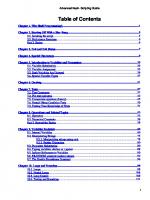


![AppleScript: The Comprehensive Guide to Scripting and Automation on Mac OS X [2nd edition]
978-1-59059-653-1, 1-59059-653-6](https://ebin.pub/img/200x200/applescript-the-comprehensive-guide-to-scripting-and-automation-on-mac-os-x-2nd-edition-978-1-59059-653-1-1-59059-653-6.jpg)


![PHP 8 Quick Scripting Reference: A Pocket Guide to PHP Web Scripting [3rd ed.]
9781484266182, 9781484266199](https://ebin.pub/img/200x200/php-8-quick-scripting-reference-a-pocket-guide-to-php-web-scripting-3rd-ed-9781484266182-9781484266199.jpg)


